Hanatech DCNPRO automotive handheld scantool User Manual User s Manual G
Hanatech Co.,Ltd automotive handheld scantool User s Manual G
Hanatech >
users manual
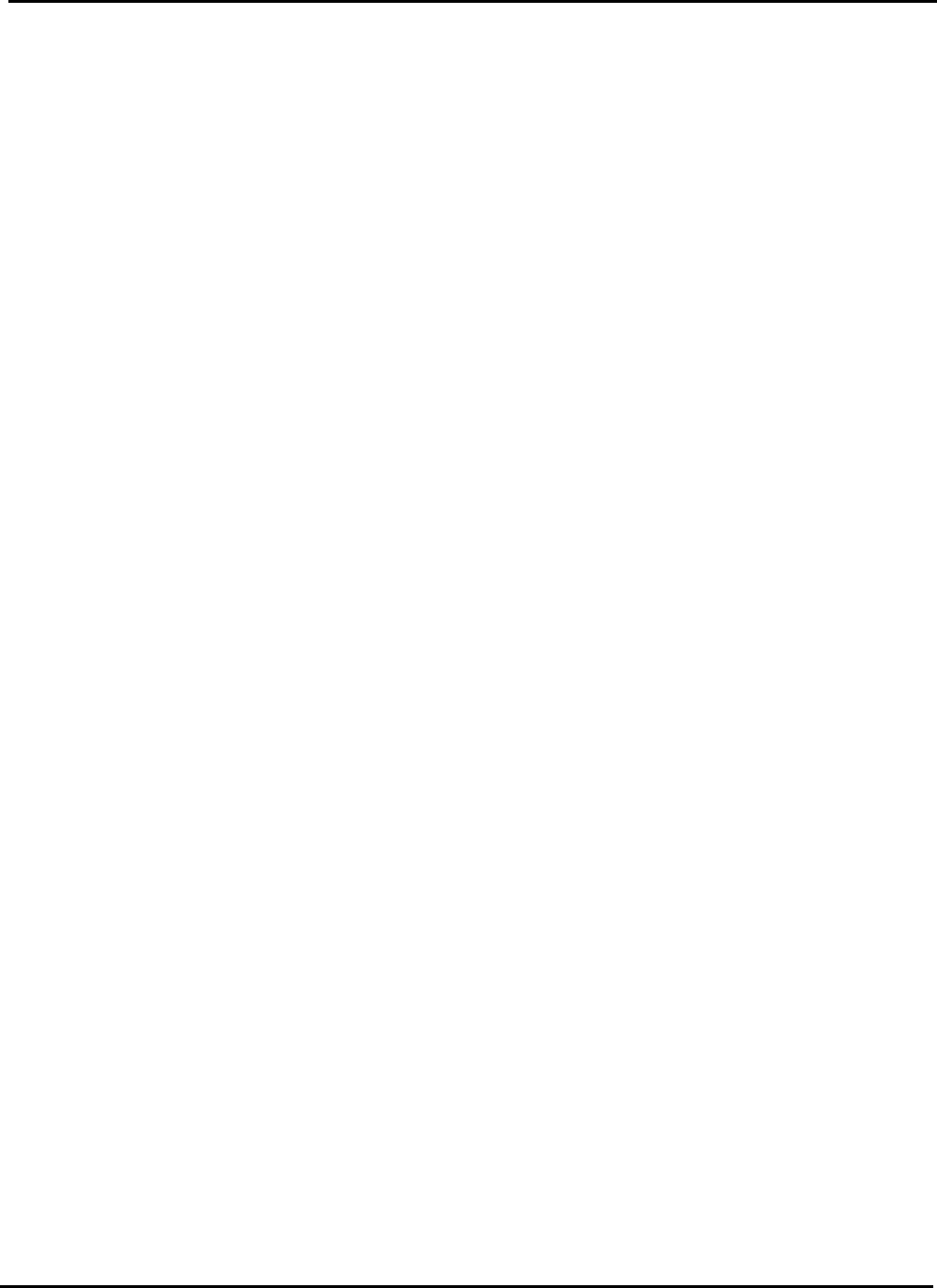
EUT Type: Automotive Handheld Scantool
FCC ID : RZXDCNPRO
Test Report No.: GETEC-E3-04-018
FCC Class B Certification
APPENDIX G
: USER’S MANUAL
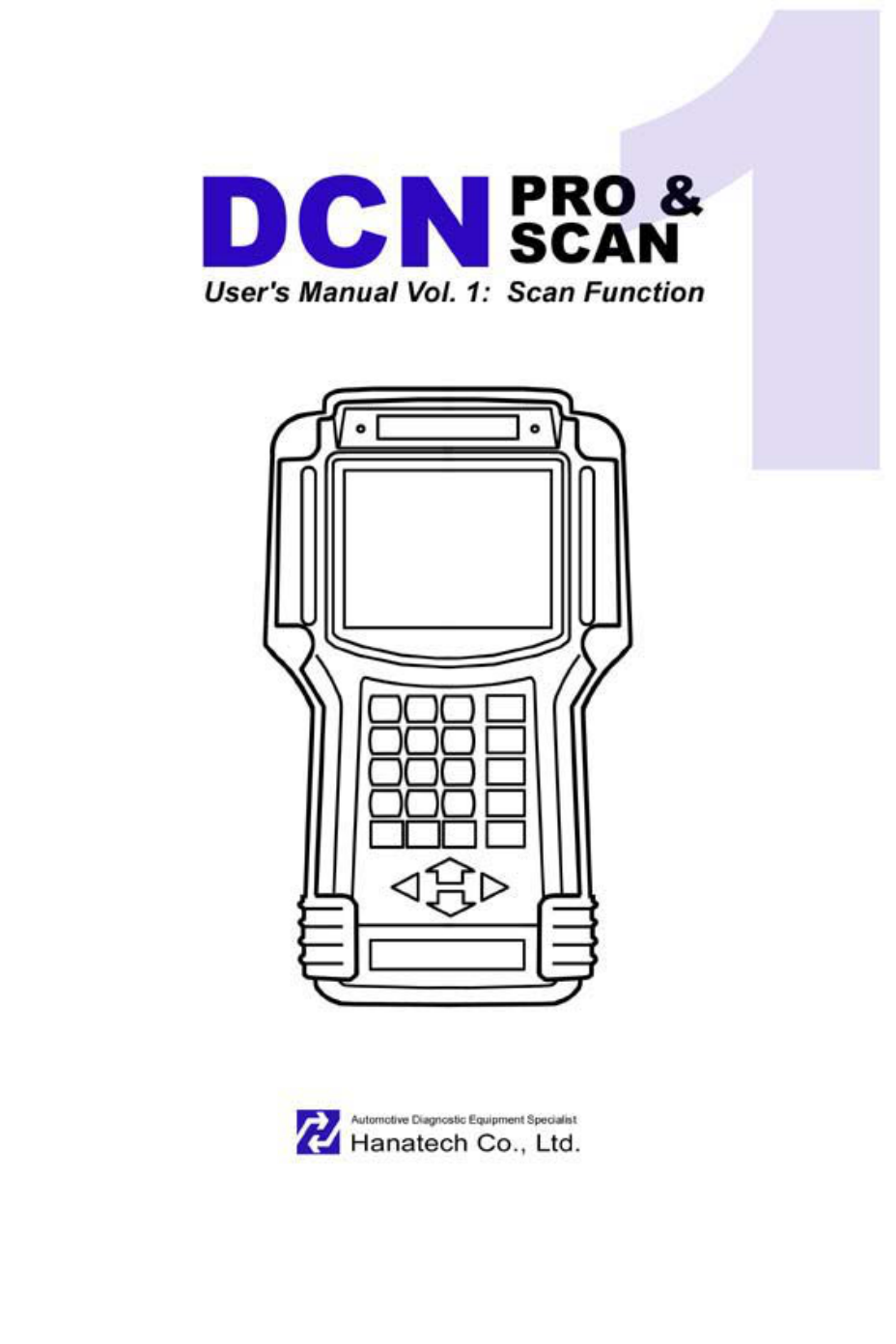
G
G
ٻ
G
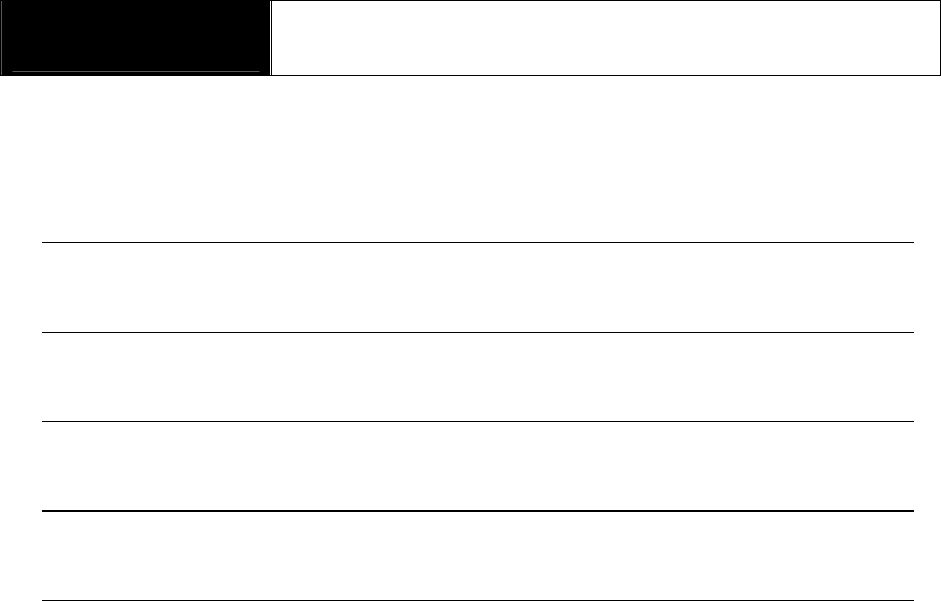
G
G
ٻ
ٻ
ٻ
ٻ
CHAPTER 1 SAFETY AND WARRANTY
I. SAFETY INSTRUCTIONS …………. 1 - 2
II. SAFETY PRECAUTIONS …………. 1 - 4
III. WARRANTY SERVICE …………. 1 - 6
FCCRF INTERFERENCE STATEMENT …………. 1 - 8
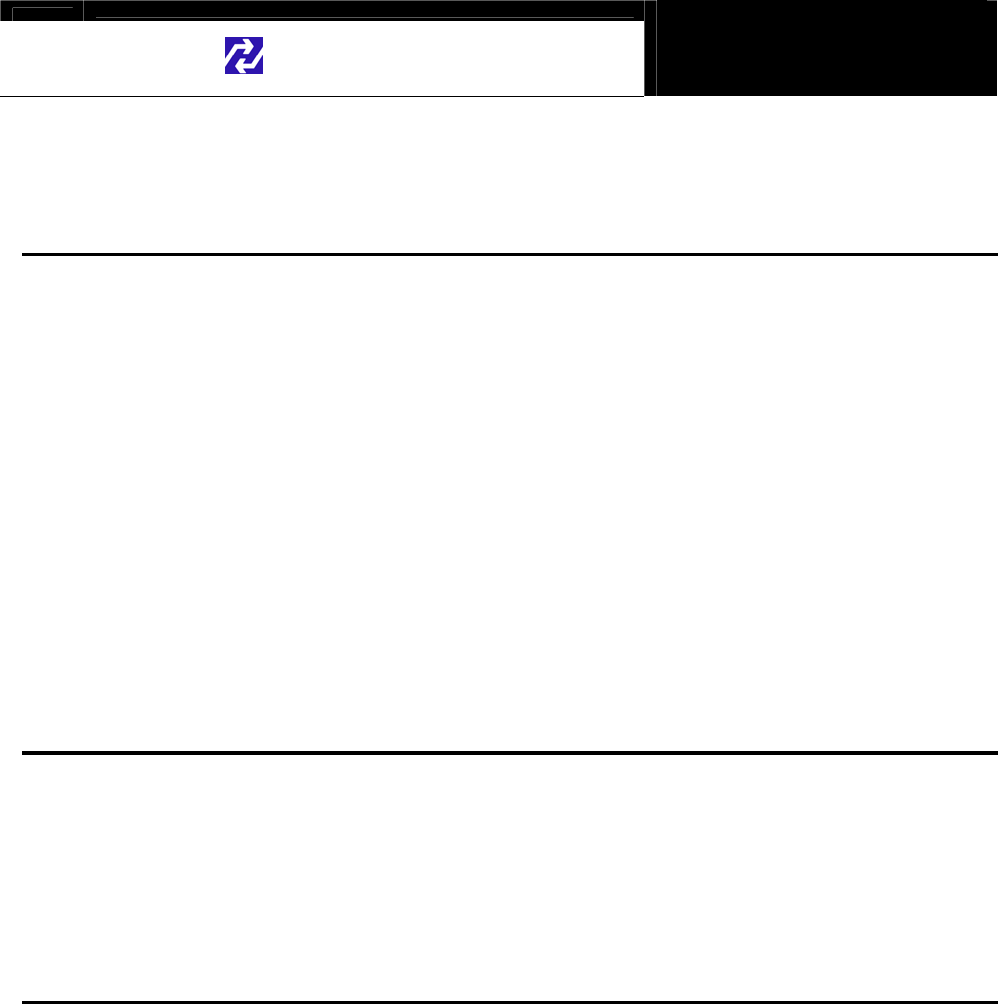
Hanatech Co., Ltd. Chapter 1
G
jGXGTGXG
Safety and Warranty
G
About this Manual
All rights reserved by Hanatech Co., Ltd., Gumi, Korea.
The contents of this manual are the result of contributions by dozens
of individuals all who have added their vital expertise and experience to
the evolution of the contents of this manual.
The information contained in this manual may contain printing errors
and is subject to change without notice according to product upgrade.
Hanatech shall not be liable for errors contained herein or for incidental
or consequential damage in connection with the furnishing, performance,
or use of this material.
No part of this manual may be photocopied, reproduced, or translated
to another language in any way without the prior written consent of
Hanatech Co., Ltd.ٻ
ٻ
ٻٻٻ
ٻ
Using this Manual
It is recommended that the user become familiar with the
operating procedures, terminologies and information contained
within this user’s manual. This will help to increase the user’s
effectiveness with this equipment.
Vehicle system familiarity
While this equipment provides very powerful functions with extensive
vehicle coverage, it cannot replace knowledge and skill. To get the
most out of this equipment, a full understanding of vehicle systems is
required. It is recommended that the equipment be used in conjunction
with the original service manual for the vehicle being tested.
The equipment is designed for use by trained service personnel and
this manual assumes that the service technician who is going to use this
equipment has a familiarity with vehicle electronic control systems,
however, the latest service manuals and bulletins should always be
referenced before using this equipment.ٻ
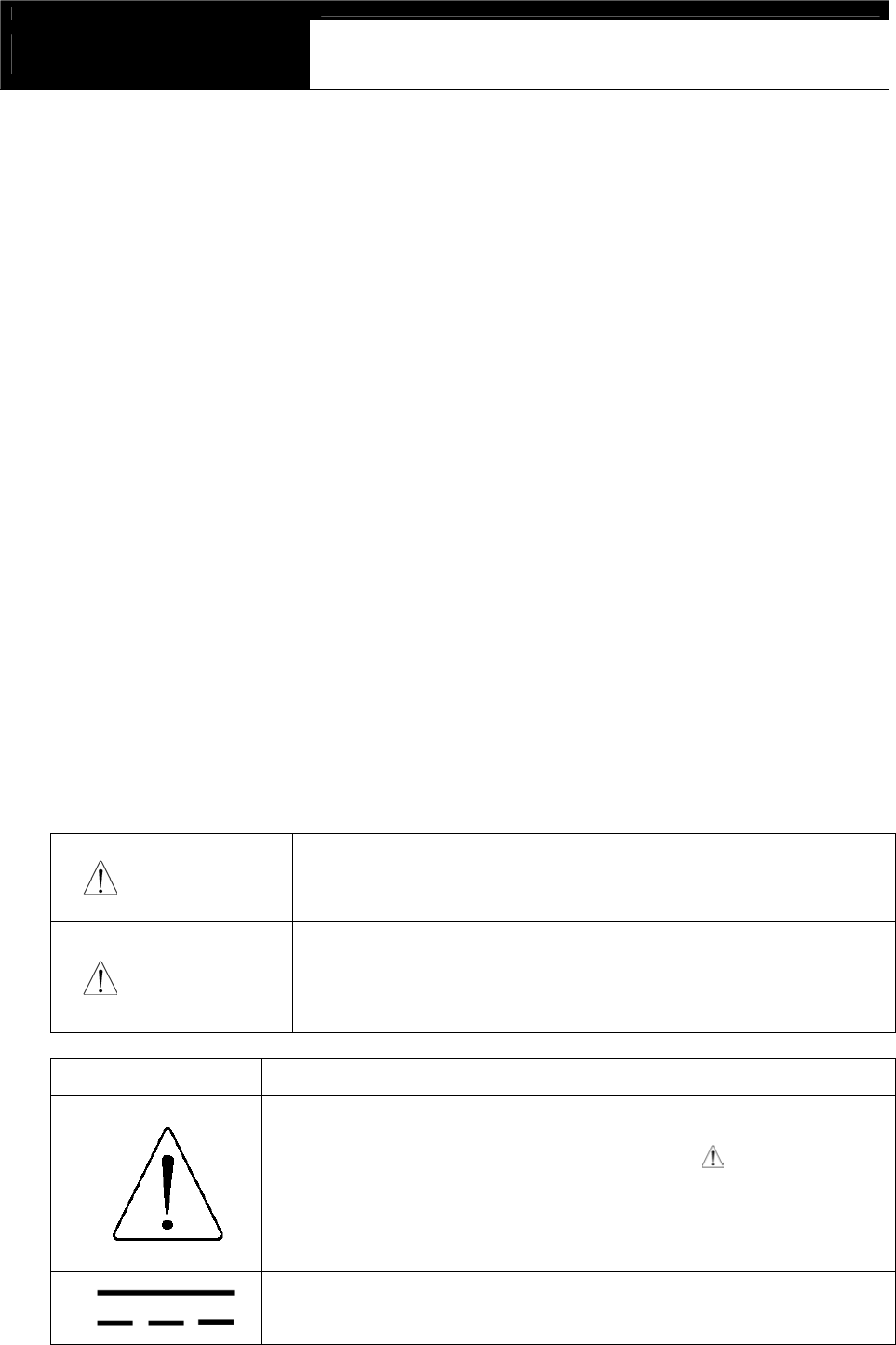
USER MANUAL For DCN Scanners
G
jGXGTGYG
I. SAFETY INSTRUCITONS -----------------------
Thank you for purchasing DCN scanners. To get the maximum performance of
the equipment, please carefully read this manual first, and keep it at hand.
On delivery inspection
When the equipment is delivered, a check should be made for any damaged or
missing components. If the unit is damaged or fails to operate according to the
specifications, contact your local distributor or the manufacturer, Hanatech Co., Ltd.,
Hana bldg., 80-1 Songjung-dong, Gumi-shi, Kyung-buk Republic of Korea 730-090.
In the unlikely event the equipment requires shipping back to the manufacturer, please
use the original packing material.
Safety symbols
The following symbols are used throughout this manual:
DANGER
This mark means that dangerous consequences may
arise, with the possibility of death or serious injury to the
user, if the machine is handled incorrectly.
WARNING
This mark means dangerous consequences may arise,
with the possibility of somewhat serious injury to the user
and or damage to the machine and facilities, if the
equipment is handheld incorrectly.
SYMBOL Description
This symbol is affixed to locations on the equipment where
the operator should consult corresponding topics in this
manual (which are also marked with the symbol) before
using relevant functions of the equipment. In the manual,
this symbol indicates explanations that are particularly
important that the user is expected to read the manual before
using the equipment.
This symbol represents DC (Direct Current)
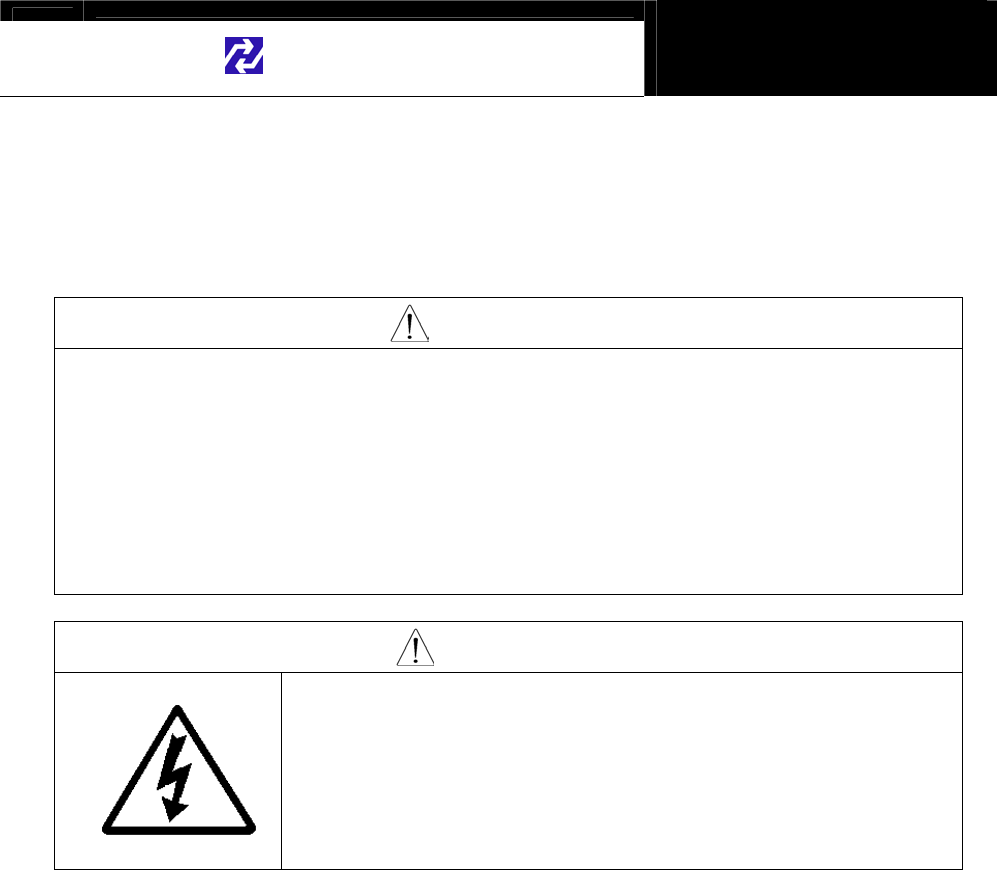
Hanatech Co., Ltd. Chapter 1
G
jGXGTGZG
Safety guideline
In order to ensure proper operation and satisfactory performance, observe the
cautions listed below.
DANGER
This equipment is designed to comply with IEC61010-1 safety standards, and
has been tested for safety prior to shipment. Excessive high voltage measurement
or improper operation could result in personal injury, as well as damage to the
equipment or the vehicle. Please read this manual carefully and be sure that you
understand its contents before using the equipment.
The manufacturer disclaims all responsibility for any accident except for that
resulting due to defect in its product.
WARNING
For safety reasons, this equipment should not be used to
measure circuits carrying more than 30Vrms or 42.4V peak.
To avoid electrical accident that could result in injury or
death, do not measure voltage in excess of these limitations.
Maximum rated measurable voltage is 30Vrms or 42.4V
peak.
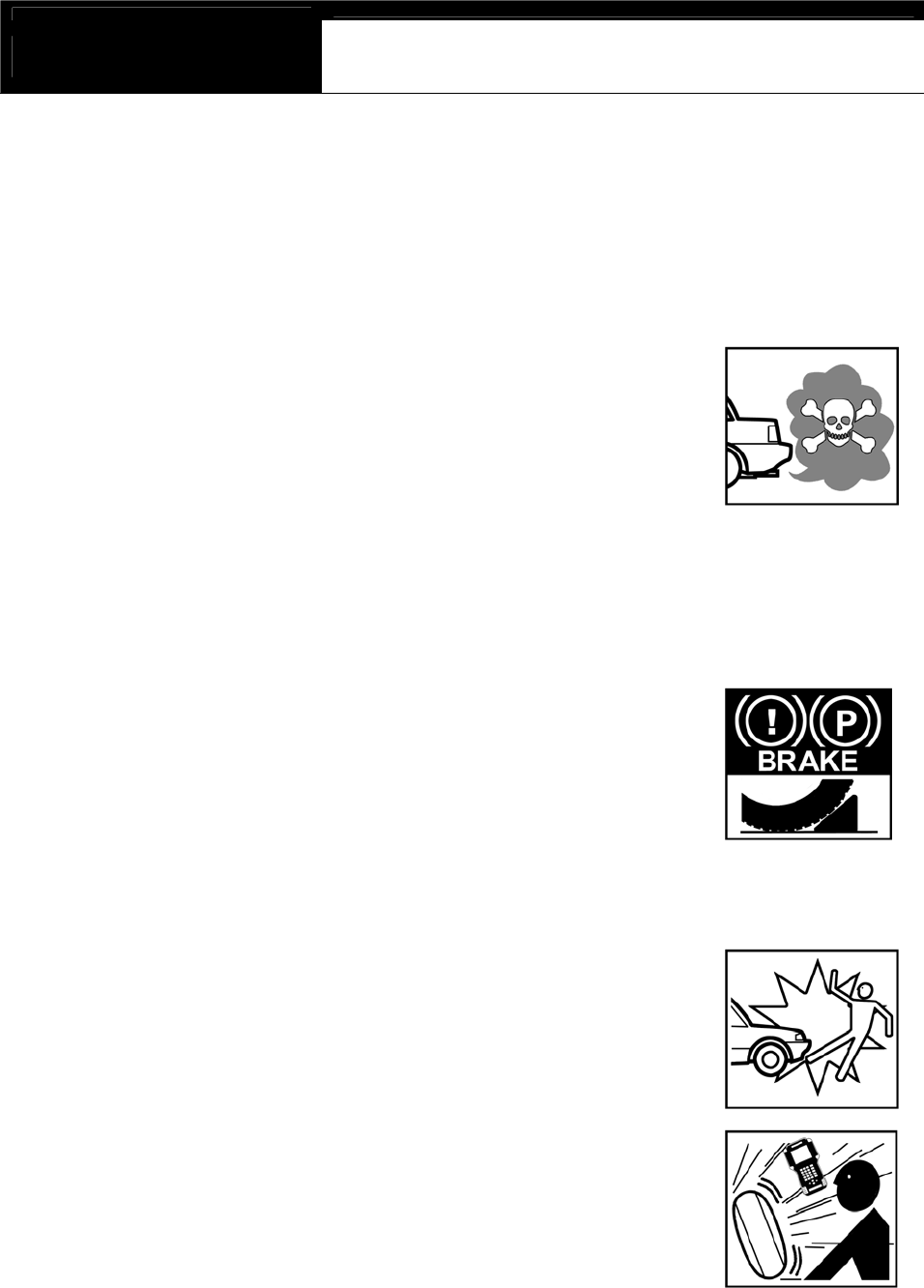
USER MANUAL For DCN Scanners
G
jGXGTG[G
G
II. SAFETY PRECAUTIONS -----------------------
G
DANGER
When an engine is running, keep the workshop area WELL
VENTILATED or attach a building exhaust removal system to the
engine exhaust system. Engines produce carbon monoxide, an
odorless and poisonous gas that causes slower reaction time
and may lead to serious injury or death.
G
G
WARNING
Brakes and wheel blocks
Apply the hand brake and block the wheels before using the test
equipment. It is highly recommended to block the wheels on
front-wheel drive vehicles because the hand brake does not hold
the driving wheels.
G
Drive Test
Do not drive the vehicle and operate the test equipment at the
same time. Any distraction may cause an accident. Have one
person operate the test equipment while the other person drives
the vehicle.
Never place the test equipment in front of you when driving the
vehicle because the test equipment may hit your body and cause
serious injury when the air bag inflates.
Do not try to test the SRS air bag system while driving the
vehicle as unintended air bag inflation may result.
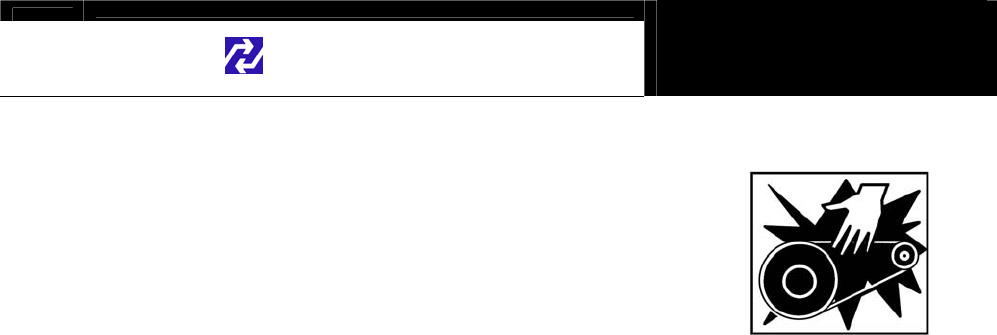
Hanatech Co., Ltd. Chapter 1
G
jGXGTG\G
Engine Compartment
Maintain sufficient clearance between moving components or
belts while using the test equipment in the engine compartment.
Moving components and belts may catch loose clothing, test
cables or a part of your body and cause damage or personal
injury.
Electrical Components
Always turn the ignition key OFF when connecting or disconnecting electrical
components unless otherwise instructed.
Vehicle Battery
DCN equipments are designed to prevent damage from reverse polarity battery cable
connection, however, it is always highly recommended to always ensure correct
polarity terminal connection.
Never lay the test equipment on vehicle battery. You may short the terminals and may
cause damage to your body, the test equipment or the battery.
To avoid damaging the test equipment or displaying false data, make sure the vehicle
battery is fully charged and the connections to the electronic control module are clean
and tight.
The warning messages above and the safety messages contained hereinafter cover
situations Hana Tech is aware of. Hana Tech cannot know, evaluate or advise you as
to all of the possible hazards. You must make sure that any conditions or service
procedures encountered do not jeopardize your personal safety.
G
G
G
G
G
G

USER MANUAL For DCN Scanners
G
jGXGTG]G
G
III. WARRANTY SERVICE -------------------------
Warranty Period
In principle, DCN products are warranted to the consumer to be free of defects in
material and workmanship for the period of 3 years after the date of purchase.
If the product is found defective during this period, the product can be returned to
Hana Tech and will be repaired or replaced free of charge.
Freight and repair Cost
For the repair of head unit, Hana Tech covers the freight cost for the service during
one year from the date of purchase, and you can send the troubled unit to your local
distributor without having to pay the freight cost. You should consult with your local
distributor about the validity of remaining warranty period before sending the unit.
For the remaining two years, you are liable for any international cost incurred. Repair
or replacement will be provided free of charge.
When the warranty period is expired after three years, the customer must pay the
round trip freight and the repair or replacement cost.
Upon delivery
Hana Tech inspects all the ordered product parts and components are included in the
package before shipment, and includes the original copy of pre-shipment inspection
report in the box. As soon as the product is delivered to you, please ensure
everything you ordered is properly checked and included referring to the pre-shipment
inspection report. If there is anything missing or damaged, you must notify the local
distributor immediately within 3 working days from the delivery date for free of charge
replacement of the parts.
In case of trouble
If you encounter any malfunction or trouble with the equipment, please refer to the
Trouble Shooting chapter in this manual. If the problem cannot be solved, please
contact your local distributor for assistance. For early identification of a fault or error,

Hanatech Co., Ltd. Chapter 1
G
jGXGTG^G
your local distributor will require the following details:
1. Symptom of problem you are experiencing
2. Serial number of the head unit
3. Vehicle information: Which specific car were you testing when the problem
occurred – Model name, Model year and system ID number if available (for Mitsubishi,
Subaru and Suzuki only: Refer to Japanese car chapter for details)
Warranty Void
Even in the effective warranty period, if the problem is found to be caused by any of
the followings, Hana Tech charges the cost for round trip freight and actual cost for the
service to the customer, and the shipment back to the customer will be suspended
until the customer’s payment is duly made
1. Evidence of improper use or application of the product ignoring the cautions and
warnings stipulated in the user’s manual
2. Intentional damage or modifications to the product or user’s attempt to repair
without proper authorization
3. Any damage caused by Force Majeure including war and natural disaster
4. Loss of time, inconvenience and other consequential damage or loss
Warranty void seal
In addition to the above mentioned warranty void conditions, warranty service is not
provided in case the warranty void seal is broken or removed.
If you remove the head unit safety boot, you will see a yellow round sticker covering
one of the screw holes in the back. Please be careful not to break this seal and never
try to open the head unit without direct authorization from the manufacturer.
Bought in other countries
Only the products properly supplied by the contracted authorized local distributors are
recognizable for free of charge warranty service. Any equipment bought outside the
contracted national territory of your local distributor will be charged for service.
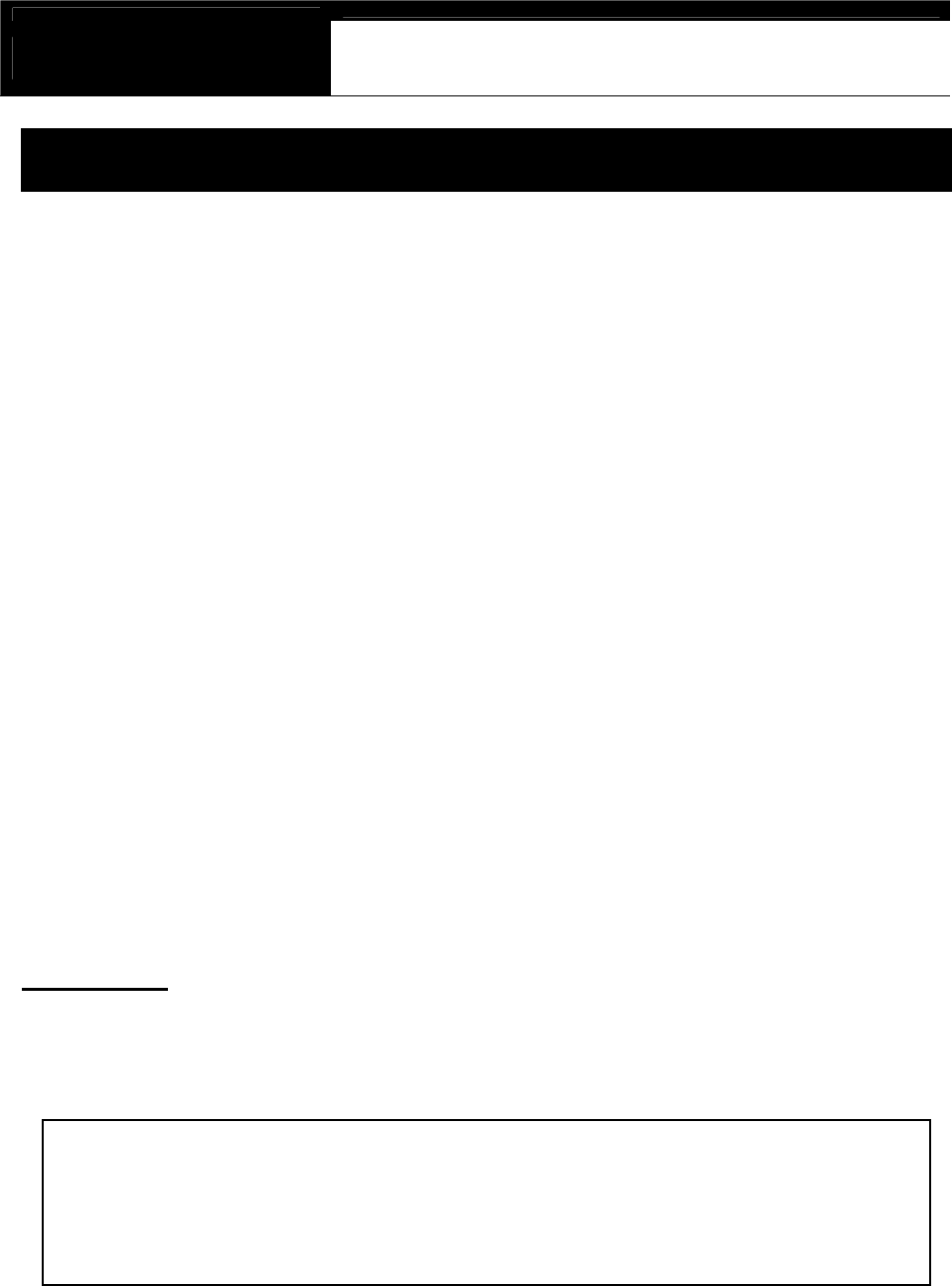
USER MANUAL For DCN Scanners
G
jGXGTG_G
Note
This equipment has been tested and found to comply with the limits for a Class B
digital device, pursuant to Part 15 of the FCC Rules.
These limits are designed to provide reasonable protection against harmful
interference in a residential installation.
The equipment generates, uses and can radiate radio frequency energy and, if not
installed and used in accordance with the instructions, may cause harmful interference
to radio communications. However, there is no guarantee that interference will not
occur in a particular installation.
If this equipment does not cause harmful interference to radio or television reception
which can be determined by turning the equipment off and on, the user is encouraged
to try to correct the interference by one or more of the following measures:
-Reorient or relocate the receiving antenna
-Increase the separation between the equipment and receiverG
-Connect the equipment into an outlet on a circuit different from that to which the
receiver is connectedG
CAUTION
Changes or modification not expressly approved by the party responsible for
compliance could void the user’s authority to operate the equipment.
G
G
G
THIS DEVICE COMPLIES WITH PART 15 OF THE FCC RULES. OPERATION IS
SUBJECT TO THE FOLLOWING TWO CONDITIONS: (1) THIS DEVICE MAY NO
T
CAUSE HARMFUL INTERFERENCE. AND (2) THIS DEVICE MUST ACCEPT AN
Y
INTERFERENCE RECEIVED INCLUDING INTERFERENCE THAT MAY CAUSE
UNDESIRED OPERATION.G
FCC RF INTERFERENCE STATEMET
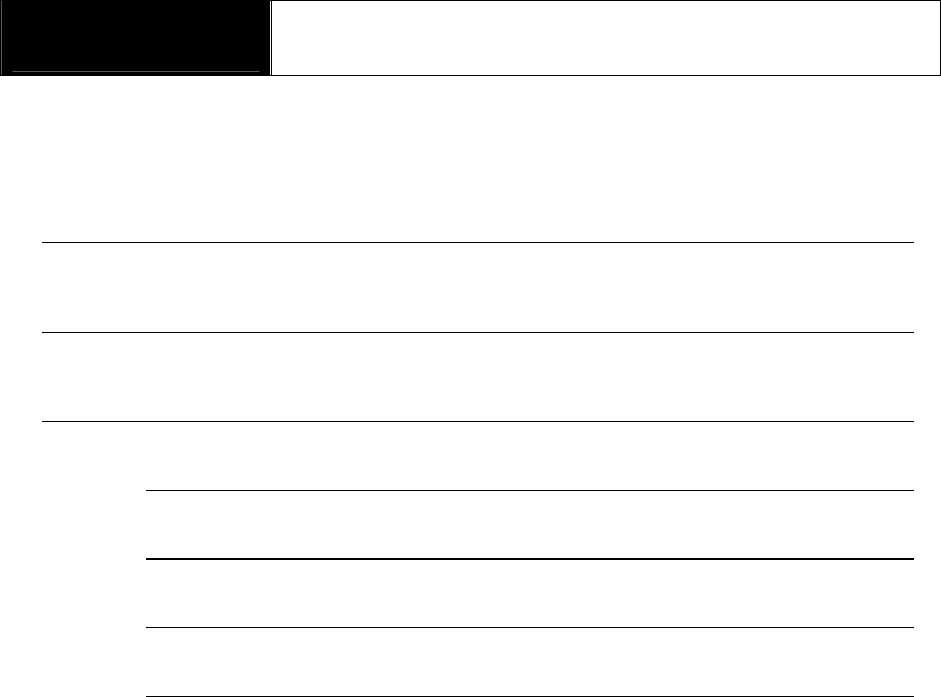
G
G
ٻ
ٻ
ٻ
ٻ
CHAPTER 2 SPECIFICATION AND PARTS
I. SPECIFICATION …………. 2 – 1
II. PART LIST …………. 2 – 3
A. Head unit and basic supplies 2 - 3
B. Diagnostic Adapters 2 - 6
C. Spare parts 2 – 13
D. Optional Supplies 2 – 13

Hanatech Co., Ltd. Chapter 2
G
jGYGTGXG
Specification and Parts
I. Specification -----------------------------------
A. Hardware
CPU: 16bit, 33MHz
RAM: 1 Mbyte (SRAM)
Program Cartridge Memory: 128Mbytes built-in Flash Memory
Display: 320Ý240 Monochrome Graphic LCD with Back Light
Key Pad: 20 membrane keys, embossing type
Com Port: USB and RS232
Printer: General PC printer
Power: DC 8~18V, 600mA or higher
B. Environmental Specification
Indoor use only
Operating temperature: Max 50ଇ / 122
Maximum relative humidity: 80% (up to 31ଇ/88) and 50% (40ଇ/104 or
higher)
Installation overvoltage categories: CATซ
Maximum measurable voltage: DC 30V Max
Pollution degree 2
Max. Altitude: Up to 2000m

USER MANUAL For DCN scanner
G
jGYGTGYG
G
C. Mechanical Dimensions
Length: 222ໄ / 9 "
Width: 187ໄ / 7.5"
Height: 51ໄ / 2 "
Weight: 950g / 2.1 lb (head unit only)
Body Color: Dark Grey
Safety Boot Color: Yellow / Blue / RedG
All specifications are subject to change without notice for the purpose of product
and quality improvement.

Hanatech Co., Ltd. Chapter 2
G
jGYGTGZG
II. Part List -----------------------------------------
A. Head unit and basic supplies
1. Head Unit
(P/N: 1000-0005)
- Made of strong ABS resin, each
unit has passed internal impact
test before shipment.
-As the inner surface is coated with
anti-electromagnetic interference
material, it neither interferes the
other electronic devices nor gets
interfered by the other equipments.
2. Safety Boot (P/N: 2002-0030)
- Flexible plastic cover that protects the head unit from physical,
chemical and electrical damage
-Basic color is blue, however, it can be changed according to the
distributor’s demand.
G

USER MANUAL For DCN scanner
G
jGYGTG[G
3. Carry Case (P/N. 3003-0003)
Provides convenient transportation and
the protection of the head unit and other
components from outer physical impact
during the transportation and storage.
Carry case is provided when purchasing
the head unit and at least one software
package together. Includes keys and
dial lock
4. Main Data Link Cable (P/N. 3001-0001)
ڈٻ Connects vehicle side DLC and DCN scanner head unit for data
transmission.
ڈٻ Connecting parts on both ends
are exactly same, therefore,
simply put any one end to the
head unit, and then hook the
other end to the vehicle side
DLC after connecting an
appropriate adaptor
5. Power Cable 1 – Cigarette Lighter (P/N. 3000-0004)
ڈٻ Supplies power to the head unit
from the cigarette lighter socket.
Used when DLC is located near
the driver or passenger seat and
power is not supplied through
DLC.
ڈٻ LED lights on both ends turn ON
when power is properly supplied.
ڈٻ The metal plunger part in the end of cigarette lighter connector is
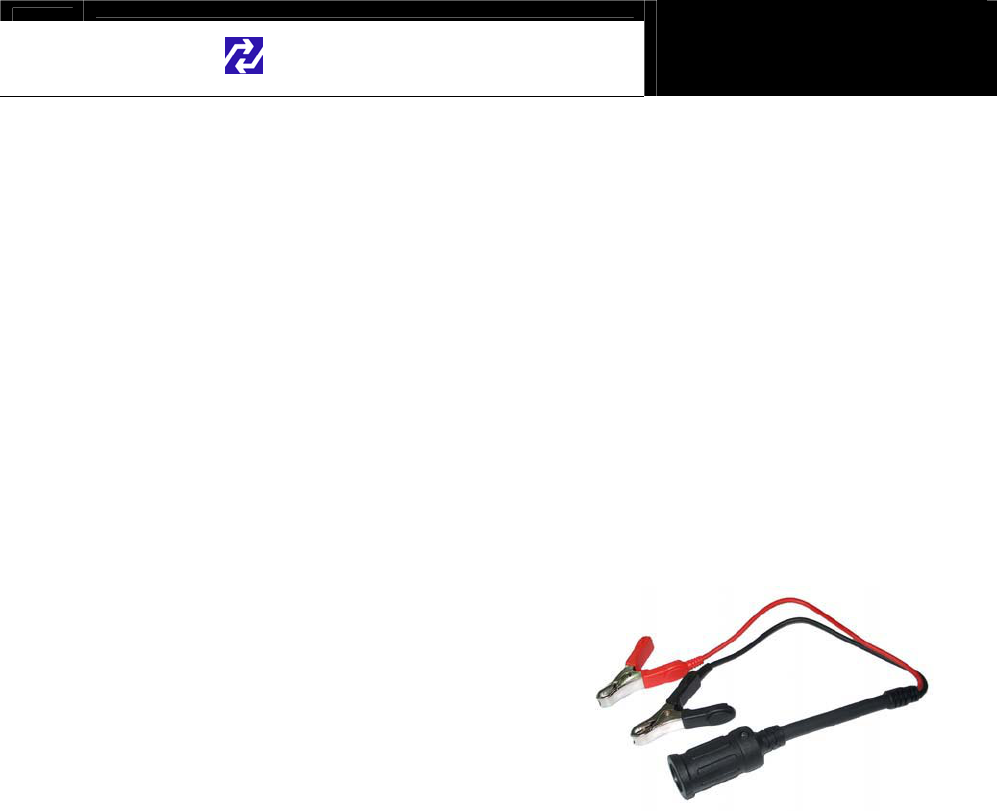
Hanatech Co., Ltd. Chapter 2
G
jGYGTG\G
removable by unscrewing for the fuse replacement. It may become
loose over repeated use, therefore, it is highly recommended to check if
it is tightly screwed frequently. A set of plunger parts are included in the
basic supplies. Refer to spare parts section hereinafter.
ڈٻ The rated voltage and current for this power cable are 12V and less than
2A.
6. Power cable 2 – Vehicle Battery (P/N. 3000-0005)
- Supplies power from the vehicle battery when the DLC is located in
the engine bay or when using the oscilloscope or multi-meter
functions
-Connect each of the two
alligator clips to the battery
terminal of the correct
polarity with caution.
-Must be used together with
the Power Cable 1. Insert
the cigarette lighter adaptor of the Power Cable 1 into the socket,
and connect the other end to the head unit.
- Red LED light turns ON when power is properly supplied from the
vehicle battery.ٻ
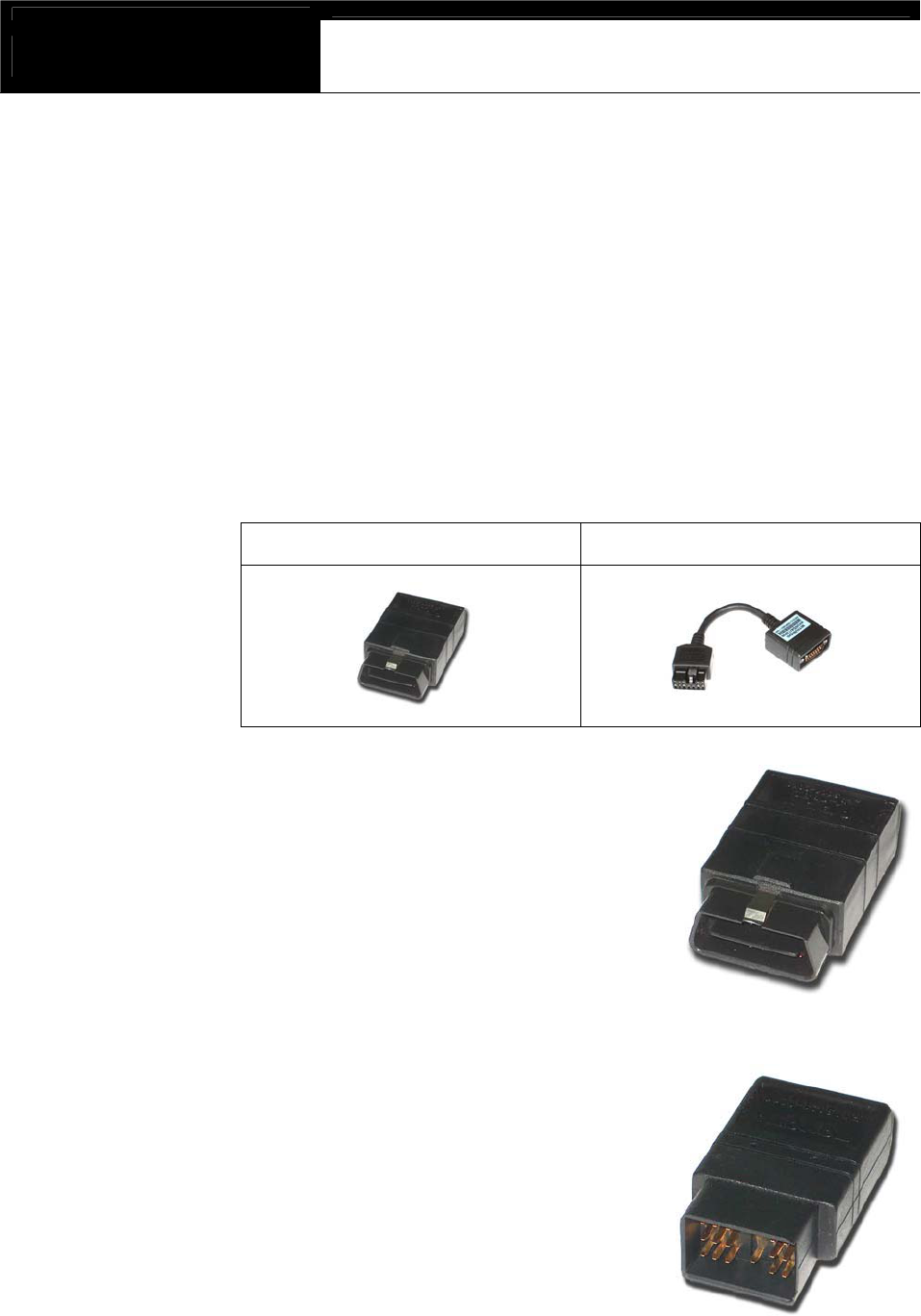
USER MANUAL For DCN scanner
G
jGYGTG]G
B. Diagnostic Adapters
Diagnostic adapters are sold separately, therefore check if all the adapters
you ordered are included in the package upon delivery.
There are two types of adapters: capsulated and wired types.
Most of DCN scanner DLC adapters are capsulated for better durability and
storage, however, sometimes it is difficult or almost impossible to connect the
capsulated adapter to vehicle side DLC when it is located deep inside
beneath the dashboard. We use wire type adapters for the cars such as
Hyundai and Kia that we were reported to have such connecting difficulties.
Capsule type Wire type
1. OBD2 Standard Adapter
(P/N. 3001-0010)
Used for all OBD generation 2 and EOBD
compatible vehicles. Vehicle side DLC is
generally located near the driver’s seat and
most frequently found beneath the dash panel.
2. Toyota / Lexus 17Pin Rectangular
Adapter (P/N. 3001-0011)
Used for the diagnosis of Toyota and Lexus
of OBD generation 1. Vehicle side DLC of
this type is generally located in the engine
compartment.
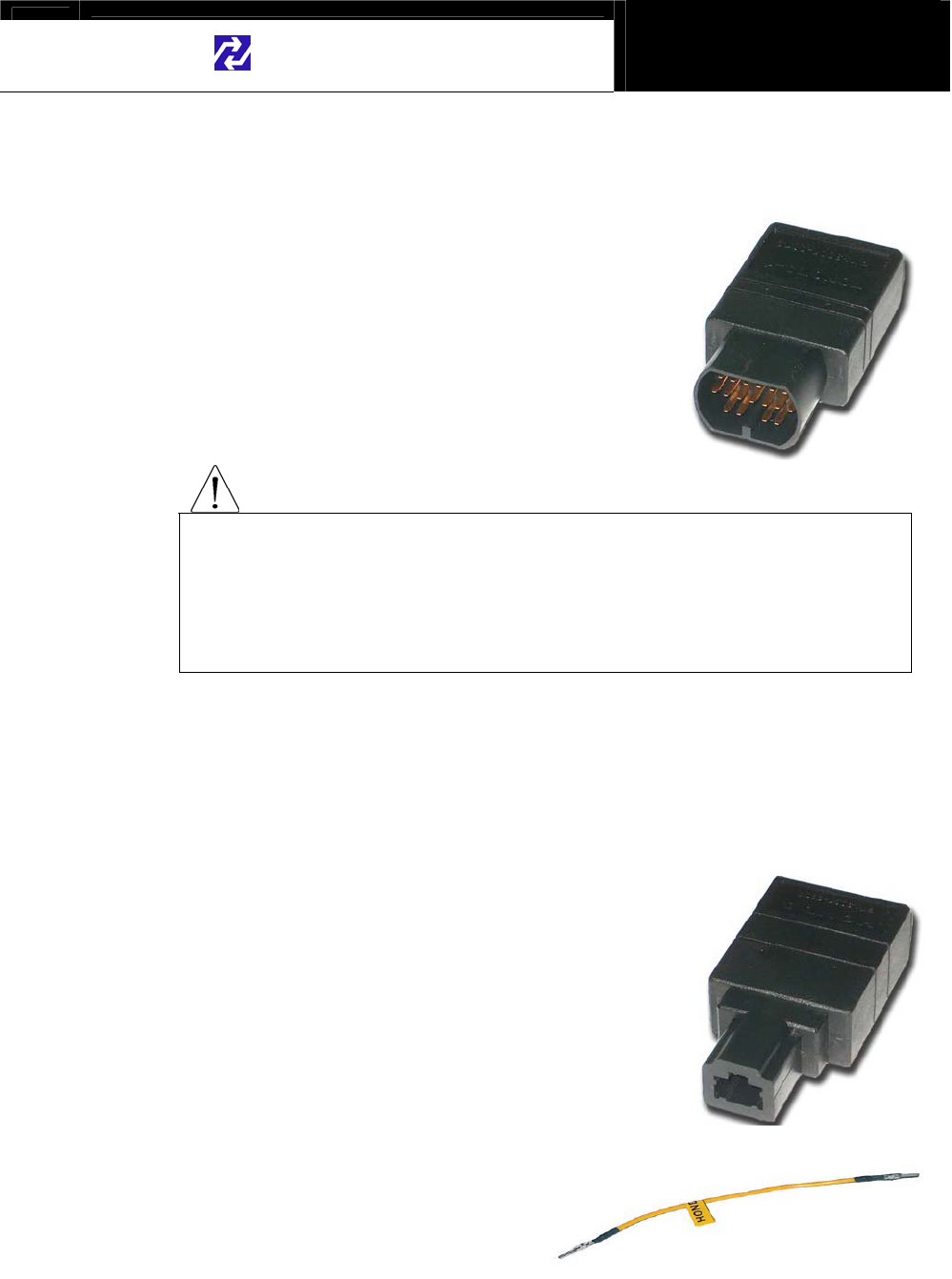
Hanatech Co., Ltd. Chapter 2
G
jGYGTG^G
3. Toyota/Lexus 17Pin Semi-circular Adapter (P/N. 3001-0012)
Also used for the diagnosis of Toyota and
Lexus of OBD generation 1.
The vehicle side DLC is generally found
beneath the dashboard.
Refer to the following warning message.
WARNING
The appearances of this adapter and MAZDA 17Pin adapter are exactly
same, however, the internal wiring and circuit are different. Check the
engraved name and the body color of the adapter carefully before use.
Improper adapter connection may result in serious malfunction of
either control system and DCN scanner head unit.
4. Honda 3 Pin Adapter and 2 Pin Jump Wire
(P/N. 3-pin: 3001-0014, 2-pin wire: 3001-0023)
3-pin adapter is used for the diagnosis of Honda
cars of OBD generation 1 that support DTC
read and erase as well as data stream.
Older Honda cars have 2-pin DLC that supports
DTC read only. The jump wire is used for these
older cars to bridge the 2-pin DLC terminals.
The vehicle side DLC is generally located under
the dashboard or the glove box.
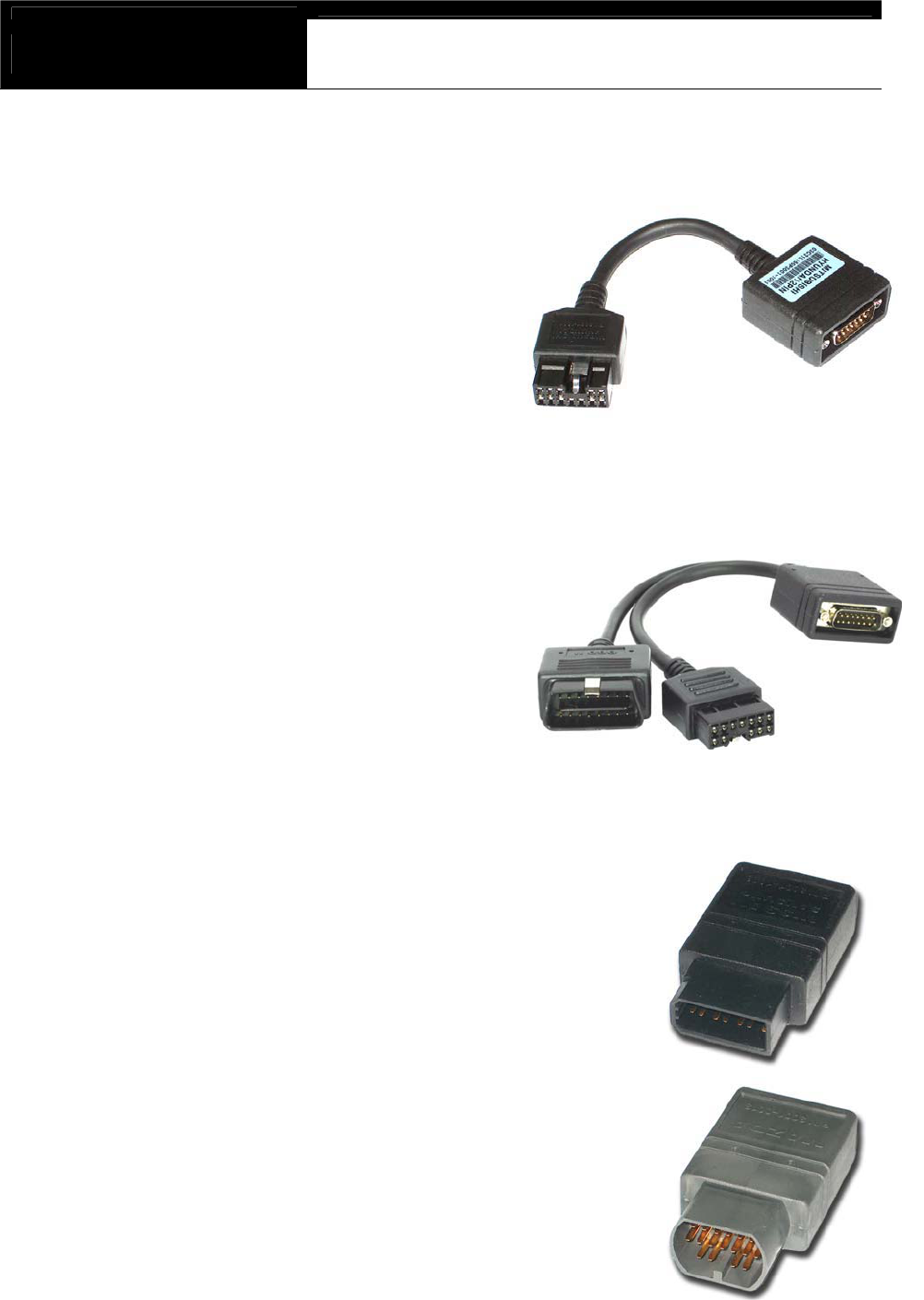
USER MANUAL For DCN scanner
G
jGYGTG_G
5. Mitsubishi and Hyundai 12Pin Adapter (P/N. 3001-0001)
Used for the communication
with Mitsubishi and Hyundai
cars of OBD generation 1.
A wire type adapter is provided
as the connecting difficulties of
capsule type adapter in quite a
few Hyundai cars were
reported.
6. Mitsubishi 12+16pin dual headed adapter (P/N: 3001-0030)
Used for the communication with
Mitsubishi cars with both of 12-pin
OBD1 and 16-pin OBD2 adapters
on-board.
Refer to the Mitsubishi section,
Chapter 6 for details.
7. Nissan and Samsung 14Pin Adapter (P/N. 3001-0006)
Used for the communication with Nissan cars
of OBD generation 1 and all Samsung
passenger cars.
Vehicle side DLC is generally found under the
dash or inside the fuse box.
8. Mazda 17Pin Adapter (P/N. 3001-0013)
Used for the communication with Mazda cars
of OBD generation 1.
Vehicle side DLC is generally located in the
engine compartment.
Refer to the warning message in the next page:
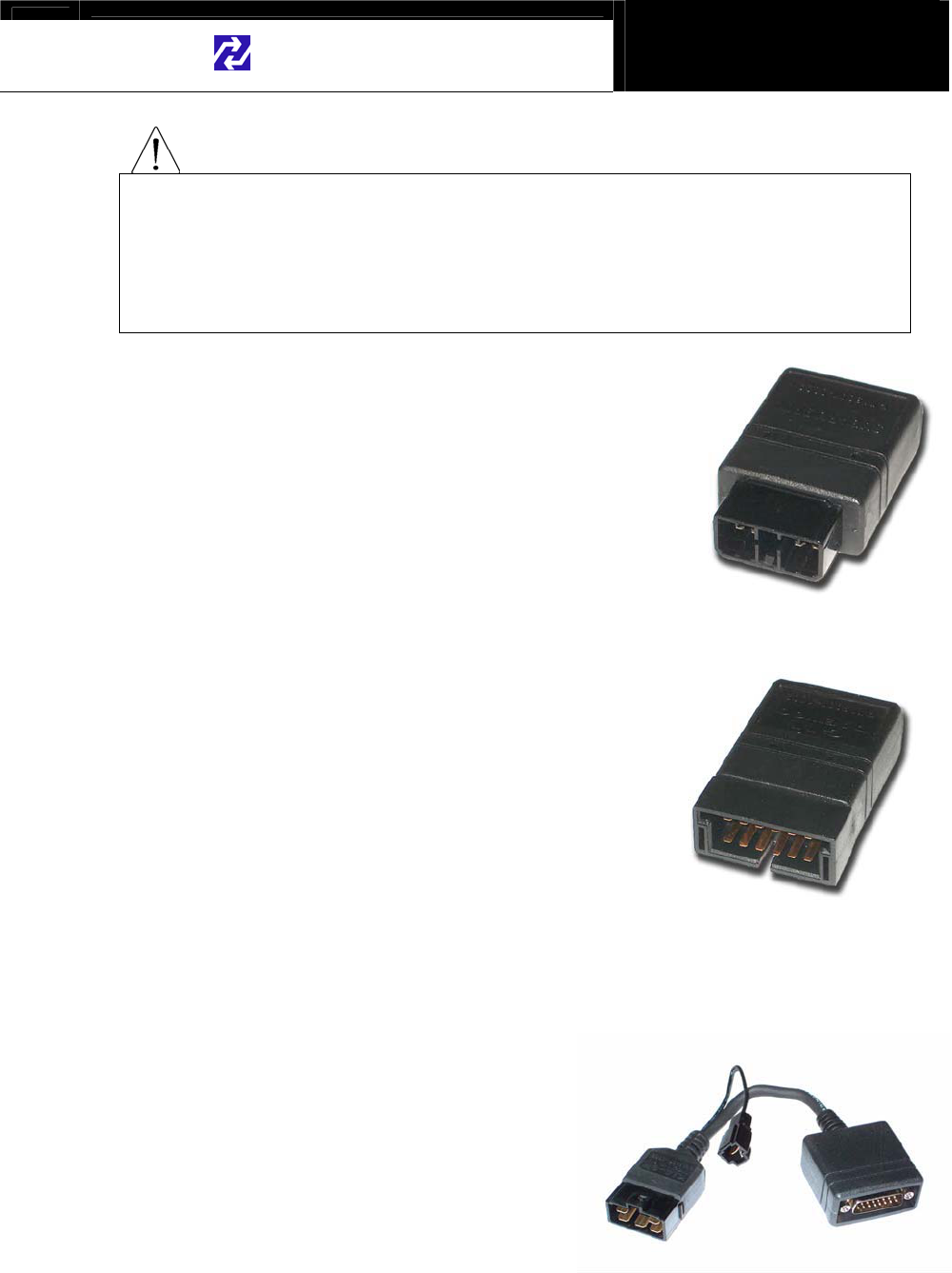
Hanatech Co., Ltd. Chapter 2
G
jGYGTG`G
WARNING
The appearances of this adapter and Toyota 17Pin SEMI-CIRCULAR adapter
are exactly same, however, the internal wiring and circuit are different. Check
the engraved name and the body color of the adapter carefully before use.
Improper adapter connection may result in serious malfunction of either
control system and DCN scanner head unit
9. Subaru 9Pin Adapter
(P/N. 3001-00)
Used for the communication with Subaru cars of
OBD generation 1.
The vehicle side DLC is generally located
beneath the dashboard.
10. GM Daewoo 12Pin Adapter
(P/N. 3001-00)
Used for the communication with Daewoo cars
of OBD generation 1.
The vehicle side DLC is generally located
beneath the glove box, door side.
11. Kia 6Pin Adapter (P/N. 3001-0003)
Used for the communication with old
Kia cars of OBD generation 1.
Only the Diagnostic Trouble Code
reading function is available for the
cars with this type of adapter as only
the slow pulse signal is transmitted
through the vehicle side DLC.
The split wire of the adapter is to be connected to the ground terminal of
the vehicle side DLC.
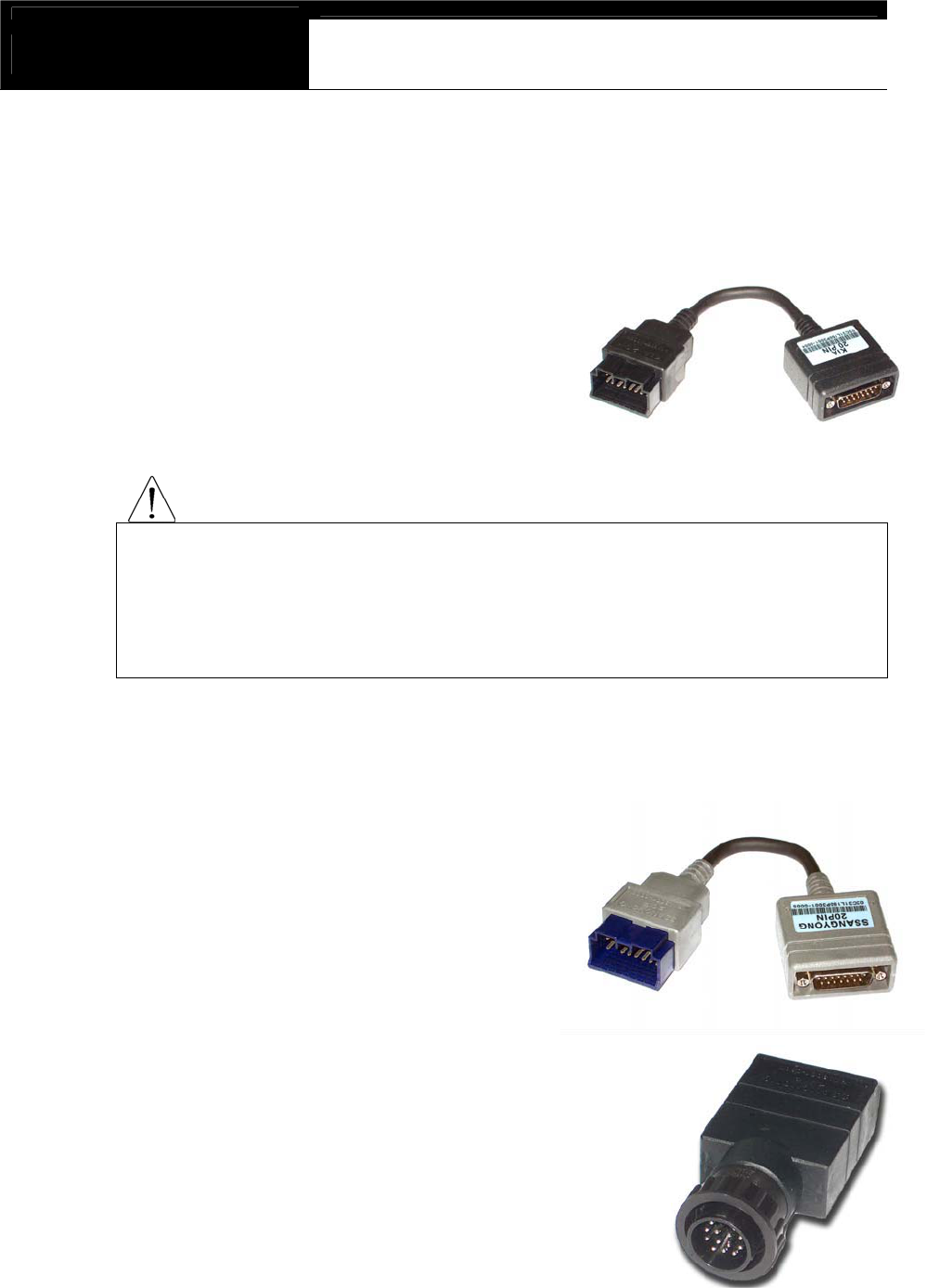
USER MANUAL For DCN scanner
G
jGYGTGXWG
12. Kia 20Pin Adapter (P/N. 3001-0004)
Used for the communication with Kia cars of OBD generation 1.
DTC read & erase and data stream
functions are available for the cars
with this type of adapter.
Refer to the following warning
message.
WARNING
The appearances of Kia 20Pin adapter and Ssangyong 20Pin Rectangular
adapter are exactly same, however, the internal wiring and circuit are different.
Check the engraved name and the body color of the adapter carefully before
use. Improper adapter connection may result in serious malfunction of
either control system and DCN scanner head unit
13. Ssangyong 20Pin Rectangular Adapter (P/N. 3001-0005)
Used for Ssangyong cars of OBD
generation 1.
Vehicle side DLC is located in the
engine compartment.
Refer to the warning above.
14. Ssangyong 14Pin Circular Adapter
(P/N. 3001-0007)
Used for old Ssangyong cars of OBD
generation 1.
Vehicle side DLC is located in the engine
compartment.
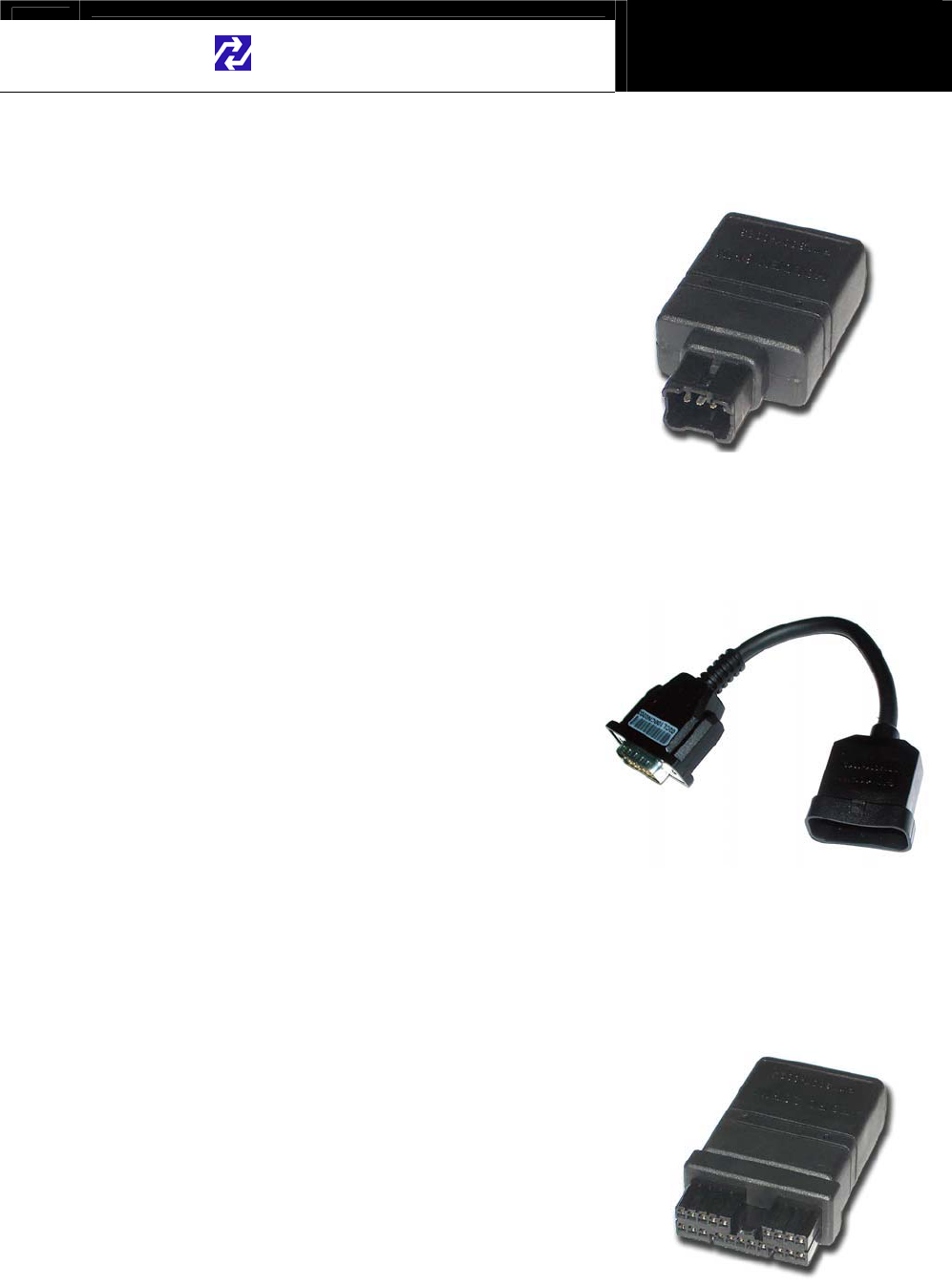
Hanatech Co., Ltd. Chapter 2
G
jGYGTGXXG
15. Holden 6 Pin Adapter(P/N. 3001-0023)
Used for Australian Holden of OBD
generation 1.
Japanese cars such as Toyota and Nissan
assembled in Australia with Holden built
engines may have this type of adapter, too.
Vehicle side DLC is generally located
beneath the glove box to the center facia.
16. GM Opel 10Pin Adapter (P/N. 3001-0019)
Used for the communication with
Opel cars of OBD generation 1.
Also available with DCN scanner
Australian Holden, South American
Opel and European Vauxhall
software packages.
Vehicle side DLC is generally
located in the fuse box beneath the dashboard or near the parking brake.
17. Ford 20 Pin Adapter(P/N. 3001-0020)
Used for the communication with Ford cars
of OBD generation 1, including Australian
and British Fords.
Vehicle side DLC is generally located in the
fuse box beneath the dashboard.
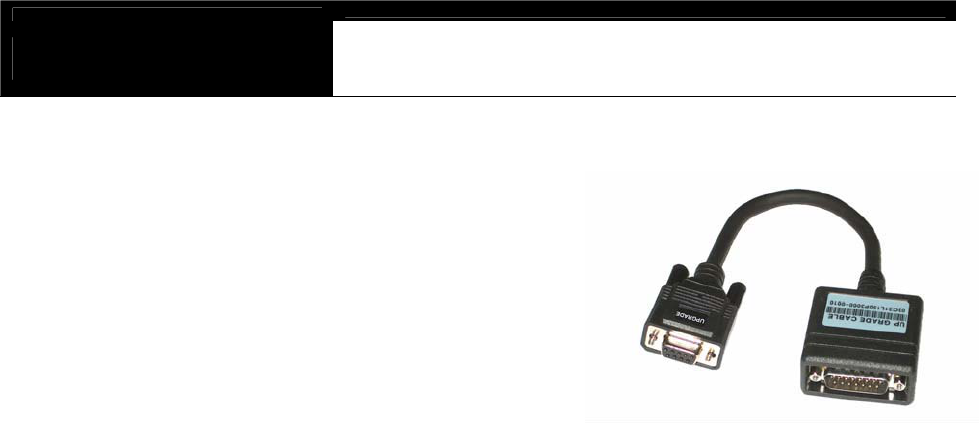
USER MANUAL For DCN scanner
G
jGYGTGXYG
18. Upgrade cable (P/N. 3000-0010)
To be connected to main data link
cable for updating your DCN
scanner software by downloading
updated codes from your PC.
Refer to the related chapter in this
manual.
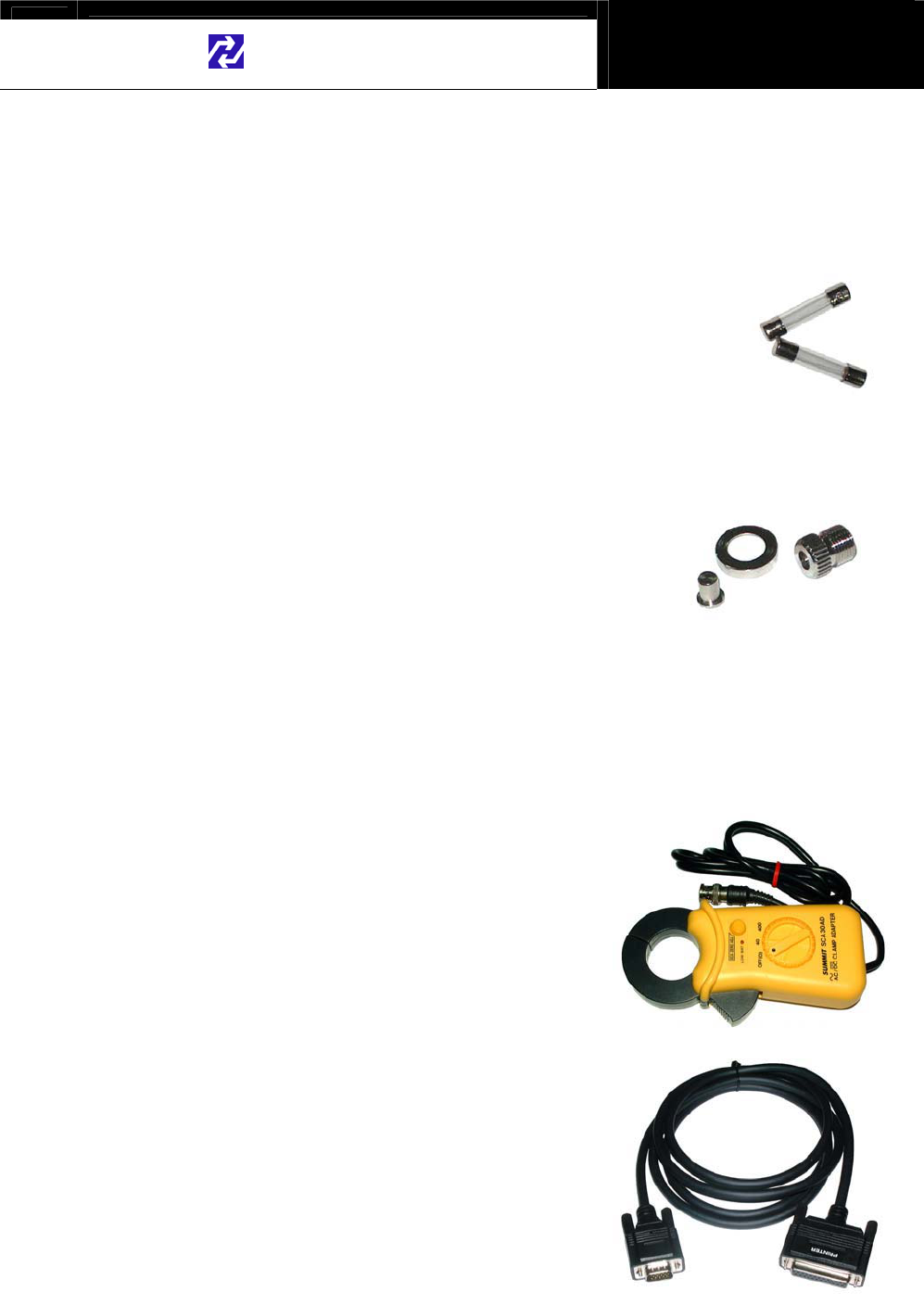
Hanatech Co., Ltd. Chapter 2
G
jGYGTGXZG
C. Spare Parts
-Extra fuses (P/N. 3008-0003)
For the replacement of the fuse located inside the
cigarette lighter power cable. You can also replace
it with a fuse of which rated current is 2 Ampere or
less.
-Spare cigarette lighter power cable plunger parts
A set of spare parts for replacement when
the original parts are lost.
D. Optional Supplies
XUGCurrent Ampere Meter Clamp
(P/N. 3000-0008)G
Sold separately for measuring current
ampere.
Made by Summit, Korea.G
G
2. wGjG(P/N. 3000-0009)
To be connected between head unit
RS232 port and printer to enable direct
interface with a PC printer.
Compatible with the printers that support
PCL mode, and Hewlett Packard ® is
highly recommendedUG
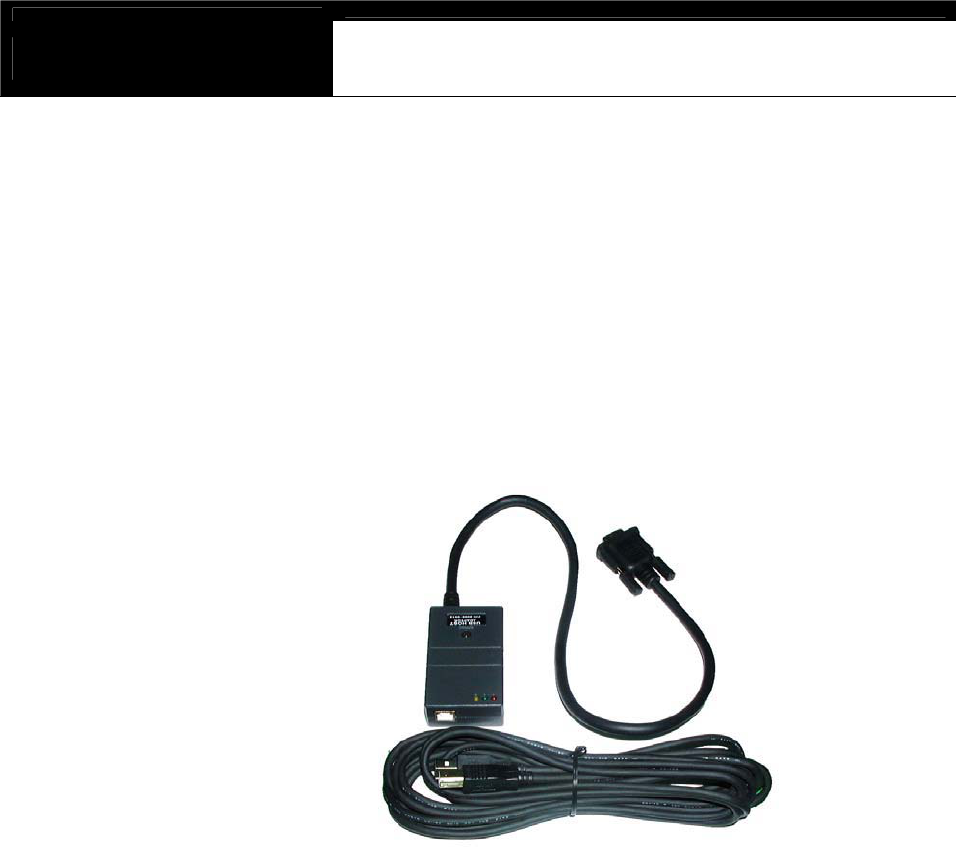
USER MANUAL For DCN scanner
G
jGYGTGX[G
3. Host-Pro PC Interface Package
- Consisted of a software installation CD (P/N. 3005-0002), 5 meter
USB cable (P/N. 3000-0014) and communication module (P/N.
3000-0013) that converts RS232 communication to USB.
- Enables realtime PC interface of DCN scanners. Refer to the PC
interface section of this manual and the separate HOST-PRO user
manual for further information.
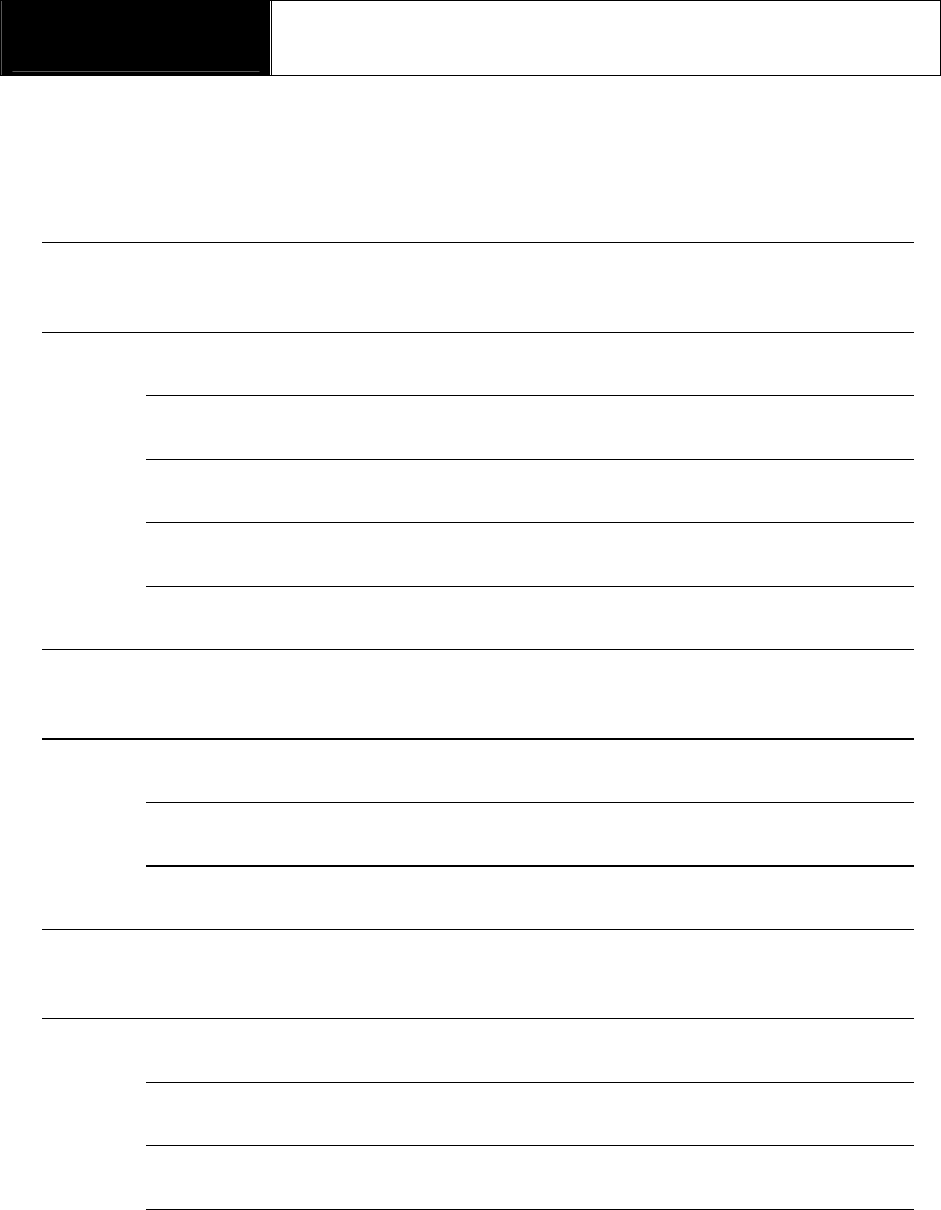
G
G
ٻ
ٻ
ٻ
ٻ
CHAPTER 3 OPERATING DCN-PRO
I. GETTING STARTED …………. 3 – 1
A. Head unit 3 – 1
B. PCMCIA Card 3 – 2
C. Main DLC Cable 3 – 4
D. Power Supply 3 – 5
E. Contrast 3 – 7
II. CONTROL KEYS …………. 3 – 8
A. Key pad 3 – 8
B. Making Selection in the menu 3 – 8
C. Function keys 3 – 9
III. CONFIGURATION …………. 3 – 11
A. Software Information 3 – 11
B. System Test 3 – 12
C. Special Functions 3 – 13
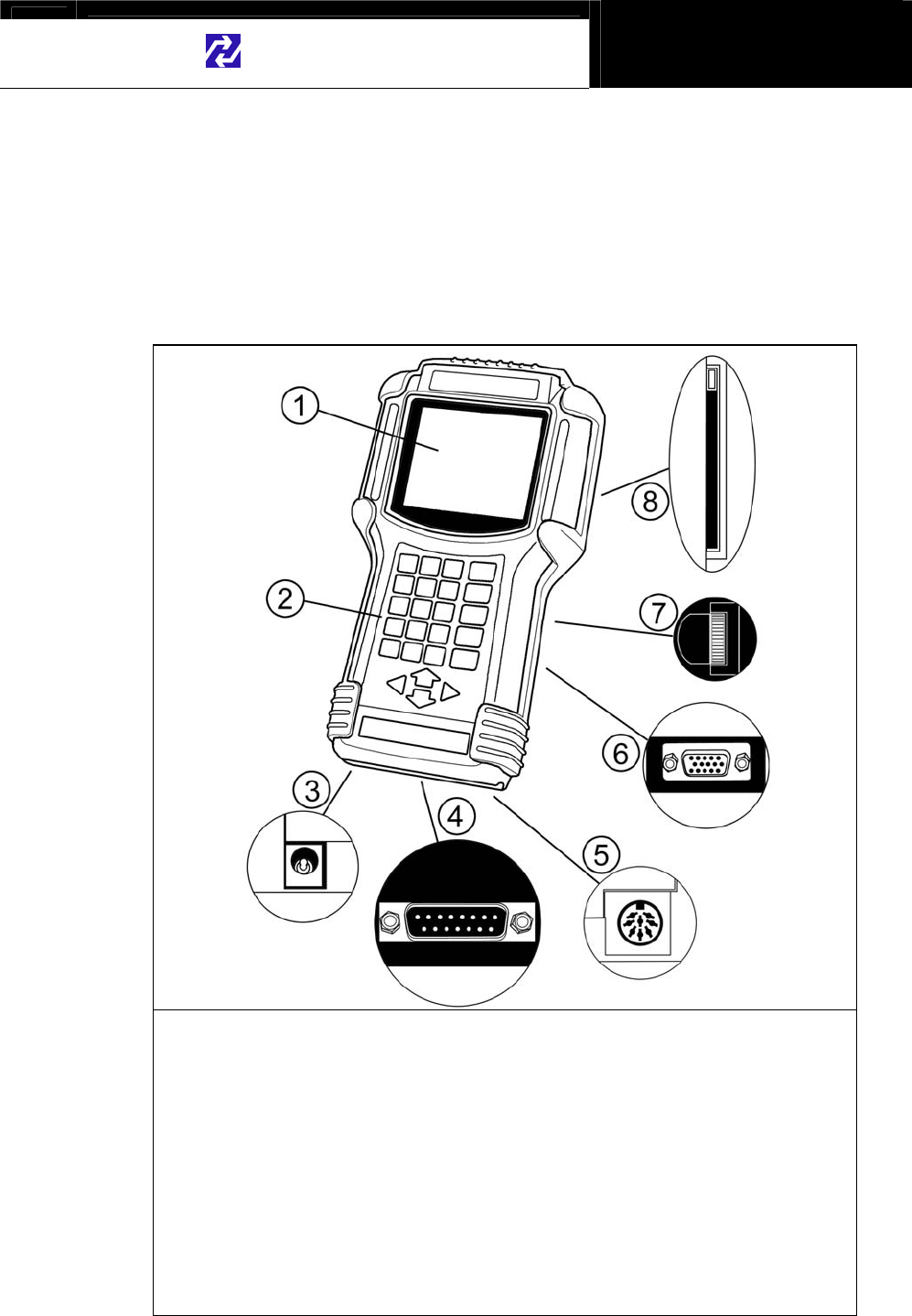
Hanatech Co., Ltd. Chapter 3
G
jGZGTGXG
Operating DCN-PRO
I. Getting Started---------------------------------
A. Head Unit
ཛ.GLCD Display
ཛྷ.GKey Pad
ཝ.G12V Power Jack Connection
ཞ.G15Pin Main DLC Cable Connection
ཟ.G4 Channel Adapter Connection
འ.GRS232C Serial Communication Port
ཡ.GLCD Contrast Adjustment Dial
ར.GPCMCIA slot
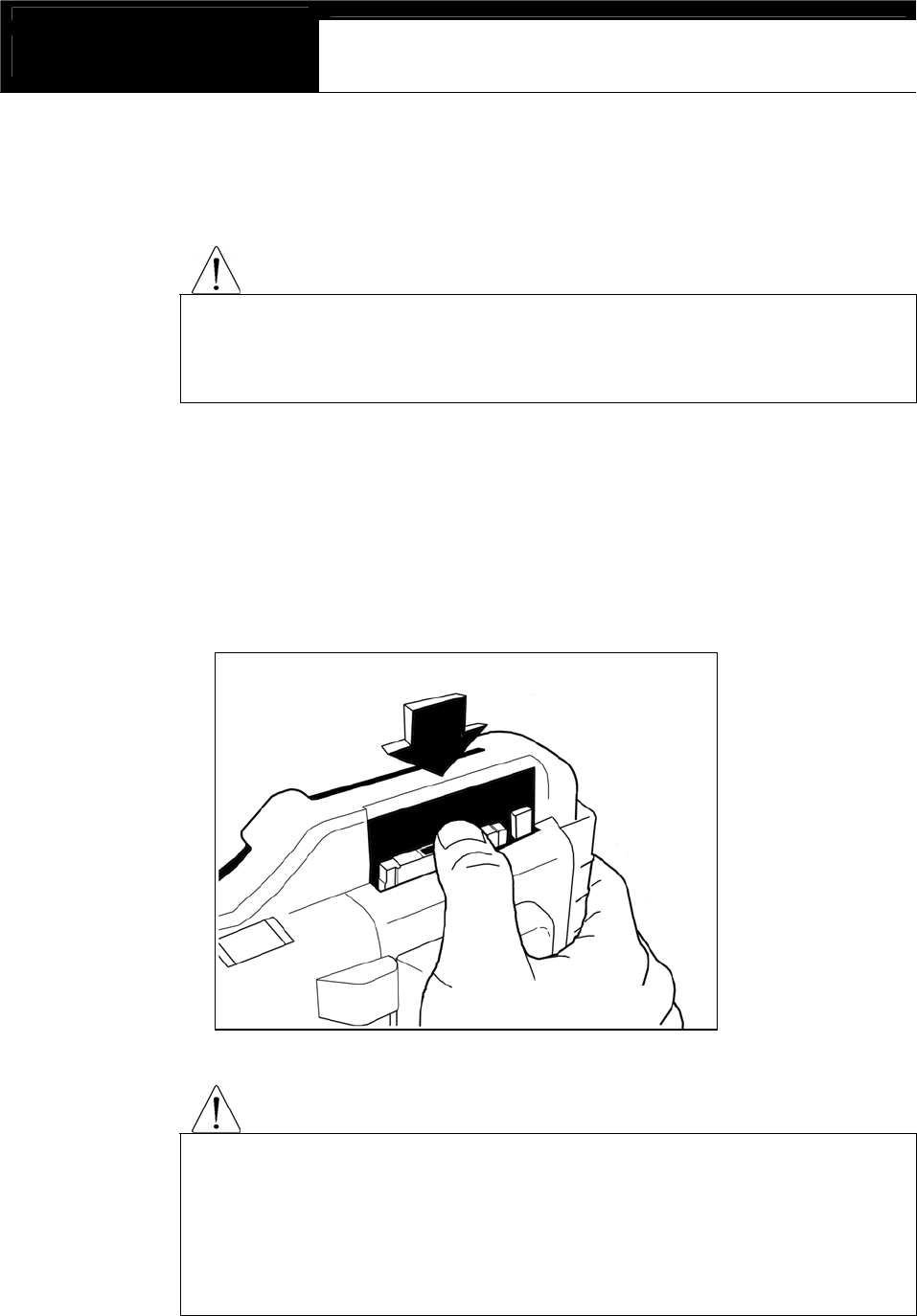
USER MANUAL For DCN Scanners
G
jGZGTGYG
B. PCMCIA card
WARNING
Insert or remove PCMCIA card when DCN-PRO power is turned OFF.
Serious damage to head unit and PCMCIA card may occur in case of
insertion or removal of PCMCIA card while DCN-PRO is operating.
1. Insertion
Slowly insert the PCMCIA card into the slot and press firmly until it clicks into
place.
WARNING
Make sure not to insert the PCMCIA card upside down.
The card will not fit into the place when inserted upside down, however, if
you press it too hard applying excessive power, the frame and
connecting pins inside DCN-PRO may be broken or bent.
Free of charge warranty service is not provided in this case.
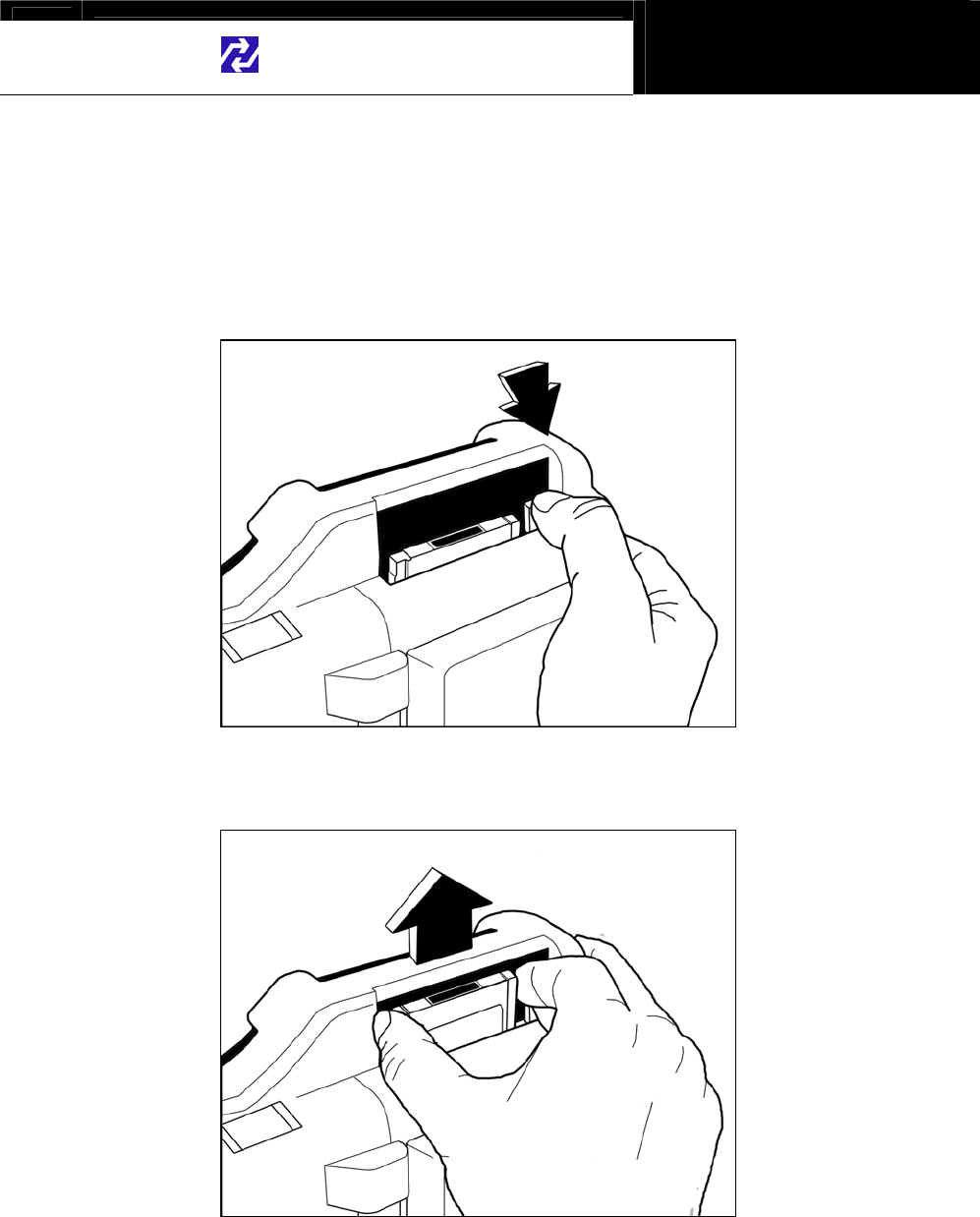
Hanatech Co., Ltd. Chapter 3
G
jGZGTGZG
2. Removal
1. Press the eject button to release the PCMCIA card from the tight connection with
the inside frame and pins.
G
G
2. Hold the PCMCIA card gently and pull it slowly out of the slot.
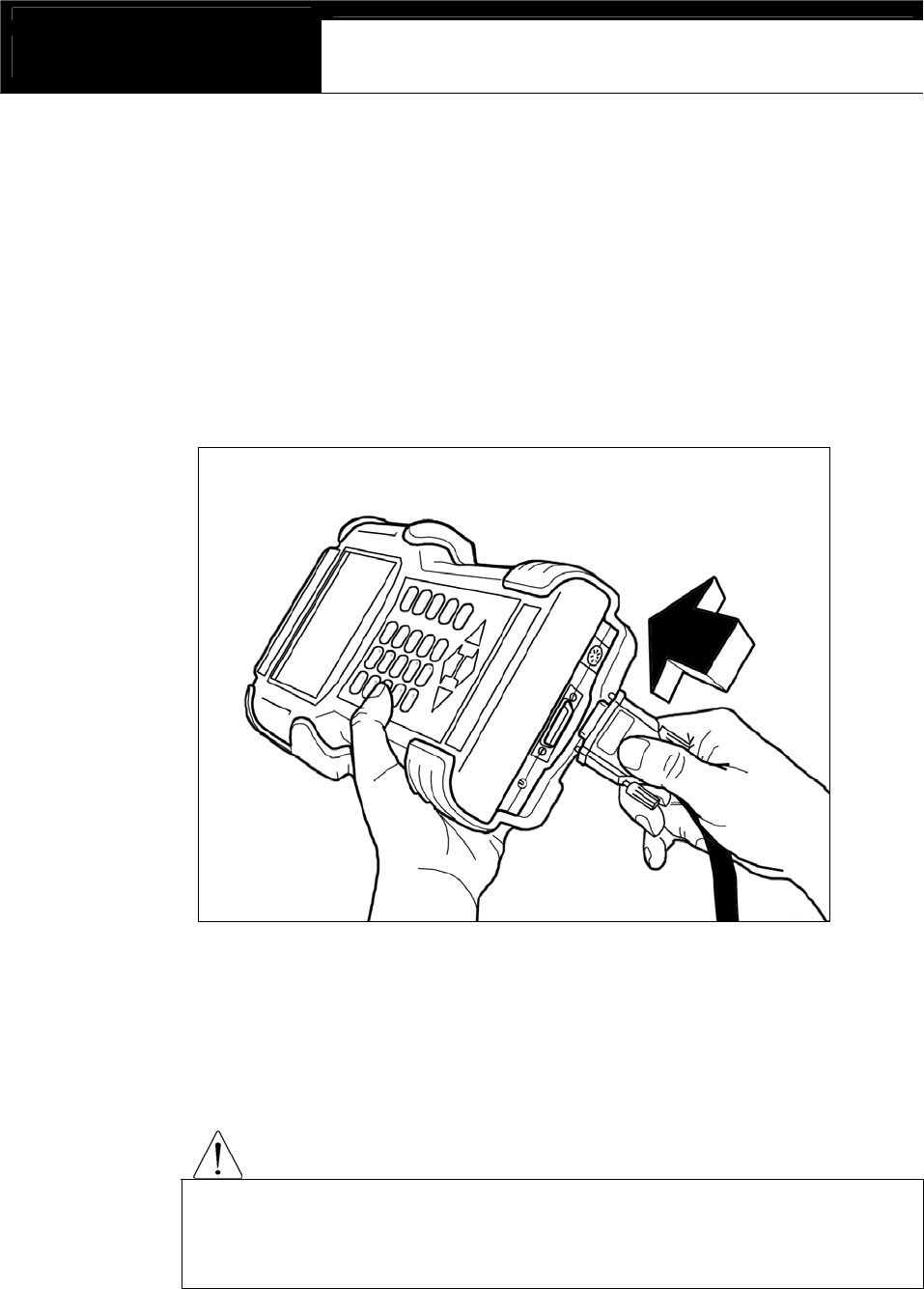
USER MANUAL For DCN Scanners
G
jGZGTG[G
C. Main DLC Cable
1. Connection to the head unit
a. The male connectors in both ends of the main DLC cable are exactly
same and you can connect any of them to the head unit.
b. Press the main DLC cable connector into the head unit 15 pin female
connector, and tighten up the two screws for firm connection.
2. Connecting the DLC adapters
Locate the vehicle side adapter and connect the corresponding DLC adapter
to the remaining male connector of the main DLC cable
CAUTION
It is recommended to keep the main DLC cable connected and screwed
to the head unit. Frequent connection and removal of the main DLC
cable may loose the screwing parts and bend the connecting pins.
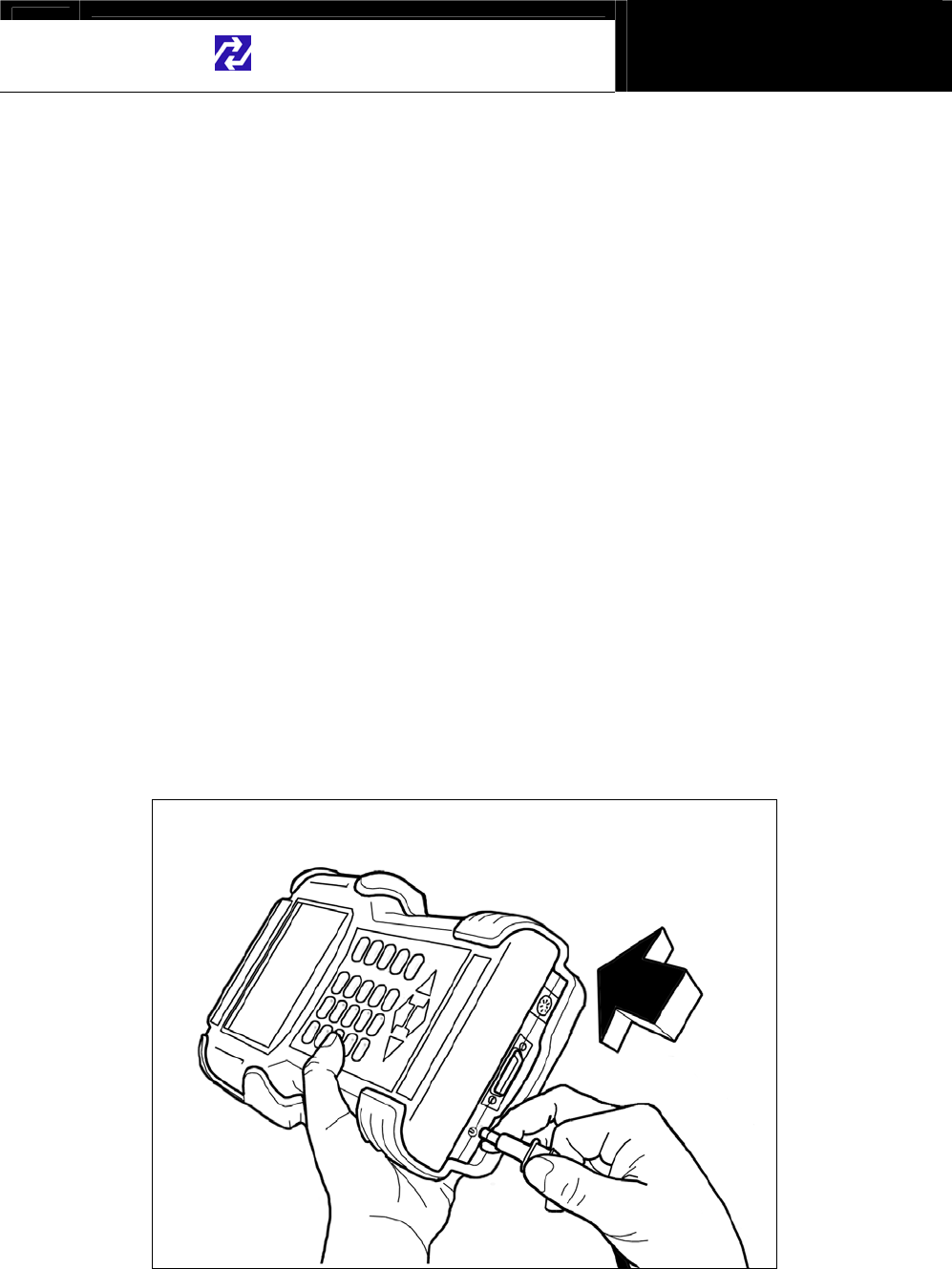
Hanatech Co., Ltd. Chapter 3
G
jGZGTG\G
D. Power supply
1. Power supplied through DLC adapter
12V battery power is supplied through all DLC adapters except GM/Daewoo
10Pin and Mitsubishi/Hyundai 12Pin adapters
2. Cigarette lighter
a. Use the cigarette lighter cable when power is not supplied through the
DLC adapter.
b. Insert the cigarette lighter connector into the socket, and check if the red
LEDs in both ends of the cable are ON.
c. Insert the metal power jack into the head unit power socket.
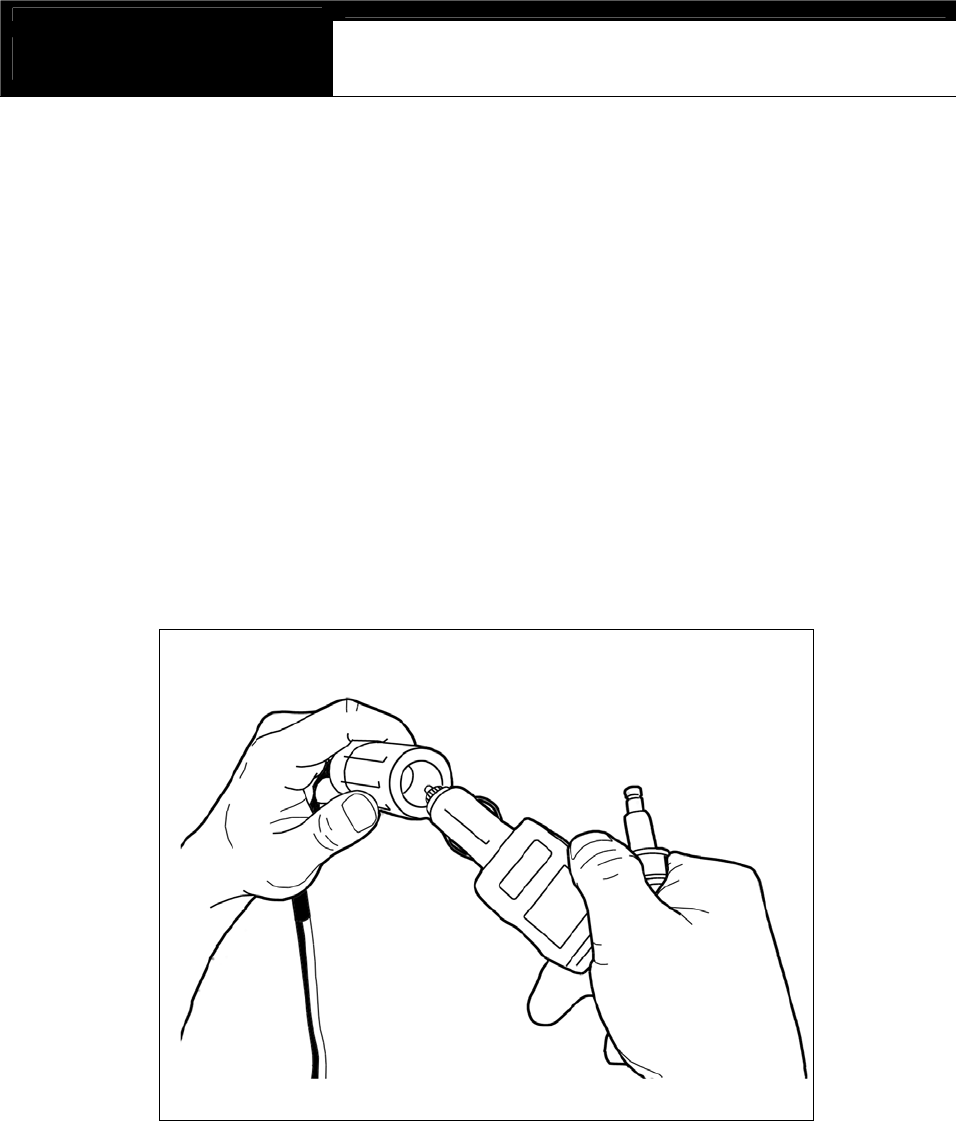
USER MANUAL For DCN Scanners
G
jGZGTG]G
3. Vehicle battery
a. Since the head unit must be placed in the engine compartment when
using multimeter, oscilloscope or ignition pattern analysis function, it
is necessary to get the power from the vehicle battery.
b. Connect the alligator clips of the battery power cable to the battery
terminals of correct polarity. Check the red LED on the round
socket turns ON.
c. Connect the cigarette lighter power cable connector into the battery
power cable socket.
4. Power ON
Press the [POWER] key of the head unit key pad to turn power ON.
To turn power OFF, press the [POWER] key for more than 1 second.

Hanatech Co., Ltd. Chapter 3
G
jGZGTG^G
E. Contrast
a. The LCD display is sensitive to the temperature.
It becomes too faint when it is cold and too dark when it is hot.
b. If the screen is too faint or too dark to read, you can adjust the contrast by
turning the contrast dial in the right side of the head unit.
c. In case of any trouble with the display, please refer to the Trouble Shooting
chapter in this manual.
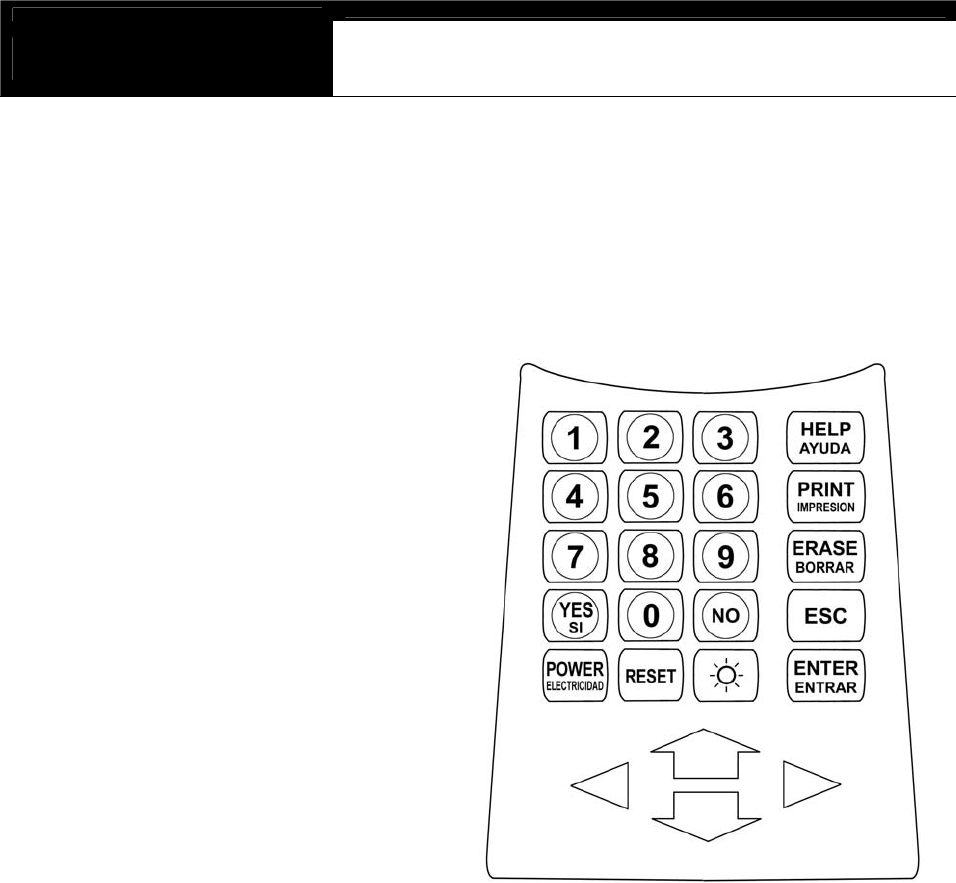
USER MANUAL For DCN Scanners
G
jGZGTG_G
II. Control Keys -----------------------------------
A. Keypad
The keypad is made of chemistry
proofing PVC material that
prevents contamination and
damage from hazardous oily
workshop environment.
The membrane keypad is
designed and tested to maintain
its normal operation over 1
million time key press for each.
Each key is raised for better
tactile feel. The keypad has total
of 24 keys.
B. Making selection in the menu
1. Numeric Keypad
a. Simply press the corresponding number
b. This is available only when you are selecting an item of which number is
9 or less. For more than 10, you should locate the highlighted bar on
the desired item and press the [ENTER] key.
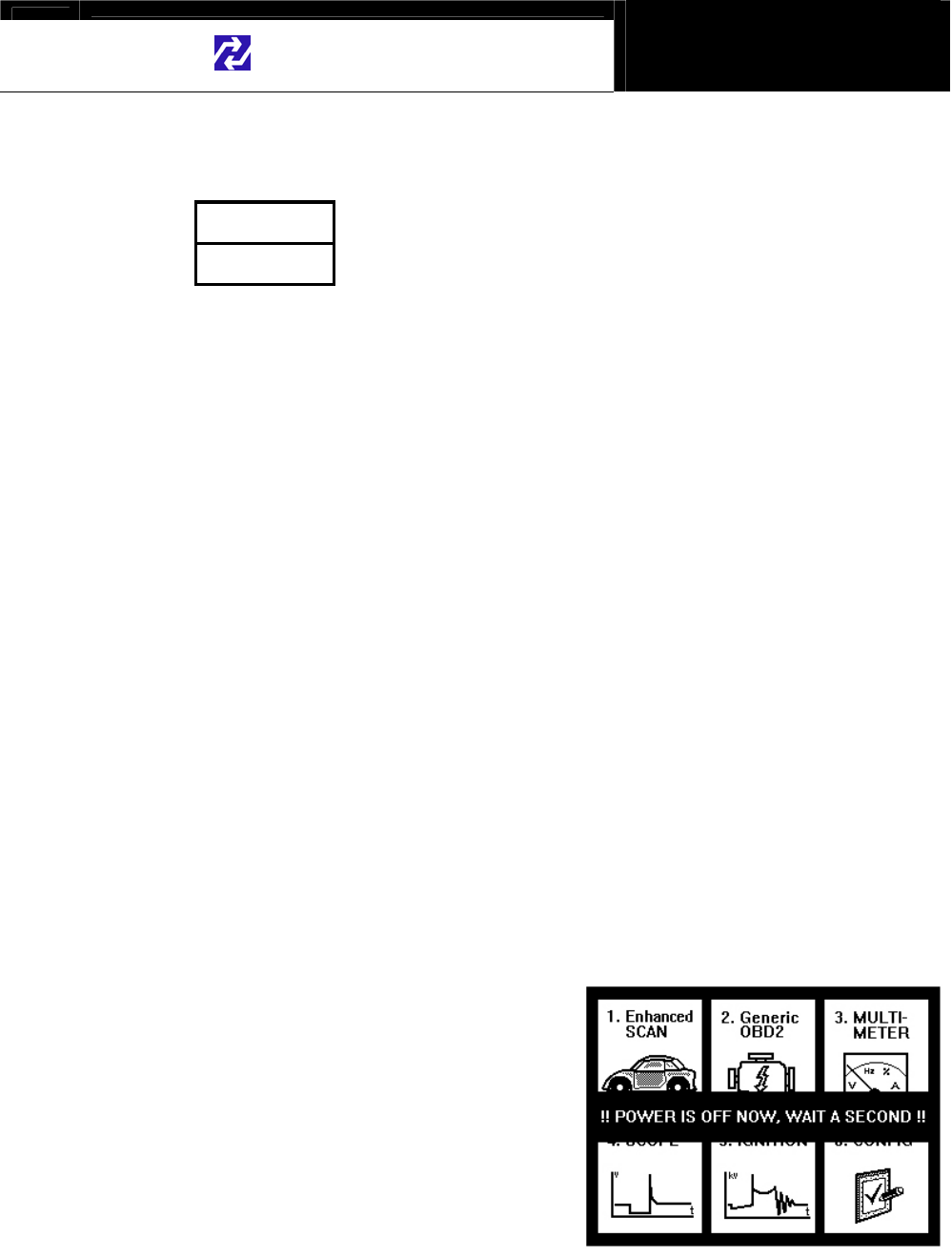
Hanatech Co., Ltd. Chapter 3
G
jGZGTG`G
2. Arrow keys
ൖ ൘ Page Up/Down
Scroll Up/ Down
a. Scroll up and down the highlighted bar in the menu by pressing Up/Down
arrow keys and press the [ENTER] key to confirm the selection.
b. If the menu has more than 12 items, you may have to scroll up or down
the pages to make selection. You do not have to pound on Up/Down
arrow keys to scroll the whole page. Simply pressing the Left or Right
arrow key will shift page to page. Move the highlighted bar by pressing
the up/down keys when the desired item appears on the screen, and
press the [ENTER] key.
C. Function keys
1. POWER
a. After connecting appropriate power
cable, press this key shortly to turn
the DCN-PRO on.
b. To turn off, press this key for more
than a second until the powering
OFF message appears on the
screen as shown in the right.
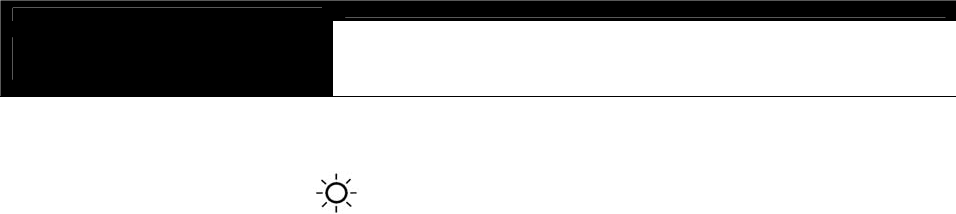
USER MANUAL For DCN Scanners
G
jGZGTGXWG
2. Back light [ ]
a. LCD module of DCN-PRO has an illuminating back panel for better
legibility in dark or shady places.
b. Press this button to turn the back light ON and OFF.
3. ESC
Used to abort an operation of DCN-PRO or move to the upper level menu.
4. HELP
a. DTC Read
-When a trouble code is detected, you can press this key to view the
detailed information of the DTC.
-DTC definition, DTC registration conditions and check points are
provided (For Korean and Malaysian cars only as of May, 2003)
b. Service Data (Data Stream)
-While live data is being displayed on the screen, select a live data
item by moving the highlighted bar, and press this key to view the
detailed information about the selected item.
-Standard value and technical explanations are provided. (For
Korean and Malaysian cars only as of May, 2003)
5. PRINT
a. When a printer is connected to DCN-PRO via printer cable, press this
key to print out the current display: DTC list, a set of data stream,
oscilloscope waveform or ignition pattern.
b. Refer to the Optional Parts section for detailed information on the printer
cable.
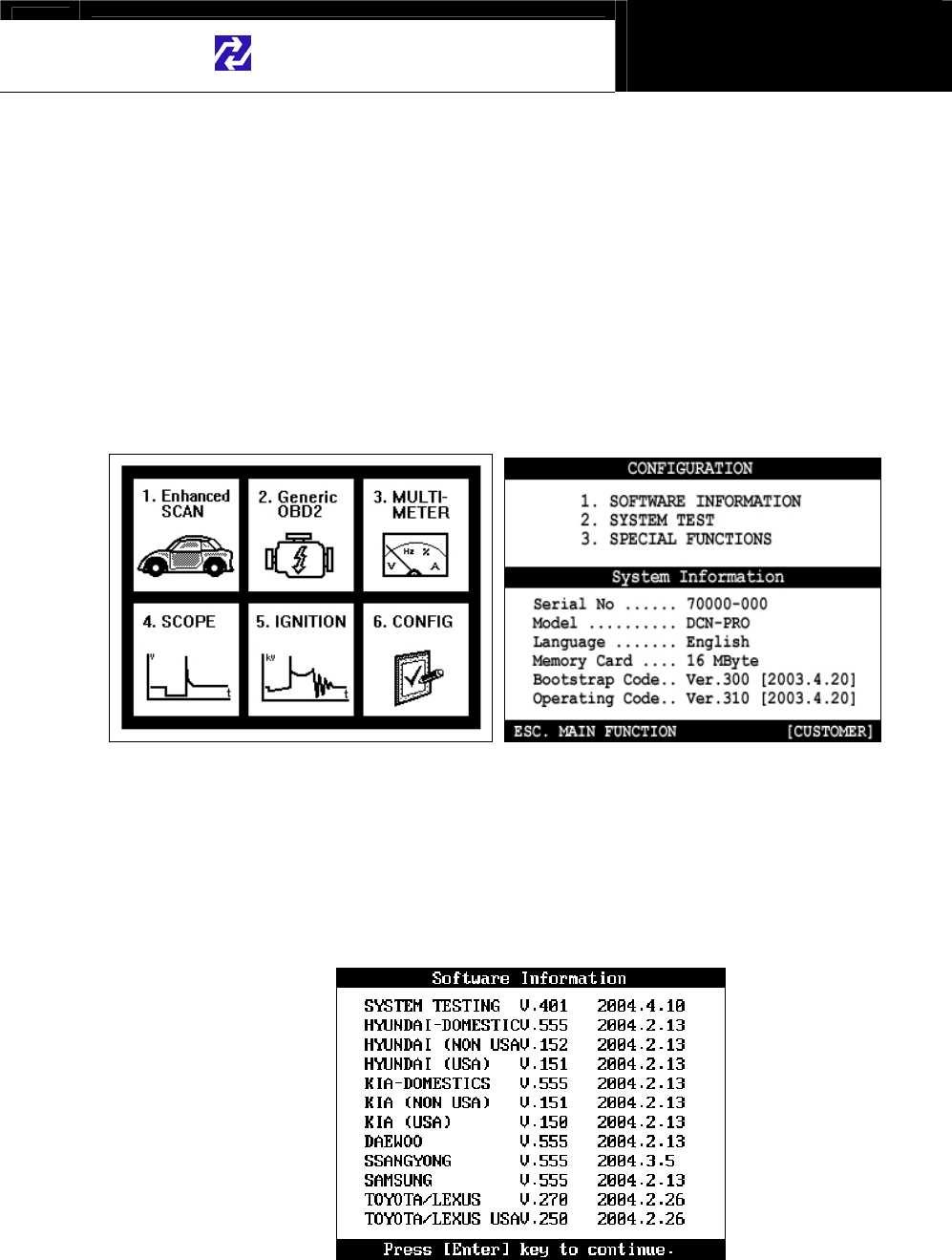
Hanatech Co., Ltd. Chapter 3
G
jGZGTGXXG
III. Configuration ----------------------------------
Press the [6] key from the initial function menu to proceed to the configuration
menu. You can check the version numbers of the software packages contained
in the PCMCIA card, test the keypad and LCD, set up sound and language
options and download software updates in the configuration menu.
A. Software Information
When you select [1. SOFTWARE INFORMATION] in the configuration menu, a
list of software packages contained in the PCMCIA card will appear as below:
Should you get any update files from your local distributor or from Hana Tech
website, please compare the version number and last update date to check if the
update is necessary.
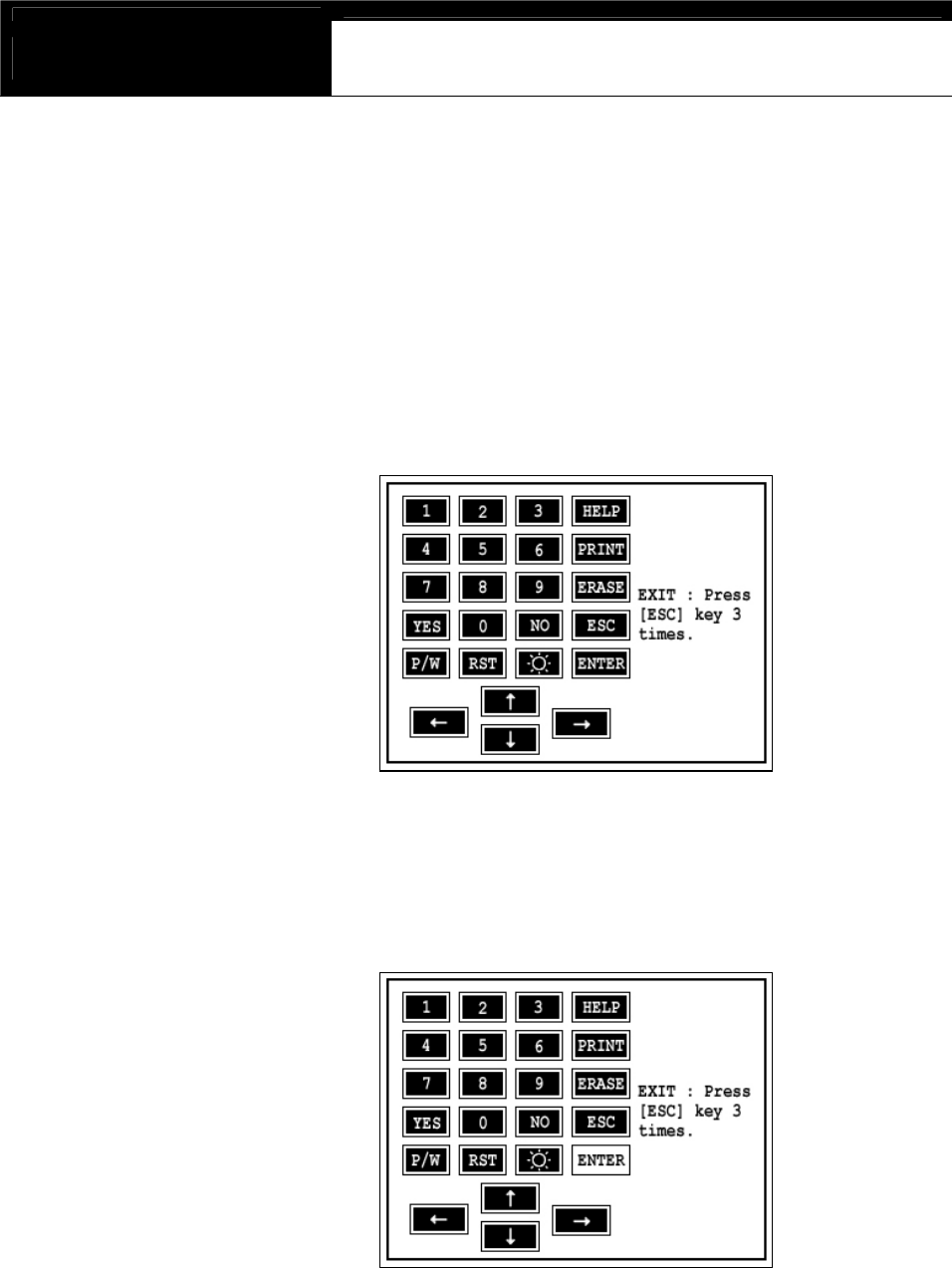
USER MANUAL For DCN Scanners
G
jGZGTGXYG
B. System Test
You can test the proper operation of keypad and LCD display.
1. Keypad test
-A test screen will appear as below when you select [1. Keypad Test]
from the menu.
-Press each key of the keypad and check if the color of the
corresponding key on the screen turns inverted. Following is an
example when the [ENTER] key is pressed.
-Press the [ESC] key three times to abort the test.
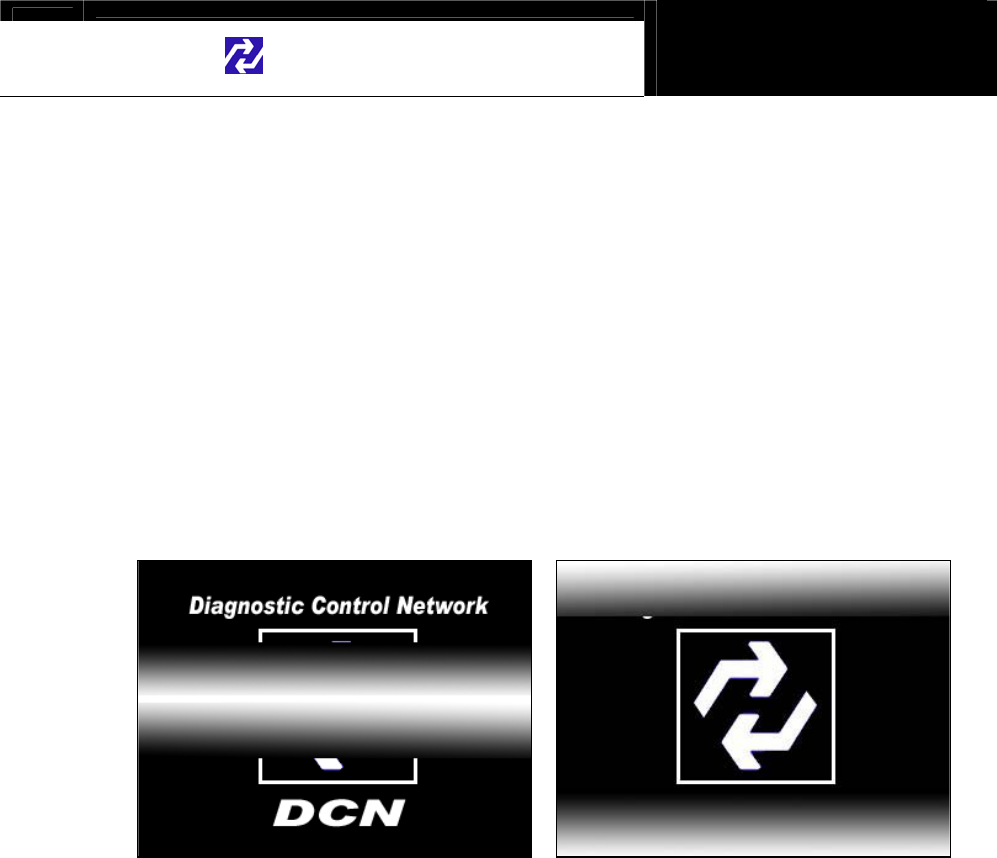
Hanatech Co., Ltd. Chapter 3
G
jGZGTGXZG
2. LCD test
-Checks the LCD screen for any defective display. When [2. LCD
TEST] is selected, HANA TECH logo appears and you will see the
display gradates black and white in and outward as shown below:
-Should you see any dot, line or blank pixel, please contact your local
distributor/.
C. Special functions
1. Download software
-You can download the software updates from your PC when you
select [1. DOWNLOAD SOFTWARE].
-Instructions will be given separately whenever an update is available.
Contact your local distributor for the availability of update frequently
and keep posted of such events.

USER MANUAL For DCN Scanners
G
jGZGTGX[G
2. Language
-You can select provided language. English and Spanish languages
are available for selection as of May, 2003.
-Hana Tech is translating the menu and messages of DCN-PRO to
various local languages such as Russian, Arabic and Chinese for
convenience of non-English speaking customers, and the each
language will be provided as an update when the translation is
completed.
3. Sound
-You can toggle ON and OFF the key sound.
4. Save Configuration
-If you have made any change in this [Special Function] menu, you
have to save the configuration to make such changes effective.
-Press the [4] key to save the changes in configuration
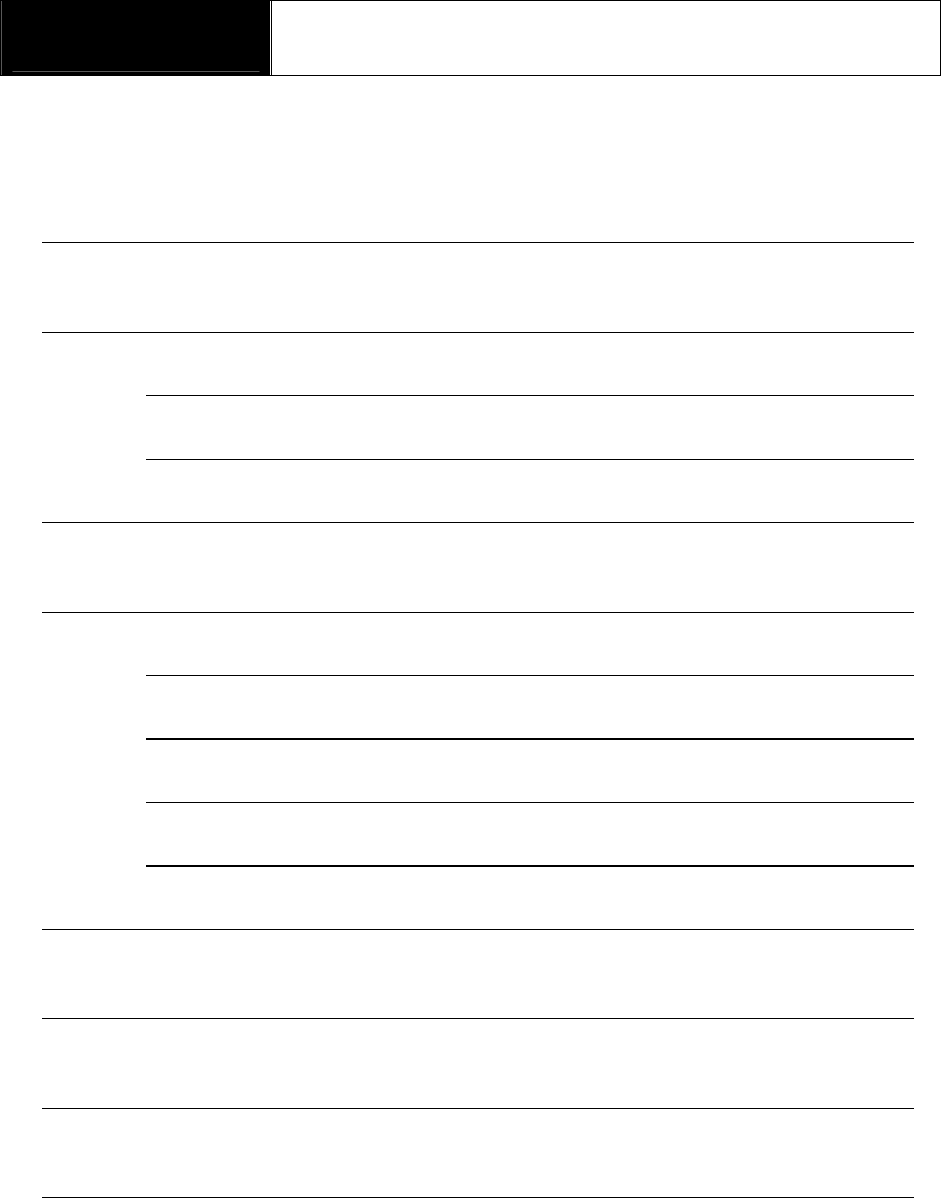
G
G
ٻ
ٻ
ٻ
ٻ
CHAPTER 4 DCN-PRO FUNCTIONS
I. DIAGNOSTIC TROUBLE CODE …………. 4 – 1
A. DTC Read 4 – 1
B. DTC Erase 4 – 4
C. DTC Help Tips 4 – 5
II. CURRENT DATA …………. 4 – 6
A. Pulse Signal Type 4 – 6
B. Serial Communication Type 4 – 6
C. Data Freeze 4 – 7
D. Data Graph 4 – 8
E. Help Tips 4 – 10
III. ACTUATION TEST …………. 4 – 11
IV. BLACK BOX …………. 4 – 14
V. CONNECTOR LOCATION …………. 4 – 27
G
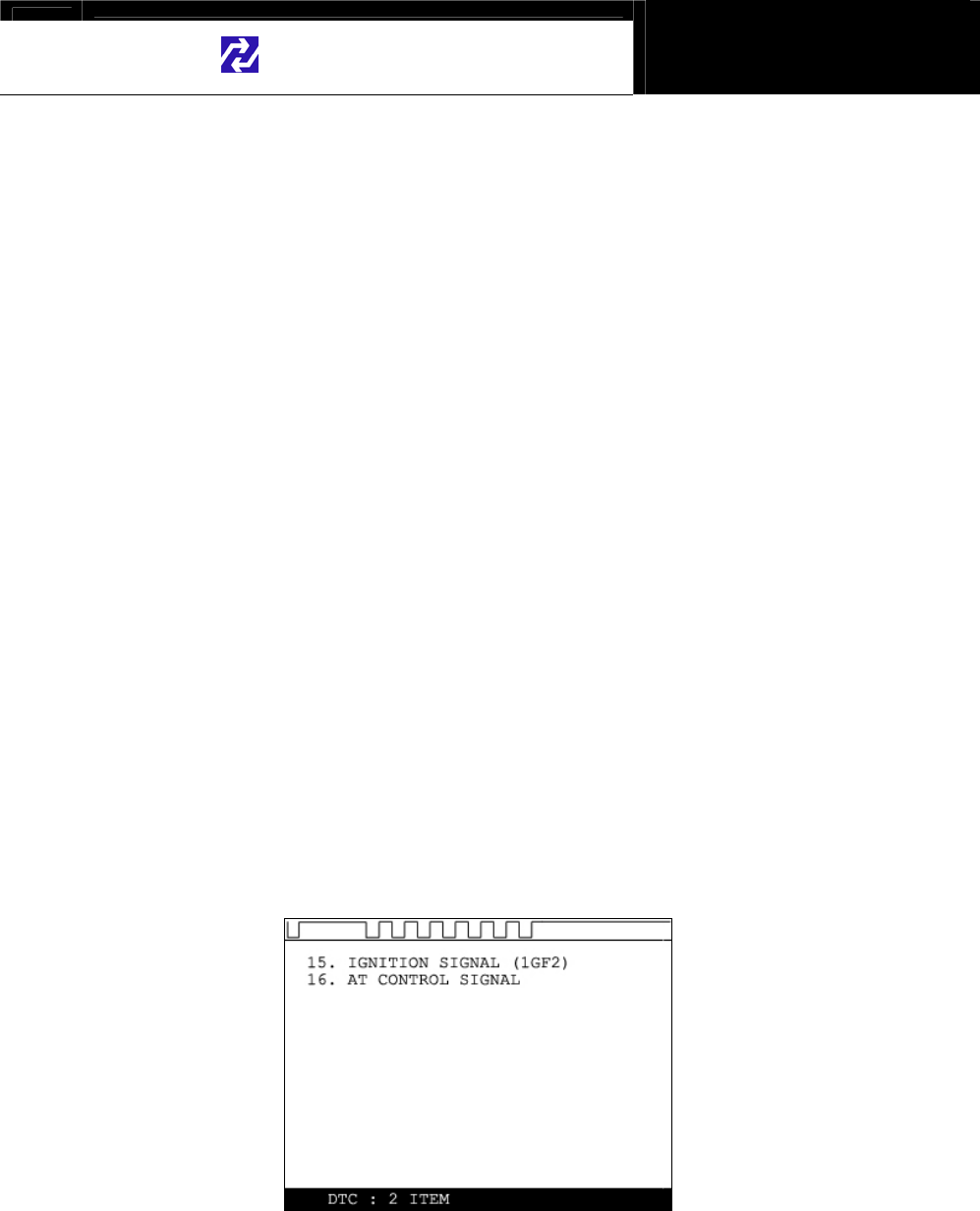
Hanatech Co., Ltd. Chapter 4
G
jG[GTGXG
DCN-PRO Functions
The functions you can choose when all the test vehicle details are selected
properly are explained in this chapter of the manual. The actual list of
available functions may be different according to the vehicle you want to test.
I. Diagnostic Trouble Code---------------------
A. DTC Read
1. Pulse signal type
a. Many of old Toyota, Honda, Mazda, Hyundai and Kia cars until early 90’s
support slow pulse signal output for the DTC reading function.
As shown below, DCN-PRO shows the pulse signal being received
through the DLC adapter in the top and the received DTC numbers.
b. Manual input
-Even older cars such as Honda with 2-pin adapter have no signal
output terminal for DTC in the DLC adapter. In this case, DCN-
PRO shows the following message as there is no signal input
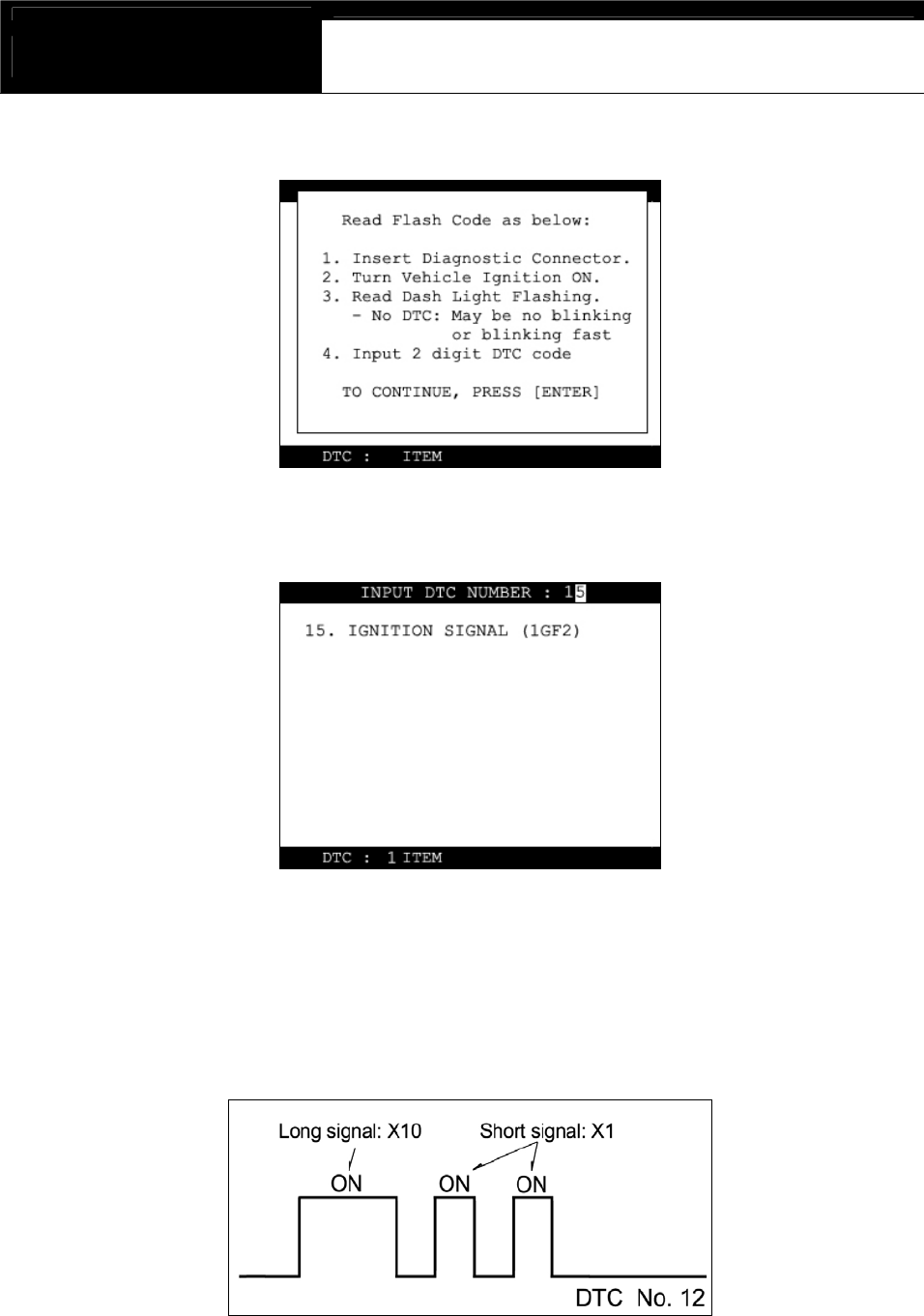
USER MANUAL For DCN Scanners
G
jG[GTGYG
through the adapter.
-You have to count the MIL flashing on the dashboard and manually
input the DTC number to DCN-PRO to view the details as below:
-Long flash signals count for tens and short signals for ones. Input
two digits for tens and ones in sequence using the numeric keypad.
A flash signal for a code is followed by another if there are multiple
trouble codes. Blinking signals for all trouble codes flash in
sequence, and repeat after a pause.

Hanatech Co., Ltd. Chapter 4
G
jG[GTGZG
c. Others
-Generally DCN-PRO reads DTC pulse signal from the diagnostic
adapter and shows the DTC number, title and details automatically.
2. Serial Communication type
a. Most of the cars built in 1990’s or later support serial communication with
a scanner, and the DTC is read by bi-directional communication.
b. DCN-PRO sends a command to the control module to reply with the DTC
numbers stored in memory, and the control module replies thereupon.
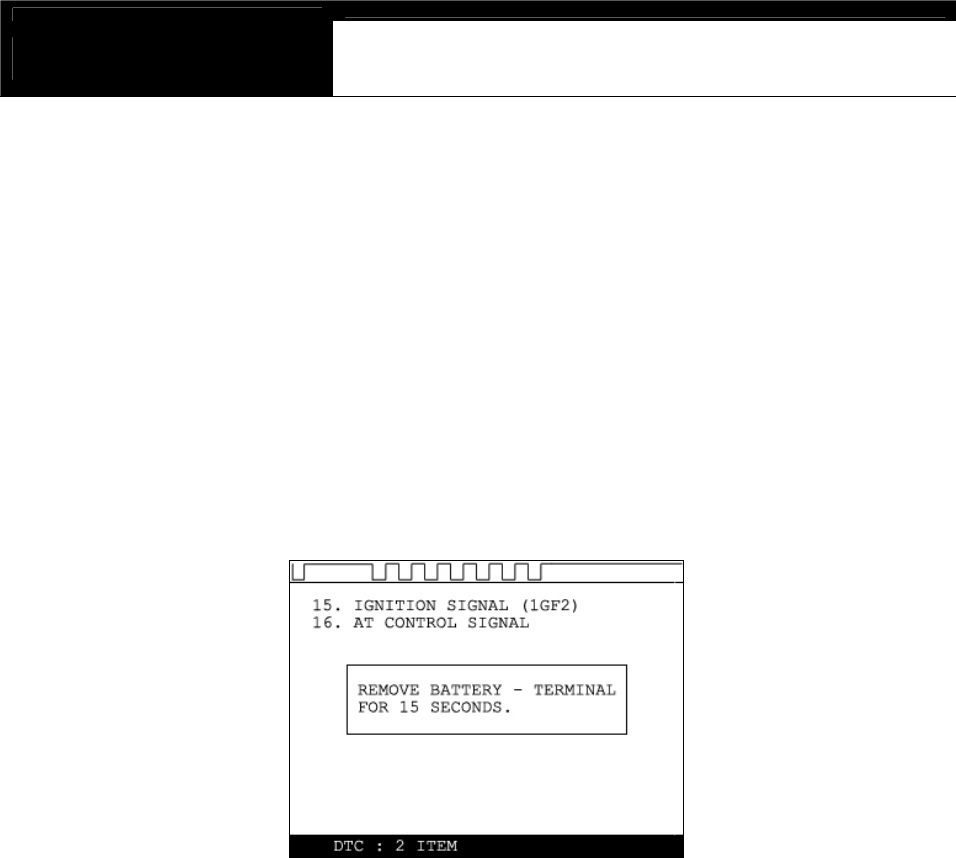
USER MANUAL For DCN Scanners
G
jG[GTG[G
B. DTC Erase (Clear fault code)
1. Pulse signal type
a. Pulse signal type does not support bi-directional serial communication,
therefore, a scanner is unable to send a command to the control module
to erase the DTC information from memory.
These old cars require you to remove battery terminal to clean up
diagnostic information from control module memory.
Removing the battery terminal will get rid of all information contained in
the car stereo and other electronic devices. And it may not effectively
erase the fault codes in some cars. Refer to the original repair manual
for further information.
Check if DTC information is properly removed by reading the trouble
code again after erasing the code.
2. Serial communication type
a. DCN-PRO sends a command to the control module to erase DTC
information stored in memory, and the control module replies thereupon.
b. Check if DTC information is properly removed by reading the trouble
code again after erasing the code
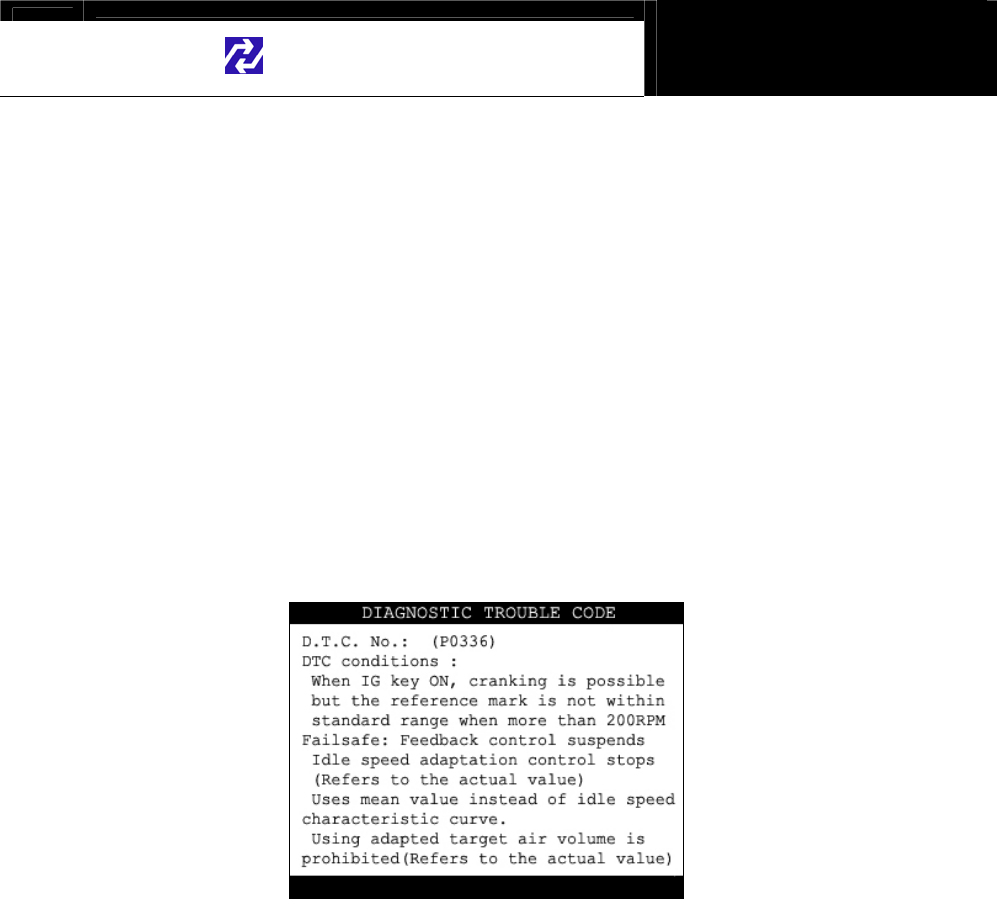
Hanatech Co., Ltd. Chapter 4
G
jG[GTG\G
C. DTC Help tips
a. Help tips are provided when you press the [HELP] key after locating the
highlighted bar on one of the detected trouble code(s). This function is
available when DCN-PRO detects one or more trouble code(s)
b. Help tips including trouble code definition, conditions and check points
are provided for all Korean cars and Malaysian cars as of May 2003.
Wiring diagrams are also provided for Korean cars of 2000 model-year or
older.
c. Press the [ESC] key to return to DTC list.

USER MANUAL For DCN Scanners
G
jG[GTG]G
II. Current Data -----------------------------------
(= Data Stream, Live Data, Service Data)
A. Pulse Signal Type
a. Data stream is not generally supported for this type of old cars because the
speed of pulse signal communication is too slow to read the data stream
variables.
b. Some of old Toyota cars using 17-pin rectangular adapter exceptionally
support data readings as the system supports relatively high speed pulse
signal communication.
B. Serial Communication Type
a. Most of control systems with serial communication support data stream
function. Select [Current data] from the menu, then the data readings follow.
b. Some systems like SRS or ABS may be designed not to support data stream
intentionally by the car make while the other systems are supported. A
scanner is a passive tool that reads information from the control system, and
it is unable to actively generate information that the system does not provide.
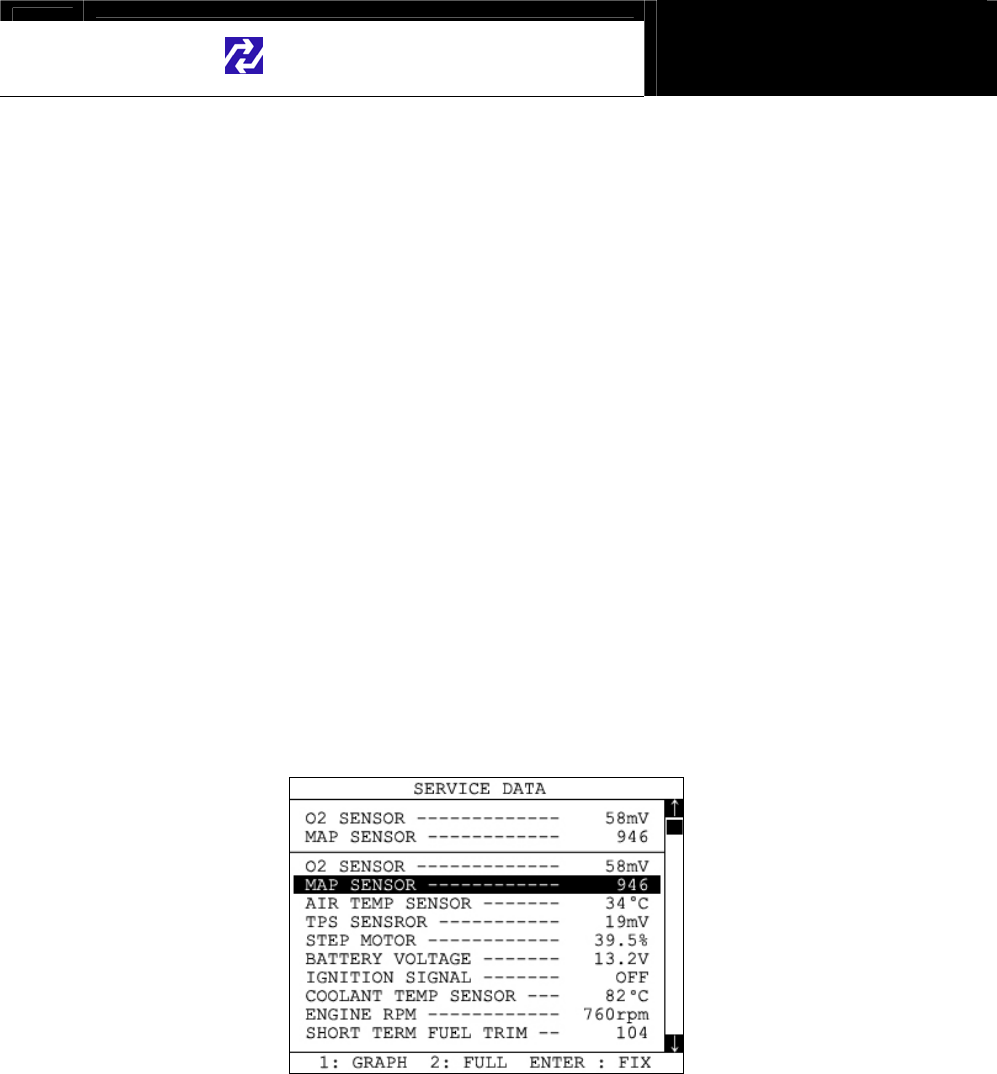
Hanatech Co., Ltd. Chapter 4
G
jG[GTG^G
C. Data Freeze
The [Data Freeze] function places the selected data stream variable on top of
the LCD screen so that the user can check and compare desired sensor
values continually without having to scroll up and down.
This function is different from ‘Freeze Frame Data’ function of Generic OBD2.
1) Step One
Select a desired sensor using the [ൖ][൘] and the [][] keys.
2) Step Two
Press the [ENTER] key to freeze the selected sensor.
i.e., when O2 sensor and MAP sensor are selected and frozen, these
sensor values will be placed at the top of the display as below :
3) Step Three
Up to five sensors may be frozen at a time. For example, if the Injection
Time, which can be shown when scrolled down, is selected and frozen,
Injection Time value will be placed below the previously frozen O2 and MAP
sensor.
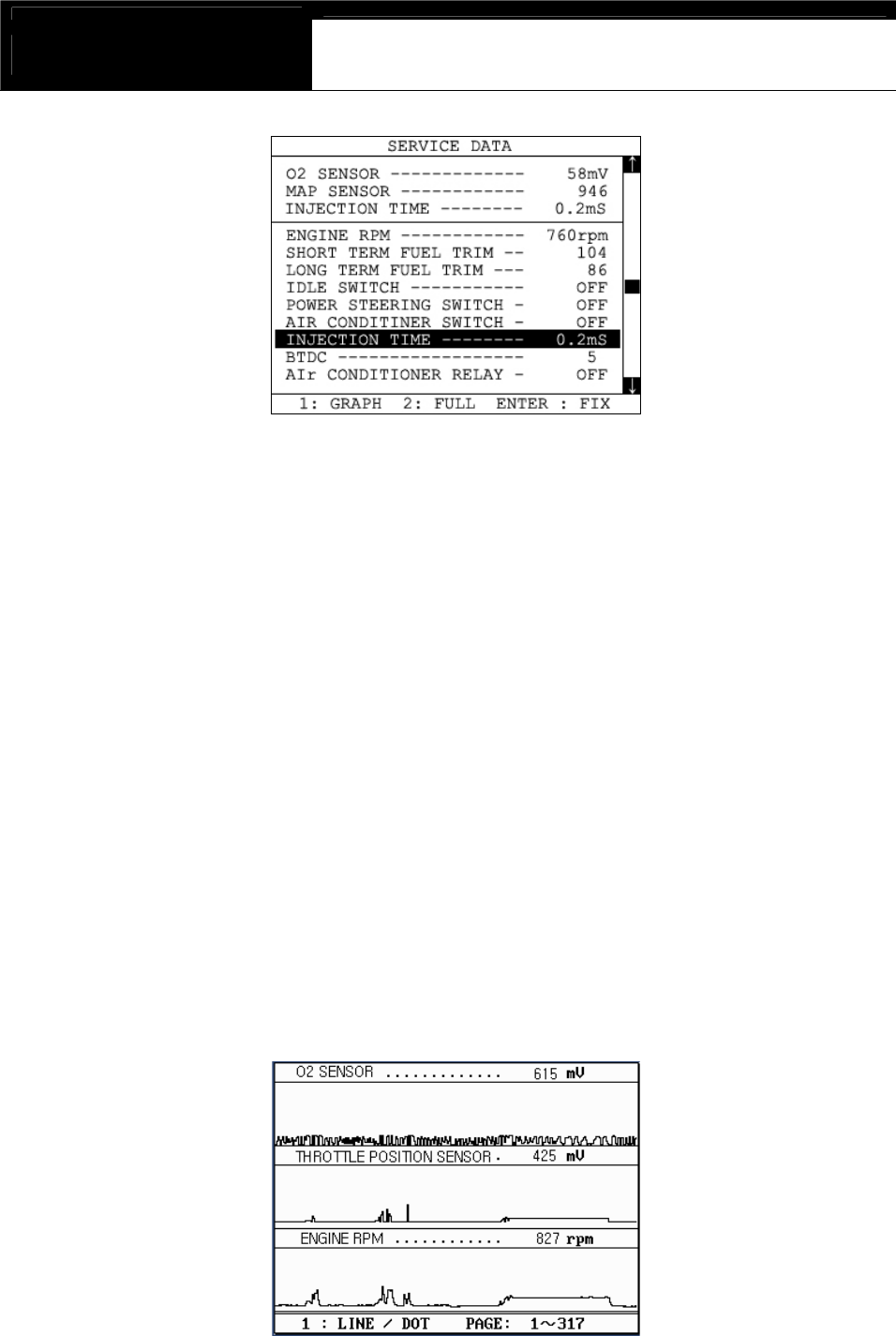
USER MANUAL For DCN Scanners
G
jG[GTG_G
D. Data Graph
DCN PRO provides the [Data Graph] function for more efficient data
analysis.
a When you press the [1] key after locating the highlight bar on the desired
sensor, the sensor data graph will be displayed as shown below.
b You can display up to 3 graphs in a screen by choosing the sensors as
previously explained [Data Freeze] procedure - Press the [Enter] key
after locating the highlight bar on the desired sensor, and then press the
[1] key. When more than 4 sensors are selected, the graphs of upper
three sensors will be displayed.

Hanatech Co., Ltd. Chapter 4
G
jG[GTG`G
c For each sensor data graph, the name of the sensor and its current
value will be simultaneously displayed together.
d To change the sensor, go back to the previous Service Data display by
pressing the [Esc] key, and then choose other sensors.
e To halt the graph output, press the [ENTER] key. It will resume when
you press the [ENTER] key again.
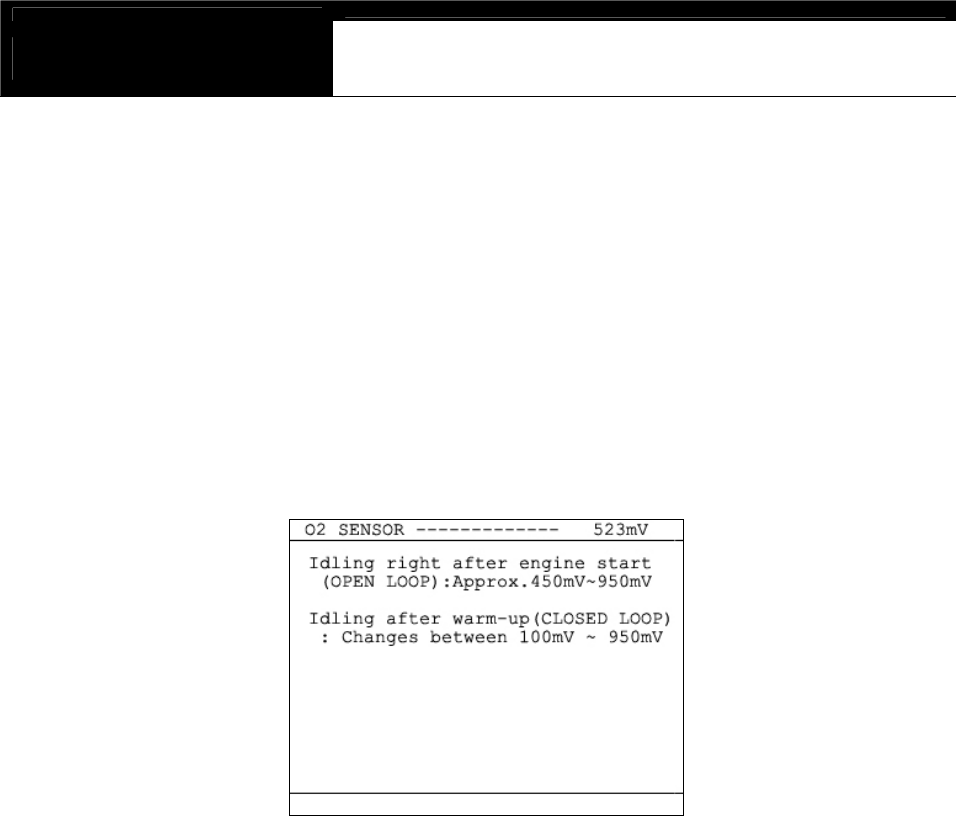
USER MANUAL For DCN Scanners
G
jG[GTGXWG
E. Help tips
a When you press the [HELP] key after locating the highlight bar on a
certain data stream variable, the help message will be displayed. This
works the same for detected Trouble Codes in [Self Diagnosis] function.
b Detailed information including conditional standard range on the selected
sensor will be displayed as shown below.
c Press the [ESC] key to go back to the data stream display.

Hanatech Co., Ltd. Chapter 4
G
jG[GTGXXG
III. Actuation Test ---------------------------------
-The actuation test is a very helpful function that temporarily activates
or stops a certain actuator such as an injector, a motor or a solenoid
by force, so that the user can evaluate the system's condition or the
part’s normal operation by observing its reaction
-Signals from various sensors are input to a control unit, and the
actions are taken by controlling to actuators. Sensors and
actuators are causes and effects in a control system.
-While the data stream function is useful to observe if the sensors are
working properly and the control unit is collecting correct data from
the sensors without problem, the actuator test is helpful to examine if
the actuators are working in normal conditions and the control unit is
commanding proper control over the system.
-Some of the cars such as Nissan or Toyota provide even more
advanced actuation tests by letting the user observe the reaction of
overall control system when manually adjusting the sensor input
values.
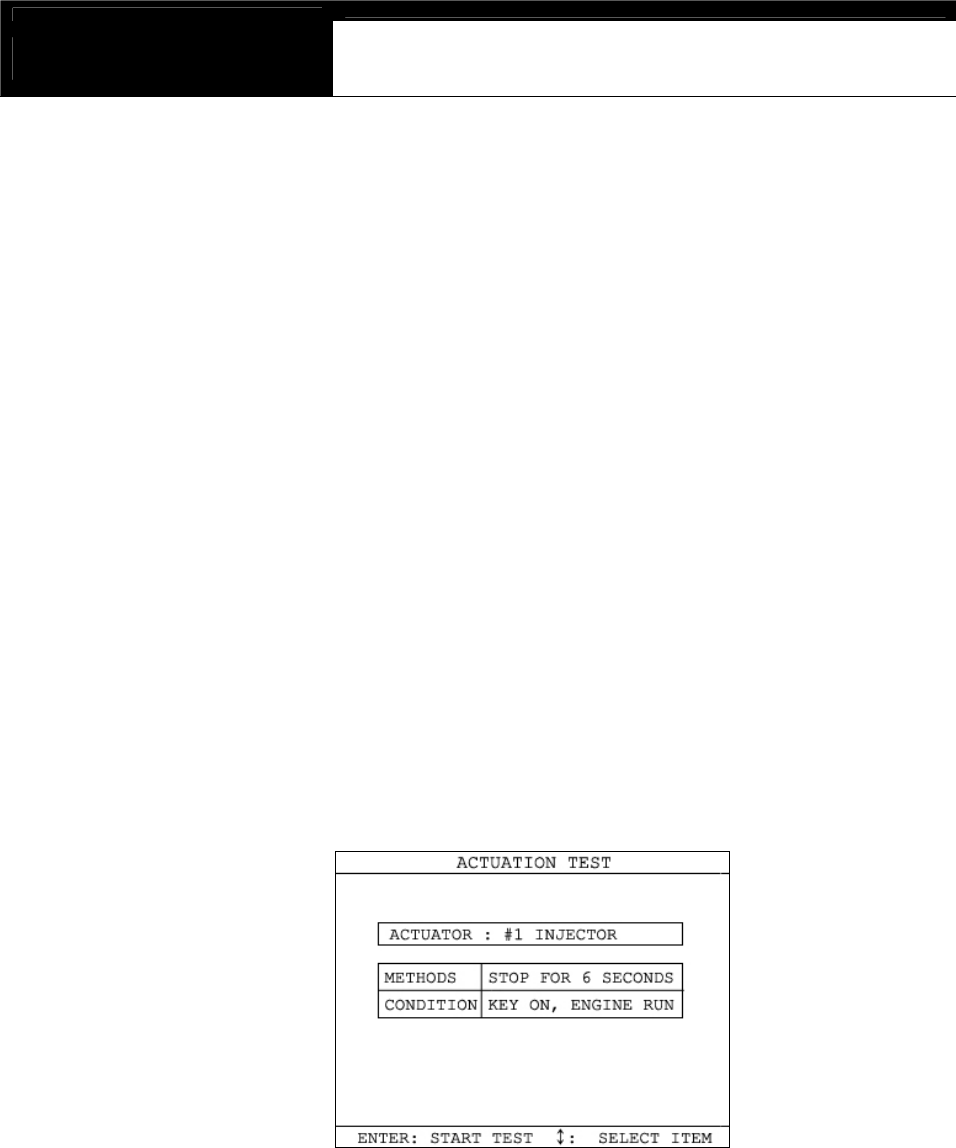
USER MANUAL For DCN Scanners
G
jG[GTGXYG
A. Menu Selection
a Choose [ACTUATION TEST] from the function Selection Menu
b The name of the actuator to be tested, test method and the test condition
are shown in the display. Available actuators, test methods and
conditions may differ in each vehicle.
B. Test Start
1. Selecting Test Item
a Choose an actuator to test from the menu by using the [] and [] keys.
b Check the test conditions and press the [ENTER] key when all the
conditions are met.
2. Testing
a [TESTING...] message will be displayed during the actuation test
Test method means how the actuation test will be performed. Check
the actual reaction of the actuator
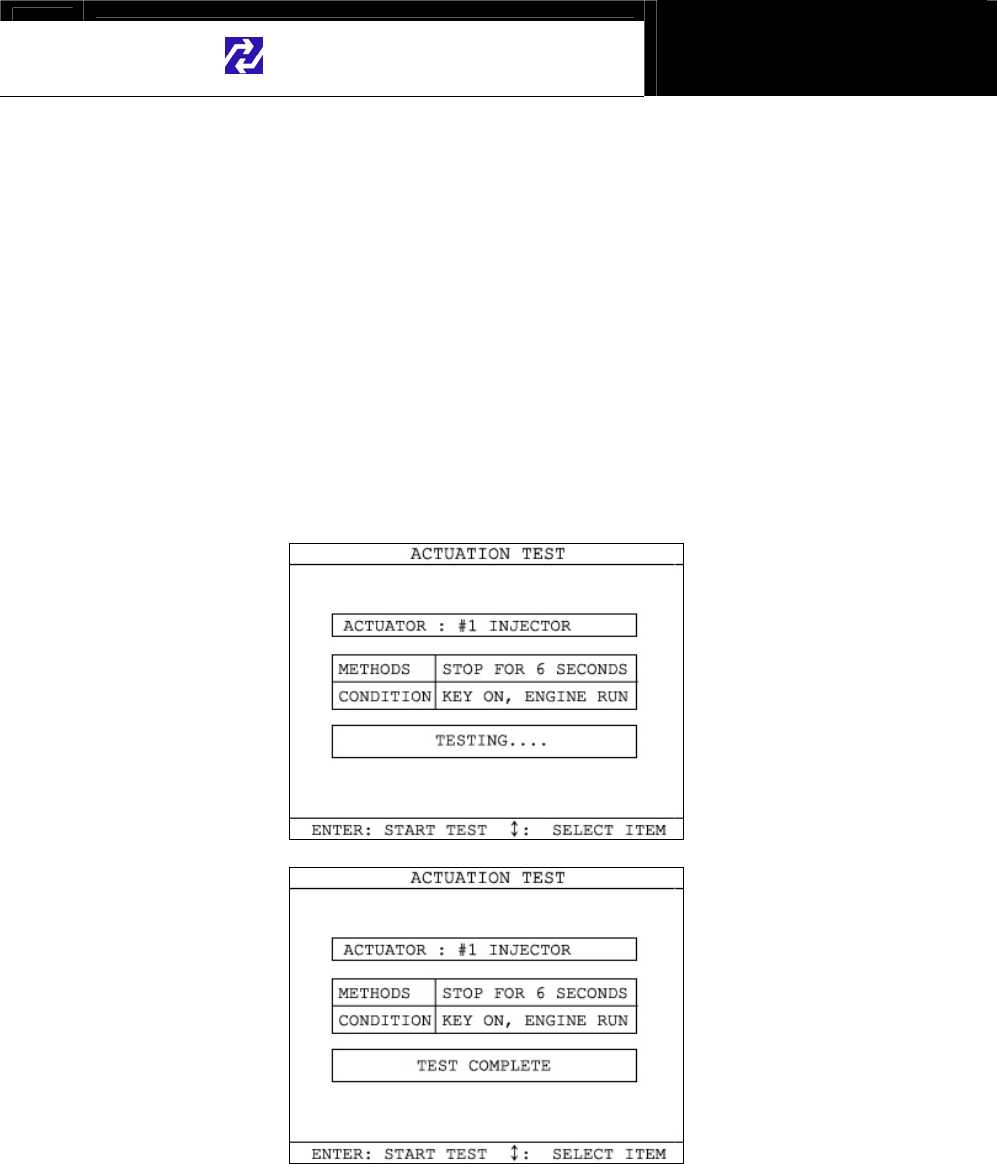
Hanatech Co., Ltd. Chapter 4
G
jG[GTGXZG
b In the example below, the injector will stop injecting fuel for 6 seconds
while engine is idling, and it will make engine stall or unstable.
c Testing a fan or an injector is easy to check the proper reaction as it
generates distinctive changes in vehicle condition such as fan whining or
unstable idling. However, valves or motors are generally tested while
engine is stopped and all you can hear may be a small and unclear
electric buzzing sound. Test in a quite place and observe the test
results carefully.
d When the test is completed, the [TEST COMPLETE] message will be
displayed. You can choose other actuators by using the [] and []
keys. Press the [ESC] key to quit test mode.
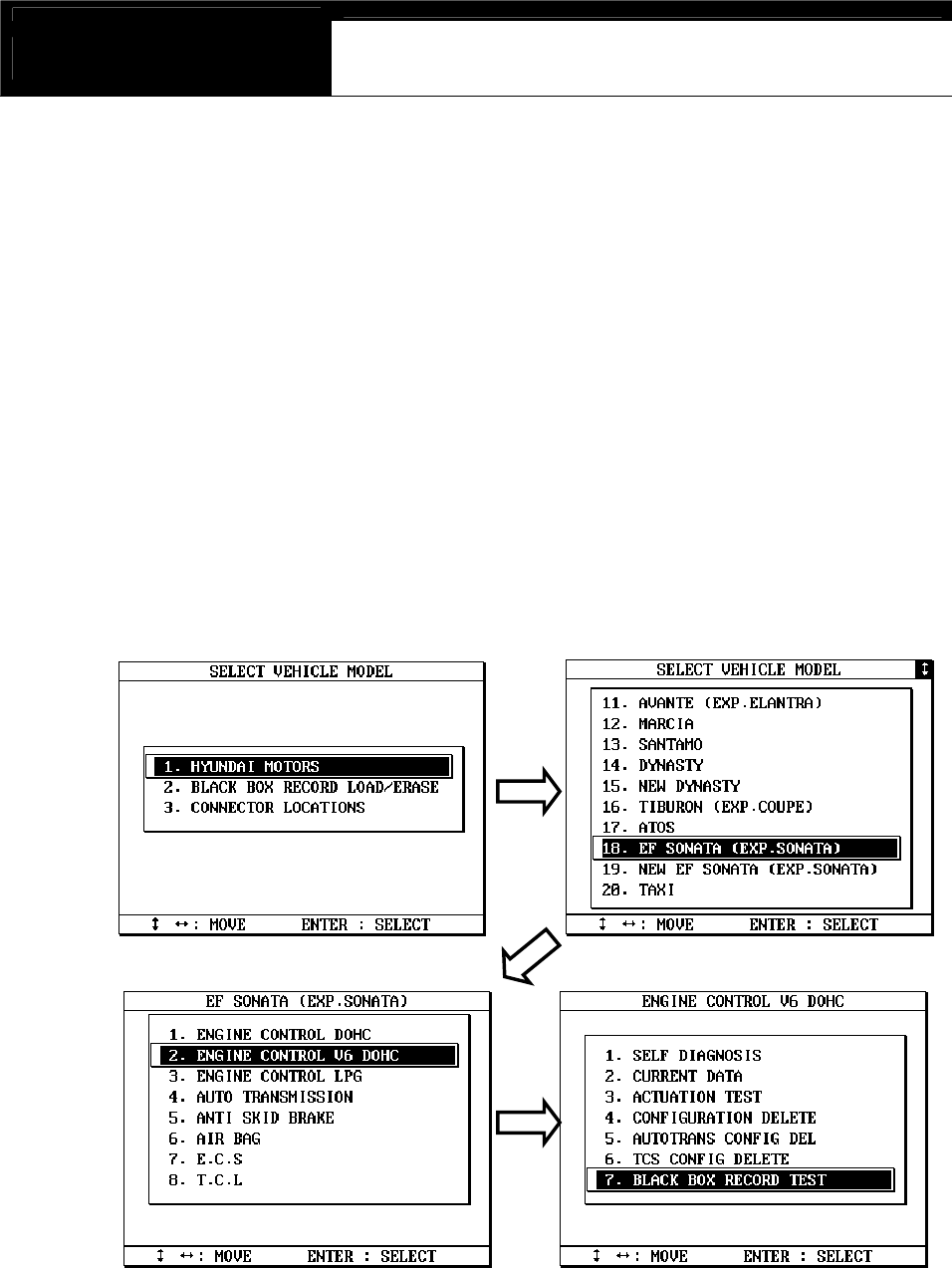
USER MANUAL For DCN Scanners
G
jG[GTGX[G
ٻ
IV. Black Box --------------------------------------
Just like the 'Black Box' or a ‘flight recorder’ of an aircraft, DCN-PRO can
'record' data stream during the vehicle drive test and the recorded data can
be 'retrieved' later for intensive analysis of vehicle's condition.
A. Function selection
Choose [#. Black Box Data] from the [Function Selection Menu] after
selecting Origin, Car Manufacturer, Model name and system to test.
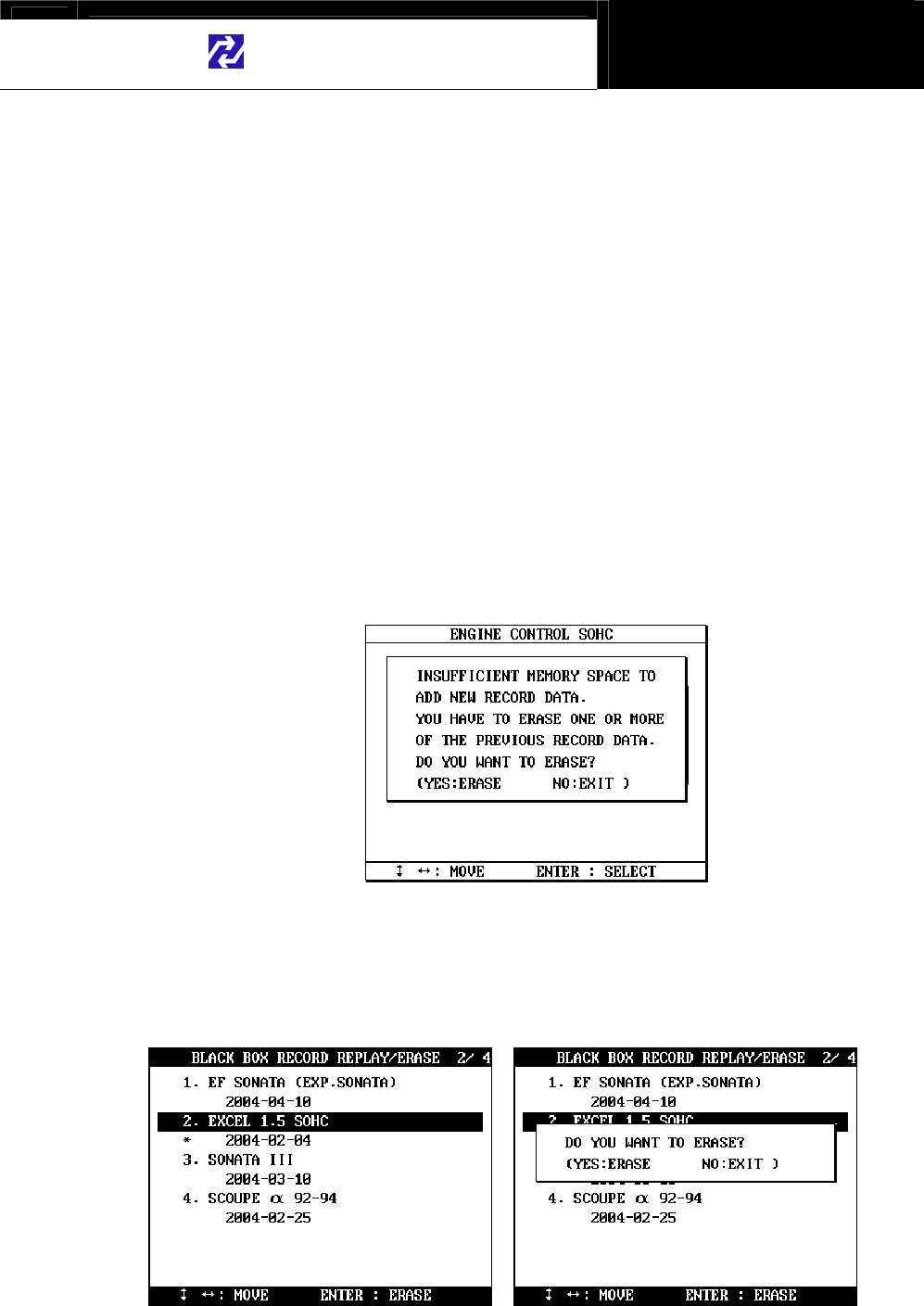
Hanatech Co., Ltd. Chapter 4
G
jG[GTGX\G
B. Capacity
a During a normal test, the [Data Stream] frames pass by in rapid
succession, and cannot be recalled unless the data has been saved.
Thanks to its extensive internal memory, DCN-PRO can record up to
2040 frames of Data Stream for multiple cars.
b By loading the recorded data, you can diagnose sensor data frame to
frame without missing a single critical moment.
C. Memory Check
a. DCN-PRO checks its internal memory before it starts recording Black
Box data. If there is no sufficient free memory space available, DCN-
PRO will suggest deleting one or more of previous record(s).
b. Press the [ERASE] key to proceed, then a list of saved data will follow.
Locate the highlight bar on data to delete, and press the [ENTER] key.
A query for your confirmation will follow. Press the [YES] key to erase
otherwise press the [NO] key.
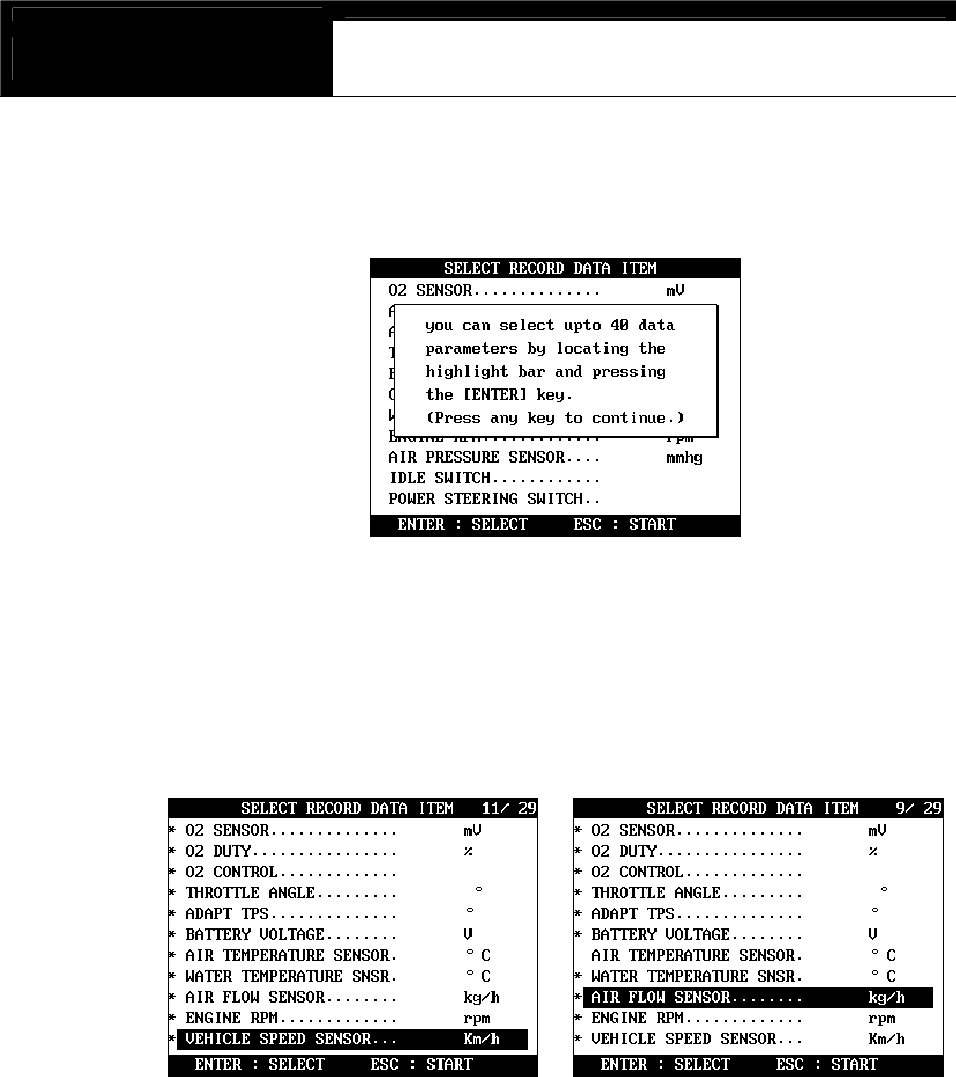
USER MANUAL For DCN Scanners
G
jG[GTGX]G
D. PID(Live data parameter) selection
a You are required to select the parameters to record.
b DCN-PRO will show you the whole live data parameters available in the
control system you selected. Locate the highlight bar on the desired
parameter and press the [ENTER] key.
Selected parameter will be marked star(*).
You can also deselect the parameter by repeating the procedure.
c You can select up to 40 PIDs to record. Press the [ESC] key when the
selection is completed, then DCN-PRO will start recording data.
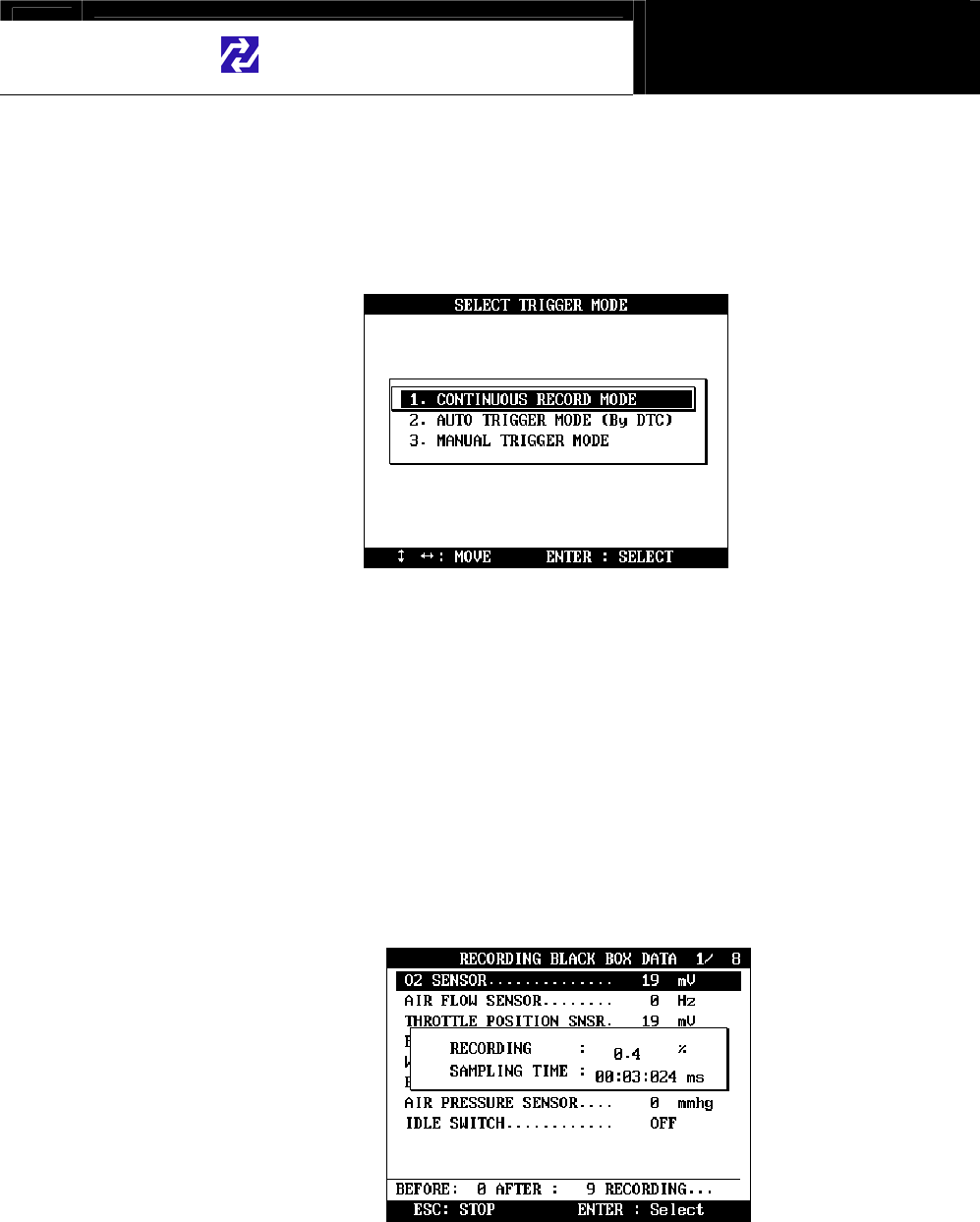
Hanatech Co., Ltd. Chapter 4
G
jG[GTGX^G
E. Trigger Modes
There are three trigger modes in the black box function.
a Continuous Record Mode (No trigger mode)
-DCN-PRO will record live data of selected parameters up to 2040
frames or until you press the [ESC] key.
-Percentile memory usage and sampling time(frequency) will appear
in the center of the screen while recording data, and the actual live
data values will remain unchanged.
-Since no DTC trigger is applied in this mode, number of “Before
DTC” frames will remain 0, and the “After DTC” will keep increasing
as the more frames are recorded.
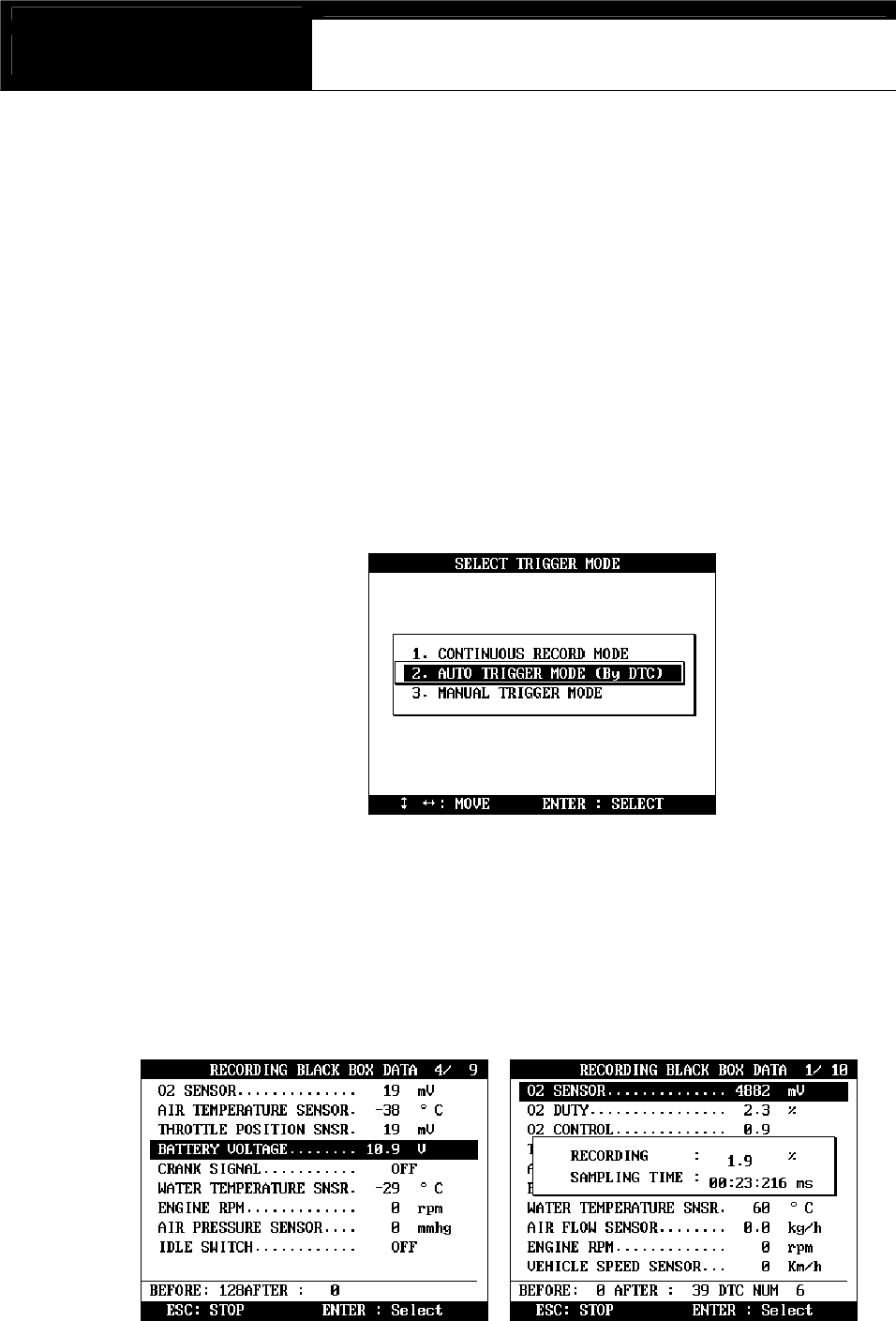
USER MANUAL For DCN Scanners
G
jG[GTGX_G
b Automatic Trigger Mode (Triggered by DTC)
-DCN-PRO will keep recording live data of selected parameters up to
128 frames.
-Once a DTC is detected or the [ESC] key is pressed by the user, it
will proceed with recording remaining frames up to 2,040 or until you
abort.
-This function will let you have a set of data stream before and after
the ECM’s DTC recognition when you perform the test drive.
-Before DTC, you will see the Live Data of the selected parameters
keep refreshing, however, once triggered by DTC or [ESC] key
stroke, only the percentile process information and sampling
frequency will be displayed.
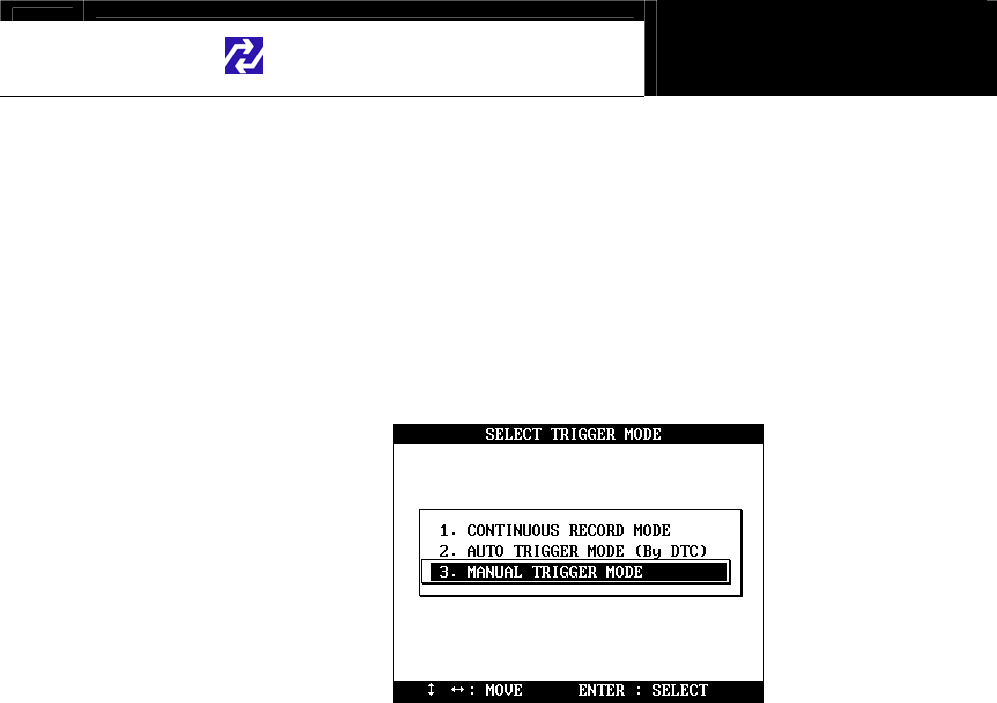
Hanatech Co., Ltd. Chapter 4
G
jG[GTGX`G
c Manual Trigger Mode
-DCN-PRO will keep recording live data of selected parameters up to
128 frames, and once the [ESC] key is pressed by the user, it will
proceed with recording remaining frames up to 2040.
-The screen display is the same as when selecting the Auto Trigger
Mode.
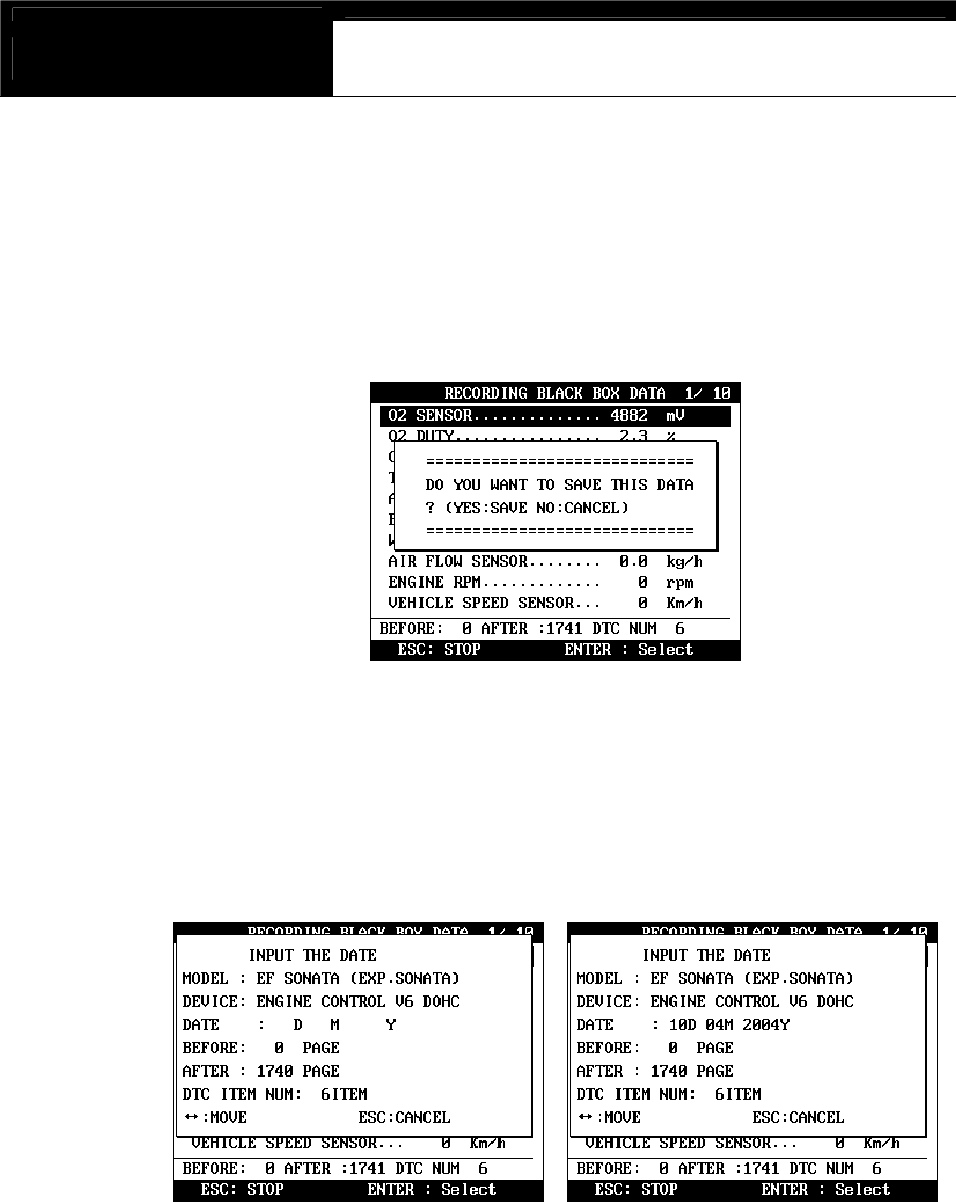
USER MANUAL For DCN Scanners
G
jG[GTGYWG
F. Saving the recorded data
a When the total frame number reaches 2040 or when you press the
[ESC] key to abort, a query asking you if you would like to save recorded
data or to discard it. Press [YES] to save or [NO] to cancel.
b When pressed [YES], a dialog box follows and asks you to input the test
date. Enter the date and press the [ENTER] key to save the recorded
data to DCN-PRO memory.
Pressing the [ESC] key cancels saving data.
Date format is DD-MM-YYYY(D-day, M-month, Y-year), and only
numeric values are available.
c Tested Vehicle model name and control system will be saved as well as
the date stamp for future retrieval.
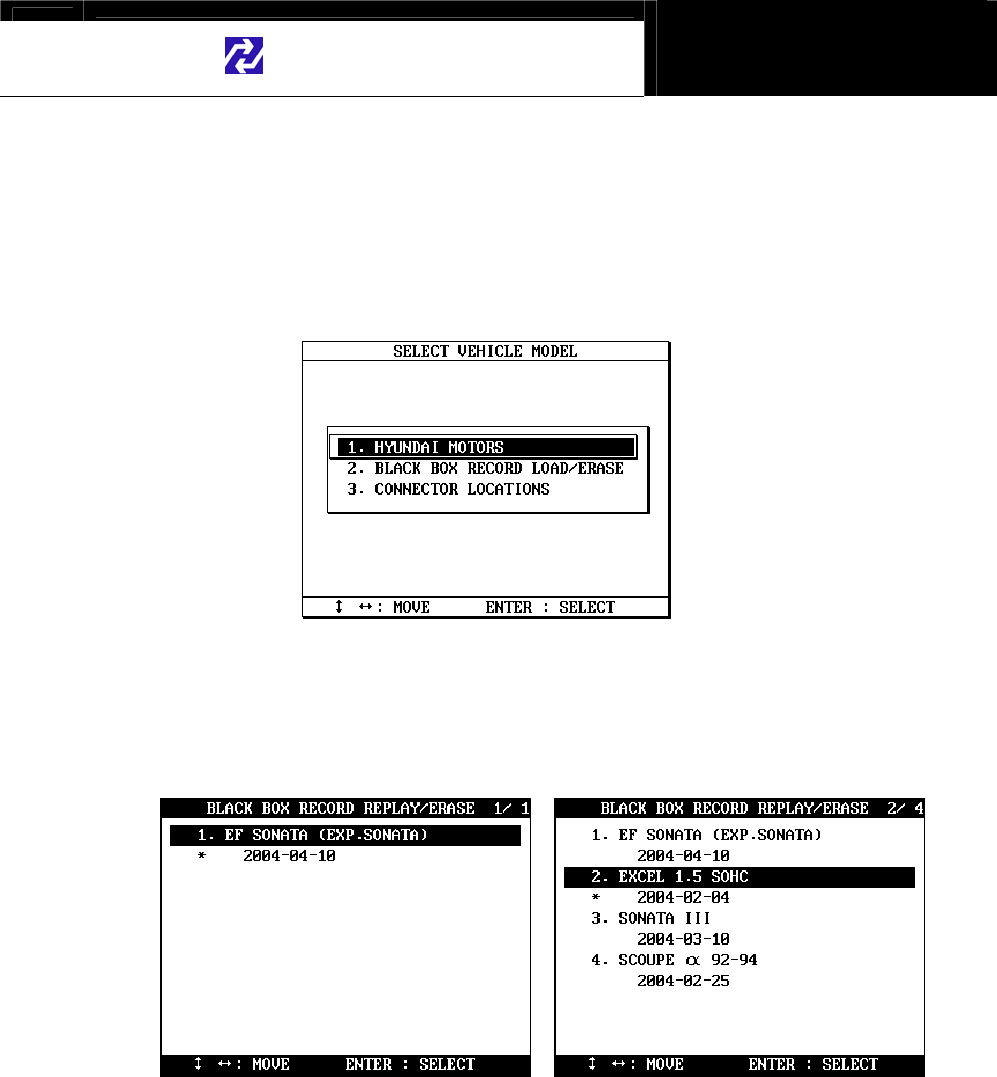
Hanatech Co., Ltd. Chapter 4
G
jG[GTGYXG
G. Black Box Data Load
a You can load saved data by choosing [BLACKBOX RECORD LOAD /
ERASE] from the [Car Manufacturer Selection] menu as shown below:
b A list of recorded Black Box Data will follow for your selection
Up to 4 back box data can be stored in the memory per car manufacturer,
therefore, up to 4 saved black box data can be listed in the menu.
c The details of recorded data will be displayed for confirmation. If the
record is correct, press the [ENTER] key. Press the [ESC] key to abort.
d If you want to erase any of these saved data, locate the highlight bar and
press the erase key.
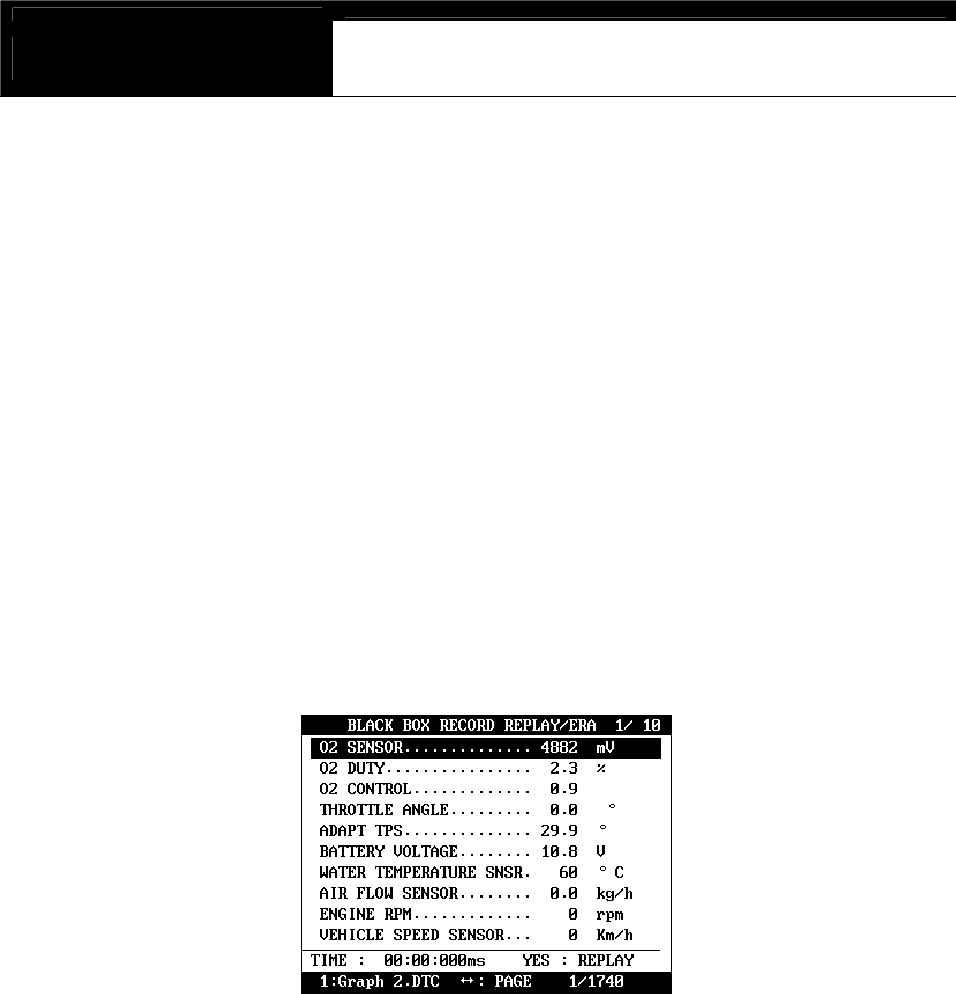
USER MANUAL For DCN Scanners
G
jG[GTGYYG
H. Loaded Blackbox data
Loaded black box data has basically the same format as the [Service
Data (Live Data Stream)]. See the illustration below.
1. Data format
In the lower part of the display, the total number of recorded frames, frame
number before and after the DTC(Diagnostic Trouble Code), and the number
of DTC detected is displayed. In the example below, you can see that a
total of 458 frames were recorded, and data stream currently shown in the
main window is of the 336th frame from the beginning. It also tells you that
the current frame is the 80th after 2 trouble codes were detected.
The live data values may not be realistic as the screen was
captured while the scan tool was linked to a simulator.
2. Data Replay
a. Press the [YES] key then the saved blackbox data will start replying
DCN-PRO preserves the refresh time intervals of Black Box data.
Therefore, Black Box data is replayed at the same speed as when it
was originally recorded.
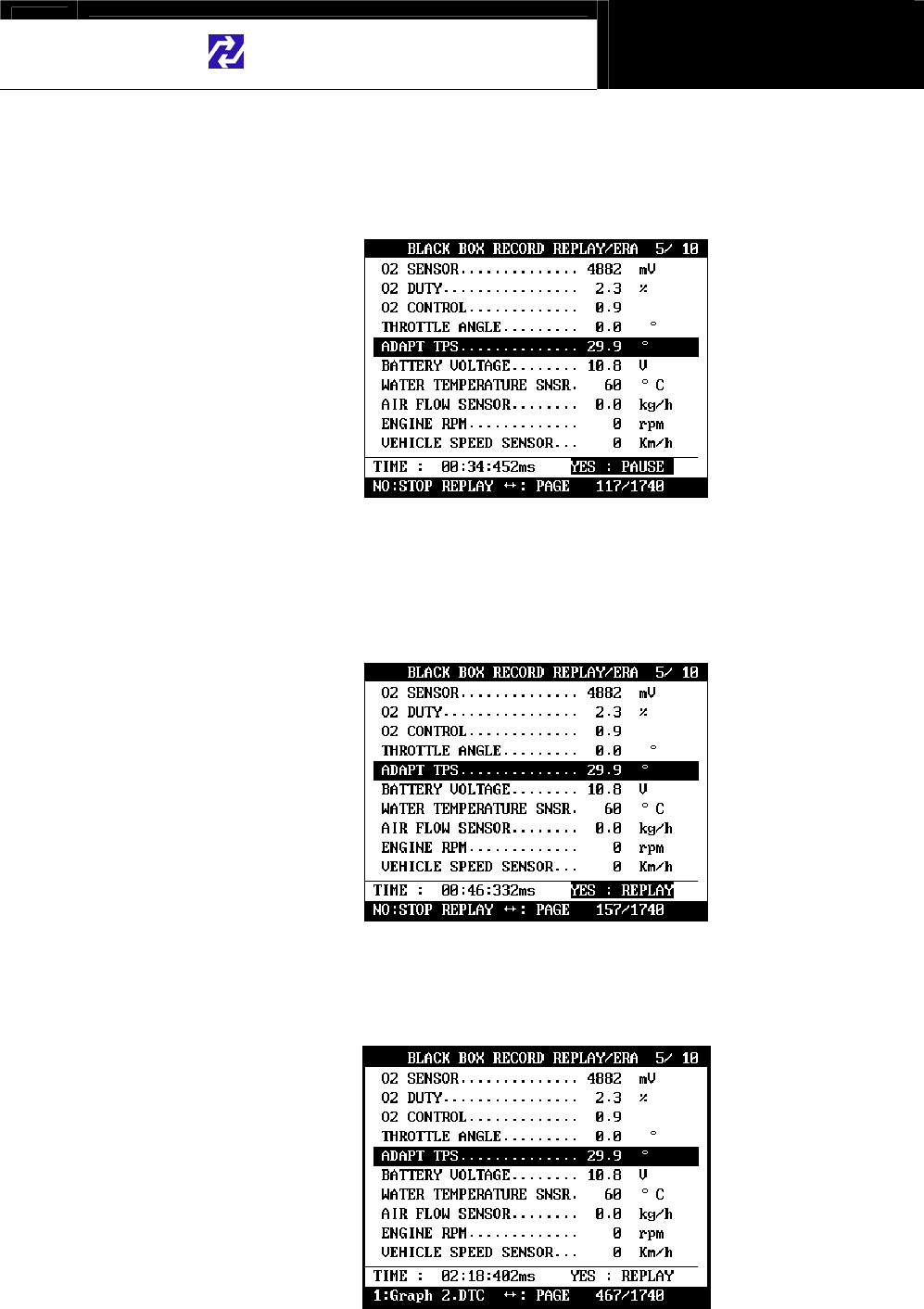
Hanatech Co., Ltd. Chapter 4
G
jG[GTGYZG
b. If you want to go forward or backward faster, press the [ൖ] or [൘]
key while replaying. Replay speed will restore to the original speed
when the key is released.
c. Pressing the [YES] key will pause the replay. You can resume
replaying from the frame where it was paused by pressing the [YES]
key again.
d. Pressing the [NO] key will stop replaying. You can restart replay
by pressing the [YES] key again, but it will start from the first frame.
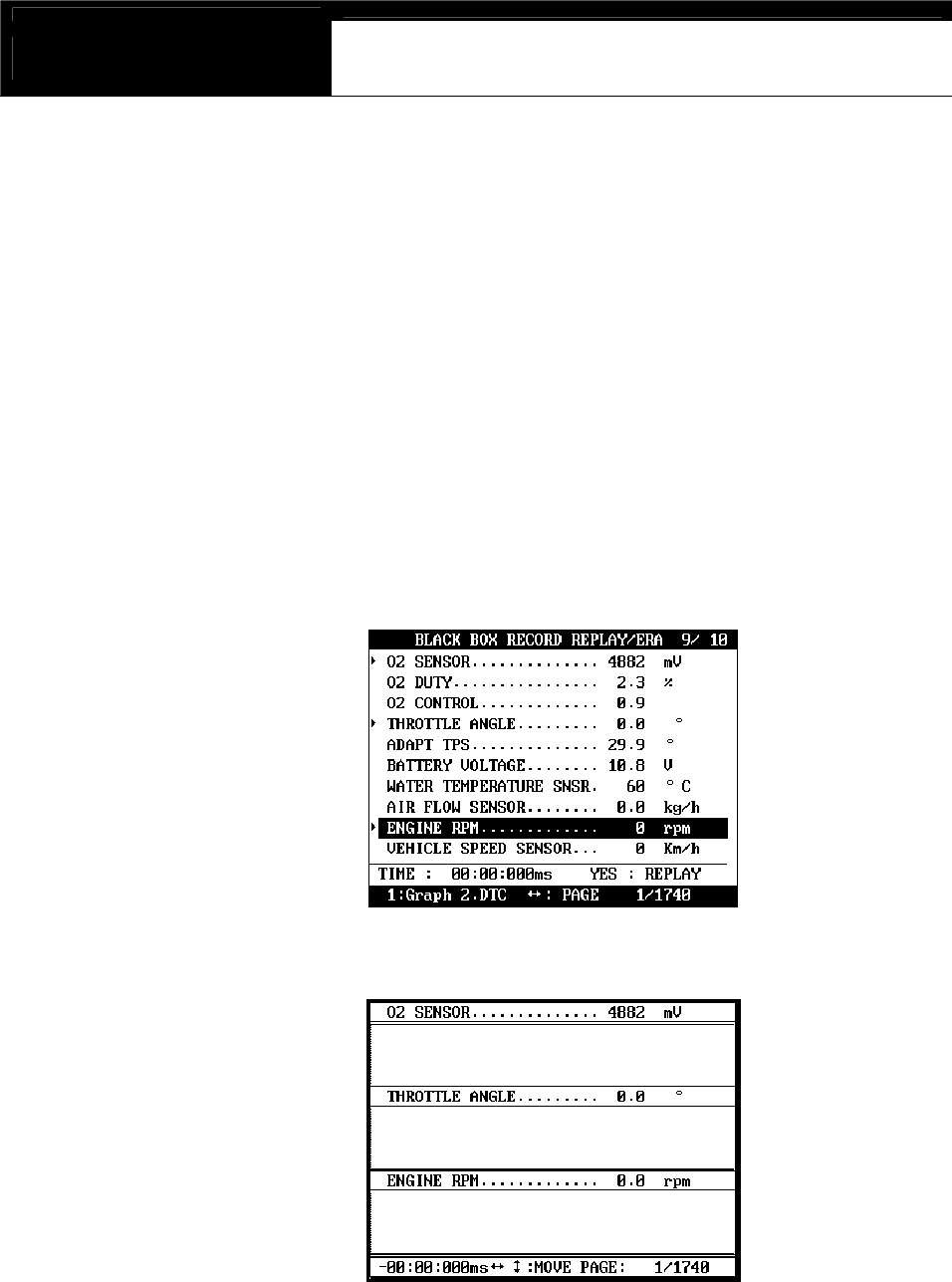
USER MANUAL For DCN Scanners
G
jG[GTGY[G
3. Graph
a As previously explained in section [3. Service Data], data from up to
three selected parameter data can be graphed.
b Make sure that the Black Box data replay is stopped. If it is being
replayed or paused, press the [NO] key to stop replaying completely.
c Choose the parameter by locating the highlight bar and pressing the
[ENTER] key. The selected parameter will be marked with a triangle as
shown below:
d Then press the [1] key to view the data in graph format.
The line graphs are flat as it is not based on
data recorded from the active vehicle.
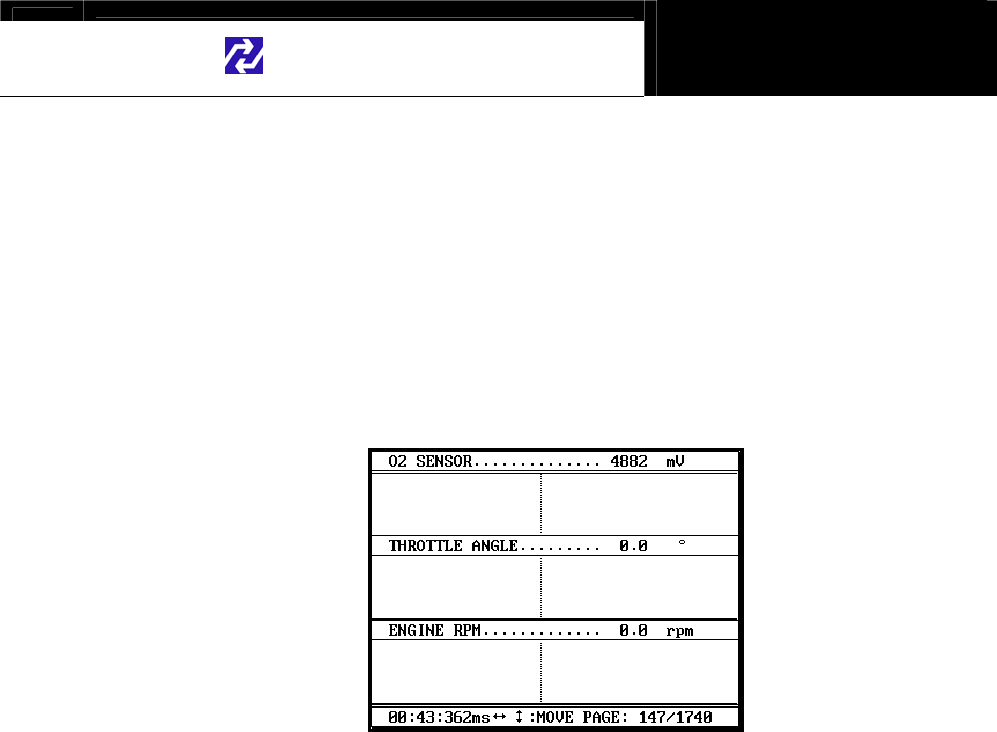
Hanatech Co., Ltd. Chapter 4
G
jG[GTGY\G
e Up to 316 frames can be displayed on a single page.
If recorded data has more than 316 frames, you can shift to next or
previous page by using the [] and [] keys.
f The dotted line indicates from which frame the live data parameter
values are being displayed. You can move it left and right with the [ൖ]
and [൘] keys.
g Elapsed time and frame number are indicated in the bottom.
-Continuous Record (No trigger) Mode: Elapsed time and number of
frames from the first frame
-Automatic / Manual Trigger (Triggered by DTC or user) Mode:
Elapsed time and number of frames from the trigger point (DTC
detection or [ESC] key stroke by the user). Before the trigger point
will be marked in negative values.
h To return to the Black Box Data Display, press the [ESC] key.
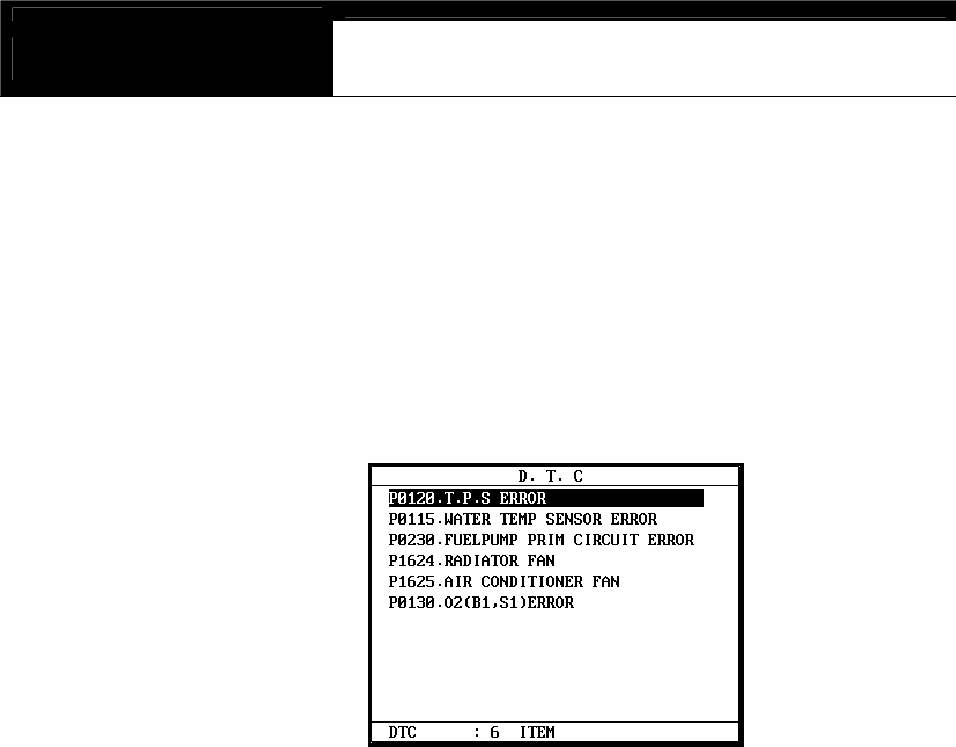
USER MANUAL For DCN Scanners
G
jG[GTGY]G
4. DTC
a You can check the DTC(s) found during recording Black Box Data.
b Make sure that the Black Box data replay is stopped. If it is being
replayed or paused, press the [NO] key to stop replaying completely.
c Press the [2] key then the list of DTC(s) will appear as below:
d Because Black Box Data is not live or active, you cannot erase DTC(s).
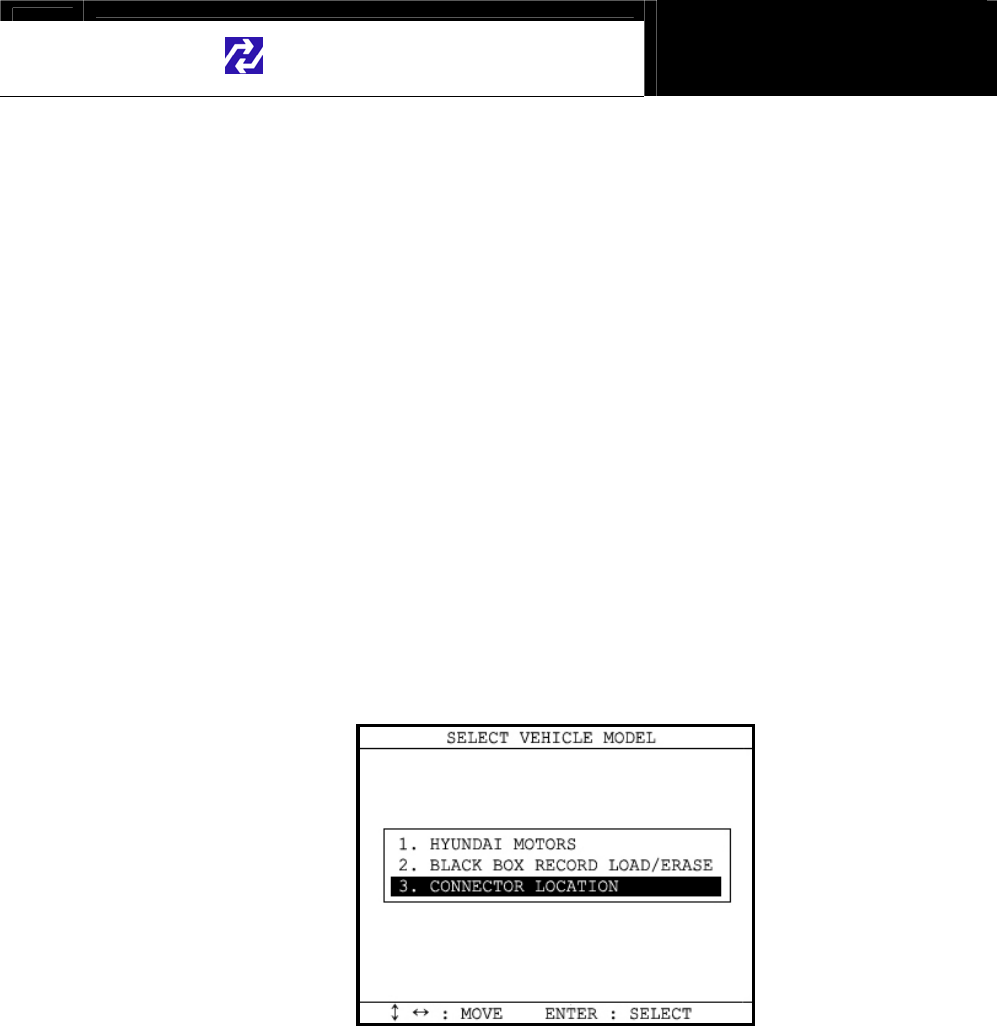
Hanatech Co., Ltd. Chapter 4
G
jG[GTGY^G
V. Connector Location ---------------------------
a The vehicle side OBD2 adapter is easy to find as the location is quite
regular – under the dash, however, the old vehicle side DLC adapters of
OBD generation 1 are located quite randomly and sometimes it is very
difficult to find.
DCN-PRO has the vehicle side adapter location maps for each car make
to aid the user in locating the adapters.
The locations suggested in this function are purely from HANA TECH’s
experience, therefore, it may contain incorrect information. It is always
highly recommended to refer to the original repair manual published by
the car manufacturers for correct information.
G
b Select [CONNECTOR LOCATION] from the vehicle selection menu if the
adapter is not found in the place where it is supposed to be.
A drawing indicating the location of the vehicle side adapter follows. In
the right bottom of the display, the total number of location maps for the
selected car make is indicated. The example below is when Hyundai
motors is selected, and it tells there are total 5 maps.
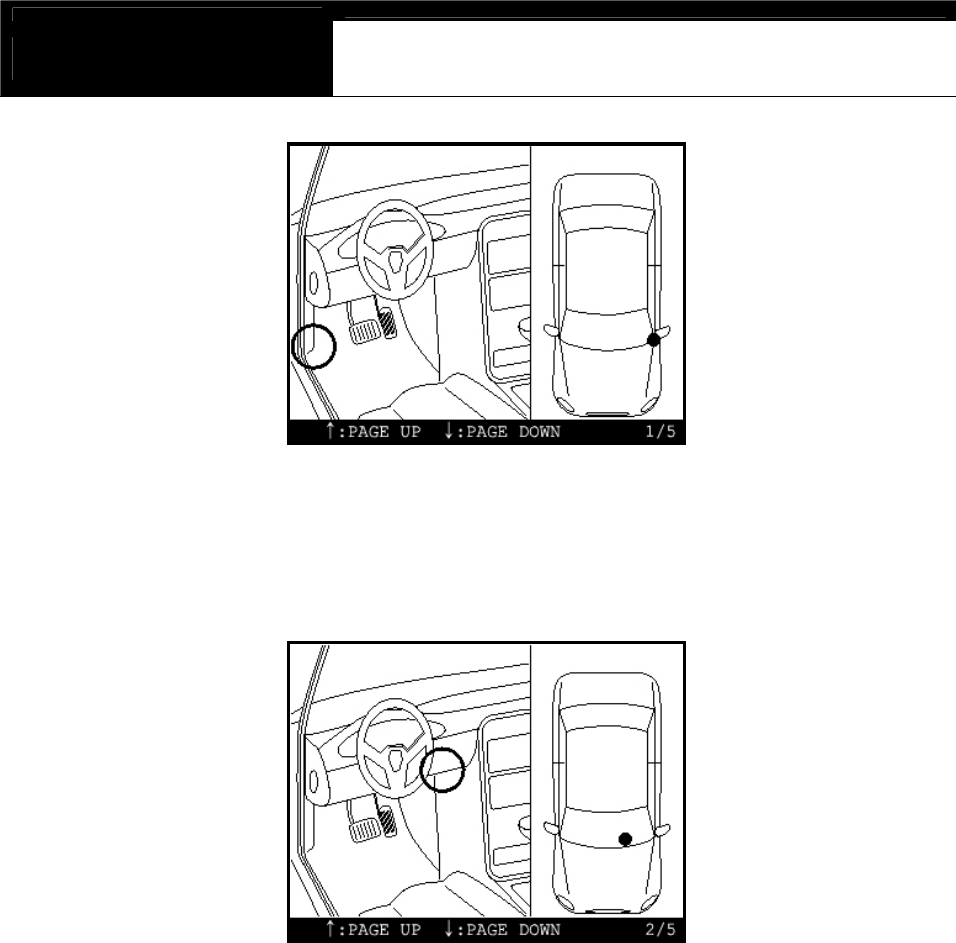
USER MANUAL For DCN Scanners
G
jG[GTGY_G
c The maps are provided in the order of most frequently found location.
Press Up or Down key to view the next or previous map. Press the
[ESC] key to return to vehicle selection menu.
d Location maps for Korean cars are based on Left Hand Drive vehicles,
and the others such as Japanese, Australian and Malaysian cars are
based on Right Hand Drive cars. You may have to consider reversed
image according to your local practice.
Refer to each car make section in this manual for further information.