Handlink Technologies GW-1 Guest Wi-Fi User Manual Copyright Notice
Handlink Technologies Inc. Guest Wi-Fi Copyright Notice
user manual
Copyright Notice
Copyright © 2005-2015 Handlink Technologies Inc. All rights reserved. No part of this document may
be copied, reproduced, or transmitted by any means, for any purpose without prior written permission.
Protected by TW patent 223184, JPN patent 3099924 and China patent ZL 03 2 04640.5.
Disclaimer
We shall not be liable for technical or editorial errors or omissions contained herein; nor for incidental or
consequential damages resulting from furnishing this material, or the performance or use of this
product. We reserve the right to change the product specification without notice. Information in this
document may change without notice.
Trademarks
Microsoft Win98, Windows 2000 , WinXP, Win Vista and Win7 are registered trademarks of Microsoft
Corporation.
General: All other brand and product names mentioned herein may be registered trademarks of their
respective owners. Customers should ensure that their use of this product does not infringe upon any
patent rights. Trademarks mentioned in this publication are used for identification purposes only and
are properties of their respective companies.

GuestWiFi
2
Table of Contents
1Introduction ----------------------------------------------------------------------------------------------------------------- 4
1-1Package Contents -------------------------------------------------------------------------------------------------------- 4
1-2Features --------------------------------------------------------------------------------------------------------------------- 5
1-3Precautions ----------------------------------------------------------------------------------------------------------------- 5
1-4Outlook----------------------------------------------------------------------------------------------------------------------- 5
1-4-1Top Panel --------------------------------------------------------------------------------------------------------- 6
1-4-2Rear Panel -------------------------------------------------------------------------------------------------------- 7
1-5Technical Specifications ------------------------------------------------------------------------------------------------ 7
1-5-1Hardware Specifications -------------------------------------------------------------------------------------- 7
1-5-2Software Specifications --------------------------------------------------------------------------------------- 9
2Installation ----------------------------------------------------------------------------------------------------------------- 11
2-1Installation Requirements ---------------------------------------------------------------------------------------------- 12
2-2Getting Start --------------------------------------------------------------------------------------------------------------- 14
3 Configuring the GuestWiFi ------------------------------------------------------------------------------------------------- 15
3-1Setting Wizard ------------------------------------------------------------------------------------------------------------ 15
3-2Advanced Setup ---------------------------------------------------------------------------------------------------------- 26
3-2-1MANAGEMENT ------------------------------------------------------------------------------------------------ 27
3-2-3-1Syslog ---------------------------------------------------------------------------------------------- 27
3-2-3-2Session Trace ------------------------------------------------------------------------------------ 33
3-2-3-3Bandwidth ----------------------------------------------------------------------------------------- 35
3-2-3-4SNMP ---------------------------------------------------------------------------------------------- 36
3-2-2SECURITY ------------------------------------------------------------------------------------------------------ 38
3-2-2-1Pass Through ------------------------------------------------------------------------------------ 38
3-2-2-2Secure Remote ---------------------------------------------------------------------------------- 40
3-2-3SYSTEM --------------------------------------------------------------------------------------------------------- 41
3-2-3-1System --------------------------------------------------------------------------------------------- 41
3-2-3-2WAN/LAN ----------------------------------------------------------------------------------------- 44
3-2-3-3Server ---------------------------------------------------------------------------------------------- 51
3-2-3-4Wireless -------------------------------------------------------------------------------------------- 54
GuestWiFi 3
3-2-4GUEST SETTING --------------------------------------------------------------------------------------------- 55
3-2-4-1Guest ESSID Settings ------------------------------------------------------------------------- 55
3-2-4-2Authentication ------------------------------------------------------------------------------------ 57
3-2-4-3Usage Time --------------------------------------------------------------------------------------- 59
3-2-4-4Customization ------------------------------------------------------------------------------------ 60
3-2-5EMPLOYEE ESSID SETTINGS --------------------------------------------------------------------------- 70
3-3System Status ------------------------------------------------------------------------------------------------------------ 71
3-3-1System ------------------------------------------------------------------------------------------------------------ 72
3-3-2Account List ----------------------------------------------------------------------------------------------------- 74
3-3-3Account Log ----------------------------------------------------------------------------------------------------- 75
3-3-4Current User ---------------------------------------------------------------------------------------------------- 76
3-3-5DHCP Clients --------------------------------------------------------------------------------------------------- 77
3-3-6Session List ----------------------------------------------------------------------------------------------------- 77
3-4System Tools -------------------------------------------------------------------------------------------------------------- 78
3-4-1Configuration ---------------------------------------------------------------------------------------------------- 79
3-4-2Firmware Upgrade --------------------------------------------------------------------------------------------- 80
3-4-3Boot Code ------------------------------------------------------------------------------------------------------- 82
3-4-4System Account ------------------------------------------------------------------------------------------------ 82
3-4-5SSL Certificate-------------------------------------------------------------------------------------------------- 84
3-4-6Pin Command--------------------------------------------------------------------------------------------------- 85
3-4-7Restart ------------------------------------------------------------------------------------------------------------ 86
3-4-8Logout ------------------------------------------------------------------------------------------------------------ 86
Appendix A Signal Connection Arrangements -------------------------------------------------------------------------- 87
Appendix B Regulations/EMI Compliance ------------------------------------------------------------------------------- 88
LIMITED WARRANTY --------------------------------------------------------------------------------------------------------- 89

Easy Hotspot Kit
4
1 Introduction
The GW-1 guestWiFi account generator is designed as 300Mbps high speed wireless gateway for
enterprises and schools to provide guests a secure Wi-Fi network in their meeting room, guest lobby,
and library. It is deployed by MIS simply as adopting IP Plug and Play technology, all a guest has to do
is to generate a guest account with a single click, and with a press of a button the guest ID will be
shown on the display instantly. Guests can enjoy high-speed Internet connection and just follow four
steps: press the key, find guest SSID, enter ID & WPA/WPA2 Per-Shared Key and Login to Internet;
MIS have no need to re-configure any of their device IP settings including DHCP, DNS, Proxy, dynamic
and static IP address assignments.
The GW-1 enables MIS to secure the Internet access in different network segments for guests and
employees as it enhances security and firewall functionalities by utilizing WPA/WPA2 Encryption,
Administration Access Control, Layer 2 Isolation, SSL Login page, VPN (IPSec/PPTP/L2TP), PPTP
VPN Client, and IP/MAC/URL Address Pass through.
The GW-1 provides a customizable user-friendly management interface that supports Web-based
Authentication, 20 simultaneous users and up to 256 account users, and marketing cooperation.
1-1 Package Contents
Please inspect your package. The following items should be included:
◎ GW-1
z One guestWiFi
z One AC Power Adapter for guestWiFi
z One CD containing User’s Manual
z Two screws for wall-mount
z One UTP Ethernet/Fast Ethernet cable (Cat.5 Twisted-pair)
If any of the above items are damaged or missing, please contact your dealer immediately.

1-2 Features
z Wireless data rates up to 300Mbps
z Supports 20Simultaneous Users
z IP Plug and Play (iPnP)
z Comprehensive security
WPA encryption
WPA2 Encryption
z Intelligent Management
z Built-in AAA (Authentication/Accounting/Authorization) mechanism
Note: The "PnP" Function only can be used with TCP/IP-based Network.
1-3 Precautions
z Never remove or open the cover. You may suffer serious injury if you touch these parts.
z Never install the system in the wet locations.
z Use only the original fitting AC power adapter otherwise there is a danger of severe electrical shock.
z Avoid exposing the GuestWiFi to direct sunlight or another heat source.
z Choose a well-ventilated area to position your GuestWiFi.
1-4 Outlook
Figure 1 GuestWiFi Outlook
Easy Hotspot Kit 5
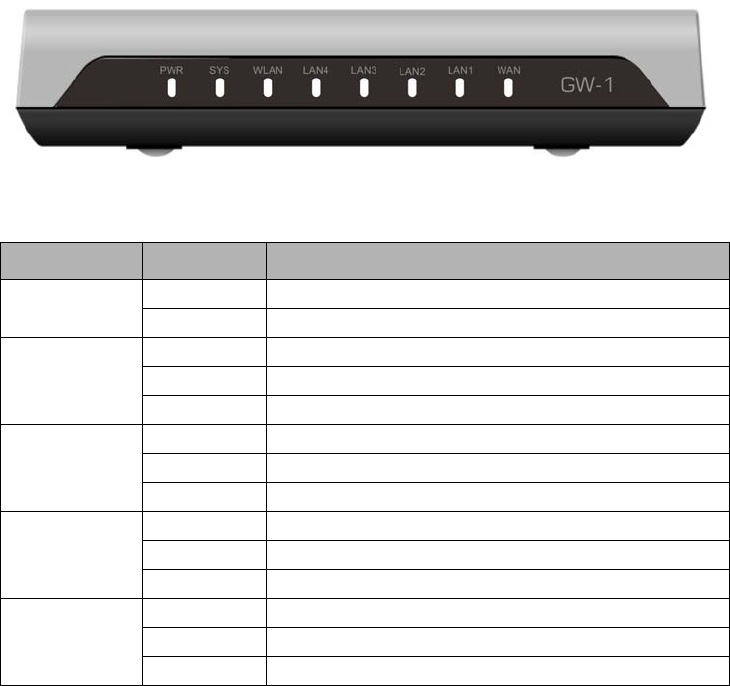
1-4-1 Top Panel
The top panel of the GuestWiFi is shown below.
Figure 2 GuestWiFi Top Panel
LEDs Indication
LED State Description
PWR Off The GuestWiFi is not receiving electrical power.
Green The GuestWiFi is receiving electrical power.
SYS Off The GuestWiFi status is defective.
Green The GuestWiFi status is complete.
Green (Blinking) During firmware upgrades, this system LED will blink.
WAN Off Port has not established any network connection.
Green A port has established a valid 10/100Mbps network connection.
Green (Blinking) 10/100Mbps traffic is traversing the port.
LAN-1~
LAN-4
Off Port has not established any network connection.
Green A port has established a valid 10/100Mbps network connection.
Green (Blinking) 10/100Mbps traffic is traversing the port.
WLAN Off The Wireless is not ready.
Green The GuestWiFi has established a valid wireless connection.
Green (Blinking) The Wireless connection is active.
Easy Hotspot Kit
6
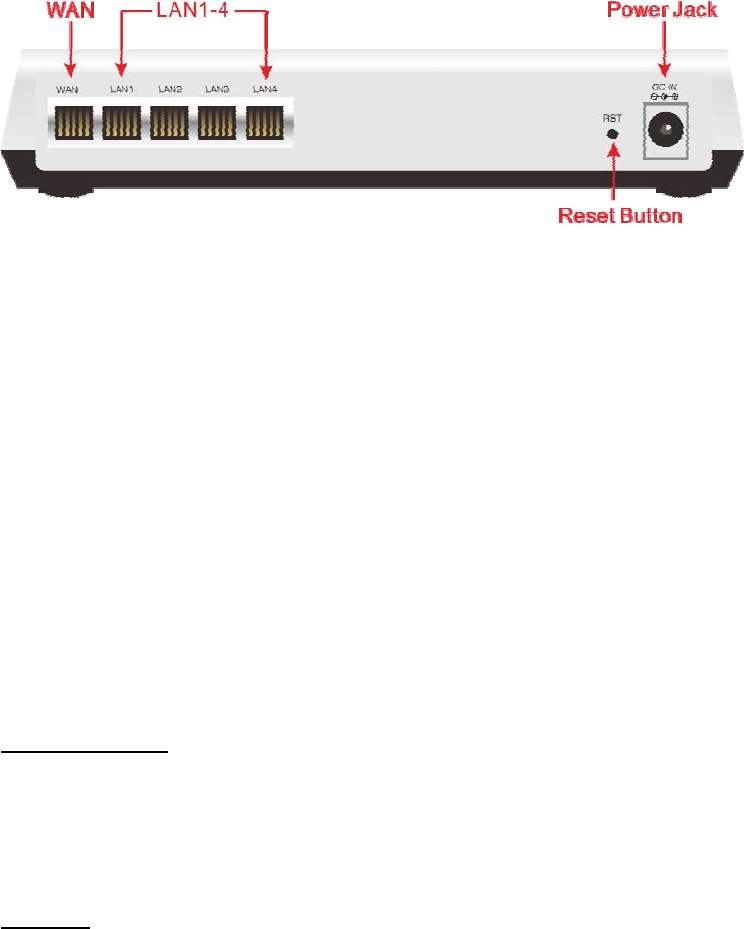
1-4-2 Rear Panel
The rear panel of the GuestWiFi is shown below.
Figure 3 GuestWiFi Rear Panel
1. LAN (1-4):
The rear panel supports four auto-sensing RJ-45 ports and all ports can be auto-switched to MDI-II
connections. The LAN ports used for linking hosts or other network devices. The individual port can be
either connected to 100BaseTX networks or 10BaseT networks. When connecting to a 100BaseTX
network, the ports operate at 100Mbps in half-duplex mode or 200Mbps in full-duplex mode. When
connecting to a 10BaseT network, the ports operate at 10Mbps in half-duplex mode or 20Mbps in
full-duplex mode.
2. WAN: One Ethernet port used for linking xDSL or Cable Modem.
3. Reset Button:
The GuestWiFi has a reset button at the rear panel of the device. Use this function to reset the system
back to factory defaults.
4. Power Jack: Used to connect the external power supply with the GuestWiFi.
1-5 Technical Specifications
1-5-1 Hardware Specifications
Network Specification
IEEE802.3u 10BaseTx Ethernet
IEEE802.3u 100BaseTX Fast Ethernet
IEEE802.11b/g/n Wireless LAN
ANSI/IEEE 802.3 NWay auto-negotiation
Wi-Fi Compatible
Connectors
Easy Hotspot Kit 7
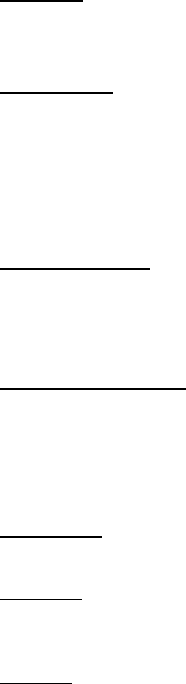
Four LAN Ports (10BaseT/100BaseTX Auto cross-over)
One WAN Port (10BaseT/100BaseTX Auto cross-over)
Encryption
WPA (Wi-Fi Protected Access)
WPA2 (Wi-Fi Protected Access)
LED Indicators
One POWER LED
One WAN 10/100M Link/Activity LED
Four LAN 10M/100M Link/Activity LEDs
One Wireless Link/Activity LED
One System LED
Power Requirement
External Power Adapter
Input: 100-240 VAC, 50/60 Hz
Output: 12V, 1.5A
Environment Conditions
Operating Temperature: 0 to 50°C
Storage Temperature: -10 to 60°C
Operating Humidity: 10~80% non-condensing
Storage Humidity: 10% to 90% non-condensing
Certifications
FCC part 15 Class B, CE , C-Tick , Telec
Dimension
Size: 223 (L) x 143 (W) x 36 (H) mm
Weight: About 500g (Net)
Mounting
Desktop, Wall mounted
Easy Hotspot Kit
8
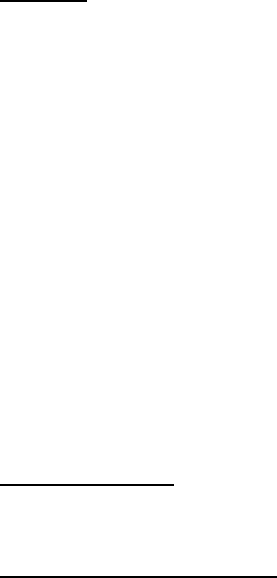
1-5-2 Software Specifications
Networking
• IEEE802.3u 10BaseTx Ethernet
• IEEE802.3u 100BaseTX Fast Ethernet
• IEEE802.11b Wireless LAN
• IEEE802.11g Wireless LAN
• IEEE802.11n Wireless LAN
• Supports 20 Simultaneous Users
• IP Plug and Play (iPnP)
• HTTP Proxy Support
• DHCP Server
• DHCP Relay
• Static IP WAN Client
• DHCP WAN Client
• PPPoE WAN Client
• PPTP WAN Client
• NAT
• NTP (Network Time Protocol) Support
Marketing Cooperation
• Customizable log-on pages
• Portal Page
User Accounting and Authentication
• Built-in Authentication
• Web-based Authentication
• User Authentication and Accounting
• Logout Window Timer Control
Easy Hotspot Kit 9
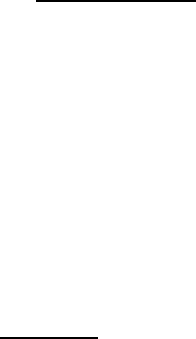
Security and Firewall
• Layer 2 Isolation Security
• SSL User Login page/ Configuration Page
• SSL Administration
• VPN Pass through (IPSec/PPTP)
• Customize SSL Certificate
• Pass Through IP/MAC/URL Address
• Restricted Destination Filtering IP/URL
• VPN (IPSec/PPTP) Pass through
• PPTP VPN Client
• WPA
• WPA2
Management
• Web-based Management Tool
• Firmware Upgrade via HTTP/TFTP
• Wizard setup for step-by-step Configuration
• Backup/Restore/Factory Default Setting
• Remote Authorized Management
• Real-time Session List
• Syslog (System/Subscriber/LAN device)
• E-mail logs
• SNMP v1/v2 (MIB II)
• System Information Table
• SSL certificate upload
Easy Hotspot Kit
10
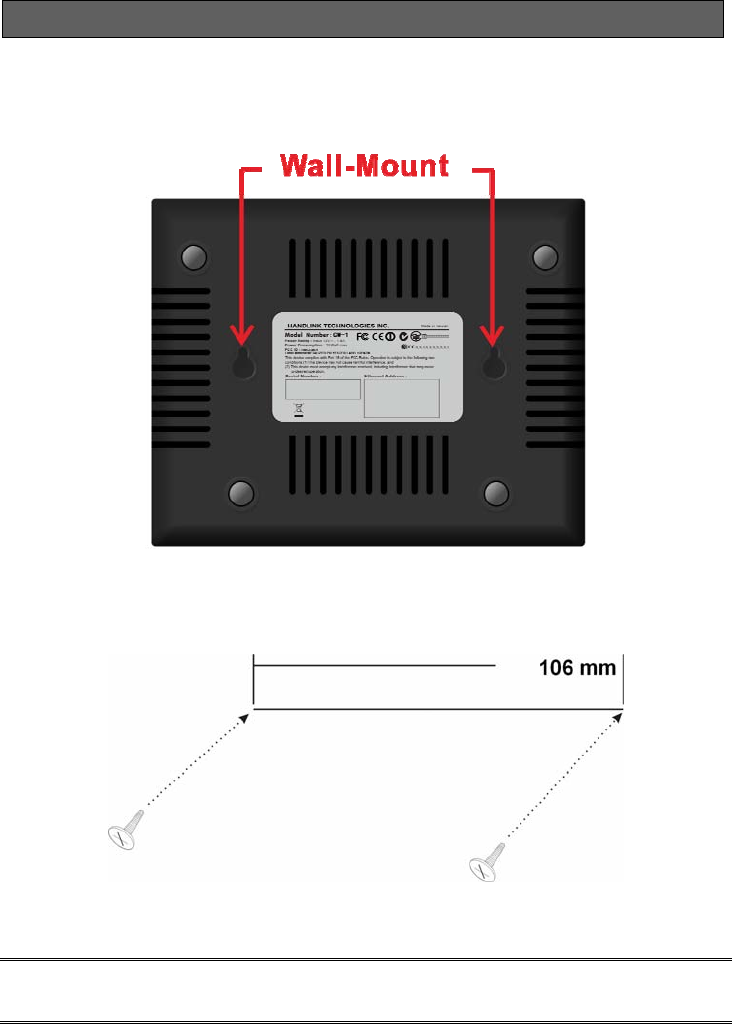
2 Installation
The followings are instructions for setting up the GuestWiFi. Refer to the illustration and follow the
simple steps below to quickly install your GuestWiFi.
Wall-Mounting
The GuestWiFi can be wall-mounted on a wall by applying the two mounting brackets on screws.
Figure 4 Wall-Mounting Bracket - Bottom of GuestWiFi
Please refer to the following instructions for mounting a GuestWiFi on a wall or other surface.
1. Install two screws on a wall according to the relative positions shown below.
Figure 5
2. Hang GuestWiFi on the wall by sliding the two screws in the mounting brackets.
Note: If the screws are not properly anchored, the strain of the cables connected to the GuestWiFi rear
panel connectors could pull out the GuestWiFi from the wall.
Easy Hotspot Kit 11

2-1 Installation Requirements
Before installing the GuestWiFi, make sure your network meets the following requirements.
System Requirements
The GuestWiFi requires one of the following types of software:
z Windows 98 Second Edition/NT/2000/XP/Vista/7
z Red Hat Linux 7.3 or later version
z MAC OS X 10.2.4 or later version
z Any TCP/IP-enabled systems like Mac OS and UNIX (TCP/IP protocol installed)
z Standard phone line for xDSL modem Or Coaxial cable for Cable modem
z Web Browser Software (Microsoft I.E 5.0 or later version or Netscape Navigator 5.0 or later
version)
z One computer with an installed 10Mbps, 100Mbps or 10/100Mbps Ethernet card
z UTP network Cable with a RJ-45 connection (Package contents)
Note: Prepare twisted-pair cables with RJ-45 plugs. Use Cat.5 cable for all connections. Make sure
each cable not exceed 328 feet (Approximately 100 meters).
Easy Hotspot Kit
12
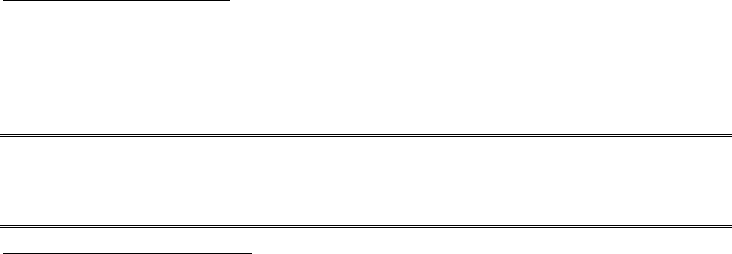
ISP Requirements
Verify whether your ISP use fixed or dynamic IP. If it is a fixed IP, be sure to get the IP from your ISP.
For dynamic IP, which is mostly used, the PC will get the IP automatically whenever it hooks up on the
modem.
Dynamic IP
z Dynamic IP Setting
Fixed IP
z Your fixed IP address for the GuestWiFi
z Your subnet mask for the GuestWiFi
z Your default gateway IP address
z Your DNS IP address
PPPoE
z Your user name from your ISP
z Your password from your ISP
PPTP
z PPTP Server IP Address from your ISP
z PPTP Local IP address from your ISP.
z PPTP Local IP subnet mask from your ISP.
z Your user name from your ISP
z Your password from your ISP
z Your PC Requirements
The Static IP settings for the PC
z Your PC’s fixed IP address
z Your PC’s subnet mask
z Your PC’s default gateway IP address
z Your PC’s primary DNS IP address
Note:
1. The gateway’s default IP address setting is “10.59.1.1”.
2. The gateway’s default subnet mask setting is “255.0.0.0”.
The Dynamic IP settings for the PC
We recommend that you leave your IP settings as automatically assigned. By default, the GuestWiFi is
a DHCP server, and it will give your PC the necessary IP settings.
Easy Hotspot Kit 13
Easy Hotspot Kit
14
2-2 Getting Start
1. Connect the Ethernet cable to the guestWiFi’s LAN port.
2. Ensure that your modem and computer are both switched on.
3. Use the supplied cable to connect the guestWiFi 's WAN port to the modem. Check that the
Cable/xDSL Status LED lights.
4. Connect your computer to one of the 10/100 LAN ports on the guestWiFi. Check that the LAN Port
Status LED lights.
5. Configure the further parameters via a Web browser.
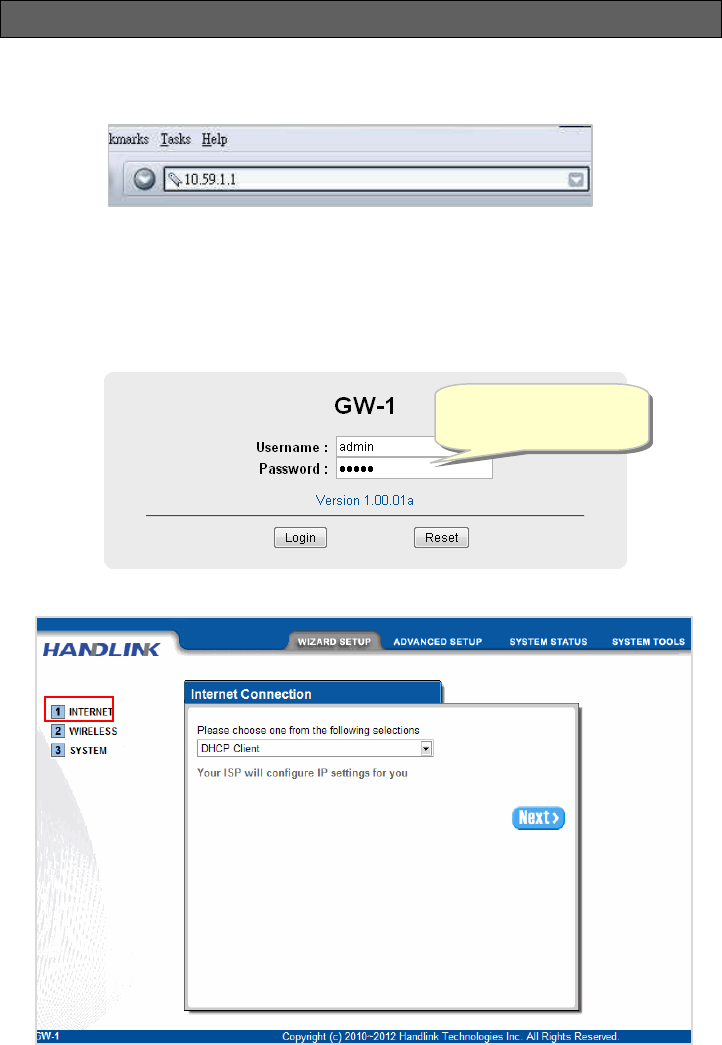
3 Configuring the GuestWiFi
3-1 Setting Wizard
Step 1: Start your browser, and then enter the factory default IP address 10.59.1.1 in your browser’s
location box. Press Enter.
Figure 6 Web Browser Location Field (Factory Default)
Step 2: The GuestWiFi configuration tools menu will appear. In the Username and Password field, type
the factory default user name admin and password admin and click Login. If you are first time
setting the system, the wizard setup screen will appear. You will be guided, step-by-step,
through a basic setup procedure.
Username: admin
Password: admin
Figure 7 Configuration Tools Menu
Easy Hotspot Kit 15
Figure 8 Wizard Setup Screen
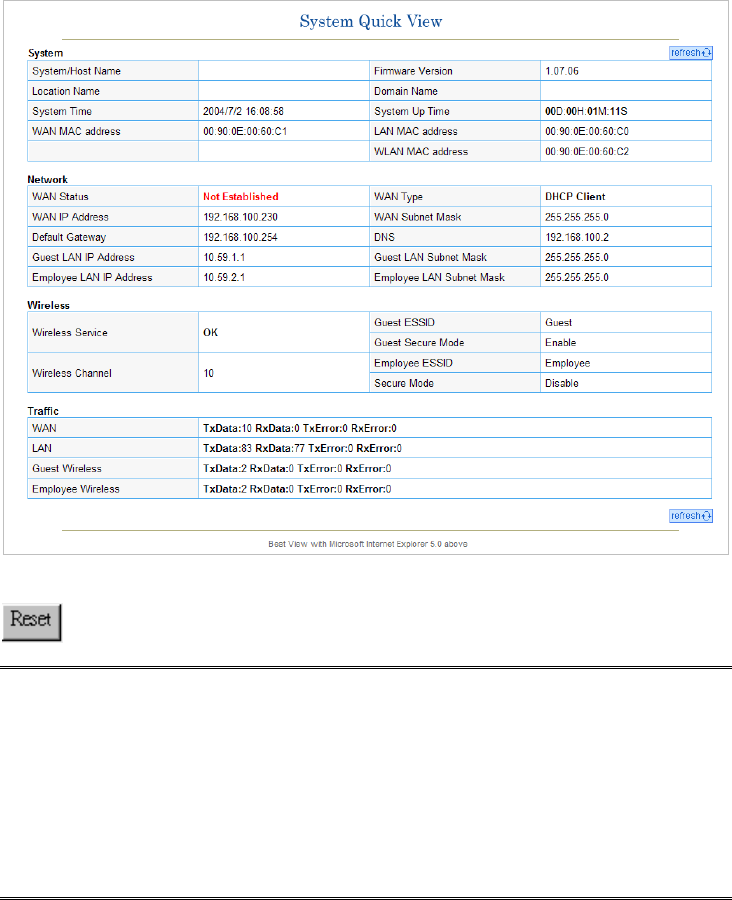
Figure 9 System Quick View
Click on reset button to clear the username and password data.
Note:
)
This Web agent is best viewed with IE 5.0 or Netscape 6.0 and above browsers.
)
If you would like to change the password please see Step 10.
)
Username and Password can consist of up to 20 alphanumeric characters and are case sensitive.
)
If for some reason your password is lost or you cannot gain access to the GuestWiFi Configuration
Program, please press the reset button to load the device to manufacturer defaults.
)
If the GuestWiFi doesn’t send packet in 5 minutes (default), the GuestWiFi wills logout automatically.
) Proxy needs to set disable first when administrator accesses admin UI.
Easy Hotspot Kit
16
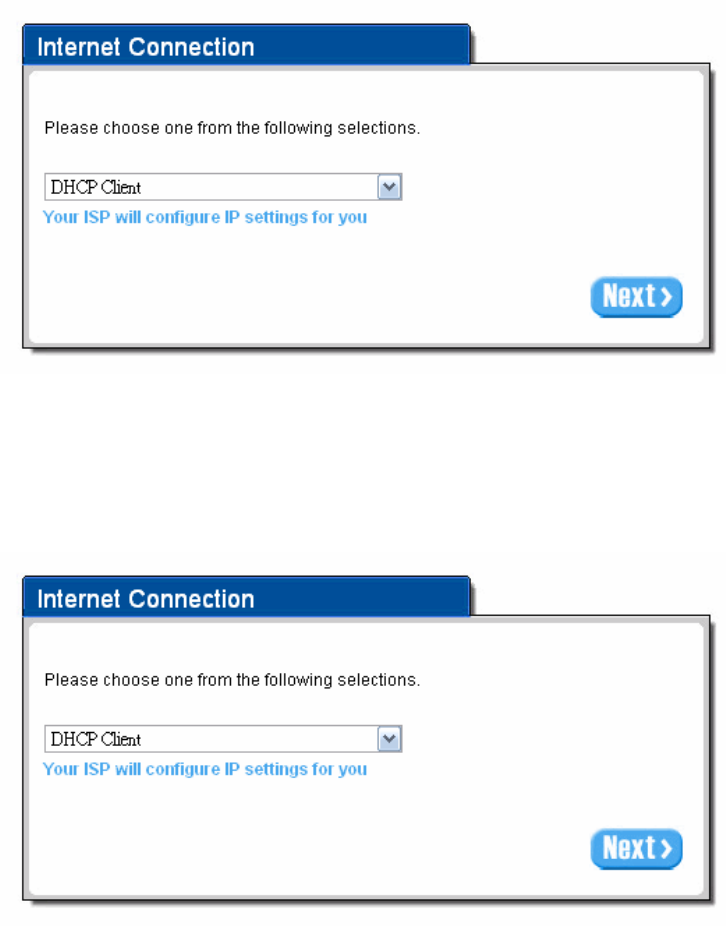
Step 3: Internet Connection Setting
Select the appropriate Internet connection type to connect to your ISP.
Figure 10 Internet Connection Setting Screen
z DHCP Client
The device can work as a DHCP client. This allows the device to obtain the IP address and other
TCP/IP settings from your ISP. If your xDSL/Cable comes with this feature, please enable Use DHCP
Client.
Figure 11 Internet Connection Setting Screen—DHCP Client Setti
Easy Hotspot Kit 17
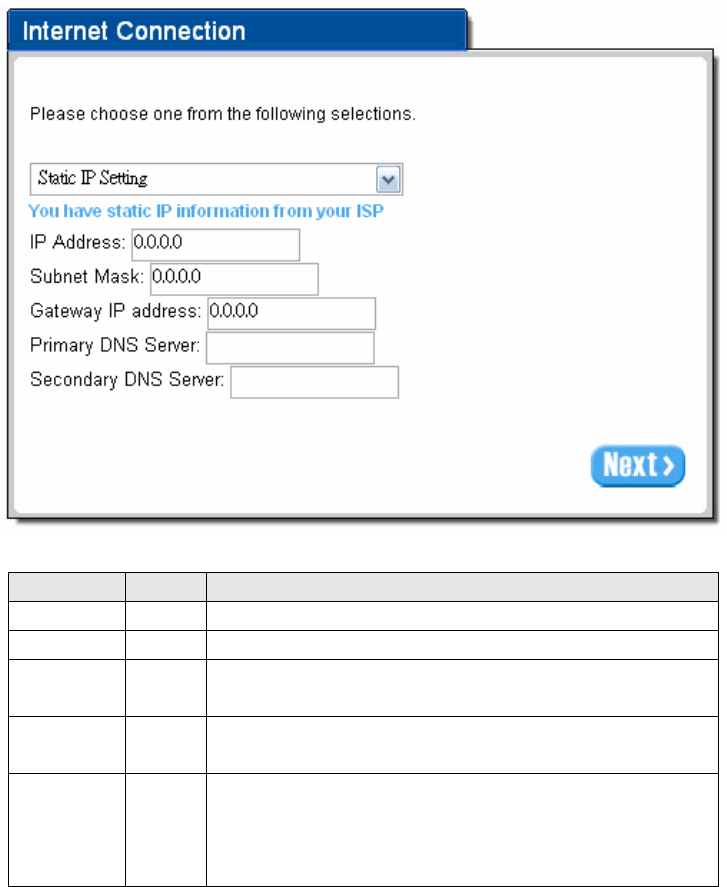
z Static IP Setting
If Static IP Setting is selected, then this screen will appear. Enter the IP address information provided
by your ISP.
Figure 12 Internet Connection Setting Screen—Static IP Setting
Default Description Item
IP Address 0.0.0.0 Enter the IP address provided by your ISP.
Subnet Mask 0.0.0.0 Enter the subnet mask for the IP address.
Gateway IP
Address
0.0.0.0 Enter the Gateway IP Address provided by your ISP.
Primary DNS
Server
Empty Enter the primary DNS server IP address for the xDSL/Cable
connection (provided by your ISP).
Secondary
DNS Server
Empty Enter the secondary DNS server IP address for the xDSL/Cable
connection (provided by your ISP). If the primary DNS Server IP were
not available, meanwhile, Secondary DNS Server IP would start in the
same time.
Easy Hotspot Kit
18
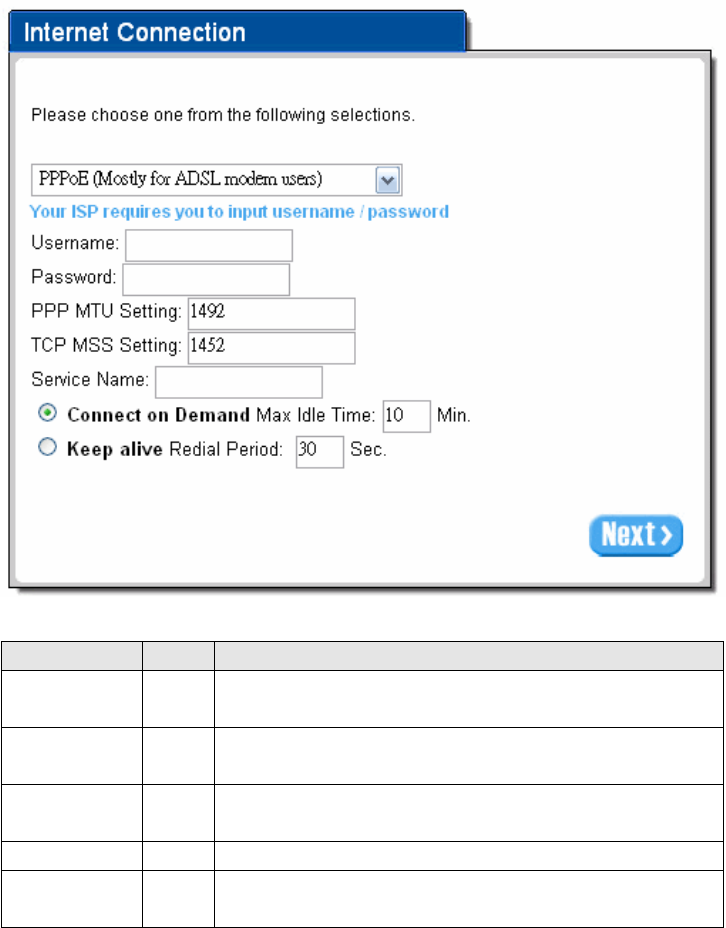
z PPPoE (Point-to-Point Protocol over Ethernet)
If “PPPoE” is selected, then this screen will appear. Enter the username, password and other major
fields.
Figure 13 Internet Connection Setting Screen—PPPoE Setting
Default Description Item
Empty
Enter the user name provided by your ISP. The user name can consist
of up to 80 alphanumeric characters and is case sensitive.
Username
Empty
Enter the user password provided by your ISP. The password can
consist of up to 80 alphanumeric characters and is case sensitive.
Password
1492 MTU (Maximum Transfer Unit) specifies maximum transmission unit
size.
PPP MTU Setting
TCP MSS Setting 1452 MSS (Maximum Segment Size) specifies maximum segment size.
Service Name Empty Enter the service name provided by your ISP. The service name can
consist of up to 64 alphanumeric characters and is case sensitive.
Easy Hotspot Kit 19
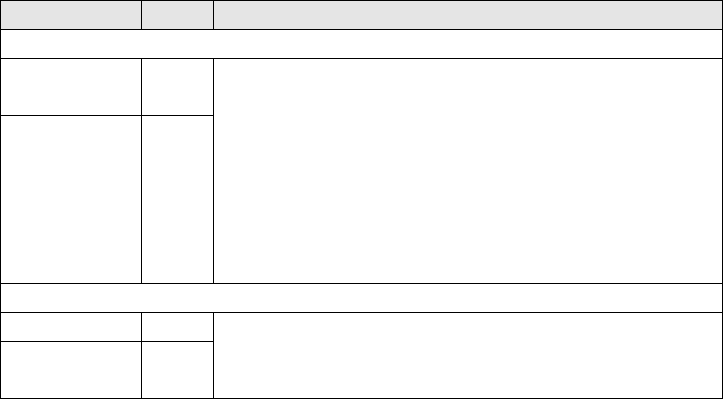
Easy Hotspot Kit
20
Item Default Description
Connect on Demand and Max Idle Time
Connect on
Demand Enable You can configure your GuestWiFi to cut your connection with your ISP
after a specified period of time (Max Idle Time). If you have been
disconnected due to inactivity, Connect on Demand enables your
GuestWiFi to automatically re-establish your connection as soon as you
attempt to access the Internet again. If you wish to activate Connect on
Demand, click the radio button. If you want your Internet connection to
remain, click the radio button of keep alive. The Max Idle Time
maximum value is 65535 minutes.
Max Idle Time 10
Minutes
Keep alive and Redial Period
Keep alive Disable This option keeps your PPPoE enabled Internet access connected
indefinitely, even when it sits idle. The Redial Period maximum value is
65535 seconds.
Redial Period 30
Seconds
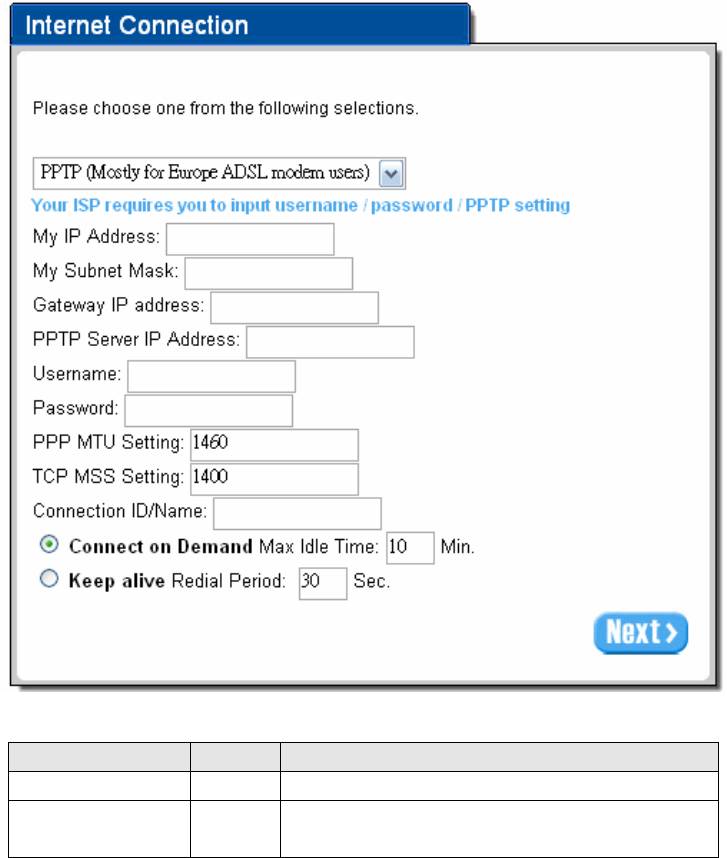
z PPTP Client (Point-to-Point Tunneling Protocol)
If “PPTP” is selected, then this screen will appear. Fill out all the information provided by your ISP.
Figure 14 Internet Connection Setting Screen—PPTP Client Setting
Default Description Item
My IP Address Empty Enter the PPTP local IP address provided by your ISP.
Enter the PPTP local Subnet Mask IP address for the IP
address (My IP Address).
My Subnet Mask Empty
Easy Hotspot Kit 21
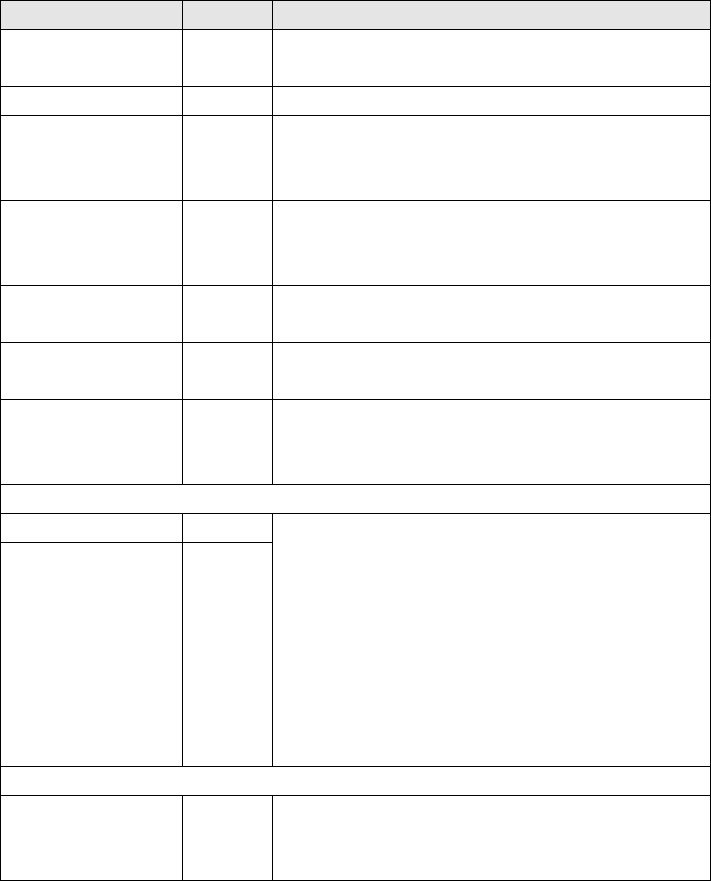
Easy Hotspot Kit
22
Item Default Description
Gateway IP Address Empty Enter the PPTP server Gateway IP address provided by your
ISP.
PPTP Server IP Address Empty Enter the PPTP server IP address provided by your ISP.
Username Empty
Enter the user name provided by your ISP. The user name
can consist of up to 80 alphanumeric characters and is case
sensitive.
Password Empty Enter the user password provided by your ISP. The password
can consist of up to 80 alphanumeric characters and is case
sensitive.
PPP MTU Setting 1460 MTU (Maximum Transfer Unit) specifies maximum
transmission unit size.
TCP MSS Setting 1400 MSS (Maximum Segment Size) specifies maximum segment
size.
Connection ID/Name Empty
Enter the connection ID or connection name. The connection
ID/Name can consist of up to 81 alphanumeric characters
and is case sensitive.
Connect on Demand and Max Idle Time
Connect on Demand Enable You can configure your GuestWiFi to cut your connection
with your ISP after a specified period of time (Max Idle Time).
If you have been disconnected due to inactivity, Connect on
Demand enables your GuestWiFi to automatically
re-establish your connection as soon as you attempt to
access the Internet again. If you wish to activate Connect on
Demand, click the radio button. If you want your Internet
connection to remain, click the radio button of keep alive. The
Max Idle Time maximum value is 65535 minutes.
Max Idle Time 10 Minutes
Keep alive and Redial Period
Keep alive Disable
This option keeps your PPTP enabled Internet access
connected indefinitely, even when it sits idle. The Redial
Period maximum value is 65535 seconds.
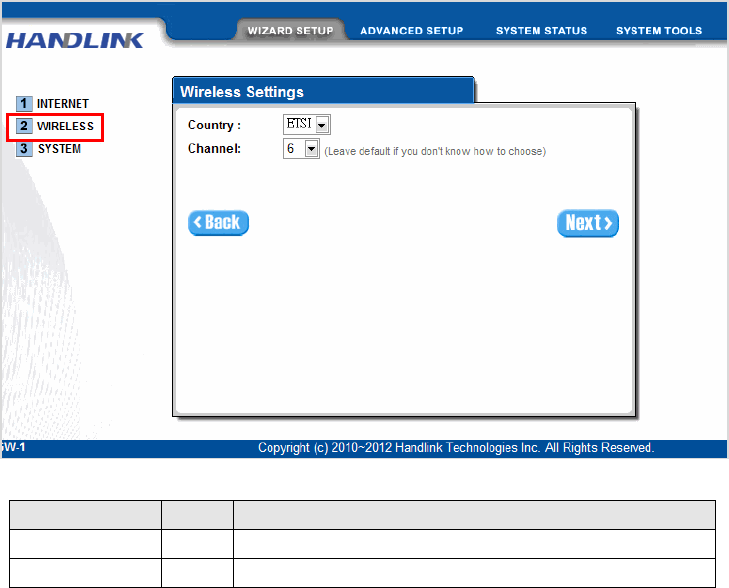
Step 4: Wireless Setting
This page allows you to define ESSID, Channel ID and WEP/WPA encryption for wireless connection.
Figure 15 Wireless Setting Screen
Default Description Item
ETSI
Select the Country code of the dropdown list.
Country
Channel 6 Enter the channel ID for wireless connection.
Easy Hotspot Kit 23
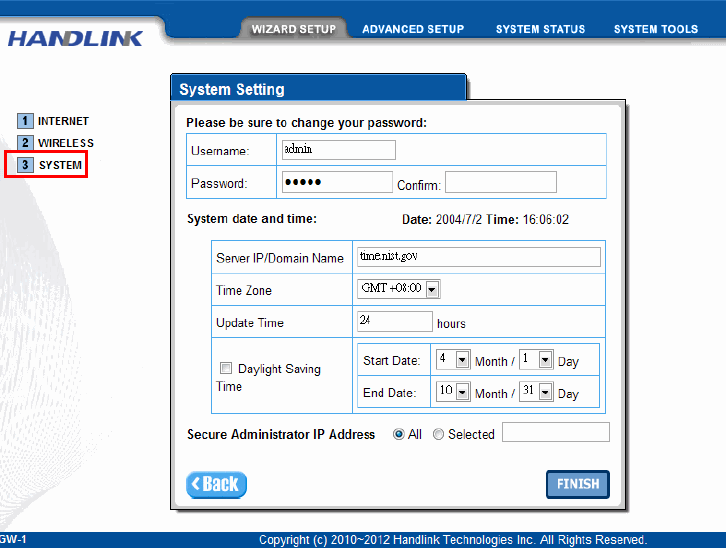
Step 5: System Setting
Figure 16 System Setting Screen
Easy Hotspot Kit
24
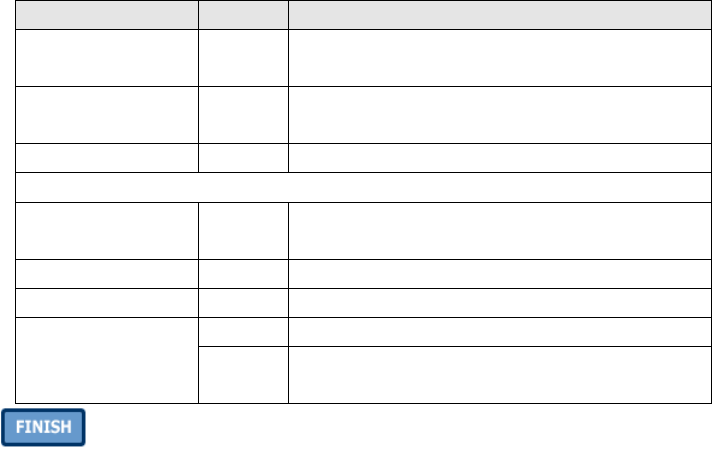
Default Description Item
Username admin Enter the user name. The user name can consist of up to
80alphanumeric characters and is case sensitive.
Password admin Enter the user password. The password can consist of up
to 80 alphanumeric characters and is case sensitive.
Confirm Empty Enter the password of administrator for confirmation.
NTP Setting
Empty Enter the IP address/domain name of NTP server. The
maximum allowed characters length is 100.
Server IP/Domain Name
Time Zone GMT+8:00 Select the appropriate time zone for your location.
Update Time 24 hours Enter the number of hours for update time.
Disable Enables or disables Daylight Saving Time (DST).
Daylight Saving Time Set the Daylight Saving Time (DST) on the Wireless
Subscriber Gateway. Adjust the begin time and end time.
Month/Day
Click the button to save the settings then the system will restart.
Easy Hotspot Kit 25
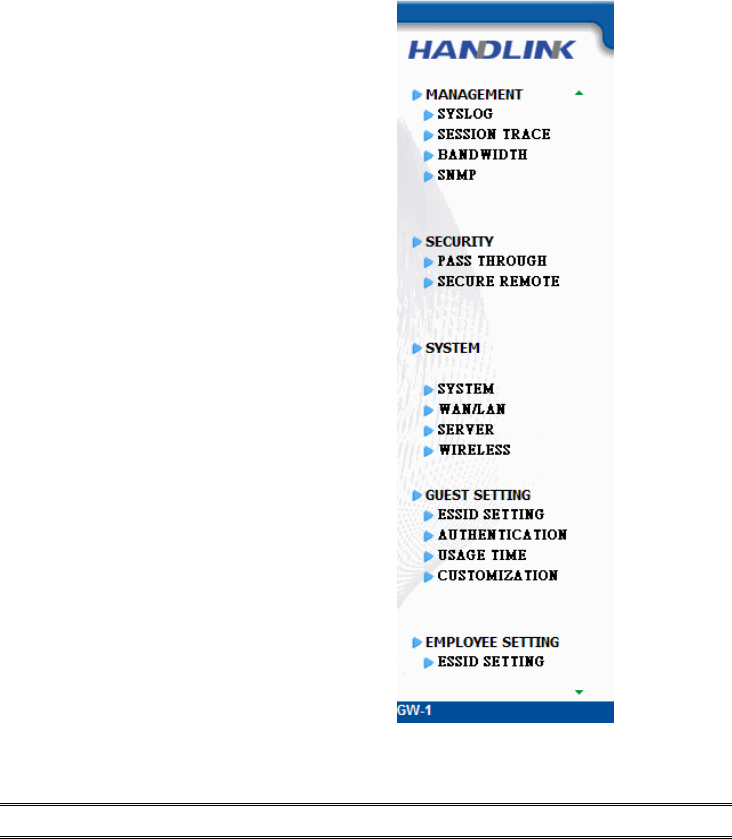
3-2 Advanced Setup
The Advanced Setting enables you to configure advanced settings related to accessing the Internet,
including,
1. MANAGEMENT
SYSLOG
SESSION TRACE
BANDWIDTH
SNMP
2. SECURITY
PASS THROUGH
SECURE REMOTE
3. SYSTEM
SYSTEM
WAN/LAN
SERVER
WIRELESS
4. GUEST SETTING
ESSID SETTING
AUTHENTICATION
USAGE TIME
CUSTOMIZATION
5. EMPLOYEE SETTING
ESSID SETTING
Note: After change the settings of device, please click apply button to save the new settings.
Figure 17 Advanced Setting Item Screen
Easy Hotspot Kit
26
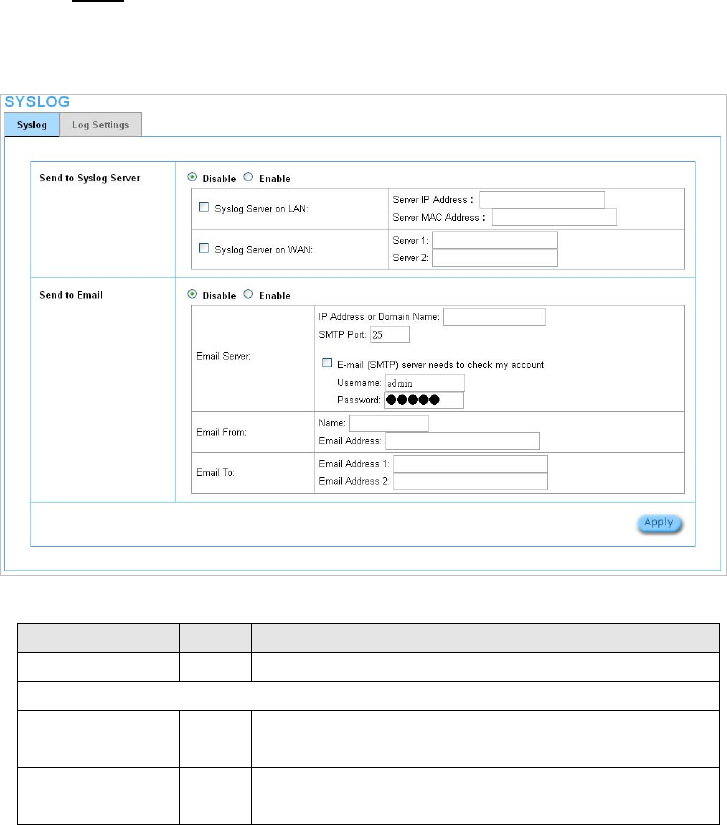
3-2-1 MANAGEMENT
3-2-3-1 Syslog
The function allows the device to transmit event messages to your syslog server or your email address
for monitoring and troubleshooting.
z Syslog Setting
Figure 18 Syslog Setting Screen
Default Description Item
Syslog Disable Enables or disables the syslog server function.
Syslog on LAN
Server IP Address Empty Enter syslog server’s IP address. The GuestWiFi will send all of
its logs to the specified syslog server.
Server MAC Address Empty Enter the syslog server’s MAC address. The GuestWiFi will send
all of its logs to the specified syslog server.
Easy Hotspot Kit 27
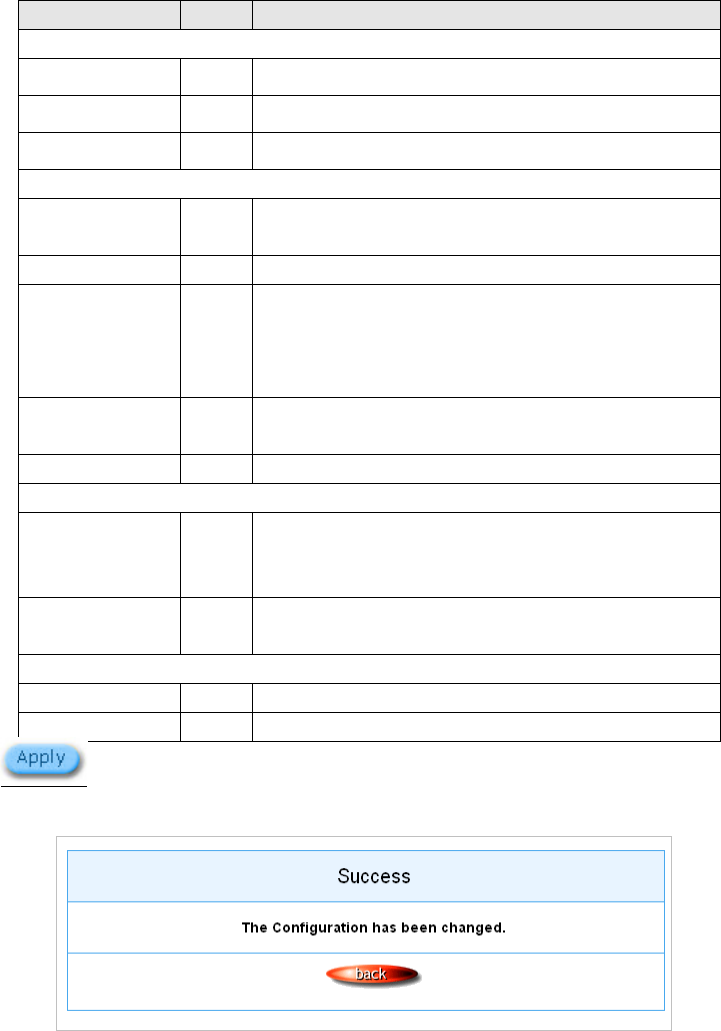
Item Default Description
Syslog on WAN
Empty Enter IP address of first syslog server.
Server 1 IP Address
Empty Enter IP address of second syslog server.
Server 2 IP Address
Disable Enables or disables the send to e-mail function.
Send to Email
E-mail Server
IP Address or Domain
Name
Empty Enter the SMTP server IP address or domain name. The
maximum allowed characters length is 50.
SMTP Port 25 The SMTP port allowed range is 25 or 2500 to 2599.
E-mail (SMTP) Server
needs to check my
account
Disable If your SMTP server requires authentication before accepting
e-mail, click on check box. These values (username and
password) are supplied by your network administrator, SMTP
server provider or ISP.
Username Empty Enter the username for the SMTP server. The maximum allowed
characters length is 64.
Password Empty Enter the password for the SMTP server
Email From
Name Empty Enter the name you would like to appear in the “message from”
field of your outgoing message. The maximum allowed
characters length is 20.
Email Address Empty Enter your e-mail address. This is the address others will use to
send email to Email Address 1/Email Address 2.
Email To
Email Address 1 Empty Enter your first e-mail address to receive the logs.
Email Address 2 Empty Enter your second e-mail address to receive the logs.
Click Apply button to save the new settings.
Click Apply button, the success dialog box appears. Click on Back to return to Syslog setting screen
Figure 19 Success Dialog Box
Easy Hotspot Kit
28
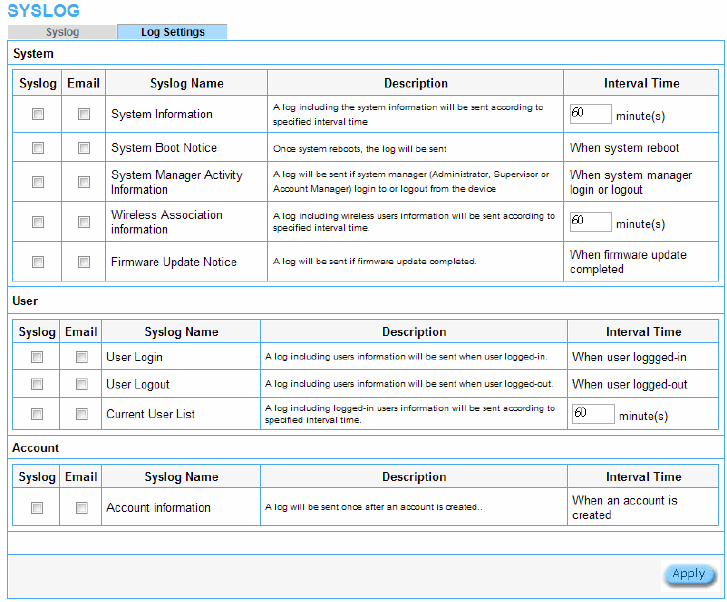
z Log Categories
Figure 20 Log Settings Screen
Easy Hotspot Kit 29
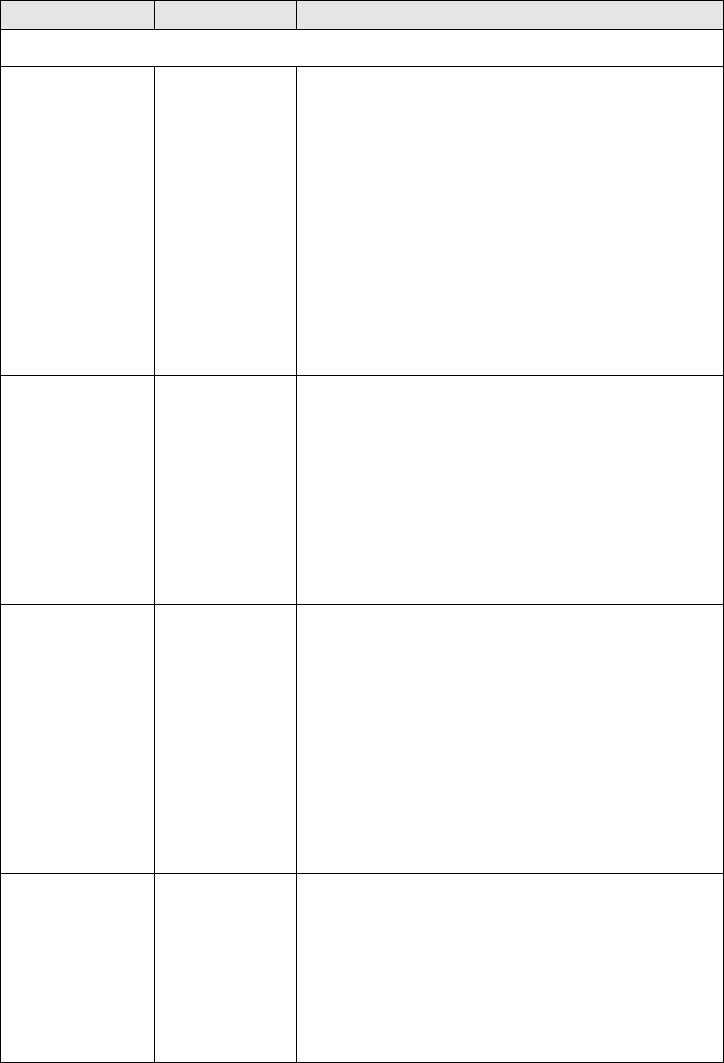
Easy Hotspot Kit
30
Item Interval Time Description
System
System Information 5~60 minutes The log included system information would be sent
according to specified interval time.
Format:
PRODUCT=GW-1;VER=2.00.00;LOGNAME=DVI;
DATE=07Mar26;TIME=11:30:00;
WANMAC=09-00-0e-00-00-01;LANMAC=09-00-0e-00-00-02;
WLANMAC=09-00-0e-00-00-03;
IP_ADDRESS=210.66.37.21;
SYS_UP_TIME=14D23H34M21S;WANTXOK=99999;
WANRXOK=99999;WANTXERROR=99999;WANRXERROR=99999;
LANTXOK=99999;LANRXOK=99999;LANTXERROR=99999;
LANRXERROR=99999;WIRELESSTXOK=99999;WIRELESSRXOK=99999;
WIRELESSTXERROR=99999;WIRELESSRXERROR=99999;
System Boot Notice When system
rebooted
If device have been rebooted or restarted, the log would be
sent.
Format:
PRODUCT=GW-1;VER=2.00.00;LOGNAME=SUN;
DATE=07Mar26;TIME=15:23:32;
WANMAC=09-00-0e-00-00-01;LANMAC=09-00-0e-00-00-02;
WLANMAC=09-00-0e-00-00-03;
IP_ADDRESS=210.66.37.21;
SYS_NAME=Cafehotspot;LOCATION=East;CITY=Taipei;
COUNTRY=Taiwan; FIRMWARE=v1.01.02;MESSAGE=System_Up;
Message = System_Reboot
System Manager
Activity Information
When system
manager login or
logout
A log will be sent if system manager (Administrator) login to
or logout from the device.
Format:
PRODUCT=GW-1;VER=2.00.00;LOGNAME=SUN;
DATE=07Mar26;TIME=15:23:32;
WANMAC=09-00-0e-00-00-01;LANMAC=09-00-0e-00-00-02;
WLANMAC=09-00-0e-00-00-03;
IP_ADDRESS=210.66.37.21;
SYS_NAME=Cafehotspot;LOCATION=East;CITY=Taipei;
COUNTRY=Taiwan;
FIRMWARE=v1.01.02;MESSAGE=System_Up;
Account Name = Admin
Status= Login | Logout | Idle_Time_Out
Wireless Association
Information
5~60 minutes. A log including wireless users information will be sent
according to specified interval time.
Format:
PRODUCT=GW-1;VER=2.00.00;LOGNAME=WAI;
DATE=07Mar26;TIME=15:23:32;
WANMAC=09-00-0e-00-00-01;LANMAC=09-00-0e-00-00-02;
WLANMAC=09-00-0e-00-00-03;
IP_ADDRESS=210.66.37.21;
USER_NUM=15;SEQ=1-5;USER_MAC=02-34-3e-01-00;
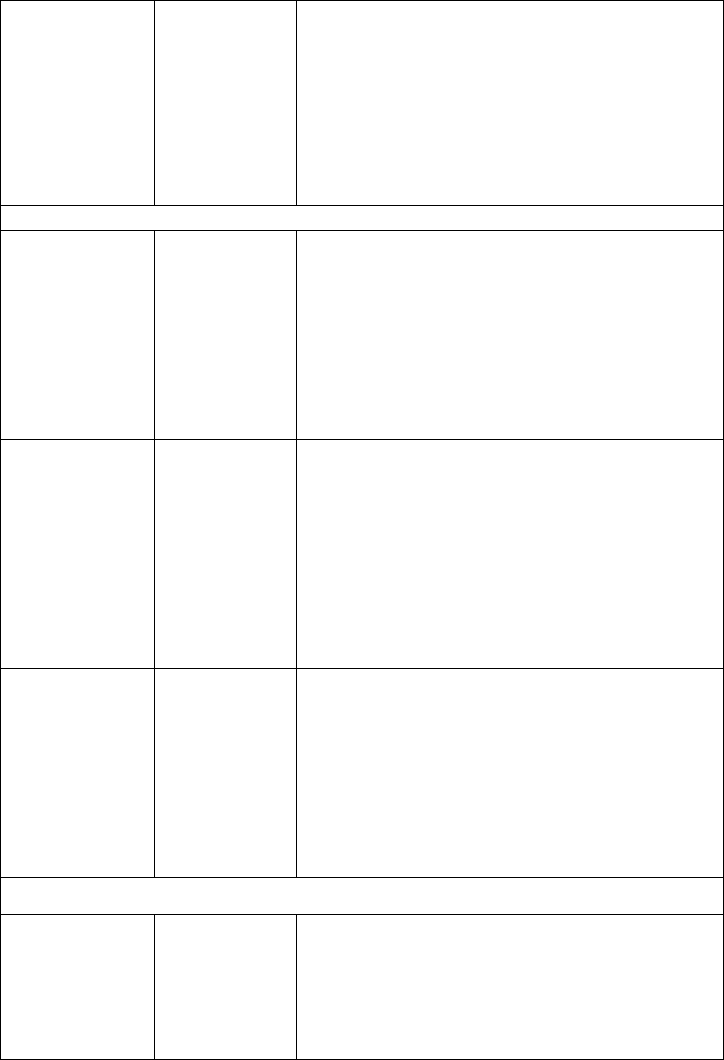
Easy Hotspot Kit 31
Firmware Update
Notice
When firmware
update completed
A log will be sent if firmware update completed
Format:
PRODUCT=GW-1;VER=2.00.00;LOGNAME=FUN;
DATE=07Mar26;TIME=15:23:32;
WANMAC=09-00-0e-00-00-01;LANMAC=09-00-0e-00-00-02;
WLANMAC=09-00-0e-00-00-03;
IP_ADDRESS=210.66.37.21;
MESSAGE=Success;OLD_FRIMWARE=v1.00.01;
NEW_FIRMWARE=v1.00.02
Message = Success | Fail
User
User Login When user
logged-in
A log including users information will be sent when user
logged –in
Format:
PRODUCT=GW-1;VER=2.00.00;LOGNAME=ULI;DATE=07Mar26;
TIME=15:23:32;WANMAC=09-00-0e-00-00-01;
LANMAC=09-00-0e-00-00-02; WLANMAC=09-00-0e-00-00-03;
IP_ADDRESS=210.66.37.21;USER_NAME=asdfg12;USER_IP=10.59.1.1;
USER_MAC=02-34-3e-01-00;INTERFACE=Ethernet;
USER_TYPE=Dynamic;
User Type = Guest/ Employee
User Logout When user
logged-out
A log including users information will be sent when user
logged –out
Format:
PRODUCT=GW-1;VER=2.00.00;LOGNAME=ULO;DATE=07Mar26;
TIME=15:23:32;WANMAC=09-00-0e-00-00-01;
LANMAC=09-00-0e-00-00-02; WLANMAC=09-00-0e-00-00-03;
IP_ADDRESS=210.66.37.21;USER_NAME=asdfg12;USER_IP=10.59.1.1;
USER_MAC=02-34-3e-01-00;INTERFACE=Ethernet;
USER_TYPE=Dynamic;RXDATA=1234; TXDATA=1234;
USED_TIME=24:00:00;LOGOUT_TYPE=Time_Up;TIME_LEFT=24:00:00
User Type = Guest/ Employee
Current User List .5~60 minutes. A log including logged-in users information will be sent
according to specified interval time
Format:
PRODUCT=GW-1;VER=2.00.00;LOGNAME=CUL;DATE=07Mar26;
TIME=15:23:32;WANMAC=09-00-0e-00-00-01;
LANMAC=09-00-0e-00-00-02; WLANMAC=09-00-0e-00-00-03;
IP_ADDRESS=210.66.37.21;USER_NUM=0;SEQ=1-5;
USER_NAME=asdfg12,USER_IP=10.59.1.2,USER_MAC=02-34-3e-01-00,
INTERFACE=Ethernet,USER_TYPE=Dynamic,RXDATA=1234,
TXDATA=1234,USED_TIME=24:00:00,SESSION=100,WLAN_SIG=N/A;
Account and Billing
Account Information When an account
is created
A log will be sent when an account is created
Format:
PRODUCT=GW-1;VER=2.00.00;LOGNAME=ACI;DATE=07Mar26;
TIME=15:23:32;WANMAC=09-00-0e-00-00-01;
LANMAC=09-00-0e-00-00-02; WLANMAC=09-00-0e-00-00-03;
IP_ADDRESS=210.66.37.21;USER_NAME=asdfg12;
ACCOUNT_TYPE=TimetoFinish; ACCOUNT_SERIAL=000002;
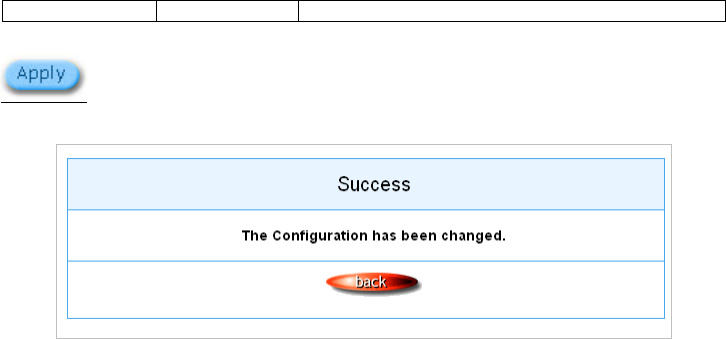
ACCOUNT_PRICE= USD20.00; ACCOUNT_USAGE_TIME=10:59:59;
Click Apply button to save the new settings.
Click Apply button, the success dialog box appears. Click on Back to return to Logs setting screen.
Figure 21 Success Dialog Box
Easy Hotspot Kit
32
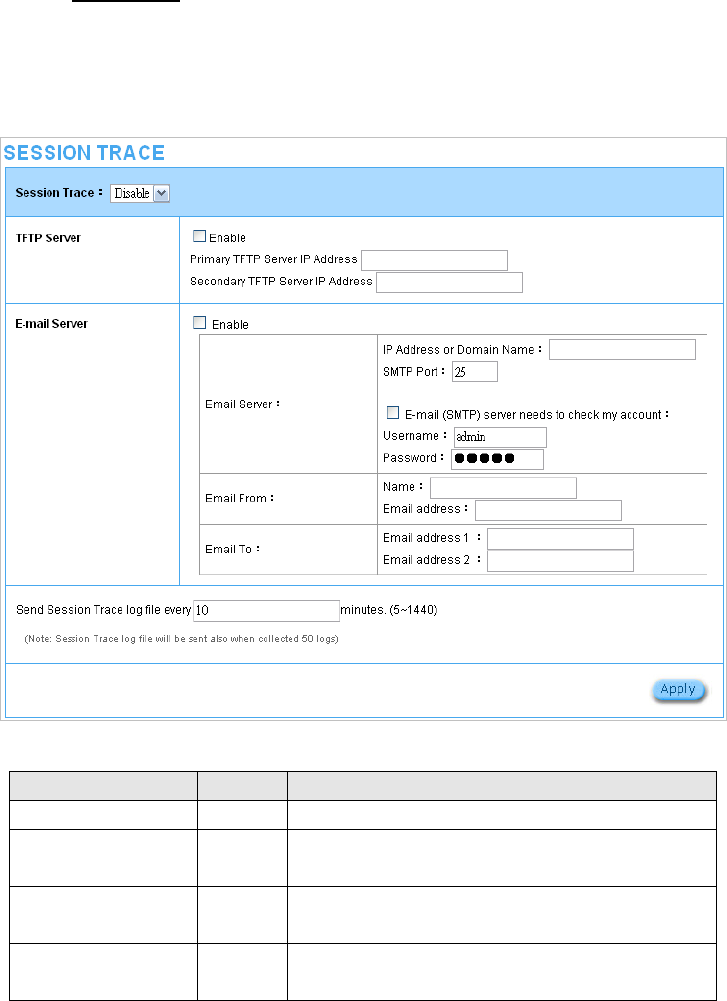
3-2-3-2 Session Trace
Session Trace is an intelligent function to help service provider to trace every user’s access behavior.
When “session trace” is enable , the system will collect information such like destination IP, destination
port, source IP, source MAC, source port by every user and send the collected information in text
format file to specified TFTP server or Email Server.
Figure 22 Session Trace Setting Screen
Default Description Item
Session Trace Disable Disables or enables session trace function.
Primary TFTP Server IP
Address
Empty Enter the IP address of the primary TFTP server.
Secondary TFTP Server
IP Address
Empty Enter the IP address of the second TFTP server.
Send Session Trace log
file every~ minutes.
10 minutes The field means to send the session trace log file every
interval minutes. The value range is 5 to 1440 (minutes).
Easy Hotspot Kit 33
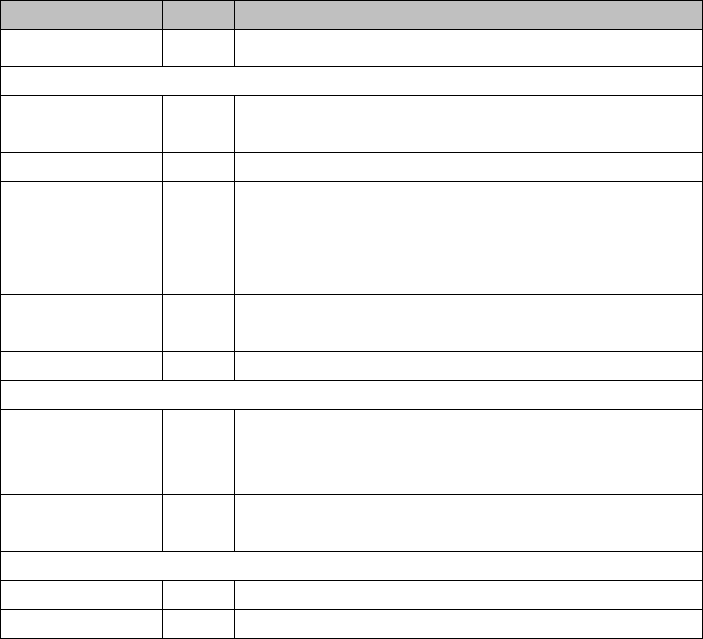
Easy Hotspot Kit
34
Item Default Description
Send to Email Disable Enables or disables the send to e-mail function.
E-mail Server
IP Address or Domain
Name
Empty Enter the SMTP server IP address or domain name. The
maximum allowed characters length is 50.
SMTP Port Empty The SMTP port allowed range is 25 or 2500 to 2599.
E-mail (SMTP) Server
needs to check my
account
Disable If your SMTP server requires authentication before accepting
e-mail, click on check box. These values (username and
password) are supplied by your network administrator, SMTP
server provider or ISP.
Username Empty Enter the username for the SMTP server. The maximum allowed
characters length is 64.
Password Empty Enter the password for the SMTP server
Email From
Name Empty Enter the name you would like to appear in the “message from”
field of your outgoing message. The maximum allowed
characters length is 20.
Email Address Empty Enter your e-mail address. This is the address others will use to
send email to Email Address 1/Email Address 2.
Email To
Email Address 1 Empty Enter your first e-mail address to receive the logs.
Email Address 2 Empty Enter your second e-mail address to receive the logs.

3-2-3-3 Bandwidth
The function enables administrator to limit bandwidth usage on a per user basis (MAC address). That
prevents users from consuming a disproportionately large amount of bandwidth so every user gets a
fair share of the available bandwidth.
Figure 23 Bandwidth Setting Screen
Default Description Item
Bandwidth Disable Enables or disables Bandwidth Management.
Maximum Upstream 64Kbps Specify the amount of upstream bandwidth.
Maximum Downstream 128Kbps Specify the amount of downstream bandwidth.
Easy Hotspot Kit 35
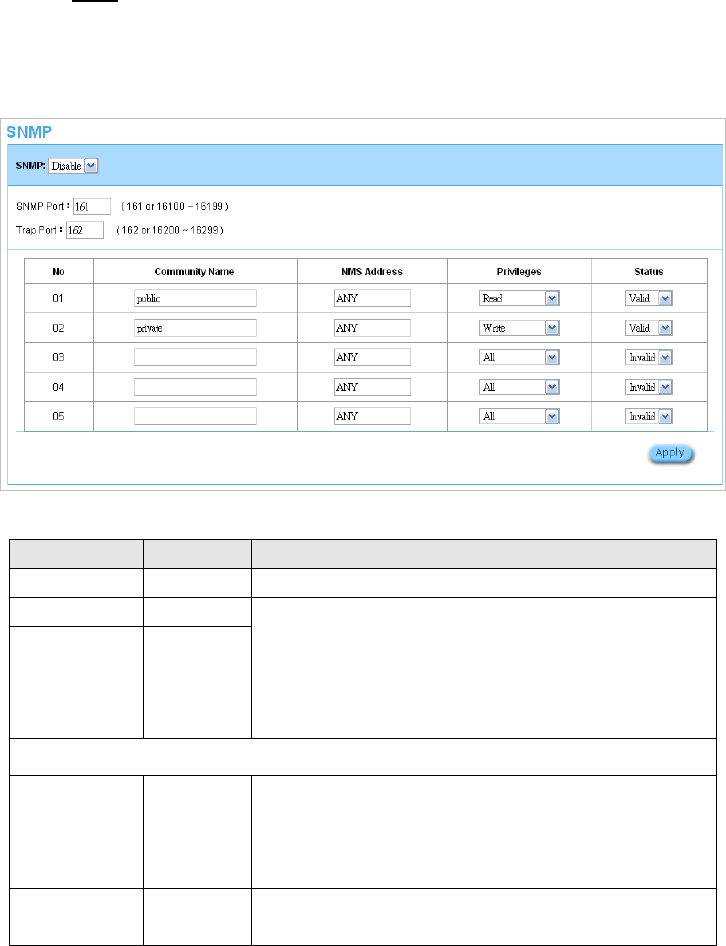
3-2-3-4 SNMP
The SNMP Agent Configuration screen enables you to access to your device via Simple Network
Management Protocol. If you are not familiar with SNMP, please consult your Network Administrator or
consult SNMP reference material. You must first enable SNMP on the SNMP Agent Configuration
screen.
Figure 24 SNMP Setting Screen
Default Description Item
SNMP Disable Disables or enables the SNMP management.
SNMP Port 161 If the SNMP enables, also allowed to specific the SNMP port
number via NAT. The allowed SNMP port numbers are 161
(default), 16100-16199 and Trap port numbers are 162 (default),
16200-16299. This Port setting is useful for remote control via
NAT network.
Trap Port 162
Configuration
Community Name public/private Every unit with SNMP enable must be configured to recognize
one or more community names up to 20 characters. The default
setting for the community of entry 1 is “public” and for the entry 2
is “private” and others are empty.
NMS Address ANY The address of the NMS. The default settings for the NMS
Networking are “ANY”.
Easy Hotspot Kit
36
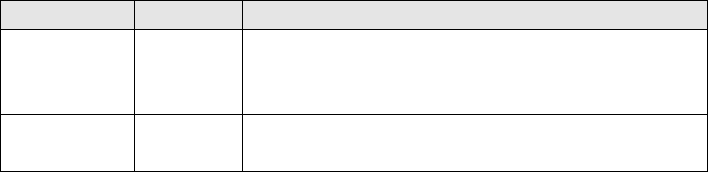
Easy Hotspot Kit 37
Item Default Description
Privileges Read/Write Choose “Read”, “Write”, “Trap Recipients” and “All” for different
privileges. The default setting of the entry 2 is “write” and others
are “read”.
Status Valid/Invalid Chosen “Valid” or “Invalid”. The default setting of entry 1, 2 are
valid and others are invalid.
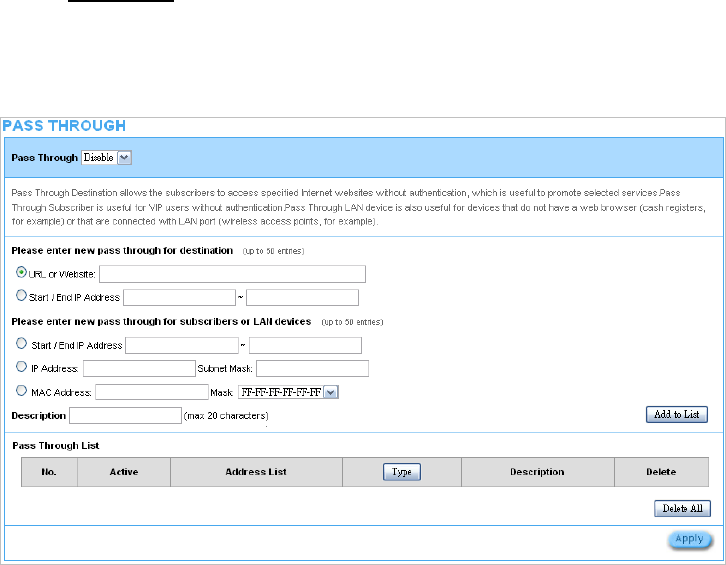
3-2-2 SECURITY
3-2-2-1 Pass Through
This function allow administrator to set some special devices pass through the GuestWiFi system.
Because some network devices might be constructed under the GuestWiFi. However these devices
needn’t be checked and authorized. The GuestWiFi provides a pass through list and the administrator
can control which devices can be pass through with authentication.
Figure 25 Pass through Setting Screen
Easy Hotspot Kit
38
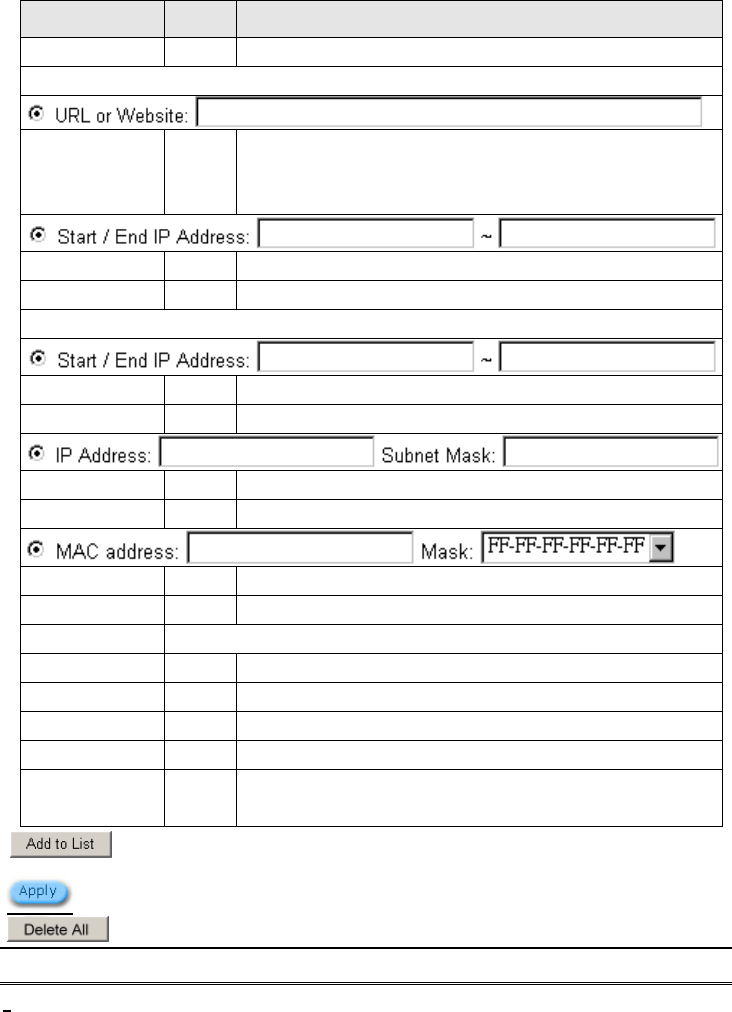
Item Default Description
Pass Through Disable Enables or disables the pass through function.
Destination URL/IP Address Pass Through
URL or Website Empty Enter the URL Page; please use this format such like
“http://www.yahoo.com”. The maximum character of the URL Page
is 50.
Start IP Address Empty Enter the start IP address of you wants pass through.
End IP Address Empty Enter the end IP address of you wants pass through.
Subscriber IP/MAC Address or LAN Device Pass Through
Start IP Address Empty Enter the start IP address of you wants pass through.
End IP Address Empty Enter the end IP address of you wants pass through.
IP Address Empty Enter the IP address of you wants pass through.
Subnet Mask Empty Enter the subnet mask of you wants pass through.
MAC Address Empty Enter the MAC address of you wants pass through.
Mask Empty Enter the subnet mask of you wants pass through.
Pass Through List Display the pass through Information of GuestWiFi.
No. - The index number of pass through address.
Active Disable Click on check box, active or inactive the pass through address.
Address List - Display the pass through address(s).
Type - Display the type of pass through address.
Delete
Easy Hotspot Kit 39
Disable Select the check boxes and click ‘Delete’ to delete the pass through
address(s).
Click Add to List button to add a new entry.
Click Apply button to save the new settings.
Click Delete All & Apply button to delete all entries.
Note: The priority of "pass through" is higher than "Filtering".
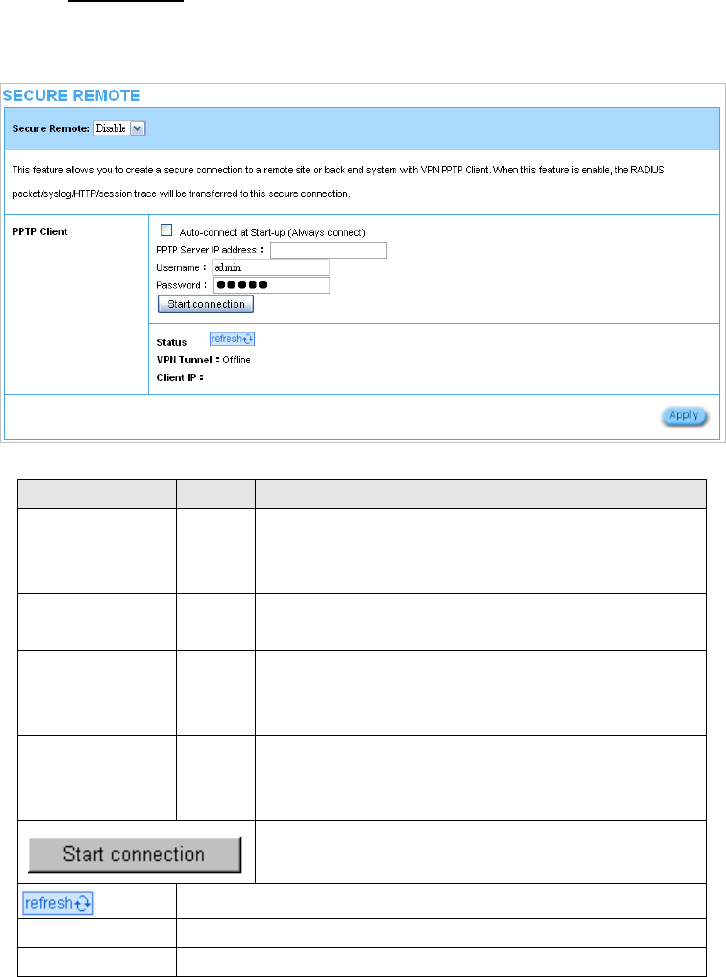
3-2-2-2 Secure Remote
This feature allows you to create a secure connection to a remote site or back end system with VPN
PPTP Client. If “Secure Remote” is enabled, the RADIUS packet/ syslog will be transferred to this
secure connection.
Figure 26 Secure Remote Setting Screen
fault DescriptionItem De
Auto-connect at D Enable the check box ly establish the PPTP
Start-up (Always
connect)
isable to automatical
connection.
PPTP Server IP Empty Enter the PPTP server IP address provided by your ISP.
address
Username Empty Enter the user name provided by your ISP. The user name can
consist of up to 80 alphanumeric characters and is case
sensitive.
Password Empty ser password provided by your ISP. The password Enter the u
can consist of up to 80 alphanumeric characters and is case
sensitive.
Easy Hotspot Kit
40
Click on Start/Stop connection button to start/stop PPTP
connection.
Click on refresh button to update the status.
VPN Tunnel Display the status.
Client IP Display the IP address.
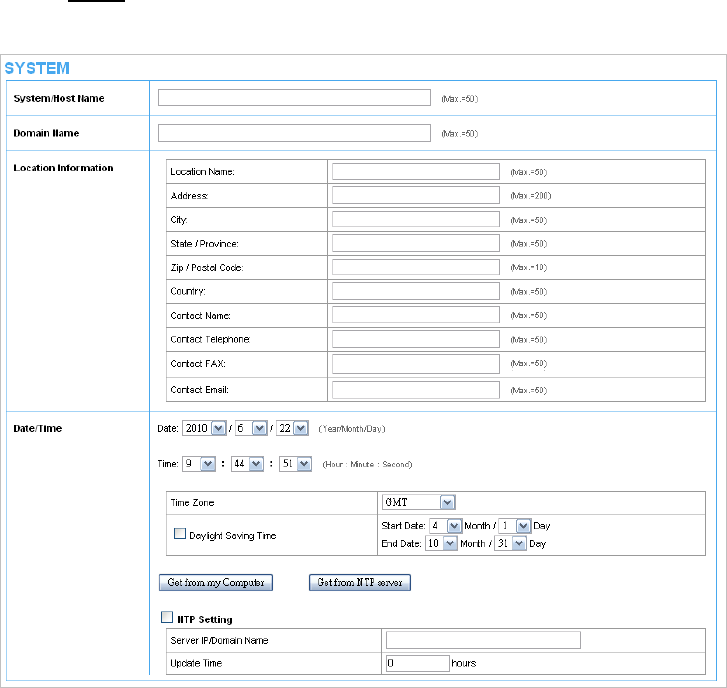
3-2-3 SYSTEM
3-2-3-1 System
Define the GuestWiFi System configuration.
Figure 27 System Setting Screen
Easy Hotspot Kit 41
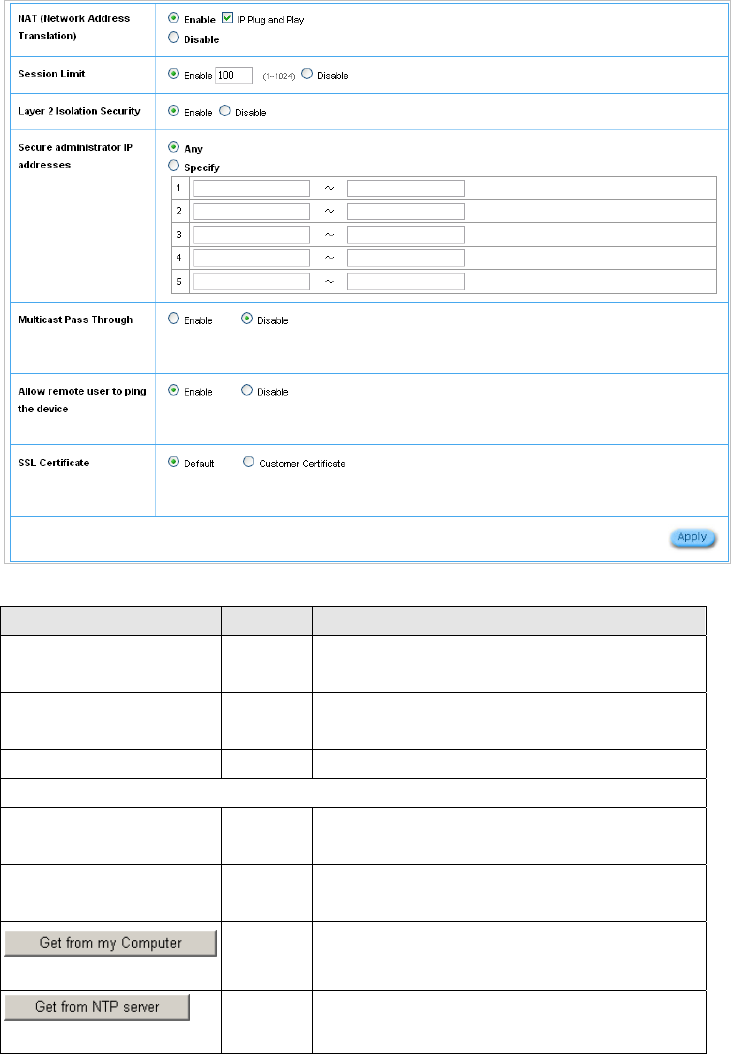
Figure 28 System Setting Screen
Item Default Description
System/Host Name Empty The system name can consist of up to 40
alphanumeric characters.
Domain Name Empty The Domain name can consist of up to 80
alphanumeric characters.
Location Information Empty Enter your location information.
Date/Time
Date (Year/Month/Day) System
Date
The system date of the GuestWiFi. The valid setting of
year is from 2002 to 2035.
Time (Hour:Minute:Second) System
Time
The system time of the GuestWiFi.
- Click “Get from my Computer” button to correct the
system date and time.
- Click “Get from NTP server” button to correct the
system date and time.
Easy Hotspot Kit
42
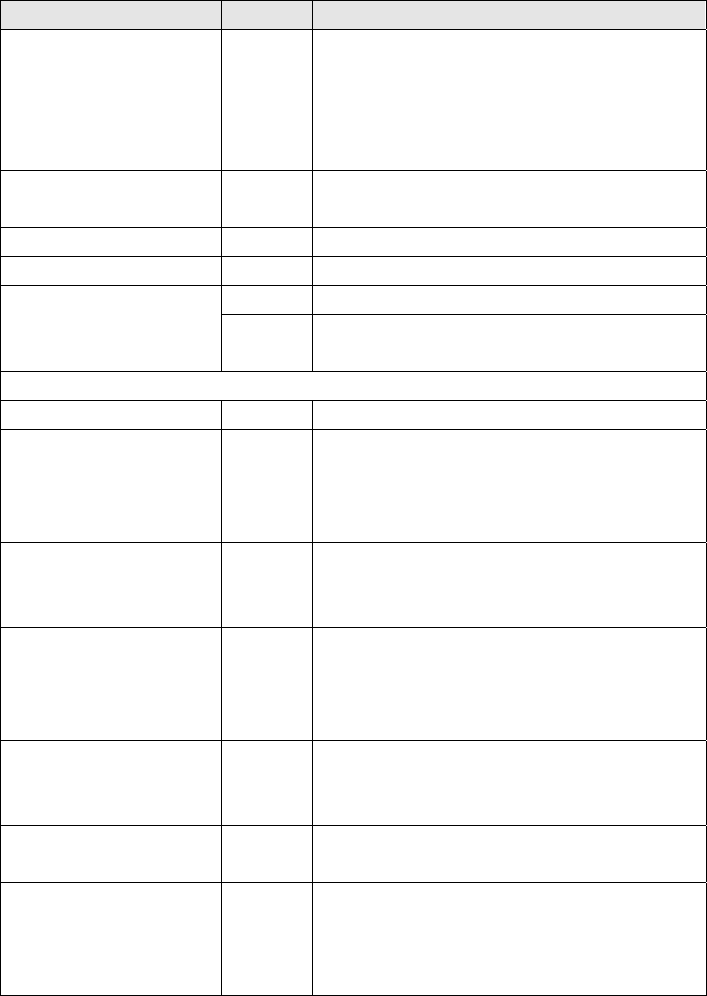
Easy Hotspot Kit 43
Item Default Description
NTP Setting Disable
Enables or disables NTP (Network Time Protocol)
Time Server. Network Time Protocol can be utilized to
synchronize the time on devices across a network. A
NTP Time Server is utilized to obtain the correct time
from a time source and adjust the local time.
Server IP/Domain Name Empty Enter the IP address/domain name of NTP server. The
maximum allowed characters length is 100.
Time Zone GMT-12:00 Select the appropriate time zone for your location.
Update Time 0 hours Enter the number of hours for update time.
Daylight Saving Time
Disable Enables or disables Daylight Saving Time (DST).
Month/Day Set the Daylight Saving Time (DST) on the GuestWiFi.
Adjust the begin time and end time.
NAT (Network Address Translation)
NAT Enable Enables or disables NAT Address Translation function.
User Session Limited Enable,30
Enables or disables user session limit function. This
feature provides you an ability to control a number of
sessions allowed for particulars user(s) at the one
time.
IP Plug and Play (iPnP
Technology) Enable
Enables or disables plug & play function. When
enabled, the user needn’t change their network
configuration to access the Internet.
Layer 2 Isolation Security Enable
If enable plug and play is selected, you can enable
Layer 2 Isolation Security function. When the “Layer 2
Isolation Security” enabled, everyone cannot
communicate with each other.
Secure administrator IP
Addresses Any
Options: Any and Specify. Administrator can specify 5
IP addresses or a range to allow remote control access
from network.
Multicast Pass Through Disable This function allows for multiple transmissions to
specific recipients at same time.
Allow remote user to ping the
device Enable
This function allows remote user to ping the GuestWiFi
through Internet. Ping is normally used to test the
physical connection between two devices, to ensure
that everything is working correctly.
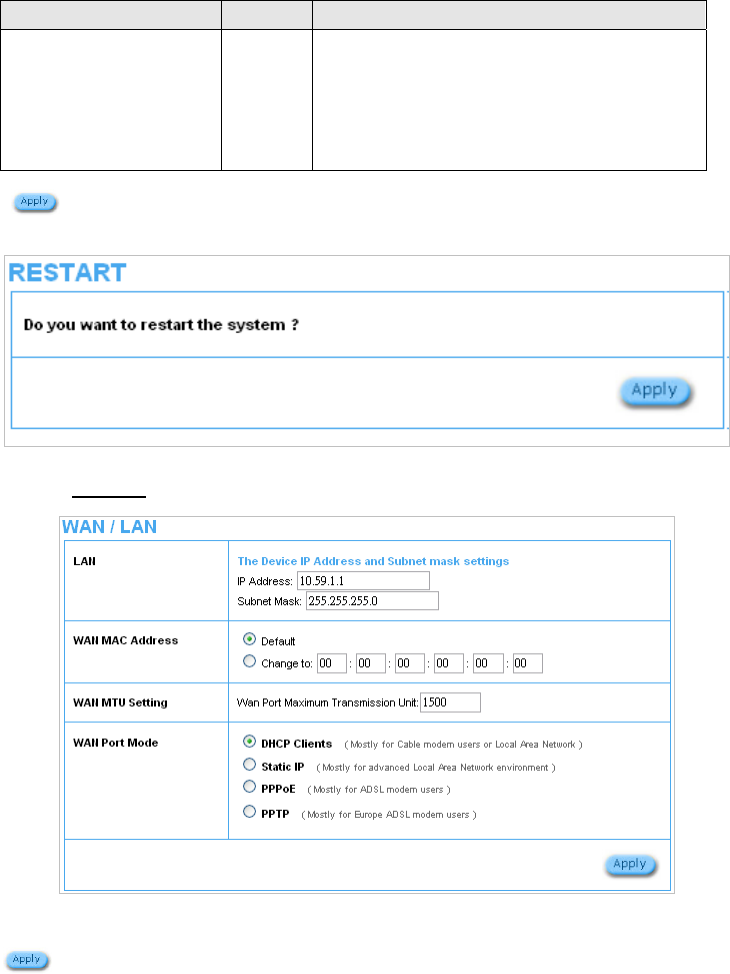
Item Default Description
SSL Certificate
Option: default or customize certificate, These are two
ways to create a certificate, one is purchase a
certificate from a certificate authority (Ex. Verisign or
Thawte), and another is creating a self-certificate (For
example: Uses OpenSSL tool).
Default
Click Apply button to save the new settings.
Click Apply button, then Restart dialog box will appear. Click Apply to restart the system.
Figure 29 Restart Dialog Box
3-2-3-2 WAN/LAN
Figure 30 WAN/LAN Setting Screen
Click Apply button to save the new settings.
Click Apply button, then Restart dialog box will appear. Click Apply to restart the system.
Easy Hotspot Kit
44
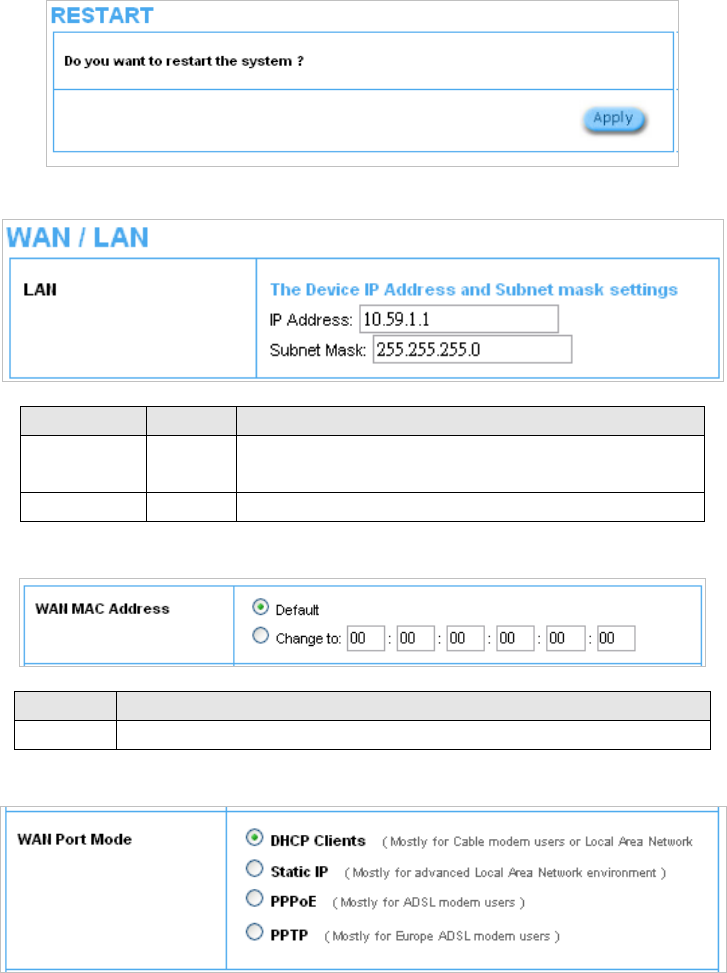
Figure 31 Restart Dialog Box
z Device IP (LAN IP) Setting
Figure 32 Device IP (LAN IP) Setting
Item Default Description
IP Address 10.59.1.1 The internal LAN IP address of your Wireless Subscriber Server
Gateway.
Subnet Mask 255.0.0.0 Enter the subnet mask for the IP address.
z WAN MAC Address
Figure 33 WAN MAC Address Setting
Item Description
IP Address The default MAC address is set to the WAN physical interface on device.
z WAN Port Mode
Figure 34 WAN Port Mode Setting
Easy Hotspot Kit 45
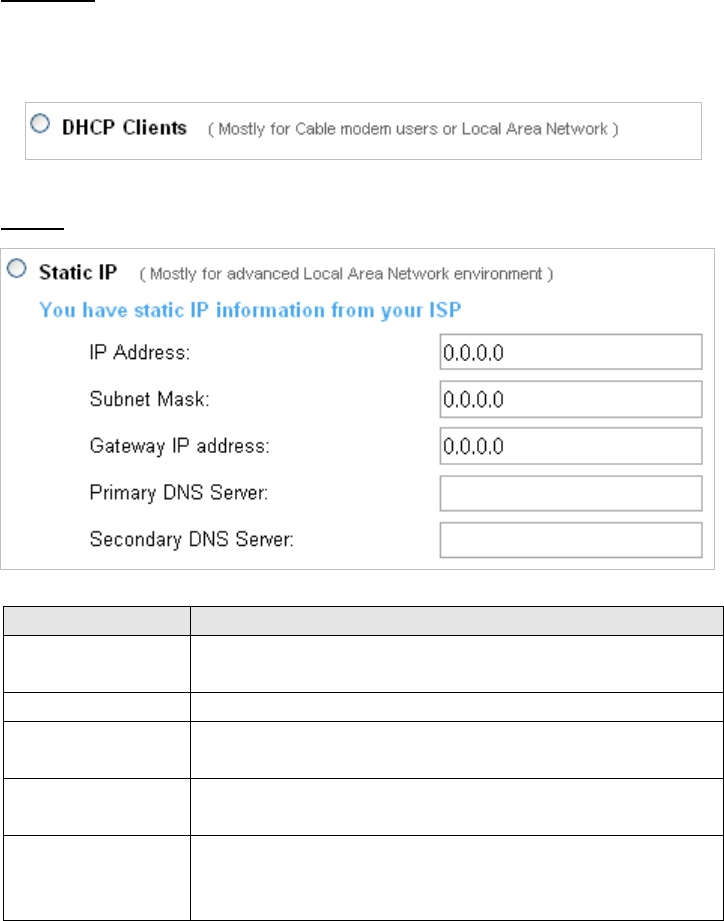
DHCP Client
The device can work as a DHCP client. This allows the device to obtain the IP address and other
TCP/IP settings from your ISP. If your xDSL/Cable comes with this feature, please enable Use DHCP
Client.
Figure 35 DHCP Client Setting Screen
Static IP
Figure 36 Static IP Setting Screen
Item Description
IP Address Enter the IP address for the xDSL/Cable connection (provided by your
ISP).
Subnet Mask Enter the subnet mask for the IP address.
Gateway IP Gateway Enter the Gateway IP address for the xDSL/Cable connection (provided by
your ISP).
Primary DNS Server A primary DNS server IP address for the xDSL/Cable connection (provided
by your ISP).
Secondary DNS Server A secondary DNS server IP address for the xDSL/Cable connection
(provided by your ISP). If the primary DNS Server IP were not available,
meanwhile, Secondary DNS Server IP would start in the same time.
Easy Hotspot Kit
46
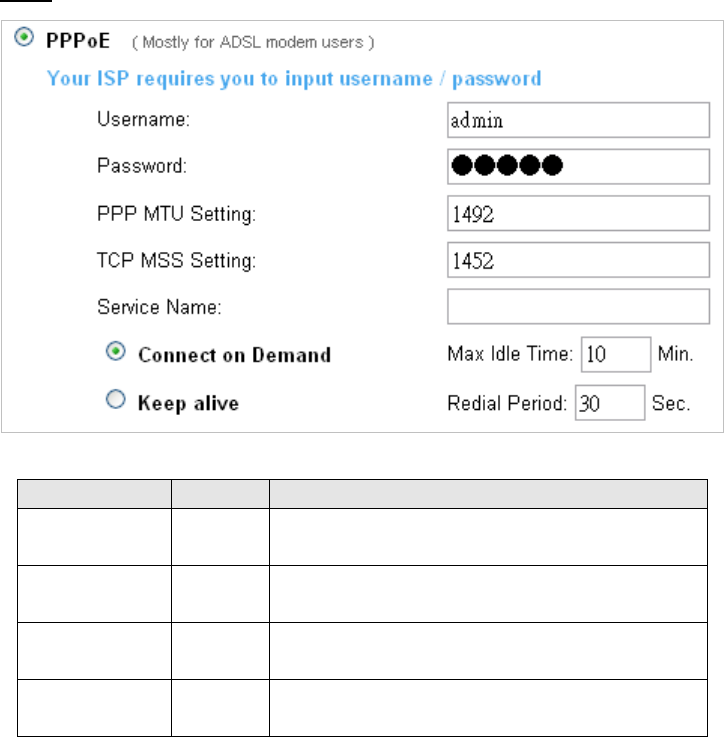
PPPoE
Figure 37 PPPoE Setting Screen
Item Default Description
User Name Empty Enter your PPPoE account name. The user name can consist
of up to 80 alphanumeric characters and is case sensitive.
Password Empty Enter your PPPoE password. The password can consist of
up to 80 alphanumeric characters and is case sensitive.
PPP MTU Setting 1492 MTU (Maximum Transfer Unit) specifies maximum
transmission unit size.
TCP MSS Setting 1452 MSS (Maximum Segment Size) specifies maximum segment
size.
Easy Hotspot Kit 47
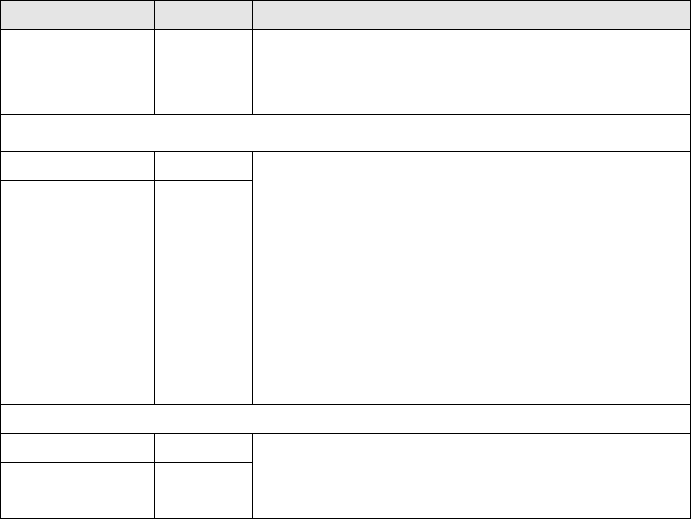
Easy Hotspot Kit
48
Item Default Description
Service Name Empty Enter the service name provided by your ISP. The service
name can consist of up to 64 alphanumeric characters and is
case sensitive.
Connect on Demand and Max Idle Time
Connect on Demand Enable You can configure your GuestWiFi to cut your connection
with your ISP after a specified period of time (Max Idle Time).
If you have been disconnected due to inactivity, Connect on
Demand enables your GuestWiFi to automatically
re-establish your connection as soon as you attempt to
access the Internet again. If you wish to activate Connect on
Demand, click the radio button. If you want your Internet
connection to remain, click the radio button of keep alive. The
Max Idle Time maximum value is 65535 minutes.
Max Idle Time 10 Minutes
Keep alive and Redial Period
Keep alive Disable This option keeps your PPPoE enabled Internet access
connected indefinitely, even when it sits idle. The Redial
Period maximum value is 65535 seconds.
Redial Period 30 Seconds
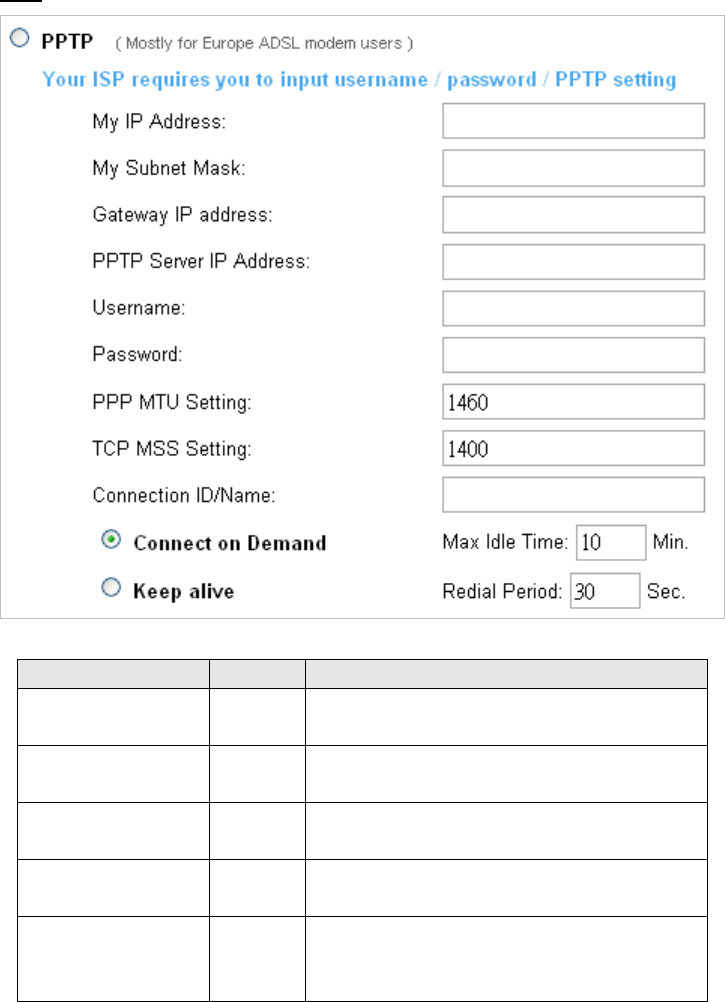
PPTP
Figure 38 PPTP Setting Screen
Item Default Description
My IP Address Empty A PPTP local IP address for the xDSL/Cable connection
(provided by your ISP).
My Subnet Mask Empty Enter the PPTP local IP address for the xDSL/Cable
connection.
Gateway IP Address Empty A PPTP local default gateway for the xDSL/Cable
connection (provided by your ISP).
PPTP Server IP Address Empty Enter the PPTP server IP address for the xDSL/Cable
connection (provided by your ISP).
Username Empty Enter your PPTP account name. The user name can
consist of up to 80 alphanumeric characters and is case
sensitive.
Easy Hotspot Kit 49
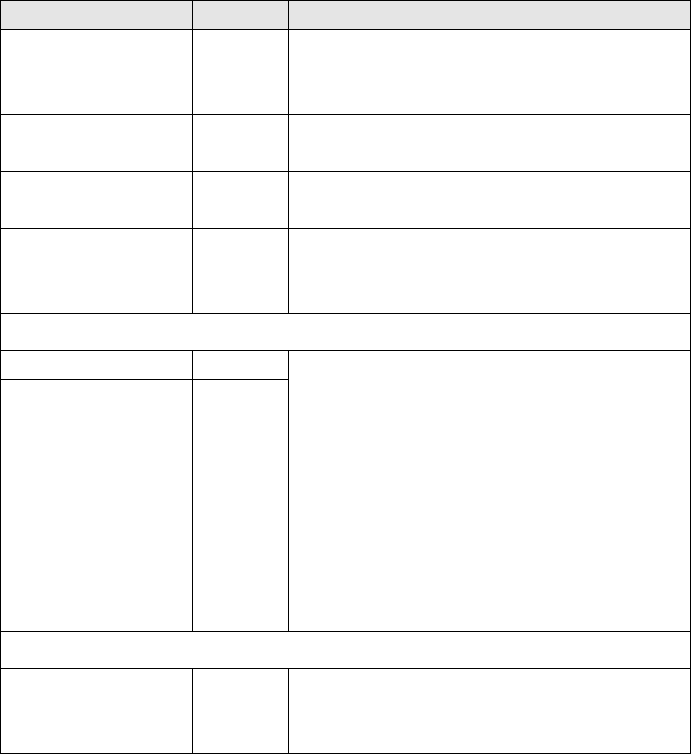
Easy Hotspot Kit
50
Item Default Description
Password Empty Enter your PPTP password. The password can consist
of up to 80 alphanumeric characters and is case
sensitive.
PPP MTU Setting 1460 MTU (Maximum Transfer Unit) specifies maximum
transmission unit size.
TCP MSS Setting 1400 MSS (Maximum Segment Size) specifies maximum
segment size.
Connection ID/Name Empty Enter the connection ID or connection name. The
connection ID/Name can consist of up to 81
alphanumeric characters and is case sensitive.
Connect on Demand and Max Idle Time
Connect on Demand Enable You can configure your GuestWiFi to cut your
connection with your ISP after a specified period of time
(Max Idle Time). If you have been disconnected due to
inactivity, Connect on Demand enables your GuestWiFi
to automatically re-establish your connection as soon as
you attempt to access the Internet again. If you wish to
activate Connect on Demand, click the radio button. If
you want your Internet connection to remain, click the
radio button of keep alive. The Max Idle Time maximum
value is 65535 minutes.
Max Idle Time 10 Minutes
Keep alive and Redial Period
Keep alive Disable
This option keeps your PPTP enabled Internet access
connected indefinitely, even when it sits idle. The Redial
Period maximum value is 65535 seconds.
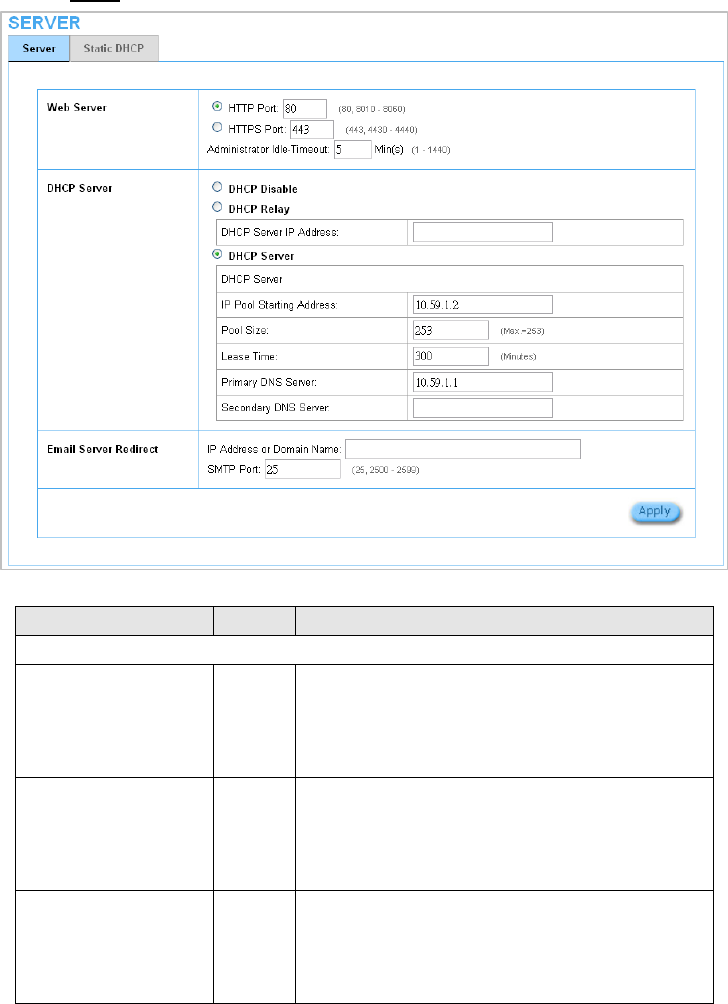
3-2-3-3 Server
Figure 39 Server Setting Screen
Item Default Description
Web Server
HTTP Port 80
Enter the HTTP port number. The HTTP port allowed
range is 80 or 8010 to 8060. For access the GuestWiFi
system under NAT, please tab the “http://HTTP Port IP
Address: Port Number”.
HTTPS Port 443
Enter the HTTPS port number. The HTTPS port allowed
range is 443 or 4430 to 4440. For access the GuestWiFi
system, please tab the “https://HTTPS Port IP Address:
Port Number”.
Administrator Idle-Timeout 5 Minutes
The idle time out valid range is 1-1440. If the idle time out
is set as 5 minutes, it means if the administrator doesn’t
send packet in 5 minutes, the administrator will logout
automatically.
Easy Hotspot Kit 51
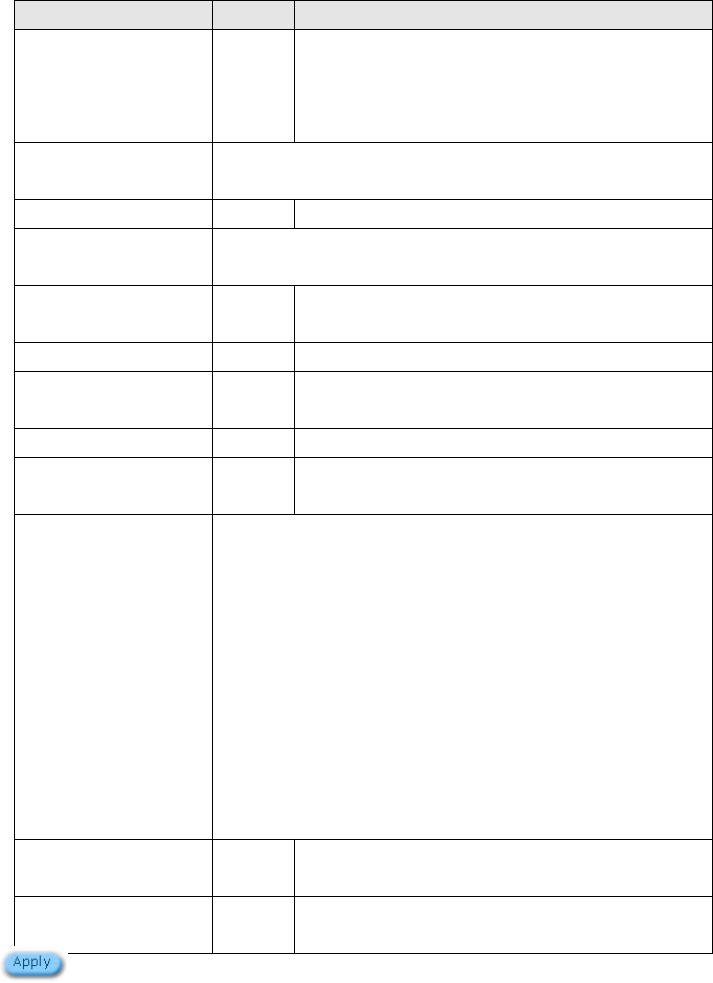
Item Default Description
DHCP Server Enable
There are three types of DHCP Services.
DHCP Disable—Disable the DHCP server function.
DHCP Relay—Enable DHCP Relay function.
DHCP Server—Enable DHCP server function.
DHCP Relay To route DHCP through an external server, the administrator needs to
enable the DHCP relay and assign a valid DHCP server IP address.
DHCP Server IP Address Empty Enter the IP address of DHCP server.
DHCP Server The GuestWiFi's DHCP server is turned on and running by default
when you install it in your network.
DHCP Pool Starting
Address 10.59.1.2 Enter the DHCP Pool Starting IP address.
Pool Size 253 The DHCP pool size range is 1 to 512.
Lease Time 300
Minutes
The DHCP lease time. The DHCP lease time range is 1 to
71582788 minutes.
Primary DNS Server 168.95.1.1 Enter the IP address of the network’s primary DNS server.
Secondary DNS Server Empty Enter the IP address of a second DNS server on the
network.
Email Server Redirect To prevent some subscriber’s original Email server may protect by
firewall or NAT network. GuestWiFi provides an extra Email server
parameter to forward the subscriber’s Email. The GuestWiFi not only
forwards the subscribers’ E-mail via other E-mail server but also
changes the SMTP header. The recipient of your E-mail sees the
message as if you sent it from your local Internet Service Provide, not
form the hotel or other place. Note: Before setting this sever, please
make sure the e-mail sever relay function is opened. It must not
exceed 50 characters.
IP Address or Domain
Name
Empty Enter the E-mail server IP address or domain name.
SMTP Port 25 Enter the SMTP port number for mail server. The SMTP
port allowed range is 25 or 2500 to 2599.
Click Apply button to save the new settings.
Easy Hotspot Kit
52
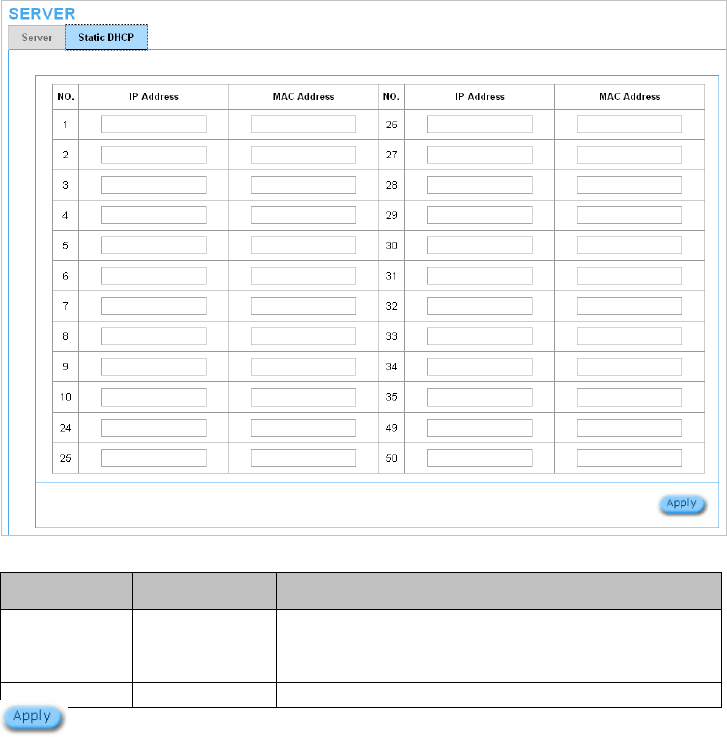
Static DHCP
This function allows subscriber to assign IP address on the LAN to specific individual computers based
on their MAC Address.
Figure 40 Server Setting Screen
Item Default Description
IP Address Empty Enter the IP address that subscriber want to assign to the
computer on LAN with the MAC address the subscriber will
also specify
MAC Address Empty Enter the MAC address of a computer on your LAN
Click Apply button to save the new settings.
Easy Hotspot Kit 53
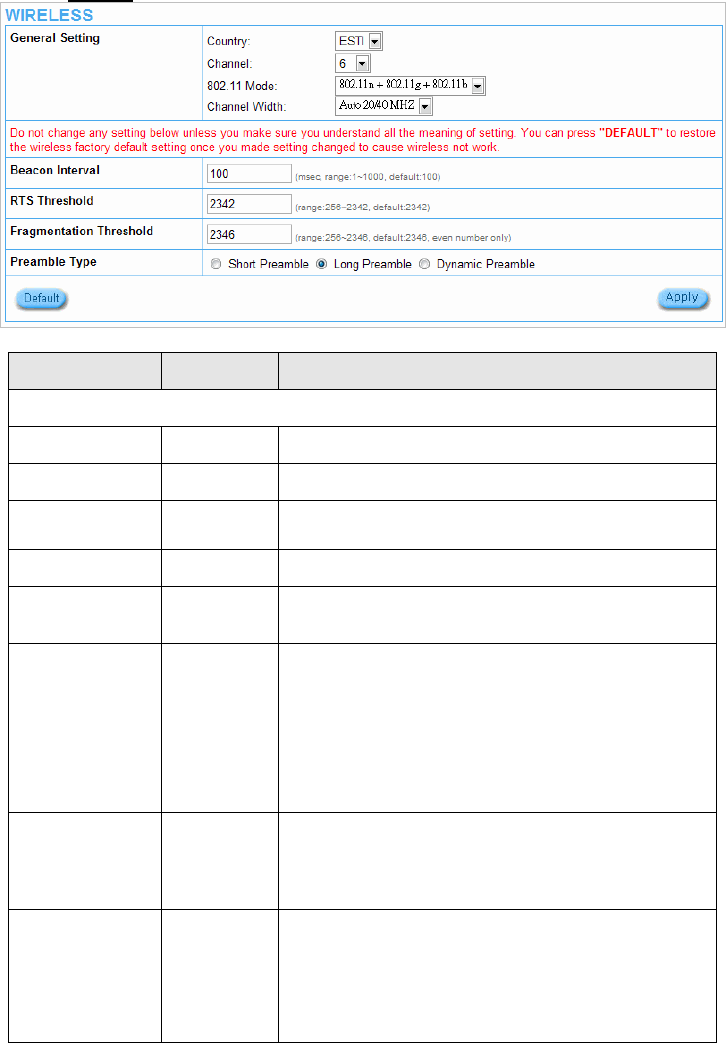
3-2-3-4 Wireless
Figure 41 Wireless Setting Screen
Item Default Description
General Settings
Country ESTI
Channel 6 Select the channel ID for wireless connection.
802.11 mode 802.11n+802.1
1g+802.11b
Channel width Auto 20/40MHz
Beacon Interval 200 This value valid range is 1 to 1000 indicates the frequency
interval of the beacon.
RTS Threshold 2347
This value valid range is 256-2342. This setting determines the
packet size at which the GuestWiFi issues a request to send
(RTS) before sending the packet. A low RTS Threshold setting
can be useful in areas where many client devices are associating
with the GuestWiFi, or in areas where the clients are far apart and
can detect only the GuestWiFi and not each other.
Fragmentation
Threshold 2432
This setting determines the size at which packets are fragmented.
Enter a setting ranging from 256 to 2432 bytes. Use a low setting
in areas where communication is poor or where there is a great
deal of radio interference.
Preamble Type Long Preamble
The preamble type is a section of data at the head of a packet
that contains information the GuestWiFi and client devices need
when sending and receiving packets. The setting menu allows
you to select a long, short or dynamic preamble type.
Easy Hotspot Kit
54
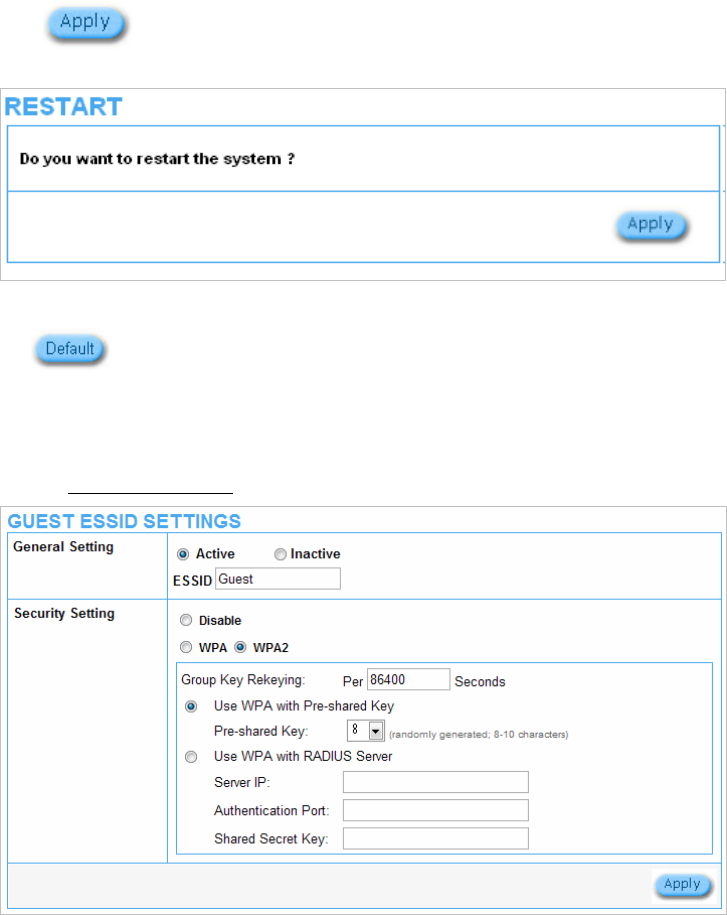
Click Apply button to save the new settings.
Click Apply button, the restart dialog box appears. Click on Apply to restart the system.
Figure 42 Restart Dialog Box
This operation will load the default manufacturer configuration to the system. All this
page (Wireless) configuration setup will be replaced by default settings.
3-2-4 GUEST SETTING
3-2-4-1 Guest ESSID Settings
Figure 43 Guest ESSID Settings Screen
Easy Hotspot Kit 55
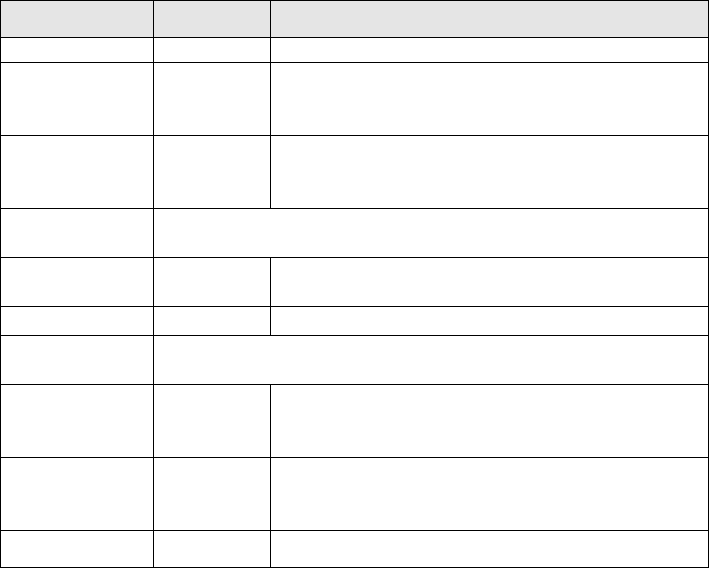
Easy Hotspot Kit
56
Item Default Description
General Settings Active Active or inactive the wireless connection interface.
ESSID Guest
The ESSID is the unique name that is shared among all
points in a wireless network. It is case sensitive and must not
exceed 32 characters.
Security Enable
Select disable to allow wireless station to communicate with
the device without any data encryption. Select enable to
enable WPA or WPA2 data encryption.
WPA2 and WPA
Encryption Wi-Fi Protected Access Encryption
Group Key
Re-Keying 86400 Seconds Enter a number in the field to set the force re-keying interval.
Pre-shared Key Empty The GW-1 will randomly to generating. (8-10 characters)
Use WPA with
RADIUS Disable
Server IP Empty Enter the RADIUS server IP address or domain name. The
maximum allowed characters length is 15.
Authentication Port 1812 Enter the authentication port number. The allowed numbers
are from 0 to 65535.
Share Secret Key Empty Enter the RADIUS secret key
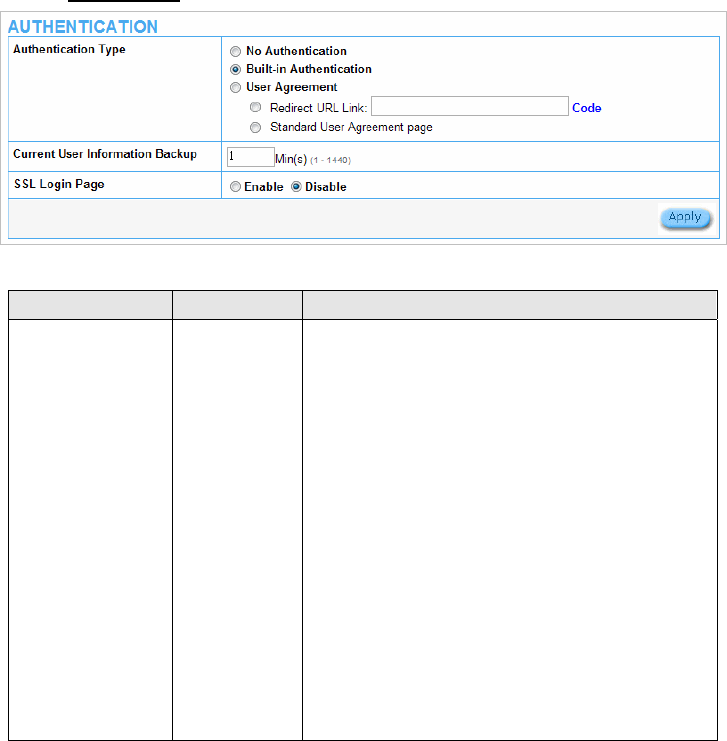
3-2-4-2 Authentication
Figure 44 Authentication Setting Screen
Item Default Description
Authentication Type No
Authentication
Option: No Authentication, Built-in Authentication or User
Agreement.
No Authentication―
Subscriber can direct access the Internet without enter
username and password.
Built-in Authentication―
Wireless Subscriber Gateway provides “Built-in
Authentication” for service provider to build up an Internet
service without any extra authentication software. If
“Built-in Authentication” is selected, service provider can
generate the subscriber account inside Wireless
Subscriber Gateway, and the system will authenticate the
subscriber login according to the generated account.
User Agreement―
Subscriber must accept the service usage agreement
before they can access the Internet.
Easy Hotspot Kit 57
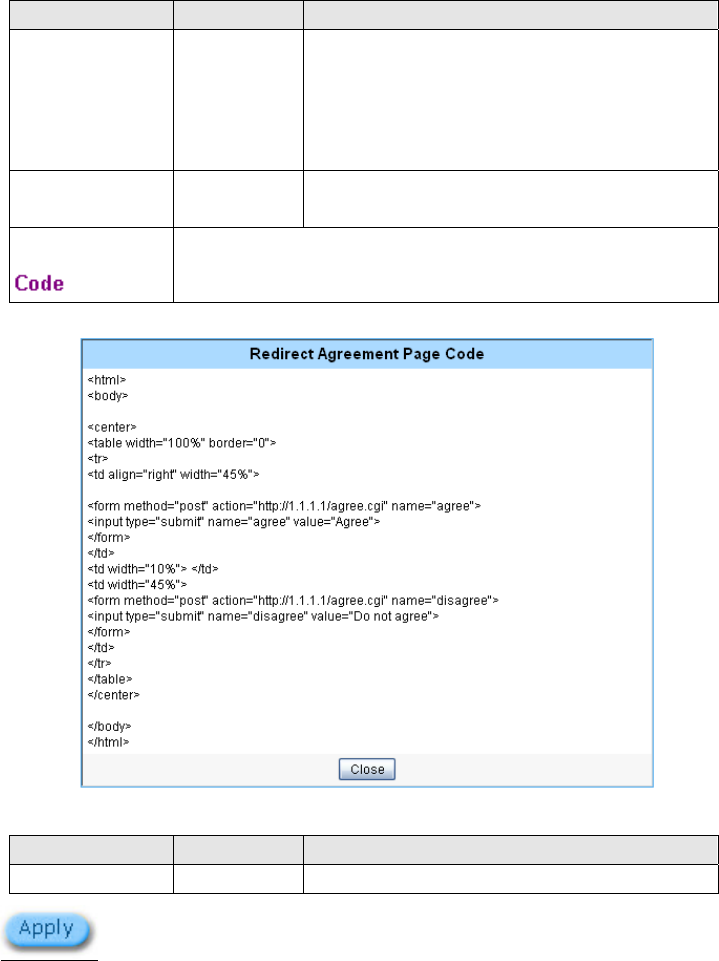
Item Default Description
Current User
Information Backup
1 Min(s) The system provides automatically backup account
information and unused account to flash ROM. This
function allow administrator to adjust the backup time.
The default value is 1 minute. The Current User
Information Backup valid range is 1 to 1440.
Redirect Login Page
URL
Empty The input format can be http://www.yahoo.com. The
maximum character of the URL Link is 200.
Code Copy and paste the following HTML Code into your home page to produce
redirect subscriber login page.
Copy and paste the following HTML Code into your home page to produce user agreement login page.
Figure 45 Preview Redirect Login Page Code
Item Default Description
SSL Login Page Disable Enables or disables SSL security of login page.
Click Apply button to save the new settings.
Easy Hotspot Kit
58
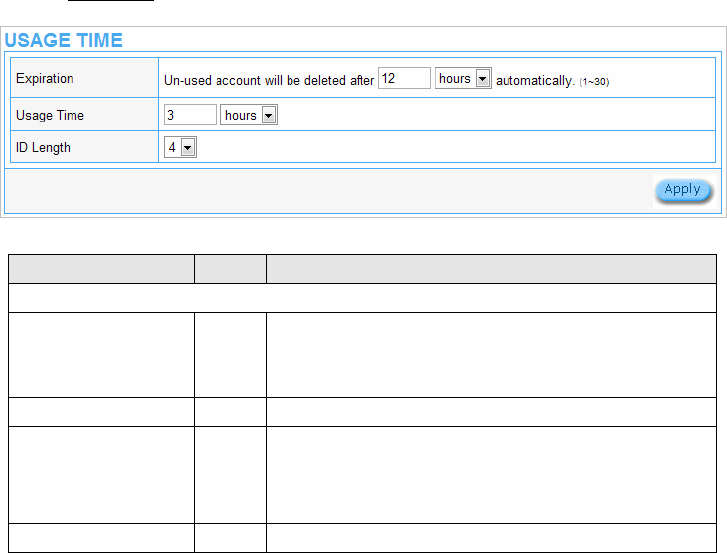
3-2-4-3 Usage Time
This function allow service provider to generate the subscriber accounts.
Figure 46 Accounting Setting Screen
Item Default Description
Expiration
Un-used account will be
deleted after ~hours
automatically
12 hours Enter the number of hours/days. The field maximum value is
30 hours/ days.
Usage Time
The duration of the
period. When this period
expired, user account will
be discontinued.
3 hours Enter the number of hours/days. The field maximum value is
30 hours/ days.
ID Length 4 The field maximum value is 4-6.
Easy Hotspot Kit 59
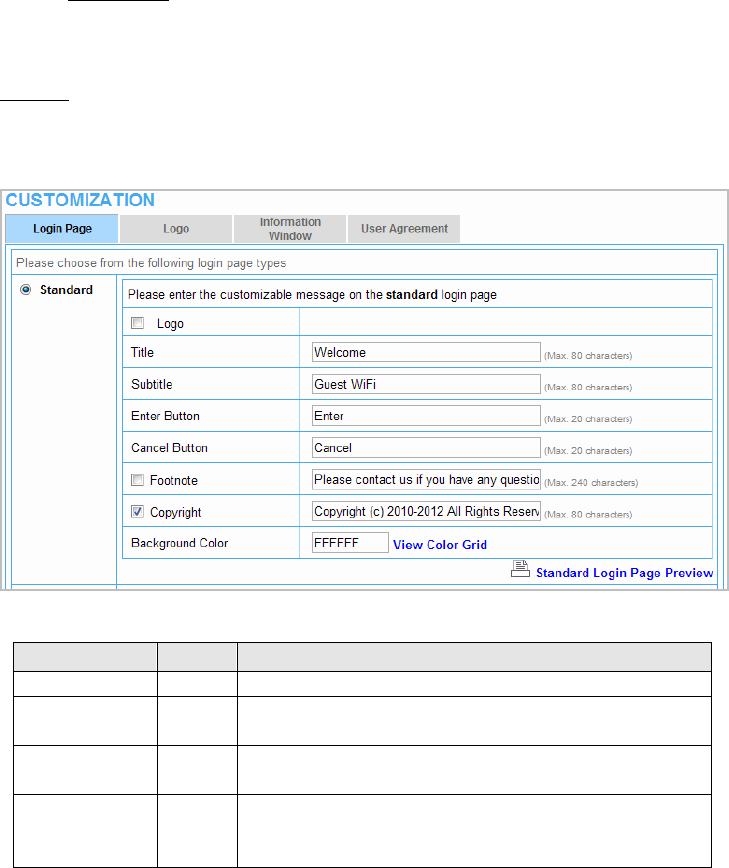
3-2-4-4 Customization
z Login Page
The guestWiFi provides three different login page formats, including standard, redirect, advanced and
frame format.
Standard
For some service providers, they may hope to have a customize subscriber’s login page to the users.
This function helps them to realize the ideal. The page elements are including login page title,
background color, subtitle etc.
Figure 47 Standard Login Page Customization Setting Screen
Item Default Description
Logo Disable Select the check box to display service provider’s logo.
Title Welcome Enter the title name of subscriber login page. The maximum
allowed characters length is 80.
Subtitle Guest
WiFi
Enter the subtitle name of subscriber login page. The maximum
allowed characters length is 80.
Footnote Disable Allow the administrator to input the footnote such like “Please
Contact to our Customer Service Center, EXT 141”. The maximum
character of the footnote is 240.
Easy Hotspot Kit
60
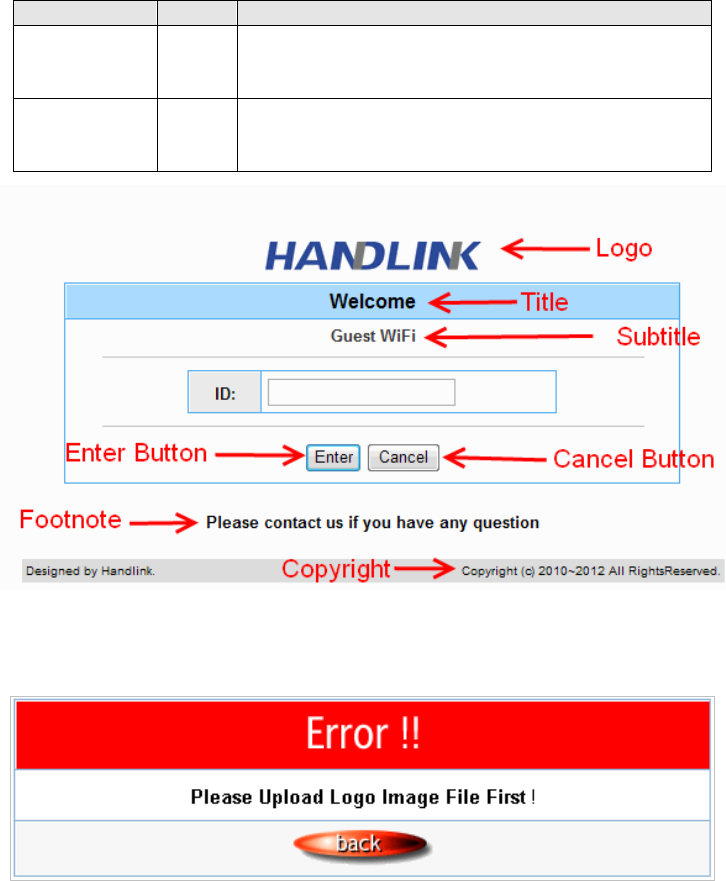
Item Default Description
Copyright Enable The copyright is allowed the administrator to input a paragraph in
the subscriber login page for copyright information. The maximum
character of the copyright is 80.
Background Color FFFFFF The background text color can be specified color. For the specified
text color format please views the color grid. The allowed format is
Hexadecimal.
Figure 48 Login Page Screen
Before you add logo to the login page, please make sure the logo image file is defined. For details, see
section 3-2-4-4 Customization->Logo
Figure 49 Error Dialog Box
Easy Hotspot Kit 61
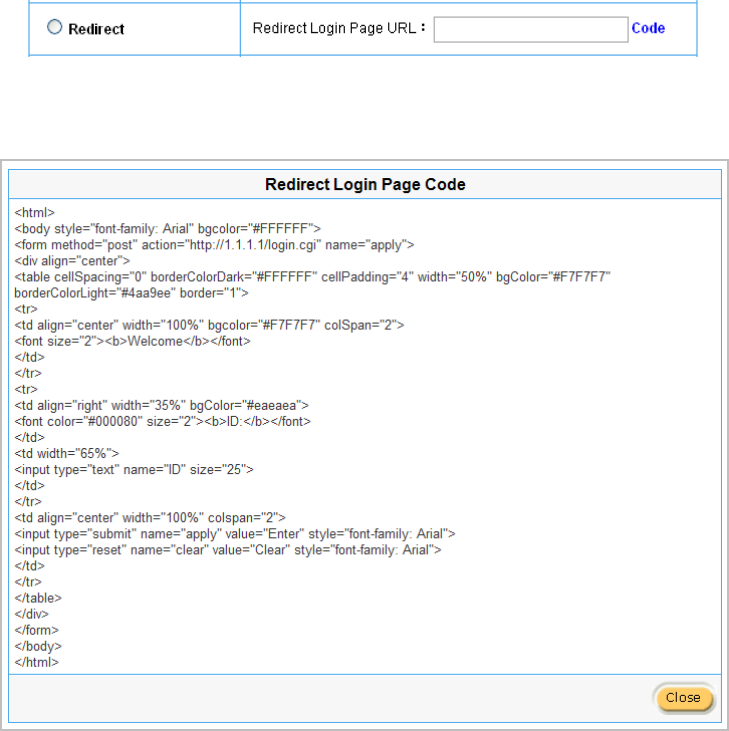
Redirect
This allow service provider to redirect the subscriber’s browser to a specified home page.
Figure 50 Redirect Login Page Setting Screen
Copy and paste the following HTML Code into your home page to produce redirect subscriber login
page.
Figure 51 Redirect Login Page Code Screen
Easy Hotspot Kit
62
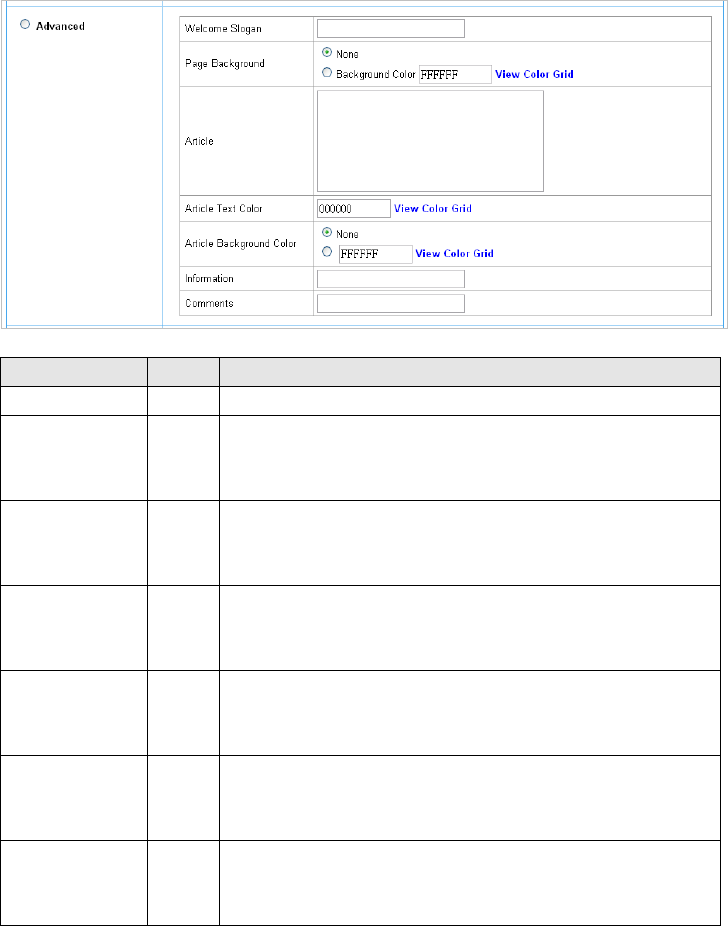
Advanced
This function allow user to design login page of Wireless Subscriber Gateway.
Figure 52 Advanced Login Page Setting Screen
Item Default Description
Welcome Slogan Welcome The maximum allowed characters length is 80.
Page Background None The page background can be none or specified color. For the
background color format please views the color grid. The allowed
format is Hexadecimal.
Article Empty The article is allowed the administrator to input a paragraph in the
subscriber login page for advisement or announcement. The
maximum character of the article is 1024.
Article Text Color 000000 The article text color can be specified color. For the specified text color
format please views the color grid. The allowed format is
Hexadecimal.
Article Background
Color
None The article background can be specified color. For the background
color format please views the color grid. The allowed format is
Hexadecimal.
Information Empty Allow the administrator to input the text information such like address,
telephone number and fax information. The maximum character of the
information is 80.
Comments Empty Allow the administrator to input the text comments such like “Pleas
Contact to our Customer Service Center, EXT 141”. The maximum
character of the comment is 80.
Easy Hotspot Kit 63

Figure 53 Color Gird
Frame
If “Frame” is selected the subscriber login page will be separate into Top Frame and Bottom Frame.
Bottom Frame is a default format for username and password input, Top Frame is allowed to be
specified a URL to link. www.caesar
p
ark.com
Figure 54 Frame Login Page Setting Screen
Item Default Description
Top Frame URL Link Empty The input format can be http://www.yahoo.com. The maximum
character of the URL Link is 200.
Bottom Frame - This frame will show the standard login page.
Easy Hotspot Kit
64
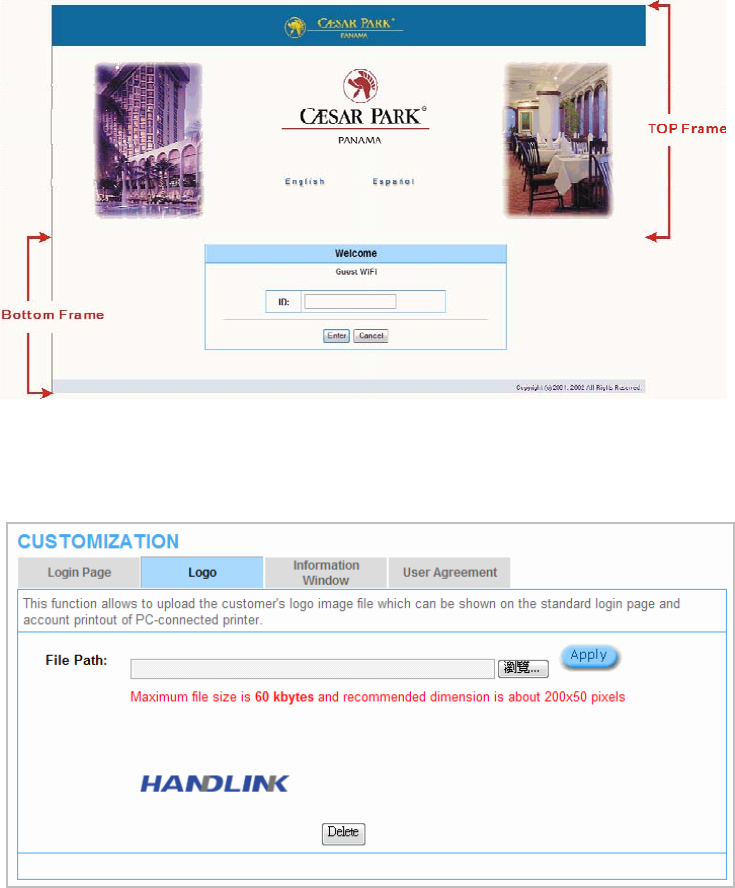
Figure 55 Example-Login Page Screen
z Logo
This function allows service provider to upload the customer’s logo image file which can be shown on
the standard login page and account printout of PC-connected printer.
Figure 56 Logo Setting Screen
Easy Hotspot Kit 65

Figure 57 Login Page
Item Default Description
File Path Empty Enter the file pathname of the logo file in the File Path field.
Click Apply button to save the logo file to system.
Click Delete button to delete the logo file.
Easy Hotspot Kit
66
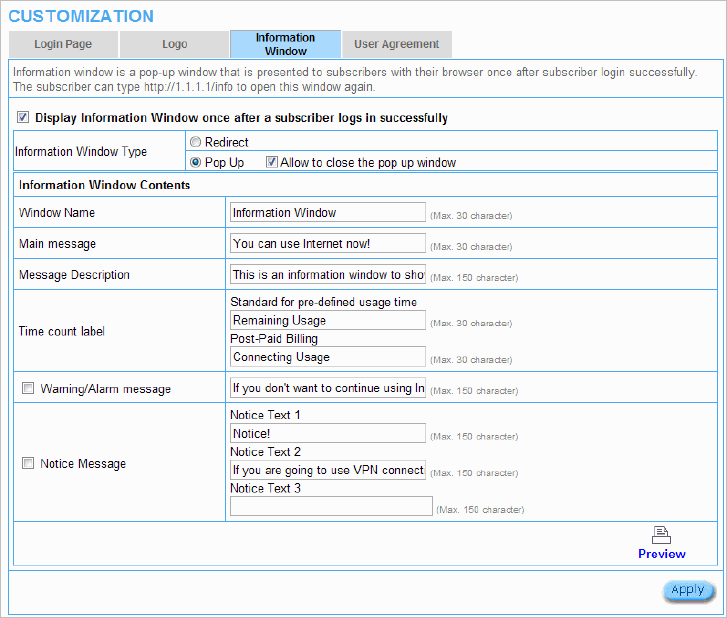
Information Window
This function allow service provider can decide whether they want an “Information Window” pop-up on
subscriber PC when authenticate successful or not and specified text of information window.
Subscriber can type “http://1.1.1.1/info” to open the information window again or enter
“http://1.1.1.1/logout” to logout immediately if accumulation billing selected.
Figure 58 Example-Login Page Screen
Easy Hotspot Kit 67
Easy Hotspot Kit
68
Figure 59 Example-information windows Screen
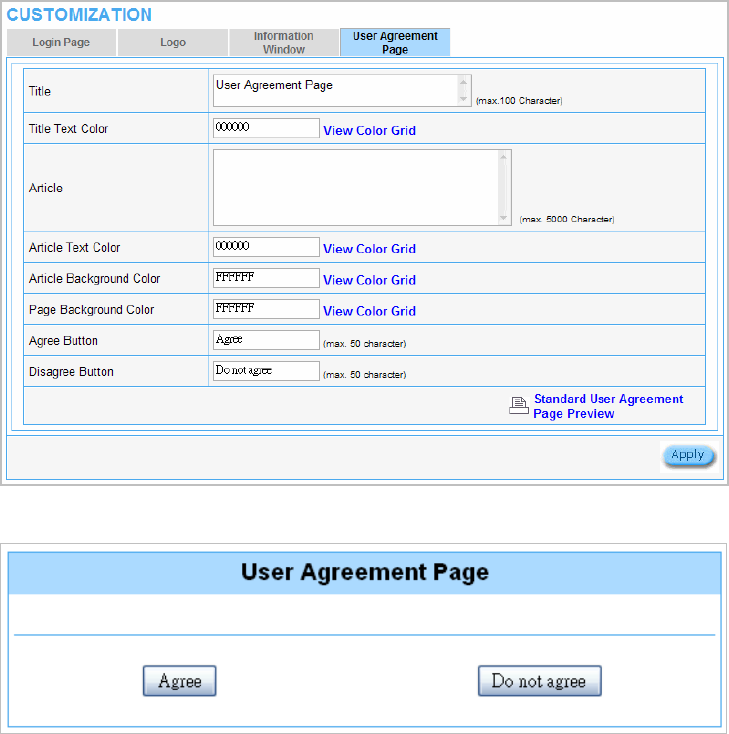
User Agreement Page
This function allow user to design user agreement page of Internet Subscriber Server.
Figure 60 User Agreement Page Setting Screen
Figure 61 User Agreement Page
Easy Hotspot Kit 69
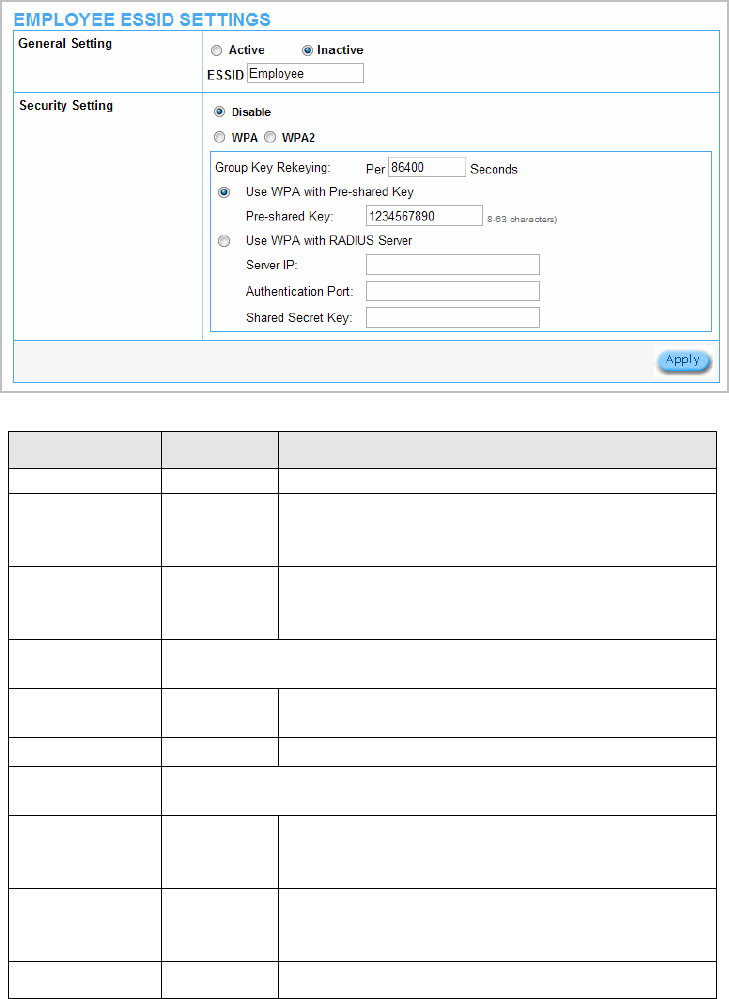
3-2-5 EMPLOYEE ESSID SETTINGS
Figure 62 Employee ESSID Setting Screen
Item Default Description
General Settings Active Active or inactive the wireless connection interface.
ESSID Guest
The ESSID is the unique name that is shared among all
points in a wireless network. It is case sensitive and must not
exceed 32 characters.
Security Enable
Select disable to allow wireless station to communicate with
the device without any data encryption. Select enable to
enable WPA or WPA2 data encryption.
WPA2 and WPA
Encryption Wi-Fi Protected Access Encryption
Group Key
Re-Keying 86400 Seconds Enter a number in the field to set the force re-keying interval.
Pre-shared Key Empty The GW-1 will randomly to generating. (8-10 characters)
Use WPA with
RADIUS Disable
Enter the RADIUS server IP address or domain name. The
maximum allowed characters length is 15.
Server IP Empty
Enter the authentication port number. The allowed numbers
are from 0 to 65535.
Authentication Port 1812
Share Secret Key Empty Enter the RADIUS secret key
Easy Hotspot Kit
70
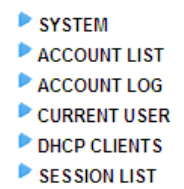
3-3 System Status
Display GuestWiFi system basic status, including,
1. System
2. Account List
3. Account Log
4. Current User
5. DHCP Clients
6. Session List
Figure 63 System Status Item Screen
Easy Hotspot Kit 71
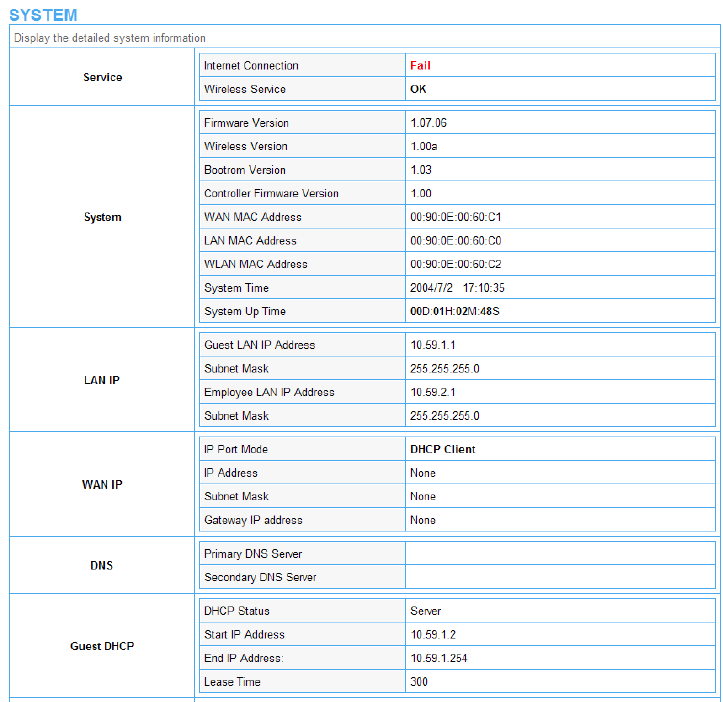
3-3-1 System
The System Information Menu displays current system basic information including the service
connection message, host name, LAN, WAN, DHCP Configuration, DNS, SSL Certificate, network
traffic Information and the system firmware version number.
Figure 64 System Status Screen
Easy Hotspot Kit
72
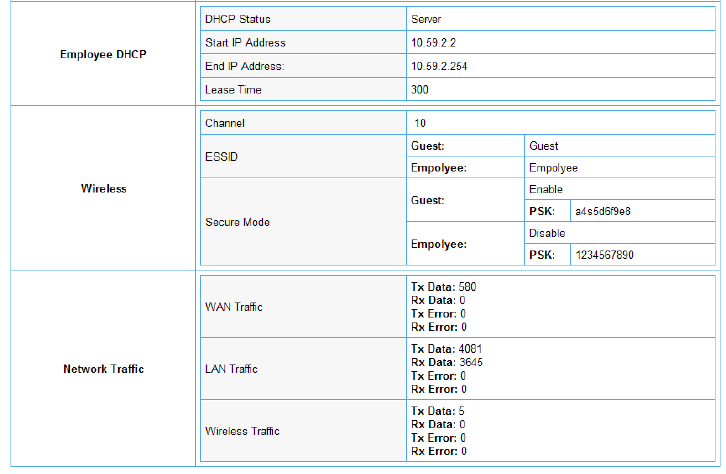
Figure 65 System Status Screen
Easy Hotspot Kit 73
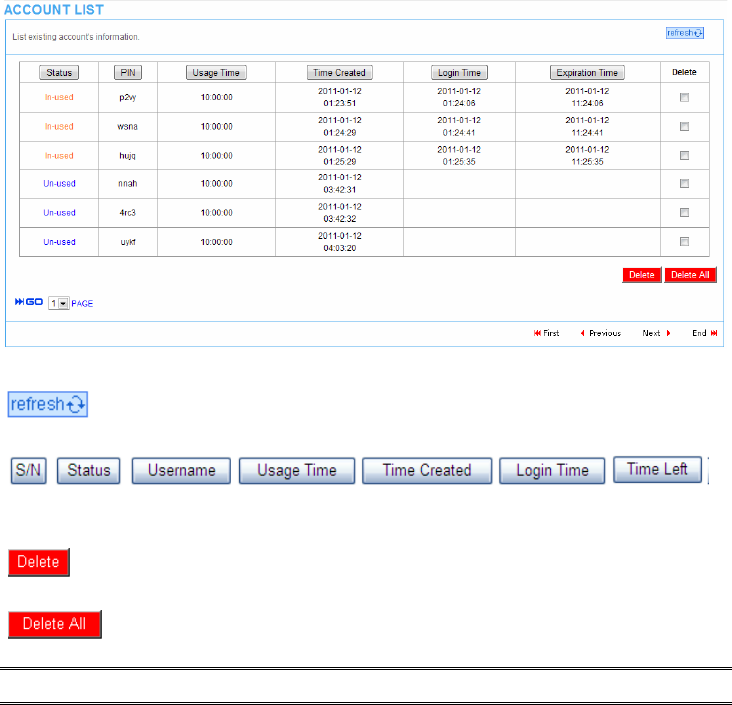
3-3-2 Account List
You can display a list of all the account information on this device. This table includes the username,
password, usage time, time created, login time, expiration time and status.
Figure 66 Account List
Easy Hotspot Kit
74
Click on refresh button to update the account list page.
Click the column button to sort the column in ascending/descending order.
Select the check boxes and click ‘Delete’ to delete the accounts.
Delete all accounts in account list.
Note: This page will refresh automatically every 5 minutes.
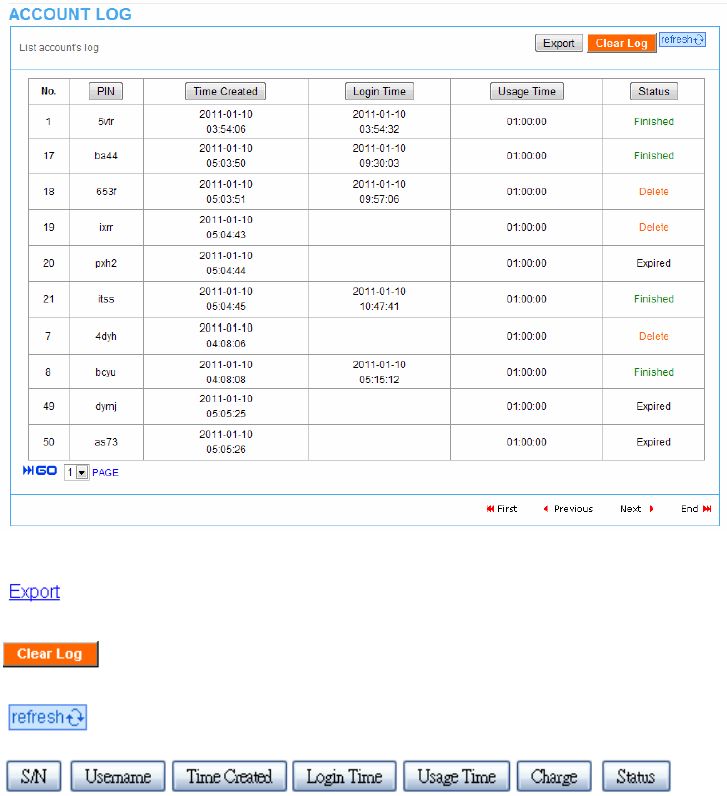
3-3-3 Account Log
The account log shows the accounts’ log information.
Figure 67 Account Log
This allow you to export the account logs to a text file format. (export.log)
Click on Clear Log to remove all account log entries.
Click on refresh button to update the account log page.
Click the column button to sort the column in ascending/descending order.
Easy Hotspot Kit 75
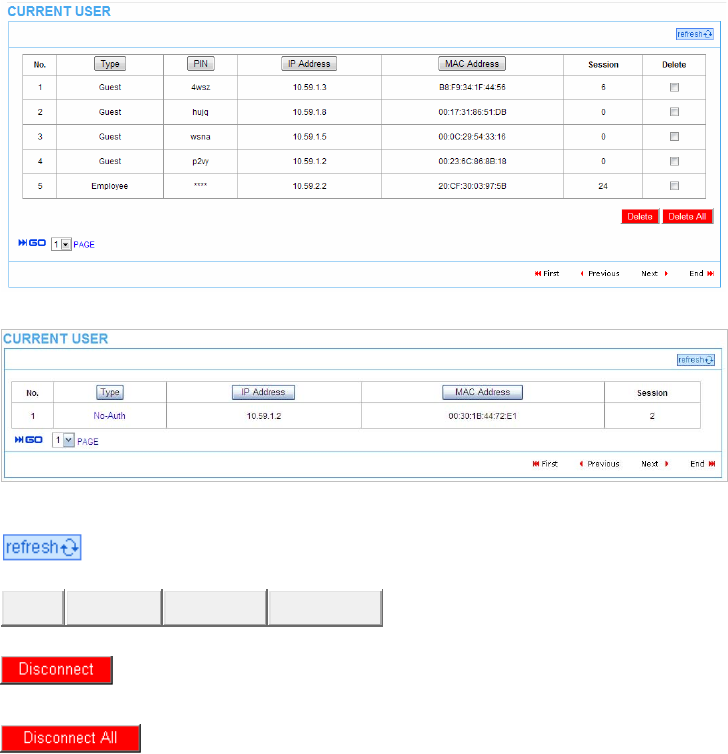
3-3-4 Current User
Display the current logged-in subscribers’ status. It allow service provider to disconnect any
subscribers.
Figure 68 Current User List
Figure 69 Current User List (No Authentication)
Click on refresh button to update the current user list page.
Type Username IP Address MAC Address
Click the column button to sort the column in ascending/descending order.
Select the check boxes and click ‘Disconnect’ to disconnect accounts.
Disconnect all accounts in current user list.
Easy Hotspot Kit
76
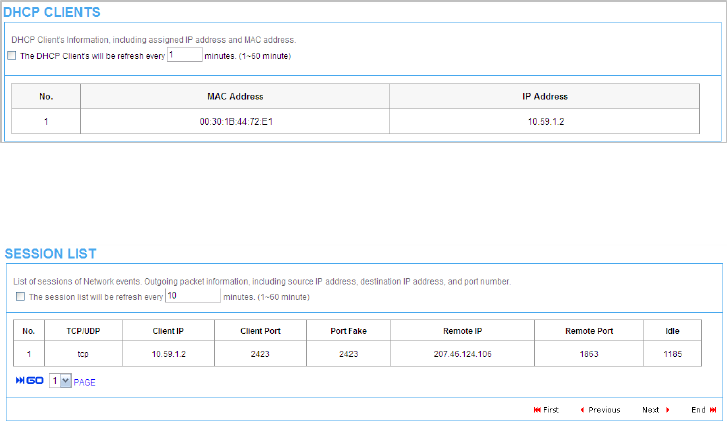
3-3-5 DHCP Clients
The DHCP client table shows the current DHCP users on the LAN.
Figure 70 Current User Screen
3-3-6 Session List
The remote site administrator could monitor the real time usage status of GuestWiFi via this page.
Figure 71 Session List Screen
Easy Hotspot Kit 77
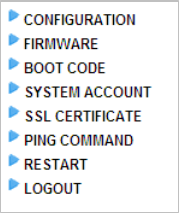
3-4 System Tools
This allows service provider or administrator to process Firmware upgrade, change password and
backup or restore configuration.
1. Configuration
2. Firmware
3. Boot Code
4. System Account
5. SSL Certificate
6. Ping Command
7. Restart
8. Logout
Figure 72 System Tools Item
Easy Hotspot Kit
78
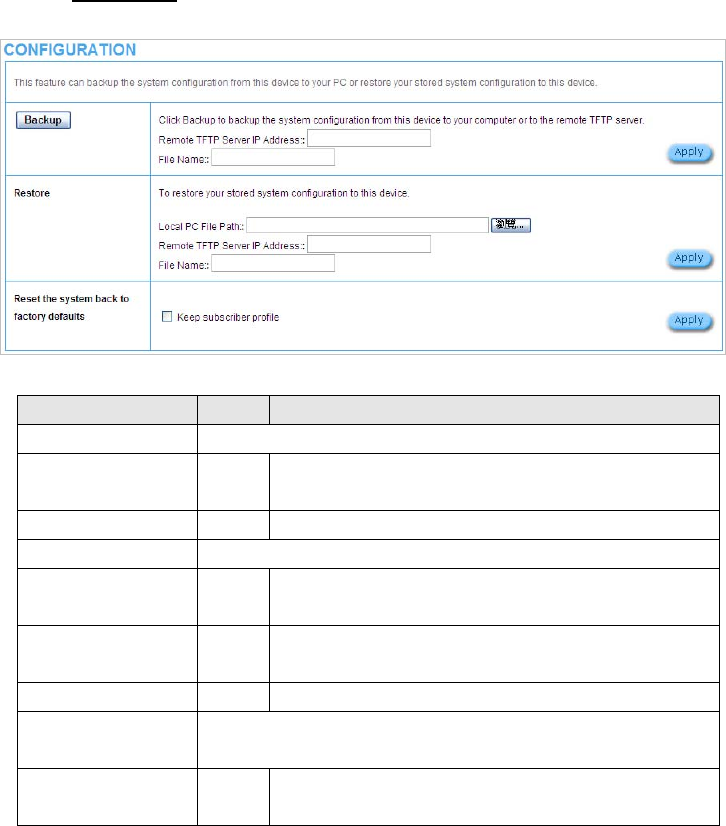
3-4-1 Configuration
Use the Configuration item to save, restore or reset configuration parameters of the GuestWiFi.
Figure 73 Configuration Setting Screen
Default Description Item
Backup Click it to save the system configuration to your computer. (export.cfg)
Remote TFTP Server IP
Address
Empty Enter the IP address of TFTP Server.
File Name Empty Enter the file name in the File Name field.
Restore Click it to restore your system configuration.
Local PC File Path Empty Enter the file pathname of the system configuration file in the
Local PC File Path field.
Remote TFTP Server IP
Address
Empty Enter the IP address of TFTP Server.
File Name Empty Enter the file name in the File Name field.
Reset the system back
to factory defaults
Erase all setting and back to factory setting.
Keep subscriber profile Disable Click the keep subscriber profile to change all the parameters
into factory setting but still reserve the subscriber profiles.
Easy Hotspot Kit 79
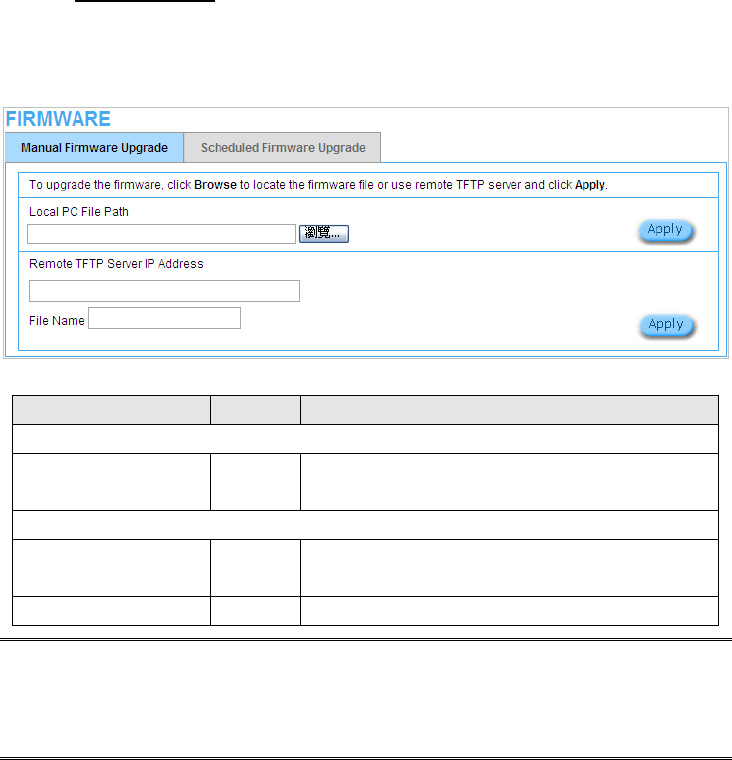
3-4-2 Firmware Upgrade
The Firmware Upgrade menu loads updated firmware to be permanent in flash ROM. The download file
should be a binary file from factory; otherwise the agent will not accept it. After downloading the new
firmware, the agent will automatically restart it.
z Manual Firmware Upgrade
Figure 74 Manual Firmware Upgrade Setting Screen
Default Description Item
This allow istrator to the firmware via HTTP. admin upgrade
Local PC File Path Empty Enter the file name and location in the Local PC File Path
field.
This allows administrator use TFTP s o upgrade firmware. erver t
Remote TFTP Server IP Empty Enter the IP address of TFTP
Address
Server.
File Name Empty Enter the file name in the File Name field.
Note:
1. Before downloading the new firmware, users must save the configuration file for restore
2. rade process. This will damage the unit.
configuration parameters of the device.
Do not turn the power off during the upg
Easy Hotspot Kit
80
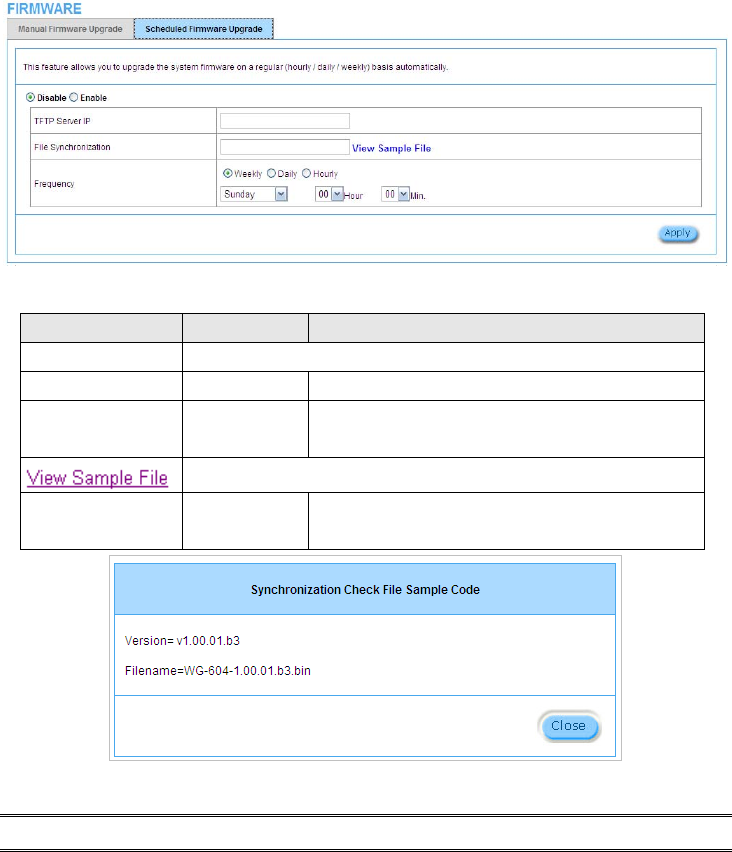
z Scheduled Firmware Upgrade
Scheduled Firmware Upgrade is a program that enables an automatic upgrade to the latest firmware
version through the TFTP server.
Figure 75 Scheduled Firmware Upgrade Setting Screen
Default Description Item
Disable/Enable Disables or enables the scheduled firmware upgrade function.
TFTP Server IP Empty Enter the IP address of TFTP Server.
Easy Hotspot Kit 81
File Synchronization Empty Enter the file name and location in the File
Synchronization field.
Click the button to display synchronization file example.
Frequency Weekly Set the firmware upgrade time. The default value is
“Weekly”.
Figure 76 Synchronization File Sample Code
Note: Do not turn the power off during the upgrade process. This will damage the unit.
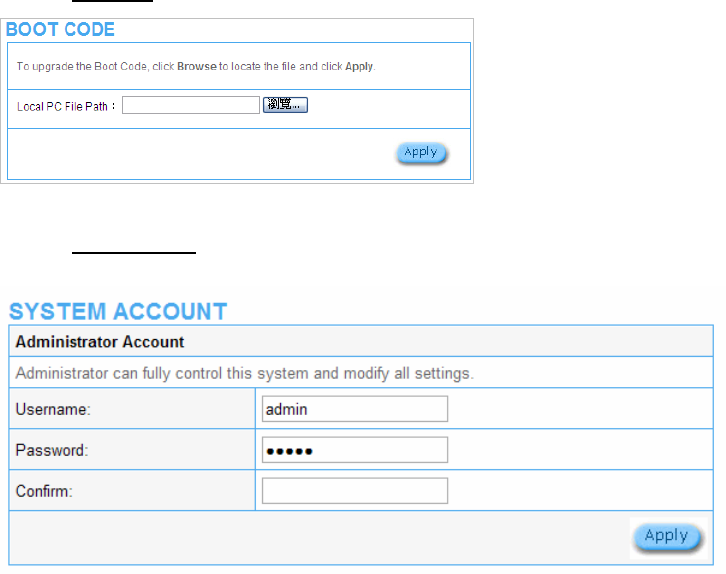
3-4-3 Boot Code
Figure 77 Boot Code Upgrade Setting Screen
3-4-4 System Account
Use the System Account screen to change the system accounts.
Figure 78 System Account Setting Screen
Easy Hotspot Kit
82
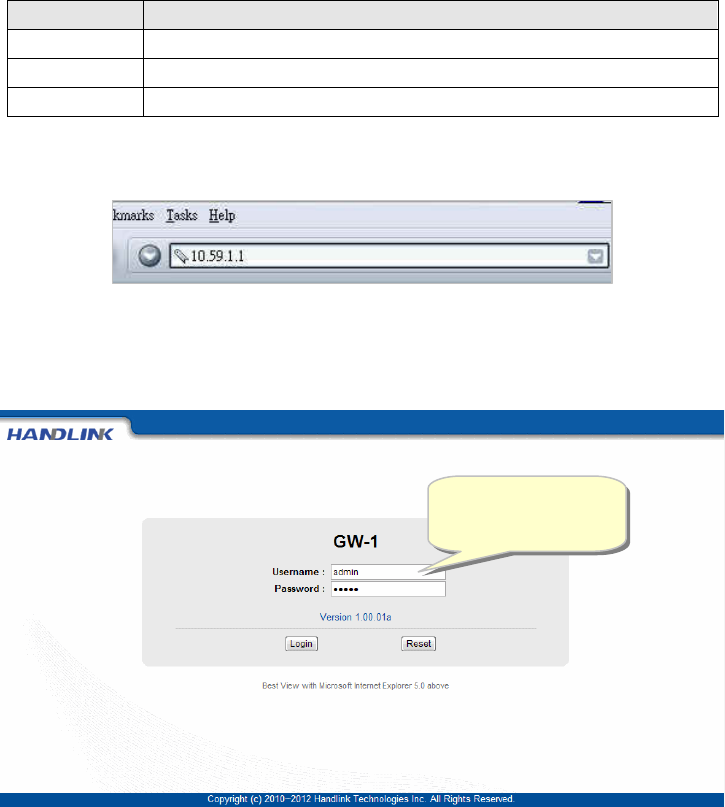
Item Description
Username The username can consist of up to 20 alphanumeric characters and is sensitive.
Password The password can consist of up to 20 alphanumeric characters and is sensitive.
Confirm The password for confirmation.
z Administrator Account
Step 1: Start your Web browser and enter the factory default IP address 10.59.1.1 in your browser’s
location box. Press Enter.
Figure 79 Web Browser Location Field (Factory Default)
Step 2: The GuestWiFi configuration main menu will appear. Enter admin (default) as the Username
and admin (default) as the password and click Login. If you are first time setting the system,
the wizard setup screen will appear.
Figure 80 Administrator Account Login Screen (First Time)
Username: admin
Password: admin
Easy Hotspot Kit 83
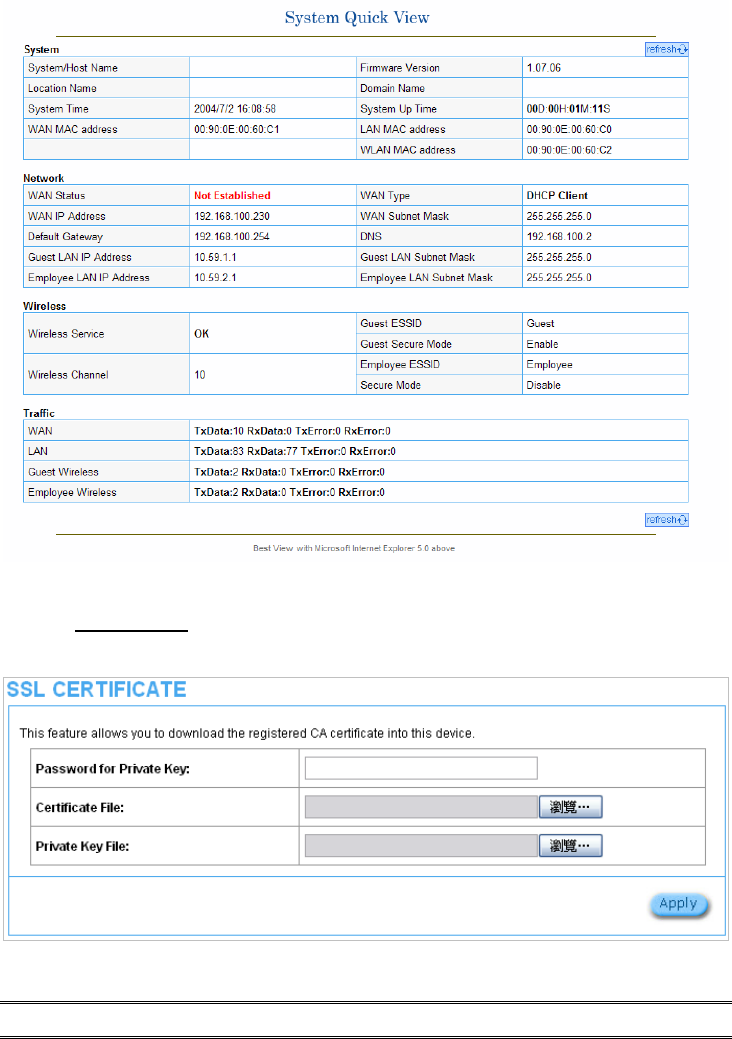
Figure 81 System Quick View
3-4-5 SSL Certificate
The function allows you to download the registered CA certificate into the GuestWiFi.
Figure 82 SSL Certificate Download Setting Screen
Note: The password field must the same as the CA’s registered password.
Easy Hotspot Kit
84
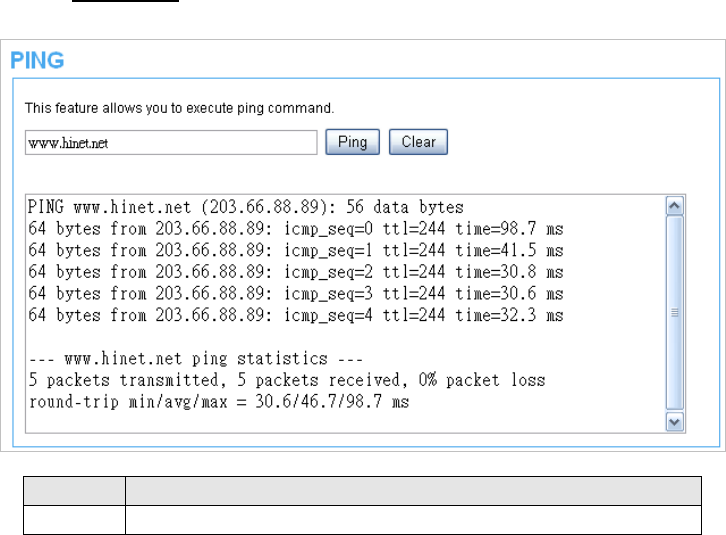
3-4-6 Pin Command
The Ping function can check the GuestWiFi networking connective or not.
Figure 83 Ping Command Screen
Item Description
IP or URL Enter the IP address or the URL link.
Easy Hotspot Kit 85
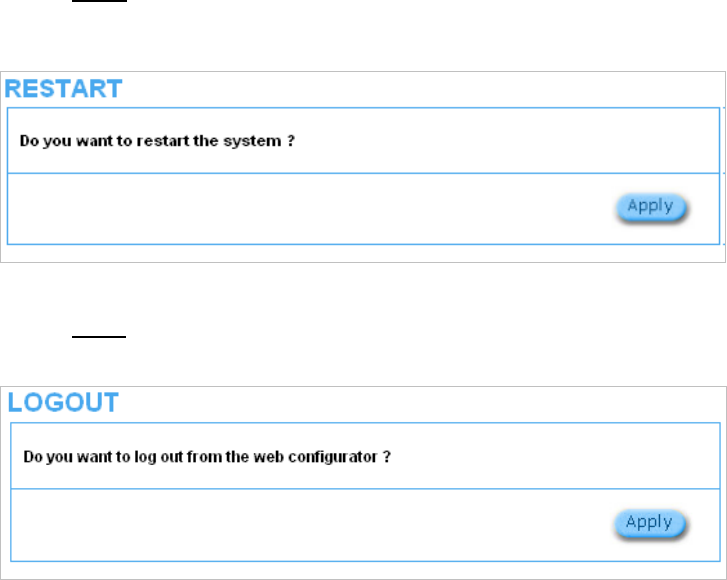
3-4-7 Restart
If your GuestWiFi is not operating correctly, you can choose this option to display the restart GuestWiFi
screen. Clicking the apply button restart the GuestWiFi, with all of your settings remaining intact.
Figure 84 Restart Screen
3-4-8 Logout
If you would like to leave the configuration page, please click apply to exit.
Figure 85 Logout Screen
Easy Hotspot Kit
86
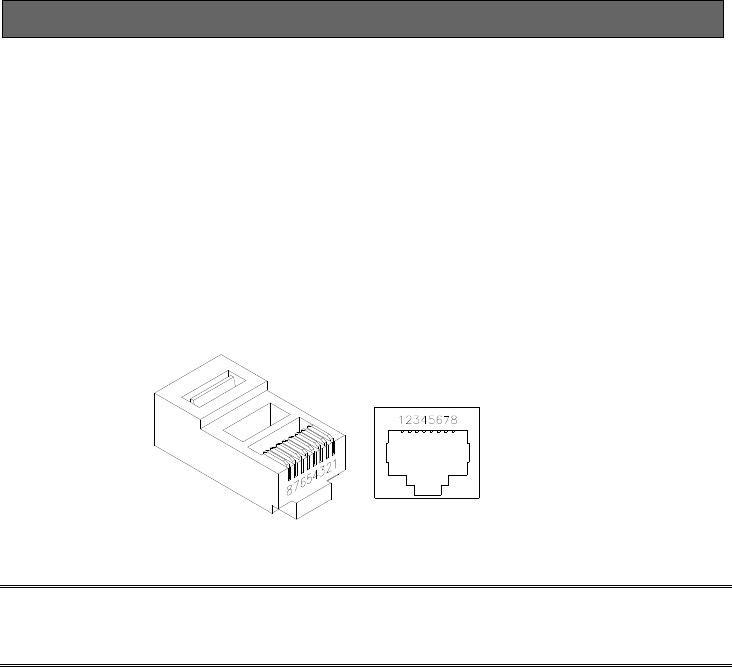
Appendix A Signal Connection Arrangements
RJ-45 Ethernet Port
The GuestWiFi RJ-45 Ethernet port can connect to any networking devices that use a standard LAN
interface, such as a Hub/Switch Hub or Router. Use unshielded twisted-pair (UTP) or shield
twisted-pair (STP) cable to connect the networking device to the RJ-45 Ethernet port.
Depending on the type of connection, 10Mbps or 100Mbps, use the following Ethernet cable, as
prescribed.
10Mbps: Use EIA/TIA-568-100-Category 3, 4 or 5 cable.
100Mbps: Use EIA/TIA-568-100-Category 5 cable.
Figure 86 RJ-45 Connector and Cable Pins
Note: To prevent loss of signal, make sure that the length of any twisted-pair connection does not
exceed 100 meters.
Easy Hotspot Kit 87

Easy Hotspot Kit
88
Appendix B Regulations/EMI Compliance
FCC Statememt
Federal Communication Commission Interference Statement
This equipment has been tested and found to comply with the limits for a Class B digital device,
pursuant to Part 15 of the FCC Rules. These limits are designed to provide reasonable protection
against harmful interference in a residential installation. This equipment generates, uses and can
radiate radio frequency energy and, if not installed and used in accordance with the instructions, may
cause harmful interference to radio communications. However, there is no guarantee that interference
will not occur in a particular installation. If this equipment does cause harmful interference to radio or
television reception, which can be determined by turning the equipment off and on, the user is
encouraged to try to correct the interference by one of the following measures:
● Reorient or relocate the receiving antenna.
● Increase the separation between the equipment and receiver.
● Connect the equipment into an outlet on a circuit different from that to which the receiver is
connected.
● Consult the dealer or an experienced radio/TV technician for help.
FCC Caution: Any changes or modifications not expressly approved by the party responsible
for compliance could void the user’s authority to operate this equipment.
This device complies with Part 15 of the FCC Rules. Operation is subject to the following two conditions:
(1) This device may not cause harmful interference, and (2) this device must accept any interference
received, including interference that may cause undesired operation.
This device and its antenna(s) must not be co-located or operation in conjunction with any other
antenna or transmitter.
IMPORTANT NOTE:
FCC Radiation Exposure Statement:
This equipment complies with FCC radiation exposure limits set forth for an uncontrolled environment.
This equipment should be installed and operated with minimum distance 20cm between the radiator &
your body.
Easy Hotspot Kit 89
LIMITED WARRANTY
GuestWiFi
What the warranty covers:
We warrant its products to be free from defects in material and workmanship during the warranty period.
If a product proves to be defective in material or workmanship during the warranty period, we will at its
sole option repair or replace the product with a like product with a like product. Replacement product or
parts may include remanufactured or refurbished parts or components.
How long the warranty is effective:
The Easy Hotspot Kit is warranted for one year for all parts and one year for all labor from the date of
the first consumer purchase.
Who the warranty protects:
This warranty is valid only for the first consumer purchaser.
What the warranty does not cover:
1. Any product, on which the serial number has been defaced, modified or removed.
2. Damage, deterioration or malfunction resulting from:
a. Accident, misuse, neglect, fire, water, lightning, or other acts of nature, unauthorized product
modification, or failure to follow instructions supplied with the product.
b. Repair or attempted repair by anyone not authorized by us.
c. Any damage of the product due to shipment.
d. Removal or installation of the product.
e. Causes external to the product, such as electric power fluctuations or failure.
f. Use of supplies or parts not meeting our specifications.
g. Normal wears and tear.
h. Any other cause that does not relate to a product defect.
3. Removal, installation, and set-up service charges.
How to get service:
1. For information about receiving service under warranty, contact our Customer Support.
2. To obtain warranted service, you will be required to provide (a) the original dated sales slip, (b) your
name, (c) your address (d) a description of the problem and (e) the serial number of the product.
3. Take or ship the product prepaid in the original container to your dealer, and our service center.
4. For additional information, contact your dealer or our Customer Service Center.
Limitation of implied warranties:
THERE ARE NOWARRANTIED, EXPRESSED OR IMPLIED, WHICH EXTEND BEYOND THE
DESCRIPTION CONTAINED HEREIN INCLUDING THE IMPLIED WARRANTY OF
MERCHANTABILITY AND FITNESS FOR A PARTICULAR PURPOSE.
Exclusion of damages:
Our LIABILITY IS LIMITED TO THE COST OF REPAIR OR REPLACEMENT OF THE PRODUCT. We
SHALL NOT BE LIABLE FOR:
1. DAMAGE TO OTHER PROPERTY CAUSED BY ANY DEFECTS IN THE PRODUCT, DAMAGES
BASED UPON INCONVENCE, LOSS OF USE OF THE PRODUCT, LOSS OF TIME, LOSS OF
PROFITS, LOSS OF BUSINESS OPPORTUNITY, LOSS OF GOODWILL, INTERFERENCE WITH
BUSINESS RELATIONSHIPS, OR OTHER COMMERCIAL LOSS, EVEN IF ADVISED OF THE
POSSIBLITY OF SUCH DAMAGES.
2. ANY OTHER DAMAGES, WHETHER INCIDENTAL, CONSEQUENTIAL OR OTHERWISE.
3. ANY CLAIM AGAINST THE CUSOMER BY ANY OTHER PARTY.