Hangzhou Hikvision Digital Technology K1A802EF Fingerprint Time Attendance Terminal User Manual
Hangzhou Hikvision Digital Technology Co., Ltd. Fingerprint Time Attendance Terminal Users Manual
Contents
- 1. User Manual
- 2. Users Manual
Users Manual
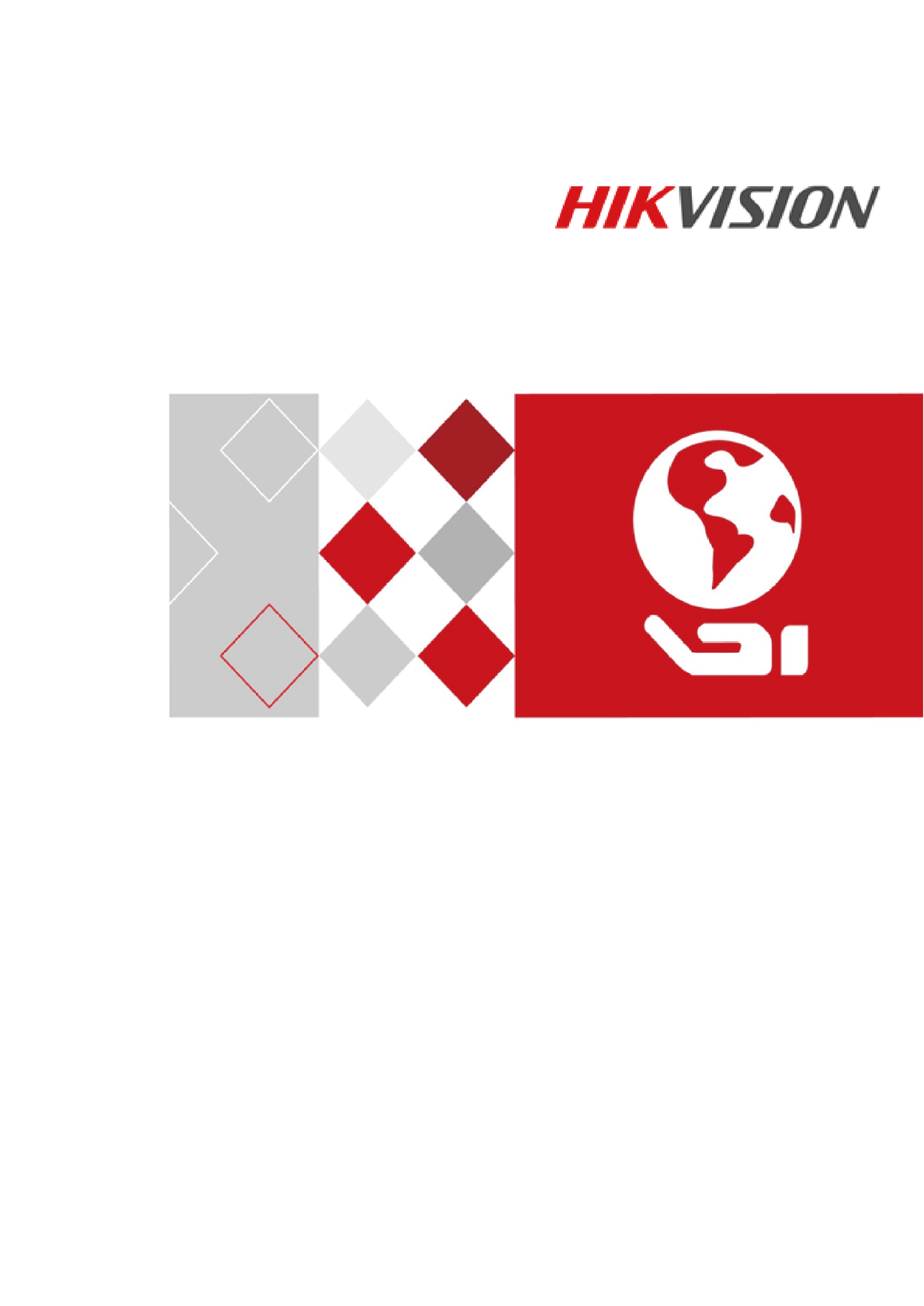
Fingerprint Time Attendance Terminal
User Manual
UD06737B
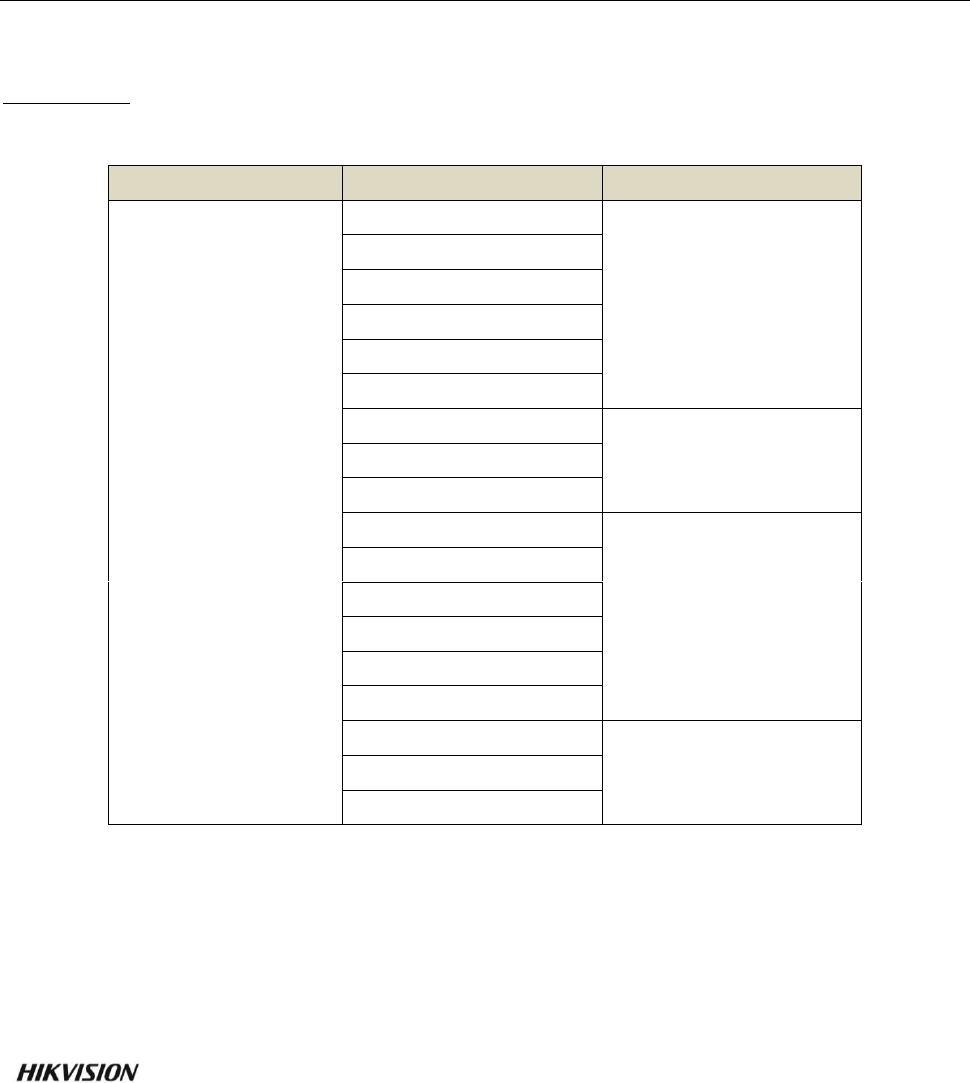
Fingerprint Time Attendance Terminal·User Manual
i
User Manual
© 2017 Hangzhou Hikvision Digital Technology Co., Ltd.
This manual is applied for fingerprint time attendance terminal.
Name
Model
Note
Fingerprint Time
Attendance Terminal
DS-K1A801F
Without Battery
DS-K1A801MF
DS-K1A801EF
DS-K1A801F-1
DS-K1A801MF-1
DS-K1A801EF-1
DS-K1A801F-B
With Battery
DS-K1A801MF-B
DS-K1A801EF-B
DS-K1A802F
Without Battery
DS-K1A802F-1
DS-K1A802MF
DS-K1A802MF-1
DS-K1A802EF
DS-K1A802EF-1
DS-K1A802F-B
With Battery
DS-K1A802MF-B
DS-K1A802EF-B
It includes instructions on how to use the Product. The software embodied in the Product is
governed by the user license agreement covering that Product.
About this Manual
This Manual is subject to domestic and international copyright protection. Hangzhou Hikvision
Digital Technology Co., Ltd. (“Hikvision”) reserves all rights to this manual. This manual cannot be
reproduced, changed, translated, or distributed, partially or wholly, by any means, without the
prior written permission of Hikvision.
Trademarks
and other Hikvision marks are the property of Hikvision and are registered
trademarks or the subject of applications for the same by Hikvision and/or its affiliates. Other
trademarks mentioned in this manual are the properties of their respective owners. No right of
license is given to use such trademarks without express permission.
Disclaimer
TO THE MAXIMUM EXTENT PERMITTED BY APPLICABLE LAW, HIKVISION MAKES NO WARRANTIES,
EXPRESS OR IMPLIED, INCLUDING WITHOUT LIMITATION THE IMPLIED WARRANTIES OF
MERCHANTABILITY AND FITNESS FOR A PARTICULAR PURPOSE, REGARDING THIS MANUAL.
HIKVISION DOES NOT WARRANT, GUARANTEE, OR MAKE ANY REPRESENTATIONS REGARDING THE
USE OF THE MANUAL, OR THE CORRECTNESS, ACCURACY, OR RELIABILITY OF INFORMATION
CONTAINED HEREIN. YOUR USE OF THIS MANUAL AND ANY RELIANCE ON THIS MANUAL SHALL BE
WHOLLY AT YOUR OWN RISK AND RESPONSIBILITY.

Fingerprint Time Attendance Terminal·User Manual
ii
REGARDING TO THE PRODUCT WITH INTERNET ACCESS, THE USE OF PRODUCT SHALL BE WHOLLY
AT YOUR OWN RISKS. OUR COMPANY SHALL NOT TAKE ANY RESPONSIBILITIES FOR ABNORMAL
OPERATION, PRIVACY LEAKAGE OR OTHER DAMAGES RESULTING FROM CYBER ATTACK, HACKER
ATTACK, VIRUS INSPECTION, OR OTHER INTERNET SECURITY RISKS; HOWEVER, OUR COMPANY
WILL PROVIDE TIMELY TECHNICAL SUPPORT IF REQUIRED.
SURVEILLANCE LAWS VARY BY JURISDICTION. PLEASE CHECK ALL RELEVANT LAWS IN YOUR
JURISDICTION BEFORE USING THIS PRODUCT IN ORDER TO ENSURE THAT YOUR USE CONFORMS
THE APPLICABLE LAW. OUR COMPANY SHALL NOT BE LIABLE IN THE EVENT THAT THIS PRODUCT IS
USED WITH ILLEGITIMATE PURPOSES.
IN THE EVENT OF ANY CONFLICTS BETWEEN THIS MANUAL AND THE APPLICABLE LAW, THE LATER
PREVAILS.
Support
Should you have any questions, please do not hesitate to contact your local dealer.
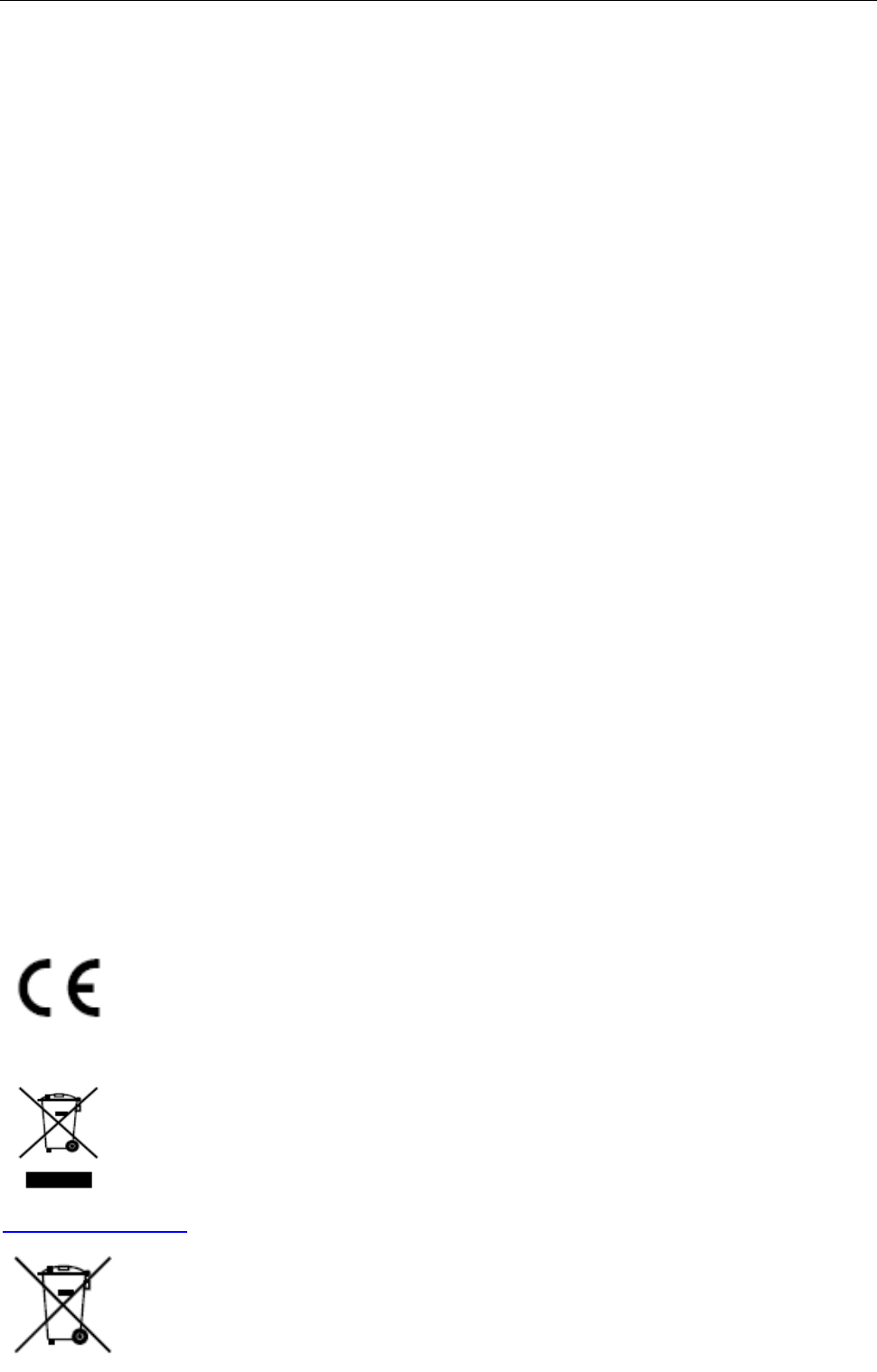
Fingerprint Time Attendance Terminal·User Manual
iii
Regulatory Information
FCC Information
Please take attention that changes or modification not expressly approved by the party responsible
for compliance could void the user’s authority to operate the equipment.
FCC compliance: This equipment has been tested and found to comply with the limits for a Class B
digital device, pursuant to part 15 of the FCC Rules. These limits are designed to provide
reasonable protection against harmful interference in a residential installation. This equipment
generates, uses and can radiate radio frequency energy and, if not installed and used in accordance
with the instructions, may cause harmful interference to radio communications. However, there is
no guarantee that interference will not occur in a particular installation. If this equipment does
cause harmful interference to radio or television reception, which can be determined by turning
the equipment off and on, the user is encouraged to try to correct the interference by one or more
of the following measures:
—Reorient or relocate the receiving antenna.
—Increase the separation between the equipment and receiver.
—Connect the equipment into an outlet on a circuit different from that to which the receiver is
connected.
—Consult the dealer or an experienced radio/TV technician for help.
This equipment should be installed and operated with a minimum distance 20cm between the
radiator and your body.
FCC Conditions
This device complies with part 15 of the FCC Rules. Operation is subject to the following two
conditions:
1. This device may not cause harmful interference.
2. This device must accept any interference received, including interference that may cause
undesired operation.
EU Conformity Statement
This product and - if applicable - the supplied accessories too are marked with "CE"
and comply therefore with the applicable harmonized European standards listed
under the RE Directive 2014/53/EU, the EMC Directive 2014/30/EU, the RoHS
Directive 2011/65/EU.
2012/19/EU (WEEE directive): Products marked with this symbol cannot be disposed
of as unsorted municipal waste in the European Union. For proper recycling, return
this product to your local supplier upon the purchase of equivalent new equipment,
or dispose of it at designated collection points. For more information see:
www.recyclethis.info
2006/66/EC (battery directive): This product contains a battery that cannot be
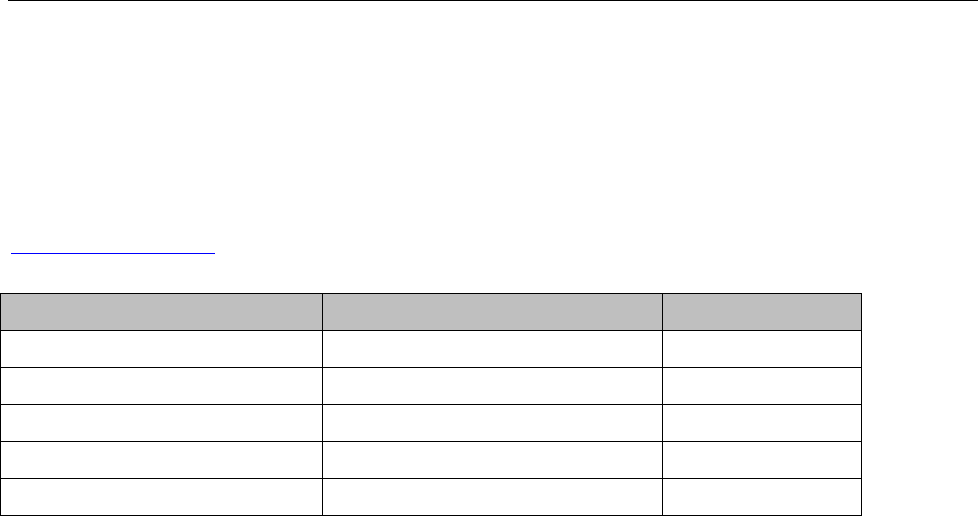
Fingerprint Time Attendance Terminal·User Manual
iv
disposed of as unsorted municipal waste in the European Union. See the product documentation
for specific battery information. The battery is marked with this symbol, which may include
lettering to indicate cadmium (Cd), lead (Pb), or mercury (Hg). For proper recycling, return the
battery to your supplier or to a designated collection point. For more information see:
www.recyclethis.info
Use only power supplies listed in the user instructions:
Model
Manufacturer
Standard
DSA-12PFT-12FUK 120100
Dee Van Enterprise Co., Ltd.
BS
DSA-12PFT-12FAU 120100
Dee Van Enterprise Co., Ltd.
AS
DSA-12PFT-12FIN 120100
Dee Van Enterprise Co., Ltd.
IS
DSA-12PFT-12FUS 120100
Dee Van Enterprise Co., Ltd.
IEC
DSA-12PFT-12 FBZ 120100
Dee Van Enterprise Co., Ltd.
NBR
Industry Canada ICES-003 Compliance
This device meets the CAN ICES-3 (B)/NMB-3(B) standards requirements.
This device complies with Industry Canada licence-exempt RSS standard(s). Operation is subject to
the following two conditions:
(1) this device may not cause interference, and
(2) this device must accept any interference, including interference that may cause undesired
operation of the device.
Le présent appareil est conforme aux CNR d'Industrie Canada applicables aux appareils
radioexempts de licence. L'exploitation est autorisée aux deux conditions suivantes :
(1) l'appareil ne doit pas produire de brouillage, et
(2) l'utilisateur de l'appareil doit accepter tout brouillage radioélectrique subi, même si le
brouillage est susceptible d'en compromettre le fonctionnement.
Under Industry Canada regulations, this radio transmitter may only operate using an antenna of a
type and maximum (or lesser) gain approved for the transmitter by Industry Canada. To reduce
potential radio interference to other users, the antenna type and its gain should be so chosen that
the equivalent isotropically radiated power (e.i.r.p.) is not more than that necessary for successful
communication.
Conformément à la réglementation d'Industrie Canada, le présent émetteur radio peut
fonctionner avec une antenne d'un type et d'un gain maximal (ou inférieur) approuvé pour
l'émetteur par Industrie Canada. Dans le but de réduire les risques de brouillage radioélectrique à
l'intention des autres utilisateurs, il faut choisir le type d'antenne et son gain de sorte que la
puissance isotrope rayonnée équivalente (p.i.r.e.) ne dépasse pas l'intensité nécessaire à
l'établissement d'une communication satisfaisante.
This equipment should be installed and operated with a minimum distance 20cm between the
radiator and your body.
Cet équipement doit être installé et utilisé à une distance minimale de 20 cm entre le radiateur et
votre corps.
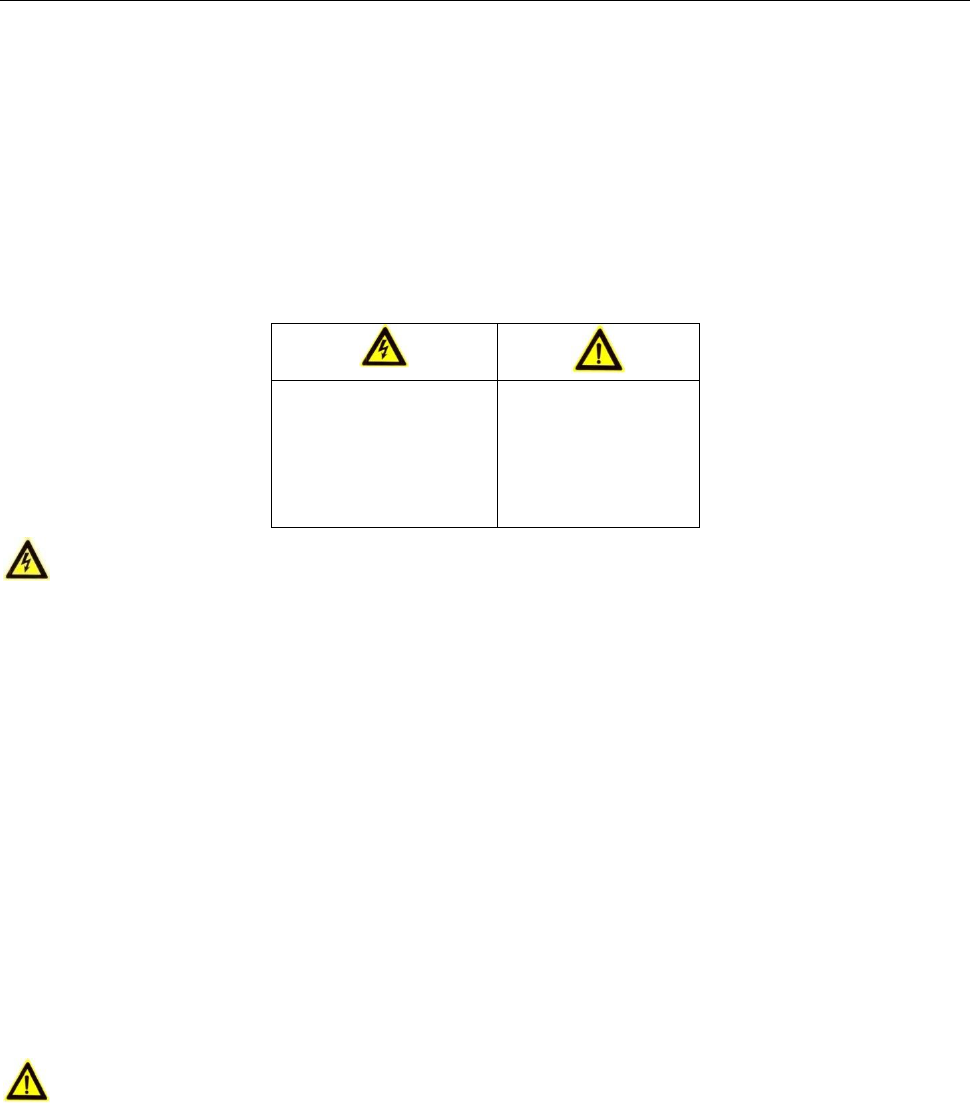
Fingerprint Time Attendance Terminal·User Manual
v
Safety Instruction
These instructions are intended to ensure that user can use the product correctly to avoid danger
or property loss.
The precaution measure is divided into Warnings and Cautions:
Warnings: Neglecting any of the warnings may cause serious injury or death.
Cautions: Neglecting any of the cautions may cause injury or equipment damage.
Warnings
All the electronic operation should be strictly compliance with the electrical safety regulations,
fire prevention regulations and other related regulations in your local region.
Please use the power adapter, which is provided by normal company. The power consumption
cannot be less than the required value.
Do not connect several devices to one power adapter as adapter overload may cause over-heat
or fire hazard.
Please make sure that the power has been disconnected before you wire, install or dismantle
the device.
When the product is installed on wall or ceiling, the device shall be firmly fixed.
If smoke, odors or noise rise from the device, turn off the power at once and unplug the power
cable, and then please contact the service center.
If the product does not work properly, please contact your dealer or the nearest service center.
Never attempt to disassemble the device yourself. (We shall not assume any responsibility for
problems caused by unauthorized repair or maintenance.)
Cautions
Do not drop the device or subject it to physical shock, and do not expose it to high
electromagnetism radiation. Avoid the equipment installation on vibrations surface or places
subject to shock (ignorance can cause equipment damage).
Do not place the device in extremely hot (refer to the specification of the device for the detailed
operating temperature), cold, dusty or damp locations, and do not expose it to high
electromagnetic radiation.
The device cover for indoor use shall be kept from rain and moisture.
Exposing the equipment to direct sun light, low ventilation or heat source such as heater or
radiator is forbidden (ignorance can cause fire danger).
Warnings Follow
these safeguards to
prevent serious
injury or death.
Cautions Follow
these precautions
to prevent
potential injury or
material damage.

Fingerprint Time Attendance Terminal·User Manual
vi
Do not aim the device at the sun or extra bright places. A blooming or smear may occur
otherwise (which is not a malfunction however), and affecting the endurance of sensor at the
same time.
Please use the provided glove when open up the device cover, avoid direct contact with the
device cover, because the acidic sweat of the fingers may erode the surface coating of the device
cover.
Please use a soft and dry cloth when clean inside and outside surfaces of the device cover, do
not use alkaline detergents.
Please keep all wrappers after unpack them for future use. In case of any failure occurred, you
need to return the device to the factory with the original wrapper. Transportation without the
original wrapper may result in damage on the device and lead to additional costs.
Improper use or replacement of the battery may result in hazard of explosion. Replace with the
same or equivalent type only. Dispose of used batteries according to the instructions provided by
the battery manufacturer.

Fingerprint Time Attendance Terminal·User Manual
vii
Table of Contents
Chapter 1 Overview ................................................................................................................. 1
1.1 Introduction ......................................................................................................................... 1
1.2 Main Features ...................................................................................................................... 1
1.2.1 DS-K1A801F/MF/EF, DS-K1A801F/MF/EF-B, DS-K1A802F/MF/EF and
DS-K1A802F/MF/EF-B Features .................................................................................................... 1
1.2.2 DS-K1A801F/MF/EF-1 and DS-K1A802F/MF/EF-1 Features ............................................. 2
1.3 Appearance .......................................................................................................................... 3
1.4 Keypad Description .............................................................................................................. 4
Chapter 2 Installation .............................................................................................................. 5
2.1 Wall Mounting ...................................................................................................................... 5
2.2 Wall Mounting with Mounting Plate .................................................................................... 5
Chapter 3 Basic Operation ....................................................................................................... 7
3.1 Device Activation .................................................................................................................. 7
3.1.1 Activating via Device ........................................................................................................ 7
3.1.2 Activating via SADP Software ........................................................................................... 8
3.1.3 Activating via Client Software ........................................................................................ 10
3.2 Login ................................................................................................................................... 13
3.3 Parameters Configuration .................................................................................................. 13
3.3.1 Communication Settings ................................................................................................ 13
3.3.2 System Settings .............................................................................................................. 15
3.3.3 Setting Time ................................................................................................................... 20
3.4 User Management .............................................................................................................. 21
3.4.4 Adding User .................................................................................................................... 21
3.4.5 Managing User ............................................................................................................... 24
3.5 Department Management ................................................................................................. 25
3.5.1 Editing and Resetting Department ................................................................................. 26
3.5.2 Searching Department ................................................................................................... 27
3.5.3 Resetting Department .................................................................................................... 27
3.6 Shift Management.............................................................................................................. 28
3.6.4 Normal Shift ................................................................................................................... 28

Fingerprint Time Attendance Terminal·User Manual
viii
3.6.5 Man-Hour Shift ............................................................................................................... 30
3.7 Holiday Management ......................................................................................................... 32
3.7.6 Adding Holiday ............................................................................................................... 32
3.7.7 Searching Holiday ........................................................................................................... 32
3.7.8 Editing and Deleting Holiday .......................................................................................... 33
3.8 Shift Schedule Management .............................................................................................. 33
3.8.9 Scheduling Shift by Department .................................................................................... 33
3.8.10 Scheduling Shift by Individual .................................................................................... 35
3.9 Other Management............................................................................................................ 37
3.9.1 Report Management ...................................................................................................... 37
3.9.2 Data Transfer .................................................................................................................. 39
3.9.3 Searching the Log ........................................................................................................... 40
3.9.4 Testing ............................................................................................................................ 41
3.9.5 System Information ........................................................................................................ 43
Chapter 4 Client Operation .................................................................................................... 45
4.1 Function Module ................................................................................................................ 45
4.2 User Registration and Login ............................................................................................... 48
4.3 System Configuration ......................................................................................................... 49
4.4 Access Control Management ............................................................................................. 50
4.4.1 Adding Access Control Device ........................................................................................ 51
4.4.2 Viewing Device Status .................................................................................................... 62
4.4.3 Editing Basic Information ............................................................................................... 63
4.4.4 Network Settings ............................................................................................................ 63
4.4.5 Remote Configuration .................................................................................................... 65
4.5 Organization Management ................................................................................................ 73
4.5.1 Adding Organization ....................................................................................................... 73
4.5.2 Modifying and Deleting Organization ............................................................................ 74
4.6 Person Management .......................................................................................................... 74
4.6.1 Adding Person ................................................................................................................ 74
4.7 Schedule and Template ...................................................................................................... 84
4.7.1 Week Schedule ............................................................................................................... 85
4.7.2 Holiday Group ................................................................................................................ 86

Fingerprint Time Attendance Terminal·User Manual
ix
4.7.3 Template ......................................................................................................................... 87
4.8 Permission Configuration ................................................................................................... 89
4.8.1 Adding Permission .......................................................................................................... 90
4.8.2 Applying Permission ....................................................................................................... 91
4.9 Advanced Functions ........................................................................................................... 92
4.9.1 Access Control Parameters ............................................................................................. 92
4.9.2 Card Reader Authentication ........................................................................................... 94
4.10 Searching Access Control Event ......................................................................................... 96
4.10.1 Searching Local Access Control Event ........................................................................ 97
4.10.2 Searching Remote Access Control Event .................................................................... 97
4.11 Access Control Event Configuration ................................................................................... 97
4.11.1 Access Control Event Linkage ..................................................................................... 97
4.11.2 Event Card Linkage ..................................................................................................... 99
4.12 Door Status Management ................................................................................................ 100
4.12.1 Access Control Group Management ........................................................................ 100
4.12.2 Controlling Door Status ............................................................................................ 102
4.12.3 Configuring Status Duration ..................................................................................... 103
4.12.4 Real-time Card Swiping Record ................................................................................ 105
4.12.5 Real-time Access Control Alarm ............................................................................... 105
4.13 Arming Control ................................................................................................................. 106
4.14 Time and Attendance ....................................................................................................... 107
4.14.1 Shift Schedule Management .................................................................................... 108
4.14.2 Attendance Handling ................................................................................................ 114
4.14.3 Advanced Settings .................................................................................................... 118
4.14.4 Attendance Statistics ................................................................................................ 122
Appendix A Tips for Scanning Fingerprint ............................................................................... 126
Appendix B Input Method Operation ...................................................................................... 127
Appendix C Attendance Record Delete Rule ............................................................................ 128
C.1 Enabling Record Delete .................................................................................................... 128
C.2 Disabling Record Delete ................................................................................................... 128
Appendix D Attendance Performance ..................................................................................... 129
Appendix E Attendance Report Table ...................................................................................... 130
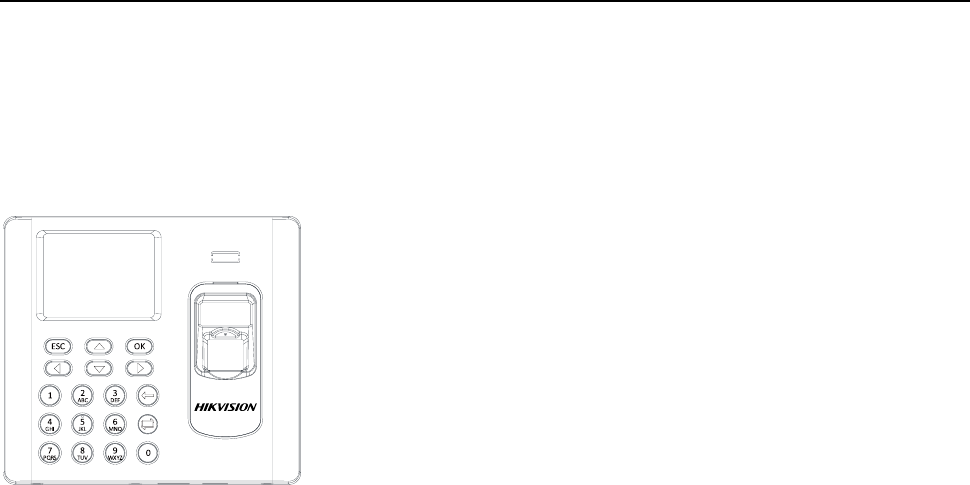
Fingerprint Time Attendance Terminal·User Manual
1
Chapter 1 Overview
1.1 Introduction
DS-K1A801 Series and DS-K1A802 Series Fingerprint Time
Attendance Terminal is designed with a 2.8-inch LCD display
screen. It supports swiping card or scanning fingerprint for
attendance, generating the attendance report automatically.
Offline operation, wired network (TCP/IP) and wireless network
transmission modes are supported as well. (The models with -1 do
not support the wireless network function.)
1.2 Main Features
1.2.1 DS-K1A801F/MF/EF, DS-K1A801F/MF/EF-B, DS-K1A802F/MF/EF and
DS-K1A802F/MF/EF-B Features
2.8-inch LCD display screen
Transmission modes of wired network (TCP/IP) and wireless network
Max. 3,000 users, 3,000 fingerprints and 100,000 access control events storage
Configure attendance type by device or by person
Locally add the user information (User Name, Card No., Fingerprint, etc.), and configure the
shift, shift schedule and the attendance rule
Max. 32 normal shifts, 32 man-hour shifts and 32 holiday schedules
Set the shift schedule by department or by person
Generate the attendance report automatically via the device and the client software
Export the report and upgrade the device via the USB disk
Inputting Chinese characters, upper-case and lower-case letters, numbers and symbols is
available
Hint for full report memory
Up to 4 login methods for admin:
1) Login via fingerprint, employee ID No. + password, or device password for DS-K1A801F,
DS-K1A801-B, DS-K1A802F and DS-K1A802F-B
2) Login via fingerprint, employee ID No. + password, device password or card for
DS-K1A801MF/EF, DS-K1A801MF/EF-B, DS-K1A802MF/EF, and DS-K1A802 MF/EF-B
Different authentication types according to different device models:
1. Fingerprint (DS-K1A801F/DS-K1A801F-B/DS-K1A802F/DS-K802F-B)

Fingerprint Time Attendance Terminal·User Manual
2
2. EM card reading and fingerprint
(DS-K1A801EF/DS-K1A801EF-B/DS-K1A802EF/DS-K802EF-B)
3. Mifare card reading and fingerprint
(DS-K1A801MF/DS-K1A801MF-B/DS-K1A802MF/DS-K802MF-B)
The model DS-K1A801F-B, DS-K1A801EF-B and DS-K1A801MF-B support power supply by
lithium battery. When the main power is off, the system will change the power supply method
to lithium battery supply automatically
Check the device running status via the Watchdog. When exceptional status occurs, the device
will reboot automatically
Remotely control via the iVMS-4200 client software
Remotely collecting fingerprints is available
The third party arming is available.
Supports transmitting data via Hik EHome to realize the whole network transmitting.
Activates via device.
1.2.2 DS-K1A801F/MF/EF-1 and DS-K1A802F/MF/EF-1 Features
2.8-inch LCD display screen
Transmission modes of wired network (TCP/IP)
Max. 800 users, 800 fingerprints and 800 access control events storage
Configure attendance type by device or by person
Locally add the user information (User Name, Card No., Fingerprint, etc.), and configure the
shift, shift schedule and the attendance rule
Max. 32 normal shifts, 32 man-hour shifts and 32 holiday schedules
Set the shift schedule by department or by person
Generate the attendance report automatically via the device and the client software
Export the report and upgrade the device via the USB disk
Inputting Chinese characters, upper-case and lower-case letters, numbers and symbols is
available
Hint for full report memory
Up to 4 login methods for admin:
1) Login via fingerprint, employee ID No. + password, or device password for DS-K1A801F-1
and DS-K1A802F-1
2) Login via fingerprint, employee ID No. + password, device password or card for
DS-K1A801MF/EF-1 and DS-K1A802 MF/EF-1
Different authentication types according to different device models:
1. Fingerprint (DS-K1A801F-1 Series and DS-K1A802F-1)
2. EM card reading and fingerprint (DS-K1A801EF-1 Series and DS-K1A802EF-1 Series)
3. Mifare card reading and fingerprint (DS-K1A801MF-1 Series and DS-K1A802MF Series)
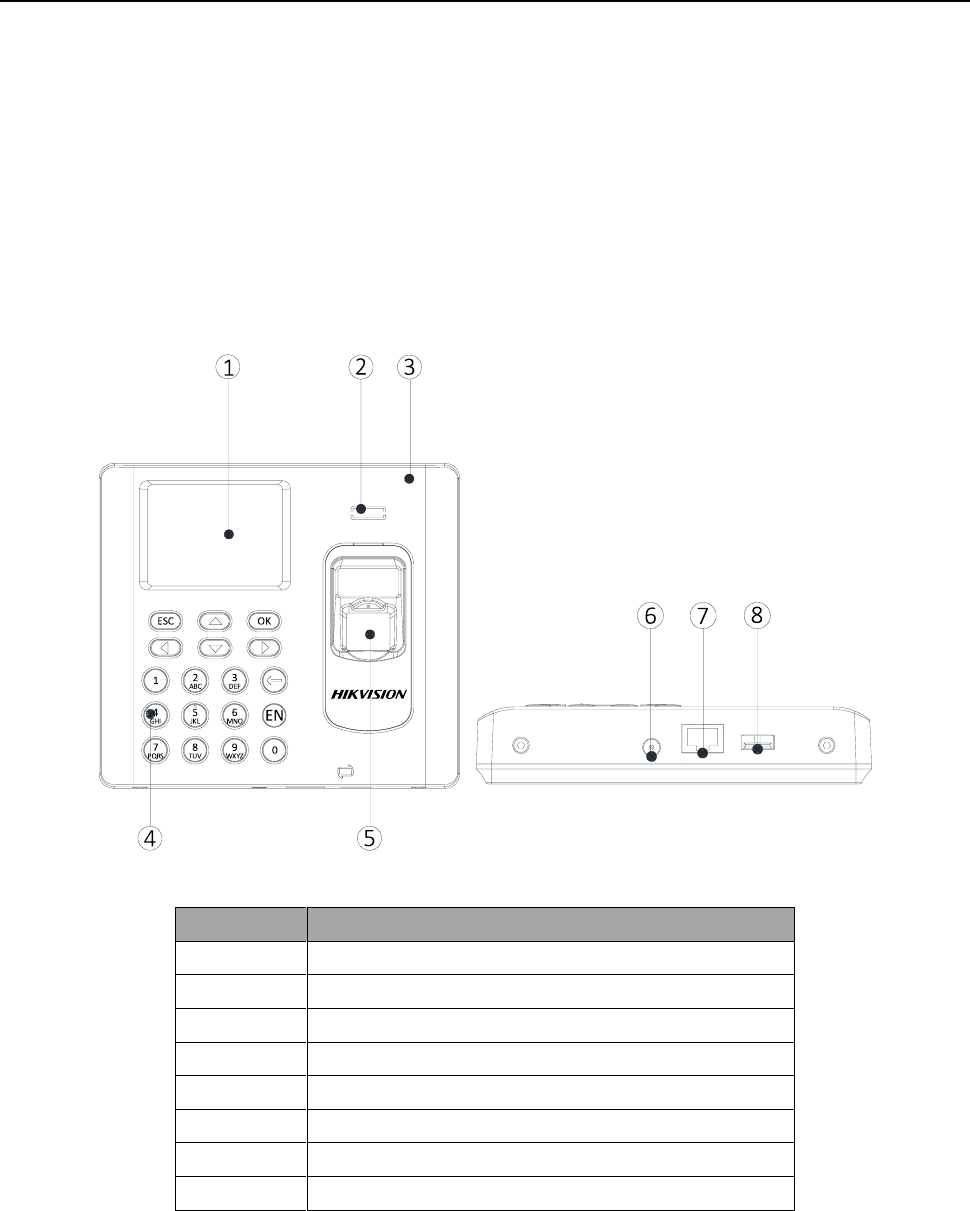
Fingerprint Time Attendance Terminal·User Manual
3
Check the device running status via the Watchdog. When exceptional status occurs, the device
will reboot automatically
Remotely control via the iVMS-4200 client software
Remotely collecting fingerprints is available
The third party arming is available.
Supports transmitting data via Hik EHome to realize the whole network transmitting.
Activates via device.
1.3 Appearance
Table 1-1 Description of DS-K1A801 Series Model
No.
Description
1
2.8-inch LCD Display Screen
2
Loudspeaker
3
Front Cover
4
Keypad
5
Fingerprint Reading Module
6
12V Power Interface
7
Ethernet Port
8
USB Interface
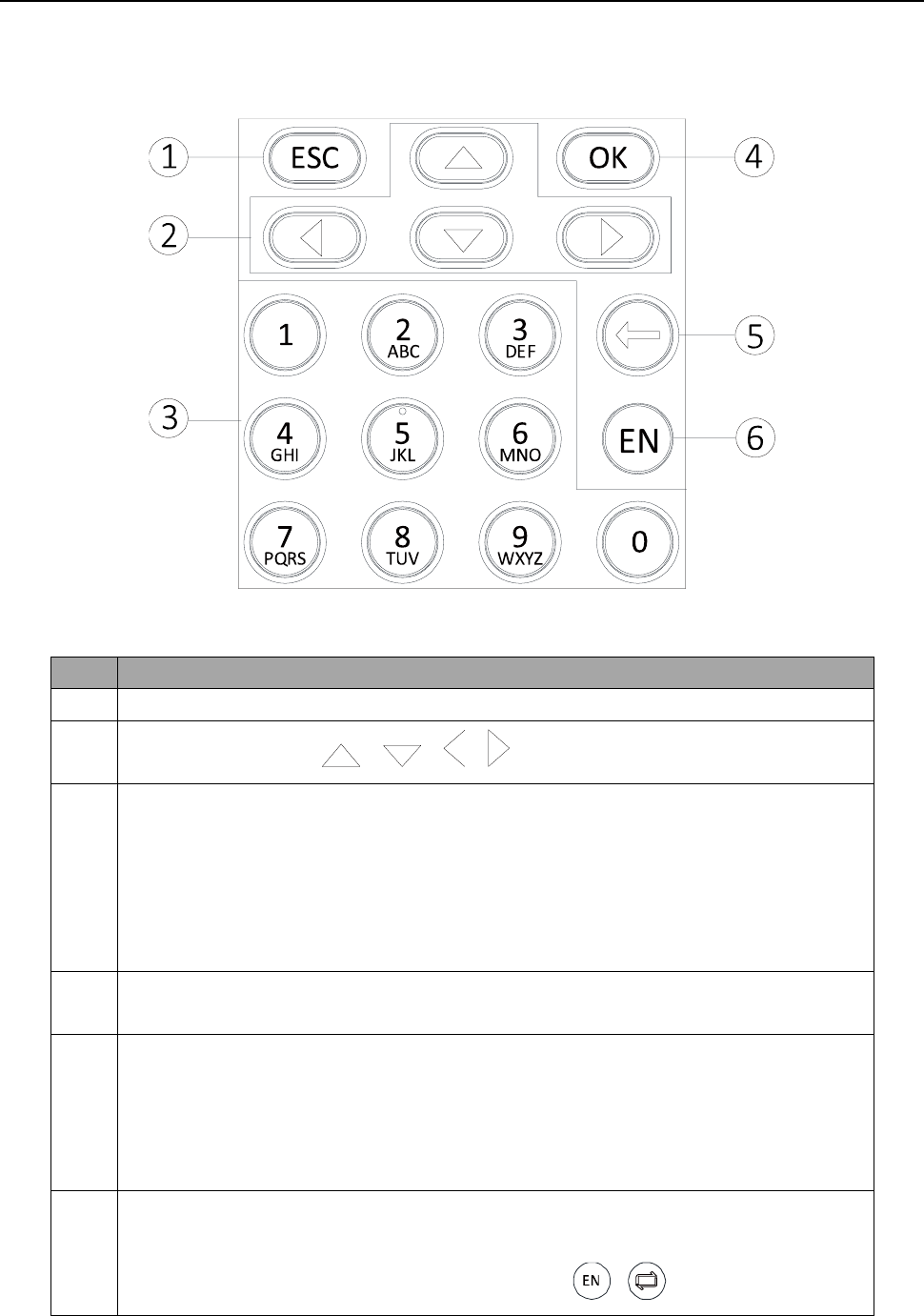
Fingerprint Time Attendance Terminal·User Manual
4
1.4 Keypad Description
Table 1-2 Description of Keys
No.
Description
1
Exiting Key: Press the button to exit the menu.
2
Direction Keys: Use , , , to move the cursor in the menu.
3
Numeric Keys/Letter Keys:
Press to input numbers or letters.
Long press Key 6 for 3s to enter One-Touch Wi-Fi Settings mode. You can
set the Wi-Fi for the device via the App on the phone. Press Key 6 again to
exit the mode after setting Wi-Fi completely.
Note: The models with -1 do not support One-Touch Wi-Fi Settings mode.
4
OK Key: Press to confirm operations. Press and hold the key for 3s to login the
main interface.
5
Deleting Key:
Press to delete the letters or numbers one by one in the textbox.
Long-press to clear all contents in the textbox.
If the device model contains “-B”, long-press the deleing key for 2s to enter
the powering off interface. Press the OK key to power off.
6
Editing Key: Press to enter the editing status.
Press to shift among numbers/lowercases, numbers/uppercases and symbols.
Note: There are two kinds of Editing Key icons: or .
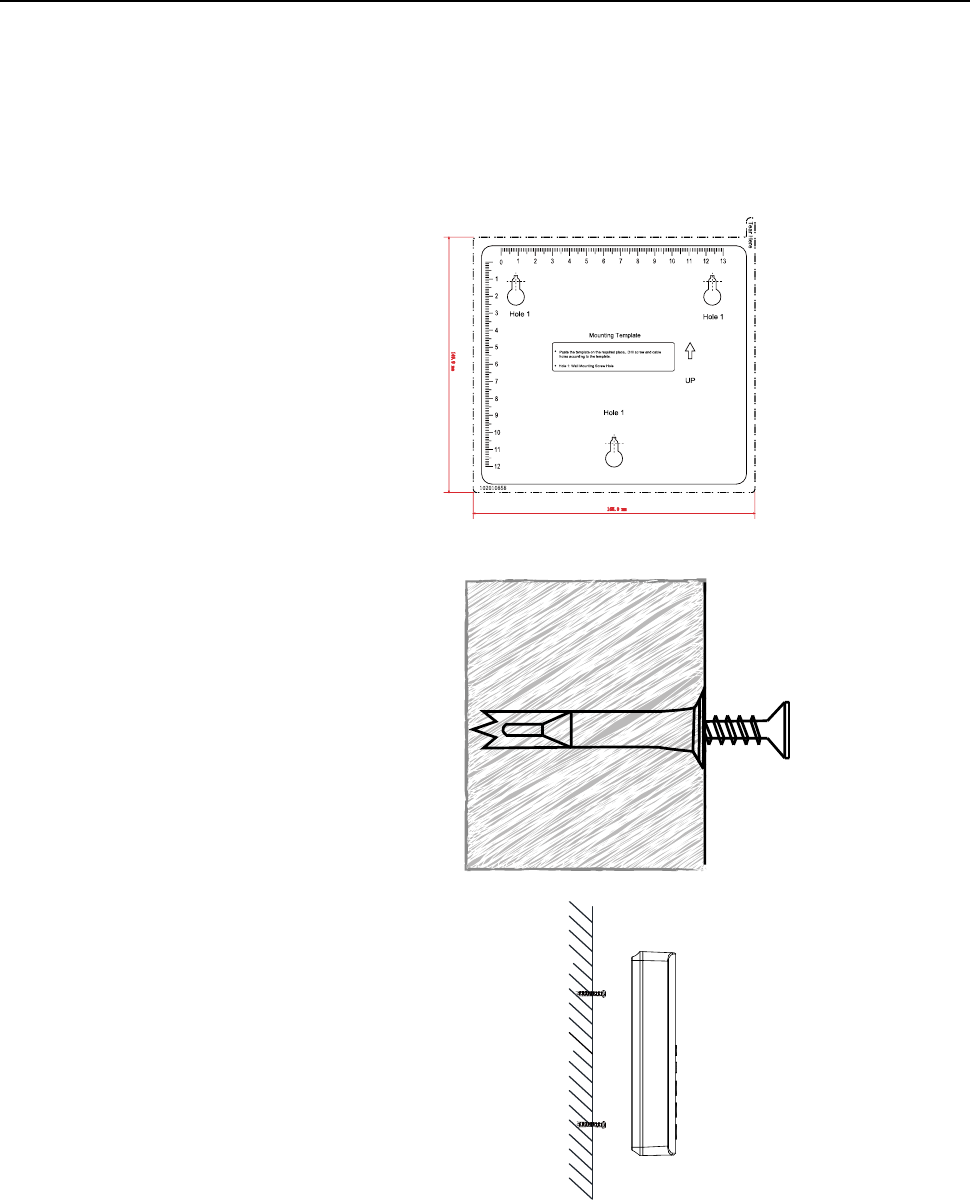
Fingerprint Time Attendance Terminal·User Manual
5
Chapter 2 Installation
2.1 Wall Mounting
Steps:
1. Drill holes on the wall or other places according
to the mounting template (supplied).
Notes:
The minimum bearing weight of the wall or
other places should be three times heavier
than the device weight.
The length and the width will be 2 to 3mm
smaller than the actual device’s.
2. Insert the screw sockets of the setscrews in the
drilled holes.
3. Fix and fasten the screws in the sockets on the
wall or other places. (Up to 5.5 mm should be
reserved for the hanging the device when fix
and fasten the screws.)
4. Align the three holes on the device plate with
the fixed screws and hang the device on the
wall.
2.2 Wall Mounting with Mounting Plate
Steps:
1. Remove the two screws at the bottom of the front cover and remove the back cover.
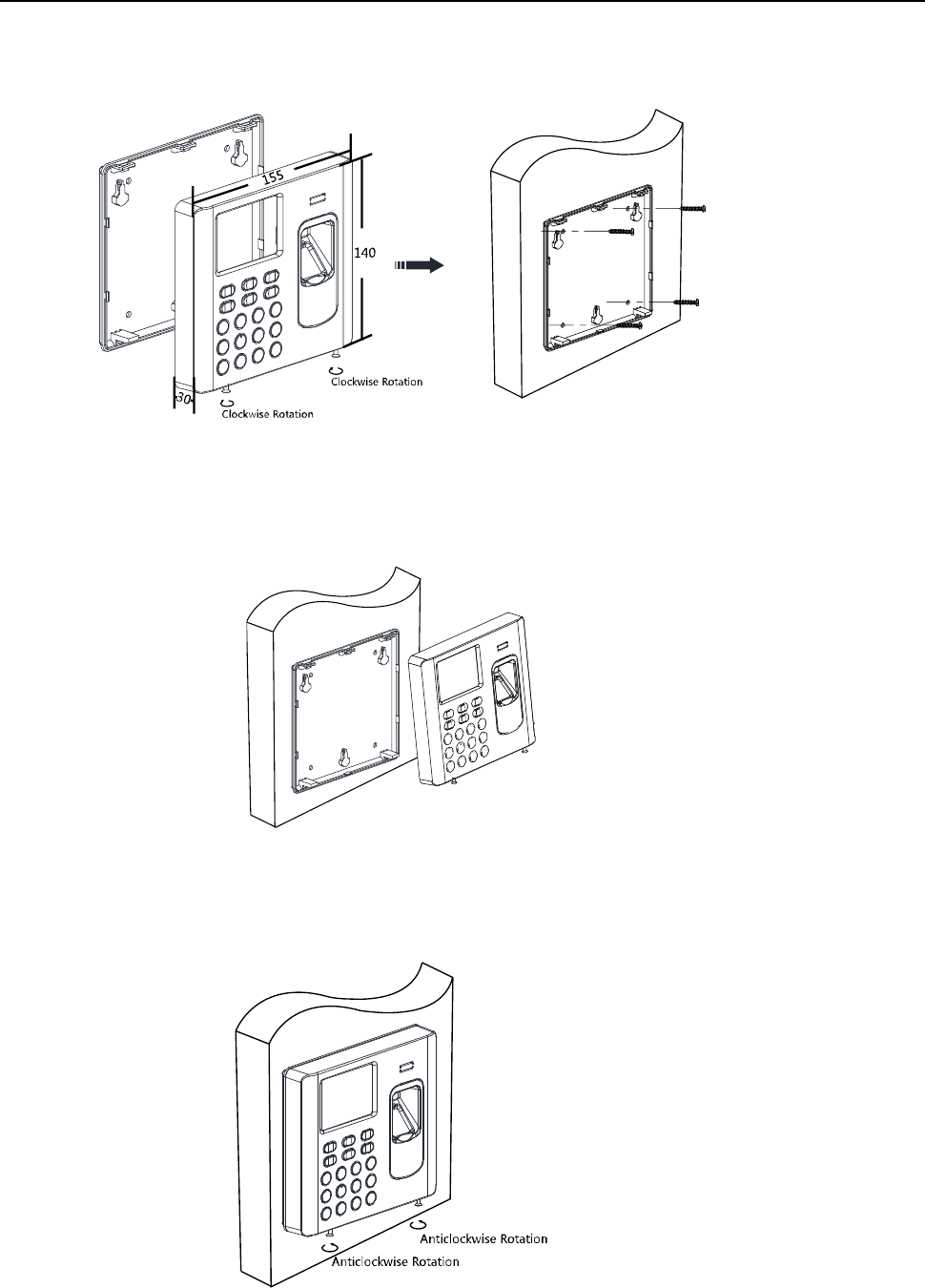
Fingerprint Time Attendance Terminal·User Manual
6
2. Align the back cover on the wall or other places.
3. Drill through the holes at the four corners of the back cover.
4. Insert the screw sockets of the setscrews in the drilled holes.
5. Fasten the screws in the sockets to fix the back cover on the wall or other places.
6. Align the front cover to the back cover and buckle them together.
7. Fasten the screws at the bottom of the front cover.
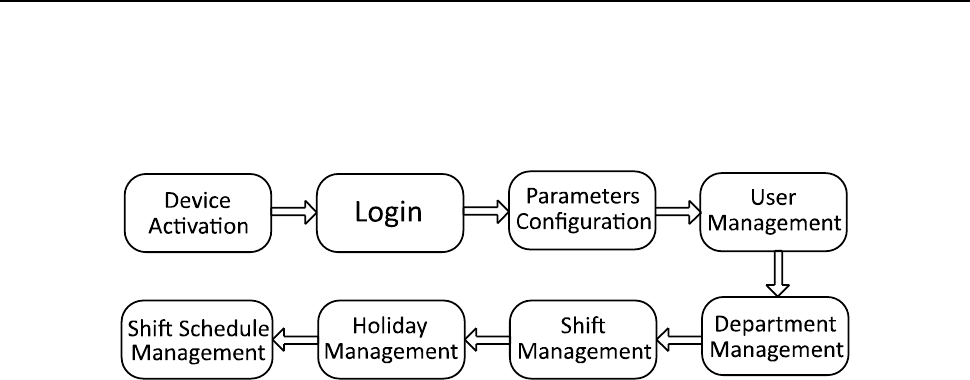
Fingerprint Time Attendance Terminal·User Manual
7
Chapter 3 Basic Operation
The suggested working flow is as follows:
Device Activation: Activate the device before first using.
Login: Hold the OK key for 3s to login the device main interface.
Parameters Configuration: Configure the communication, the system, and the time.
User Management: Add, edit and delete the users.
Department Management: Edit the default department.
Shift Management: Configure the normal shift and the man-hour shift.
Holiday Management: Configure the holiday.
Shift Schedule Management: Schedule by department or by individual.
Note: The device has configured the default department, the default shift, the default shift
schedule and the default system information. You are able to use the device directly after adding
the user.
3.1 Device Activation
Purpose:
You should activate the device before the first login. After powering on, the system will switch to
Device Activation interface.
Activation via the device, SADP tool and the iVMS-4200 client software are supported.
The default values of the terminal are as follows:
The default IP address: 192.0.0.64
The default port No.: 8000
The default user name: admin
3.1.1 Activating via Device
If the device is not activated before first login, the system will enter the Device Activation interface
after powering on.
Steps:
1. Create a device password for activation.
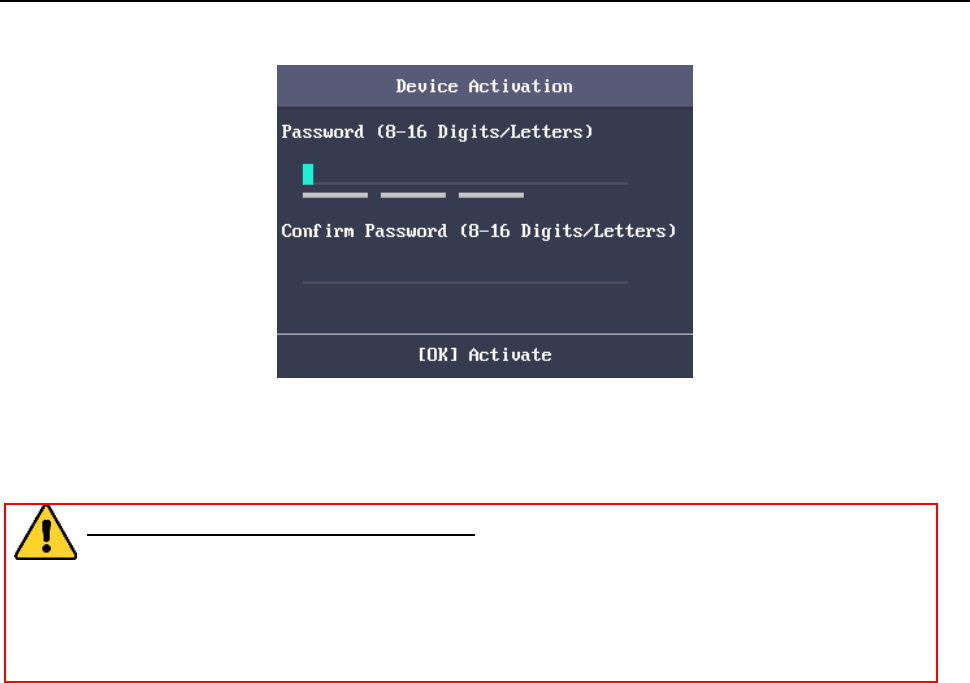
Fingerprint Time Attendance Terminal·User Manual
8
2. Confirm the password.
3. Press the OK key to activate the device.
Note: For details about entering and operating the input method, see Appendix B Input Method
Operation.
STRONG PASSWORD RECOMMENDED– We highly recommend you create a strong
password of your own choosing (using a minimum of 8 characters, including upper case
letters, lower case letters, numbers, and special characters) in order to increase the
security of your product. And we recommend you reset your password regularly,
especially in the high security system, resetting the password monthly or weekly can
better protect your product.
3.1.2 Activating via SADP Software
Purpose:
SADP software is used for detecting the online device, activating the device, and resetting the
password.
Get the SADP software from the supplied disk or the official website, and install the SADP
according to the prompts. Follow the steps to activate the control panel.
Steps:
1. Run the SADP software to search the online devices.
2. Check the device status from the device list, and select an inactive device.

Fingerprint Time Attendance Terminal·User Manual
9
3. Create a password and input the password in the password field, and confirm the password.
STRONG PASSWORD RECOMMENDED– We highly recommend you create a strong
password of your own choosing (using a minimum of 8 characters, including upper case
letters, lower case letters, numbers, and special characters) in order to increase the
security of your product. And we recommend you reset your password regularly,
especially in the high security system, resetting the password monthly or weekly can
better protect your product.
4. Click Activate to save the password.
5. Check the activated device. You can change the device IP address to the same network
segment with your computer by either modifying the IP address manually or checking the
checkbox of Enable DHCP.
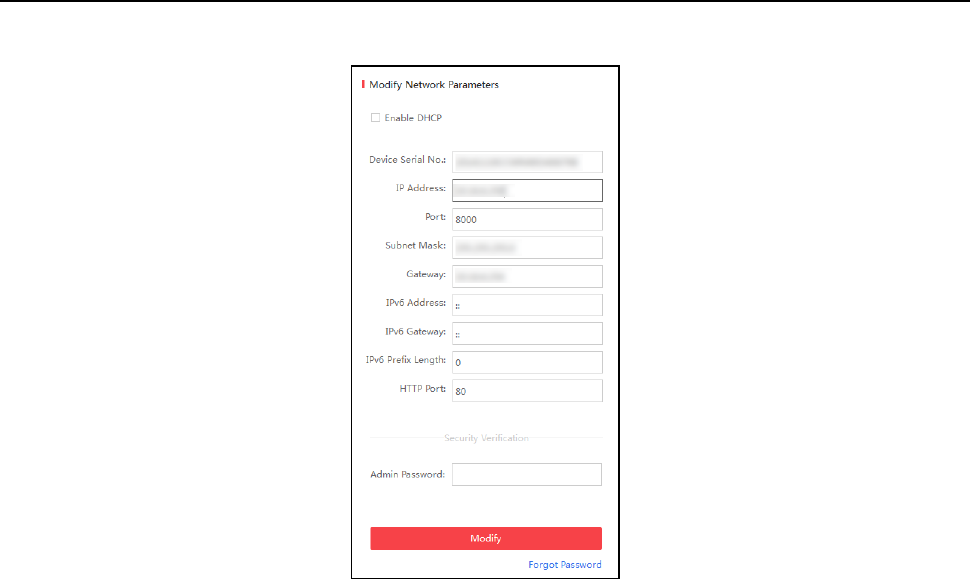
Fingerprint Time Attendance Terminal·User Manual
10
6. Input the password and click the Modify button to activate your IP address modification.
3.1.3 Activating via Client Software
Purpose:
The client software is versatile video management software for multiple kinds of devices.
Get the client software from the supplied disk or the official website, and install the software
according to the prompts. Follow the steps to activate the control panel.
Steps:
1. Run the client software and the control panel of the software pops up, as shown in the figure
below.
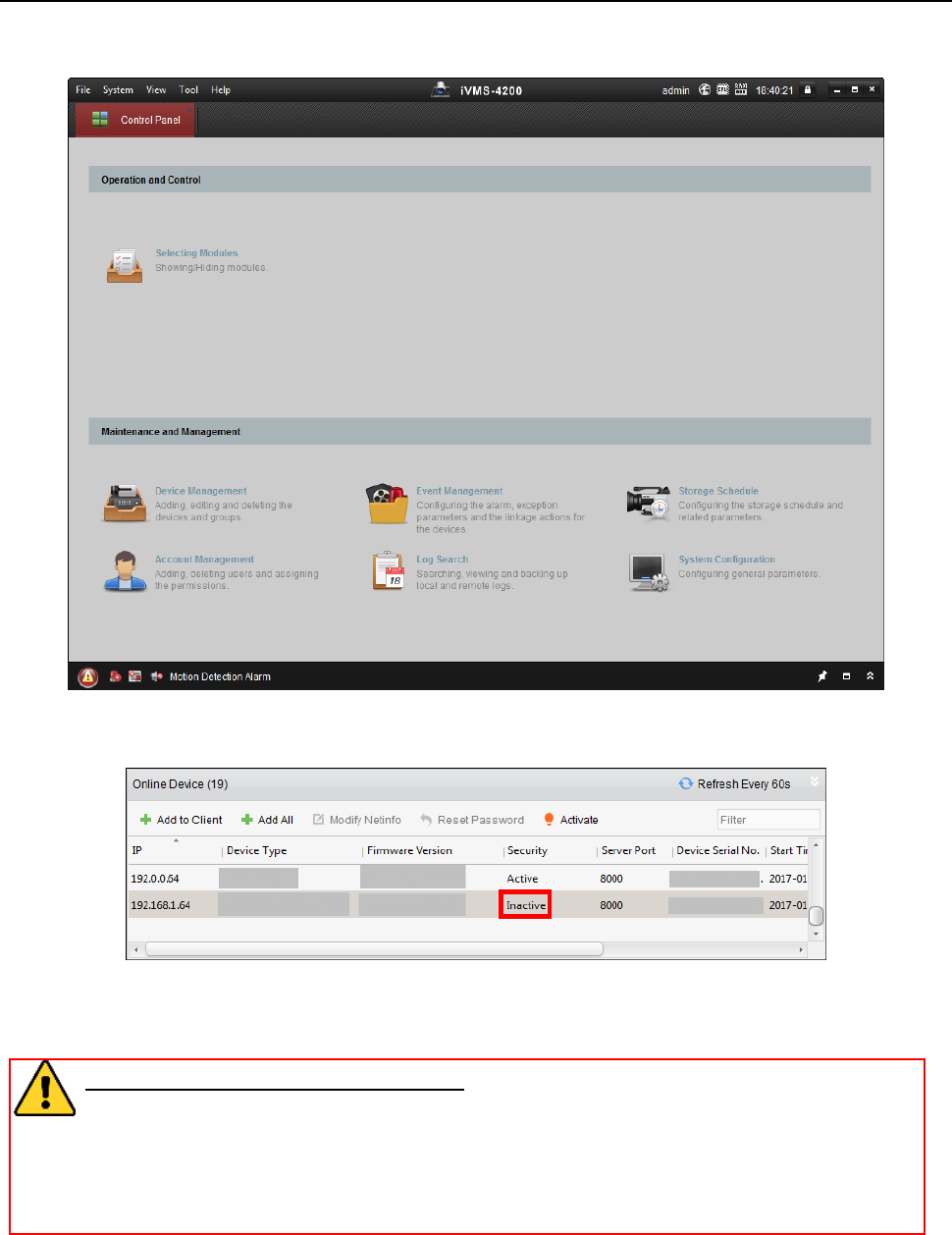
Fingerprint Time Attendance Terminal·User Manual
11
2. Click Device Management to enter the Device Management interface.
3. Check the device status from the device list, and select an inactive device.
4. Check the device status from the device list, and select an inactive device.
5. Click the Activate button to pop up the Activation interface
6. In the pop-up window, create a password in the password field, and confirm the password.
STRONG PASSWORD RECOMMENDED– We highly recommend you create a strong
password of your own choosing (using a minimum of 8 characters, including upper
case letters, lower case letters, numbers, and special characters) in order to increase
the security of your product. And we recommend you reset your password regularly,
especially in the high security system, resetting the password monthly or weekly can
better protect your product.
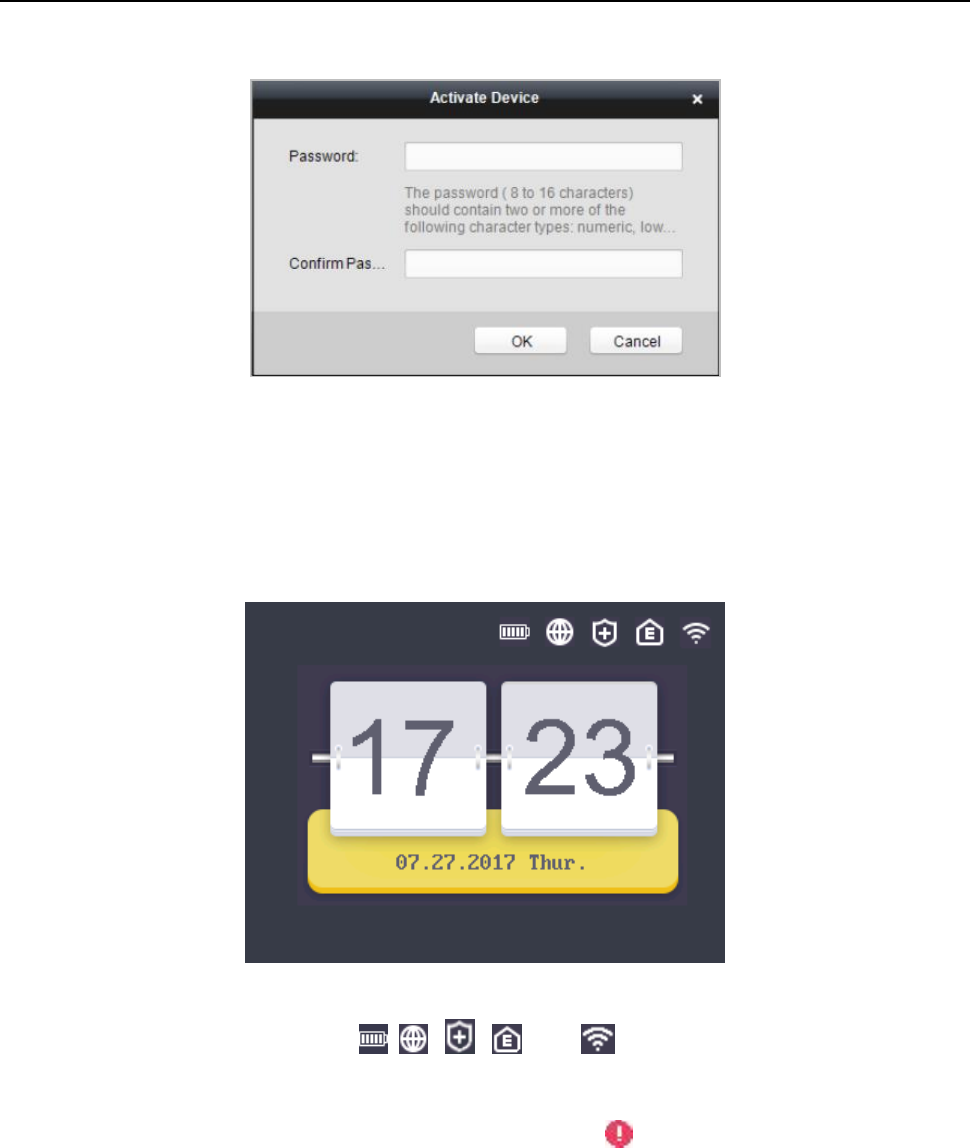
Fingerprint Time Attendance Terminal·User Manual
12
7. Click OK button to start activation.
8. Click the Modify Netinfor button to pop up the Network Parameter Modification interface.
9. Change the device IP address to the same network segment with your computer by either
modifying the IP address manually.
10. Input the password and click the OK button to save the settings.
You will enter the initial interface.
Notes:
In the initial interface, the icons , , , and at the upper-right corner
represents network is online, network is armed, EHome is online. If the network is offline,
network is not armed, and EHome is offline, there will be on the icon. When the Wi-Fi is
not connected, the Wi-Fi icon will have no color inside.
You should add the device via EHome protocol in iVMS-4200 client software, and the EHome
icon will be displayed as online. See Section 4.4.1 Adding Access Control Device to add device
via EHome protocol;
You should arm the device via iVMS-4200 client software, and the Arming icon will be displayed
as armed. See Section 4.13 Arming Control for more information.
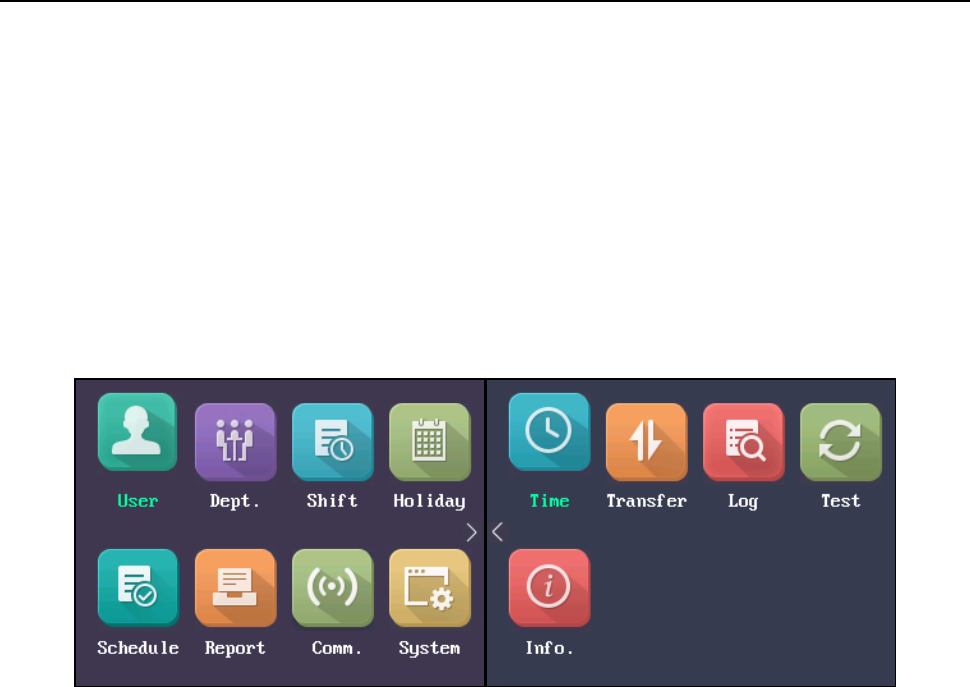
Fingerprint Time Attendance Terminal·User Manual
13
The picture displayed above is the initial interface. It may vary according to different models: If
the device model contains -1, the interface will not contain the Wi-Fi icon; If the device model
contains –B, the interface will contain the battery icon.
3.2 Login
Steps:
1. For the first time login, long-press the OK key for 3s and input the device password (the
password for activation) to enter the main interface.
You can manage the user, the department, the shift, the holiday, the shift schedule, the
report, the communication, the system, the time, etc.
If you have configured the admin in the User interface, for different device models, there
are different login methods:
DS-K1A801F Series and DS-K1A802F Series
1) Long-press OK key for 3s to enter the Login interface.
2) Move the cursor to select FP, Employee ID & PWD, or Device PWD.
3) Press the OK key.
4) Scan the fingerprint, input the employee ID and the password, or input the device
password to enter the main interface.
DS-K1A801MF/EF Series and DS-K1A802MF/EF Series
1) Long-press OK key for 3s to enter the Login interface.
2) Move the cursor to select FP, Card, Employee ID & PWD, or Device PWD.
3) Press the OK key.
4) Scan the fingerprint, input the card No., input the employee ID and the password, or
input the device password to enter the main interface.
Note: For details about entering and operating the input method, see Appendix B Input
Method Operation.
3.3 Parameters Configuration
3.3.1 Communication Settings
Purpose:
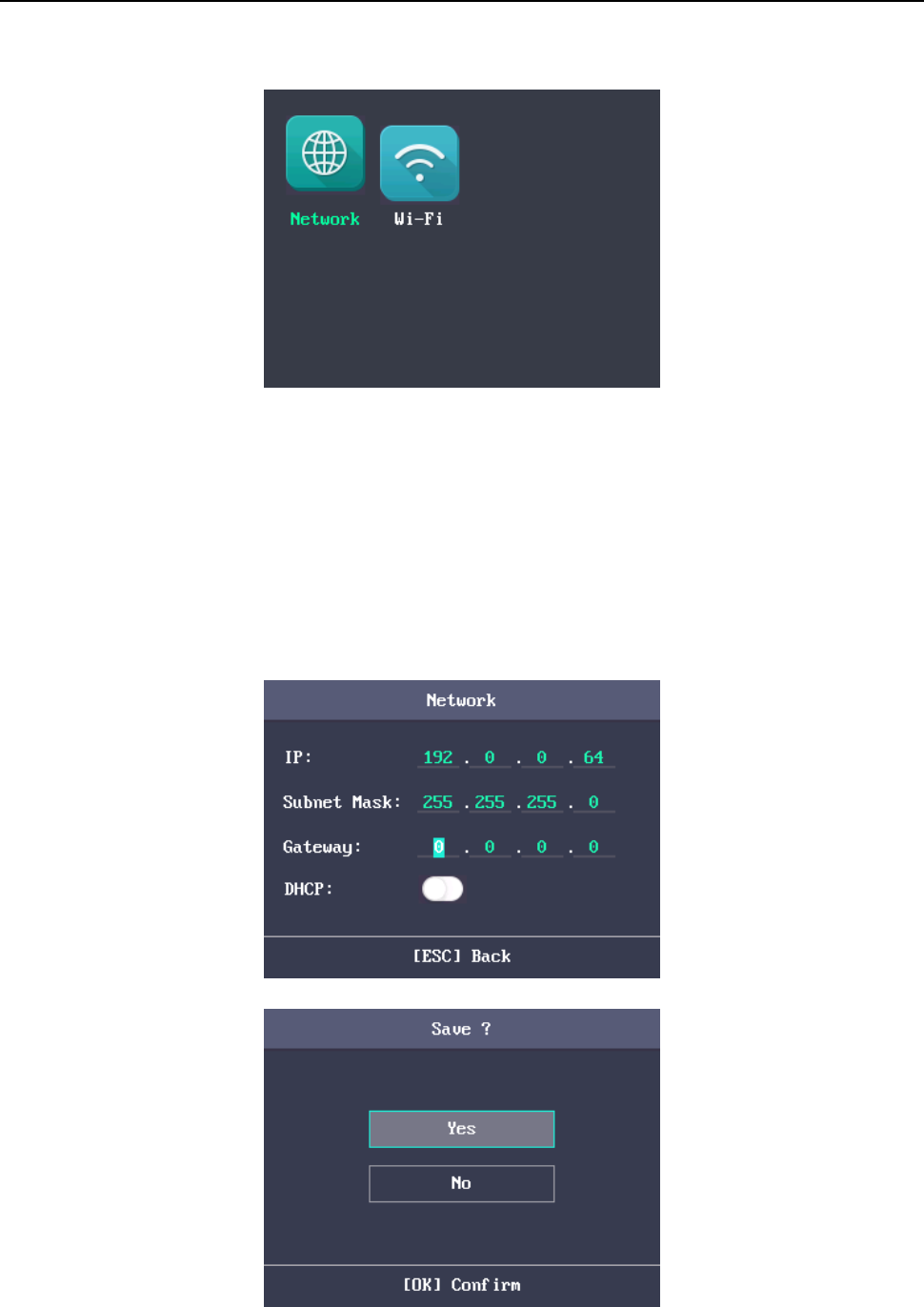
Fingerprint Time Attendance Terminal·User Manual
14
You can set the network parameters and the Wi-Fi.
Note: The picture displayed above is the Communication Settings interface. The models with -1
does not support Wi-Fi function. And the Wi-Fi module’s icon will not be displayed in the interface.
Setting Network
You can set the device network parameters, including the IP address, the subnet mask, the gateway
address, and the DHCP.
Steps:
1. Move the cursor to the Network and press the OK key to enter the Network interface.
2. Edit the IP address, the subnet mask, the gateway and the DHCP.
Note: The device’s IP address and the PC’s should be in the same network segment.
3. Press the ESC key and select Yes to save the parameters.
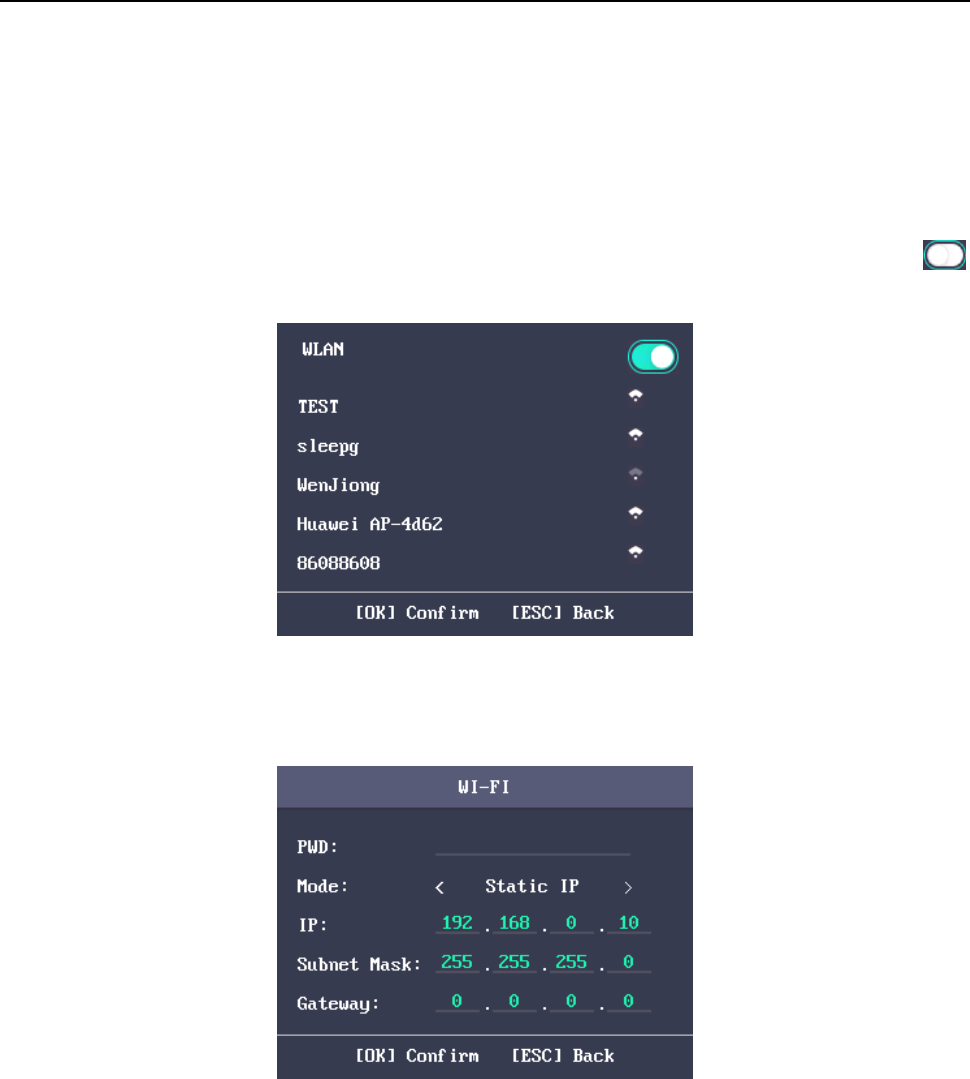
Fingerprint Time Attendance Terminal·User Manual
15
Setting Wi-Fi
Purpose:
You can enable the Wi-Fi and configure the Wi-Fi parameter.
Steps:
1. Move the cursor to the Wi-Fi, and press the OK key to enter the Wi-Fi interface.
2. By default the WLAN is enabled. If the WLAN is note enabled, move the cursor to the icon
and press the OK key to enable the WLAN.
3. Select a network and press the OK key to enter the Wi-Fi Setting interface.
4. Input the Wi-Fi password, and configure the IP mode the IP address, the subnet mask and the
gateway.
Note: The password supports numbers, uppercase letters, lowercase letters and symbols.
5. Press the ESC key and select Yes to save the parameters and exit the interface.
3.3.2 System Settings
Purpose:
You are able to set the system parameters, manage the data, restore default parameters and
upgrade the device.
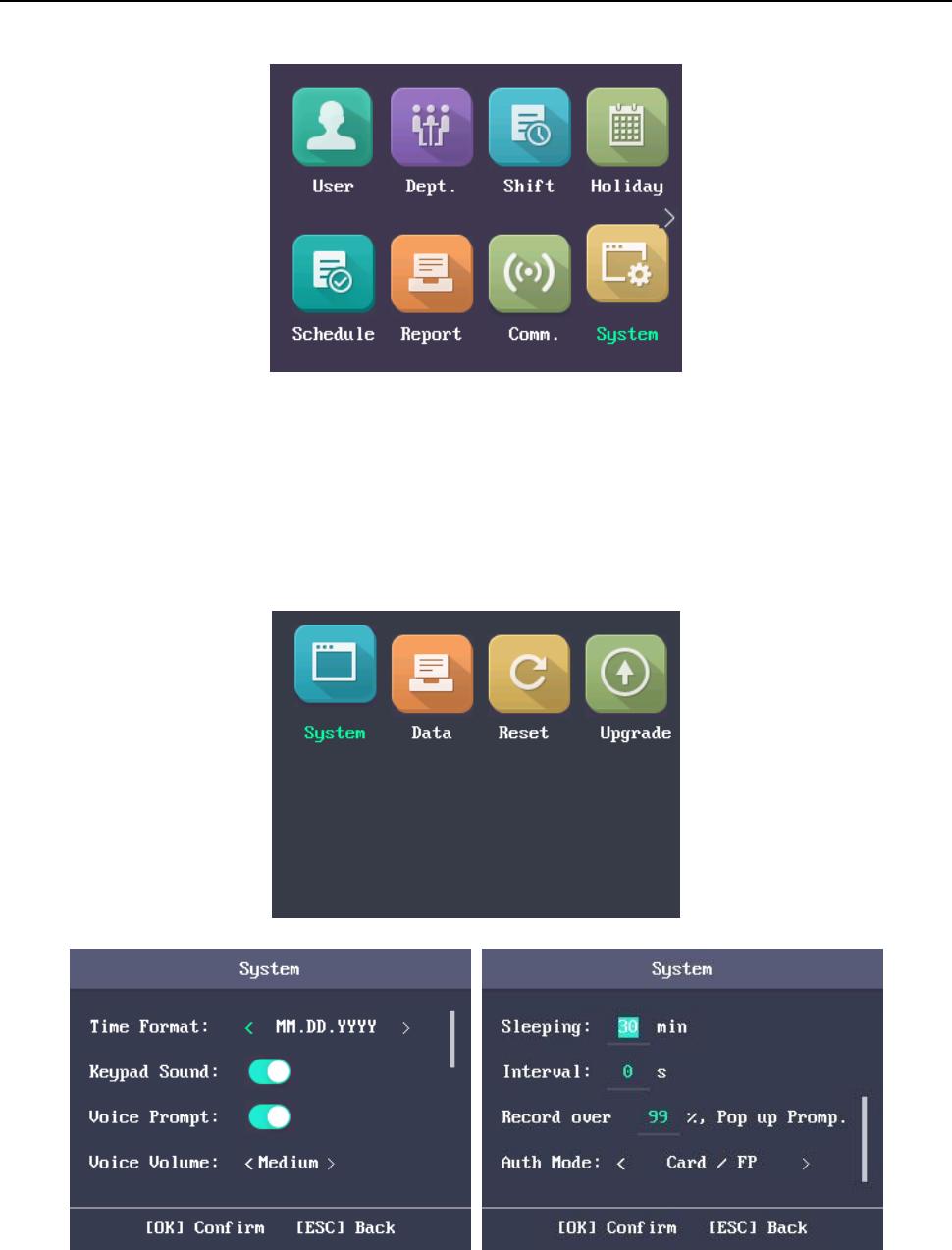
Fingerprint Time Attendance Terminal·User Manual
16
Setting System Parameters
Purpose:
Set the system parameters, including the device time format, the keypad sound, the voice prompt,
the volume, the sleeping, the attendance repeating time interval, the attendance record prompt
and the authentication mode.
Steps:
1. Move the cursor to System and press the OK key to enter the System interface.
2. Edit the parameters.
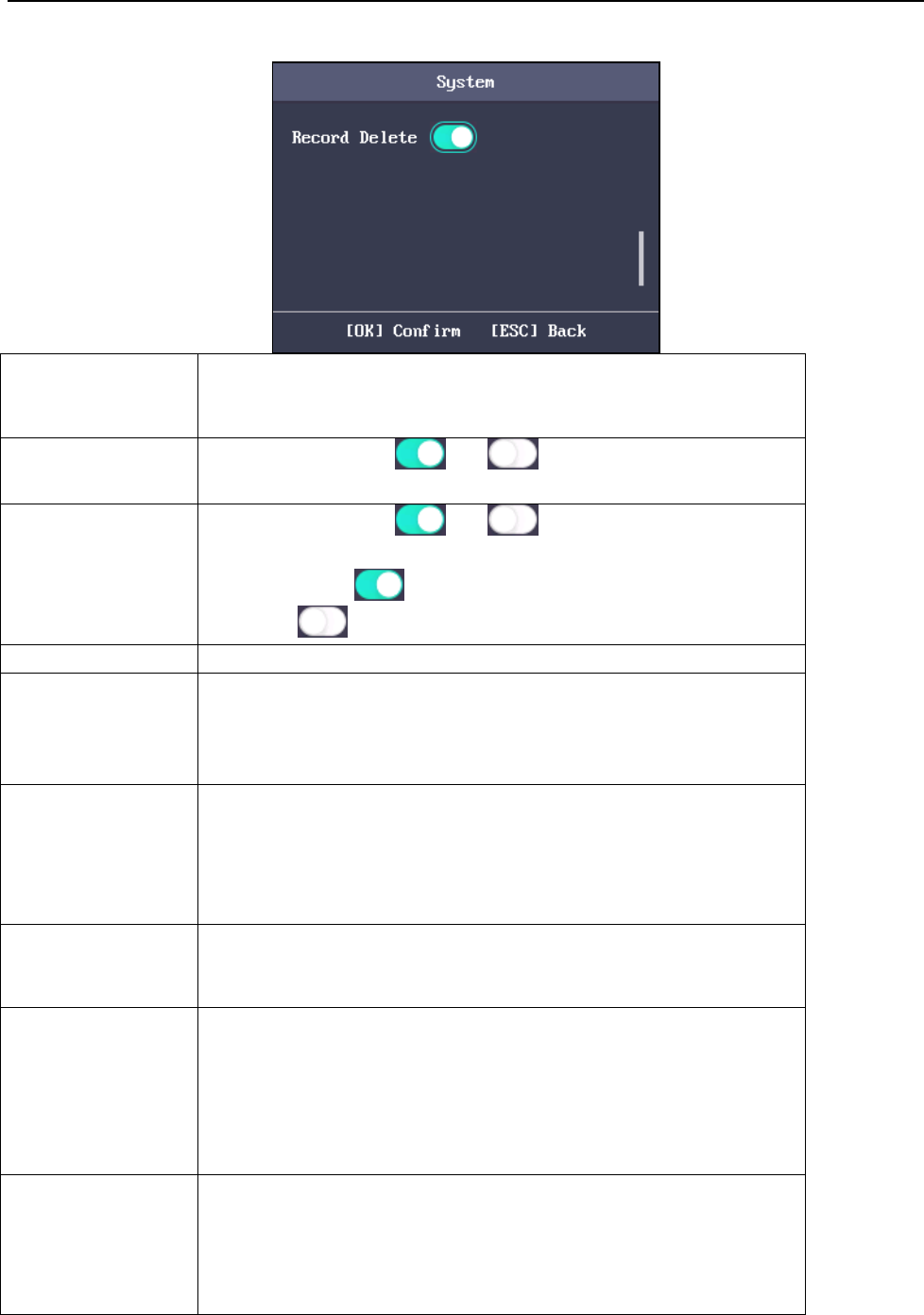
Fingerprint Time Attendance Terminal·User Manual
17
Time Format:
MM/DD/YYYY, MM.DD.YYYY, DD-MM-YYYY, DD/MM/YYYY,
DD.MM.YYYY, YYYYMMDD, YYYY-MM-DD, YYYY/MM/DD,
YYYY.MM.DD and MM-DD-YYYY are available.
Keypad Sound:
Move the cursor to or and press the OK key to
enable or disable the keypad sound.
Voice Prompt:
Move the cursor to or and press the OK key to
enable or disable the prompt audio.
Note: The icon represents the keypad sound is enabled.
The icon represents the keypad sound is disabled.
Voice Volume:
High, Medium and low can be selected.
Sleeping:
Set the device sleeping waiting time (Minute). If you set the
sleeping time to 30min, the device will sleep after 30 min
without any operation.
Note: If you set the sleeping time to 0, the device will not sleep.
Interval:
Set the attendance repeating time interval (Second) of a
person. The attendance is invalid if you swipe the card
repeatedly within the time interval. (Set the authentication
mode to Card).
Note: The time interval should be between 0 and 255s.
Record over
Threshold Prompt:
If the attendance record memory reaches the configured value,
the system will pop up a prompt to remind you.
Note: The maximum attendance record memory is 150,000.
Authentication
Mode:
The authentication mode can be switched among
“card/fingerprint”, “card”, “fingerprint”, “card & password”,
“card & fingerprint”, “fingerprint & password”, “card &
fingerprint” and “password”, and “card/password (The
password here refers to the card ID No. and the user
password)”.
Record Delete:
When the function is enabled, the terminal will delete the first
3000 attendance records when the memory reaches the
configure threshold, in order to save the new attendance
records. By default, the function is enabled. See Appendix C
Attendance Record Delete Rule.
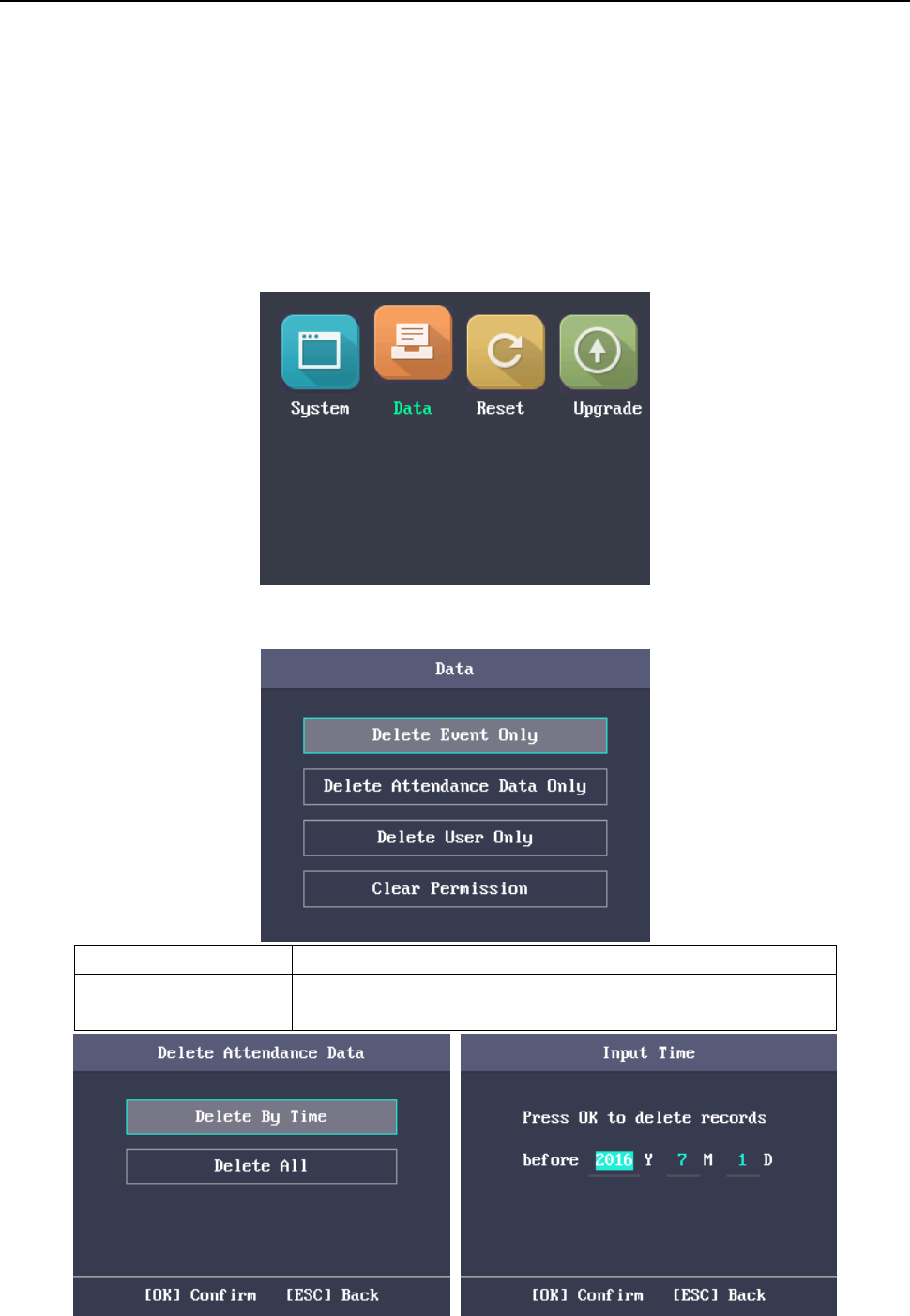
Fingerprint Time Attendance Terminal·User Manual
18
3. Press the ESC key and select Yes to save the settings and exit the interface.
Managing Data
Purpose:
You are able to delete the storage data of the device, including the event, the attendance data, the
user, and the permission.
Steps:
1. Move the cursor to Data and press the OK key to enter the Data interface.
2. Select a data type and press the OK key to delete.
Or press the ESC key to exit the interface.
Delete Event Only:
Delete all recorded events in the device.
Delete Attendance
Data Only:
Delete all attendance data in the device.
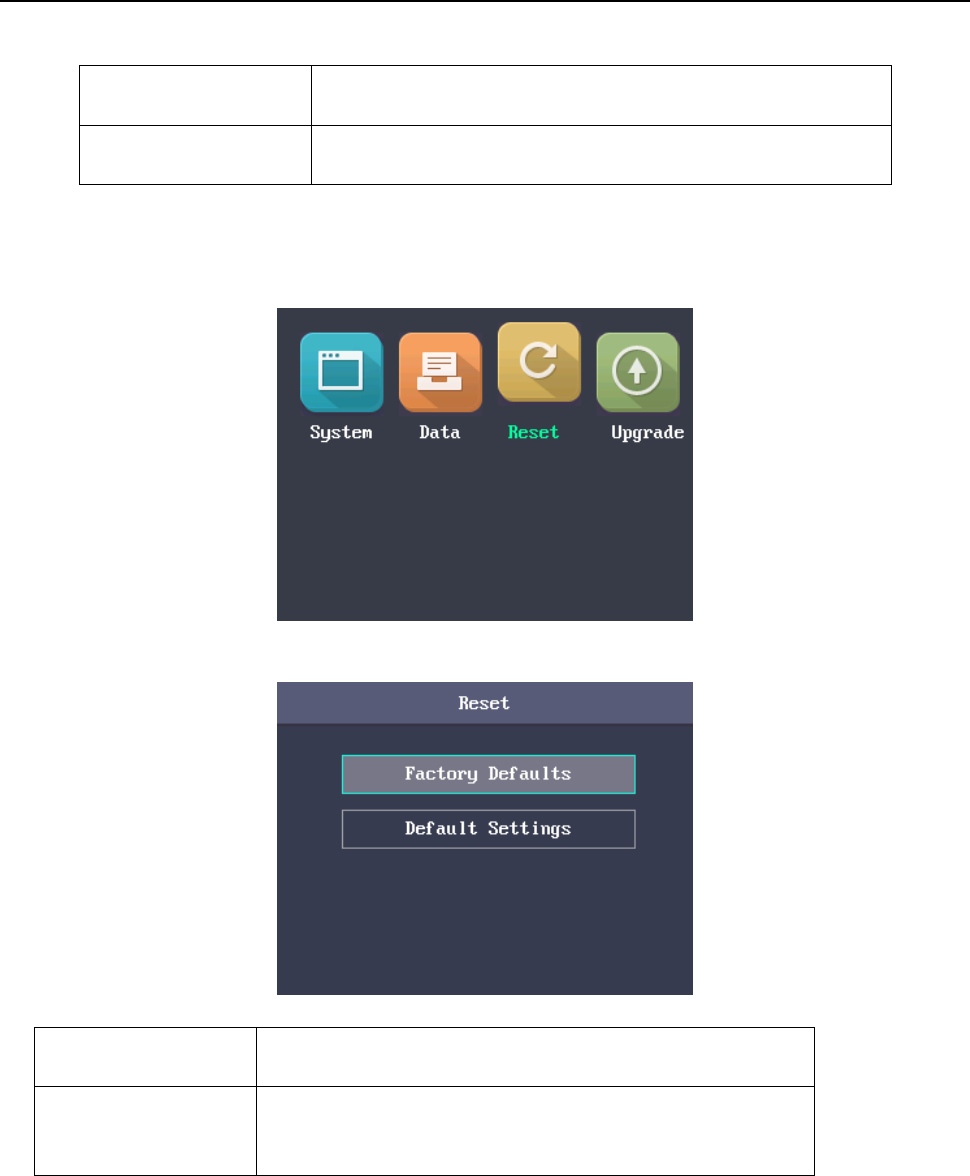
Fingerprint Time Attendance Terminal·User Manual
19
Delete User Only:
Delete all user data in the device, including the
attendance records.
Clear Permission:
Clear the admin management permission. The admin will
turn to the normal user. The user will not be deleted.
Restoring Settings
Purpose:
You can restore Factory Defaults or Default Settings.
Steps:
1. Move the cursor to Reset and press the OK key to enter the Reset interface.
2. Select Factory Defaults or Default Settings.
Factory Defaults:
All parameters of the device will restore to the factory
condition.
Default Settings:
All parameters, excluding the communication
parameters and the remote user management, will
restore to the factory condition.
Upgrading Device
The system can read the upgrading file from the plugged USB disk. Press OK to upgrade the device.
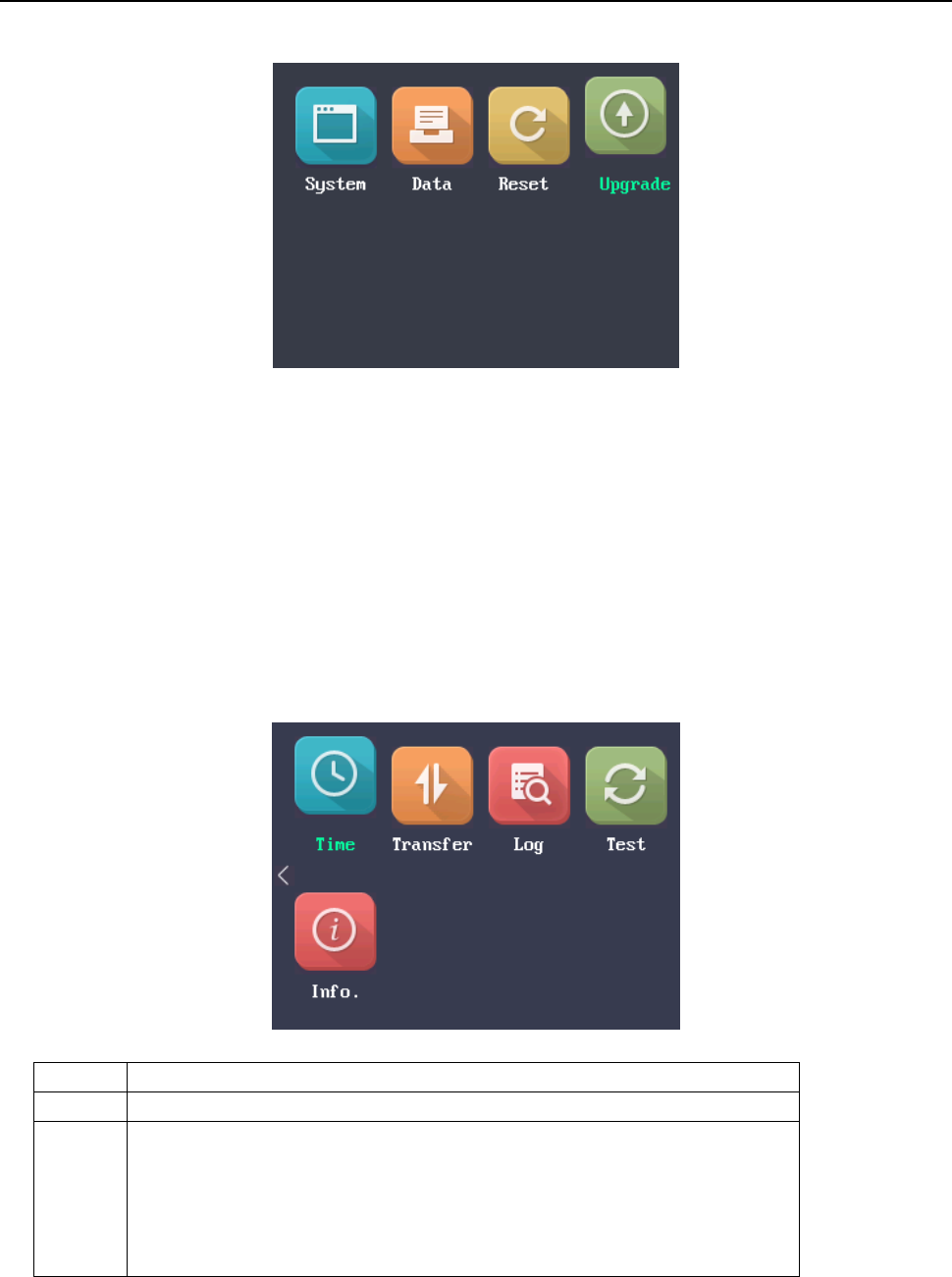
Fingerprint Time Attendance Terminal·User Manual
20
Notes:
The upgrading file should be put in the root directory.
The upgrading file name in the USB disk should be digicap.dav.
3.3.3 Setting Time
Purpose:
You are able to set the device time and the DST.
Steps:
1. Move the cursor to Time in the main interface.
2. Press the OK key to enter the Time interface.
3. Edit the parameters.
Date:
The displayed date on the device.
Time:
The displayed time on the device.
DST:
Select to enable or disable the DST. When the DST is enabled, you
can set the DST bias time, the start time and the end time.
DST Bias: you can select 30min, 60min, 90min and 120min.
Start: Set the start time of the DST.
End: Set the end time of the DST.
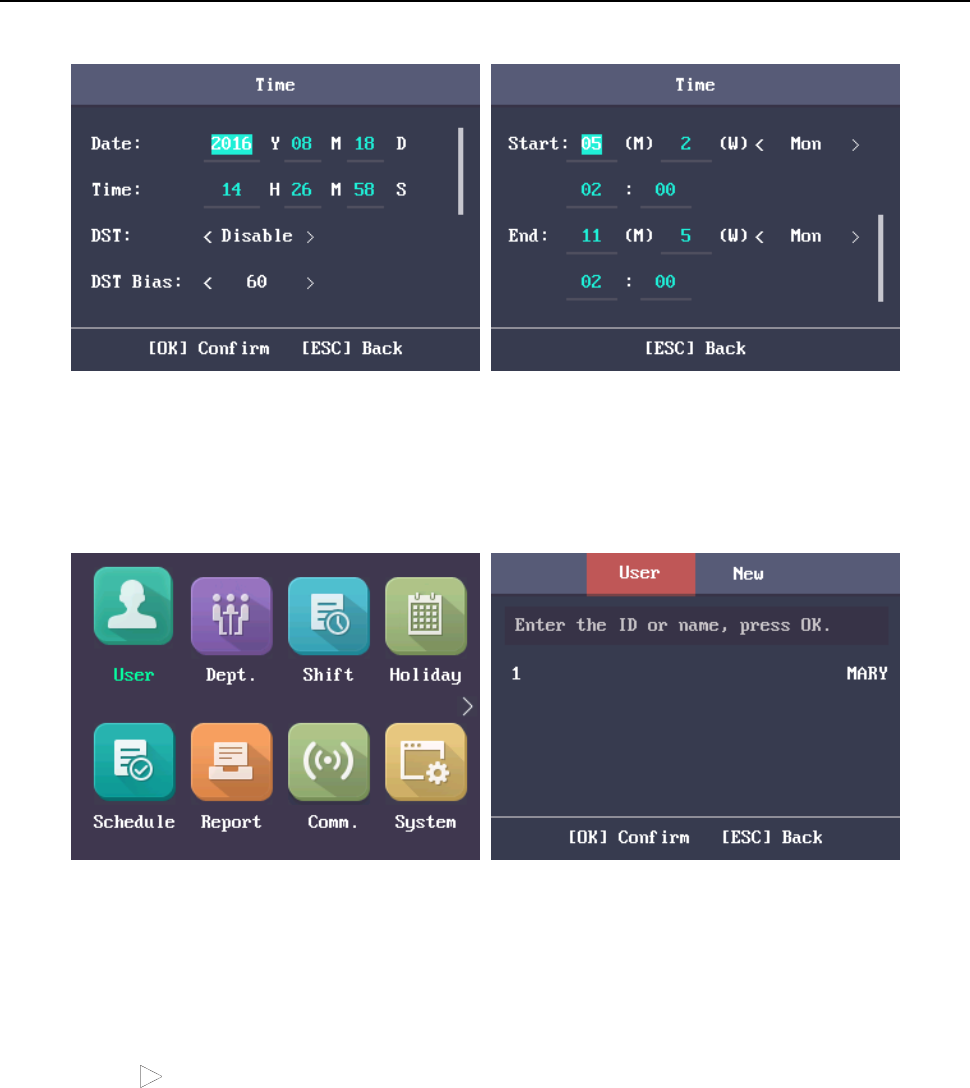
Fingerprint Time Attendance Terminal·User Manual
21
4. Press the ESC key and select Yes to save the settings and exit the interface.
3.4 User Management
Purpose:
You are able to add, edit, delete and search the user.
Move the cursor to User in the main interface and press the OK key to enter the User interface.
3.4.4 Adding User
You can add users by editing the ID No., the user name, the card No. You can also scan the user
fingerprint, set the password, the department, the role and the authentication mode.
Steps:
1. Press the key to enter the New (new user) interface and input the ID No.
Notes:
The ID No. refers to the user attendance serial No.
The ID No. should be between 1 and 99999999 and should not start with 0.
The ID No. can be used for once.
By default, the ID No. will be increased in sequence.
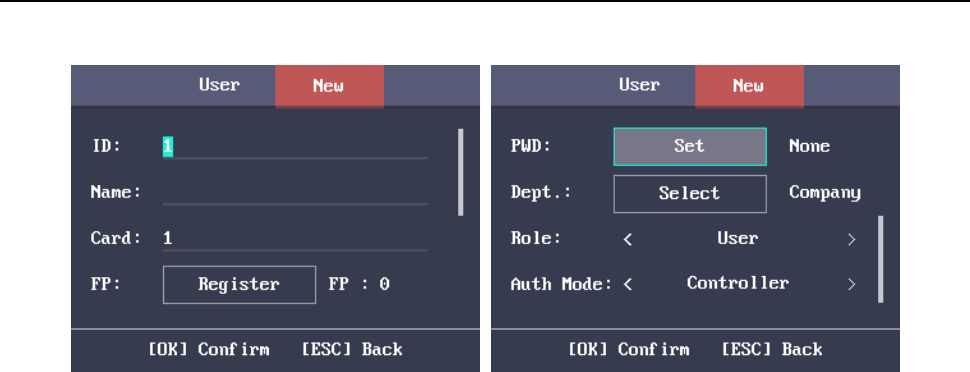
Fingerprint Time Attendance Terminal·User Manual
22
2. Enter the new user name.
Notes:
For details about using the input method, see Appendix B Input Method Operation.
The user name supports up to 32 characters.
Each user name can be used for once.
3. Enter the card No.
Notes:
The card No. is required.
The card No. can be 0.
The card No. can start with 0 when it contains more than one numbers. E.g. 012345.
The card No. can be used for once.
The device of DS-K1A801F series supports manually entering the card No. The device of
DS-K1A801MF series and DS-K1A801EF series support manually entering card No. and
swiping card to get the card No.
4. Move the cursor to Register and press the OK key scan the fingerprint.
Place the finger on the scanner, rise and confirm your fingerprint by following the voice
prompt.
Notes:
The same fingerprint cannot be repeatedly registered.
The same ID No. supports adding up to 10 fingerprints.
The device supports the optical fingerprint recording.
You can also scan the fingerprint via the external device and apply the fingerprint to the
device by the client software.
For detailed information about scanning the fingerprint, see Appendix A Tips for Scanning
Fingerprint.
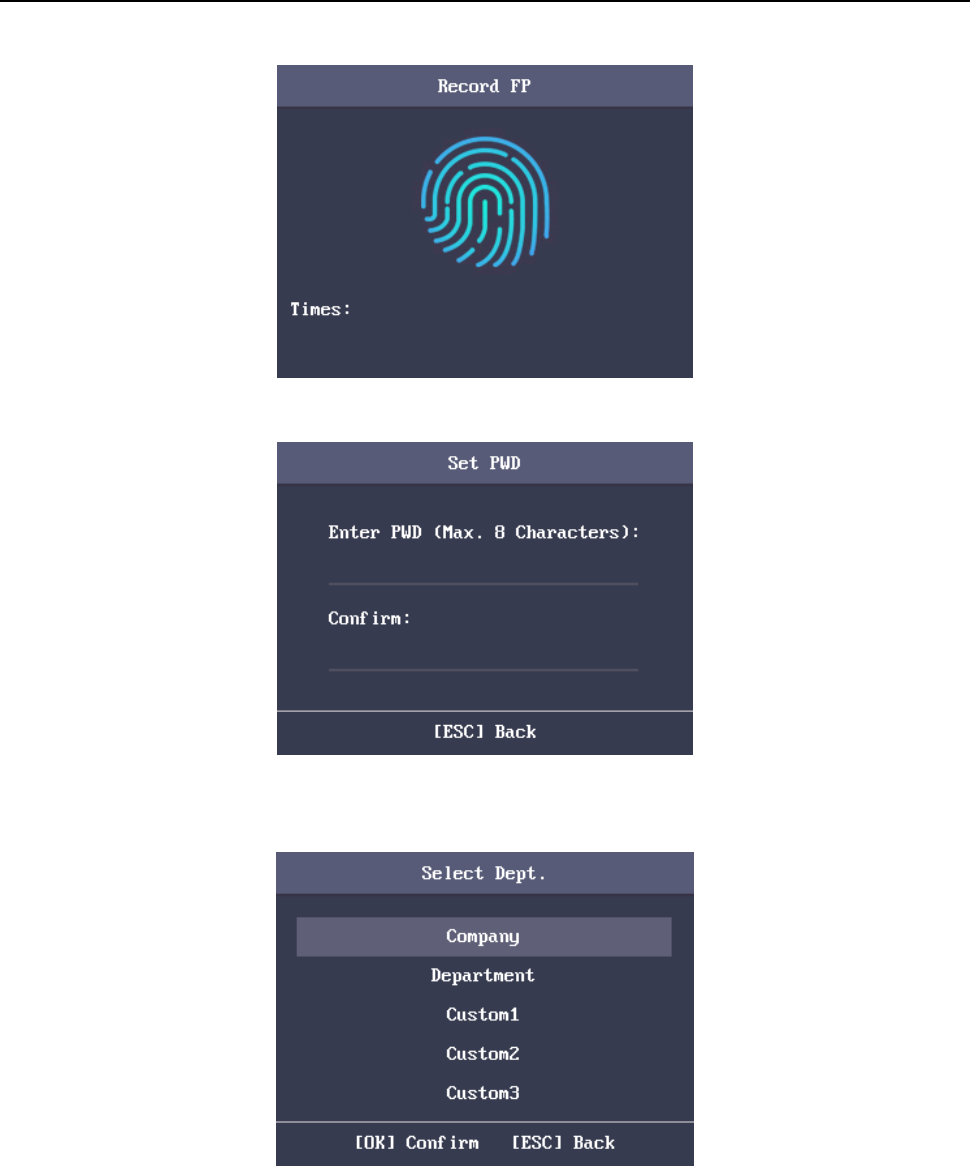
Fingerprint Time Attendance Terminal·User Manual
23
5. Move the cursor to Set and press the OK key to edit the user password.
1) Enter the password and confirm the password in the Set Password interface.
2) Press the ESC key and select Yes to save the password.
Note: Up to 8 digits can be entered.
6. Move the cursor to Select and press the OK key to select a department.
Note: For detailed information about editing the department, see Section 3.5.1 Editing and
Resetting Department.
7. Move the cursor and press the OK key to select the user role.
Admin: The admin has all permissions to operate the device.
User: The user can check attendance in the initial interface.
Notes:
All people can enter the main interface to operate if there is no Admin configured.
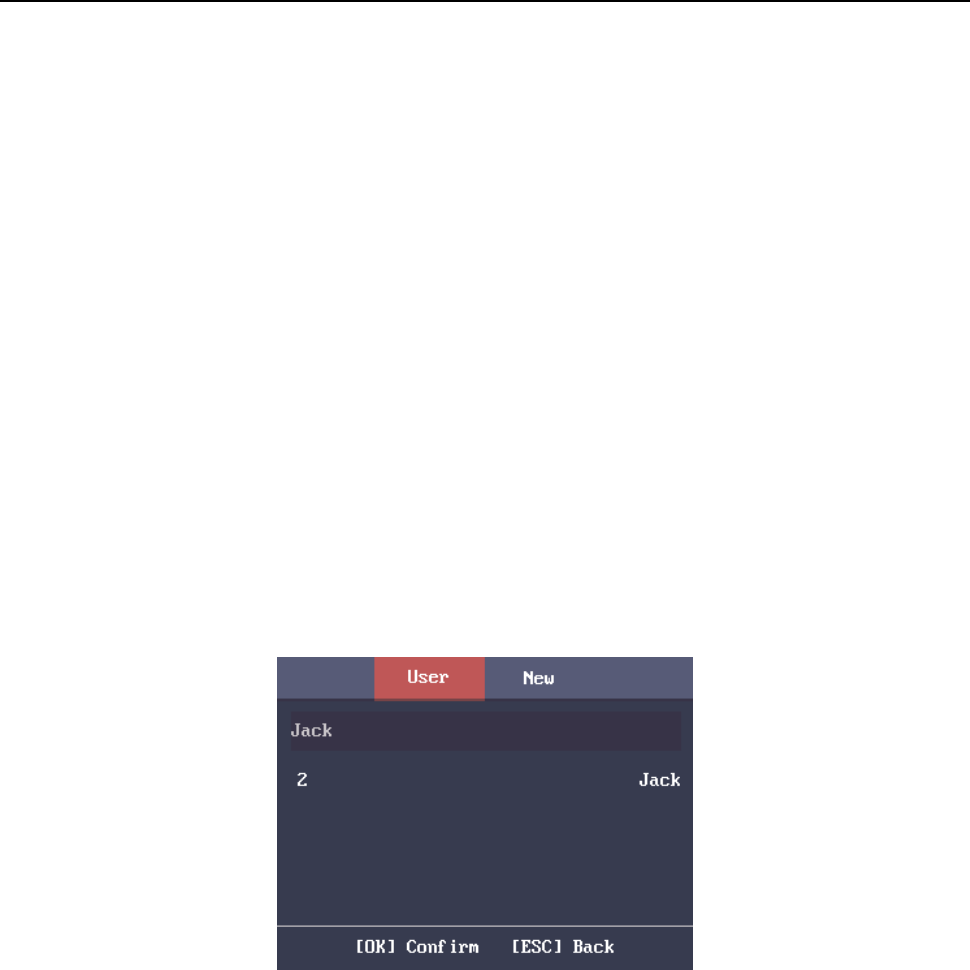
Fingerprint Time Attendance Terminal·User Manual
24
After configuring the admin, you have to authorize the admin ID to enter the main
interface.
You can user the USB interface to import the user information. For details, see Appendix B
Input Method Operation.
8. Move the cursor to select an authorize mode.
You can select Card/Fingerprint, Card, Fingerprint, Card &Password, Card and Fingerprint,
Fingerprint &Password, Card & Fingerprint & Password, Card/Password (The password here
refers to the card ID No. and the user password), and Controller.
9. Press the ESC key and select Yes to save the settings and exit the interface.
3.4.5 Managing User
Searching User
Purpose:
Enter the user ID No. or the user name to search the target user.
Steps:
1. Enter the user ID or the user name in the searching bar of the user list interface,
2. Press the OK key to search.
Editing User
Steps:
1. Select a target user in the user list and press the OK key.
2. Select Edit User in the User Configuration interface.
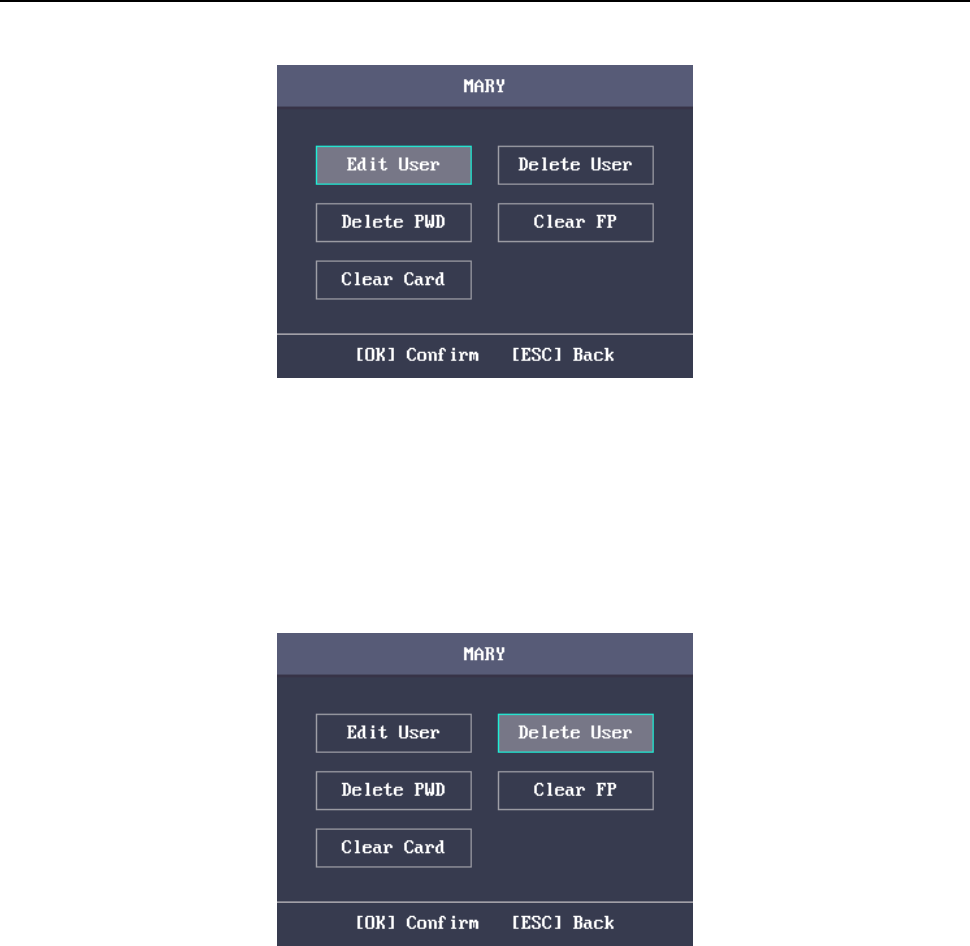
Fingerprint Time Attendance Terminal·User Manual
25
3. Follow Section 3.4.4 Adding User to edit the user information.
4. Press the ESC key and select Yes to save the settings and exit the interface.
Note: The user ID cannot be edited.
Deleting Operation
Steps:
1. Select the target user for deleting in the User interface.
2. Press the OK key to enter the configuration interface.
3. Select Delete User and press the OK key to delete the target user. The linked user information
will be deleted.
Or press Delete Password and press the OK key to delete the target user password.
Or press Clear Fingerprint and press the OK key to clear the target user fingerprint.
Or press Clear Card and press the OK key to delete the user card No.
3.5 Department Management
Purpose:
Editing, searching and resetting the department are available.
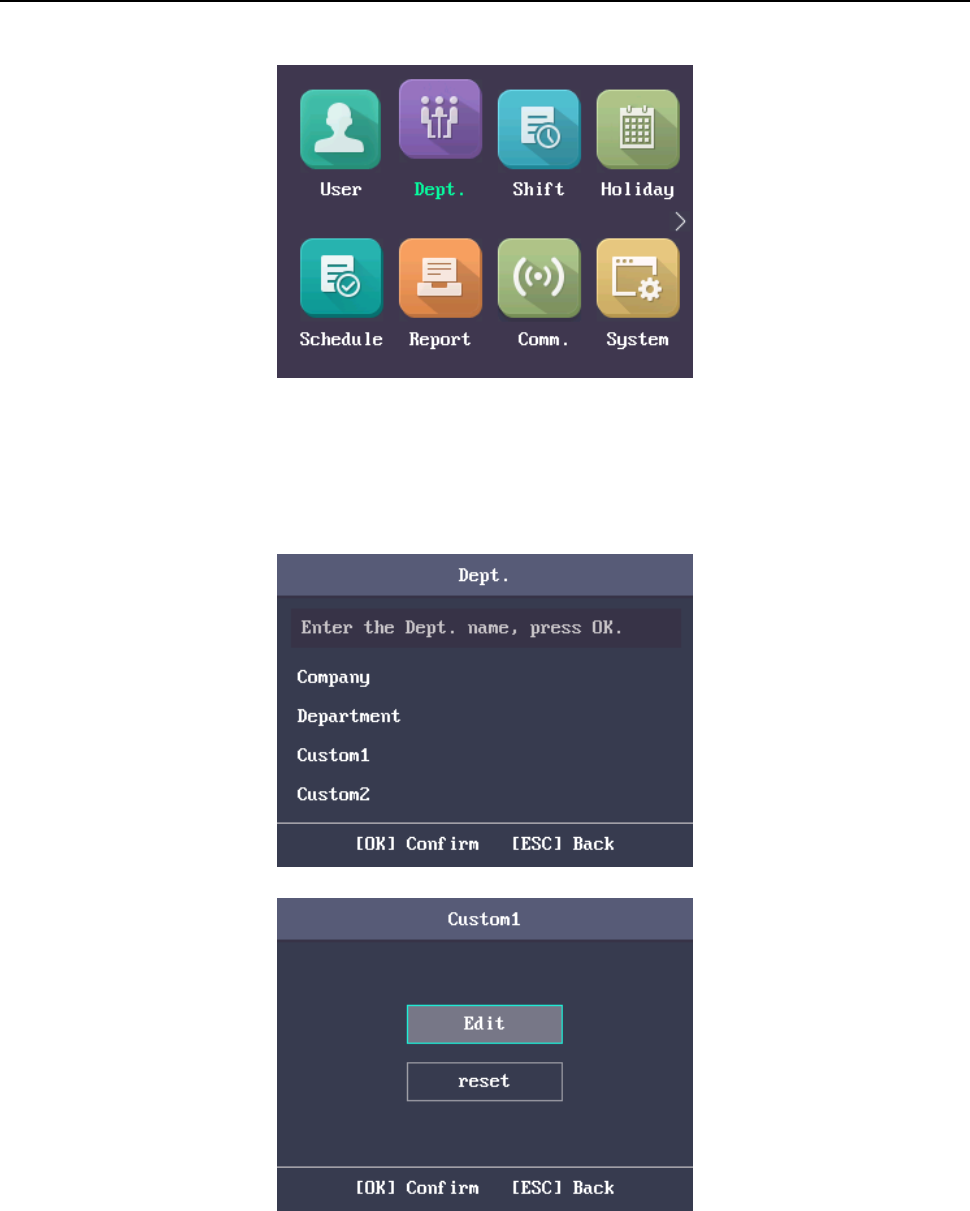
Fingerprint Time Attendance Terminal·User Manual
26
3.5.1 Editing and Resetting Department
Steps:
1. Select a target department to edit.
2. Press the OK key to enter the configuration interface.
3. Select Edit and press the OK key.
4. Edit the department name, the shift type and the shift name.
5. Press the ESC key and select Yes to save the settings and exit the interface.
Notes:
The department name supports numbers, uppercase letters, lowercase letters, Chinese
characters and symbols.
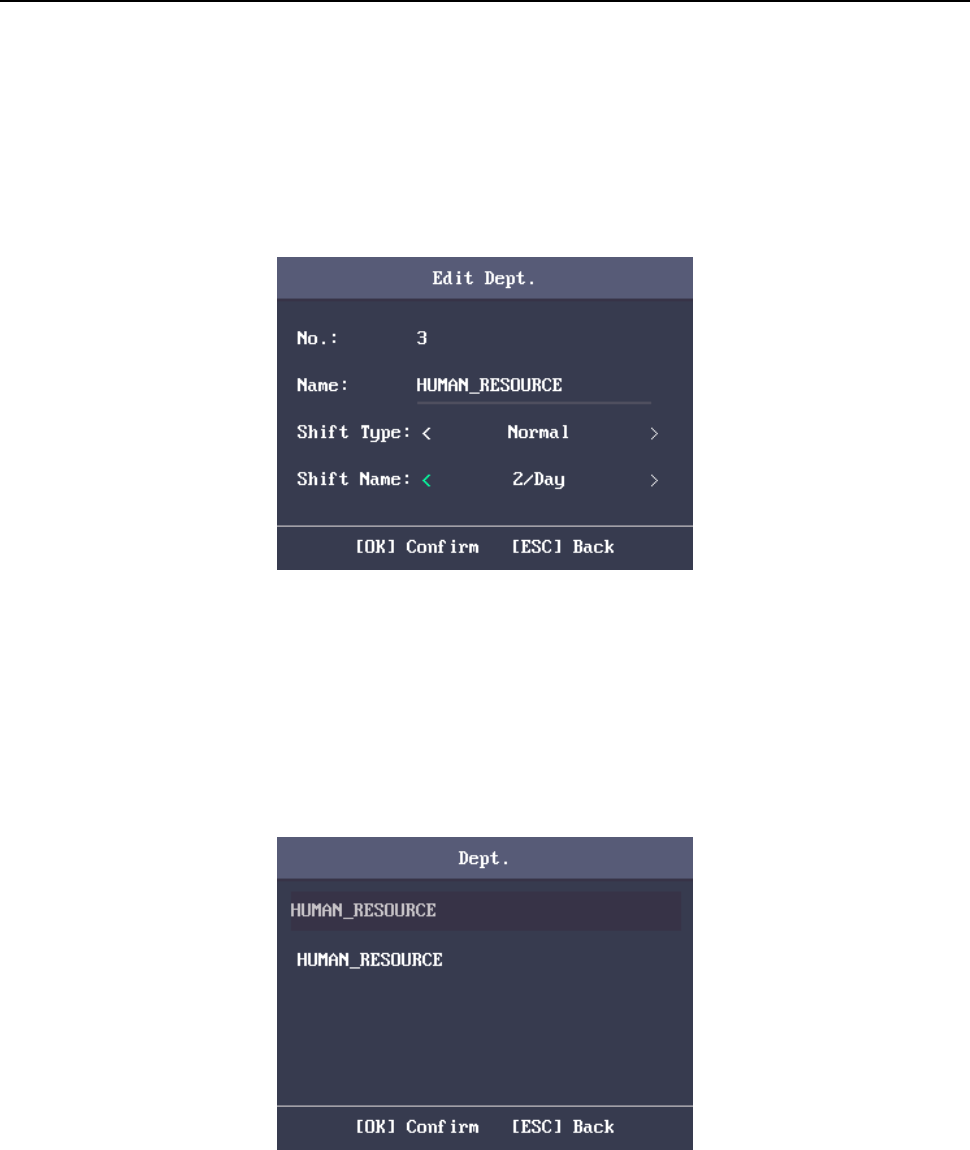
Fingerprint Time Attendance Terminal·User Manual
27
The department name supports up to 32 characters.
You can configure the shift in the Shift Management. For detailed information, see Section
3.6 Shift Management.
By default, the system contains 32 departments.
For details about using the input method, see Appendix B Input Method Operation.
You can also select Reset to reset the settings.
3.5.2 Searching Department
Purpose:
Search the target department by entering the department name.
Steps:
1. Enter the target department name in the searching bar of the department list interface.
2. Press the OK key to search.
3.5.3 Resetting Department
Purpose:
Reset all parameters of the target department to the default ones.
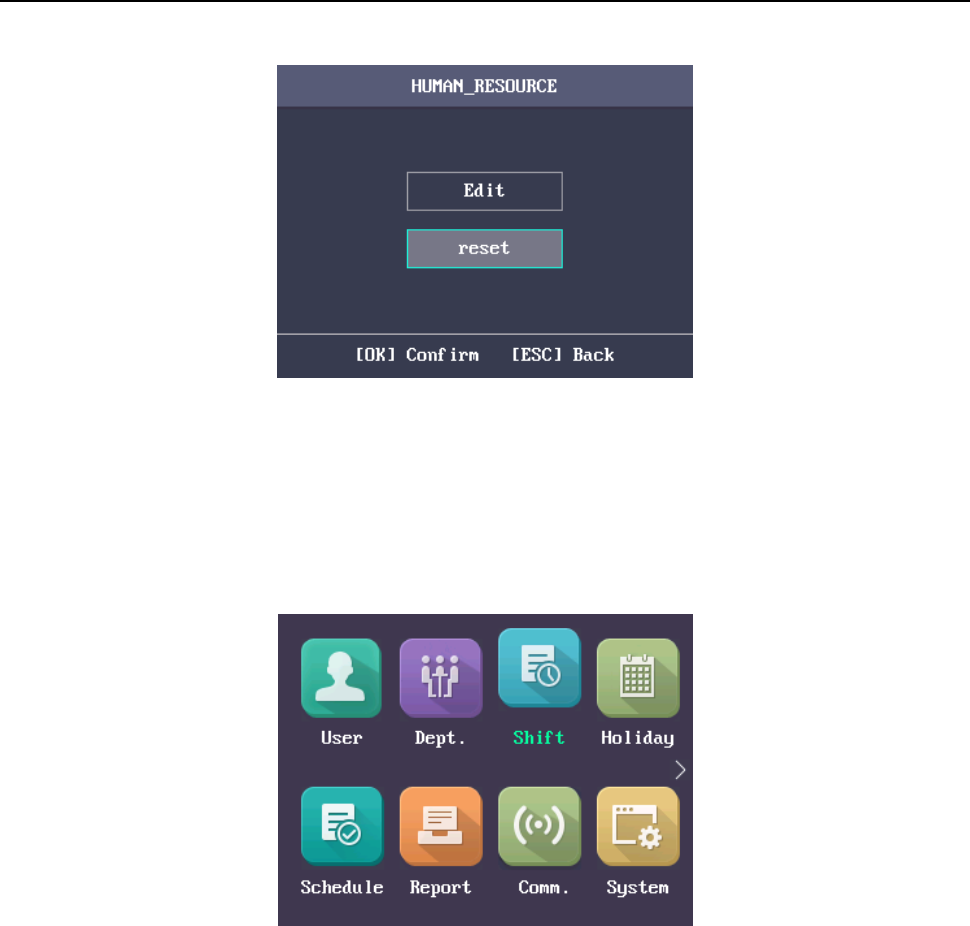
Fingerprint Time Attendance Terminal·User Manual
28
3.6 Shift Management
Purpose:
The normal shift and the man-hour shift are available to be configured. You can set the attendance rule
and the attendance checking times in the normal shift. You can also set the working hours per day in
the man-hour shift.
The normal shift can be applied to the normal attendance situation, while the man-hour shift can be
applied to the situation with flexible working hours.
Note: Support up to 32 normal shifts and 32 man-hour shifts.
3.6.4 Normal Shift
Setting Attendance Rule
Steps:
1. In the Normal (Normal Shift) interface, select Rule.
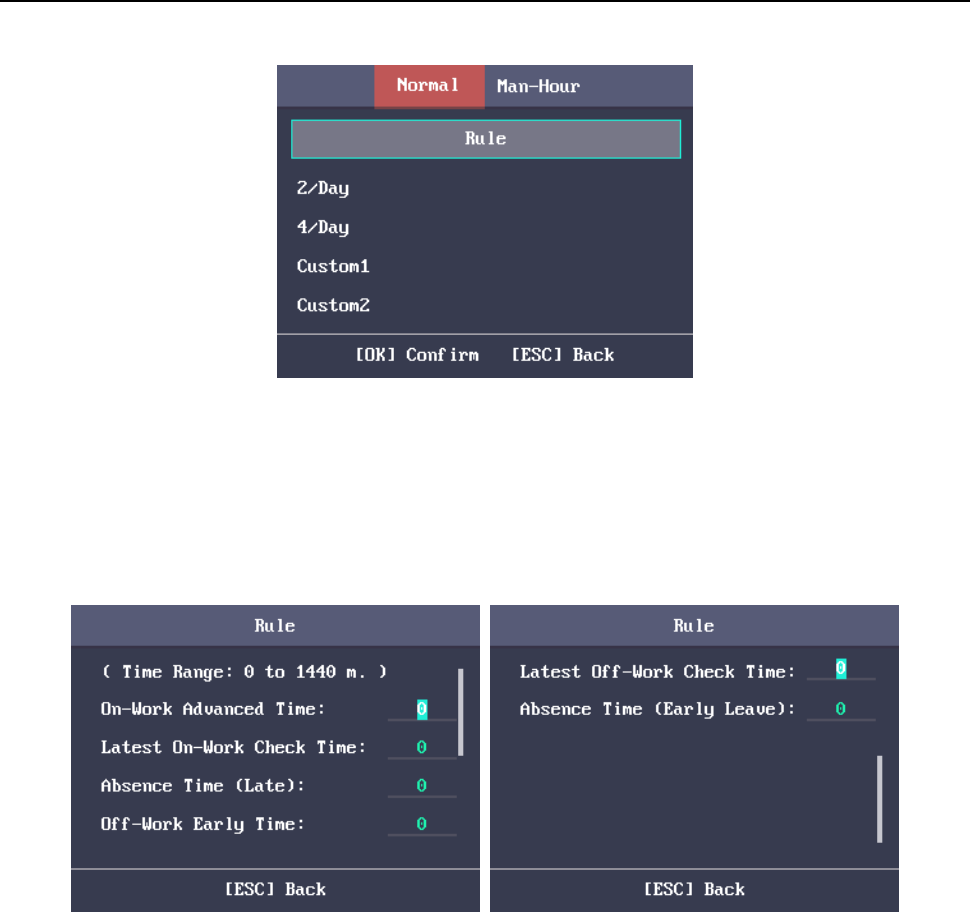
Fingerprint Time Attendance Terminal·User Manual
29
2. Configure the attendance rule.
On-work Advanced Time: The allowable early duration to go to work.
Latest On-Work Check Time: The allowable late duration to go to work.
Absence Time (Late): The late arrival threshold duration.
Off-Work Early Time: The allowable early duration to get off work.
Latest Off-Work Check Time: The allowable late duration to get off work.
Absence Time (Early Leave): The early leave threshold duration.
3. Press the ESC key and select Yes to save the settings and exit the interface.
Notes:
Unit: minute.
The available time range is from 0 to 1440 minutes.
Setting Normal Shift Attendance
Steps:
1. Select an attendance type in the Normal (Normal Shift) interface.
Notes:
By default, the normal shift type includes 2/Day (2 times per day), 4/Day (4 times per day), and
30 custom types.
The following steps will take Custom 1 as an example.
2. Select Edit and press the OK key to enter the Edit Shift interface.
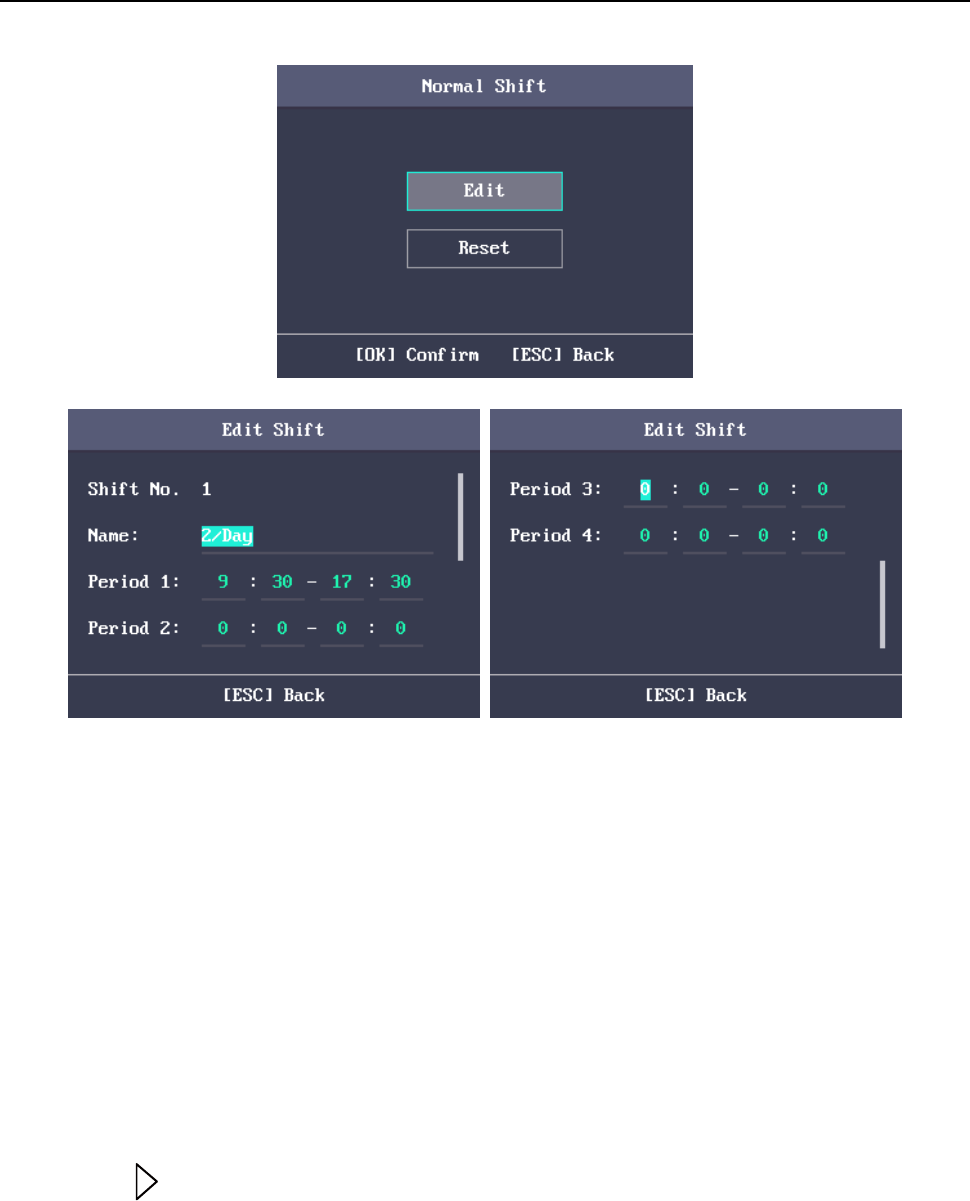
Fingerprint Time Attendance Terminal·User Manual
30
3. Edit the shift name, and the period in order.
Notes:
The shift No. cannot be edited.
The shift name supports numbers, uppercase letters, lowercase letters, Chinese characters
and symbols.
The shift name supports up to 32 characters.
Up to 4 time periods can be edited.
For details about using the input method, see Appendix B Input Method Operation.
You can also select Reset to reset the settings.
4. Press the ESC key and select Yes to save the settings and exit the interface.
3.6.5 Man-Hour Shift
Steps:
1. Press the key to enter the Man-Hour interface.
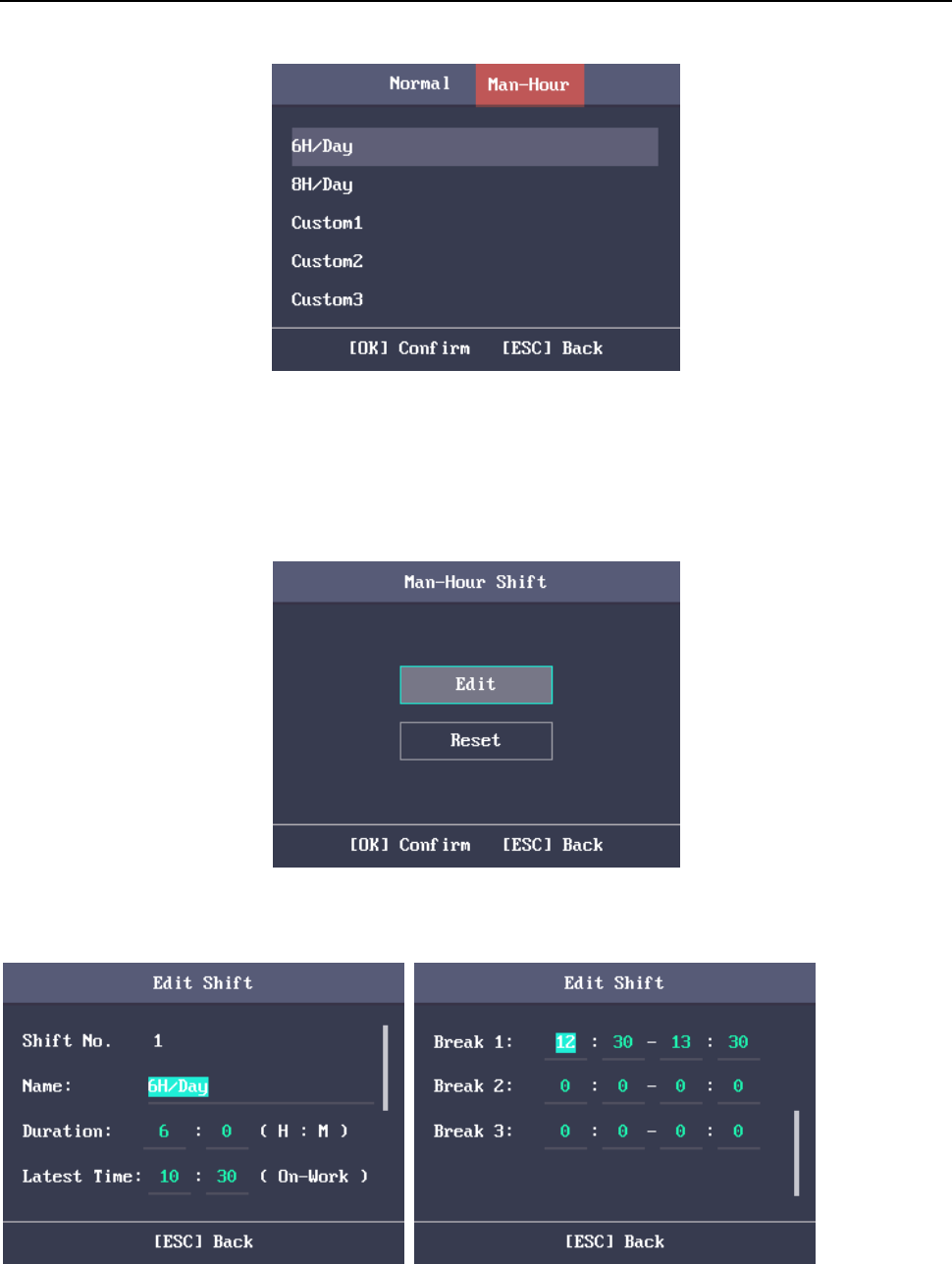
Fingerprint Time Attendance Terminal·User Manual
31
2. Select a man-hour shift type in the list.
Notes:
By default, the man-hour shift type includes 6H/Day (6 hours per day), 4H/Day (4 hours per
day), and 30 custom types.
The following steps will take Custom 1 as an example.
3. Press the OK key to enter the Man-Hour Shift configuration interface.
4. Select Edit to enter the Edit Shift interface.
You can edit the shift name, the shift duration (work duration), the latest time on-work and the
break time.
Notes:
The shift No. cannot be edited.
The break time will not be counted into the working hour.
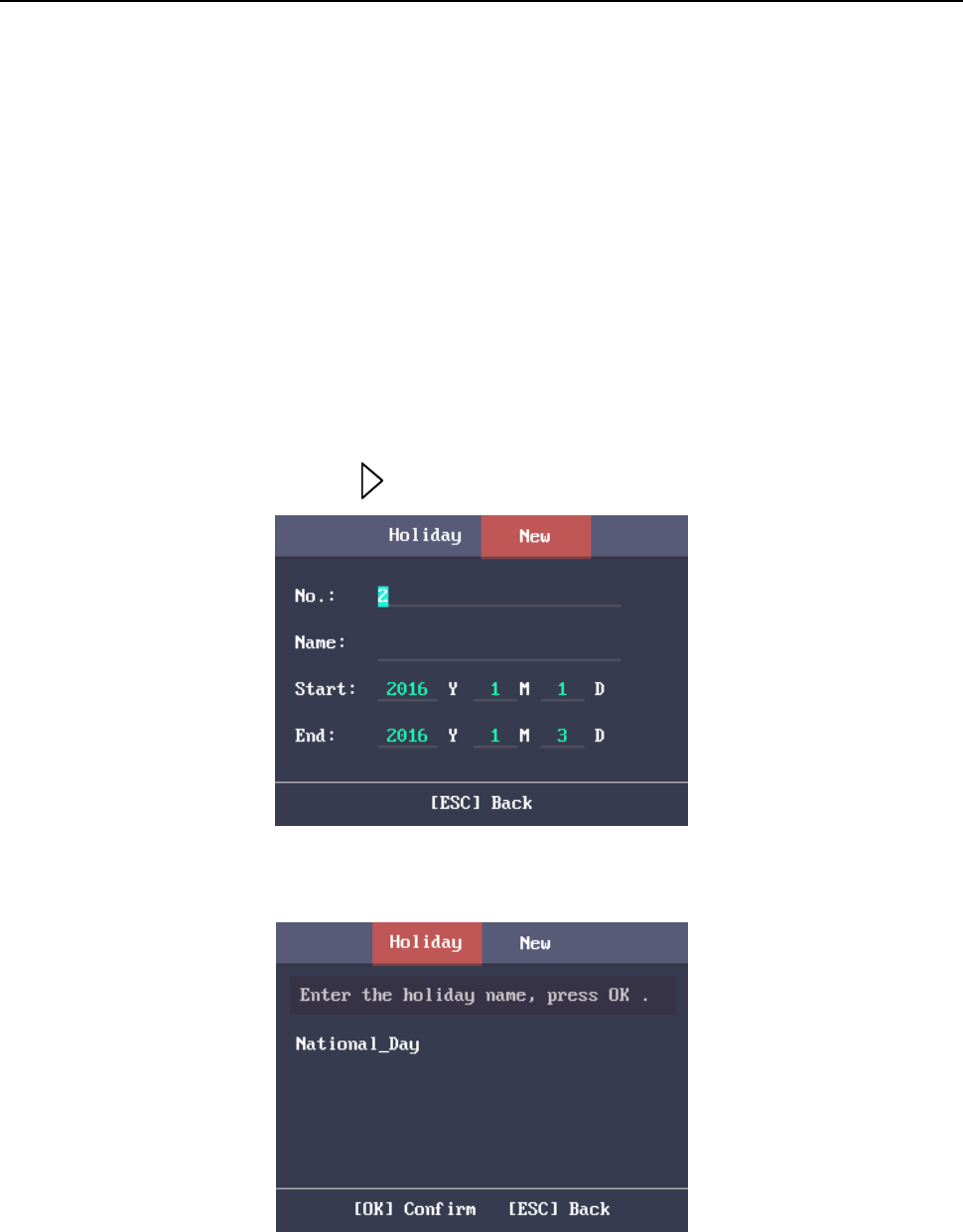
Fingerprint Time Attendance Terminal·User Manual
32
If the Latest Time (On-Work) is set to 0, the Latest Time function will not be enabled.
You can also select Reset and press the OK key to reset the settings.
5. Press the ESC key and select Yes to save the settings and exit the interface.
3.7 Holiday Management
Purpose:
You are able to configure the attendance holiday. The attendance will not be recorded during the
holiday.
3.7.6 Adding Holiday
Steps:
1. In the Holiday interface, press the key to enter the New (New Holiday) interface.
2. Enter the holiday No., the holiday name, the holiday start time and the end time.
3. Press the ESC key and select Yes to save the settings and exit the interface. The new holiday will be
displayed in the Holiday list.
3.7.7 Searching Holiday
Steps:
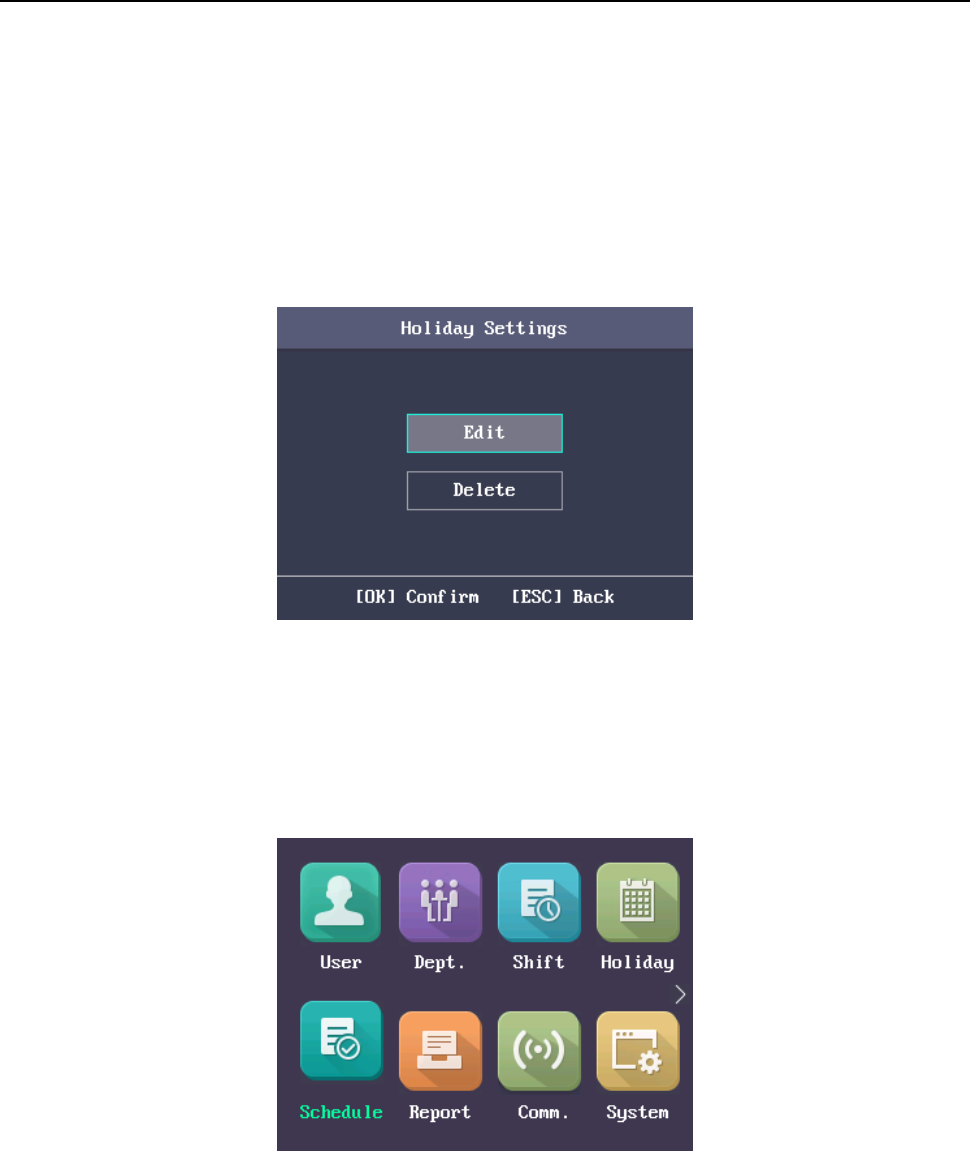
Fingerprint Time Attendance Terminal·User Manual
33
1. In the Holiday List interface, enter the target holiday name.
2. Press the OK key to search.
3.7.8 Editing and Deleting Holiday
Steps:
1. Select a target holiday in the Holiday List interface to enter the Holiday Settings interface.
2. Select Edit and follow the steps in Section 3.7.6 Adding Holiday to edit the holiday information.
Or select Delete and press the OK key to delete the holiday.
3. Press the ESC key and select Yes to save the settings and exit the interface.
3.8 Shift Schedule Management
Purpose:
Configure the shift schedule by department or by individual.
3.8.9 Scheduling Shift by Department
Before you start:
1. Edit the department. For detailed information, see Section 3.5 Department Management.
2. Configure the normal shift or the man-hour shift. For detailed information, see Section 3.6 Shift
Management.
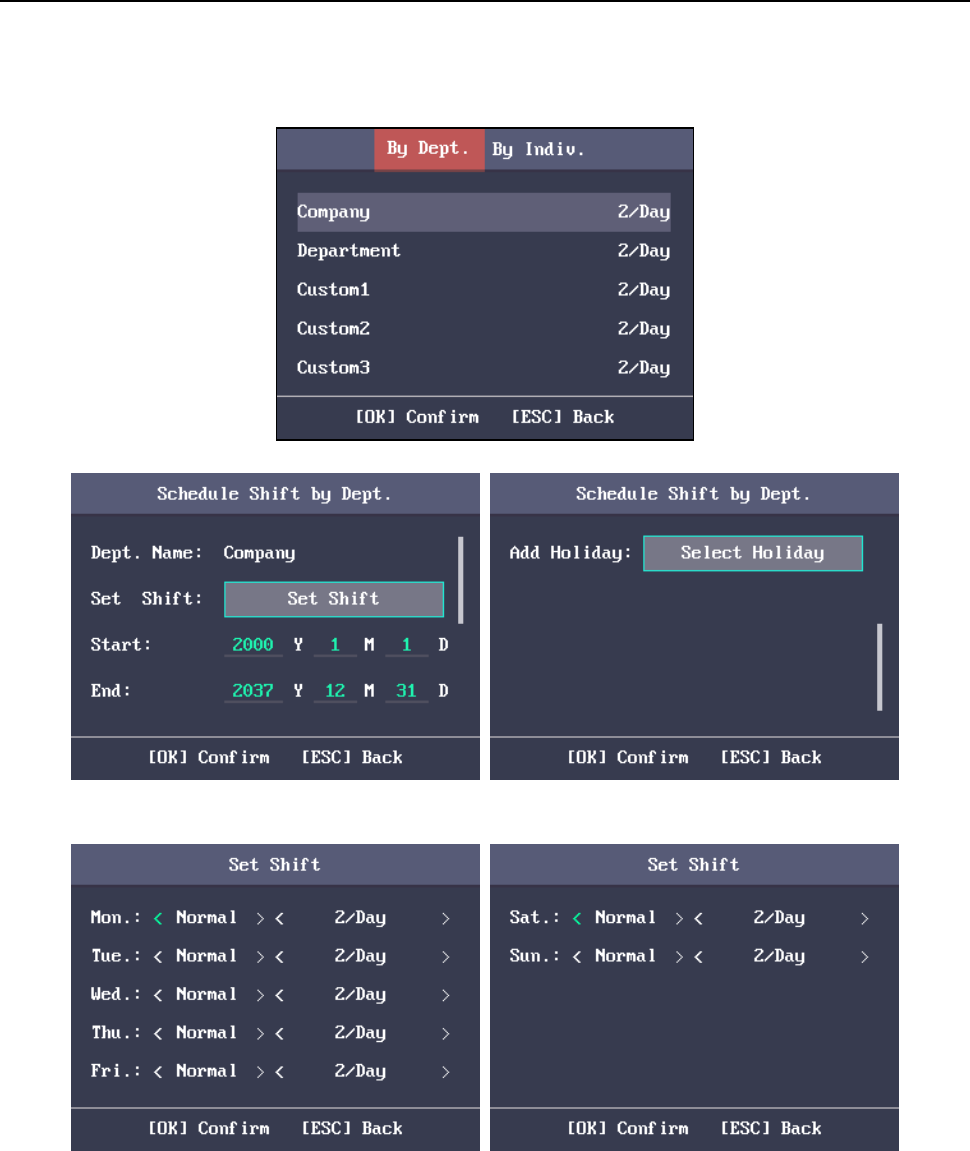
Fingerprint Time Attendance Terminal·User Manual
34
Steps:
1. Select a target department in the By Dept. (Schedule by Department) interface.
2. Press the OK key to enter the Schedule Shift by Dept. interface.
3. Move the cursor to Set Shift and press the OK key to enter the Set Shift interface.
1) Select the shift type and the shift times.
Notes:
You can set the shift from Monday to Sunday.
The shift types include None, Normal, and Man-Hour.
2) Press the ESC key and select Yes to save the settings and exit the interface.
4. Set the schedule start time and the end time.
5. Move the cursor to Select Holiday and press the OK key.
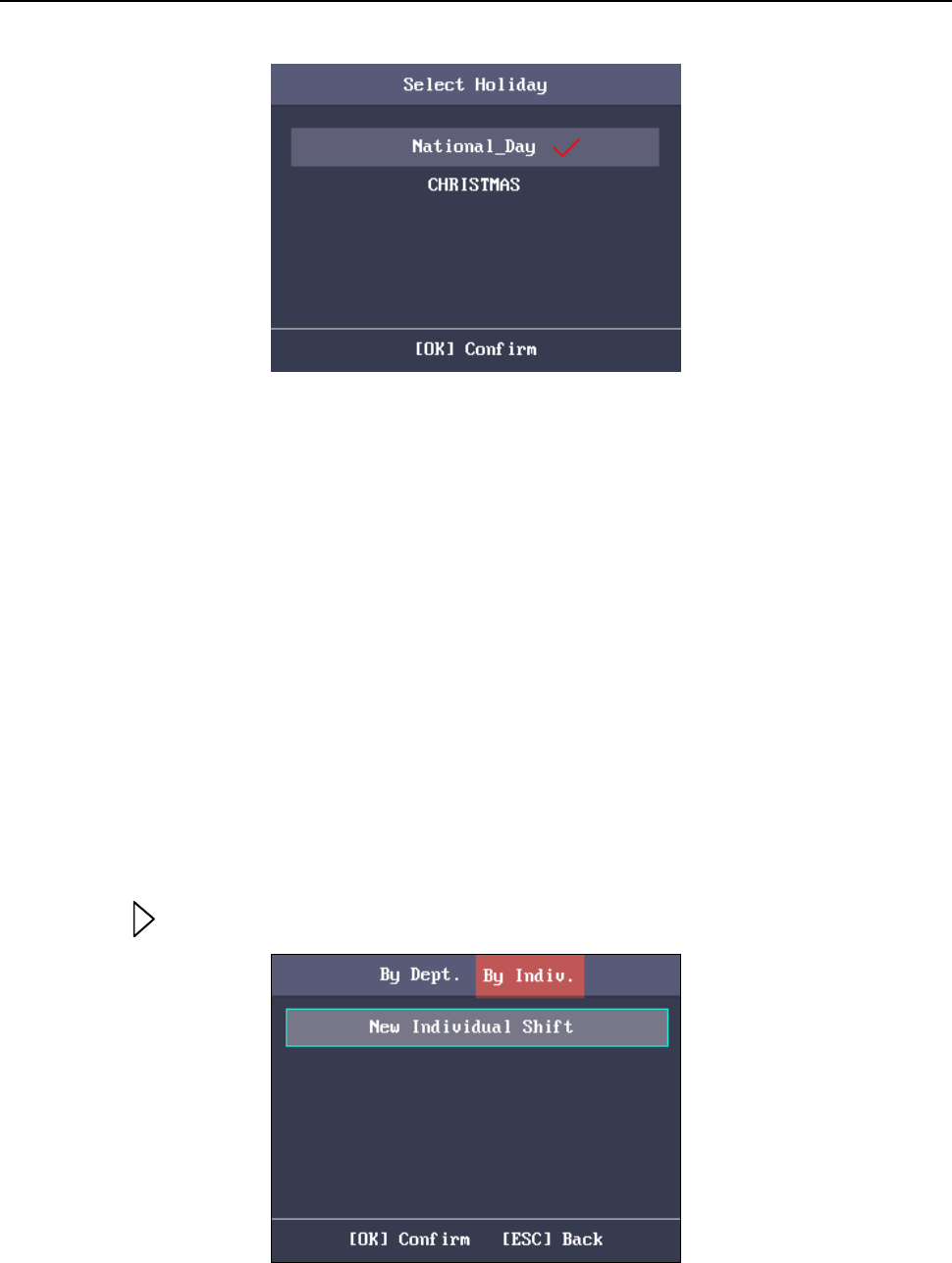
Fingerprint Time Attendance Terminal·User Manual
35
1) Select a target holiday.
2) Press the ESC key and select Yes to save the settings and exit the interface.
Notes: The attendance will not be recorded during the holiday.
6. Press the ESC key and select Yes to save the settings and exit the interface.
Note: The department name cannot be edited.
3.8.10 Scheduling Shift by Individual
Up to 32 individual shifts can be added.
Adding New Individual Shift
Before you start:
1. Add the user. For detailed information, see Section 3.4 User Management.
2. Configure the normal shift or the man-hour shift. For detailed information, see Section 3.6 Shift
Management.
Steps:
1. Press the key to enter the By Individual (Schedule by Individual) interface.
2. Select New Individual Shift and press the OK key to enter New Individual Shift interface.

Fingerprint Time Attendance Terminal·User Manual
36
3. Select an individual in the list and press the OK key to enter the Individual Shift Settings interface.
4. Move the cursor to Set Shift and press the OK key to enter the Set Shift interface.
1) Select the shift types and the shift times.
Notes:
You can set the shift from Monday to Sunday.
The shift types include None, Normal, and Man-Hour.
2) Press the ESC key and select Yes to save the settings and exit the interface.
5. Set the start time and the end time in the Individual Shift Settings interface.
6. Select Select Holiday and press the OK key to enter the Select Holiday interface.
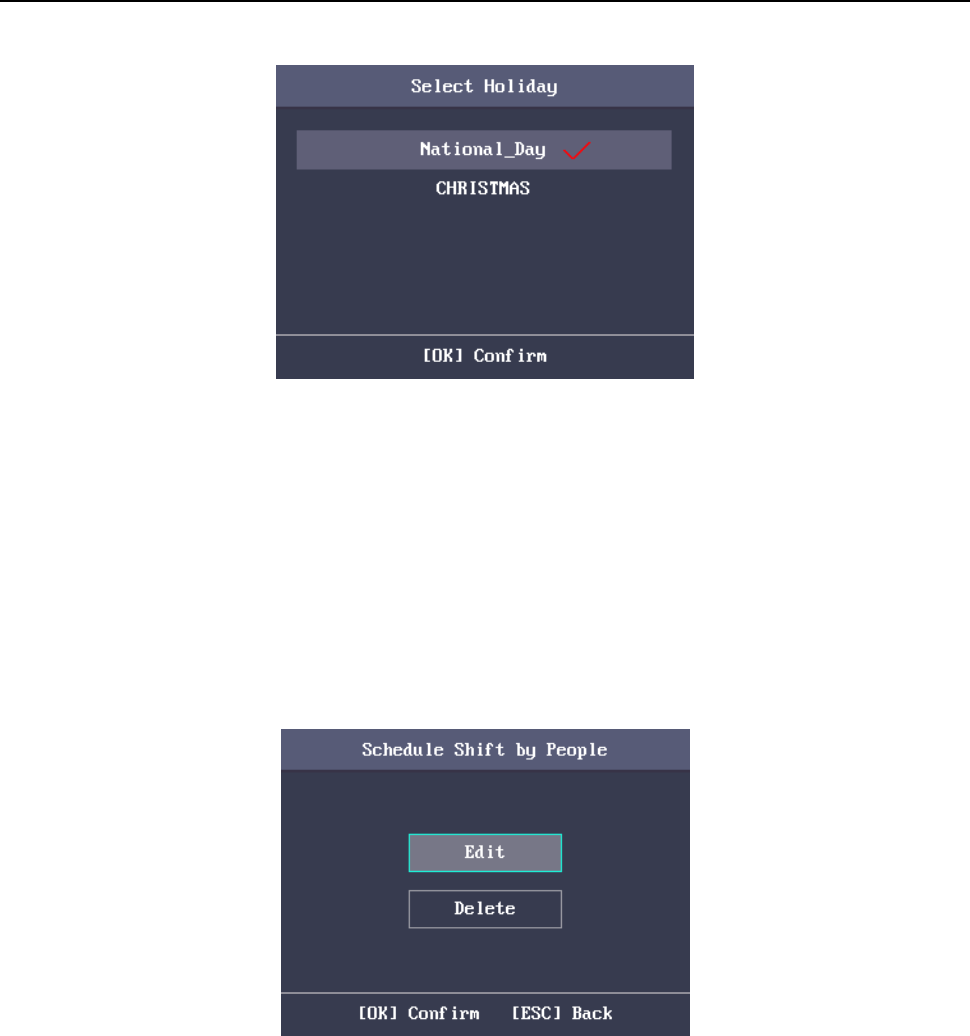
Fingerprint Time Attendance Terminal·User Manual
37
1) Select a target holiday.
2) Press the ESC key and select Yes to save the settings and exit the interface.
Note: The attendance will not be recorded during the holiday.
7. Press the ESC key and press the OK key to save the settings and exit the interface.
Editing and Deleting Individual Shift
Steps:
1. Select an individual shift in the By Individual (Schedule by Individual) interface.
2. Select Edit and press the OK key to enter the Individual Shift Settings interface. Follow Adding New
Individual Shift in Section 3.8.10 Scheduling Shift by Individual to edit the shift.
Or select Delete to delete the selected individual shift.
3.9 Other Management
3.9.1 Report Management
Purpose:
You are able to export the attendance report, the attendance report, the abnormal attendance record
and the attendance management schedule.
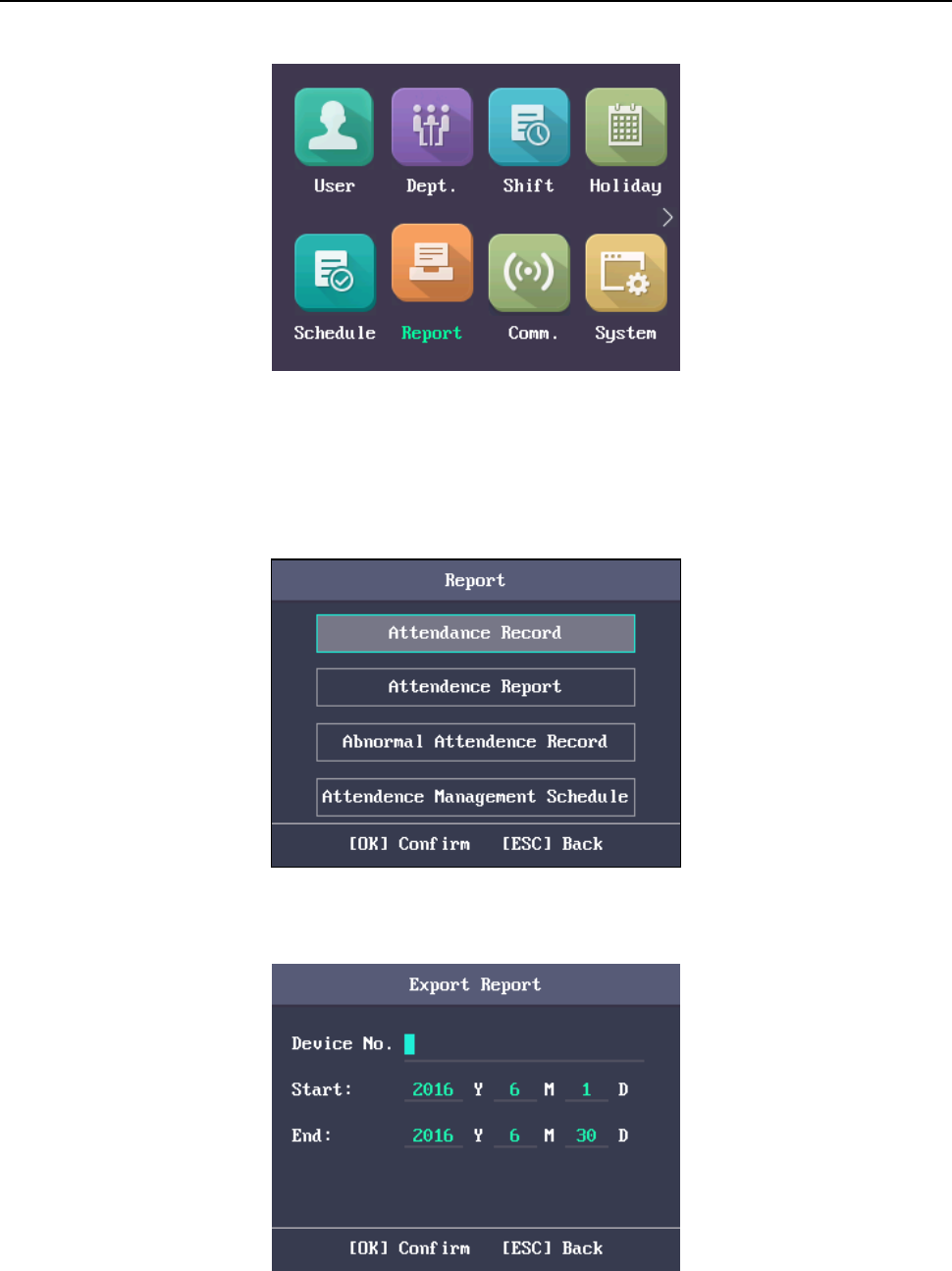
Fingerprint Time Attendance Terminal·User Manual
38
Steps:
1. Plug in a USB disk.
Note: The device will automatically check the USB disk memory. If there is no enough space for
exporting, a prompt will be displayed.
2. Select Attendance Record/Attendance Report/Abnormal Attendance Record in the Report
interface.
3. Edit the device No. the start time and the end time in the Export Report interface.
Note: You should customize the device No. The device No. is for differentiating the reports of
different devices.
Or select Attendance Management Schedule in the Report Management interface to export the
Shift Settings Table, the Normal Shift Schedule table and the Man-Hour Shift Schedule table
directly.
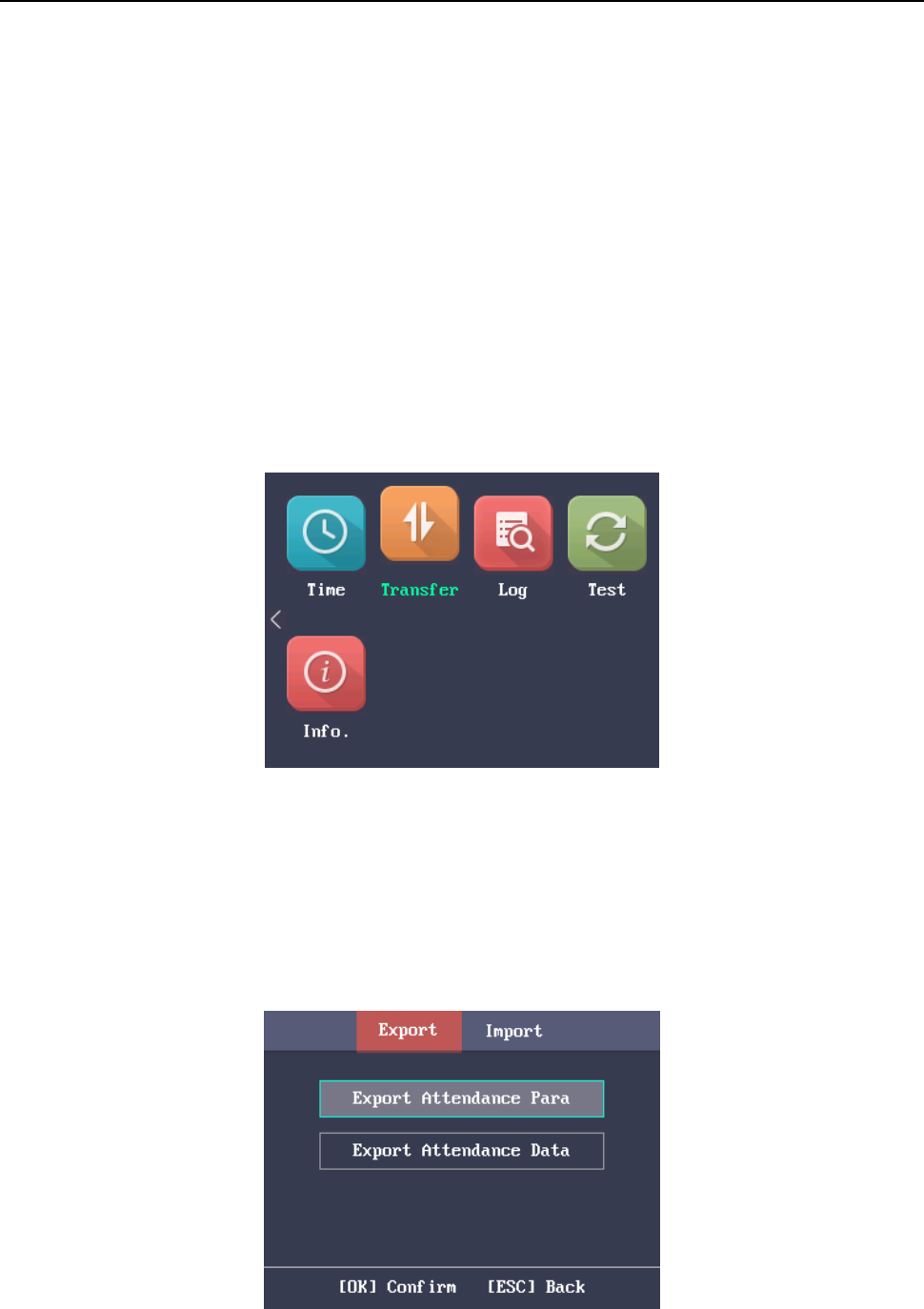
Fingerprint Time Attendance Terminal·User Manual
39
4. Press the OK key to export. The exported file will be saved in the USB disk in Excel format.
Notes:
Support the USB disk in FAT32 format.
The USB disk memory should be from 1G to 32G. Make sure the free space of the USB disk is
more than 512M.
For details about the exported tables descriptions, see Section Appendix E Attendance Report
Table.
3.9.2 Data Transfer
Purpose:
You can export the attendance parameters and the attendance data. You can also import the
attendance parameters from the USB disk.
Exporting Parameters and Data
Steps:
1. Insert the USB disk to the USB interface.
Note: The device will automatically check the USB disk memory. If there is no enough space for
exporting, a prompt will be displayed.
2. In the Export interface, select Export Attendance Para (Export Attendance Parameters)or Export
Attendance Data.
3. Press the OK key, the attendance parameters or the attendance data will be saved in the USB disk.
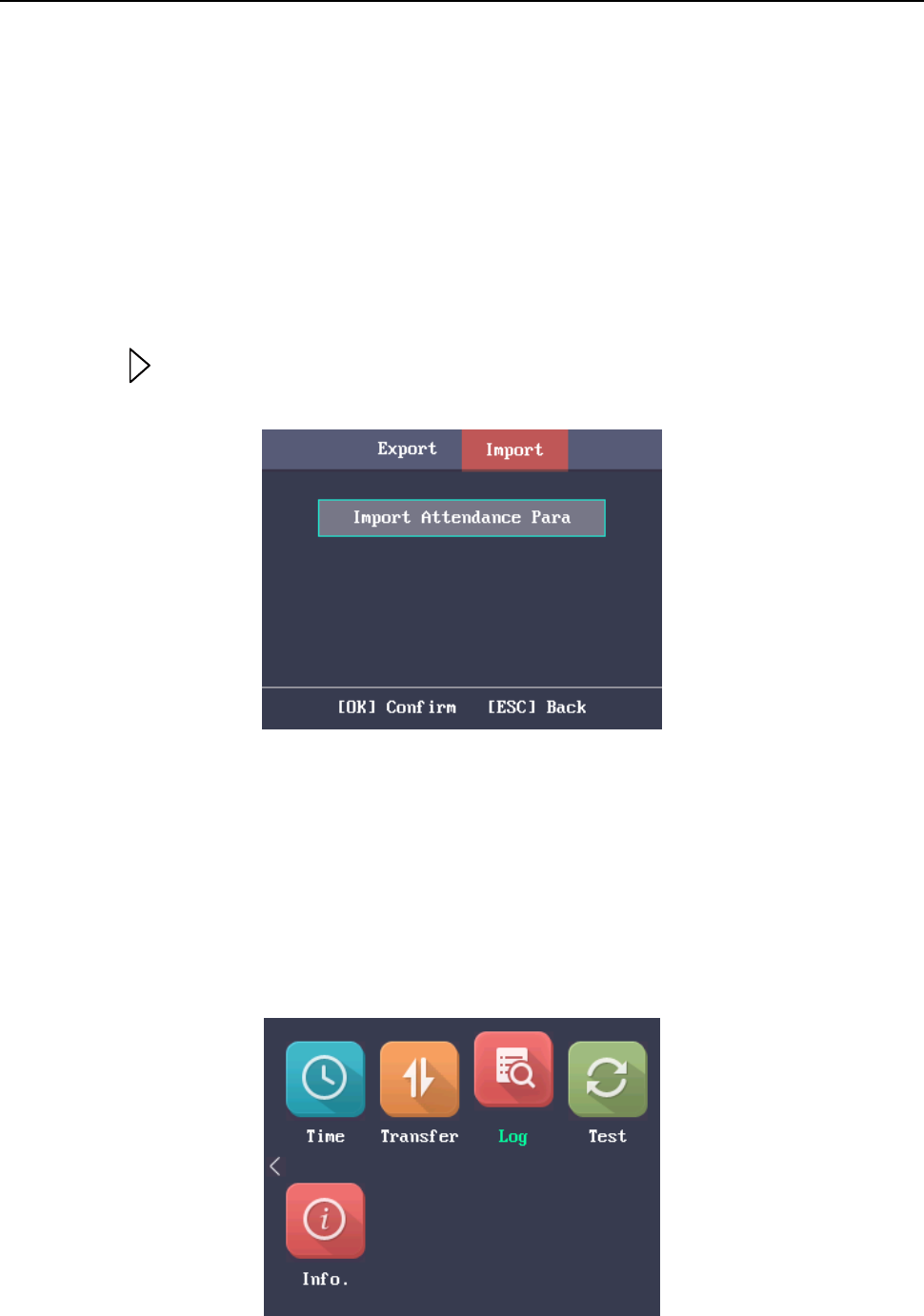
Fingerprint Time Attendance Terminal·User Manual
40
Notes:
When the USB disk is full, the device will pop up a prompt. You have to change another one to
continuing exporting.
Support the USB disk of FAT32 format.
The USB disk memory should be from 1G to 32G.
Importing Attendance Parameters
Steps:
1. Insert the USB disk to the USB interface.
2. Press the key to enter the Import interface and select Import Attendance Para (Import
Attendance Parameters).
3. Press the OK key to import.
Notes:
Support the USB disk of FAT32 format.
The file for importing should be in the root directory.
3.9.3 Searching the Log
Purpose:
You are able to search the attendance log in the target time duration of the target ID No.
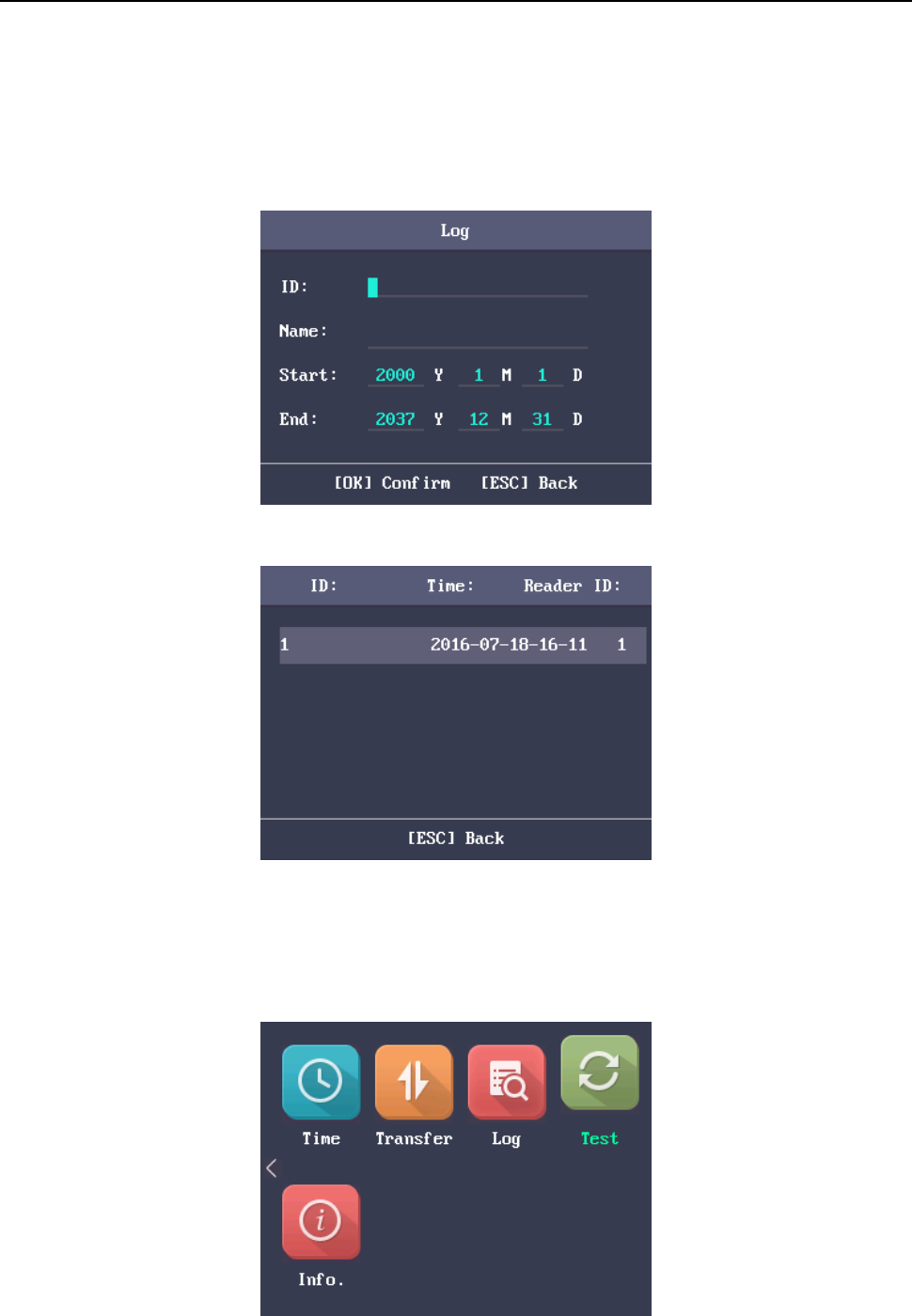
Fingerprint Time Attendance Terminal·User Manual
41
Steps:
1. Enter the ID No. in the Log (Log Search) interface.
2. Move the cursor the Name, the corresponding name will be displayed automatically.
Or enter the name and move the cursor to the ID No., the corresponding ID No. will be displayed
automatically.
3. Enter the target log start time and the end time.
4. Press the OK key to search. The interface will display the log search result.
3.9.4 Testing
Purpose:
You are able to perform the voice test, the keypad test and the RTC test.
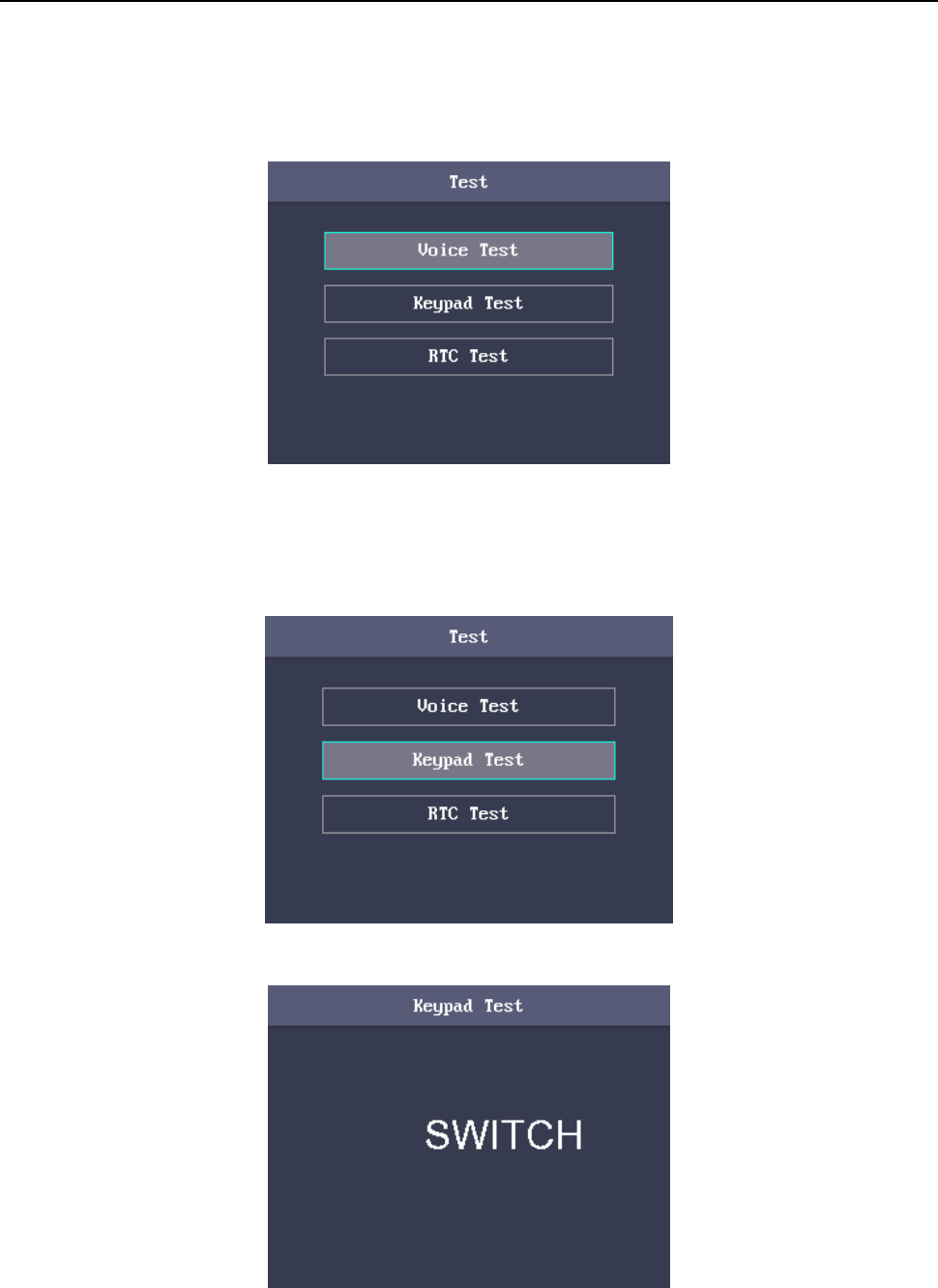
Fingerprint Time Attendance Terminal·User Manual
42
Voice Test
Steps:
1. Select Voice Test in the Test interface.
2. Press the OK key. If the device voice is working properly, you are able to hear “Voice Test Success”.
Keypad Test
Steps:
1. Select Keypad Test in the Test interface.
2. Press the OK button to start testing. If the keypad test succeeds, the screen will display the
corresponding numbers or functions of the pressed key.
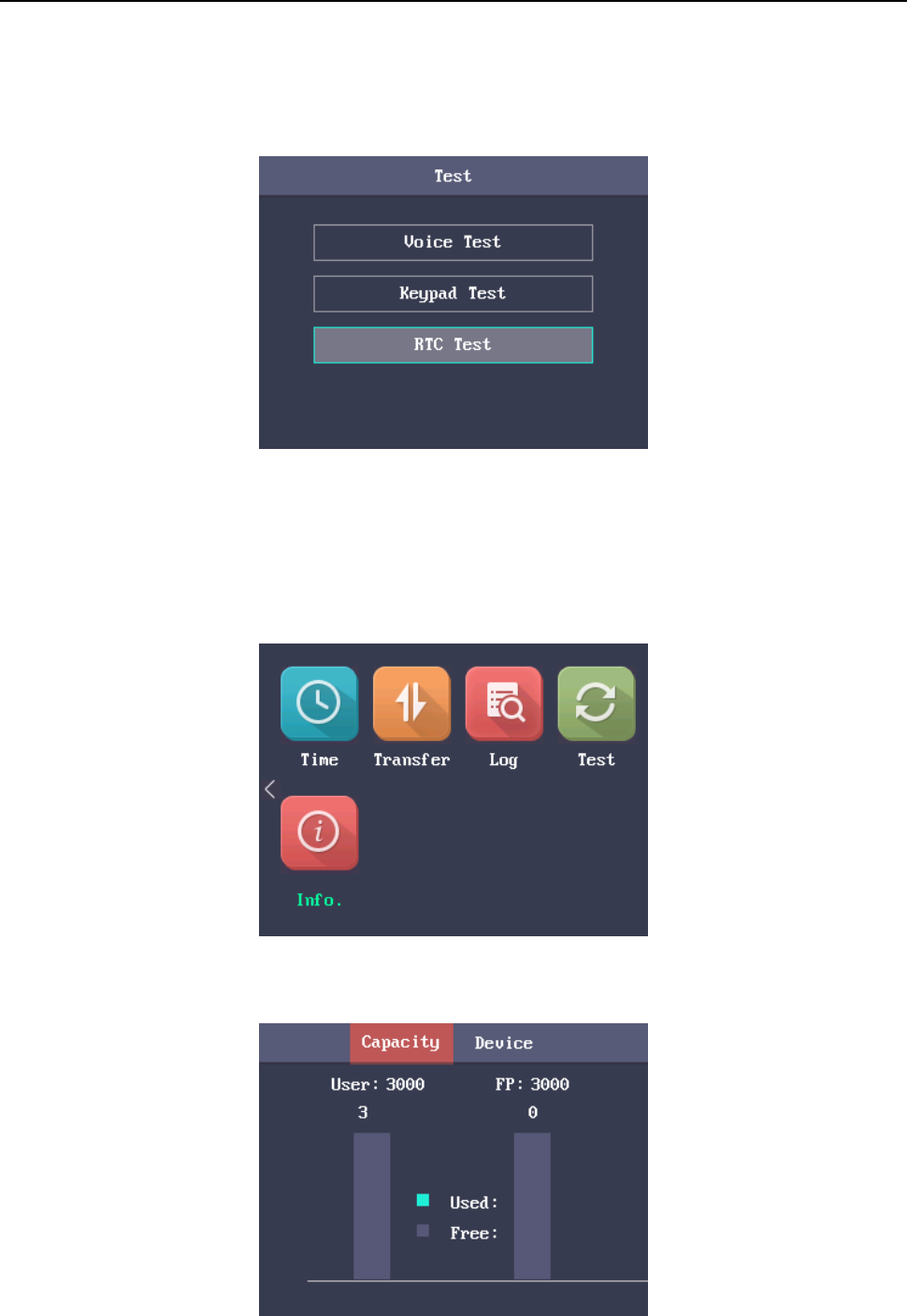
Fingerprint Time Attendance Terminal·User Manual
43
RTC Test
Steps:
1. Select RTC Test in the Test interface.
2. Press the OK key to enter the RTC Test interface. If the test succeeds, the screen will display the
synchronization time.
3.9.5 System Information
You are able to check the device capacity and the device information.
Checking Capacity
Check the user capacity and the fingerprint capacity in the device.
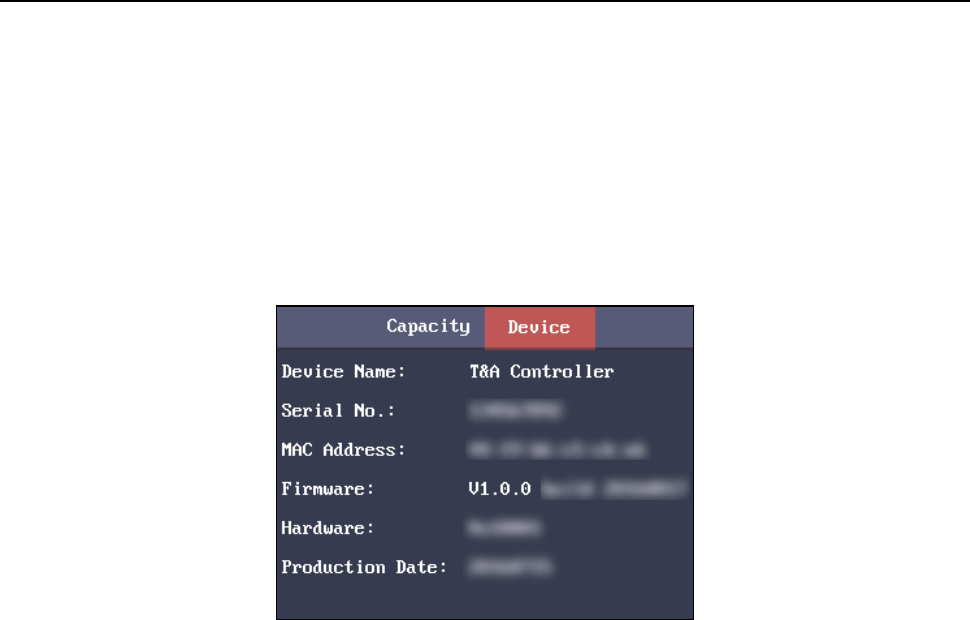
Fingerprint Time Attendance Terminal·User Manual
44
User Capacity: The maximum user amount that can be configured.
Note: The default maximum user amount is 3,000.
Fingerprint Capacity: The maximum fingerprint amount.
Note: The default maximum fingerprint amount is 3,000.
Checking Device Information
In the Device interface, you are able to check the device name, the device serial No., the MAC address,
the firmware, the hardware and the production data.
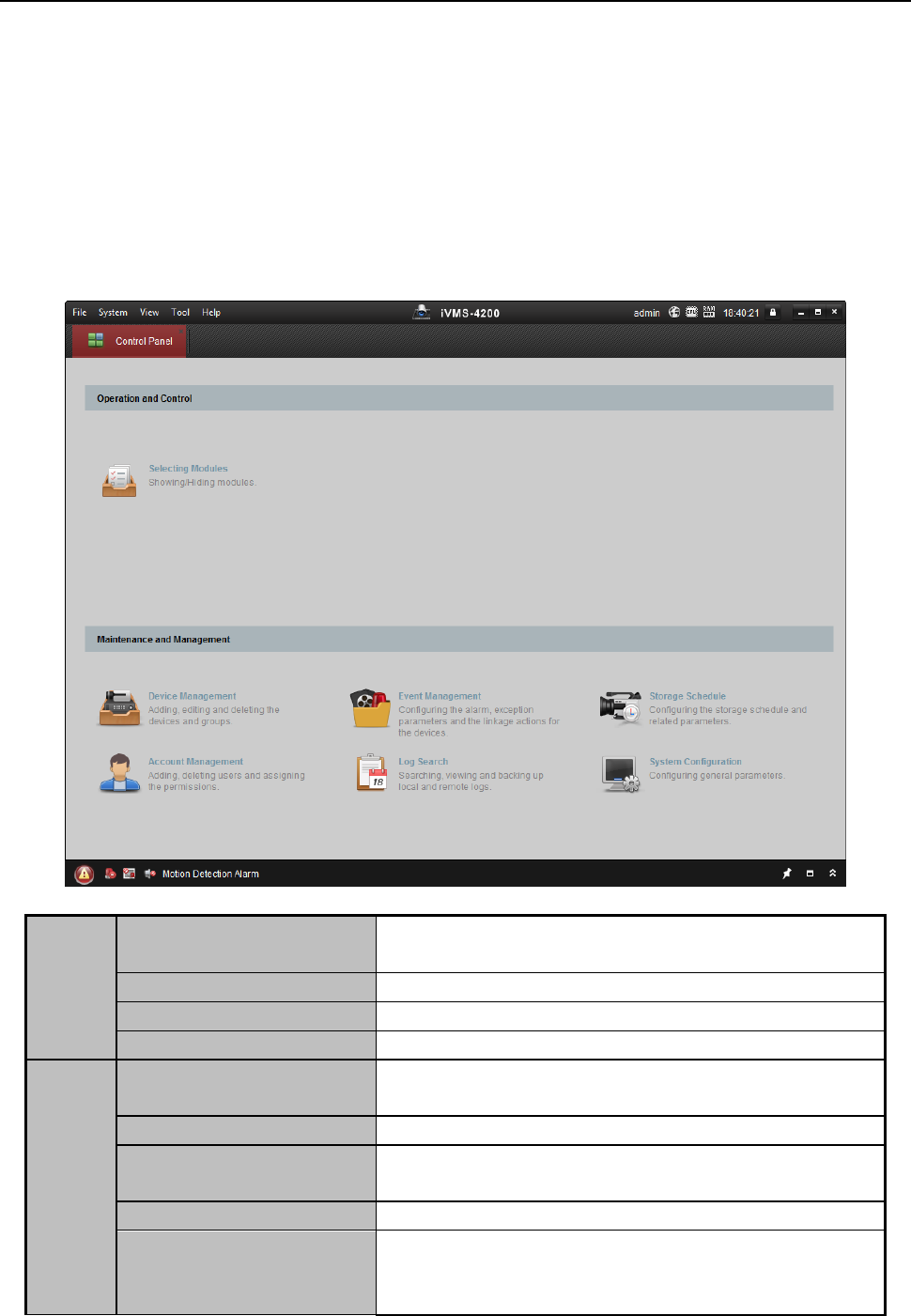
Fingerprint Time Attendance Terminal·User Manual
45
Chapter 4 Client Operation
You can set and operate the access control devices via the client software. This chapter will
introduce the access control device related operations in the client software. For integrated
operations, refer to User Manual of iVMS-4200 Client Software.
4.1 Function Module
Control Panel of iVMS-4200:
Menu Bar:
File
Open Image File
Search and view the captured pictures stored on local
PC.
Open Video File
Search and view the video files recorded on local PC.
Open Log File
View the backup log files.
Exit
Exit the iVMS-4200 client software.
System
Lock
Lock screen operations. Log in the client again to
unlock.
Switch User
Switch the login user.
Import System Config
File
Import client configuration file from your computer.
Export System Config File
Export client configuration file to your computer.
Auto Backup
Set the schedule for backing up the database
including person, attendance data, and permission
data automatically.
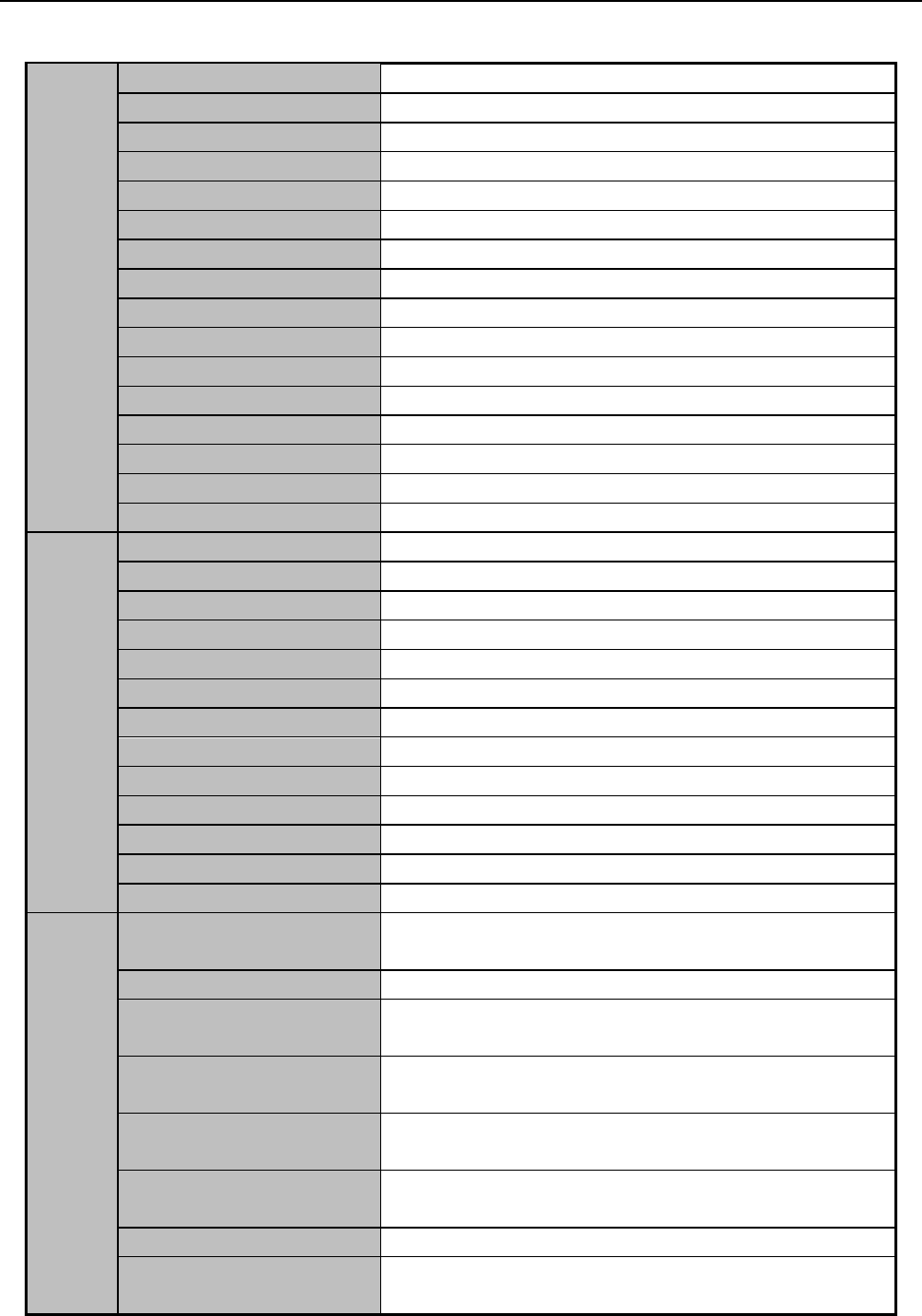
Fingerprint Time Attendance Terminal·User Manual
46
View
1024*768
Display the window at size of 1024*768 pixels.
1280*1024
Display the window at size of 1280*1024 pixels.
1440*900
Display the window at size of 1440*900 pixels.
1680*1050
Display the window at size of 1680*1050 pixels.
Maximize
Display the window in maximum mode.
Control Panel
Enter Control Panel interface.
Main View
Open Main View page.
Remote Playback
Open Remote Playback page.
Access Control
Enter the Access Control Module.
Status Monitor
Enter the Status Monitor Module.
Time and Attendance
Enter the Time and Attendance Module.
Security Control Panel
Enter the Security Control Panel Module.
Real-time Alarm
Enter the Real-time Alarm Module.
Video Wall
Open Video Wall page.
E-map
Open E-map page.
Auxiliary Screen Preview
Open Auxiliary Screen Preview window.
Tool
Device Management
Open the Device Management page.
Event Management
Open the Event Management page.
Storage Schedule
Open the Storage Schedule page.
Account Management
Open the Account Management page.
Log Search
Open the Log Search page.
System Configuration
Open the System Configuration page.
Broadcast
Select camera to start broadcasting.
Device Arming Control
Set the arming status of devices.
Alarm Output Control
Turn on/off the alarm output.
Batch Wiper Control
Batch starting or stopping the wipers of the devices.
Batch Time Sync
Batch time synchronization of the devices.
Player
Open the player to play the video files.
Message Queue
Display the information of Email message to be sent.
Help
Open Video Wizard
Open the video guide for the video surveillance
configuration.
Open Video Wall Wizard
Open the guide for the video wall configuration.
Open Security Control
Panel Wizard
Open the guide for the security control panel
configuration.
Open Access Control and
Video Intercom Wizard
Open the guide for the access control and video
intercom configuration.
Open Attendance
Wizard
Open the guide for the time and attendance
configuration.
User Manual (F1)
Click to open the User Manual; you can also open the
User Manual by pressing F1 on your keyboard.
About
View the basic information of the client software.
Language
Select the language for the client software and
reboot the software to activate the settings.

Fingerprint Time Attendance Terminal·User Manual
47
For the first time running the software, you can click on the control
panel to select the modules to display on the Operation and Control area of the control pane.
Steps:
1. Click to pop up the following dialog.
2. Check the module checkboxes to display them on the control panel according to the actual
needs.
3. Click OK to save the settings.
Notes:
After adding the access control device in Device Management module, the Access Control,
Status, and Time and Attendance module will be displayed on the control panel automatically.
After adding the security control panel in Device Management module, the Security Control
Panel and Real-time Alarm modules will be displayed on the control panel automatically.
The iVMS-4200 client software is composed of the following function modules:
The Main View module provides live view of network cameras and video
encoders, and supports some basic operations, such as picture capturing,
recording, PTZ control, etc.
The Remote Playback module provides the search, playback, export of video
files.
The Access Control module provides managing the organizations, persons,
permissions, and advanced access control functions.
Provides video intercom function.
The Status Monitor module provides monitoring and controlling the door
status, viewing the real-time card swiping records and access control events.
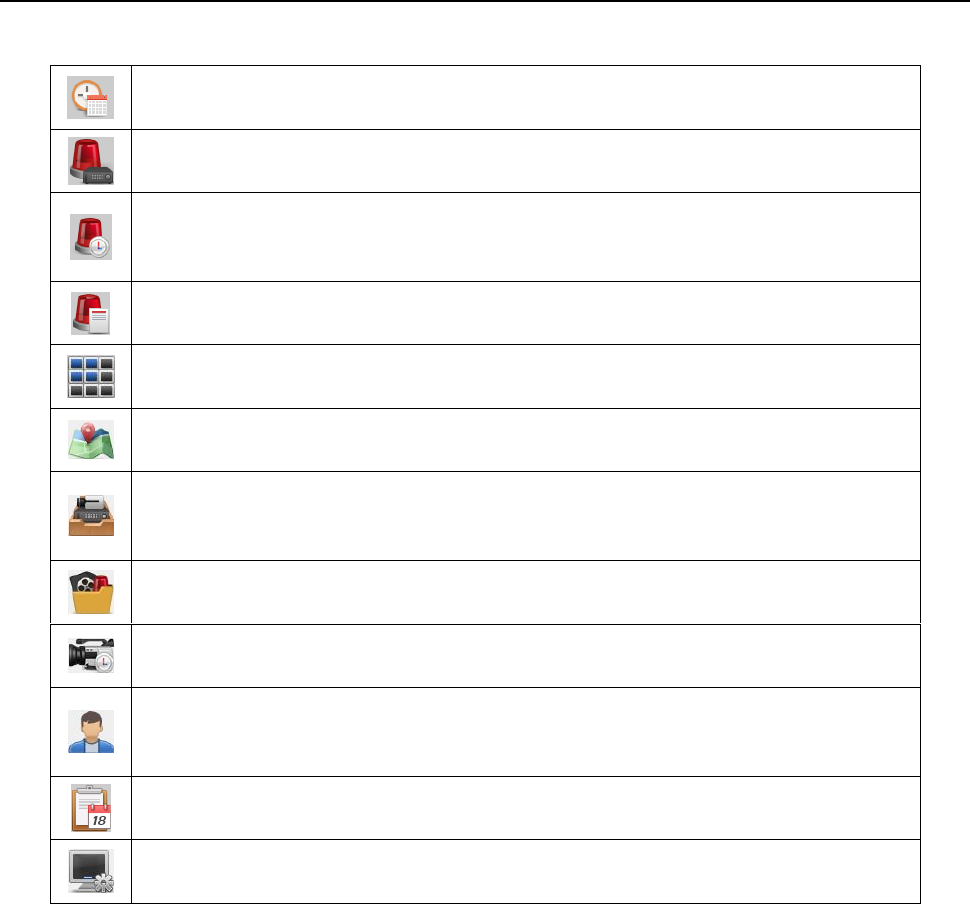
Fingerprint Time Attendance Terminal·User Manual
48
The Time and Attendance module provides setting the attendance rule for the
employees and generating the reports.
The Security Control Panel module provides operations such as arming,
disarming, bypass, group bypass, and so on for both the partitions and zones.
The Real-time Alarm module provides displaying the real-time alarm of
security control panel, acknowledging alarms, and searching the history
alarms.
The Alarm Event module displays the alarm and event received by the client
software.
The Video Wall module provides the management of decoding device and
video wall and the function of displaying the decoded video on video wall.
The E-map module provides the displaying and management of E-maps, alarm
inputs, hot regions and hot spots.
The Device Management module provides the adding, modifying and deleting
of different devices and the devices can be imported into groups for
management.
The Event Management module provides the settings of arming schedule,
alarm linkage actions and other parameters for different events.
The Storage Schedule module provides the schedule settings for recording and
pictures.
The Account Management module provides the adding, modifying and
deleting of user accounts and different permissions can be assigned for
different users.
The Log Search module provides the query of system log files and the log files
can be filtered by different types.
The System Configuration module provides the configuration of general
parameters, file saving paths, alarm sounds and other system settings.
The function modules are easily accessed by clicking the navigation buttons on the control panel or
by selecting the function module from the View or Tool menu.
You can check the information, including current user, network usage, CPU usage, memory usage
and time, in the upper-right corner of the main page.
4.2 User Registration and Login
For the first time to use iVMS-4200 client software, you need to register a super user for login.
Steps:
1. Input the super user name and password. The software will judge password strength
automatically, and we highly recommend you to use a strong password to ensure your data
security.
2. Confirm the password.
3. Optionally, check the checkbox Enable Auto-login to log into the software automatically.
4. Click Register. Then, you can log into the software as the super user.
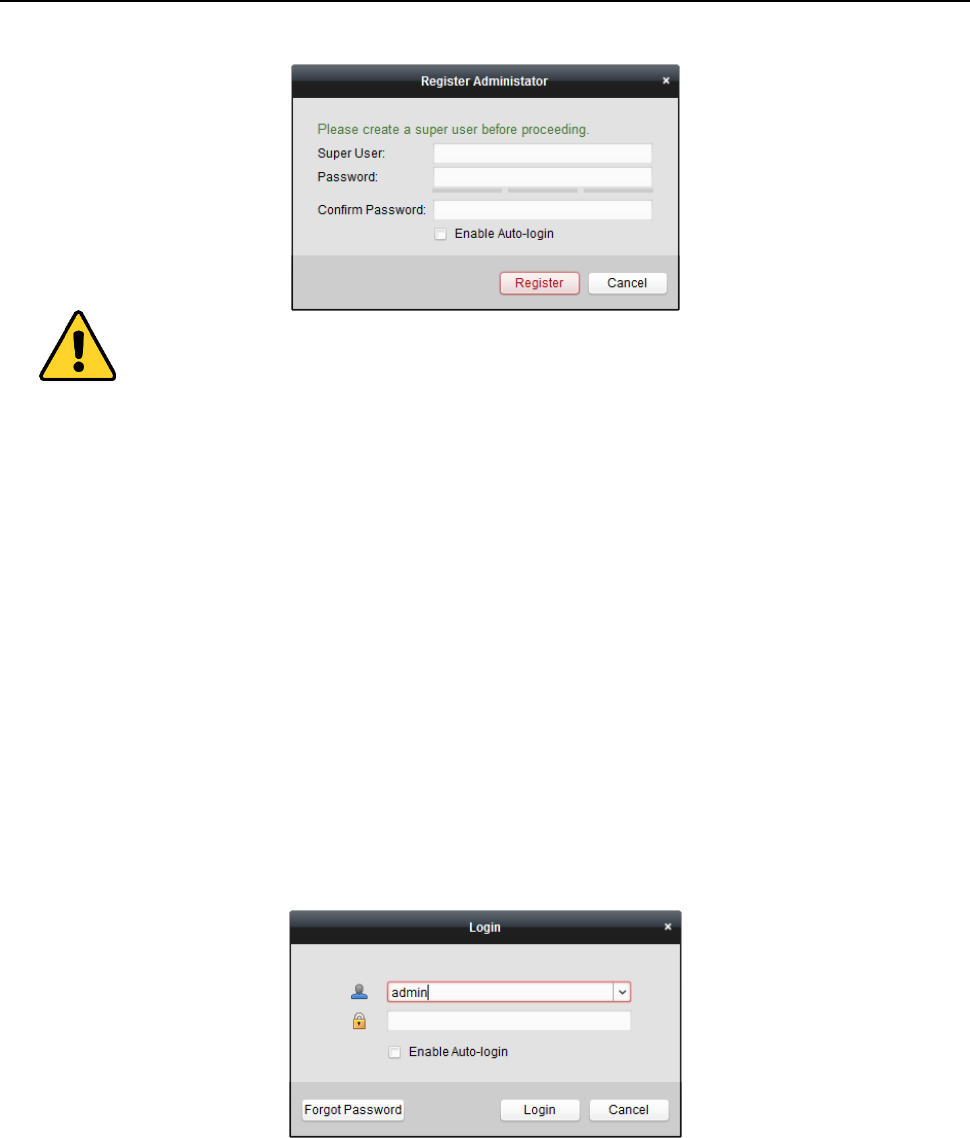
Fingerprint Time Attendance Terminal·User Manual
49
A user name cannot contain any of the following characters: / \ : * ? “ < > |. And the length
of the password cannot be less than 6 characters.
For your privacy, we strongly recommend changing the password to something of your own
choosing (using a minimum of 8 characters, including upper case letters, lower case letters,
numbers, and special characters) in order to increase the security of your product.
Proper configuration of all passwords and other security settings is the responsibility of the
installer and/or end-user.
When opening iVMS-4200 after registration, you can log into the client software with the
registered user name and password.
Steps:
1. Input the user name and password you registered.
Note: If you forget your password, please click Forgot Password and remember the encrypted
string in the pop-up window. Contact your dealer and send the encrypted string to him to reset
your password.
2. Optionally, check the checkbox Enable Auto-login to log into the software automatically.
3. Click Login.
After running the client software, you can open the wizards (including video wizard, video wall
wizard, security control panel wizard, access control and video intercom wizard, and attendance
wizard), to guide you to add the device and do other settings and operations. For detailed
configuration about the wizards, please refer to the Quick Start Guide of iVMS-4200.
4.3 System Configuration
Purpose:
You can synchronize the missed access control events to the client.
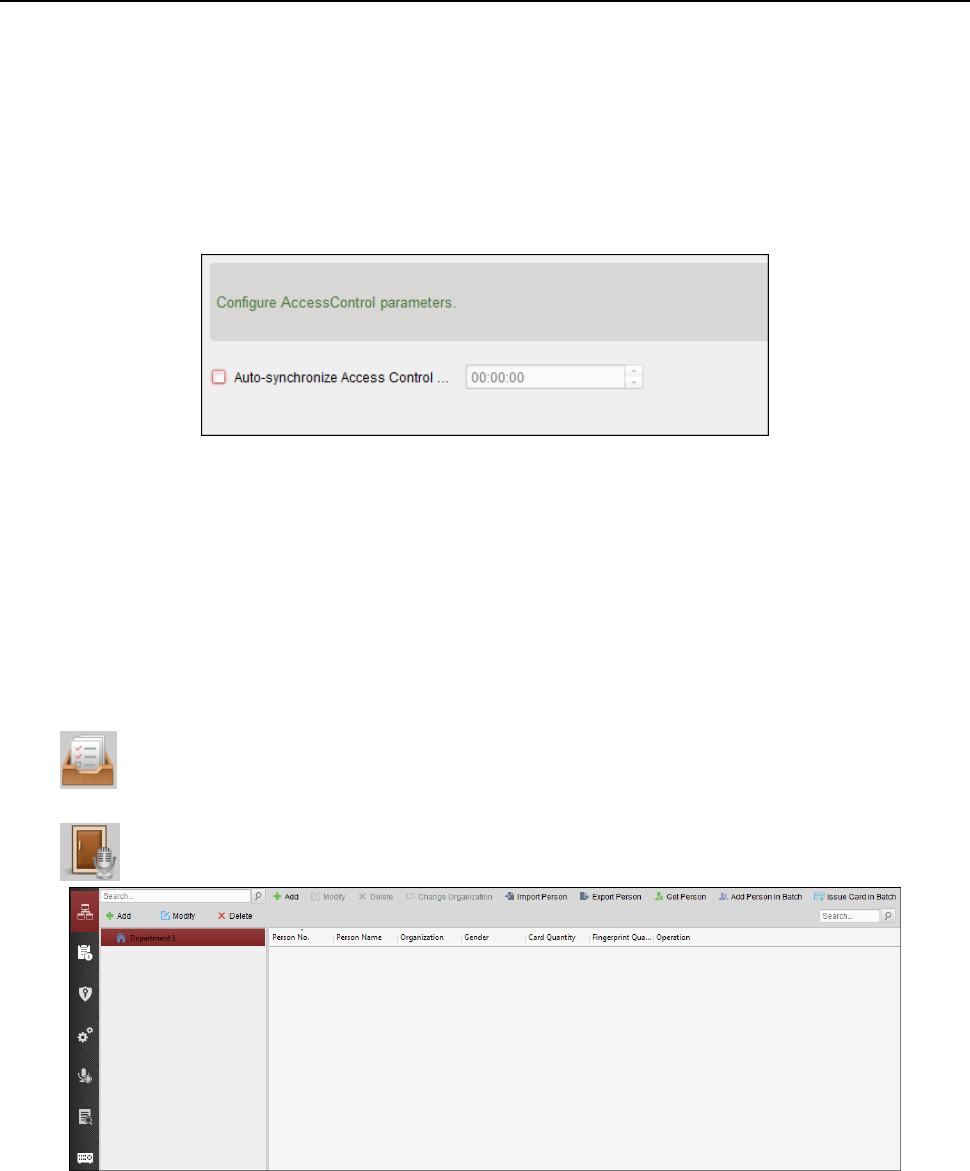
Fingerprint Time Attendance Terminal·User Manual
50
Steps:
1. Click Tool – System Configuration.
2. In the System Configuration window, check the Auto-synchronize Access Control Event
checkbox.
3. Set the synchronization time.
The client will auto-synchronize the missed access control event to the client at the set time.
4.4 Access Control Management
Purpose:
The Access Control module is applicable to access control devices and video intercom. It provides
multiple functionalities, including person and card management, permission configuration, access
control status management, video intercom, and other advanced functions.
You can also set the event configuration for access control and display access control points and
zones on E-map.
Note: For the user with access control module permissions, the user can enter the Access Control
module and configure the access control settings.
Click in the control panel, and check Access Control to add the Access Control module to
the control panel.
Click to enter the Access Control module.
Before you start:
For the first time opening the Access Control module, the following dialog will pop up and you are
required to select the scene according to the actual needs.
You can select the scene as Non-residence and Residence.
Non-residence: You can set the attendance rule when adding person, while set the access control
parameters.
Residence: You cannot set the attendance rule when adding person.
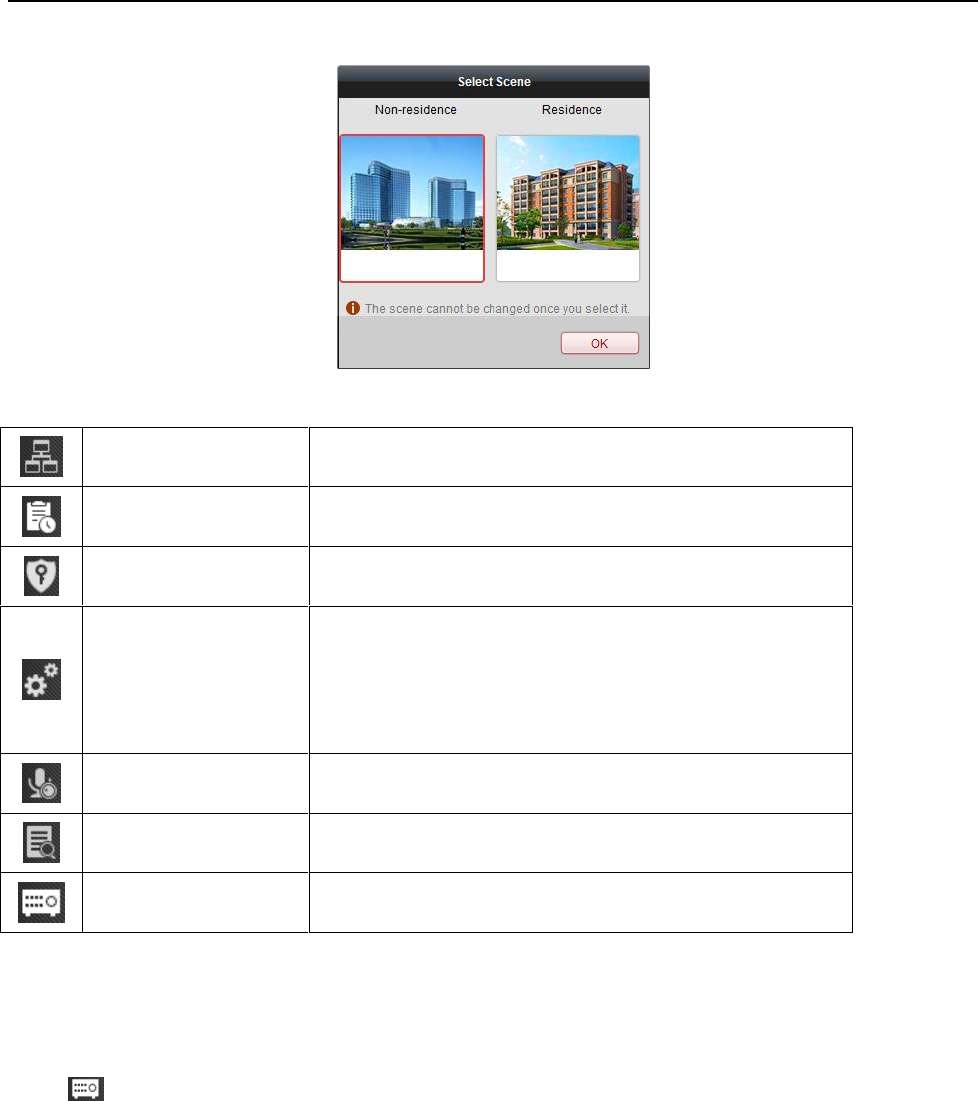
Fingerprint Time Attendance Terminal·User Manual
51
Note: Once the scene is configured, you cannot change it later.
The Access Control module is composed of the following sub modules.
Person and Card
Managing the organizations, persons, and assigning
cards to persons.
Schedule and
Template
Configuring the week schedule, holiday group, and
setting the template.
Permission
Assigning access control permissions to persons and
applying to the devices.
Advanced Function
Providing advanced functions including access control
parameters settings, card reader authentication,
opening door with first card, anti-passing back,
multi-door interlocking, and authentication
password.
Video Intercom
Video intercom between client and resident,
searching the dial log, and releasing notice.
Search
Searching history events of access control; Searching
call logs, unlocking logs, and released notices.
Device
Management
Managing the access control devices and video
intercom devices.
Note: In this chapter, we only introduce the operations about access control.
4.4.1 Adding Access Control Device
Click in the Access Control module to enter the following interface.
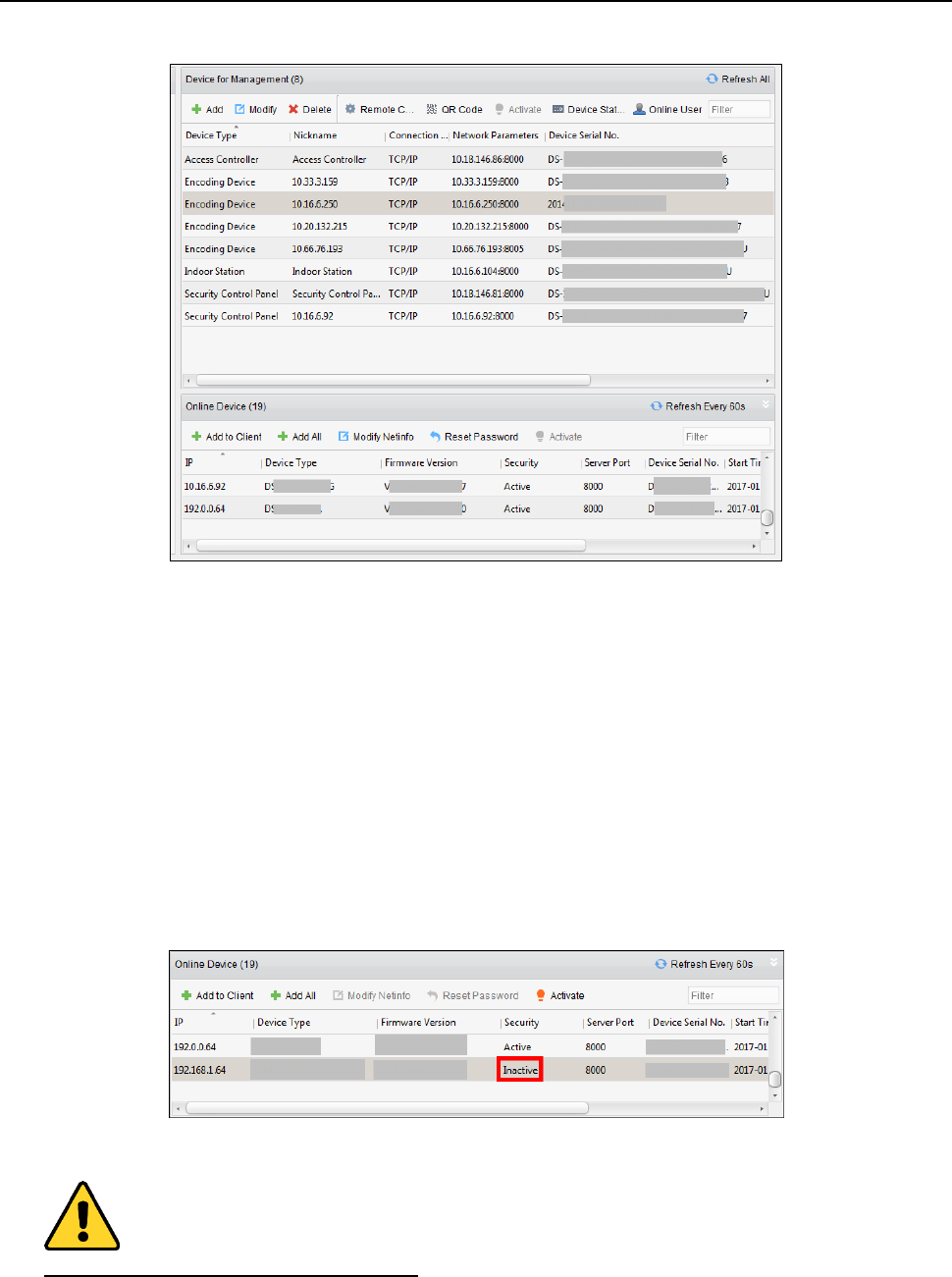
Fingerprint Time Attendance Terminal·User Manual
52
Note: After adding the device, you should check the device arming status in Tool – Device Arming
Control. If the device is not armed, you should arm it, or you will not receive the real-time events
via the client software. For details about device arming control, refer 4.13 Arming Control.
Creating Password
Purpose:
For some devices, you are required to create the password to activate them before they can be
added to the software and work properly.
Note: This function should be supported by the device.
Steps:
1. Enter the Device Management page.
2. On the Device for Management or Online Device area, check the device status (shown on
Security column) and select an inactive device.
3. Click the Activate button to pop up the Activation interface.
4. Create a password in the password field, and confirm the password.
STRONG PASSWORD RECOMMENDED– We highly recommend you create a strong password
of your own choosing (using a minimum of 8 characters, including upper case letters, lower
case letters, numbers, and special characters) in order to increase the security of your product.
And we recommend you reset your password regularly, especially in the high security system,
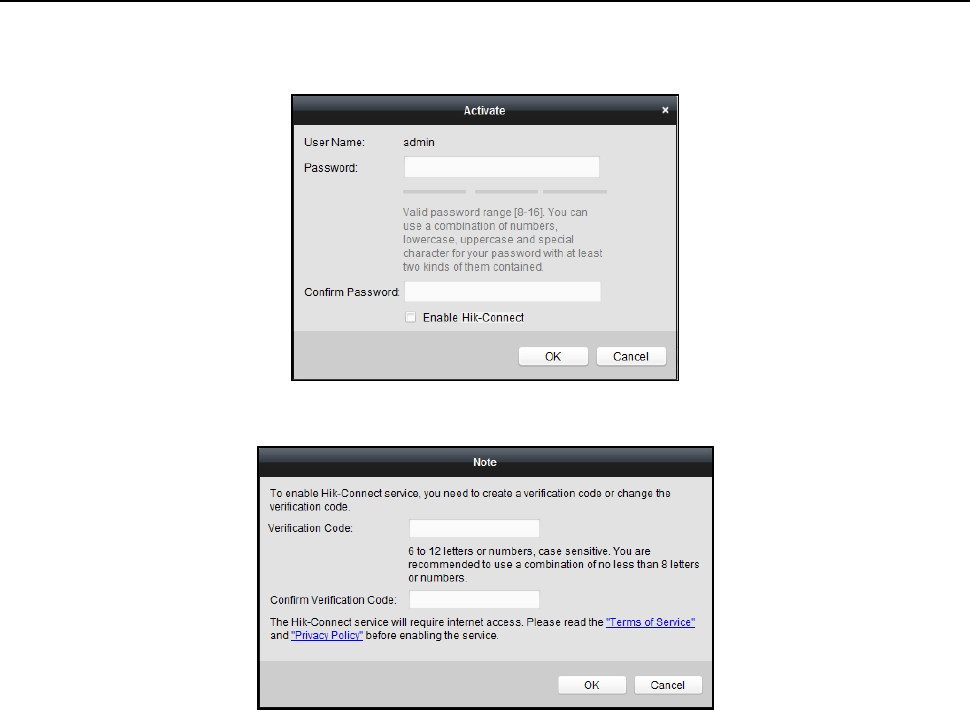
Fingerprint Time Attendance Terminal·User Manual
53
resetting the password monthly or weekly can better protect your product.
5. (Optional) Enable Hik-Connect service when activating the device if the device supports.
1) Check Enable Hik-Connect checkbox to pop up the Note dialog.
2) Create a verification code.
3) Confirm the verification code.
4) Click Terms of Service and Privacy Policy to read the requirements.
5) Click OK to enable the Hik-Connect service.
6. Click OK to activate the device.
A “The device is activated.” window pops up when the password is set successfully.
7. Click Modify Netinfo to pop up the Modify Network Parameter interface.
Note: This function is only available on the Online Device area. You can change the device IP
address to the same subnet with your computer if you need to add the device to the software.
8. Change the device IP address to the same subnet with your computer by either modifying the
IP address manually or checking the checkbox of DHCP.
9. Input the password set in step 4 and click OK to complete the network settings.
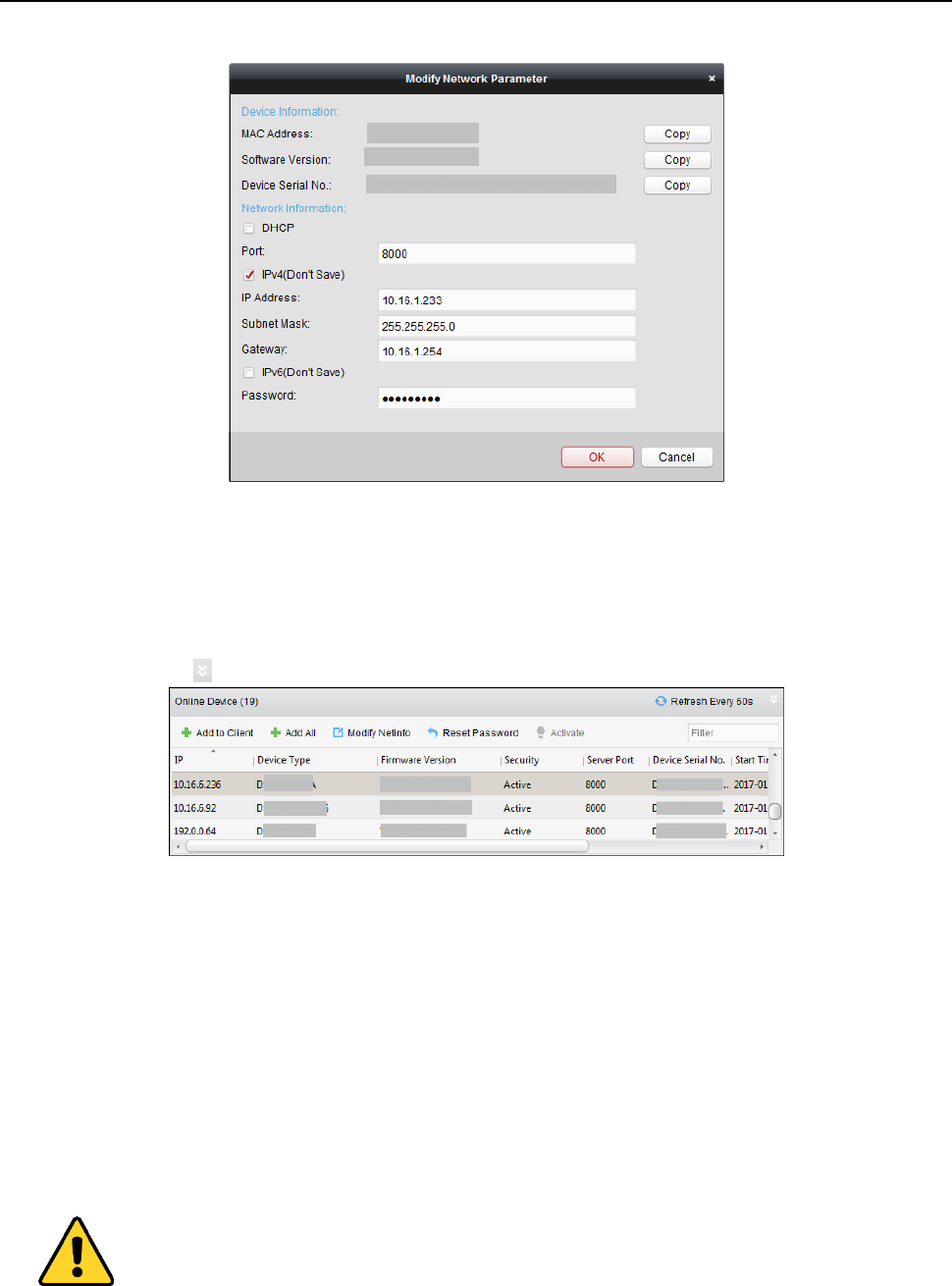
Fingerprint Time Attendance Terminal·User Manual
54
Adding Online Device
Purpose:
The active online devices in the same local subnet with the client software will be displayed on the
Online Device area. You can click the Refresh Every 60s button to refresh the information of the
online devices.
Note: You can click to hide the Online Device area.
Steps:
1. Select the devices to be added from the list.
Note: For the inactive device, you need to create the password for it before you can add the
device properly. For detailed steps, see 3.1 Device Activation.
2. Click Add to Client to open the device adding dialog box.
3. Input the required information.
Nickname: Edit a name for the device as you want.
Address: Input the device’s IP address. The IP address of the device is obtained automatically in
this adding mode.
Port: Input the device port No. The default value is 8000.
User Name: Input the device user name. By default, the user name is admin.
Password: Input the device password.
The password strength of the device can be checked by the software. For your privacy, we
strongly recommend changing the password to something of your own choosing (using a
minimum of 8 characters, including upper case letters, lower case letters, numbers, and special
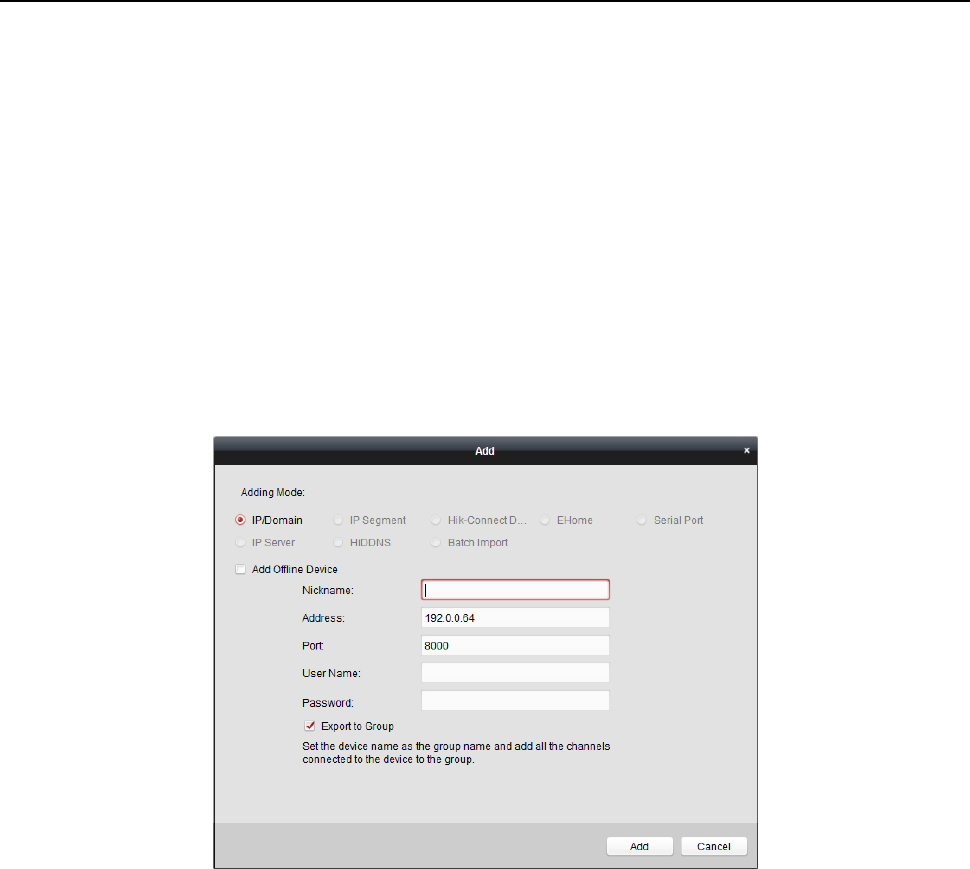
Fingerprint Time Attendance Terminal·User Manual
55
characters) in order to increase the security of your product. And we recommend you reset your
password regularly, especially in the high security system, resetting the password monthly or
weekly can better protect your product.
4. Optionally, check the Export to Group checkbox to create a group by the device name.
You can import all the channels of the device to the corresponding group by default.
Note: iVMS-4200 also provides a method to add the offline devices.
1) Check the Add Offline Device checkbox.
2) Input the required information, including the device channel number and alarm input
number.
3) Click Add.
When the offline device comes online, the software will connect it automatically.
5. Click Add to add the device.
Adding Multiple Online Device
If you want to add multiple online devices to the client software, click and hold Ctrl key to
select multiple devices, and click Add to Client to open the device adding dialog box. In the
pop-up message box, enter the user name and password for the devices to be added.
Adding All Online Devices
If you want to add all the online devices to the client software, click Add All and click OK in the
pop-up message box. Then enter the user name and password for the devices to be added.
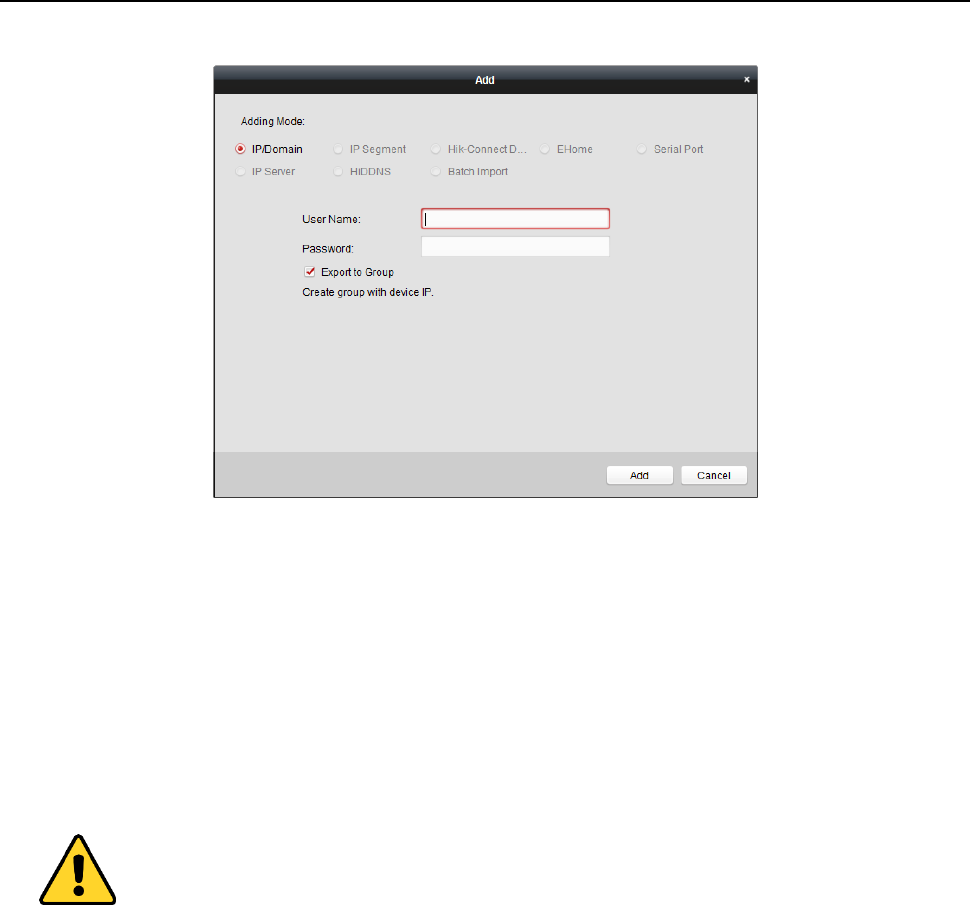
Fingerprint Time Attendance Terminal·User Manual
56
Adding Devices by IP or Domain Name
Steps:
1. Click Add to open the device adding dialog box.
2. Select IP/Domain as the adding mode.
3. Input the required information.
Nickname: Edit a name for the device as you want.
Address: Input the device’s IP address or domain name.
Port: Input the device port No.. The default value is 8000.
User Name: Input the device user name. By default, the user name is admin.
Password: Input the device password.
The password strength of the device can be checked by the software. For your privacy, we
strongly recommend changing the password to something of your own choosing (using a
minimum of 8 characters, including upper case letters, lower case letters, numbers, and special
characters) in order to increase the security of your product. And we recommend you reset your
password regularly, especially in the high security system, resetting the password monthly or
weekly can better protect your product.
4. Optionally, check the Export to Group checkbox to create a group by the device name.
You can import all the channels of the device to the corresponding group by default.
Note: iVMS-4200 also provides a method to add the offline devices.
1) Check the Add Offline Device checkbox.
2) Input the required information, including the device channel number and alarm input
number.
3) Click Add.
When the offline device comes online, the software will connect it automatically.
5. Click Add to add the device.
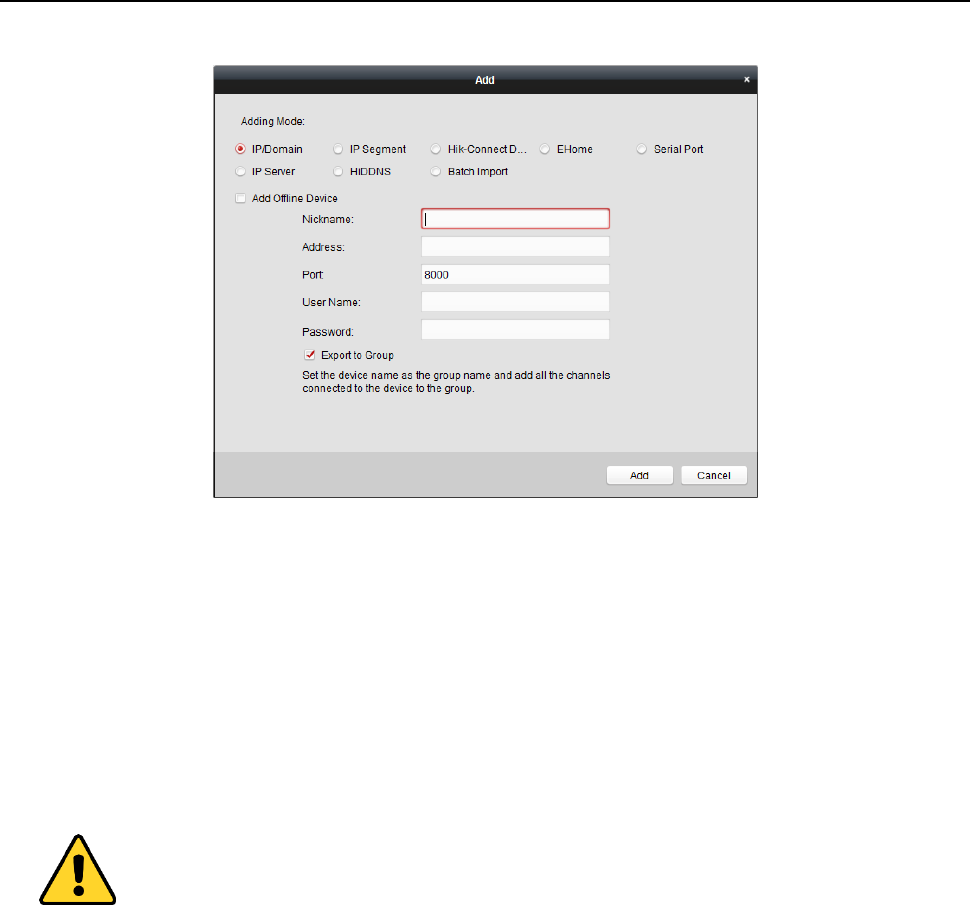
Fingerprint Time Attendance Terminal·User Manual
57
Adding Devices by IP Segment
Steps:
1. Click Add to open the device adding dialog box.
2. Select IP Segment as the adding mode.
3. Input the required information.
Start IP: Input a start IP address.
End IP: Input an end IP address in the same network segment with the start IP.
Port: Input the device port No.. The default value is 8000.
User Name: Input the device user name. By default, the user name is admin.
Password: Input the device password.
The password strength of the device can be checked by the software. For your privacy, we
strongly recommend changing the password to something of your own choosing (using a
minimum of 8 characters, including upper case letters, lower case letters, numbers, and special
characters) in order to increase the security of your product. And we recommend you reset your
password regularly, especially in the high security system, resetting the password monthly or
weekly can better protect your product.
4. Optionally, check the Export to Group checkbox to create a group by the device name.
You can import all the channels of the device to the corresponding group by default.
Note: iVMS-4200 also provides a method to add the offline devices.
1) Check the Add Offline Device checkbox.
2) Input the required information, including the device channel number and alarm input
number.
3) Click Add.
When the offline device comes online, the software will connect it automatically.
5. Click Add.
You can add the device which the IP address is between the start IP and end IP to the device
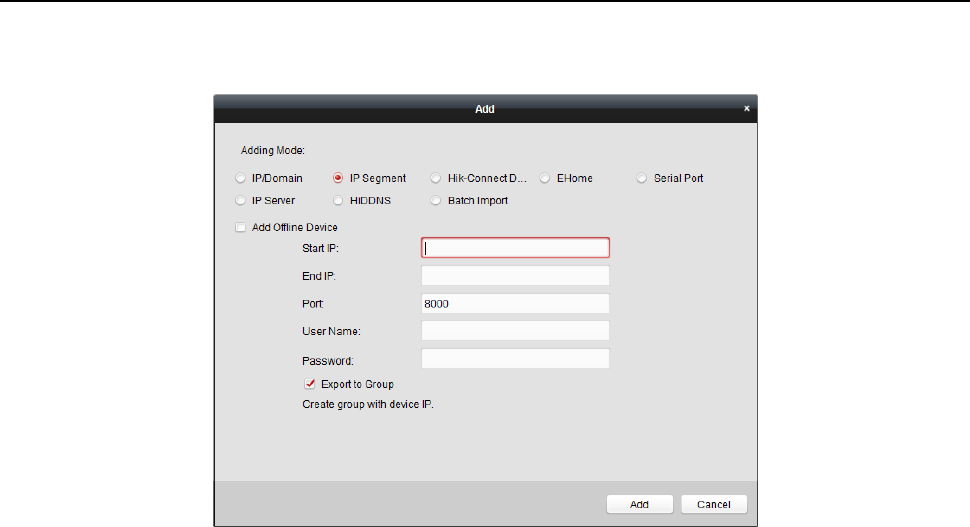
Fingerprint Time Attendance Terminal·User Manual
58
list.
Adding Devices by Hik-Connect Domain
Purpose:
You can add the devices connected via Hik-Connect by inputting the Hik-Connect account and
password.
Before you start: Add the devices to Hik-Connect account via iVMS-4200, iVMS-4500 Mobile Client,
or Hik-Connect first. For details about adding the devices to Hik-Connect account via iVMS-4200,
refer to the User Manual of iVMS-4200 Client Software.
1. Log into the Hik-Connect account. For details, refer to User Manual of iVMS-4200 Client
Software.
2. Click Hikvision Device -> Add to open the device adding dialog.
1. Select Hik-Connect Domain as the adding mode.
The device(s) under the Hik-Connect account will display.
2. (Optional) Click Refresh to refresh the device list.
3. (Optional) Input keyword of the device name in the Search field to search the device(s).
4. Check the checkbox(es) to select the device(s).
5. Input the device user name and the device password in the User Name field and Password
field respectively.
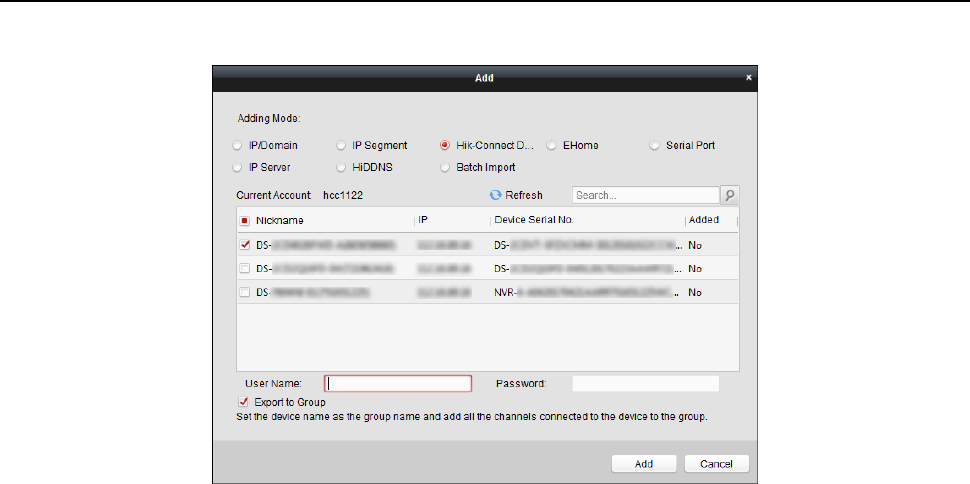
Fingerprint Time Attendance Terminal·User Manual
59
Notes:
The device user name is admin by default.
The device password is created when you activate the device. For details, refer to Chapter
3.1 Device Activation.
6. (Optional) Check the Export to Group checkbox to create a group by the device name.
You can import all the channels of the device to the corresponding group by default.
7. Click Add to add the device to the local client.
Adding Devices by EHome Account
Purpose:
You can add access control device connected via EHome protocol by inputting the EHome account.
Before you start: Set the network center parameter first. For details, refer to Chapter 4.4.4
Network Settings.
Steps:
1. Click Add to open the device adding dialog box.
2. Select EHome as the adding mode.
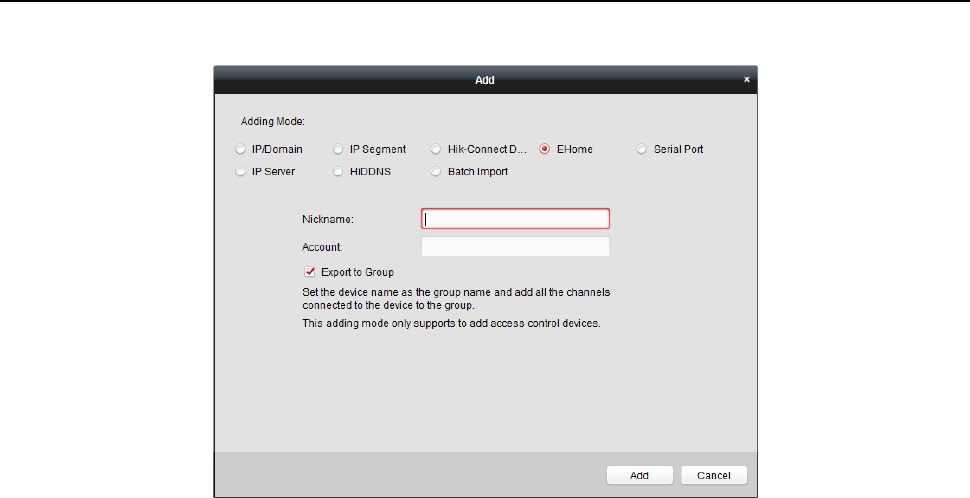
Fingerprint Time Attendance Terminal·User Manual
60
3. Input the required information.
Nickname: Edit a name for the device as you want.
Account: Input the account name registered on EHome protocol.
4. Optionally, check the Export to Group checkbox to create a group by the device name.
You can import all the channels of the device to the corresponding group by default.
Note: iVMS-4200 also provides a method to add the offline devices.
1) Check the Add Offline Device checkbox.
2) Input the required information, including the device channel number and alarm input
number.
3) Click Add.
When the offline device comes online, the software will connect it automatically.
5. Click Add to add the device.
Importing Devices in Batch
Purpose:
The devices can be added to the software in batch by inputting the device information in the
pre-defined CSV file.
Steps:
1. Click Add to open the device adding dialog box.
2. Select Batch Import as the adding mode.
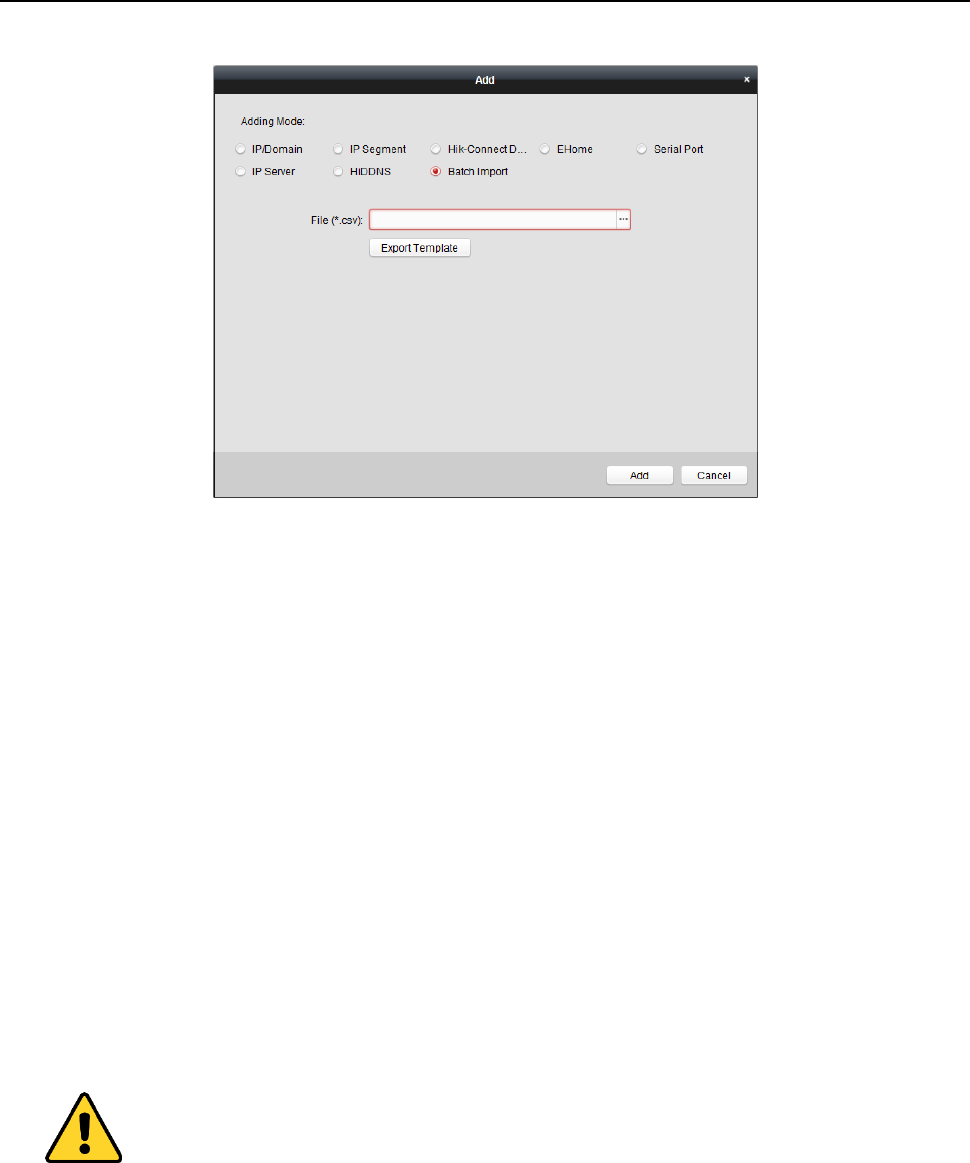
Fingerprint Time Attendance Terminal·User Manual
61
3. Click Export Template and save the pre-defined template (CSV file) on your PC.
4. Open the exported template file and input the required information of the devices to be added
on the corresponding column.
Nickname: Edit a name for the device as you want.
Adding Mode: You can input 0, 2, 3, 4, 5, or 6 which indicated different adding modes. 0
indicates that the device is added by IP address or domain name; 2 indicates that the device is
added via IP server; 3 indicates that the device is added via HiDDNS; 4 indicates that the device
is added via EHome protocol; 5 indicates that the device is added by serial port; 6 indicates
that the device is added via Hik-Connect Domain.
Address: Edit the address of the device. If you set 0 as the adding mode, you should input the
IP address or domain name of the device; if you set 2 as the adding mode, you should input
the IP address of the PC that installs the IP Server; if you set 3 as the adding mode, you should
input www.hik-online.com.
Port: Input the device port No.. The default value is 8000.
Device Information: If you set 0 as the adding mode, this field is not required; if you set 2 as
the adding mode, input the device ID registered on the IP Server; if you set 3 as the adding
mode, input the device domain name registered on HiDDNS server; if you set 4 as the adding
mode, input the EHome account; if you set 6 as the adding mode, input the device serial No.
User Name: Input the device user name. By default, the user name is admin.
Password: Input the device password.
The password strength of the device can be checked by the software. For your privacy, we
strongly recommend changing the password to something of your own choosing (using a
minimum of 8 characters, including upper case letters, lower case letters, numbers, and special
characters) in order to increase the security of your product. And we recommend you reset
your password regularly, especially in the high security system, resetting the password monthly
or weekly can better protect your product.
Add Offline Device: You can input 1 to enable adding the offline device, and then the software
will automatically connect it when the offline device comes online. 0 indicates disabling this
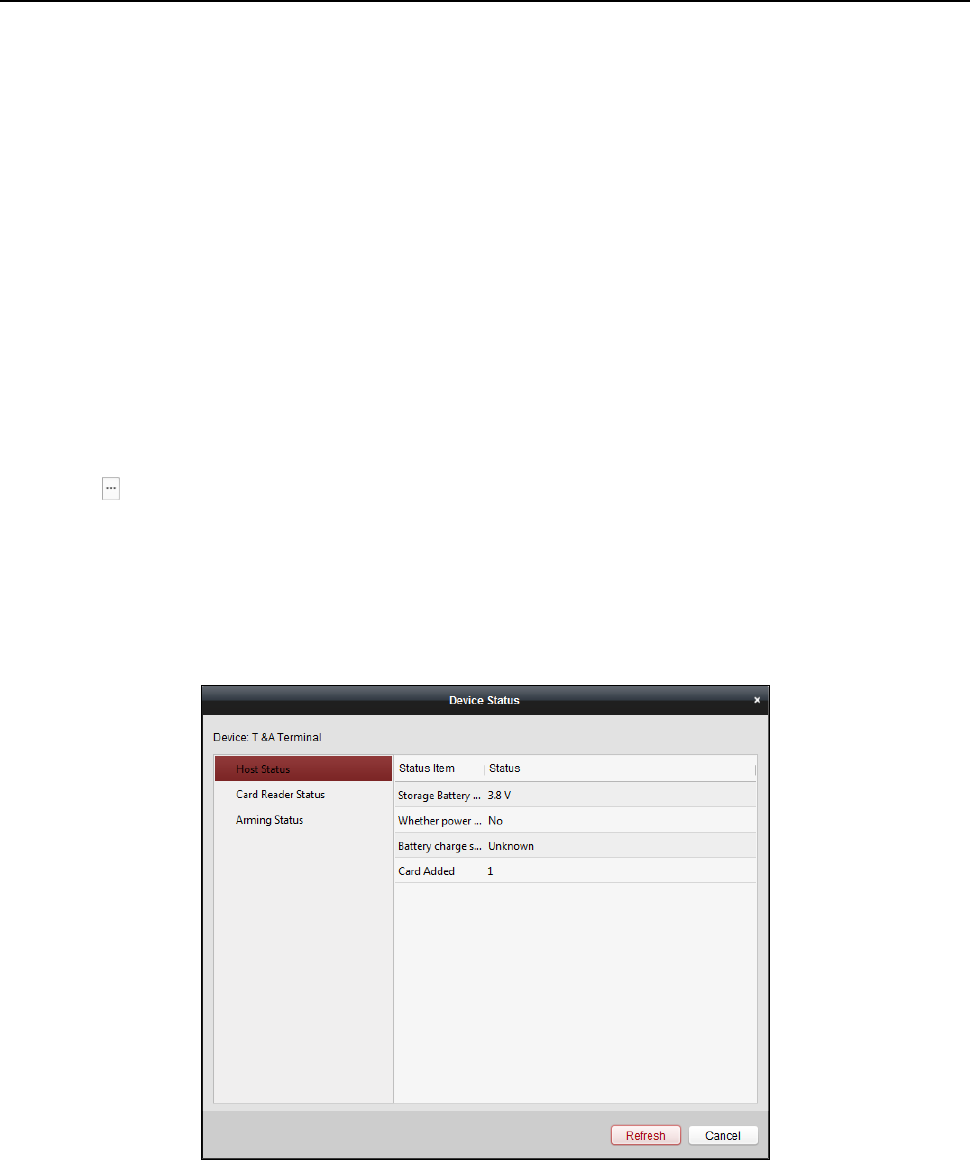
Fingerprint Time Attendance Terminal·User Manual
62
function.
Export to Group: You can input 1 to create a group by the device name (nickname). All the
channels of the device will be imported to the corresponding group by default. 0 indicates
disabling this function.
Channel Number: If you set 1 for Add Offline Device, input the channel number of the device.
If you set 0 for Add Offline Device, this field is not required.
Alarm Input Number: If you set 1 for Add Offline Device, input the alarm input number of the
device. If you set 0 for Add Offline Device, this field is not required.
Serial Port No.: If you set 5 as the adding mode, input the serial port No. for the access control
device.
Baud Rate: If you set 5 as the adding mode, input the baud rate of the access control device.
DIP: If you set 5 as the adding mode, input the DIP address of the access control device.
Hik-Connect Account: If you set 6 as the adding mode, input the Hik-Connect account.
Hik-Connect Password: If you set 6 as the adding mode, input the Hik-Connect password.
5. Click and select the template file.
6. Click Add to import the devices.
4.4.2 Viewing Device Status
In the device list, you can select the device and then click Device Status button to view its status.
Note: The interface may different from the picture displayed above. Refer to the actual interface
when adopting this function.
Host Status: The status of the host, including Storage Battery Power Voltage, Device Power Supply
Status, Multi-door Interlocking Status, Anti-passing Back Status, and Host Anti-Tamper Status.
Card Reader Status: The status of card reader.
Arming Status: The status of the device.
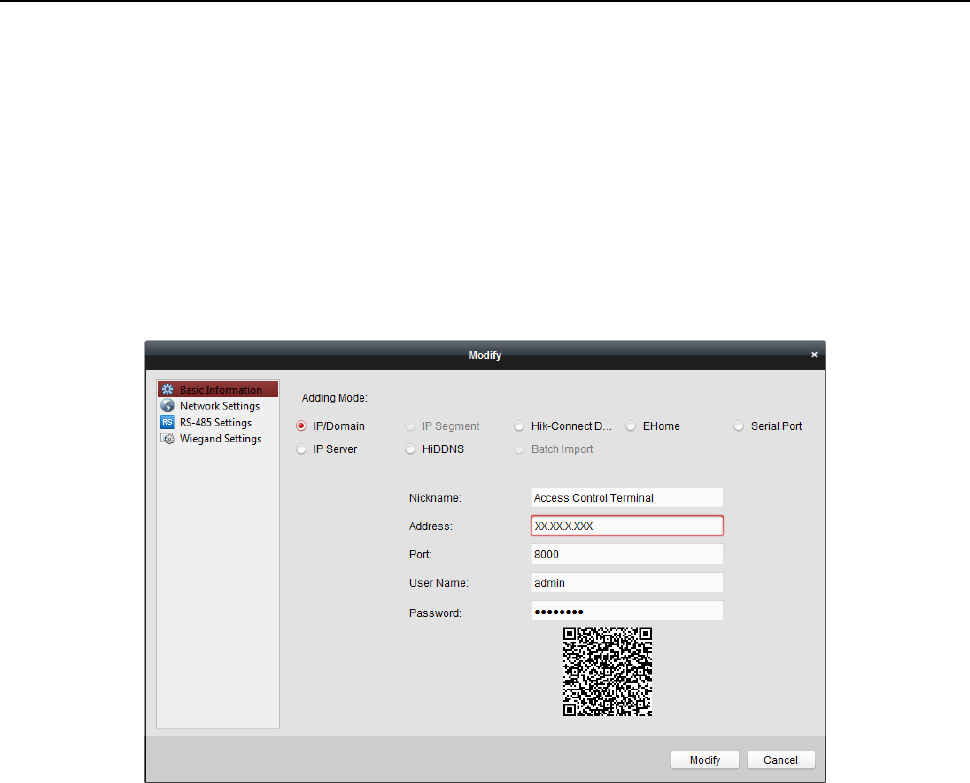
Fingerprint Time Attendance Terminal·User Manual
63
4.4.3 Editing Basic Information
Purpose:
After adding the access control device, you can edit the device basic information.
Steps:
1. Select the device in the device list.
2. Click Modify to pop up the modifying device information window.
3. Click Basic Information tab to enter the Basic Information interface.
4. Edit the device information, including the adding mode, the device name, the device IP address,
port No., user name, and the password.
4.4.4 Network Settings
Purpose:
After adding the access control device, you can set the uploading mode, and set the network
center and wireless communication center.
Select the device in the device list, and click Modify to pop up the modifying device information
window.
Click Network Settings tab to enter the network settings interface.
Uploading Mode Settings
Purpose
:
You can set the center group for uploading the log via the EHome protocol.
Steps:
1. Click the Uploading Mode tab.
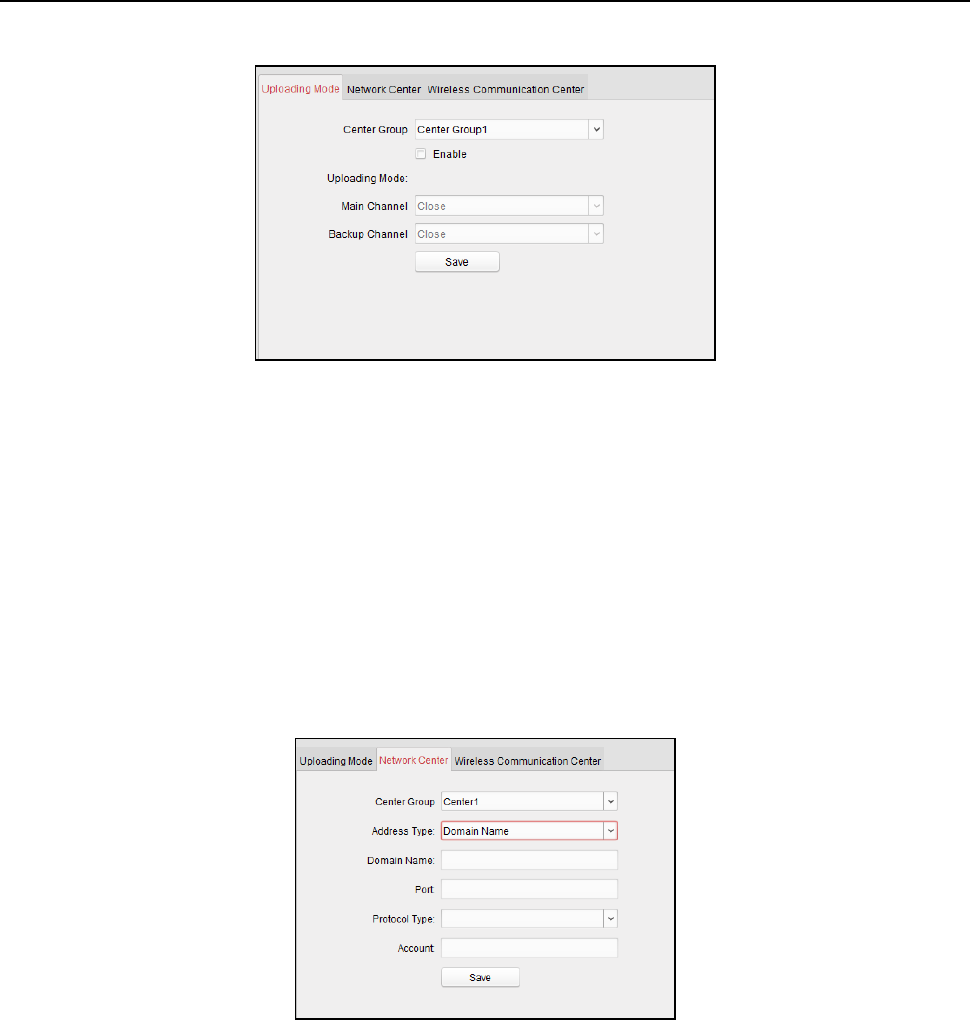
Fingerprint Time Attendance Terminal·User Manual
64
2. Select the center group in the dropdown list.
3. Check the Enable checkbox to enable the selected center group.
4. Select the uploading mode in the dropdown list. You can enable N1/G1 for the main channel
and the backup channel, or select Close to disable the main channel or the backup channel.
Note: The main channel and the backup channel cannot enable N1 or G1 at the same time.
5. Click Save button to save parameters.
Network Center Settings
You can set the account for EHome protocol in Network Settings page. Then you can add devices
via EHome protocol.
Steps:
1. Click the Network Center tab.
2. Select the center group in the dropdown list.
3. Select the address type.
4. Set the IP address/domain name.
5. Set the port No. for EHome protocol. By default, the port No. is 7660.
6. Select the protocol type as EHome.
7. Set an account name for the network center.
8. Click Save button to save parameters.
Notes:
The account should contain 1 to 32 characters and only letters and numbers are allowed.
The port No. of the wireless network and wired network should be consistent with the port No.
of EHome.
You can set the domain name in Enable NTP area Time section in Remote Configuration. For
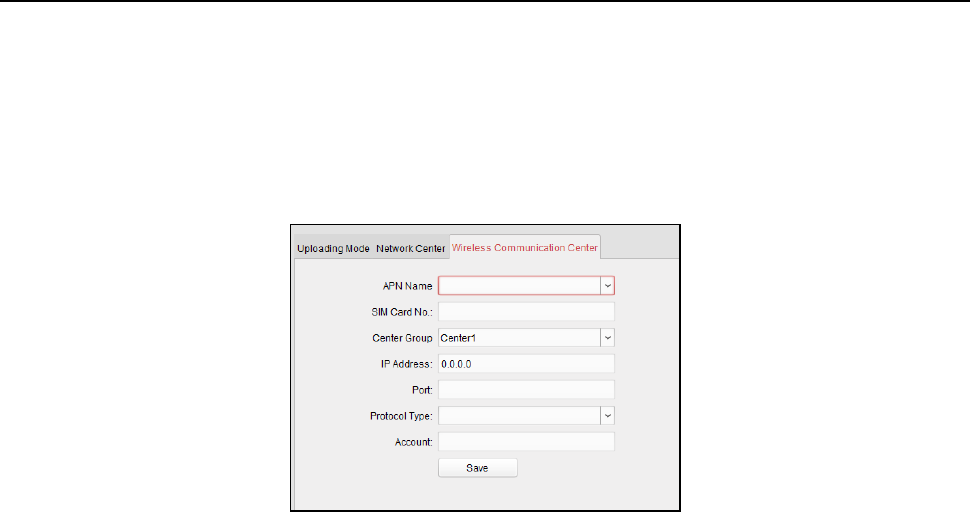
Fingerprint Time Attendance Terminal·User Manual
65
details, refer to Time in 4.4.5 Remote Configuration.
Wireless Communication Center Settings
Steps:
1. Click the Wireless Communication Center tab.
2. Select the APN name as CMNET or UNINET.
3. Input the SIM Card No.
4. Select the center group in the dropdown list.
5. Input the IP address and port No.
6. Select the protocol type as EHome. By default, the port No. for EHome is 7660.
7. Set an account name for the network center. A consistent account should be used in one
platform.
8. Click Save button to save parameters.
Note: The port No. of the wireless network and wired network should be consistent with the port
No. of EHome.
4.4.5 Remote Configuration
Purpose:
In the device list, select the device and click Remote Configuration button to enter the remote
configuration interface. You can set the detailed parameters of the selected device.
Checking Device Information
Steps:
1. In the device list, you can click Remote Configuration to enter the remote configuration
interface.
2. Click System -> Device Information to check the device basic information and the device
version information.
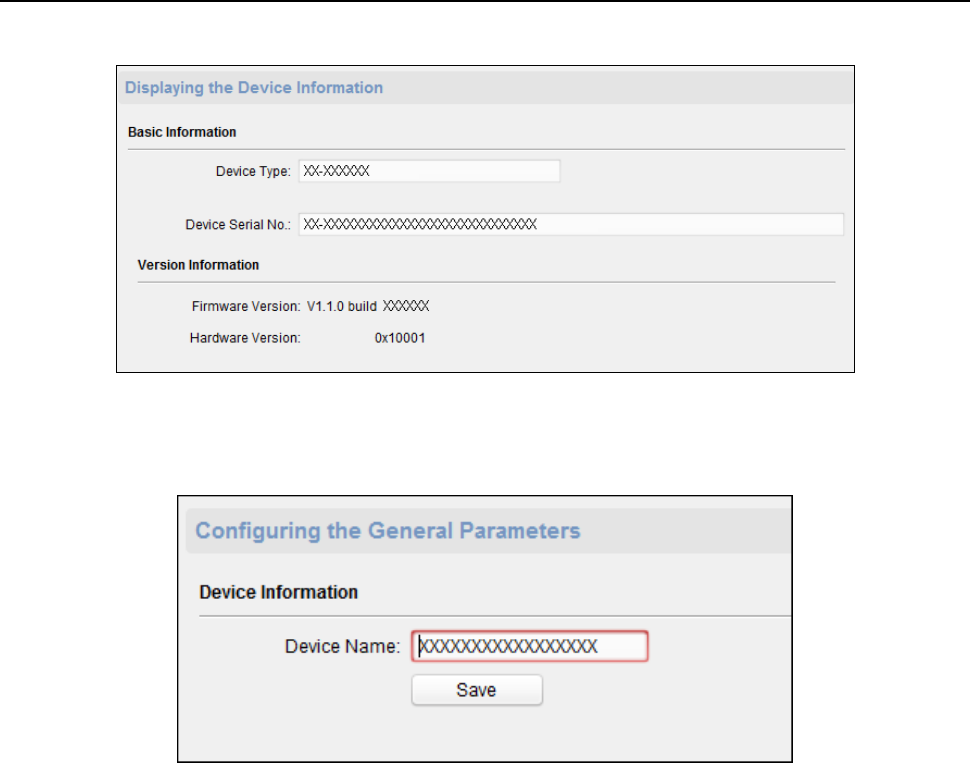
Fingerprint Time Attendance Terminal·User Manual
66
Editing Device Name
In the Remote Configuration interface, click System -> General to configure the device name and
overwrite record files parameter. Click Save to save the settings.
Editing Time
Steps:
1. In the Remote Configuration interface, click System -> Time to configure the time zone.
2. (Optional) Check Enable NTP checkbox and configure the NTP server address, port No., and
synchronization interval.
3. (Optional) Check Enable DST checkbox and configure the DST star time, end time and the bias.
4. Click Save to save the settings.
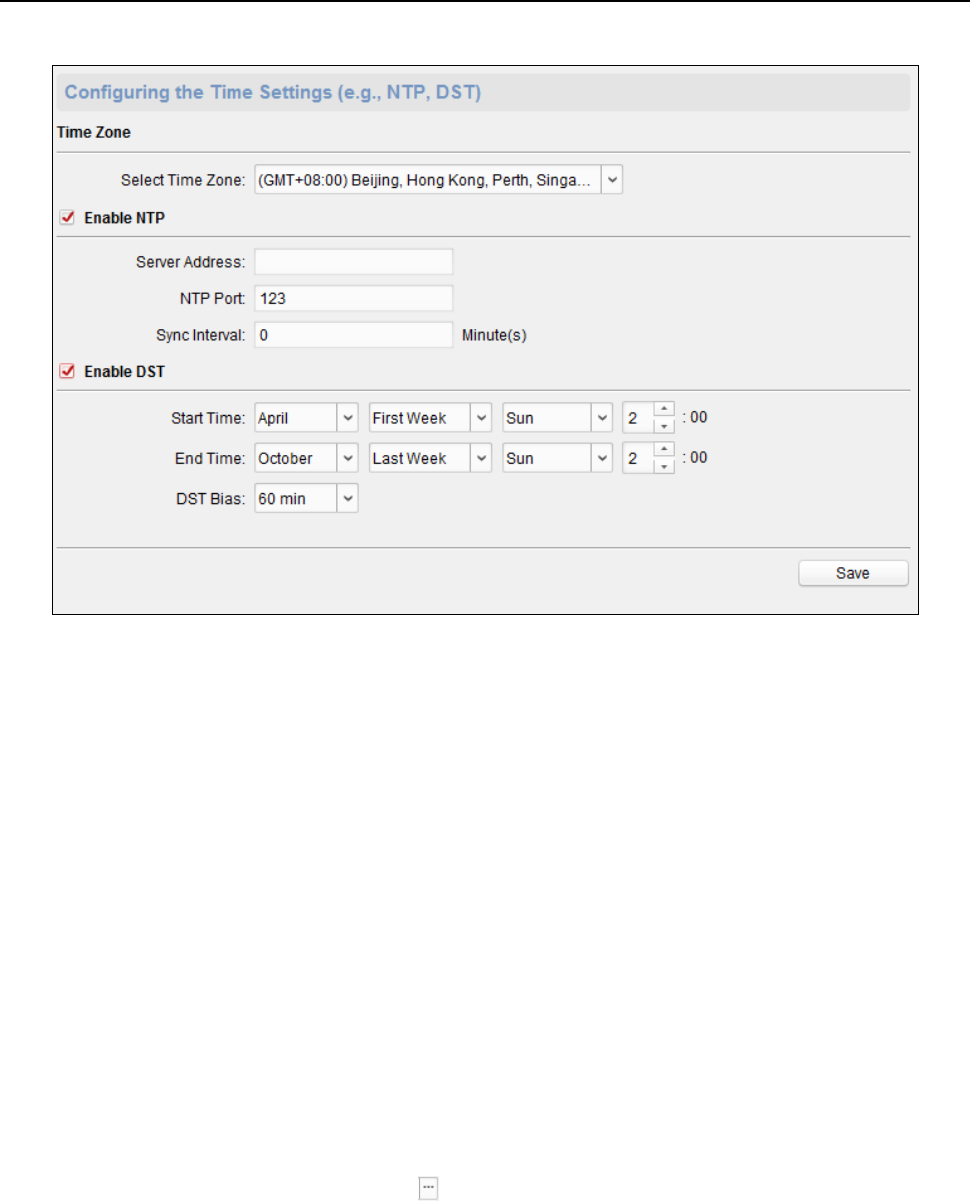
Fingerprint Time Attendance Terminal·User Manual
67
Setting System Maintenance
Purpose:
You can reboot the device remotely, restore the device to default settings, import configuration file,
upgrade the device, etc.
Steps:
1. In the Remote Configuration interface, click System -> System Maintenance.
2. Click Reboot to reboot the device.
Or click Restore Default Settings to restore the device settings to the default ones, excluding
the IP address.
Or click Restore All to restore the device parameters to the default ones. The device should be
activated after restoring.
Note: The configuration file contains the device parameters.
Or click Import Configuration File to import the configuration file from the local PC to the
device.
Or click Export Configuration File to export the configuration file from the device to the local
PC
Note: The configuration file contains the device parameters.
3. You can also remote upgrade the device.
1) In the Remote Upgrade part, click to select the upgrade file.
2) Click Upgrade to start upgrading.
Note: Only the device connected via RS-485 supports card reader upgrading.
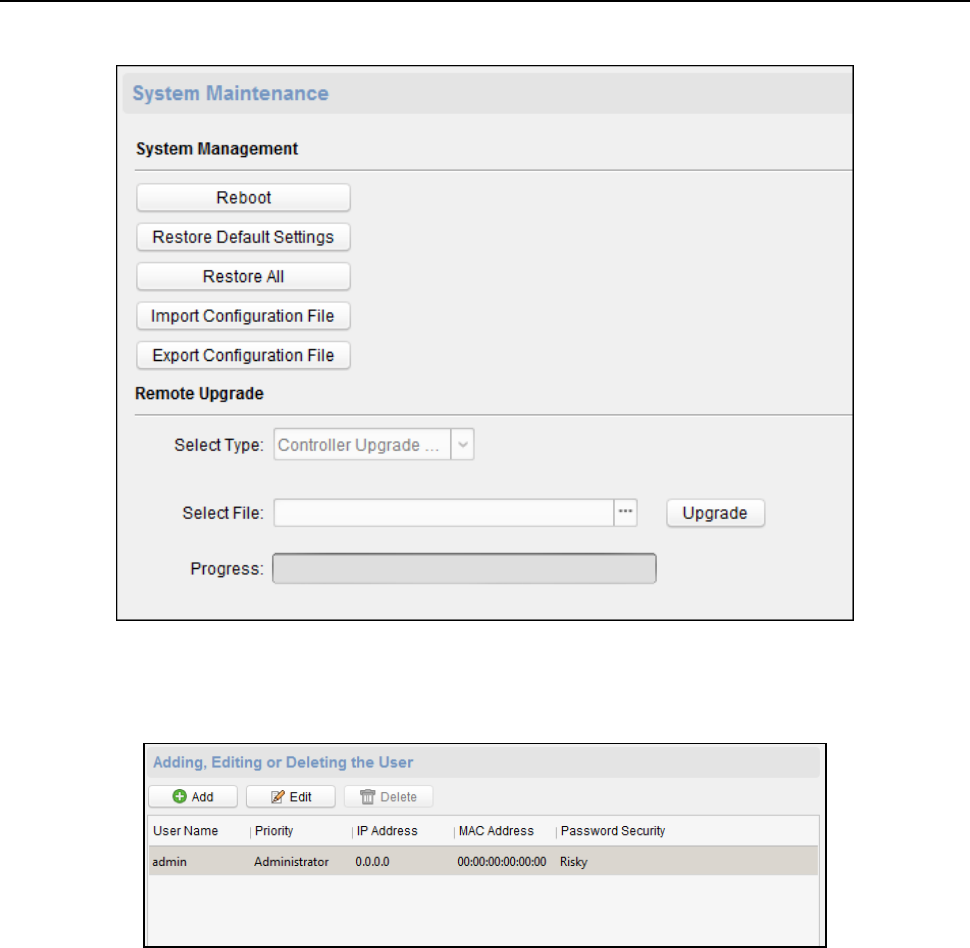
Fingerprint Time Attendance Terminal·User Manual
68
Managing User
Steps:
1. In the Remote Configuration interface, click System -> User.
2. Click Add to add the user (Do not support by the elevator controller.).
Or select a user in the user list and click Edit to edit the user. You are able to edit the user
password, the IP address, the MAC address and the user permission. Cilck OK to confirm
editing.
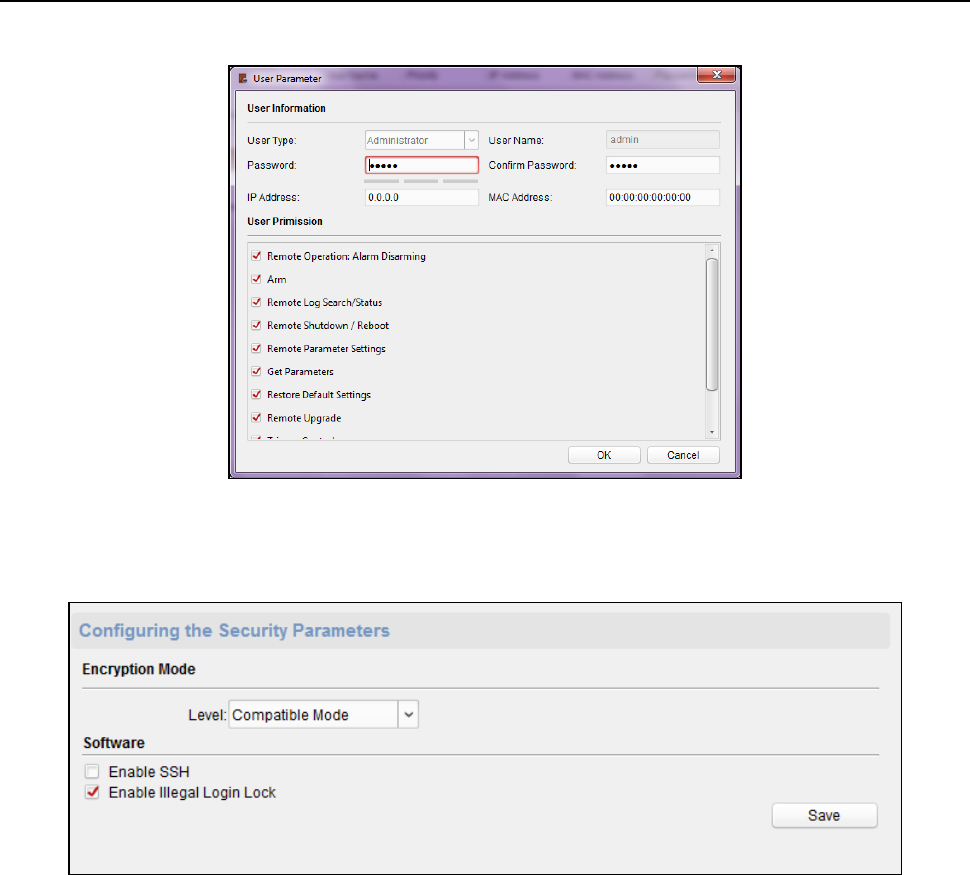
Fingerprint Time Attendance Terminal·User Manual
69
Setting Security
Steps:
1. Click System -> Security.
2. Select the encryption mode level in the dropdown list.
3. (Optional) Check Enable SSH checkbox and Enable Illegal Login Lock checkbox for the device
security.
4. Click Save to save the settings.
Configuring Network Parameters
Click Network -> General. You can configure the NIC type, the IPv4 address, the subnet mask (IPv4),
the default gateway (IPv4), MTU address, MTU, and the device port. Click Save to save the settings.
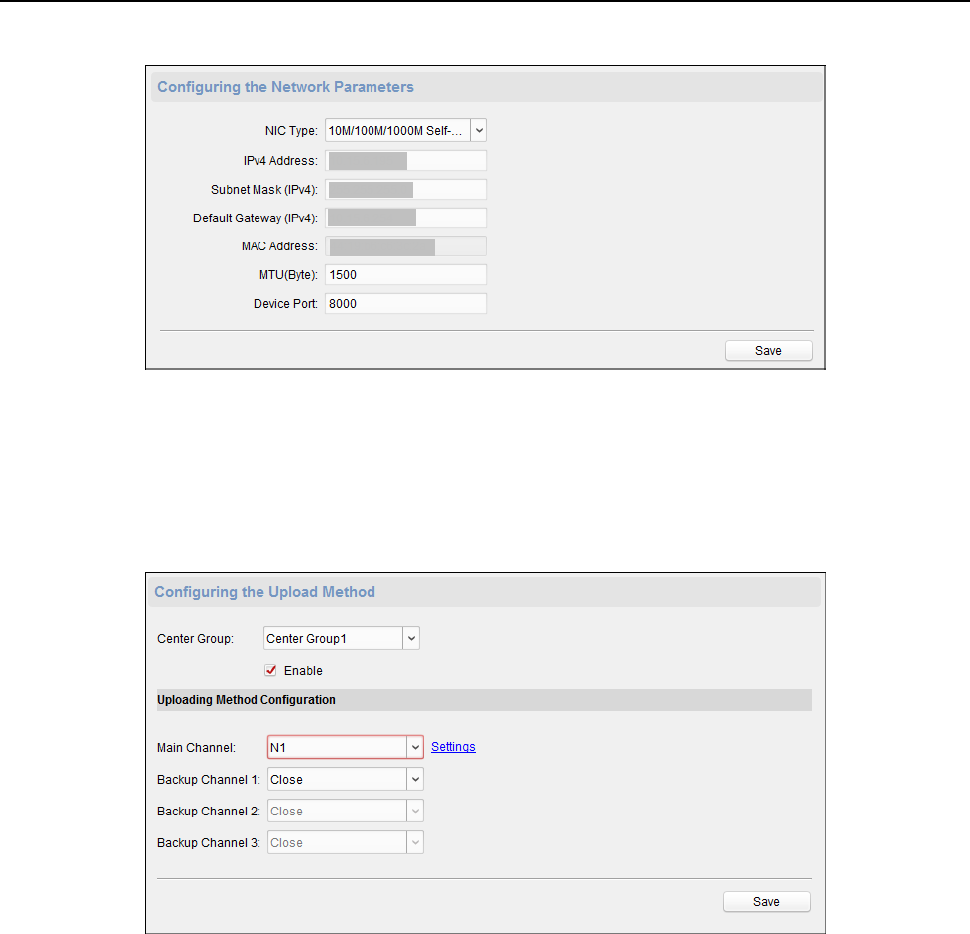
Fingerprint Time Attendance Terminal·User Manual
70
Configuring Upload Method
Purpose
:
You can set the center group for uploading the log via the EHome protocol.
Steps:
1. Click Network -> Report Strategy.
2. Select a Center Group from the drop-down list.
3. Check the Enable check box.
4. Set the uploading method.
You can set the main channel and the backup channel.
5. Click Settings on the right of the channel field to set the detailed information.
6. Click Save to save the settings.
Configuring Network Center Parameters
Purpose:
You can set the center network parameters when adding the device by EHome account.
Note: For details about adding device by EHome account, refer to Chapter 4.4.1 Adding Access
Control Device.
Steps:
1. Click Network –> Network Center Configuration.
2. Select Notify Surveillance Center in the dropdown list.
3. Set the center IP address, port No., protocol type, and user name.
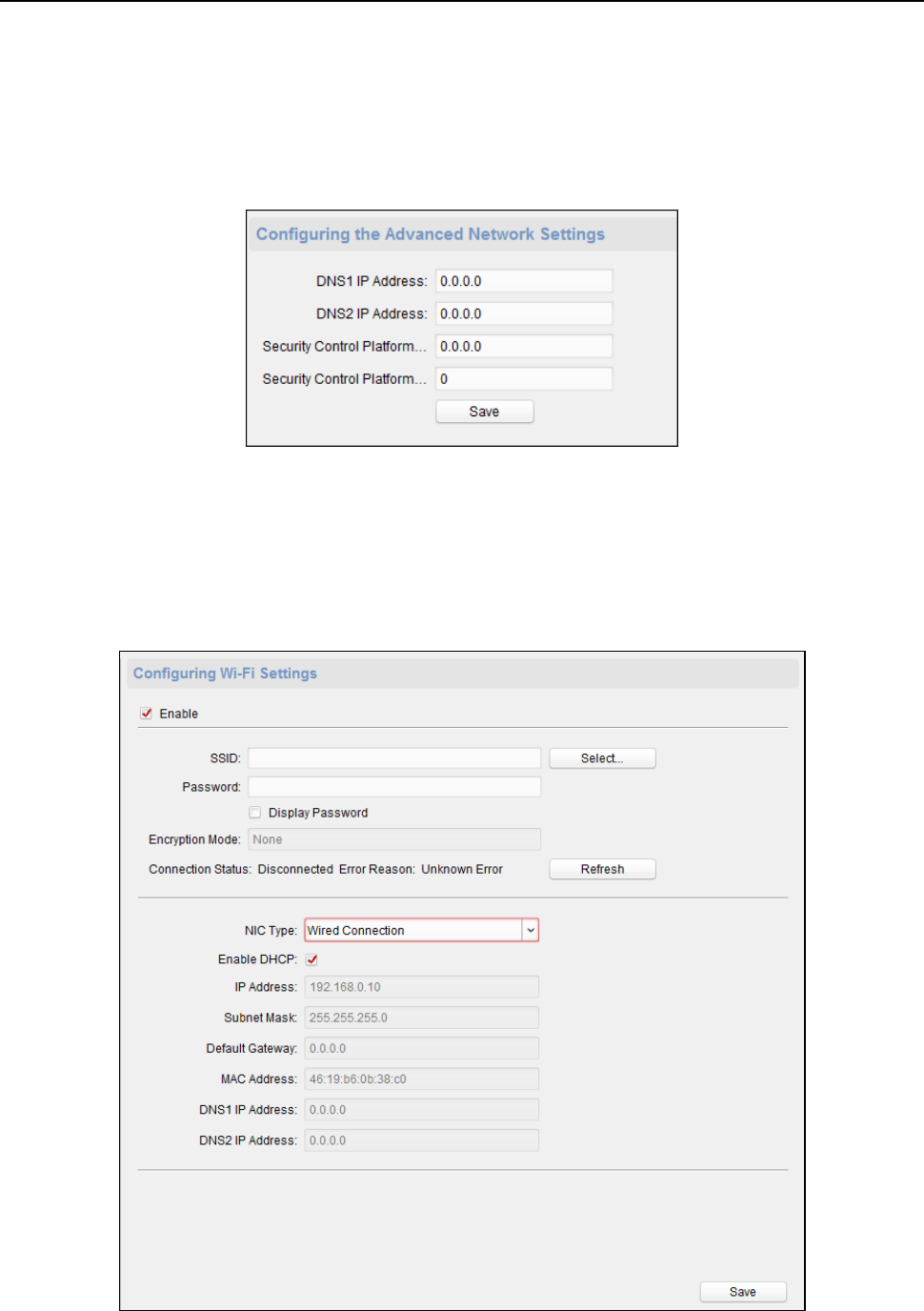
Fingerprint Time Attendance Terminal·User Manual
71
4. Click Save to save the settings.
Configuring Advanced Network
Click Network -> Advanced Settings. You can configure the DNS address 1, the DNS address 2, the
alarm host IP and the alarm host port. Click Save to save the settings.
Configuring Wi-Fi
Purpose:
You can set the device Wi-Fi parameters for device to connect the Wi-Fi.
Note: The device model with -1 does not support the function.
Steps:
1. Click Network -> Wi-Fi.
2. Check Enable checkbox.
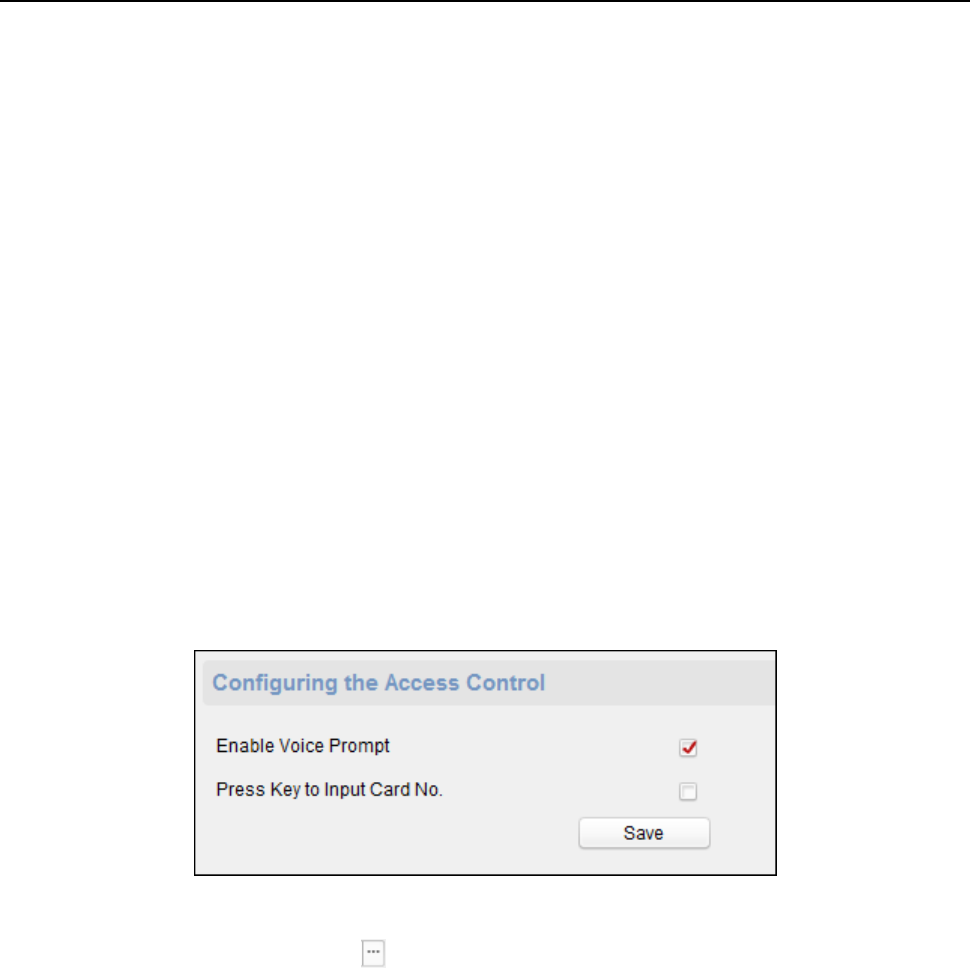
Fingerprint Time Attendance Terminal·User Manual
72
3. Set the Wi-Fi SSID (Network Name).
Or you can click Select… to select the Wi-Fi.
4. Input the Wi-Fi password.
5. (Optional) Click Refresh to refresh the Wi-Fi status.
6. (Optional) Select the NIC type.
You can select either Wired Connection or Auto Switch.
7. (Optional) You can disable DHCP and set the network IP address, subnet mask, default gateway,
MAC address, DNS1 IP Address, and DNS2 IP Address manually.
8. Click Save to save the settings.
Configuring Access Control Parameters
Steps:
1. In the Remote Configuration interface, click Other -> Access Control Parameters.
2. Select and check the item as you desired.
Enable Voice Prompt: If check the checkbox, the voicce pormpt is enabled in the device. You
can hear the voice prompt when operating in the device.
Press Key to Input Card No.: If you check the checkbox, you can input the card No. by pressing
the key.
3. Click Save to save the settings.
Uploading Background Picture
Click Other -> Picture Upload. Click to select the picture from the local. You can also click Live
View to preview the picture. Click Picture Upload to upload the picture.
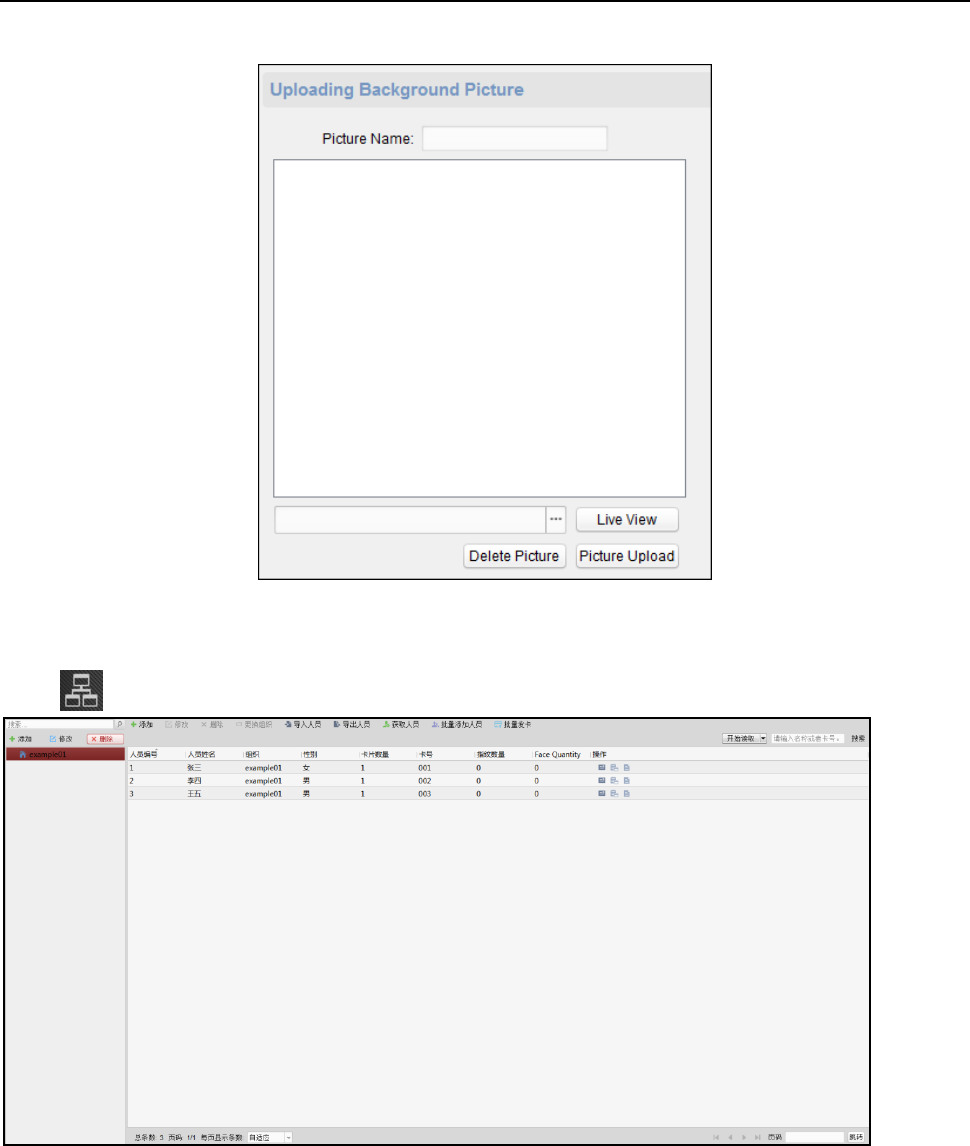
Fingerprint Time Attendance Terminal·User Manual
73
4.5 Organization Management
You can add, edit, and delete the organization as desired.
Click tab to enter the Person and Card Management interface.
4.5.1 Adding Organization
Steps:
1. In the organization list on the left, you should add a top organization as the parent organization
of all organizations.
Click Add button to pop up the adding organization interface.
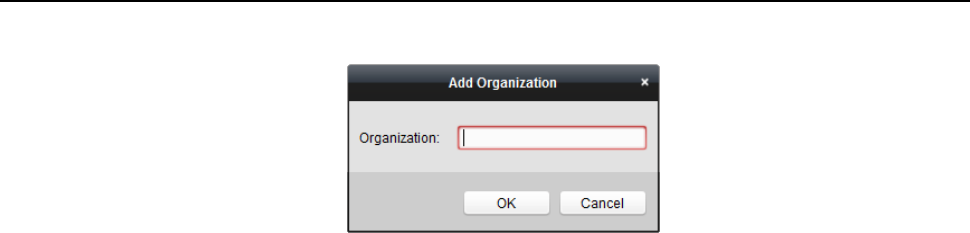
Fingerprint Time Attendance Terminal·User Manual
74
2. Input the Organization Name as desired.
3. Click OK to save the adding.
4. You can add multiple levels of organizations according to the actual needs.
To add sub organizations, select the parent organization and click Add.
Repeat Step 2 and 3 to add the sub organization.
Then the added organization will be the sub-organization of the upper-level organization.
Note: Up to 10 levels of organizations can be created.
4.5.2 Modifying and Deleting Organization
You can select the added organization and click Modify to modify its name.
You can select an organization, and click Delete button to delete it.
Notes:
The lower-level organizations will be deleted as well if you delete an organization.
Make sure there is no person added under the organization, or the organization cannot be
deleted.
4.6 Person Management
After adding the organization, you can add person to the organization and manage the added
person such as issuing cards in batch, importing and exporting persons information in batch, etc.
Note: Up to 10,000 persons or cards can be added.
4.6.1 Adding Person
Adding Person (Basic Information)
Steps:
1. Select an organization in the organization list and click Add button on the Person panel to pop
up the adding person dialog.
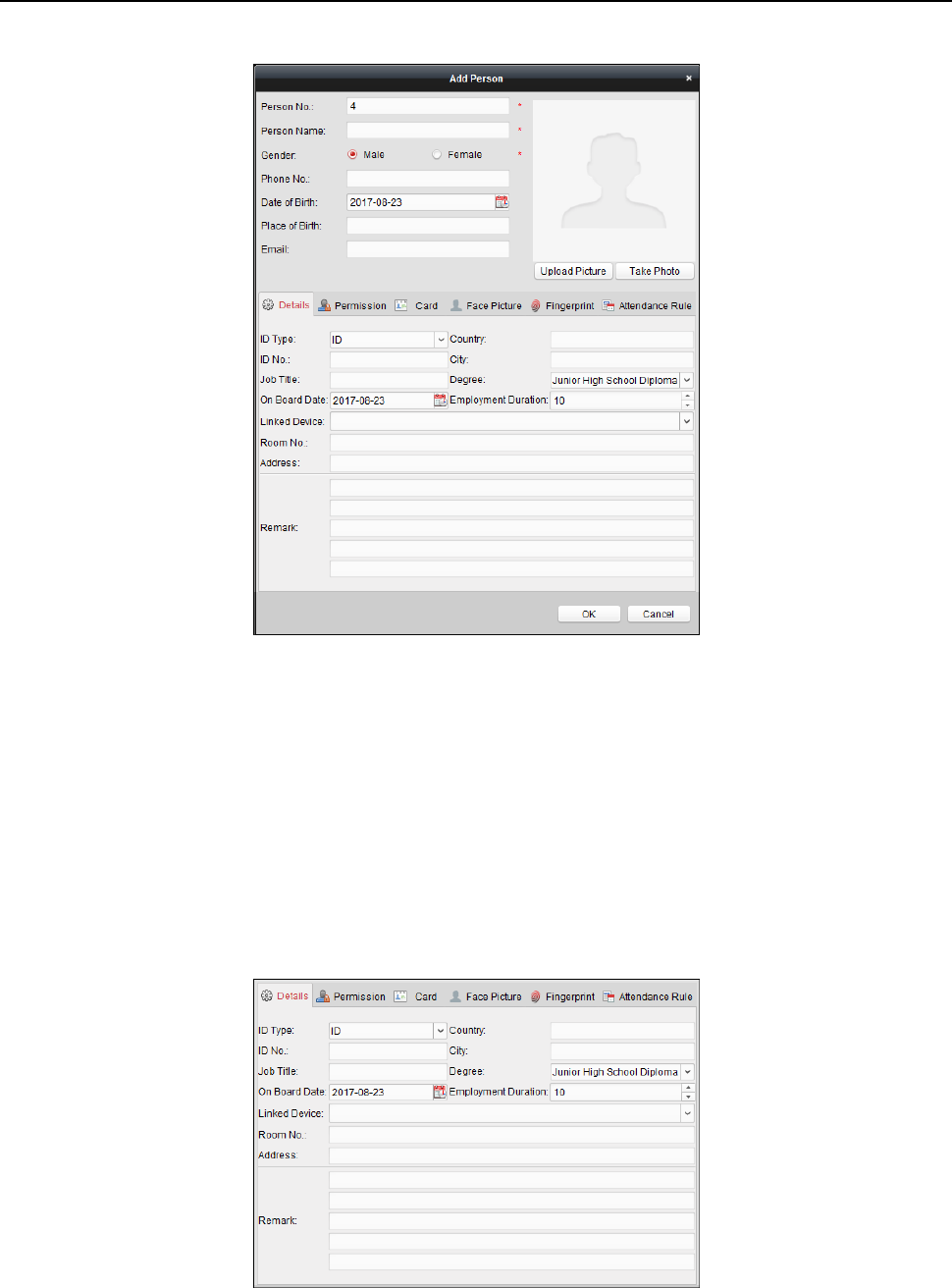
Fingerprint Time Attendance Terminal·User Manual
75
2. The Person No. will be generated automatically and is not editable.
3. Input the basic information including person name, gender, phone No., birthday details, and
email address.
4. Click Upload Picture to select the person picture from the local PC to upload it to the client.
Note: The picture should be in *.jpg format.
5. (Optional) You can also click Take Phone to take the person’s photo with the PC camera.
6. Click OK to finish adding.
Adding Person (Detailed Information)
Steps:
1. In the Add Person interface, click Details tab.
2. Input the detailed information of the person, including person’s ID type, ID No., country, etc.,
according to actual needs.
Linked Device: You can bind the indoor station to the person.
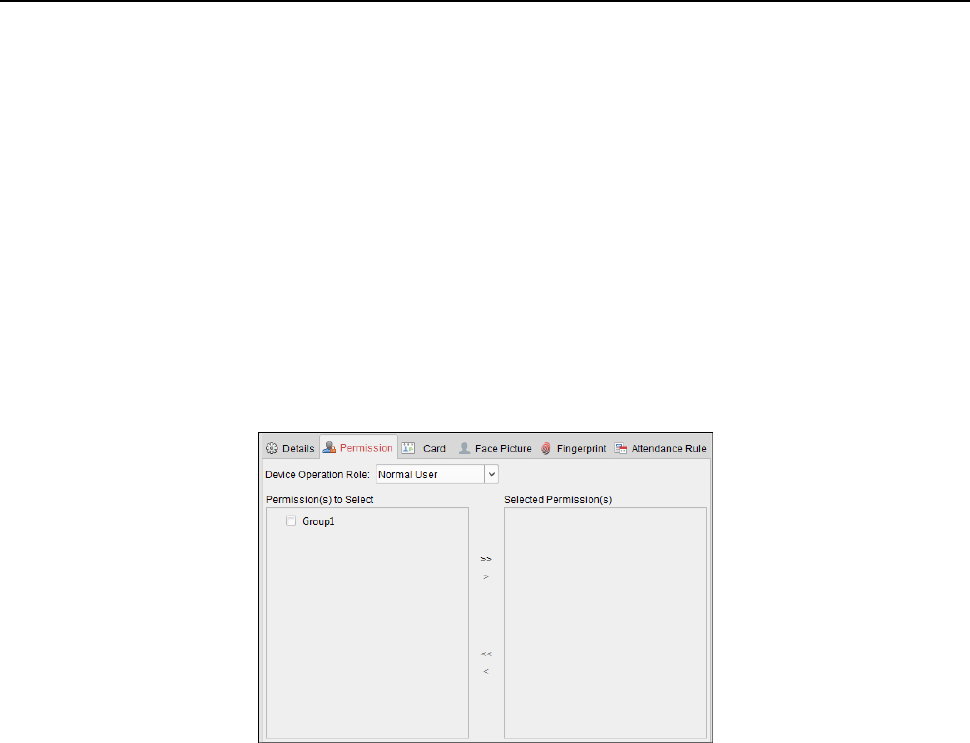
Fingerprint Time Attendance Terminal·User Manual
76
Note: If you select Analog Indoor Station in the Linked Device, the Door Station field will
display and you are required to select the door station to communicate with the analog
indoor station.
Room No.: You can input the room No. of the person.
3. Click OK to save the settings.
Adding Person (Permission)
You can assign the permissions (including operation permissions of access control device and
access control permissions) to the person when adding person.
Note: For setting the access control permission, refer to Chapter 4.8 Permission Configuration.
Steps:
1. In the Add Person interface, click Permission tab.
2. In the Device Operation Role field, select the role of operating the access control device.
Normal User: The person has the permission to check-in/out on the device, pass the access
control point, etc.
Administrator: The person has the normal user permission, as well as permission to configure
the device, including adding normal user, etc.
3. In the Permission(s) to Select list, all the configured permissions display.
Check the permission(s) checkbox(es) and click > to add to the Selected Permission(s) list.
(Optional) You can click >> to add all the displayed permissions to the Selected Permission(s)
list.
(Optional) In the Selected Permission(s) list, select the selected permission and click < to
remove it. You can also click << to remove all the selected permissions.
4. Click OK to save the settings.
Adding Person (Card)
You can add card and issue the card to the person.
Note: Up to 5 cards can be added to each person.
Steps:
1. In the Add Person interface, click Card tab.
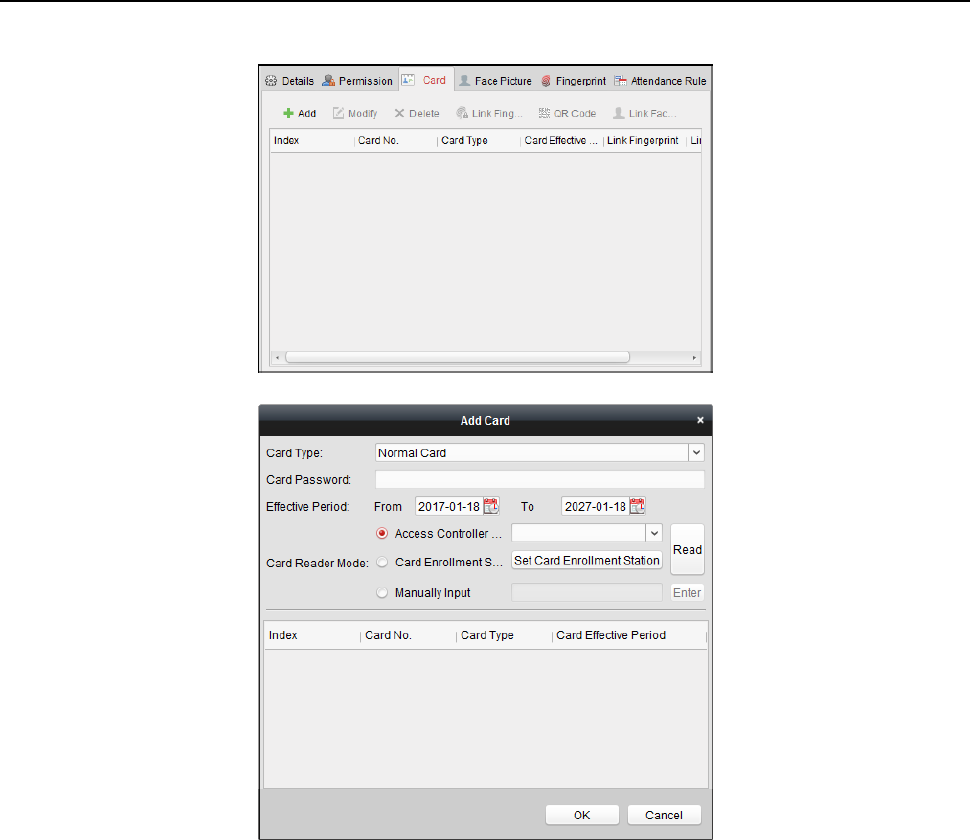
Fingerprint Time Attendance Terminal·User Manual
77
2. Click Add to pop up the Add Card dialog.
3. Select the card type according to actual needs.
Normal Card
Card for Disabled Person: The door will remain open for the configured time period for the
card holder.
Card in Blacklist: The card swiping action will be uploaded and the door cannot be opened.
Patrol Card: The card swiping action can used for checking the working status of the
inspection staff. The access permission of the inspection staff is configurable.
Duress Card: The door can open by swiping the duress card when there is duress. At the
same time, the client can report the duress event.
Super Card: The card is valid for all the doors of the controller during the configured
schedule.
Visitor Card: The card is assigned for visitors. For the Visitor Card, you can set the Max.
Swipe Times.
Notes:
The Max. Swipe Times should be between 0 and 255. When your swiping card times is
more than the configured times, card swiping will be invalid.
When set the times as 0, it means the card swiping is unlimited.
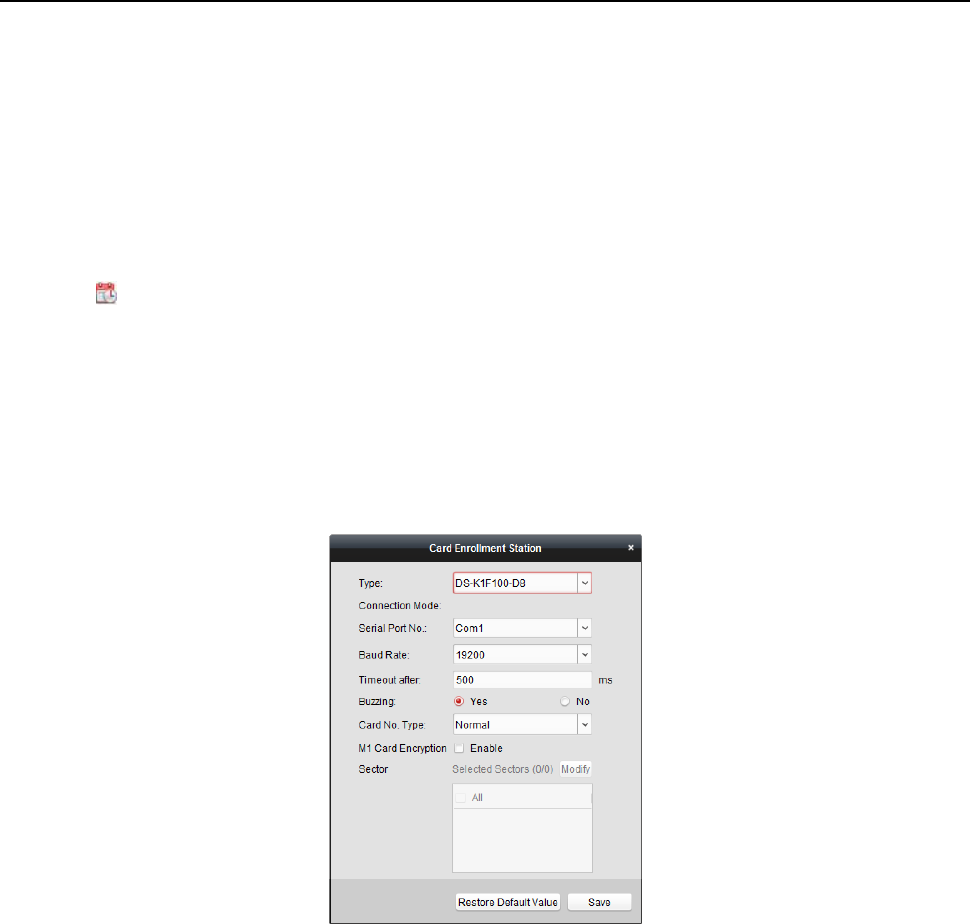
Fingerprint Time Attendance Terminal·User Manual
78
Dismiss Card: The alarm will be dismissed after swiping the dismiss card.
4. Input the password of the card itself in the Card Password field. The card password should
contain 4 to 8 digits.
Note: The password will be required when the card holder swiping the card to get enter to or
exit from the door if you enable the card reader authentication mode as Card and Password,
Password and Fingerprint, and Card, Password, and Fingerprint. For details, refer to Chapter
4.9.2 Card Reader Authentication.
5. Click to set the effective time and expiry time of the card.
6. Select the Card Reader Mode for reading the card No.
Access Controller Reader: Place the card on the reader of the Access Controller and click
Read to get the card No.
Card Enrollment Station: Place the card on the Card Enrollment Station and click Read to
get the card No.
Note: The Card Enrollment Station should connect with the PC running the client. You can
click Set Card Enrollment Station to enter the following dialog.
2) Select the Card Enrollment Station type.
Note: Currently, the supported card reader types include DS-K1F100-D8, DS-K1F100-M,
DS-K1F100-D8E, and DS-K1F180-D8E.
3) Set the serial port No., the baud rate, the timeout value, the buzzing, or the card No.
type.
Note: The fingerprint time attendance terminal does not support the M1 encryption
function.
4) Click Save button to save the settings.
You can click Restore Default Value button to restore the defaults.
Manually Input: Input the card No. and click Enter to input the card No.
7. Click OK and the card(s) will be issued to the person.
8. (Optional) You can select the added card and click Modify, Delete or QR Code to edit or delete
the card or generate the QR code for the card.
9. (Optional) You can generate and save the card QR code for QR code authentication.
1) Select an added card and click QR Code to generate the card QR code.
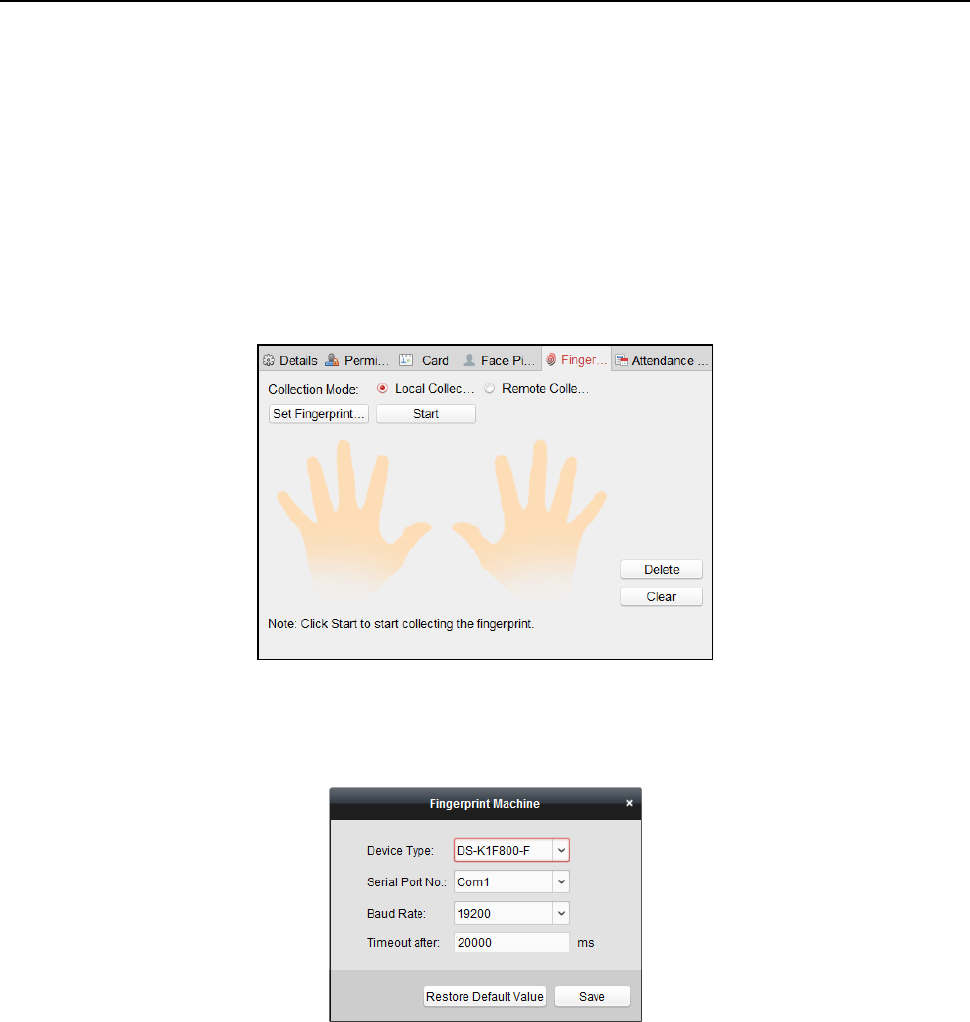
Fingerprint Time Attendance Terminal·User Manual
79
2) In the QR code pop-up window, click Download to save the QR code to the local PC.
You can print the QR code for authentication on the specified device.
Note: The device should support the QR code authentication function. For details about
setting the QR code authentication function, see the specified device user manual.
10. Click OK to save the settings.
Adding Person (Fingerprint)
Steps:
1. In the Add Person interface, click Fingerprint tab.
2. Select Local Collection as the collection mode.
3. Before inputting the fingerprint, you should connect the fingerprint machine to the PC and set
its parameters first.
Click Set Fingerprint Machine to enter the following dialog box.
1) Select the device type.
Currently, the supported fingerprint machine types include DS-K1F800-F, DS-K1F300-F,
DS-K1F810-F, and DS-K1F820-F, and DS-K1F181-F.
2) For fingerprint machine type DS-K1F800-F, you can set the serial port number, baud rate,
and overtime parameters of the fingerprint machine.
3) Click Save button to save the settings.
You can click Restore Default Value button to restore the default settings.
Notes:
The serial port number should correspond to the serial port number of PC. You can check
the serial port number in Device Manager in your PC.
The baud rate should be set according to the external fingerprint card reader. The default
value is 19200.
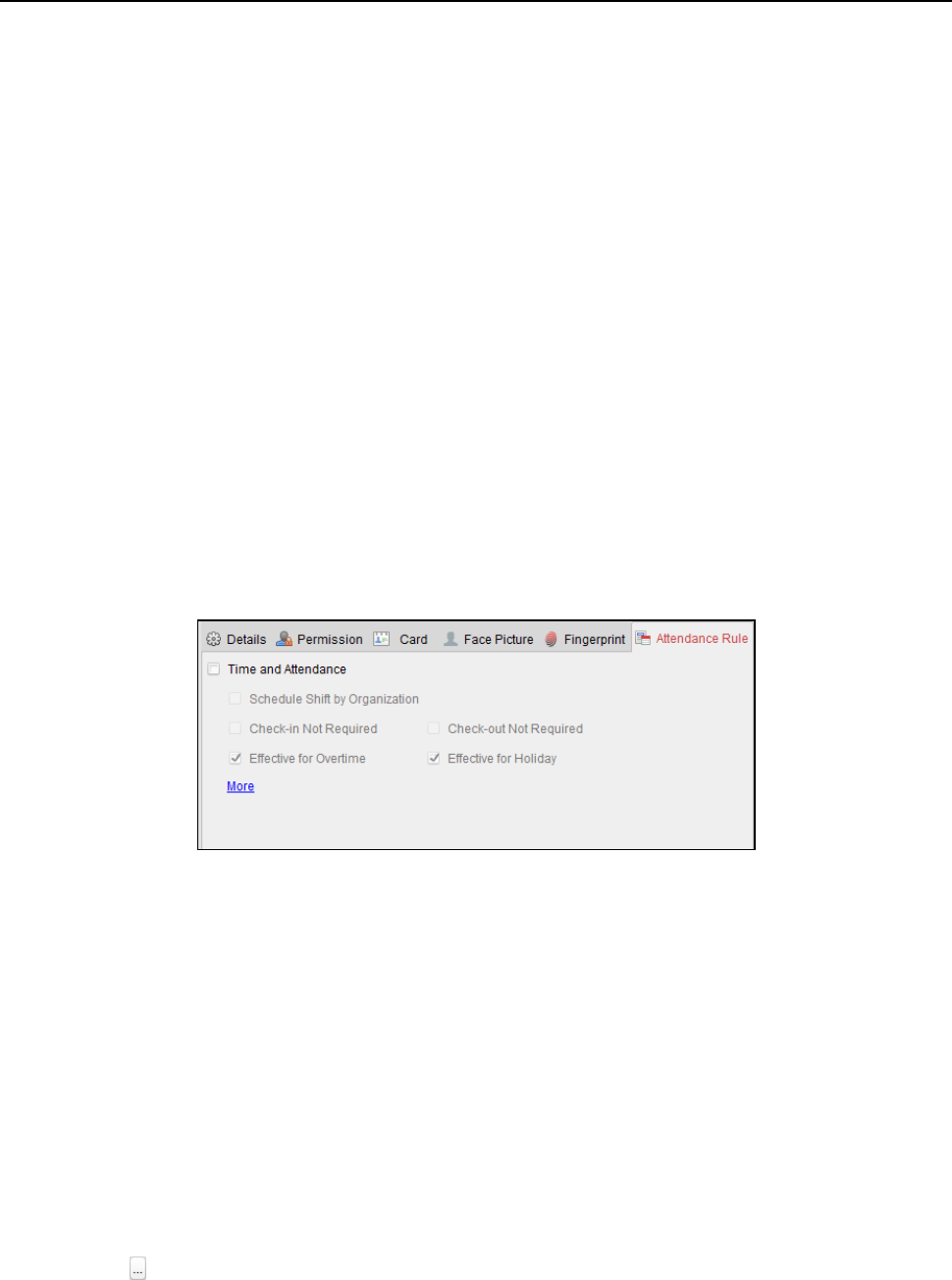
Fingerprint Time Attendance Terminal·User Manual
80
Timeout after field refers to the valid fingerprint collecting time. If the user does not input
a fingerprint or inputs a fingerprint unsuccessfully, the device will indicate that the
fingerprint collecting is over.
4. Click Start button, click to select the fingerprint to start collecting.
5. Lift and rest the corresponding fingerprint on the fingerprint scanner twice to collect the
fingerprint to the client.
6. (Optional) You can also click Remote Collection to collect fingerprint from the device.
Note: The function should be supported by the device.
7. (Optional) You can select the registered fingerprint and click Delete to delete it.
You can click Clear to clear all fingerprints.
8. Click OK to save the fingerprints.
Adding Person (Attendance Rule)
You can set the attendance rule for the person.
Note: This tab page will display when you select Non-Residence mode in the application scene
when running the software for the first time.
Steps:
1. In the Add Person interface, click Attendance Rule tab.
2. If the person joins in the time and attendance, check the Time and Attendance checkbox to
enable this function for the person. Then the person’s card swiping records will be recorded
and analyzed for time and attendance.
For details about Time and Attendance, click More to go to the Time and Attendance module.
3. Click OK to save the settings.
Importing and Exporting Person Information
The person information can be imported and exported in batch.
Steps:
1. Exporting Person: You can export the added persons’ information in Excel format to the local
PC.
1) After adding the person, you can click Export Person button in the Person and Card tab to
pop up the following dialog.
2) Click to select the path of saving the exported Excel file.
3) Check the checkboxes to select the person information to export.
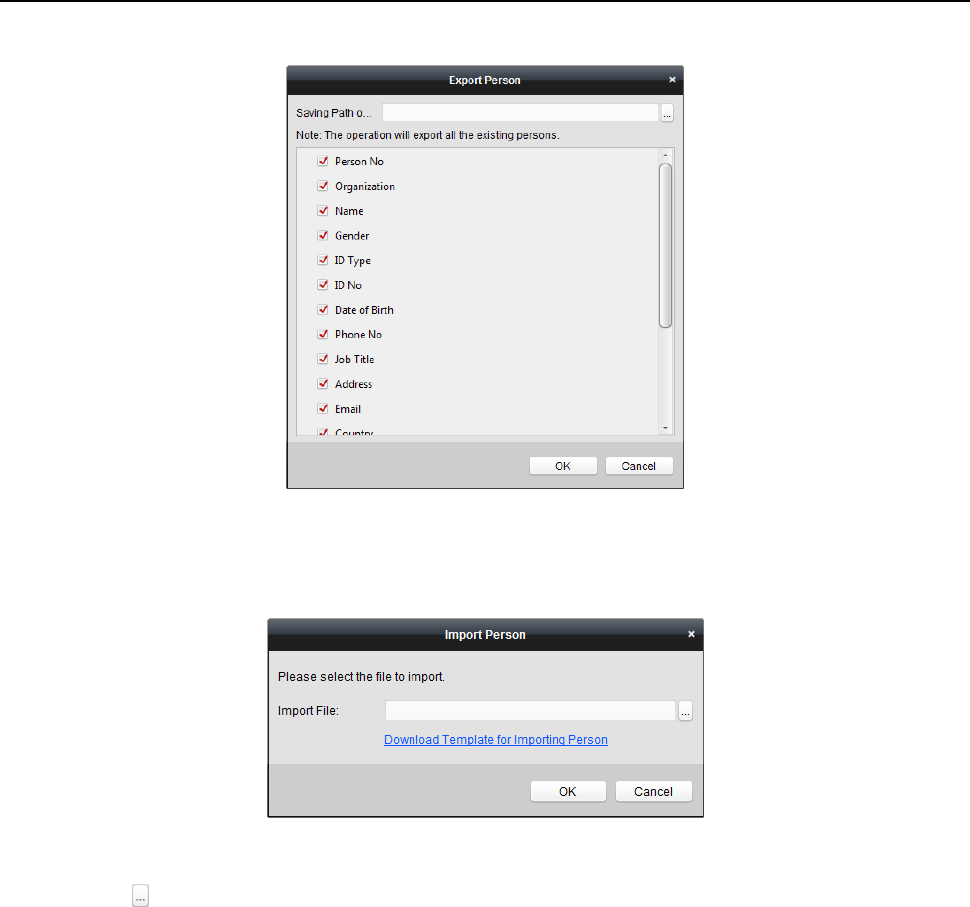
Fingerprint Time Attendance Terminal·User Manual
81
4) Click OK to start exporting.
2. Importing Person: You can import the Excel file with persons information in batch from the
local PC
1) click Import Person button in the Person and Card tab.
2) You can click Download Template for Importing Person to download the template first.
3) Input the person information to the downloaded template.
4) Click to select the Excel file with person information.
5) Click OK to start importing.
Getting Person Information from Access Control Device
If the added access control device has been configured with person information (including person
details, fingerprint, issued card information), you can get the person information from the device
and import to the client for further operation.
Note: This function is only supported by the device the connection mothod of which is TCP/IP
when adding the device.
Steps:
1. In the organization list on the left, click to select an organization to import the persons.
2. Click Get Person button to pop up the following dialog box.
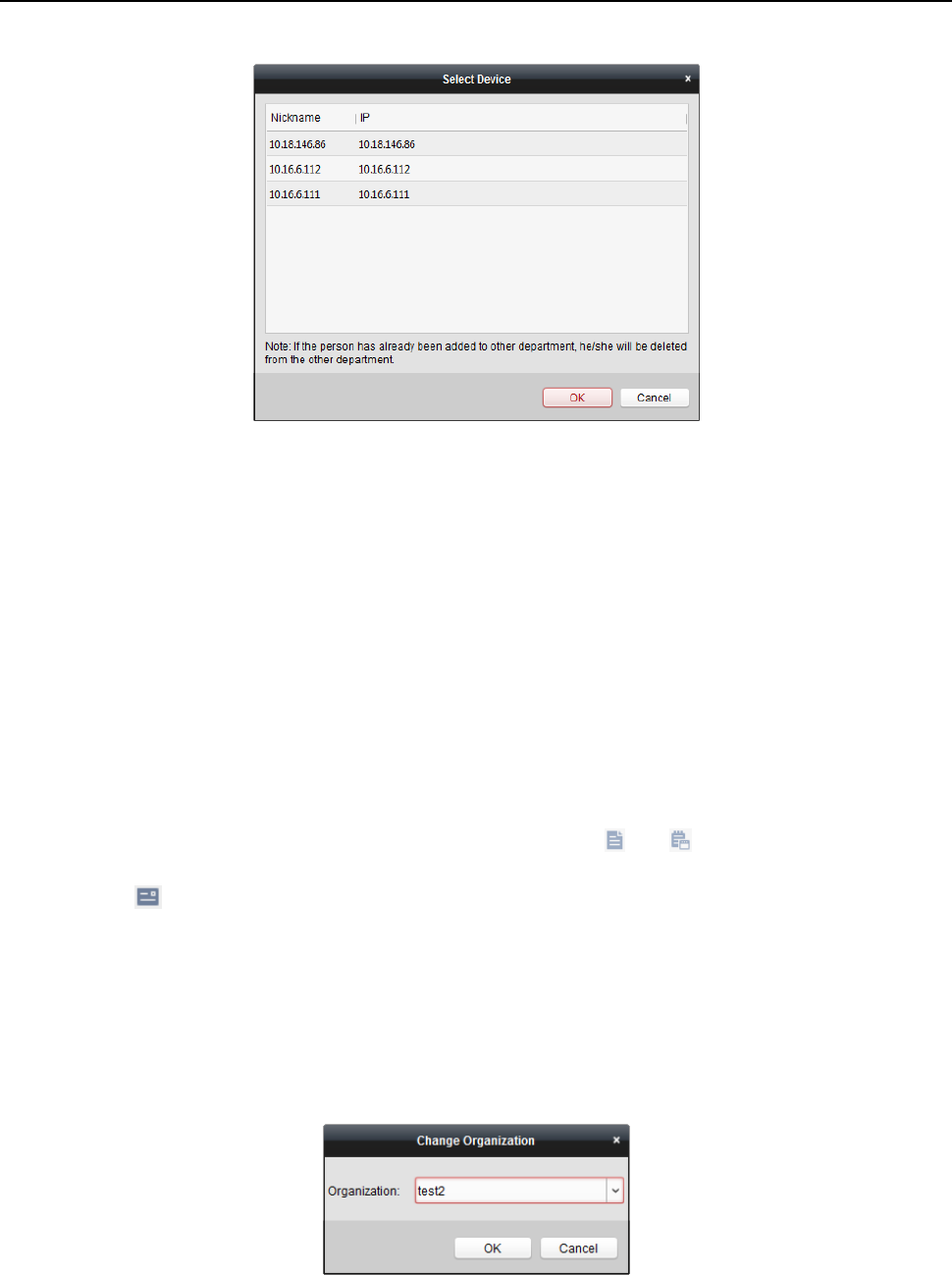
Fingerprint Time Attendance Terminal·User Manual
82
3. The added access control device will be displayed.
4. Click to select the device and then click OK to start getting the person information from the
device.
You can also double click the device name to start getting the person information.
Notes:
The person information, including person details, person’s fingerprint information (if
configured), and the linked card (if configured), will be imported to the selected organization.
If the person name stored in the device is empty, the person name will be filled with the issued
card No. after importing to the client.
The gender of the persons will be Male by default.
Up to 10000 persons with up to 5 cards each can be imported.
Modifying and Deleting Person
To modify the person information and attendance rule, click or in the Operation column,
or select the person and click Modify to open the editing person dialog.
You can click to view the person’s card swiping records.
To delete the person, select a person and click Delete to delete it.
Note: If a card is issued to the current person, the linkage will be invalid after the person is deleted.
Changing Person to Other Organization
You can move the person to another organization if needed.
Steps:
1. Select the person in the list and click Change Organization button.
2. Select the organization to move the person to.
3. Click OK to save the settings.
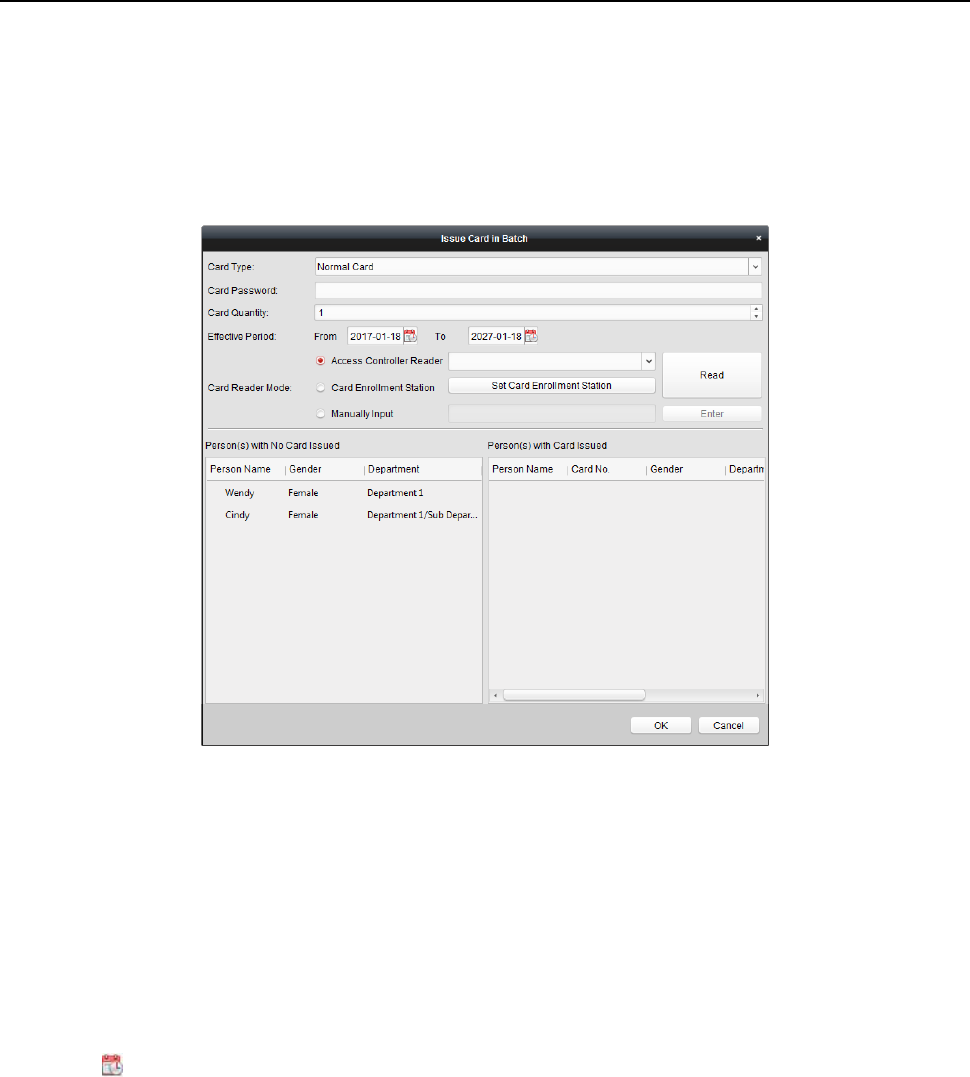
Fingerprint Time Attendance Terminal·User Manual
83
Issuing Card in Batch
You can issue multiple cards for the person with no card issued in batch.
Steps:
1. Click Issue Card in Batch button to enter the following dialog.
All the added person with no card issued will display in the Person(s) with No Card Issued list.
2. Select the card type according to actual needs.
Note: For details about the card type, refer to Adding Person.
3. Input the password of the card itself in the Card Password field. The card password should
contain 4 to 8 digits.
Note: The password will be required when the card holder swiping the card to get enter to or
exit from the door if you enable the card reader authentication mode as Card and Password,
Password and Fingerprint, and Card, Password, and Fingerprint. For details, refer to Chapter
4.9.2 Card Reader Authentication.
4. Input the card quantity issued for each person.
For example, if the Card Quantity is 3, you can read or enter three card No. for each person.
5. Click to set the effective time and expiry time of the card.
6. Select the Card Reader Mode for reading the card No.
Access Controller Reader: Place the card on the reader of the Access Controller and click
Read to get the card No.
Card Enrollment Station: Place the card on the Card Enrollment Station and click Read to
get the card No.
Note: The Card Enrollment Station should connect with the PC running the client. You can
click Set Card Enrollment Station to enter the following dialog.
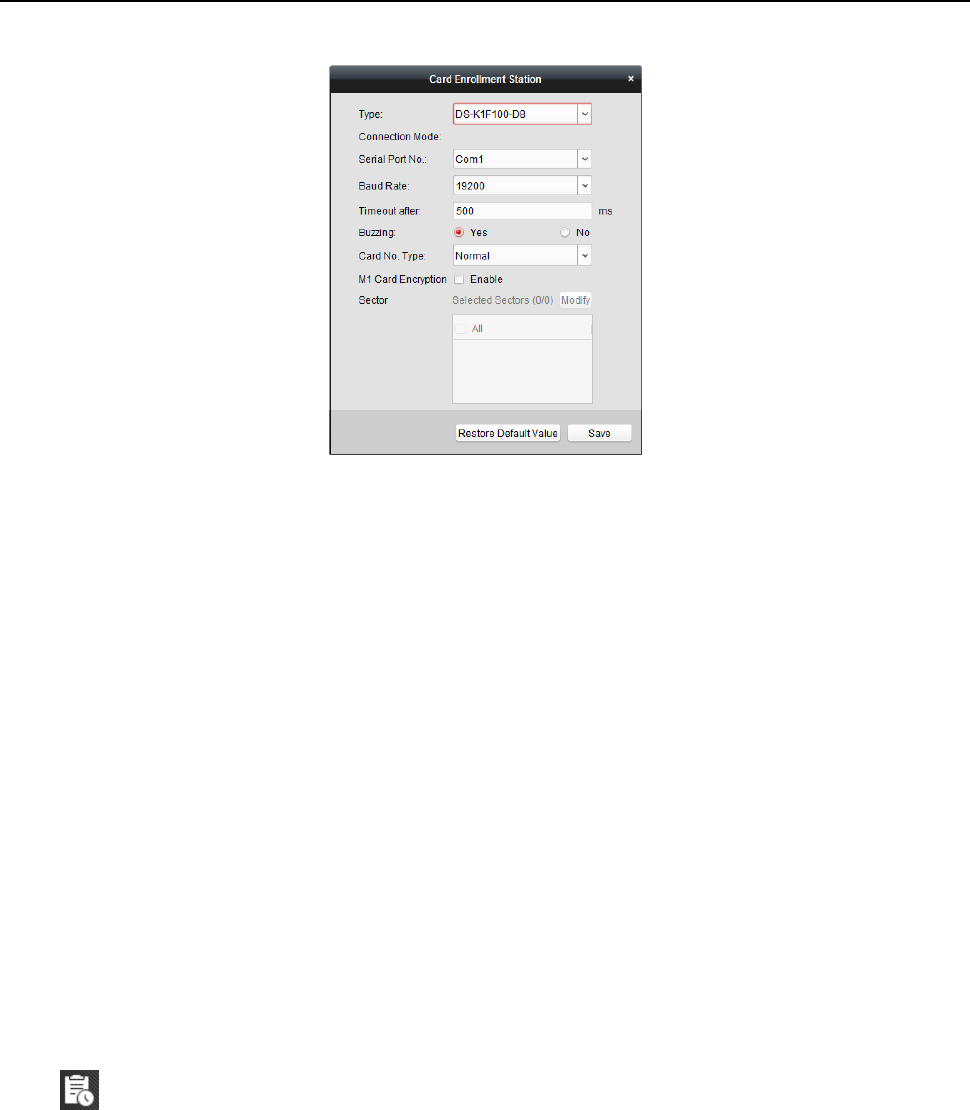
Fingerprint Time Attendance Terminal·User Manual
84
1) Select the Card Enrollment Station type.
Note: Currently, the supported card reader types include DS-K1F100-D8, DS-K1F100-M,
DS-K1F100-D8E, and DS-K1F180-D8E.
2) Set the serial port No., the baud rate, the timeout value, the buzzing, or the card No.
type.
Note: The fingerprint time attendance terminal does not support the M1 encryption
function.
3) Click Save button to save the settings.
You can click Restore Default Value button to restore the defaults.
Manually Input: Input the card No. and click Enter to input the card No.
7. After issuing the card to the person, the person and card information will display in the
Person(s) with Card Issued list.
8. Click OK to save the settings.
4.7 Schedule and Template
Purpose:
You can configure the template including week schedule and holiday schedule. After setting the
templates, you can adopt the configured templates to access control permissions when setting the
permission, so that the access control permission will take effect in the time durations of the
template.
Click to enter the schedule and template interface.

Fingerprint Time Attendance Terminal·User Manual
85
You can manage the schedule of access control permission including Week Schedule, Holiday
Schedule, and Template. For permission settings, please refer to Chapter 4.8 Permission
Configuration.
4.7.1 Week Schedule
Click Week Schedule tab to enter the Week Schedule Management interface.
The client defines two kinds of week plan by default: Whole Week Schedule and Blank Schedule,
which cannot be deleted and edited.
Whole Week Schedule: Card swiping is valid on each day of the week.
Blank Schedule: Card swiping is invalid on each day of the week.
You can perform the following steps to define custom schedules on your demand.
Steps:
1. Click Add Week Schedule button to pop up the adding schedule interface.
2. Input the name of week schedule and click OK button to add the week schedule.
3. Select the added week schedule in the schedule list and you can view its property on the right.
You can edit the week schedule name and input the remark information.
4. On the week schedule, click and drag on a day to draw on the schedule, which means in that
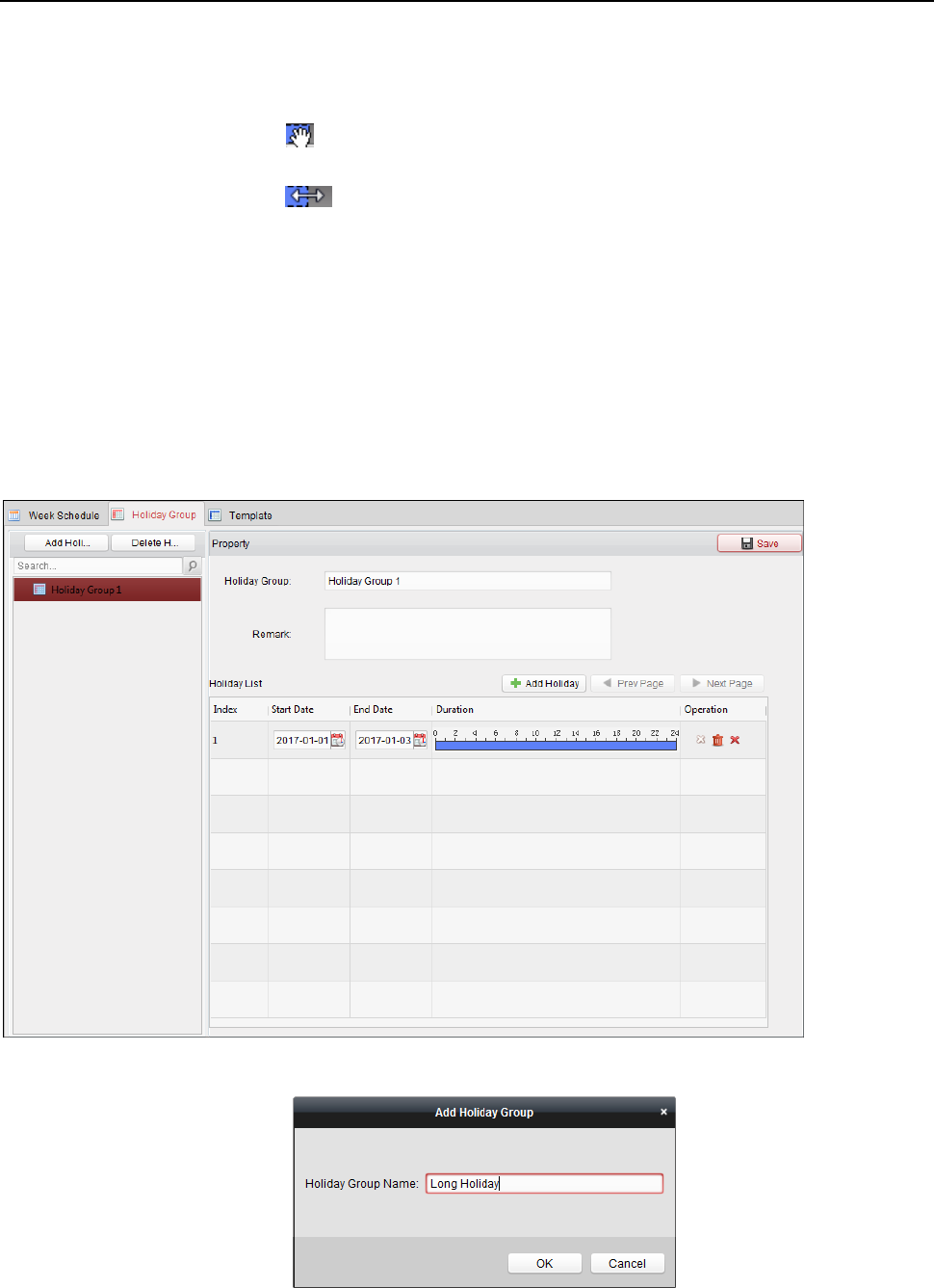
Fingerprint Time Attendance Terminal·User Manual
86
period of time, the configured permission is activated.
Note: Up to 8 time periods can be set for each day in the schedule.
5. When the cursor turns to , you can move the selected time bar you just edited. You can also
edit the displayed time point to set the accurate time period.
When the cursor turns to , you can lengthen or shorten the selected time bar.
6. Optionally, you can select the schedule time bar,
and then click Delete Duration to delete the selected time bar,
or click Clear to delete all the time bars,
or click Copy to Week to copy the time bar settings to the whole week.
7. Click Save to save the settings.
4.7.2 Holiday Group
Click Holiday Group tab to enter the Holiday Group Management interface.
Steps:
1. Click Add Holiday Group button on the left to pop up the adding holiday group interface.
2. Input the name of holiday group in the text filed and click OK button to add the holiday group.
3. Select the added holiday group and you can edit the holiday group name and input the remark
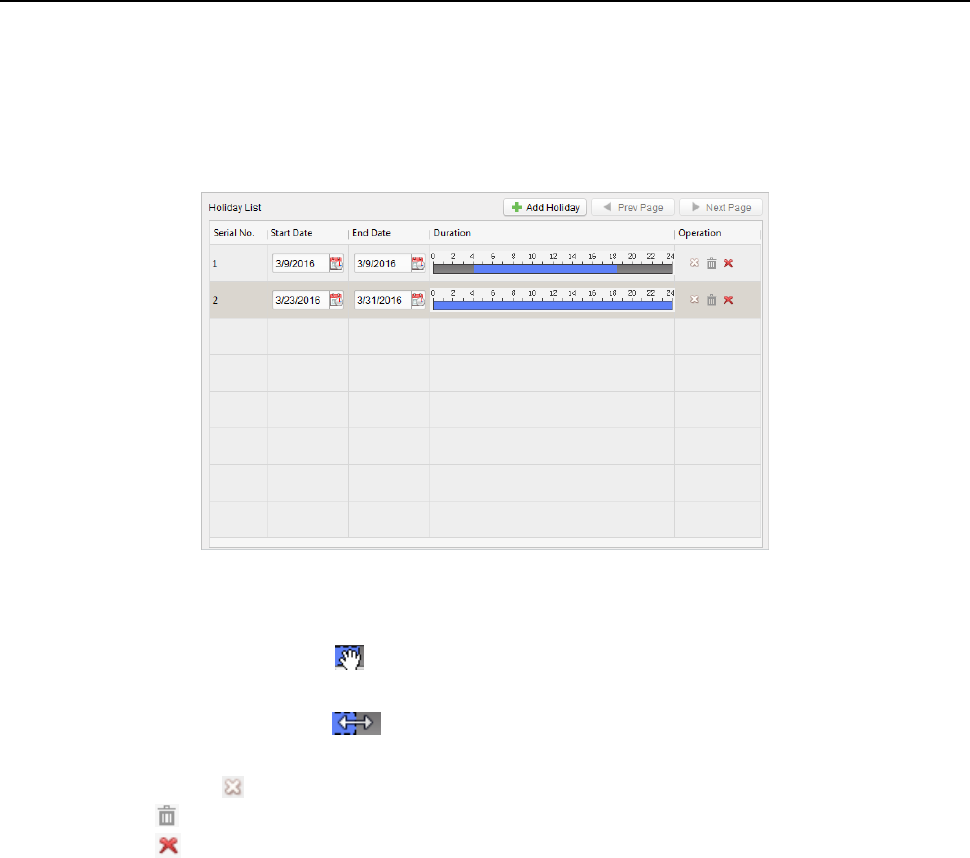
Fingerprint Time Attendance Terminal·User Manual
87
information.
4. Click Add Holiday icon on the right to add a holiday period to the holiday list and configure the
duration of the holiday.
Note: Up to 16 holidays can be added to one holiday group.
1) On the period schedule, click and drag to draw the period, which means in that period of
time, the configured permission is activated.
Note: Up to 8 time durations can be set for each period in the schedule.
2) When the cursor turns to , you can move the selected time bar you just edited. You can
also edit the displayed time point to set the accurate time period.
3) When the cursor turns to , you can lengthen or shorten the selected time bar.
4) Optionally, you can select the schedule time bar,
and then click to delete the selected time bar,
or click to delete all the time bars of the holiday,
or click to delete the holiday directly.
5. Click Save to save the settings.
Note: The holidays cannot be overlapped with each other.
4.7.3 Template
After setting the week schedule and holiday group, you can configure the template which contains
week schedule and holiday group schedule.
Note: The priority of holiday group schedule is higher than the week schedule.
Click Template tab to enter the Template Management interface.
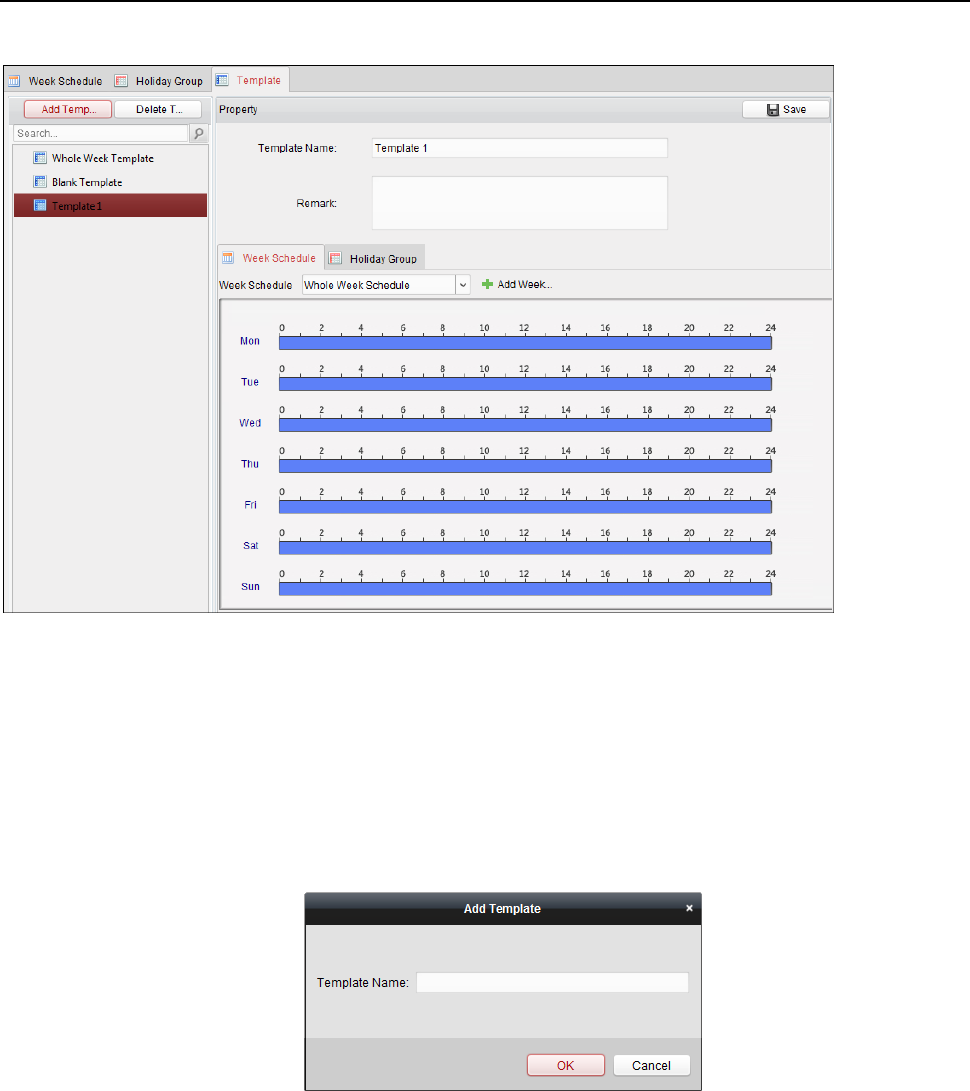
Fingerprint Time Attendance Terminal·User Manual
88
There are two pre-defined templates by default: Whole Week Template and Blank Template,
which cannot be deleted and edited.
Whole Week Template: The card swiping is valid on each day of the week and it has no holiday
group schedule.
Blank Template: The card swiping is invalid on each day of the week and it has no holiday
group schedule.
You can define custom templates on your demand.
Steps:
1. Click Add Template to pop up the adding template interface.
2. Input the template name in the text filed and click OK button to add the template.
3. Select the added template and you can edit its property on the right. You can edit the template
name and input the remark information.
4. Select a week schedule to apply to the schedule.
Click Week Schedule tab and select a schedule in the dropdown list.
You can also click Add Week Schedule to add a new week schedule. For details, refer to
Chapter 4.7.1 Week Schedule.
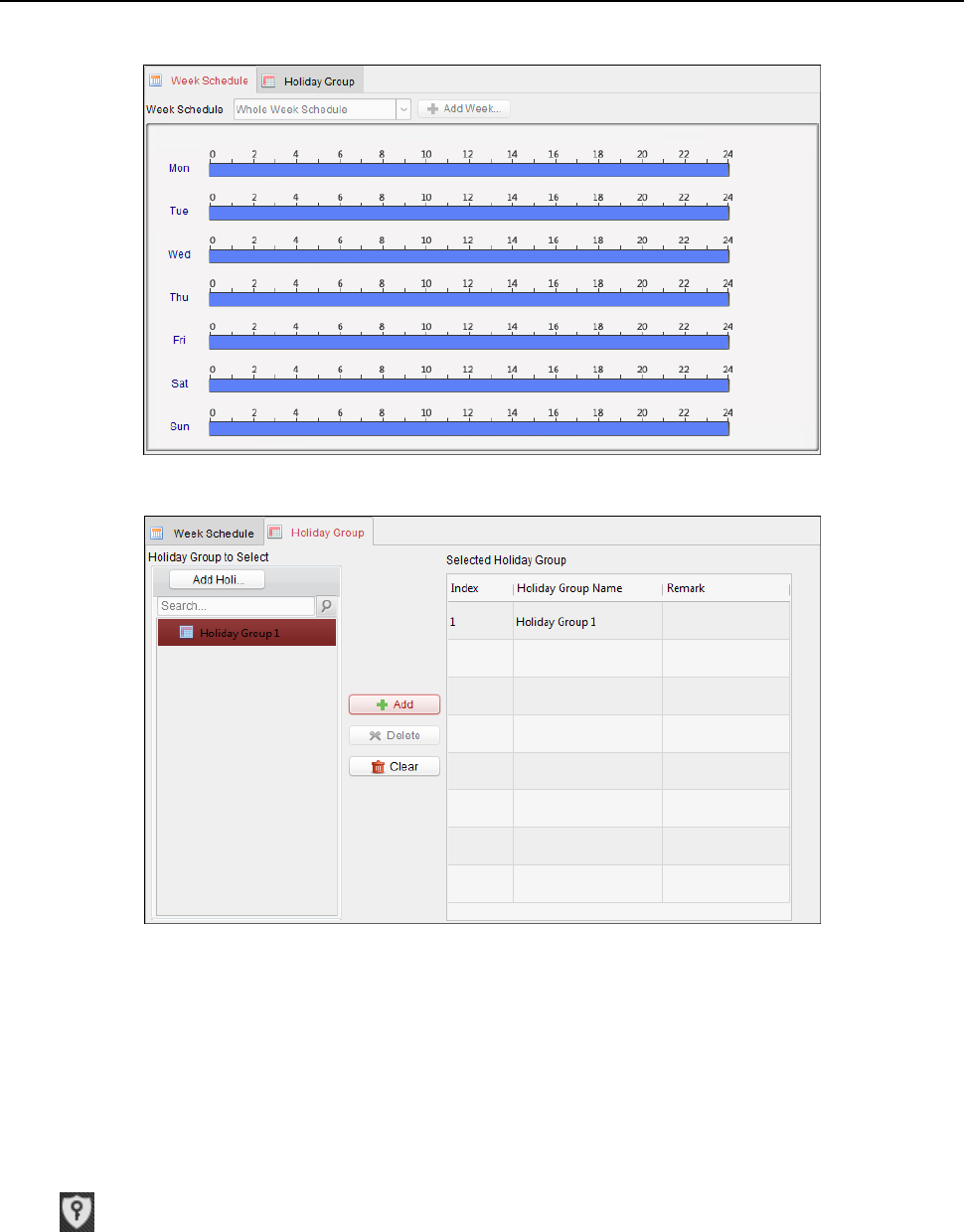
Fingerprint Time Attendance Terminal·User Manual
89
5. Select holiday groups to apply to the schedule.
Note: Up to 4 holiday groups can be added.
Click to select a holiday group in the list and click Add to add it to the template. You can also
click Add Holiday Group to add a new one. For details, refer to Chapter 4.7.2 Holiday Group.
You can click to select an added holiday group in the right-side list and click Delete to delete it.
You can click Clear to delete all the added holiday groups.
6. Click Save button to save the settings.
4.8 Permission Configuration
In Permission Configuration module, you can add, edit, and delete the access control permission,
and then apply the permission settings to the device to take effect.
Click icon to enter the Access Control Permission interface.
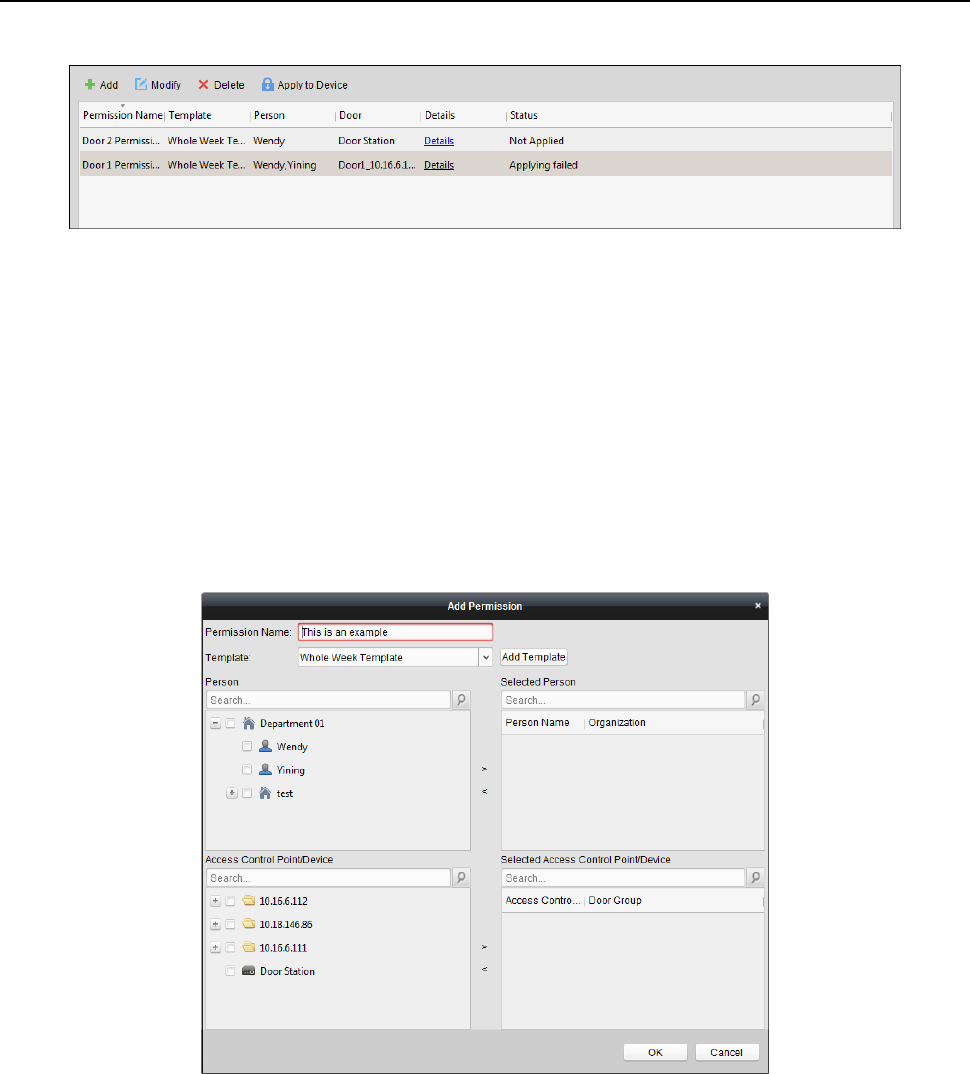
Fingerprint Time Attendance Terminal·User Manual
90
4.8.1 Adding Permission
Purpose:
You can assign permission for persons to enter/exist the access control points (doors) in this
section.
Notes:
You can add up to 4 permissions to one access control point of one device.
You can add up to 128 permissions in total.
Steps:
1. Click Add icon to enter following interface.
2. In the Permission Name field, input the name for the permission as desired.
3. Click on the dropdown menu to select a template for the permission.
Note: You should configure the template before permission settings. You can click Add
Template button to add the template. Refer to Chapter 4.7 Schedule and Template for details.
4. In the Person list, all the added persons display.
Check the checkbox(es) to select person(s) and click > to add to the Selected Person list.
(Optional) You can select the person in Selected Person list and click < to cancel the selection.
5. In the Access Control Point/Device list, all the added access control points (doors) and door
stations will display.
Check the checkbox(es) to select door(s) or door station(s) and click > to add to the selected
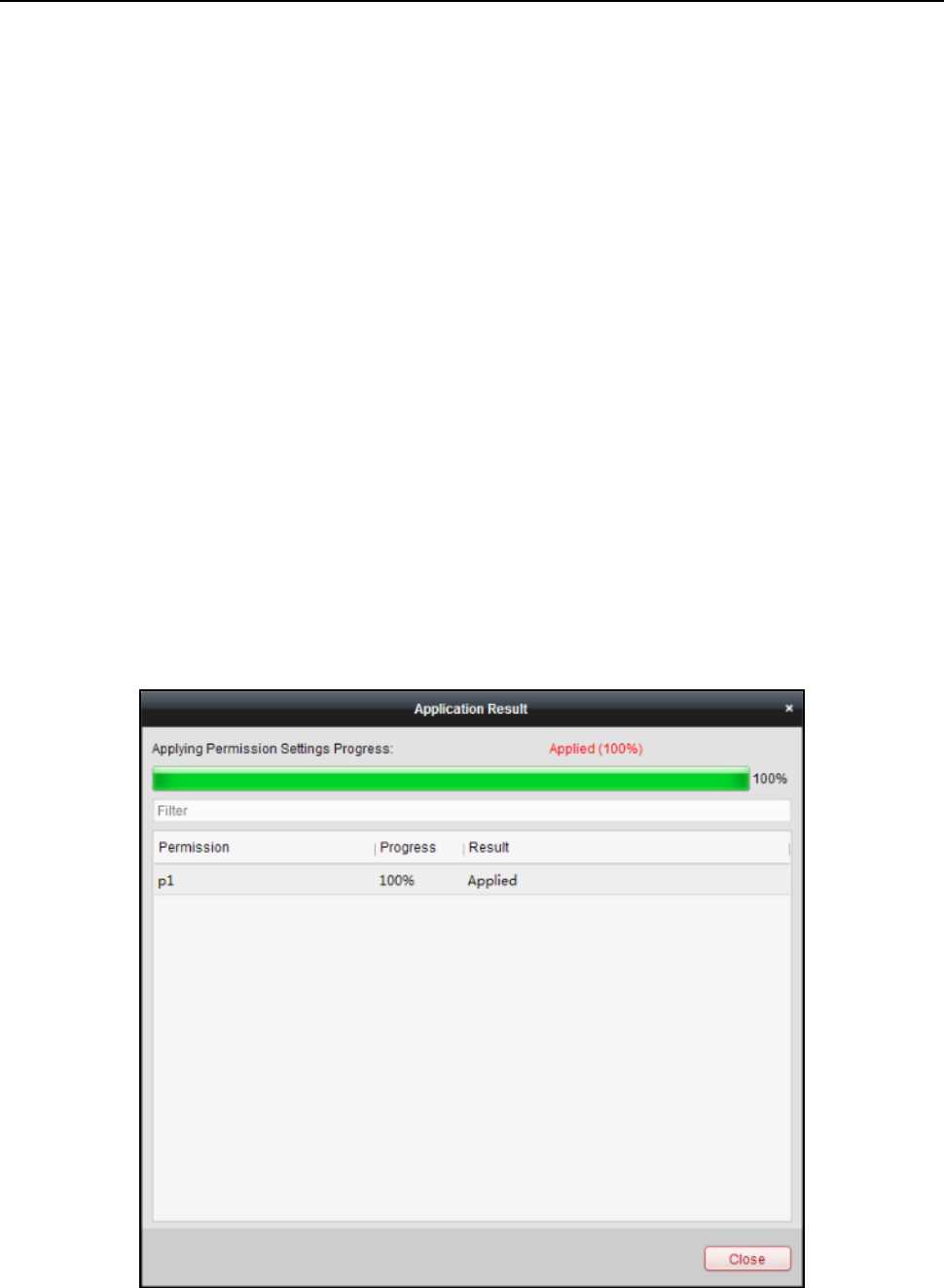
Fingerprint Time Attendance Terminal·User Manual
91
list.
(Optional) You can select the door or door station in the selected list and click < to cancel the
selection.
6. Click OK button to complete the permission adding. The selected person will have the
permission to enter/exit the selected door/door station with their linked card(s) or fingerprints.
7. (Optional) after adding the permission, you can click Details to modify it. Or you can select the
permission and click Modify to modify.
You can select the added permission in the list and click Delete to delete it.
4.8.2 Applying Permission
Purpose:
After configuring the permissions, you should apply the added permission to the access control
device to take effect.
Steps:
1. Select the permission(s) to apply to the access control device. To select multiple permissions,
you can hold the Ctrl or Shift key and select permissions.
2. Click Apply to Device to start applying the selected permission(s) to the access control device
or door station.
3. The following window will pop up, indicating the applying permission result.
Notes:
When the permission settings are changed, the following hint box will pop up.
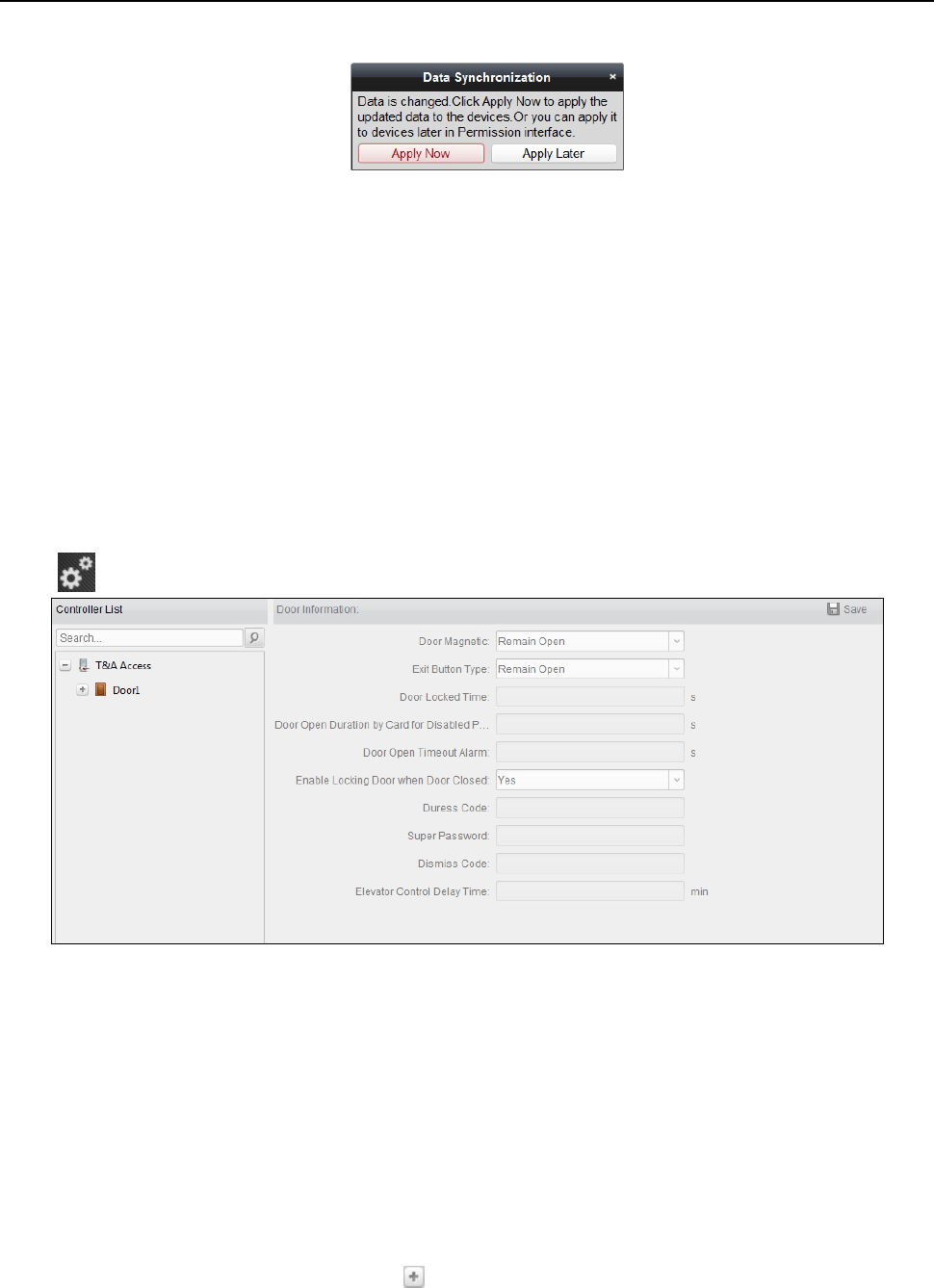
Fingerprint Time Attendance Terminal·User Manual
92
You can click Apply Now to apply the changed permissions to the device.
Or you can click Apply Later to apply the changes later in the Permission interface.
The permission changes include changes of schedule and template, permission settings,
person’s permission settings, and related person settings (including card No., fingerprint, face
picture, linkage between card No. and fingerprint, linkage between card No. and fingerprint,
card password, card effective period, etc.).
4.9 Advanced Functions
Purpose:
After configuring the person, template, and access control permission, you can configure the
advanced functions of access control application, such as access control parameters,
authentication password, and opening door with first card, anti-passing back, etc.
Note: The advanced functions should be supported by the device.
Click icon to enter the following interface.
4.9.1 Access Control Parameters
Purpose:
After adding the access control device, you can configure its access control point (door)’s
parameters, and its card readers’ parameters.
Click Access Control Parameters tab to enter the parameters settings interface.
Door Parameters
Steps:
1. In the controller list on the left, click to expand the access control device, select the door
(access control point) and you can edit the information of the selected door on the right.

Fingerprint Time Attendance Terminal·User Manual
93
2. You can editing the following parameters:
Door Magnetic: The Door Magnetic is in the status of Remain Closed (excluding special
conditions).
Exit Button Type: The Exit Button Type is in the status of Remain Open (excluding special
conditions).
Enable Locking Door when Door Closed: The door can be locked once it is closed even if the
Door Locked Time is not reached.
Dismiss Code: Input the dismiss code to stop the buzzer of the card reader.
3. Click Save button to save parameters.
Card Reader Parameters
Steps:
1. In the device list on the left, click to expand the door, select the card reader name and you
can edit the card reader parameters on the right.
2. You can editing the following parameters:
Nickname: Edit the card reader name as desired.
Enable Card Reader: Select Yes to enable the card reader.
OK LED Polarity: Select the OK LED Polarity of the card reader mainboard.
Error LED Polarity: Select the Error LED Polarity of the card reader mainboard.
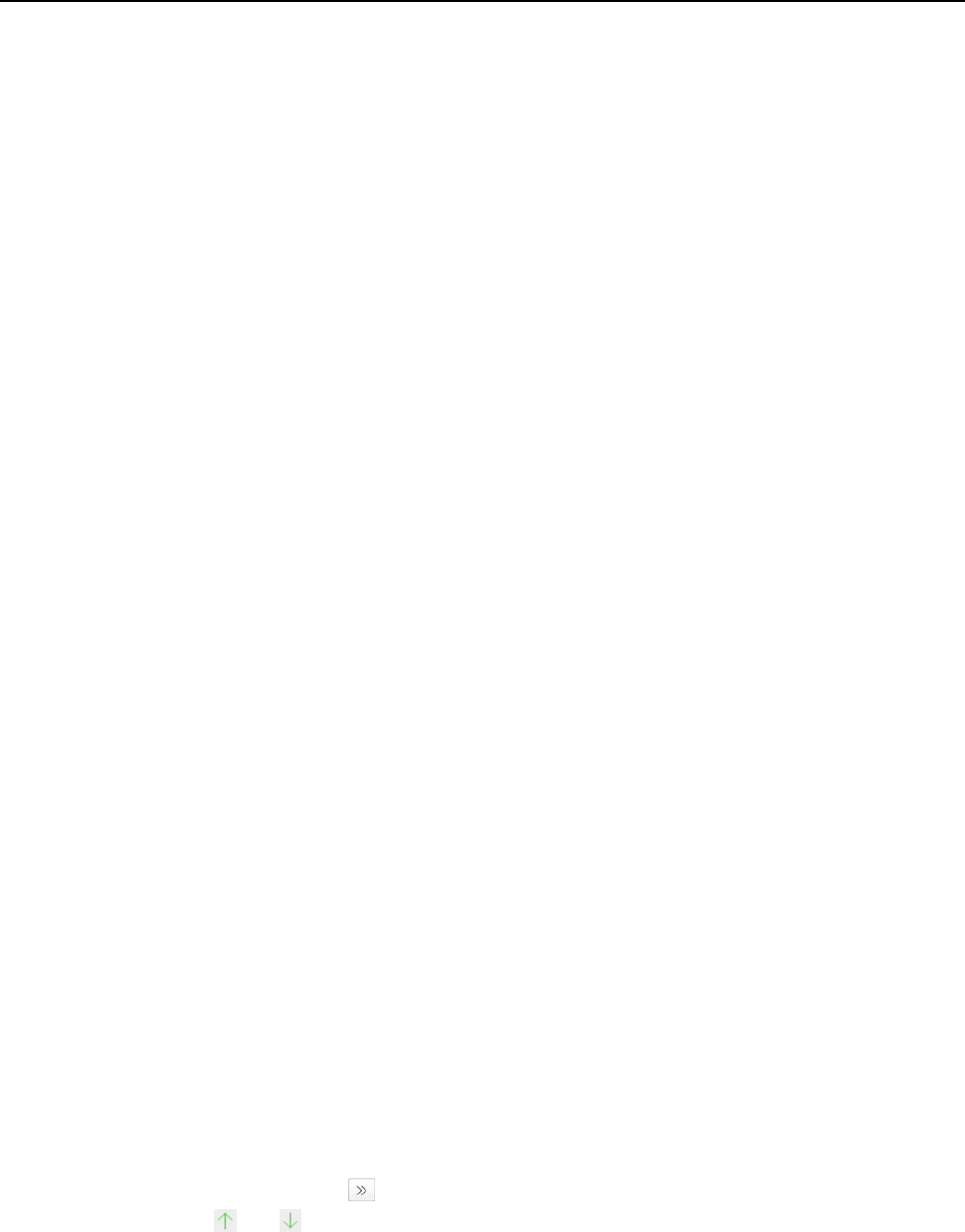
Fingerprint Time Attendance Terminal·User Manual
94
Buzzer Polarity: Select the Buzzer LED Polarity of the card reader mainboard.
Minimum Card Swiping Interval: If the interval between card swiping of the same card is
less than the set value, the card swiping is invalid. You can set it as 0 to 255.
Max. Interval When Inputting Password: When you inputting the password on the card
reader, if the interval between pressing two digits is larger than the set value, the digits
you pressed before will be cleared automatically.
Enable Failed Attempts Limit of Card Reading: Enable to report alarm when the card
reading attempts reach the set value.
Max. Times of Card Swiping Failure: Set the max. failure attempts of reading card.
Enable Tampering Detection: Enable the anti-tamper detection for the card reader.
Detect When Card Reader is Offline for: When the access control device cannot connect
with the card reader for longer than the set time, the card reader will turn offline
automatically.
Card Reader Type: Get the card reader’s type.
Fingerprint Recognition Level: Select the fingerprint recognition level in the dropdown list.
By default, the level is Low.
Note: Only DS-K1A802 series support setting the Fingerprint Recognition Level parameter.
3. Click the Save button to save parameters.
4.9.2 Card Reader Authentication
Purpose:
You can set the passing rules for the card reader of the access control device.
Steps:
1. Click Card Reader Authentication tab and select a card reader on the left.
2. Click Configuration button to select the card reader authentication modes for setting the
schedule.
Notes:
The available authentication modes depend on the device type.
Password refers to the card password set when issuing the card to the person. Chapter 4.6
Person Management.
1) Select the modes and click to add to the selected modes list.
You can click or to adjust the display order.
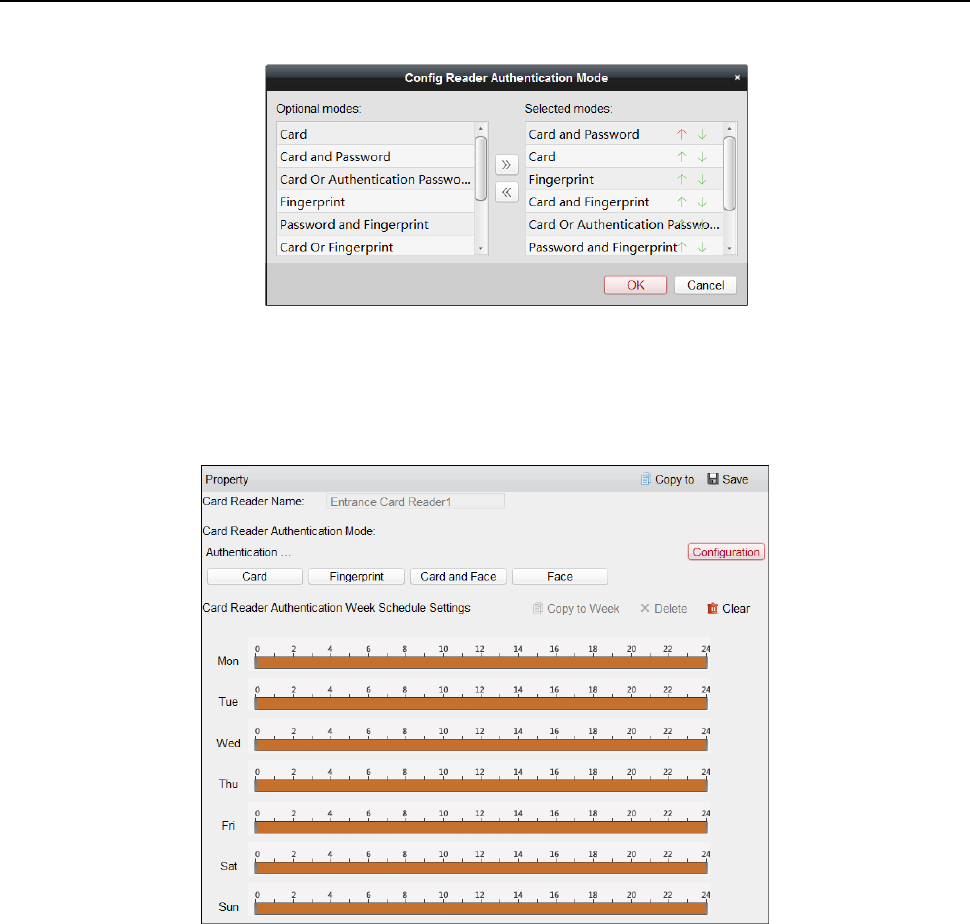
Fingerprint Time Attendance Terminal·User Manual
95
2) Click OK to confirm the selection.
3. After selecting the modes, the selected modes will display as icons.
Click the icon to select a card reader authentication mode.
4. Click and drag your mouse on a day to draw a color bar on the schedule, which means in that
period of time, the card reader authentication is valid.
5. Repeat the above step to set other time periods.
Or you can select a configured day and click Copy to Week button to copy the same settings to
the whole week.
(Optional) You can click Delete button to delete the selected time period or click Clear button
to delete all the configured time periods.
6. (Optional) Click Copy to button to copy the settings to other card readers.
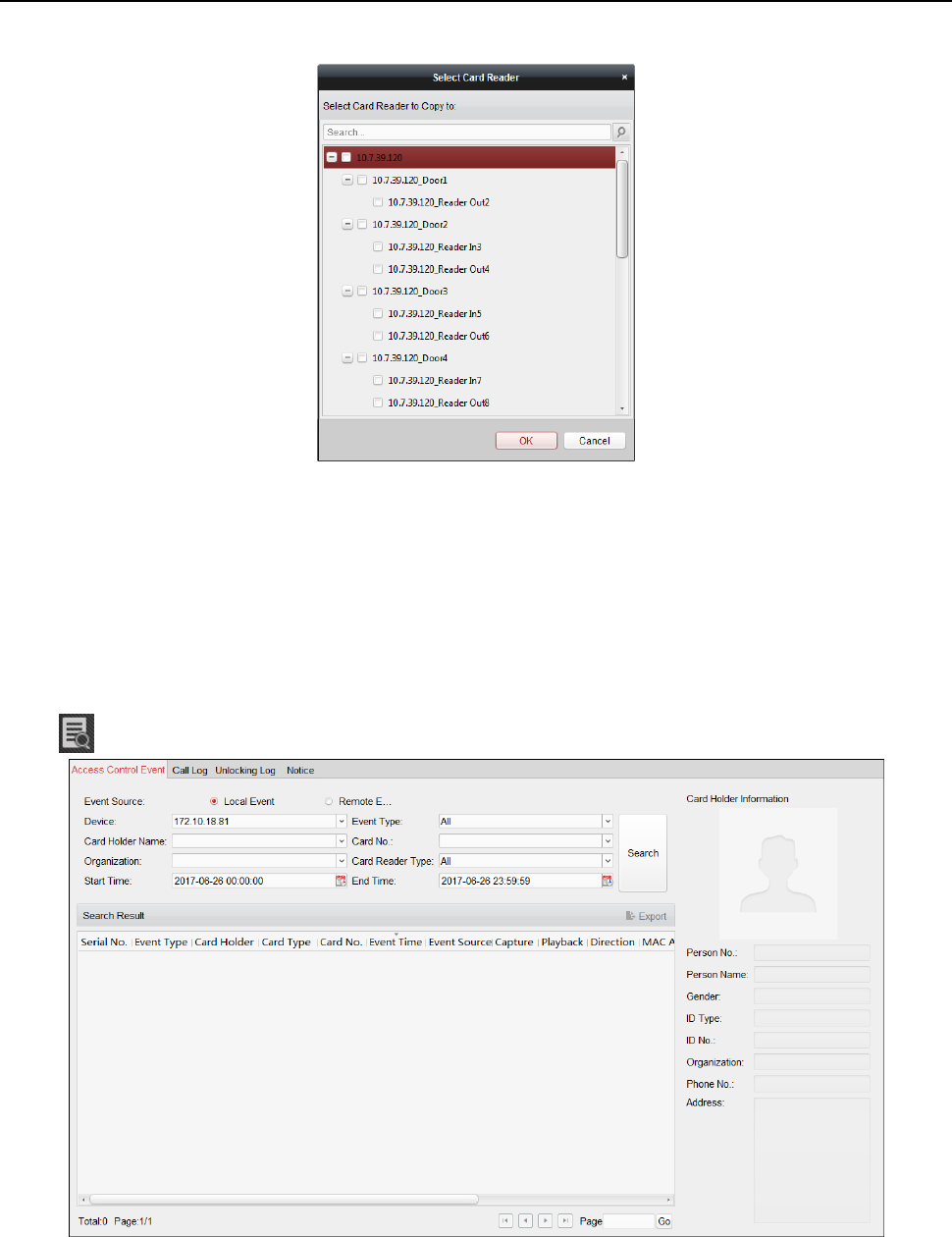
Fingerprint Time Attendance Terminal·User Manual
96
7. Click Save button to save parameters.
4.10 Searching Access Control Event
Purpose:
You can search the access control history events including device exception event, door event,
alarm input, and card reader event.
Local Event: Search the access control event from the database of the control client.
Remote Event: Search the access control event from the device.
Click icon and click Access Control Event tab to enter the following interface.
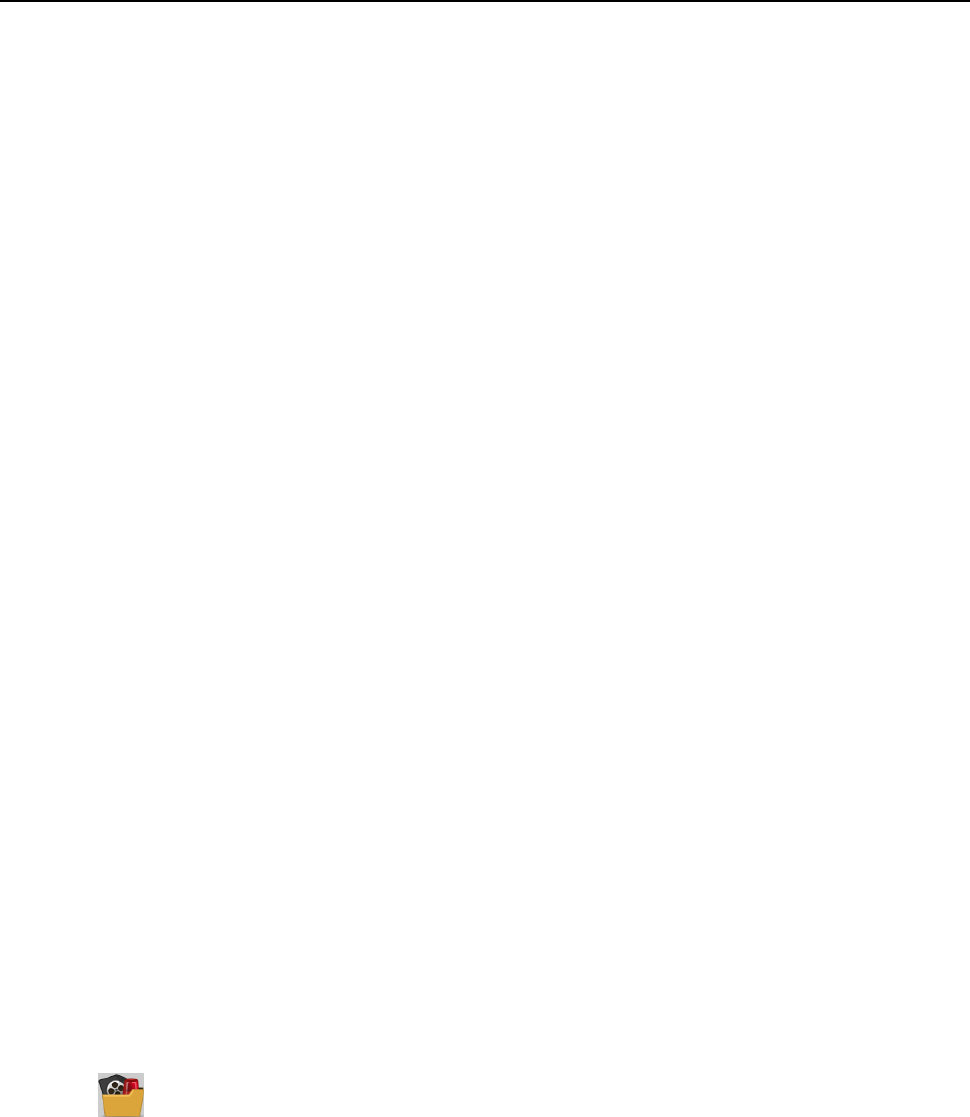
Fingerprint Time Attendance Terminal·User Manual
97
4.10.1 Searching Local Access Control Event
Steps:
1. Select the Event Source as Local Event.
2. Input the search condition according to actual needs.
3. Click Search. The results will be listed below.
4. For the access control event which is triggered by the card holder, you can click the event to
view the card holder details, including person No., person name, organization, phone number,
contact address and photo.
5. (Optional) If the event contains linked pictures, you can click in the Capture column to view the
captured picture of the triggered camera when the alarm is trigged.
6. (Optional) If the event contains linked video, you can click in the Playback column to view the
recorded video file of the triggered camera when the alarm is trigged.
Note: For setting the triggered camera, refer to Chapter 4.11.1 Access Control Event Linkage.
7. You can click Export to export the search result to the local PC in *.csv file.
4.10.2 Searching Remote Access Control Event
Steps:
1. Select the Event Source as Remote Event.
2. Input the search condition according to actual needs.
3. (Optional) You can check With Alarm Picture checkbox to search the events with alarm pictures.
4. Click Search. The results will be listed below.
5. You can click Export to export the search result to the local PC in *.csv file.
4.11 Access Control Event Configuration
Purpose:
For the added access control device, you can configure its access control linkage including access
control event linkage, access control alarm input linkage, event card linkage, and cross-device
linkage.
Click the icon on the control panel,
Or click Tool->Event Management to open the Event Management page.
4.11.1 Access Control Event Linkage
Purpose:
You can assign linkage actions to the access control event by setting up a rule. For example, when
the access control event is detected, an audible warning appears or other linkage actions happen.
Note: The linkage here refers to the linkage of the client software’s own actions.
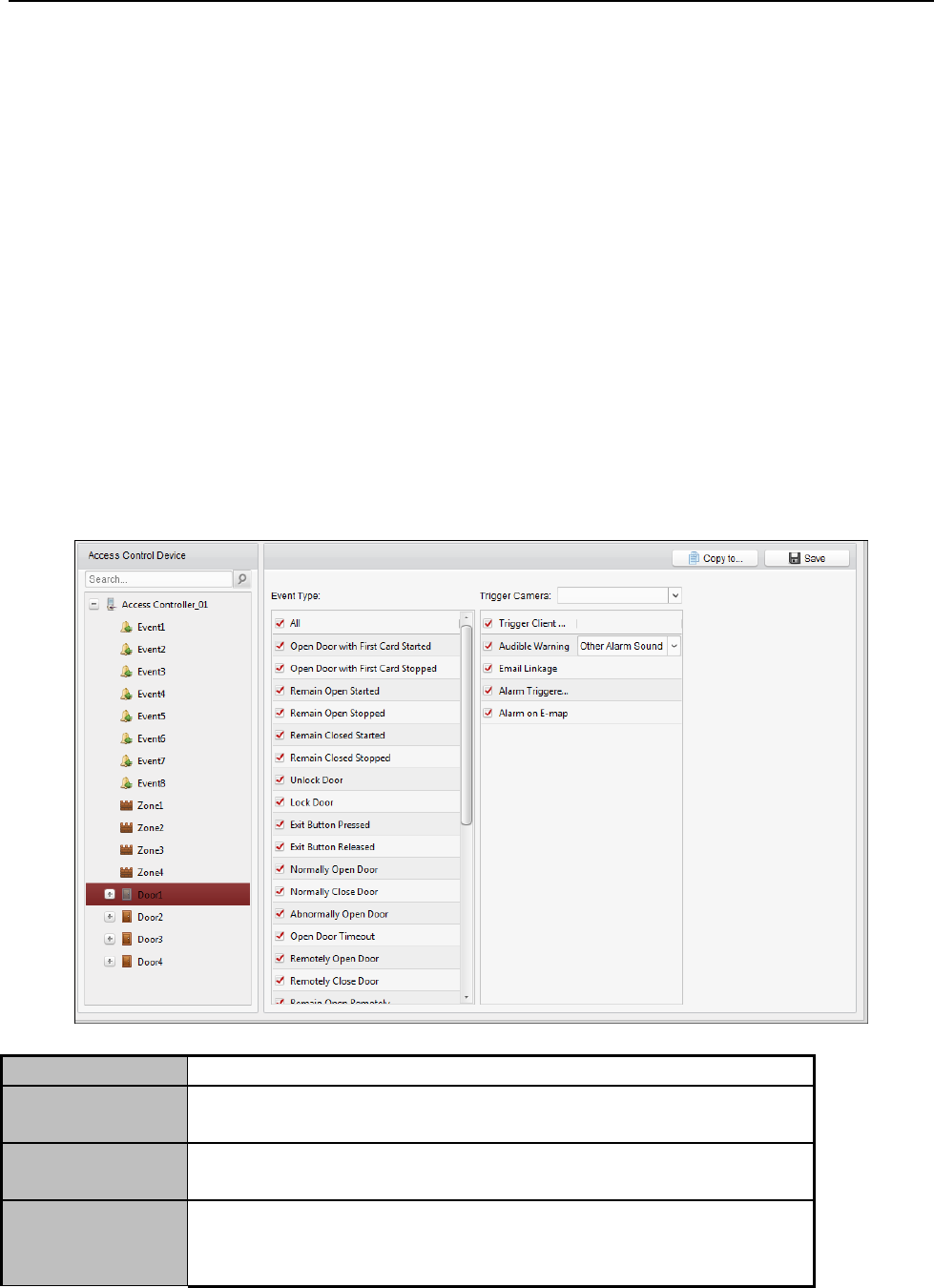
Fingerprint Time Attendance Terminal·User Manual
98
Steps:
1. Click the Access Control Event tab.
2. The added access control devices will display in the Access Control Device panel on the left.
Select the access control device, or alarm input, or access control point (door), or card reader
to configure the event linkage.
3. Select the event type to set the linkage.
4. Select the triggered camera. The image or video from the triggered camera will pop up when
the selected event occurs.
To capture the picture of the triggered camera when the selected event occurs, you can also set
the capture schedule and the storage in Storage Schedule.
5. Check the checkboxes to activate the linkage actions. For details, refer to Table 14.1 Linkage
Actions for Access Control Event.
6. Click Save to save the settings.
7. You can click Copy to button to copy the access control event to other access control device,
alarm input, access control point, or card reader.
Select the parameters for copy, select the target to copy to, and click OK to confirm.
Table 1. 1 Linkage Actions for Access Control Event
Linkage Actions
Descriptions
Audible Warning
The client software gives an audible warning when alarm is
triggered. You can select the alarm sound for audible warning.
Email Linkage
Send an email notification of the alarm information to one or
more receivers.
Alarm on E-map
Display the alarm information on the E-map.
Note: This linkage is only available to access control point and
alarm input.
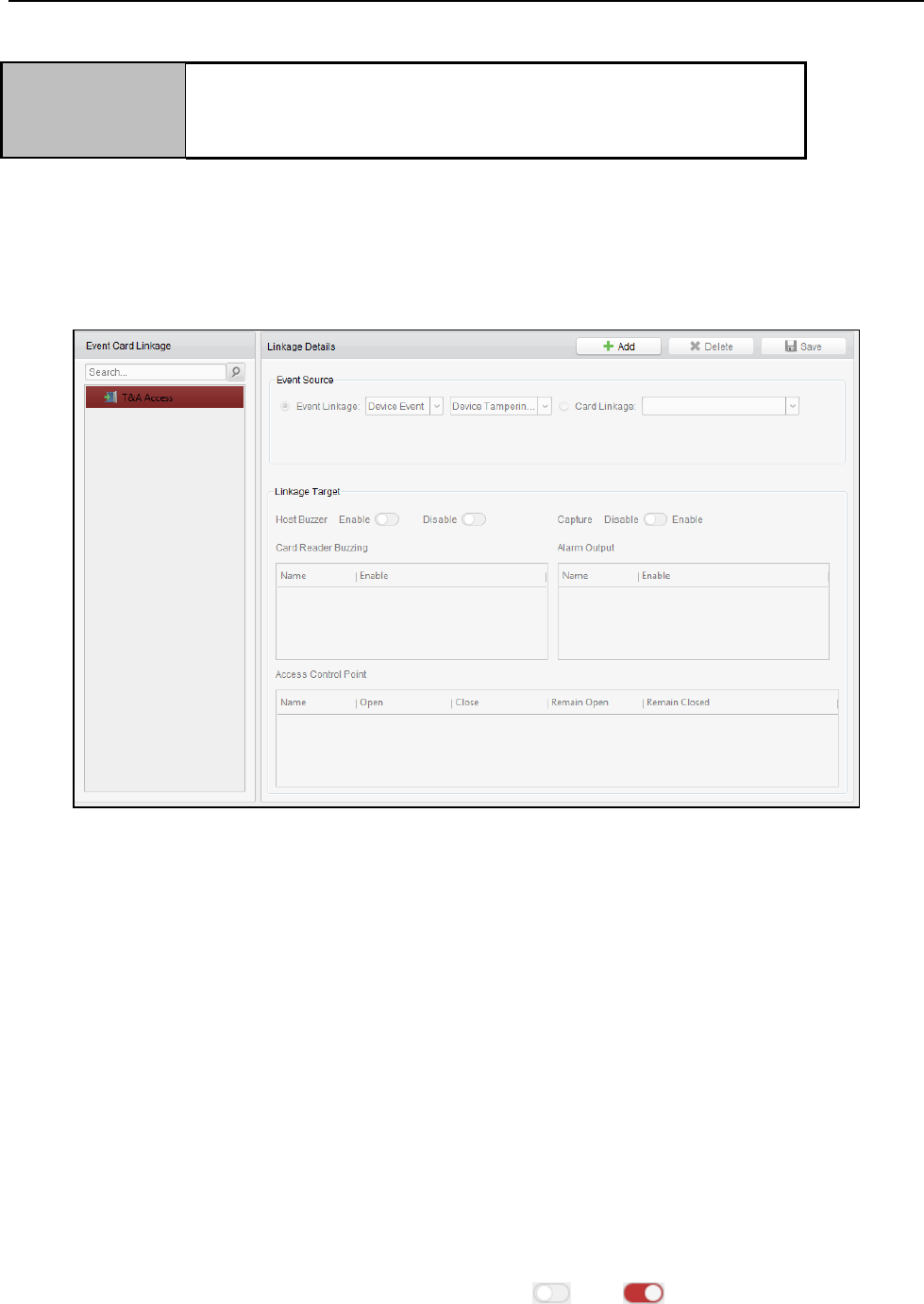
Fingerprint Time Attendance Terminal·User Manual
99
Alarm Triggered
Pop-up Image
The image with alarm information pops up when alarm is
triggered.
Note: You should set the triggered camera first.
4.11.2 Event Card Linkage
Click Event Card Linkage tab to enter the following interface.
Note: The Event Card Linkage should be supported by the device.
Select the access control device from the list on the left.
Click Add button to add a new linkage. You can select the event source as Event Linkage or Card
Linkage.
Event Linkage
For the event linkage, the alarm event can be divided into four types: device event, alarm input,
door event, and card reader event.
Steps:
1. Click to select the linkage type as Event Linkage, and select the event type from the dropdown
list.
For Device Event, select the detailed event type from the dropdown list.
For Alarm Input, select the type as alarm or alarm recovery and select the alarm input
name from the table.
For Door Event, select the detailed event type and select the source door from the table.
For Card Reader Event, select the detailed event type and select the card reader from the
table.
2. Set the linkage target, and switch the property from to to enable this function.
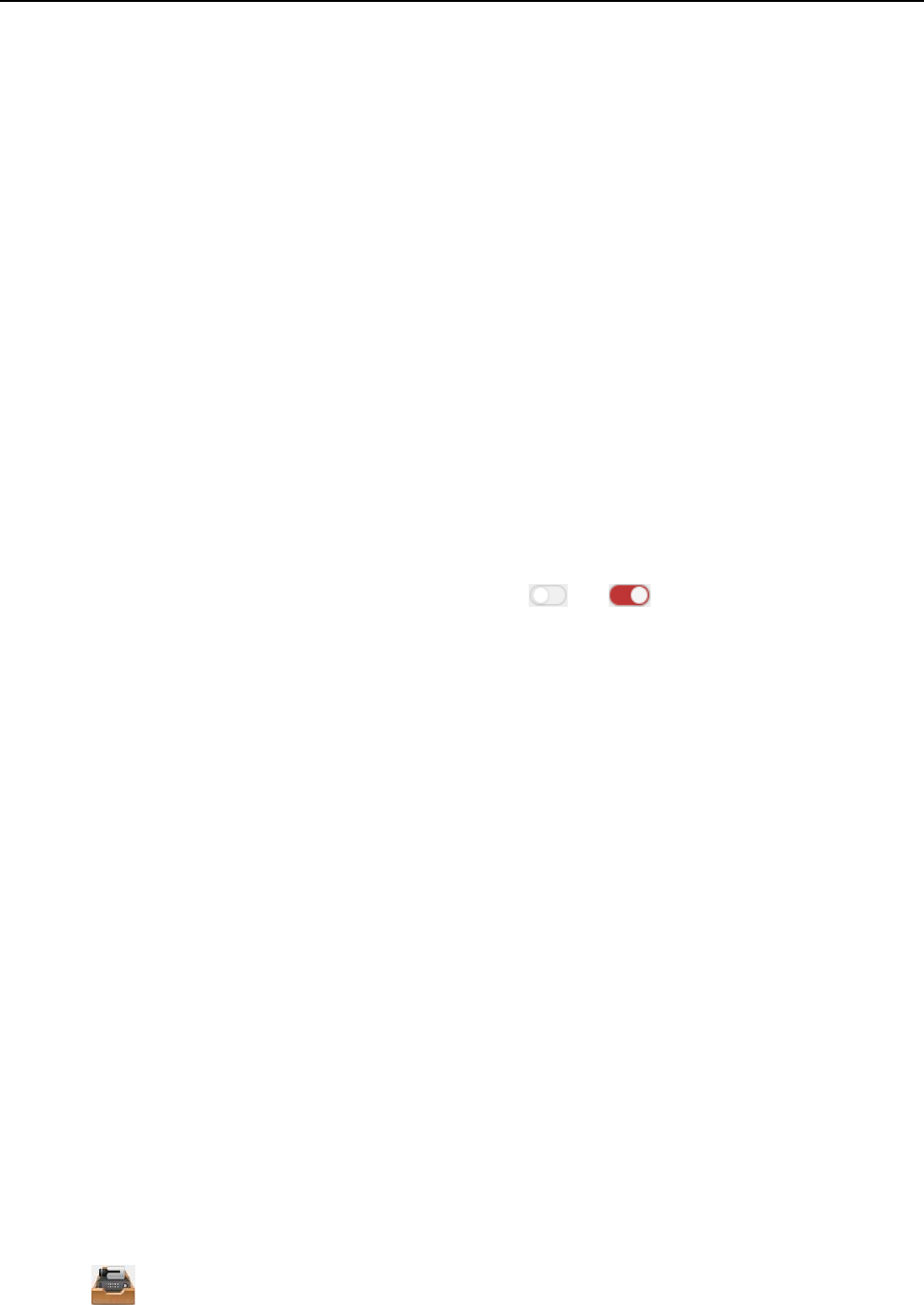
Fingerprint Time Attendance Terminal·User Manual
100
Host Buzzer: The audible warning of controller will be enabled/disabled.
Capture: The real-time capture will be enabled.
Card Reader Buzzer: The audible warning of card reader will be enabled/disabled.
Alarm Output: The alarm output will be enabled/disabled for notification.
Access Control Point: The door status of open, close, remain open, and remain closed will
be enabled.
Notes:
The door status of open, close, remain open, and remain close cannot be triggered at
the same time.
The target door and the source door cannot be the same one.
3. Click Save button to save and take effect of the parameters.
Card Linkage
Steps:
1. Click to select the linkage type as Card Linkage.
2. Input the card No. or select the card from the dropdown list.
3. Select the card reader from the table for triggering.
4. Set the linkage target, and switch the property from to to enable this function.
Host Buzzer: The audible warning of controller will be enabled/disabled.
Capture: The real-time capture will be enabled.
Card Reader Buzzer: The audible warning of card reader will be enabled/disabled.
Alarm Output: The alarm output will be enabled/disabled for notification.
Access Control Point: The door status of open, close, remain open, and remain closed will
be enabled.
5. Click Save button to save and take effect of the parameters.
4.12 Door Status Management
Purpose:
The door status of the added access control device will be displayed in real time. You can check the
door status and the linked event(s) of the selected door. You can control the status of the door and
set the status duration of the doors as well.
4.12.1 Access Control Group Management
Purpose:
Before controlling the door status and setting the status duration, you are required to organize it
into group for convenient management.
Perform the following steps to create the group for the access control device:
Steps:
1. Click on the control panel to open the Device Management page.
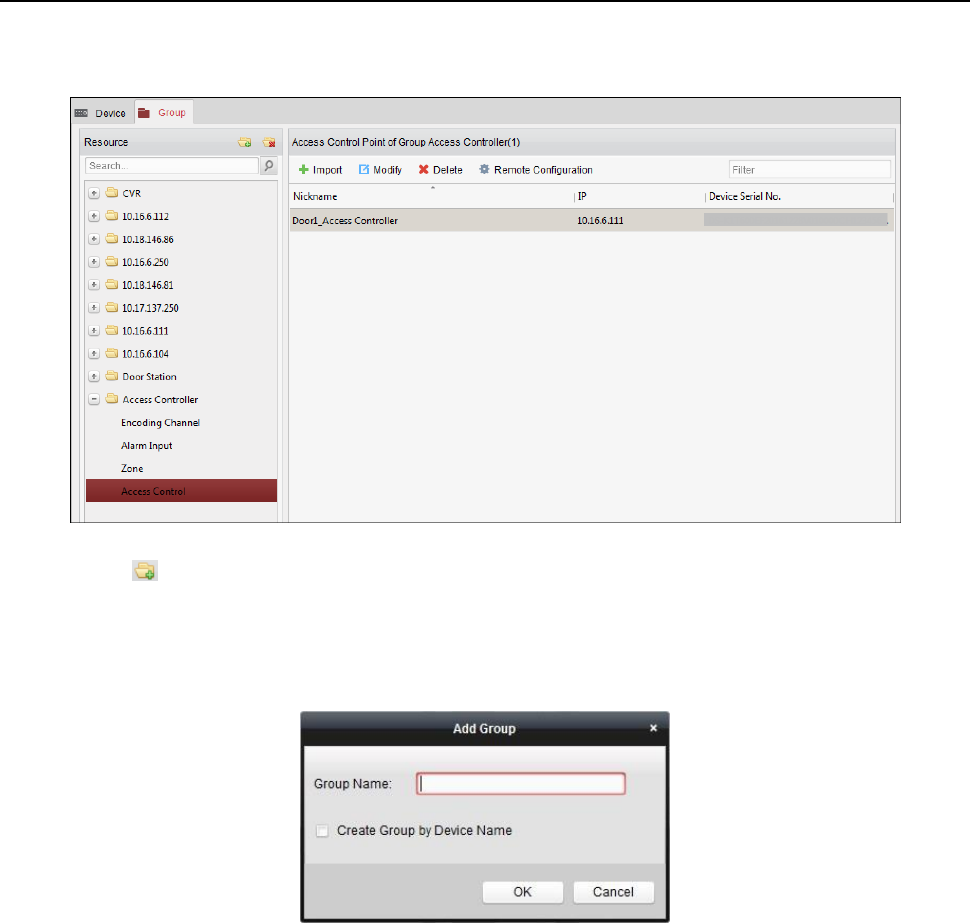
Fingerprint Time Attendance Terminal·User Manual
101
2. Click Group tab to enter the Group Management interface.
3. Perform the following steps to add the group.
1) Click to open the Add Group dialog box.
2) Input a group name as you want.
3) Click OK to add the new group to the group list.
You can also check the checkbox Create Group by Device Name to create the new group by
the name of the selected device.
4. Perform the following steps to import the access control points to the group:
1) Click Import on Group Management interface, and then click the Access Control tab to
open the Import Access Control page.
Notes:
You can also select Alarm Input tab and import the alarm inputs to group.
For the Video Access Control Terminal, you can add the cameras as encoding channel
to the group.
2) Select the names of the access control points in the list.
3) Select a group from the group list.
4) Click Import to import the selected access control points to the group.
You can also click Import All to import all the access control points to a selected group.
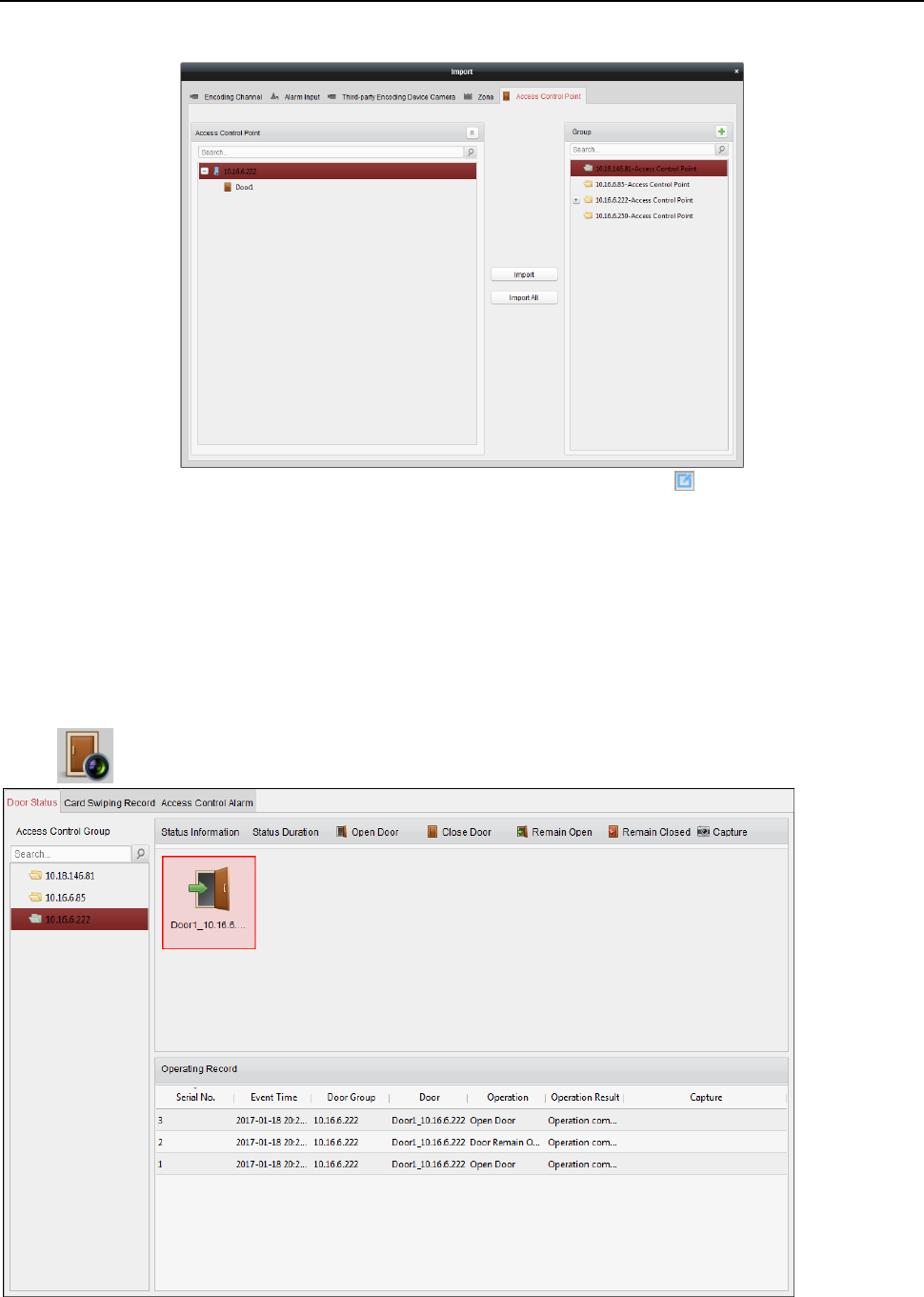
Fingerprint Time Attendance Terminal·User Manual
102
5. After importing the access control points to the group, you can click , or double-click the
group/access control point name to modify it.
4.12.2 Controlling Door Status
Purpose:
You can control the status for a single access control point (a door), including opening door, closing
door, remaining open, and remaining closed.
Click icon on the control panel to enter the Status Monitor interface.
Steps:
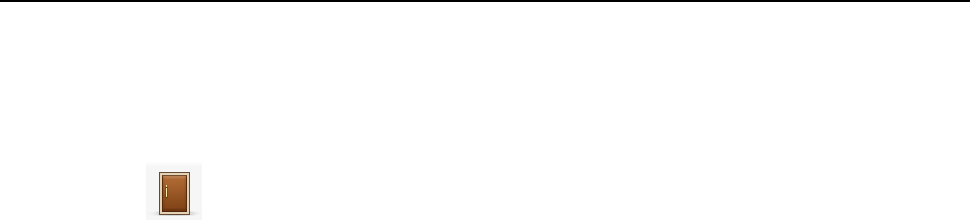
Fingerprint Time Attendance Terminal·User Manual
103
1. Select an access control group on the left. For managing the access control group, refer to
Chapter 4.12.1 Access Control Group Management.
2. The access control points of the selected access control group will be displayed on the right.
Click icon on the Status Information panel to select a door.
3. Click the following button listed on the Status Information panel to control the door.
Open Door: Click to open the door once.
Close Door: Click to close the door once.
Remain Open: Click to keep the door open.
Remain Closed: Click to keep the door closed.
Capture: Click to capture the picture manually.
4. You can view the anti-control operation result in the Operation Log panel.
Notes:
If you select the status as Remain Open/Remain Closed, the door will keep open/closed until a
new anti-control command being made.
The Capture button is available when the device supports capture function. And it cannot be
realized until the storage server is configured.
If the door is in remain closed status, only super card can open the door or open door via the
client software.
4.12.3 Configuring Status Duration
Purpose:
You can schedule weekly time periods for an access control point (door) to remain open or remain
closed.
In the Door Status module, click Status Duration button to enter the Status Duration interface.
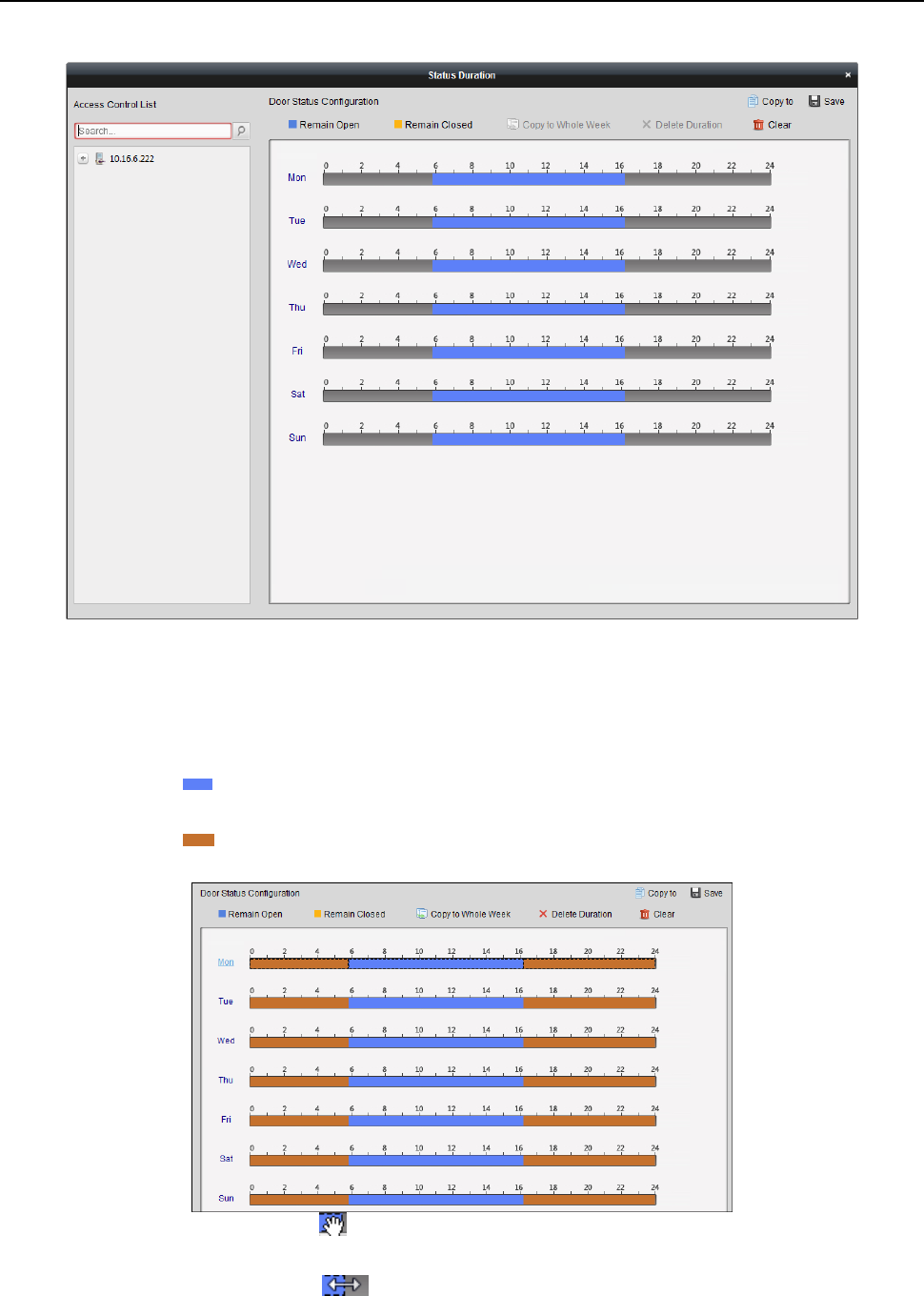
Fingerprint Time Attendance Terminal·User Manual
104
Steps:
1. Click to select a door from the access control device list on the left.
2. On the Door Status Configuration panel on the right, draw a schedule for the selected door.
1) Select a door status brush as Remain Open or Remain Closed.
Remain Open: The door will keep open during the configured time period. The brush is
marked as .
Remain Closed: The door will keep closed during the configured duration. The brush is
marked as .
2) Click and drag on the timeline to draw a color bar on the schedule to set the duration.
3) When the cursor turns to , you can move the selected time bar you just edited. You can
also edit the displayed time point to set the accurate time period.
When the cursor turns to , you can lengthen or shorten the selected time bar.
4) Optionally, you can select the schedule time bar and click Copy to Whole Week to copy the
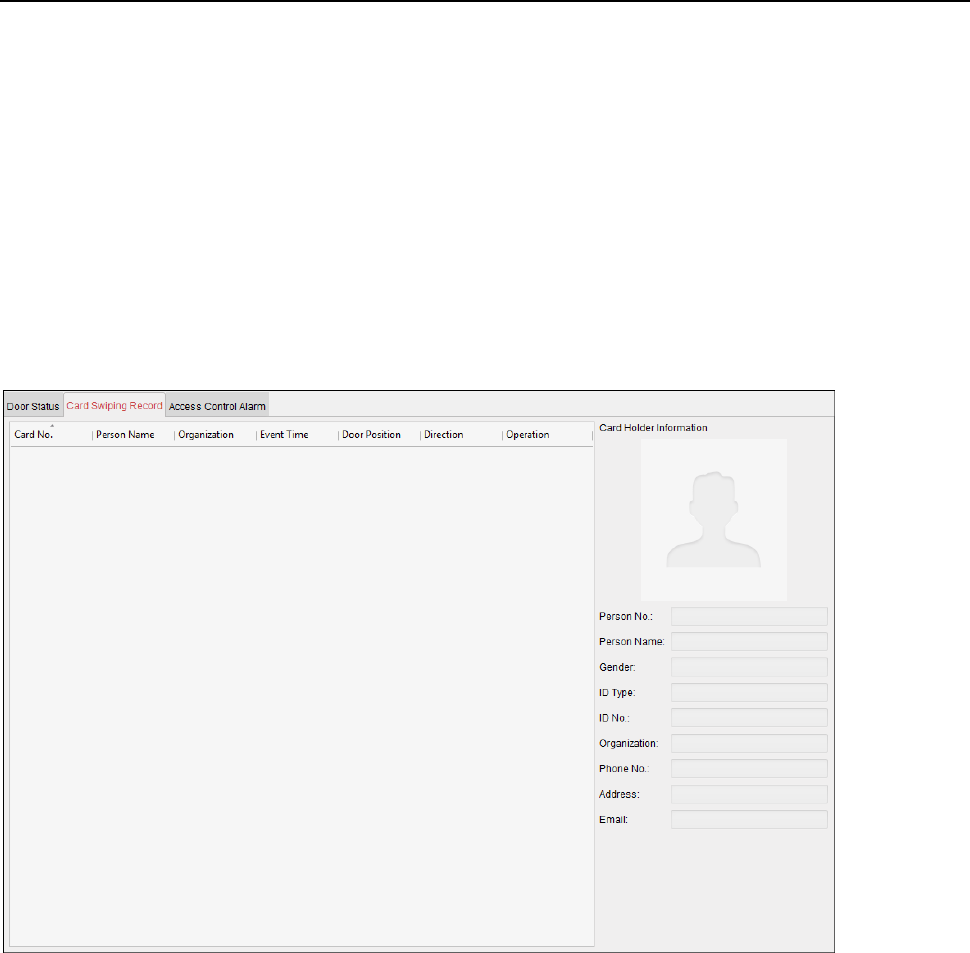
Fingerprint Time Attendance Terminal·User Manual
105
time bar settings to the other days in the week.
5) You can select the time bar and click Delete Duration to delete the time period.
Or you can click Clear to clear all configured durations on the schedule.
6) Click Save to save the settings.
7) You can click Copy to button to copy the schedule to other doors.
4.12.4 Real-time Card Swiping Record
Click Card Swiping Record tab to enter the following interface.
The logs of card swiping records of all access control devices will display in real time. You can view the details of the
card swiping event, including card No., person name, organization, event time, etc.
You can also click the event to view the card holder details, including person No., person name, organization, phone,
contact address, etc.
4.12.5 Real-time Access Control Alarm
Purpose:
The logs of access control events will be displayed in real time, including device exception, door event, card reader
event, and alarm input.
Click Access Control Alarm tab to enter the following interface.
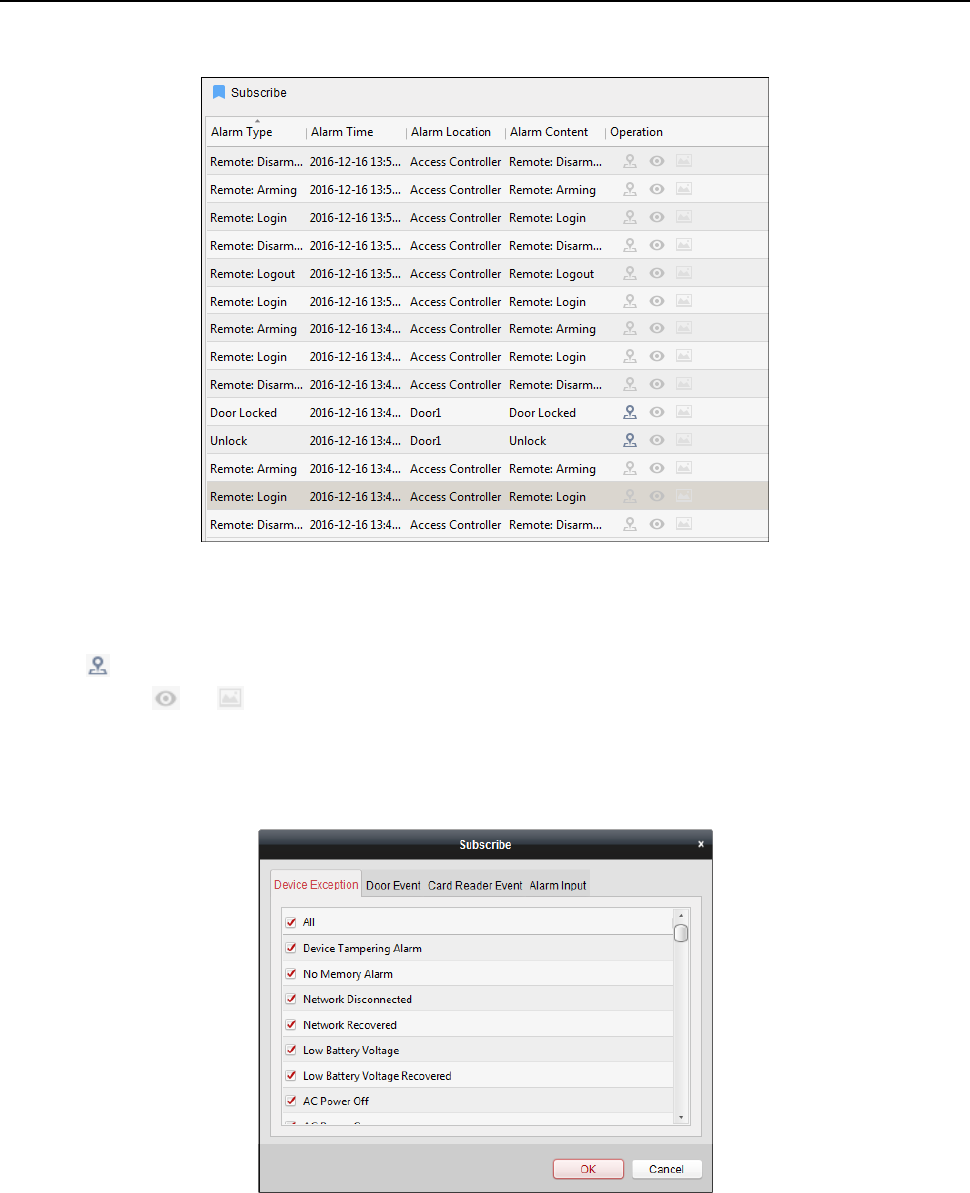
Fingerprint Time Attendance Terminal·User Manual
106
Steps:
1. All access control alarms will display in the list in real time.
You can view the alarm type, alarm time, location, etc.
2. Click to view the alarm on E-map.
3. You can click or to view the live view or the captured picture of the triggered camera when the alarm is
trigged.
Note: For setting the triggered camera, refer to Chapter 4.11.1 Access Control Event Linkage.
4. Click Subscribe to select the alarm that the client can receive when the alarm is triggered.
1) Check the checkbox(es) to select the alarm(s), including device exception alarm, door event alarm, card
reader alarm, and alarm input.
2) Click OK to save the settings.
4.13 Arming Control
Purpose:
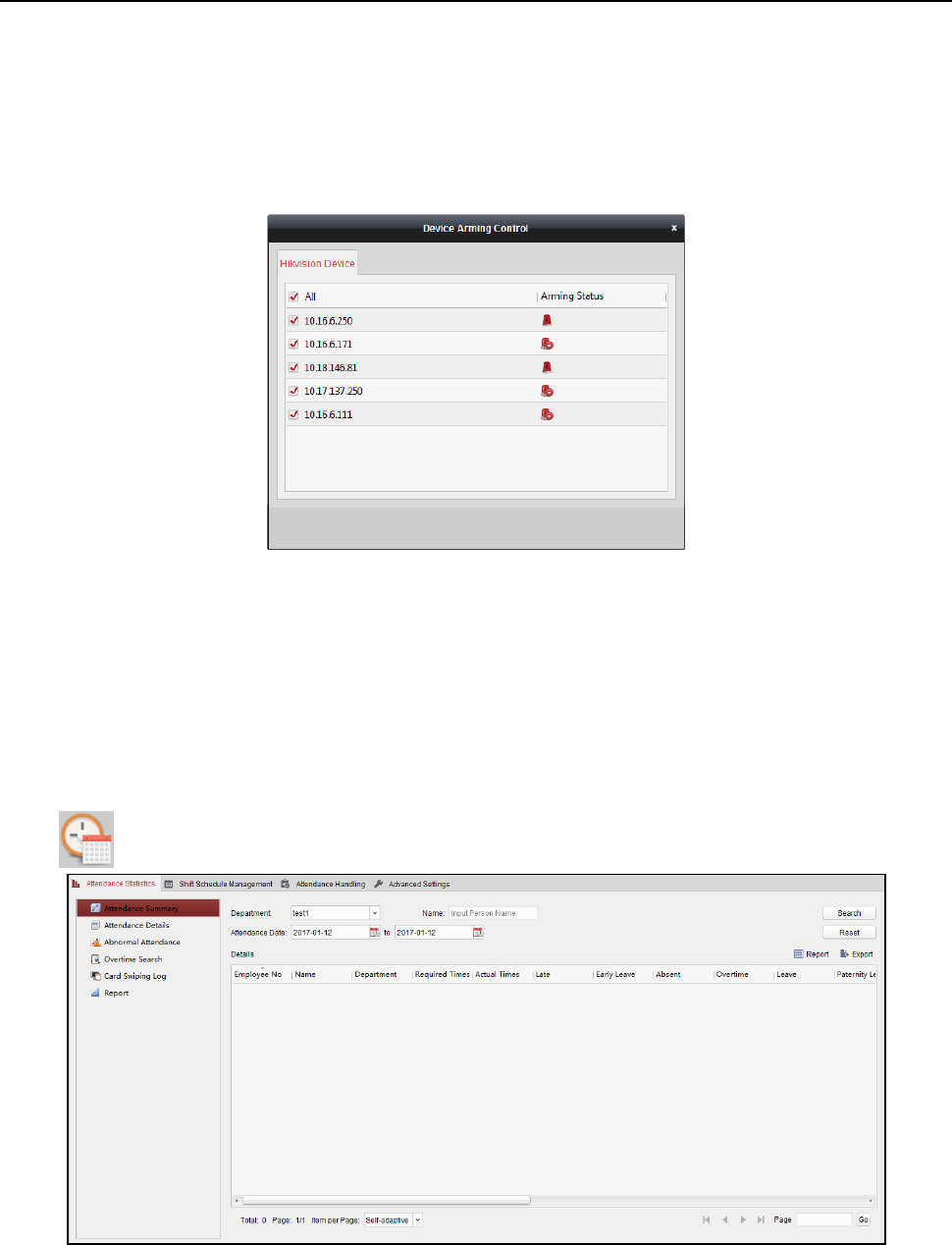
Fingerprint Time Attendance Terminal·User Manual
107
You can arm or disarm the device. After arming the device , the client can receive the alarm information from the
device.
Steps:
1. Click Tool->Device Arming Control to pop up the Device Arming Control window.
2. Arm the device by checking the corresponding checkbox.
Then the alarm information will be auto uploaded to the client software when alarm occurs.
4.14 Time and Attendance
Purpose:
The Time and Attendance module provides multiple functionalities, including shift schedule
management, attendance handling, attendance statistics and other advanced functions.
Before you start:
You should add organization and person in Access Control module. For details, refer to 4.5
Organization Management.
Perform the following steps to access the Time and Attendance module.
Click to enter the Time and Attendance module as follows:
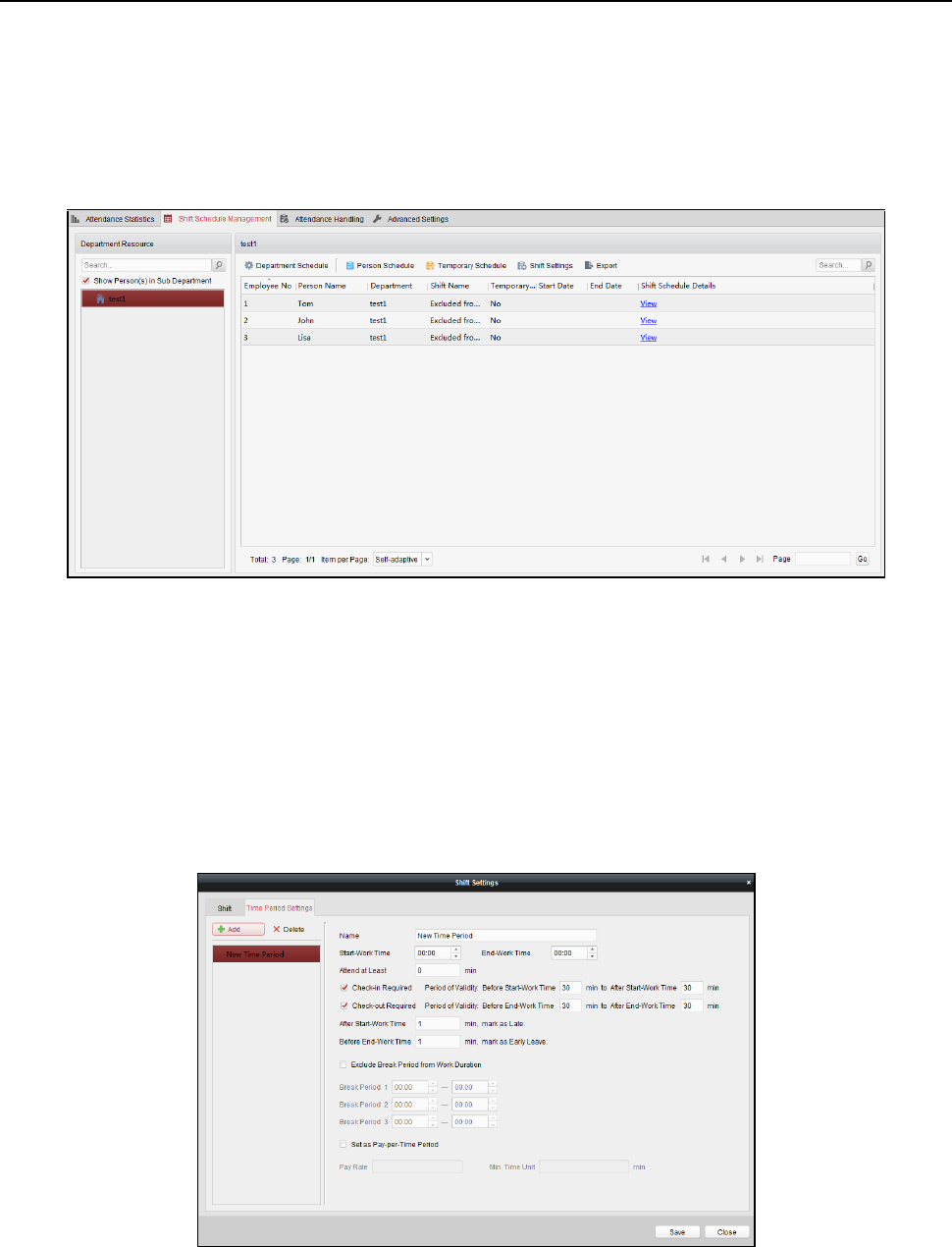
Fingerprint Time Attendance Terminal·User Manual
108
4.14.1 Shift Schedule Management
Open Time and Attendance module and click Shift Schedule Management to enter the Shift
Schedule Management interface.
Shift Settings
Purpose:
You can add time period and shift for the shift schedule.
Click Shift Settings to pop up Shift Settings dialog.
Adding Time Period
Steps:
1. Click Time Period tab.
2. Click Add.
3. Set the related parameters.
Name: Set the name for time period.
Start-Work / End-Work Time: Set the start-work time and end-work time.
Attend at Least: Set the minimum attendance time.
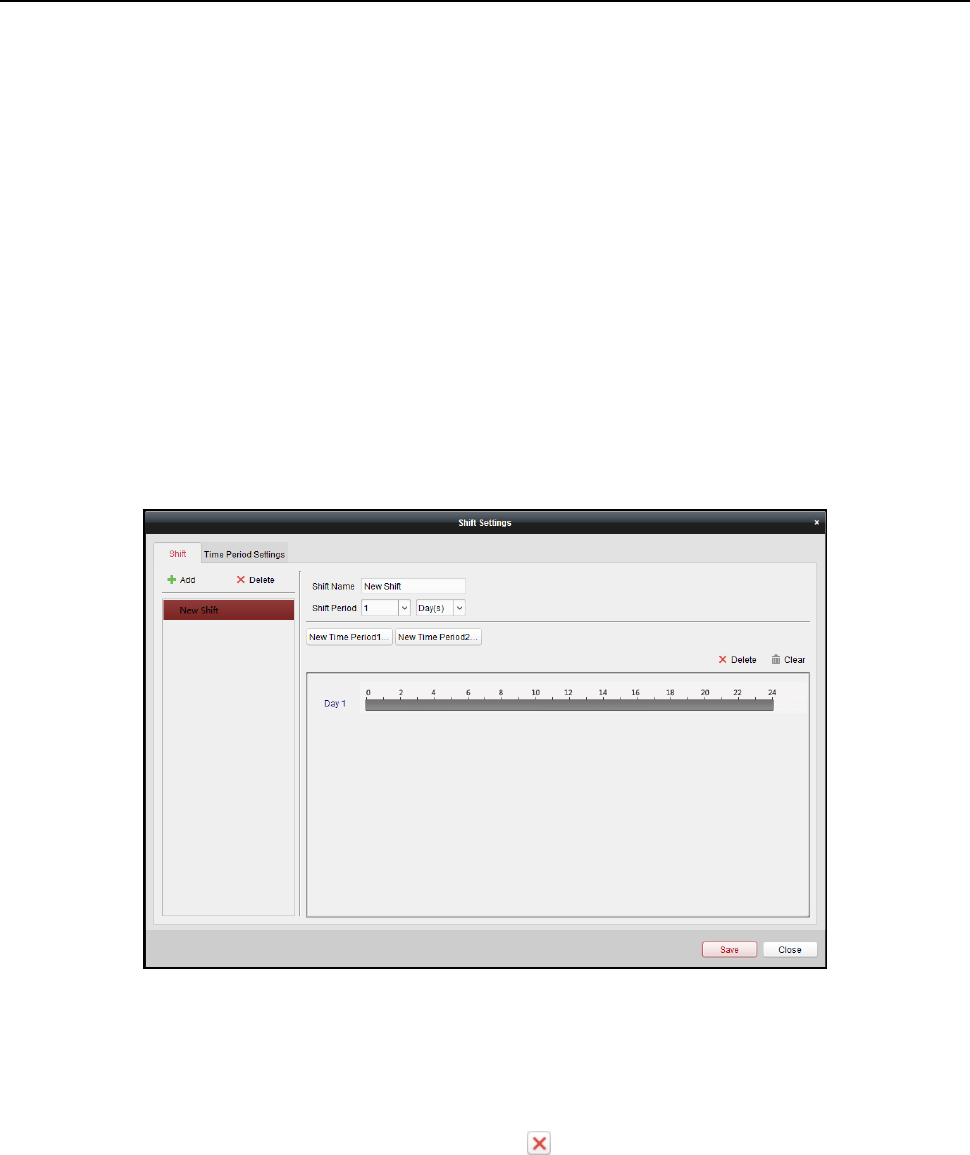
Fingerprint Time Attendance Terminal·User Manual
109
Check-in / Check-out Required: Check the checkboxes and set the valid period for check-in or
check-out.
Mark as Late/Mark as Early Leave: Set the time period for late or early leave.
Exclude Break Period from Work Duration: Check the checkbox and set the break period
excluded.
Note: Up to 3 break periods can be set.
Set as Pay-per-Time Period: Check the checkbox and set the pay rate and minimum time unit.
4. Click Save to save the settings.
The added time period will display on the left panel of the dialog.
You can also click Delete to delete the time period.
Adding Shift
Steps:
1. Click Shift Tab.
2. Click Add.
3. Set the name for shift.
4. Select the shift period from the drop-down list.
5. Configure the shift period with the added time period.
1) Select the time period.
2) Click the time bar to apply the time period for the select day.
You can click the time period on the bar and click or Delete to delete the period.
You can also click Clear to delete all days’ time period.
6. Click Save to save the settings.
The added shift will display on the left panel of the dialog.
You can also click Delete on the left panel to delete the shift.
Shift Schedule Settings
Purpose:
After setting the shift, you can set department schedule, person schedule and temporary schedule.
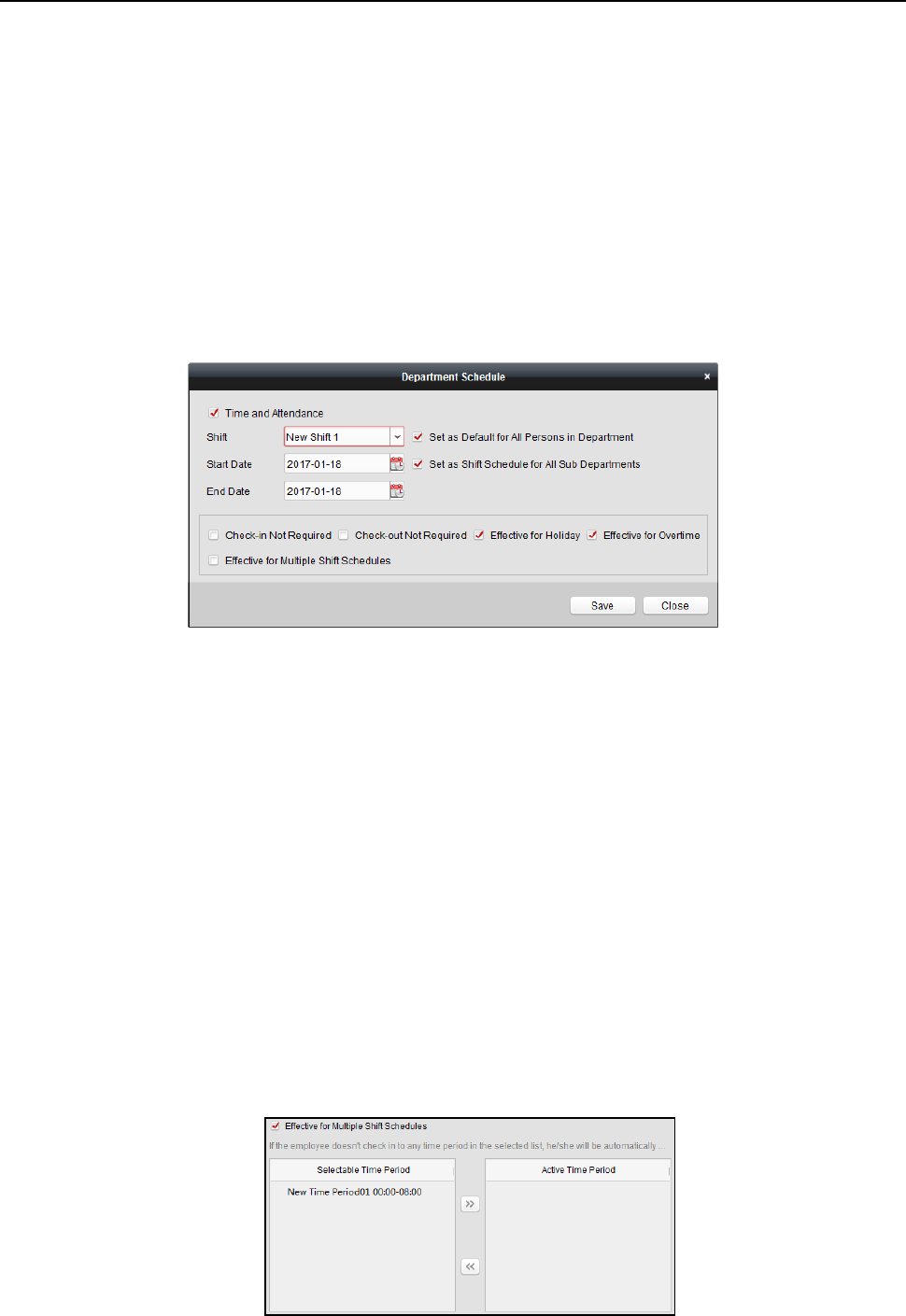
Fingerprint Time Attendance Terminal·User Manual
110
Note: The temporary schedule has higher priority than department schedule and person schedule.
Department Schedule
You can set the shift schedule for one department, and all the persons in the department will be
assigned with the shift schedule.
Note: In Time and Attendance module, the department list is the same with the organization in
Access Control. For setting the organization in Access Control, refer to Chapter 4.5 Organization
Management.
Steps:
1. Open the Shift Schedule Management interface and select the department on the left panel.
2. Click Department Schedule to pop up Department Schedule dialog.
3. Check Time and Attendance checkbox.
All persons in the department expect those excluded from attendance will apply the
attendance schedule.
4. Select the shift from the drop-down list.
5. Set the start date and end date.
6. (Optional) Set other parameters for the schedule.
You can select Check-in Not Required, Check-out Not Required, Effective for Holiday, Effective
for Overtime, Effective for Multiple Shift Schedules.
Notes:
Multiple Shift Schedules contains more than one time periods. The person can check
in/out in any of the time periods and the attendance will be effective.
Example: If the multiple shift schedules contains three time periods: 00:00 to 07:00, 08:00
to 15:00 and 16:00 to 23:00. The attendance of the person adopting this multiple shift
schedules will be effective in any of the three time periods. If the person checks in at 07:50,
it will apply the nearest time period 08:00 to 15:00 to the person’s attendance.
After checking the Effective for Multiple Shift Schedules checkbox, you can select the
effective time period(s) from the added time periods for the persons in the department.
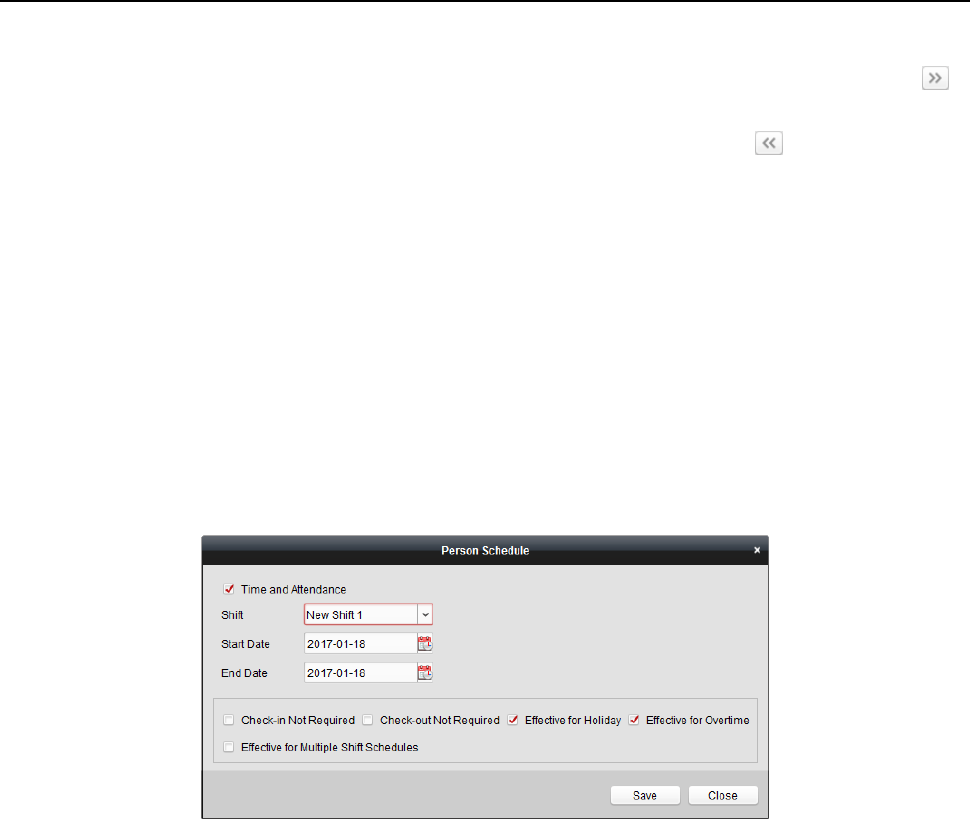
Fingerprint Time Attendance Terminal·User Manual
111
1) In the Selectable Time Period list on the left, click the added time period and click
to add it to the right.
2) (Optional) To remove the selected time period, select it and click .
7. (Optional) Check Set as Default for All Persons in Department checkbox.
All persons in the department will use this shift schedule by default.
8. (Optional) If the selected department contains sub department(s), the Set as Shift Schedule for
All Sub Departments checkbox will display. You can check it to apply the department schedule
to its sub departments.
9. Click Save to save the settings.
Person Schedule
Steps:
1. Open the Shift Schedule Management interface and select the department on the left panel.
2. Select the person(s) on the right panel.
3. Click Person Schedule to pop up Person Schedule dialog.
4. Check Time and Attendance checkbox.
The configured person will apply the attendance schedule.
5. Select the shift from the drop-down list.
6. Set the start date and end date.
7. (Optional) Set other parameters for the schedule.
You can select Check-in Not Required, Check-out Not Required, Effective for Holiday, Effective
for Overtime, Effective for Multiple Shift Schedules.
8. Click Save to save the settings.
Temporary Schedule
Steps:
1. Open the Shift Schedule Management interface and select the department on the left panel.
2. Select the person(s) on the right panel.
3. Click Temporary Schedule to pop up Temporary Schedule dialog.
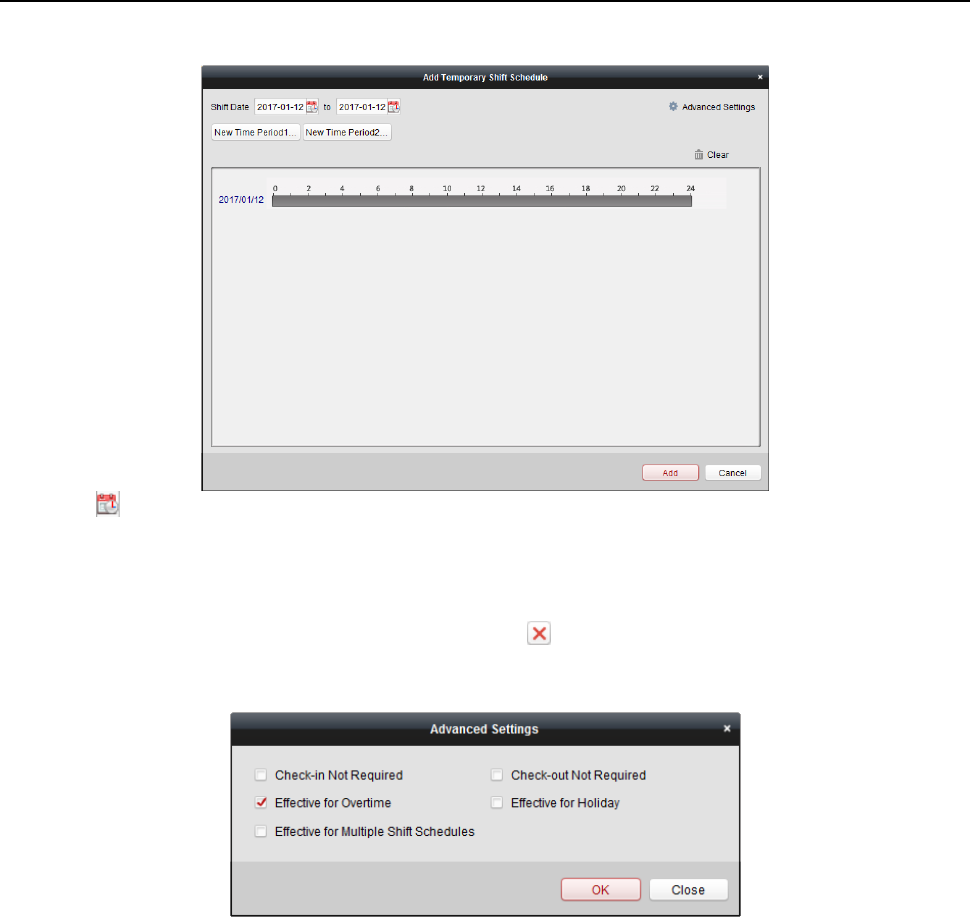
Fingerprint Time Attendance Terminal·User Manual
112
4. Click to set the shift date.
5. Configure the shift date with the added time period.
1) Select the time period.
2) Click the time bar to apply the time period for the select date.
You can click the time period on the bar and click to delete the period.
You can also click Clear to delete all days’ time period.
6. You can click Advanced Settings to advanced attendance rules for the temporary schedule.
7. Click Add to save the settings.
Checking Shift Schedule Details
Steps:
1. On the Shift Schedule Management interface, select the department on the left panel.
2. Select the person(s) on the right panel.
3. Click View to pop up Shift Schedule Details dialog.
You can check the shift schedule details.
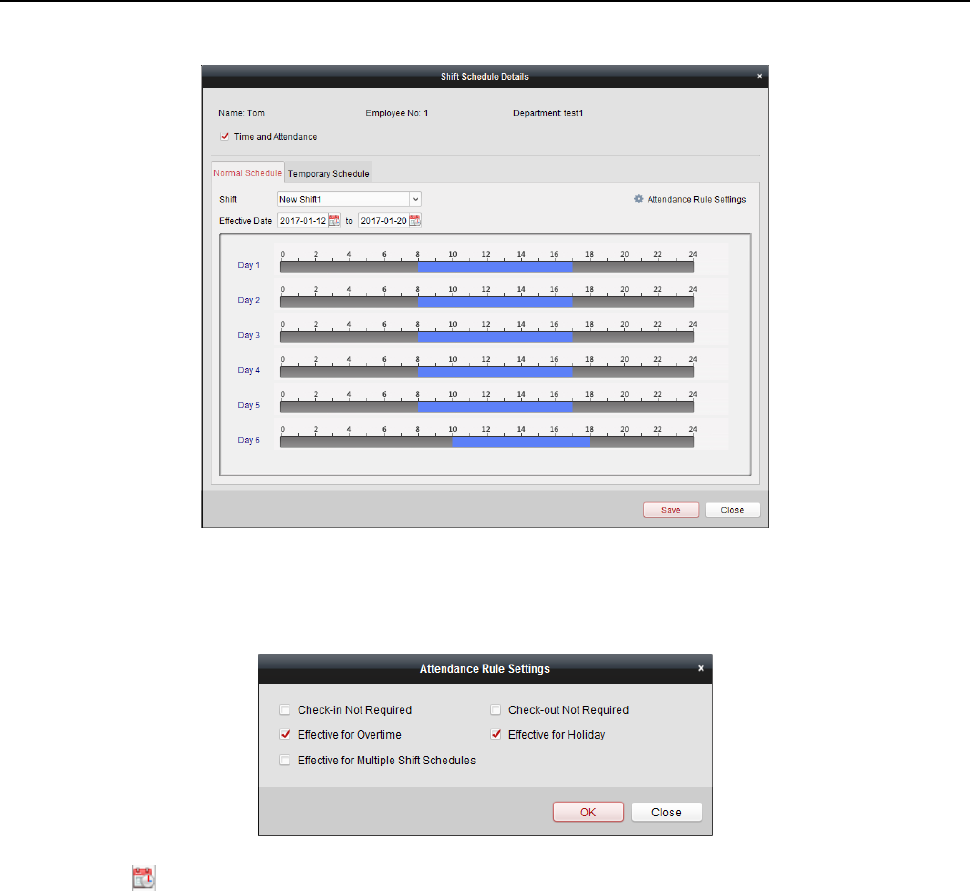
Fingerprint Time Attendance Terminal·User Manual
113
4. Click Normal Schedule tab.
You can check and edit the normal schedule details.
1) Select the shift from the drop-down list.
2) Click Attendance Rule Settings to pop up Attendance Rule Settings dialog.
You can check the attendance rules as desired and click OK to save the settings.
3) Click to set the effective date.
4) Click Save to save the settings.
5. (Optional) Click Temporary Schedule tab.
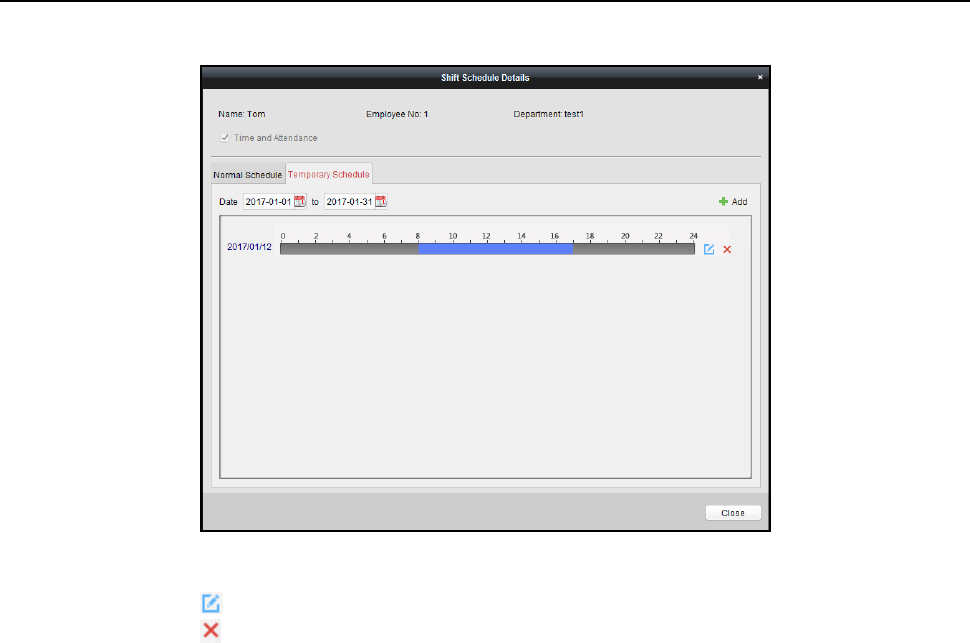
Fingerprint Time Attendance Terminal·User Manual
114
You can check and edit the temporary schedule details.
(Optional) Click Add to add temporary schedule for the selected person.
(Optional) Click to edit the time period.
(Optional) Click to delete the temporary schedule.
Exporting Shift Schedule Details
On the Shift Schedule Management interface, select the department on the left panel and click
Export to export all persons’ shift schedule details to local PC.
Note: The exported details are saved in *.csv format.
4.14.2 Attendance Handling
Purpose:
You can handle the attendance, including check-in correction, check-out correction, leave and
business trip, and manual calculation of attendance data.
Open Time and Attendance module and click Attendance Handling to enter the Attendance
Handling interface.
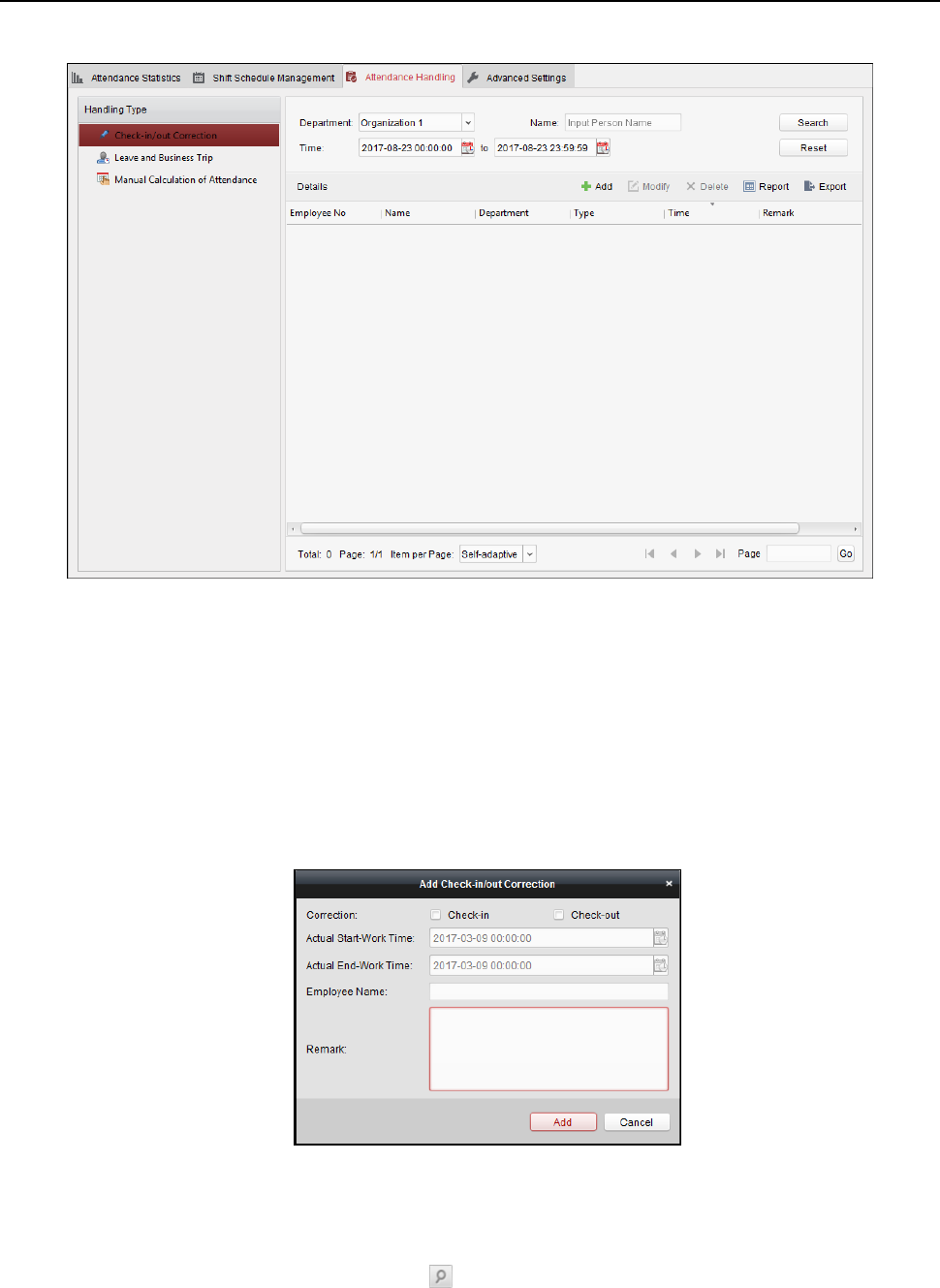
Fingerprint Time Attendance Terminal·User Manual
115
Check-in/out Correction
Purpose:
You can add, edit, delete, search the check-in/out correction and generate the related report. You
can also export the check-in/out correction details to local PC.
Add Check-in/out Correction
Steps:
1. Click Check-in/out Correction tab.
2. Click Add to pop up Add Check-in/out Correction dialog.
3. Set the check-in/out correction parameters.
For Check-in Correction: Check Check-in checkbox and set the actual start-work time.
For Check-out Correction: Check Check-out checkbox and set the actual end-work time.
4. Click Employee Name field and select the person.
You can also input the keyword and click to search the person you want.
5. (Optional) Input the remark information as desired.
6. Click Add to add the check-in/out correction.
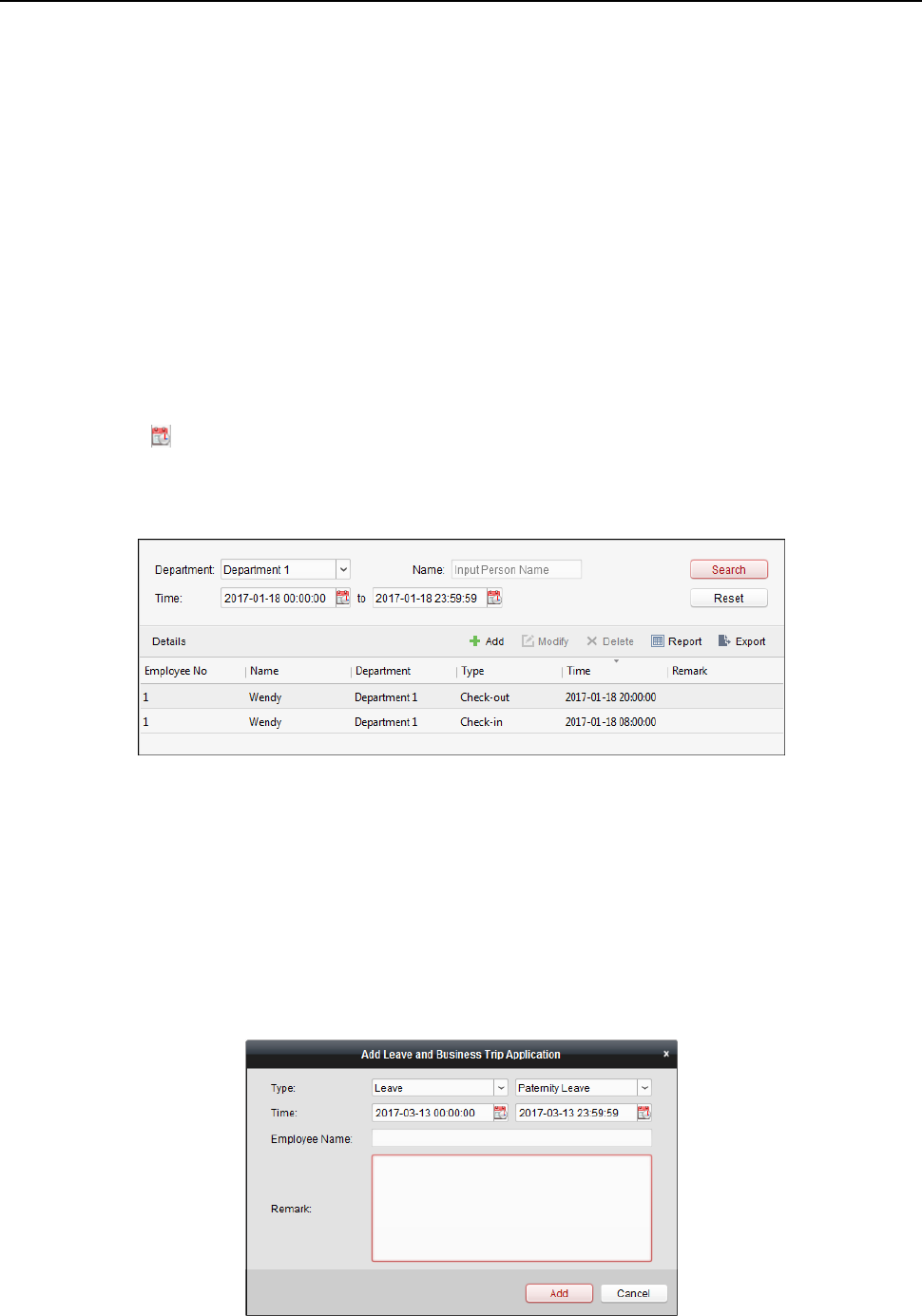
Fingerprint Time Attendance Terminal·User Manual
116
The added check-in/out correction will display on the Attendance Handling interface.
(Optional) Select the check-in/out correction and click Modify to edit the correction.
(Optional) Select the check-in/out correction and click Delete to delete the correction.
(Optional) Click Report to generate the check-in/out correction report.
(Optional) Click Export to export the check-in/out correction details to local PC.
Note: The exported details are saved in *.csv format.
Search Check-in/out Correction
Steps:
1. Click Check-in/out Correction tab.
2. Set the searching conditions.
Department: Select the department from the drop-down list.
Name: Input the person name.
Time: Click to set the specified time as time range.
3. Click Search to search the check-in/out corrections.
The check-in/out correction details will display on the list.
You can also click Reset to reset the searching conditions.
Leave and Business Trip
Purpose:
You can add, edit, delete, search the leave and business trip and generate the related report. You
can also export the leave and business trip details to local PC.
Add Leave and Business Trip
Steps:
1. Click Leave and Business Trip tab.
2. Click Add to pop up Add Leave and Business Trip Application dialog.
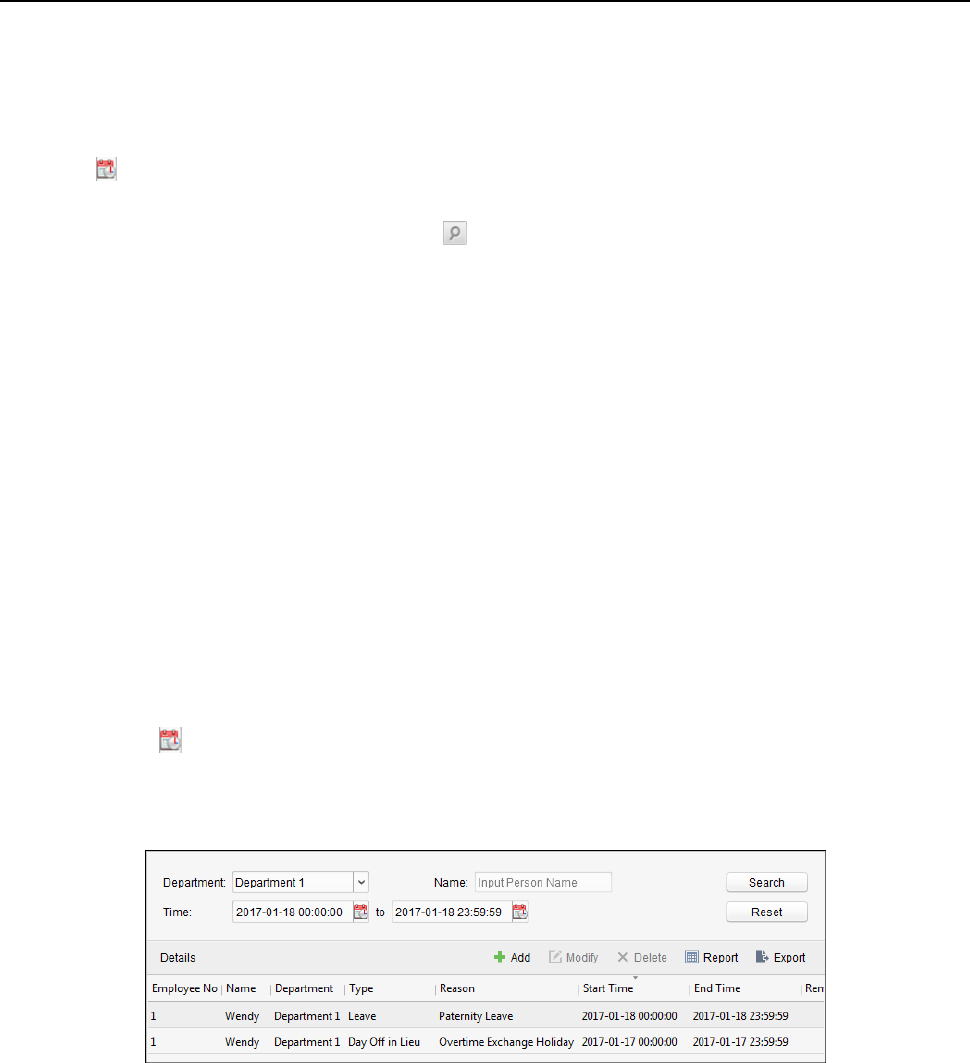
Fingerprint Time Attendance Terminal·User Manual
117
3. Select the leave and business trip type from the Type drop-down list.
You can configure the leave type in Advanced Settings. For details, refer to Chapter 0 Leave
Type Settings.
4. Click to set the specified time as time range.
5. Click Employee Name field and select the person for this application.
You can also input the keyword and click to search the person you want.
6. (Optional) Input the remark information as desired.
7. Click Add to add the leave and business trip.
The added leave and business trip will display on the Attendance Handling interface.
(Optional) Select the leave and business trip and click Modify to edit the leave or business trip.
(Optional) Select the leave and business trip and click Delete to delete the leave or business
trip.
(Optional) Click Report to generate the leave or business trip report.
(Optional) Click Export to export the leave or business trip details to local PC.
Note: The exported details are saved in *.csv format.
Search Leave and Business Trip
Steps:
1. Click Leave and Business Trip tab.
2. Set the searching conditions.
Department: Select the department from the drop-down list.
Name: Input the person name.
Time: Click to set the specified time as time range.
3. Click Search to search the leave and business trips.
The leave and business trip details will display on the list.
You can also click Reset to reset the searching conditions.
Manual Calculation of Attendance
Purpose:
You can calculate the attendance result manually if needed by specifying the start time and end
time.
Steps:
1. Click Manual Calculation of Attendance tab.
2. Set the start time and end time for calculation.
3. Click Calculate to start.
Note: It can only calculate the attendance data within three months.

Fingerprint Time Attendance Terminal·User Manual
118
4.14.3 Advanced Settings
Purpose:
You can configure the basic settings, attendance rule, attendance check point, holiday settings and
leave type for attendance.
Open Time and Attendance module and click Advanced Settings to enter the Advanced Settings
interface.
Basic Settings
Steps:
1. Click Basic Settings tab to enter the Basic Settings interface.
2. Set the basic settings.
Start Day of Each Week: You can select one day as the start day of each week.
Start Date of Each Month: You can select one day as the start date of each month.
3. Set the non-work day settings.
Set as Non-Work Day: Check the checkbox(es) to set the selected day(s) as non-work day.
Set Non-Work Day’s Color in Report: Click the color filed and select the color to mark the
non-work day in report.
Set Non-Work Day’s Mark in Report: Input the mark as non-work day in report.
4. Click Save to save the settings.
Attendance Rule Settings
Steps:
1. Click Attendance Rule Settings tab to enter the Attendance Rule Settings interface.
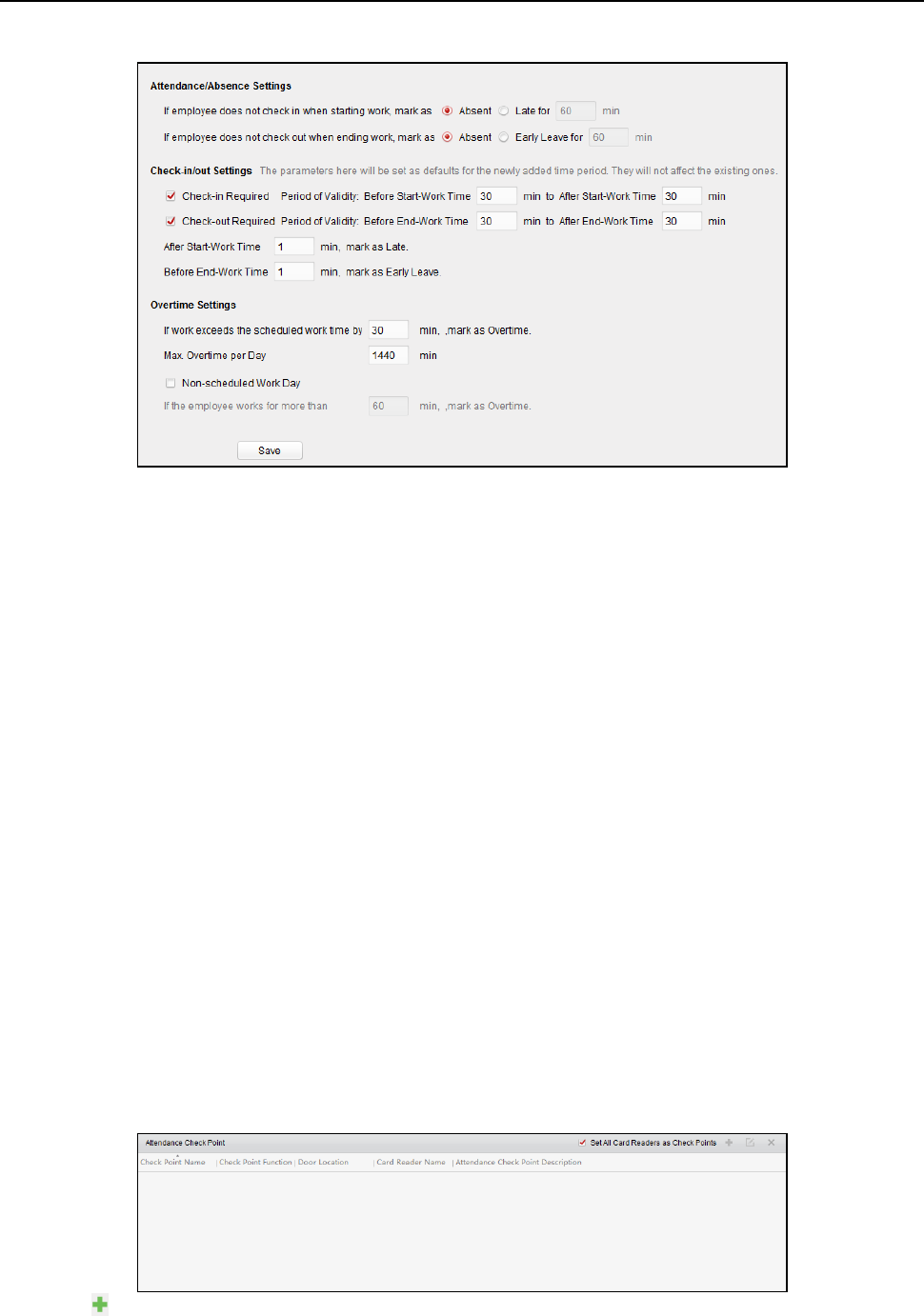
Fingerprint Time Attendance Terminal·User Manual
119
2. Set the attendance or absence settings.
If employee does not check in when starting work, you can mark as Absent or Late and set the
late time.
If employee does not check out when ending work, you can mark as Absent or Early Leave and
set the early leave duration.
3. Set the Check-in/out Settings.
You can check the checkbox of Check-in Required or Check-out Required and set the valid
period.
You can also set the late rule or early leave rule.
Note: The parameters here will be set as default for the newly added time period. It will not
affect the existed one(s).
4. Set the overtime settings.
You can set the overtime rule and set the maximum overtime for each day.
(Optional) You can check Non-scheduled Work Day checkbox and set the overtime rule for
non-work day.
5. Click Save to save the settings.
Attendance Check Point Settings
You can set the card reader(s) of the access control point as the attendance check point, so that
the card swiping on the card reader(s) will be valid for attendance.
Steps:
1. Click Attendance Check Point Settings tab to enter the Attendance Check Point Settings
interface.
2. Click to pop up Add Attendance Check Point dialog.
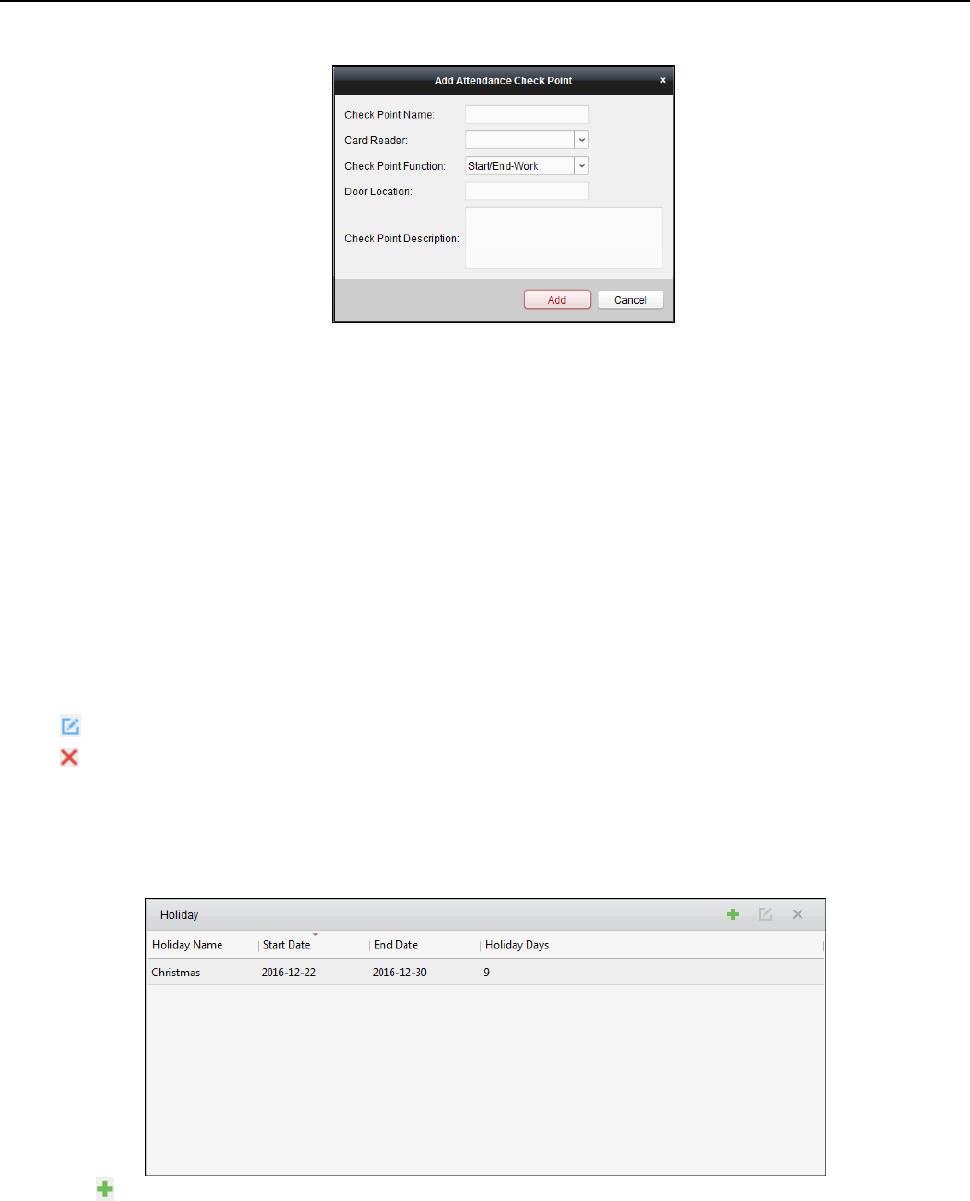
Fingerprint Time Attendance Terminal·User Manual
120
3. Set the related information.
Check Point Name: Input a name for check point.
Card Reader: Select the card reader from the drop-down list.
Check Point Function: Select the function for check point.
Door Location: Input the door location.
Check Point Description: Set the description information for check point.
4. Click Add to add the attendance check point.
The added attendance check point will display on the list.
5. (Optional) Check Set All Card Readers as Check Points checkbox.
You can use all the card readers as check points.
Note: If this checkbox is unchecked, only the card readers in the list will be added as
attendance check points.
You can also edit or delete the card readers.
Click to edit the card reader.
Click to delete the card reader.
Holiday Settings
Steps:
1. Click Holiday Settings tab to enter the Holiday Settings interface.
2. Click to pop up Add Holiday dialog.
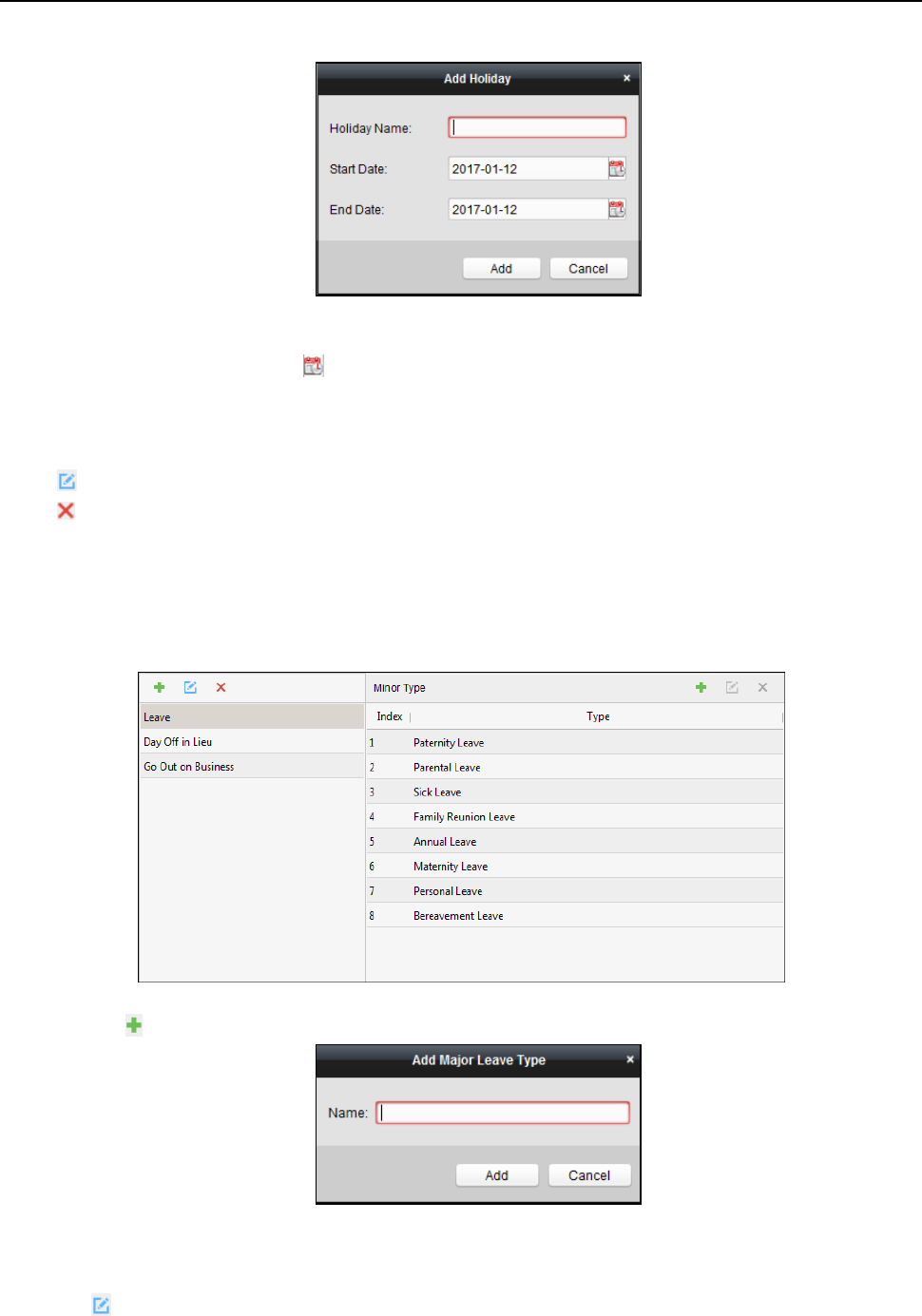
Fingerprint Time Attendance Terminal·User Manual
121
3. Set the related parameters.
Holiday Name: Input the name for the holiday.
Start Date / End Date: Click to specify the holiday date.
4. Click Add to add the holiday.
The added holiday will display on the list.
You can also edit or delete the holiday.
Click to edit the holiday.
Click to delete the holiday.
Leave Type Settings
Purpose
Steps:
1. Click Leave Type Settings tab to enter the Leave Type Settings interface.
2. Add the major leave type.
1) Click on the left panel to pop up the Add Major Leave Type dialog.
2) Input the name for major leave type.
3) Click Add to add the major leave type.
You can also edit or delete the major leave type.
Click to edit the major leave type.
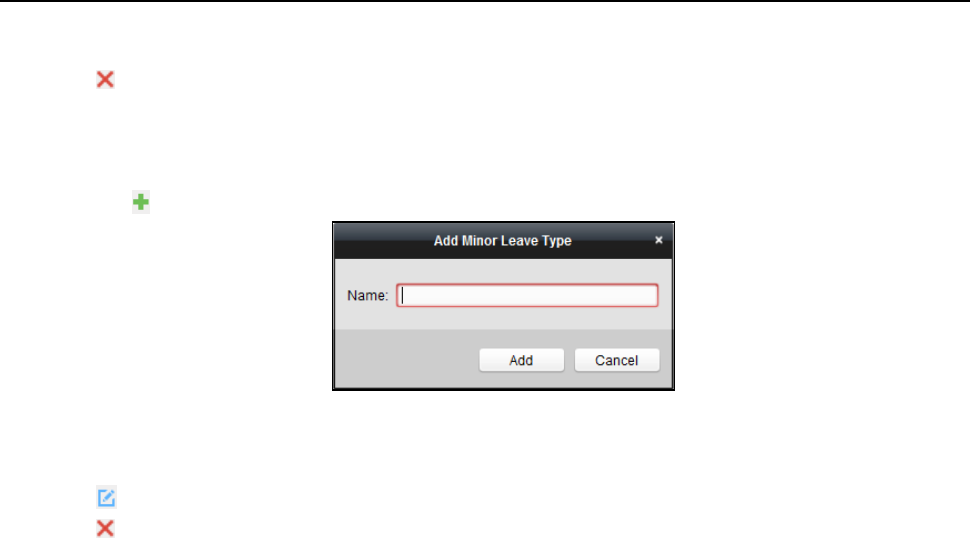
Fingerprint Time Attendance Terminal·User Manual
122
Click to delete the major leave type.
3. Add the minor leave type.
1) Select the major leave type.
The minor leave type belonging to this major leave type will display on the right panel.
2) Click on the right panel to pop up the Add Minor Leave Type dialog.
3) Input the name for minor leave type.
4) Click Add to add the minor leave type.
You can also edit or delete the major leave type.
Click to edit the minor leave type.
Click to delete the minor leave type.
4.14.4 Attendance Statistics
Purpose:
After calculating attendance data, you can check the attendance summary, attendance details,
abnormal attendance, overtime, card swiping logs and reports based on the calculated attendance
data.
Notes:
The client automatically calculates the previous day’s attendance data at 1:00 am on the next
day.
Keep the client running at 1:00 am or it cannot calculate the previous day’s attendance data
automatically. If not calculated automatically, you can calculate the attendance data manually.
For details, refer to Manual Calculation of Attendance in Chapter 4.14.2 Attendance Handling.
Attendance Summary
Purpose:
You can get all the attendance information statistics of the employees in the specified time period.
Steps:
1. In the Time and Attendance module, click Attendance Statistics tab to enter the Attendance
Statistics page.
2. Click Attendance Summary item on the left panel to enter the Attendance Summary interface.
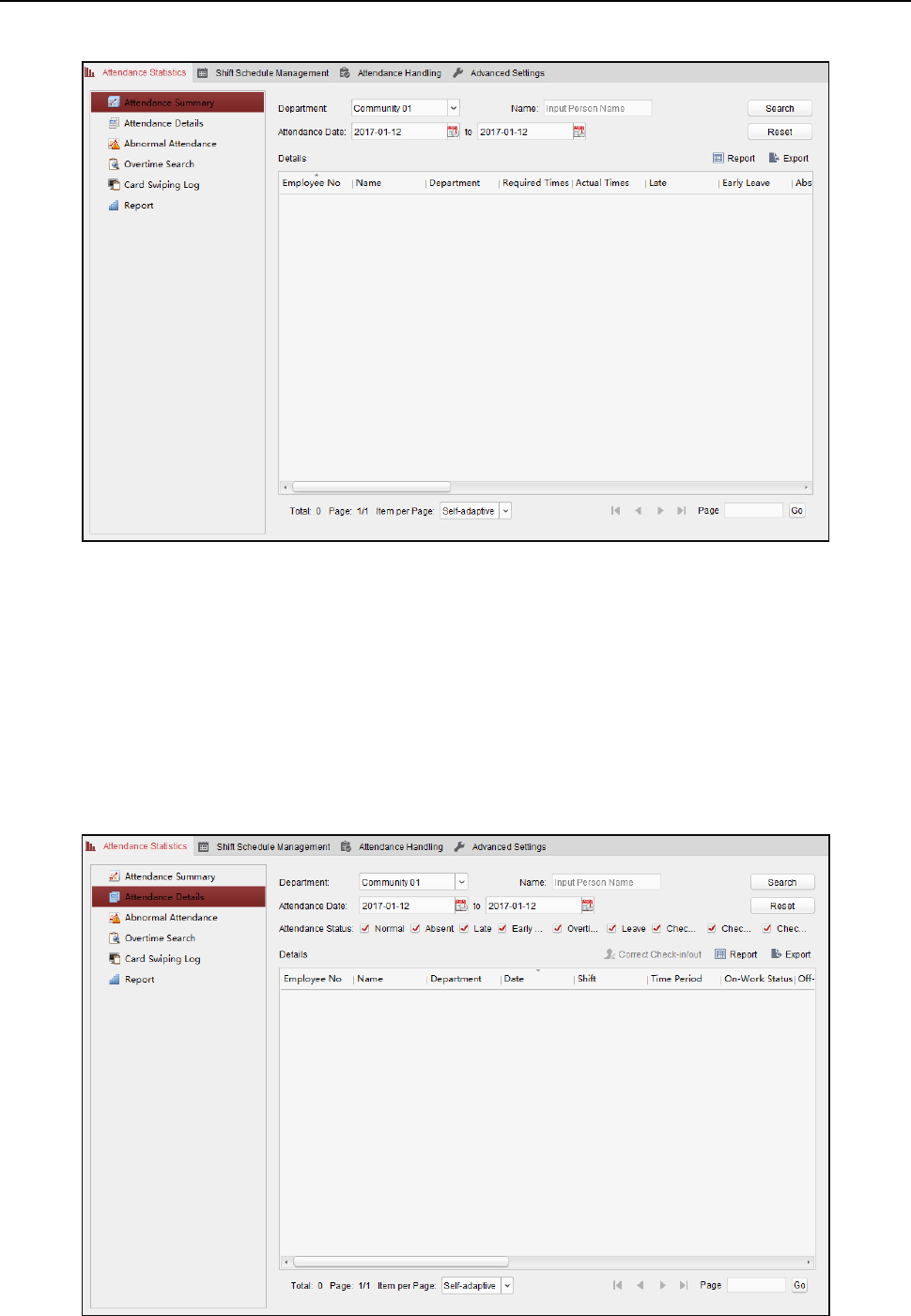
Fingerprint Time Attendance Terminal·User Manual
123
3. Set the search conditions, including department, employee name and attendance date.
(Optional) You can click Reset to reset all the configured search conditions.
4. Click Search to start searching and the matched results will list on this page.
(Optional) Click Report to generate the attendance report.
(Optional) Click Export to export the results to the local PC.
Attendance Details
Steps:
1. In the Attendance Statistics page, click Attendance Details item on the left panel to enter the
Attendance Details interface.
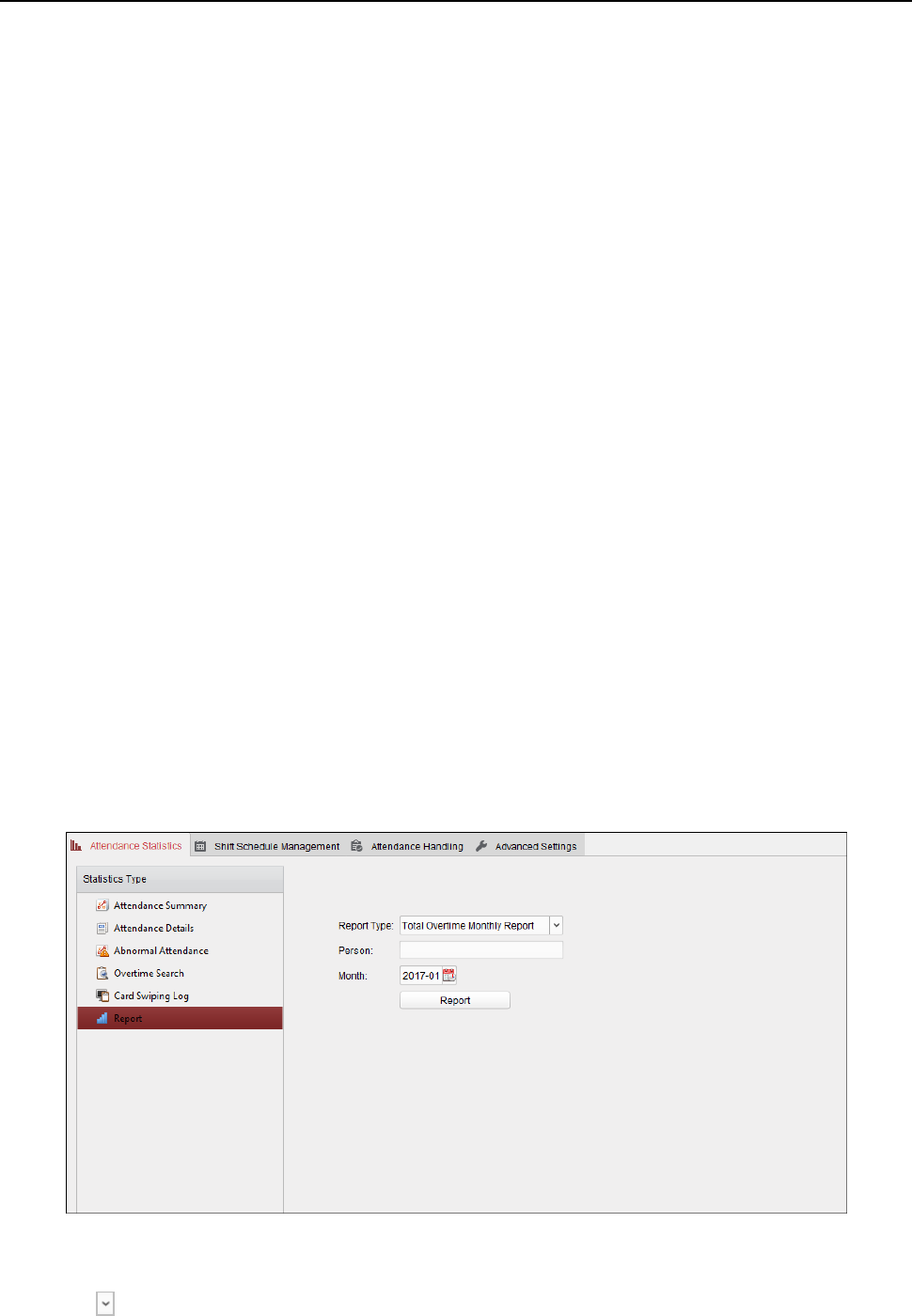
Fingerprint Time Attendance Terminal·User Manual
124
2. Set the search conditions, including department, employee name, attendance date and status.
(Optional) You can click Reset to reset all the configured search conditions.
3. Click Search to start searching and the matched results will list on this page.
(Optional) You can select a result item in the list and click Correct Check-in/out to correct the
check-in or check-out status.
(Optional) Click Report to generate the attendance report.
(Optional) Click Export to export the results to the local PC.
Abnormal Attendance
You can search and get the statistics of the abnormal attendance data, including No., name and
department of the employees, abnormal type, start/end time and date of attendance. For detailed
operations, refer to Chapter 0 Attendance Summary.
Overtime Search
You can search and get the overtime status statistics of the selected employee in the specified time
period. And you can check the detailed overtime information, including No., name and department
of the employees, attendance date, overtime duration and overtime type. For detailed operations,
refer to Chapter 0 Attendance Summary.
Card Swiping Log
You can search the card swiping logs used for the attendance statistics. After searching the logs,
you can check the card swiping details, including name and department of the employees, card
swiping time, card reader authentication mode and card No.. For detailed operations, refer to
Chapter 0 Attendance Summary.
Report
In the Attendance Statistics page, click Report item on the left panel to enter the Report interface.
Generating Total Overtime Monthly Report
Steps:
1. Click in the Report Type field to unfold the drop-down list and select Total Overtime
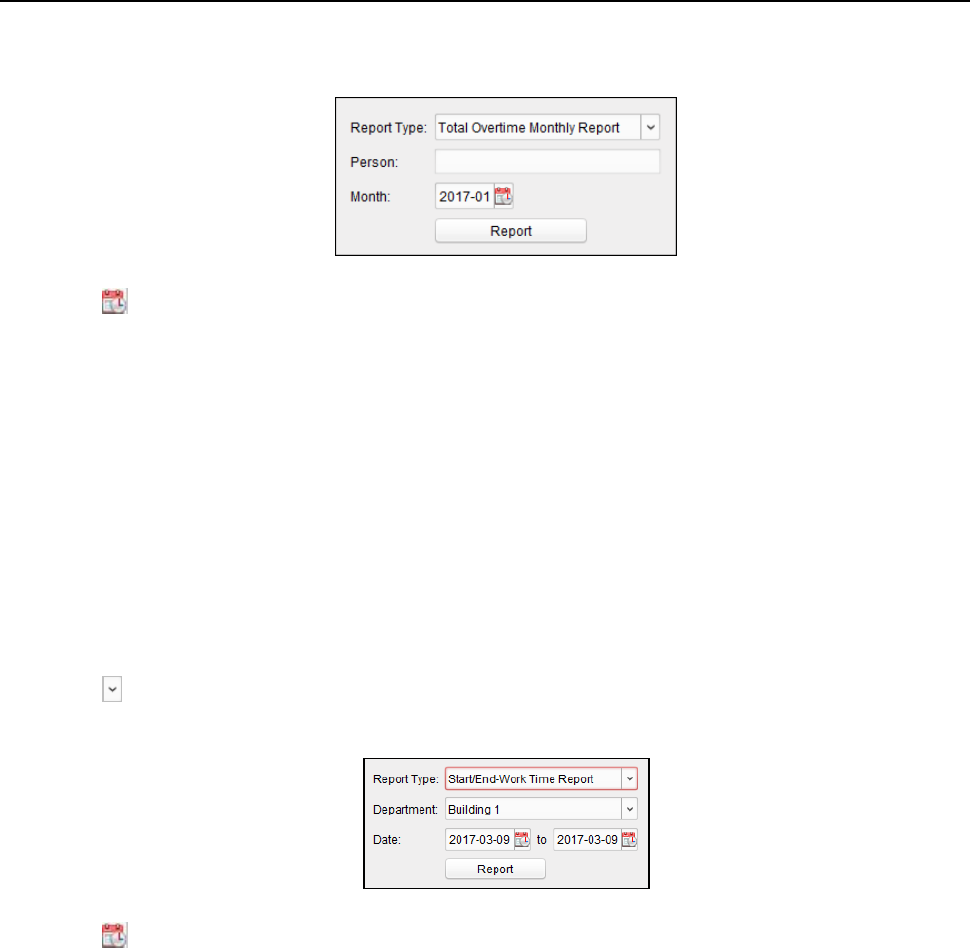
Fingerprint Time Attendance Terminal·User Manual
125
Monthly Report as the report type.
2. Click Person field to select the person.
3. Click to specify a month.
4. Click Report to start generating the matched total overtime monthly report.
Generating Overtime Details Monthly Report
Select Overtime Details Monthly Report as the report type. You can generate overtime details
monthly report. For detailed operations, refer to Generating Total Overtime Monthly Report.
Generating Attendance Monthly Report
Select Attendance Monthly Report as the report type. You can generate attendance monthly
report. For detailed operations, refer to Generating Total Overtime Monthly Report.
Generating Start/End-Work Time Report
Steps:
1. Click in the report type field to unfold the drop-down list and select Start/End-Work Time
Report as the report type.
2. Click Department field to select the department.
3. Click to specify the start date and end date of a date period.
4. Click Report to start generating the matched total overtime monthly report.
Generating Department Attendance Report
Set the report type as Department Attendance Report and you can generate department
attendance report. For detailed operations, refer to Generating Start/End-Work Time Report
above.
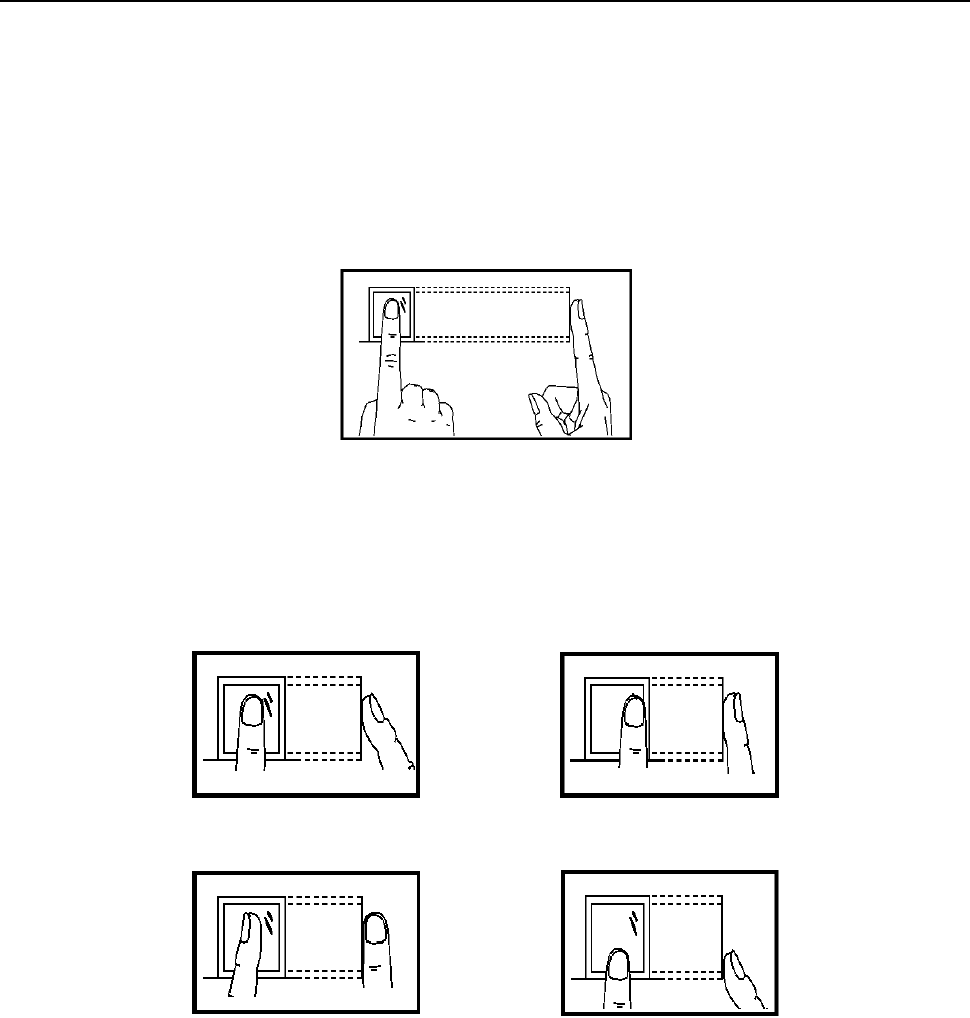
Fingerprint Time Attendance Terminal·User Manual
126
Appendix A Tips for Scanning Fingerprint
Recommended Finger
Forefinger, middle finger or the third finger.
Correct Scanning
The figure displayed below is the correct way to scan your finger:
You should press your finger on the scanner horizontally. The center of your scanned finger should
align with the scanner center.
Incorrect Scanning
The figures of scanning fingerprint displayed below are wrong:
Environment
The scanner should avoid direct high light, high temperature, humid conditions and rain.
When it is dry, the scanner may not recognize your fingerprint successfully. You can blow your
finger and scan again after drying the finger.
Others
If your fingerprint is shallow, or it is hard to scan your fingerprint, we recommend you to use other
authentication methods.
If you have injuries on the scanned finger, the scanner may not recognize. You can change another
finger and try again.
Side
Edge II
Vertical
Edge I
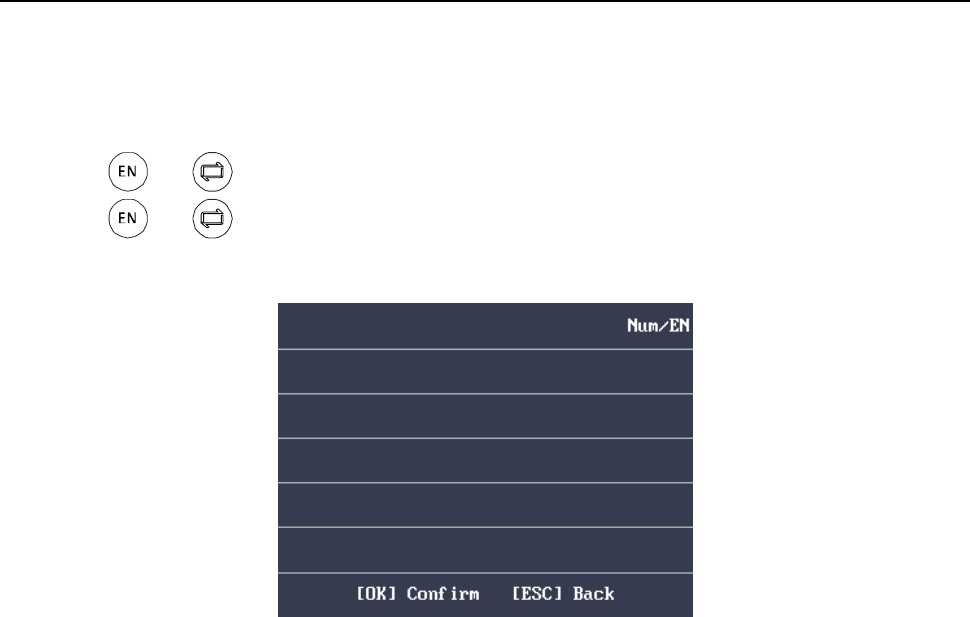
Fingerprint Time Attendance Terminal·User Manual
127
Appendix B Input Method Operation
Steps:
1. Press or key to enter the editing interface.
2. Press or key to shift input mode.
3. Input the text.
4. Press the OK key to confirm and exit the interface.
Note: Digits, uppercase letters, lowercase letters, Chinese characters and symbols are supported.

Fingerprint Time Attendance Terminal·User Manual
128
Appendix C Attendance Record Delete
Rule
C.1 Enabling Record Delete
You are able to configure the percentage of the attendance record over threshold prompt.
1) When the record reaches the threshold, an alarm of the attendance record over limit value will
be displayed on device screen. The alarm information is: Log will be full, export the report.
Card authentication is available. The interface will be back to the alarm interface after
authenticating.
2) When the record is full, an alarm of the attendance record over limit value will be displayed on
the device screen. The alarm information is: Log is full, export the report. Card authentication
is available. And the first 3000 attendance records will be deleted automatically. The interface
will be back to the alarm interface after authenticating.
3) Deleting by time and deleting all are available when deleting the attendance records.
C.2 Disabling Record Delete
You are able to configure the percentage of the attendance record over threshold prompt.
1) When the record reaches the threshold, an alarm of the attendance record over limit value will
be displayed on device screen. The alarm information is: Log will be full, export the report.
Card authentication is available. The interface will be back to the alarm interface after
authenticating.
2) When the record is full, an alarm of the attendance record over limit value will be displayed on
the device screen. The alarm information is: Log is full, export the report. Card authentication
is available. And there will be no new attendance records added. The interface will be back to
the alarm interface after authenticating.
3) Deleting by time and deleting all are available when deleting the attendance records.
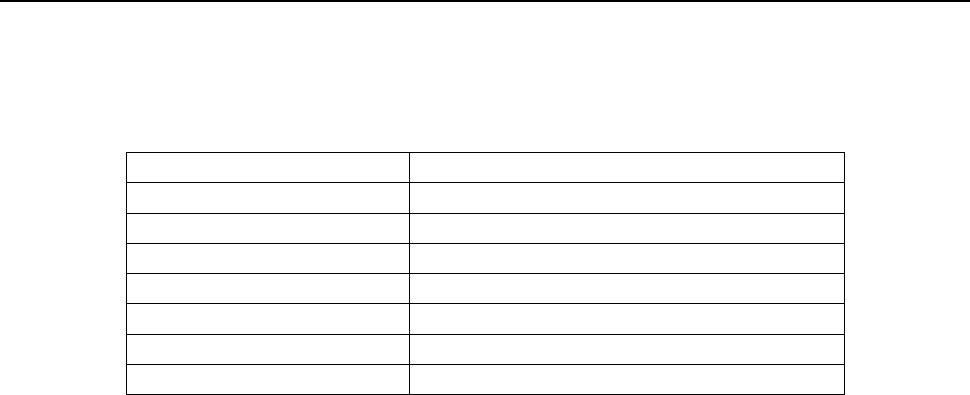
Fingerprint Time Attendance Terminal·User Manual
129
Appendix D Attendance Performance
Content
Maximum Configurable Parameters
Department
32
Normal Shift
32
Man-Hour Shift
32
Holiday
32
Holiday Group
64
Schedule by Department
32
Schedule by Individual
32
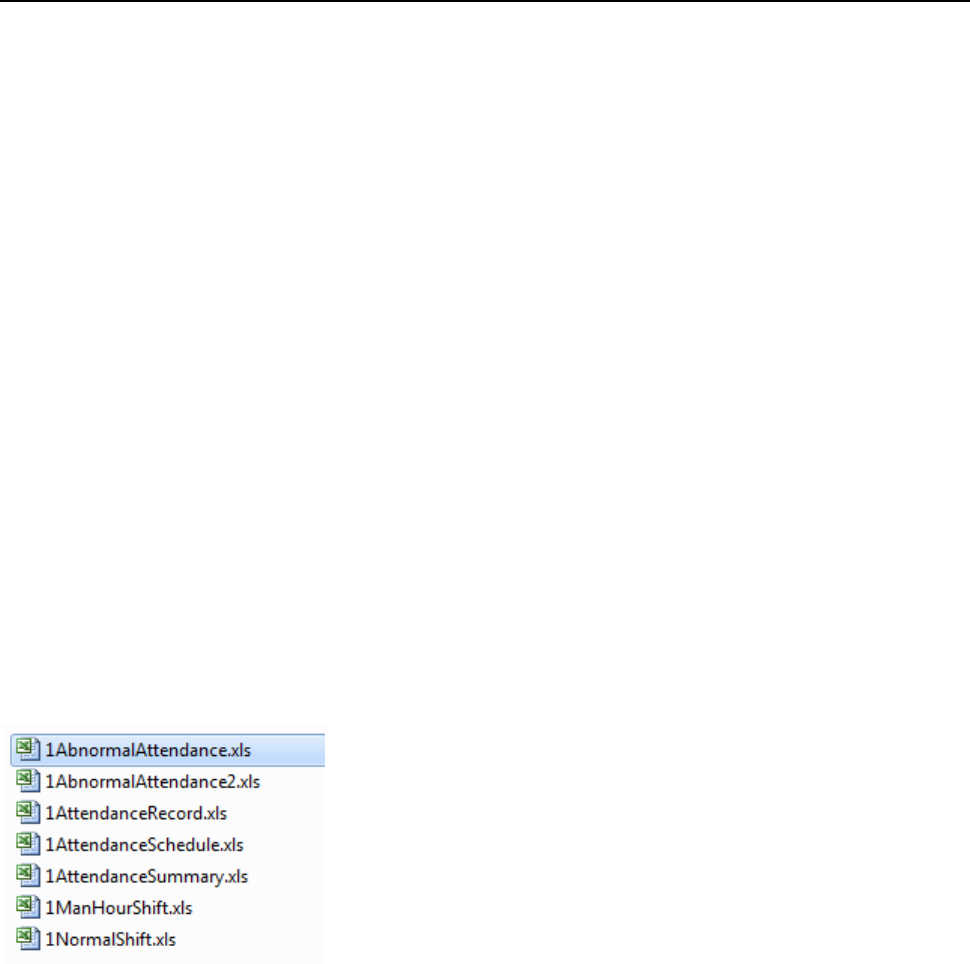
Fingerprint Time Attendance Terminal·User Manual
130
Appendix E Attendance Report Table
E.1 Description of Attendance Report File Name
File Name Rule
Device No. + Report Type.xls
Device No.
A serial of numbers from 0 to 8.
Report Type
AbnormalAttendancel: The Attendance Abnormal table
AbnormalAttendance2: When the row of the Abnormal Attendance table is more than 60000, the
record will be export in two tables. Here AbnormalAttendance2 refers to the second abnormal
attendance table.
AttendanceSummary: The Attendance Summary table
AttendanceRecord: The Attendance Record table
AttendanceSchedule: The attendance schedule table
NormalShift: The Normal Shift table
ManHourShift: The Man-Hour Shift table
Example
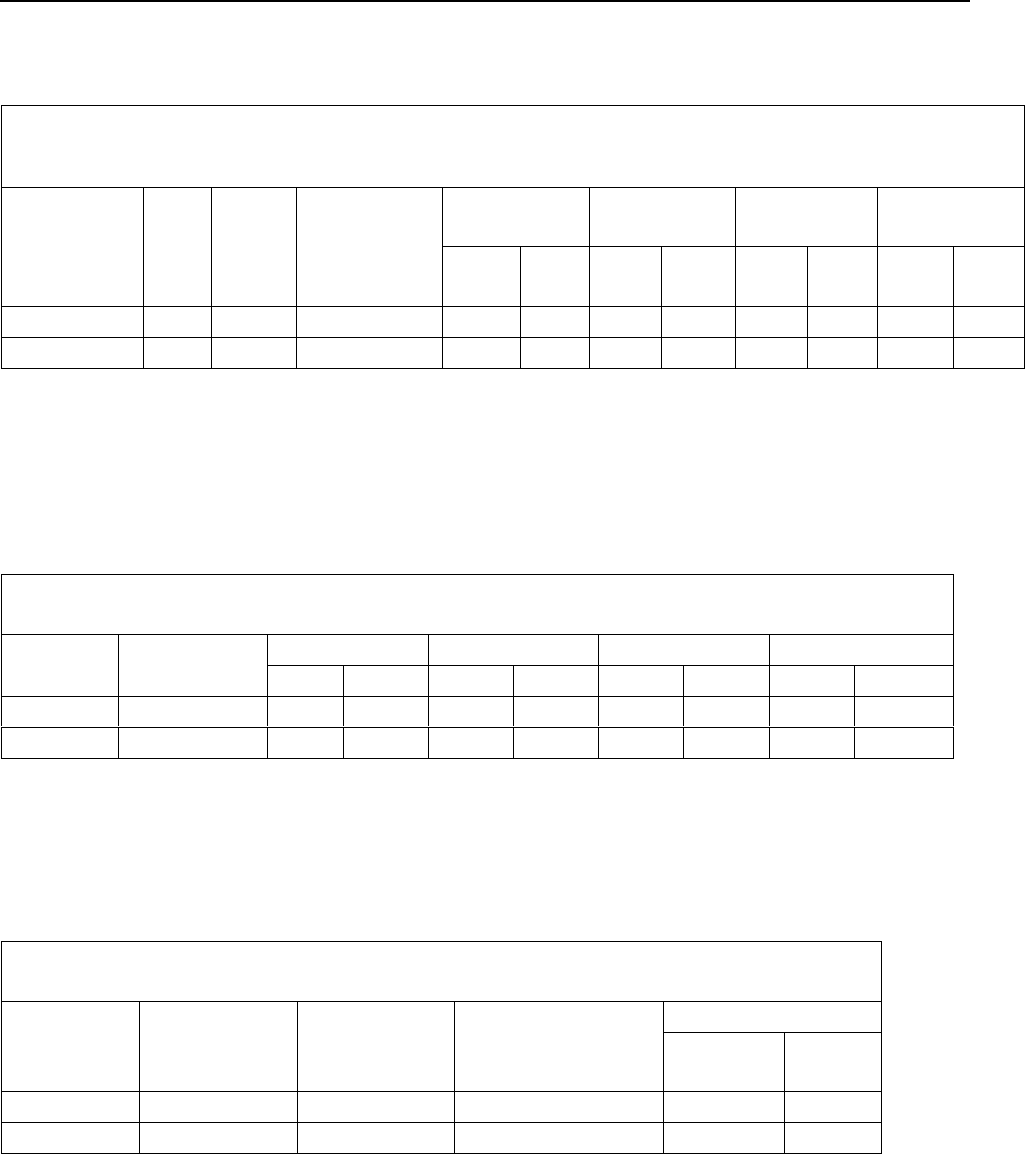
Fingerprint Time Attendance Terminal·User Manual
131
E.2 Attendance Report Table Description
Attendance Schedule
Create Time: 2017-04-26 10:12:20
Employee
ID
Card
No.
Name
Department
2017/01/01
(Sun.)
2017/01/02
(Mon.)
2017/01/03
(Tue.)
2017/01/04
(Wed.)
Shift
No.
Shift
Type
Shift
No.
Shift
Type
Shift
No.
Shift
Type
Shift
No.
Shift
Type
Attendance Schedule Table: All users shift schedule information for a period will be displayed in this
table. You are able to set the shift information and the holiday (No attendance recorded during the
holiday) in shift schedule configuration.
1. ID No.: The user's ID No.
2. Name: The user's name.
3. Department: The department of the user.
Normal Shift
Create Time: 2017-04-26 11:12:20
Shift No.
Shift Name
Period 1
Period 2
Period 3
Period 4
Start
End
Start
Stop
Start
Stop
Start
Stop
Normal Shift Table: Up to 4 periods can be configured in normal shift configuration. You are
able to take attendance according to the configured period.
For example: If set Period 1 to 9:00 (Start) and 17:00 (End), it is effective for the user to take
attendance between 9:00 and 17:00.
Combining with the attendance rule, you are able to set multiple attendance types.
Man-Hour Shift
Create Time: 2017-04-26 11:12:20
Shift No.
Shift Name
Work
Duration
(min)
Latest Start-Work
Time
Period 1
Start
End
Man-Hour Shift Table: Set the Man-Hour Shift working duration. If set the Latest
Start-Work Time to 0, all users are attendant. If set the Latest Start-Work Time to more
than 0, the user will be absent by taking attendance after the configured time.
For example: If set the working duration to 6 hours, the start-work time to 09:00, the
end-work time to 17:00 and the break period is from 12:00 to 13:00, the user actual
working hour is 17:00 - 09:00 - (13:00 - 12:00).
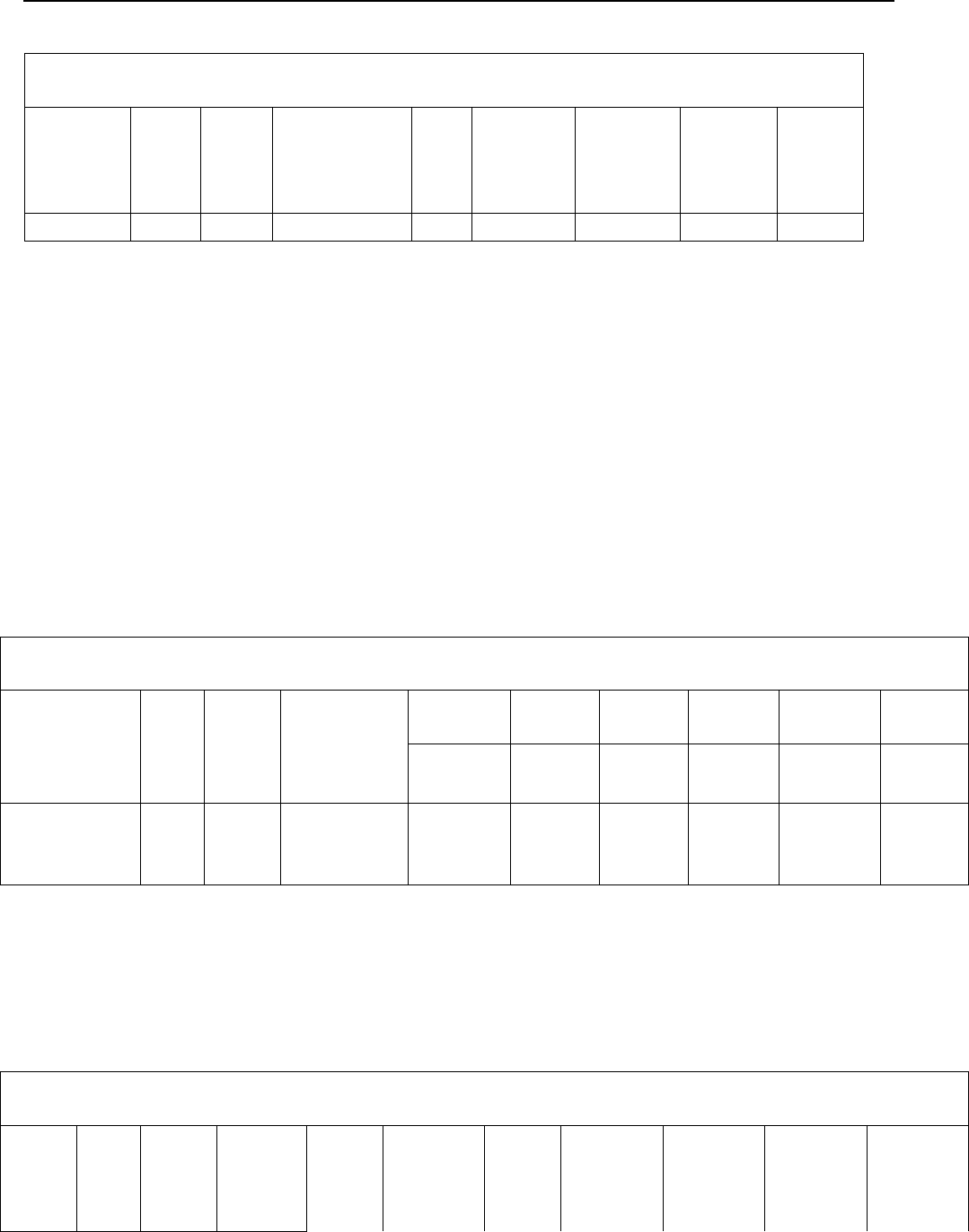
Fingerprint Time Attendance Terminal·User Manual
132
Abnormal Attendance
Create Time: 2017-04-26 11:12:20 SW: Start-Work EW: End-Work
Employee
ID
Card
No.
Name
Department
Date
SW-EW
Late
Duration
(min)
Early
Leave
Duration
(min)
Total
(min)
Abnormal Attendance Record Table: Calculate the abnormal attendance according to the
attendance records and the shift schedule configuration.
1. Employee ID: The user's ID No.
2. Card No.: The user’s card No.
3. Name: The user's name.
4. Department: The department of the user.
5. Date: The date of the data generated.
6. SW-EW: Up to 4 periods can be configured. It records the attendance time of each user
every day.
7. Late Duration (min): The start-work attendance time is later than the normal start-work
time.
8. Early Leave Duration (min): The end-work attendance time is earlier than the normal
end-work time.
9. Total: The absence time duration of the day.
Attendance Record
Create Time: 2017-04-24 19:17:25 SW: Start-Work EW: End-Work
Employee ID
Card
No.
Name
Department
2017/01/
01
2017/0
1/02
2017/0
1/03
2017/0
1/04
2017/01/
05
2017/0
1/06
SW-EW
SW-EW
SW-EW
SW-EW
SW-EW
SW-EW
Attendance Record Table: Input the start work time and the end work time to export the effective
attendance data during the configured duration.
1. Employee ID: The user's ID No.
2. Card No.: The user’s card No.
3. Name: The user's name.
4. Department: The department of the user.
Attendance Summary
Create Time: 2017-04-24 19:17:25
Empl-
oyee
ID
Card
No.
Name
Depart-
ment
Late
Times
Late
Duration
(min)
Early
Leave
Times
Early
Leave
Duration
(min)
Absence
Times
Absence
Time
Duration
(min)
Attendan
ce/Total
Work
Days

Fingerprint Time Attendance Terminal·User Manual
133
Attendance Summary Table: Enter the start time and the end time to calculate the user attendance
information via the shift information and the holiday information according to the shift schedule
configuration.
1. Employee ID: The user's ID No.
2. Card No.: The user’s card No.
3. The user's name.
4. Department: The user's department.
5. Late Times: The start-work attendance time is later than the normal start-work time. Late arriving for no
more than once every day.
6. Late Duration (min): Total time duration for late.
7. Early Leave Times: The end-work attendance time is earlier than the normal end-work time. Early leave
for no more than once every day.
8. Early Leave Duration (min): Total time duration for early leave.
9. Absence Times: Total absence times.
10. Absence Time Duration (min): Total absence duration.
11. Attendance/Total Work Days: Total attendance days.
0101001070823
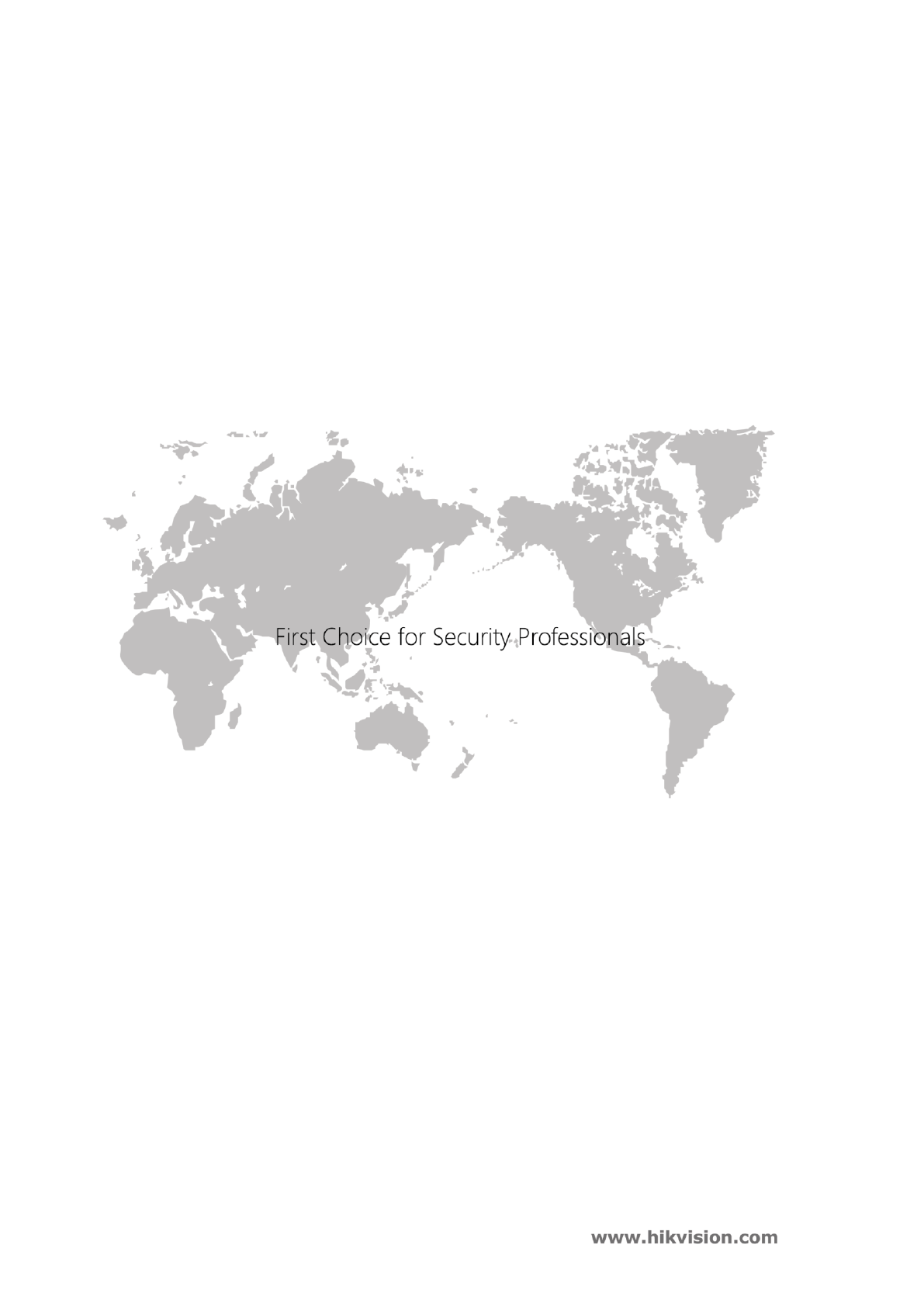
Fingerprint Time Attendance Terminal·User Manual
134
