Hansol LCD B19CL-1 CRT Monitor User Manual B19AL
Hansol LCD Inc. CRT Monitor B19AL
User Manual
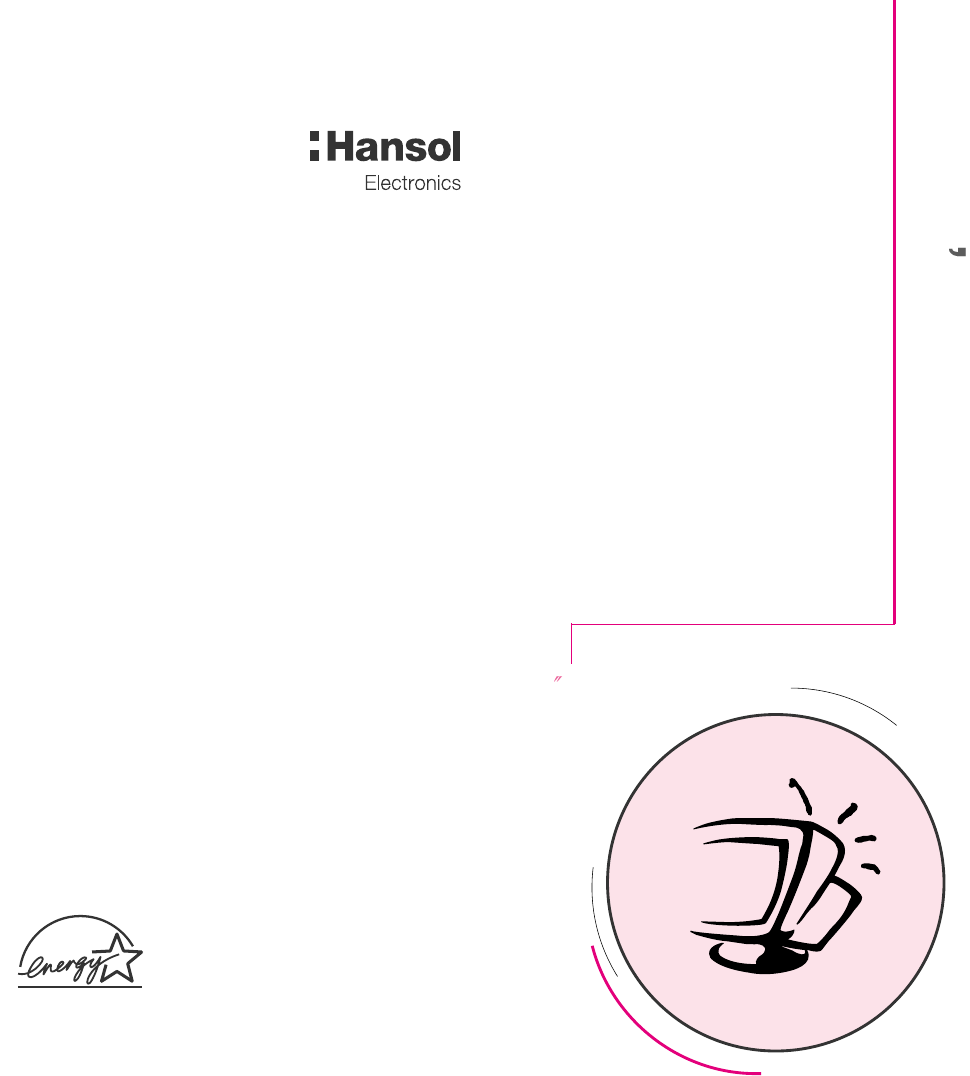
19Inch (Viewable size 18 )
High Resolution Color Monitor
(B19CL)
Printed on the recyclable paper
Printed in Korea
Part No. 942149060001 - 02
User s Manual
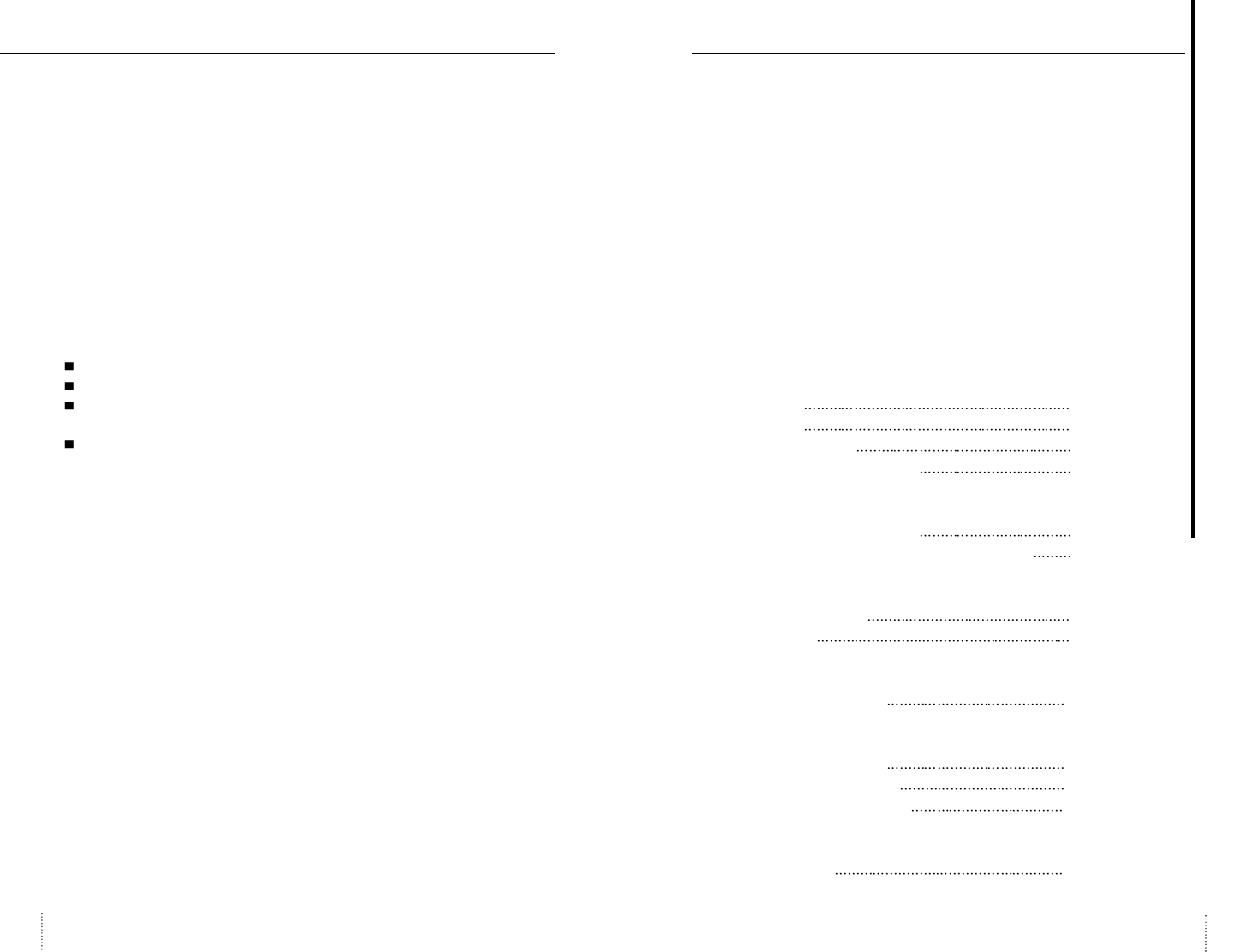
Introduction
Package 4
Features 5
Safety Information 6
Power Management System 7
Installation
Connection to your computer 7
Pin assignment table D-Sub mini 15 pin connector 8
Controls
Function of controls 8
OSD Menu 9
Troubleshooting
Troubleshooting Guide 13
Specifications
Electrical specifications 14
Mechanical specifications 14
Environmental specifications 14
Appendix
Preset timings 15
User’s Manual 3
FCC Information
This equipment has been tested and found to comply with limits for a class B digital device,
pursuant to Part 15 of the FCC Rules. These limits are designed to provide reasonable
protection against harmful interference in a residential installation.
This equipment generates, uses, and can radiate radio frequency energy and, if not installed
and used in accordance with the instructions, may cause harmful inteference to radio
Communications. However, there is no guarantee that interference will not occur in a particular
installation.
If this equipment does cause unacceptable interference to radio and television reception, which
can be determined by turning the equipment off and on, the user is encouraged to try to correct
the interference by one or more of the following measures.
Reorient or relocate the receiving antenna.
Increase the separation between the equipment and receiver.
Connect the equipment into an outlet on a circuit different from that to which the
receiver is connected.
Consult the dealer or an experienced Radio/TV technician for help.
User’s Manual2
English
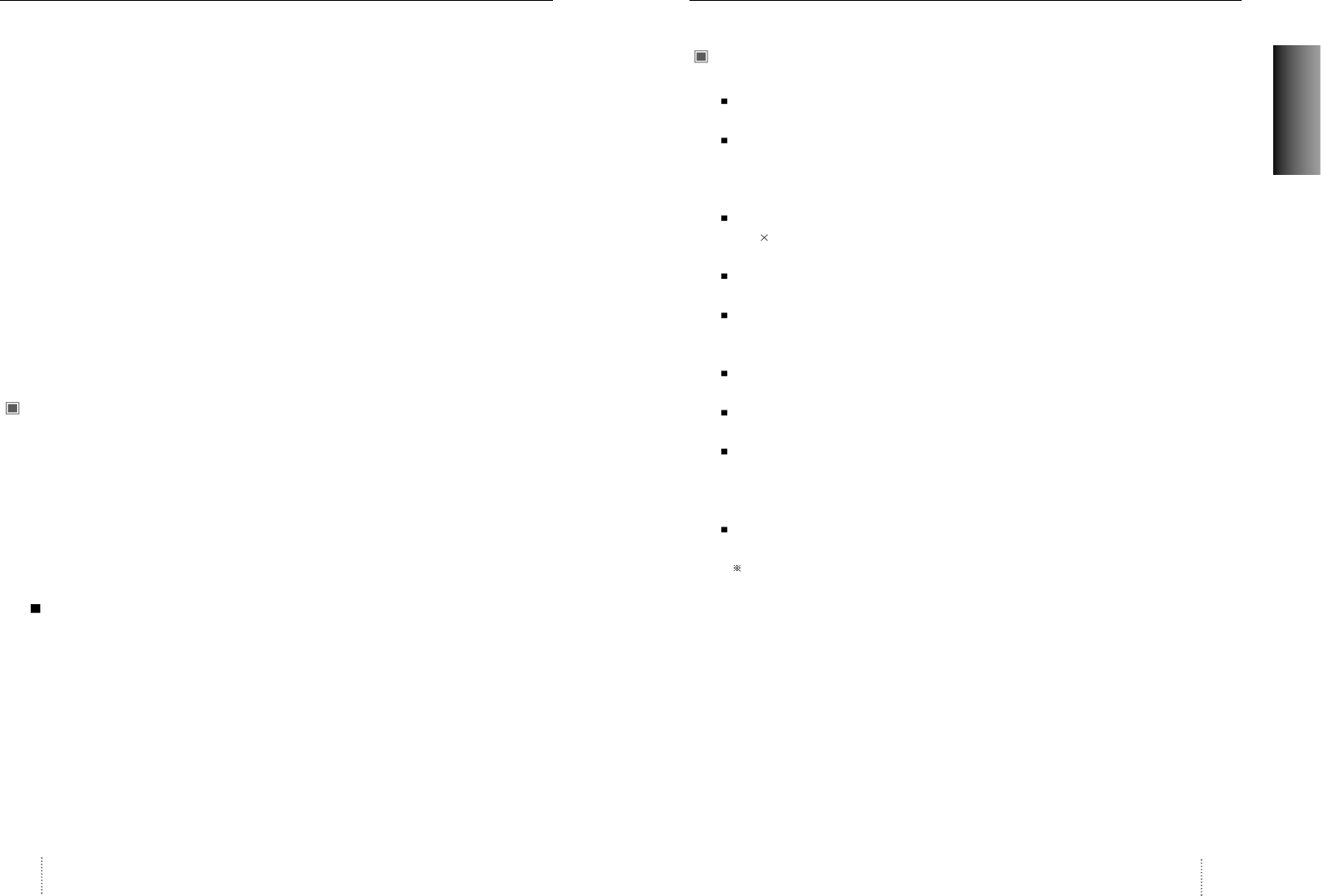
Introduction
User’s Manual4
Caution
Changes or modifications not expressly approved by the party responsible for compliance
could void the user’s authority to operate the equipment.
Warning
If this equipment has more than one interface connector, do not leave cables connected to
unused interfaces.
Canadian Notice
This Class B digital apparatus meets all requirements of the Cannadian Interference Causing
Equipment Regulations.
Avis Canadien
Cet appareil numérique de la classe B respecte toutes les exigences du Règlement sur le
matériel brouilleur du Canada.
Notice
The information contained in this document is subject to change without notice.
Package
First, we would like to thank you for your purchase of this monitor. This monitor is 19inch, high
resolution, color display monitor. This manual covers the use, and points of caution, when
operating this monitor.
Please take the time to read this manual so that you will obtain the best performance and most
use from your monitor. After reading the manual, store it in a safe place for future reference.
This items illustrated below are contained in the carton.
First, be sure that your carton includes the following items.
If any items are missing or damaged, please contact your local dealer or supplier.
B19AL
- Color Monitor
- AC Power input cable
- User’s Manual (Warranty Registration Card)
- Signal Cable (15pin 3layer D-sub)
Introduction
User’s Manual 5
ENGLISH
Features
19-inch(18 inch visual)high performance display color monitor
Automatically scans frequencies from
- Horizontal frequency: 30 to 96KHz
- Vertical frequency: 47 to 150Hz
Compatible with VGA, SVGA, VESA, MAC Standards and maximum resolution modes up to
1600 1200.
Supports VESA flicker free modes including 85Hz refresh rate.
On Screen menu fingertip control system to visually select and adjust screen images using
6 buttons on front panel and on screen menus.
Power supply operates on AC100~240Volt 60/50Hz for use all over the world.
Equipped with DDC 1/2B for Plug & Play capability.
Equipped with an energy-saving feature.
Power management circuit when signaled by the computer system, will reduce power
consumption when the computer system is not in use.
Monitors with nonglare/antistatic screens are compliant with MPR
1990 Emissions standards and meets requirements for CE Marking.
TCO : (option)
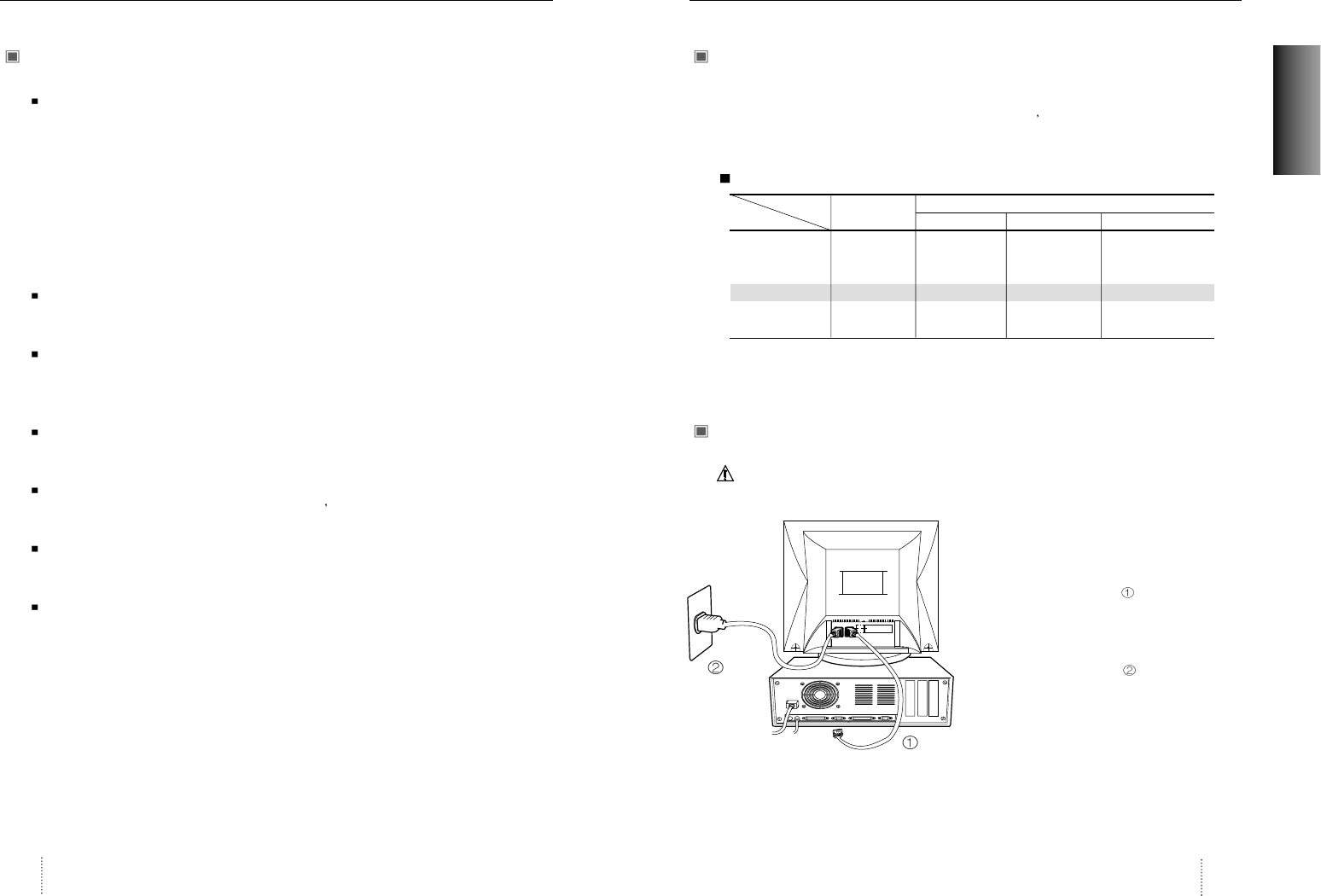
Introduction
User’s Manual6
Safety information
Provided with this monitor is a detachable power supply cord with IEC320 style terminations.
It may be suitable for connection to any UL listed personal computer with similar
configuration. Before making the connection ensure that the voltage rating of the computer
convenience outlet is the same as the monitor and that the ampere rating of the computer
convenience outlet is equal to or exceeds the monitor current rating.
For 120Volt applications use only UL listed detachable power cord with NEMA configuration
5-15P type(parallel blades) plug cap.
For 240Volt applications use only UL listed detachable power cord with NEMA configuration
6-15P type(tandem blades) plug cap.
Use only a power source and connection appropriate for the monitor as indicated on the
marking label.
Slots and openings in the cabinet are provided for ventilation;
these openings must not be blocked or covered. Never push objects of any kind into cabinet
slots or other openings.
Never insert anything metallic into the monitor openings.
Doing so may create a danger of electric shock.
To avoid electric shock, never touch the inside of the monitor.
Only a qualified technician should open the monitor s case.
Unplug the monitor from the wall outlet before cleaning. Do not use liquid cleaners or aerosol
cleaners. Use a damp, lint-free cloth for cleaning.
Install the monitor near an outlet that you can reach easily. Disconnect the product by
grasping the plug firmly and pulling in from the outlet.
Never disconnect it by pulling the cord.
Introduction
User’s Manual 7
ENGLISH
Power management system
This monitor meets VESA(Video Electronics Standards Association) DPMS(Display Power
Management Signalling)standards. In order for the monitor s power saving feature to function,
the video board or computer must also meet VESA
®
DPMSTM standards.
Power management table
Note : The monitor automatically goes through the DPMS steps when it is idle.
To release the monitor from the DPMS condition, press any key on the keyboard.
Connection to your computer
CAUTION
Ensure that both the PC and the display monitor are switched off.
To attach the monitor to your system, as shown in
the following illustrations.
1. Connect the signal cable to the 15pin
graphics connector of the system and tighten
the fastening screws.
2. Insert the AC power cord into monitor and
then into an AC power outlet.
3. To turn on the monitor, push the power switch.
Note : To attach the monitor to the Macintosh system, please contact an authorized
dealer.(Need to use a special adaptor)
Normal
Operation Standby Suspend Mode Power-Off Mode
Horizontal Active Inactive Active Inactive
Vertical Active Active Inactive Inactive
Video Active Blanked Blanked Blanked
LED Color Green Green/AMBER AMBER AMBER Blinking
Power 120W
Less than Less than Less than
Consumption 80% of MAX 15W 3W
Power saving function mode
State
Sync
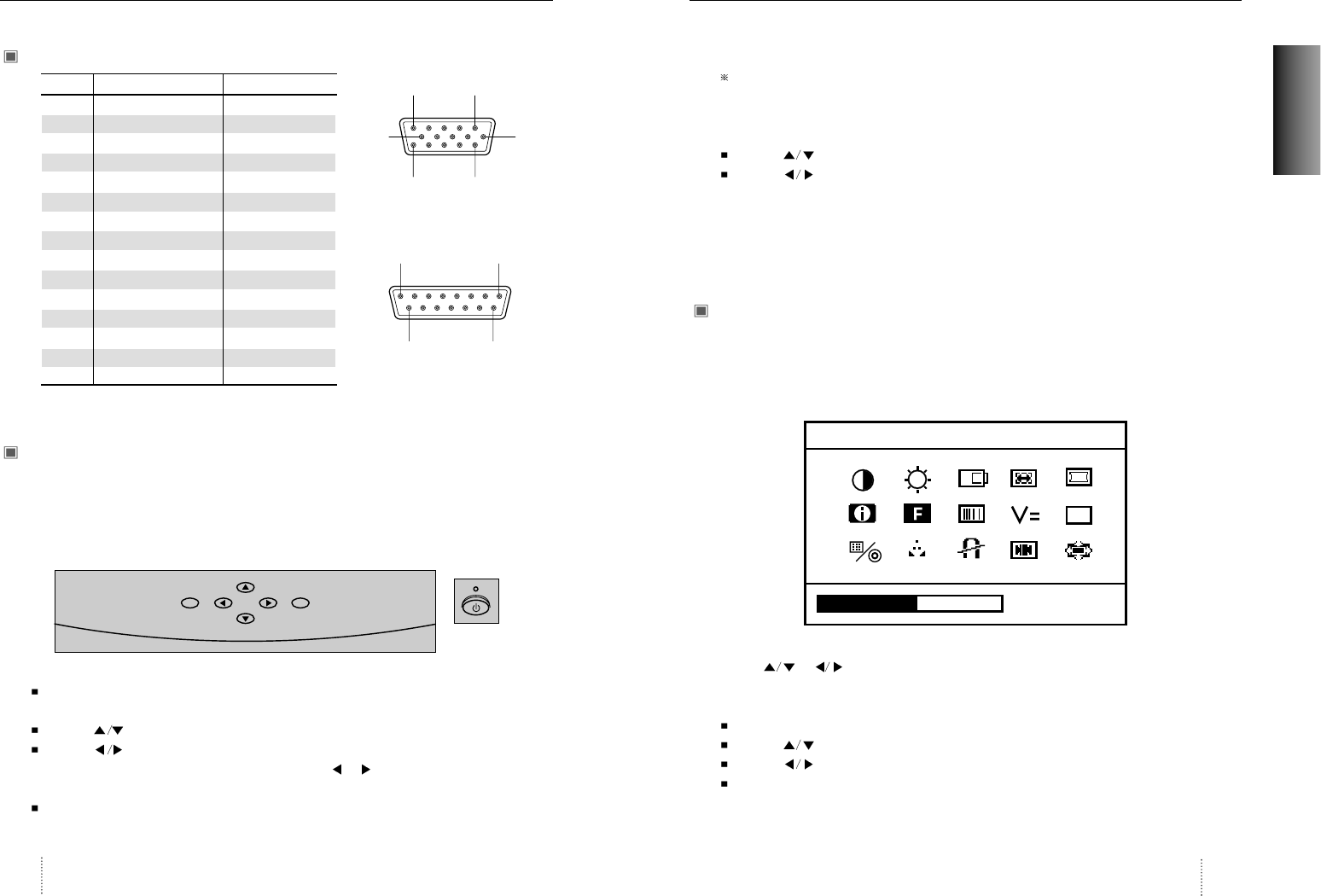
User’s Manual8
Installation
Pin assignment table D-Sub Mini 15pin connector
Function of controls
OSD Controls
“ON SCREEN MENU” controls include the following extended controls such as Size, Position,
Geometry Distortion, Color temp, Degauss, Moire on & off, Language, OSD-Position, Recall,
Cont & Brt, etc.
Function of OSD buttons on the front of the monitor
DO : In the main menu, proceeds to the selected menu .
In a submenu, proceeds to the control in that sub-menu.
Controls : Move the function to select one of the controls.
Controls : In the main menu, moves the fuction to select one of the controls.
In a submenu, moves the bar in the or direction to increase or
decrease the adjustment.
EXIT : In the main menu, exit the OSD controls. In a submenu, exit to the OSD main menu.
Pin No. 15 Pin D-Sub Macintosh
1 Red Video Red Ground
2 Green Video Red Video
3 Blue Video H/V Sync
4 Frame Ground Sense (0)
5 N.C Green Video
6 Red Ground Green Ground
7 Green Ground Sense (1)
8 Blue Ground N.C
9 N.C Blue Video
10 Sync. Ground Sense (2)
11 Ground Ground
12 SDA V-Sync.
13 H-Sync. Blue Ground
14 V-Sync. Ground
15 SCL H-Sync.
(15 Pin D-Sub)
(Macintosh Adaptor)
15
18
915
11 15
610
User’s Manual 9
ENGLISH
Additional up front controls
Power Switch : Turns the monitor power on or off, When the power is on, the LED is lit.
Accessing on screen menu
Press DO Button.
Controls : Direct Brightness access.
Controls : Direct Contrast access.
Turning off on screen menu
When in the main menu, press exit button.
When in submenus, press the exit button twice.
OSD Menus
Main Menu
“ON SCREEN MENU”s Main Menu of Controls gives you an overview of the selection of controls
available.
Use the or : Control buttons to scroll through all of the menus.
Main Menu control guide
EXIT : Exit the OSD controls.
Controls : Move the function to choose.
Controls : Move the function to choose.
DO : Proceed to the selected menu choice.
Controls
50 %
OSD
CONTRAST
EXIT DO
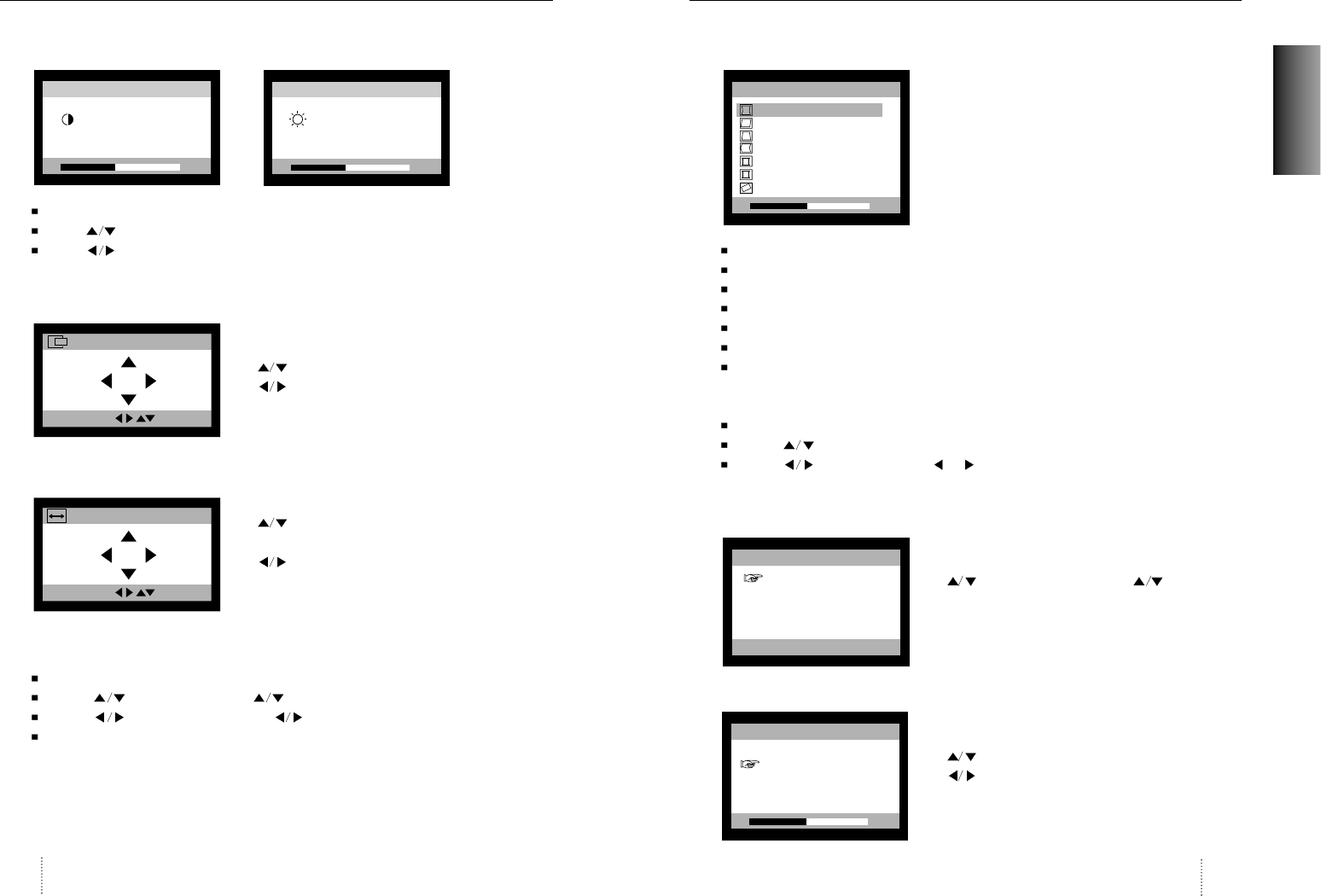
User’s Manual10
Controls
Contrast & Brightness Menu
EXIT : Exit the Brightness or Contrast menu.
Cursor : Increase or decrease the Brightness
Cursor : Increase or decrease the Contrast.
Position Menu
: Move the image vertically up or down.
: Move the image horizontally left or right.
Size Menu
: Increase or decrease the vertical size of the
image.
: Increase or decrease the horizontal size of the
image.
Position and Size Menu control guide
EXIT : Exit to the main menu.
Controls : Refer to Tall/Short (or )
Controls : Refer to Narrow/Wide (or )
DO : Toggle position and size menu directly.
User’s Manual 11
ENGLISH
Controls
Geometry Controls Menu
The Geometry controls allow you to adjust the
curvature or angle of displayed image.
Pincushion : Increase or decrease the curvature of the sides either inward or outward.
Parallelogram : Increase or decrease the tilt of the sides either to the left or right.
Trapezoid : Increase or decreases the bottom of the screen to be the same as the top.
Pin Balance : Increase or decrease the curvature of the sides.
Top Corner : Increase or decreases the curvature of the top sides.
Bottom Corner : Increase or decrease the curvature of the bottom sides.
Rotation : Rotate the entire display clockwise or counterclockwise.
Geometry Menu Control Guide
EXIT : Exite to the main menu.
Controls : Move the function to choose.
Controls : Move the bar in the or direction to increase or decrease the
adjustment.
Language Menu
: Select the language using key.
Moire Control
: Select the H.Moire or V.Moire Adjust.
: Adjust the Moire
CONTRAST
PP
50%
31.5KHz 60Hz
BRIGHTNESS
PP
50%
31.5KHz 60Hz
POSITION
PRESS KEY
SIZE
PRESS KEY
50%
GEOMETRY
PINCUSHION
PARALLELOGRAM
TRAPEZOID
PINBALANCE
TOP CORNER
BOTTOM CORNER
ROTATION
LANGUAGE
ENGLISH
DEUTSCH
FRANCAIS
ESPAÑOL
PORTUGUÊS
PRESS DO KEY
50%
MOIRE CONTROL
H. MOIRE ADJUST
V. MOIRE ADJUST
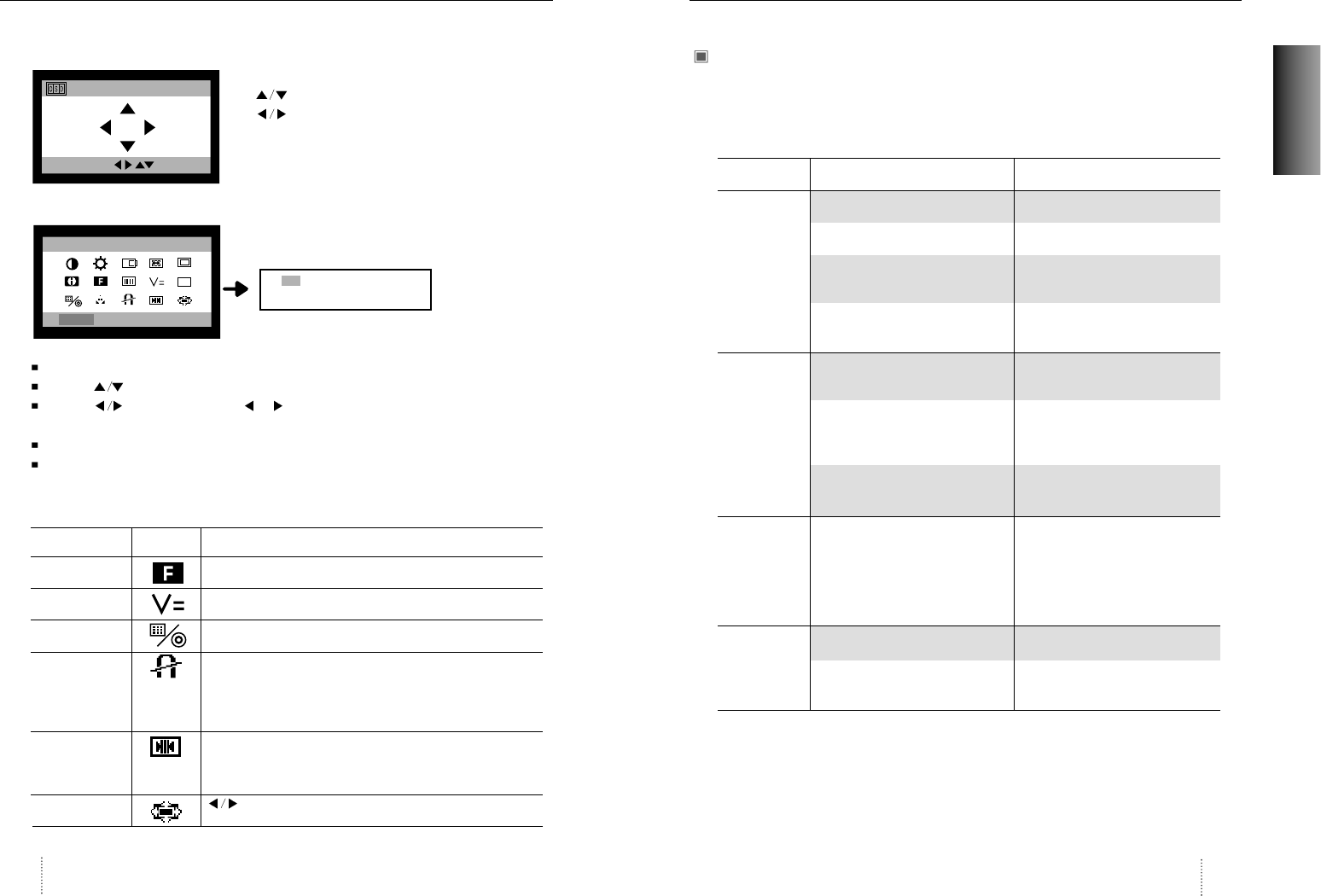
User’s Manual 13
ENGLISH
User’s Manual12
Troubleshooting
Troubleshooting guide
If your monitor is not performing properly, please use the following troubleshooting chart for
quick solutions to common problems.
Controls
Problem
No Picture
Picture is
unstable
The display
image is not
centered, too
small or large.
The color of
image on screen
is abnormal.
Is the power cord connected?
Is the power switch on?
Is the signal cable properly
connected?
Is the monitor in the power save
mode?
Is the signal cable properly
connected?
Are there signals which are
outside of the required frequency
range?
Is the signal connector pin
assigments correct?
Are there signals which are
outside of the required frequency
range?
Is the magnetic object nearby?
Is the pin arrangement of the
signal connector correct?
Possible cause
Connect power cord.
Turn on power switch.
Connect signal cable properly
Press any key on the keyboard or
move the mouse.
Connect signal cable properly
Input signals which are within the
range of the monitor.
Use correct signal connector.
Use correct signal which within the
frequency range of the monitor(If
the signal is correct, adjust the
controls to desired image.)
Move object far away.
Use correct signal cable.
Use degauss control.
Remedy
OSD Position Menu
: Moves the OSD Position vertically up or down.
: Moves the OSD Position horizontally left or
right.
Color Adjust Controls Menu
EXIT : Exit to the main menu.
Controls : Increase or decrease the Selected color adjustment.
Controls : Move the bar in the or direction to select the color setting
(USER, 6500K, 9300K).
DO : Proceed to the selected Submenu choice (Press DO button for 5 seconds).
Presetting : Select the desired color setting. The bar is replaced by the color setting choice
“USER, 6500K or 9300K” Each color setting is adjusted at user mode to choose
degree or Kelvin.
POSITION
PRESS KEY
50%
RB GB BB RG GG BG
COLOR - TEMP
USER
USER 6500K 9300K
OSD
Controls ICON Function
Information This control shows the Factory and user mode
information.
Video Level This control allows the video input level selection applied
by signal source. (0.7Vp-p/1.0Vp-p)
D-Sub/BNC This control allows the video input type selection.
(BNC/D-SUB)
Degauss This control removes the build-up of magnetic fields that
can affect color purity and convergence.
Note : The picture shakes while degaussing is taking
place. After internal degaussing the circuitry takes about
30 minutes to regain its maximum power.
Recall This controls recalls certain factory setting such as size,
position, geometry and color by pressing DO button.
If the monitor is operation in a user mode, this controls
has no effect.
Zoom Menu : Increase or decrease the Vertical and Horizontal size
of image at the same time.
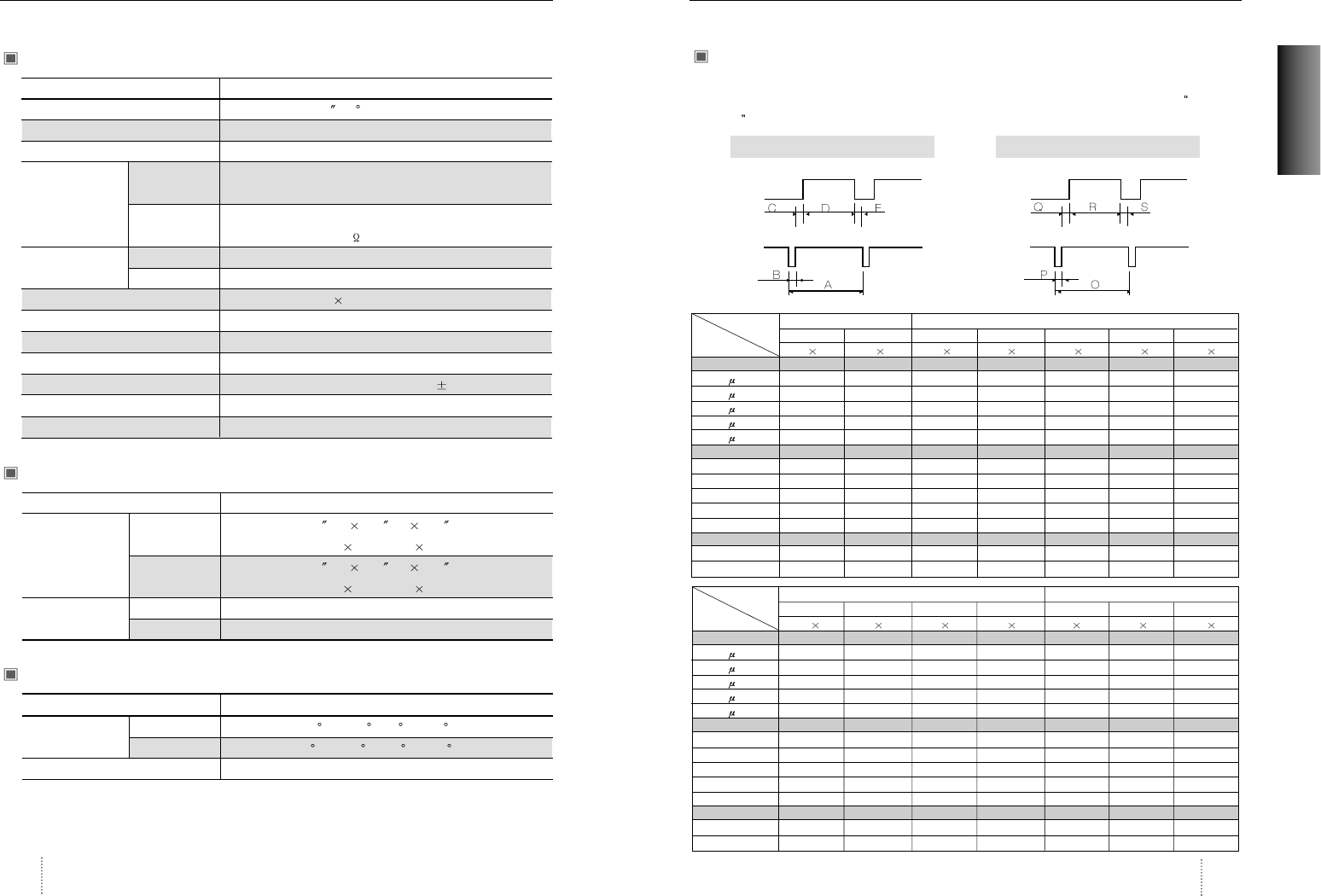
Appendix
User’s Manual 15
User’s Manual14
Specifications
Preset Timings
This Monitor B19AL has preset modes for the 14 most popular industry standards for Plug and
Play capability.
Video
Sync
Vertical
Video
Sync
Horizontal
VGA/70Hz VGA/60Hz 640/75Hz 640/85Hz 800/75Hz 800/85Hz 1024/75Hz
720 400 640 480 640 480 640 480 800 600 800 600 1024 768
Asec 31.777 31.777 26.667 23.111 21.333 18.631 16.660
Bsec 3.813 3.813 2.032 1.556 1.616 1.138 1.219
Csec 1.907 1.907 3.81 2.222 3.232 2.702 2.235
Dsec 25.422 25.422 20.317 17.778 16.162 14.222 13.003
Esec 0.636 0.636 0.508 1.556 0.323 0.569 0.203
Omsec 14.268 16.684 13.333 11.764 13.333 11.756 13.328
Pmsec 0.064 0.064 0.08 0.069 0.064 0.056 0.050
Qmsec 1.08 1.048 0.427 0.578 0.448 0.503 0.466
Rmsec 12.711 15.253 12.8 11.093 12.8 11.179 12.795
Smsec 0.413 0.318 0.027 0.023 0.021 0.019 0.017
H-Polarity Negative Negative Negative Negative Positive Positive Positive
V-Polarity Positive Negative Negative Negative Positive Positive Positive
Resolution
Timing
H-Freq 31.469 31.469 37.5 43.269 46.875 53.674 60.023
V-Freq 70.09 59.94 75 85.008 75 85.061 75.029
Pixel rate 28.322 25.175 31.500 36 49.5 56.25 78.750
IBM VESA
1024/85Hz 1280/75Hz 1280/85Hz 1600/75Hz 640/67Hz 832/75Hz 1152/75Hz
1024 768 1280 1024 1280 1024 1600 1200 640 480 832 624 1152 870
Asec 14.561 12.504 10.971 10.667 28.571 20.11 14.560
Bsec 1.016 1.067 1.016 0.948 2.116 1.117 1.280
Csec 2.201 1.837 1.422 1.501 3.175 3.91 1.440
Dsec 10.836 9.481 8.127 7.901 21.164 14.524 11.520
Esec 0.508 0.119 0.406 0.316 2.116 0.559 0.320
Omsec 11.765 13.329 11.761 13.333 15 13.414 13.322
Pmsec 0.044 0.038 0.033 0.032 0.086 0.06 0.044
Qmsec 0.524 0.475 0.579 0.491 1.114 0.784 0.568
Rmsec 11.183 12.804 11.235 12.800 13.714 12.549 12.667
Smsec 0.015 0.013 0.011 0.011 0.086 0.02 0.044
H-Polarity Positive Positive Positive Positive Negative Negative Negative
V-Polarity Positive Positive Positive Positive Negative Negative Negative
VESA MACINTOSH
H-Freq 68.677 79.976 91.146 93.75 35 49.726 68.681
V-Freq 84.997 75.025 85.024 75.000 66.667 74.551 75.062
Pixel rate 94.5 135 157.5 202.5 30.24 57.284 100
Resolution
Timing
Electrical Specifications
Mechanical Specifications
Environmental Specifications
ITEM B19CL
CRT Type 19 , 90 deflection, FST
CRT Dot pitch 0.26mm (0.22 in Hor.)
CRT Surface Non-glare, ARASC
H/V Separate, TTL, positive/negative
H/V Composite, TTL, positive/negative
RGB Analog (0.7Vp-p), positive
75 Terminated
30KHz~96KHz (Automatically)
47Hz~150Hz (Automatically)
Maximum Resolution 1600Dots 1200Lines (Non-interlace)
Pixel Clock(Max.) 202.5 MHz
Display Size (Standard) Horizontal 350mm, Vertical 262mm
Power Consumption 120 W
Power Supply AC 100~240Volt 50/60Hz 3Hz
Input Connector D-Sub, 15Pin Connectors
Display Colors Unlimited
ITEM B19CL
18.5 (W) 18.9 (D) 18.5 (H)
470mm(W) 487mm(D) 470mm(H)
21.6 (W) 22.6 (D) 22.4 (H)
548mm(W) 574mm(D) 568mm(H)
23.1Kg (50.9Ibs)
28.1Kg (61.9Ibs)
ITEM B19CL
32 F to 104 F(0C to 40 C)
-4 F to 140 F (-20 C to 60 C)
10% to 85% R.H. Non-condensing
Input
Signal
Dimension
Sync
Video
Carton
Unit
Horizontal
Net
Vertical
Gross
Operating
Storage
Humidity
Scanning
frequency
Weight
Temperature
ENGLISH