Hanwang Technology FACEID-FTX00 Facial Recognition Terminal User Manual FT200 x
Hanwang Technology Co., Ltd Facial Recognition Terminal FT200 x
Users Manual
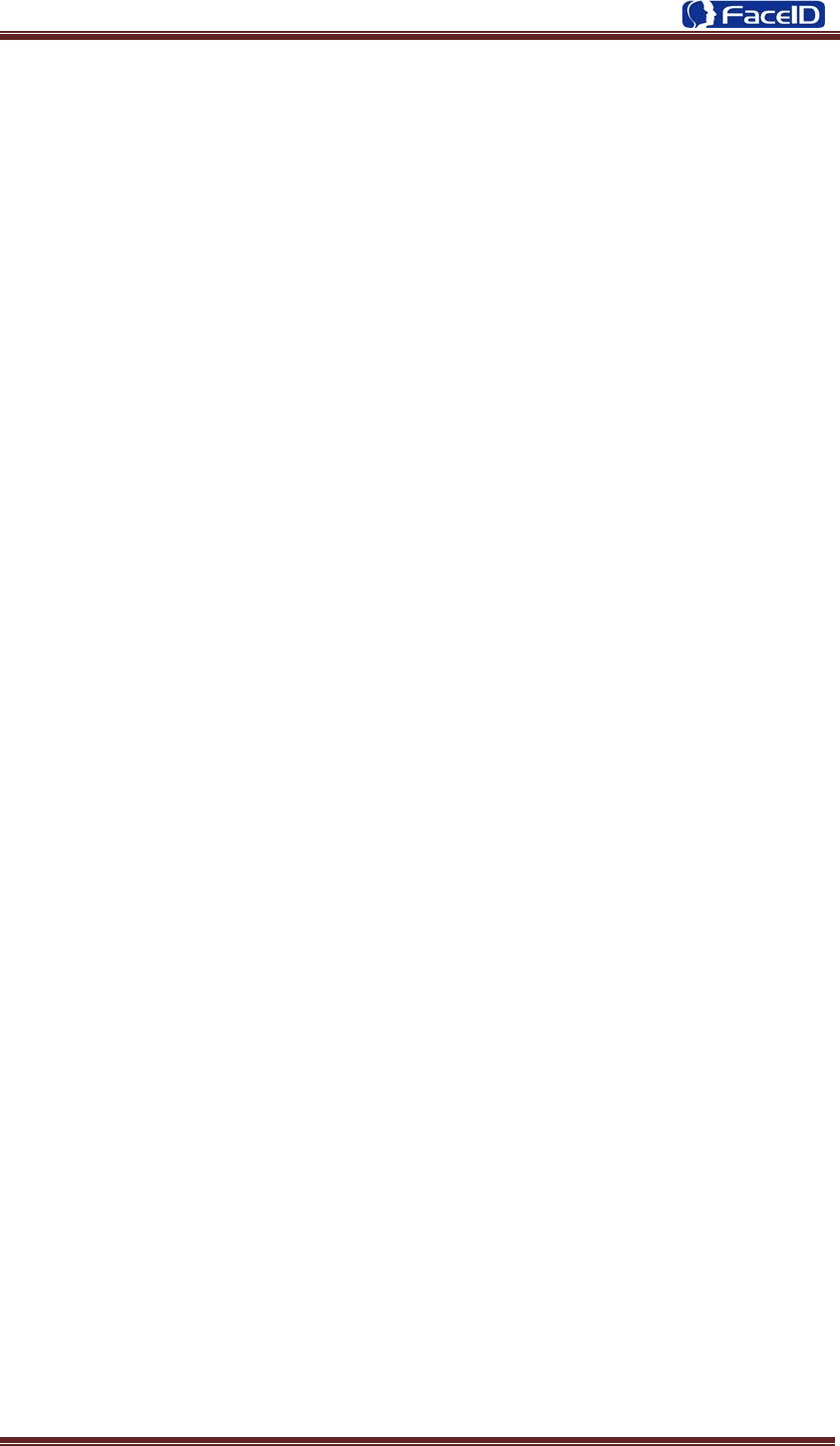
Confidential Page 1
FT200 Facial Recognition
Terminal
User Manual
Original operating instructions Version 1.1 / 12-2014 EN
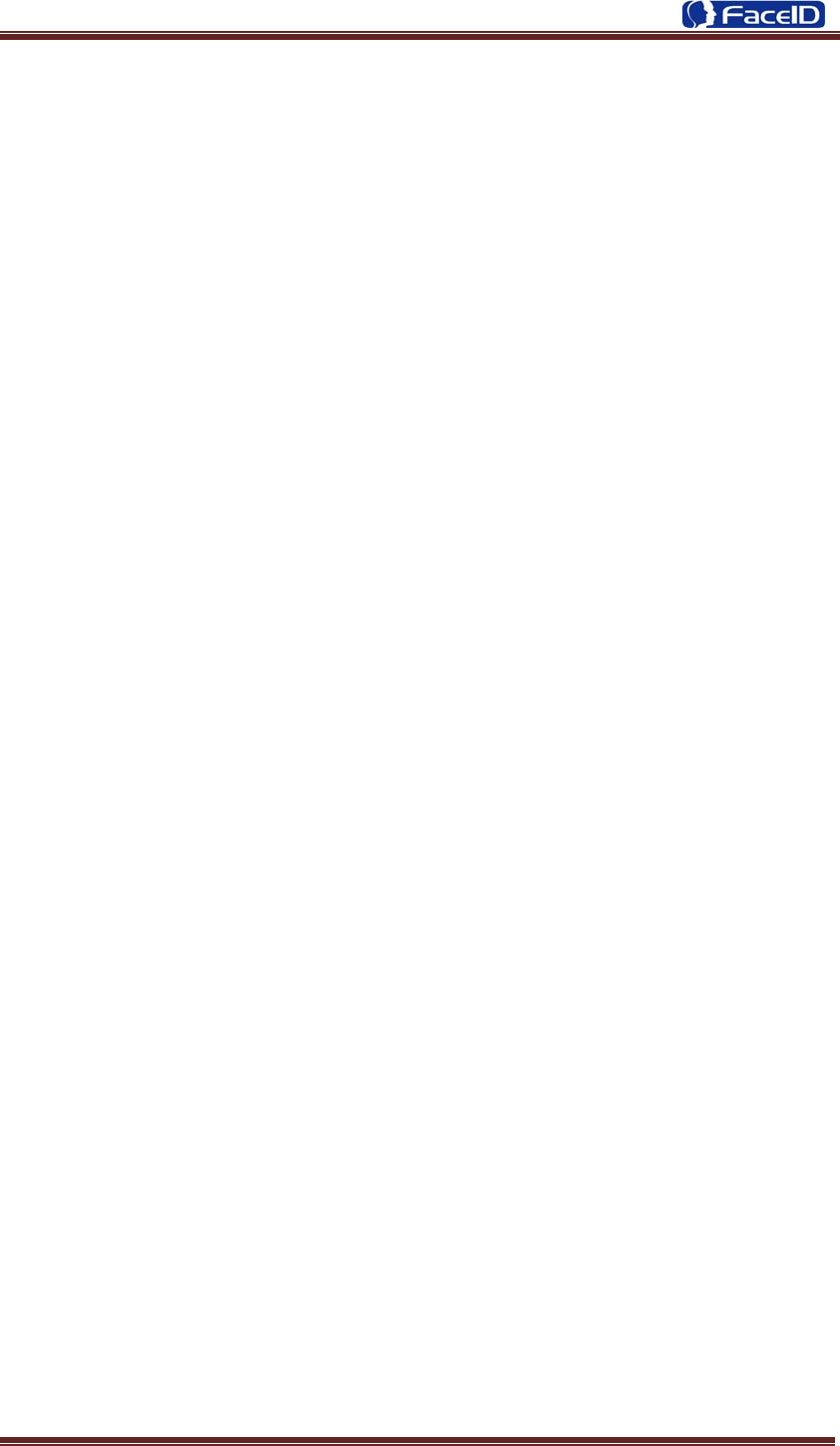
Confidential Page 2
General Notice
Although every care has been taken to ensure that this manual is reliable and accurate,
Hanvon Corporation (here after referred to as Hanvon) provides it ‘as is’ and without
express, implied, or limited warranty of any kind. In no event shall Hanvon be liable for
any loss or damage caused by the use of this manual.
This manual describes FT200 facial recognition terminal in detail and contains full operating
instructions.
Hanvon reserves the rights to change the specifications and information in this document
without notice. The information contained herein is proprietary to Hanvon. Release to third
parties of this publication or of information contained herein is prohibited without the prior
written consent of Hanvon.
Copyright © Hanvon, 2014
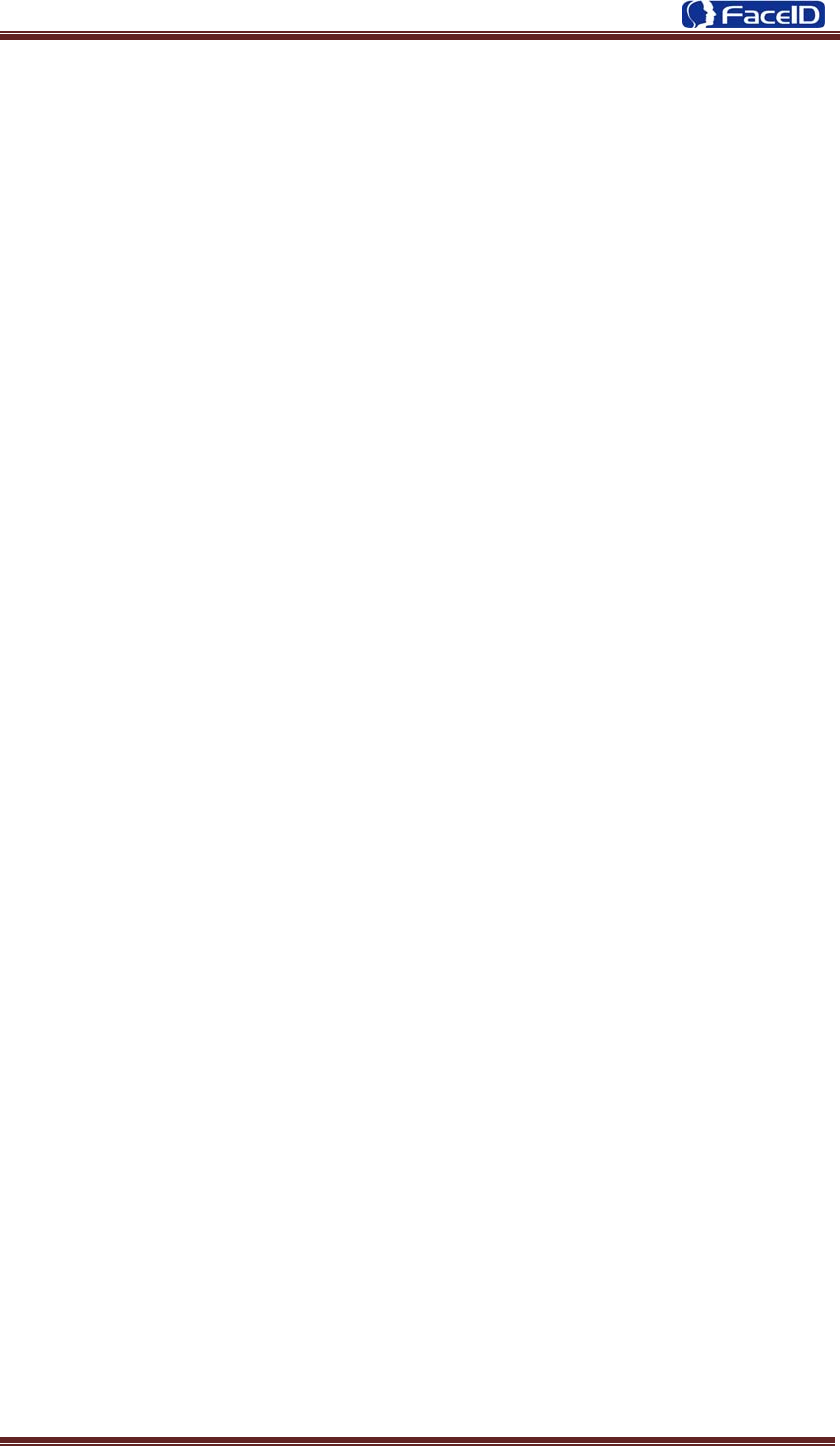
Confidential Page 3
Content
0.Aboutthisdocument......................................................................4
1.ProductFeatures............................................................................5
2.1AppearanceView.............................................................................5
2.2InstallationGuide.............................................................................6
2.3ConnectionPort...............................................................................7
2.4Powerupterminal...........................................................................7
2.OperatingGuide.............................................................................8
3.1Admin.Management.......................................................................8
3.2UserManagement.........................................................................11
3.3DataManagement........................................................................14
3.4USBManagement..........................................................................16
3.5SystemSettings..............................................................................19
3.6SystemInfo....................................................................................28
3.Appendix.....................................................................................29
Appendix1.ProductSpecification........................................................29
Appendix2.Caution.............................................................................30
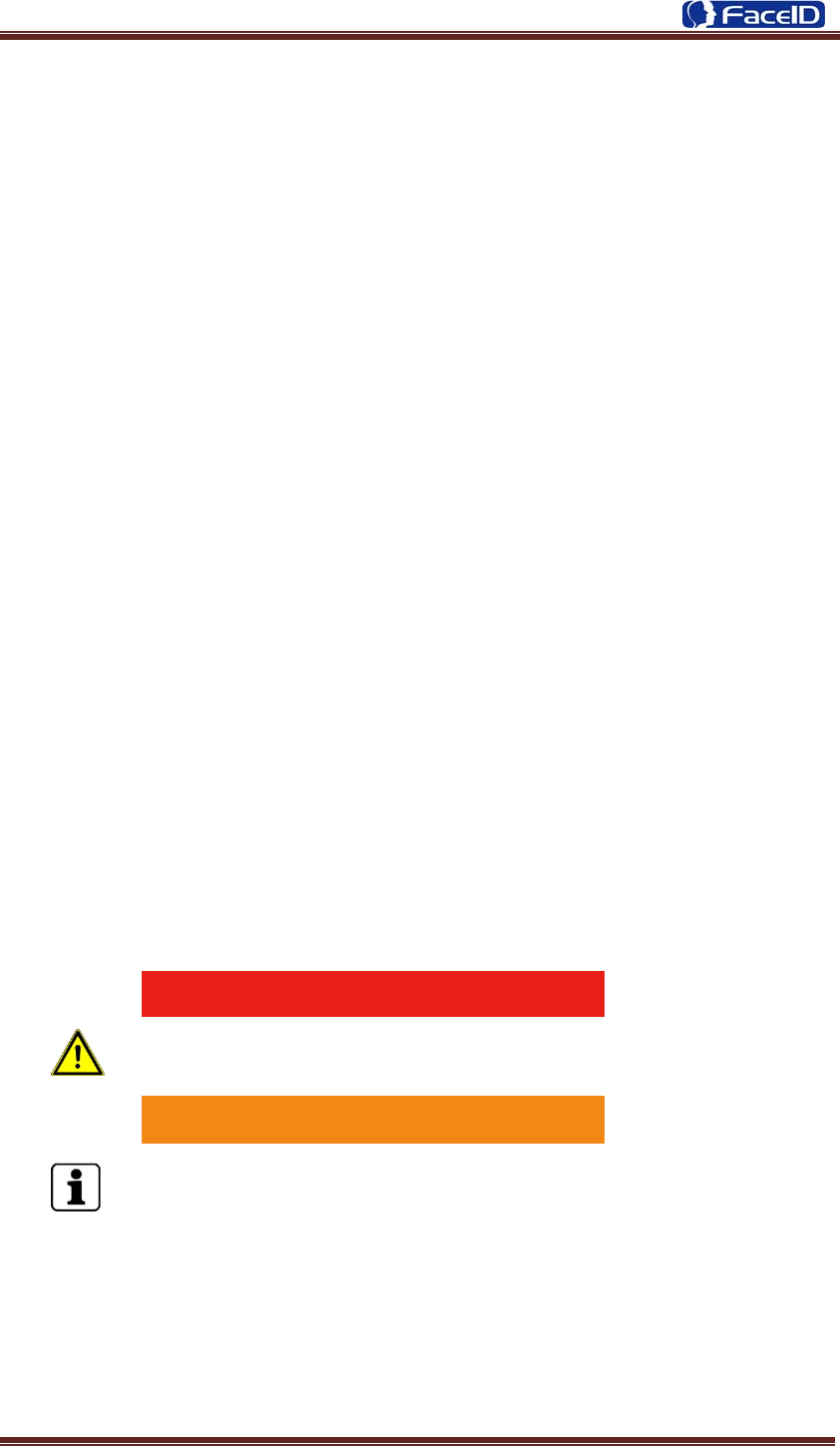
Confidential Page 4
0. About this document
Validity
These instructions are valid for the FT200 Facial Recognition Terminal.
Target group
The target group for this document comprises the terminal operator and technical
personnel.
Content and purpose
These user manual describe the FT200 facial recognition terminal installation and
operation information to users.
Supplementary documents
N/A
Abbreviations
Hanvon Hanwang Technology Co., Ltd Brand
Face ID Hanwang Technology Co., Ltd Brand
FT200 FT200 Facial Recognition Terminal
Danger categories and warning symbols
DANGER
Danger Operation!
NOTE
Application tips, useful information
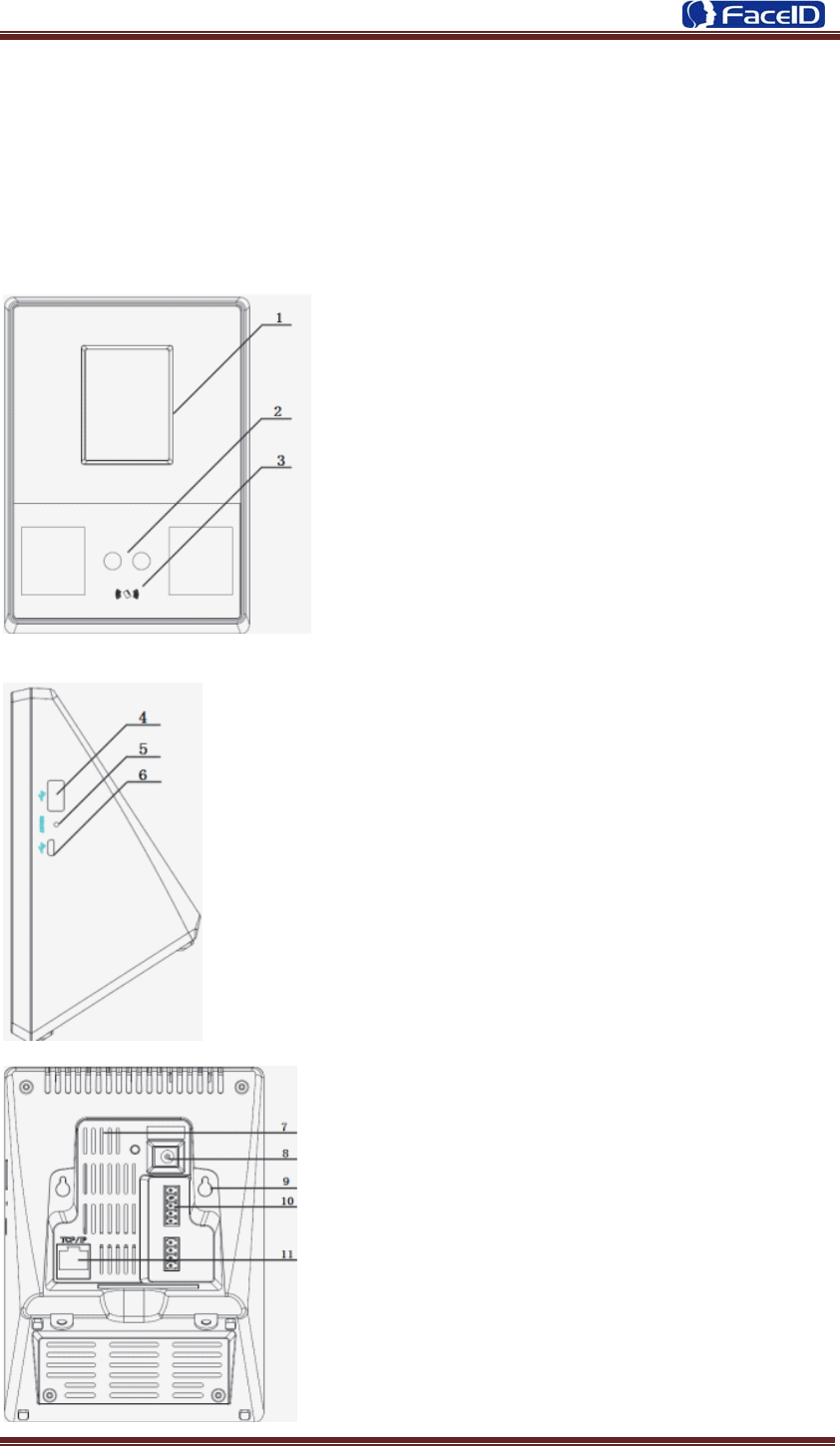
Confidential Page 5
1. Product Features
2.1 Appearance View
1. Touch Display
2. Camera
3. RFID Reader
4. USB Socket
5. Reset Button
6. Mini-USB Socket(Not open)
7. Cooling Hole
8. Power Adaptor
9. Installation Port
10. Connection Port
11. Port Network Cable Port
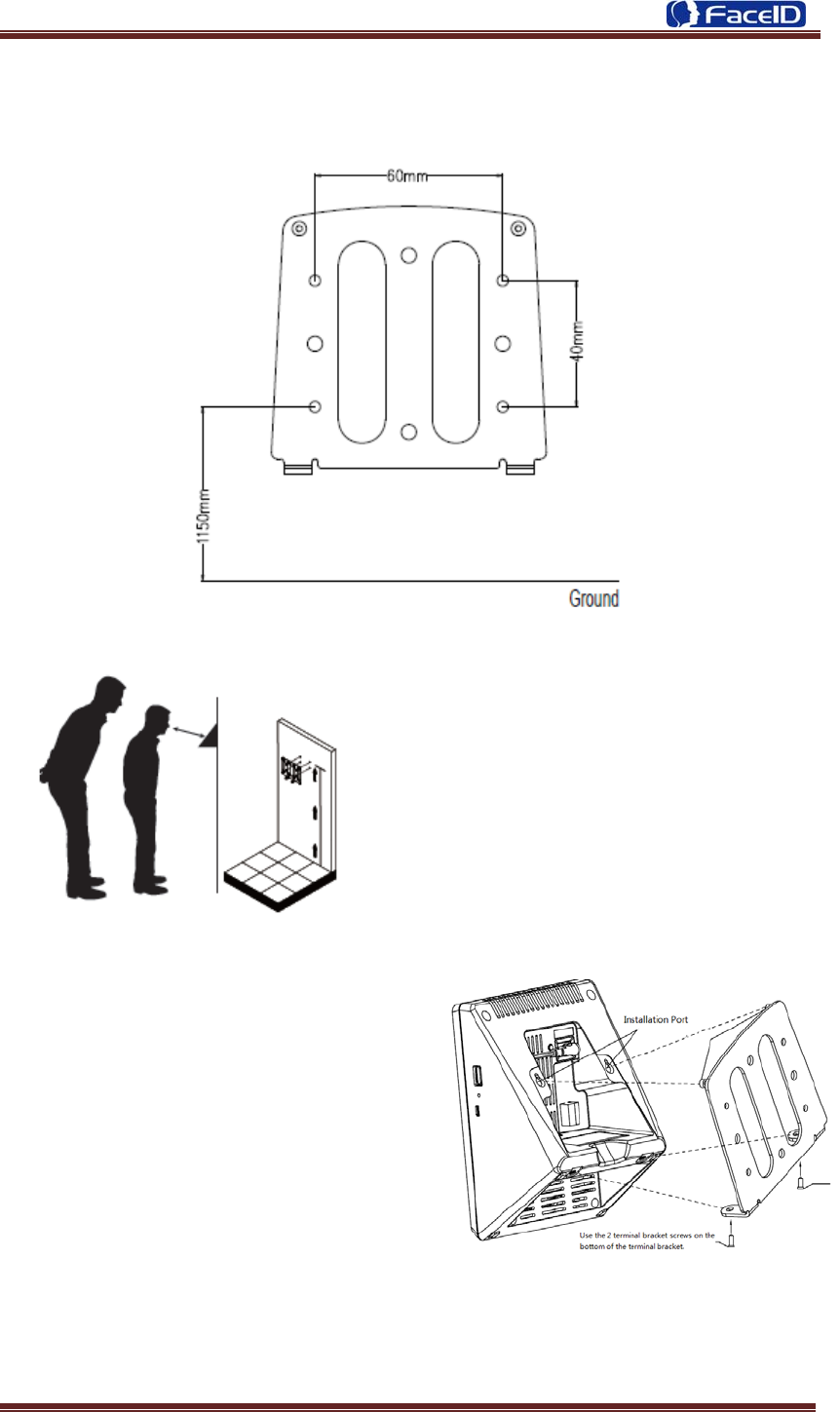
Confidential Page 6
2.2 Installation Guide
User can drill the holes according to the
mounting diagram. Use the 4 wall mount,
screws to mount the bracket to the wall.
User also could mount the terminal by
choosing your “shortest” users and have
them stand in front of the device.
Hold the terminal on the wall that
employee can comfortably center their
face in the display window.
Use the 2 bracket screws on the bottom of the
bracket. Align the terminal with the pairs on
the mounting-plate and secure the two
together with the 2 Philips head screws. Be
careful not to pinch the AC cord. When
finished, plug the Power Adapter into the AC
wall outlet.
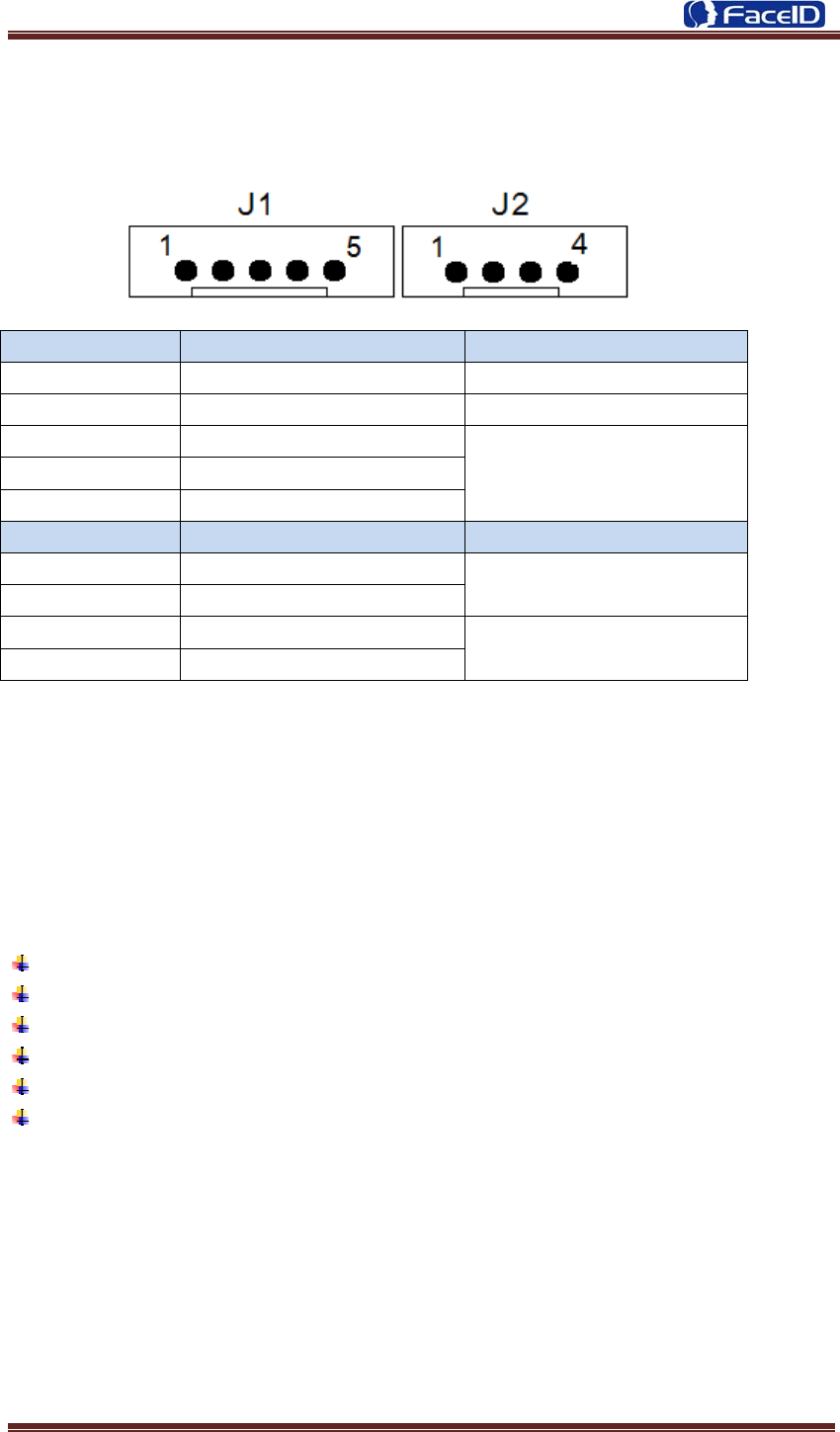
Confidential Page 7
2.3 Connection Port
Top→Below
PIN Definition Feature
J1.1 VC12V 12V Power Supply
J1.2 GND Ground
J1.3 LOCK_NO
Door Lock
J1.4 LOCK_COM
J1.5 LOCK_NC
PIN Definition Feature
J2.1 WGD0_OUT Weigand Output
J2.2 WGD1_OUT
J2.3 ALARM_COM Alarm Set
J2.4 ALARM _NO
2.4 Power up terminal
Select a proper language when the terminal boot first time. The terminal will provide
several language options for customers:
English
Spainish
Chinese
Portuguese
Turkish
┉┉
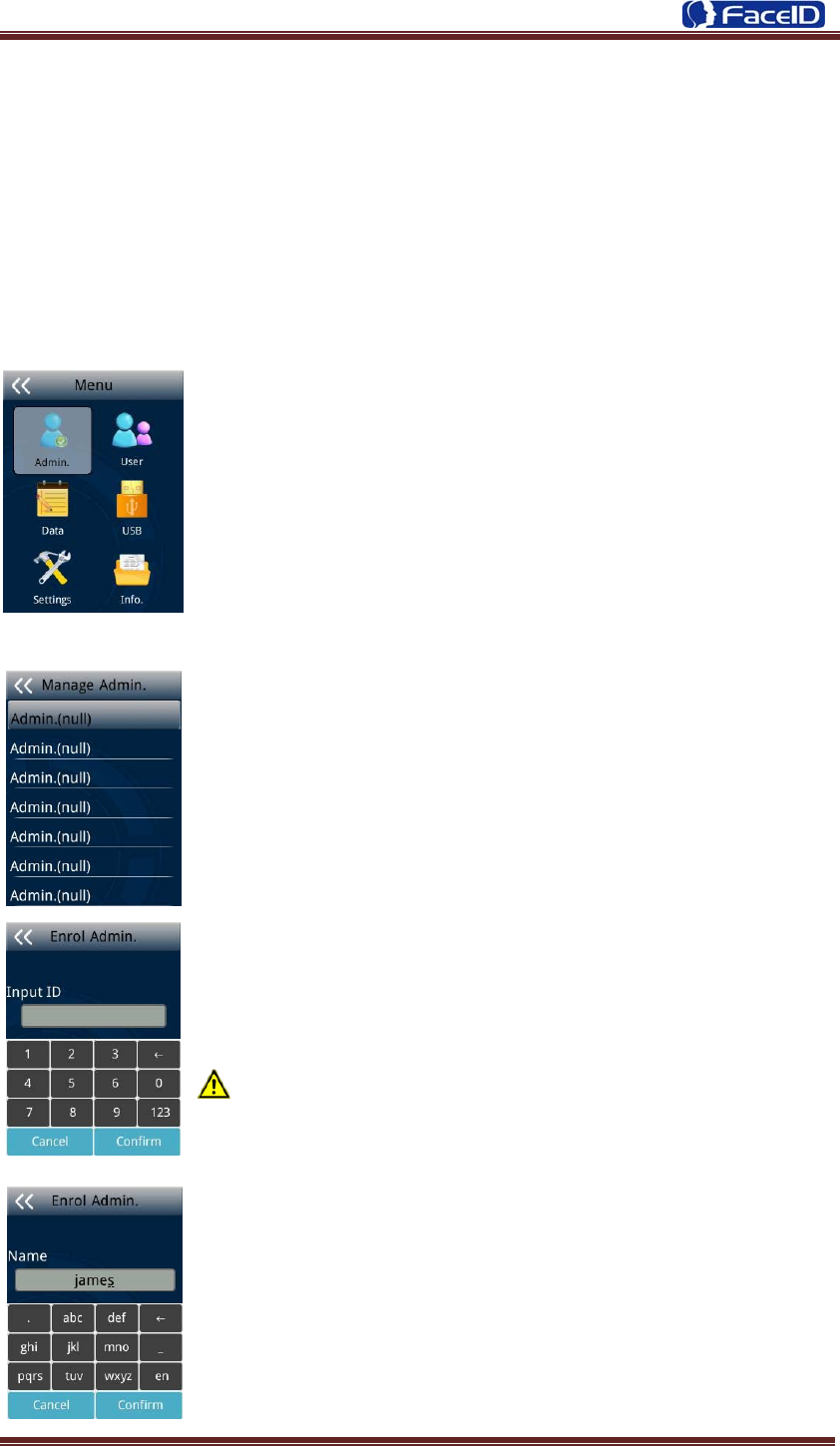
Confidential Page 8
2. Operating Guide
3.1 Admin. Management
¾ Admin. Management Main Menu
z If no admin. in system, then press <MENU> to enter the main
menu.
z If there has enrolled admin. in system, then press <MENU> to
enter admin. verifying process. While the verification is correct,
then the system enter to the main menu.
Press <Admin.> buttom into <Set Admin> menu.
¾ Set Admin.
z There are total 8 admin. accounts. A < Admin. (null) > sign will
display for unset admin. accounts. Choose a <Null> account to
register an admin.
z Input Admin. ID: Input an ID for admin. If the ID is in the
database, then the terminal displays admin.’s name.
Admin ID uses natural sequence numbers.
Admin.ID can’t be duplicated and start with “0”.
z Input Admin. Name: Press <en/EN/123> to switch different
character inputting mode.
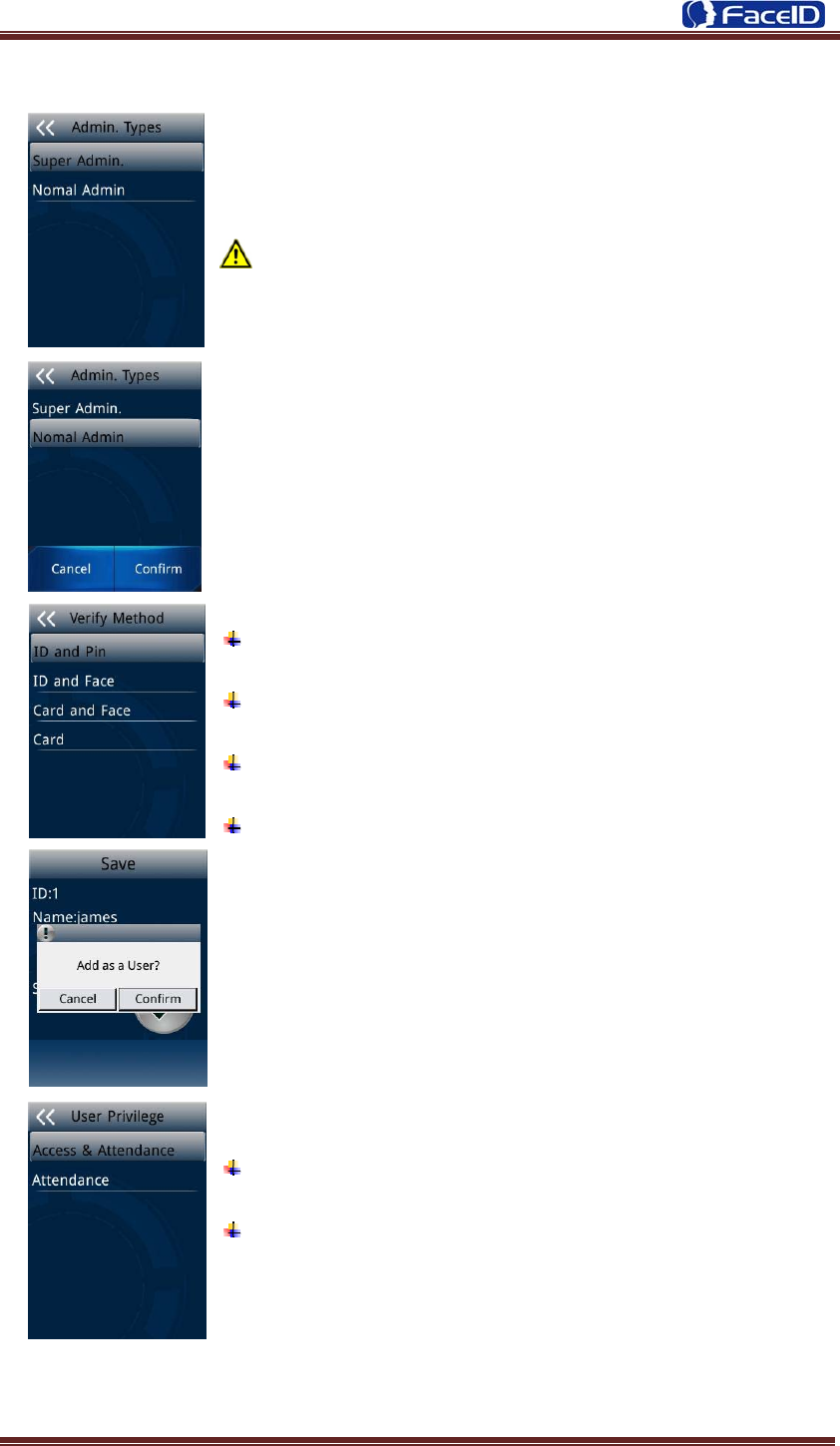
Confidential Page 9
¾ Admin. Types
z Super Admin. can operate all functions and normal
administrators.
The first administrator must be super admin and can’t be
deleted in system.
z Normal Admin. can operate User/Data/USB Management
function, check system info. and auto test function.
Verification modes:
ID and Pin: Use ID and password sequentially as a
verification method.
ID and Face: Use ID and face sequentially as a verification
method.
Card and Face: Use card and face sequentially as a
verification method.
Card: Use card as a verification method.
z Add as an User: Press [Confirm] to make the admin. as an
user. If don’t, please check [Cancel].
z If add as an user, please select the user privilege mode:
Access & Attendance: The terminal is used for access
control and time attendance with relay output.
Attendance: The terminal is only used for time attendance
without relay output.
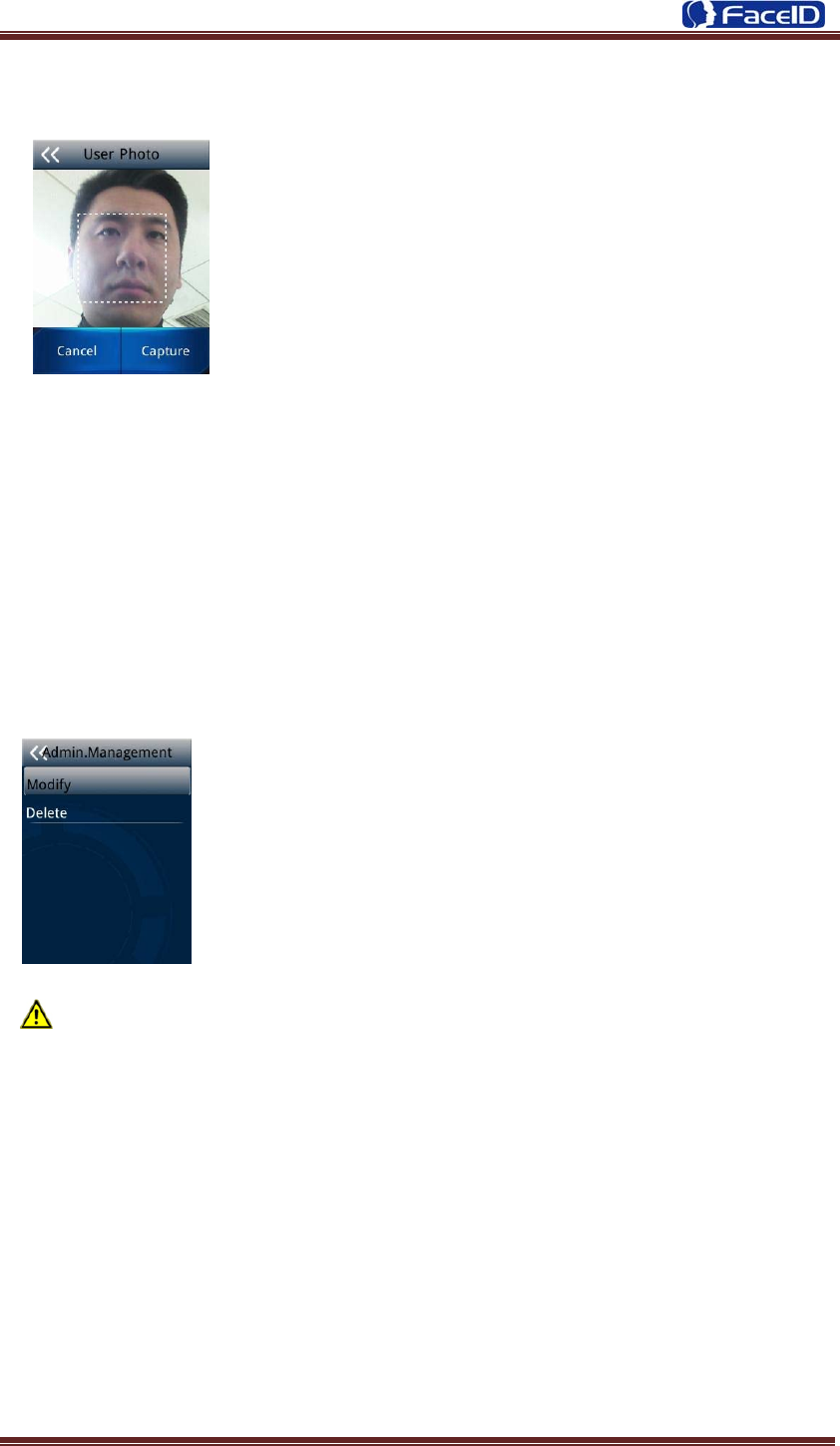
Confidential Page 10
z User Photo: Press [Capture] to capture a photo for the user.
If don’t, please press [Cancel].
¾ Admin Verification
z After set an admin. account, then press <MENU> to activate admin verification
process.
z Input admin. ID (or using registered RFID card)
z Input corresponding password or using face verification, according to the mode
during admin registration, after verification is successful, then the system enter to the
main menu.
¾ Modify & Delete Admin account
z Select a registered admin. account to modify or delete this
account.
z Modify admin. name
z Change verification mode:
z Modify password
z Re-enroll face template
z Re-register RFID card
Delete the certain admin. account: If only one registered admin. account with in
the system, then it will be banned to delete.
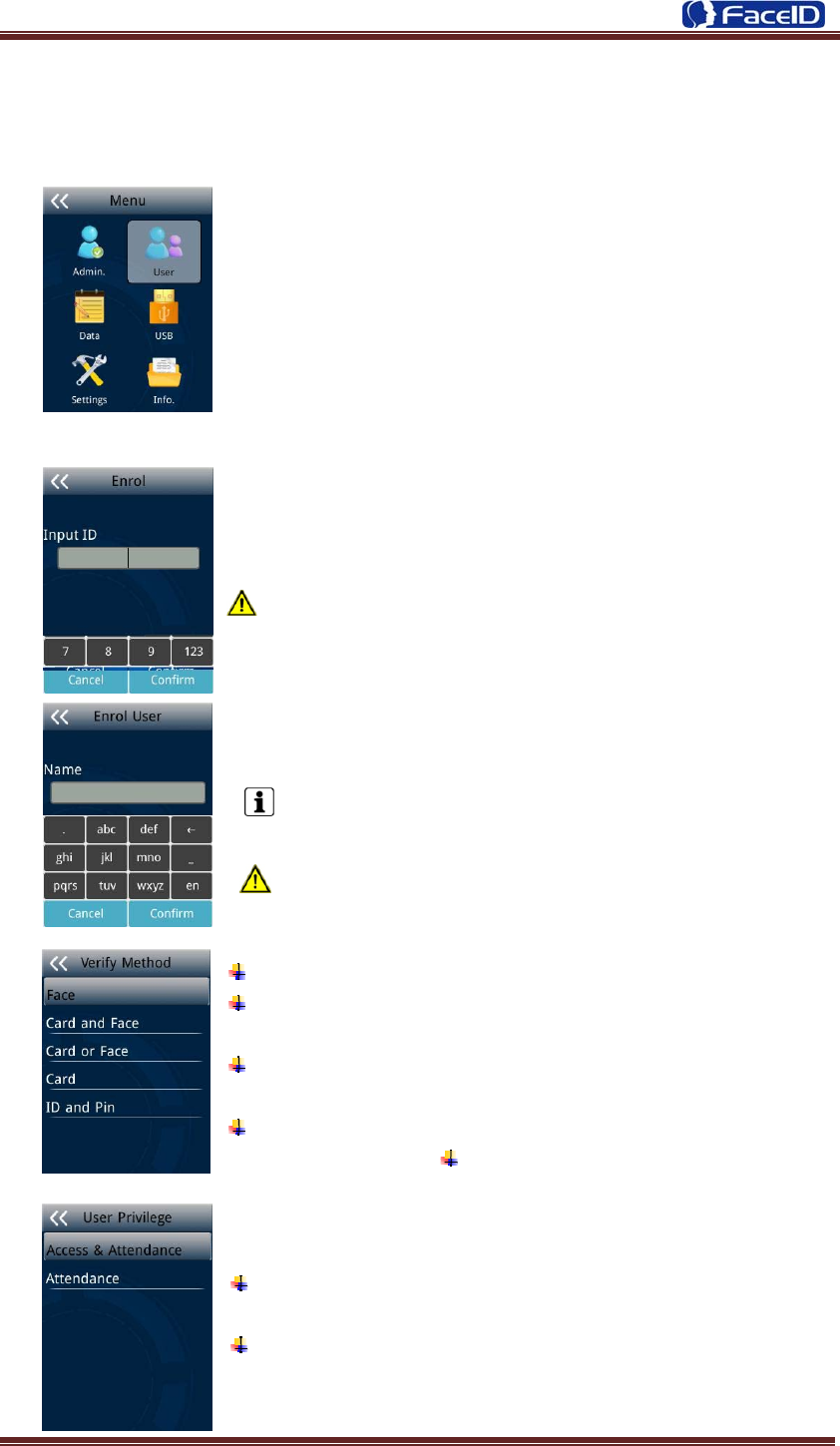
Confidential Page 11
3.2 User Management
¾ User Management Main Menu
¾ User Enroll
z Input User ID
The range of User ID is from 1-99,999,999,999,999.
z Input name
Press <en/EN/123> will switch character inputing mode
between <Upper Case> <Lower Case> and <Digital>.
User Name can contain 18-bit characters totally.
z Select a verification mode
Face: Use face as a verification method.
Card and Face: Use card and face sequentially as a
verification method.
Card or Face: Use card or face separately as a verification
method.
Card: Use card as a verification method.
ID and Pin: Use ID and password
sequentially as a verification method.
z Select a privilege
Access & Attendance: The terminal is used for access
control and time attendance with relay output.
Attendance: The terminal is only used for time attendance
without relay output.
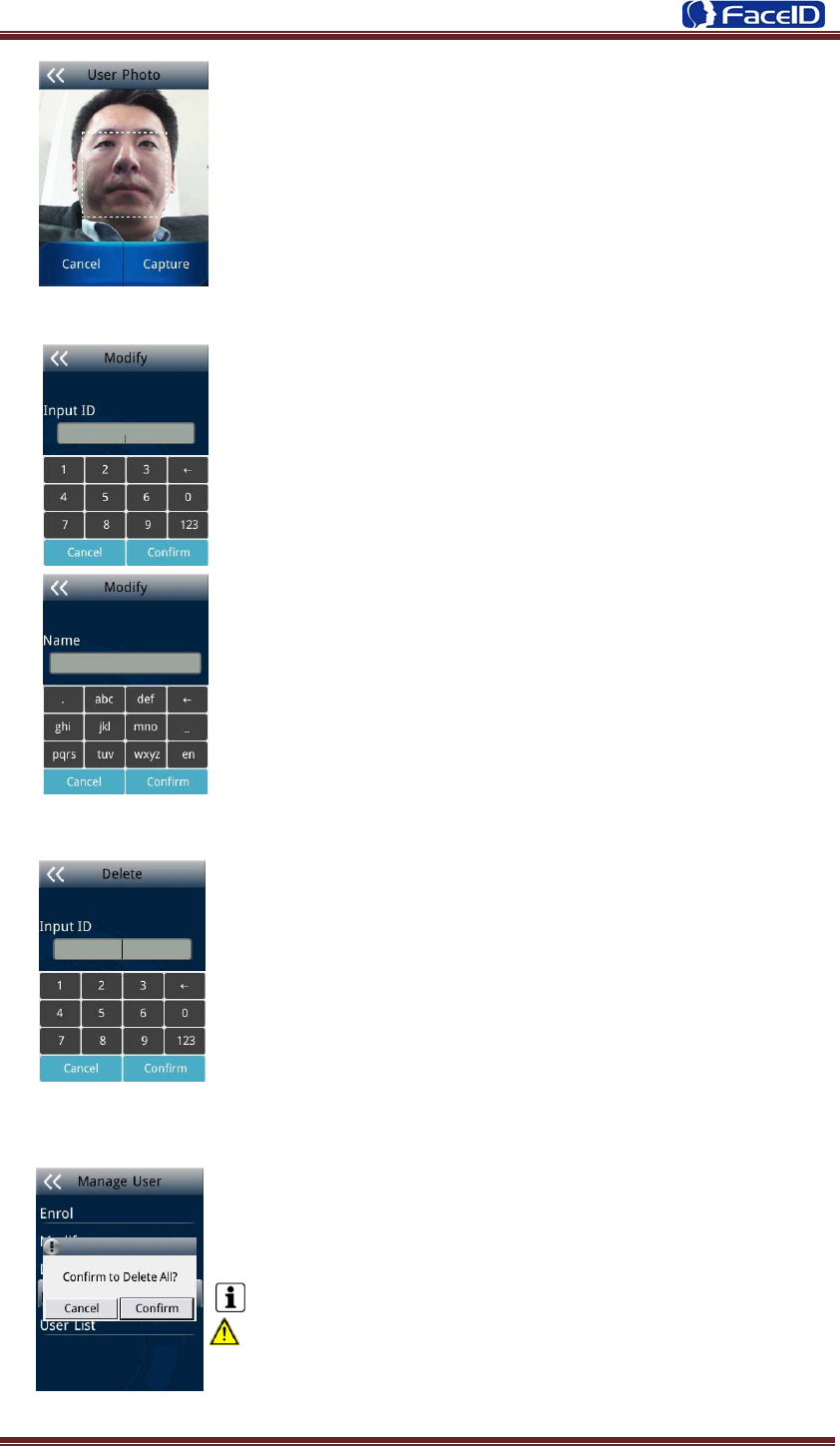
Confidential Page 12
z User Photo: Press [Capture] to capture a photo for the user.
If don’t, please press [Cancel].
z User registering finished.
¾ Modify User
z Input User ID
z Following the procedure to change <user name>,
<verification mode> and <privilege>.
¾ Delete User
z Input an User ID
z Press [Confirm] (or [Cancel]) to confirm (or cancel) this
process.
¾ Delete All Users
z Press [Confirm] (or [Cancel]) to confirm (or cancel) this
process.
All user’s ID, name and templates will be erased.
This step is irreversible. Not affect Admin data and records.
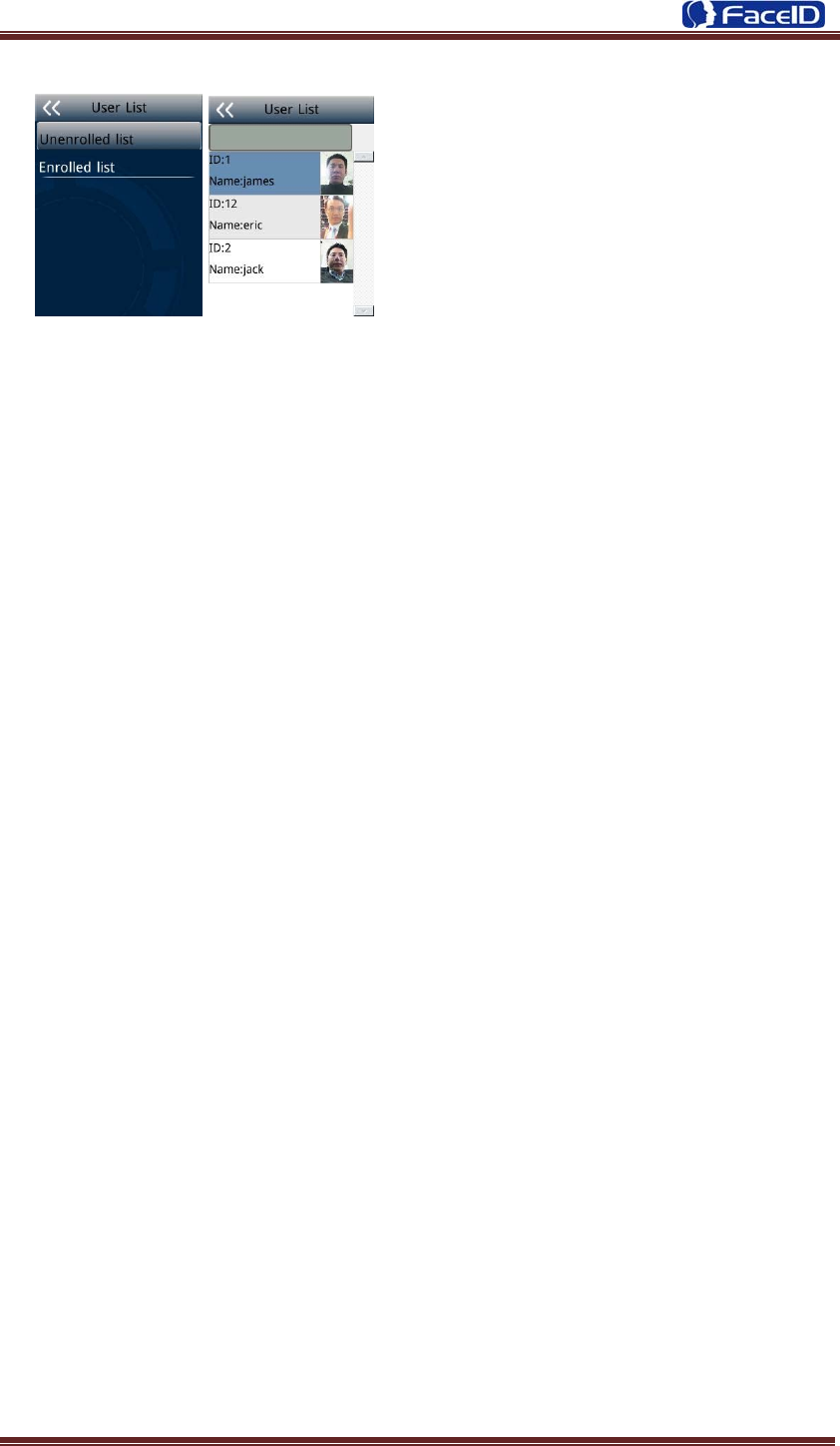
Confidential Page 13
¾ User List
z Enter user list to check Un-enrolled and
Enrolled list.
z Press [Confirm] (or [Cancel]) to confirm
(or cancel) this process.
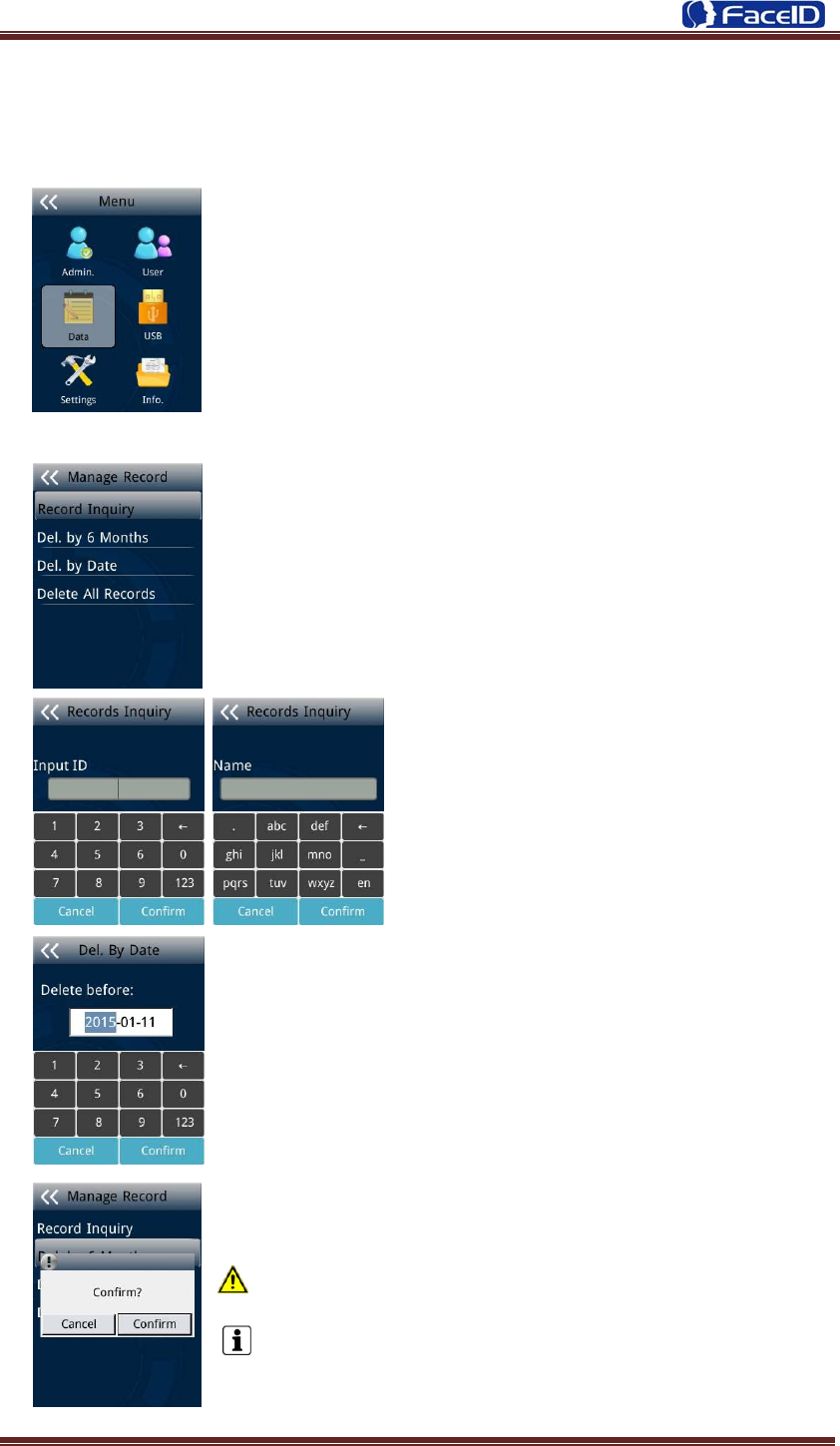
Confidential Page 14
3. 3 Data Management
¾ Data Management Main Menu
¾ Record Management
z Record Inquiry: User records can be inquiry by User
ID/Name.
z Select a search mode to inquiry user
records.
z Select inquiry duration: 1 day/6 days /All records / from start
date to end.
z Del. by 6 months
Before 6 months records will be erased. This step is
irreversible.
Backup all user data before doing this step.
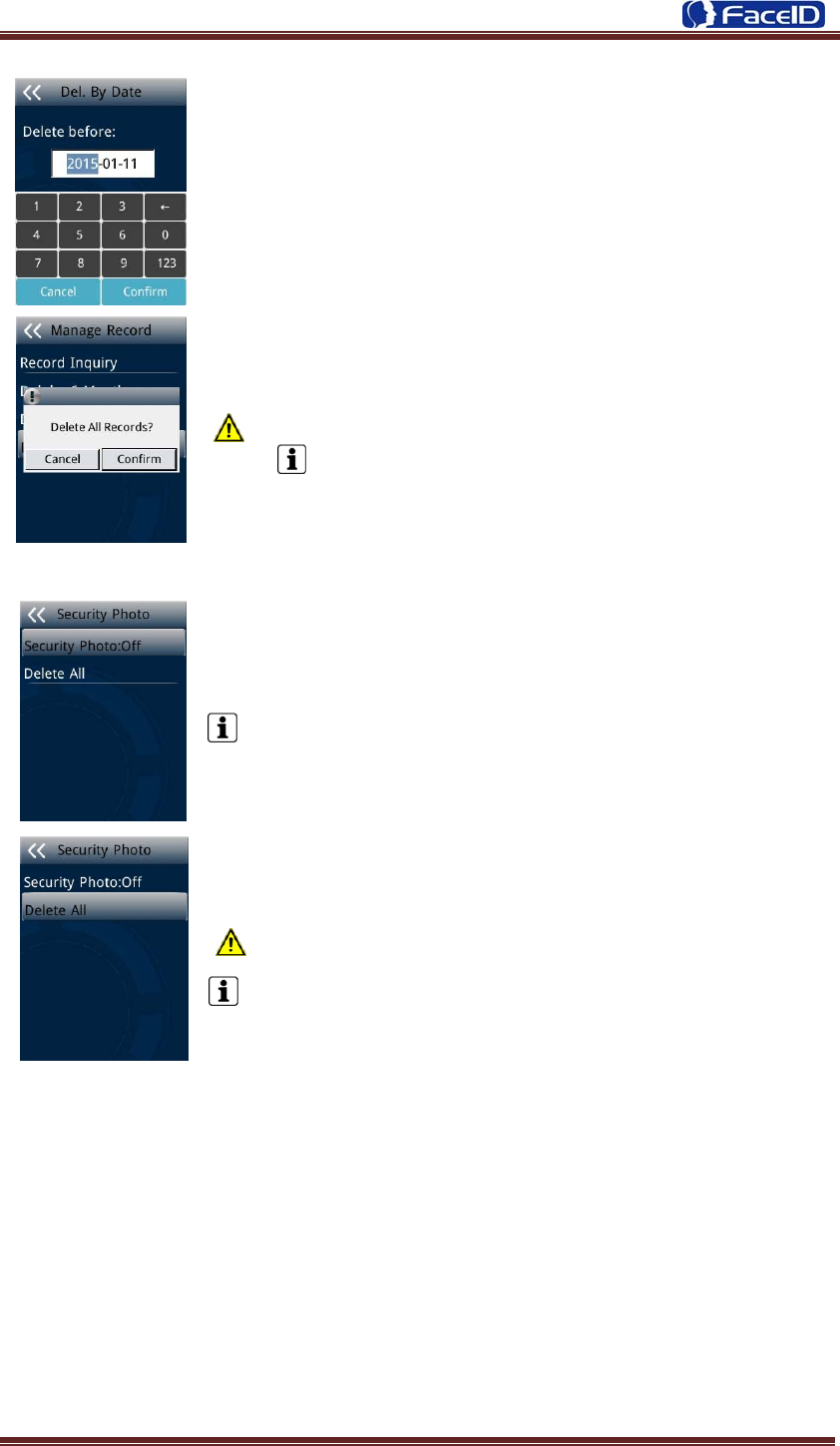
Confidential Page 15
z Del. by Date: Input the delete time.
z Delete All Records
All records will be erased. This step is irreversible.
Backup all user data before doing this step.
¾ Security Photo
z Security Photo Switch: Turn on / off security photos function.
Default switch is off.
z Delete All
All security photos will be erased. This step is irreversible.
Backup all user data before doing this step.
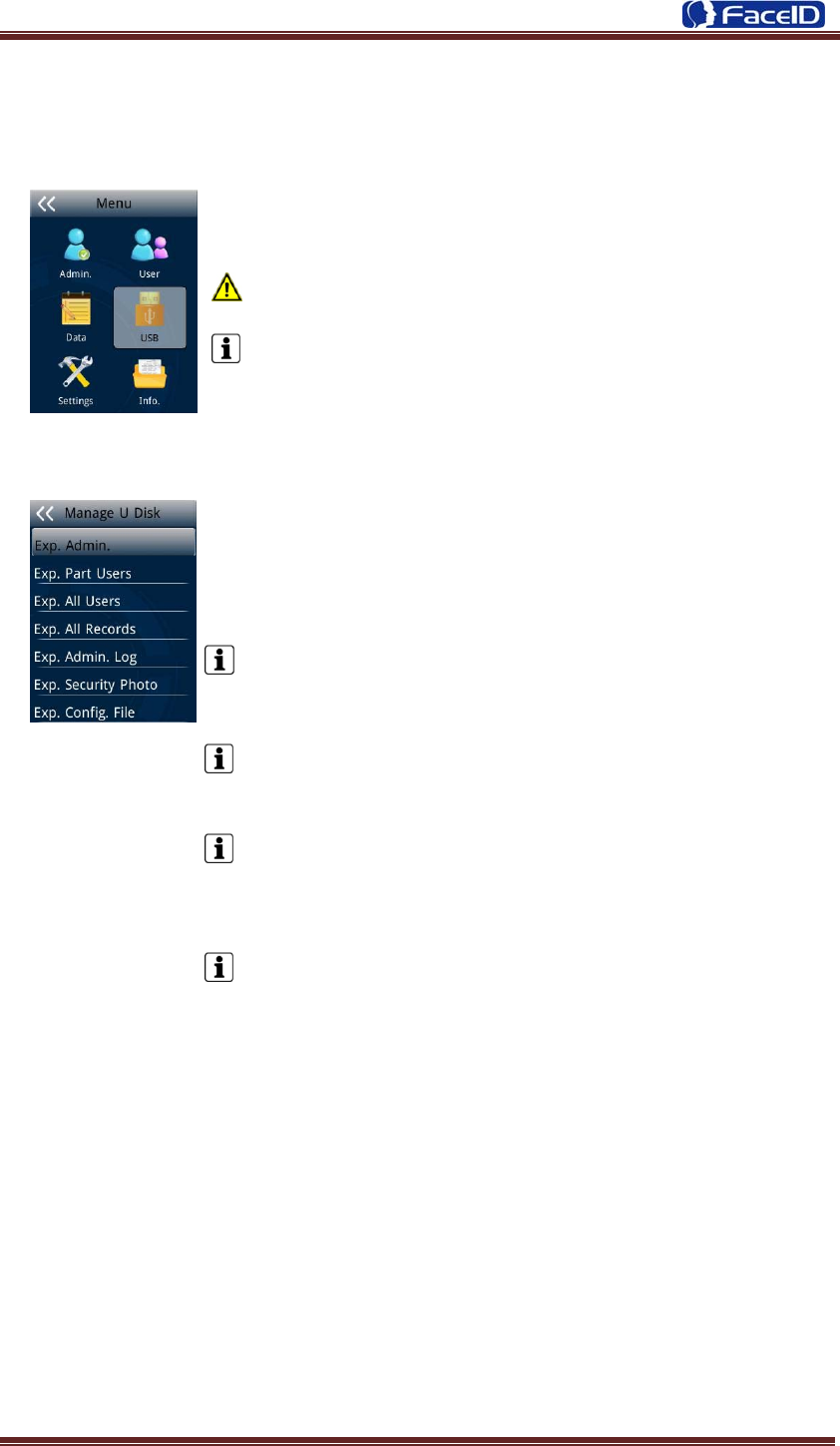
Confidential Page 16
3.4 USB Management
¾ USB Management Main Menu
Don’t remove USB Disk while data transferring.
Try other USB Disk, if the terminal doesn’t recognize it.
¾ Export Management
z Exp. Admin.: Export all admin. data into
a file which named as “MANAGER.TXT ”
z Exp. Part Users: Export part user’s data into a file which
named “USER.TXT”
z Exp. All Users: Export data of all users.
Data is stored into a “USERALL.TXT” file.
z Exp. All Records: Export all user records into a file, which
named as “TIME+SN”.TXT.
For example, TIME063.TXT, “063” is the last 3 bits of SN of the
terminal.
z Exp. Admin. Log: Export all admin operating logs.
Data is stored into a “LOG.TXT” file.
z Exp. Security photos: Set a time duration of exporting security
photos
Security photos are saved in <security> folder
z Exp. Config. File: Export terminal configuration file into a file,
which named as “sys.dat”.
¾ Import Management
z Import admin
Import all administrators data from MANAGER.TXT file on an USB Disk into the
terminal.
z Import Part Users
Import all users data from USER.TXT file on an USB Disk into the terminal.
z Import All Users
Import all users data from USERALL.TXT file on an USB Disk into the terminal.
z Import User List
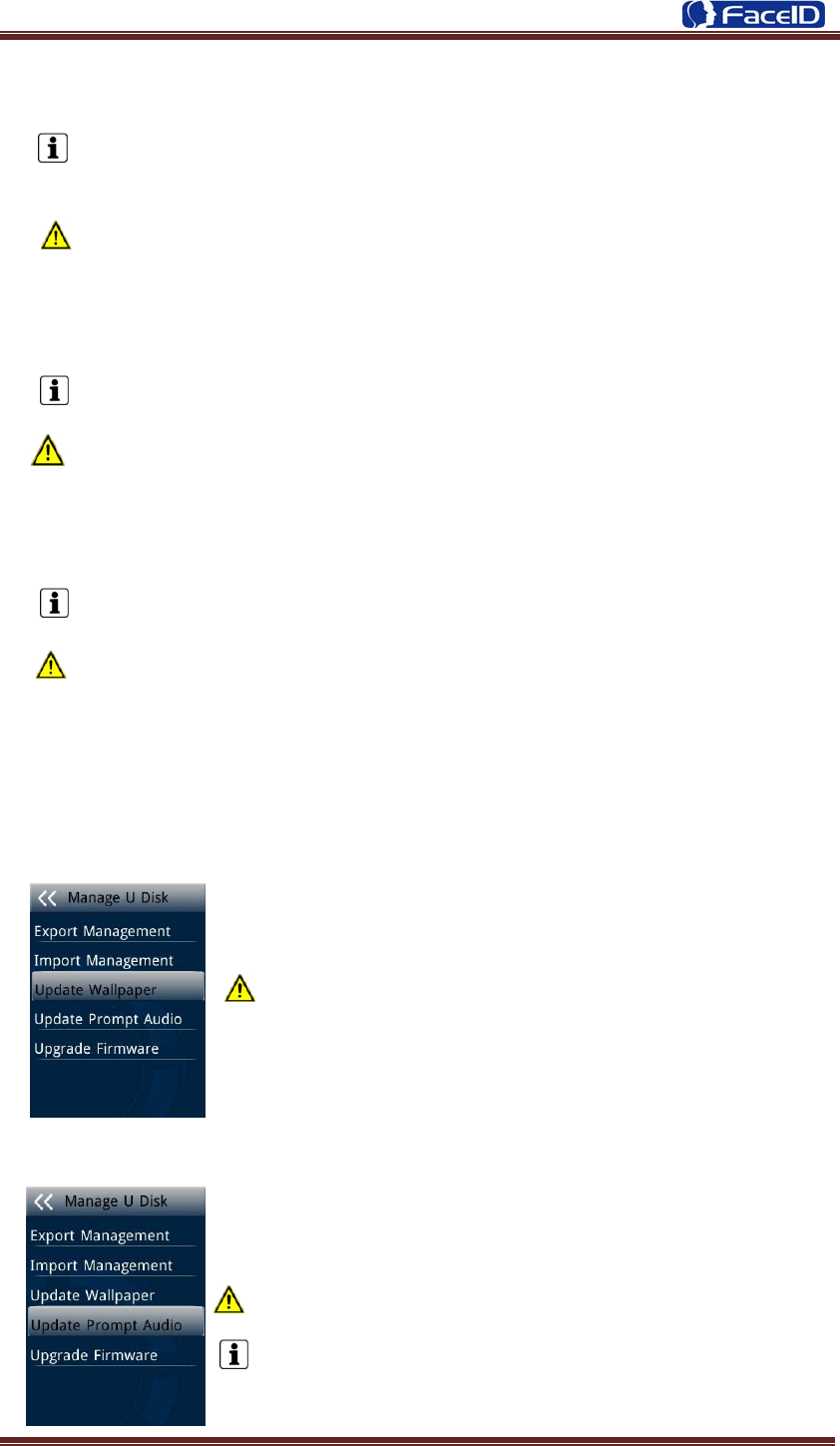
Confidential Page 17
Import all ID and name information of users from USERLIST.TXT file on an USB
Disk into the terminal.
It is a shortcut way to add user ID and name for a terminal before registration
process. The contents of USERLIST.TXT file are list of <ID>+<TAB Key> +
<Name>.
The range of user ID is from 1-99,999,999,999,999.
z Import work code
Import all work code data from WORKCODE.TXT file on a USB Disk into the
terminal.
The contents of WORKCODE.TXT file are list of <ID> + <TAB Key> + <Work
Code>.
The range of work code ID is from 1-99,999,999.
z Import work status
Import all work status data from WORKSTATUS.TXT file on a USB Disk into the
terminal.
The contents of STATUS.TXT file are list of <ID> + <TAB Key> + <Work Status>.
The range of work status ID is from 1-255.
z Import Config. File
Import terminal configuration file from sys.dat file on a USB Disk into the
terminal.
¾ Set Wallpaper
z Update the new wallpaper on a terminal.
240 * 320pix BMP/JPG file, and named to <idlepicture.bmp>
or <idlepicture.jpg>.
¾ Set Prompt Audio
z Update Successful and Failed prompt audio on a terminal.
PCM, 16000Hz, 16bit, stereo wave file, and named to
<granted.wav> and <deny.wav>
Keep audio length less than 1 second.
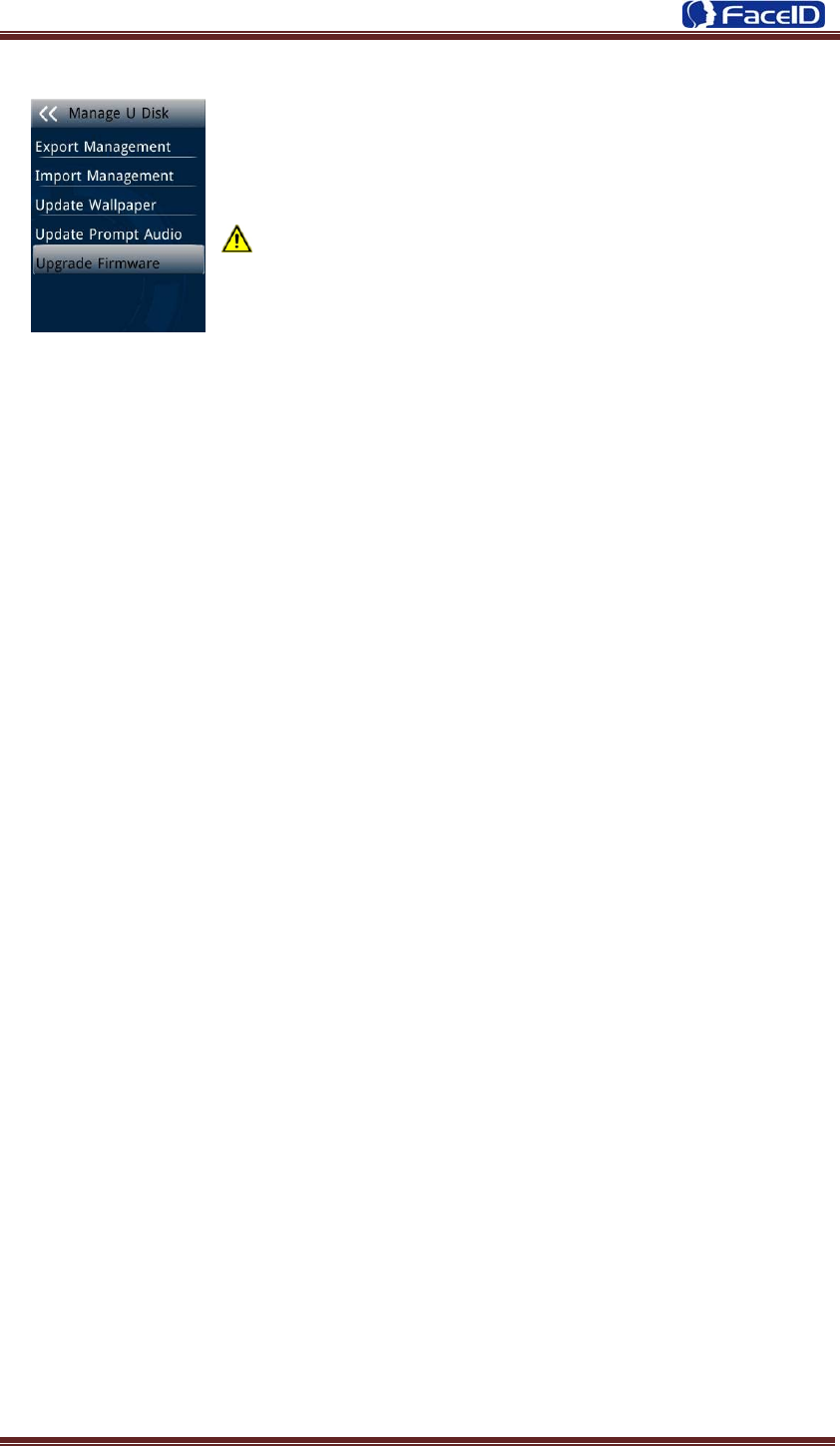
Confidential Page 18
¾ Firmware Upgrade
z Upgrade a new firmware for a terminal.
Firmware files are <FT200.BIN> and <FT200.TXT>

Confidential Page 19
3.5 System Settings
¾ System Main Menu
¾ Basic
¾ Date and Time
z Date and Time: System date and time
can be set with this function.
z Date Format: System date format can be set in 9 formats.
z Daylight Saving: Set daylight saving
time.
Select proper DST format according to DST
rule of your region. Month-Day-Hour: DST
time starts on 01:00 AM May. 1st, and ends
at 03:00 AM Oct. 2nd
Default is off.
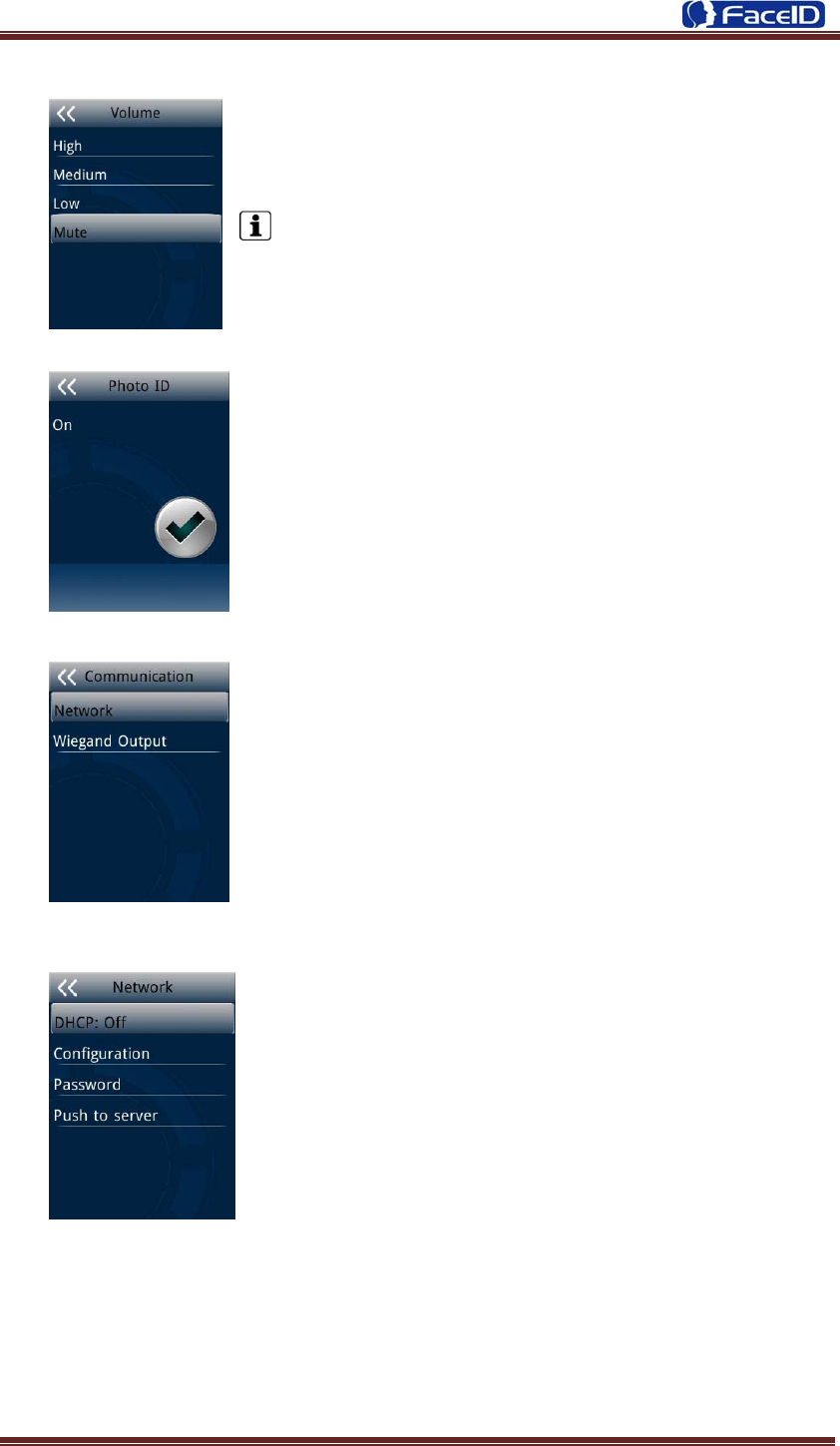
Confidential Page 20
¾ Volume
z Set Volume: terminal support 4 modes to customers.
The default is medium.
¾ Head Photo Switch
z Photo ID Switch
Switch On: Users head photo will display on the screen
when the user verified successful.
Switch Off: Users head photo will not display on the screen
when user verified successful.
¾ Communication
z Communication: Network and Wiegand Output setting.
¾ Network
z Network -DHCP
DHCP Switch: If the DHCP function turned on, user doesn’t
need configure the IP/Mark/Gate for terminal.
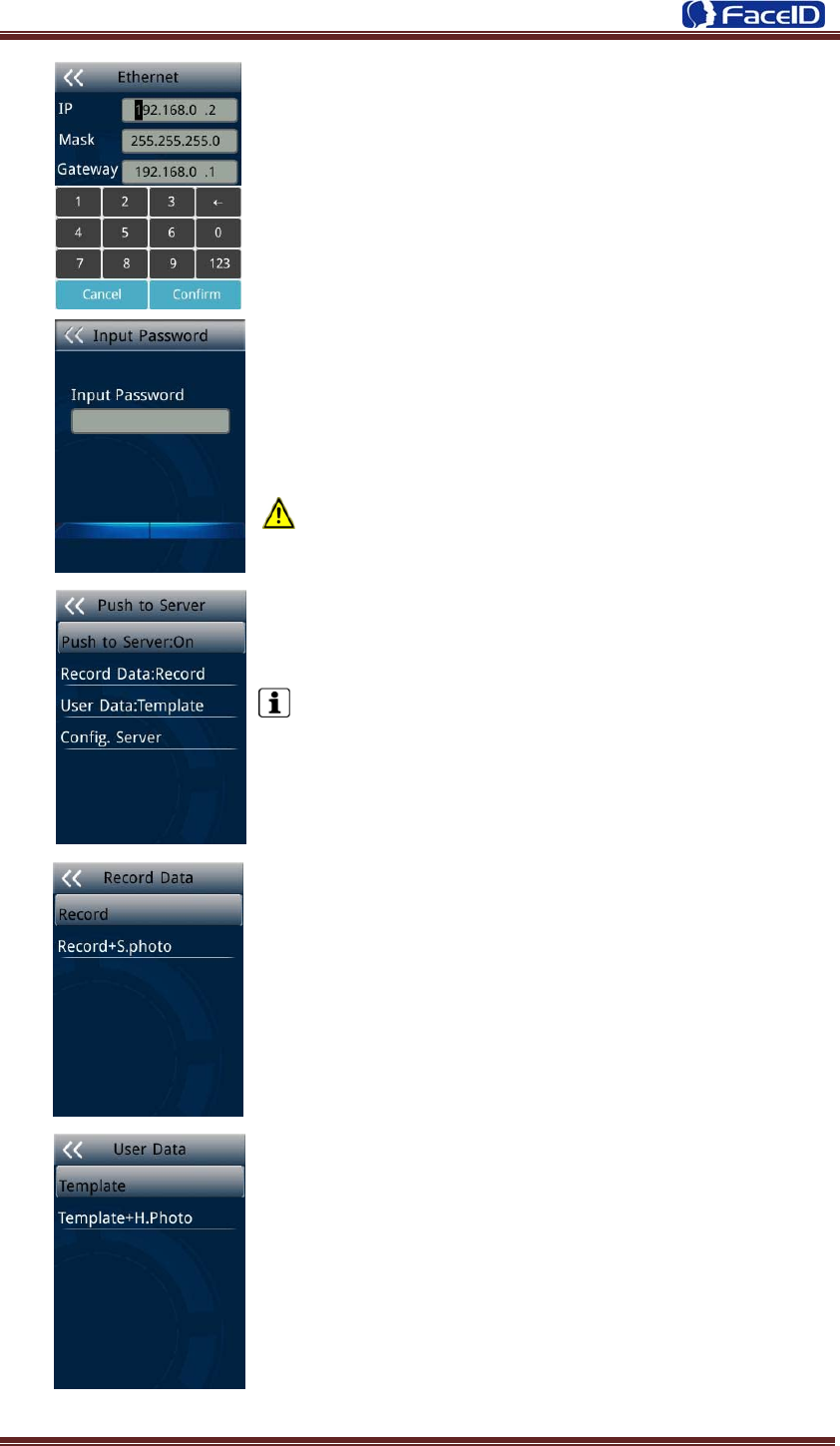
Confidential Page 21
If the DHCP function turned off, user needs configure the IP
Address/Mark/Gate for terminal.
z Network -Password
It is for enhancing the security of network access through
software or SDK.
The password can be set max 8 bits.
z Network -Push to sever (Optional)
1. Push to sever Switch: On/OFF
The default is off.
2. Record Data Switch: User can select record
data/record+security photo data be pushed to the server.
3. User Data Switch: User can select user template
data/user template+head photo data be pushed to the server.
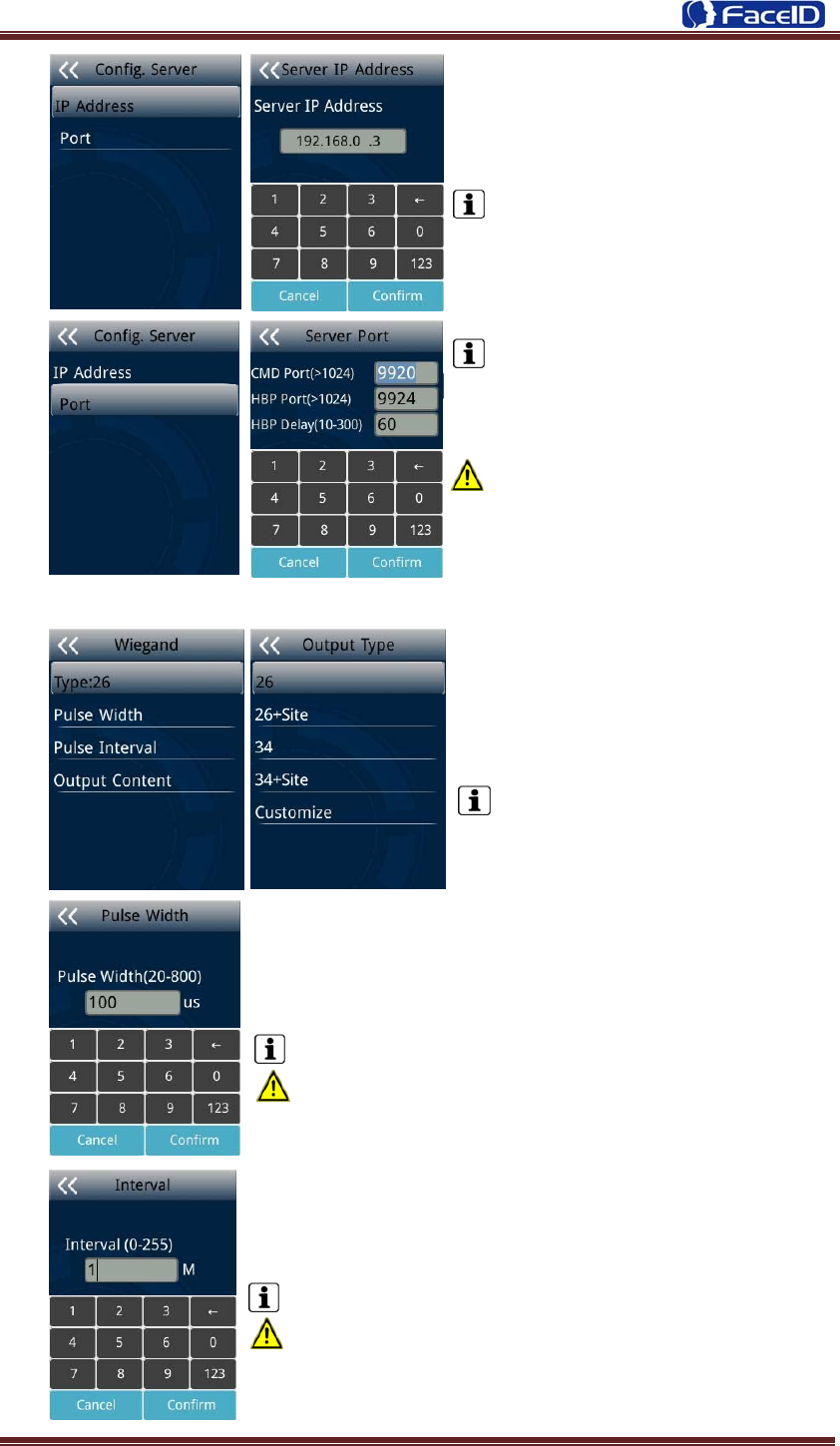
Confidential Page 22
4. Server configuration: User needs to
set IP address and port of server.
The default IP address is
192.168.0.3.
The default CMD/HBP port is
9920/9924.
The default HBP Delay is 60.
The port parameters have to more
than 1024. The HBP delay range is
10~300.
¾ Communication -Wiegand Output
z
z Wiegand Output-Type: System
supports standard Wiegand protocol
output on the follow list.
The default type is Wiegand output
26.
z Wiegand Output-Pulse Width
Set proper pulse width for wiegand output to match the
external wiegand input terminal.
The default Pulse Width is 100 us.
The pulse width range is 20~8000 us.
z Wiegand Output-Pulse Interval
Set proper pulse interval for wiegand output to match the
external wiegand input terminal.
The default Pulse Interval is 1000 us.
The interval range is 200~20000us.
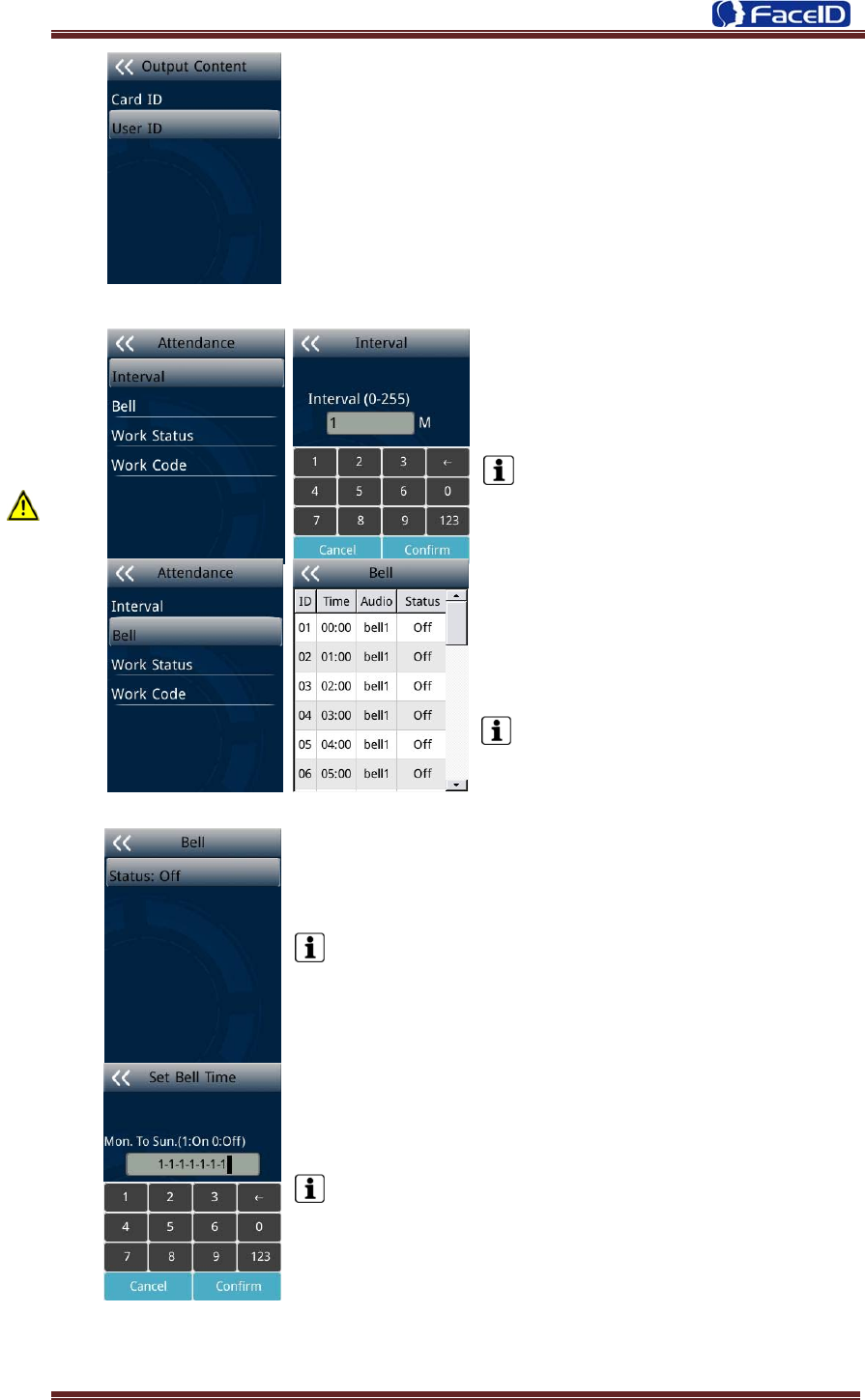
Confidential Page 23
z Wiegand Output-Content
The user can set Weigand output content with Card ID or User ID.
¾ Attendance
¾ Attendance -Interval
z Interval: Only the first record will be
saved while several records created by
the same user during defined interval time.
The default Interval is 1 minute.
The interval range is 0~255 minutes.
¾ Attendance – Bell
z Bell: User can select the attendance
bell on the list.
System supports 24 bell groups.
z Bell Status Switch.
The default is off.
z Edit Bell Time: User can set bell time on/off from Monday
to Sunday.
The default is 1-1-1-1-1-1-1, (1=On, 0=Off)
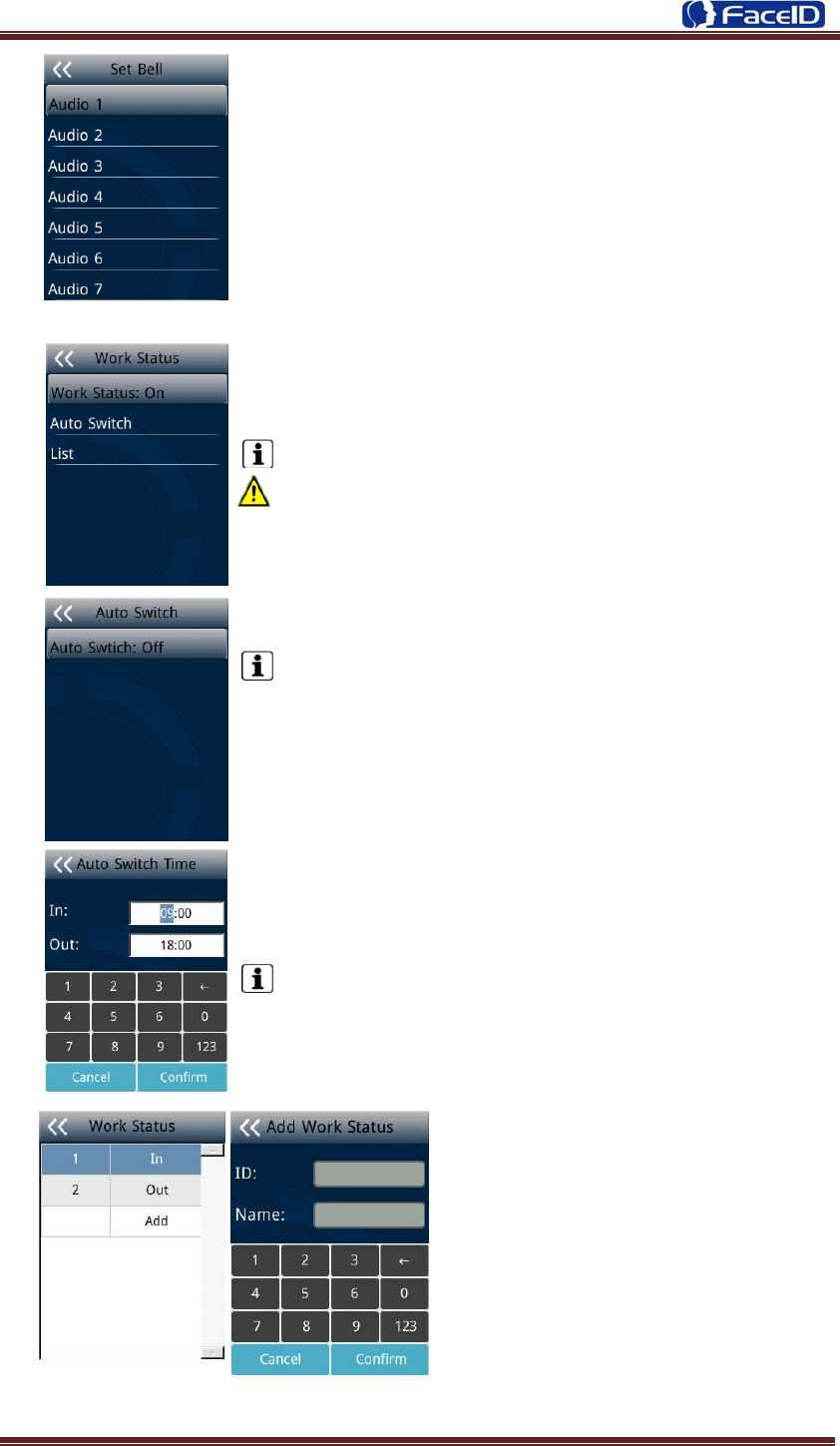
Confidential Page 24
z Bell Audio: System supports 7 groups audio.
¾ Attendance – Work Status
z Work Status: It is defined to mark the work status related to
each record such as in, out, overtime in, overtime out.
The default is off.
If Work Status is on, user could select the desired work
status directly
.
z Auto Switch: It is defined to display the work status
automatically according to the time that set.
For example, if the time of work status “in” set as 9:00 and
work status “out” set as 18:00, the work status “in” will be
displayed automatically when time reach 9:00 till time reach
18:00, the work status “out” will be displayed automatically
when time reach 18:00 till time reach 9:00 in next day. The
default is off.
z Switch Time: User can set auto switch time.
The default is 09:00 for “in” and 18:00 for “out”.
z List: User can edit or add the work
status on the list by selecting the
desired one to edit or delete.
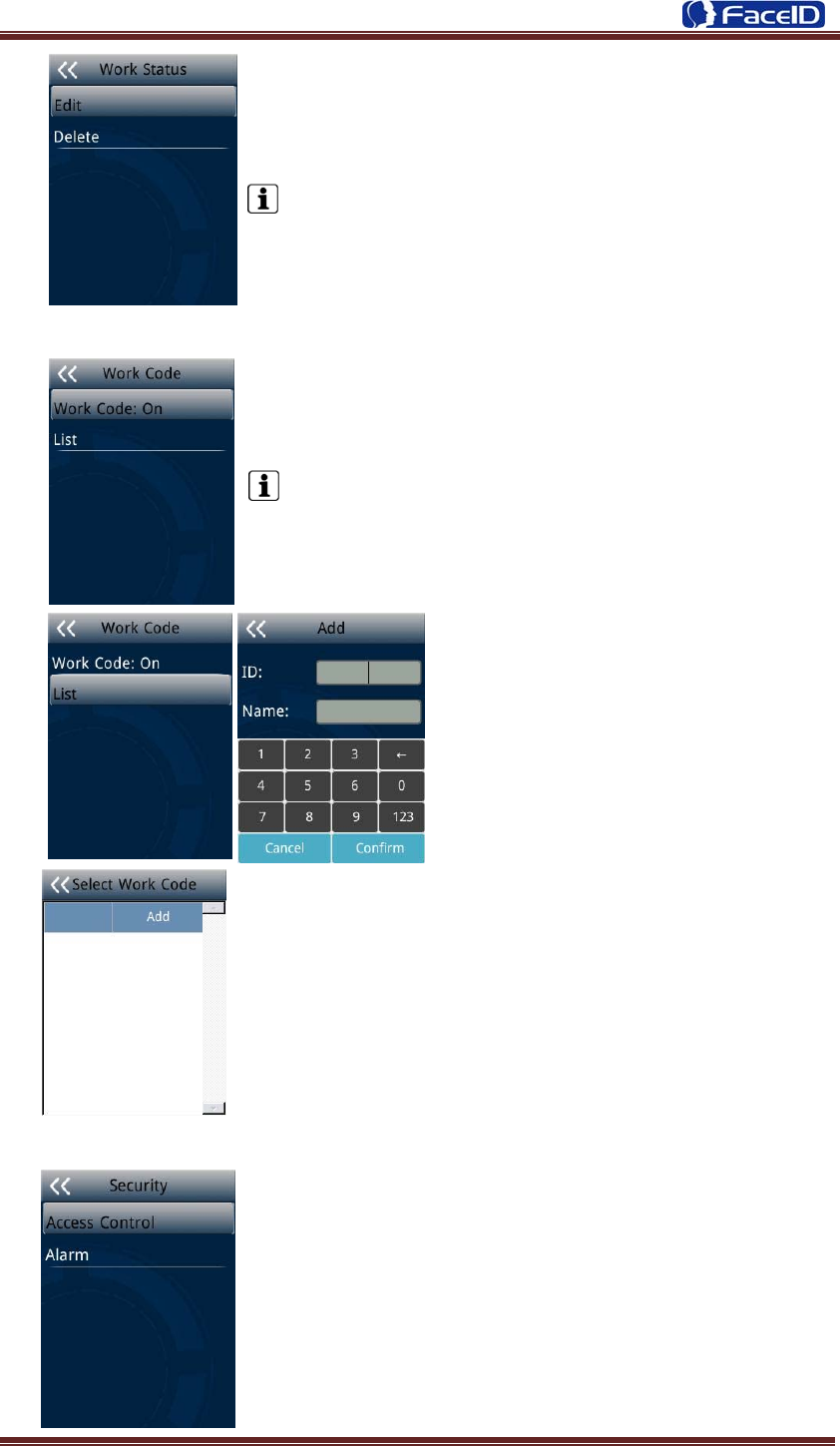
Confidential Page 25
z Edit and Delete: Add User could edit the ID and Name of
work status.
The default work status is In/Out and they can’t be deleted.
New added work status could be deleted.
¾ Attendance – Work Code
z Work Code: It is defined to mark the work code related to
each record such as engineering, maintaining, training etc.
The default is off. If Work Code is on, user has to select
the desired work code after verification.
z Add: User can browse/add work code
on this list.
z Edit and Delete: User edit the work status and code with
ID/Name.
¾ Security
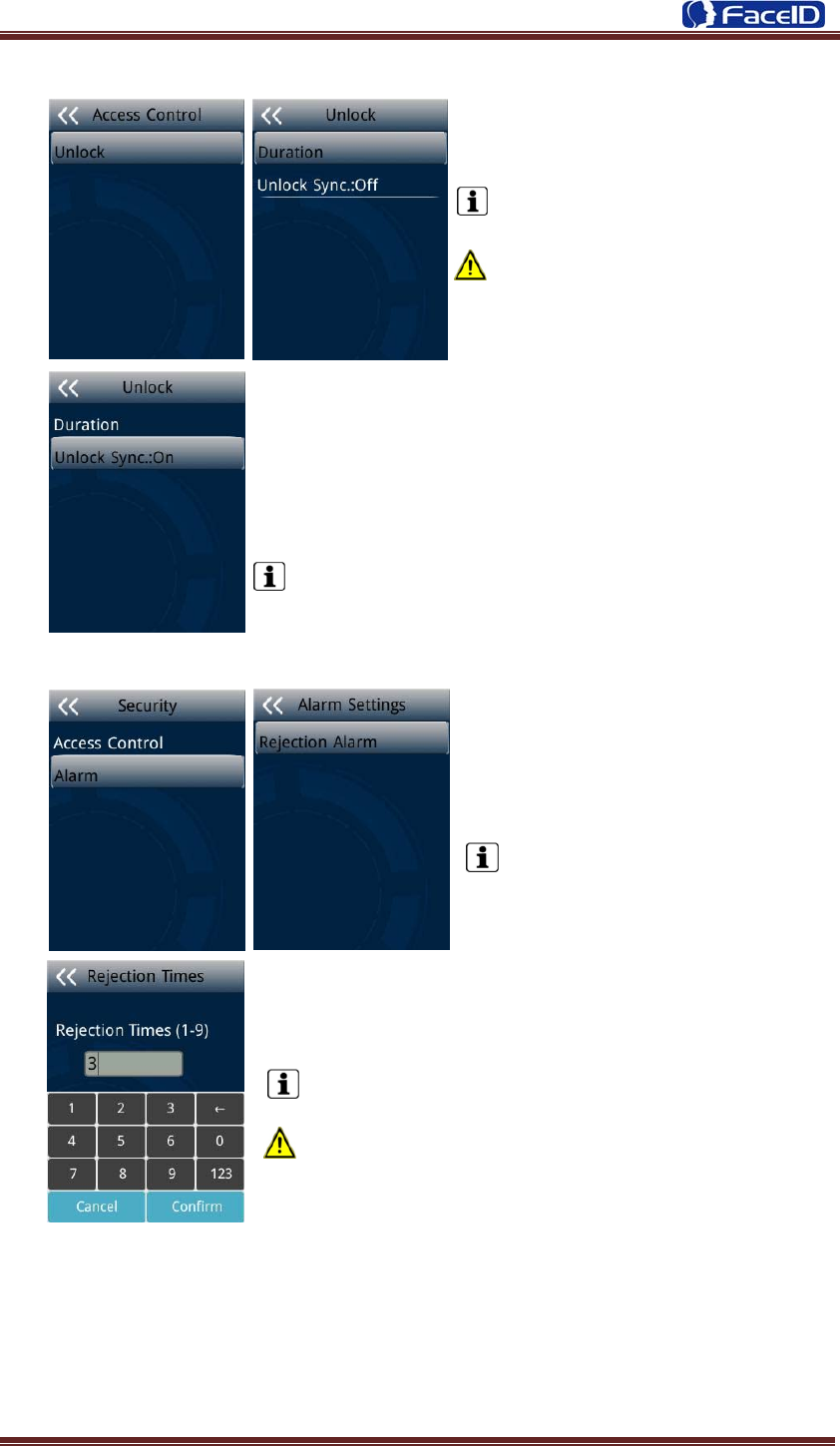
Confidential Page 26
¾ Security – Access Control
z Unlock: User can set duration time
of unlock.
The default duration is 3 seconds.
The duration range is 0~10
seconds.
z Unlock Sync: It is defined to enable the unlock execution
synchronic to the attendance interval. The unlock execution
will be only executed at the first time for the same user during
defined time of attendance interval time.
The default is off.
¾ Security – Alarm
z Rejection Alarm Switch:
Enable/Disable rejection alarm
function
The default is OFF.
z Rejection Times: Set the rejection times to activate
rejection alarm
The default duration is 3 times.
The rejection time range is 1~9 times.
¾ Advanced
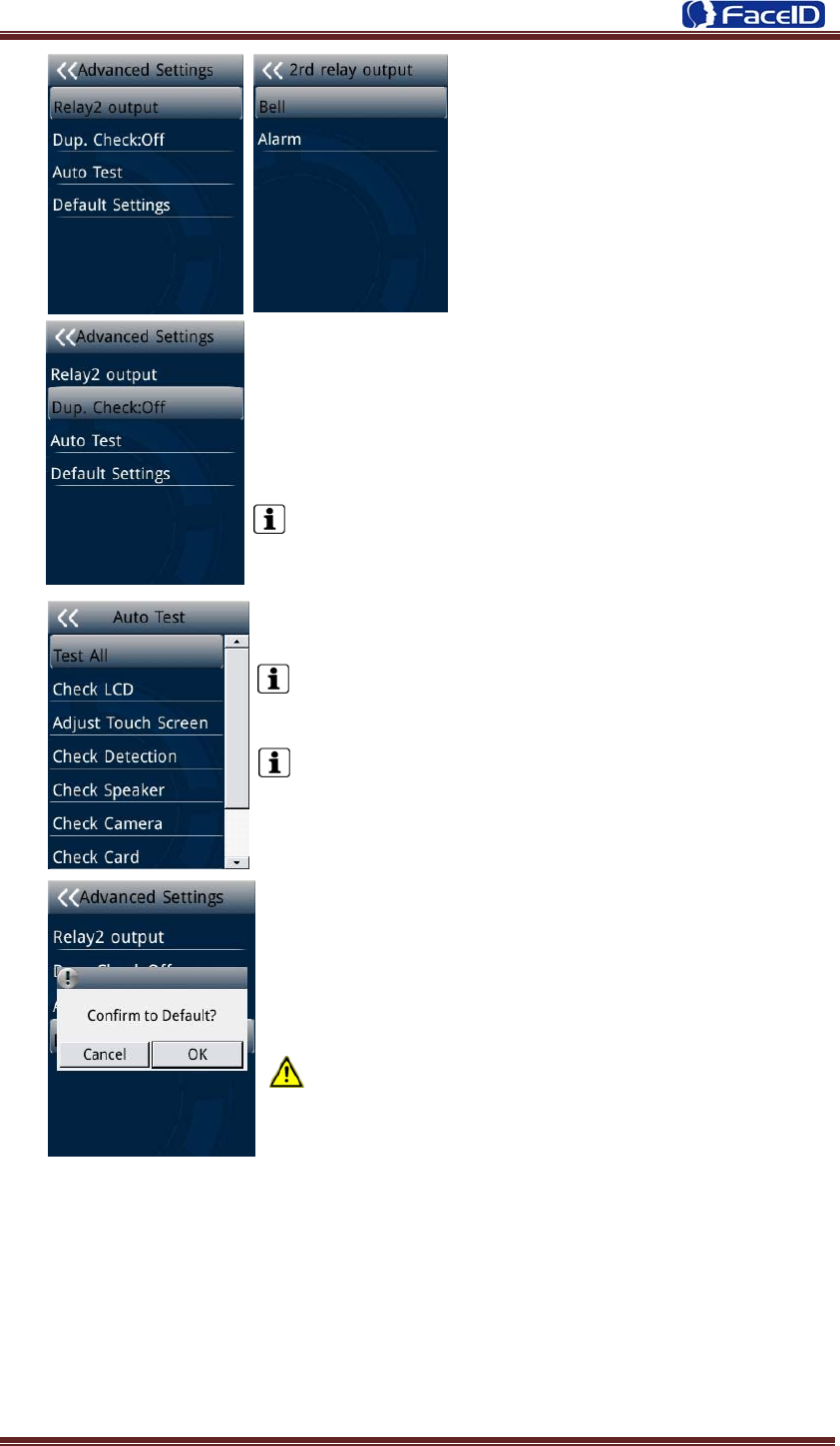
Confidential Page 27
z Relay 2 Output: User can set
output to external Bell or Alarm output.
z Duplication Check: System will match new enrolled user
with database to check this user already enrolled or not. If
system displaying “Similar to ID XX”, admin is suggested to
check this user for double enrollment.
The default is OFF.
z Test All: Test all below hardware automatically
Press <Normal> if it is working normal
Press <Abnormal> if it is working abnormal.
A list of status will be displayed after all testing.
Check single function with device, LCD/Touch
Screen/Detection/Speaker/Camera/Card/Network/US
B Port: please operate follow the tips.
z Default: This operation will delete all data and
configurations. And then initialize the device to factory
setting.
If the administrator <confirm to default>, the terminal
will be in factory mode!
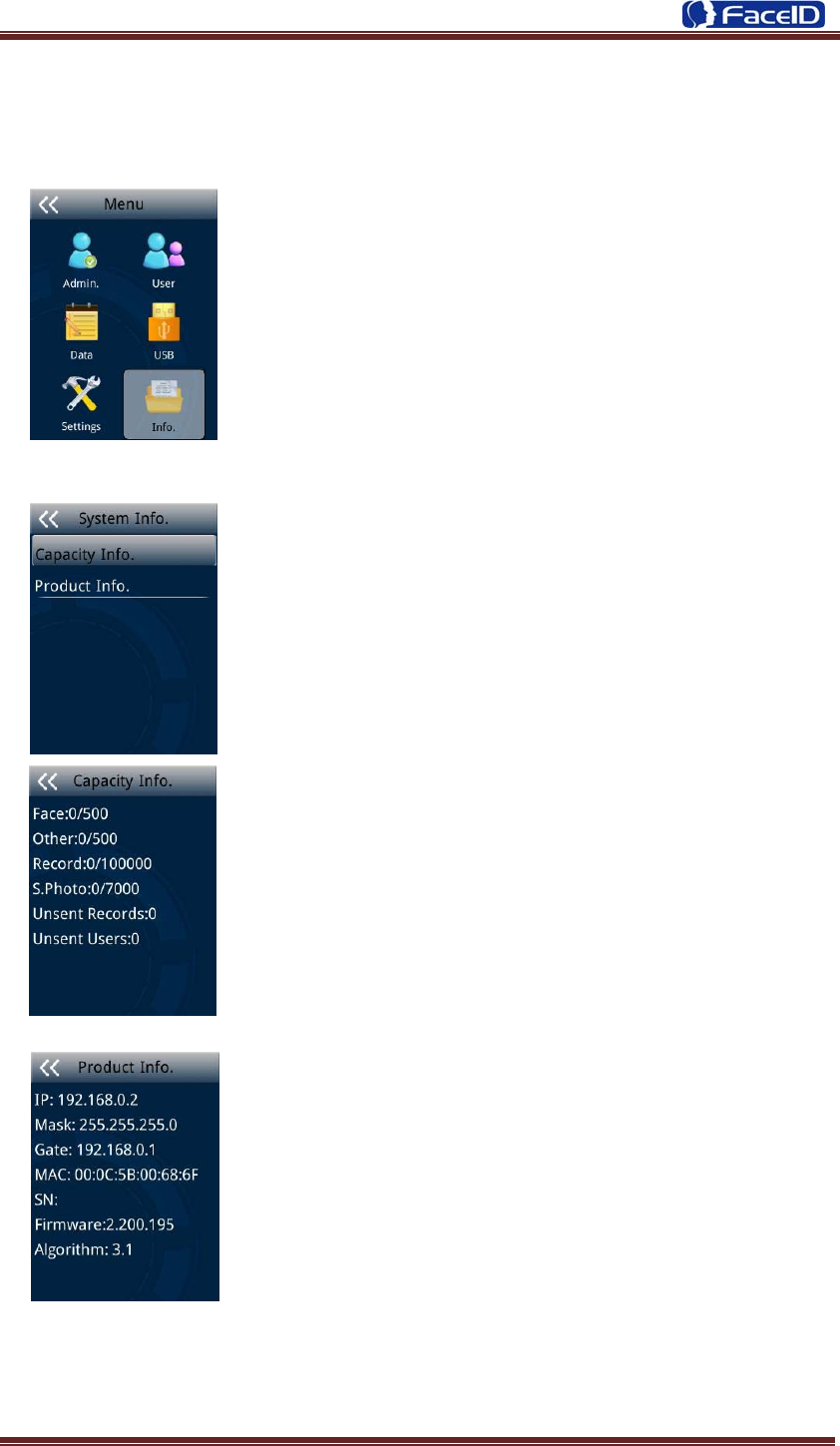
Confidential Page 28
3.6 System Info.
¾ System Info.
¾ Capacity Info
z Face: Current enrolled user numbers and total capacity of
user numbers for face related recognition mode.
z Other: Current enrolled user numbers and total capacity of
user numbers for card and ID+PIN related recognition mode.
z Record: Current record numbers and total capacity of record
numbers.
z S. Photo: Current security photo numbers and total capacity
of security photos.
z Unsent Records: Unsent record numbers while push to
server mode is on.
z Unsent Users: Unsent user numbers while push to server
mode is on.
¾ Product Info.
z Product info: IP Address/Mask
Number/Gate/MAC/SN/Firmware version/Algorithm.
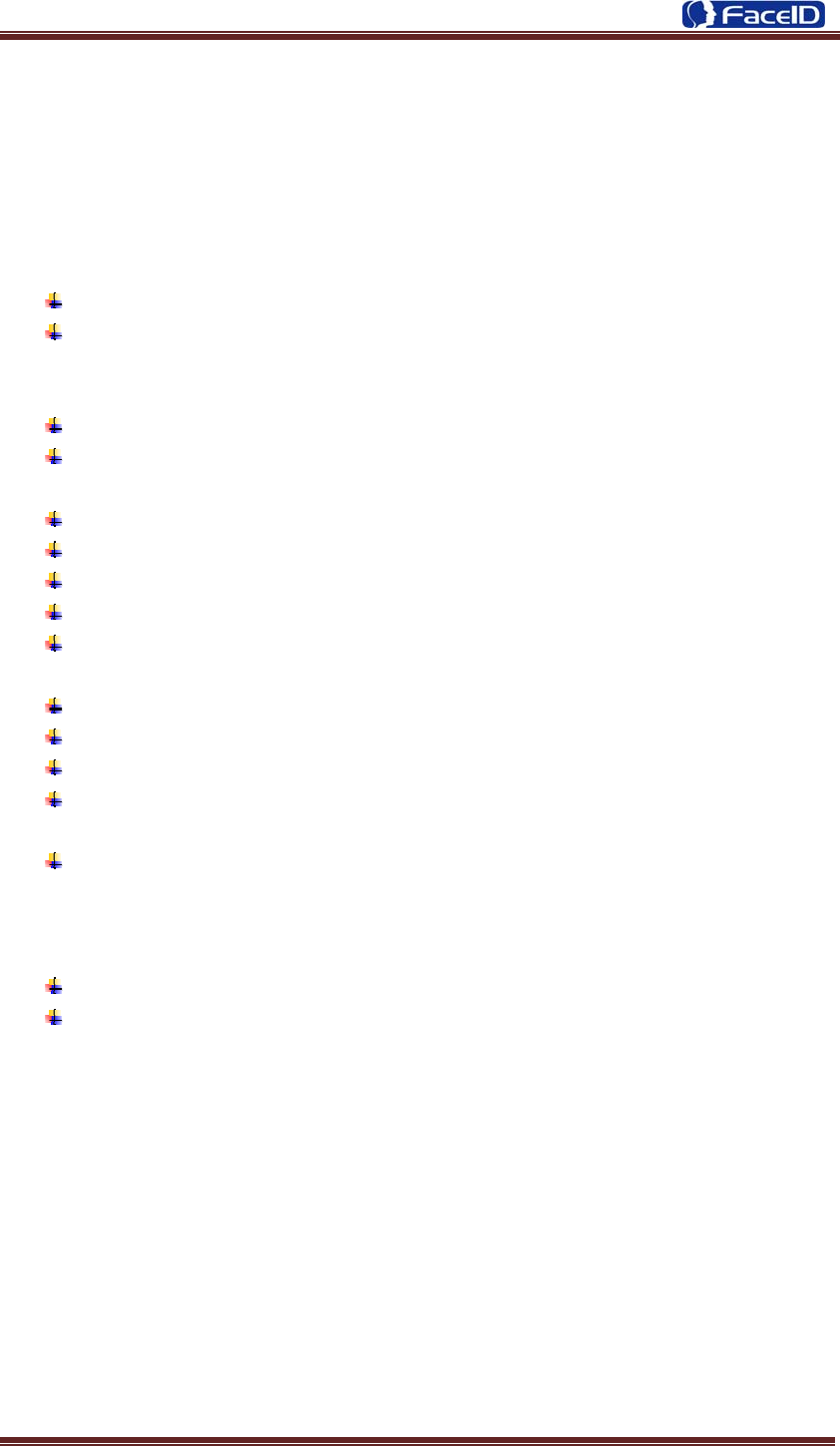
Confidential Page 29
3. Appendix
Appendix1. Product Specification
z User capacity
500 users for face related verification method;
500 users for other verification methods including card, card and photo, ID and
Pin
z Record capacity
Data Capacity:100,000
Security Photo: 7,000
z Verification methods
Face
Card and Face
Card or Face
Card
ID and Pin
z Languages:
English
Spanish
Portuguese
Turkish
z Recognition algorithm
V3.1
z Display: 2.8 inch Touch
z RFID card: Proximity card or Mifare card (Optional)
z Communication
TCP/IP
USB port
z Power: 12V DC, 1.0A
z Environment Light: 0-8,000 LUX
z Working Temperature: 0°C-40°C
z Working Humidity: 20% - 80%
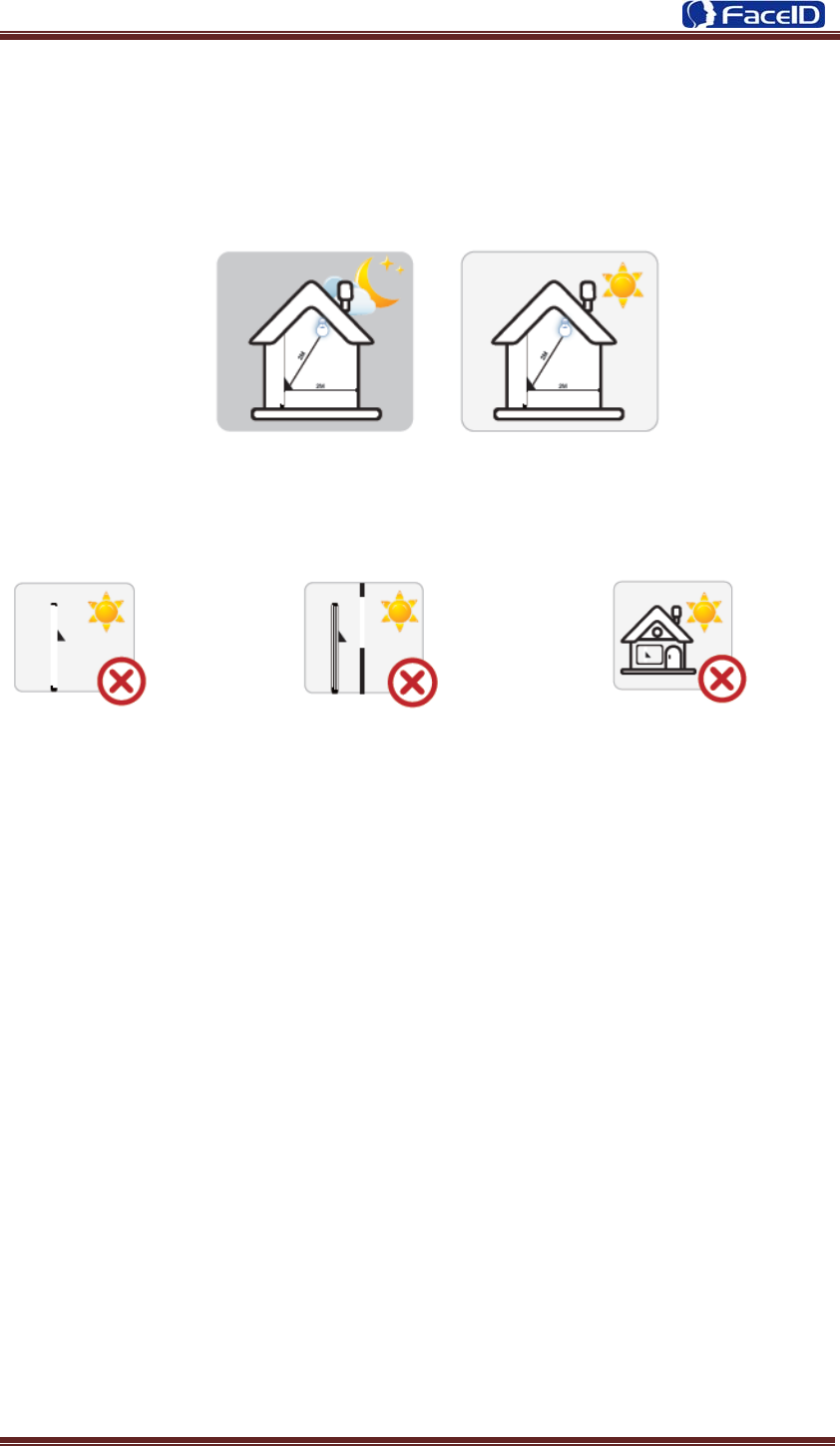
Confidential Page 30
Appendix2. Caution
z Installation Environment
Terminal should install inside of the room, and make sure the installation place far
with the window/door/light more than 2 meters.
Outside of the room Sunlight directly shines on the Sunlight slanted shines on the
terminal through the window. terminal through the window.
z Restoration and restart
When the system halted and cannot quit, you can remove the adapter to restore and
restart the system, or you also can press <RESET> to restart the terminal.
z Restore to default setting
Restore all parameters to the default setting.
z Non-Water proof
The terminal is non-waterproof, please keep away from water.
z Prevent from Falling
The parts in this terminal are friable; please prevent the terminal from dropping,
smashing, bending and high pressure.
z Cleaning
Please use soft cloth or the other similar material to clean the screen and faceplate,
please avoid cleaning with water and cleanser.
z Low Temperature Environment
The working temperature for screen and the main parts in this terminal are the normal
indoor temperature. The performance of this terminal will get worse, if the working
temperature extend this temperature range.
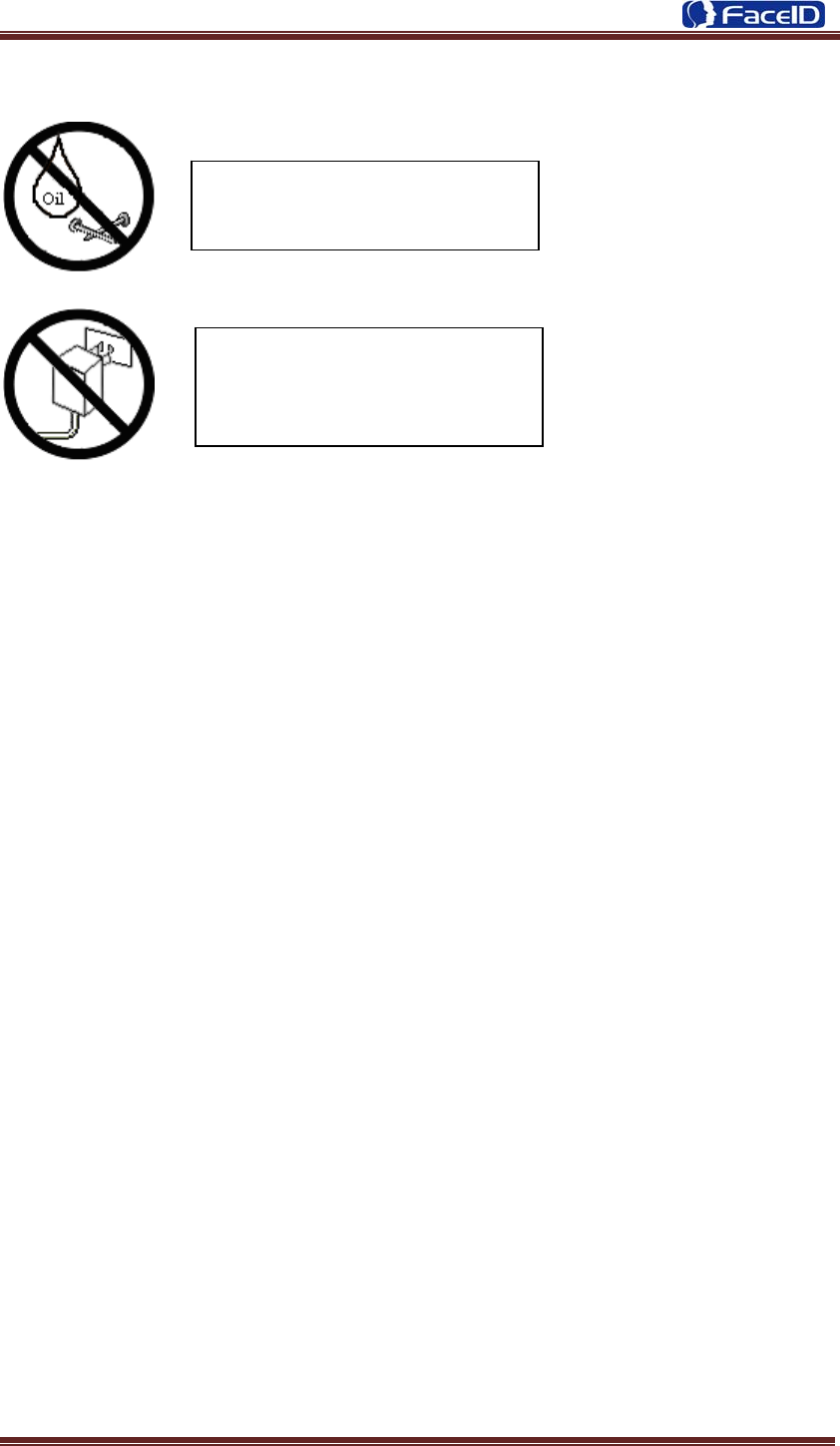
Confidential Page 31
Warning
Any Changes or modifications not expressly approved by the party responsible for
compliance could void the user’s authority to operate the equipment.
This device complies with part 15 of the FCC Rules. Operation is subject to th
e following two conditions: (1) This device may not cause harmful interference,
and (2) this device must accept any interference received, including interference
that may cause undesired operation.
Note:This equipment has been tested and found to comply with the limits for a Class B
digital device, pursuant to part 15 of the FCC Rules. These limits are designed to provide
reasonable protection against harmful interference in a residential installation. This
equipment generates, uses and can radiate radio frequency energy and, if not installed
and used in accordance with the instructions, may cause harmful interference to radio
communications. However, there is no guarantee that interference will not occur in a
particular installation. If this equipment does cause harmful interference to radio or
television reception, which can be determined by turning the equipment off and on, the
user is encouraged to try to correct the interference by one or more of the following
measures:
—Reorient or relocate the receiving antenna.
—Increase the separation between the equipment and receiver.
—Connect the equipment into an outlet on a circuit different from that to which the receiver
is connected.
Please use the equipped adapter
for the terminal, the other
unknown adapters will burn out
th
til
Please prevent the screen from oil
or any sharp objects.
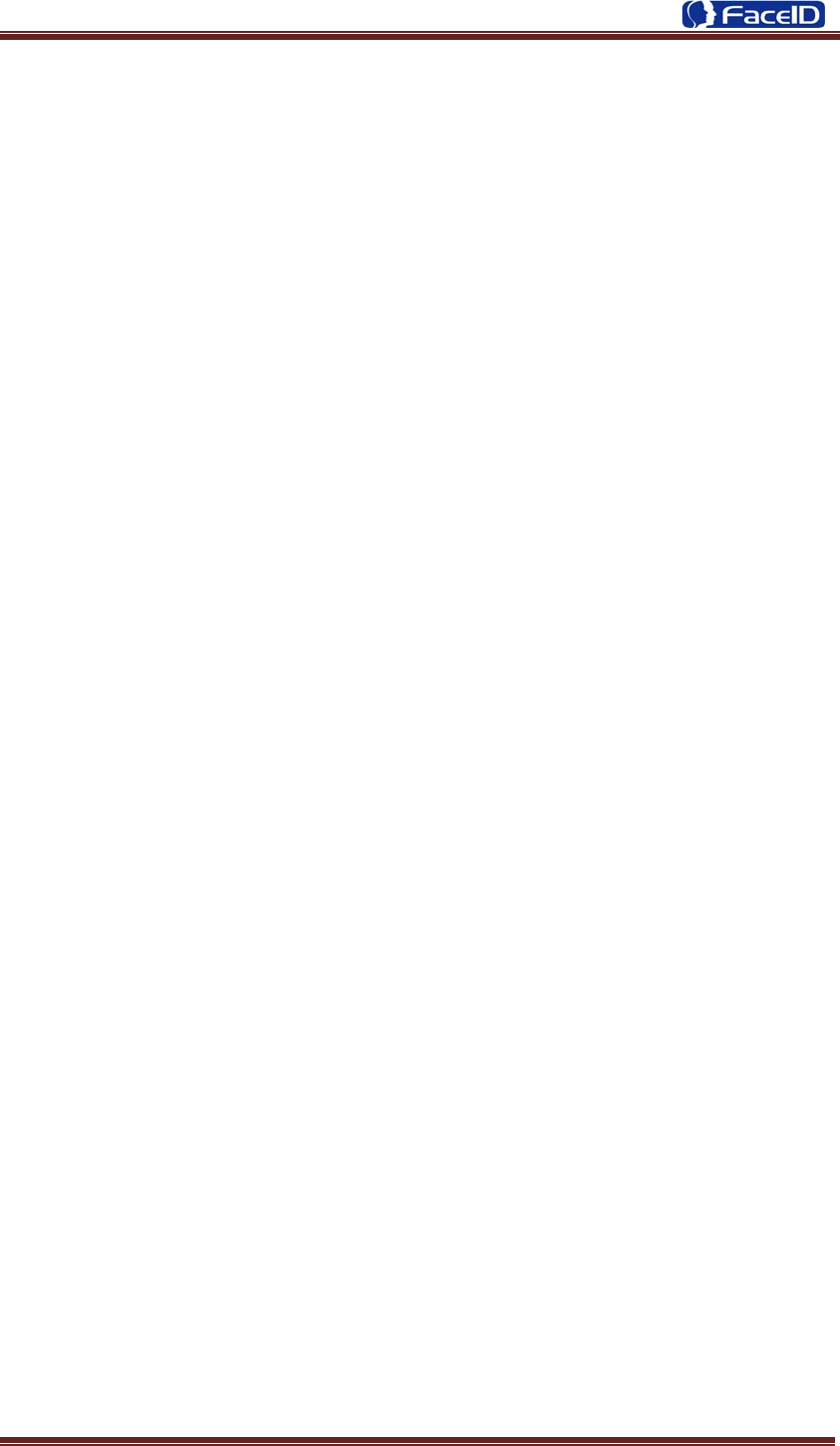
Confidential Page 32
—Consult the dealer or an experienced radio/TV technician for help.
This equipment complies with FCC radiation exposure limits set forth for an uncontrolled
environment. This equipment should be installed and operated with minimum distance
20cm between the radiator& your body.