Hanwha Techwin SEM3053WN DUAL-MODE BABY MONITOR User Manual
Hanwha Techwin Co., Ltd. DUAL-MODE BABY MONITOR
User manual
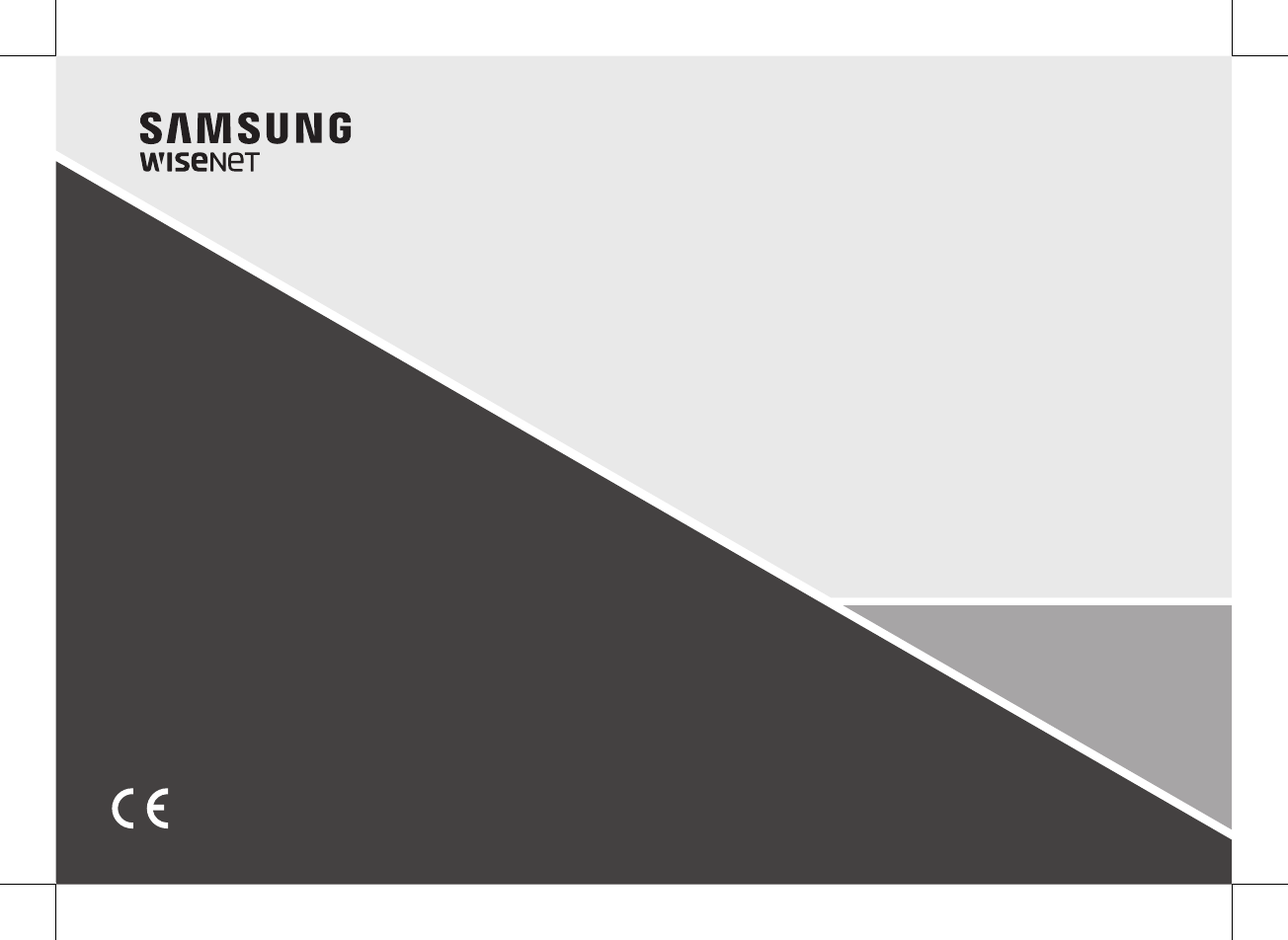
BrightVIEW
User Manual
SEW-3057W.indd 1 2016-12-23 11:48:39
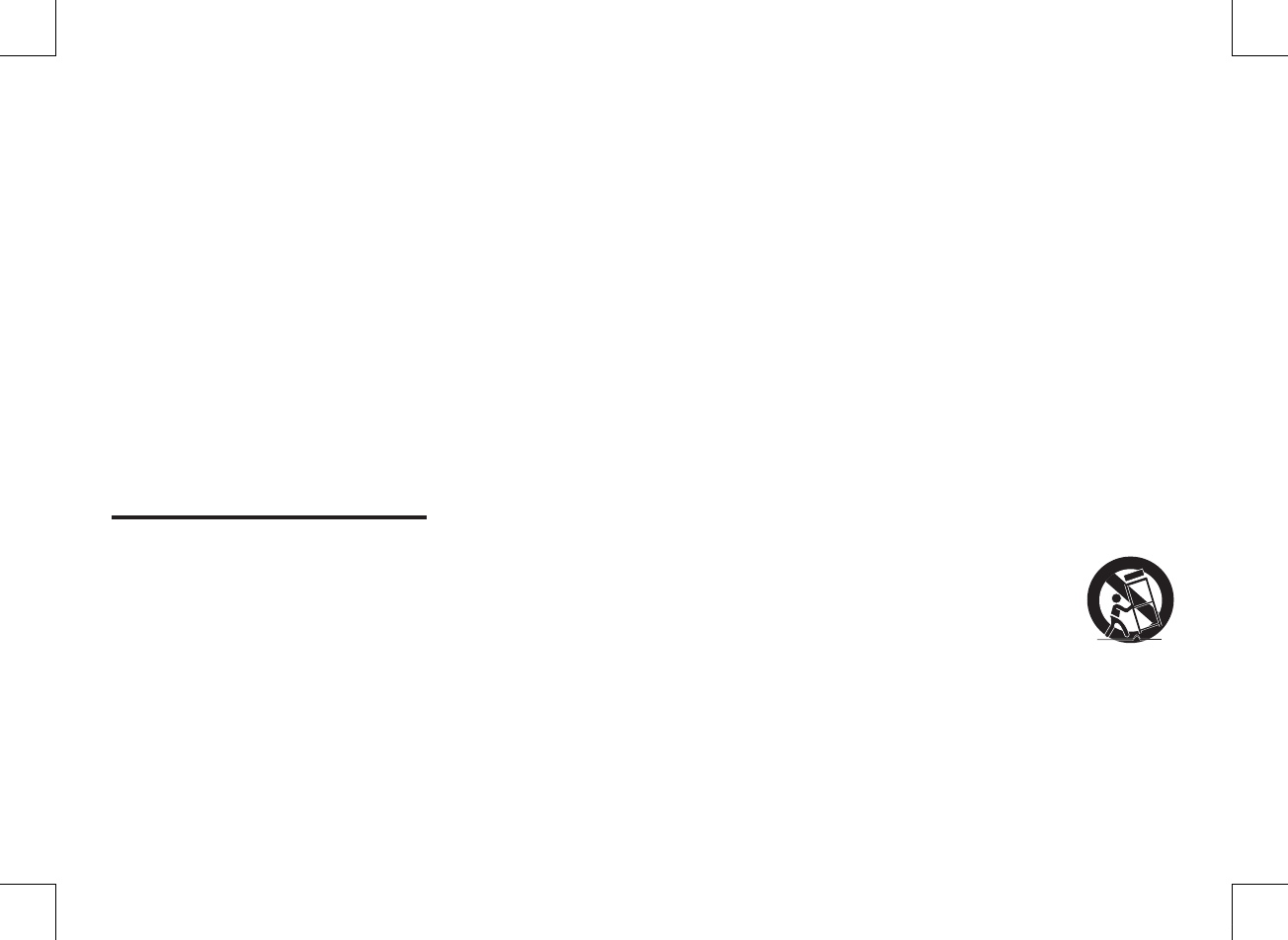
IMPORTANT SAFETY INSTRUCTIONS
1. Read these instructions.
2. Keep these instructions.
3. Heed all warnings.
4. Follow all instructions.
5. Do not use this apparatus near water.
6. Clean only with dry cloth.
7. Do not block any ventilation openings, Install in accordance with the manufacturer’s
instructions.
8. Do not install near any heat sources such as radiators, heat registers, stoves, or other
apparatus (including amplifiers) that produce heat.
9. Do not defeat the safety purpose of the polarized or grounding-type plug. A polarized
plug has two blades with one wider than the other. A grounding type plug has two
blades and a third grounding prong. The wide blade or the third prong are provided for
your safety. If the provided plug does not fit into your outlet, consult an electrician for
replacement of the obsolete outlet.
10. Protect the power cord from being walked on or pinched particularly at plugs,
convenience receptacles, and the point where they exit from the apparatus.
11. Only use attachments/ accessories specified by the manufacturer.
12. Use only with the cart, stand, tripod, bracket, or table specified by
the manufacturer, or sold with the apparatus. When a cart is used,
use caution when moving the cart/apparatus combination to avoid
injury from tip-over.
13. Unplug this apparatus during lighting storms or when unused for
long periods of time.
14. Refer all servicing to qualified service personnel. Servicing is required when the apparatus
has been damaged in any way, such as power-supply cord or plug is damaged, liquid
has been spilled or objects have fallen into the apparatus, the apparatus has been
exposed to rain or moisture, does not operate normally, or has been dropped.
Copyright
©2016 Hanwha Techwin Co., Ltd. All rights reserved.
Trademark
Each of trademarks herein is registered. The name of this product and other trademarks mentioned in this
manual are the registered trademark of their respective company.
Restriction
Copyright of this document is reserved. Under no circumstances, this document shall be reproduced,
distributed or changed, partially or wholly, without formal authorization.
Disclaimer
Hanwha Techwin
makes the best to verify the integrity and correctness of the contents in this
document, but no formal guarantee shall be provided. Use of this document and the subsequent results
shall be entirely on the user’s own responsibility.
Hanwha Techwin
reserves the right to change the
contents of this document without prior notice.
BrightVIEW
User Manual
SEW-3057W.indd 2 2016-12-23 11:48:40
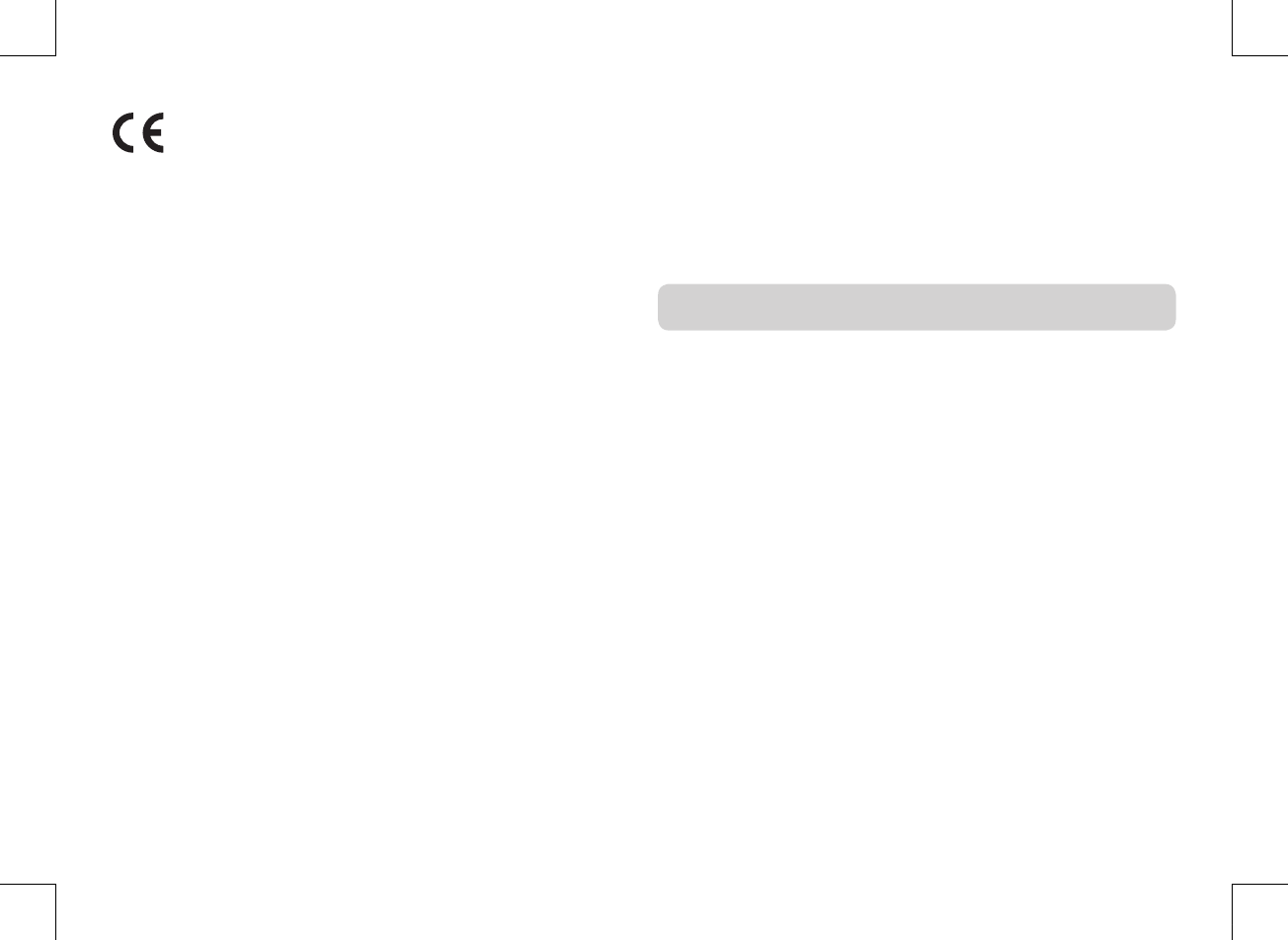
SPECIFY SERVICE INSTRUCTIONS AND WARRANTY
TERMS
FCC Caution :
Any Changes or modifications not expressly approved by the party responsible for compliance
could void the user’s authority to operate the equipment.
This device complies with part 15 of the FCC Rules. Operation is subject to the following two
conditions :
(1) This device may not cause harmful interference, and (2) this device must accept any
interference received, including interference that may cause undesired operation.
Note :
This equipment has been tested and found to comply with the limits for a Class B digital
device, pursuant to part 15 of the FCC Rules. These limits are designed to provide reasonable
protection against harmful interference in a residential installation. This equipment generates,
uses and can radiate radio frequency energy and, if not installed and used in accordance with
the instructions, may cause harmful interference to radio communications. However, there is
no guarantee that interference will not occur in a particular installation. If this equipment does
cause harmful interference to radio or television reception, which can be determined by
turning the equipment off and on, the user is encouraged to try to correct the interference by
one or more of the following measures:
• Reorient or relocate the receiving antenna.
• Increase the separation between the equipment and monitor.
• Connect the equipment into an outlet on a circuit different from that to which the monitor is
connected.
• Consult the dealer or an experienced radio/TV technician for help.
WARNING
• STRANGULATION HAZARD - Keep cord out of child's reach. NEVER place camera or cords
within 3 feet of crib or playpen. Never use extension cords with AC Adapters. Only use the AC
Adapters provided.
• Some adult assembly or installation required.
• This product contains small parts that may cause choking. Keep small parts away from children.
• This product is NOT intended to replace proper supervision of children. You MUST check your
child’s activity regularly, as this product will not alert parents to silent activities of a child.
• Before using this product, read and follow all instructions contained in this booklet, and read and
follow all instructions and warnings on the product.
• NEVER use the transmitter or monitor near water, including near a bathtub, sink, laundry tub, wet
basement, etc.
• This product is intended for indoor use only.
• This product is not intended for use as a medical monitor and its use should not replace adult
supervision.
• The transmitter detects normal sound levels within a range of 2 to 3 meters (6 to 10 feet) from a
child. If the child moves outside of this range, if may not be able to detect sounds from him or her.
• It is essential that you check the operating range and condition of the transmitter monitor on initial
installation, and on a regular basis after that.
• Check reception regularly. Test monitor before use and after changing camera location.
The wireless signal transfer range may be shortened if an obstacle such as a
concrete wall is in between the camera and monitor.
• To prevent overheating, keep the product and AC power adapters away from any direct sunlight
and heat sources such as radiators, heat registers, cooking devices (e.g., stoves and ovens) and
other appliances that produce heat (e.g., amplifiers, televisions and stereos).
• Ensure that the product is well ventilated during use. Avoid contact with pillows and furniture that
may block ventilation.
• Use only the AC adapters provided with the product, as other adapters may damage the product.
Plug the adapters only into standard household current (100~240 volts AC).
Place the AC adapters avoiding pinch points otherwise you can damage the adapters.
• When an AC adapter is plugged into a power source, DO NOT touch the exposed end of the AC
adapter’s cord.
• Do not use extension cords with the AC power adapters to avoid entanglement.
• This product should only be serviced by qualified and authorized Hanwha Techwin service centers.
• Images and sounds are transmitted by the product over public airwaves and transmissions may
be picked up by other units. (Although the transmission distance is 100m or longer, it may vary
depending on whether there are obstacles between the camera and the monitor.)
• Caution if you use the system to watch a young child, do not place the camera where the child
can reach.
• When using the system with only battery power and the charge is low, then the picture and or
sound may affected.
• If this occurs then please connect the AC power adapter.
CAUTION
Risk of explosion if battery is replaced by an incorrect type.
Dispose of used batteries according to the instructions.
SEW-3057W.indd 3 2016-12-23 11:48:40
FCC Radiation Exposure Statement for Wireless Camera
This equipment complies with FCC radiation exposure limits set forth for an uncontrolled environment.
This equipment should be installed and operated with minimum distance 20 cm between the radiator and your body.
This transmitter must not be co-located or operating in conjunction with any other antenna or transmitter.
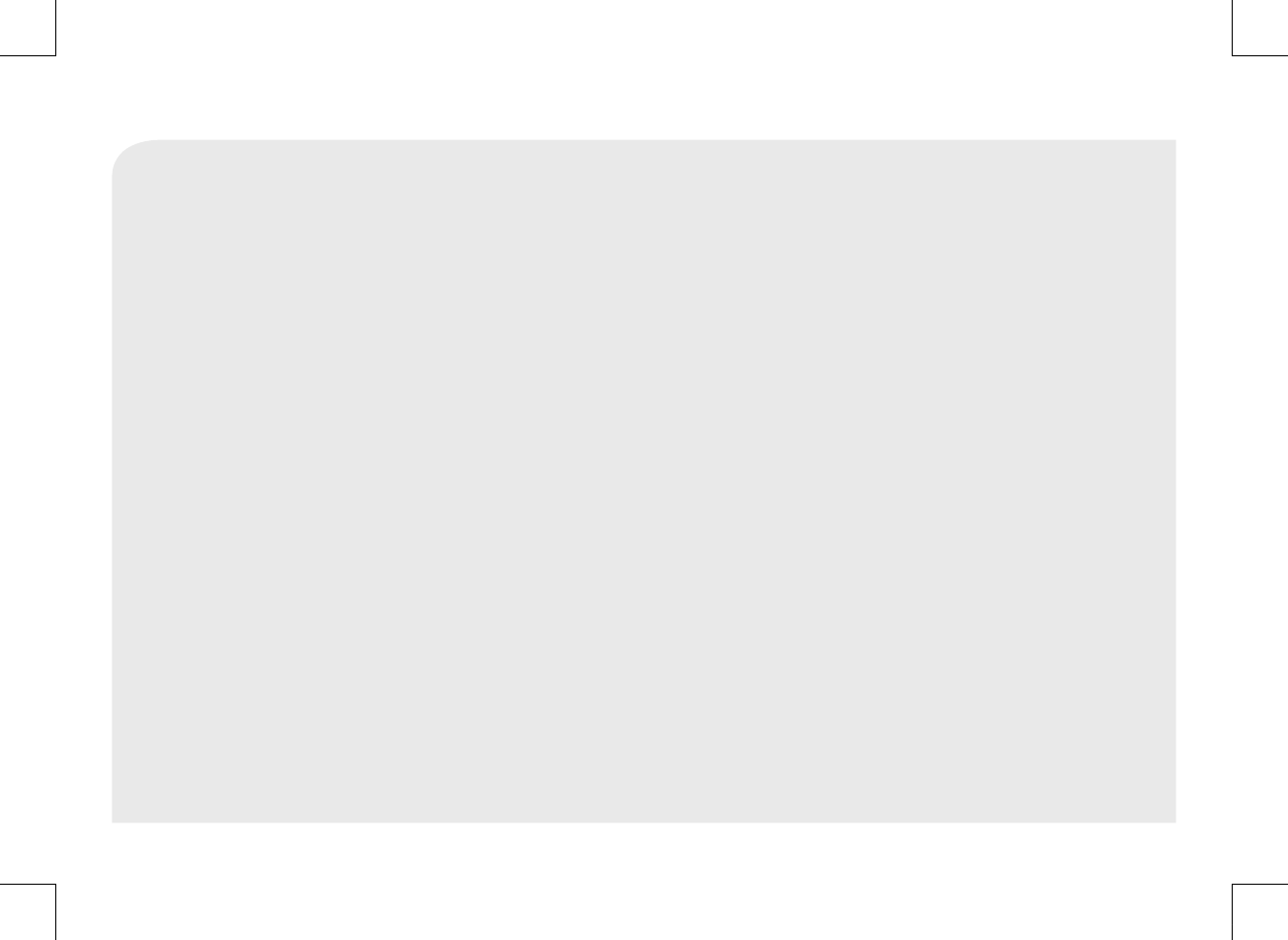
Contents
WHAT’S INCLUDED
Package Contents ………………………………………………… 5
GETTING STARTED
Functional Description ……………………………………………… 6
Powering your monitor ……………………………………………………… 6
Operating the System ……………………………………………………… 6
VIEWING MODE DISPLAY
Indicator Description ……………………………………………… 8
How to use the indicator …………………………………………………… 8
Menu Operation ………………………………………………… 10
How to use the function tools ……………………………………………… 10
How to use the setup icon ………………………………………………… 11
OVERVIEW
Getting to know your Monitoring system ……………………… 12
Wireless Monitor …………………………………………………………… 12
Wireless Camera …………………………………………………………… 14
Wireless Wrist Band ………………………………………………………… 15
Sensor ……………………………………………………………………… 15
INSTALLATION
How to Install ……………………………………………………… 15
Wireless Monitor …………………………………………………………… 15
Wireless Camera …………………………………………………………… 15
REMOTE VIEW
Remote …………………………………………………………… 16
APPENDIX
Specifications …………………………………………………… 18
Troubleshooting ………………………………………………… 19
SEW-3057W.indd 4 2016-12-23 11:48:40
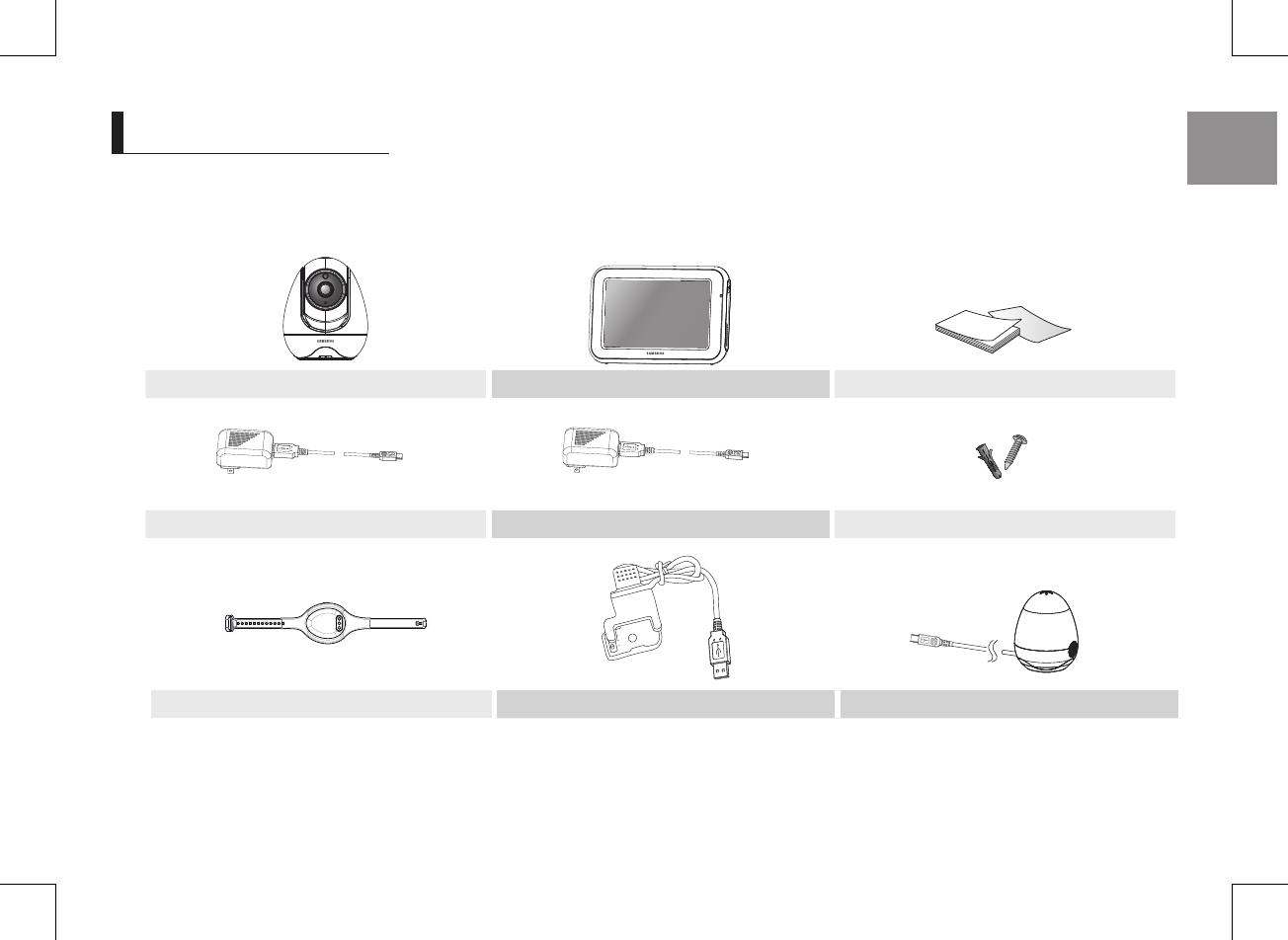
English ·
5
01 What’s Included
What’s Included
Package Contents
The system comes with the following components:
Wireless camera Wireless monitor User Manual & Warranty Card
Camera Adapter Monitor Adapter Plastic anchor (1EA) & Screw (1EA)
Wireless wrist band Wrist band Adapter Sensor
Check your package to confirm that you have received the complete system, including all components shown above.
SEW-3057W.indd 5 2016-12-23 11:48:45
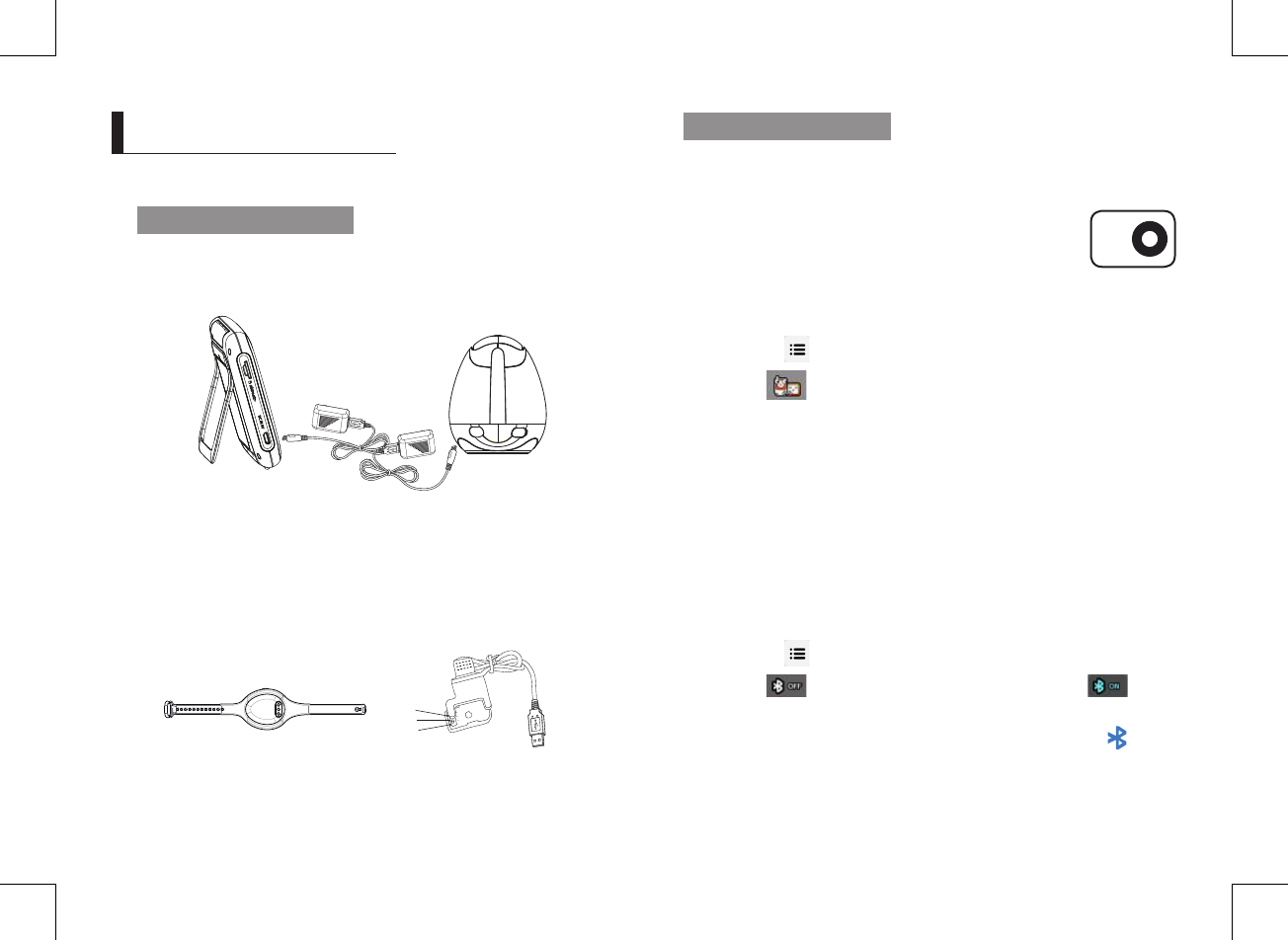
6
· Getting Started
Functional Description
Powering your monitor
After opening the box, fully charge the monitor before use. After initial charge, recharge
as needed.
Wireless Monitor
You can use the device while charging with connected adapter, and the device is
portable if charged.
Wireless Camera
The Wireless Camera must be plugged in at all times in order to view.
Wireless wrist band
The wireless wrist band must be charging with adapter and the device is portable if
charged.
GettInG started
Operating the System
The basic operation is as follows:
Camera and Monitor pairing
The units already come paired for your convenience. This button is
used to add an additional camera. User can select camera number
to assign. Up to 4 Cameras may be paired.
1. Power on wireless monitor and wireless camera.
2. Touch the live view screen on the monitor, and then the settings icon will appear.
3. Press the [ ] button on the monitor.
4. Select [ ] icon.
5. Select camera number.
The monitor search a camera which sets to pairing mode.
A count down clock appears at the middle of screen which starts counting from
30 to 0.
6. Press the [PAIR] button on the camera bottom.
7. Within 30 seconds, if the monitor successfully pairs with the camera, the monitor
will automatically switch to the camera's current view.
Monitor and wrist band pairing
1. Make sure the monitor should be power.
2. Touch the view screen on the monitor, and then the setting icon will appear.
3. Press the [ ] button on the monitor, come into "Menu" interface.
4. Select [ ] icon, mark sure the Bluetooth should be show [ ] .
5. The monitor will search the Bluetooth device. Choose the Bluetooth and if pairing
success, the monitor will show Paired and the Bluetooth will show “ [ ] “ icon
in the wrist band.
negative
negative
positive
PAIR
SEW-3057W.indd 6 2016-12-23 11:48:48
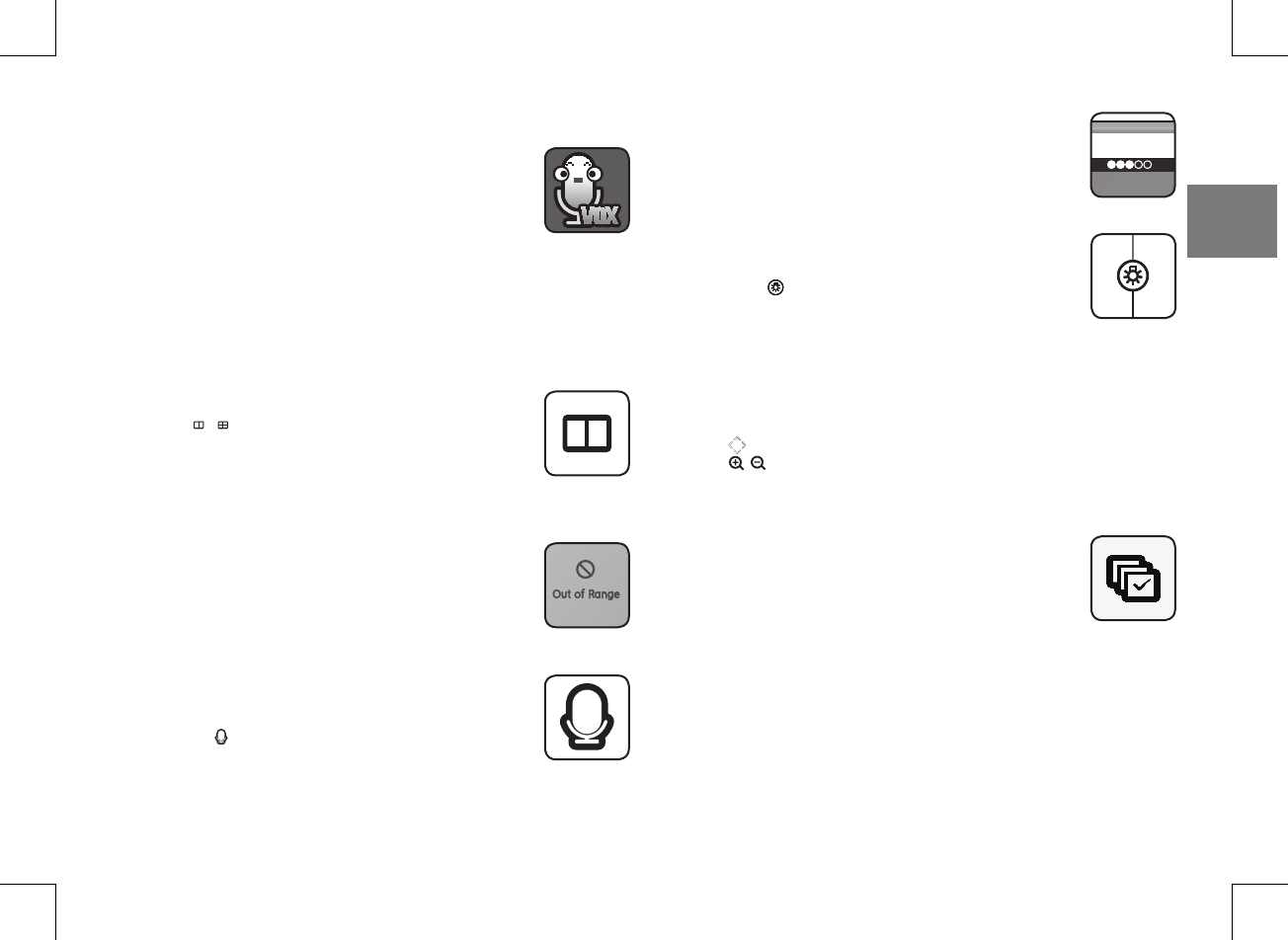
English ·
7
02 Getting Started
Voice activated (VOX)
Select to monitor significant sound with reduced ambient noise.
The screen goes off in “VOX” mode if there is no significant sound
louder than a certain level about 30 seconds. Meanwhile, the monitor
screen turns on as soon as detecting sound around the camera. In
“VOX” mode, you can set the sensitivity.
• Low Sound Level Detection : Sets to higher sensitivity.
• High Sound Level Detection : Sets to lower sensitivity.
Remark:VOX on, and once VOX trigger, the Bluetooth will alert and shake for Dozens of
seconds. You can stop the alert by press the Bluetooth button at the side of Bluetooth.
Once the wristband go beyond of the limit distant of Bluetooth, it will alert for several
seconds, then you can stop alert by pressing the Bluetooth button.
Multi camera mode
Press [ / ] switch the split mode.
According to the paired camera, screen split mode is different. When
two cameras are paired, it displays as 2-split mode.
When there are more than 2 cameras are paired, it displays as 4 split
mode.
Up to 4 cameras can be paired.
Out of Range
If the monitor is outside of transmission range with the paired
camera, the “Out of Range” message appears with warning beeps
at regular intervals.
Two-way talk
Press the [ ] icon while talking.
Sound level
The louder the sound around the camera, the more LEDs turn on.
Night Light
Touch the [ ] button on the camera to remotely activate or
deactivate the night light on the camera.
Remote PTZ and Zoom
You can remotely control the camera to pan, tilt and digital zoom.
Use [ ] icons on the wireless monitor to control the camera.
Use [ ]
icon
to zoom in and out.
Sequence View
Press the "Sequence View"button, it switches to cam1 viewing.After
10 seconds, it automatically switches to cam2 for another 10 second.
Util largest cam number is viewed for 10 seconds, then it loops back
to view cam1 again.
SEW-3036W
[Camera]
SEW-3057W.indd 7 2016-12-23 11:48:51
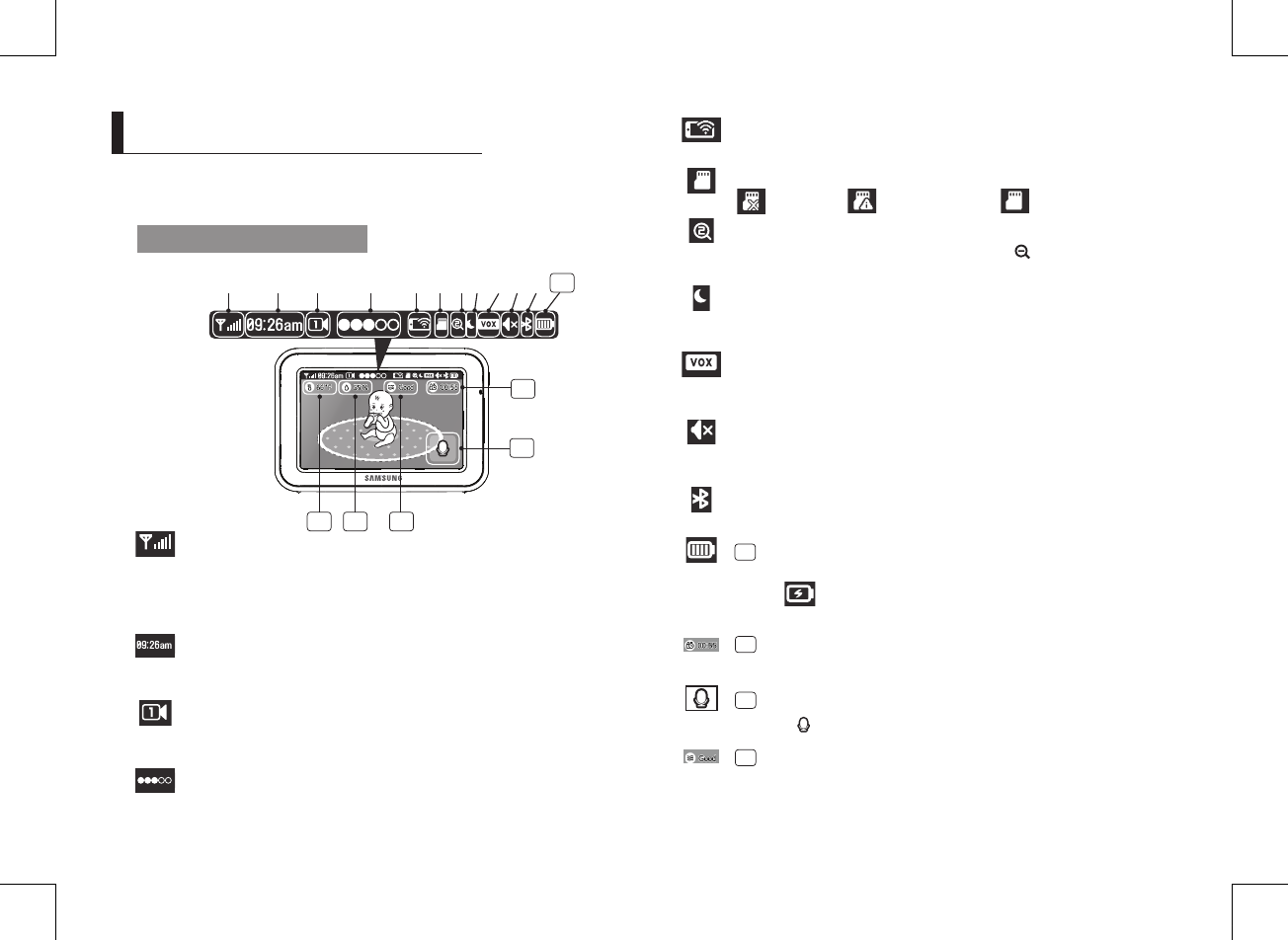
8
· Viewing Mode Display
Indicator Description
How to use the indicator
a b c d e fghij
a Signal Indicator
The signal indicator shows the strength of the signal being received from the
camera.
The number of bars in the signal indicator shows the strength of the signal –
One or no bars indicate the signal is poor, and 5 bars indicate a strong signal.
b Digital Clock
Displays the time that is set on the monitor. It only provides AM / PM time
format and no 24hour format.
c Camera Number
Indicates which camera is being displayed on the current screen. When scan mode
is selected, this icon will flash.
d Sound level Indicator
Indicate the sound level of the Active Camera.
e Remote View
Remote access with free Apps for smartphone.
f SD card status
No SD card Unsupport SD card SD card
g x1/x1.5/x2 Zoom mode
Indicates that current screen is Zoomed in. Press [
] icon on the monitor to
zoom back out.
h Night Vision Indicator
Indicates camera night vision mode is turned on.
The screen will appear in Black/White in this mode.
i VOX On
Indicates remaining battery charge. Indicated in 4 levels, and one discharge
warning.
j Monitor Speaker Mute
Indicates the monitor speaker is muted. Once the monitor’s speaker is muted,
no sound from the camera is produced.
k Bluetooth
Indicated the Bluetooth turn on or off.
12 Battery Capacity Level
Indicates remaining battery charge. Indicated in 4 levels, and one discharge
warning.
Charging:
Indicates the battery is charging by DC input power.
If battery nearly empty, it will flash to alert user to charge up the unit.
13
Feed time
A remind for Feed time counter.
14
Two-way talk
Press the [ ] icon while talking.
15
Air quality display
Indicates air quality display good or normal or bad according to the sensor.
k12
14
13
151617
VIeWInG Mode dIsplay
SEW-3057W.indd 8 2016-12-23 11:48:56
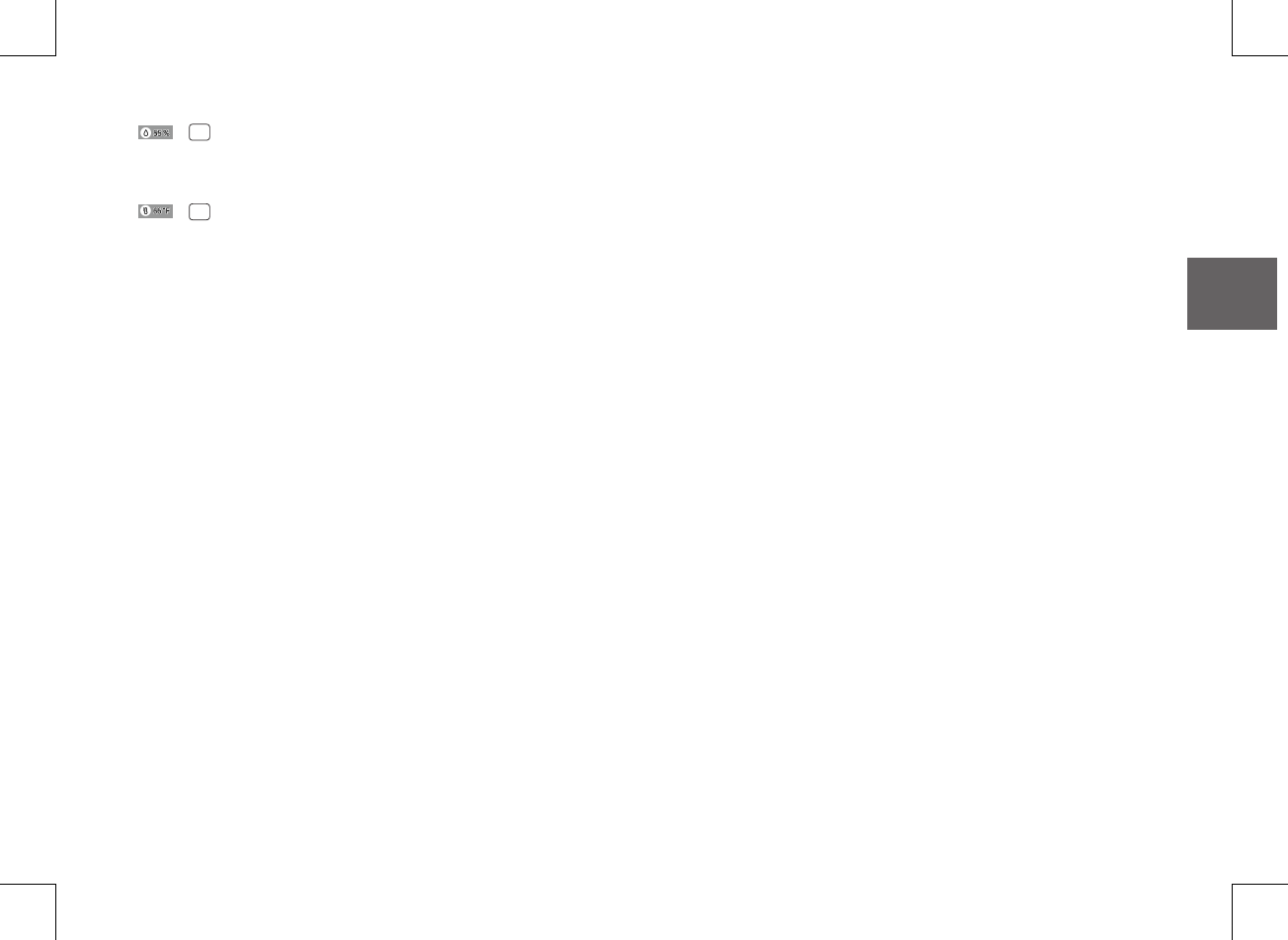
English ·
9
03 Viewing Mode Display
16
Humidity Display
Indicates the percent of air humidity according to the sensor.
Humidity Alert range : below 45% ‐ above 65%
17
Temperature Display
Indicates the temperature value according to the sensor.
No Signal Warnings
The "Out of Range" message means the monitor cannot access the camera.
Please reposition the camera, or check the camera power.
SEW-3057W.indd 9 2016-12-23 11:48:56
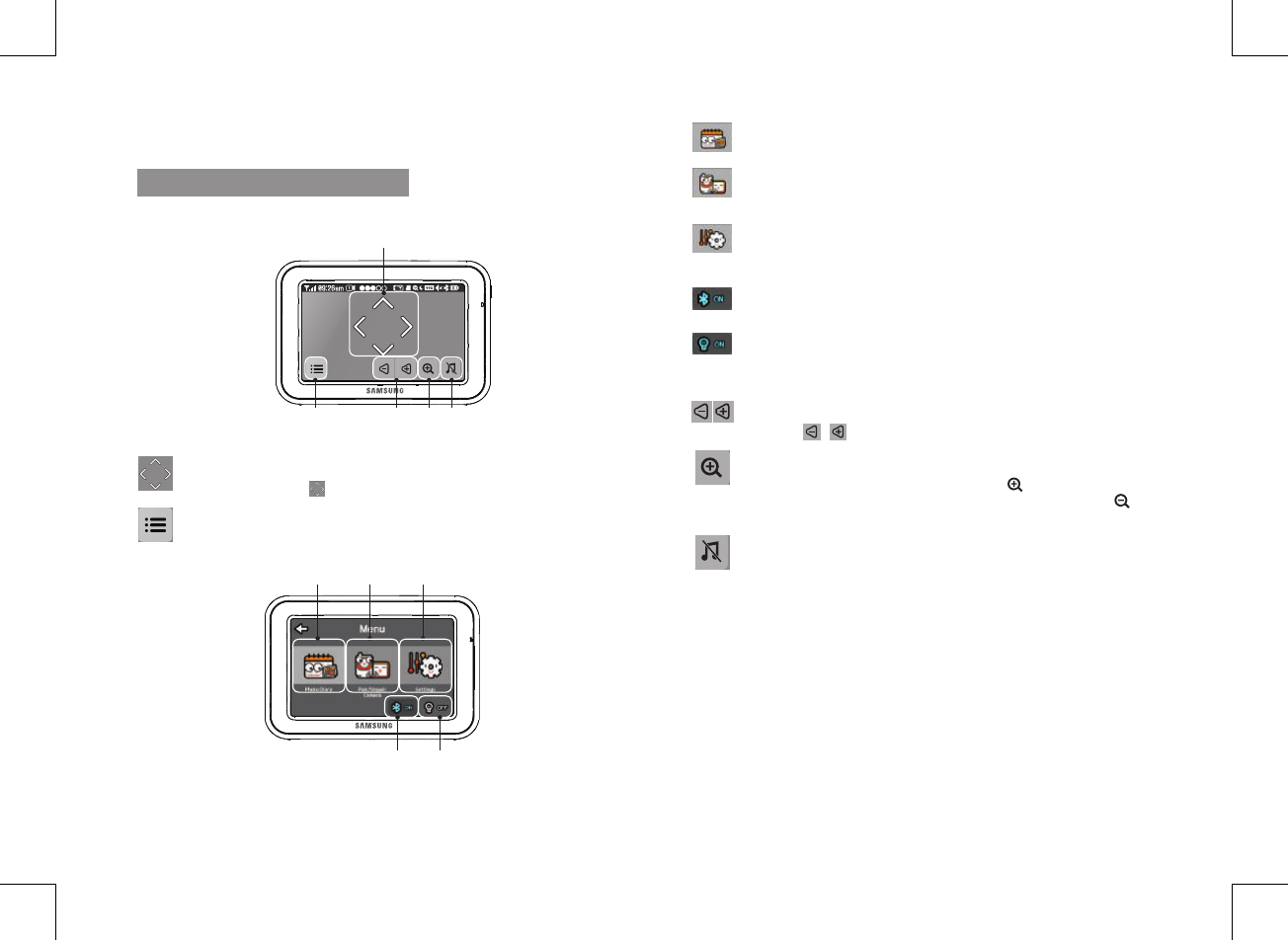
10
· Viewing Mode Display
b -1 Photo Diary
If you choose date, it will show the baby's photo.
b -2 Pair / Unpair Camera
The LCD suppor up to 4 cameras, you can choose the camera to pair with the
monitor or unpair.
b -3 Settings
You can setting Vox, date & time, feed timer, phto diary setting and brightness.
Detail please refer to page 11
b -4 Bluetooth
you can see the bluetooth connected on or not.
b -5 Night Light On/Off
You can remote the night light. it show the night light on or off.
c Monitor Volume
Using the [ / ] icons, you can adjust the monitor volume.
d Zoom IN / Zoom Out
When x1/x1.5 Zoom mode, the magnifier icon is [
] inside, means press this icon
will zoom in video image. When x2 Zoom mode, the magnifier icon is [
] inside,
means press this icon will zoom out video image.
e Lullaby
Press the icon to turn on and turn off lullabies.
b-1b-2b-3
b-4b-5
Menu Operation
How to use the function tools
Press the screen of the monitor to display the menu screen.
b dc e
a
a Navigation Controls
Using the navigation [ ] icons, you can control camera angle.
b Menu Setting
Menu setting mode is including monitor and camera settings.
SEW-3057W.indd 10 2016-12-23 11:49:01
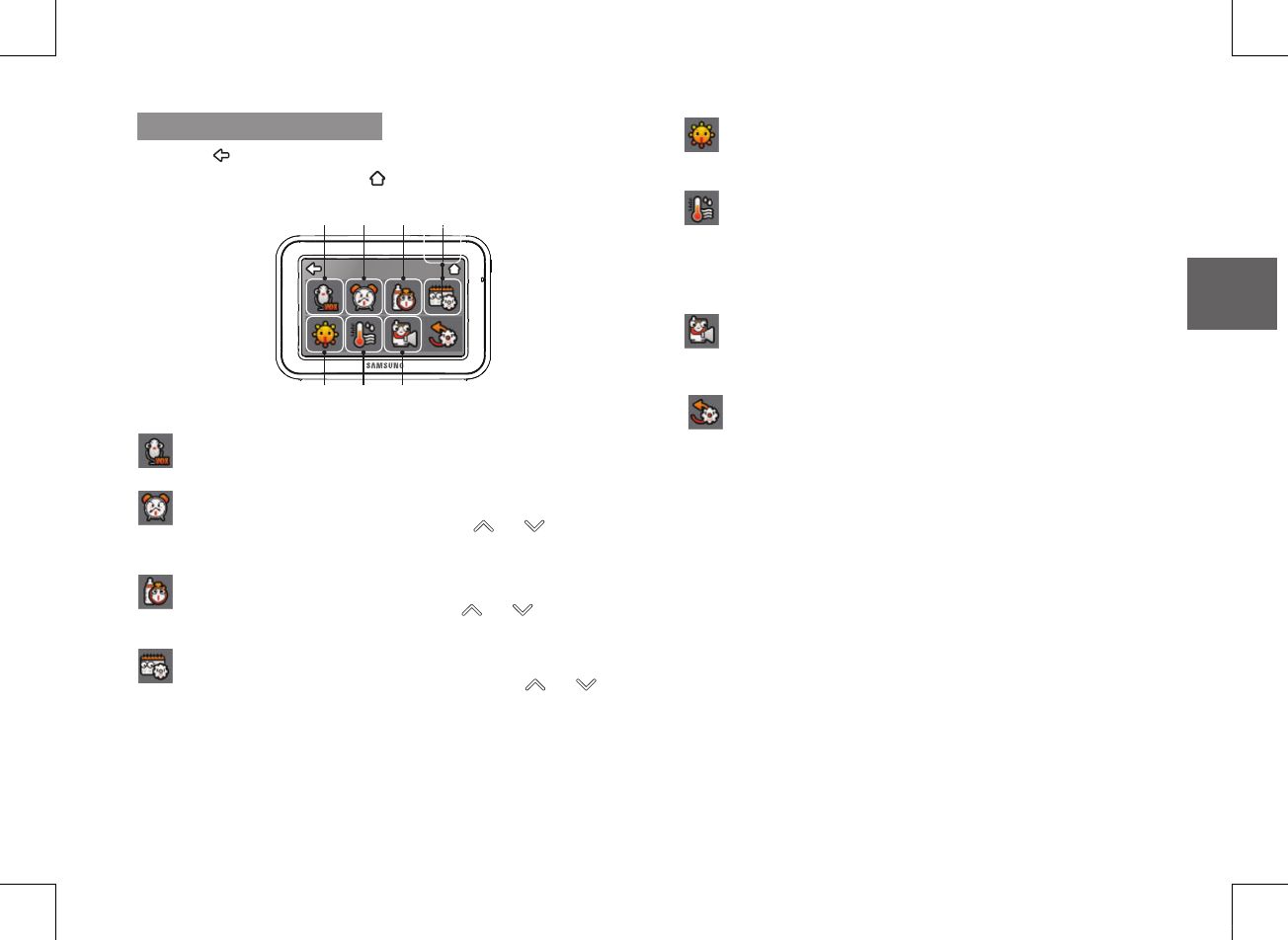
English ·
11
03 Viewing Mode Display
How to use the setup icon
Press the [ ] icon to save the changes and return to previous menus.
To return to the Live screen, press the [ ] icon.
Settings
e f g
a b c d
Settings
a Vox
Setting low or high sound level dectection. Detail please refer to page7.
Settings
b Date & Time Setting
Set the date & time shown on the monitor. Use the [ ] or [ ] icon to
change the numbers in the selected field.
Settings
c Feed Timer
Set the feed time shown on the monitor. Use the [ ] or [ ] icon to change
the numbers in the selected field.
Settings
d Photo Diary Setting
You can set your baby's birthday and capture time. Use the [ ] or [ ]
icon to change the numbers in the selected field.
If you set the capture time, the camera will take photo only one a day, and if you
do not satisfied with the photo of the day, you can reset the capture time, the
intraday photo will automatically overwrite.
h
Settings
e Brightness
Adjusts the brightness of the image shown. If you are using multiple camera,
you can adjust the brightness of each individual camera..
Settings
f Environment Sensor
Show the temperture, humidity and air quality, once out of the limit, it will alert.
Sensor Alert range (can’t change by users)
Humidity range : below 45% ‐ above 65%
Air quality : above 200μg.
Settings
g Set Camera Speaker Volume
Adjust the volume of the speaker on the camera in this menu. The volume can
be adjusted from 0 to 5, with 5 being the loudest setting and 0 is mute
.
Settings
h Reset
Choose <YES> to reset the monitor to factory defaults.
All settings except for time and date information will be reset to the factory
defaults.
SEW-3057W.indd 11 2016-12-23 11:49:04
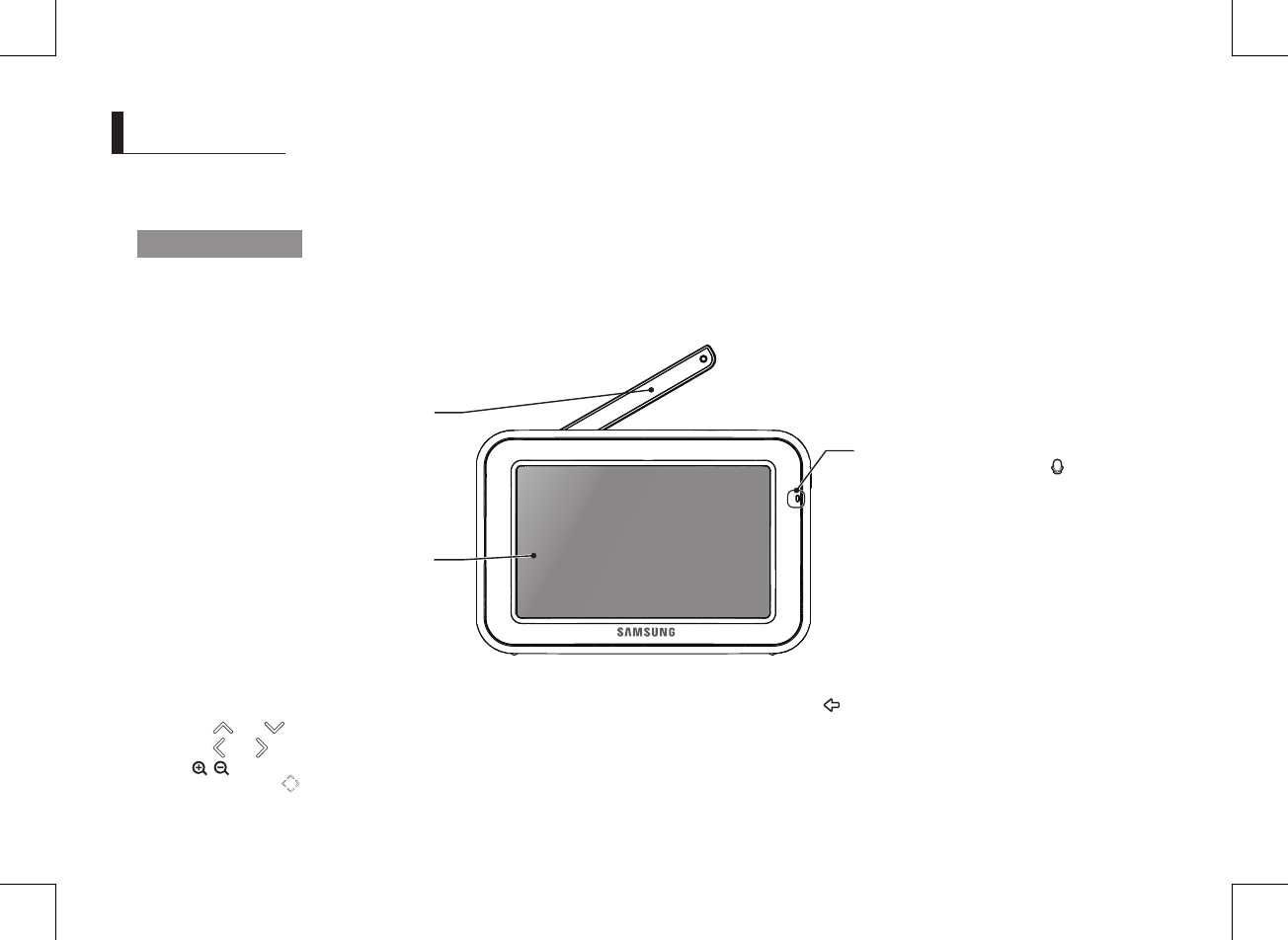
12
· Overview
Getting to know your Monitoring system
Wireless Monitor
After opening the box, fully charge the monitor before use. After initial charge, recharge as needed.
Front Controls
oVerVIeW
5” LCD Screen
Displays video from the camera.
Microphone
Transmits audio to the camera when [
] icon is
pressed down and receives sound for the area near the
camera.
Monitor Antenna
Receives and sends signals from or to the camera.
Navigation Controls
Viewing Mode: The following controls are used while watching live video from the camera:
• Press the [
] or [
] icon to adjust camera’s framing upwards or downwards.
• Press the [
] or [
] icon to adjust camera’s framing to the left or right.
• Press [ ] icon to zoom in/out the screen.
While in zooming, use [
] icon to move the screen around.
Menu Mode: Press the [ ] icon to confirm the menu selection.
SEW-3057W.indd 12 2016-12-23 11:49:05

English ·
13
04 Overview
Back Controls
Side Controls
n
`You must have more than one camera configured on the system when using the functions that requires more than one camera.
Speaker
Produces the sound transmitted from the camera(s).
DC 5V Power Input
Connect the included AC power adapter to power and/or
charge the monitor battery. (when the monitor is not placed
in the optional Charge cradle).
Mirco SD
SD card external storage, up to 32GB supported
Kick Stand
Use to hold the monitor onto a table.
Power On/Off
Turn on/off the wireless monitor.
Power On/Off
Turn on/off the wireless monitor.
Speaker
Produces the sound transmitted from the camera(s).
Mirco SD
SD card external storage, up to 32GB supported
DC 5V Power Input
Connect the included AC power adapter to power and/or
charge the monitor battery. (when the monitor is not placed
in the optional Charge cradle).
SEW-3057W.indd 13 2016-12-23 11:49:07
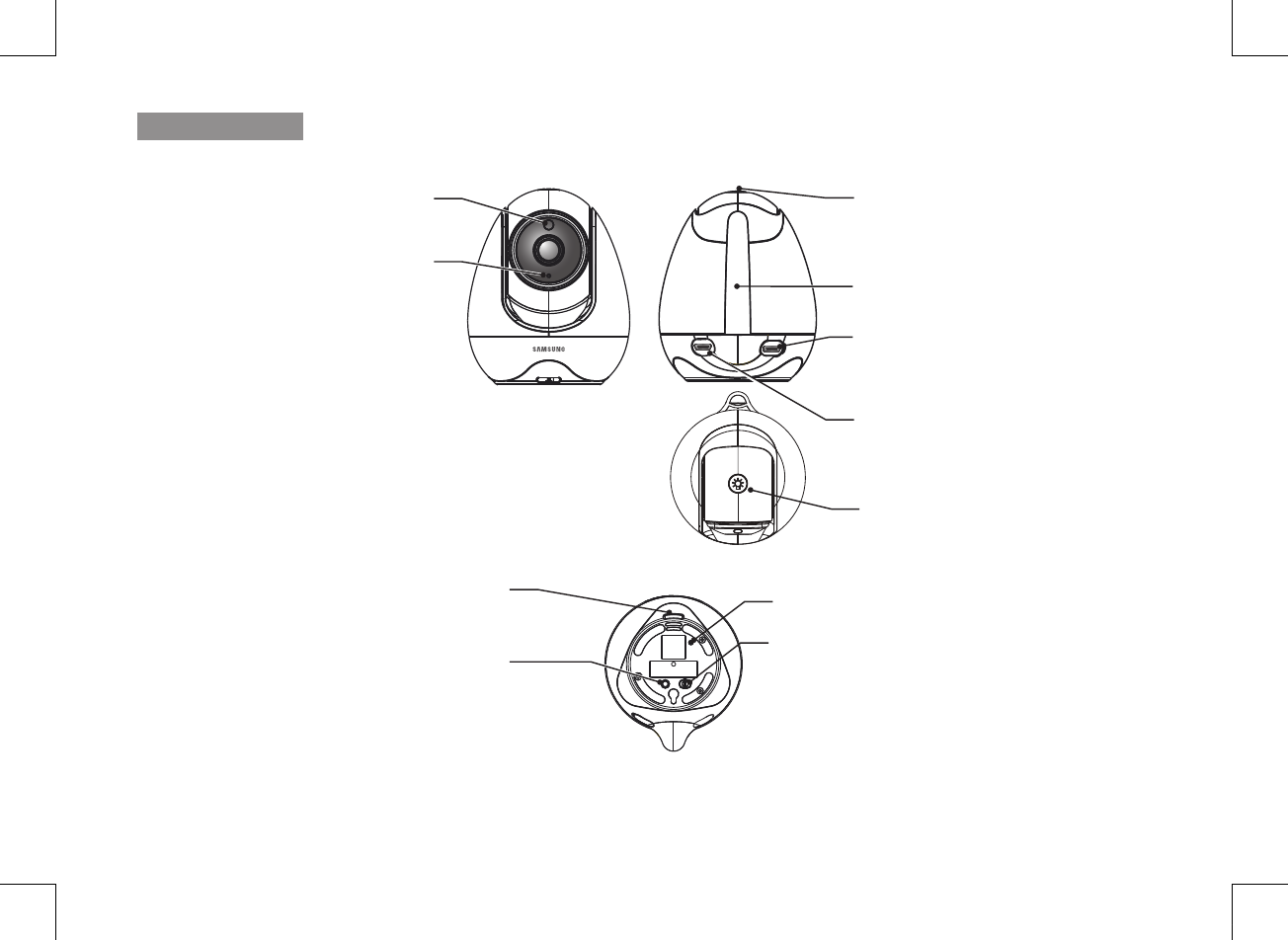
14
· Overview
Wireless Camera
Front & Back Controls
Bottom Controls
n
`Remotely control Night Light ON or OFF is available only when the camera is paired to the monitor.
Power Slide Switch
Turns the camera ON or OFF.
PAIR Button
Press this button to pair with a monitor.
RESET
OFFONPAIR
IR Sensor
Infrared LED’s sensor
Microphone
Receives sounds for the area near the camera, and
transmits sound from the camera to the monitor.
Night Light Button
you can turn the night light on or off by touch the
button or remotely control.
Camera Antenna
Sends & receives signals to or from the monitor.
Sensor
Temperature and humidity sensor and dust sensor.
DC 5V Power Input
Connect the adapter to the camera.
Speaker
Produces the sound transmitted from the monitor. RESET Button
Press this button to reset the wifi.
Night Light Button
you can turn the night light on or off by touch the
button or remotely control.
SEW-3057W.indd 14 2016-12-23 11:49:10
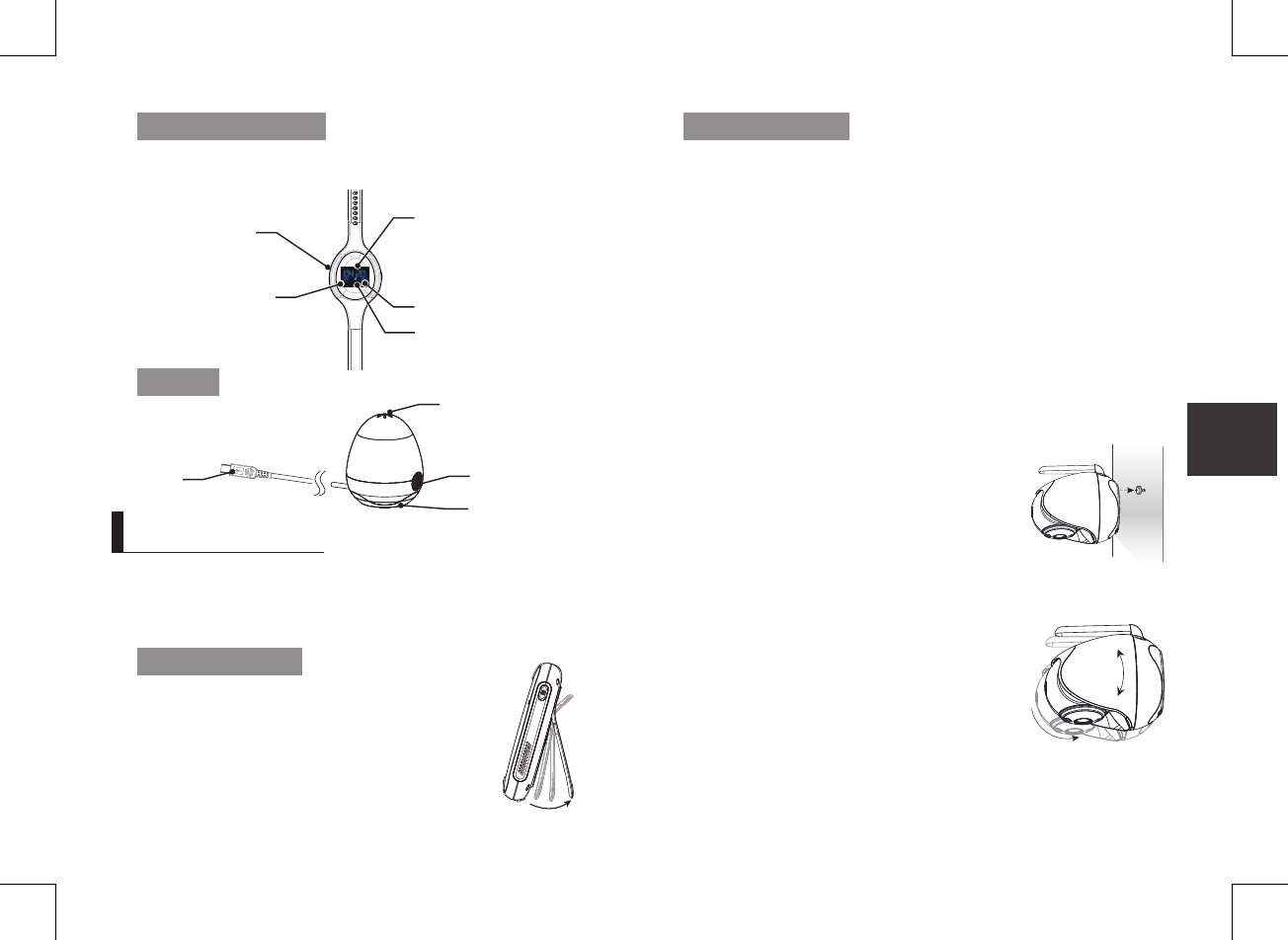
English ·
15
05
Installation
How to Install
CAUTION: If you use the system to watch a young child, do not place the camera in the
child's reach.
Wireless Monitor
1. Place the monitor in a place that will have clear
reception with your camera(s).
2. Pull out the stand.
n
`Do not pull up the stand lever with an excessive
force.
Wireless Camera
Before you install the camera, carefully plan where and how it will be positioned, and
where you will route the cable that connects the camera to the power adapter.
Before starting permanent installation, verify its performance by observing the image
on the monitor when camera is positioned in the same location/position where it will be
permanently installed and the monitor is placed in the location where it will be used
most of the time.
Installation Warnings
Aim the camera(s) to best optimize the viewing area: Select a location for the camera
that provides a clear view of the area you want to monitor, which is free from dust, and
is not in line-of-sight to a strong light source or direct sunlight.
Avoid installing the camera where there are thick walls or obstructions between the
camera and the monitor.
STRANGULATION HAZARD - Keep cord out of child's reach. NEVER place camera or
cords within 3 feet of crib or playpen. Never use extension cords with AC Adapters.
Only use the AC Adapters provided.
1. Carefully unpack the camera.
If you are installing cameras that did not come with the
system, please see the pairing camera section of this
manual for details on installation.
2. Mount the camera to the wall.
Mark the position of the screw hole on the wall, and
drill hole and insert 1 screw, then firmly attach the
camera to the wall by placing the stand over the
installed screw and pushing the base downwards.
n
`To install on a concrete wall, drill a hole and use
plastic anchor to fix.
`Use the drilling template to drill holes on the wall for
camera installation. (Page 21)
`The camera can also be placed on a flat surface, such
as a table or shelf, and no mounting hardware is
required.
3. Adjust the viewing angle of the camera.
Use the Pan, tilt control from the monitor to adjust the viewing angle of the
camera.
InstallatIon
Wireless wrist band
Sensor
Show the time.
Humidity and temperature sensor
Dust sensor fan
Dust sensor light
Good (Green, 0 -100μg) ;
Normal (Yellow, 101 - 200μg) ;
Bad (Red, above 200μg)
USB cable
Indicated battery and charging status.
Once Bluetooth pairing, the icon show.
Show AM or PM.
The button of the Wireless wrist band function:
1) press the button when the wireless wrist band black srceen, it will shin last for 6 seconds.
2) When wireless wrist band shake, by pressing the button can stop it shake.
Button
SEW-3057W.indd 15 2016-12-23 11:49:16
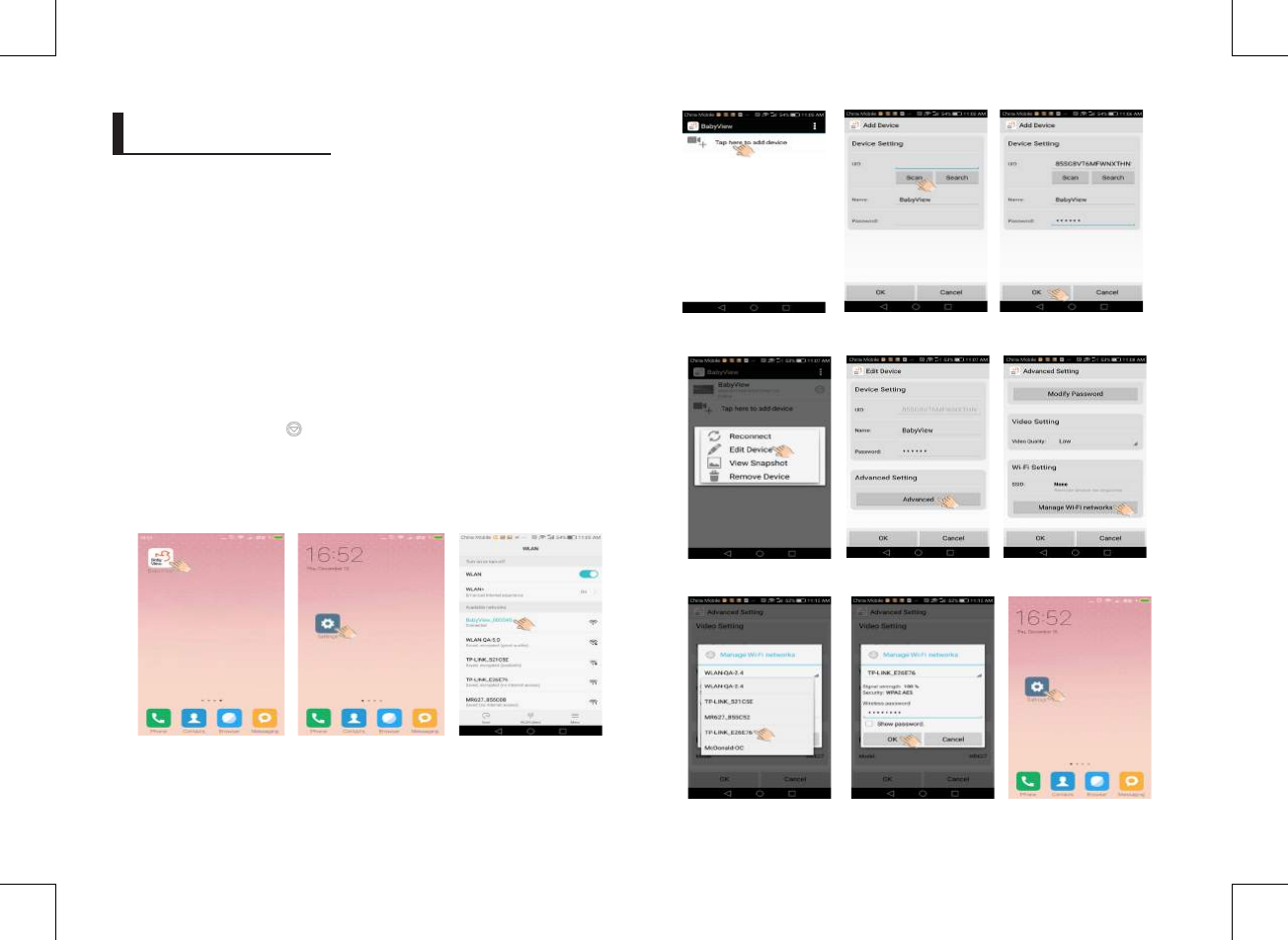
16
· Installation
reMote VIeW
1. Go to App store to download and install "Baby View" into your Mobile phone and
install .(picture1)
2. Power the camera.
3. Press the "reset" button on the camera.
4. Press "setting button" of your cell-phone to search the camera Wi-Fi, touch the
camera Wi-Fi to connect. (picture2,3)
5. Click the APP, then click "tap here to add device" (picture4).
6. Scan the QR code of the bottom camera, default password "000000",click “OK”
(picture5,6).
The monitor will show “remote” icon when remote connect with baby unit via APP ”Baby
View”. And there is another way to connect for remote:
7. Research and now you can see your camera and UID, and you could reset the WLAN
network by click the icon " " (picture7)
8. Touch WLAN Networks and select the local network, input your local Wi-Fi password.
Press “OK” to complete setting. (picture8~11)
9. You can use WLAN network to choose a local router for the camera, and change the
camera to internet mode. (picture12,13)
picture1 picture2 picture3
picture4 picture5 picture6
picture7 picture8 picture9
picture10 picture11 picture12
SEW-3057W.indd 16 2016-12-23 11:49:29
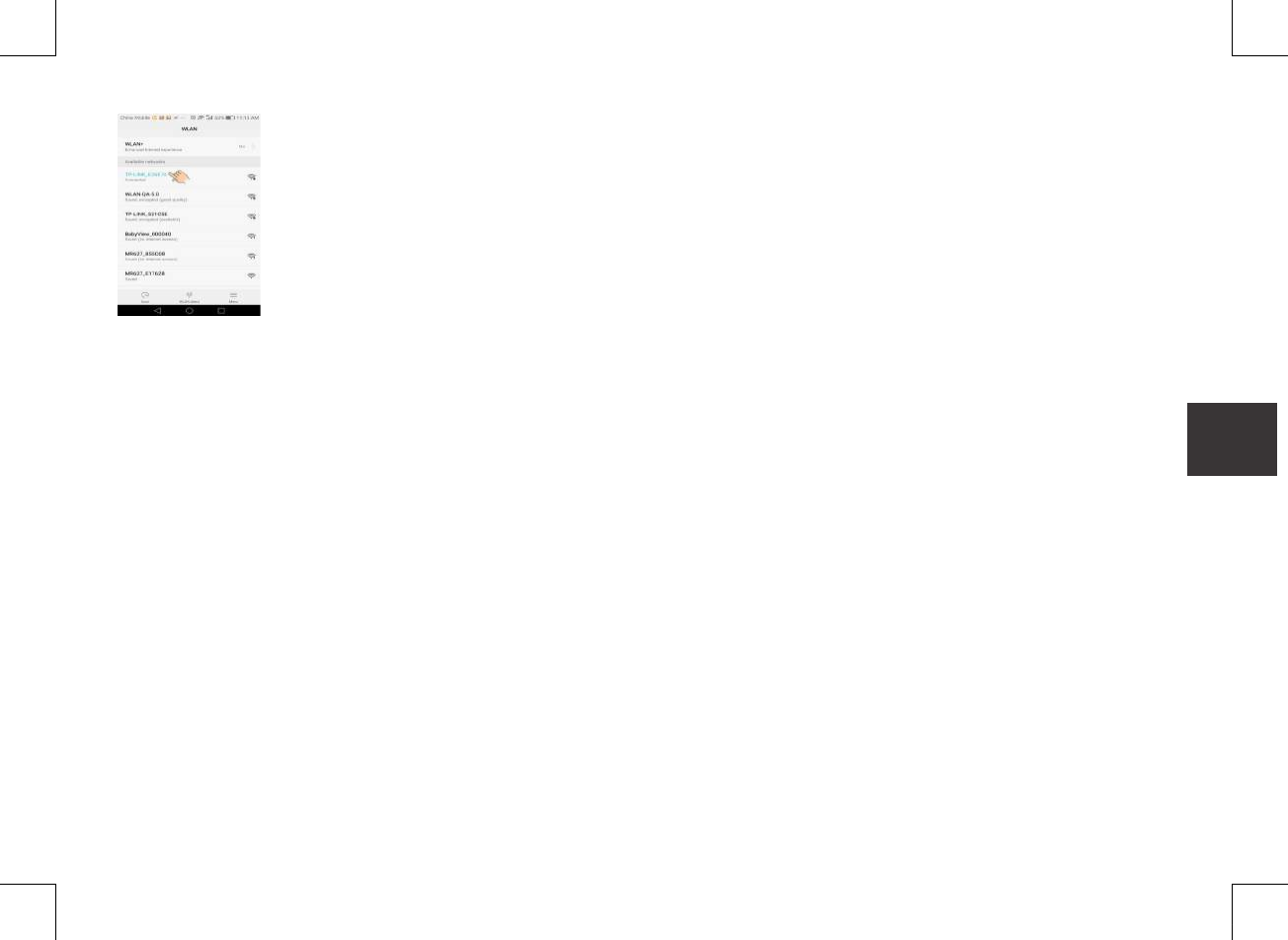
English ·
17
05
Installation
picture13
SEW-3057W.indd 17 2016-12-23 11:49:30
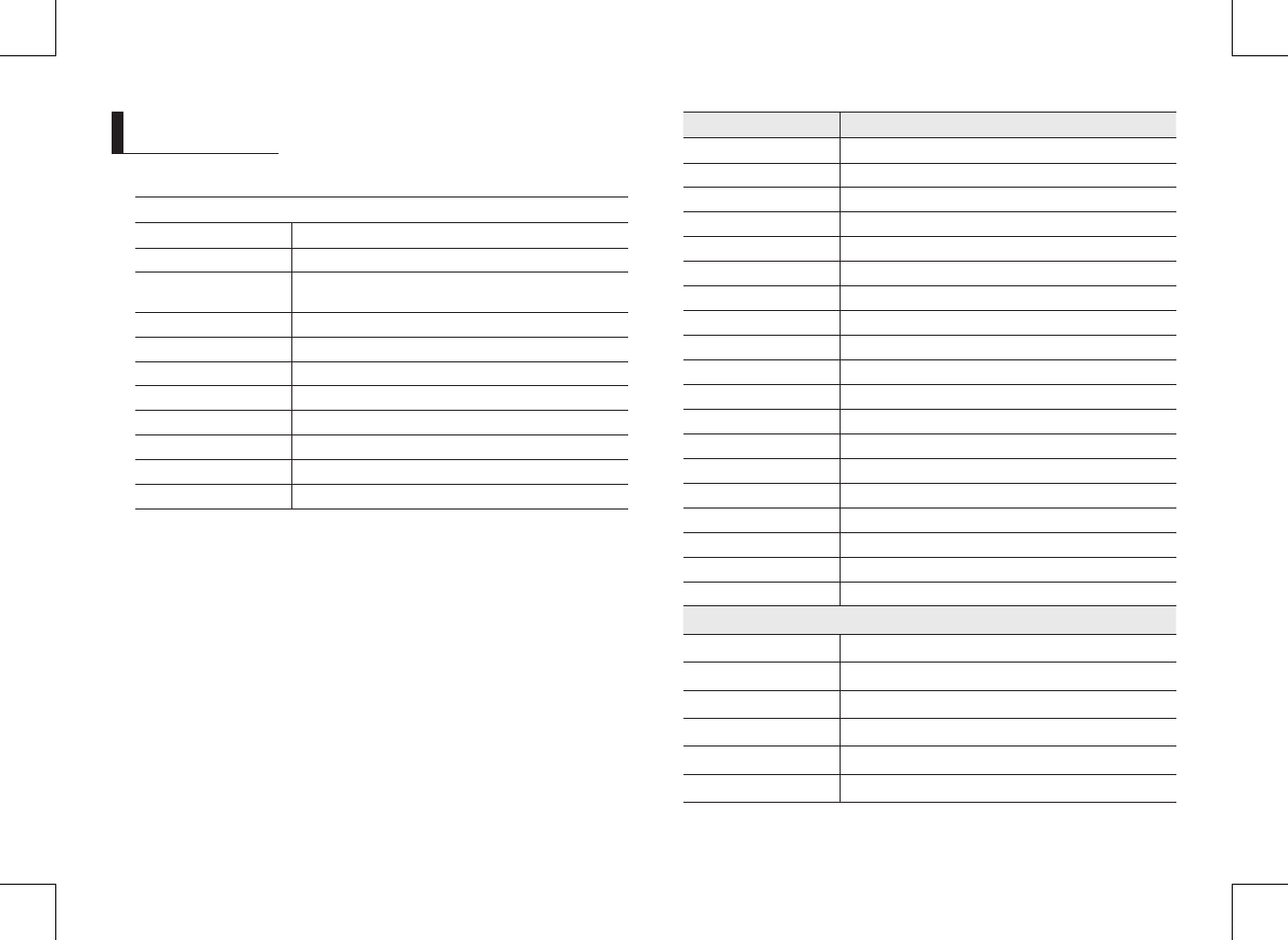
18
· Appendix
Specifications
Wireless Camera
Image Sensor Type 1/4” Color CMOS Image Sensor
Effective Pixel H: 1280, V: 1024
Resolution High : 2.5 Mbps(1280x720@~15fps), Middle : 1.5Mbps(704x480
@~20fps), Low : 700Kbps(704X480@~ 10 fps)
Image Compression MPEG4
Max.Framerate 20fps @704x480
Streaming Capability Uni
IP IPv4
Protocol UDP, RTSP, NTP, DHCP, HTTP
Streaming Method Unicast
Max. User Access 4 Users simultaneously
White Balance Auto
Item Details
Lens EFL=3.95mm, F=2.2
Viewing Angle (Diagonal) 55 degree
IR LED Type/ Night Vision IR LED – 940nm /5m
Lullabies 4 songs (Monitor Remote On / Off)
Night Light Yes (Manual & Remote On/Off) (Amber color, 3000-3500K)
Loud Speaker Output 0.5W, 90dB spl
Power Requirement DC 5V ± 10%
Power Consumption 4.5Watt (Normal),6.0Watt(IR On)
VOX level detection Low: 50dBA / High: 60dBA
Operating Temperature Range 0°C~+40°C
Operating Humidity Range 85% RH
Environment Rating Indoor use only
Pan Angle 300°
Panning/tilt Speed 12 degree per sec.
Tilt Angle 110°
Regulation Compliance FCC/CE/IC (Canada certification)
RoHS Compliance Yes for CE version only
Audio Built in Microphone/ Speaker
Weight 256g
Wireless Monitor
Display Type/Size Color TFT 5”
Resolution 800X480
Touchscreen Resistive touch type
SD card slot Yes (Micro SD / not included)
Digital Zoom X1.5, x2
Real Time Clock (RTC) +/- 4sec / day
appendIx
SEW-3057W.indd 18 2016-12-23 11:49:30
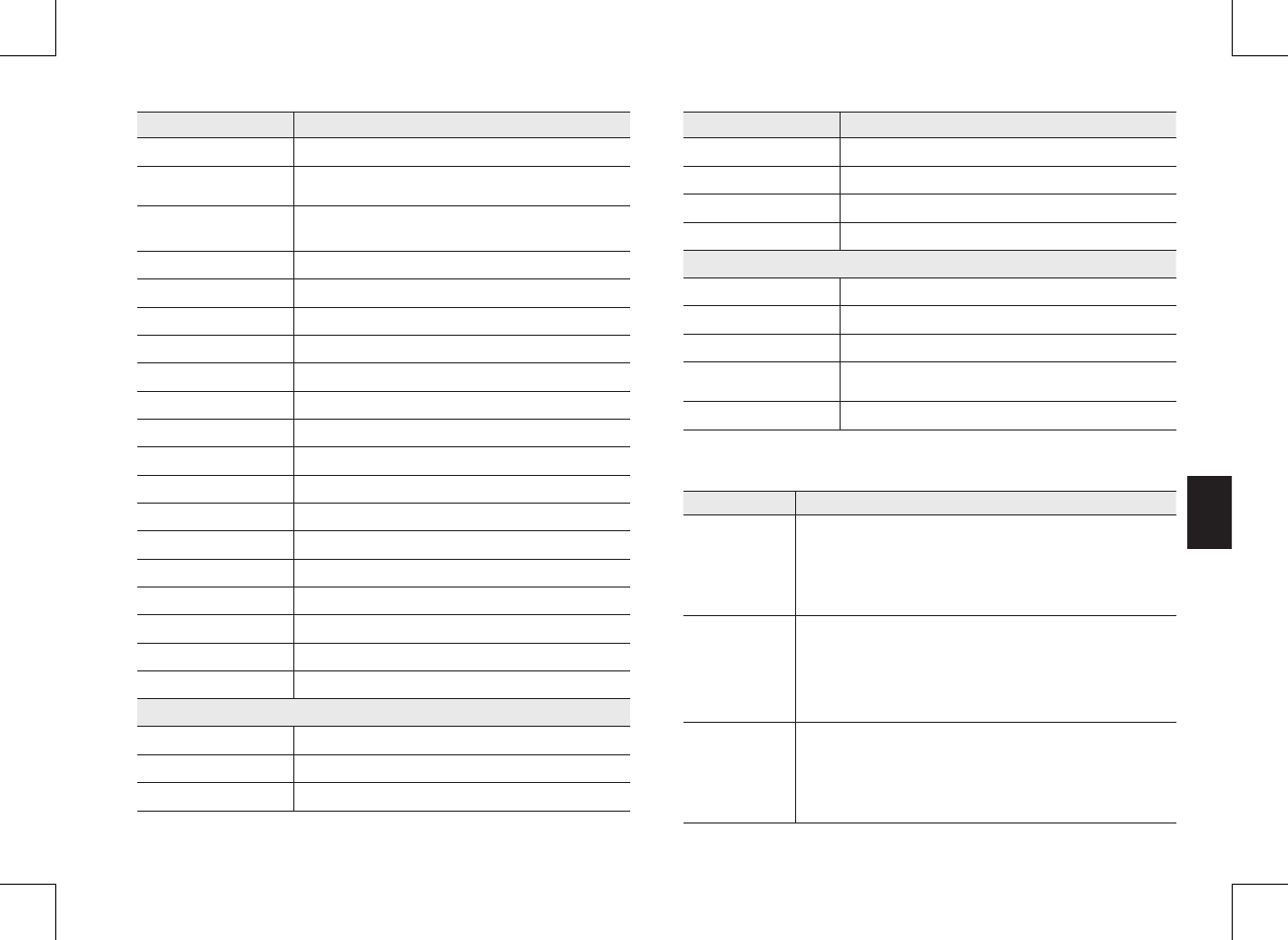
English ·
19
Appendix
06
Troubleshooting
Problem Solution
No picture from a
camera
1. Check all connections to the camera. Make sure the adapter is plugged in.
2. Make sure that the cameras and monitor are both ON.
3. Make sure that the camera is in range of the monitor.
4. Make sure the camera and monitor are paired.
5. Adjust the monitor antenna to vertical position.
The picture is or has
become choppy
The picture may become choppy when experiencing a lower frame rate
(i.e. 10 frames per second vs. a higher 20 frames per second).
1. Try moving the camera closer to the monitor.
2. Remove obstructions between the monitor and camera.
3. Adjust the monitor antenna to vertical position.
No sounds (even with
both units turned on)
1. Make sure that the power adapter is connected to the camera.
2. The battery on the monitor may be dead, be sure to charge it using the
adapter included.
3. The monitor may be out of range of the camera; be sure to check if the
Range LED in on continuously.
Item Details
Feed Timer Alert Yes (beep sound)
sensor temperature alert range
(User range) 0°C ~ 40°C
Sensor Alert range (can’t
change by users)
Humidity range : below 45% , above 65%
Air quality : above 200
Wrist band alert Bluetooth connection
Number of Camera Support Up to 4 cameras
Power Requirement Adapter : DC 5V ± 10%, Battery : 3.8 Li-ion
Loud Speaker Output 1W, 85dB spl
Power Consumption
5.5Watt (max)
Operating Temperature Range 0°C~+40°C
Operating Humidity Range 85% RH
Environment Rating Indoor use only
Regulation Compliance FCC/CE/IC (Canada certification)
RoHS Compliance Yes for CE version only
Audio Built in Microphone/ Speaker
Other Special Feature Bluetooth Sensor connection, Volume control, Pairing
Battery Type Li-ion
Battery Capacity 2500mAh Rechargeable battery pack, Replaceable
Battery time duration Min 4 hours (Video on)
Weight 224g
Wireless wrist band
Material for band Soft Silicon
Alert Method Vibration
Battery Type Li-ion (38mAh Rechargeable battery)
Item Details
Display Digital watch / Battery check / connection check
Control part push toggle
Transmission range 10 meters
Weight / Strip length 9g/150 - 220mm (adjustable range for length)
Sensor
Temperature sensor Yes (+/-2 degree),
Humidity sensor Yes (+/-3%)
Air quality sensor (Dust) Yes (Dust)
Sensor light Good (Green, 0 -100) ; Normal (Yellow, 101 - 200) ; Bad (Red, above
200
Weight 69g
SEW-3057W.indd 19 2016-12-23 11:49:31
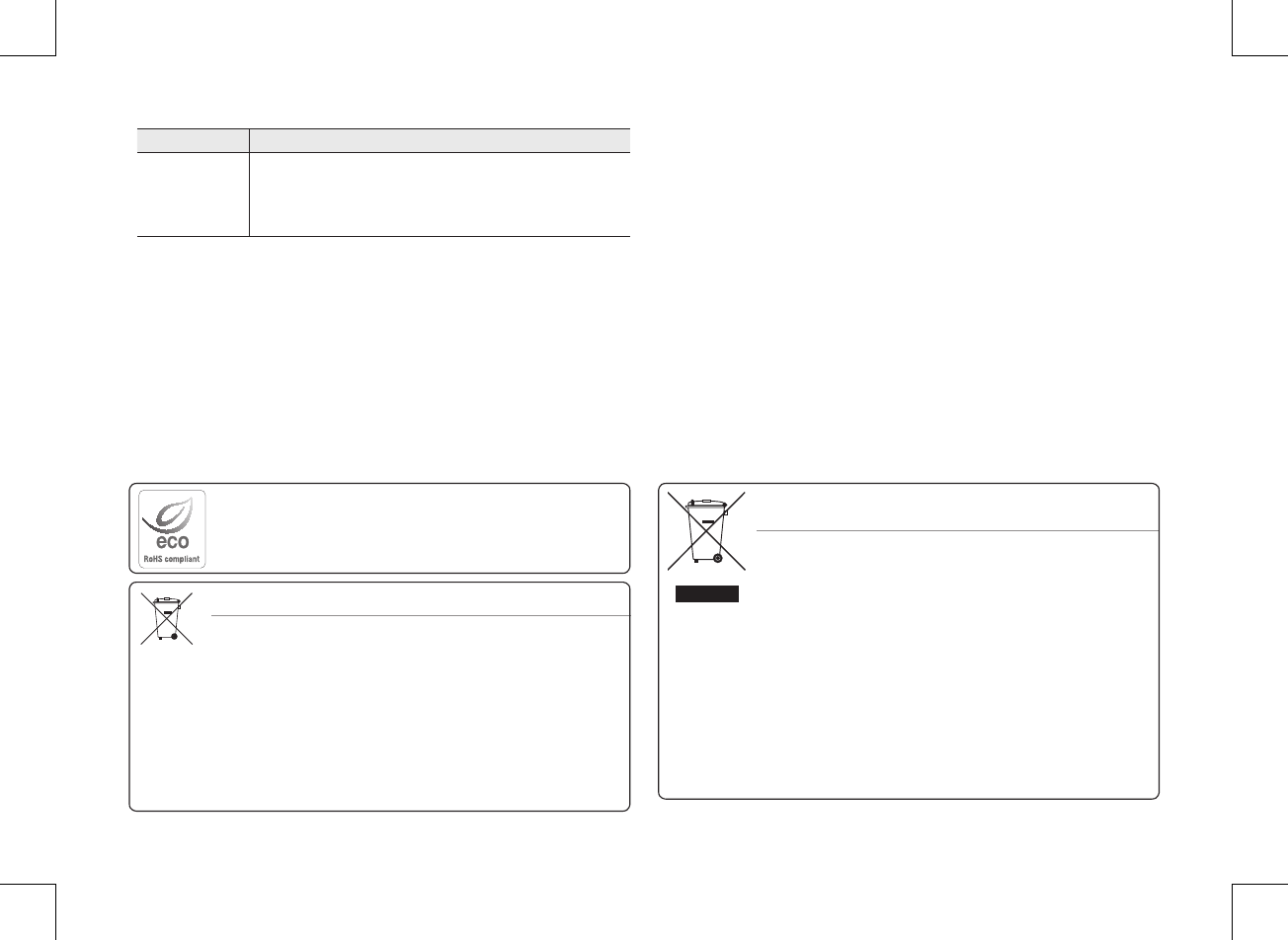
Correct Disposal of This Product
(Waste Electrical & Electronic Equipment)
(Applicable in the European Union and other European countries with separate collection
systems)
This marking on the product, accessories or literature indicates that the product and
its electronic accessories (e.g. charger, headset, USB cable) should not be disposed of
with other household waste at the end of their working life. To prevent possible harm
to the environment or human health from uncontrolled waste disposal, please separate
these items from other types of waste and recycle them responsibly to promote the
sustainable reuse of material resources.
Household users should contact either the retailer where they purchased this product,
or their local government office, for details of where and how they can take these items
for environmentally safe recycling.
Business users should contact their supplier and check the terms and conditions of the
purchase contract. This product and its electronic accessories should not be mixed with
other commercial wastes for disposal.
Correct disposal of batteries in this product
(Applicable in the European Union and other European countries with separate battery
return systems.)
This marking on the battery, manual or packaging indicates that the batteries in this
product should not be disposed of with other household waste at the end of their working
life. Where marked, the chemical symbols Hg, Cd or Pb indicate that the battery contains
mercury, cadmium or lead above the reference levels in EC Directive 2006/66. If batteries
are not properly disposed of, these substances can cause harm to human health or the
environment.
To protect natural resources and to promote material reuse, please separate batteries from
other types of waste and recycle them through your local, free battery return system.
Hanwha Techwin cares for the environment at all product manufacturing stages, and is
taking measures to provide customers with more environmentally friendly products.
The Eco mark represents Hanwha Techwin's devotion to creating environmentally friendly
products, and indicates that the product satisfies the EU RoHS Directive.
Problem Solution
Your BrightVIEW is
emitting an high
pitched noise/
feedback.
This sound is normal feedback which occurs if the monitor and camera are too
close together. Move them further apart.
n
`Low batteries will cause the supply current to become unstable and will affect the quality
of the video/audio. Please charge the battery fully for use for superior video.
SEW-3057W.indd 20 2016-12-23 11:49:31
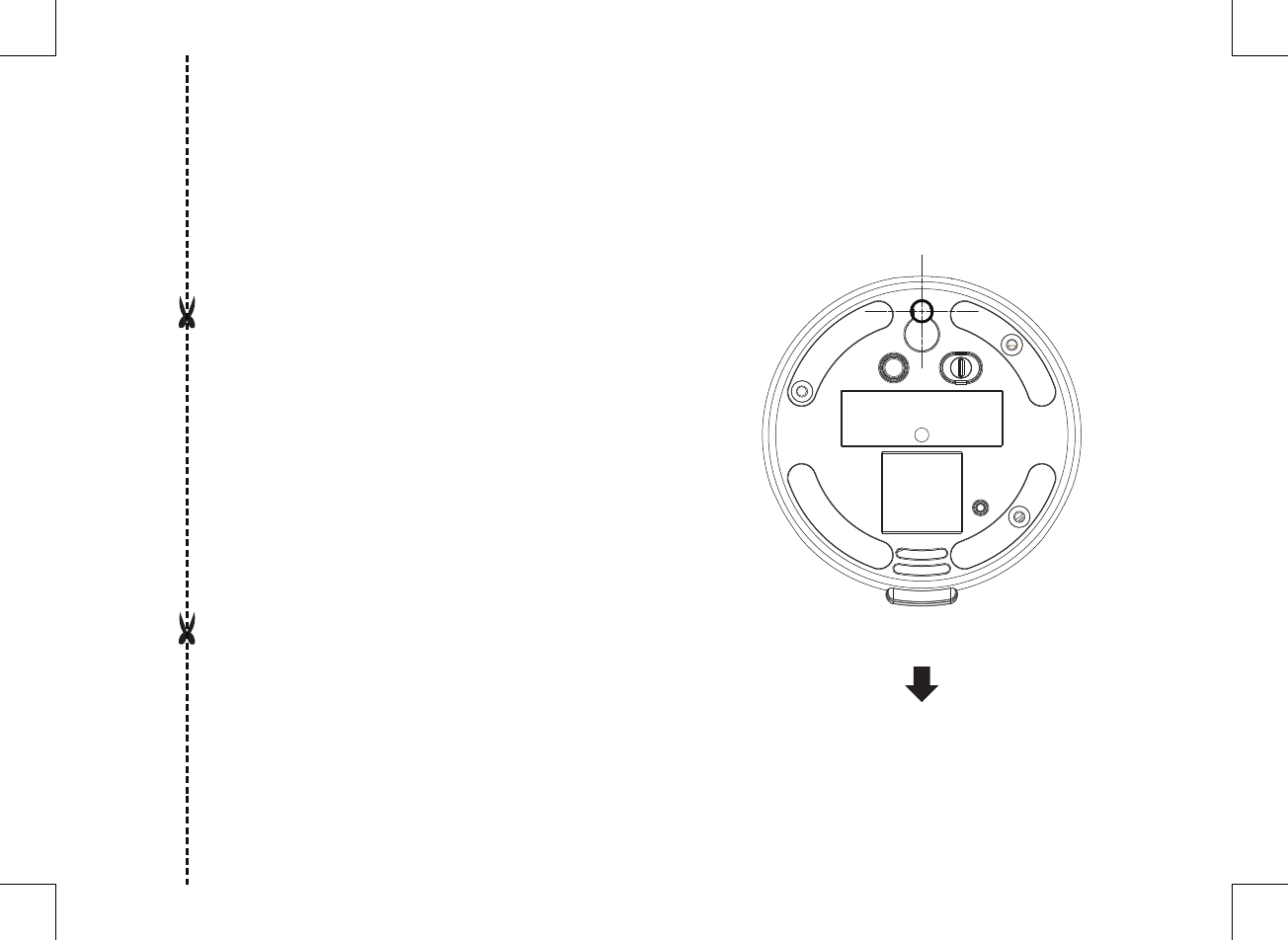
PAIR
RESET
ONOFF
This template is used to install
the camera on the wall.
TEMPLATE
CAMERA FRONT
Screw holes for
the Camera
installation
SEW-3057W.indd 21 2016-12-23 11:49:31
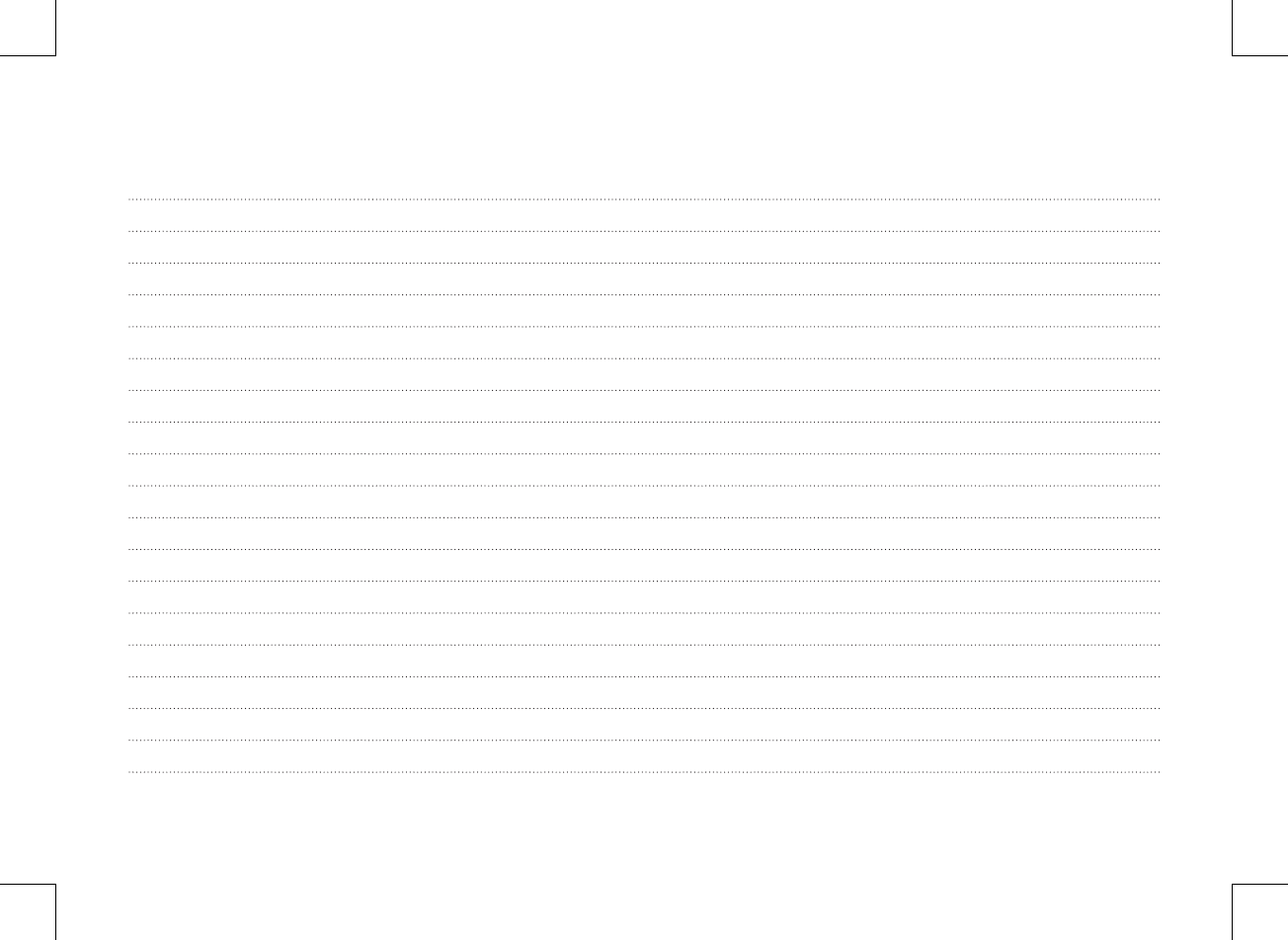
MEMO
SEW-3057W.indd 22 2016-12-23 11:49:31
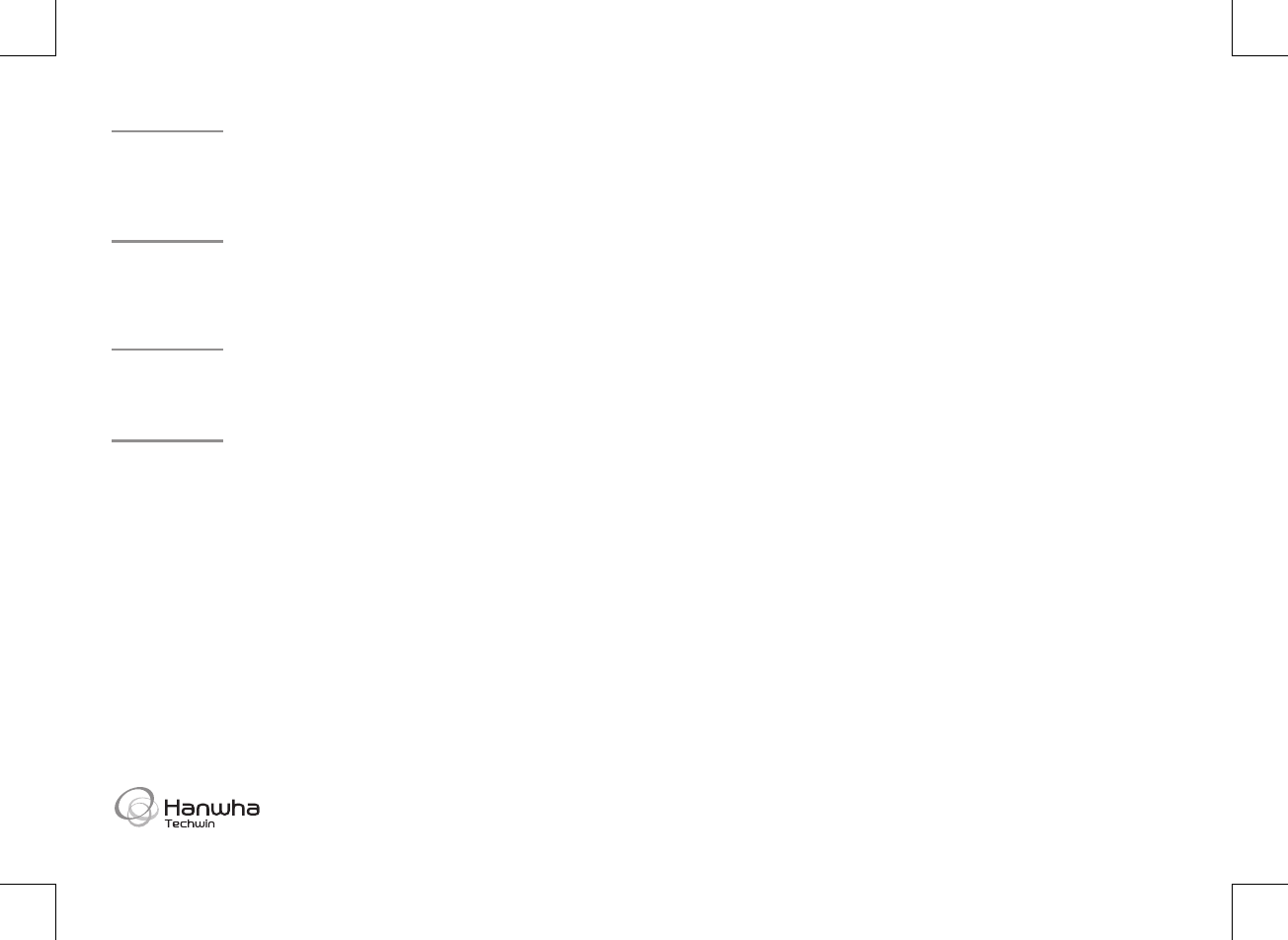
Head Oce
86 Cheonggyecheon-ro Jung-gu Seoul 04541 Korea
Tel +82.2.729.5277, 5254 Fax +82.2.729.5489
www.hanwha-security.com
Hanwha Techwin America
500 Frank W. Burr Blvd. Suite 43 Teaneck, NJ 07666
Toll Free +1.877.213.1222 Direct +1.201.325.6920
Fax +1.201.373.0124
Hanwha Techwin Europe
Heriot House, Heriot Road, Chertsey, Surrey, KT16 9DT, United Kingdom
Tel +44.1932.57.8100 Fax +44.1932.57.8101
SEW-3057W.indd 23 2016-12-23 11:49:32