Hanwha Techwin SEW3040W Wireless Baby Monitor User Manual Part 3
Samsung Techwin Co Ltd Wireless Baby Monitor Part 3
Contents
- 1. User Manual Part 1
- 2. User Manual Part 2
- 3. User Manual Part 3
User Manual Part 3
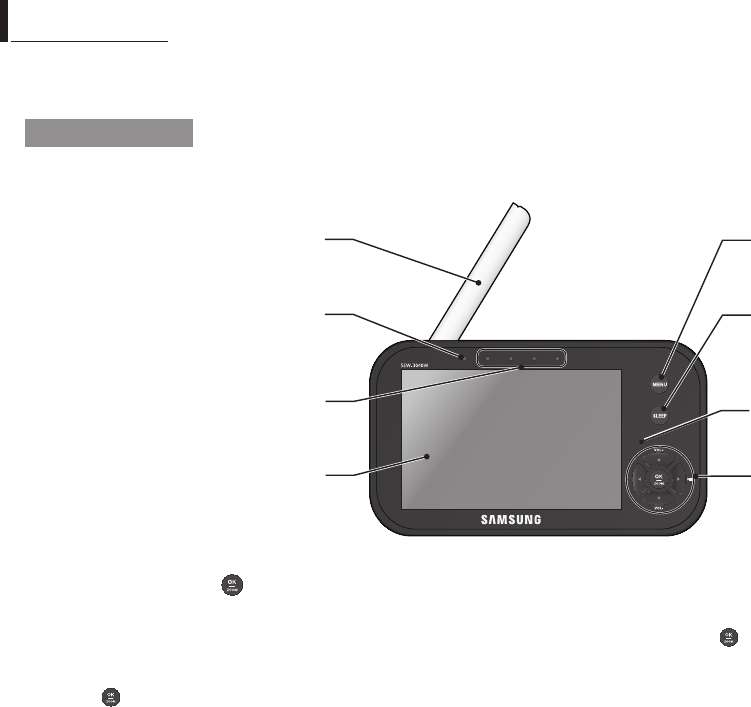
10
· Overview
Getting to know your Monitoring system
Wireless Monitor
After opening the box, fully charge the monitor before use. After initial charge, recharge as needed.
Front Controls
Power LED
Indicator turns green when powered.
When battery is charging, this LED will in green color.
4.3” LCD Screen
Displays video from the camera.
Sound Level LEDs
Flashes when sound is detected.
MENU Button
Press to access from video monitor mode to menu
mode operation. In menu mode, press this button will go
back to monitor mode with save from selection.
SLEEP Button
Used to turn on / off the screen by press this button.
User can turn on the video again by pressing any buttons.
If camera is disconnected, monitor screen would be
turned on automatically in Sleep mode.
oVerVIeW
Navigation Controls /
SEW-3036W
Button
Viewing Mode: The following controls are used while watching live video from the camera:
• Press the [$] or [%] buttons to increase or decrease the volume.
• Press the [+] button to switch to the next connected camera’s screen or enter SCAN
mode.
• Press the [
SEW-3036W
] button to zoom in / out the screen.
Menu Mode: Use the [$/%/_/+] button arrows to navigate in Menu Mode.
Press the [
SEW-3036W
] button to confirm the menu selection.
Zoom Mode: While in zooming, use [$/%/_/+] button to move the screen around.
Micr
ophone
When there are pairing between monitor and camera,
There is a function of transmission of
audio
only
.
Navigation Controls /
oK/ZooM
Button
Use the controls
to
move and select while in
Viewing
Mode, Menu Mode and Zoom
Mode.
Monitor
Antenna
Receives and sends signals from
or to
the
camera.
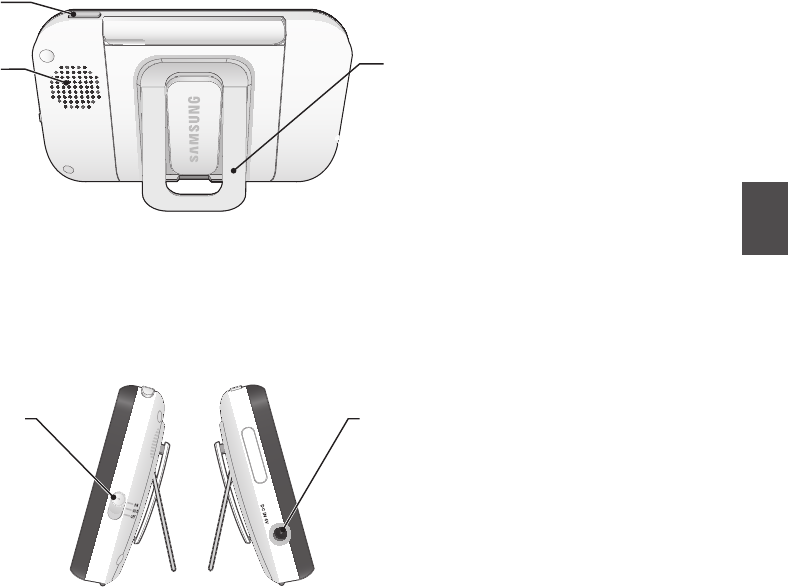
English ·
11
04 Overview
Back Controls
n
`You must have more than one camera configured on the system when using the functions that requires more than one camera.
Side Controls
DC 6V Power Input
Connect the included AC power adapter to power and/or
charge the monitor battery.
(when the monitor is not placed in the optional Charge cradle).
Power and VOX ON / OFF Slide Switch
Set this switch to ON or OFF to turn on/off the wireless monitor,
and set to VOX to turn on the VOX mode.
TALK Button
Press down and hold the button to talk back to the camera.
Speaker
Produces the sound transmitted from the camera(s).
Kick Stand
Use to hold the monitor onto a table.
- ON
- VOX
- OFF
TALK
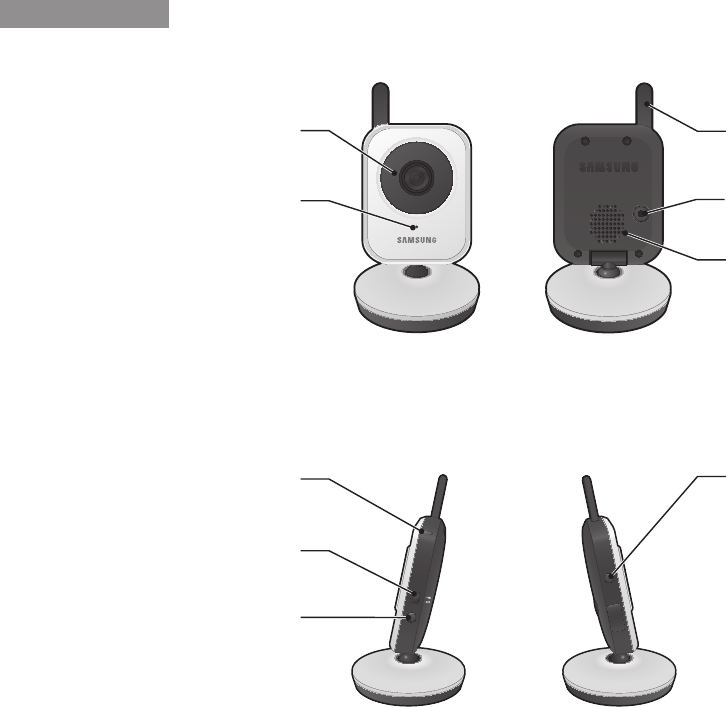
12
· Overview
Wireless Camera
Front & Back Controls
Side Controls
Power LED
LED turns on when powered.
PAIRING Button
Press this button to pair with a monitor.
Power Slide Switch
Turns the camera ON or OFF.
PAIRING
PAIRING
Night vision sensor
Detects light levels where the camera is placed.
IR LEDs
Infrared LED’s provide viewing in no / low light
conditions.
Microphone
Receives sounds for the area near the camera, and
transmits sound from the camera to the monitor.
Camera Antenna
Sends & receives signals to or from the monitor.
DC 6V Power Input
Connect the adapter to the camera.
DC IN 6V
- ON
- OFF
DC IN 6V
- ON
- OFF
Speaker
Produces the sound transmitted from the monitor.
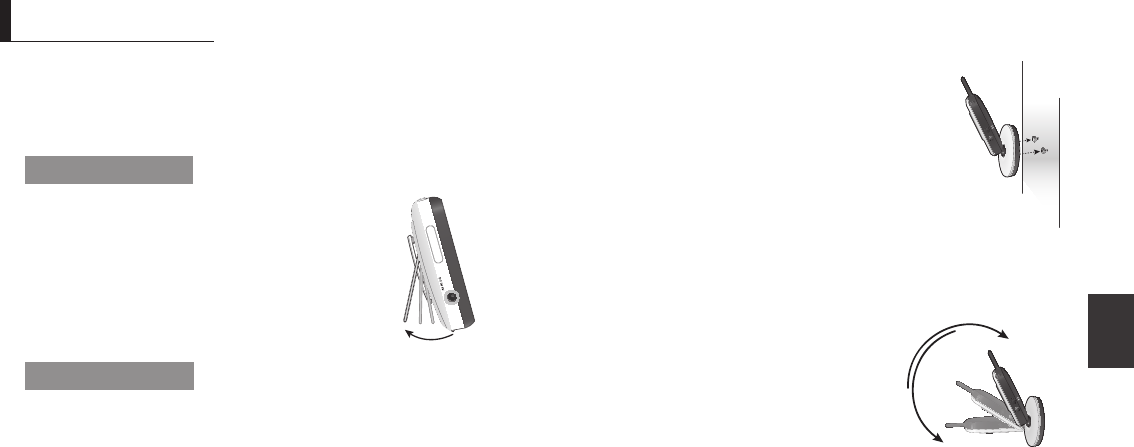
English ·
13
05
Installation
How to Install
CAUTION: If you use the system to watch a young child, do not place the camera in the
child's reach.
Wireless Monitor
1. Place the monitor in a place that will have clear
reception with your camera(s).
2. Pull out the stand.
n
`Do not pull up the stand lever with an excessive
force.
Wireless Camera
Before you install the camera, carefully plan where and how it will be positioned, and
where you will route the cable that connects the camera to the power adapter.
Before starting permanent installation, verify its performance by observing the image
on the monitor when camera is positioned in the same location/position where it will be
permanently installed and the monitor is placed in the location where it will be used
most of the time.
Installation Warnings
Aim the camera(s) to best optimize the viewing area: Select a location for the camera
that provides a clear view of the area you want to monitor, which is free from dust, and
is not in line-of-sight to a strong light source or direct sunlight.
Avoid installing the camera where there are thick walls or obstructions between the
camera and the monitor.
STRANGULATION HAZARD - Keep cord out of child's reach. NEVER place camera or
cords within 3 feet of crib or playpen. Never use extension cords with AC Adapters.
Only use the AC Adapters provided.
1. Carefully unpack the camera.
If you are installing cameras that did not come with the system, please see the
pairing camera section of this manual for details on installation.
2. Mount the camera to the wall.
Mark the position of the screw holes on the wall,
and drill holes and insert 2 screws, then firmly
attach the camera to the wall by placing the
stand over the installed screws and pushing the
base downwards.
n
`To install on a concrete wall, drill a hole and use
plastic anchor to fix.
`Use the drilling template to drill holes on the wall
for camera installation. (Page 17)
`The camera can also be placed on a flat surface, such as a table or shelf, and no
mounting hardware is required.
3. Adjust the viewing angle of the camera.
n
`You can install additional cameras (maximum of
4 cameras).
When adding cameras that were not included in
the original box, you will need to pair up the
cameras with the monitor.
InstallatIon
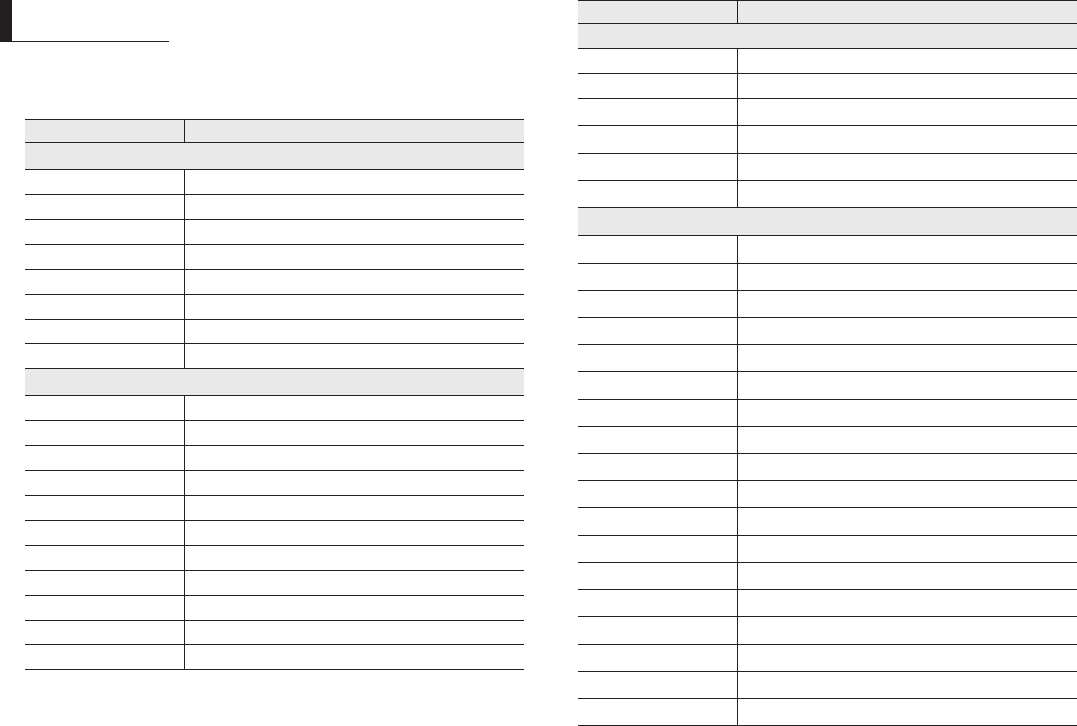
14
· Appendix
Specications
Item Details
System General
Operating Frequency Range 2400 MHz~2483.5 MHz
Transmitting Power 17dBm Max
Monitor Sensitivity -88dBm
Type of Spread Spectrum TX FHSS
Type of Modulation GFSK
Data Rate 3Mbps
Transmission range Max 250m
Weight Gross weight: 955g
Wireless Camera
Image Sensor Type 1/5” Color CMOS Image Sensor
Effective Pixel H: 640, V: 480
White Balance Auto
Lens EFL=3.0mm, F=2.5
Viewing Angle (Diagonal) 56 degree
IR LED Type/ Night Vision 8pcs IR LED – 940nm /5m
Loud Speaker Output 80dBA
Power Requirement DC 6V ±10%
Power Consumption 480mA Condition Night vision mode and talk back.
VOX level detection High: 50dBA / Low: 60dBA
Operating Temperature Range 0°C~+40°C
Item Details
Wireless Camera
Operating Humidity Range 85% RH
Environment Rating Indoor use only
Regulation Compliance FCC/CE
RoHS Compliance Yes for CE version only
Audio Built in Microphone/ Speaker
Weight 122g
Wireless Monitor
Display Type/Size Color TFT 4.3”
Resolution (Pixel) 480X272 (RGB)
Viewing Angle H: 80 degree, V: 100 degree
Number of Camera Support Up to 4 cameras
Power Requirement Adapter : DC 6V ±10%, Battery : 3.7V Li-polymer
Loud Speaker Output 80dBA
Loud Speaker Noise level 45dBA
Power Consumption
480mA maximum Condition Charging + Speaker with voice at volume 5
Operating Temperature Range 0°C~+40°C
Operating Humidity Range 85% RH
Environment Rating Indoor use only
Regulation Compliance FCC/CE
RoHS Compliance Yes for CE version only
Audio Built in Microphone/ Speaker
Other Special Feature Volume control, Pairing
Battery Type Li-on
Battery Capacity 1300mAh
Weight 186g
appendIx
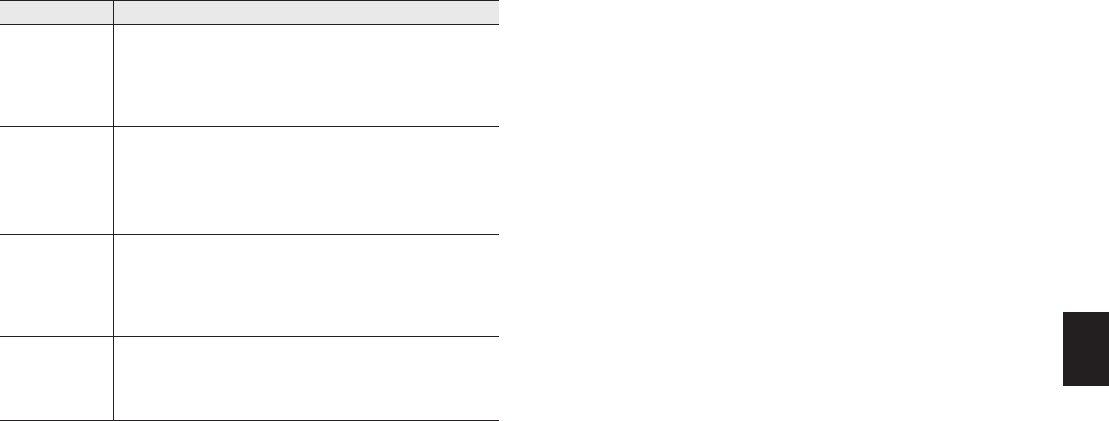
English ·
15
Appendix
06
Troubleshooting
Problem Solution
No picture from a
camera
1. Check all connections to the camera. Make sure the adapter is plugged in.
2. Make sure that the cameras and monitor are both ON.
3. Make sure that the camera is in range of the monitor.
4. Make sure the camera and monitor are paired.
5. Adjust the monitor antenna to vertical position.
The picture is or has
become choppy
The picture may become choppy when experiencing a lower frame rate
(i.e. 10 frames per second vs. a higher 20 frames per second).
1. Try moving the camera closer to the monitor.
2. Remove obstructions between the monitor and camera.
3. Adjust the monitor antenna to vertical position.
No sounds (even with
both units turned on)
1. Make sure that the power adapter is connected to the camera.
2. The battery on the monitor may be dead, be sure to charge it using the
adapter included.
3. The monitor may be out of range of the camera; be sure to check if the
Range LED in on continuously.
Your SimpleVIEW
is emitting an high
pitched noise/
feedback.
This sound is normal feedback which occurs if the monitor and camera are too
close together. Move them further apart.
n
`Low batteries will cause the supply current to become unstable and will affect the quality
of the video/audio. Please charge the battery fully for use for superior video.
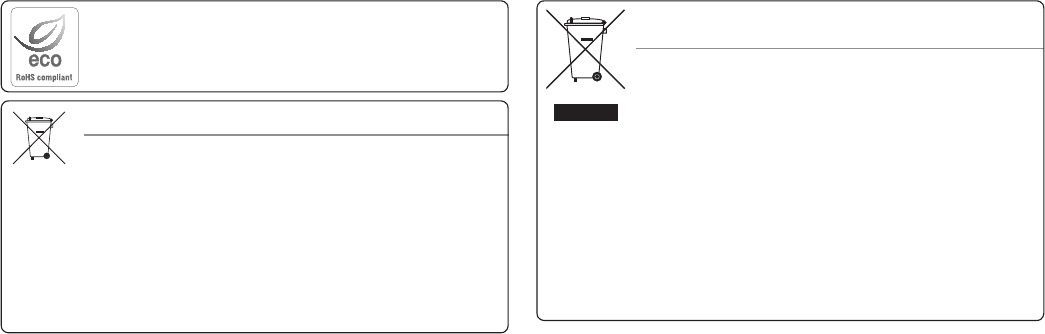
Correct Disposal of This Product
(Waste Electrical & Electronic Equipment)
(Applicable in the European Union and other European countries with separate collection
systems)
This marking on the product, accessories or literature indicates that the product and
its electronic accessories (e.g. charger, headset, USB cable) should not be disposed of
with other household waste at the end of their working life. To prevent possible harm
to the environment or human health from uncontrolled waste disposal, please separate
these items from other types of waste and recycle them responsibly to promote the
sustainable reuse of material resources.
Household users should contact either the retailer where they purchased this product,
or their local government office, for details of where and how they can take these items
for environmentally safe recycling.
Business users should contact their supplier and check the terms and conditions of the
purchase contract. This product and its electronic accessories should not be mixed with
other commercial wastes for disposal.
Correct disposal of batteries in this product
(Applicable in the European Union and other European countries with separate battery
return systems.)
This marking on the battery, manual or packaging indicates that the batteries in this
product should not be disposed of with other household waste at the end of their working
life. Where marked, the chemical symbols Hg, Cd or Pb indicate that the battery contains
mercury, cadmium or lead above the reference levels in EC Directive 2006/66. If batteries
are not properly disposed of, these substances can cause harm to human health or the
environment.
To protect natural resources and to promote material reuse, please separate batteries from
other types of waste and recycle them through your local, free battery return system.
Samsung Techwin cares for the environment at all product manufacturing stages, and is
taking measures to provide customers with more environmentally friendly products.
The Eco mark represents Samsung Techwin’s devotion to creating environmentally friendly
products, and indicates that the product satisfies the EU RoHS Directive.
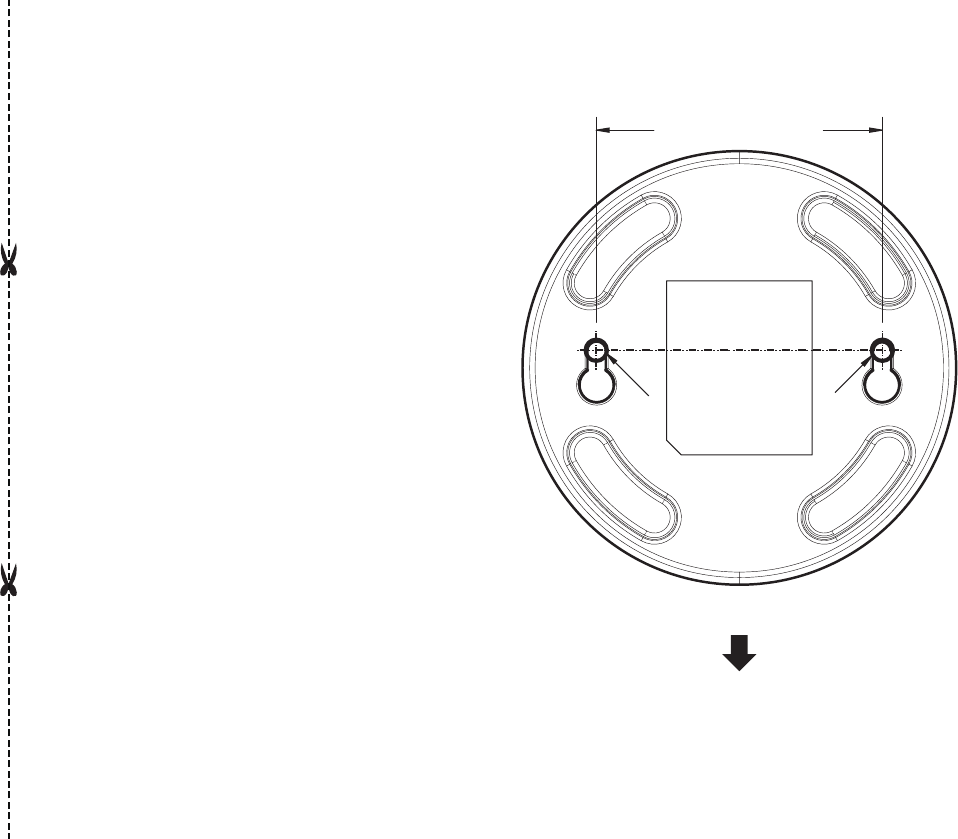
This template is used to install
the camera on the wall.
TEMPLATE
CAMERA FRONT
Screw holes for
the Camera
installation
50mm [2 inch]
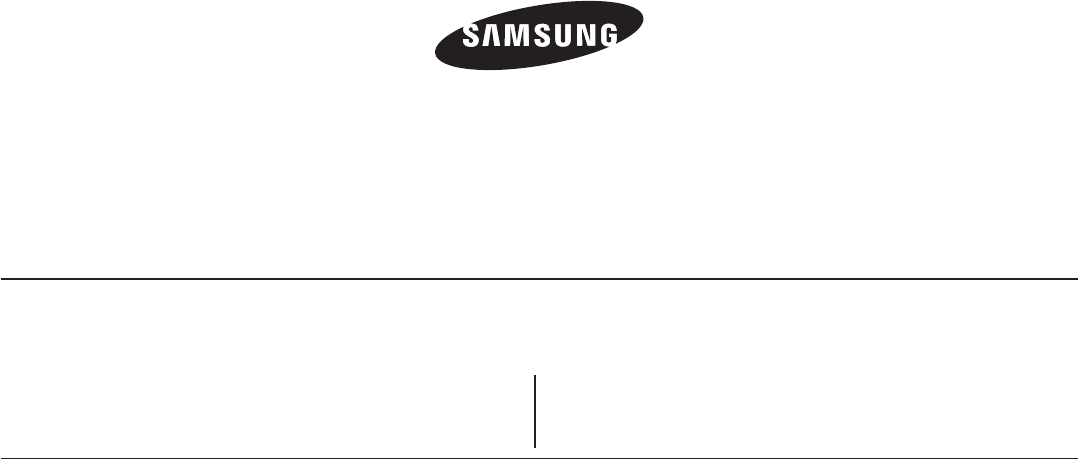
SALES NETWORK
SAMSUNG TECHWIN CO., LTD.
Samsung Techwin R&D Center, 6, Pangyo-ro 319beon-gil, Bundang-gu, Songnam-si, Gyeonggi-do 463-400, Korea
TEL : +82-70-7147-8740~60 FAX : +82-31-8018-3745
SAMSUNG TECHWIN AMERICA Inc.
100 Challenger Rd. Suite 700 Ridgefield Park, NJ 07660
Toll Free : 1-877-349-3149
www.samsungsv.com
SAMSUNG TECHWIN EUROPE LTD.
Samsung House, 1000 Hillswood Drive, Hillswood Business Park Chertsey,
Surrey, UNITED KINGDOM KT16 OPS
TEL : +44-1932-45-5300 FAX : +44-1932-45-5325