Hanwha Techwin SEW3041W Wireless Baby Monitor User Manual Part 2
Samsung Techwin Co Ltd Wireless Baby Monitor Part 2
Contents
- 1. User Manual Part 1
- 2. User Manual Part 2
- 3. User Manual Part 3
User Manual Part 2
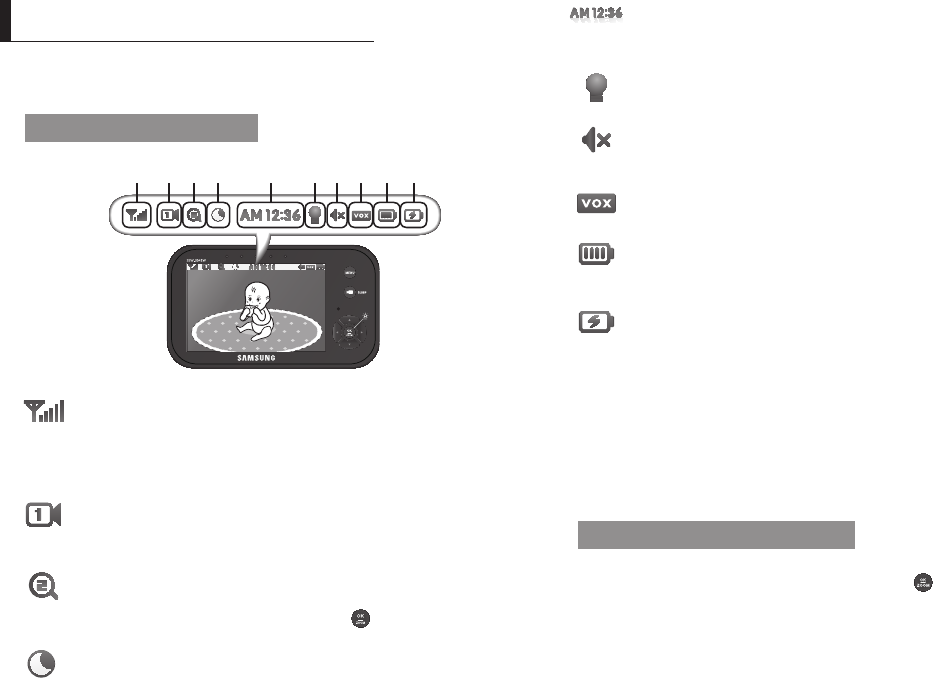
8
· Viewing Mode Display
Indicator Description
How to use the indicator
a b cd gf h i je
a Signal Indicator
The signal indicator shows the strength of the signal being received from the
camera.
The number of bars in the signal indicator shows the strength of the signal –
One or no bars indicate the signal is poor, and 5 bars indicate a strong signal.
b Camera Number
Indicates which camera is being displayed on the current screen. When scan mode
is selected, this icon will flash.
c x2 Zoom mode
Indicates that current screen is Zoomed in. Use the four directional buttons to
pan the camera. Select x1 in the menu or press [
SEW-3036W
] button on the monitor to
zoom back out.
d Night Vision Indicator
Indicates camera night vision mode is turned on.
The screen will appear in Black/White in this mode.
e Digital Clock
Displays the time that is set on the monitor. It only provides AM / PM time
format and no 24hour format.
f Night light
Indicates the night light is on.
g Monitor Speaker Mute
Indicates the monitor speaker is muted. Once the monitor’s speaker is muted,
no sound from the camera is produced.
h VOX On
Indicates the Power / VOX slide switch position is set at “VOX” mode.
i Battery Capacity Level
Indicates remaining battery charge. Indicated in 4 levels, and one discharge
warning.
j
Charging
Indicates the battery is charging by DC input power. If battery nearly empty,
it will flash to alert user to charge up the unit.
No Signal Warnings
The "Out of Range" message means the monitor cannot access the camera.
Please reposition the camera, or check the camera power.
Menu Operation
How to use the setup buttons
Press the [MENU] button of the monitor to display the menu screen.
Use [$/%/_/+] button to traverse the menu, and press [ ] button to apply the
changes.
VIeWInG Mode dIsplay
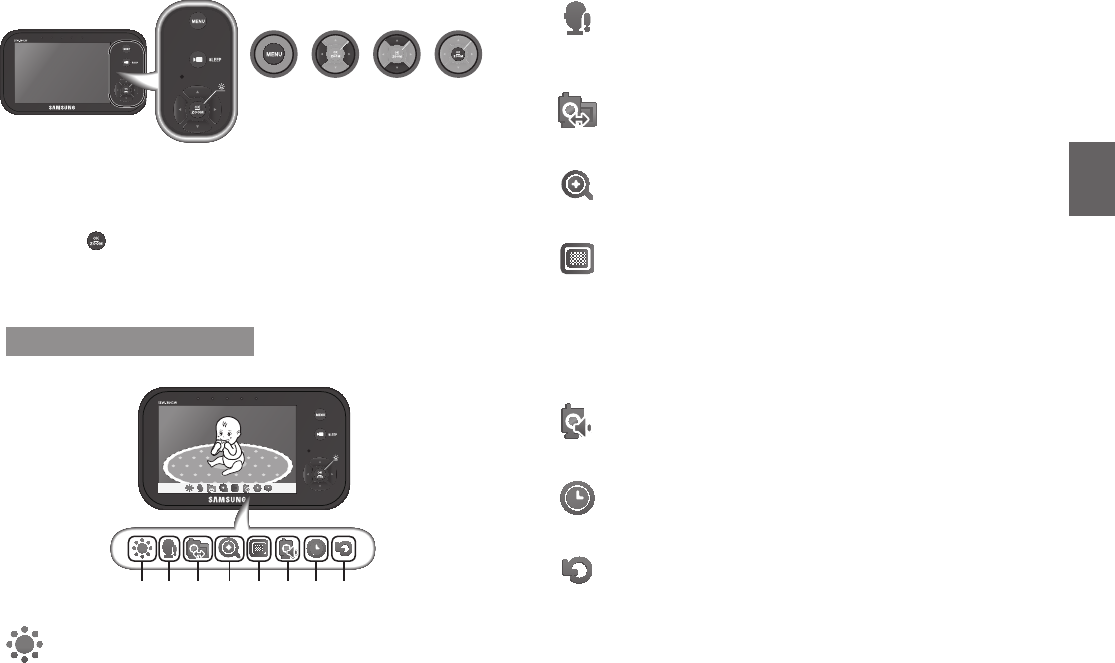
English ·
9
03 Viewing Mode Display
1. Press [MENU] button to enter the menu setting or exit the menu setting.
2. Move to other menu by press [_] or [+] button.
3. Adjust option level by [$] or [%] button.
4. Press [ ] button to save and complete.
n
`If no action more than 20sec, it will be time out back to monitor mode with save.
How to use the setup icon
a b e f g hc d
a Brightness
Adjusts the brightness of the image shown. If you are using multiple camera,
you can adjust the brightness of each individual camera.
b Camera VOX Sensitivity
If not in “VOX” mode, “OFF” is displayed and not to be selected.
In VOX mode, you can select “H” (High) or “L” (Low). If set to “H”, monitor can
be triggered by lower audio level than “L” setting.
c Pairing
You can register a wireless camera with the monitor using the registration menu
where you can view the video of the selected wireless camera.
d Zoom
Zoom in on the current image (2x).
If you are using multiple cameras, you can set the zoom for each camera.
e Select Camera to View and Scan Mode
Set which camera is being currently viewed. Each time a different camera is
selected, the Brightness, VOX Sensitivity Level, Camera Speaker Volume, and
Zoom settings will be saved to that specific camera.
If “SCAN” mode is selected, each of the registered cameras will be viewed in
ascending order at 10 second intervals. If one or more cameras are turned off
or out of range, the monitor will show the “Out of Range” indicator for the 10
seconds for that particular camera.
f
g Time Setting
Set the time shown on the monitor. Use the [_] or [+] button to select a field.
Use the [$] or [%] button to change the numbers in the selected field.
h Reset
Choose <YES> to reset the monitor to factory defaults. All settings including
time and paring information will be set to the factory defaults.
SEW-3036W
SEW-3036W
► ►
SEW-3036W
SEW-3036W
►
Enter menu
setting
Move to a
menu
Adjust level Save the
change
Set
Camera Speaker
Volume
Adjust the volume
of
the speaker on the camera in this menu. The volume
can be
adjusted from
1 to 5,
with
5
being the loudest setting and
1
being
the
quietest.