Harman Kardon Avr 240 Users Manual Quick Start Guide
AVR 240 to the manual 200736e1-f335-40f3-9c83-e935939663c8
2015-01-25
: Harman-Kardon Harman-Kardon-Avr-240-Users-Manual-235839 harman-kardon-avr-240-users-manual-235839 harman-kardon pdf
Open the PDF directly: View PDF ![]() .
.
Page Count: 4
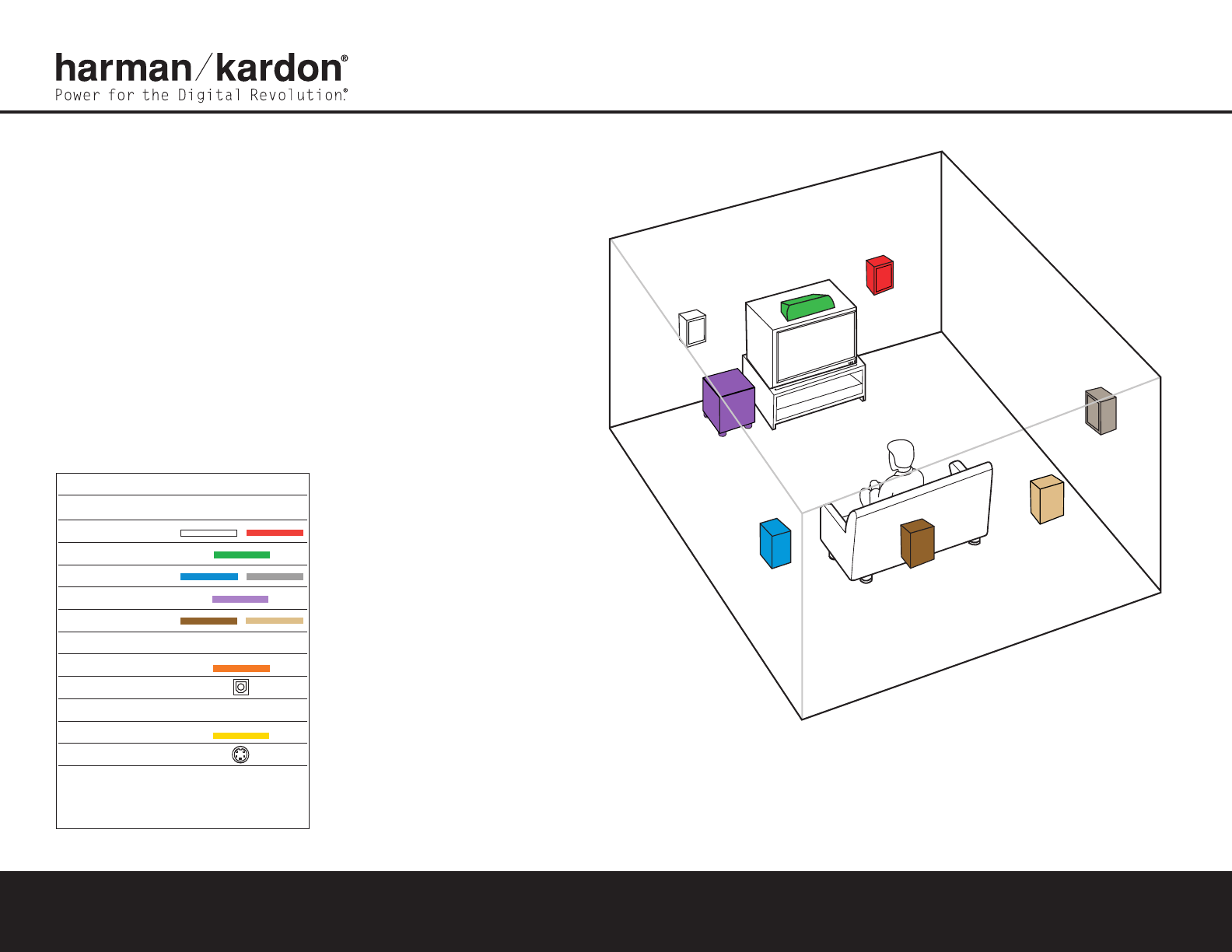
Thank you for purchasing a Harman Kardon®AVR 240. This Quick-Start
Guide will help you with a basic system installation. For detailed information
on any step in this Guide, please refer to the pages referenced in the
Owner’s Manual. We strongly recommend that you read the Owner’s
Manual for complete details on how to install, configure and operate the
AVR 240, as well as for the important safety information it contains.
Figure 1 – Speaker Placement
The colors shown for each speaker correspond to
the matching output terminal connection on the back
of the AVR 240 (see page 8).
FRONT
LEFT
SPEAKER
(White)
SURROUND
BACK
LEFT
SPEAKER
(Brown)
SURROUND
BACK
RIGHT
SPEAKER
(Tan)
CENTER
SPEAKER
(Green)
SUBWOOFER
(Purple)
SURROUND
LEFT
SPEAKER
(Blue)
FRONT
RIGHT
SPEAKER
(Red)
SURROUND
RIGHT
SPEAKER
(Gray)
Step 1. Place your speakers in the listening room
(see pages 17–18).
SPEAKER PLACEMENT
AVR 240 QUICK-START GUIDE
Connections Color Guide
Audio Connections Left Right
Front
Center
Surround
Subwoofer
Surround Back
Digital Audio Connections
Coaxial
Optical
Video Connections
Composite
S-Video
Match the colored jacks on the AVR 240 to the appropriate
jacks on your source equipment or speakers. The colors are
standardized, but not all equipment or connectors use them.

AVR 240 QUICK-START GUIDE
Figure 2 – Speaker Connections
Step 2. Connect the speakers to the receiver: red (+)
on speaker to colored (+) on receiver,and
black (–) to black (–) (see page 15).
Step 3. Connect the Subwoofer Pre-Out jack to
the Line-In jack on your subwoofer (see
page 15). You may adjust the settings on
the subwoofer later as needed.
Figure 3 – Howto Use the Binding-Post
Speaker Terminal
SUBWOOFER
LINE IN/SUB/LFE
The Bridge
SURROUND BACK
RIGHT SPEAKER
SURROUND BACK
LEFT SPEAKER
FRONT RIGHT
SPEAKER
FRONT LEFT
SPEAKER
CENTER SPEAKER
+
_
+
_
SURROUND
RIGHT SPEAKER
+
_
+
_
+
_
SURROUND
LEFT SPEAKER
+
_
+
_
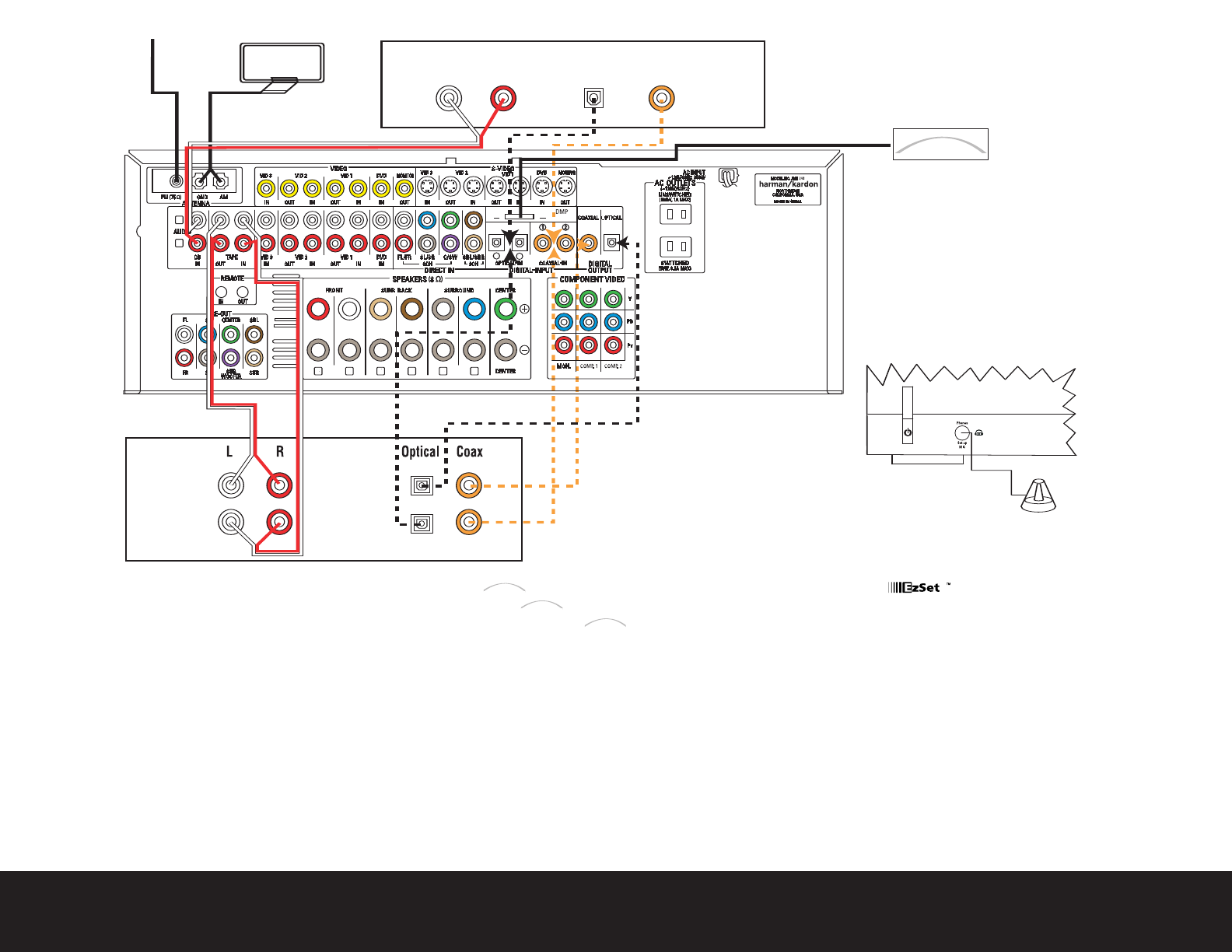
SPEAKER AND AUDIO CONNECTIONS
CD PLAYERAM AntennaFM Antenna
L R Optical Coax
REC/IN
PLAY/OUT
The Bridge
AUDIO RECORDER
Step 4. Connect AM and FM antennas as shown above (see page 15).
Step 5. Connect source components, as shown in Figures 4 and 6 and the
Device Connection Options chart on the back of this Guide (see
pages 15–16).
AUDIO connections: Right channel (red)on source to right (red)
on AVR, and left channel (white)on source to left (white)on AVR.
DIGITAL AUDIO connections, if available: Choose either coax
(orange)to coax (orange)OR optical to optical for each device.
The Coax 1 input defaults to the DVD player,and the Optical 1 input
defaults to Video 2 (Cable/Sat), but either may be reassigned. Assign
the other digital inputs and outputs as appropriate for your equipment
(see Step 7).
VIDEO connections: Choose either composite (yellow)or S-video
(4-pin) for each video source. Connect the Composite and S-video
Monitor outputs to your video monitor (TV). Switch your TV set’s input
to match the type of video used for the currently selected source.
:Make sure the AVR 240 is turned off, then connect the
optional to the DMP connector. Dock your compatible
iPod®(not included) in .
Step 6. Plug all components into AC power outlets. The outlets on the back
of the AVR 240 should be used only for low-current products,such
as CD or DVD players,and the total should not exceed 100 watts.
Basic Receiver Configuration
Step 7. Select digital inputs: If your DVD is connected to Coax 1, and your
cable or satellite TV box (Video 2 source) is connected to Optical 1,
no adjustment is needed. For any other digital-device connections,
use the On-Screen Input Setup menu, or the front-panel Digital
Select and arrow buttons to select digital input (see pages 21, 35).
Step 8. Select a surround mode: Press the Surround Mode button on the
front panel to select Dolby®Pro Logic®II – Movie. (You may select
other modes later as you become familiar with the AVR 240; see
pages 21–23 and 32–37.)
Step 9. Use
to configure and optimize your system:
Plug the EzSet+ microphone into the front-panel Headphones
Jack (Figure 5). Place the microphone at the center of the room,
or at your normal listening position. If desired, the microphone
may be attached to a standard camera tripod using the threads
on the bottom of the microphone. Activate EzSet+ using the
on-screen menu system (see pages 23–25). As EzSet+ senses
the output of each speaker, you will hear loud test signals. When
the on-screen menu indicates that setup is complete, your system
is adjusted for output levels, delay times and speaker settings.
Unplug the microphone and store it for future use.
Step 10.
Your system is configured – sit back and enjoy!
/EQ
/EQ
+
The
Bridge
TM
The
Bridge
TM
The
Bridge
TM
Figure 4 – Audio Connections
Dashed lines (––––)indicate coaxial and
optical digital audio connections. Choose
either type (but not both) for each digital
audio source.
The
Bridge
TM
Figure 5 – Connecting EzSet+ Microphone
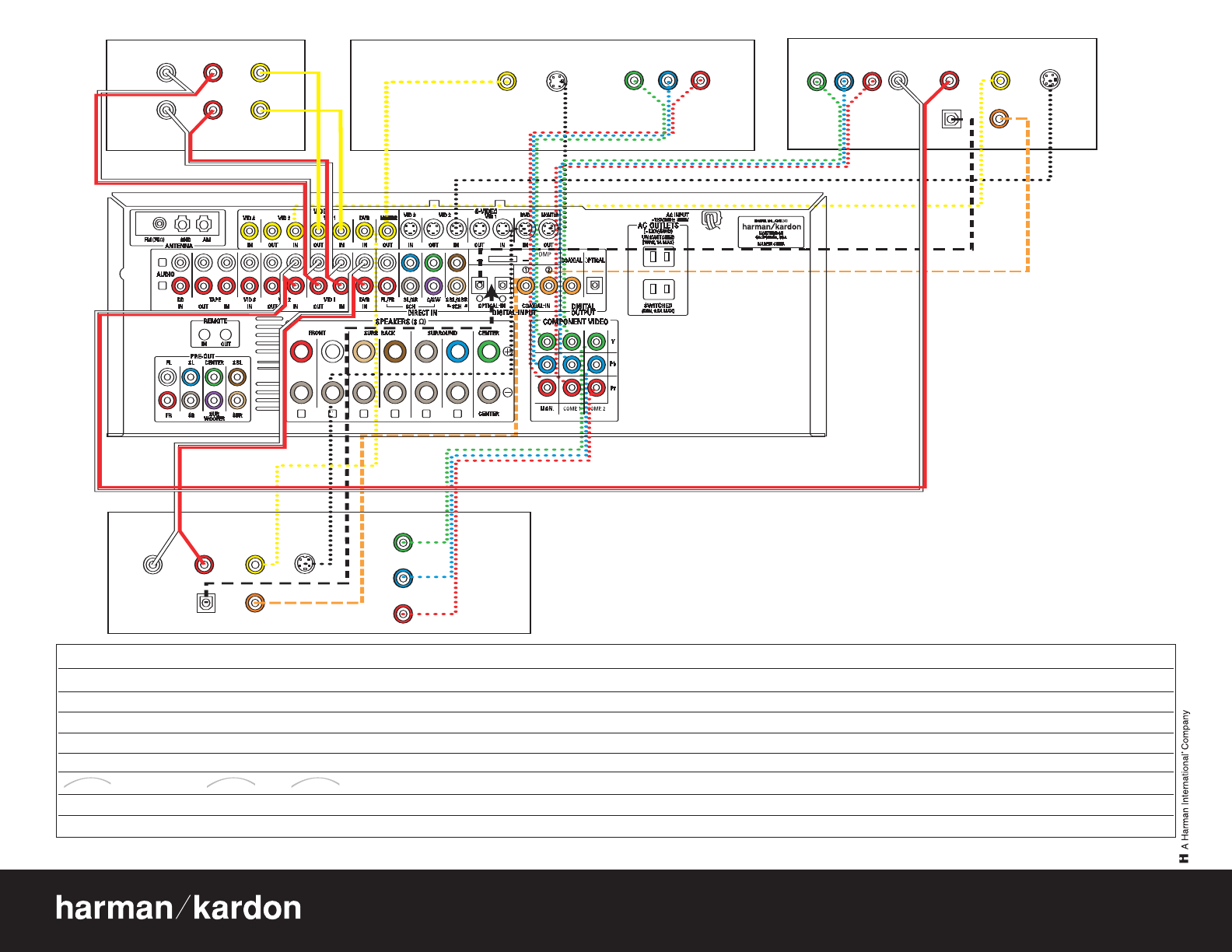
DVD PLAYER
VCR (Video 1) TV or Video Monitor
In/Rec
Out/Play
IN
LR VIDEO Video S-Video Component Video
YPb Pr
Component Video
Y Pb Pr
Component Video
Y
Pb
Pr
Optical Coax
Cable or Sat or HDTV Set-Top Box (Video 2)
OUT
L R Video S-Video
Optical Coax
L R Video S-Video
The Bridge
VIDEO CONNECTIONS
Device Connection Options:Recommended connections are shown in red, but connections may be made to best fit your system requirements. The Video 3 inputs are on the front panel of the receiver.
Device Input Name Audio Input Connections Audio Output Connections Video Connections
CD Player CD CD L/R Inputs, Optical Digital 1 or 2, or Coaxial Digital 1 or 2 Not required Not required
DVD Player DVD Coaxial Digital 1 or 2, Optical Digital 1 or 2, or DVD L/R Inputs Not required DVD Component, Composite or S-Video
VCR Video 1 Video 1 L/R Inputs Video 1 L/R Outputs Video 1 Composite or S-Video Input and Output
Cable Box or Satellite Receiver Video 2 Video 2L/R Inputs, Optical Digital 1 or 2, or Coaxial Digital 1 or 2 Inputs* Not required Video
2
Component, Composite or S-Video Input
DMP DMP Connector Not required Not required
Audio Recorder Tape Tape L/R Inputs, Optical Digital 1/2** or Coaxial Digital 1/2** Inputs Tape L/R Outputs, Digital Optical** or Coaxial Outputs** Not required
TV or Projector Not applicable Not required Not required Monitor-Out Component, Composite and/or S-Video
The
Bridge
TM
The
Bridge
TM
The
Bridge
TM
*Check with your cable company to determine whether digital audio is available for all channels. It may be necessary to make BOTH analog and digital connections if it is not. ** Digital audio recorders only.
250 Crossways Park Drive, Woodbury,New York 11797 www.harmankardon.com
©2005 Harman International Industries,Incorporated. All rights reserved. Harman Kardon, Harman International and Power for the Digital Revolution are registered trademarks,and The Bridge and EzSet+ are
trademarks,of Harman International Industries,Incorporated. Dolby and Pro Logic are registered trademarks of Dolby Laboratories.iPod is a registered trademark of Apple Computer,Inc.
Part No.CQE1A259Z
Figure 6 – Video Connections
Dashed lines (––––)indicate coaxial and optical digital audio connections. Choose either type
(but not both) for each digital audio source.
Dotted lines (••••)indicate component, composite or S-video connections. Component video is
the preferred connection when available, but you may use any of the three types (but not more
than one). When component, composite and S-video sources are connected to the AVR, you must
also connect all outputs from the AVR to your TV.
Power for the Digital Revolution
.
®
®