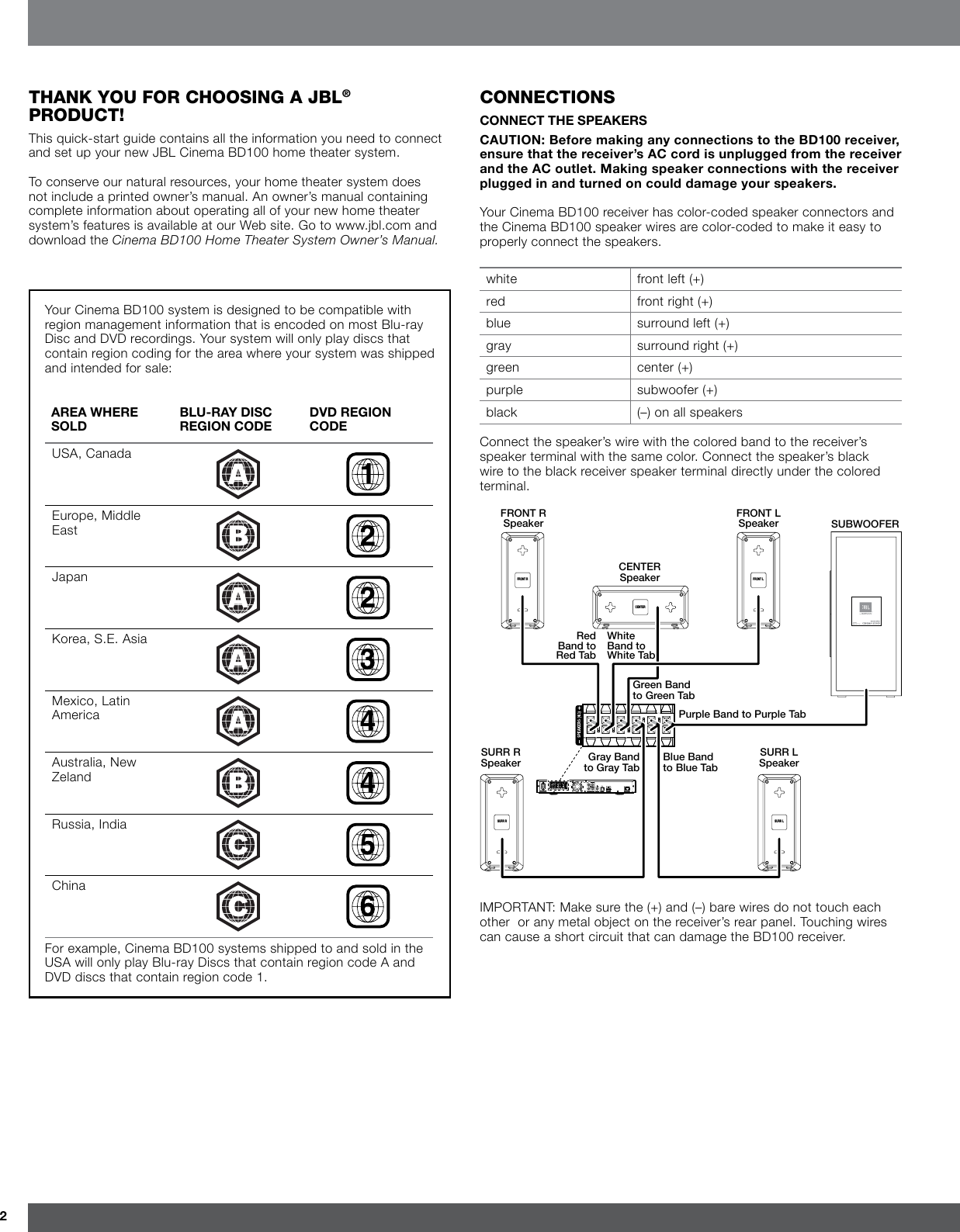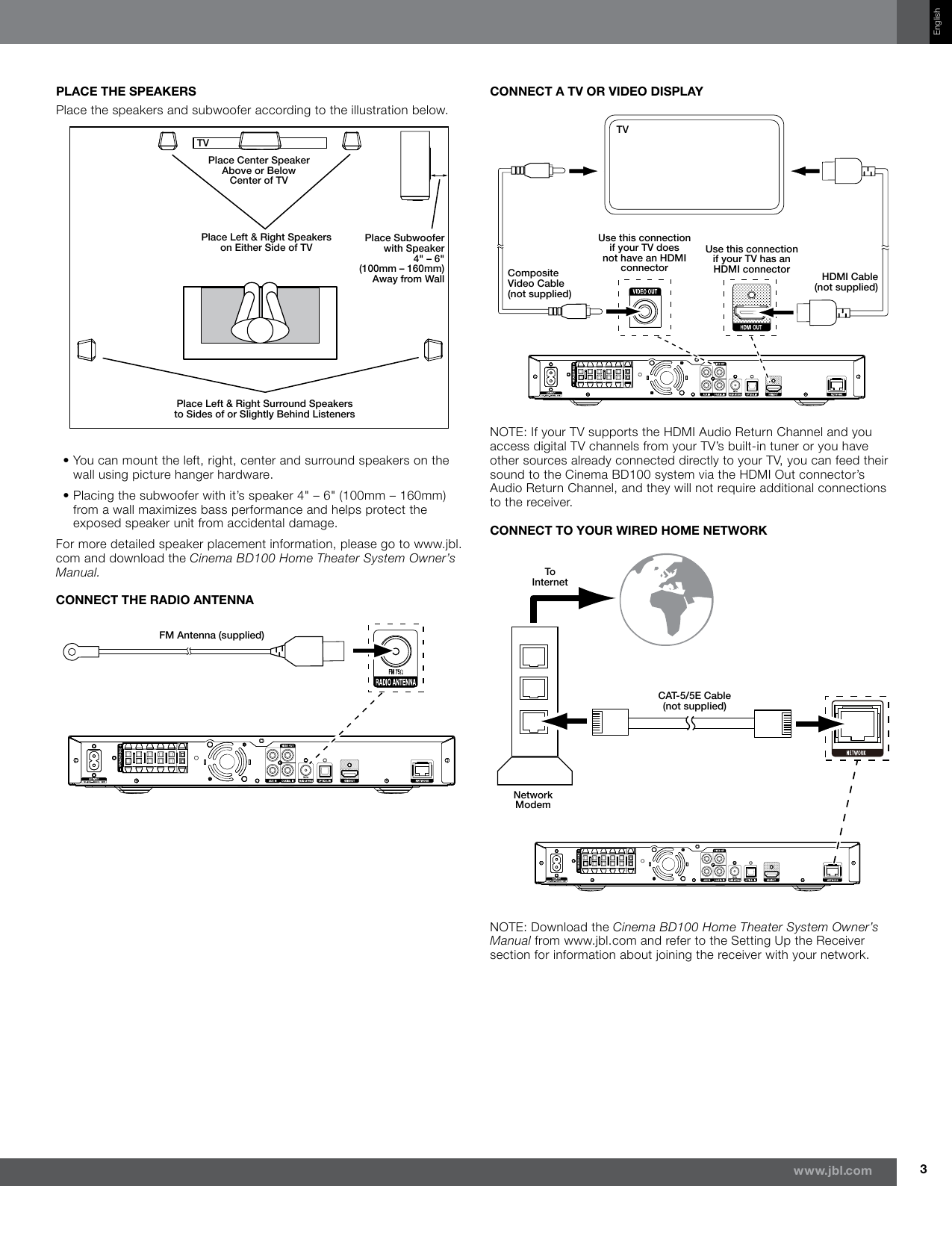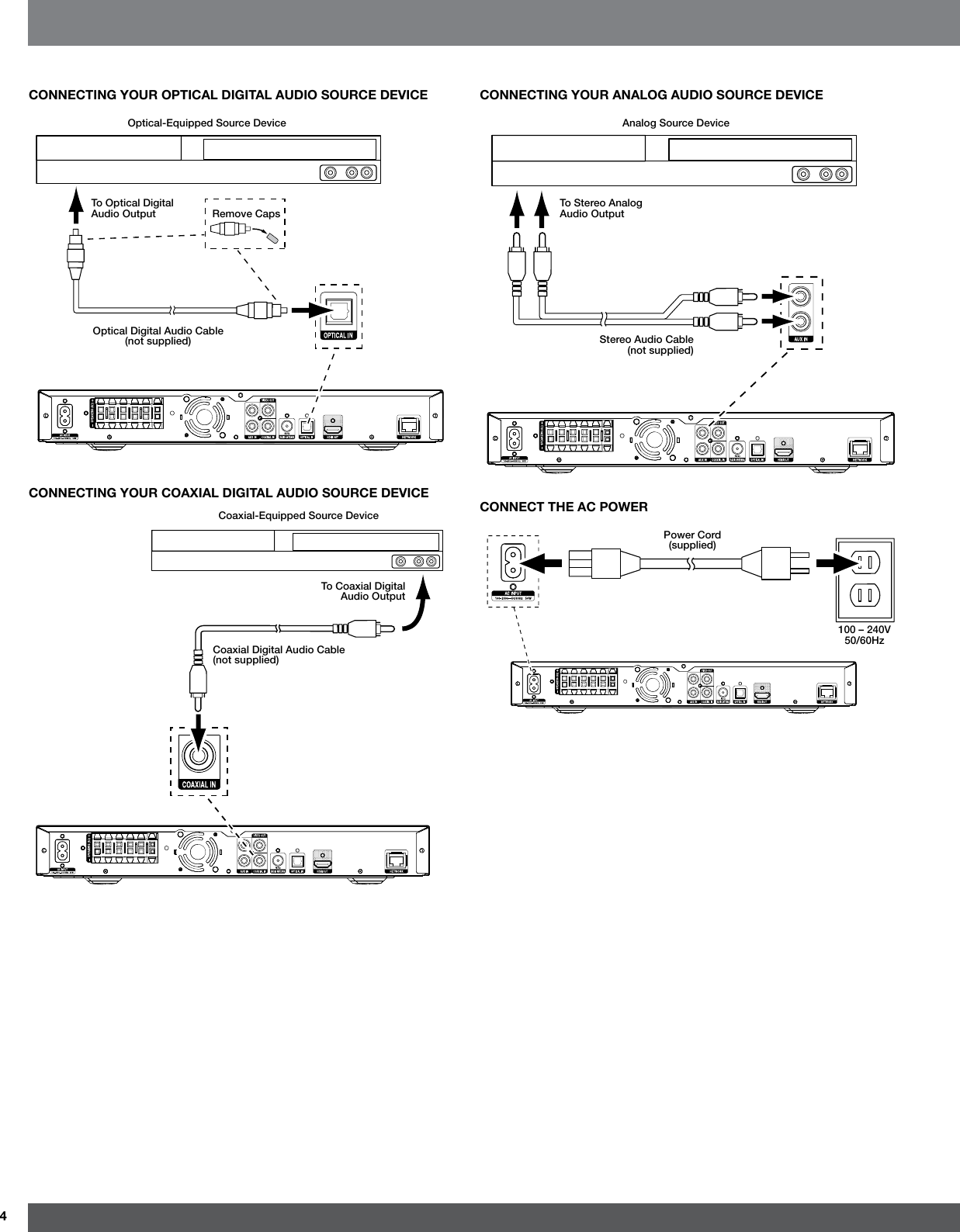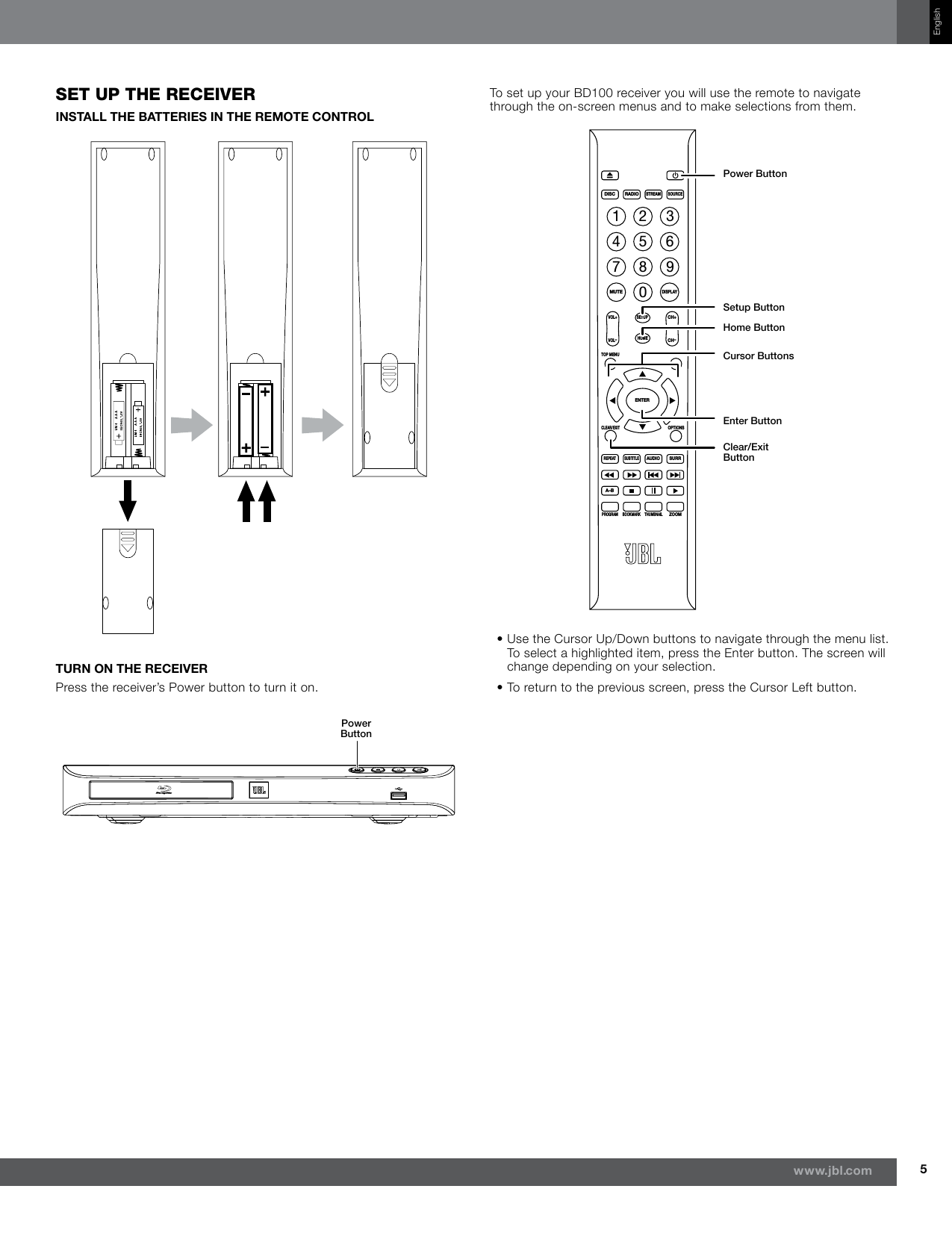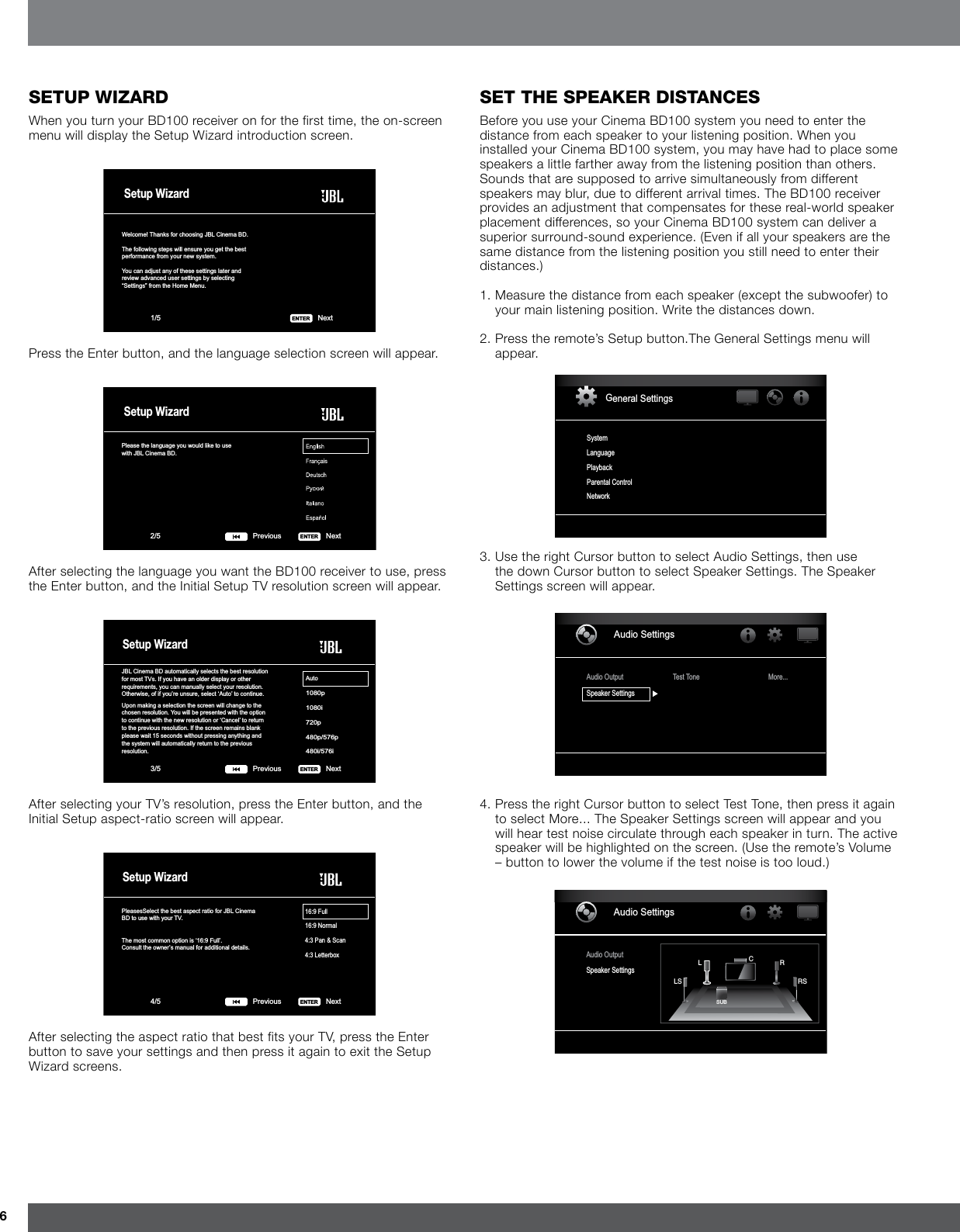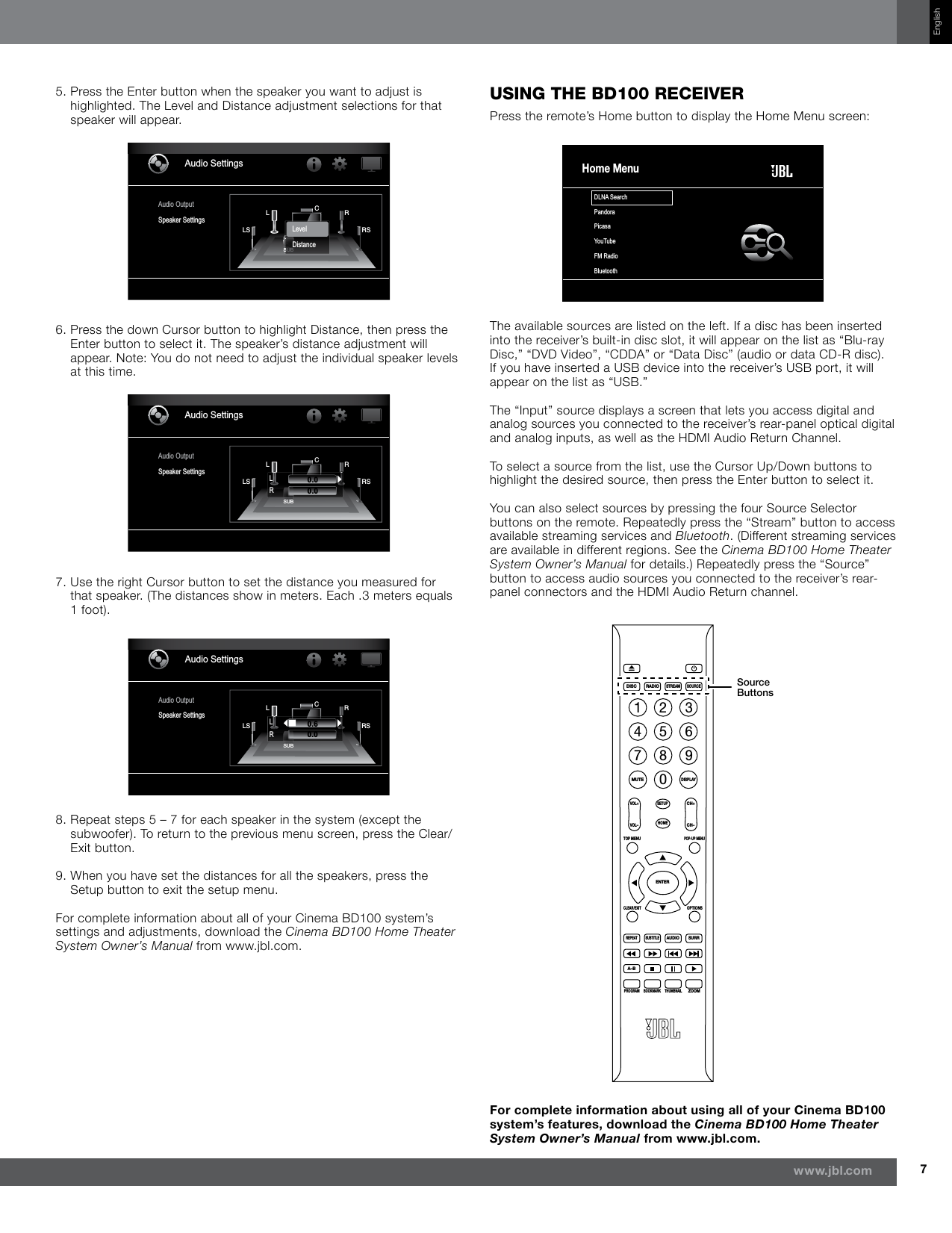Harman BD100 Blu-RAY DISC SYSTEM User Manual JBL Cinema BD100 ENG MANUAL RE0 1
Harman International Industries, Inc Blu-RAY DISC SYSTEM JBL Cinema BD100 ENG MANUAL RE0 1
Harman >
Contents
- 1. JBL_Cinema BD100 ENG. MANUAL RE0.1
- 2. MANUAL WARNING
JBL_Cinema BD100 ENG. MANUAL RE0.1