Harman BE2826 Automotive Infotainment Unit with Bluetooth/WLAN User Manual 1
Harman International Industries, Inc. Automotive Infotainment Unit with Bluetooth/WLAN Users Manual 1
Harman >
Contents
- 1. Users Manual-1
- 2. Users Manual-2
Users Manual-1
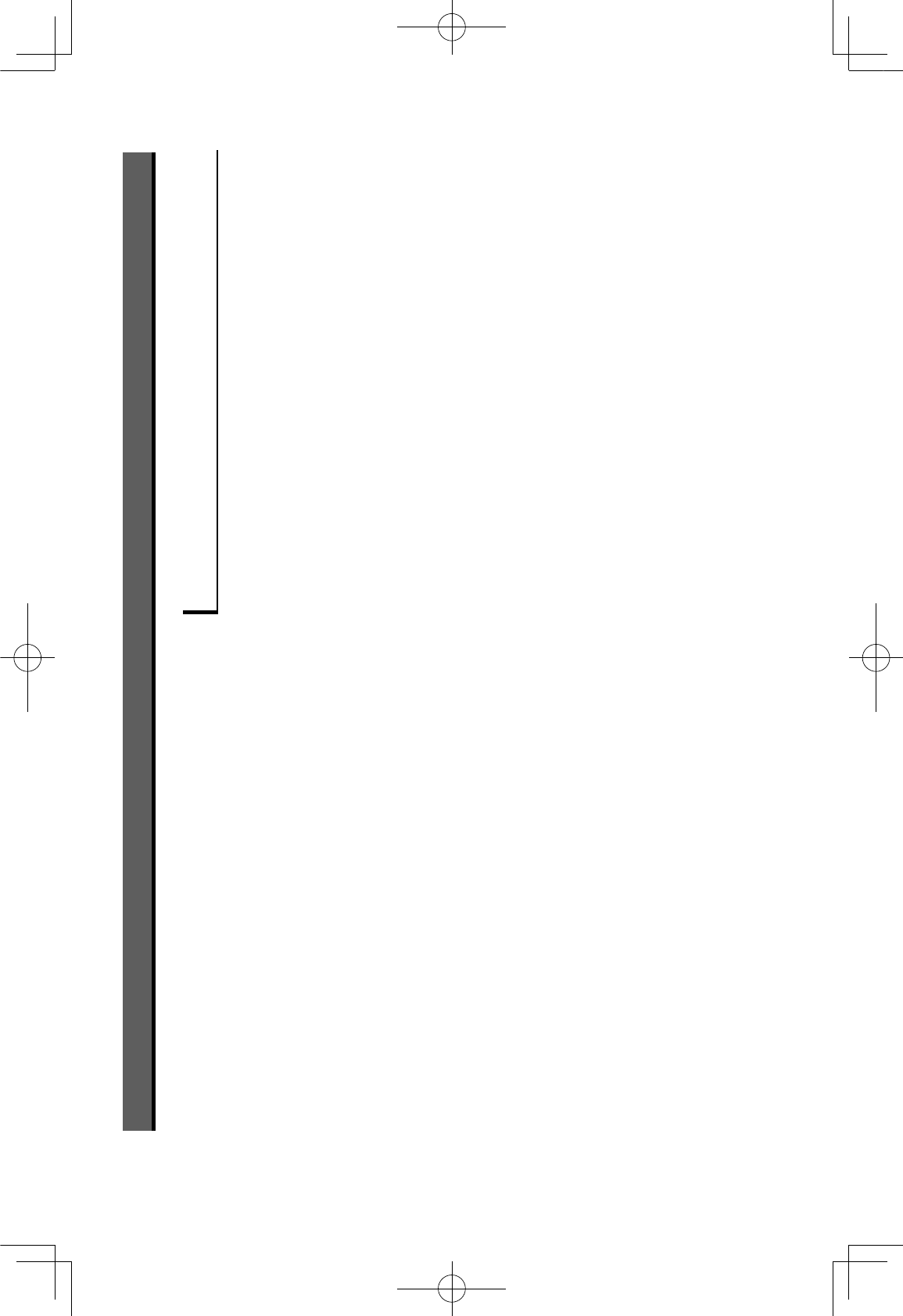
INTRODUCTION
INTRODUCTION
The symbols described below are found in this instruction
manual as well as on the unit itself to insure its proper and
safe usage and to prevent injury or damage to property.
Make sure you understand the meaning of these symbols
before reading the rest of this manual.
READ FIRST
We recommend that you wait until the positioning stabilizes
before starting to drive.
If you start to drive while the positioning is not complete,
the indicated position may differ from the actual vehicle
position.
The screens shown in this manual may differ from the actual
screens depending on the data type or when the map data
was created.
When maps are created, land surveys are conducted
and information on road improvements and reopening
is collected to provide the most accurate information
!""#$%&'()!*&+&,-(.!/#0123#!4"(3!(,!2/"-( %21&(42.&"(24/(
facilities may be carried out at any time. Consequently, we
cannot guarantee that map data contains no errors in road
!"#3#!4"-(1!4056,23#!4(24/(42.&"-(!,(#4(721#%#38(42.&"'
INTRODUCTION
4
GRFVWUXFWXUHLQGE
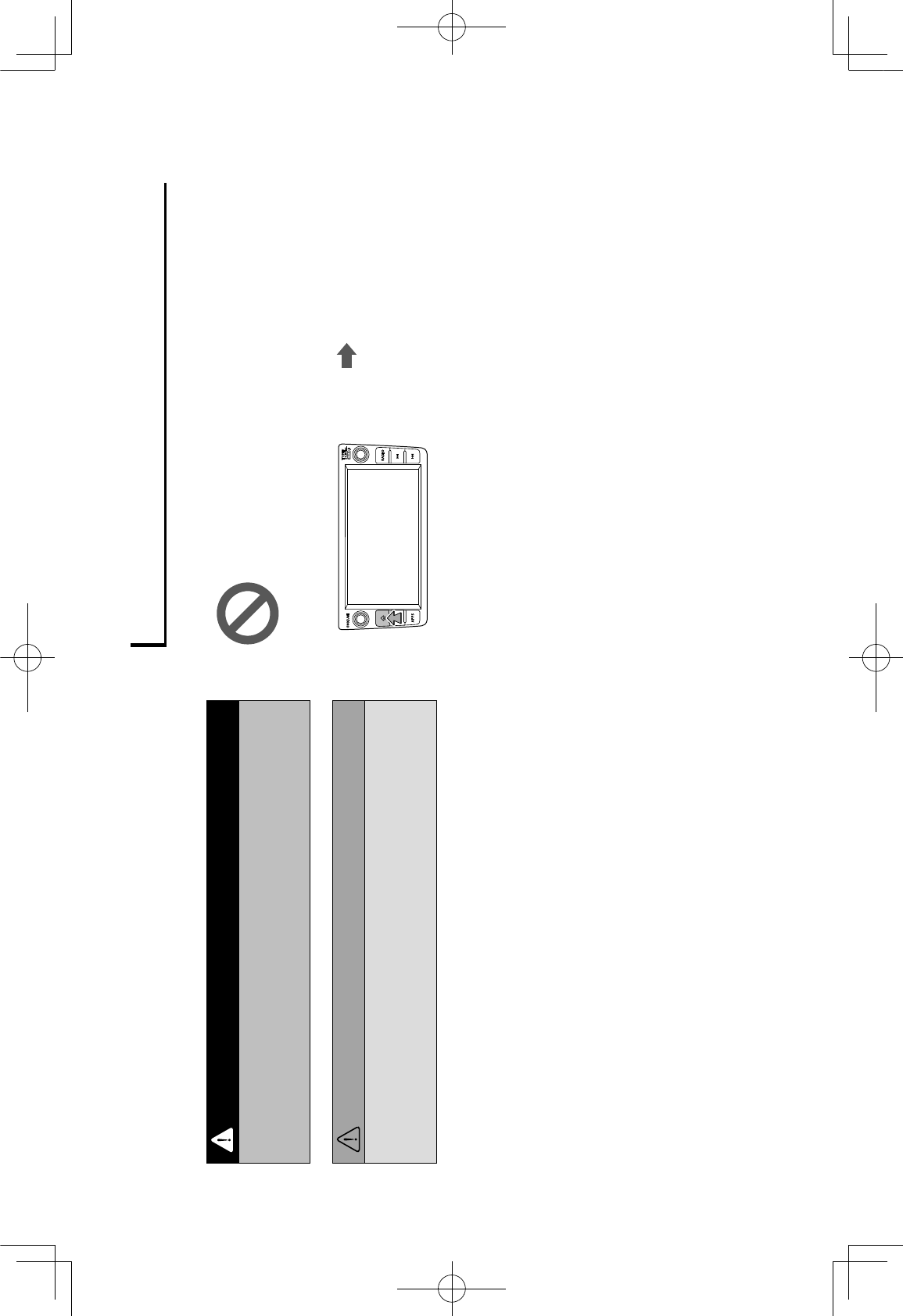
Information in this manual that must be observed for the
unit, and information that is useful to know is indicated as
follows.
WARNING
lThis sign indicates a situation in which incorrect handling
through disregard of written information might result in death
or serious personal injury.
CAUTION
lThis sign indicates a situation in which incorrect handling
through disregard of written information might result in
personal injury or damage to property.
NOTE
lUseful information for the user is described.
lBe sure to read all materials such as manuals and warranties
that come with the product. SUBARU CORPORATION is not
responsible for problems that arise due to failure to follow these
instructions.
l9:245&"( 3!( ,!/613( " &1#0123#!4"( .28( ,&"6%3( #4( /#77&,&41&"(
between the content of the manual and the features of the unit.
SYMBOLS USED IN ILLUSTRATIONS
Safety symbol
The symbol of a circle with a slash through it means
“Do not”, “Do not do this” or “Do not let this happen”.
Arrows indicating operations
Indicates the action
(pushing, turning,
etc.) used to operate
switches and other
devices.
INTRODUCTION
INTRODUCTION
5
GRFVWUXFWXUHLQGE
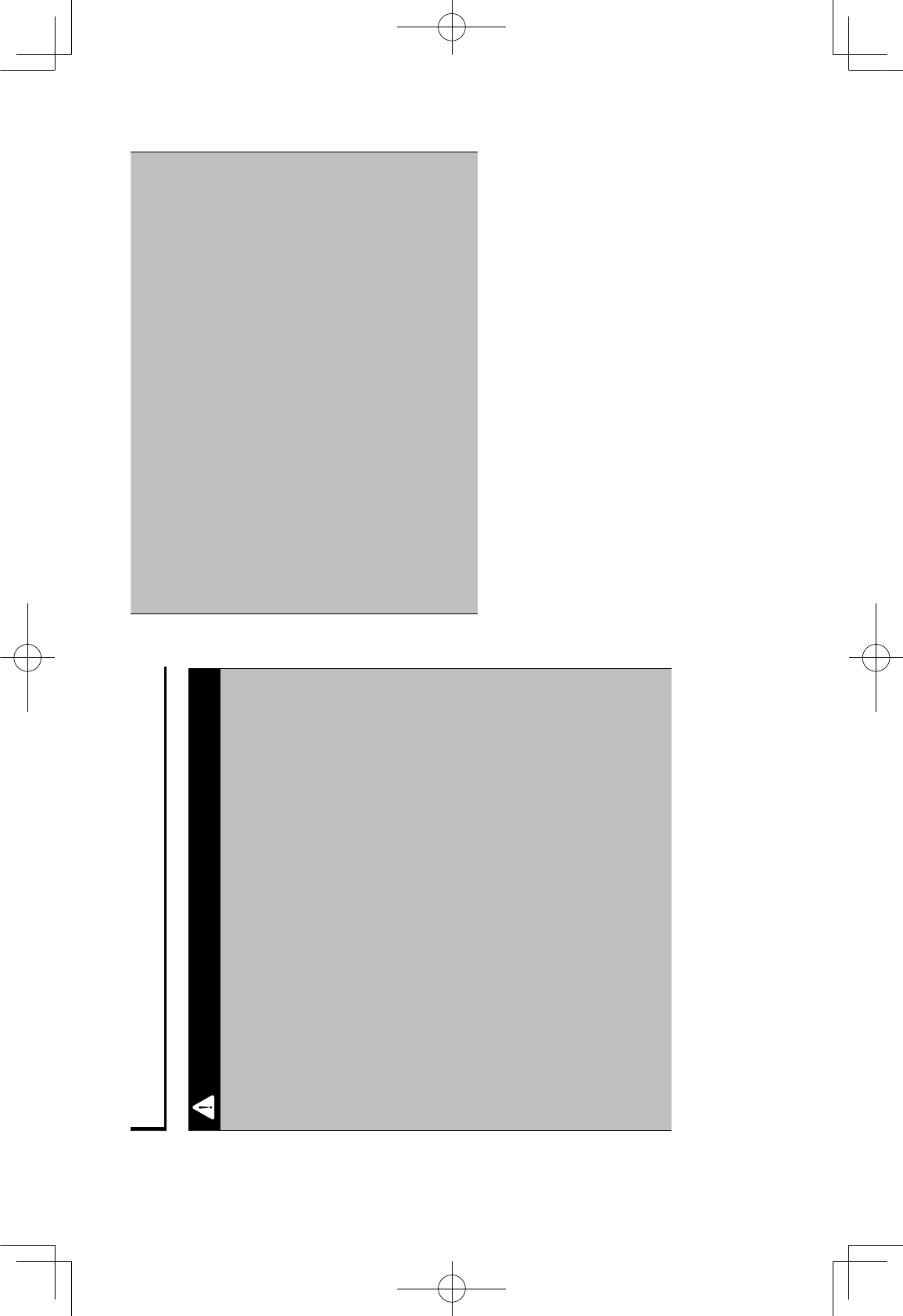
PRECAUTIONS FOR USE
WARNING
lThe main unit requires a 12 V DC power supply. The main unit
should not be installed in any vehicle which does not have a
12 V power system with a ground-connected negative side.
An installation other than the one intended may cause severe
damage to the main unit, and electric shock or serious injury
to the users.
lEven when using the route guidance of the navigation
"8"3&.-( $&( "6,&( 3!( /,#+&( $8( 7!%%!*#45( 3:&( 21362%( 3,2701(
regulations. If you drive by following only the route guidance
!7( 3:&( 42+#523#!4( "8"3&.-( 8!6( .28( +#!%23&( 3:&( 21362%( 3,2701(
,&56%23#!4"(24/(126"&(2(3,2701(211#/&43'
lTo ensure safety, the driver should not operate the navigation
system while driving. Operating the navigation system while
driving may result in an accidental steering wheel operation
or otherwise cause an accident. Stop the vehicle before
operating the navigation system. Also, do not watch the
screen while driving because doing so may be dangerous
(ETC). Inattention to road conditions ahead may result in an
accident.
lThe driver should not perform operations such as volume
adjustment while driving. Inattention to road conditions ahead
may result in an accident, so be sure to stop the vehicle in a
safe place before performing the operation.
lThe driver should not perform operations such as adding
a location or setting the memory while driving. Inattention to
road conditions ahead may result in an accident, so be sure
to stop the vehicle in a safe place before performing the
operation.
lBefore viewing a video, be sure to stop the vehicle in a safe
place and apply the parking brake. To ensure safety, videos
are not displayed during driving.
lTo ensure safety, never operate a cell phone while driving.
lDo not disassemble or modify the unit. Doing so may result in
24(211#/&43-(0,&(!,(&%&13,#1(":!1;'
lDo not let water or foreign objects enter the internal parts
!7( 3:&( 64#3'( <!#45( "!( .28( ,&"6%3( #4( ".!;&-( 0,&( !,( 24( &%&13,#1(
shock.
lDo not use the unit when it is malfunctioning, such as when
the screen is not lit or no sound comes out. Doing so may
,&"6%3(#4(24(211#/&43-(0,&(!,(&%&13,#1(":!1;'
INTRODUCTION
6
GRFVWUXFWXUHLQGE
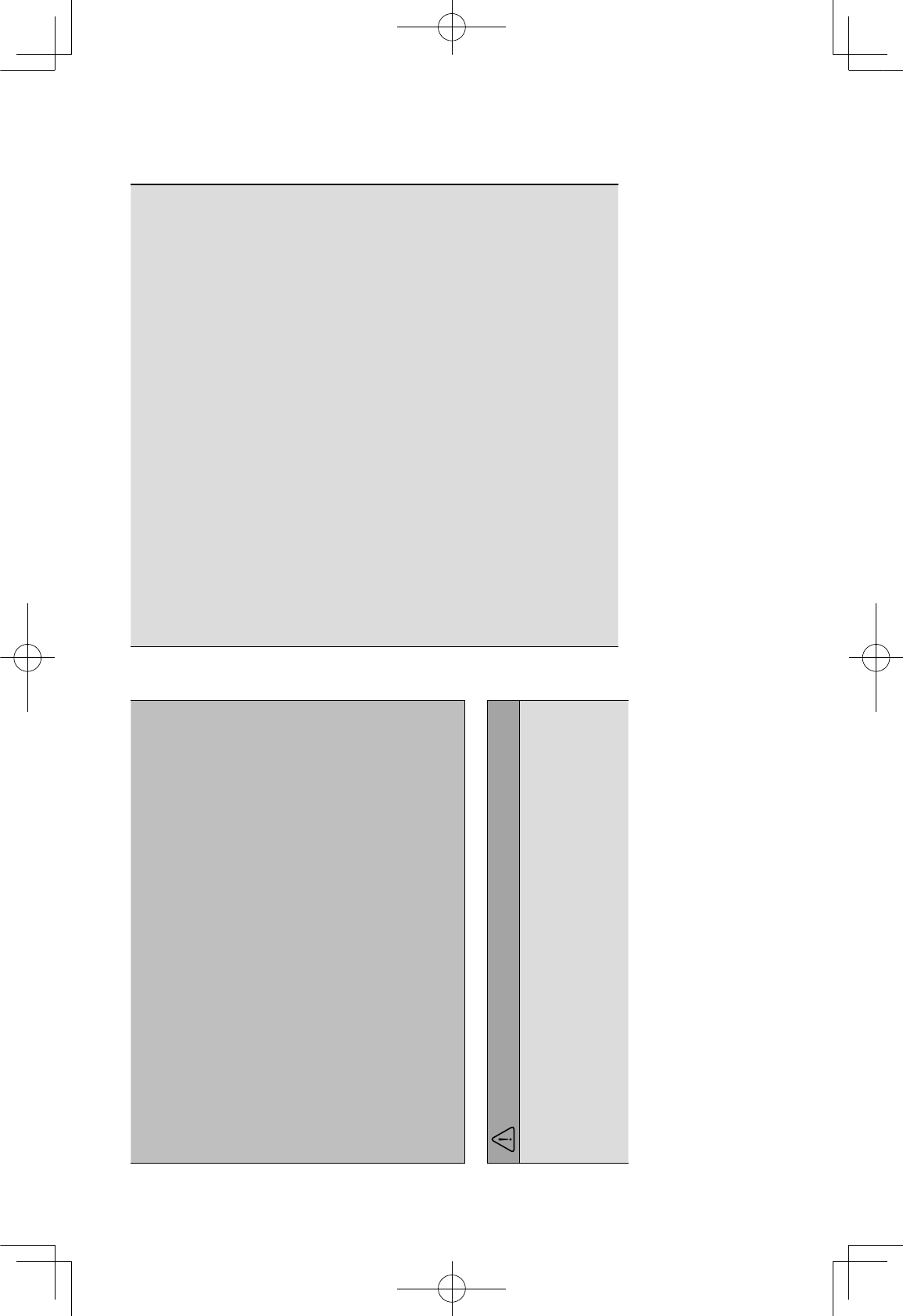
l=%*28"( ,& %21&( 76"&"( *#3:( 76"&"( !7( 3:&( "2.&( " &1#0&/(
capacity (amperage). Using a fuse with a higher capacity than
3:&(" &1#0123#!4(.28(,&"6%3(#4(2(0,&'
lIf a foreign object or water enters the unit, smoke or a strange
odor may be emitted. If such an abnormality occurs, stop
using the unit immediately and contact your SUBARU dealer.
=4(211#/&43-(0,&(!,(&%&13,#1(":!1;(.28(,&"6%3(#7(8!6(1!43#46&(3!(
use the unit under these conditions.
lIn a thunderstorm, do not touch the antenna line or the unit.
Lightning may cause an electric shock.
lDo not park or stop in prohibited areas to use the unit.
l>7( /#,&13( "64%#5:3( ":#4&"( #43!( 3:&( +&:#1%&-( %#5:3( .28( ,&?&13( !77(
the product. Be very careful while driving.
lNever use headphones or earphones while driving. Driving
while not being able to hear sounds from outside the vehicle
.28(,&"6%3(#4(2(3,2701(211#/&43'
CAUTION
lAlthough the unit can be used when the ignition switch is set
to either “ACC” or “ON” position, to protect the battery, start
the engine before using the unit.
lDo not use the unit anywhere other than in a vehicle. Doing so
may result in an electric shock or other injury.
lWhile driving, keep the volume low enough for you to hear
outside sounds. Driving while not being able to hear sounds
from outside the vehicle may result in an accident.
lBe careful of the volume when turning on the power. If a loud
noise is emitted suddenly when you turn on the power, it may
damage your hearing.
lDo not apply a strong force to the display. Doing so may result
in a malfunction.
lDo not touch the hot parts of the unit. The hot parts may burn
you.
lDo not use while there is an abnormality such as sound
$,&2;6 (!,(/#"3!,3#!4'(<!#45("!(.28(,&"6%3(#4(2(0,&'
lUsing the unit during extremely high or low temperature may
result in mistaken operation or a malfunction. In particular, the
temperature inside the vehicle can often rise to a high level
during the summer. Cool the vehicle, for example by opening
a window, before using the unit.
lBe careful if metal or water enters the unit, or the unit is
exposed to a strong impact, because it may result in a
malfunction.
lThe touch buttons on the display screen may not operate
correctly if condensation forms inside them. If this happens,
do not attempt to operate the switches until the condensation
has disappeared.
INTRODUCTION
INTRODUCTION
7
GRFVWUXFWXUHLQGE
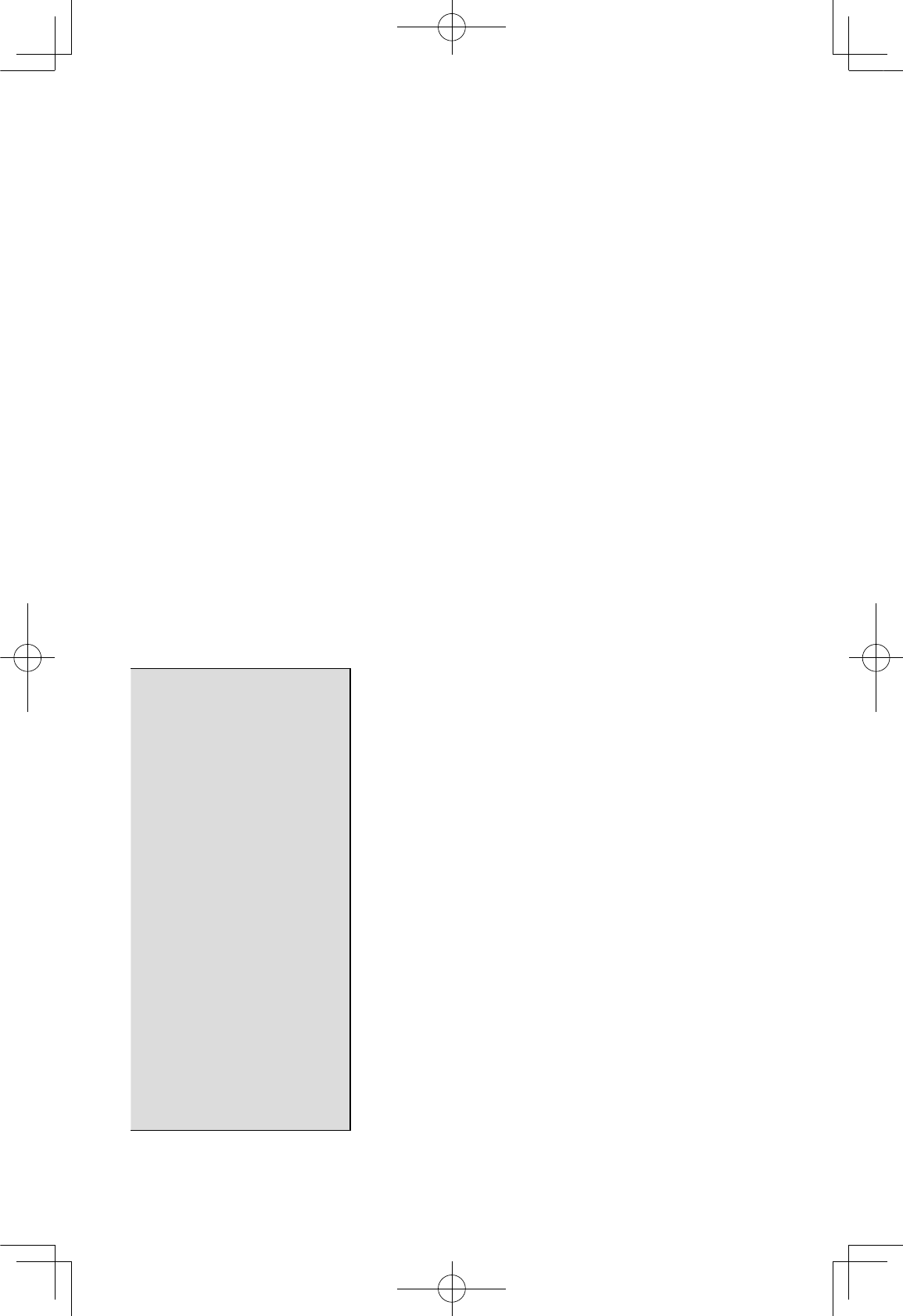
lIf juice or similar liquid is spilled on the display, wipe
off immediately. Failure to do so may result in product
malfunction.
l@:&( "1,&&4( #"( &2"#%8( .2,;&/( $8( 045&, ,#43"( 24/( 3&4/"( 3!(
attracts dust, and should therefore be cleaned occasionally.
When cleaning, turn off the power, and wipe lightly with a soft,
dry cloth. To remove dirt, soak a soft cloth in neutral detergent
24/("A6&&B&(*&%%($&7!,&(*# #45'(<!(4!3(6"&(2(*&3(?!!,C1%!3:-(
organic solvents (benzene, ethanol, thinner, etc.), acids, or
alkalis. Using such agents will result in screen deterioration.
Furthermore, do not hit the screen or rub it with hard objects.
NOTE
lSUBARU CORPORATION is not responsible for any damages
to the purchaser or third parties that occur from using the map
data.
lWe do not provide any replacements or refunds for any mistakes
there may be in the map data displays or contents, such as
misspelling, omissions or misaligned positions.
lSUBARU CORPORATION makes no guarantee that the
functions included in the map data will be appropriate for the
" &1#01(!$D&13#+&"(!7(3:&( 6,1:2"&,'
lFunctions that cannot be operated while driving have their colors
toned down when the vehicle is being driven, and their operation
is disabled. Touching a disabled switch may result in the display
of an operation prohibited message on the screen.
NOTE
lE:&4( 6"#45( 3:&( 64#3( 7!,( 3:&( 0,"3( 3#.&( 273&,( 6,1:2"&-( !,( 273&,(
the battery was removed for a long time, the current position
may not be displayed correctly. Wait a short time until the GPS
positioning corrects the displayed position.
lThis device is precision-engineered equipment and the recorded
data can be lost as a result of static electricity, electrical noise,
+#$,23#!4-(!,(!3:&,(#4?6&41&"'(@!( ,!3&13(3:&(/&+#1&(252#4"3(/232(
loss, we recommend keeping a separate record of the data that
you record after purchase.
lThe screen may be adversely affected or disturbed by noise if
electrical equipment that generates powerful electrical noise
is used near the system. In such cases, keep the electrical
equipment at a distance, or refrain from use.
INTRODUCTION
8
GRFVWUXFWXUHLQGE
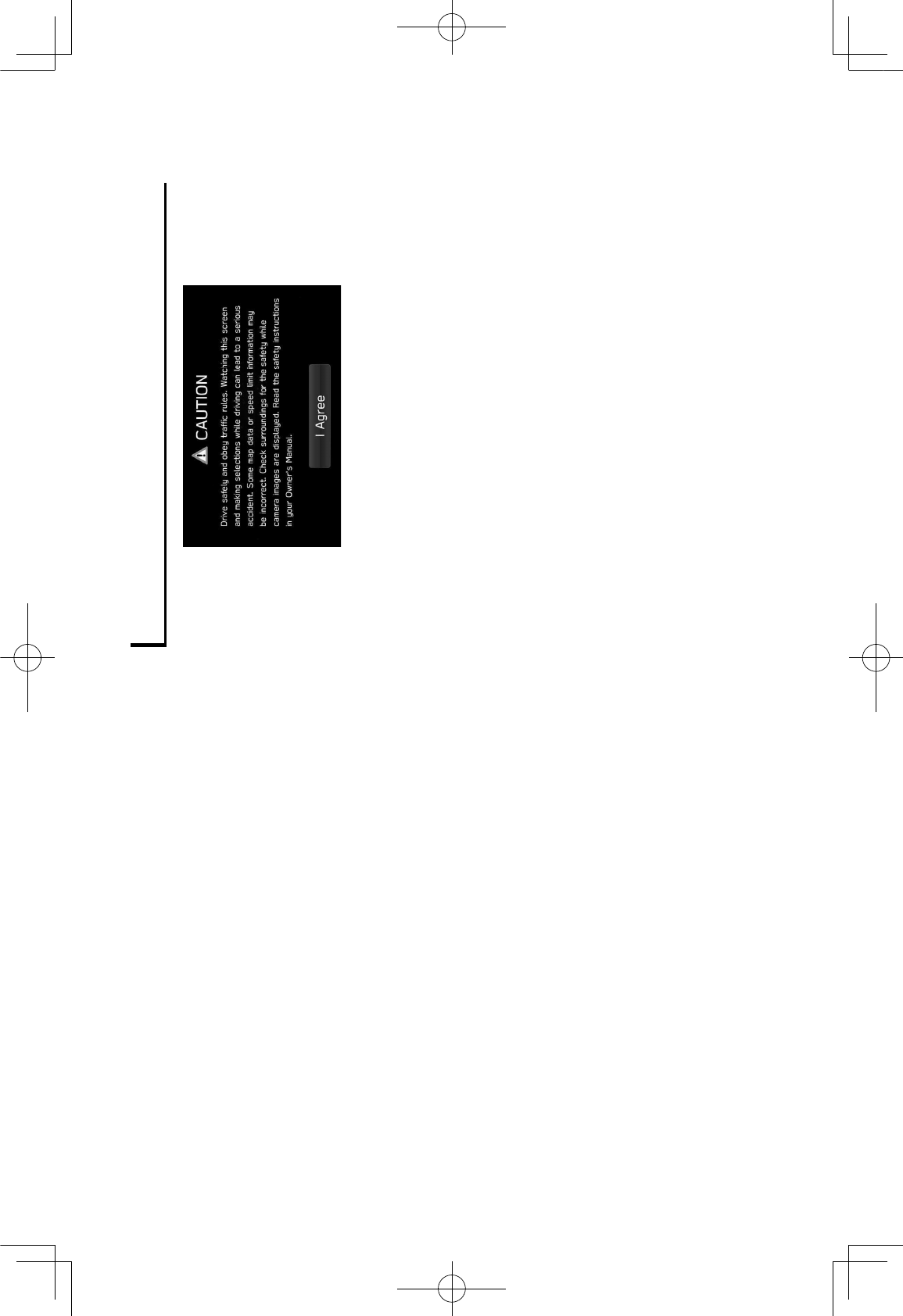
NOTE
lThe display may appear brighter when the temperature is low,
or immediately after starting the engine, however, this is a
characteristic of the LED elements, and does not indicate a fault.
The display will return to its original brightness when the vehicle
cabin has warmed up.
lWhen you look at the screen through polarized material such
as polarized sunglasses, the screen may be dark and hard to
see. If so, look at the screen from different angles, adjust the
screen settings on the general settings screen or take off your
sunglasses.
l>3(.28($&(/#7016%3(3!(+#&*(3:&("1,&&4(#7(3:&(/#" %28(#"(&F !"&/(3!(
sunlight from an awkward angle.
lThe LCD screen may not function normally if covered with a
,!3&13#+&(0%.'(<!(4!3(270F(2( ,!3&13#+&(0%.'
lThe touch panel may function incorrectly or fail to respond if
! &,23&/( *#3:( !$D&13"( !3:&,( 3:24( 045&,"( G42#%"-( ! &,23#!4( *:&4(
wearing gloves, pens, etc.)
lIf the system functions unexpectedly such as an area other than
the one touched being selected, or failure to respond when
3!61:&/-( 3:&,&( #"( 2( !""#$#%#38( 3:23( 24!3:&,( 045&,( !,( 2,3( !7( 3:&(
hand is in contact with display.
lScratches on the system panel surface are easily noticeable,
and it should therefore be handled with care.
SAFETY INSTRUCTION
To use this system in the safest possible manner, follow all
the safety tips shown below.
This system is intended to assist in reaching the destination
and, if used properly, can do so. The driver is solely
responsible for the safe operation of your vehicle and the
safety of your passengers.
INTRODUCTION
INTRODUCTION
9
GRFVWUXFWXUHLQGE
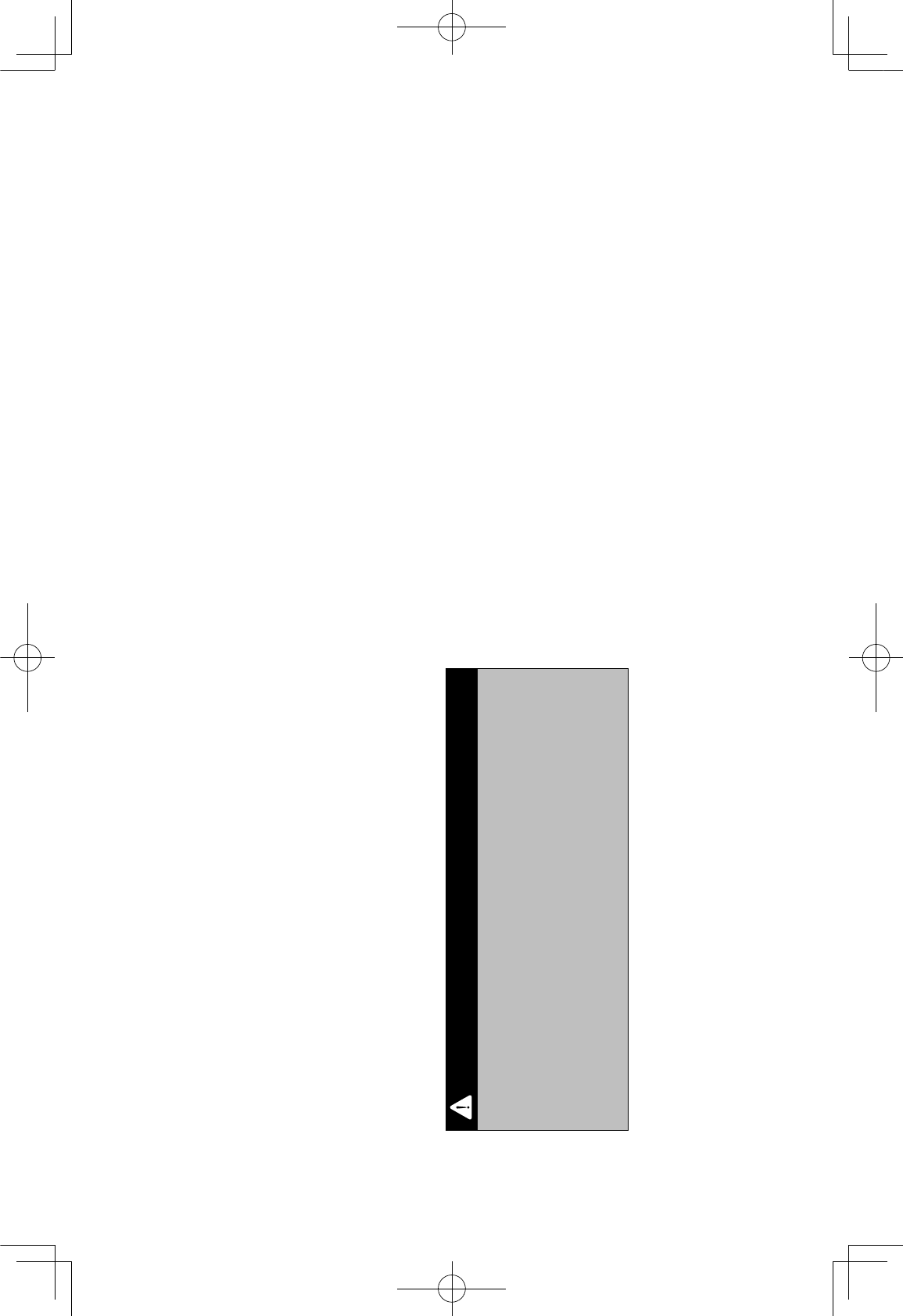
Do not use any feature of this system to the extent it
$&1!.&"( 2( /#"3,213#!4( 24/( ,&+&43"( "27&( /,#+#45'( @:&( 0,"3(
priority while driving should always be the safe operation
!7( 3:&( +&:#1%&'( E:#%&( /,#+#45-( $&( "6,&( 3!( !$"&,+&( 2%%( 3,2701(
regulations.
Prior to the actual use of this system, learn how to use it and
become thoroughly familiar with it. Read the entire manual
to make sure you understand the system. Do not allow
other people to use this system until they have read and
understood the instructions in this manual.
For your safety, some functions may become inoperable
when driving. Unavailable screen buttons are dimmed. Only
when the vehicle is not moving, can the destination and
route selection be done.
WARNING
lFor safety, the driver should not operate the system while he/
":&(#"(/,#+#45'(>4"6701#&43(233&43#!4(3!(3:&(,!2/(24/(3,2701(.28(
cause an accident.
lE:#%&( /,#+#45-( $&( "6,&( 3!( !$&8( 3:&( 3,2701( ,&56%23#!4"( 24/(
.2#432#4(2*2,&4&""(!7(3:&(,!2/(1!4/#3#!4"'(>7(2(3,2701("#54(!4(
the road has been changed, route guidance may not have the
updated information such as the direction of a one way street.
While driving, listen to the voice instructions as much as
!""#$%&( 24/( 5%241&( 23( 3:&( "1,&&4( $,#&?8( 24/( !4%8( *:&4( #3(
is safe. However, do not totally rely on voice guidance. Use
it just for reference. If the system cannot determine the
current position correctly, there is a possibility of incorrect,
late, or non-voice guidance.
The data in the system may occasionally be incomplete.
Road conditions, including driving restrictions (no left turns,
street closures, etc.) frequently change. Therefore, before
following any instructions from the system, look to see
whether the instruction can be done safely and legally.
This system cannot warn about such things as the safety of
an area, condition of streets, and availability of emergency
services. If unsure about the safety of an area, do not drive
into it. Under no circumstances is this system a substitute
for the driver’s personal judgement.
Use this system only in locations where it is legal to do so.
Some states/provinces may have laws prohibiting the use of
video and navigation screens next to the driver.
INTRODUCTION
10
GRFVWUXFWXUHLQGE
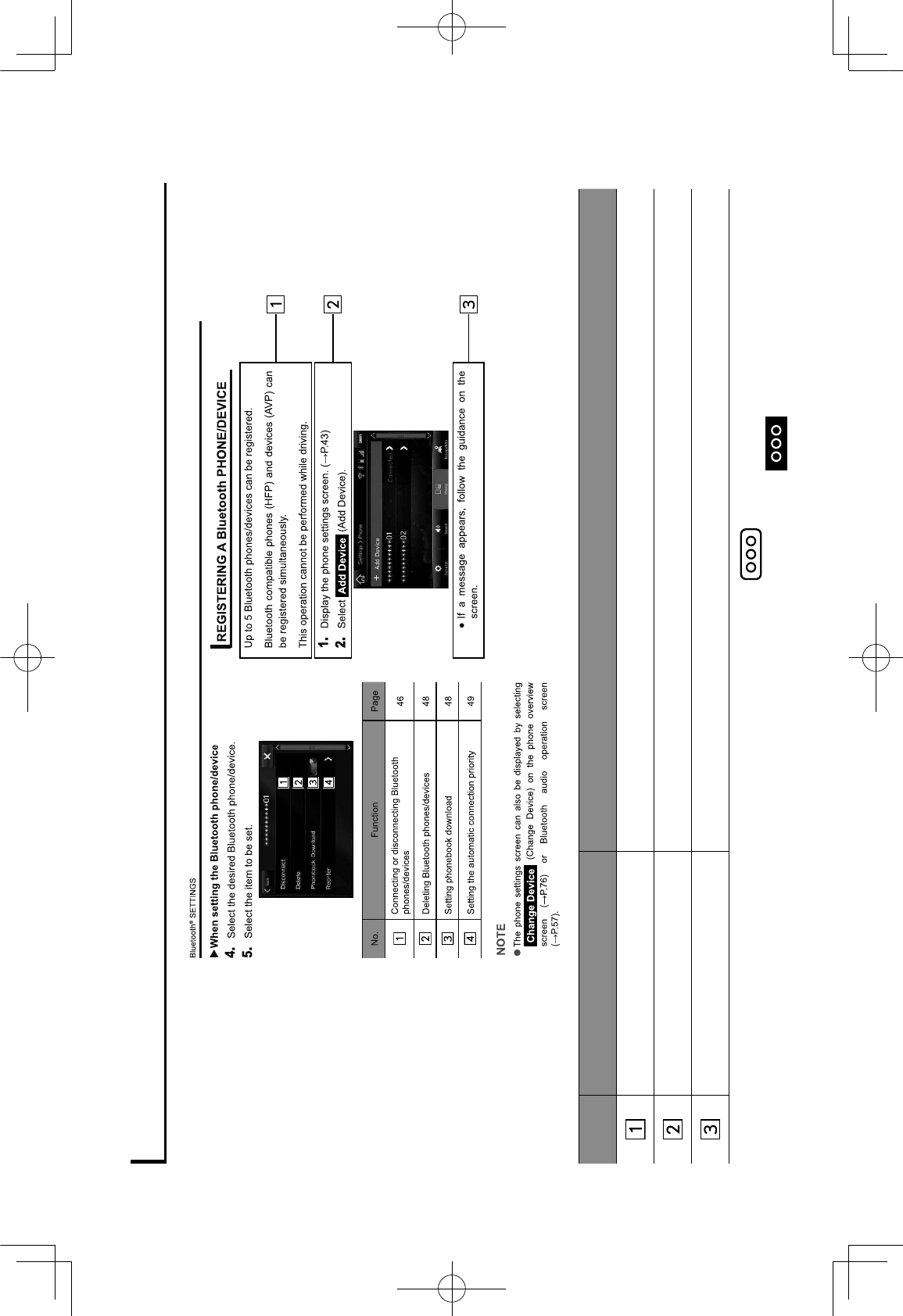
HOW TO READ THIS MANUAL
No. Name Description
Operational Outlines An outline of the operation is explained.
Main Operations The steps of an operation are explained.
Supplemental information Describes supplemental information relating to main operation.
HWhen a panel button should be selected, button names are shown as .
HWhen a touch button on the screen should be selected, button names are shown as .
INTRODUCTION
INTRODUCTION
11
GRFVWUXFWXUHLQGE
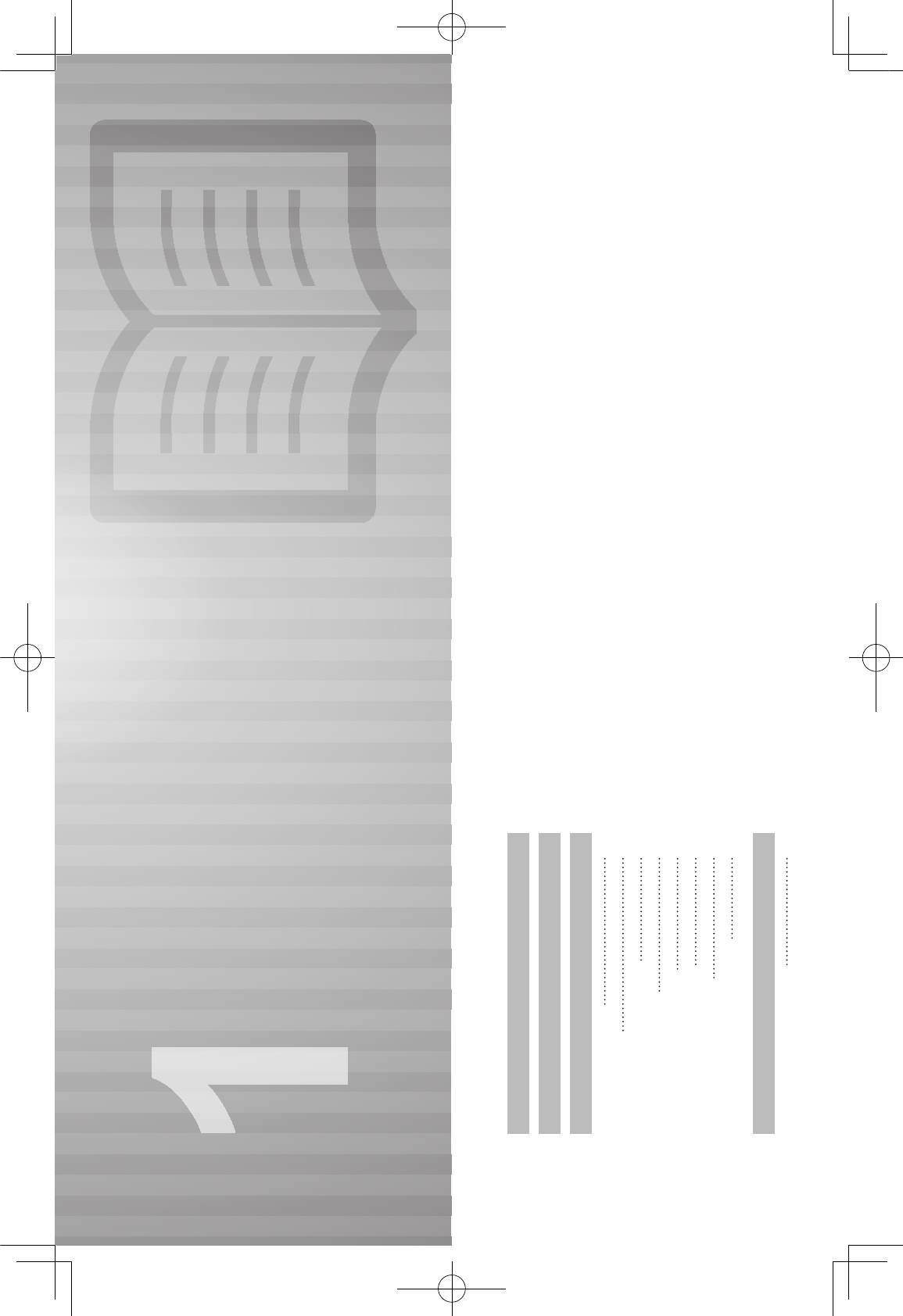
13
Overview Buttons
Home Screen
“Phone (Phone)” Screen
“Map (Map)” Screen
“Radio (Radio)” Screen
“Media (Media)” Screen
“Apps (Apps)” Screen
“Settings (Settings)” Screen
Steering Wheel Controls
System Types
Main Product Features
Basic Function
Steering Wheel Controls
14
16
18
18
19
20
22
24
25
26
28
30
30
Quick Guide
4XLFN*XLGHB86B(1LQGG
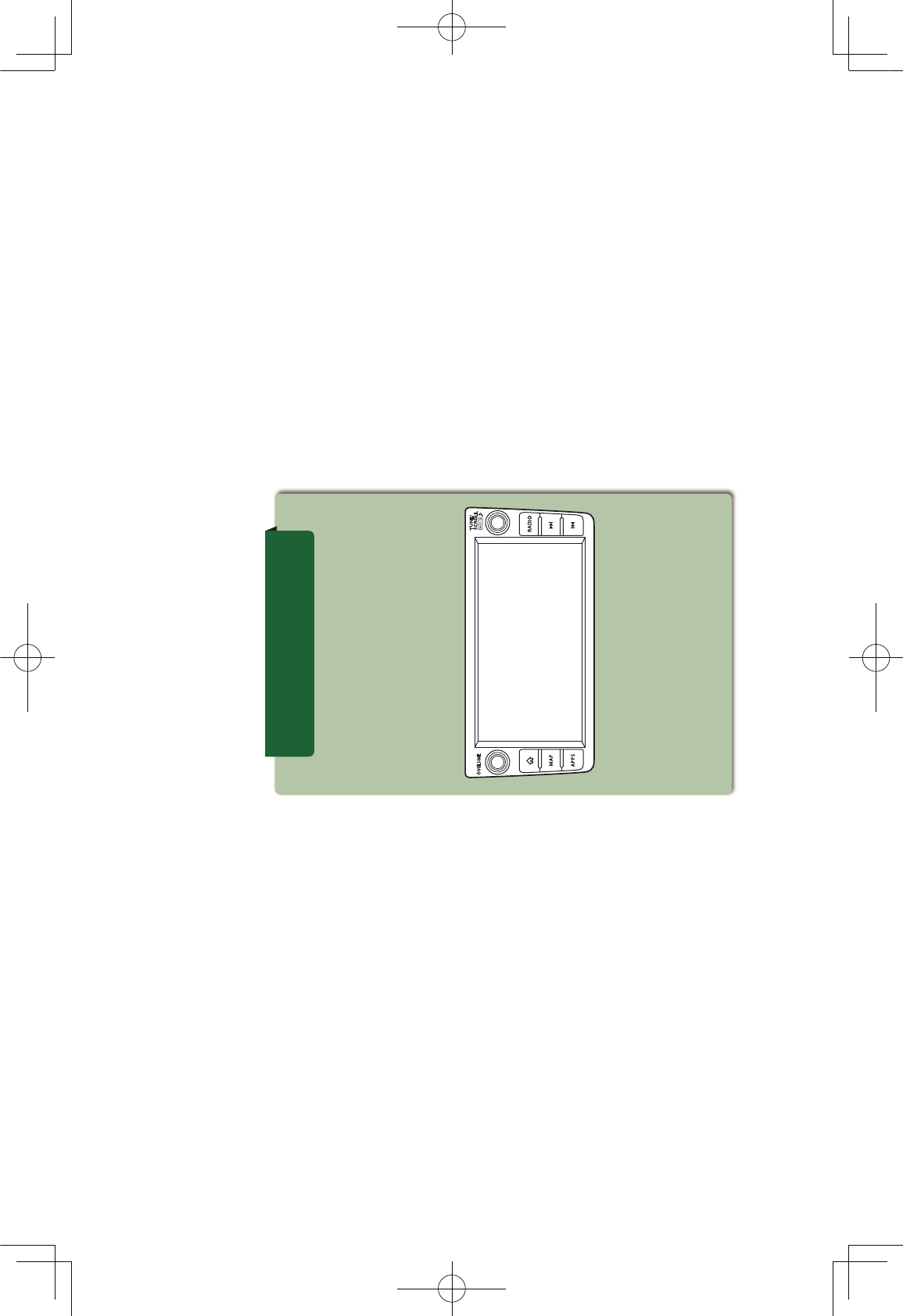
SYSTEM TYPES
14
SYSTEM TYPES
This manual describes the operation method for the 7-inch with Navigation system.
7-inch with
Navi system
7-inch touch screen
Display audio with
Navigation system
4XLFN*XLGHB86B(1LQGG
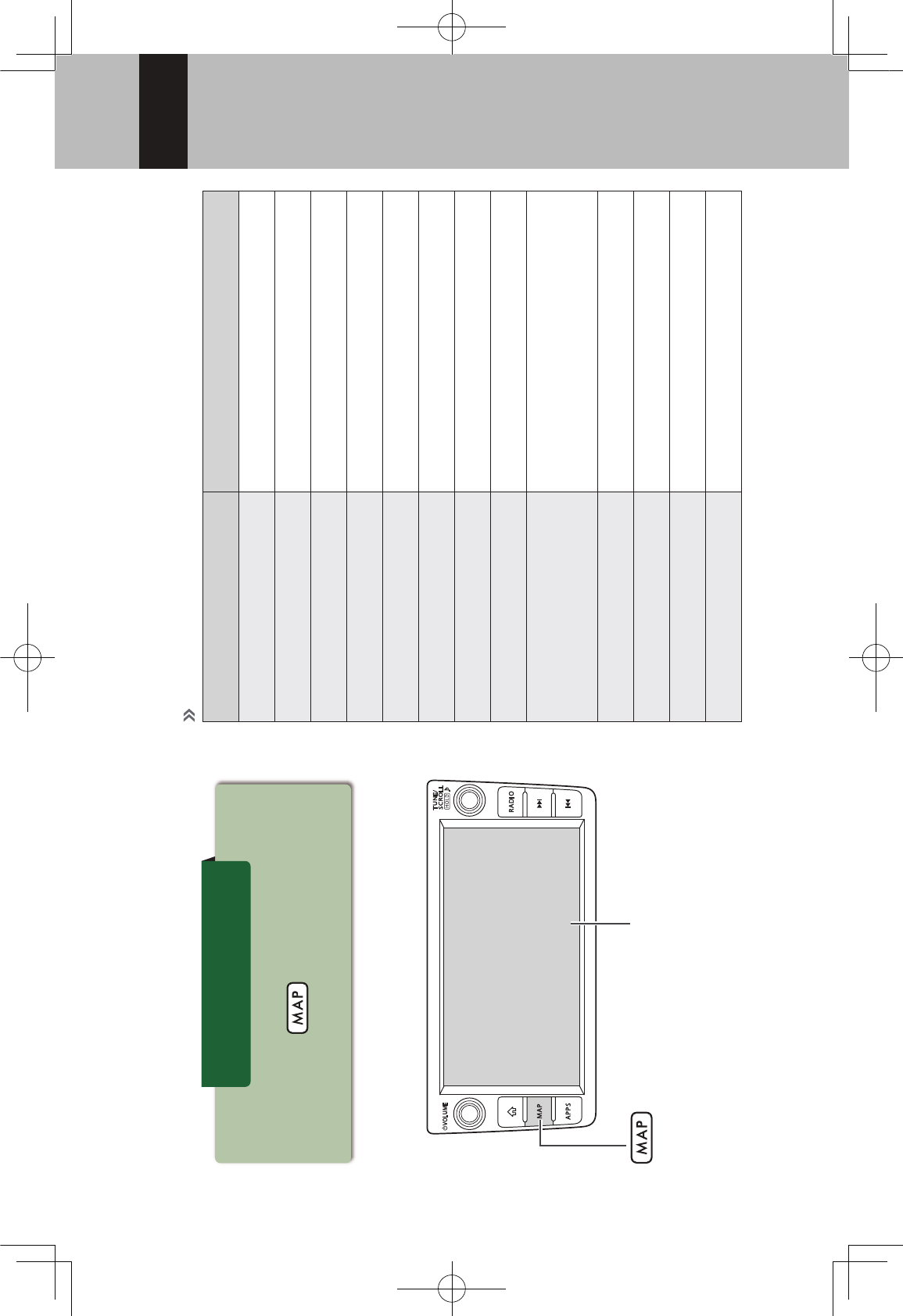
SYSTEM TYPES
15
1
7-inch touch screen button
7-inch with
Navi system
- 7-inch touch screen
- button
Features:
MAIN FUNCTIONS
Function Page
Pairing (Bluetooth 3.0) 22
Navigation system 24
Apps 28
Apple CarPlay 109
Android Auto 111
AM/FM radio 26
HD Radio receiver 124
SiriusXM® satellite radio 128
Media operation USB:139 iPod:141
Bluetooth audio:144
Phone 22
Voice recognition system 195
Steering wheel controls 32
Rear view camera 44
4XLFN*XLGHB86B(1LQGG
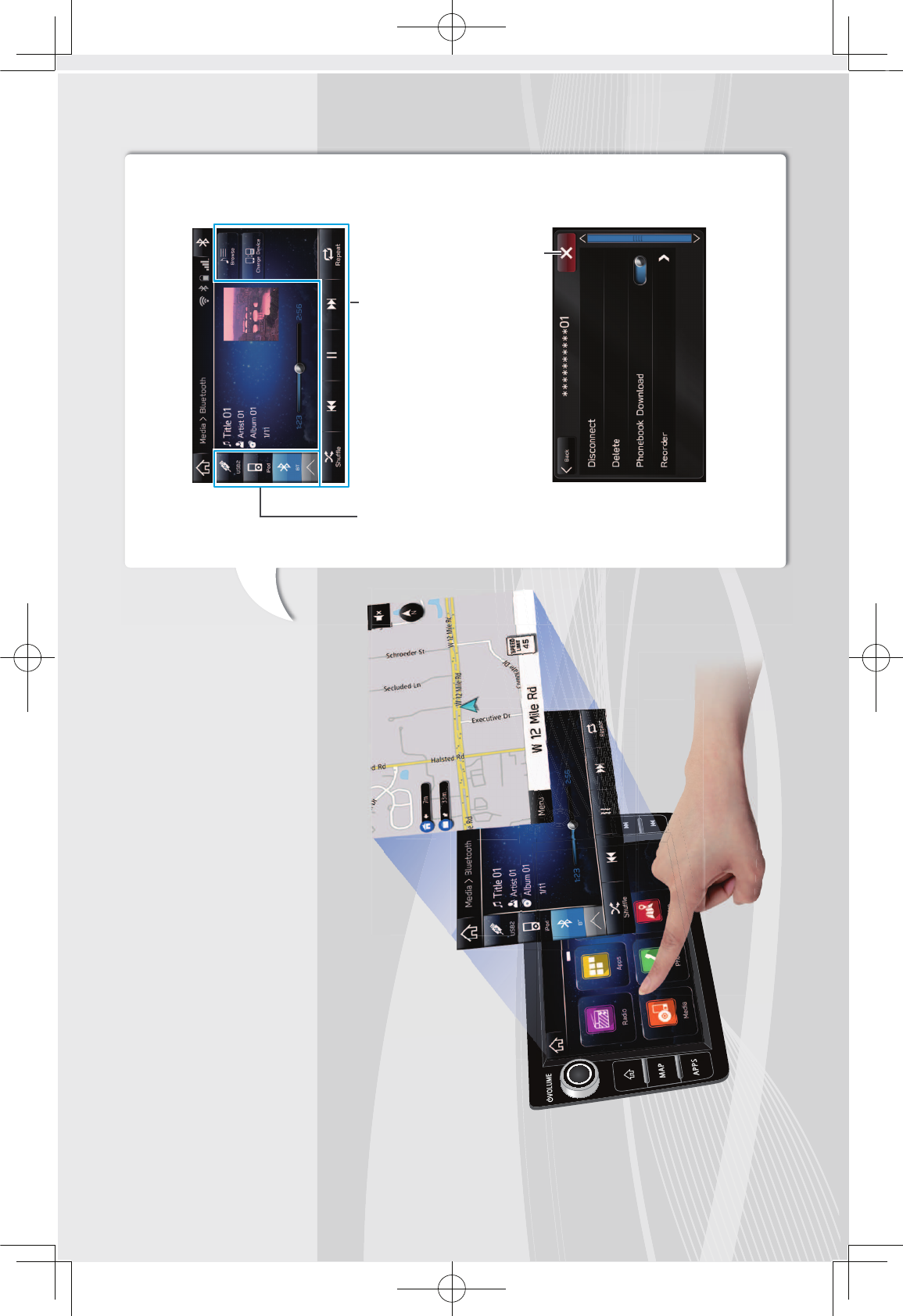
MAIN PRODUCT FEATURES
16
MAIN PRODUCT FEATURES
Adoption of intuitive and easy-to-use
smartphone-like graphical user interface
STANDARDIZED OPERATION SCREEN
LAYOUT FOR ALL FUNCTIONS
Mode switching buttons on the left and
operation buttons on the right and at the
bottom prevents users becoming lost in
operation no matter which functions are
used.
USE OF POP-UP SCREENS
Pop-up screens are used instead of screen
switching, preventing users from losing the
current screen.
Mode switching buttons, etc. Operation buttons, etc.
Close pop-up screen to return to original screen
4XLFN*XLGHB86B(1LQGG
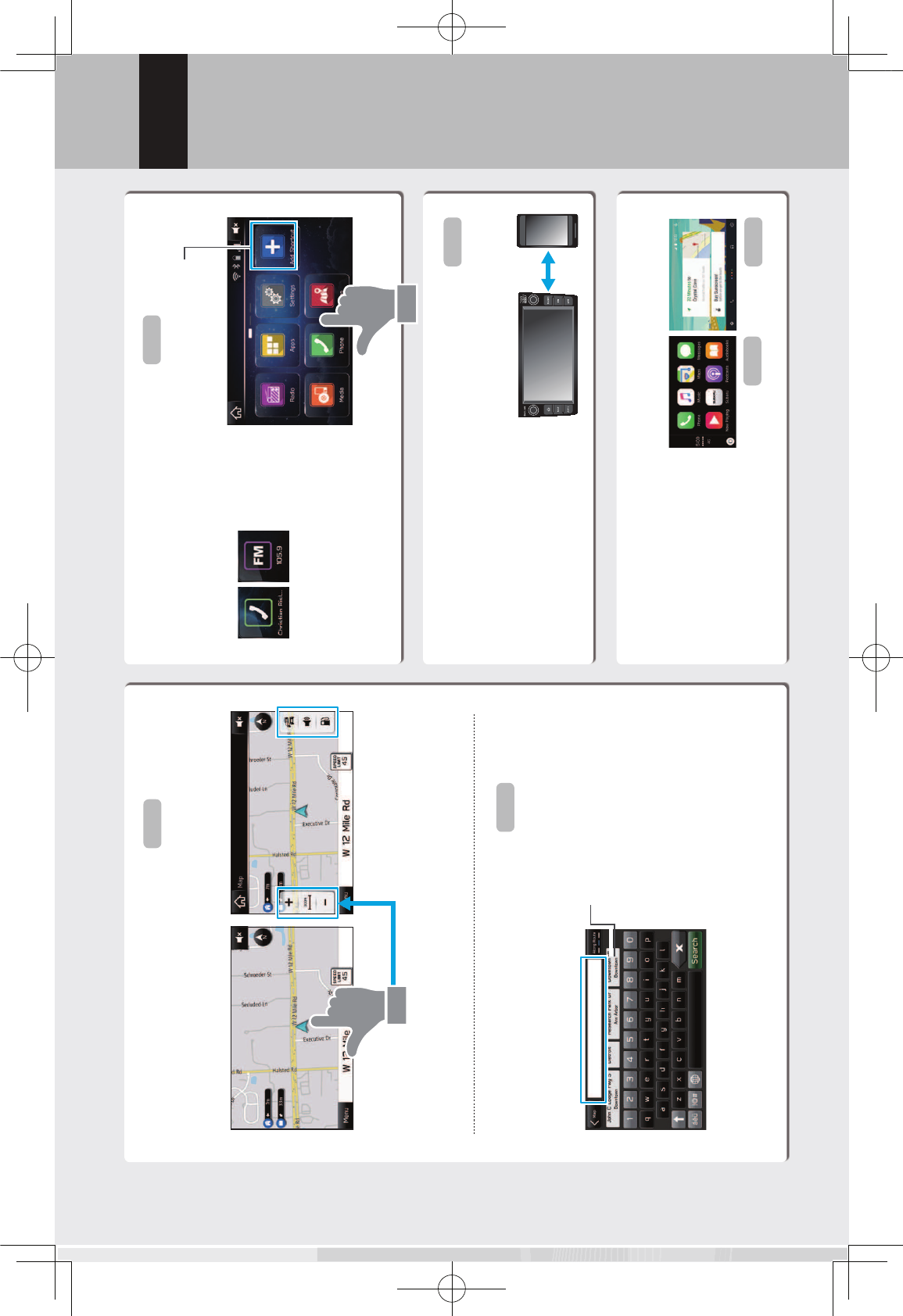
MAIN PRODUCT FEATURES
17
1
Easy-to-view map screen display
Maps appear wider by minimizing constantly
displayed buttons.
Rough destination search function
Start a search with a variety of words such as addresses,
facility names, intersection names, or latitude/longitude.
Touch screen to display automatically hidden buttons.
Displays search prediction
· Search results are
predicted and candidates
displayed even if only
partial words are known
· Searches can even be
performed with multiple
keywords.
P.161
P.171
Customized home screen layout
Frequently used functions and operations can be
added to the home screen.
!"#$%&'()*+(,"%%-./(0$&,-1,(
phone numbers, listening to
0$&,-1,(+"2-*(03"3-*.04(&3,5
P.42
Button positions can be changed freely.
System and Bluetooth phone / device pairing
Functions such as hands-free
and applications can be used
by connecting the system
with Bluetooth phones /
devices wirelessly.
P.22
Apple CarPlay / Android Auto
Support for Apple
CarPlay and Android
Auto allows access to
functions such as maps,
phone calls, and music. P.109 P.111
4XLFN*XLGHB86B(1LQGG
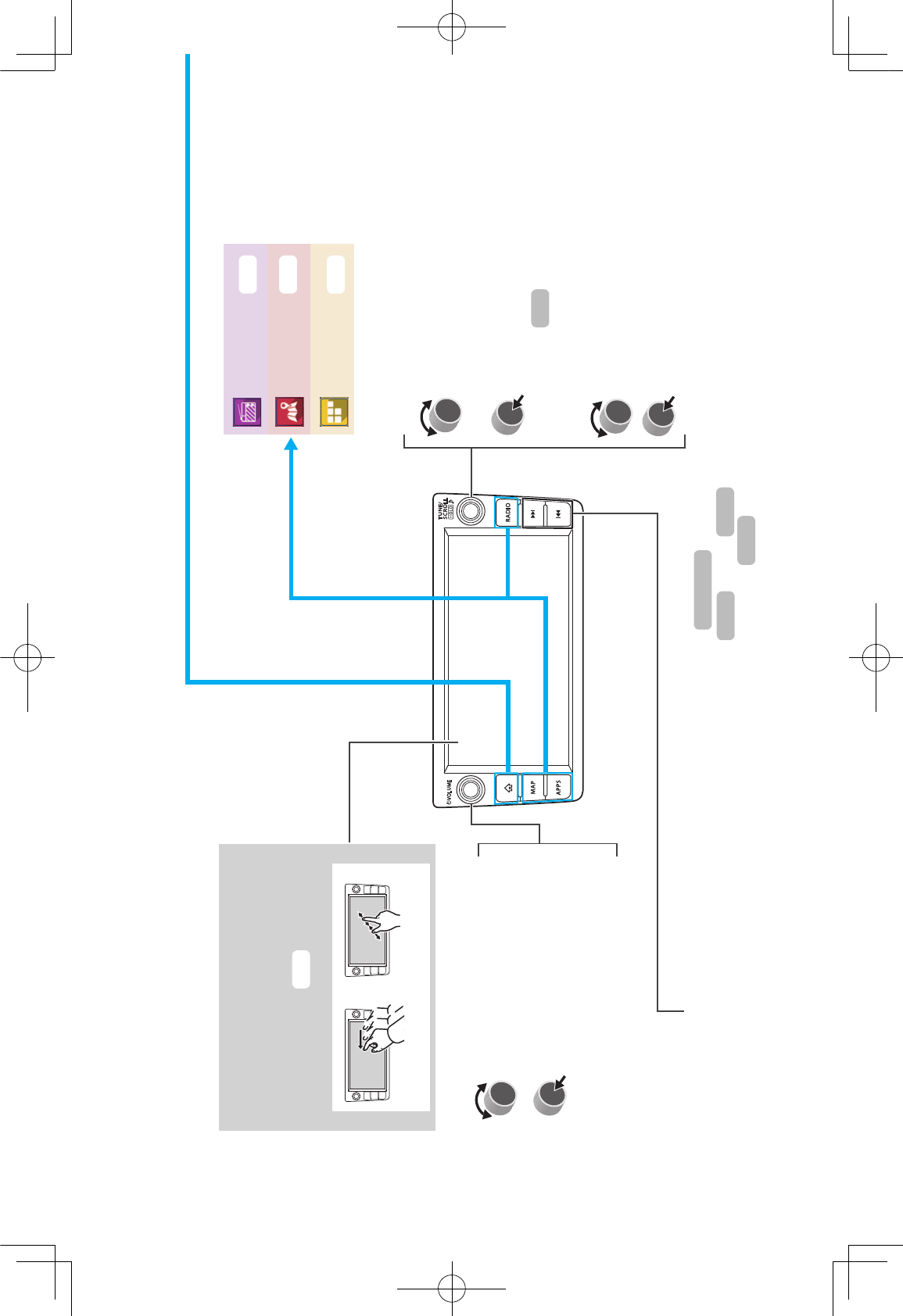
BASIC FUNCTION
18
BASIC FUNCTION
OVERVIEW BUTTONS
TOUCH SCREEN
Operations are performed by
touching the touch screen directly
6-37(8*9+(1./&+5 P.36
Drag Pinch
Turn the knob to adjust the
volume.
Press the knob to turn the
volume mute on/off.
Press and hold to turn the
audio system on/off.
Press button to seek up or down for a radio station
*+(3*(",,&00("(2&0-+&2(3+",:;1%&5
Press and hold button to continuously seek for a
+"2-*(03"3-*.4(*+(3*(<"03(<*+6"+2;+&6-.2(1%&0(*+(3+",:05
P.71
Displays the home screen
Shortcut to each screen
Audio operation screen:
Turn the knob to select a
radio station or skip to the next
*+($+&=-*90(3+",:;1%&5
Press and hold the knob to
display the sound settings
screen.
List display screen:
Turn the knob to move the
cursor.
Press the knob to select the
item selected with the cursor.
Radio
USB iPod
Bluetooth audio P.144
P.141
P.139
P.122,128
“Radio”
“Map”
“Apps”
P.26
P.28
P.24
4XLFN*XLGHB86B(1LQGG
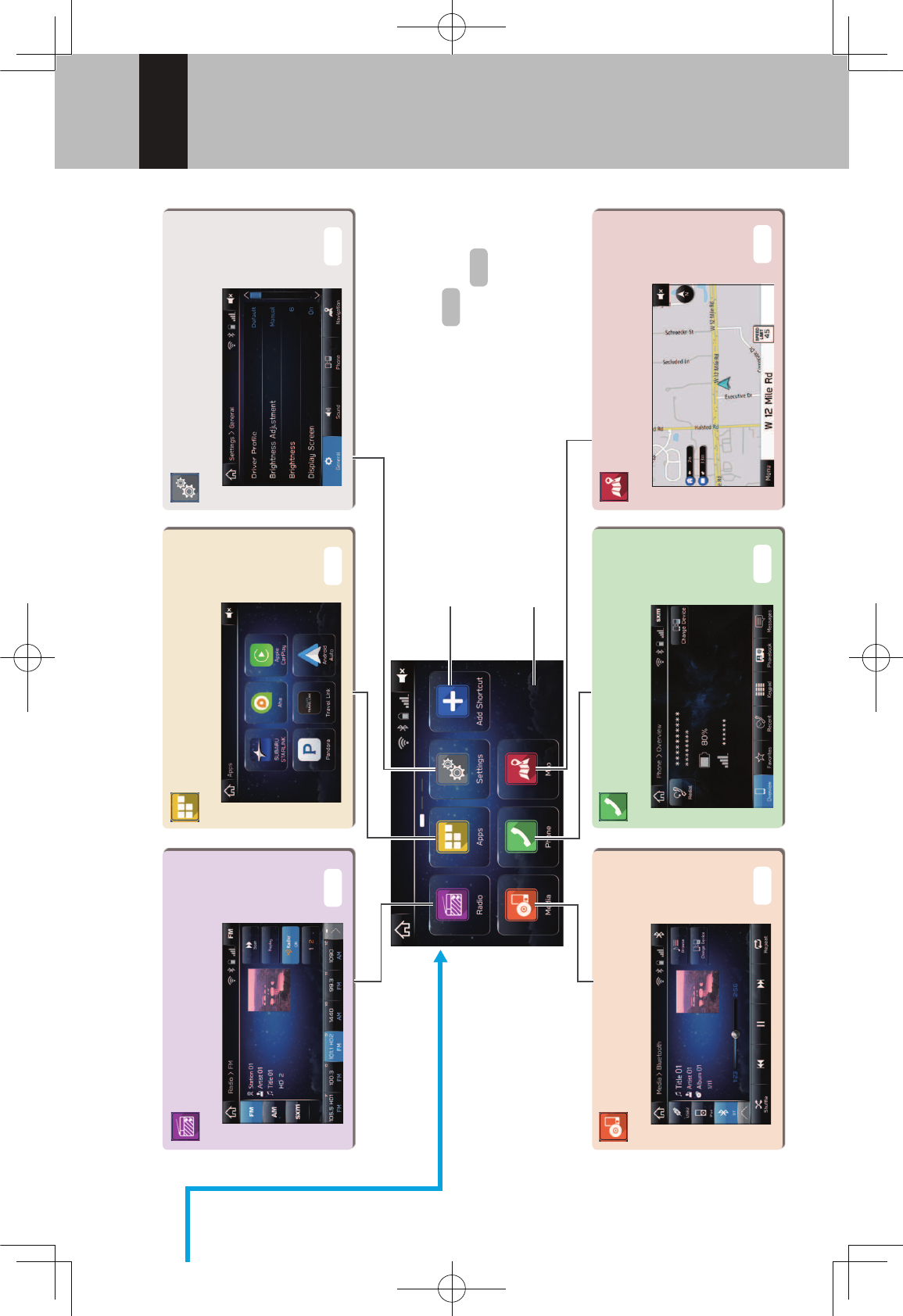
BASIC FUNCTION
19
1
HOME SCREEN
“Radio (Radio)” SCREEN “Apps (Apps)” SCREEN “Settings (Settings)”
SCREEN
“Media (Media)” SCREEN “Map (Map)” SCREEN“Phone (Phone)”
SCREEN
Frequently used functions and operations
can be added to the home screen.
By connecting an iPhone or Android device to the
USB port, a CarPlay or Android Auto icon will display.
Button positions can be changed freely.
P.26 P.28 P.30
P.27 P.22 P.24
P.42
P.43
4XLFN*XLGHB86B(1LQGG
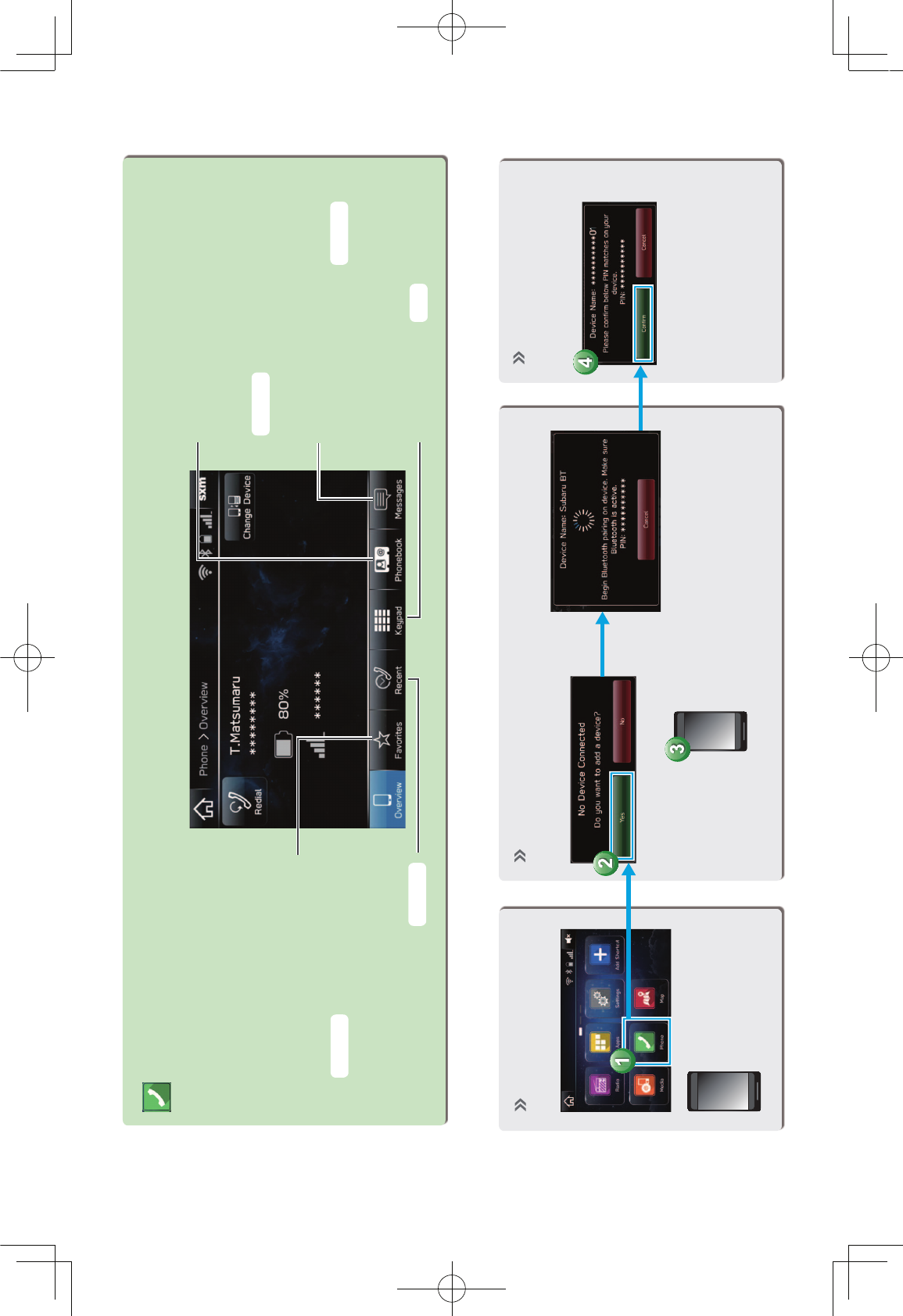
BASIC FUNCTION
20
“Phone (Phone)” SCREEN
Call or send a text message
to a registered favorite
Call or send a text message
to a recent contact
Call or send a text message to
a contact in the phonebook on
the Bluetooth connected phone
Check or reply to
messages/place calls from
received message list
Directly input a number
to place a call
Display the “Phone
(Phone)” screen.
P.82,90
P.82,90
P.83,90
P.89,91
P.83
- Operation Flow: Pairing the System with a Bluetooth Phone/Device -
Prepare the
Bluetooth phone/
device to be
paired.
Operate the Bluetooth phone/device.
Turn the Bluetooth phone/device
Bluetooth function ON and select
“Subaru BT”.
Register the
Bluetooth phone/
device.
If unable to pair, check
whether your Bluetooth
phone/device is compati-
ble with the system.
4XLFN*XLGHB86B(1LQGG
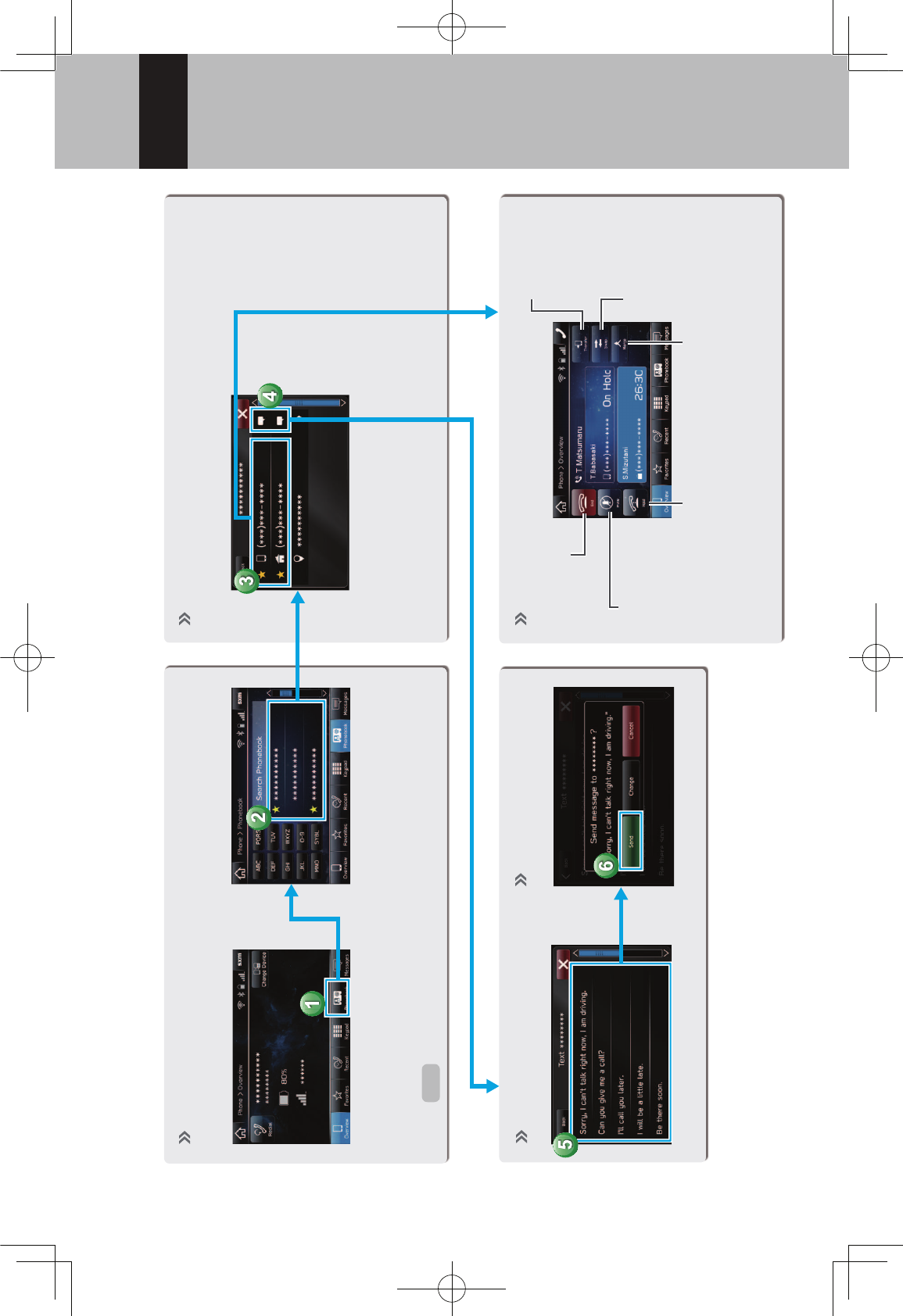
BASIC FUNCTION
21
1
- Operation Flow: Placing Calls/Sending Messages from the Phonebook -
Select call recipient from phonebook.
If unable to select the button, the
setting for downloading the phone-
book for the Bluetooth phone may be
OFF.
Place call
Send
message
Select message. Send message. In-call screen is displayed.
End call
Mute the
connected
smartphone’s
voice
Transfer call
to Bluetooth
phone
Hold call
Switch to call
with other party
Start three-way call
In-call screen display and operation may differ, or may
not be possible depending on the Bluetooth phone
used.
P.60
Select number for making
call/sending message.
4XLFN*XLGHB86B(1LQGG
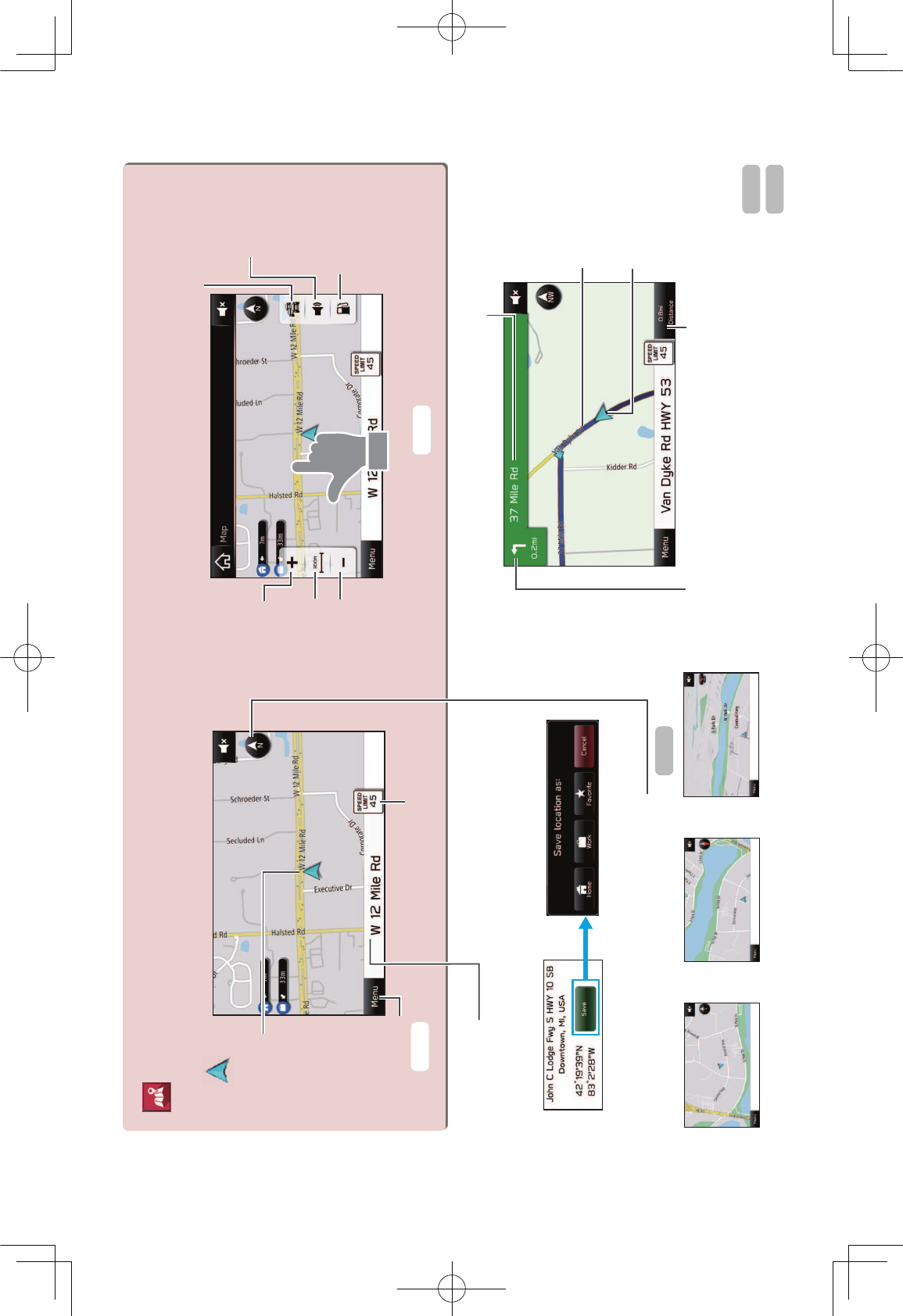
BASIC FUNCTION
22
“Map (Map)” SCREEN
CURRENT POSITION MAP
Current
vehicle
position
(facing direction
of travel)
Menu button Speed limit
Zoom in
Scale
indicator
Zoom out
>+"<1,(-.<*+#"3-*.(
on/off
Voice
guidance
on/off
Search for
nearby gas
stations
Touch screen to display automatically
hidden buttons.
Current street
Touch the current street name to display details of the
current location, allowing that location to be registered.
The orientation of the map can be changed
between 2D north-up, 2D heading-up and 3D.
2D North-up screen 2D Heading-up screen 3D screen
ROUTE GUIDANCE SCREEN Next street name
Guidance
route
Current
position
Distance to the next turn
and an arrow indicating the
turning direction
Remaining time/remaining
distance/estimated arrival time
Destination search
Route guidance
P.160 P.161
P.163
P.170
P.178
4XLFN*XLGHB86B(1LQGG
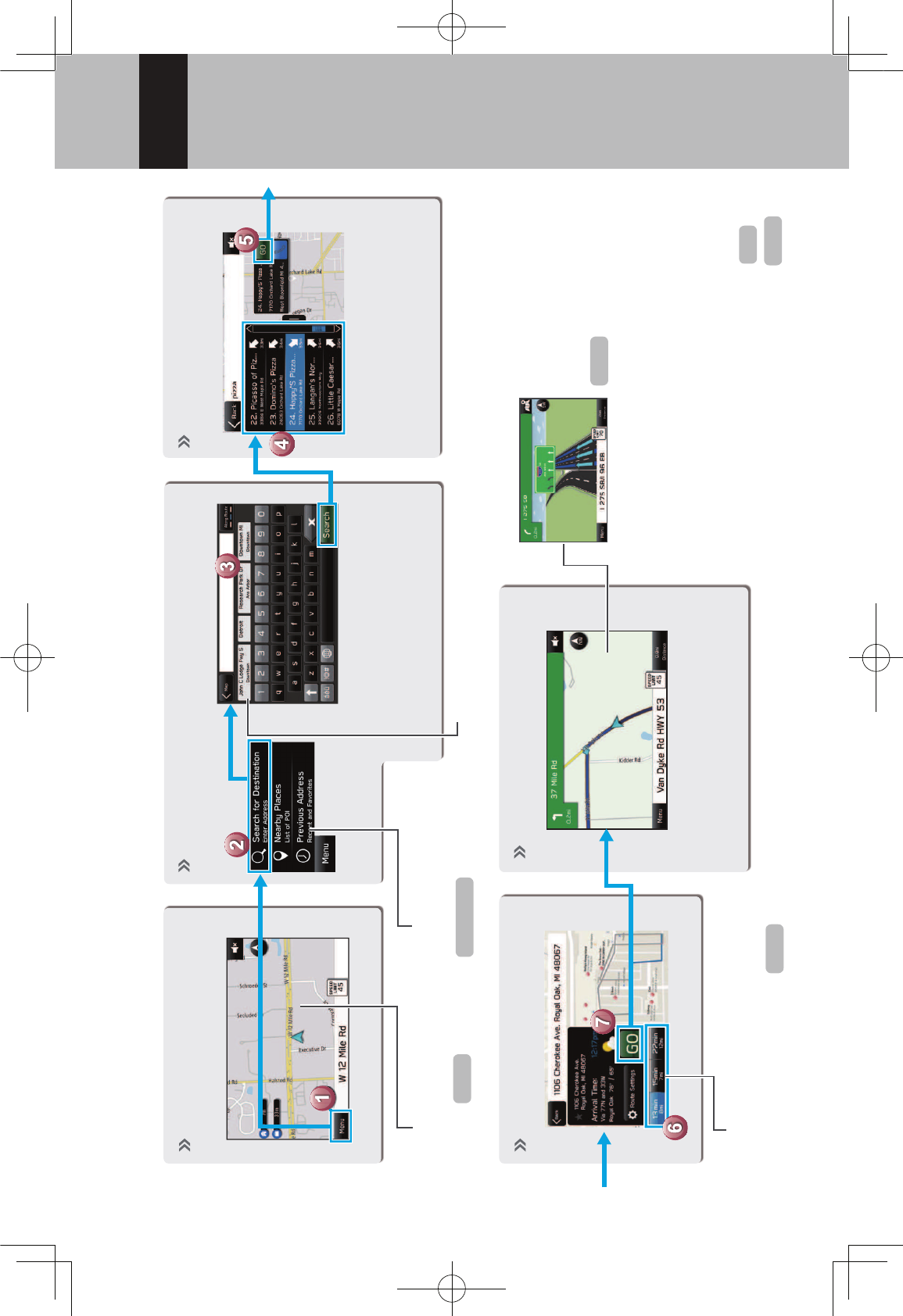
BASIC FUNCTION
23
1
- Operation Flow: Route Guidance -
Display the destination
search menu.
Destinations can also be
set directly from the Map
screen.
Also search by POIs or
previously set destinations.
Search for your destination.
Start a search with a variety
of words such as addresses,
facility names, or latitude/
longitude, etc.
Predicted search results will
automatically appear as you type.
Select your destination.
Destinations matching the
search words are displayed
in a list.
Select the route.
A search is performed and results
displayed for the fastest, shortest,
and most economic routes.
Route guidance starts.
The travel route is displayed,
and voice guidance starts.
The screen display
automatically changes to
display travel lanes at
expressway junctions, etc.
JUNCTION SCREEN
RETURNING HOME
If you register an address as Home, it
can be quickly set as a destination.
Register an address as Home
Setting Home as the destination
P.176
P.171
P.179
P.172,173
P.31
P.170
4XLFN*XLGHB86B(1LQGG
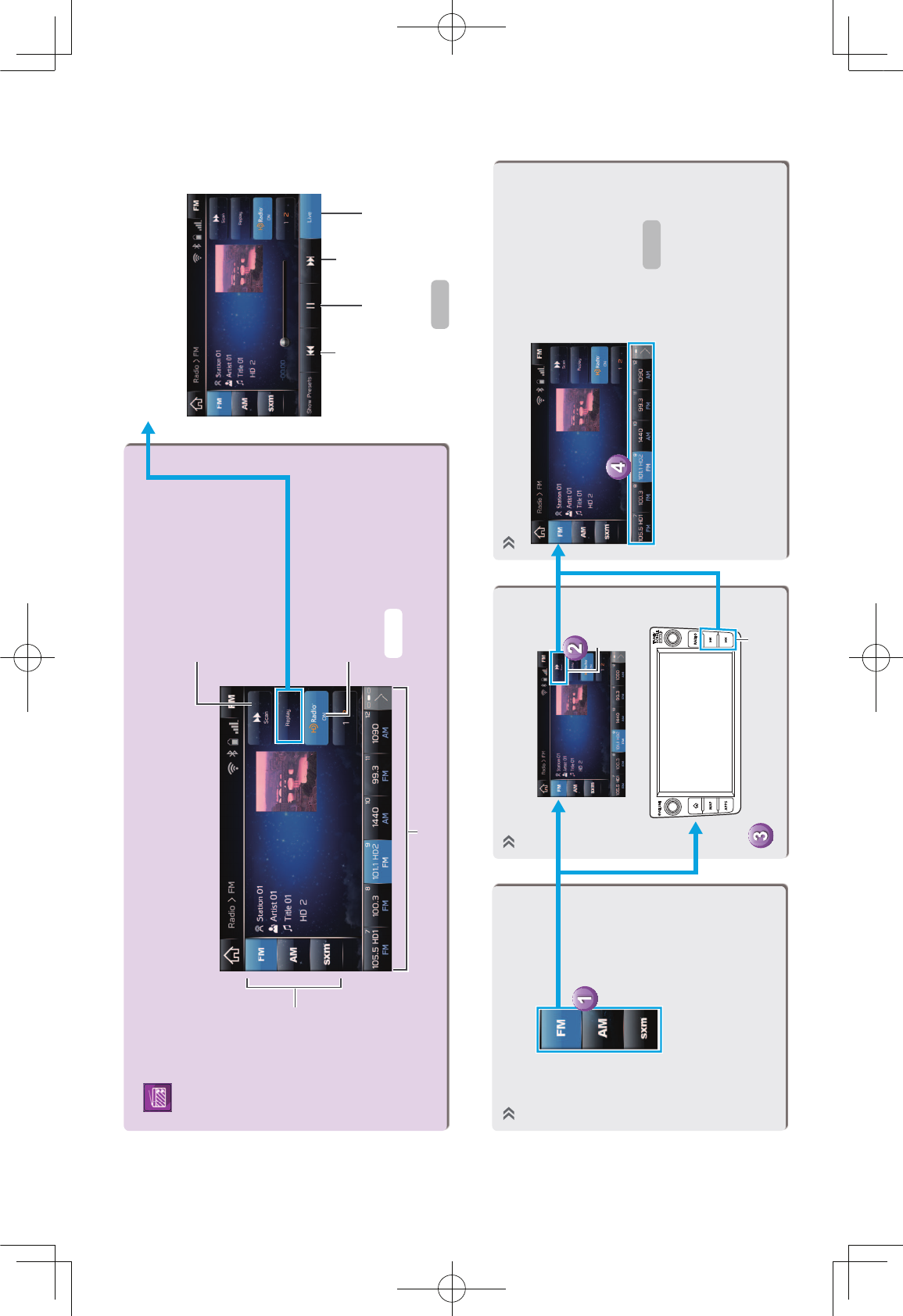
BASIC FUNCTION
24
“Radio (Radio)” SCREEN
Change
radio mode
Select to scan for
receivable
stations/channels.
Select to turn HD Radio
mode on/off (AM/FM).
Preset stations/channels
- Operation Flow: Presetting a Radio Station -
Select the radio band.
PAUSE AND PLAYBACK LIVE
RADIO
Radio programs can be
temporarily saved and played
back later.
A valid subscription to SiriusXM®
Satellite Radio is required to
receive satellite radio service.
Select the radio station.
Mix preset function
Multiple stations can
be registered as
presets. ( AM, FM or
SiriusXM® Satellite
Radio)
Register the radio station.
Select and hold one of
the screen buttons.
Previous Next
Pause/play Current program
Scan
OR
Select to seek for a station/
channel.
P.126
P.124
P.123
4XLFN*XLGHB86B(1LQGG
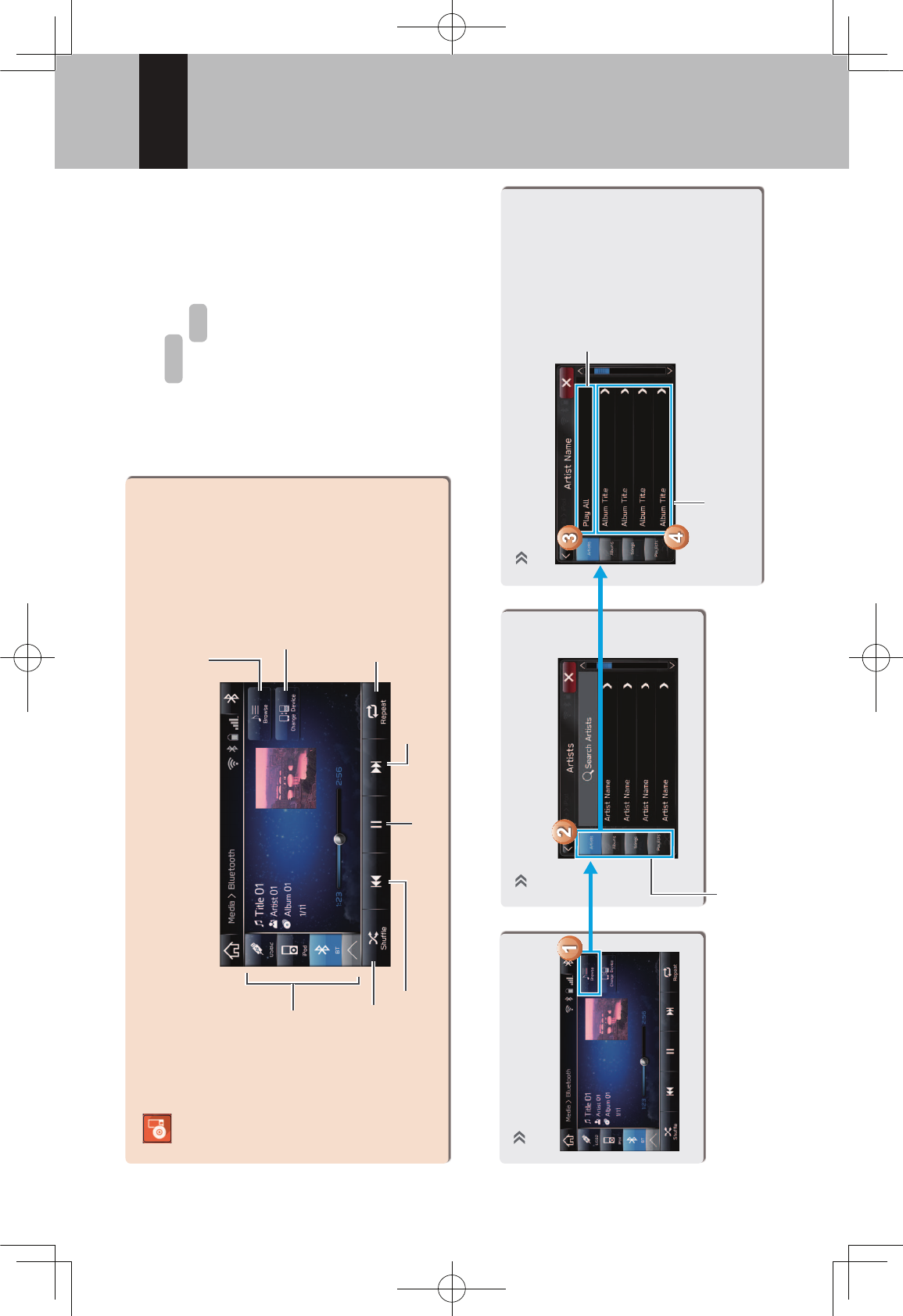
BASIC FUNCTION
25
1
“Media (Media)”
SCREEN
Change
media source
Random
playback on/off
Change tracks
Select and hold to fast rewind
Change to other
Bluetooth audio
device/register new
device
Change tracks
Select and hold to fast forward
Repeat/do not repeat
track currently playing
Pause/play
- Operation Flow: Using Playback Modes -
Display the playback
mode list.
Select the playback mode. Play a track.
Depending on the audio source, several
items from these categories are displayed
in a list.
Play the selected track.
Play all tracks from
the selected
category.
Playback tracks and programs, etc.
in a variety of playback modes
SUPPORTED MEDIA
USB/iPod
Bluetooth audio
P.156
P.53
4XLFN*XLGHB86B(1LQGG
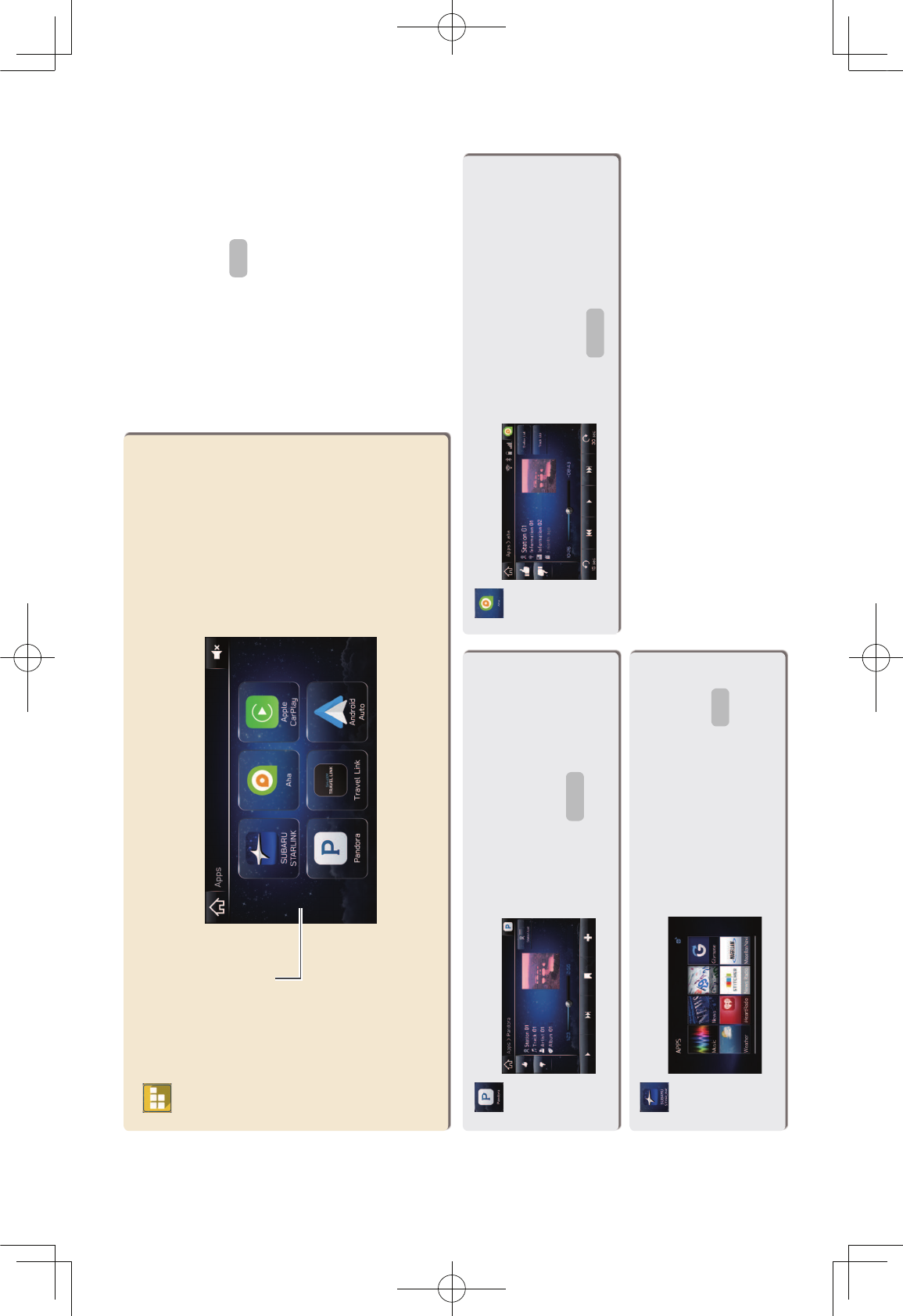
BASIC FUNCTION
26
“Apps (Apps)” SCREEN
List of usable
applications
ABOUT USING APPLICATIONS
In order to use an application on
this system, the corresponding
application must be installed on
your smartphone.
Apple CarPlay does not require
an application to be installed.
Pandora is free personalized
radio that offers effortless and
endless music enjoyment and
discovery.
Pandora*
*: Pandora is only available in certain countries. Please visit pandora.com/legal for more information.
The SUBARU STARLINK
function allows the system to
link with a smartphone.
SUBARU STARLINK
ahaTM is a cloud-based applica-
tion that connects to the system
and gives you access to your
favorite web content safely and
easily.
ahaTM
P.106
P.94
P.102
P.97
4XLFN*XLGHB86B(1LQGG
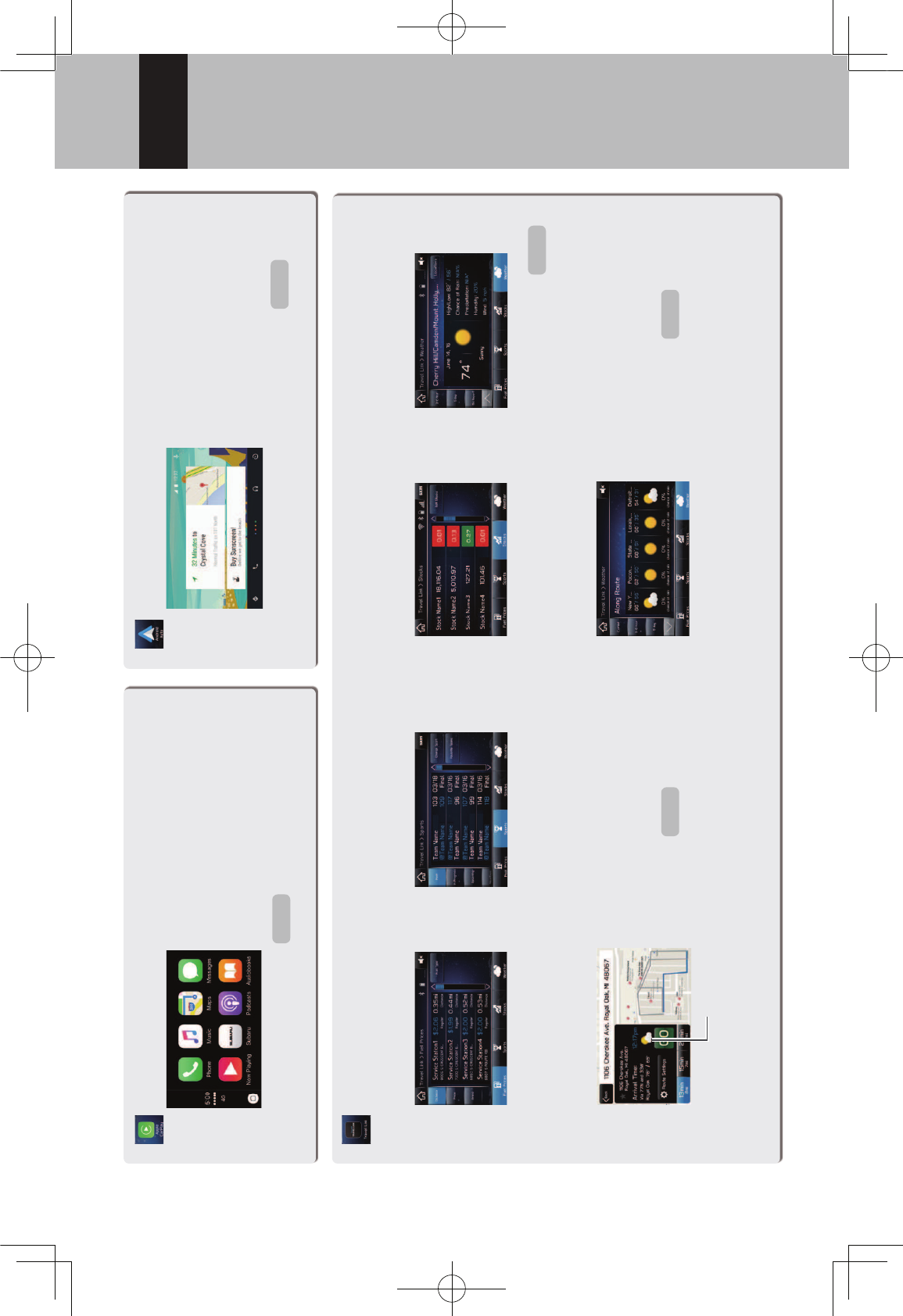
BASIC FUNCTION
27
1
CarPlay can be used to view
iPhone maps, play music, and
place calls by connecting your
iPhone to the system. Supported
applications can also be run.
Apple CarPlay
Android Auto can be used to
view Android maps, play music,
and place calls by connecting
your Android device to the
system. Supported applications
can also be run.
Android Auto
SiriusXM Travel Link is a service provided by SiriusXM® Satellite Radio, and can be used to view information on
fuel information, sports, stocks, and weather.
SiriusXM Travel Link
Weather information can be viewed by linking with the navigation function.
Current weather information
for your destination can be
viewed at the route calcula-
tion screen.
Weather information broadcast by
weather stations en route to your
destination can be viewed during
route guidance.
Fuel information Sports Stocks Weather
Weather information
SiriusXM Travel Link subscription is required.
P.109 P.111
P.113
P.184P.176
4XLFN*XLGHB86B(1LQGG

BASIC FUNCTION
28
“Settings (Settings)” SCREEN
Phone
Sound
General
Navigation
P.55
P.71
P.62
P.185
SCROLL
SCROLL
SCROLL
4XLFN*XLGHB86B(1LQGG
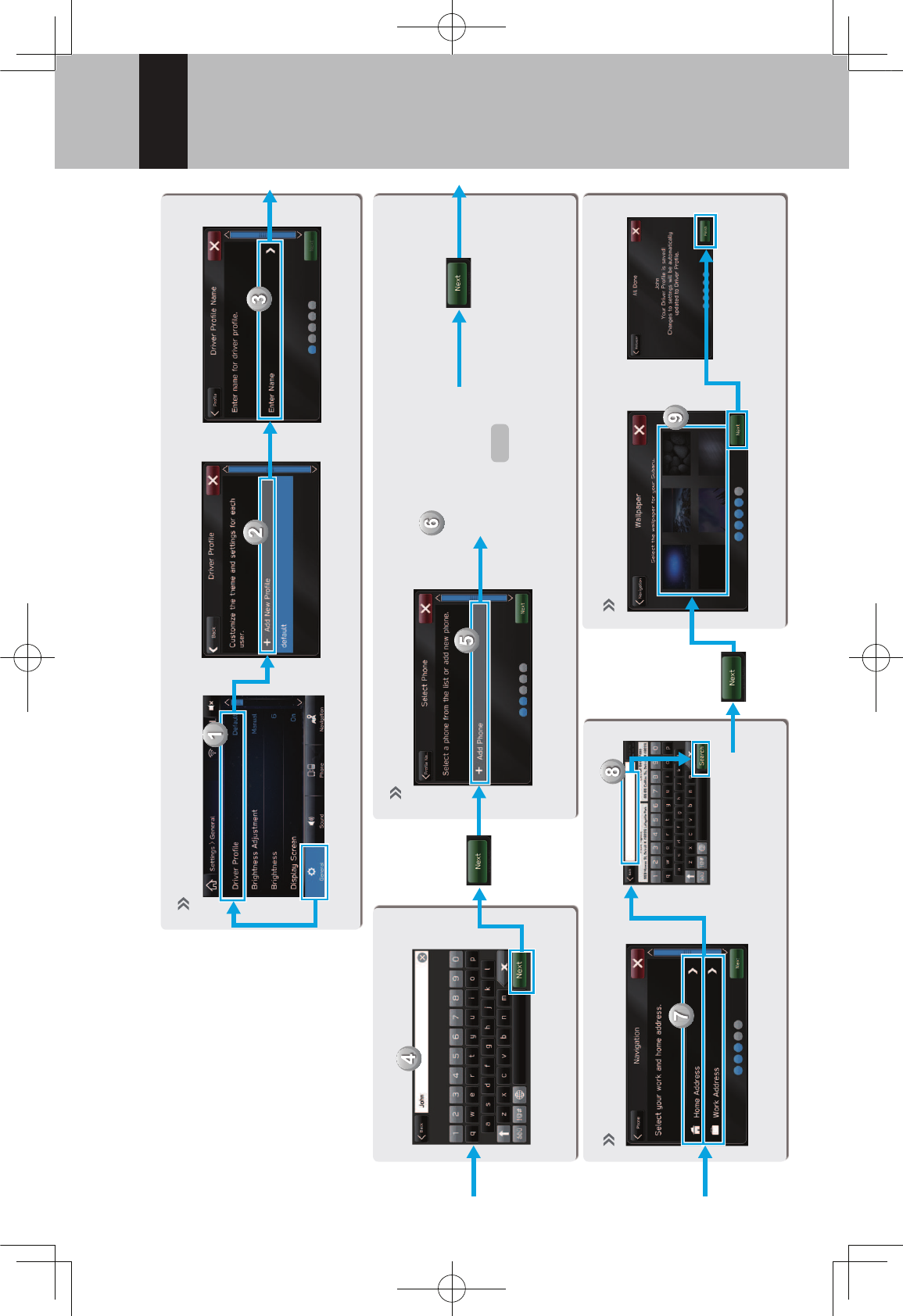
BASIC FUNCTION
29
1
P.22
!"#$%&'()*!+,)-.!/%$&'$!&!0%(1$%!#%)2,$! !
CREATE A DRIVER
PROFILE
!"#$"%#%&!'("!%)!*+,"%#-&%
register your cellular
phone, address, etc.
You can store and call
registered information at
any time.
!300!&!*$-!#%)2,$4!
Registering a Bluetooth phone
Enter a name.
Pair the system
and Bluetooth
phone.
Register wallpaper. !5$6(7'$%!8)9%!:);$<)=2>$4
Search for and
register your
:);$<)=2>$!&00%$774
Procedure complete.
4XLFN*XLGHB86B(1LQGG
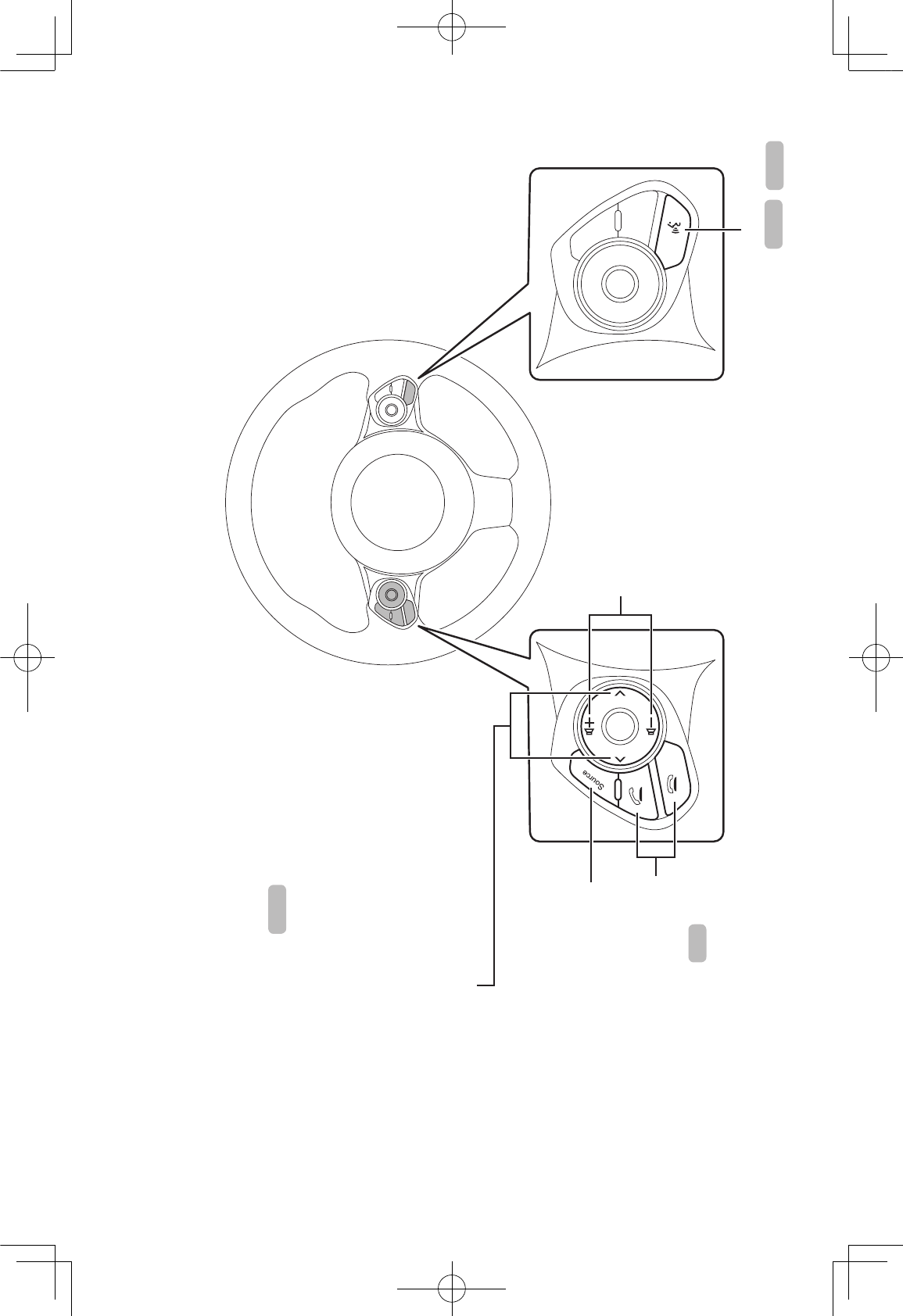
STEERING WHEEL CONTROLS
30
STEERING WHEEL CONTROLS
STEERING WHEEL CONTROLS
Some parts of the audio system
can be controlled using the
steering wheel controls.
RADIO
Press: Preset station/channel up/down
Press and hold: Seek up/down
continuously
MEDIA
Press:%.","/$%#%$!#/01+,"
Press and hold: Fast forward/rewind
Press: Volume up/down
Press and hold: Volume
up/down continuously
Change audio modes
Press the switch to start the voice
recognition system / Siri
Press the phone button to
receive/end a call without
taking your hands off the
steering wheel.
P.149
P.195 P.192
P.78
4XLFN*XLGHB86B(1LQGG
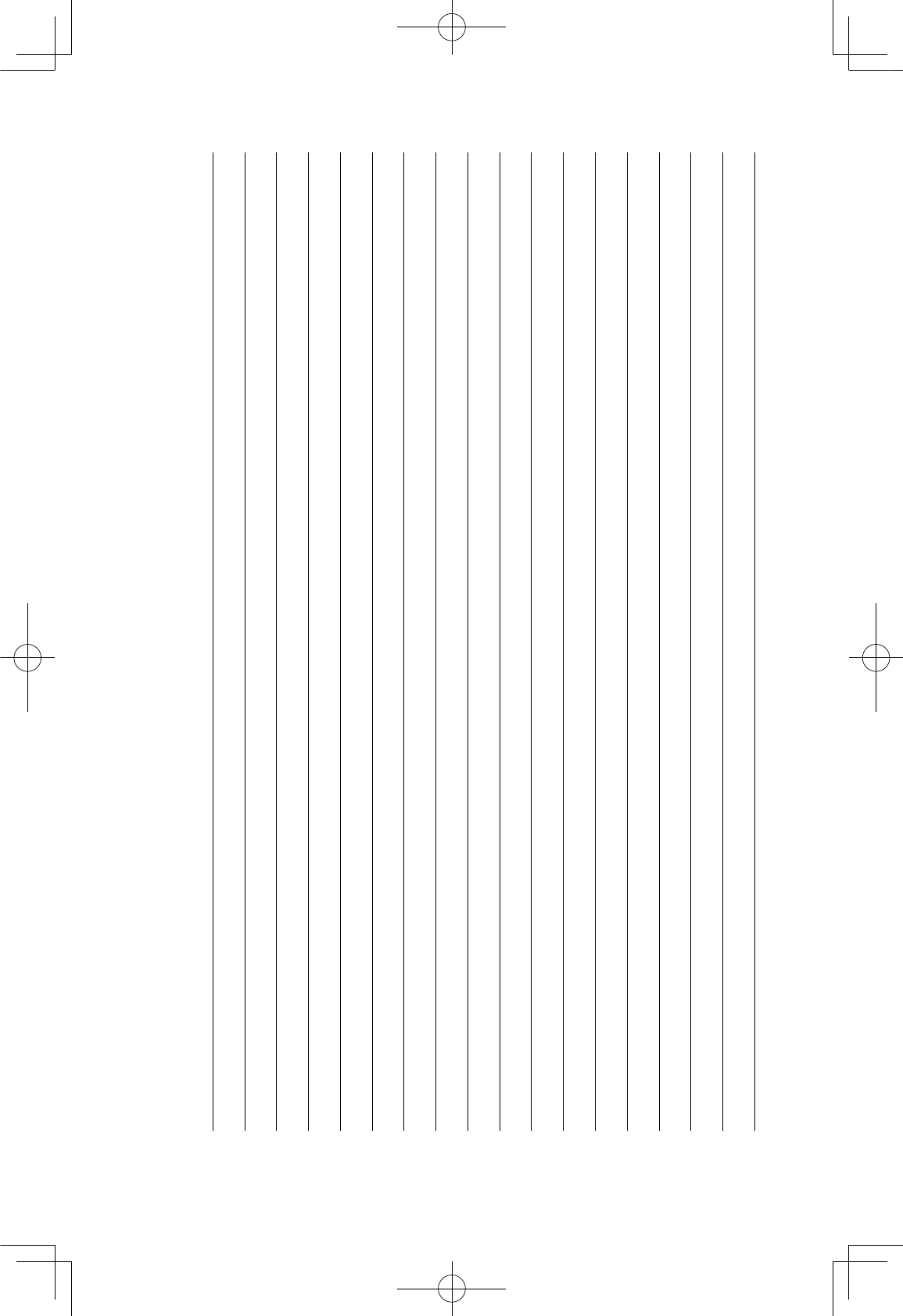
MEMO
12
GRFVWUXFWXUHLQGE
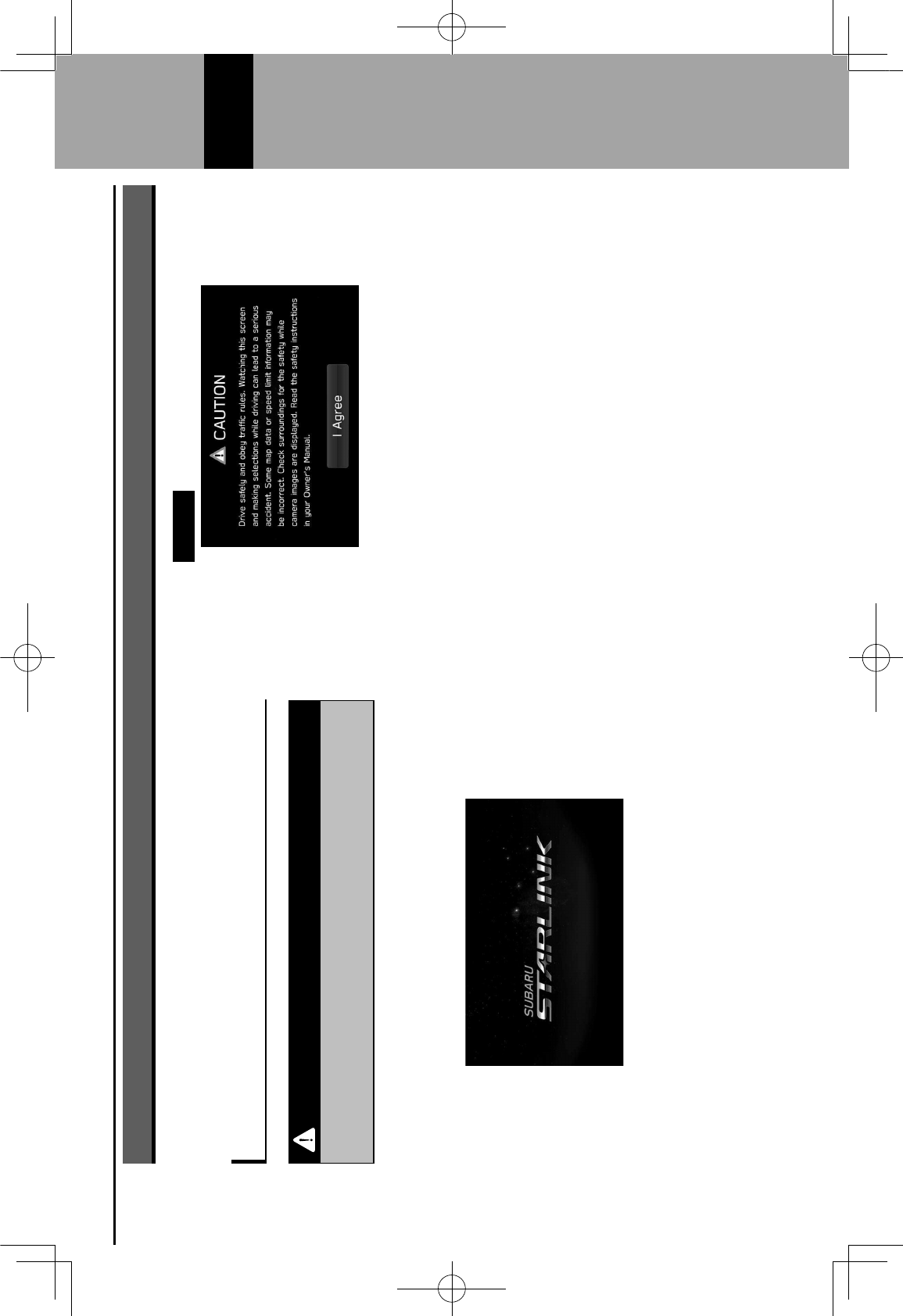
BASIC INFORMATION BEFORE OPERATION
31
2
BASIC INFORMATION BEFORE OPERATION
INITIAL SCREEN
INITIAL SCREEN
WARNING
lWhen the vehicle is stopped with the engine running, always
apply the parking brake for safety.
1.
When the ignition switch is in the “ACC” or “ON”
position, the initial screen will be displayed and the
system will begin operating.
After a few seconds, the “CAUTION (CAUTION)”
screen will be displayed.
2.
Select I Agree (I Agree).
GRFVWUXFWXUHLQGE
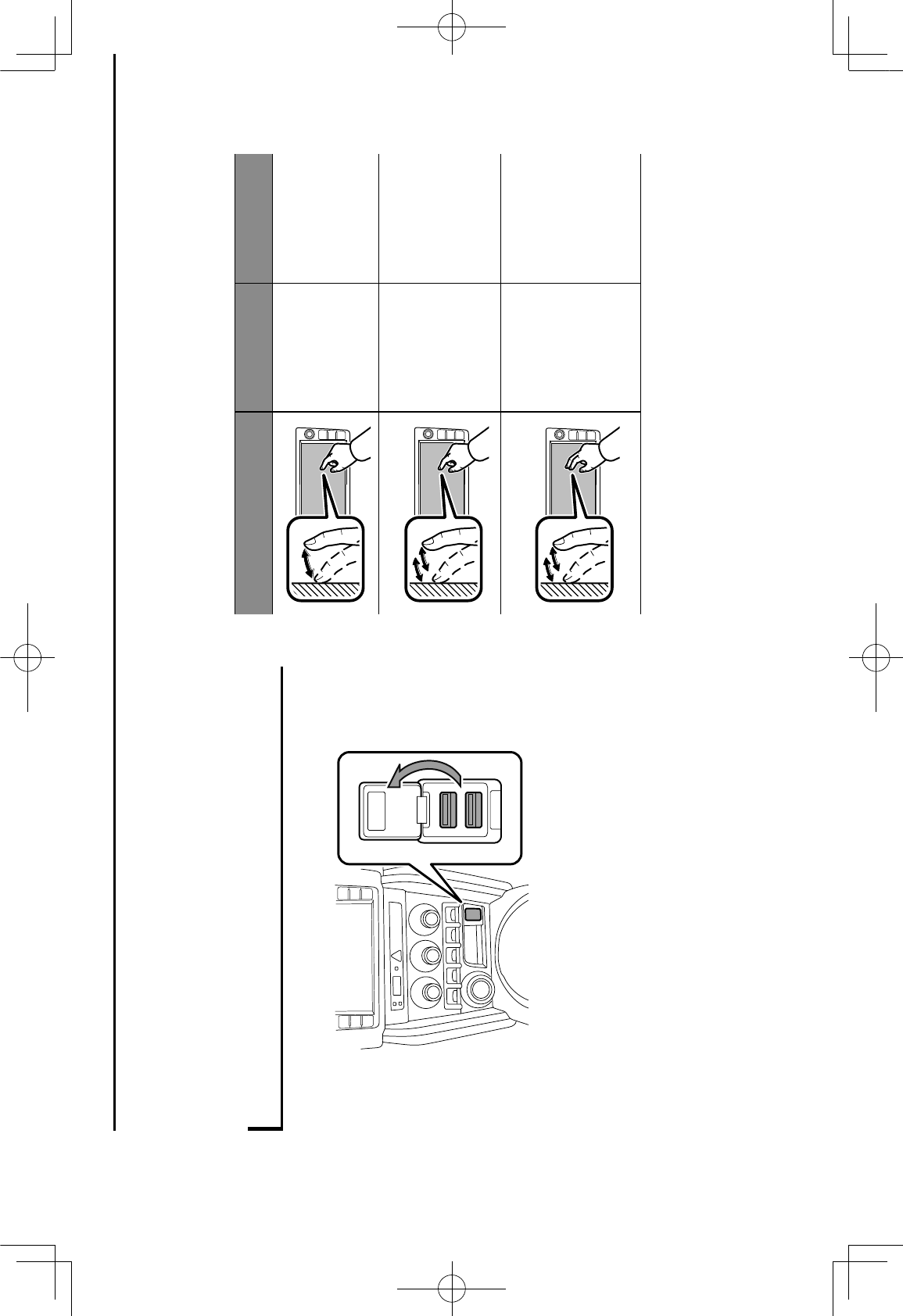
CONNECTING AND
DISCONNECTING A USB MEMORY
DEVICE/PORTABLE DEVICE
CONNECTING A DEVICE
1.
Connect a device.
Turn on the power of the device if it is not turned on.
NOTE
l!"#$%&'()*+,-.+#*#"/0+1*2'3*4+56789
l!"#$%&'()*+'6"14+56789
lThis unit does not support commercially available USB hubs.
lBy connecting a device such as a cellular phone, charging starts
depending on the device.
TOUCH SCREEN GESTURES
Operations are performed by touching the touch screen
1'/*3&)0+:'&;+0"</+=>?*/7
Operation method Outline Main use
Touch
Quickly touch
and release
once.
Changing
and selecting
various settings
Double Touch
!"#$%&'$(&)'*
Quickly touch
and release
twice with one
=>?*/7
Enlarging the
scale of the map
screen
Double Touch
with two
(&)'*+
Quickly touch
and release
twice with two
!"#$%&
Reducing the
scale of the map
screen
BASIC INFORMATION BEFORE OPERATION
32
GRFVWUXFWXUHLQGE
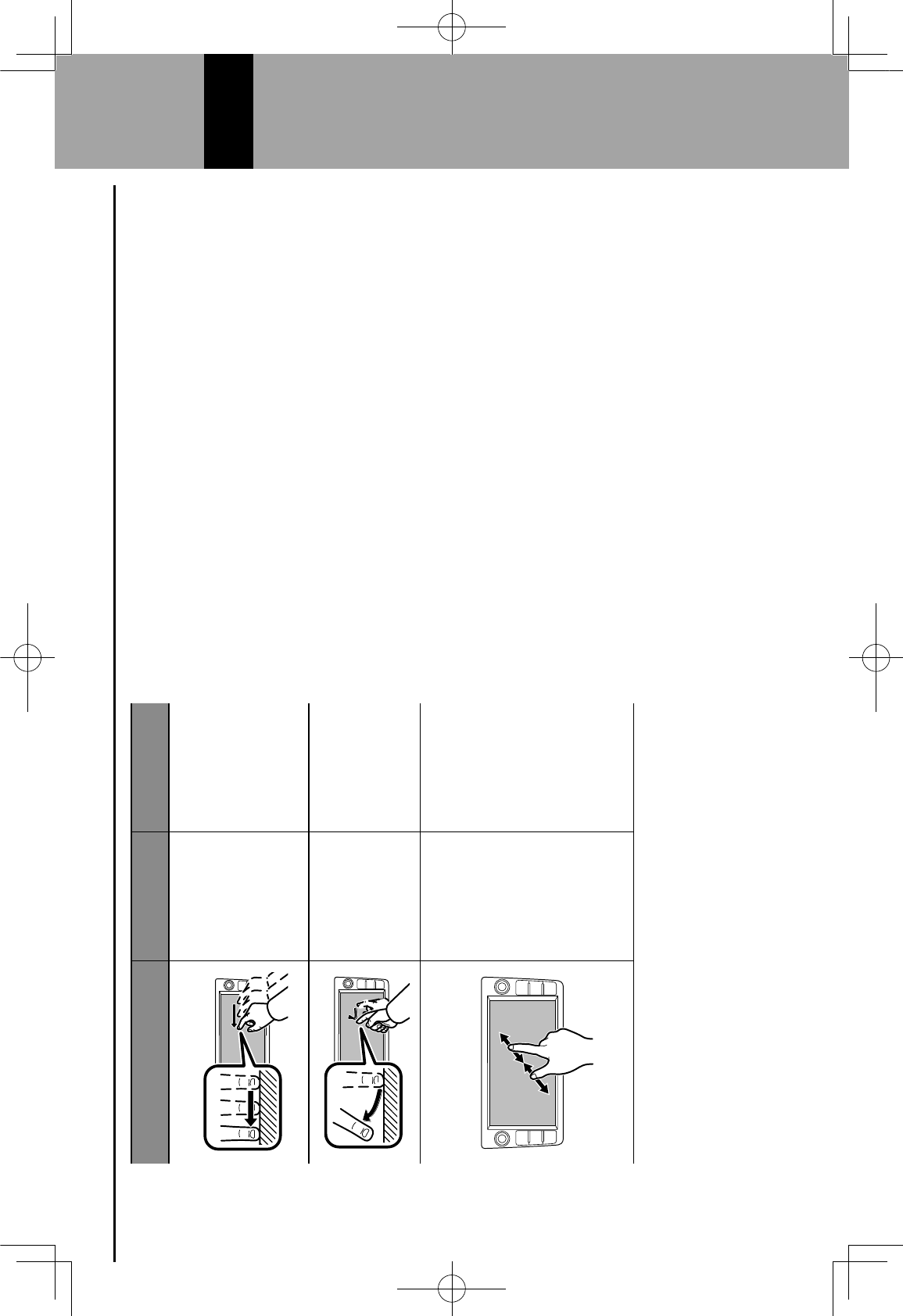
Operation method Outline Main use
Drag*
Touch the
screen with
'()$* !"#$+*
and move the
screen to the
desired position.
,*Scrolling the
lists
,*Scrolling the
map screen
Swipe*
Quickly move
the screen by
swiping with
'()$* !"#$&
,*Scrolling the
lists
,*Scrolling the
map screen
Pinch
Move your two
!"#$%*-)$./#$*
apart (pinch-
out) to zoom in
the map. Move
'()$*.0(* !"#$%*
closer together
(pinch-in) to
zoom out the
map.
Changing the
scale of the map
screen
*: The above operations may not be performed on all screens.
NOTE
lSwipe operations may not be performed smoothly in high
altitudes.
BASIC INFORMATION BEFORE OPERATION
33
2
GRFVWUXFWXUHLQGE
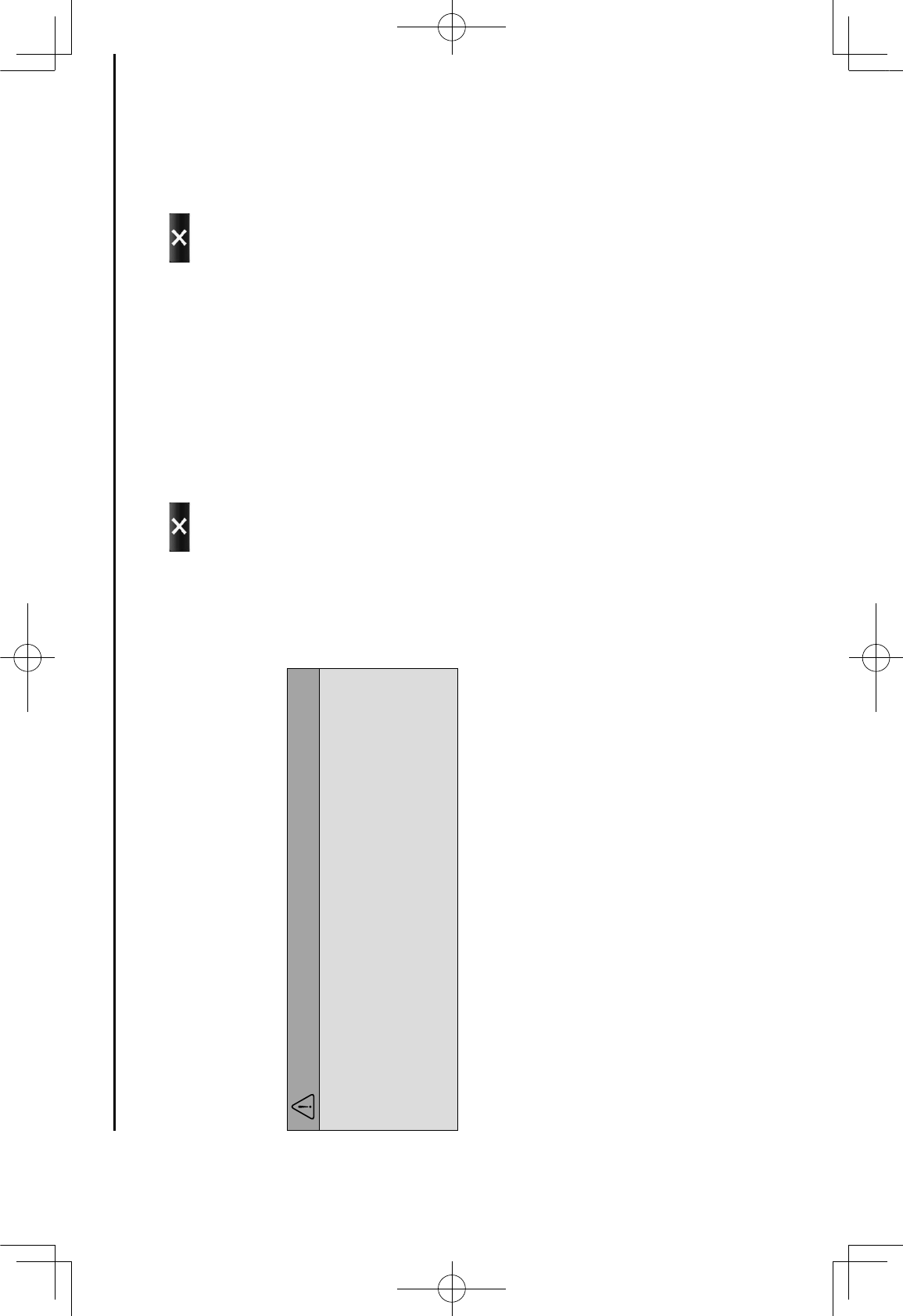
TOUCH SCREEN OPERATION
This system is operated mainly by the buttons on the
screen. (Referred to as screen buttons in this manual.)
1When a screen button is touched, a beep sounds.
2/#*3##4*%()!5*67!*3#*.)$!#5*(!8(--&*9:;&<=>
CAUTION
lTo prevent damaging the screen, lightly touch the screen
3)..(!%*0?./*'()$* !"#$&
l@(*!(.*)%#*(3A#6.%*(./#$*./7!*'()$* !"#$*.(*.()6/*./#*%6$##!&
lB?4#*(--* !"#$4$?!.%*)%?!"*7*"C7%%*6C#7!?!"*6C(./&*@(*!(.*)%#*
chemical cleaners to clean the screen, as they may damage
the touch screen.
NOTE
lIf the system does not respond to touching a screen button,
D(E#*'()$* !"#$*707'*-$(D*./#*%6$##!*7!5*./#!*.()6/*?.*7"7?!&
lDimmed screen buttons cannot be operated.
lThe displayed image may become darker and moving images
may be slightly distorted when the screen is cold.
lIn extremely cold conditions, the map may not be displayed
and the data input by a user may be deleted. Also, the screen
buttons may be harder than usual to depress.
NOTE
lWhen is displayed on the screen, select to close
a pop-up screen.
BASIC INFORMATION BEFORE OPERATION
34
GRFVWUXFWXUHLQGE
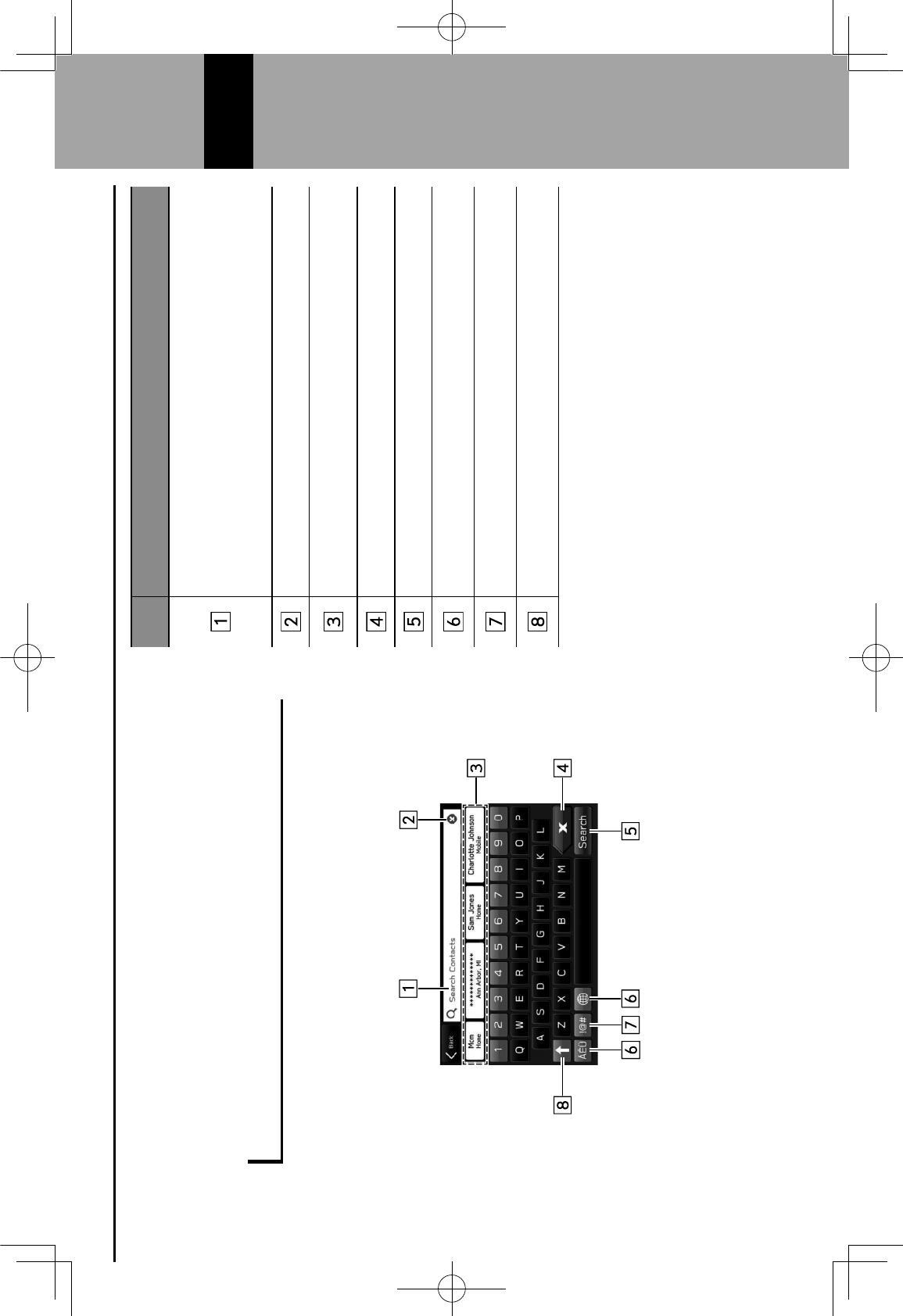
ENTERING LETTERS AND
NUMBERS/LIST SCREEN
OPERATION
ENTERING LETTERS AND NUMBERS
When searching by an address, name, etc., or entering
data, letters and numbers can be entered via the screen.
No. Information/Function
F!4).* #C5
,*2/#*?!4).* #C5*6(!.7?!%*.#G.*.(*7%%?%.*./#*)%#$*?!*
completing tasks.
,*The position of the cursor can be moved by selecting
./#*5#%?$#5*C(67.?(!*?!*./#*?!4).* #C5&
H#C#6.*.(*6C#7$*./#*?!4).* #C5&
Displays candidate items based on the input letters.
The desired item can be selected.
Select to erase one character.
Select to enter the item.
Select to change keyboard types.
Select to enter symbols.
Select to enter characters in lower case or in upper case.
NOTE
lThe appearance of the keyboard may change or the input
method may be limited depending on the circumstances where
the software keyboard is displayed.
BASIC INFORMATION BEFORE OPERATION
35
2
GRFVWUXFWXUHLQGE
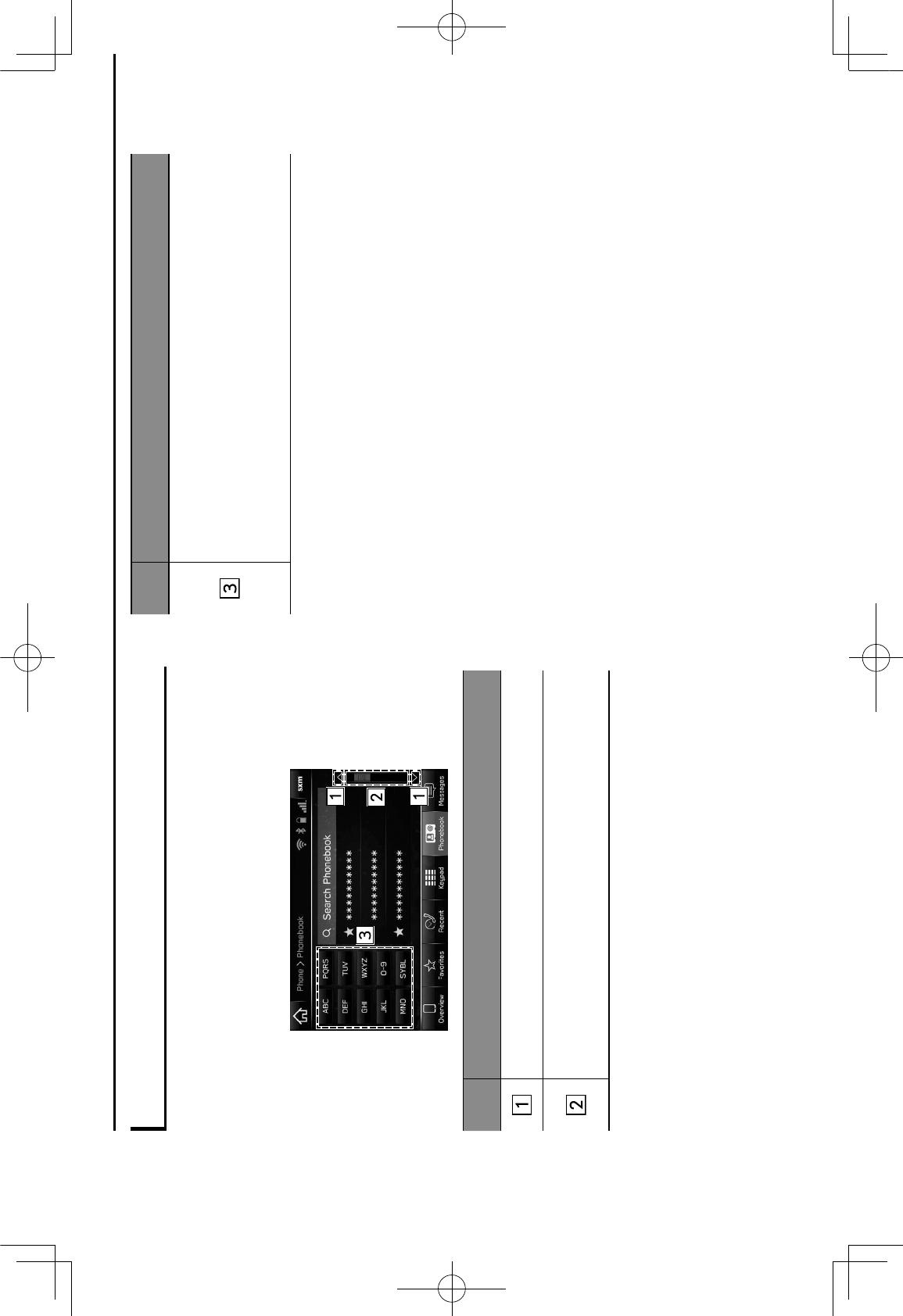
LIST SCREEN OPERATION
The list screen can be scrolled by a swipe gesture.
I($*5#.7?C%*(!*./#*(4#$7.?(!J*:;&*KL
The list screen can also be scrolled by the “TUNE/
SCROLL” knob and pressing the knob will enter it.
No. Information/Function
Select to skip to the next or previous page.
This indicates the displayed screen’s position.
Faster scrolling is possible by dragging the position
indicator.
No. Information/Function
Some lists contain character screen buttons which allow
users to jump directly to list entries that begin with the
same letter as the character screen button.
Every time the same character screen button is selected,
the list starting with the subsequent character is
displayed.
BASIC INFORMATION BEFORE OPERATION
36
GRFVWUXFWXUHLQGE
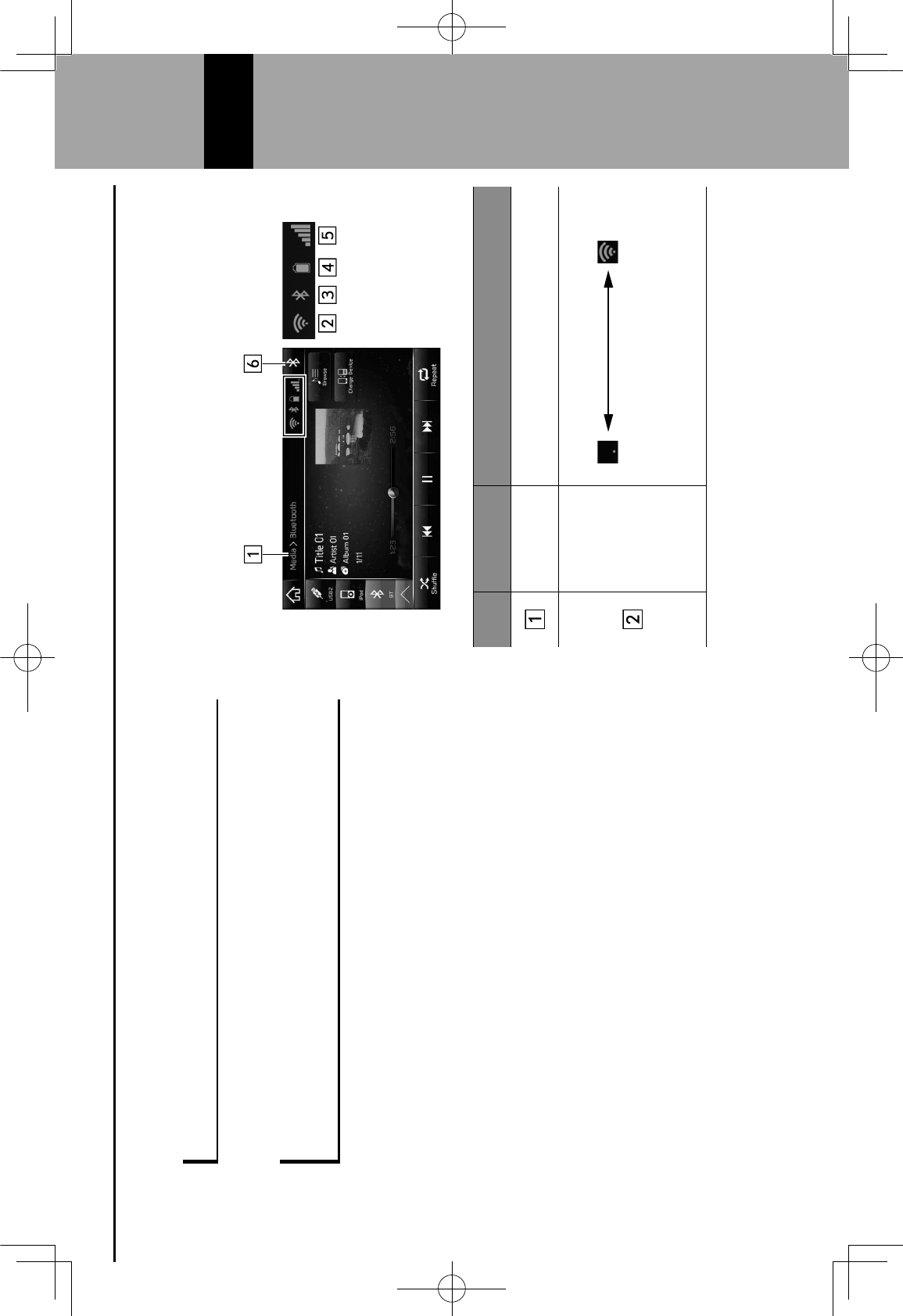
SCREEN ADJUSTMENT
ADJUSTING BRIGHTNESS
2/#*3$?"/.!#%%*(-*./#*%6$##!*67!*3#*75A)%.#5&*9:;&ML>
CHANGING BETWEEN DAY AND NIGHT
MODE
Depending on the ambient brightness and/or position of the
headlight switch, the screen changes to day or night mode.
STATUS DISPLAY
The status of the Bluetooth connection, etc. is displayed on
the screen.
No. Name Conditions
Screen
hierarchy Displays the screen context.
The level
of Wi-Fi®
reception
When Wi-Fi® function is off, no item is
displayed.
BASIC INFORMATION BEFORE OPERATION
37
2
GRFVWUXFWXUHLQGE
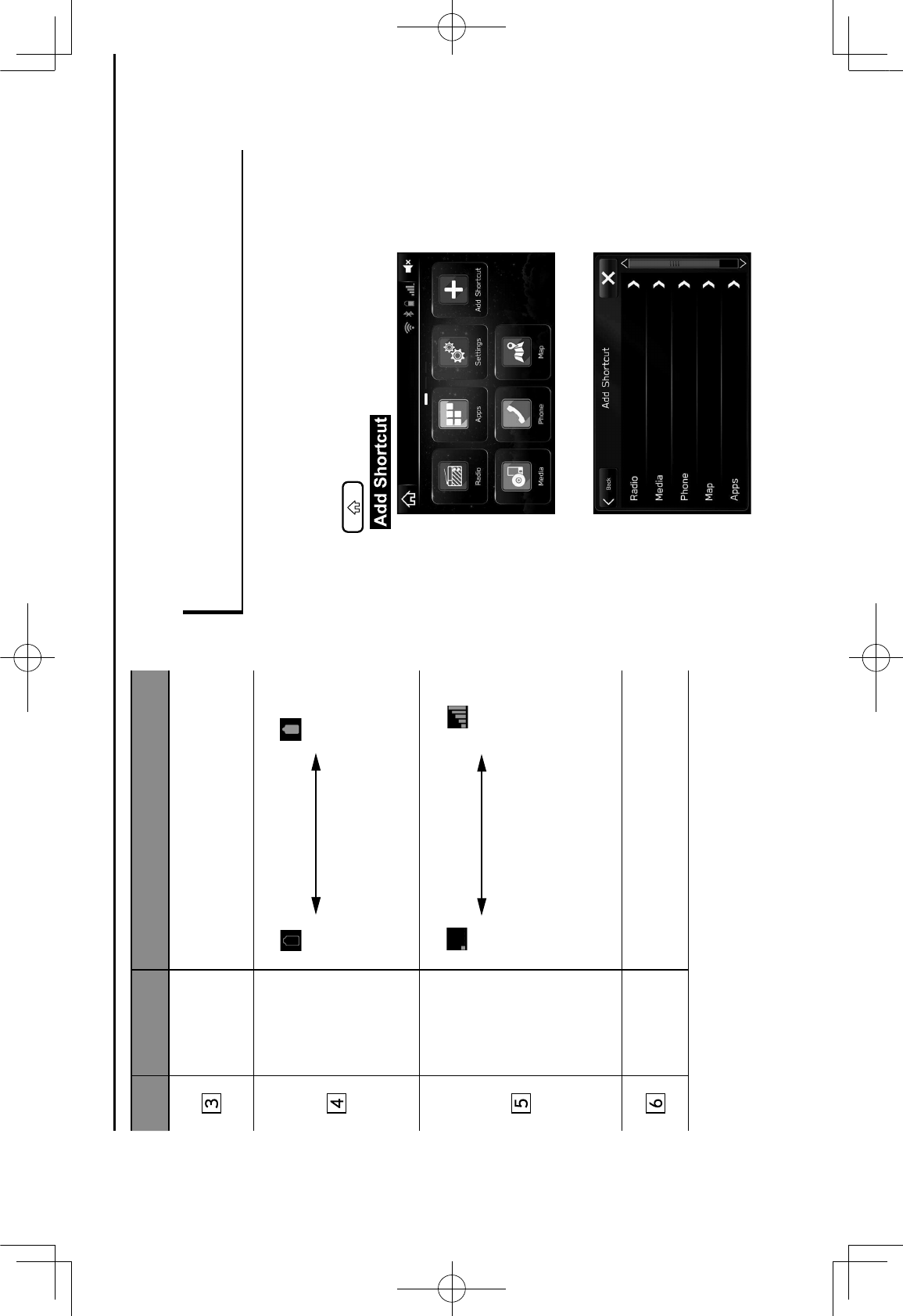
No. Name Conditions
The
Bluetooth
connection
indicator
This icon is displayed when the Bluetooth
connection is established.
Remaining
battery
charge
Low Full
The amount displayed does not always
correspond with the amount displayed on
the Bluetooth device.
Reception
level
Poor Excellent
The level of reception does not always
correspond with the level displayed on
the cellular phone. The level of reception
may not be displayed depending on the
phone you have.
Active audio
source
Select to display the active audio source
information, radio frequency, and name of
the artist and track currently playing, etc.
HOME SCREEN OPERATION
ADDING SHORTCUT ICONS TO THE HOME
SCREEN
Shortcut icons for various functions can be added to the
home screen when the home screen shortcut function is
.)$!#5*(!&*9:;&ML>
1.
Press .
2.
Select (Add Shortcut).
3.
Select the desired function.
BASIC INFORMATION BEFORE OPERATION
38
GRFVWUXFWXUHLQGE