Harman BE2826 Automotive Infotainment Unit with Bluetooth/WLAN User Manual 2
Harman International Industries, Inc. Automotive Infotainment Unit with Bluetooth/WLAN Users Manual 2
Harman >
Contents
- 1. Users Manual-1
- 2. Users Manual-2
Users Manual-2
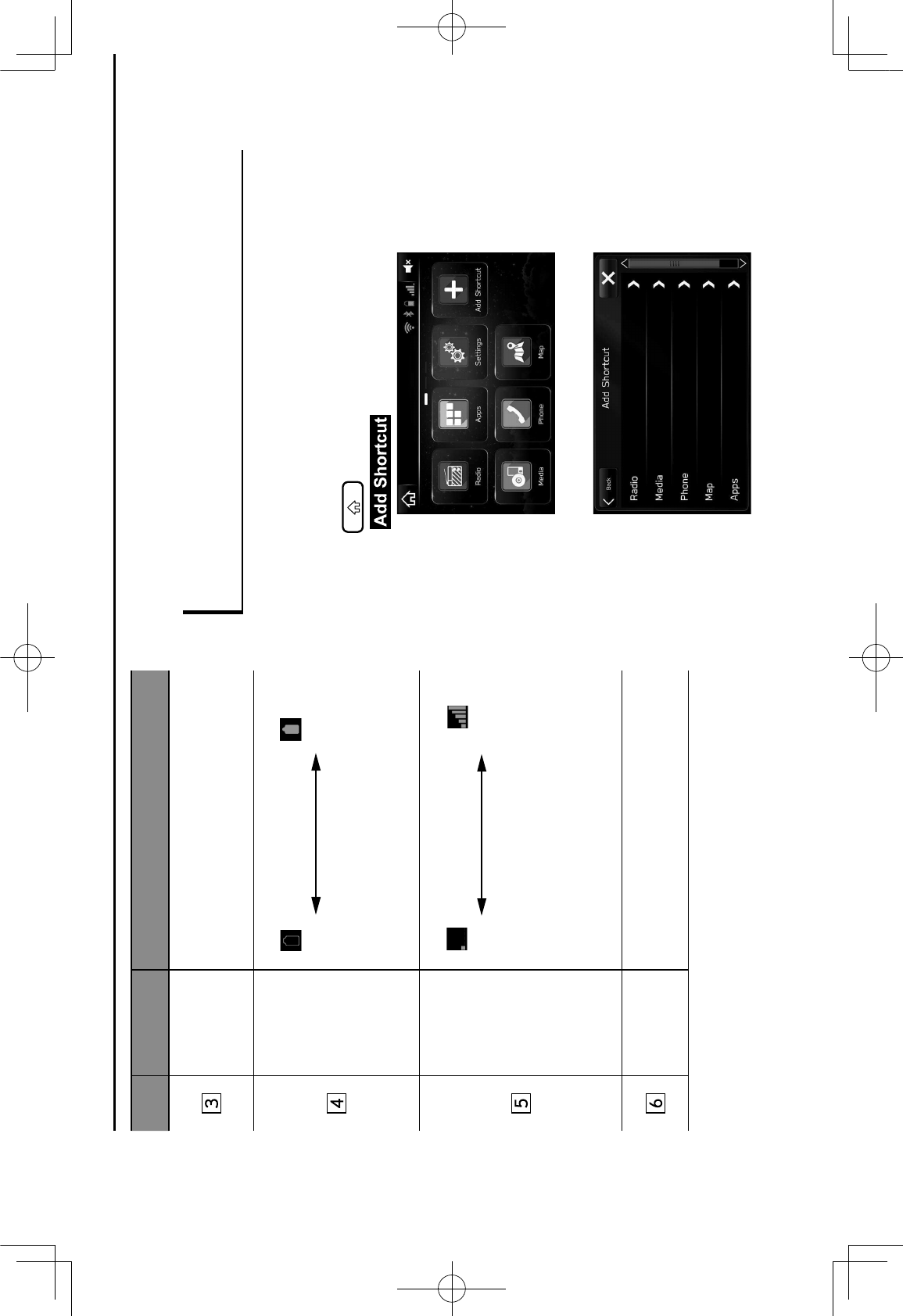
No. Name Conditions
The
Bluetooth
connection
indicator
This icon is displayed when the Bluetooth
connection is established.
Remaining
battery
charge
Low Full
The amount displayed does not always
correspond with the amount displayed on
the Bluetooth device.
Reception
level
Poor Excellent
The level of reception does not always
correspond with the level displayed on
the cellular phone. The level of reception
may not be displayed depending on the
phone you have.
Active audio
source
Select to display the active audio source
information, radio frequency, and name of
the artist and track currently playing, etc.
HOME SCREEN OPERATION
ADDING SHORTCUT ICONS TO THE HOME
SCREEN
Shortcut icons for various functions can be added to the
home screen when the home screen shortcut function is
.)$!#5*(!&*9:;&ML>
1.
Press .
2.
Select (Add Shortcut).
3.
Select the desired function.
BASIC INFORMATION BEFORE OPERATION
38
GRFVWUXFWXUHLQGE
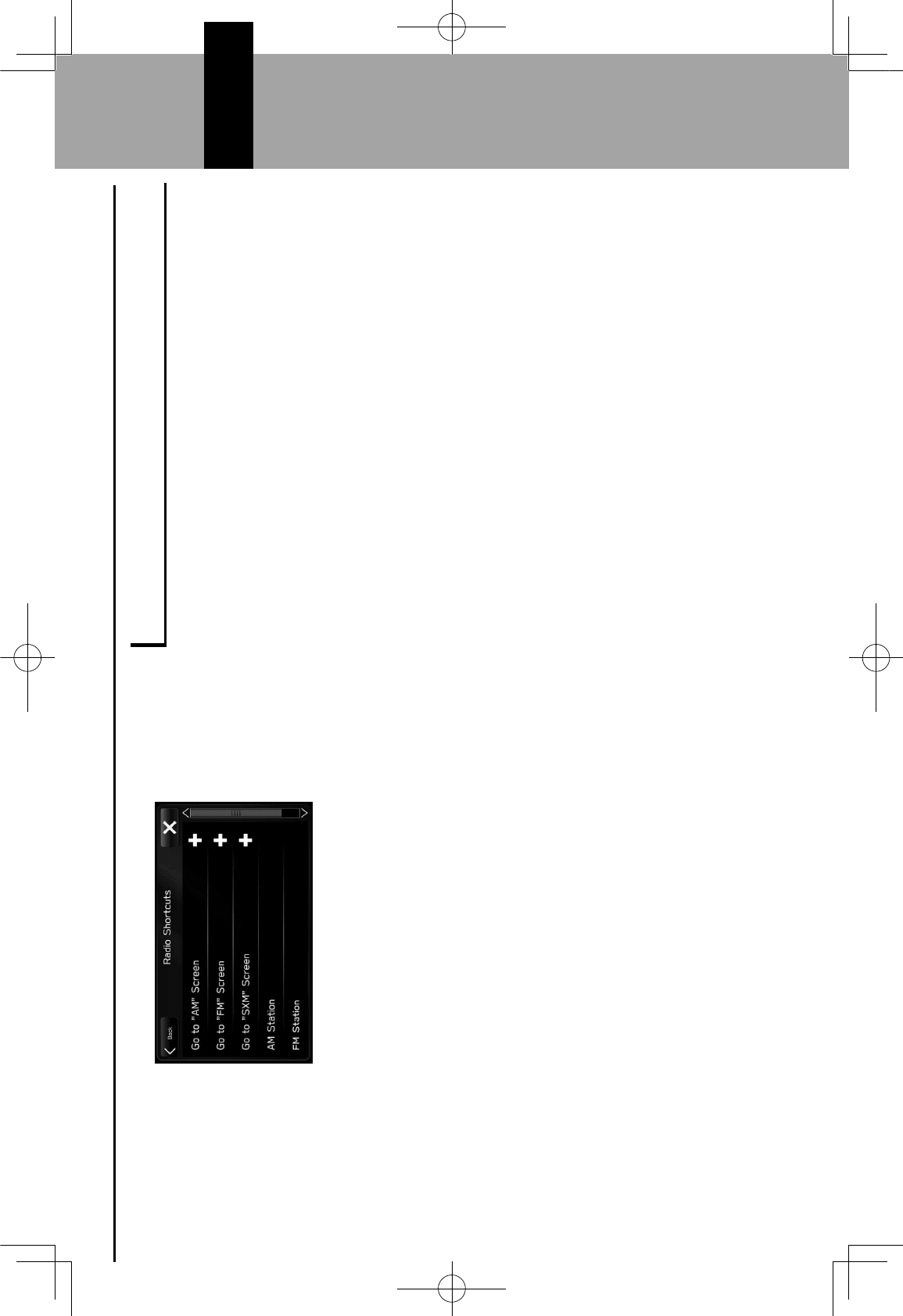
4.
Select the desired shortcut function.
1Depending on the function, select other items and
enter necessary information.
5.
Check that the shortcut icon is displayed on the home
screen.
NOTE
lThe home screen has 3 pages, and shortcut icons can be added
to each page. The page can be changed by swiping.
MOVING AND DELETING SHORTCUT ICONS
Users can rearrange the home screen buttons when the
/(D#*%6$##!*%/($.6).*-)!6.?(!*?%*.)$!#5*(!&*9:;&ML>
1.
Select and hold the shortcut icon.
When moving shortcut icons
2.
Drag the button to the desired position.
1User can move buttons to another page by dragging
them to the corresponding end of the screen if the
number of buttons allows for multiple pages.
When deleting shortcut icons
2.
Drag the button to the bottom of the screen.
BASIC INFORMATION BEFORE OPERATION
39
2
GRFVWUXFWXUHLQGE
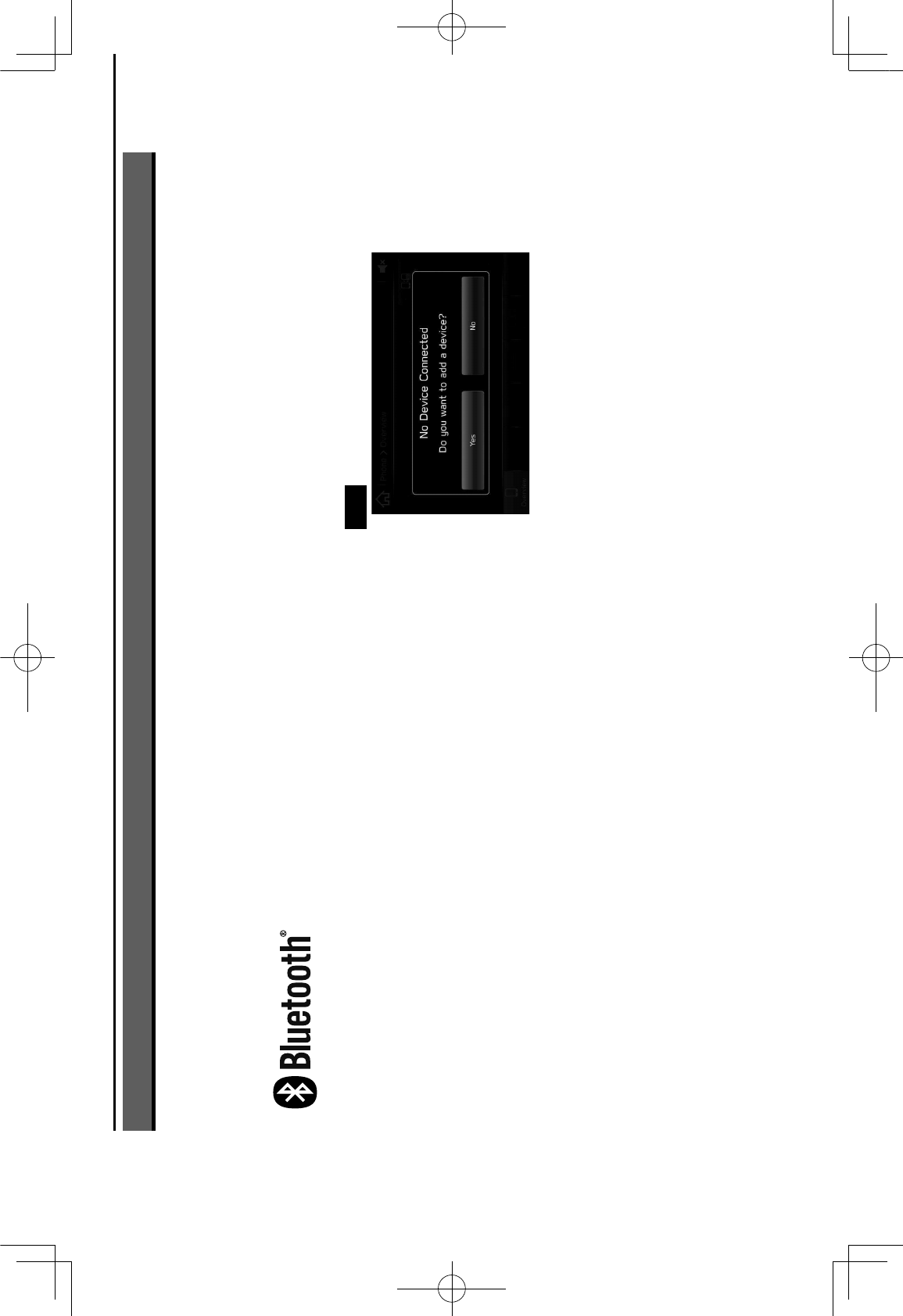
Bluetooth® SETTINGS
40
Bluetooth® SETTINGS
REGISTERING A Bluetooth PHONE/
DEVICE FOR THE FIRST TIME
The Bluetooth® word mark and logos are registered
trademarks owned by Bluetooth SIG, Inc.
To use the hands-free system or the Bluetooth audio
system, it is necessary to register a Bluetooth phone/device
with the system.
Once the Bluetooth phone/device has been registered, it is
possible to use the hands-free system and the Bluetooth
audio system.
This operation cannot be performed while driving.
For details on registering a Bluetooth phone/device:
:;&NN
1.
Turn the Bluetooth connection setting of your Bluetooth
phone/device on.
1This function is not available when the Bluetooth
connection setting of your Bluetooth phone/device is
set to off.
2.
@?%4C7'* ./#* 4/(!#* %6$##!* 9:;&<M>* ($* ./#* OC)#.((./*
7)5?(*(4#$7.?(!*%6$##!*9:;&P<>&
3.
Select
Yes (Yes) to register a Bluetooth phone/device.
4.
Follow the steps in “REGISTERING A Bluetooth
PHONE/DEVICE” from “STEP 3” to “STEP 7” .
9:;&NN>
GRFVWUXFWXUHLQGE
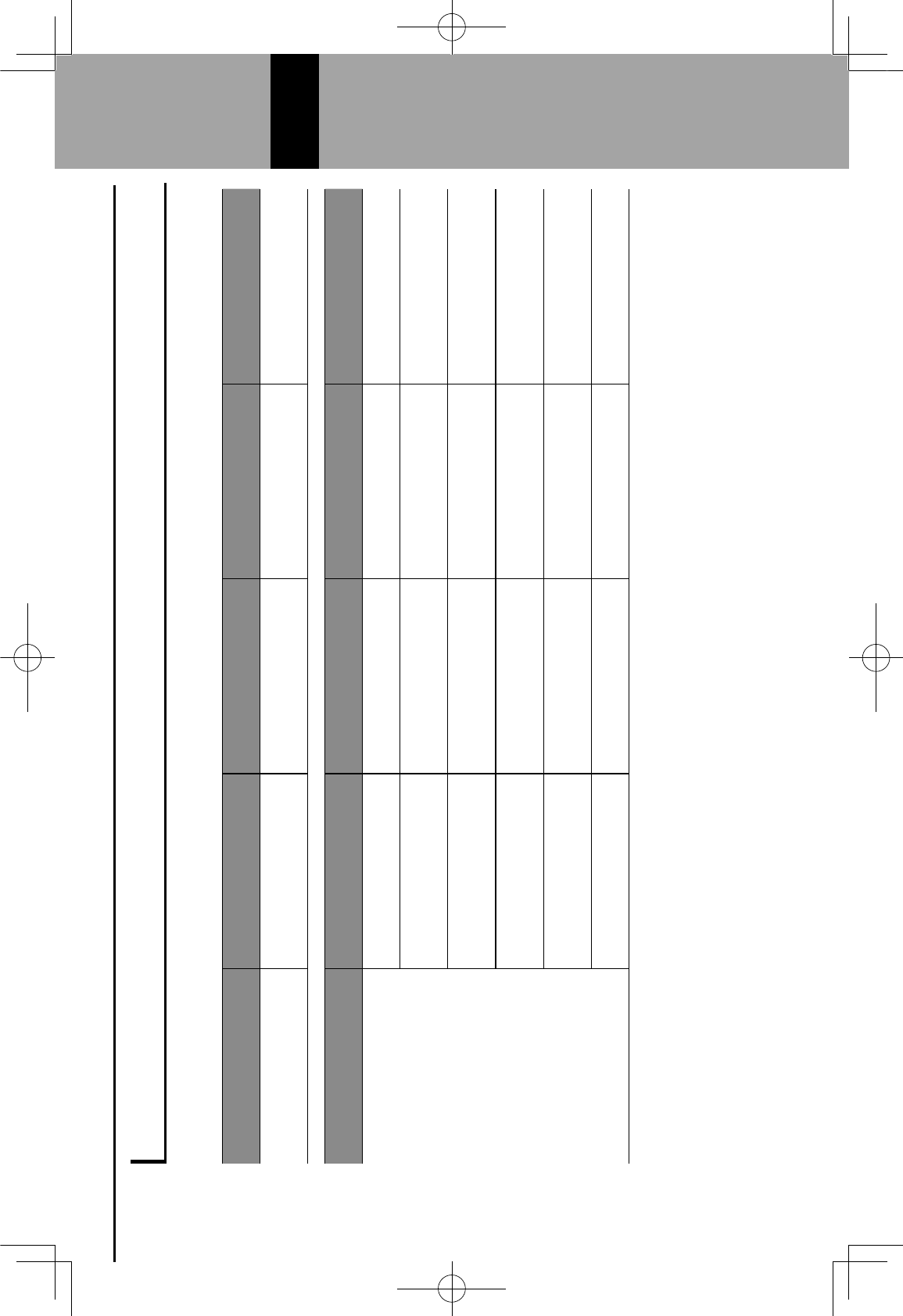
PROFILES
This system supports the following services.
Bluetooth Device Spec. Function Requirements Recommendations
Bluetooth Phone/Device OC)#.((./*H4#6? 67.?(! Registering a Bluetooth
phone/device Ver. 1.1 Ver. 3.0 +EDR
Bluetooth Device ;$( C# Function Requirements Recommendations
Bluetooth Phone
QI;*9Q7!5%RI$##*;$( C#> Hands-free system Ver. 1.0 Ver. 1.6
PBAP (Phone Book
S66#%%*;$( C#> Transferring the contacts Ver. 1.0 Ver. 1.1.1
MAP (Message Access
;$( C#> Bluetooth phone message - Ver. 1.0
PAN (Personal Area
T#.0($U?!"*;$( C#> APPS function - PAN 1.0
DUN (Dial-Up Network
;$( C#> APPS function - DUN 1.1
H;;*9H#$?7C*;($.*;$( C#> APPS function - Ver. 1.1
3
Bluetooth® SETTINGS
41
3
GRFVWUXFWXUHLQGE
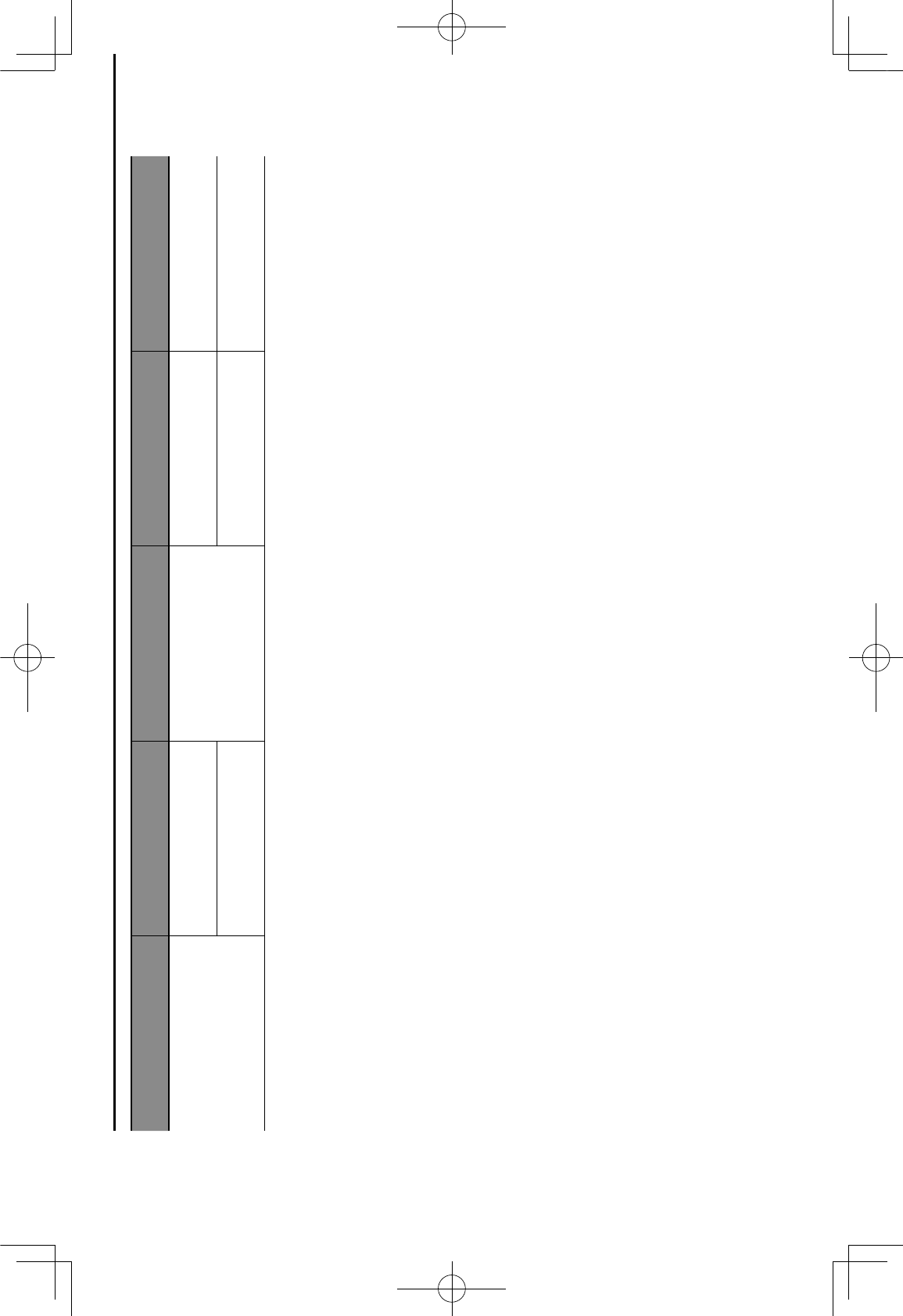
Bluetooth Device ;$( C# Function Requirements Recommendations
Bluetooth Device
A2DP (Advanced Audio
@?%.$?3).?(!*;$( C#>
Bluetooth audio system
Ver. 1.0 Ver. 1.2
AVRCP (Audio/Video
V#D(.#*W(!.$(C*;$( C#> Ver. 1.0 Ver. 1.4
NOTE
lF-* '()$* 6#CC)C7$*4/(!#* 5(#%*!(.* %)44($.*QI;+* $#"?%.#$?!"*./#* OC)#.((./*4/(!#* ($* )%?!"* ;OS;+* XS;*($* H;;* 4$( C#%* ?!5?E?5)7CC'* 0?CC* !(.* 3#*
possible.
lIf the connected Bluetooth phone/device version is older than recommended or incompatible, the Bluetooth phone/device function may not
work properly.
Bluetooth® SETTINGS
42
GRFVWUXFWXUHLQGE
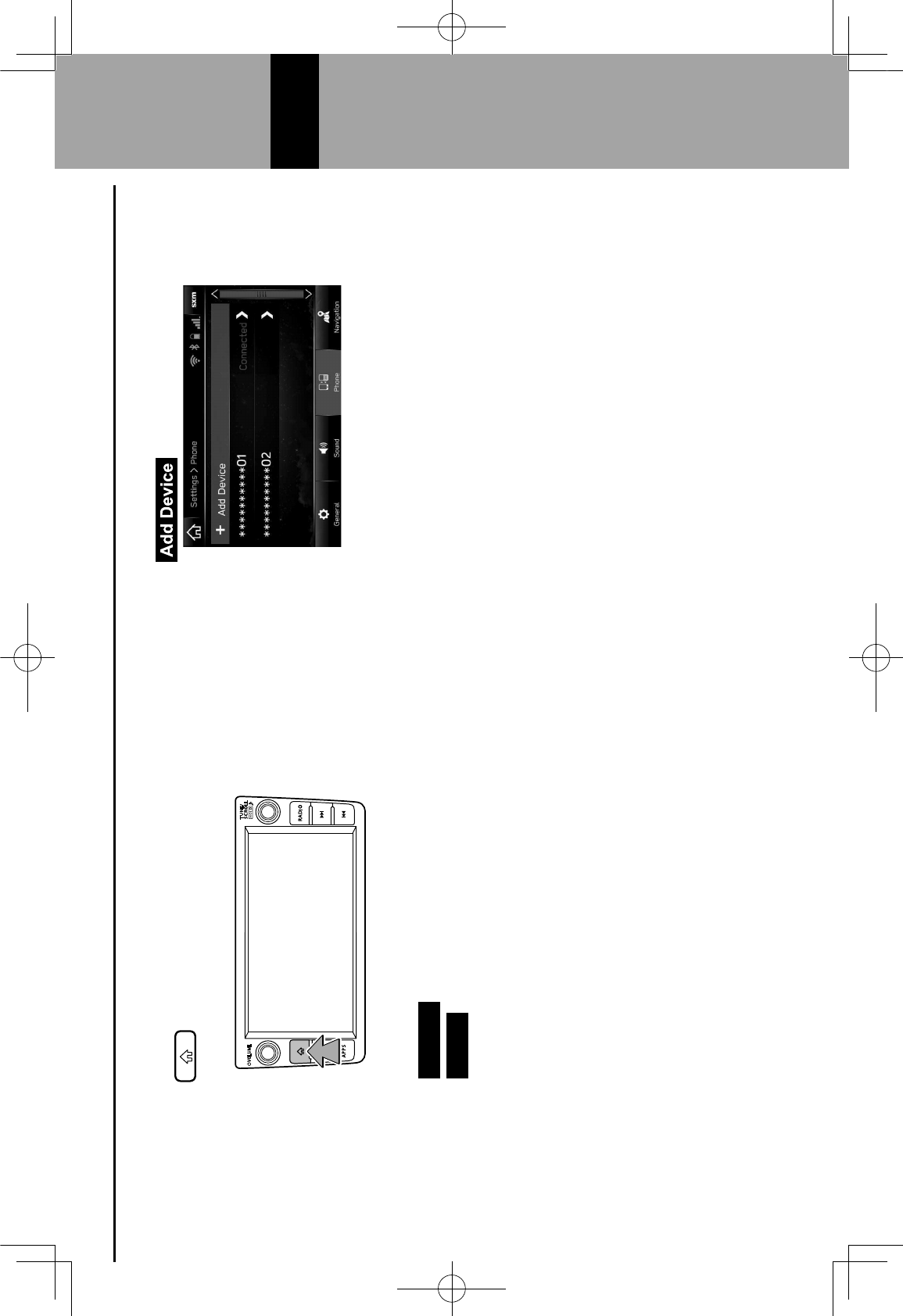
Bluetooth SETTINGS
1.
Press .
2.
Select Settings (Settings).
3.
Select Phone (Phone).
When registering a Bluetooth phone/device
4.
Select (Add Device).
1For details on registering a Bluetooth phone/device:
:;&NN
3
Bluetooth® SETTINGS
43
3
GRFVWUXFWXUHLQGE
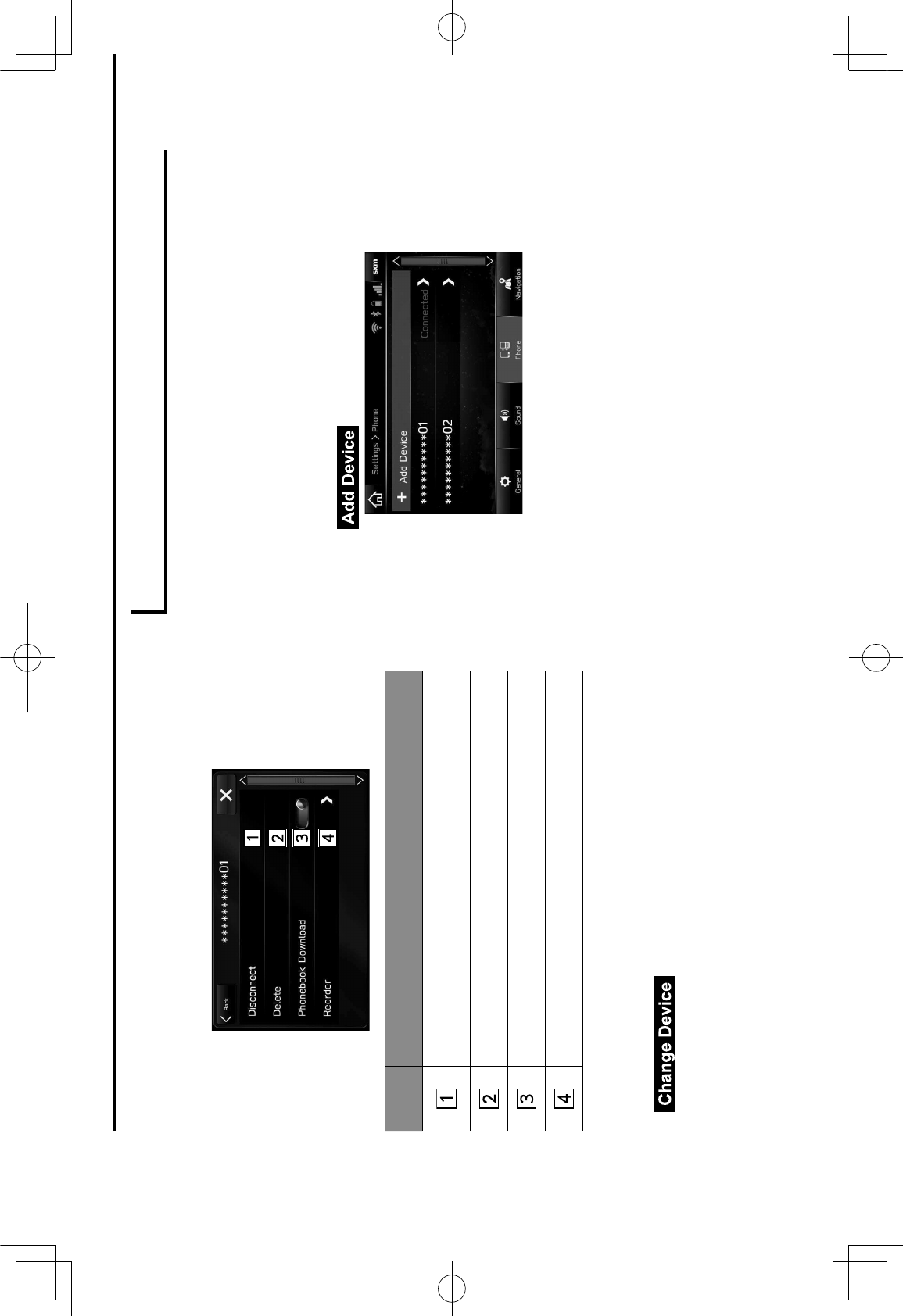
When setting the Bluetooth phone/device
4.
Select the desired Bluetooth phone/device.
5.
Select the item to be set.
No. Function Page
Connecting or disconnecting Bluetooth
phones/devices 46
Deleting Bluetooth phones/devices 48
Setting phonebook download 48
Setting the automatic connection priority 49
NOTE
lThe phone settings screen can also be displayed by selecting
(Change Device) on the phone overview
!"##$% &'()*+,% -"% ./0#1--12% 3045-% -6#"315-$% !"##$%
&'()7*,)
REGISTERING A Bluetooth PHONE/DEVICE
Up to 5 Bluetooth phones/devices can be registered.
Bluetooth compatible phones (HFP) and devices (AVP) can
be registered simultaneously.
This operation cannot be performed while driving.
1.
85 6/39%12#%62-$#% #115$: % !"##$)%&'();<,
2.
Select (Add Device).
=If a message appears, follow the guidance on the
screen.
Bluetooth® SETTINGS
44
GRFVWUXFWXUHLQGE
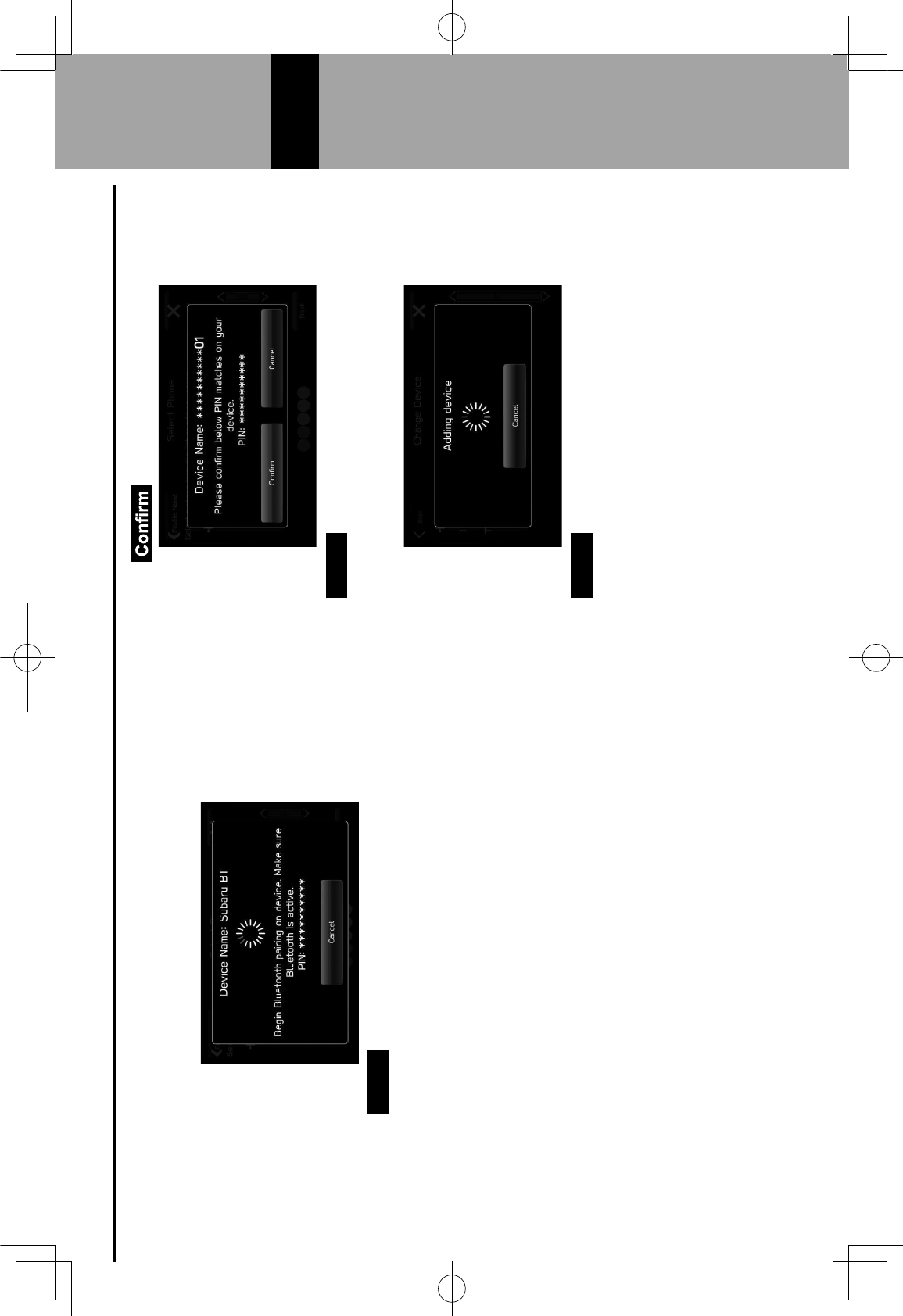
3.
When this screen is displayed, search for the device
name displayed on this screen on the screen of your
Bluetooth phone/device.
=
Cancel
(Cancel): Select to cancel the registration.
=For details on operating the Bluetooth phone/device,
see the manual that comes with it.
4.
Register using your Bluetooth phone/device.
=A PIN-code is not required for SSP (Secure Simple
Pairing) compatible Bluetooth phones/devices.
Depending on the type of Bluetooth phone/device
>#5$:% !-$$#!1#4?% 3% @# 3:#% !-$A"@5$:% "#:5 1"315-$%
may be displayed on the Bluetooth phone’s/device’s
screen. Respond and operate the Bluetooth phone/
4#B5!#%3!!-"45$:%1-%12#%!-$A"@315-$%@# 3:#)
5.
Select %&C-$A"@,)
=
Cancel
(Cancel): Select to cancel the registration.
6.
Check that the following pop-up screen may be
displayed.
=
Cancel
(Cancel): Select to cancel the registration.
= DE% 3% !-$A"@315-$% @# 3:#% 366#3" % 3 F5$:% G2#12#"%
to transfer the phone’s contact data to the system,
select the appropriate button.
3
Bluetooth® SETTINGS
45
3
GRFVWUXFWXUHLQGE
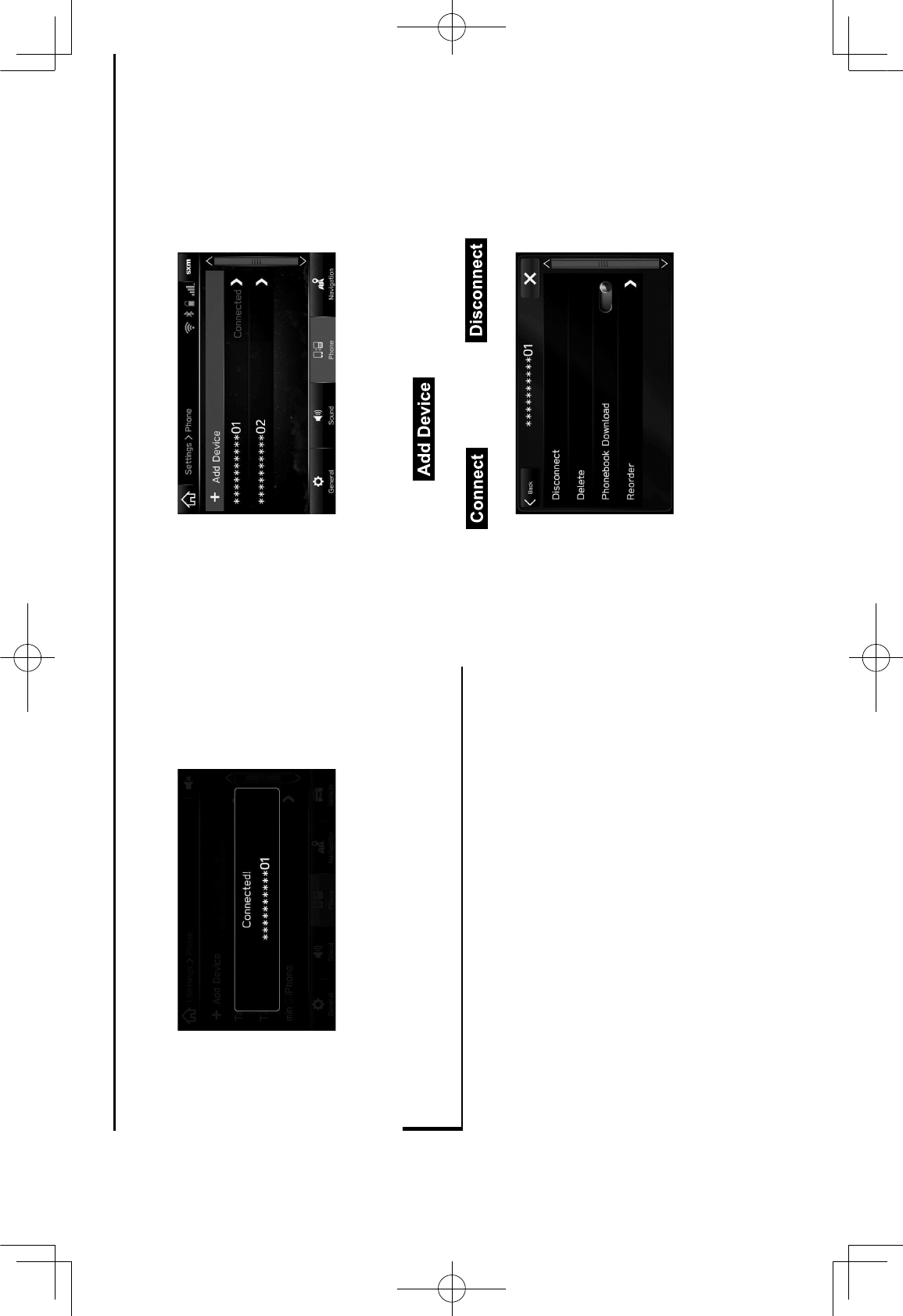
7.
Check that the following pop-up screen is displayed
when the connection is complete.
=If an error message appears, follow the guidance on
the screen to try again.
CONNECTING OR DISCONNECTING
Bluetooth PHONE/DEVICE
Up to 5 Bluetooth phones/devices (Phones (HFP) and
devices (AVP)) can be registered.
If more than 1 Bluetooth phone/device has been registered,
select which Bluetooth phone/device to connect to.
1.
85 6/39%12#%62-$#% #115$: % !"##$)%&'();<,
2.
Select the Bluetooth phone/device to be connected or
disconnected.
=“Connected (Connected)” is displayed next to the
currently connected Bluetooth phone/device.
=If the desired Bluetooth phone/device is not on the
list, select (Add Device) to register the
./0#1--12%62-$#H4#B5!#)%&'();;,
3.
Select (Connect) or
(Disconnect).
Bluetooth® SETTINGS
46
GRFVWUXFWXUHLQGE
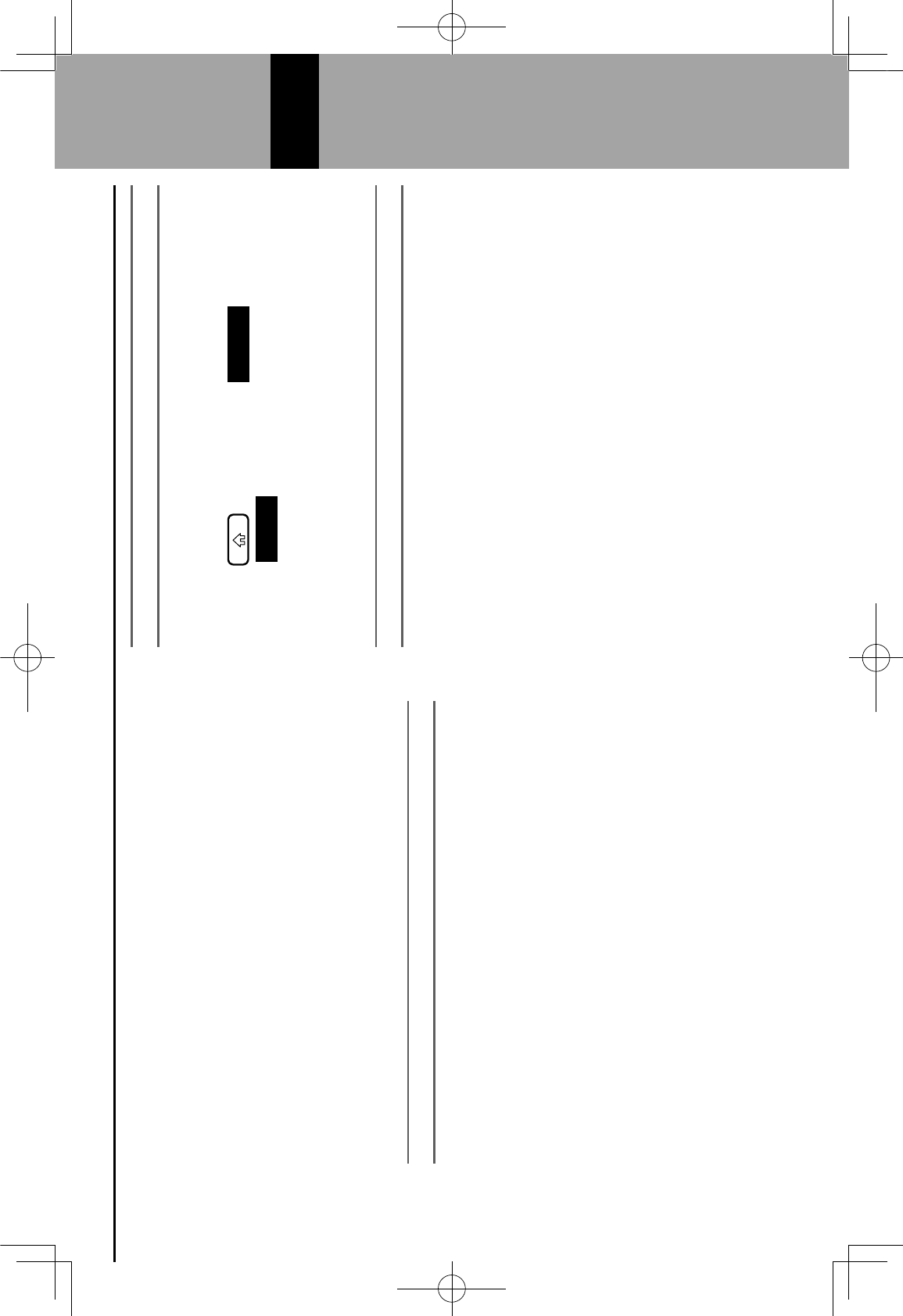
4.
Check that “Connected (Connected)” is displayed next
to the Bluetooth phone/device when the connection is
complete.
=If an error message appears, follow the guidance on
the screen to try again.
NOTE
lIt may take time if the Bluetooth phone/device connection is
carried out during Bluetooth audio playback.
lDepending on the type of Bluetooth phone/device being
connected, it may be necessary to perform additional steps on
the Bluetooth phone/device.
AUTO CONNECTION MODE
Leave the Bluetooth phone/device in a location where the
connection can be established.
=When the ignition switch is in the “ACC” or “ON”
position, the system searches for a nearby registered
Bluetooth phone/device.
=The system will connect with the registered Bluetooth
phone/device that was last connected, if it is nearby.
CONNECTING MANUALLY
When the auto connection has failed, it is necessary to
connect Bluetooth phones/devices manually.
1.
Press , and then select Settings (Settings).
2.
Select Phone
(Phone).
3.
Follow the steps in “CONNECTING OR
DISCONNECTING Bluetooth PHONE/DEVICE” from
IJKL(%MN)%&'();+,
RECONNECTING THE Bluetooth PHONE/DEVICE
If a Bluetooth phone/device is disconnected due to poor
reception from the Bluetooth network when the ignition
switch is turned to the “ACC” or “ON” position, the system
automatically reconnect the Bluetooth phone/device.
=If a Bluetooth phone/device is disconnected on
purpose, such as turning it off, this does not happen.
Reconnect the Bluetooth phone/device manually.
3
Bluetooth® SETTINGS
47
3
GRFVWUXFWXUHLQGE
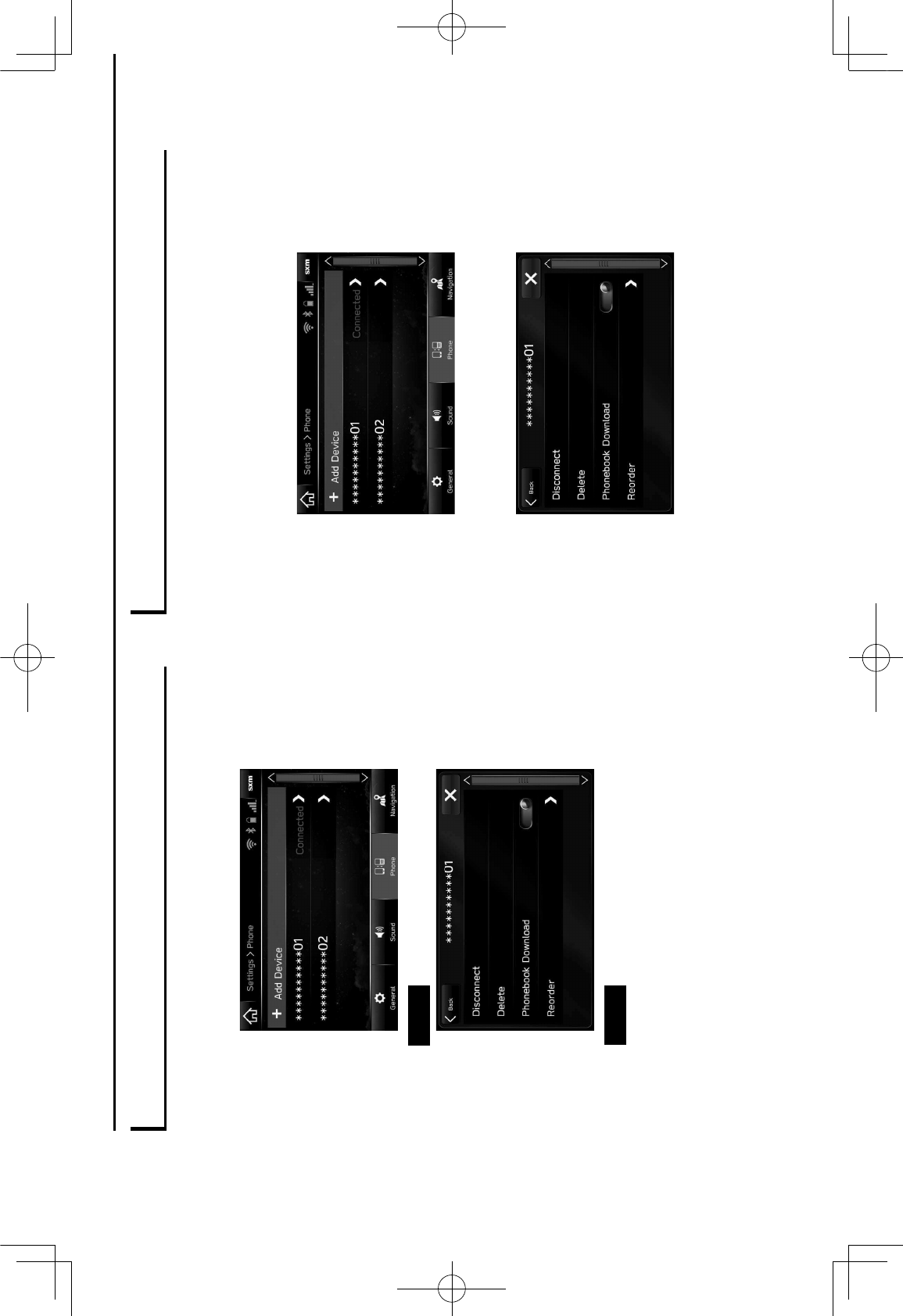
DELETING Bluetooth PHONES/DEVICES
1.
85 6/39%12#%62-$#% #115$: % !"##$)%&'();<,
2.
Select the desired Bluetooth phone/device.
3.
Select Delete (Delete).
4.
Select Delete %&8#/#1#,%G2#$%12#%!-$A"@315-$%@# 3:#%
appears.
SETTING PHONEBOOK DOWNLOAD
When this function is activated, the phonebook data of the
connected phone will be downloaded automatically.
1.
85 6/39%12#%62-$#% #115$: % !"##$)%&'();<,
2.
Select the Bluetooth phone to be set.
3.
Select to turn “Phonebook Download (Phonebook
Download)” on/off.
NOTE
lK2#%6"-A/#%B#" 5-$%-E%12#%!-$$#!1#4%./0#1--12%62-$#%@39%$-1%>#%
compatible with transferring phonebook data. For details, contact
your SUBARU dealer.
Bluetooth® SETTINGS
48
GRFVWUXFWXUHLQGE
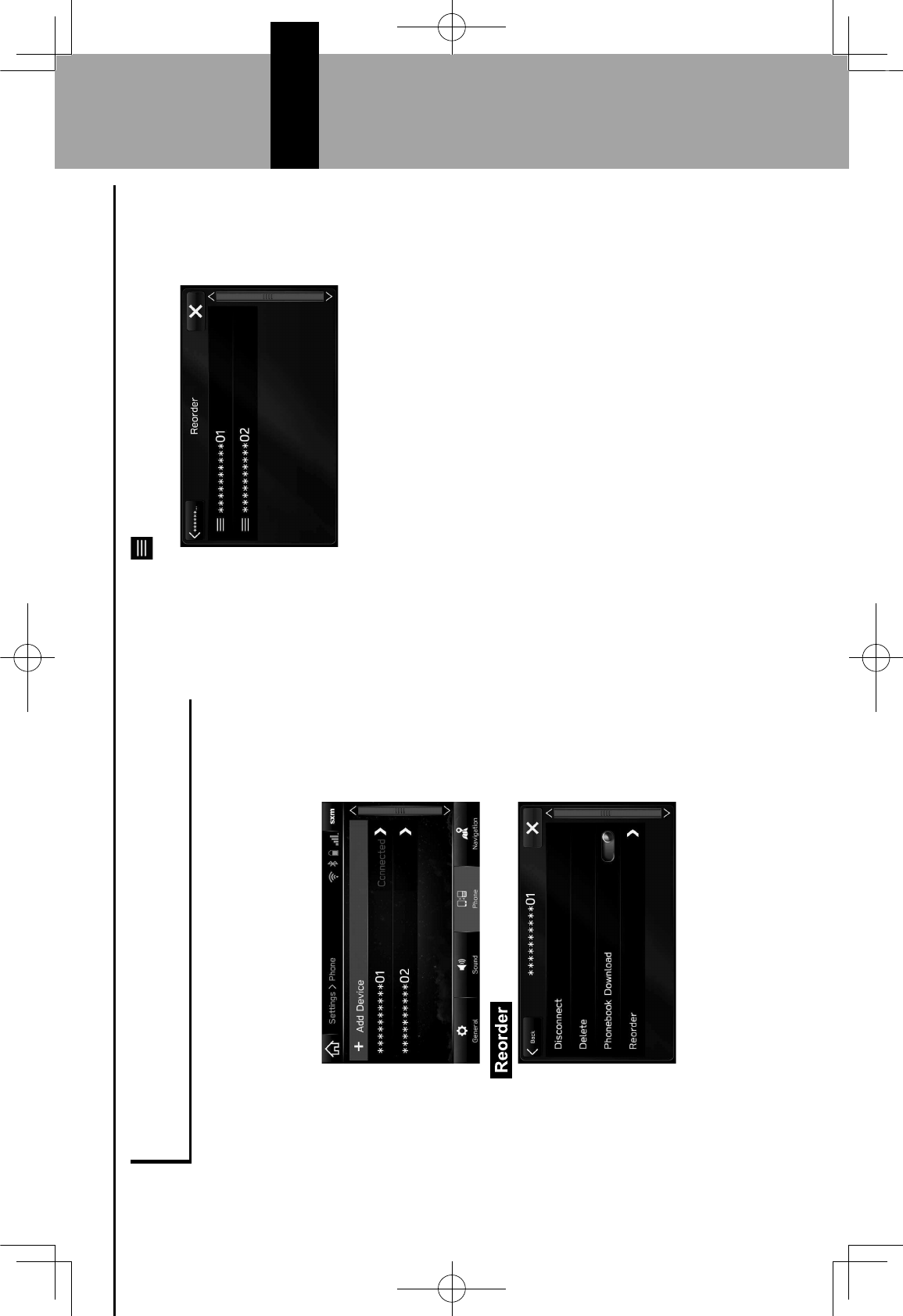
SETTING THE AUTOMATIC CONNECTION
PRIORITY
The automatic connection priority of the registered Bluetooth
phones/devices can be changed.
1.
85 6/39%12#%62-$#% #115$: % !"##$)%&'();<,
2.
Select the Bluetooth phone/device to be set.
3.
Select (Reorder).
4.
Select
next to the desired Bluetooth phone/device,
and then drag it to the desired position.
3
Bluetooth® SETTINGS
49
3
GRFVWUXFWXUHLQGE
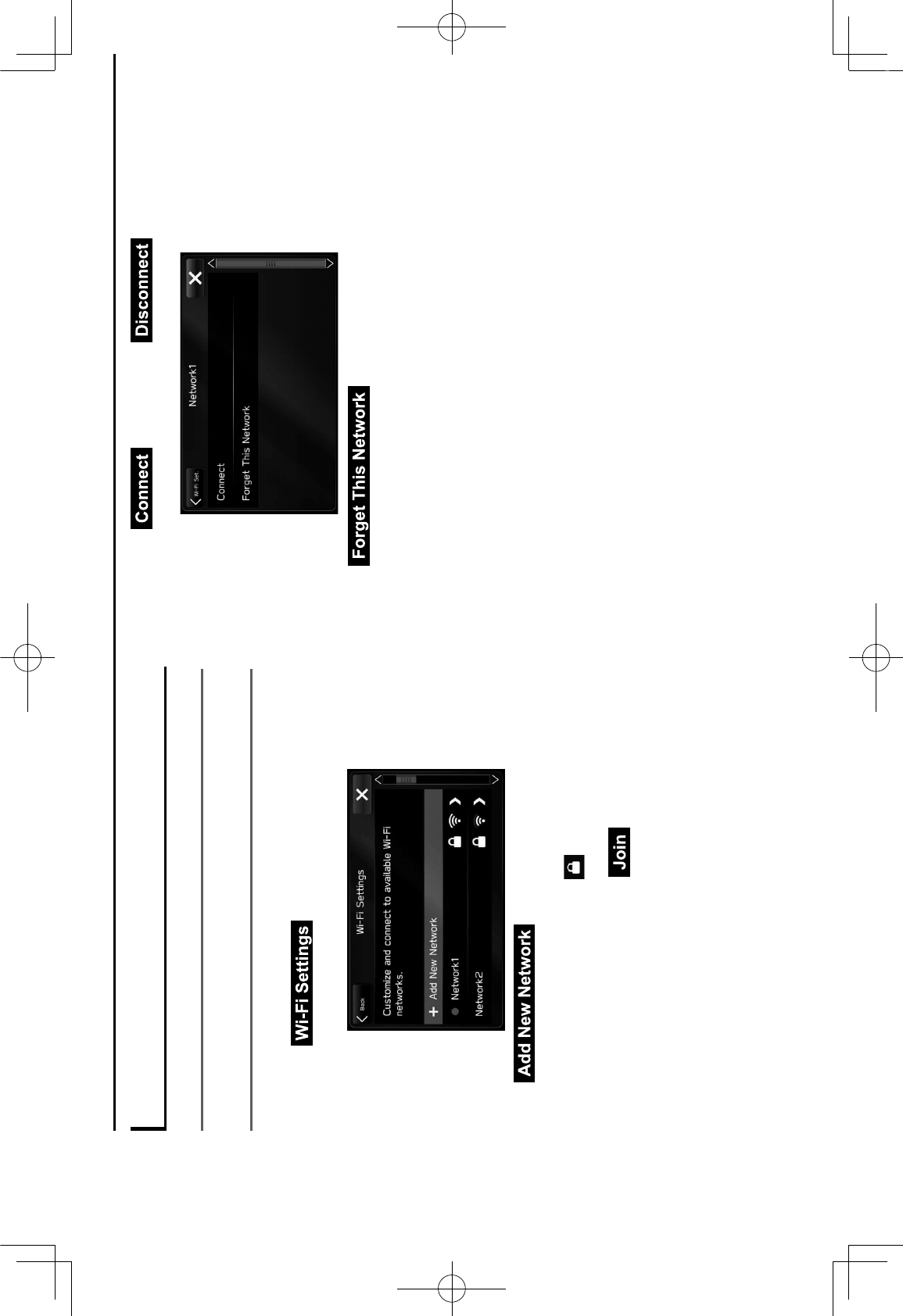
SETTING Wi-Fi® CONNECTION
CONNECTING OR DISCONNECTING A Wi-Fi®
NETWORK
1.
!"#$%&'()*'+*,*-%$'"*((!,+"'".-**,/'012/345
2.
Select (Wi-Fi Settings).
3.
Select the desired network.
6 (Add New Network): Select to
add a Wi-Fi®',*(78-9'012/:;5
6When a network with
is selected and the
password entry screen is displayed, enter the
password, and then select (Join).
4.
Select (Connect) or
(Disconnect).
6 (Forget This Network): Select
to delete the item.
5.
<)*.9' ()%(' %' .8,=->%(!8,' >*""%+*' %##*%-"' 7)*,' ()*'
connection is complete.
6If an error message appears, follow the guidance on
the screen to try again.
50
OTHER SETTINGS
GRFVWUXFWXUHLQGE
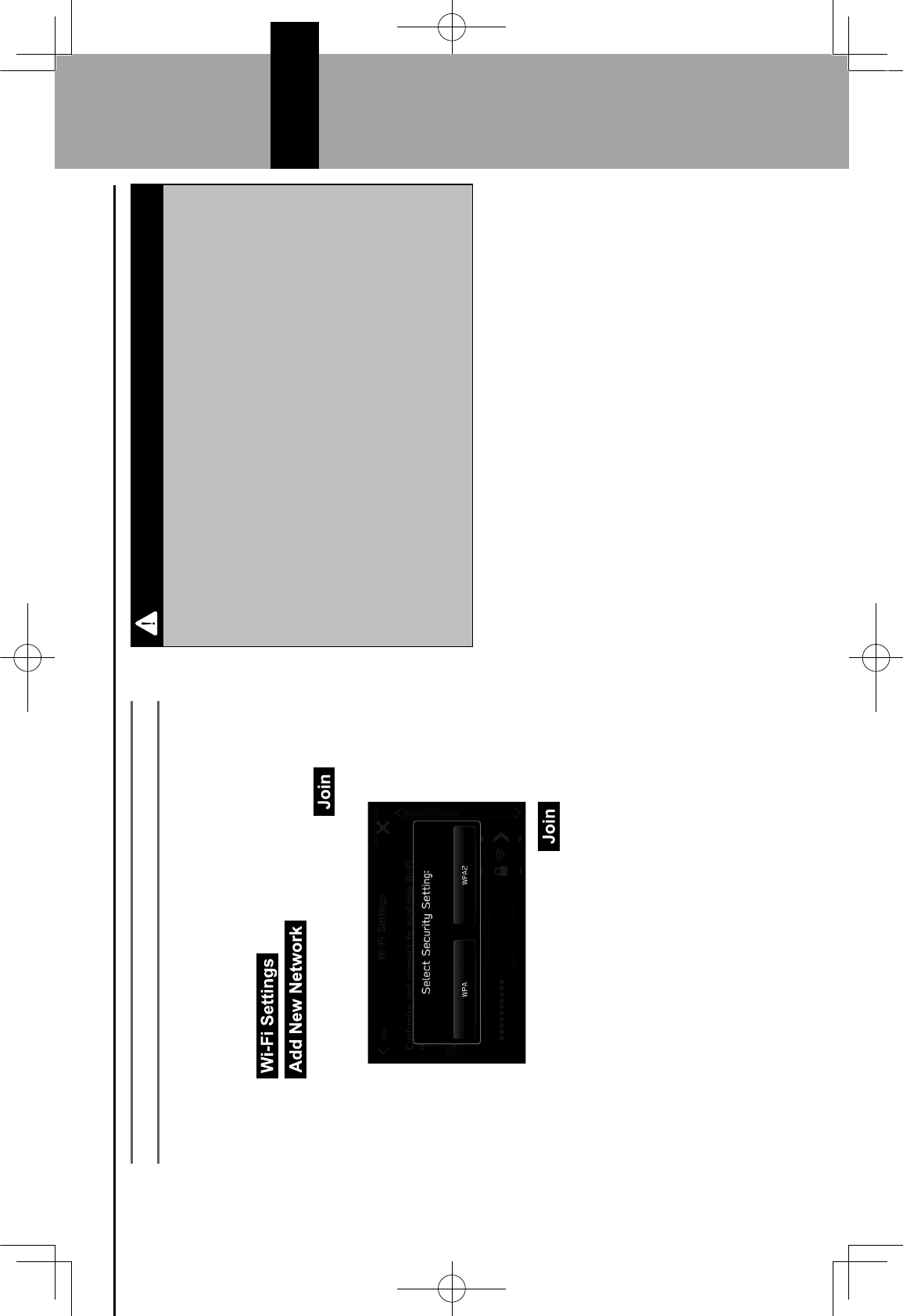
ADDING A Wi-Fi® NETWORK
Available networks which are not displayed by searching
can be added.
1.
!"#$%&'()*'+*,*-%$'"*((!,+"'".-**,/'012/345
2.
Select (Wi-Fi Settings).
3.
Select (Add New Network).
4.
Enter the network name, and then select (Join).
5.
Select the security type.
6.
Enter the password, and then select
(Join).
7.
<)*.9' ()%(' %' .8,=->%(!8,' >*""%+*' %##*%-"' 7)*,' ()*'
connection is complete.
WARNING
lUse Wi-Fi® devices only when safe and legal to do so.
l?)!"' "&"(*>' !"' =((*@' 7!()' A!BC!® antennas. People with
implantable cardiac pacemakers, cardiac resynchronization
()*-%#&B#%.*>%9*-"' 8-' !>#$%,(%D$*' .%-@!8E*-(*-' @*=D-!$$%(8-"'
should maintain a reasonable distance between themselves
and the Wi-Fi® antennas. The radio waves may affect the
operation of such devices.
lBefore using Wi-Fi® devices, users of any electrical medical
device other than implantable cardiac pacemakers, cardiac
resynchronization therapy-pacemakers or implantable
.%-@!8E*-(*-' @*=D-!$$%(8-"' ")8F$@' .8,"F$(' ()*' >%,FG%.(F-*-'
of the device for information about its operation under the
!,HF*,.*'8G'-%@!8'7%E*"/
Radio waves could have unexpected effects on the operation
of such medical devices.
NOTE
lCommunication standards:
I' 802.11b
I' 802.11g
I' 802.11n (2.4GHz)
lSecurity:
I' WPATM
I' WPA2TM
lWPA and WPA2 are registered mark of the Wi-Fi Alliance®.
3
51
3
OTHER SETTINGS
GRFVWUXFWXUHLQGE
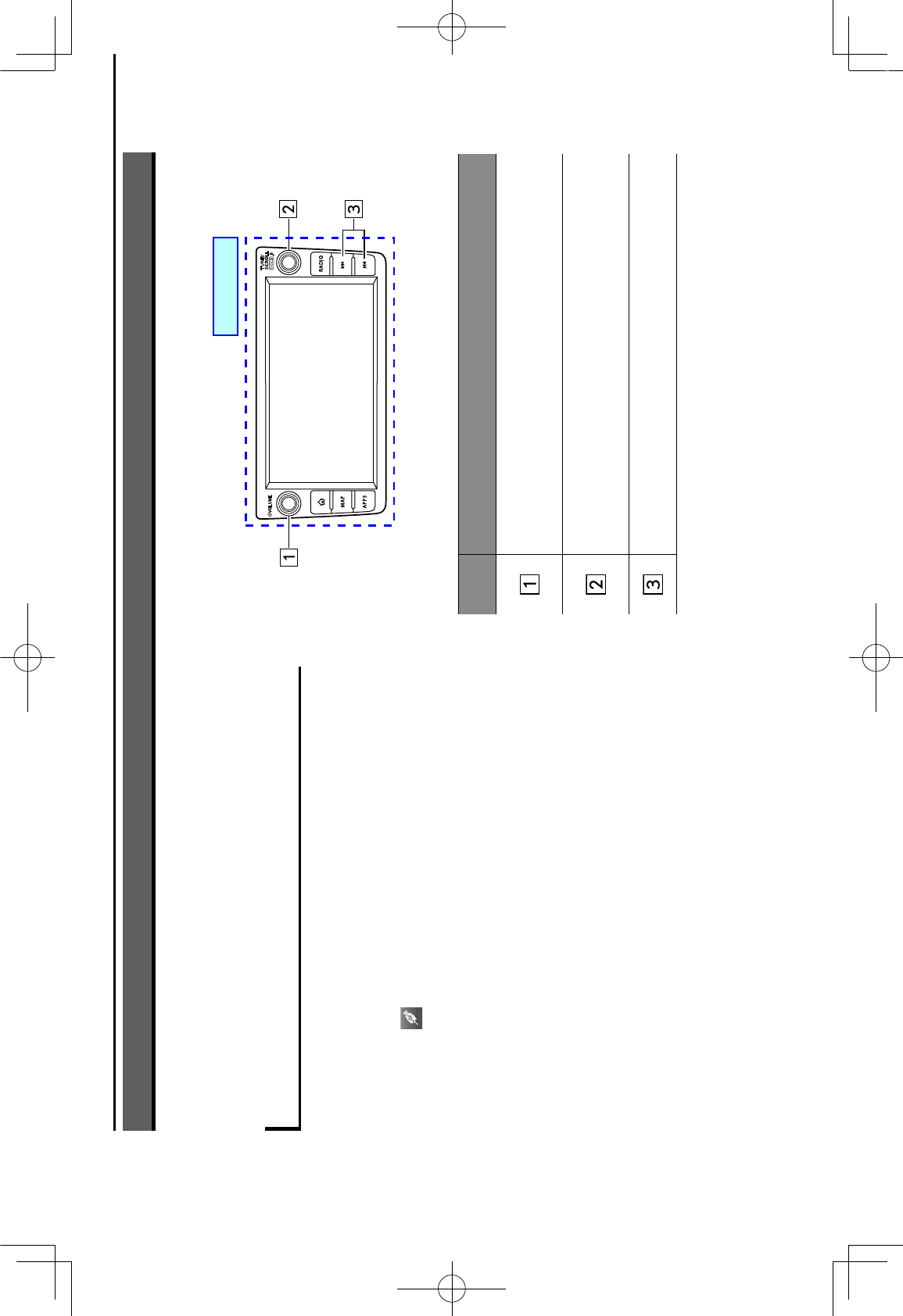
MEDIA OPERATION
52
MEDIA OPERATION
USB MEMORY
JF@!8'=$*"'8,'()*'KLM'>*>8-&'@*E!.*'.%,'D*'#$%&*@'D%.9/
OVERVIEW
The USB Audio playback screen can be accessed with the
following methods:
6 <8,,*.('%'KLM'>*>8-&'@*E!.*/'012/N45
6Select
'8,'()*'OP*@!%'0P*@!%5Q'".-**,/'012/:R5
Control panel
No. Function
Turn to adjust volume.
Press to mute the audio system.
Press and hold to turn the audio system on/off.
Turn to select a track.
Press and hold to display the sound settings screen.
012/:45
Press to select a track.
Press and hold to fast forward/rewind.
GRFVWUXFWXUHLQGE
ኚ᭦䛧䜎䛧䛯䚹
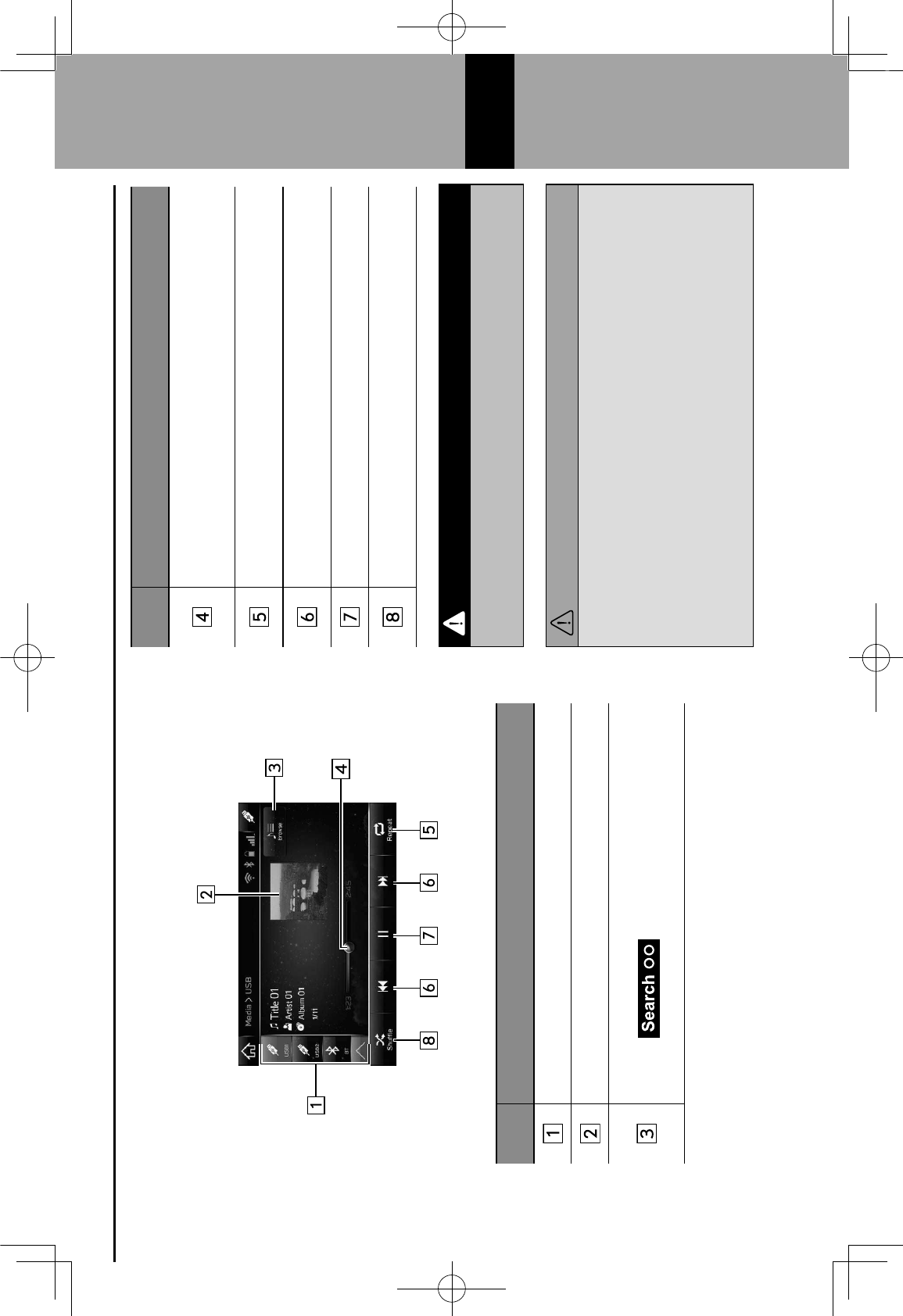
Control screen
No. Function
Select to switch between other media sources.
Displays cover art.
Select to display the play mode selection screen.
I'Select (Search OO) to narrow down the
search for tracks in each play mode.
No. Function
Shows progress.
The playback location can be changed by dragging the
sliders.
Select to enable/disable repeat playback of the track
currently playing.
Select to select a track.
Select and hold to fast forward/rewind.
Select to pause/play.
Select to enable/disable random playback for the tracks
currently playing from the USB memory device.
WARNING
lDo not operate the player’s controls or connect the USB
memory device while driving.
CAUTION
lDo not leave your portable player in the vehicle. In particular,
high temperatures inside the vehicle may damage the portable
player.
lDo not push down on or apply unnecessary pressure to the
portable player while it is connected as this may damage the
portable player or its terminal.
lDo not insert foreign objects into the port as this may damage
the portable player or its terminal.
MEDIA OPERATION
53
6
GRFVWUXFWXUHLQGE
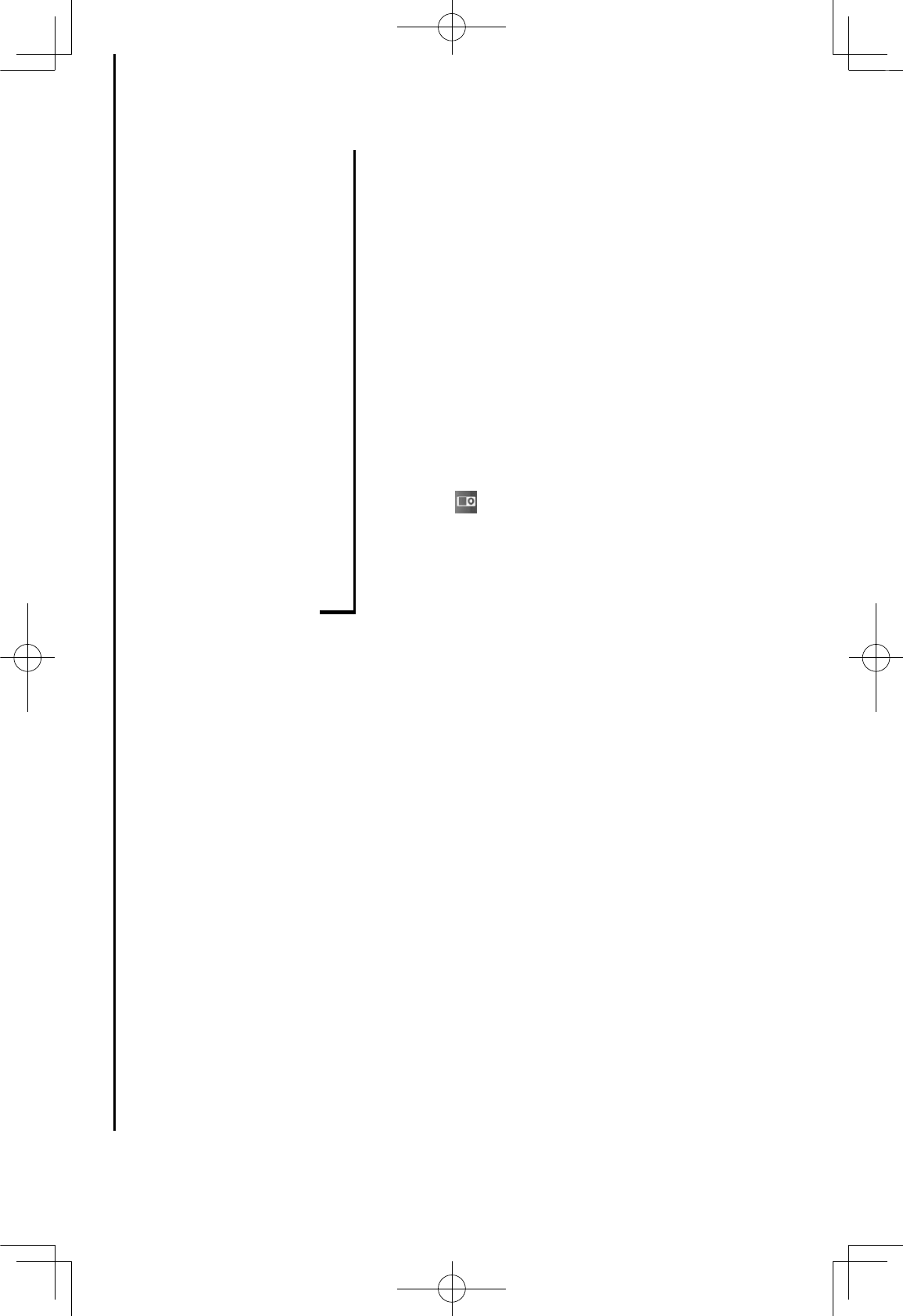
NOTE
l *#*,@!,+'8,'()*'@*E!.*'8-'>F"!.'=$*'D*!,+'#$%&*@S'()*'.8E*-'%-('
may not be displayed.
iPod
A)*,'%,'!28@'!"'.8,,*.(*@S'&8F'.%,'#$%&'!28@'>F"!.'=$*"/'
On this unit, you can perform operations such as selecting
%'=$*'G-8>'%'$!"('8-'.)%,+!,+'(8'()*'-%,@8>'#$%&D%.9'>8@*/
At devices which support Apple CarPlay, turn Apple CarPlay
off in the device side Restrictions settings.
OVERVIEW
The iPod operation screen can be accessed with the
following methods:
6 <8,,*.('%,'!28@/'012/N45
6Select '8,'()*'OP*@!%'0P*@!%5Q'".-**,/'012/:R5
MEDIA OPERATION
54
GRFVWUXFWXUHLQGE
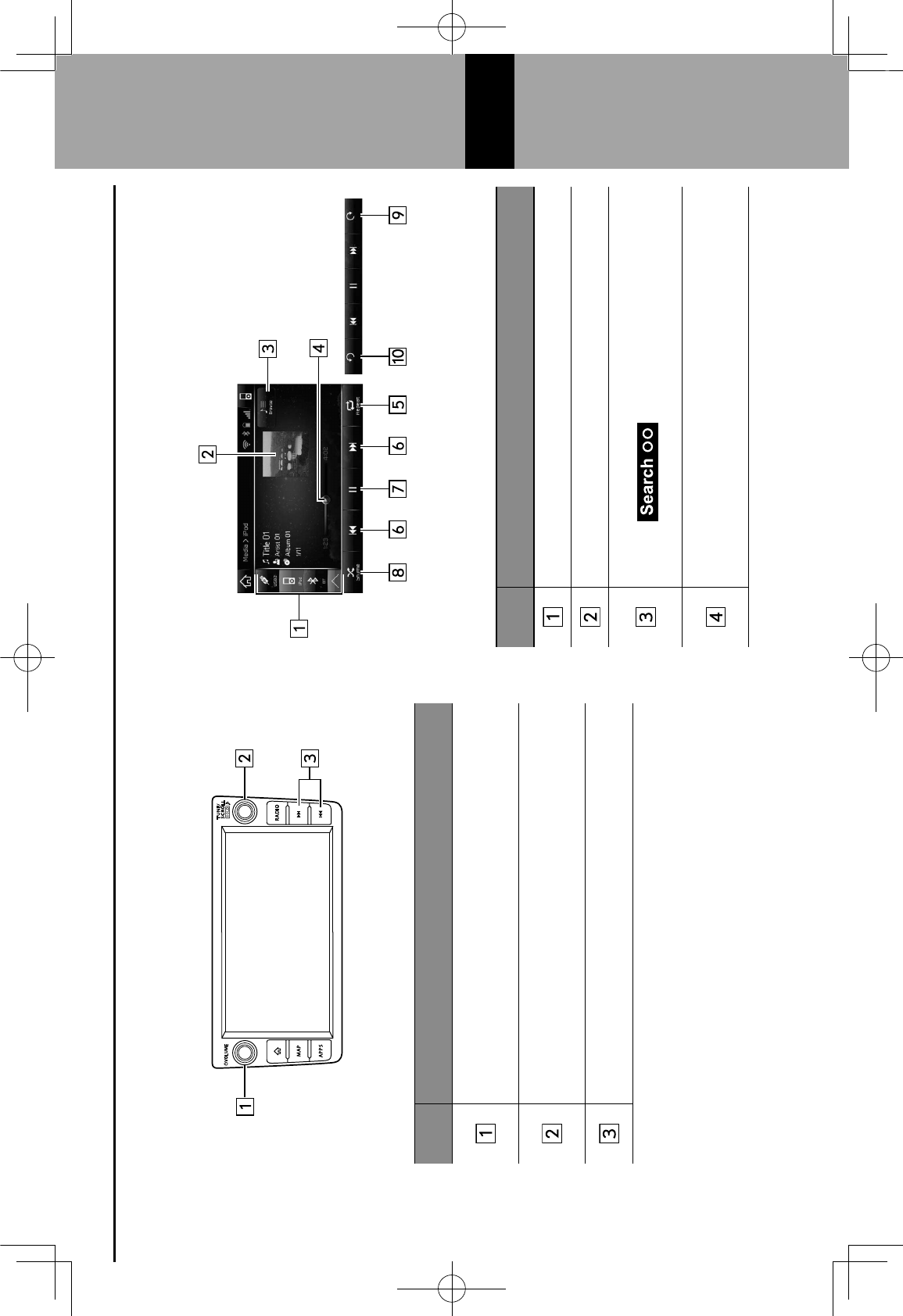
Control panel
No. Function
Turn to adjust volume.
Press to mute the audio system.
Press and hold to turn the audio system on/off.
Turn to select a track.
Press and hold to display the sound settings screen.
012/:45
Press to select a track.
Press and hold to fast forward/rewind.
Control screen
No. Function
Select to switch between other media sources.
Displays cover art.
Select to display the play mode selection screen.
I'Select (Search OO) to narrow down the
search for tracks in each play mode.
Shows progress.
The playback location can be changed by dragging the
sliders.
MEDIA OPERATION
55
6
GRFVWUXFWXUHLQGE
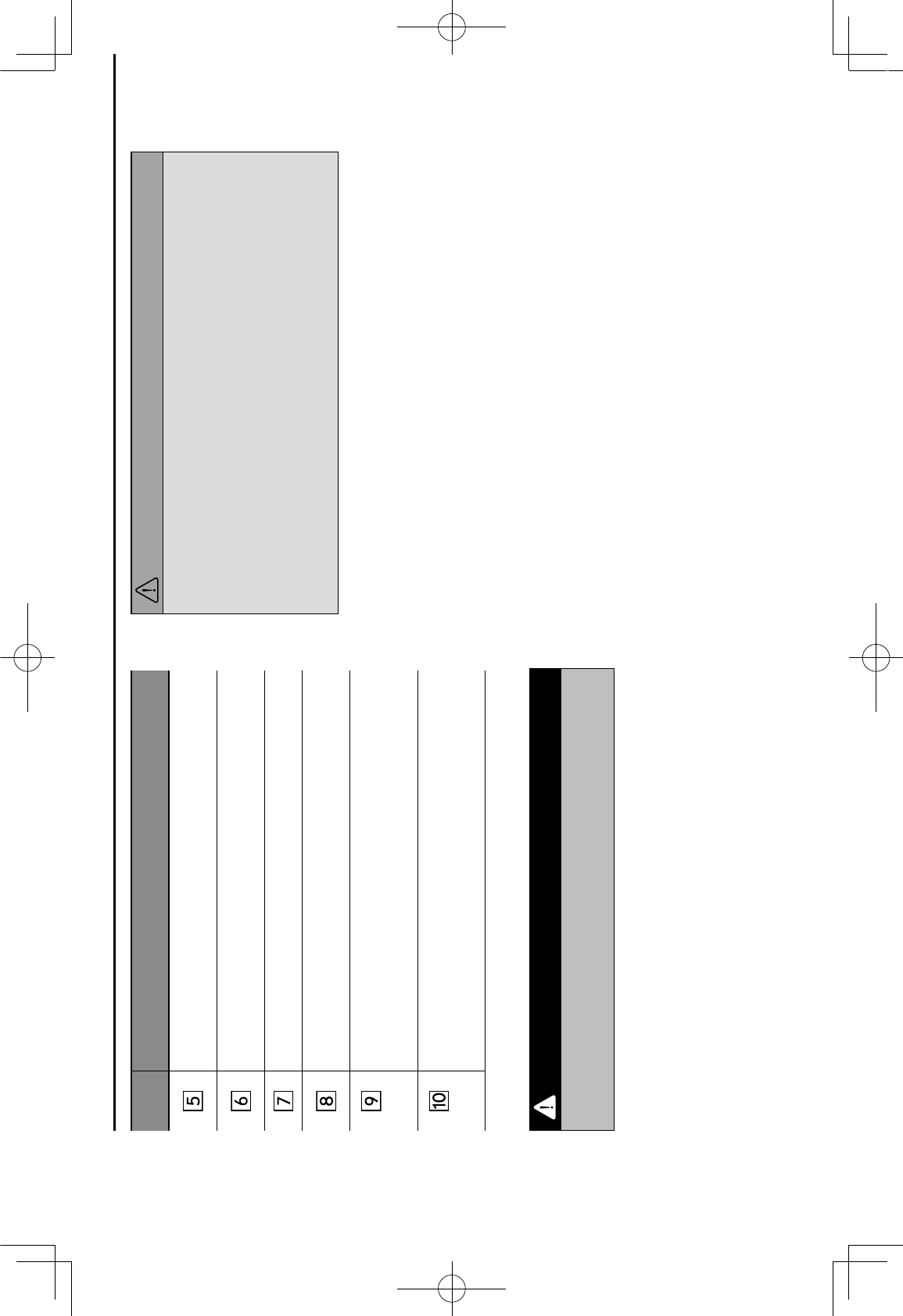
No. Function
Select to enable/disable repeat playback of the track
currently playing.
Select to select a track.
Select and hold to fast forward/rewind.
Select to pause/play.
Select to enable/disable random playback for the tracks
currently playing on the iPod.
*
L*$*.('(8'G%"('G8-7%-@'()*'.F--*,('.8,(*,('!(*>'!,'=T*@'
intervals.
*
L*$*.('(8'-*7!,@'()*'.F--*,('.8,(*,('!(*>'!,'=T*@'
intervals.
*: Display when playing Audiobooks or Podcasts
WARNING
lDo not operate the player’s controls or connect the iPod while
driving.
CAUTION
lDo not leave your portable player in the vehicle. In particular,
high temperatures inside the vehicle may damage the portable
player.
lDo not push down on or apply unnecessary pressure to the
portable player while it is connected as this may damage the
portable player or its terminal.
lDo not insert foreign objects into the port as this may damage
the portable player or its terminal.
NOTE
lWhen an iPod is connected using a genuine iPod cable, the iPod
starts charging its battery.
lIf playing iPod music, perform operation at the system. Certain
functions may not be available if played directly from the
iPod. Furthermore, depending on the connected iPod, certain
functions may not be available.
l *#*,@!,+'8,'()*'!28@'8-'>F"!.'=$*'D*!,+'#$%&*@S'()*'.8E*-'%-('
may not be displayed.
lWhen an iPod is connected and the audio source is changed to
iPod mode, the iPod will resume playing from the same point it
was last used.
lTracks selected by operating a connected iPod may not be
recognized or displayed properly.
MEDIA OPERATION
56
GRFVWUXFWXUHLQGE
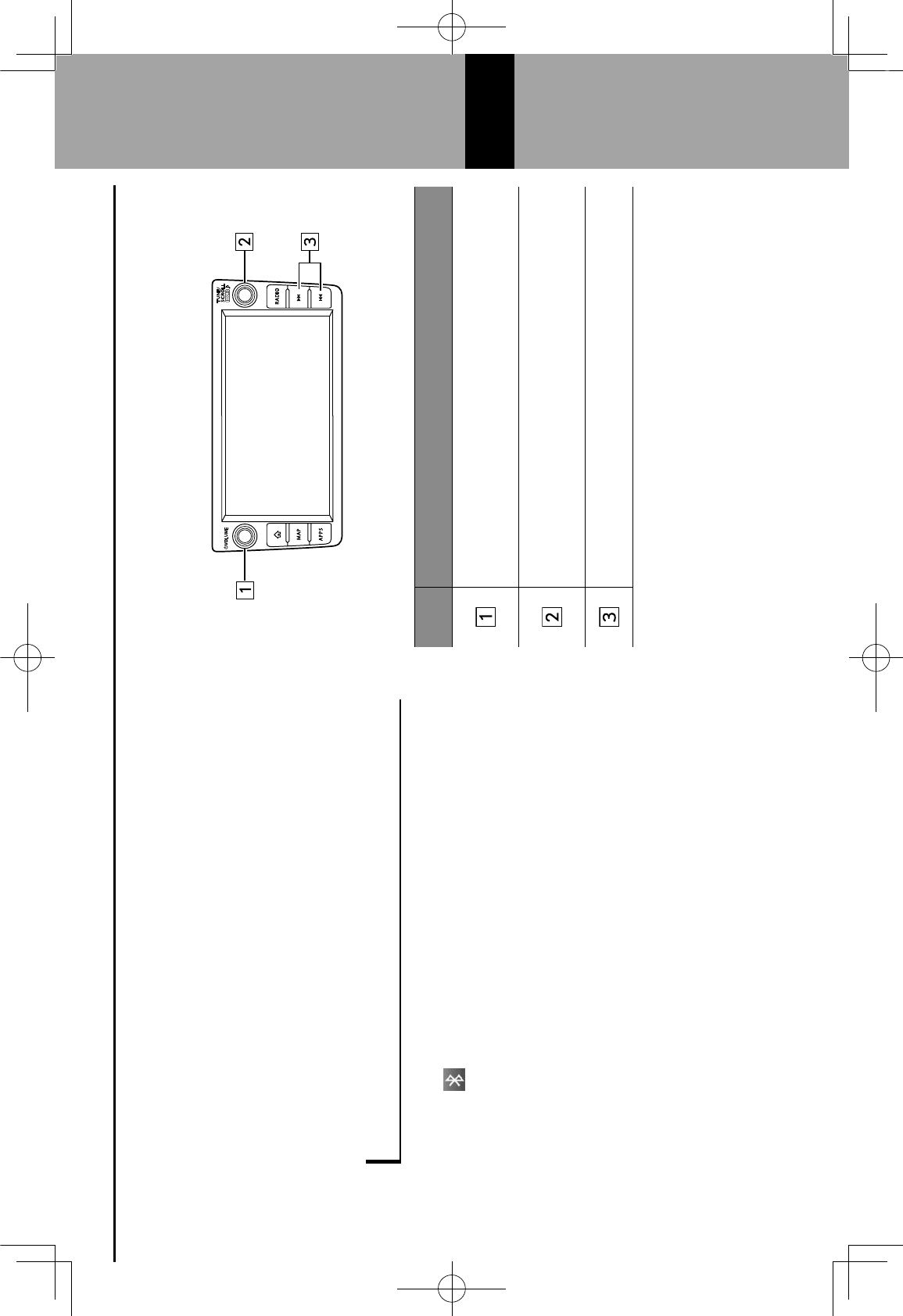
Bluetooth AUDIO
The Bluetooth audio system enables users to play music
=$*"' "(8-*@' 8,' M$F*(88()' @*E!.*"' ()-8F+)' ()*' E*)!.$*'
speakers via wireless communication.
This audio system supports Bluetooth, a wireless data
system capable of playing portable audio music without
cables. If your device does not support Bluetooth, the
Bluetooth audio system will not function.
OVERVIEW
The Bluetooth audio operation screen can be accessed by
selecting '8,'()*'OP*@!%'0P*@!%5Q'".-**,/'012/:R5
Depending on the type of portable player connected, some
functions may not be available and/or the screen may look
differently than shown in this manual.
Control panel
No. Function
Turn to adjust volume.
Press to mute the audio system.
Press and hold to turn the audio system on/off.
Turn to select a track.
Press and hold to display the sound settings screen.
012/:45
Press to select a track.
Press and hold to fast forward/rewind.
MEDIA OPERATION
57
6
GRFVWUXFWXUHLQGE
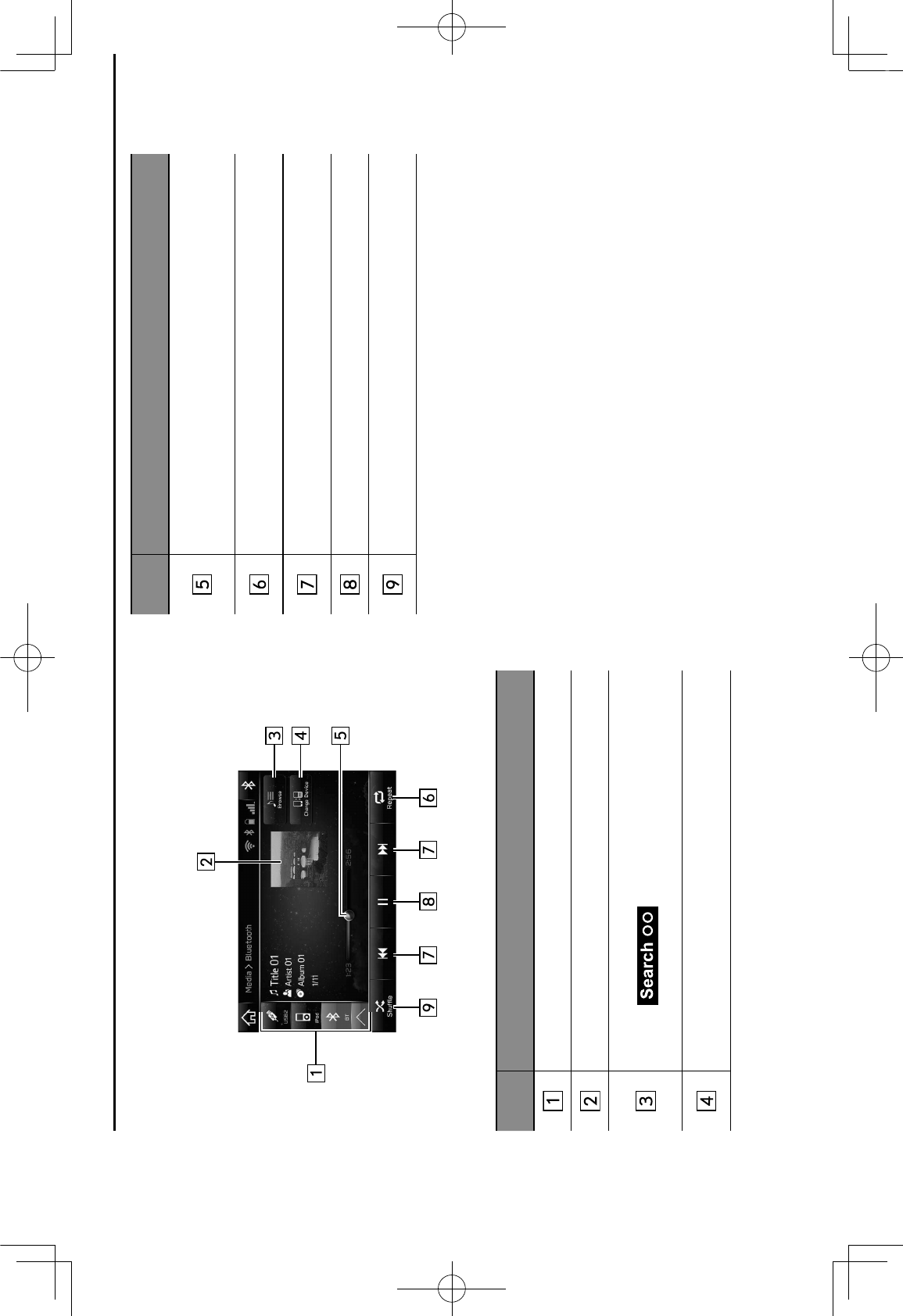
Control screen
No. Function
Select to switch between other media sources.
Displays cover art.
Select to display the play mode selection screen.
I'Select (Search OO) to narrow down the
search for tracks in each play mode.
Select to display the “Change Device (Change Device)”
".-**,/'012/UV5
No. Function
Shows progress.
The playback location can be changed by dragging the
sliders.
Select to enable/disable repeat playback of the track
currently playing.
Select to select a track.
Select and hold to fast forward/rewind.
Select to pause/play.
Select to enable/disable random playback for the tracks
currently playing on the Bluetooth device.
MEDIA OPERATION
58
GRFVWUXFWXUHLQGE
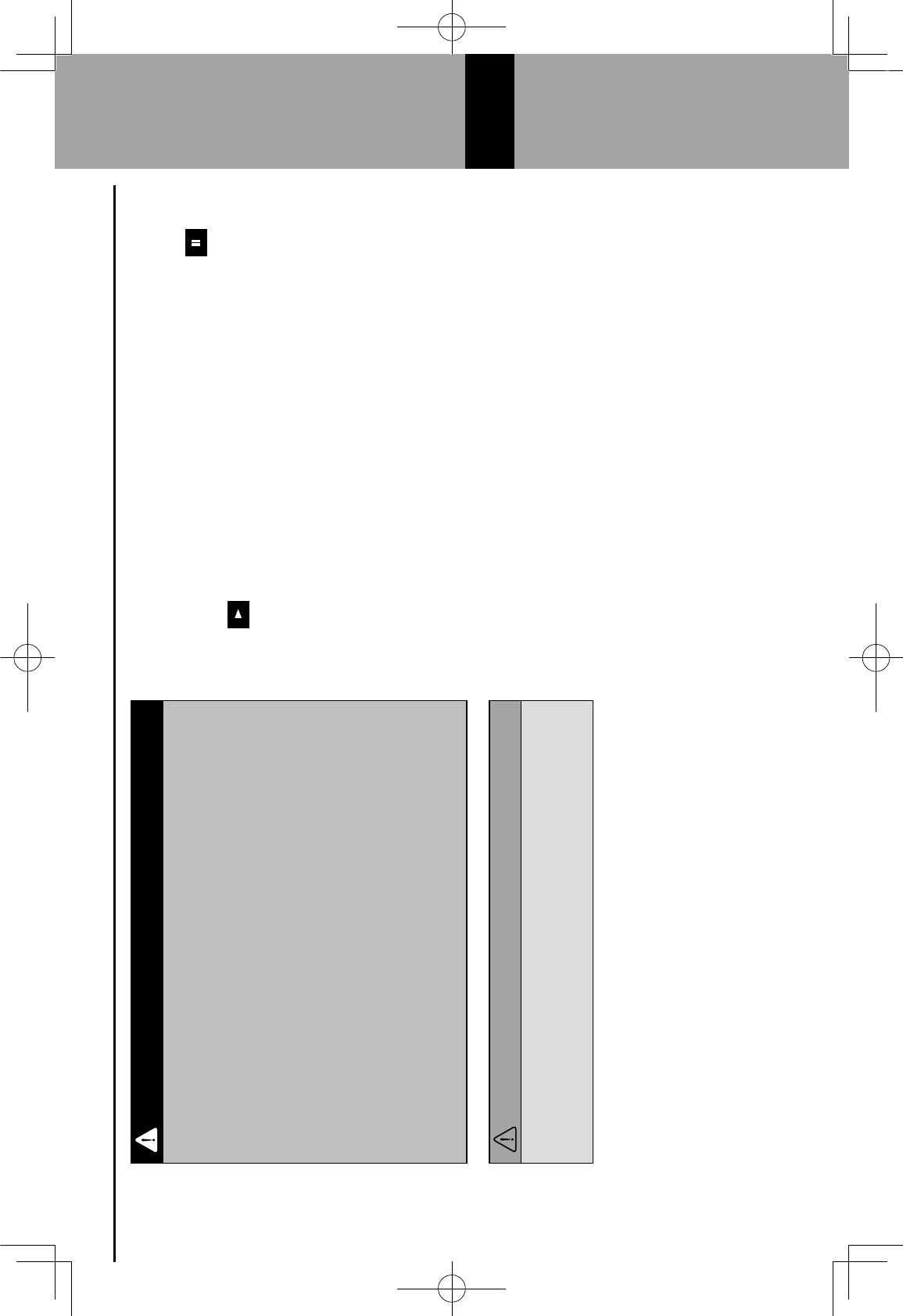
WARNING
lDo not operate the player’s controls or connect to the
Bluetooth audio system while driving.
l?)!"' "&"(*>' !"' =((*@' 7!()' M$F*(88()' %,(*,,%"/' 2*8#$*' 7!()'
implantable cardiac pacemakers, cardiac resynchronization
()*-%#&B#%.*>%9*-"' 8-' !>#$%,(%D$*' .%-@!8E*-(*-' @*=D-!$$%(8-"'
should maintain a reasonable distance between themselves
and the Bluetooth antennas. The radio waves may affect the
operation of such devices.
lBefore using Bluetooth devices, users of any electrical
medical device other than implantable cardiac pacemakers,
cardiac resynchronization therapy-pacemakers or implantable
.%-@!8E*-(*-' @*=D-!$$%(8-"' ")8F$@' .8,"F$(' ()*' >%,FG%.(F-*-'
of the device for information about its operation under the
!,HF*,.*'8G'-%@!8'7%E*"/'W%@!8'7%E*"'.8F$@')%E*'F,*T#*.(*@'
effects on the operation of such medical devices.
CAUTION
lDo not leave your portable player in the vehicle. In particular,
high temperatures inside the vehicle may damage the portable
player.
NOTE
lDepending on the Bluetooth device that is connected to the
system, the music may start playing when selecting while
it is paused. Conversely, the music may pause when selecting
while it is playing.
lIn the following conditions, the system may not function:
I' The Bluetooth device is turned off.
I' The Bluetooth device is not connected.
I' The Bluetooth device has a low battery.
lIt may take time to connect the phone when Bluetooth audio is
being played.
lFor operating the portable player, see the instruction manual that
comes with it.
lIf the Bluetooth device is disconnected due to poor reception
from the Bluetooth network when the ignition switch is turned
to the “ACC” or “ON” position, the system will automatically
reconnect to the portable player.
lIf the Bluetooth device is disconnected on purpose, such as it
was turned off, this does not happen. Reconnect the portable
player manually.
lBluetooth device information is registered when the Bluetooth
device is connected to the Bluetooth audio system. When
selling or disposing of the vehicle, remove the Bluetooth audio
!,G8->%(!8,'G-8>'()*'"&"(*>/'012/U45
l *#*,@!,+' 8,' ()*' M$F*(88()' @*E!.*' 8-' >F"!.' =$*' D*!,+' #$%&*@S'
the cover art may not be displayed.
lIf the Bluetooth device does not play automatically when
connected, device operation may be necessary.
MEDIA OPERATION
59
6
GRFVWUXFWXUHLQGE
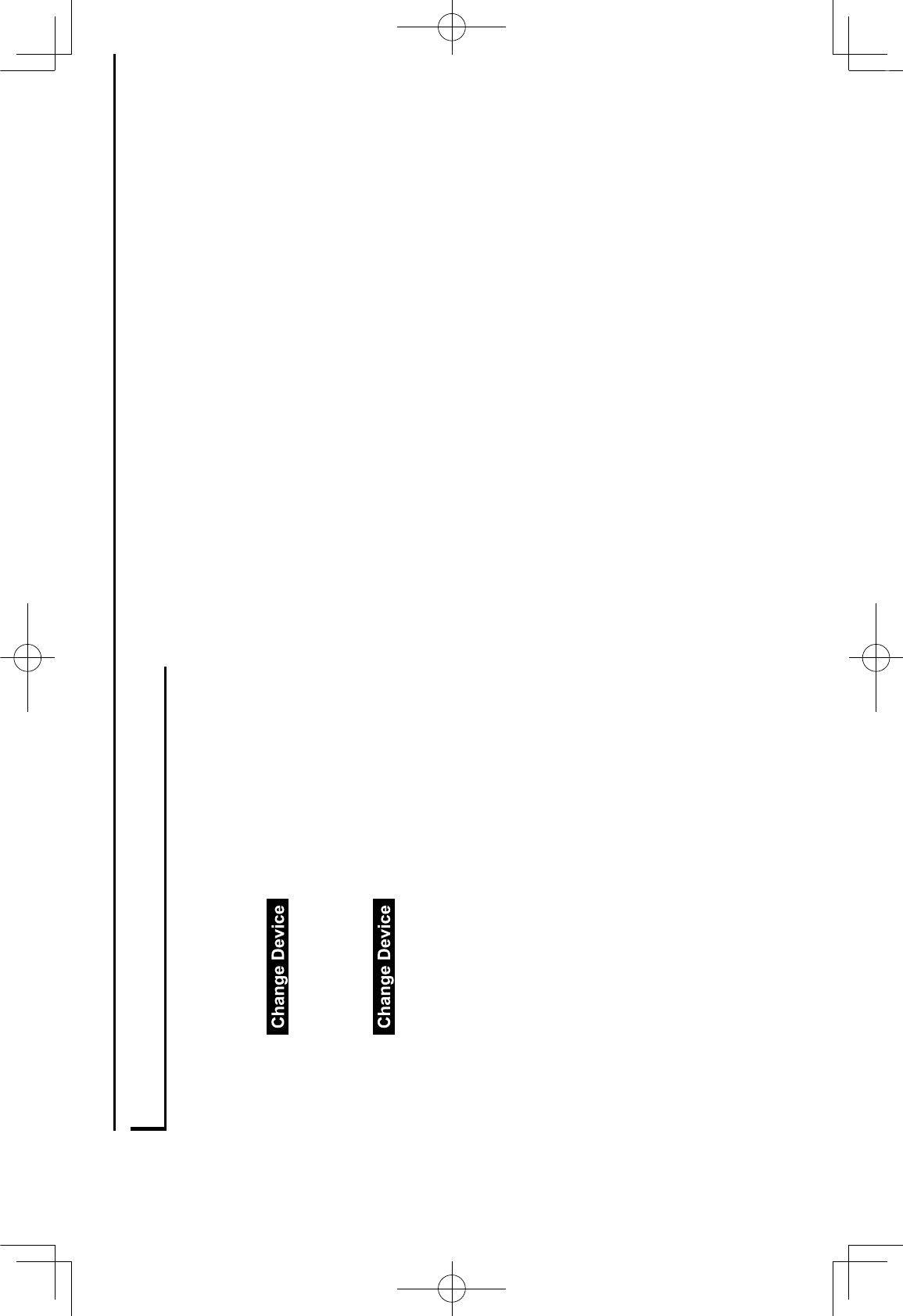
CONNECTING A Bluetooth DEVICE
To use the Bluetooth audio system, it is necessary to
register a Bluetooth device with the system.
Registering an additional device
1.
Select (Change Device) on the
Bluetooth audio control screen.
2.
C8-'>8-*'!,G8->%(!8,X'12/33
Selecting a registered device
1.
Select (Change Device) on the
Bluetooth audio control screen.
2.
Select the Bluetooth device to be connected.
MEDIA OPERATION
60
GRFVWUXFWXUHLQGE
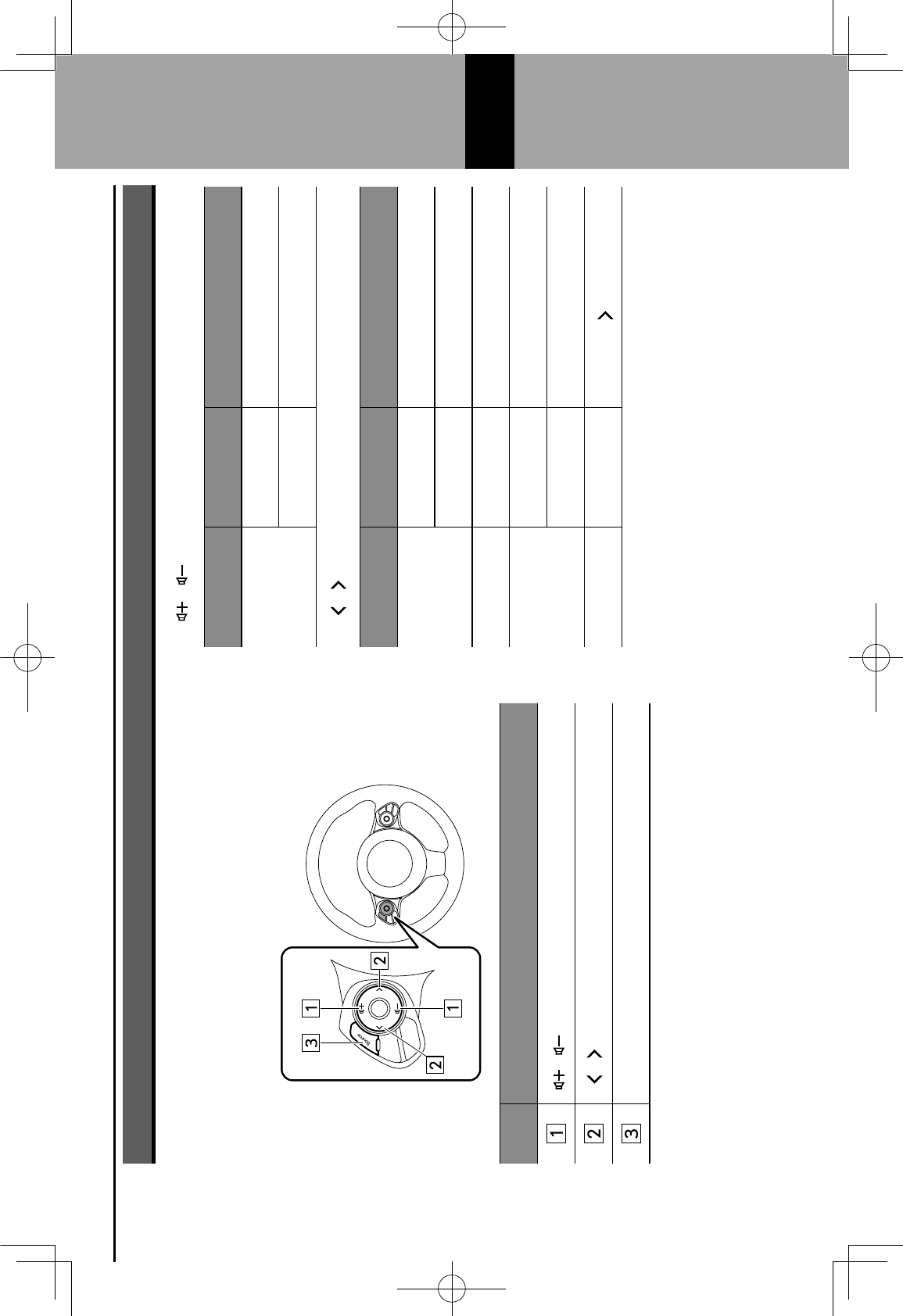
AUDIO REMOTE CONTROLS
STEERING WHEEL CONTROLS
Some parts of the audio system can be controlled using the
steering wheel controls.
No. Switch
“ / ” switch
“ / ” switch
“Source” switch
“ / ” switch
Mode Operation Function
Volume
Press Volume up/down
Press and hold Volume up/down continuously
“ / ” switch
Mode Operation Function
AM/FM Radio,
SiriusXM®
Press Preset channel up/down
Press and hold Seek up/down continuously
aha Press Content up/down
USB, iPod,
Bluetooth
audio
Press Select a track
Press and hold Fast forward/rewind
Pandora* Press Track up (“ ”only)
*: Pandora is only available in certain countries. Please visit pandora.com/
legal for more information.
AUDIO REMOTE CONTROLS
61
6
GRFVWUXFWXUHLQGE
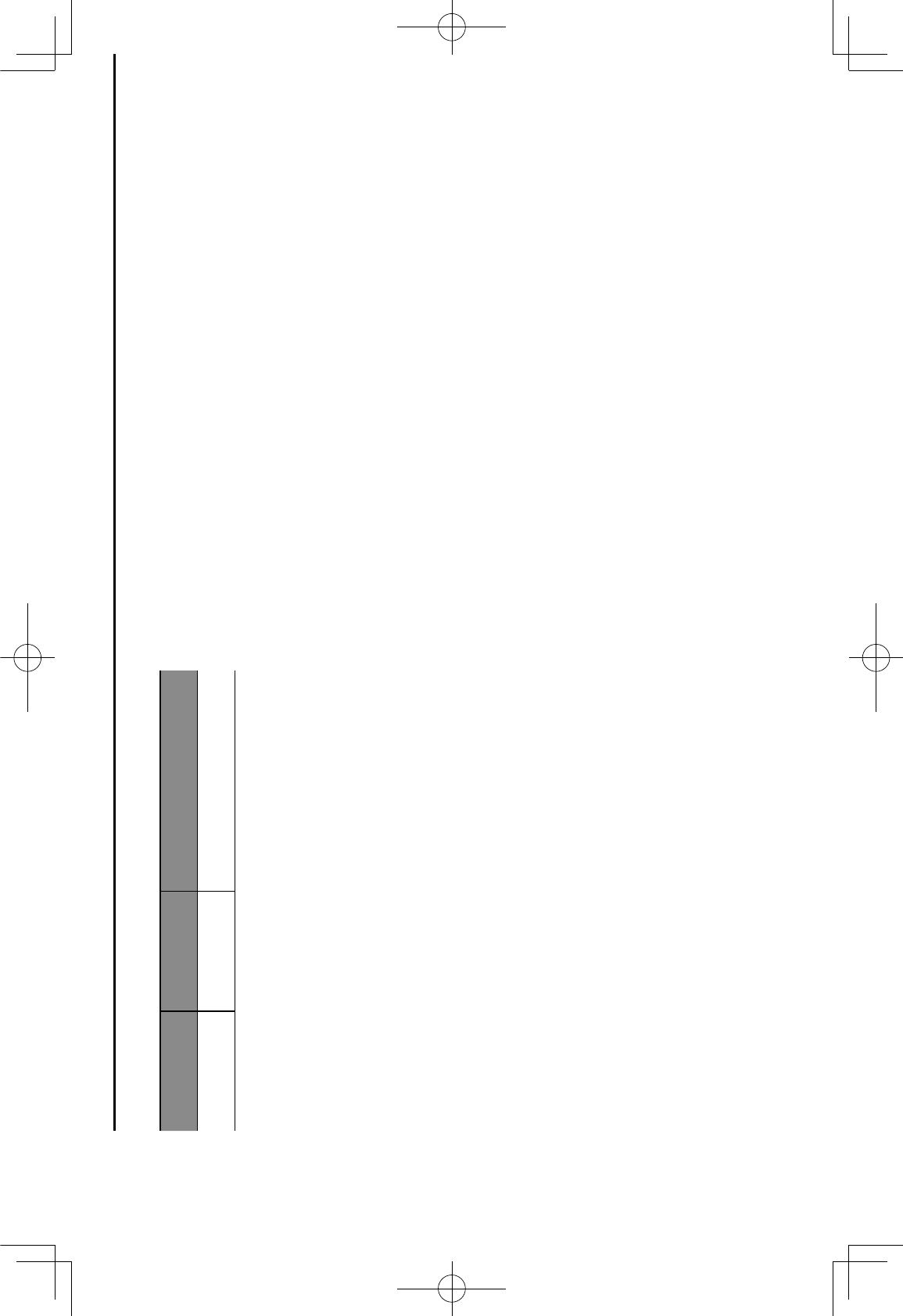
“Source” switch
Mode Operation Function
All Press Change audio modes
NOTE
lIn the aha, Pandora* and SUBARU STARLINK mode, some
operation may be done on the screen depend on the selected
APPS.
*: Pandora is only available in certain countries. Please visit pandora.com/
legal for more information.
AUDIO REMOTE CONTROLS
62
GRFVWUXFWXUHLQGE
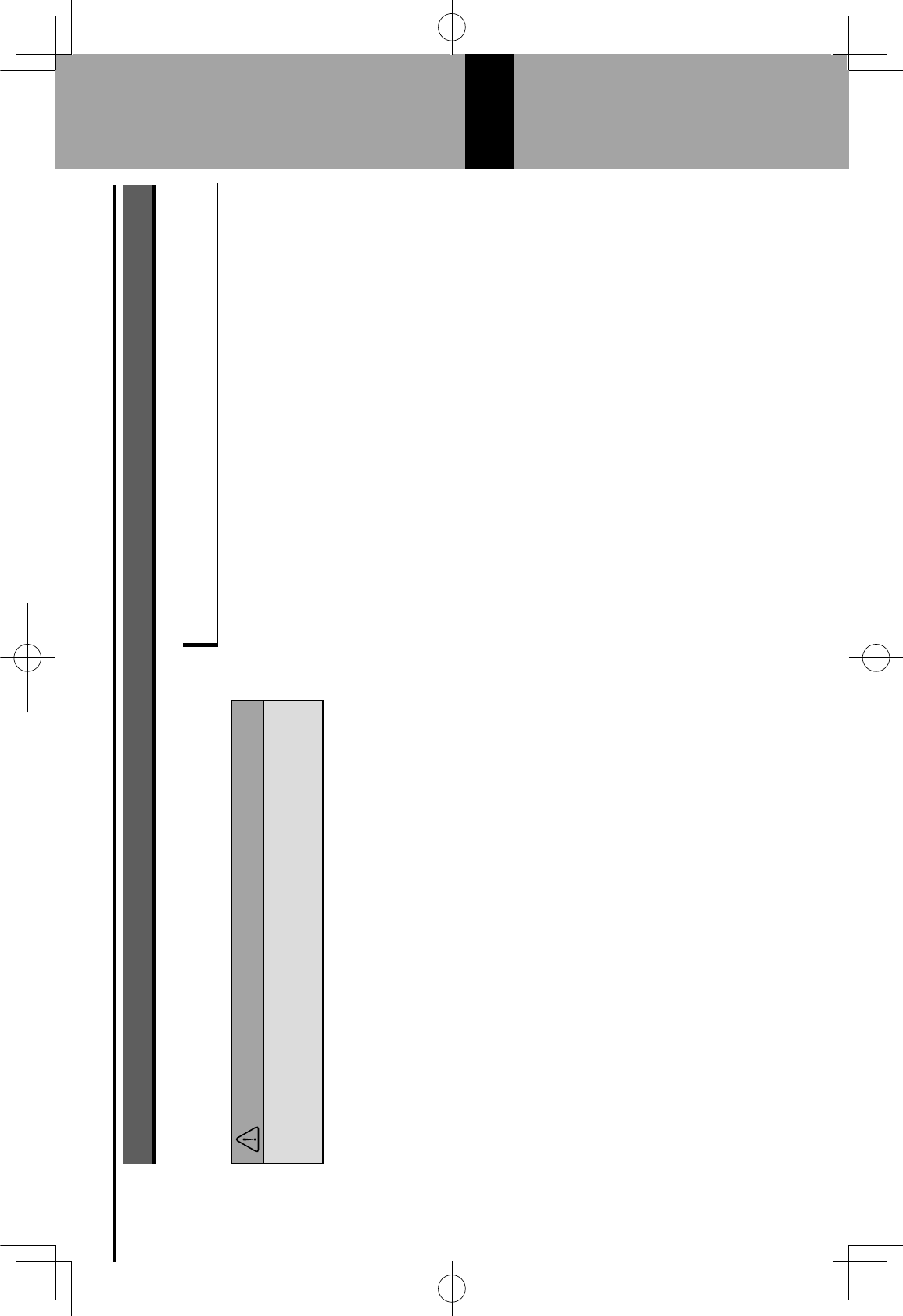
TIPS FOR OPERATING THE AUDIO SYSTEM
OPERATING INFORMATION
CAUTION
lTo avoid damage to the audio system:
I' Be careful not to spill beverages over the audio system.
NOTE
lThe use of a cellular phone inside or near the vehicle may cause
a noise from the speakers of the audio system which you are
listening to. However, this does not indicate a malfunction.
RADIO
Usually, a problem with radio reception does not mean there
is a problem with the radio — it is just the normal result of
conditions outside the vehicle.
For example, nearby buildings and terrain can interfere
with FM reception. Power lines or phone wires can interfere
with AM signals. And of course, radio signals have a limited
range. The farther the vehicle is from a station, the weaker
its signal will be. In addition, reception conditions change
constantly as the vehicle moves.
Here, some common reception problems that probably do
not indicate a problem with the radio are described.
TIPS FOR OPERATING THE AUDIO SYSTEM
63
6
GRFVWUXFWXUHLQGE
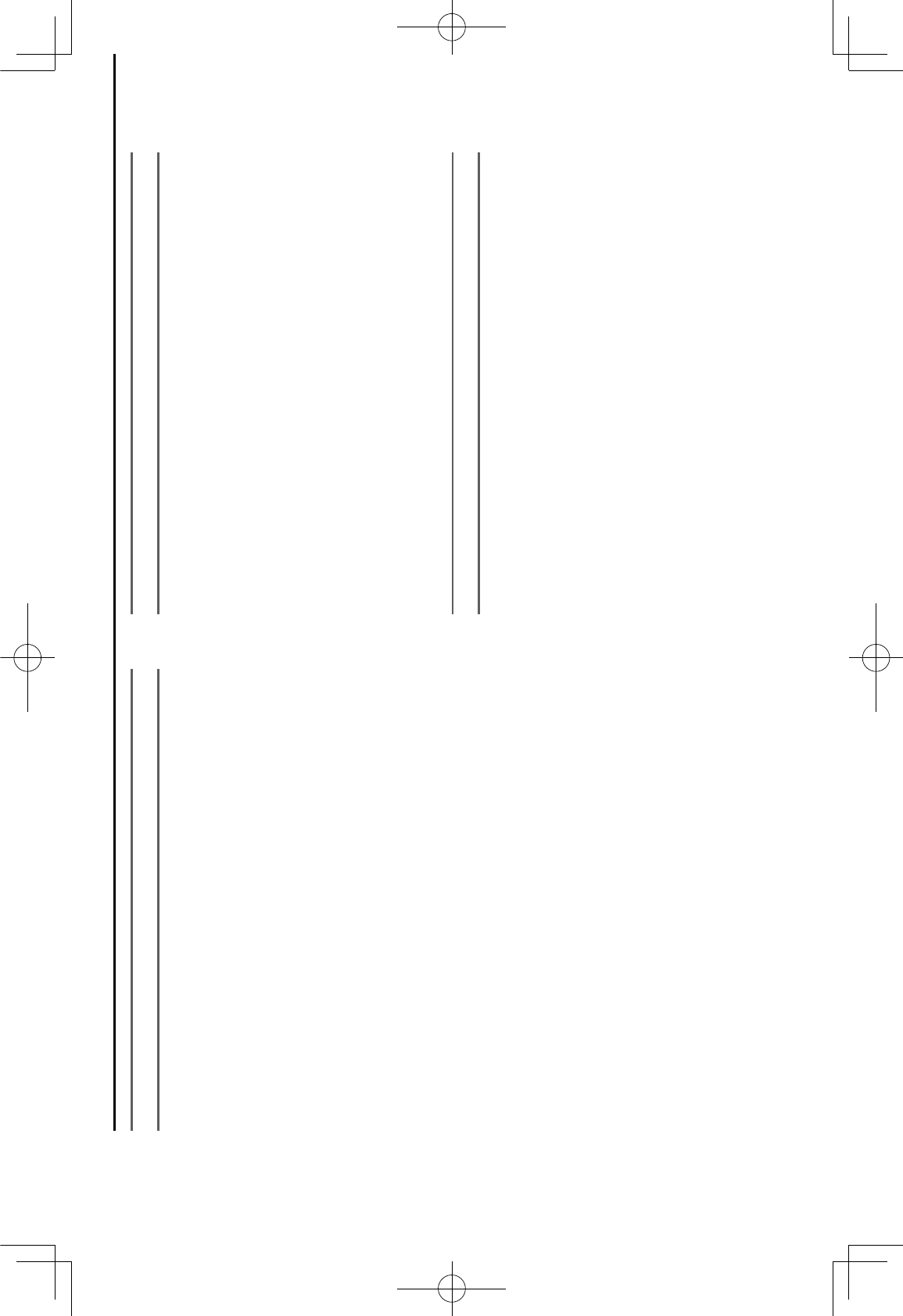
FM
Fading and drifting stations: Generally, the effective range
of FM is about 25 miles (40 km). Once outside this range,
you may notice fading and drifting, which increase with
the distance from the radio transmitter. They are often
accompanied by distortion.
PF$(!B#%()X' CP' "!+,%$"' %-*' -*H*.(!E*S' >%9!,+' !(' #8""!D$*' G8-'
2 signals to reach the vehicle’s antenna at the same time. If
this happens, the signals will cancel each other out, causing
%'>8>*,(%-&'HF((*-'8-'$8""'8G'-*.*#(!8,/
L(%(!.'%,@'HF((*-!,+X'?)*"*'8..F-'7)*,'"!+,%$"'%-*'D$8.9*@'
by buildings, trees or other large objects. Increasing the
D%""'$*E*$'>%&'-*@F.*'"(%(!.'%,@'HF((*-!,+/
Station swapping: If the FM signal being listened to is
interrupted or weakened, and there is another strong station
nearby on the FM band, the radio may tune in the second
station until the original signal can be picked up again.
AM
C%@!,+X' JP' D-8%@.%"("' %-*' -*H*.(*@' D&' ()*' F##*-'
%(>8"#)*-*' Y' *"#*.!%$$&' %(' ,!+)(/' ?)*"*' -*H*.(*@' "!+,%$"'
can interfere with those received directly from the radio
station, causing the radio station to sound alternately strong
and weak.
L(%(!8,' !,(*-G*-*,.*X' A)*,' %' -*H*.(*@' "!+,%$' %,@' %' "!+,%$'
received directly from a radio station are very nearly the
same frequency, they can interfere with each other, making
!('@!G=.F$('(8')*%-'()*'D-8%@.%"(/
Static: AM is easily affected by external sources of electrical
noise, such as high tension power lines, lightening or
electrical motors. This results in static.
SiriusXM®
6Cargo loaded on the roof luggage carrier, especially
metal objects, may adversely affect the reception of
SiriusXM® Satellite Radio.
6 J$(*-,%(!8,' 8-' >8@!=.%(!8,"' .%--!*@' 8F(' 7!()8F('
appropriate authorization may invalidate the user’s
right to operate the equipment.
TIPS FOR OPERATING THE AUDIO SYSTEM
64
GRFVWUXFWXUHLQGE
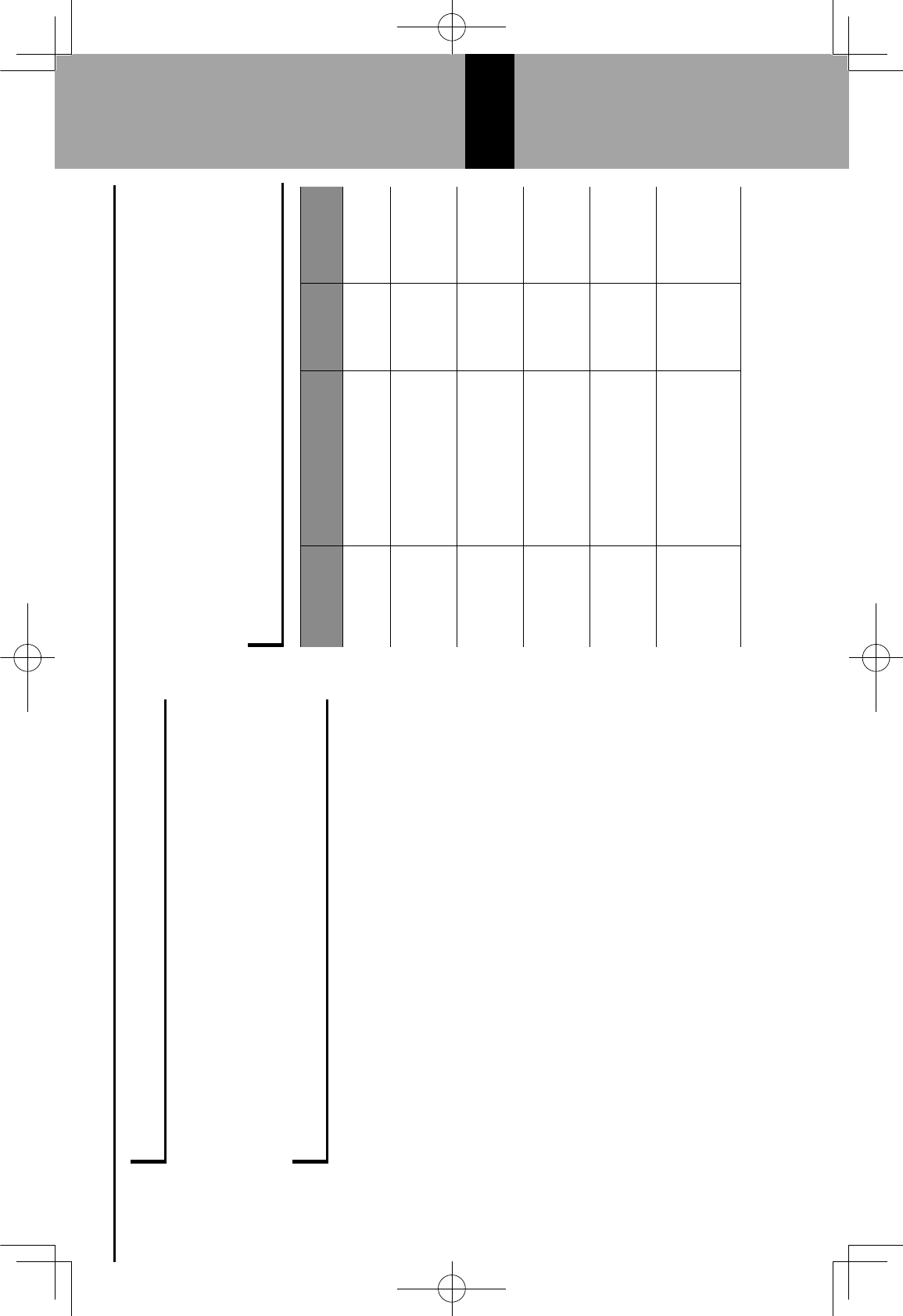
USB MEMORY DEVICE
6USB communication formats: USB 2.0 HS (480
Mbps) and FS (12 Mbps)
6File formats: FAT 16/32
6Correspondence class: Mass storage class
iPod
The following iPod®, iPod nano®, iPod touch® and
iPhone® devices can be used with this system.
Made for
6iPod touch (5th generation)
6iPod nano (7th generation)
6iPhone 4s
6iPhone 5
6iPhone 5s
6iPhone 6
6iPhone 6s
6iPhone 6 Plus
6iPhone 6s Plus
6iPhone SE
6Depending on differences between models or
software versions etc., some models might be
incompatible with this system.
6iPod video is not supported.
6For USA customers, please visit www.subaru.com for
details. Outside of the USA customers, contact your
local dealer to arrange a demonstration in order to
.8,=->'7)*()*-'8-',8('()*'#)8,*'.%,'D*'#%!-*@' 7!()'
the vehicle.
FILE INFORMATION
Codec Description Channels Container/
Extension
MPEG-4
AAC LC
8-48 kHz sampling rate
8-320 kbps CBR, VBR
Mono and
stereo
.3gp, .m4a,
.aac, .mp4
MPEG-4 HE
AAC
16-48 kHz sampling
rate
8-320 kbps CBR, VBR
Mono and
stereo
.3gp, .m4a,
.aac, .mp4
MPEG-4 HE
AAC v2
16-48 kHz sampling
rate
8-320 kbps CBR, VBR
Mono and
stereo
.3gp, .m4a,
.aac, .mp4
MP3 8-48 kHz sampling rate
8-320 kbps CBR, VBR
Mono,
Stereo,
and Joint
.mp3
WMA2/7/8/
9/9.1/9.2
16-48 kHz sampling
rate
8-320 kbps CBR, VBR
Mono and
stereo .wma, .asf
PCMWAVE
8 bit and 16bit
8000,16000,and
44100Hz
sampling frequency
Mono and
stereo .wav
TIPS FOR OPERATING THE AUDIO SYSTEM
65
6
GRFVWUXFWXUHLQGE
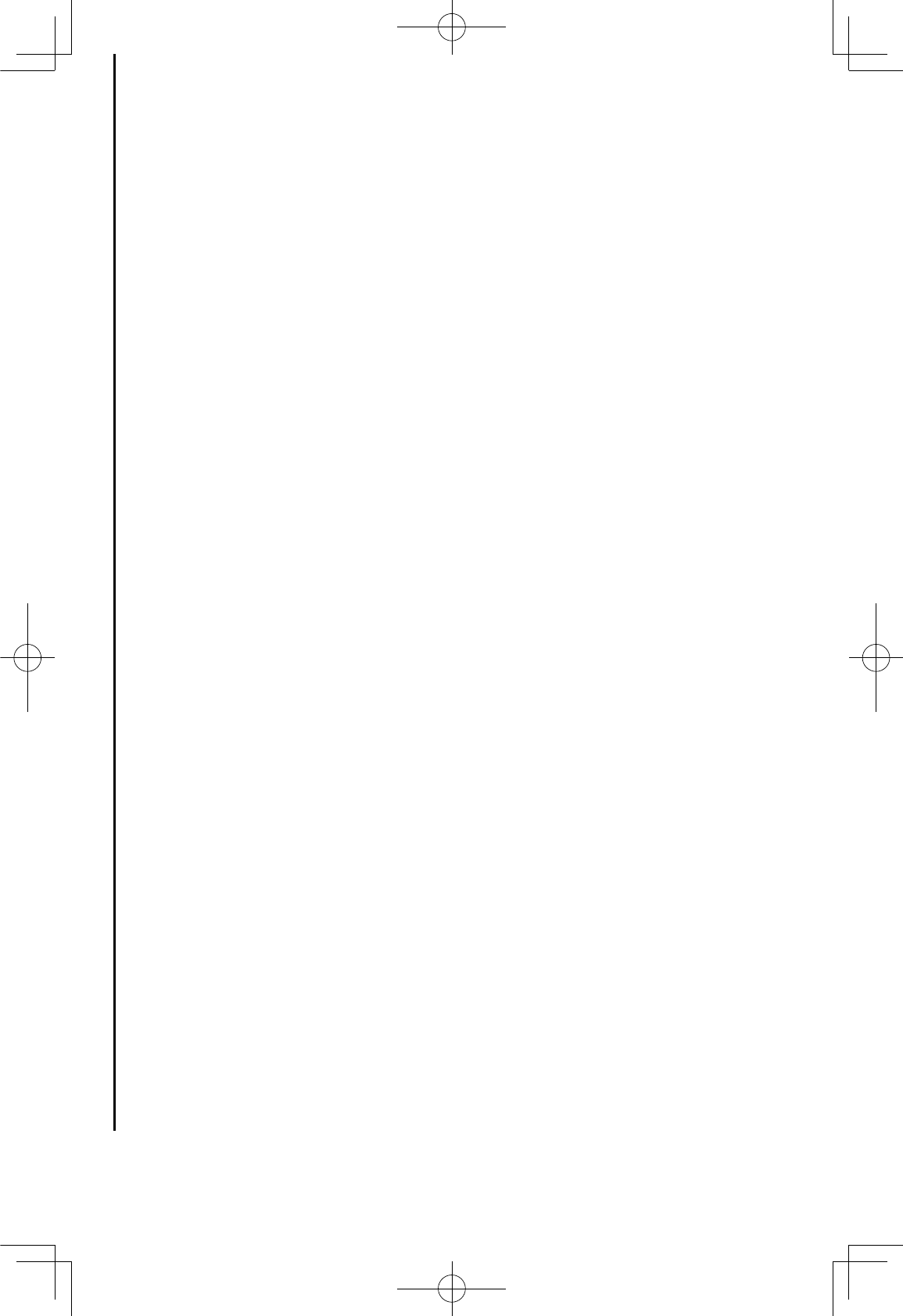
The player is compatible with VBR (Variable Bit Rate).
MP3 (MPEG Audio Layer 3), WMA (Windows Media
Audio) and AAC (Advanced Audio Coding) are audio
compression standards.
!"#$% $&$'()% *+,% -.+&% //01//02% 341567185/% 9.($%
on USB memory device and Bluetooth device.
8"(,% ,+)#,:% +,% //01//02% 341567185/% 9.(;% +<<%
+,%+--=>-=#+'(%9.(%(?'(,$#>,%@A)-71AB)+1A)C+DA%
!"#$% $&$'()% -.+&$% E+*F% 9.($% B#'"% A)-71AB)+1A)C+%
9.(% (?'(,$#>,$% +$% //01//02% 341567185/% 9.($%
respectively. To prevent noise and playback errors,
G$(%'"(%+--=>-=#+'(%9.(%(?'(,$#>,A
567% 9.($% +=(% *>)-+'#E.(% B#'"% '"(% HI7% !+:% J(=A% KAL;%
Ver. 1.1, Ver. 2.2 and Ver. 2.3 formats. This system
*+,,>'%<#$-.+&%M>.<(=%,+)(;%9.(%,+)(%+,<%+='#$'%,+)(%
in other formats.
85/1//0% 9.($% *+,% *>,'+#,% +% 85/1//0% '+:% '"+'% #$%
used in the same way as an ID3 tag. WMA/AAC tags
*+==&%#,M>=)+'#>,%$G*"%+$%9.(%,+)(%+,<%+='#$'%,+)(A
!"#$% $&$'()% *+,% -.+&% E+*F% //0% 9.($% (,*><(<% E&%
iTunes.
!"(% $>G,<% NG+.#'&% >M% 567185/% 9.($% :(,(=+..&%
improves with higher bit rates. In order to achieve
a reasonable level of sound quality, USB memory
device recorded with a bit rate of at least 128 kbps
are recommended.
m3u playlists are not compatible with the audio
device.
MP3i (MP3 interactive) and MP3PRO formats are not
compatible with the audio device.
8"(,% -.+&#,:% E+*F% 9.($% =(*>=<(<% +$% JOP% @J+=#+E.(%
O#'% P+'(D% 9.($;% '"(% -.+&% '#)(% B#..% ,>'% E(% *>==(*'.&%
displayed if the fast forward or rewind operations are
used.
It is not possible to check folders that do not include
//01//02%341567185/%9.($A
TIPS FOR OPERATING THE AUDIO SYSTEM
66
GRFVWUXFWXUHLQGE
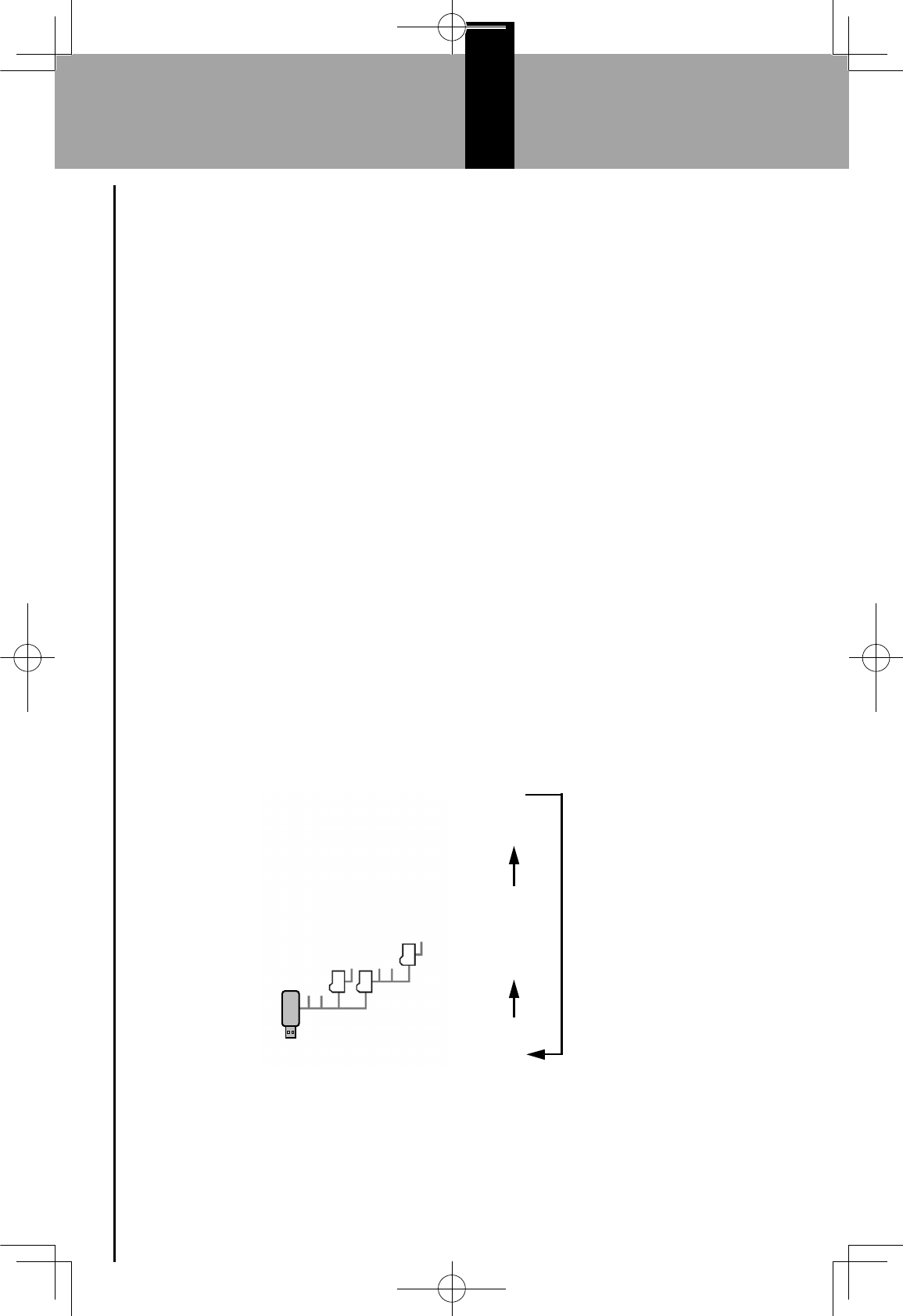
//01//02% 341567185/% 9.($% #,% M>.<(=$% G-% '>% 7%
levels deep can be played. However, the start of
playback may be delayed when using USB memory
device containing numerous levels of folders. For this
reason, we recommend creating USB memory device
with no more than 2 levels of folders.
001.mp3
002.wma
Folder 1
003.mp3
Folder 2
004.mp3
005.wma
Folder 3
006.m4a
The play order of the USB memory device with the
structure shown above is as follows:
001.mp3 002.wma . . . 006.m4a
The order changes depending on the personal
computer and AAC/AAC+ v2/MP3/WMA encoding
software you use.
TIPS FOR OPERATING THE AUDIO SYSTEM
67
6
GRFVWUXFWXUHLQGE
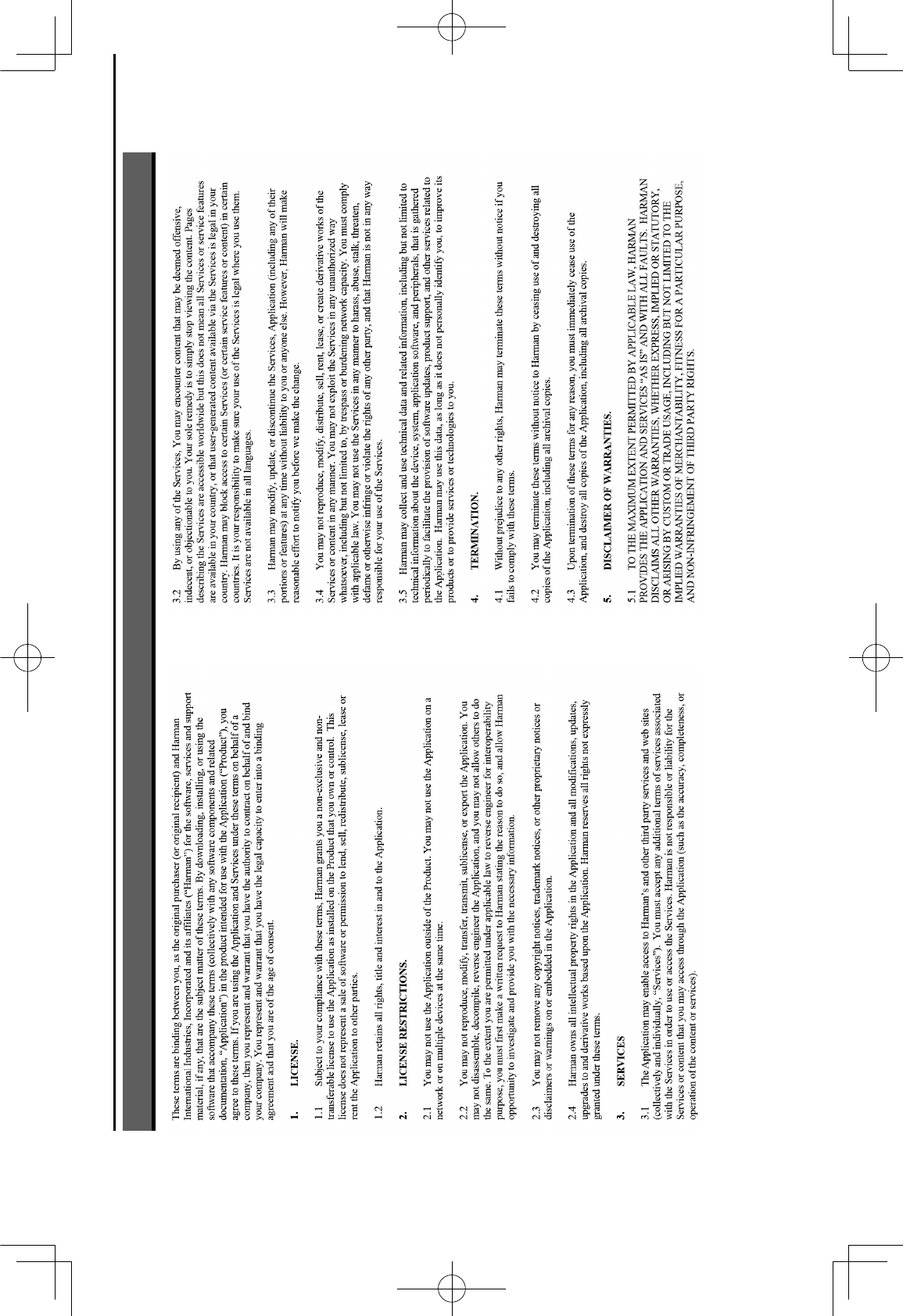
END USER LICENSE AGREEMENT
68
END USER LICENSE AGREEMENT
GRFVWUXFWXUHLQGE
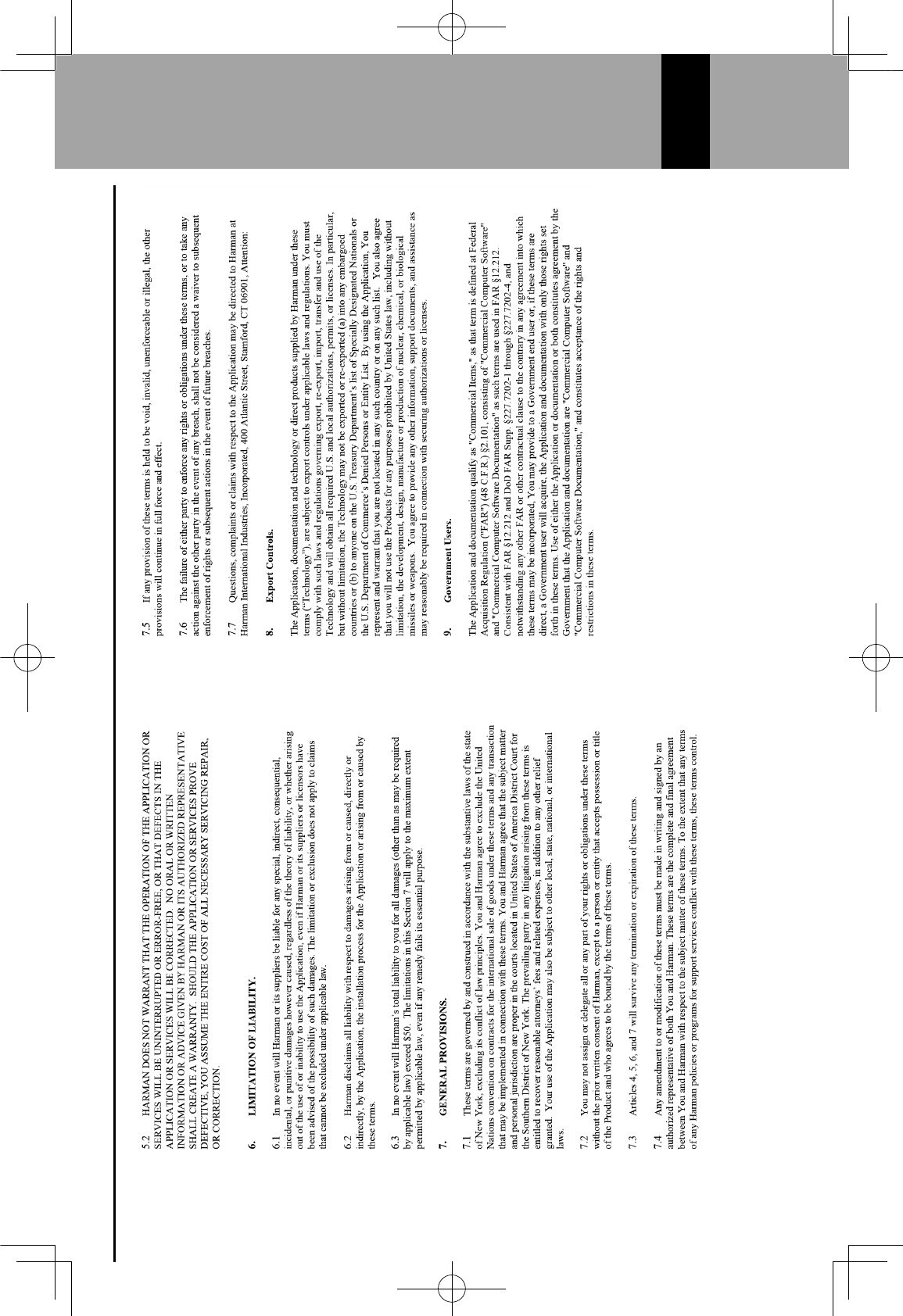
END USER LICENSE AGREEMENT
69
9
GRFVWUXFWXUHLQGE
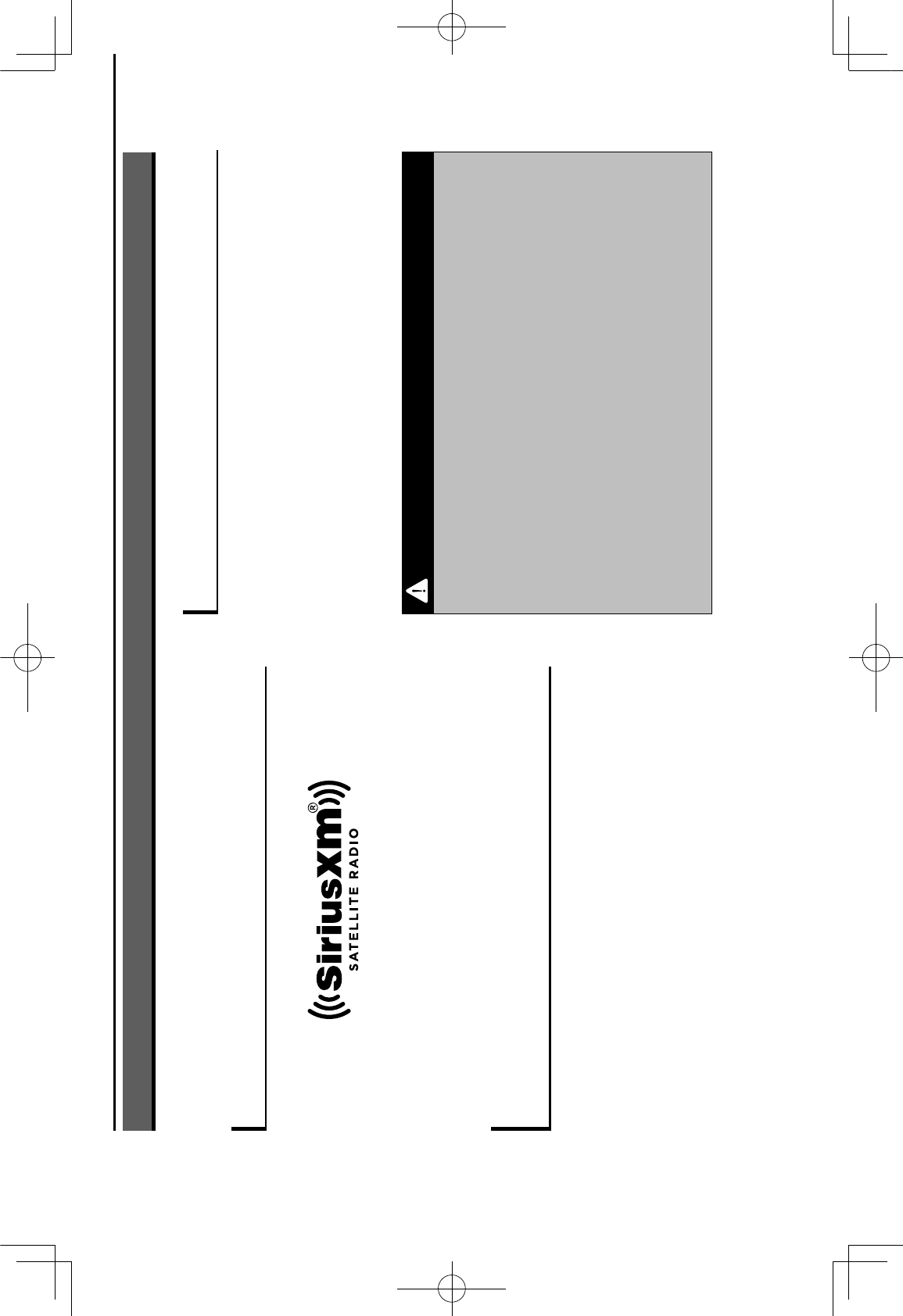
CERTIFICATION
CERTIFICATION
SiriusXM® Satellite Radio
© 2016 Sirius XM Radio Inc. Sirius, XM, SiriusXM and
all related marks and logos are trademarks of Sirius XM
Radio Inc. All other marks, channel names and logos are
the property of their respective owners. All rights reserved.
SiriusXM DATA SERVICE
Neither SiriusXM nor Subaru is responsible for any errors
or inaccuracies in the SiriusXM data services or its use in
vehicle.
RADIO WAVE COMMUNICATIONS
U.S.A.
This device complies with part 15 of the FCC Rules.
Operation is subject to the following two conditions: (1)
This device may not cause harmful interference, and
(2) this device must accept any interference received,
including interference that may cause undesired
operation.
WARNING
lFCC WARNING
0"+,:($%>=%)><#9*+'#>,$%,>'%(?-=($$.&%+--=>3(<%E&%'"(%-+='&%
responsible for compliance could void the user’s authority to
operate the equipment.
lCAUTION: Radio Frequency Radiation Exposure
This equipment complies with FCC radiation exposure limits
set forth for an uncontrolled environment and meets the FCC
radio frequency (RF) Exposure Guidelines. This equipment
should be installed and operated keeping the radiator at
least 20cm or more away from person’s body in normal use
position.
lCo-location: This transmitter must not be co-located or
operated in conjunction with any other antenna or transmitter.
CERTIFICATION
70
GRFVWUXFWXUHLQGE
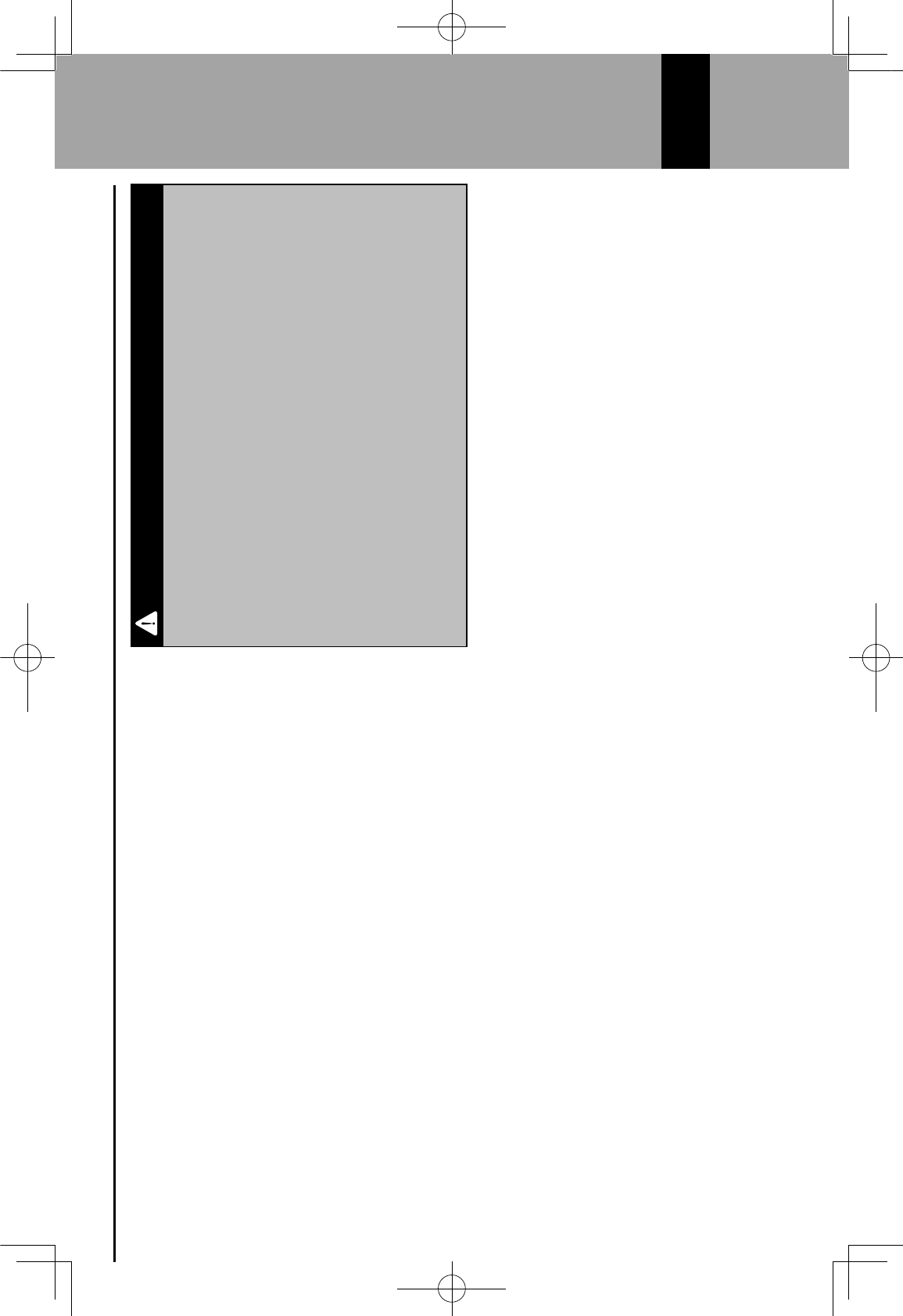
Canada
This device complies with Industry Canada’s licence-
exempt RSSs. Operation is subject to the following two
conditions:
(1) This device may not cause interference; and
(2) This device must accept any interference, including
interference that may cause undesired operation of the
device.
Le présent appareil est conforme aux CNR d’Industrie
Canada applicables aux appareils radio exempts de
licence. L’exploitation est autorisée aux deux conditions
suivantes:
(1) l’appareil ne doit pas produire de brouillage;
(2) l’utilisateur de l’appareil doit accepter tout brouillage
radioé lectrique subi, même si le brouillage est
susceptible d’en compromettre le fonctionnement.
WARNING
lCAUTION: Radio Frequency Radiation Exposure
This equipment complies with IC radiation exposure limits set
forth for an uncontrolled environment and meets RSS-102 of
the IC radio frequency (RF) Exposure rules. This equipment
should be installed and operated keeping the radiator at
least 20cm or more away from person’s body (excluding
extremities: hands, wrists, feet and ankles).
ATTENTION: l’exposition aux rayonnements radiofréquence
- Cet équipement est conforme aux limites d’exposition
aux rayonnements énoncées pour un environnement non
contrôlé et respecte les règles d’exposition aux fréquences
radioélectriques (RF) CNR-102 de l’IC. Cet équipement doit
être installé et utilisé en gardant une distance de 20cm ou
plus entre le dispositif rayonnant et le corps (à l’exception des
extrémités: mains, poignets, pieds et chevilles).
CERTIFICATION
71
9
GRFVWUXFWXUHLQGE
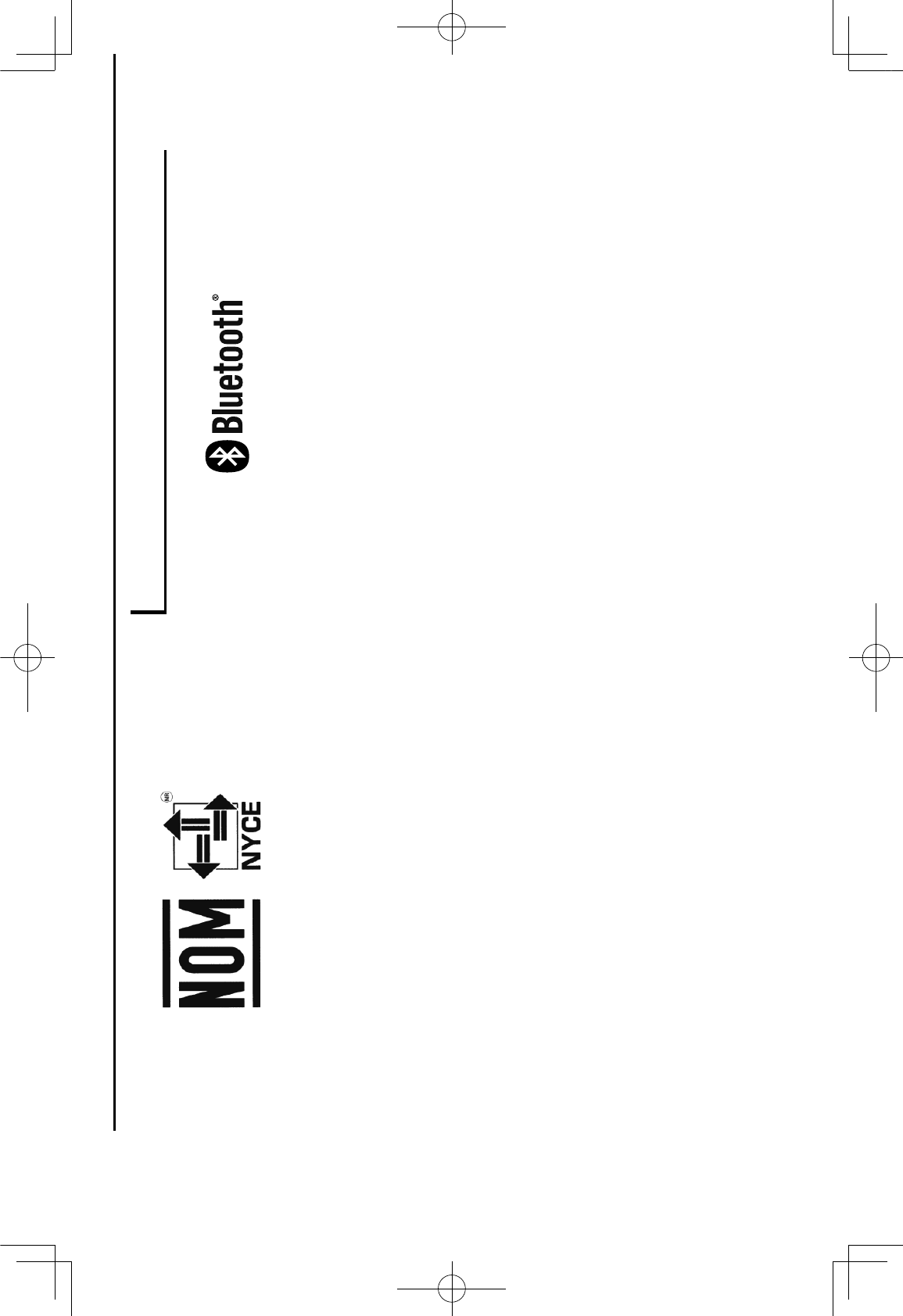
México
La operación de este equipo está sujeta a las siguientes
dos condiciones: (1) es posible que este equipo o
dispositivo no cause interferencia perjudicial y (2) este
equipo o dispositivo debe aceptar cualquier interferencia,
incluyendo la que pueda causar su operación no
deseada.
Bluetooth
The Bluetooth® word mark and logos are registered
trademarks owned by Bluetooth SIG, Inc. and any use
of such marks by SUBARU CORPORATION is under
license. Other trademarks and trade names are those of
their respective owners.
CERTIFICATION
72
GRFVWUXFWXUHLQGE
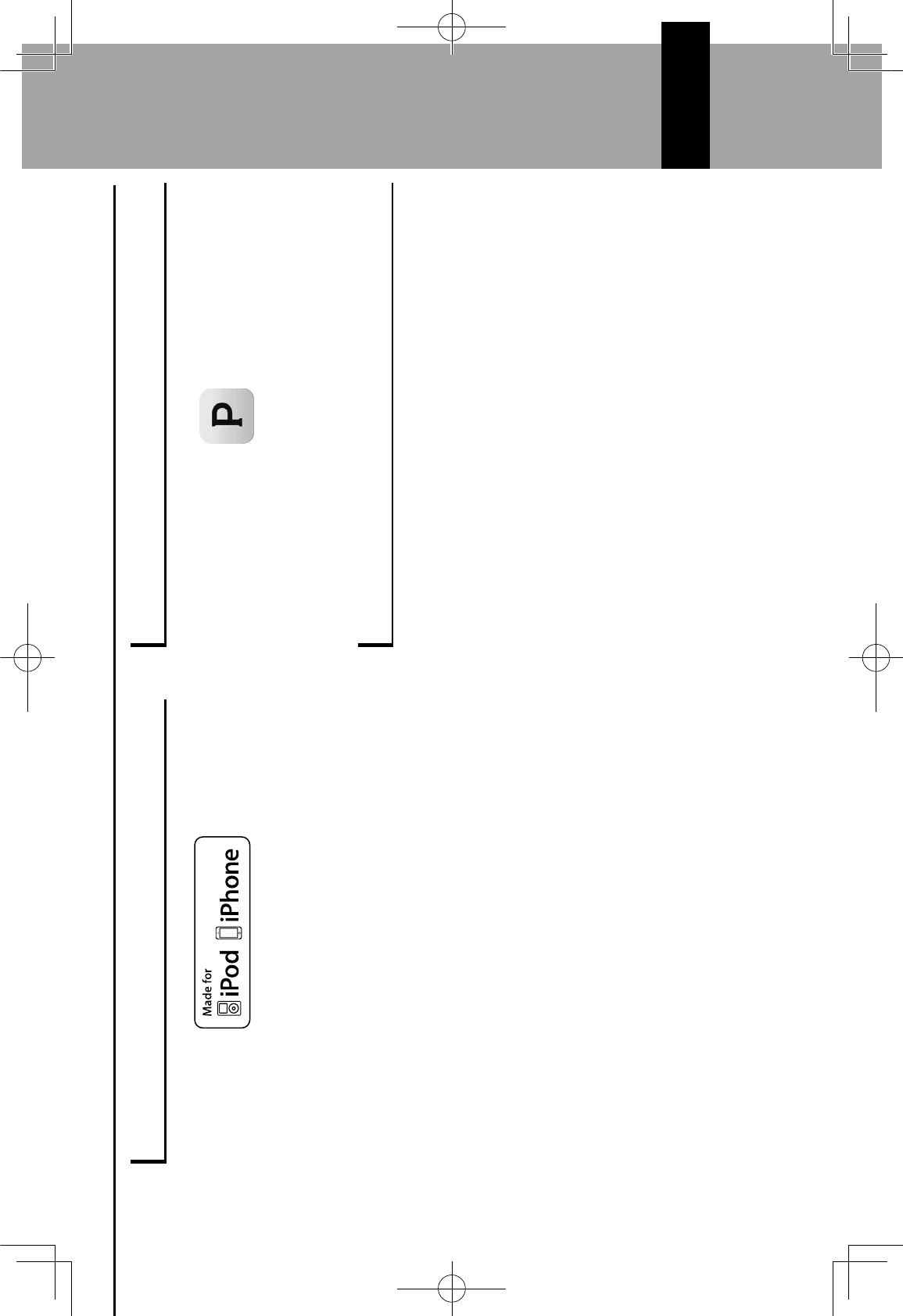
iPod
“Made for iPod” and “Made for iPhone” mean that an
electronic accessory has been designed to connect
$-(*#9*+..&% '>% #6><% >=% #6">,(% =($-(*'#3(.&;% +,<% "+$% E((,%
*(='#9(<% E&% '"(% <(3(.>-(=% '>% )(('% /--.(% -(=M>=)+,*(%
standards.
Apple is not responsible for the operation of this device
or its compliance with safety and regulatory standards.
Please note that the use of this accessory with iPod or
iPhone may affect wireless performance.
iPhone, iPod, iPod classic, iPod nano, and iPod touch are
trademarks of Apple Inc., registered in the U.S. and other
countries. Lightning is a trademark of Apple Inc.
App Store is a service mark of Apple Inc.
Pandora
Pandora, the Pandora logo, and the Pandora trade dress
are trademarks or registered trademarks of Pandora
Media, Inc. Used with permission.
Google
Google Play is a trademark of Google Inc.
CERTIFICATION
73
9
GRFVWUXFWXUHLQGE
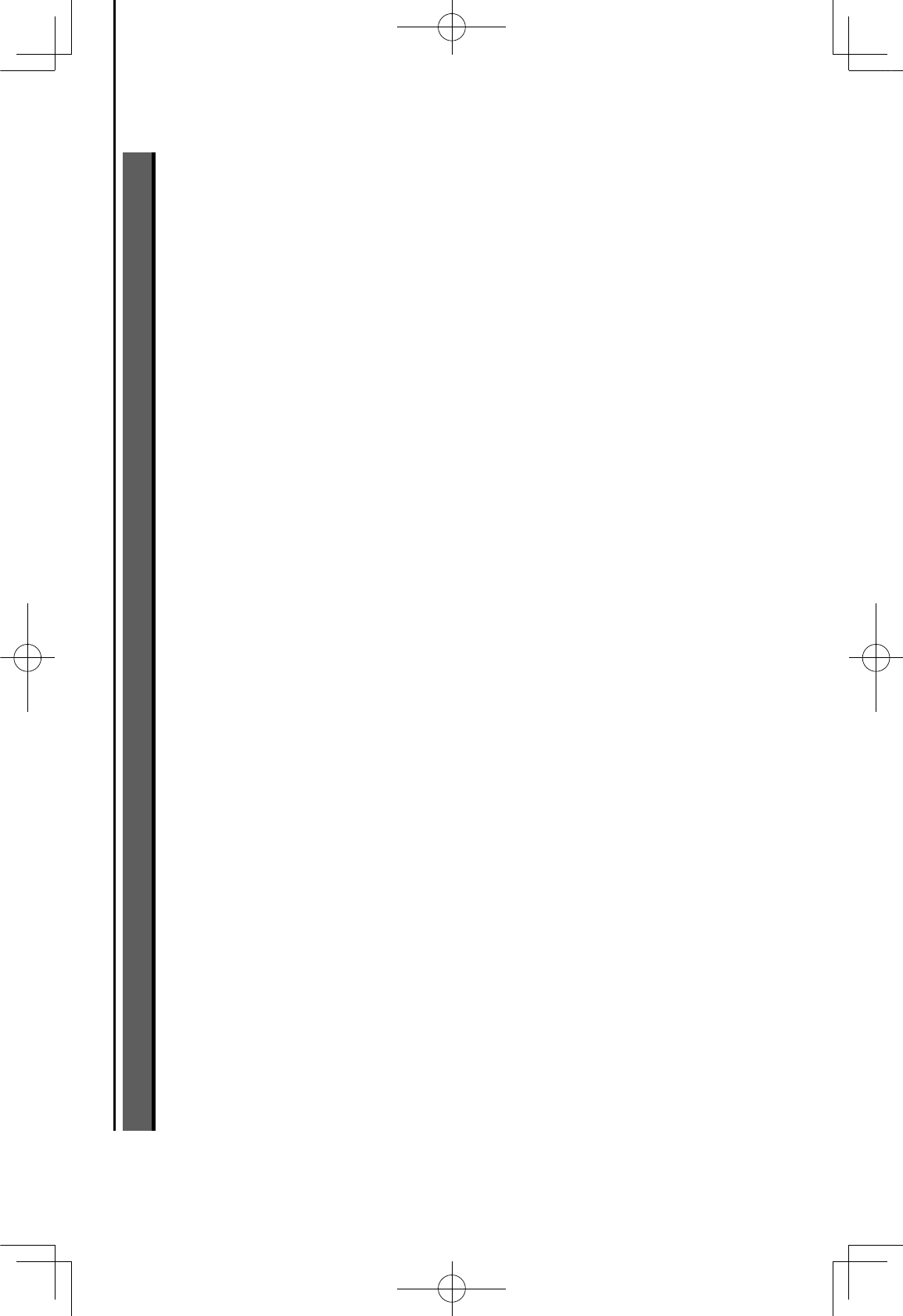
HOW TO GET THE SOURCE CODE USING THE OPEN SOURCE
This product contains open source software, some of
which is licensed under the GPL. For your convenience,
the source code and relevant build instruction for software
licensed under the GPL is available at
http://www.harmankardon.com/opensource.html.
You may also obtain this information by contacting us at:
[MAILING ADDRESS]
or OpenSourceSupport@Harman.com
HOW TO GET THE SOURCE CODE USING THE OPEN SOURCE
74
GRFVWUXFWXUHLQGE