Harman BE2826 Automotive Infotainment Unit with Bluetooth/WLAN User Manual 2
Harman International Industries, Inc. Automotive Infotainment Unit with Bluetooth/WLAN Users Manual 2
Harman >
Contents
- 1. Users Manual-1
- 2. Users Manual-2
Users Manual-2
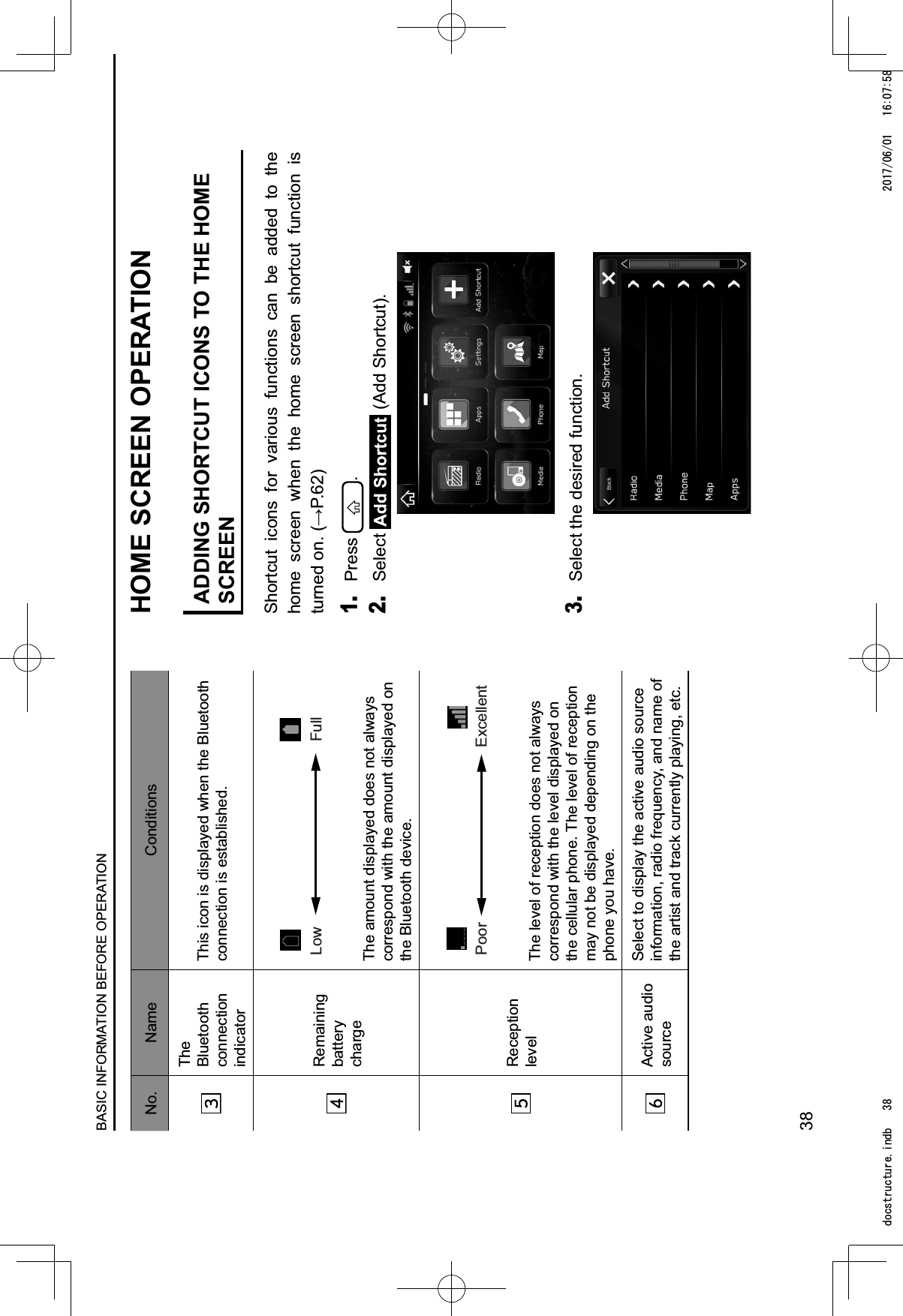
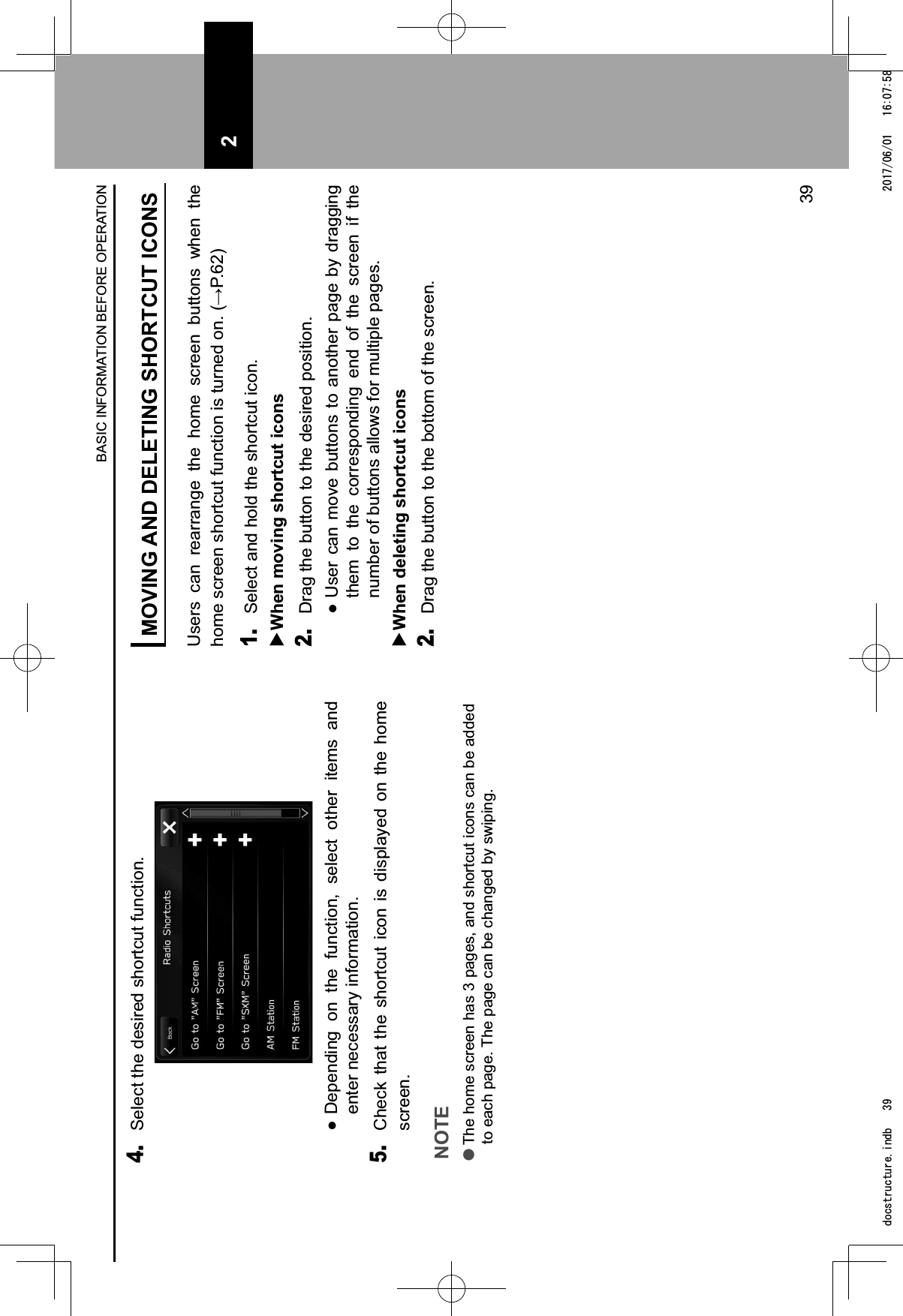
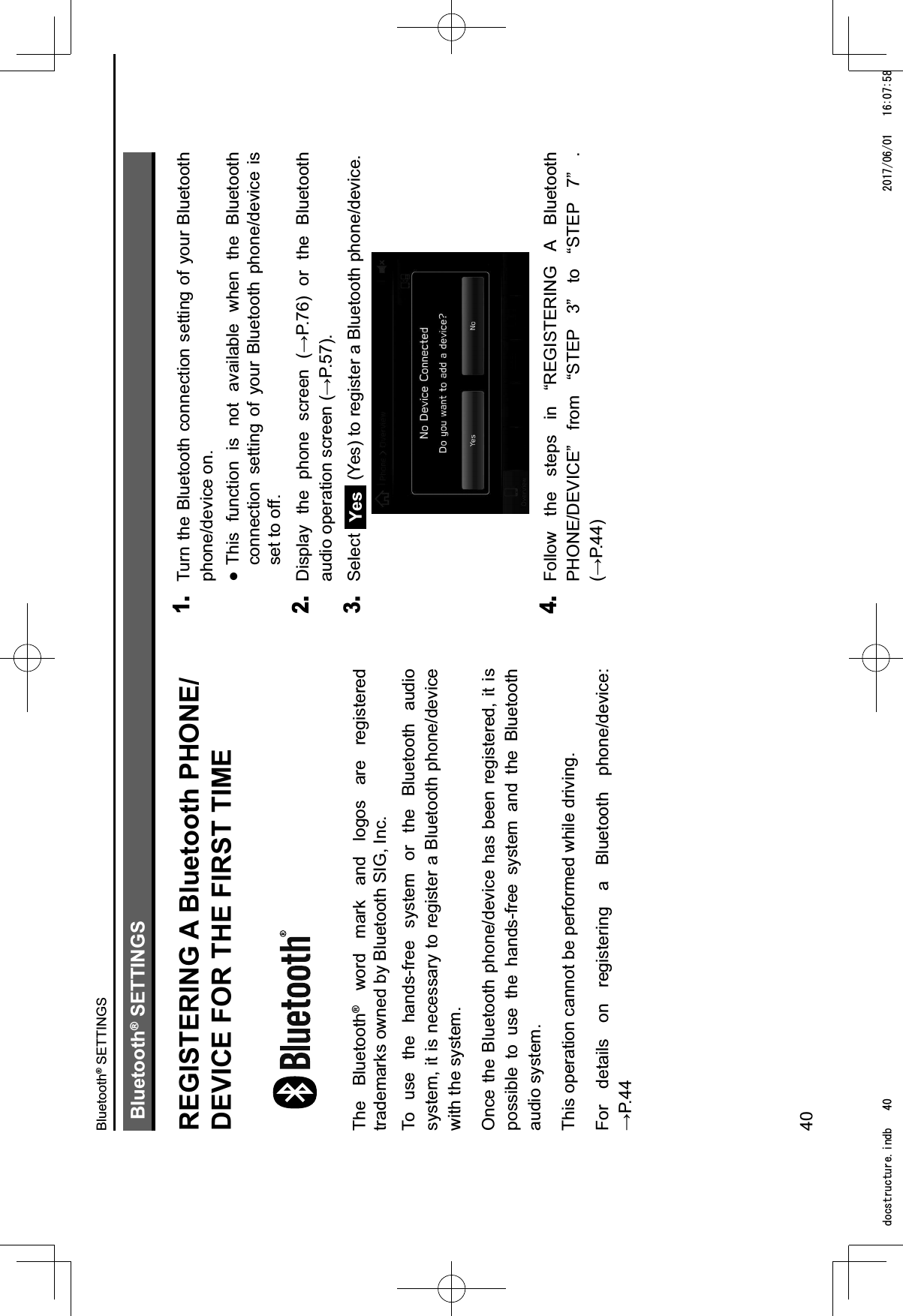
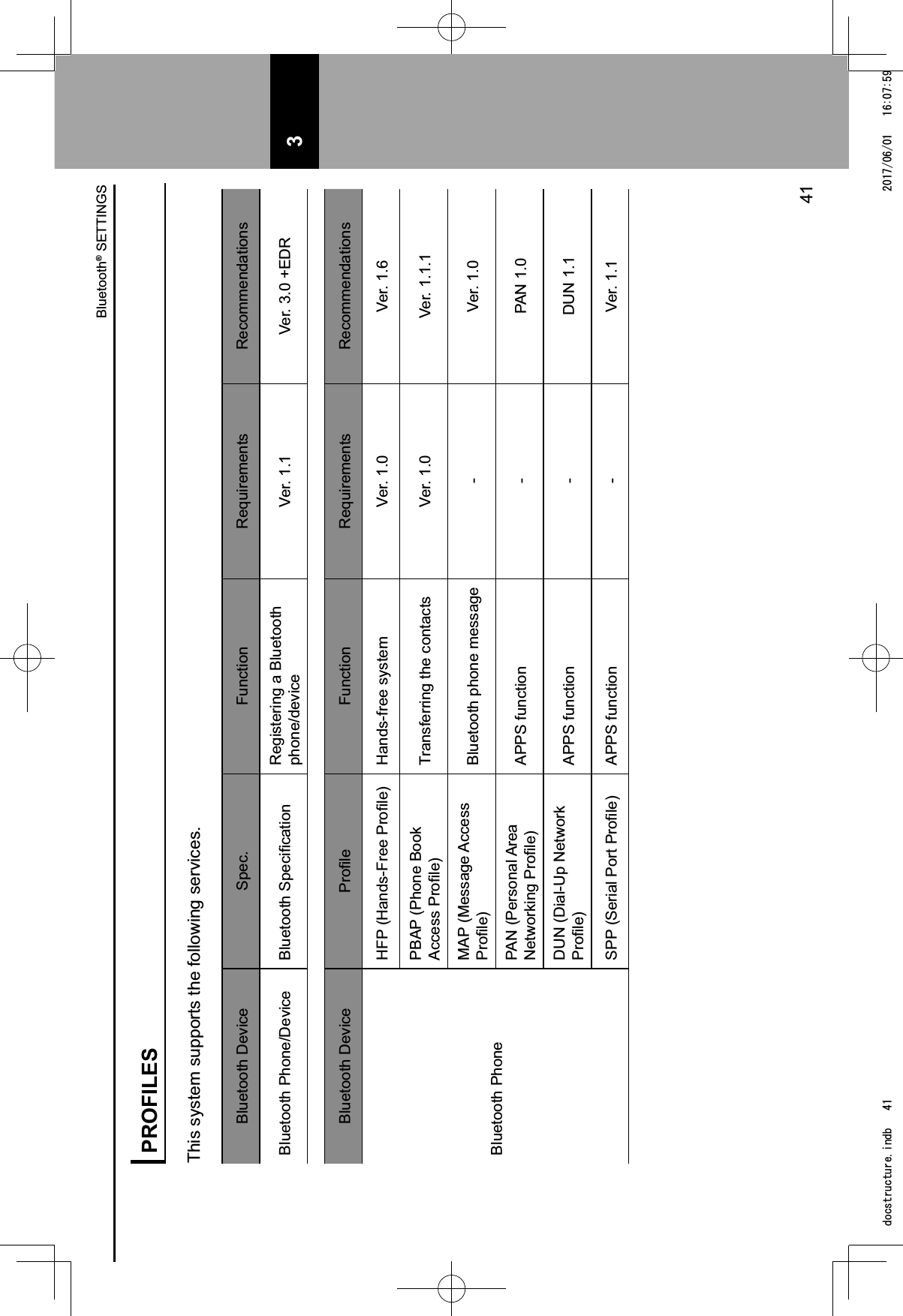
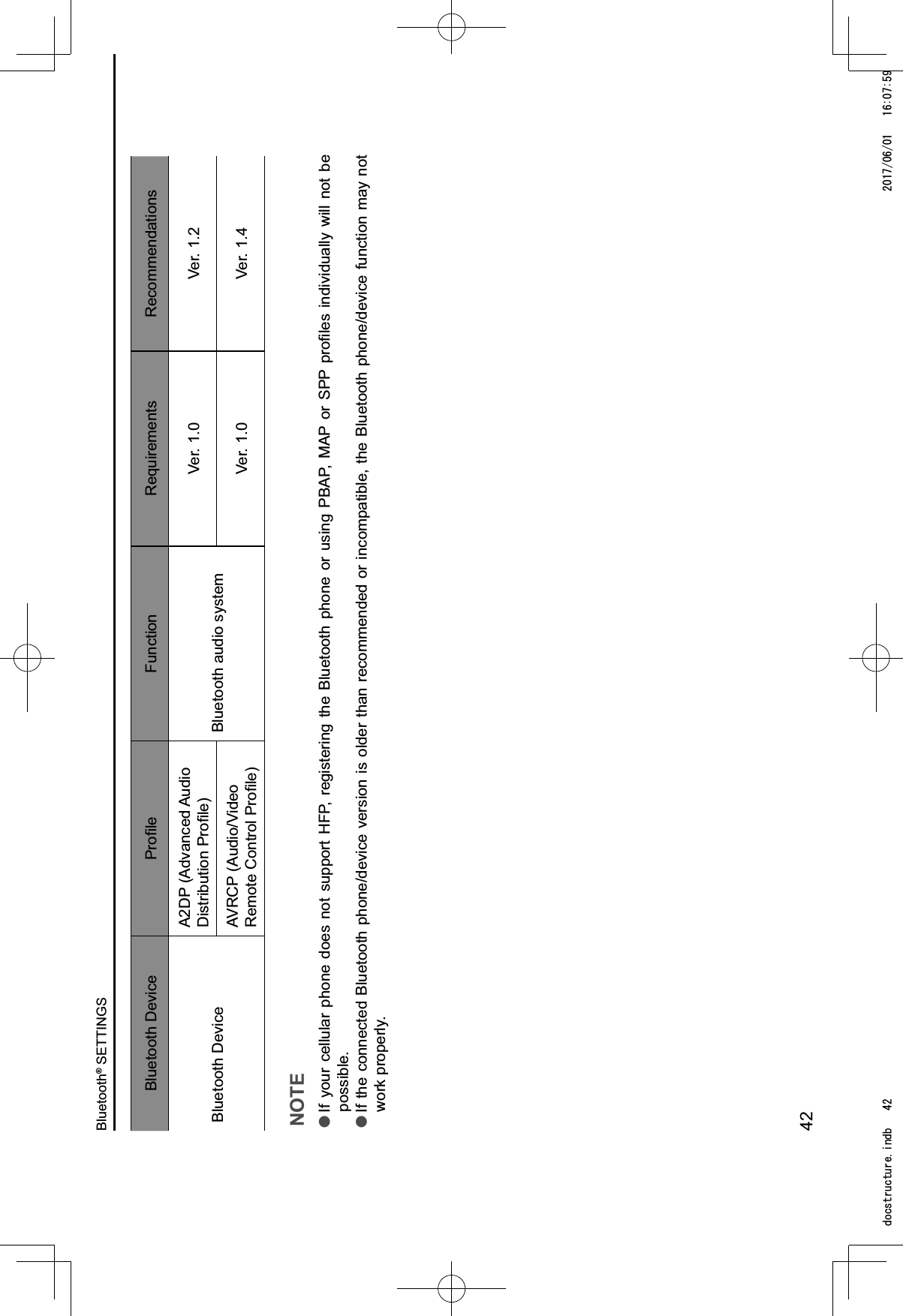
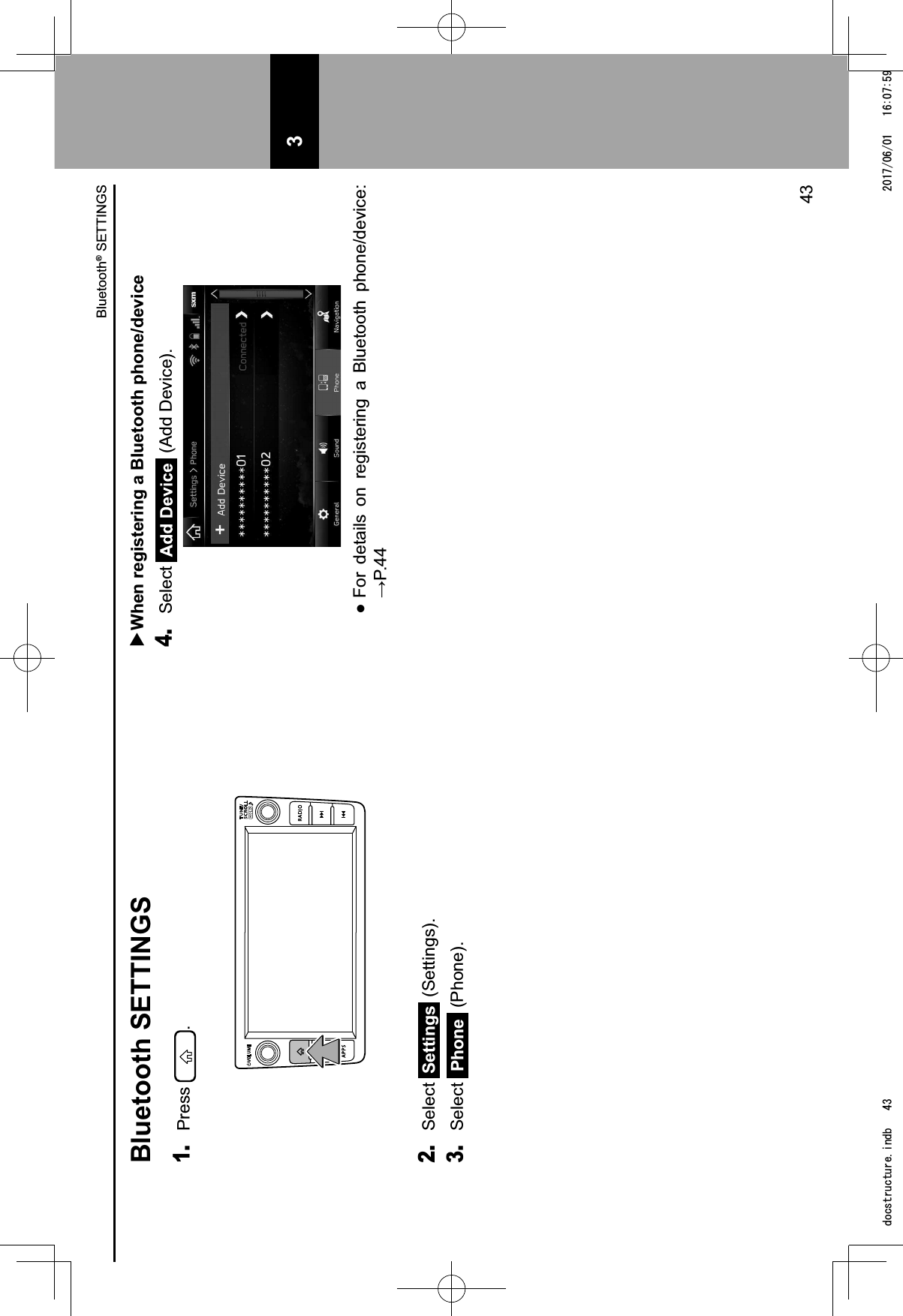
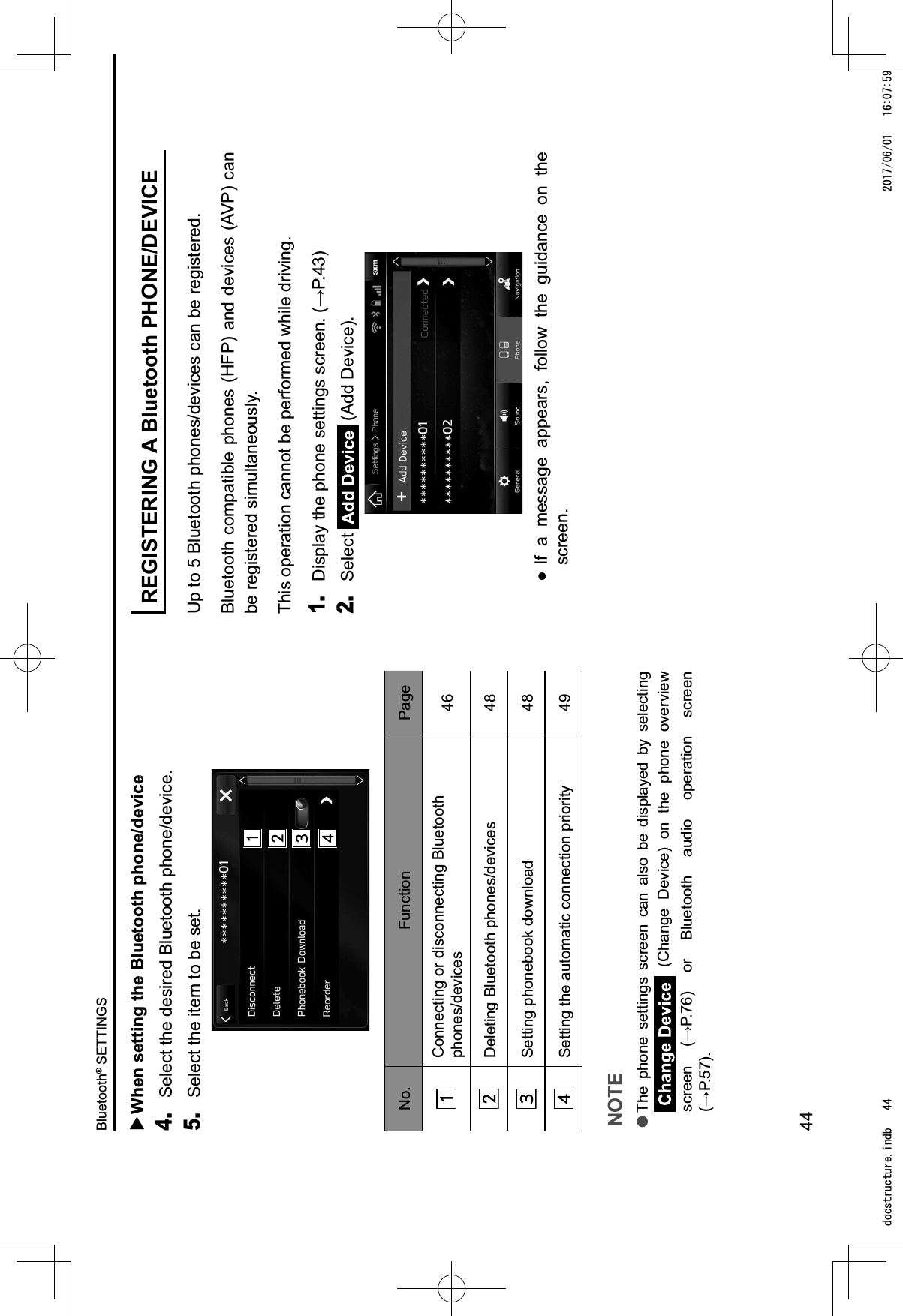
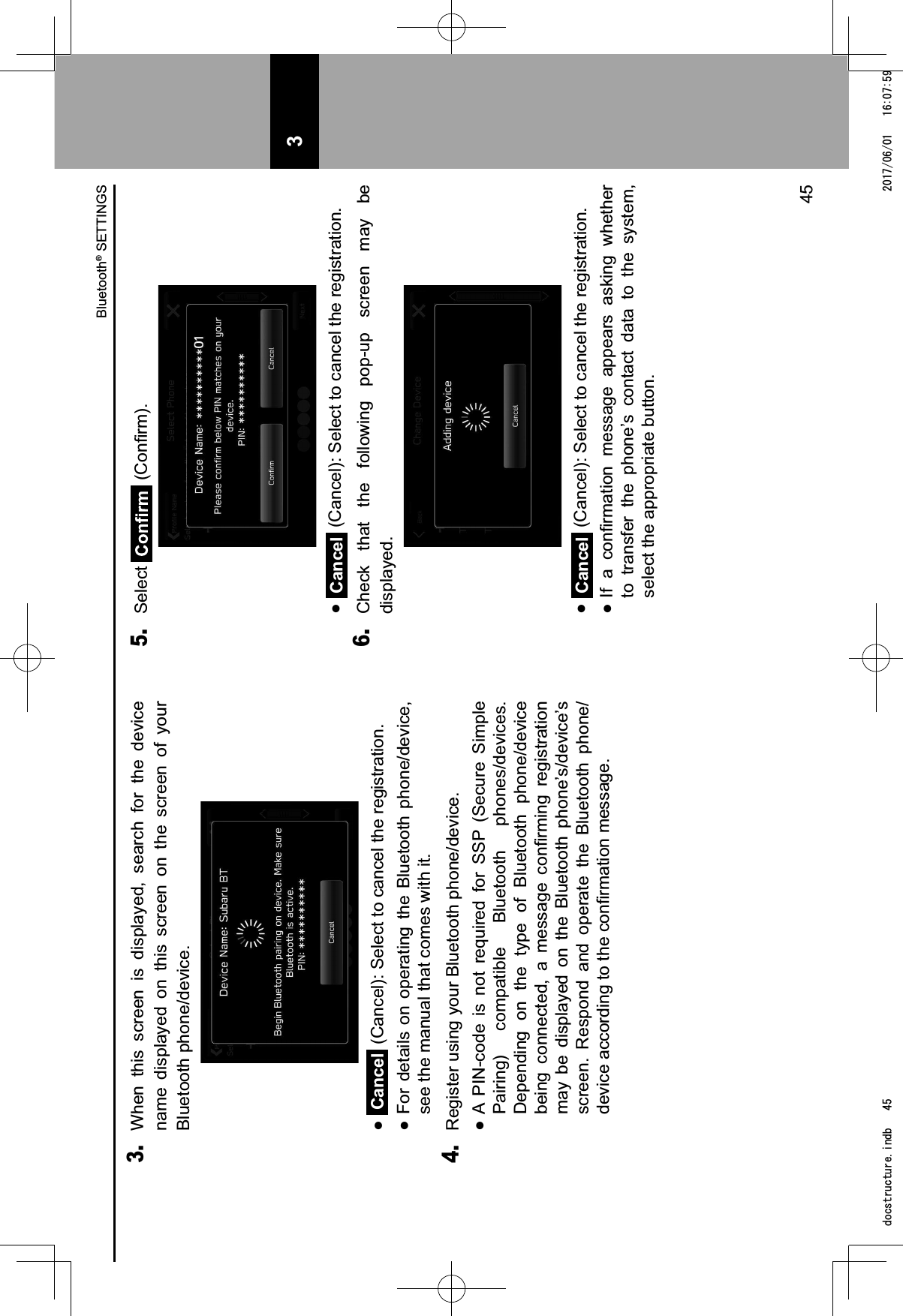
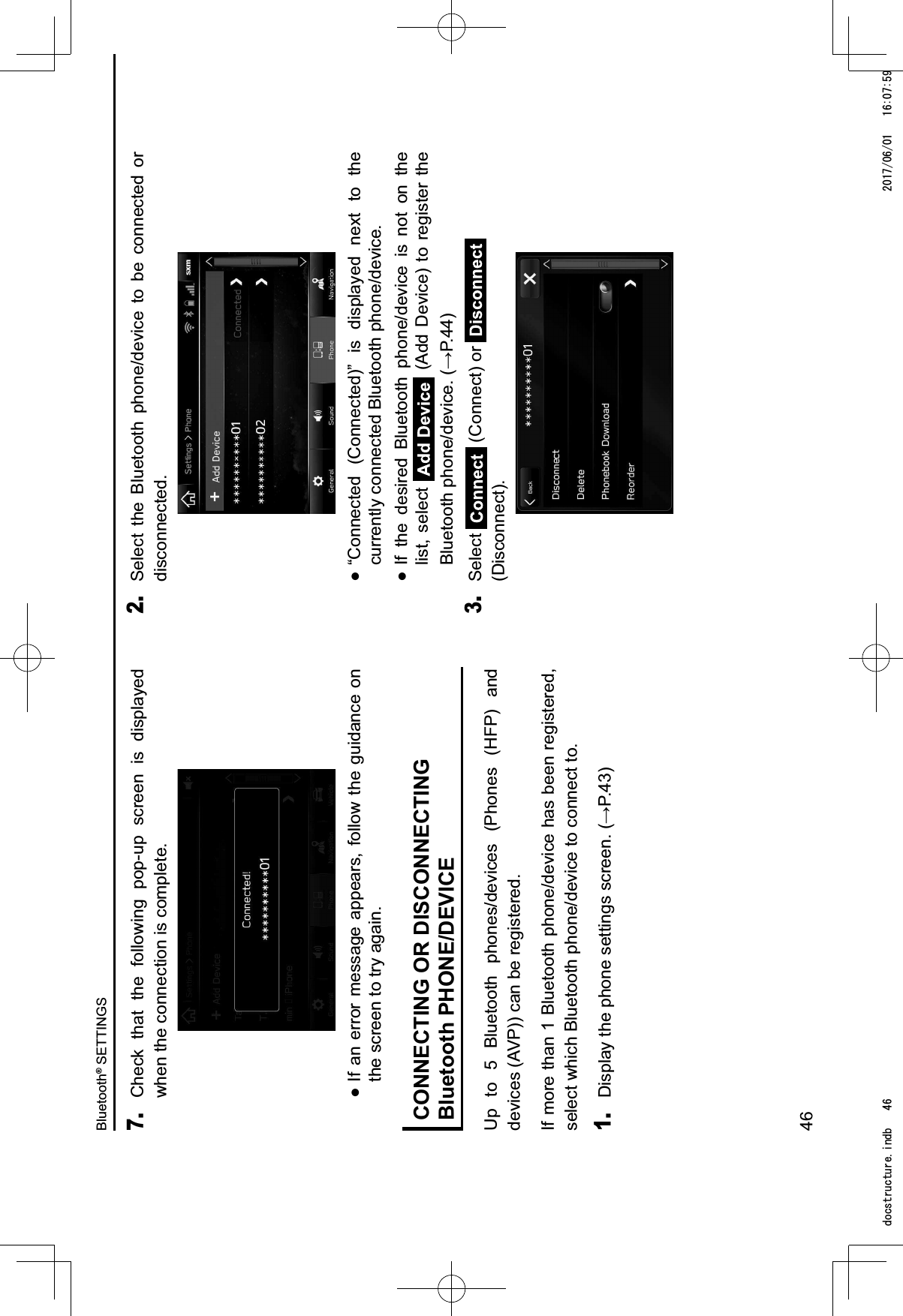
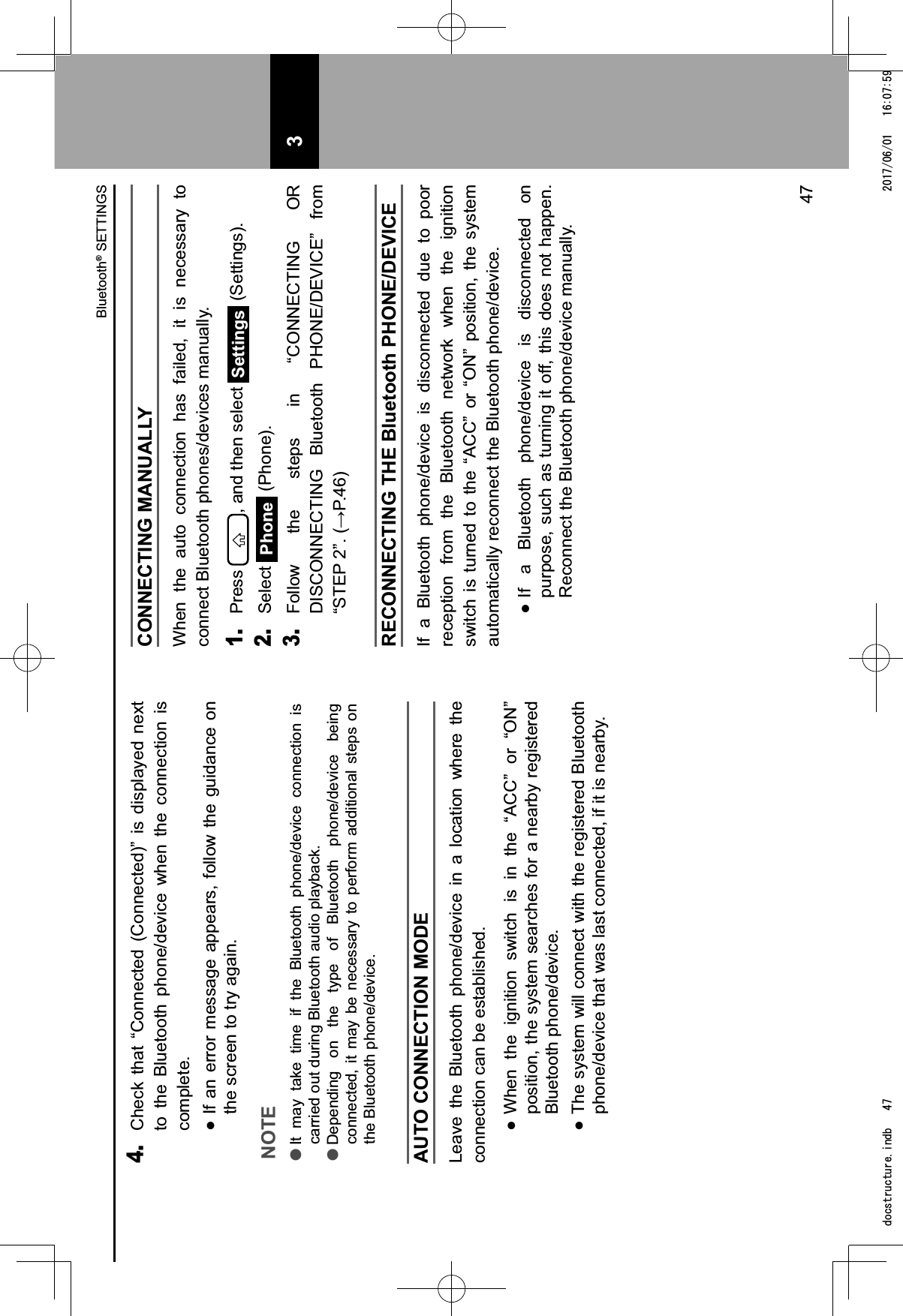
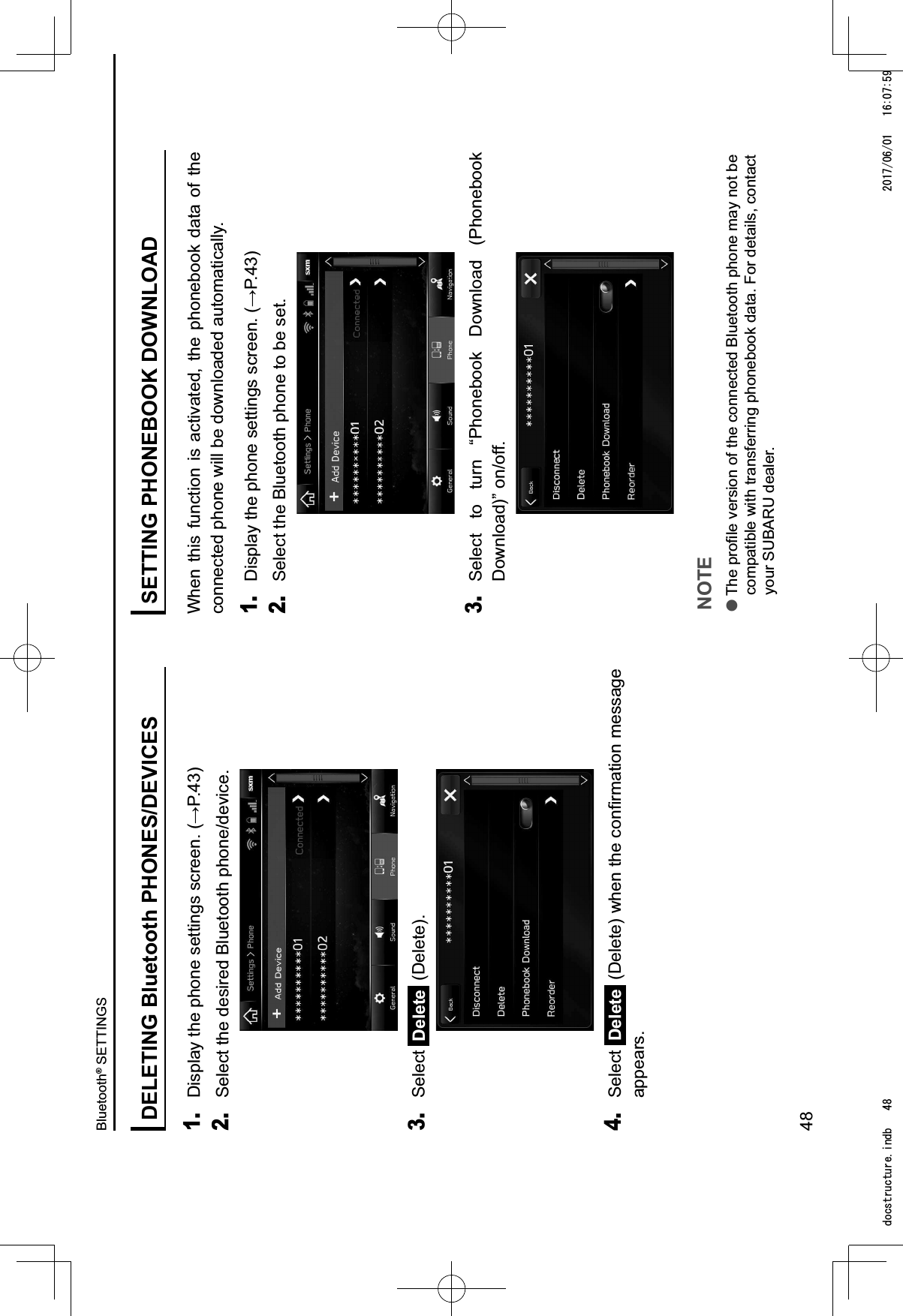
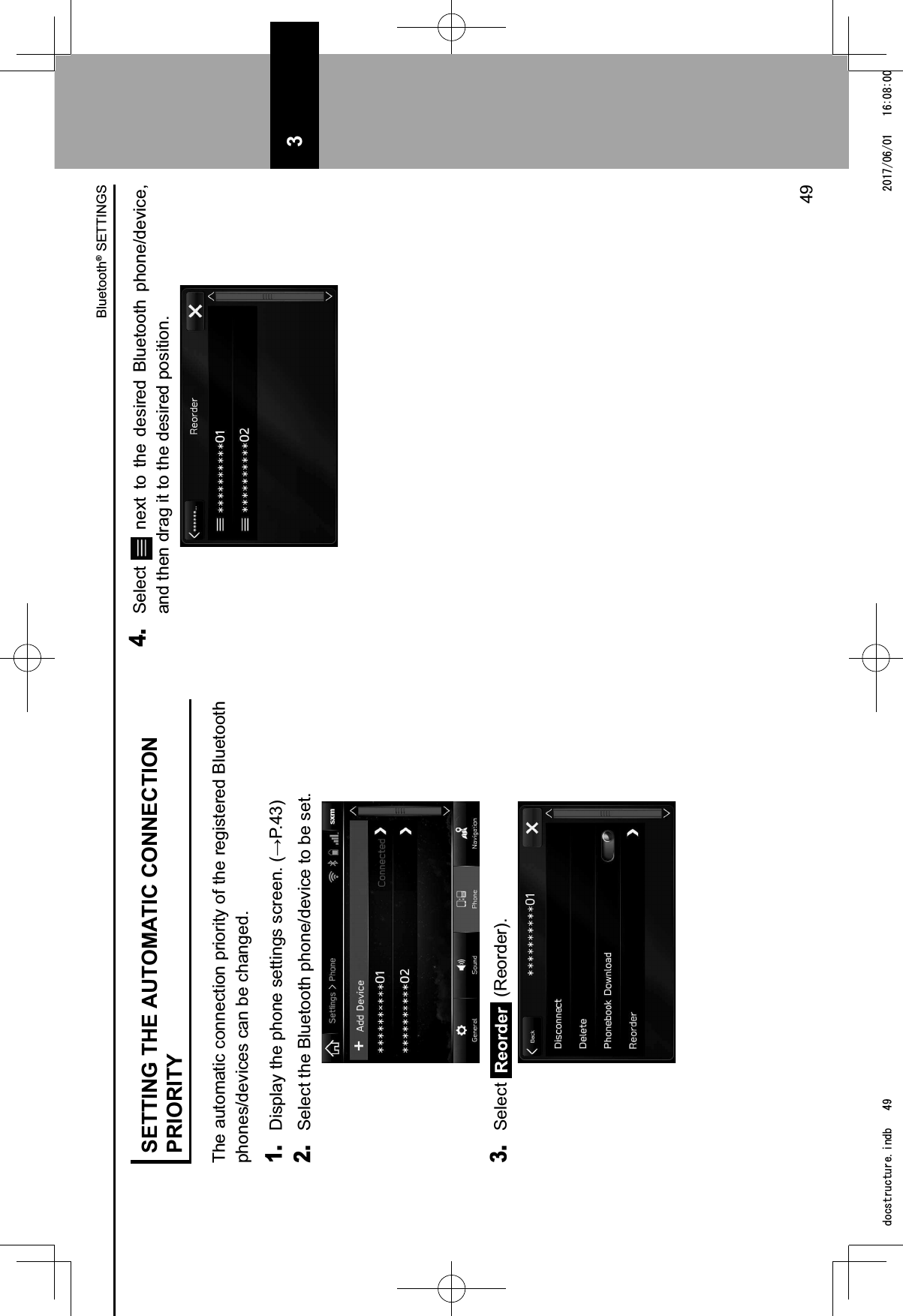
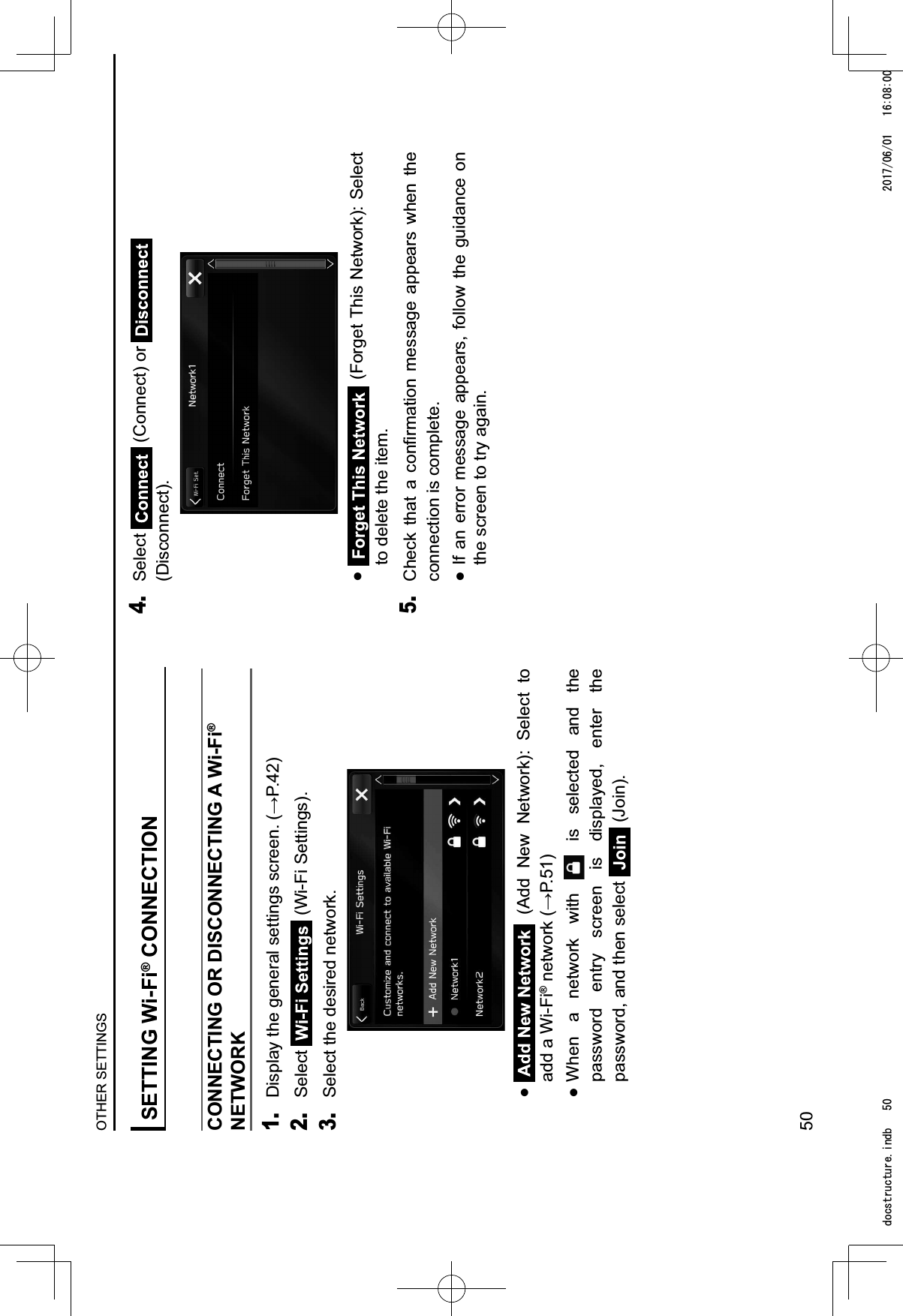
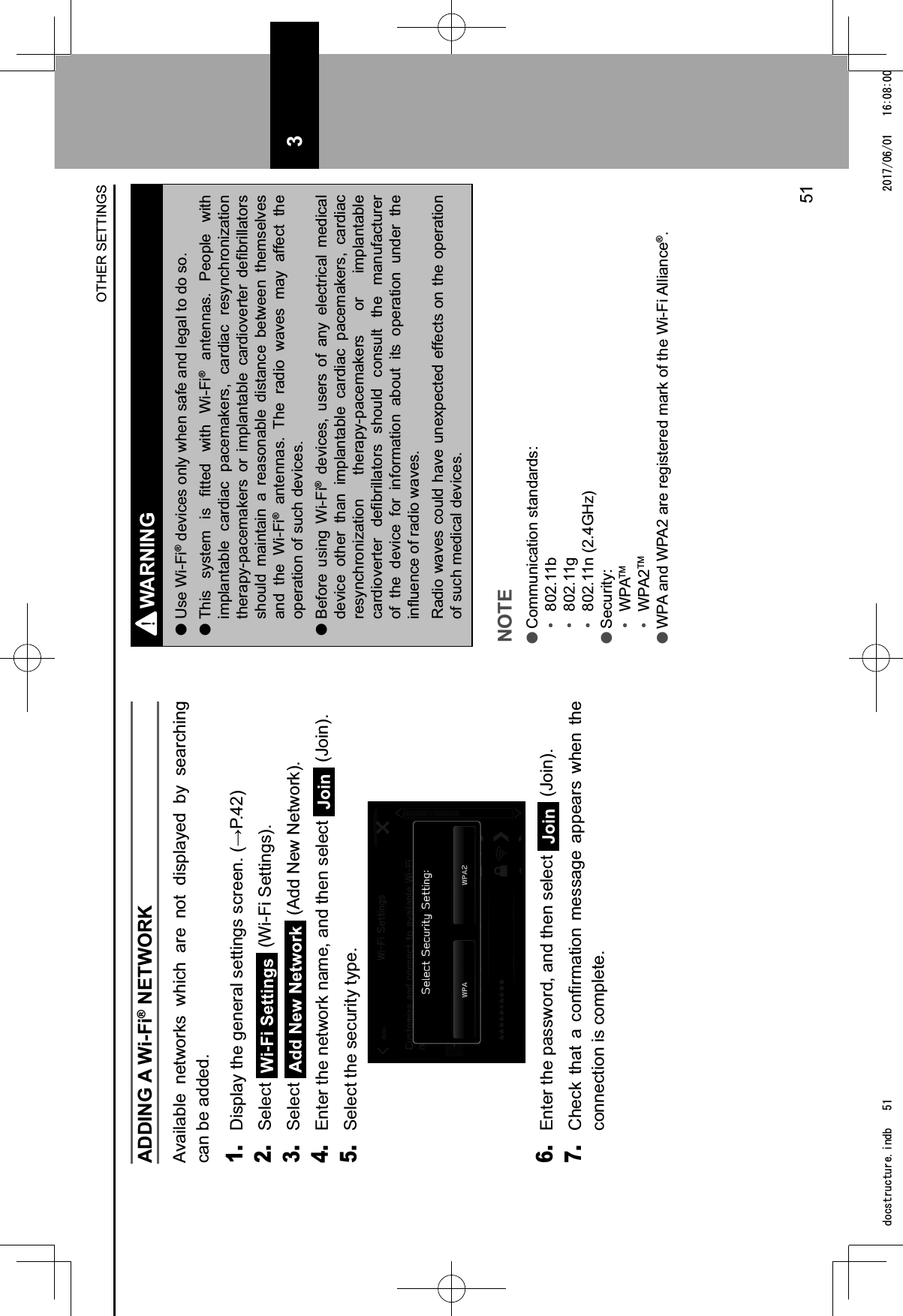
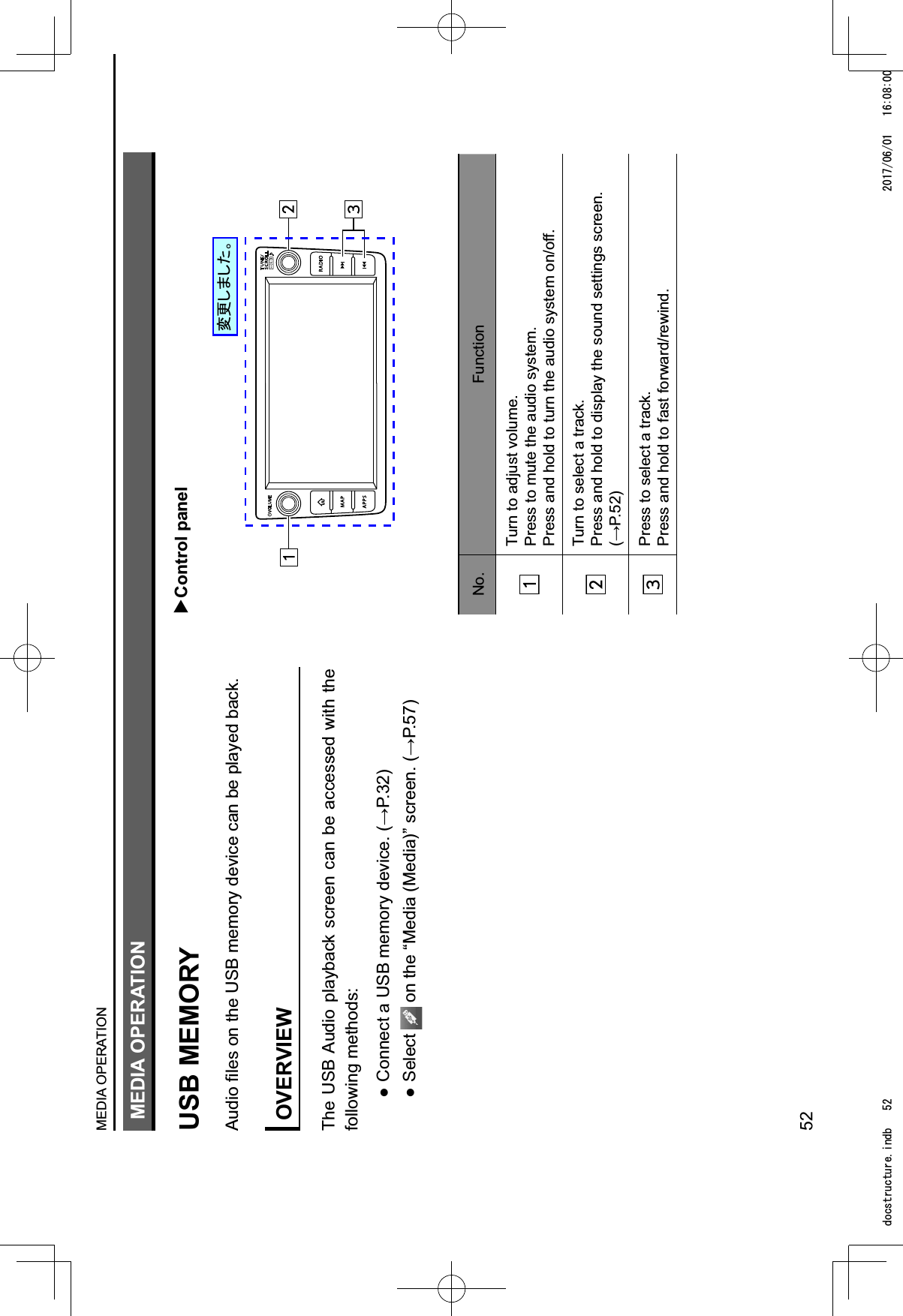
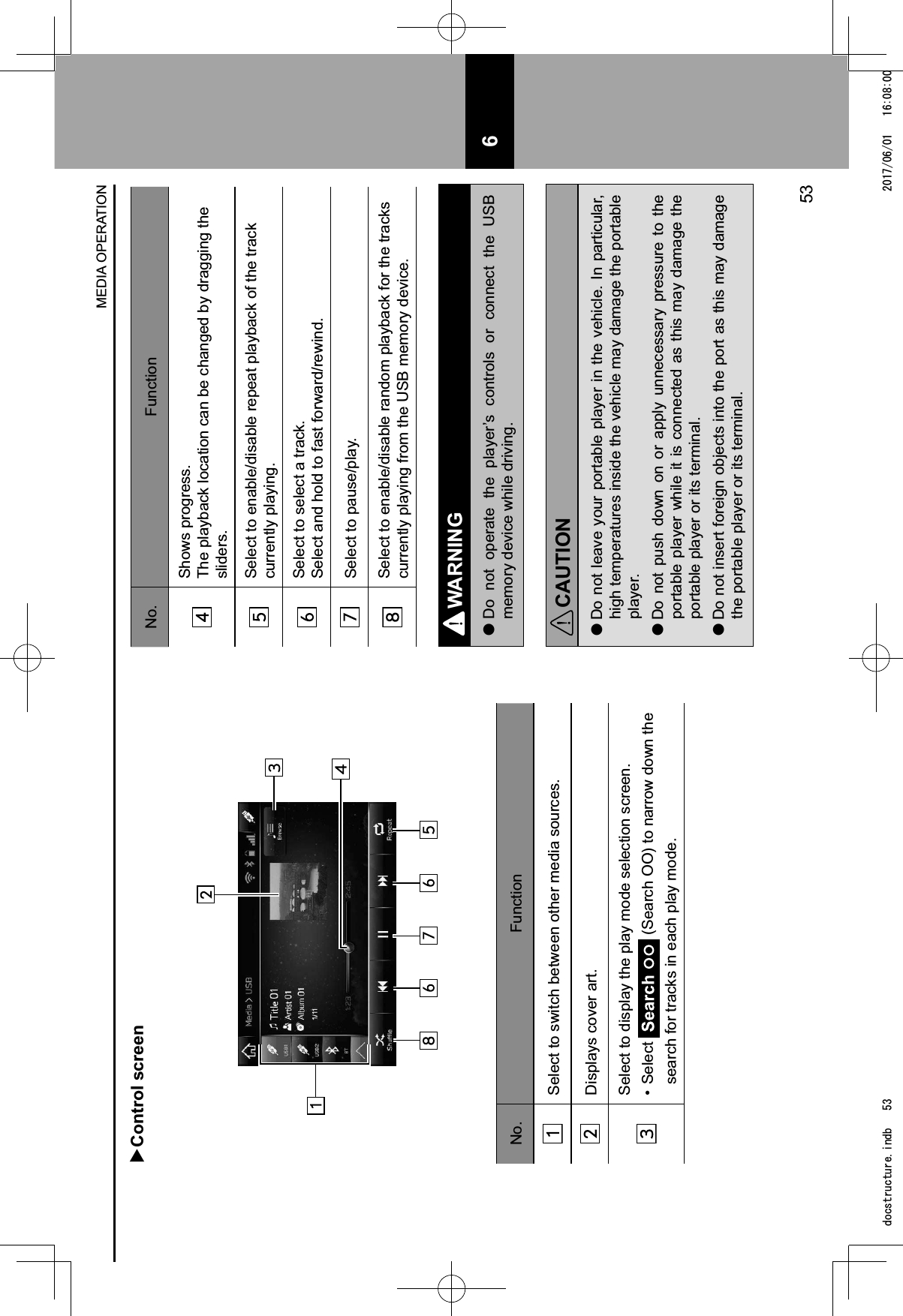
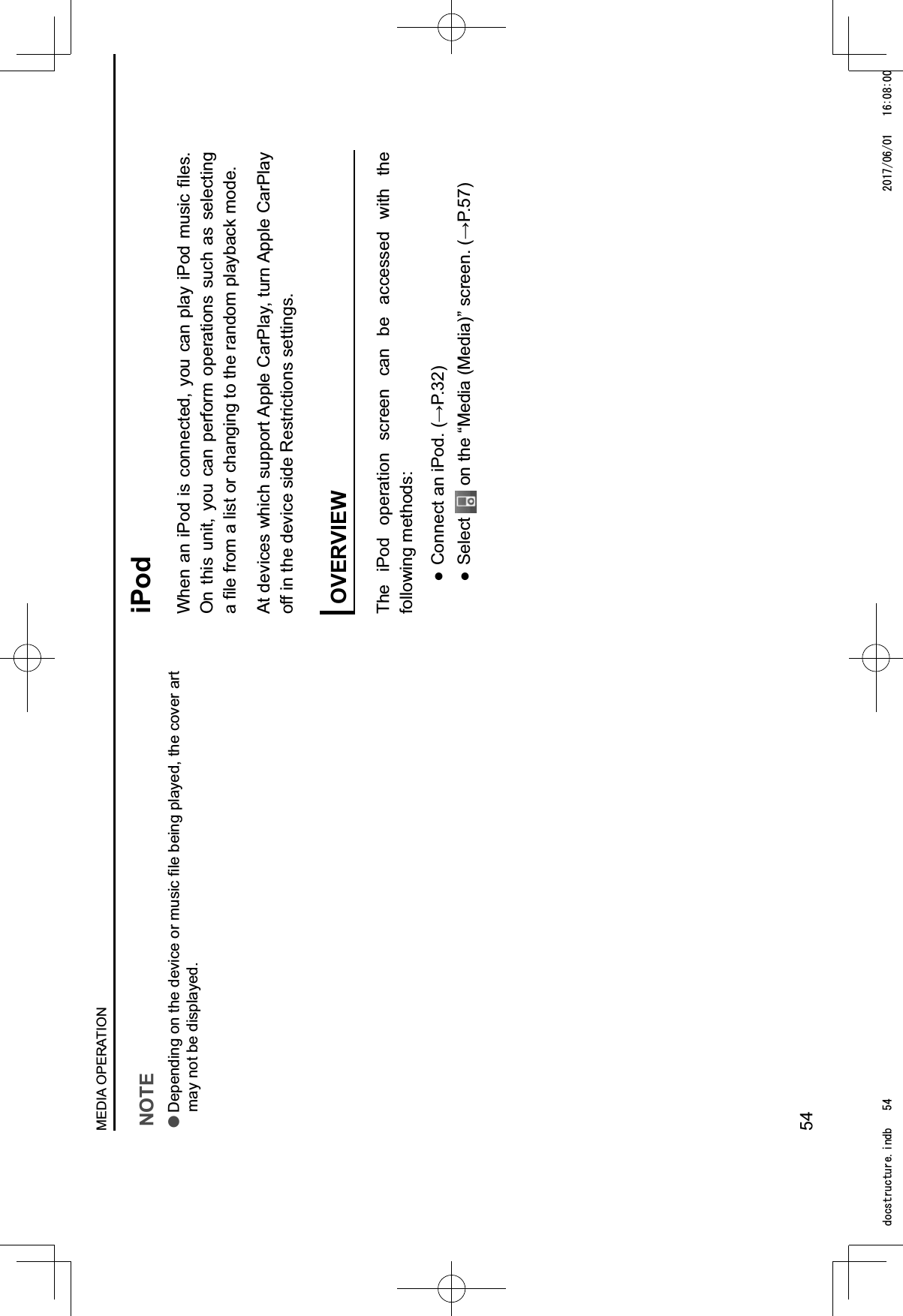
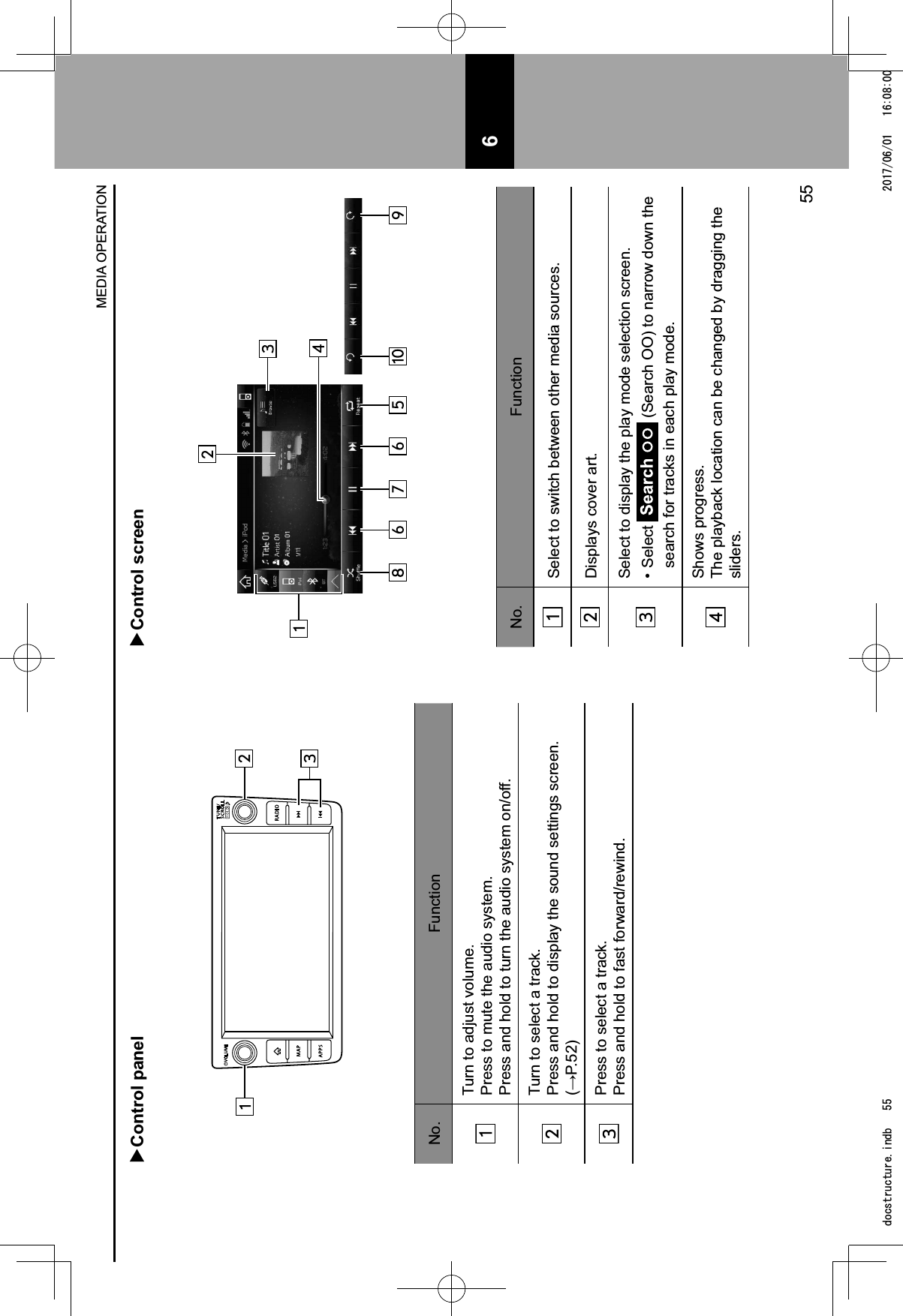
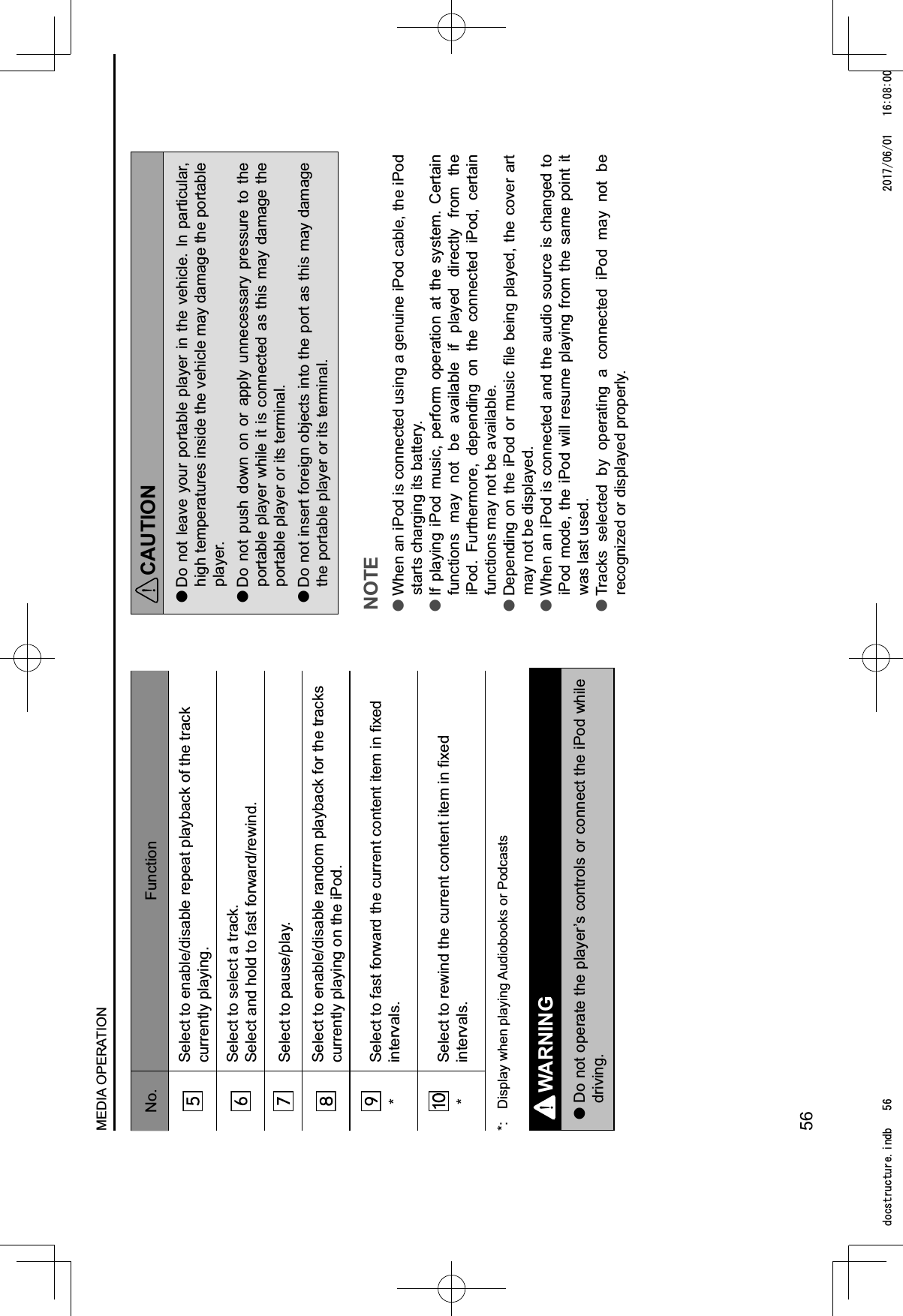
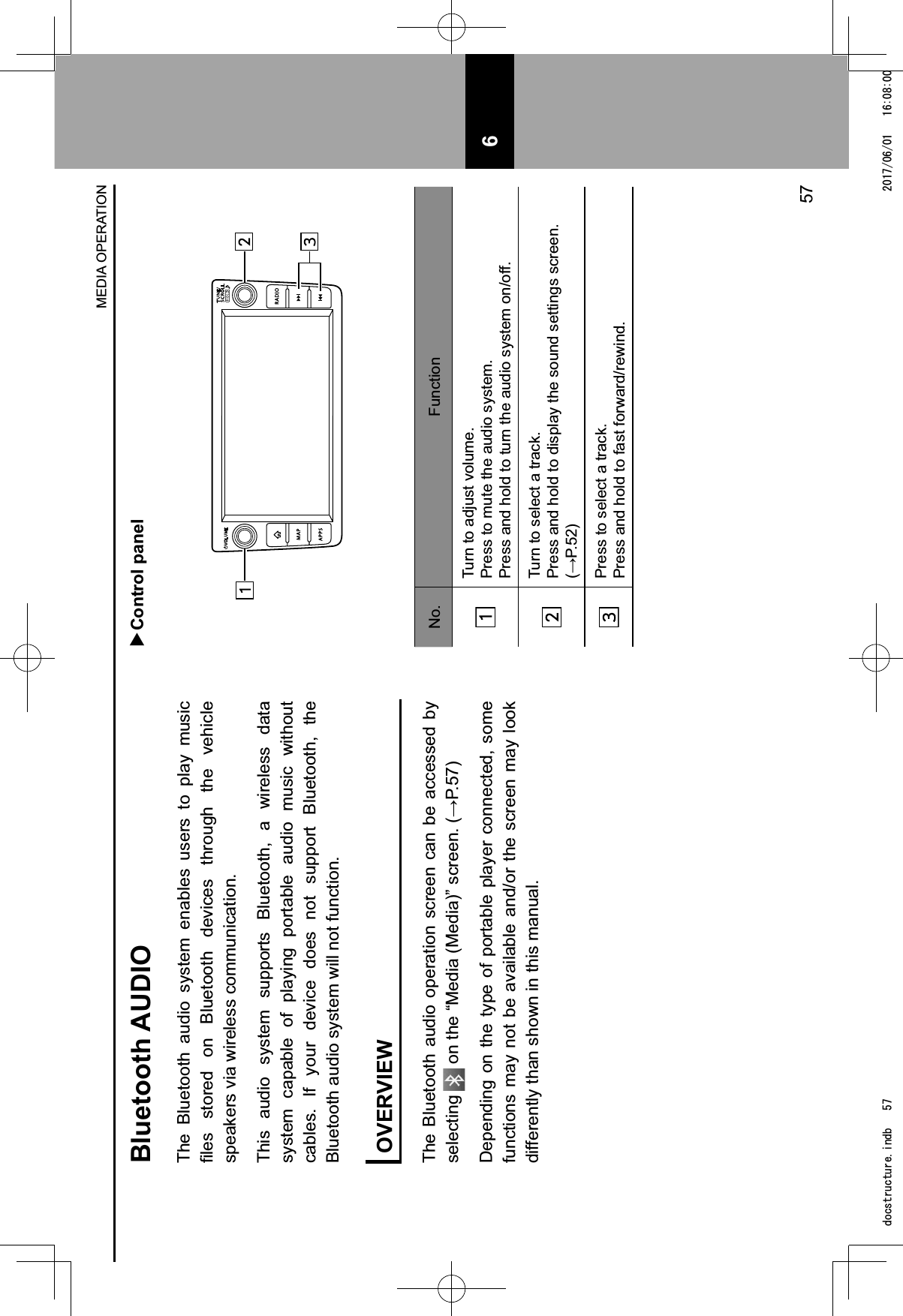
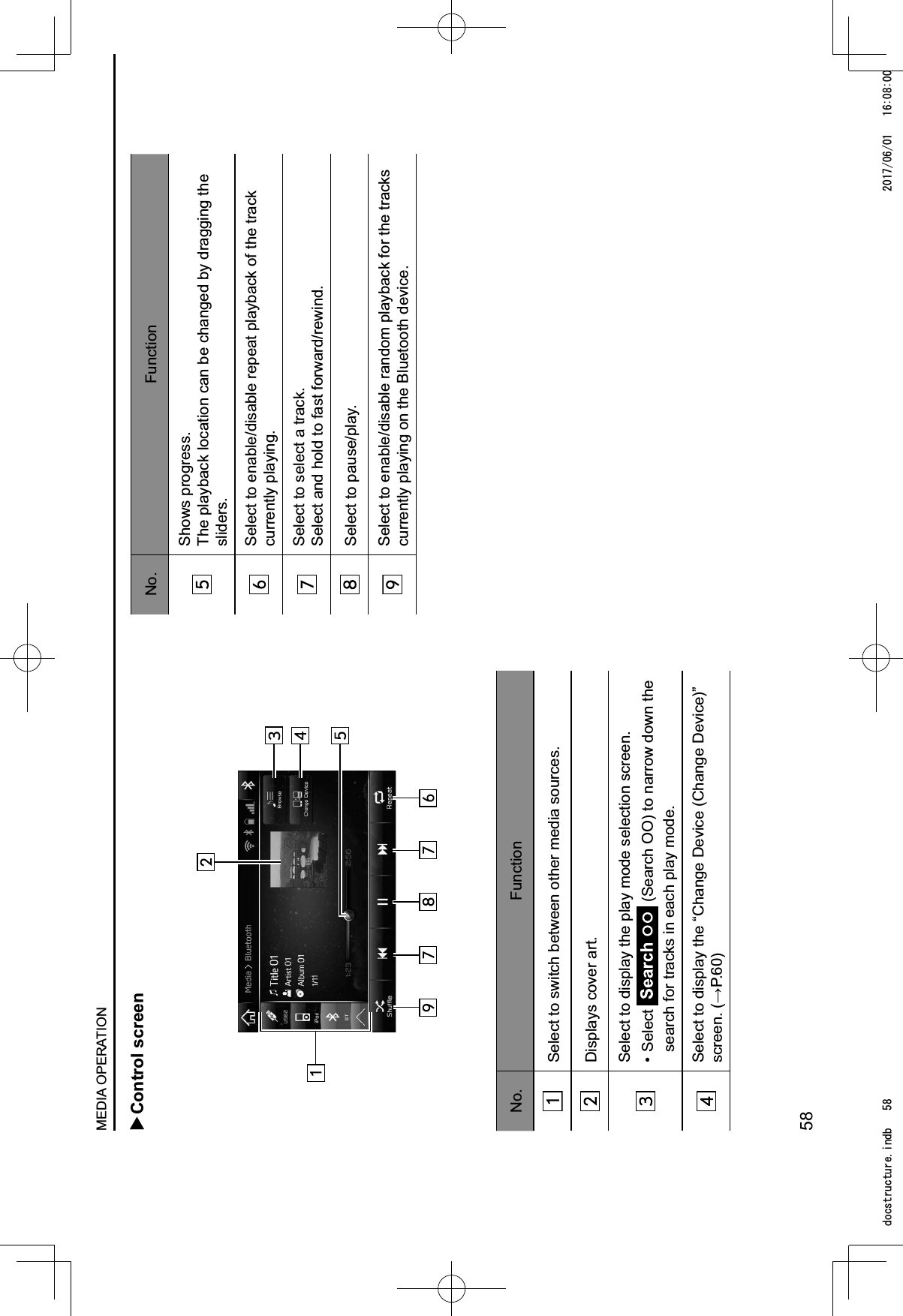
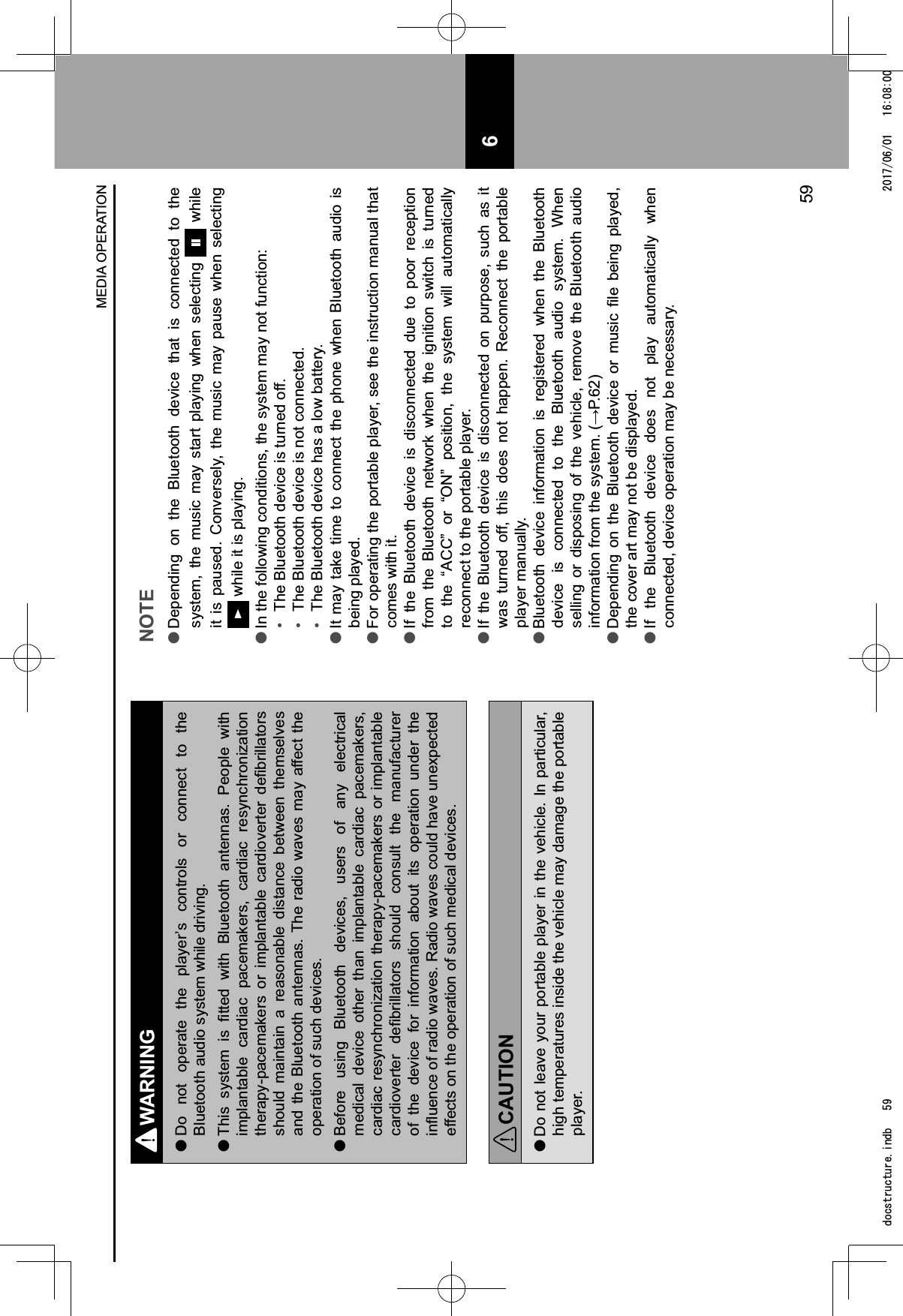
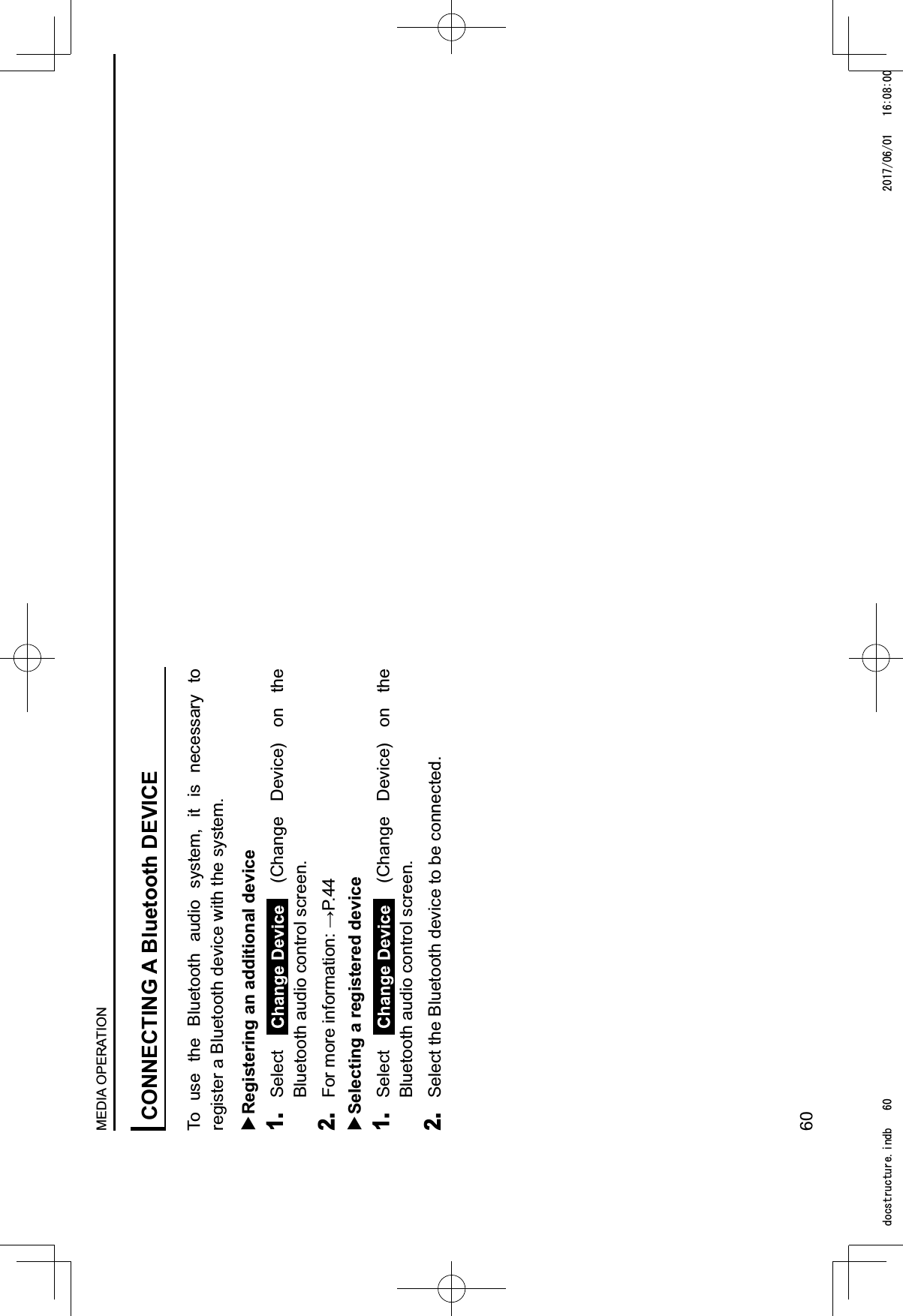
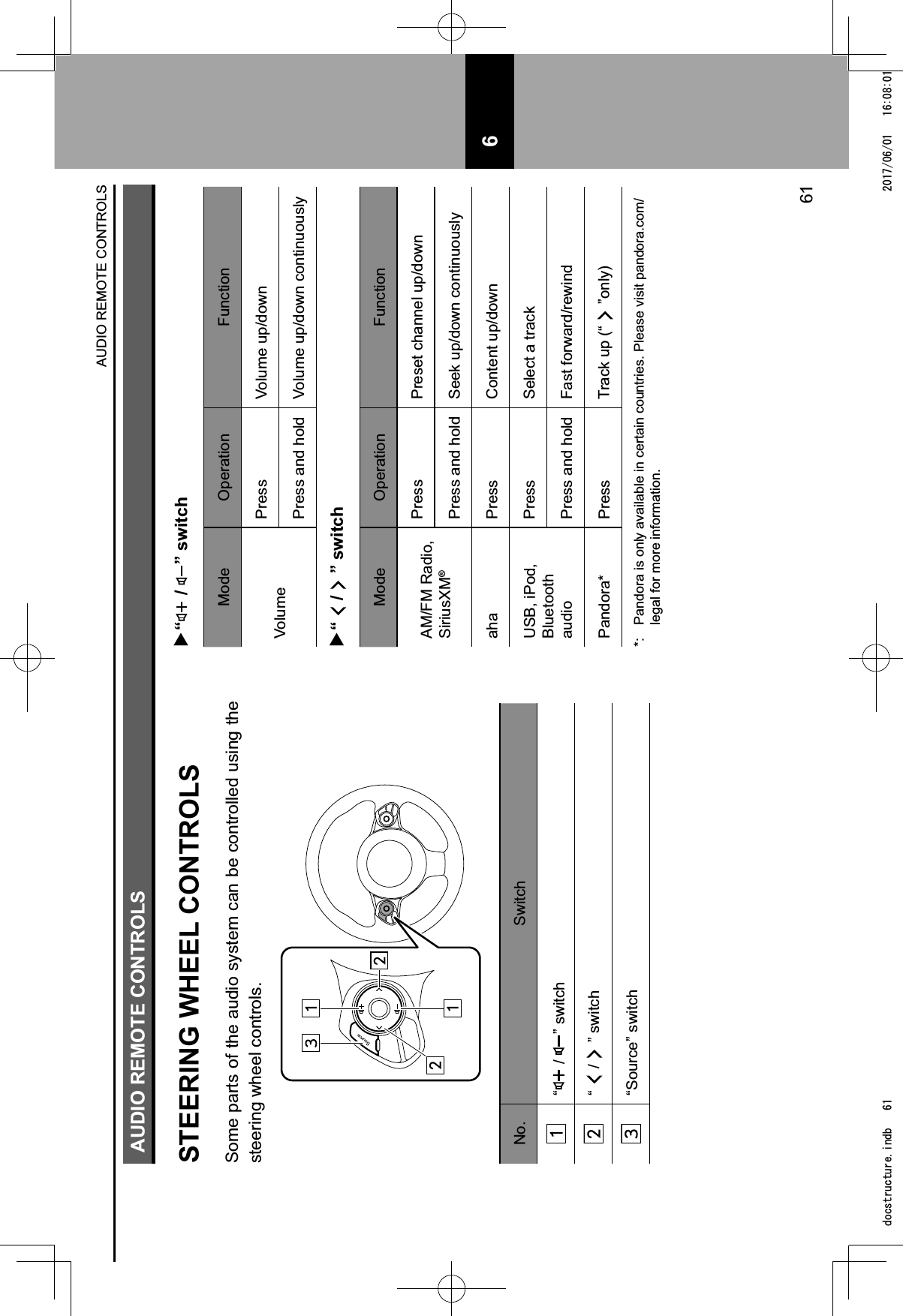
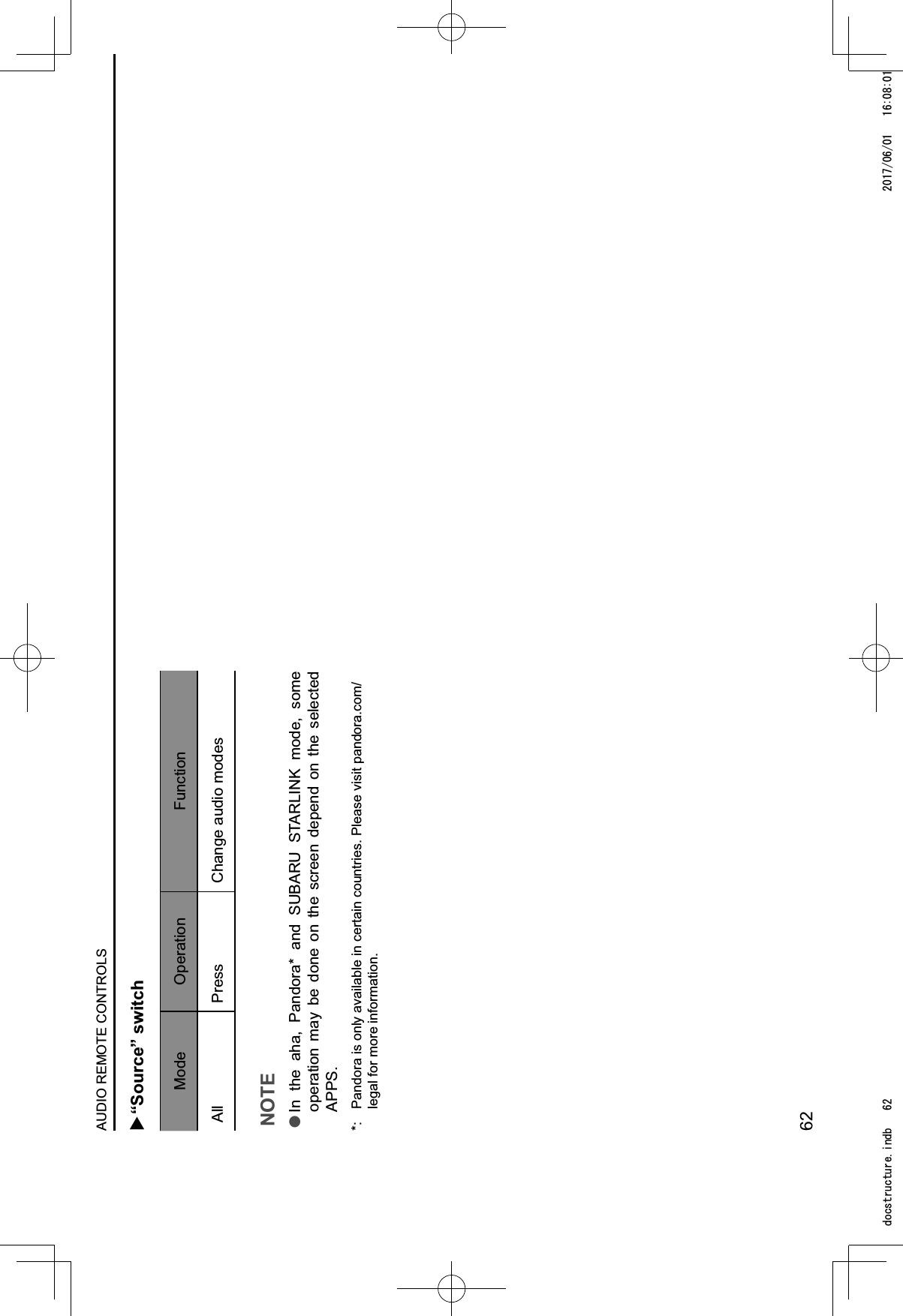
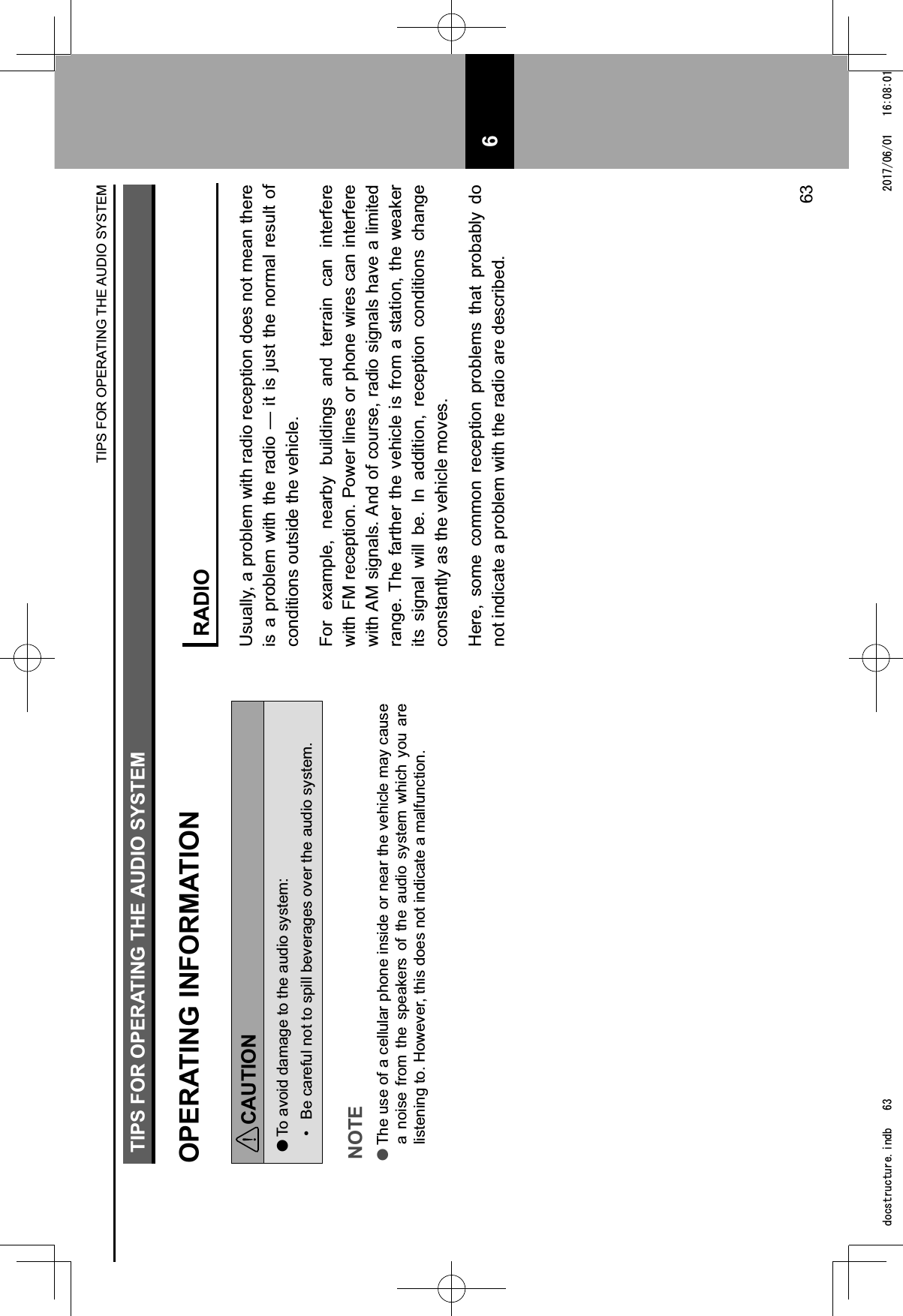
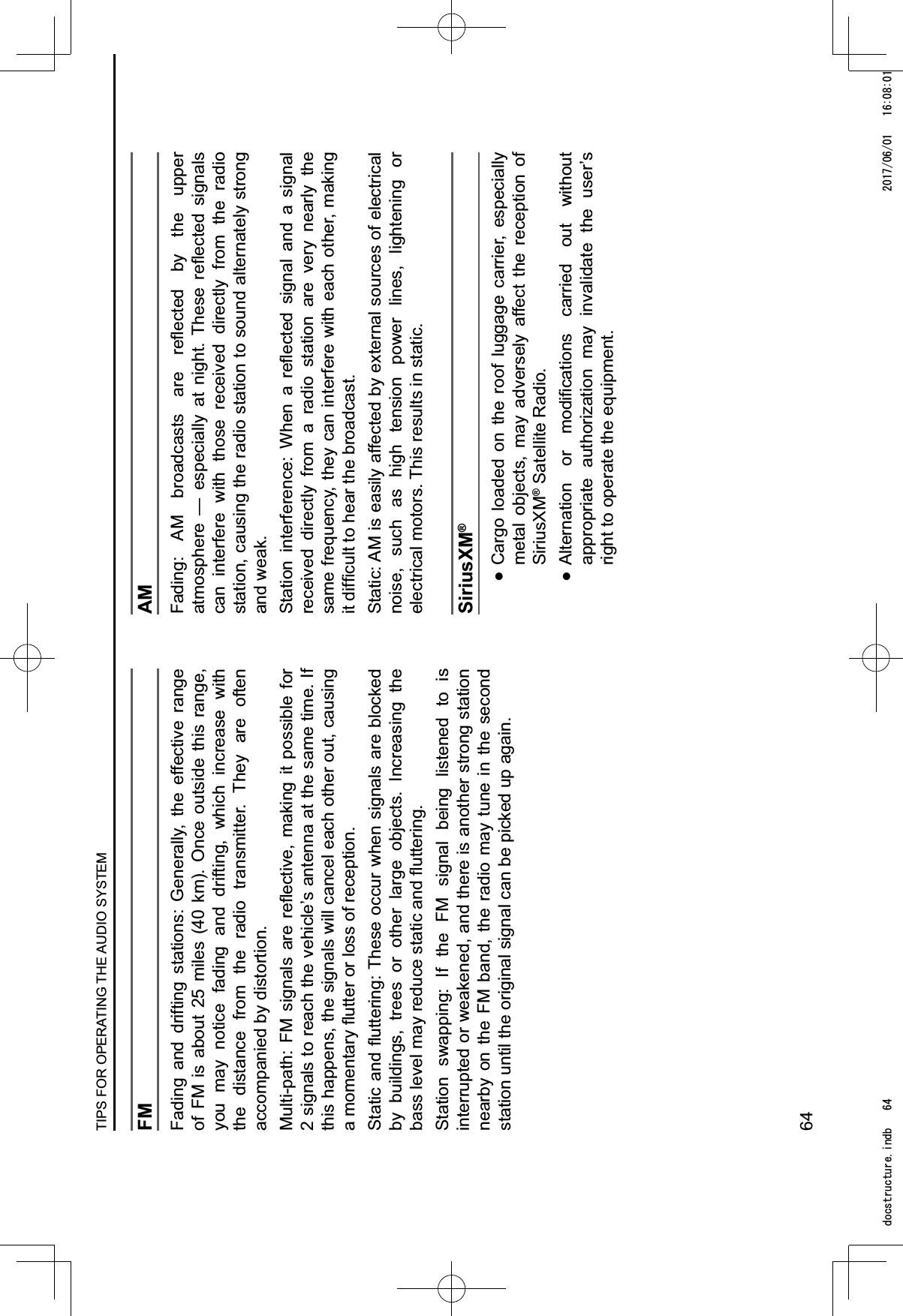
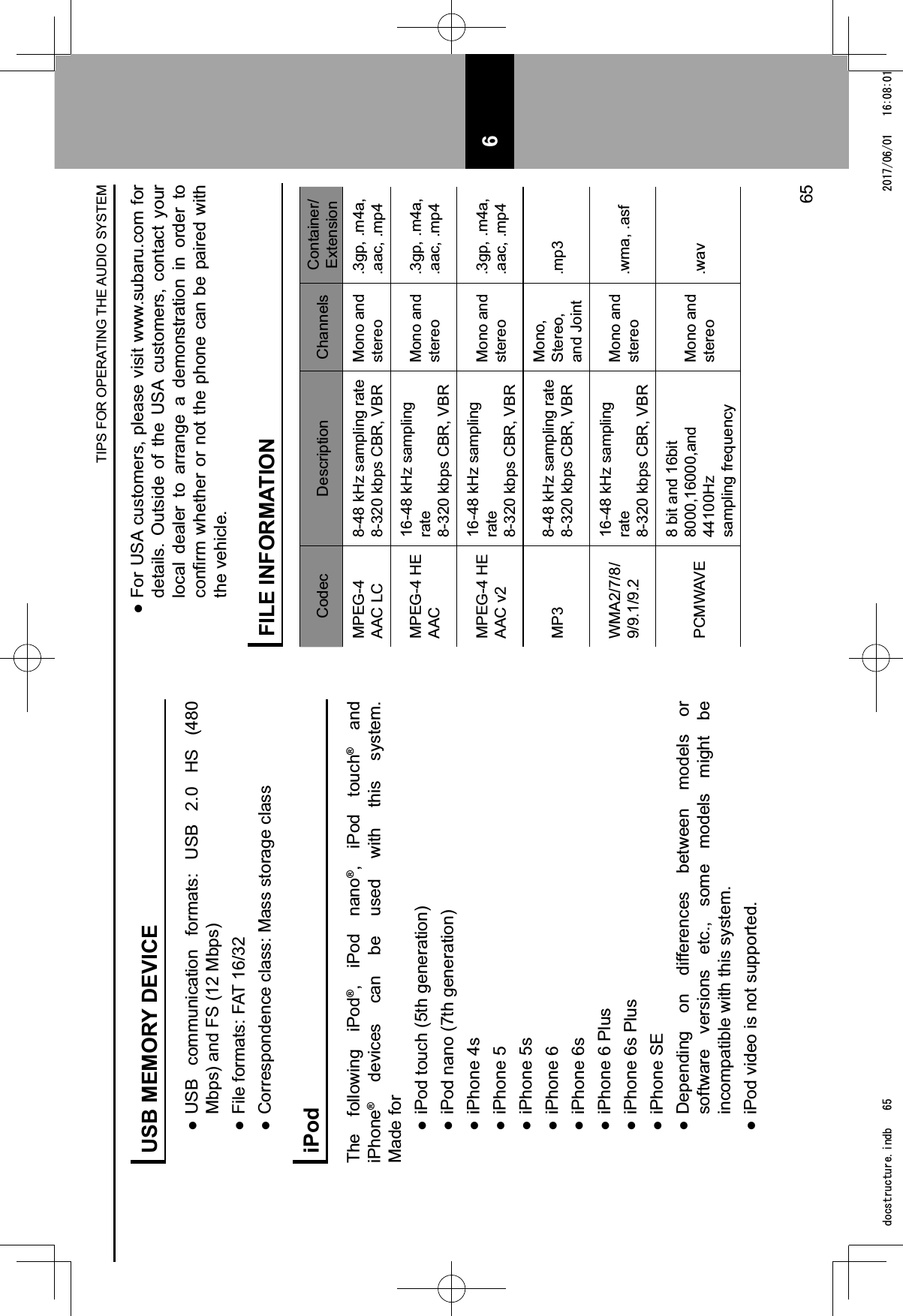
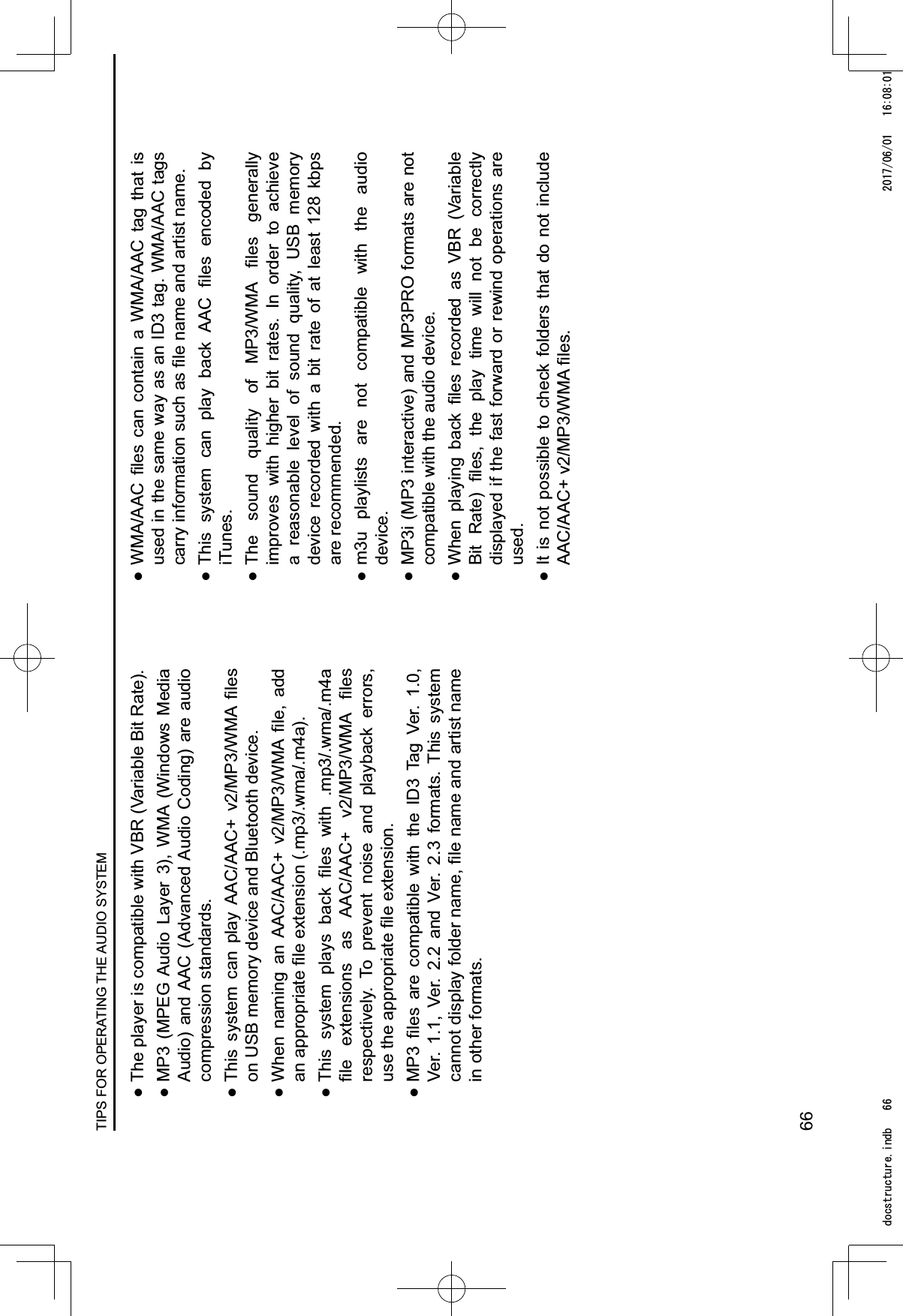
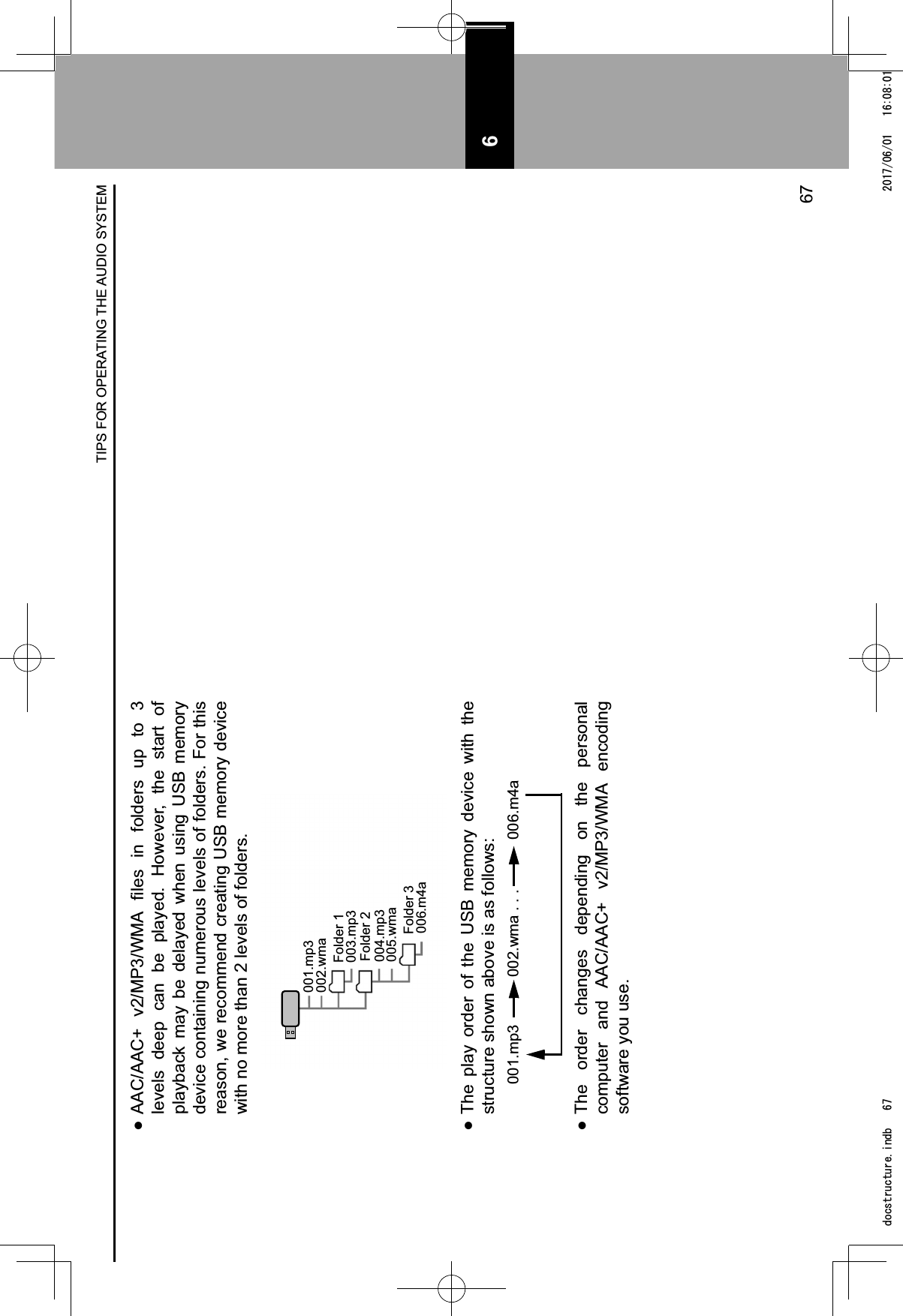
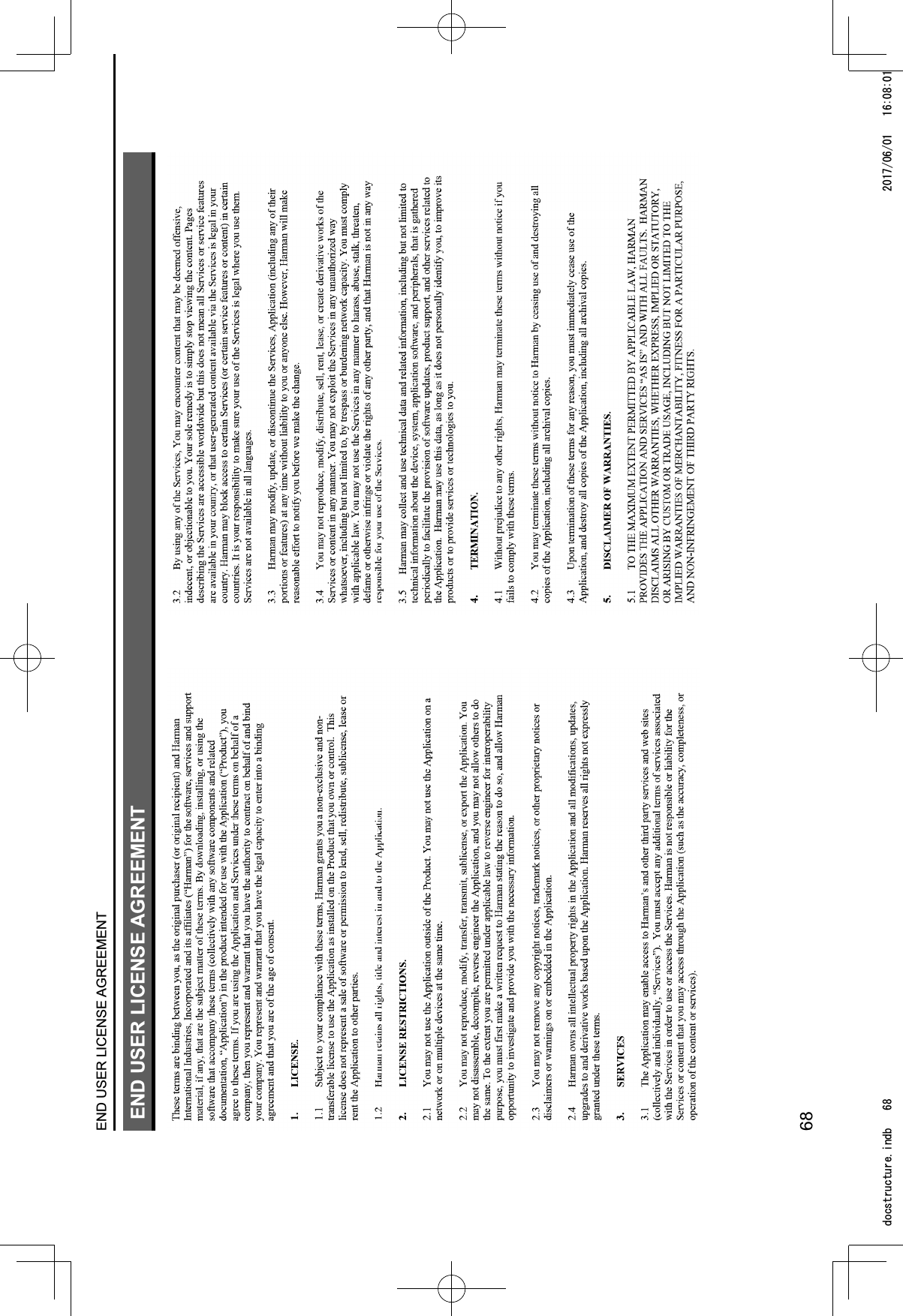
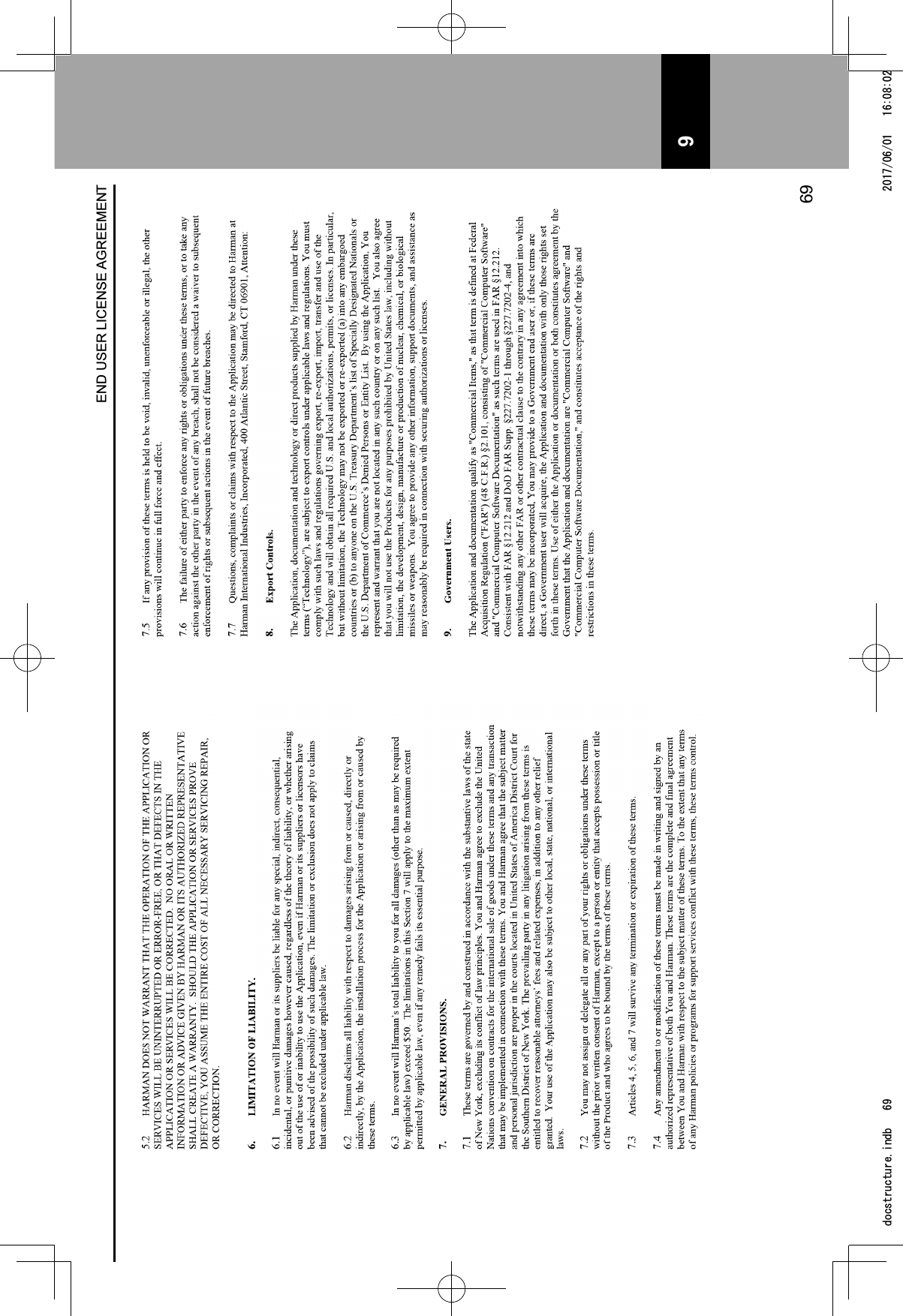
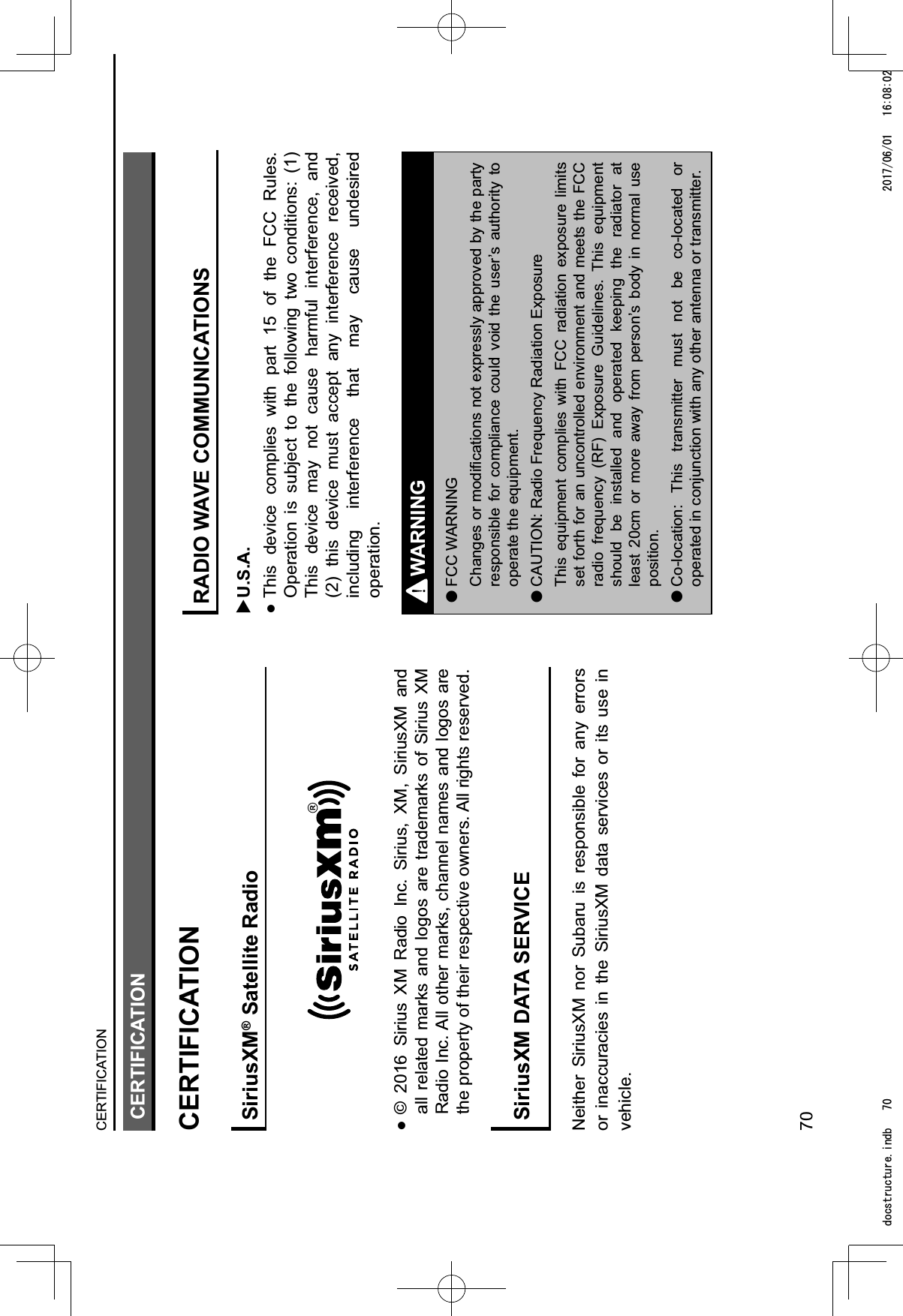
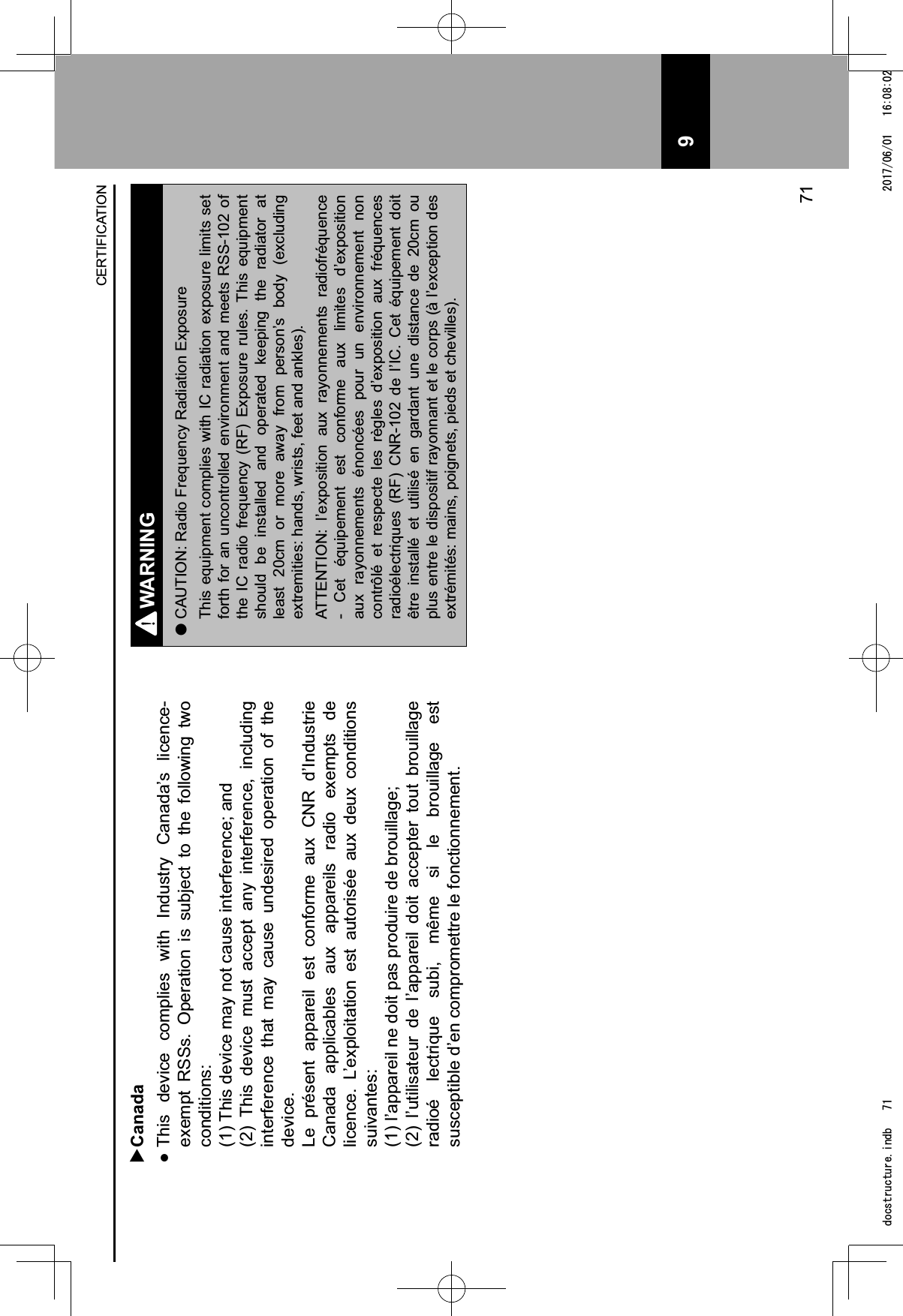
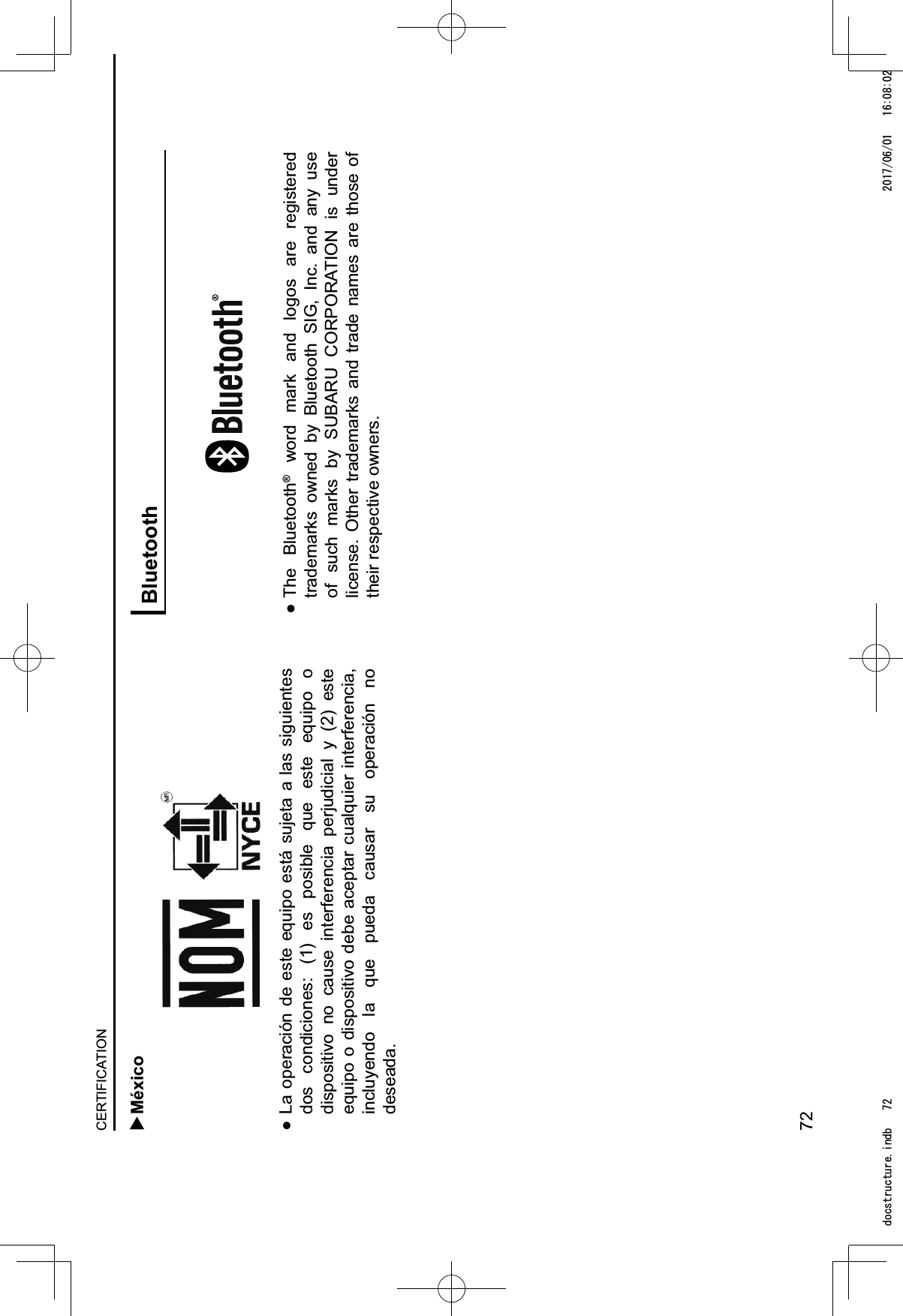
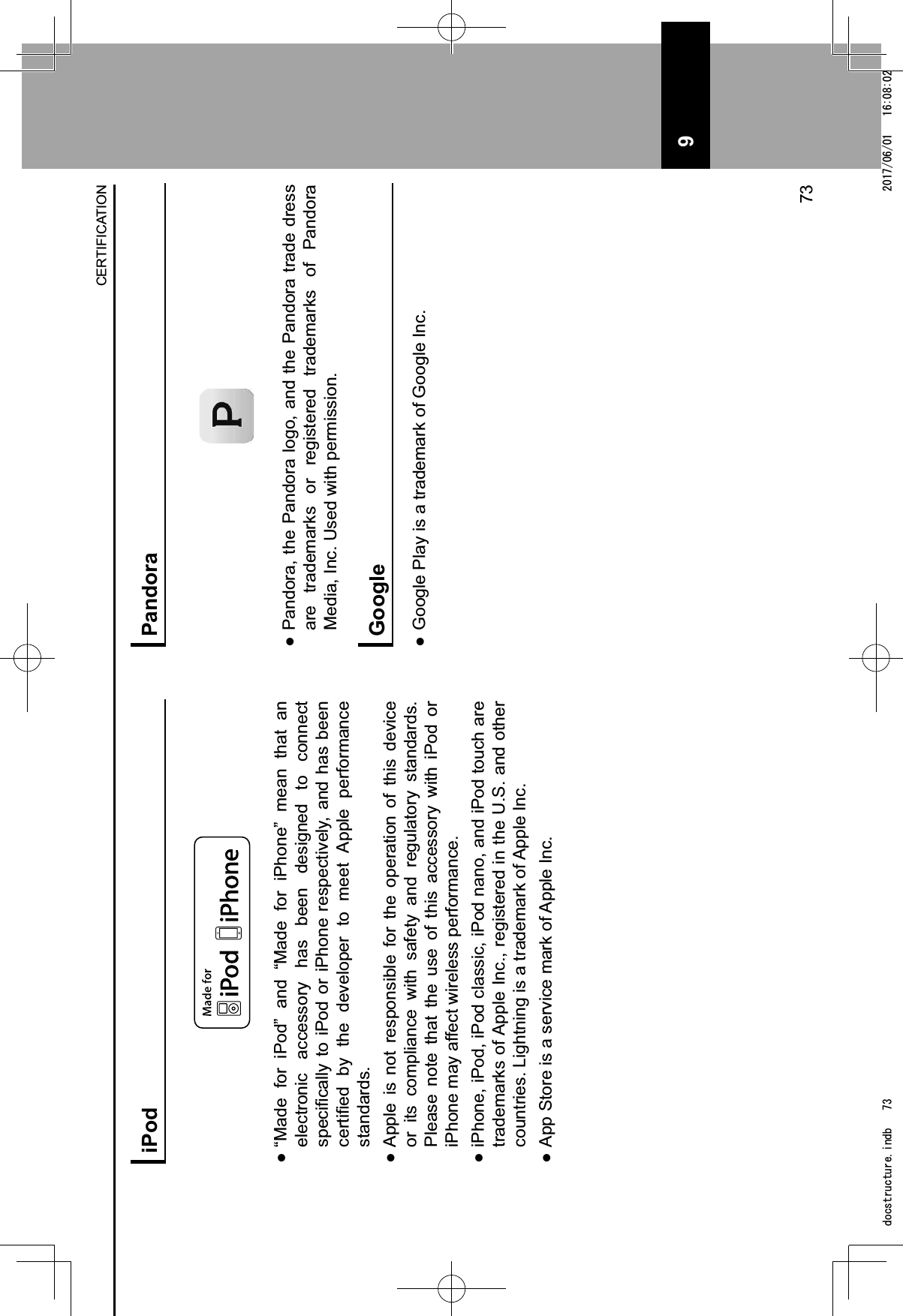
![HOW TO GET THE SOURCE CODE USING THE OPEN SOURCEThis product contains open source software, some of which is licensed under the GPL. For your convenience, the source code and relevant build instruction for software licensed under the GPL is available at http://www.harmankardon.com/opensource.html. You may also obtain this information by contacting us at:[MAILING ADDRESS]or OpenSourceSupport@Harman.comHOW TO GET THE SOURCE CODE USING THE OPEN SOURCE74GRFVWUXFWXUHLQGE ](https://usermanual.wiki/Harman/BE2826.Users-Manual-2/User-Guide-3444215-Page-37.png)