Harman BE2834 Automotive Infotainment Unit with Bluetooth/WLAN User Manual G31 Manual Part7
Harman International Industries, Inc. Automotive Infotainment Unit with Bluetooth/WLAN G31 Manual Part7
Harman >
Contents
G31_Manual_Part7.pdf
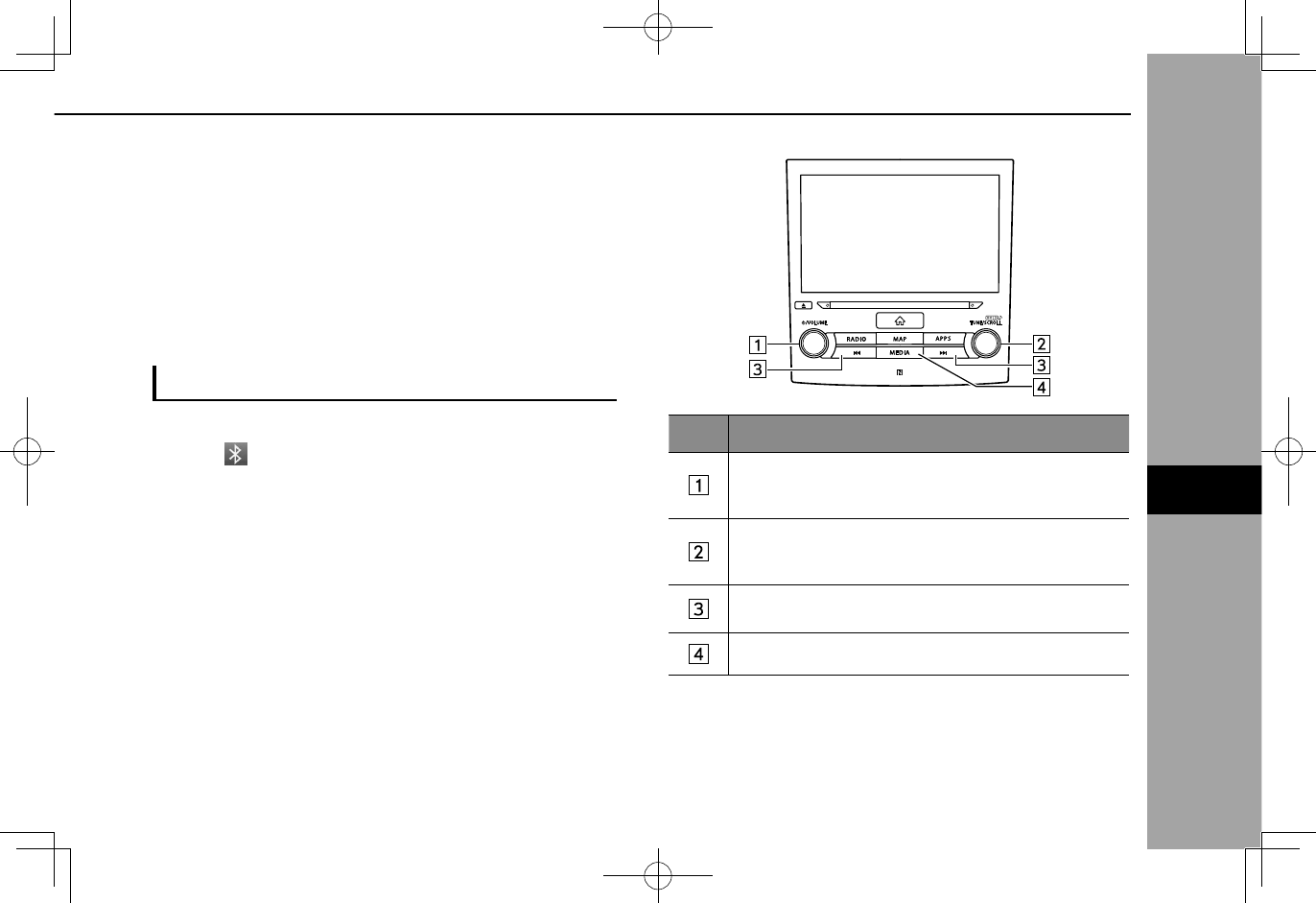
Bluetooth AUDIO
The Bluetooth audio system enables users to play music
les stored on Bluetooth devices through the vehicle
speakers via wireless communication.
This audio system supports Bluetooth, a wireless data
system capable of playing portable audio music without
cables. If your device does not support Bluetooth, the
Bluetooth audio system will not function.
OVERVIEW
The Bluetooth audio operation screen can be accessed by
selecting on the “Media (Media)” screen. (→P.79)
Depending on the type of portable player connected, some
functions may not be available and/or the screen may look
differently than shown in this manual.
XControl panel
No. Function
Turn to adjust volume.
Press to mute the audio system.
Press and hold to turn the audio system on/off.
Turn to change a track.
Press and hold to display the sound settings screen.
(→P.72)
Press to change a track.
Press and hold to fast forward/rewind.
Press to switch between media sources.
MEDIA OPERATION
63
AUDIO
6
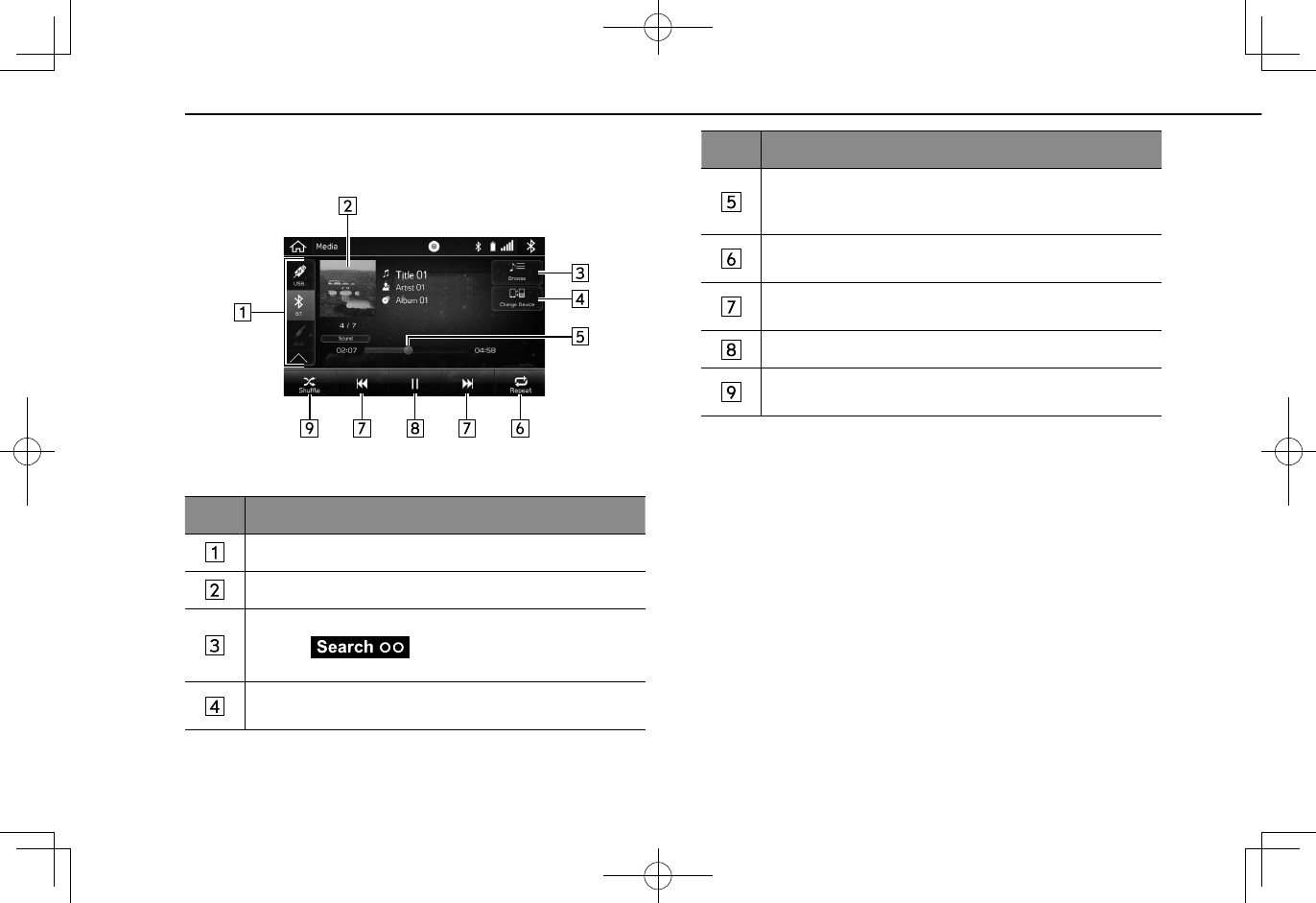
XControl screen
No. Function
Select to switch between other media sources.
Displays cover art.
Select to display the play mode selection screen.
• Select (Search OO) to narrow down the
search for tracks in each play mode.
Select to display the “Change Device (Change Device)”
screen. (→P.66)
No. Function
Shows progress.
The playback location can be changed by dragging the
sliders.
Select to enable/disable repeat playback of the track
currently playing.
Select to change a track.
Select and hold to fast forward/rewind.
Select to pause/play.
Select to enable/disable random playback for the tracks
currently playing on the Bluetooth device.
MEDIA OPERATION
64
*: 8-inch with Navi system/8-inch system only
*
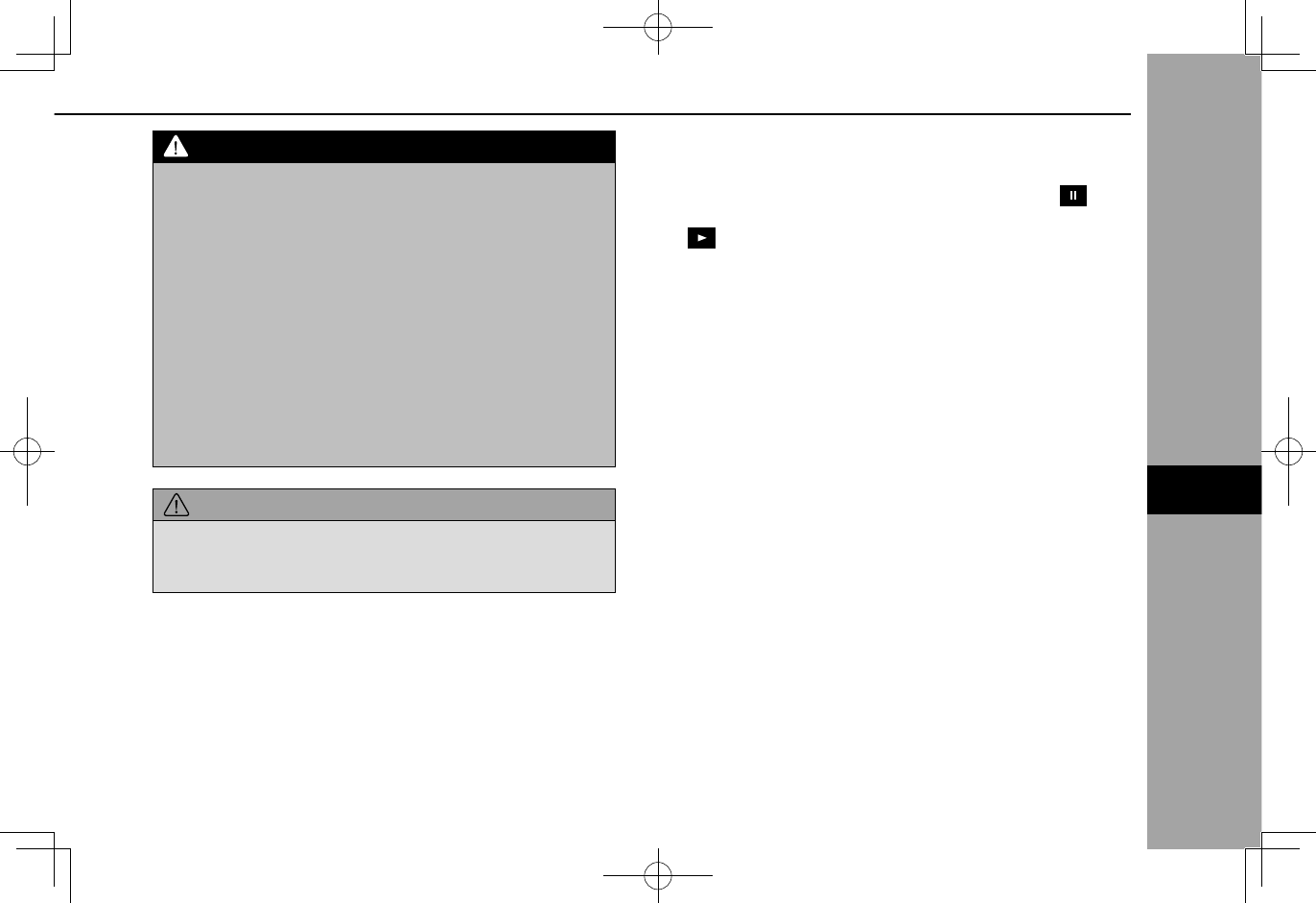
WARNING
lDo not operate the player’s controls or connect to the
Bluetooth audio system while driving.
lThis system is tted with Bluetooth antennas. People with
implantable cardiac pacemakers, cardiac resynchronization
therapy-pacemakers or implantable cardioverter debrillators
should maintain a reasonable distance between themselves
and the Bluetooth antennas. The radio waves may affect the
operation of such devices.
lBefore using Bluetooth devices, users of any electrical
medical device other than implantable cardiac pacemakers,
cardiac resynchronization therapy-pacemakers or implantable
cardioverter debrillators should consult the manufacturer
of the device for information about its operation under the
inuence of radio waves. Radio waves could have unexpected
effects on the operation of such medical devices.
CAUTION
lDo not leave your portable player in the vehicle. In particular,
high temperatures inside the vehicle may damage the portable
player.
NOTE
lDepending on the Bluetooth device that is connected to the
system, the music may start playing when selecting while
it is paused. Conversely, the music may pause when selecting
while it is playing.
lIn the following conditions, the system may not function:
• The Bluetooth device is turned off.
• The Bluetooth device is not connected.
• The Bluetooth device has a low battery.
lIt may take time to connect the phone when Bluetooth audio is
being played.
lFor operating the portable player, see the instruction manual that
comes with it.
lIf the Bluetooth device is disconnected due to poor reception
from the Bluetooth network when the ignition switch is turned
to the “ACC” or “ON” position, the system will automatically
reconnect to the portable player.
lIf the Bluetooth device is disconnected on purpose, such as it
was turned off, this does not happen. Reconnect the portable
player manually.
lBluetooth device information is registered when the Bluetooth
device is connected to the Bluetooth audio system. When
selling or disposing of the vehicle, remove the Bluetooth audio
information from the system. (→P.62)
lDepending on the Bluetooth device or music le being played,
the cover art may not be displayed.
lIf the Bluetooth device does not play automatically when
connected, device operation may be necessary.
MEDIA OPERATION
65
AUDIO
6

CONNECTING A Bluetooth DEVICE
To use the Bluetooth audio system, it is necessary to
register a Bluetooth device with the system.
XRegistering an additional device
1.
Select (Change Device) on the
Bluetooth audio control screen.
2.
For more information: →P.48
XSelecting a registered device
1.
Select (Change Device) on the
Bluetooth audio control screen.
2.
Select the Bluetooth device to be connected.
AUX
OVERVIEW
The AUX operation screen can be accessed with the
following methods:
● Connect a portable audio device. (→P.36)
●Select on the “Media (Media)” screen. (→P.79)
XControl panel
No. Function
Turn to adjust volume.
Press to mute the audio system.
Press and hold to turn the audio system on/off.
MEDIA OPERATION
66
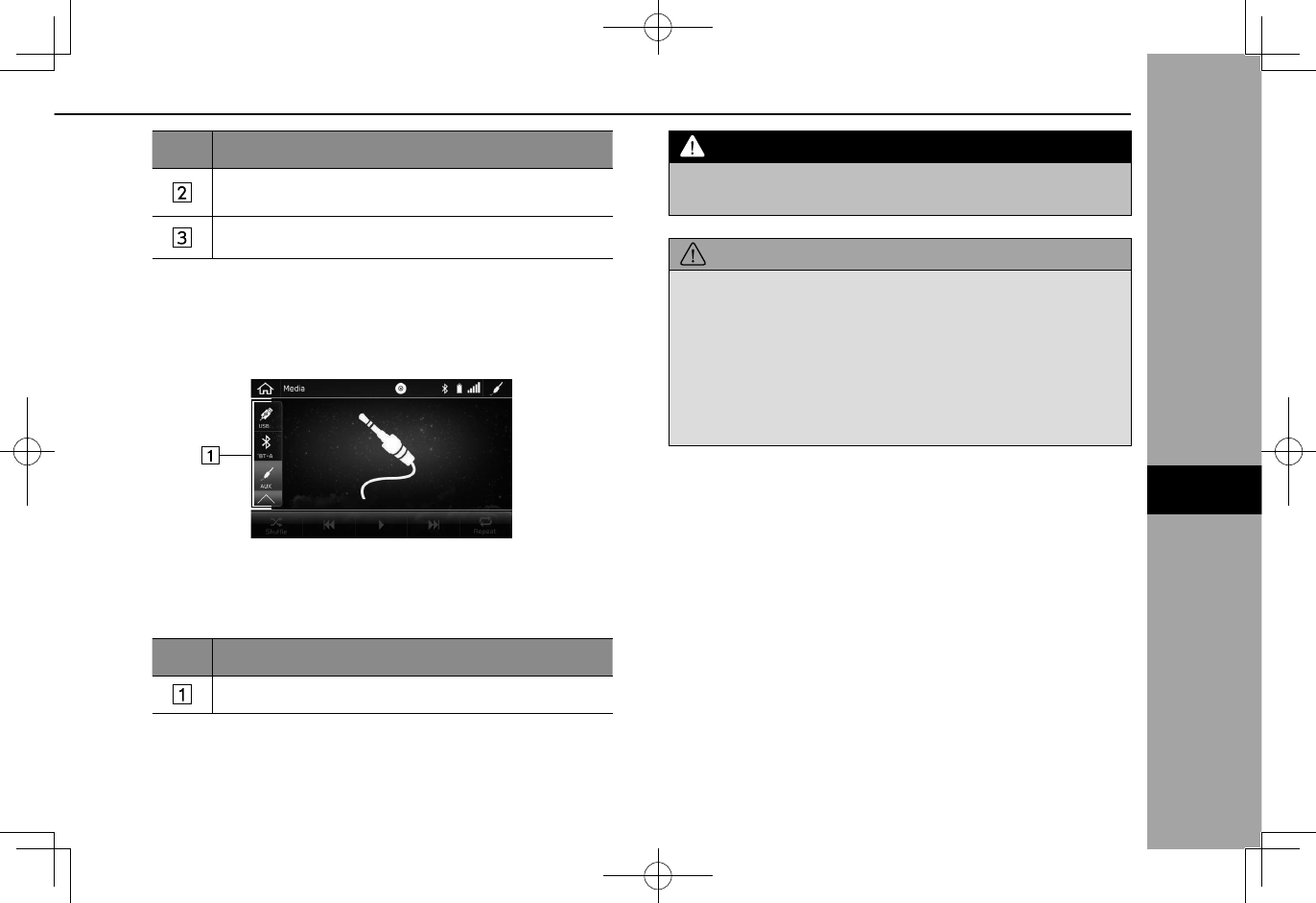
No. Function
Press and hold to display the sound settings screen.
(→P.72)
Press to switch between media sources.
XControl screen
No. Function
Select to switch between other media sources.
WARNING
lDo not operate the player’s controls or connect the portable
audio device while driving.
CAUTION
lDo not leave portable audio device in the vehicle. The
temperature inside the vehicle may become high, resulting in
damage to the player.
lDo not push down on or apply unnecessary pressure to
the portable audio device while it is connected as this may
damage the portable audio device or its terminal.
lDo not insert foreign objects into the port as this may damage
the portable audio device or its terminal.
MEDIA OPERATION
67
AUDIO
6
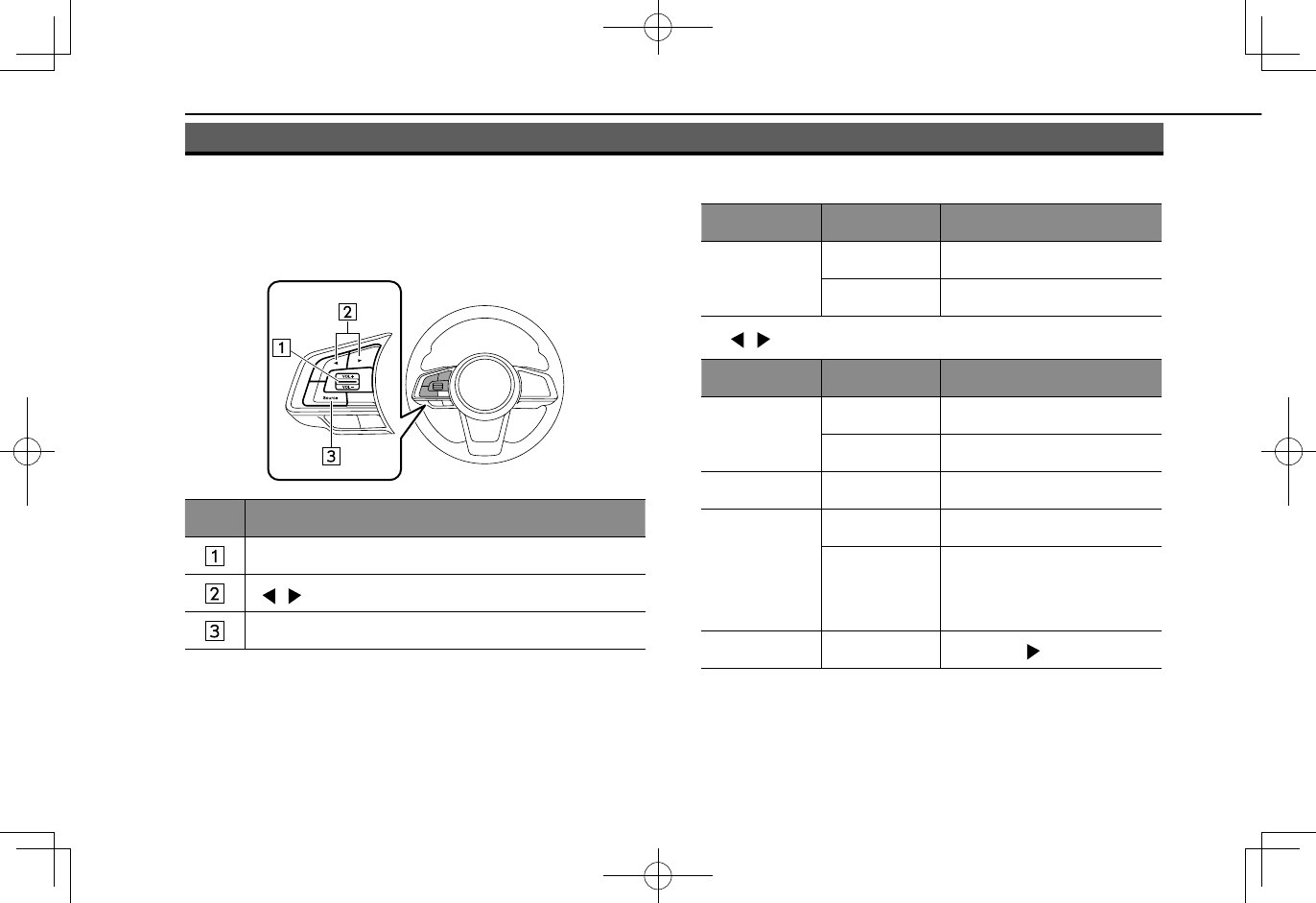
AUDIO REMOTE CONTROLS
STEERING WHEEL CONTROLS
Some parts of the audio system can be controlled using the
steering wheel controls.
No. Switch
“VOL +/VOL -” switch
“ / ” switch
“Source” switch
X“VOL +/VOL -” switch
Mode Operation Function
Volume
Press Volume up/down
Press and hold Volume up/down continuously
X“ / ” switch
Mode Operation Function
AM/FM Radio,
SiriusXM®
Press Preset channel up/down
Press and hold Seek up/down continuously
aha Press Content up/down
Audio CD,
MP3/WMA/
AAC disc,
USB, iPod,
Bluetooth
audio
Press Change a track
Press and hold Fast forward/rewind
Pandora* Press Track up (“ ”only)
*: Pandora is only available in certain countries. Please visit pandora.com/
legal for more information.
AUDIO REMOTE CONTROLS
68
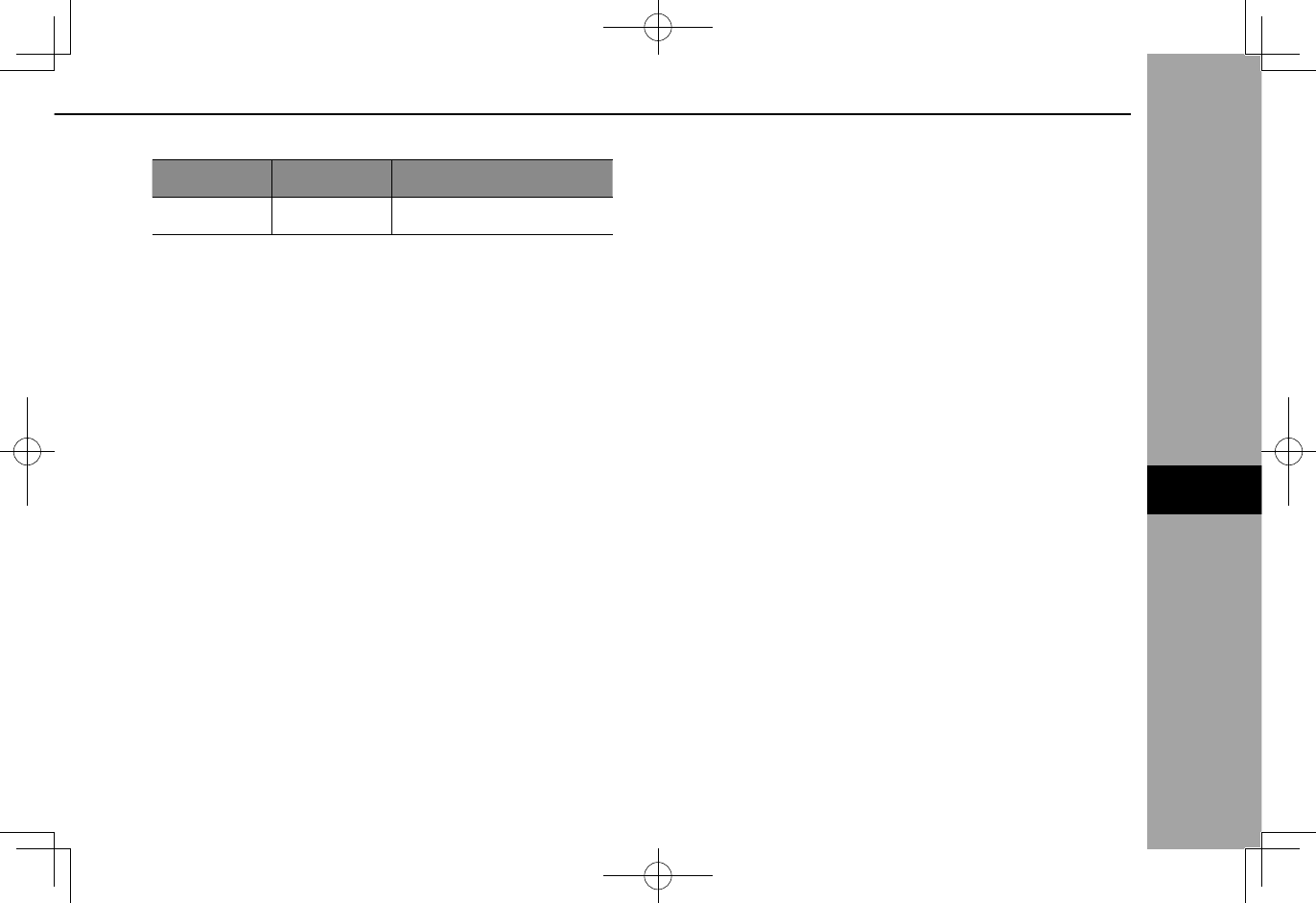
X“Source” switch
Mode Operation Function
All Press Change audio modes
NOTE
lIn the aha, Pandora* and SUBARU STARLINK mode, some
operation may be done on the screen depend on the selected
APPS.
*: Pandora is only available in certain countries. Please visit pandora.com/
legal for more information.
AUDIO REMOTE CONTROLS
69
AUDIO
6
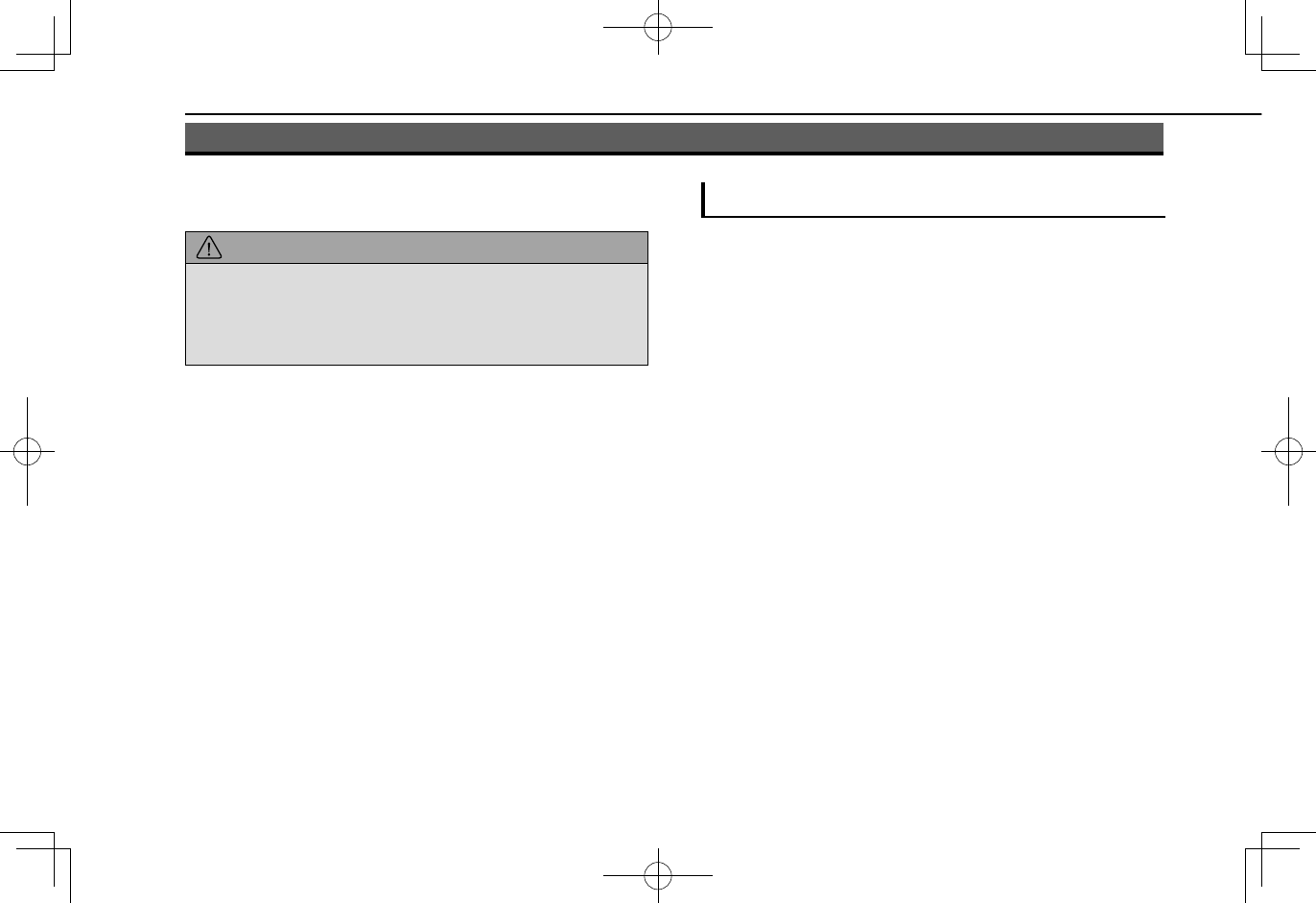
TIPS FOR OPERATING THE AUDIO SYSTEM
OPERATING INFORMATION
CAUTION
lTo avoid damage to the audio system:
• Be careful not to spill beverages over the audio system.
• 8-inch with Navi system/8-inch system only: Do not put
anything other than an appropriate disc into the disc slot.
NOTE
lThe use of a cellular phone inside or near the vehicle may cause
a noise from the speakers of the audio system which you are
listening to. However, this does not indicate a malfunction.
RADIO
Usually, a problem with radio reception does not mean there
is a problem with the radio — it is just the normal result of
conditions outside the vehicle.
For example, nearby buildings and terrain can interfere
with FM reception. Power lines or phone wires can interfere
with AM signals. And of course, radio signals have a limited
range. The farther the vehicle is from a station, the weaker
its signal will be. In addition, reception conditions change
constantly as the vehicle moves.
Here, some common reception problems that probably do
not indicate a problem with the radio are described.
TIPS FOR OPERATING THE AUDIO SYSTEM
70
Do not put anything other than an appropriate disc into the
disc slot.
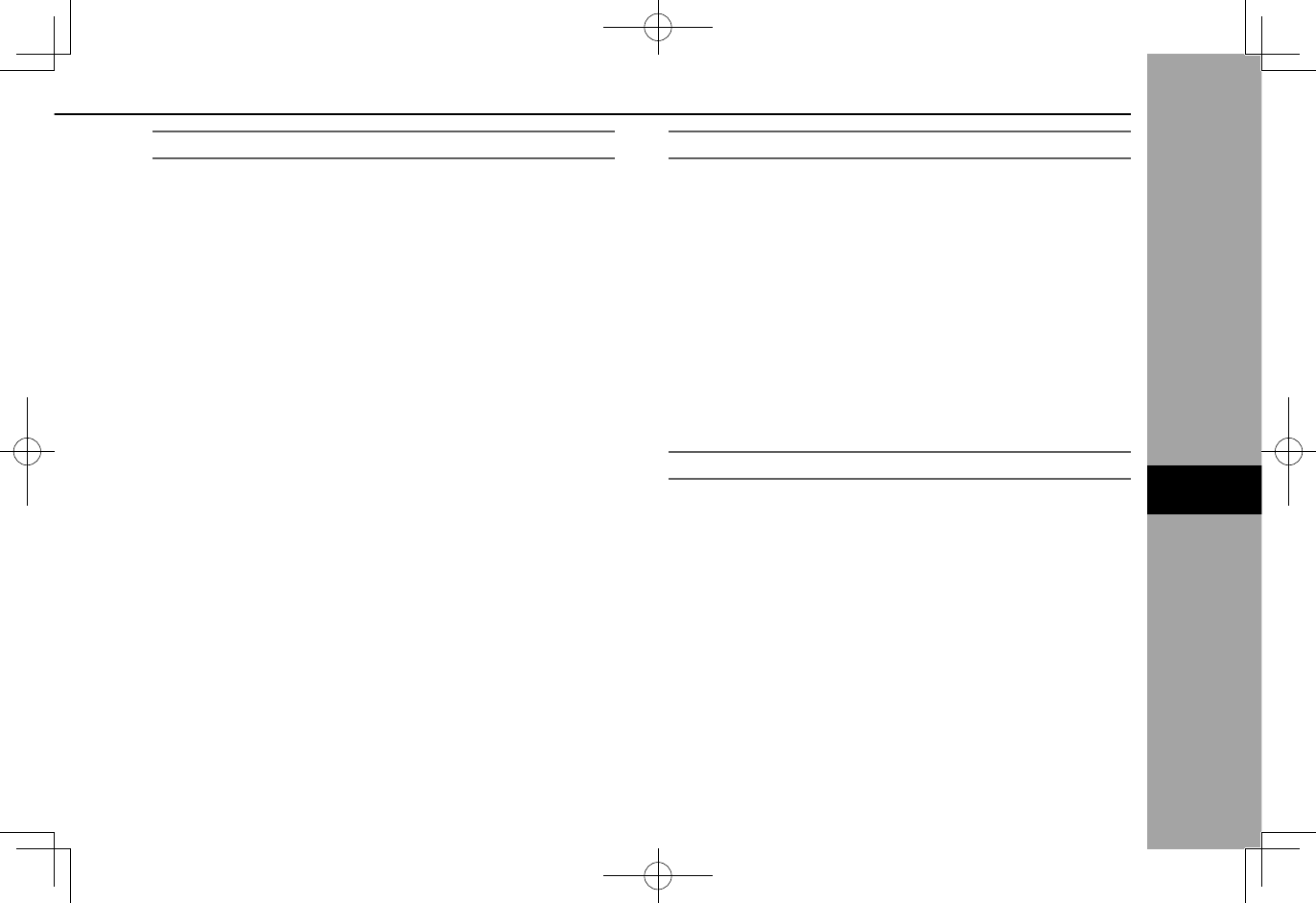
FM
Fading and drifting stations: Generally, the effective range
of FM is about 25 miles (40 km). Once outside this range,
you may notice fading and drifting, which increase with
the distance from the radio transmitter. They are often
accompanied by distortion.
Multi-path: FM signals are reective, making it possible for
2 signals to reach the vehicle’s antenna at the same time. If
this happens, the signals will cancel each other out, causing
a momentary utter or loss of reception.
Static and uttering: These occur when signals are blocked
by buildings, trees or other large objects. Increasing the
bass level may reduce static and uttering.
Station swapping: If the FM signal being listened to is
interrupted or weakened, and there is another strong station
nearby on the FM band, the radio may tune in the second
station until the original signal can be picked up again.
AM
Fading: AM broadcasts are reected by the upper
atmosphere — especially at night. These reected signals
can interfere with those received directly from the radio
station, causing the radio station to sound alternately strong
and weak.
Station interference: When a reected signal and a signal
received directly from a radio station are very nearly the
same frequency, they can interfere with each other, making
it difcult to hear the broadcast.
Static: AM is easily affected by external sources of electrical
noise, such as high tension power lines, lightening or
electrical motors. This results in static.
SiriusXM®
●Cargo loaded on the roof luggage carrier, especially
metal objects, may adversely affect the reception of
SiriusXM® Satellite Radio.
● Alternation or modications carried out without
appropriate authorization may invalidate the user’s
right to operate the equipment.
TIPS FOR OPERATING THE AUDIO SYSTEM
71
AUDIO
6
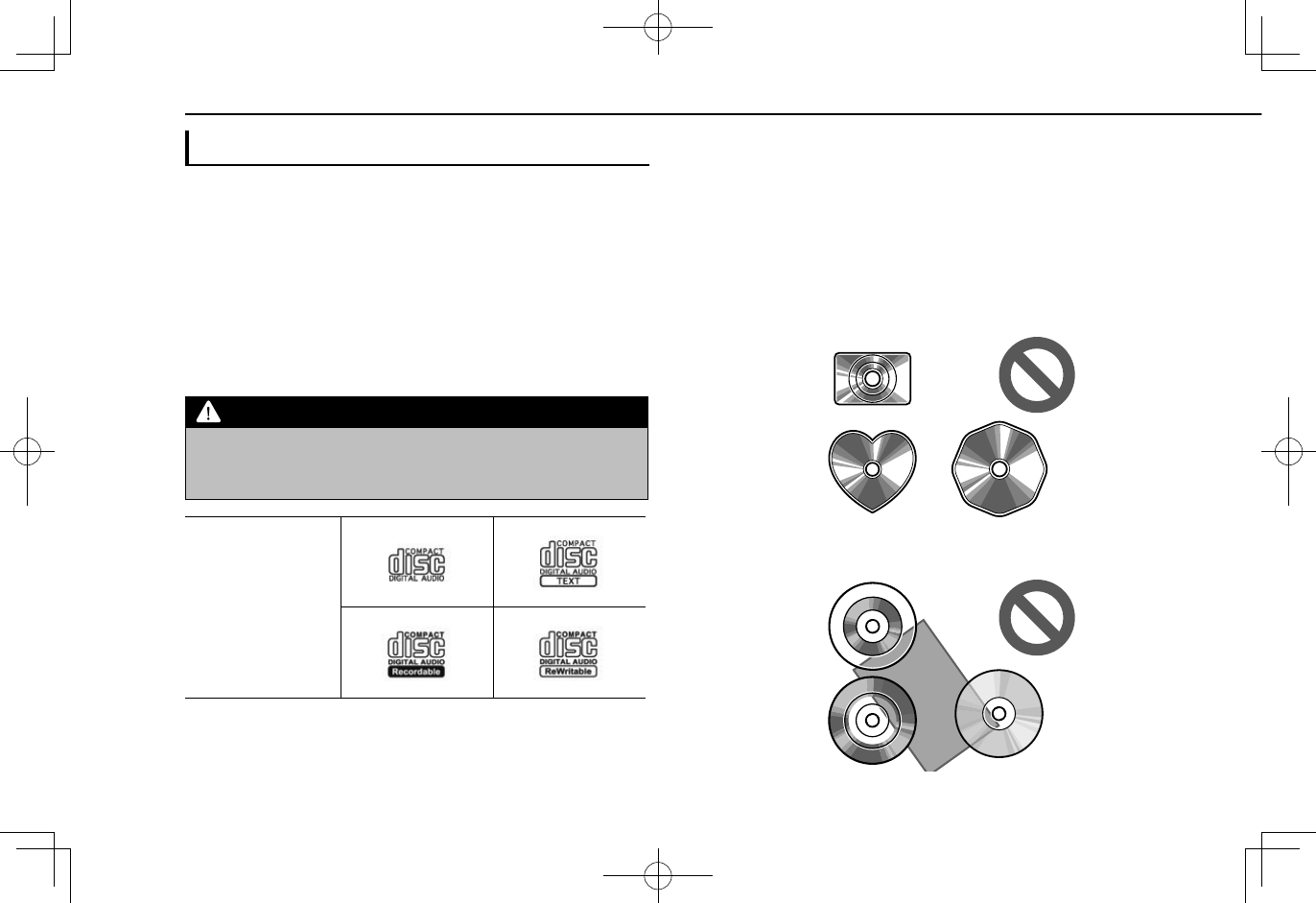
CD PLAYER AND DISC
●Extremely high temperatures can keep the CD player
from working. On hot days, use the air conditioning
system to cool the inside of the vehicle before using
the player.
●Bumpy roads or other vibrations may make the CD
player skip.
●If moisture gets into the CD player, the discs may
not be able to be played. Remove the discs from the
player and wait until it dries.
WARNING
lCD players use an invisible laser beam which could cause
hazardous radiation exposure if directed outside the unit. Be
sure to operate the player correctly.
Audio CDs
●Use only discs marked as shown above. The
following products may not be playable on your
player:
• SACD
• dts CD
• Copy-protected CD
• Video CD
XSpecial shaped discs
XTransparent/translucent discs
TIPS FOR OPERATING THE AUDIO SYSTEM
72
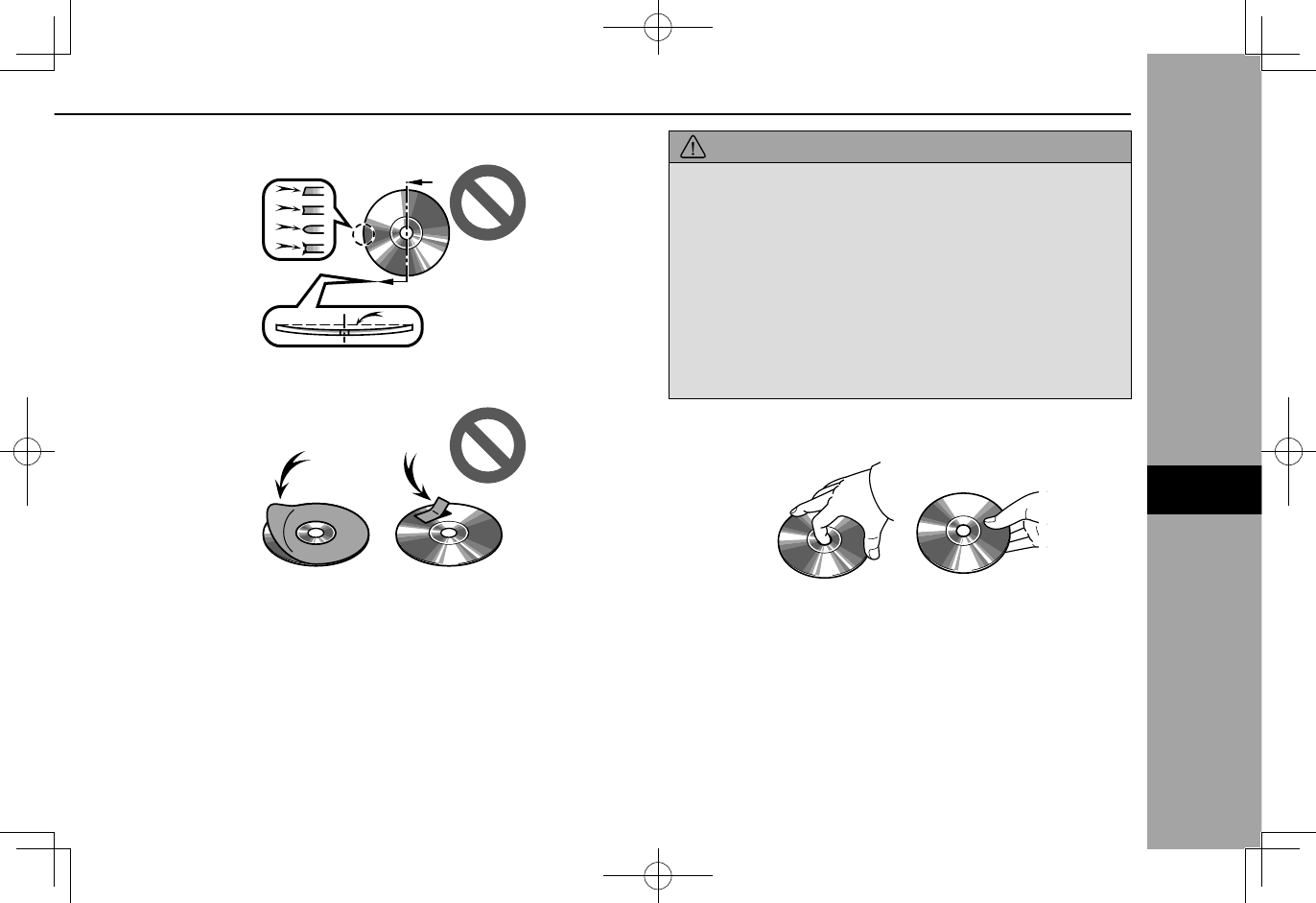
XLow quality discs
XLabeled discs
CAUTION
lDo not use special shaped, transparent/translucent,
low quality or labeled discs such as those shown in the
illustrations. The use of such discs may damage the player, or
it may be impossible to eject the disc.
lThis system is not designed for use of Dual Discs. Do not use
Dual Discs because they may cause damage to the player.
lDo not use discs with a protection ring. The use of such discs
may damage the player, or it may be impossible to eject the
disc.
lDo not use printable discs. The use of such discs may
damage the player, or it may be impossible to eject the disc.
CorrectWrong
●Handle discs carefully, especially when inserting
them. Hold them on the edge and do not bend them.
Avoid getting ngerprints on them, particularly on the
shiny side.
TIPS FOR OPERATING THE AUDIO SYSTEM
73
AUDIO
6
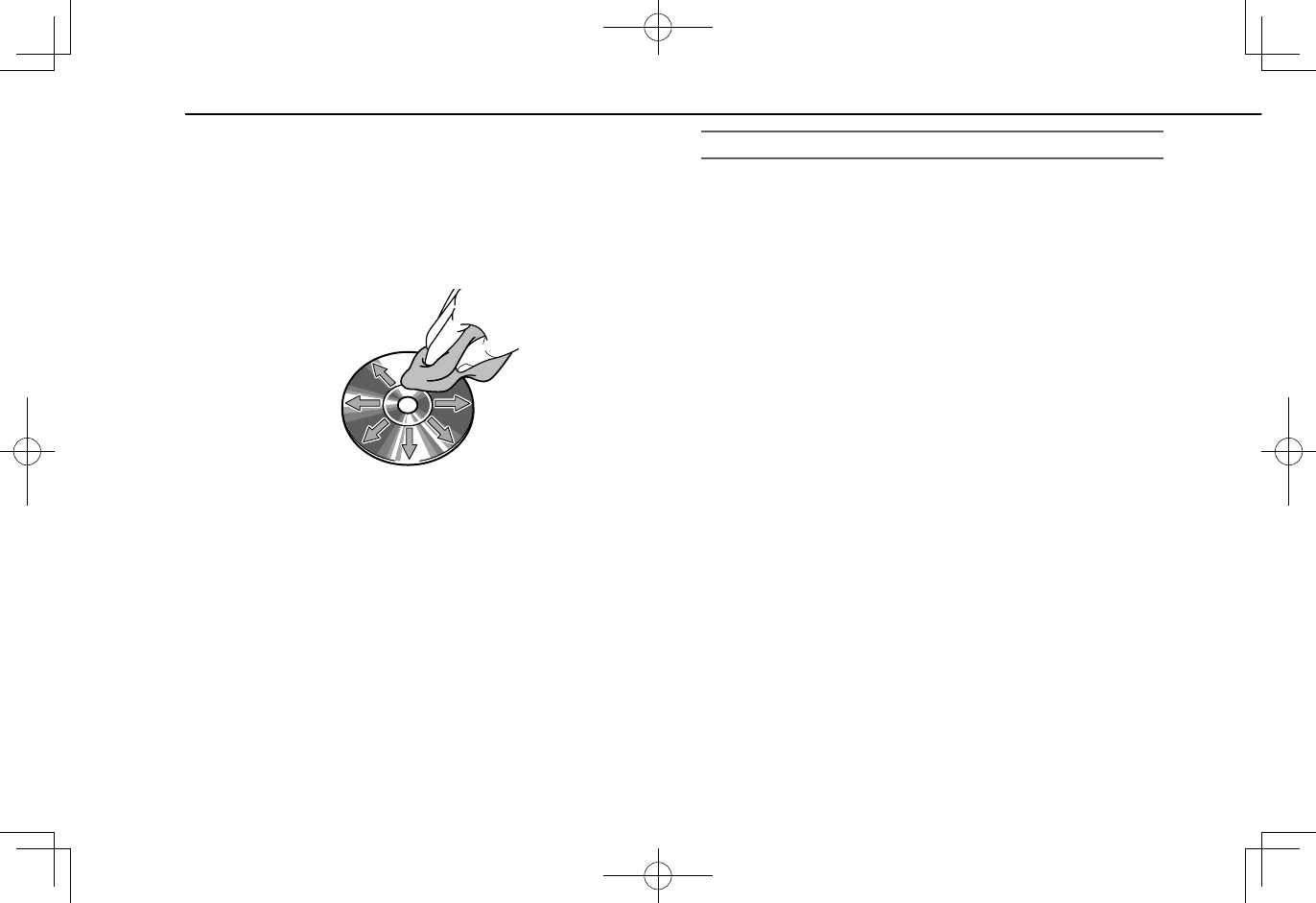
●Dirt, scratches, warping, pin holes or other disc
damage could cause the player to skip or to repeat a
section of a track. (To see a pin hole, hold the disc up
to the light.)
●Remove discs from the players when not in use.
Store them in their plastic cases away from moisture,
heat and direct sunlight.
To clean a disc: Wipe it with a soft, lint-free cloth that has
been dampened with water. Wipe in a straight line from
the center to the edge of the disc (not in circles). Dry it
with another soft, lint-free cloth. Do not use a conventional
record cleaner or anti-static device.
CD-R/RW DISCS
●CD-R/CD-RW discs that have not been subject to
the “nalizing process” (a process that allows discs
to be played on a conventional CD player) cannot be
played.
●It may not be possible to play CD-R/CD-RW discs
recorded on a music CD recorder or a personal
computer because of disc characteristics, scratches
or dirt on the disc, or dirt, condensation, etc. on the
lens of the unit.
●It may not be possible to play discs recorded on a
personal computer depending on the application
settings and the environment. Record with the
correct format. (For details, contact the appropriate
application manufacturers of the applications.)
●CD-R/CD-RW discs may be damaged by direct
exposure to sunlight, high temperatures or other
storage conditions. The unit may be unable to play
some damaged discs.
●If you insert a CD-RW disc into the player, playback
will begin more slowly than with a conventional CD or
CD-R disc.
●Recordings on CD-R/CD-RW cannot be played using
the DDCD (Double Density CD) system.
TIPS FOR OPERATING THE AUDIO SYSTEM
74
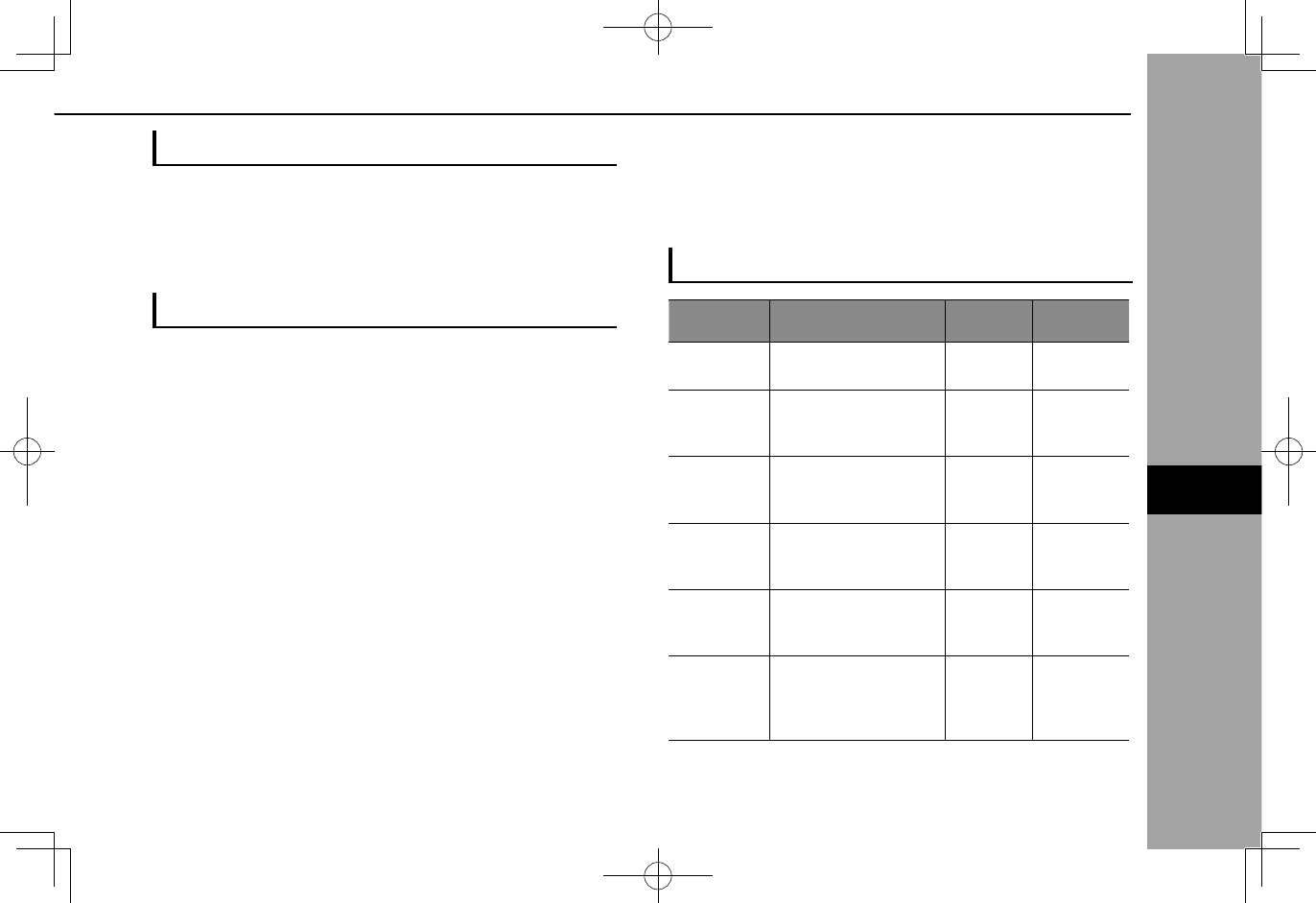
USB MEMORY DEVICE
●USB communication formats: USB 2.0 HS (480
Mbps) and FS (12 Mbps)
●File formats: FAT 16/32
●Correspondence class: Mass storage class
iPod
The following iPod®, iPod nano®, iPod touch® and
iPhone® devices can be used with this system.
Made for
●iPod touch (5th generation)
●iPod nano (7th generation)
●iPhone 4s
●iPhone 5
●iPhone 5s
●iPhone 6
●iPhone 6s
●iPhone 6 Plus
●iPhone 6s Plus
●iPhone SE
●Depending on differences between models or
software versions etc., some models might be
incompatible with this system.
●iPod video is not supported.
●For USA customers, please visit www.subaru.com for
details. Outside of the USA customers, contact your
local dealer to arrange a demonstration in order to
conrm whether or not the phone can be paired with
the vehicle.
FILE INFORMATION
Codec Description Channels Container/
Extension
MPEG-4
AAC LC
8-48 kHz sampling rate
8-320 kbps CBR, VBR
Mono and
stereo
.3gp, .m4a,
.aac, .mp4
MPEG-4 HE
AAC
16-48 kHz sampling
rate
8-320 kbps CBR, VBR
Mono and
stereo
.3gp, .m4a,
.aac, .mp4
MPEG-4 HE
AAC v2
16-48 kHz sampling
rate
8-320 kbps CBR, VBR
Mono and
stereo
.3gp, .m4a,
.aac, .mp4
MP3 8-48 kHz sampling rate
8-320 kbps CBR, VBR
Mono,
Stereo,
and Joint
.mp3
WMA2/7/8/
9/9.1/9.2
16-48 kHz sampling
rate
8-320 kbps CBR, VBR
Mono and
stereo .wma, .asf
PCMWAVE
8 bit and 16bit
8000,16000,and
44100Hz
sampling frequency
Mono and
stereo .wav
TIPS FOR OPERATING THE AUDIO SYSTEM
75
AUDIO
6
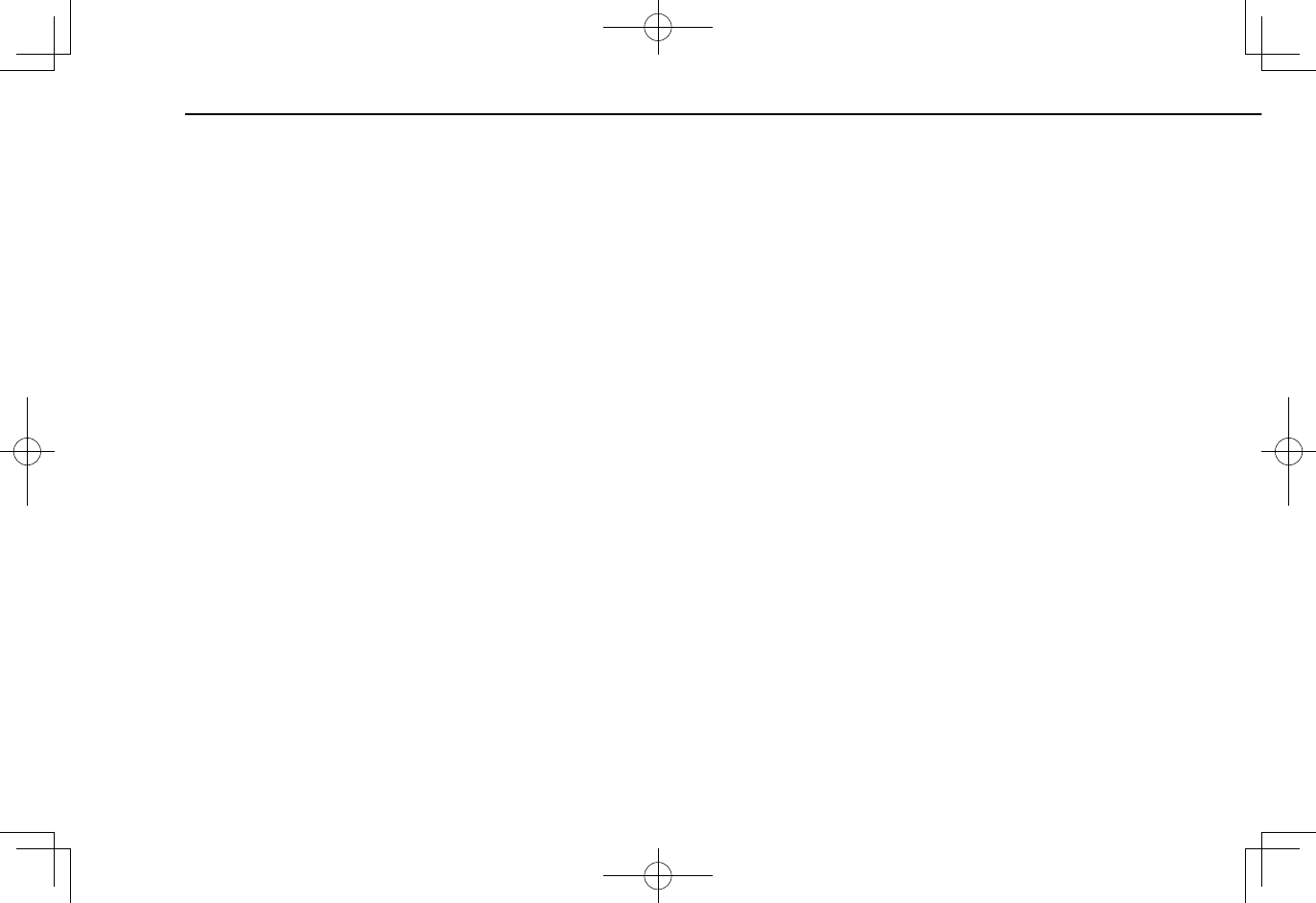
●The player is compatible with VBR (Variable Bit Rate).
●MP3 (MPEG Audio Layer 3), WMA (Windows Media
Audio) and AAC (Advanced Audio Coding) are audio
compression standards.
● This system can play AAC/AAC+ v2/MP3/WMA les
on CD-R, CD-RW discs, USB memory device, and
Bluetooth device.
●This system can play disc recordings compatible with
ISO 9660 level 1 and level 2 and with the Romeo and
Joliet le system.
● When naming an AAC/AAC+ v2/MP3/WMA le, add
an appropriate le extension (.mp3/.wma/.m4a).
● This system plays back les with .mp3/.wma/.m4a
le extensions as AAC/AAC+ v2/MP3/WMA les
respectively. To prevent noise and playback errors,
use the appropriate le extension.
● This system can play only the rst session when
using multi-session compatible CDs.
● MP3 les are compatible with the ID3 Tag Ver. 1.0,
Ver. 1.1, Ver. 2.2 and Ver. 2.3 formats. This system
cannot display disc title, track title and artist name in
other formats.
● WMA/AAC les can contain a WMA/AAC tag that is
used in the same way as an ID3 tag. WMA/AAC tags
carry information such as track title and artist name.
● This system can play back AAC les encoded by
iTunes.
● The sound quality of MP3/WMA les generally
improves with higher bit rates. In order to achieve a
reasonable level of sound quality, discs recorded with
a bit rate of at least 128 kbps are recommended.
●The MP3/WMA player does not play back MP3/
WMA les from discs recorded using packet write
data transfer (UDF format). Discs should be recorded
using “pre-mastering” software rather than packet-
write software.
●m3u playlists are not compatible with the audio
device.
●MP3i (MP3 interactive) and MP3PRO formats are not
compatible with the audio device.
● When playing back les recorded as VBR (Variable
Bit Rate) les, the play time will not be correctly
displayed if the fast forward or rewind operations are
used.
●It is not possible to check folders that do not include
AAC/AAC+ v2/MP3/WMA les.
TIPS FOR OPERATING THE AUDIO SYSTEM
76
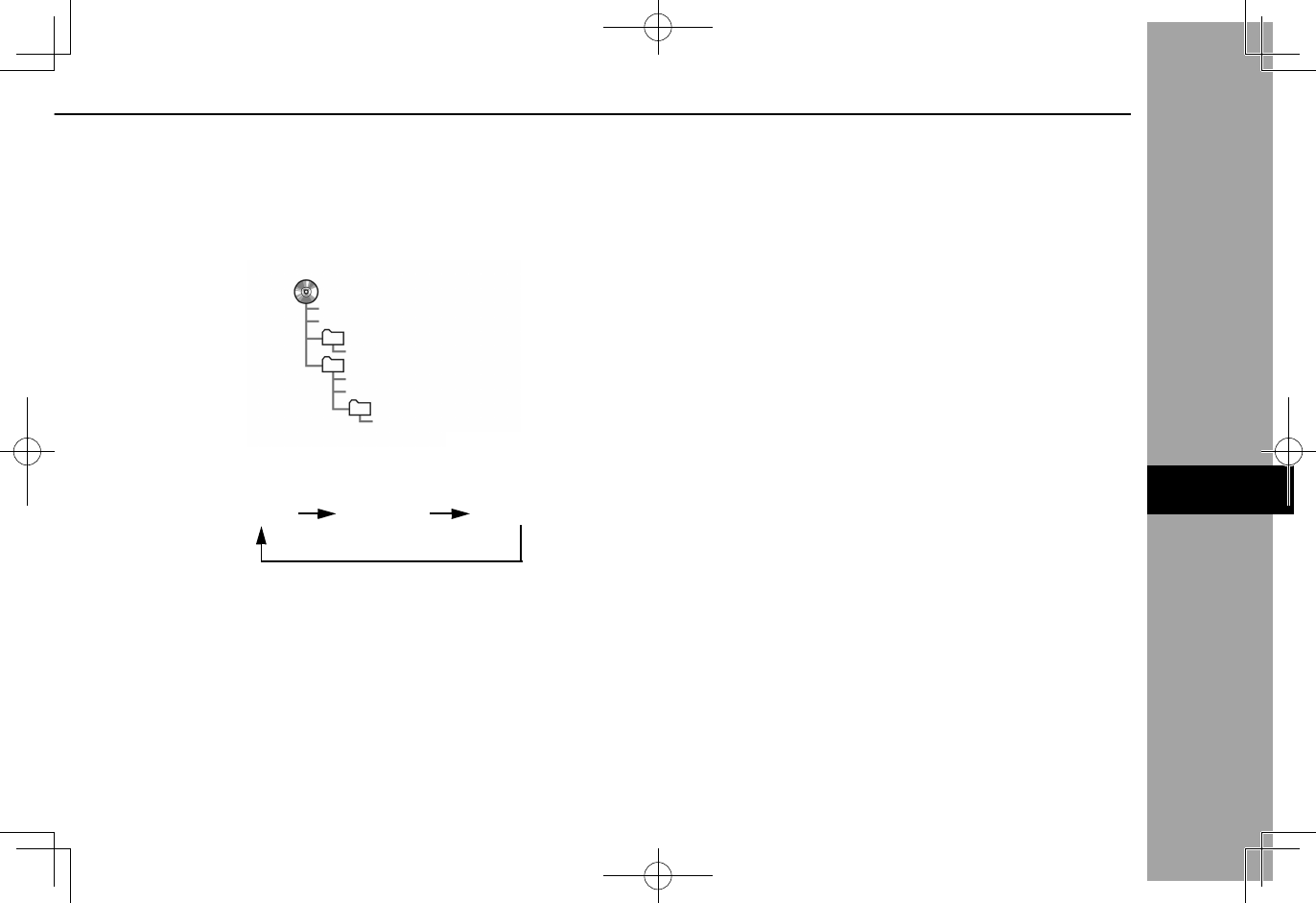
● AAC/AAC+ v2/MP3/WMA les in folders up to 3 levels
deep can be played. However, the start of playback
may be delayed when using discs containing
numerous levels of folders. For this reason, we
recommend creating discs with no more than 2 levels
of folders.
001.mp3
002.wma
Folder 1
003.mp3
Folder 2
004.mp3
005.wma
Folder 3
006.m4a
●The play order of the compact disc with the structure
shown above is as follows:
001.mp3 002.wma . . .006.m4a
●The order changes depending on the personal
computer and AAC/AAC+ v2/MP3/WMA encoding
software you use.
TIPS FOR OPERATING THE AUDIO SYSTEM
77
AUDIO
6
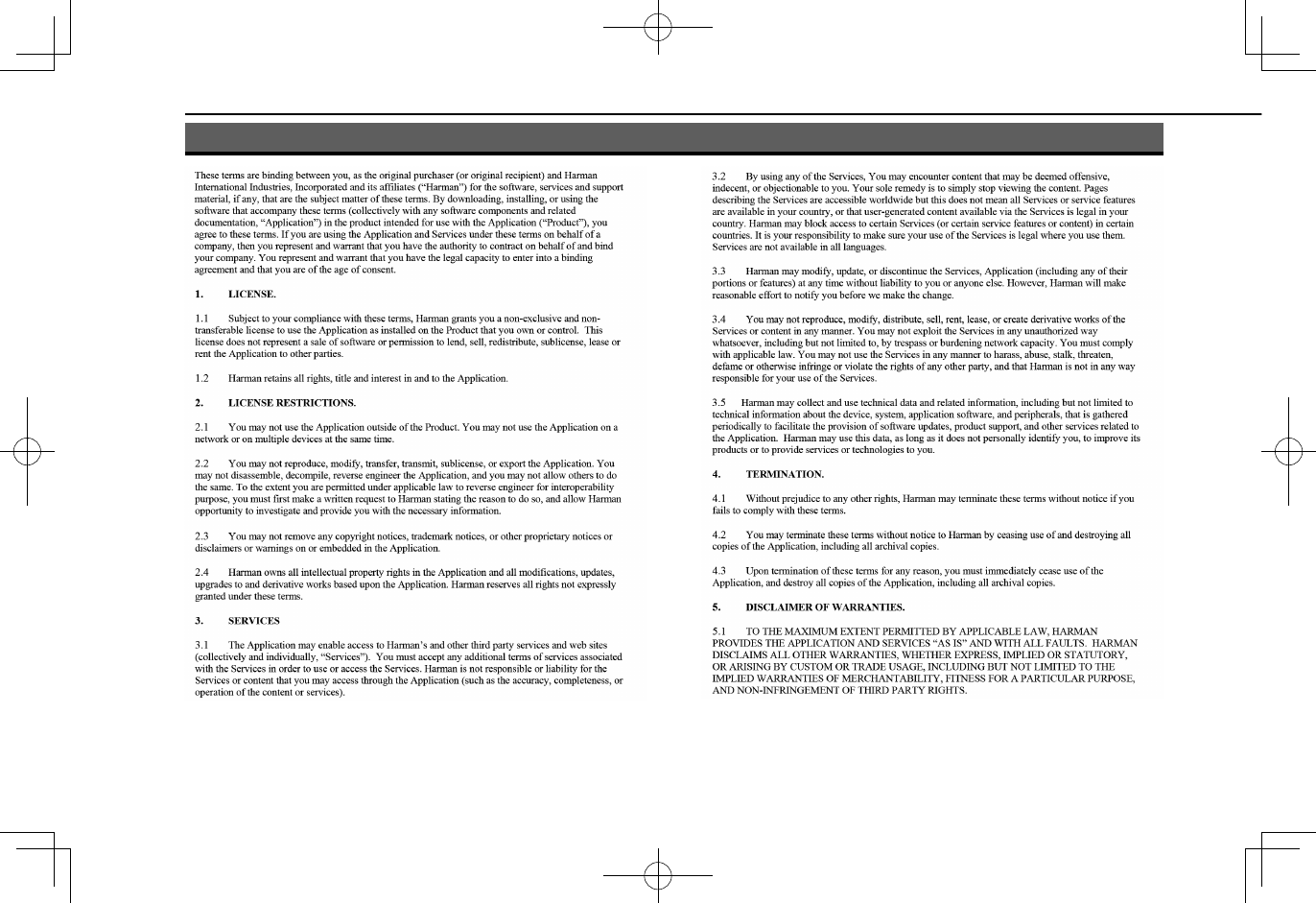
END USER LICENSE AGREEMENT
78
END USER LICENSE AGREEMENT
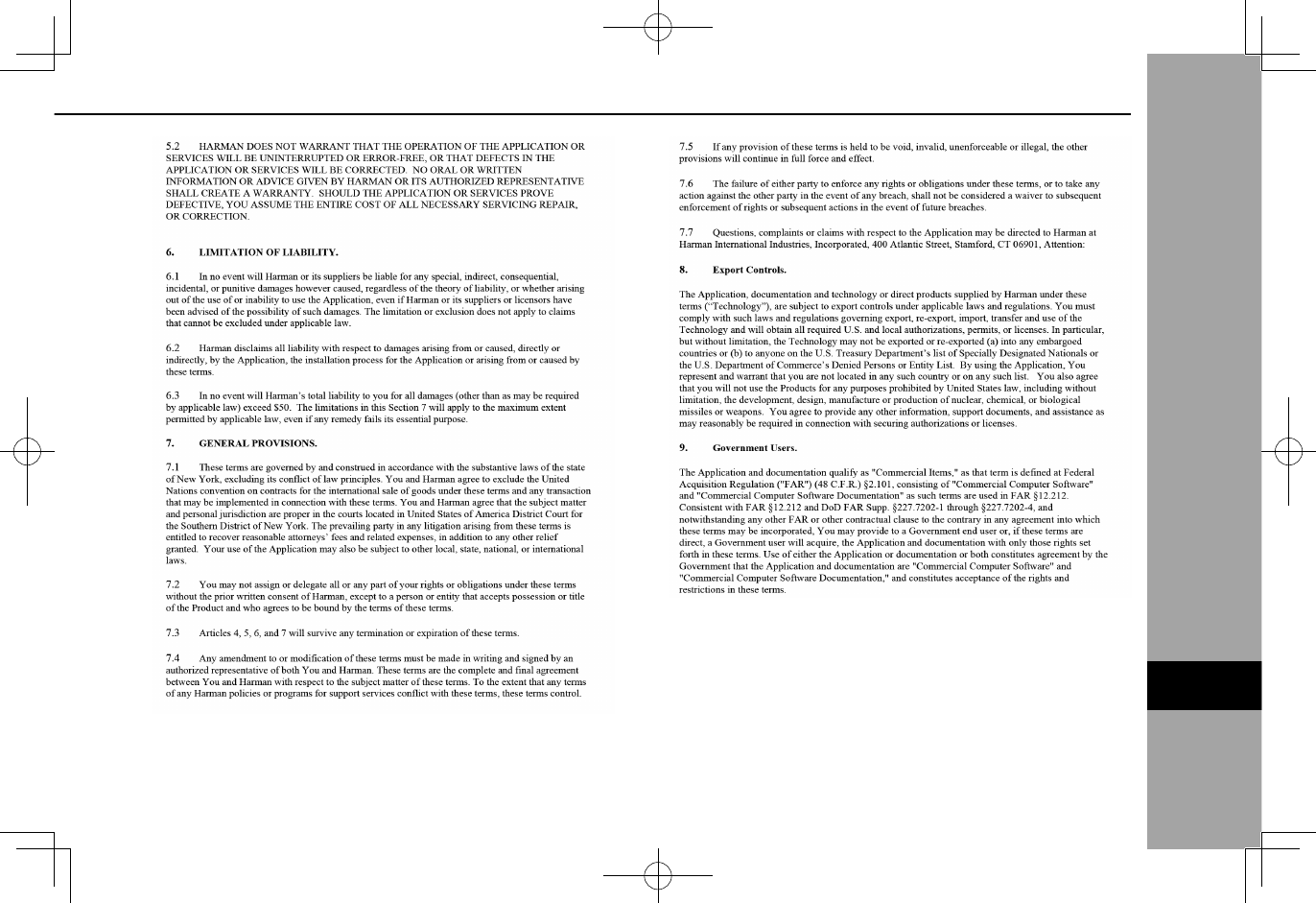
END USER LICENSE AGREEMENT
79
APPENDIX/WHAT TO DO IF/INDEX
9
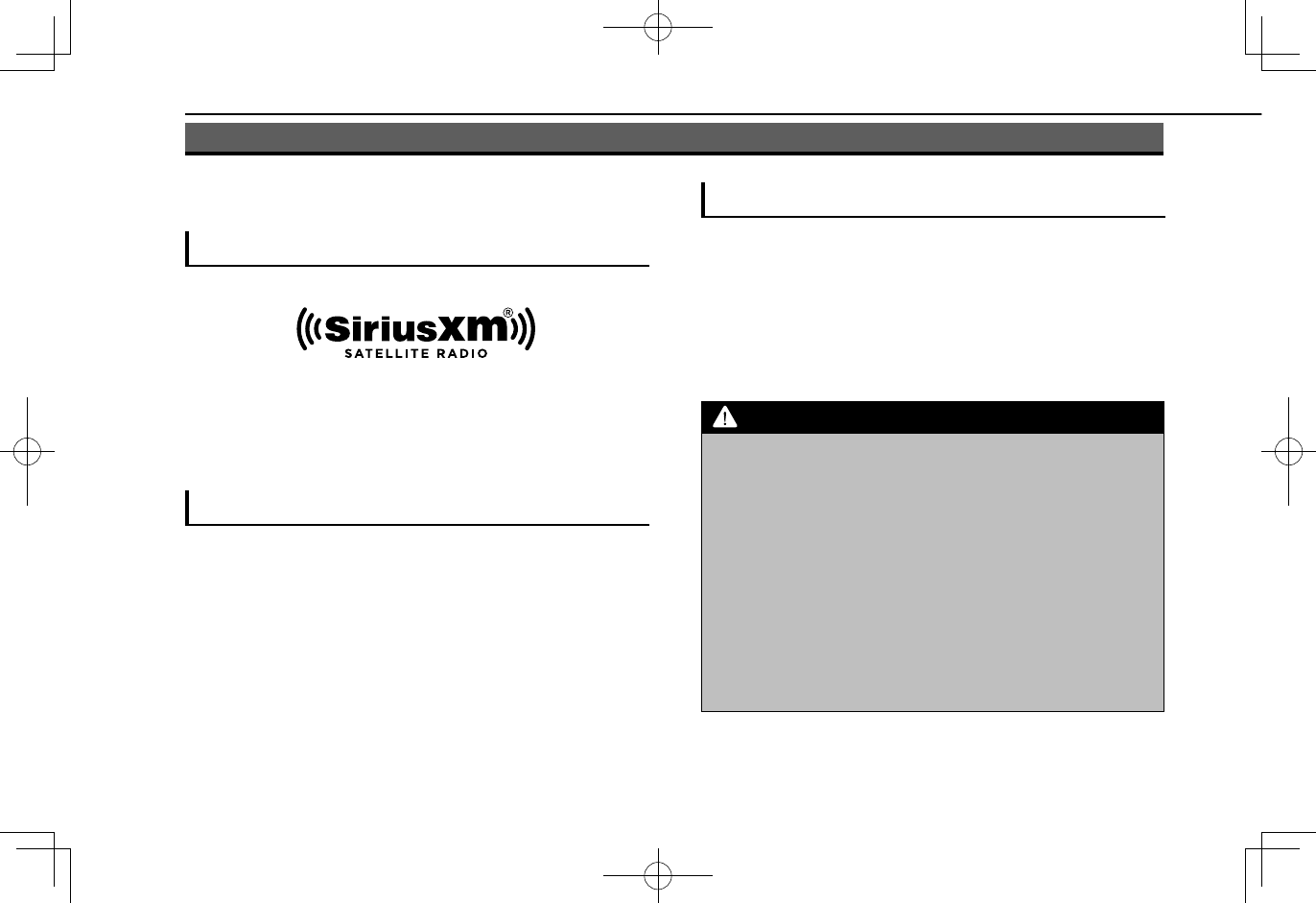
CERTIFICATION
CERTIFICATION
SiriusXM® Satellite Radio
●© 2016 Sirius XM Radio Inc. Sirius, XM, SiriusXM and
all related marks and logos are trademarks of Sirius XM
Radio Inc. All other marks, channel names and logos are
the property of their respective owners. All rights reserved.
SiriusXM DATA SERVICE
Neither SiriusXM nor Subaru is responsible for any errors
or inaccuracies in the SiriusXM data services or its use in
vehicle.
RADIO WAVE COMMUNICATIONS
XU.S.A.
●This device complies with part 15 of the FCC Rules.
Operation is subject to the following two conditions: (1)
This device may not cause harmful interference, and
(2) this device must accept any interference received,
including interference that may cause undesired
operation.
WARNING
lFCC WARNING
Changes or modications not expressly approved by the party
responsible for compliance could void the user’s authority to
operate the equipment.
lCAUTION: Radio Frequency Radiation Exposure
This equipment complies with FCC radiation exposure limits
set forth for an uncontrolled environment and meets the FCC
radio frequency (RF) Exposure Guidelines. This equipment
should be installed and operated keeping the radiator at
least 20cm or more away from person’s body in normal use
position.
lCo-location: This transmitter must not be co-located or
operated in conjunction with any other antenna or transmitter.
CERTIFICATION
80
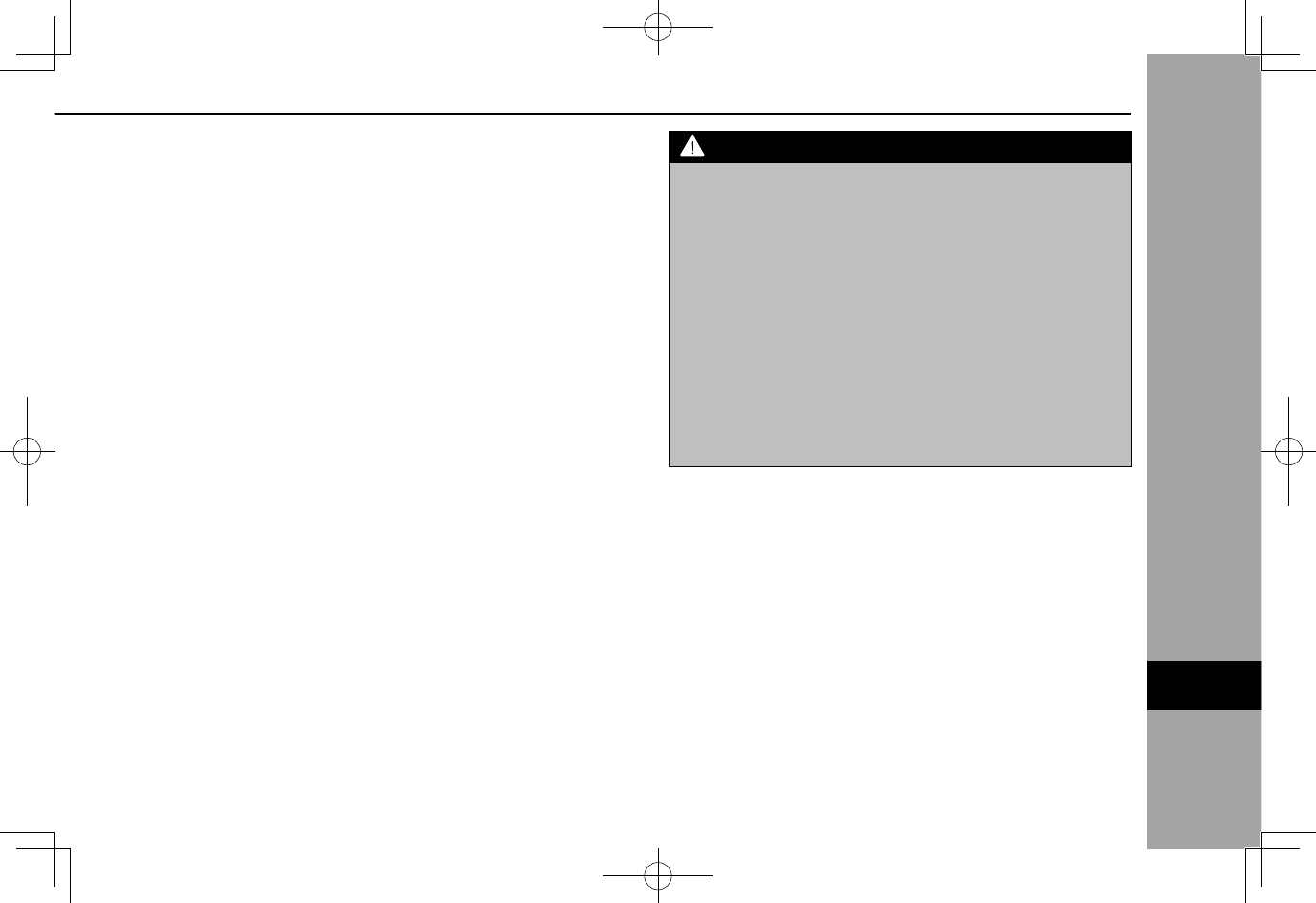
XCanada
●This device complies with Industry Canada’s licence-
exempt RSSs. Operation is subject to the following two
conditions:
(1) This device may not cause interference; and
(2) This device must accept any interference, including
interference that may cause undesired operation of the
device.
Le présent appareil est conforme aux CNR d’Industrie
Canada applicables aux appareils radio exempts de
licence. L’exploitation est autorisée aux deux conditions
suivantes:
(1) l’appareil ne doit pas produire de brouillage;
(2) l’utilisateur de l’appareil doit accepter tout brouillage
radioé lectrique subi, même si le brouillage est
susceptible d’en compromettre le fonctionnement.
WARNING
lCAUTION: Radio Frequency Radiation Exposure
This equipment complies with IC radiation exposure limits set
forth for an uncontrolled environment and meets RSS-102 of
the IC radio frequency (RF) Exposure rules. This equipment
should be installed and operated keeping the radiator at
least 20cm or more away from person’s body (excluding
extremities: hands, wrists, feet and ankles).
ATTENTION: l’exposition aux rayonnements radiofréquence
- Cet équipement est conforme aux limites d’exposition
aux rayonnements énoncées pour un environnement non
contrôlé et respecte les règles d’exposition aux fréquences
radioélectriques (RF) CNR-102 de l’IC. Cet équipement doit
être installé et utilisé en gardant une distance de 20cm ou
plus entre le dispositif rayonnant et le corps (à l’exception des
extrémités: mains, poignets, pieds et chevilles).
CERTIFICATION
81
APPENDIX/WHAT TO DO IF/INDEX
9
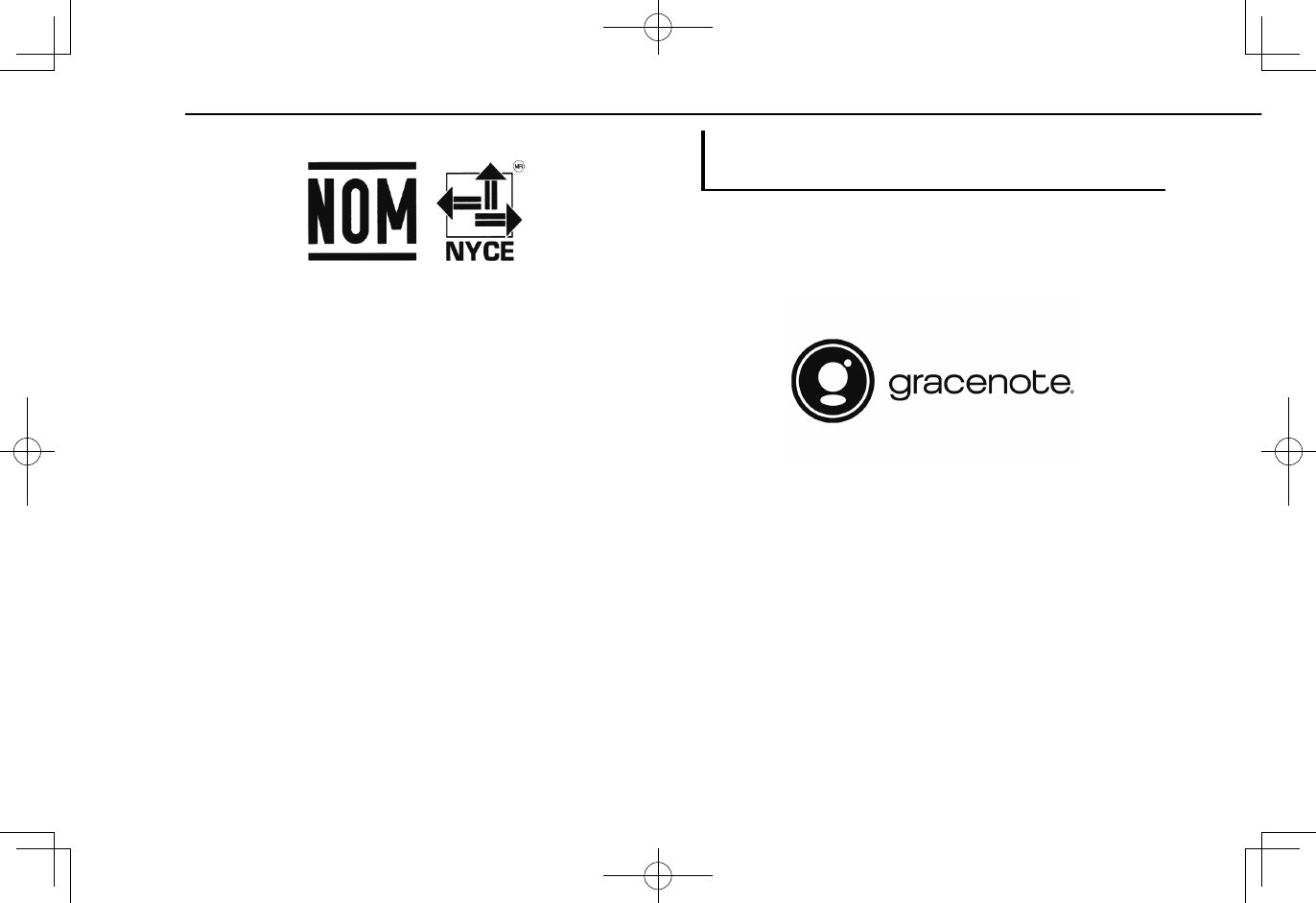
XMéxico
●La operación de este equipo está sujeta a las siguientes
dos condiciones: (1) es posible que este equipo o
dispositivo no cause interferencia perjudicial y (2) este
equipo o dispositivo debe aceptar cualquier interferencia,
incluyendo la que pueda causar su operación no
deseada.
Gracenote (8-inch with Navi system/8-inch
system only)
●Gracenote®, Gracenote logo and logotype, and the
“Powered by Gracenote” logo are either registered
trademarks or trademarks of Gracenote, Inc. in the United
States and/or other countries.
●Music and recognition technology and related data are
provided by Gracenote®.
Gracenote is the industry standard in music recognition
technology and related content delivery.
For more information, please visit www.gracenote.com.
CERTIFICATION
82