Harman MLNO519 No.519 User Manual Harmon Manual
Harman International Industries, Inc No.519 Harmon Manual
Harman >
Contents
Harmon Manual
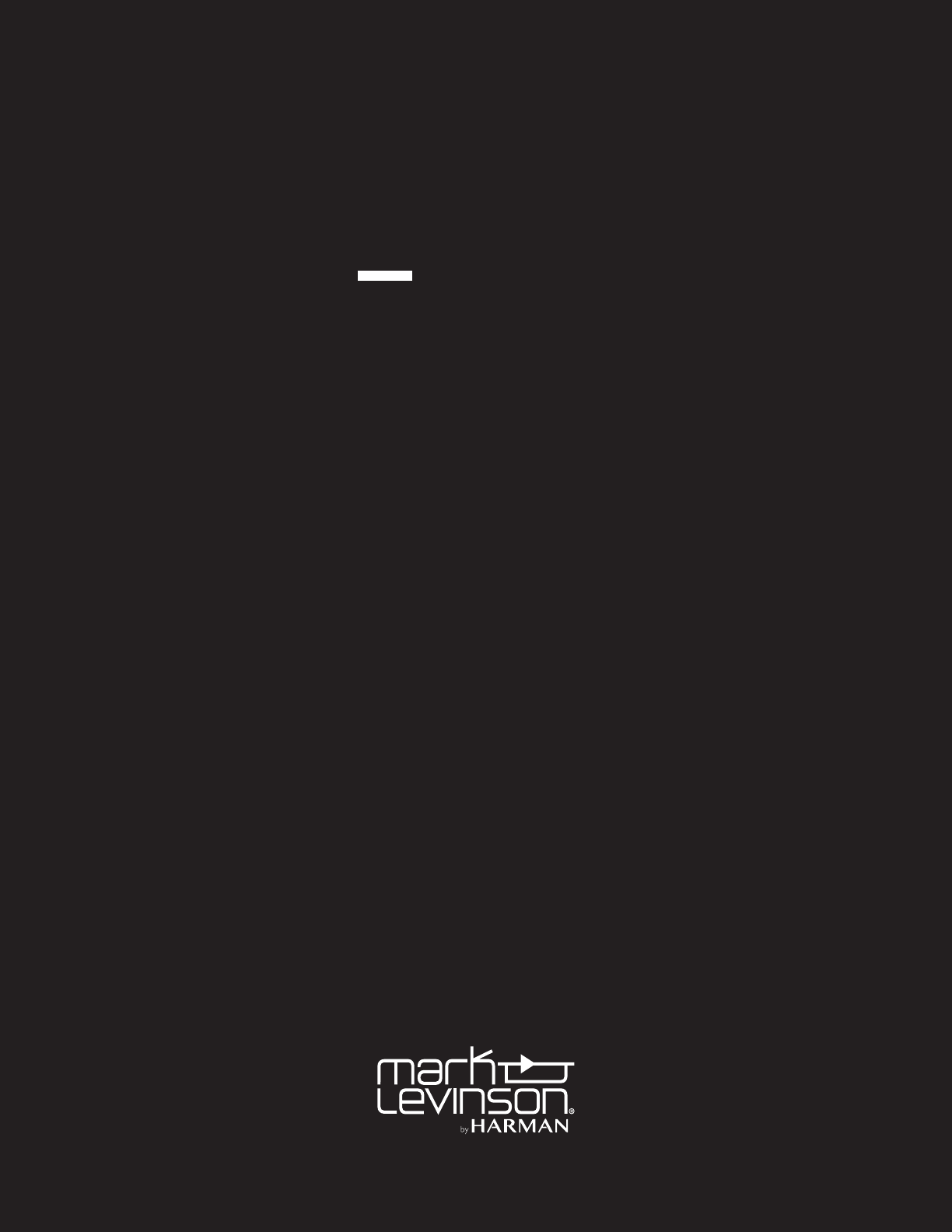
AUDIO PLAYER OWNER’S MANUAL
N0 519
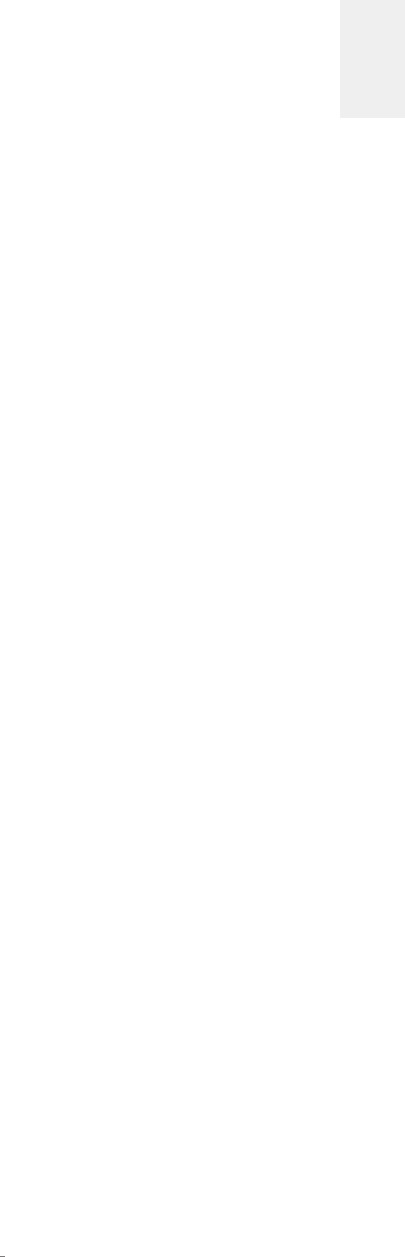
1
N0 519 AUDIO PLAYER / OWNER’S MANUAL
ENGLISH
TABLE OF CONTENTS / ABOUT THIS DOCUMENT
TABLE OF CONTENTS
About This Document 1
Special Design Features 2
Installation Considerations 3
Unpacking, Placement and Ventilation, Power Requirements, Operating States, Updates
Getting Started 5
Front-Panel Overview, Rear-Panel Overview, Remote Control Overview
Quick Setup and Listen 10
Remote Control, Initial Connections, A Note about DSD Files, Wi-Fi Setup, Bluetooth Setup, Using Spotify Connect, Using TIDAL,
Deezer, and Qobuz
Settings 16
Troubleshooting 19
Specifications 21
This Owner’s Manual covers unboxing of, familiarization with,
and configuration of your audio player. This manual will enable
you to finely tailor the behavior and performance of the unit to
fit your preferences and the particulars of your equipment and
listening room. It is strongly recommended that you follow this
manual in the order in which it is written so that you understand
safety considerations before configuring this sophisticated
audio player.
ABOUT THIS DOCUMENT

2N0 519 AUDIO PLAYER / OWNER’S MANUAL
SPECIAL DESIGN FEATURES
Thank you for purchasing a Mark Levinson № 519 audio player.
Combining Mark Levinson’s unsurpassed performance with
flexible access to virtually all digital music sources stored
locally as well as the near-limitless collection of streaming
music from online streaming services and radio stations, plus
comprehensive output connections for a variety of system
configurations including headphones, the № 519 audio player is
certain to join you on a lifetime of music enjoyment.
Connected Playback
The № 519 audio players offer a comprehensive selection of
music content access thanks to wired and wireless streaming,
slot-loading disc player, and high-resolution DAC with multiple
inputs. You can play music from streaming services, storage on
your home network, connected devices, digital audio players,
and continue to enjoy your collection of discs. Convenient
Bluetooth wireless audio with high-quality aptX offers an
instant wireless music connection (check with your phone’s
manufacturer to determine if it supports the aptX feature). The
№ 519 audio players play virtually all high-resolution audio
formats: enjoy up to 32-bit, 192kHz PCM, up to double-speed
DSD, FLAC, ALAC, and more.
Proprietary Mark Levinson Signal Path
The audio player’s core is its Mark Levinson proprietary Pure Path
discrete, direct coupled, fully balanced, dual-monaural signal
path, delivering pure, uncompromising sound quality without
restriction, limitation, noise, or coloration. Its ESS SABRE32-
based digital-to-analog converter features proprietary jitter
elimination circuitry, and its fully balanced, discrete I/V circuitry
forms the heart of the digital audio processing stage. Six digital
audio inputs on the № 519 are provided including one AES/EBU,
two coaxial and two optical plus a USB audio processor capable
of asynchronous data transfer of high-resolution DSD and PCM.
For low-resolution audio formats, proprietary HARMAN Clari-
Fi® music restoration technology reconstructs information and
bandwidth lost in compression. A complete embedded Linux
computer delivers outstanding performance headroom for
flawless performance, regardless of configuration.
Control and Integration
You can control the № 519 audio player from its front panel,
featuring a full-color, five-inch TFT LCD display flanked by
eight buttons; its metal-housed remote control, apps on your
Apple iOS or Google Android device, any major browser on
your computer, and a host of system integration connections
including RS-232, triggers, and IR input.
Features
• Mark Levinson proprietary discrete, direct coupled, fully
balanced, dual-monaural signal path
• Digital inputs: USB asynchronous (USB type B), two USB mass
storage (USB type A), AES/EBU balanced, two Toslink optical,
two Coaxial unbalanced
• Network and virtual inputs: Ethernet, Wi-Fi (802.11b/g/n/a),
Bluetooth with aptX codec
• Digital outputs: AES/EBU balanced, Toslink optical, Coaxial
unbalanced
• Analog outputs: XLR balanced pair, RCA unbalanced pair, 1/4-
inch (6.3mm) headphone
• Supports high-resolution formats including 32-bit, 192kHz
PCM and double-speed DSD (DSD128)
• Supported 2-channel formats: PCM (24/192), DSD64, DSD128,
FLAC, ALAC, WAV, MP3, AAC, WMA, OGG, AIFF, WMV; Redbook
and data CDs
• Streaming music services natively supported: Spotify Connect,
TIDAL, Qobuz, Deezer, internet radio and podcasts (availability
may vary by region)
• Mark Levinson DAC featuring the renowned ESS Sabre 32-bit
processor
• Front-panel display: 5-inch full-color TFT LCD
• Remote control included, iOS and Android apps, supports all
major web browsers
• Housed in steel and 6000-series aluminum chassis
• Designed and handcrafted in the USA
SPECIAL DESIGN FEATURES
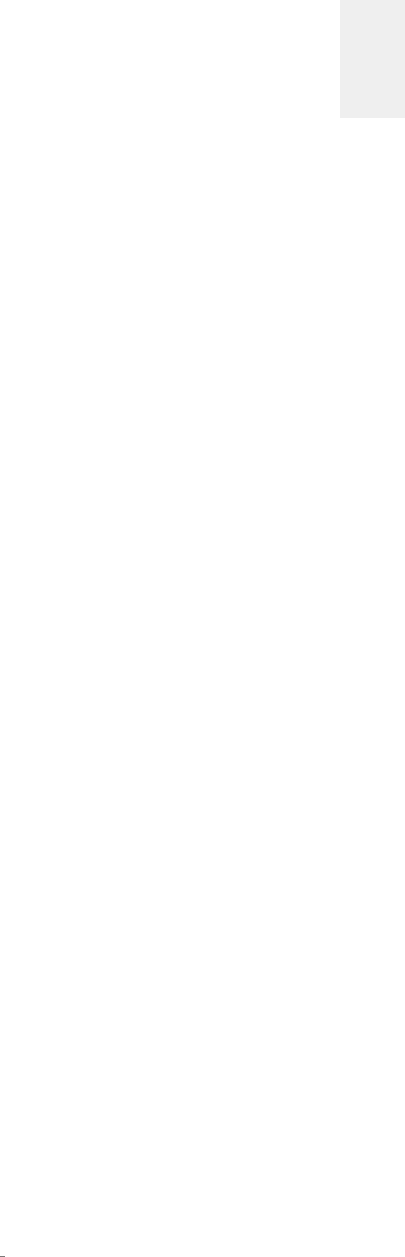
3
N0 519 AUDIO PLAYER / OWNER’S MANUAL
ENGLISH
INSTALLATION CONSIDERATIONS
UNPACKING
When unpacking your player:
• Save all packing materials in case you need to ship your
player in the future.
• Inspect your player for signs of damage during shipment. If
you discover damage, contact your authorized Mark Levinson
dealer for assistance in making appropriate claims.
• Please register your audio player within 15 days of purchase
at marklevinson.com.
• Retain your original, dated sales receipt as proof of warranty
coverage.
• Remove the accessory box from the shipping carton. Make
sure that all of the items listed below are included. If any are
missing, contact your authorized Mark Levinson dealer.
o IEC power cord (terminated according to the region to
which the unit is shipped)
o Remote control with preinstalled batteries
o Phillips screwdriver (for replacing remote batteries)
o Pair of white gloves (for use during unpacking and
initial setup)
o Documentation
PLACEMENT AND VENTILATION
• Install the player on a shelf in an open rack, to ensure proper
ventilation.
• Ensure that you install the player on a solid, flat and level
surface.
• Install the player as close as possible to associated audio
components to keep interconnecting cables as short as
possible.
• Select a dry, well-ventilated location that is out of direct
sunlight.
• DO NOT expose the player to high temperatures, humidity,
steam, smoke, dampness, or excessive dust.
POWER REQUIREMENTS
The player is configured at the factory for 100, 115, or 230 VAC
power operation at 50Hz or 60Hz. Before operating, ensure that
the power label on the rear panel near the AC input connector
indicates the correct operating voltage. A detachable IEC power
cable intended for use in the region where the unit is sold is
included.
Connection to an AC voltage other than that for which the
unit is intended can create a safety and fire hazard and may
damage the unit. If you have any questions about the voltage
requirements for your preamplifier or about the line voltage in
your area, contact your authorized Mark Levinson dealer before
plugging the unit into an AC power outlet.
WARNING! MAKE SURE all components in the audio
system are properly grounded. Do NOT defeat the
safety purpose of polarized or grounding-type
plugs with “ground-lifter” or “cheater” adapters.
Doing so may cause dangerous voltage to build
up between components, which may result in
personal injuries and/or product damage.
You should unplug the audio player from the AC wall outlet during
lightning storms and extended periods of non-use.
CAUTION: BEFORE moving the unit, make sure it is powered off
by removing the power cord from the AC power outlet and the
unit’s rear panel.
ORIGINAL ANTENNA
The unit’s Wi-Fi antenna cannot be replaced with an alternate.
Use of any other antenna is not covered by warranty, may result
in degraded performance, and may violate regulations in your
country. If you damage or misplace the antenna, replace it with
Mark Levinson/HARMAN part number 480-18521.
INSTALLATION CONSIDERATIONS

4N0 519 AUDIO PLAYER / OWNER’S MANUAL
INSTALLATION CONSIDERATIONS
OPERATING STATES
The player has three operating states:
• Off: The AC mains power is disconnected by using the rear-
panel Power switch or by removing the power cord from
the rear panel.
• Standby: The Standby mode has three settings that can
be selected via the menu system: Green, Power Save, and
Normal.
o Green: This mode removes power from almost all of
the circuits, allowing the unit to be activated only via
an IR control signal, a 5V – 12V trigger or a press of
the Standby button. This mode provides maximum
power conservation and is the factory-default
Standby mode.
o Power Save: This mode removes power from the
audio circuits, but keeps the control and streaming
circuitry powered and ready to receive commands.
This mode provides moderate power conservation.
o Normal: This mode shuts off the display and mutes its
audio outputs, but keeps all of its control, streaming,
and audio circuits powered. This mode provides the
least amount of power conservation but allows the
audio circuits to remain warmed up to deliver optimal
performance at all times.
• On: The entire unit is powered up and all configured outputs
are active.
The player has an Auto Off feature that automatically places it
into the Standby mode after 20 minutes of no user control input
or audio signal passing through the unit. The factory-default
setting for the Auto Off feature is on (engaged). You can disable
the Auto Off feature in the menu.
UPDATES
Having the most up to date software on your № 519 is important
for the best reliability and function.
Once connected to the internet (See
Quick Setup and Listen
> Wi-Fi Setup
for steps on how to connect), your unit will
automatically search for new updates. If new updates are found,
the № 519 will notify you via a gear icon present at the top of the
screen. To install these updates, navigate to
Settings
>
System
>
Update Firmware
>
Check for update online.
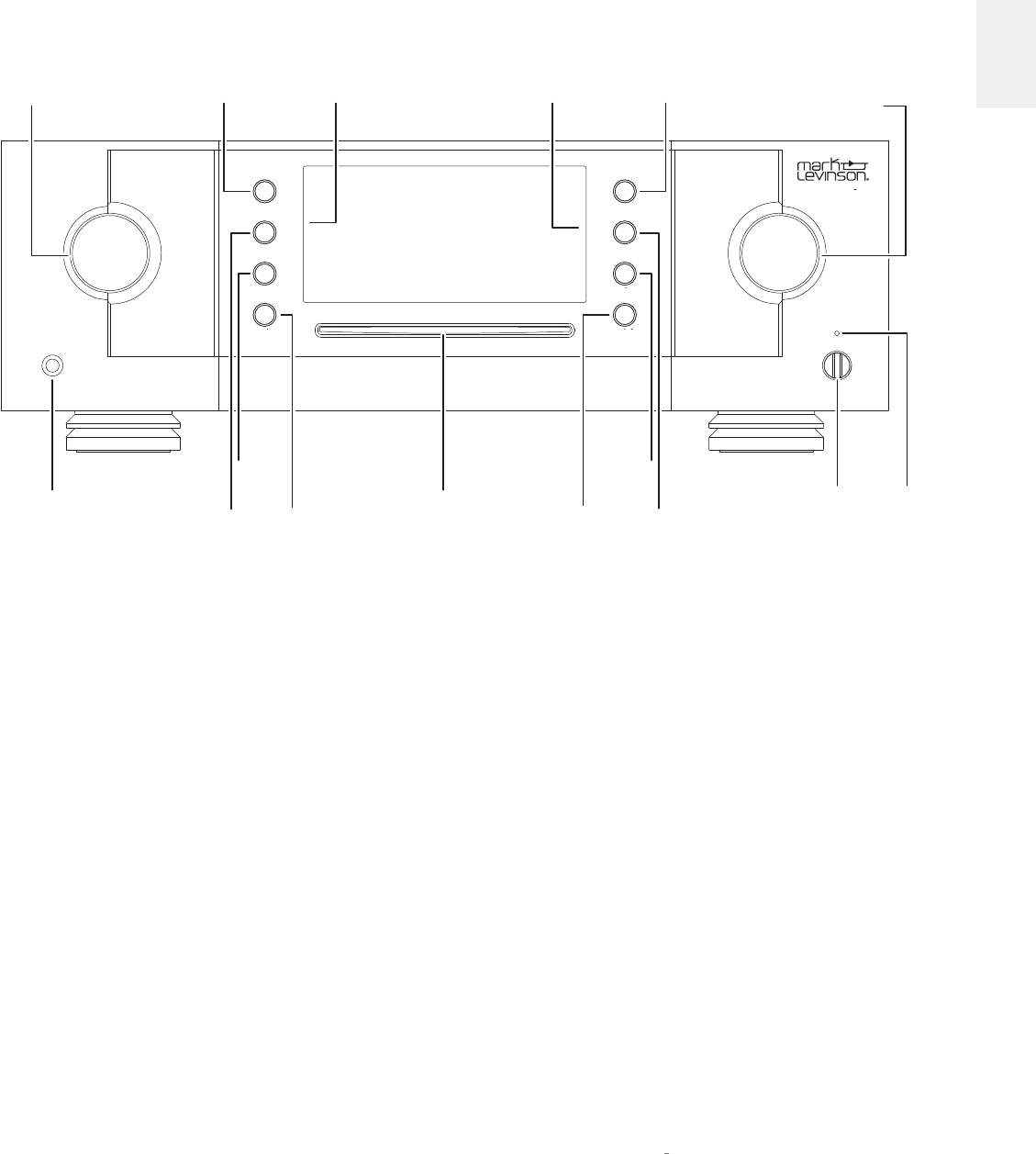
5
N0 519 AUDIO PLAYER / OWNER’S MANUAL
ENGLISH
GETTING STARTED
FRONTPANEL OVERVIEW
GETTING STARTED
Front-panel controls/indicators
Input knob:
Rotate this knob to select the desired input to send
to the outputs. (Note: the Input knob will bypass any input for
which the Input has been disabled in the
Settings
>
Input Setup
menu.)
IR receiver:
the IR receiver receives commands from the
included remote control when the unit is not being controlled
via its rear-panel IR Input connector (see Rear-Panel Overview
for more information). Infrared communication requires line-
of-sight between the remote and this “target” on the unit’s front
panel.
Bluetooth receiver:
the Bluetooth receiver receives the
Bluetooth stream from the connected device (phone, tablet, or
computer). Bluetooth communication does not require line-of-
sight between the device and this receiver on the unit’s front
panel, but for best range of distance between the two, line-of-
sight is encouraged.
Headphone output connector:
this ¼-inch (6.3mm) TRS phone
plug connector provides a line-level stereo signal that can drive
headphones up to 32 ohms in Class A. When the unit detects
that headphones have been connected, the Balanced and
Single-Ended outputs are automatically muted, and the Volume
knob switches to control of the Headphone output level. When
the unit detects the headphones have been disconnected, the
Balanced and Single-Ended outputs are automatically unmuted,
play/pause
select
settings
back
stop/ejectmute
volumeinput next
previous
standby
AUDIO PLAYER No 519
headphones
Settings
button
Mute
button
Back
button
Input
knob
Headphone
output
connector
Disc Slot
Select
button
Stop/eject
button
Next
button
Standby
button
Standby
LED
Previous
button
Play/pause
button
Bluetooth
receiver
IR receiver Volume/value
knob

6N0 519 AUDIO PLAYER / OWNER’S MANUAL
GETTING STARTED
and the Volume knob returns to control of their level.
The balanced and single-ended outputs can be configured in the
menu as Fixed (for use with recording components or a second
audio zone). When configured as Fixed, the Line outputs are not
affected by volume controls.
Select button:
press this button to select an item in a list, or
confirm (“OK”) a menu-item change within the menu system.
Settings button:
press this button to enter the menu system,
which you can use to customize the player to suit your other
system components, individual preferences and listening space.
Back button:
press this button to move back or “up” one level
in the menu system. The Back button does not function during
normal operation. The Back button is also used to move the
cursor left when manually entering text in settings.
Mute button:
press this button to mute and unmute the level of
the outputs by the amount determined in the menu.
Play/pause button:
press this button to engage playback from
stopped or paused state on the current source, or to pause
playback if currently playing. The Play/pause button does not
function when the Balanced, Optical, or Coaxial inputs are
selected.
Next button:
press this button to select the next track in the
current source or playlist. The Next button does not control
playback when the Balanced, Optical, or Coaxial inputs are
selected. The Next button is also used to move the cursor right
when manually entering text in settings.
Previous button:
press this button to return to the start of the
current track, or if at the start of the current track, to select the
previous track in the current source or playlist. The Previous
button does not control playback when the Balanced, Optical, or
Coaxial inputs are selected.
Stop/eject button:
press this button to stop playback from
playing or paused state on the current source, or to eject a disc
if the Disc input is currently selected and stopped. The Stop/
eject button does not function when the Balanced, Optical, or
Coaxial inputs are selected, and the Eject functions only when
Disc is selected and a disc is inserted.
Volume/value knob:
turn this knob to adjust the volume level
of the outputs or scroll through items in a list of values when
within the Settings menu. The minimum volume level is OFF;
the maximum volume level is determined in the menu system.
Whenever you select an input, the unit applies the volume offset
selected for it in the Setup menu to the output volume level.
Standby button:
press this button to put the unit into and out of
the selected Standby mode. The LED illuminates when the unit
is On. When the unit is in Standby mode, it flashes slowly.
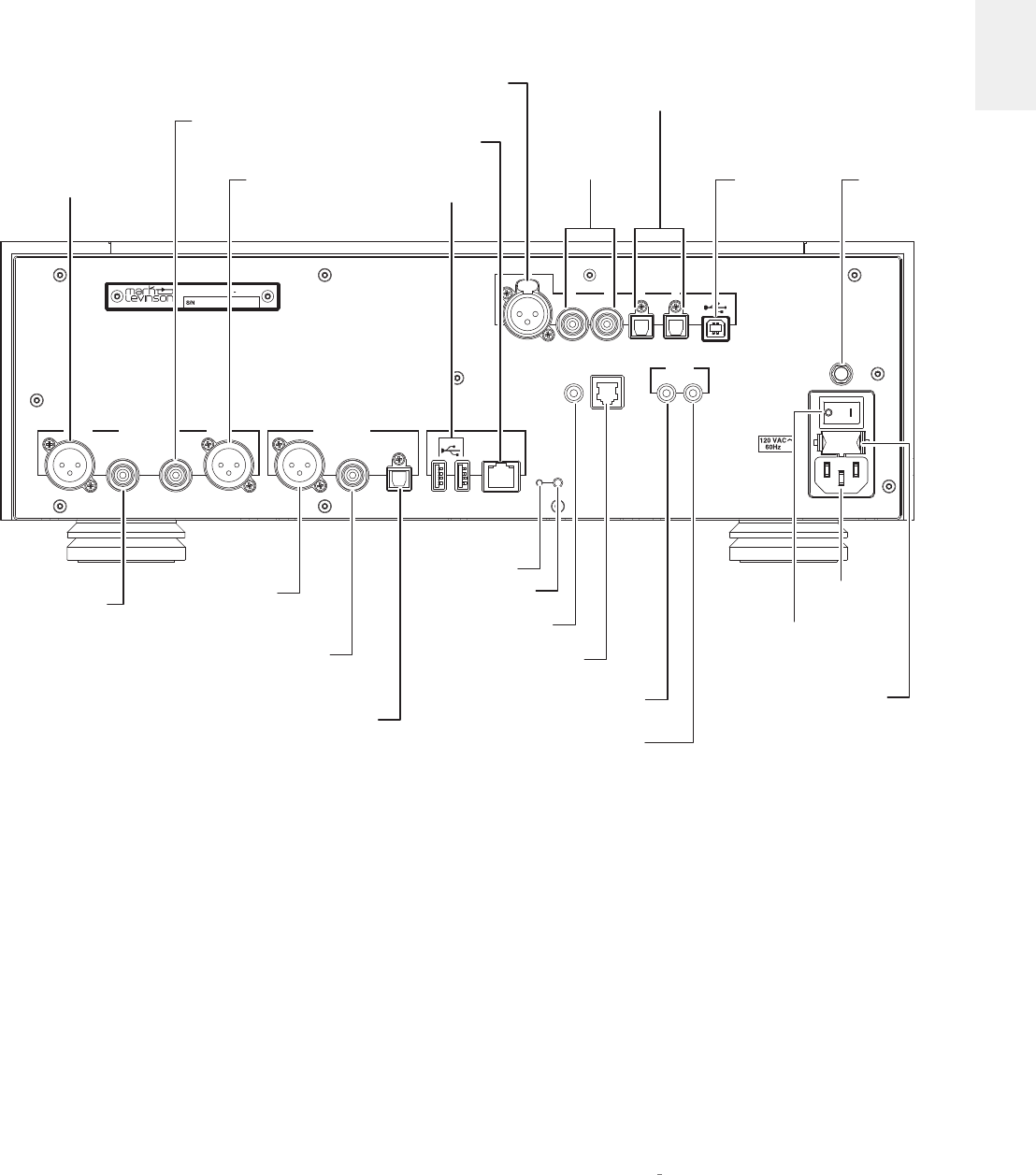
7
N0 519 AUDIO PLAYER / OWNER’S MANUAL
ENGLISH
GETTING STARTED
REARPANEL OVERVIEW
digital inputs
digital inputs
~ ac mains
70W
1
2 3 4 5 6
ethernet
IR
input RS-232
outin
trigger
digital outputs
Harman International Industries, Inc.
reset wps
antenna
analog outputs
RIGHT LEFT
Designed and assembled in U.S.A.
AUDIO PLAYER N
o 519
S/N
Power
Switch
AC Mains
Connector
USB Digital
Audio Input
Connector
Antenna
Connector
Left Channel
Balanced output
connector
Right Channel
Balanced output
connector
Fuse Compartment
(see rear-panel
labeling for value)
Balanced
AES/EBU
Digital Input
Connector
Ethernet Connector Coaxial
Digital Input
Connectors
Optical
Digital Input
Connectors
Optical
Digital Output
Connector
Coaxial
Digital Output
Connector
Balanced AES/EBU
Digital Output
Connector IR Input
Connector
WPS button
Reset button
RS-232 Connector
Trigger Input
Connector
Trigger Output
Connector
Left Channel
Single-ended
output connector
Right Channel
Single-ended
output connector
USB
connector
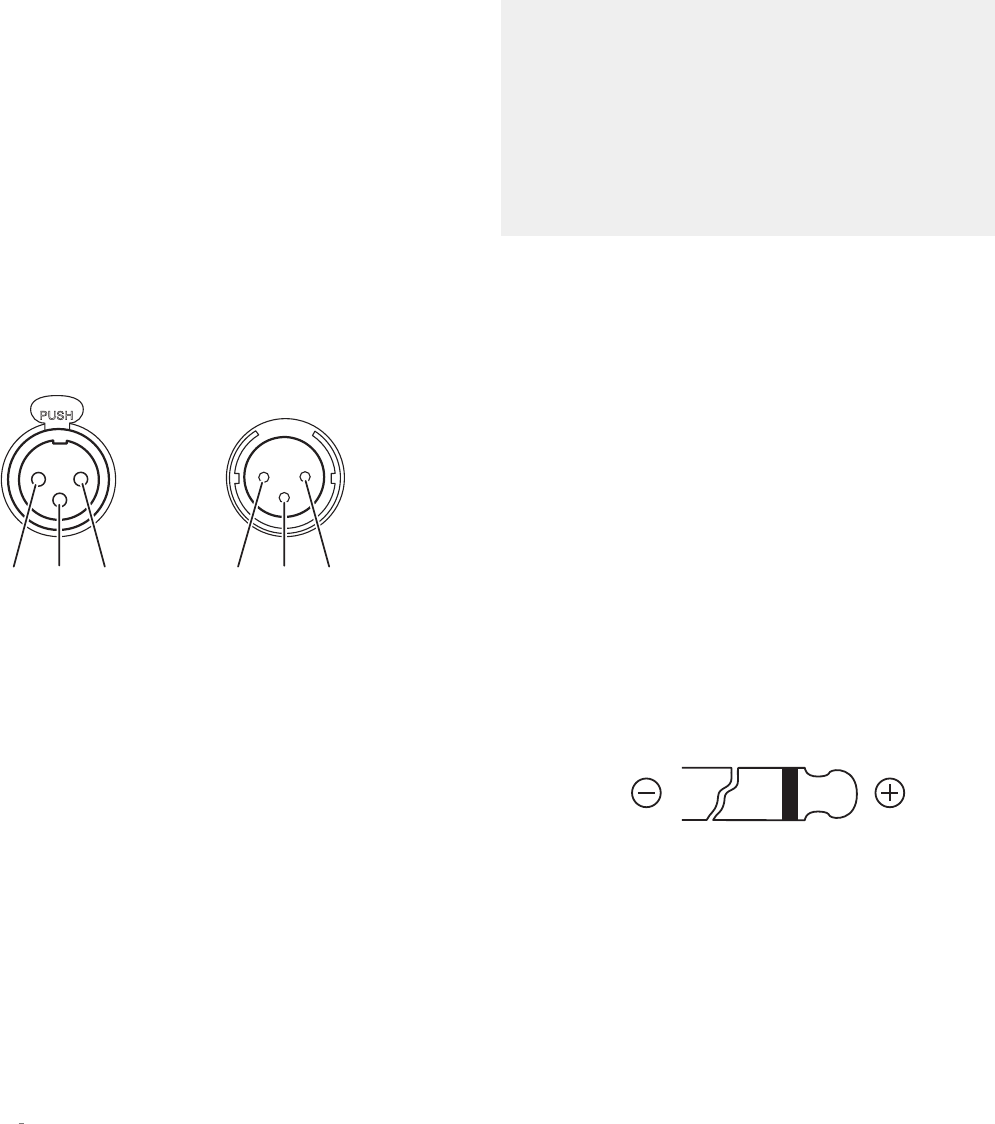
8N0 519 AUDIO PLAYER / OWNER’S MANUAL
GETTING STARTED
Output Connectors
Balanced output connectors:
these XLR 3-pin connectors
provide a line-level left-channel and right-channel signal that
can be used to send the selected input to preamplifier inputs,
power amplifier inputs, a powered subwoofer, or to recording
components. Mark Levinson recommends using the Balanced
outputs as the primary output if your preamplifier or amplifiers
offer balanced inputs.
Single-ended output connectors:
these RCA connectors provide
a line-level left-channel and right-channel signal that can be
used to send the selected input to preamplifier or amplifier
inputs, a powered subwoofer, to a second listening zone, or to
recording components.
The Balanced and Single-ended outputs can be configured in the
menu as Fixed (for use with a separate preamplifier, recording
components or a second audio zone). When configured as Fixed,
these outputs are not affected by the Volume knob or Mute button.
Balanced
Input Connector
(female XLR)
Pin
3
Pin
3
Pin
1
Pin
1
Pin
2
Pin
2
Balanced
Output Connector
(male XLR)
Digital output connectors:
the № 519 has three digital output
connectors: AES/EBU Balanced XLR, Coaxial S/PDIF RCA,
and Optical S/PDIF TOSLINK. Each digital output provides a
two-channel digital connection to your DAC or preamplifier
with built-in DAC. Mark Levinson recommends using the
Balanced digital output for the best possible sound quality if the
connection is available on the DAC or preamplifier to which the
player is connected.
Input Connectors
Digital audio input connectors:
the № 519 has six digital input
connectors:
• One AES/EBU Balanced XLR, numbered 1
• Two Coaxial S/PDIF RCA, numbered 2 and 3
• Two Optical S/PDIF TOSLINK, numbered 4 and 5
• One Asynchronous USB Type B, numbered 6
Mass storage connectors:
Two Mass Storage USB Type A
• These connectors can be used for attaching USB drives
containing music, unit software updates, or setup
configuration importing and exporting.
Please note that the
USB Type A connections are not for direct connection to an
audio source device.
Note: when importing settings or software updates from
a USB flash drive, please remove any other USB drives
attached to the unit first, then insert the one with the new
settings or software.
Note: Mark Levinson recommends using high-quality, name
brand USB drives for the best reliability and performance.
Use of low-quality drives may degrade performance or not
be reliable.
Control Connectors
Ethernet connector:
This connector accepts a Cat5 or higher
cable for connection to a home network. For information on how
to configure and use the Ethernet port, see the online user guide.
IR input connector:
this 1/8-inch (3.5mm) connector accepts IR
(infrared) control signals from other equipment. Note that this
connector does not provide power for IR extender modules.
RS-232 connector:
this RJ-11 connector provides serial control
through a standard RS-232 connection.
Trigger output connectors:
these 1/8-inch (3.5mm) TS phone
plug connectors can be used to activate other components in
the audio system and listening room, such as amplifiers, lights,
and window shades. A 12V 100mA DC signal is output whenever
the unit is on. (See illustration)
Trigger phone plug connector pin assignments:
• Tip: +
• Sleeve: –
Trigger input connector:
this 1/8-inch (3.5mm) TS phone plug
connector can be connected to the trigger output of another
system component or control system that supplies a trigger
voltage. Whenever the unit detects a voltage between 5V and
12V DC at this connection, it will turn On from Standby. When
the trigger signal at this connection ceases, the unit will enter
the selected Standby mode. (See illustration)
AC Mains connector:
This connector provides AC power to the
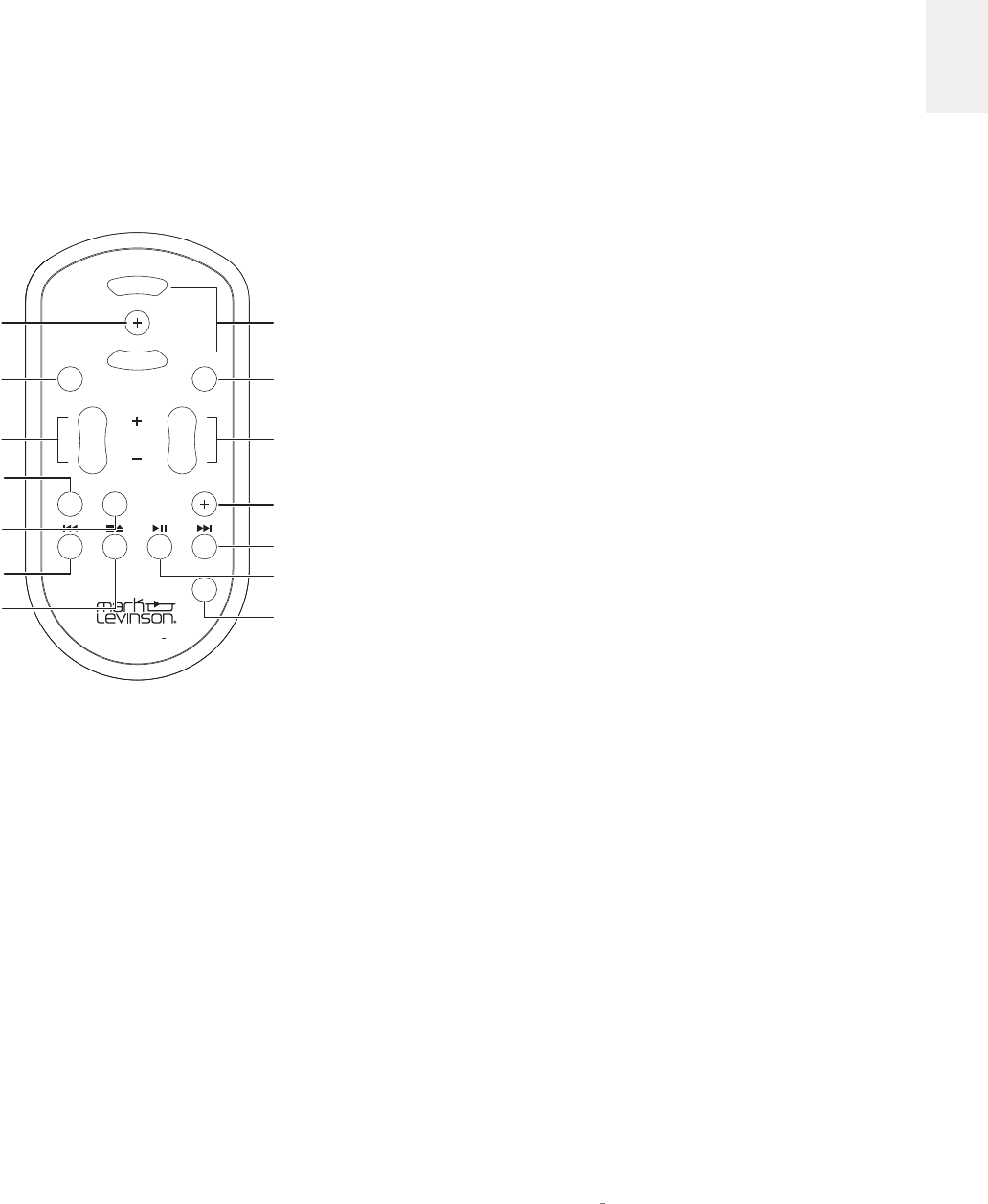
9
N0 519 AUDIO PLAYER / OWNER’S MANUAL
ENGLISH
GETTING STARTED
unit when the supplied power cord is connected from it to an
AC electrical outlet. Unplug the preamplifier from the AC wall
outlet during lightning storms and extended periods of non-use.
Power switch:
this mechanical switch turns the unit’s power
supply on or off. During normal operation, do not use the Power
switch to power off the unit; instead, use the Standby button.
REMOTE CONTROL OVERVIEW
Standby button:
press this button to put the unit into and out of
the selected Standby mode.
Input buttons:
press these buttons to select the desired input.
The name and volume level of the selected input are indicated
on the front-panel display.
Volume buttons:
press these buttons to adjust the volume level
of the Balanced and Single-Ended outputs if you have set them
to Variable in the menu, or the Headphone output if you have
connected headphones. The Mute and Maximum volume levels
can be set in the Settings Menu, under
Volume & Balance
.
Whenever you select an input, the unit applies the volume offset
selected for it in the menu to the Main output volume level (and
to the Line output volume level if you have set it to Variable in
the menu).
Up/down buttons:
press these buttons to select the next highest
or lowest item when within the menu structure. The up/down
buttons do not function during normal operation.
Settings button:
press this button to display the menu, which
you can use to customize the player to suit your individual
preferences, listening space and other system components.
Mute button:
press this button to mute and unmute the
Balanced and Single-ended outputs if you have set them to
Variable in the menu, or to mute and unmute the Headphone
output if you have connected headphones The mute level can
be configured in the menu.
Select button:
press this button to confirm or “OK” a setting
change when the menu is displayed.
Back button:
press this button to move back or “up” one level
in the menu system. The Back button does not function during
normal operation.
Play/pause button:
press this button to engage playback from
stopped or paused state on the current source, or to pause
playback if currently playing. The Play/pause button does not
function when used with the Balanced, Optical, or Coaxial
inputs.
Next button:
press this button to select the next track in the
current source or playlist. The Next button does not control
playback when used with the Balanced, Optical, or Coaxial
inputs.
Previous button:
press this button to return to start of the
current track, or if at the start of the current track, to select the
previous track in the current source or playlist. The Previous
button does not control playback when the Balanced, Optical, or
Coaxial inputs are selected.
Stop/eject button:
press this button to stop playback from
playing or paused state on the current source, or to eject a disc
if Disc is currently selected and stopped. The Stop/eject button
does not function when the Balanced, Optical, or Coaxial inputs
are selected, and the Eject functions only when Disc is selected
and a disc is inserted.
Clari-Fi button:
pressing this button activates or deactivates
HARMAN Clari-Fi® music restoration technology circuitry.
Display button:
press this button to change the intensity of the
front-panel display. Multiple presses of the Display button cycle
through the available brightness levels: High, Medium, Low, Off.
If the display is Off and the unit is On, press the Display button
to turn the display on.
mute
input volume
display
standby
Clari-Fi®
AUDIO PLAYER No519
back
select
settings
Standby
button
Volume
buttons
Up/down
buttons
Settings
button
Mute
button
Next
button
Play/pause
button
Input
buttons
Clari-Fi
button
Previous
button
Display
button
Stop/eject
button
Select
button
Back
button
10 N0 519 AUDIO PLAYER / OWNER’S MANUAL
QUICK SETUP AND LISTEN
REMOTE CONTROL
Your remote control comes with two preinstalled AAA alkaline
batteries. To replace the batteries, remove the remote control’s
battery cover using the included screwdriver, insert the batteries
and replace the battery cover. Be sure to observe proper battery
polarity.
When using the remote control, aim it toward the front-panel IR
receiver. Make sure that no objects, such as furniture, block the
remote’s view of the receiver. Bright lights, fluorescent lights,
and plasma video displays may interfere with the function of the
remote.
• The remote has a range of about 17 feet (5m), depending on
the lighting conditions
• You can use the remote at an angle of up to 45°
• Placing the unit behind tinted glass will reduce the remote
control’s effective range
INITIAL CONNECTIONS
CAUTION: Before making connections, make sure the unit and
all associated components are powered off and disconnected
from electrical outlets.
1. Connect your amplifiers’ or preamplifier’s inputs to the
player’s output connectors. Mark Levinson recommends
using the Balanced output connectors if your amplifier(s) or
preamplifier have balanced input connectors. Otherwise, use
the Single-ended output connectors.
2. Connect digital source components’ outputs to the player’s
digital audio inputs and USB drive(s) to the rear-panel inputs.
If you are connecting a computer via USB, download and
install the USB Audio driver software from the product web
page at marklevinson.com, under the Downloads tab.
3. Connect the supplied Wi-Fi antenna to the unit’s rear panel.
4. If possible, connect the unit to your network via router or
other network connection using a Cat5 or higher cable. If
connected via Wired network, the antenna is optional.
Mark Levinson recommends using a wired network
connection for the best performance and stability. If you
do not have access to a wired network connection where
your unit is located, follow the Wi-Fi Setup steps below. The
unit will connect via wired OR wireless network method, so
if you have access to a wired network connection, there is
no need to follow the Wi-Fi Setup steps.
5. Connect the supplied power cable to the player’s AC Mains
connector and into an electrical outlet. Turn the rear-panel
Power switch on the unit to On, and turn on all associated
components.
6. When the system has completed starting up, and the display
is dark with Standby indicator slowly flashing, press the front-
panel Standby button or the Standby button on the remote
control.
7. Make sure the player’s or preamplifier’s volume is set to a
reasonable level. It is best to start low and turn up to avoid
unintentionally damaging your equipment.
8. Turn the Input knob or press the Input buttons on the remote
to select the input that corresponds to an input to which you
connected a source component, or insert a CD.
9. Download the Mark Levinson Audio Player app, available
from the Apple iOS App Store or Android Google Play.
Optional: if you would like to control your № 519 from your
computer type the player’s IP address into your web browser.
This is the number that appears in gray on the opening screen.
You can also find the player’s IP address from the Settings
Menu under Network.
A NOTE ABOUT DSD FILES
The №. 519 will play back both DSD64 and DSD128 encoded
files. When playing music encoded in these formats, audio will
only be present at the analog (and headphone) outputs. Because
of the nature of DSD-encoded data, it cannot be transmitted via
standard digital interconnections like Toslink or coaxial.
If you are using your №. 519 as a digital source connected to a
preamplifier’s DAC, you will need to also connect the №. 519s
analog outputs to an input on the preamplifier to listen to your
DSD-encoded data.
QUICK SETUP AND LISTEN
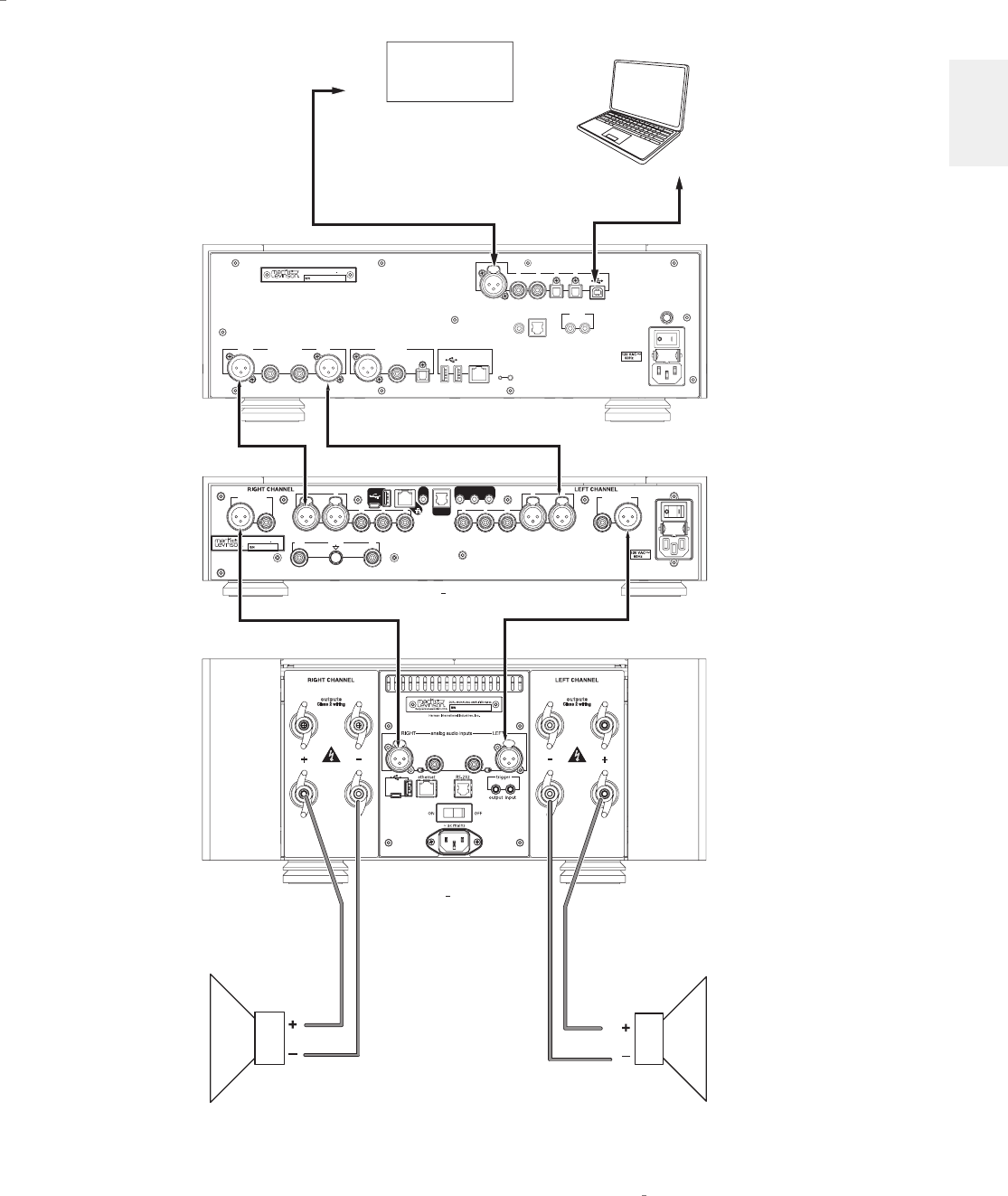
11
N0 519 AUDIO PLAYER / OWNER’S MANUAL
ENGLISH
QUICK SETUP AND LISTEN
N
0
519 connections
digital inputs
digital inputs
~ ac mains
70W
1
2 3 45 6
ethernet
IR
input RS-232
outin
trigger
digital outputs
Harman International Industries, Inc.
reset wps
antenna
analog outputs
RIGHTLEFT
Designed and assembled in U.S.A.
AUDIO PLAYER No 519
S/N
~ ac mains
Harman International Industries, Inc.
120W
IR
RS-232
out in
trigger
out analog audio inputs
12
345
main outputs
analog audio inputs
12
345
main outputs
phono inputs
groundrightleft
Designed and assembled in U.S.A.
PREAMPLIFIER N
O
523
S/N
+
-
Class 2 wiring
outputs
+
-
Class 2 wiring
outputs
No 523
No 534
DIGITAL SOURCE
COMPONENT
COMPUTER
TO USB
PORT
TO DIGITAL
OUTPUT
LEFT
SPEAKER
RIGHT
SPEAKER
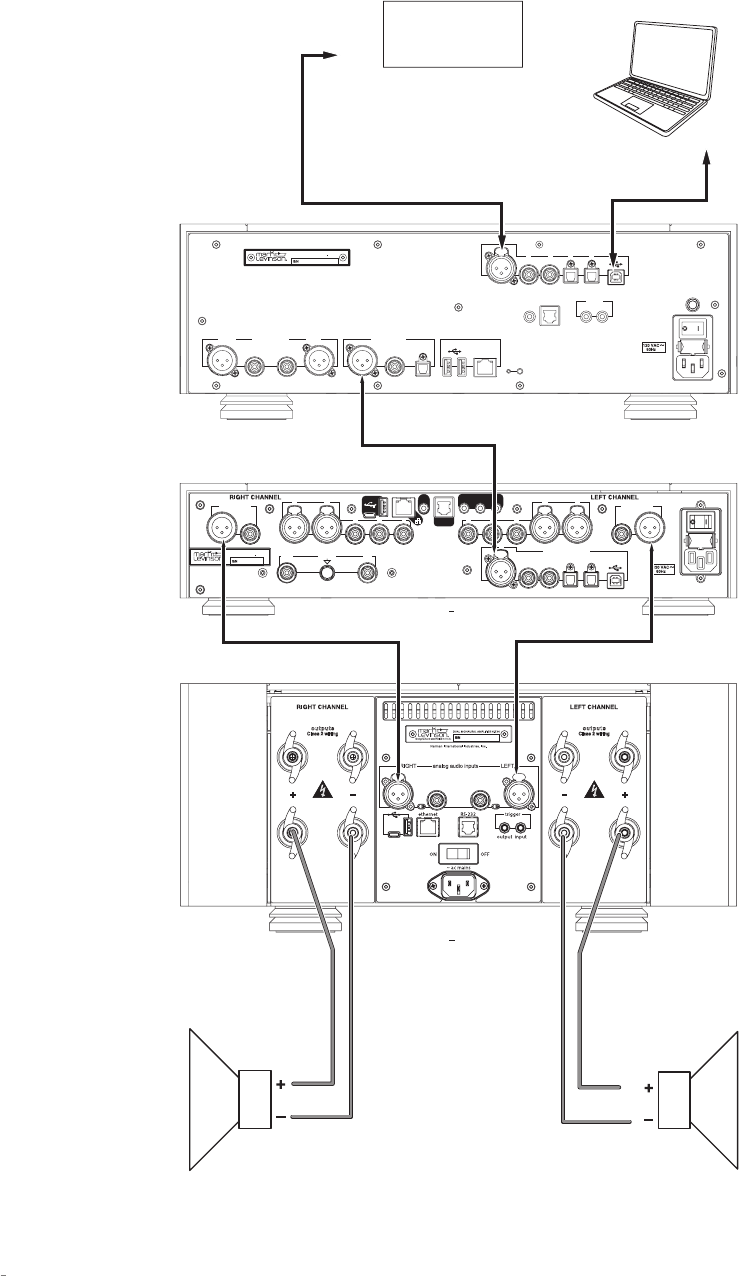
SECTION / SECTION
12 N0 519 AUDIO PLAYER / OWNER’S MANUAL
digital inputs
digital inputs
~ ac mains
70W
1
2 3 45 6
ethernet
IR
input RS-232
outin
trigger
digital outputs
Harman International Industries, Inc.
reset wps
antenna
analog outputs
RIGHTLEFT
Designed and assembled in U.S.A.
AUDIO PLAYER No 519
S/N
~ ac mains
Harman International Industries, Inc.
2345 6
1
120W
IR
RS-232
out in
trigger
out
digital audio inputs
analog audio inputs
12
345
main outputs
analog audio inputs
1 2
345
main outputs
phono inputs
groundright left
Designed and assembled in U.S.A.
PREAMPLIFIER N
O
526
S/N
+
-
Class 2 wiring
outputs
+
-
Class 2 wiring
outputs
No 526
No 534
DIGITAL SOURCE
COMPONENT
COMPUTER
TO USB
PORT
TO DIGITAL
OUTPUT
LEFT
SPEAKER
RIGHT
SPEAKER
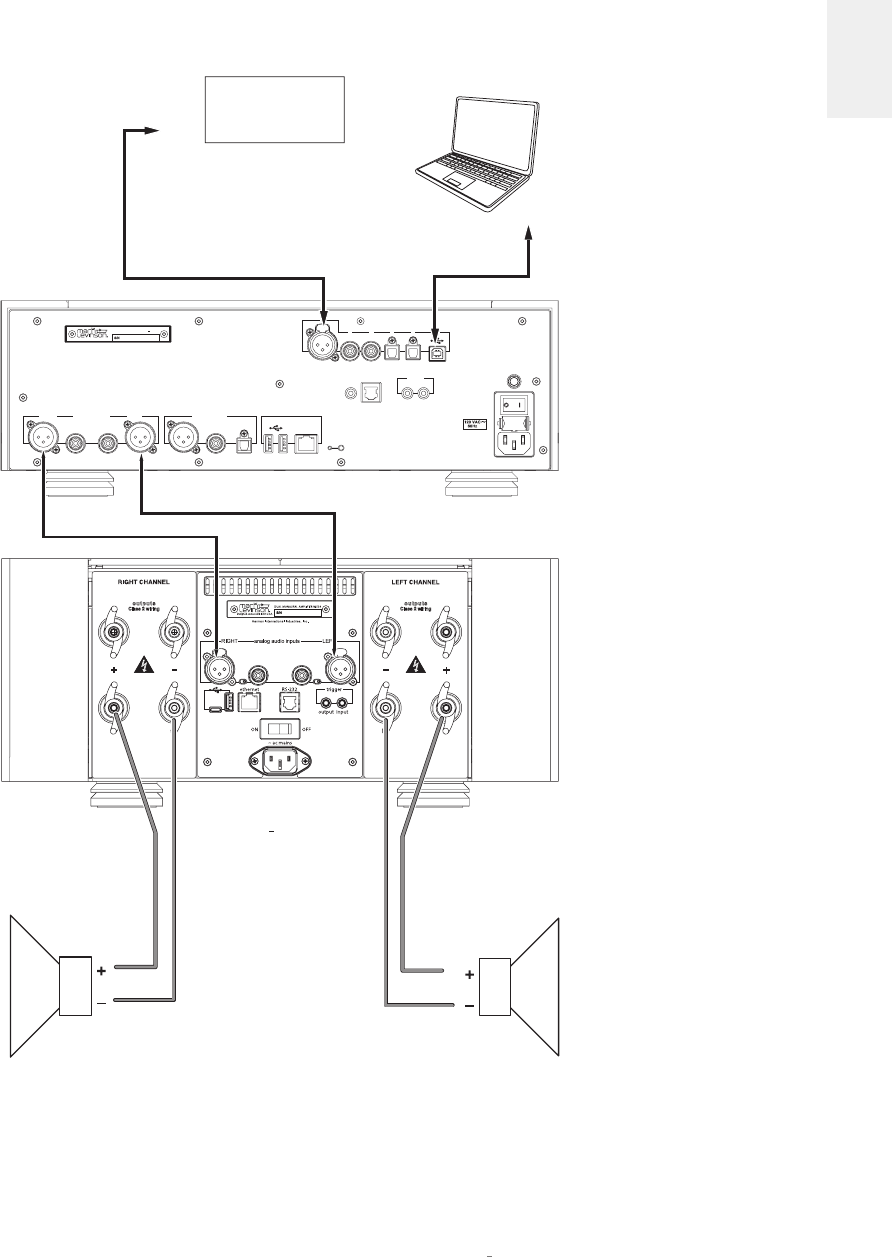
SECTION / SECTION
13
N0 519 AUDIO PLAYER / OWNER’S MANUAL
ENGLISH
digital inputs
digital inputs
~ ac mains
70W
1
2 3 45
ethernet
IR
input RS-232
outin
trigger
digital outputs
Harman International Industries, Inc.
reset wps
antenna
analog outputs
RIGHTLEFT
Designed and assembled in U.S.A.
AUDIO PLAYER No 519
S/N
+
-
Class 2 wiring
outputs
+
-
Class 2 wiring
outputs
6
No 534
DIGITAL SOURCE
COMPONENT
COMPUTER
TO USB
PORT
TO DIGITAL
OUTPUT
LEFT
SPEAKER
RIGHT
SPEAKER

14 N0 519 AUDIO PLAYER / OWNER’S MANUAL
QUICK SETUP AND LISTEN
WIFI SETUP
Mark Levinson recommends using a wired network for the best
performance. However, if you do not have access to a wired network
connection where your unit is located, follow these Wi-Fi Setup
steps. The unit will connect via wired OR wireless network method,
so if using a Wired network connection, there is no need to follow
the Wi-Fi Setup steps.
WPS METHOD
Your № 519 comes with WPS (Wi-Fi Protected Setup)
functionality via a WPS button on the back panel. This allows
the unit to easily connect to any WPS enabled router. Simply
press the WPS button on the router, and then press the WPS
button on the rear of the unit, or the
Start WPS
option under
Network
>
Configure
>
Wireless.
WPS automatically sends the
network password and the device remembers it for future use.
The № 519 will be able to connect to the same network in the
future without you having to use the WPS button again.
SoftAP METHOD
If your router does not have WPS, or you cannot access it,
follow these steps to connect:
1. After following the steps in the Initial Connections
section, locate the Wi-Fi network settings on your iOS
or Android device and connect to the “M.L. No. 519 …”
network.
2. This connection is broadcasted from the № 519 itself, and
allows full control over the unit using the ML Control app.
3. Open the Mark Levinson Control app on your iOS or
Android device, tap the № 519 and then tap
Settings
>
Network
>
Configure
>
Wireless
>
Scan available
networks.
4. Tap the name of the Wi-Fi network > Key > enter your
network password > tap OK.
5. Tap Connect, and your № 519 will connect to the network.
6. On your iOS or Android device, navigate to its Wi-Fi
network settings and connect to the same network. You
can now control your № 519 from your device.
If you do not have an iOS or Android device, temporarily relocate
and connect the № 519 to your wired network.
1. Ensure that your № 519 and computer are both connected
to the same network.
2. From the № 519’s front panel, go to
Settings
>
Network
> scroll down to
IP Address
. Type the player’s IP address
from its front panel display into your computer’s web
browser, and press return.
3. From the interface that appears in your browser,
navigate to
Settings
>
Network
>
Configure
>
Wireless
>
Scan available networks
.
4. Click the name of the Wi-Fi network > Key > enter your
network password > click OK.
5. Click Connect, and your № 519 will connect to the Wi-Fi
network.
6. You can now unplug and relocate your player to its
permanent location. It will retain the network setting
changes you have made while unplugged. Return to the
Initial Connections directions above, starting from item 4.
BLUETOOTH SETUP
Your № 519 comes featuring Bluetooth connectivity. Bluetooth
allows you to stream media from Bluetooth devices wirelessly.
1. Enable Bluetooth on your Bluetooth Phone, tablet, computer
or other device.
2. Make sure your № 519 is powered and out of standby.
3. If you know the name of your № 519 you can select from
the list of available devices in your Bluetooth Phone, tablet,
computer or other device.
4. Upon successful pairing, the № 519 will switch to the
Bluetooth Input and display a new screen with the current
media if it is playing.
Otherwise:
1. Navigate to the Bluetooth input with the input knob and
verify the proper name for the unit.
2. Select the option
Connect to
№ 519 and search for available
devices on your Bluetooth Phone, tablet, computer or other
device.
3. Select the № 519 on your Bluetooth Phone, tablet, computer
or other device and pair.
4. Upon successful pairing, the № 519 will display a new screen
with the current song.
To reconnect in the future, you can reconnect using your Bluetooth
Phone, tablet, computer or other device, or by selecting
Reconnect
to previously paired device
on the № 519. Unpairing the devices may
be done in the Bluetooth Phone, tablet, computer or other device,
under Bluetooth settings.
When you change to a different input on your № 519, your Bluetooth
Phone, tablet, computer or other device will stay connected but will
be paused.
If you put the № 519 in Standby any connected Bluetooth device will
be disconnected. (Green standby only)
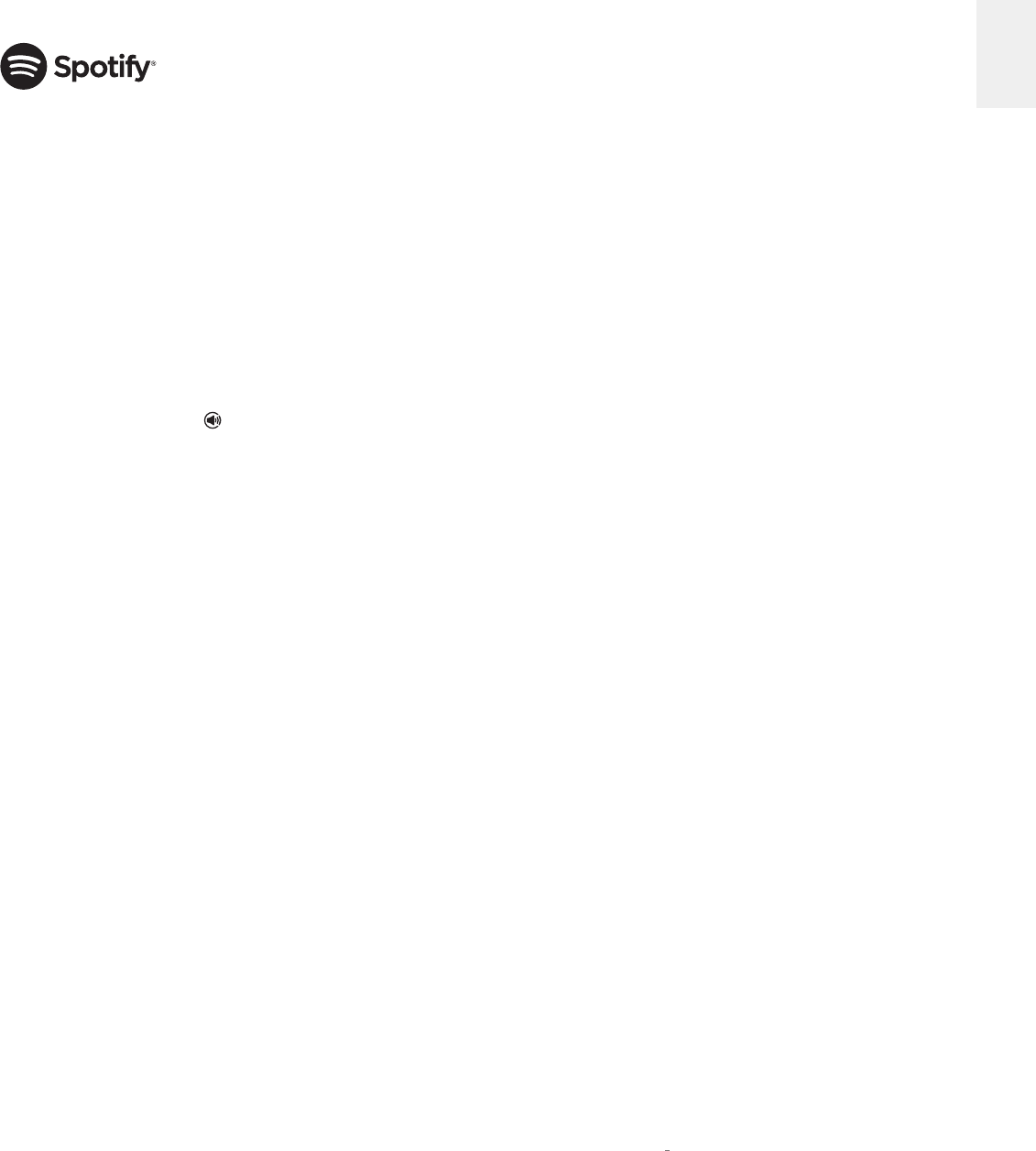
15
N0 519 AUDIO PLAYER / OWNER’S MANUAL
ENGLISH
QUICK SETUP AND LISTEN
USING SPOTIFY CONNECT
A better way to listen at home
Spotify Connect lets you play Spotify through your home
speakers or TV, using the Spotify app as remote. You’ll need a
Spotify Premium account to use Spotify Connect. If you don’t
have it, just go to http://www.spotify.com/freetrial for your free
30-day trial.
1. Connect your № 519 to the same Wi-Fi network as your
phone, tablet, or computer running the Spotify app.
2. Open the Spotify app, and play any song.
3. Tap the song image in the bottom left of the screen.
4. Tap the Connect icon.
5. Pick your № 519 from the list.
For more information on how to set up and use Spotify Connect
please visit www.spotify.com/connect.
USING TIDAL, DEEZER, AND QOBUZ
The № 519 also integrates music streaming services TIDAL,
Deezer, and Qobuz. (subscription required)
It is best to enter your credentials using the Web Page or App.
If these are not available use the front panel method described
below.
1. To connect to any of these, navigate to their respective
inputs, and you will be prompted for a username and
password.
2. Select your username and enter your credentials using
the volume knob, and the Next/Previous buttons.
3. Once done, use the select button to return to the menu,
and do the same for your password.
4. Log in.
Once logged in, you will have full access of each streaming
service, right from the № 519.

16 N0 519 AUDIO PLAYER / OWNER’S MANUAL
SETTINGS MENU
SETTINGS MENU
SETUP MENU NAVIGATION
Pressing the Settings button displays the Settings menu on the
№ 519’s front-panel display. When the Settings menu is active…
• use the Volume/Value knob to scroll through options,
• use the Select button to select and deselect options,
• use the Volume/Value knob to adjust parameters,
• to move back a level in the menu structure, press the
Back button repeatedly until the desired menu is shown
in the display,
• to exit the Settings menu, press the Settings button.
• Use Previous and Next to move horizontally when entering
letters and numbers.
SETTINGS
•
Volume & Balance:
This menu allows you to adjust the
volume and balance of the output channels
o
Balance
: use this setting to pan the output to the
left or right channel.
o
Max Volume Level
: adjust this setting to limit the
maximum volume output from the № 519.
o
Mute Volume Level
: adjust this setting to change
the volume level the № 519 goes to when muted.
o
Turn-On Volume Level
: when turning on, the № 519
will be set to this volume level.
o
Phones Turn-On Vol
: when turning on, the № 519
headphone output will be set to this volume.
o
Last Volume as Turn-On Volume Level
: When this
option is checked, the No. 519 will save the output
and headphone volume levels when the unit is
put into standby, maintaining them when the unit
is powered up next time. Note that the Turn-On
Volume Level and Phones Turn-On Vol settings are
disabled when this option is enabled.
o
Output Volume
: this setting toggles the Balanced
and Single-Ended outputs between Variable and
Line (fixed level) modes.
Variable
: use this setting when you have
connected the Balanced or Single-ended
outputs to an external preamplifier, amplifier,
or powered loudspeakers. The output level
will vary with the level of the volume control.
Line (Fixed)
: use this setting when you have
connected the Balanced or Single-ended
outputs to a recording device. The outputs
will remain at a fixed level regardless of the
volume control level.
Note: the Headphone output is always
Variable.
•
Operation:
This menu controls the operation of the № 519
o
Power Management
Standby:
this setting lets you set the Standby
mode to one of the following options: Green,
Power Save, and Normal.
• Green: This mode removes power from
almost all of the circuits, allowing the №
519 to be activated only via an IR control
signal, a 5V – 12V trigger or a press of
the Standby button. This mode provides
maximum power conservation and is
the factory-default Standby mode.
• Power Save: This mode removes power
from the audio circuits, but keeps the
control and streaming circuitry powered
and ready to receive commands from
either the front panel controls or the
remote control. This mode provides
moderate power conservation.
• Normal: This mode shuts off the display
and mutes its audio outputs, but keeps
all of its control, streaming, and audio
circuits powered. This mode provides
the least amount of power conservation
but allows the audio circuits to
remain warmed up to deliver optimal
performance at all times.
Auto Off:
this setting lets you engage or
disengage the Auto Off function, which puts
your № 519 into the Standby mode after 20
minutes of inactivity (no audio signal, and no
control input).
o
Remote Control
Trigger:
(Normal/Pulsed) This setting
configures how the 12V trigger relay data
is sent and received. Most components
require this to be set at “Normal,” but some
products (such as some older Mark Levinson
components) require that it be set to Pulsed.
Front IR:
this toggle allows you to turn the №
519’s front IR receiver on or off. If you have
connected the № 519’s rear-panel IR input to
an IR control device, set the Front IR receiver
to Off to avoid interference.
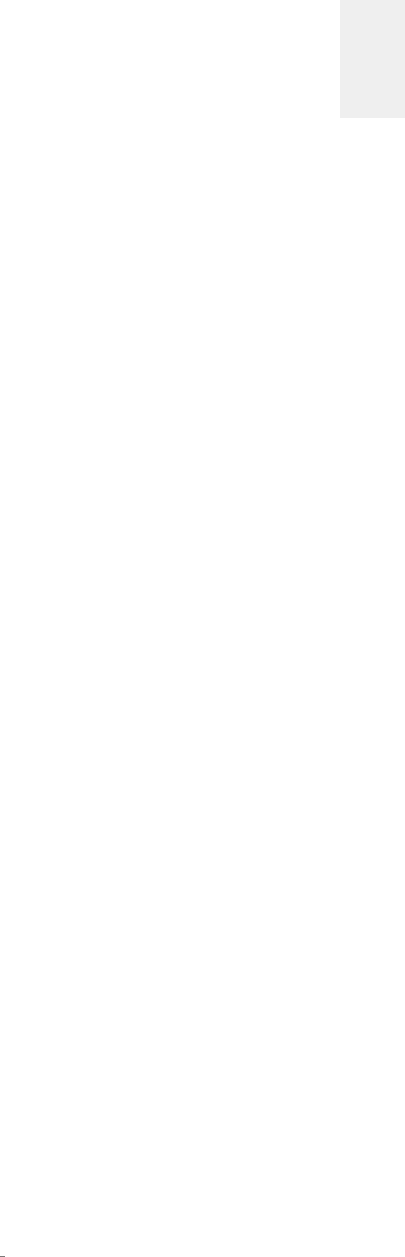
17
N0 519 AUDIO PLAYER / OWNER’S MANUAL
ENGLISH
SETTINGS MENU
o
Display
: this menu gives you access to the following
display parameters:
Display Intensity:
lets you set the brightness
of your display to High, Medium, or Low. The
factory default setting is High.
Display Timeout:
lets you choose how long
the display remains lit after the last time a
control is operated. Choose from 5 seconds,
10 seconds, 20 seconds, 30 seconds, or
disable it.
•
Input Setup:
The Input Setup menu allows you to customize
the following parameters for the selected input.
o
Enabled:
use this setting to enable or disable the
input from displaying in the Input menu (when
turning the Input knob)
o
Name:
use this setting to rename an input to a
custom name of your preference. Note that the
Bluetooth, Network, and streaming services
cannot be renamed.
o
Offset:
the output level of audio devices can vary
between brands and models, making some devices
sound louder or quieter than others. The Offset
adjustment allows you to precisely compensate
for that variance, allowing all associated devices
in your system to output at a similar volume level.
The setting offers a range of –10dB to +10dB, in
0.5dB steps. Whenever an input is selected, the №
519 applies the setting of the Offset parameter to
the volume level of the outputs.
o
DAC Filter (PCM):
this setting lets you set the filter
characteristic:
FAST:
this filter has a steep roll-off
characteristic that may be better suited when
listening to electric or electronic music
SLOW:
this filter has a gradual roll-off
characteristic that is well suited to most
types of music
MPHAS:
this is a minimum-phase filter
that may be better suited when listening to
acoustic music
Although the above descriptions are offered
as a guide, feel free to set the DAC filter
according to your own tastes
o
Clari-Fi:
setting this option to ON activates
HARMAN Clari-Fi® music restoration technology
circuitry for the selected input. Clari-Fi analyzes
compressed digital audio files during playback
and reconstructs what was lost in the compression
process.
Clari-Fi Intensity:
The Intensity control
adjusts the amount of reconstruction applied
to the signal, and can be applied according to
your individual taste – there is no “correct”
amount.
o
DSD Filter (USB Audio and Network inputs only):
The DSD Filter is a low-pass filter that can be set to
47kHz, 50kHz, 60kHz, or 70kHz to reduce unwanted
ultrasonic noise. There is no “correct” setting for
the DSD filter: it can be set according to personal
preference or to suit the type of music to which you
are listening.
o
Play CD upon insertion (CD input only):
when
enabled, a CD will automatically begin playback
when inserted.
•
Network:
this menu offers access to the following
network-related parameters
o
Wi-Fi/Wired:
this setting displays the current
network mode for the № 519: Wireless, Wi-Fi, or
SoftAP.
SoftAP:
this mode enables convenient
first-time setup by broadcasting a network
from the № 519. To use SoftAP, follows the
instructions in QUICK SETUP AND LISTEN >
Wi-Fi Setup. The Wi-Fi icon at the top of the
screen will appear with an exclamation point
when in SoftAP mode.
o
Unit Name:
displays a customizable unit name that
will appear when people interact with the № 519.
o
IP:
shows the IP address currently assigned (by
DHCP or manually) to your № 519.
o
SSID:
displays the network name that the № 519 is
either connected to or broadcasting, depending on
the mode.
o
Connection Details:
use this setting to view current
network configurations.
DHCP:
lets you toggle DHCP mode (network
auto-configuration) on or off. The factory
default setting is On. When the mode is set
to Off, you can specify a static IP and Subnet
address for your № 519. NOTE: the setting
under
Connection Details
is read-only.
Access
Configure
>
Wired/Wireless
to toggle
DHCP on and off.

18 N0 519 AUDIO PLAYER / OWNER’S MANUAL
SETTINGS MENU
Encryption:
shows the encryption method of
the current network.
Subnet Mask:
shows the subnet address
currently assigned (by DHCP or manually) to
your № 519.
Default Gateway:
shows the gateway address
currently assigned (by DHCP or manually) to
your № 519.
DNS:
displays Domain Name System
information about the connection.
o
Configure:
use this setting to connect to wired or
wireless networks.
Connecting to a Wireless network:
• Ensure that
Connection Type
is set to
Automatic or Wireless Only (and not
Wired Only).
• To connect via network name (SSID),
either click
Scan available networks
or
input the network name manually. If
input manually, set the
Encryption
type
as well (None/WEP/WPA-PSK). Enter
the network key (password) if applicable,
scroll down and click
Connect
.
• To connect via WPS, first press the
WPS button on your router, and then
the WPS button on the rear of the №
519. Alternatively, you can also use
the
Start WPS
setting instead of the
physical button, found under
Configure
>
Wireless.
Setting up a Wired network:
• Ensure that
Connection Type
is set
to Automatic or Wired Only (and not
Wireless Only).
• Connect a network cable.
• If Wired connection does not
automatically
connect, navigate to
Connect under Configure
>
Wired.
• If needed, you may disable DHCP and
set a static IP under
Configure
>
Wired.
Setting up SoftAP:
•
To activate SoftAP, navigate to Configure
>
Wireless
>
Start SoftAP.
• If you are currently connected to
a Wireless network, you will be
disconnected, as the device will now
broadcast its own network to which
you can connect a mobile device or
computer for setup and control.
•
System:
this folder contains options that affect the №
519’s system as a whole.
o
Software Version:
displays the current software
version installed on the unit.
o
Config:
manage the system settings in this menu.
Export Settings to a file:
export current unit
settings (to a .tar file) onto USB drive.
Import Settings from a file:
import unit
settings from a .tar file on a USB drive.
Lock Settings:
enable this setting to disallow
changing any of the №. 519 unit settings.
Your installer may have enabled this feature
to prevent accidental changes to networking
or other critical settings in your №.519. If this
is the case, we recommend you contact your
dealer before changing any of your №.519’s
settings.
o
Update Firmware:
lets you update your № 519’s
firmware, either from a flash drive inserted in the
rear-panel USB Type A port, or from our online
server. You should allow the unit ample time to
perform and finish the update; it will take a few
minutes.
To update via a flash drive:
• Insert flash drive with desired
“sfupdate” file stored on it.
• Select
USB Update – Update found on
USB stick
.
To update via network:
• The № 519 will automatically notify you
if there is an update available via a gear
icon at the top of the screen.
• Select
Check for update online.
• If there is a newer version available,
the unit will give you the newer version
number and the option to install.
o
Restore Factory Settings:
restore all settings
to their factory defaults with this setting. All
customized settings will be erased.
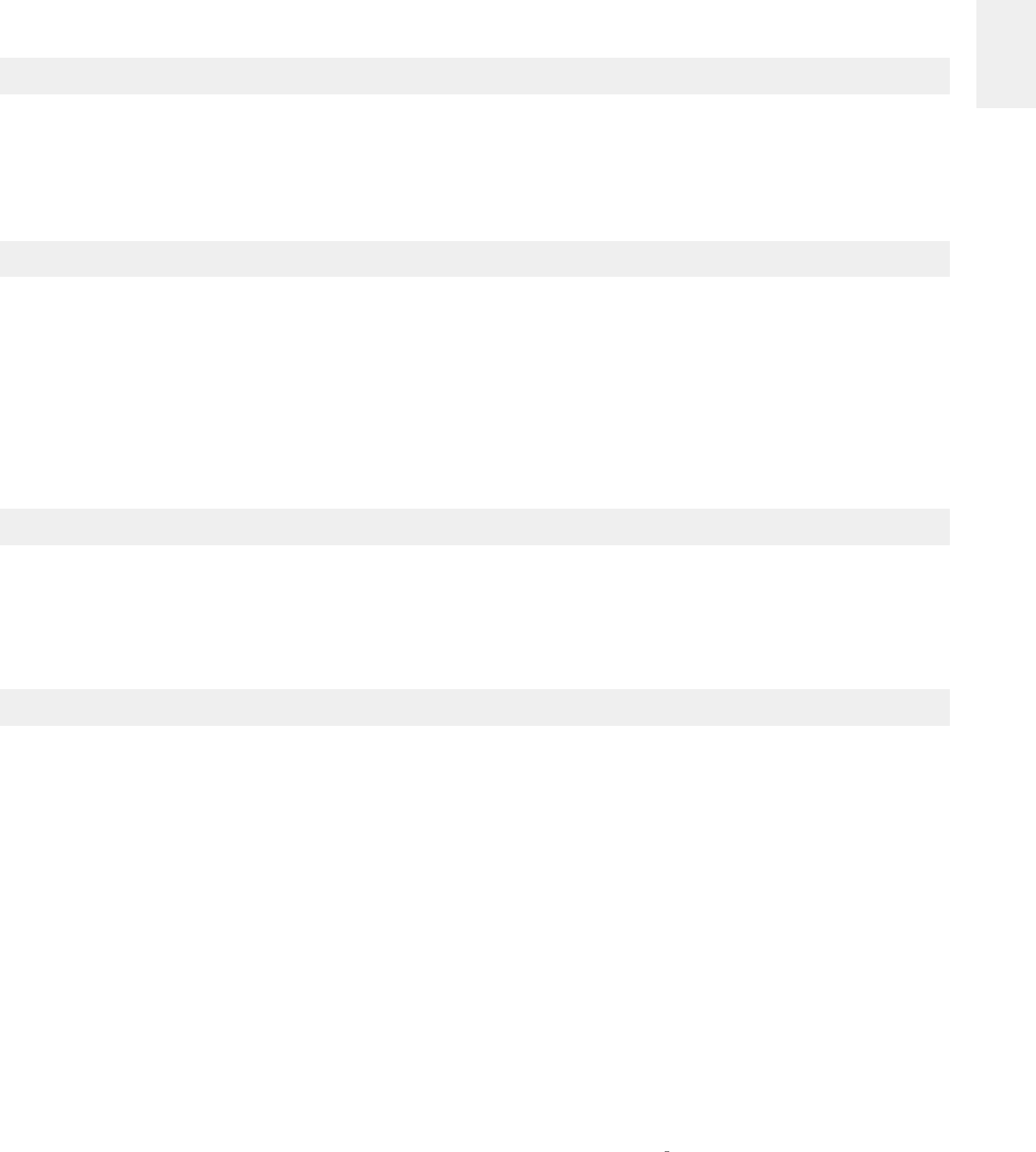
19
N0 519 AUDIO PLAYER / OWNER’S MANUAL
ENGLISH
Incorrect operation is sometimes mistaken for malfunction. If problems occur, see this section for troubleshooting information. If
problems persist, contact your authorized Mark Levinson dealer.
NO POWER
Examine the power cord to ensure that it is connected to both the AC mains connector and a working, unswitched electrical outlet.
Make sure the player is powered on with the rear-panel Power switch. Examine the electrical circuit breaker to ensure that power is being supplied
to the electrical outlet to which the player is connected.
Make sure the player is not in standby. The front-panel standby LED illuminates fully and continually when the player is On. The LED flashes slowly
when the player is in Standby mode.
REMOTE CONTROL DOES NOT OPERATE
Eliminate obstructions between the remote control IR transmitter and the IR receiver on the front-panel display. Make sure the rear-panel IR input
connector is not being used.
Make sure the remote control is positioned within 17 feet (5m) of the front panel. If the chassis is placed inside a glass cabinet, tinted glass will
reduce the remote control range.
Make sure the remote control signal is being received at the IR receiver on the front-panel display at a reasonable angle.
Make sure the IR receiver on the front-panel display is not exposed to strong sunlight, halogen light, or fluorescent light. This can cause IR
reception to become unreliable.
Replace the remote control batteries.
NO SIGNAL AT THE OUTPUTS
Examine all audio cables to ensure a solid connection between the player and all associated components. Examine the speaker cables to ensure
a solid connection between the player and the amplifiers or preamplifier to which is is connected. Make sure that the connected speakers are
operational. Make sure the volume is set to an audible level.
Make sure the mute is deactivated. Make sure the Offset setting for the selected input is not reducing the volume to an inaudible level. Make sure
all associated components are connected to working electrical outlets and powered on. Make sure the source device connected to the player’s
selected input is producing an output signal.
MISSING INPUT
Make sure the selected input has not been set to Disabled in the Input Setup menu.
TROUBLESHOOTING
TROUBLESHOOTING
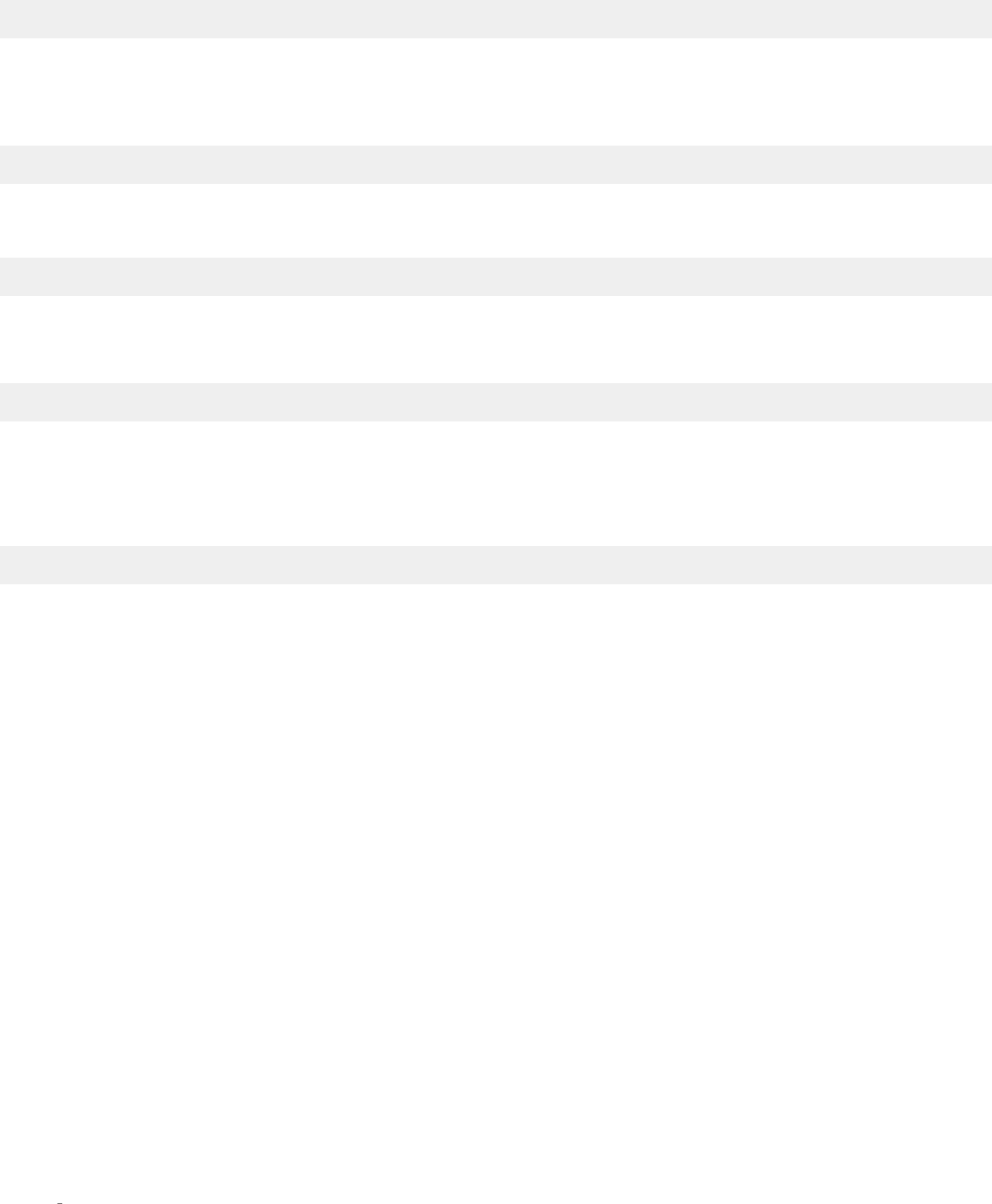
20 N0 519 AUDIO PLAYER / OWNER’S MANUAL
AUDIO HUM
Disconnect components one at a time to isolate the problem.
Once the problem is identified, make sure the problematic component is properly grounded and connected to the same electrical circuit as the
player.
VOLUME CAN’T BE SET TO MAXIMUM
You have the option of establishing a maximum volume level in the menu. If this option is set, it can prevent the unit’s maximum volume level of
80.0 from being reached.
FRONT PANEL DISPLAY NOT WORKING AS EXPECTED
The display may be set to shut off after no front panel control activity. If the display does not come on when the volume control is rotated, contact
your authorized Mark Levinson dealer. If the display does come on, and then shut off after a period, the “Display Timeout” setting can be adjusted
to lengthen or shorten this period, or to keep the display illuminated continuously.
NO NETWORK CONNECTIVITY
Verify that the network cables are properly connected between the router, switch or hub and the preamp.
Verify the age of the router, switch or hub. If the router, switch or hub is more than ten years old, there may be a communication issue with the
preamp. Power cycle the player and use a newer router, switch or hub between the network and the player.
IF ALL ELSE FAILS…
Power cycle the player with the rear-panel Power switch, waiting at least 10 seconds between powering the unit off and on.
Restore factory-default settings.
Contact your authorized Mark Levinson dealer.
Contact Mark Levinson Customer Service at 888-691-4171 or marklevinson.com.
TROUBLESHOOTING
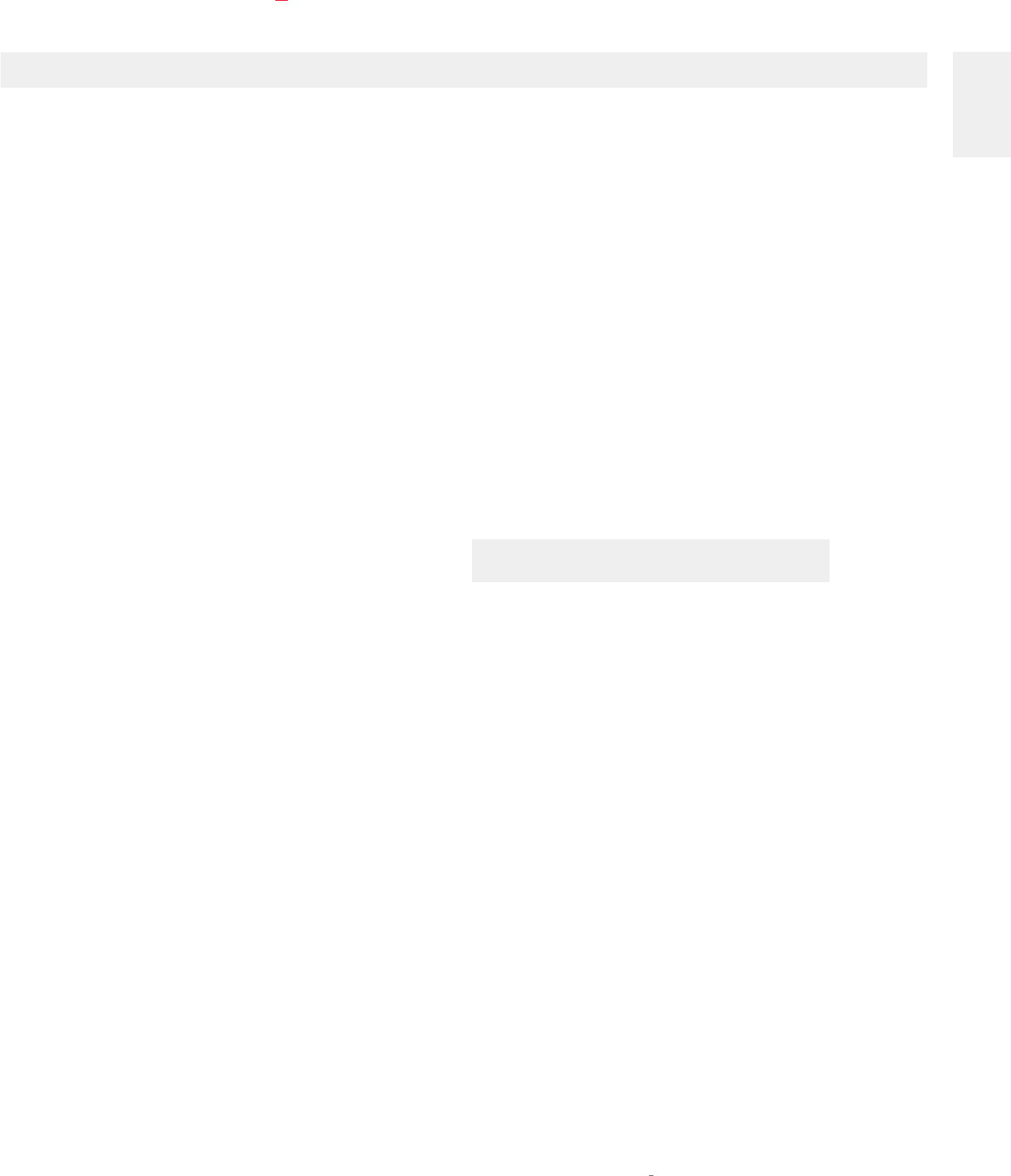
21
N0 519 AUDIO PLAYER / OWNER’S MANUAL
ENGLISH
MARK LEVINSON N0 519 SPECIFICATIONS
1. Digital input sample rates and bit depth: PCM: 32kHz, 44.1kHz, 48kHz, 88.2kHz, 96kHz, 176.4kHz, 192kHz/up to
32-bit; DSD: Native, single- and double-speed
2. Analog audio connectors: 1 pair single-ended line outputs (RCA); 1 pair balanced line outputs
(XLR); 1 headphone output (1/4-inch TS phone)
3. Digital audio connectors: 1 balanced AES/EBU input (XLR); 2 coaxial S/PDIF inputs (RCA); 2
optical inputs (Toslink); 1 asynchronous USB input (USB-B); 1 balanced
AES/EBU output (XLR); 1 coaxial S/PDIF output (RCA); 1 optical output
(Toslink)
4. Control connectors: 1 RS-232 port (RJ-11 connector); 1 IR input (1/8” TS phone); 2
programmable 12V DC trigger outputs (1/8” TS phone), 100mA
maximum; 1 programmable 12 DC trigger input (1/8” TS phone); 1
gigabit Ethernet connector (RJ- 45 connector); 2 USB-A (mass storage,
firmware update, and configuration I/O); 1 Micro USB (device discovery)
5. Wireless: Wi-Fi 802.11b/g/n/a, Bluetooth with aptX codec Bluetooth range:
15m/50ft
6. Mains voltage: 100V AC, 115V AC, or 230V AC (set at the factory for the region for which
the unit is intended)
7. Power consumption: WITHOUT WITH
HEADPHONE HEADPHONE
On: 39W 50W
Normal Standby: 33W 46W
Power Save Standby: 10W 10W
Green Standby (Default): 0.4W 0.4W
8. Operating temperature range: 50°F (10°C) … 104°F (40°C)
9. Unit dimensions: Height: 5.75” [146mm]
Width: 17.25” [438mm]
Depth: 16” [406mm]
Weight: 36 lbs. [16.4kg]
With Packaging: Height: 17” [432mm]
Width: 26” [660mm]
Depth: 26” [660mm]
Weight: 56 lbs [25.5kg]
SPECIFICATIONS
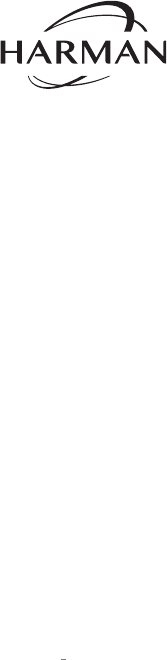
22 N0 519 AUDIO PLAYER / OWNER’S MANUAL
HARMAN International Industries, Incorporated
8500 Balboa Boulevard
Northridge, CA 91329 USA
© 2016 HARMAN International Industries, Incorporated. All rights reserved.
Mark Levinson® and Clari-Fi® are registered trademarks of HARMAN International Industries,
Incorporated. Bluetooth® is a registered trademark of Bluetooth SIG, Inc. aptX® is a registered
trademark of CSR plc. Spotify Connect is a trademark of Spotify AB. The Spotify Software is subject
to third party licenses found here: http://www.spotify.com/connect/third-party-licenses. TIDAL is a
trademark of Aspiro AB. QOBUZ is a trademark of Qobuz SARL. Deezer is a trademark of Blogmusik.
Rhapsody and Napster are registered trademarks of Rhapsody International Inc. Apple® and iOS® are
trademarks of Apple Inc. registered in the United States and other countries. Android is a trademark of
Google Inc. Other company and product names may be trademarks of the respective companies with
which they are associated. Features, specifications and appearance of the product may be subject to
change without notice. Availability of streaming music content varies by region.
The installer of this radio equipment must ensure that the antenna is located of pointed such that it
does not emit RF field in excess of Health Canada limits for the general population; consult Safety
Code 6, obtainable from Health Canada’s website, http://www.hc-sc.gc.ca/ewh-semt/pubs/radiation/
radio_guide-lignes_direct/index-eng.php.
WARNING: This product contains a chemical known to the State of California to cause cancer, birth
defects or other reproductive harm
This document should not be construed as a commitment on the part of HARMAN International
Industries, Incorporated. The information it contains, as well as the features, specifications and
appearance of the product, is subject to change without notice. HARMAN International Industries,
Incorporated, assumes no responsibility for errors that may appear within this document.
For customer service and product shipment information, refer to our website: marklevinson.com
Part No. 070-90026 Rev: A
TR03407_A