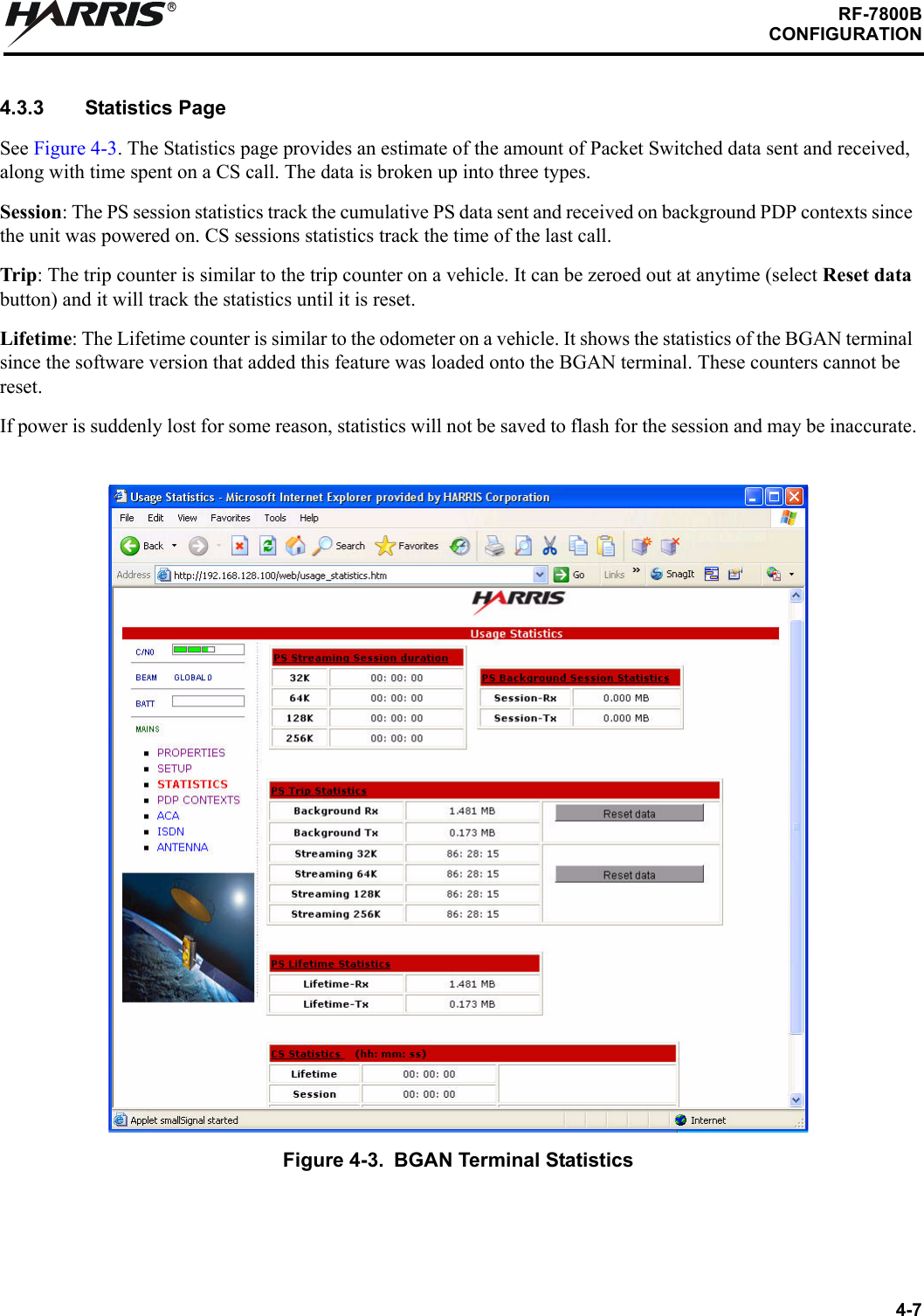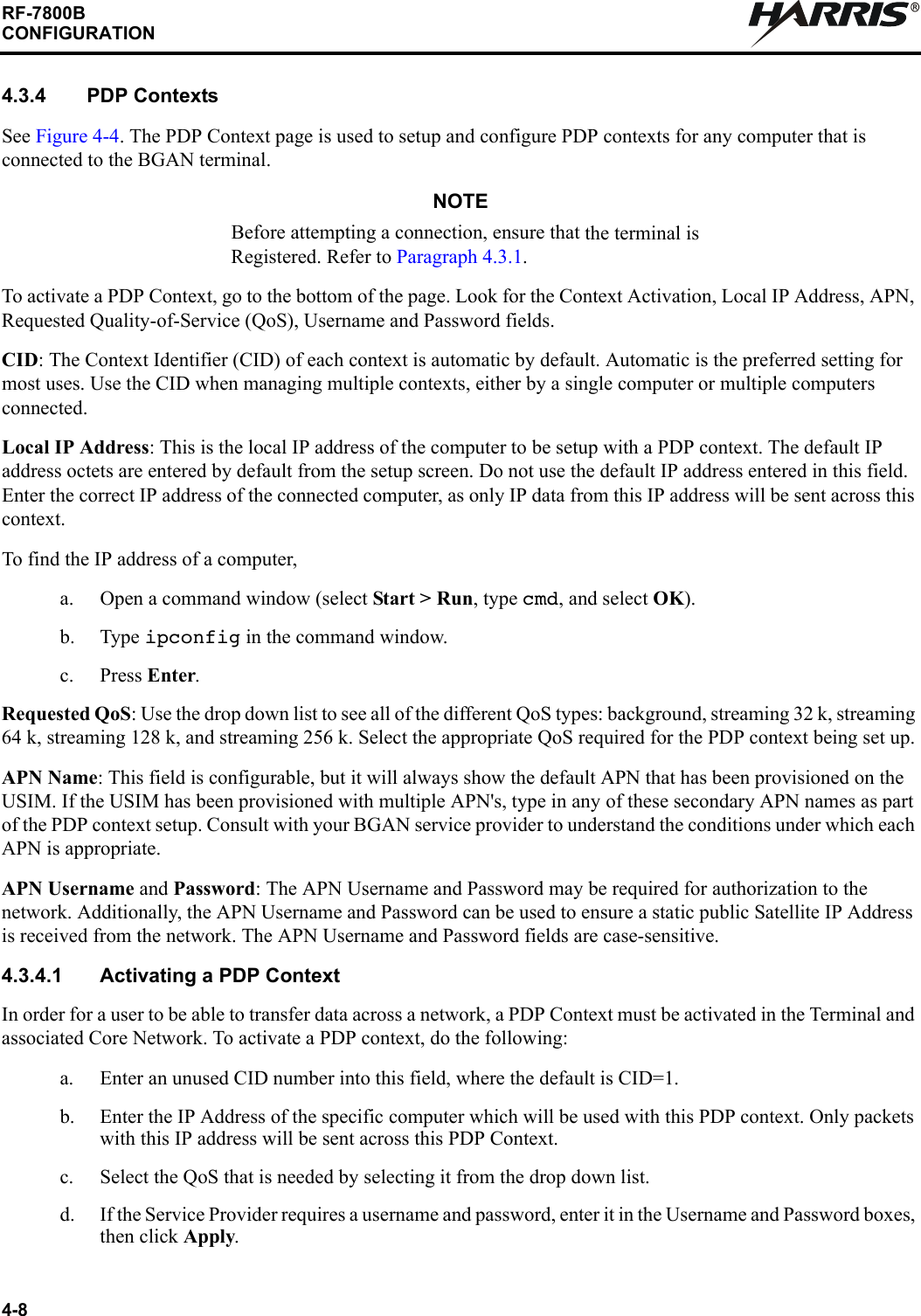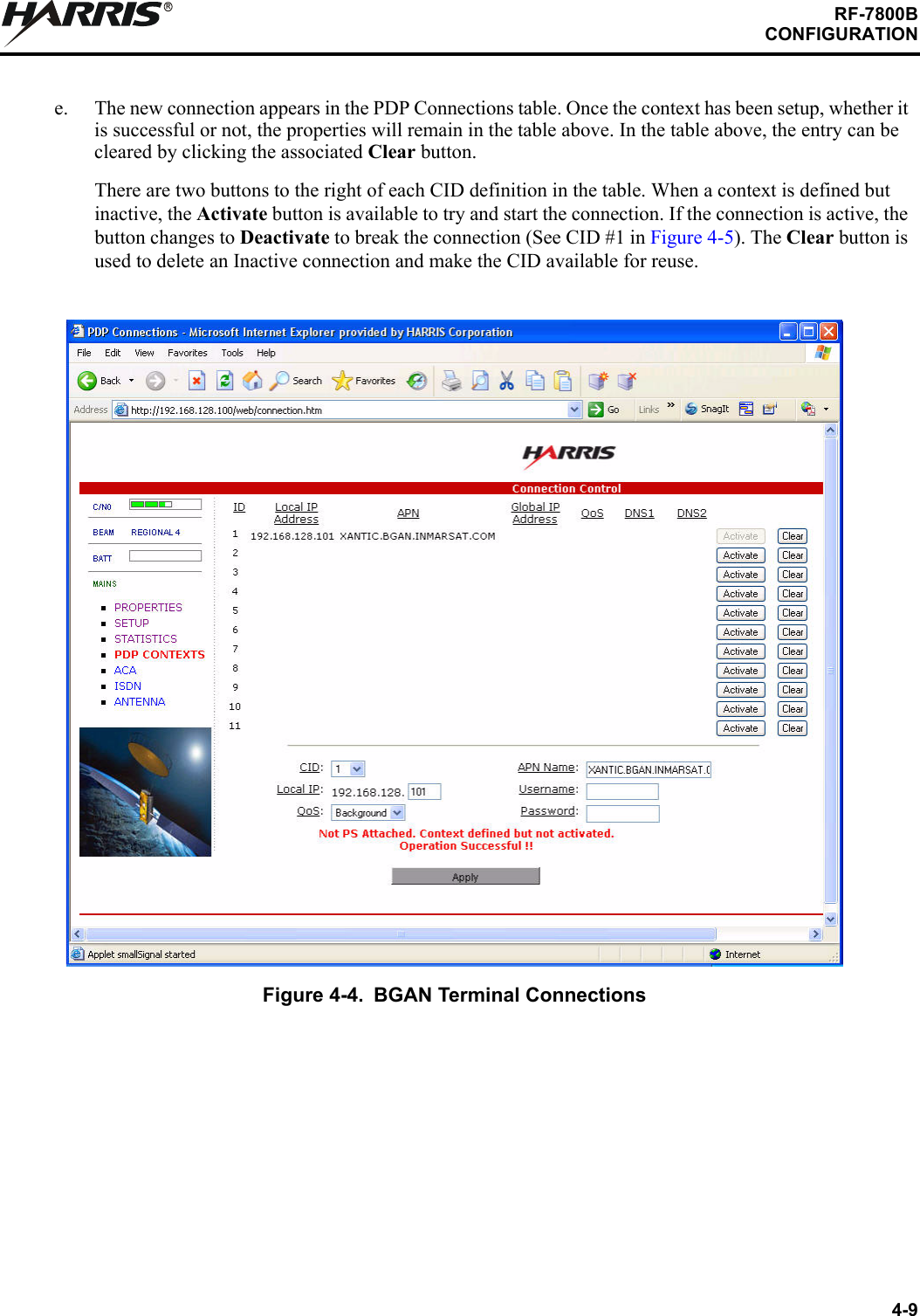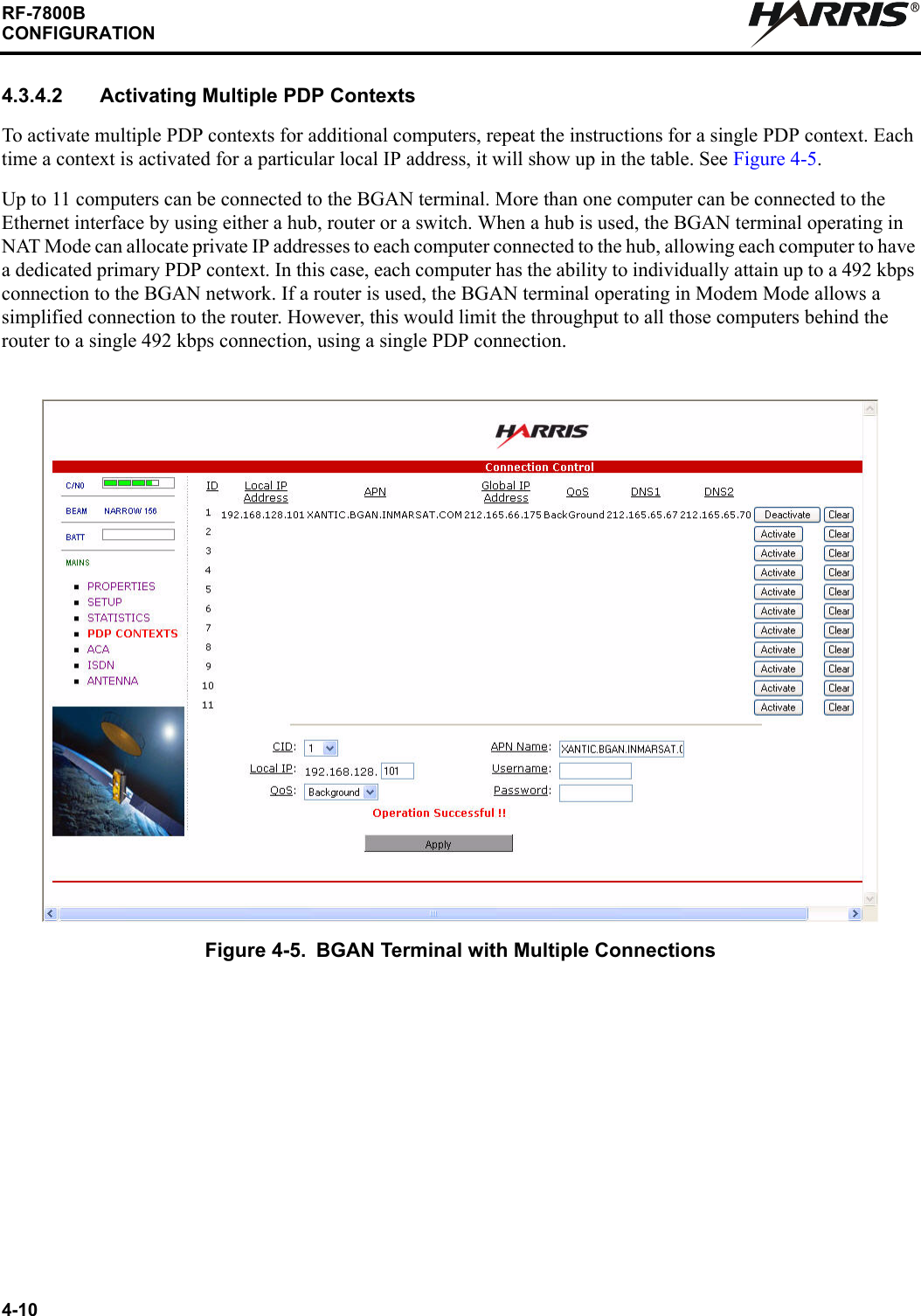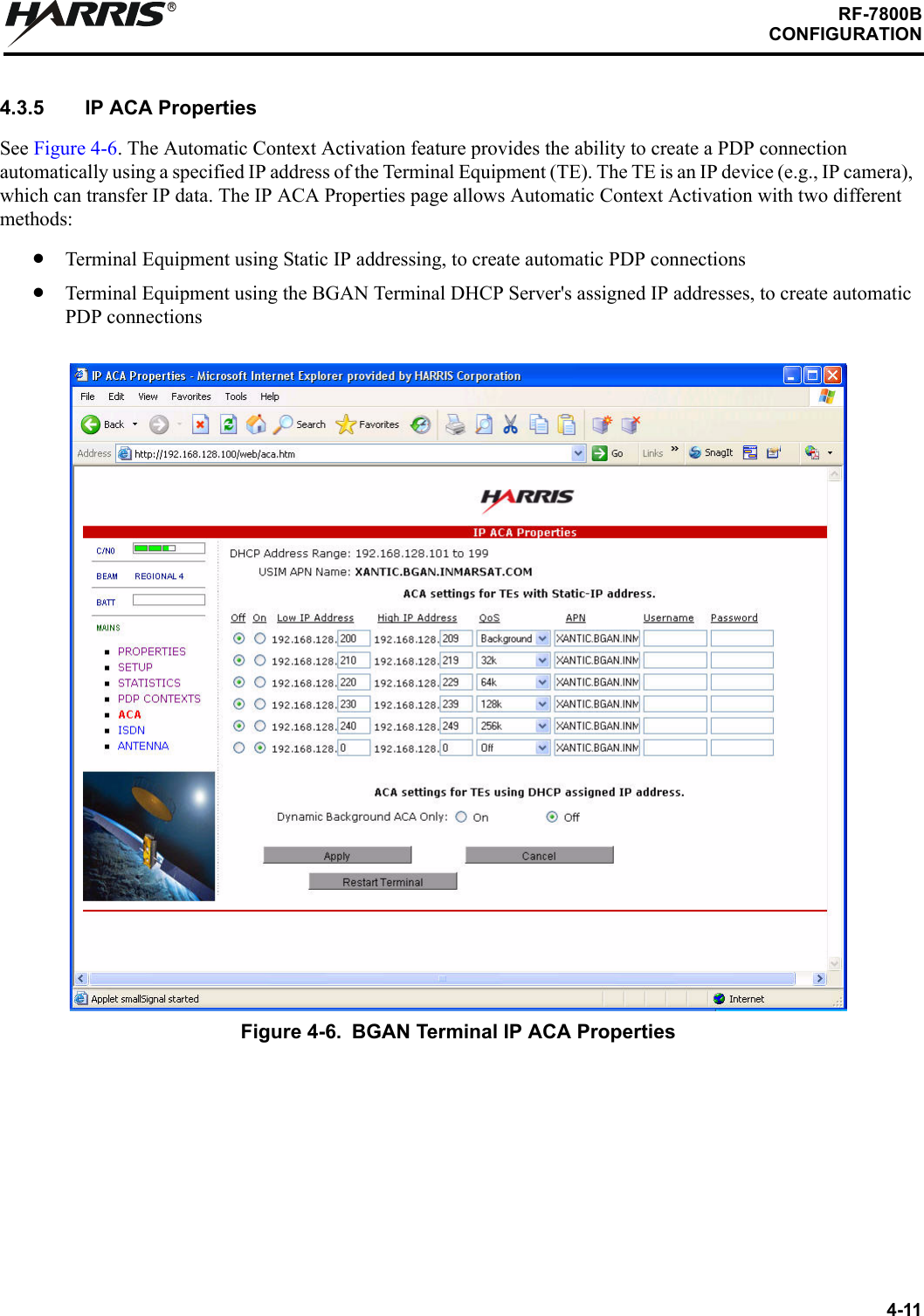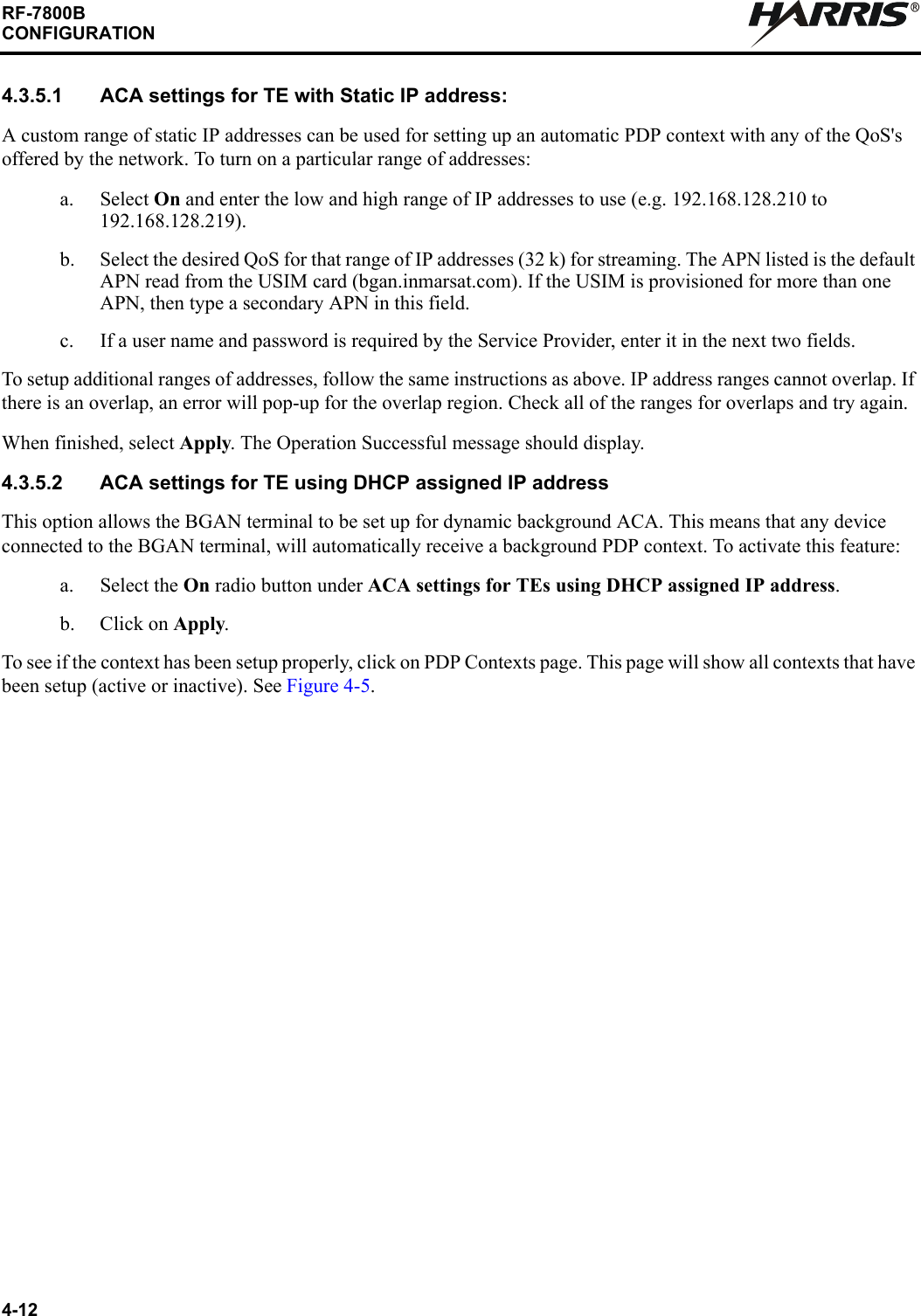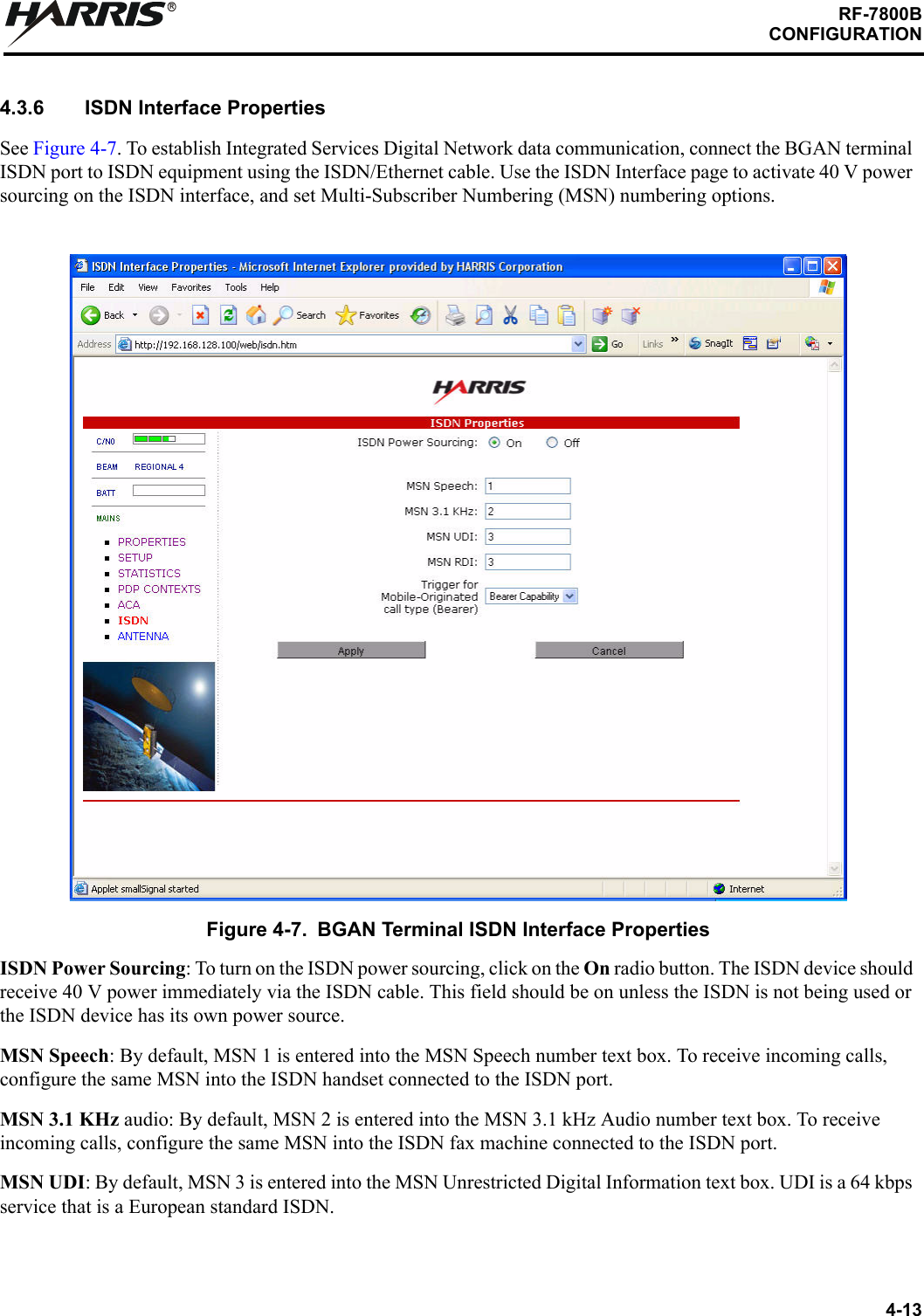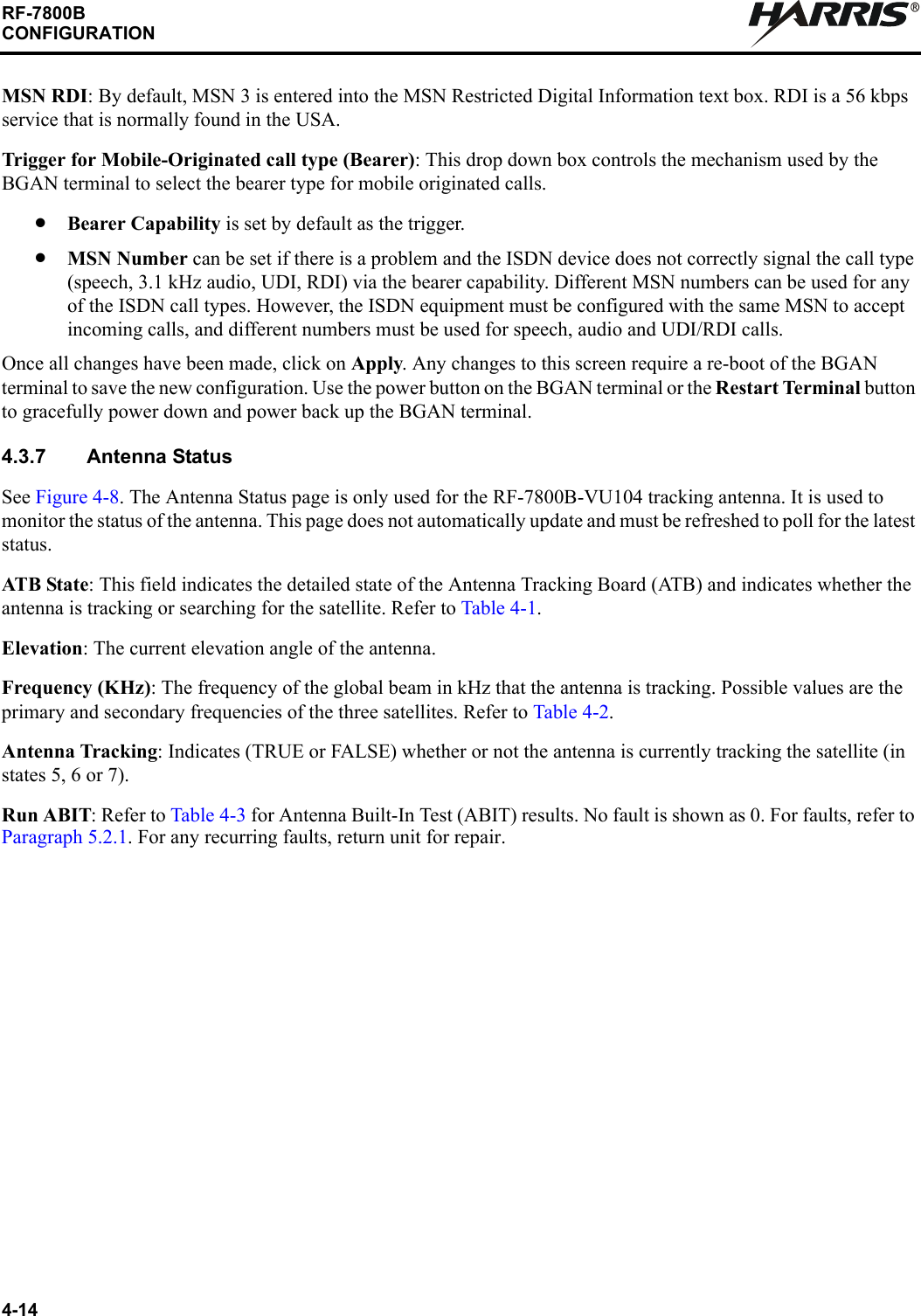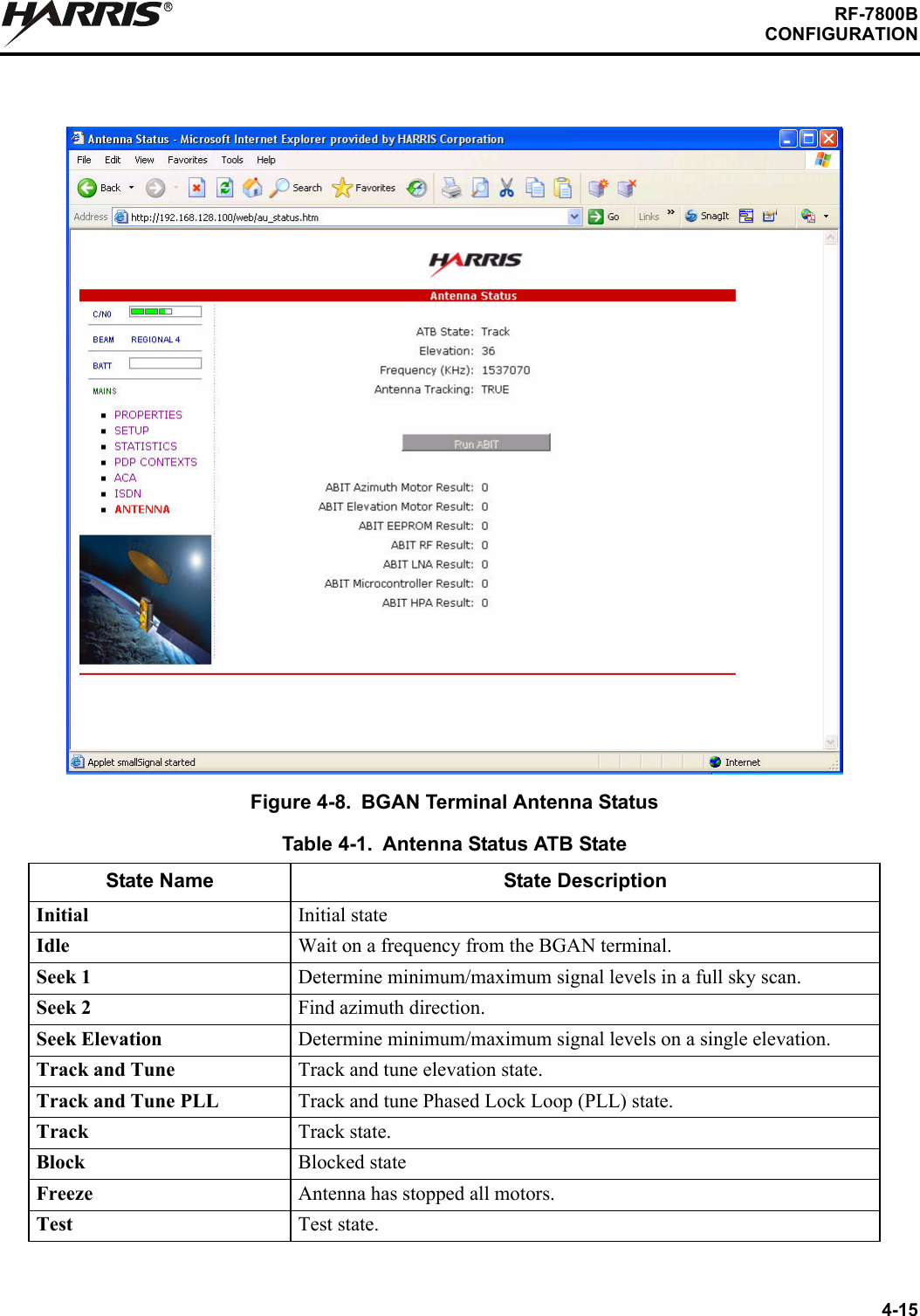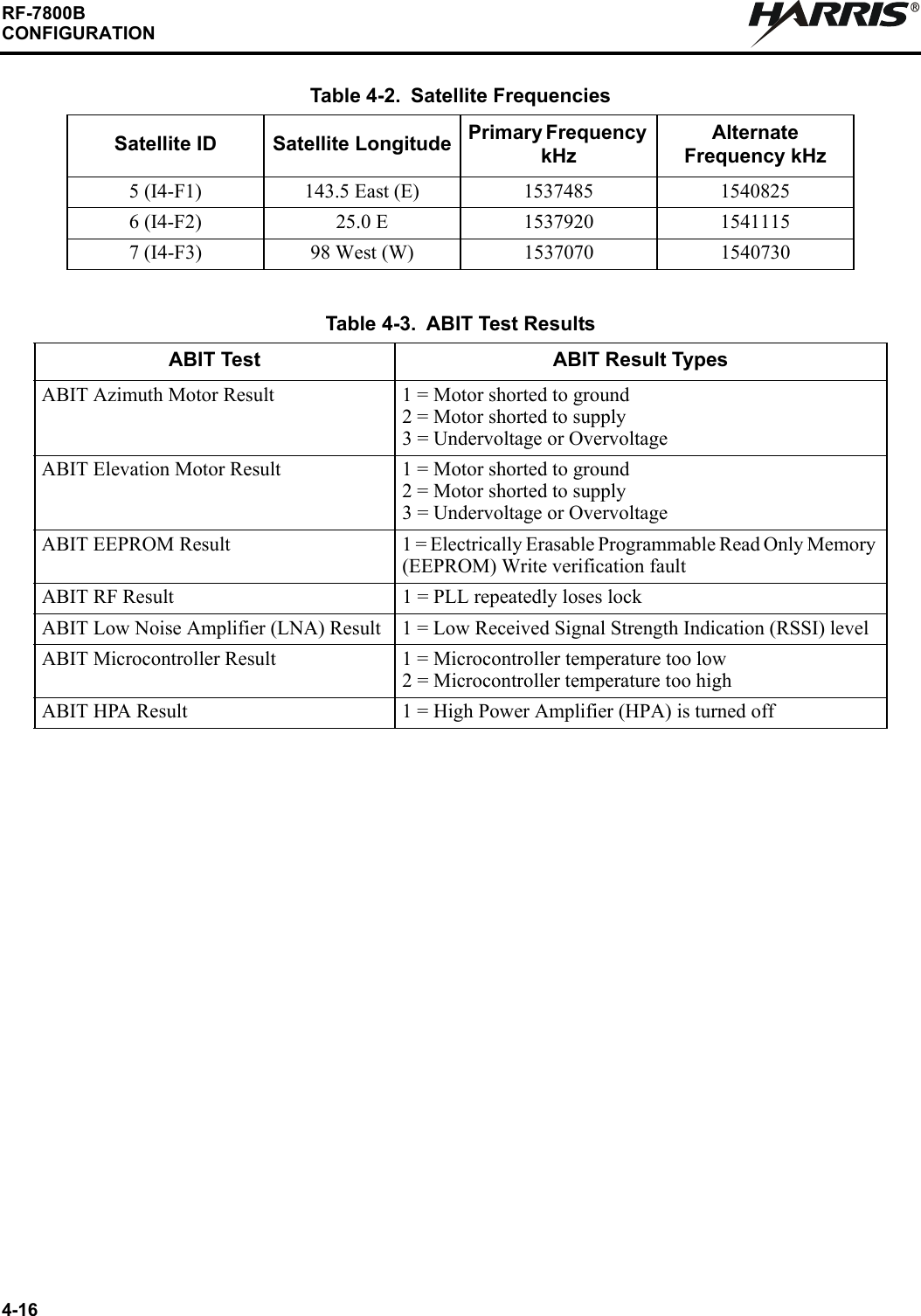Harris RF Communications Division RF-7800B-VU104 Land Portable BGAN Terminal User Manual user man part 3
Harris Corporation RF Communications Division Land Portable BGAN Terminal user man part 3
Contents
- 1. user man part 1
- 2. user man part 2
- 3. user man part 3
- 4. user man part 4
user man part 3