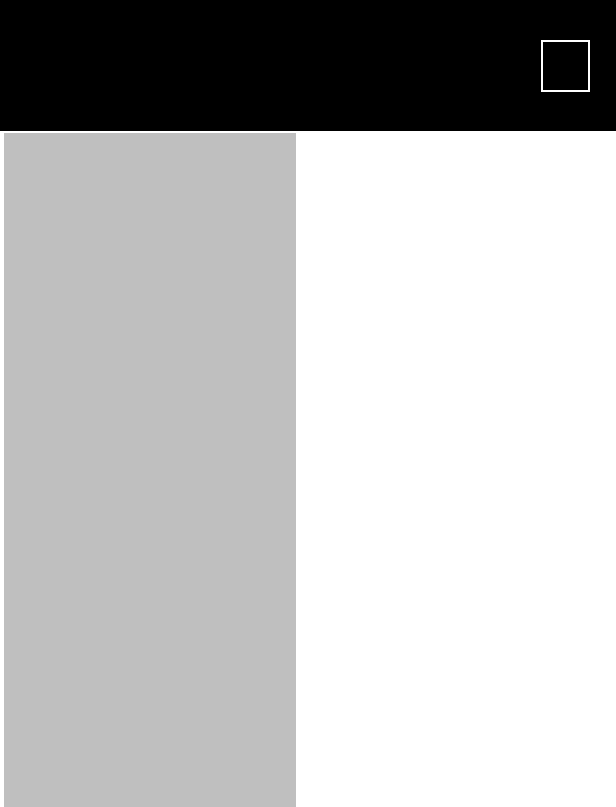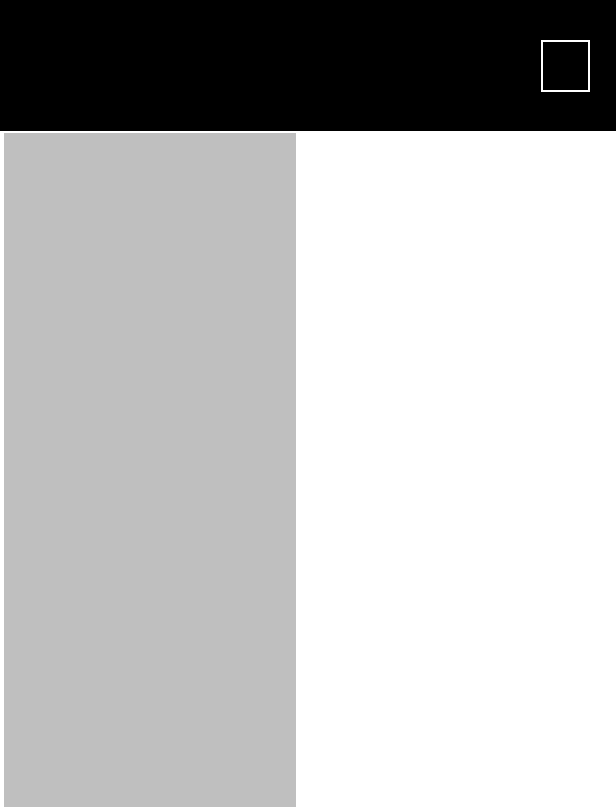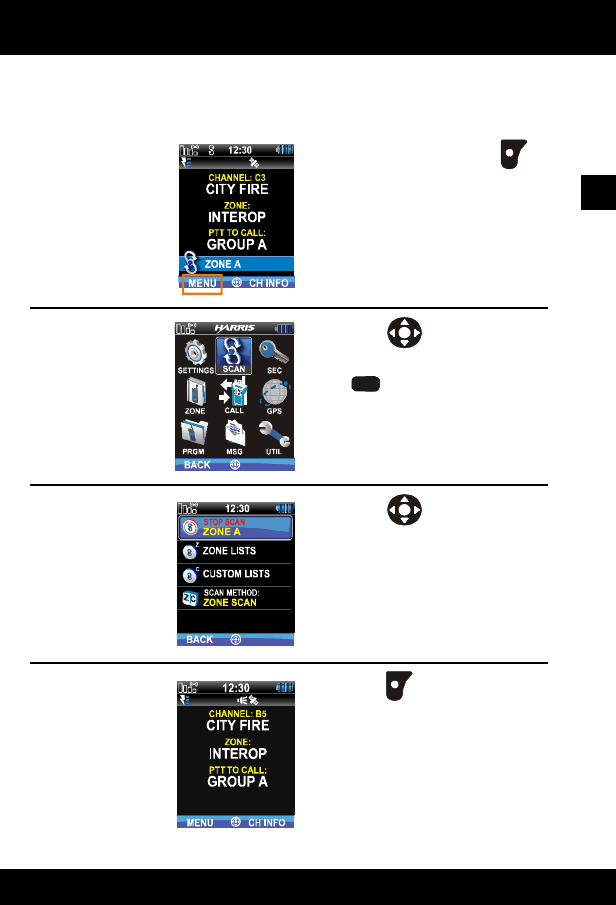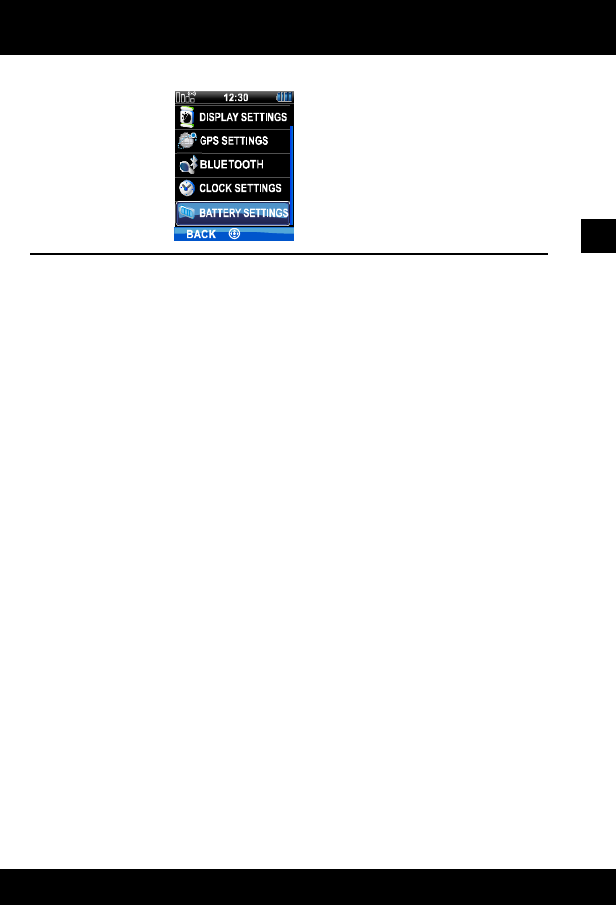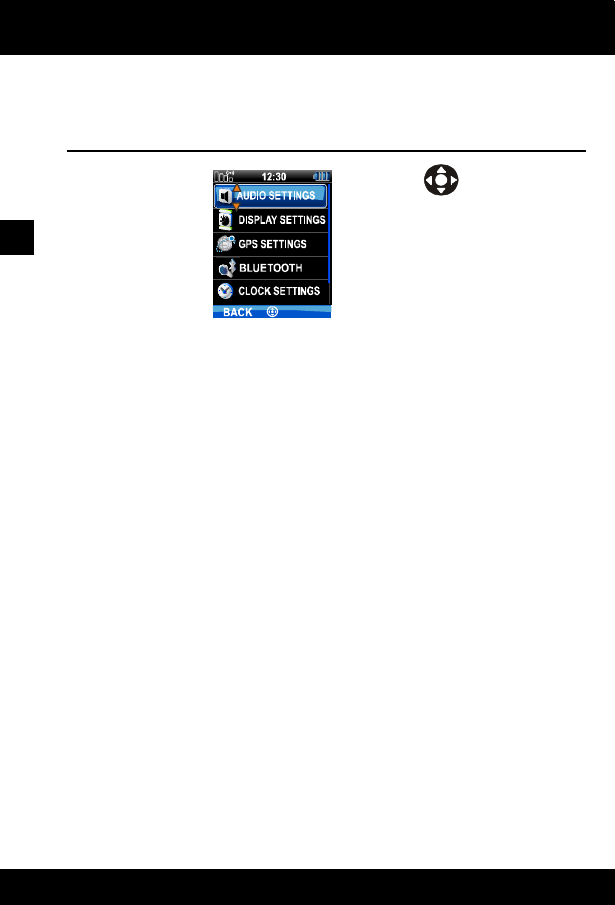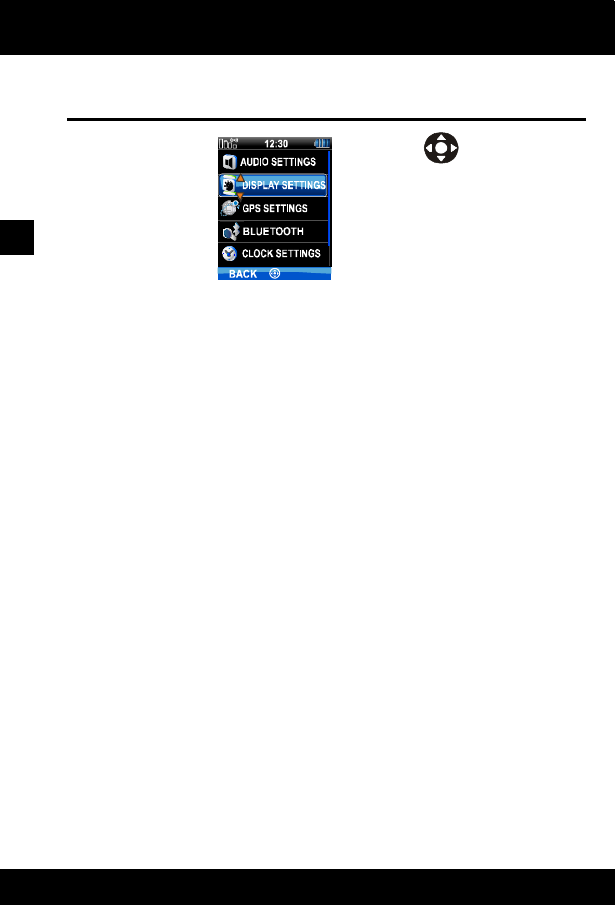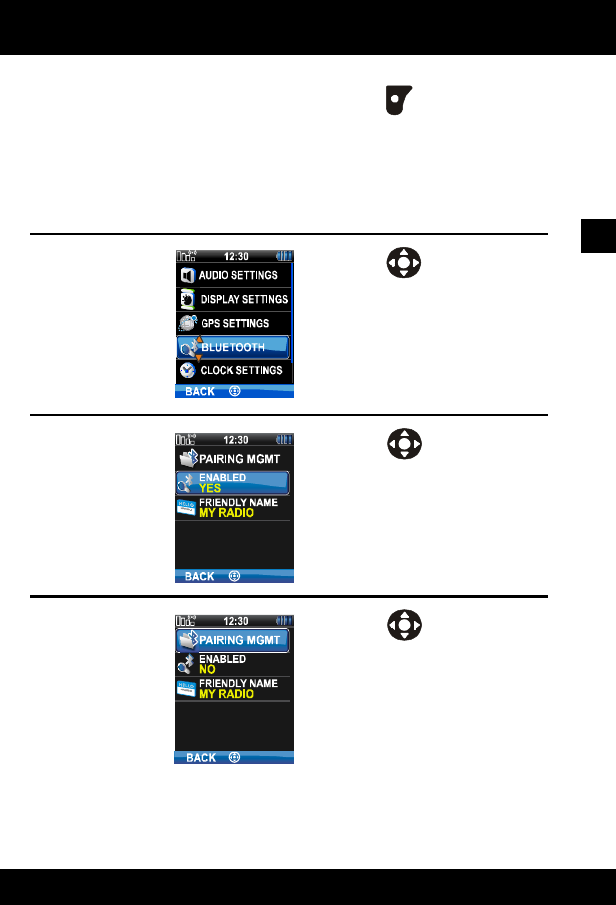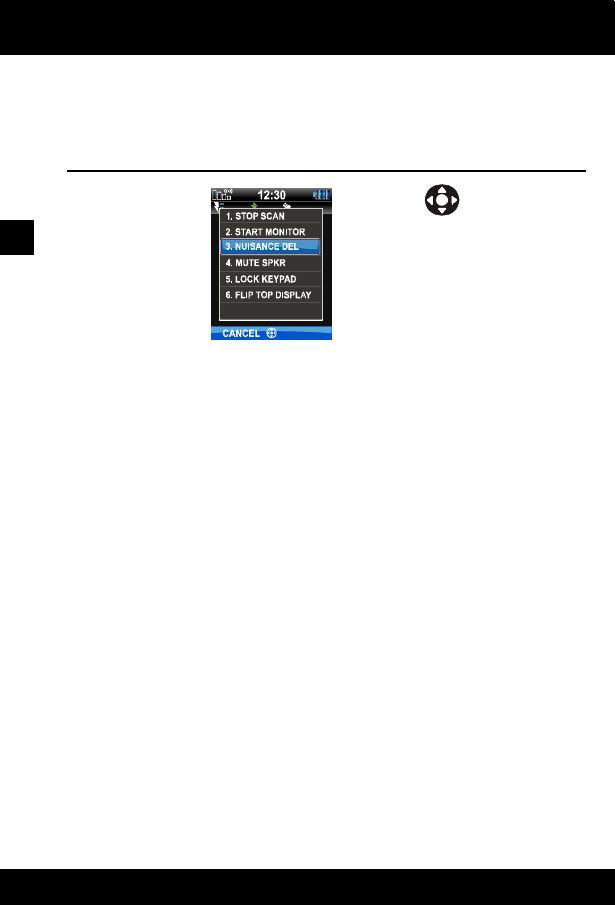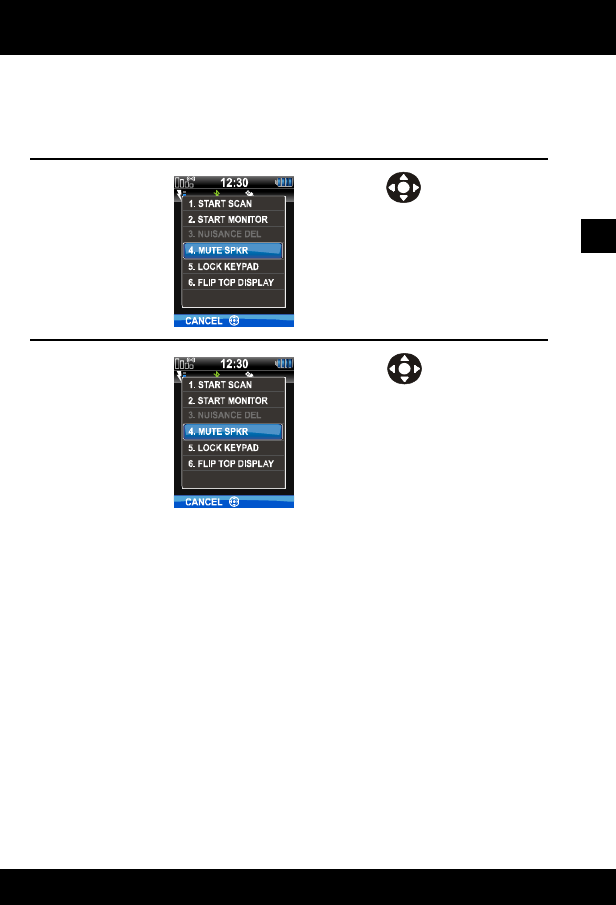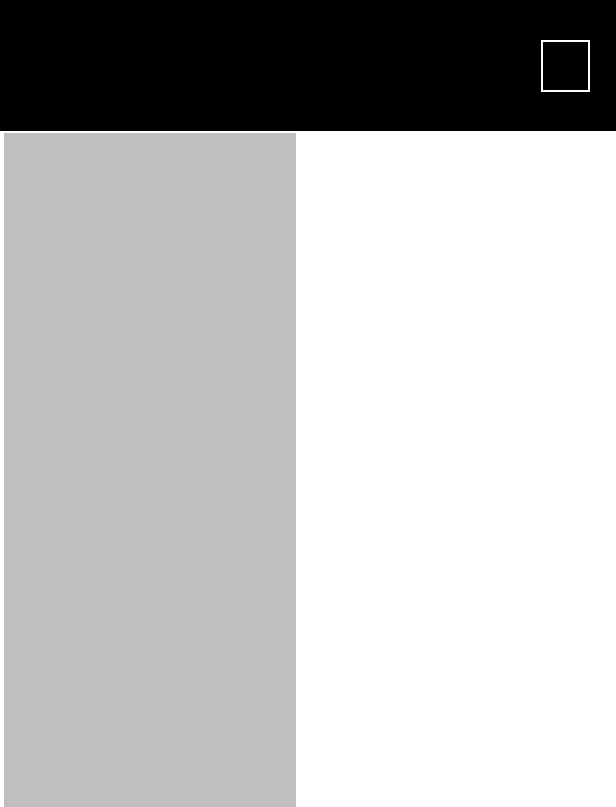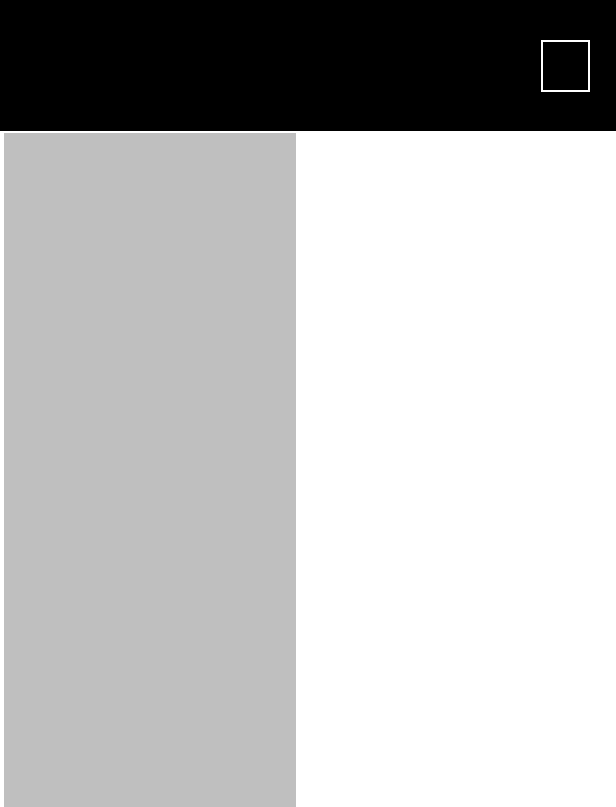Harris RF Communications Division XG-100P00 Unity Multiband Portable User Manual xg 100 ops
Harris Corporation RF Communications Division Unity Multiband Portable xg 100 ops
Contents
- 1. Manual 1
- 2. manual safety
- 3. User Manual
Manual 1
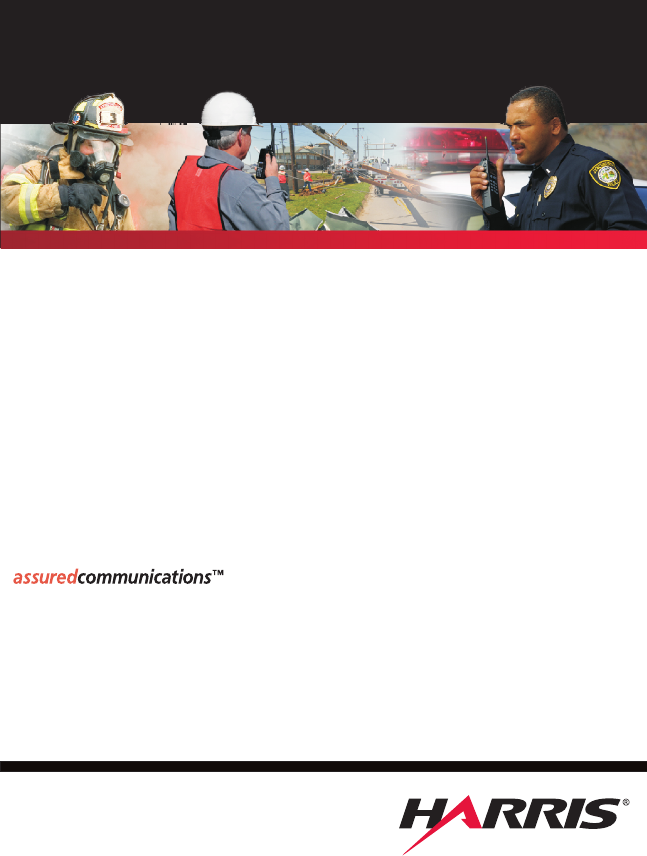
PUBLICATION NUMBER:
DECEMBER 2009
Rev. -
10515-0372-4200
UNITY™ XG-100P
Full-Spectrum
Multiband Radio
Operation Manual
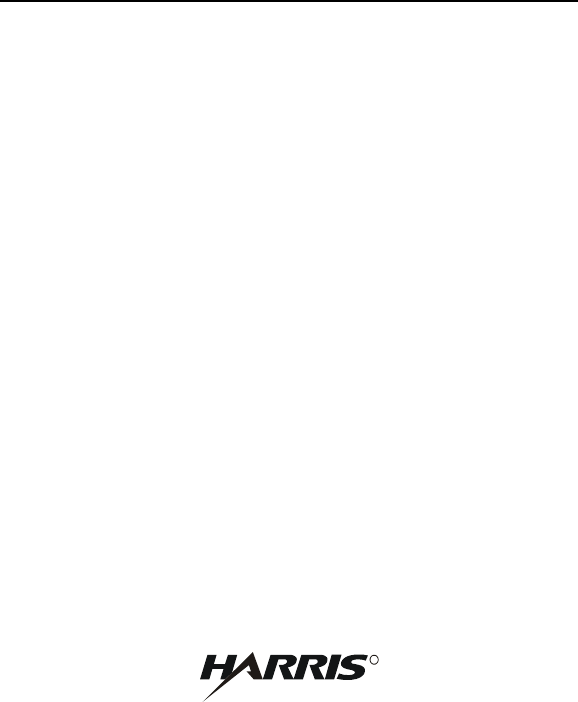
R
HARRIS CORPORATION RF COMMUNICATIONS DIVISION
1680 University Avenue Rochester, New York 14610-1887 USA
Tel: 585-244-5830. Fax: 585-242-4755. http://www.harris.com
PUBLICATION NUMBER: 10515-0372-4200
DECEMBER 2009
Rev. -
Information and descriptions contained herein are the property of Harris
Corporation. Such information and descriptions may not be copied or
reproduced by any means, or disseminated or distributed without the
express prior written permission of Harris Corporation, RF
Communications Division, 1680 University Avenue, Rochester, New
York 14610-1887.
This manual is based on Firmware Version 1.0
Copyright 2009 by Harris Corporation
All Rights Reserved
UNITY™ XG-100P
FULL-SPECTRUM
MULTIBAND RADIO
OPERATIONS MANUAL

This product was developed using GEOTRANS, a product of
the National Geospatial Intelligence Agency and U.S. Army
Engineering Research and Development Center. Use of this
software does not indicate endorsement or approval of the
product by the Secretary of Defense or the National Geospatial
Intelligence Agency.
This device made under license under one or more of the
following US patents: 4,590,473; 4,636,791; 5,148,482;
5,185,796; 5,271,017; 5,377,229; 4,716,407; 4,972,460;
5,502,767; 5,146,697; 5,164,986; 5,185,795.
The Advanced Multi-Band Excitation implementation 2
(AMBE+2) voice coding Technology embodied in this product
is protected by intellectual property rights including patent
rights, copyrights and trade secrets of Digital Voice Systems,
Inc. This voice coding Technology is licensed solely for use
within this Communications Equipment. The user of this
Technology is explicitly prohibited from attempting to extract,
remove, decompile, reverse engineer, or disassemble the
Object Code, or in any other way convert the Object Code into
a human-readable form. U.S. Patent Nos. #5,870,405,
#5,826,222, #5,754,974, #5,701,390, #5,715,365,
#5,649,050, #5,630,011, #5,581,656, #5,517,511,
#5,491,772, #5,247,579, #5,226,084 and #5,195,166.
Repairs to this equipment should be made only by an
authorized service technician or facility designated by the
supplier. Any repairs, alterations or substitutions of
recommended parts made by the user to this equipment not
approved by the manufacturer could void the user's authority
to operate the equipment in addition to the manufacturer's
warranty.
This product conforms to the European Union Waste from
Electric and Electronic Equipment (WEEE) Directive
2002/96/EC. Do not dispose of this product in a public landfill.
This product should be taken to a recycling center at the end
of its life.
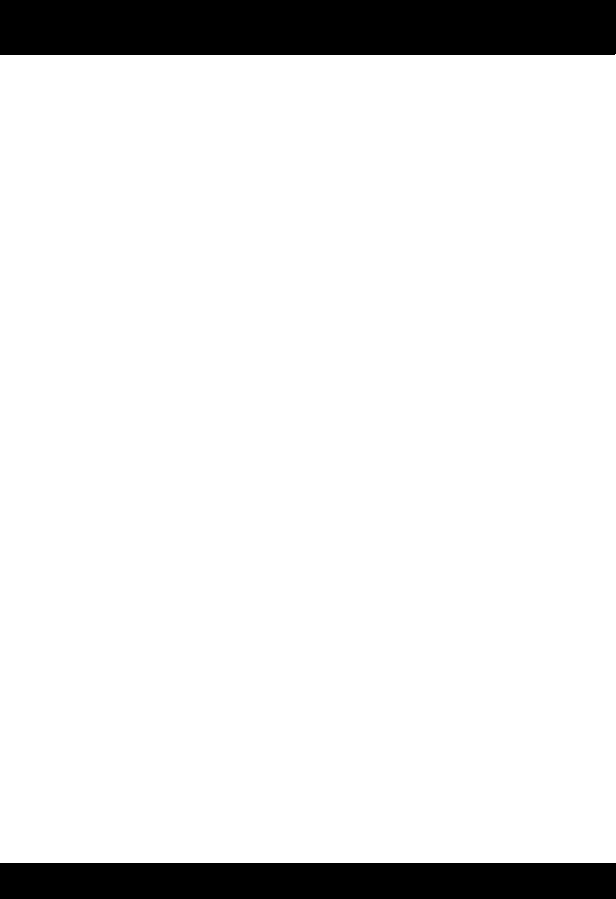
XG-100
5
INTRODUCTION . . . . . . . . . . . . . . . . . . . . . . . . . . . . . . . . . . . . 11
EQUIPMENT DESCRIPTION . . . . . . . . . . . . . . . . . . . . . . . . . . . . . . 12
STORAGE GUIDELINES . . . . . . . . . . . . . . . . . . . . . . . . . . . . . . . . . 12
BASIC SETUP . . . . . . . . . . . . . . . . . . . . . . . . . . . . . . . . . . . . . . 13
ASSEMBLE THE RADIO . . . . . . . . . . . . . . . . . . . . . . . . . . . . . . . . . . 14
REMOVING THE BATTERY . . . . . . . . . . . . . . . . . . . . . . . . . . . . . . . 16
REMOVING OPTIONAL BELT CLIP . . . . . . . . . . . . . . . . . . . . . . . . . 16
BASIC OPERATIONS . . . . . . . . . . . . . . . . . . . . . . . . . . . . . . . . 17
XG-100P CONTROLS . . . . . . . . . . . . . . . . . . . . . . . . . . . . . . . . . . . . 18
TOP DISPLAY . . . . . . . . . . . . . . . . . . . . . . . . . . . . . . . . . . . . . . . . . . 20
MAIN DISPLAY . . . . . . . . . . . . . . . . . . . . . . . . . . . . . . . . . . . . . . . . . 21
MENU NAVIGATION . . . . . . . . . . . . . . . . . . . . . . . . . . . . . . . . . . . . . 22
BEFORE FIRST TIME USE . . . . . . . . . . . . . . . . . . . . . . . . . . . . . . . . 23
POWER ON AND SET VOLUME . . . . . . . . . . . . . . . . . . . . . . . . . . . 23
SELECT CHANNEL BANK . . . . . . . . . . . . . . . . . . . . . . . . . . . . . . . . 24
SELECT CHANNEL USING KNOB . . . . . . . . . . . . . . . . . . . . . . . . . . 24
TURN ENCRYPTION ON OR OFF . . . . . . . . . . . . . . . . . . . . . . . . . . 25
SELECT ZONE USING MENUS . . . . . . . . . . . . . . . . . . . . . . . . . . . . 26
MAKE AN INDIVIDUAL CALL . . . . . . . . . . . . . . . . . . . . . . . . . . . . . . 28
MAKE A PRIORITY CALL . . . . . . . . . . . . . . . . . . . . . . . . . . . . . . . . . 30
SELECT A NEW TALKGROUP . . . . . . . . . . . . . . . . . . . . . . . . . . . . . 31
USE TALKAROUND TO BYPASS REPEATER . . . . . . . . . . . . . . . . 33
START SCAN . . . . . . . . . . . . . . . . . . . . . . . . . . . . . . . . . . . . . . . . . . 35
STOP SCAN . . . . . . . . . . . . . . . . . . . . . . . . . . . . . . . . . . . . . . . . . . . 37
NUISANCE DELETE . . . . . . . . . . . . . . . . . . . . . . . . . . . . . . . . . . . . . 38
VIEW GPS INFORMATION . . . . . . . . . . . . . . . . . . . . . . . . . . . . . . . . 40
EMERGENCY OPERATION . . . . . . . . . . . . . . . . . . . . . . . . . . . . . . . 42
Receiving an Emergency Call . . . . . . . . . . . . . . . . . . . . . . . . . . . 42
Declaring an Emergency Call . . . . . . . . . . . . . . . . . . . . . . . . . . . 43
ADVANCED OPERATIONS . . . . . . . . . . . . . . . . . . . . . . . . . . . 45
CREATE KEYS . . . . . . . . . . . . . . . . . . . . . . . . . . . . . . . . . . . . . . . . . 46
Create Key in the KVL 3000 Plus . . . . . . . . . . . . . . . . . . . . . . . . 46
Create Keygroup in the KVL 3000 Plus . . . . . . . . . . . . . . . . . . . . 47
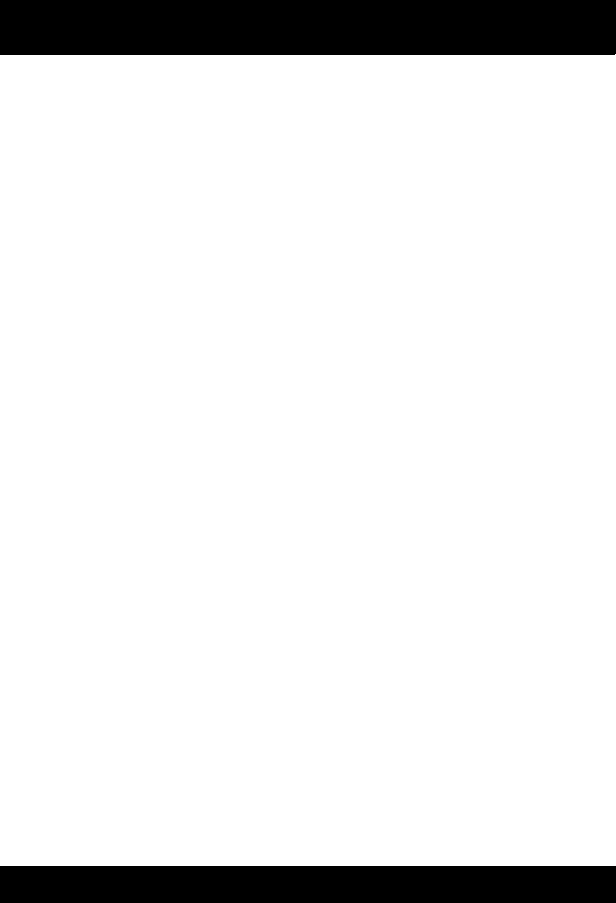
6
XG-100
LOAD KEYS . . . . . . . . . . . . . . . . . . . . . . . . . . . . . . . . . . . . . . . . . . . 48
LOAD KEYGROUPS . . . . . . . . . . . . . . . . . . . . . . . . . . . . . . . . . . . . . 50
ZEROIZE ALL FROM RADIO . . . . . . . . . . . . . . . . . . . . . . . . . . . . . . 52
ZEROIZE KEYS USING KVL 3000 PLUS . . . . . . . . . . . . . . . . . . . . . 53
ZEROIZE KEYGROUPS USING KVL 3000 PLUS . . . . . . . . . . . . . . 55
ZEROIZE ALL FROM KVL 3000 PLUS . . . . . . . . . . . . . . . . . . . . . . . 57
ACTIVATE/VIEW MISSION PLAN . . . . . . . . . . . . . . . . . . . . . . . . . . 58
CH INFO MENU . . . . . . . . . . . . . . . . . . . . . . . . . . . . . . . . . . . . . . . . 60
SETTINGS MENU . . . . . . . . . . . . . . . . . . . . . . . . . . . . . . . . . . . . . . . 62
Audio Settings . . . . . . . . . . . . . . . . . . . . . . . . . . . . . . . . . . . . . . . 64
Display Settings . . . . . . . . . . . . . . . . . . . . . . . . . . . . . . . . . . . . . . 68
GPS Settings . . . . . . . . . . . . . . . . . . . . . . . . . . . . . . . . . . . . . . . . 70
Bluetooth . . . . . . . . . . . . . . . . . . . . . . . . . . . . . . . . . . . . . . . . . . . 71
Clock Settings . . . . . . . . . . . . . . . . . . . . . . . . . . . . . . . . . . . . . . . 76
Battery Settings . . . . . . . . . . . . . . . . . . . . . . . . . . . . . . . . . . . . . . 76
SHORTCUT MENU . . . . . . . . . . . . . . . . . . . . . . . . . . . . . . . . . . . . . . 78
Start or Stop Scan (Shortcut Menu) . . . . . . . . . . . . . . . . . . . . . . 80
Monitor and Squelch Types . . . . . . . . . . . . . . . . . . . . . . . . . . . . . 81
Nuisance Delete . . . . . . . . . . . . . . . . . . . . . . . . . . . . . . . . . . . . . 82
Mute/Unmute Speaker . . . . . . . . . . . . . . . . . . . . . . . . . . . . . . . . 83
Lock Keypad . . . . . . . . . . . . . . . . . . . . . . . . . . . . . . . . . . . . . . . . 84
Flip Top Display . . . . . . . . . . . . . . . . . . . . . . . . . . . . . . . . . . . . . . 85
SET UP SCAN . . . . . . . . . . . . . . . . . . . . . . . . . . . . . . . . . . . . . . . . . . 85
Zone Scan vs Custom Scan . . . . . . . . . . . . . . . . . . . . . . . . . . . . 86
Add New Scan List . . . . . . . . . . . . . . . . . . . . . . . . . . . . . . . . . . . 87
Edit Scan List . . . . . . . . . . . . . . . . . . . . . . . . . . . . . . . . . . . . . . . 89
Priority 1 Channel . . . . . . . . . . . . . . . . . . . . . . . . . . . . . . . . . . . . 91
Rename Scan List . . . . . . . . . . . . . . . . . . . . . . . . . . . . . . . . . . . . 91
Set or Remove Priority (PRI) . . . . . . . . . . . . . . . . . . . . . . . . . . . . 93
Delete Scan List . . . . . . . . . . . . . . . . . . . . . . . . . . . . . . . . . . . . . 94
Set Active Scan List . . . . . . . . . . . . . . . . . . . . . . . . . . . . . . . . . . 95
MESSAGE MENU . . . . . . . . . . . . . . . . . . . . . . . . . . . . . . . . . . . . . . . 96
UTILITY MENU . . . . . . . . . . . . . . . . . . . . . . . . . . . . . . . . . . . . . . . . . 97
PROGRAMMING . . . . . . . . . . . . . . . . . . . . . . . . . . . . . . . . . . . . 101
PROGRAMMING VIA CPA . . . . . . . . . . . . . . . . . . . . . . . . . . . . . . . . 102
EDIT CHANNEL . . . . . . . . . . . . . . . . . . . . . . . . . . . . . . . . . . . . . . . . 102
PROGRAMMABLE HOT KEY AND BUTTONS . . . . . . . . . . . . . . . . . 108
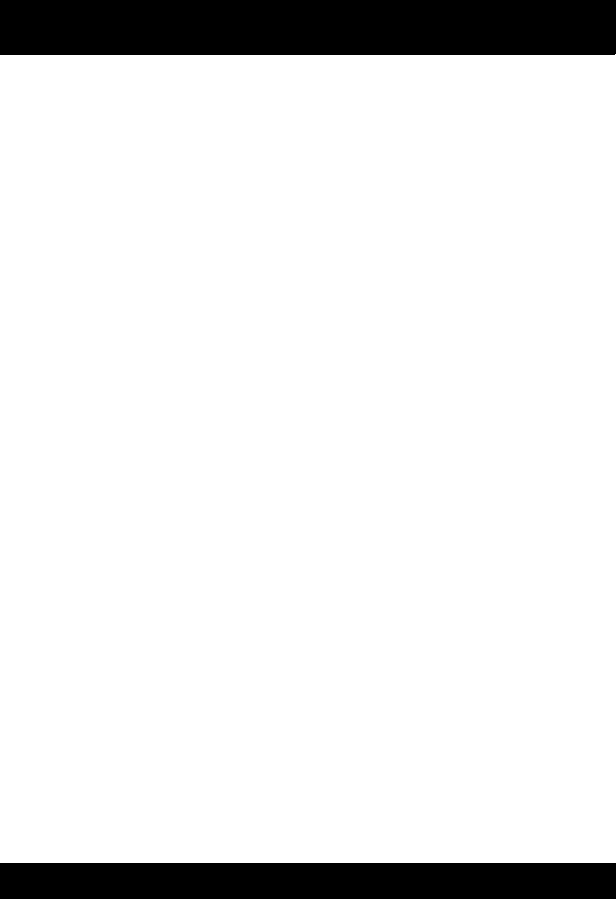
XG-100
7
REFERENCE . . . . . . . . . . . . . . . . . . . . . . . . . . . . . . . . . . . . . . . 109
MARINE FREQUENCIES . . . . . . . . . . . . . . . . . . . . . . . . . . . . . . . . . 110
ACCESSORIES . . . . . . . . . . . . . . . . . . . . . . . . . . . . . . . . . . . . . . . . . 123
GLOSSARY . . . . . . . . . . . . . . . . . . . . . . . . . . . . . . . . . . . . . . . . 125
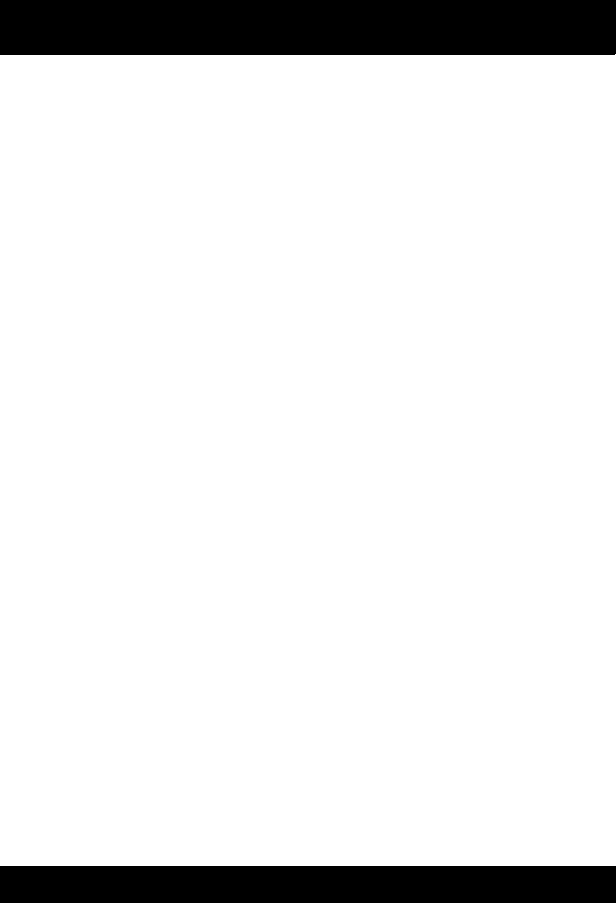
8
XG-100
This page intentionally left blank.

9
The XG-100P has been tested and complies with the Federal Communications
Commission (FCC) RF exposure limits for “Occupational Use Only.” In addition, this
radio complies with the following Standards and Guidelines with regard to RF
energy and electromagnetic energy levels and evaluation of such levels for
exposure to humans:
•FCC Office of Engineering and Technology (OET) Bulletin 65 Edition 97-
01 Supplement C, Evaluating Compliance with FCC Guidelines for
Human Exposure to Radio Frequency Electromagnetic Fields
•American National Standards Institute (ANSI) (C95.1 – 1992), Institute of
Electrical & Electronics Engineers (IEEE) Standard for Safety Levels with
Respect to Human Exposure to Radio Frequency Electromagnetic
Fields, 3 kHz to 300 GHz
•American National Standards Institute (C95.3 – 1992), IEEE
Recommended Practice for the Measurement of Potentially Hazardous
Electromagnetic Fields – RF and Microwave
WARNING - Before operating the XG-100P radio, read the safety
and RF exposure guidelines contained in safety booklet, 10515-
0372-4000, included with your radio.

10
CHANNEL KNOB
POWER / VOLUME
KNOB
ENCRYPTION
SWITCH
BANK SELECTOR
PROGRAMMABLE
HOT KEY
PTT BUTTON
PROGRAMMABLE
BUTTONS
SOFT KEYS
SELECT/SHORTCUT
BUTTON
NAVIGATOR
KEYPAD**
SOFT-KEY
DISPLAYS
CL-0372-4200-0007B
SPEAKER
MICROPHONE*
FRONT DISPLAY
EMERGENCY
BUTTON
INDICATOR LED
TOP DISPLAY
A
NTENNA
CONNECTOR
BATTERY
MICROPHONE*
(REAR)
*DUAL MICROPHONE SYSTEM
USED FOR NOISE CANCELLATION
** USE
AS HOME KEY FOR
NAVIGATION BACK TO MAIN SCREEN
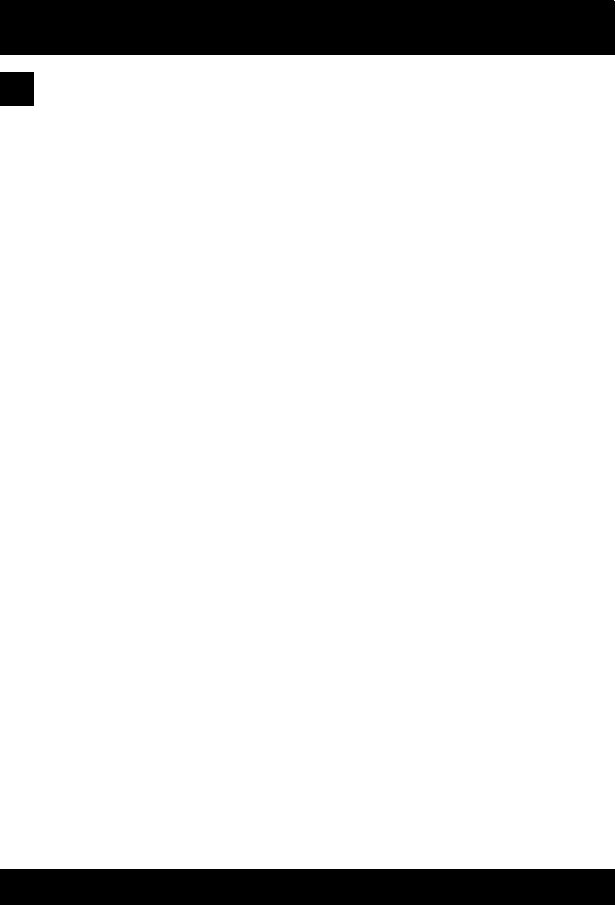
12
XG-100
INTRODUCTI ON
1EQUIPMENT DESCRIPTION
Your XG-100P provides full-spectrum multiband coverage:
•136 to 174 MHz, VHF, 1 watt, 2 watts, 3 watts, 6 watts output
•380 to 520 MHz, UHF-Low, UHF-High, 1 watt, 2 watts, 3 watts, 5 watts
output
•762 to 870 MHz, 700/800 bands, 0.5 watt, 1 watt, 2 watts, 3 watts output
The XG-100P has the following capabilities:
•Project 25 (P25) Conventional
•P25 Trunking (Future)
•Analog FM
•Advanced Encryption Standard, 256-bit (AES-256)/Digital Encryption
Standard Output Feedback (DES-OFB) Encryption
•Global Positioning System (GPS)
•Bluetooth®
For optional accessories, refer to Accessories. Additional accessories may have
been added since publication of this manual; contact Harris for more information.
STORAGE GUIDELINES
Store your XG-100P and batteries in a clean, cool (not exceeding 86 °F [+30 °C]),
dry and ventilated storage area.
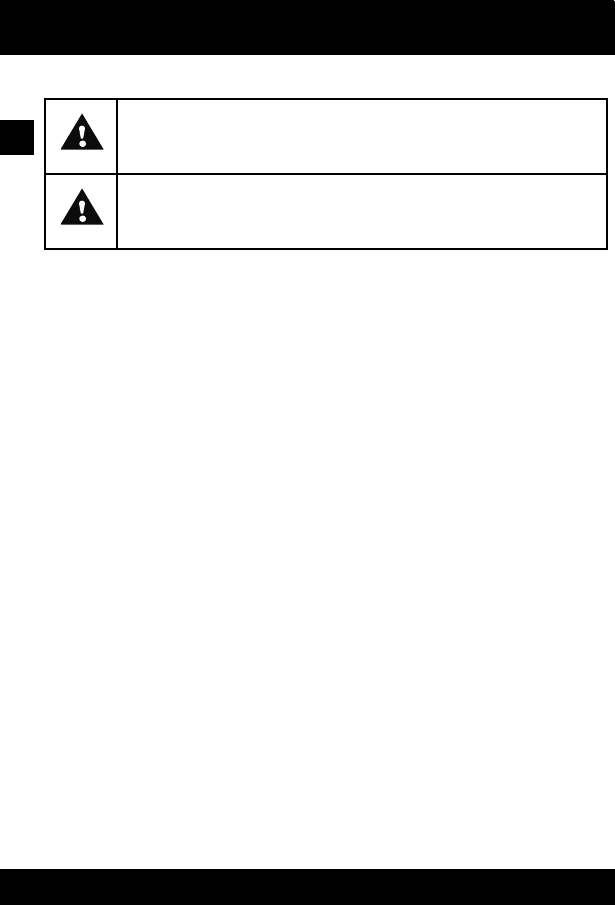
14
XG-100
BASI C SE T UP
2
ASSEMBLE THE RADIO
a. Make sure batteries are charged per the charger manual (refer to
10515-0372-4010, supplied with the charger).
b. To attach optional clip, slide into groove in back of the radio above
battery compartment.
c. Lift clip, if installed, and slide top of battery into top of battery
compartment at the rear of the radio.
d. Press down on bottom side of battery until it snaps into place.
Radio may need to be set for battery type (Battery Settings).
CAUTION: Do not overtighten the antenna as damage could result.
WARNING: Only use Harris charger approved for battery chemistry.
Injury could occur from improper charger use.

15
XG-100
BASI C SET UP
2
CL-0372-4200-0002
BATTERY
BELT CLIP
(OPTIONAL)
ANTENNA
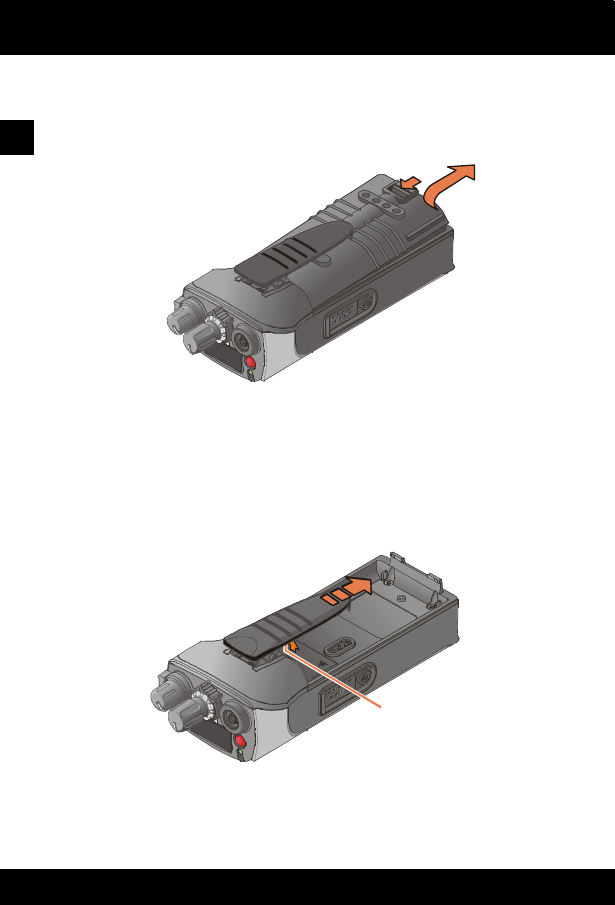
16
XG-100
BASI C SE T UP
2
REMOVING THE BATTERY
To remove, press and hold tab, lift battery clip, then pull battery up and out of the
radio.
REMOVING OPTIONAL BELT CLIP
Remove the battery before removing the clip. To remove belt clip, press and hold
tab towards top of battery, then slide out of groove in back of the radio.
CL-0372-4200-0009
CL-0372-4200-0008
PRESS TAB
TO REMOVE CLIP
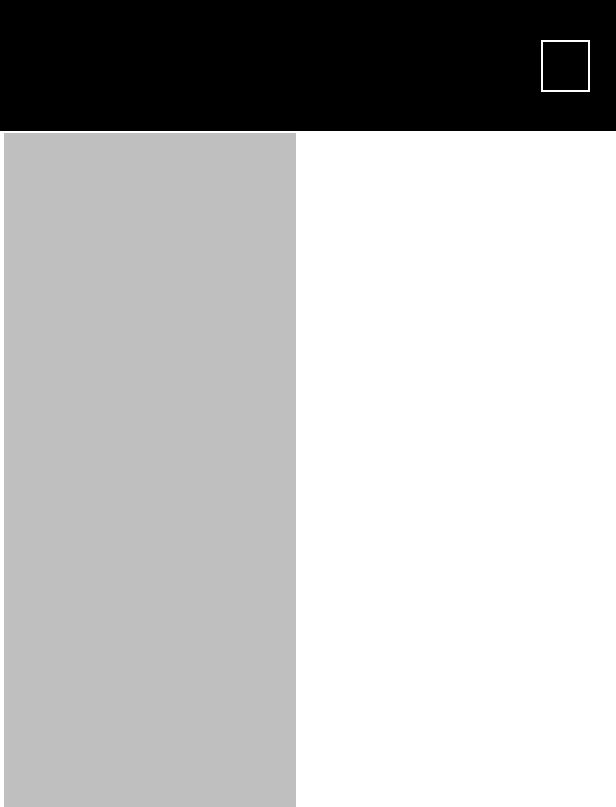
Section Page
XG-100P Controls. . . . . . . . . . . . . . . . . . .18
Top Display . . . . . . . . . . . . . . . . . . . . . . . .20
Main Display . . . . . . . . . . . . . . . . . . . . . . .21
Menu Navigation . . . . . . . . . . . . . . . . . . . .22
Before First Time Use . . . . . . . . . . . . . . . .23
Power On and Set Volume . . . . . . . . . . . .23
Select Channel Bank . . . . . . . . . . . . . . . .24
Select Channel Using Knob . . . . . . . . . . .24
Turn Encryption On or Off . . . . . . . . . . . . .25
Select Zone Using Menus . . . . . . . . . . . . .26
Make an Individual Call. . . . . . . . . . . . . . .28
Make a Priority Call. . . . . . . . . . . . . . . . . .30
Select a New Talkgroup . . . . . . . . . . . . . .31
Use Talkaround to Bypass Repeater . . . .33
Start Scan . . . . . . . . . . . . . . . . . . . . . . . . .35
Stop Scan . . . . . . . . . . . . . . . . . . . . . . . . .37
Nuisance Delete . . . . . . . . . . . . . . . . . . . .38
View GPS Information. . . . . . . . . . . . . . . .40
Emergency Operation . . . . . . . . . . . . . . . .42
BASIC
OPERATIONS 3
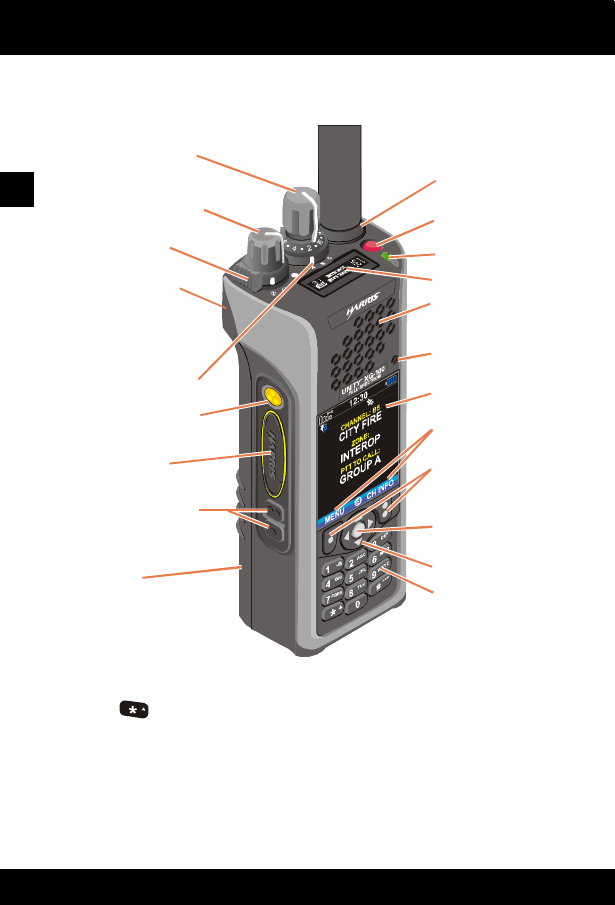
18
XG-100
BASIC OPERATI ONS
3
XG-100P CONTROLS
1. CHANNEL KNOB
2. POWER / VOLUME
KNOB
3. ENCRYPTION
SWITCH
5. BANK SELECTOR
6. PROGRAMMABLE
HOT KEY
7. PTT BUTTON
8. PROGRAMMABLE
BUTTONS
18. SOFT KEYS
19. SELECT/SHORTCUT
BUTTON
20. NAVIGATOR
21. KEYPAD**
17. SOFT-KEY
DISPLAYS
CL-0372-4200-0005B
14. SPEAKER
15. MICROPHONE*
16. FRONT DISPLAY
11. EMERGENCY
BUTTON
12. INDICATOR LED
13. TOP DISPLAY
10. ANTENNA
CONNECTOR
9. BATTERY
4. MICROPHONE*
(REAR)
*DUAL MICROPHONE SYSTEM
USED FOR NOISE CANCELLATION
** USE
AS HOME KEY FOR
NAVIGATION BACK TO MAIN SCREEN
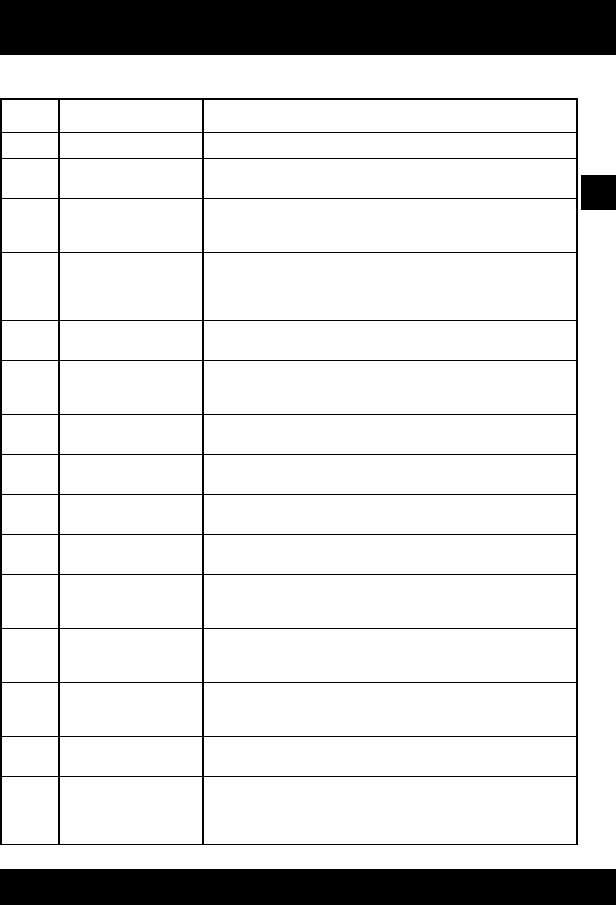
19
XG-100
BASIC OPERATI ONS
3
Table 1. XG-100P Controls, Indicators, and Connectors
Key Control/Indicator Function
1 Channel Knob Used to select one of 16 channels
2 Power/Volume Knob Turn clockwise to power on radio and increase volume of
audio heard in speaker.
3 Encryption Switch Selects between encrypted and unencrypted operation.
Ø - Encryption
O - No Encryption
4 Microphone (Rear) Used with microphone on the front of the radio to form a
dual microphone system that is used for noise cancellation.
Noise cancellation improves the quality of transmitted
voice.
5 Bank Selector Used to select one of three banks: A, B, or C (Select
Channel Bank).
6 Programmable Hot
Key
Used to select a commonly used function as an alternative
to navigating menus. This is configured in the
Communications Planning Application (CPA).
7 Push-To-Talk (PTT)
Button
Press to transmit. Make sure PTT is enabled.
8 Programmable
Buttons
Used to select a commonly used function as an alternative
to navigating menus. These are configured in the CPA.
9 Battery Battery - Refer to Assemble the Radio for battery
connection and removal.
10 Antenna Connector Provides Subminiature version A (SMA) antenna
connector.
11 Emergency Button Used to place radio in emergency mode (Emergency
Operation). This button can be disabled by setting to
unassigned in the CPA.
12 Indicator Light
Emitting Diode
(LED)
Indicates radio status.
Red = actively transmitting.
Green = actively receiving.
13 Top Display Top display shows summary of status such as channel,
battery, and scanning. This can be configured for viewing
from the front or rear of the radio (Display Settings).
14 Speaker Radio speaker which can be muted (Audio Settings).
Volume can be adjusted using the Power/Volume knob.
15 Microphone Used with microphone on the rear of the radio to form a
dual microphone system that is used for noise cancellation.
Noise cancellation improves the quality of transmitted
voice.

20
XG-100
BASIC OPERATI ONS
3
TOP DISPLAY
Top display can be oriented for viewing from the front or rear of the radio. Refer to
Display Settings for configuration.
16 Front Display Front display shows complete status and radio menus.
17 Soft-Key Displays These are displays of menus that are accessed by
pressing a soft-key directly below text (Menu Navigation)
18 Soft Keys Accesses menus labeled in text directly above button
(Menu Navigation).
19 Select/Shortcut
Button
Used to select menu highlighted by navigator. Also used
for shortcut menu from main screen (Shortcut Menu).
20 Navigator Provides up, down, left, right menu navigation. Also used
for select and shortcut menu access.
21 Keypad Used to enter text or numbers and to quickly access
menus.
You can use as a home key to quickly navigate
back to the main screen.
Table 1. XG-100P Controls, Indicators, and Connectors (Continued)
Key Control/Indicator Function
CHANNEL
NUMBER
*
BATTERY
LEVEL
CL-0372-4200-0010A
SCAN
INDICATOR*
APPEARS IN EMERGENCY
!
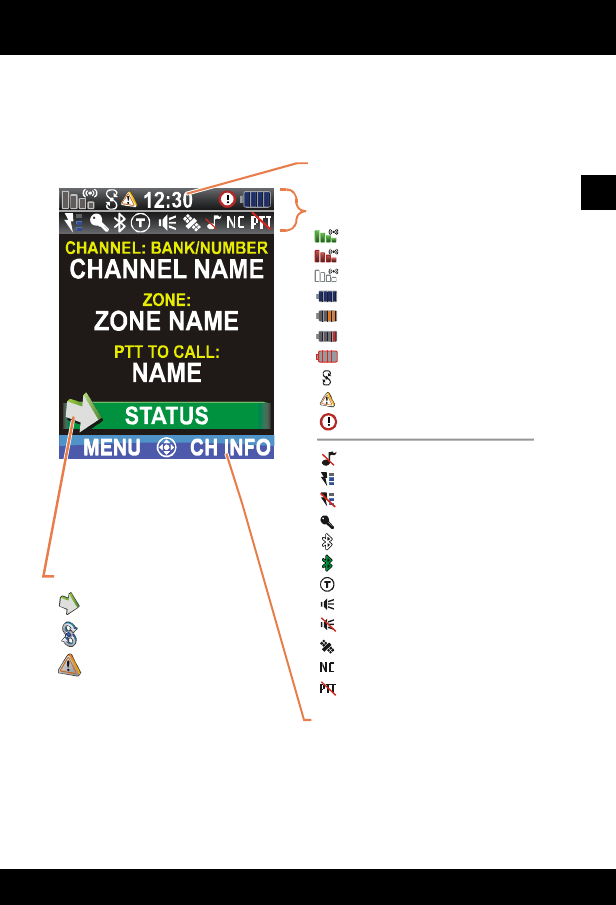
21
XG-100
BASIC OPERATI ONS
3
MAIN DISPLAY
The main display appears after power up or after exiting from the menus.
ACTIVITY AREA:
RECEIVING
SCANNING
EMERGENCY
2 SOFT KEY LABELS
RECEIVING
TRANSMITTING
STANDBY
BATTERY LEVEL
SCANNING ENABLED
BLUETOOTH ENABLED
POWER
ENCRYPTION
TALKAROUND
MONITOR
GPS
NOISE CANCEL
STATUS AREA:
LOW BATTERY LEVEL
V
ERY LOW BATTERY LEVEL
TIME*
*HARRIS LOGO DISPLAYS
IF GPS HAS NOT ACQUIRED
AFTER POWER UP
CL-0372-4200-0003
BLUETOOTH PAIRED
PTT DISABLED
RX ONLY
TONES MUTED
BATTERY EXHAUSTED
A
LERT
SPEAKER MUTE
EMERGENCY
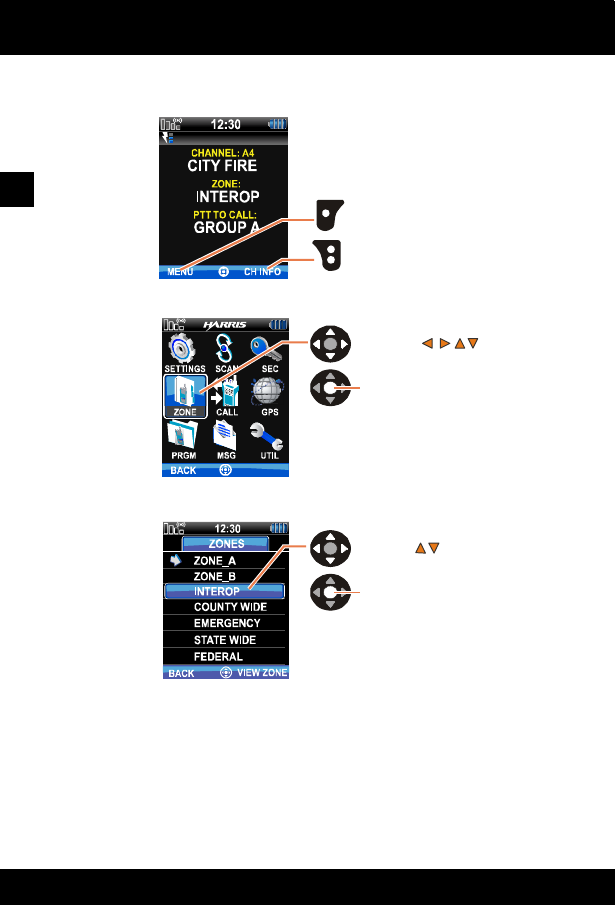
22
XG-100
BASIC OPERATI ONS
3
MENU NAVIGATION
CL-0372-4200-0006C
PRESS
THEN SELECT
SUBMENU
MAIN
DISPLAY
PRESS FOR CH INFO
PRESS FOR MENU
123
56
789
PRESS
THEN SELECT
KEYPAD 1 - 9 CAN ALSO
BE USED FOR DIRECT
A
CCESS (EXAMPLE: PRESS
4 FOR ZONE)
MAIN
MENU
5
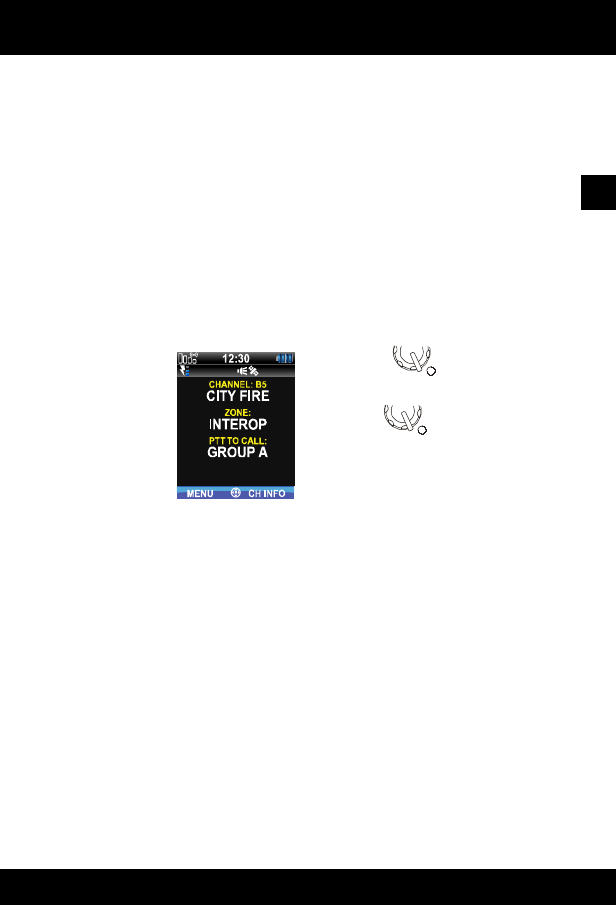
23
XG-100
BASIC OPERATI ONS
3
BEFORE FIRST TIME USE
Make sure XG-100P has:
•Fully charged battery
•Antenna attached
•Mission plan and radio programmed using the CPA
•Keys are loaded
•Mission plan is activated using radio menus
POWER ON AND SET VOLUME
The power switch and volume control are within the same control.
1. Turn clockwise to
power on XG-100P.
2. Set to desired
volume level.
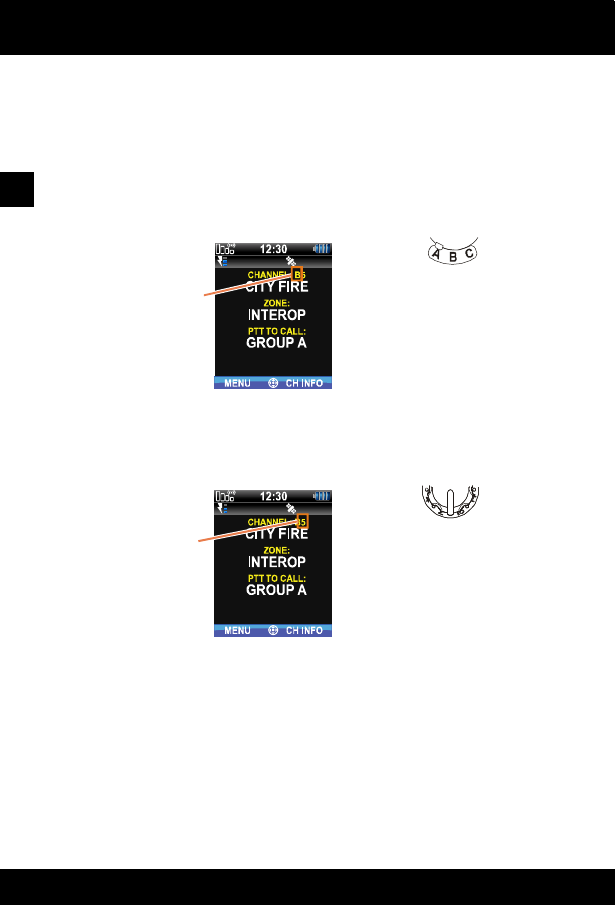
24
XG-100
BASIC OPERATI ONS
3
SELECT CHANNEL BANK
The XG-100P can be programmed with up to 1250 channels, 48 channels per
zone, with 16 channels in each of the three banks:
•Bank A - Channel A1 - A16
•Bank B - Channel B1 - B16
•Bank C - Channel C1 - C16
SELECT CHANNEL USING KNOB
1. Use to set bank.
1. Use to set
channel 1 - 16.
NEW
BANK
NEW
CHANNEL

25
XG-100
BASIC OPERATI ONS
3
TURN ENCRYPTION ON OR OFF
Refer to Create Keys and Load Keys.
1. Use to set
encryption:
•Ø - Encryption
•O - No encryption
Key appears when encryption is
used for channel that is digital
and programmed to be
encrypted.
Analog channels do not show
the encryption key.
NOTE: When encryption is
turned on and you use a digital
channel not configured for
encryption, the radio will not
allow PTT. The screen displays
CLEAR TX DENIED.
When encryption is turned on
and you use an analog channel
not configured for encryption,
the radio will PTT. The signal will
be transmitted unencrypted.
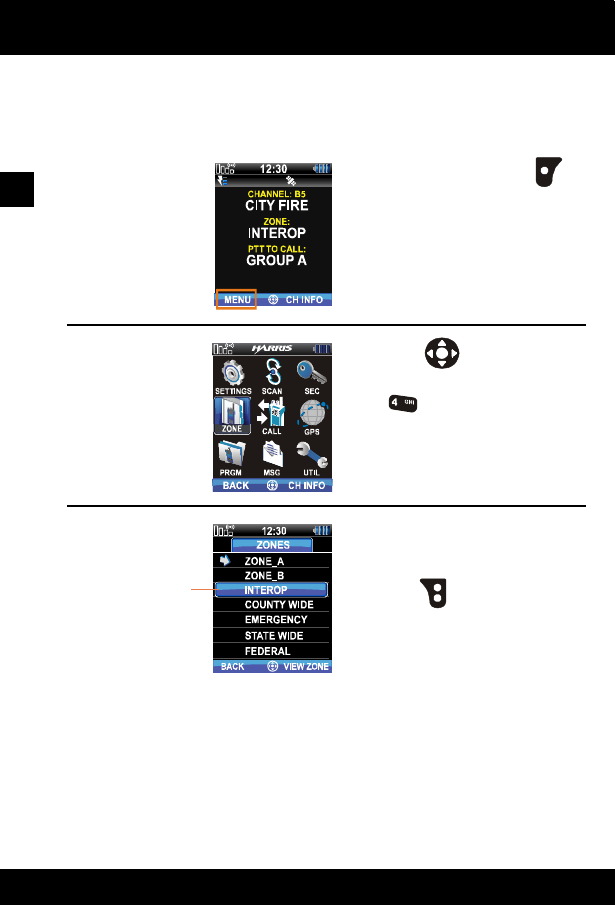
26
XG-100
BASIC OPERATI ONS
3
SELECT ZONE USING MENUS
A zone is a group of channels, and can be programmed by agency or geographical
region. For example, a zone could be for fire, police, New York, Los Angeles, etc.
1. At main display, use
for main menu.
2. Use to highlight and
select ZONE or just press
.
A mission plan could have up to
64 zones, independent of banks
or channels.
3. Use to view zone.
1
3
4
5
798
2
6
ZONE
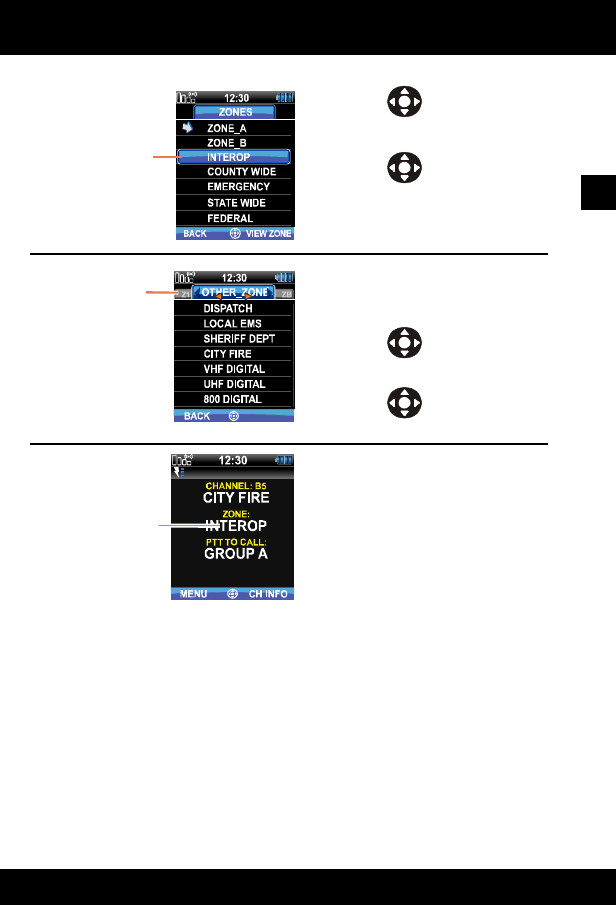
27
XG-100
BASIC OPERATI ONS
3
4. Use to highlight
zone.
5. Use to select
highlighted zone.
If VIEW ZONES was selected,
this screen appears allowing you
to view the channels in the zone.
6. Use to scroll
through the zones.
7. Use to select
highlighted zone.
New zone appears.
ZONE
ZONE
NEW ZONE
MAIN SCREEN
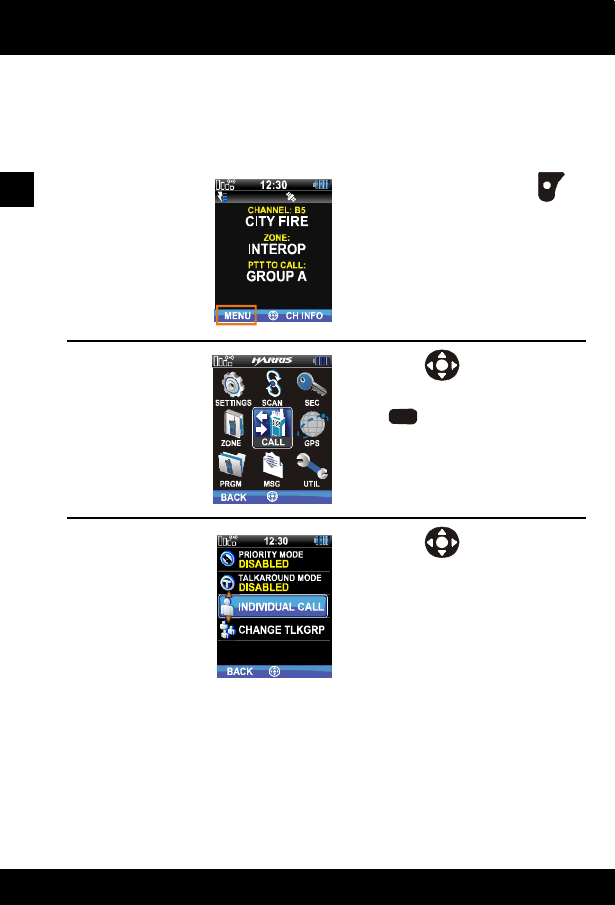
28
XG-100
BASIC OPERATI ONS
3
MAKE AN INDIVIDUAL CALL
An individual call is used to make a call to one radio as opposed to a group of
radios. An individual call can only be made on digital channels. On the receiving
radio, the calling station name will appear in the activity area.
1. At main display, use
for main menu.
2. Use to highlight and
select CALL or just press
.
3. Use to highlight and
select INDIVIDUAL CALL.
1
3
4
5
798
2
6
5
JK L
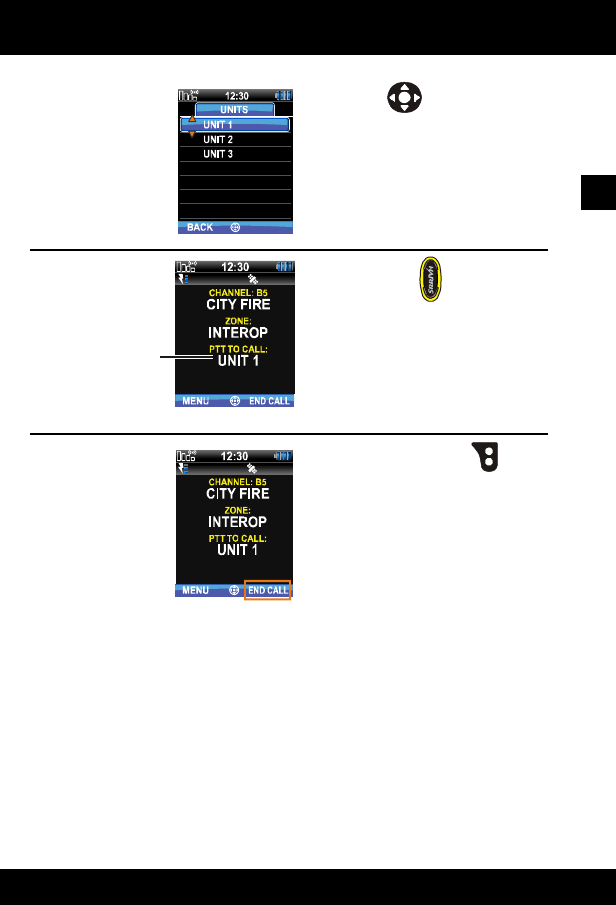
29
XG-100
BASIC OPERATI ONS
3
4. Use to highlight and
select individual.
5. Use PTT to make the
call.
6. To end call, use to
select END CALL.
INDIVIDUAL
TO BE CALLED
MAIN SCREEN
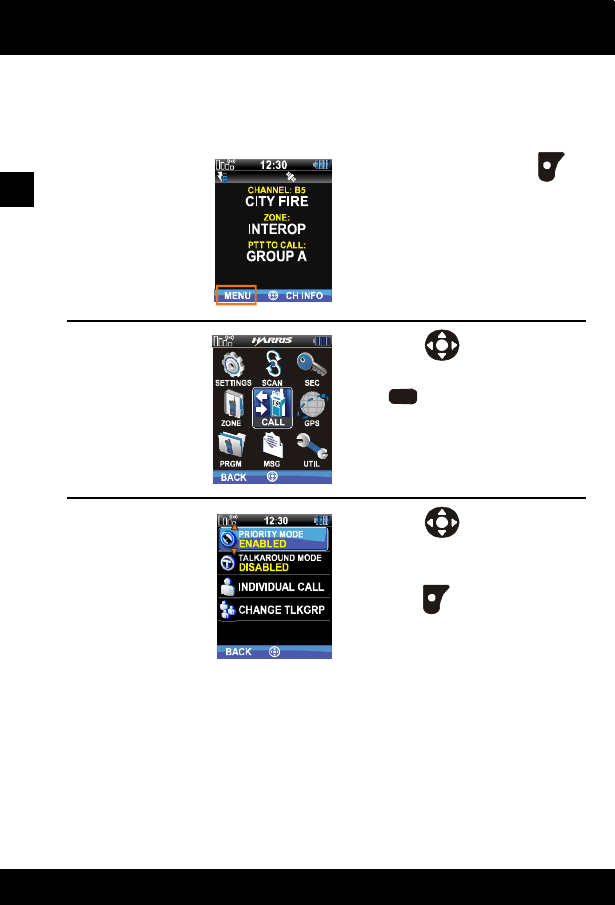
30
XG-100
BASIC OPERATI ONS
3
MAKE A PRIORITY CALL
A priority call is used to make a call on the priority channel. Priority calls can only
be made on digital channels.
1. At main display, use
for main menu.
2. Use to highlight and
select CALL or just press
.
3. Use to highlight and
select ENABLE for
PRIORITY MODE.
4. Use to return to main
screen.
1
3
4
5
798
2
6
5
JK L
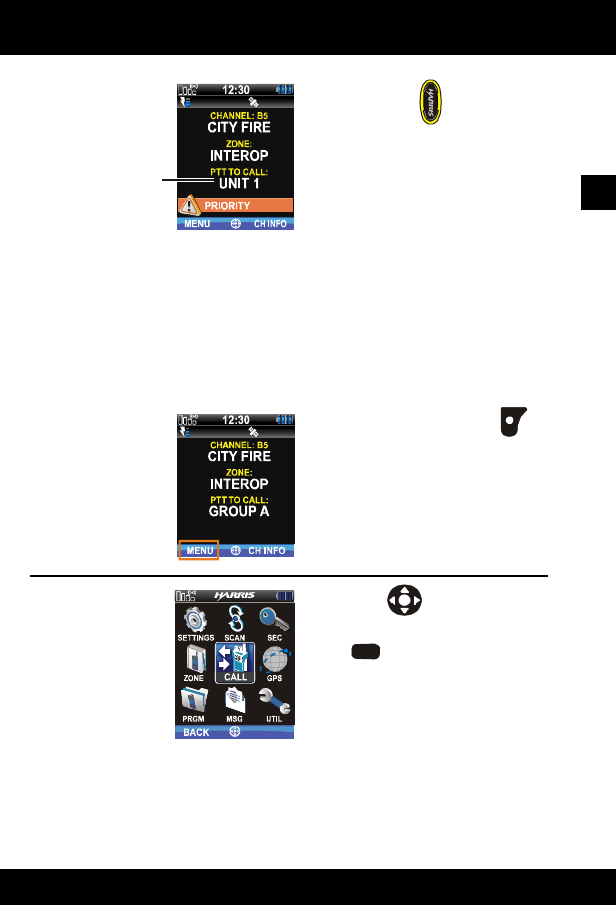
31
XG-100
BASIC OPERATI ONS
3
SELECT A NEW TALKGROUP
A talkgroup is a group of radios that you would want to have private conversations
with. These groups could be divided into areas such as state, region, county, or
large special events. A talkgroup call can only be made on digital channels. On the
receiving radio, the calling station name will appear in the activity area.
5. Use PTT to make the
call.
1. At main display, use
for main menu.
2. Use to highlight and
select CALL or just press
.
PRIORITY
CHANNEL
APPEARS
WHEN KEYED
MAIN SCREEN
1
3
4
5
798
2
6
5
JK L
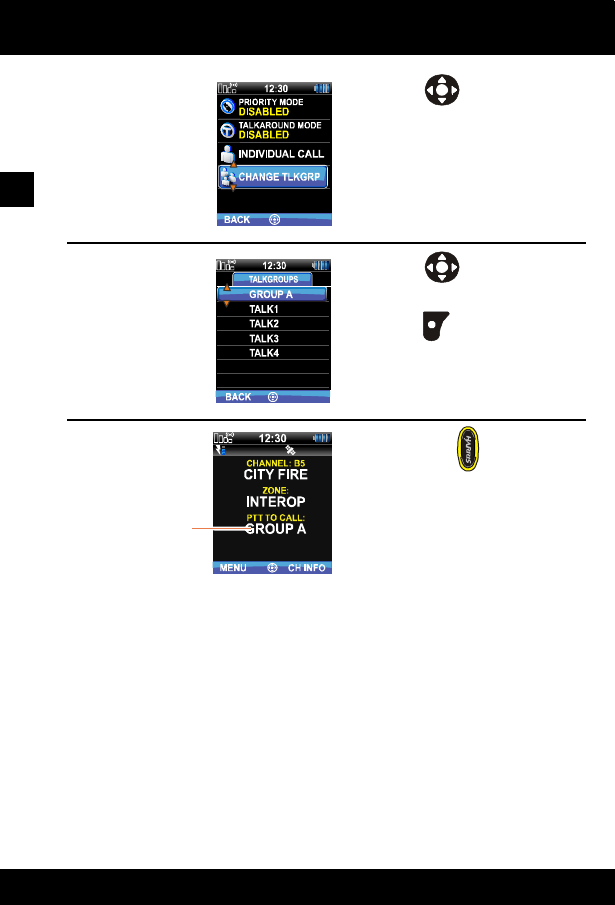
32
XG-100
BASIC OPERATI ONS
3
3. Use to highlight and
select CHANGE TLKGRP.
4. Use to highlight and
select talkgroup.
5. Use to return to main
screen.
6. Use PTT to make the
call.
TALKGROUP
TO BE CALLED
MAIN SCREEN
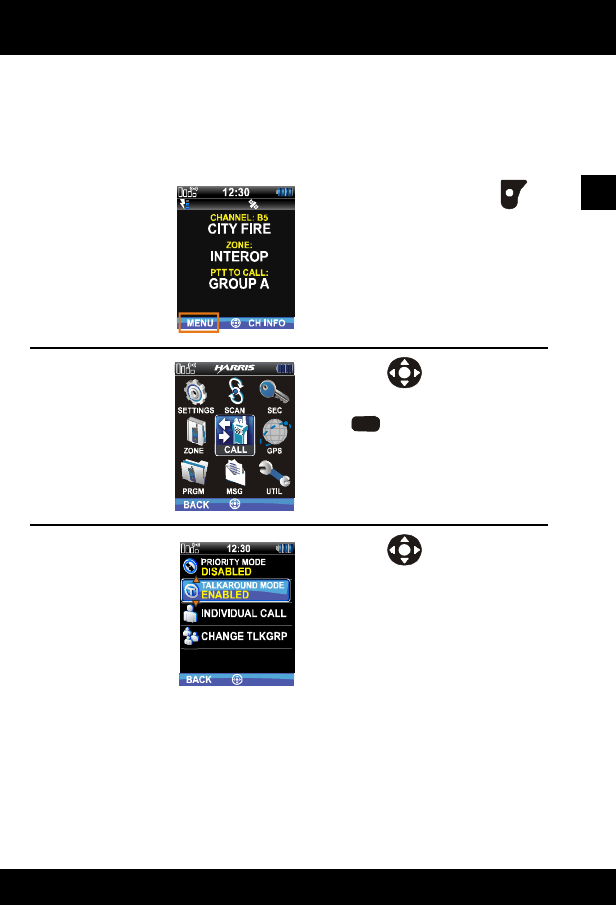
33
XG-100
BASIC OPERATI ONS
3
USE TALKAROUND TO BYPASS REPEATER
You can bypass the repeater system to communicate directly with other radios on
your current channel’s receive frequency. This is useful if you are out of range of
a repeater or if a repeater is busy. You will need to be in range of the other radio.
1. At main display, use
for main menu.
2. Use to highlight and
select CALL or just press
.
3. Use to change
TALKAROUND MODE to
ENABLED.
1
3
4
5
798
2
6
5
JK L
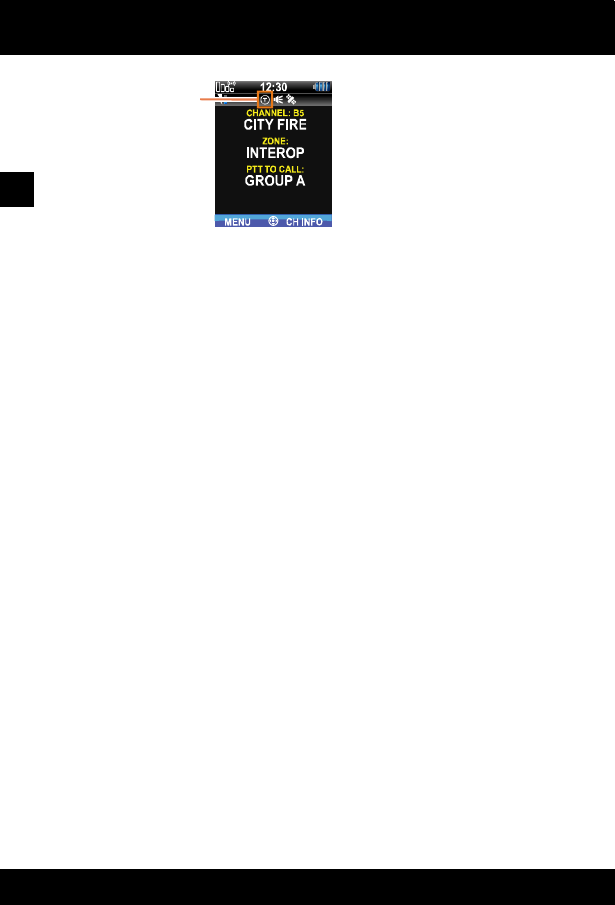
34
XG-100
BASIC OPERATI ONS
3
Talkaround icon appears. Calls
will now be made on the receive
frequency until you disable
talkaround mode.
TALKAROUND
ENABLED
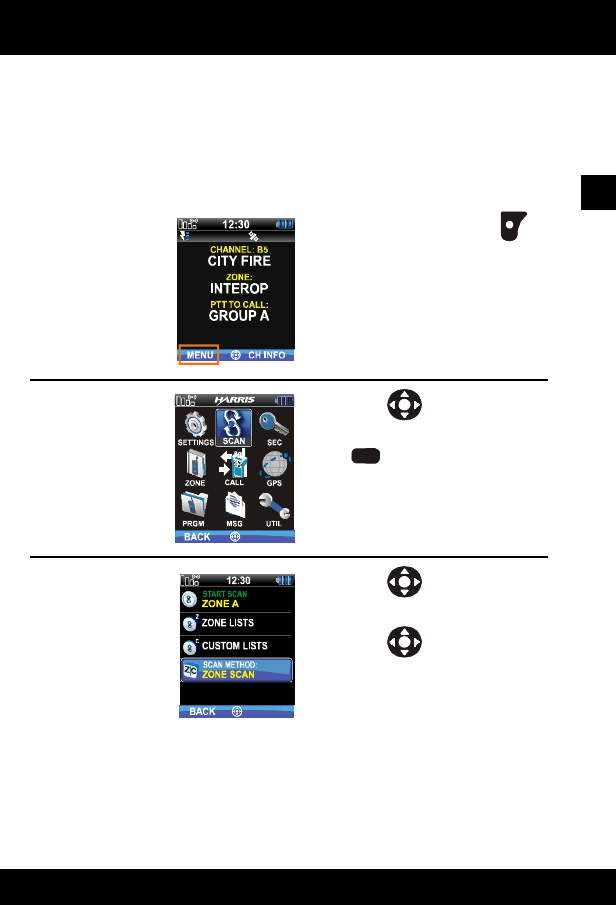
35
XG-100
BASIC OPERATI ONS
3
START SCAN
This procedure assumes that the scan list has been added and is not in active
scan. Refer to Set up Scan or Stop Scan.
NOTE: For shortcut method of starting scan, refer to Start or Stop Scan (Shortcut
Menu).
1. At main display, use
for main menu.
2. Use to highlight and
select SCAN or just press
.
3. Use to highlight
SCAN METHOD.
4. Use to select ZONE
SCAN or CUSTOM SCAN
for scan method (Zone
Scan vs Custom Scan).
1
3
4
5
798
2
6
2
A
BC
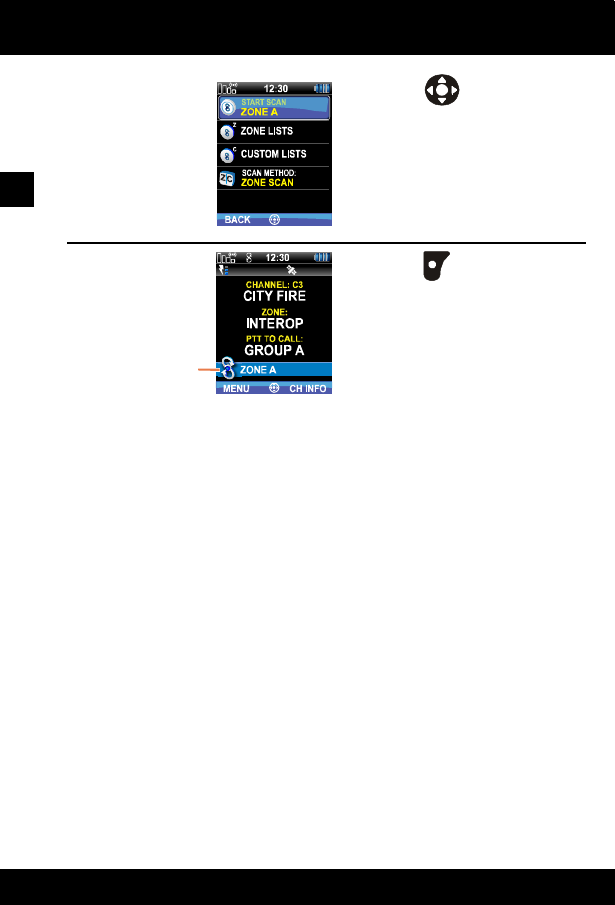
36
XG-100
BASIC OPERATI ONS
3
5. Use to highlight
START SCAN.
Text changes to red STOP
SCAN. Radio is scanning at this
point. Additional scanning
indications can be seen in the
next step.
6. Use to exit scan
menu.
SCANNING
DISPLAY
MAIN SCREEN
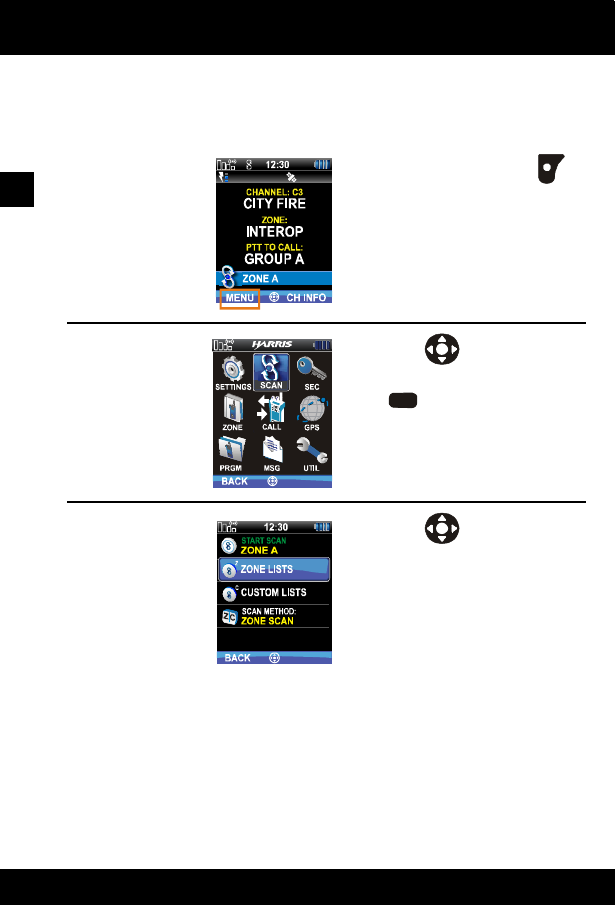
38
XG-100
BASIC OPERATI ONS
3
NUISANCE DELETE
A channel can temporarily be deleted from the scan list if it is not a priority channel.
The radio must be scanning for nuisance delete.
1. At main display, use
for main menu.
2. Use to highlight and
select SCAN or just press
.
3. Use to highlight and
select ZONE LISTS or
CUSTOM LISTS.
1
3
4
5
798
2
6
2
A
BC
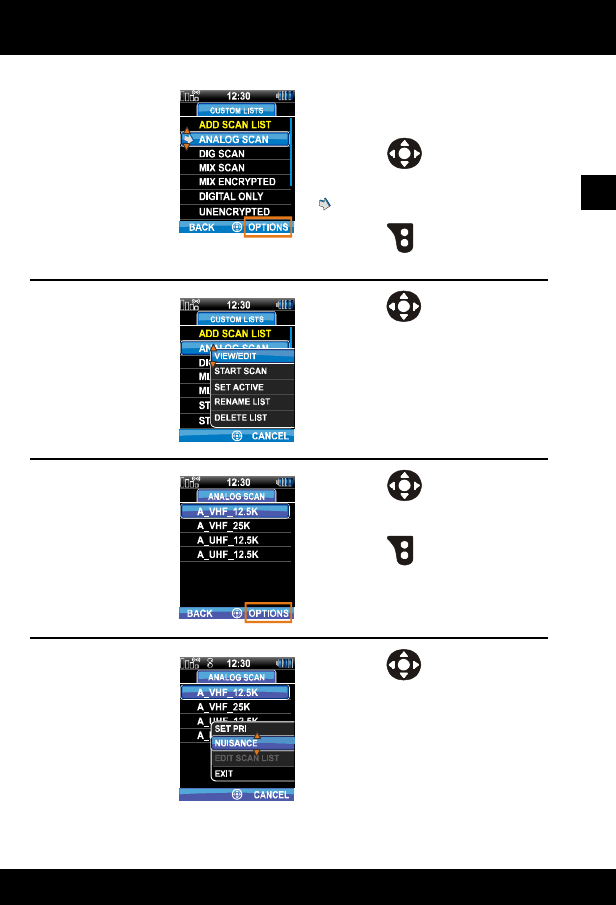
39
XG-100
BASIC OPERATI ONS
3
Custom scan configuration
screens are shown here. Zone
scan configuration is similar.
4. Use to highlight
scan list.
indicates the active scan list.
5. Use to select
OPTIONS.
6. Use to highlight and
select VIEW/EDIT.
7. Use to highlight
channel.
8. Use to select
OPTIONS.
9. Use to highlight and
select NUISANCE.
Nuisance channel will not be
scanned. Channel will return to
scan list when you cycle radio
power or activate mission plan.
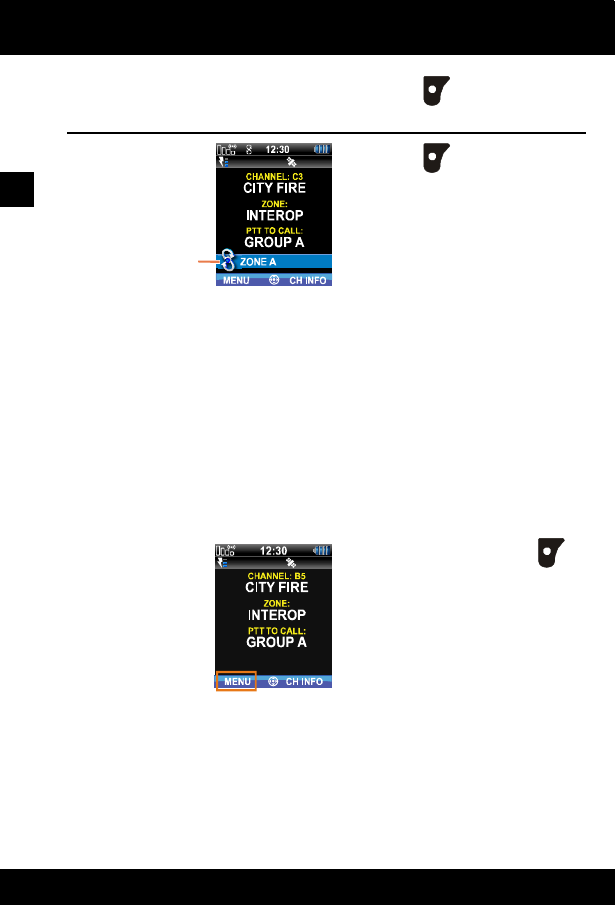
40
XG-100
BASIC OPERATI ONS
3
VIEW GPS INFORMATION
You can use the internal Global Positioning System (GPS) receiver to view your
position and satellite information. Remember, GPS:
•Signal is greatly diminished inside buildings, tunnels, heavily forested
areas etc.
•Requires unobstructed view of the sky.
GPS may not work at all under some materials, especially metal.
10. Use to exit channel
list.
11. Use to exit zone or
custom lists display.
1. At main display, use
for main menu.
SCANNING
DISPLAY
MAIN SCREEN
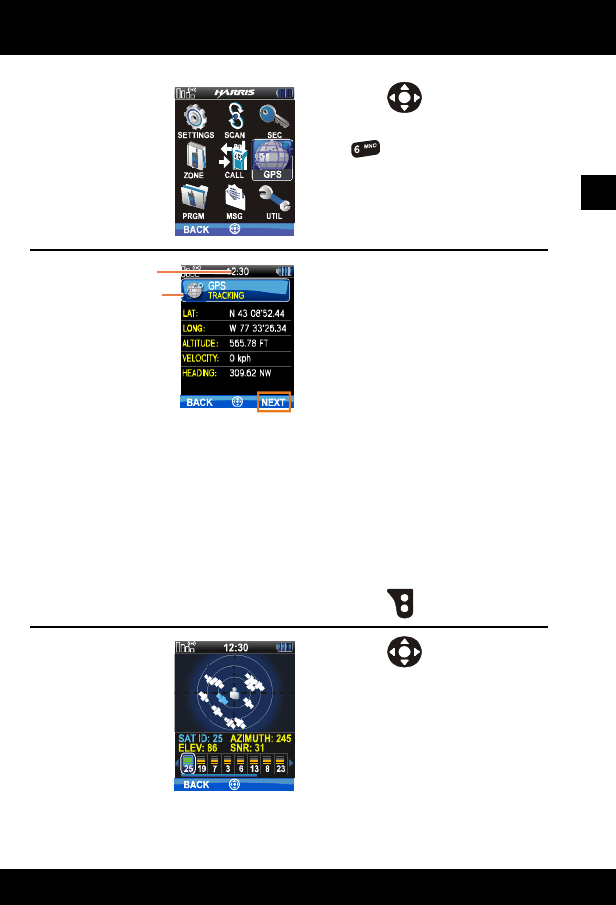
41
XG-100
BASIC OPERATI ONS
3
2. Use to highlight and
select GPS or just press
.
You can observe GPS status:
•GPS TRACKING - GPS
has acquired satellite
signal. GPS time appears
on top of display.
•GPS SEARCHING - GPS
has not acquired. Harris
logo appears on top of
display if GPS has not
tracked after last power up
of the radio.
•LAST KNOWN POS - GPS
acquired since power up
has lost signal. Information
displayed was from radio it
was previously tracking.
3. Use to select NEXT.
4. Use to highlight and
select to view satellite
information.
1
3
4
5
798
2
6
GPS STATUS
GPS TIME*
* WHEN
TRACKING

42
XG-100
BASIC OPERATI ONS
3
EMERGENCY OPERATION
The XG-100P can be programmed to enable emergency mode. ‘Emergency’ text
displays on dispatcher console if an emergency signal is received from another
XG-100P on a digital channel.
Receiving an Emergency Call
When receiving an Emergency Call, an alert beep is present (if tones are enabled)
and an emergency indication is displayed.
When receiving an emergency
on a digital channel, the Unit
Identification (ID) appears in the
activity area.
While the emergency display is
active, you can press the PTT to
respond to the emergency
caller.
When receiving an emergency
on an analog channel, the radio
only indicates that it is receiving.
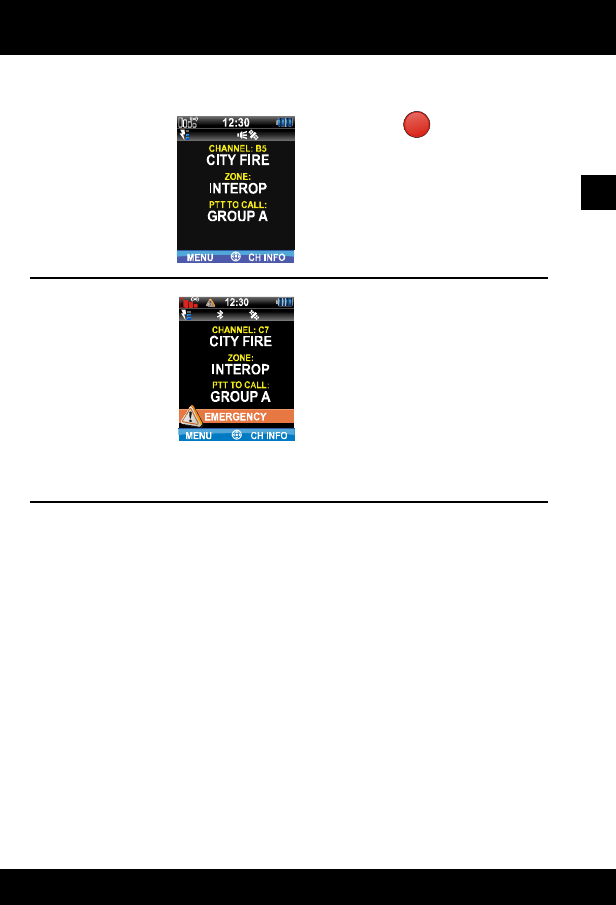
43
XG-100
BASIC OPERATI ONS
3
Declaring an Emergency Call
1. Press .
For digital channels, the radio
transmits talkgroup or radio ID to
dispatch console or receiving
radio.
The radio will go through
transmit and receive cycles if
configured.
You can speak into the
microphone while the radio is
transmitting or press PTT to talk.
2. To exit emergency, either
power cycle the radio or
select EXIT EMERGENCY
from the call menu.
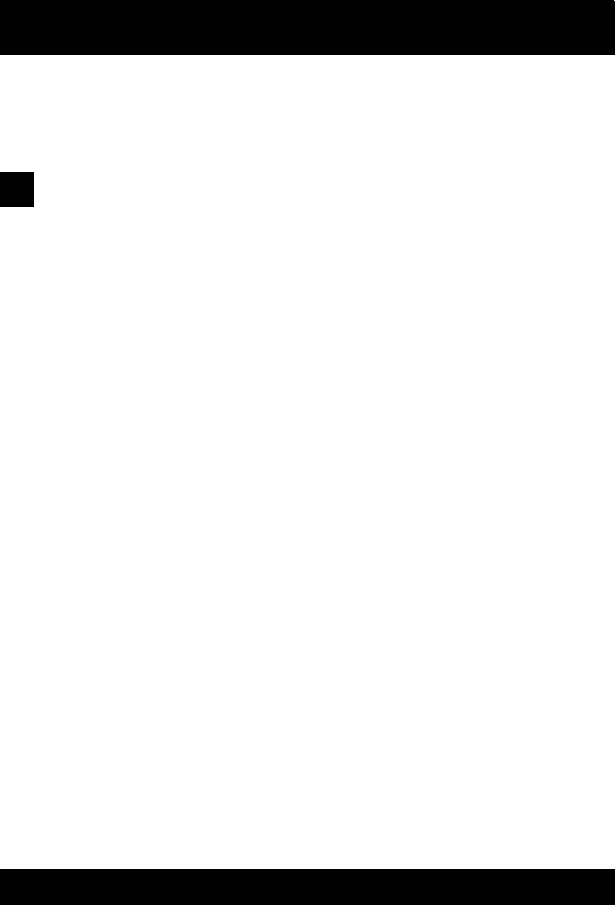
44
XG-100
BASIC OPERATI ONS
3
This page intentionally left blank.
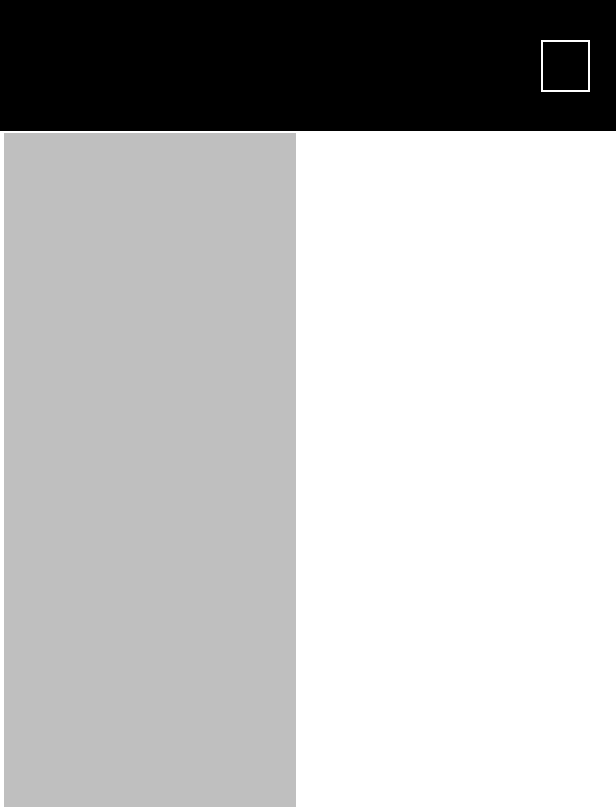
Section Page
Create Keys . . . . . . . . . . . . . . . . . . . . . . .46
Load Keys . . . . . . . . . . . . . . . . . . . . . . . . .48
Load Keygroups . . . . . . . . . . . . . . . . . . . .50
Zeroize All from Radio . . . . . . . . . . . . . . .52
Zeroize Keys Using KVL 3000 Plus . . . . .53
Zeroize Keygroups Using KVL 3000 Plus.55
Zeroize All from KVL 3000 Plus . . . . . . . .57
Activate/View Mission Plan . . . . . . . . . . . .58
CH INFO Menu . . . . . . . . . . . . . . . . . . . . .60
Settings Menu . . . . . . . . . . . . . . . . . . . . . .62
Shortcut Menu. . . . . . . . . . . . . . . . . . . . . .78
Set up Scan . . . . . . . . . . . . . . . . . . . . . . .85
Message Menu . . . . . . . . . . . . . . . . . . . . .96
Utility Menu . . . . . . . . . . . . . . . . . . . . . . . .97
ADVANCED
OPERATIONS 4
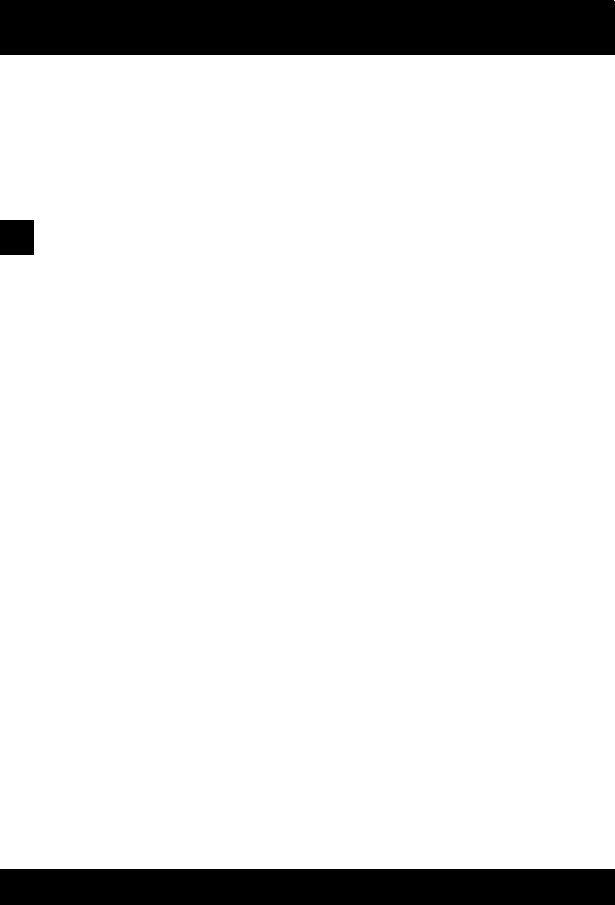
46
XG-100
ADVANCED OPERATI ONS
4
CREATE KEYS
Refer to the Motorola KVL 3000 Plus Key Variable Loader (KVL) User's Guide for
advanced programming and setup instructions.
Create Key in the KVL 3000 Plus
You can generate a single Type-3 key in the KVL 3000 Plus key loading device:
a. Turn on the KVL 3000 Plus.
b. Select KEYS.
c. Select NEW.
d. Enter a number between 00001 and 04095 or between 61440 and
65535 at Common Key References (CKR) prompt. The number must be
unique on the KVL 3000 Plus.
e. Choose DES-OFB or AES-256 as the algorithm.
f. Select ACCEPT.
g. Enter Key Identification (KID) from 0000 to FFFF. The number must be
different for each key of a particular algorithm in the KVL 3000 Plus.
h. Enter a 16-digit hexadecimal number as the Key value. DES-OFB keys
are 16 digits while AES keys are 64 digits (32 bytes [256 bits]). Odd
parity checks are made between every two digits for DES-OFB keys.
Parity checks are not made for AES-256 keys.
i. KVL 3000 Plus will display SLOT FILLED, press ENTER.
j. A message is displayed when complete: KEY WAS CREATED
SUCCESSFULLY.
k. Refer to Load Keys for loading a key into the radio.
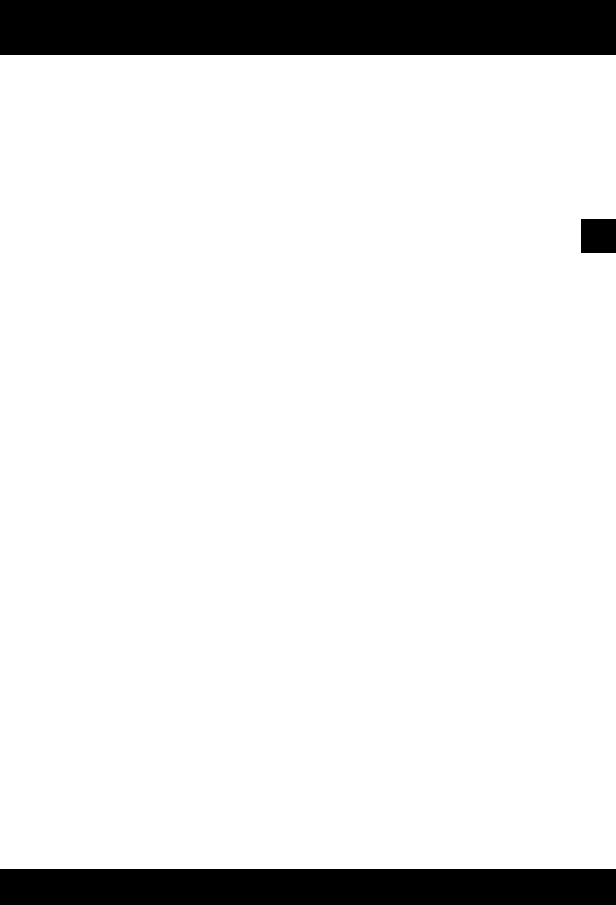
47
XG-100
ADVANCED OPERATIONS
4
Create Keygroup in the KVL 3000 Plus
You can generate a group of Type-3 keys in the KVL 3000 Plus:
a. Turn on the KVL 3000 Plus.
b. Select Esc.
c. Select GROUPS.
d. Select NEW.
e. Enter a Group Name (up to seven characters).
NOTE
The XG-100 can store both DES-OFB and AES-256
keys, however, only one type may be loaded at a time.
A keyset must contain only DES-OFB or only AES-256
keys.
f. Select CKRs from the programmed list until all desired CKRs are
selected.
g. Select DONE. Refer to Load Keys for loading a keyset into the radio.
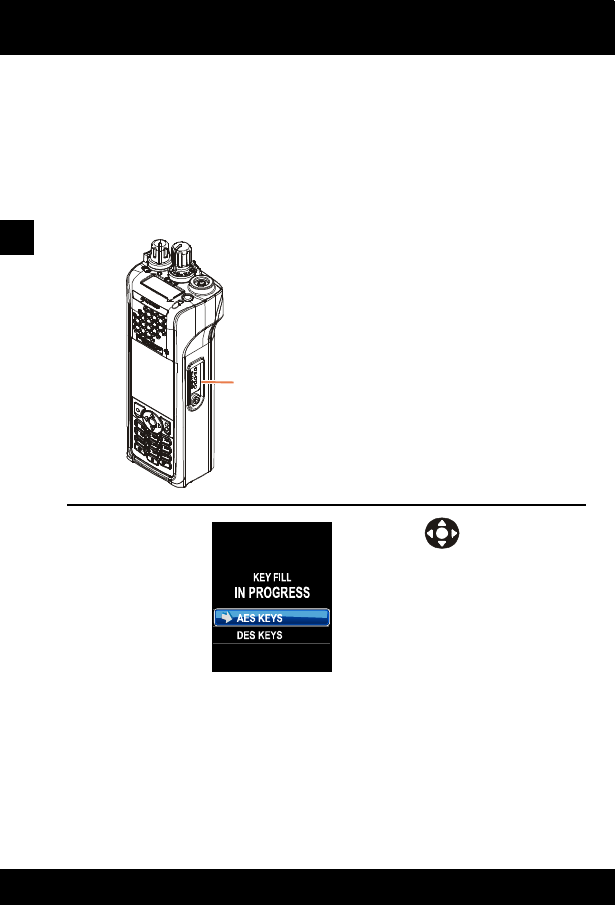
48
XG-100
ADVANCED OPERATI ONS
4
LOAD KEYS
Type 3 Digital Encryption Standard Output Feedback (DES-OFB) and Advanced
Encryption Standard, 256-bit (AES-256), encryption methods are supported. The
Type 3 Encryption keys are loaded via a Motorola KVL 3000 Plus device using
Telecommunications Industry Association (TIA)/Project P25 (P25) key fill device
protocol. Make sure that valid keys have been created and stored in the KVL 3000
Plus before proceeding.
1. Power on KVL 3000 Plus.
2. Connect KVL 3000 Plus to
side connector using a
12082-0400-A1 cable.
3. Use to highlight and
select:
•AES KEYS
•DES KEYS
SIDE
CONNECTOR
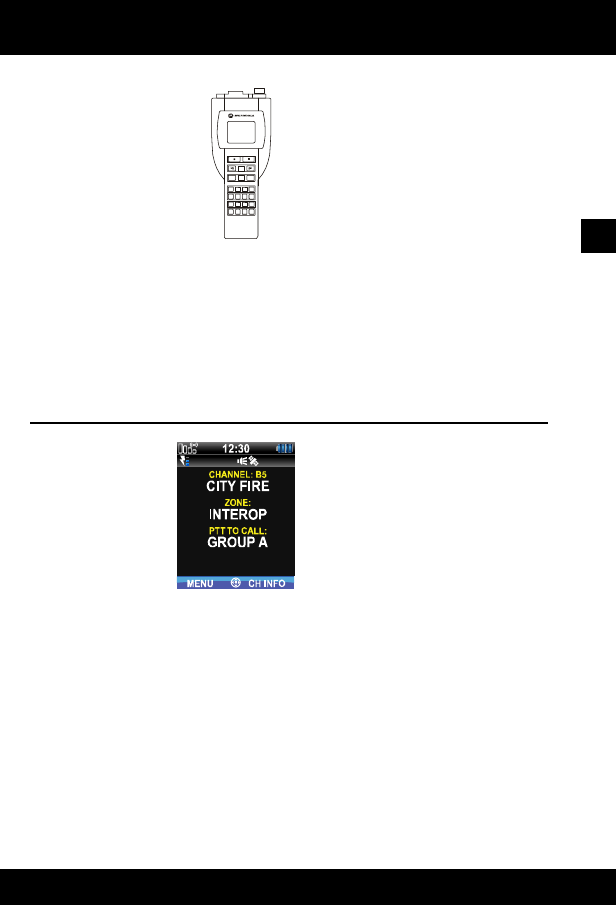
49
XG-100
ADVANCED OPERATIONS
4
At the KVL 3000 Plus:
4. Select TARGET.
5. Select LOAD.
6. Select KEY.
7. Using ◄or ►, select:
•DES-OFB key
•AES-256 key
8. Press LOAD.
9. Verify that the KVL 3000
Plus screen displays
LOADED
SUCCESSFULLY OK.
10. Select OK on the KVL 3000
Plus.
11. Repeat for additional keys.
12. Remove the KVL 3000
Plus cable from the radio.
Esc
Ctrl
Shift
BackPwr
1 2
3
A
4 5
6 B
7 8
9 C
G F
E D
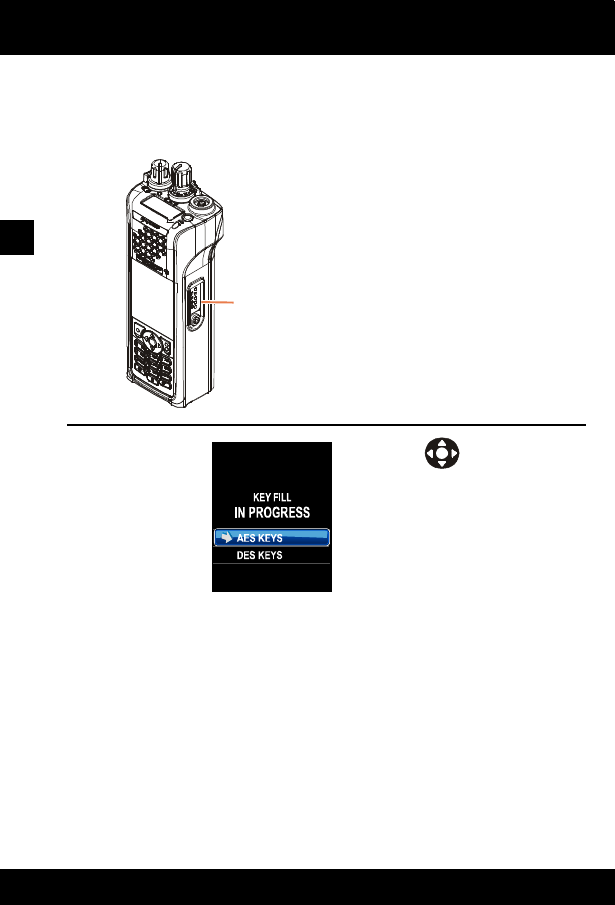
50
XG-100
ADVANCED OPERATI ONS
4
LOAD KEYGROUPS
Make sure that valid keygroups have been created and stored in the KVL 3000
Plus before proceeding.
1. Power on KVL 3000 Plus.
2. Connect KVL 3000 Plus to
side connector using a
12082-0400-A1 cable.
3. Use to highlight and
select:
•AES KEYS
•DES KEYS
SIDE
CONNECTOR
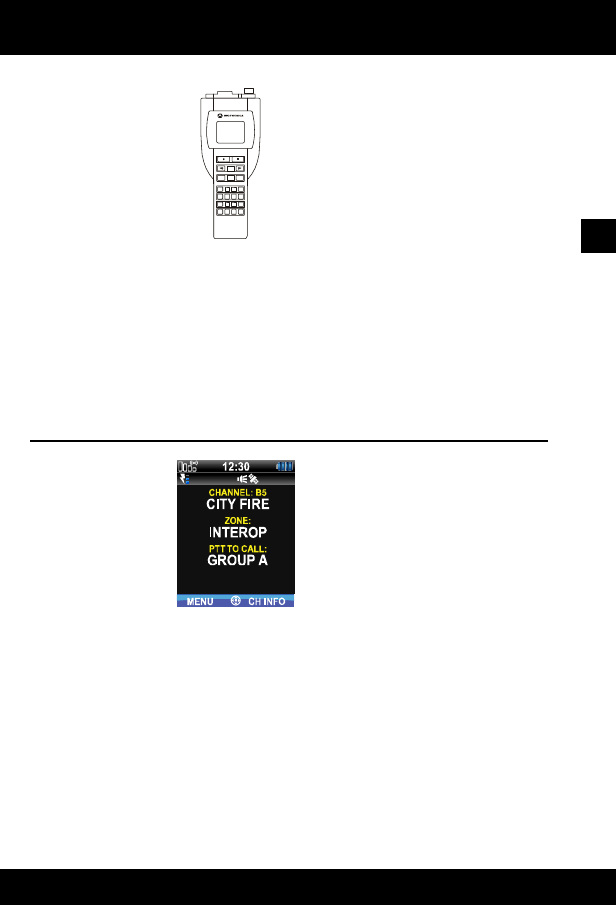
51
XG-100
ADVANCED OPERATIONS
4
At the KVL 3000 Plus:
4. Select TARGET.
5. Select LOAD.
6. Select GROUP.
7. Using ◄or ►, select:
•DES-OFB keygroups
•AES-256 keygroups
8. Press LOAD.
9. Verify that the KVL 3000
Plus screen displays
LOADED
SUCCESSFULLY OK.
10. Select OK on the KVL 3000
Plus.
11. Repeat for additional
groups.
12. Remove the KVL 3000
Plus cable from the radio.
Esc
Ctrl
Shift
BackPwr
1 2
3
A
4 5
6 B
7 8
9 C
G F
E D

52
XG-100
ADVANCED OPERATI ONS
4
ZEROIZE ALL FROM RADIO
It may be necessary to remove the keys because of compromise or expiration.
1. At main display, use
for main menu.
2. Use to highlight and
select SECURITY or just
press .
3. Use to highlight and
select ZEROIZE KEYS.
4. Use to highlight and
select YES if you want to
remove the keys.
1
3
4
5
798
2
6
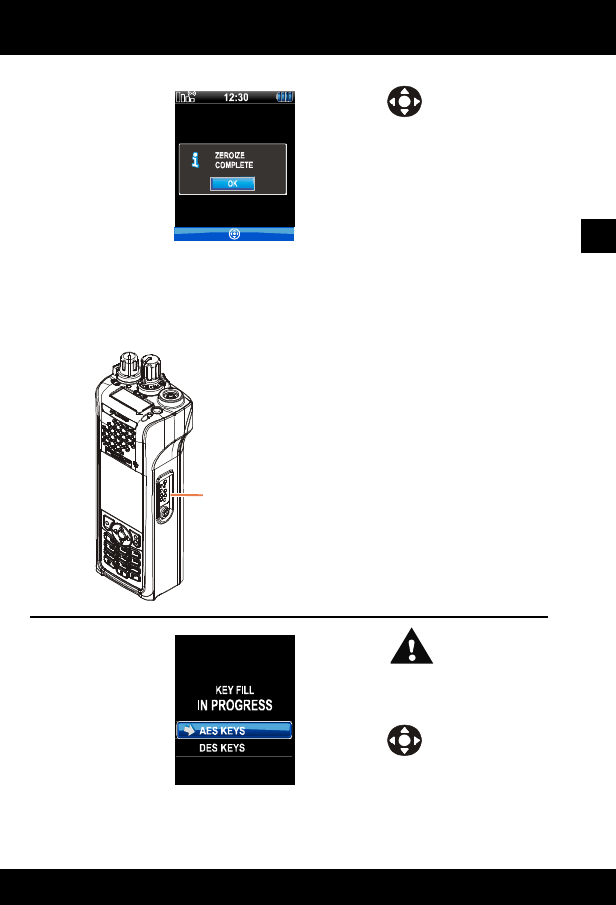
53
XG-100
ADVANCED OPERATIONS
4
ZEROIZE KEYS USING KVL 3000 PLUS
Refer to the KVL 3000 Plus User’s Guide for advanced instructions.
5. Use to select OK.
1. Power on KVL 3000 Plus.
2. Connect KVL 3000 Plus to
side connector using a
12082-0400-A1 cable.
CAUTION: Ensure correct
keyset is selected.
3. Use to highlight and
select:
•AES KEYS
•DES KEYS
SIDE
CONNECTOR
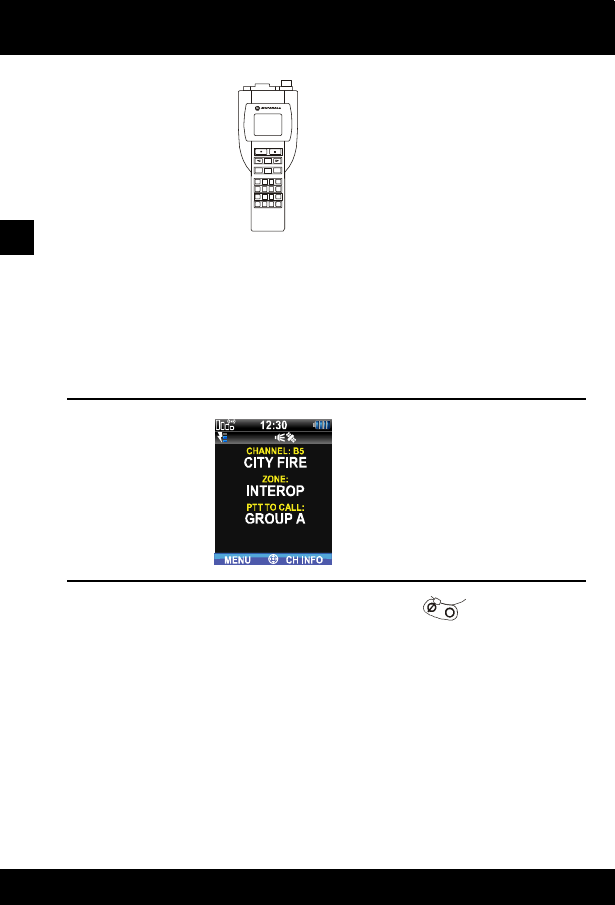
54
XG-100
ADVANCED OPERATI ONS
4
At the KVL 3000 Plus:
4. Select TARGET.
5. Select ZERO.
6. Select KEY.
7. Using ◄or ►, select the
key to remove from the
radio.
8. Press ZERO.
9. Verify that the KVL 3000
Plus screen displays
ZEROIZED
SUCCESSFULLY OK.
10. Select OK on the KVL 3000
Plus.
11. Repeat for additional keys.
12. Remove the KVL 3000
Plus cable from the radio.
13. Set to
O to
remove all AES and DES
keys.
Esc
Ctrl
Shift
BackPwr
1 2
3
A
4 5
6 B
7 8
9 C
G F
E D
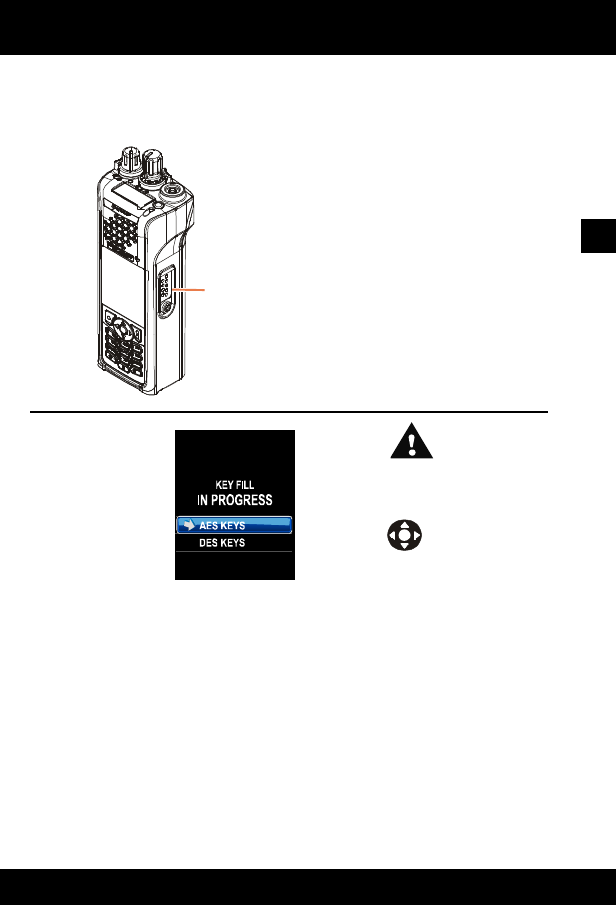
55
XG-100
ADVANCED OPERATIONS
4
ZEROIZE KEYGROUPS USING KVL 3000 PLUS
Refer to the Motorola KVL 3000 Plus User's Guide for advanced instructions.
1. Power on KVL 3000 Plus.
2. Connect KVL 3000 Plus to
side connector using a
12082-0400-A1 cable.
CAUTION: Ensure correct
keyset is selected.
3. Use to highlight and
select:
•AES KEYS
•DES KEYS
SIDE
CONNECTOR
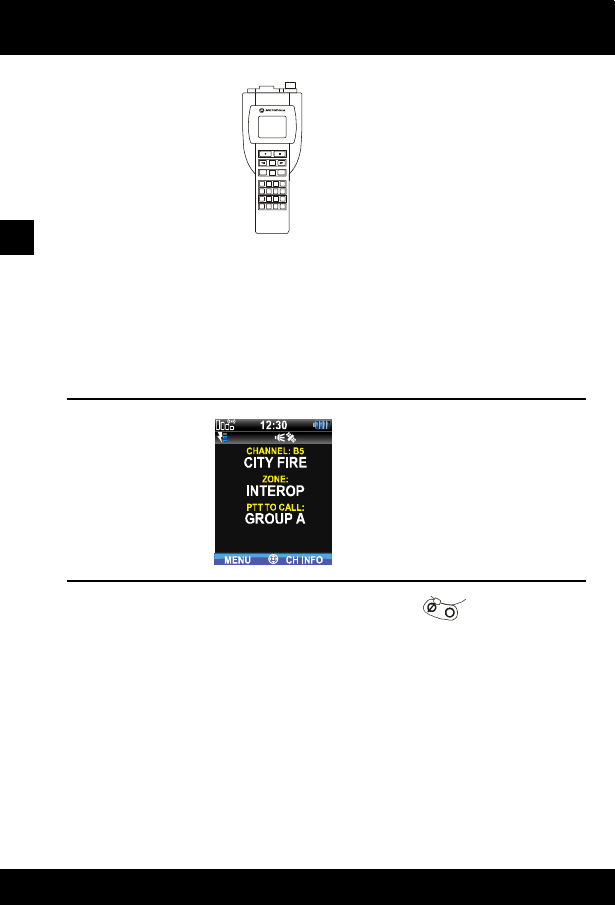
56
XG-100
ADVANCED OPERATI ONS
4
At the KVL 3000 Plus:
4. Select TARGET.
5. Select ZERO.
6. Select GROUP.
7. Using ◄or ►, select the
key to remove from the
radio.
8. Press ZERO.
9. Verify that the KVL 3000
Plus screen displays
ZEROIZED
SUCCESSFULLY OK.
10. Select OK on the KVL 3000
Plus.
11. Repeat for additional keys.
12. Remove the KVL 3000
Plus cable from the radio.
13. Set to
O to
remove all AES and DES
keys.
Esc
Ctrl
Shift
BackPwr
1 2
3
A
4 5
6 B
7 8
9 C
G F
E D
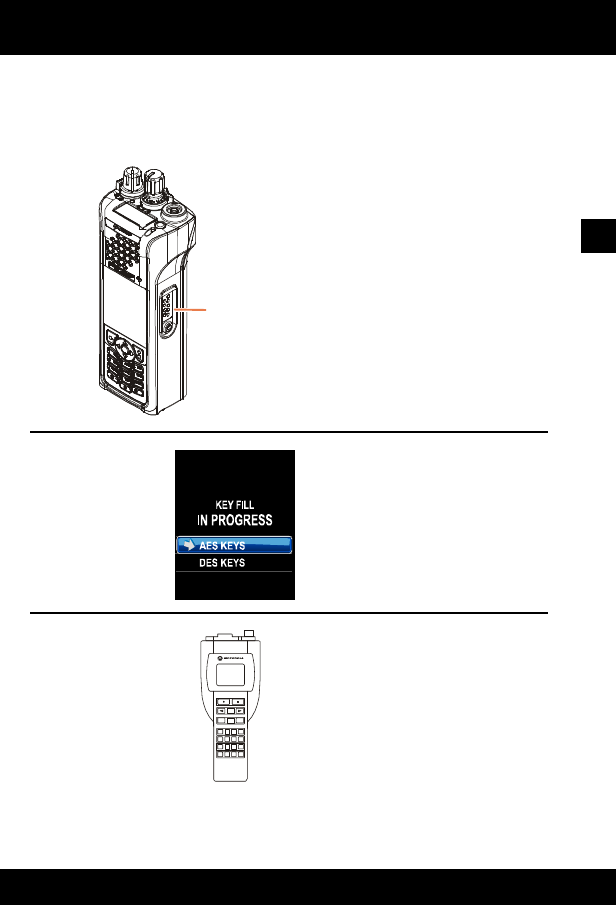
57
XG-100
ADVANCED OPERATIONS
4
ZEROIZE ALL FROM KVL 3000 PLUS
Refer to the KVL 3000 Plus User's Guide for advanced programming and setup
instructions.
1. Power on KVL 3000 Plus.
2. Connect KVL 3000 Plus to
side connector using a
12082-0400-A1 cable.
This appears on radio. All AES
and DES keys are zeroized
regardless of selection.
At the KVL 3000 Plus:
3. Select TARGET.
4. Select ZERO.
5. Select ALL.
6. Select YES.
7. Verify that the KVL 3000
Plus screen displays
ZEROIZED
SUCCESSFULLY OK.
8. Select OK on the KVL 3000
Plus.
SIDE
CONNECTOR
Esc
Ctrl
Shift
BackPwr
1 2
3
A
4 5
6 B
7 8
9 C
G F
E D
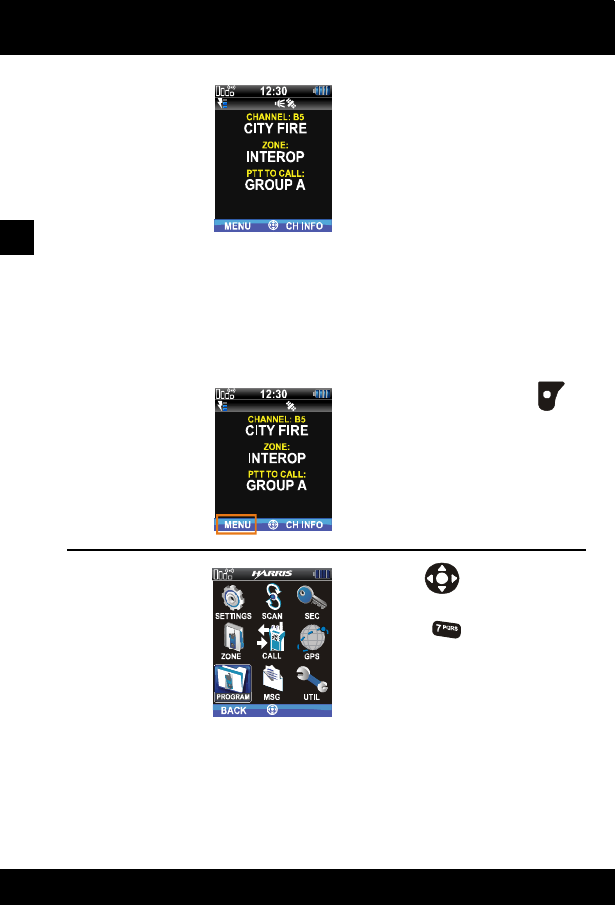
58
XG-100
ADVANCED OPERATI ONS
4
ACTIVATE/VIEW MISSION PLAN
Mission plans contain radio programming information such as frequencies,
channels, stations, and talkgroups. Up to 10 different mission plans can be stored
in the radio, but only one can be activated at one time.
9. Remove the KVL 3000
Plus cable from the radio.
1. At main display, use
for main menu.
2. Use to highlight and
select PROGRAM or just
press .
1
3
4
5
798
2
6
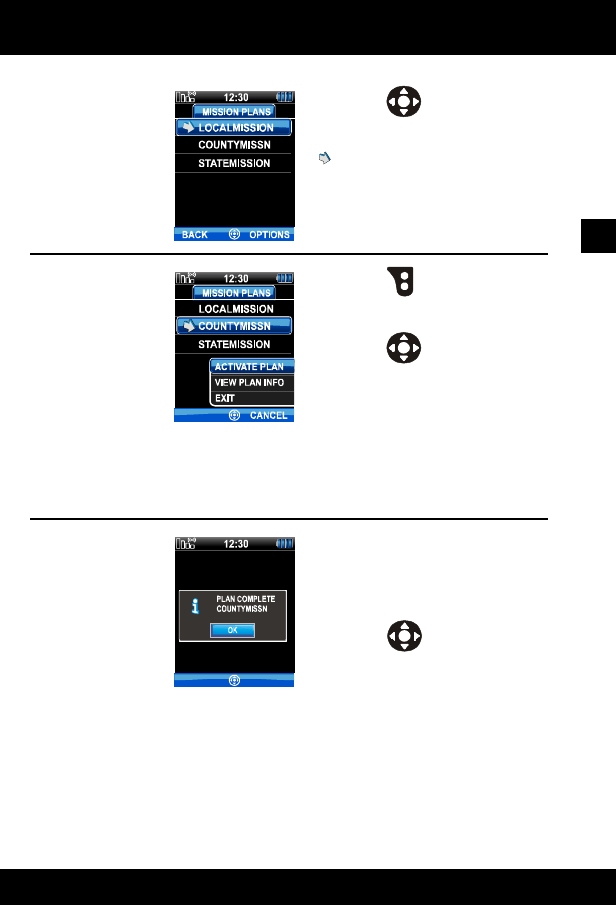
59
XG-100
ADVANCED OPERATIONS
4
3. Use to highlight and
select mission plan.
indicates the active mission
plan.
4. Use to select
OPTIONS.
5. Use to highlight and
select:
•ACTIVATE PLAN to
load the plan for use by
the radio.
•VIEW PLAN INFO - to
view mission plan
information.
If plan is activated, radio
displays series of screens
indicating status, ending with a
PLAN COMPLETE followed by
name of plan.
6. Use to select OK.
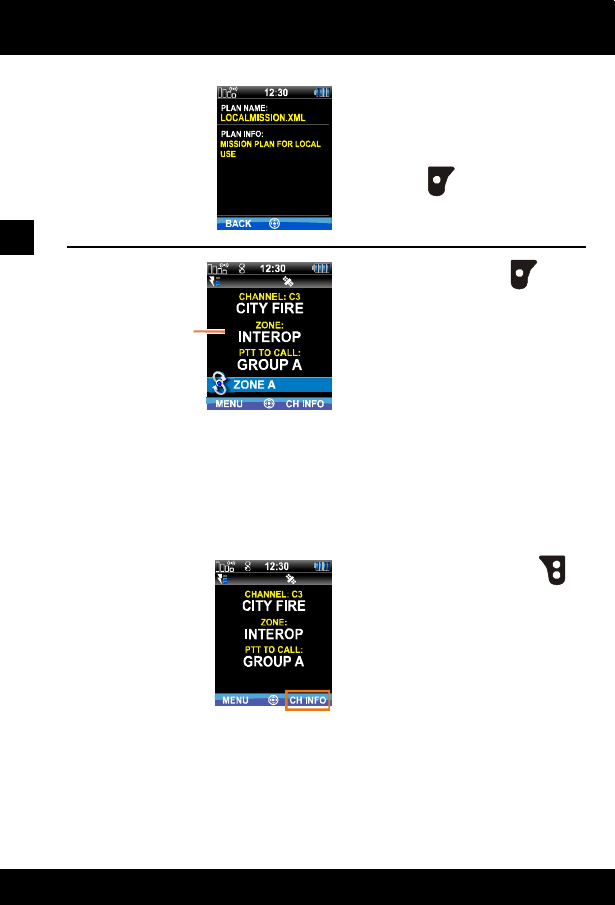
60
XG-100
ADVANCED OPERATI ONS
4
CH INFO MENU
The Channel Information (CH INFO) menu displays information about the
currently selected channel.
If plan is being viewed, radio
displays the plan’s filename and
file size. Plan information
appears if field was filled out in
the CPA.
7. Use to select
BACK.
8. Repeatedly use to
exit menus.
9. New plan appears if
activated.
1. At main display, use
for channel information
menu.
NEW
PLAN
MAIN SCREEN
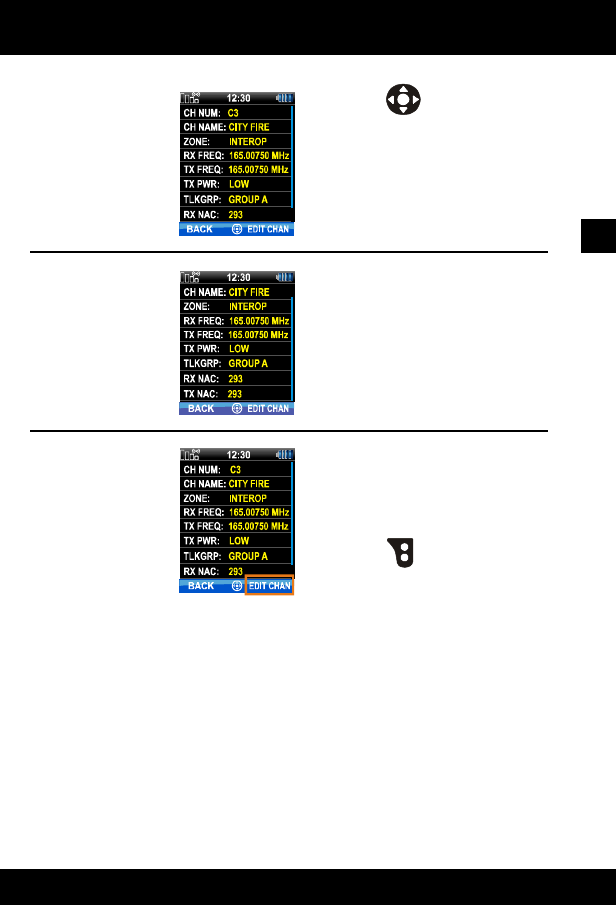
61
XG-100
ADVANCED OPERATIONS
4
2. Use to scroll through
the programmed channel
settings.
3. Additional settings can be
found by scrolling down.
4. If a channel was
programmed to allow
editing by properly trained
operator, you will be able to
use the steps that follow.
5. Use to select EDIT
CHAN.
6. Enter password
NOTE: Password remains
active until power cycle.
Refer to Edit Channel.
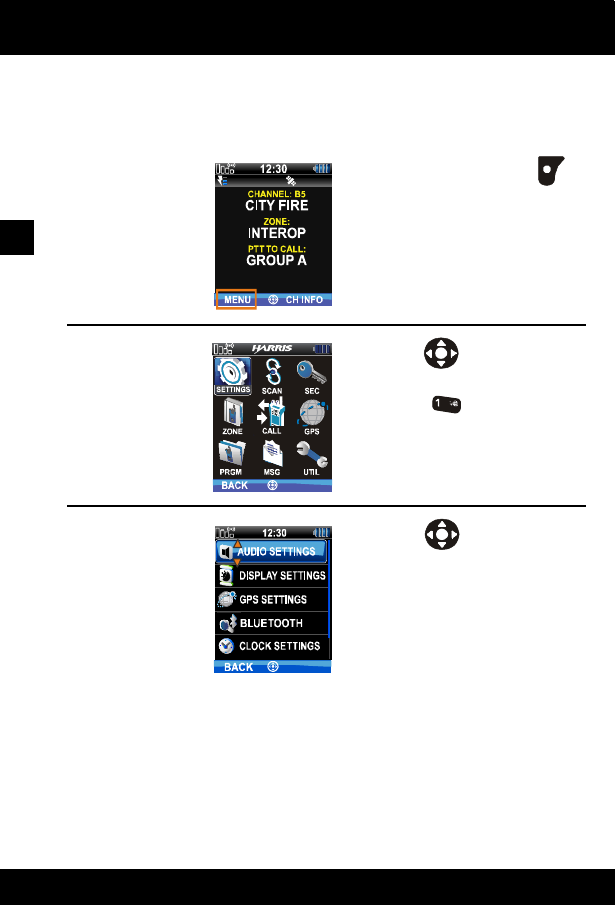
62
XG-100
ADVANCED OPERATI ONS
4
SETTINGS MENU
The settings menu allows you to change global radio settings such as audio,
display, and clock.
1. At main display, use
for main menu.
2. Use to highlight and
select SETTINGS or just
press .
3. Use to highlight
setting.
1
3
4
5
798
2
6
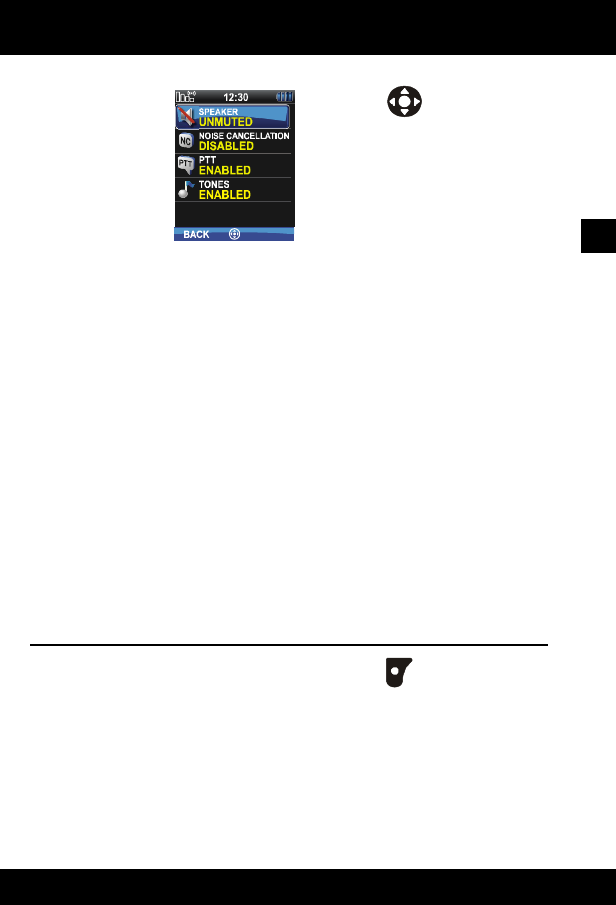
65
XG-100
ADVANCED OPERATIONS
4
3. Use to change
settings as desired:
•SPEAKER - Speaker
audio can be muted or
unmuted. The radio
can be used with a
wired lapel
microphone.
•NOISE
CANCELLATION -
Enable or disable
noise cancellation.
Noise cancellation
reduces background
noise during transmit.
•PTT - Enable or
disable Push-To-Talk
(PTT). Disable to
prevent accidental
keying, such as when
radio is in holster or
you are getting into a
car.
•TONES - Enable or
disable alert tones
(Ta b l e 1 ).
4. Use to exit menu.
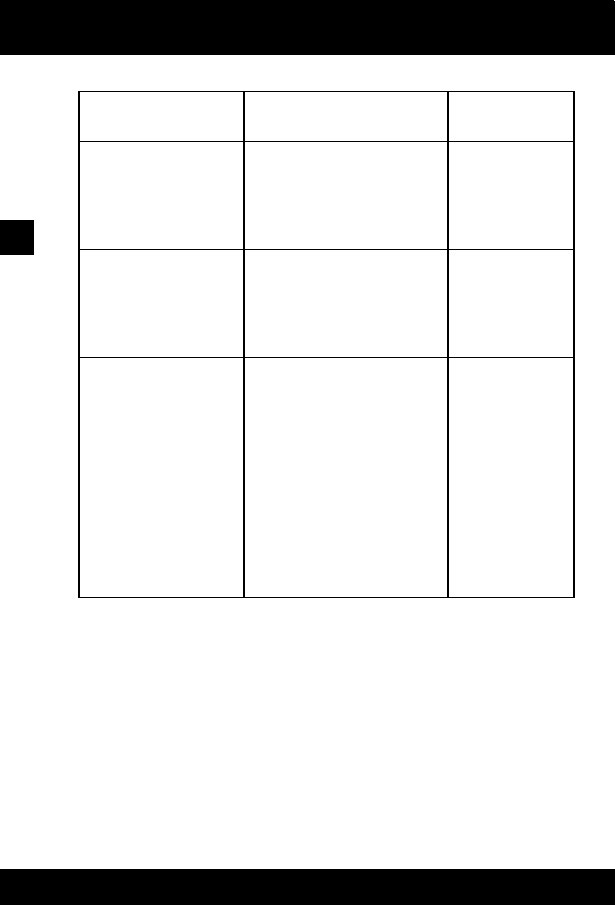
66
XG-100
ADVANCED OPERATI ONS
4
Table 1. Alert Tones
Tone Description Sound/
Duration
Ready To Talk Tone
Unencrypted
(Analog FM or P25
digital)
After a PTT is pressed, this
control enables the radio to
produce an audible
indication (tone) for you to
begin speaking into the
microphone.
Medium tone
for 25 ms
Ready to Talk Tone
Encrypted P25
digital
After a PTT is pressed, this
control enables the radio to
produce an audible
indication (tone) for you to
begin speaking into the
microphone.
Medium tone
for 25 ms
PTT Denied PTT not possible.
Momentary tone is
present:
•Receive only
•Key not found
•PTT button disabled
•Emergency button
disabled
•Emergency not
supported for current
channel
Low tone for 75
ms
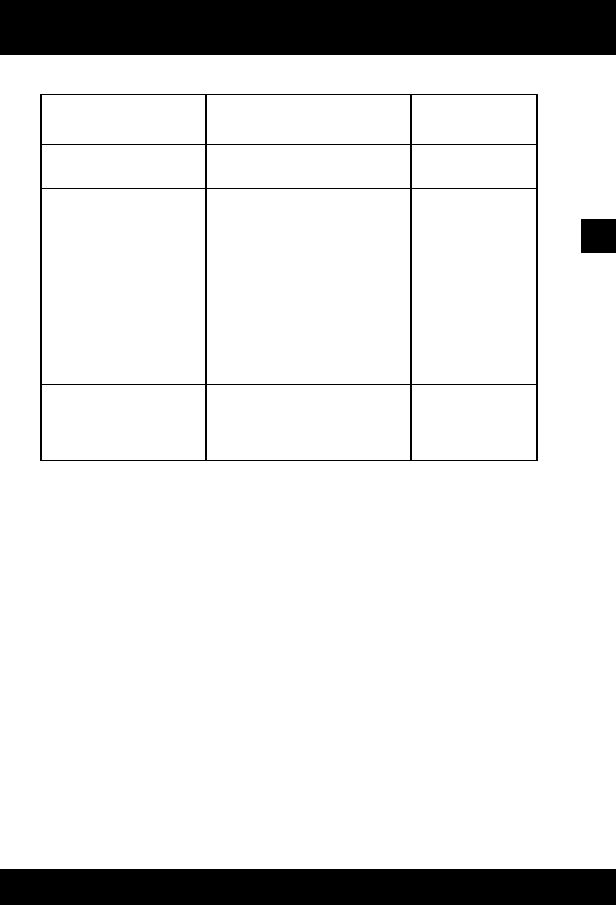
67
XG-100
ADVANCED OPERATIONS
4
Maximum transmit
duration expires
Maximum transmit
duration is exceeded.
Low tone for 75
ms
Low Battery Alarm Alarm sounds upon initial
detection of low battery
and every 30 seconds
thereafter. Tone stops
upon detection of a battery
charging state.
Sequence of
tones:
•Medium
tone for 50
ms
•Silence for
60 ms
•High tone
for 50 ms
Emergency Call
Received
Radio is receiving an
emergency call or priority
call.
Low tone for
250 ms and
High tone for
250 ms
Table 1. Alert Tones
Tone Description Sound/
Duration
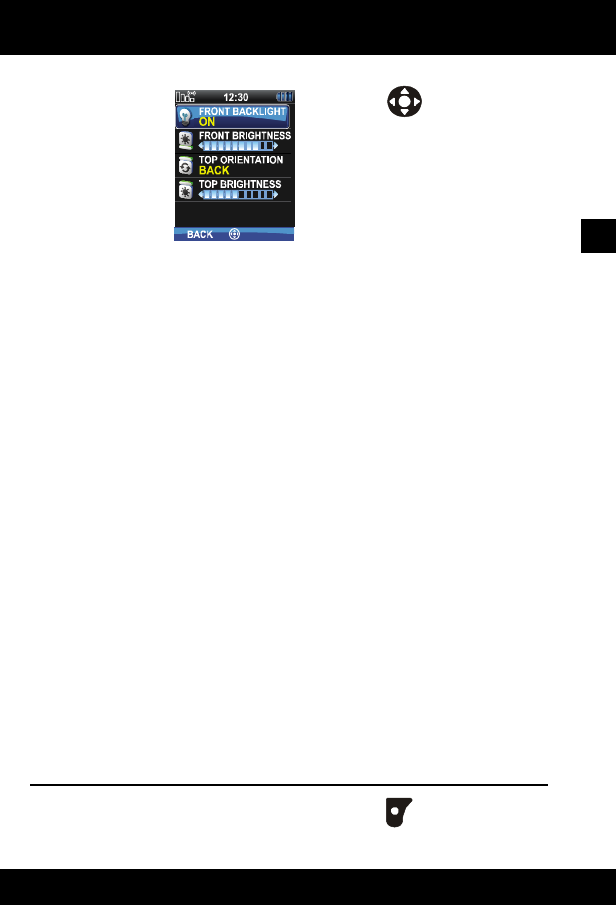
69
XG-100
ADVANCED OPERATIONS
4
3. Use to change
settings as desired:
•FRONT BACKLIGHT -
Turn front display
backlight on, off, or
momentary.
•FRONT
BRIGHTNESS - Set
brightness level of front
display. A level of 0
does not turn off front
display.
•TOP ORIENTATION -
Set orientation of top
display to be viewed
from radio FRONT,
BACK or AUTO.
When AUTO is used,
the XG-100P changes
top display to be
viewed from back if an
external microphone or
speaker is attached.
Otherwise, the display
can be viewed from the
front.
•TOP BRIGHTNESS -
Set brightness level of
top display. A level of 0
turns off top display
and indicator (TX/RX)
LED.
4. Use to exit menu.
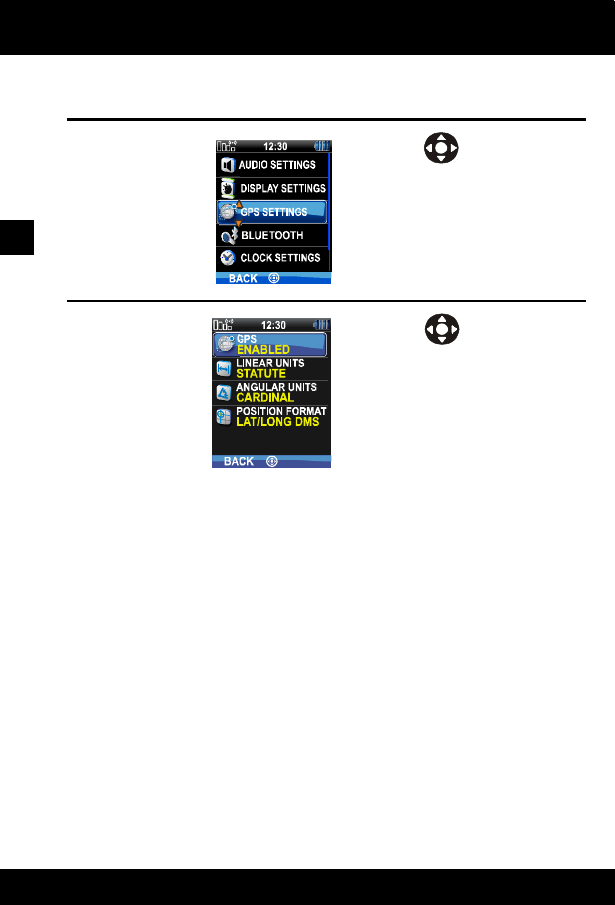
70
XG-100
ADVANCED OPERATI ONS
4
GPS Settings
1. Enter Settings Menu.
2. Use to highlight and
select GPS SETTINGS.
3. Use to change
settings as desired:
•GPS - Enable or
disable internal GPS.
•LINEAR UNITS - Set
unit of measurement of
displayed linear units:
STATUTE, METRIC, or
NAUTICAL.
•ANGULAR UNITS -
Set unit of
measurement of
displayed linear units:
CARDINAL,
DEGREES, or MILS.
•POSITION FORMAT-
Set format of displayed
position information:
Latitude/Longitude
Degrees Minutes
Seconds (LAT/LONG
DMS), LAT/LONG DM,
or Universal
Transverse Mercator
(UTM).
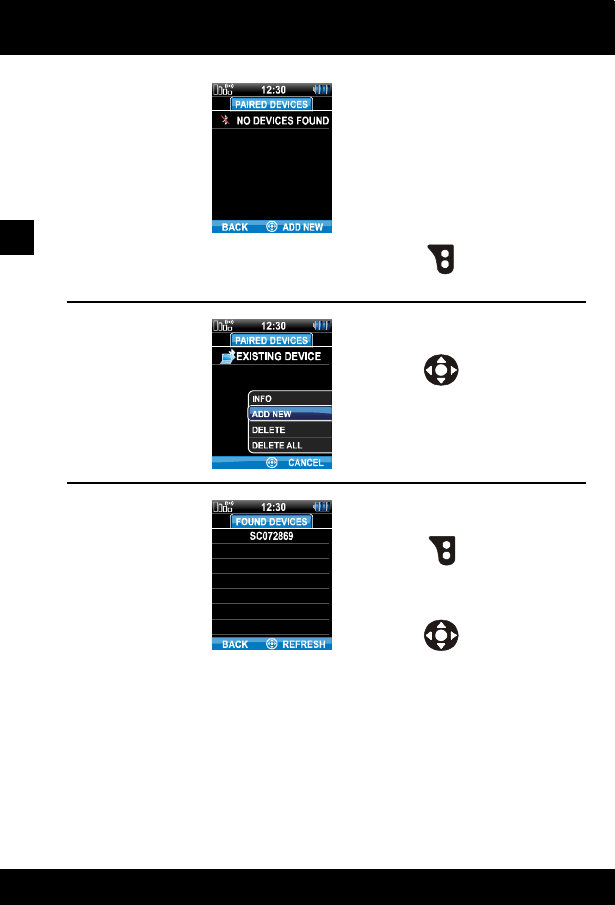
72
XG-100
ADVANCED OPERATI ONS
4
5. Make sure device being
paired is powered on and
set to pair with the XG-
100P.
If no devices are found and
bluetooth is enabled, ADD NEW
appears in the lower right
corner. Otherwise, OPTIONS
appears.
6. Use to ADD NEW or
OPTIONS.
If OPTIONS was selected, the
options menu appears.
7. Use to highlight and
select ADD NEW.
Device being paired should be
displayed.
8. Use to REFRESH
device list if device does
not appear.
9. Use to highlight and
select device.
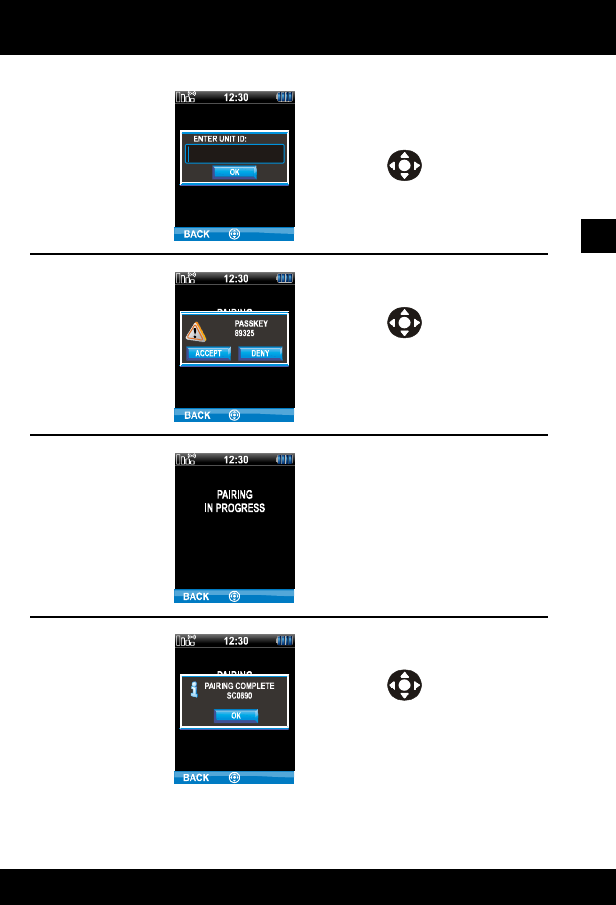
73
XG-100
ADVANCED OPERATIONS
4
For Bluetooth® 2.0 devices, a
passkey screen appears.
10. Enter unit ID.
11. Use to select OK.
For Bluetooth® 2.1 devices, an
accept/deny screen appears.
12. Use to select
ACCEPT.
Progress is then displayed.
A message appears when
pairing is complete.
13. Use to select OK.
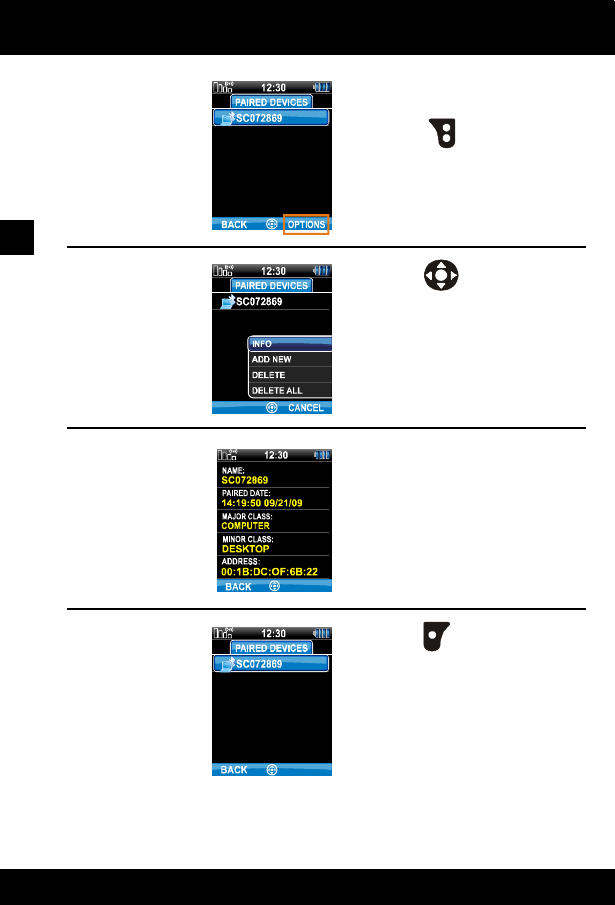
74
XG-100
ADVANCED OPERATI ONS
4
Paired device is then displayed
under pair devices list.
14. Use to select
OPTIONS.
15. Use to highlight and
select choices.
If INFO was selected, the paired
device information screen
appears.
16. Use to exit menu.
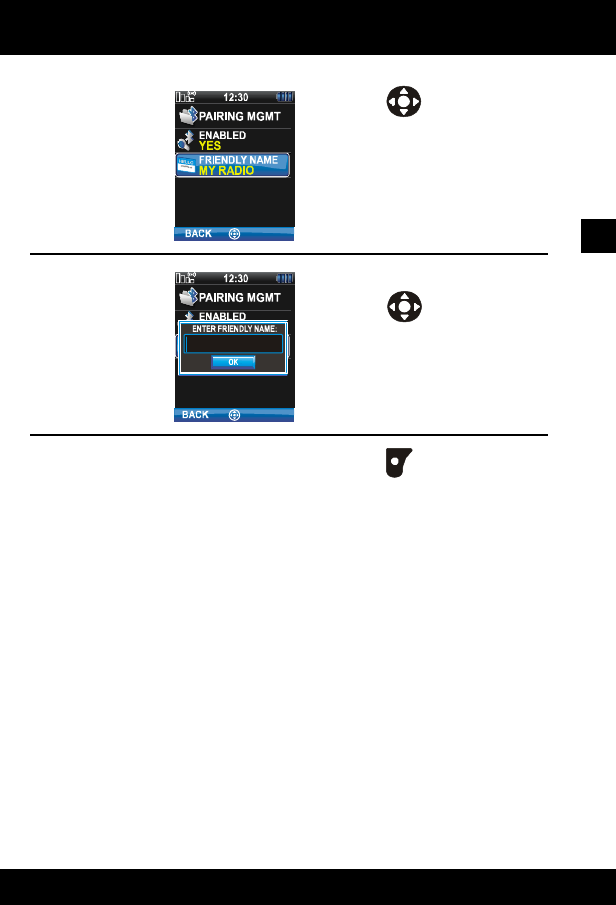
75
XG-100
ADVANCED OPERATIONS
4
17. Use to highlight and
select FRIENDLY NAME.
This is the name of device
being paired. The friendly
name used by the CPA will
overwrite this setting.
18. Enter name for device.
19. Use to select OK.
20. Use to exit menu.
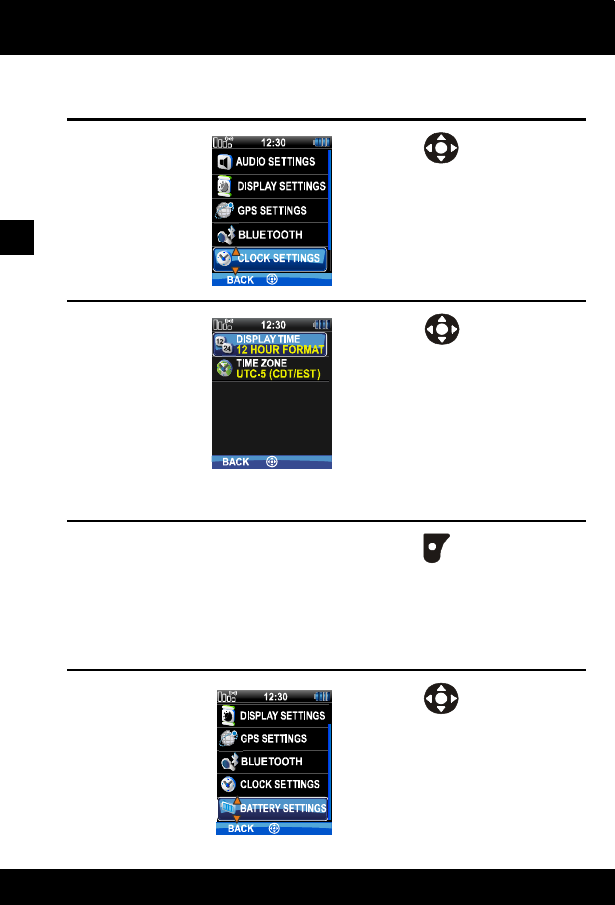
76
XG-100
ADVANCED OPERATI ONS
4
Clock Settings
Battery Settings
1. Enter Settings Menu.
2. Use to highlight and
select CLOCK SETTINGS.
3. Use to change
settings as desired:
•DISPLAY TIME - Set
12 or 24 hour time
display format.
•TIME ZONE - Set time
zone relative to
Universal Time
Coordinated (UTC).
4. Use to exit menu.
1. Enter Settings Menu.
2. Use to highlight and
select BATTERY
SETTINGS.
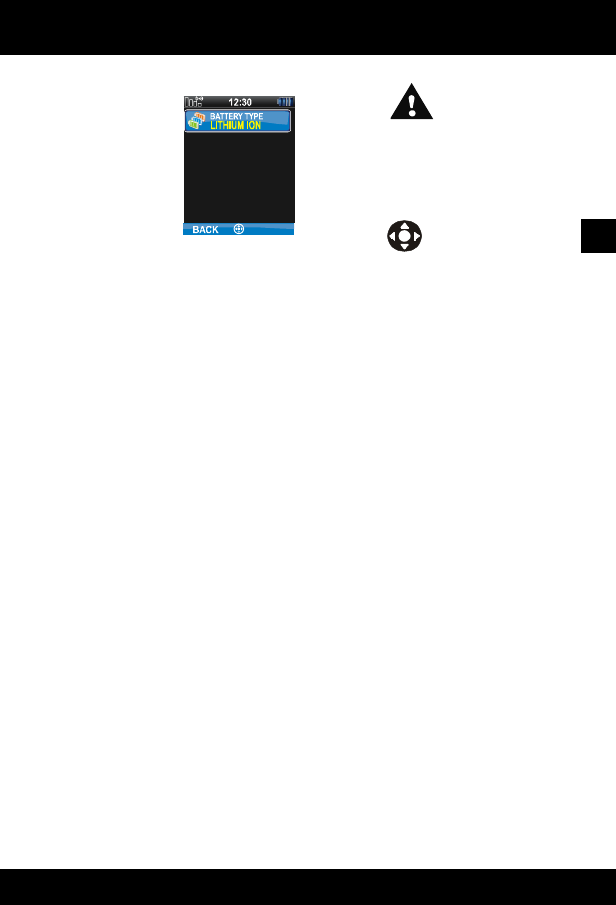
77
XG-100
ADVANCED OPERATIONS
4
WARNING: Use only Harris
approved batteries. Injury
could occur from using
incorrect battery.
3. Use to change
settings as desired:
•LITHIUM ION - For
accurate battery
indication on front and
top displays, if battery
attached to rear of
radio is a Lithium-ION
(Li-ION) type.
•NIMH - For accurate
indication on front and
top displays, if battery
attached to rear of
radio is a Nickel Metal
Hydride (Ni-MH) type.
•PRIMARY LITHIUM -
For accurate battery
indication on front and
top displays, if battery
attached to rear of
radio is clamshell
containing disposable
AA lithium batteries.
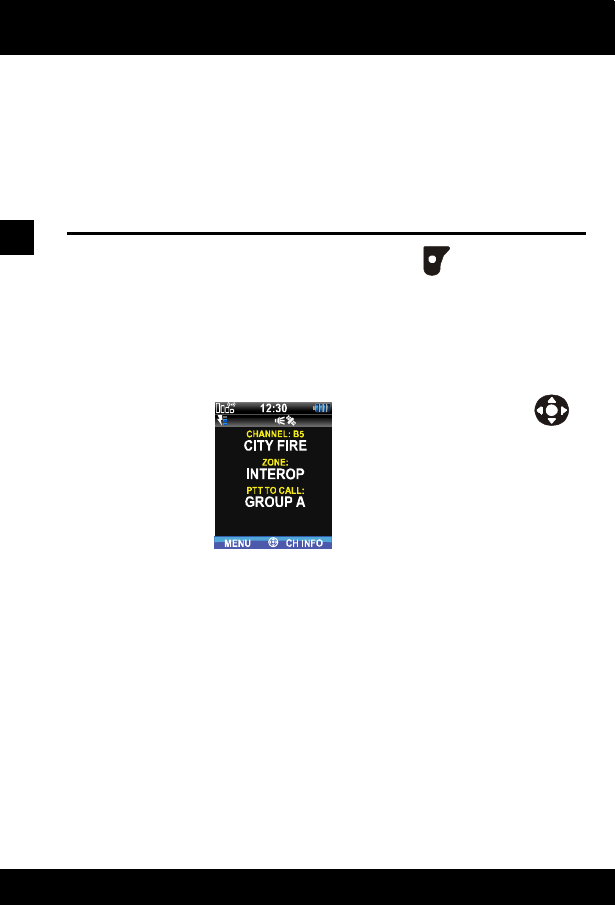
78
XG-100
ADVANCED OPERATI ONS
4
SHORTCUT MENU
The shortcut menu provides menus for quickly accessing commonly used
functions.
•ALKALINE - For
accurate battery
indication on front and
top displays, if battery
attached to rear of
radio is clamshell
containing disposable
AA alkaline batteries.
4. Use to exit menu.
1. At main display, use
center button to display the
shortcut menu.
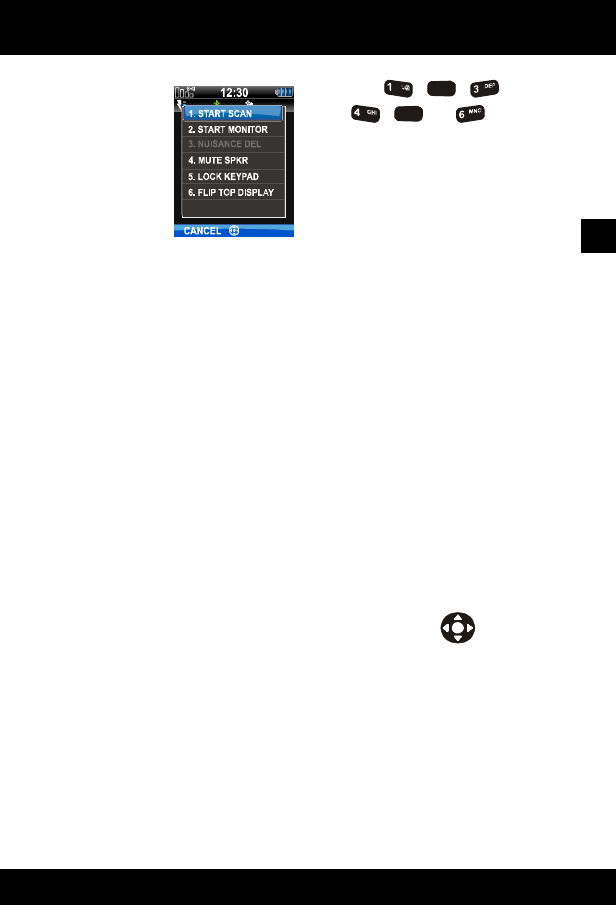
79
XG-100
ADVANCED OPERATIONS
4
2. Use , , ,
, , or to
select task:
•1. START/STOP
SCAN - Start or Stop
Scan (Shortcut Menu)
START SCAN appears
if not scanning. STOP
SCAN appears if
scanning
•2. START MONITOR -
Monitor and Squelch
Types. This is grayed
out if radio is scanning.
•3. NUISANCE DEL -
Nuisance Delete. This
is grayed out if not
scanning
•4. MUTE SPKR -
Mute/Unmute Speaker
•5. LOCK KEYPAD -
Lock Keypad
•6. FLIP TOP DISPLAY
- Flip Top Display
You can also use to scroll
to the task.
2
A
BC
5
JK L
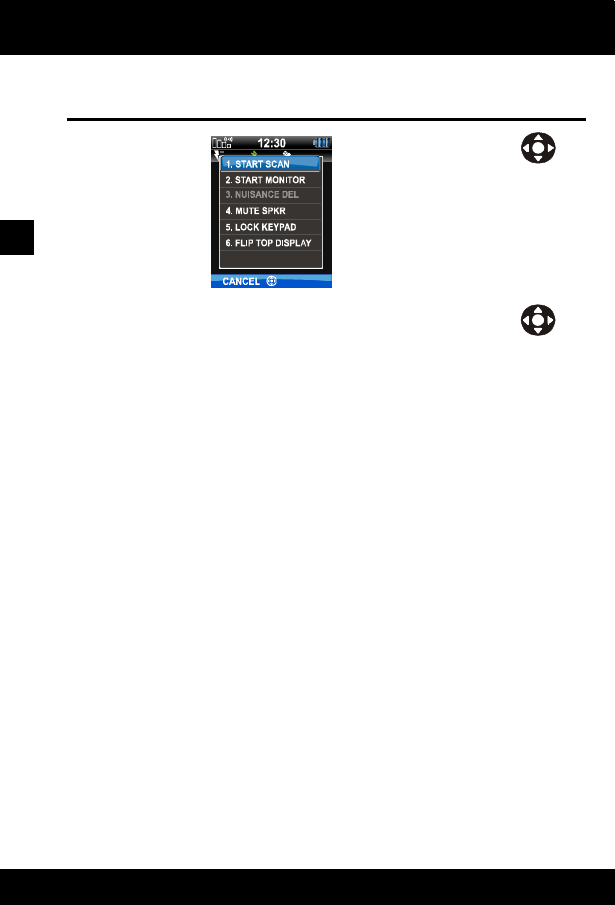
80
XG-100
ADVANCED OPERATI ONS
4
Start or Stop Scan (Shortcut Menu)
1. Enter Shortcut Menu.
2. To start scan, use to
highlight and select START
SCAN.
START SCAN and NUISANCE
DEL are grayed out in
emergency mode. NUISANCE
DEL is not grayed out when
scanning.
3. To stop scan, use to
highlight and select STOP
SCAN.
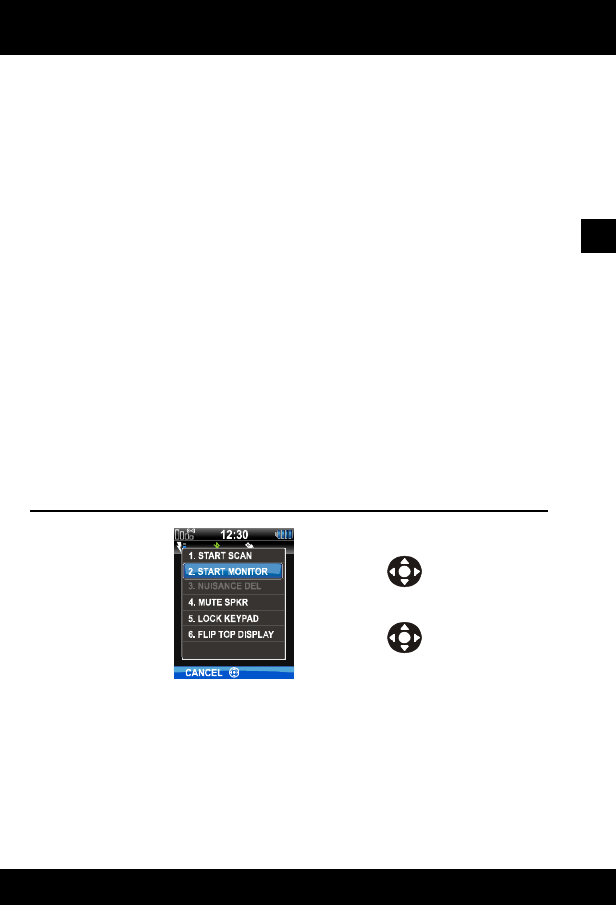
81
XG-100
ADVANCED OPERATIONS
4
Monitor and Squelch Types
The monitor function allows you to temporarily turn off selected squelch to monitor
for traffic that may not normally break squelch. Squelch used depends on an
analog or digital channel.
For analog channels, there is:
•Noise squelch - any received signal breaks squelch.
•Continuous Tone Coded Squelch (CTCSS) - squelch is selective based
on tone code.
•Continuous Digital Coded Squelch (CDCSS) - squelch is selective
based on tone code.
For digital channels, there is:
•Monitor squelch - any received digital signal breaks squelch.
•Normal squelch - Received Network Access Code (NAC) breaks
squelch.
•Selective squelch - Received NAC and talkgroup Identification (ID) or
unit ID breaks squelch.
1. Enter Shortcut Menu.
START MONITOR is grayed
when radio is scanning.
2. Use to select
START MONITOR.
3. Use to toggle the
monitor ON or OFF.
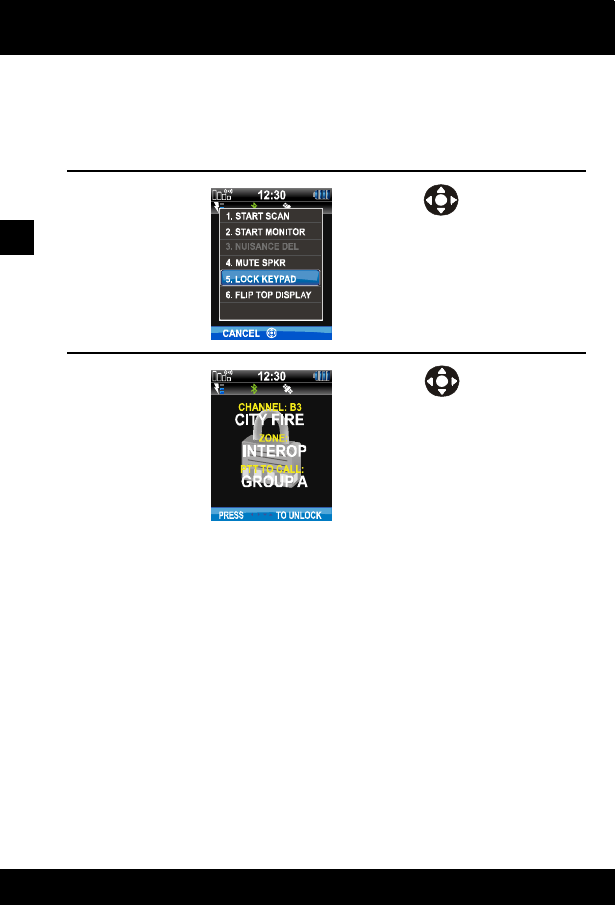
84
XG-100
ADVANCED OPERATI ONS
4
Lock Keypad
You can lock the keypad to prevent accidental operations from incorrect keypad
press.
1. Enter Shortcut Menu.
2. Use to select LOCK
KEYPAD.
3. Use to unlock
keypad. Make sure exact
sequence of ◄,►, ▼, and
▲ are used.
There must be no more than
three seconds between key
presses.
Power cycling radio will not
unlock the radio.
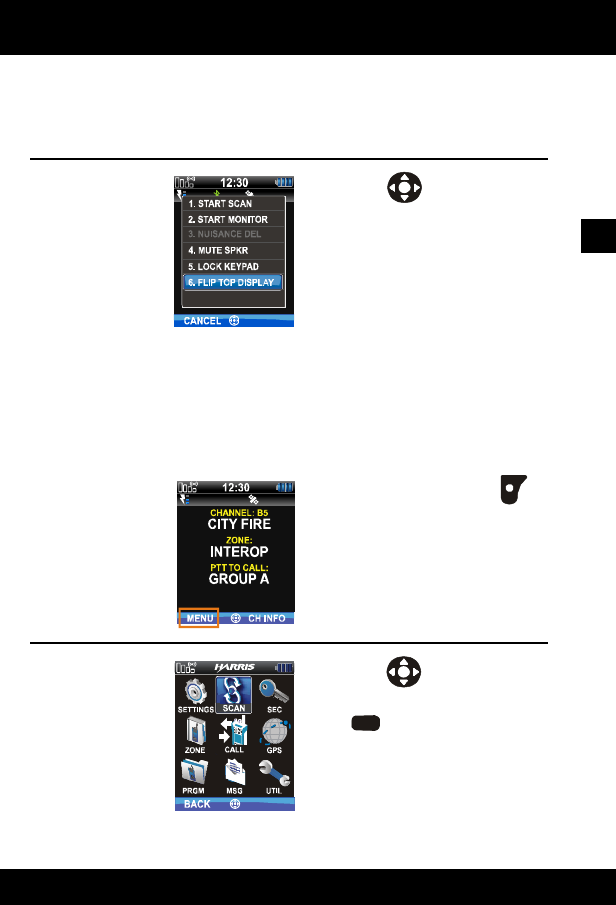
85
XG-100
ADVANCED OPERATIONS
4
Flip Top Display
The top display can be flipped to suit your viewing direction.
SET UP SCAN
These procedures are used to set up the scan list, home channels, and priority
channels. Refer to Start Scan.
1. Enter Shortcut Menu.
2. Use to select FLIP
TOP DISPLAY.
Top display toggles between
front and rear display
orientation.
1. At main display, use
for main menu.
2. Use to highlight and
select SCAN or just press
.
1
3
4
5
798
2
6
2
A
BC
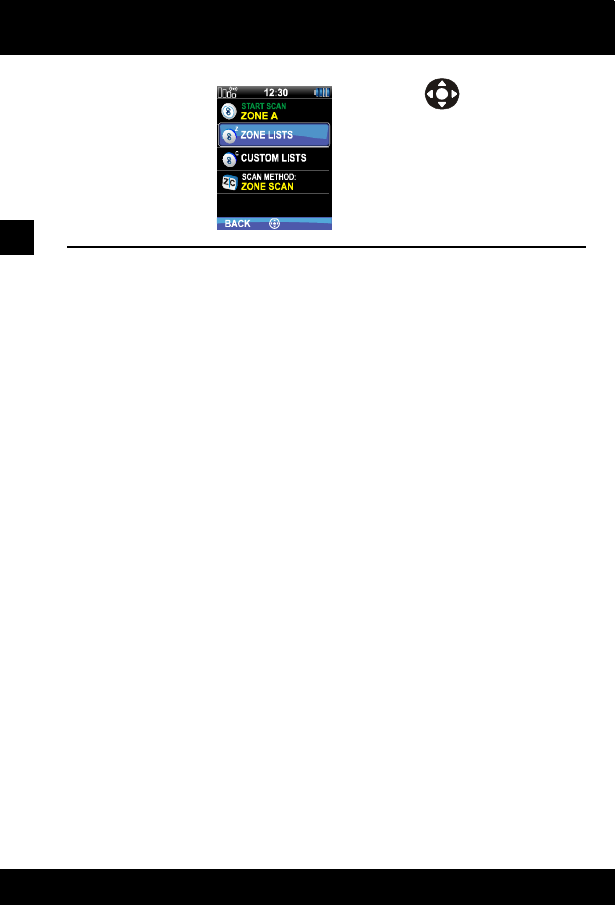
86
XG-100
ADVANCED OPERATI ONS
4
Zone Scan vs Custom Scan
A zone scan list consists of all channels in a zone. The zone scan list is
automatically created while generating a mission plan with the Communications
Planning Application (CPA). A custom scan list can be created to include channels
from different zones. Both zone and custom scan lists can be modified to include
or exclude channels from different zones, except you cannot delete zone scan
lists.
3. Use to highlight and
select ZONE LISTS or
CUSTOM LISTS.
4. Proceed to:
•Add New Scan List
•Edit Scan List
•Priority 1 Channel
•Rename Scan List
•Set or Remove Priority
(PRI)
•Delete Scan List
•Set Active Scan List
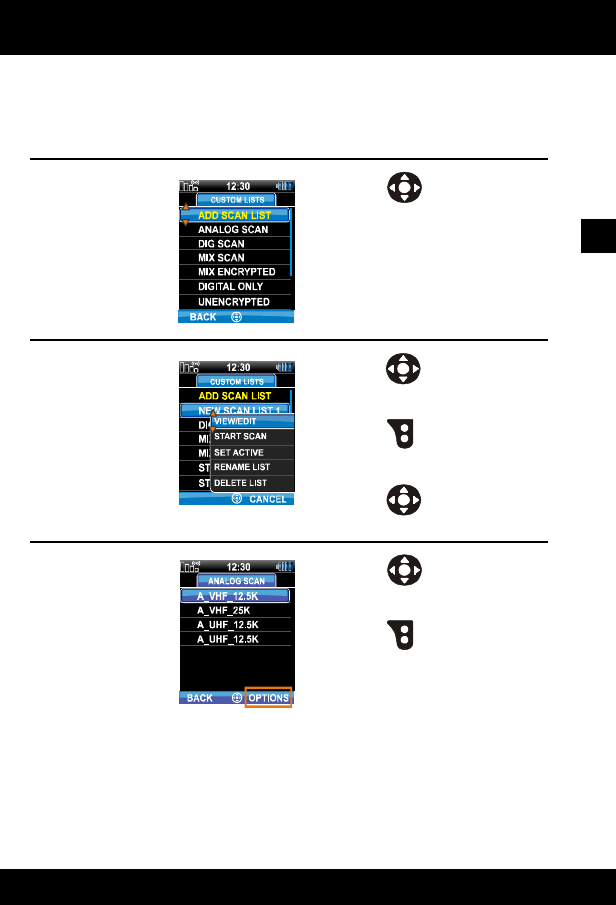
87
XG-100
ADVANCED OPERATIONS
4
Add New Scan List
Only a custom scan list can be added under CUSTOM SCAN CFG.
1. Enter Set up Scan.
2. Use to highlight
ADD SCAN LIST.
The radio holds a maximum of
10 scan lists at one time. ADD
SCAN LIST option is removed
once 10 scan lists are entered
into the radio.
3. Use to highlight new
scan list.
4. Use to select
OPTIONS.
5. Use to highlight and
select VIEW/EDIT.
6. Use to highlight
channel.
7. Use to select
OPTIONS.
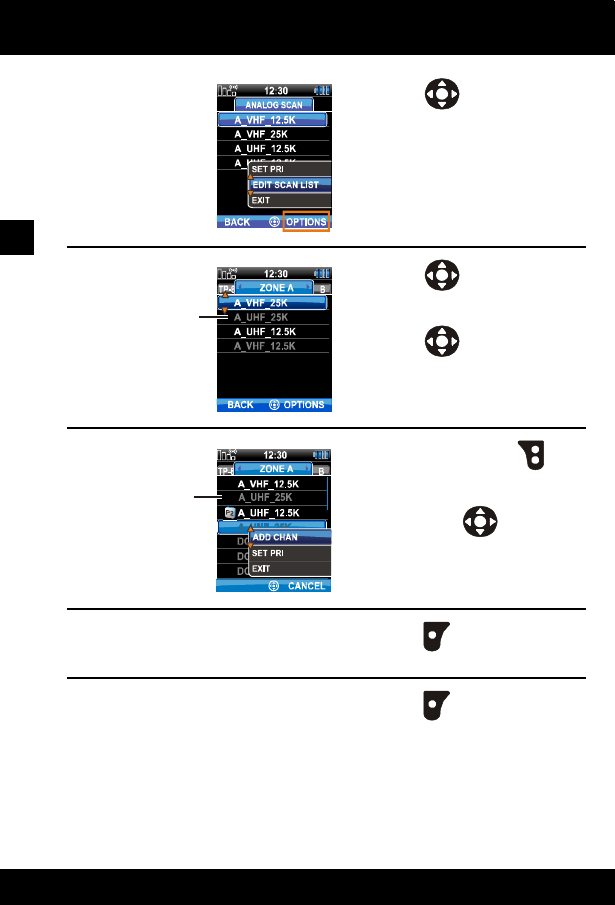
88
XG-100
ADVANCED OPERATI ONS
4
8. Use to highlight
EDIT SCAN LIST.
9. Use to select
channel or zone.
10. Use to toggle
channel selection in scan
list.
11. Alternatively, use to
select OPTIONS.
12. Then use to select
ADD CHAN or DELETE
CHAN.
13. Use to exit channel
list.
14. Use to exit scan list.
GRAYED OUT
IS NOT IN
SCAN LIST
GRAYED OUT
IS NOT IN
SCAN LIST
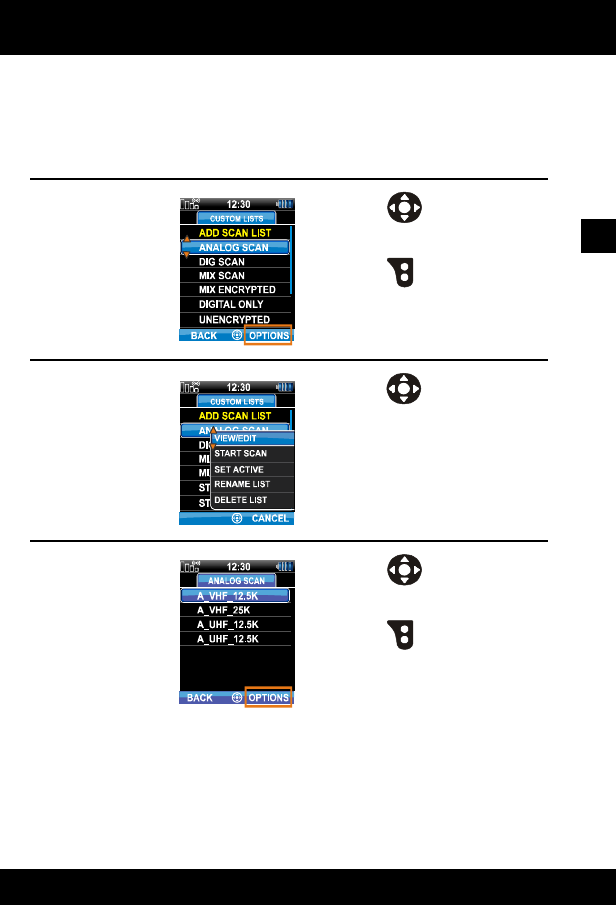
89
XG-100
ADVANCED OPERATIONS
4
Edit Scan List
Custom scan configuration screens are shown here. Zone scan configuration is
similar.
1. Enter Set up Scan.
2. Use to highlight
scan list.
3. Use to select
OPTIONS.
4. Use to highlight and
select VIEW/EDIT.
5. Use to highlight
channel.
6. Use to select
OPTIONS.
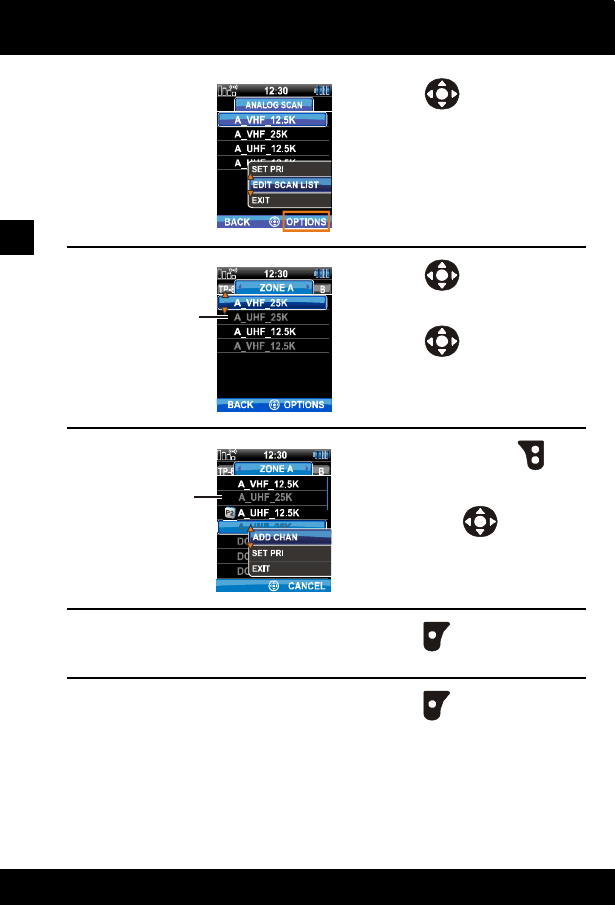
90
XG-100
ADVANCED OPERATI ONS
4
7. Use to highlight
EDIT SCAN LIST.
8. Use to select
channel.
9. Use to toggle
channel selection in scan
list.
10. Alternatively, use to
select OPTIONS.
11. Then use to select
ADD CHAN or DELETE
CHAN.
12. Use to exit channel
list.
13. Use to exit scan list.
GRAYED OUT
IS NOT IN
SCAN LIST
GRAYED OUT
IS NOT IN
SCAN LIST
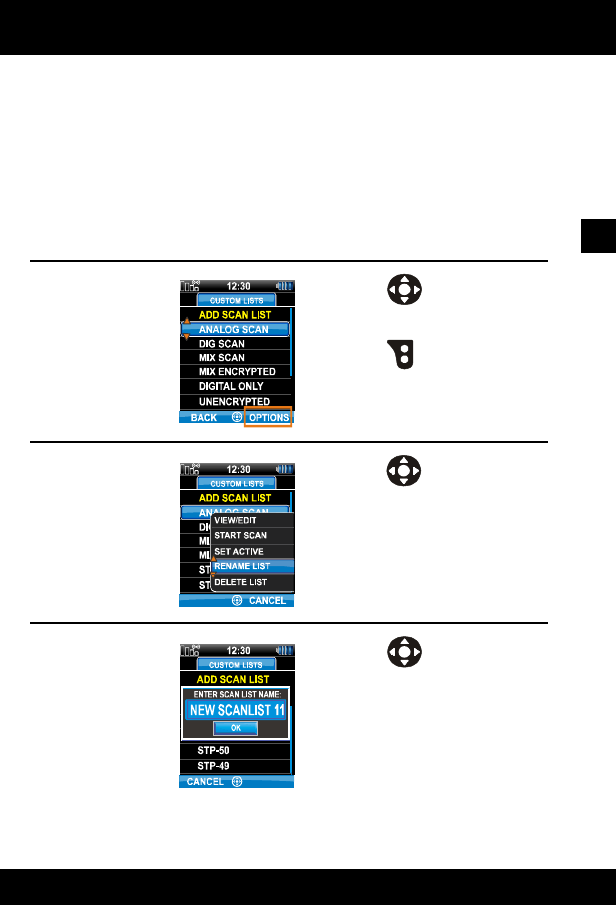
91
XG-100
ADVANCED OPERATIONS
4
Priority 1 Channel
The priority 1 channel is the channel that is currently selected using the channel
knob on top of the radio.
Rename Scan List
You can rename a newly created or existing scan list. You cannot rename zone
scan lists.
1. Enter Set up Scan.
2. Use to highlight
scan list.
3. Use to select
OPTIONS.
4. Use to highlight and
select RENAME LIST.
5. Use to select OK.
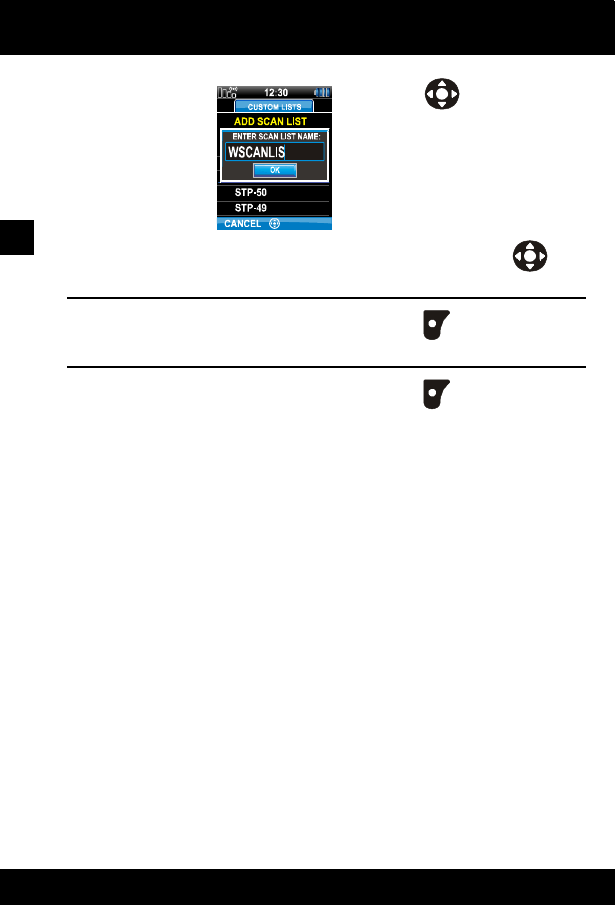
92
XG-100
ADVANCED OPERATI ONS
4
6. Use to backspace
(◄) over old name.
7. Use keypad to enter text for
new name. This uses
cellphone style text entry
(press 2 several times for
A).
8. When done, use to
select OK.
9. Use to exit channel
list.
10. Use to exit scan list.
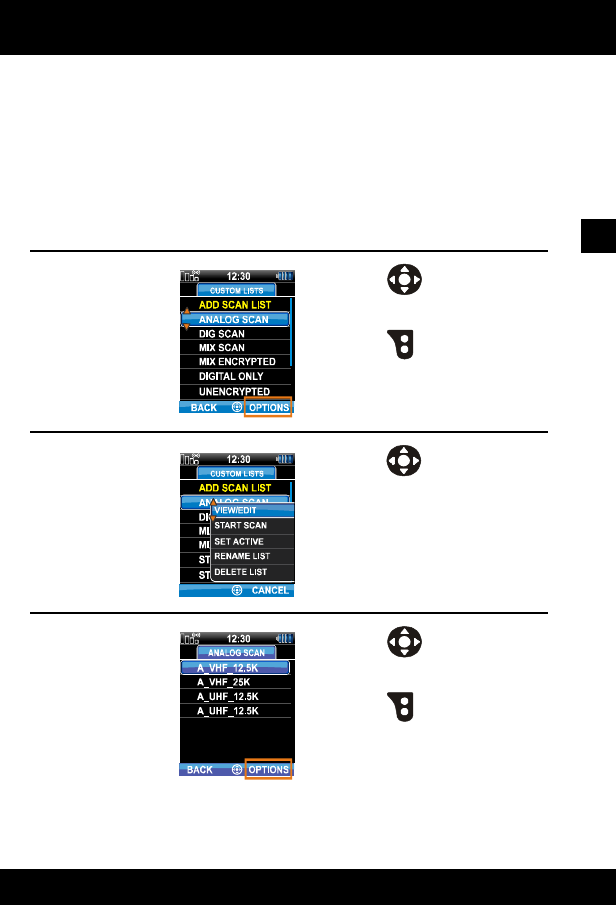
93
XG-100
ADVANCED OPERATIONS
4
Set or Remove Priority (PRI)
Priority (PRI) channels are scanned more often than non-priority channels. The
priority 1 channel is the channel that is currently selected using the channel knob
on top of the radio.
Custom scan configuration screens are shown here. Zone scan configuration is
similar.
1. Enter Set up Scan.
2. Use to highlight
scan list.
3. Use to select
OPTIONS.
4. Use to highlight and
select VIEW/EDIT.
5. Use to highlight
channel.
6. Use to select
OPTIONS.
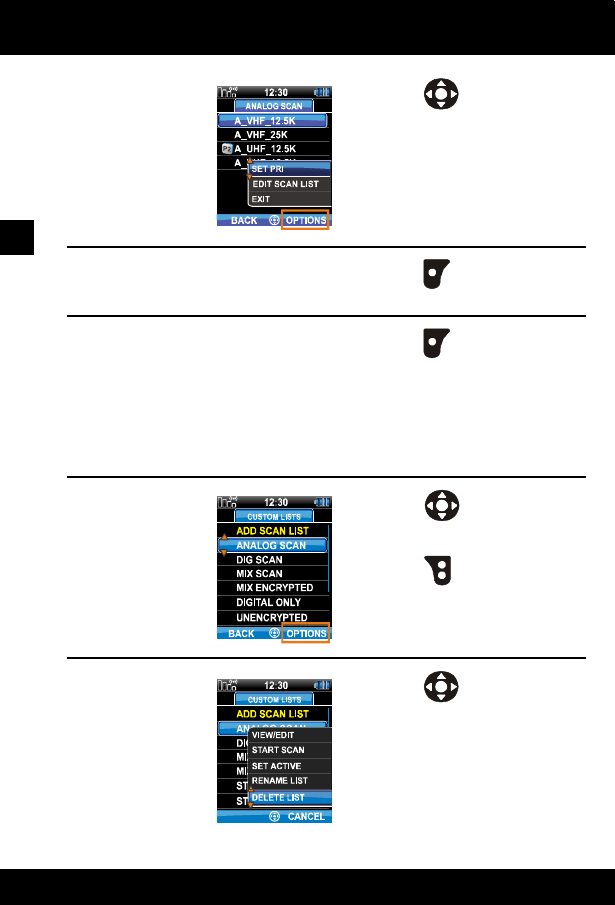
94
XG-100
ADVANCED OPERATI ONS
4
Delete Scan List
You cannot delete zone scan lists.
7. Use to highlight and
select SET PRI.
Priority channel appears with a
P2.
Priority channel can also be set
in the channel list. Scan list is
shown here.
8. Use to exit channel
list.
9. Use to exit scan list.
1. Enter Set up Scan.
2. Use to highlight
custom scan list.
3. Use to select
OPTIONS.
4. Use to highlight and
select DELETE LIST.
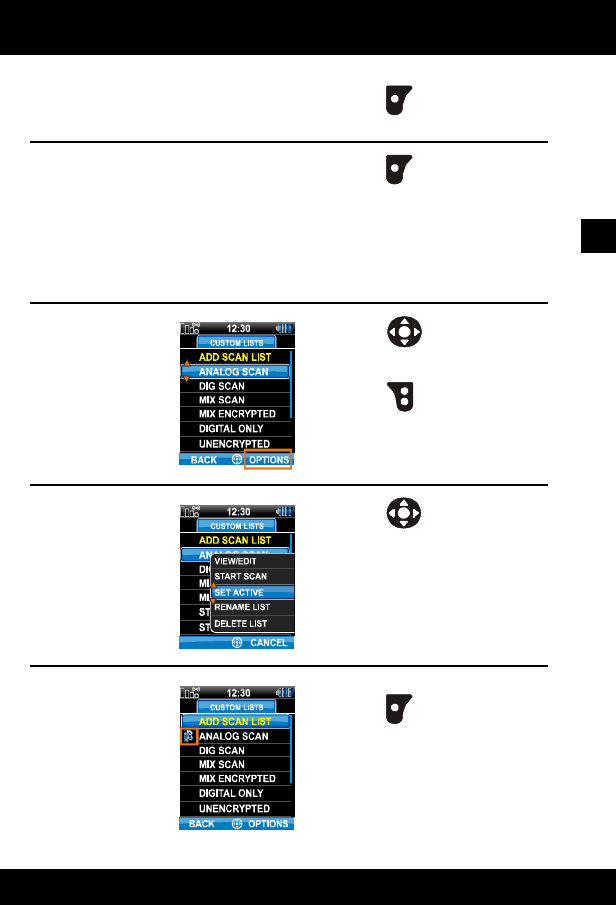
95
XG-100
ADVANCED OPERATIONS
4
Set Active Scan List
You can set custom scan list as active using the options menu.
5. Use to exit channel
list.
6. Use to exit scan list.
1. Enter Set up Scan.
2. Use to highlight
custom scan list.
3. Use to select
OPTIONS.
4. Use to highlight and
select SET ACTIVE.
Icon appears to left of active list.
5. Use to exit channel
list.
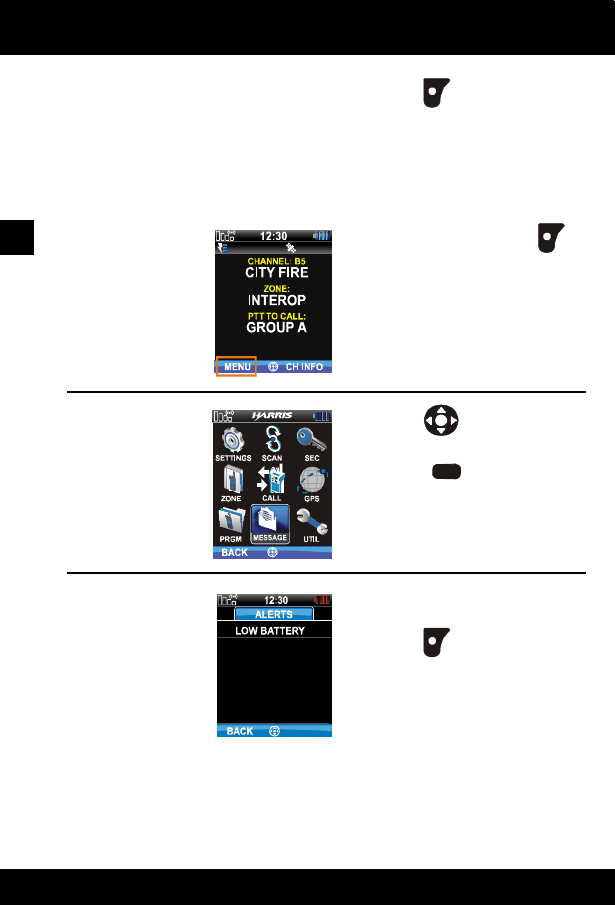
96
XG-100
ADVANCED OPERATI ONS
4
MESSAGE MENU
6. Use to exit scan list.
1. At main display, use
for main menu.
2. Use to highlight and
select MESSAGE or just
press .
3. Observe messages in
display.
4. Use to exit back to
main screen.
1
3
4
5
798
2
6
8
TUV
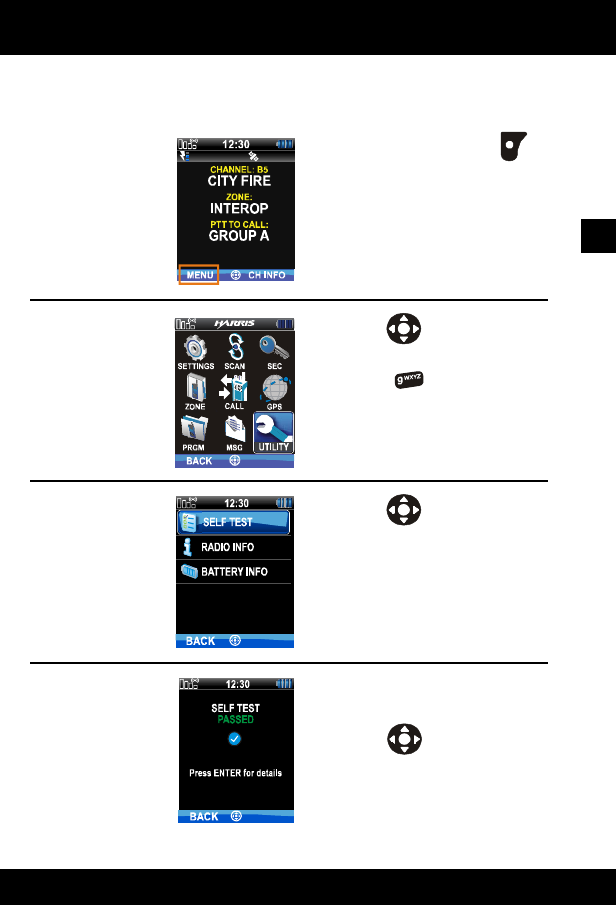
97
XG-100
ADVANCED OPERATIONS
4
UTILITY MENU
1. At main display, use
for main menu.
2. Use to highlight and
select UTILITY or just
press .
3. Use to highlight and
select SELF TEST to run a
series of internal radio
tests.
Status screen appears while
testing followed by a screen with
passed or failed results.
4. Use to view details.
1
3
4
5
798
2
6
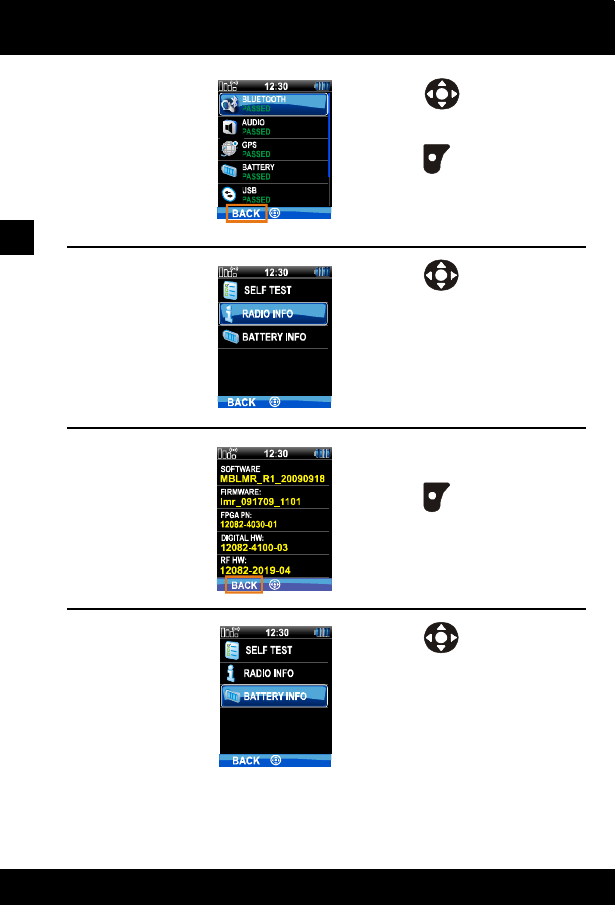
98
XG-100
ADVANCED OPERATI ONS
4
5. Use to scroll
through the test results.
6. Use to exit screen.
7. Use to highlight and
select RADIO INFO to view
radio information such as
software and firmware
revisions.
8. Observe radio information
display.
9. Use to exit screen.
10. Use to highlight and
select BATTERY INFO.
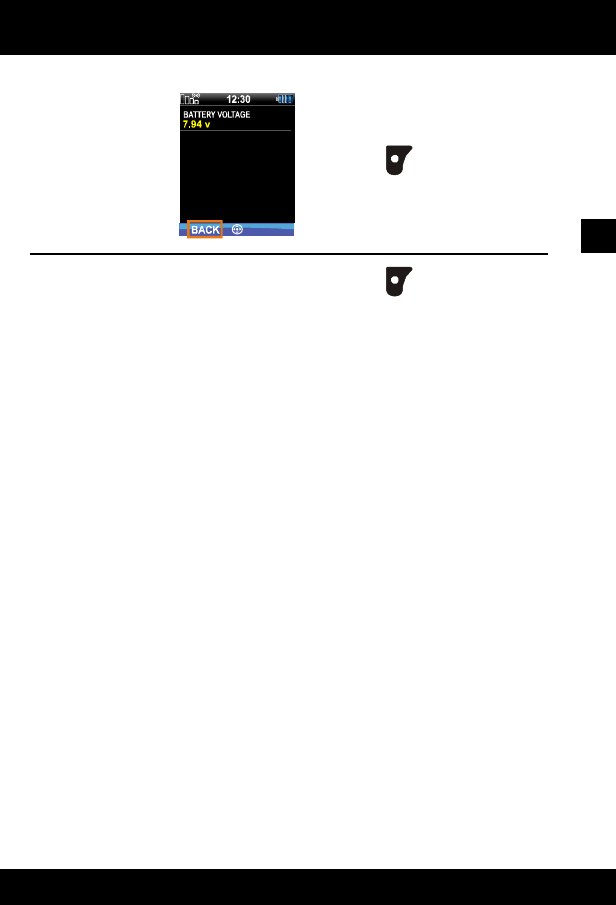
99
XG-100
ADVANCED OPERATIONS
4
11. Observe detailed
information for the attached
battery.
12. Use to exit screen.
13. Use to exit main
screen.
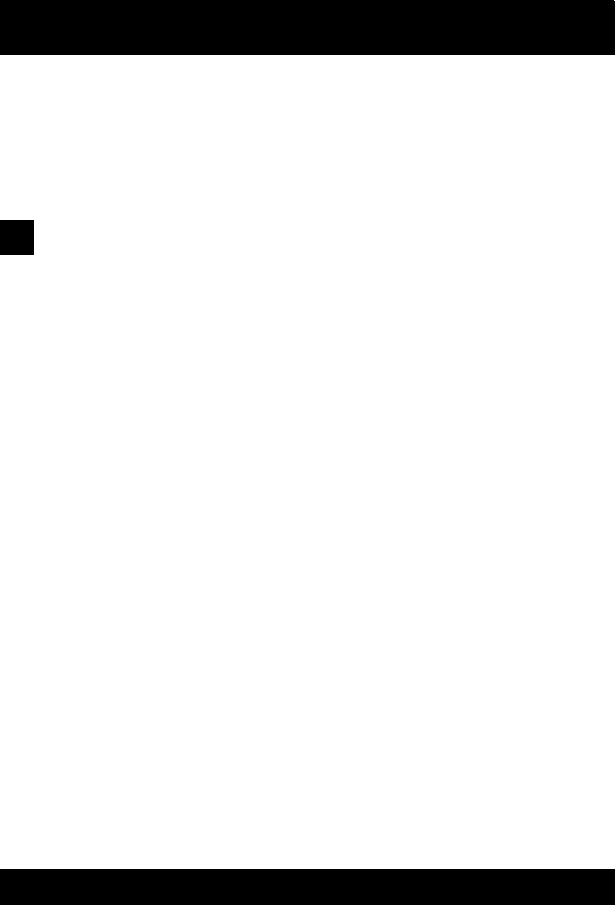
100
XG-100
ADVANCED OPERATI ONS
4
This page intentionally left blank.
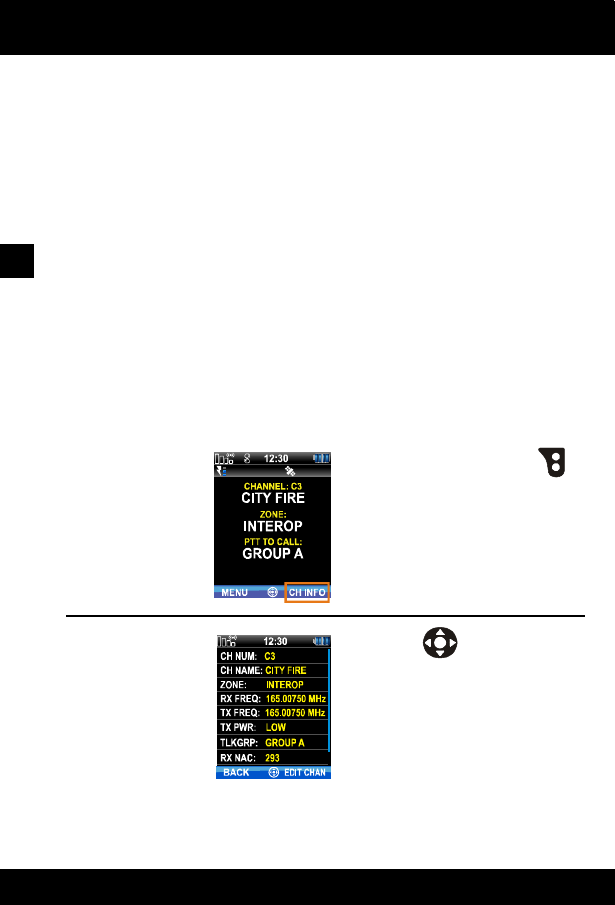
102
XG-100
PROGRAMMING
5
This section provides information on front panel programming. Programming can
also be accomplished by creating a plan using a computer.
PROGRAMMING VIA CPA
The Communications Planning Application (CPA) is to be used for the bulk of
programming the XG-100P. Use USB cable, 10282-0410-A1.
Using the CPA you can fully program the XP-100P, including the programmable
button, switches and keys.
EDIT CHANNEL
Channels can be edited from the Channel Information (CH INFO) menu display, if
enabled using the CPA. Many of the displayed parameters can be modified here.
Parameters change, depending on the channel being a digital, analog or dual
channel. For receive, a dual channel allows you to receive both digital or analog
signals. When transmitting on a dual channel, you can only transmit either a digital
or analog signal, depending on how the channel is programmed.
1. At main display, use
for channel information
menu.
2. Use to scroll through
the programmed channel
settings.
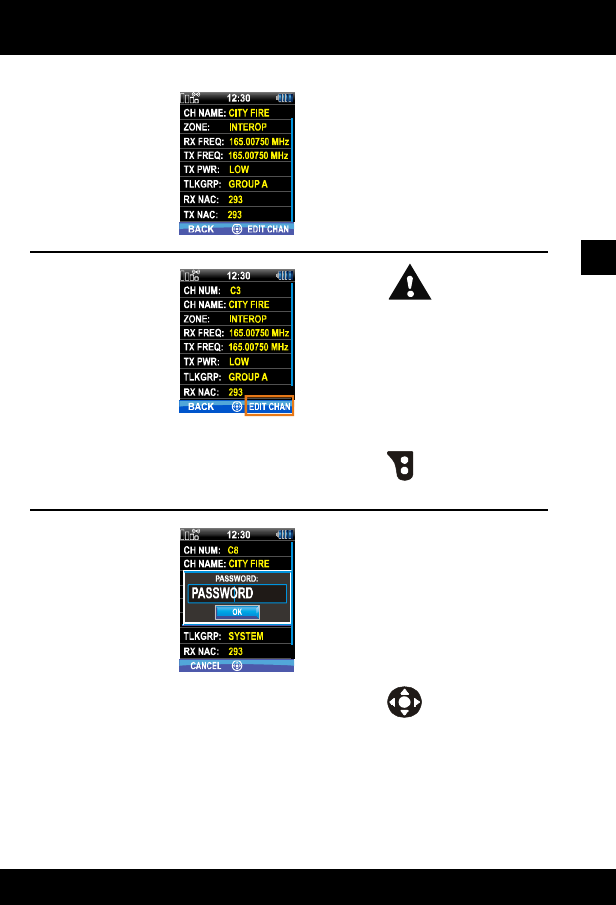
103
XG-100
PROGRAM M ING
5
3. Additional settings can be
found by scrolling down.
CAUTION: Only authorized
users should attempt channel
editing.
If the active mission plan has
been programmed to allow
channel editing by a properly
trained operator, you will be able
to use the steps that follow.
4. Use to select EDIT
CHAN.
Password protection is
automatically enabled by default
when the mission plan is
programmed to allow channel
editing.
5. Enter the password
programmed into the plan.
NOTE: Password remains
active until power cycle.
6. Use to select OK.
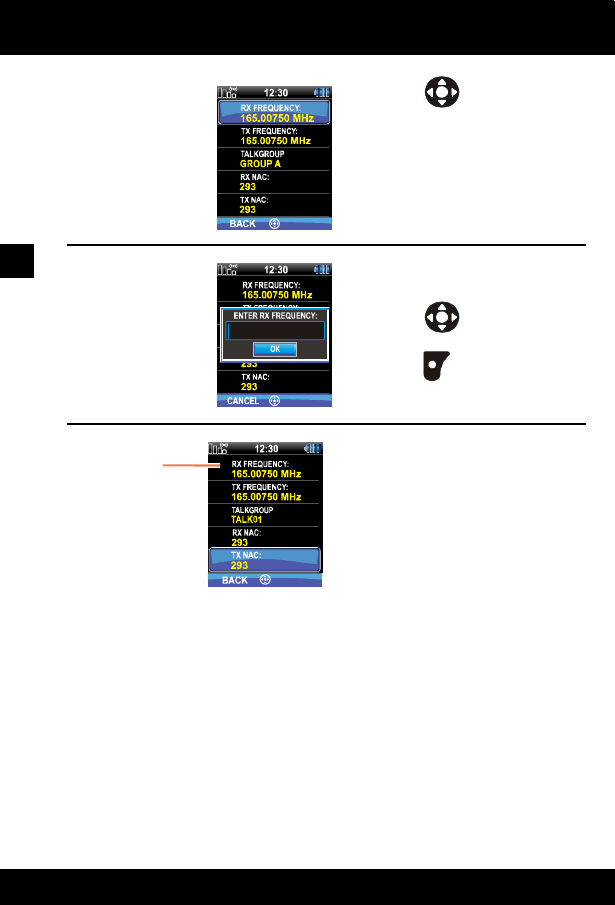
104
XG-100
PROGRAMMING
5
7. Use to highlight and
select RX FREQUENCY.
8. Enter new receive
frequency.
9. Use to select OK.
10. Use to cancel.
11. For digital channel, modify
remaining channel
settings:
•TX FREQUENCY -
Transmit frequency.
•TALKGROUP -
Talkgroup name
cannot be set here.
•RX NAC - Network
Access Code (NAC)
radio uses for selective
squelch in receive.
•TX NAC - NAC radio
transmits to break
selective squelch on
receiving radio
(Monitor and Squelch
Types).
DIGITAL
CHANNEL
SHOWN
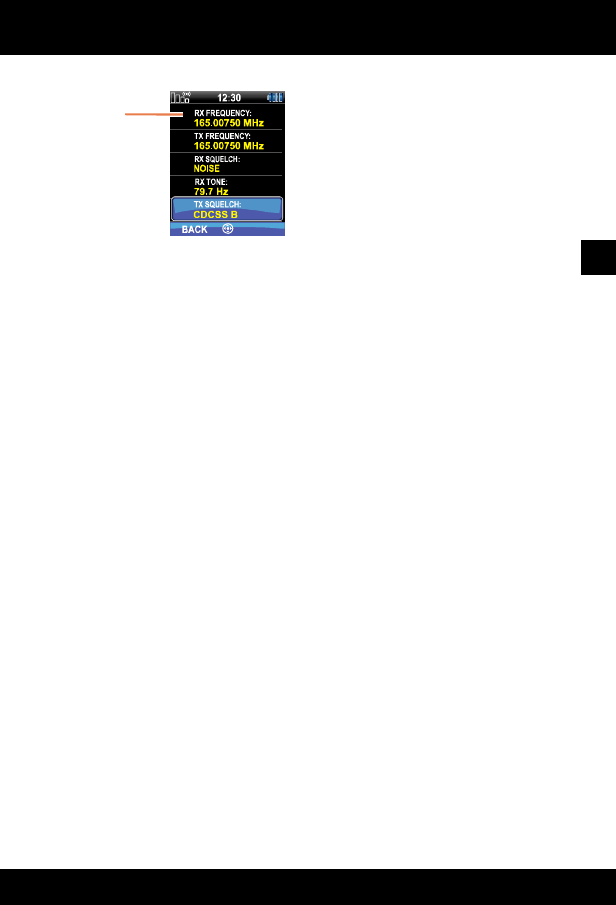
105
XG-100
PROGRAM M ING
5
12. For analog channel, modify
remaining channel
settings:
•TX FREQUENCY -
Transmit frequency.
•RX SQUELCH -
Squelch type radio
uses in receive.
•RX TONE - Tone radio
uses to break selective
squelch on receiving
radio (Monitor and
Squelch Types).
•RX CODE - Code radio
uses to break selective
squelch on receiving
radio (Monitor and
Squelch Types).
•TX SQUELCH -
Squelch type radio
uses in transmit.
•TX TONE - Tone radio
transmits to break
selective squelch on
receiving radio
(Monitor and Squelch
Types).
•TX CODE - Code radio
transmits to break
selective squelch on
receiving radio
(Monitor and Squelch
Types).
Channels configured with TX
SQUELCH type of CDCSS A or
CDCSS B use RXCODE and
TXCODE.
Channels configured with TX
SQUELCH type of CTCSS use
RXTONE and TXTONE.
ANALOG
CHANNEL
SHOWN
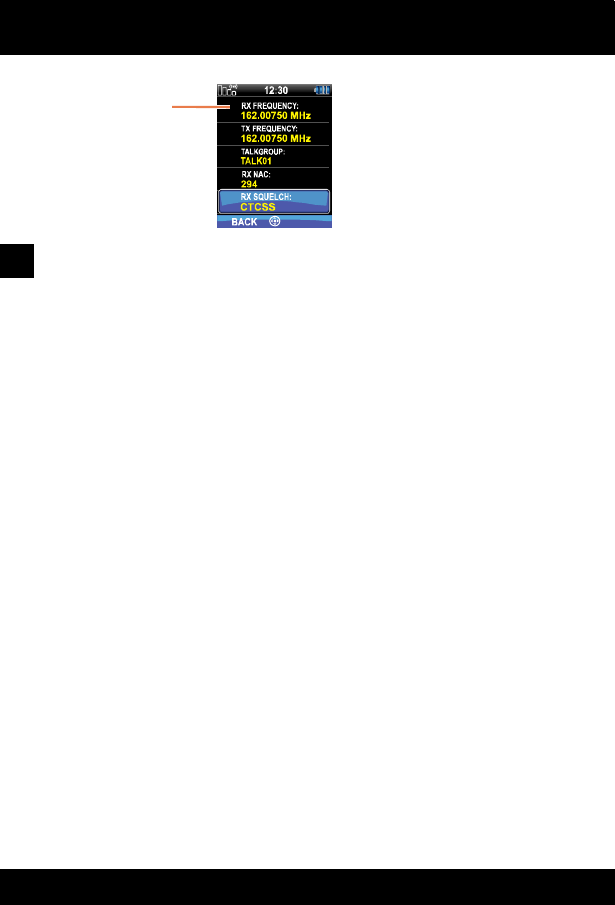
106
XG-100
PROGRAMMING
5
13. For dual channel, modify
remaining channel
settings:
•TX FREQUENCY -
Transmit frequency.
•TALKGROUP -
Talkgroup name
cannot be set here.
•RX NAC - NAC radio
uses for selective
squelch in receive.
•RX SQUELCH -
Squelch type radio
uses in receive.
•RXTONE - Tone radio
uses to break selective
squelch on receiving
radio (Monitor and
Squelch Types).
•RX CODE - Code radio
uses to break selective
squelch on receiving
radio (Monitor and
Squelch Types).
•TX NAC - NAC radio
transmits to break
selective squelch on
receiving radio
(Monitor and Squelch
Types).
•TX SQUELCH -
Squelch type radio
uses in transmit.
DUAL
CHANNEL
SHOWN
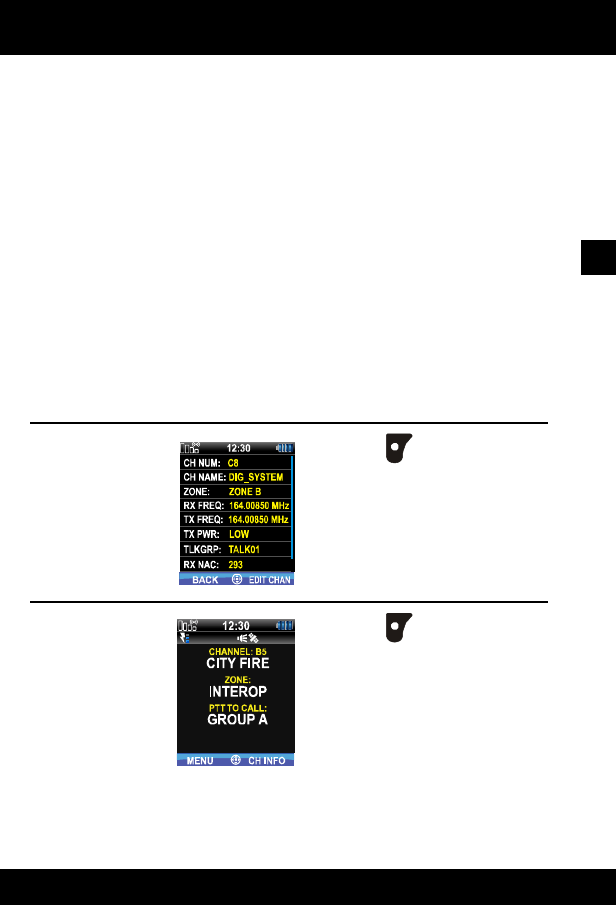
107
XG-100
PROGRAM M ING
5
•TXTONE - Tone radio
transmits to break
selective squelch on
receiving radio
(Monitor and Squelch
Types).
•TX CODE - Code radio
transmits to break
selective squelch on
receiving radio
(Monitor and Squelch
Types).
Channels configured with TX
SQUELCH type of CDCSS A or
CDCSS B use RXCODE and
TXCODE.
Channels configured with TX
SQUELCH type of CTCSS use
RXTONE and TXTONE.
14. Use to exit menu.
15. Use to exit menu.
NEW
CHANNEL
SETTINGS
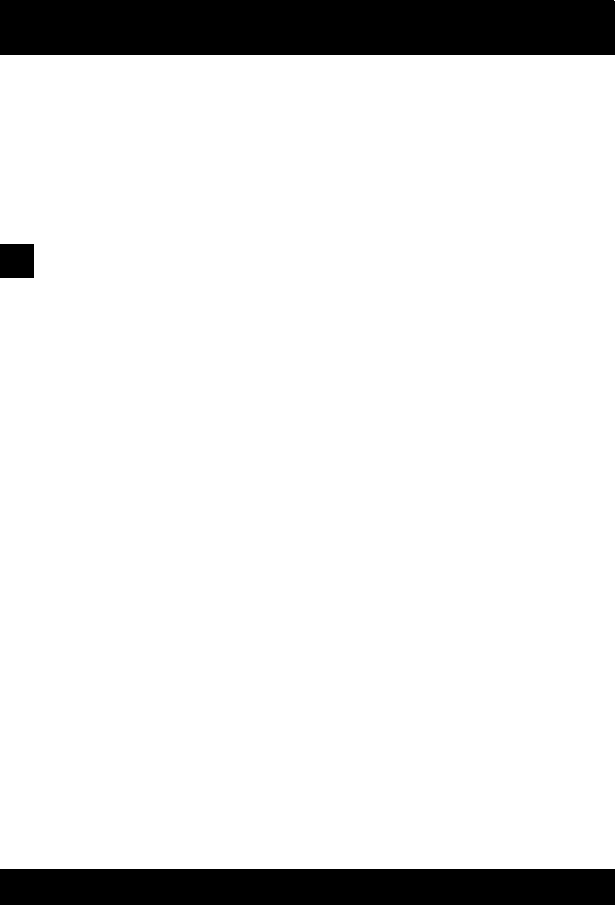
108
XG-100
PROGRAMMING
5
PROGRAMMABLE HOT KEY AND BUTTONS
The programmable hot key and buttons shown in XG-100P Controls are
programmed using the CPA. You can program hot key and buttons for the
following:
•Backlight Toggle - Off, On, Momentary
•Scan
•Flip Top Display
•Lock Keypad
•Monitor
•Nuisance Delete
•Talkaround Mode
•Speaker Mute
•Next Zone Up
•Next Zone Down
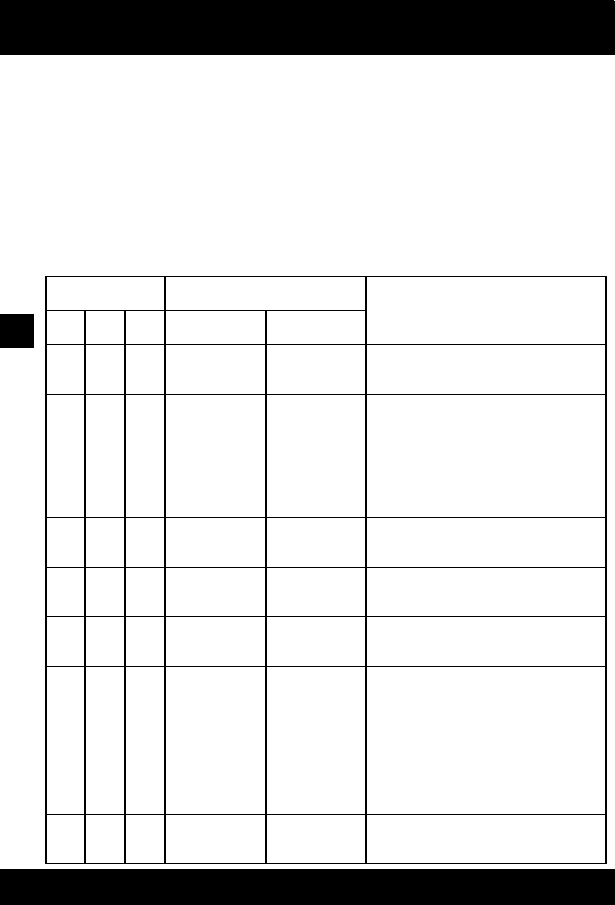
110
XG-100
REFERENCE
7
MARINE FREQUENCIES
Refer to Table 2 for a list of maritime frequencies per United States Coast Guard
(USCG), National Oceanic and Atmospheric Administration (NOAA), and
Canadian Department Fisheries and Oceans, August 2009:
•United States (US)
•International (Intl)
•Canada (CA)
Table 2. Marine Frequencies
Channel Frequency
Channel Usage
US Intl CA Ship (MHz) Shore (MHz)
1 1 T: 156.05
R: 160.65
T: 160.65
R: 156.05
International: Public
Correspondence, Port Operations
1a T/R: 156.05 T/R: 156.05 US: Port Operations and
Commercial, Vessel Traffic Service
(VTS). New Orleans/Lower
Mississippi area.
2 2 T: 156.10
R: 160.70
T: 160.70
R: 156.10
International: Public
Correspondence, Port Operations
3 3 T: 156.15
R: 160.75
T: 160.75
R: 156.15
International: Public
Correspondence, Port Operations
4 T: 156.20
R: 160.80
T: 160.80
R: 156.20
International: Public
Correspondence, Port Operations
4a T/R: 156.20 T/R: 156.20 Canada: Department Fisheries
Ocean (DFO)/Canadian Coast
Guard only in British Columbia coast
area. Commercial fishing in east
coast area
5 T: 156.25
R: 160.85
T: 160.85
R: 156.25
International: Public
Correspondence, Port Operations
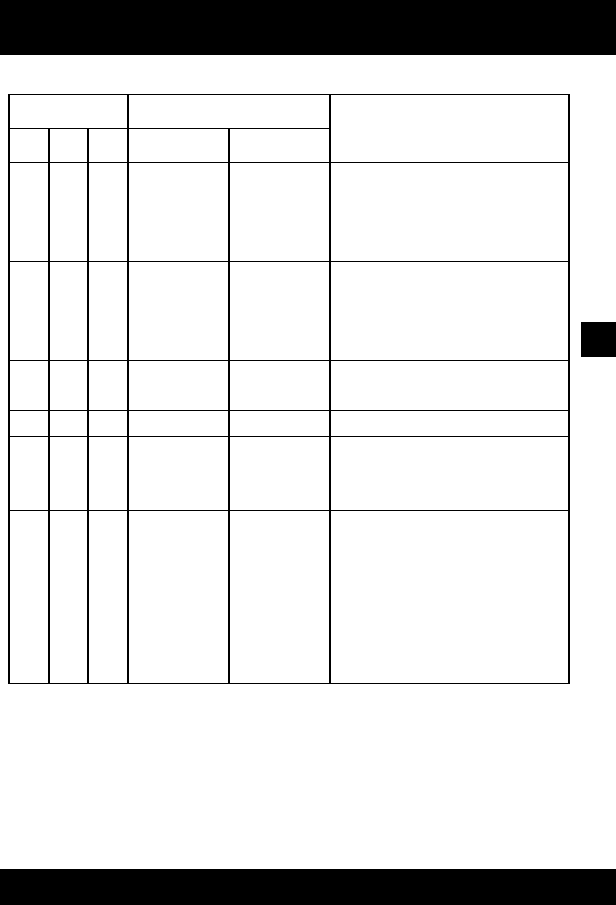
111
XG-100
REFERENCE
7
5a 5a T/R: 156.25 T/R: 156.25 US: Port Operations or VTS in
Houston, New Orleans and Seattle
areas.
6 6 6 T/R: 156.30 T/R: 156.30 US: Intership Safety
International: Intership
Canada: May be used for search
and rescue communications
between ships and aircraft.
7 T: 156.35
R: 160.95
T: 160.95
R: 156.35
International: Public
Correspondence, Port Operations
7a 7a T/R: 156.35 T/R: 156.35 US: Commercial
8 8 8 T/R: 156.40 T/R: 156.40 US: Commercial (Intership only)
International: Intership
Canada: Also assigned for intership
in the Lake Winnipeg area.
9 9 9 T/R: 156.45 T/R: 156.45 US: Boater Calling. Commercial and
Non-Commercial.
International: Intership, Port
Operations
Canada: Commercial - British
Columbia coast area.
May be used to communicate with
aircraft and helicopters in
predominantly maritime support
operations.
Table 2. Marine Frequencies (Continued)
Channel Frequency
Channel Usage
US Intl CA Ship (MHz) Shore (MHz)
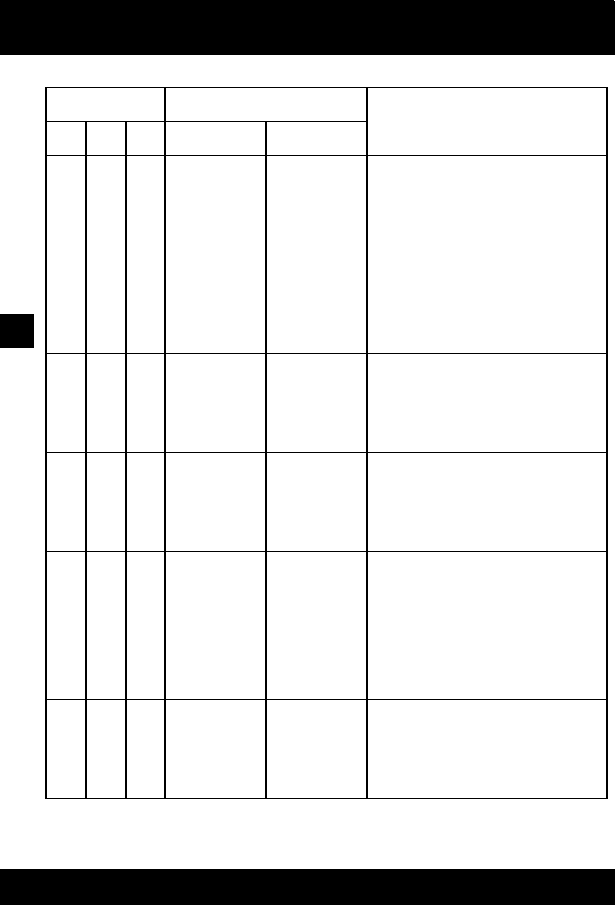
112
XG-100
REFERENCE
7
10 10 10 T/R: 156.50 T/R: 156.50 US: Commercial
International: Intership, Port
Operations
Canada: Commercial - British
Columbia coast area.
May also be used for
communications with aircraft
engaged in coordinated search and
rescue and antipollution operations.
11 11 11 T/R: 156.55 T/R: 156.55 US: Commercial. VTS in selected
areas.
International: Port Operations
Canada: VTS - British Columbia
coast area.
Also used for pilotage purposes.
12 12 12 T/R: 156.60 T/R: 156.60 US: Port Operations. VTS in
selected areas.
International: Port Operations
Canada: VTS - British Columbia
coast area.
Also used for pilotage purposes.
13 13 13 T/R: 156.65 T/R: 156.65 US: Intership Navigation Safety
(Bridge-to-bridge). Ships >20m
length maintain a listening watch on
this channel in US waters.
International: Intership, Port
Operations
Canada: VTS - British Columbia
coast area.
Also used for pilotage purposes.
14 14 14 T/R: 156.70 T/R: 156.70 US: Port Operations. VTS in
selected areas.
International: Port Operations
Canada: VTS - British Columbia
coast area.
Also used for pilotage purposes.
Table 2. Marine Frequencies (Continued)
Channel Frequency
Channel Usage
US Intl CA Ship (MHz) Shore (MHz)
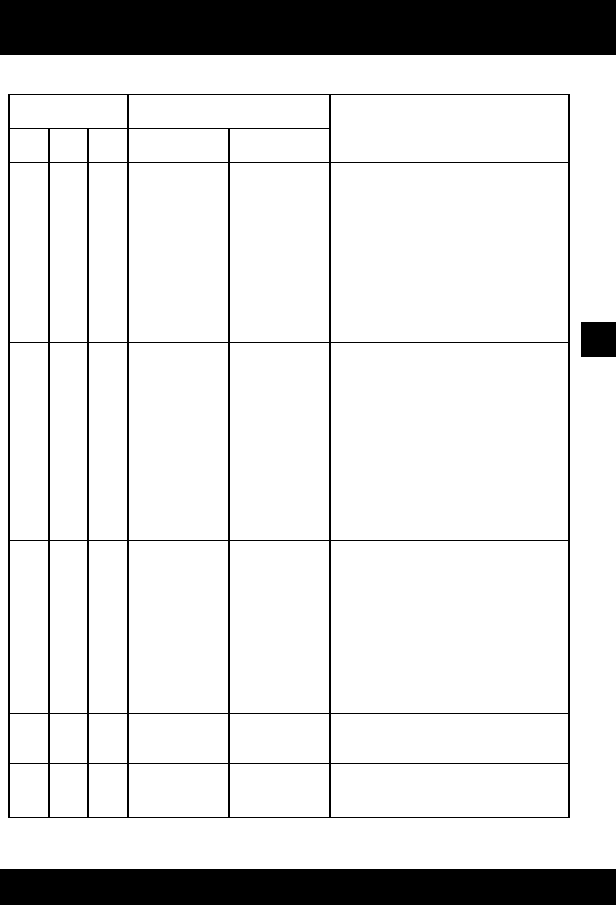
113
XG-100
REFERENCE
7
15 15 15 T/R: 156.75 T/R: 156.75 US: Environmental (Receive only).
Used by Class C Emergency
Position-Indicating Radio Beacons
(EPIRBs).
International: Intership, Port
Operations
Canada: Port operations and Ship
Movement - British Columbia coast
area.
All operations limited to 1-watt
maximum power. May also be used
for on-board communications.
16 16 16 T/R: 156.80 T/R: 156.80 US: International Distress, Safety
and Calling. Ships required to carry
radio, US Coast Guard (USCG), and
most coast stations maintain a
listening watch on this channel.
International: International Distress,
Safety and Calling
Canada: International Distress,
Safety and Calling
17 17 17 T/R: 156.85 T/R: 156.85 US: State Control
International: Intership, Port
Operations
Canada: Port operations and Ship
Movement - British Columbia coast
area.
All operations limited to 1 watt
maximum power. May also be used
for on-board communications.
18 T: 156.90
R: 161.50
T: 161.50
R: 156.90
International: Public
Correspondence, Port Operations
18a 18a T/R: 156.90 T/R: 156.90 US: Commercial
Canada: Towing - British Columbia
coast area.
Table 2. Marine Frequencies (Continued)
Channel Frequency
Channel Usage
US Intl CA Ship (MHz) Shore (MHz)
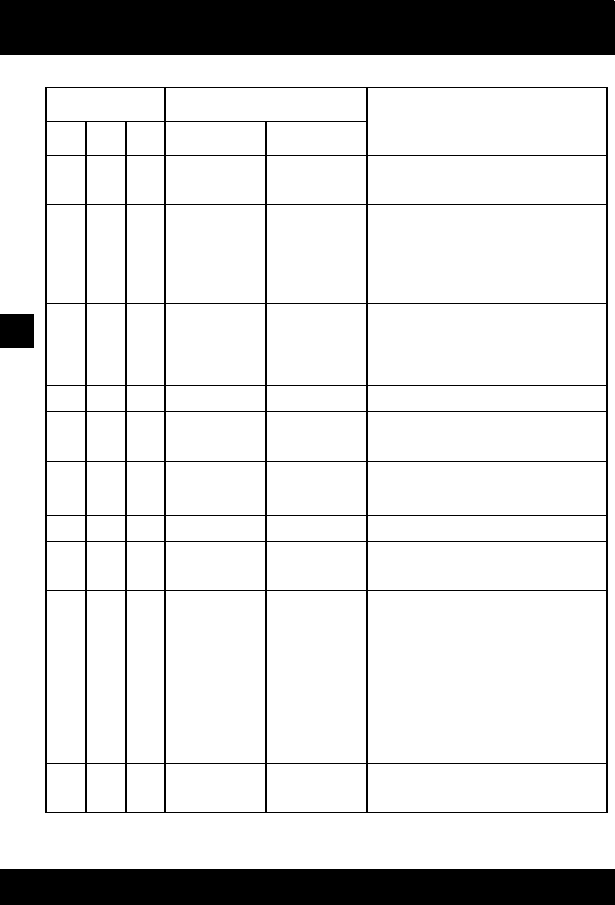
114
XG-100
REFERENCE
7
19 T: 156.95 R:
161.55*
T: 161.55* R:
156.95
International: Public
Correspondence, Port Operations
19a 19a T/R: 156.95 T/R: 156.95 US: Commercial
Canada: DFO/Canadian Coast
Guard. Pacific Pilots - British
Columbia coast area.
20 20 20 T: 157.00
R: 161.60
T: 161.60
R: 157.00
US: Port Operations (Duplex)
International: Public
Correspondence, Port Operations
Canada: Port operations only with
1 watt maximum power.
20a T/R: 157.00 T/R: 157.00 US: Port Operations
21 T: 157.05 R:
161.65*
T: 161.65* R:
157.05
International: Public
Correspondence, Port Operations
21a 21a T/R: 157.05 T/R: 157.05 US: US Coast Guard only
Canada: DFO/Canadian Coast
Guard only.
21b - - T/R: 161.65
22 T: 157.10
R: 161.70
T: 161.70
R: 157.10
International: Public
Correspondence, Port Operations
22a 22a T/R: 157.10 T/R: 157.10 US: Coast Guard Liaison and
Maritime Safety Information
Broadcasts. Broadcasts announced
on channel 16.
Canada: For communications
between Canadian Coast Guard and
non-Canadian Coast Guard stations
only.
23 23 T: 157.15
R: 161.75
T: 161.75
R: 157.15
International: Public
Correspondence, Port Operations
Table 2. Marine Frequencies (Continued)
Channel Frequency
Channel Usage
US Intl CA Ship (MHz) Shore (MHz)
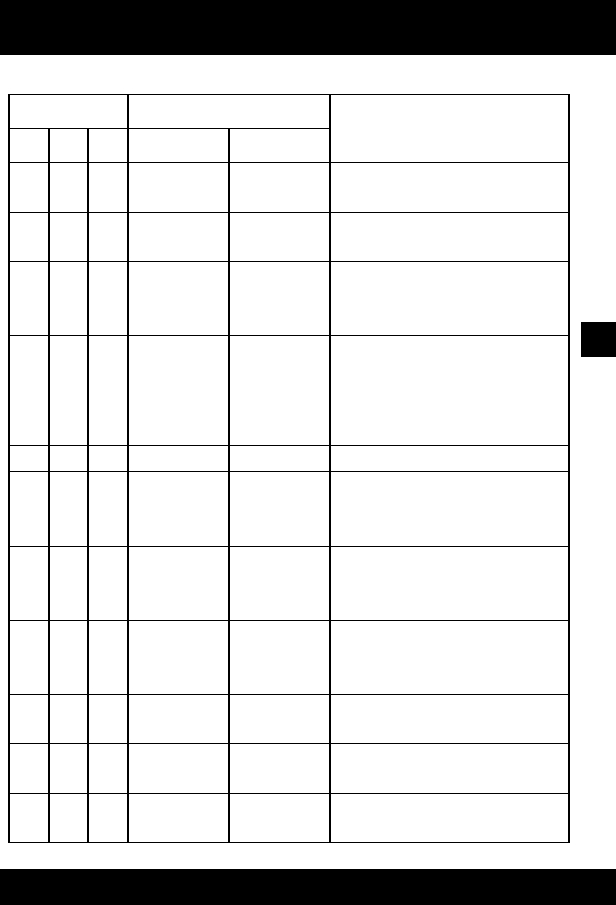
115
XG-100
REFERENCE
7
23a T/R: 157.15 T/R: 157.15 US: US Coast Guard only
23b - - T/R: 161.75 Canada: Continuous Marine
Broadcast (CMB) service.
24 24 24 T: 157.20
R: 161.80
T: 161.80
R: 157.20
US: Public Correspondence (Marine
Operator)
International: Public
Correspondence, Port Operations
25 25 25 T: 157.25
R: 161.85
T: 161.85
R: 157.25
US: Public Correspondence (Marine
Operator)
International: Public
Correspondence, Port Operations
Canada: Also assigned for
operations in the Lake Winnipeg
area.
25b T/R: 161.85
26 26 26 T: 157.30
R: 161.90
T: 161.90
R: 157.30
US: Public Correspondence (Marine
Operator)
International: Public
Correspondence, Port Operations
27 27 27 T: 157.35
R: 161.95
T: 161.95
R: 157.35
US: Public Correspondence (Marine
Operator)
International: Public
Correspondence, Port Operations
28 28 28 T: 157.40
R: 162.00
T: 162.00
R: 157.40
US: Public Correspondence (Marine
Operator)
International: Public
Correspondence, Port Operations
28b - - T/R: 162.00 Canada: Continuous Marine
Broadcast (CMB) service.
60 60 T: 156.025 R:
160.625
T: 160.625 R:
156.025
International: Public
Correspondence, Port Operations
61 T: 156.075 R:
160.675
T: 160.675 R:
156.075
International: Public
Correspondence, Port Operations
Table 2. Marine Frequencies (Continued)
Channel Frequency
Channel Usage
US Intl CA Ship (MHz) Shore (MHz)
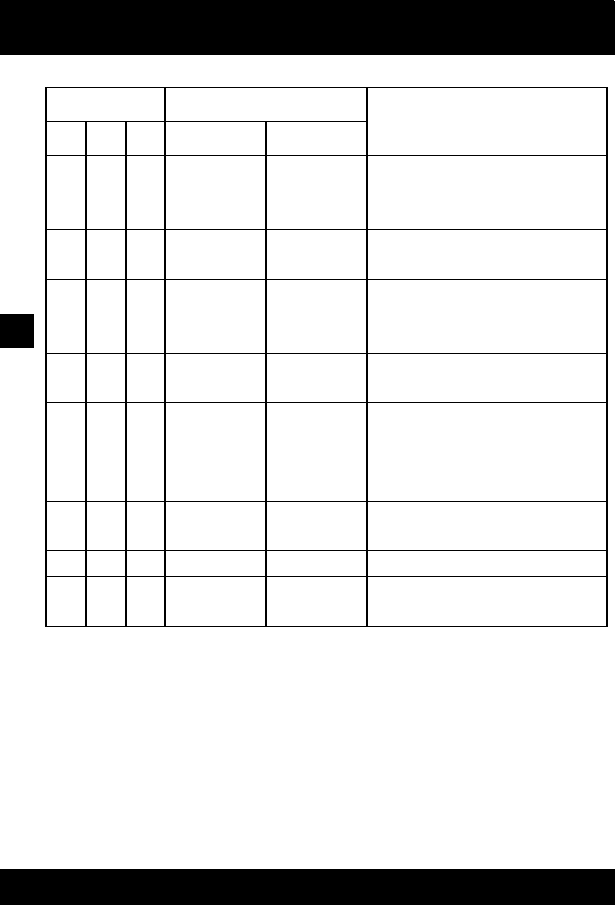
116
XG-100
REFERENCE
7
61a 61a T/R: 156.075 T/R: 156.075 Canada: DFO/Canadian Coast
Guard only in British Columbia coast
area.
62 T: 156.125 R:
160.725
T: 160.725 R:
156.125
International: Public
Correspondence, Port Operations
62a T/R: 156.125 T/R: 156.125 Canada: DFO/Canadian Coast
Guard only in British Columbia coast
area.
63 T: 156.175
R: 160.775
T: 160.775
R: 156.175
International: Public
Correspondence, Port Operations
63a 63a T/R: 156.175 T/R: 156.175 US: Port Operations and
Commercial, VTS. New
Orleans/Lower Mississippi area.
Canada: Tow Boats - British
Columbia coast area.
64 64 T: 156.225
R: 160.825
T: 160.825
R: 156.225
International: Public
Correspondence, Port Operations
64a 64a T/R: 156.225 T/R: 156.225 Canada: Commercial fishing only.
65 T: 156.275
R: 160.875
T: 160.875
R: 156.225
International: Public
Correspondence, Port Operations
Table 2. Marine Frequencies (Continued)
Channel Frequency
Channel Usage
US Intl CA Ship (MHz) Shore (MHz)
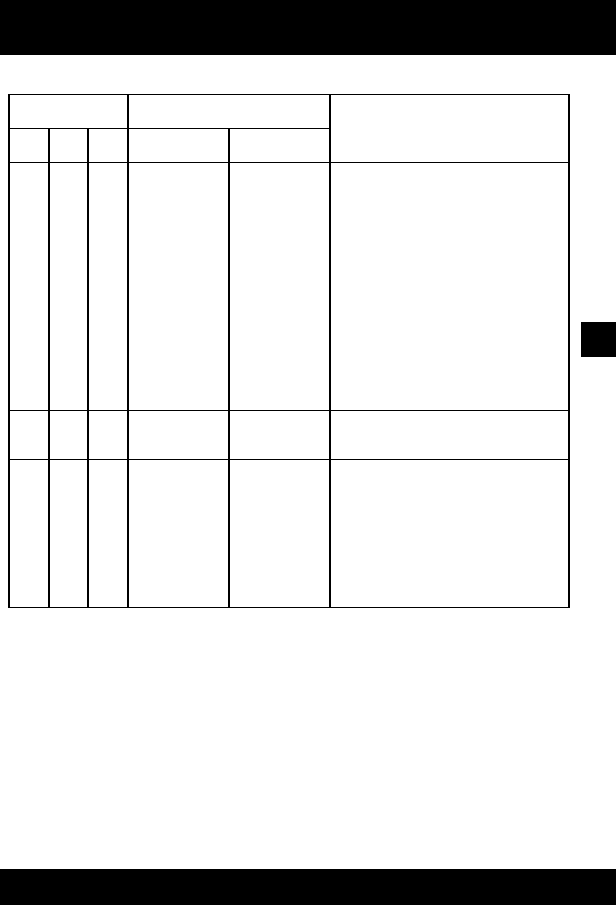
117
XG-100
REFERENCE
7
65a 65a T/R: 156.275 T/R: 156.275 US: Port Operations
Canada: Search and rescue and
antipollution operations on the Great
Lakes. Towing on the Pacific Coast.
Port operations only in the
St. Lawrence River areas with 1 watt
maximum power. Intership in inland
Manitoba, Saskatchewan, and
Alberta areas.
66 T: 156.325
R: 160.925
T: 160.925
R: 156.325
International: Public
Correspondence, Port Operations
66a 66a T/R: 156.325 T/R: 156.325 US: Port Operations
Canada: Port operations only in the
St. Lawrence River/Great Lakes
areas with 1 watt maximum power.
1 watt marina channel - British
Columbia coast area.
Table 2. Marine Frequencies (Continued)
Channel Frequency
Channel Usage
US Intl CA Ship (MHz) Shore (MHz)
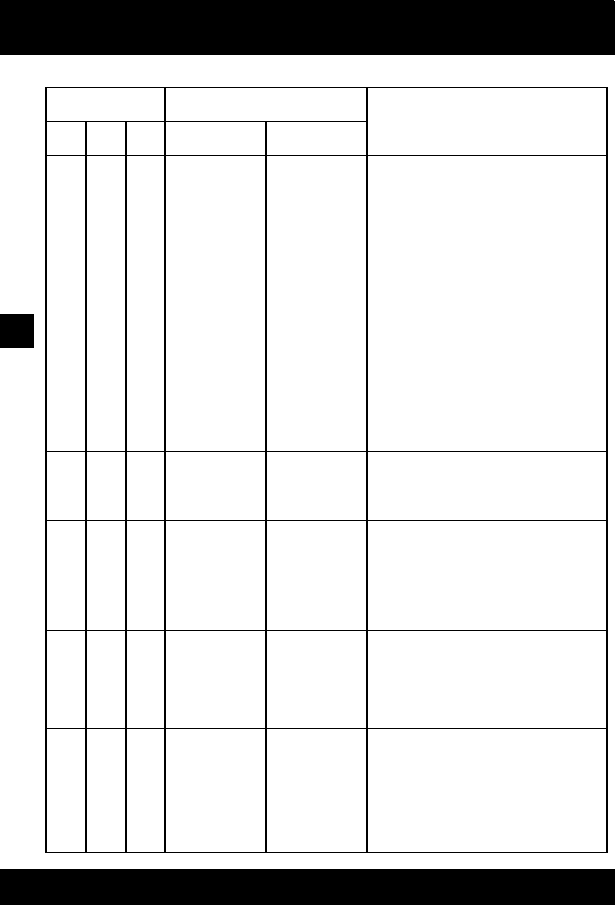
118
XG-100
REFERENCE
7
67 67 67 T/R: 156.375 T/R: 156.375 US: Commercial. Used for Bridge-
to-bridge communications in lower
Miss. River. Intership only.
International: Intership, Port
Operations
Canada: May also be used for
communications with aircraft
engaged in coordinated search and
rescue and antipollution operations.
Commercial fishing only in east
coast and inland Manitoba,
Saskatchewan, and Alberta areas.
Pleasure craft - British Columbia
coast area.
68 68 68 T/R: 156.425 T/R: 156.425 US: Non-Commercial
International: Port Operations
Canada: For marinas, yacht clubs
and pleasure craft.
69 69 69 T/R: 156.475 T/R: 156.475 US: Non-Commercial
International: Intership, Port
Operations
Canada: Commercial fishing only -
east coast area.
Pleasure craft - British Columbia
coast area.
70 70 70 T/R: 156.525 T/R: 156.525 US: Digital Selective Calling (voice
communications not allowed)
International: Digital selective calling
for distress, safety and calling
Canada: Digital selective calling for
distress, safety and calling
71 71 71 T/R: 156.575 T/R: 156.575 US: Non-Commercial
International: Port Operations
Canada: Ship Movement - British
Columbia coast area.Marinas and
yacht clubs - east coast and on Lake
Winnipeg.
Table 2. Marine Frequencies (Continued)
Channel Frequency
Channel Usage
US Intl CA Ship (MHz) Shore (MHz)
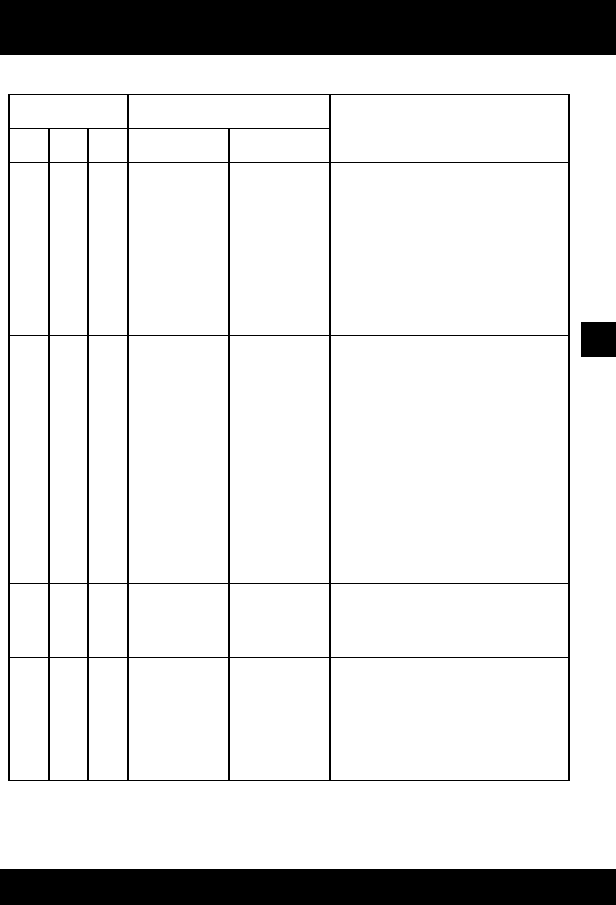
119
XG-100
REFERENCE
7
72 72 72 T/R: 156.625 T/R: 156.625 US: Non-Commercial (Intership
only)
International: Intership
Canada: May be used to
communicate with aircraft and
helicopters in predominantly
maritime support operations.
Pleasure craft - British Columbia
coast area
73 73 73 T/R: 156.675 T/R: 156.675 US: Port Operations
International: Intership, Port
Operations
Canada: May also be used for
communications with aircraft
engaged in coordinated search and
rescue and antipollution operations.
Commercial fishing only in east
coast and inland Manitoba,
Saskatchewan, and Alberta areas.
74 74 74 T/R: 156.725 T/R: 156.725 US: Port Operations
International: Port Operations
Canada: VTS and Ship Movement
British Columbia coast area.
75 75 75 T/R: 156.775 T/R: 156.775 International: Port Operations
Canada: Simplex port operation,
ship movement and navigation
related communication only.
1 watt maximum.
Table 2. Marine Frequencies (Continued)
Channel Frequency
Channel Usage
US Intl CA Ship (MHz) Shore (MHz)
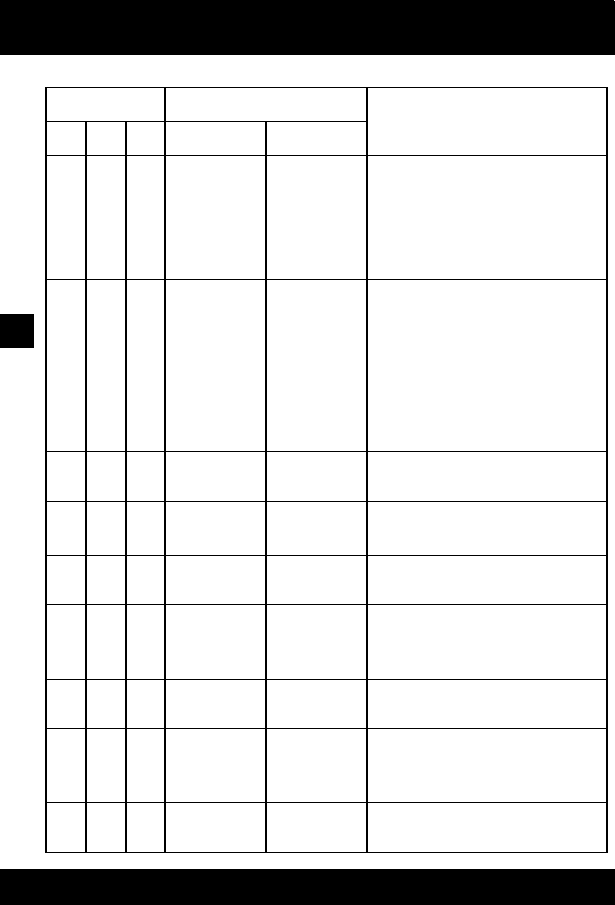
120
XG-100
REFERENCE
7
76 76 76 T/R: 156.825 T/R: 156.825 International: Port Operations
Canada: Simplex port operation,
ship movement and navigation
related communication only.
1 watt maximum.
77 77 77 T/R: 156.875 T/R: 156.875 US: Port Operations (Intership only)
International: Intership
Canada: Pilotage - British Columbia
coast area; 25 watts. Port operations
only in the St. Lawrence River/Great
Lakes areas with 1 watt maximum
power.
78 T: 156.925
R: 161.525
T: 161.525
R: 156.925
International: Public
Correspondence, Port Operations
78a 78a T/R: 156.925 T/R: 156.925 US: Non-Commercial
Canada: Fishing Industry - British
Columbia coast area.
79 T: 156.975
R: 161.575
T: 161.575
R: 156.975
International: Public
Correspondence, Port Operations
79a 79a T/R: 156.975 T/R: 156.975 US: Commercial. Non-Commercial
in Great Lakes only
Canada: Fishing Industry - British
Columbia coast area.
80 T: 157.025 R:
161.625
T: 161.625 R:
157.025
International: Public
Correspondence, Port Operations
80a 80a T/R: 157.025 T/R: 157.025 US: Commercial. Non-Commercial
in Great Lakes only
Canada: Fishing Industry - British
Columbia coast area.
81 T: 157.075
R: 161.675
T: 161.675
R: 157.075
International: Public
Correspondence, Port Operations
Table 2. Marine Frequencies (Continued)
Channel Frequency
Channel Usage
US Intl CA Ship (MHz) Shore (MHz)
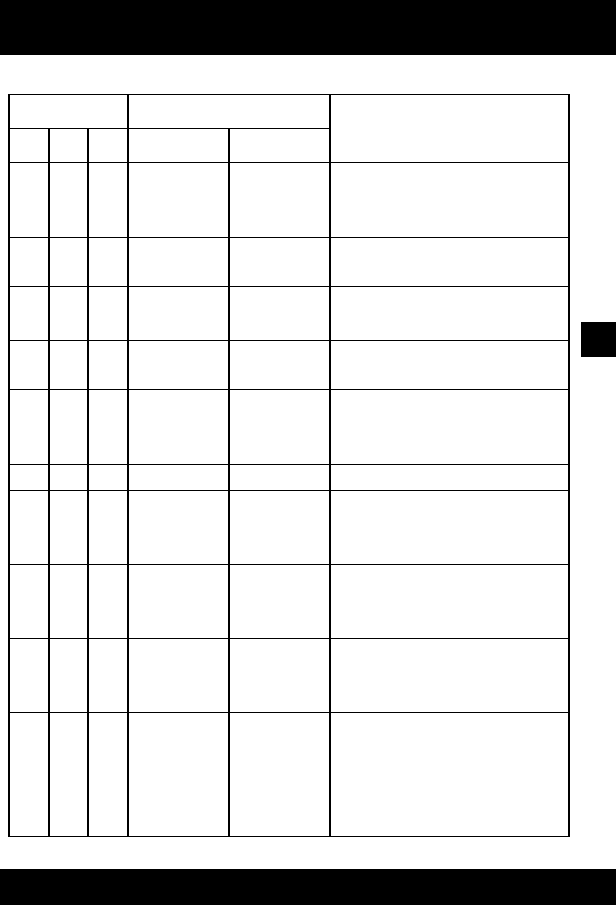
121
XG-100
REFERENCE
7
81a 81a T/R: 157.075 T/R: 157.075 US: US Government only -
Environmental protection operations
Canada: DFO/Canadian Coast
Guard use only.
82 T: 157.125
R: 161.725
T: 161.725
R: 157.125
International: Public
Correspondence, Port Operations
82a 82a T/R: 157.125 T/R: 157.125 US: US. Government only
Canada: DFO/Canadian Coast
Guard use only.
83 T: 157.175
R: 161.775
T: 161.775
R: 157.175
International: Public
Correspondence, Port Operations
83a 83a T/R: 157.175 T/R: 157.175 US: US Coast Guard only
Canada: DFO/Canadian Coast
Guard and other Government
agencies.
83b - - T/R: 161.775
84 84 84 T: 157.225
R: 161.825
T: 161.825
R: 157.225
US: Public Correspondence (Marine
Operator)
International: Public
Correspondence, Port Operations
85 85 85 T: 157.275
R: 161.875
T: 161.875
R: 157.275
US: Public Correspondence (Marine
Operator)
International: Public
Correspondence, Port Operations
86 86 86 T: 157.325
R: 161.925
T: 161.925
R: 157.325
US: Public Correspondence (Marine
Operator)
International: Public
Correspondence, Port Operations
87 87 87 T: 157.375
R: 161.975
T: 161.975
R: 157.375
US: Automatic Identification System
duplex repeater
International: Port Operations
Canada: Port operation and ship
movement - east coast area.
Pleasure craft - British Columbia
coast area.
Table 2. Marine Frequencies (Continued)
Channel Frequency
Channel Usage
US Intl CA Ship (MHz) Shore (MHz)
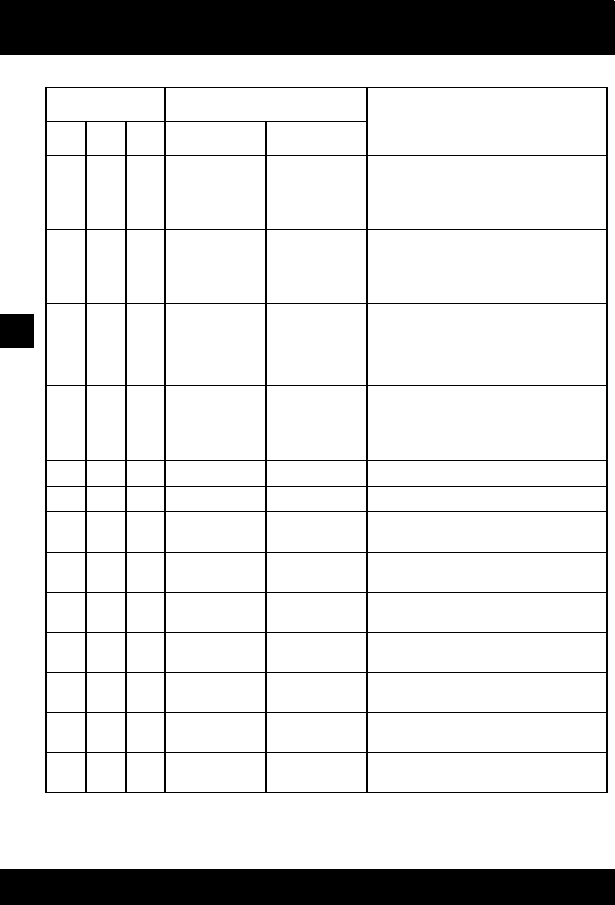
122
XG-100
REFERENCE
7
87a T/R: 157.375 T/R: 157.375 US: Public Correspondence (Marine
Operator)
87b T/R: 161.975 T/R: 161.975 Canada: Automatic Ship
Identification and Surveillance
System.
88 88 T: 157.425
R: 162.025
T: 162.025
R: 157.425
US: Commercial, Intership only.
International: Port Operations
Canada: Port operation and ship
movement - British Columbia coast
area.
88a T/R: 157.425 T/R: 157.425 US: Commercial, Intership only.
Canada: Automatic Ship
Identification and Surveillance
System.
88b T/R: 162.025 T/R: 162.025
WX
1
WX
1
R: 162.55
WX
2
WX
2
R: 162.4
WX
3
WX
3
R: 162.475
WX
4
R: 162.425
WX
5
R: 162.45
WX
6
R: 162.5
WX
7
R: 162.525
Table 2. Marine Frequencies (Continued)
Channel Frequency
Channel Usage
US Intl CA Ship (MHz) Shore (MHz)
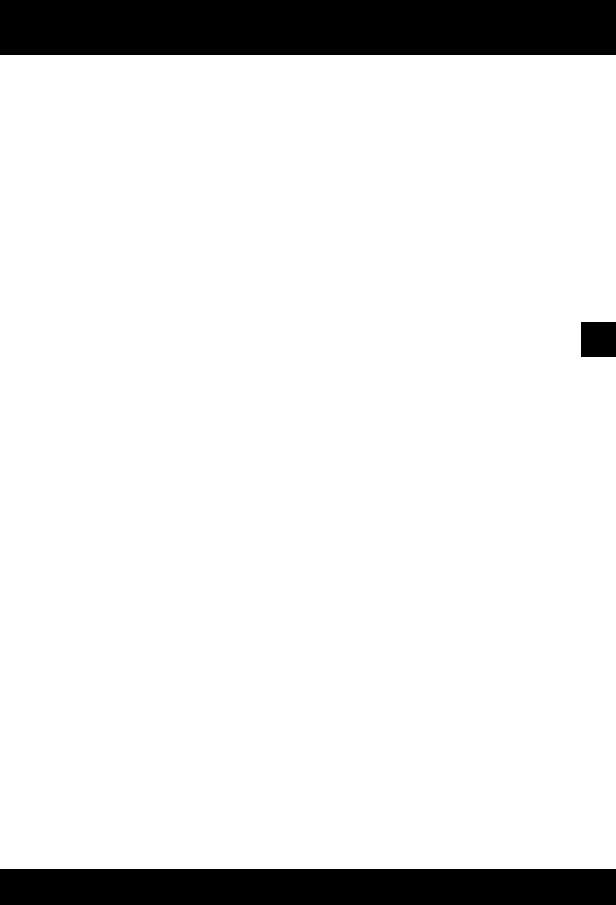
123
XG-100
REFERENCE
7
ACCESSORIES
Only use Harris approved accessories. Contact Harris for requirements not
contained in this list:
Standard Remote Speaker Microphone (RSM) - Rugged, submersible, 6 ft.
(stretch length) coil cord, swivel clip, 3.5 mm earpiece interface, high/low volume
control
1-Bay Charger - Multi-chemistry battery charger, supports radio operation while
charging
6-Bay Charger - Multi-chemistry, multi-bay battery charge, 12 VDC
Leather Carry Cases - Durable radio carry-cases selectable with swivel D-clip
belt-loops or T-straps. Various styles available.
Nylon Carry Cases - Nylon radio carry cases available in various styles and
configurations.
USB Cable - USB computer interface cable for use with the RF-6650P
Communications Planning Application
KVL Cable - Adapter cable supports loading encryption keys with the Motorola
KVL 3000 Plus
AA Clamshell - Battery pack for use with AA-sized batteries
Lithium Battery - Rechargeable Lithium-ION (Li-ION) battery pack (120882-
0308-01)
Antenna - Full-Spectrum, 136-870 MHz frequency coverage
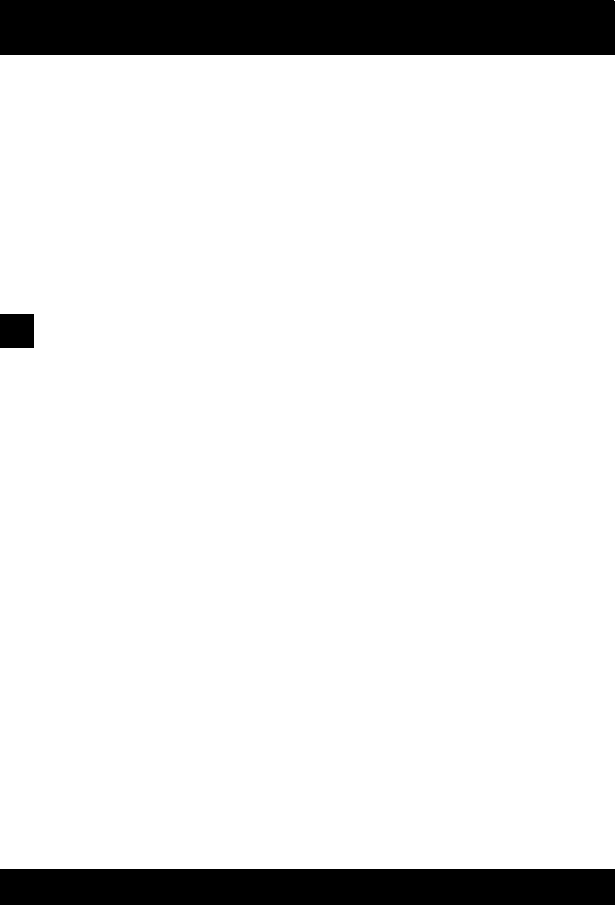
124
XG-100
REFERENCE
7
This page intentionally left blank.

GLOSSARY G
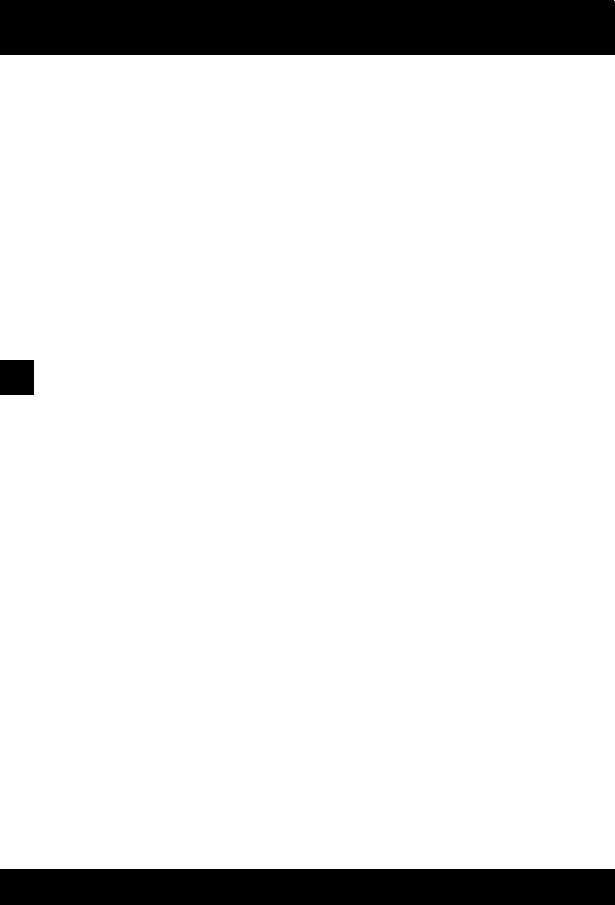
126
XG-100
GLOSSARY
G
-A-
AES Advanced Encryption Standard
AES-256 Advanced Encryption Standard, 256-bit
AMBE+2 Advanced Multi-Band Excitation
implementation 2
ANSI American National Standards Institute
-B-
-C-
CCelsius
CA Canada
CDCSS Continuous Digital Coded Squelch System
CH INFO Channel Information
CKR Common Key References
CMB Continuous Marine Broadcast
CPA Communications Planning Application
CTCSS Continuous Tone Coded Squelch System
-D-
DES Digital Encryption Standard
DES-OFB Digital Encryption Standard Output Feedback
DFO Department Fisheries Ocean
-E-
EPIRB Emergency Position-Indicating Radio Beacons
-F-
FFahrenheit
FCC Federal Communications Commission
FM Frequency Modulation
-G-
GHz Giga (109) Hertz
GPS Global Positioning System
-H-
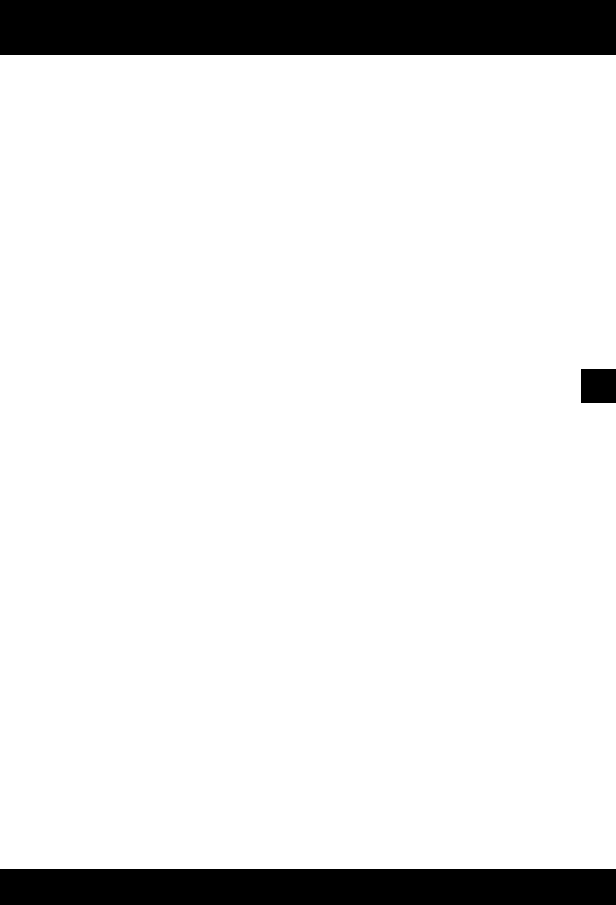
127
XG-100
GLOSSARY
G
-I-
ID Identification
IEEE Institute of Electrical & Electronics Engineers
INTL International
-J-
-K-
kHz kilo (103) Hertz
KID Key Identification
KVL Key Variable Loader (Motorola KVL 3000 Plus)
-L-
LAT/LONG DMS Latitude/Longitude Degrees Minutes Seconds
LED Light Emitting Diode
Li-ION Lithium-ION
-M-
MHz Megahertz
mm Millimeter
ms milli (10-3) seconds
-N-
NAC Network Access Code
Ni-MH Nickel Metal Hydride
NOAA National Oceanic and Atmospheric
Administration
-O-
OET Office of Engineering and Technology
-P-
P25 Project 25
POS Position
PRI Priority (Channel)
PTT Push-to-Talk
-Q-
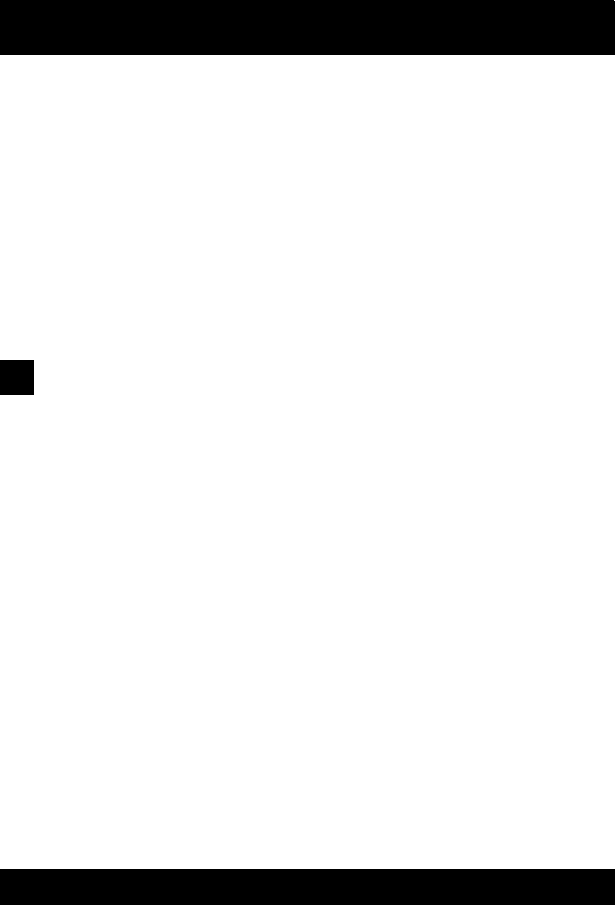
128
XG-100
GLOSSARY
G
-R-
RSM Remote Speaker Microphone
RX Receive
-S-
SMA Subminiature version A
-T-
TIA Telecommunications Industry Association
TX Transmit
-U-
UHF Ultra High Frequency
US United States
USCG United States Coast Guard
UTC Universal Time Coordinated
UTM Universal Transverse Mercator
-V-
VDC Volts, Direct Current
VHF Very High Frequency
VTS Vessel Traffic Service
-W-
WEEE Waste from Electric and Electronic Equipment
-X-
-Y-
-Z-
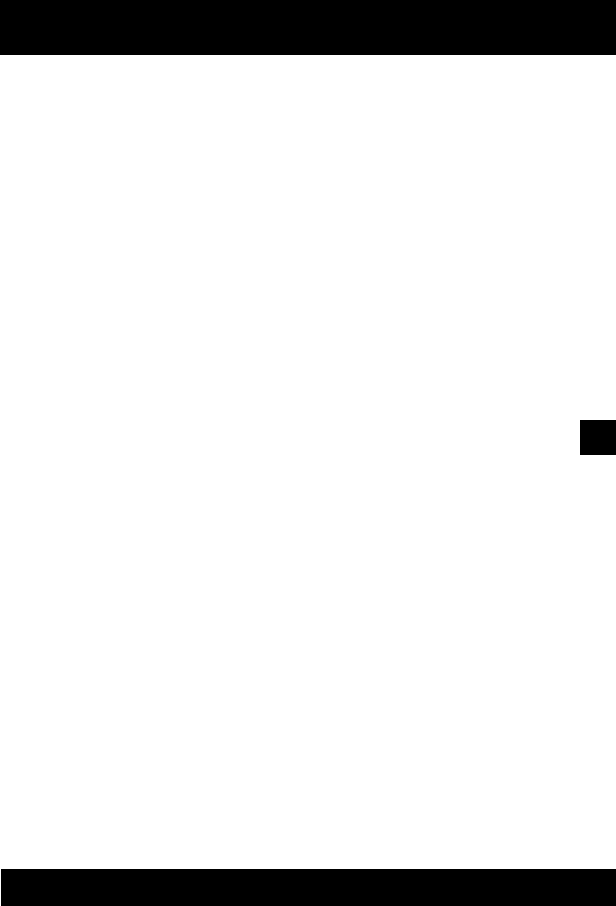
INDEX-129
XG-100
INDEX
I
Symbols
(PRI), Set or Remove Priority ....... 93
(Shortcut Menu), Start or Stop Scan 80
Numerics
1 Channel, Priority ...................... 91
3000 Plus, Create Key in the KVL .46
3000 Plus, Create Keygroup in
the KVL ................................ 47
3000 Plus, Zeroize All from KVL ... 57
3000 Plus, Zeroize Keygroups
Using KVL ............................ 55
3000 Plus, Zeroize Keys Using
KVL ..................................... 53
A
Accessories ............................... 123
Activate/View Mission Plan .......... 58
Active Scan List, Set ................... 95
Add New Scan List ..................... 87
Advanced Operations ................. 45
All from KVL 3000 Plus, Zeroize ... 57
All from Radio, Zeroize ................ 52
Assemble the Radio .................... 14
Audio Settings ........................... 64
B
Bank, Select Channel ................. 24
Basic Operations ........................ 17
Basic Setup ............................... 13
Battery Settings .......................... 76
Battery, Removing the ................. 16
Before First Time Use ................. 23
Belt Clip, Removing Optional ........ 16
Bluetooth .................................. 71
Buttons, Programmable Hot
Key and ............................... 108
Bypass Repeater, Use
Talkaround to ........................ 33
C
Call, Declaring an Emergency ...... 43
Call, Make a Priority .................... 30
Call, Make an Individual .............. 28
Call, Receiving an Emergency ...... 42
CH INFO Menu ...........................60
Channel Bank, Select ..................24
Channel Using Knob, Select ......... 24
Channel, Edit .............................102
Channel, Priority 1 ...................... 91
Clip, Removing Optional Belt ........16
Clock Settings ............................76
Controls, XG-100P ......................18
CPA, Programming Via ................ 102
Create Key in the KVL 3000 Plus ..46
Create Keygroup in the KVL 3000
Plus .....................................47
Create Keys ...............................46
Custom Scan, Zone Scan vs ........86
D
Declaring an Emergency Call ........43
Delete Scan List .........................94
Delete, Nuisance ........................38, 82
Description, Equipment ................12
Display Settings ..........................68
Display, Flip Top .........................85
Display, Main ..............................21
Display, Top ...............................20
E
Edit Channel ..............................102
Edit Scan List .............................89
Emergency Call, Declaring an .......43
Emergency Call, Receiving an ......42
Emergency Operation ..................42
Encryption On or Off, Turn ............25
Equipment Description .................12
F
First Time Use, Before .................23
Flip Top Display .......................... 85
Frequencies, Marine ....................110
G
Glossary ....................................125
GPS Information, View .................40
GPS Settings ............................. 70
Guidelines, Storage ..................... 12
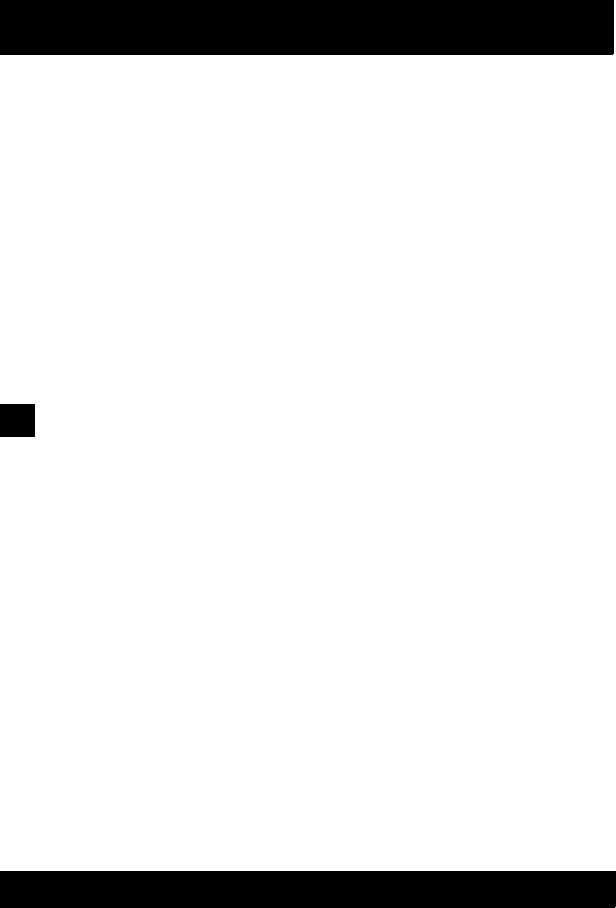
XG-100
INDEX
INDEX-130
I
H
Hot Key and Buttons,
Programmable .......................108
I
Individual Call, Make an ...............28
INFO Menu, CH ..........................60
Information, View GPS .................40
Introduction ................................11
K
Key and Buttons, Programmable
Hot .......................................108
Key in the KVL 3000 Plus, Create ..46
Keygroup in the KVL 3000 Plus,
Create ..................................47
Keygroups Using KVL 3000 Plus,
Zeroize .................................55
Keygroups, Load .........................50
Keypad, Lock .............................84
Keys Using KVL 3000 Plus,
Zeroize .................................53
Keys, Create ..............................46
Keys, Load .................................48
Knob, Select Channel Using .........24
KVL 3000 Plus, Create Key in the ..46
KVL 3000 Plus, Create Keygroup
in the ....................................47
KVL 3000 Plus, Zeroize All from ....57
KVL 3000 Plus, Zeroize
Keygroups Using ....................55
KVL 3000 Plus, Zeroize Keys
Using ....................................53
L
List, Add New Scan .....................87
List, Delete Scan .........................94
List, Edit Scan ............................89
List, Rename Scan ......................91
List, Set Active Scan ....................95
Load Keygroups ..........................50
Load Keys ..................................48
Lock Keypad ..............................84
M
Main Display ...............................21
Make a Priority Call .....................30
Make an Individual Call ................28
Marine Frequencies .....................110
Menu Navigation .........................22
Menu, CH INFO ..........................60
Menu, Message ..........................96
Menu, Settings ............................62
Menu, Shortcut ...........................78
Menu, Utility ...............................97
Menu), Start or Stop Scan
(Shortcut ...............................80
Menus, Select Zone Using ............26
Message Menu ...........................96
Mission Plan, Activate/View ..........58
Monitor and Squelch Types ..........81
Mute/Unmute Speaker .................83
N
Navigation, Menu ........................22
New Scan List, Add .....................87
New Talkgroup, Select a ...............31
Nuisance Delete .........................38, 82
O
Off, Turn Encryption On or ............25
Operation, Emergency .................42
Operations, Advanced .................45
Operations, Basic ........................17
Optional Belt Clip, Removing ........16
or Off, Turn Encryption On ............25
or Remove Priority (PRI), Set ........93
or Stop Scan (Shortcut Menu),
Start .....................................80
P
Plan, Activate/View Mission ..........58
Plus, Create Key in the KVL 3000 ..46
Plus, Create Keygroup in the KVL
3000 .....................................47
Plus, Zeroize All from KVL 3000 ....57
Plus, Zeroize Keygroups Using
KVL 3000 ..............................55
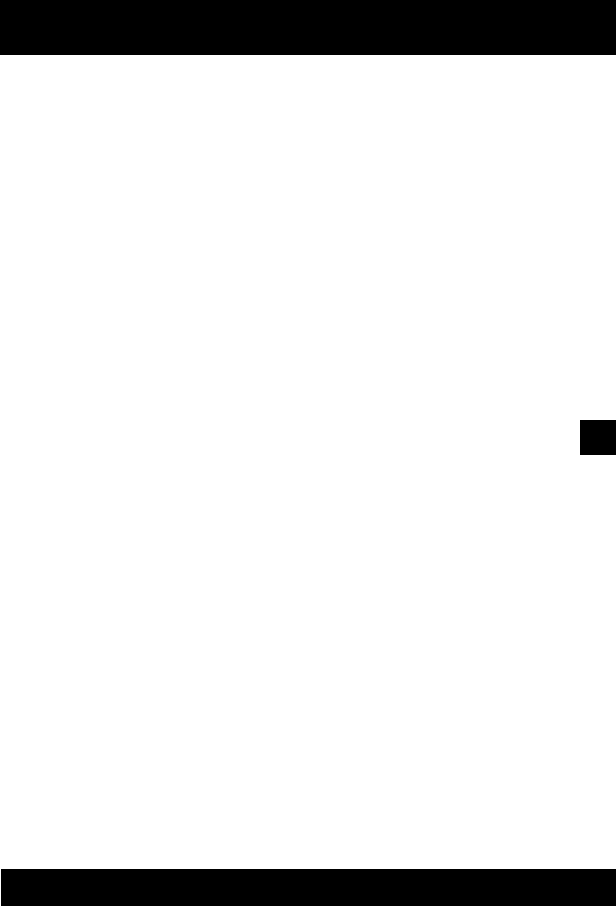
INDEX-131
XG-100
INDEX
I
Plus, Zeroize Keys Using KVL
3000 .................................... 53
Power On and Set Volume ........... 23
Priority (PRI), Set or Remove ....... 93
Priority 1 Channel ....................... 91
Priority Call, Make a .................... 30
Programmable Hot Key and
Buttons ................................ 108
Programming ............................. 101
Programming Via CPA ................ 102
R
Radio, Assemble the ................... 14
Radio, Zeroize All from ................ 52
Receiving an Emergency Call ...... 42
Reference ................................. 109
Remove Priority (PRI), Set or ....... 93
Removing Optional Belt Clip ........ 16
Removing the Battery ................. 16
Rename Scan List ...................... 91
Repeater, Use Talkaround to
Bypass ................................. 33
S
Scan (Shortcut Menu), Start or
Stop .................................... 80
Scan List, Add New .................... 87
Scan List, Delete ........................ 94
Scan List, Edit ............................ 89
Scan List, Rename ..................... 91
Scan List, Set Active ................... 95
Scan vs Custom Scan, Zone ........ 86
Scan, Set up .............................. 85
Scan, Start ................................ 35
Scan, Stop ................................ 37
Scan, Zone Scan vs Custom ........ 86
Select a New Talkgroup ............... 31
Select Channel Bank .................. 24
Select Channel Using Knob ......... 24
Select Zone Using Menus ............ 26
Set Active Scan List .................... 95
Set or Remove Priority (PRI) ........ 93
Set up Scan ............................... 85
Set Volume, Power On and .......... 23
Settings Menu ............................62
Settings, Audio ...........................64
Settings, Battery .........................76
Settings, Clock ...........................76
Settings, Display .........................68
Settings, GPS .............................70
Setup, Basic ...............................13
Shortcut Menu ............................ 78
Speaker, Mute/Unmute ................83
Squelch Types, Monitor and .........81
Start or Stop Scan (Shortcut
Menu) ..................................80
Start Scan ..................................35
Stop Scan ..................................37
Stop Scan (Shortcut Menu),
Start or ................................. 80
Storage Guidelines ......................12
T
Talkaround to Bypass Repeater,
Use ......................................33
Talkgroup, Select a New ..............31
Time Use, Before First .................23
Top Display ................................20
Top Display, Flip .........................85
Turn Encryption On or Off ............25
Types, Monitor and Squelch ......... 81
U
up Scan, Set ..............................85
Use Talkaround to Bypass
Repeater ..............................33
Use, Before First Time .................23
Using Knob, Select Channel ......... 24
Using KVL 3000 Plus, Zeroize
Keygroups ............................55
Using KVL 3000 Plus, Zeroize
Keys ....................................53
Using Menus, Select Zone ...........26
Utility Menu ................................97
V
Via CPA, Programming ................102
View GPS Information .................40
Volume, Power On and Set ..........23
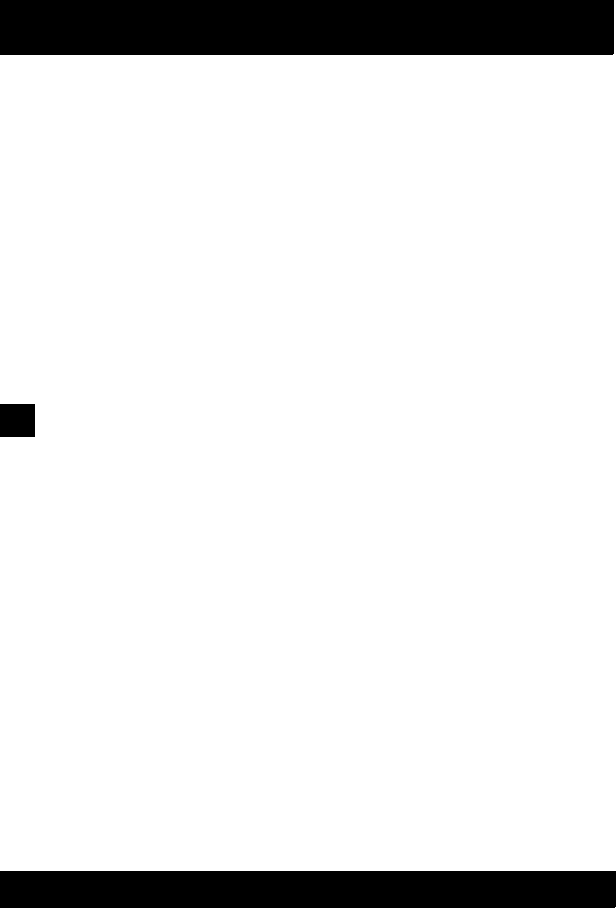
XG-100
INDEX
INDEX-132
I
vs Custom Scan, Zone Scan .........86
X
XG-100P Controls .......................18
Z
Zeroize All from KVL 3000 Plus .....57
Zeroize All from Radio .................52
Zeroize Keygroups Using KVL
3000 Plus ..............................55
Zeroize Keys Using KVL 3000 Plus 53
Zone Scan vs Custom Scan .........86
Zone Using Menus, Select ............26
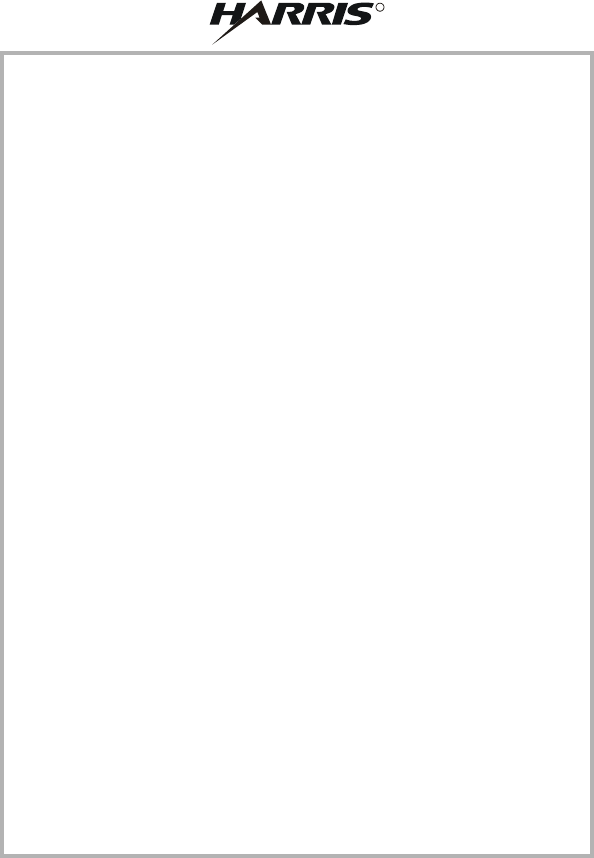
R
a. Harris Corporation, a Delaware Corporation, through its RF Communications
Division (hereinafter "Seller") warrants to the original purchaser for use
(hereinafter "Buyer") that Equipment manufactured by or for the Seller shall be
free from defects in material and workmanship, and shall conform to its
published specifications. With respect to all non-Seller Equipment, Seller
gives no warranty, and only the warranty, if any, given by the manufacturer
shall apply. Rechargeable batteries are excluded from this warranty but are
warranted under a separate Rechargeable Battery Warranty (ECR-7048).
b. Seller's obligations set forth in Paragraph C below shall apply only to failures
to meet the above warranties occurring within the following periods of time
from date of sale to the Buyer and are conditioned on Buyer's giving written
notice to Seller within thirty (30) days of such occurrence:
1. For fuses and non-rechargeable batteries, operable on arrival only.
2. For parts and accessories (except as noted in B.1) sold by Seller's
Service Parts Operation, ninety (90) days.
3. For P7300, P7200, P7100IP, P5400, P5300, P5200, P5100, P3300,
M7300, M7200 (including V-TAC), M7100 IP, M5300 and M3300 radios,
two (2) years, effective 10/01/2007.
4. For UnityTM XG-100P, three (3) years.
5. For all other equipment of Seller's manufacture, one (1) year.
c. If any Equipment fails to meet the foregoing warranties, Seller shall correct the
failure at its option (i) by repairing any defective or damaged part or parts
thereof, (ii) by making available at Seller's factory any necessary repaired or
replacement parts, or (iii) by replacing the failed Equipment with equivalent
new or refurbished Equipment. Any repaired or replacement part furnished
hereunder shall be warranted for the remainder of the warranty period of the
Equipment in which it is installed. Where such failure cannot be corrected by
Seller's reasonable efforts, the parties will negotiate an equitable adjustment
in price. Labor to perform warranty service will be provided at no charge during
the warranty period only for the Equipment covered under Paragraph B.3 and
B.4. To be eligible for no-charge labor, service must be performed at Seller's
factory, by an Authorized Service Center (ASC) or other Servicer approved for
these purposes either at its place of business during normal business hours,
for mobile or personal equipment, or at the Buyer's location, for fixed location
equipment. Service on fixed location equipment more than thirty (30) miles
from the Service Center or other approved Servicer's place of business will
include a charge for transportation.
d. Seller's obligations under Paragraph C shall not apply to any Equipment, or
part thereof, which (i) has been modified or otherwise altered other than
pursuant to Seller's written instructions or written approval or, (ii) is normally
consumed in operation or, (iii) has a normal life inherently shorter than the
warranty periods specified in Paragraph B, or (iv) is not properly stored,
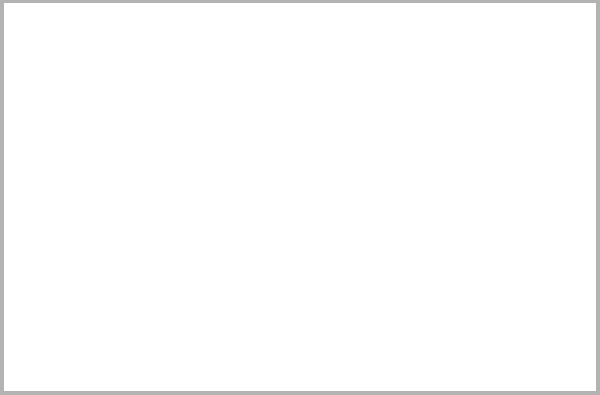
installed, used, maintained or repaired, or, (v) has been subjected to any other
kind of misuse or detrimental exposure, or has been involved in an accident.
e. The preceding paragraphs set forth the exclusive remedies for claims based
upon defects in or nonconformity of the Equipment, whether the claim is in
contract, warranty, tort (including negligence), strict liability or otherwise, and
however instituted. Upon the expiration of the warranty period, all such liability
shall terminate. The foregoing warranties are exclusive and in lieu of all other
warranties, whether oral, written, expressed, implied or statutory. NO
IMPLIED OR STATUTORY WARRANTIES OF MERCHANTABILITY OR
FITNESS FOR PARTICULAR PURPOSE SHALL APPLY. IN NO EVENT
SHALL THE SELLER BE LIABLE FOR ANY INCIDENTAL,
CONSEQUENTIAL, SPECIAL, INDIRECT OR EXEMPLARY DAMAGES.
This warranty applies only within the United States.
Harris Corporation Harris Corporation
RF Communications Division RF Communications Division
221 Jefferson Ridge Parkway 1680 University Avenue
Lynchburg, VA 24501 Rochester, NY 14610
1-800-528-7711 1-585-244-5830

RF Communications Division 1680 University Ave Rochester, NY USA 14610
Tel: 585-244-5830. Fax: 585-242-4755 www.harris.com
││