Users Manual
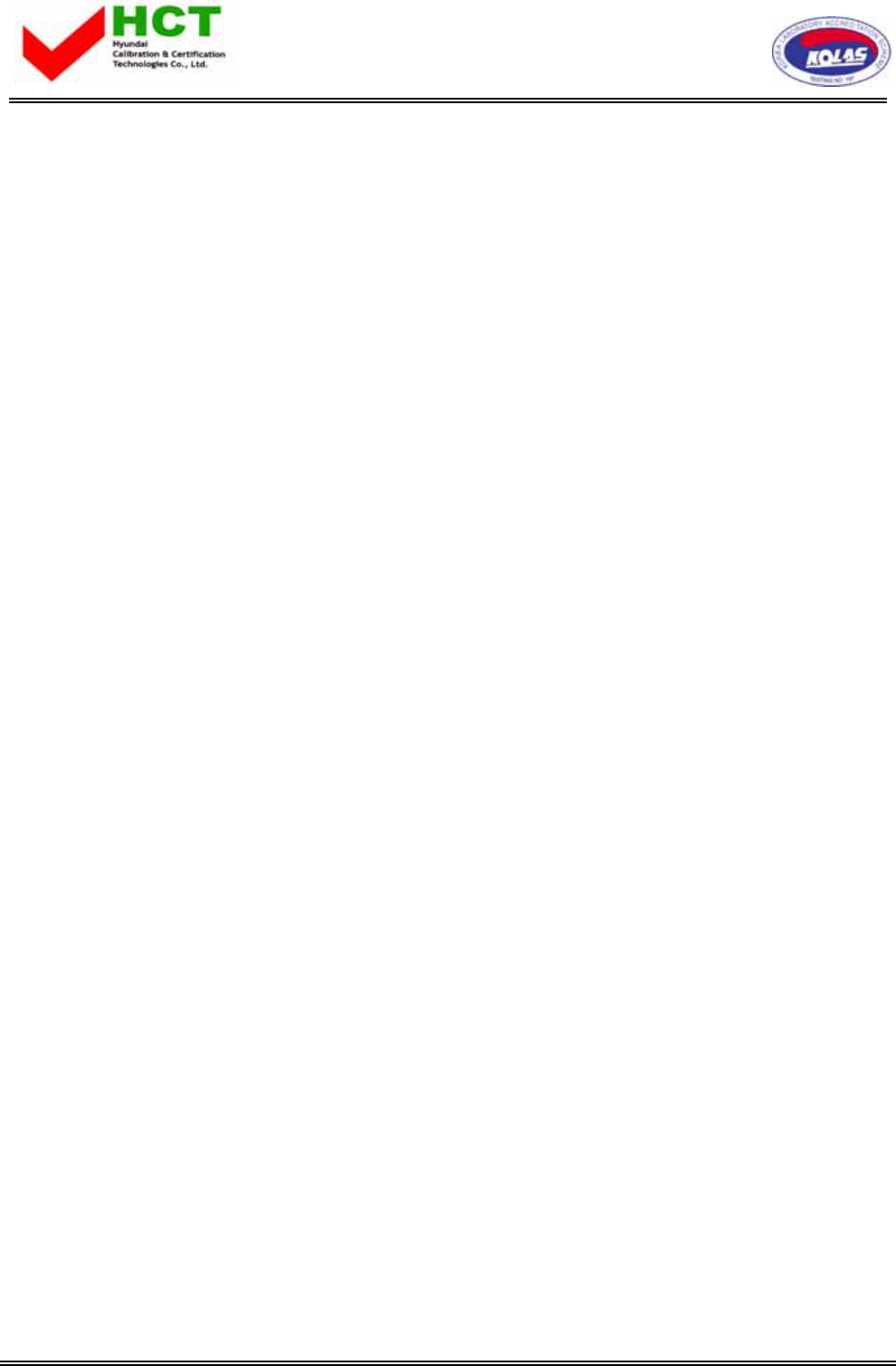
FCC ID : :O5XHL-321B
REPORT NO. : HCT-F05-0105 HYUNDAI C–TECH 1/1
ATTACHMENT E.
- USER’S MANUAL -
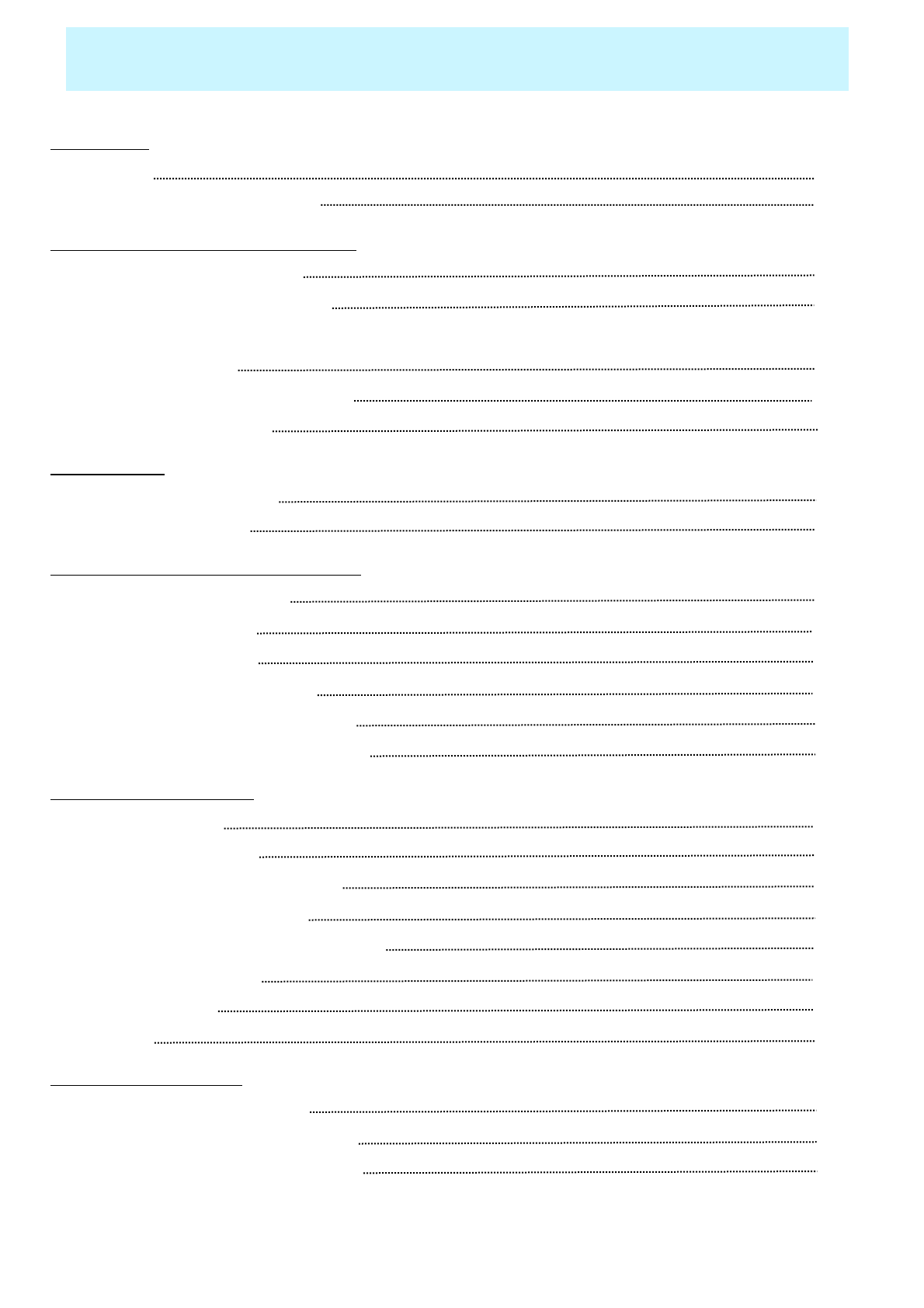
OWNER'S MANUAL
1
Contents
Foreword
■Caution 3
■Important Safety Instructions 4
Overviewing your the Monitor
■Viewing the Control Panel 9
■Viewing the Connecting Panel 10
■Viewing the Remote Control
- Key Description 12
- Teletext / PIP(Picture In Picture) 13
- Loading the Batteries 15
Installation
■Table Stand Installation 16
■Speaker Installation 17
Connection the Cable/Devices
■Connection the TV Cable 18
■Connection the VCR 19
■Connection the DVD 20
■Connection the Set Top Box 21
■Connection the PC (D-Sub & DVI) 22
■Displayable Monitor Specification 23
Setting the Channel
■Basic Operation 24
■OSD Menu Structure 25
■Storing Channels Automatically 26
■Storing Channels Manually 28
■Fine Tunning the Channel Reception 28
■Editing the Channels 29
■Digest Function 30
■Teletext 31
Setting the Picture
■Changing the Picture Mode 32
-Adjusting the User Mode 33
■Changing the Colour Temperature 35
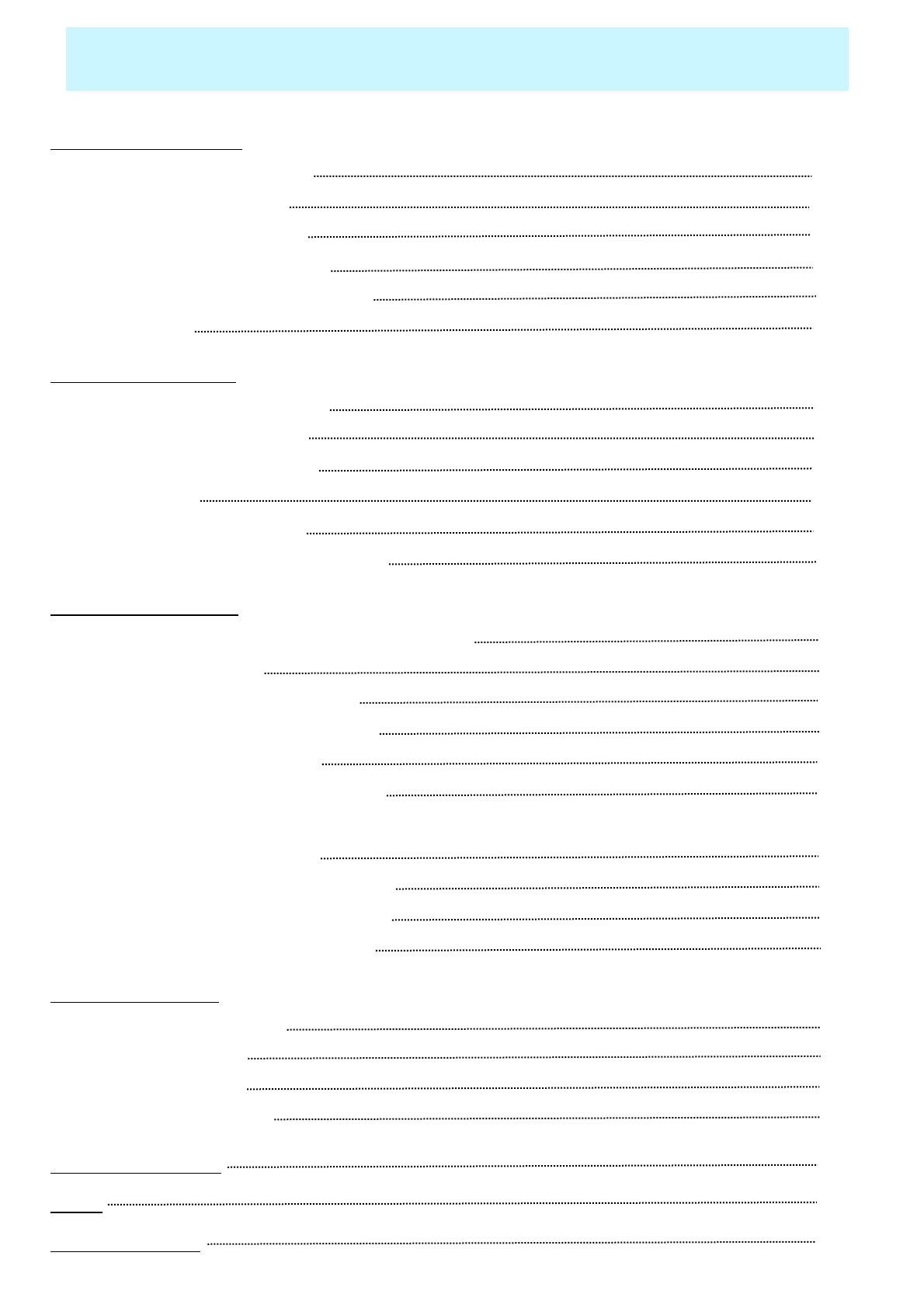
OWNER'S MANUAL
2
Contents
Setting the Picture
■Video NR (Noise Reduction) 32
■Selecting the Film Mode 33
■Changing the Screen Form 35
■Selecting the Black Enhancer 36
■Adjusting the PC Screen(Geometry) 36
■Native Mode 38
Setting the Sound
■Adjusting the Sound Balance 40
■Changing the Sound Mode 40
■Adjusting User Sound Mode 41
■Spatial Effect 41
■AVC (Auto Volume Control) 41
■MTS (Multichannel Television Sound) 42
Setting the Others
■Aujusting the Transparency of the OSD Window 43
■PIP(Picture In Picture) 43
- Changing the Size in PIP 44
- Choosing the Source in PIP 44
- Picture Swap in PIP 45
- Changing the Position in PIP 45
■Other Advanced Function
- Set ID in Advanced 46
- Setting the Blue Screen Mode 47
- Changing the OSD Language 47
- Front Key Lock in Advance 47
Setting the Time
■Setting the Current Time 48
■Setting the On Time 48
■Setting the Off Time 50
■Setting the Sleep Timer 50
Troubleshooting 51
Spec 52
Warranty Card 56
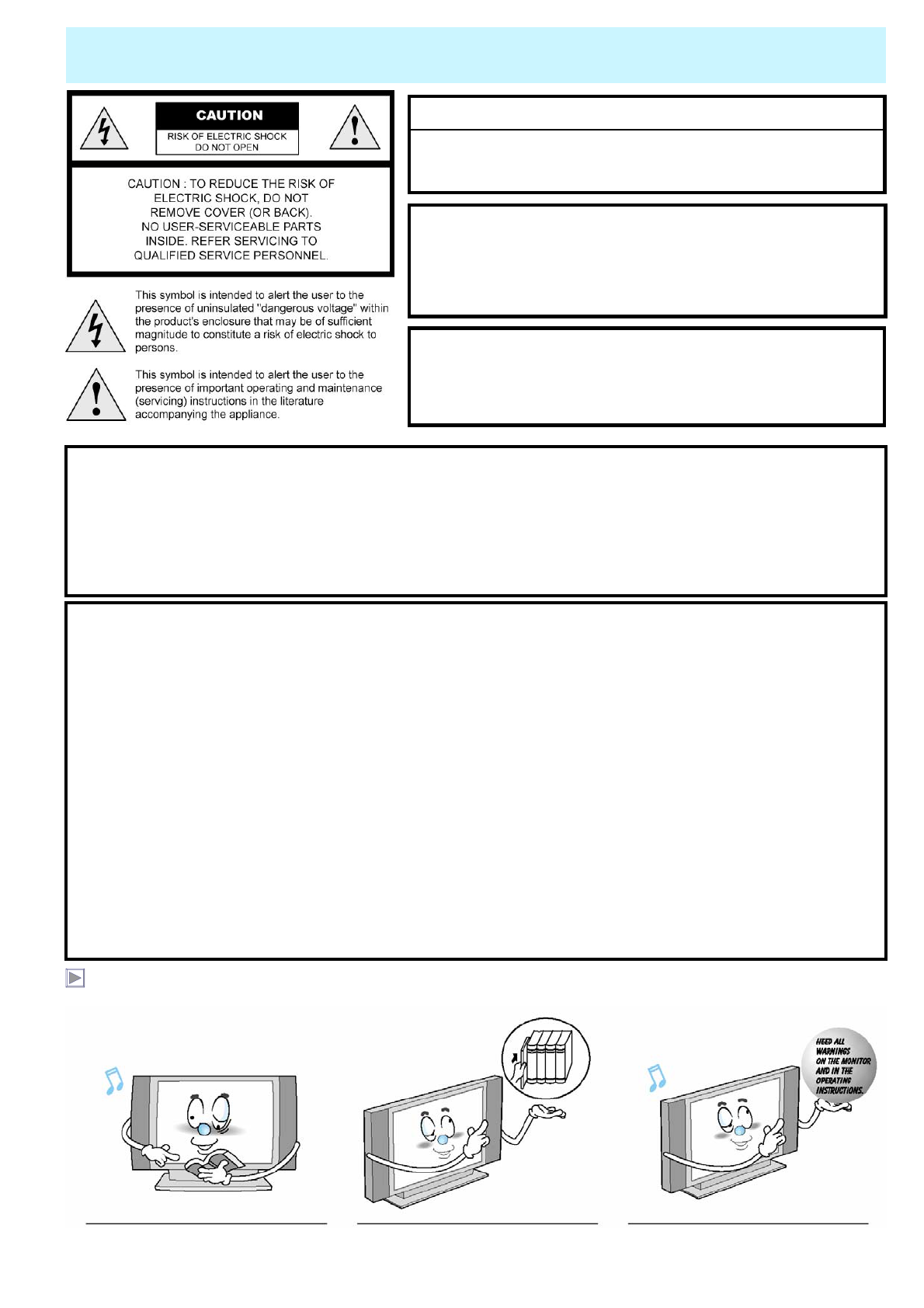
OWNER'S MANUAL
3
Caution
Always be careful when using your Monitor. To reduce the risk of fire, electrical shock, and other
injuries, keep these safety precautions in mind when installing, using, and maintaining your machine.
- TO PREVENT DAMAGE WHICH MAY RESULT IN FIRE OR SHOCK HAZARD.
- DO NOT EXPOSE THIS APPLIANCE TO RAIN OR MOISTURE.
- SHOCK HAZARD DO NOT OPEN.
CAUTION
WARNING
- Apparatus shall not be exposed to dripping or splashing and no objects filled with liquids, such as vases, shall be
placed on the apparatus.
- This is Class B product. In a domestic environment this product may cause radio interference in which case the
user may be required to take adequate measures.
- To reduce the risk of fire and electric shock, do not expose this product to rain or moisture.
FCC NOTICE
This device has been tested and found to comply with the limits for a Class B device, pursuant to Part 15 of the FCC
Rules. These limits are designed to provide reasonable protection against harmful interference in home environment
as well as in a commercial, industrial or business environment. This equipment can generate, use and radiate radio
frequency energy and, if not installed and used in accordance with the instruction, may cause harmful interference to
radio communications. However, there is no guarantee that interference will not occur in a particular installation. If
this equipment does cause harmful interference to radio or television reception, which can be determined by turning
the equipment off and on, the user is encouraged to try to correct the interference by one or more of the following
measures :
- Reorient or relocate the receiving antenna.
- Increase the separation between the equipment and receiver.
- Connect the equipment into an outlet on a circuit different from that to which the receiver is connected.
- Consult the dealer or an experienced radio/TV technician for help.
Changes or modification not expressly approved by the party responsible for compliance could void the user's
authority to operate the equipment.
Connecting of peripherals requires the use of grounded shielded signal cables.
Read all safety and operating
instructions before operating your
Monitor.
Keep the safety and operating
instructions for future reference. Heed all warnings on the Monitor
and in the operating instructions.
CAUTION
These servicing instructions are for use by qualified service
personnel only. To reduce the risk of electric shock, do not
perform any servicing other than that contained in the operating
instructions unless you are qualified to do so.
CAUTION
The stand intended for use only with This TV. Use with other
apparatus is capable of resulting in Instability causing possible
injury .
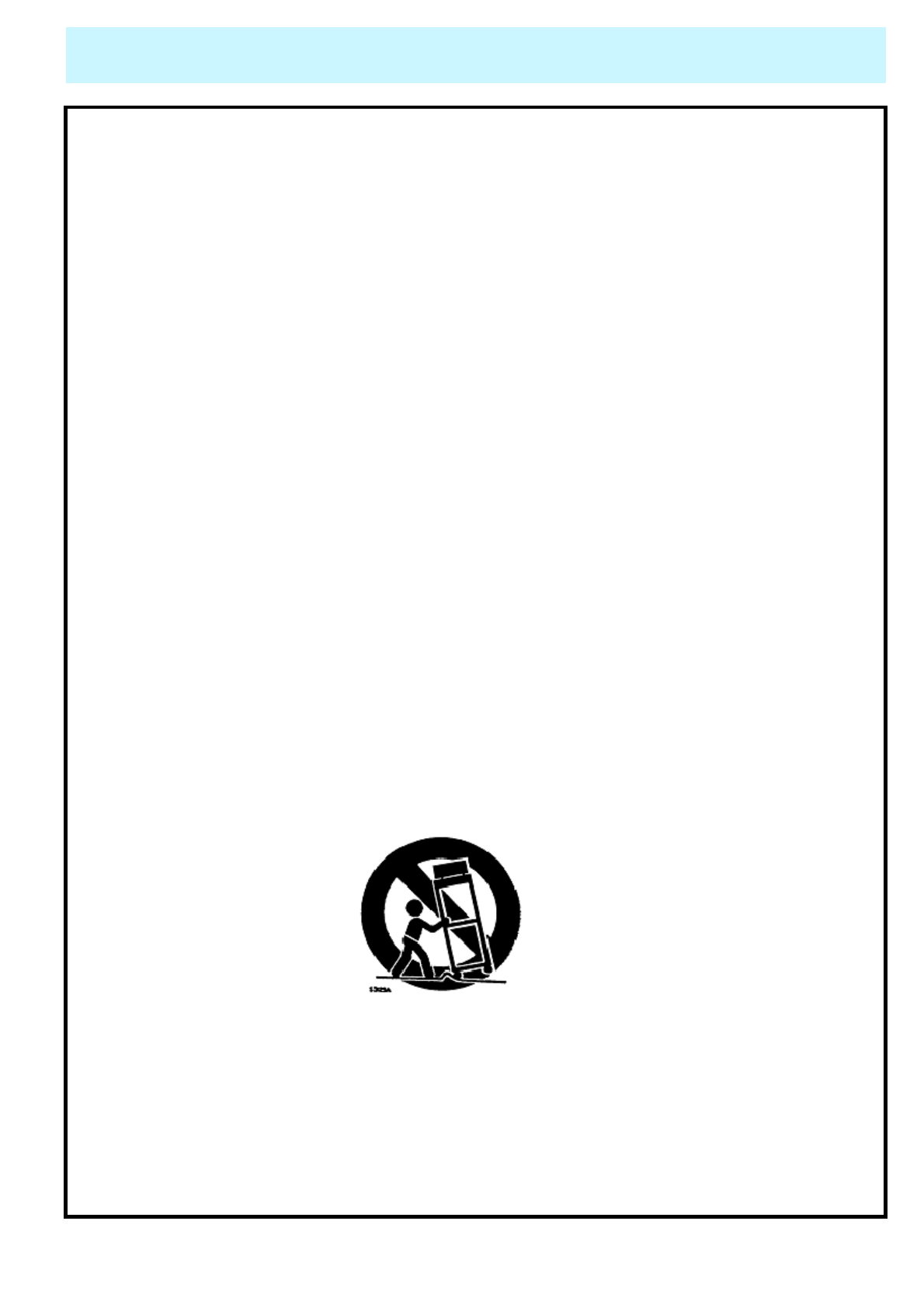
OWNER'S MANUAL
4
Always be careful when using your TV. To reduce the risk of fire, electrical shock, and other injuries,
keep these safety precautions in mind when installing, using, and maintaining your machine.
1) Read these instructions.
2) Keep these instructions.
3) Heed all warnings.
4) Follow all instructions.
5) Do not use this apparatus near water.
6) Clean only with a dry cloth.
7) Do not block any of the ventilation openings. Install in accordance with the manufacturer's instructions.
8) Do not install near any heat sources such as radiators, heat registers, stoves, or other apparatus
(including amplifiers) that produce heat.
9) Do not defeat the safety purpose of the polarized or grounding type plug. A polarized plug has two
blades with one wider than the other. A grounding type plug has two blades and a third grounding prong.
The wide blade or the third prong is provided for your safety. When the provided plug does not fit into your
outlet, consult an electrician for replacement of the obsolete outlet.
10) Protect the power cord from being walked on or pinched particularly at plugs, convenience receptacles,
and the point where they exit from the apparatus.
11) Only use the attachments/accessories specified by the manufacturer.
12) Use only with a cart, stand, tripod, bracket, or table specified by the manufacturer, or sold with the
apparatus. When a cart is used, use caution when moving the cart/apparatus combination to avoid injury
from tip-over.
13) Unplug this apparatus during lightning storms or when unused for long periods of time.
14) Refer all servicing to qualified service personnel. Servicing is required when the apparatus has been
damaged in any way, such as power supply cord or plug is damaged, liquid has been spilled or objects have
fallen into the apparatus, the apparatus has been exposed to rain or moisture, does not operate normally, or
has been dropped.
15) When installing the LCD TV, do not block the appliance coupler with any structure.
User can easily have access to the coupler to disconnect it from AC main power.
Important Safety Instructions
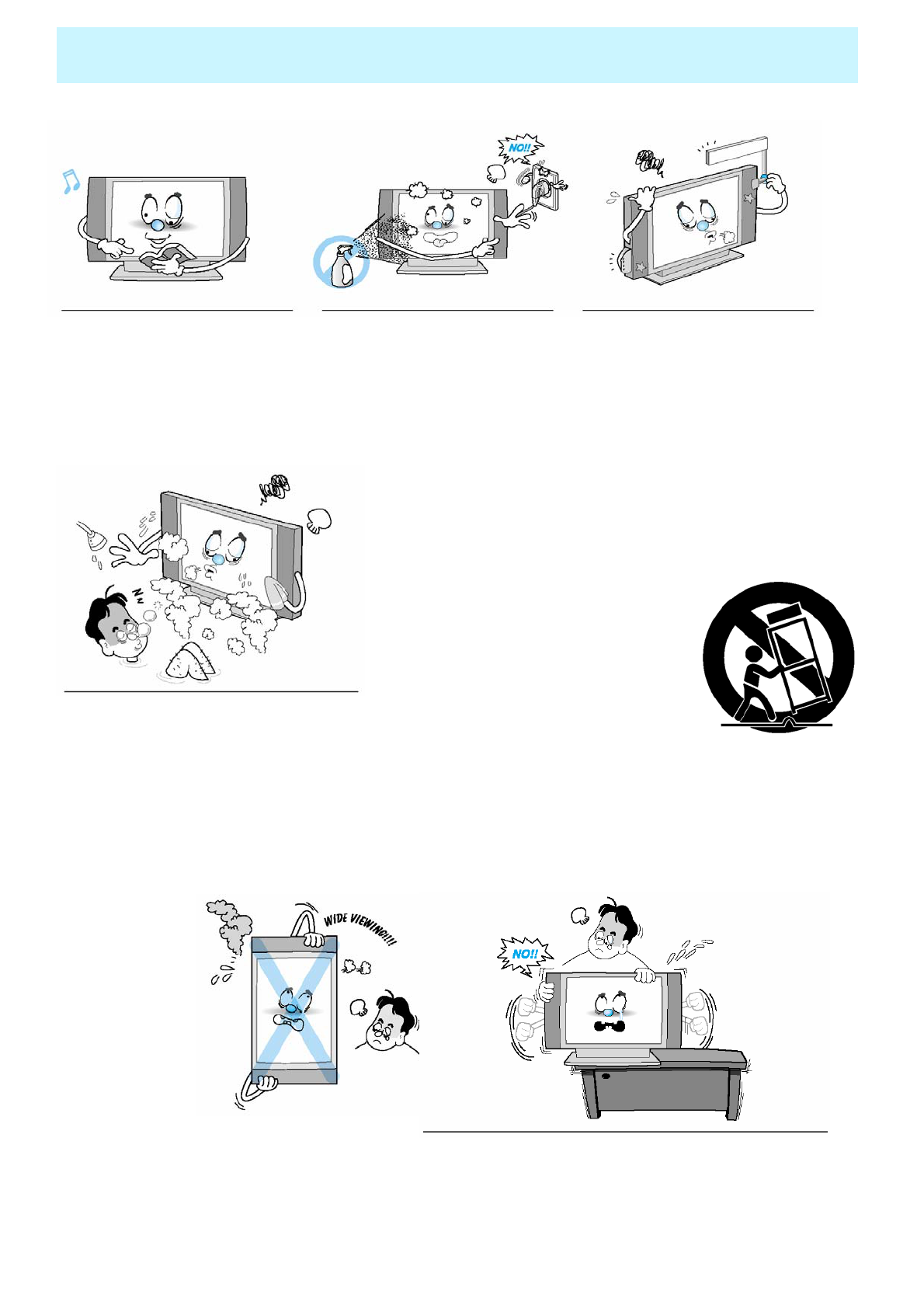
OWNER'S MANUAL
5
Follow all operating and use
instructions. Unplug the Monitor from the
wall outlet before cleaning. Use
a damp cloth; do not use liquid
or aerosol cleaners.
Never add any attachments and/or
equipment without approval of the
manufacturer. Such additions can
increase the risk of fire, electric
shock, or other personal injury.
Do not use the Monitor where contact
with or immersion in water is a possibility,
such as near bath tubs, sinks, washing
machines, swimming pools, etc.
Do not place the Monitor on an unstable cart, stand,
tripod, bracket, table, or floor where it can fall. A
falling Monitor can cause serious injury to
a child or adult, and serious damage to
the appliance. Use only with a cart,
stand, tripod, bracket, or table
recommended by the manufacturer
or sold with the Monitor. Move the
Monitor and cart with care. Quick
stops, excessive force,and uneven
surfaces can make the unit and cart
unsteady and likely to overturn.
Precaution
This plasma display
is designed to be
mounted horizontally
(wide viewing).
Any inquiry regarding
its vertical position
should be forwarded to
the manufacture
directly
When installing the Monitor on a table, be careful not to
place the edge of its stand.
- This may cause the Monitor to fall, causing serious injury
to a child or adult, and serious damage to the Monitor.
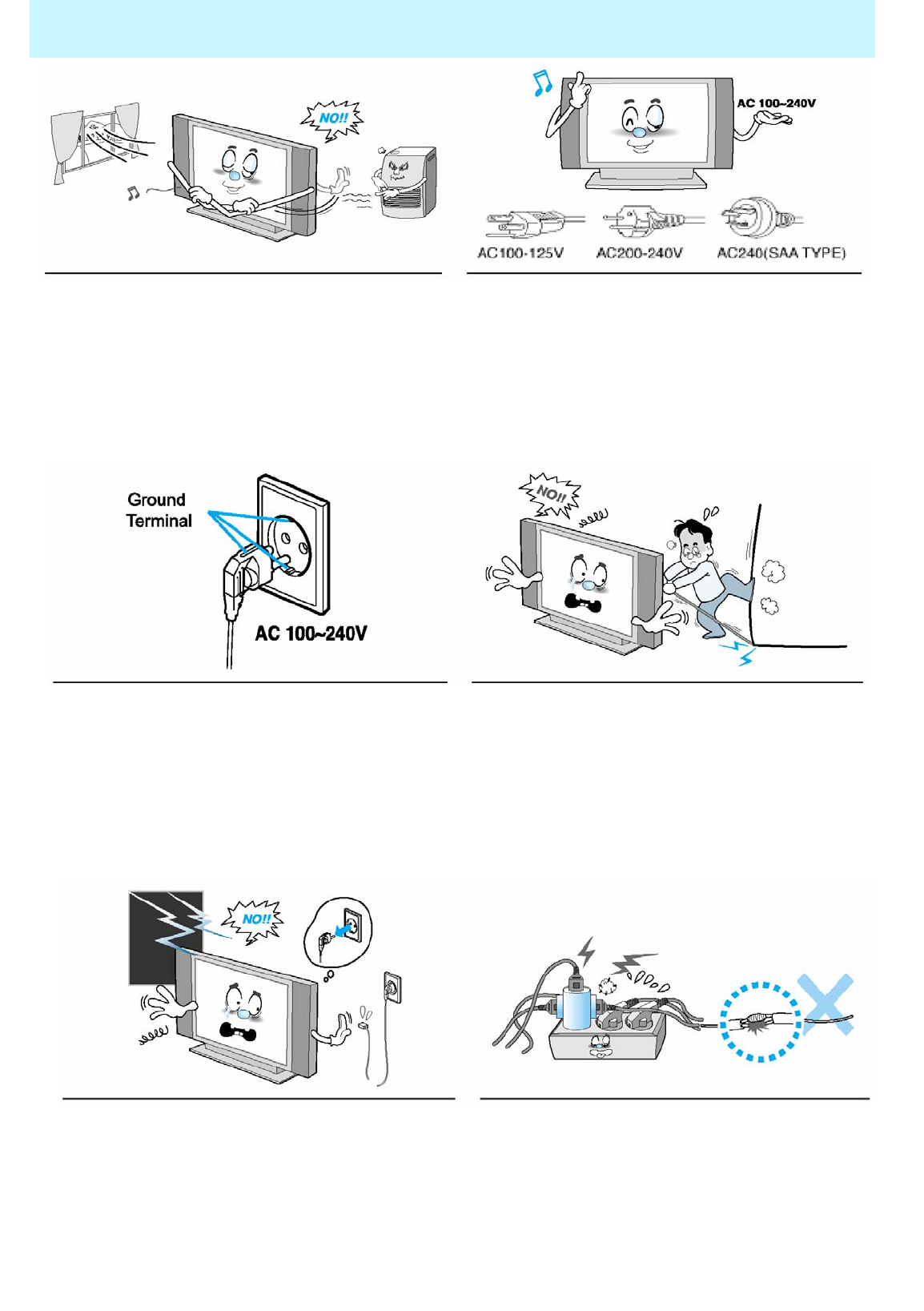
OWNER'S MANUAL
6
Precaution
Provide ventilation for the Monitor. The unit is designed
with slots in the cabinet for ventilation to protect it from
overheating. Do not block these openings with any
object, and do not place the Monitor on a bed, sofa, rug
or other similar surface. Do not place it near a radiator
or heat register. If you place the Monitor on a rack or
bookcase, ensure that there is adequate ventilation
and that you've followed the manufacturer's
instructions for mounting.
Use only the accessory cord designed for this product
to prevent shock. The power supply voltage rating of
this product is AC100-240V, the power cord attached
conforms to the following power supply voltage. Use
only the power cord designated by our dealer to ensure
Safety and EMC. When it is used by other power
supply voltage, power cable must be changed. Consult
your product dealer.
Use only a grounded or polarized outlet. For your
safety, this Monitor is equipped with a polarized
alternating current line plug having one blade wider
than the other. This plug will fit into the power outlet
only one way. If you are unable to insert the plug fully
into the outlet, try reversing the plug. If the plug still
does not fit, contact your electrician to replace your
outlet.
Avoid overhead power lines. An outside antenna
system should not be placed in the vicinity of overhead
power lines or other electric light or power circuits or
where it can fall into such power lines or circuits. When
installing an outside antenna system, be extremely
careful to keep from touching the power lines or circuits.
Contact with such lines can be fatal.
Unplug the Monitor from the wall outlet and disconnect
the antenna or cable system during a lightning storm or
when left unattended and unused for long periods of
time. This will prevent damage to the unit due to
lightning and power-line surges.
Protect the power cord. Power supply cords should be
routed so that they won't be walked on or pinched by
objects placed on or against them. Pay particular
attention to cords at plugs, convenience receptacles,
and the point where they exit from the unit.
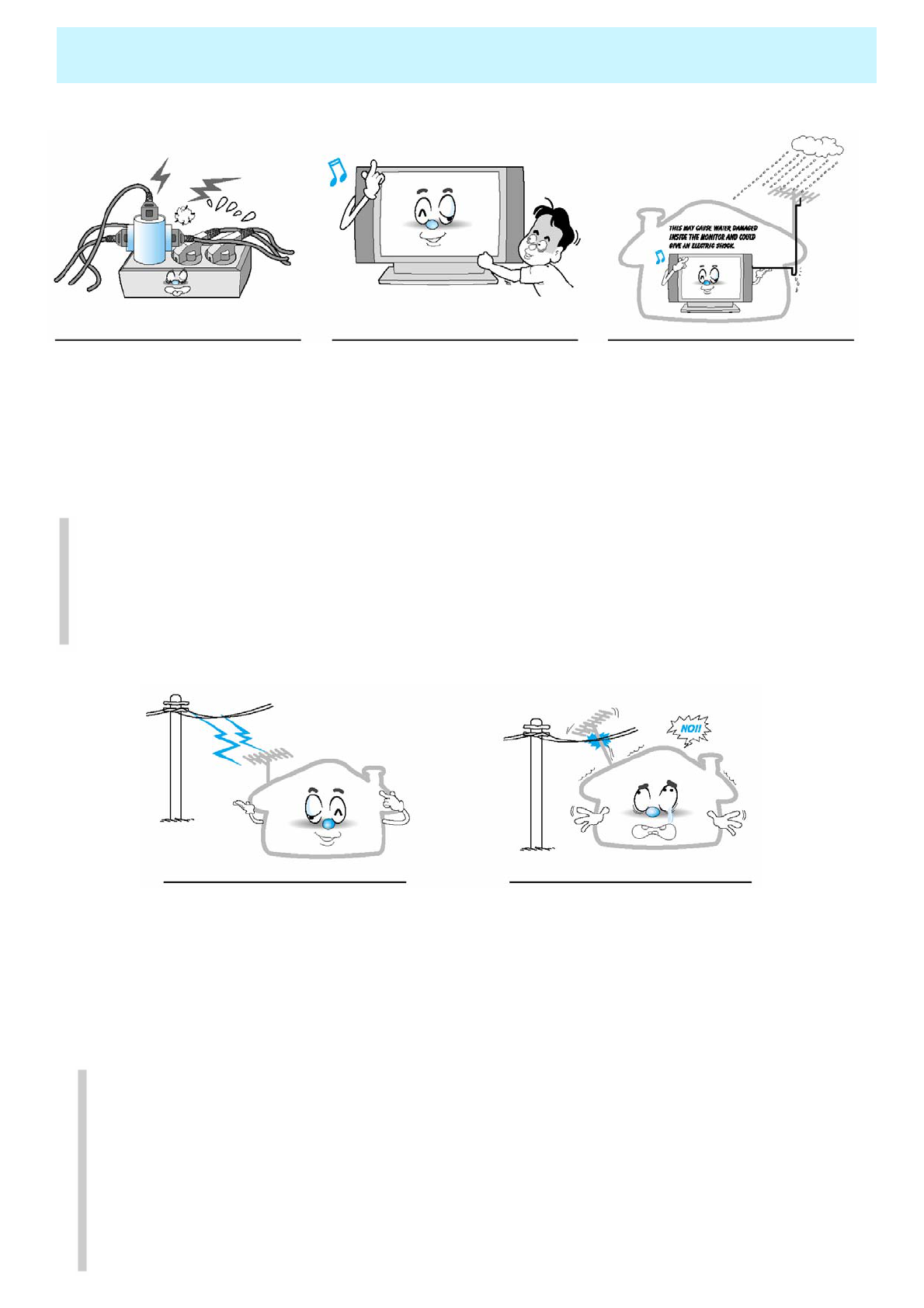
OWNER'S MANUAL
7
Precaution
Do not overload the wall outlet or
extension cords. Overloading can
result in fire or electric shock.
Do not insert anything through the
openings in the unit, where they can
touch dangerous voltage points or
damage parts. Never spill liquid of
any kind on the Monitor.
Bend antenna cable between inside
and outside building to prevent rain
from flowing in.
-This may cause water damaged
inside the Monitor and could give an
electric shock.
Ground outdoor antennas. If an outside antenna or cable system is connected to the Monitor, be sure the
antenna or cable system is grounded so as to provide some protection against voltage surges and built-up
static charges. Section 810 of the National Electrical Code, ANSI/NFPA No.70-1984, provides information
about proper grounding of the mast and supporting structure, grounding of the lead-in wire to an antenna
discharge unit, size of grounding conductors, location of antenna discharge unit, connection to grounding
electrodes, and requirements for the grounding electrode.
Do not place an outside antenna in
the vicinity of overhead power lines,
other electric light or power circuits.
- This may cause an electric shock.
There should be enough distance
between an outside antenna and
power lines to keep the former from
touching the latter even when the
antenna falls.
- This may cause an electric shock.
Do not attempt to service the Monitor yourself. Refer all servicing to qualified service
personnel. Unplug the unit from the wall outlet and refer servicing to qualified service
personnel under the following conditions:
• when the power-supply cord or plug is damaged
• if liquid has been spilled on the unit or if objects have fallen into the unit
• if the Monitor has been exposed to rain or water
• if the Monitor does not operate normally by following the operating instructions
• if the Monitor has been dropped or the cabinet has been damaged
• when the Monitor exhibits a distinct change in performance
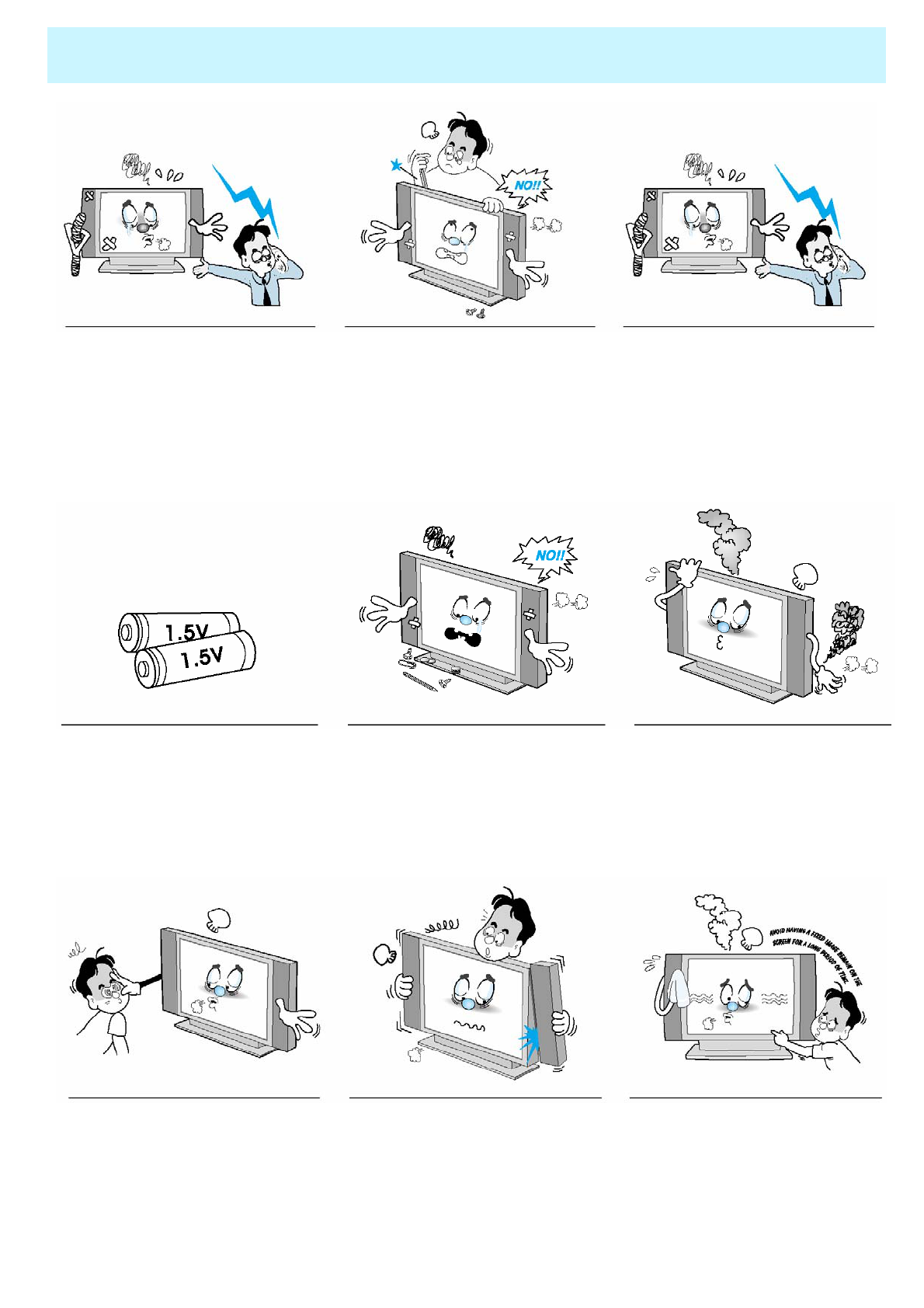
OWNER'S MANUAL
8
Precaution
When replacement parts are required,
be sure the service technician uses
replacement parts specified by the
manufacturer or those that have the
same characteristics as the original
part. Unauthorized substitutions may
result in additional damage to the unit.
Upon completion of any service or
repairs to this Monitor, ask the
service technician to perform safety
checks to determine that the
Monitor is in a safe operating
condition.
If you make adjustments yourself,
adjust only those controls that are
covered by the operating instructions.
Adjusting other controls may result in
damage and will often require
extensive work by a qualified
technician to restore the Monitor to
normal.
Only use the specified batteries.
-This make cause damaged the
Monitor or could give an electric
shock.
Do not place anything containing
liquid on top of the Monitor.
- This may cause a fire or could
give an electric shock.
In case of smoke or strange smell
from the Monitor, switch it off, unplug
it from the wall outlet and contact
your dealer or service center.
- This may cause a fire or could give
an electric shock.
The distance between eyes and the
screen should be about 5~7 times as
long as diagonal length of the screen.
- If not, eyes will strain.
When moving the Monitor
assembled with speakers do not
carry holding the speakers.
-This may cause the Monitor to fall,
causing serious injury to a child or
adult, and serious damage to the
Monitor.
Avoid having a fixed image remain
on the screen for a long period of
time. Typically a frozen still picture
from a VCR, 4:3 picture format or
if a CH label is present; the fixed
image may remain visible on the
screen.
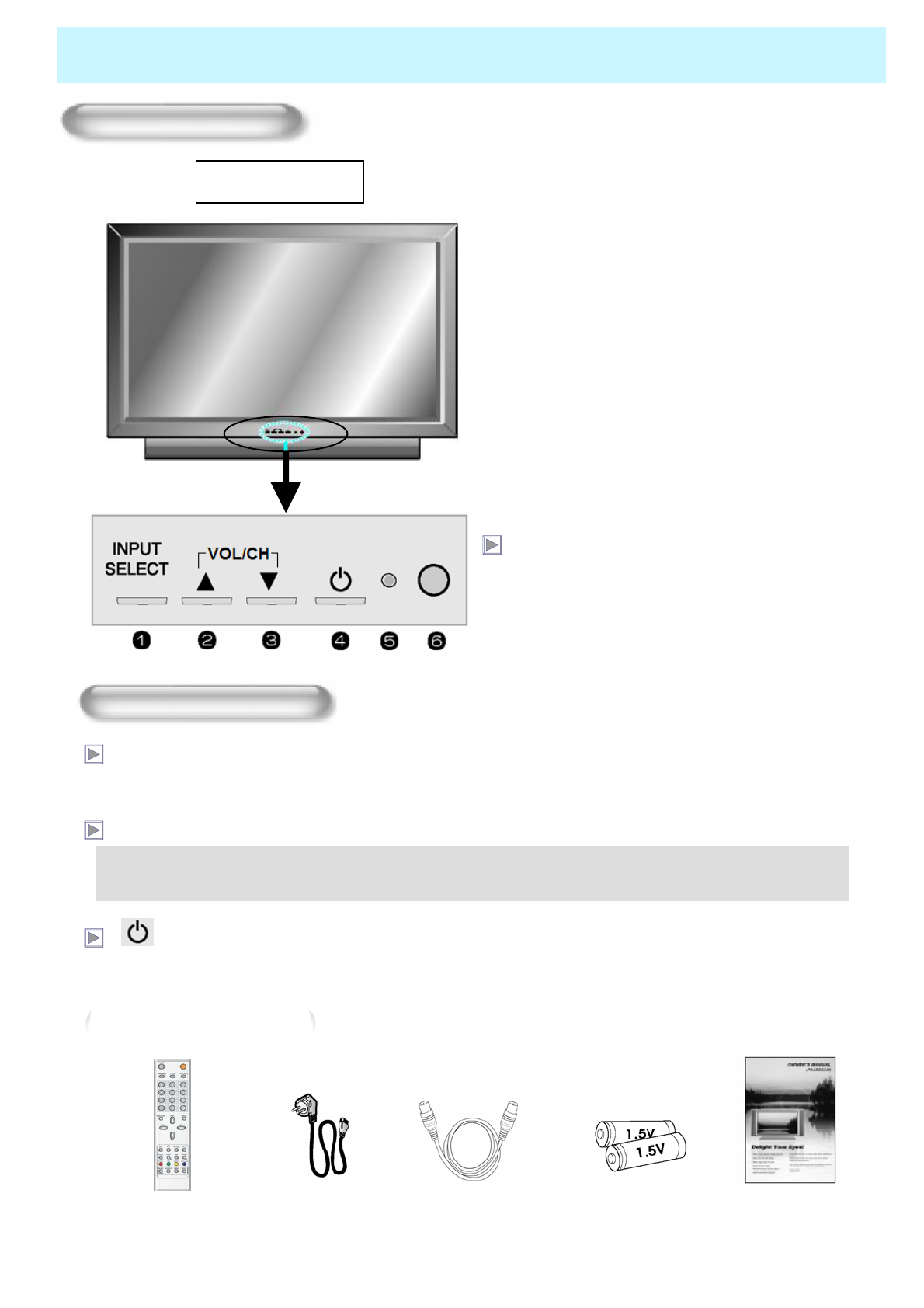
OWNER'S MANUAL
9
Viewing the Control Panel
OSD Key Position
Front Panel
OSD key & Function
nInput Source Select
oUP
pDOWN (See the box below.)
qOn / Off (Stand By)
rRemote Sensor
sStatus / Power Indicator LED
OSD Key Function
INPUT SELECT
Select the signal source from multiple input sources such as TV, SCART 1, SCART 2, S-Video / AV,
Component1, Component2, PC and DVI.
VOL/CH ▲/ ▼
To change the CHANNEL, Press ▲key first and change the CHANNEL with ▲, ▼keys.
To change the VOLUME, Press ▼key first and change the VOLUME with ▲, ▼keys.
/ l : On / Off (Stand By)
Turn the TV on and off.
Accessories
Remote Control Handset Power Cord RF Cable Alkaline Batteries Owner’s Manual
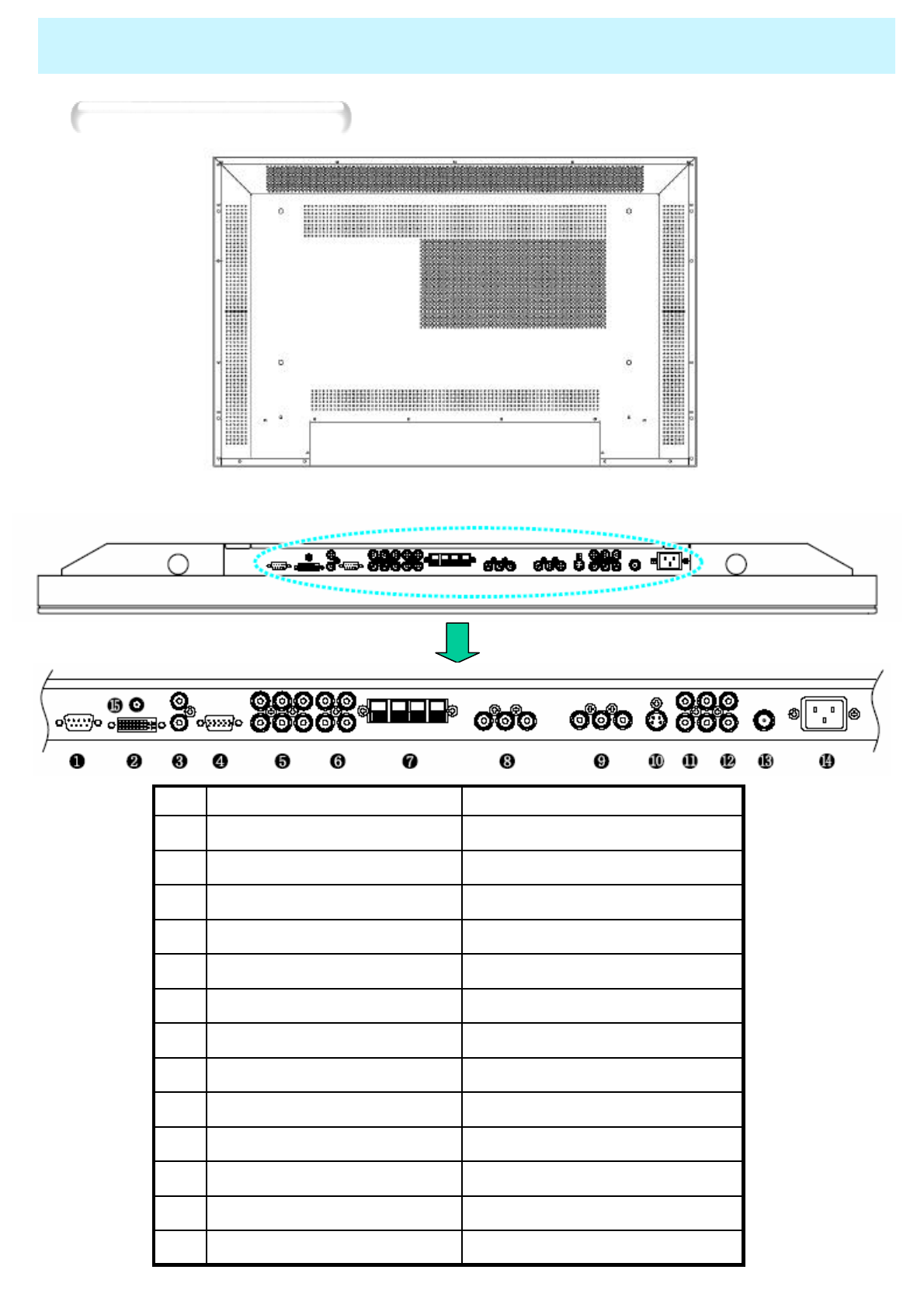
OWNER'S MANUAL
10
Viewing the Connecting Panel
Back Panels and Jacks
Back panel of the monitor
For PC,Set top BoxD-Sub(PC)④
For PC,Set top box.DVI②
For DVD,Set top BoxComponent 1,2⑤
For Component Audio SoundComponent Sound⑥
To Connect speakers(2CH,Stereo)Speaker⑦
For VCR,DVD,Set Top BoxSCART1 (Euro connector)⑧
For VCR,DVD,Set Top BoxSCART2 (Euco connector)⑨
For DVD, Set Top Box,S-VHSS-Video⑩
To Connector other TV or MonitorAV Output⑪
For VCR,DVD,Set top,BoxAV Input⑫
PC/DVI Audio InputDVI,D-Sub Sound Input③
AC Power⑭
For TV antenna cable.(Air)TV Antenna⑬
To control from PCRS-232C①
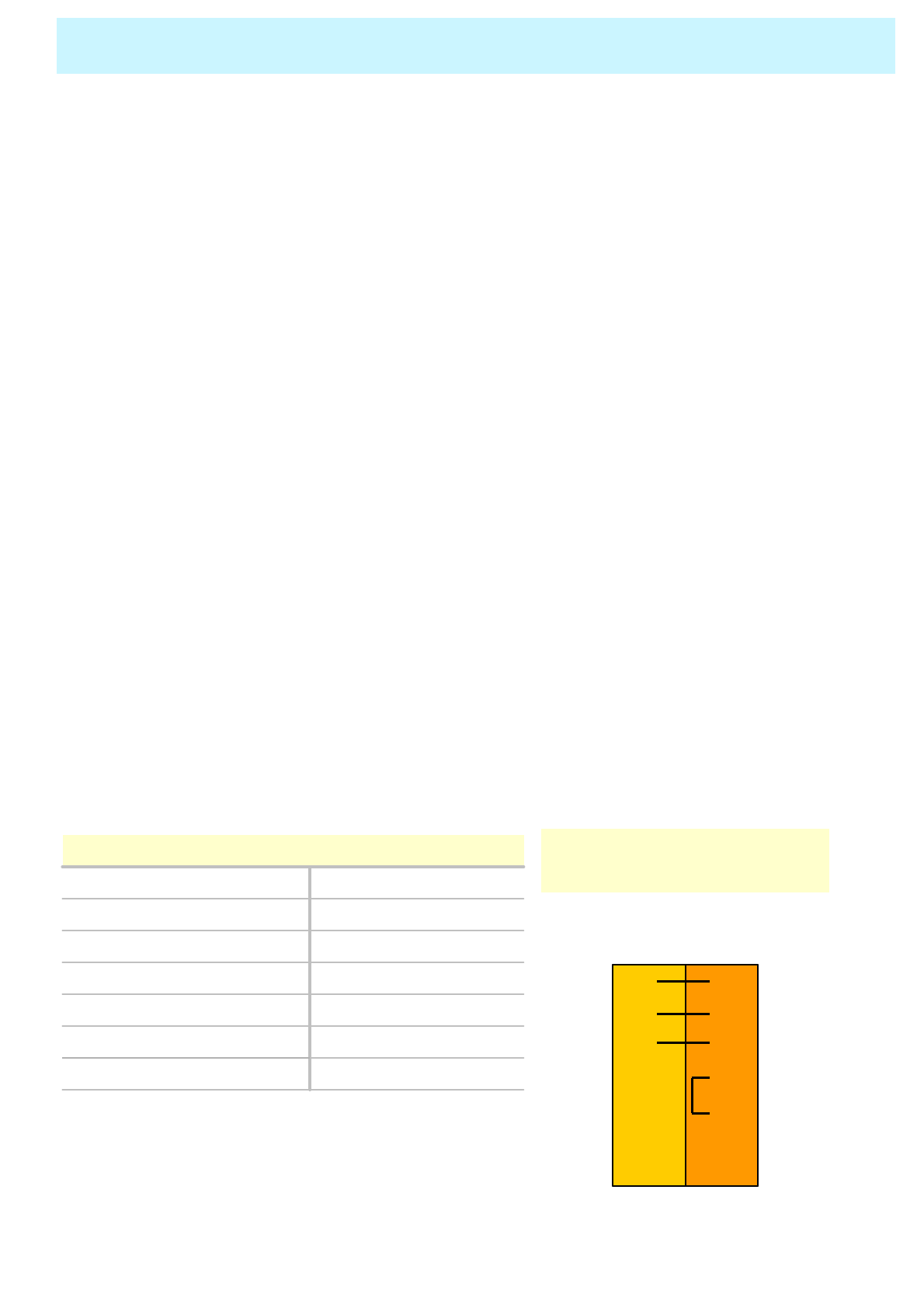
OWNER'S MANUAL
11
1. RS-232C JACK
Connects a control signal from a PC.
2. DVI Input JACK
Connects a digital video signal from a DVI output jack of PC or Set Top box.
3. D-SUB(PC),DVI Sound
4. RGB PC Input JACK ( D-SUB )
Connects a video signal from a video output jack of PC.
Cables connecting the PC vary according to the type of machine, so contact your product
dealer.
5. COMPONENT INPUT JACK 1, 2
Connects a three separate component video signal from a component output jack of a DVD
player or Set Top box.
Supports 480i/p60Hz, 576i/p50Hz, 720p/(50/60Hz), 1080i(50/60Hz) signals.
(i: interlace, p: progressive)
6. COMPONENT SOUND
Connects a sound signal from component
8, 9. SCART ( EURO CONNECTOR) Jack 1, 2
- SCART 1: Half SCART (CVBS only input / output ).
- SCART 2: Full SCART (CVBS & RGB input / output ).
Connects a SCART (eurocable) signal from a VCR, DVD player, or Set Top Box.
10. S-VIDEO INPUT JACK
Connects a S-Video video signals from a S-Video output jack of a S-VHS, VCR or DVD
player.
11. COMPOSITE(RCA) Output JACK
Output the signal of the current screen of the Monitor. Connects to other TV or Monitor
12. COMPOSITE(RCA) Input JACK
Connects an AV composite video signal from a composite output terminal of a VCR or
DVD Player. Unavailable when a S-Video cable is put into S-Video input jack.
13. TV Antenna
Connects to an TV antenna cable.
14.AC(POWER) Input Terminal
Firmly insert the accessory power cord as far as it will go into the power input terminal.
Firmly push the power cord plug as far as it will go into the power socket.
Viewing the Connection Panel
• Cables connecting the PC vary according to the
type of machine, so consult your product dealer.
DVI-D 24 pinDIGITAL VIDEO INPUT
Mini D-Sub 15pinANALOG RGB INPUT
RCA Pin JackCOMPONENT VIDEO INPUT
Mini Din 4 Pin S-VIDEO INPUT
21 Pin Euro AV (SCART)VIDEO OUTPUT
21 Pin Euro AV (SCART)VIDEO INPUT
RCA Pin JackAUDIO INPUT
Connectors
CTS88CTS
RTS77RTS
DSR66DSR
DTR44DTR
GND55GND
RXD23TXD
TXD32RXD
TVPC
3-Wire (Non-standard)
RS-232C Configurations
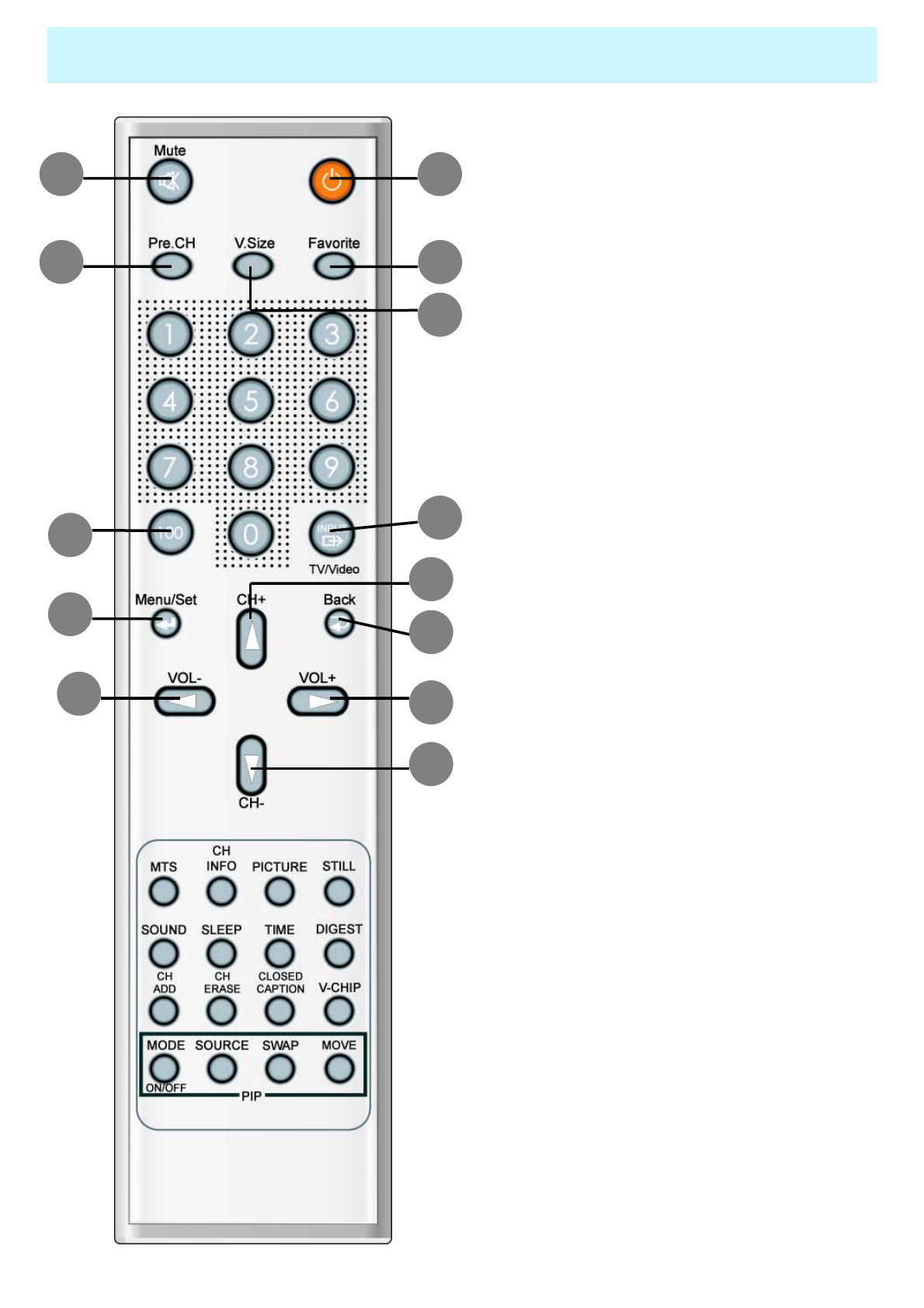
OWNER'S MANUAL
12
Remote Control
12
3
6
8
13
5
4
7
10
9
12
11
1. Stand by
Turn the PDP on and off.
2. Mute
Temporarily cut the sound and restore it.
3. Pre.CH
Turn to the previous channel or exit OSD.
4. V.Size
Choose the screen form.
16:9 > Panorama > Zoom1 > Zoom2 > 4:3
5. FAVORITE (FAVOURITE)
Tune to your next favorite channel.
6. 100
Press to tune the channels over 100.
7. INPUT
Display the input source list.
8. Menu / Set
Display the main OSD menu.
Activate your choice in the OSD menu.
9. Back
Return to the previous OSD menu.
10. CH+
Move to the upper channel.
11. CH-
Move to the lower channel.
12. VOL+
Increase the volume level.
13. VOL-
Decrease the volume level.
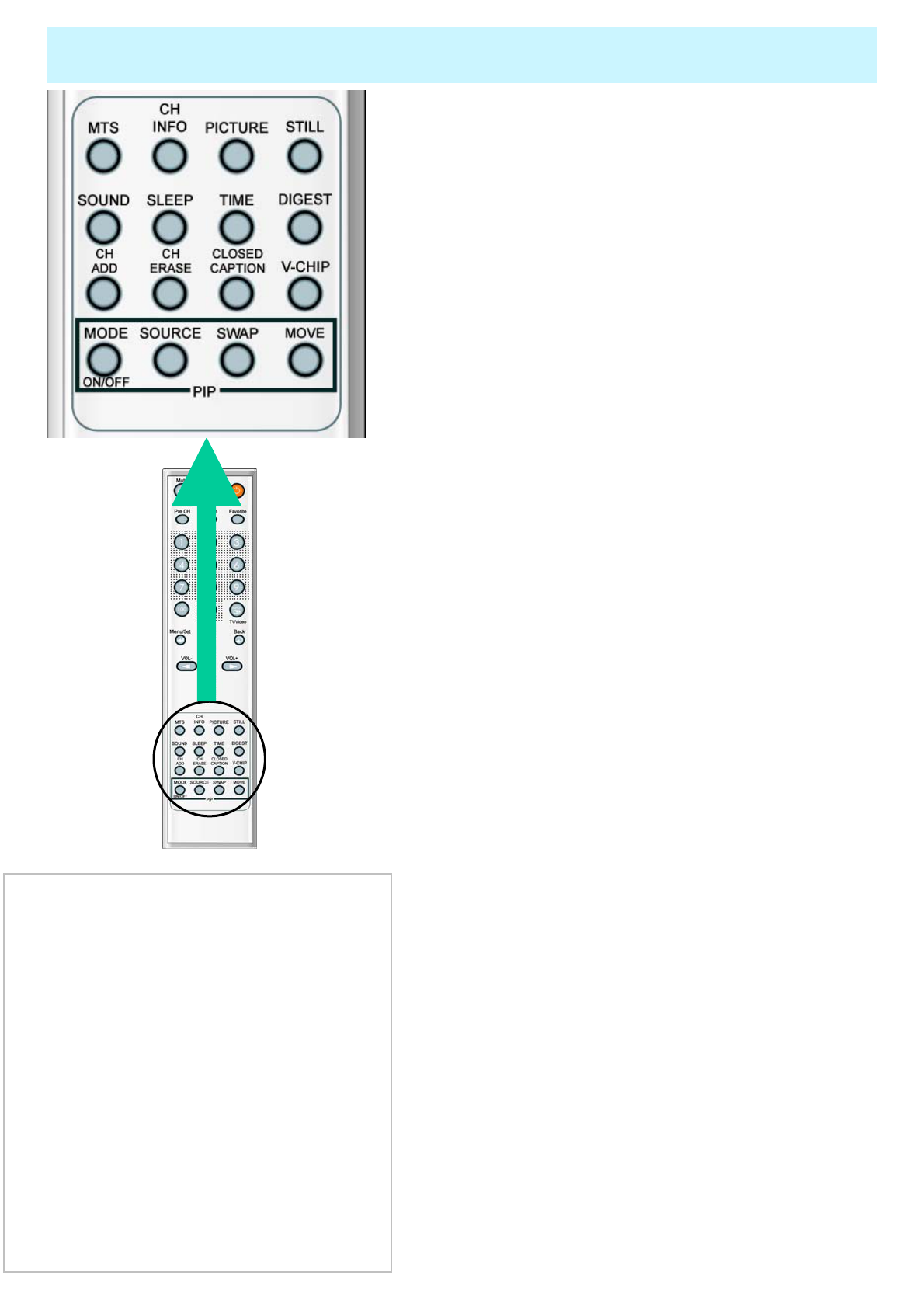
OWNER'S MANUAL
13
Remote Control
1. MTS
Choose the MTS (Stereo) mode. Each time it is
pressed, different mode is selected.
Mono > Stereo > Nicam > Bilingual
* You can select only available modes depending on
the source.
2. CH INFO
Display the current information about time,
screen form, source and MTS mode.
3. PICTURE
There are 4 picture modes.
STANDARD > Vivid > Mild > USER
4. STILL
Temporarily freeze the screen and restore it.
5. SOUND
Choose the sound equalizer settings.
STANDARD > Movie > Music > News > USER
6. SLEEP
Set the preset time interval for automatic turn-off.
OFF( Not work ) > 30min. > 60 > 90 > 120 > 180
7. Bright
8. TIME
Display the current time on the screen.
9. CH ADD
Add the current channel to memory.
10. CH ERASE
Erase the current channel from memory.
11. CLOSE CAPTION
Set the close caption.
OFF > Close Caption1 > Close Caption2 > Text1 > Text2
12. V-CHIP
Get into V-Chip menu.
PIP (Picture In Picture) Keys
1. MODE ( On / Off)
Activate PIP function and change the
PIP window size and PIP mode.
Small > Large > Twin (Half) > OFF
2. SOURCE
Change the PIP window source.
3. SWAP
Swap the main screen and the PIP
window.
4. MOVE
Move the position of the PIP window.
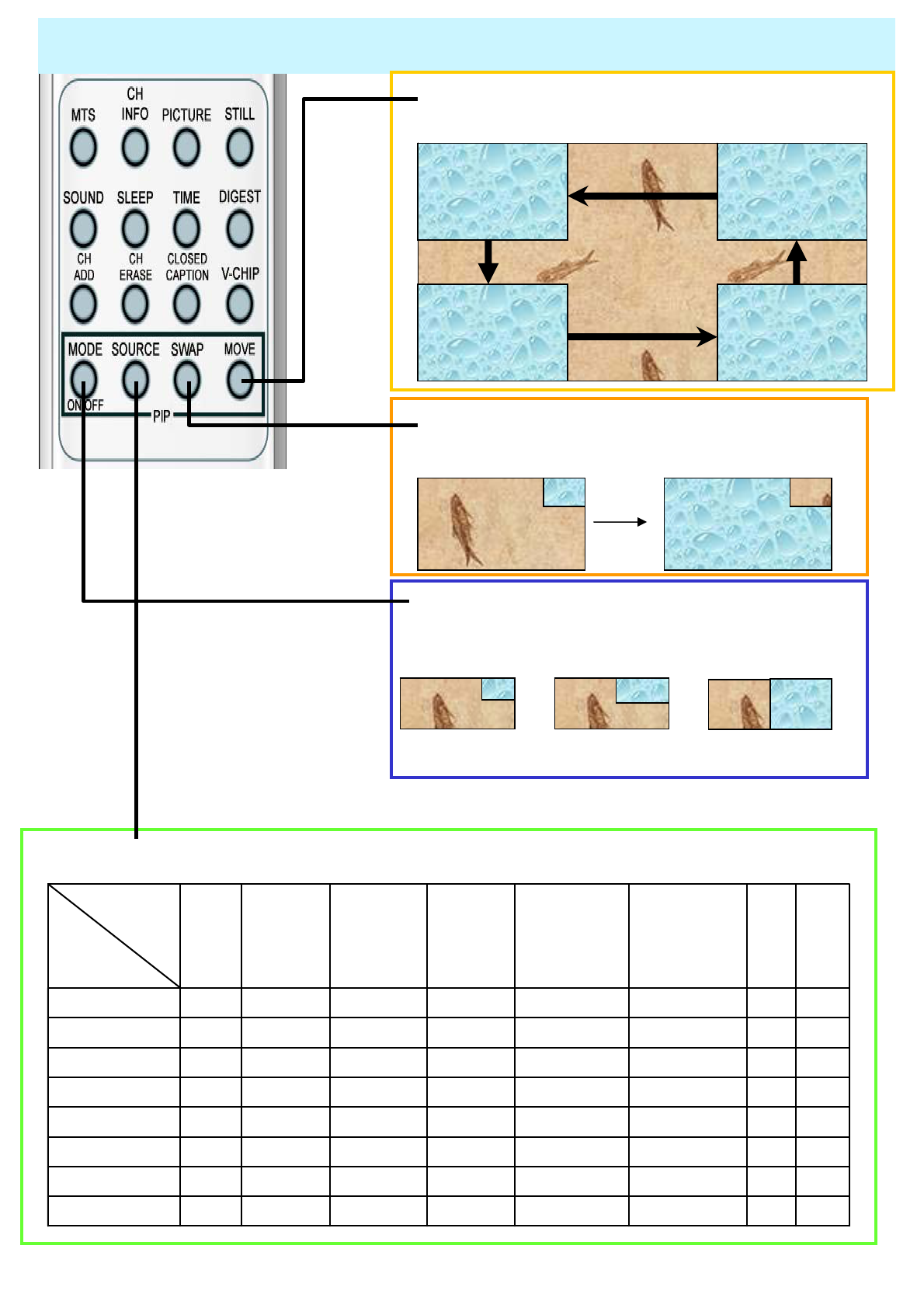
OWNER'S MANUAL
14
Viewing the Picture-in-Picture
Right Up (Start)
Left down
Left Up
Right Down
SMALL LARGE TWIN
XXXXOOOO
DVI
XXXXOOOO
PC
XXXXOOOO
Component2
XXXXOOOOComponent1
OOOOXOOO
S-Video
OOOOOXOOSCART 2
OOOOOOXO
SCART 1
OOOOOOOOTV
DVIPCComponent2Component1
S-Video /
AV
SCART 2SCART 1TV
Main
PIP
Source Key : Change the source of the PIP window. The available sources are shown as below
MOVE KEY : Move the position of PIP
SWAP KEY : Swap the sources of the main
screen and PIP Window.
MODE KEY : Change the PIP window mode.
OFF→SMALL→LARGE→TWIN
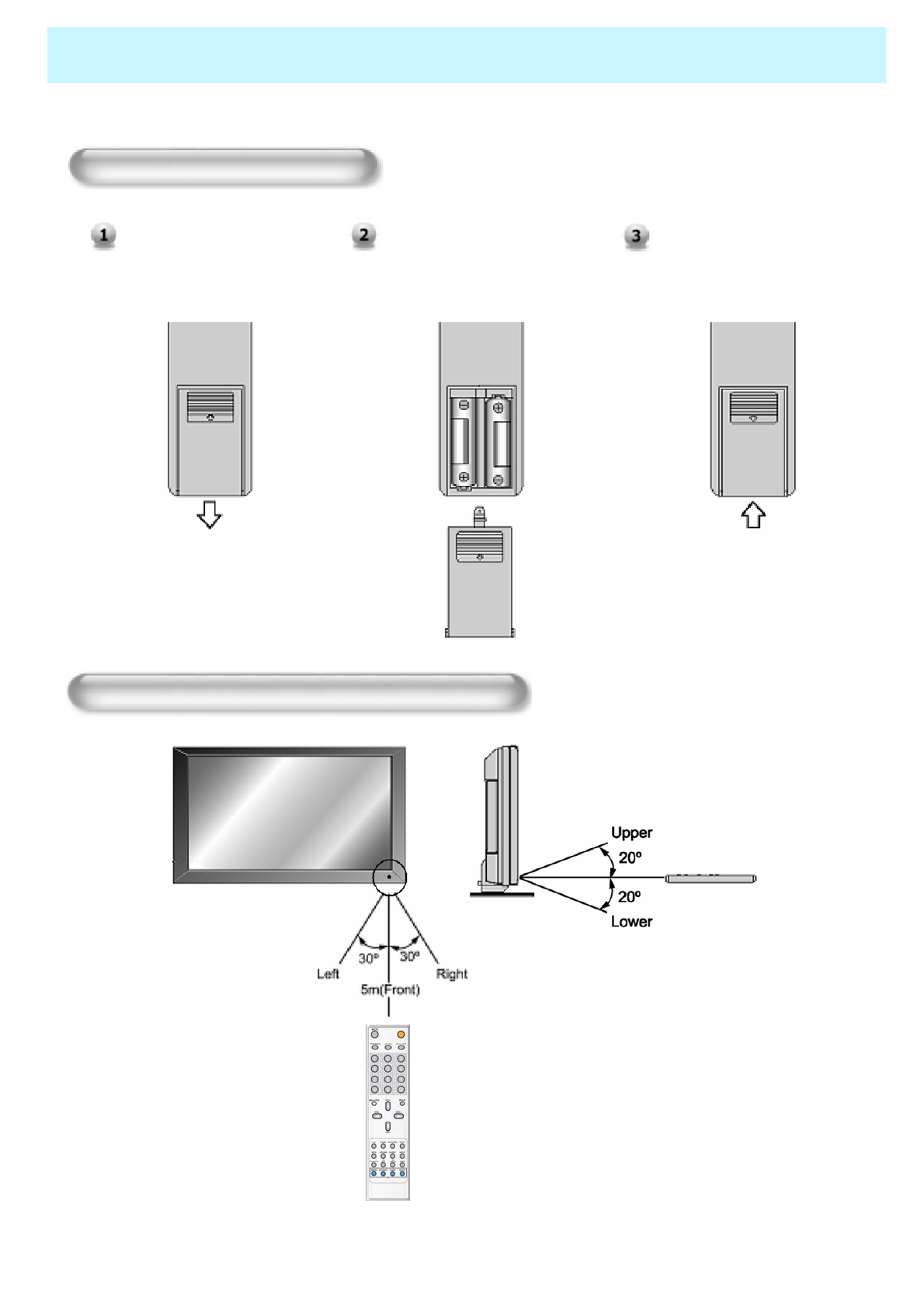
OWNER'S MANUAL
15
Controls Of The Remote Control
Press on the cover and slide
in the direction of the arrow.
Loading The Batteries
Load two AAA batteries,
taking care that the + and -
ends face the correct
direction.
Close the cover until it clicks.
Reception range of remote control
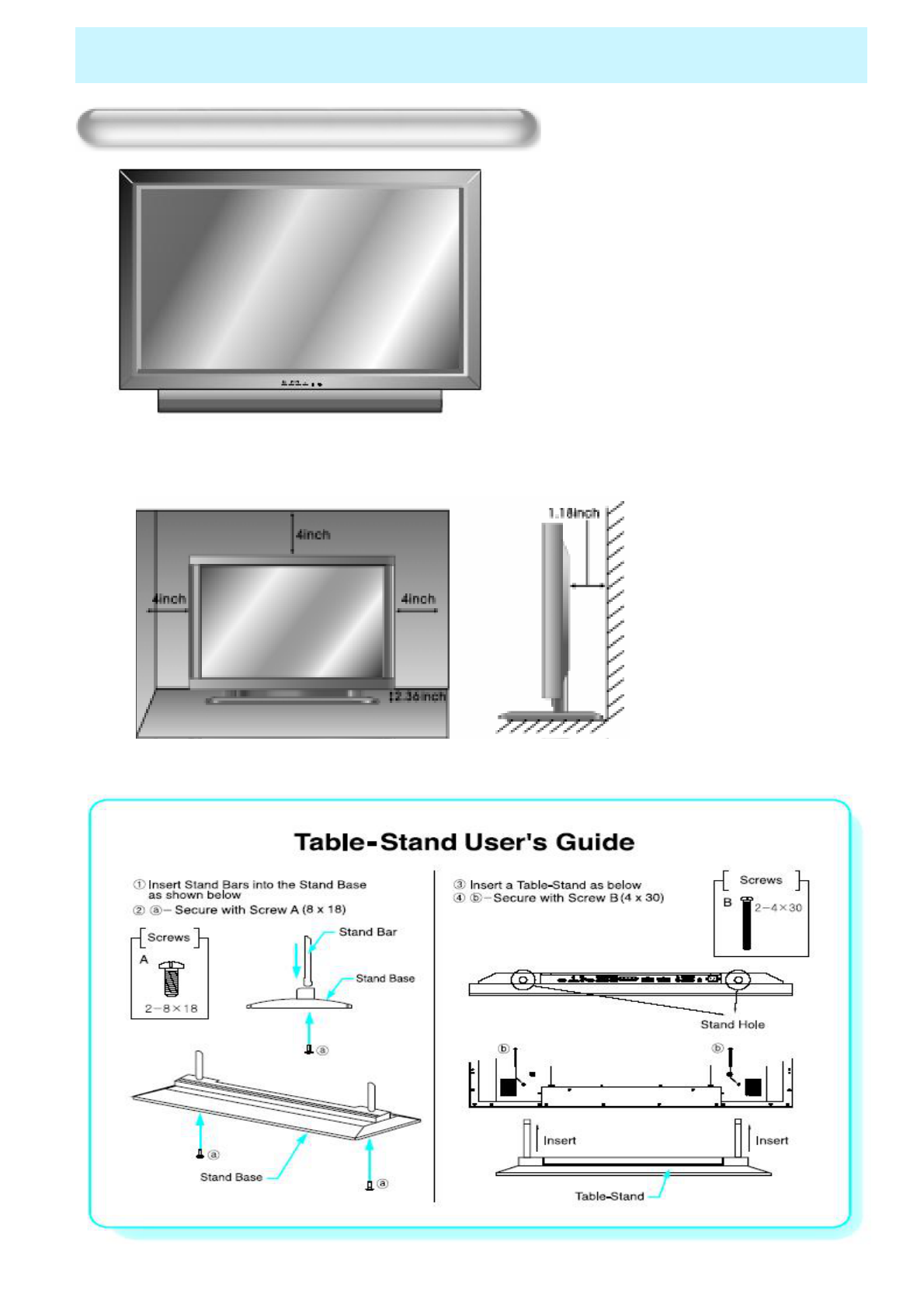
OWNER'S MANUAL
16
Monitor Installation
<The Monitor can be installed on the desk as shown above.>
• Table Stand mount minimum allowable clearances for adequate ventilation.
Table Stand Installation(optional)
•Installation
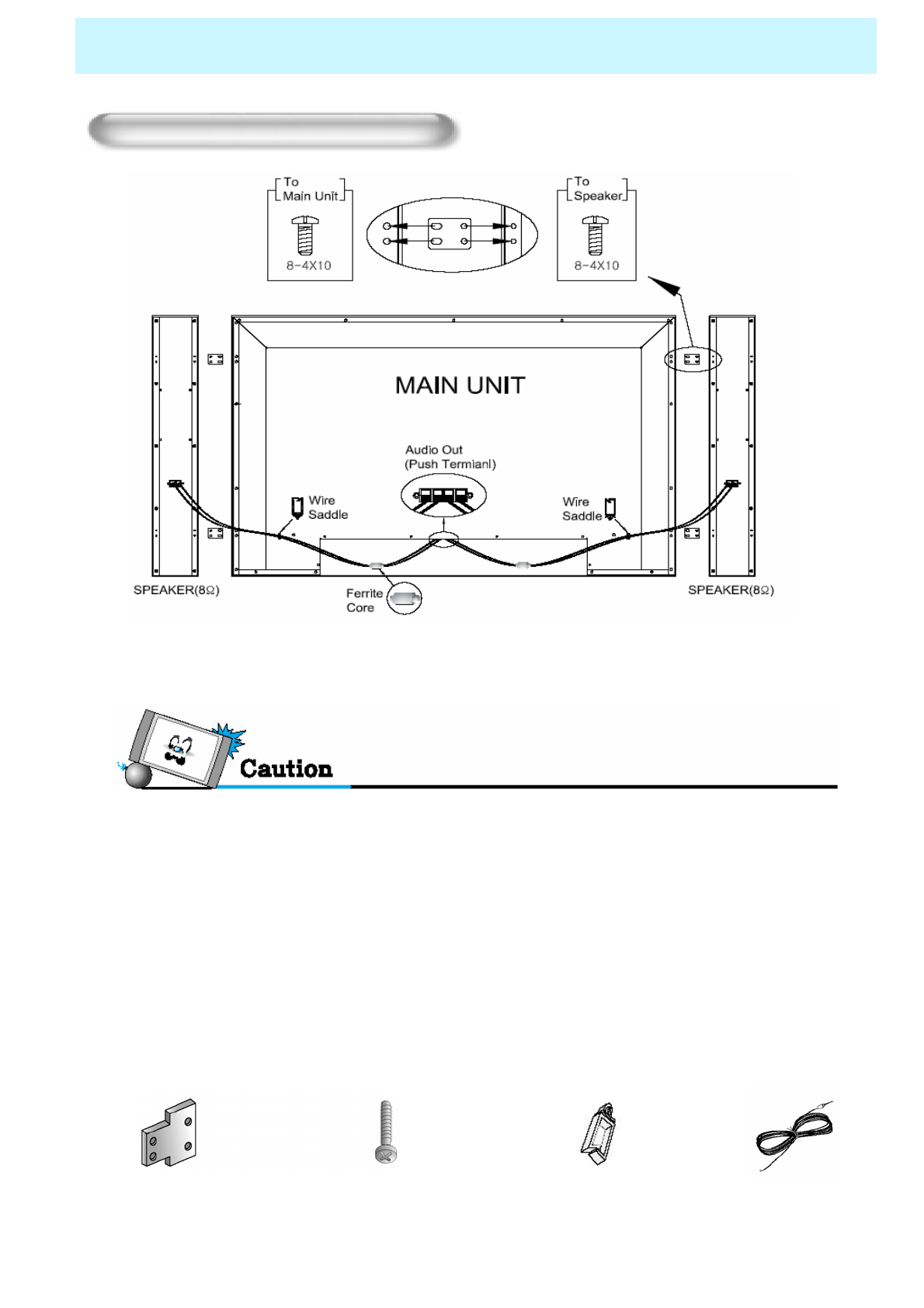
OWNER'S MANUAL
17
Monitor Installation
• Be sure monitor power is turned off before making any connections.
Place the speakers in the position you want. Install the speaker wires on the monitor and speaker. Be
sure to connect the positive “+” wire to the “+” input and the negative “-” wire to the “–” input. Connect
left monitor input to left speaker and right monitor input to right speaker. Any extra speaker wire length
remaining can be bunched into the wire holders provided.
(Caution: Once installed, the speaker wire holders lock into position and can’t be removed.)
Speaker Installation(optional)
•Always lift the monitor itself (not the speakers) when handling or moving the monitor
after speakers have been installed.
4-Iron Plates 16 -4 x 10 Long Bolts 2-Speaker Wire Holders 2-Speaker Wires
(Mount speakers to monitor) (Attach iron plates to speakers) (For arranging the speaker wires)
•Speaker Accessories
•CAUTION: Please make sure Speaker Wires should be
connected as above, ferrite core are to be nearer to the main unit
not to speakers to avoid possible electromagnetic-interference.
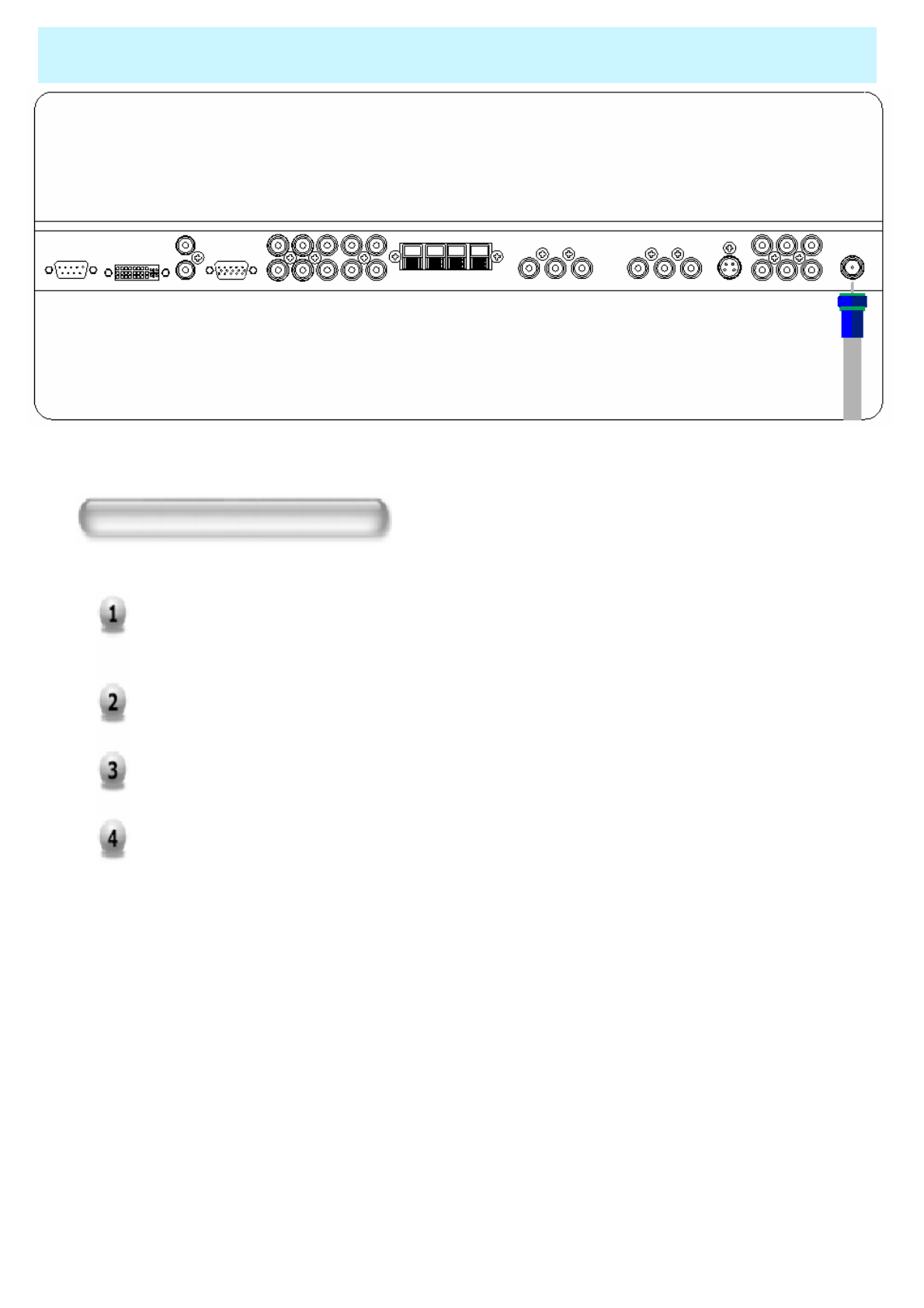
OWNER'S MANUAL
18
Watching TV
Connection the TV Cable
Connect the TV antenna cable to the TV input jack. Press INPUT button on the
remote control and select TV on OSD.
Use CH+, CH- button or numeric key to change TV programme for your
programme selection.
Press Pre CH key on the remote control to tune the previous programme.
Also, you can tune to cable service provided programmes using the cable box.
For further information regarding cable TV service, contact cable TV service
provider(s).
TV Antenna Cable
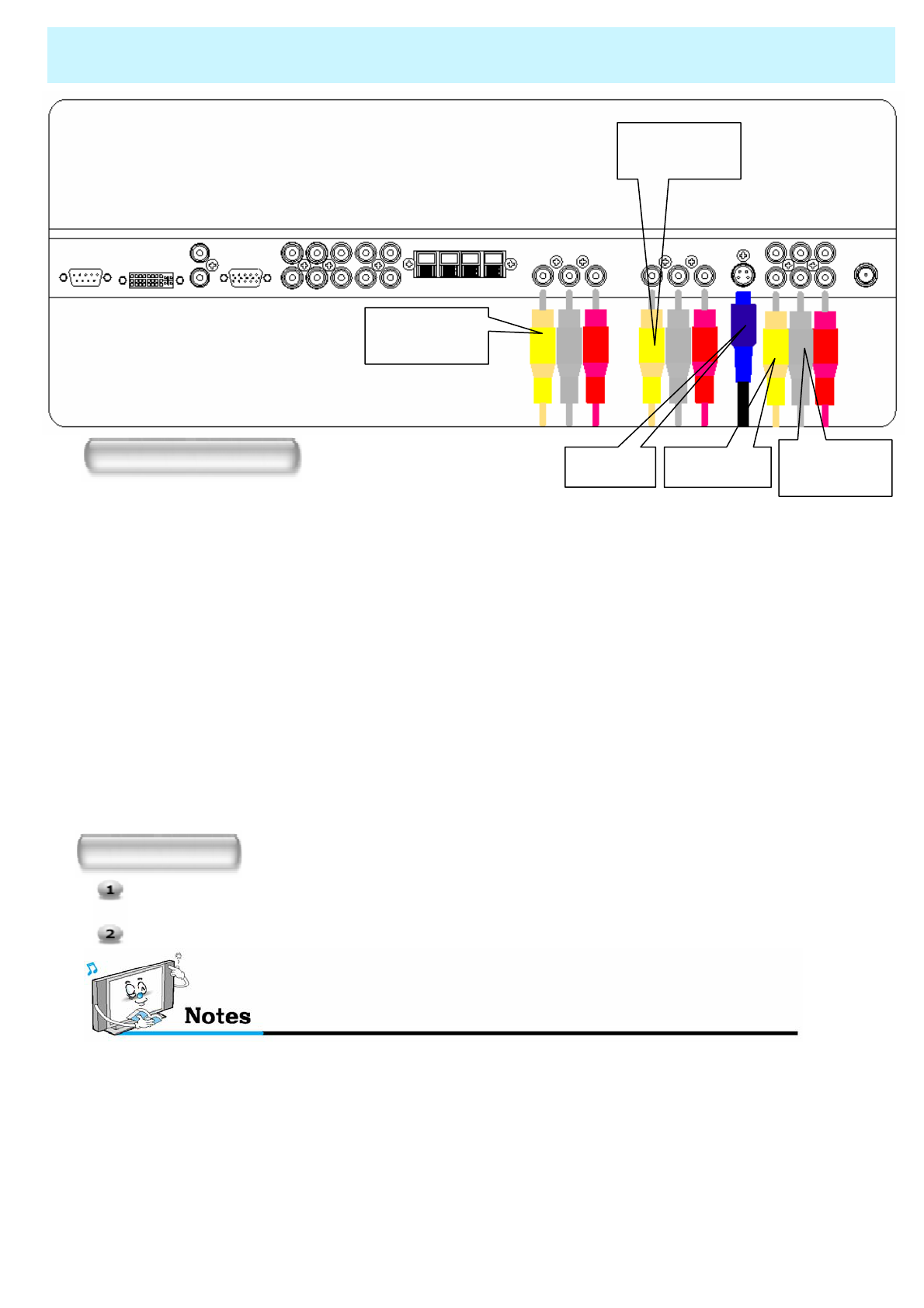
OWNER'S MANUAL
19
Watching VCR
•To avoid picture noise (interference), leave an adequate distance(over 3m) between the VCR
and monitor.
• When connecting the TV with external equipments, match the colour of connecting ports
( e.g. Video -yellow, Audio(L) - white, Audio(R) - red).
• If you have a mono VCR, connect the audio cable from the VCR to the AUDIO(L/MONO) input of
the TV.
• If you connect an S-VHS VCR to the S-VIDEO input socket, you can get a better picture quality
than normal video input (AV).
•Avoid having a fixed image remain on the screen for a long period of time. Typically
a frozen still picture from a VCR 4:3 picture format or if a programme information is present.
Watching VCR
Press INPUT button on the remote control and select Video Sources.
Insert a video tape into the VCR and press the PLAY key on the VCR.
Connecting the VCR
With SCART (Eurocable)
Connect a SCART cable to the SCART jacks of the VCR and the TV.
With S-Video
Connect a S-Video cable to the S-Video jacks of the VCR and the TV.
Connect L (White), R (Red) sound cable (composite) to the sound jacks of
the VCR and the TV.
With AV input
Connect a composite cable to the AV video jacks of the VCR and the TV.
Connect L (White), R (Red) sound cable (composite) to the sound jacks of
the VCR and the TV.
S-Video AV 3 input Sound of
S-Video /
AV
AV 2
AV 1
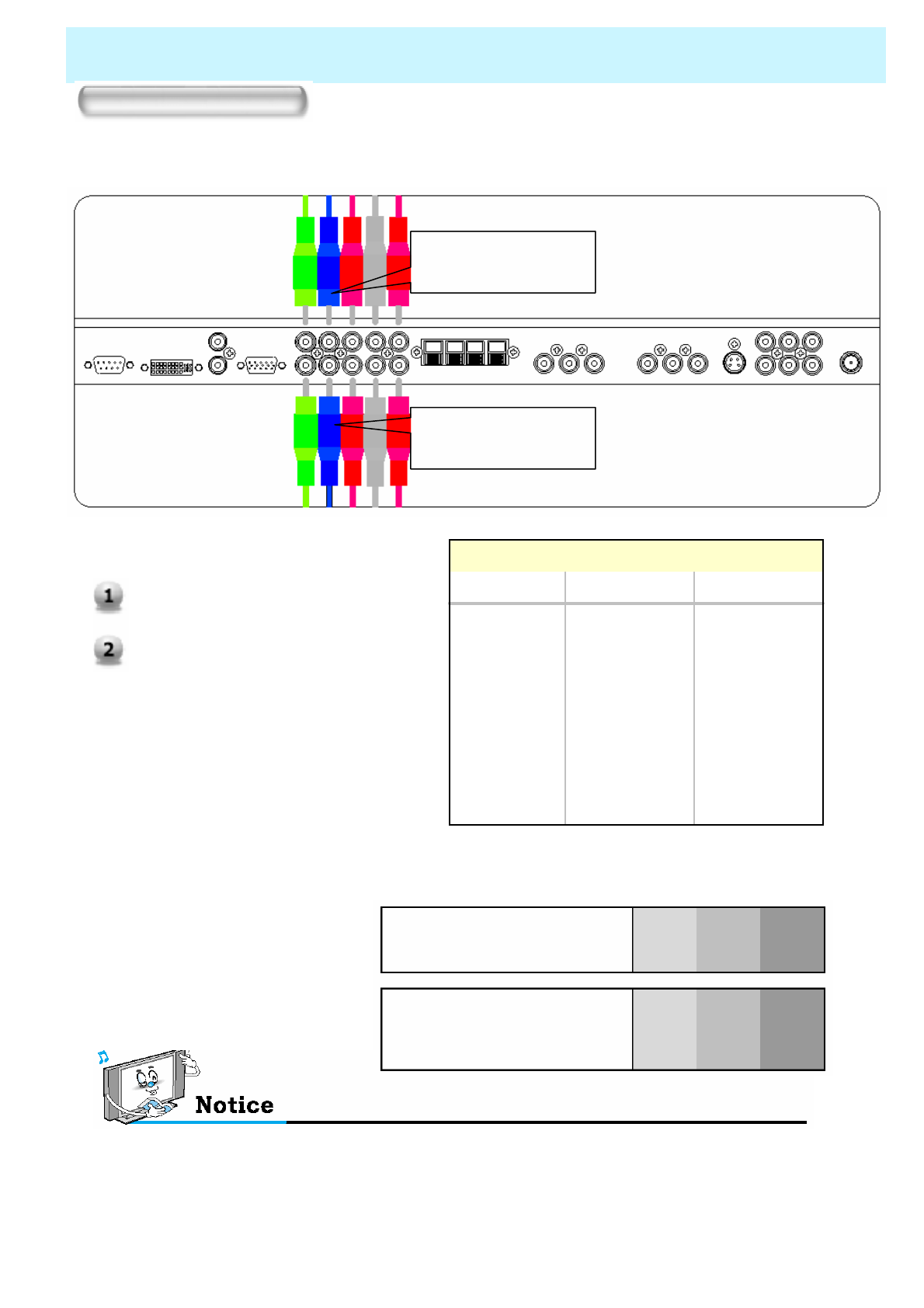
OWNER'S MANUAL
20
Watching DVD
• Connect the three separate component video cables to the DVD player’s Y, Pb and Pr jacks and
to the Component jacks on the TV.
• Connect the audio cable to the DVD player’s audio L (White) and R (Red) jacks and to the L and R audio
jacks beside the Component jacks on the TV.
Connecting the DVD
How to use
Turn on the DVD player.
Press INPUT button on the remote
control of the TV and select
Component1 or Component2.
•Component Input ports
You can get better picture quality
if you connect DVD player with
component input sockets as
below.
Component ports of the
Monitor
Video output ports
of DVD player
Y PBPR
Y Pb Pr
Y B-Y R-Y
Y Cb Cr
Y PBPR
• Normal DVD source is based on 480i, which should be through normal YPbPr of Component signal.
• Component, PC, DVI ports can be displayed only 1 signal among them. If one of them is being
displayed, other ports are unavailable.
OO1080i/60Hz
OO1080i/50Hz
OO720p/60Hz
OO576p/50Hz
OO576i/50Hz
OO480p/60Hz
OO480i/60Hz
Component2Component1
Supported Signals for Component ports
COMPONENT 1 &
SOUND
COMPONENT 2 &
SOUND
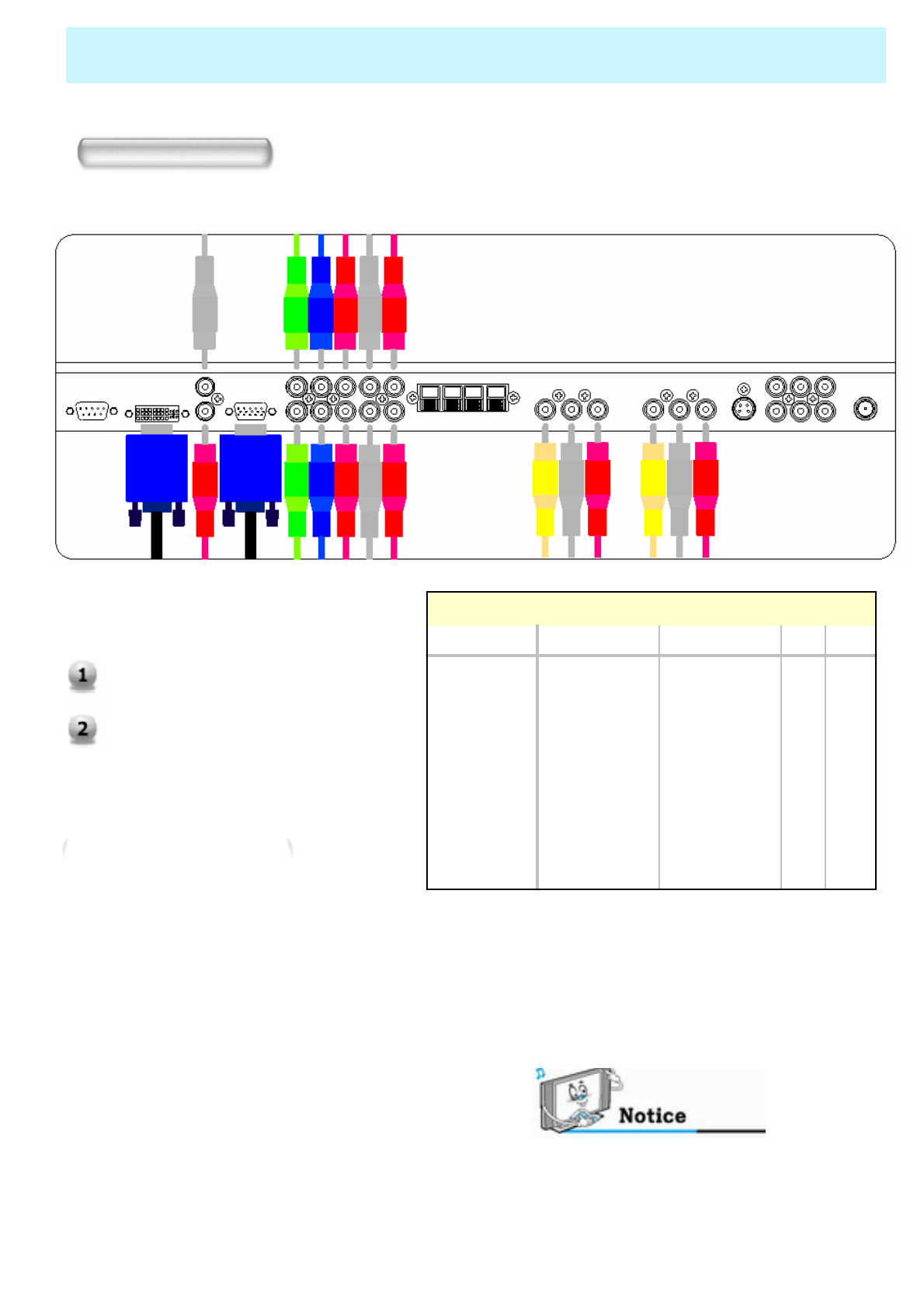
OWNER'S MANUAL
21
Watching Set Top Box
Connect Set Top Box video inputs to SCART, COMPONENT, PC or DVI jacks on the TV.
Audio inputs to Audio sockets beside the L(White) and R (Red) audio jacks which you connect video inputs..
How to connect
How to use
Turn on the Set Top Box.
Press INPUT button on the remote
control of the TV and select Component1,
Component2, PC or DVI.
•Component, PC and DVI ports can be
displayed only 1 signal among them. If one of
them is being displayed, other sockets are
unavailable.
OOOO
1080i/60Hz
OOOO
1080i/50Hz
OOOO
720p/60Hz
OOOO
576p/50Hz
OOOO
576i/50Hz
OOOO
480p/60Hz
OOOO
480i/60Hz
DVIPCComponent2Component1
Supported Signals
With SCART (Eurocable)
Connect a SCART cable to the SCART jacks of the
STB and the TV.
With Component
Connect a three separate component cables to the
component jacks of the STB and the TV.
Connect L (White)and R (Red) sound cables
(composite) to the sound jacks of the STB and the TV.
With RGB or DVI
Connect a D-Sub or DVI cable to the AV video jacks of
the STB and the TV.
Connect L (White)and R (Red) sound cables
(composite) to the sound jacks of the STB and the TV.
How to connect
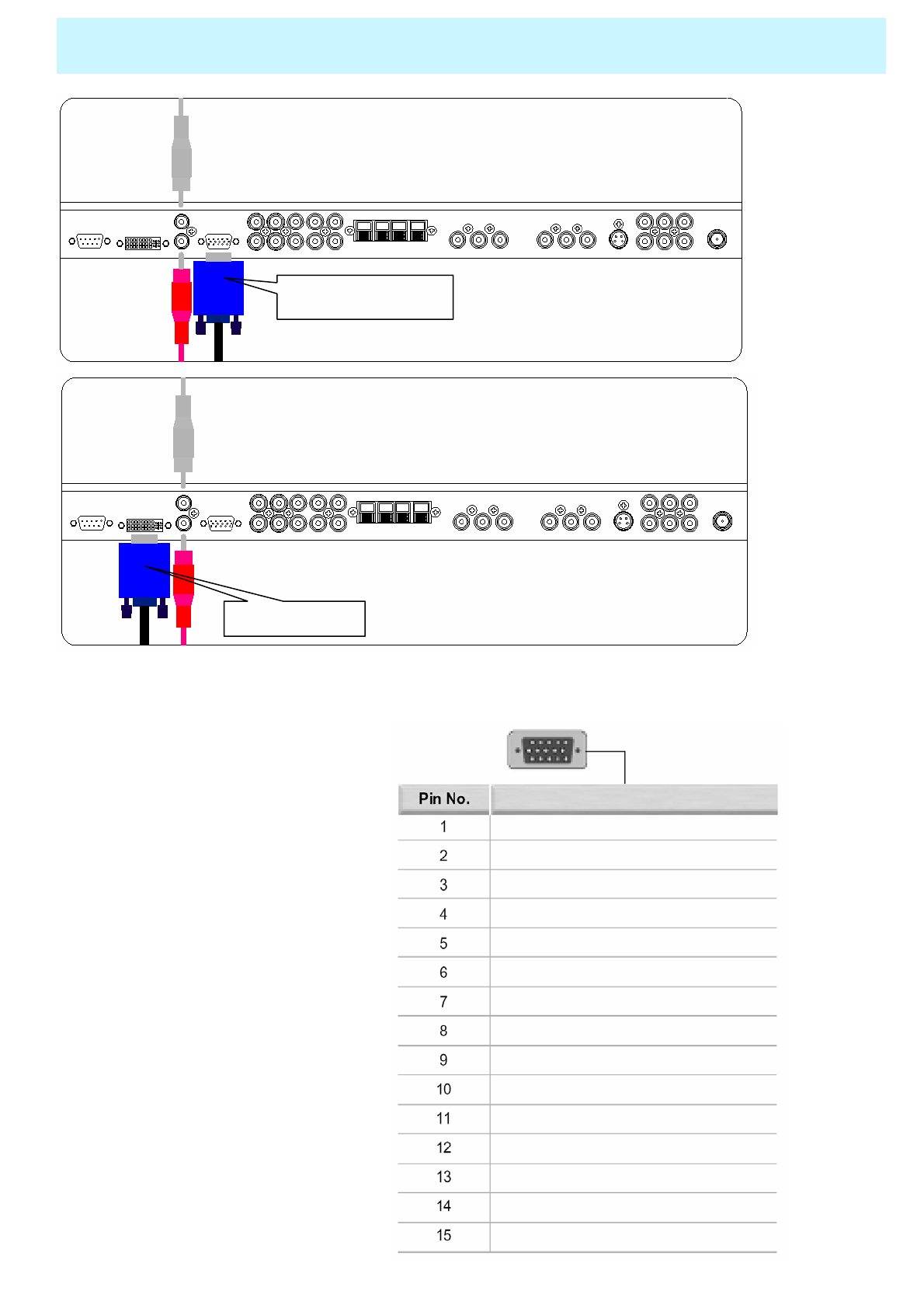
OWNER'S MANUAL
22
Connecting The PC (D-Sub and DVI)
XConnecting a PC to the TV
• Connect a PC (15pin) video cable between the Video Output port on the PC and the PC port on the TV.
XPin Configuration
• 15Pin Signal Cable
(based on protruded pin)
XTo watch the PC screen
1. Turn on the TV and press INPUT
button to select the PC MODE.
2. Turn on the PC and check for the PC
requirements.
3. Adjust the PC screen in Geometry menu.
( See 43 page. )
Red (R)
Green (G)
Blue (B)
Grounding
Grounding (DDC)
Red (R) Grounding
Green (G) Grounding
Blue (B) Grounding
Reserved
Sync Grounding
Grounding
Data (DDC)
Horizontal sync.
Vertical sync.
Clock (DDC)
Description
D-Sub 15 pin (VGA)
from PC
DVI from PC
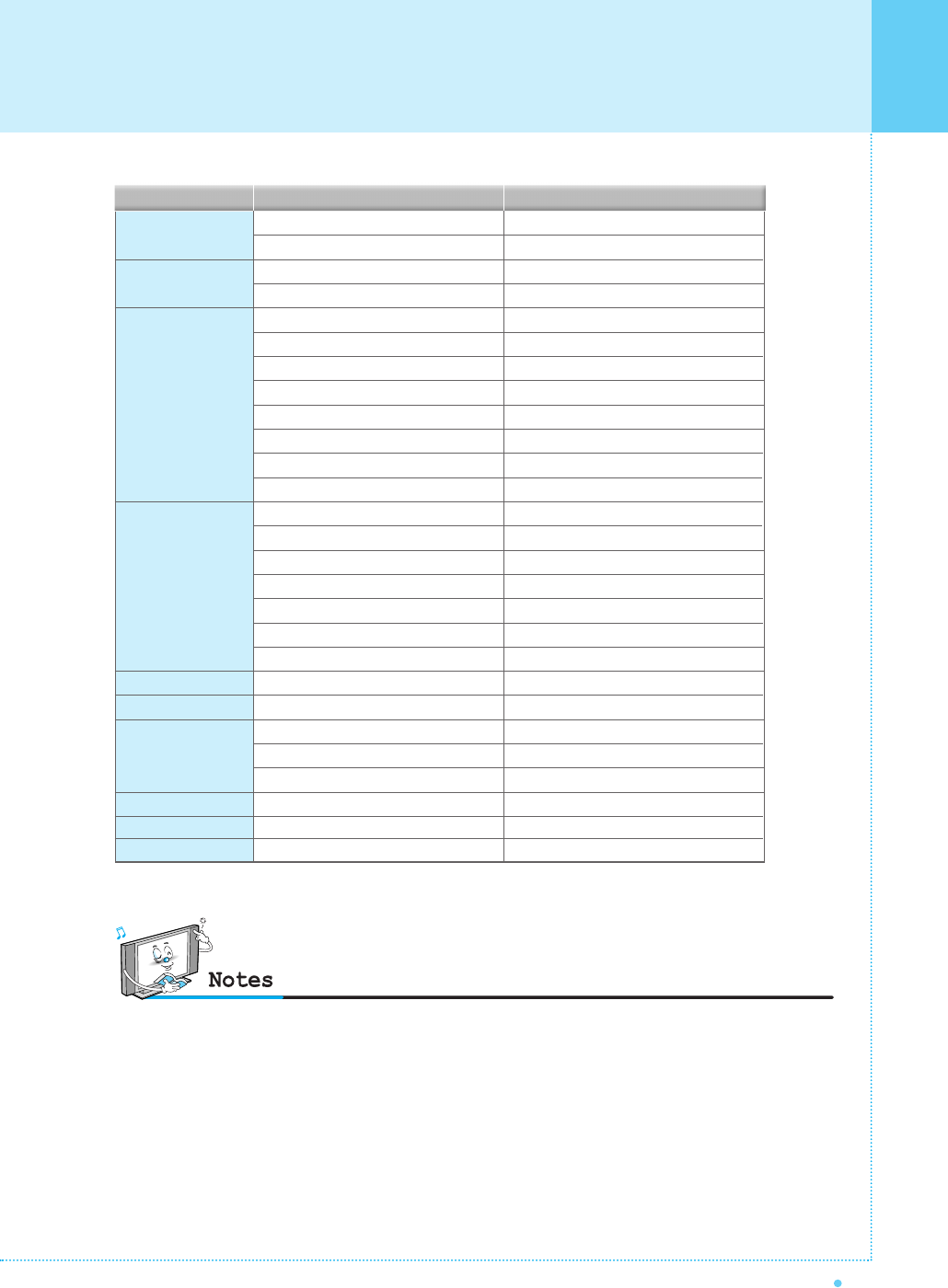
Displayable Monitor Specification
23
OWNER'S MANUAL
31.468
37.861
31.469
37.927
31.469
35.000
37.861
37.500
43.269
45.913
53.011
64.062
35.156
37.879
48.077
46.875
53.674
56.000
64.016
49.725
31.468
48.363
56.476
60.023
47.700
64.000
70.09
85.08
70.08
85.03
59.94
66.66
72.80
75.00
85.00
90.03
100.04
120.000
56.25
60.31
72.18
75.00
85.06
90.00
100.00
74.55
60.05
60.00
70.06
75.02
60.00
60.00
Resolution Horizontal Frequency (KHz) Vertical Frequency (Hz)
640 x 350
640 x 400
640 x 480
800 x 600
832 x 624
852 x 480
1024 x 768
1280 x 768
1280 x 1024
• The PC signal is supported by DVI also.
•Synchronization input form : separate
•The monitor recognizes 640 x 480 @60Hz signal as
480p DTV signal. So the signal is expanded,
please try other signals like 640 x 480 @75Hz.
•The monitor operates abnormally if a non-standard
video format is selected.
•852 X 480 : 42"(SD) native resolution horizontal
polarity is positive(+) vertical polarity is negative(-).
•1366 X 768 : 50"/63" native resolution horizontal
polarity is positive(+) vertical polarity is negative(-).
•Depending on the manufacturer, your PC screen might
appear differently (and depending on your particular
version of windows). Check your PC instruction book for
information about connecting your PC to a the monitor.
• The monitor may operate abnormally if a non-standard
video signal.
• "Out of range" message box will appear when an
over-spec video signal is input. Change the video settings
of PC when the message is displayed.
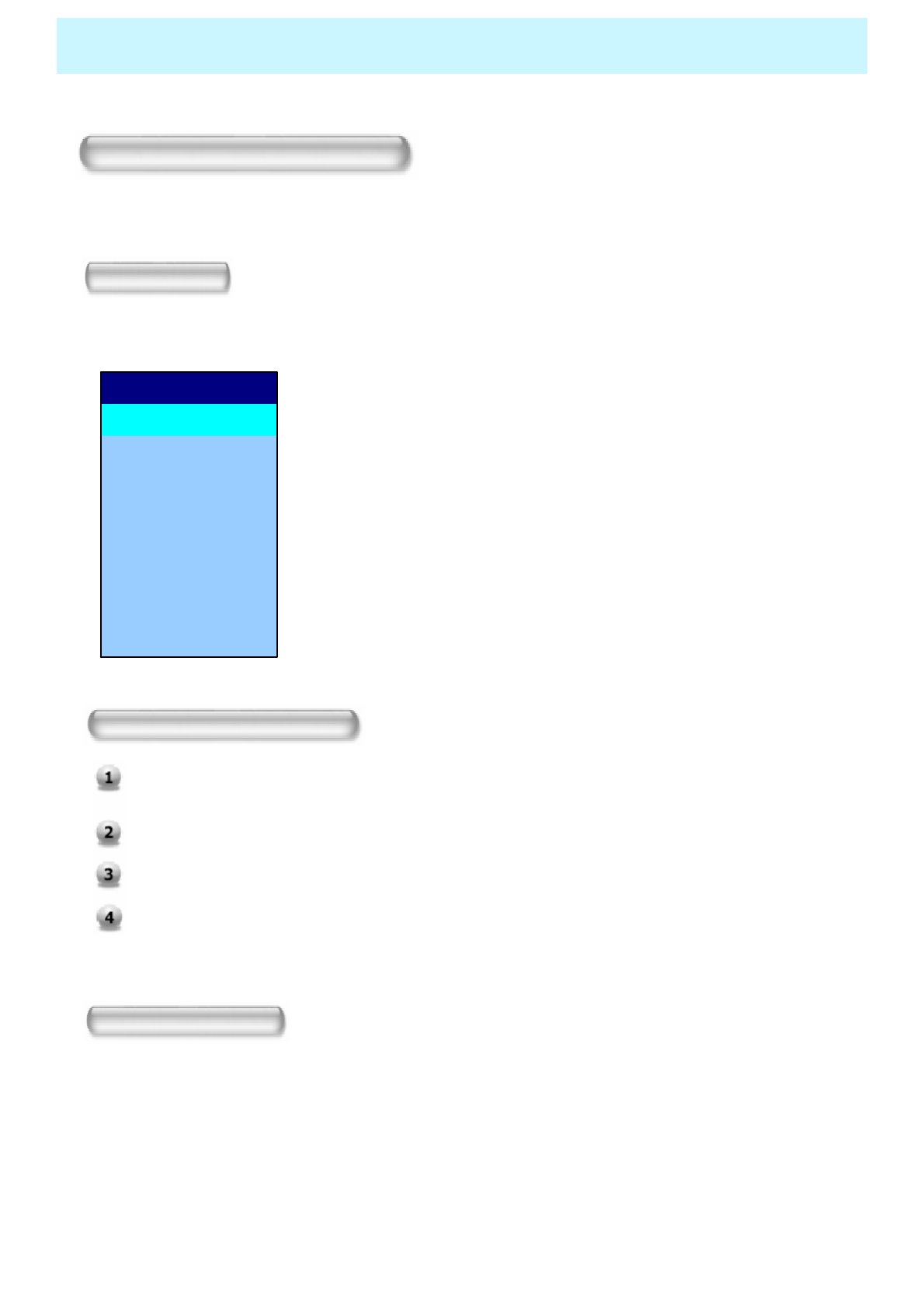
OWNER'S MANUAL
24
Basic Operation
Turning the Monitor On And Off
Press the Power key on the remote control. The TV will turn on and you will be ready to use its features.
You can also use the Power key on the front panel.
TV program Selection
Connect the signal source (TV antenna) to TV input. Press INPUT button on the remote control
and select TV on the source list.
Use CH+, CH- key or numeric key to change TV programme you want.
Press Pre CH key on the remote control to watch the previous programme.
Also, you can tune the cable service, provided programmes while using the cable box. For
further information regarding cable TV service, contact your TV service provider(s).
Volume Control
Use VOL+ / VOL- key on the remote control to adjust the volume level.
Press MUTE key on the remote control when you need to cut the sound temporarily.
Select Source
Press INPUT key on the remote control. Then you can see the source list menu shown as below.
8 DVI
7 PC
6 COMPONENT 2
5 COMPONENT 1
4 S-VIDEO / AV 3
3 AV 2
2 AV 1
1 TV
Source Change
Select the source to watch with CH+ / CH- key on the
remote control and press the Menu / Set button.
Source list menu
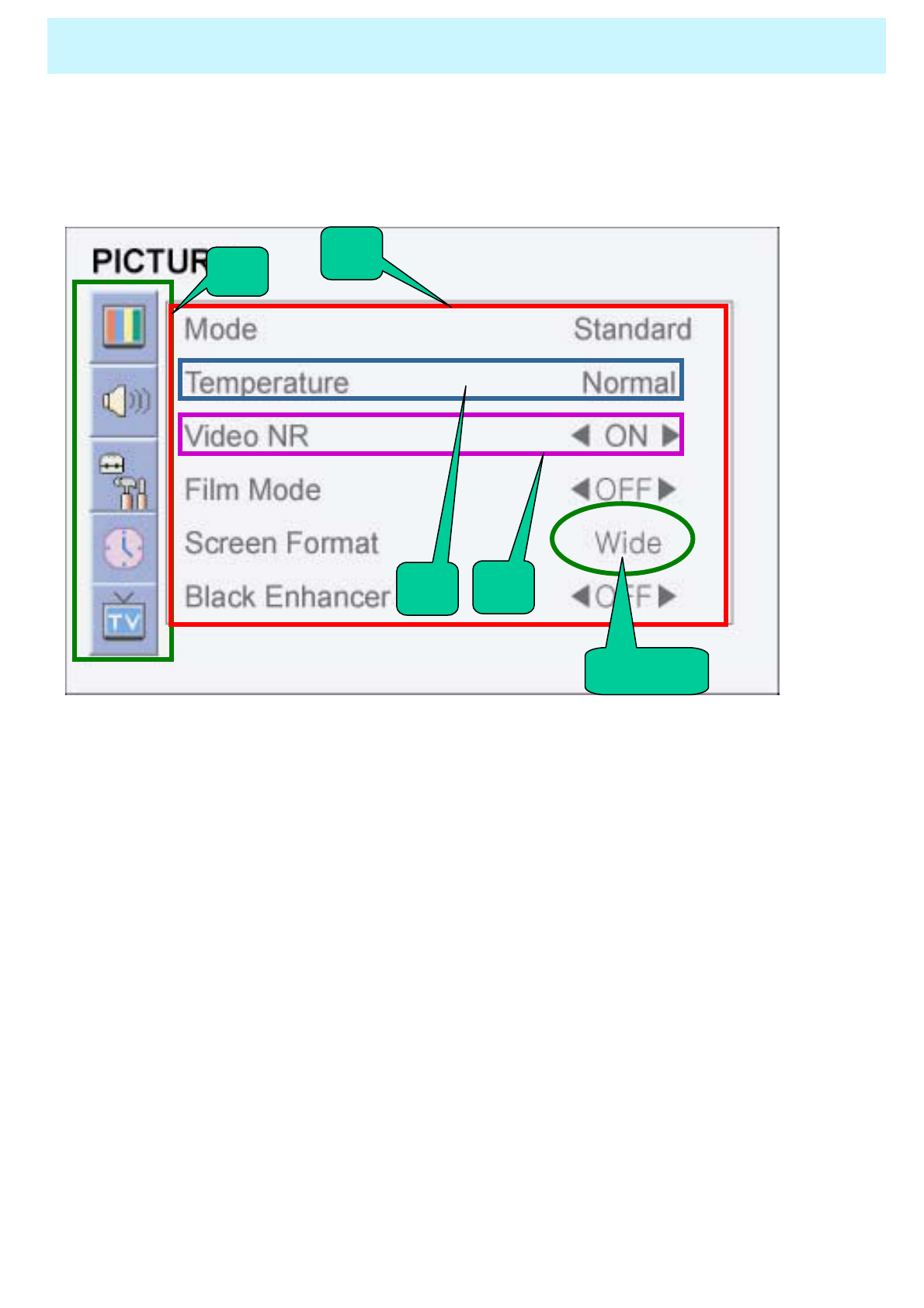
OWNER'S MANUAL
25
• OSD (On Screen Display) allows users to control or adjust various features and settings in
accordance with his/her preferences.
• Press the Menu/Set button on the remote control to see the main OSD menu.
OSD Menu Structure
EXAMPLE of OSD Menu
12
B
1. Main Menu
Press Menu / Set key on the remote control to enter the main OSD menu.
First, select Main menu item you need with CH+ & CH- key.
To select a main menu items, just press VOL+ or Menu/Set button on
the Remote Control.
2. Sub Menu
Each menu item has its own sub menu items to set.
3. Sub Menu items
A: If there is no ◄►part, the item has an sub menu.
You can enter the under menu and adjust an item you need.
Select sub-menu item with CH+ / CH- keys on the remote control and press VOL+ or
Menu/Set button
to enter the submenu.
B: If there is a ◄►part, you can set the item by selecting ◄►. Ex) ◄ON ►or ◄OFF ►
Press VOL+ or Menu/Set key to set a ◄►part, and adjust it with CH+ / CH- keys.
A
◄►part

OWNER'S MANUAL
26
CHANNEL (TV)
You can enter the TV menu in TV mode only. (When you watch a TV channel.)
Store TV channels
•Channel Type
Before your television can begin memorizing the available channels, you must
specify the type of signal source that is connected to the TV (i.e., an antenna,
a standard cable system, an HRC, or an IRC).
◄CATV 5 ►
C H
F i n e t u n e
A u t o S c a n
◄CATV ►
C h a n n e l T y p e
◄CATV 5 ►
C H
F i n e t u n e
A u t o S c a n
◄CATV ►
C h a n n e l T y p e
1. Press Menu/Set button to display the
main OSD menu.
2. Select the TV main menu item.
3. Press Menu/Set to enter the sub
menu.
4. Select Channel Type and press
VOL+ button to enter the ◄► parts.
Then the cursor moves into the ◄►
parts.
5. Select the channel type with CH+/CH-
button and press BACK button. You
can select AIR, CATV (Cable TV), IRC
or HRC.
•Auto Scan
Only scanned programmes can be stored as Favorite programmes.
1. Press Menu/set button on the remote
control to display the main OSD menu.
2. Select the TV main menu with CH+ / CH-
key on the remote control.
3. Press Menu/Set button to enter the sub
menu.
4. Select Manual Scan with CH+ / CH-
button and press Menu/Set button.
Menu/Set: EXIT◄► : Move
ІІІІІІІІІІІІІІІІІІІІІІІІ│ІІІІІІІІІІІІІІІІІІІІІІІІІІІІІІІІІІІІІІІІІІІІ
16Manual Scan
◄CATV 5 ►
C H
F i n e t u n e
A u t o S c a n
◄CATV ►
C h a n n e l T y p e
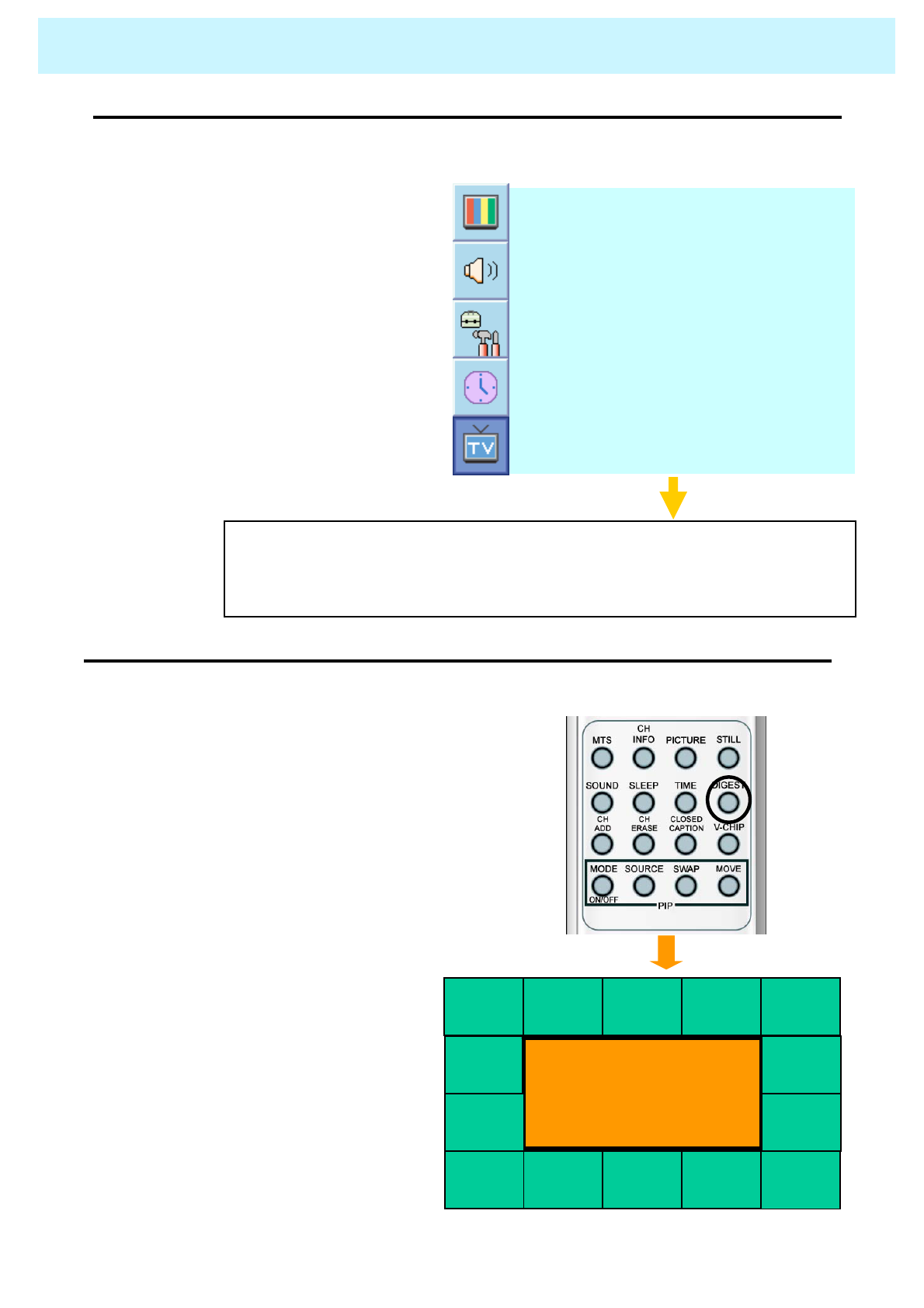
OWNER'S MANUAL
27
CHANNEL (TV)
E d i t
F i n e t u n e
M a n u a l S c a n
A u t o S c a n
1. Press Menu/set button to display
the main OSD menu.
2. Select the TV main menu.
3. Press Menu/Set to enter the
Fine tune sub menu.
4. Select Fine tune with CH+ / CH-
button and press Menu/Set
button. Then you can see the
adjust bar.
5. Adjust the fine tune with VOL+
or VOL- button.
•Fine Tune
The Fine Tuning function lets you manually adjust the TV’s tuner if you have difficulty
tuning analog Channels.
Menu/Set: EXIT◄► : Move
ІІІІІІІІІІІІІІІІІІІІІІІІІІІІІІІІІІІІІ│ІІІІІІІІІІІІІІІІІІІІІІІІІІІІІІІІІІ
\0Fine tune
•Digest
In the Digest function, you can watch 15 programs at the same time. (This function works only in TV mode)
1. Press the DIGEST button on the remote control.
2. By pressing the channel number, the selected
channel becomes main window.
3. You can make off the Digest Function by
pressing Digest button again.
Center Window
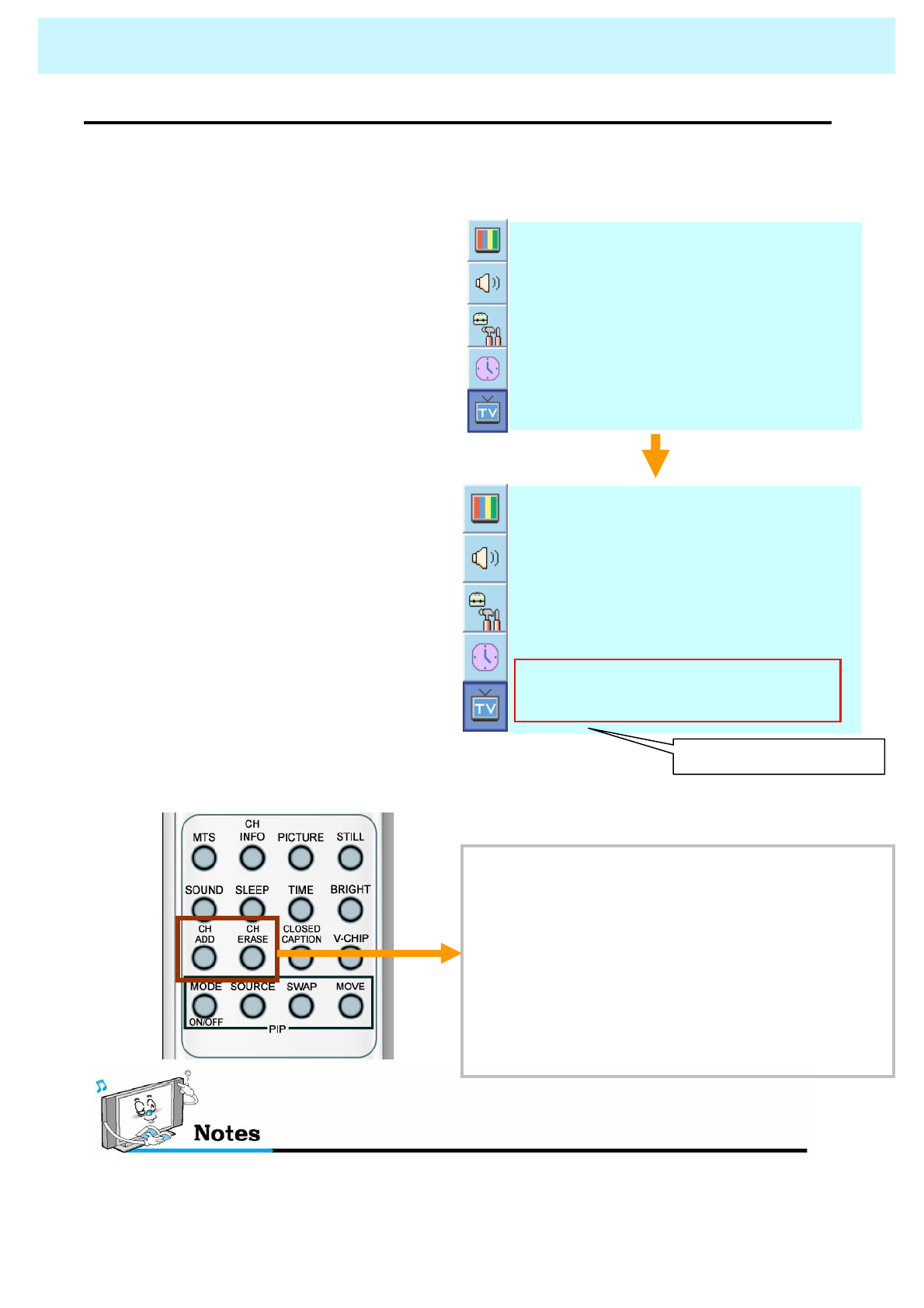
OWNER'S MANUAL
28
CHANNEL (TV)
•Set the favorite channel.
You can store of your favorite channels for each available input source (such as TV or
CATV). Then, when you press the FAVORITE button on the remote control, the PDP
display only the favorite channels you previously stored, allowing you to quickly and
easily find frequently wanted channels.
1. Press Menu/set button to display
the main OSD menu.
2. Select the TV main menu.
3. Press Menu/Set to enter the TV sub
menu.
4. Select CH and press the Menu/Set
button. Then the cursor moves into
the ◄► parts and the Skip and Fav
menu appear.
5. In the ◄► parts , select the channel
to skip or set as the favorite
channels.
6. Then press CH- key on the remote
control to enter the sub menu.
7. In sub menu, move with CH- and
CH+ keys and set the values with
VOL+ and VOL- keys.
Only scanned channels can be set as Favorite Channels.
You can add or erase the current channel by the
remote control.
1. CH ADD
Add the current channel into the scanned
channel list.
2. CH ERASE
Remove the current channel from the
scanned channel list..
◄CATV 5 ►
C H
F i n e t u n e
A u t o S c a n
◄CATV ►
C h a n n e l T y p e
Y e sF a v
Y e sS k i p
◄CATV 5 ►
C H
F i n e t u n e
A u t o S c a n
◄CATV ►
C h a n n e l T y p e
Sub menu appears
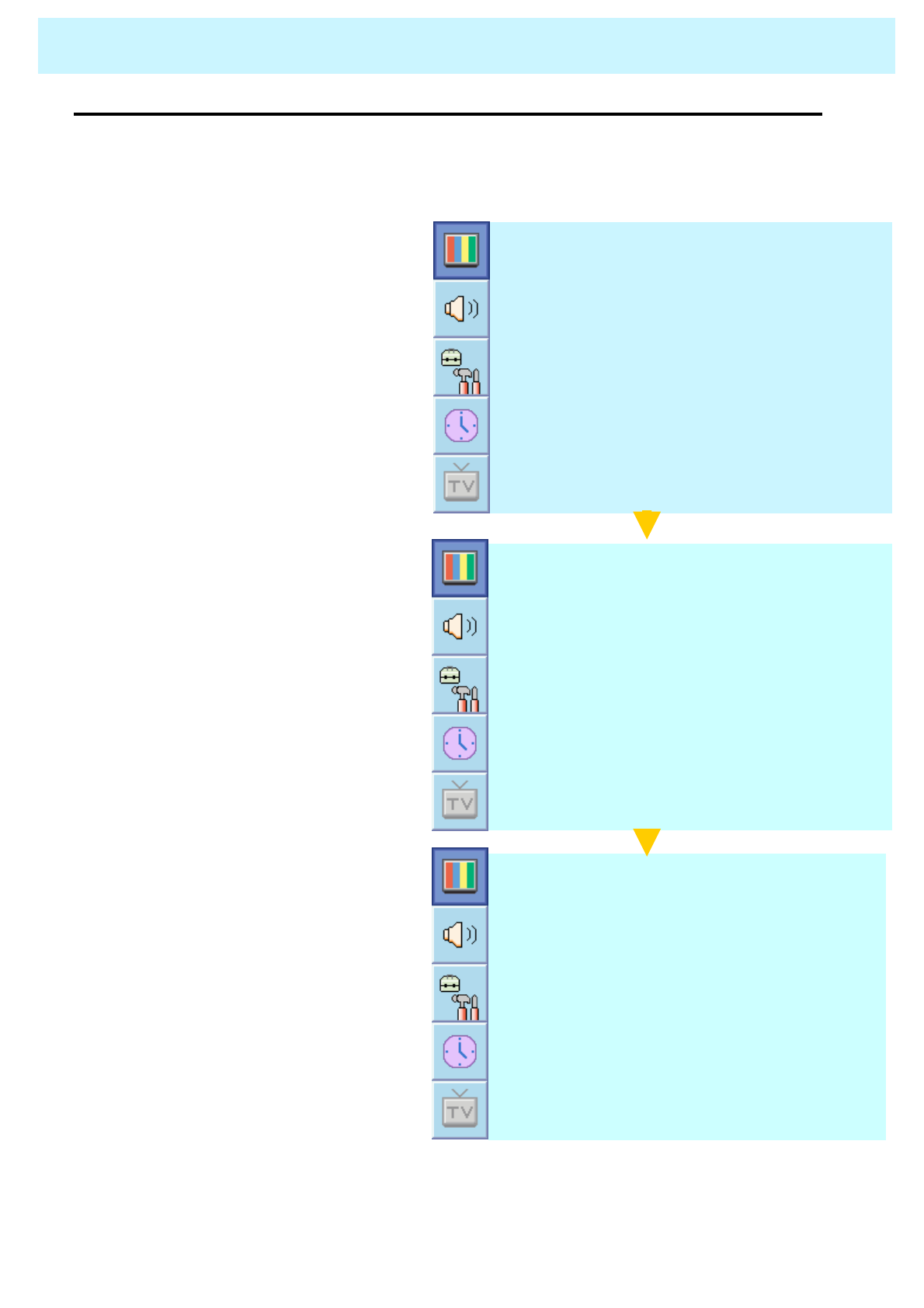
OWNER'S MANUAL
29
PICTURE
•Mode
Alternative method : Just press the “Picture” button on the remote control. Each time it
is pressed, different mode is selected.
- Your TV has 3 automatic factory preset picture settings (“Standard”, “Sharp” and “Mild”).
You can choose Standard, Vivid or Mild by pressing “Picture” key on the remote control (or
by making a selection from the menu). Or you can select USER which automatically recalls
your personalized picture settings.
1. Press Menu/set button to display
the main OSD menu.
2. Select the picture main menu.
3. Press Menu/Set to enter the sub
menu.
4. Select Mode and press
Menu/Set to enter the sub menu.
Then the picture sub mode
appear.
5. Select the picture mode and
press Menu/Set button.
6. You will see the picture setting
bars. Just Press BACK button
on the remote control. You can
adjust each values of the picture
setting, but the changed values
are stored as in USER mode.
* USER mode require more settings.
It has an under menu: See next page.
16 : 9
S c r e e n F o r m a t
◄OFF ►B l a c k E n h a n c e r
◄OFF ►V I d e o N R
◄OFF ►F i l m M o d e
N o r m a lT e m p a r a t u r e
S t a n d a r dM o d e
U s e r
M i l d
V i v i d
S t a n d a r d
Recall
ІІІІІІІ│ІІІІІІІІІІІІІІІІІІІІІІІ
Sharpness
ІІІІІІІІІІІІІІІІ│ІІІІІІІІІІІІІІ
Color
ІІІІІІІІІІІІ│ІІІІІІІІІІІІІІІІІІ
Brightness
ІІІІІІІІІІІІІІІІІІІІІІ│ІІІІІІІІ
Contrast
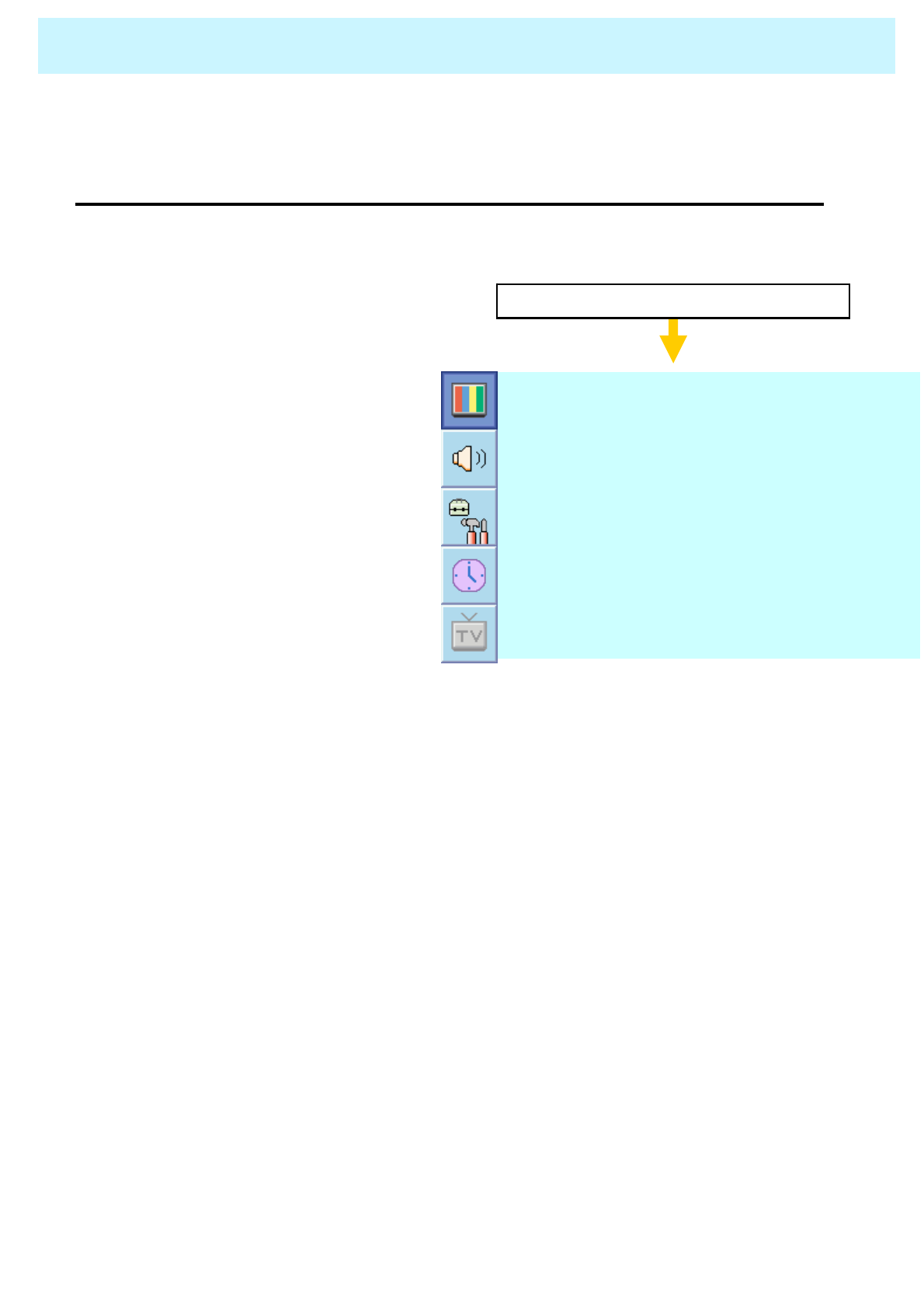
OWNER'S MANUAL
30
PICTURE
•Adjust USER Mode
Picture Mode is to set CH+ or adjust Picture Adjust, Mode, Video Noise Reduction, Screen Format and
Burn Protection.
You can change the Contrast, Brightness, Color, and Sharpness according to personal
preference in USER mode.
Select USER mode (Previous page)
Recall
ІІІІІІІ│ІІІІІІІІІІІІІІІІІІІІІІІ
Sharpness
ІІІІІІІІІІІІІІІІ│ІІІІІІІІІІІІІІ
Color
ІІІІІІІІІІІІ│ІІІІІІІІІІІІІІІІІІ
Brightness
ІІІІІІІІІІІІІІІІІІІІІІ│ІІІІІІІІ
Contrast
1. Select the item to adjust with
CH-, CH+ button.
2. Press Menu/Set button.
3. Adjust the item with VOL-,
VOL+ button.
4. To cancel all adjust, select
Recall and press Menu/Set
button.
To more detail description about
these item, refer to the next page.
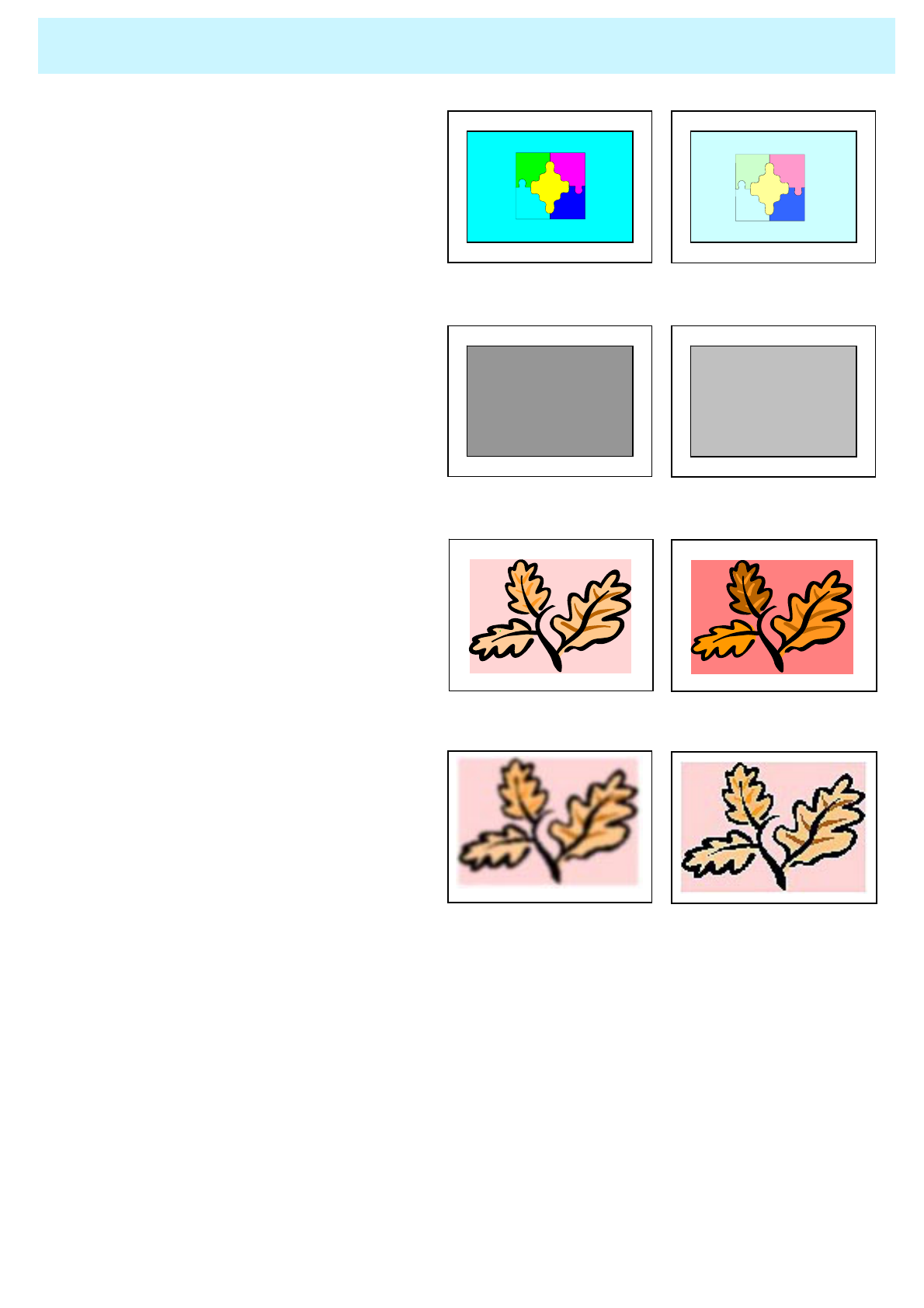
OWNER'S MANUAL
31
•Brightness
Adjust brightness of the screen.
Dark ◀▶Bright
Distinct ◀▶Vague
•Contrast
Adjust brightness difference between
bright part of the screen and dark part.
PICTURE
Decrease ◀▶Increase
•Color
Adjust deep and light color of the screen.
Less sharp ◀▶Sharp
•Sharpness
Adjust vividness of the screen.
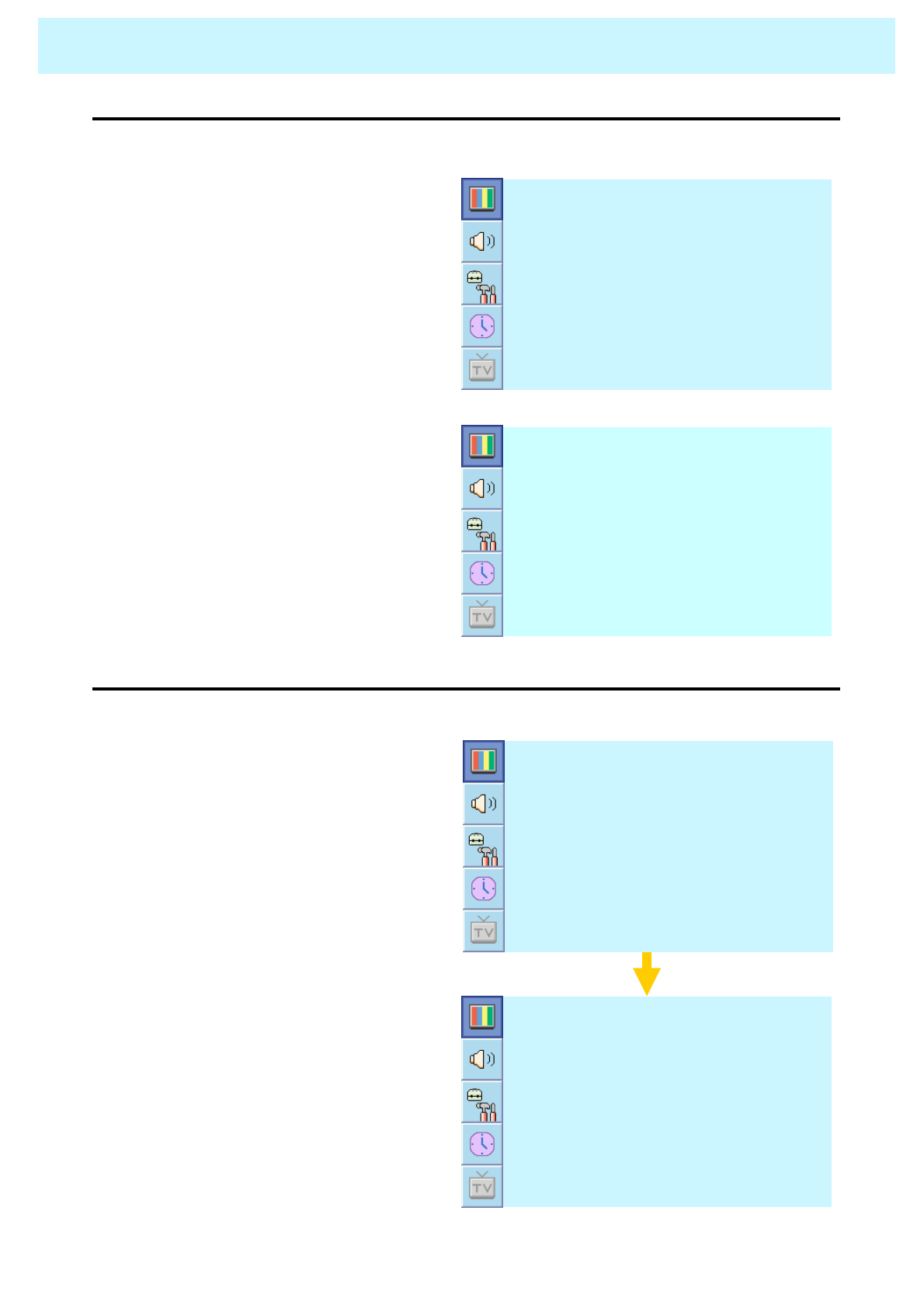
OWNER'S MANUAL
32
•Temperature
- Your TV has 5 screen temperatures (color settings):
PICTURE
1. Press Menu/set key to display the main
OSD menu.
2. Select the picture main menu.
3. Press Menu/Set to enter the picture menu.
4. Select Temperature and press Menu/Set
to enter the under menu. Then the
Picture-Temperature under menu appear.
5. Select the Temperature mode with CH- /
CH+ button and press Menu/Set key.
6. Press BACK button to return.
W a r m 2
W a r m 1
N o r m a l
C o o l 1
C o o l 2
• Cool 1,2
Screen seems warm: Strong Blue
•NORMAL
Normal: Factory default.
• Warm 1,2
Screen seems cool: Strong Red
16 : 9
S c r e e n F o r m a t
◄OFF ►B l a c k E n h a n c e r
◄OFF ►V I d e o N R
◄OFF ►F i l m M o d e
N o r m a lT e m p a r a t u r e
S t a n d a r dM o d e
•Video NR
- This function automatically filters out and reduces the image noise and improves picture quality
where receiving weak signals.
1. Press Menu/Set button to display the
main OSD menu.
2. Select the picture main menu item.
3. Press Menu/Set to enter the sub
menu.
4. Select Video NR and press VOL+
button to enter the ◄► parts. Then
the cursor moves into the ◄► parts.
5. Turn on or off Video NR function with
CH+/CH- button and press BACK
button.
16 : 9
S c r e e n F o r m a t
◄OFF ►B l a c k E n h a n c e r
◄OFF ►V I d e o N R
◄OFF ►F i l m M o d e
N o r m a lT e m p a r a t u r e
S t a n d a r dM o d e
16 : 9
S c r e e n F o r m a t
◄OFF ►B l a c k E n h a n c e r
◄OFF ►V I d e o N R
◄OFF ►F i l m M o d e
N o r m a lT e m p a r a t u r e
S t a n d a r dM o d e
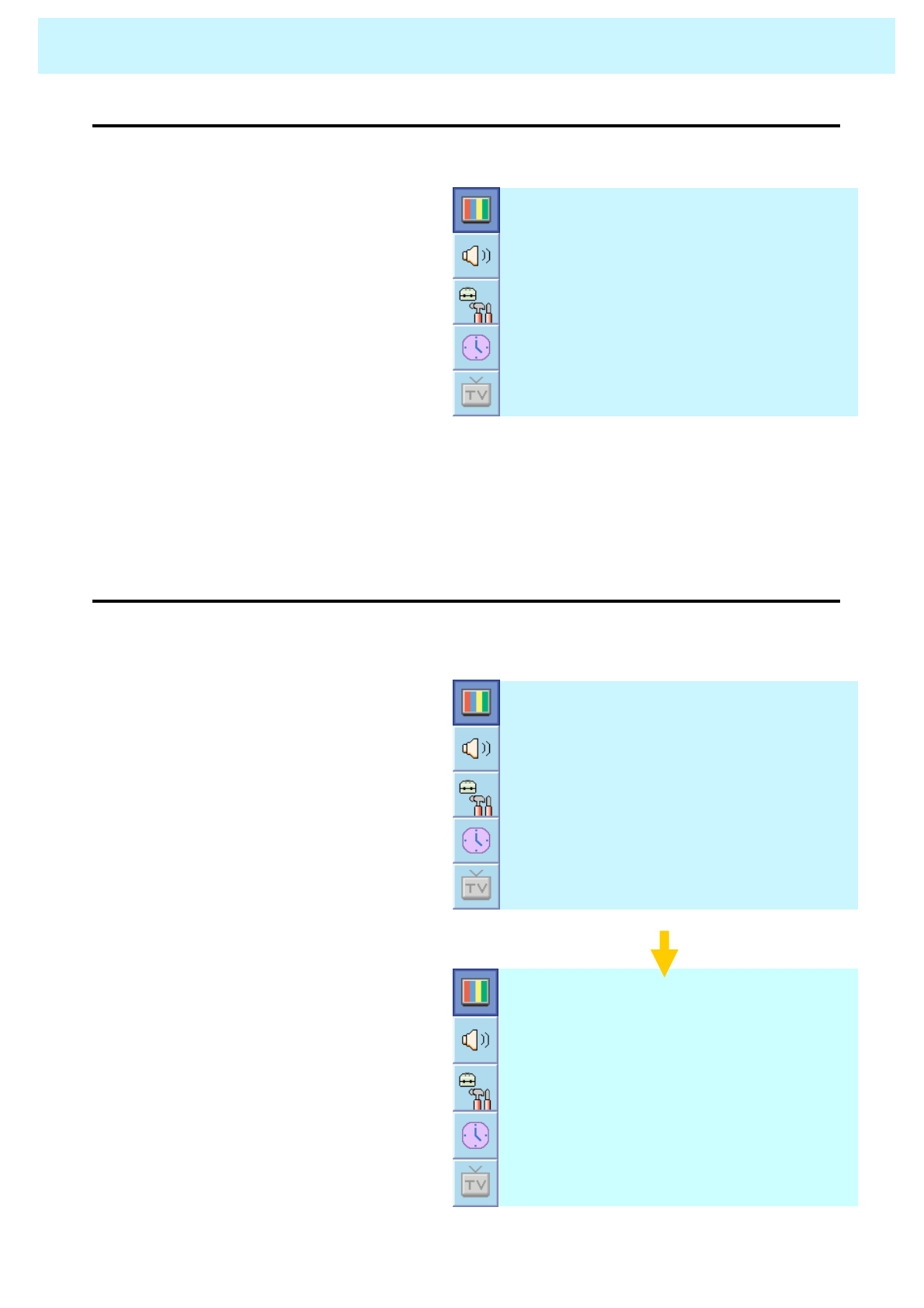
OWNER'S MANUAL
33
PICTURE
•Screen Format
- Your TV has four Screen Formats: 16:9, PANORAMA, ZOOM1, ZOOM2, 4:3.
( For more detail description for these modes, refer to the next page. )
1. Press Menu/Set button to
display the main OSD menu.
2. Select the picture main menu.
3. Press Menu/Set to enter the
picture menu.
4. Select Screen Format and
press Menu/Set to enter the
under menu. Then the Screen
Format under menu appear.
5. Select the screen format you
want and press Menu/Set button.
4 : 3
Z O O M 2
Z O O M 1
P A N O R A M A
1 6 : 9
•Film Mode
- This Mode is in order to watch a movie composed 24 frames smoothly when the movie is
converted to 30 frames on TV
16 : 9
S c r e e n F o r m a t
◄OFF ►B l a c k E n h a n c e r
◄OFF ►V I d e o N R
◄OFF ►F i l m M o d e
N o r m a lT e m p a r a t u r e
S t a n d a r dM o d e
1. Press Menu/Set button to display the
main OSD menu.
2. Select the picture main menu item.
3. Press Menu/Set to enter the sub
menu.
4. Select Film Mode and press VOL+
button to enter the ◄► parts. Then
the cursor moves into the ◄► parts.
5. Turn on or off Film mode function
with CH+/CH- button and press
BACK button.
16 : 9
S c r e e n F o r m a t
◄OFF ►B l a c k E n h a n c e r
◄OFF ►V I d e o N R
◄OFF ►F i l m M o d e
N o r m a lT e m p a r a t u r e
S t a n d a r dM o d e

OWNER'S MANUAL
34
•Screen Format Description
PICTURE
16 : 9
16:9 video: No change.
4:3 video: Expands 4:3 video signal
horizontally to fit the 16 : 9 screen.
Panorama
16:9 video: No change.
4:3 video: Expands 4:3 video horizontally to fit
the 16 : 9 screen and to minimize distortion,
sides are expanded more than center.
Zoom 1
Expands 16 : 9 mode screen vertically.
Zoom 2
Expands zoom 1 mode screen vertically.
4:3
16:9 video: The image is suppressed.
4:3 video: No expansion. There are gray areas
besides the image.
16 : 9
S c r e e n F o r m a t
◄OFF ►B l a c k E n h a n c e r
◄OFF ►V I d e o N R
◄OFF ►F i l m M o d e
N o r m a lT e m p a r a t u r e
S t a n d a r dM o d e
•Black Enhancer
- This will enhance the black level/ the contrast
of the picture. The dark regions of the picture
are madeDarker, while bright areas remain
unchanged. The advantage of this black-level
expansion is that the black expansion is
performed only if it is noticeable to the viewer.
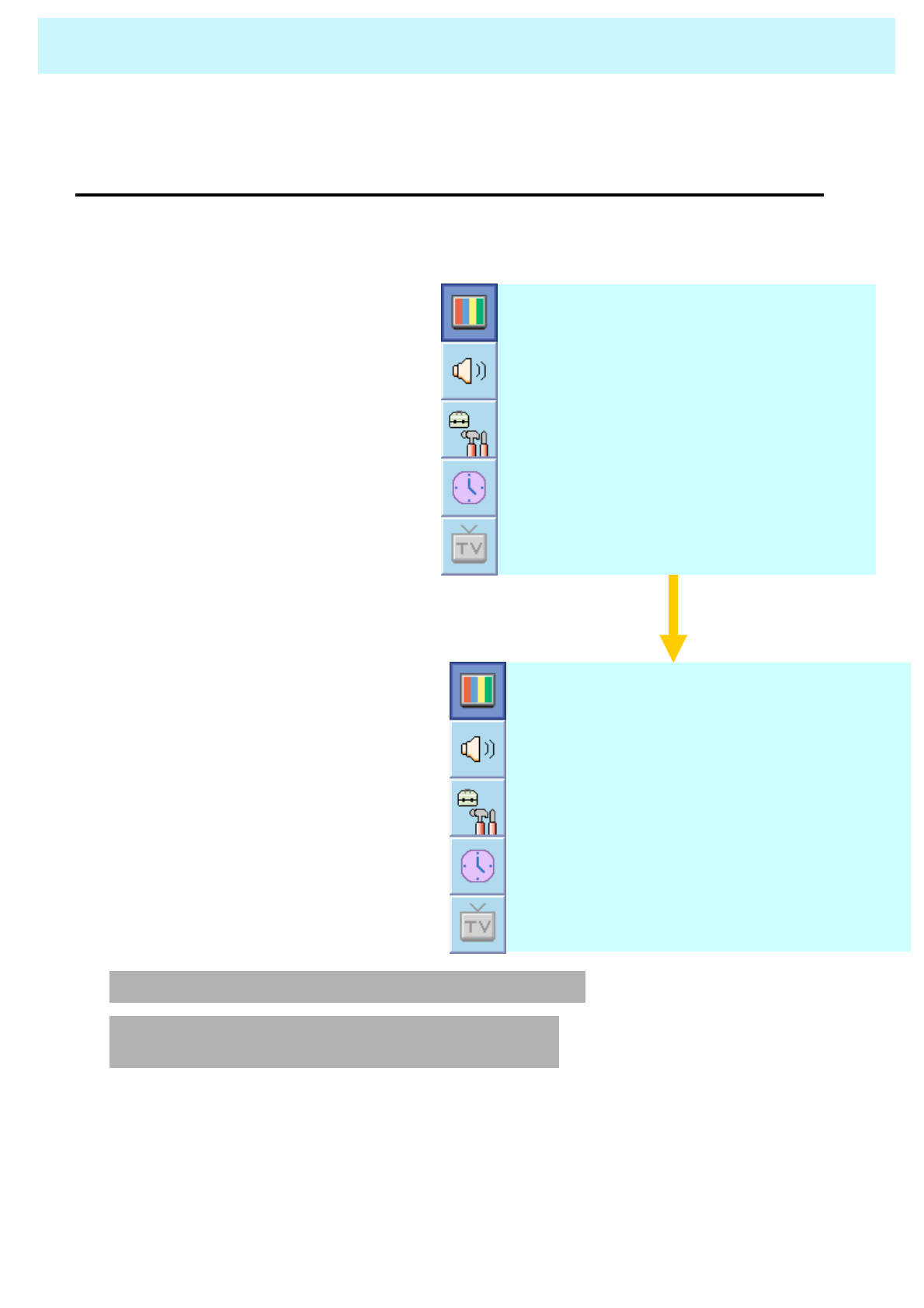
OWNER'S MANUAL
35
PICTURE ( PC )
•Geometry
In PC mode, you can adjust the H,V-Position, Clock and Phase. Also you can adjust them
automatically.
You can change H, V-Position, Clock and Phase in PC mode like usual PC monitors. You can
also adjust them automatically. (Auto adjust function.)
1. Select the item to adjust with
CH-, CH+ button.
2. Press Menu/Set button.
3. Then the cursor moves on the
bar and you can adjust the
value with VOL-, VOL+ button.
4. To adjust these items,
automatically, select Auto
Adjust and press Menu/Set
button.
G e o m e t r y
N o r m a lT e m p e r a t u r e
S t a n d a r dM o d e
1. Press Menu/set button to display
the main OSD menu.
2. Select the picture main menu
with CH+, CH- button.
3. Press Menu/Set to enter the sub
menu.
4. Select Geometry and press
Menu/Set to enter the under
menu. Then the picture
Geometry under menu will
appear.
A u t o A d j u s t
◄ 1366 ►
N a t I v e H –S I z e
◄O N ►
N a t i v e Mode
ІІІІІІІ│ІІІІІІІІІІІІІІІІІІІІІІІ
P h a s e
ІІІІІІІІІІІІ│ІІІІІІІІІІІІІІІІІІ
V-Position
ІІІІІІІІІІІІІІІІІІІІІІ│ІІІІІІІІ
H-Position
* For more detail description refer to the next page.
*You can select the H-Size of Native Mode depending
on the input timing (1360/1366 selection)
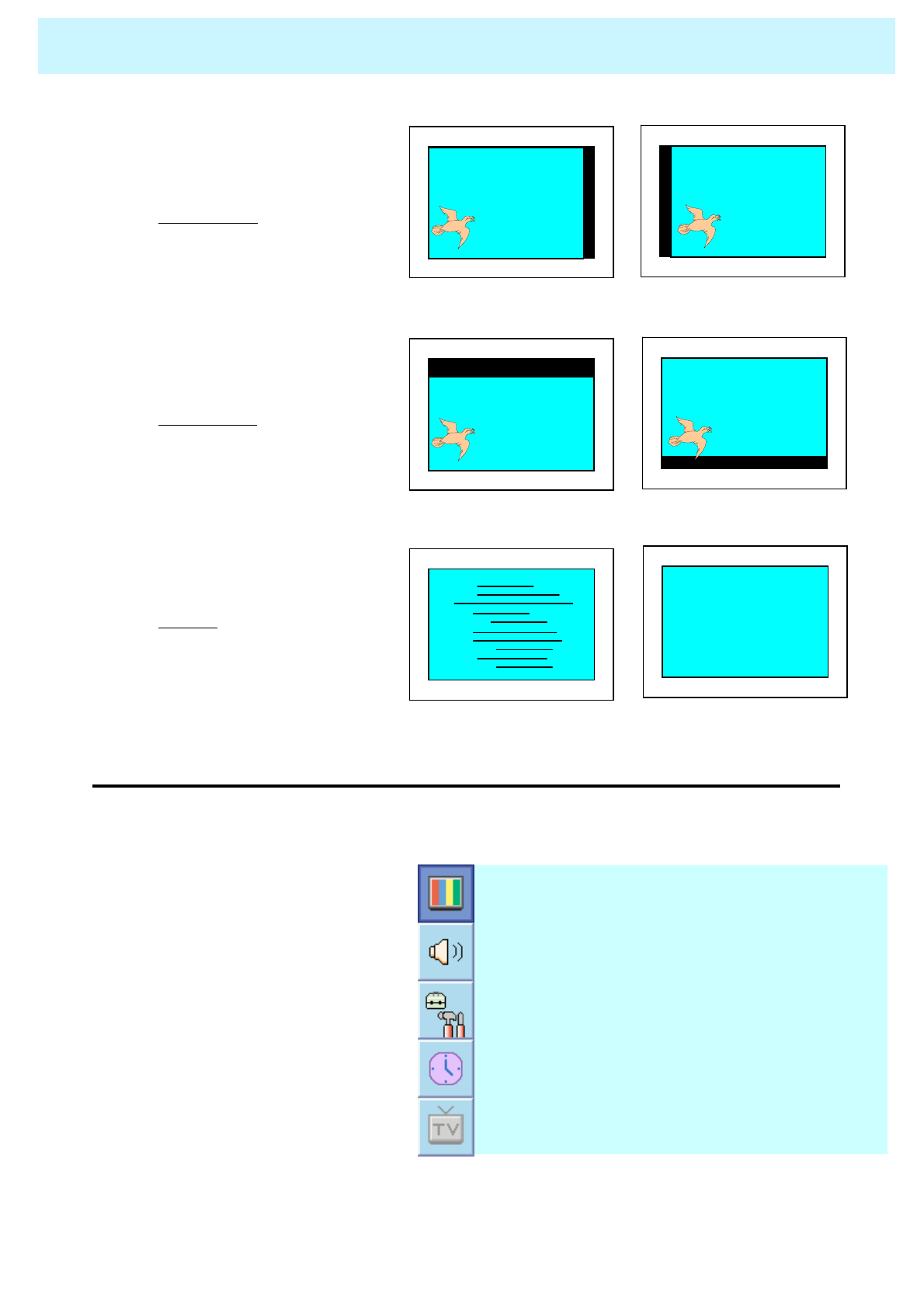
OWNER'S MANUAL
36
◀▶
◀▶
Mismatch Match
H-POSITION
V-POSITION
PHASE
PICTURE (PC)
•Native Mode
- When you use TV, Native Mode display all timing to 1366 x 768 mode.
- When you off Native Mode, TV display 1366 x 768 mode expect 1360 x 768.
1. Select Native mode menu and
press VOL+ button to enter the
◄► parts. Then the cursor moves
into the ◄► parts.
2. Turn the function on or off with
CH+ / CH- button and press
BACK button.
A u t o A d j u s t
◄ 1366 ►
N a t i v e H-Size
◄ OFF ►
N a t i v e Mode
ІІІІІІІ│ІІІІІІІІІІІІІІІІІІІІІІІ
P h a s e
ІІІІІІІІІІІІ│ІІІІІІІІІІІІІІІІІІ
V-Position
ІІІІІІІІІІІІІІІІІІІІІІ│ІІІІІІІІ
H-Position
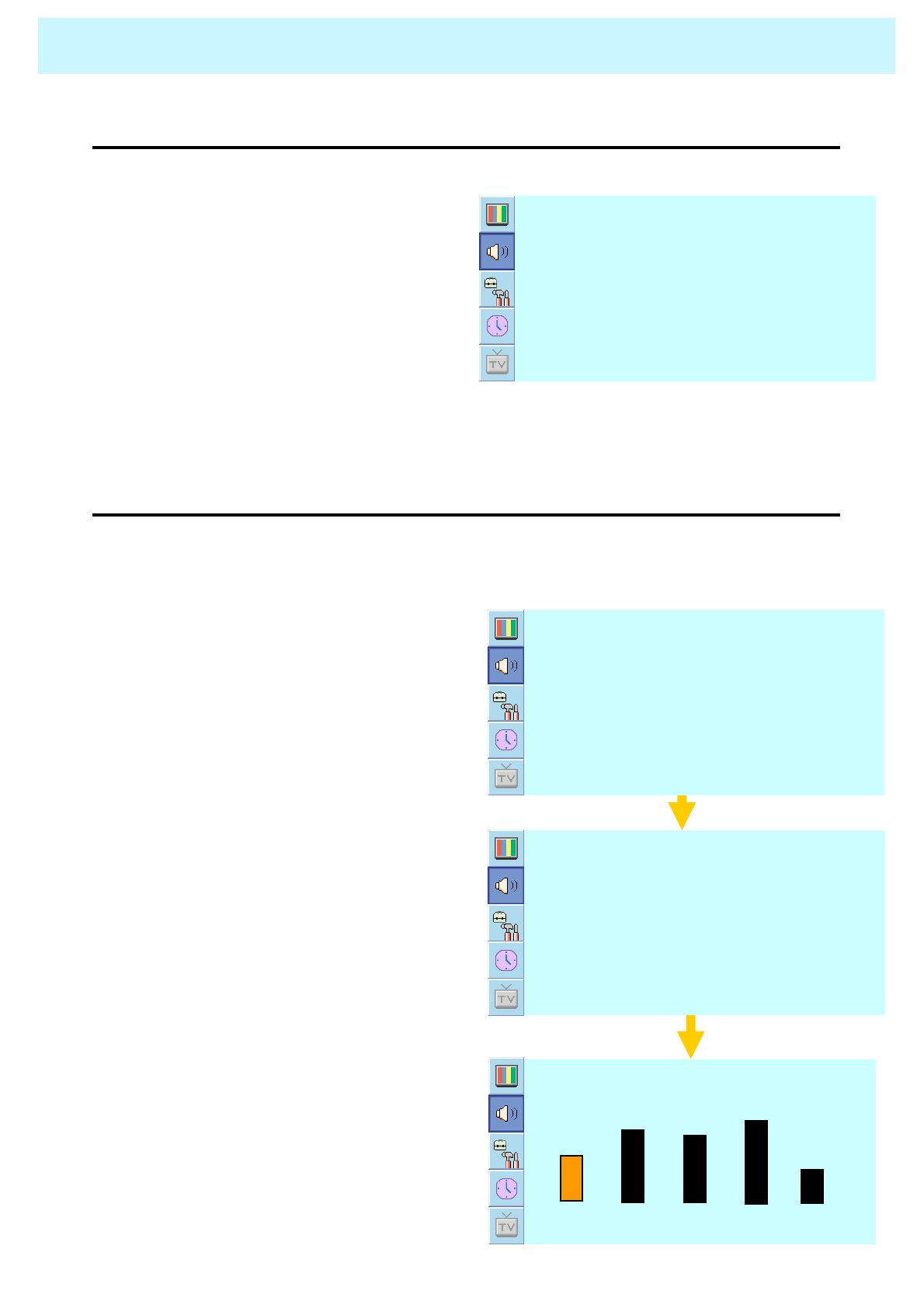
OWNER'S MANUAL
37
SOUND
In SOUND Menu, you can adjust balance, MTS ( Multi-Track Sound), AVC (Auto Volume Control) and
select the equalizer settings.
•Balance
This control allows you to adjust the balance of the left and right speaker output.
1. Press Menu/set button to display the
main OSD menu.
2. Select the SOUND main menu.
3. Press Menu/Set to enter the sub menu.
4. Select Balance and press Menu/Set key.
5. Adjust the balance with VOL-, VOL+
keys and press Menu/Set button. S t e r e oM T S
◄OFF ►A V C
◄OFF ►S p a t i a l e f f e c t
UserS o u n d M o d e
ІІІІІІІІІІ│ІІІІІІІІ
B a l a n c e
•Sound Mode
Your TV has four automatic sound settings (“Standard”, “Movie”, “Music” and “News”) that
are preset at the factory. You can activate either Standard, Movie, Music or News by pressing
“SOUND” on the remote control (or by making a selection from the menu) or you can select
“Custom” which automatically recalls your personalized sound settings.
1. Press Menu/set button to display the main
OSD menu.
2. Select the SOUND main menu.
3. Press Menu/Set to enter the sub menu.
4. Select Mode and press Menu/Set to enter
the sub menu. Then the Mode sub menu
appear.
5. Select the equalizer setting and press
Menu/Set button.
6. You will see the equalizer bars. Just
press BACK button on the remote control.
You can adjust each values of equalizer,
but the changed values are stored as in
USER mode.
* USER mode require more settings.
It has sub menu: See next page.
0.1 0.5 1.5 5.0 10.0 kHz
E q u a l I z e r
S t e r e oM T S
◄OFF ►A V C
◄OFF ►S p a t i a l e f f e c t
UserS o u n d M o d e
ІІІІІІІІІІ│ІІІІІІІІ
B a l a n c e
S t e r e oM T S
◄OFF ►A V C
◄OFF ►S p a t i a l e f f e c t
UserS o u n d M o d e
ІІІІІІІІІІ│ІІІІІІІІ
B a l a n c e
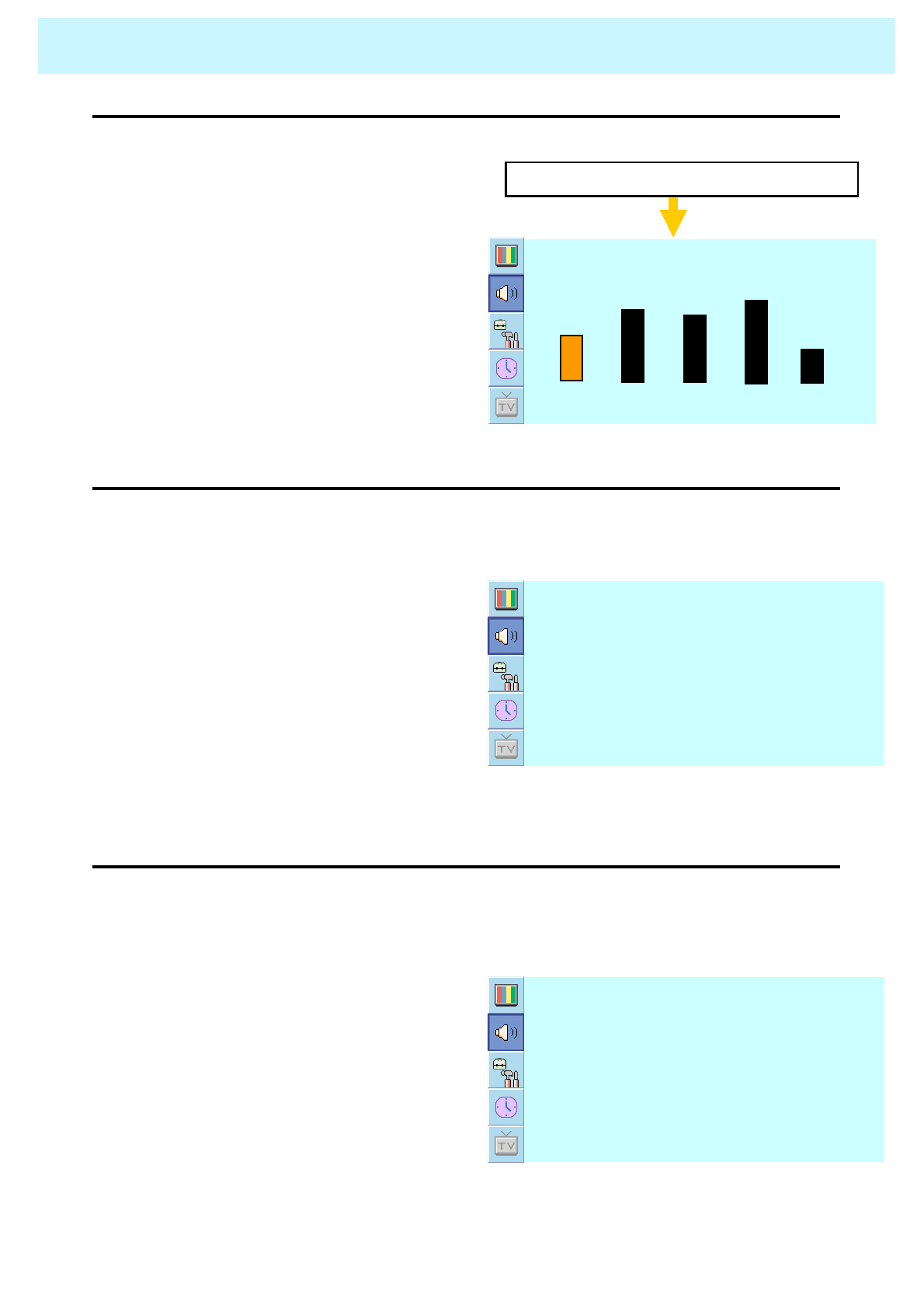
OWNER'S MANUAL
38
SOUND
•User Adjust
You can use the OSD menu to change the Treble, Bass, Balance and DRC according to
your preference.
Select USER mode (Previous page)
1. equalizer menu appear when you
select USER mode.
2. Select a gain bar with VOL+, VOL-
button on the remote control and
adjust it with CH+ / CH- button.
3. Press BACK or BACK button on the
remote control to exit equalizer. The
result will be saved automatically. 0.1 0.5 1.5 5.0 10.0 kHz
E q u a l I z e r
•Spatial Effect
This function can create surround effect such as the sound seems to come from all directions.
•AVC ( Auto Volume Control )
This function adjust sound volume level automatically depending on the source.
1. Press Menu/set key to display the main
OSD menu.
2. Select the SOUND main menu item
with CH+/CH- button.
3. Press Menu/Set to enter the sub menu.
4. Select Spatial effect and press VOL+
button.
5. Turn on or off Spatial effect function
with CH+/CH- button and press
Menu/Set button.
1. Press Menu/set button to display the
main OSD menu.
2. Select the SOUND main menu.
3. Press Menu/Set to enter the sub menu.
4. Select AVC and press VOL+ key to
enter the ◄► parts. Then the cursor
moves into the ◄► parts.
5. Turn on or off AVC function with
CH+/CH- button and press BACK
button.
S t e r e oM T S
◄OFF ►A V C
◄OFF ►S p a t i a l e f f e c t
UserS o u n d M o d e
ІІІІІІІІІІ│ІІІІІІІІ
B a l a n c e
S t e r e oM T S
◄OFF ►A V C
◄OFF ►S p a t i a l e f f e c t
UserS o u n d M o d e
ІІІІІІІІІІ│ІІІІІІІІ
B a l a n c e
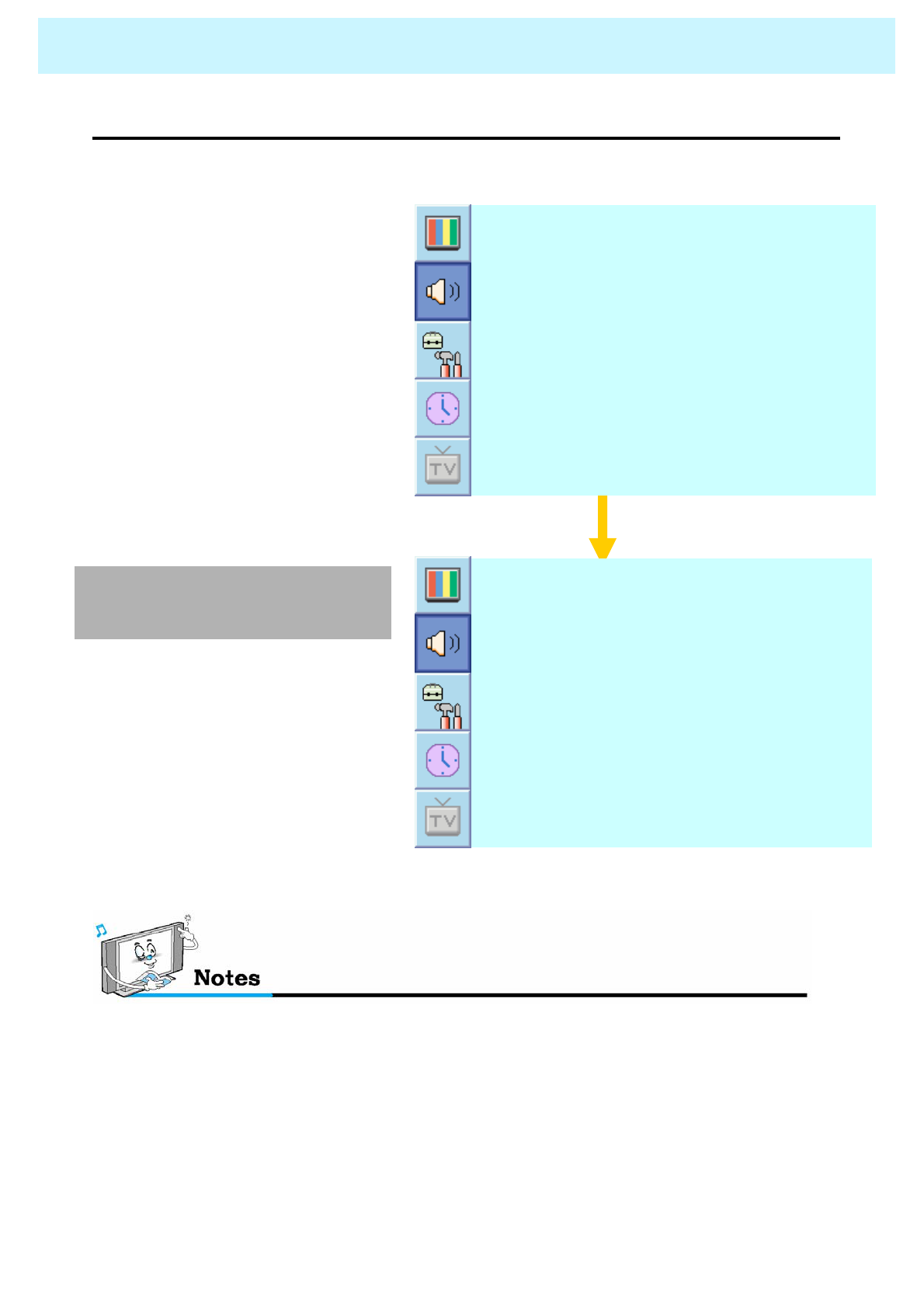
OWNER'S MANUAL
39
•MTS
- Select sound signal format from the input source. There are Mono, Stereo, NICAM and Bilingual
sound formats.
SOUND
1. Press Menu/set button to display
the main OSD menu.
2. Select the SOUND main menu
with CH+ / CH- button on the
remote control.
3. Press Menu/Set to enter the sub
menu.
4. Select MTS and press Menu/Set
to enter the sub menu. Then the
MTS sub menu appear.
5. Select the MTS format with
CH+/CH- and press Menu/Set
button.
S t e r e oM T S
◄OFF ►A V C
◄OFF ►S p a t i a l e f f e c t
USERS o u n d M o d e
ІІІІІІІІІІІІІ│ІІІІІІІІ
B a l a n c e
** The available sound formats are
displayed. Usually, you can see Mono
and Stereo.
NICAM: A Digital stereo sound format for analog TV from BBC. If a programme transmit
NICAM sound signal, you can hear high quality digital stereo sound.
M o n o
Stereo
Language A
Language B
Language AB
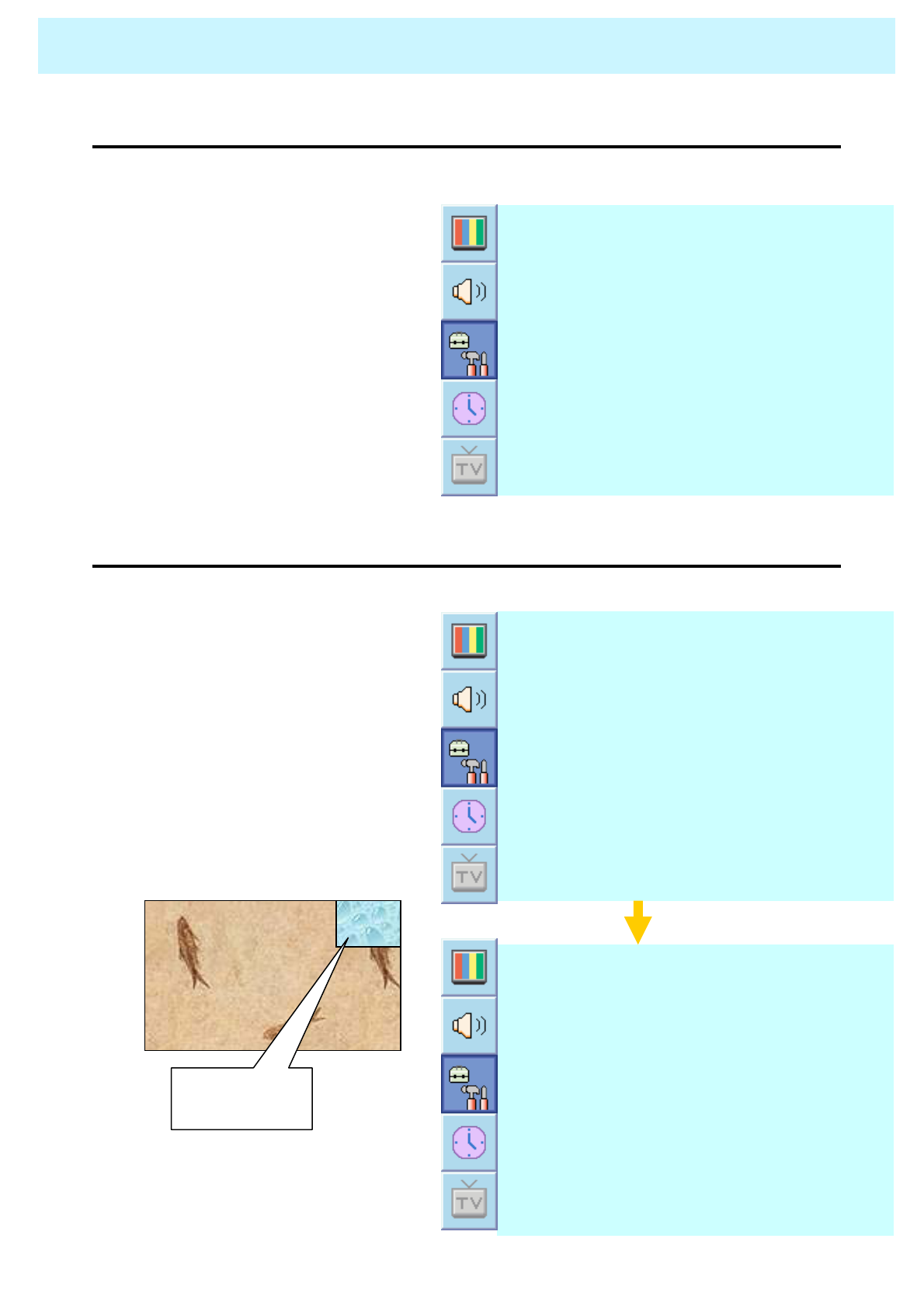
OWNER'S MANUAL
40
In SET UP menu, you can adjust the transparency of the OSD menu and set PIP and others.
SET UP
•Translucent
- Adjust the transparency of the OSD menu. There are 8 step from OFF to 7.
A d v a n c e d
P I P
◄OFF ►T r a n s l u c e n t
1. Press Menu/set button to display the
main OSD menu.
2. Select the SET UP main menu with
CH+ / CH- keys on the remote
control.
3. Press Menu/Set to enter the sub
menu.
4. Select Translucent and press VOL+
key to enter the ◄► parts. Then the
cursor moves into the ◄► parts.
5. Adjust with CH+ & CH- button and
press EXIT button.
•PIP ( Picture In Picture)
- You can watch two programmes or sources at the same time. And set up PIP size and position
A d v a n c e d
P I P
◄OFF ►T r a n s l u c e n t
1. Press Menu/set button to display the
main OSD menu.
2. Select the SET UP main menu with
CH+ / CH- keys on the remote
control.
3. Press Menu/Set to enter the sub
menu.
4. Select PIP and press Menu/Set to
enter the sub menu. Then the PIP
sub menu appear.
P o s i t i o n
P I c t u r e S w a p
S o u r c e
◄SMALL ►
S i z e
PIP Window

OWNER'S MANUAL
41
SET UP
•Size in PIP ( Picture In Picture )
- Change the size of the PIP window. There are 3 sizes: SMALL, Large, Twin
1. Select Size and press VOL+ button to enter the ◄► parts. Then the cursor moves into the ◄►
parts.
2. Adjust size function with CH+ & CH- button and press Menu/Set button.
SMALL LARGE TWIN
•Source in PIP
- Change the source of the PIP window.
1. Select Source and press Menu/Set
to enter the sub menu. Then the PIP
sub menu appear.
2. The available sources will be
displayed. Select the source and
press Menu/Set button.
P o s i t i o n
P I c t u r e S w a p
S o u r c e
◄SMALL ►
S i z e
S - V I D E O / A V
S C A R T 2
S C A R T 1
T V
This picture is an
example. The displayed
sources may be
different depending on
the main input source.
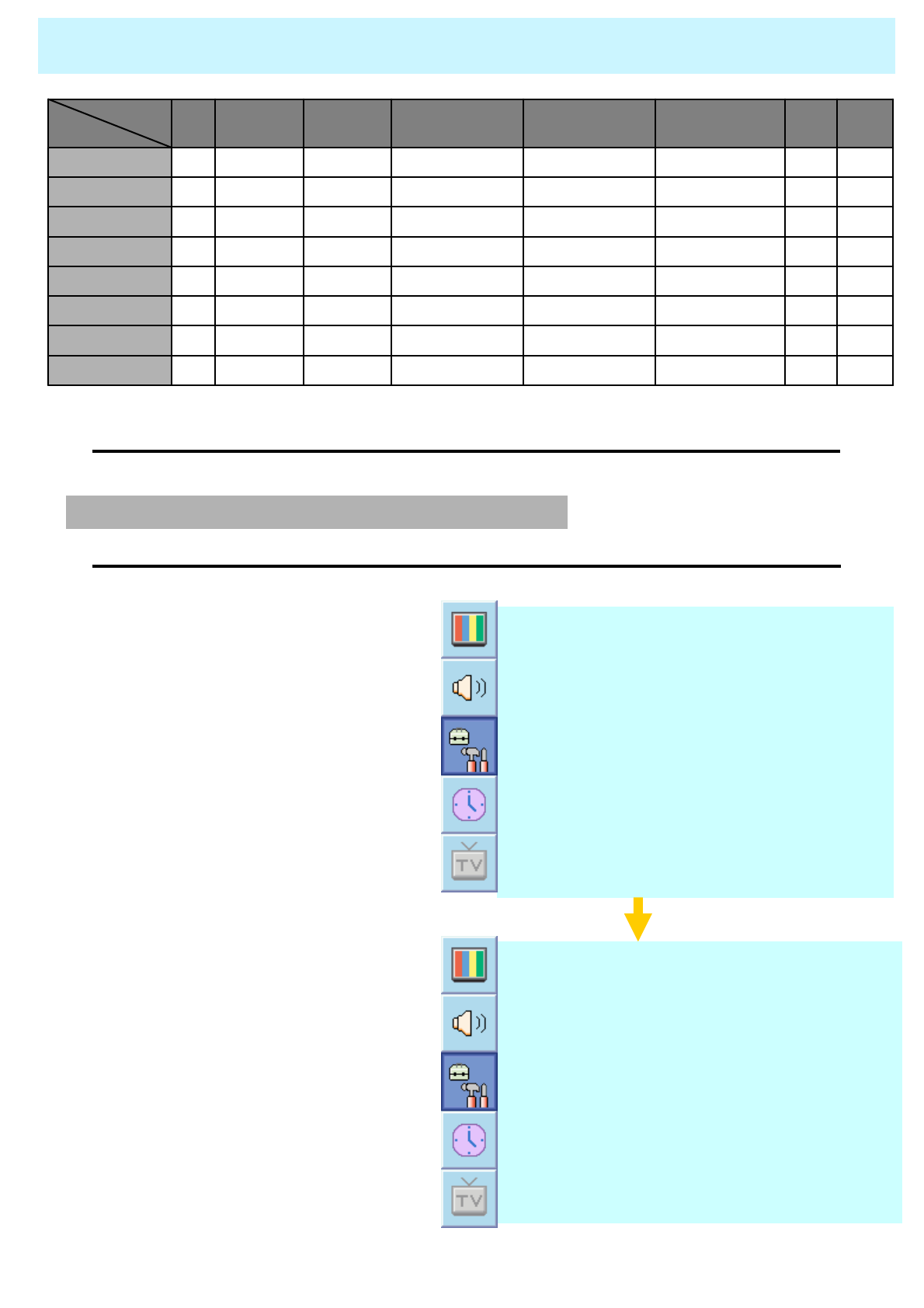
OWNER'S MANUAL
42
SET UP
•Picture Swap in PIP ( Picture In Picture )
- Swap the sources of the main screen and the PIP window.
* Select Picture Swap and press Menu/Set button.
XXXXOOOO
DVI
XXXXOOOO
PC
XXXXOOOO
Component2
XXXXOOOO
Component1
OOOOXOOO
S-Video
OOOOOXOO
SCART 2
OOOOOOXO
SCART 1
OOOOOOOO
TV
DVIPCComponent2Component1S-Video / AVSCART 2SCART 1TV
Main
PIP
•Position in PIP
- Change the position of the PIP window.
1. Select Position with CH+ / CH-
button on the remote control and
press Menu/Set to enter the sub
menu. Then the PIP sub menu
appear.
2. In Sub Menu, there are four positions.
Select the position with CH+ / CH-
button on the remote control and
press BACK button. P o s i t i o n
P I c t u r e S w a p
S o u r c e
◄SMALL ►
S i z e
L e f t D o w n
L e f t U p
R i g h t U p
R i g h t D o w n
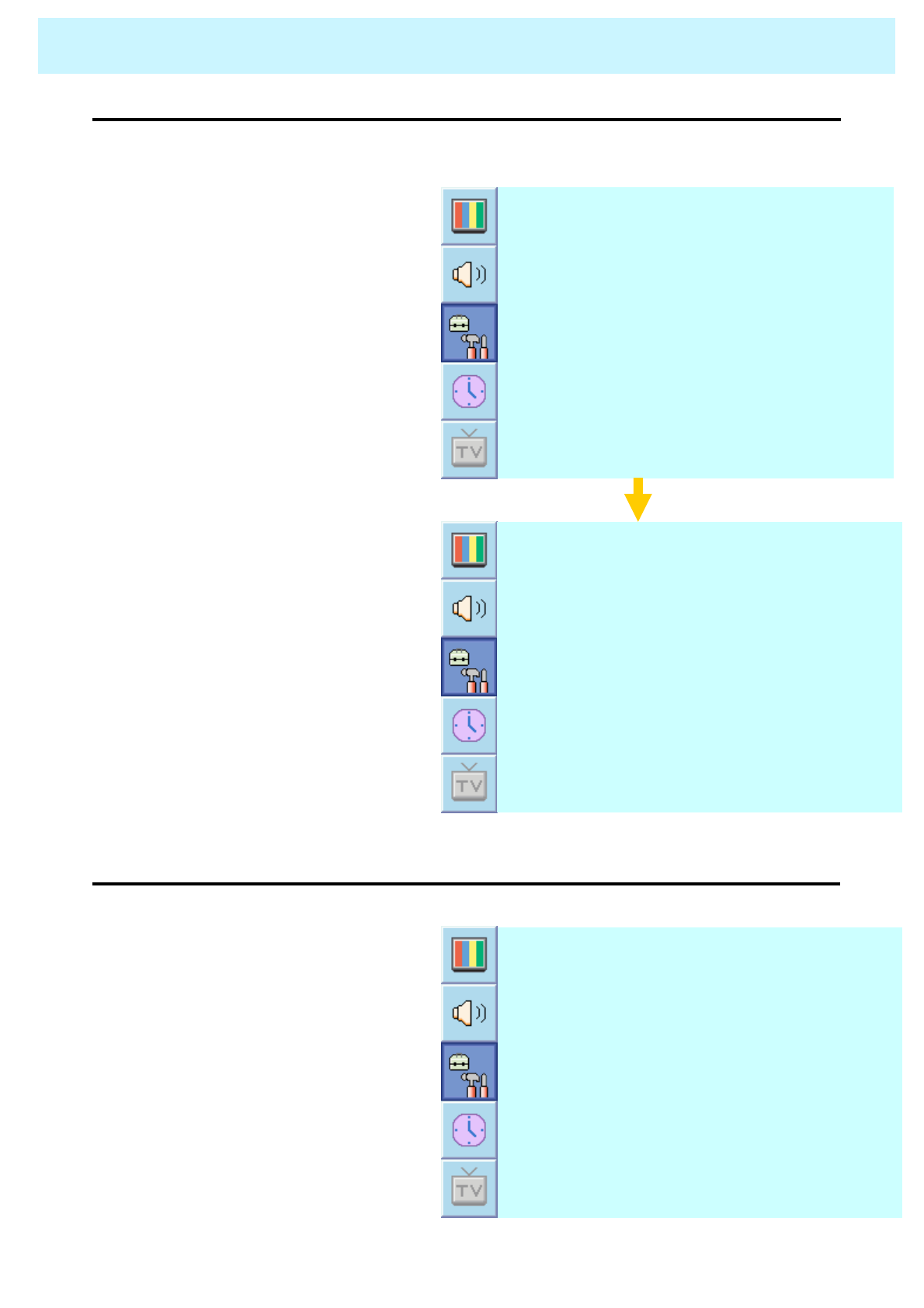
OWNER'S MANUAL
43
SET UP
•Advanced
- You can se up ID, Burn Protect, Blue Back, Language and Child Lock in Advanced Menu.
A d v a n c e d
P I P
◄OFF ►T r a n s l u c e n t
1. Press Menu/set button to display
the main OSD menu.
2. Select the SET UP main menu
with CH+ / CH- button on the
remote control.
3. Press Menu/Set to enter the sub
menu.
4. Select Advanced and press
Menu/Set to enter the Advanced
menu. Then the PIP sub menu
appear.
1. Select Set ID and press VOL+
button to enter the ◄► part. Then
the cursor moves into the ◄►
part.
2. Adjust with CH+ / CH- button
and press BACK button.
•Set ID in Advanced
- Set the ID of TV for mass-controlling through the serial port.
◄OFF ►F r o n t k e y L o c k
◄ENGLISH ►L a n g u a g e
◄OFF ►B l u e B a c k
◄99 ►S e t I D
◄OFF ►F r o n t k e y L o c k
◄ENGLISH ►L a n g u a g e
◄O FF ►B l u e B a c k
◄99 ►S e t I D
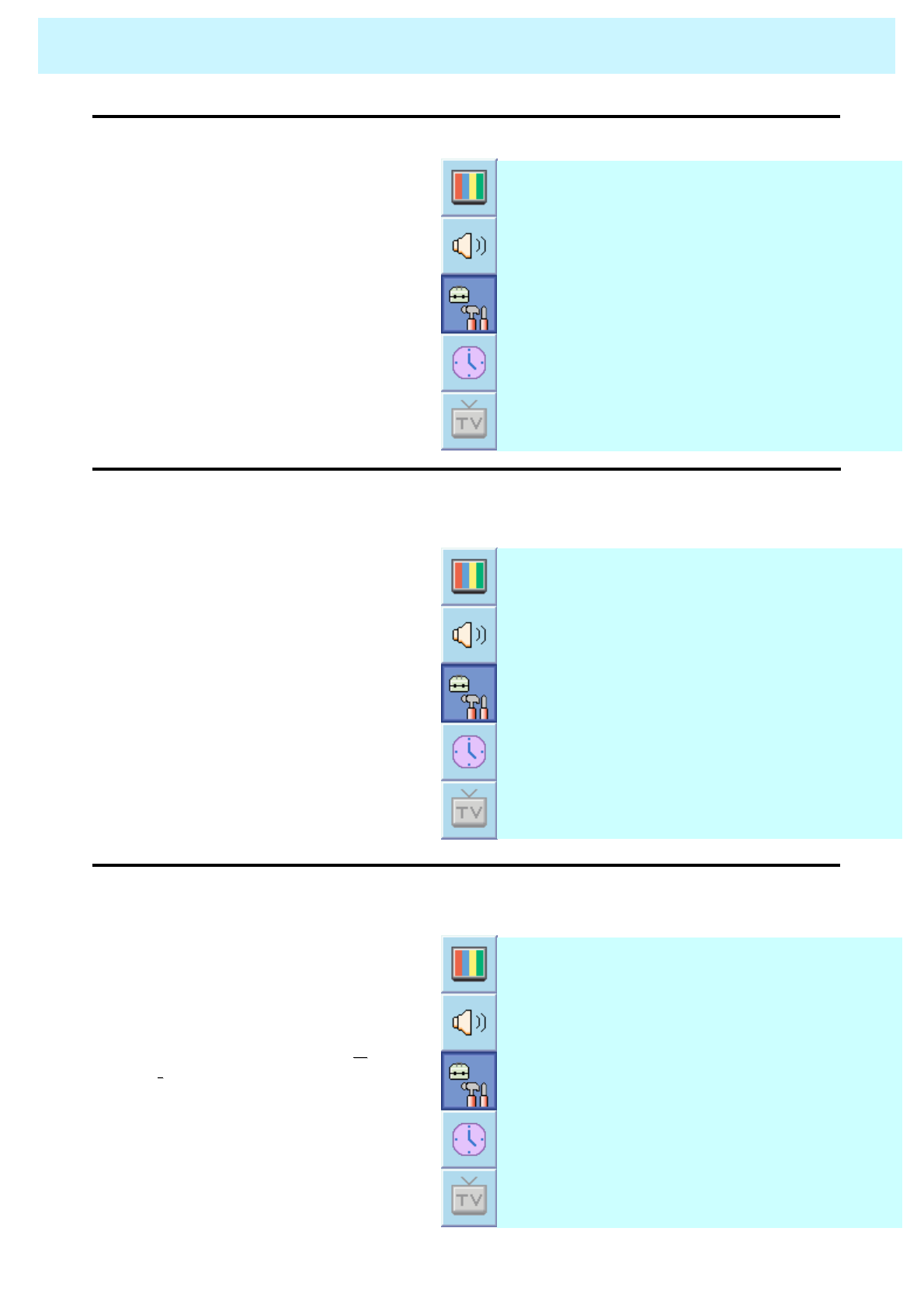
OWNER'S MANUAL
44
SET UP
1. Select Blue Back and press VOL+
button to enter the ◄► parts. Then
the cursor moves into the ◄► parts.
2. Turn the function on or off with CH+ /
CH- button and press BACK button.
•Blue Back in Advanced
You can set to display blue-color screen instead of noise screen.
◄OFF ►F r o n t k e y L o c k
◄ENGLISH ►L a n g u a g e
◄O FF ►B l u e B a c k
◄99 ►S e t I D
•Language in Advanced
1. Select Front key Lock and press
VOL+ button to enter the ◄► parts.
Then the cursor moves into the ◄►
parts.
2. Turn the function on or off with
h CH+ /
CH-
-button and press BACK button.
•Front key Lock in Advanced
Set the language to use in OSD.
Supported languages are English, French, German, Spanish, Italian.
1. Select language and press
VOL+ key to enter the ◄► parts.
Then the cursor moves into the
◄► parts.
2. Choose the Language with CH+
/ CH- button and press BACK
button.
Lock the OSD panel of the TV monitor. It can protect the TV monitor from children’s power
on/off or other operation by miss.
◄OFF ►F r o n t k e y L o c k
◄ENGLISH ►L a n g u a g e
◄O FF ►B l u e B a c k
◄99 ►S e t I D
◄OFF ►F r o n t k e y L o c k
◄ENGLISH ►L a n g u a g e
◄O FF ►B l u e B a c k
◄99 ►S e t I D
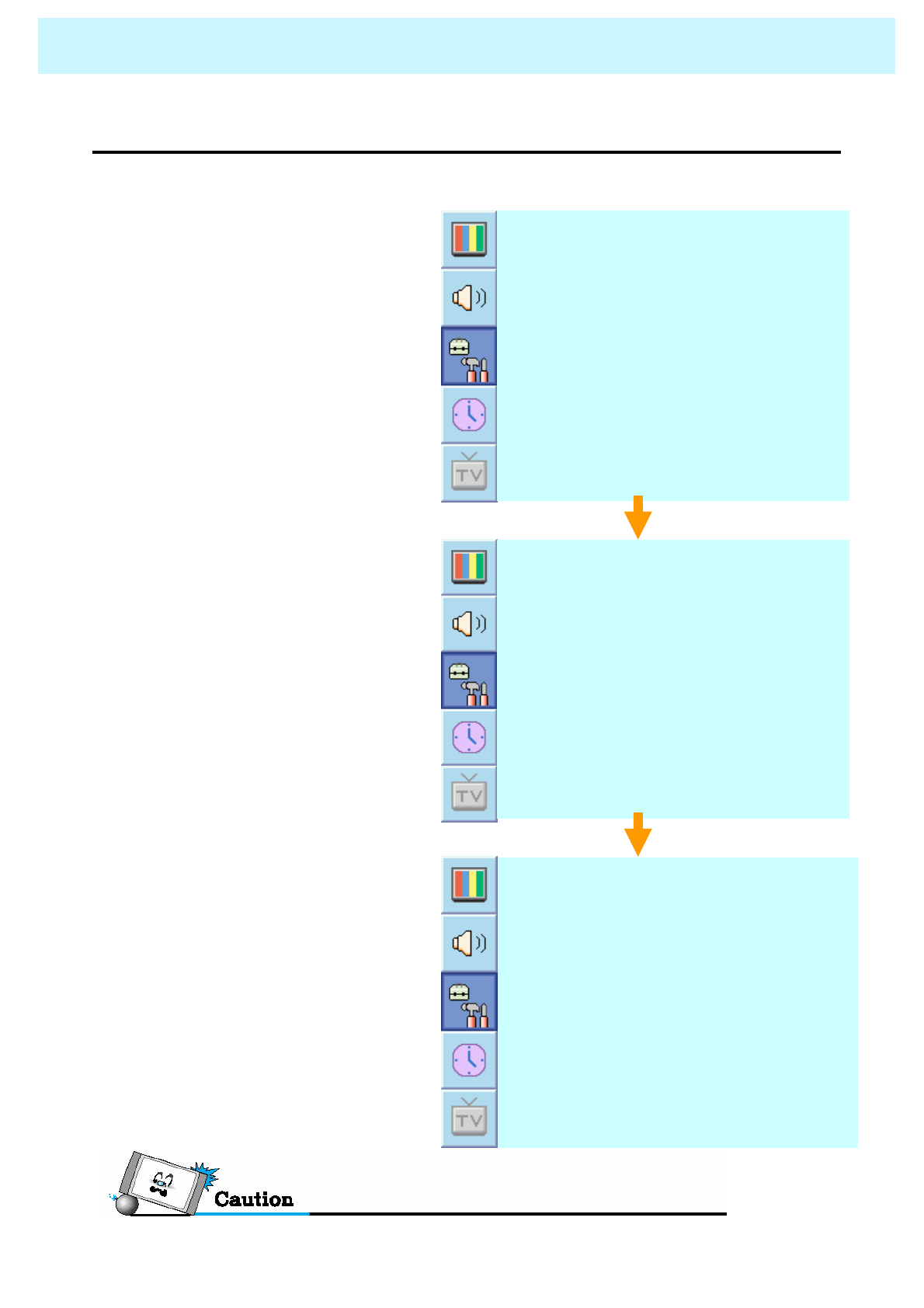
OWNER'S MANUAL
45
SET UP
•V-Chip (TV parental Guidelines)
1. Press Menu/set button to display the
main OSD menu.
2. Select the SET UP main menu with
CH+ / CH- keys on the remote control.
3. Press Menu/Set to enter the sub menu.
4. After enter the password, the V-Chip
sub menu appear.
◄OFF ►
C a p t i o n
V - C h i p
A d v a n c e d
P I P
◄OFF ►
T r u c e l a n t
- Parental restrictions can be set up using either of two methods: The TV guidelines or the MPAA rating.
P a s s W o r d
_ _ _ _
◄OFF ►
V-C h i p B o c k i n g
C h a n g e P a s s w o r d
M o v i e B l o c k i n g
T V B l o c k i n g
The factory default number is 0000 and the master key number is 9673.
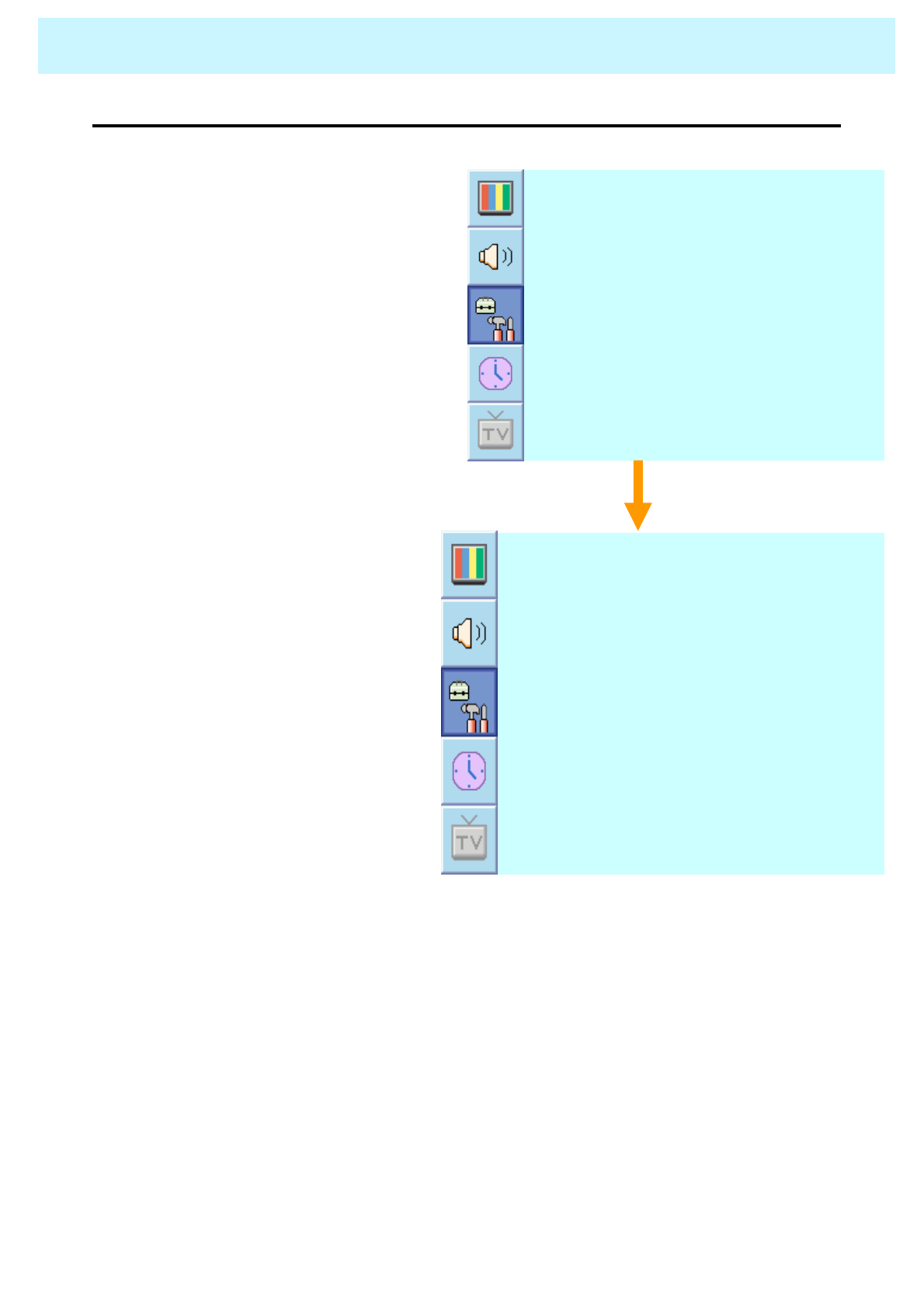
OWNER'S MANUAL
46
SET UP
1. Select TV Blocking with CH+ / CH-
button on the remote control and
press Menu/Set to enter the sub
menu. Then the TV Blocking sub
menu appear.
2. You can independently lock the TV
ratings. The locked TV (FCC) ratings
are indicated by the symbol ±.
3. Press CH+/CH-/VOL+/VOL- buttons
and the Menu/Set button to activate
the appropriate restrictions for TV
(FCC) rating system.
◄OFF ►
V-C h i p B l o c k i n g
C h a n g e P a s s w o r d
M o v i e B l o c k i n g
T V B l o c k i n g
±±±±±
TV-MA
±±±±±
TV-14
±±±±±
TV-CH
±
±
±±±
TV-G
±±±
TV-Y7
TV-Y
VSLDFVBlock
Note: These categories consist of two
separate groups: TV-Y and TV-Y7
(young children through age 7), and TV-
G through TV-MA (everybody else).
The restrictions for these two groups
work independently: If a household
includes very young children as well as
young adults, the TV guidelines must be
set up separately for each age group.
•TV Blocking in V-Chip ( Continued from 60 page)
- You can set up Restrictions Using the “TV Parental Guidelines” of FCC.
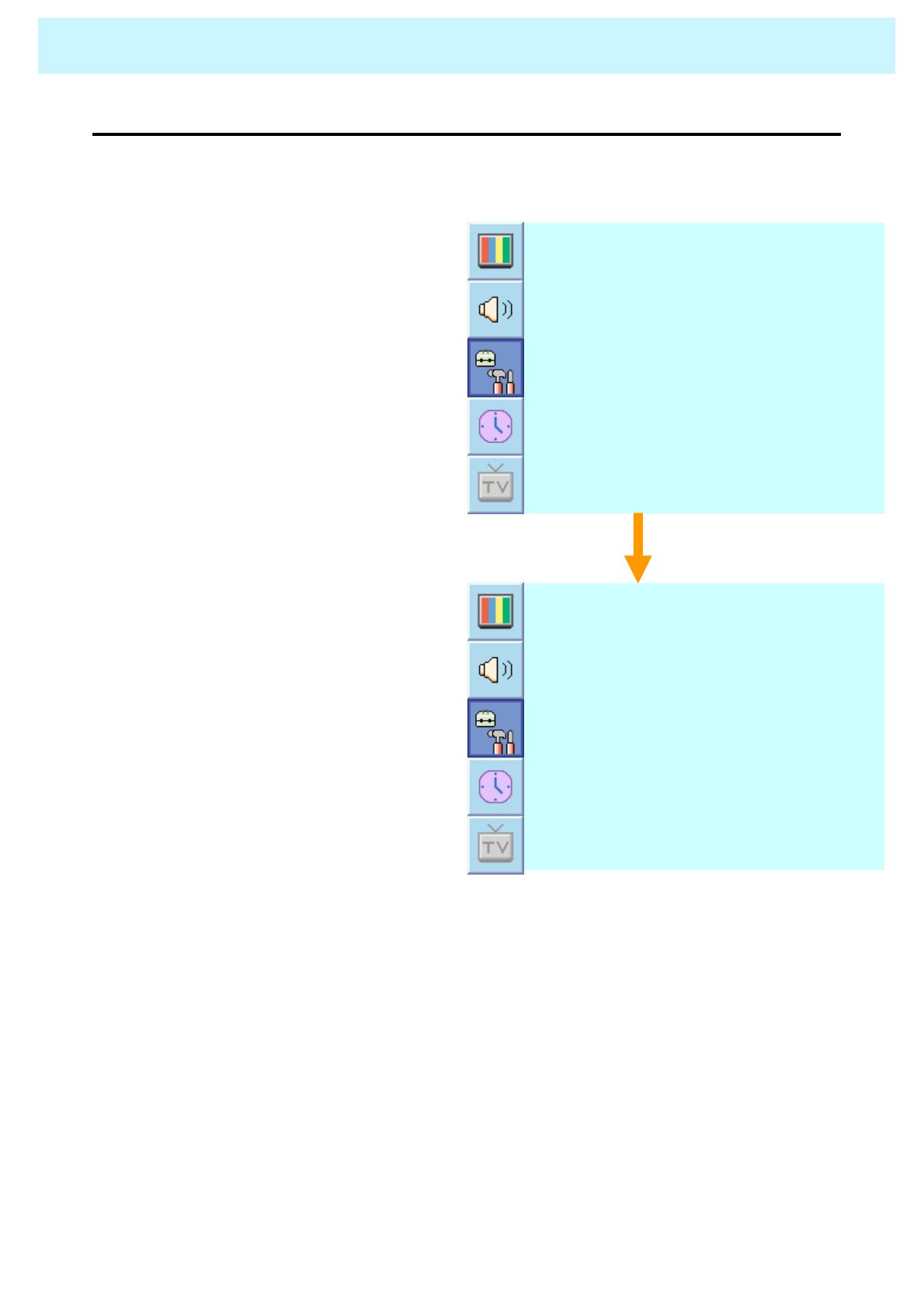
OWNER'S MANUAL
47
SET UP
•Movie Blocking in V-Chip ( Continued from 60 page)
1. Select Movie Blocking with CH+ /
CH- button on the remote control and
press Menu/Set to enter the sub
menu. Then the Movie Blocking sub
menu appear.
2. You can independently lock the TV
ratings. The locked Movie (FCC)
ratings are indicated by the symbol
±.
3. Press CH+/CH- buttons and the
Menu/Set button to activate the
appropriate restrictions for MPAA
rating system.
◄OFF ►
V-C h i p B l o c k i n g
C h a n g e P a s s w o r d
M o v i e B l o c k i n g
T V B l o c k i n g
The Movie Blocking uses the Motion Picture Association of America (MPAA) system, and its
main application is for movies. When the Rating Controls is on, the TV will automatically block
any programs that are coded with objectionable ratings (either MPAA or TV-Ratings).
±
MPAA-NR
±
MPAA-X
±
MPAA-NC
±
MPAA-R
±
MPAA-R
±
MPAA-CH-B
±
MPAA-CH
±
MPAA-G
Block
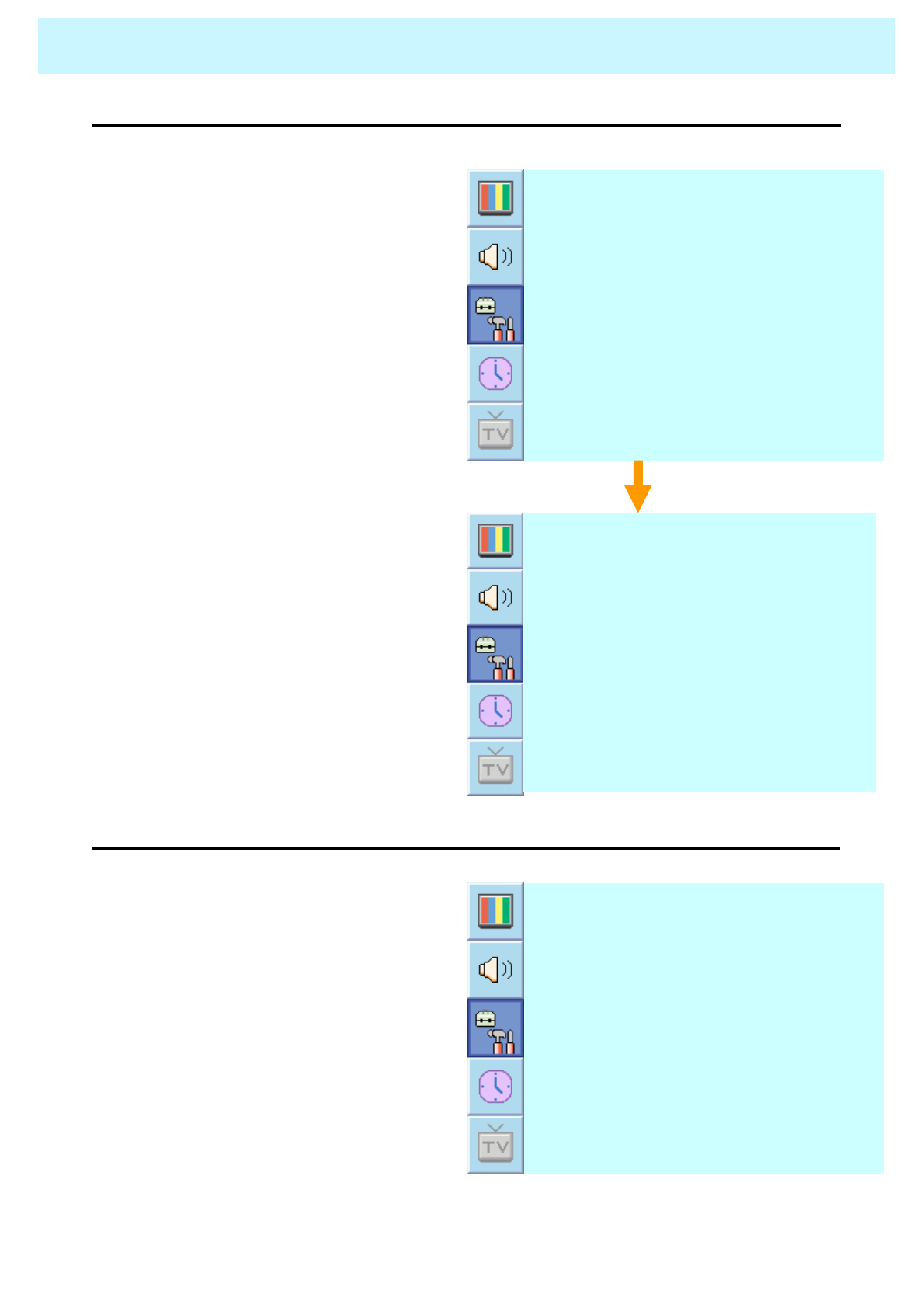
OWNER'S MANUAL
48
SET UP
1. Select Change Password with CH+
/ CH- button on the remote control
and press Menu/Set to enter the sub
menu. Then the Pass Word change
sub menu appear.
2. Enter the new password with
numeric keys on the remote control.
◄OFF ►
V-C h i p B l o c k i n g
C h a n g e P a s s w o r d
M o v i e B l o c k i n g
T V B l o c k i n g
•Change Password in V-Chip ( Continued from 60 page)
P a s s W o r d
_ _ _ _
•V-Chip Blocking in V-Chip ( Continued from 60 page)
◄OFF ►
V-C h i p B l o c k i n g
C h a n g e P a s s w o r d
M o v i e B l o c k i n g
T V B l o c k i n g
1. Select V-Chip Blocking with
CH+ / CH- buttons on the
remote control.
2. Enter to the ◄► part by pressing
VOL+ button. Then the cursor
moves into the ◄► parts.
3. ON / OFF the V-Chip Blocking
with CH+ / CH- buttons.
4. Exit with Back button on the
remote control.
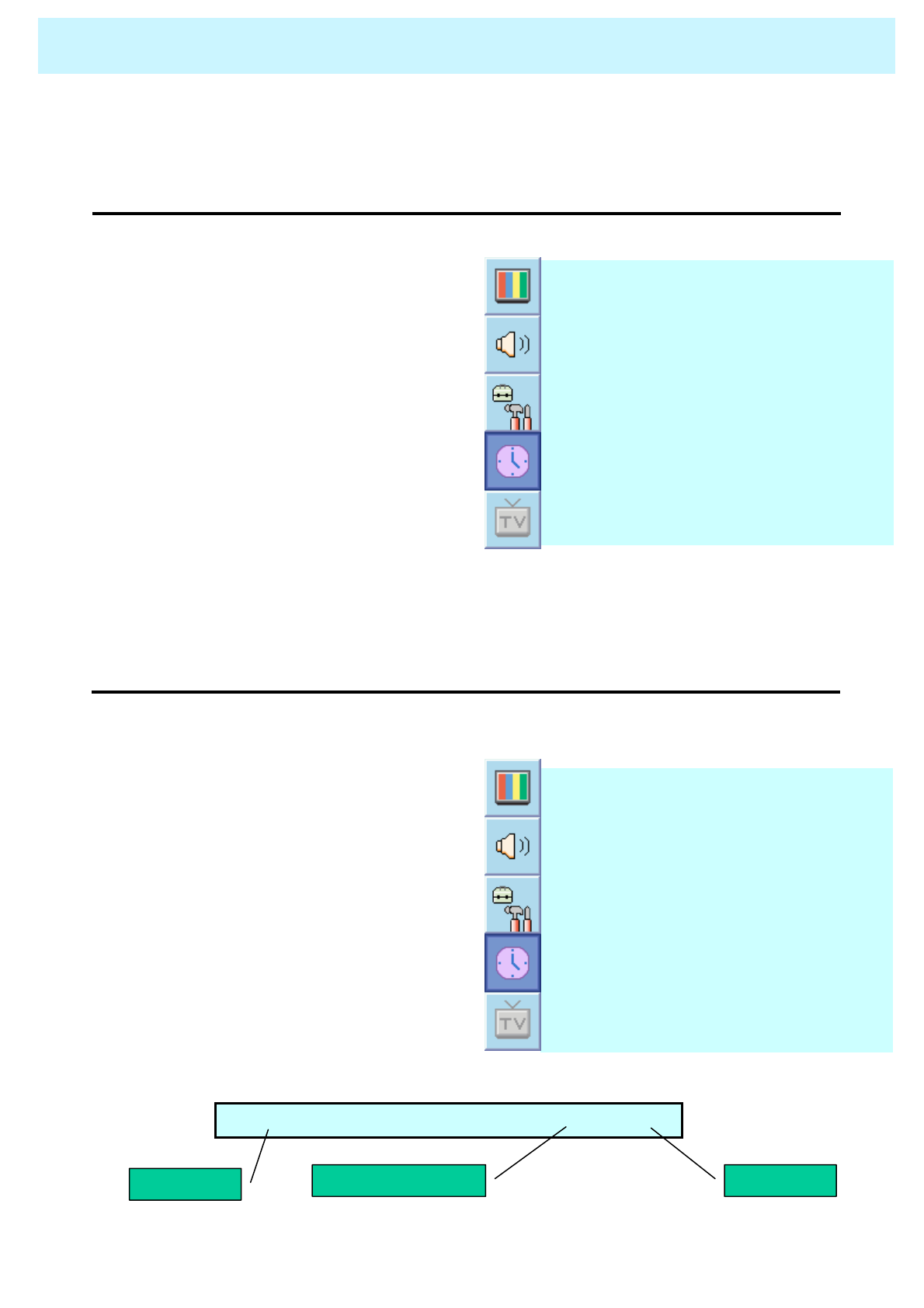
OWNER'S MANUAL
49
In the TIME menu, you can set the current time and auto power on / off.
TIME
•Time Set
◄OFF ►
S l e e p
AM 05:11 OFFO f f T i m e
◄100 ►
O n V o l u m e
◄99 ►
O n C h a n n e l
AM 05:11 ONO n T i m e
AM 03:29T i m e S e t
1. Press Menu/set button to display
the main OSD menu.
2. Select the TIME main menu.
3. Press Menu/Set to enter the sub
menu.
4. Select Time Set by pressing
VOL+ button.
5. Move the cursor by pressing
VOL-, VOL+ button and adjust
time by CH+, CH- button.
Set the current time.
•On Time
◄OFF ►
S l e e p
AM 05:11 OFFO f f T i m e
◄100►
O n V o l u m e
◄99 ►
O n C h a n n e l
AM 05:11 ONO n T i m e
AM 03:29T i m e S e t
1. Press Menu/set button to display
the main OSD menu.
2. Select the TIME main menu with
CH+ / CH- button on the remote
control.
3. Press Menu/Set to enter the sub
menu.
4. Select On Time with CH+ / CH-
keys and press VOL+ button.
5. Move the cursor by VOL-, VOL+
button and adjust time by CH+,
CH- button.
This TV can be set to turn on automatically at specific time that you choose.
Before using the timer, you must set the TV’s Time as described previously.
O n T i m e AM 05:11 ON
Item Name Auto power-on time Activated
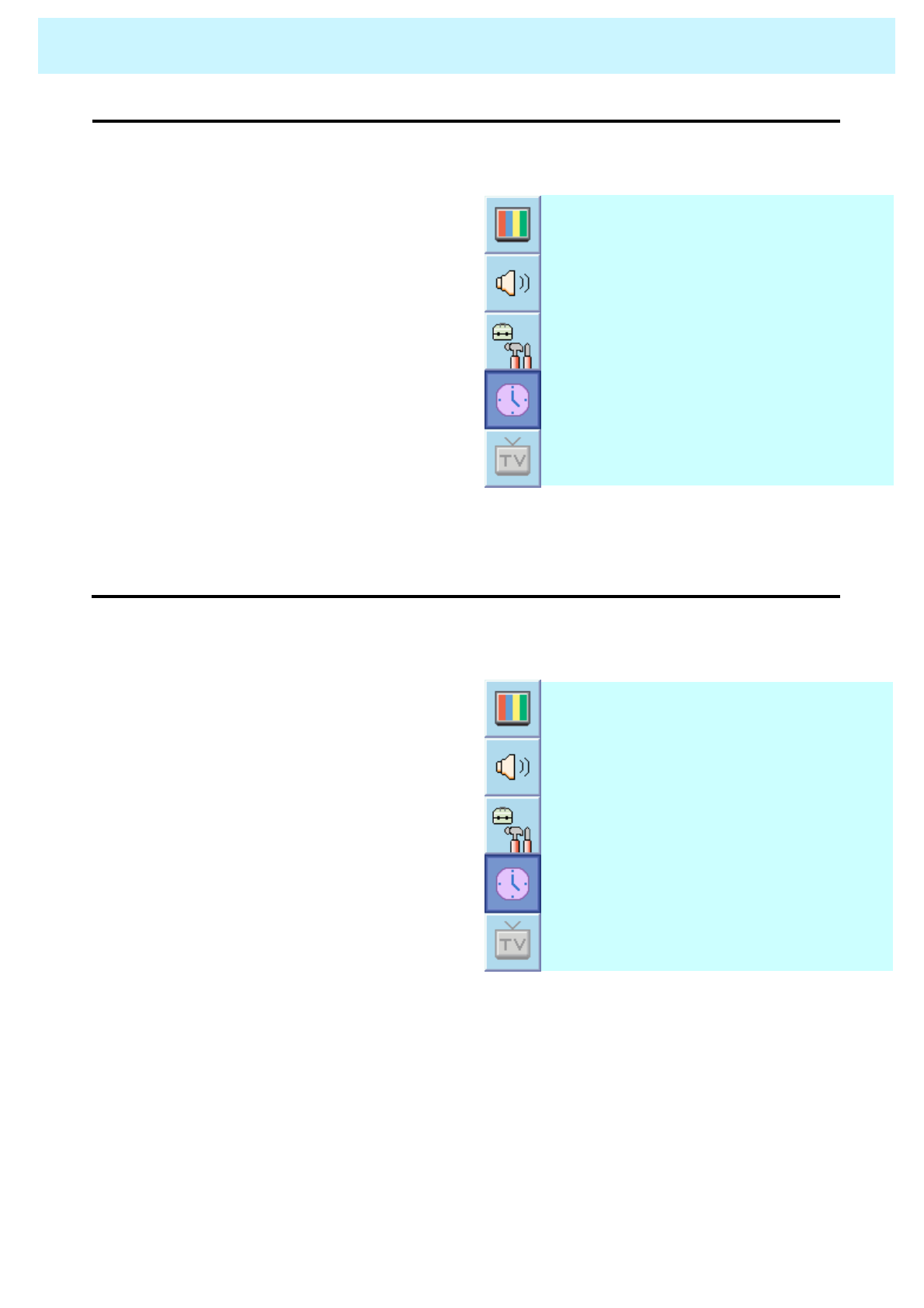
OWNER'S MANUAL
50
TIME
•On Volume
◄OFF ►
S l e e p
AM 05:11 OFFO f f T i m e
◄100 ►
O n V o l u m e
◄99 ►
O n C h a n n e l
AM 05:11 ONO n T i m e
AM 03:29T i m e S e t
1. Press Menu/set button to display
the main OSD menu.
2. Select the TIME main menu with
CH+ / CH- button on the remote
control.
3. Press Menu/Set to enter the sub
menu.
4. Select On Volume.
5. Enter to the ◄► part by pressing
VOL+ button. Then the cursor
moves into the ◄► parts.
6. Adjust the sound volume level
with CH+ / CH- button.
•On Channel
◄OFF ►
S l e e p
AM 05:11 OFFO f f T i m e
◄100 ►
O n V o l u m e
◄99►
O n C h a n n e l
AM 05:11 ONO n T i m e
AM 03:29T i m e S e t
Set the channel when TV power turn on automatically.
** Available only when the Time is set and On Time is ON.
1. Press Menu/set button to display
the main OSD menu.
2. Select the TIME main menu with
CH+ / CH- button on the remote
control.
3. Press Menu/Set to enter the sub
menu.
4. Select On Channel.
5. Enter to the ◄► part with VOL+
button. Then the cursor moves
into the ◄► parts.
6. Adjust the channel with CH+/
CH- button. Press BACK button
to return.
Set the sound volume level when TV power on automatically.
** Available only when the Time is set and On Time is ON.
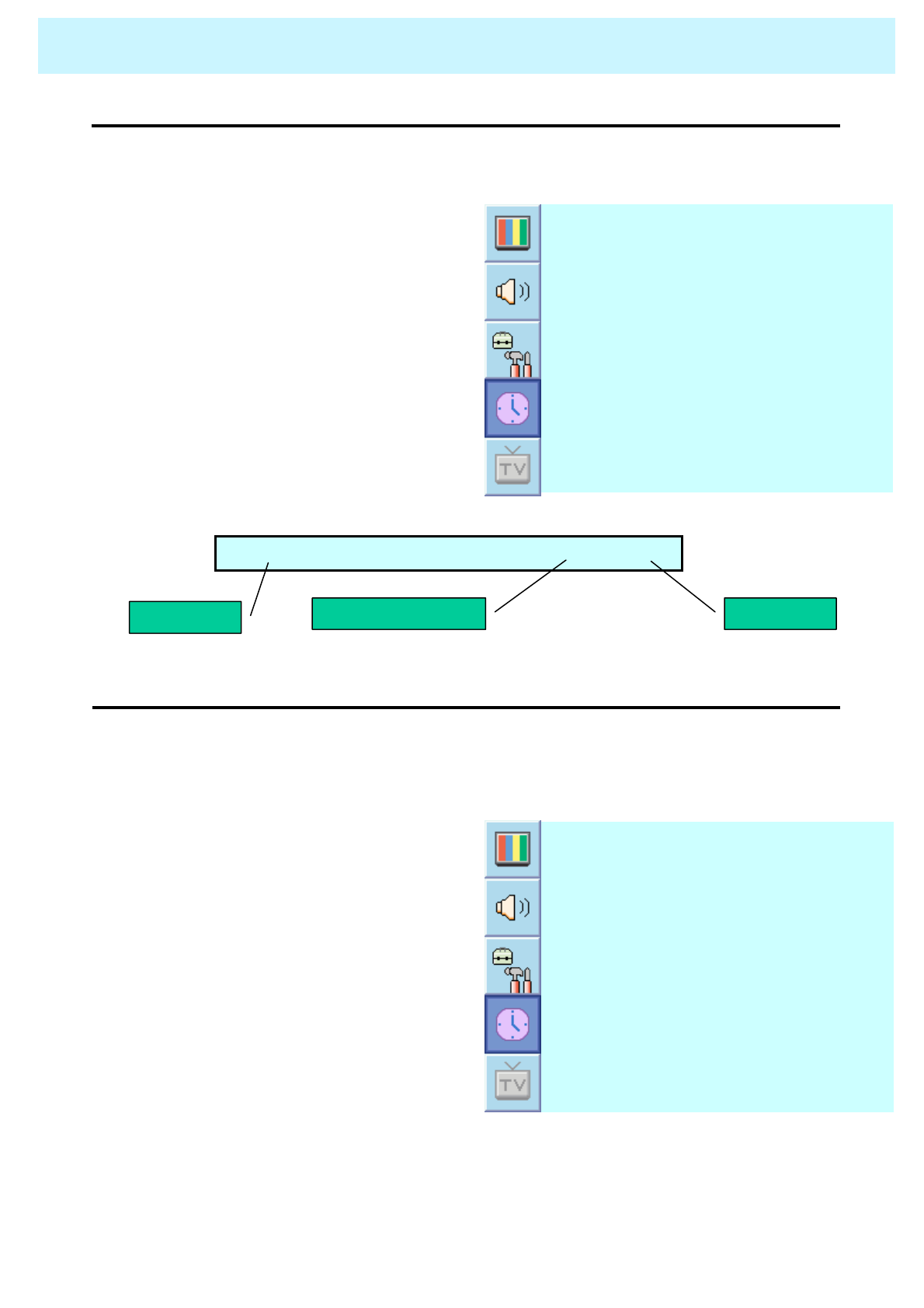
OWNER'S MANUAL
51
TIME
•Off Time
◄OFF ►
S l e e p
AM 05:11 OFFO f f T i m e
◄100 ►
O n V o l u m e
◄99 ►
O n C h a n n e l
AM 05:11 ONO n T i m e
AM 03:29T i m e S e t
1. Press Menu/set button to display
the main OSD menu.
2. Select the TIME main menu with
CH+ / CH- button on the remote
control.
3. Press Menu/Set to enter the sub
menu.
4. Select Off Time with CH+ / CH-
button on the remote control and
press VOL+ button.
5. Move the cursor with VOL- /
VOL+ button and adjust time
with CH+ / CH- button.
This TV can be set to turn off automatically at specific times that you choose.
Before using the timer, you must set the TV’s clock as described previously.
O f f T i m e AM 05:11 ON
Item Name Auto power-off time Activated
•Sleep
◄OFF ►
S l e e p
AM 05:11 OFFO f f T i m e
◄100 ►
O n V o l u m e
◄99 ►
O n C h a n n e l
AM 05:11 ONO n T i m e
AM 03:29T i m e S e t
You can set your TV to automatically turn off after a preset interval.
If you turn off the TV in the state of setting up sleep time and turn on again, sleep time
erased therefore set up again. The time period runs from OFF(0min) to 180min. (OFF, 10min,
20, 30, 60, 90, 120, 150, 180)
1. Press Menu/set button to display
the main OSD menu.
2. Select the TIME main menu.
with CH+ / CH- button on the
remote control.
3. Press Menu/Set to enter the sub
menu.
4. Select Sleep with CH+ / CH-
button on the remote control and
press VOL+ button.
5. Enter to the ◄► part with VOL+
button. Then the cursor moves
into the ◄► parts.
6. Set the time period with CH+ /
CH- button.
7. Press BACK button to return.
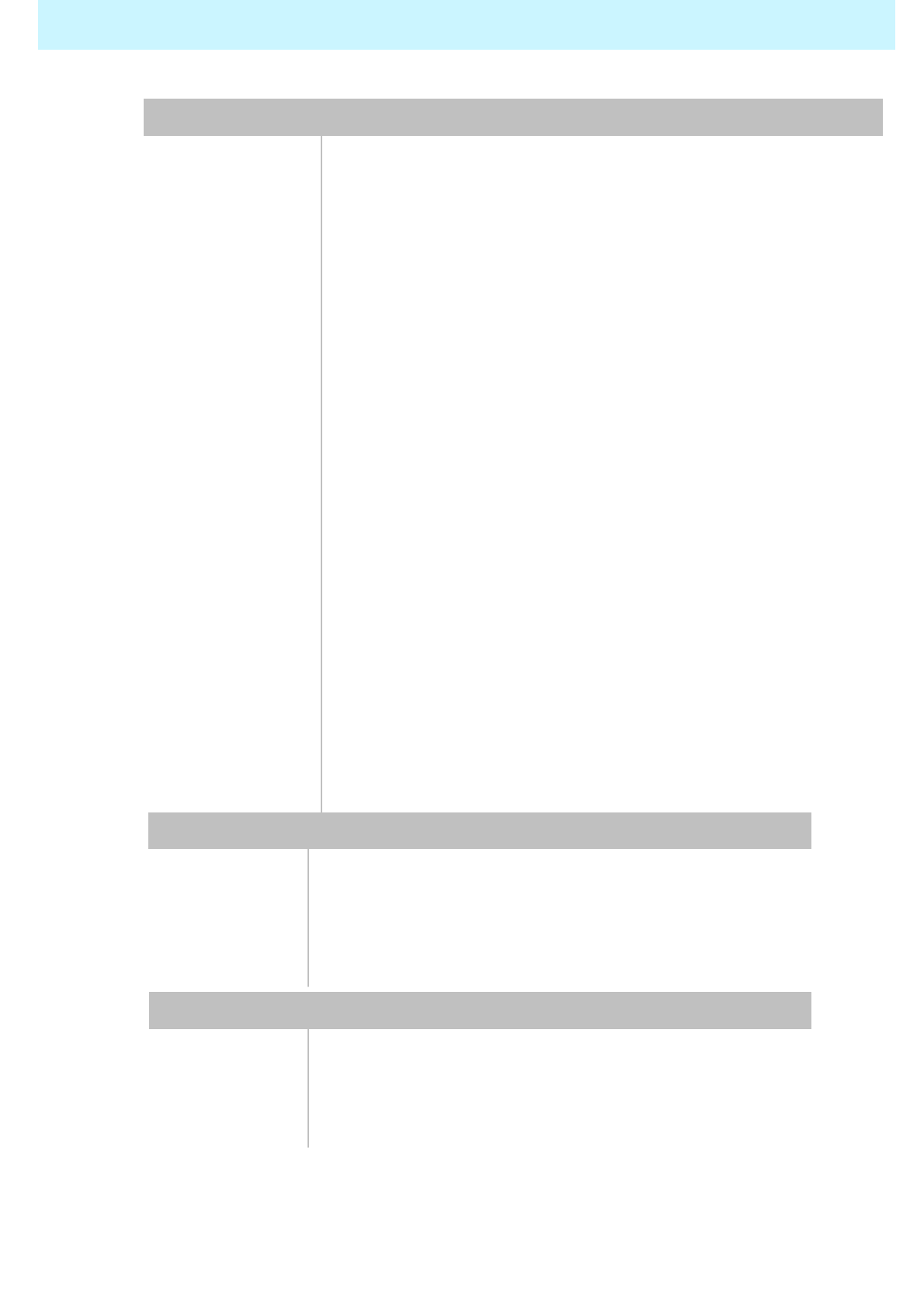
OWNER'S MANUAL
52
Selectable 6 Mode (Warm1,2, Normal, Cool1,2, User)Color temperature
480i/p(60Hz) , 576ip(50Hz), 720p(60Hz) , 1080i(50,60Hz) HDTV Input
Favorite channel programming, Time Set, Set the Sleep timer,
TTX
programming
TV/CATV ( NTSC )Tuner Module
Digital progressive line scaling.
Advanced motion digital / Motion-Adaptive De-interlace process,Video
Multiple input compatibleInput compatible
with four selectable window positions on Video mode
Advanced multi-windows viewing PIP(picture in picture) PIP
1280 X 1024 / 60Hz
Max Input
Resolution
500* , 450** cd/㎡
Brightness
500:1* , 1000:1**Contrast Ratio
1366x768 Physical Pixel Pixel Format
Variable 4 Modes (4:3 Mode/ 16:9 X 3 Modes)Display Mode
32-Inch 16 : 9 Diagonal ScreenDisplay Size
Function and Display Specification
991.8(W) X 645.4(H) X 250(D) / 24 kg
With Stand and
Speaker
791.8(W) X 615.4(H) X 250(D) / 20 kgWith Stand
791.8(W) X 592.4(H) X 102(D) / 18 kgMain Only
Dimension / Weight
Specification – 32 Inch LCD
Front OSD Key Control, Remote control, RS232C ControlExternal Control
(optional),Selectable fixed/variable audio output(optional)
Built-in amplifier and two speaker(7Watt/Typ.) systemsAudio
Miscellaneous
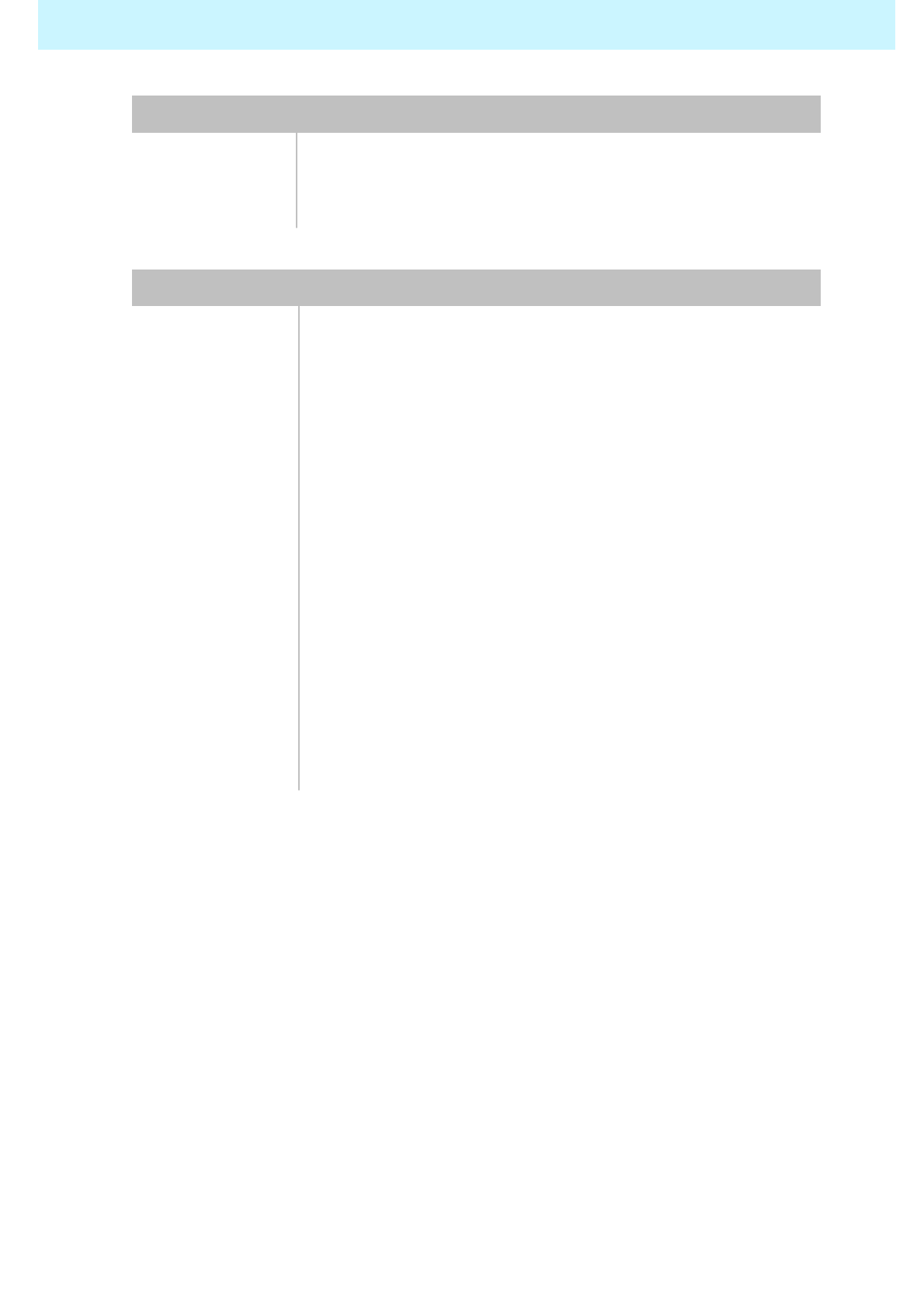
OWNER'S MANUAL
53
150 Watt
Power
consumption
AC 100 ~ 240V 50/60HzInput Power
Power Consumption
Mini D-Sub 9Pin X 1Port
External Control
Port
Cinch Type X 4Port(Stereo L/R), Head Phone Jack X
1Port(Optional)
Speaker Output
RCA X 5PortAudio In/Output
Mini D-Sub 29Pin X 1Port / HDTV Input(480p, 576p,
720P(50/60Hz), 1080i(50/60Hz))
DVI Input
Mini D-Sub 15Pin X 1Port / HDTV Input(480p, 576p,
720P(50/60Hz), 1080i(50/60Hz))
PC Input
Mini Din 4Pin X 1PortS-Video Input
RCA X 2Port (Y, Pb/Cb, Pr/Cr : 480i, 480p, 576i, 576p, 720p,
1080i)
Component1,2
Input
RCA X 2Port (AV INPUT, AV OUTPUT)
Composite
Input/Output
SCART X 2Port (SCART1 (HALF), SCART2 (FULL))Scat1,2 Input
RF/CATV (PAL/SECAM)TV1,2 Input
Connectivity
Specification – 32 Inch LCD
※ Notice : *Model : HL-3211B Model / **Model : HL-3210B Model
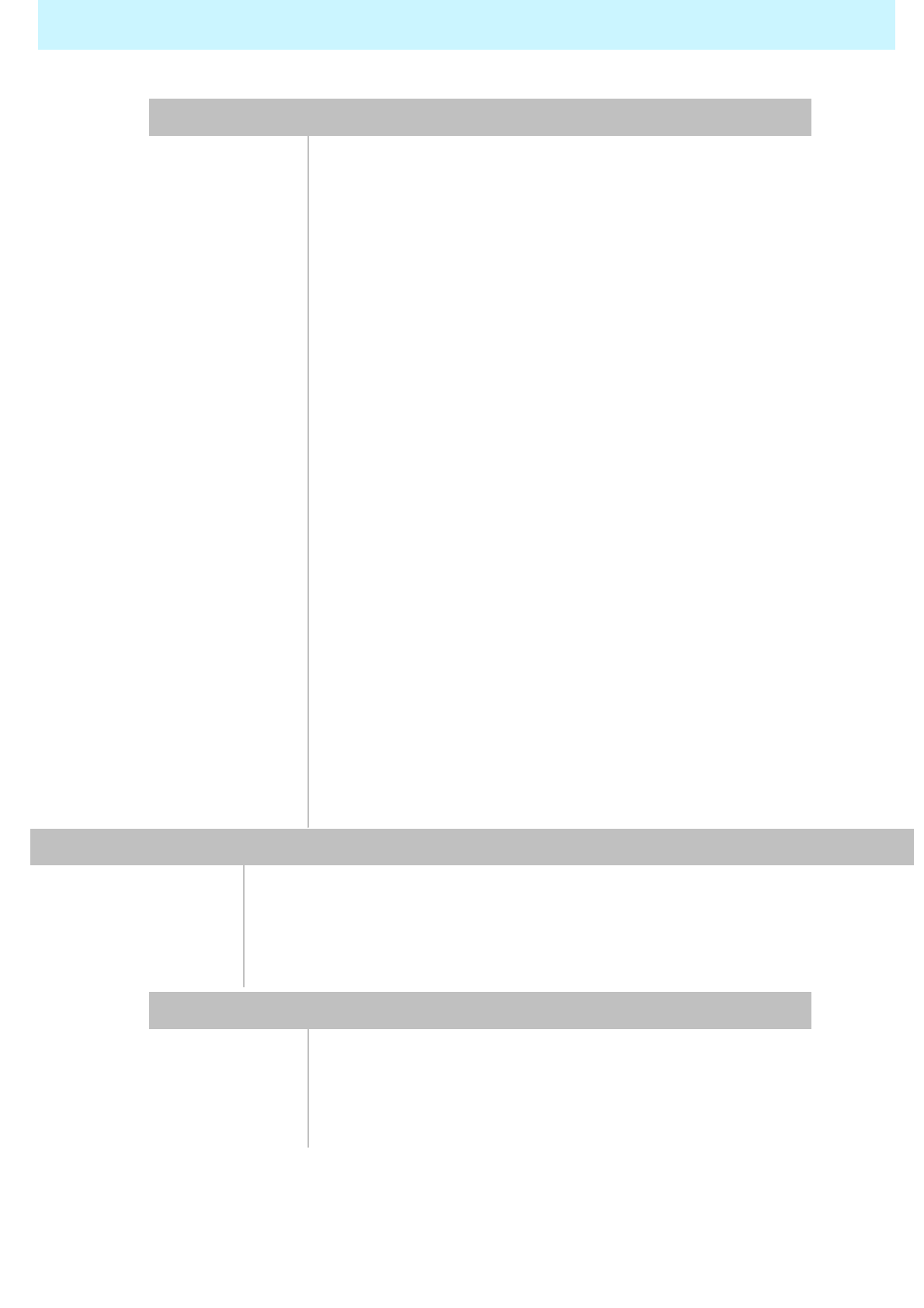
OWNER'S MANUAL
54
Selectable 6 Mode (Warm1,2, Normal, Cool1,2, User)
Color
temperature
480i/p(60Hz), 576i/p(50Hz), 720p(60Hz), 1080i(50,60Hz) HDTV Input
Favorite channel programming, Time Set, Set the Sleep
timer, TTX
programming
TV/CATV (PAL/SECAM)Tuner Module
Digital progressive line scaling.
Advanced motion digital / Motion-Adaptive De-interlace
process,
Video
Multiple input compatibleInput compatible
with four selectable window positions on Video mode
Advanced multi-windows viewing PIP(picture in picture) PIP
1280 X 1024 / 60Hz
Max Input
Resolution
450* , 500** cd/㎡
Brightness
500:1* , 800:1**Contrast Ratio
1280x768*, 1366x768** Physical Pixel Pixel Format
Variable 4 Modes (4:3 Mode/ 16:9 X 3 Modes)Display Mode
40-Inch 15:9*, 16:9** Diagonal ScreenDisplay Size
Function and Display Specification
*1166(W)X675.1(H)X305(D)/34.8 **1185(W)X661(W)X305(D)/34.8kg
With Stand and
peaker
*966(W)X675.1(H)X305(D)/30.8 kg **985(W)X661(W)X305(D)/30.8kgWith Stand
*966(W)X617.4(H)X102(D)/29 kg **985(W)X598(H)X101.5(D)/29KgMain Only
Dimension / Weight
Specification – 40 Inch LCD
Front OSD Key Control, Remote control, RS232C ControlExternal Control
(optional),Selectable fixed/variable audio output(optional)
Built-in amplifier and two speaker(7Watt/Typ.) systemsAudio
Miscellaneous
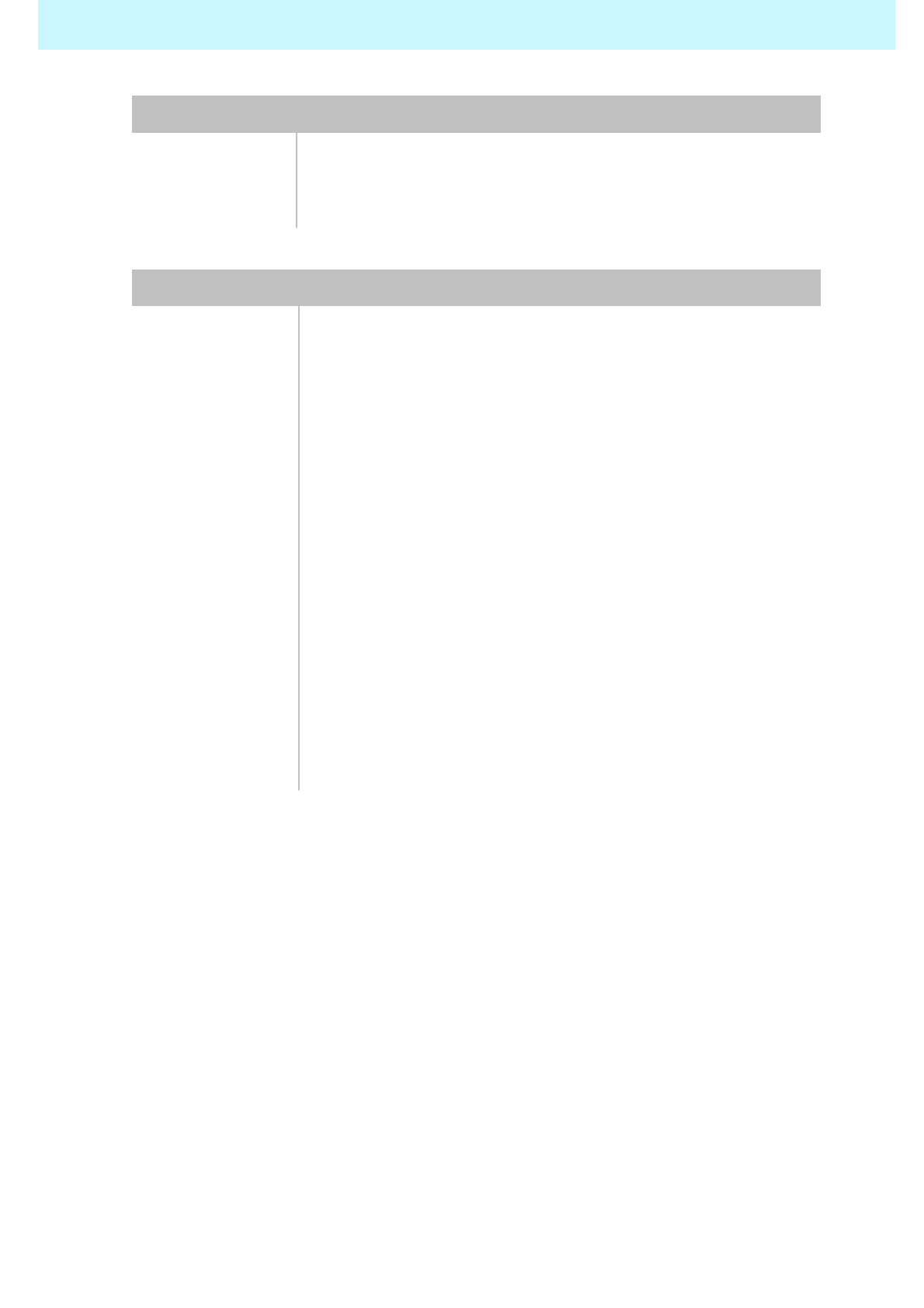
OWNER'S MANUAL
55
300 Watt
Power
consumption
AC 100 ~ 240V 50/60HzInput Power
Power Consumption
Mini D-Sub 9Pin X 1Port
External Control
Port
Cinch Type X 4Port(Stereo L/R), Head Phone Jack X
1Port(Optional)
Speaker Output
RCA X 5PortAudio In/Output
Mini D-Sub 29Pin X 1Port / HDTV Input(480p, 576p,
720P(50/60Hz), 1080i(50/60Hz))
DVI Input
Mini D-Sub 15Pin X 1Port / HDTV Input(480p, 576p,
720P(50/60Hz), 1080i(50/60Hz))
PC Input
Mini Din 4Pin X 1PortS-Video Input
RCA X 2Port (Y, Pb/Cb, Pr/Cr : 480i, 480p, 576i, 576p, 720p,
1080i)
Component1,2
Input
RCA X 2Port (AV INPUT, AV OUTPUT)
Composite
Input/Output
SCART X 2Port (SCART1 (HALF), SCART2 (FULL))Scat1,2 Input
RF/CATV (PAL/SECAM)TV1,2 Input
Connectivity
Specification – 40 Inch LCD
※ Notice : *Model : Wide Model(W1) / **Model : 16:9 Model(W2)
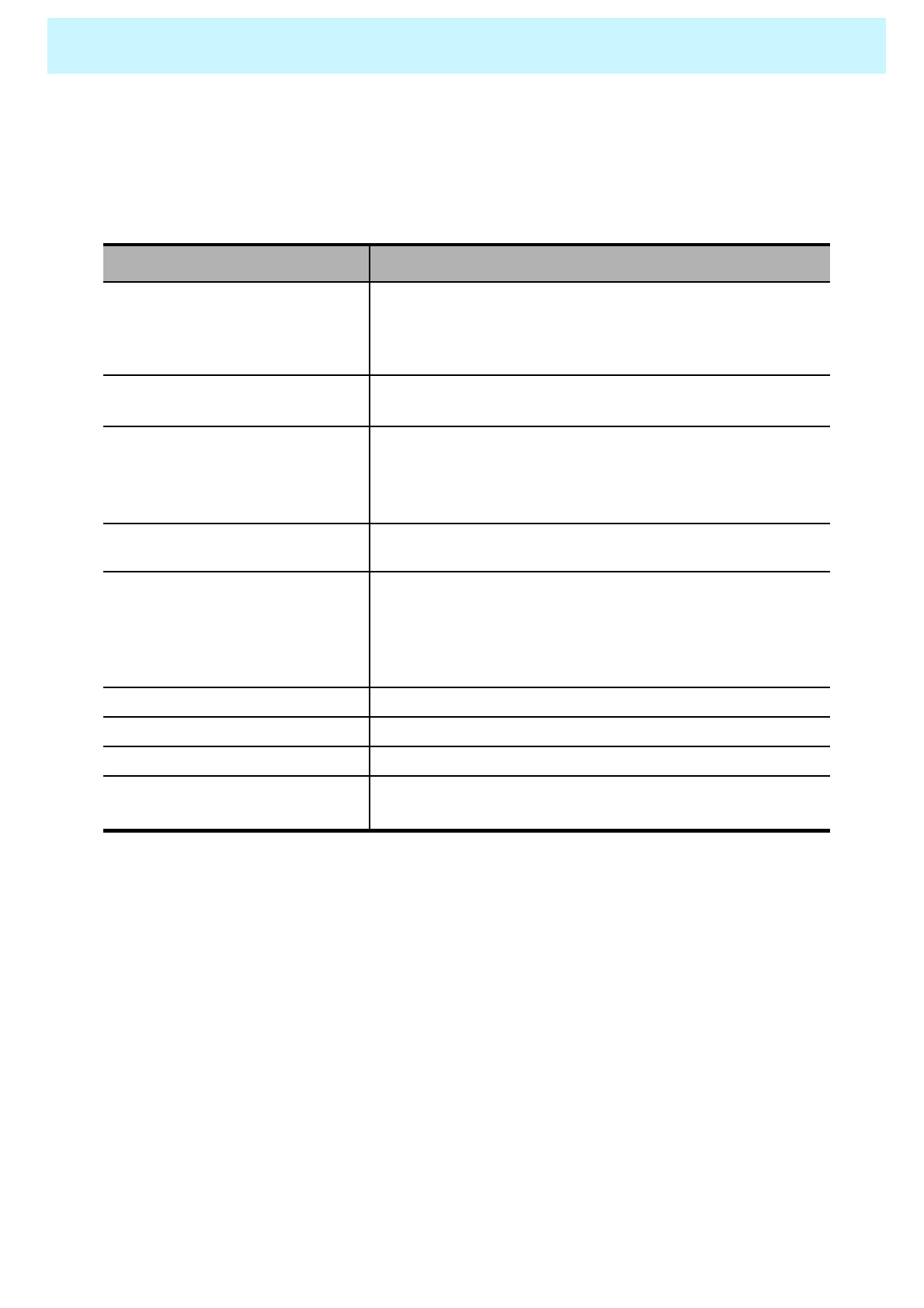
OWNER'S MANUAL
56
Troubleshooting
Check the digital signal strength and input antenna.Digital broadcasting screen
problem
Typical sound due to normal Monitor operation, Monitor is not
faulty.
Strange sound form the Monitor
Adjust Balance in the Sound Menu.No output from one of the speakers
Adjust the Size settings.The image is too large or too small
Adjust the Brightness or Contrast settings.The image is too light or too dark
Select Color in the Picture and press VOLUME( X) key.
Keep a certain distance between the Monitor and the VCR.
Activate any function to restore the brightness of the picture.
Check to see that both the monitor and the source are plugged
in and turned on.
No or Poor color or Poor picture
Check to see if there is any object between the Plasma
Display and the remote control causing obstruction.
Check to see if the batteries are installed with the correct
polarities.
The remote control doesn't work
Press the VOLUME( X) key.
Check the audio input signal.
Picture OK & No sound
Check whether the Monitor is turned on.
Power cord inserted into wall outlet?
Plug another product’s power cord into the wall outlet where the
Monitor’s power cord was plugged in.
No picture & No sound
Quick Action for Possible SolutionProblem
Before you call a service technician, please scan this list of problems and possible solutions. It
may save you time and money.