Harsper HP-420VPM PDP Monitor User Manual ATT E MANUAL
Harsper Co., Ltd. PDP Monitor ATT E MANUAL
Harsper >
Users Manual
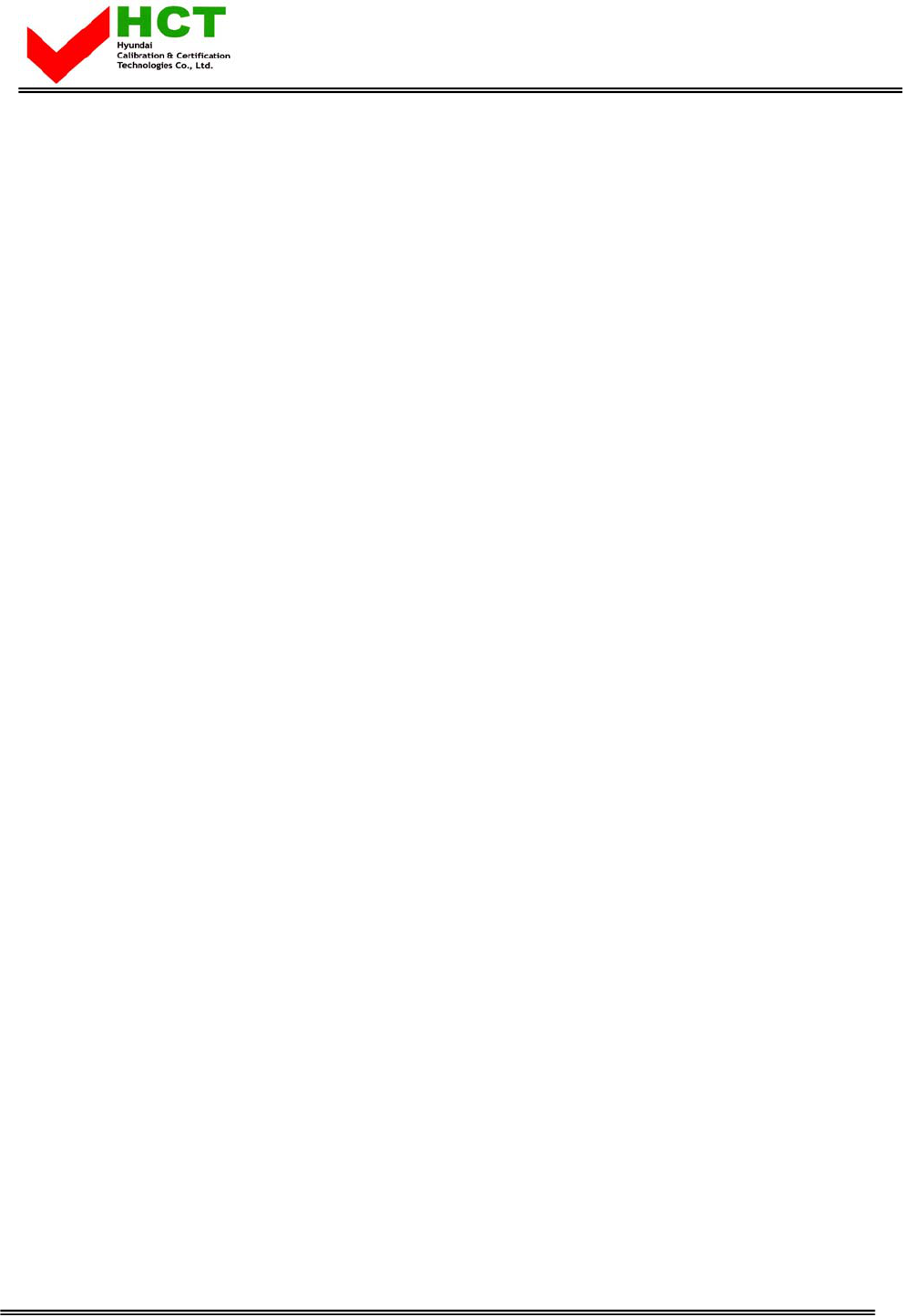
FCC ID : O5XHP-420VPM
HYUNDAI CALIBRATION & CERTIFICATION TECHNOLOGIES CO., LTD.
SAN 136-1, AMI-RI, BUBAL-EUP, ICHEON-SI, KYOUNGKI-DO, 467-701, KOREA
TEL:+82 31 639 8517 FAX:+82 31 639 8525 www.hct.co.kr
Report No. : HCT-F06-0603
ATTACHMENT E.
- USER’S MANUAL -
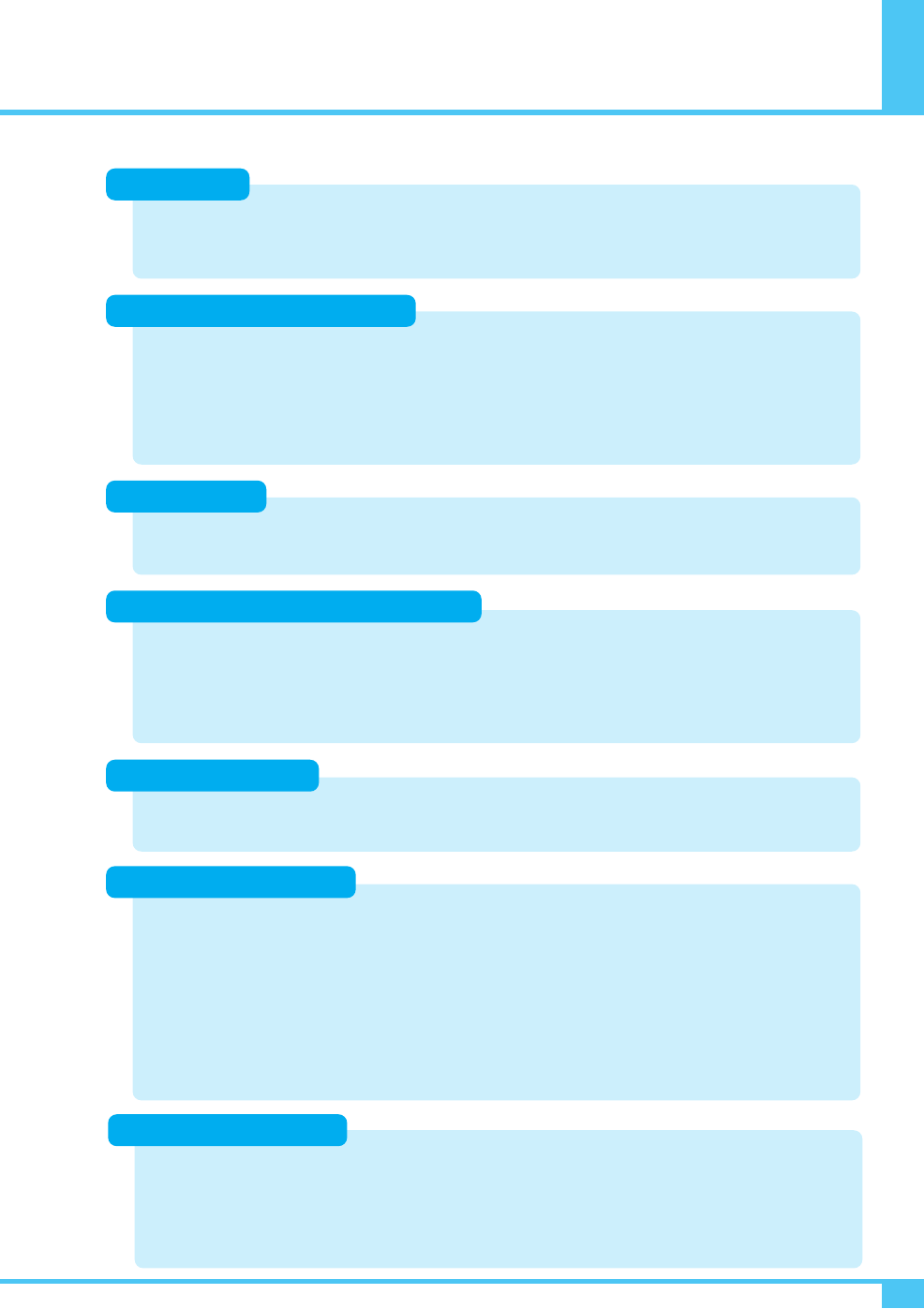
Contents
OWNER'S MANUAL 1
Foreword
Overviewing the Monitor
Basic Operation
Connection the Cable / Devices
Installation
Setting the Picture
Setting the Sound
Caution ............................................................................................................................................ 3
Important Safety Instructions ...................................................................................................... 4
Precaution ...................................................................................................................................... 5
Viewing the Control Panel ............................................................................................................ 10
Viewing the Connecting Panel ................................................................................................................ 11
Viewing the Remote Control .................................................................................................................... 13
Button Description ...................................................................................................................................... 13
Loading the Batteries ................................................................................................................................ 14
Reception Range of Remote Control ........................................................................................................ 14
Table Stand Installation (optional) ................................................................................................ 15
Wall Mount Installation (optional) ................................................................................................ 16
Connecting the VCR ...................................................................................................................... 17
Connecting the DVD ...................................................................................................................... 18
Connecting the Set Top Box ........................................................................................................ 20
Connecting the PC [ D-Sub & DVI ] .............................................................................................. 21
Displayable Monitor Specification ................................................................................................ 22
Basic Operation .............................................................................................................................. 23
OSD Menu Structure ...................................................................................................................... 24
Changing the Picture Mode .......................................................................................................... 25
Adjusting the User Mode ............................................................................................................................ 25
Changing the Color Temperature ................................................................................................ 27
Changing the Color Enhancer ...................................................................................................... 27
Video NR (Noise Reduction) ........................................................................................................ 28
Changing the Screen Form .......................................................................................................... 28
Selecting the Black Enhancer ...................................................................................................... 28
Position .......................................................................................................................................... 30
Adjusting the User Mode ............................................................................................................................ 30
Adjusting the Sound Balance ...................................................................................................... 32
Changing the Sound Mode .......................................................................................................... 32
User Adjust .................................................................................................................................... 33
Spatial Effect ................................................................................................................................................ 33
AVC (Auto Volume Control) ...................................................................................................................... 33
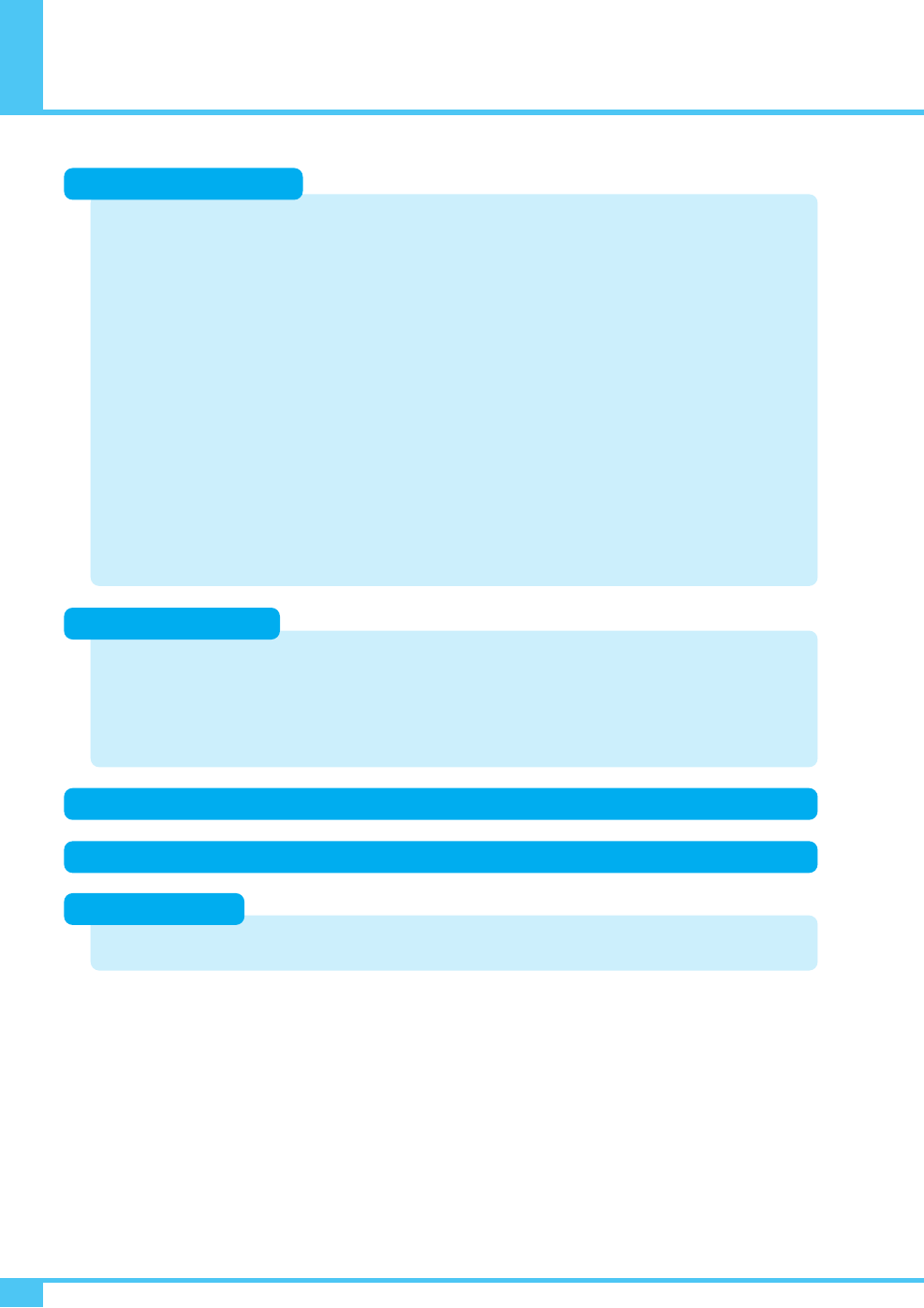
Adjusting the Transparency of the OSD Window ...................................................................... 34
PIP (Picture in Picture) .................................................................................................................. 34
Changing the Size in PIP ........................................................................................................................ 35
Changing the Source in PIP .................................................................................................................... 35
Picture Swap in PIP (Picture in Picture) .................................................................................................. 35
Position in PIP .......................................................................................................................................... 35
V-Chip .............................................................................................................................................. 37
Movie Block in V-Chip .............................................................................................................................. 37
Change Password in V-Chip .................................................................................................................... 37
V-Chip Blocking in V-Chip.......................................................................................................................... 37
Advanced ........................................................................................................................................ 38
Set ID in Advanced .................................................................................................................................. 38
Blue Back in Advanced ............................................................................................................................ 38
Language in Advanced ............................................................................................................................ 38
Front Key Lock in Advanced .................................................................................................................... 39
Burn Protect in Advanced ........................................................................................................................ 39
Burn Clear in Advanced ............................................................................................................................ 39
Setting the Current Time .............................................................................................................. 40
Setting the On Time ...................................................................................................................... 40
Setting the On Volume .................................................................................................................. 41
Setting the Off Time ...................................................................................................................... 41
Setting the Sleep Timer ................................................................................................................ 42
Specification-42" PDP Monitor ...................................................................................................... 49
Contents
OWNER'S MANUAL
2
Setting the Others
Setting the Time
OSD Menu Tree .......................................................................................................................... 43
Troubleshooting ........................................................................................................................ 48
Specification
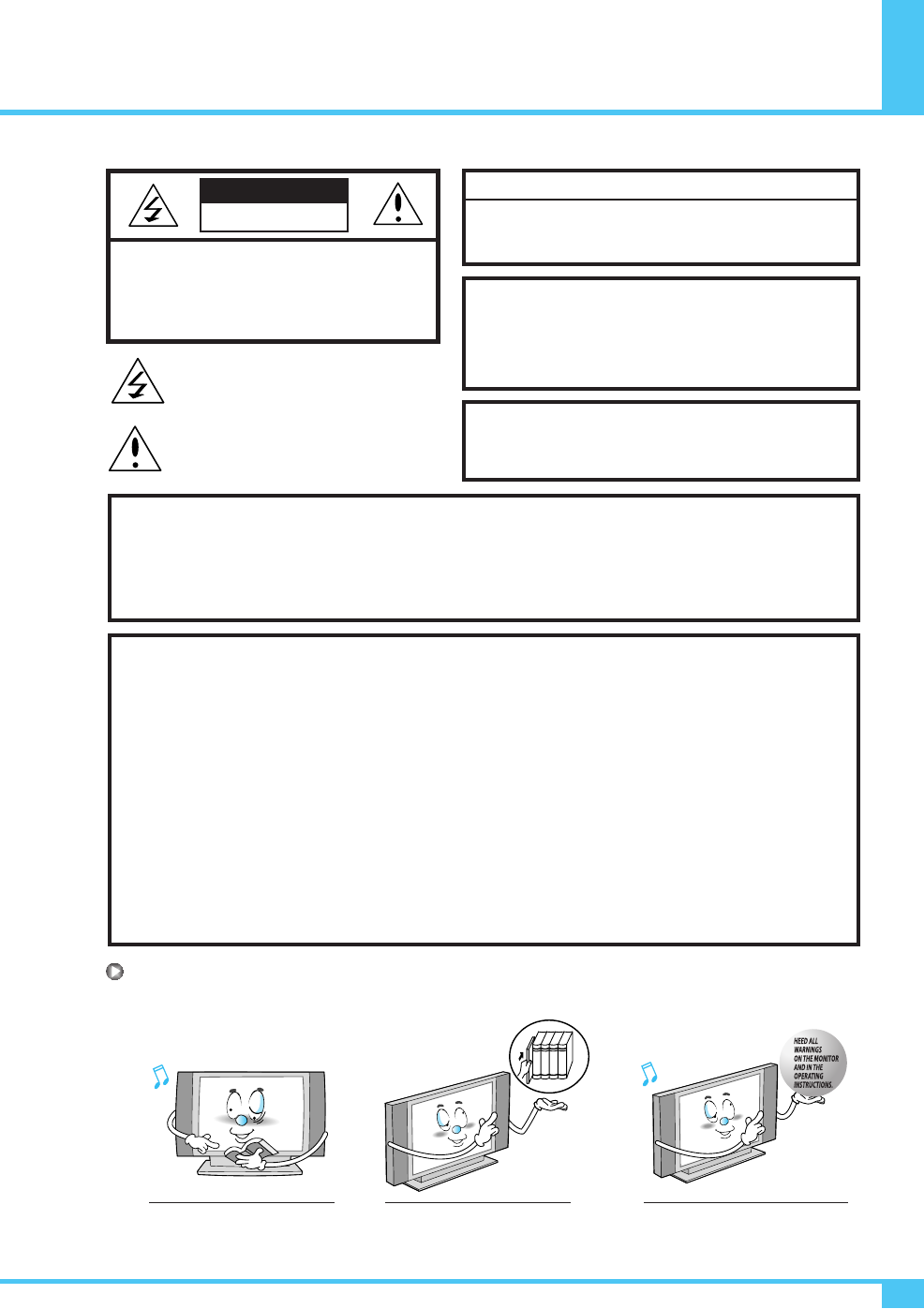
Caution
OWNER'S MANUAL 3
CAUTION
- TO PREVENT DAMAGE WHICH MAY RESULT IN FIRE OR SHOCK HAZARD.
- DO NOT EXPOSE THIS APPLIANCE TO RAIN OR MOISTURE.
- SHOCK HAZARD DO NOT OPEN.
CAUTION
These servicing instructions are for use by qualified service
personnel only. To reduce the risk of electric shock, do not
perform any servicing other than that contained in the operating
instructions unless you are qualified to do so.
CAUTION
The stand intended for use only with This Monitor. Use with other
apparatus is capable of resulting in instability causing possible injury.
Always be careful when using your the Monitor. To reduce the risk of fire, electrical
shock, and other injuries, keep these safety precautions in mind when installing, using,
and maintaining your machine.
- Apparatus shall not be exposed to dripping or splashing and no objects filled with liquids, such as vases, shall
be placed on the apparatus.
- This is Class B product. In a domestic environment this product may cause radio interference in which case the
user may be required to take adequate measures.
- To reduce the risk of fire and electric shock, do not expose this product to rain or moisture.
WARNING
This device has been tested and found to comply with the limits for a Class B device, pursuant to Part 15 of the
FCC Rules. These limits are designed to provide reasonable protection against harmful interference in home
environment as well as in a commercial, industrial or business environment. This equipment can generate, use and
radiate radio frequency energy and, if not installed and used in accordance with the instruction, may cause harmful
interference to radio communications. However, there is no guarantee that interference will not occur in a particular
installation. If this equipment does cause harmful interference to radio or television reception, which can be
determined by turning the equipment off and on, the user is encouraged to try to correct the interference by one or
more of the following measures :
- Reorient or relocate the receiving antenna.
- Increase the separation between the equipment and receiver.
- Connect the equipment into an outlet on a circuit different from that to which the receiver is connected.
- Consult the dealer or an experienced radio/Monitor technician for help.
Changes or modification not expressly approved by the party responsible for compliance could void the user's
authority to operate the equipment.
Connecting of peripherals requires the use of grounded shielded signal cables.
FCC NOTICE
Read all safety and operating
instructions before operating
your the Monitor.
Keep the safety and operating
instructions for future reference.
Heed all warnings on the Monitor
and in the operating instructions.
CAUTION : TO REDUCE THE RISK OF
ELECTRIC SHOCK, DO NOT
REMOVE COVER (OR BACK),
NO USER-SERVICEABLE PARTS
INSIDE. REFER SERVICING TO
QUALIFIED SERVICE PERSONNEL.
This symbol is intended to alert the user to the
presence of uninsulated "dangerous voltage"
within the product’s enclosure that may be of
sufficient magnitude to constitute a risk of
electric shock to persons.
This symbol is intended to alert the user to
the presence of important operating and
maintenance (servicing) instructions in the
literature accompanying the appliance.
CAUTION
RISK OF ELECTRIC SHOCK
DO NOT OPEN
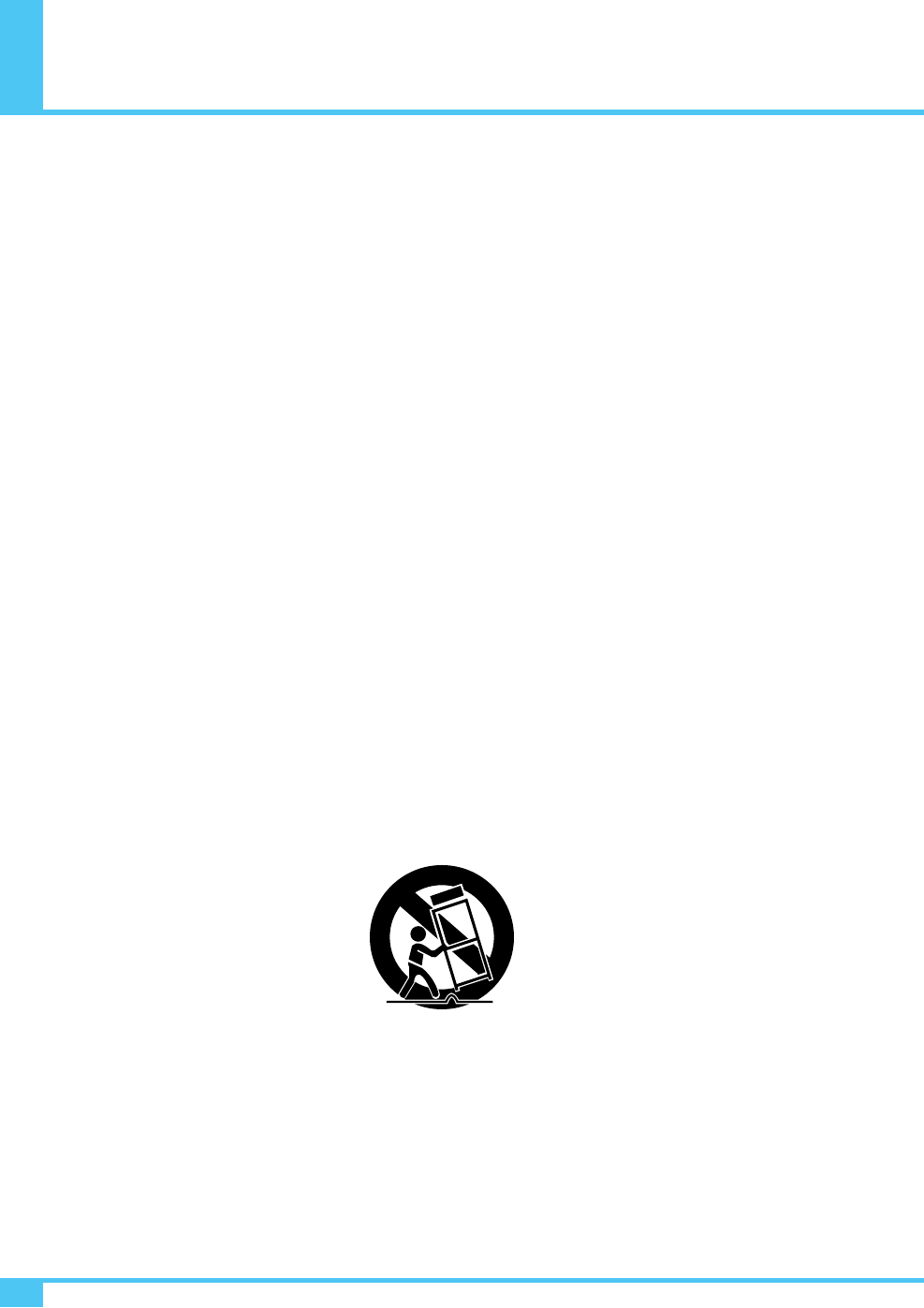
Always be careful when using your the Monitor. To reduce the risk of fire, electrical shock, and other injuries, keep
these safety precautions in mind when installing, using, and maintaining your machine.
1. Read these instructions.
2. Keep these instructions.
3. Heed all warnings.
4. Follow all instructions.
5. Do not use this apparatus near water.
6. Clean only with a damp cloth.
7. Do not block any of the ventilation openings. Install in accordance with the manufacturer's instructions.
8. Do not install near any heat sources such as radiators, heat registers, stoves, or other apparatus (including
amplifiers) that produce heat.
9. Do not defeat the safety purpose of the polarized or grounding type plug. A polarized plug has two blades with
one wider than the other. A grounding type plug has two blades and a third grounding prong.
The wide blade or the third prong is provided for your safety. When the provided plug does not fit into your
outlet, consult an electrician for replacement of the obsolete outlet.
10. Protect the power cord from being walked on or pinched particularly at plugs, convenience receptacles, and the
point where they exit from the apparatus.
11. Only use the attachments/accessories specified by the manufacturer.
12. Use only with a cart, stand, tripod, bracket, or table specified by the manufacturer, or sold with the apparatus.
When a cart is used, use caution when moving the cart/apparatus combination to avoid injury from tip-over.
13. Unplug this apparatus during lightning storms or when unused for long periods of time.
14. Refer all servicing to qualified service personnel. Servicing is required when the apparatus has been damaged
in any way, such as power supply cord or plug is damaged, liquid has been spilled or objects have fallen into
the apparatus, the apparatus has been exposed to rain or moisture, does not operate normally, or has been
dropped.
15. When installing the PDP Monitor, do not block the appliance coupler with any structure.
User can easily have access to the coupler to disconnect it from AC main power.
Important Safety Instructions
OWNER'S MANUAL
4
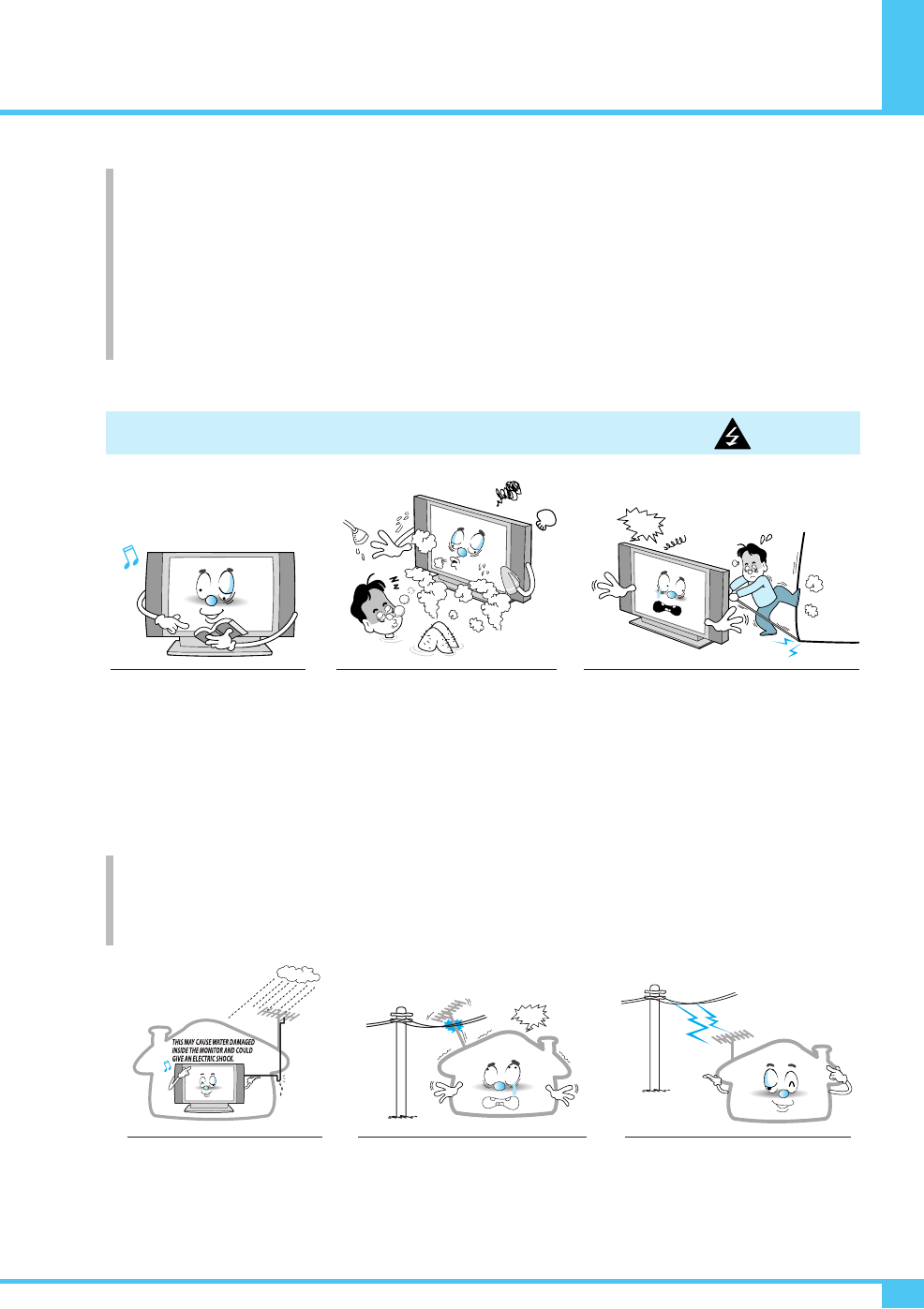
Precaution
OWNER'S MANUAL 5
Follow all operating and use
instructions.
Do not use the Monitor where
contact with or immersion in water
is a possibility, such as near bath
tubs, sinks, washing machines,
swimming pools, etc.
Setting CAUTION
Ground outdoor antennas. If an outside antenna or cable system is connected to the Monitor, be sure the antenna or
cable system is grounded so as to provide some protection against voltage surges and built-up static charges. Section
810 of the National Electrical Code, ANSI/NFPA No.70-1984, provides information about proper grounding of the mast
and supporting structure, grounding of the lead-in wire to an antenna discharge unit, size of grounding conductors,
location of antenna discharge unit, connection to grounding electrodes, and requirements for the grounding electrode.
Do not place an outside antenna in
the vicinity of overhead power lines,
or other electric light or power
circuits.
- This may cause an electric shock.
There should be enough distance
between an outside antenna and
power lines to keep the former from
touching the latter even when the
antenna falls.
- This may cause an electric shock.
Bend antenna cable between
inside and outside building to
prevent rain from flowing in.
- This may cause water damaged
inside the Monitor and could give
an electric shock.
Avoid overhead power lines. An outside
antenna system should not be placed in the
vicinity of overhead power lines or other
electric light or power circuits or where it
can fall into such power lines or circuits.
When installing an outside antenna system,
be extremely careful to keep from touching
the power lines or circuits. Contact with
such lines can be fatal.
In case of the following cases, unplug the unit from the wall outlet and contact qualified service center.
- when power supply cord or plug is damaged.
- If liquid has been spilled on the unit or if alien objects have fallen into the unit.
- If the Monitor has been exposed to rain or water.
- If the Monitor does not operate normally by following the operating instructions.
- If the Monitor dropped or the cabinet has been damaged.
- When the Monitor exhibits a distinct change in performance.
NO!!
NO!!
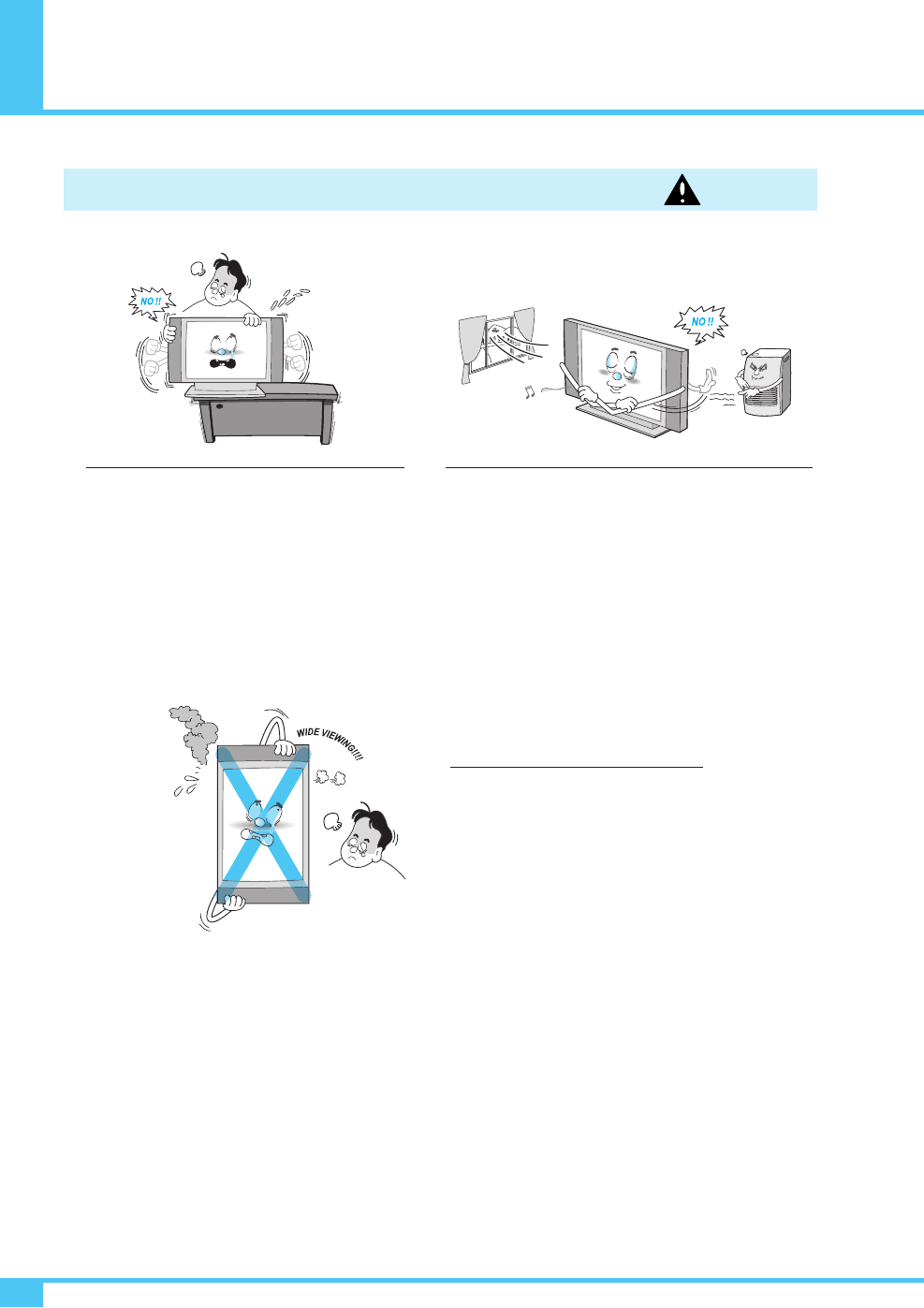
Precaution
OWNER'S MANUAL
6
Provide ventilation for the Monitor. The unit is designed with
slots in the cabinet for ventilation to protect it from
overheating. Do not block these openings with any object, and
do not place the Monitor on a bed, sofa, rug or other similar
surface. Do not place it near a radiator or heat register. If you
place the Monitor on a rack or bookcase, ensure that there is
adequate ventilation and that you've followed the
manufacturer's instructions for mounting.
Setting WARNING
When installing the Monitor on a table, be careful
not to place it too close to the edge of the table.
- This may cause the Monitor to fall, causing serious injury
to a child or adult, and serious damage to the Monitor.
This plasma display is designed to be
mounted horizontally (wide viewing).
Any inquiry regarding its vertical position
should be forwarded to the manufacture
directly.
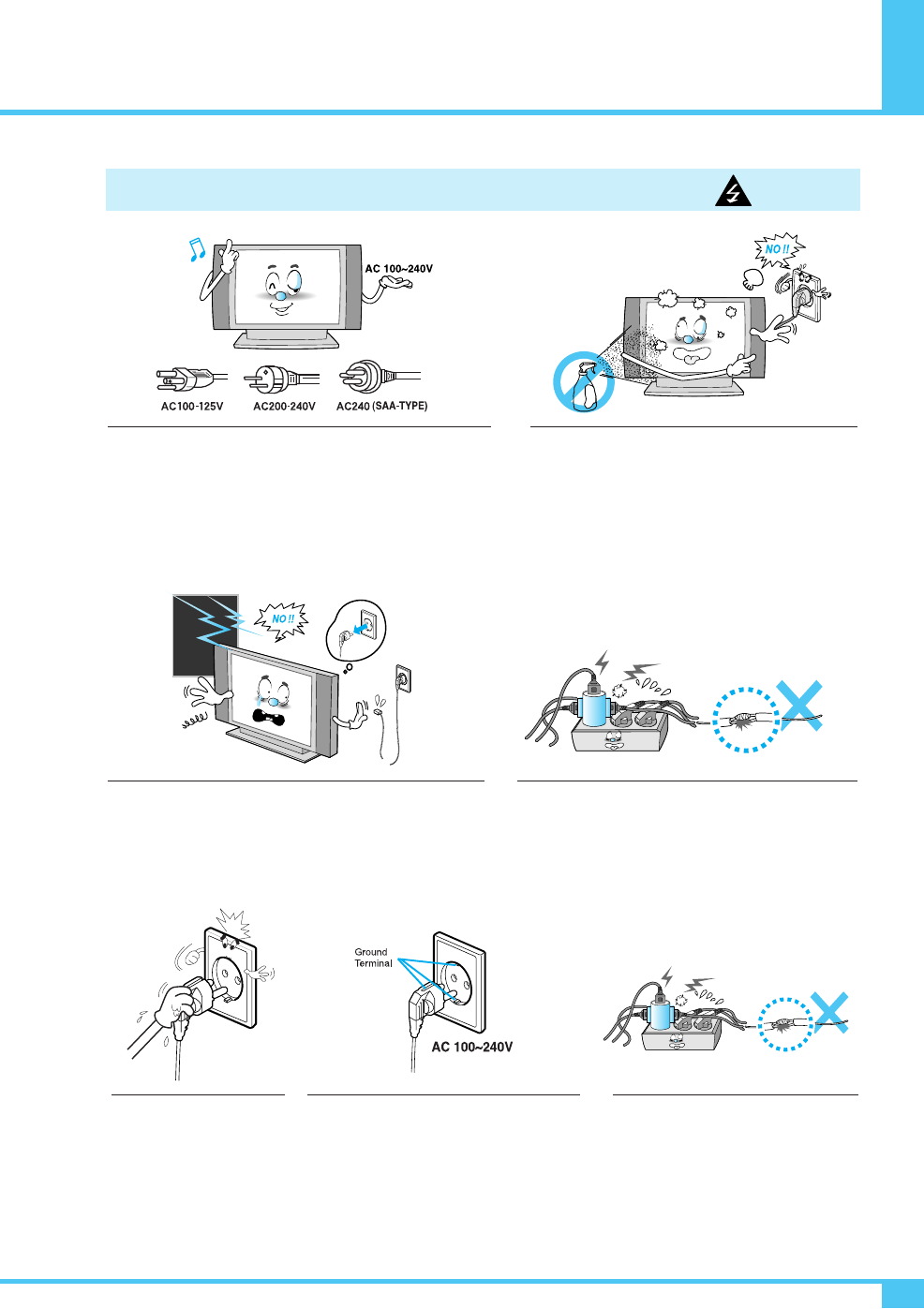
Precaution
OWNER'S MANUAL 7
Use only the accessory cord designed for this product to prevent
shock. The power supply voltage rating of this product is AC
100-240V, the power cord attached conforms to the following
power supply voltage. Use only the power cord designated by
our dealer to ensure Safety and EMC. When it is used by other
power supply voltage, power cable must be changed. Consult
your product dealer.
Unplug the Monitor from the wall outlet before cleaning.
Use a damp cloth; do not use liquid or aerosol cleaners.
Unplug the Monitor from the wall outlet and disconnect the
antenna or cable system during a lightning storm or when
left unattended and unused for long periods of time. This will
prevent damage to the unit due to lightning and power-line
surges.
Protect the power cord. Power supply cords should be
routed so that they won't be walked on or pinched by
objects placed on or against them. Pay particular
attention to cords at plugs, convenience receptacles,
and the point where they exit from the unit.
Protect the power cord. Power supply
cords should be routed so that they
won't be walked on or pinched by
objects placed on or against them.
Pay particular attention to cords at
plugs, convenience receptacles, and
the point where they exit from the unit.
Power CAUTION
Do not touch the plug with
wet hand.
- It can make an electric shock.
Use only a grounded or polarized outlet.
For your safety, this Monitor is equipped
with a polarized alternating current line plug
having one blade wider than the other.
This plug will fit into the power outlet only
one way. If you are unable to insert the plug
fully into the outlet, try reversing the plug.
If the plug still does not fit, contact your
electrician to replace your outlet.
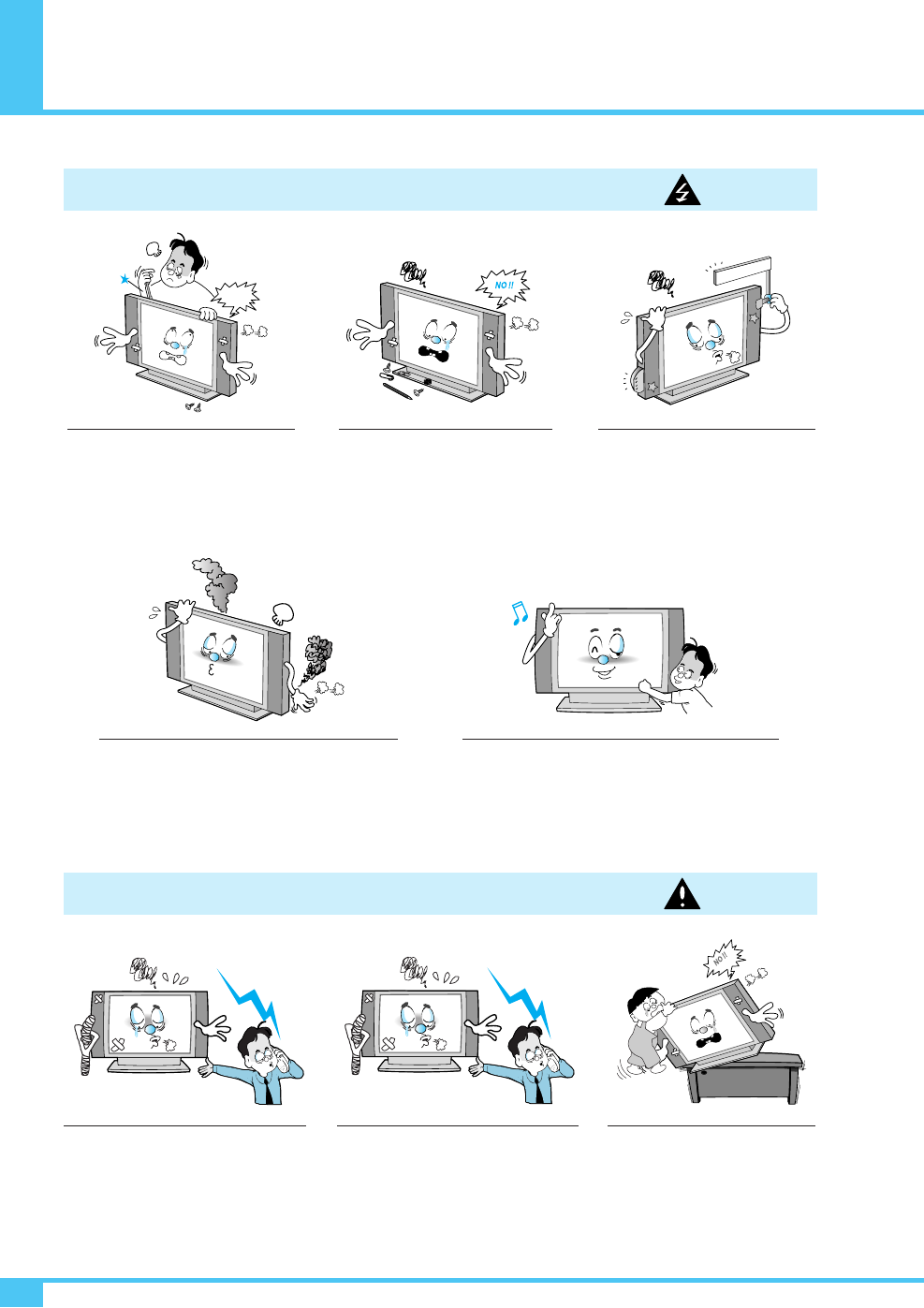
Precaution
OWNER'S MANUAL
8
When replacement parts are required,
be sure the service technician uses
replacement parts specified by the
manufacturer or those that have the
same characteristics as the original
part.Unauthorized substitutions may
result in additional damage to the unit.
Upon completion of any service or
repairs to this the Monitor, ask the
service technician to perform safety
checks to determine that the Monitor
is in a safe operating condition.
If you make adjustments yourself, adjust
only those controls that are
covered by
the operating instructions.
Adjusting other controls may result in
damage and will often require extensive
work by a qualified technician to restore
the Monitor to normal.
Do not let children hang on or ride
on the Monitor.
Do not insert anything through the openings in the
unit, where they can touch dangerous voltage
points or damage parts. Never spill liquid of any
kind on the Monitor.
Do not place anything containing
liquid on top of the Monitor.
- This may cause a fire or could give
an electric shock.
In case of smoke or strange smell from the
Monitor, switch it off, unplug it from the wall
outlet and contact your dealer or service center.
- This may cause a fire or could give an electric shock.
Operation CAUTION
Operation WARNING
Never add any attachments and/or
equipment without approval of the
manufacturer. Such additions can
increase the risk of fire, electric
shock, or other personal injury.
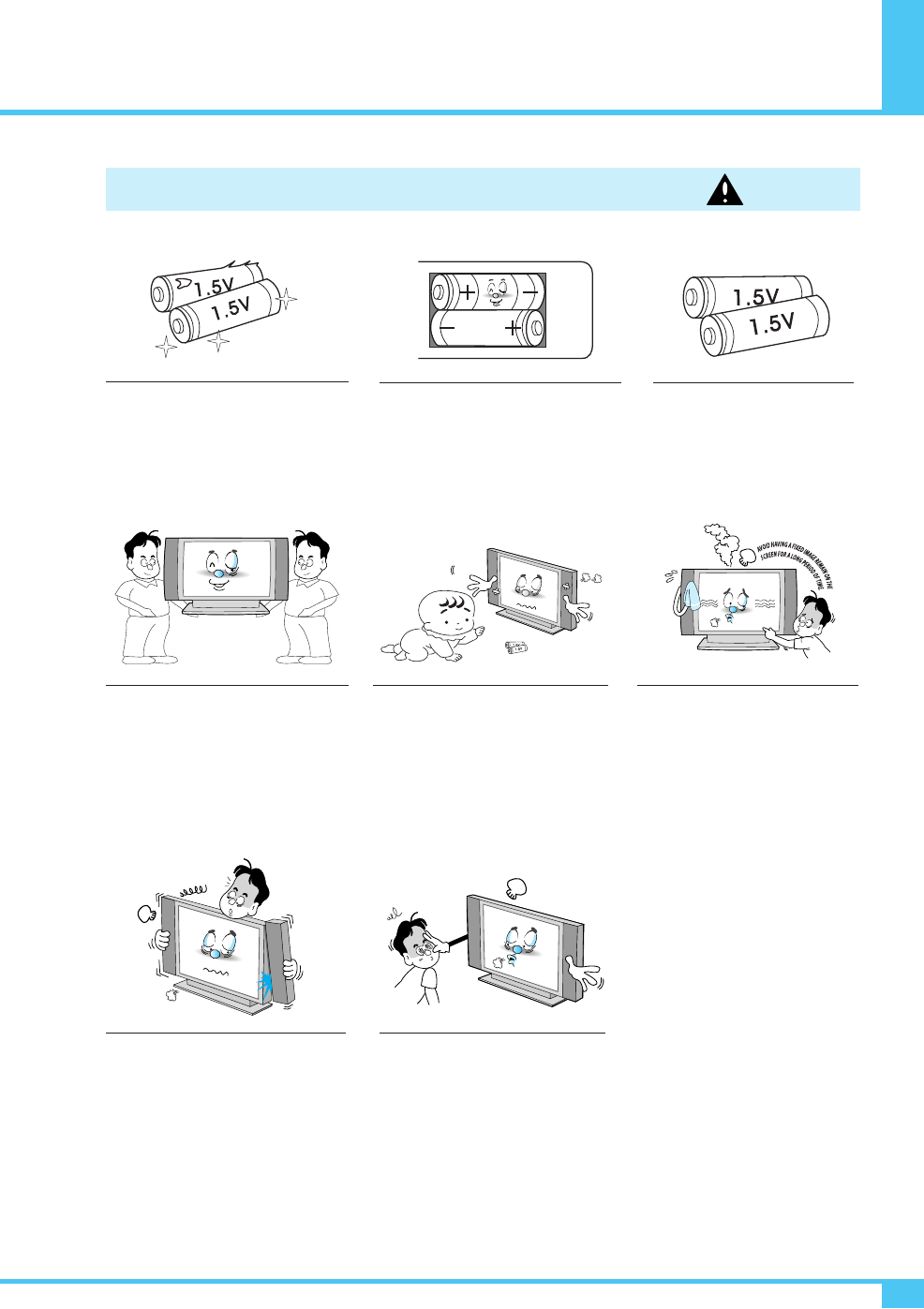
Precaution
OWNER'S MANUAL 9
When moving the Monitor assembled
with speakers do not carry holding the
speakers.
- This may cause the Monitor to fall,
causing serious injury to a child or adult,
and serious damage to the Monitor.
Do not use new battery with old one.
- This can lead a fire or electric shock
caused by leakage liquid from abused
batteries.
Put the batteries in right direction (+/-).
- Otherwise, it can make a fire, injury and
pollution caused by bursting of batteries.
Only use the specified batteries.
- This make cause damaged the
Monitor or could give an electric
shock.
More than two people are necessary to
move or take off the package due to
the product’s weightiness.
- Otherwise, it can cause personal injury.
Keep the batteries out of reach of
children when exchanged.
- Seek urgent medical advice if child
swallows a battery.
Operation WARNING
Avoid having a fixed image remain
on the screen for a long period of
time. Typically a frozen still picture
from a VCR, 4:3 picture format or if
a CH label is present; the fixed
image may remain visible on the
screen.
The distance between eyes and the
screen should be about 5~7 times
as long as diagonal length of the
screen.
- If not, eyes will strain.
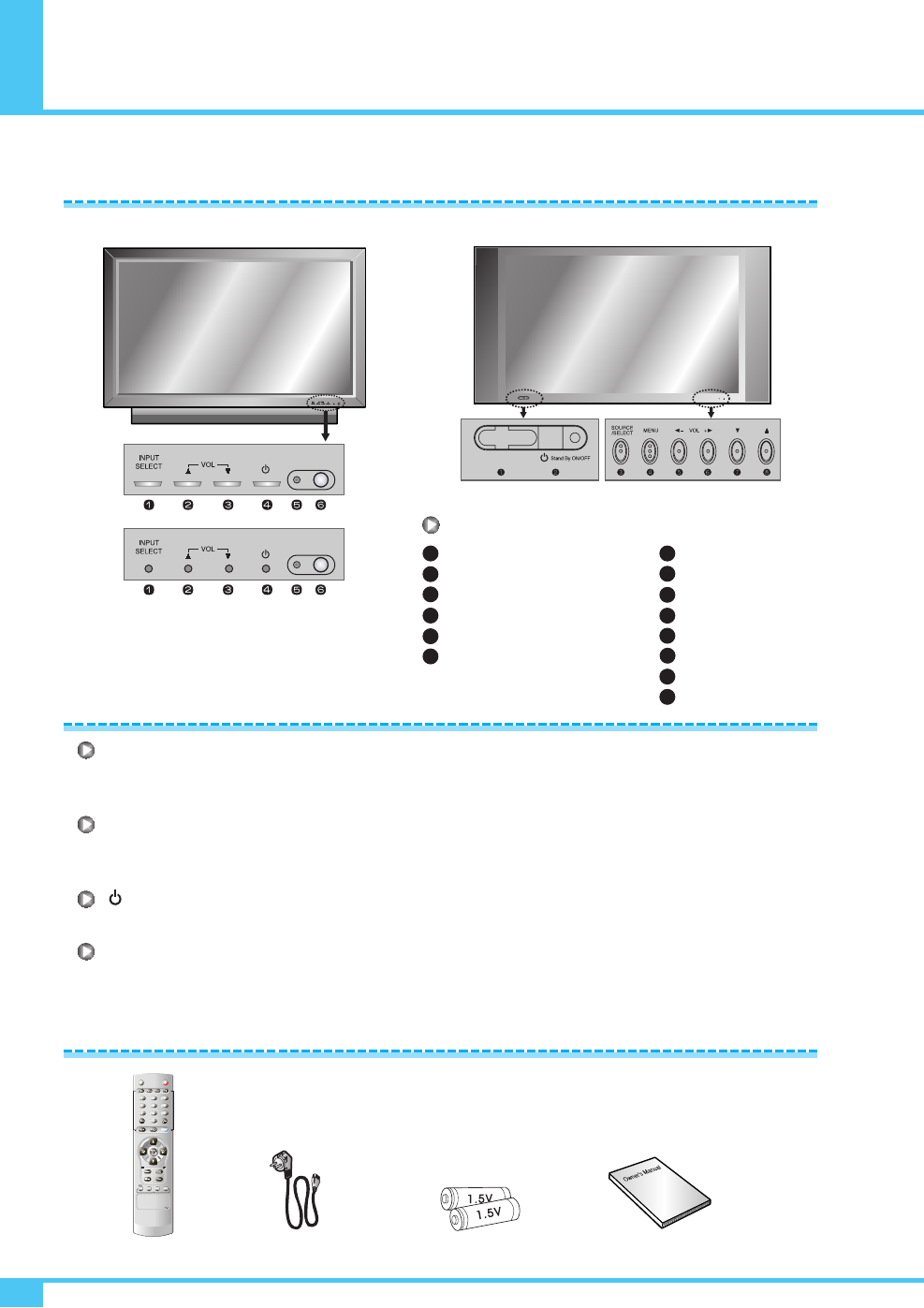
Viewing the Control Panel
OWNER'S MANUAL
10
INPUT SELECT
Select the signal source from multiple input sources such as VIDEO1, VIDEO2, S-VIDEO/AV, COMPONENT1,
COMPONENT2, PC, DVI and HDMI.
VOL
(PD42V76EM (OPTIONAL))
OR VOL -/+
(PD42V76EM)
To change the VOLUME, press button first and change the volume with ,buttons. (PD42V76EM (OPTIONAL) Only)
To change the Position and VOLUME. (PD42V76EM (OPTIONAL) Only)
Stand By On/Off
Turn the Monitor on and off.
Menu
(PD42V76EM Only)
Call the OSD Menu.
OSD Button Position
OSD Button Function
Accessories
Remote Control Handset Power Cord Alkaline Batteries Owner's Manual
MOVE
+
-VOLMENU
/SELECT
SOURCE
Stand By
Remote Sensor
Source/EXIT
Menu/SET
VOL-
VOL+
Down
Up
1
2
3
4
5
6
7
8
OSD Button
Input Source Select
Up (See the box below)
Down (See the box below)
Stand By
Remote Sensor
Status/Power Indicator LED
1
2
3
4
5
6
Front Panel
(PD42V76EM)
PD42V76EM (OPTIONAL)
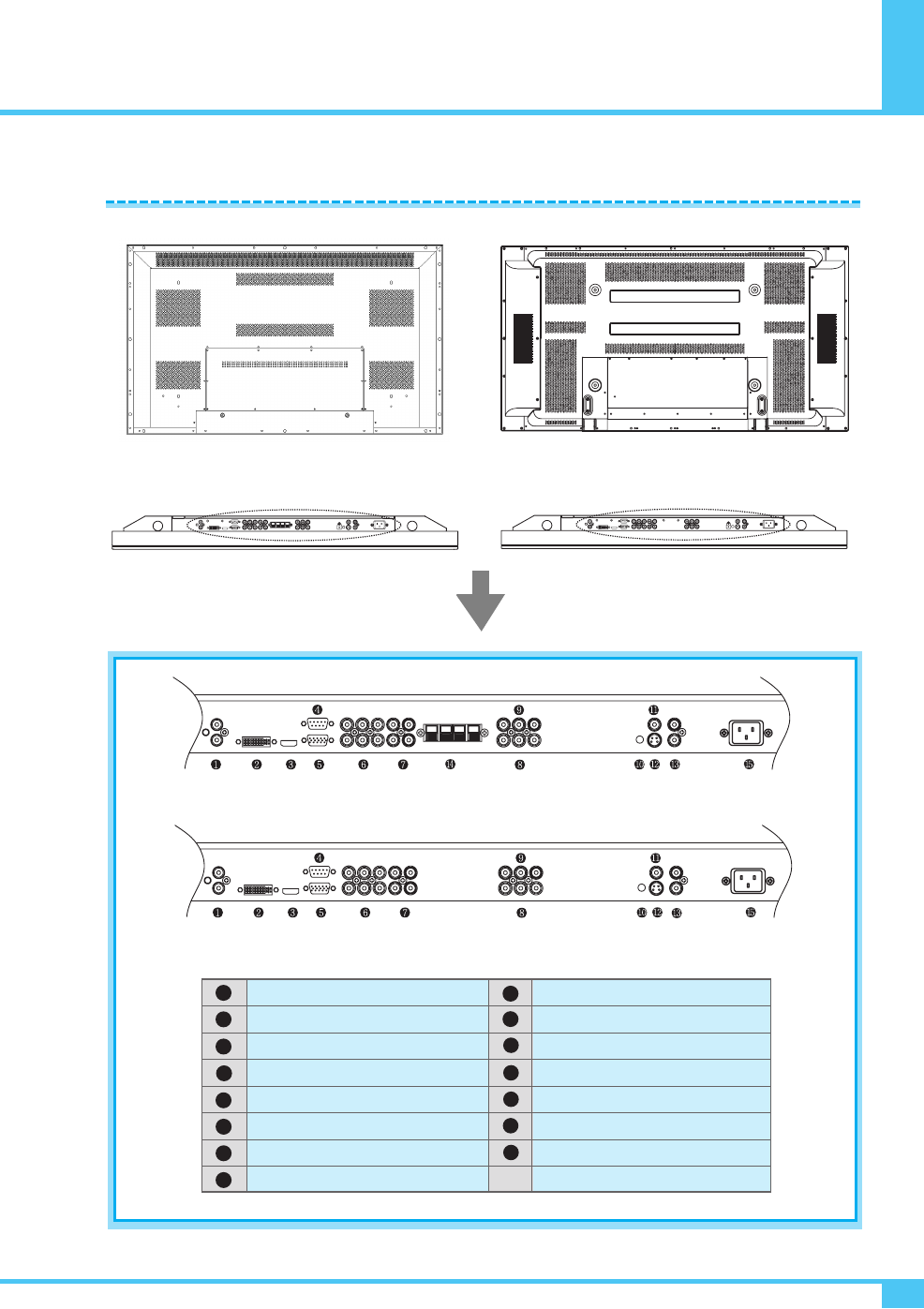
OWNER'S MANUAL 11
Viewing the Connecting Panel
Back Panel and Jacks
DVI & D-Sub (PC) Sound
DVI
HDMI
RS-232C
D-Sub (PC)
COMPONENT1, 2
COMPONENT Sound1, 2
VIDEO1
VIDEO2
Line Out
AV
S-VIDEO
S-VIDEO/AV Sound
Speaker (optional)
AC Power
1
2
3
4
5
6
7
8
11
12
13
14
15
Back panel of the Monitor
Back panel of the Monitor
PD42V76EM (OPTIONAL)
(PD42V76EM)
PD42V76EM (OPTIONAL) (PD42V76EM)
9
10
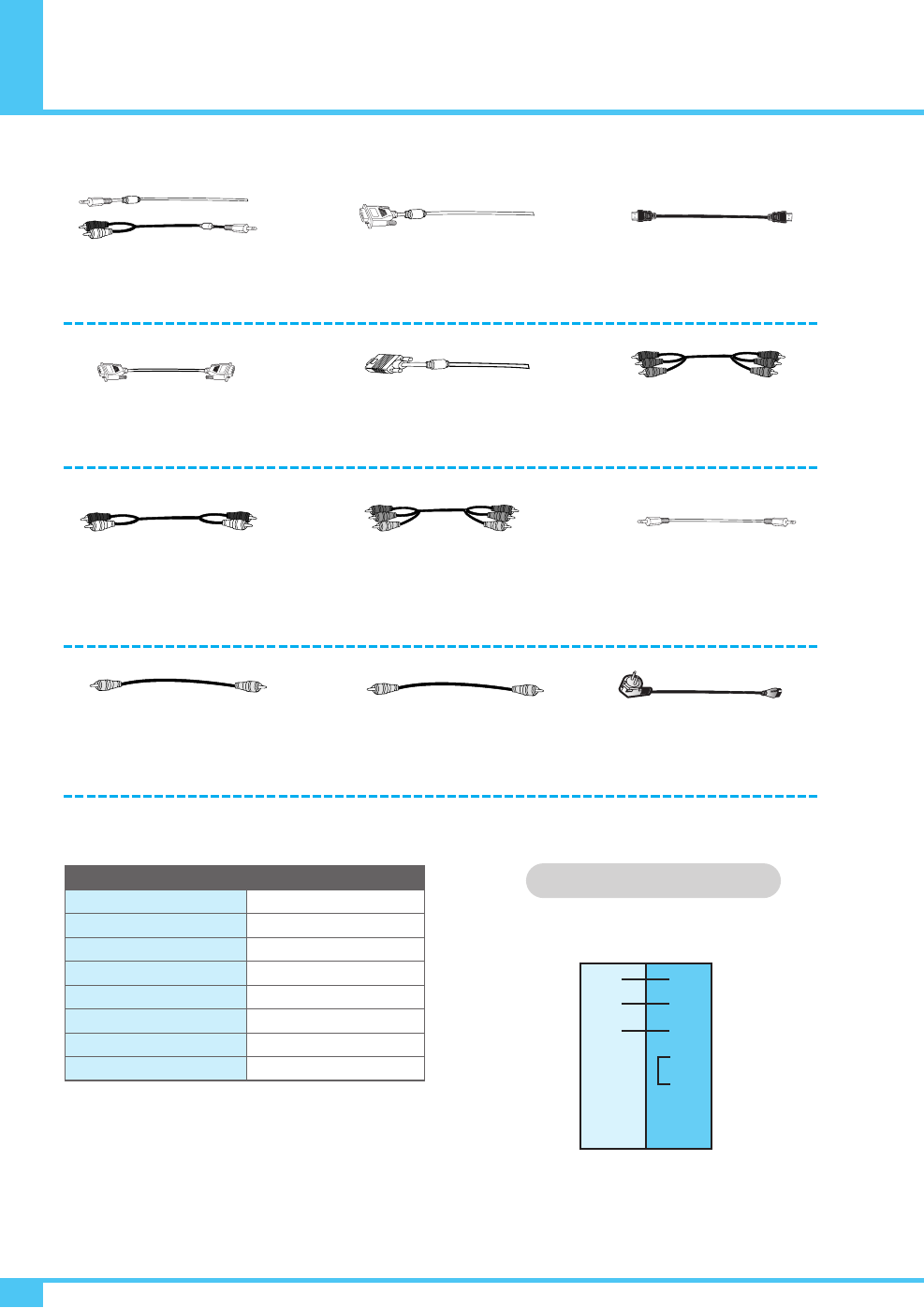
OWNER'S MANUAL
12
Viewing the Connecting Panel
2
3
5
4
6
7
8
3
2
5
4
6
7
8
PC
Monitor
Audio Input
Composite Video Input
Composite Video Output
S-Video Input
Component Video Input
Analog RGB Input
HDMI Input
Digital Video Input
RCA Pin Jack
RCA Pin Jack
RCA Pin Jack
Mini Din 4 Pin
RCA Pin Jack
Mini D-Sub 15 Pin
HDMI Connect
DVI-D 24 Pin
• Cables connecting the PC vary according to the
type of machine, so consult your product dealer.
RXD
TXD
GND
DTR
DSR
RTS
CTS
TXD
RXD
GND
DTR
DSR
RTS
CTS
3-Wire (Non-standard)
RS-232C Configurations
DVI, D-Sub (PC) Sound Cable
Connect (1) port.
DVI Cable
Connect (2) port.
HDMI Cable
Connect (3) port.
RS-232C Cable
Connect (4) port.
D-Sub (PC) Cable
Connect (5) port.
Component Cable
Connect (6) port.
Component & S-Video &
AV Sound Cable
Connect (7) and (13) port.
RCA Cable
Connect (8), (9) port.
AV Cable
Connect (11) port.
S-Video Cable
Connect (12) port.
AC Power Cable
Connect (15) port.
Line Out Cable
Connect (10) port.
Connectors

OWNER'S MANUAL 13
Viewing the Remote Control
Button Description
POWER
Turn the PDP on and off.
MUTE
Temporarily cut the sound and restore it.
A.Pos (auto position)
Adjust the PC Screen.
P.Size
Choose the screen form.
16:9 ➔ Panorama ➔ Zoom1 ➔ Zoom2 ➔ 4:3
Bright.
Adjust the Contrast, Brightness, Color, etc.
Still
Temporarily freeze the screen and restore it.
Input
Display the input source list.
Exit
Return to the previous OSD menu.
VOL+
Increase the volume level.
VOL-
Decrease the volume level.
Move+
Move to the upper menu.
Move-
Move to the lower menu.
Menu/Set
Display the main OSD menu.
Activate your choice in the OSD menu.
Sound
Choose the sound equalizer settings.
Standard ➔ Movie ➔ Music ➔ News ➔ User
CC (Close Caption)
Set the close caption.
Sleep
Set the preset time interval for automatic turn-off.
OFF(Not work) ➔ 30min ➔ 60 ➔ 90 ➔ 120 ➔ 180
Time
Display the current time on the screen.
1
2
3
4
5
6
7
8
9
10
11
12
13
14
15
16
17
2 1
3
4
15
7
11
12
6
9
10
14
17
16
13
5
8
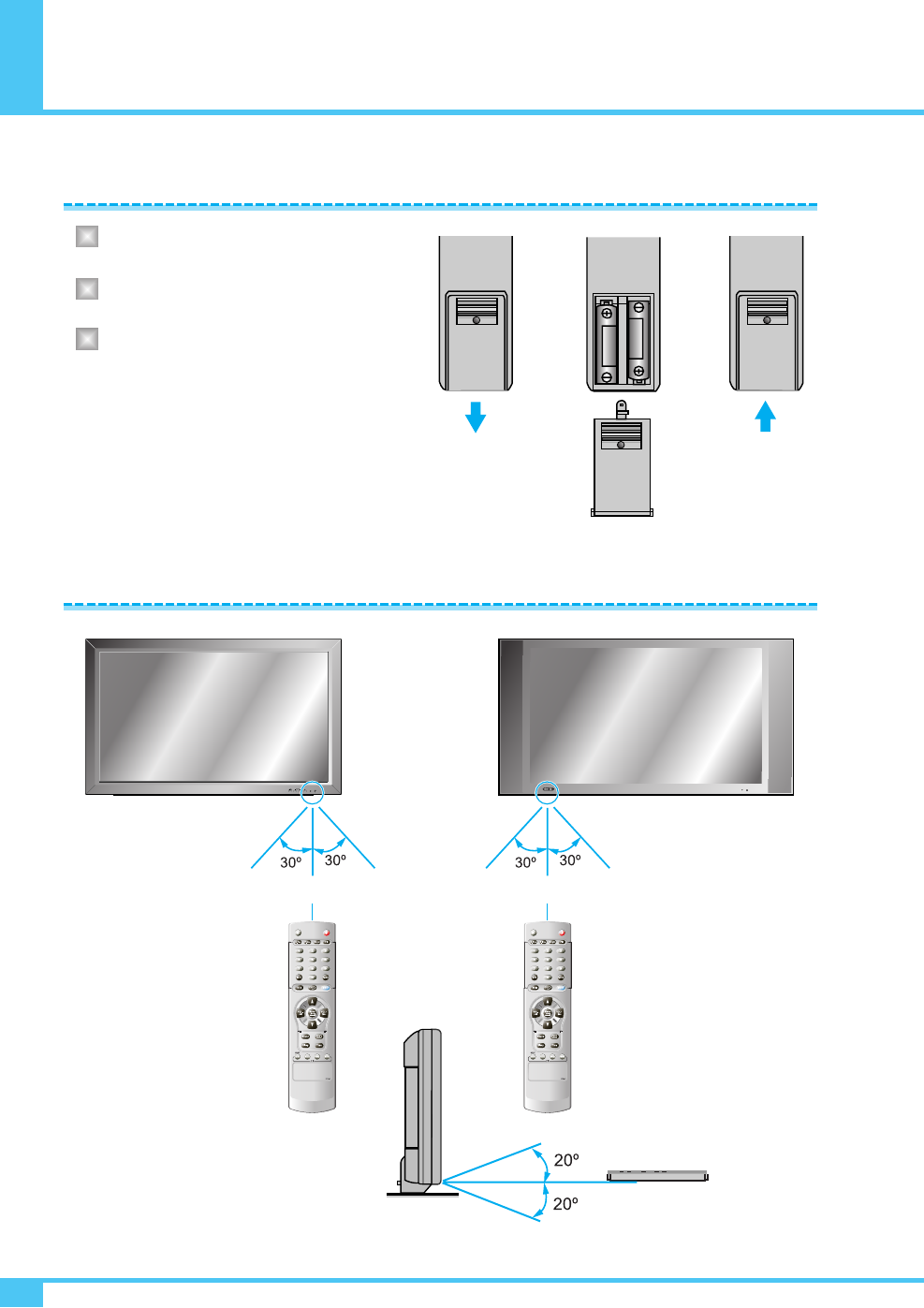
Press on the cover and slide in the direction
of the arrow.
Load two AAA batteries, taking care that the
+ and - ends face the correct direction.
Close the cover until it clicks.
OWNER'S MANUAL
14
Loading the Batteries
Reception Range of Remote Control
Controls of the Remote Control
Upper
Lower
1
2
3
MOVE
+
-VOLMENU
/SELECT
SOURCE
Left Right
5m (Front) Left Right
5m (Front)
PD42V76EM (OPTIONAL) (PD42V76EM)
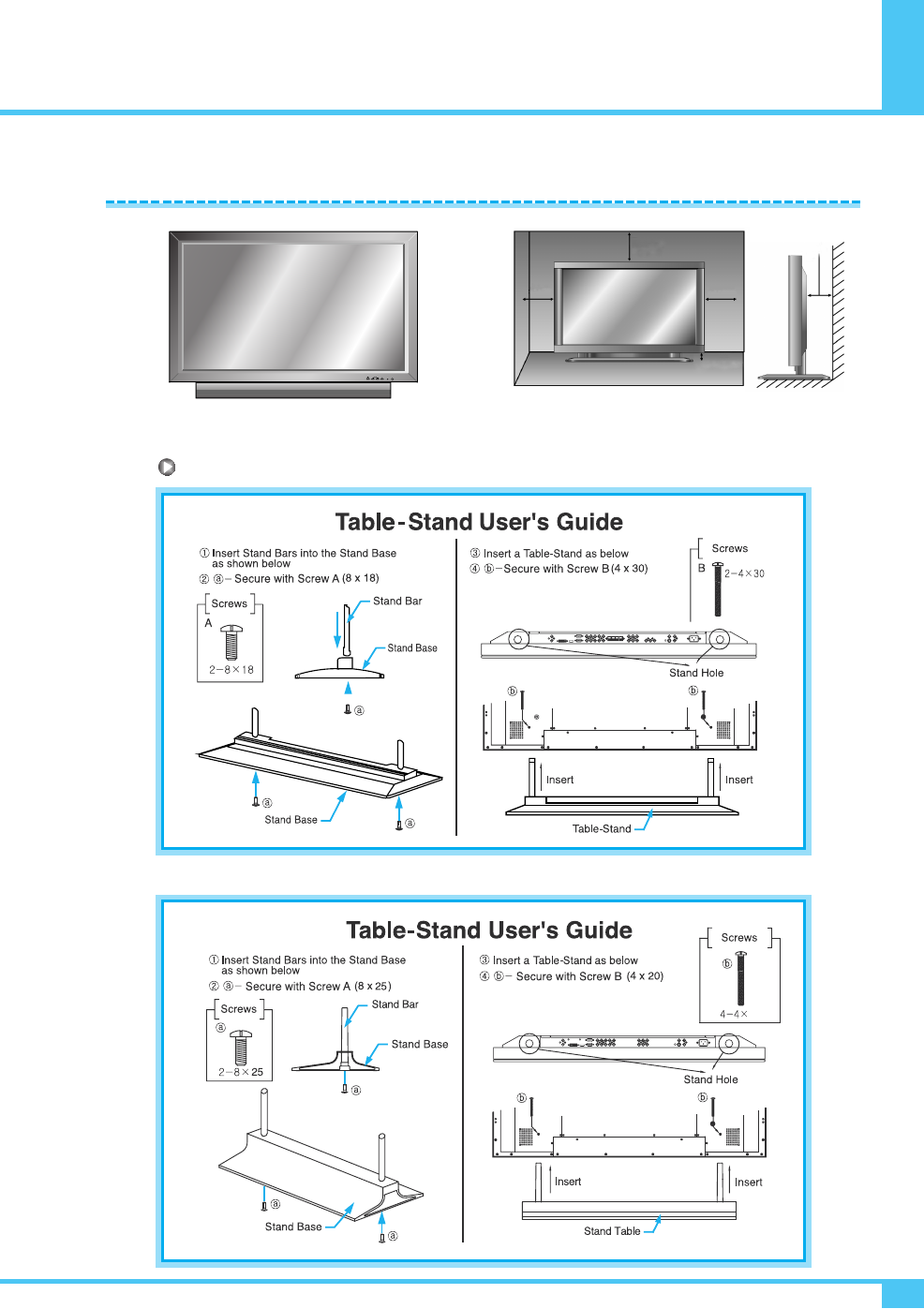
Installation
< The Monitor can be installed on the desk as shown above. > • Table stand mount minimum allowable clearances for
adequate ventilation.
1.18 inch(Min)
3cm
4 inch(10.16cm)
2.36 inch
(5.99cm)
4 inch
(10.16cm) 4 inch
(10.16cm)
20
Table Stand Installation (optional)
PD42V76EM (OPTIONAL)
(PD42V76EM)
OWNER'S MANUAL 15
Installation
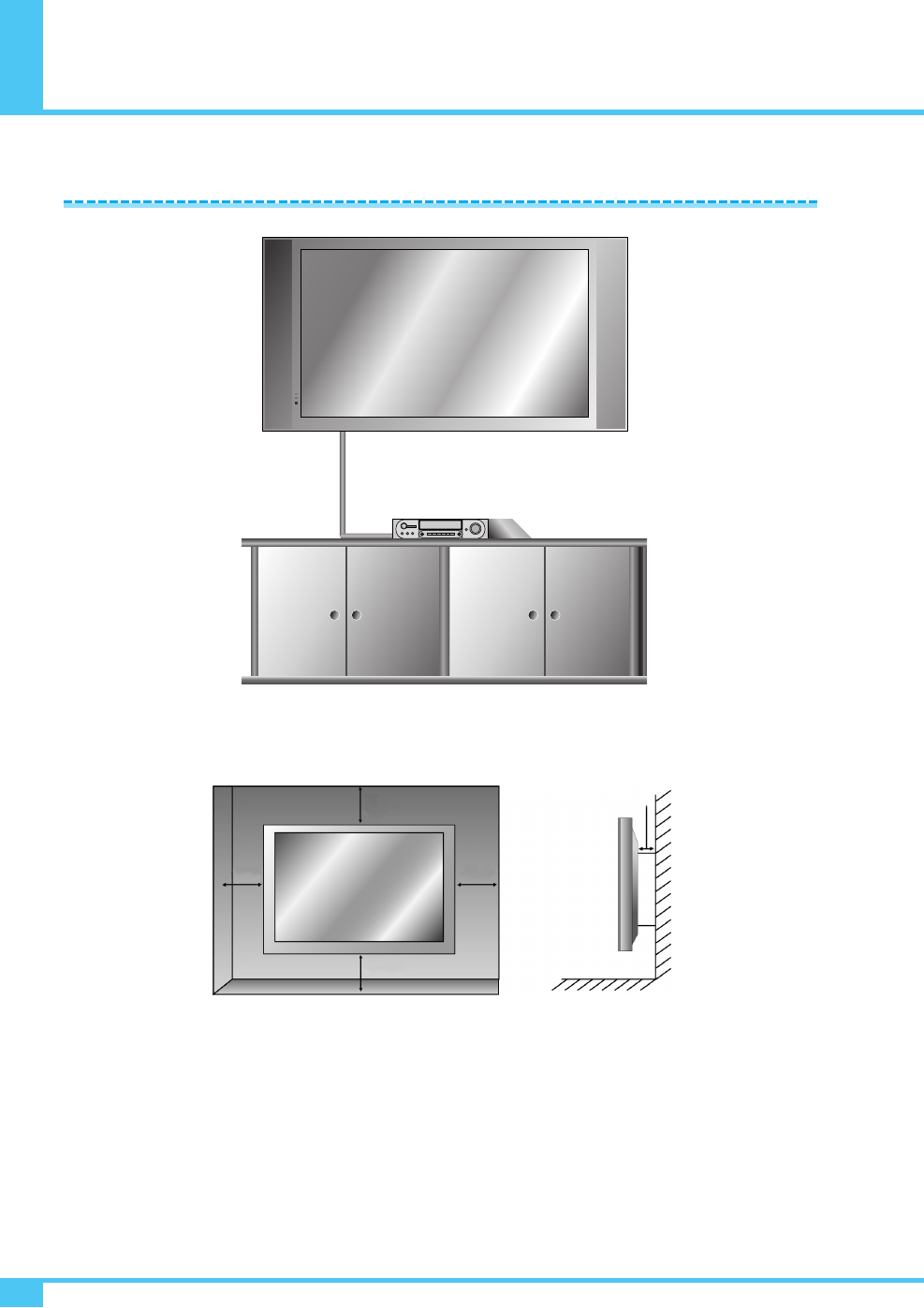
Installation
OWNER'S MANUAL
16
< The Monitor can be installed on the wall as the picture above. >
• Install this Monitor a only in a location where adequate ventilation is available.
1.18 inch(Min)
3cm
4 inch (10.16cm)
2.36 inch
(5.99cm)
4 inch
(10.16cm)
4 inch
(10.16cm)
Wall Mount Installation (optional)
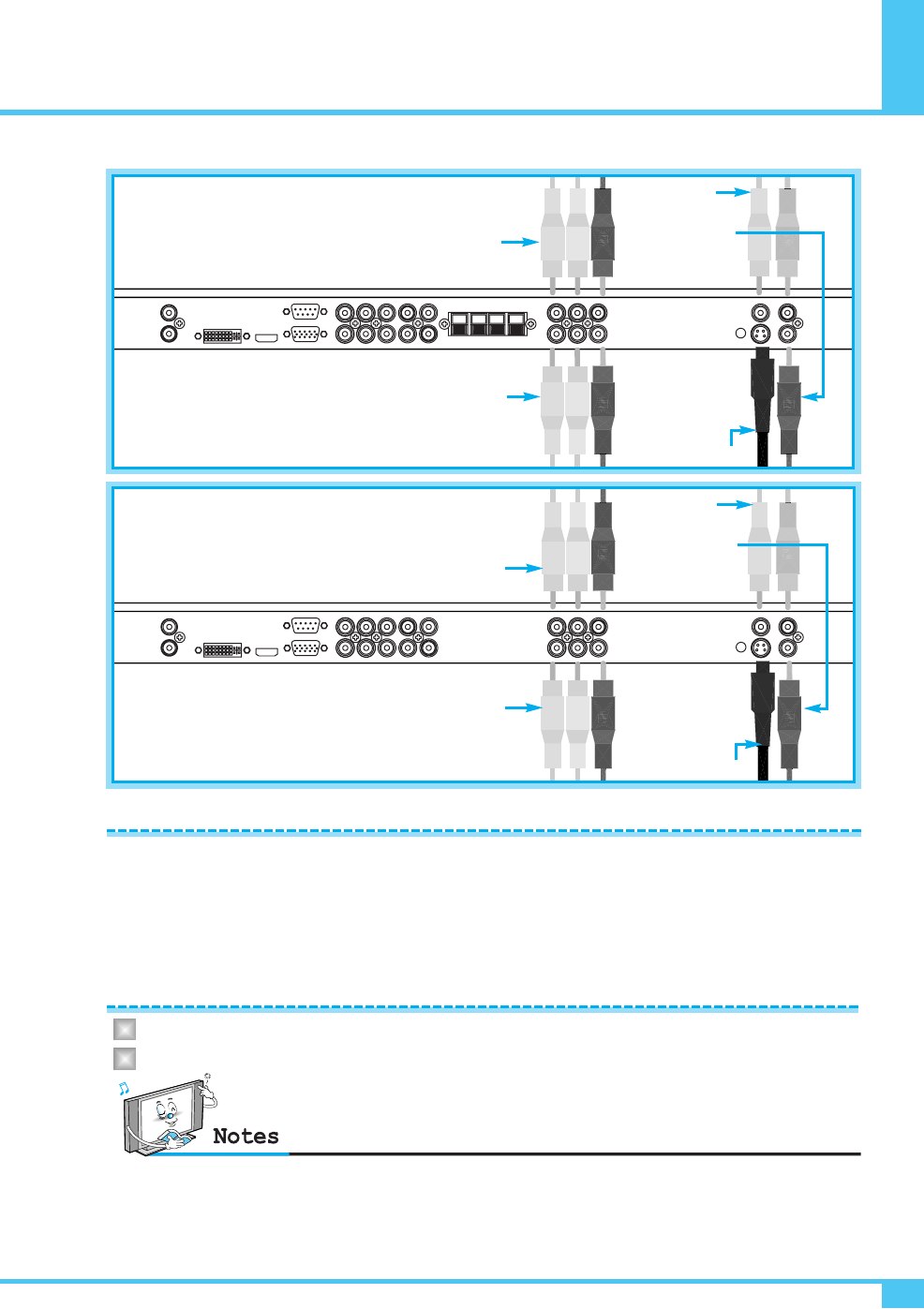
Connecting the VCR
OWNER'S MANUAL 17
With S-Video
Connect a S-Video cable to the S-Video jacks of the VCR and the Monitor.
Connect L (White), R (Red) sound cable (Composite) to the sound jacks of the VCR and the Monitor.
With AV Input
Connect a composite cable to the AV video jacks of the VCR and the Monitor.
Connect L (White), R (Red) sound cable (Composite) to the sound jacks of the VCR and the Monitor.
Connecting the VCR
AV3 Input
AV2 Input
AV1 Input
S-VIDEO
SOUND of
S-VIDEO/AV
AV3 Input
AV2 Input
AV1 Input
S-VIDEO
SOUND of
S-VIDEO/AV
PD42V76EM (OPTIONAL)
(PD42V76EM)
Watching VCR
Press INPUT button on the remote control and select video sources.
Insert a video tape into the VCR and press the PLAY button on the VCR.
1
2
•To avoid picture noise (interference), leave an adequate distance (over 3m) between the VCR and Monitor.
• When connecting the Monitor with external equipment, match the color of connecting ports
(e.g. Video -Yellow, Audio (L) -White, Audio (R) - Red).
•If you have a mono VCR, connect the audio cable from the VCR to the AUDIO (L/Mono) input of the Monitor.
•
If you connect an S-VHS VCR to the S-VIDEO input socket, you can get a better picture quality than normal video input (AV).
• Avoid having a fixed image remain on the screen for a long period of time.
Typically a frozen still picture from a VCR 4:3 picture format or if a program information is present.
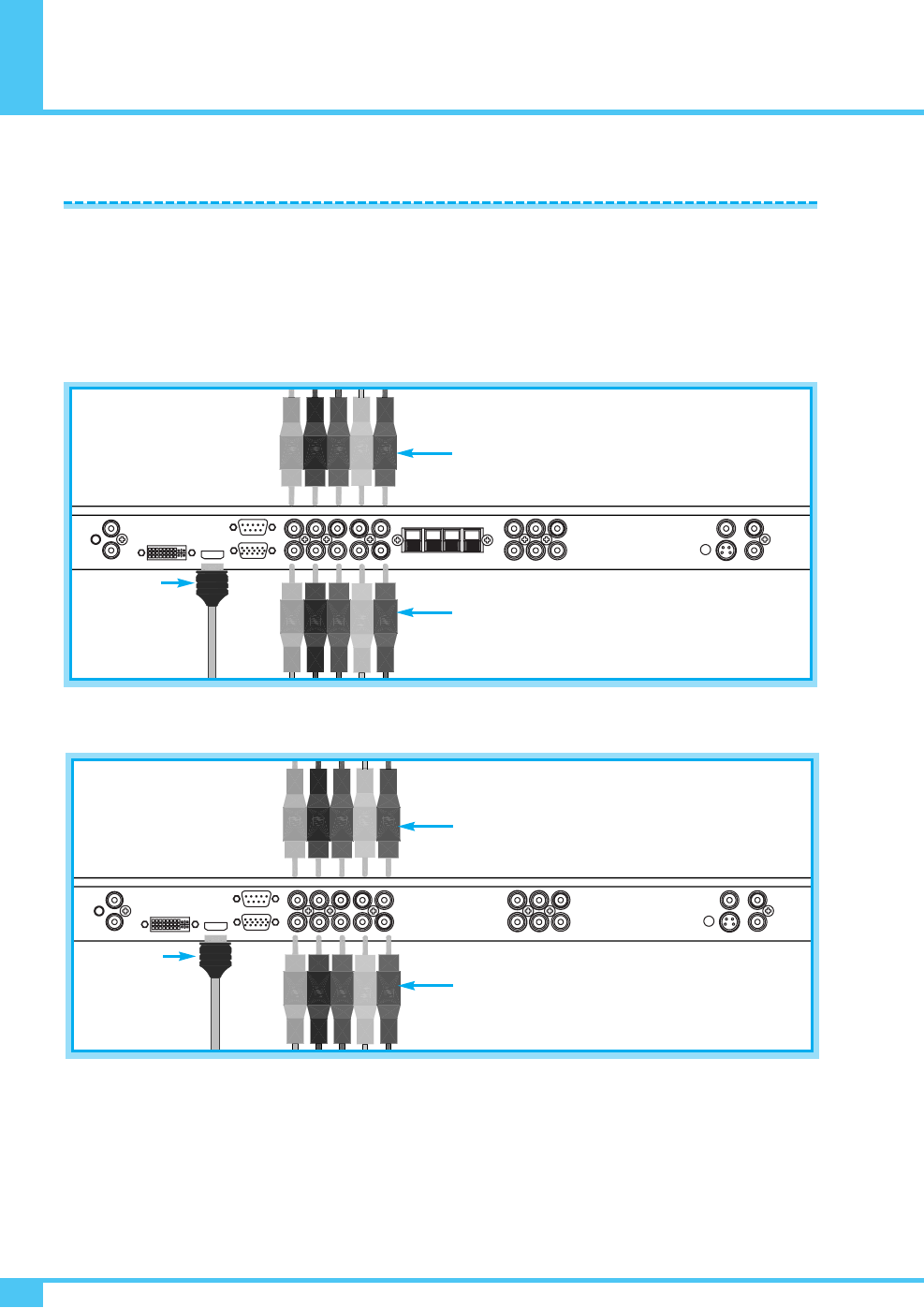
Connecting the DVD
OWNER'S MANUAL
18
COMPONENT1 & SOUND
COMPONENT2 & SOUND
HDMI
COMPONENT1 & SOUND
COMPONENT2 & SOUND
HDMI
COMPONENT1 & SOUND
COMPONENT2 & SOUND
HDMI
• Connect the three separate component video cables to the DVD player's Y, Pb and Pr jacks and to the
component jacks on the Monitor.
• Connect the audio cable to the DVD player's audio L (White) and R (Red) jacks and to the L and R audio jacks
beside the component jacks on the Monitor.
• Connect the HDMI cables to the DVD player’s and to the HDMI cables on the Monitor.
Connecting the DVD
PD42V76EM (OPTIONAL)
(PD42V76EM)
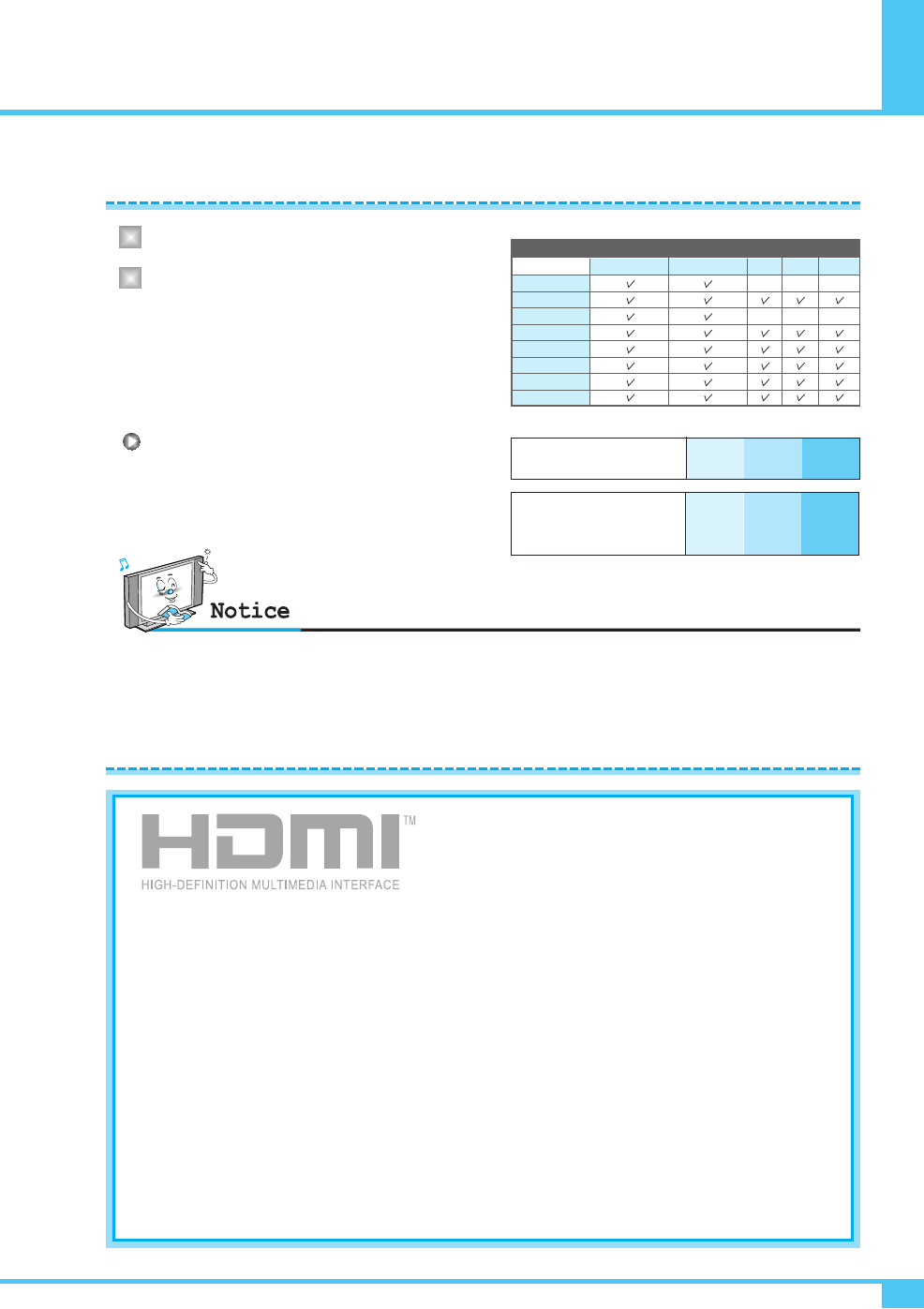
Connecting the DVD
OWNER'S MANUAL 19
How to Use
1
2480i/60Hz
480p/60Hz
576i/50Hz
576p/50Hz
720p/50Hz
720p/60Hz
1080i/50Hz
1080i/60Hz
COMPONENT1 COMPONENT2
PC DVI HDMI
Video output ports of
DVD player
Y
Y
Y
Y
Pb
B-Y
Cb
P
Pr
R-Y
Cr
P
YPP
Component ports of the
Monitor
BR
BR
Supported Signals
–
–
–
–
–
–
Turn on the DVD player.
Press INPUT button on the remote control of the
Monitor and select HDMI, COMPONENT1 or
COMPONENT2.
Component Input Ports
You can get better picture quality if you connect
DVD player with component input sockets as below.
What is HDMI?
- HDMI, or high-definition multimedia interface, is a
next-generation interface that enables the transmission
of digital audio and video signals using a single cable
without compression.
- "Multimedia interface" is a more accurate name for it especially because it allows Not Only Digital video
but also digital audio.The difference between HDMI and DVI is that the HDMI device is smaller in size,
has the HDCP (High Bandwidth Digital Copy Protection) coding feature installed, and supports
multi-channel digital audio.
- Use the HDMI/DVI terminal for DVI connection to an extended device.
You should use the DVI-to-HDMI cable or DVI-HDMI Adapter for the connection.
- HDMI, the HDMI logo and High-Definition Multimedia Interface are trademarks or registered trademarks
of HDMI Licensing LLC.
Connecting HDMI/DVI
- Supports connections between HDMI-connection-enabled AV devices (set top boxes, DVD players,
AV receivers and digital Monitors).
- No sound connection is needed for an HDMI to HDMI connection.
Normal DVD source is based on 480i, which should be through normal Y Pb Pr of component signal.
It may occur screen noise, blank screen in case of using HDMI Cable unauthorized by ATC.
It may easily occur as specially HD signal(720p or 1080i) input. Suggest HDMI Cable only authorized by ATC.
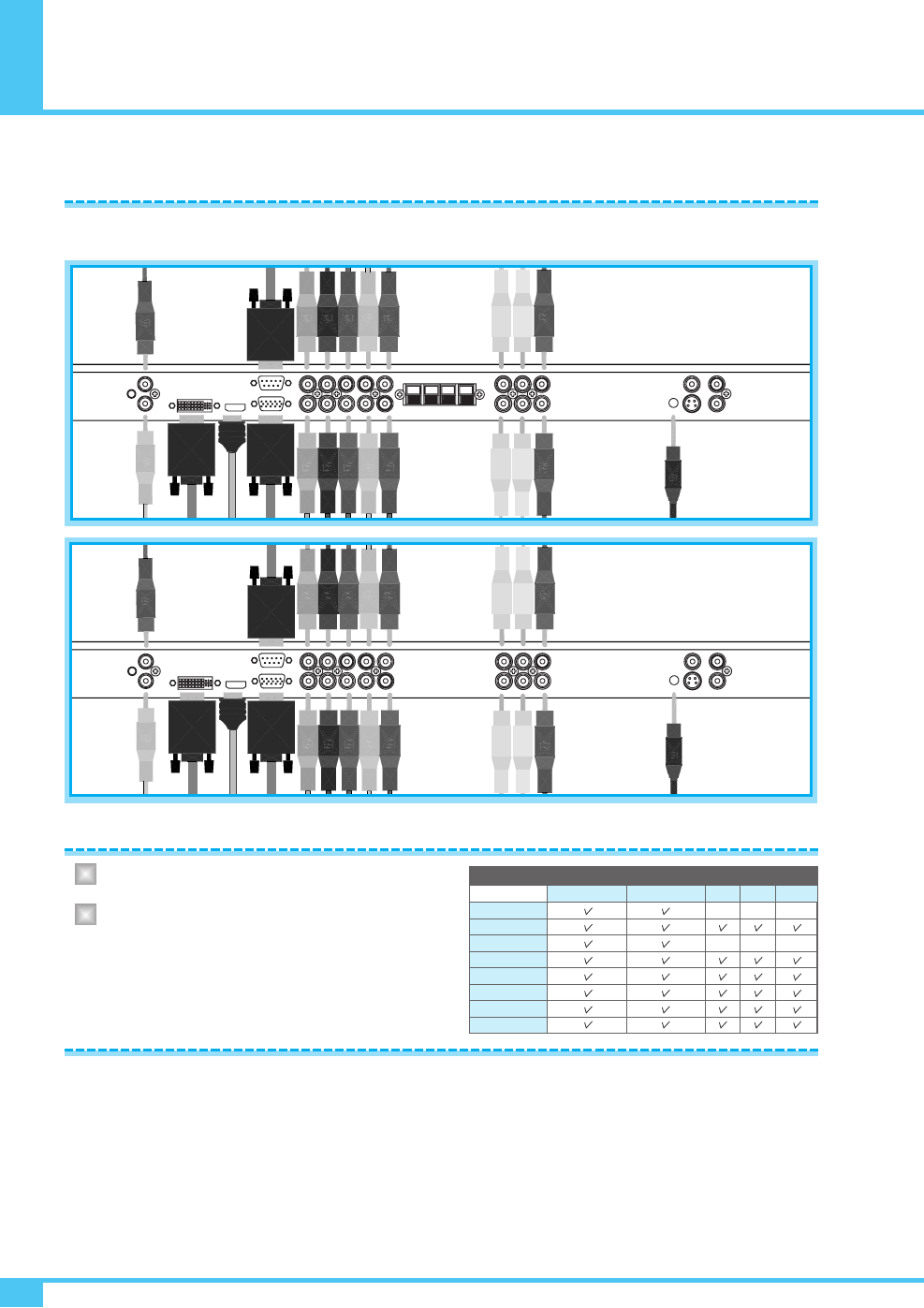
Connecting the Set Top Box
OWNER'S MANUAL
20
Connect set top box video inputs to AV, COMPONENT, HDMI, PC or DVI jacks on the Monitor.
Audio inputs to Audio sockets beside the L (White) and R (Red) audio jacks which you connect video inputs.
Turn on the set top box.
Press INPUT button on the remote control of the
Monitor and select COMPONENT1, COMPONENT2,
HDMI, PC or DVI.
With AV
Connect a AV cable to the AV jacks of the STB (set top box) and the Monitor.
With Component
Connect a three separate component cables to the component jacks of the STB and the Monitor.
Connect L (White) and R (Red) sound cables (Composite) to the sound jacks of the STB and the Monitor.
With HDMI
Connect a HDMI cable to the HDMI jacks of the STB and the Monitor.
With RGB or DVI
Connect a D-Sub or DVI cable to the AV video jacks of the STB and the Monitor.
Connect L (White) and R (Red) sound cables (Composite) to the sound jacks of the STB and the Monitor.
How to Connect
How to Use
How to Connect
1
2480i/60Hz
480p/60Hz
576i/50Hz
576p/50Hz
720p/50Hz
720p/60Hz
1080i/50Hz
1080i/60Hz
COMPONENT1 COMPONENT2
PC DVI HDMI
Supported Signals
–
–
–
–
–
–
(PD42V76EM)
PD42V76EM (OPTIONAL)
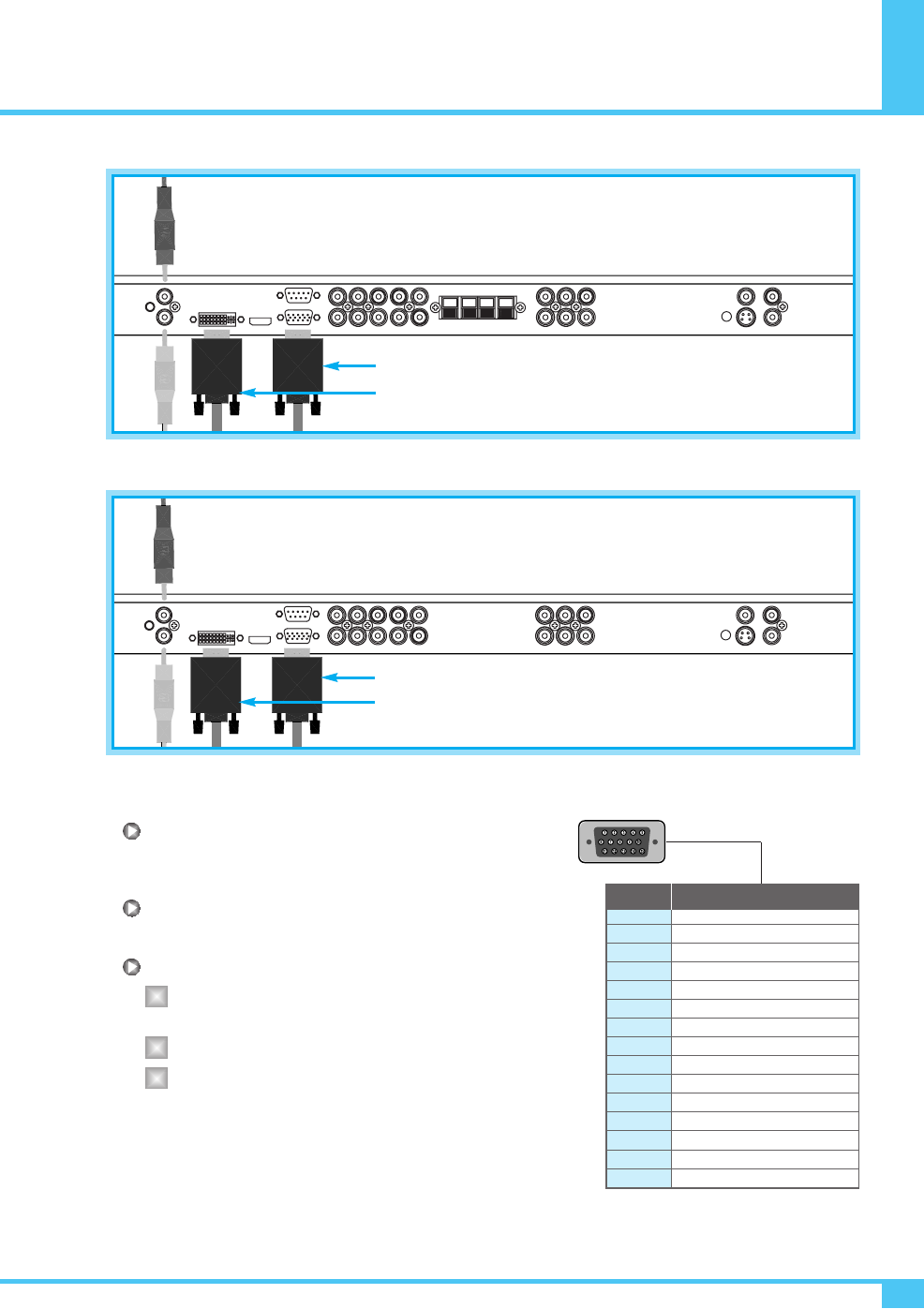
Connecting the PC ( D-Sub & DVI )
OWNER'S MANUAL 21
Connecting a PC to the Monitor
Connect a PC (15pin) video cable between the video
output port on the PC and the PC port on the Monitor.
Pin Configuration
15pin signal cable (based on protruded pin).
To watch the PC screen
Turn on the Monitor and press INPUT button to
select the PC mode.
Turn on the PC and check for the PC requirement.
Adjust the PC screen in Position menu.
(See 35 page.)
1
2
3
4
5
6
7
8
9
10
11
12
13
14
15
Red (R)
Green (G)
Blue (B)
Grounding
Grounding (DDC)
Red (R) Grounding
Green (G) Grounding
Blue (B) Grounding
Reserved
Sync Grounding
Grounding
Data (DDC)
Horizontal sync.
Vertical sync.
Clock (DDC)
Pin No. Description
D-Sub 15pin (VGA) from PC
DVI from PC
(PD42V76EM)
1
2
3
D-Sub 15pin (VGA) from PC
DVI from PC
PD42V76EM (OPTIONAL)
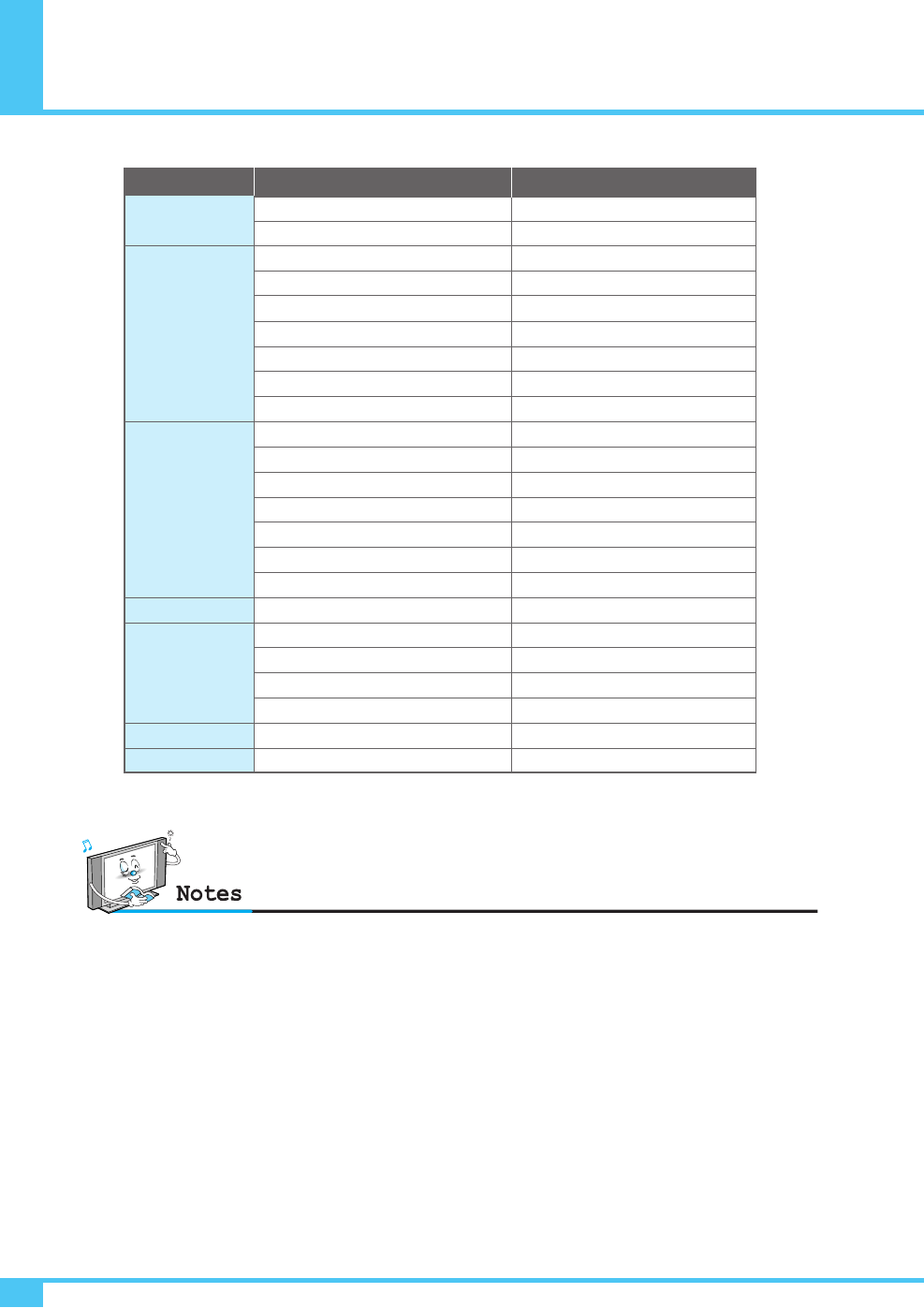
Displayable Monitor Specification
OWNER'S MANUAL
22
•Synchronization input form : separate
•T
he
Monitor
recognizes 640 x 480 @60Hz signal
as
480p DTV signal. So the signal is expanded,
please try other signals like 640 x 480 @75Hz.
•
The
Monitor
operates abnormally if a non-standard
video format is selected.
•Depending on the manufacturer, your PC screen might
appear differently (and depending on your particular
version of windows).
Check your PC instruction book for information about
connecting your PC to the Monitor .
• The
Monitor
may operate abnormally if a non-standard
video signal inputs.
• "Not Support" message box will appear when an
over-spec video signal is inputted. Change the video
settings of PC when the message is displayed.
31.469
37.927
31.469
35.000
37.861
37.500
43.269
45.913
53.011
35.156
37.879
48.077
46.875
53.674
56.000
64.016
49.725
48.363
56.476
60.023
68.677
67.50
64.00
70.08
85.03
59.94
66.66
72.80
75.00
85.00
90.03
100.04
56.25
60.31
72.18
75.00
85.06
90.00
100.00
74.55
60.00
70.06
75.029
84.997
75.00
60.00
Resolution Horizontal Frequency (KHz) Vertical Frequency (Hz)
720 x 400
640 x 480
800 x 600
832 x 624
1024 x 768
1152 x 864
1280 x 1024
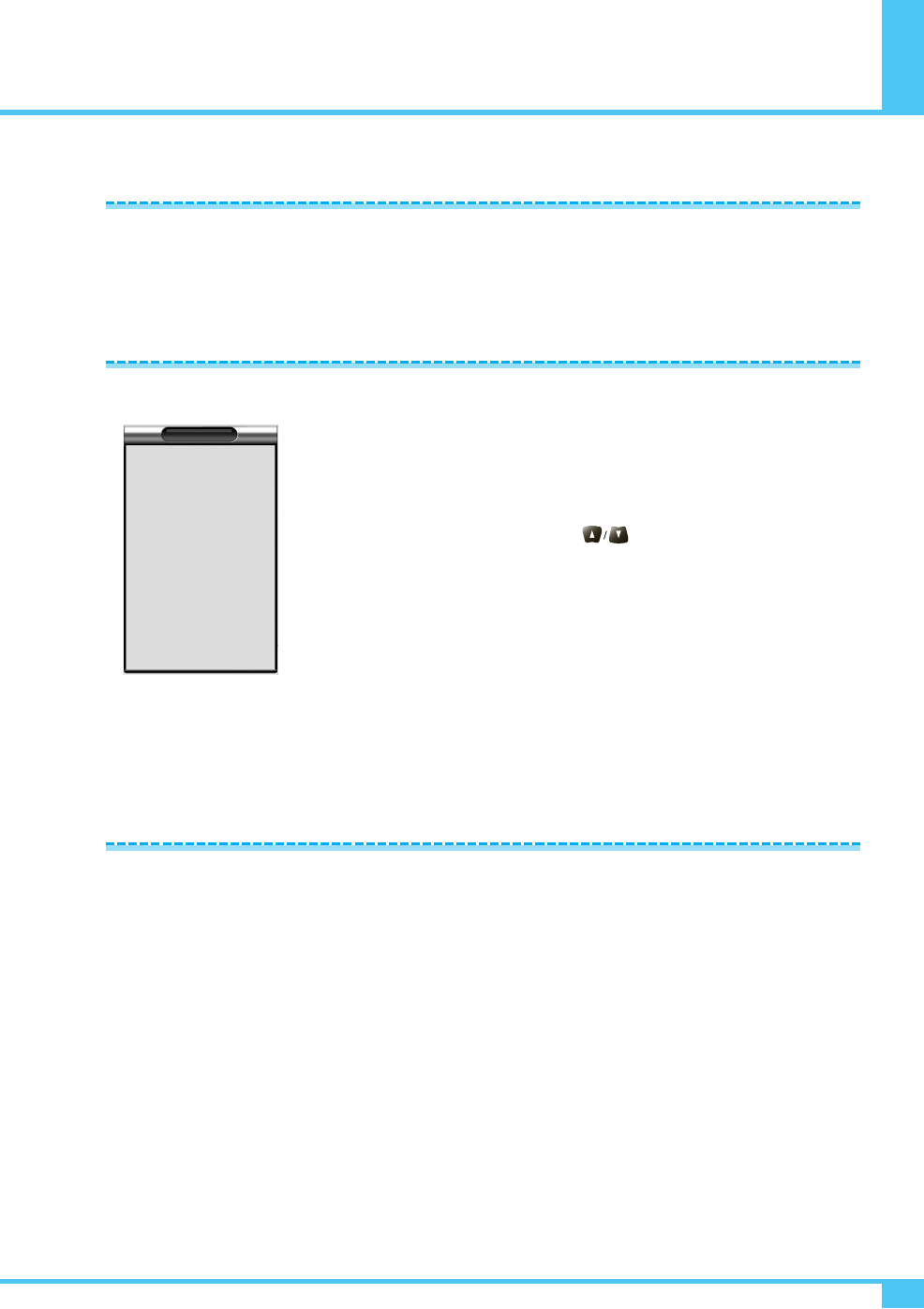
Basic Operation
OWNER'S MANUAL 23
Press the Power button on the remote control. The Monitor will turn on and you will be ready to use its features.
You can also use the Power button on the front panel.
Press INPUT button on the remote control. Then you can see the source list menu shown as below.
Select the source to watch with button on the remote control
and press the Menu/Set button.
Use VOL+, VOL- button on the remote control to adjust the volume level.
Press MUTE button on the remote control when you need to cut the sound temporarily.
Volume Control
Turning the Monitor On/Off
Select Source
Source list menu
INPUT
1.
2.
3.
4.
5.
6.
7.
8.
VIDEO1
VIDEO2
S-VIDEO/AV
COMPONENT1
COMPONENT2
PC RGB
DVI
HDMI

OSD Menu Structure
OWNER'S MANUAL
24
• OSD (On Screen Display) allows users to control or adjust various features and settings in accordance with his/her
preferences.
• Press the Menu/Set button on the remote control to see the main OSD menu.
Example of OSD Menu
Main Menu
Press Menu/Set button on the remote control to enter the main OSD menu.
First, select main menu item you need with button.
To select a main menu items, just press Menu/Set button on the remote control.
Sub Menu
Each menu item has its own sub menu items to set.
Sub Menu Items
A: If there is no ¥ part, the item has an sub menu.
You can enter the sub menu and adjust an item you need.
Select sub-menu item with button on the remote control and press Menu/Set button
to enter the sub menu.
B:If there is a ¥ part, you can set the item by selecting ¥. Ex) ¥ON or ¥OFF Press
Menu/Set button to set a ¥ part, and adjust it with button.
Picture
Mode
Temperature
Color Enhancer
Video NR
Screen Form
Black Enhancer
Standard
Normal
On
On
16:9
On
¥
¥
¥
¥
¥
¥
Move Enter Exit
A
B
2
1
¥
part
1
2
3
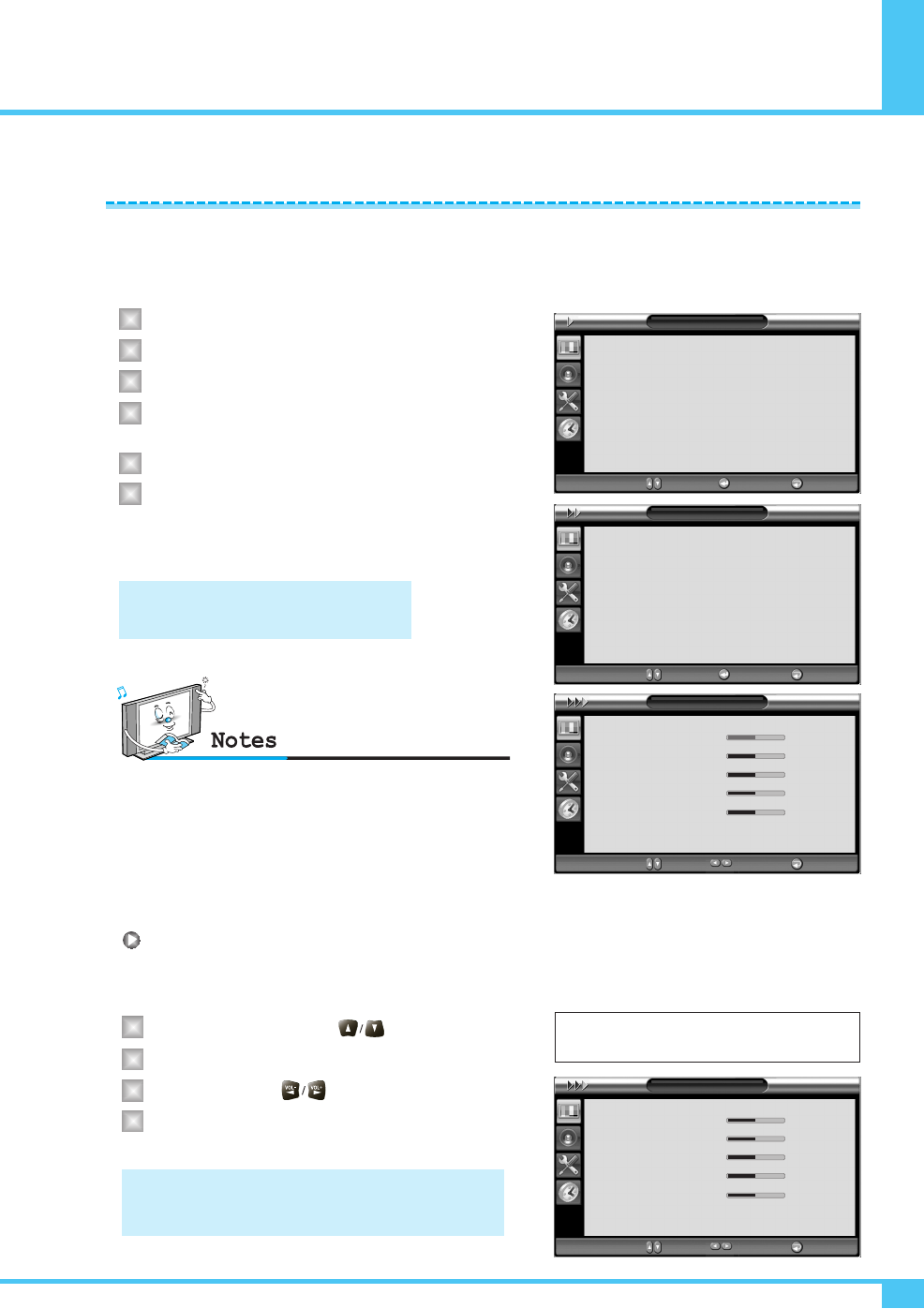
Setting the Picture
OWNER'S MANUAL 25
Your the Monitor has 3 automatic factory preset picture settings (Standard, Vivid and Mild). You can choose
Standard, Vivid or Mild by pressing Picture button on the remote control (or by making a
selection from the menu).
Or you can select User which automatically recalls your personalized picture settings.
Press Menu/Set button to display the main OSD menu.
Select the Picture main menu.
Press Menu/Set button to enter the sub menu.
Select Mode and press Menu/Set button to enter the
sub menu. Then the picture sub mode appear.
Select the picture mode and press Menu/Set button.
You will see the picture setting bars.
Just press Exit button on the remote control.
You can adjust each values of the picture setting,
but the changed values are stored as in User mode.
Adjusting the User Mode
You can change the Contrast, Brightness, Color, Sharpness, and Tint according to personal preference in
User mode. (The function for Tint adjustment is activated when NTSC signal is input.)
Select the item to adjust with button.
Press Menu/Set button.
Adjust the item with button.
To cancel all adjust, select Recall and press
Menu/Set button.
Changing the Picture Mode
1
2
3
4
5
6
User mode require more settings.
If has an under menu
Alternative method : Just press the PICTURE button on the
remote control. Each time it is pressed, different mode is
selected.
For a more detailed description of these settings,
see the next page.
1
2
3
4
Select User Mode
Mode
Standard
Vivid
Mild
User
Move Select Exit
User
Contrast
Brightness
Color
Sharpness
Tint
Recall
50
50
50
50
0
¥
¥
¥
¥
¥
Move Adjust Exit
Picture
Mode
Temperature
Color Enhancer
Video NR
Screen Form
Black Enhancer
Standard
Normal
On
On
16:9
On
¥
¥
¥
¥
¥
¥
Move Enter Exit
User
Contrast
Brightness
Color
Sharpness
Tint
Recall
50
50
50
50
0
¥
¥
¥
¥
¥
Move Enter Exit
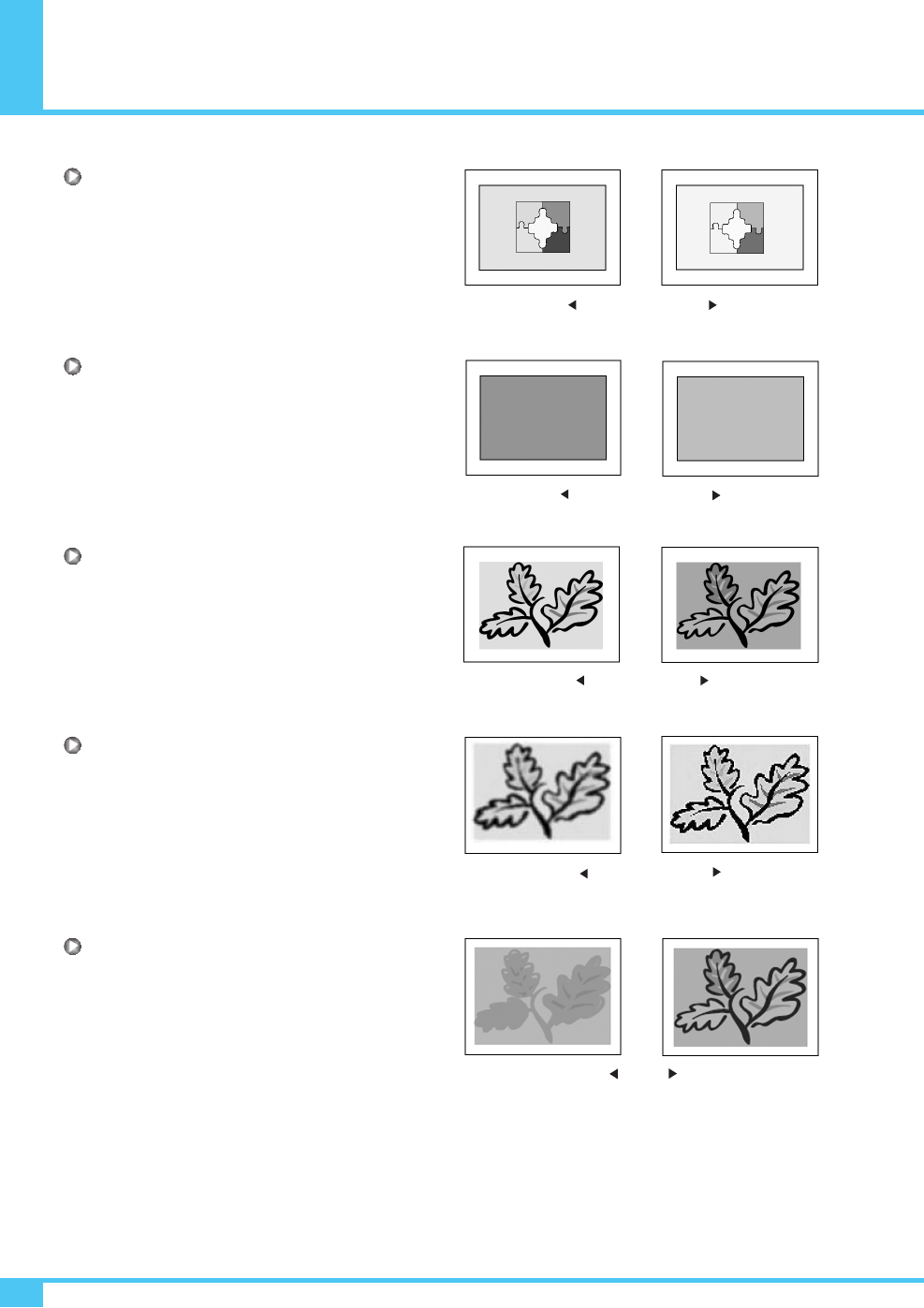
Setting the Picture
OWNER'S MANUAL
26
Contrast
Adjust brightness difference between
bright part of the screen and dark part.
Brightness
Adjust brightness of the screen.
Color
Adjust deep and light color of the screen.
Sharpness
Adjust vividness of the screen.
Tint
Adjust the balance between green and yellow.
Distinct Vague
Dark Bright
Decrease Increase
Less sharp Sharp
Green color is deeper
Red color is deeper
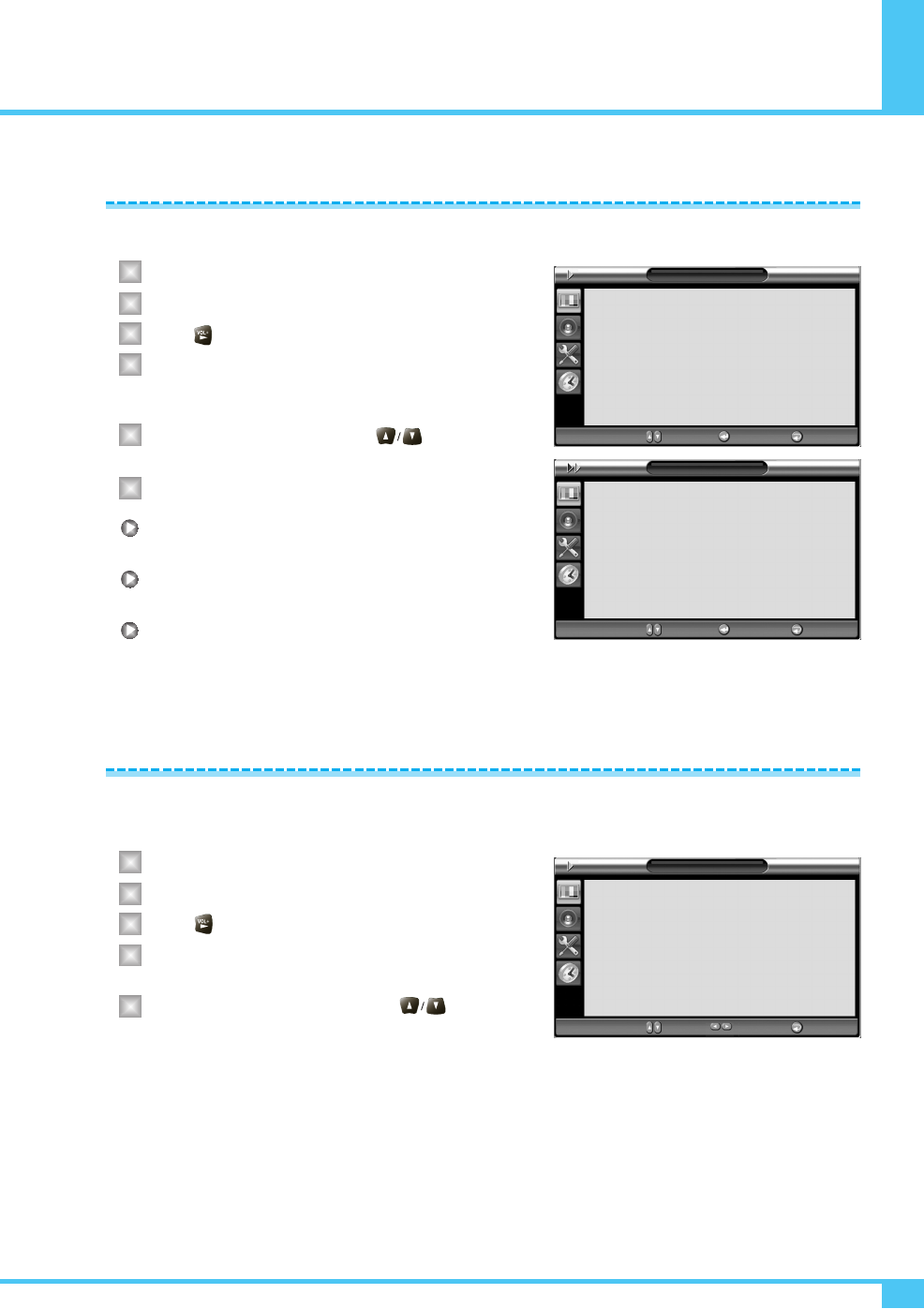
OWNER'S MANUAL 27
Setting the Picture
Your Monitor has 5 screen temperatures (color settings).
Press Menu/Set button to display the main OSD menu.
Select the Picture main menu.
Press button to enter the picture menu.
Select Temperature and press Menu/Set button to
enter the sub menu. Then the picture-temperature
under menu appear.
Select the Temperature mode with button
and press Menu/Set button.
Press Exit button to return.
Cool 1, 2
Screen seems cool: Strong Blue.
Normal
Normal: Factory default.
Warm 1, 2
Screen seems warm: Strong Red.
This function will enhance the color level. Green, Blue and Skin color on the picture will enhance, while others areas
remain unchanged.
Press Menu/Set button to display the main OSD menu.
Select the Picture main menu item.
Press button to enter the sub menu.
Select Color Enhancer menu. Then the cursor moves
into the ¥parts.
Turn on or off Film mode function with button
and press Exit button.
Changing the Color Temperature
Changing the Color Enhancer
1
2
3
4
5
1
2
3
4
5
6
Picture
Mode
Temperature
Color Enhancer
Video NR
Screen Form
Black Enhancer
Standard
Normal
On
On
16:9
On
¥
¥
¥
¥
¥
¥
Move Enter Exit
Picture
Mode
Temperature
Color Enhancer
Video NR
Screen Form
Black Enhancer
Standard
Normal
On
On
16:9
On
¥
¥
¥
¥
¥
¥
Move Adjust Exit
Temperature
Cool2
Cool1
Normal
Warm1
Warm2
Move Select Exit
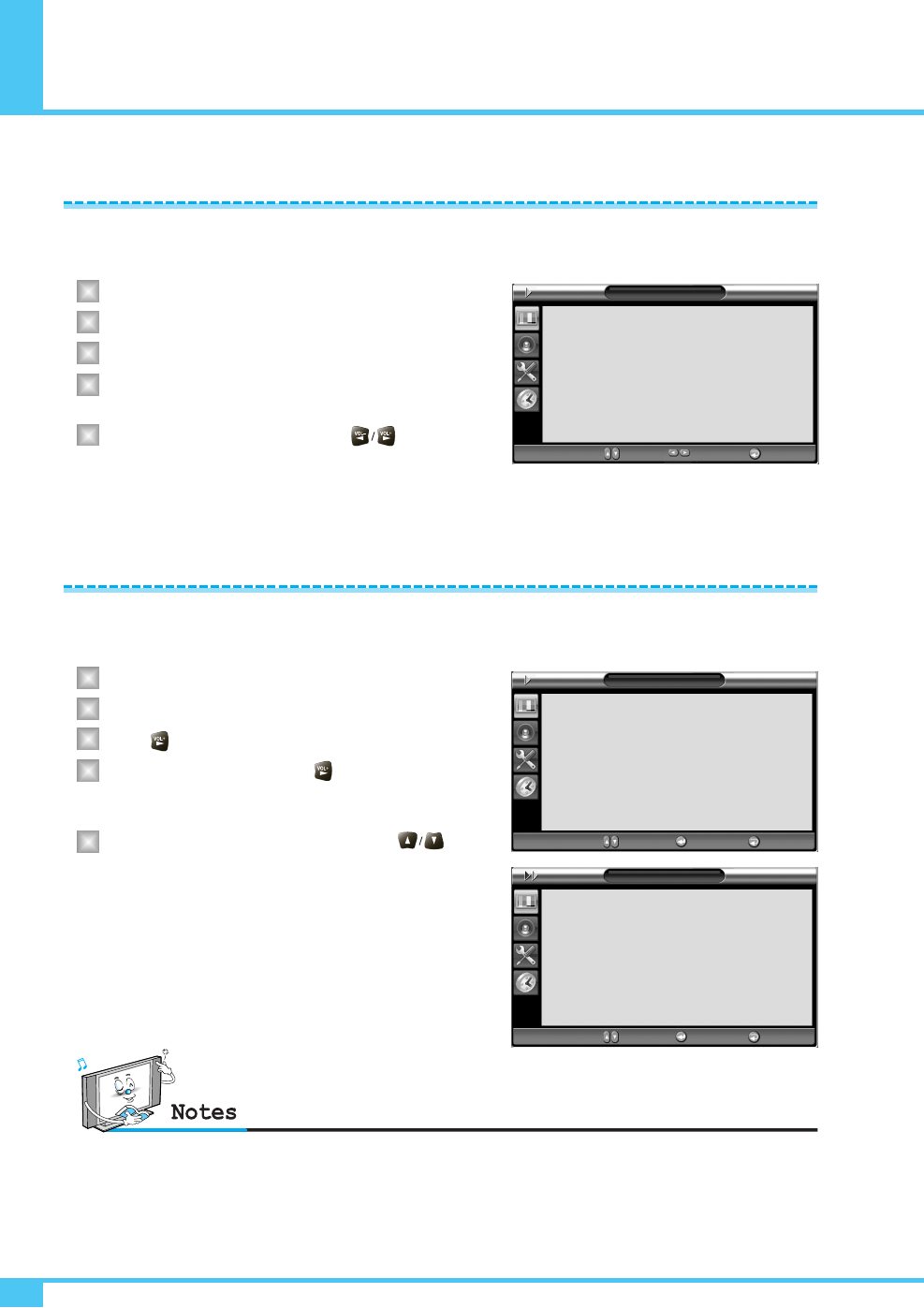
Setting the Picture
OWNER'S MANUAL
28
This function automatically filters out and reduces the image noise and improves picture quality where receiving
weak signals.
Press Menu/Set button to display the main OSD menu.
Select the Picture main menu item.
Press Menu/Set button to enter the sub menu.
Select Video NR menu. Then the cursor moves into
the ¥parts.
Turn on or off Video NR function with button
and press Exit button.
Your Monitor has four screen forms: 16:9, 4:3, Panorama, Zoom1, Zoom2.
(For more detail description for these modes, refer to the next page.)
Press Menu/Set button to display the main OSD menu.
Select the Picture main menu.
Press enter the picture menu.
Select Screen Form and press button to enter
the sub menu. Then the screen form under menu
appear.
Select the Screen Form you want and press
button and Exit button.
Video NR (Noise Reduction)
Changing the Screen Form
1
2
3
4
5
1
2
3
4
5
Picture
Mode
Temperature
Color Enhancer
Video NR
Screen Form
Black Enhancer
Standard
Normal
On
On
16:9
On
¥
¥
¥
¥
¥
¥
Move Adjust Exit
Picture
Mode
Temperature
Color Enhancer
Video NR
Screen Form
Black Enhancer
Standard
Normal
On
On
16:9
On
¥
¥
¥
¥
¥
¥
Move Enter Exit
Screen Form
16:9
4:3
Panorama
Zoom1
Zoom2
Move Select Exit
• Panorama Screen Form is not available for COMPONENT1-2 , PC RGB, DVI ,HDMI input source.
• PC RGB, DVI, HDMI input source use 4:3 or 16:9 Screen Form
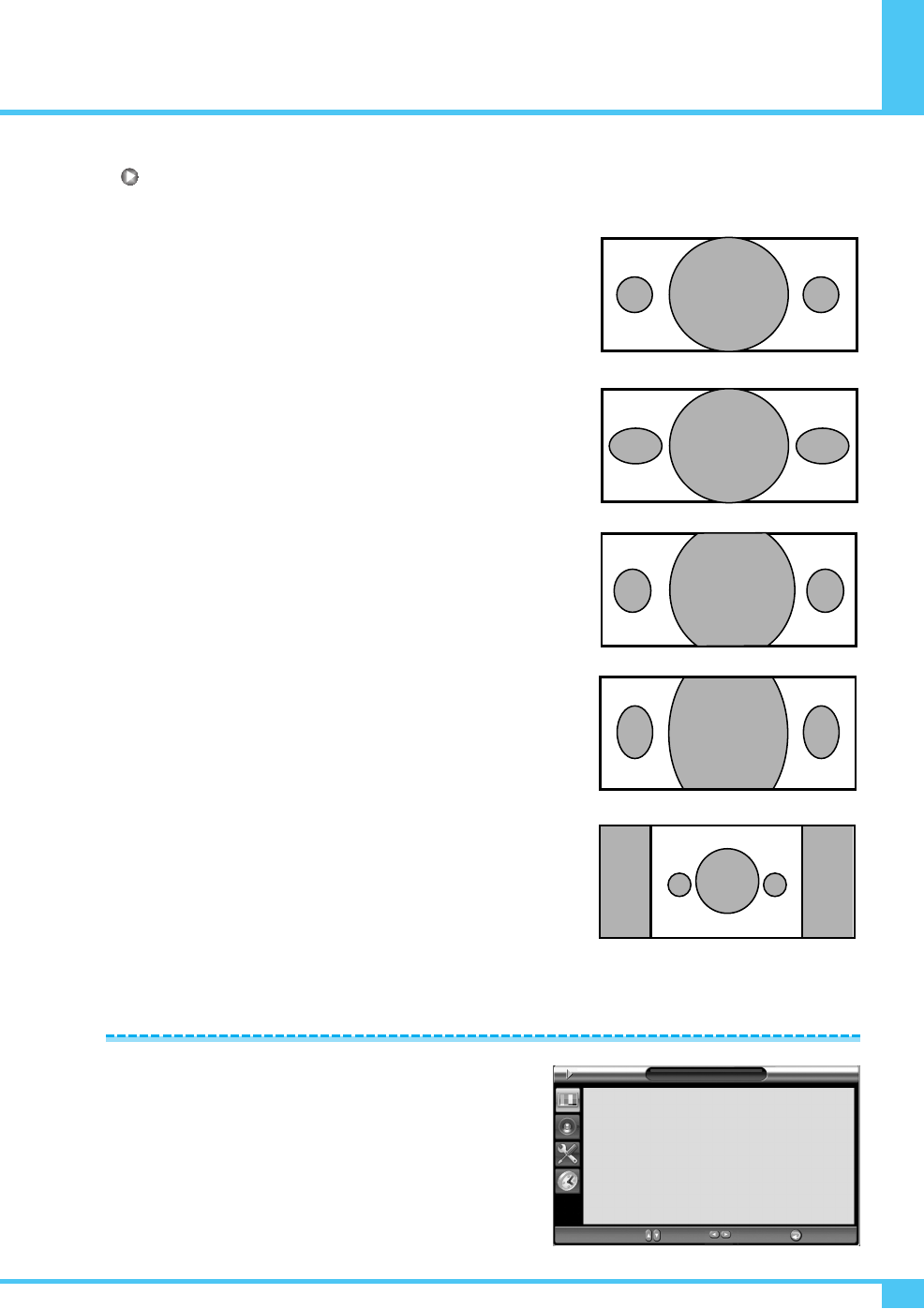
Setting the Picture
OWNER'S MANUAL 29
Screen Form Description
16:9
16:9 video : No change.
4:3 video : Expands 4:3 video signal horizontally to fit the 16:9 screen.
Panorama
16:9 video : No change.
4:3 video : Expands 4:3 video horizontally to fit the 16:9 screen and to
minimize distortion, sides are expanded more than center.
Zoom1
Expands 16:9 mode screen vertically.
Zoom2
Expands Zoom 1 mode screen vertically.
4:3
16:9 video : The image is suppressed.
4:3 video : No expansion. There are gray areas besides the image.
This will enhance the black level / the contrast of the picture.
The dark regions of the picture are made darker, while bright
areas remain unchanged. The advantage of this black-level
expansion is that the black expansion is performed only if it is
noticeable to the viewer.
Selecting the Black Enhancer
Picture
Mode
Temperature
Color Enhancer
Video NR
Screen Form
Black Enhancer
Standard
Normal
On
On
16:9
On
¥
¥
¥
¥
¥
¥
Move Adjust Exit
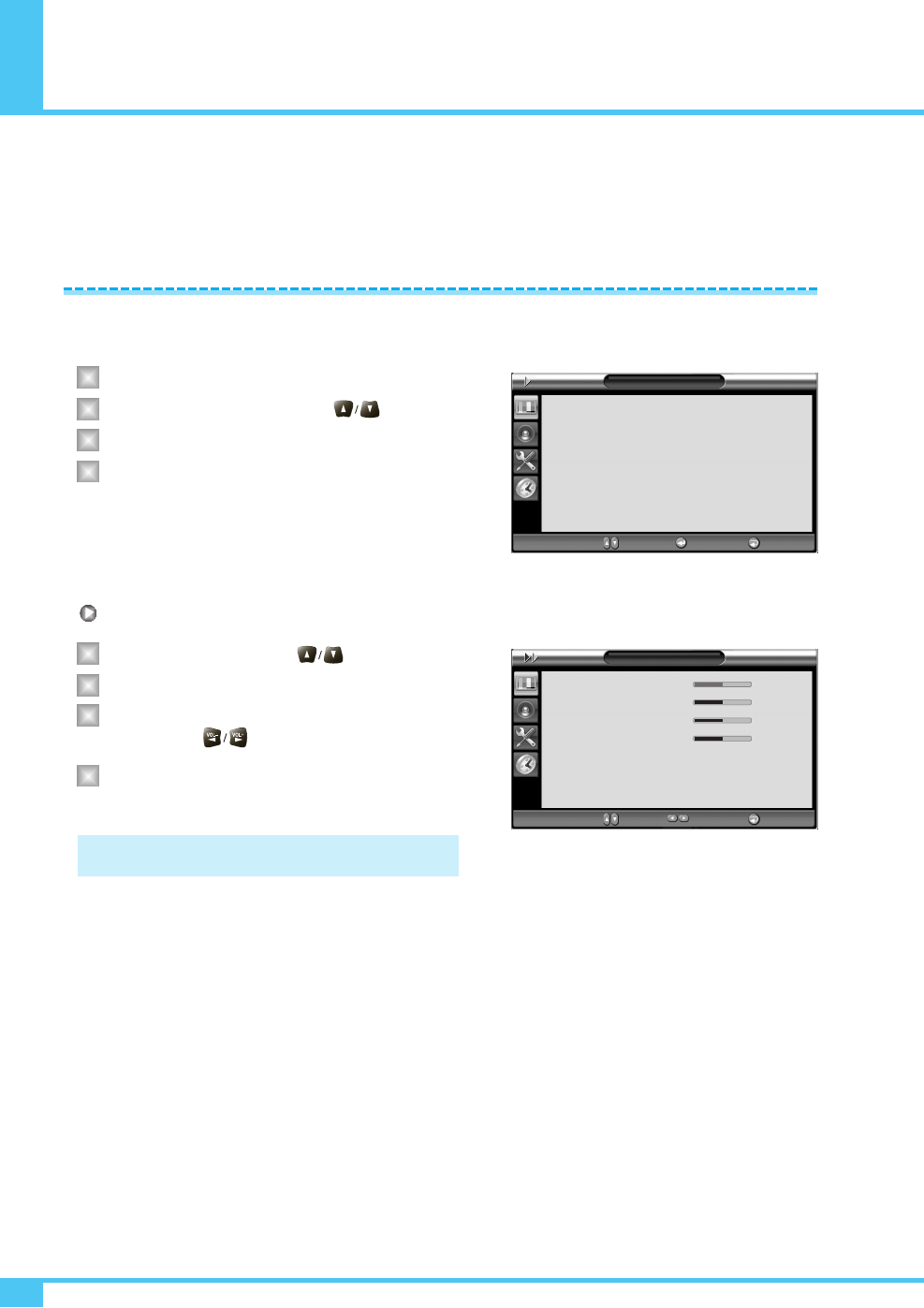
Setting the Picture ( PC )
OWNER'S MANUAL
30
In PC mode, you can adjust the H, V-Position, Divide, Phase and Auto Adjust. Also you can adjust
them automatically.
You can change H, V-Position, Divide and Phase in PC mode like usual PC monitors. You can also adjust them
automatically. (Auto adjust function.)
Press Menu/Set button to display the main OSD menu.
Select the Picture main menu with button.
Press Menu/Set button to enter the sub menu.
Select Position and press Menu/Set button to enter
the under menu. Then the Picture-Position under
menu will appear.
Adjusting the User Mode
Select the item to adjust with button.
Press Menu/Set button.
Then the cursor moves on the bar and you can adjust
the value with button.
To adjust these items, automatically, select Auto Adjust
and press Menu/Set button.
Position
1
2
3
4
1
2
3
4
For more detail description refer to the next page.
Picture
Mode
Temperature
Position
Screen Form
User
Normal
16:9
¥
¥
¥
Move Enter Back
Position
H-Position
V-Position
Divide
Phase
Auto Adjust
95
95
95
95
¥
¥
¥
¥
Move Adjust Exit
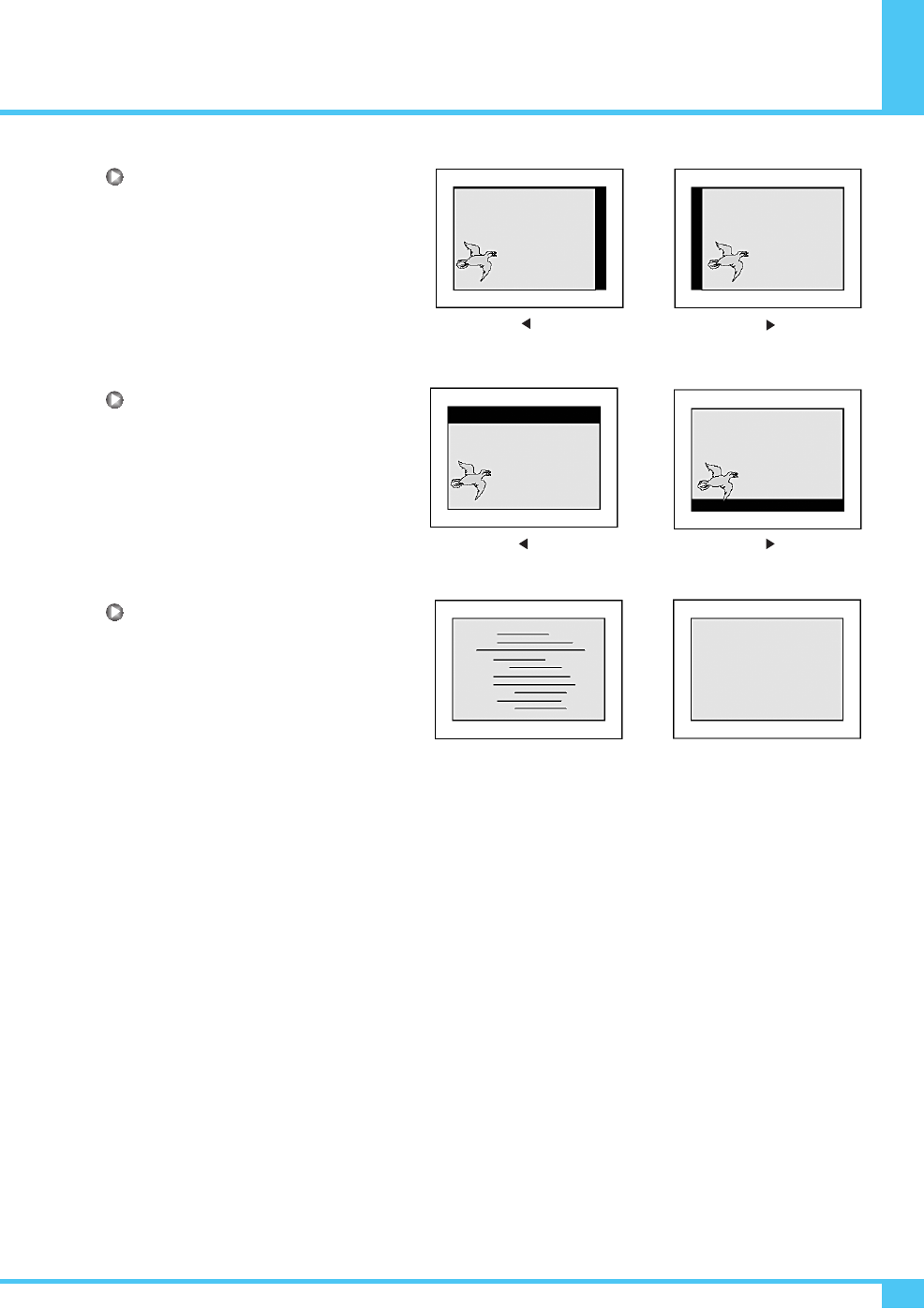
Setting the Picture ( PC )
OWNER'S MANUAL 31
H-Position
V-Position
Phase
Mismatch Match
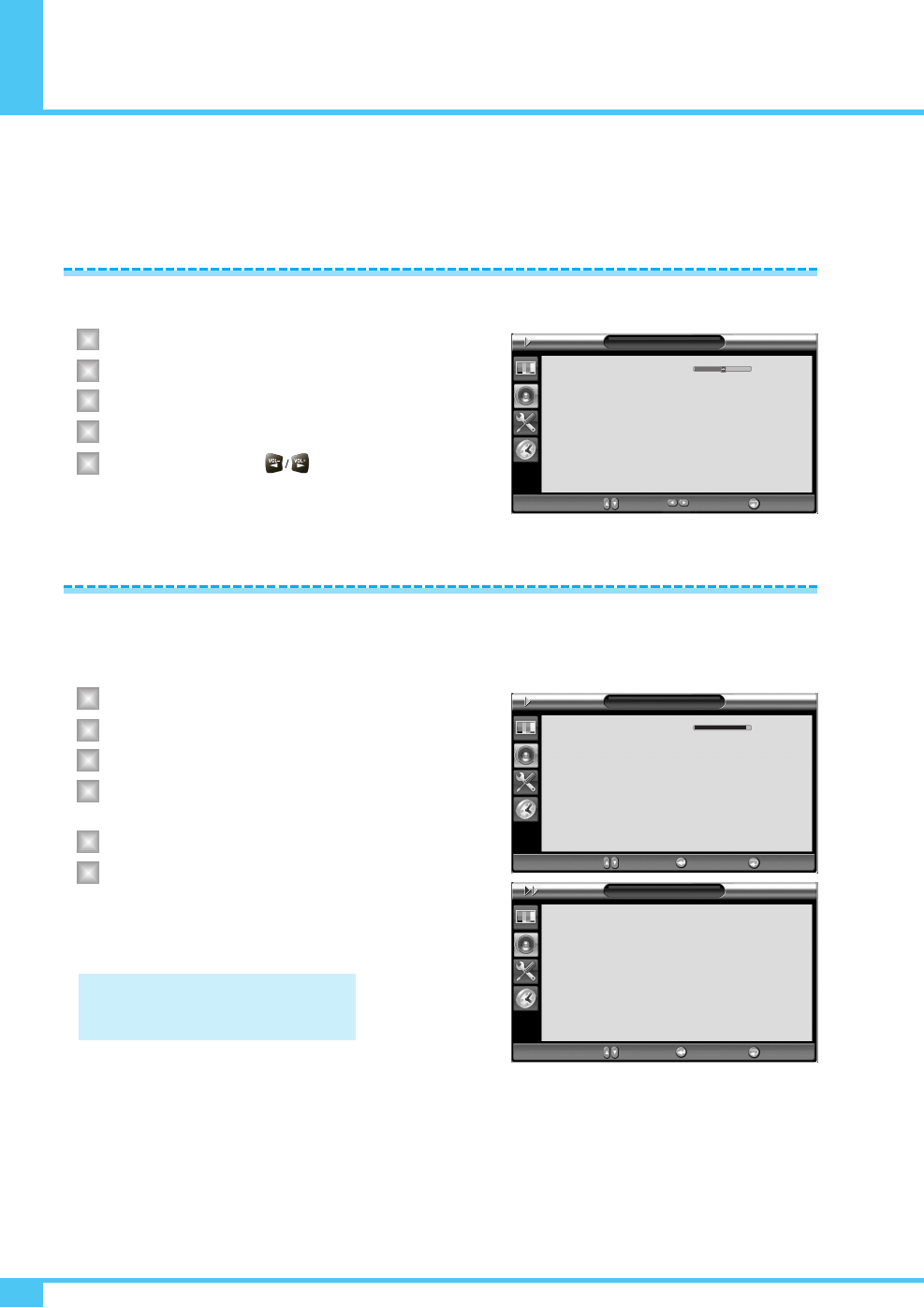
Setting the Sound
OWNER'S MANUAL
32
In Sound menu, you can adjust balance, MTS (Multi-Track Sound), AVC (Auto Volume Control) and select the
equalizer settings.
This control allows you to adjust the balance of the left and right speaker output.
Press Menu/Set button to display the main OSD menu.
Select the Sound main menu.
Press Menu/Set button to enter the sub menu.
Select Balance and press Menu/Set button.
Adjust the Balance with button and press
Exit button.
Your Monitor has four automatic sound settings (Standard, Movie, Music and News) that are preset at the factory.
You can activate either Standard, Movie, Music, or News by pressing Sound on the remote control (or by making
a selection from the menu) or you can select User which automatically recalls your personalized sound settings.
Press Menu/Set button to display the main OSD menu.
Select the Sound main menu.
Press Menu/Set button to enter the sub menu.
Select Sound Mode and press Menu/Set button to
enter the sub menu. Then the mode sub menu appear.
Select the User setting and press Menu/Set button.
You will see the equalizer bars. Just press Exit button
on the remote control. You can adjust each values of
equalizer, but the changed values are values of User
mode.
Adjusting the Sound Balance
Changing the Sound Mode
1
2
3
4
5
1
2
3
4
5
6
User mode require more settings.
It has sub menu: See next page.
Sound Mode
Standard
Movie
Music
News
User
Move Enter Exit
Sound
Balance
Sound Mode
Spatial Effect
AVC
Standard
Off
On
1
¥
¥
¥
¥
Move Adjust Exit
Sound
Balance
Sound Mode
Spatial Effect
AVC
Standard
Off
On
1
¥
¥
¥
¥
Move Enter Exit
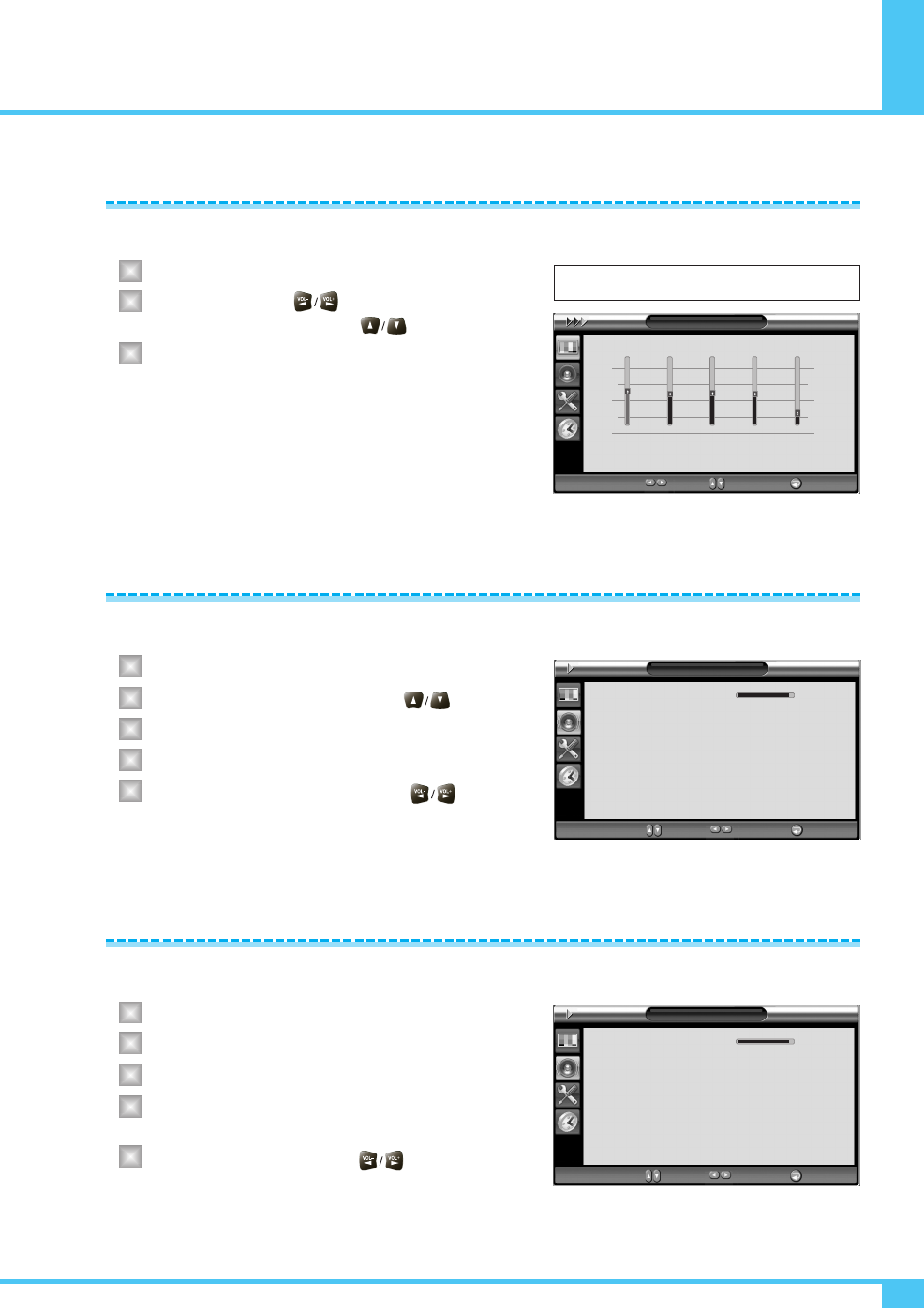
Setting the Sound
OWNER'S MANUAL 33
You can use the OSD menu to change the Treble, Bass, Balance, and DRC according to your preference.
Equalizer menu appear when you select User mode.
Select a gain bar with button on the
remote control and adjust it with button.
Press Exit button on the remote control to exit equalizer.
The result will be saved automatically.
This function can create surround effect such as the sound seems to come from all directions.
Press Menu/Set button to display the main OSD menu.
Select the Sound main menu item with button.
Press Menu/Set button to enter the sub menu.
Select Spatial Effect and press VOL+ button.
Turn on or off spatial effect function with
button and press Exit button.
This function adjust sound volume level automatically depending on the source.
Press Menu/Set button to display the main OSD menu.
Select the Sound main menu.
Press Menu/Set button to enter the sub menu.
Select AVC menu. Then the cursor moves into the
¥ parts.
Turn on or off AVC function with button and
press Exit button.
User Adjust
Spatial Effect
AVC (Auto Volume Control)
1
2
3
1
2
3
4
5
1
2
3
4
5
Select User Mode (Previous page)
Sound
Balance
Sound Mode
Spatial Effect
AVC
Standard
Off
On
1
¥
¥
¥
¥
Move Adjust Exit
Sound
Balance
Sound Mode
Spatial Effect
AVC
Standard
Off
On
1
¥
¥
¥
¥
Move Adjust Exit
User
100Hz 500Hz 1.5KHz 5KHz 10KHz
Move Adjust Exit
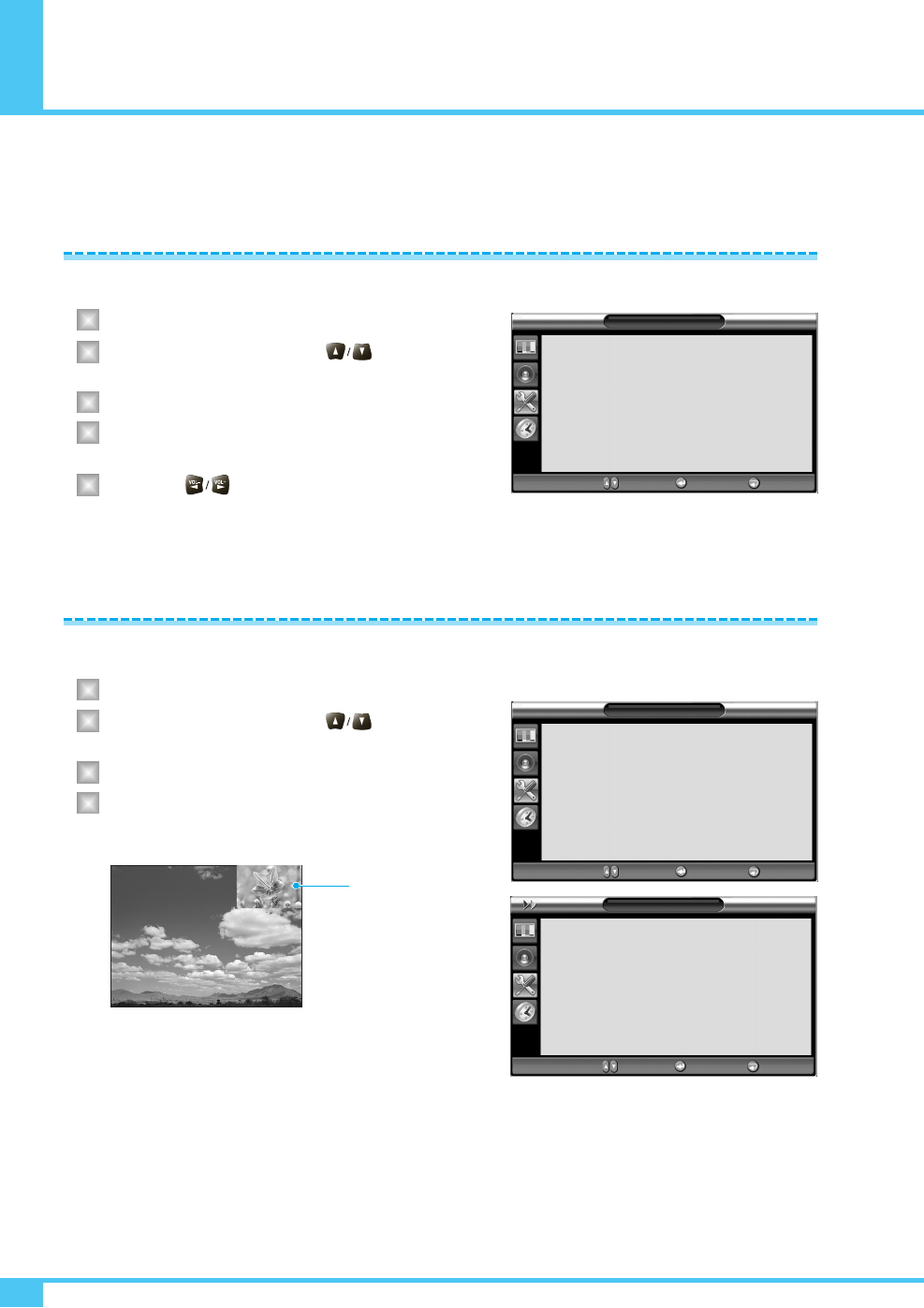
Setting the Others
OWNER'S MANUAL
34
In Setup menu, you can adjust the transparency of the OSD menu and set PIP and others.
Adjust the transparency of the OSD menu. There are 8 step from 0 to 7.
Press Menu/Set button to display the main OSD menu.
Select the Setup main menu with button on
the remote control.
Press Menu/Set button to enter the sub menu.
Select Transparency menu. Then the cursor moves
into the ¥parts.
Adjust with button and press Exit button.
You can watch two programs or sources at the same time. And Setup PIP size and position.
Press Menu/Set button to display the main OSD menu.
Select the Setup main menu with button on
the remote control.
Press Menu/Set button to enter the sub menu.
Select PIP and press Menu/Set button to enter the
sub menu. Then the PIP sub menu appear.
Adjusting the Transparency of the OSD Window
1
2
3
4
5
PIP (Picture in Picture)
1
2
3
4
Setup
Transparency
PIP
Caption
V-Chip
Advanced
0
Off
¥
¥
Move Enter Exit
Setup
Transparency
PIP
Caption
V-Chip
Advanced
0
Off
¥
¥
Move Enter Exit
PIP
Size
Source
Picture Swap
Position
Small
VIDEO
Right Down
¥
¥
¥
Move Enter Exit
PIP Window
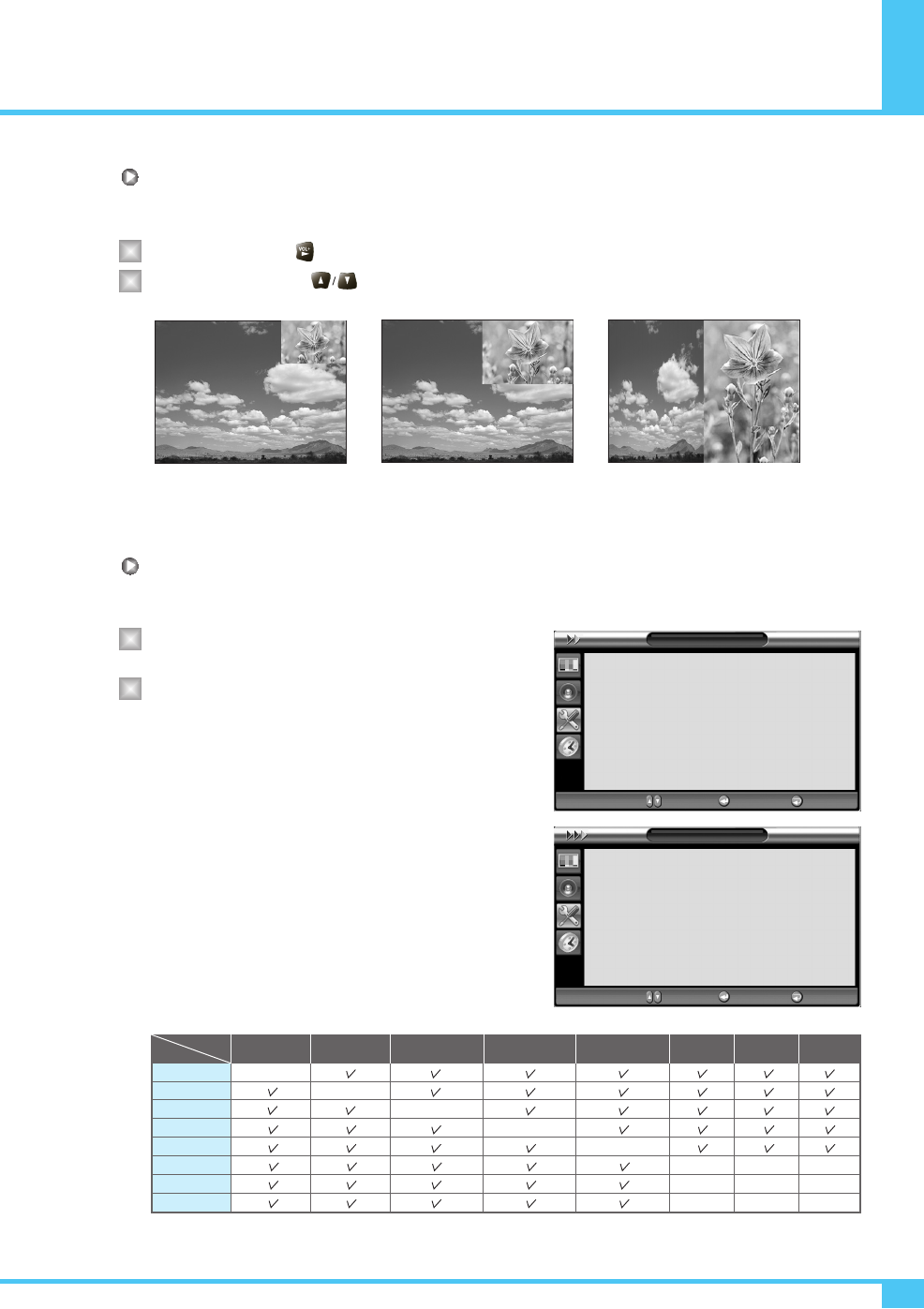
Setting the Others
OWNER'S MANUAL 35
Changing the Size in PIP
Change the size of the PIP window. There are 3 sizes: Small, Large, Twin.
Select Size and press button.
Adjust size function with button and press Menu/Set button.
Changing the Source in PIP
Change the source of the PIP window.
Select Source and press Menu/Set button to enter
the sub menu. Then the PIP sub menu appear.
The available sources will be displayed.
Select the source and press Menu/Set button.
Small Large Twin
1
2
1
2
PIP
Size
Source
Picture Swap
Position
Small
VIDEO
Right Down
¥
¥
¥
Move Enter Exit
Source
VIDEO2
COMPONENT1
COMPONENT2
PC RGB
DVI
HDMI
Move Select Exit
VIDEO1
VIDEO2
S-VIDEO/AV
COMPONENT1
COMPONENT
2
PC
DVI
HDMI
PIP Main
VIDEO1 VIDEO2
S-VIDEO/AV
COMPONENT1 COMPONENT2
PC DVI HDMI
–
–
–
–
–
–
–
–
–
–
–
–
–
–
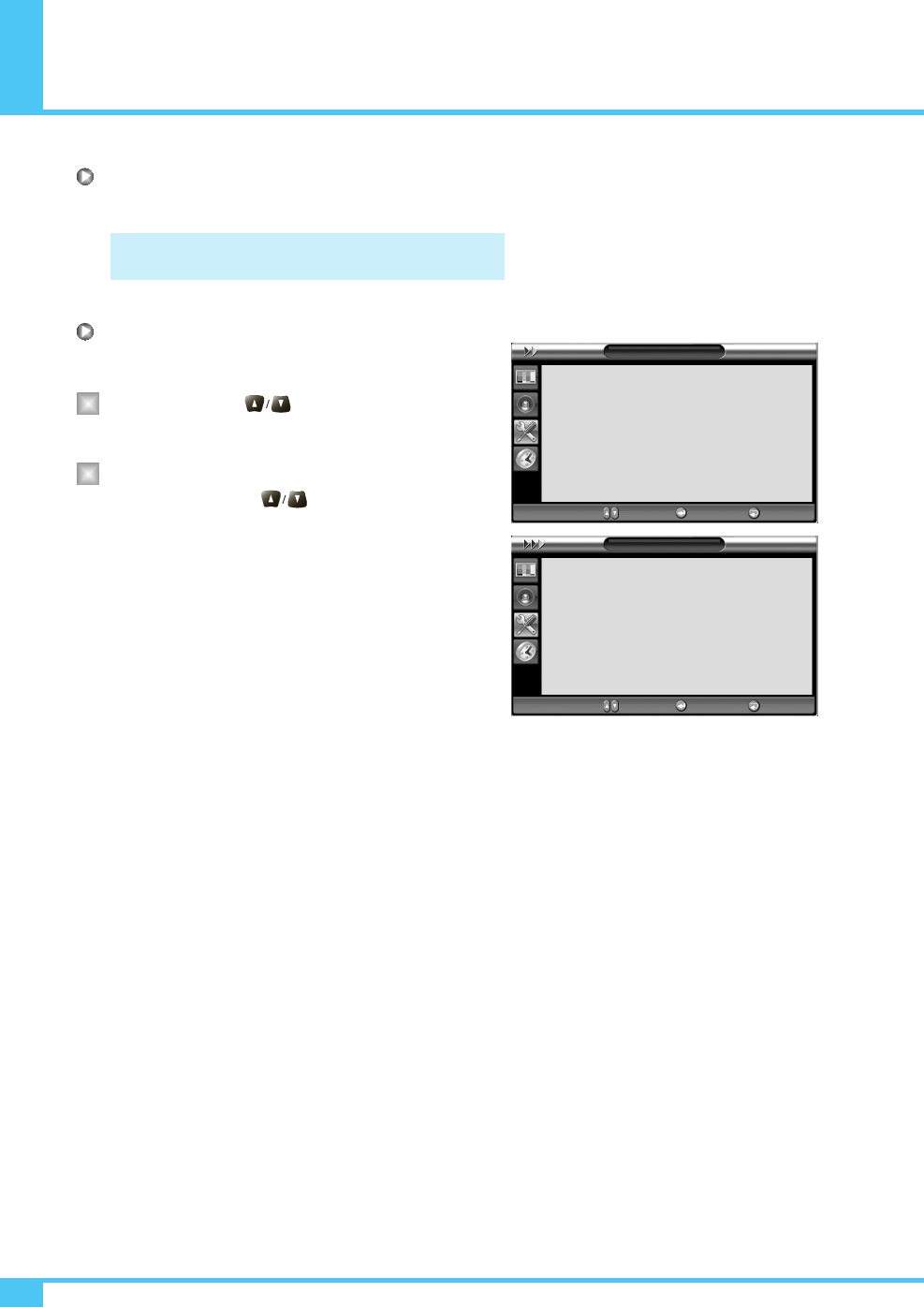
Setting the Others
OWNER'S MANUAL
36
Picture Swap in PIP (Picture in Picture)
Swap the sources of the main screen and the PIP window.
Position in PIP
Change the position of the PIP window.
Select Position with button on the remote
control and press Menu/Set button to enter the
sub menu. Then the PIP sub menu appear.
In sub menu, there are four positions.
Select the position with button on the remote
control and press Exit button.
Select Picture Swap and press Menu/Set button.
1
2
PIP
Size
Source
Picture Swap
Position
Small
VIDEO
Right Down
¥
¥
¥
Move Enter Exit
Position
Right Down
Right Up
Left Up
Left Down
Move Select Exit
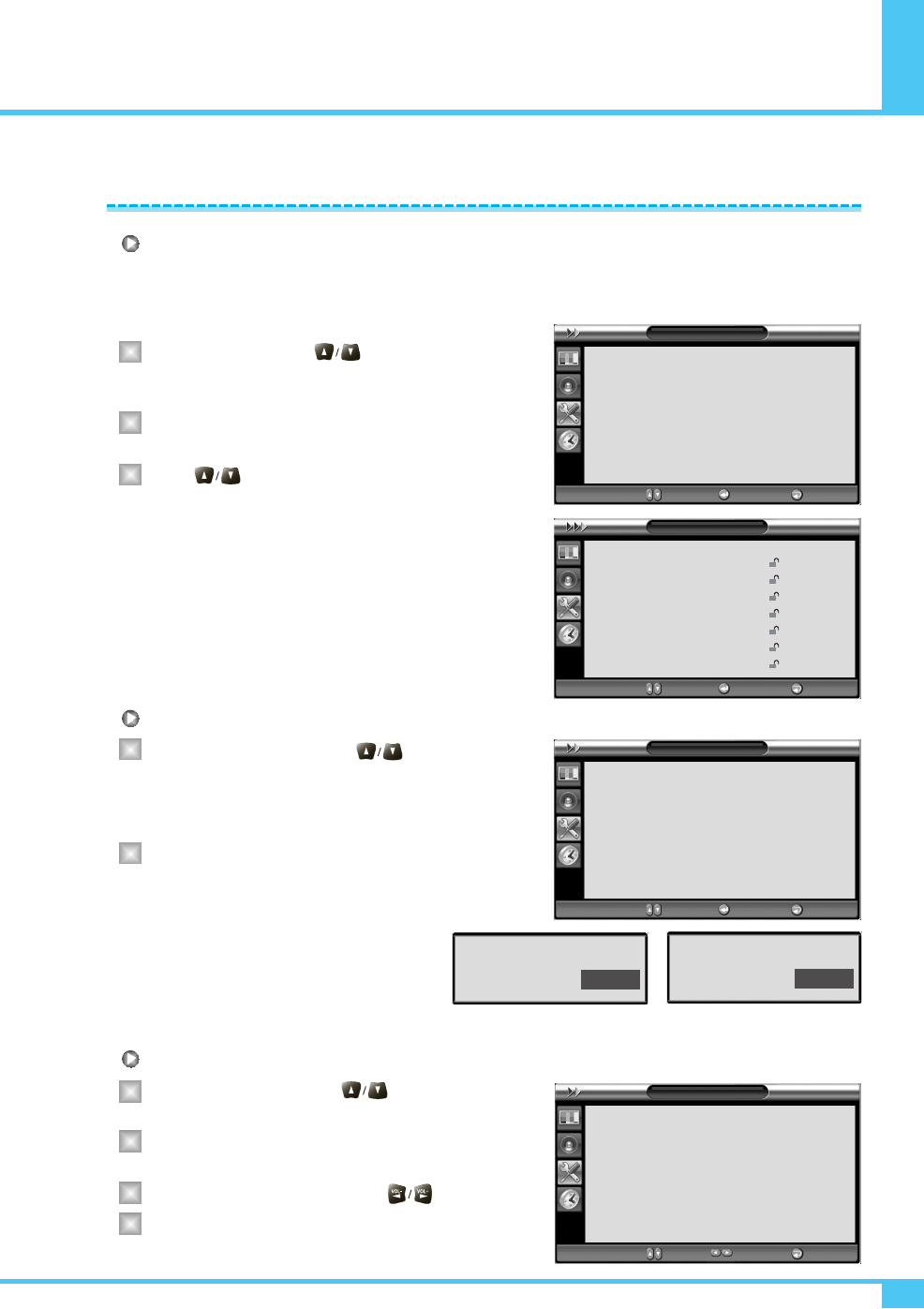
Setting the Others
OWNER'S MANUAL 37
Movie Block in V-Chip
The Movie Block uses the motion picture association of America (MPAA) system, and its main application is for
movies. When the rating controls is on, the Monitor will automatically block any programs that art coded with
objectionable ratings (either MPAA or Monitor-Ratings).
Select Movie Block with button on the remote
control and press Menu/Set button to enter the sub
menu. Then the Movie Block sub menu appear.
You can independently lock the Monitor ratings. The locked
Monitor(FCC) ratings are indicated by the symbol.
Press buttons and the Menu/Set button to activate
the appropriate restrictions for MPAA rating system.
Change Password in V-Chip
Select Change Password with button on the
remote control and press Menu/Set button to enter the
sub menu. Then the Password change sub menu
appear.
Enter the new password with numeric buttons on the
remote control.
V-Chip Blocking in V-Chip
Select V-Chip Blocking with button on the
remote control.
Enter to the ¥part by pressing button.
Then the moves cursor into the ¥parts.
On or Off the V-Chip Blocking with buttons.
Exit with Exit button on the remote control.
1
2
3
1
2
1
2
3
4
V-Chip
TV Block
Movie Block
Change Password
V-Chip Blocking Off
¥
Move Enter Exit
MPAA-G
MPAA-PG
MPAA-PG-13
MPAA-R
MPAA-NC-17
MPAA-X
MPAA-NR
Block
Move Enter Exit
Movie Block
V-Chip
TV Block
Movie Block
Change Password
V-Chip Blocking Off
¥
Move Enter Exit
V-Chip
TV Block
Movie Block
Change Password
V-Chip Blocking Off
¥
Move Adjust Exit
Password
New Password
****
Password
Again Password
****
V-Chip
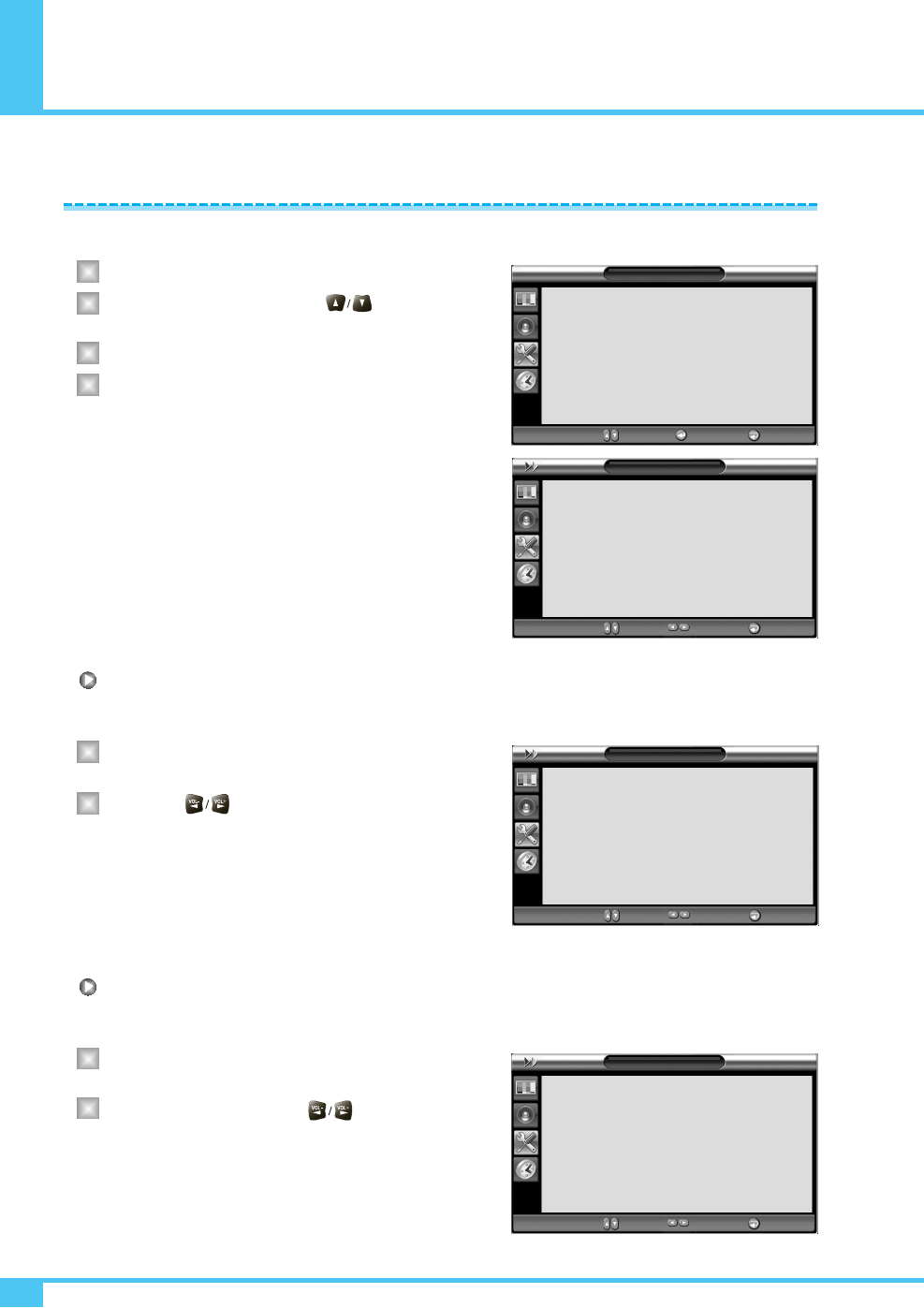
Setting the Others
OWNER'S MANUAL
38
You can Set ID, Burn Protect, Blue Back, Language and Front Key Lock in Advanced menu.
Press Menu/Set button to display the main OSD menu.
Select the Setup main menu with button on
the remote control.
Press Menu/Set button to enter the sub menu.
Select Advanced and press Menu/Set button to enter
the advanced menu. Then the Advanced sub menu
appear.
Set ID in Advanced
Set the ID of Monitor for mass-controlling through the serial port.
Select Set ID menu. Then the cursor moves into
the ¥part.
Adjust with button and press Exit button.
Blue Back in Advanced
You can set to display blue-color screen instead of noise screen.
Select Blue Back menu. Then the cursor moves into
the ¥part.
Turn the function on or off with button
and press Exit button.
Advanced
1
2
3
4
1
2
1
2
Setup
Transparency
PIP
Caption
V-Chip
Advanced
0
Off
¥
¥
Move Enter Exit
Advanced
Set ID
Blue Back
Language
Front Key Lock
Burn Protect
Burn Clear
0
Off
English
Off
Off
¥
¥
¥
¥
¥
Move Adjust Exit
Advanced
Set ID
Blue Back
Language
Front Key Lock
Burn Protect
Burn Clear
0
Off
English
Off
Off
¥
¥
¥
¥
¥
Move Adjust Exit
Advanced
Set ID
Blue Back
Language
Front Key Lock
Burn Protect
Burn Clear
0
Off
English
Off
Off
¥
¥
¥
¥
¥
Move Adjust Exit
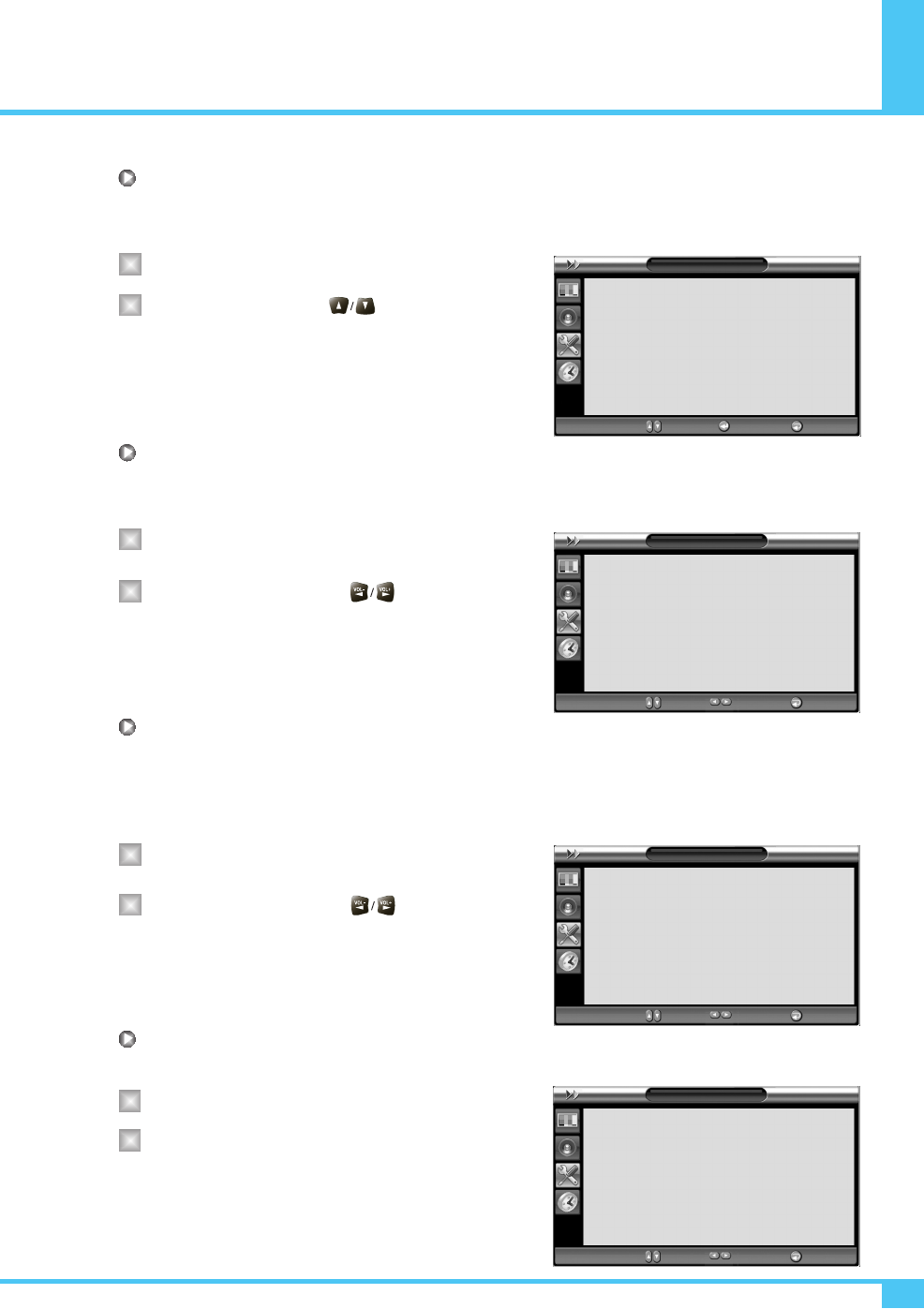
Setting the Others
OWNER'S MANUAL 39
Language in Advanced
Set the language to use in OSD.
Supported languages are English, French, Spanish.
Select Language and press Menu/Set button.
Choose the Language with button and press
Exit button.
Front Key Lock in Advanced
Lock the OSD panel of the Monitor. It can protect the Monitor from children's power On/Off or other operation
by miss.
Select Front Key Lock and press VOL+ button to enter
the ¥parts. Then the cursor moves into the ¥parts.
Turn the function on or off with button and
press Exit button.
Burn Protect in Advanced
The Monitor may be damaged from displaying a static image long time (over 30 minutes). It is called as image
sticking, and burn protect function moves image regularly to relieve image sticking. You can set the moving
range of burn protection function. (How much the image will move.) Burn Protection function moves image 1
pixel per 2 minutes, and the set range, image starts to go back to the original position.
Select Burn Protect menu. Then the cursor moves
into the ¥parts.
Turn the function on or off with button and
press Exit button.
Burn Clear in Advanced
This function will be used for removing sticking image on the screen.
Select Burn Clear.
Turn the function on Menu/Set button and press.
1
2
1
2
1
2
1
2
Advanced
Set ID
Blue Back
Language
Front Key Lock
Burn Protect
Burn Clear
0
Off
English
Off
Off
¥
¥
¥
¥
¥
Move Enter Exit
Advanced
Set ID
Blue Back
Language
Front Key Lock
Burn Protect
Burn Clear
0
Off
English
Off
Off
¥
¥
¥
¥
¥
Move Adjust Exit
Advanced
Set ID
Blue Back
Language
Front Key Lock
Burn Protect
Burn Clear
0
Off
English
Off
Off
¥
¥
¥
¥
¥
Move Adjust Exit
Advanced
Set ID
Blue Back
Language
Front Key Lock
Burn Protect
Burn Clear
0
Off
English
Off
Off
¥
¥
¥
¥
¥
Move Adjust Exit
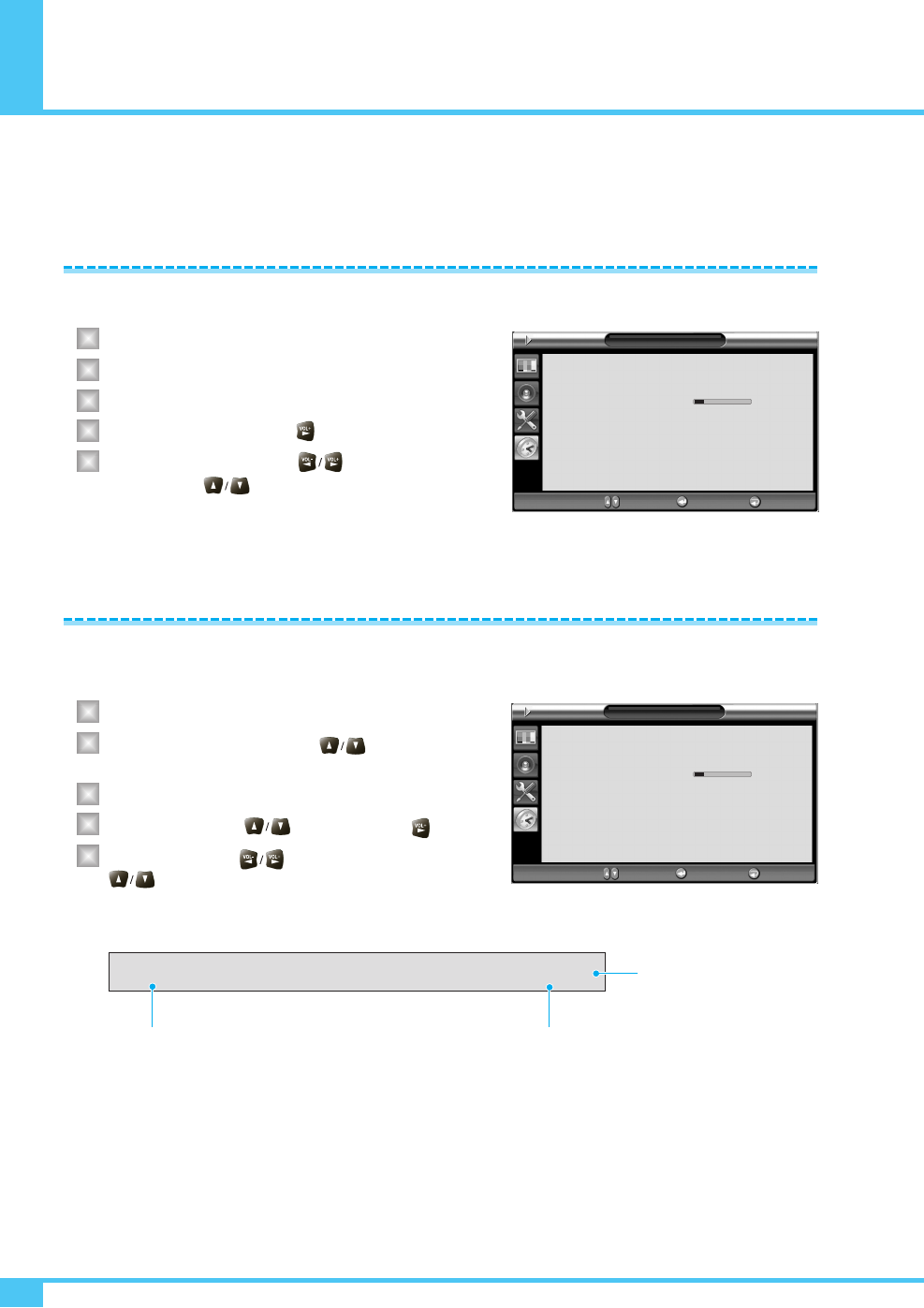
Setting the Time
OWNER'S MANUAL
40
In the Time menu, you can set the current time and auto power On/Off.
Set the current time.
Press Menu/Set button to display the main OSD menu.
Select the Time main menu.
Press Menu/Set button to enter the sub menu.
Select Time Set by pressing button.
Move the cursor by pressing button and
adjust time by button.
This Monitor can be set to turn on automatically at specific time that you choose.
Before using the timer, you must set the Monitor's Time as described previously.
Press Menu/Set button to display the main OSD menu.
Select the Time main menu with button on the
remote control.
Press Menu/Set button to enter the sub menu.
Select On Time with button and press button.
Move the cursor by button and adjust time by
button.
Setting the Current Time
Setting the On Time
1
2
3
4
5
1
2
3
4
5
Time
Time Set
On Time
On Volume
Off Time
Sleep
AM 01:01
AM 08:30 On
AM 05:00 Off
Off
20
¥
¥
Move Enter Exit
Time
Time Set
On Time
On Volume
Off Time
Sleep
AM 01:01
AM 08:30 On
AM 05:00 Off
Off
20
¥
¥
Move Enter Exit
On Time AM 05:11 ON
Item Name
Activated
Auto power-on time
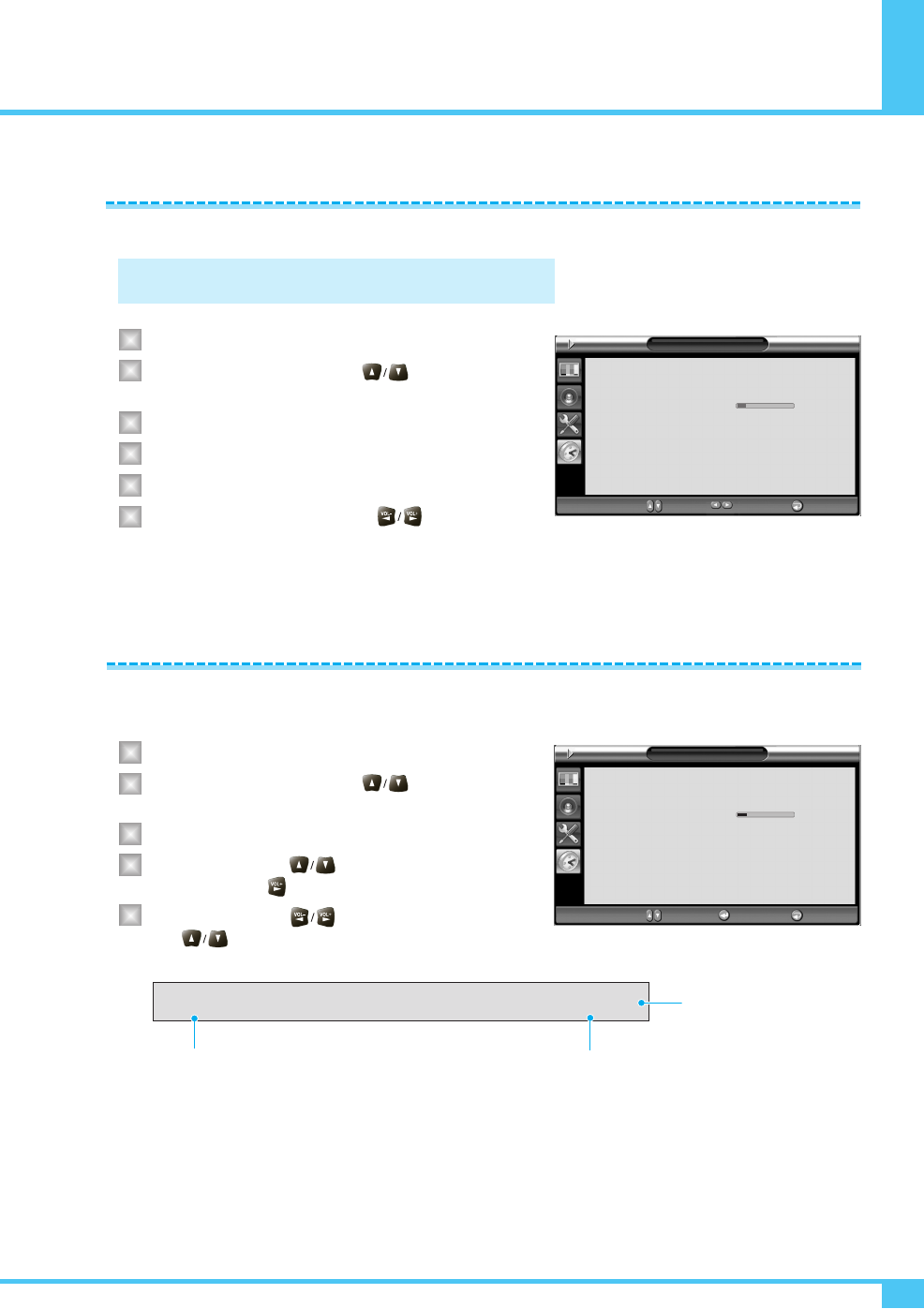
Setting the Time
OWNER'S MANUAL 41
Set the sound volume level when the Monitor power on automatically.
Available only when the time is set and on time is on.
Press Menu/Set button to display the main OSD menu.
Select the Time main menu with button on the
remote control.
Press Menu/Set button to enter the sub menu.
Select On Volume.
Then the cursor moves into the ¥ parts.
Adjust the sound volume level with button.
This Monitor can be set to turn off automatically at specific times that you choose.
Before using the timer, you must set the Monitor's clock as described previously.
Press Menu/Set button to display the main OSD menu.
Select the Time main menu with button on the
remote control.
Press Menu/Set button to enter the sub menu.
Select Off Time with button on the remote
control and press button.
Move the cursor with button and adjust time
with button.
Setting the On Volume
1
2
3
4
5
6
Available only when the time is set and On Time is ON.
Time
Time Set
On Time
On Volume
Off Time
Sleep
AM 01:01
AM 08:30 On
AM 05:00 Off
Off
¥
¥
Move Adjust Exit
Setting the Off Time
1
2
3
4
5
Off Time AM 05:11 ON
Activated
Auto power-off time
Item Name
Time
Time Set
On Time
On Volume
Off Time
Sleep
AM 01:01
AM 08:30 On
AM 05:00 Off
Off
20
¥
¥
Move Enter Exit
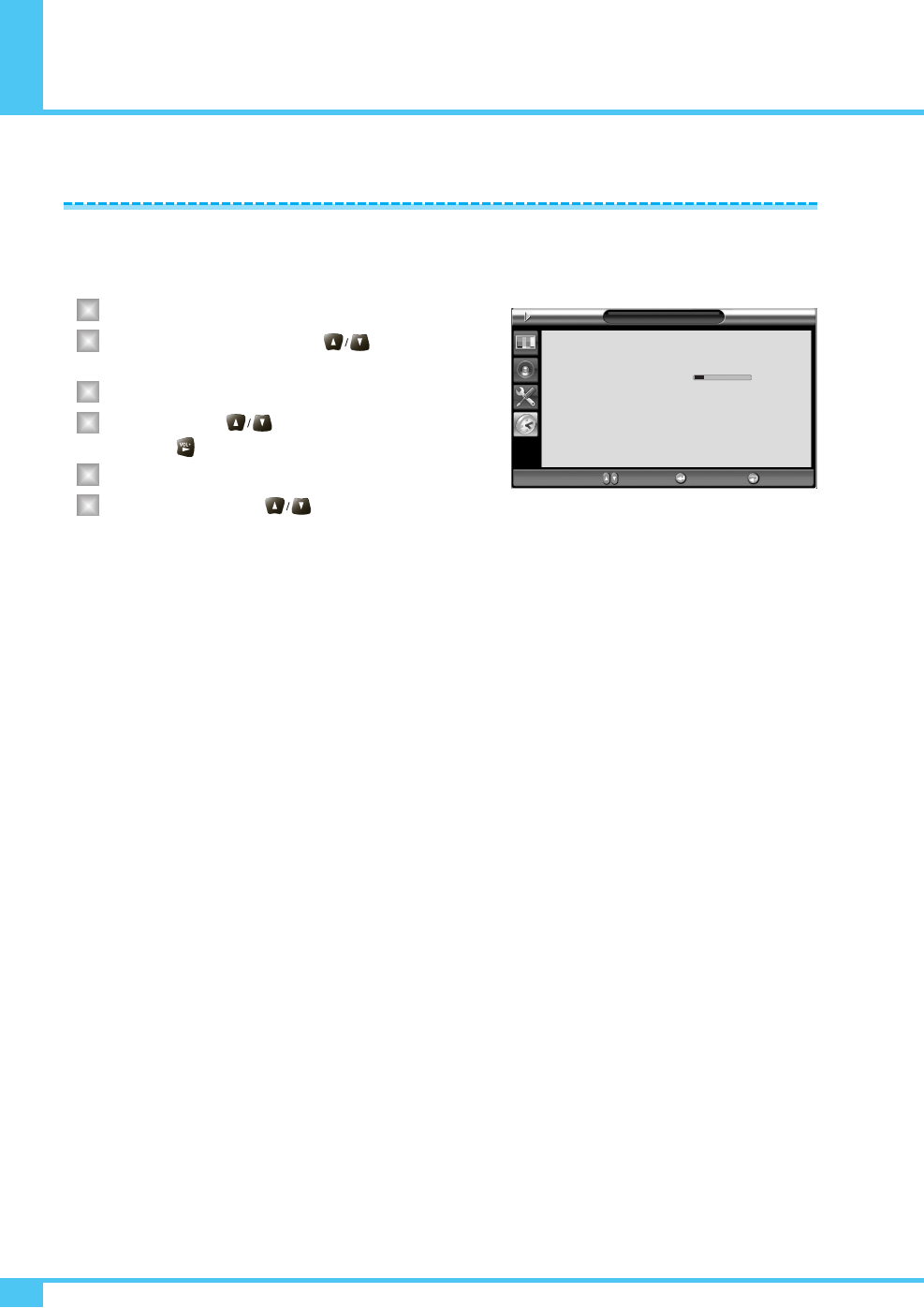
Setting the Time
OWNER'S MANUAL
42
You can set your the Monitor to automatically turn off after a preset interval.
If you turn off the Monitor in the state of setting up sleep time and turn on again, sleep time erased therefore Setup
again. The time period runs from OFF (0min) to 180min. (OFF, 10min, 20, 30, 60, 90, 120, 150, 180)
Press Menu/Set button to display the main OSD menu.
Select the Time main menu. with button on the
remote control.
Press Menu/Set button to enter the sub menu.
Select Sleep with button on the remote control
and press 0 button.
Then the cursor moves into the ¥ parts.
Set the time period with button.
Press Exit button to return.
Setting the Sleep Timer
1
2
3
4
5
6
Time
Time Set
On Time
On Volume
Off Time
Sleep
AM 01:01
AM 08:30 On
AM 05:00 Off
Off
¥
¥
Move Enter Exit
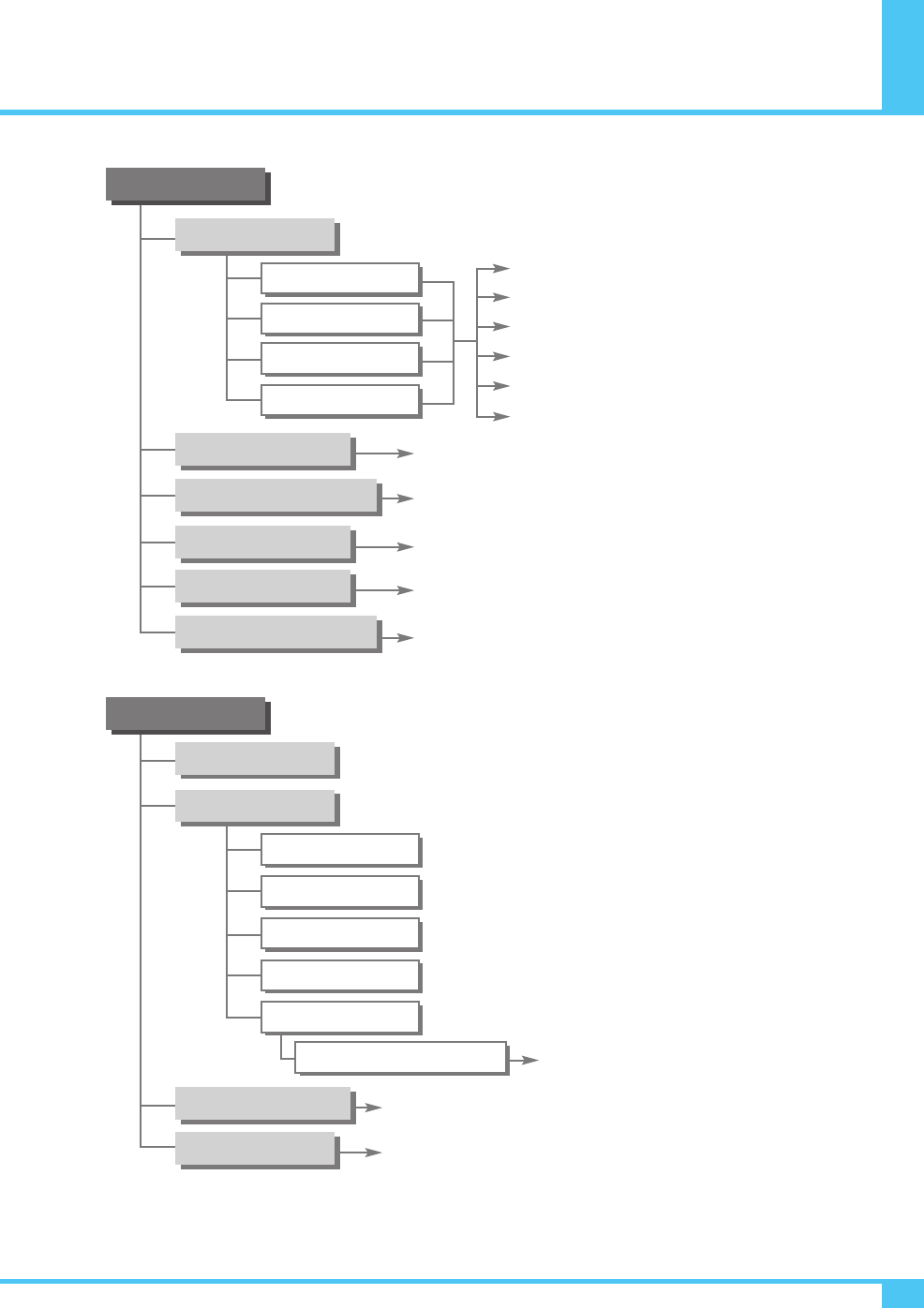
OSD Menu Tree
OWNER'S MANUAL 43
PICTURE
Mode
Temperature
Video NR
Color Enhancer
Screen Form
Black Enhancer
Standard
Vivid
Mild
User
SOUND
Balance
Sound Mode
Spatial Effect
AVC
Standard
Movie
Music
News
User
Equalizer (Press Set)
Contrast
Brightness
Color
Sharpness
Tint (Only For NTSC)
Recall
WARM2, WARM1, NORMAL, COOL1, COOL2
Video NR On/Off
Color Enhancer On/Off
16:9, PANORAMA, ZOOM1, ZOOM2, 4:3
Black Enhancer On/Off
Spatial Effect On/Off
AVC On/Off
100Hz, 500Hz, 1.5KHz, 5KHz, 10KHz

OSD Menu Tree
OWNER'S MANUAL
44
SETUP
Transparency
PIP
Size
Source
Picture Swap
Position
Right Down, Right Up, Left Up, Left Down
CC1, CC2, Text1, Text2
Off, Small, Large, Twin
V-Chip
Caption
TV Block
Movie Block
Change Password
V-Chip Blocking
V-Chip Blocking On/Off
0~99
Blue Back On/Off
National Selections
Advanced
Set ID
Blue Back
Language
Burn Protect
Burn Protect On/Off
Burn Clear
Burn Clear On/Off
Front Key Lock On/Off
Front Key Lock
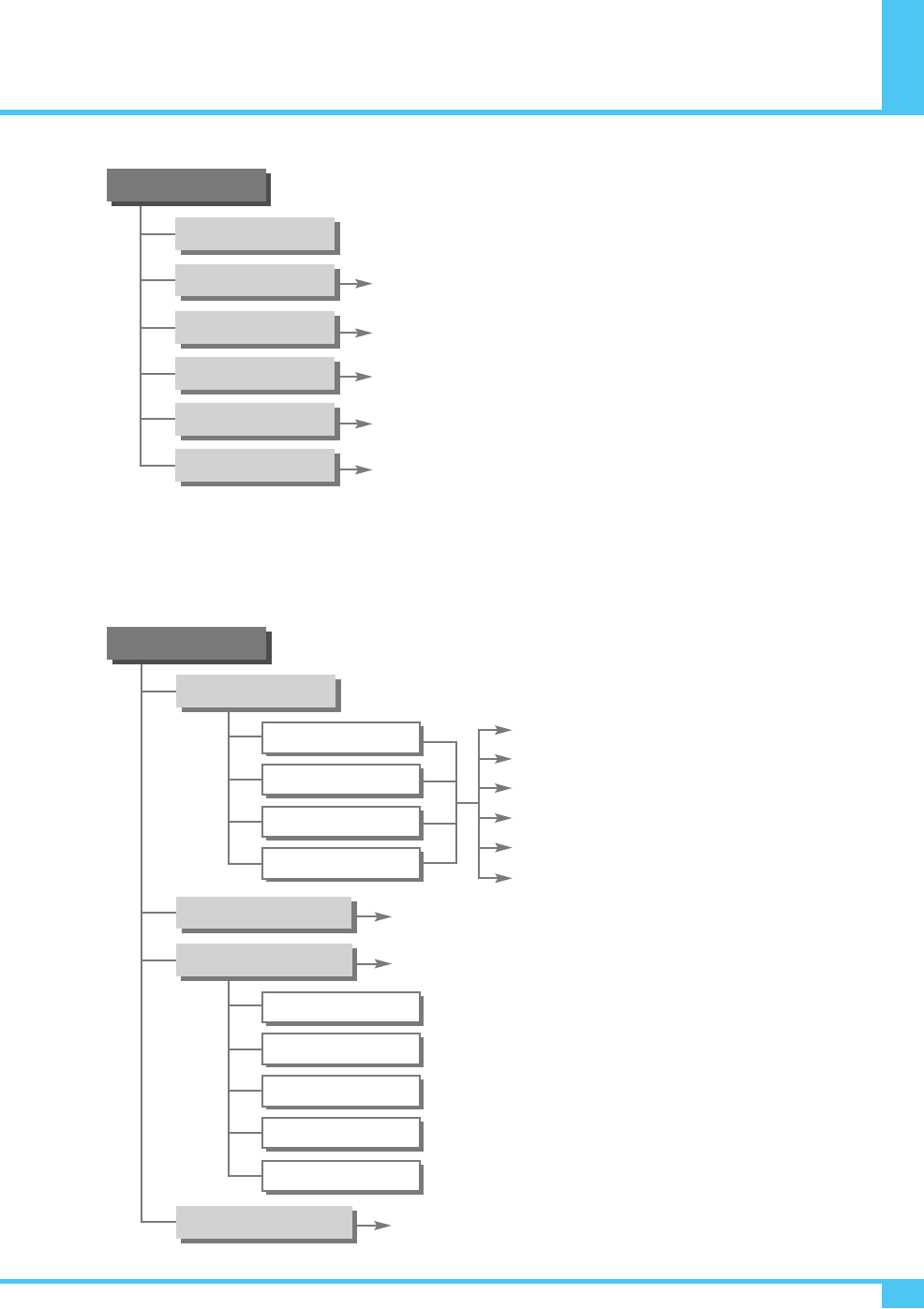
OSD Menu Tree
OWNER'S MANUAL 45
TIME
Time Set
On Time
On Channel
On Volume
Off Time
Sleep
On Time On/Off
Selection Of Monitor Program
1~100
Off Time On/Off
Off, 10, 20, 30, 60, 90, 120, 150, 180 Min
PICTURE
Mode
Standard
Vivid
Mild
User
H-Position
V-Position
Divide
Phase
Auto Adjust
Temperature
Position
WARM2, WARM1, NORMAL, COOL1, COOL2
Video NR On/Off
Screen Form
16:9, 4;3
Contrast
Brightness
Color
Sharpness
Tint (Only For NTSC)
Recall
[ PC MODE ]
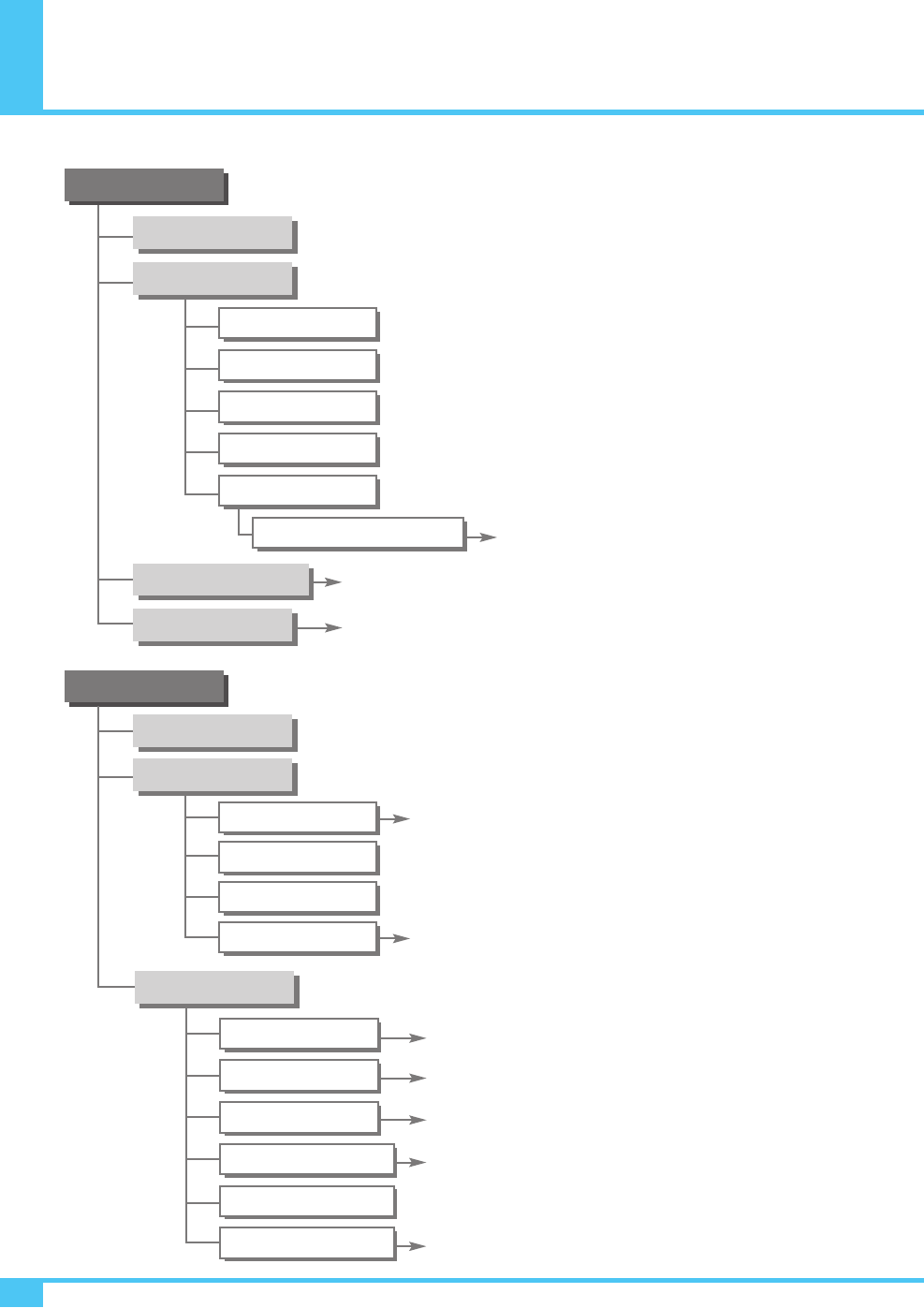
OSD Menu Tree
OWNER'S MANUAL
46
SOUND
Balance
Sound Mode
Spatial Effect
AVC
Standard
Movie
Music
News
User
Equalizer (Press Set)
100Hz, 500Hz, 1.5KHz, 5KHz, 10KHz
Spatial Effect On/Off
AVC On/Off
SETUP
Transparency
PIP
Size
Source
Picture Swap
Position
Right Down, Right Up, Left Up, Left Down
Off, Small, Large, Twin
0~99
Blue Back On/Off
National Selections
Advanced
Set ID
Blue Back
Language
Burn Protect
Burn Protect On/Off
Burn Clear
Front Key Lock On/Off
Front Key Lock
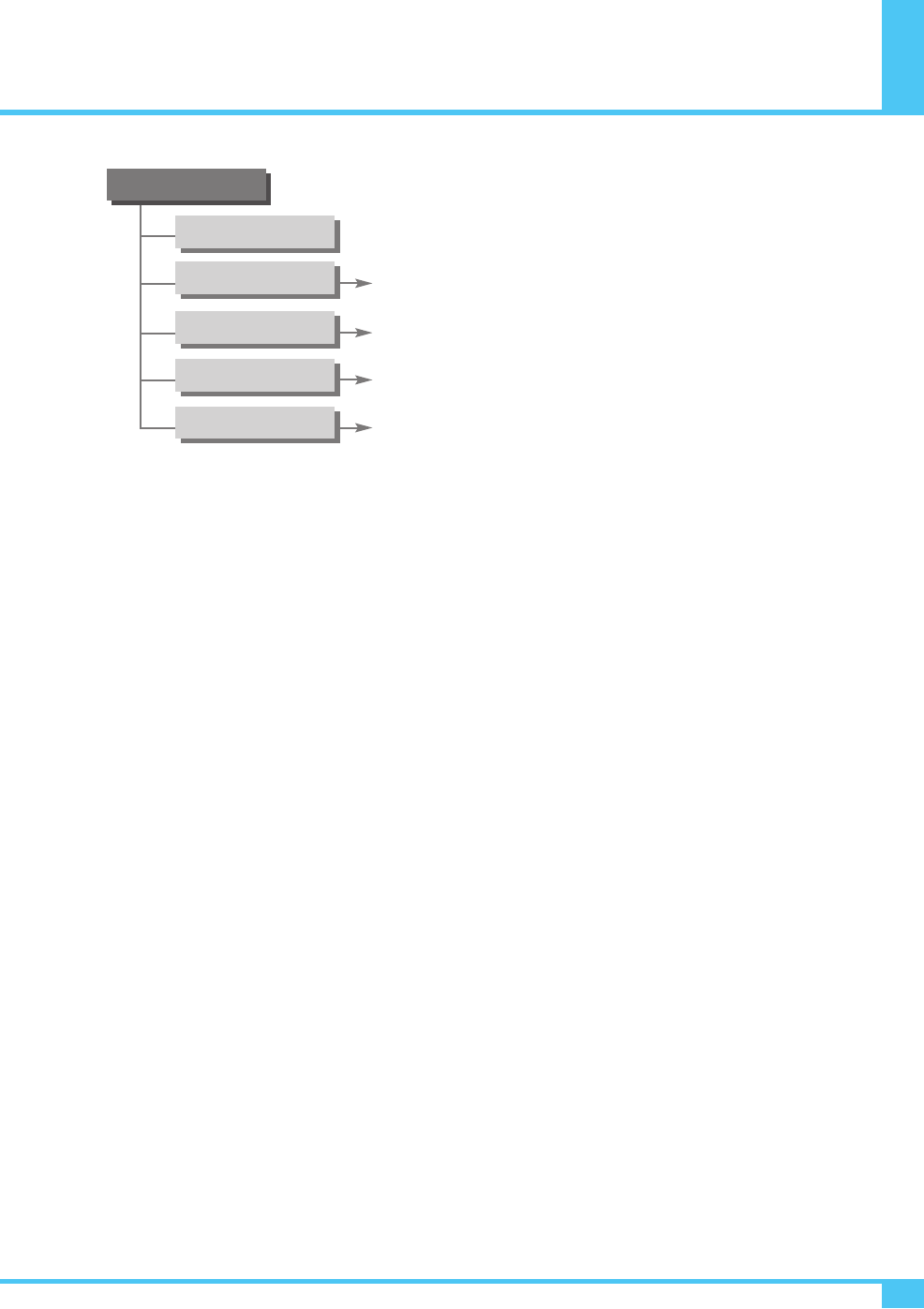
OSD Menu Tree
OWNER'S MANUAL 47
TIME
Time Set
On Time
On Volume
Off Time
Sleep
ON TIME On/Off
1~100
Off Time On/Off
Off, 10, 20, 30, 60, 90, 120, 150, 180 Min
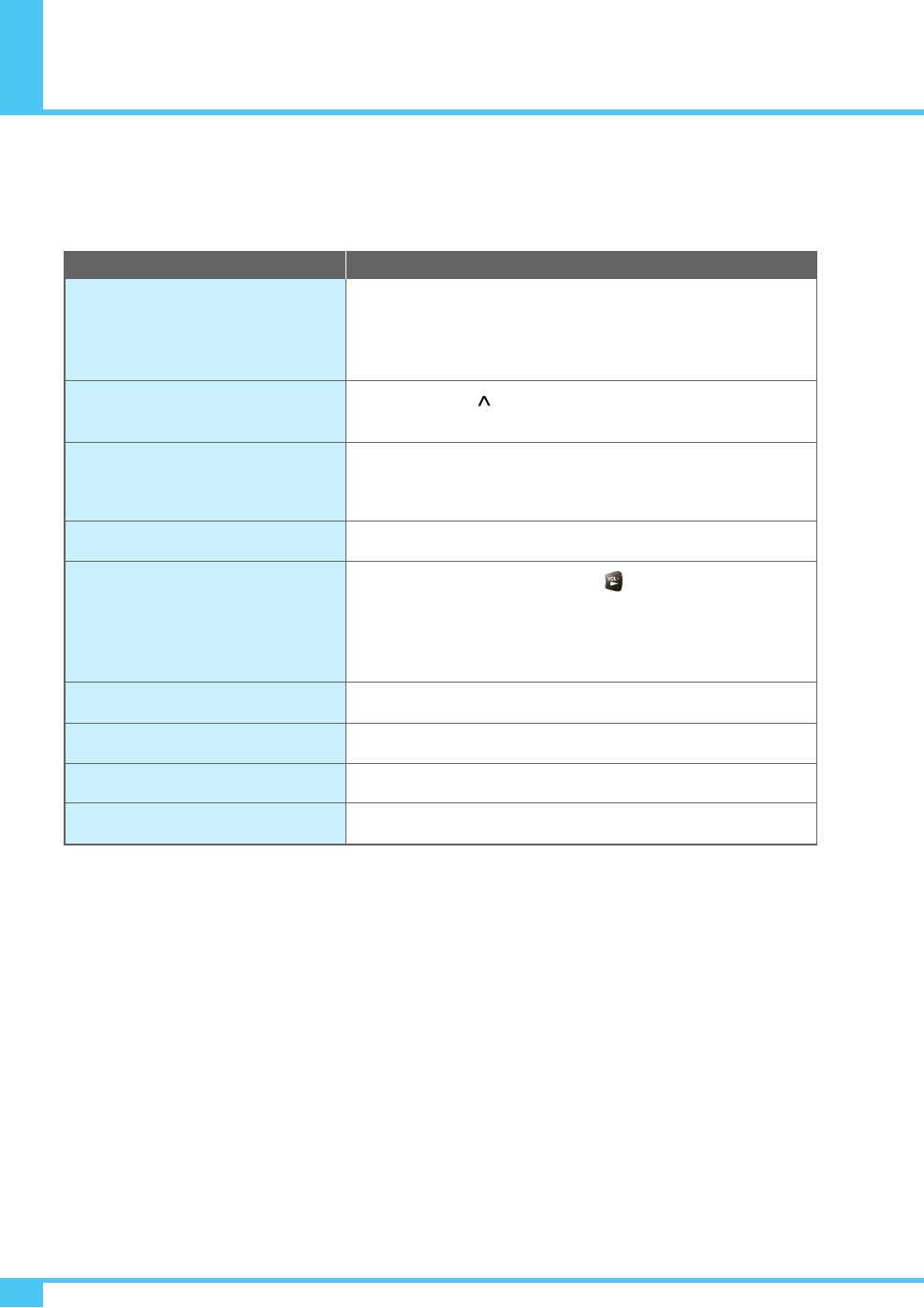
OWNER'S MANUAL
48
Troubleshooting
If your Monitor is not working properly, please scan this list of problems and possible solutions.
It may save you time and money.
Quick Action for Possible Solution
Problem
No picture & no sound
Picture Ok & No sound
The remote control doesn't work
Digital broadcasting screen problem
No or poor color or poor picture
The image is too light or too dark
The image is too large or too small
No output from one of the speakers
Strange sound from the Monitor
•Check whether the Monitor is turned on.
•Power cord inserted into wall outlet?
•Plug another product's power cord into the wall outlet where the
Monitor's power cord was plugged in.
•Press the VOL ( ) button.
•Check the audio input signal.
•Check to see if there is any object between the Plasma Display and
the remote control causing obstruction.
•Check to see if the batteries are installed with the correct polarities.
•Check the digital signal strength and input antenna.
•Select color in the picture and press button.
•Keep a certain distance between the Monitor and the VCR.
•Activate any function to restore the brightness of the picture.
•Check to see that both the Monitor and the source are plugged in
and turned on.
•Adjust the brightness or contrast settings.
•Adjust the size settings.
•Adjust Balance in the sound menu.
•Typical sound due to normal Monitor operation, Monitor is not faulty.
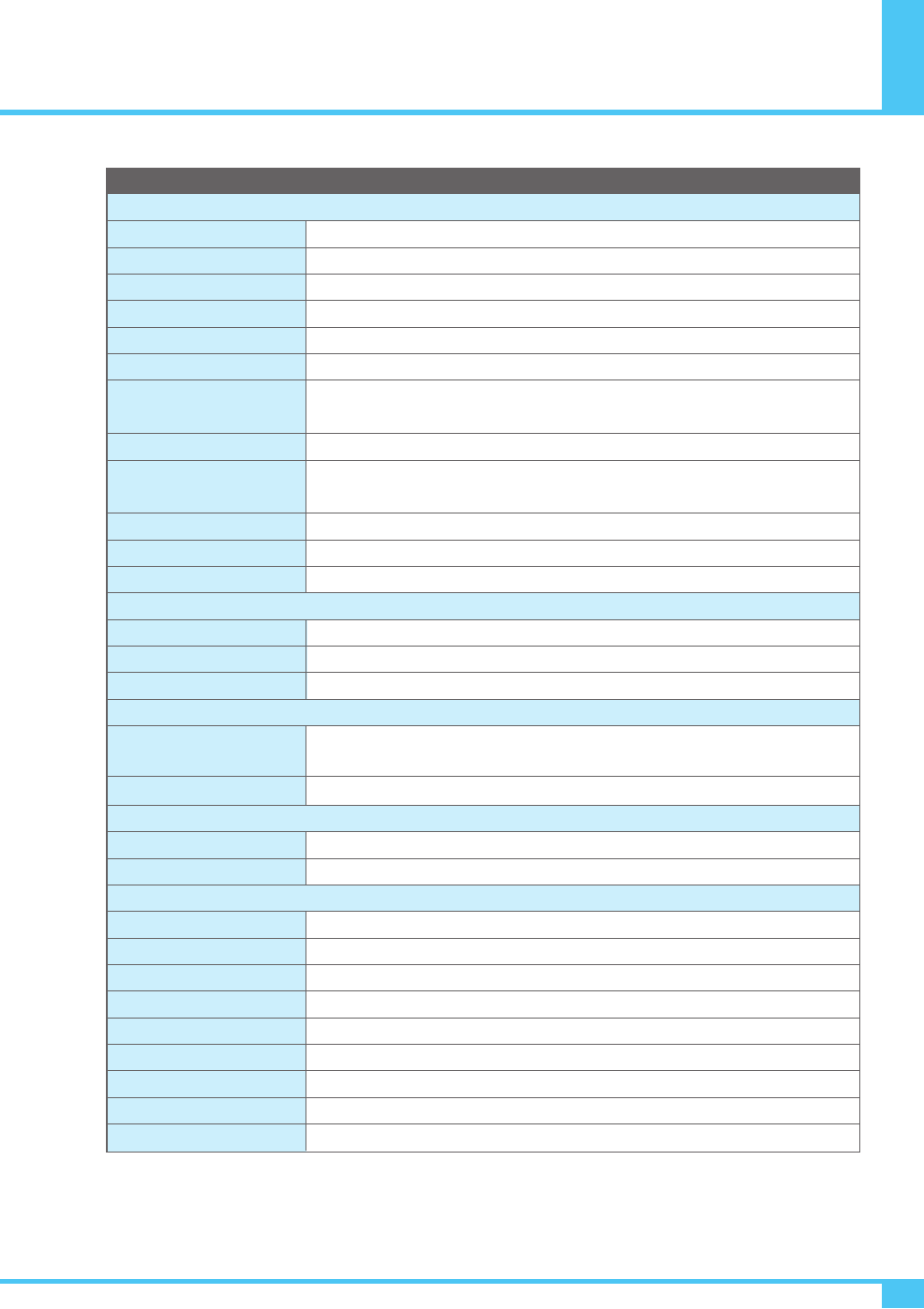
Specification - 42" PDP Monitor
OWNER'S MANUAL 49
Display Size
Display Mode
Pixel Format
Contrast Ratio
Brightness
Max Input Resolution
PIP
Input Compatible
Video
Programming
HDTV Input
Color Temperature
Dimension/Weight
Main Only
With Stand
With Wall Mount
Miscellaneous
Audio
External Control
Power Consumption
Input Power
Power Consumption
Connectivity
Composite Input/Output
Component1, 2 Input
S-VIDEO Input
PC Input
DVI Input
Audio Input/Output
Speaker Output
External Control Port
HDMI Port
42-Inch 16 : 9 Diagonal Screen
Variable 5 Modes (4:3 Mode / 16:9 X 4 Modes)
852 X 480 Physical Pixel
10000 : 1 (Max)
1500 cd/m (Max)
1280 X 1024 / 60Hz
Advanced multi-windows viewing PIP (picture in picture) with four selectable window
positions on Video mode
Multiple input compatible
Advanced motion digital / Motion-Adaptive De-interlace process, Digital progressive line
scaling.
Time Set, Set the Sleep timer
480i/p (60Hz), 576i/p (50Hz), 720p (50/60Hz),1080i (50/60Hz)
Selectable 5 Mode (Warm1, 2, Normal, Cool1, 2)
1220mm (W) x 645mm (H) x 87mm (D) / 34Kg
1220mm (W) x 708.4mm (H) x 305mm (D) / 41.2Kg
1220mm (W) x 645mm (H) x 122mm (D) / 38.5Kg
Built-in amplifier and two speaker (7Watt/Typ.) systems (optional), Selectable fixed/
variable audio output (optional)
Front OSD Key Control, Remote Control, RS232C Control
AC 100 ~ 240V 50/60Hz
350 Watt (Max)
RCA X 4Port (AV Input 1, 2, 3 / AV Output 1)
RCA X 2Port (Y, Pb/Cb, Pr/Cr : 480i, 480p, 576i, 576p, 720p, 1080i)
Mini Din 4Pin X 1Port
Mini D-Sub 15Pin X 1Port / HDTV Input (480p, 576p, 720P(50/60Hz),1080i(50/60Hz))
Mini D-Sub 29Pin X 1Port / HDTV Input(480p, 576p, 720P(50/60Hz),1080i(50/60Hz)) / HDCP(Factory Option)
RCA X 6Port
Cinch Type X 4Port (Stereo L/R), Head Phone Jack X 1Port
Mini D-Sub 9Pin X 1Port
HDMI X 1Port
Function and Display Specification
2
42" Plasma Monitor
The specifications shown above may be changed without prior notice for quality improvement.
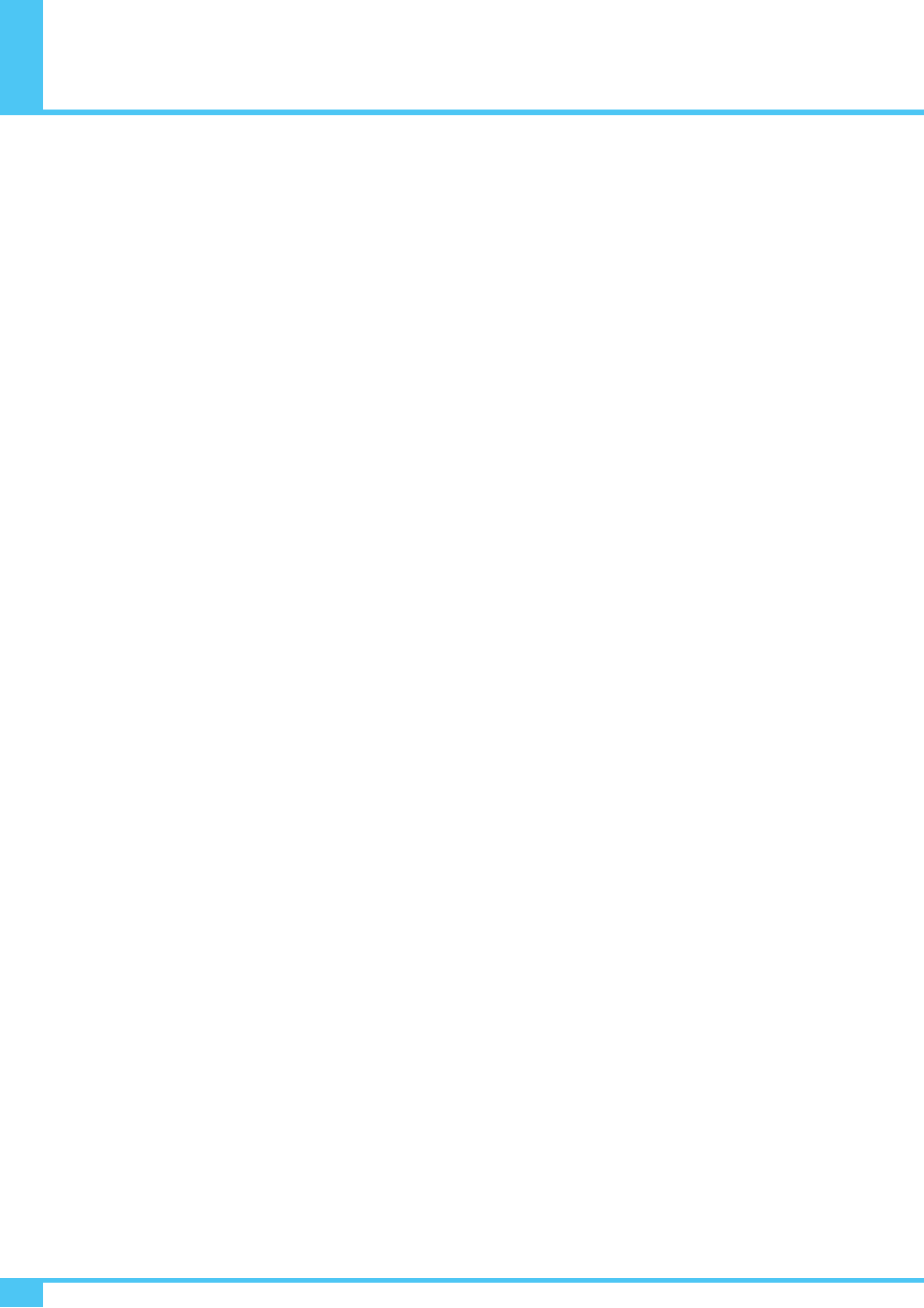
Memo
OWNER'S MANUAL
50
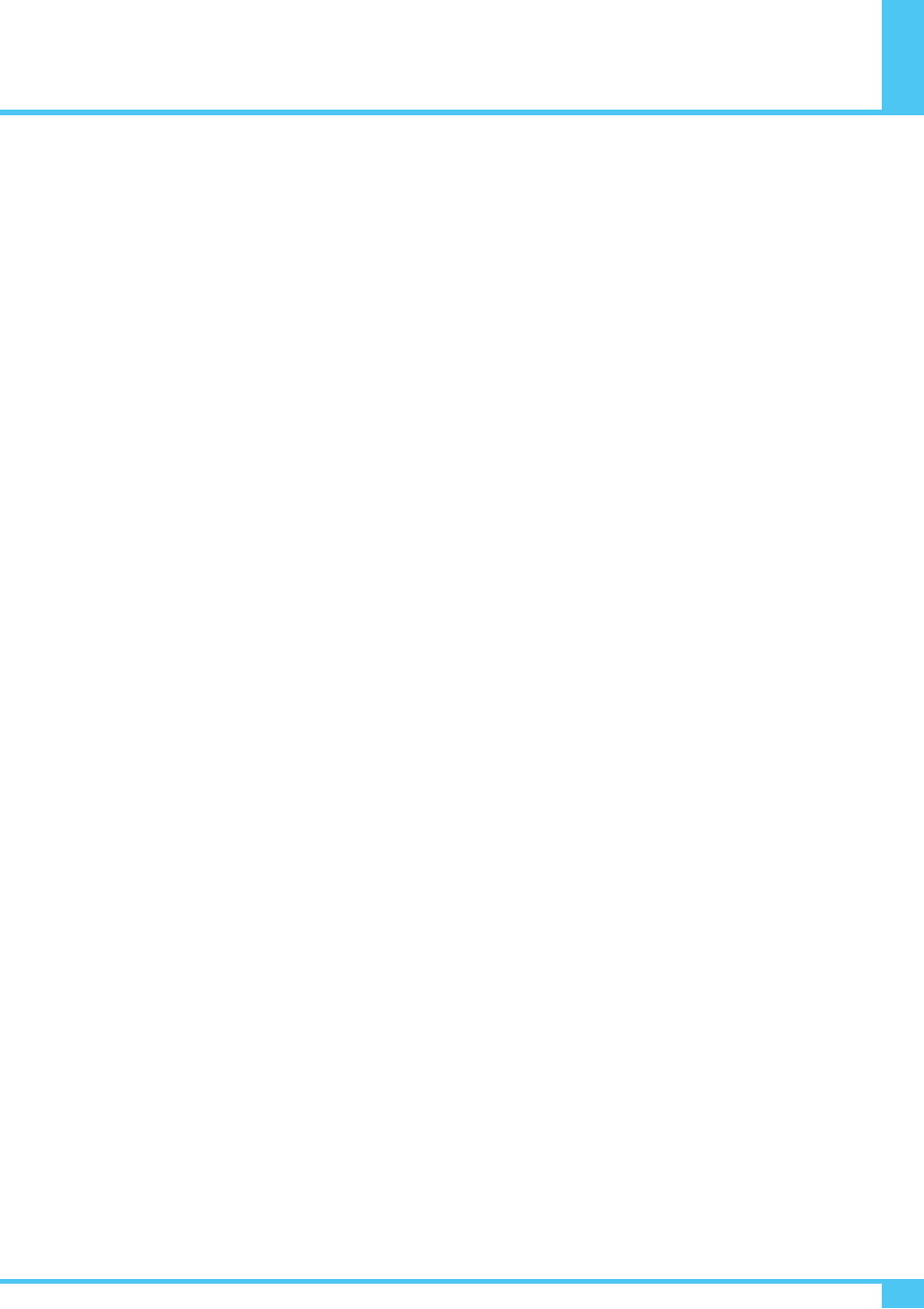
Memo
OWNER'S MANUAL 51
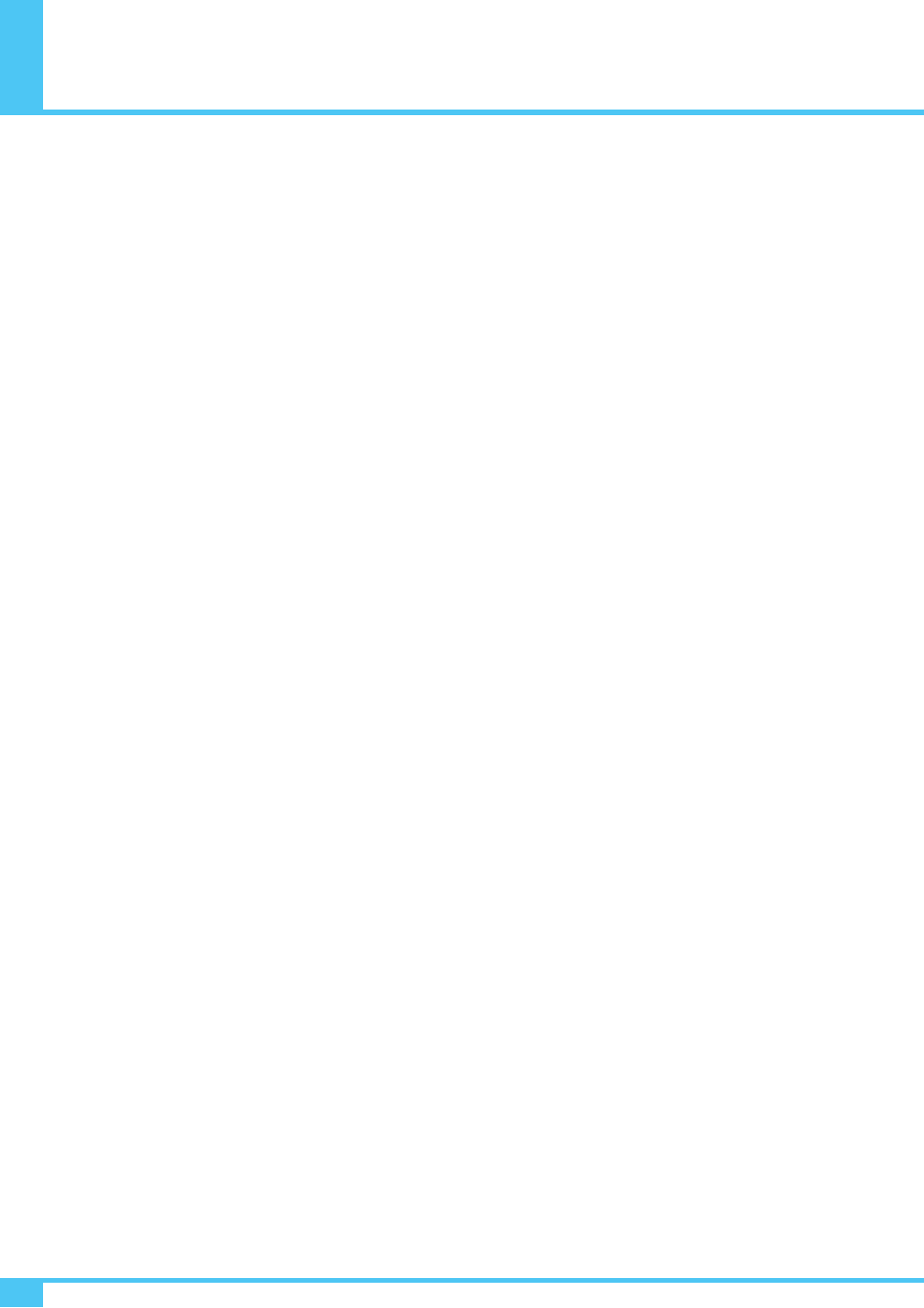
Memo
OWNER'S MANUAL
52