Users Manual
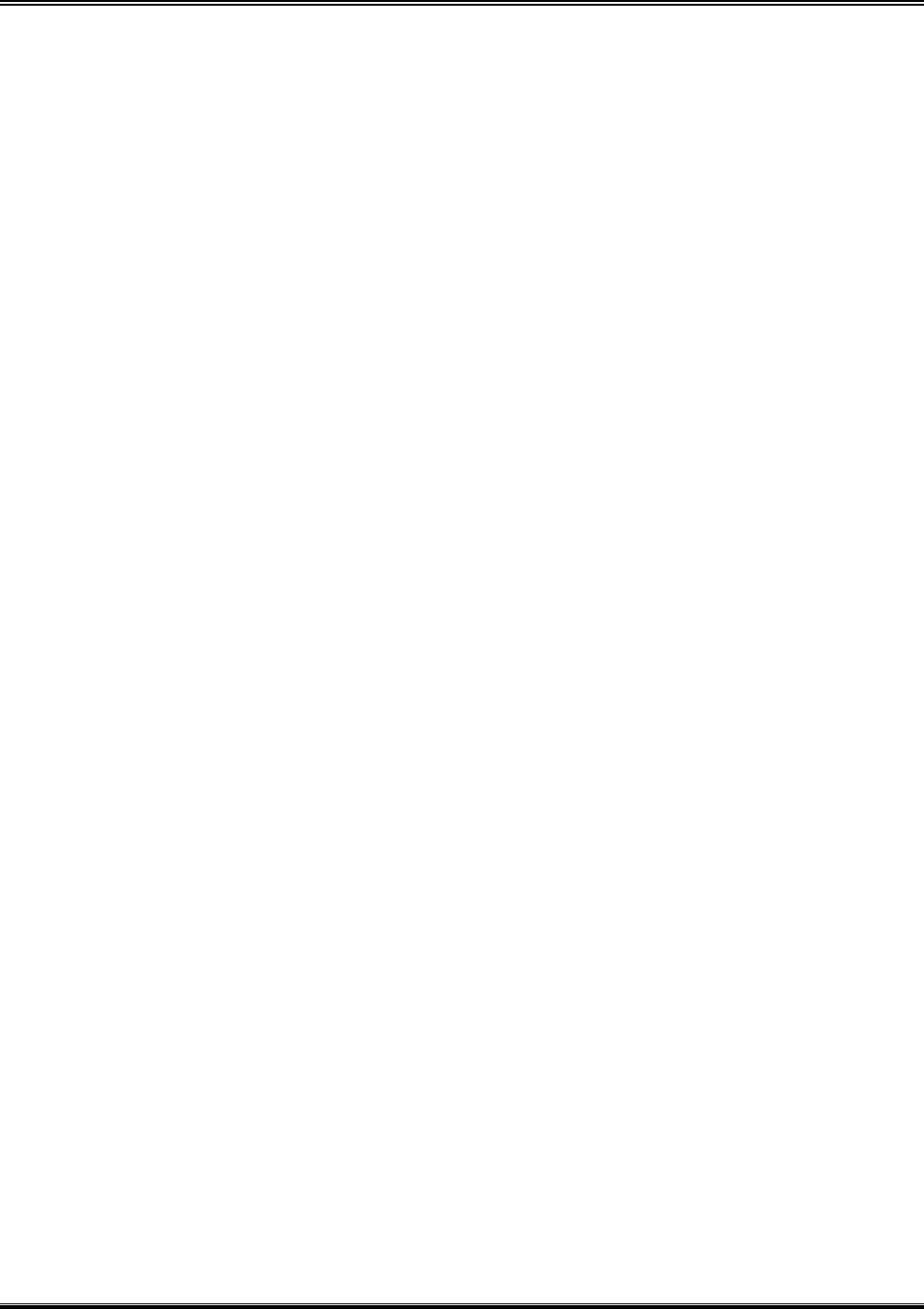
REPORT NO : HCT-F04-1212 FCC ID : O5XHP-425B DATE : DECEMBER 27, 2004
HYUNDAI CALIBRATION & CERTIFICATION TECHNOLOGIES CO., LTD.
SAN 136-1, AMI-RI , BUBAL-EUP, ICHEON-SI,KYOUNKI-DO, 467-701,KOREA
TEL : +82 31 639 8517 FAX : +82 31 639 8525
ATTACHMENT E.
- UESR’S MANUAL
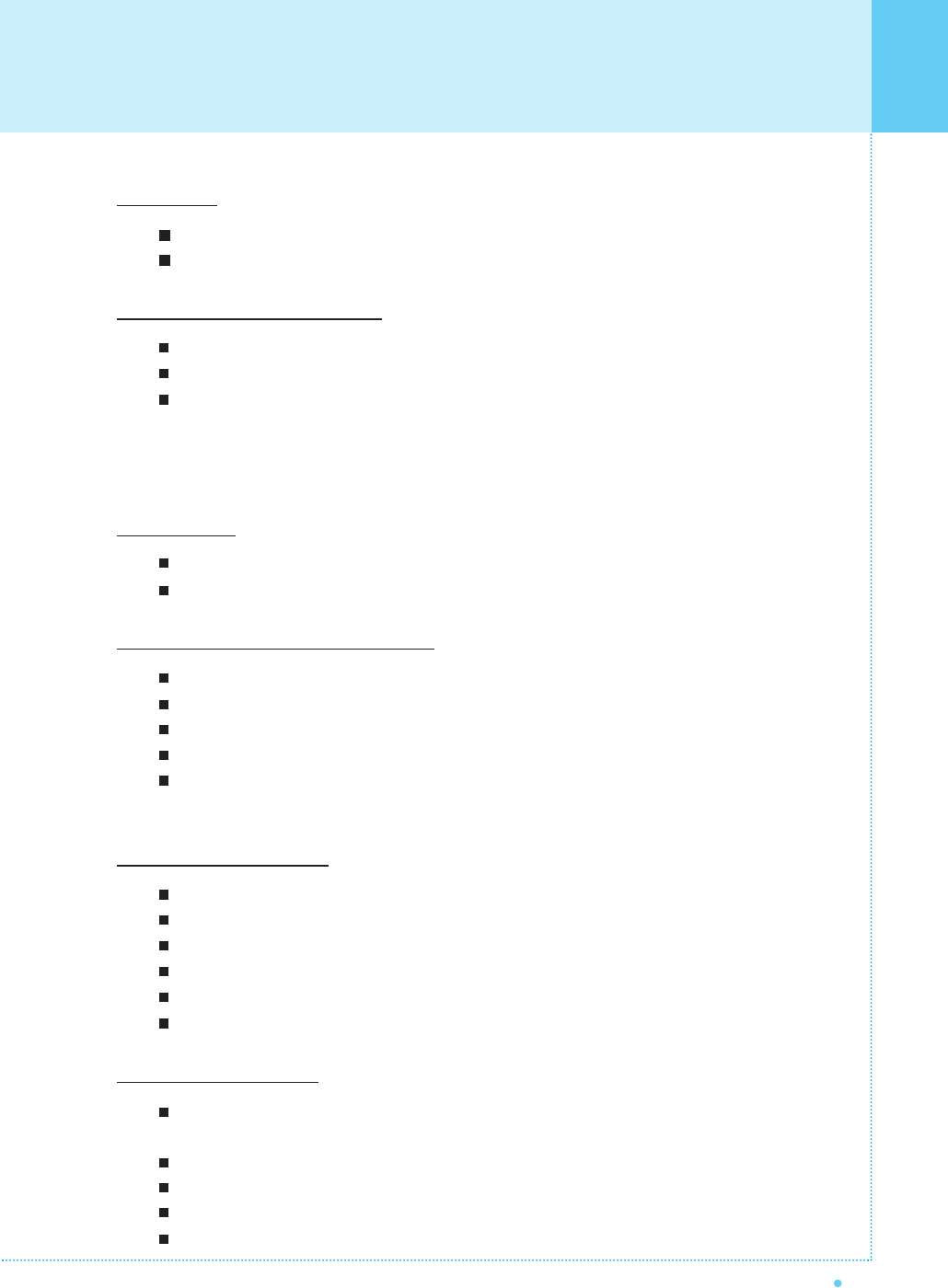
Contents
1
OWNER'S MANUAL
Foreword
Caution ........................................................................................................................................ 3
Important Safety Information .................................................................................................... 5
Overviewing the Monitor
Viewing the Control Panel ........................................................................................................ 9
Viewing the Connecting Panel ............................................................................................................ 10
Viewing the Remote Control
- Button Description ............................................................................................................................ 12
- PIP (Picture in Picture) Buttons ...................................................................................................... 13
- Loading the Batteries........................................................................................................................ 15
Installation
Table Stand Installation ............................................................................................................ 16
Speaker Installation .................................................................................................................. 17
Connecting the Cable/Devices
Connecting the TV Cable .......................................................................................................... 18
Connecting the VCR .................................................................................................................. 19
Connecting the DVD .................................................................................................................. 20
Connecting the Set Top Box .................................................................................................... 21
Connecting the PC [ D-Sub & DVI ].......................................................................................... 22
- Displayable Monitor Specification.......................................................................................... 23
Setting the Channel
Basic Operation.......................................................................................................................... 24
OSD Menu Structure .................................................................................................................. 25
Choosing the Channel Type...................................................................................................... 26
Storing the Channel Automatically .......................................................................................... 26
Fine Tuning the Channel Reception ........................................................................................ 27
Setting the Favorite Channel .................................................................................................... 28
Setting the Picture
Changing the Picture Mode ...................................................................................................... 29
- Adjust User Mode ................................................................................................................ 30
Changing the Color Temperature ............................................................................................ 32
Video NR (Noise Reduction) .................................................................................................... 32
Selecting the Film Mode............................................................................................................ 33
Changing the Screen Form ...................................................................................................... 33
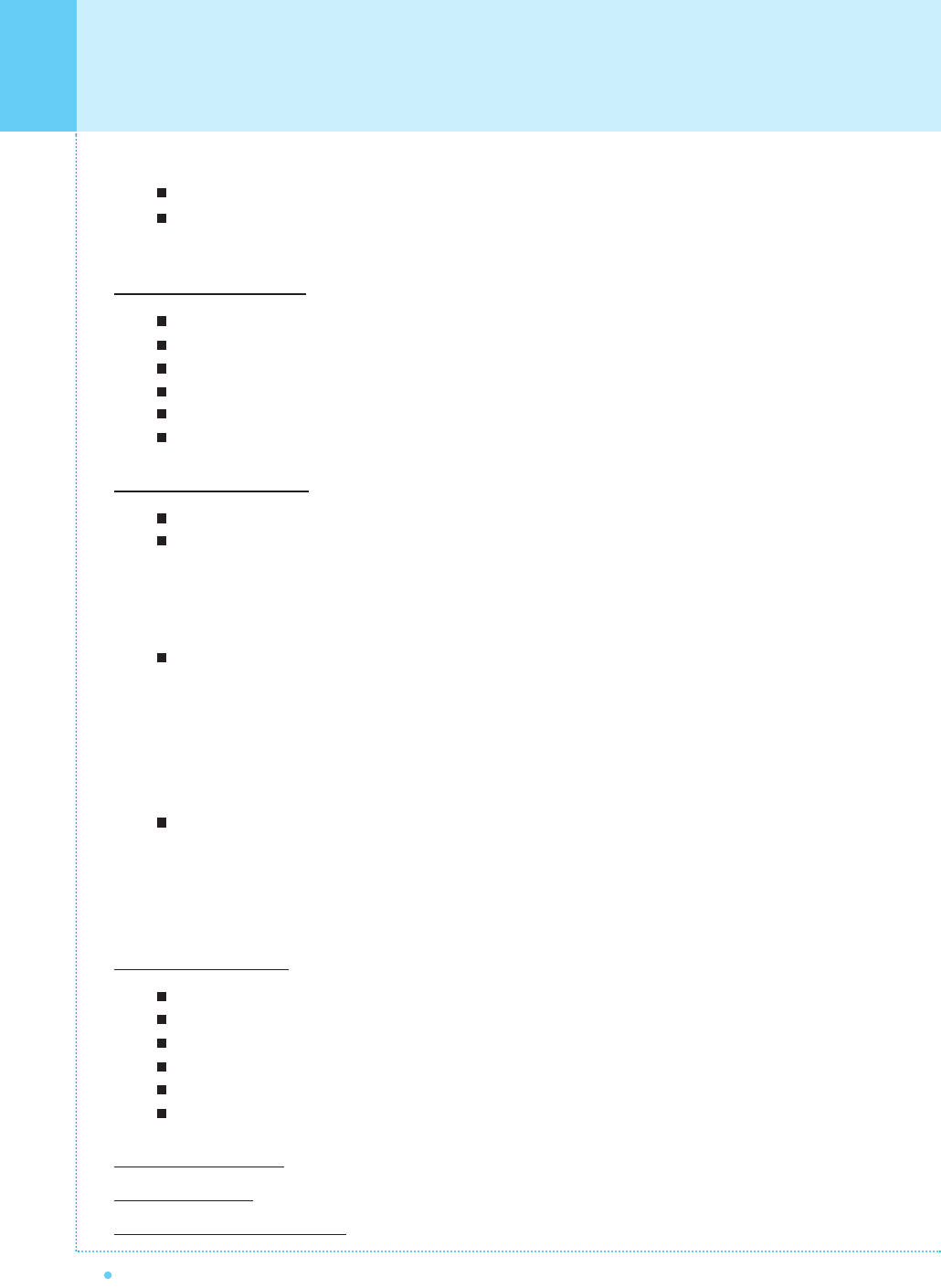
Setting the Black Enhancer........................................................................................................ 34
Adjusting the PC Screen (Geometry) ...................................................................................... 35
- Native Mode .......................................................................................................................... 36
Setting the Sound
Adjusting the Sound Balance .................................................................................................... 37
Changing the Sound Mode ........................................................................................................ 37
Adjusting the User Sound Mode................................................................................................ 38
Spatial Effect................................................................................................................................38
AVC (Auto Volume Control) ........................................................................................................ 38
MTS (Multichannel Television Sound) ...................................................................................... 39
Setting the Others
Adjusting the Transparency of the OSD Window .................................................................... 40
PIP (Picture in Picture) .............................................................................................................. 40
- Changing the Size in PIP ........................................................................................................ 40
- Choosing the Source in PIP...................................................................................................... 41
- Picture Swap in PIP ................................................................................................................ 41
- Changing the Position in PIP .................................................................................................... 42
Other Advanced Function .......................................................................................................... 42
- Set ID .................................................................................................................................... 43
- Burn Protect in Advanced ........................................................................................................ 43
- Burn Clear in Advanced .......................................................................................................... 43
- Setting the Blue Screen Mode .................................................................................................. 44
- Changing the OSD Language .................................................................................................. 44
- Front Key Lock in Advance ...................................................................................................... 44
V-Chip (TV Parental Guidelines) ................................................................................................ 45
- TV Blocking in V-Chip .............................................................................................................. 46
- Movie Blocking in V-Chip.......................................................................................................... 46
- Change Password in V-Chip .................................................................................................... 47
- V-Chip Blocking in V-Chip ........................................................................................................ 47
Setting the Time
Setting the Current Time ............................................................................................................ 48
Setting the On Time .................................................................................................................... 48
Setting the On Channel .............................................................................................................. 49
Setting the On Volume ................................................................................................................ 49
Setting the Off Time .................................................................................................................... 50
Setting the Sleep Timer .............................................................................................................. 50
Troubleshooting.............................................................................................................................. 51
Specification .................................................................................................................................... 52
Warranty and Support.............................................................................................................. 56
2
Contents
OWNER'S MANUAL
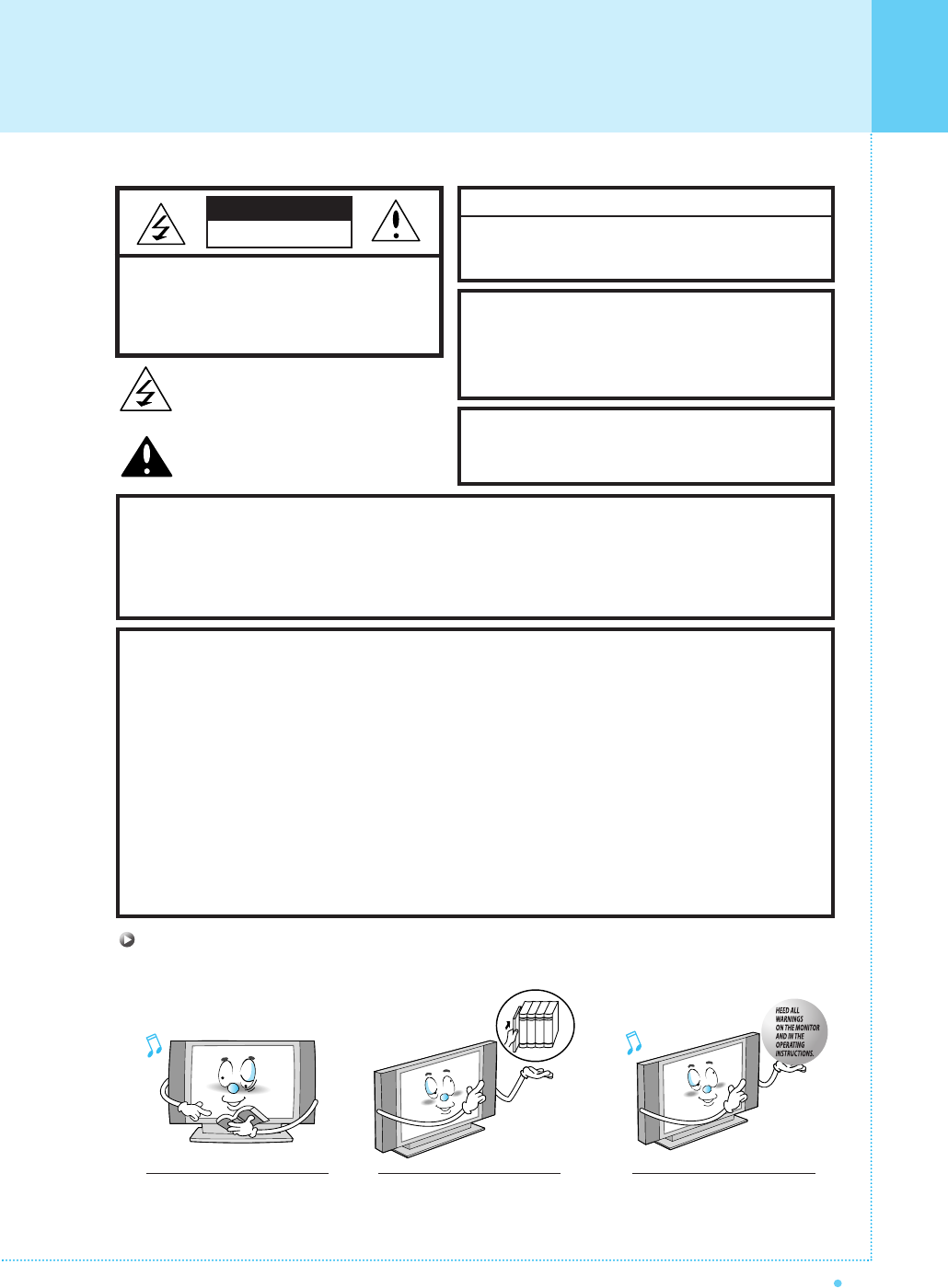
Caution
3
OWNER'S MANUAL
CAUTION
- TO PREVENT DAMAGE WHICH MAY RESULT IN FIRE OR SHOCK HAZARD.
- DO NOT EXPOSE THIS APPLIANCE TO RAIN OR MOISTURE.
- SHOCK HAZARD DO NOT OPEN.
CAUTION
These servicing instructions are for use by qualified service
personnel only. To reduce the risk of electric shock, do not
perform any servicing other than that contained in the operating
instructions unless you are qualified to do so.
CAUTION
The stand is intended for use with this monitor only.
Use with other products may result in injury.
Always be careful when using your the monitor. To reduce the risk of fire, electrical
shock, and other injuries, keep these safety precautions in mind when installing,
using, and maintaining your machine.
- Apparatus shall not be exposed to dripping or splashing and no objects filled with liquids, such as vases, shall be
placed on the apparatus.
- This is Class B product. In a domestic environment this product may cause radio interference in which case the
user may be required to take adequate measures.
- To reduce the risk of fire and electric shock, do not expose this product to rain or moisture.
WARNING
This device has been tested and found to comply with the limits for a Class B device, pursuant to Part 15 of the FCC Rules.
These limits are designed to provide reasonable protection against harmful interference in home environment as well as in a
commercial, industrial or business environment. This equipment can generate, use and radiate radio frequency energy and,
if not installed and used in accordance with the instruction, may cause harmful interference to radio communications.
However, there is no guarantee that interference will not occur in a particular installation. If this equipment does cause harmful
interference to radio or television reception, which can be determined by turning the equipment off and on, the user is
encouraged to try to correct the interference by one or more of the following measures :
- Reorient or relocate the receiving antenna.
- Increase the separation between the equipment and receiver.
- Connect the equipment into an outlet on a circuit different from that to which the receiver is connected.
- Consult the dealer or an experienced radio/TV technician for help.
Changes or modification not expressly approved by the party responsible for compliance could void the user's authority to
operate the equipment.
Connecting of peripherals requires the use of grounded shielded signal cables.
FCC NOTICE
Read all safety and operating
instructions before operating
your the monitor.
Keep the safety and operating
instructions for future reference.
Heed all warnings on the
monitor and in the operating
instructions.
CAUTION : TO REDUCE THE RISK OF
ELECTRIC SHOCK, DO NOT REMOVE COVER
(OR BACK), NO USER-SERVICEABLE PARTS
INSIDE. REFER SERVICING TO QUALIFIED
SERVICE PERSONNEL.
This symbol is intended to alert the user to the
presence of uninsulated "dangerous voltage"
within the product’s enclosure that may be of
sufficient magnitude to constitute a risk of
electric shock to persons.
This symbol is intended to alert the user to
the presence of important operating and
maintenance(servicing) instructions in the
literature accompanying the appliance.
CAUTION
RISK OF ELECTRIC SHOCK
DO NOT OPEN
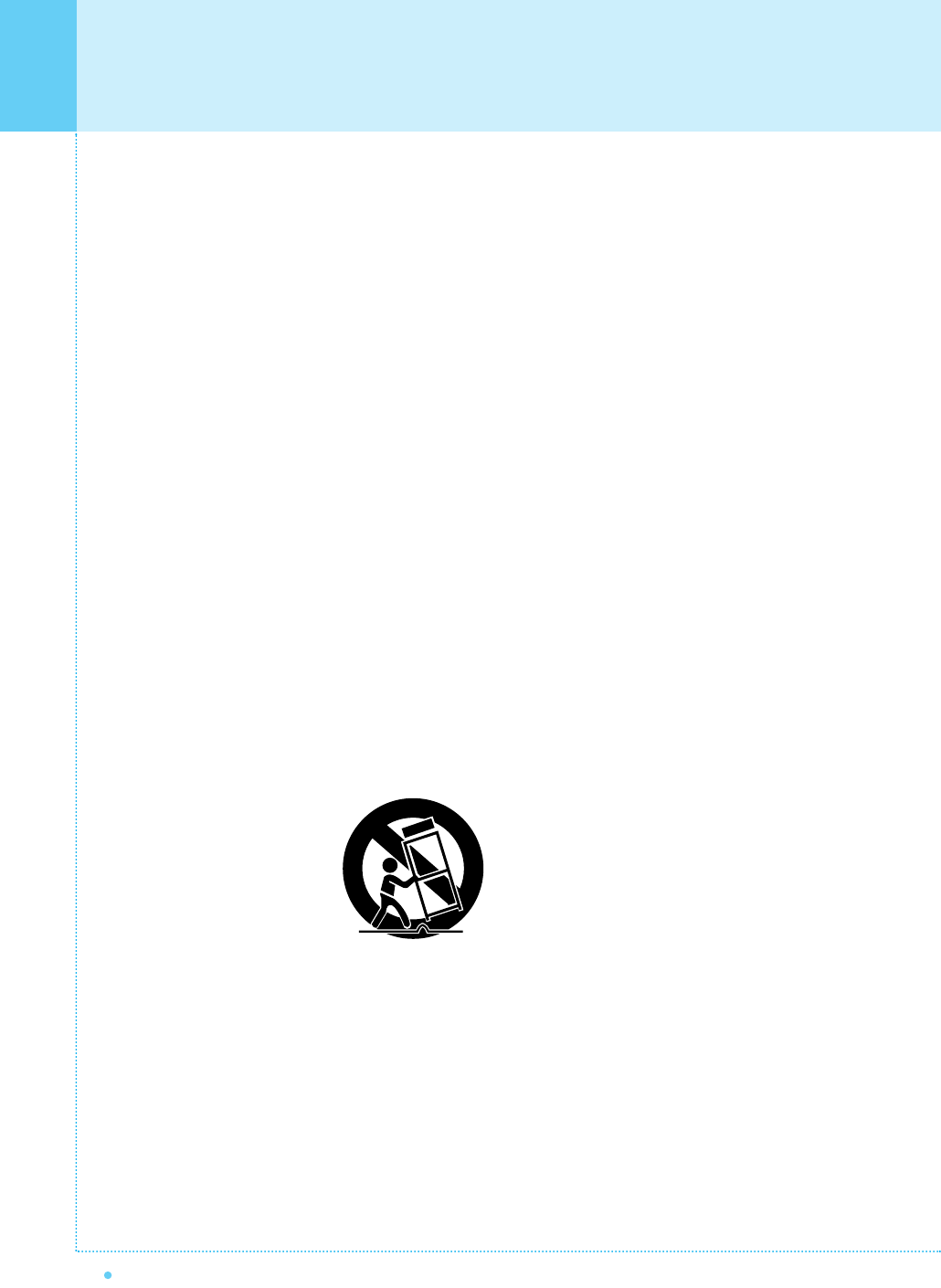
4
Caution
OWNER'S MANUAL
Always be careful when using your the monitor. To reduce the risk of fire, electrical shock, and other injuries, keep these
safety precautions in mind when installing, using, and maintaining your machine.
1. Read these instructions.
2. Keep these instructions.
3. Heed all warnings.
4. Follow all instructions.
5. Do not use this apparatus near water.
6. Clean only with a damp cloth.
7. Do not block any of the ventilation openings. Install in accordance with the manufacturer's instructions.
8. Do not install near any heat sources such as radiators, heat registers, stoves, or other apparatus (including amplifiers)
that produce heat.
9. Do not defeat the safety purpose of the polarized or grounding type plug. A polarized plug has two blades with one
wider than the other. A grounding type plug has two blades and a third grounding prong. The wide blade or the third
prong is provided for your safety. When the provided plug does not fit into your outlet, consult an electrician for
replacement of the obsolete outlet.
10. Protect the power cord from being walked on or pinched particularly at plugs, convenience receptacles, and the point
where they exit from the apparatus.
11. Only use the attachments/accessories specified by the manufacturer.
12. Use only with a cart, stand, tripod, bracket, or table specified by the manufacturer, or sold with the apparatus.
When a cart is used, use caution when moving the cart/apparatus combination to avoid injury from tip-over.
13. Unplug this apparatus during lightning storms or when unused for long periods of time.
14. Refer all servicing to qualified service personnel. Servicing is required when the apparatus has been damaged in
any way, such as power supply cord or plug is damaged, liquid has been spilled or objects have fallen into the
apparatus, the apparatus has been exposed to rain or moisture, does not operate normally, or has been dropped.
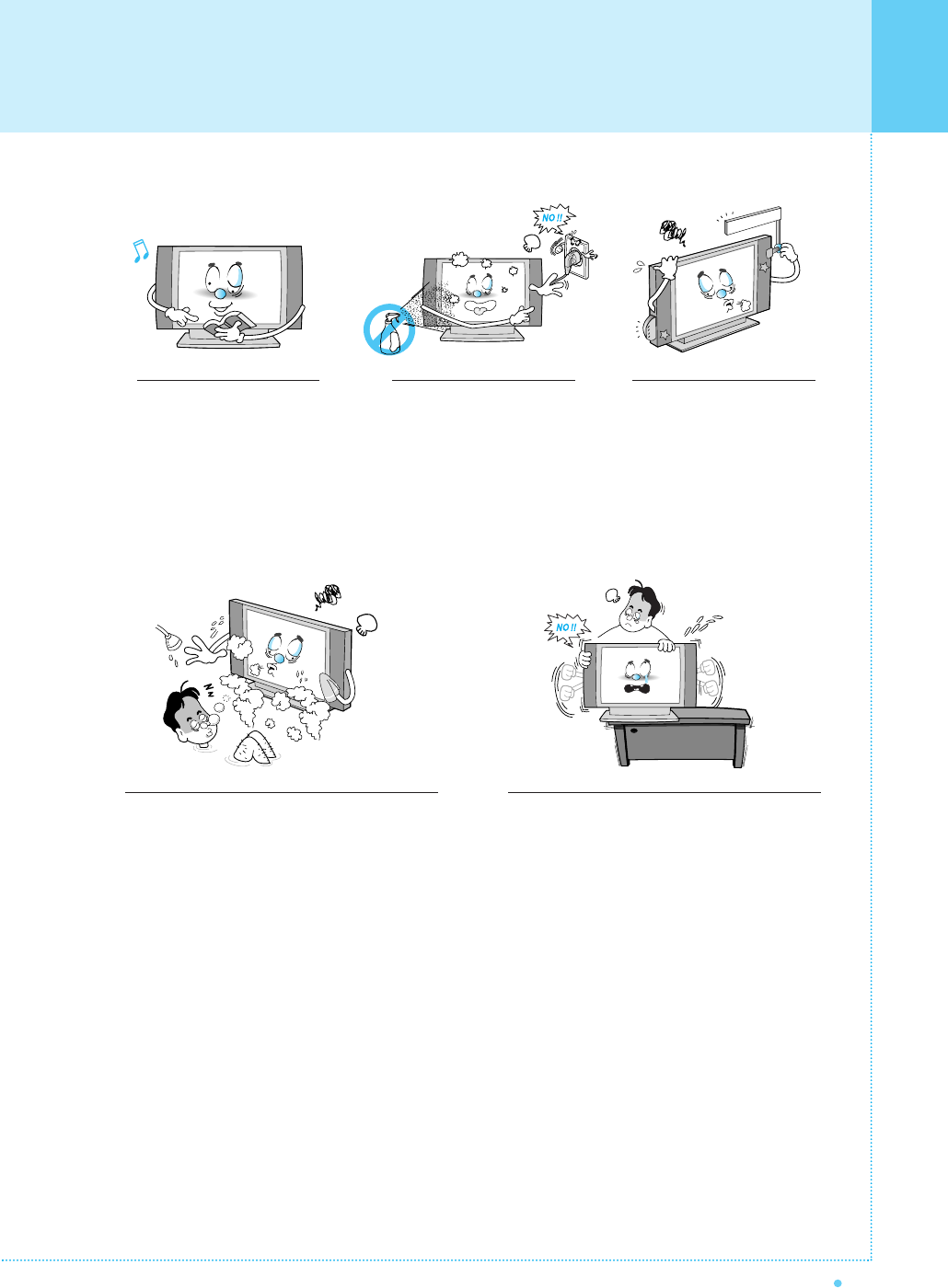
Important Safety Information
5
OWNER'S MANUAL
Follow all operating and use
instructions.
Do not use the monitor where contact with or
immersion in water is a possibility, such as near
bath tubs, sinks, washing machines, swimming
pools, etc.
When installing the monitor on a table, be careful
not to place it too close to the edge of the table.
- This may cause the monitor to fall, causing serious injury
to a child or adult, and serious damage to the monitor.
Unplug the monitor from the
wall outlet before cleaning.
Use a damp cloth; do not use
liquid or aerosol cleaners.
Never add any attachments
and/or equipment without
approval of the manufacturer.
Such additions can increase
the risk of fire, electric shock,
or other personal injury.
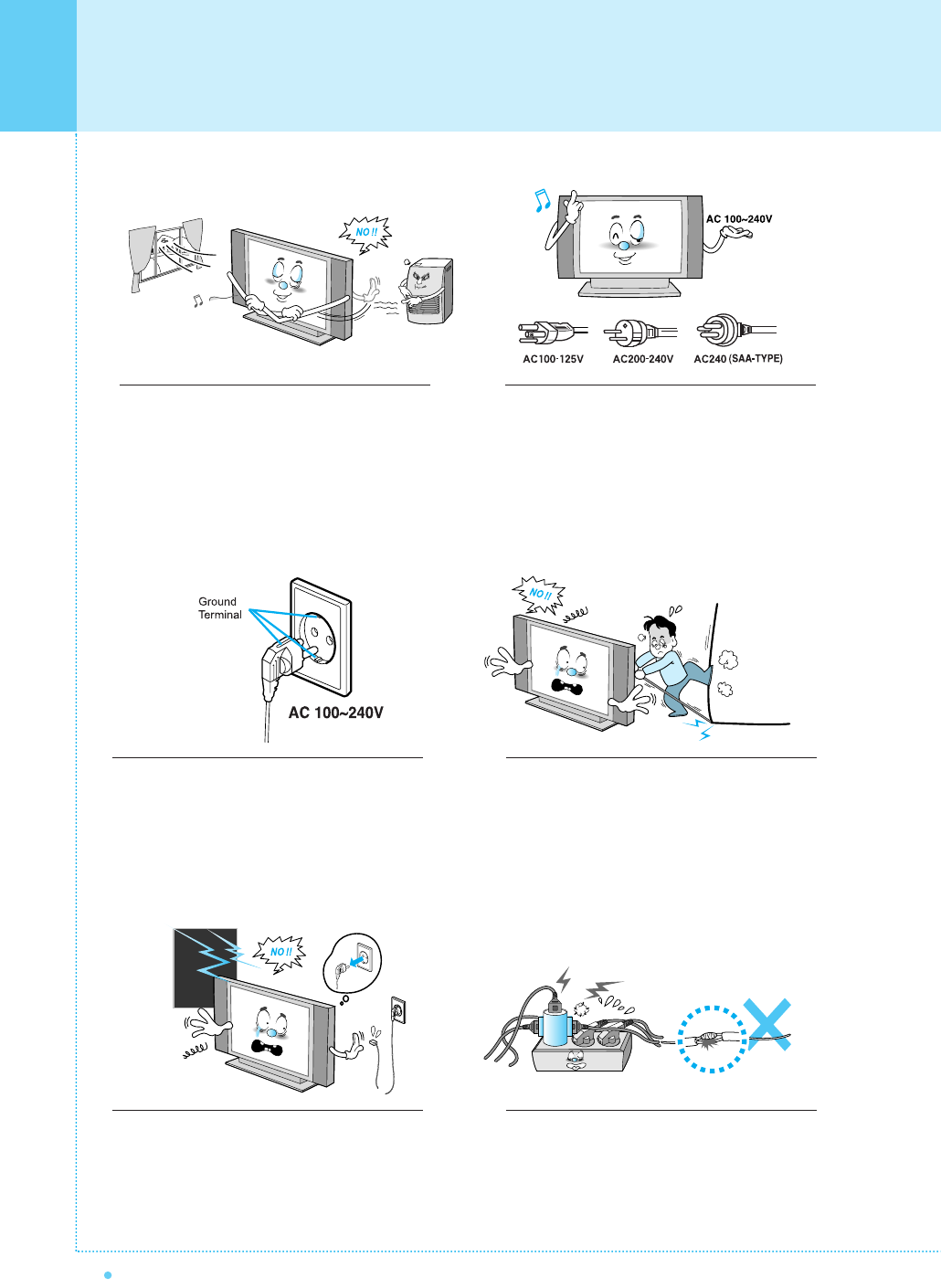
6
Important Safety Information
OWNER'S MANUAL
Provide ventilation for the monitor. The unit is designed
with slots in the cabinet for ventilation to protect it from
overheating. Do not block these openings with any
object, and do not place the monitor on a bed, sofa,
rug or other similar surface. Do not place it near a
radiator or heat register. If you place the monitor on a
rack or bookcase, ensure that there is adequate
ventilation and that you've followed the manufacturer's
instructions for mounting.
Use only the accessory cord designed for this product
to prevent shock. The power supply voltage rating of
this product is AC100-240V, the power cord attached
conforms to the following power supply voltage.
Use only the power cord designated by our dealer to
ensure Safety and EMC.
When it is used by other power supply voltage, power
cable must be changed. Consult your product dealer.
Use only a grounded or polarized outlet. For your safety,
this Monitor is equipped with a polarized alternating
current line plug having one blade wider than the other.
This plug will fit into the power outlet only one way.
If you are unable to insert the plug fully into the outlet,
try reversing the plug. If the plug still does not fit,
contact your electrician to replace your outlet.
Avoid overhead power lines. An outside antenna
system should not be placed in the vicinity of
overhead power lines or other electric light or power
circuits or where it can fall into such power lines or
circuits. When installing an outside antenna system,
be extremely careful to keep from touching the
power lines or circuits. Contact with such lines can
be fatal.
Unplug the monitor from the wall outlet and disconnect
the antenna or cable system during a lightning storm
or when left unattended and unused for long periods
of time. This will prevent damage to the unit due to
lightning and power-line surges.
Protect the power cord. Power supply cords should be
routed so that they won't be walked on or pinched by
objects placed on or against them.
Pay particular attention to cords at plugs, convenience
receptacles, and the point where they exit from the unit.
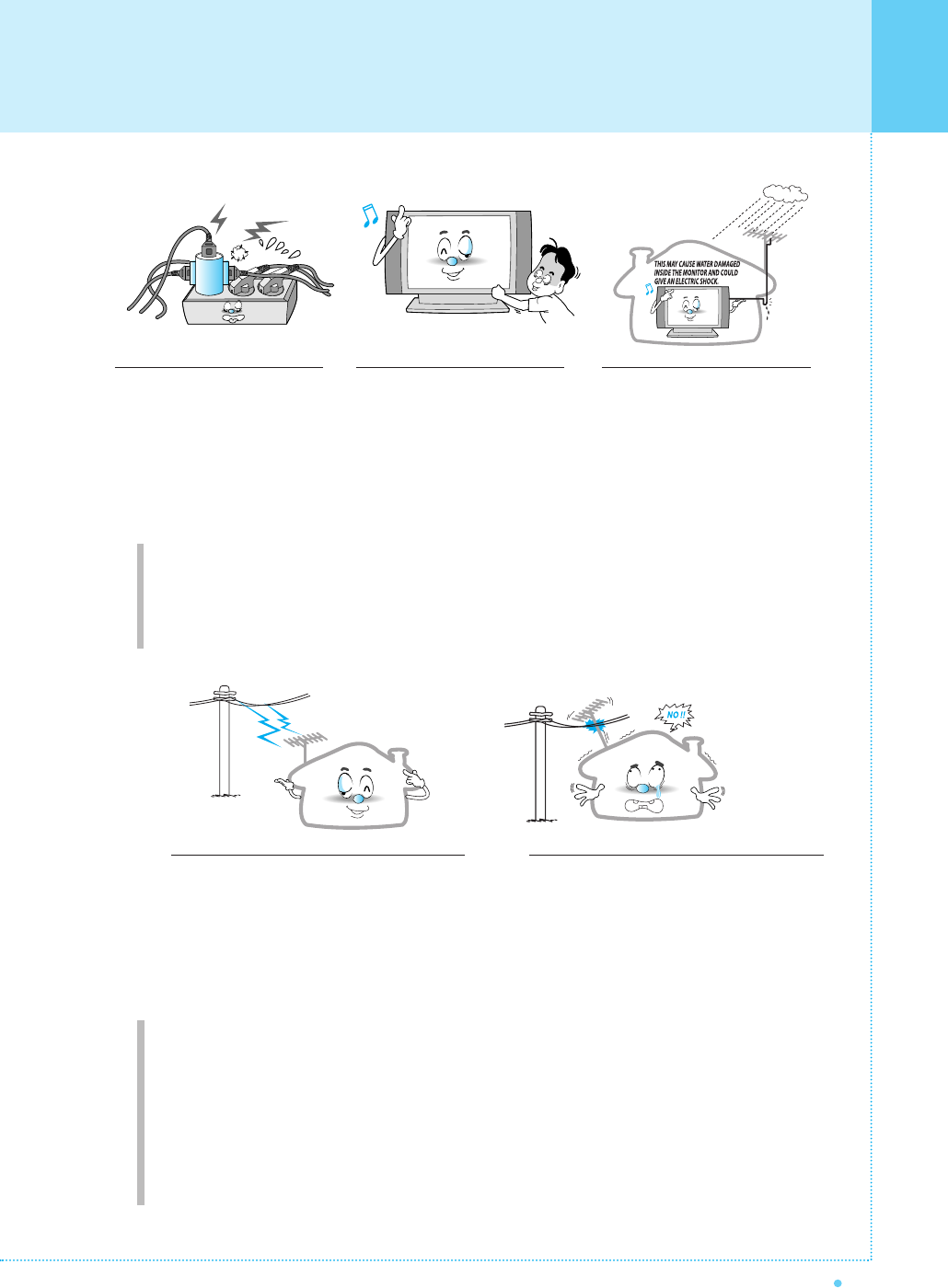
Important Safety Information
7
OWNER'S MANUAL
Ground outdoor antennas. If an outside antenna or cable system is connected to the monitor, be sure the
antenna or cable system is grounded so as to provide some protection against voltage surges and built-up
static charges. Section 810 of the National Electrical Code, ANSI/NFPA No.70-1984, provides information about
proper grounding of the mast and supporting structure, grounding of the lead-in wire to an antenna discharge
unit, size of grounding conductors, location of antenna discharge unit, connection to grounding electrodes, and
requirements for the grounding electrode.
Do not overload the wall outlet or
extension cords. Overloading can
result in fire or electric shock.
Do not insert anything through the
openings in the unit, where they
can touch dangerous voltage
points or damage parts. Never spill
liquid of any kind on the monitor.
Bend antenna cable between
inside and outside building to
prevent rain from flowing in.
- This may cause water damaged
inside the monitor and could give
an electric shock.
Do not place an outside antenna in the vicinity of
overhead power lines or other electric light or
power circuits.
- This may cause an electric shock.
There should be enough distance between an
outside antenna and power lines to keep the
former from touching the latter even when the
antenna falls.
- This may cause an electric shock.
Do not attempt to service the monitor yourself. Refer all servicing to qualified service
personnel. Unplug the unit from the wall outlet and refer servicing to qualified service
personnel under the following conditions:
• When the power-supply cord or plug is damaged
• If liquid has been spilled on the unit or if objects have fallen into the unit
• If the monitor has been exposed to rain or water
• If the monitor does not operate normally by following the operating instructions
• If the monitor has been dropped or the cabinet has been damaged
• When the monitor exhibits a distinct change in performance
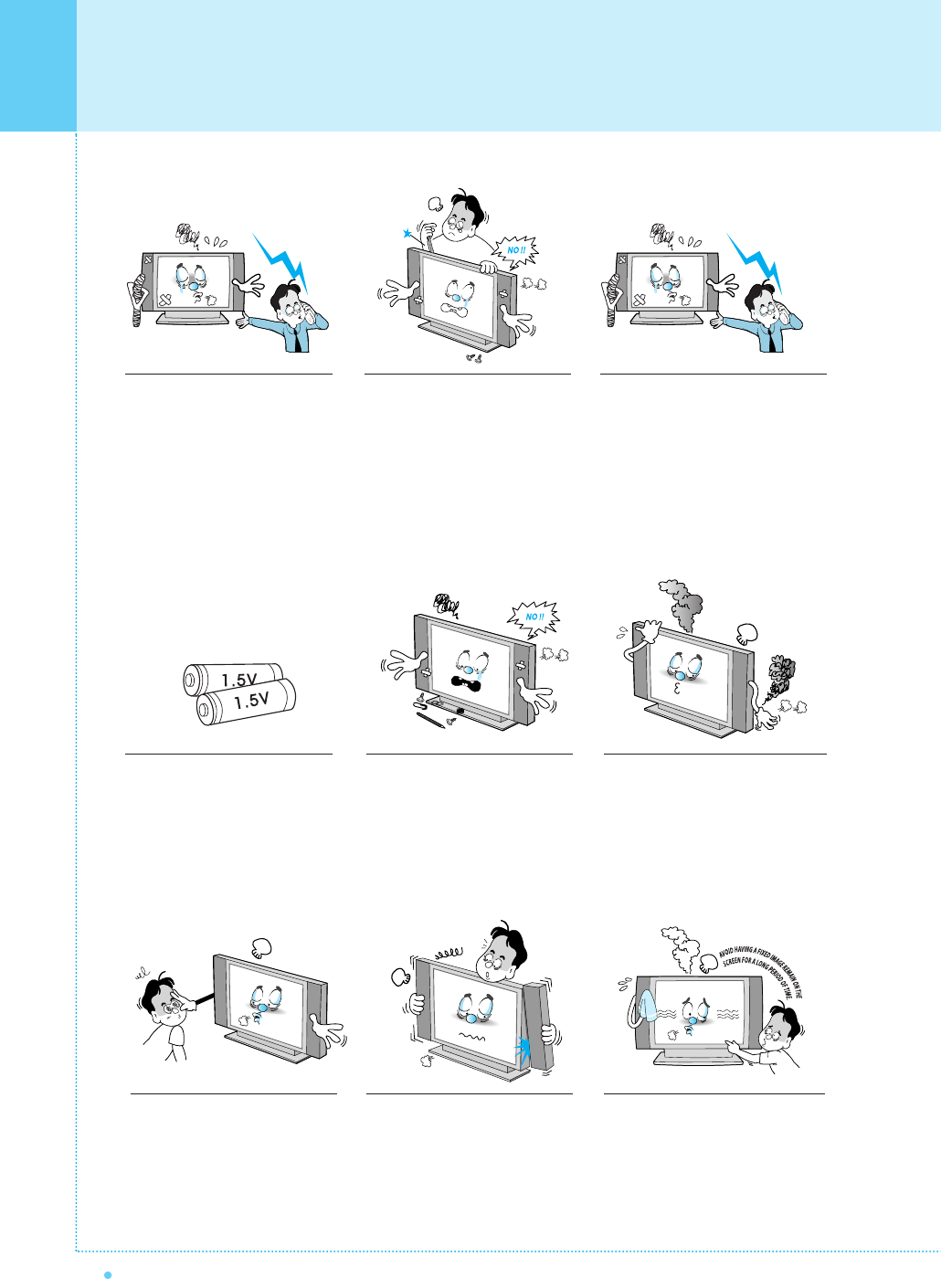
8
Important Safety Information
OWNER'S MANUAL
When replacement parts are
required, be sure the service
technician uses replacement parts
specified by the manufacturer or
those that have the same
characteristics as the original part.
Unauthorized substitutions may
result in additional damage to the
unit.
Upon completion of any service or
repairs to this the monitor, ask the
service technician to perform
safety checks to determine that
the monitor is in a safe operating
condition.
If you make adjustments yourself,adjust
only those controls that are
covered by
the operating instructions.
Adjusting other controls may result in
damage and will often require
extensive work by a qualified technician
to restore the monitor to normal.
Only use the specified batteries.
- This may cause damage to the monitor
or could give an electric shock.
Do not place anything containing
liquid on top of the monitor.
- This may cause a fire or could give an
electric shock.
In case of smoke or strange smell from
the monitor, switch it off, unplug it from
the wall outlet and contact your dealer
or service center.
- This may cause a fire or could give an
electric shock.
The viewing distance should be
about 5~7 times as long as diagonal
length of the screen.
- If not, eyes will strain.
When moving the monitor assem-
bled with speakers do not carry
holding the speakers.
- This may cause the monitor to fall,
causing serious injury to a child or
adult, and serious damage to the monitor.
Avoid having a fixed image remainon
the sereen for a long period oftime.
Typically a frozen still picturefrom a
VCR, 4:3 picture format or ifa CH
label is present; the fixedimage may
remain visible on the screen.
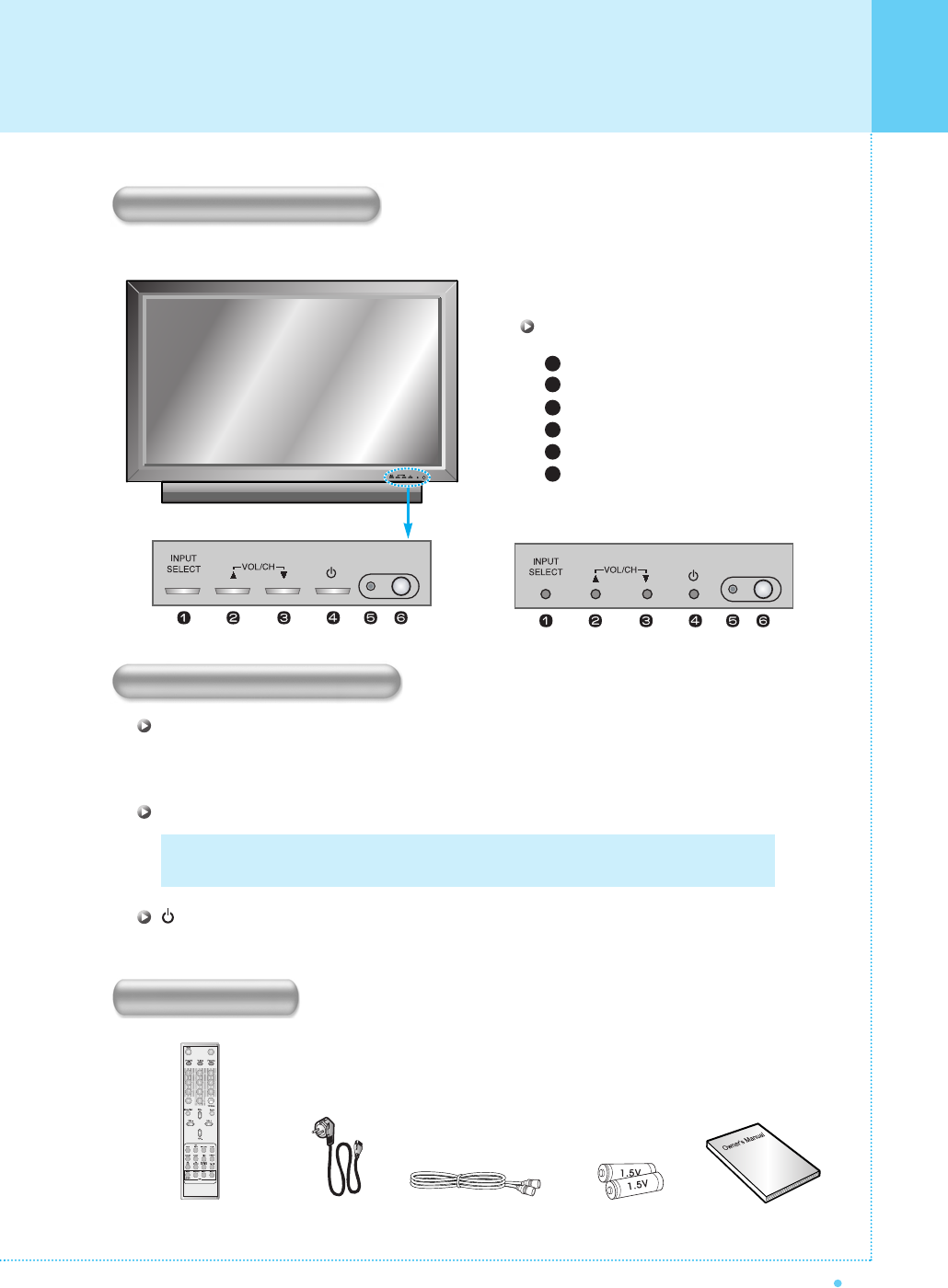
Viewing the Control Panel
9
OWNER'S MANUAL
Select the signal source from multiple input sources such as TV, AV 1, AV 2, S-Video/AV 3, Component 1,
Component 2, PC and DVI.
To change the CHANNEL, press ➐button first and change the channel with ➐,❷buttons.
To change the VOLUME, press ❷☎button first and change the volume with ➐,❷☎buttons.
Turn the monitor on and off.
OSD Button Function
INPUT SELECT
VOL/CH
➐✓❷
Power On/Off
Remote Control Handset Power Cord Alkaline Batteries Owner's Manual
RF Cable
Accessories
OSD Button Position
Front Panel
Input Source Select
Up (See the box below)
Down (See the box below)
Power (Standby)
Remote Sensor
Status/Power Indicator LED
1
2
3
4
5
6
OSD Button & Function
OR

10
Viewing the Connecting Panel
OWNER'S MANUAL
To Control from PC
For PC, Set Top Box
PC/DVI Audio Input
For PC, Set Top Box
For DVD, Set Top Box
For Component Audio Input
To Connect Speakers (2CH, Stereo)
For VCR, DVD, Set Top Box
For VCR, DVD, Set Top Box
For DVD, Set Top Box, S-VHS
To Connect other TV or Monitor
For VCR, DVD, Set Top Box
For TV Antenna Cable (Air)
RS-232C
DVI
D-Sub(PC), DVI Sound
D-Sub (PC)
Component 1, 2
Component Sound
Speakers
AV 1
AV 2
S-Video
AV Output
AV 3
TV Antenna
AC Power
< Back panel of the monitor >
Back Panel and Jacks
1
2
3
4
5
6
7
8
9
11
12
13
14
10
• Refer to the next page for port descriptions.
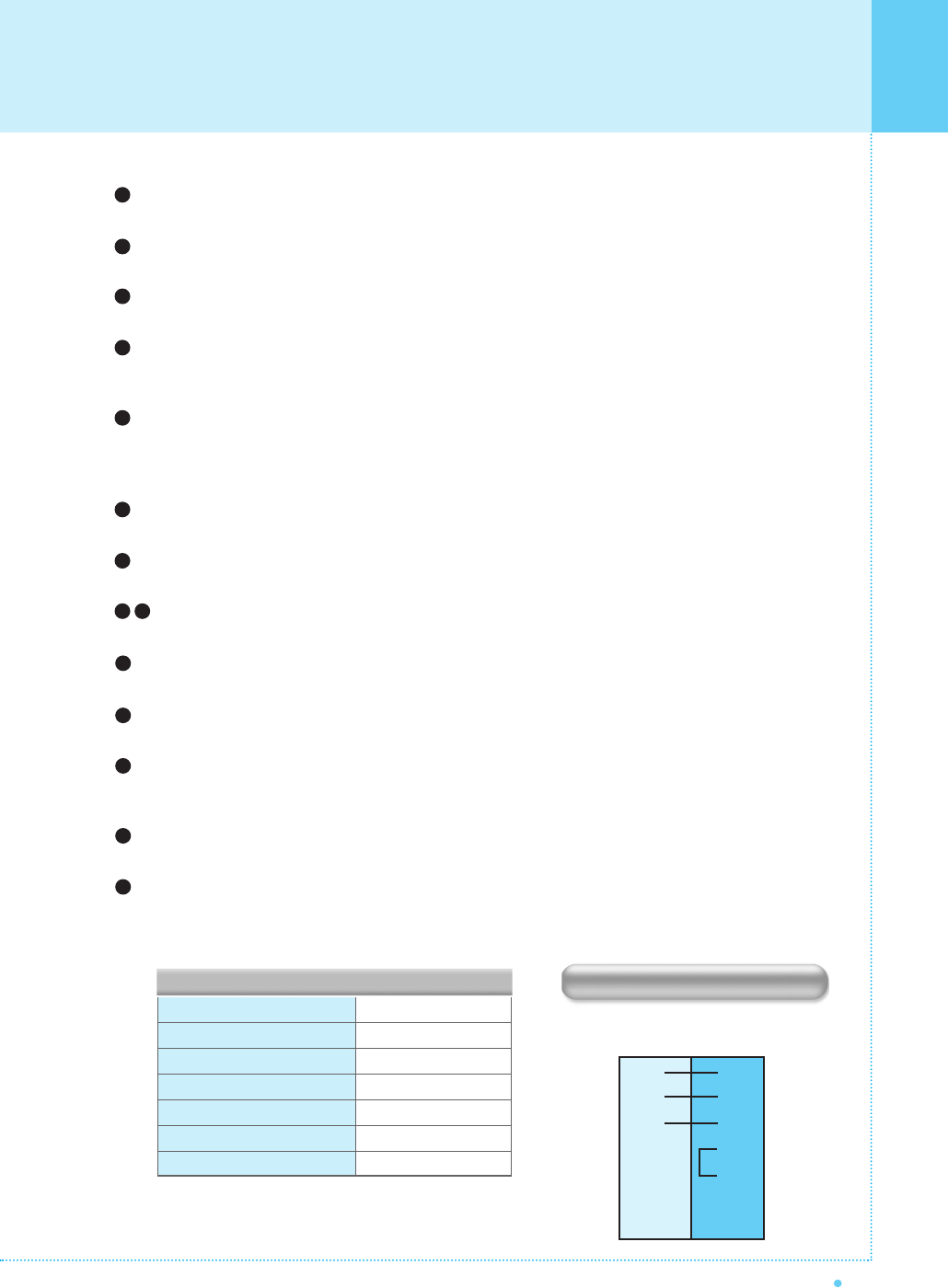
Viewing the Connecting Panel
11
OWNER'S MANUAL
2
3
5
4
6
7
8
3
2
5
4
6
7
8
PC
3-Wire (Non-Standard)
Audio Input
Composite Video Input
Composite Video Output
S-Video Input
Component Video Input
Analog RGB Input
Digital Video Input
RCA Pin Jack
RCA Pin Jack
RCA Pin Jack
Mini Din 4Pin
RCA Pin Jack
Mini D-Sub 15Pin
DVI-D 24Pin
• Cables connecting the PC vary according to the
type of machine, so consult your product dealer.
RS-232C Jack
Connects a control signal from a PC.
DVI Input Jack
Connects a digital video signal from a DVI output jack of PC or set top box.
D-Sub(PC), DVI Sound
Connects a sound signal from PC or DVI.
RGB PC Input Jack (D-Sub)
Connects a video signal from a video output jack of PC.
Cables connecting the PC vary according to the type of machine, so contact your product dealer.
Component Input Jack 1, 2
Connects a three separate component video signal from a component output jack of a DVD player
or set top box.
Supports 480i/p(60Hz), 576i/p(50Hz), 720p(50/60Hz), 1080i(50/60Hz) signals. (i: interlace, p: progressive)
Component Sound
Connects a sound signal from component.
Speaker Jack
Connects external speakers by wires. Match red/red and black/black of speaker/TV.
Composite (RCA) Input Jack 1, 2
Connects an AV composite video signal from a composite output terminal of a VCR or DVD player.
S-Video Input Jack
Connects a S-Video video signals from a S-Video output jack of a S-VHS, VCR or DVD player.
(Upper). Composite (RCA) Output Jack
Output the signal of the current screen of the monitor. Connects to other TV or monitor.
(Lower). Composite (RCA) Input Jack 3
Connects an AV composite video signal from a composite output terminal of a VCR or DVD player.
Unavailable when a S-Video cable is put into the S-Video input jack.
ANT. IN (TV Antenna Jack)
Connects to an TV antenna cable.
AC(Power) Input Terminal
Firmly insert the accessory power cord as far as it will go into the power input terminal.
Firmly push the power cord plug as far as it will go into the power socket.
RS-232C Configurations
RXD
TXD
GND
DTR
DSR
RTS
CTS
TXD
RXD
GND
DTR
DSR
RTS
CTS
Connectors
1
2
3
4
5
6
7
89
10
11
12
13
14
Monitor
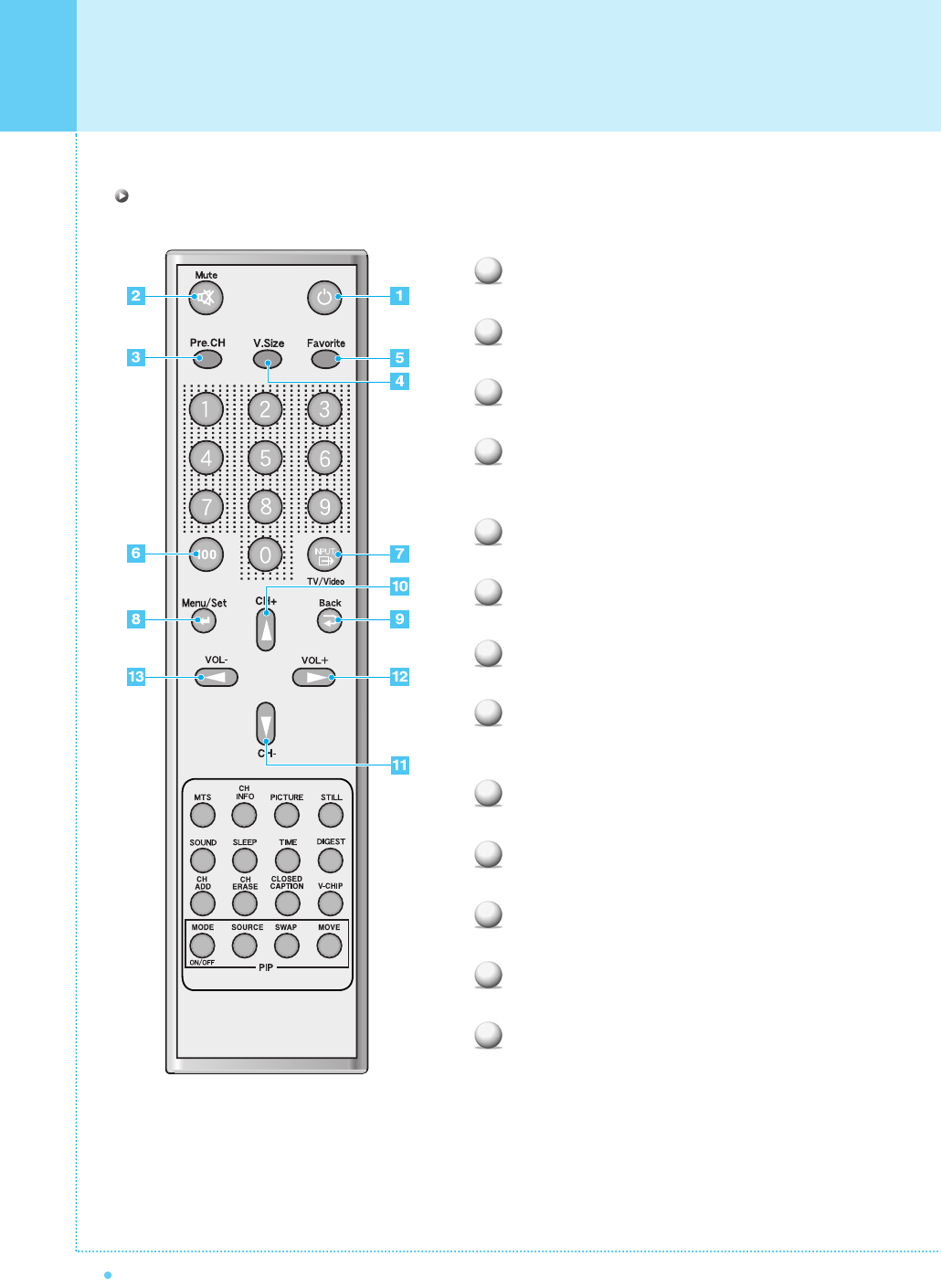
12
Viewing the Remote Control
OWNER'S MANUAL
Power
Turn the monitor on and off.
Mute
Temporarily cut the sound and restore it.
Pre.CH
Turn to the previous channel or exit OSD.
V.Size
Choose the screen form.
16:9 ➔ Panorama ➔ Zoom1 ➔ Zoom2 ➔ 4:3
Favorite
Tune to your next favorite channel.
100
Press to tune the channels over 100.
INPUT
Display the input source list.
Menu/Set
Display the main OSD menu.
Activate your choice in the OSD menu.
Back
Return to the previous OSD menu.
CH+
Move to the upper channel.
CH-
Move to the lower channel.
VOL+
Increase the volume level.
VOL-
Decrease the volume level.
1
2
3
4
5
6
7
8
9
10
11
12
13
Button Description
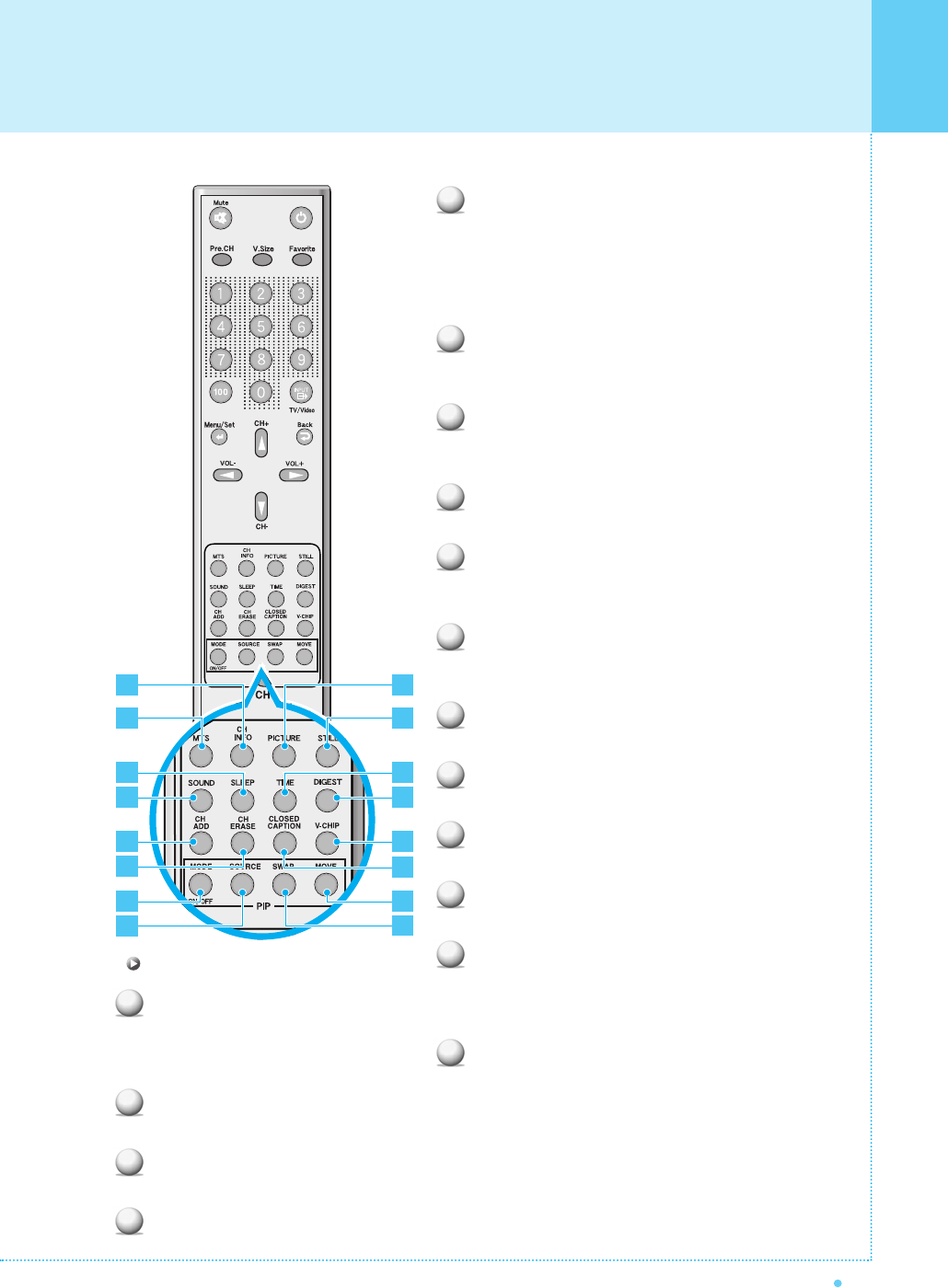
Viewing the Remote Control
13
OWNER'S MANUAL
MTS
Choose the MTS (Stereo) mode. Each time it is pressed,
different mode is selected.
Mono ➔ Stereo ➔ SAP
• You can select only available modes depending on
the source.
CH INFO
Display the current information about time, screen form,
source and MTS mode.
PICTURE
There are 4 picture modes.
Standard ➔ Vivid ➔ Mild ➔ User
STILL
Temporarily freeze the screen and restore it.
SOUND
Choose the sound equalizer settings.
Standard ➔ Movie ➔ Music ➔ News ➔ User
SLEEP
Set the preset time interval for automatic turn-off.
OFF ➔ 10 ➔ 20 ➔ 30 ➔ 60 ➔ 90 ➔ 120 ➔ 150 ➔ 180
TIME
Display the current time on the screen.
DIGEST
Display 9 TV programs at the same time.
CH ADD
Add the current channel to memory.
CH ERASE
Erase the current channel from memory.
CLOSED CAPTION
Set the close caption.
OFF ➔ Closed Caption1 ➔ Closed Caption2 ➔ Text1 ➔
Text2
V-CHIP
Get into V-Chip menu.
PIP (Picture in Picture) Buttons
MODE (ON/OFF)
Activate PIP function and change the PIP
window size and PIP mode.
Small ➔ Large ➔ Twin (Half) ➔ OFF
SOURCE
Change the PIP window source.
SWAP
Swap the main screen and the PIP window.
MOVE
Move the position of the PIP window.
1
2
3
4
5
6
7
8
9
10
11
12
13
14
15
16
2
6
10
4
3
7
1
5
9
8
12
11
16
15
13
14
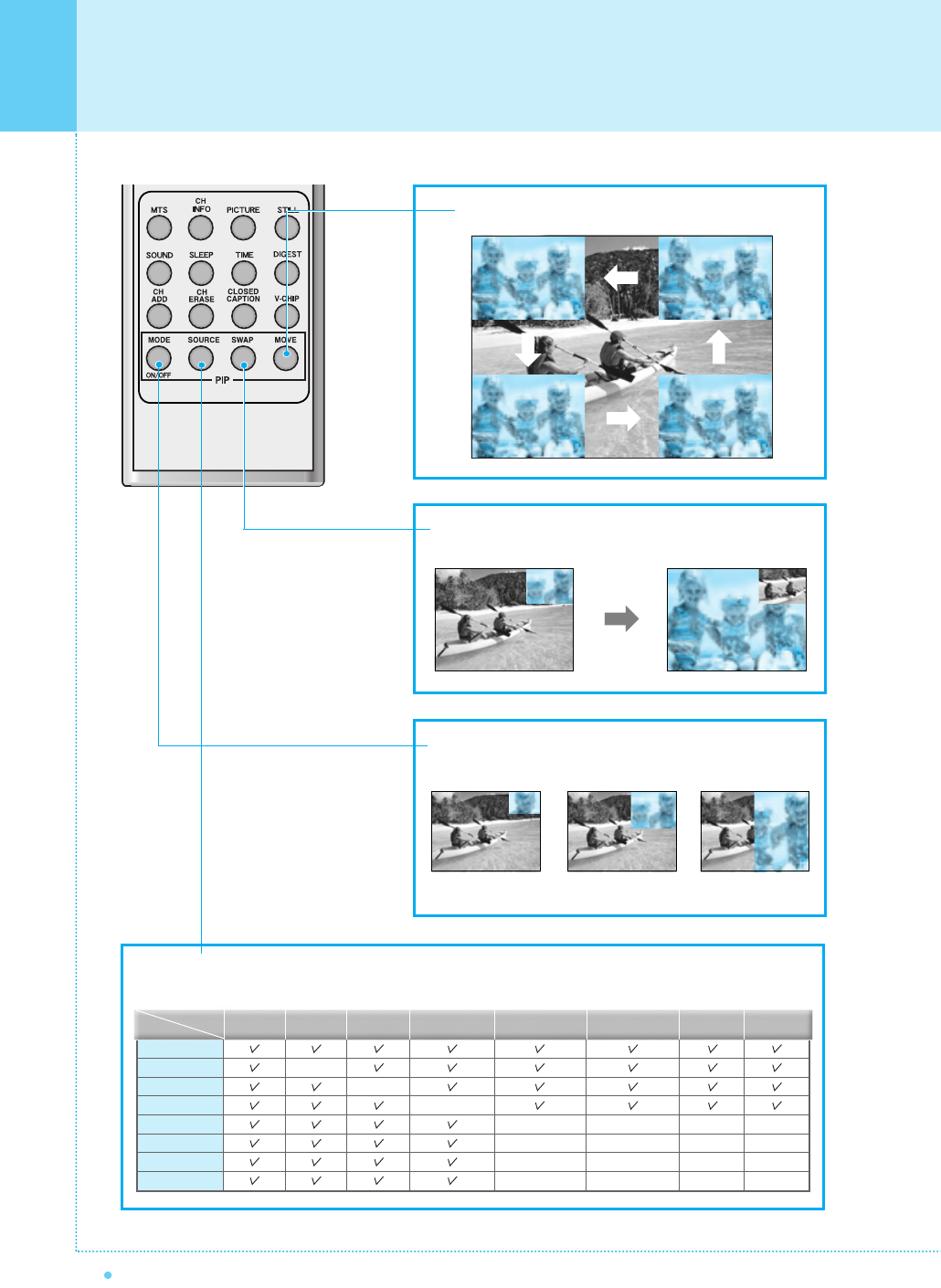
14
Viewing the Remote Control
OWNER'S MANUAL
SOURCE button : Change the source of the PIP window. The available sources are shown as below.
TV
AV 1
AV 2
S-Video/AV 3
Component 1
Component 2
PC
DVI
–
–
–
–
–
–
PIP Main TV AV 1
–
AV 2
S-Video/AV 3
Component 1 Component 2 PC DVI
–
–
–
–
–
–
–
–
–
–
–
–
MOVE button : Move the position of PIP window.
SWAP button : Swap the sources of the main screen and
PIP window.
Left Up
Right Up (Start)
Left Down Right Down
MODE button : Change the PIP window mode.
OFF ➔ Small ➔ Large ➔ Twin
Small Large Twin
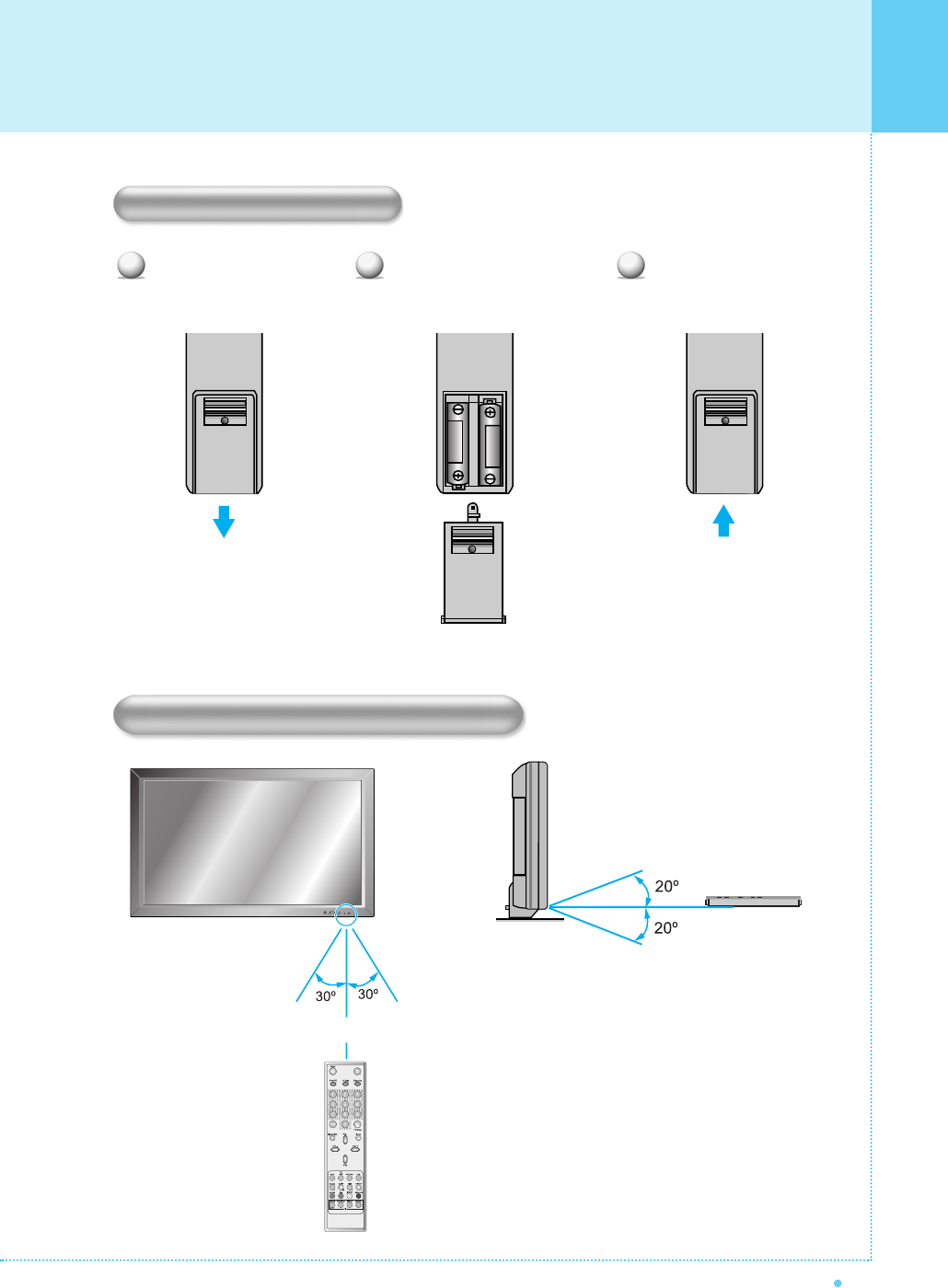
Viewing the Remote Control
15
OWNER'S MANUAL
Close the cover until it clicks. Load two AAA batteries, taking
care that the + and - ends face
the correct direction.
Press on the cover and slide
in the direction of the arrow.
Loading the Batteries
Reception Range of Remote Control
1 2 3
Left Right
5m (Front)
Upper
Lower
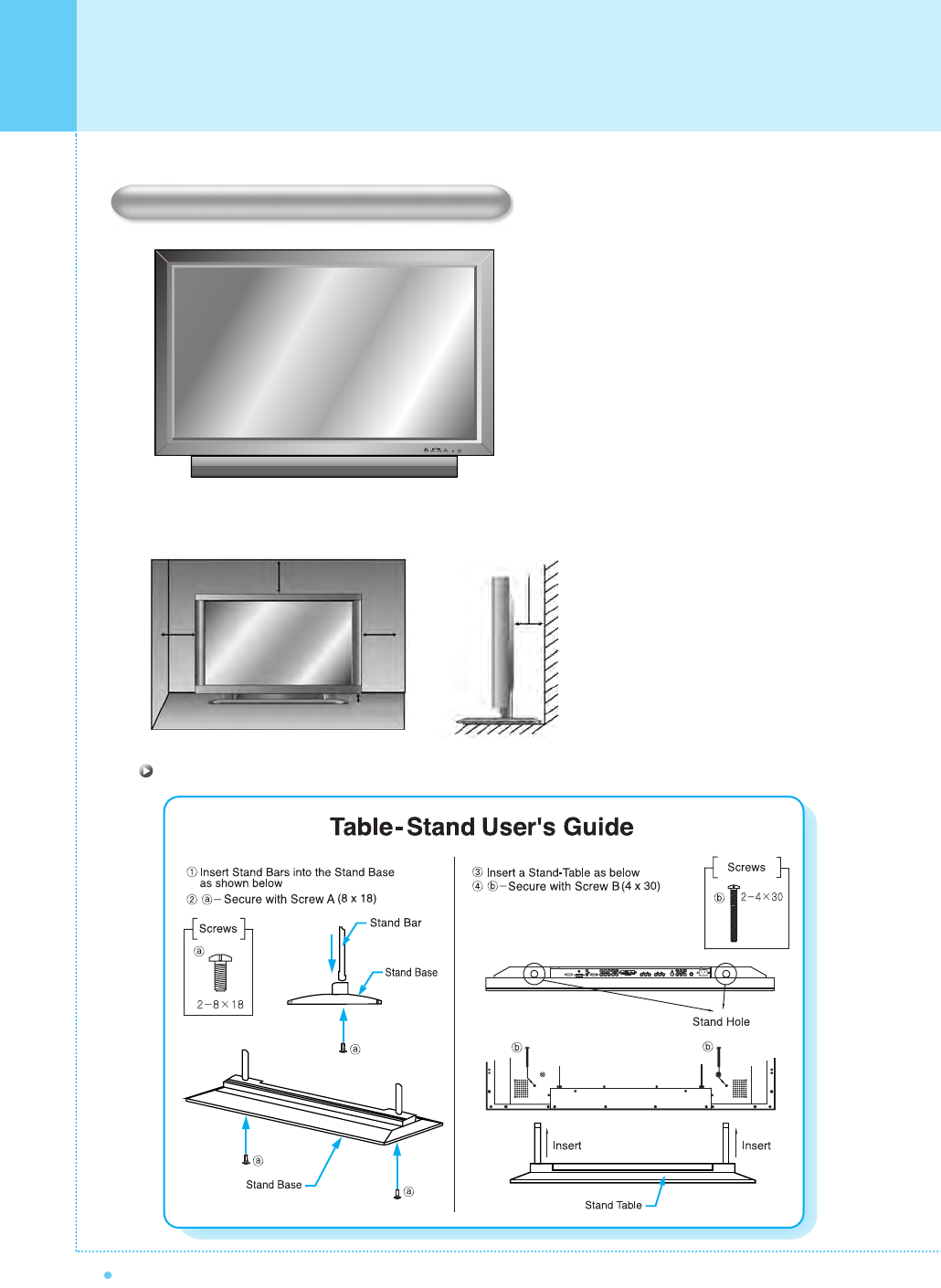
16
Installation
OWNER'S MANUAL
< The monitor can be installed on the desk as shown above. >
• Table stand mount minimum allowable clearances for adequate ventilation.
Table Stand Installation (Optional)
1.18 inch
(3cm)
2.36 inch
(5.99cm)
4 inch
(10.16cm)
4 inch(10.16cm)
4 inch
(10.16cm)
Installation
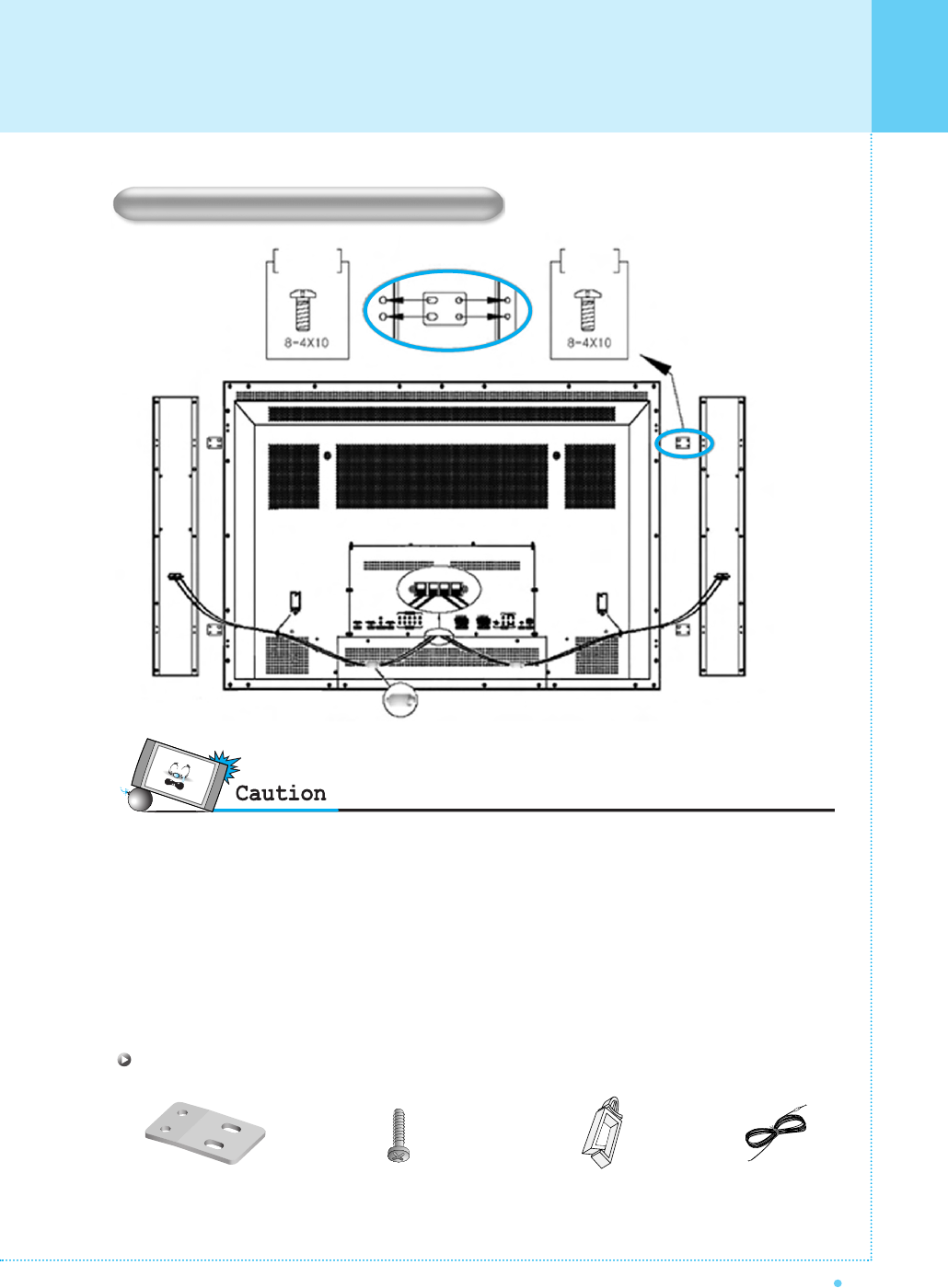
Installation
17
OWNER'S MANUAL
• Be sure monitor power is turned off before making any connections.
Place the speakers in the position you want. Install the speaker wires on the monitor and speaker. Be sure to connect
the positive "+" wire to the "+" input and the negative "-" wire to the "-" input. Connect left monitor input to left speaker
and right monitor input to right speaker. Any extra speaker wire length remaining can be bunched into the wire holders
provided. (Caution: Once installed, the speaker wire holders lock into position and can't be removed.)
• Always lift the monitor itself (not the speakers) when handling or moving the monitor after speakers have been
installed.
Speaker Installation (Optional)
* CAUTION : Please make sure speaker wires should be
connected as above, ferrite core are to be
nearer to the main unit not to speakers to
avoid possible electromagnetic-interference.
4 - Iron Plates
(Mount speakers to monitor)
16 - 4 x 10 Long Bolts
(Attach iron plates to speakers)
2 - Speaker Wires
2 - Speaker Wire Holders
(For arranging the speaker wires)
Speaker Accessories
To
Main Unit
To
Speaker
SPEAKER (8Ω) SPEAKER (8Ω)
Ferrite
Core
Wire
Saddle
Wire
Saddle
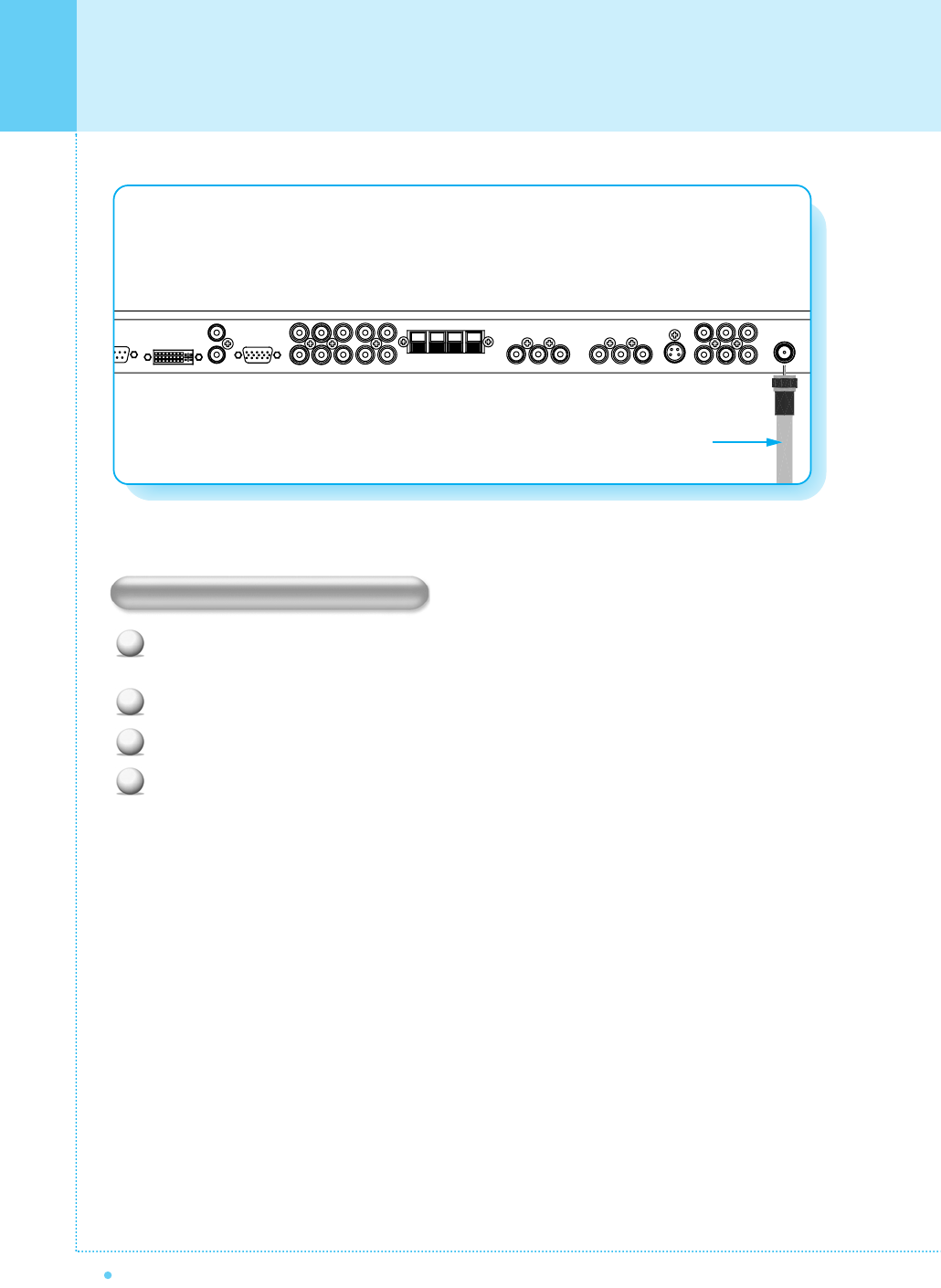
18
Connecting the TV Cable
OWNER'S MANUAL
Connecting the TV Cable
Connect the TV antenna cable to the TV input jack. Press INPUT button on the remote control and
select TV on OSD.
Use CH+/CH- button or numeric button to change TV channel for your channel selection.
Press Pre.CH button on the remote control to tune the previous channel.
Also, you can tune to cable service provided channels using the cable box. For further information
regarding cable TV service, contact cable TV service provider(s).
1
2
3
4
TV Antenna Cable
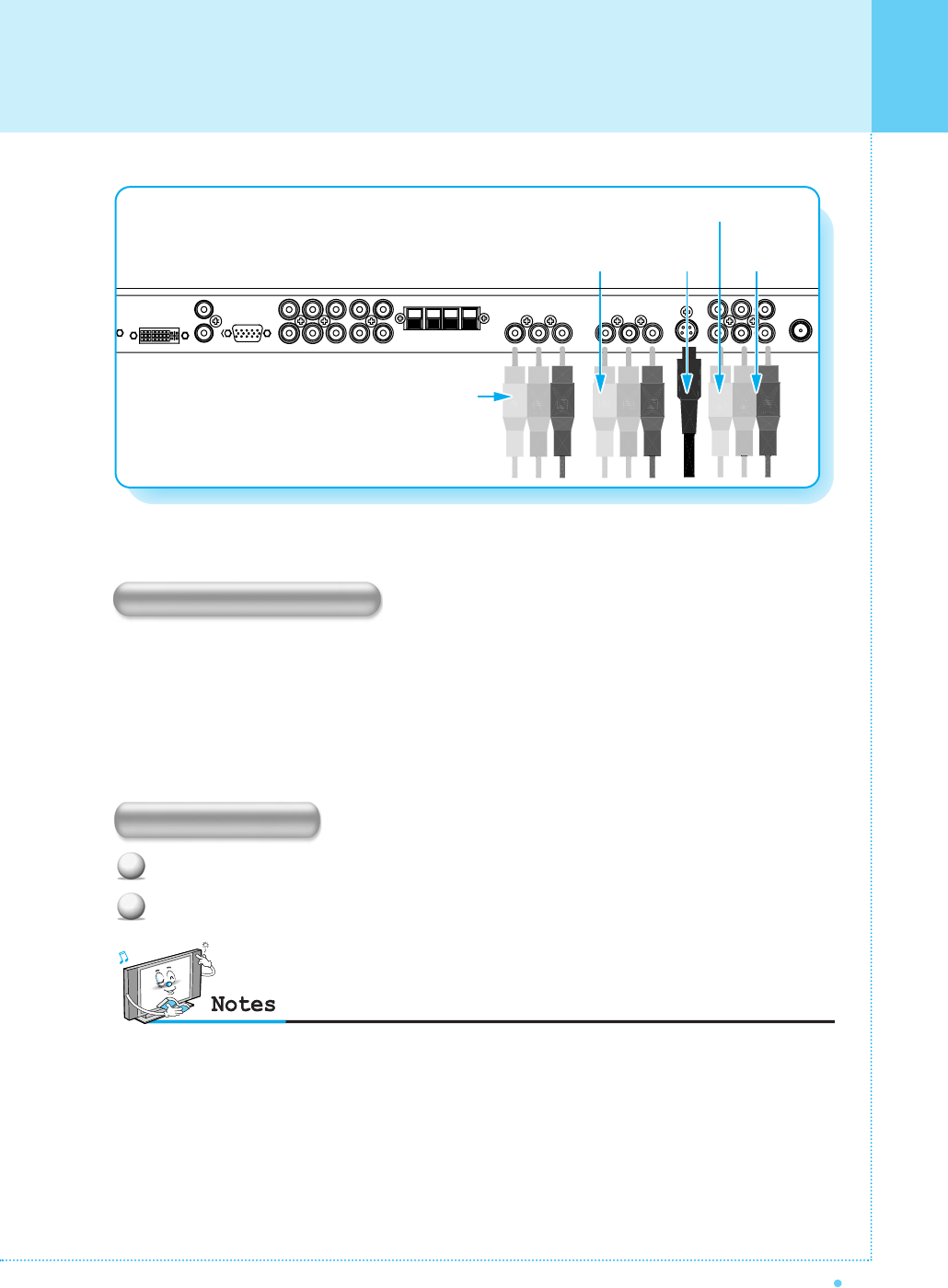
Connecting the VCR
19
OWNER'S MANUAL
Press INPUT button on the remote control and select video sources.
Insert a video tape into the VCR and press the PLAY button on the VCR.
With S-Video
Connect a S-Video cable to the S-Video jacks of the VCR and the monitor.
Connect L (White), R (Red) sound cable (Composite) to the sound jacks of the VCR and the monitor.
With AV Input
Connect a composite cable to the AV video jacks of the VCR and the monitor.
Connect L (White), R (Red) sound cable (Composite) to the sound jacks of the VCR and the monitor.
Connecting the VCR
Watching VCR
•To avoid picture noise (interference), leave an adequate distance(over 3m) between the VCR and monitor.
• When connecting the monitor with external equipment, match the color of connecting ports (e.g. Video -Yellow,
Audio(L) - White, Audio(R) - Red).
•If you have a mono VCR, connect the audio cable from the VCR to the Audio(L/Mono) input of the monitor.
• If you connect an S-VHS VCR to the S-Video input socket, you can get a better picture quality than normal video
input (AV).
• When both S-Video and AV are connected at the same time, S-Video has a priority than AV. (When S-Video is
connected and has no Signal, the monitor displays “No Signal” on the screen.).
To watch AV mode, you should disconnect S-Video.
1
2
AV 1
AV 2
AV 3 Input
S-Video Sound of
S-Video/AV
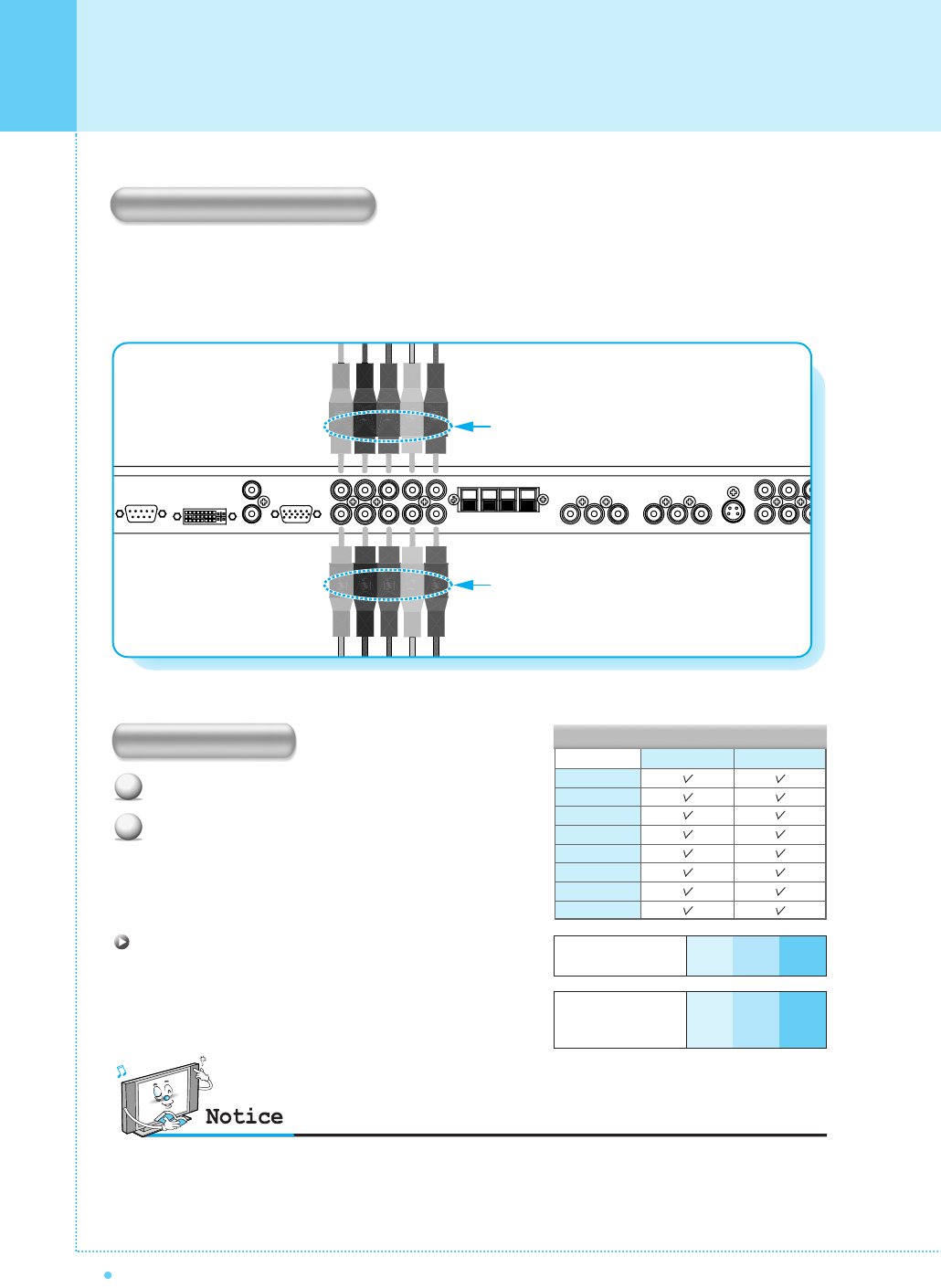
20
Connecting the DVD
OWNER'S MANUAL
Turn on the DVD player.
Press INPUT button on the remote control of the
monitor and select Component 1 or Component 2.
• Connect the three separate component video cables to the DVD player's Y, Pb and Pr jacks and to the
Component jacks on the monitor.
• Connect the audio cable to the DVD player's audio L (White) and R (Red) jacks and to the L and R audio
jacks beside the Component jacks on the monitor.
Connecting the DVD
How to Use
Component Input Ports
You can get better picture quality if you connect
DVD player with component input sockets as below.
480i/60Hz
480p/60Hz
576i/50Hz
576p/50Hz
720p/50Hz
720p/60Hz
1080i/50Hz
1080i/60Hz
Component 1 Component 2
•Normal DVD source is based on 480i, which should be through normal YPbPr of component signal.
•Component, PC, DVI ports can be displayed only 1 signal among them. If one of them is being displayed, other
ports are unavailable.
1
2
PBPR
Y
Component ports of
the monitor
Pb
B-Y
Cb
PB
Pr
R-Y
Cr
PR
Y
Y
Y
Y
Video output ports of
DVD player
Supported Signals for Component Ports
Component 1 & Sound
Component 2 & Sound
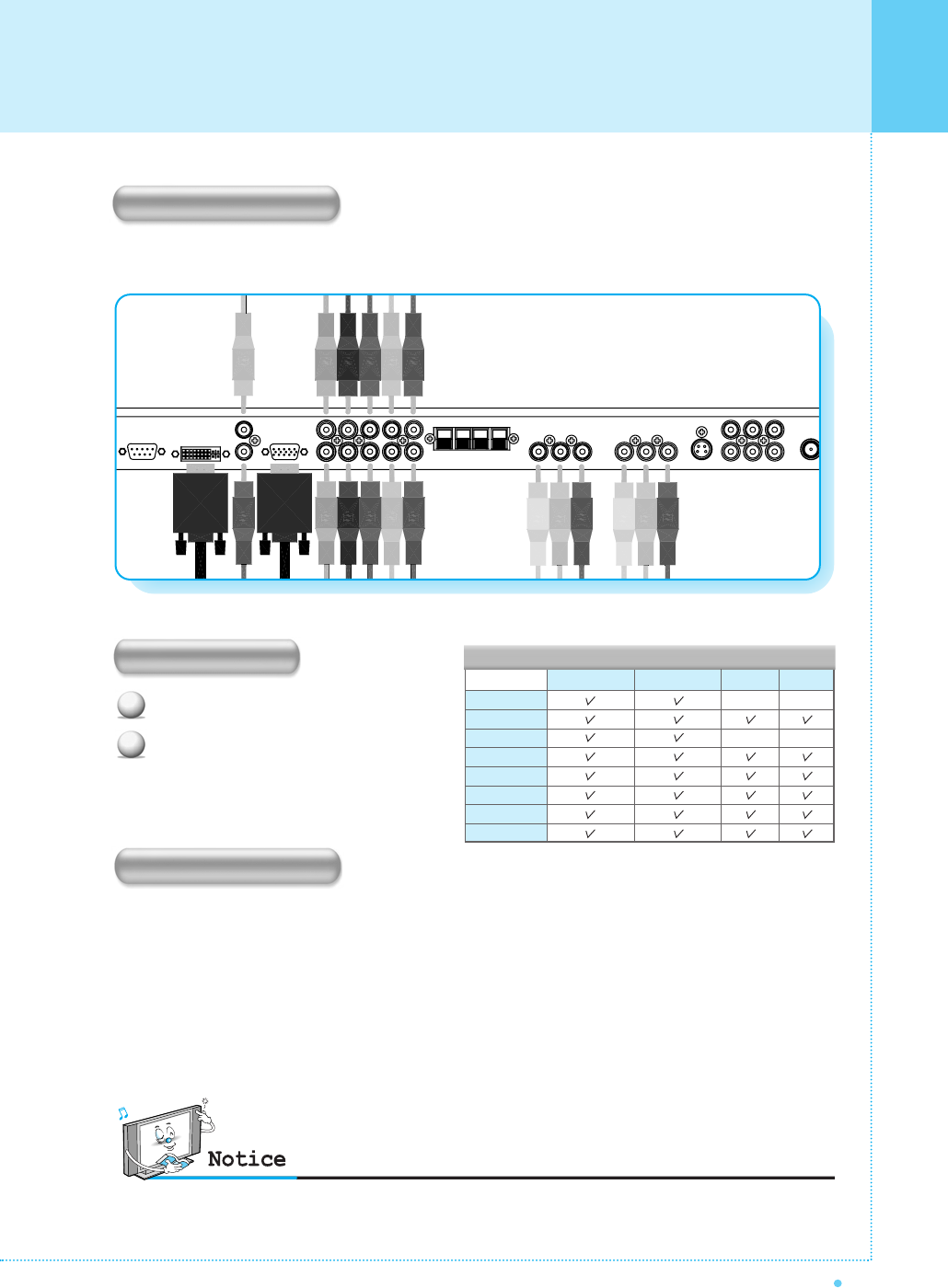
Connecting the Set Top Box
21
OWNER'S MANUAL
Turn on the set top box.
Press INPUT button on the remote control
of the monitor and select Component 1,
Component 2, PC or DVI.
Connect Set Top Box (STB) video inputs to AV, Component, PC or DVI jacks on the monitor.
Audio inputs to audio sockets beside the L(White) and R(Red) audio jacks which you connect video inputs.
How to Connect
How to Use
How to Connect
With Component
Connect a three separate component cables to the component jacks of the STB and the monitor.
Connect L (White)and R (Red) sound cables (Composite) to the sound jacks of the STB and the monitor.
With RGB(D-Sub) or DVI
Connect a D-Sub or DVI cable to the AV video jacks of the STB and the monitor.
Connect L (White)and R (Red) sound cables (Composite) to the sound jacks of the STB and the monitor.
•Component, PC and DVI ports can be displayed only 1 signal among them. If one of them is being displayed, other
sockets are unavailable.
–
–
1
2
480i/60Hz
480p/60Hz
576i/50Hz
576p/50Hz
720p/50Hz
720p/60Hz
1080i/50Hz
1080i/60Hz
Supported Signals
Component 1 Component 2 PC
–
–
DVI
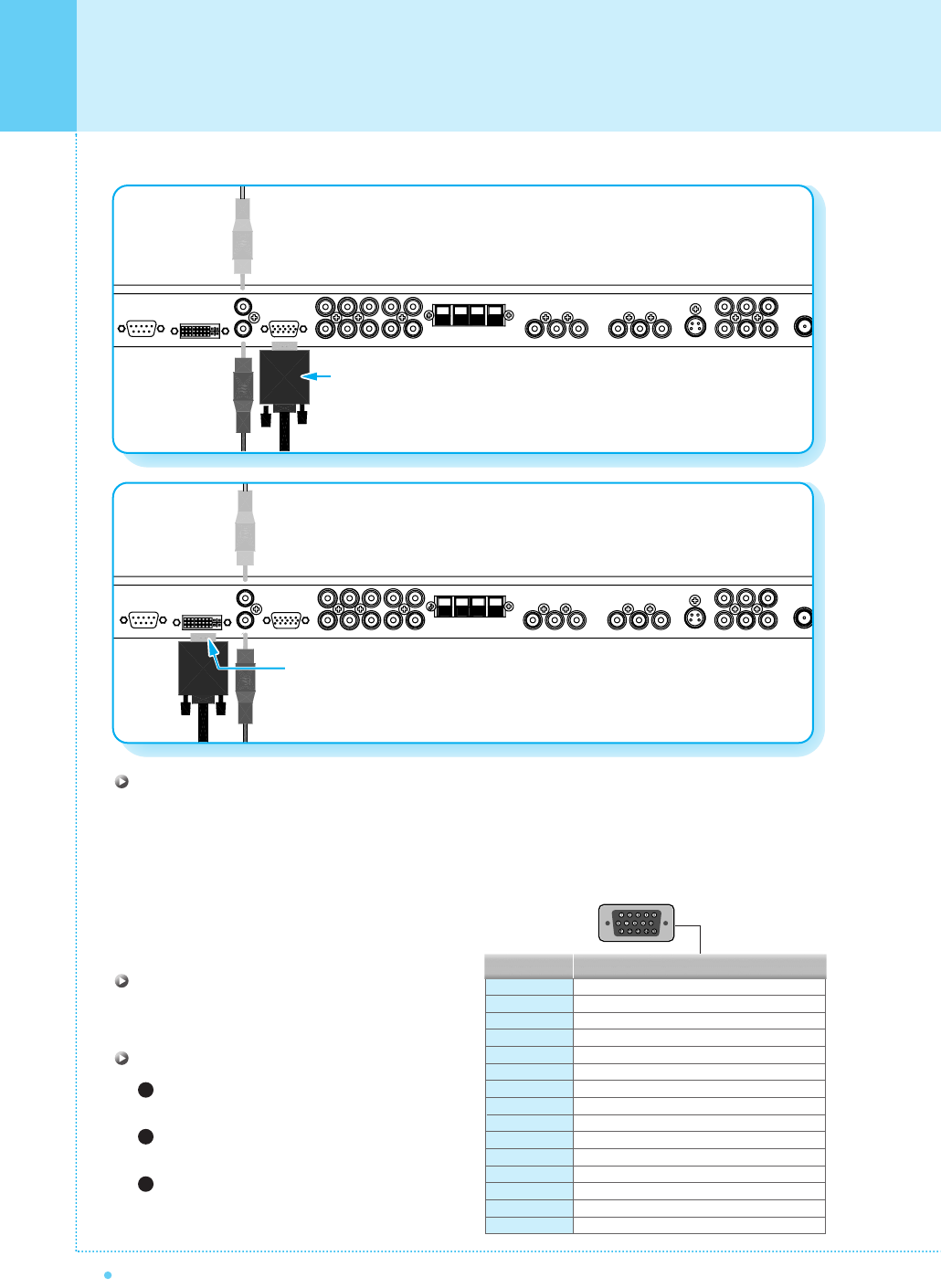
22
Connecting the PC [ D-Sub & DVI ]
OWNER'S MANUAL
Pin Configuration
15pin signal cable (based on protruded pin)
To watch the PC screen
Turn on the monitor and press INPUT button
to select the PC mode.
Turn on the PC and check for the PC
requirements.
Adjust the PC screen in Geometry menu.
(See 35 page.)
Connecting a PC to the monitor
• There are two connectors to connect the monitor and PC: D-Sub and DVI.
• D-Sub
Connect a PC (15pin) video cable between the video output port on the PC and the PC port on the monitor.
• DVI
Connect a DVI-D cable between the DVI output
port on the PC and the DVI port on the monitor.
1
2
3
4
5
6
7
8
9
10
11
12
13
14
15
Red (R)
Green (G)
Blue (B)
Grounding
Grounding (DDC)
Red (R) Grounding
Green (G) Grounding
Blue (B) Grounding
Reserved
Sync Grounding
Grounding
Data (DDC)
Horizontal sync.
Vertical sync.
Clock (DDC)
Pin No. Description
1
2
3
D-Sub 15pin (VGA) from PC
DVI from PC
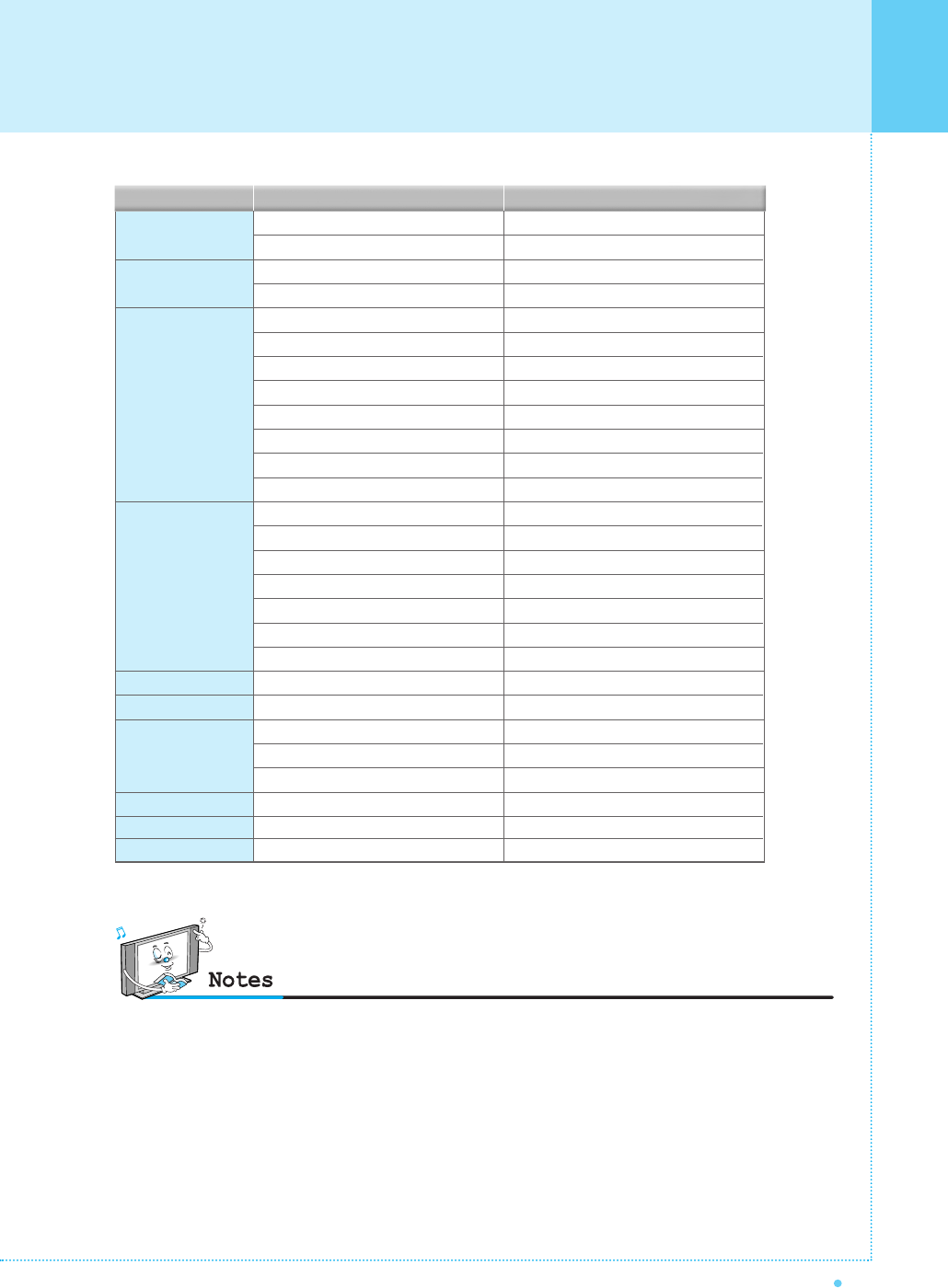
Displayable Monitor Specification
23
OWNER'S MANUAL
31.468
37.861
31.469
37.927
31.469
35.000
37.861
37.500
43.269
45.913
53.011
64.062
35.156
37.879
48.077
46.875
53.674
56.000
64.016
49.725
31.468
48.363
56.476
60.023
47.700
64.000
70.09
85.08
70.08
85.03
59.94
66.66
72.80
75.00
85.00
90.03
100.04
120.000
56.25
60.31
72.18
75.00
85.06
90.00
100.00
74.55
60.05
60.00
70.06
75.02
60.00
60.00
Resolution Horizontal Frequency (KHz) Vertical Frequency (Hz)
640 x 350
640 x 400
640 x 480
800 x 600
832 x 624
852 x 480
1024 x 768
1280 x 768
1280 x 1024
• The PC signal is supported by DVI also.
•Synchronization input form : separate
•The monitor recognizes 640 x 480 @60Hz signal as
480p DTV signal. So the signal is expanded,
please try other signals like 640 x 480 @75Hz.
•The monitor operates abnormally if a non-standard
video format is selected.
•852 X 480 : 42"(SD) native resolution horizontal
polarity is positive(+) vertical polarity is negative(-).
•Depending on the manufacturer, your PC screen might
appear differently (and depending on your particular
version of windows). Check your PC instruction book for
information about connecting your PC to a the monitor.
• The monitor may operate abnormally if a non-standard
video signal.
• "Out of range" message box will appear when an
over-spec video signal is input. Change the video settings
of PC when the message is displayed.
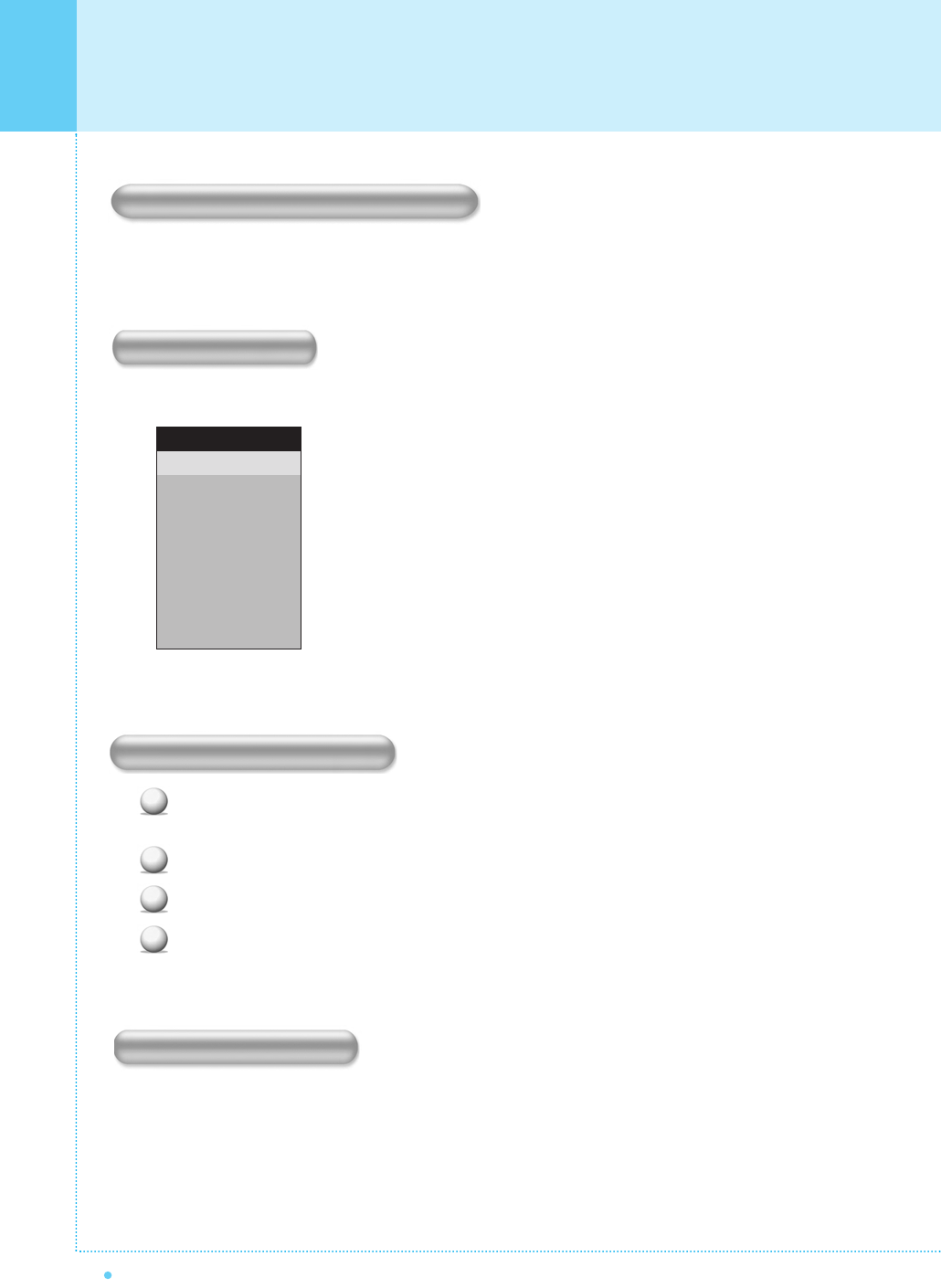
24
Basic Operation
OWNER'S MANUAL
Press the Power button on the remote control. The monitor will turn on and you will be ready to use its
features. You can also use the Power button on the front panel.
Press INPUT button on the remote control. Then you can see the source list menu shown as below.
Connect the signal source (TV antenna) to TV input. Press INPUT button on the remote control
and select TV on the source list.
Use CH+/CH- button or numeric button to change TV channel you want.
Press Pre.CH button on the remote control to watch the previous channel.
Also, you can tune the cable service, provided channels while using the cable box.
For further information regarding cable TV service, contact your TV service provider(s).
Use VOL+/VOL- button on the remote control to adjust the volume level.
Press Mute button on the remote control when you need to cut the sound temporarily.
Select the source to watch with CH+/CH- button on the remote
control and press the Menu/Set button.
Source list menu
Source Change
TV
AV 1
AV 2
S-Video/AV 3
Component 1
Component 2
PC
DVI
1
2
3
4
5
6
7
8
Turning the Monitor ON/OFF
Select Source
TV Channel Selection
Volume Control
1
2
3
4
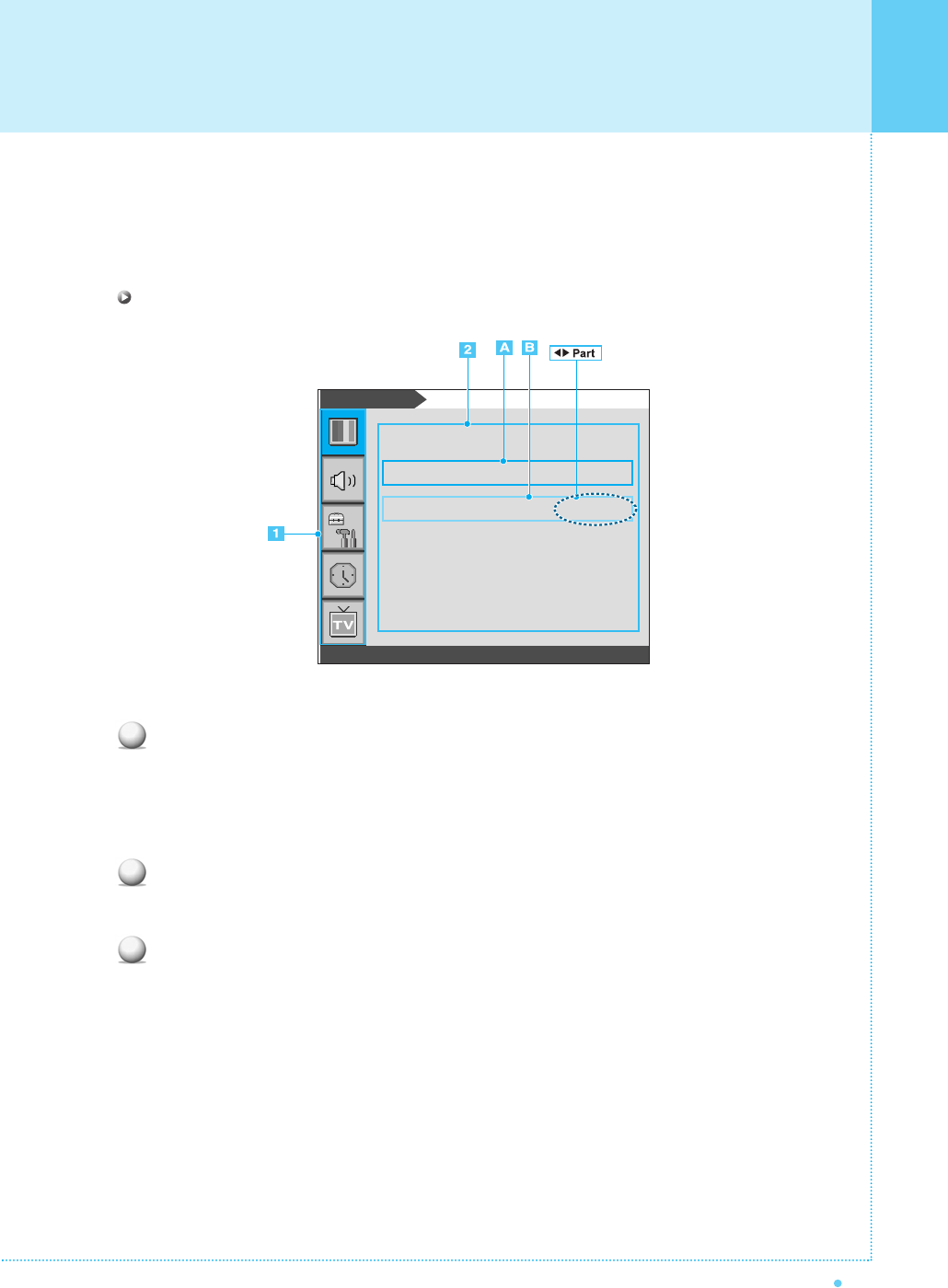
OSD Menu Structure
25
OWNER'S MANUAL
• OSD (On Screen Display) allows users to control or adjust various features and settings in accordance
with his/her preferences.
• Press the Menu/Set button on the remote control to see the main OSD menu.
Example of OSD Menu
Main Menu
Press Menu/Set button on the remote control to enter the main OSD menu.
First, select main menu item you need with CH+/CH- button.
To select a main menu items, just press VOL+ or Menu/Set button on the remote control.
Sub Menu
Each menu item has its own sub menu items to set.
Sub Menu Items
A: If there is no ➛❿☎part, the item has an sub menu.
You can enter the sub menu and adjust an item you need.
Select sub menu item with CH+/CH- button on the remote control and press VOL+ or Menu/Set
button to enter the sub menu.
B : If there is a ➛❿☎part, you can set the item by selecting ➛❿. Ex) ➛☎ON ❿or ➛☎OFF ❿
Press VOL+ or Menu/Set button to set a ➛❿☎part, and adjust it with CH+/CH- button.
1
2
3
Picture
Mode
Temperature
Video NR
Film Mode
Screen Form
Black Enhancer
Standard
Normal
➛➛☎☎☎☎☎☎
OFF
❿❿
➛➛☎☎☎☎☎☎
OFF
❿❿
16 : 9
➛➛☎☎☎☎☎☎
OFF
❿❿
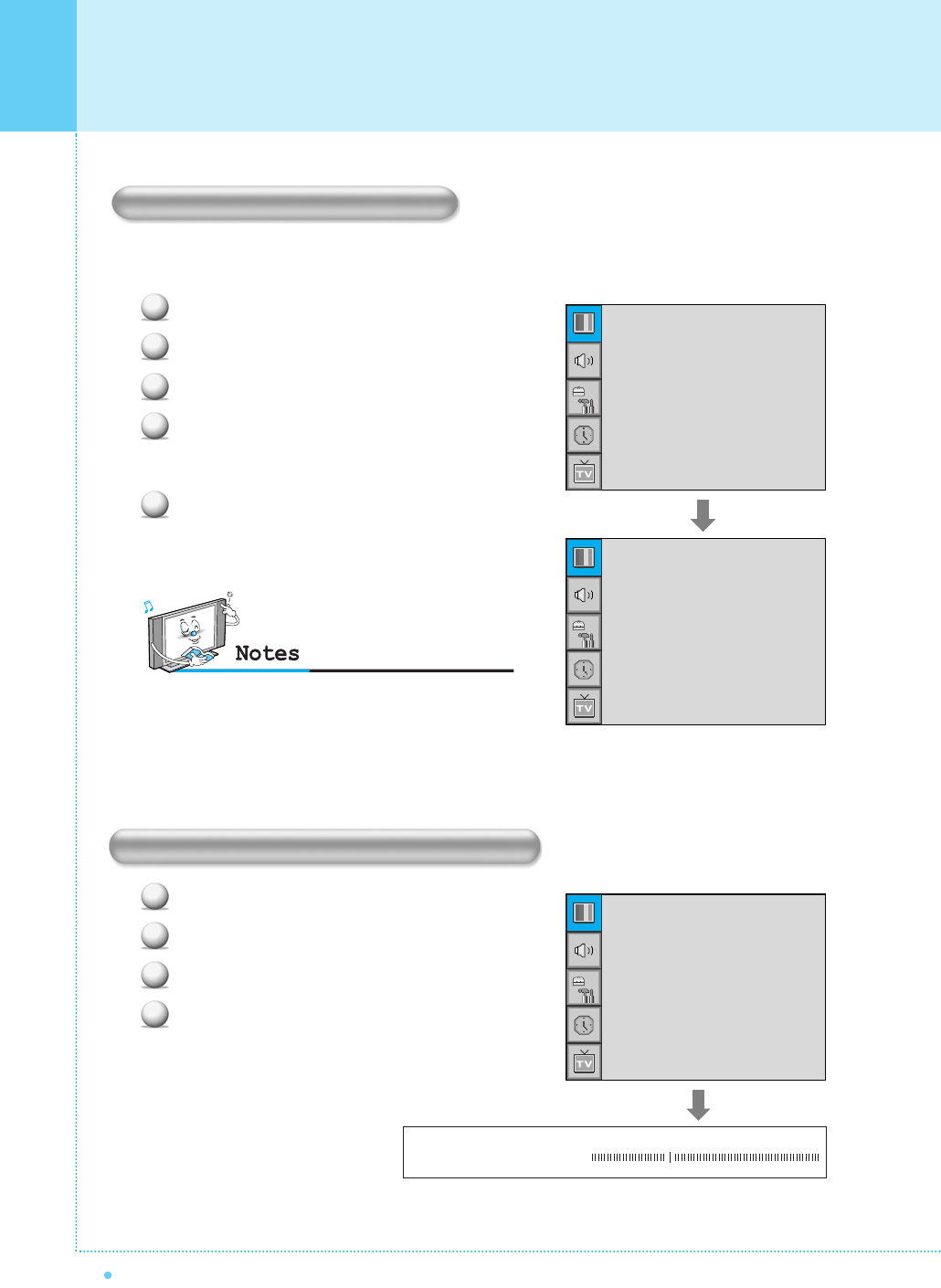
26
Setting the Channel
OWNER'S MANUAL
Before your television can begin memorizing the available channels, you must specify the type of signal
source that is connected to the TV (i.e., an antenna, a standard cable system, an HRC, or an IRC).
Press Menu/Set button to display the main OSD menu.
Select the TV main menu item.
Press Menu/Set button to enter the sub menu.
Select Channel Type and press VOL+ button to enter
the ➛❿ parts. Then the cursor moves into the ➛❿
parts.
Select the Channel Type with CH+/CH- button and press
Back button. You can select NTSC (AIR, CATV, IRC, HRC)
or PAL (AIR, CATV).
Press Menu/Set button to display the main OSD menu.
Select the TV main menu.
Press Menu/Set button to enter the sub menu.
Select Auto Scan with CH+/CH-
button
and press
Menu/Set
button
on the remote control.
Then the tuning bar will appear and scanning will start.
Auto Scan UHF 16
Choosing the Channel Type
Storing the Channel Automatically
1
2
3
4
5
1
2
3
4
•You can enter the TV menu in TV mode only.
(When you watch a TV channel.)
•PAL means PAL-M in channel type.
•PAM-M (AIR, CATV) is used in brazil.
NTSC
PAL
➛☎☎☎☎☎☎☎
CATV
❿
Channel Type
Auto Scan
Fine Tune
CH
➛
NTSC - CATV
❿
➛☎☎☎☎☎☎
CATV 5
❿
Channel Type
Auto Scan
Fine Tune
CH
➛
NTSC - CATV
❿
➛☎☎☎☎☎☎
CATV 5
❿
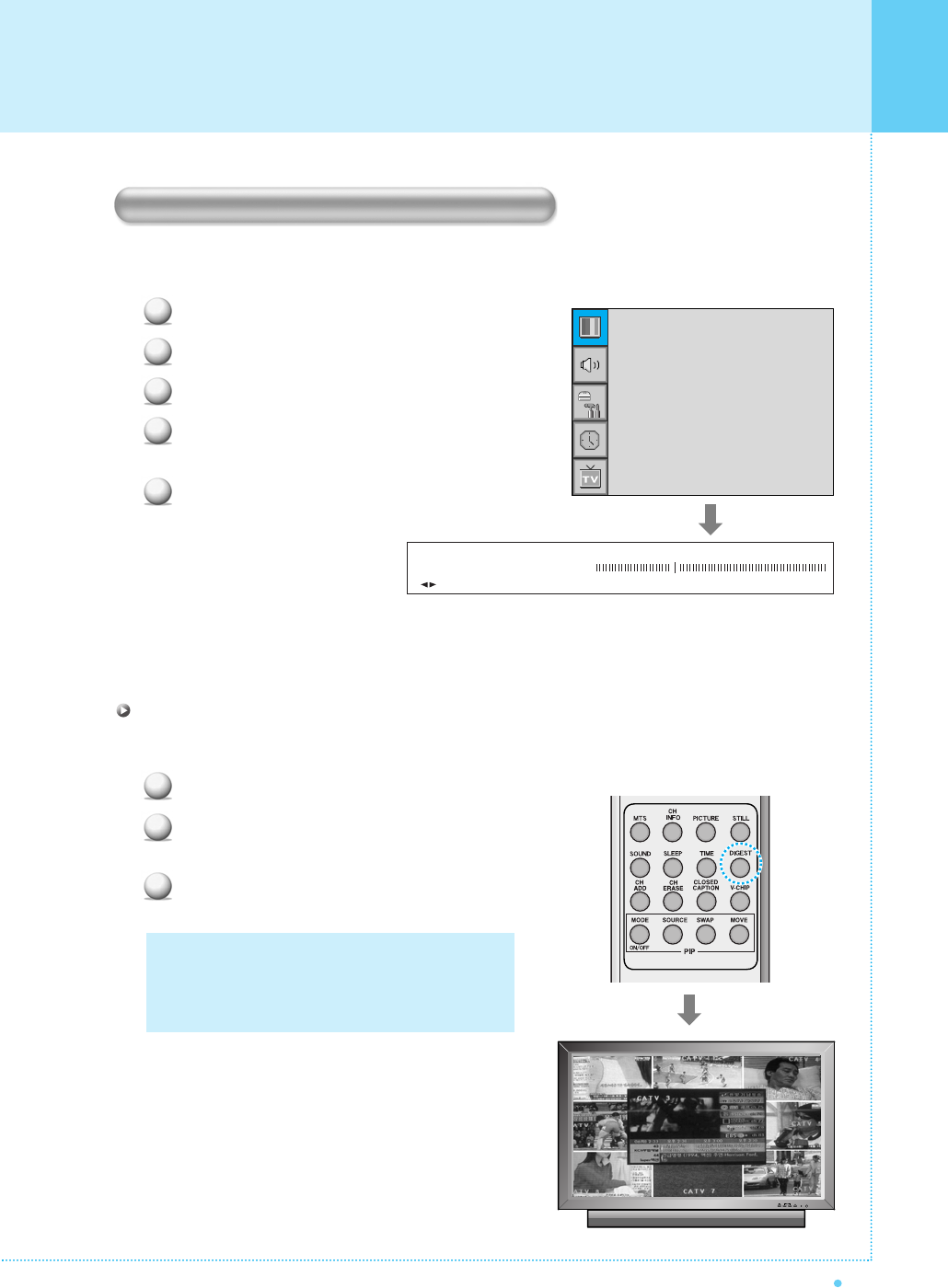
Setting the Channel
27
OWNER'S MANUAL
The fine tuning function lets you manually adjust the monitor's tuner if you have difficulty tuning analog
channels.
Press Menu/Set button to display the main OSD menu.
Select the TV main menu item.
Press Menu/Set button to enter the fine tune sub menu.
Select Fine Tune with CH+/CH- button and press
Menu/Set button. Then you can see the adjust bar.
Adjust the Fine Tune with VOL+/VOL- button.
Digest
In the Digest function, you can watch 9 programs at the same time. (This function works only in TV mode)
Press the DIGEST button on the remote control.
By pressing the channel number, the selected channel
becomes main window.
You can make off the digest function by pressing DIGEST
button again.
:Move Menu/Set : EXIT
Fine Tuning the Channel Reception
1
2
3
4
5
1
2
3
30
Fine Tune
Channel Type
Auto Scan
Fine Tune
CH
➛
NTSC - CATV
❿
➛☎☎☎☎☎☎
CATV 5
❿
Only memorized channels can be displayed in the
digest function.
13 windows are available for42(HD) Plasma TV.
15 windows are available for 50"and 63" Plasma TV
.
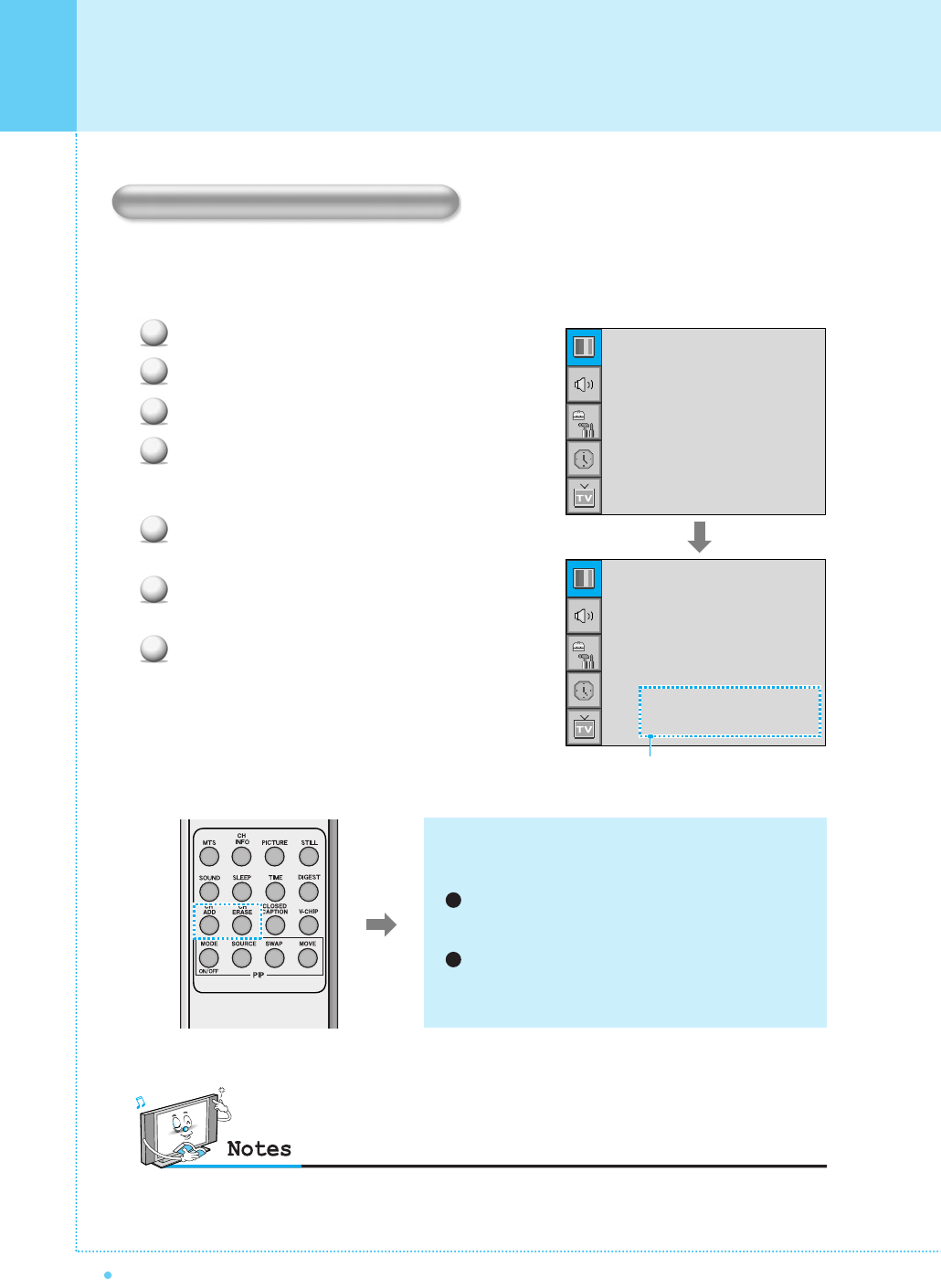
28
Setting the Channel
OWNER'S MANUAL
You can store of your favorite channels for each available input source (such as TV or CATV).
Then, when you press the Favorite button on the remote control, the monitor display only the favorite
channels you previously stored, allowing you to quickly and easily find frequently wanted channels.
Press Menu/Set button to display the main OSD menu.
Select the TV main menu.
Press Menu/Set button to enter the TV sub menu.
Select CH and press the Menu/Set button.
Then the cursor moves into the ➛❿ parts and the
Skip and FAV menu appear.
In the ➛❿ parts, select the channel to Skip or set
as the Favorite channels.
Then press CH- button on the remote control to enter
the sub menu.
In sub menu, move with CH+/CH- button and set the
values with VOL+/VOL- button.
You can add or erase the current channel by the remote
control.
CH ADD
Add the current channel into the scanned channel list.
CH ERASE
Remove the current channel from the scanned
channel list.
•Only scanned channels can be set as favorite channels.
1
2
1
2
3
4
5
6
7
Channel Type
Auto Scan
Fine Tune
CH
➛
NTSC - CATV
❿
➛☎☎☎☎☎☎
CATV 5
❿
Channel Type
Auto Scan
Fine Tune
CH
➛
NTSC - CATV
❿
➛☎☎☎☎☎☎
CATV 5
❿
Setting the Favorite Channel
Skip Yes
FAV Yes
Sub menu appears
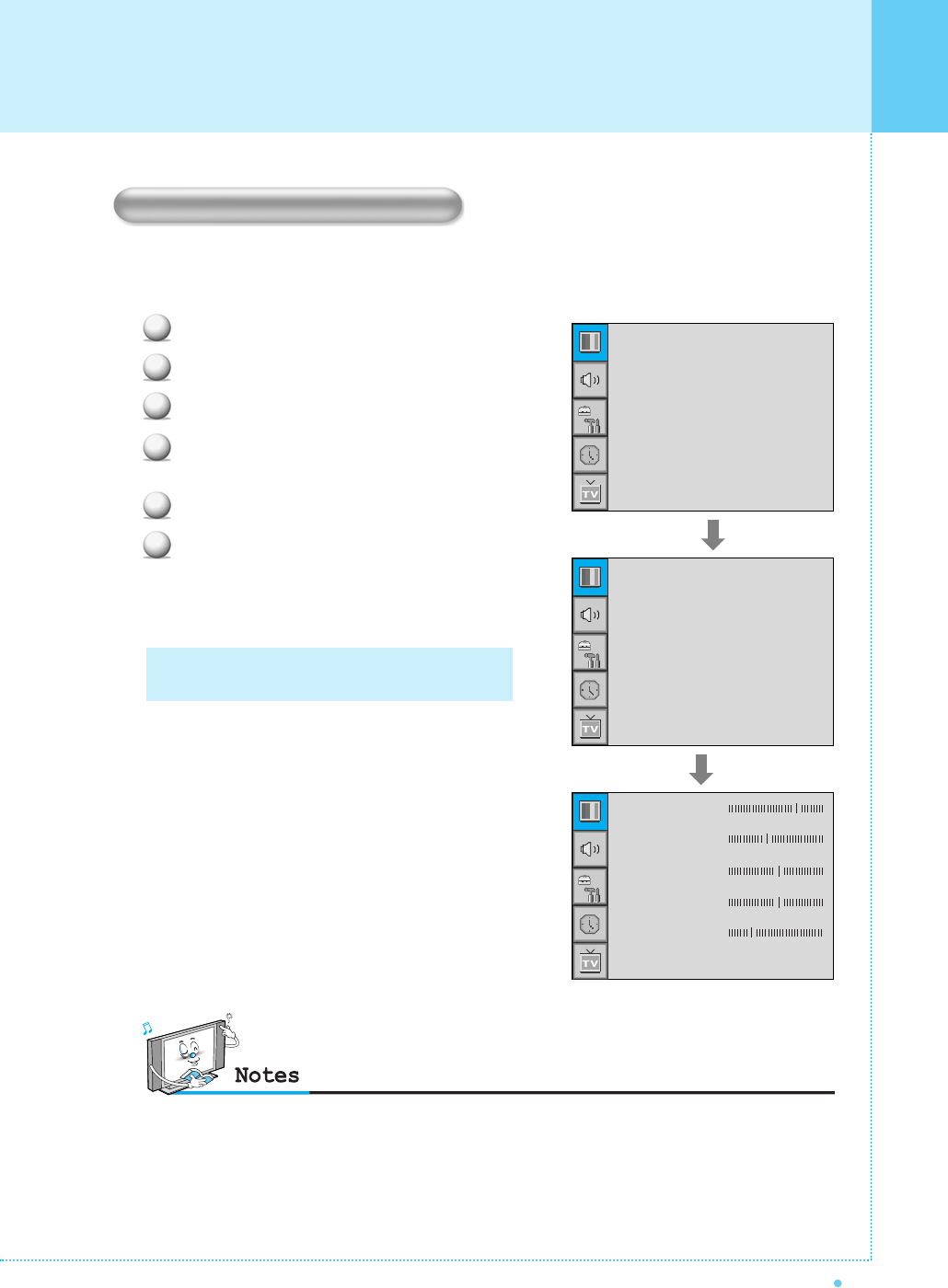
Your the monitor has 3 automatic factory preset picture settings (Standard, Vivid and Mild). You can
choose Standard, Vivid or Mild by pressing PICTURE button on the remote control (or by making a selection
from the menu). Or you can select User which automatically recalls your personalized picture setting.
Press Menu/Set button to display the main OSD menu.
Select the Picture main menu.
Press Menu/Set button to enter the sub menu.
Select Mode and press Menu/Set button to enter the
sub menu. Then the picture sub mode appear.
Select the picture mode and press Menu/Set button.
You will see the picture setting bars. Just press Back
button on the remote control. You can adjust
each values of the picture setting, but the changed
values are stored as in User mode.
Setting the Picture
29
OWNER'S MANUAL
User mode has additional settings in a sub menu:
See next page.
•Alternative method : Just press the PICTURE button on the remote control. Each time it is pressed, different
mode is selected.
Changing the Picture Mode
1
2
3
4
5
6
Mode
Temperature
Video NR
Film Mode
Screen Form
Black Enhancer
Standard
Vivid
Mild
User
Standard
Normal
➛☎☎☎☎☎☎
OFF
❿
➛☎☎☎☎☎☎
OFF
❿
16 : 9
➛☎☎☎☎☎☎
OFF
❿
Contrast
Bright
Color
Tint
Sharpness
Recall
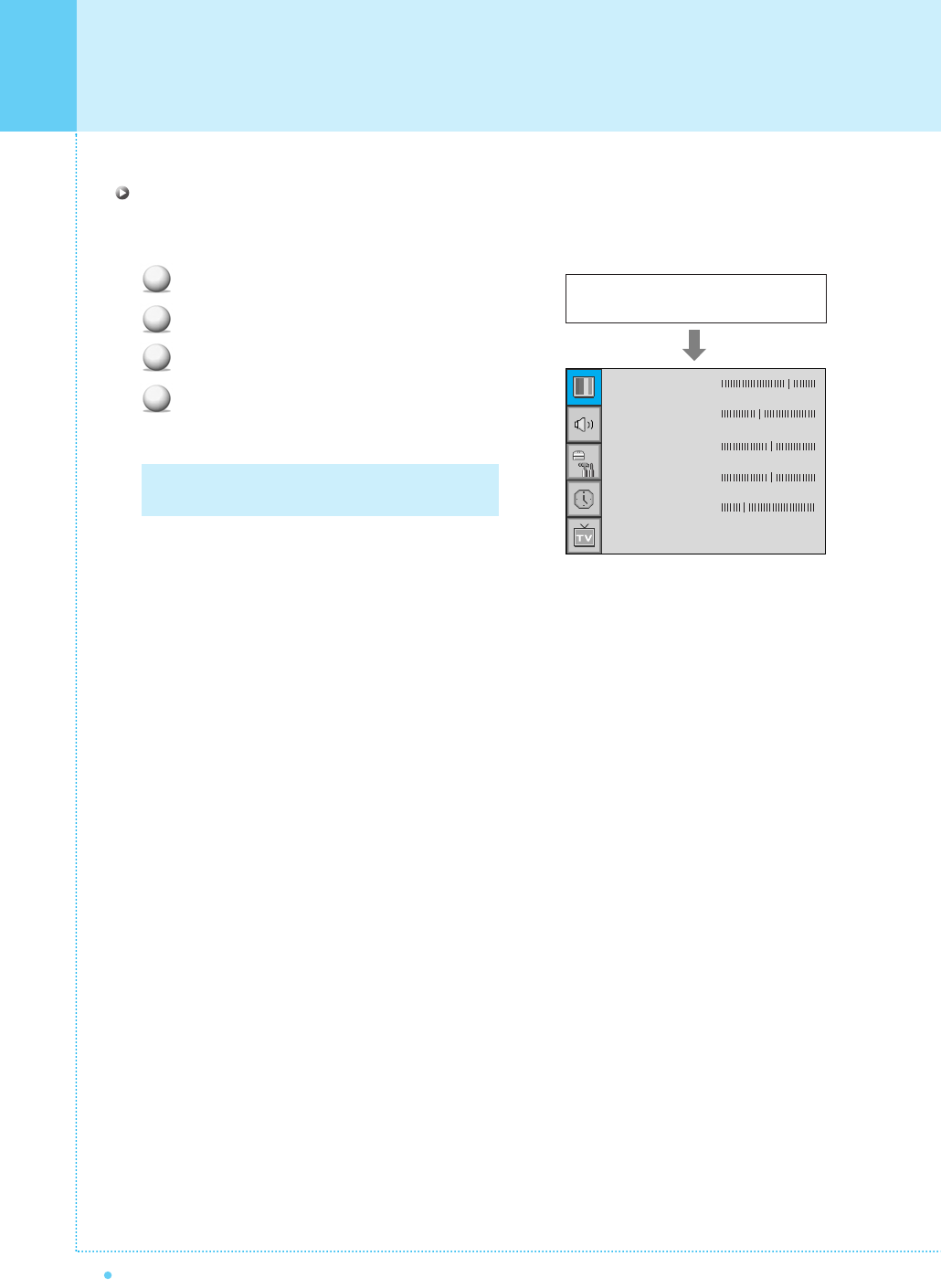
30
Setting the Picture
OWNER'S MANUAL
Adjust User Mode
You can change the Contrast, Brightness, Color, and Sharpness according to personal preference in user
mode.
Select the item to adjust with CH+/CH- button.
Press Menu/Set button.
Adjust the item with VOL+/VOL- button.
To cancel all adjust, select Recall and press
Menu/Set button.
For a more detailed description of these settings,
see the next page.
Select User mode (Previous page)
1
2
3
4
Contrast
Bright
Color
Tint
Sharpness
Recall
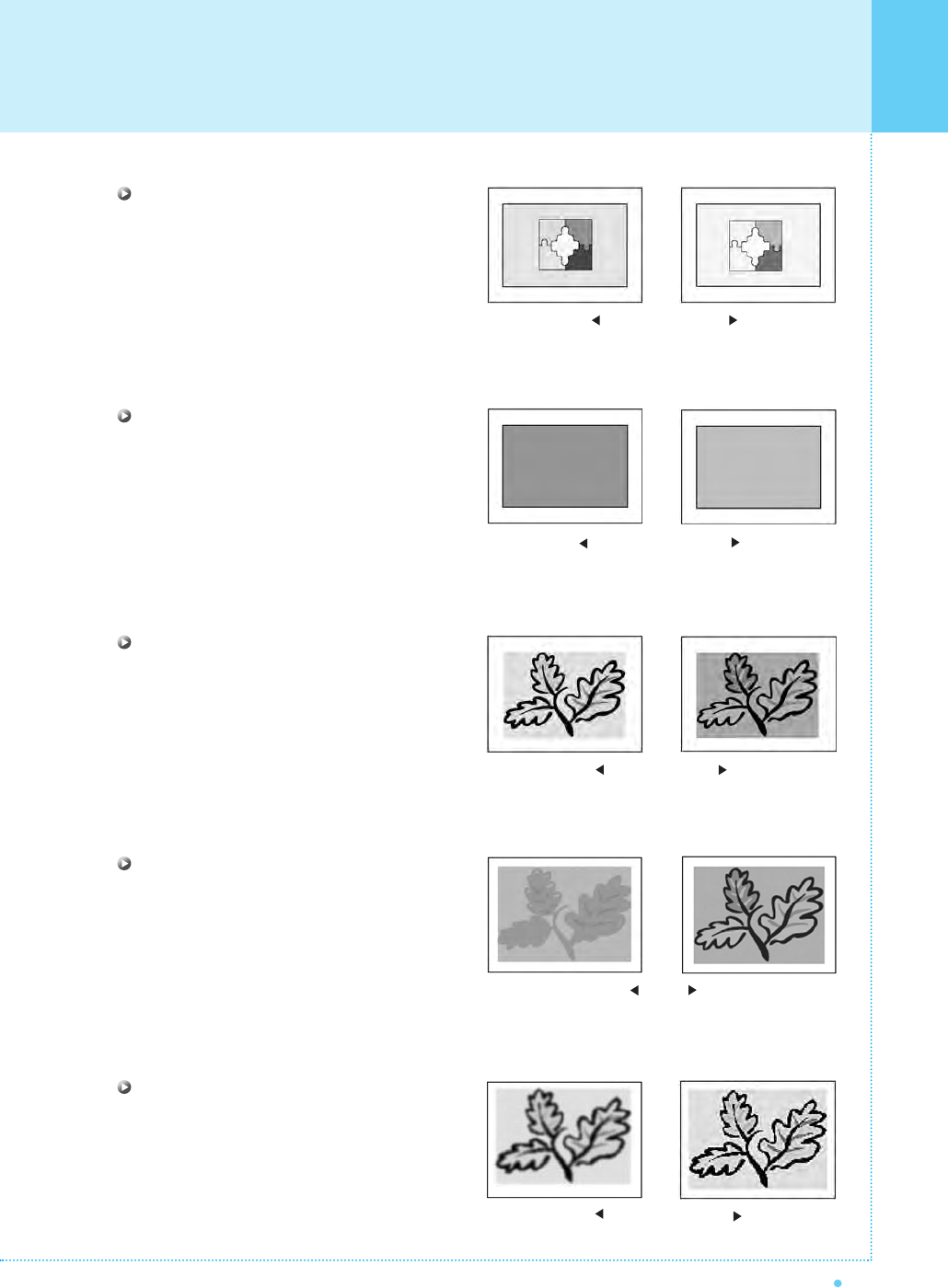
Setting the Picture
31
OWNER'S MANUAL
Contrast
Adjust brightness difference between
bright part of the screen and dark part.
Brightness
Adjust brightness of the screen.
Color
Adjust deep and light color of the screen.
Tint
Adjusts the balance between green
and yellow.
Sharpness
Adjust vividness of the screen.
Distinct Vague
Dark Bright
Decrease Increase
Green color is deeper
Red color is deeper
Less sharp Sharp
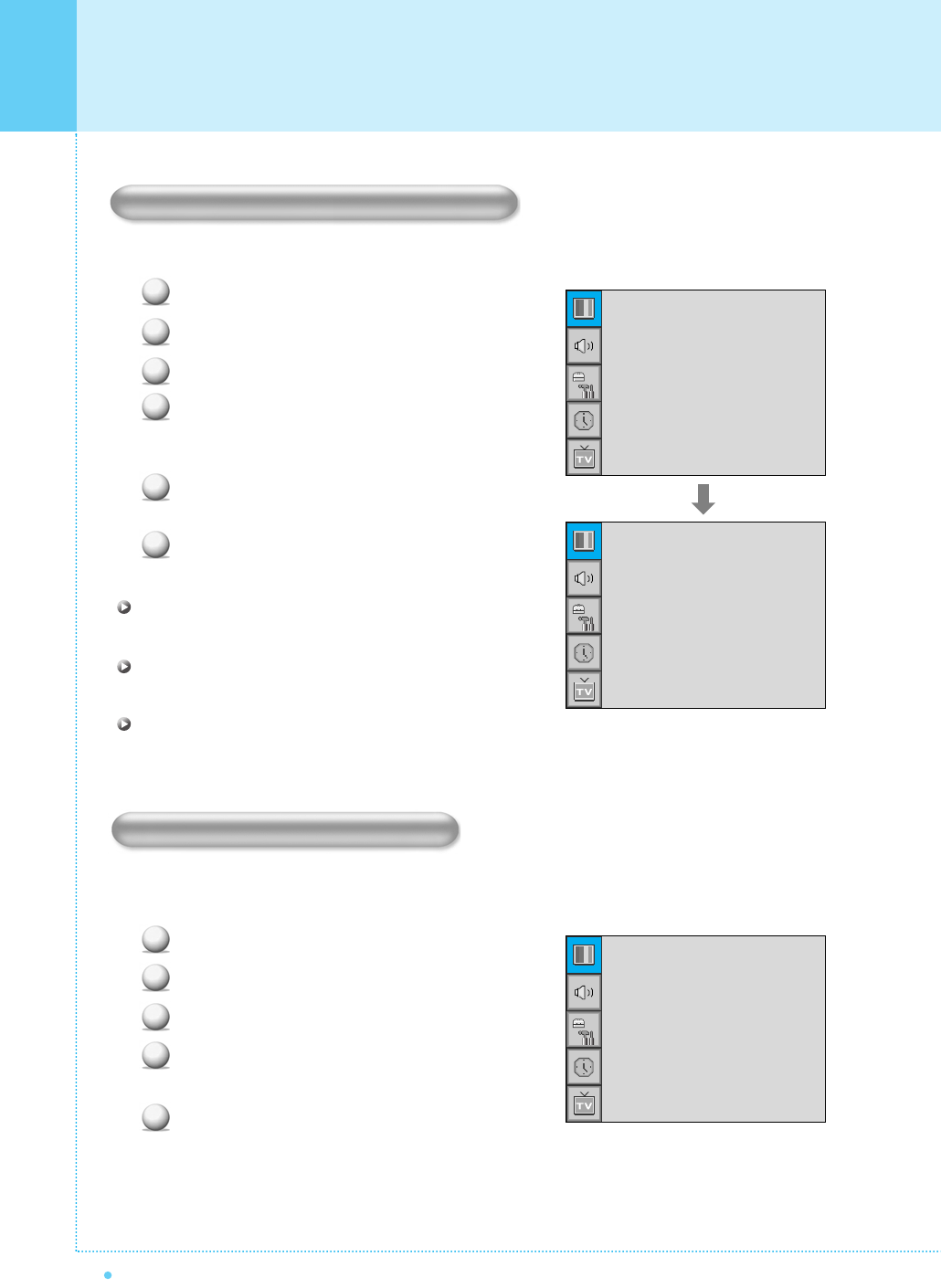
32
Setting the Picture
OWNER'S MANUAL
Your the monitor has 5 screen temperatures (color settings):
Press Menu/Set button to display the main OSD menu.
Select the Picture main menu.
Press Menu/Set button to enter the picture menu.
Select Temperature and press Menu/Set button to
enter the sub menu. Then the picture-temperature
sub menu appear.
Select the Temperature mode with CH+/CH- button
and press Menu/Set button.
Press Back button to return.
Cool 1, 2
Screen seems cool: Strong Blue.
Normal
Normal: Factory default.
Warm 1, 2
Screen seems warm: Strong Red.
This function automatically filters out and reduces the image noise and improves picture quality when
receiving weak signals.
Press Menu/Set button to display the main OSD menu.
Select the Picture main menu item.
Press Menu/Set button to enter the sub menu.
Select Video NR and press VOL+ button to enter the
➛❿ parts. Then the cursor moves into the ➛❿ parts.
Turn on or off Video NR function with CH+/CH- button
and press Back button.
Changing the Color Temperature
1
2
3
4
5
1
2
3
4
5
6
Video NR (Noise Reduction)
Cool2
Cool1
Normal
Warm1
Warm2
Mode
Temperature
Video NR
Film Mode
Screen Form
Black Enhancer
Standard
Normal
➛☎☎☎☎☎☎
OFF
❿
➛☎☎☎☎☎☎
OFF
❿
16 : 9
➛☎☎☎☎☎☎
OFF
❿
Mode
Temperature
Video NR
Film Mode
Screen Form
Black Enhancer
Standard
Normal
➛☎☎☎☎☎☎
OFF
❿
➛☎☎☎☎☎☎
OFF
❿
16 : 9
➛☎☎☎☎☎☎
OFF
❿
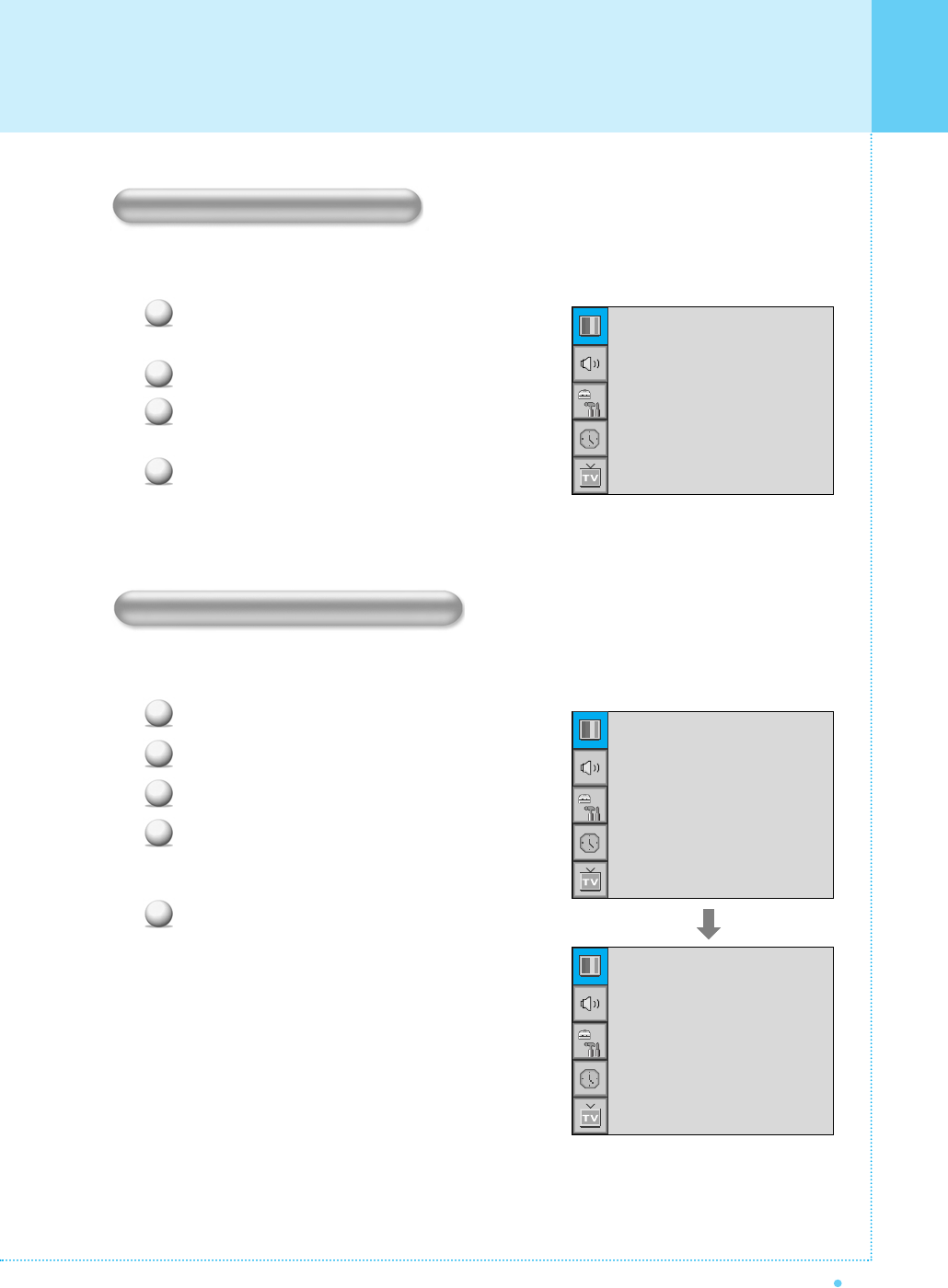
Setting the Picture
33
OWNER'S MANUAL
This mode is in order to watch a movie composed of 24frames smoothly when the movie is converted to
30frames on TV.
Press Menu/Set button to display the main OSD menu.
Select the picture main menu item.
Press Menu/Set button to enter the sub menu.
Select Film Mode and press VOL+ button to enter the
➛❿☎parts. Then the cursor moves into the ➛❿☎parts.
Turn on or off Film Mode function with CH+/CH- button
and press Back button.
Your the monitor has four screen forms: 16:9, Panorama, Zoom1, Zoom2, 4:3.
(For more detail description for these modes, refer to the next page.)
Press Menu/Set button to display the main OSD menu.
Select the Picture main menu.
Press Menu/Set button to enter the picture menu.
Select Screen Form and press Menu/Set button to
enter the sub menu. Then the screen form sub menu
appear.
Select the Screen Form you want and press Menu/Set
button.
Changing the Screen Form
Selecting the Film Mode
1
2
3
4
1
2
3
4
5
16 : 9
Panorama
Zoom1
Zoom2
4 : 3
Mode
Temperature
Video NR
Film Mode
Screen Form
Black Enhancer
Standard
Normal
➛☎☎☎☎☎☎
OFF
❿
➛☎☎☎☎☎☎
OFF
❿
16 : 9
➛☎☎☎☎☎☎
OFF
❿
Mode
Temperature
Video NR
Film Mode
Screen Form
Black Enhancer
Standard
Normal
➛☎☎☎☎☎☎
OFF
❿
➛☎☎☎☎☎☎
OFF
❿
16 : 9
➛☎☎☎☎☎☎
OFF
❿
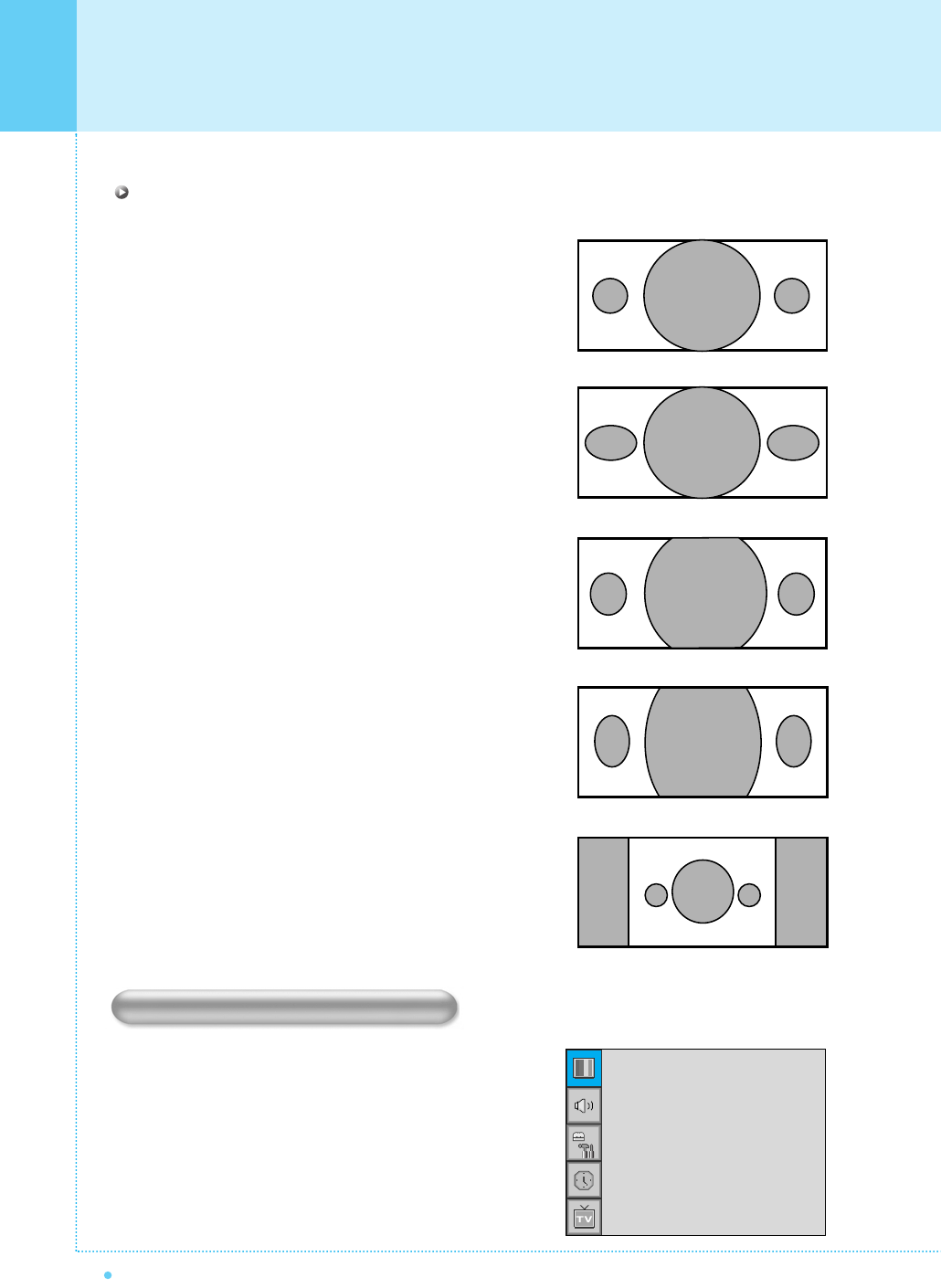
34
Setting the Picture
OWNER'S MANUAL
Screen Form Description
16:9
16:9 video : No change.
4:3 video : Expands 4:3 video signal horizontally to fit the
16:9 screen.
Panorama
16:9 video : No change.
4:3 video : Expands 4:3 video horizontally to fit the 16:9
screen and to minimize distortion, sides are
expanded more than center.
Zoom 1
Expands 16:9 mode screen vertically.
Zoom 2
Expands zoom 1 mode screen vertically.
4 : 3
16:9 video : The image is suppressed.
4:3 video : No expansion.
There are gray areas besides the image.
This will enhance the black level / the contrast of the picture.
The dark regions of the picture are made darker, while bright
areas remain unchanged.
The advantage of this black-level expansion is that the black
expansion is performed only if it is noticeable to the viewer.
Setting the Black Enhancer
Mode
Temperature
Video NR
Film Mode
Screen Form
Black Enhancer
Standard
Normal
➛☎☎☎☎☎☎
OFF
❿
➛☎☎☎☎☎☎
OFF
❿
16 : 9
➛☎☎☎☎☎☎
OFF
❿
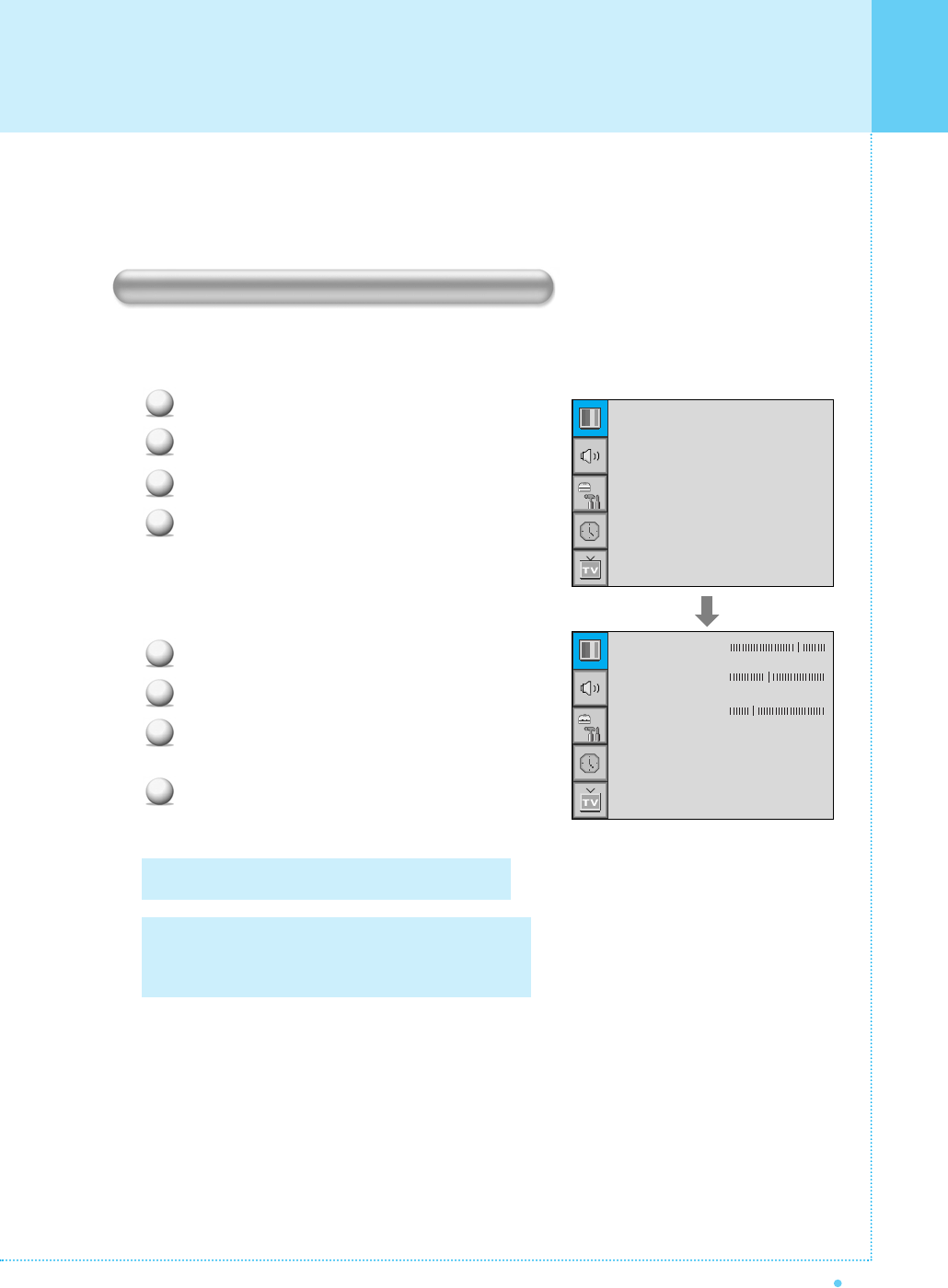
Setting the Picture [ PC ]
35
OWNER'S MANUAL
In PC mode, you can adjust the H, V-Position, Native Mode, and Phase. Also you can adjust them
automatically.
You can change H, V-Position, Native Mode, and Phase in PC mode like usual PC monitors.
You can also adjust them automatically. (Auto adjust function.)
Press Menu/Set button to display the main OSD menu.
Select the Picture main menu with CH+/CH- button.
Press Menu/Set button to enter the sub menu.
Select Geometry and press Menu/Set button to enter
the sub menu. Then the picture-geometry sub menu
will appear.
Select the item to adjust with CH+/CH- button.
Press Menu/Set button.
Then the cursor moves on the bar and you can adjust
the value with VOL+/VOL- button.
To adjust these items, automatically, select
Auto Adjust and press Menu/Set button.
Adjusting te PC Screen (Geometry)
For more detail description refer to the next page.
You can select the H-Size of Native Mode depending
on the input timing
[42"(SD) : 848/852, 50"/63" : 1360/1366 select]
1
2
3
4
1
2
3
4
Mode
Temperature
Geometry
Screen Form
Standard
Normal
16 : 9
H-Position
V-Position
Phase
Native Mode
Native H-Size
Auto Adjust
➛☎☎☎☎☎☎
OFF
❿
➛
852
❿
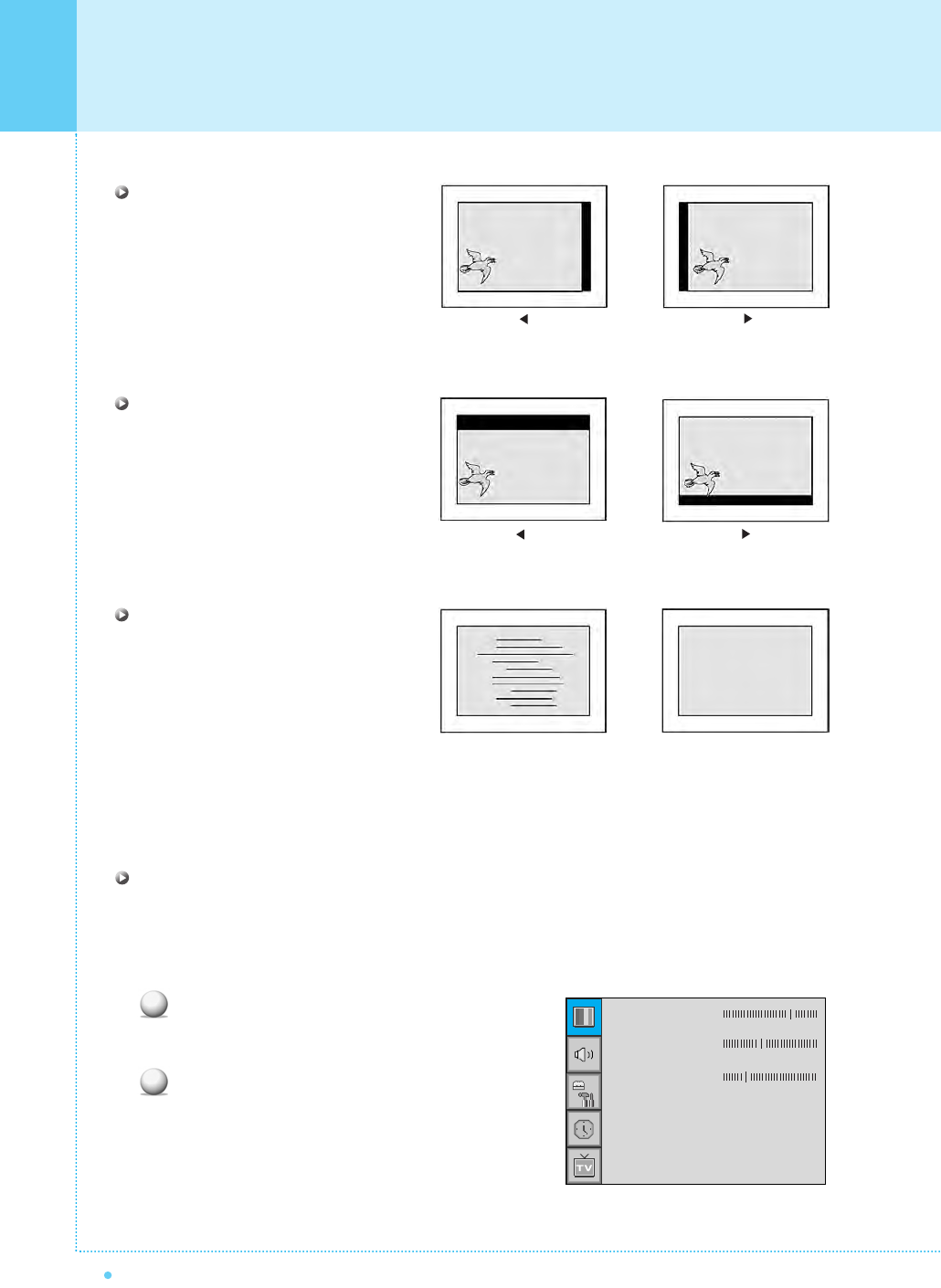
36
Setting the Picture [ PC ]
OWNER'S MANUAL
H-Position
V-Position
Phase
Native Mode
When you use monitor, 42(SD) native mode display all timing to 852 x 480 mode.
When you off native mode, monitor display 640 x 480 mode expect 848 x 480.
When you use monitor, 50/63 native mode display all timing to 1366 x 768 mode.
When you off native mode, monitor display 1366 x 768 mode expect 1360 x 768.
Select Native Mode menu and press VOL+ button
to enter the ➛❿ parts. Then the cursor moves
into the ➛❿ parts.
Turn the function on or off with CH+/CH- button
and press Back button.
Mismatch Match
1
2
H-Position
V-Position
Phase
Native Mode
Native H-Size
Auto Adjust
➛☎☎☎☎☎☎
OFF
❿
➛
852
❿
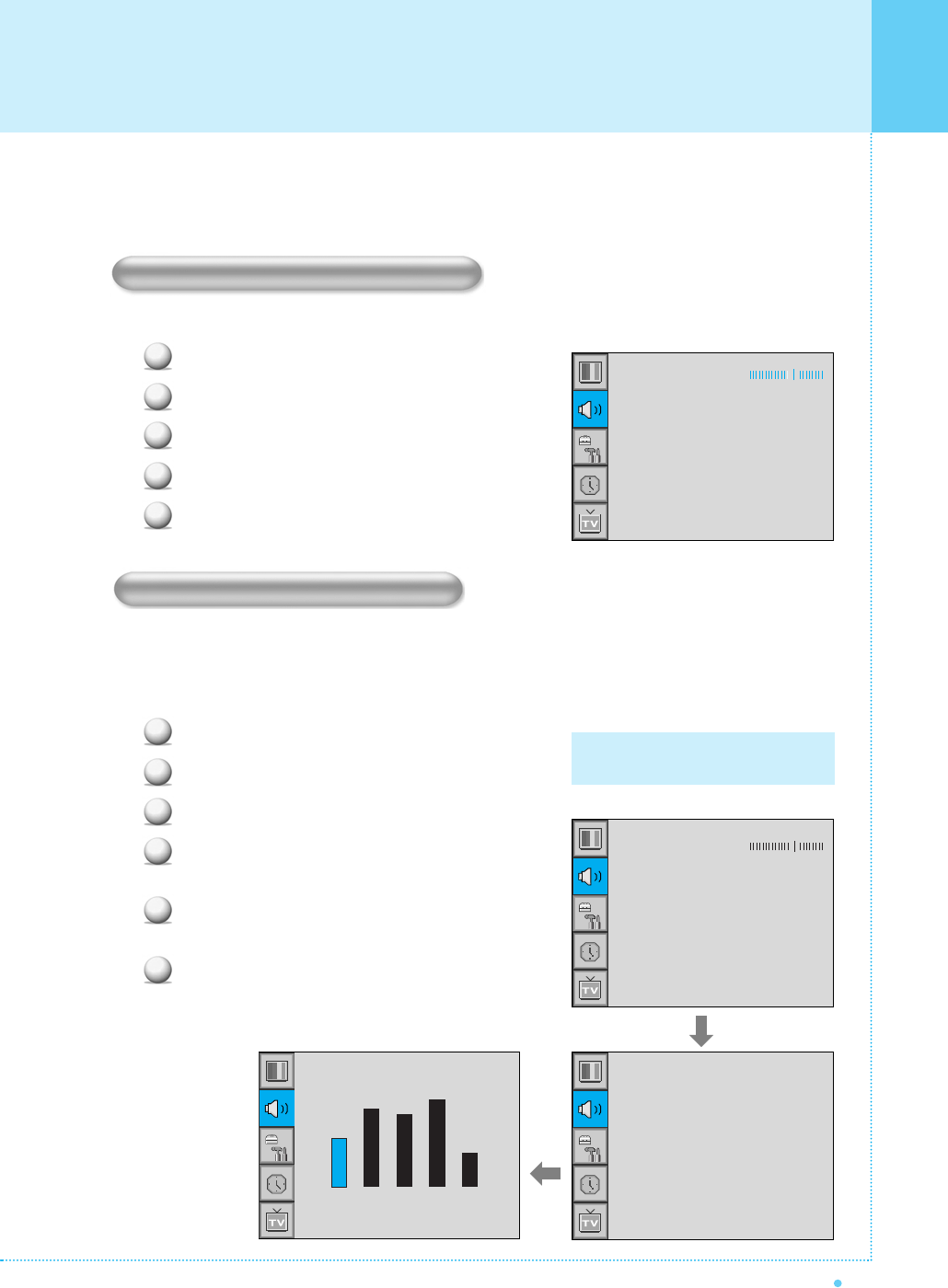
Setting the Sound
37
OWNER'S MANUAL
Your the monitor has four automatic sound settings (Standard, Movie, Music and News) that are preset
at the factory. You can activate either Standard, Movie, Music, or News by pressing SOUND on the remote
control (or by making a selection from the menu) or you can select Custom which automatically recalls your
personalized sound settings.
Press Menu/Set button to display the main OSD menu.
Select the Sound main menu.
Press Menu/Set button to enter the sub menu.
Select Sound Mode and press Menu/Set button to
enter the sub menu. Then the mode sub menu appear.
Select the User setting and press Menu/Set
button.
You will see the equalizer bars. Just press Back
button on the remote control. You can adjust each
values of equalizer, but the changed values are
stored as in User mode.
User mode require more settings.
It has sub menu: See next page.
In Sound menu, you can adjust balance, MTS ( Multi-Track Sound), AVC (Auto Volume Control) and select
the equalizer settings.
This control allows you to adjust the balance of the left and right speaker output.
Press Menu/Set button to display the main OSD menu.
Select the Sound main menu.
Press Menu/Set button to enter the sub menu.
Select Balance and press Menu/Set button.
Adjust the Balance with VOL+/VOL- button and
press Menu/Set button.
Adjusting the Sound Balance
Changing the Sound Mode
1
2
3
4
5
1
2
3
4
5
6
Balance
Sound Mode
Spatial Effect
AVC
MTS
User
➛☎☎☎☎☎☎
OFF
❿
➛☎☎☎☎☎☎
OFF
❿
Stereo
Standard
Movie
Music
News
User
Balance
Sound Mode
Spatial Effect
AVC
MTS
User
➛☎☎☎☎☎☎
OFF
❿
➛☎☎☎☎☎☎
OFF
❿
Stereo
0.1 0.5 1.5 5.0 10.0kHz
Equalizer
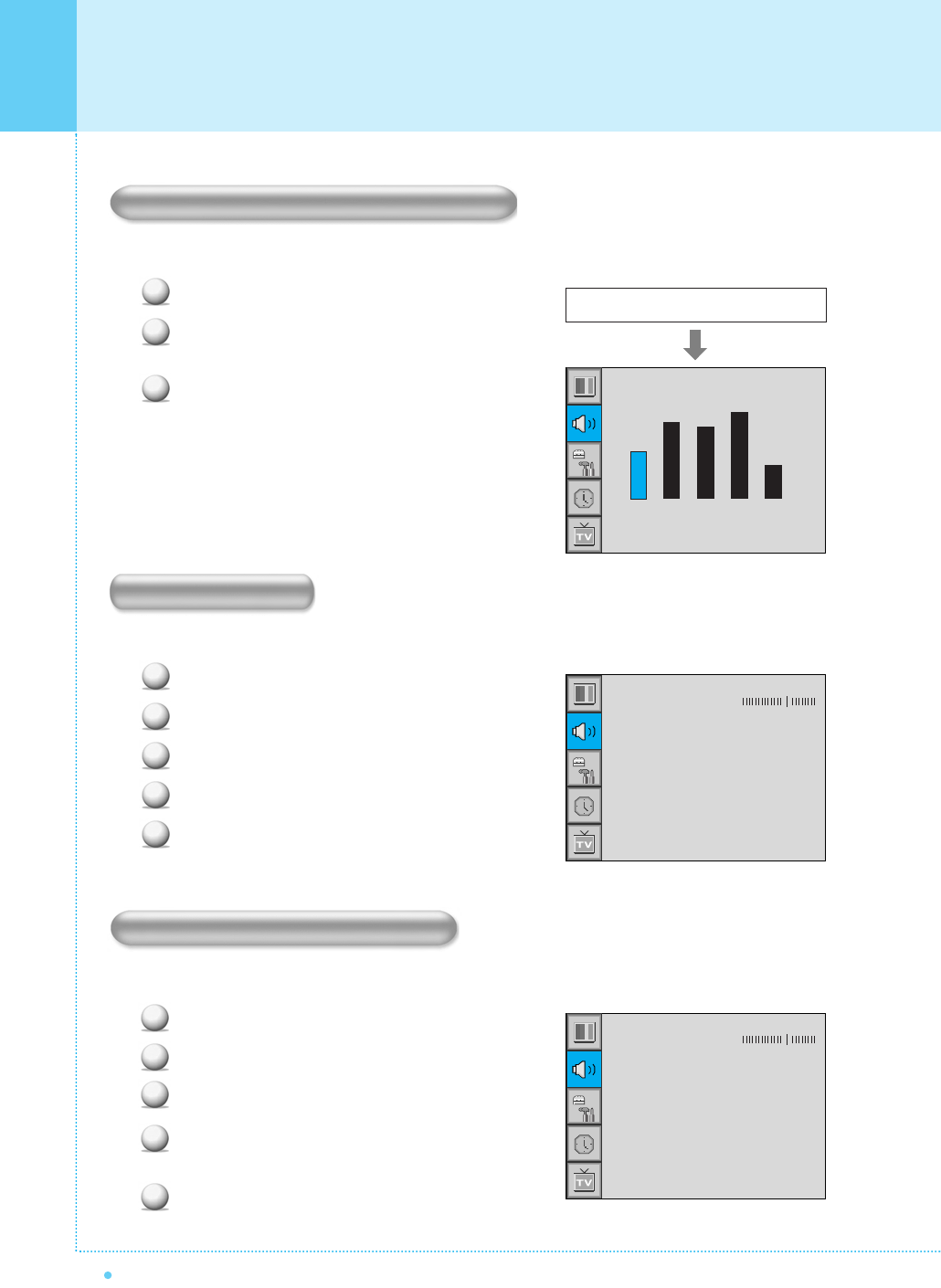
38
Setting the Sound
OWNER'S MANUAL
You can use the OSD menu to change the treble, Bass, Balance, and DRC according to your preference.
Equalizer menu appear when you select User mode.
Select a gain bar with VOL+/VOL- button on the
remote control and adjust it with CH+/CH- button.
Press Back button on the remote control to exit equalizer.
The result will be saved automatically.
This function can create surround effect such as the sound seems to come from all directions.
Press Menu/Set button to display the main OSD menu.
Select the Sound main menu item with CH+/CH- button.
Press Menu/Set button to enter the sub menu.
Select Spatial Effect and press VOL+ button.
Turn on or off Spatial Effect function with CH+/CH- button
and press Menu/Set button.
This function adjust sound volume level automatically depending on the source.
Press Menu/Set button to display the main OSD menu.
Select the Sound main menu.
Press Menu/Set button to enter the sub menu.
Select AVC and press VOL+ button to enter the ➛❿
parts. Then the cursor moves into the ➛❿ parts.
Turn on or off AVC function with CH+/CH- button and
press Back button.
Spatial Effect
Select User mode (Previous page)
Adjusting the User Sound Mode
1
2
3
1
2
3
4
5
AVC (Auto Volume Control)
1
2
3
4
5
0.1 0.5 1.5 5.0 10.0kHz
Equalizer
Balance
Sound Mode
Spatial Effect
AVC
MTS
User
➛☎☎☎☎☎☎
OFF
❿
➛☎☎☎☎☎☎
OFF
❿
Stereo
Balance
Sound Mode
Spatial Effect
AVC
MTS
User
➛☎☎☎☎☎☎
OFF
❿
➛☎☎☎☎☎☎
OFF
❿
Stereo
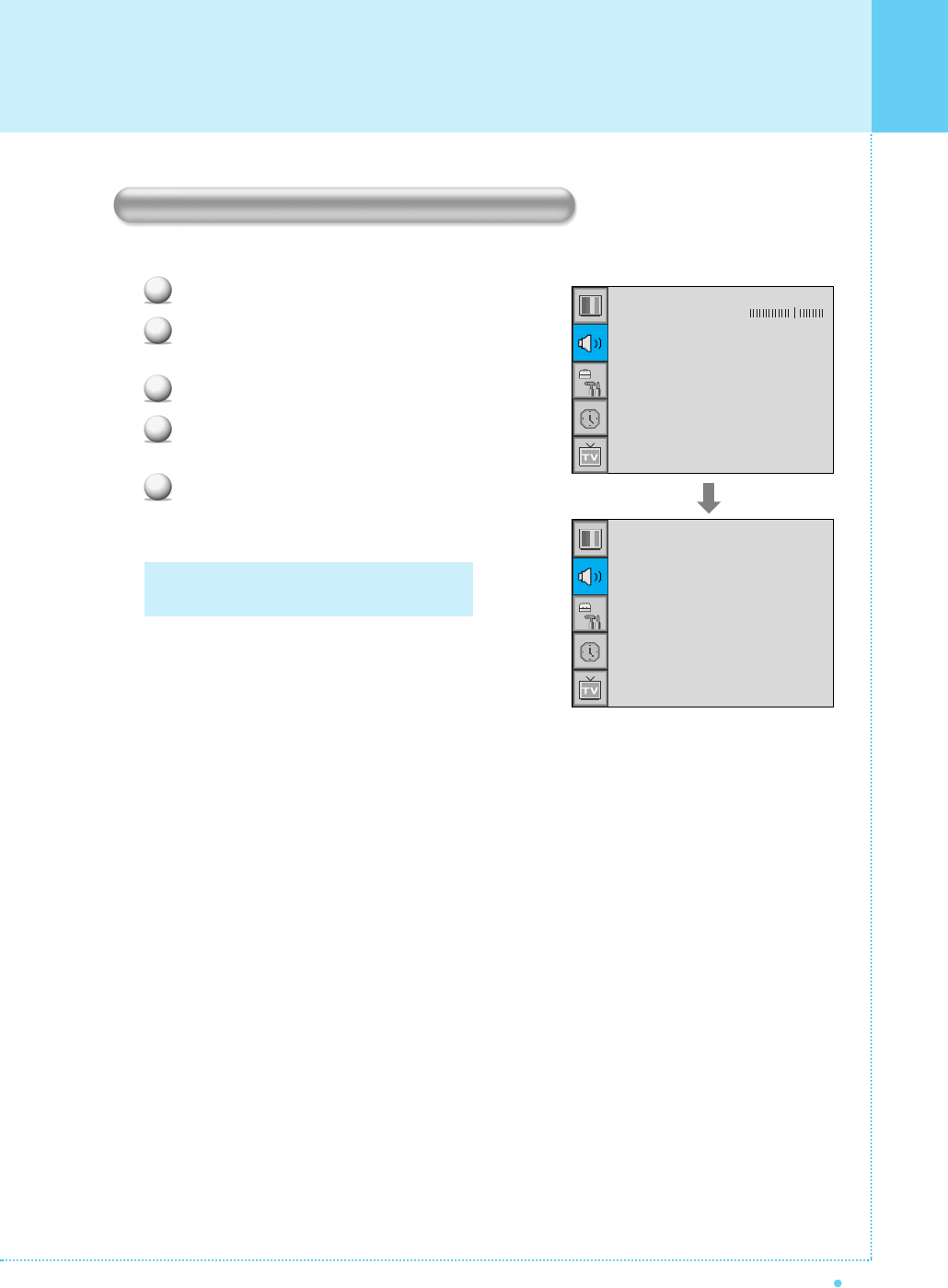
Setting the Sound
39
OWNER'S MANUAL
Select sound signal format from the input source. There are Mono, Stereo, SAP sound formats.
Press Menu/Set button to display the main OSD menu.
Select the Sound main menu with CH+/CH- button
on the remote control.
Press Menu/Set button to enter the sub menu.
Select MTS and press Menu/Set button to enter the
sub menu. Then the MTS sub menu appear.
Select the MTS format with CH+/CH- and press
Menu/Set button.
The available sound forms are displayed.
Usually, you can see Mono and Stereo.
MTS (Multichannel Television Sound)
1
2
3
4
5
Mono
Stereo
SAP
Balance
Sound Mode
Spatial Effect
AVC
MTS
User
➛☎☎☎☎☎☎
OFF
❿
➛☎☎☎☎☎☎
OFF
❿
Stereo
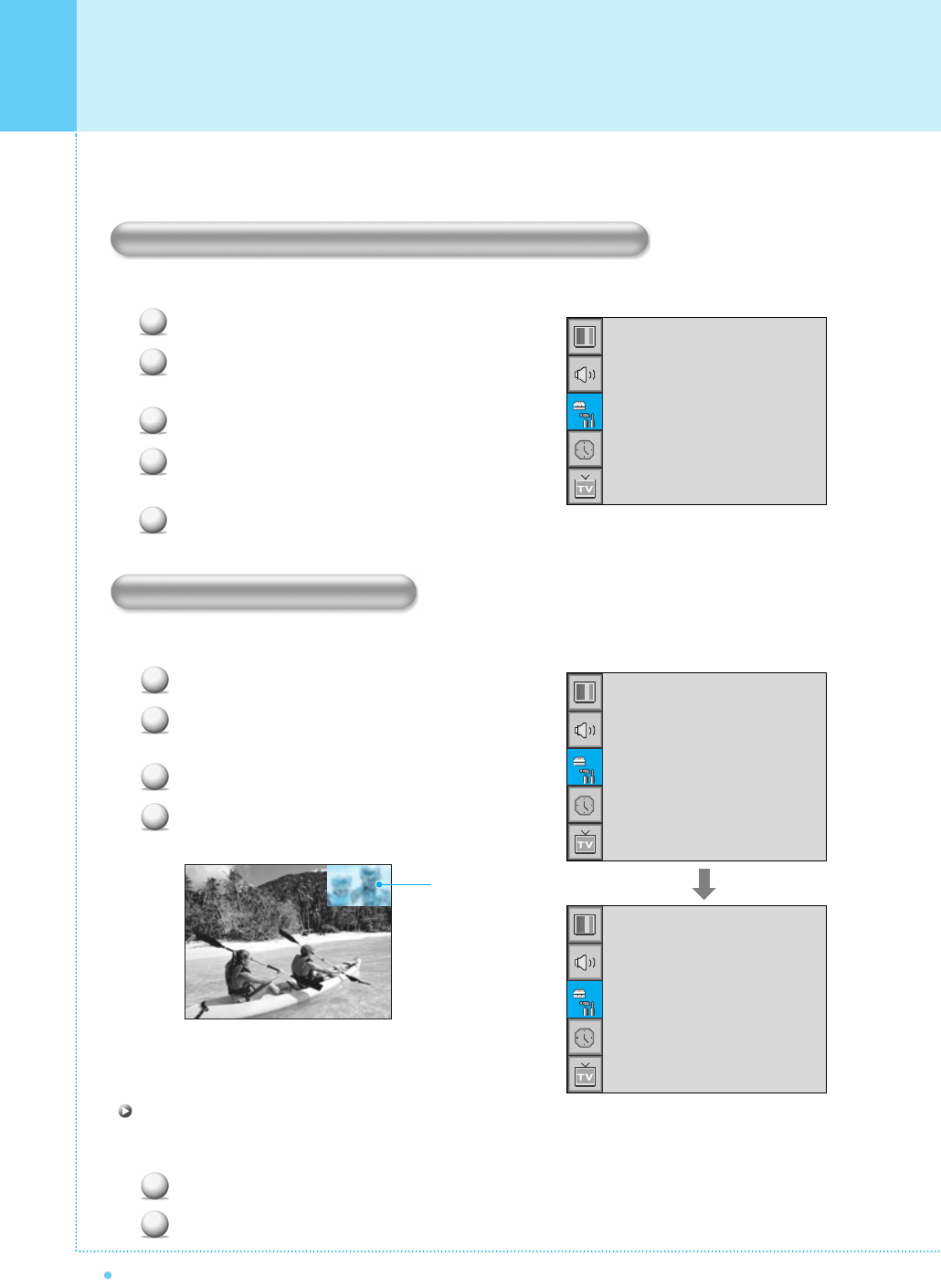
40
Setting the Others
OWNER'S MANUAL
In Setup menu, you can adjust the transparency of the OSD menu and set PIP and others.
Adjust the transparency of the OSD menu. There are 8 step from OFF to 7.
Press Menu/Set button to display the main OSD menu.
Select the Setup main menu with CH+/CH- button on
the remote control.
Press Menu/Set button to enter the sub menu.
Select Translucent and press VOL+ button to enter the
➛❿ parts. Then the cursor moves into the ➛❿ parts.
Adjust with CH+/CH- button and press Back button.
You can watch two channels or sources at the same time. And Setup PIP size and position.
Press Menu/Set button to display the main OSD menu.
Select the Setup main menu with CH+/CH- button on
the remote control.
Press Menu/Set button to enter the sub menu.
Select PIP and press Menu/Set button to enter the sub
menu. Then the PIP sub menu appear.
Changing the Size in PIP
Change the size of the PIP window. There are 3 sizes: Small, Large, Twin.
Select Size and press VOL+ button to enter the ➛❿☎parts. Then the cursor moves into the ➛❿☎parts.
Adjust Size function with CH+/CH- button and press Menu/Set button.
1
2
1
2
3
4
PIP Window
Adjusting the Transparency of the OSD Window
PIP (Picture in Picture)
1
2
3
4
5
Translucent
PIP
V-Chip
Caption
Advanced
➛☎☎☎☎☎☎
OFF
❿
➛☎☎☎☎☎☎
OFF
❿
Translucent
PIP
V-Chip
Caption
Advanced
➛☎☎☎☎☎☎
OFF
❿
➛☎☎☎☎☎☎
OFF
❿
Size
Source
Picture Swap
Position
➛☎☎☎☎☎
Small
❿
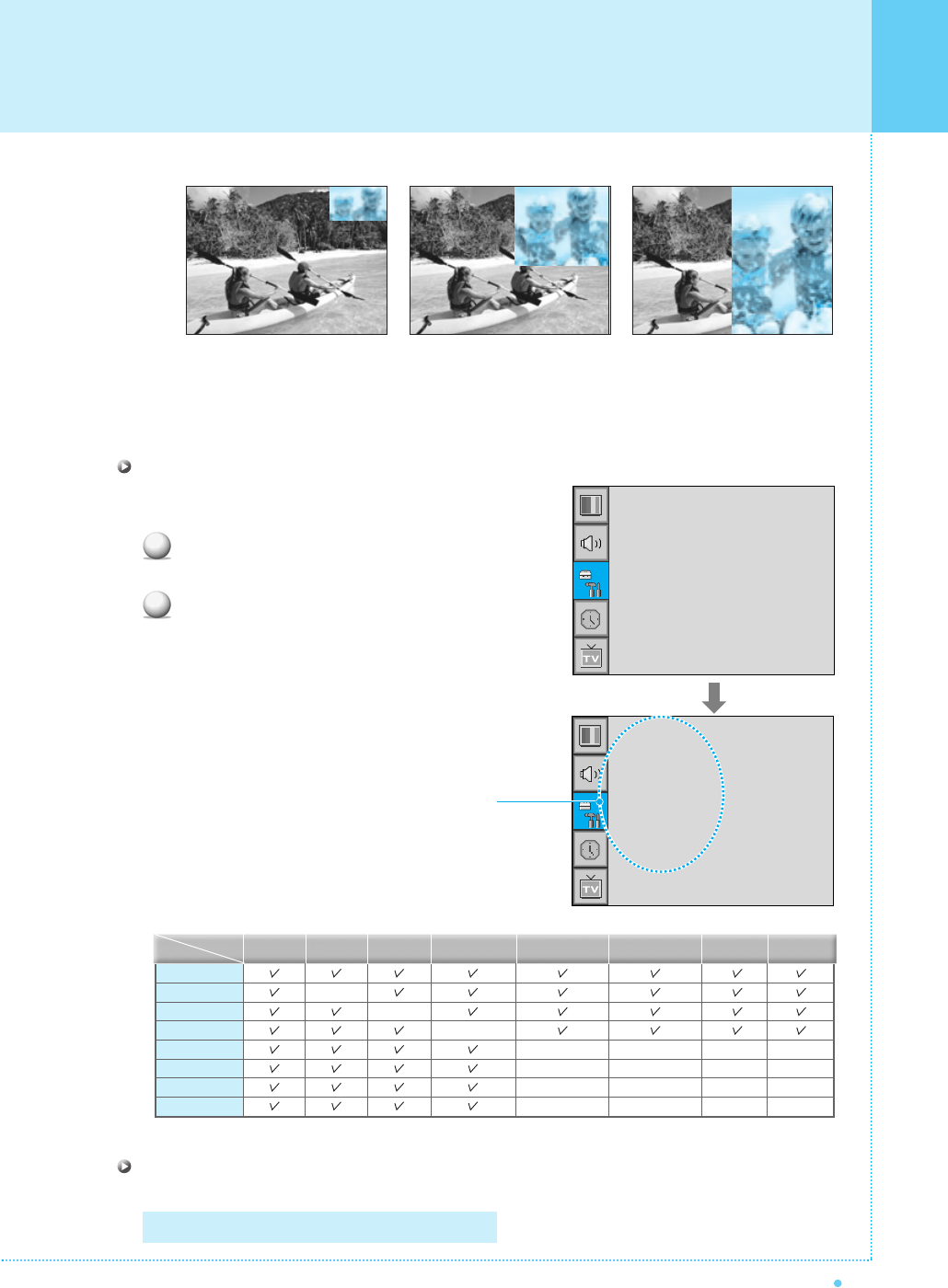
Choosing the Source in PIP
Change the source of the PIP window.
Select Source and press Menu/Set button to enter the
sub menu. Then the PIP sub menu appear.
The available sources will be displayed.
Select the source and press Menu/Set button.
Picture Swap in PIP
Swap the sources of the main screen and the PIP window.
Setting the Others
41
OWNER'S MANUAL
TV
AV 1
AV 2
S-Video/AV 3
Component 1
Component 2
PC
DVI
PIP Main TV AV 1 AV 2
S-Video/AV 3
Component 1 Component 2 PC DVI
–
–
–
–
–
–
–
–
–
–
–
–
–
–
–
–
–
–
–
1
2
Small Large Twin
Select picture swap and press Menu/Set button.
TV
AV 1
AV 2
S-Video/AV 3
Size
Source
Picture Swap
Position
➛☎☎☎☎☎
Small
❿
This picture is an example.
The displayed sources may be
different depending on the main
input source.
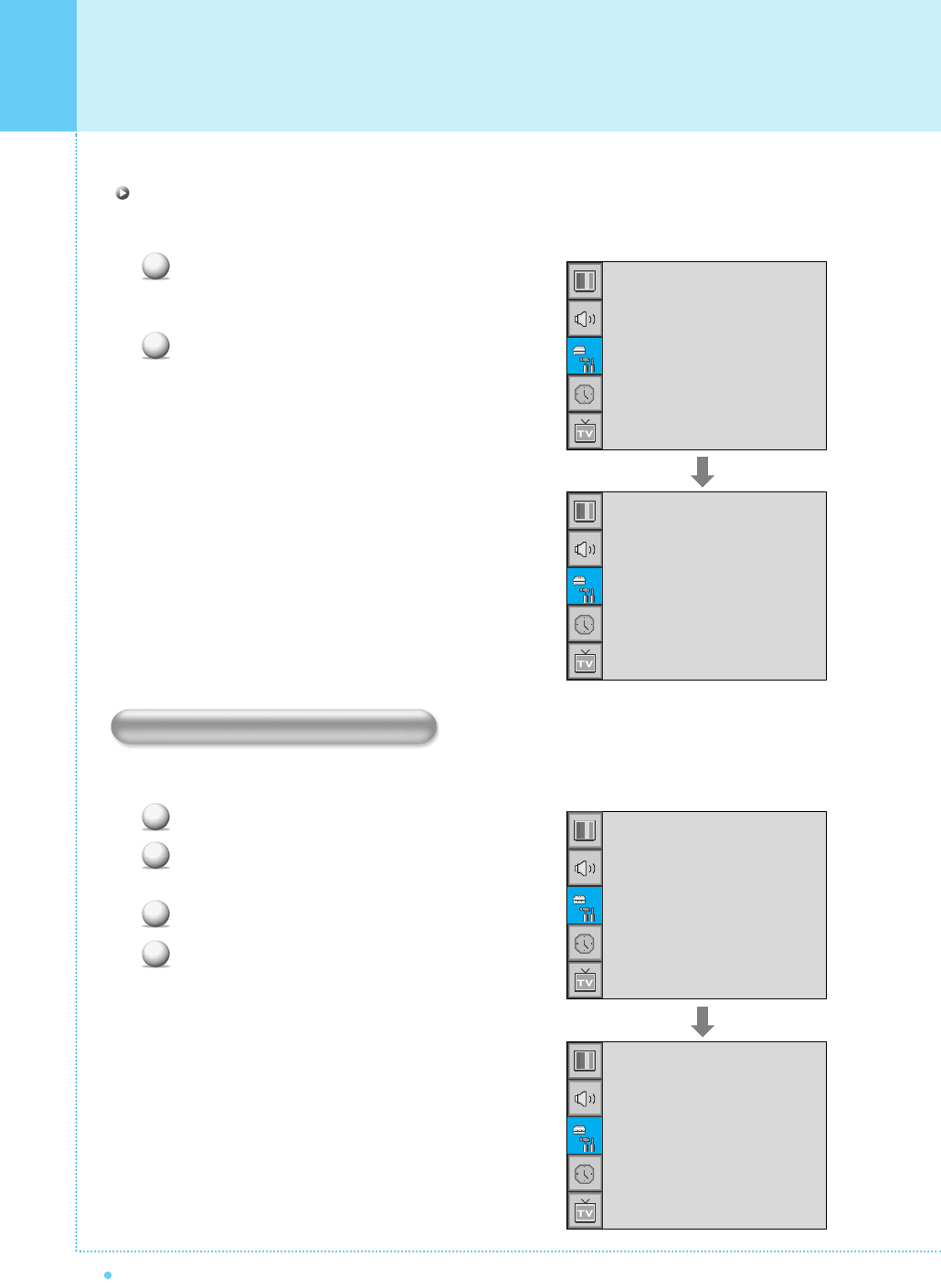
42
Setting the Others
OWNER'S MANUAL
Changing the Position in PIP
Change the position of the PIP window.
Select Position with CH+/CH- button on the remote
control and press Menu/Set button to enter the sub menu.
Then the PIP sub menu appear.
In sub menu, there are four positions.
Select the Position with CH+/CH- button on the remote
control and press Back button.
You can Setup ID, Blue Back, Language, and Front Key Lock in Advanced menu.
Press Menu/Set button to display the main OSD menu.
Select the Setup main menu with CH+/CH- button on
the remote control.
Press Menu/Set button to enter the sub menu.
Select Advanced and press Menu/Set button to enter
the Advanced menu. Then the advanced sub menu
appear.
Other Advanced Function
1
2
1
2
3
4
Right Down
Right Up
Left Up
Left Down
Size
Source
Picture Swap
Position
➛☎☎☎☎☎
Small
❿
Translucent
PIP
V-Chip
Caption
Advanced
➛☎☎☎☎☎☎
OFF
❿
➛☎☎☎☎☎☎
OFF
❿
Set ID
Burn Protect
Burn Clear
Blue Back
Language
Front Key Lock
➛
99
❿
➛☎☎☎☎☎☎☎
ON
❿
➛☎☎☎☎☎☎
OFF
❿
➛☎☎☎☎☎☎
OFF
❿
➛
English
❿
➛☎☎☎☎☎☎
OFF
❿
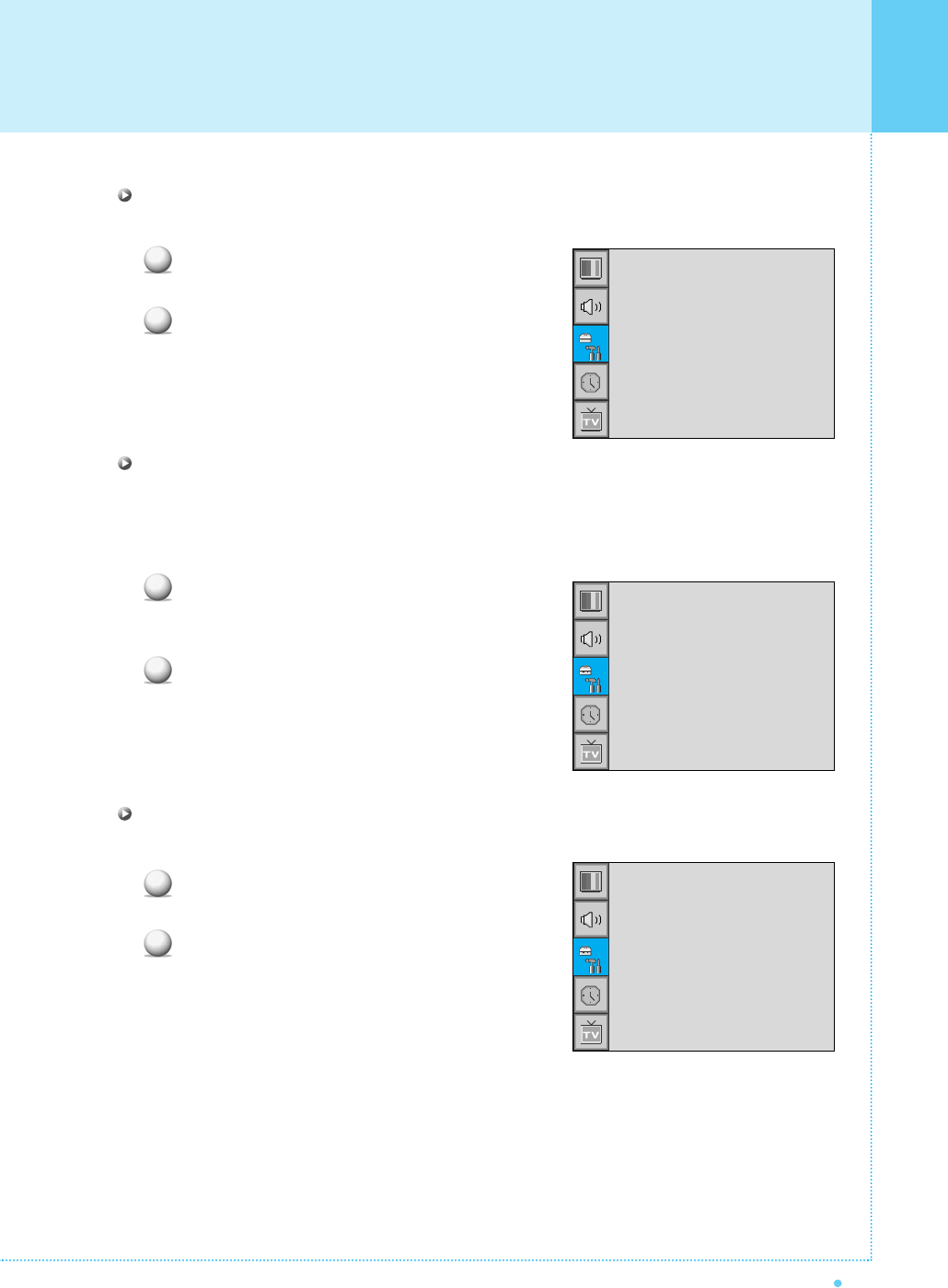
Setting the Others
43
OWNER'S MANUAL
Set ID
Set the ID of the monitor for mass-controlling through the serial port.
Select Set ID and press VOL+ button to enter the
➛❿ part. Then the cursor moves into the ➛❿ part.
Adjust with CH+/CH- button and press Back button.
Burn Protect in Advanced
The monitor may be damaged from displaying a static image long time (over 30 minutes). It is called as image
sticking, and burn protect function moves image regularly to relieve image sticking. You can set the moving
range of the burn protection function. (How much the image will move.) Burn Protection function moves image
1 pixel per 2 minutes, and after moving the set range, image starts to go back to the original position.
Select Burn Protect menu and press VOL+ button to
enter the ➛❿☎parts. Then the cursor moves into the
➛❿☎parts.
Turn the function on or off with PG+/PG- button and
press Back button.
Burn Clear in Advanced
This function will be used for removing sticking image on the screen.
Select Burn Clear and press VOL+ button to enter the
➛❿☎parts. Then the cursor moves into the ➛❿☎parts.
Turn the function on or off with PG+/PG- button
and press Back button.
1
2
1
2
1
2
Set ID
Burn Protect
Burn Clear
Blue Back
Language
Front Key Lock
➛
99
❿
➛☎☎☎☎☎☎☎
ON
❿
➛☎☎☎☎☎☎
OFF
❿
➛☎☎☎☎☎☎
OFF
❿
➛
English
❿
➛☎☎☎☎☎☎
OFF
❿
Set ID
Burn Protect
Burn Clear
Blue Back
Language
Front Key Lock
➛
99
❿
➛☎☎☎☎☎☎☎
ON
❿
➛☎☎☎☎☎☎
OFF
❿
➛☎☎☎☎☎☎
OFF
❿
➛
English
❿
➛☎☎☎☎☎☎
OFF
❿
Set ID
Burn Protect
Burn Clear
Blue Back
Language
Front Key Lock
➛
99
❿
➛☎☎☎☎☎☎☎
ON
❿
➛☎☎☎☎☎☎
OFF
❿
➛☎☎☎☎☎☎
OFF
❿
➛
English
❿
➛☎☎☎☎☎☎
OFF
❿
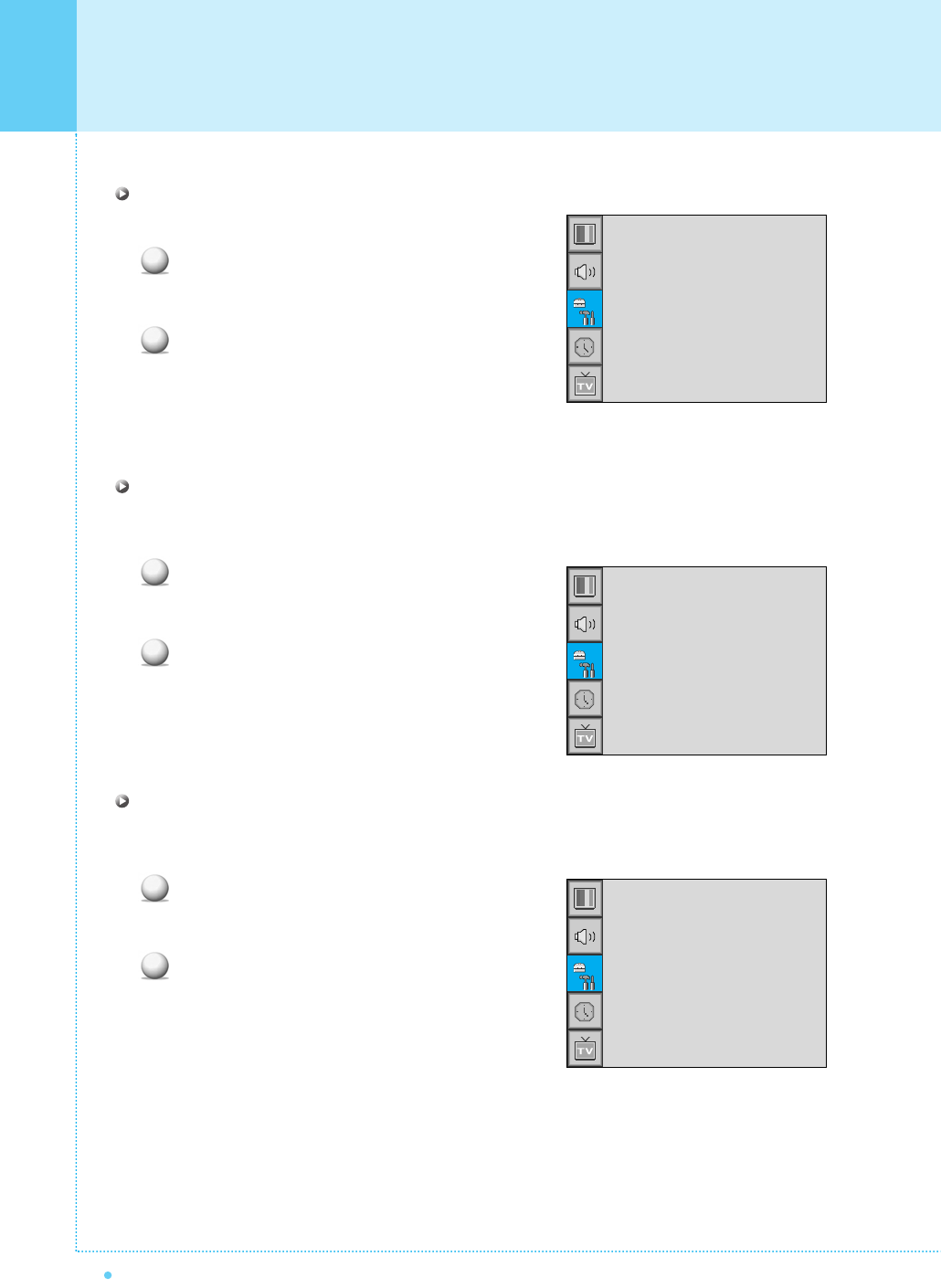
44
Setting the Others
OWNER'S MANUAL
Setting the Blue Screen Mode
You can set to display blue-colour screen instead of noise screen.
Select Blue Back and press VOL+ button to enter
the ➛❿☎parts. Then the cursor moves into the
➛❿☎parts.
Turn the function on or off with PG+/PG- button
and press Back button.
Changing the OSD Language
Set the language to use in OSD.
Supported languages are English, French, German, Spanish, Italian, Portuguese, and Russian.
Select Language and press VOL+ button to enter
the ➛❿☎parts. Then the cursor moves into the
➛❿☎parts.
Choose the Language with PG+/PG- button and
press Back button.
Front Key Lock in Advance
Lock the OSD panel of the monitor. It can protect the monitor from children's power On/Off or other
operation by miss.
Select Front Key Lock and press VOL+ button to enter
the ➛❿☎parts. Then the cursor moves into the
➛❿☎parts.
Turn the function on or off with PG+/PG- button and
press Back button
1
2
1
2
1
2
Set ID
Burn Protect
Burn Clear
Blue Back
Language
Front Key Lock
➛
99
❿
➛☎☎☎☎☎☎☎
ON
❿
➛☎☎☎☎☎☎
OFF
❿
➛☎☎☎☎☎☎
OFF
❿
➛
English
❿
➛☎☎☎☎☎☎
OFF
❿
Set ID
Burn Protect
Burn Clear
Blue Back
Language
Front Key Lock
➛
99
❿
➛☎☎☎☎☎☎☎
ON
❿
➛☎☎☎☎☎☎
OFF
❿
➛☎☎☎☎☎☎
OFF
❿
➛
English
❿
➛☎☎☎☎☎☎
OFF
❿
Set ID
Burn Protect
Burn Clear
Blue Back
Language
Front Key Lock
➛
99
❿
➛☎☎☎☎☎☎☎
ON
❿
➛☎☎☎☎☎☎
OFF
❿
➛☎☎☎☎☎☎
OFF
❿
➛
English
❿
➛☎☎☎☎☎☎
OFF
❿
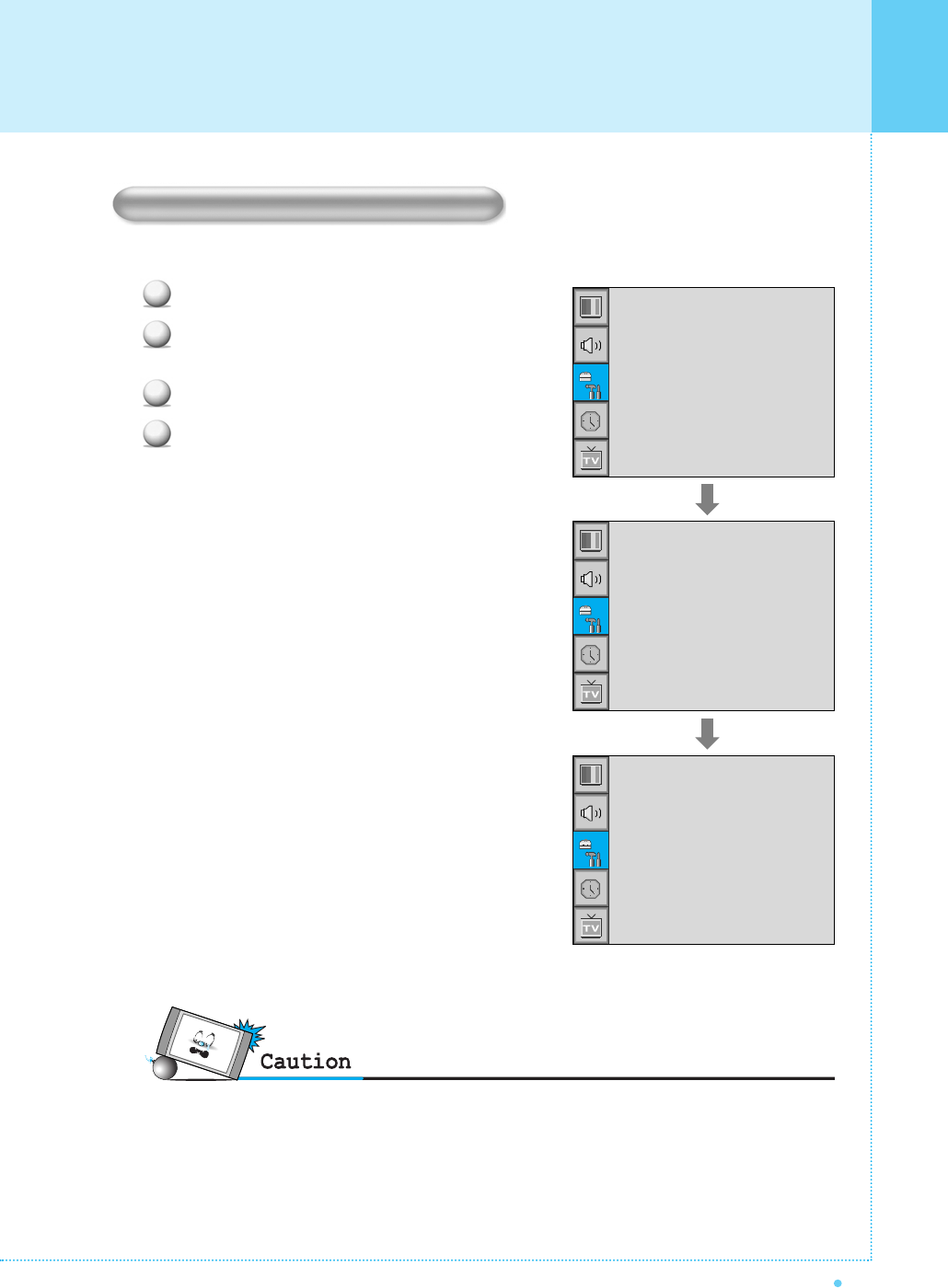
45
OWNER'S MANUAL
Setting the Others
Parental restrictions can be Setup using either of two methods: The TV guidelines or the MPAA rating.
Press Menu/Set button to display the main OSD menu.
Select the Setup main menu with CH+/CH- button on
the remote control.
Press Menu/Set button to enter the sub menu.
After enter the password, the V-Chip sub menu appear.
•The factory default number is 0000 and the master button number is 9673.
V-Chip (TV Parental Guidelines)
1
2
3
4
Translucent
PIP
V-Chip
Caption
Advanced
➛☎☎☎☎☎☎
OFF
❿
➛☎☎☎☎☎☎
OFF
❿
Pass Word
____
TV Blocking
Movie Blocking
Change Password
V-Chip Blocking
➛☎☎☎☎☎☎
OFF
❿
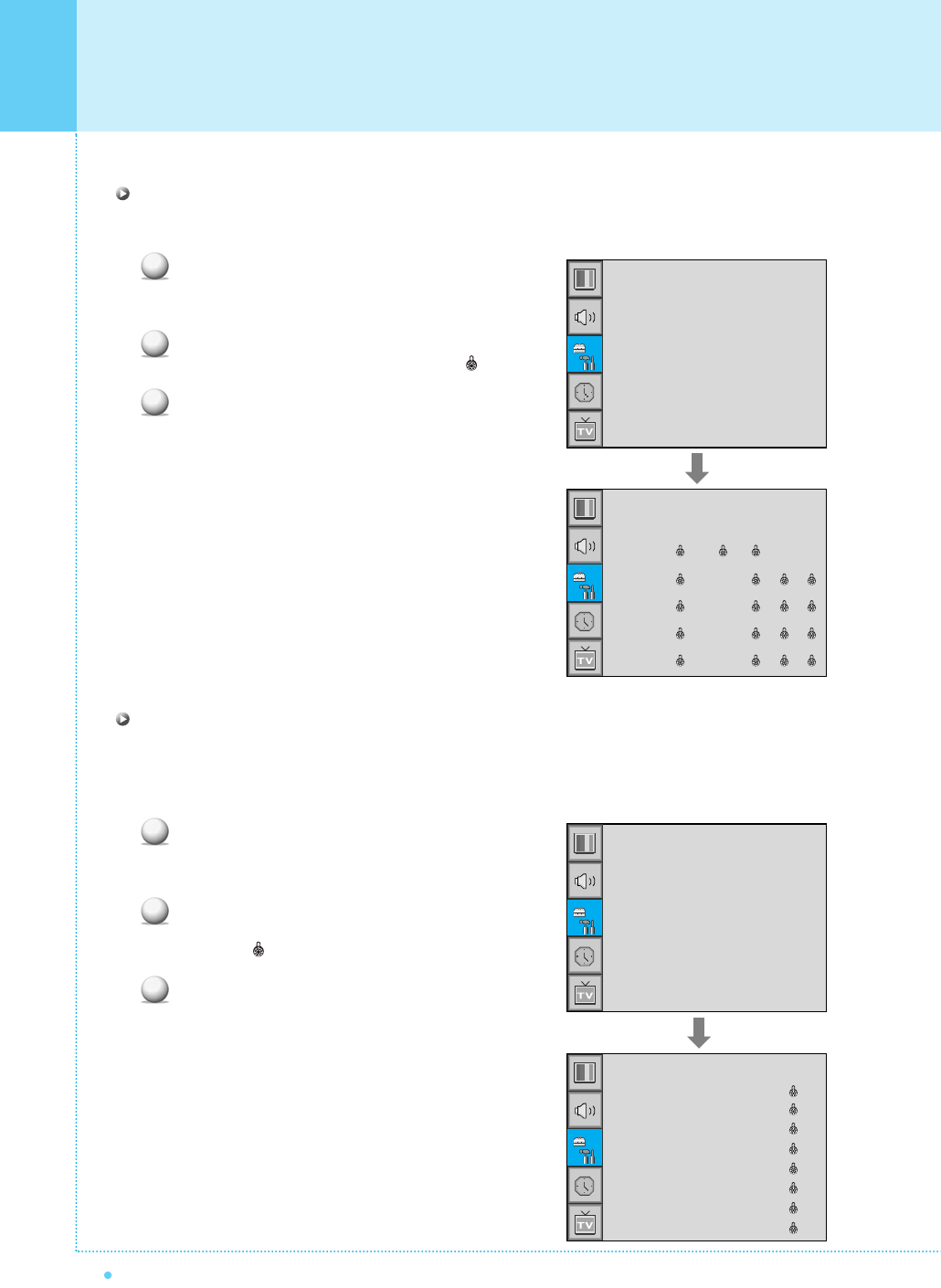
46 OWNER'S MANUAL
TV Blocking in V-Chip
You can Setup restrictions using the "TV Parental Guidelines" of FCC.
Select TV Blocking with CH+/CH- button on the remote
control and press Menu/Set button to enter the sub
menu. Then the TV Blocking sub menu appear.
You can independently lock the TV ratings. The locked
TV (FCC) ratings are indicated by the symbol .
Press CH+/CH-/VOL+/VOL- buttons and the Menu/Set
button to activate the appropriate restrictions for TV
(FCC) rating system.
Note: These categories consist of two separate groups:
TV-Y and TV-Y7 (young children through age 7),
and TV-G through TV-MA (everybody else).
The restrictions for these two groups work
independently: If a household includes very
young children as well as young adults, the
TV guidelines must be Setup separately for
each age group.
Movie Blocking in V-Chip
The Movie Blocking uses the motion picture association of america (MPAA) system, and its main application
is for movies. When the rating controls is on, the TV will automatically block any programs that are coded
with objectionable ratings (either MPAA or TV-Ratings).
Select Movie Blocking with CH+/CH- button on the
remote control and press Menu/Set button to enter the
sub menu. Then the Movie Blocking sub menu appear.
You can independently lock the TV ratings.
The locked movie (FCC) ratings are indicated by
the symbol .
Press CH+/CH- buttons and the Menu/Set button to
activate the appropriate restrictions for MPAA rating
system.
Setting the Others
TV-Y
TV-Y7
TV-G
TV-PG
TV-14
TV-MA
Block FV D L S
MPAA-G
MPAA-PG
MPAA-PG-B
MPAA-R
MPAA-R
MPAA-NC
MPAA-X
MOZZ-NR
Block
1
2
3
1
2
3
TV Blocking
Movie Blocking
Change Password
V-Chip Blocking
➛☎☎☎☎☎☎
OFF
❿
TV Blocking
Movie Blocking
Change Password
V-Chip Blocking
➛☎☎☎☎☎☎
OFF
❿
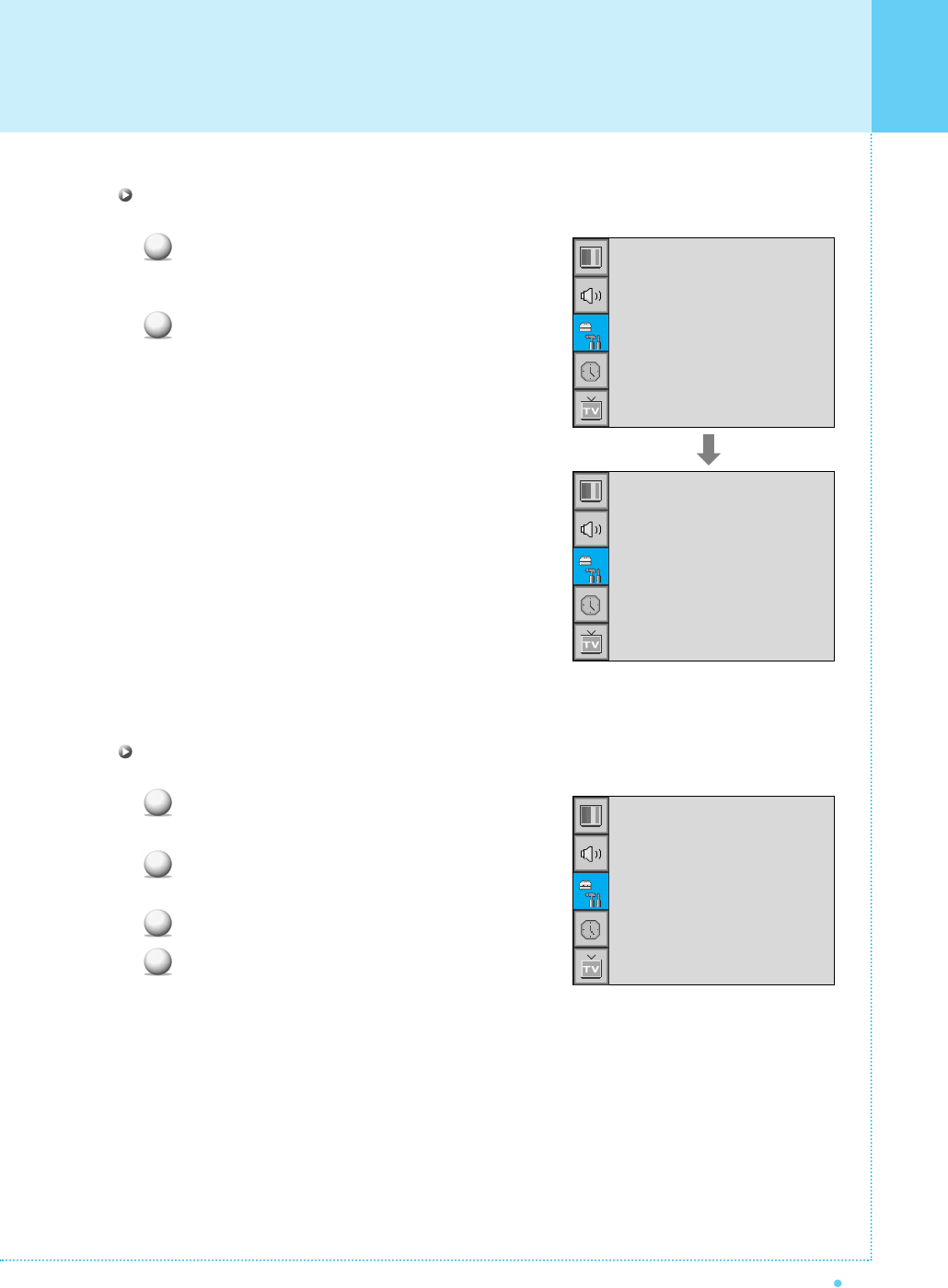
47
OWNER'S MANUAL
Setting the Others
Change Password in V-Chip
Select Change Password with CH+/CH- button on the
remote control and press Menu/Set button to enter the
sub menu. Then the password change sub menu appear.
Enter the new password with numeric buttons on the
remote control.
V-Chip Blocking in V-Chip
Select V-Chip Blocking with CH+/CH- buttons on the
remote control.
Enter to the ➛❿ part by pressing VOL+ button.
Then the cursor moves into the ➛❿ parts.
On or off the V-Chip Blocking with CH+/CH- buttons.
Exit with Back button on the remote control.
1
2
1
2
3
4
TV Blocking
Movie Blocking
Change Password
V-Chip Blocking
➛☎☎☎☎☎☎
OFF
❿
TV Blocking
Movie Blocking
Change Password
V-Chip Blocking
➛☎☎☎☎☎☎
OFF
❿
Pass Word
____
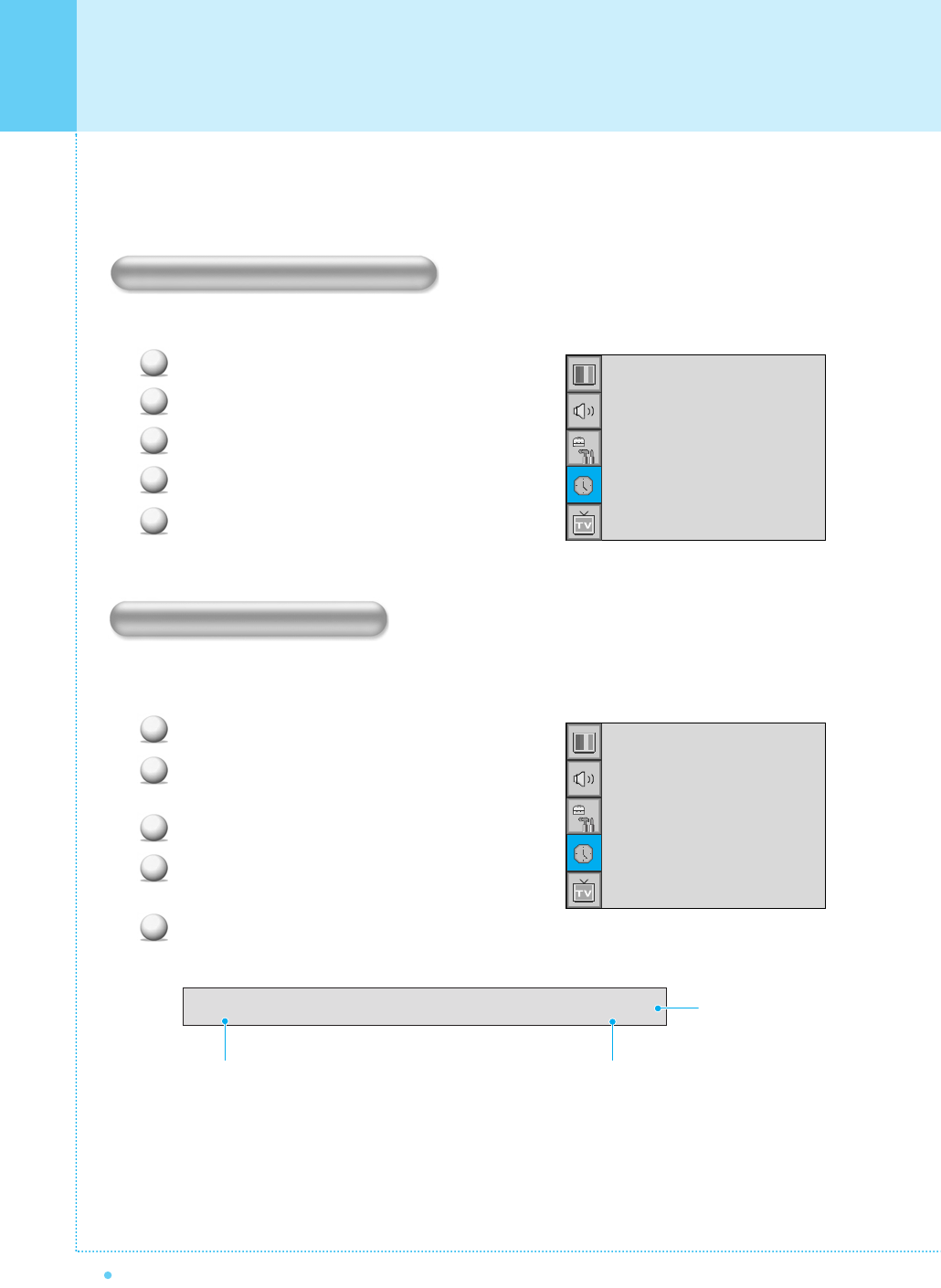
48 OWNER'S MANUAL
Setting the Time
In the Time menu, you can set the current time and auto power On/Off.
Set the current time.
Press Menu/Set button to display the main OSD menu.
Select the Time main menu.
Press Menu/Set button to enter the sub menu.
Select Time Set by pressing VOL+ button.
Move the cursor by pressing VOL+/VOL- button and
adjust time by CH+/CH- button.
This the monitor can be set to turn on automatically at specific time that you choose.
Before using the timer, you must set the monitor's time as described previously.
Press Menu/Set button to display the main OSD menu.
Select the Time main menu with CH+/CH- button on
the remote control.
Press Menu/Set button to enter the sub menu.
Select On Time with CH+/CH- button and press
VOL+ button.
Move the cursor by VOL+/VOL- button and adjust
time by CH+/CH- button.
On Time AM 05:11 ON
Setting the Current Time
Setting the On Time
1
2
3
4
5
1
2
3
4
5
Time Set
On Time
On Channel
On Volume
Off Time
Sleep
AM 03:29
AM 05:11 ON
➛☎☎☎☎☎☎
99
❿
➛☎☎☎☎☎☎
100
❿
AM 05:11 OFF
➛☎☎☎☎☎☎
OFF
❿
Time Set
On Time
On Channel
On Volume
Off Time
Sleep
AM 03:29
AM 05:11 ON
➛☎☎☎☎☎☎
99
❿
➛☎☎☎☎☎☎
100
❿
AM 05:11 OFF
➛☎☎☎☎☎☎
OFF
❿
Item Name
Activated
Auto power-on time
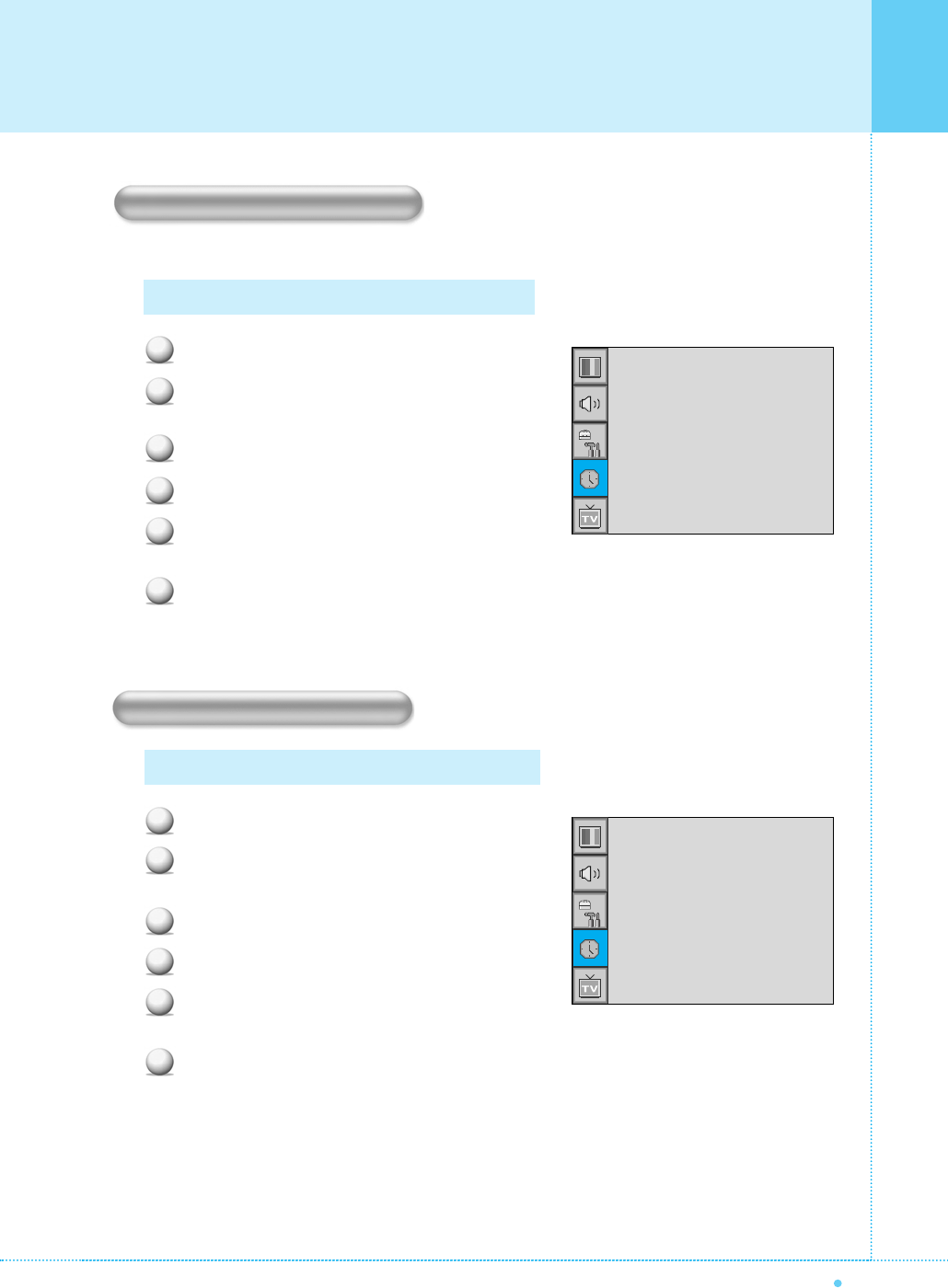
49
OWNER'S MANUAL
Setting the Time
Set the channel when the monitor power turn on automatically.
Press Menu/Set button to display the main OSD menu.
Select the Time main menu with CH+/CH- button on
the remote control.
Press Menu/Set button to enter the sub menu.
Select On Channel.
Enter to the ➛❿ part with VOL+ button. Then the
cursor moves into the ➛❿ parts.
Adjust the channel with CH+/CH- button. Press Back
button to return.
Press Menu/Set button to display the main OSD menu.
Select the Time main menu with CH+/CH- button on
the remote control.
Press Menu/Set button to enter the sub menu.
Select On Volume.
Enter to the ➛❿ part by pressing VOL+ button.
Then the cursor moves into the ➛❿ parts.
Adjust the sound volume level with CH+/CH- button.
Setting the On Channel
Setting the On Volume
1
2
3
4
5
6
1
2
3
4
5
6
Available only when the time is set and on time is on.
Available only when the time is set and on time is on.
Time Set
On Time
On Channel
On Volume
Off Time
Sleep
AM 03:29
AM 05:11 ON
➛☎☎☎☎☎☎
99
❿
➛☎☎☎☎☎☎
100
❿
AM 05:11 OFF
➛☎☎☎☎☎☎
OFF
❿
Time Set
On Time
On Channel
On Volume
Off Time
Sleep
AM 03:29
AM 05:11 ON
➛☎☎☎☎☎☎
99
❿
➛☎☎☎☎☎☎
100
❿
AM 05:11 OFF
➛☎☎☎☎☎☎
OFF
❿
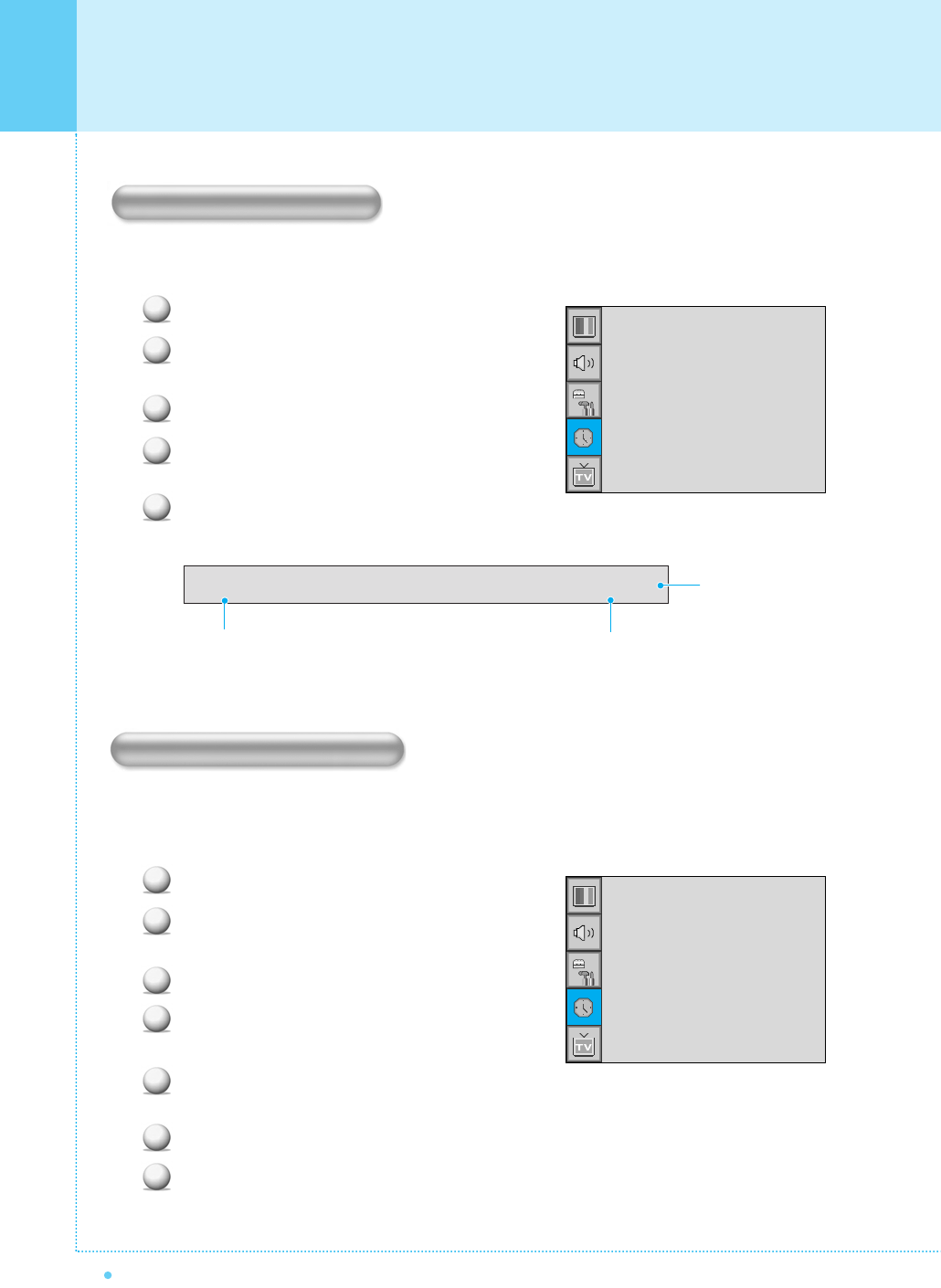
50 OWNER'S MANUAL
Setting the Time
This the monitor can be set to turn off automatically at specific times that you choose.
Before using the timer, you must set the monitor's clock as described previously.
Press Menu/Set button to display the main OSD menu.
Select the Time main menu with CH+/CH- button on
the remote control.
Press Menu/Set button to enter the sub menu.
Select Off Time with CH+/CH- button on the remote
control and press VOL+ button.
Move the cursor with VOL+/VOL- button and adjust
time with CH+/CH- button.
You can set your the monitor to automatically turn off after a preset interval.
If you turn off the monitor in the state of setting up sleep time and turn on again, sleep time erased therefore
Setup again. The time period runs from OFF(0min) to 180min. (OFF, 10min, 20, 30, 60, 90, 120, 150, 180)
Press Menu/Set button to display the main OSD menu.
Select the Time main menu. With CH+/CH- button on
the remote control.
Press Menu/Set button to enter the sub menu.
Select Sleep with CH+/CH- button on the remote control
and press VOL+ button.
Enter to the ➛❿ part with VOL+ button. Then the
cursor moves into the ➛❿ parts.
Set the time period with CH+/CH- button.
Press Back button to return.
Setting the Off Time
Setting the Sleep Timer
Off Time AM 05:11 ON
1
2
3
4
5
1
2
3
4
5
6
7
Time Set
On Time
On Channel
On Volume
Off Time
Sleep
AM 03:29
AM 05:11 ON
➛☎☎☎☎☎☎
99
❿
➛☎☎☎☎☎☎
100
❿
AM 05:11 OFF
➛☎☎☎☎☎☎
OFF
❿
Time Set
On Time
On Channel
On Volume
Off Time
Sleep
AM 03:29
AM 05:11 ON
➛☎☎☎☎☎☎
99
❿
➛☎☎☎☎☎☎
100
❿
AM 05:11 OFF
➛☎☎☎☎☎☎
OFF
❿
Activated
Auto power-off time
Item Name
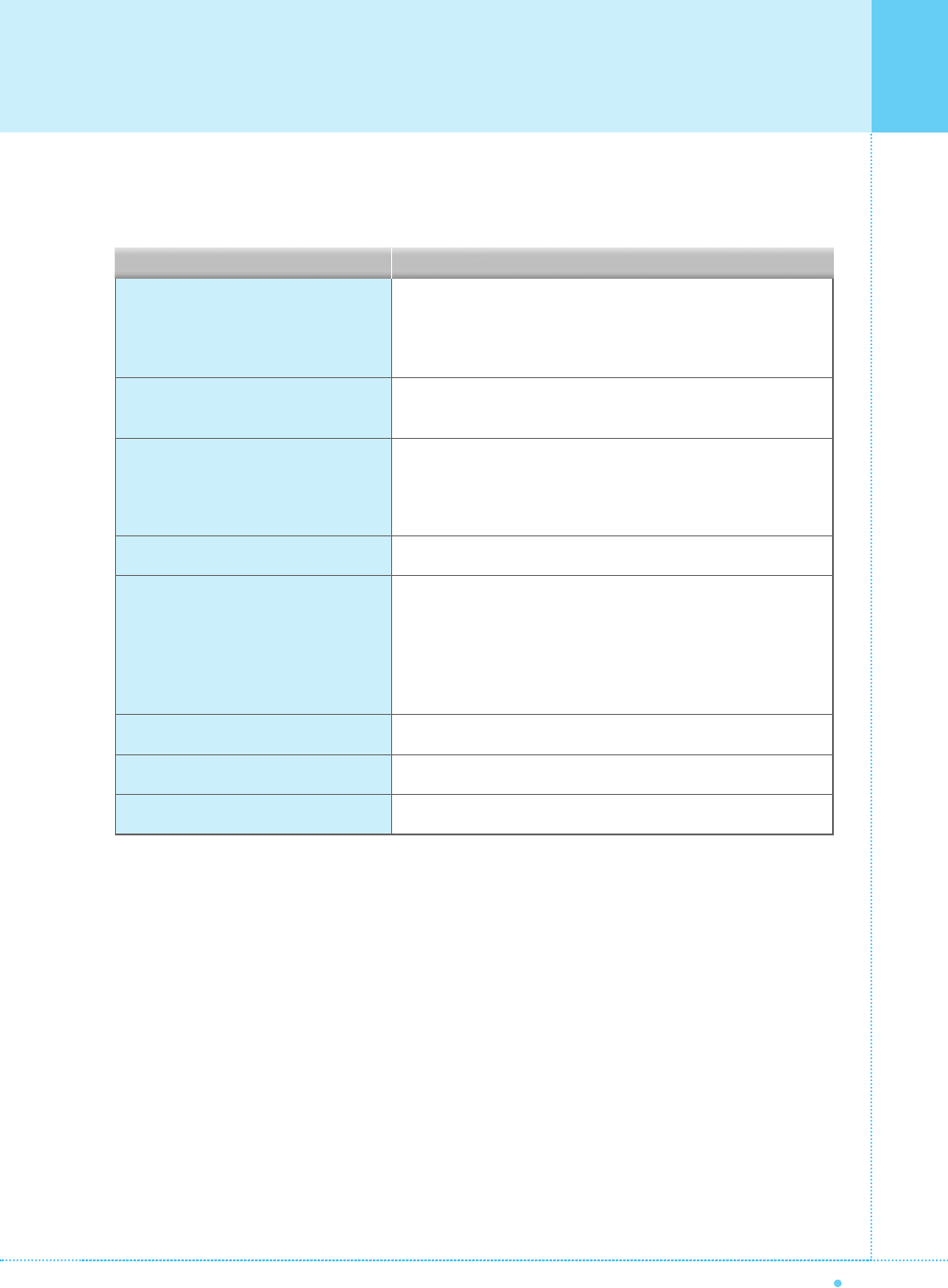
51
OWNER'S MANUAL
If your monitor is not working properly, please scan this list of problems and possible solutions.
It may save you time and money.
Troubleshooting
Quick Action for Possible SolutionProblem
No picture & no sound
Picture ok & no sound
The remote control doesn't work
Digital broadcasting screen problem
No or poor color or poor picture
The image is too light or too dark
The image is too large or too small
No output from one of the speakers
•Check whether the monitor is turned on.
•Power cord inserted into wall outlet?
•Plug another product's power cord into the wall outlet where the
monitor's power cord was plugged in.
•Press the VOLUME(❿) button.
•Check the audio input signal.
•Check to see if there is any object between the monitor and the
remote control causing obstruction.
•Check to see if the batteries are installed with the correct
polarities.
•Check the digital signal strength and input antenna.
•Select color in the picture and press VOLUME (❿) button.
•Keep a certain distance between the monitor and the input
source.
•Activate any function to restore the brightness of the picture.
•Check to see that both the monitor and the source are plugged
in and turned on.
•Adjust the brightness or contrast settings.
•Adjust the size settings.
•Adjust Balance in the sound menu.
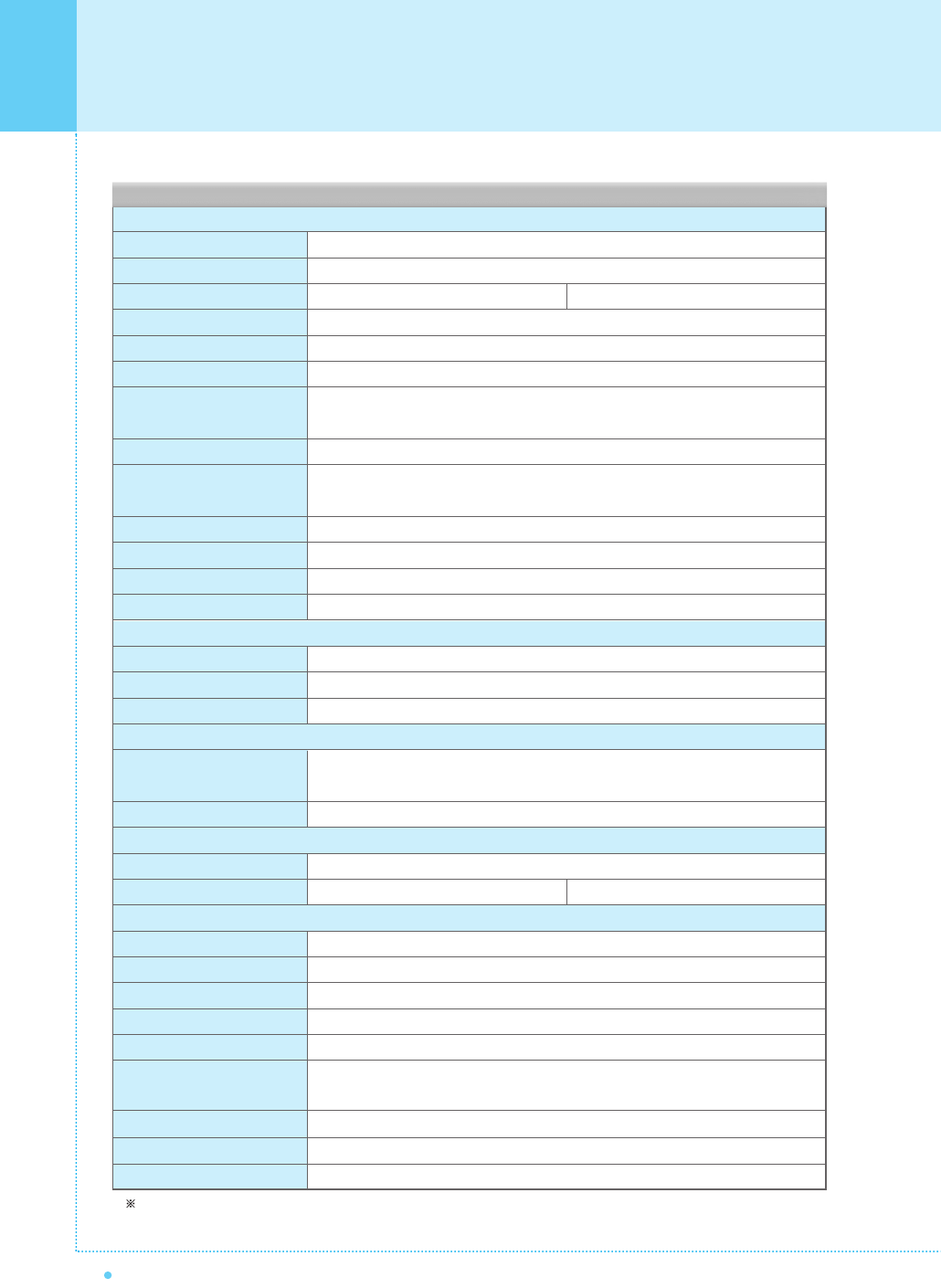
52 OWNER'S MANUAL
Specification
Notice : *Model : HP-4200B / **Model : HP-4250B
Display Size
Display Mode
Pixel Format
Contrast Ratio
Brightness
Resolution (RGB)
PIP
Input Compatible
Video
Tuner Module
Programming
HDTV Input
Color Temperature
Dimension/Weight
Main Only
With Stand
With Stand and Speaker
Miscellaneous
Audio
External Control
Power Consumption
Input Power
Power Consumption
Connectivity
TV Input
Composite Input/Output
Component 1, 2 Input
S-Video Input
PC Input
DVI Input
Audio In/Output
Speaker Output
External Control Port
42-Inch 16 : 9 Diagonal Screen
Variable 4 Modes (4:3 Mode / 16:9 X 3 Modes)
852 X 480 Physical Pixel * (SD) 1024 X 768 Physical Pixel ** (HD)
3000 : 1
1000 cd/m
1280 X 1024 / 60Hz
Advanced multi-windows viewing PIP(picture in picture) with four selectable window
positions on Video mode
Multiple input compatible
3D Comb filter, Advanced motion digital / Motion-Adaptive De-interlace process,
Digital progressive line scaling.
TV/CATV (NTSC)
Favorite channel programming, Time Set, Set the Sleep timer
480i/p(60Hz), 576i/p(50Hz), 720P(50/60Hz),1080i(50/60Hz)
Selectable 5 Mode (Cool 1, 2 / Normal / Warm 1, 2)
1046(W) X 635(H) X 87.3(D) / 38kg
1046(W) X 702(H) X 299(D) / 38.9kg
1246(W) X 702(H) X 299(D) / 41.5kg
Built-in amplifier and two speaker(7Watt/Typ.) systems (optional), Selectable
fixed/variable audio output(optional)
Front OSD Key Control, Remote Control, RS232C Control
AC 110 ~ 240V 50/60Hz
350 Watt * 400 Watt **
RF / CATV (NTSC)
RCA X 4Port (AV Input 1/2/3, AV Output)
RCA X 2Port (Y, Pb/Cb, Pr/Cr : 480i/p(60Hz) / 576i/p(50Hz) / 720p(50/60Hz) / 1080i(50/60Hz))
Mini Din 4Pin X 1Port
Mini D-Sub 15Pin X 1Port / HDTV Input 480p, 576p, 720P(50/60Hz),1080i(50/60Hz)
Mini D-Sub 29Pin X 1Port / HDTV Input 480p, 576p, 720P(50/60Hz),1080i(50/60Hz)
HDCP(Factory option)
RCA X 5Port
Cinch Type X 4Port(Stereo L/R), Head Phone Jack X 1Port(Optional)
Mini D-Sub 9Pin X 1Port
Function and Specification
2
42" Plasma TV (1)
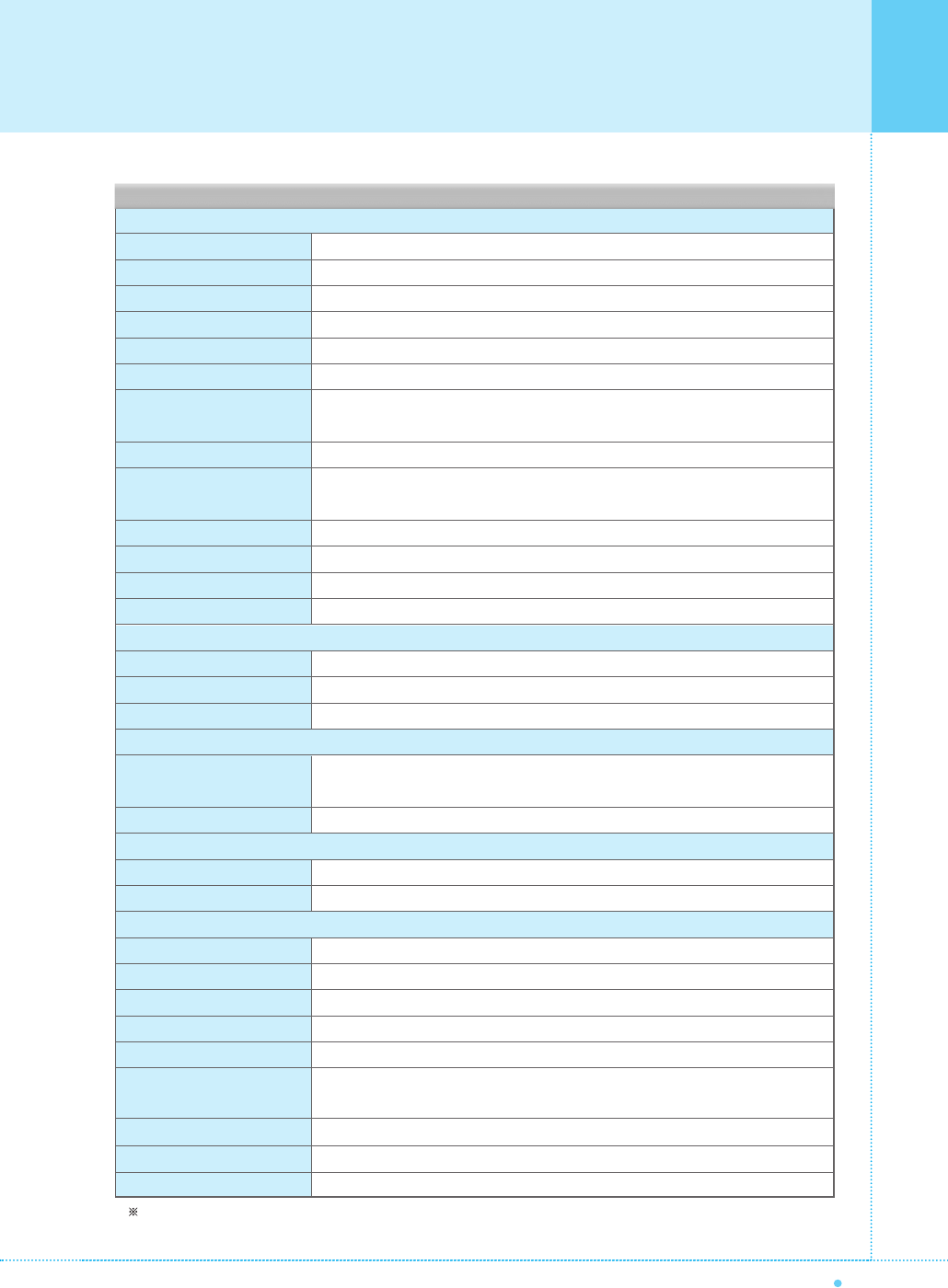
53
OWNER'S MANUAL
Specification
Notice : Model : HP-4210B / Model : HP-4220B
Display Size
Display Mode
Pixel Format
Contrast Ratio
Brightness
Resolution (RGB)
PIP
Input Compatible
Video
Tuner Module
Programming
HDTV Input
Color Temperature
Dimension/Weight
Main Only
With Stand
With Stand and Speaker
Miscellaneous
Audio
External Control
Power Consumption
Input Power
Power Consumption
Connectivity
TV Input
Composite Input/Output
Component 1, 2 Input
S-Video Input
PC Input
DVI Input
Audio In/Output
Speaker Output
External Control Port
42-Inch 16 : 9 Diagonal Screen
Variable 4 Modes (4:3 Mode / 16:9 X 3 Modes)
852 X 480 Physical Pixel (SD)
3000 : 1
1000 cd/m
1280 X 1024 / 60Hz
Advanced multi-windows viewing PIP(picture in picture) with four selectable window
positions on Video mode
Multiple input compatible
3D Comb Filter, Advanced motion digital / Motion-Adaptive De-interlace process,
Digital progressive line scaling.
TV/CATV (NTSC)
Favorite channel programming, Time Set, Set the Sleep timer
480i/p(60Hz), 576i/p(50Hz), 720P(50/60Hz),1080i(50/60Hz)
Selectable 5 Mode (Cool 1, 2 / Normal / Warm 1, 2)
1035(W) X 635(H) X 95.3(D) / 34kg
1035(W) X 698.4(H) X 305(D) / 34.9kg
1235(W) X 698.4(H) X 305(D) / 37.5kg
Built-in amplifier and two speaker(7Watt/Typ.) systems (optional), Selectable
fixed/variable audio output(optional)
Front OSD Key Control, Remote Control, RS232C Control
AC 110 ~ 240V 50/60Hz
350 Watt
RF / CATV (NTSC)
RCA X 4Port (AV Input 1/2/3, AV Output)
RCA X 2Port (Y, Pb/Cb, Pr/Cr : 480i/p(60Hz) / 576i/p(50Hz) / 720p(50/60Hz) / 1080i(50/60Hz))
Mini Din 4Pin X 1Port
Mini D-Sub 15Pin X 1Port / HDTV Input 480p, 576p, 720P(50/60Hz),1080i(50/60Hz)
Mini D-Sub 29Pin X 1Port / HDTV Input 480p, 576p, 720P(50/60Hz),1080i(50/60Hz)
HDCP(Factory option)
RCA X 5Port
Cinch Type X 4Port(Stereo L/R), Head Phone Jack X 1Port(Optional)
Mini D-Sub 9Pin X 1Port
Function and Specification
2
42" Plasma TV (2)
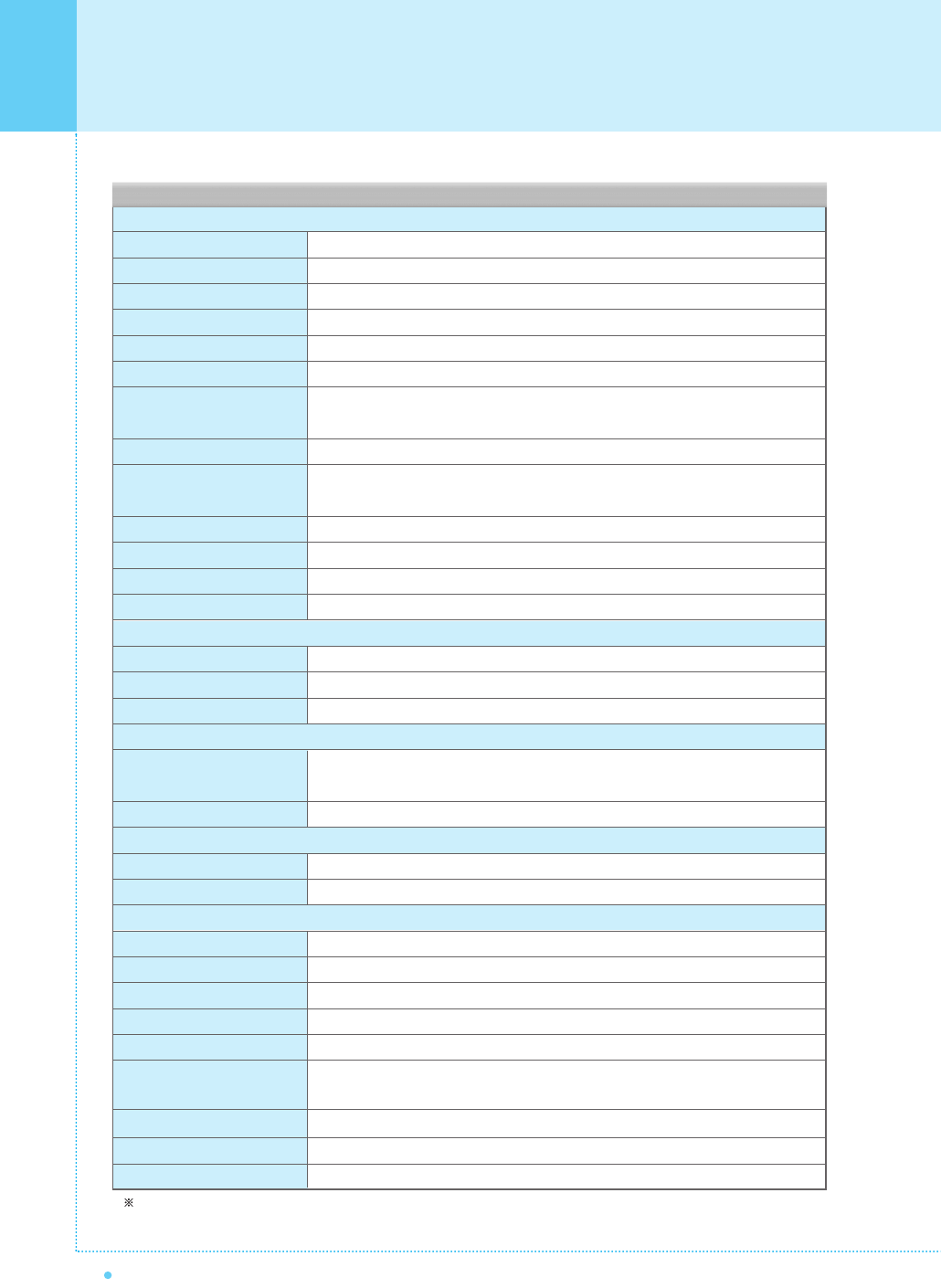
54 OWNER'S MANUAL
Specification
Display Size
Display Mode
Pixel Format
Contrast Ratio
Brightness
Resolution (RGB)
PIP
Input Compatible
Video
Tuner Module
Programming
HDTV Input
Color temperature
Dimension/Weight
Main Only
With Stand
With Stand and Speaker
Miscellaneous
Audio
External Control
Power Consumption
Input Power
Power Consumption
Connectivity
TV Input
Composite Input/Output
Component 1, 2 Input
S-Video Input
PC Input
DVI Input
Audio In/Output
Speaker Output
External Control Port
50-Inch 16 : 9 Diagonal Screen
Variable 4 Modes (4:3 Mode / 16:9 X 3 Modes)
1366 X 768 Physical Pixel
3000 : 1
1000 cd/m
1280 X 1024 / 60Hz
Advanced multi-windows viewing PIP(picture in picture) with four selectable window
positions on Video mode
Multiple input compatible
3D Comb Filter, Advanced motion digital / Motion-Adaptive De-interlace process,
Digital progressive line scaling.
TV/CATV (NTSC)
Favorite channel programming, Time Set, Set the Sleep timer
480i/p(60Hz), 576i/p(50Hz), 720P(50/60Hz),1080i(50/60Hz)
Selectable 5 Mode (Cool 1, 2 / Normal / Warm 1, 2)
1216(W) X 732(H) X 87.3(D) / 50kg
1216(W) X 798(H) X 299(D) / 55kg
1416(W) X 798(H) X 299(D) / 59kg
Built-in amplifier and two speaker(7Watt/Typ.) systems (optional), Selectable
fixed/variable audio output(optional)
Front OSD Key Control, Remote Control, RS232C Control
AC 110 ~ 240V 50/60Hz
450 Watt
RF / CATV (NTSC)
RCA X 4Port (AV Input 1/2/3, AV Output)
RCA X 2Port (Y, Pb/Cb, Pr/Cr : 480i/p(60Hz) / 576i/p(50Hz) / 720p(50/60Hz) / 1080i(50/60Hz))
Mini Din 4Pin X 1Port
Mini D-Sub 15Pin X 1Port / HDTV Input 480p, 576p, 720P(50/60Hz),1080i(50/60Hz)
Mini D-Sub 29Pin X 1Port / HDTV Input 480p, 576p, 720P(50/60Hz),1080i(50/60Hz)
HDCP(Factory option)
RCA X 5Port
Cinch Type X 4Port (Stereo L/R), Head Phone Jack X 1Port (Optional)
Mini D-Sub 9Pin X 1Port
Function and Specification
2
50" Plasma TV
Notice : Model : HP-5000B
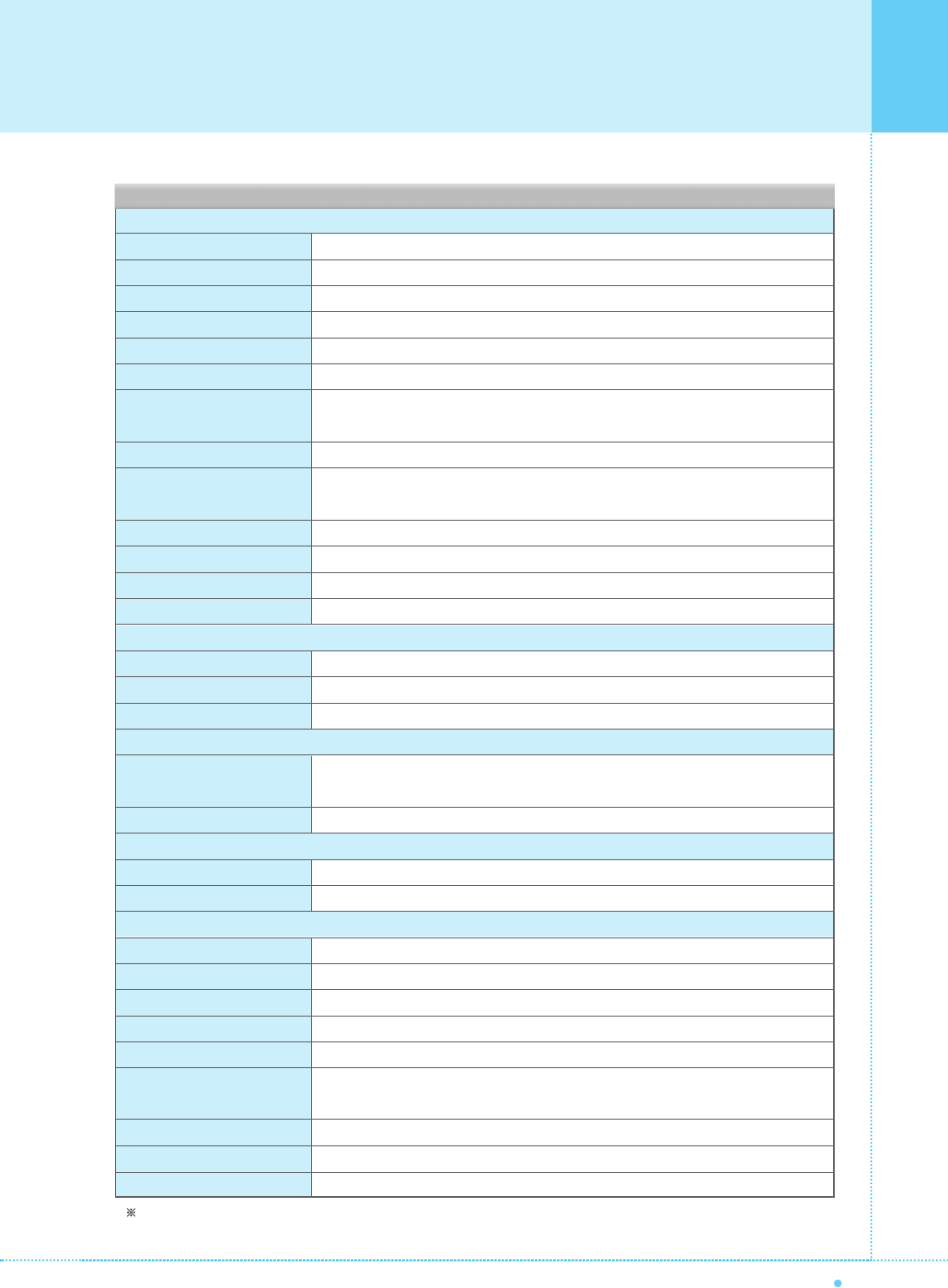
55
OWNER'S MANUAL
Specification
Display Size
Display Mode
Pixel Format
Contrast Ratio
Brightness
Resolution (RGB)
PIP
Input Compatible
Video
Tuner Module
Programming
HDTV Input
Color temperature
Dimension/Weight
Main Only
With Stand
With Stand and Speaker
Miscellaneous
Audio
External Control
Power Consumption
Input Power
Power Consumption
Connectivity
TV Input
Composite Input/Output
Component 1, 2 Input
S-Video Input
PC Input
DVI Input
Audio In/Output
Speaker Output
External Control Port
63-Inch 16 : 9 Diagonal Screen
Variable 4 Modes (4:3 Mode / 16:9 X 3 Modes)
1366 X 768 Physical Pixel
1000 : 1
800 cd/m
1280 X 1024 / 60Hz
Advanced multi-windows viewing PIP(picture in picture) with four selectable window
positions on Video mode
Multiple input compatible
3D Comb filter, Advanced motion digital / Motion-Adaptive De-interlace process,
Digital progressive line scaling.
TV/CATV (NTSC)
Favorite channel programming, Time Set, Set the Sleep timer
480i/p(60Hz), 576i/p(50Hz), 720P(50/60Hz),1080i(50/60Hz)
Selectable 5 Mode (Cool 1, 2 / Normal / Warm 1, 2)
1503(W) X 893(H) X 92.6(D) / 79kg
1503(W) X 927(H) X 400(D) / 98kg
1703(W) X 927(H) X 400(D) / 104.7kg
Built-in amplifier and two speaker(7Watt/Typ.) systems (optional), Selectable
fixed/variable audio output(optional)
Front OSD Key Control, Remote Control, RS232C Control
AC 110 ~ 240V 50/60Hz
580 Watt
RF / CATV (NTSC)
RCA X 4Port (AV Input 1/2/3, AV Output)
RCA X 2Port (Y, Pb/Cb, Pr/Cr : 480i/p(60Hz) / 576i/p(50Hz) / 720p(50/60Hz) / 1080i(50/60Hz))
Mini Din 4Pin X 1Port
Mini D-Sub 15Pin X 1Port / HDTV Input 480p, 576p, 720P(50/60Hz),1080i(50/60Hz)
Mini D-Sub 29Pin X 1Port / HDTV Input 480p, 576p, 720P(50/60Hz),1080i(50/60Hz)
HDCP(Factory option)
RCA X 5Port
Cinch Type X 4Port(Stereo L/R), Head Phone Jack X 1Port(Optional)
Mini D-Sub 9Pin X 1Port
Function and Specification
2
63" Plasma TV
Notice : Model : HP-6300B
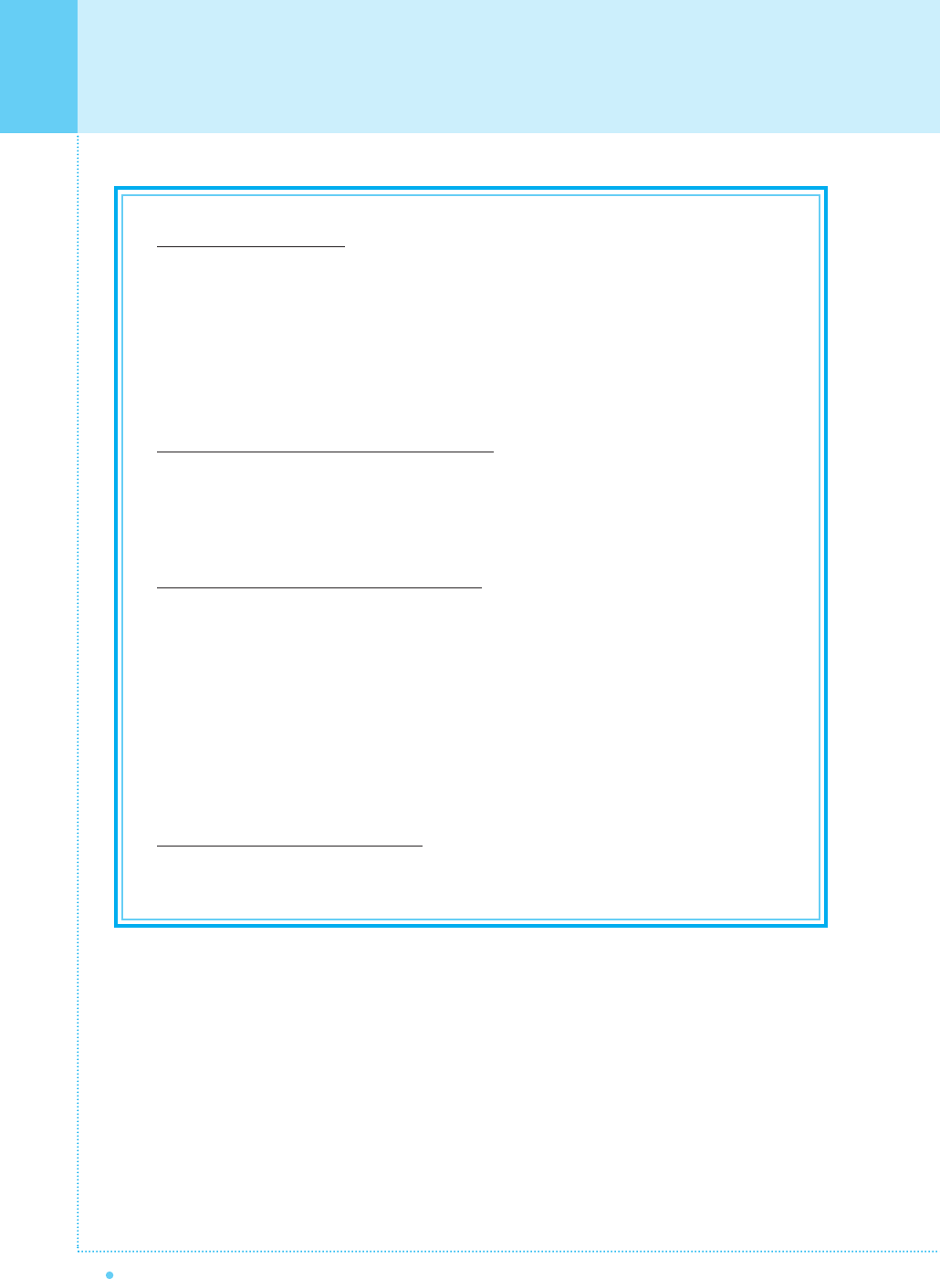
56 OWNER'S MANUAL
Warranty Card
1-Year Limited Warranty
Warranty Service is only available in the country of original purchase. This is an impor tant
document. Attach your bill of sale to this card and keep it in a safe place.
Your bill of sale is your warranty.
Our warranty remains in effect for one year from the date of the first consumer purchase.
WHO IS PROTECTED BY THIS WARRANTY
Our warranty protects the original owner and all subsequent owners, provided that our product was
purchased from an authorized dealer A copy of the original dated bill of sale must be
presented whenever warranty service is required.
WHAT IS COVERED BY THIS WARRANTY
Except as specified below, the warranty covers all defects in material and workmanship. The following are
not covered: damage caused by accident, misuse, abuse, product modification or neglect; damage
occurring during shipment; damage from failure to follow instructions contained in the instruction manual;
damage resulting from the performance of repairs by someone not authorized by us; damage by natural
disaster such as lightening, flood etc.; damage caused by installation of parts that do not conform to the
specification; units used for other than home and office use; units not used for their intended purpose; any
claims based on misrepresentations by the seller; products sold on an "as-is" or final sales basis; or the
cost of installing, removing, or reinstalling the unit. Our liability is limited to the repair or replacement, at our
option, if any defective product and shall not include incidental or consequential damages. We reserve the
right to replace a discontinued model. Any replacement units or parts may be new or rebuilt.
TO OBTAIN WARRANTY SERVICE
If you require warranty service, please return the product to your dealer.