Users Manual
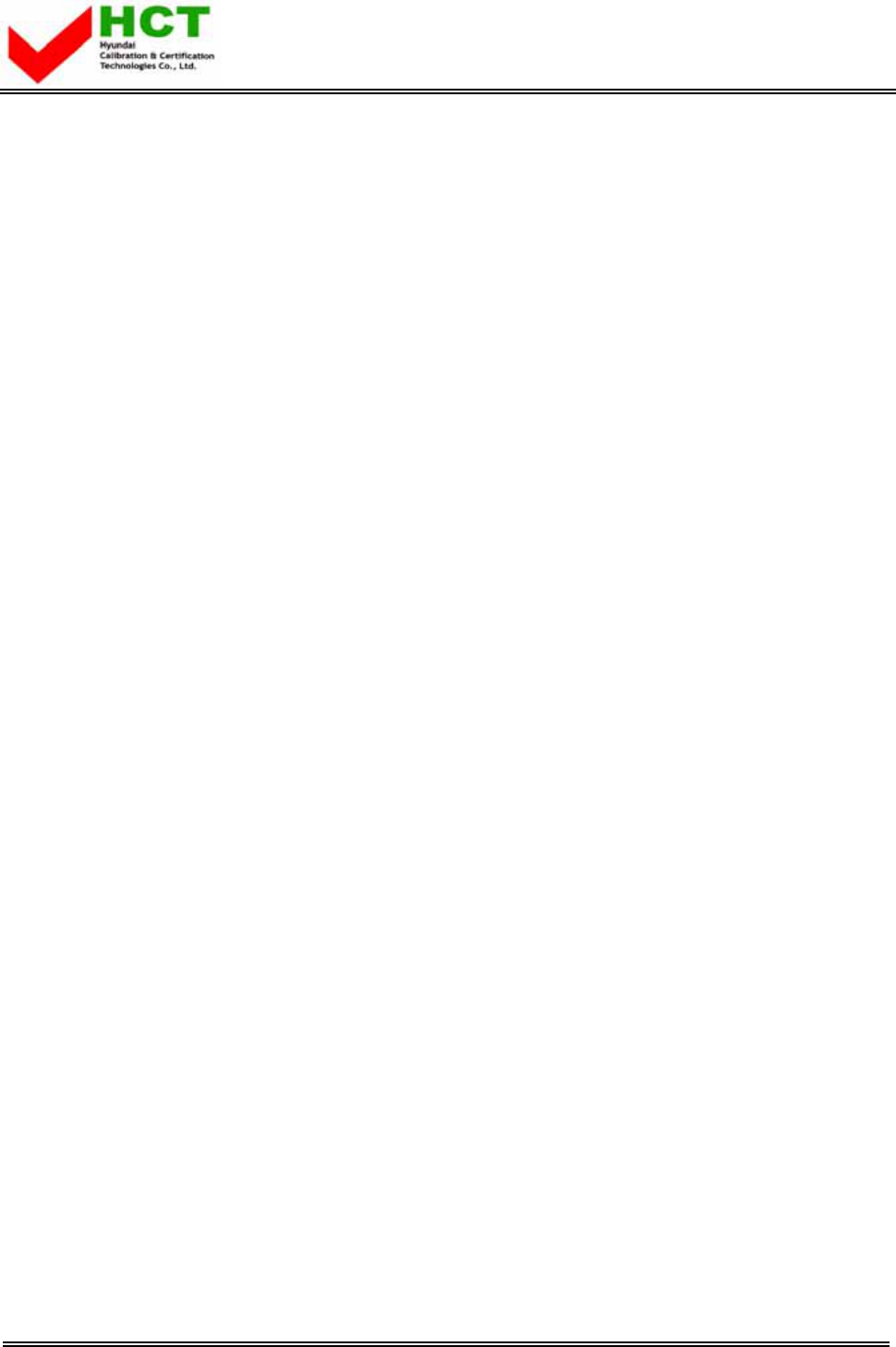
FCC ID : O5XHP-500VP
HYUNDAI CALIBRATION & CERTIFICATION TECHNOLOGIES CO., LTD.
SAN 136-1, AMI-RI, BUBAL-EUP, ICHEON-SI, KYOUNGKI-DO, 467-701, KOREA
TEL:+82 31 639 8517 FAX:+82 31 639 8525 www.hct.co.kr
Report No. : HCT-FO6-0604 1/1
ATTACHMENT E.
- USER’S MANUAL -
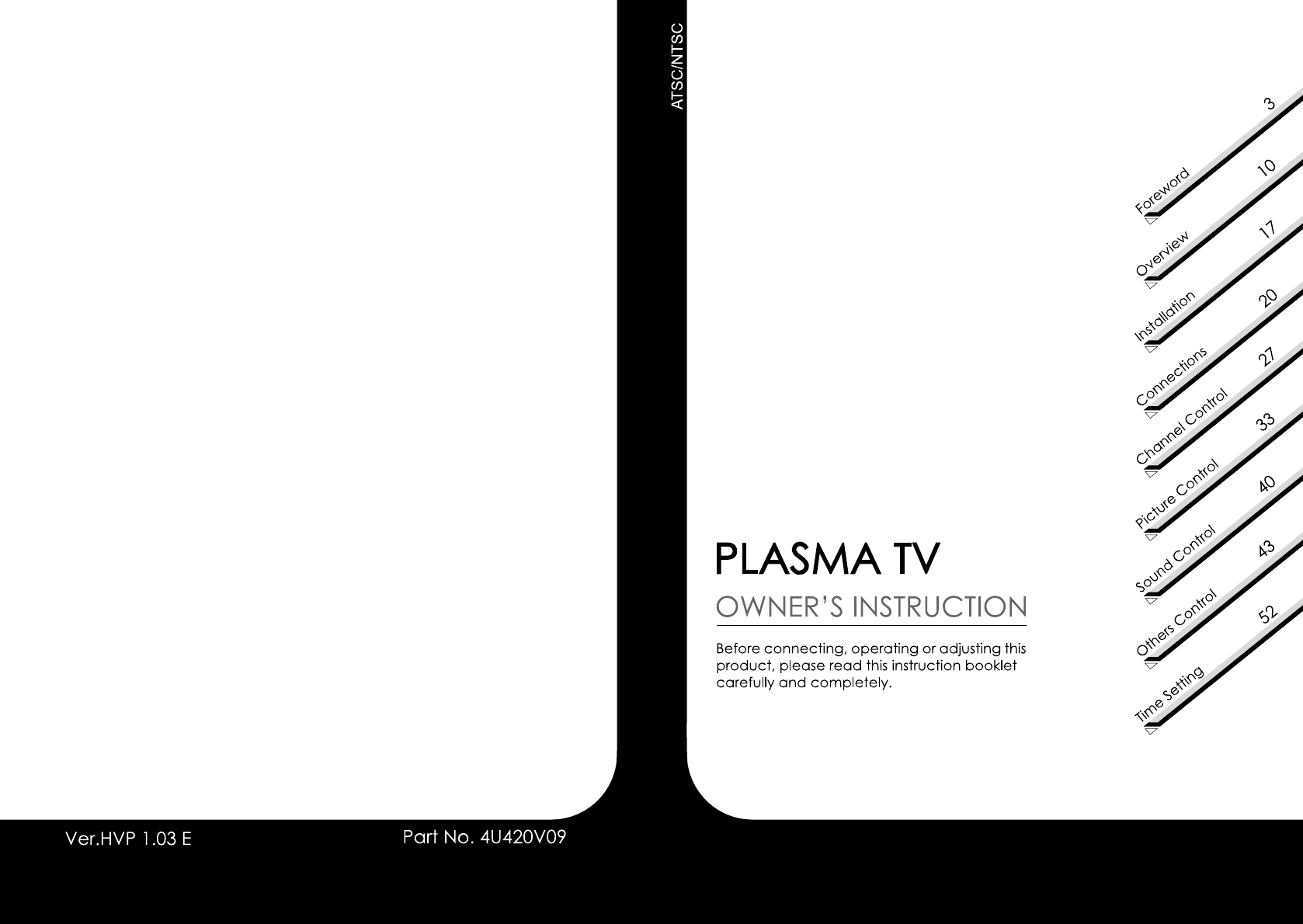
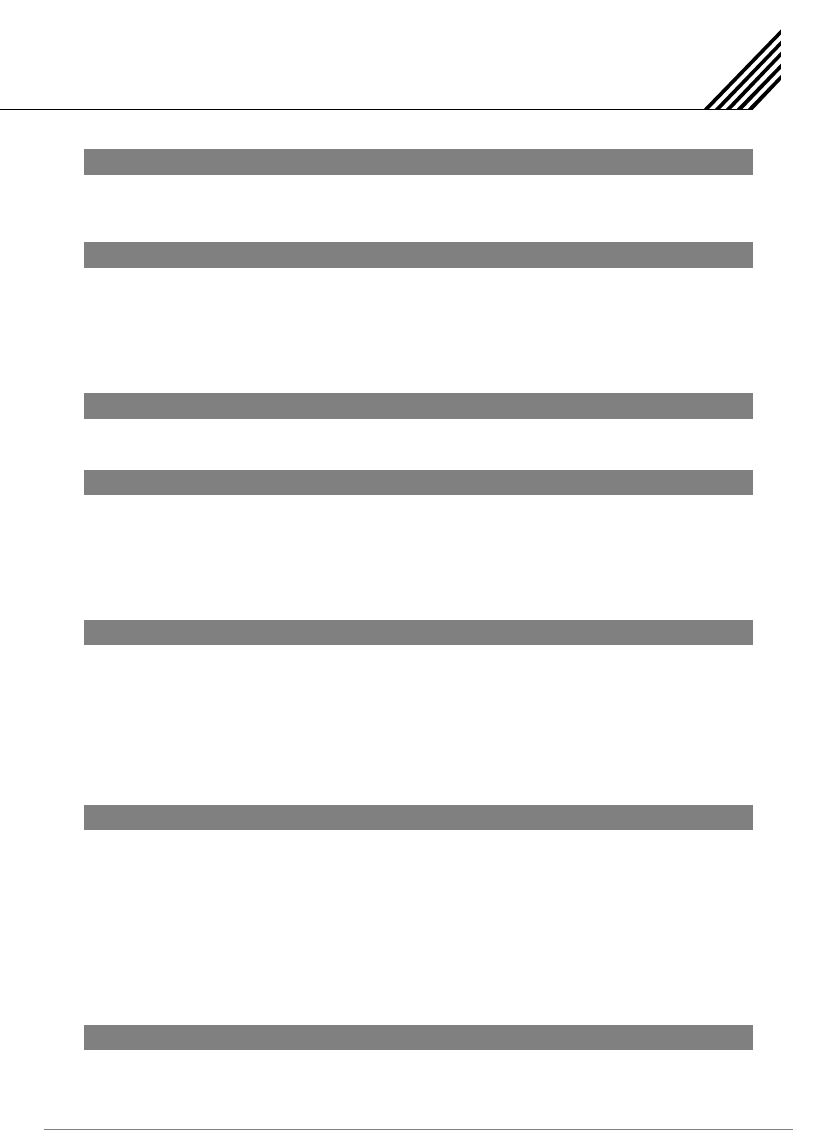
Contents
1
Caution .......................................................................................................................................................... 3
Important Safety Instructions .................................................................................................................... 4
Precaution ..................................................................................................................................................... 5
Viewing the Control Panel .......................................................................................................................... 10
Viewing the Connecting Panel .................................................................................................................. 11
Viewing the Remote Control ...................................................................................................................... 13
Button Description ................................................................................................................................ 13
PIP (Picture in Picture) ......................................................................................................................... 14
Loading the Batteries ........................................................................................................................... 16
Table Stand Installation (Optional) ........................................................................................................... 17
Speaker Installation (Optional) .................................................................................................................. 19
Connecting the TV Cable ........................................................................................................................... 20
Connecting the VCR .................................................................................................................................... 21
Connecting the DVD .................................................................................................................................... 22
Connecting the Set Top Box ...................................................................................................................... 24
Connecting the PC [ D-Sub & DVI ] .......................................................................................................... 25
Displayable TV Specification ..................................................................................................................... 26
Basic Operation ........................................................................................................................................... 27
OSD Menu Structure ................................................................................................................................... 28
Choosing the Channel Type ...................................................................................................................... 29
Storing Channels Automatically ............................................................................................................... 29
Adding or Deleting the Channels ............................................................................................................. 30
Fine Tuning the Channel Reception ......................................................................................................... 30
Editing the Channels .................................................................................................................................. 31
Digest Function ..................................................................................................................................... 32
Changing the Picture Mode ....................................................................................................................... 33
Adjusting the User Mode ..................................................................................................................... 33
Changing the Color Temperature ............................................................................................................. 35
Changing the Color Enhancer ................................................................................................................... 35
Video NR (Noise Reduction) ...................................................................................................................... 36
Changing the Screen Form ........................................................................................................................ 36
Selecting the Black Enhancer ................................................................................................................... 37
Position .......................................................................................................................................................... 38
Auto Adjust ............................................................................................................................................ 38
1366 Mode (Native Mode) ........................................................................................................................... 39
Adjusting the Sound Balance .................................................................................................................... 40
Changing the Sound Mode ........................................................................................................................ 40
User Adjust ................................................................................................................................................... 41
Foreword
Overview
Installation
Connections
Channel Control
Picture Control
Sound Control
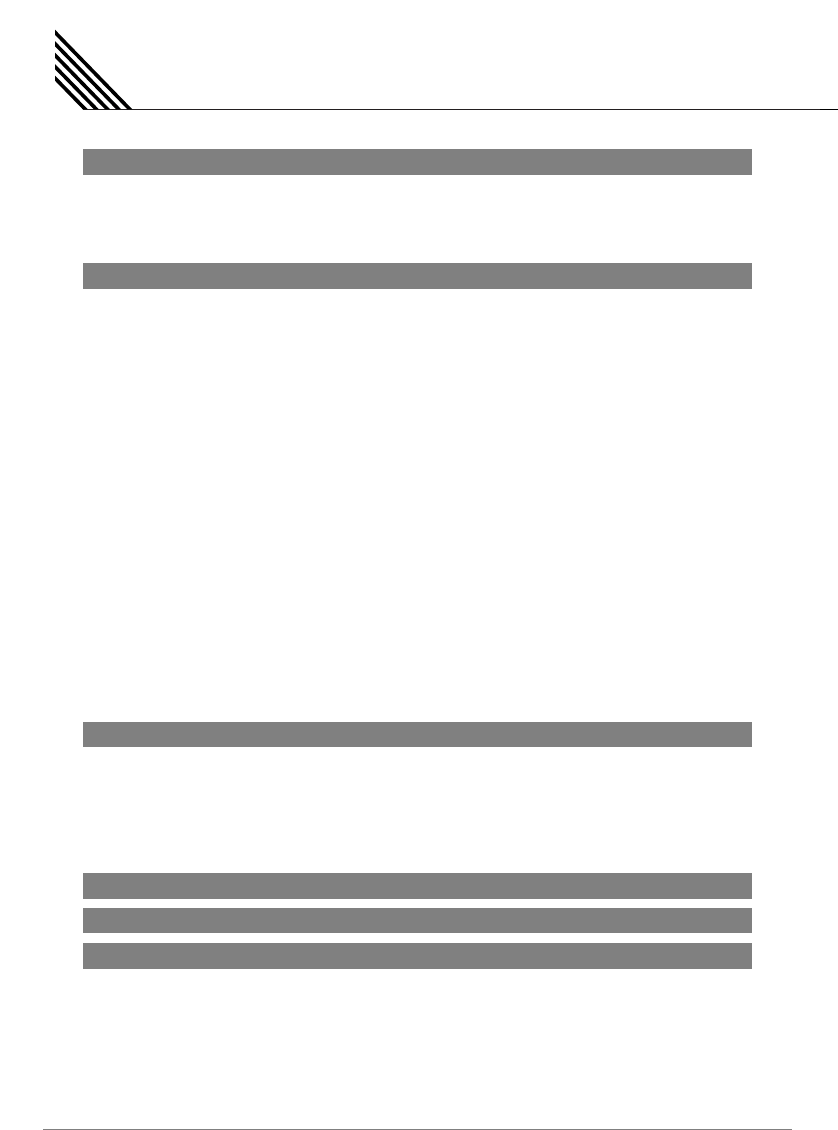
Spatial Effect ................................................................................................................................................. 41
AVC (Auto Volume Control) ....................................................................................................................... 41
MTS (Multichannel Television Sound) .................................................................................................... 42
Digital Output (HDTV Mode Only) ............................................................................................................ 42
Adjusting the Transparency of the OSD Window .................................................................................. 43
PIP (Picture in Picture) ................................................................................................................................43
Changing the Size in PIP ..................................................................................................................... 44
Changing the Source in PIP ................................................................................................................ 44
Picture Swap in PIP (Picture in Picture) .............................................................................................. 45
Position in PIP ....................................................................................................................................... 45
V-Chip (TV Parental Guidelines) ................................................................................................................ 45
TV Block in V-Chip ............................................................................................................................... 46
Movie Block in V-Chip .......................................................................................................................... 46
Change Password in V-Chip................................................................................................................. 47
V-Chip Blocking in V-Chip .................................................................................................................... 47
Advanced ...................................................................................................................................................... 47
Set ID in Advanced ............................................................................................................................... 48
Blue Back in Advanced ........................................................................................................................ 48
Language in Advanced ........................................................................................................................ 48
Front Key Lock in Advanced ................................................................................................................ 48
Film Mode ............................................................................................................................................ 49
Burn Protect in Advanced .................................................................................................................... 49
Burn Clear in Advanced ...................................................................................................................... 49
HDTV Setup (HDTV Mode) ......................................................................................................................... 50
Time Zone in HDTV Setup (HDTV Mode) ......................................................................................... 50
Daylight in HDTV Setup (HDTV Mode) ............................................................................................. 50
HDCCD Setup (HDTV Mode Only) ............................................................................................................ 51
Setting the Current Time ............................................................................................................................ 52
Setting the On Time ..................................................................................................................................... 52
Setting the On Channel .............................................................................................................................. 53
Setting the On Volume ................................................................................................................................53
Setting the Off Time .................................................................................................................................... 54
Setting the Sleep Timer .............................................................................................................................. 54
Specification-42" PDP ................................................................................................................................. 61
Specification-42" PDP [Plastic Model] ...................................................................................................... 62
Specification-42" PDP ................................................................................................................................. 63
Specification-42" PDP [Plastic Model] ..................................................................................................... 64
Specification-50" PDP ................................................................................................................................. 65
Specification-50" PDP [Plastic Model] ...................................................................................................... 66
Specification-55" PDP ................................................................................................................................. 67
Specification-63" PDP ................................................................................................................................. 68
Contents
2
Sound Control
Others Control
Time Setting
OSD Menu Tree .............................................................................................................. 55
Troubleshooting............................................................................................................. 60
Specification
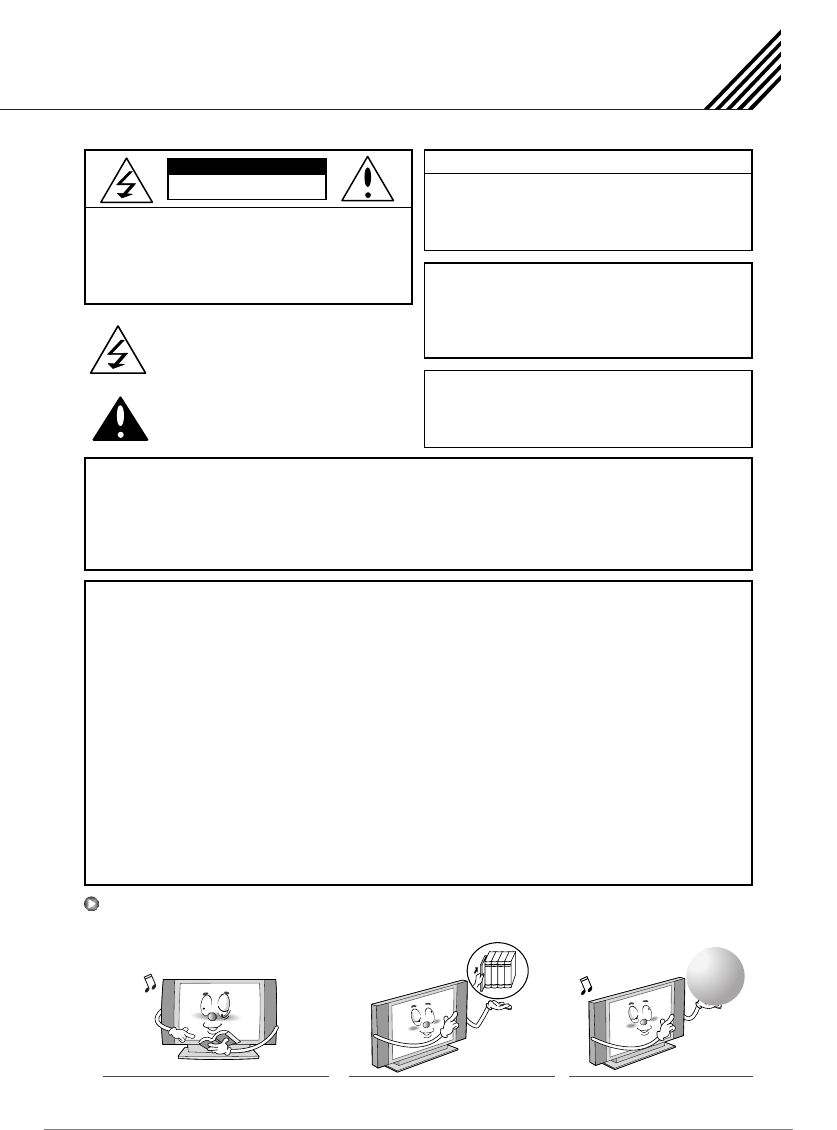
Caution
3
CAUTION
- TO PREVENT DAMAGE WHICH MAY RESULT IN FIRE OR
SHOCK HAZARD.
- DO NOT EXPOSE THIS APPLIANCE TO RAIN OR MOISTURE.
- SHOCK HAZARD DO NOT OPEN.
CAUTION
These servicing instructions are for use by qualified service
personnel only. To reduce the risk of electric shock, do not
perform any servicing other than that contained in the
operating instructions unless you are qualified to do so.
CAUTION
The stand intended for use only with this TV. Use with
other apparatus is capable of resulting in instability causing
possible injury.
WARNING
- Apparatus shall not be exposed to dripping or splashing and no objects filled with liquids, such as vases,
shall be placed on the apparatus.
- This is Class B product. In a domestic environment this product may cause radio interference in which
case the user may be required to take adequate measures.
- To reduce the risk of fire and electric shock, do not expose this product to rain or moisture.
FCC NOTICE
This device has been tested and found to comply with the limits for a Class B device, pursuant to Part 15
of the FCC Rules. These limits are designed to provide reasonable protection against harmful interference
in home environment as well as in a commercial, industrial or business environment. This equipment can
generate, use and radiate radio frequency energy and, if not installed and used in accordance with the
instruction, may cause harmful interference to radio communications. However, there is no guarantee that
interference will not occur in a particular installation. If this equipment does cause harmful interference to
radio or television reception, which can be determined by turning the equipment off and on, the user is
encouraged to try to correct the interference by one or more of the following measures:
- Reorient or relocate the receiving antenna.
- Increase the separation between the equipment and receiver.
- Connect the equipment into an outlet on a circuit different from that to which the receiver is connected.
- Consult the dealer or an experienced radio/TV technician for help.
Changes or modification not expressly approved by the party responsible for compliance could void the
user's authority to operate the equipment.
Connecting of peripherals requires the use of grounded shielded signal cables.
This symbol is intended to alert the user to
the presence of uninsulated "dangerous
voltage" within the product’s enclosure that
may be of sufficient magnitude to constitute
a risk of electric shock to persons.
This symbol is intended to alert the user to
the presence of important operating and
maintenance (servicing) instructions in the
literature accompanying the appliance.
RISK OF ELECTRIC SHOCK
DO NOT OPEN
CAUTION
CAUTION: TO REDUCE THE RISK OF
ELECTRIC SHOCK, DO NOT
REMOVE COVER (OR BACK), NO
USER-SERVICEABLE PARTS INSIDE.
REFER SERVICING TO QUALIFIED
SERVICE PERSONNEL.
Read all safety and operating instructions
before operating your the TV.
Keep the safety and operating
instructions for future reference.
Heed all warnings on the TV and
in the operating instructions.
Always be careful when using your the TV. To reduce the risk of fire, electrical shock, and other injuries, keep
these safety precautions in mind when installing, using, and maintaining your machine.
HEED ALL
WARNINGS ON
THE TV AND IN
THE OPERATING
INSTRUCTIONS.
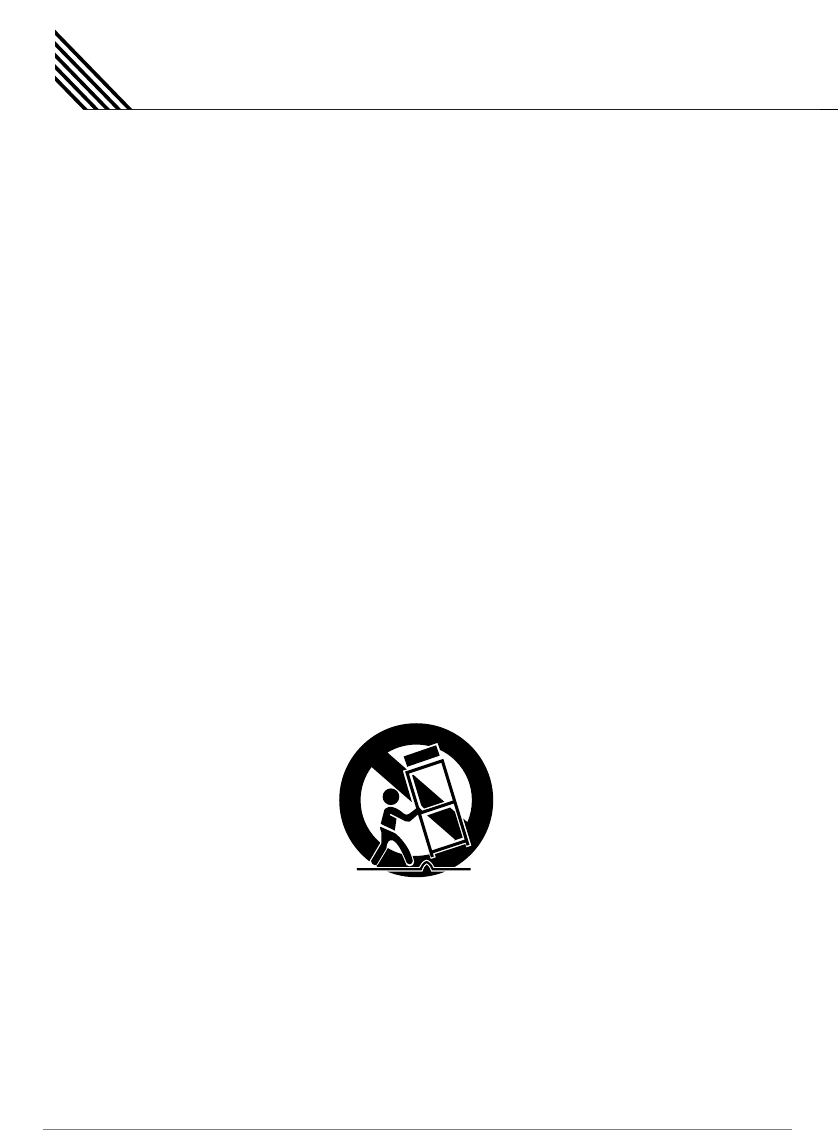
Important Safety Instructions
4
Always be careful when using your the TV. To reduce the risk of fire, electrical shock, and other injuries, keep
these safety precautions in mind when installing, using, and maintaining your machine.
1. Read these instructions.
2. Keep these instructions.
3. Heed all warnings.
4. Follow all instructions.
5. Do not use this apparatus near water.
6. Clean only with a damp cloth.
7. Do not block any of the ventilation openings. Install in accordance with the manufacturer's instructions.
8. Do not install near any heat sources such as radiators, heat registers, stoves, or other apparatus
(including amplifiers) that aproduce heat.
9. Do not defeat the safety purpose of the polarized or grounding type plug. A polarized plug has two blades
with one wider than the other. A grounding type plug has two blades and a third grounding prong.
The wide blade or the third prong is provided for your safety. When the provided plug does not fit into
your outlet, consult an electrician for replacement of the obsolete outlet.
10. Protect the power cord from being walked on or pinched particularly at plugs, convenience receptacles,
and the point where they exit from the apparatus.
11. Only use the attachments/accessories specified by the manufacturer.
12. Use only with a cart, stand, tripod, bracket, or table specified by the manufacturer, or sold with the
apparatus. When a cart is used, use caution when moving the cart/apparatus combination to avoid injury
from tip-over.
13. Unplug this apparatus during lightning storms or when unused for long periods of time.
14. Refer all servicing to qualified service personnel. Servicing is required when the apparatus has been
damaged in any way, such as power supply cord or plug is damaged, liquid has been spilled or objects
have fallen into the apparatus, the apparatus has been exposed to rain or moisture, does not operate
normally, or has been dropped.
15. When installing the PDP TV, do not block the appliance coupler with any structure.
User can easily have access to the coupler to disconnect it from AC main power.
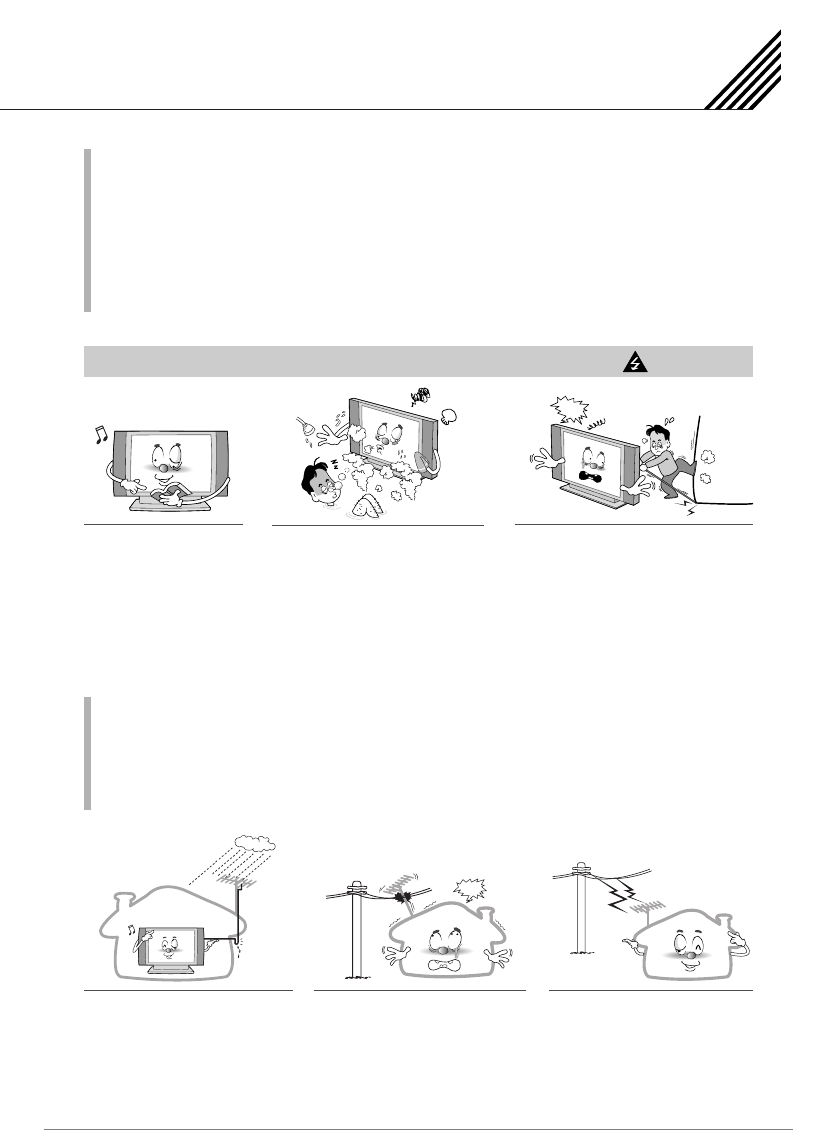
In case of the following cases, unplug the unit from the wall outlet and contact qualified
service center.
- when power supply cord or plug is damaged.
- If liquid has been spilled on the unit or if alien objects have fallen into the unit.
- If the TV has been exposed to rain or water.
- If the TV does not operate normally by following the operating instructions.
- If the TV dropped or the cabinet has been damaged.
- When the TV exhibits a distinct change in performance.
Ground outdoor antennas. If an outside antenna or cable system is connected to the TV, be sure the
antenna or cable system is grounded so as to provide some protection against voltage surges and built-up
static charges. Section 810 of the National Electrical Code, ANSI/NFPA No.70-1984, provides information
about proper grounding of the mast and supporting structure, grounding of the lead-in wire to an antenna
discharge unit, size of grounding conductors, location of antenna discharge unit, connection to grounding
electrodes, and requirements for the grounding electrode.
Precaution
5
Setting
CAUTION
Follow all operating and use
instructions.
Do not use the TV where contact with
or immersion in water is a possibility,
such as near bath tubs, sinks, washing
machines, swimming pools, etc.
Avoid overhead power lines. An outside
antenna system should not be placed in the
vicinity of overhead power lines or other
electric light or power circuits or where it
can fall into such power lines or circuits.
When installing an outside antenna system,
be extremely careful to keep from touching
the power lines or circuits. Contact with
such lines can be fatal.
NO!!
Bend antenna cable between inside
and outside building to prevent rain
from flowing in.
- This may cause water damaged inside
the TV and could give an electric shock.
Do not place an outside antenna in the
vicinity of overhead power lines, or
other electric light or power circuits.
- This may cause an electric shock.
There should be enough distance
between an outside antenna and
power lines to keep the former from
touching the latter even when the
antenna falls.
- This may cause an electric shock.
NO!!
THIS MAY CAUSE WATER DAMAGED
INSIDE THE TV AND COULD GIVE AN
ELECTRIC SHOCK.
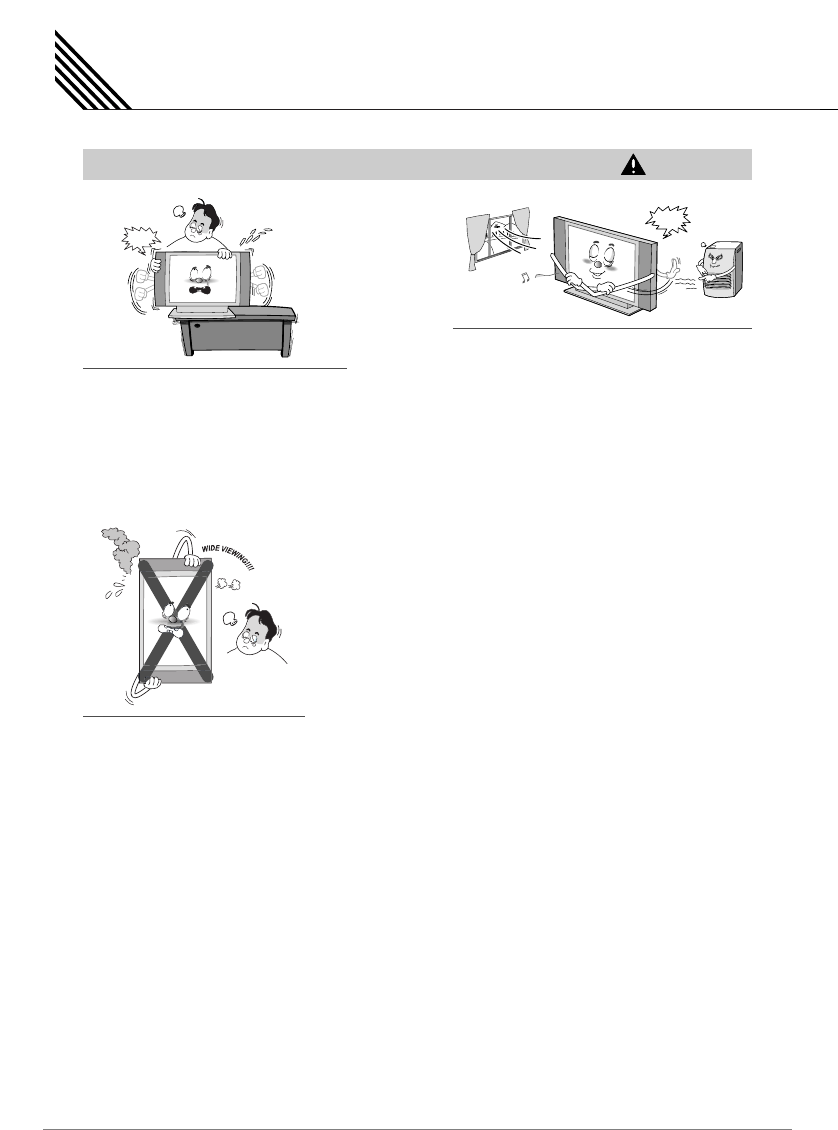
Precaution
6
Setting
WARNING
When installing the TV on a table, be careful not
to place it too close to the edge of the table.
- This may cause the TV to fall, causing serious injury
to a child or adult, and serious damage to the TV.
Provide ventilation for the TV. The unit is designed with
slots in the cabinet for ventilation to protect it from
overheating. Do not block these openings with any
object, and do not place the TV on a bed, sofa, rug or
other similar surface. Do not place it near a radiator or
heat register. If you place the TV on a rack or
bookcase, ensure that there is adequate ventilation
and that you've followed the manufacturer's
instructions for mounting.
NO!!
This TV is designed to be mounted
horizontally (wide viewing). Any inquiry
regarding its vertical position should be
forwarded to the manufacture directly.
NO!!
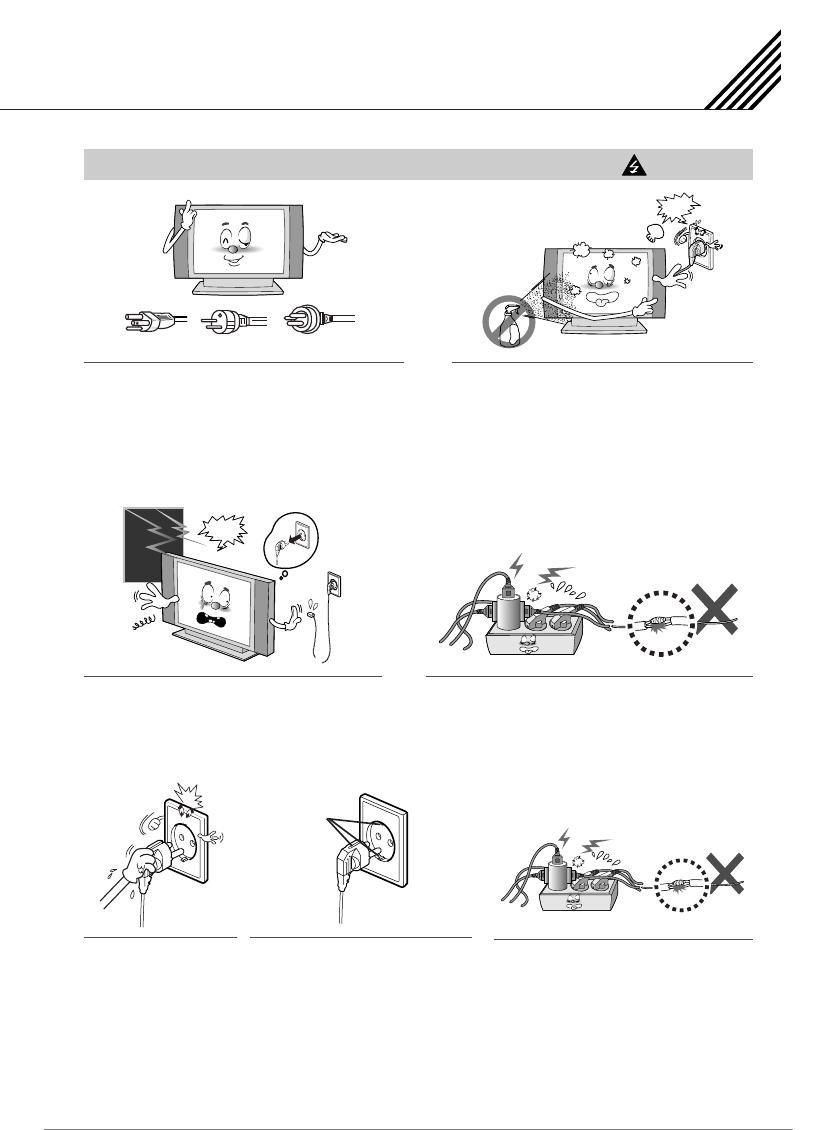
Precaution
7
Power
CAUTION
Use only the accessory cord designed for this product to
prevent shock. The power supply voltage rating of this
product is AC100-240V, the power cord attached conforms
to the following power supply voltage. Use only the power
cord designated by our dealer to ensure Safety and EMC.
When it is used by other power supply voltage, power
cable must be changed. Consult your product dealer.
Unplug the TV from the wall outlet before cleaning.
Use a damp cloth; do not use liquid or aerosol cleaners.
Unplug the TV from the wall outlet and disconnect the
antenna or cable system during a lightning storm or
when left unattended and unused for long periods of
time. This will prevent damage to the unit due to
lightning and power-line surges.
NO!!
AC100-125V AC200-240V AC240 (SAA-TYPE)
NO!!
Protect the power cord. Power supply cords should be
routed so that they won't be walked on or pinched by
objects placed on or against them. Pay particular attention
to cords at plugs, convenience receptacles, and the point
where they exit from the unit.
Do not touch the plug
with wet hand.
- It can make an electric shock.
Use only a grounded or polarized outlet.
For your safety, this TV is equipped with
a polarized alternating current line plug
having one blade wider than the other.
This plug will fit into the power outlet only
one way. If you are unable to insert the
plug fully into the outlet, try reversing the
plug. If the plug still does not fit, contact
your electrician to replace your outlet.
Protect the power cord. Power supply cords
should be routed so that they won't be walked
on or pinched by objects placed on or against
them. Pay particular attention to cords at plugs,
convenience receptacles, and the point where
they exit from the unit.
Ground
Terminal
AC100-240V
AC100-240V
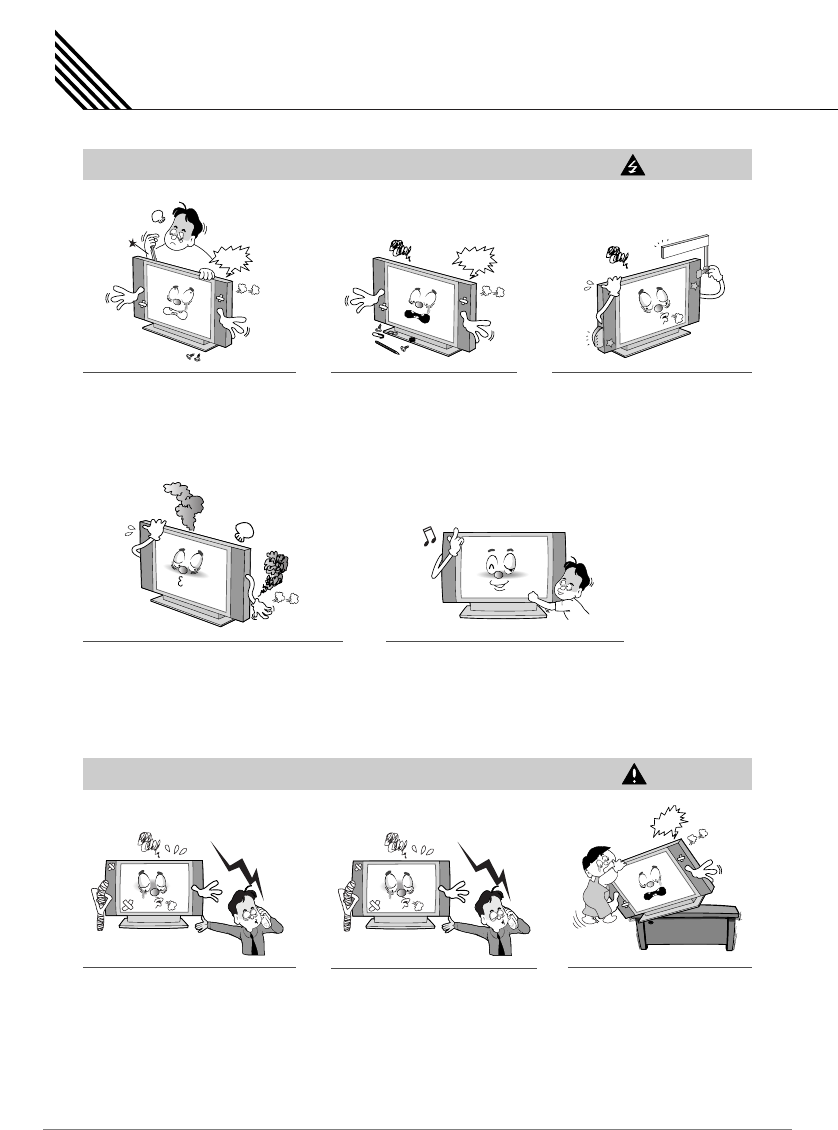
Precaution
8
Operation
CAUTION
Upon completion of any service or
repairs to this the TV, ask the service
technician to perform safety checks to
determine that the TV is in a safe
operating condition.
Do not place anything containing
liquid on top of the TV.
- This may cause a fire or could give
an electric shock.
Never add any attachments and/or
equipment without approval of the
manufacturer. Such additions can
increase the risk of fire, electric
shock, or other personal injury.
NO!!
NO!!
Operation
WARNING
When replacement parts are required,
be sure the service technician uses
replacement parts specified by the
manufacturer or those that have the
same characteristics as the original
part. Unauthorized substitutions may
result in additional damage to the unit.
If you make adjustments yourself,
adjust only those controls that are
covered by the operating instructions.
Adjusting other controls may result
in damage and will often require
extensive work by a qualified
technician to restore the TV to normal.
Do not let children hang on or
ride on the TV.
In case of smoke or strange smell from the
TV, switch it off, unplug it from the wall outlet
and contact your dealer or service center.
- This may cause a fire or could give an electric shock.
Do not insert anything through the openings
in the unit, where they can touch dangerous
voltage points or damage parts. Never spill
liquid of any kind on the TV.
NO!!
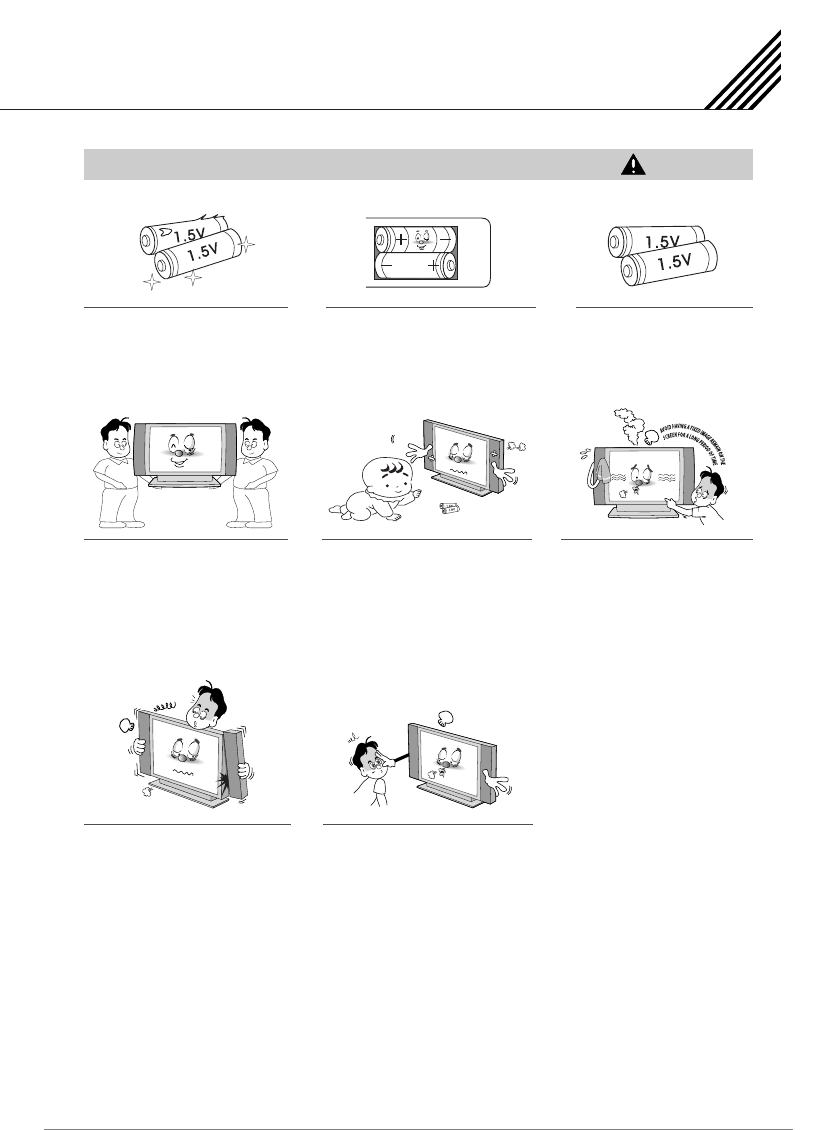
Precaution
9
Operation
WARNING
Do not use new battery with old one.
- This can lead a fire or electric shock
caused by leakage liquid from abused
batteries.
Put the batteries in right direction (+/-).
- Otherwise, it can make a fire, injury and
pollution caused by bursting of batteries.
Only use the specified batteries.
- This make cause damaged the TV
or could give an electric shock.
More than two people are necessary
to move or take off the package due
to the product’s weightiness.
- Otherwise, it can cause personal injury.
Keep the batteries out of reach of
children when exchanged.
- Seek urgent medical advice if child
swallows a battery.
When moving the TV assembled with
speakers do not carry holding the
speakers.
- This may cause the TV to fall, causing
serious injury to a child or adult, and
serious damage to the TV.
The distance between eyes and the
screen should be about 5~7 times as
long as diagonal length of the screen.
- If not, eyes will strain.
Avoid having a fixed image remain
on the screen for a long period of
time. Typically a frozen still picture
from a VCR, 4:3 picture format or
if a CH label is present; the fixed
image may remain visible on the
screen.
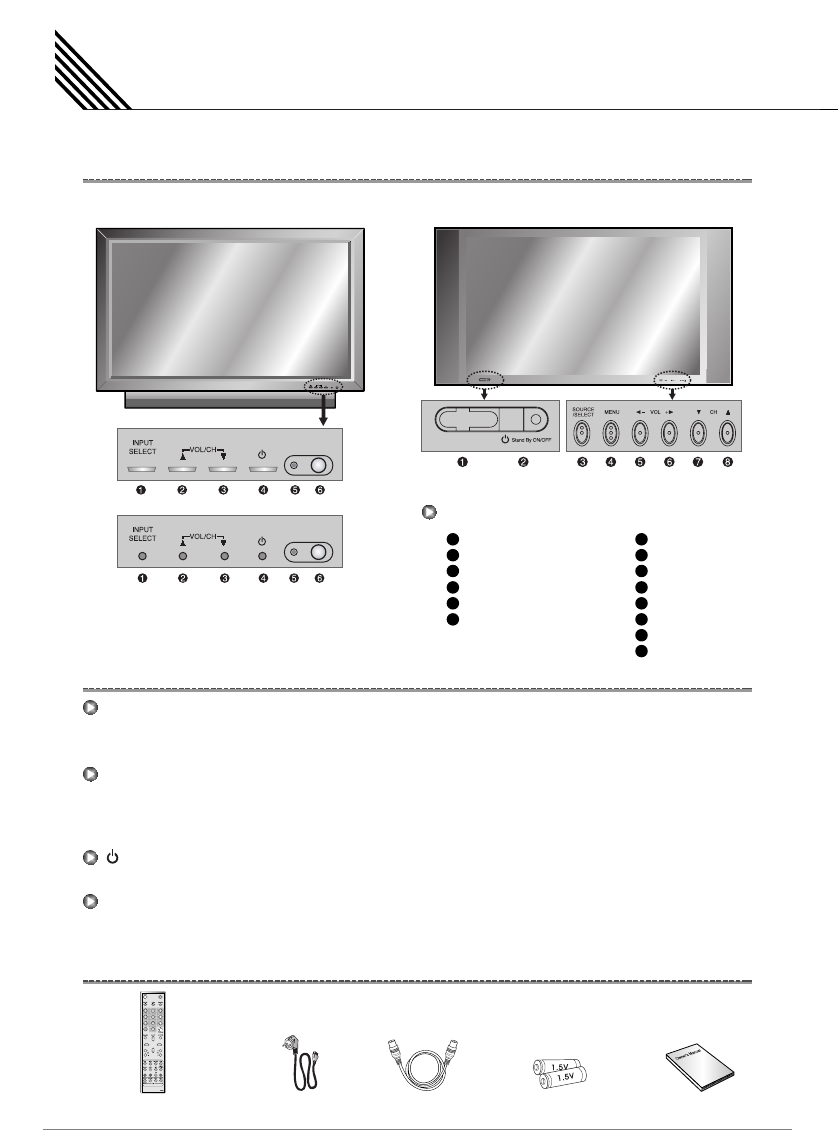
Viewing the Control Panel
10
OSD Button Position
OSD Button Function
Front Panel
Stand By
Remote Sensor
Source/EXIT
Menu/SET
VOL-
VOL+
CH-
CH+
OSD Button
Input Source Select
Up (See the box below)
Down (See the box below)
Stand By
Remote Sensor
Status/Power Indicator LED
(HP-XXXXV)
(HP-XXXXVP)
1
2
3
4
5
6
1
2
3
4
5
6
7
8
INPUT SELECT
Select the signal source from multiple input sources such as TV, HDTV, VIDEO1, VIDEO2, S-VIDEO/AV,
COMPONENT1, COMPONENT2, PC, DVI and HDMI.
VOL/CH
/
(HP-XXXXV) OR VOL/CH -/+ (HP-XXXXVP)
To change the CHANNEL, press
button first and change the channel with
,
buttons.
To change the VOLUME, press
button first and change the volume with
,
buttons. (HP-XXXXV Only)
To change the CHANNEL and VOLUME. (HP-XXXXVP Only)
Stand By ON/OFF
Turn the TV on and off.
Menu (HP-XXXXVP Only)
Call the OSD Menu.
Accessories
Remote Control Handset Power Cord Alkaline Batteries Owner's ManualRF Cable (Optional)
CH.ADD CH.ERASE V-CHIP
100
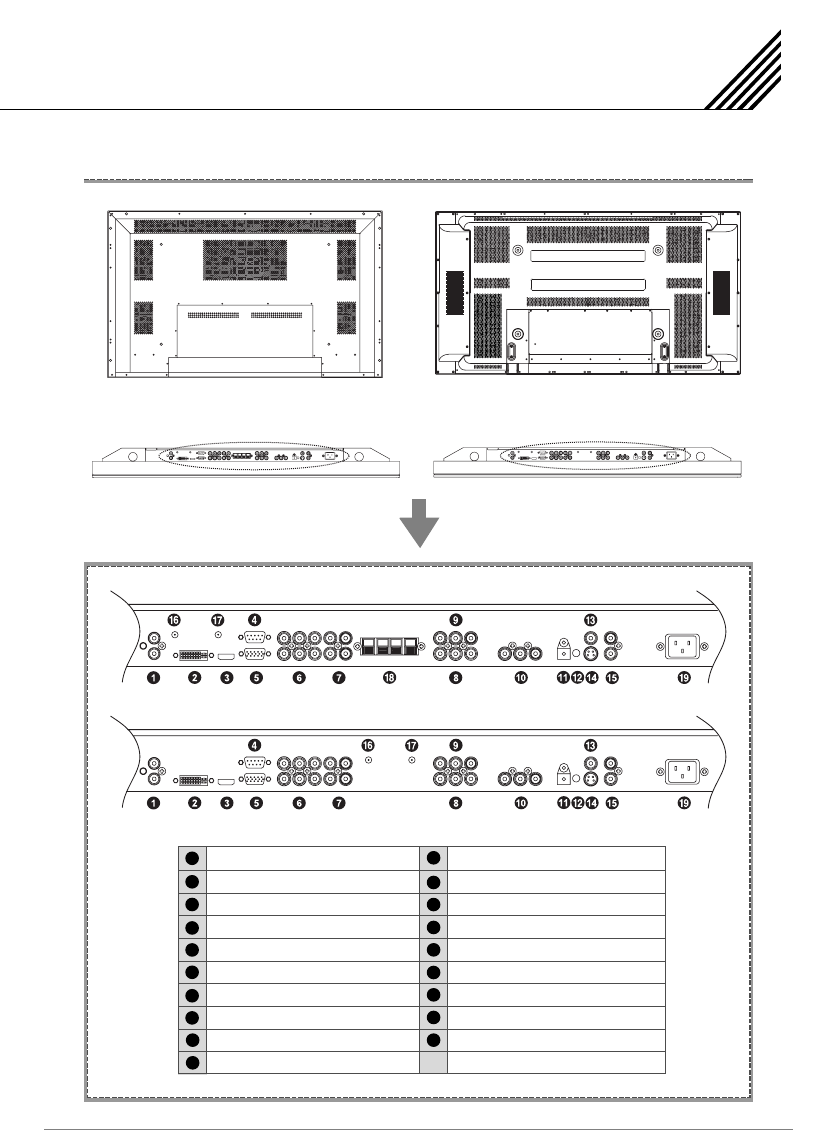
Viewing the Connecting Panel
11
Back Panel and Jacks
Back panel of the TV
Back panel of the TV
(HP-XXXXVP)
(HP-XXXXV)
DVI & D-Sub (PC) Sound
DVI
HDMI
RS-232C
D-Sub (PC)
COMPONENT1, 2
COMPONENT Sound1, 2
VIDEO1
VIDEO OUTPUT2
VIDEO2
12
11
13
14
15
16
17
18
199
10
1
2
3
4
5
6
7
8
SPDIF (Optical)
Line Out
AV
S-VIDEO
S-VIDEO/AV Sound
A-TV Antenna
D-TV Antenna
Speaker (HP-XXXXV Only)
AC Power
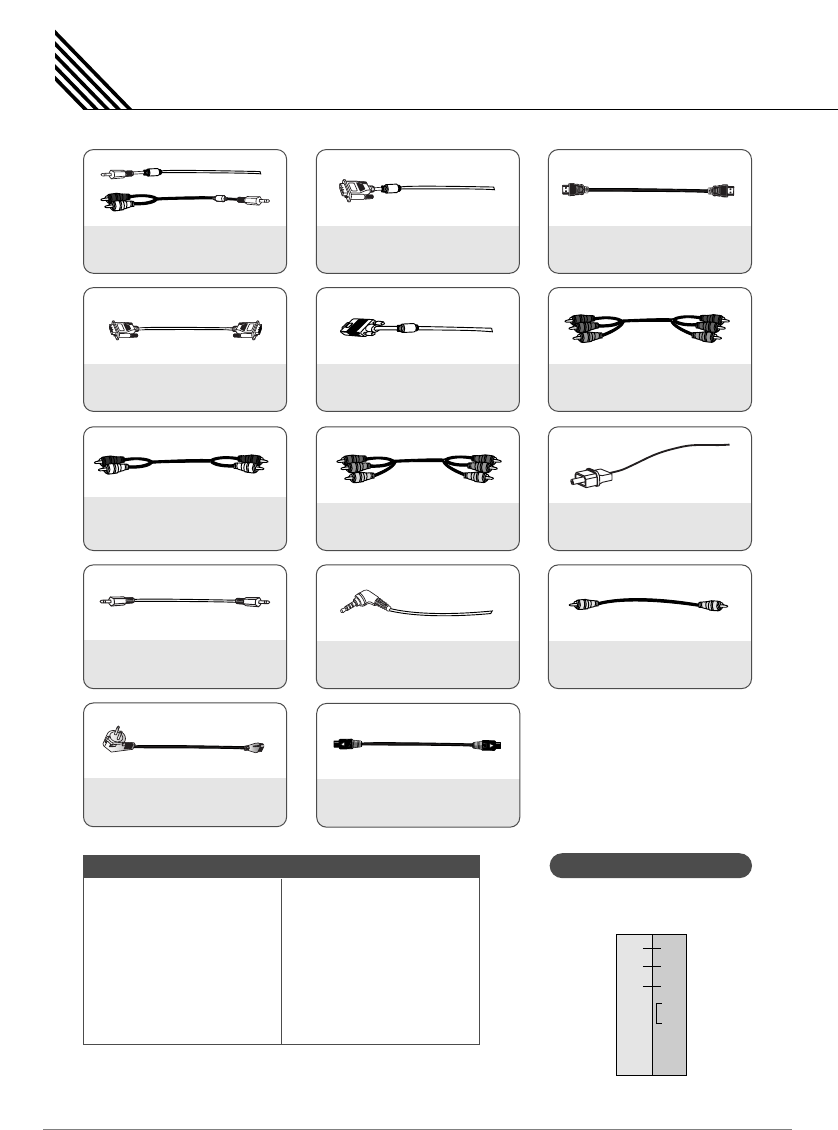
DVI, D-Sub (PC) Sound Cable
Connect (1) port.
Viewing the Connecting Panel
12
DVI Cable
Connect (2) port.
HDMI Cable
Connect (3) port.
RS-232C Cable
Connect (4) port.
D-Sub (PC) Cable
Connect (5) port.
Component Cable
Connect (6) port.
Component & S-Video &
AV Sound Cable
Connect (7) and (15) port.
SCART Cable
Connect (8), (9), (10) port.
SPDIF Cable (Optical)
Connect (11) port.
Line Out Cable
Connect (12) port.
AV Cable
Connect (13) port.
RF Cable
Connect (16) and (17) port.
S-Video Cable
Connect (14) port.
AC Power Cord
Connect (19) port.
Audio Input
Composite Video Input
Composite Video Output
S-VIDEO Input
Component Video Input
Analog RGB Input
HDMI Input
Digital Video Input
RCA Pin Jack
RCA Pin Jack
RCA Pin Jack
Mini Din 4Pin
RCA Pin Jack
Mini D-Sub 15Pin
HDMI Connect
DVI-D 24Pin
• Cables connecting the PC vary according to the type of
machine, so consult your product dealer.
2
3
5
4
6
7
8
3
2
5
4
6
7
8
PC TV
RXD
TXD
GND
DTR
DSR
RTS
CTS
TXD
RXD
GND
DTR
DSR
RTS
CTS
3-Wire (Non-standard)
RS-232C Configurations
Connectors

Viewing the Remote Control
13
Stand By
Turn the TV on and off.
MUTE
Temporarily cut the sound and restore it.
Pre.CH
Turn to the previous program or exit OSD.
V.Size
Choose the Screen Form.
16:9 ➔4:3 ➔Panorama ➔Zoom1 ➔Zoom2
Favorite
Tune to your next favorite program.
100
Display to tune the channels over 100.
INPUT
Display the input source list.
Menu/Set
Display the main OSD menu.
Activate your choice in the OSD menu.
Exit/EPG
Return to the previous OSD menu.
Sub CH
Change channels of the sub window by
pressing the Sub CH button and CH+/-
button after pressing this button in PIP.
CH+/CH-
Move to the upper or lower channel.
VOL /VOL
Increase or decrease the volume level.
1
2
3
4
5
6
7
8
9
10
11
12
Button Description
21
35
4
7
8
11 12
6
9
10
Notice
EPG (Electronic program guide) on Remote (HDTV mode only):
Perform the function showing channel information. (Title, Time slot)
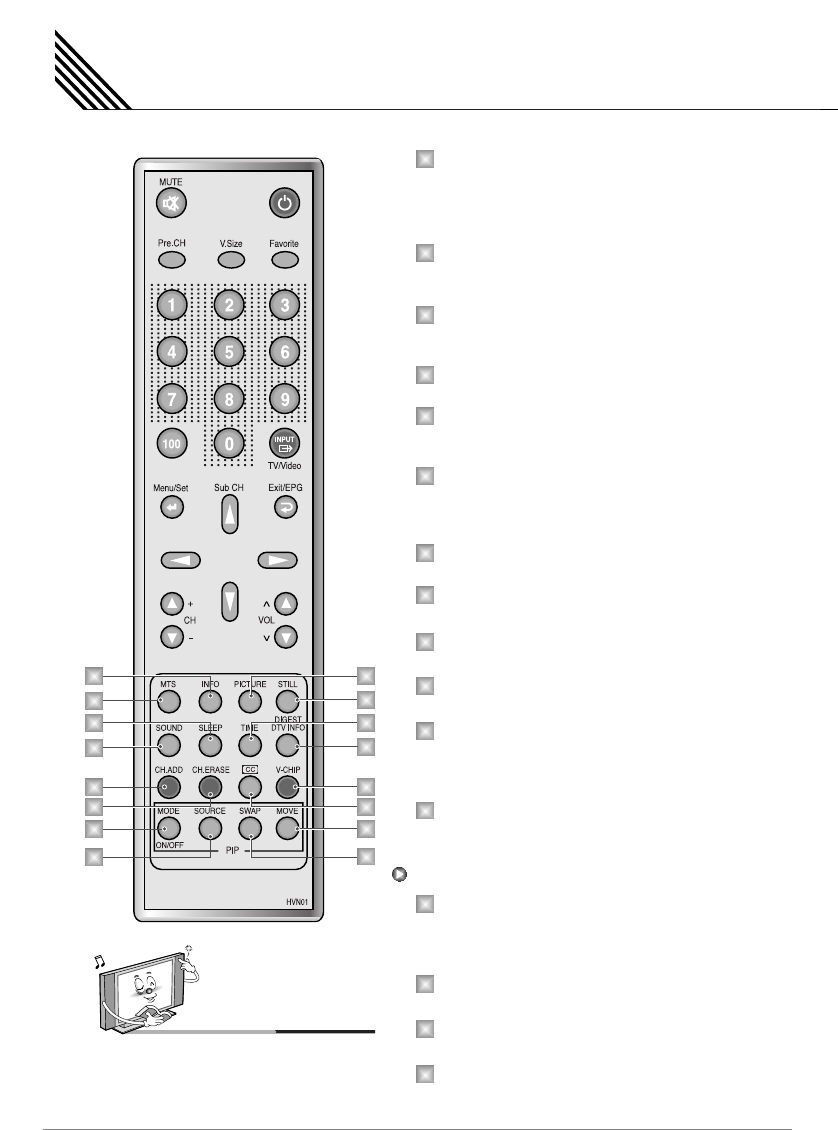
Viewing the Remote Control
14
4
8
9
13
1
12
16
3
5
7
6
11
10
2
14 15
MTS
Choose the MTS (Stereo) mode.
Each time it is pressed, different mode is selected.
Mono ➔Stereo ➔SAP
• You can select only available modes depending on the source.
INFO
Display the current information about time, screen
form, source and MTS mode.
PICTURE
There are 4 picture modes.
Standard ➔Vivid ➔Mild ➔User
STILL
Temporarily freeze the screen and restore it.
SOUND
Choose the sound equalizer settings.
Standard ➔Movie ➔Music ➔News ➔User
SLEEP
Set the preset time interval for automatic turn - off.
OFF (Not work) ➔10 min. ➔20 ➔30 ➔60 ➔90
➔120 ➔150 ➔180
TIME
Display the current time on the screen.
DIGEST/DTV INFO
Display 16 TV programs at the same time.
CH.ADD
Add the current channel to memory.
CH.ERASE
Erase the current channel to memory.
CC (CLOSED CAPTION)
Set the close caption.
Off ➔Caption CC1 ➔Caption CC2 ➔Caption
Text1 ➔Caption Text2
V-CHIP
Get into V-Chip menu.
MODE (On/Off)
Activate PIP function and change the PIP window
size and PIP mode.
Small ➔Large ➔Twin (Half) ➔OFF
SOURCE
Change the PIP window source.
SWAP
Swap the main screen and the PIP window.
MOVE
Move the position of the PIP window.
1
2
3
4
5
6
7
8
9
11
10
12
13
14
15
16
PIP (Picture in Picture) Buttons
Notice
DTV Info (HDTV mode only): Perform the function
showing current channel information. (Title, Time
slot, Closed caption, Dolby)
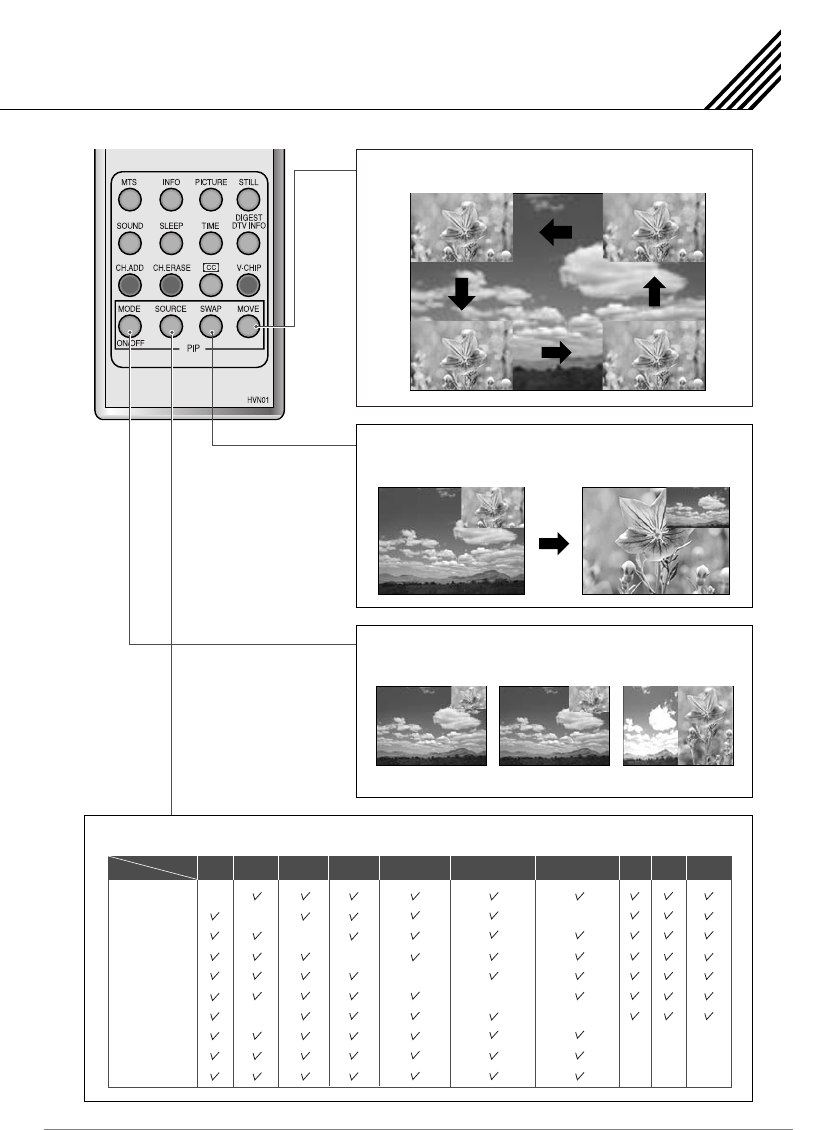
Viewing the Remote Control
15
MOVE button: Move the position of PIP window.
SWAP button: Swap the sources of the main screen
and PIP window.
Small Large Twin
MODE button: Change the PIP window mode.
OFF ➔Small ➔Large ➔Twin
SOURCE button: Change the source of the PIP window. The available sources are shown as below.
TV
HDTV
VIDEO1
VIDEO2
S-VIDEO/AV
COMPONENT1
COMPONENT2
PC
DVI
HDMI
Main TV
PIP
HDTV
VIDEO1 S-VIDEO/AV COMPONENT1 COMPONENT2
PC DVI
HDMI
VIDEO2
–
–
–
–
–
–
–
–
–
–
–
–
–
Right Up
Right Down
(Start)
Left Up
Left Down
–
–
–
–
–
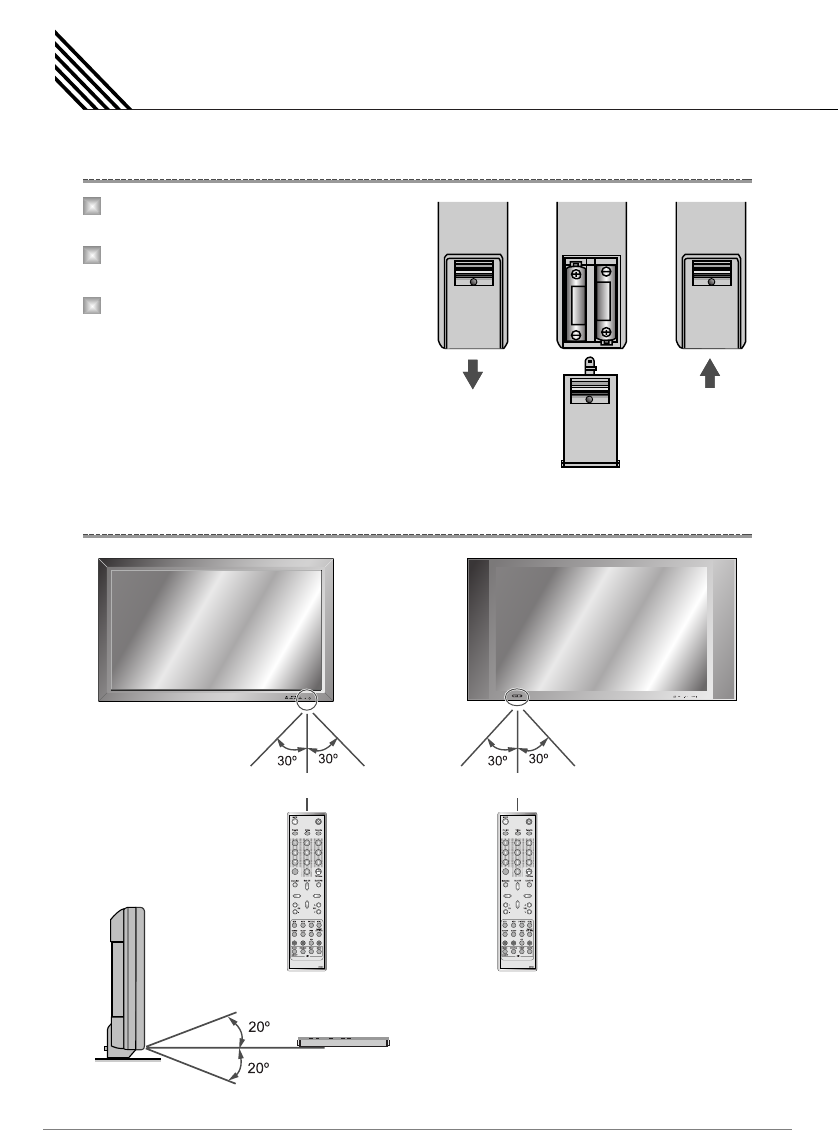
Press on the cover and slide in the direction
of the arrow.
Load two AAA batteries, taking care that the
+ and - ends face the correct direction.
Close the cover until it clicks.
Viewing the Remote Control
16
Loading the Batteries
Reception Range of Remote Control
1
2
3
CH.ADD CH.ERASE V-CHIP
100
CH.ADD CH.ERASE V-CHIP
100
(HP-XXXXV) (HP-XXXXVP)
Left 5m (Front) Right Left 5m (Front) Right
Upper
Lower
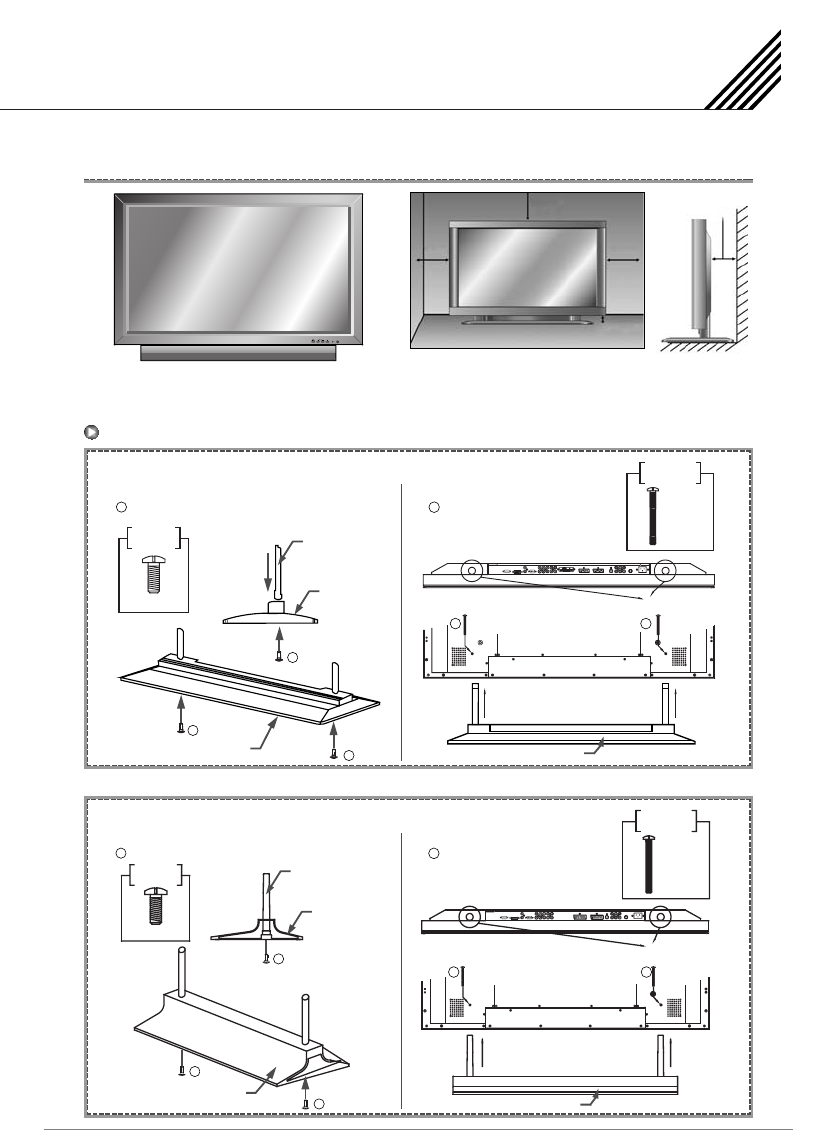
Installation
17
Table Stand Installation (Optional)
< The TV can be installed on the desk as shown above. > • Table stand mount minimum allowable clearances for
adequate ventilation.
4 inch (10.16cm)
2.36 inch
(5.99cm)
4 inch
(10.16cm)
4 inch
(10.16cm)
1.18 inch (Min)
(3cm)
Installation
(HP-XXXXV)
(HP-XXXXVP)
Table-Stand User’s Guide
1. Insert Stand Bars into the Stand Base as shown below.
2. -Secure with Screw A (8 x 18)
3. Insert a Table-Stand as below.
4. -Secure with Screw B (4 x 30)
Screws
2 - 8 x 18
A
Screws
2 - 4 x 30
B
Table-Stand
Insert Insert
Stand Hole
Stand Base
Stand Base
Stand Bar
Table-Stand User’s Guide
1. Insert Stand Bars into the Stand Base as shown below.
2. -Secure with Screw A (8 x 25)
3. Insert a Table-Stand as below.
4. -Secure with Screw B (4 x 20)
Screws
2 - 8 x 25
A
Screws
4 - 4 x 20
B
Stand Table
Insert Insert
Stand Hole
Stand Base
Stand Base
Stand Bar
a
a
a
a
a
a
a
a
b
bb
b b
b
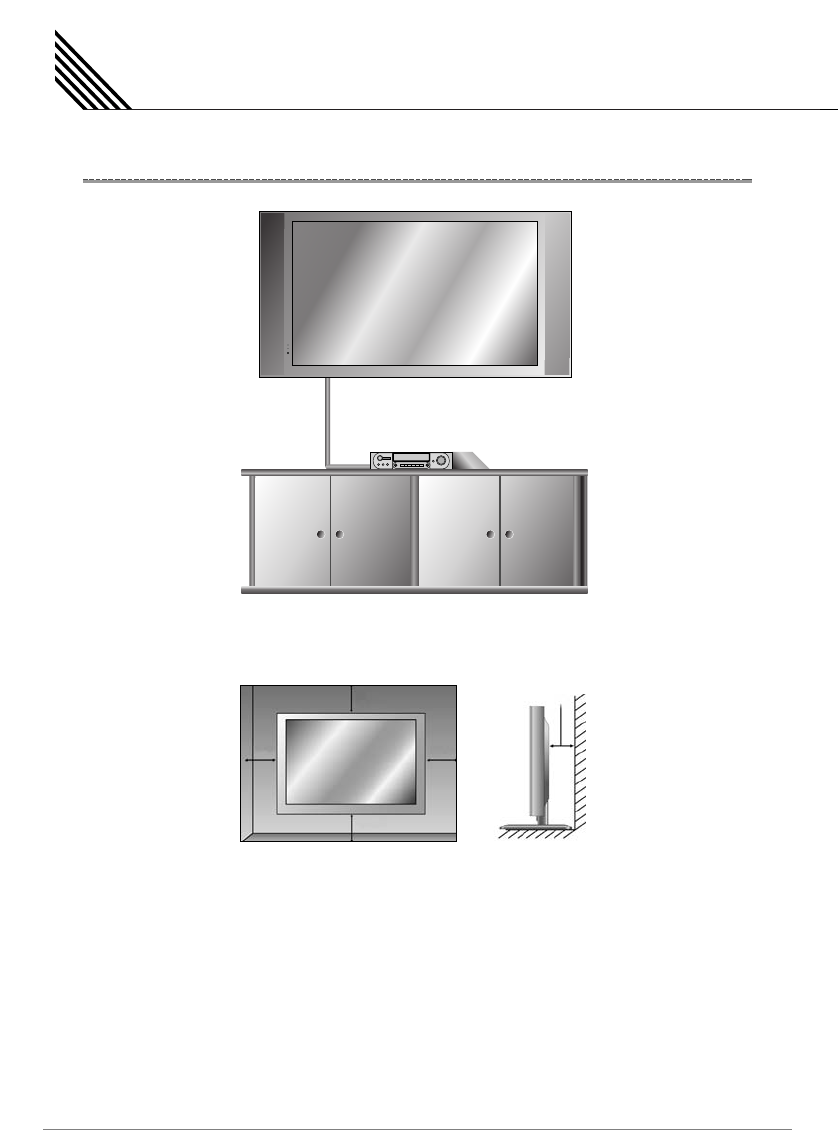
< The TV can be installed on the wall as the picture above. >
• Install this TV a only in a location where adequate ventilation is available.
Installation
18
Wall Mount Installation (Optional)
1.18 inch (Min)
(3cm)
4 inch (10.16cm)
2.36 inch
(5.99cm)
4 inch
(10.16cm)
4 inch
(10.16cm)
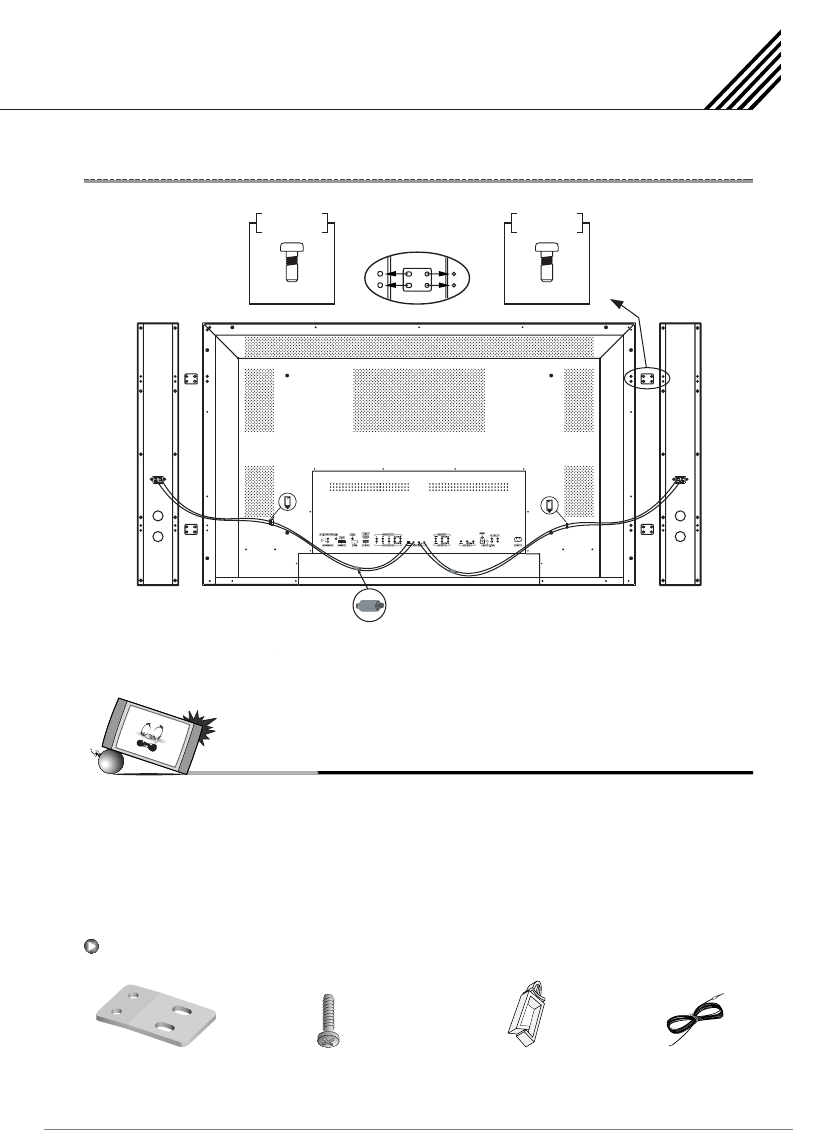
Installation
19
Speaker Installation (Optional) (HP-XXXXV Only)
* CAUTION: Please make sure speaker wires should be
connected as above, ferrite core are to be
nearer to the main unit not to speakers to
avoid possible electromagnetic-interference.
Caution
• Be sure TV power is turned off before making any connections.
Place the speakers in the position you want. Install the speaker wires on the TV and speaker. Be sure to connect the
positive " + " wire to the " + " input and the negative " - " wire to the " - " input. Connect left TV input to left speaker
and right TV input to right speaker. Any extra speaker wire length remaining can be bunched into the wire holders
provided. (Caution: Once installed, the speaker wire holders lock into position and can't be removed.)
•Always lift the TV itself (not the speakers) when handling or moving the TV after speakers have been installed.
4 - Iron Plates
(Mount speakers to TV)
16 - 4 x 10 Long Bolts
(Attach iron plates to speakers)
2 - Speaker Wires
2 - Speaker Wire Holders
(For arranging the speaker wires)
Speaker Accessories
SPEAKER (8Ω)SPEAKER (8Ω)
Ferrite
Core
Wire
Saddle Wire
Saddle
To
Main Unit
To
Speaker
8 - 4 X 10 8 - 4 X 10
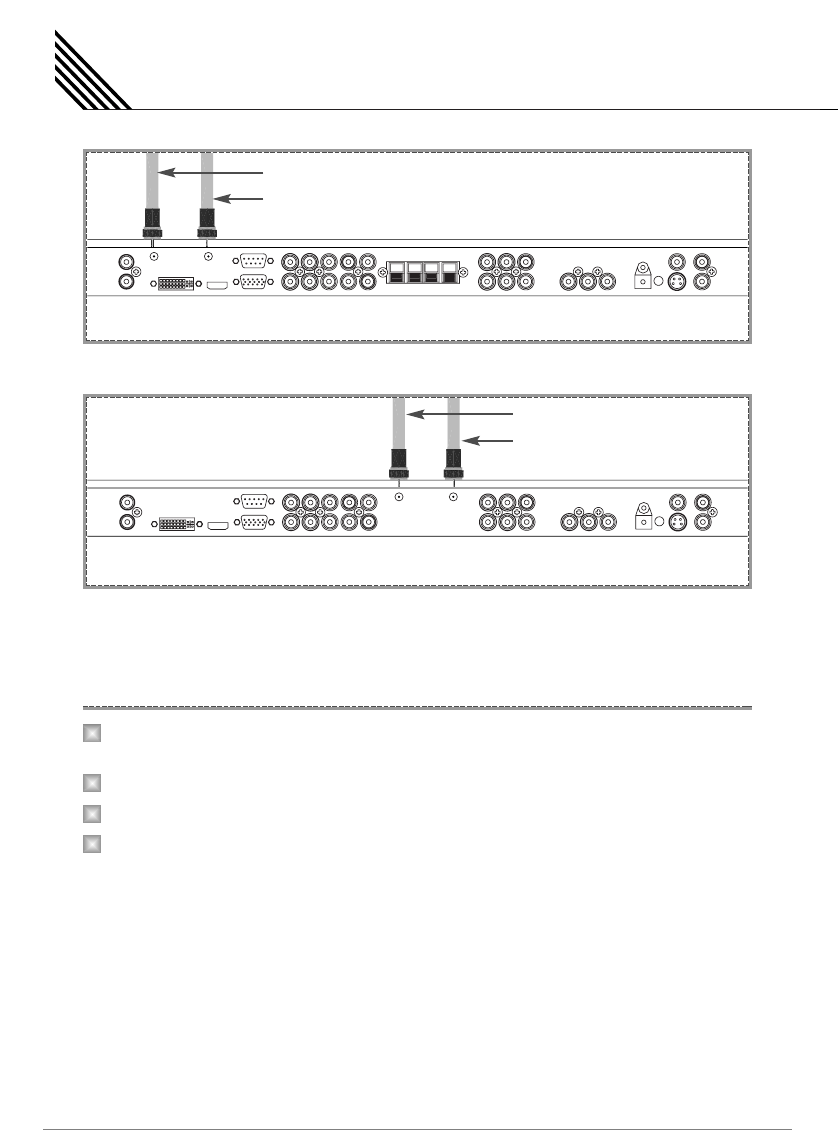
Connect the TV Antenna cable to the TV input jack. Press INPUT button on the remote control and select
TV or HDTV on OSD.
Use CH+, CH- button or numeric button to change TV program for your program selection.
Press Pre.CH button on the remote control to tune the previous program.
Also, you can tune to cable service provided programs using the cable box. For further information
regarding cable TV service, contact cable TV service provider(s).
Connecting the TV Cable
20
HP-XXXXV
A-TV Antenna Cable
D-TV Antenna Cable
HP-XXXXVP
Connection the TV Cable
1
2
3
4
A-TV Antenna Cable
D-TV Antenna Cable
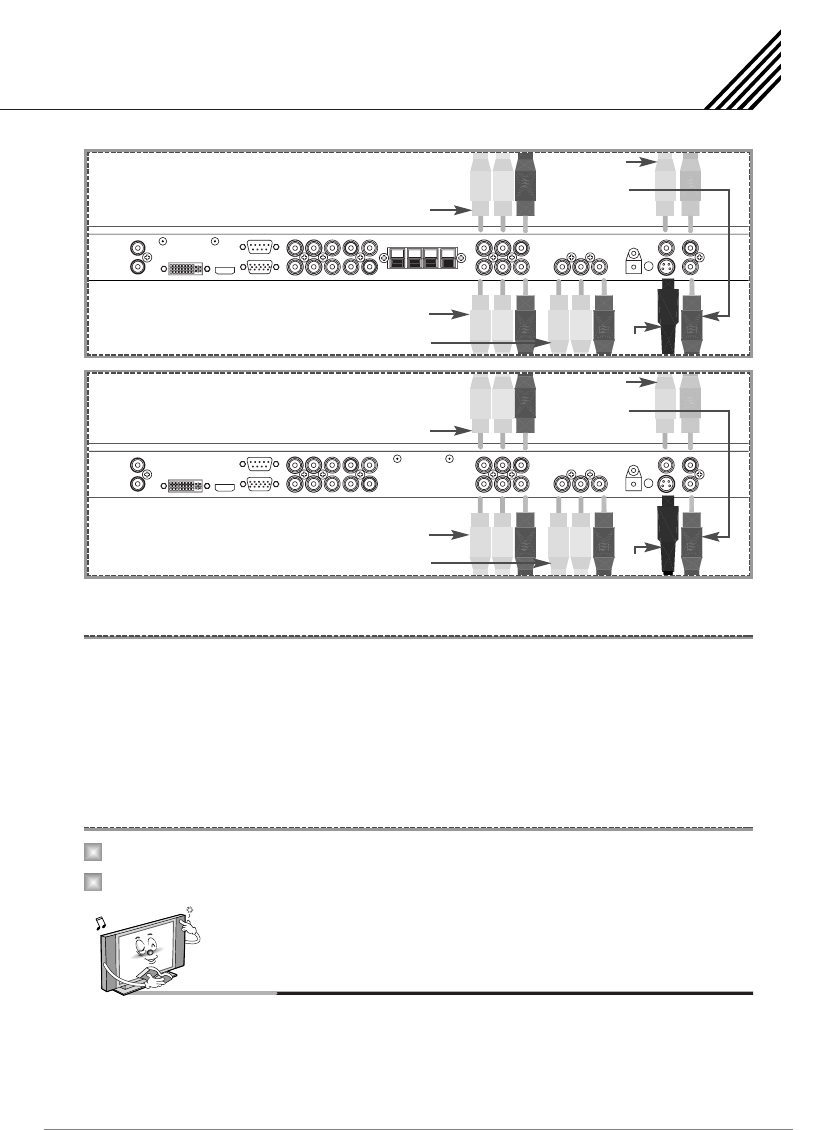
With S-VIDEO
Connect a S-Video cable to the S-Video jacks of the VCR and the TV.
Connect L (White), R (Red) sound cable (Composite) to the sound jacks of the VCR and the TV.
With AV Input
Connect a composite cable to the AV video jacks of the VCR and the TV.
Connect L (White), R (Red) sound cable (Composite) to the sound jacks of the VCR and the TV.
Press INPUT button on the remote control and select video sources.
Insert a video tape into the VCR and press the PLAY button on the VCR.
Connecting the VCR
21
Connecting the VCR
1
2
Watching VCR
Notes
•To avoid picture noise (interference), leave an adequate distance (over 3m) between the VCR and TV.
• When connecting the TV with external equipment, match the colour of connecting ports (e.g. Video -Yellow,
Audio(L) - White, Audio(R) - Red).
•If you have a mono VCR, connect the audio cable from the VCR to the AUDIO (L/Mono) input of the TV.
• If you connect an S-VHS VCR to the S-VIDEO input socket, you can get a better picture quality than normal video input (AV).
• Avoid having a fixed image remain on the screen for a long period of time.
Typically a frozen still picture from a VCR 4:3 picture format or if a program information is present.
AV3 Input
SOUND of
S-VIDEO/AV
HP-XXXXV
S-VIDEO
AV Output
AV1 Input
AV2 Input
AV3 Input
SOUND of
S-VIDEO/AV
HP-XXXXVP
S-VIDEO
AV Output
AV1 Input
AV2 Input
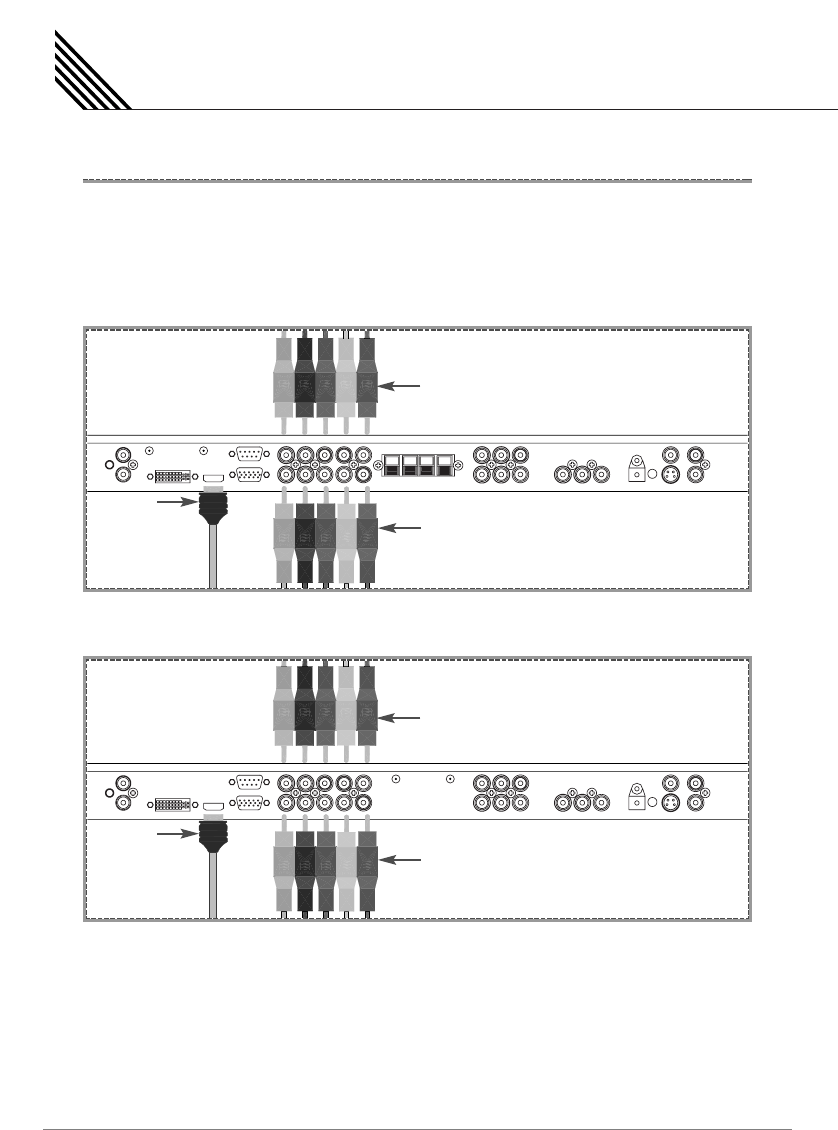
• Connect the three separate component video cables to the DVD player's Y, Pb and Pr jacks and to the
component jacks on the TV.
• Connect the audio cable to the DVD player's audio L (White) and R (Red) jacks and to the L and R audio
jacks beside the component jacks on the TV.
• Connect the HDMI cables to the DVD player’s and to the HDMI cables on the TV.
Connecting the DVD
22
Connecting the DVD
HP-XXXXV
HDMI
COMPONENT1 & SOUND
COMPONENT2 & SOUND
HP-XXXXVP
HDMI
COMPONENT1 & SOUND
COMPONENT2 & SOUND
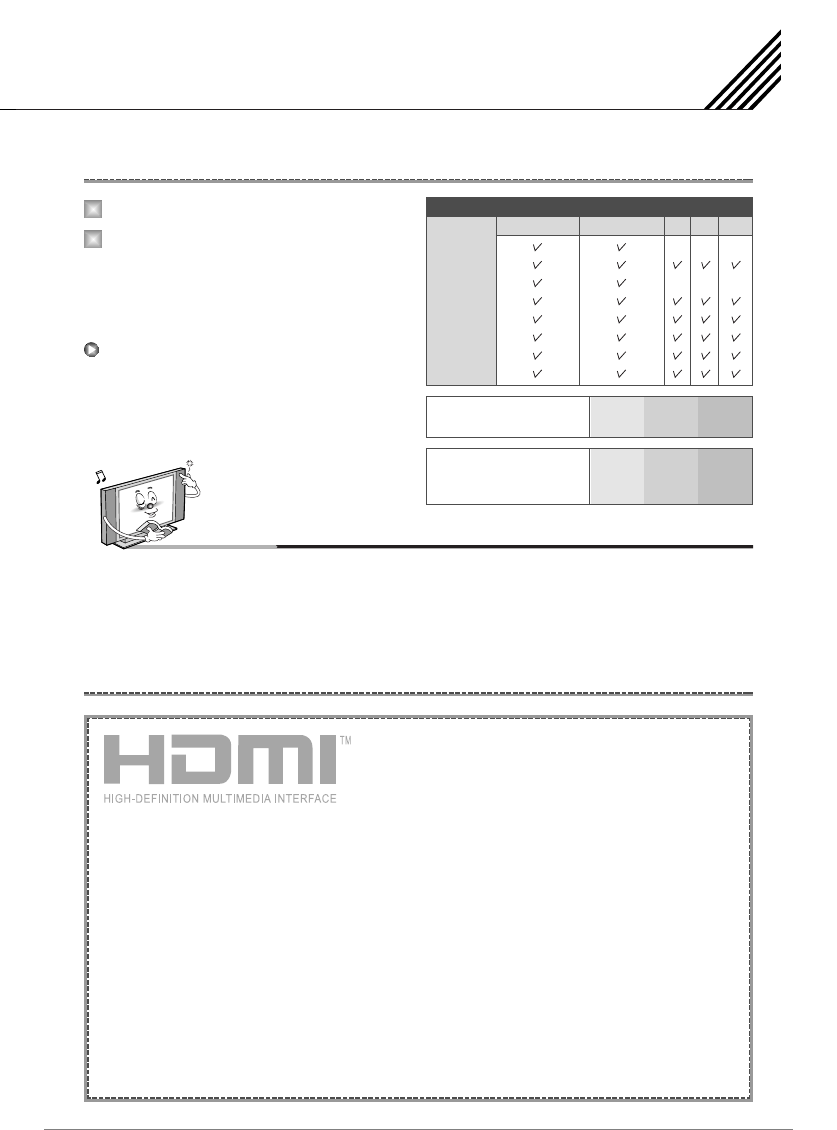
Connecting the DVD
23
Turn on the DVD player.
Press INPUT button on the remote control
of the TV and select HDMI, COMPONENT1
or COMPONENT2.
You can get better picture quality if you
connect DVD player with component input
sockets as below.
How to Use
What is HDMI?
1
2
Notice
•Normal DVD source is based on 480i, which should be through normal Y Pb Pr of component signal.
It may occur screen noise, blank screen in case of using HDMI Cable unauthorized by ATC.
It may easily occur as specially HD signal (720p or 1080i) input. Suggest HDMI Cable only authorized by ATC.
480i/60Hz
480p/60Hz
576i/50Hz
576p/50Hz
720p/50Hz
720p/60Hz
1080i/50Hz
1080i/60Hz
COMPONENT1
Supported Signals
–
–
–
–
–
–
COMPONENT2 PC DVI HDMI
Component Input Ports
Component ports of the
TV YP
Video output ports of
DVD player
Y
Y
Y
Y
Pb
B-Y
Cb
P
B
PB
B
Pr
R-Y
Cr
PR
PR
-HDMI, or high-definition multimedia interface, is a
next-generation interface that enables the transmission
of digital audio and video signals using a single cable
without compression.
- "Multimedia interface" is a more accurate name for it especially because it allows Not Only Digital
video but also digital audio. The difference between HDMI and DVI is that the HDMI device is smaller
in size, has the HDCP (High Bandwidth Digital Copy Protection) coding feature installed, and
supports multi-channel digital audio.
- Use the HDMI/DVI terminal for DVI connection to an extended device.
You should use the DVI-to-HDMI cable or DVI-HDMI Adapter for the connection.
- HDMI, the HDMI logo and High-Definition Multimedia Interface are trademarks or registered
trademarks of HDMI Licensing LLC.
Connecting HDMI/DVI
- Supports connections between HDMI-connection-enabled AV devices (set top boxes, DVD players,
AV receivers and digital TVs).
-No sound connection is needed for an HDMI to HDMI connection.

Connecting the Set Top Box
24
Connect set top box video inputs to AV, COMPONENT, HDMI, PC or DVI jacks on the TV.
Audio inputs to Audio sockets beside the L (White) and R (Red) audio jacks which you connect video inputs.
Turn on the set top box.
Press INPUT button on the remote control of the
TV and select COMPONENT1, COMPONENT2,
HDMI, PC or DVI.
With AV
Connect a AV cable to the AV jacks of the STB (set top box) and the TV.
With COMPONENT
Connect a three separate component cables to the component jacks of the STB and the TV.
Connect L (White) and R (Red) sound cables (Composite) to the sound jacks of the STB and the TV.
With HDMI
Connect a HDMI cable to the HDMI jacks of the STB and the TV.
With RGB or DVI
Connect a D-Sub or DVI cable to the AV video jacks of the STB and the TV.
Connect L (White) and R (Red) sound cables (Composite) to the sound jacks of the STB and the TV.
How to Use
How to Connect
How to Connect
1
2
480i/60Hz
480p/60Hz
576i/50Hz
576p/50Hz
720p/50Hz
720p/60Hz
1080i/50Hz
1080i/60Hz
COMPONENT1
Supported Signals
–
–
–
–
–
–
COMPONENT2 PC DVI HDMI
HP-XXXXV
HP-XXXXVP
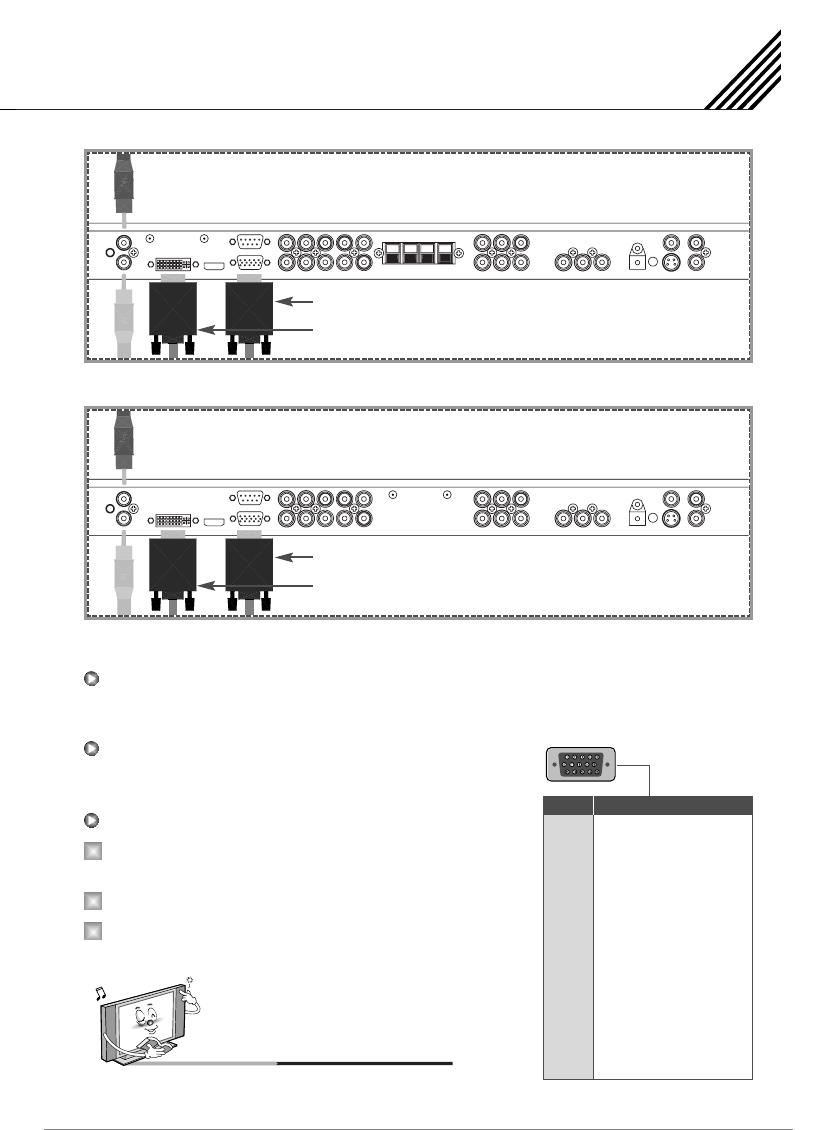
Connecting the PC ( D-Sub & DVI )
25
Connect a PC (15pin) video cable between the video output port on the PC and the PC port on the TV.
15pin signal cable (based on protruded pin).
Turn on the TV and press INPUT button to
select the PC mode.
Turn on the PC and check for the PC requirement.
Adjust the PC screen in Position menu.
(See 38 page.)
1
2
3
HP-XXXXV
D-Sub 15pin (VGA) from PC
DVI from PC
HP-XXXXVP
1
2
3
4
5
6
7
8
9
10
11
12
13
14
15
Red (R)
Green (G)
Blue (B)
Grounding
Grounding (DDC)
Red (R) Grounding
Green (G) Grounding
Blue (B) Grounding
Reserved
Sync Grounding
Grounding
Data (DDC)
Horizontal sync.
Vertical sync.
Clock (DDC)
Pin No. Description
Connecting a PC to the TV
Pin Configuration
To watch the PC screen
D-Sub 15pin (VGA) from PC
DVI from PC
Notes
•DVI Port support DVI-D. (*DVI-D receive only digital signal)
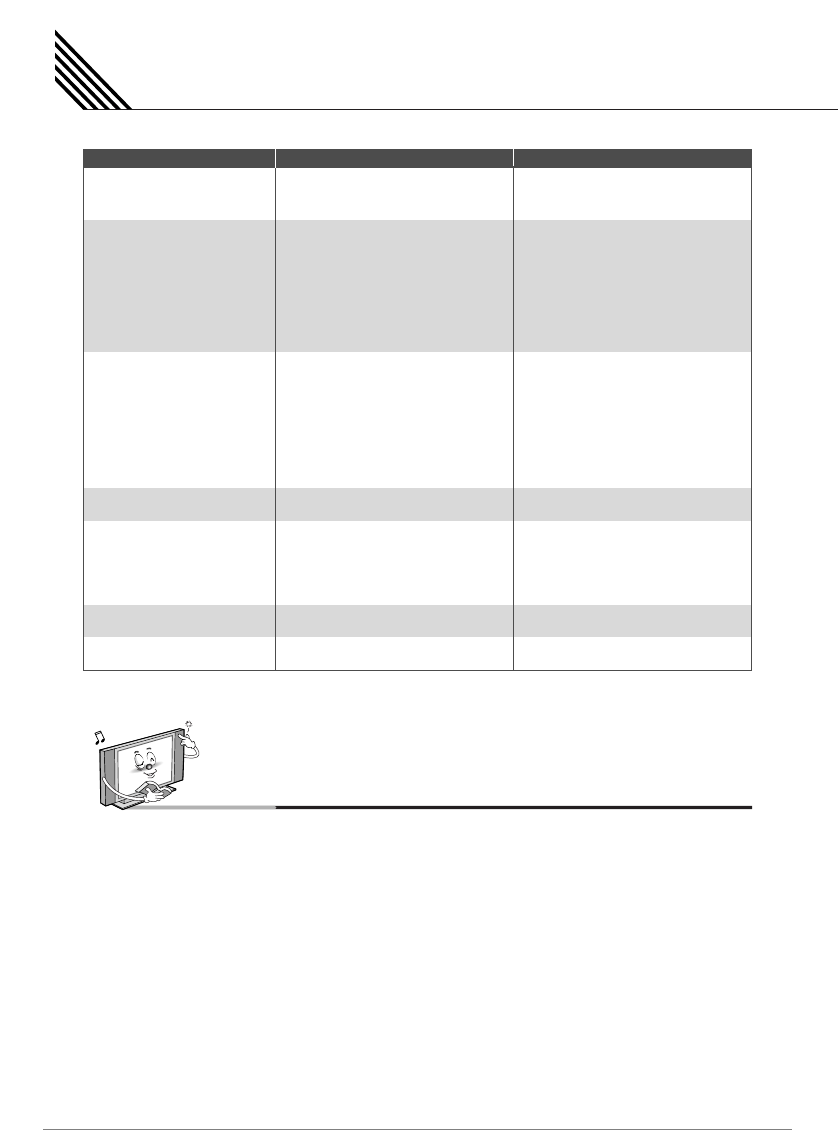
Displayable TV Specification
26
720 x 400
640 x 480
800 x 600
832 x 624
1024 x 768
1152 x 864
1280 x 1024
31.469
37.927
31.469
35.000
37.861
37.500
43.269
45.913
53.011
35.156
37.879
48.077
46.875
53.674
56.000
64.016
49.725
48.363
56.476
60.023
68.677
67.50
64.00
70.08
85.03
59.94
66.66
72.80
75.00
85.00
90.03
100.04
56.25
60.31
72.18
75.00
85.06
90.00
100.00
74.55
60.00
70.06
75.029
84.997
75.00
60.00
Resolution Horizontal Frequency (KHz) Vertical Frequency (Hz)
Notes
•Synchronization input form: separate
•The TV recognizes 640 x 480 @60Hz signal as 480p DTV signal.
So the signal is expanded, please try other signals like 640 x 480 @75Hz.
•The TV operates abnormally if a non-standard video format is selected.
•Depending on the manufacturer, your PC screen might appear differently (and depending on your particular version
of Windows).
Check your PC instruction book for information about connecting your PC to a the TV.
•The TV may operate abnormally if a non-standard video signal inputs.
• "Not Support" message box will appear when an over-spec video signal is inputted.
Change the video settings of PC when the message is displayed.
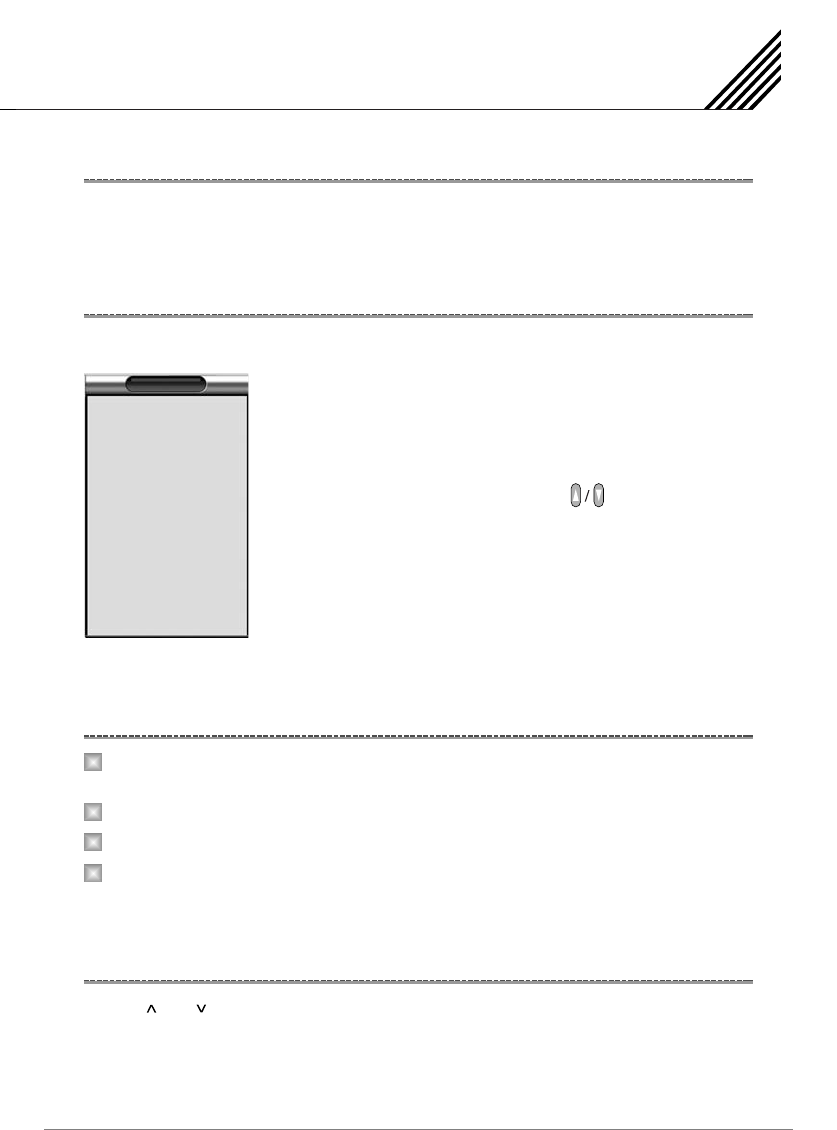
Basic Operation
27
Press the Power button on the remote control. The TV will turn on and you will be ready to use its features.
You can also use the Power button on the front panel.
Press INPUT button on the remote control. Then you can see the source list menu shown as below.
Select the source to watch with button on the
remote control and press the Menu/Set button.
Connect the signal source (TV antenna) to TV input. Press INPUT button on the remote control and select
TV on the source list.
Use CH+/CH- button or numeric button to change TV program you want.
Press Pre.CH button on the remote control to watch the previous program.
Also, you can tune the cable service, provided programs while using the cable box.
For further information regarding cable TV service, contact your TV service provider(s).
Use VOL /VOL button on the remote control to adjust the volume level.
Press MUTE button on the remote control when you need to cut the sound temporarily.
Turning the TV ON/OFF
Select Source
TV Program Selection
Volume Control
Source list menu
INPUT
1.
2.
3.
4.
5.
6.
7.
8.
9.
0.
TV
HDTV
VIDEO1
VIDEO2
S-VIDEO/AV
COMPONENT1
COMPONENT2
PC RGB
DVI
HDMI
1
2
3
4
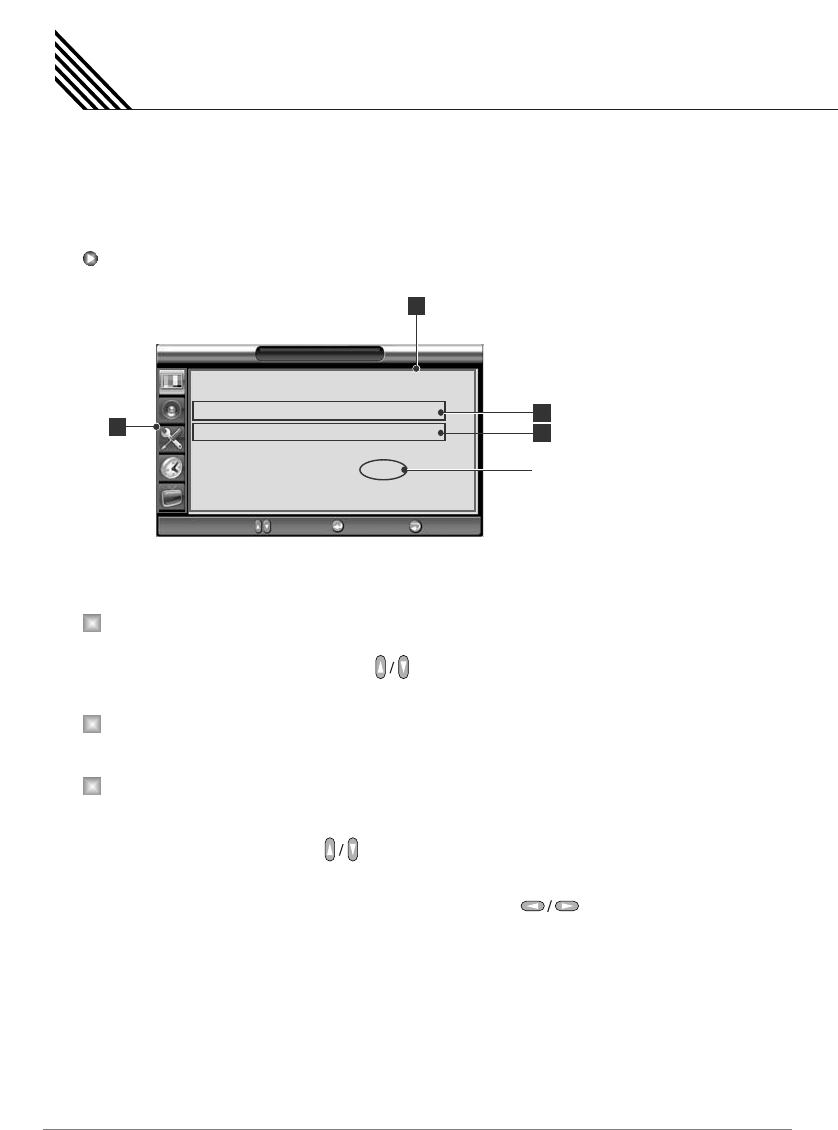
OSD Menu Structure
28
• OSD (On Screen Display) allows users to control or adjust various features and settings in accordance with
his/her preferences.
• Press the Menu/Set button on the remote control to see the main OSD menu.
Main Menu
Press Menu/Set button on the remote control to enter the main OSD menu.
First, select main menu item you need with button.
To select a main menu items, just press Menu/Set button on the remote control.
Sub Menu
Each menu item has its own sub menu items to set.
Sub Menu Items
A: If there is no ¥ part, the item has an sub menu.
You can enter the sub menu and adjust an item you need.
Select sub-menu item with button on the remote control and press Menu/Set button
to enter the sub menu.
B: If there is a ¥ part, you can set the item by selecting ¥. Ex) ¥ON or ¥OFF .
Press Menu/Set button to set a ¥ part, and adjust it with button.
1
2
3
Example of OSD Menu
Picture
Mode
Temperature
Color Enhancer
Video NR
Screen Form
Black Enhancer
Standard
Normal
On
On
16:9
On
¥
¥
¥
¥
¥
¥
Move Enter Exit
A
B
2
1
¥
part
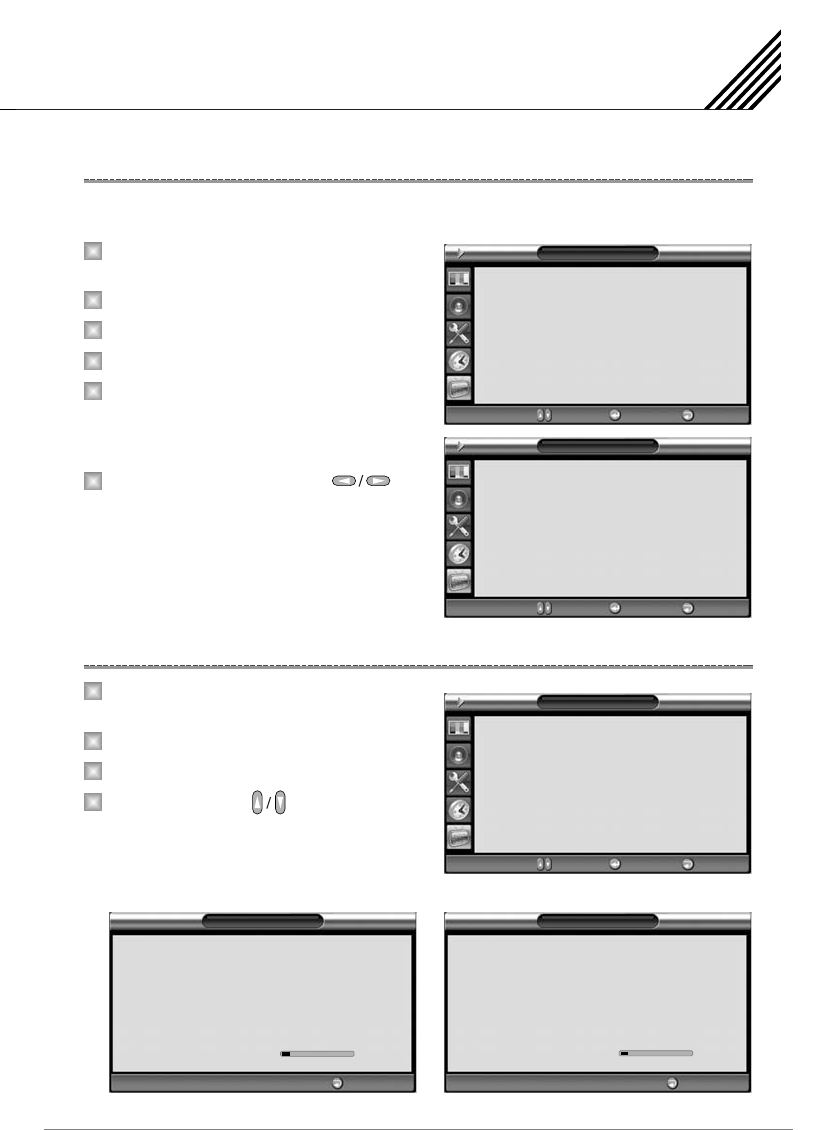
Before your television can begin memorizing the available channels, you must specify the type of signal
source that is connected to the TV. (i.e., an antenna, a standard cable system).
Press Menu/Set button to display the main
OSD menu.
Select the TV main menu.
Press Menu/Set button to enter the sub menu.
Select Channel Type(ATV) or Channel Type(DTV).
Select the Channel Type(ATV) Menu/Set button
and press Exit button. You can select Channel
Type(Air/Cable) and System Type(NTSC/PAL-M)
in Sub Menu “Channel Type”.
Select the Channel Type(DTV) with
button and press Exit button.
You can select directly Air / CABLE / HRC / IRC.
Press Menu/Set button to display the main
OSD menu.
Select the TV main menu.
Press Menu/Set button to enter the sub menu.
Select Auto Scan with buttons and
press Menu/Set button on the remote control.
Then the tuning bar will appear and scanning
will start.
Setting the Channel
29
Choosing the Channel Type
1
2
3
4
5
6
Storing Channels Automatically
1
2
3
4
TV
Channel Type(ATV)
Channel Type(DTV)
Auto Scan
Add/Del
Fin Tune
Edit
CABLE
CABLE
Add
¥
¥
¥
Move Adjust Exit
TV
Channel Type(ATV)
Channel Type(DTV)
Auto Scan
Add/Del
Fin Tune
Edit
CABLE
CABLE
Add
¥
¥
¥
Move Enter Exit
TV
Channel Type(ATV)
System Type
Air
NTSC
¥
¥
Move Adjust Exit
Auto Scan
Air / Cable
Channel
Frequency
Find Channel
Broadcasting
STOP
Cable
13
255.865MHz
0
Analog TV
9 %
(ATV Scan)
Auto Scan
Air / Cable
Channel
Find Channel
Broadcasting
STOP
Cable
0
0
HDTV
9 %
(HDTV Scan)
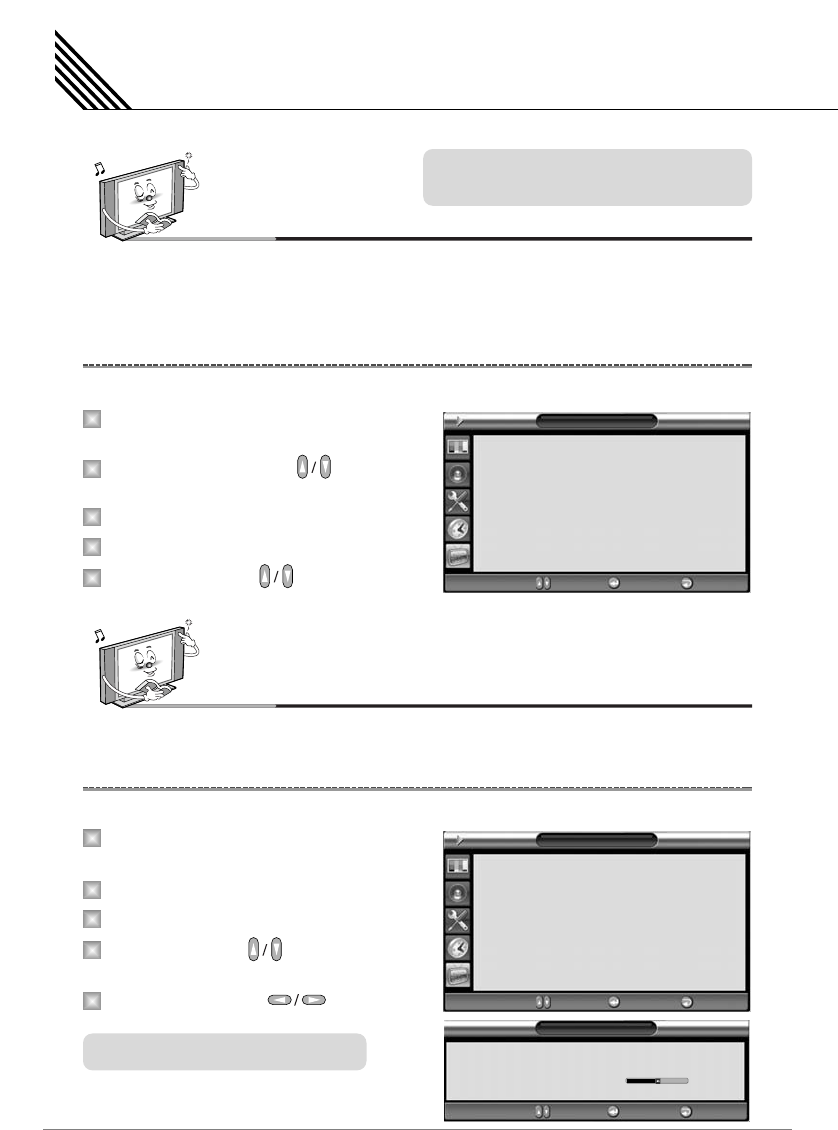
You can add or erase the current channel.
Press Menu/Set button on the remote control
to display the main OSD menu.
Select the TV main menu with button on
the remote control.
Press Menu/Set button to enter the sub menu.
Select Add/Del menu.
Select the Add/Del with button and
press Exit button. You can select Add/Del.
The fine tuning function lets you manually adjust the TV's tuner if you have difficulty tuning analog channels.
Press Menu/Set button to display the main
OSD menu.
Select the TV main menu.
Press Menu/Set button to enter the sub menu.
Select Fine Tune with button and press
Menu/Set button. Then you can see the adjust bar.
Adjust the Fine Tune with button.
Notes
•You can enter the TV menu and HDTV menu in TV mode only. (When you watch a TV programm.)
• ATV: Analog TV
•DTV: Digital TV (ATSC)
Setting the Channel ( TV )
30
Adding or Deleting the Channels
Fine Tuning the Channel Reception
1
2
3
4
5
1
2
3
4
5
TV
Channel Type(ATV)
Channel Type(DTV)
Auto Scan
Add/Del
Fin Tune
Edit
CABLE
CABLE
Add
¥
¥
¥
Move Enter Exit
Fine Tune
Program
Fine Tune
2
0
Adjust Save Exit
Notes
•Only scanned programs can be stored as Favorite programs.
TV
Channel Type(ATV)
Channel Type(DTV)
Auto Scan
Add/Del
Fin Tune
Edit
CABLE
CABLE
Add
¥
¥
¥
Move Enter Exit
Fine Tune only operates on TV mode.
Analog Scan precedes Digital Scan on Auto
Scan mode.
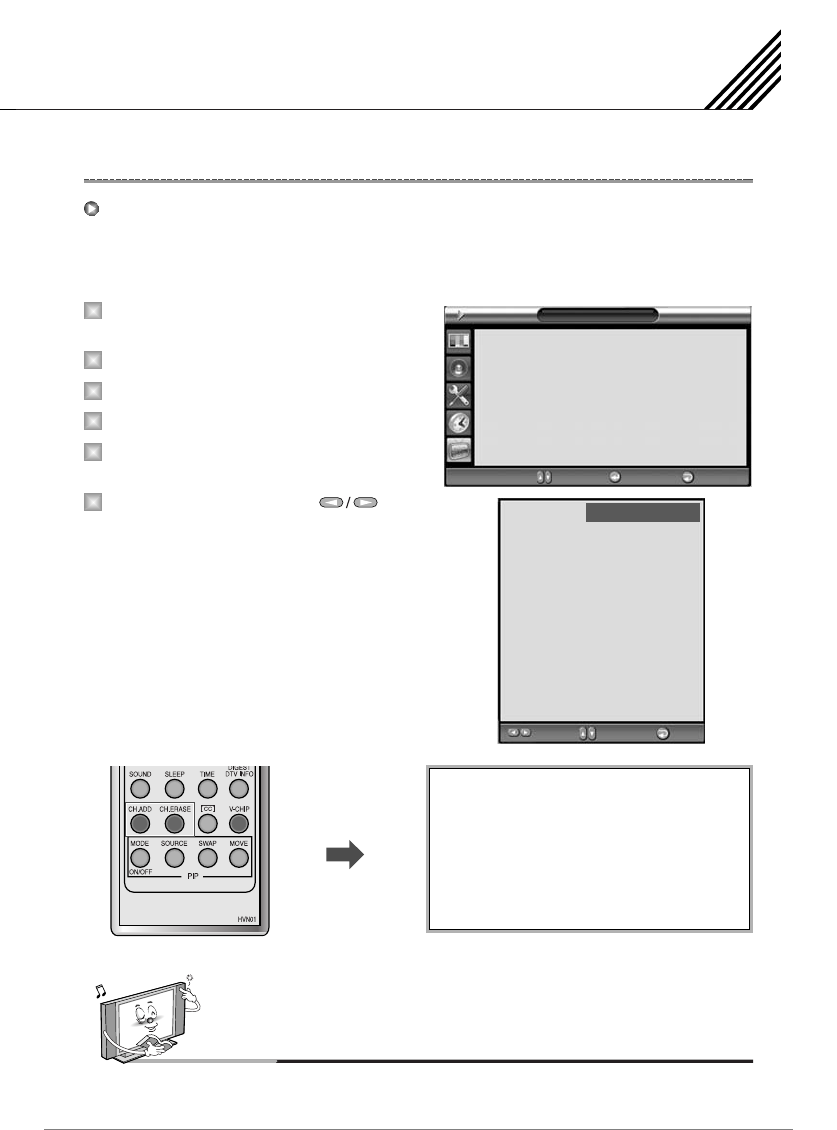
Setting the Channel ( TV )
31
You can store of your favorite channels for each available input source.
Then, when you press the Favorite button on the remote control, the TV display only the favorite channels
you previously stored, allowing you to quickly and easily find frequently wanted channels.
Press Menu/Set button to display the main
OSD menu.
Select the TV main menu.
Press Menu/Set button to enter the sub menu.
Select Edit and press the Menu/Set button.
Select the channel to skip or set as the favorite
channels.
Select CH and set the values with
button on the remote control.
You can add or erase the current channel by the
remote control.
Editing the Channels
1
2
3
4
5
6
Notes
Only scanned channels can be set as favorite channels.
Edit Favorite Program list
CH ADD
Add the current channel into the scanned
channel list.
CH ERASE
Remove the current channel from the scanned
channel list.
TV
Channel Type(ATV)
Channel Type(DTV)
Auto Scan
Add/Del
Fin Tune
Edit
CABLE
CABLE
Add
¥
¥
¥
Move Enter Exit
Enter Ch Move Exit
DTV
CH
8
9
10
11
12
13
14
15
16
17
Skip
Yes
Yes
Yes
Yes
Yes
Yes
Yes
Yes
Yes
Yes
Fav
No
No
No
No
No
No
No
No
No
No
ATV
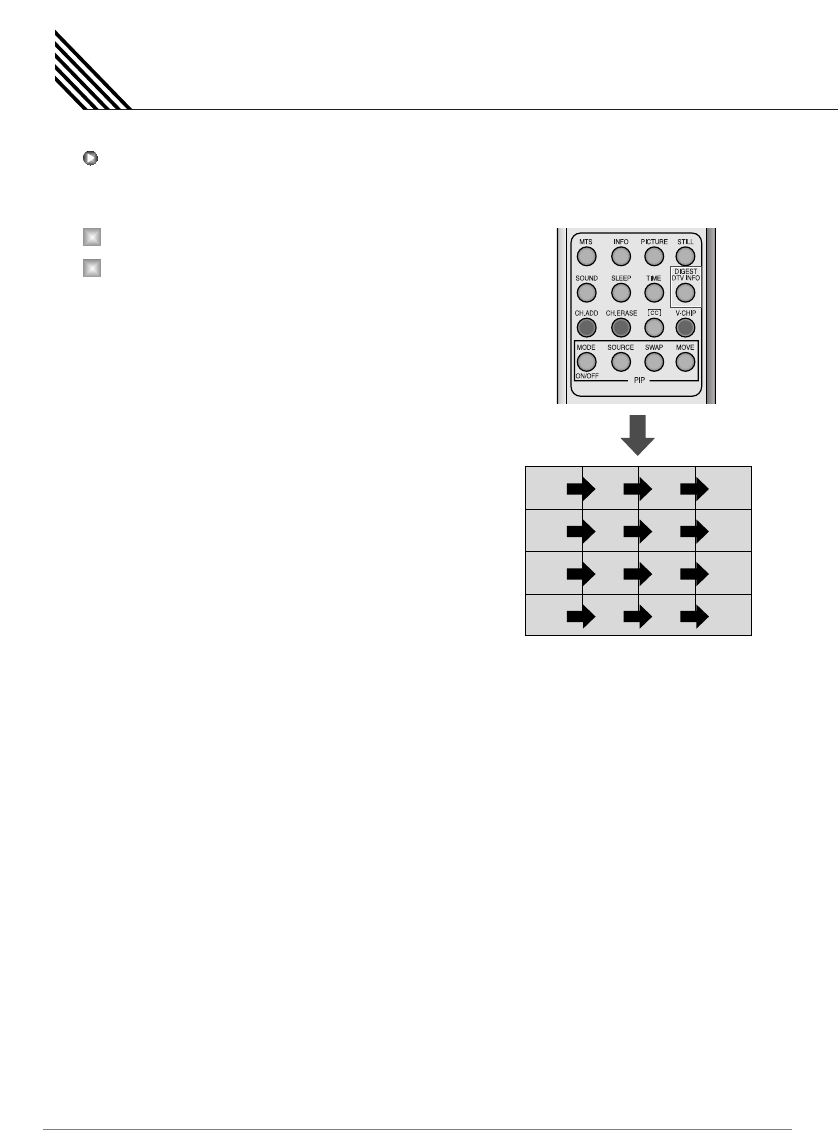
Setting the Channel ( TV )
32
With the Digest function, you can select a TV program watching 16 program at once. This function
works in TV mode only.
Press the DIGEST button on the remote control.
You can make off the Digest Function by pressing
DIGEST button again.
16 side windows are renewed clockwise.
Next memorized program appear in the
renewed windows.
To choose the program, press the channel
number with the numeric buttons on the
remote control.
Digest Function
1
2
3
4
1
2
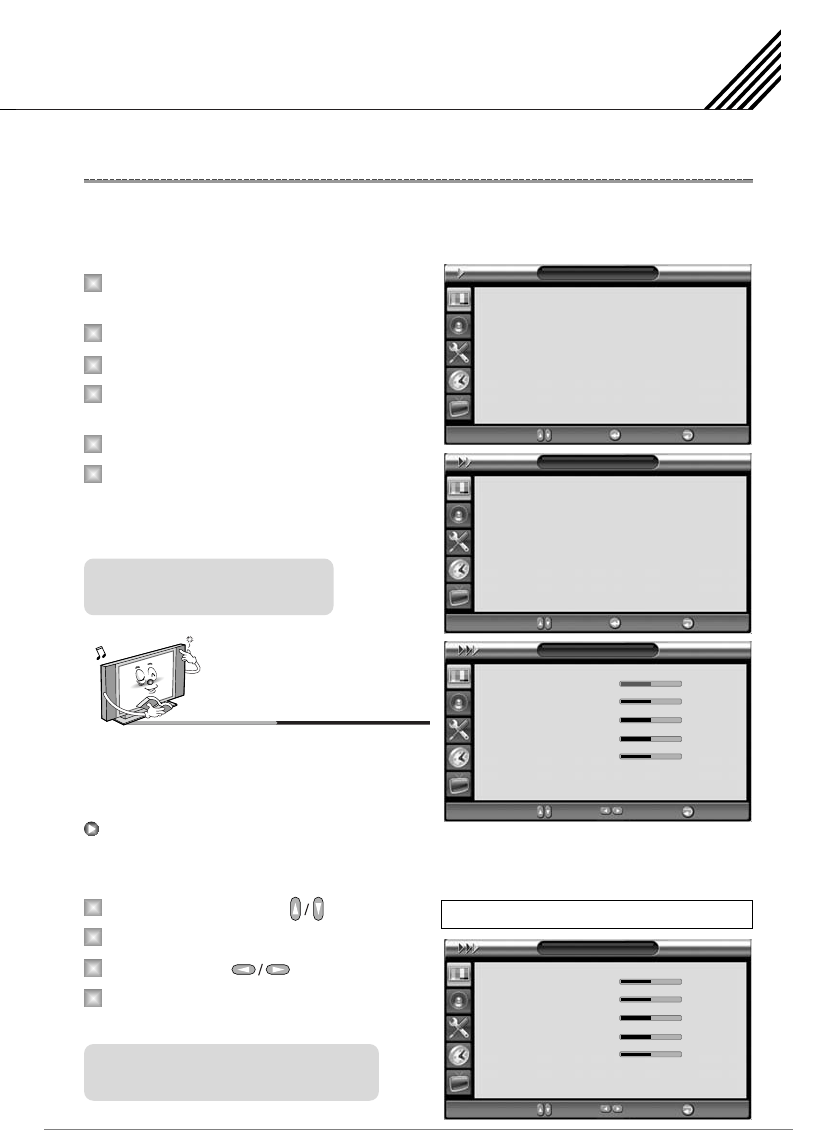
Setting the Picture
33
Your the TV has 3 automatic factory preset picture settings (Standard, Vivid and Mild). You can choose
Standard, Vivid or Mild by pressing Picture button on the remote control (or by making a selection from the
menu). Or you can select User which automatically recalls your personalized picture settings.
Press Menu/Set button to display the main
OSD menu.
Select the Picture main menu.
Press Menu/Set button to enter the sub menu.
Select Mode and press Menu/Set button to enter
the sub menu. Then the picture sub mode appear.
Select the picture mode and press Menu/Set button.
You will see the picture setting bars. Just press
Exit button on the remote control. You can adjust
each values of the picture setting, but the
changed values are stored as in User mode.
You can change the Contrast, Brightness, Color, Sharpness and Tint according to personal preference in
User mode. (The function for Tint adjustment is activated when NTSC signal is input.)
Select the item to adjust with button.
Press Menu/Set button.
Adjust the item with button.
To cancel all adjust, select Recall and press
Menu/Set button.
Notes
Alternative method: Just press the Picture button on the remote
control. Each time it is pressed, different mode is selected.
Changing the Picture Mode
1
2
3
4
1
2
3
4
5
6
User mode require more settings.
It has an under menu.
For a more detailed description of these
settings, see the next page.
Adjusting the User Mode
Select User Mode
Picture
Mode
Temperature
Color Enhancer
Video NR
Screen Form
Black Enhancer
1366 Mode
Standard
Normal
On
On
16:9
On
On
¥
¥
¥
¥
¥
¥
¥
Move Enter Exit
Mode
Standard
Vivid
Mild
User
Move Select Exit
User
Contrast
Brightness
Color
Sharpness
Tint
Recall
50
50
50
50
0
¥
¥
¥
¥
¥
Move Adjust Exit
User
Contrast
Brightness
Color
Sharpness
Tint
Recall
50
50
50
50
0
¥
¥
¥
¥
¥
Move Adjust Exit
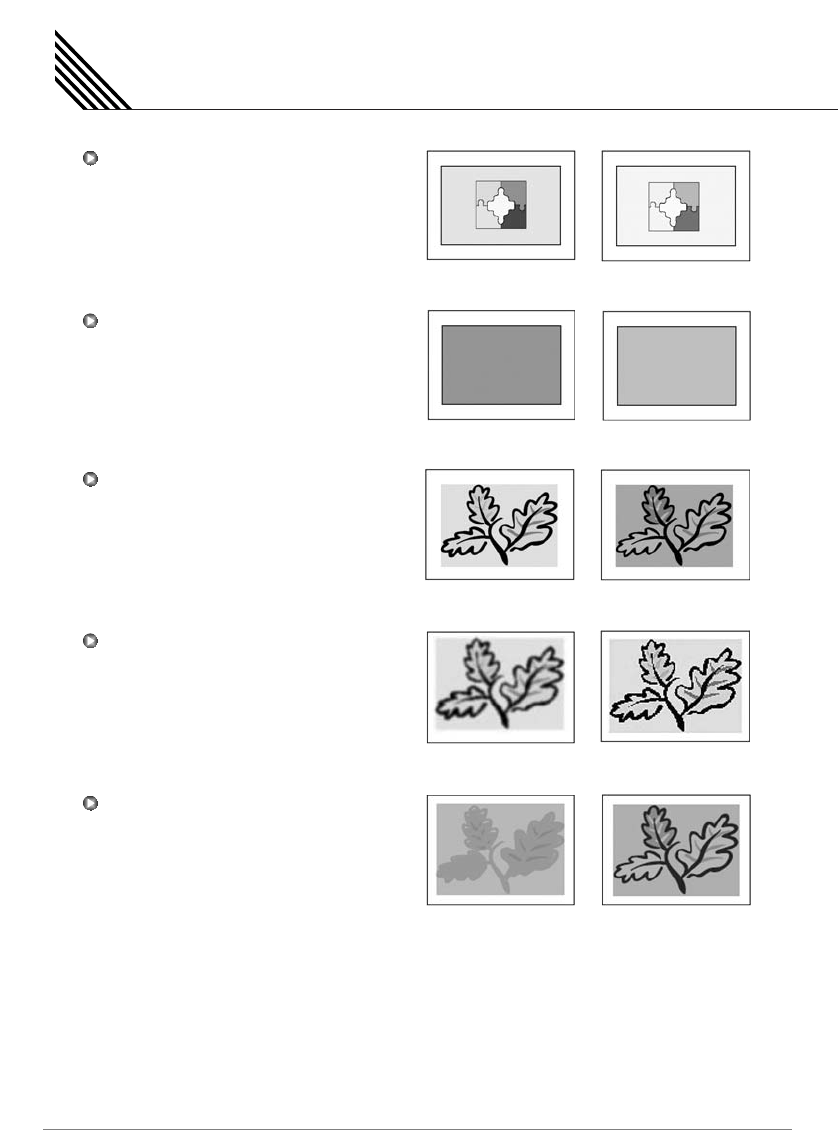
Setting the Picture
34
Adjust brightness difference between
bright part of the screen and dark part.
Adjust brightness of the screen.
Adjust deep and light color of the screen.
Adjust vividness of the screen.
Adjust the balance between green and yellow.
Contrast
Brightness
Color
Sharpness
Tint
Distinct ¥Vague
Dark ¥Bright
Decrease ¥Increase
Less sharp ¥Sharp
Green color is deeper ¥Red color is deeper
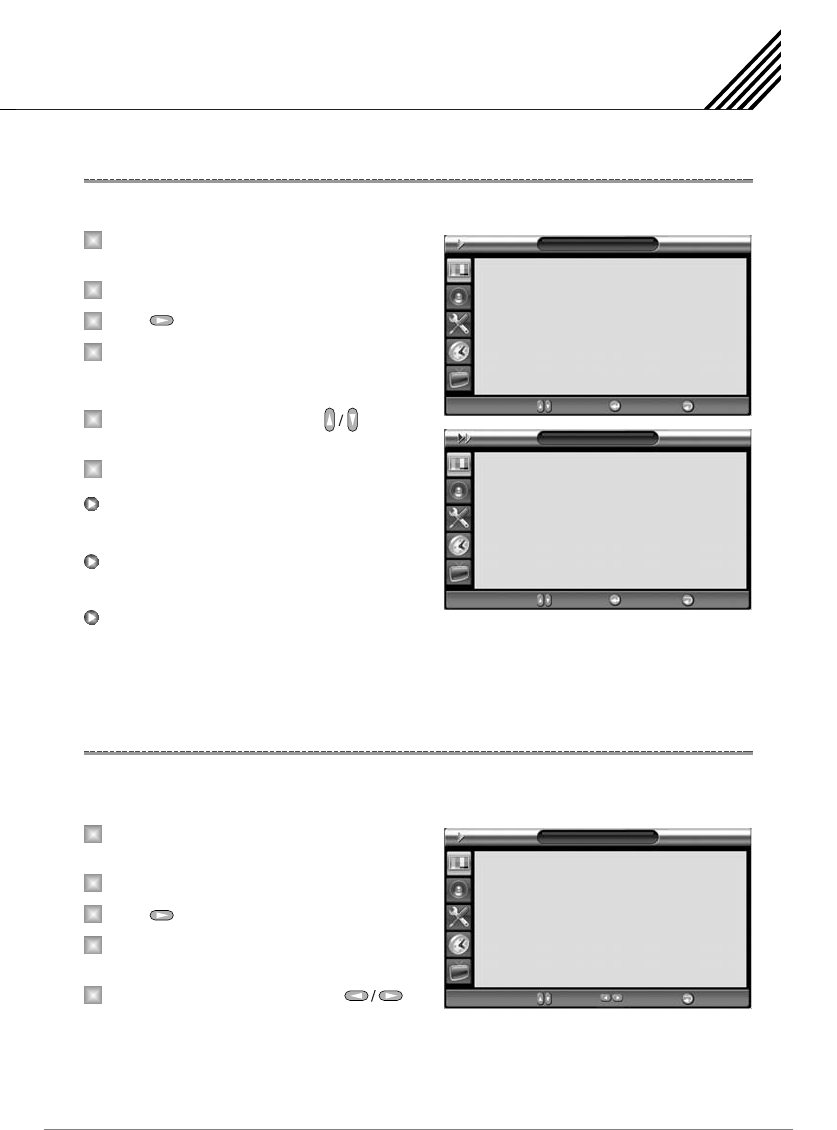
Setting the Picture
35
Your TV has 5 screen temperatures (color settings).
Press Menu/Set button to display the main
OSD menu.
Select the Picture main menu.
Press button to enter the picture menu.
Select Temperature and press Menu/Set button
to enter the sub menu. Then the
picture-temperature under menu appear.
Select the Temperature mode with button
and press Menu/Set button.
Press Exit button to return.
Screen seems cool: Strong Blue.
Normal: Factory default.
Screen seems warm: Strong Red.
This function will enhance the color level. Green, Blue and Skin color on the picture will enhance, while others
areas remain unchanged.
Press Menu/Set button to display the main
OSD menu.
Select the Picture main menu item.
Press button to enter the sub menu.
Select Color Enhancer. Then the cursor moves
into the ¥ parts.
Turn on or off Film Mode function with
button and press Exit button.
Changing the Color Temperature
Changing the Color Enhancer
1
2
3
4
5
6
1
2
3
4
5
Cool 1, 2
Normal
Warm 1, 2
Picture
Mode
Temperature
Color Enhancer
Video NR
Screen Form
Black Enhancer
1366 Mode
Standard
Normal
On
On
16:9
On
On
¥
¥
¥
¥
¥
¥
¥
Move Enter Exit
Temperature
Cool2
Cool1
Normal
Warm1
Warm2
Move Select Exit
Picture
Mode
Temperature
Color Enhancer
Video NR
Screen Form
Black Enhancer
1366 Mode
User
Normal
On
On
16:9
On
On
¥
¥
¥
¥
¥
¥
¥
Move Adjust Exit
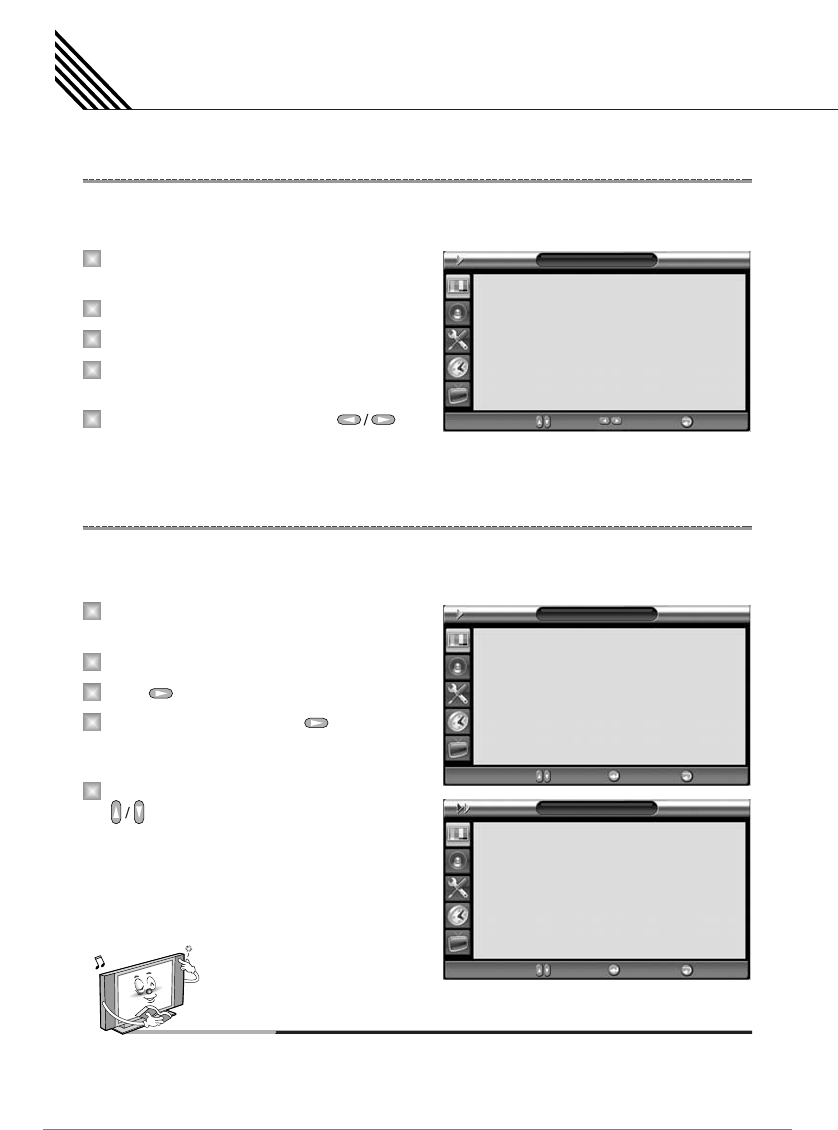
This function automatically filters out and reduces the image noise and improves picture quality where
receiving weak signals.
Press Menu/Set button to display the main
OSD menu.
Select the Picture main menu item.
Press Menu/Set button to enter the sub menu.
Select Video NR. Then the cursor moves into
the ¥ parts.
Turn on or off Video NR function with
button and press Exit button.
Your TV has four screen forms: 16:9,4:3, Panorama,Zoom1,Zoom2. (For more detail description for
these modes, refer to the next page.)
Press Menu/Set button to display the main
OSD menu.
Select the Picture main menu.
Press button to enter the picture menu.
Select Screen Form and press button
to enter the sub menu. Then the screen form
under menu appear.
Select the Screen Form you want and press
button and Exit button.
Setting the Picture
36
Video NR (Noise Reduction)
Changing the Screen Form
1
2
3
4
5
1
2
3
4
5
Notes
• Panorama Screen Form is not available for COMPONENT1-2, PC RGB, DVI, HDMI input source.
• PC RGB, DVI, HDMI input source use 4:3 or 16:9 Screen Form.
Picture
Mode
Temperature
Color Enhancer
Video NR
Screen Form
Black Enhancer
1366 Mode
Standard
Normal
On
On
16:9
On
On
¥
¥
¥
¥
¥
¥
¥
Move Adjust Exit
Picture
Mode
Temperature
Color Enhancer
Video NR
Screen Form
Black Enhancer
1366 Mode
User
Normal
On
On
16:9
On
On
¥
¥
¥
¥
¥
¥
¥
Move Enter Exit
Screen Form
16:9
4:3
Panorama
Zoom1
Zoom2
Move Select Exit
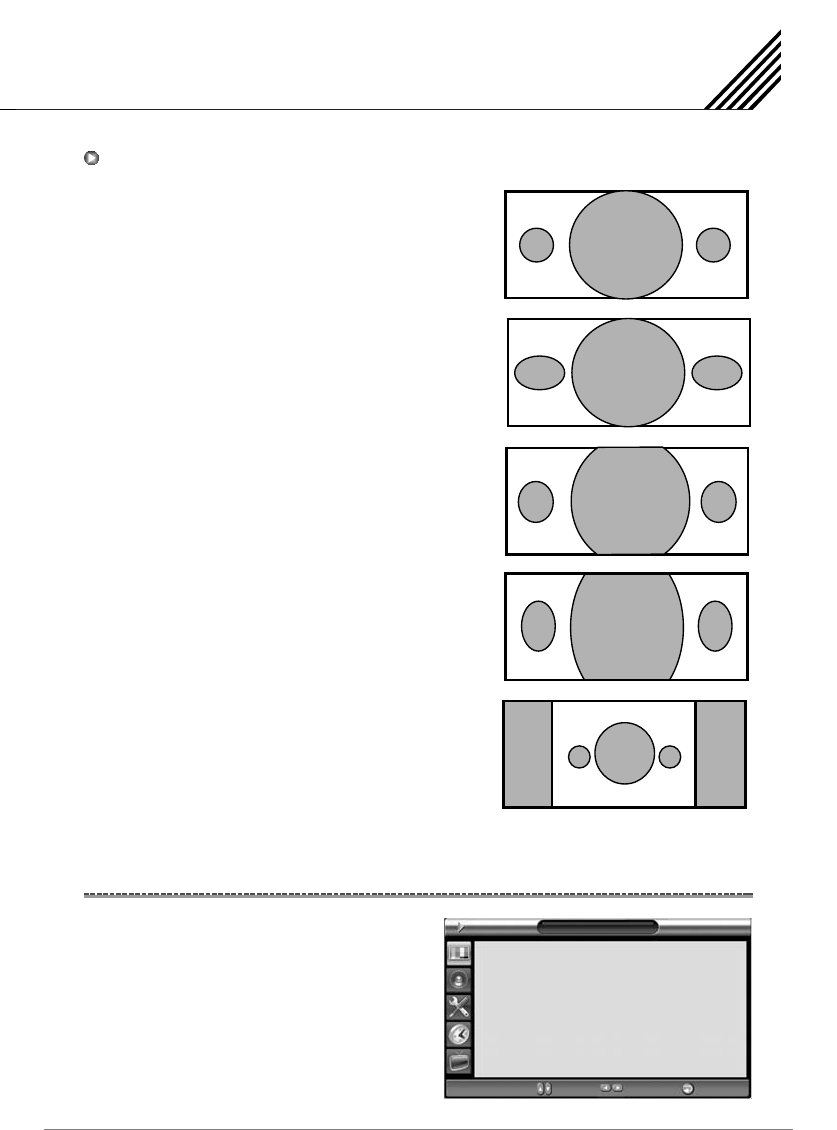
Setting the Picture
37
16:9
16:9 video : No change.
4:3 video : Expands 4:3 video signal horizontally to fit
the 16:9 screen.
Panorama
16:9 video : No change.
4:3 video : Expands 4:3 video horizontally to fit the
16:9 screen and to minimize distortion,
sides are expanded more than center.
Zoom1
Expands 16:9 mode screen vertically.
Zoom2
Expands Zoom 1 mode screen vertically.
4:3
16:9 video : The image is suppressed.
4:3 video : No expansion.
There are gray areas besides the image.
This will enhance the black level / the contrast of the
picture. The dark regions of the picture are made
darker, while bright areas remain unchanged.
The advantage of this black-level expansion is that
the black expansion is performed only if it is noticeable
to the viewer.
Screen Form Description
Selecting the Black Enhancer
Picture
Mode
Temperature
Color Enhancer
Video NR
Screen Form
Black Enhancer
1366 Mode
Standard
Normal
On
On
16:9
On
On
¥
¥
¥
¥
¥
¥
¥
Move Adjust Exit
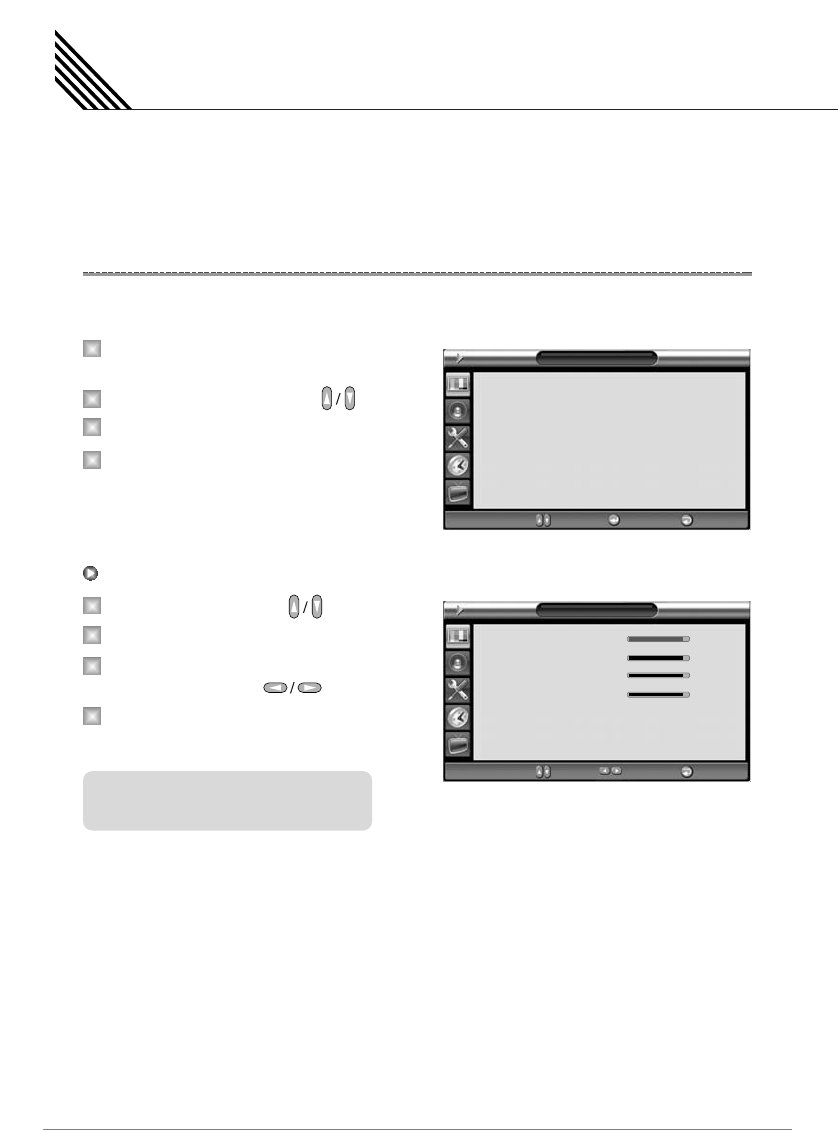
In PC Mode, you can adjust the H, V-Position, Divide, Phase and Auto Adjust. Also you can adjust
them automatically.
You can change H, V-Position, Divide and Phase in PC mode like usual PC monitors. You can also adjust
them automatically. (Auto adjust function.)
Press Menu/Set button to display the main
OSD menu.
Select the Picture main menu with button.
Press Menu/Set button to enter the sub menu.
Select Position and press Menu/Set button to
enter the under menu. Then the picture-position
under menu will appear.
Select the item to adjust with button.
Press Menu/Set button.
Then the cursor moves on the bar and you
can adjust the value with button.
To adjust these items, automatically, select
Auto Adjust and press Menu/Set button.
.
Setting the Picture ( PC )
38
Position
1
2
3
4
1
2
3
4
Auto Adjust
For more detail description refer to the
next page.
Picture
Mode
Temperature
Position
Screen Form
User
Normal
16:9
¥
¥
¥
Move Enter Back
Position
H Position
V Position
H-Size
Phase
Auto Adjust
95
95
95
95
¥
¥
¥
¥
Move Adjust Exit
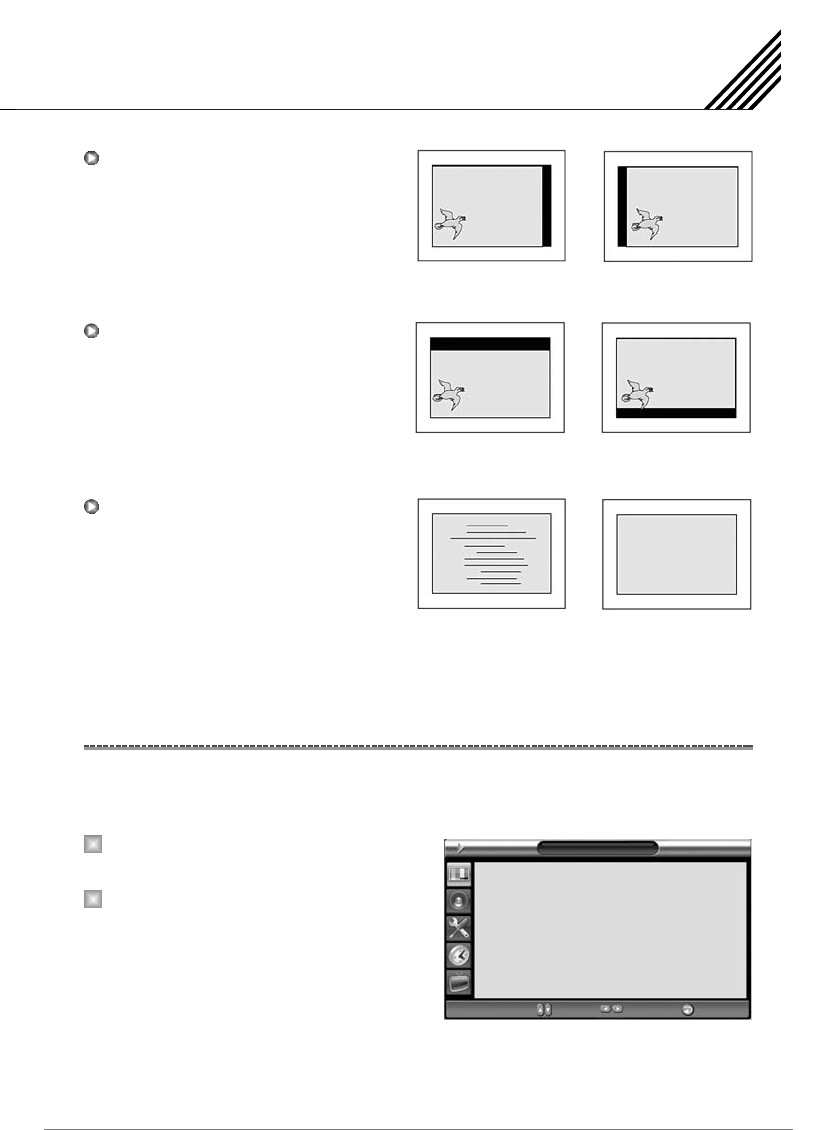
39
Setting the Picture ( PC )
Above the menu is not displayed on 42HD/SD for 1366 Mode. The menu is displayed on PC Mode.
1024 x 768 will be recognized under "Off" condition and 1366 x 768 under "On" when 1366 x 768 signal input.
Move to 1366 Mode with cursor indicating
On/Off mode.
Choose "On or Off" by cursor
H-Position
V-Position
Phase
Mismatch Match
¥
¥
1
2
Picture
Mode
Temperature
Color Enhancer
Video NR
Screen Form
Black Enhancer
1366 Mode
User
Normal
On
On
16:9
On
On
¥
¥
¥
¥
¥
¥
¥
Move Adjust Exit
1366 Mode (Native Mode)
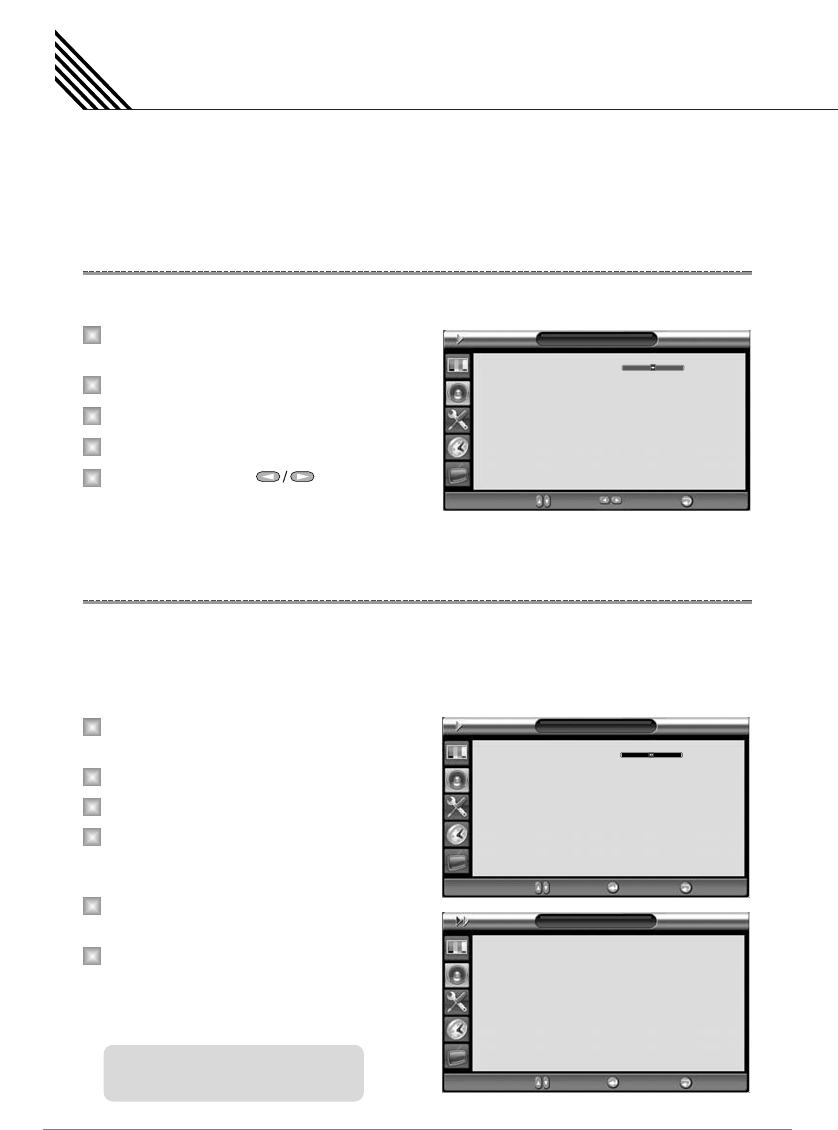
In Sound Menu, you can adjust balance, MTS (Multi-Track Sound), AVC (Auto Volume Control) and
select the equalizer settings.
This control allows you to adjust the balance of the left and right speaker output.
Press Menu/Set button to display the main
OSD menu.
Select the Sound main menu.
Press Menu/Set button to enter the sub menu.
Select Balance and press Menu/Set button.
Adjust the Balance with button
and press Exit button.
Your TV has four automatic sound settings (Standard, Movie, Music and News) that are preset at the
factory. You can activate either Standard, Movie, Music, or News by pressing Sound on the remote control (or
by making a selection from the menu) or you can select User which automatically recalls your personalized
sound settings.
Press Menu/Set button to display the main
OSD menu.
Select the Sound main menu.
Press Menu/Set button to enter the sub menu.
Select Sound Mode and press Menu/Set
button to enter the sub menu. Then the mode
sub menu appear.
Select the User setting and press Menu/Set
button.
You will see the equalizer bars. Just press Exit
button on the remote control. You can adjust
each values of equalizer, but the changed
values are values of User mode.
Setting the Sound
40
Adjusting the Sound Balance
Changing the Sound Mode
1
2
3
4
5
1
2
3
4
5
6
Sound
Balance
Sound Mode
Spatial Effect
AVC
MTS
Digital Output
Standard
Off
On
Stereo
Dolby Digital
1
¥
¥
¥
¥
¥
¥
Move Enter Exit
Sound Mode
Standard
Movie
Music
News
User
Move Enter Exit
Sound
Balance
Sound Mode
Spatial Effect
AVC
MTS
Digital Output
Standard
Off
On
Stereo
Dolby Digital
1
¥
¥
¥
¥
¥
¥
Move Adjust Exit
User mode require more settings.
It has sub menu: See next page.
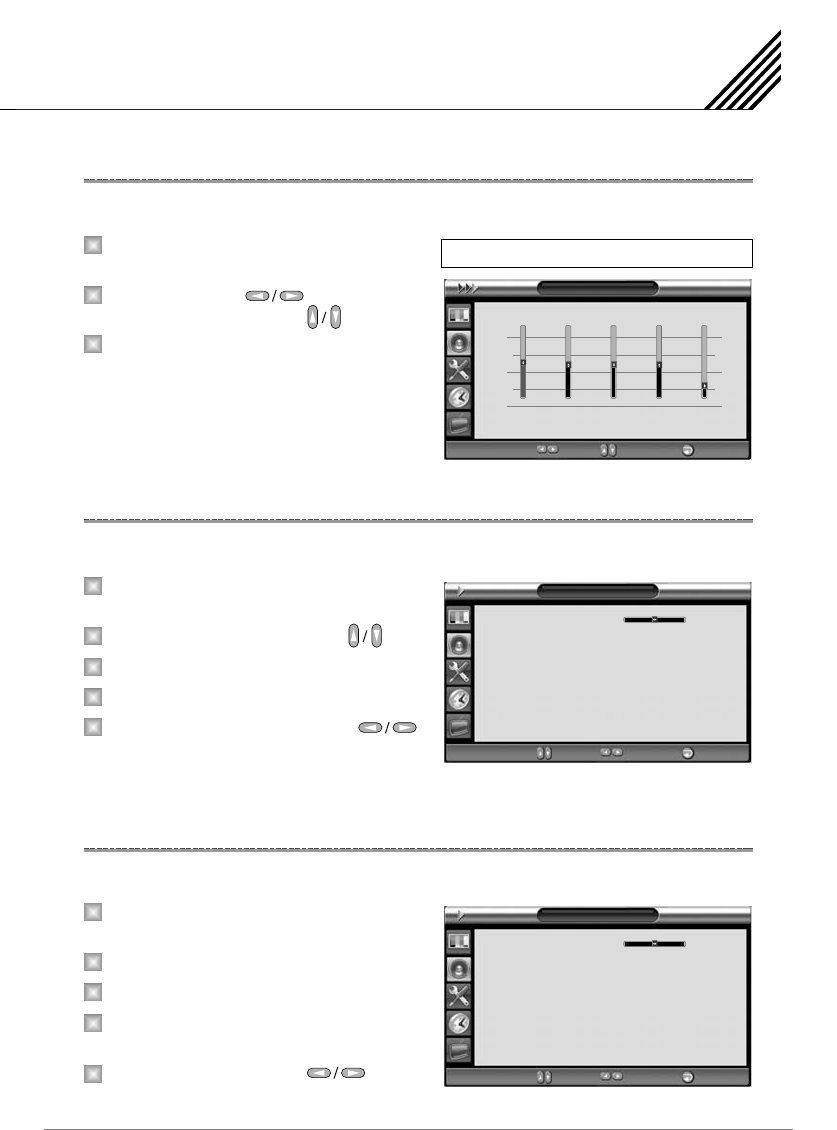
Setting the Sound
41
You can use the OSD menu to change the Treble, Bass, Balance, and DRC according to your preference.
Equalizer menu appear when you select
User mode.
Select a gain bar with button on the
remote control and adjust it with button.
Press Exit button on the remote control to exit
equalizer. The result will be saved automatically.
This function can create surround effect such as the sound seems to come from all directions.
Press Menu/Set button to display the main
OSD menu.
Select the Sound main menu item with button.
Press Menu/Set button to enter the sub menu.
Select Spatial Effect and press VOL+ button.
Turn on or off Spatial Effect function with
button and press Exit button.
This function adjust sound volume level automatically depending on the source.
Press Menu/Set button to display the main
OSD menu.
Select the Sound main menu.
Press Menu/Set button to enter the sub menu.
Select AVC. Then the cursor moves into the
¥ parts.
Turn on or off AVC function with
button and press Exit button.
User Adjust
1
2
3
Select User Mode (Previous page)
User
100Hz 500Hz 1.5KHz 5KHz 10KHz
Move Adjust Exit
Spatial Effect
1
2
3
4
5
Sound
Balance
Sound Mode
Spatial Effect
AVC
MTS
Digital Output
User
Off
On
Stereo
Dolby Digital
1
¥
¥
¥
¥
¥
¥
Move Adjust Exit
AVC (Auto Volume Control)
1
2
3
4
5
Sound
Balance
Sound Mode
Spatial Effect
AVC
MTS
Digital Output
User
Off
On
Stereo
Dolby Digital
1
¥
¥
¥
¥
¥
¥
Move Adjust Exit
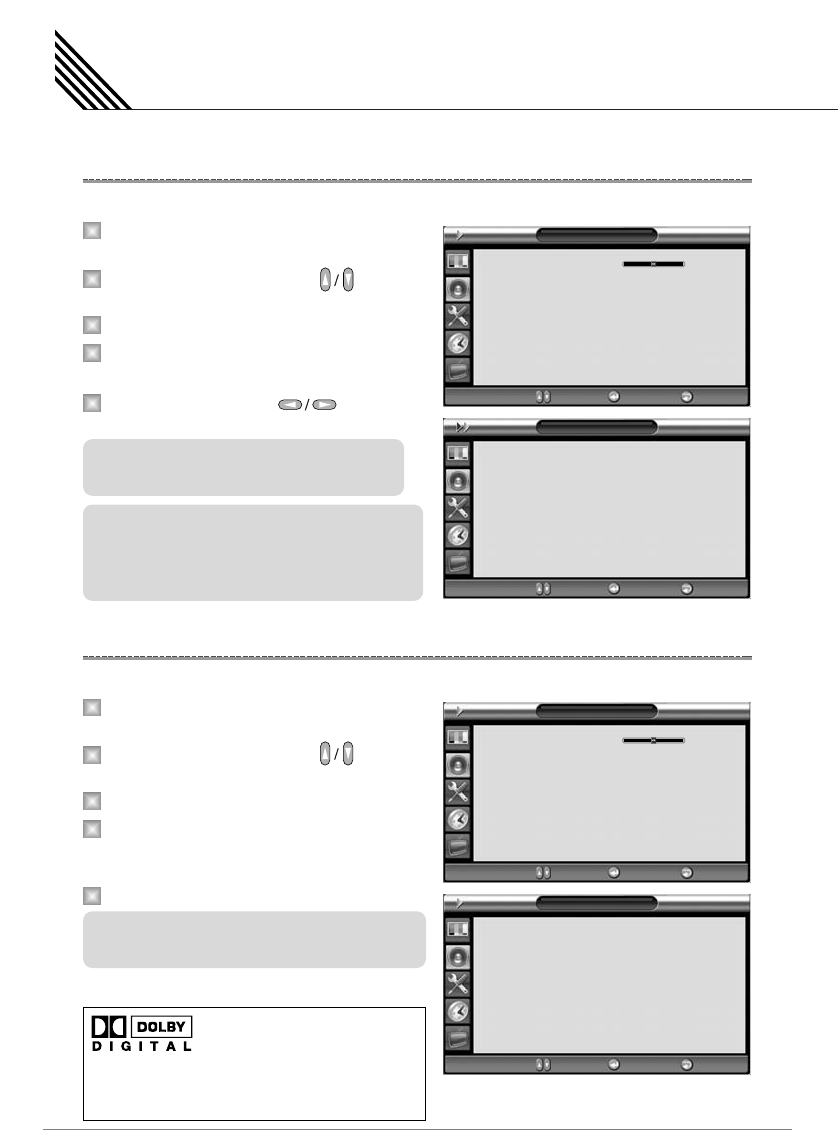
Setting the Sound
42
Select sound signal format from the input source. There are Mono, Stereo, SAP sound formats.
Press Menu/Set button to display the main
OSD menu.
Select the Sound main menu with button
on the remote control.
Press Menu/Set button to enter the sub menu.
Select MTS and press Menu/Set button to enter
the sub menu. Then the MTS sub menu appear.
Select the MTS format with and
press Menu/Set button.
Use this menu to select Sound Type, PCM or Dolby Digital on SPDIF Output mode.
Press Menu/Set button to display the main
OSD menu.
Select the Sound main menu with button
on the remote control.
Press Menu/Set button to enter the sub menu.
Select Digital Output and press Menu/Set button
to enter the sub menu. Then the Digital Output
sub menu appear.
Select the PCM or Dolby Digital and press Exit button.
MTS (Multichannel Television Sound)
Digital Output (HDTV Mode Only)
1
2
3
4
5
Notes
(Optional)
The available sound formats are displayed.
Usually, you can see Mono and Stereo.
MTS (Multichannel Television Sound) supports
english, french and spanish. The available
languages vary according to TV programs from
broadcasting stations. (HDTV mode Only)
1
2
3
4
5
Sound
Balance
Sound Mode
Spatial Effect
AVC
MTS
Digital Output
User
Off
On
Stereo
Dolby Digital
1
¥
¥
¥
¥
¥
¥
Move Enter Exit
Mono
Stereo
SAP
Move Select Exit
MTS
Sound
Balance
Sound Mode
Spatial Effect
AVC
MTS (Only MTS Button)
Digital Output
User
Off
On
Stereo
Dolby Digital
1
¥
¥
¥
¥
¥
¥
Move Enter Exit
PCM
Dolby Digital
Move Enter Exit
Digital Output
Dolby Trademark Acknowledgement
and License Notice:
Manufactures under license from Dolby Laboratories.
"Dolby" and the double-D symbol are trademarks of
Dolby Laboratories.
Select PCM for general speakers L, R and select
Dolby Digital for 5.1 channel speakers system.
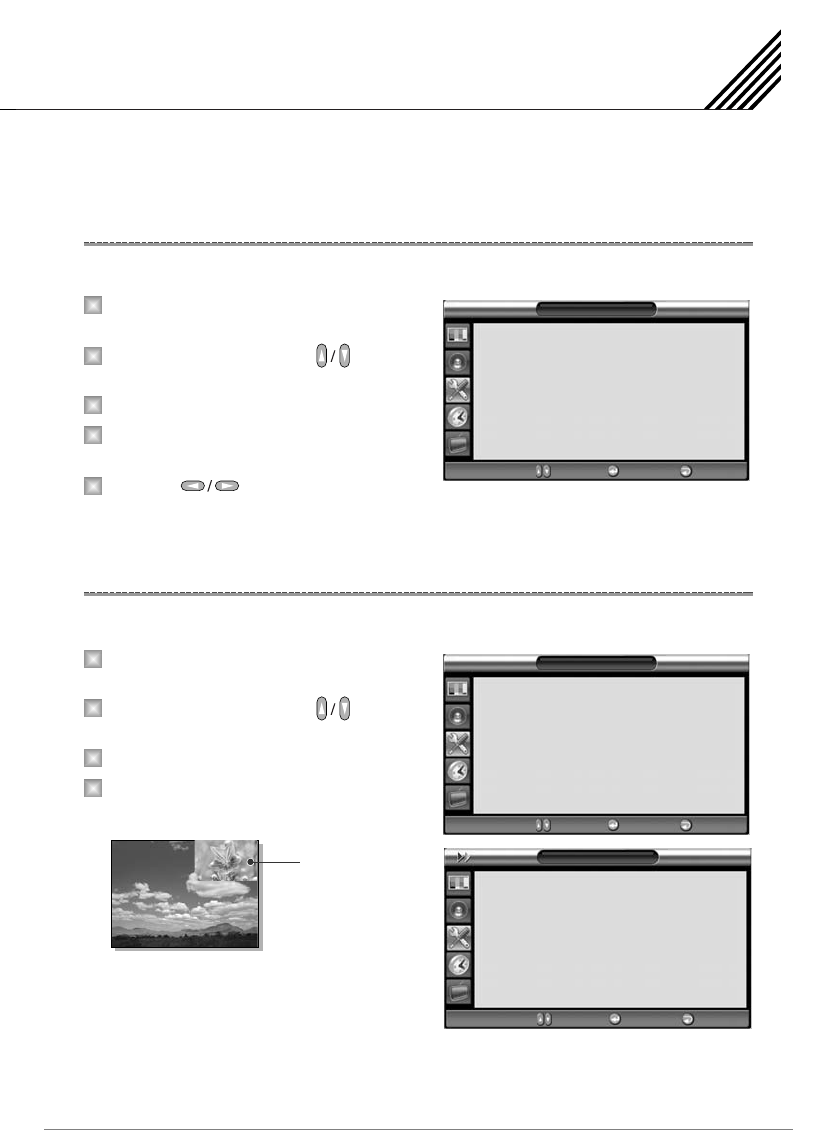
In Setup Menu, you can adjust the transparency of the OSD menu and set PIP and others.
Adjust the transparency of the OSD menu. There are 8 step from 0 to 7.
Press Menu/Set button to display the main
OSD menu.
Select the Setup main menu with button
on the remote control.
Press Menu/Set button to enter the sub menu.
Select Transparency menu. Then the cursor
moves into the ¥ parts.
Adjust with button and press Exit button.
You can watch two programs or sources at the same time. And Setup PIP size and position.
Press Menu/Set button to display the main
OSD menu.
Select the Setup main menu with button
on the remote control.
Press Menu/Set button to enter the sub menu.
Select PIP and press Menu/Set button to enter
the sub menu. Then the PIP sub menu appear.
Setting the Others
43
Adjusting the Transparency of the OSD Window
PIP (Picture in Picture)
1
2
3
4
5
1
2
3
4
Setup
Transparency
PIP
Caption
V-Chip
Advanced
HDTV Setup
HDCCD Setup
0
Off
¥
¥
Move Enter Exit
Setup
Transparency
PIP
Caption
V-Chip
Advanced
HDTV Setup
HDCCD Setup
0
Off
¥
¥
Move Enter Exit
PIP
Size
Source
Picture Swap
Position
Small
VIDEO
Right Down
¥
¥
¥
Move Enter Exit
PIP Window
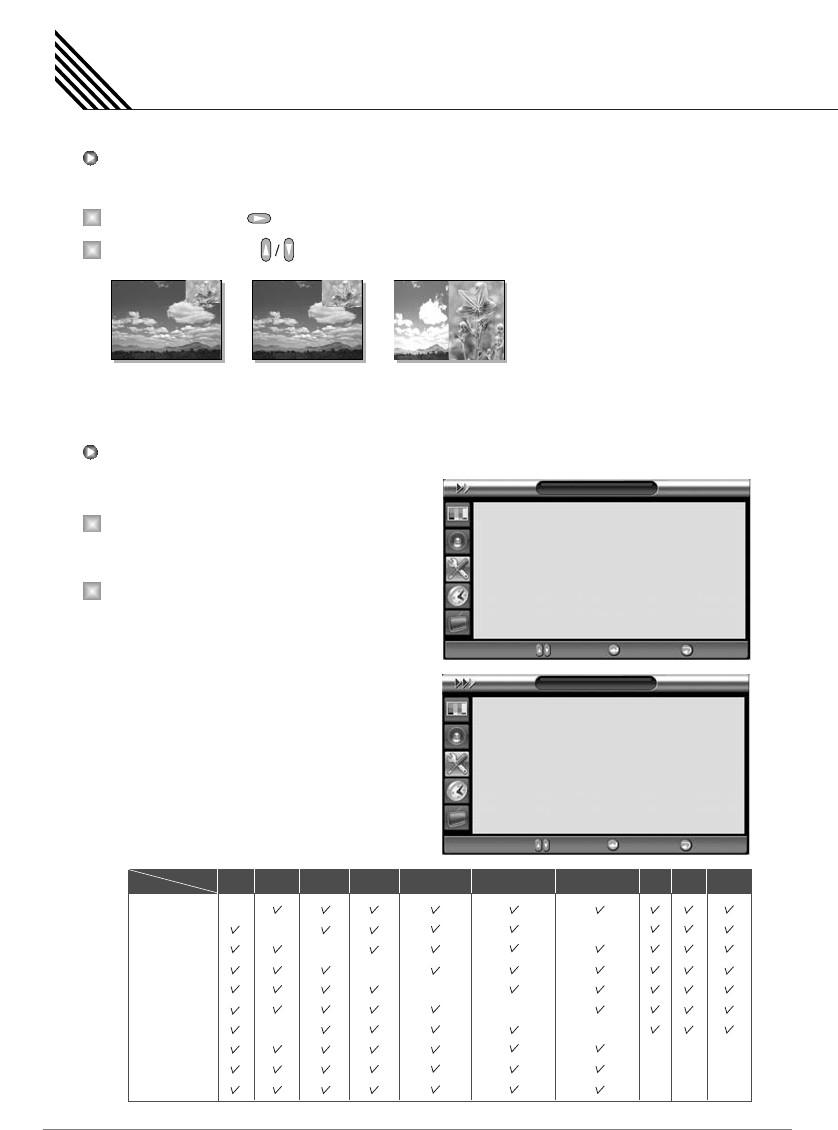
Setting the Others
44
Change the size of the PIP window. There are 3 sizes: Small, Large, Twin.
Select Size and press button.
Adjust size function with button and press Menu/Set button.
Change the source of the PIP window.
Select Source and press Menu/Set button to
enter the sub menu. Then the PIP sub menu
appear.
The available sources will be displayed.
Select the source and press Menu/Set button.
1
2
1
2
Changing the Size in PIP
Changing the Source in PIP
Small Large Twin
PIP
Size
Source
Picture Swap
Position
Small
VIDEO
Right Down
¥
¥
¥
Move Enter Exit
Source
VIDEO
COMPONENT1
COMPONENT2
PC RGB
DVI
HDMI
Move Select Exit
TV
HDTV
VIDEO1
VIDEO2
S-VIDEO/AV
COMPONENT1
COMPONENT2
PC
DVI
HDMI
Main TV
PIP
HDTV
VIDEO1 S-VIDEO/AV COMPONENT1 COMPONENT2
PC DVI
HDMI
VIDEO2
–
–
–
–
–
–
–
–
–
–
–
–
–
–
–
–
–
–
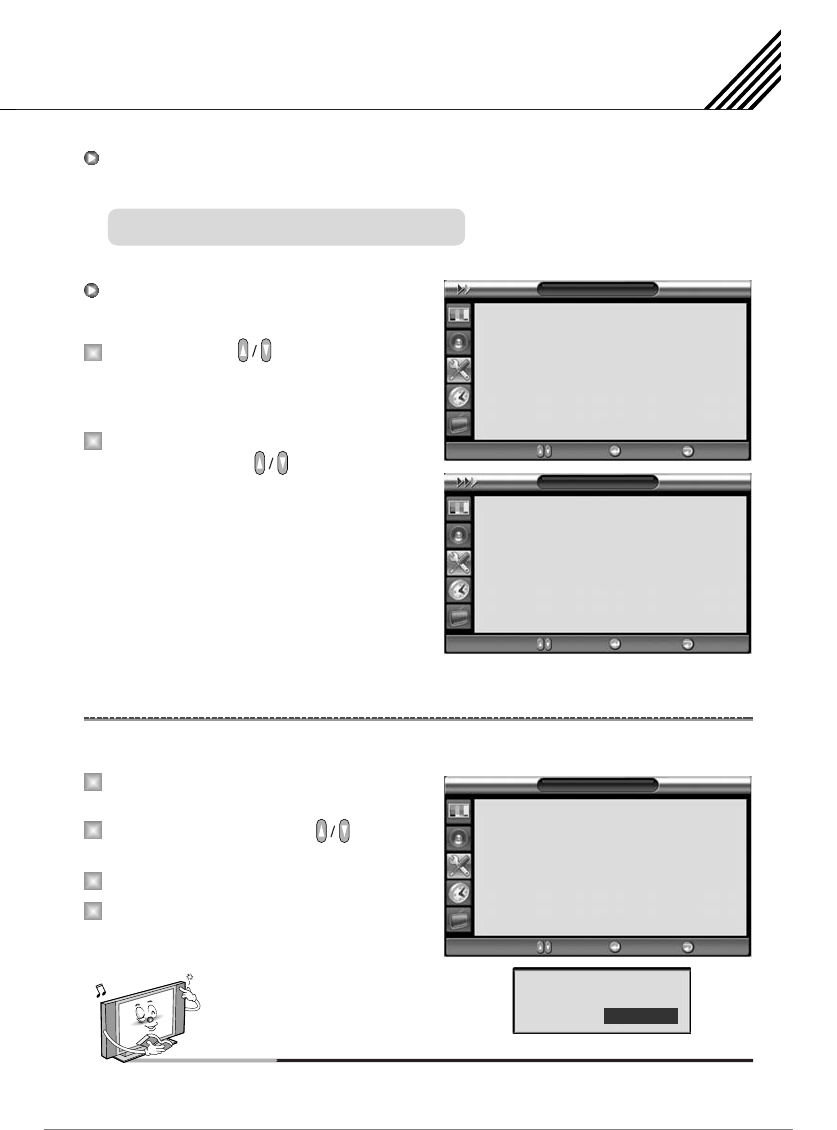
Setting the Others
45
Swap the sources of the main screen and the PIP window.
Change the position of the PIP window.
Select Position with button on the
remote control and press Menu/Set button to
enter the sub menu. Then the PIP sub menu
appear.
In sub menu, there are four positions.
Select the position with button on the
remote control and press Exit button.
Parental restrictions can be Setup using either of two methods: The TV guidelines or the MPAA rating.
Press Menu/Set button to display the main
OSD menu.
Select the Setup main menu with button
on the remote control.
Press Menu/Set button to enter the sub menu.
After enter the password, the V-Chip sub
menu appear.
V-Chip (TV Parental Guidelines)
1
2
1
2
3
4
Select Picture Swap and press Menu/Set button.
Picture Swap in PIP (Picture in Picture)
Position in PIP PIP
Size
Source
Picture Swap
Position
Small
VIDEO
Right Down
¥
¥
¥
Move Enter Exit
Position
Right Down
Right Up
Left Up
Left Down
Move Select Exit
Setup
Transparency
PIP
Caption
V-Chip
Advanced
HDTV Setup
HDCCD Setup
0
Off
¥
¥
Move Enter Exit
Notes
The factory default number is 0000 and the master button number is 9673.
Password
Password
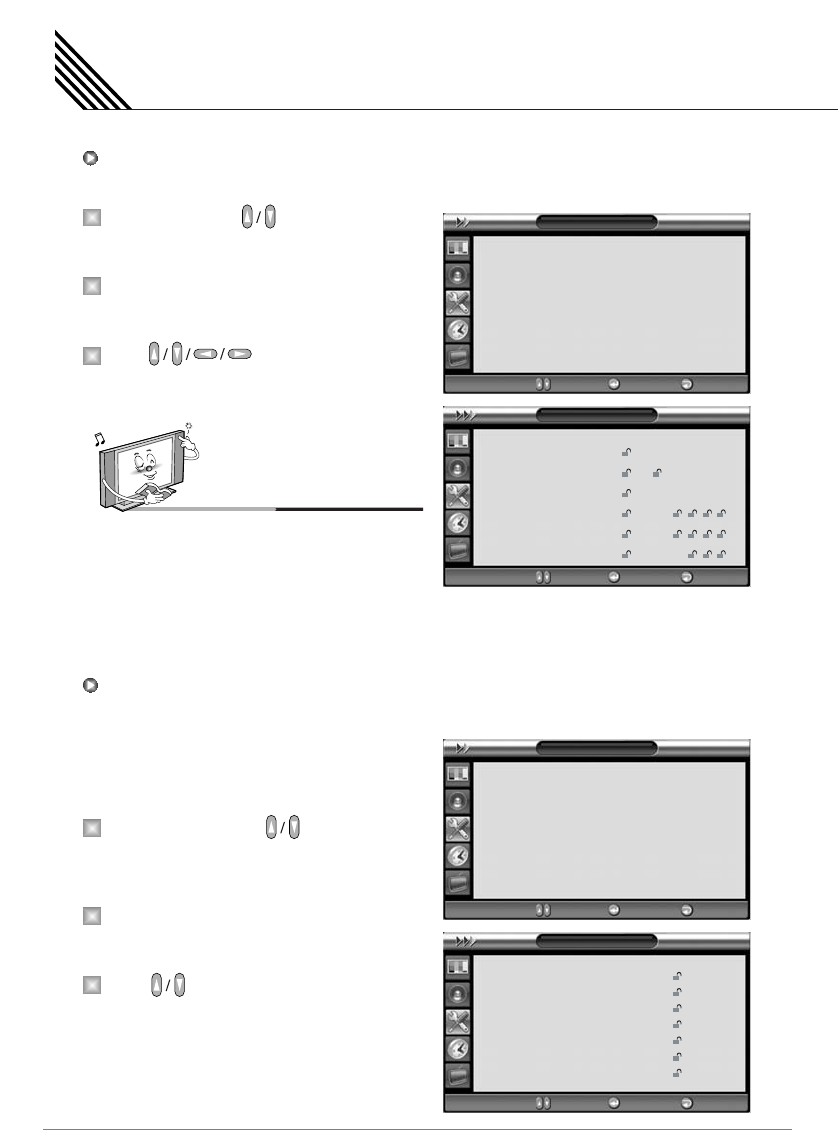
Setting the Others
46
You can Setup restrictions using the “TV Parental Guidelines” of Fcc.
Select TV Block with button on the remote
control and press Menu/Set button to enter the
sub menu. Then the TV Block sub menu appear.
You can independently lock the TV ratings.
The locked TV (FCC) ratings are indicated by
the symbol.
Press button and the Menu/Set
button to activate the appropriate restrictions for
TV (FCC) rating system.
The Movie Block uses the motion picture association of America (MPAA) system, and its main application
is for movies. When the rating controls is on, the
TV will automatically block any programs that art
coded with objectionable ratings (either MPAA or
TV-Ratings).
Select Movie Block with button on the
remote control and press Menu/Set button to
enter the sub menu. Then the Movie Block
sub menu appear.
You can independently lock the TV ratings.
The locked TV (FCC) ratings are indicated by
the symbol.
Press buttons and the Menu/Set button
to activate the appropriate restrictions for
MPAA rating system.
1
2
3
TV Block in V-Chip
1
2
3
Movie Block in V-Chip
Notes
These categories consist of two separate groups: TV-Y and
TV-Y7 (Young children through age 7 (and TV-G through
TV-MA (everybody else).
The restrictions for these two groups work independently:
If a household includes very young children as well as young
adults, the TV guidelines must be Setup separately for each
age group.
TV Block
TV-Y
TV-Y7
TV-G
TV-PG
TV-14
TV-MA
Block FV D L S V
Move Enter Exit
V-Chip
TV Block
Movie Block
Change Password
V-Chip Blocking Off
¥
Move Enter Exit
V-Chip
TV Block
Movie Block
Change Password
V-Chip Blocking Off
¥
Move Enter Exit
MPAA-G
MPAA-PG
MPAA-PG-13
MPAA-R
MPAA-NC-17
MPAA-X
MPAA-NR
Block
Move Enter Exit
Movie Block
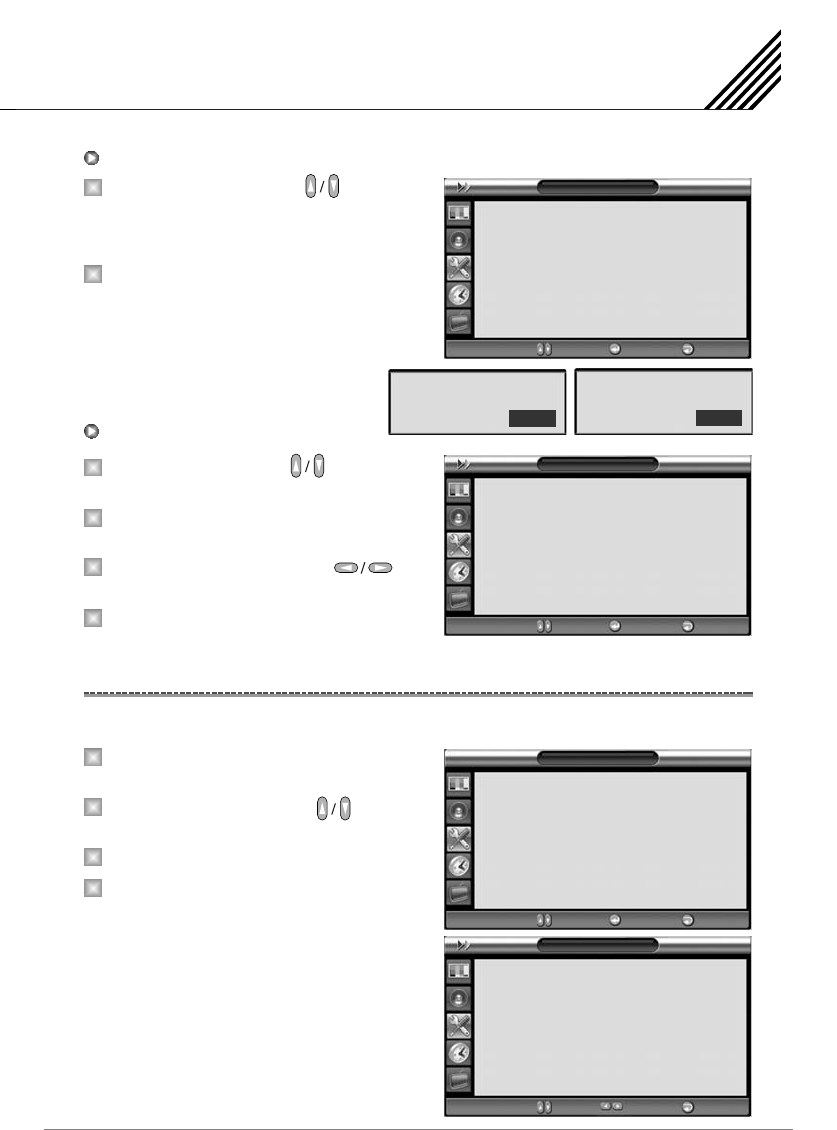
Select Change Password with button
on the remote control and press Menu/Set
button to enter the sub menu. Then the
Password change sub menu appear.
Enter the new password with numeric buttons
on then remote control.
Select V-Chip Blocking with button
on the remote control.
Enter to the ¥ part by pressing button.
Then the moves cursor into the ¥ parts.
On or Off the V-Chip Blocking with
buttons.
Exit with Exit button on the remote control.
You can Set ID, Burn Protect, Blue Back, Language and Front Key Lock in Advanced menu.
Press Menu/Set button to display the main
OSD menu.
Select the Setup main menu with button
on the remote control.
Press Menu/Set button to enter the sub menu.
Select Advanced and press Menu/Set button
to enter the advanced menu.
Then the Advanced sub menu appear.
Setting the Others
47
Advanced
1
2
3
4
1
2
Change Password in V-Chip
1
2
3
4
V-Chip Blocking in V-Chip
V-Chip
TV Block
Movie Block
Change Password
V-Chip Blocking Off
¥
Move Enter Exit
V-Chip
TV Block
Movie Block
Change Password
V-Chip Blocking Off
¥
Move Enter Exit
Password
New Password
****
Password
Again Password
****
Setup
Transparency
PIP
Caption
V-Chip
Advanced
HDTV Setup
HDCCD Setup
0
Off
¥
¥
Move Enter Exit
Advanced
Set ID
Blue Back
Language
Front Key Lock
Film Mode
Burn Protect
Burn Clear
0
Off
English
Off
Off
Off
¥
¥
¥
¥
¥
¥
Move Adjust Exit

Setting the Others
48
Set the ID of TV for mass-controlling through
the serial port.
Select Set ID menu. Then the cursor moves
into the ¥ part.
Adjust with button and press Exit
button.
You can set to display blue-color screen instead
of noise screen.
Select Blue Back menu. Then the cursor moves
into the ¥ part.
Turn the function on or off with button
and press Exit button.
Set the language to use in OSD.
Supported languages are English, French, Spanish.
Select Language and press Menu/Set button.
Choose the Language with button and
press Exit button.
Lock the OSD panel of the TV. It can protect the
TV from children's power On/Off or other operation
by miss.
Select Front Key Lock. Then the cursor moves
into the ¥ parts.
Turn the function on or off with button
and press Exit button.
1
2
1
2
Set ID in Advanced
Blue Back in Advanced
Advanced
Set ID
Blue Back
Language
Front Key Lock
Film Mode
Burn Protect
Burn Clear
0
Off
English
Off
Off
Off
¥
¥
¥
¥
¥
¥
Move Adjust Exit
Advanced
Set ID
Blue Back
Language
Front Key Lock
Film Mode
Burn Protect
Burn Clear
0
Off
English
Off
Off
Off
¥
¥
¥
¥
¥
¥
Move Adjust Exit
Advanced
Set ID
Blue Back
Language
Front Key Lock
Film Mode
Burn Protect
Burn Clear
0
Off
English
Off
Off
Off
¥
¥
¥
¥
¥
¥
Move Adjust Exit
Advanced
Set ID
Blue Back
Language
Front Key Lock
Film Mode
Burn Protect
Burn Clear
0
Off
English
Off
Off
Off
¥
¥
¥
¥
¥
¥
Move Adjust Exit
1
2
Language in Advanced
1
2
Front Key Lock in Advanced
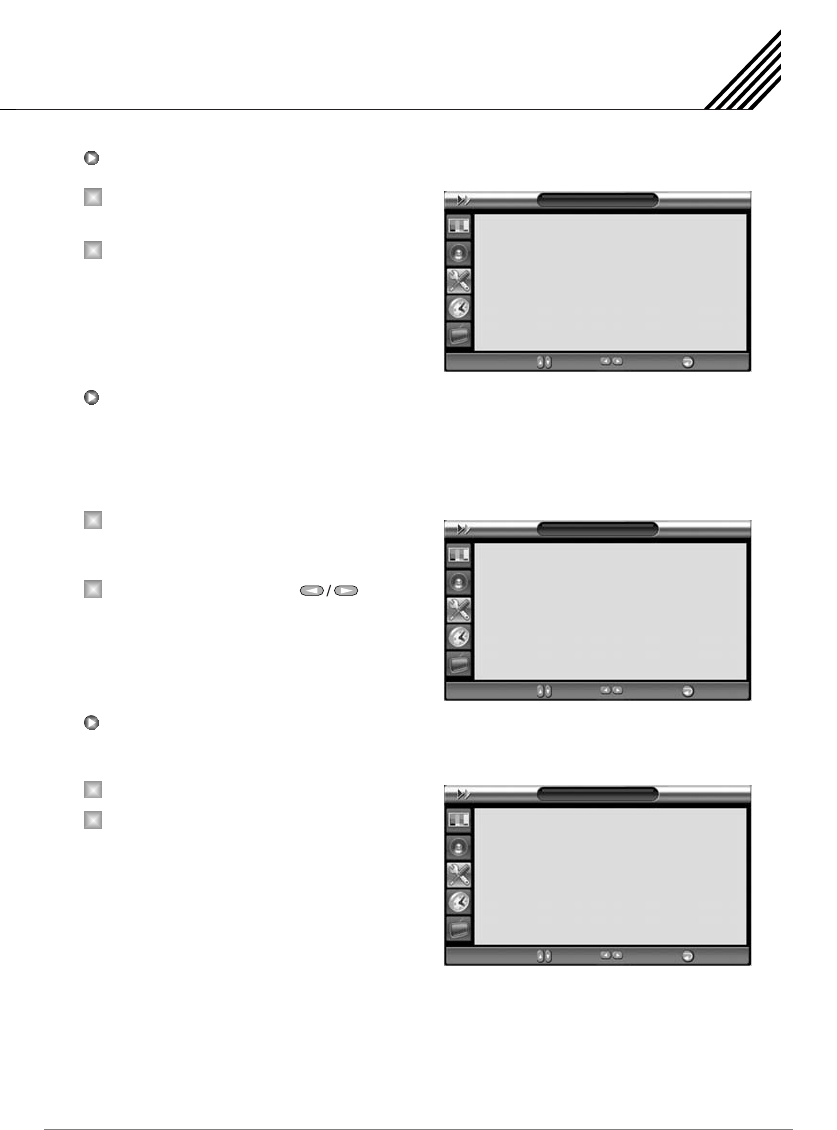
Select Film Mode by pressing the cursor
to choose “ON/OFF”
Select “Off/On” with cursor.
The TV may be damaged from displaying a static image long time (over 30 minutes). It is called as image
sticking, and burn protect function moves image regularly to relieve image sticking. You can set the
moving range of burn protection function. (How much the image will move.) Burn Protection function
moves image 1 pixel per 2 minutes, and the set range, image starts to go back to the original position.
Select Burn Protection menu and press
Menu/Set button. Then the cursor moves into
the ¥ parts.
Turn the function on or off with button
and press Exit button.
This function will be used for removing sticking image on the screen.
Select Burn Clear.
Turn the function on Menu/Set button and
press Exit button.
Setting the Others
49
1
2
Burn Clear in Advanced
1
2
Burn Protection in Advanced
1
2
Film Mode
Advanced
Set ID
Blue Back
Language
Front Key Lock
Film Mode
Burn Protect
Burn Clear
0
Off
English
Off
Off
Off
¥
¥
¥
¥
¥
¥
Move Adjust Exit
Advanced
Set ID
Blue Back
Language
Front Key Lock
Film Mode
Burn Protect
Burn Clear
0
Off
English
Off
Off
Off
¥
¥
¥
¥
¥
¥
Move Adjust Exit
Advanced
Set ID
Blue Back
Language
Front Key Lock
Film Mode
Burn Protect
Burn Clear
0
Off
English
Off
Off
Off
¥
¥
¥
¥
¥
¥
Move Adjust Exit
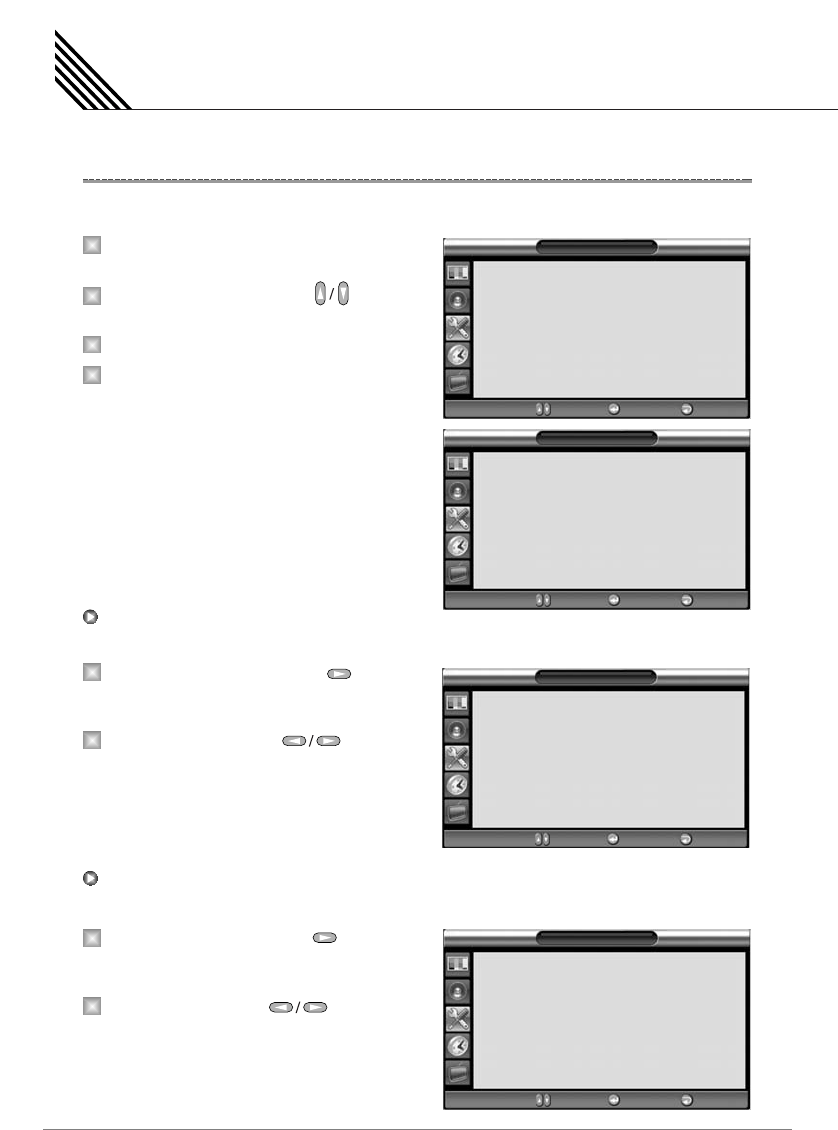
Use this menu to set Time zone and put daylight saving time into effect.
Press Menu/Set button to display the main
OSD menu.
Select the Setup main menu with button
on the remote control.
Press Menu/Set button to enter the sub menu.
Select HDTV Setup and press Menu/Set button
to enter the HDTV Setup menu. Then the
HDTV Setup sub menu appear.
Use this men to select or change Time Zone in the US.
Select Time zone menu and press button
to enter the ¥ part. Then the cursor moves into
the ¥ part.
Choose the Time Zone with button
and press Exit button.
Use this menu to adopt Daylight Saving Time.
Select Daylight menu and press button
to enter the ¥ part. Then the cursor moves
into the ¥ part.
Choose the Daylight with button and
press Exit button.
Setting the Others
50
HDTV Setup (HDTV Mode)
1
2
1
2
3
4
Setup
Transparency
PIP
Caption
V-Chip
Advanced
HDTV Setup
HDCCD Setup
0
Off
¥
¥
Move Enter Exit
Time Zone in HDTV Setup (HDTV Mode)
HDTV Setup
Time Zone
Daylight
Atlantic
On
¥
¥
Move Enter Exit
Time Zone
Atlantic
Eastern
Central
Mountain
Pacific
Alaska
Hawaii
Move Enter Exit
HDTV Setup
Time Zone
Daylight
Atlantic
On
¥
¥
Move Enter Exit
1
2
Daylight in HDTV Setup (HDTV Mode)
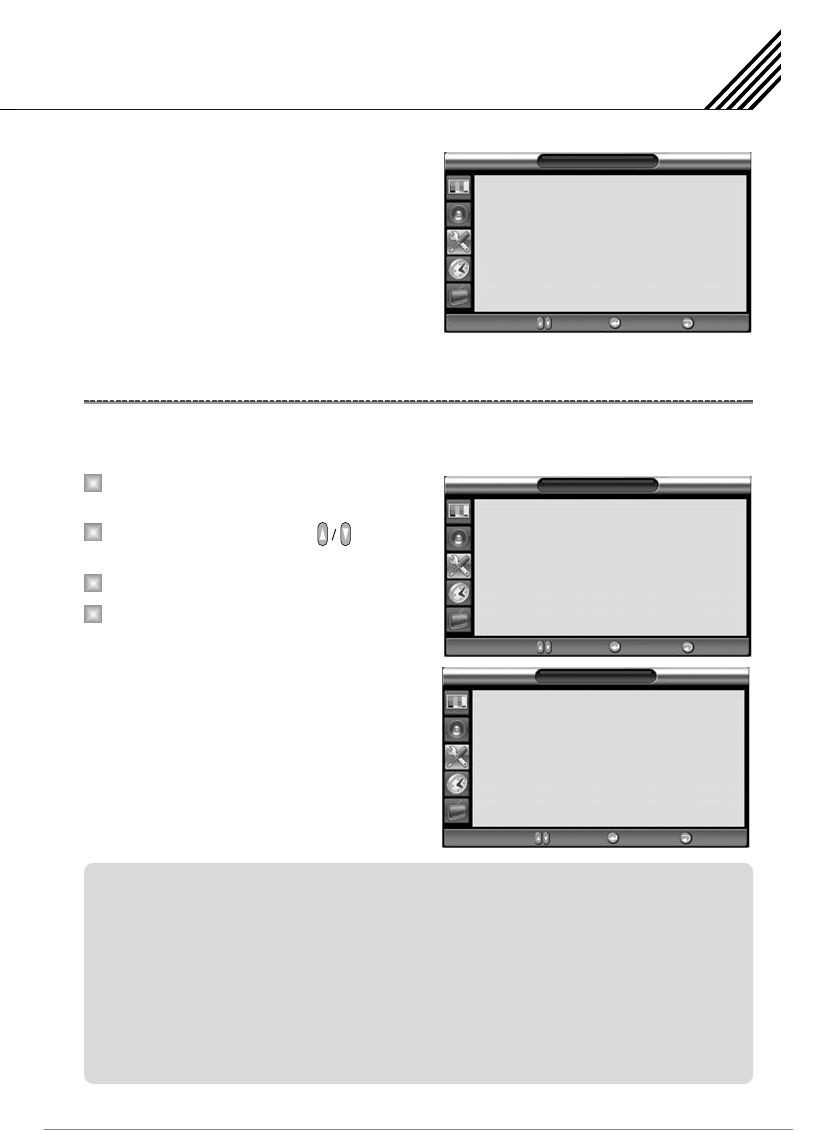
Use this menu to select a font style, a font type, a text color, a back color, a edge type, a edge color and a
display type of subtitles.
Press Menu/Set button to display the main
OSD menu.
Select the Setup main menu with button
on the remote control.
Press Menu/Set button to enter the sub menu.
Select HDCCD Setup and press Menu/Set
button to enter the HDCCD Setup menu.
Then the HDCCD Setup sub menu appear.
Setting the Others
51
HDCCD Setup (HDTV Mode Only)
1
2
3
4
Setup
Transparency
PIP
Caption
V-Chip
Advanced
HDTV Setup
HDCCD Setup
0
Off
¥
¥
Move Enter Exit
HDCCD Setup
Font Style
Font Type
Text Color
Back Color
Edge Type
Edge Color
Display Type
Default
Normal
Black
Black
None
Black
Origin
¥
¥
¥
¥
¥
¥
¥
Move Enter Exit
Daylight
On
Off
Auto
Move Enter Exit
HDCCD Setup
Font Style : Select a font style. (Default, Serifmono, Serif, Sanserifmono, Casual, Cursive)
Font Type : Select a font type. (Normal, small, Large)
Text Color : Select a text color. (Black, White, Green, Blue, Yellow, Magenta)
Back Color : Select a back color. (Black, White, Green, Blue, Yellow, Magenta)
Edge Type : Select an edge type. (None, Raised, Depressed, Uniform, Drop-Shadow)
Edge Color : Select an edge color. (Black, White, Green, Blue, Yellow, Magenta)
Display Type: Select a display type.
- Origin: Normal display of subtitles from broadcasting stations.
- User : User’s display set on HDCCP setup menu.
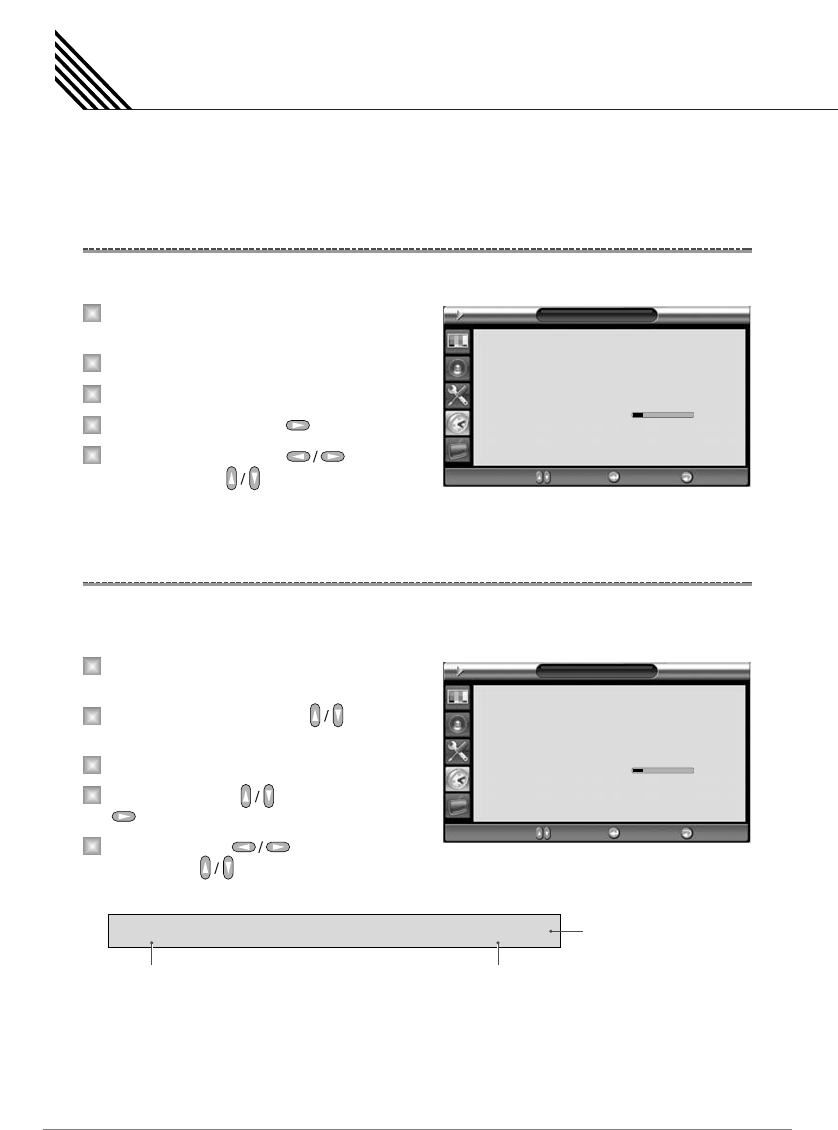
Setting the Time
52
In the Time Menu, you can set the current time and auto power On/Off.
Set the current time.
Press Menu/Set button to display the main
OSD menu.
Select the Time main menu.
Press Menu/Set button to enter the sub menu.
Select Time Set by pressing button.
Move the cursor by pressing button
and adjust time by button.
This TV can be set to turn on automatically at specific time that you choose. Before using the timer, you must
set the TV's Time as described previously.
Press Menu/Set button to display the main
OSD menu.
Select the Time main menu with button
on the remote control.
Press Menu/Set button to enter the sub menu.
Select On Time with button and press
button.
Move the cursor by button and
adjust time by button.
Setting the On Time
Setting the Current Time
1
2
3
4
5
1
2
3
4
5
Time
Time Set
On Time
Channel Type
On Channel
On Volume
Off Time
Sleep
AM 01:01
AM 08:30 On
TV
99
AM 05:00 Off
Off
20
¥
¥
¥
¥
Move Enter Exit
Time
Time Set
On Time
Channel Type
On Channel
On Volume
Off Time
Sleep
AM 01:01
AM 08:30 On
TV
99
AM 05:00 Off
Off
20
¥
¥
¥
¥
Move Enter Exit
On Time AM 05:11 ON
Item Name
Activated
Auto power-on time
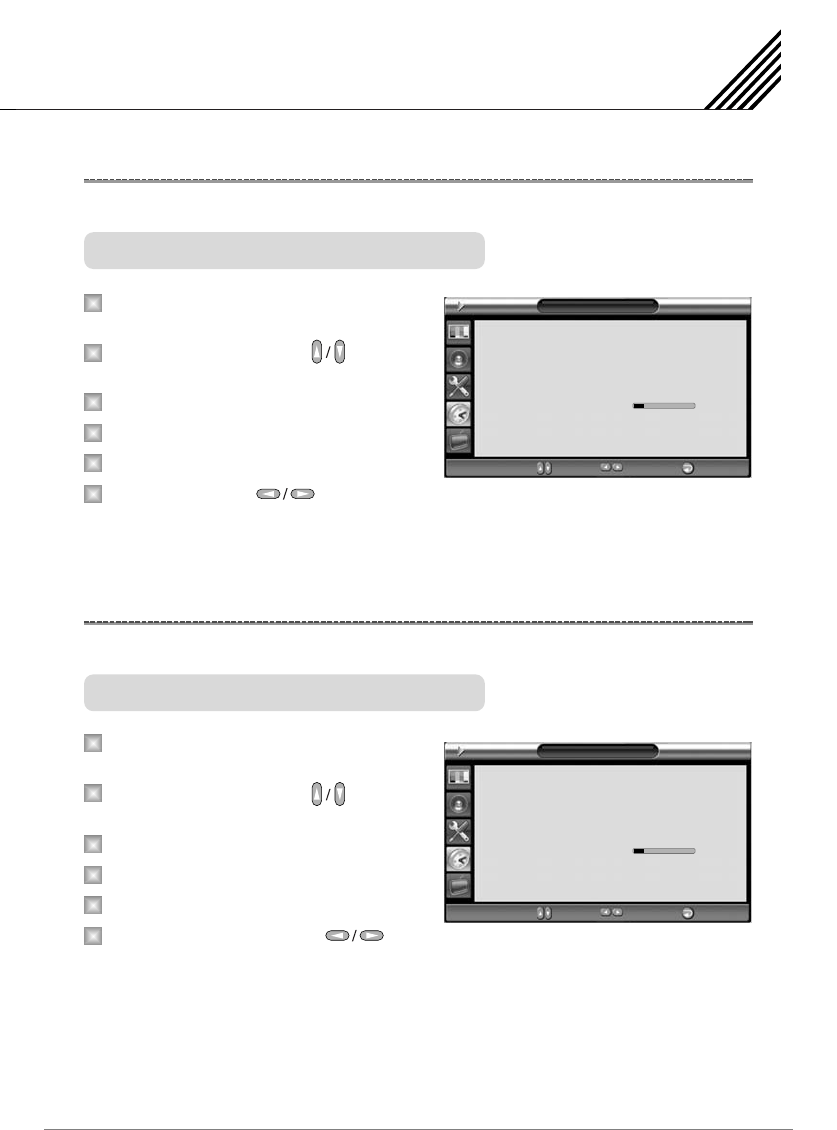
Setting the Time
53
Set the channel when the TV power turn on automatically.
Press Menu/Set button to display the main
OSD menu.
Select the Time main menu with button
on the remote control.
Press Menu/Set button to enter the sub menu.
Select On Channel.
Then the cursor moves into the ¥ parts.
Adjust the channel with button.
Press Exit button to return.
Set the sound volume level when the TV power on automatically.
Press Menu/Set button to display the main
OSD menu.
Select the Time main menu with button
on the remote control.
Press Menu/Set button to enter the sub menu.
Select On Volume.
Then the cursor moves into the ¥ parts.
Adjust the sound volume level with
button.
Setting the On Volume
Setting the On Channel
1
2
3
4
5
6
Available only when the time is set and On Time is ON.
1
2
3
4
5
6
Available only when the time is set and On Time is ON.
Time
Time Set
On Time
Channel Type
On Channel
On Volume
Off Time
Sleep
AM 01:01
AM 08:30 On
TV
99
AM 05:00 Off
Off
20
¥
¥
¥
¥
Move Adjust Exit
Time
Time Set
On Time
Channel Type
On Channel
On Volume
Off Time
Sleep
AM 01:01
AM 08:30 On
TV
99
AM 05:00 Off
Off
20
¥
¥
¥
¥
Move Adjust Exit
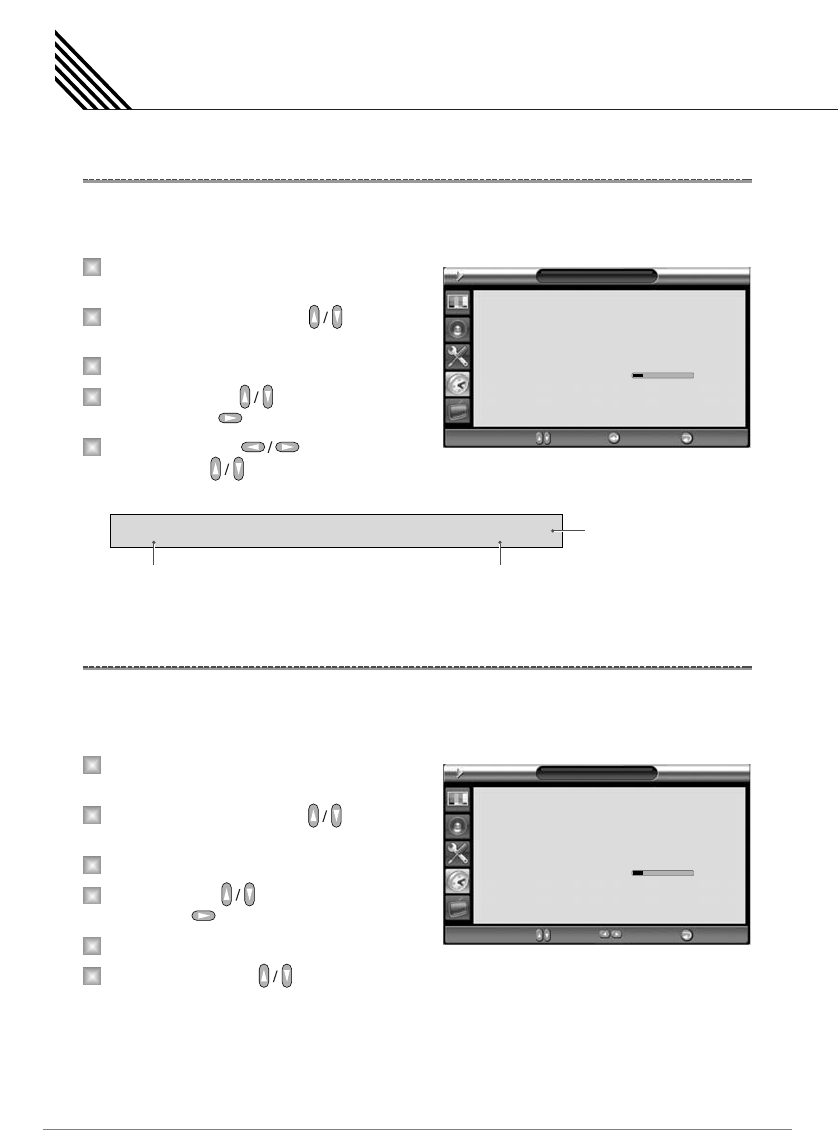
Setting the Time
54
This TV can be set to turn off automatically at specific times that you choose. Before using the timer, you must
set the TV's clock as described previously.
Press Menu/Set button to display the main
OSD menu.
Select the Time main menu with button
on the remote control.
Press Menu/Set button to enter the sub menu.
Select Off Time with button on the remote
control and press button.
Move the cursor with button and
adjust time with button.
You can set your the TV to automatically turn off after a preset interval.
If you turn off the TV in the state of setting up sleep time and turn on again, sleep time erased therefore
Setup
again. The time period runs from OFF (0 min) to 180 min. (OFF, 10 min, 20, 30, 60, 90, 120, 150, 180)
Press Menu/Set button to display the main
OSD menu.
Select the Time main menu with button
on the remote control.
Press Menu/Set button to enter the sub menu.
Select Sleep with button on the remote
control press button.
Then the cursor moves into the ¥ parts.
Set the time period with button.
Press Exit button to return.
Setting the Sleep Timer
Setting the Off Time
1
2
3
4
5
1
2
3
4
5
6
Time
Time Set
On Time
Channel Type
On Channel
On Volume
Off Time
Sleep
AM 01:01
AM 08:30 On
TV
99
AM 05:00 Off
Off
20
¥
¥
¥
¥
Move Adjust Exit
Time
Time Set
On Time
Channel Type
On Channel
On Volume
Off Time
Sleep
AM 01:01
AM 08:30 On
TV
99
AM 05:00 Off
Off
20
¥
¥
¥
¥
Move Enter Exit
Off Time AM 05:11 ON
Item Name
Activated
Auto power-off time
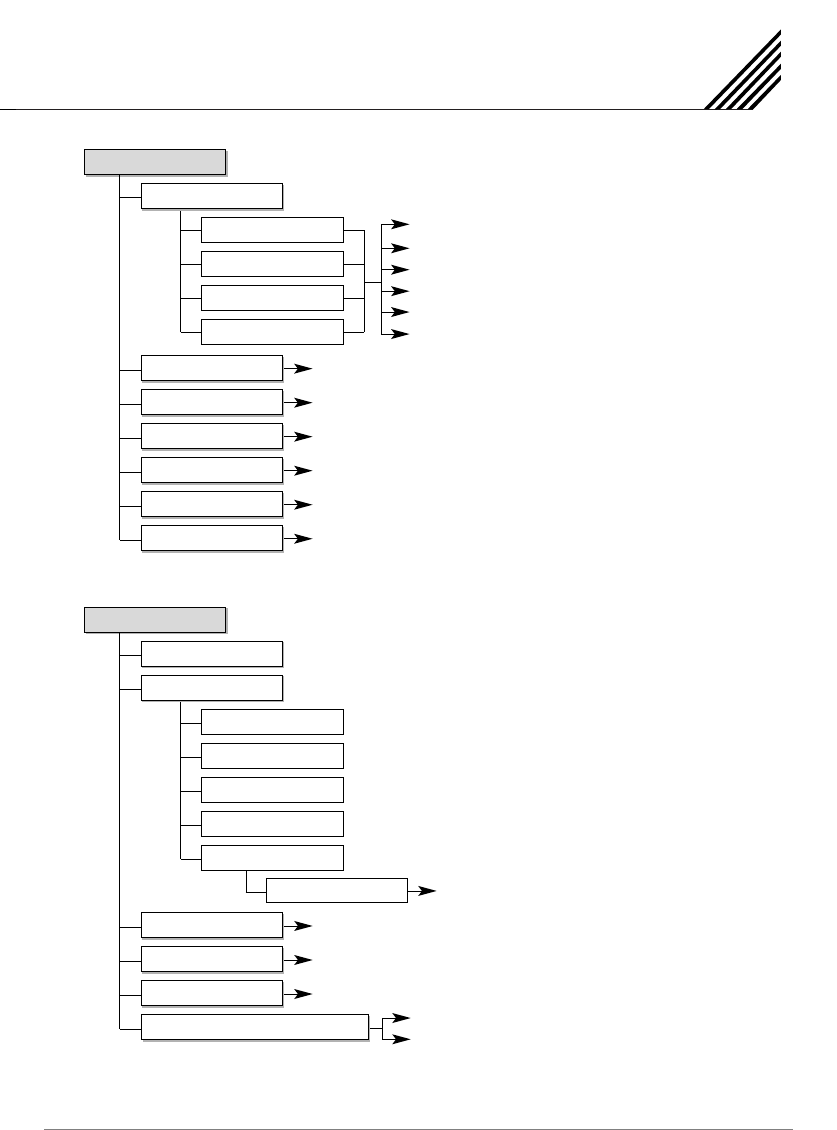
OSD Menu Tree
55
Spatial Effect On/Off
AVC On/Off
Mono, Stereo, SAP
User
PCM
Contrast
Brightness
Color
Sharpness
Tint (Only For NTSC)
Recall
Picture
Mode
Standard
Vivid
Mild
User
Sound
Balance
Sound Mode
Spatial Effect
AVC
MTS
Standard
Movie
Music
News
Temperature
Color Enhancer
Video NR
Screen Form
Black Enhancer
1366 Mode
WARM2, WARM1, NORMAL, COOL1, COOL2
Color Enhancer On/Off
Video NR On/Off
16:9, PANORAMA, ZOOM1, ZOOM2, 4:3
Black Enhancer On/Off
1366 On/Off (This menu is not displayed on 42HD/SD)
100Hz, 500Hz, 1.5KHz, 5KHz, 10KHz
User
Equalizer (Press Set)
Digital Output (Only HDTV Mode)
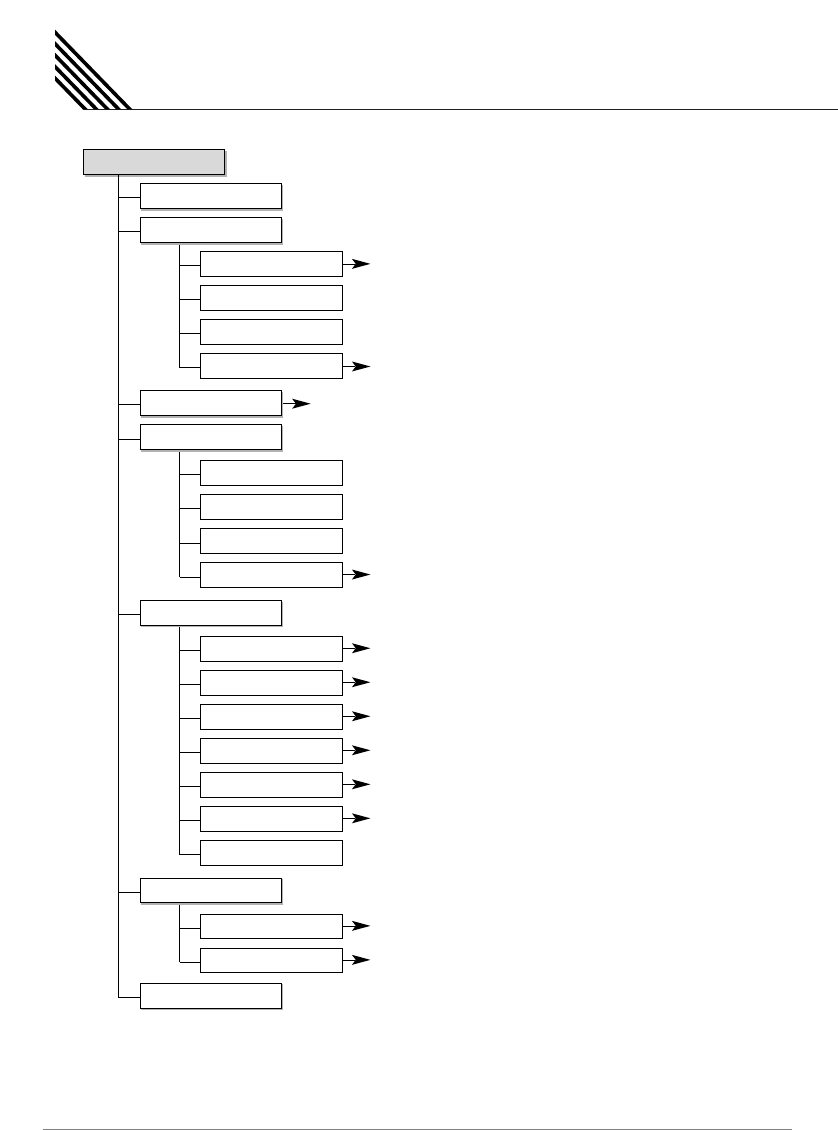
OSD Menu Tree
56
Off, Small, Large, Twin
Right Down, Right Up, Left Up, Left Down
CC1, CC2, Text1, Text2
V-Chip Blocking On/Off
Setup
Transparency
PIP
Size
Source
Picture Swap
Position
Caption
V-Chip
TV Block
Movie Block
Change Password
V-Chip Blocking
National Selections
Blue Back On/Off
English, French, Spanish
Front Key Lock On/Off
Film Mode On/Off
Burn Protect On/Off
Advanced
Set ID
Blue Back
Language
Front Key Lock
Film Mode
Burn Protect
Burn Clear
Atlantic, Eastern, Central, Mountain, Pactain, Pacific, Alaska, Hawaii
On, Off, Auto
HDTV Setup
HDCCD Setup
Time Zone
Daylight
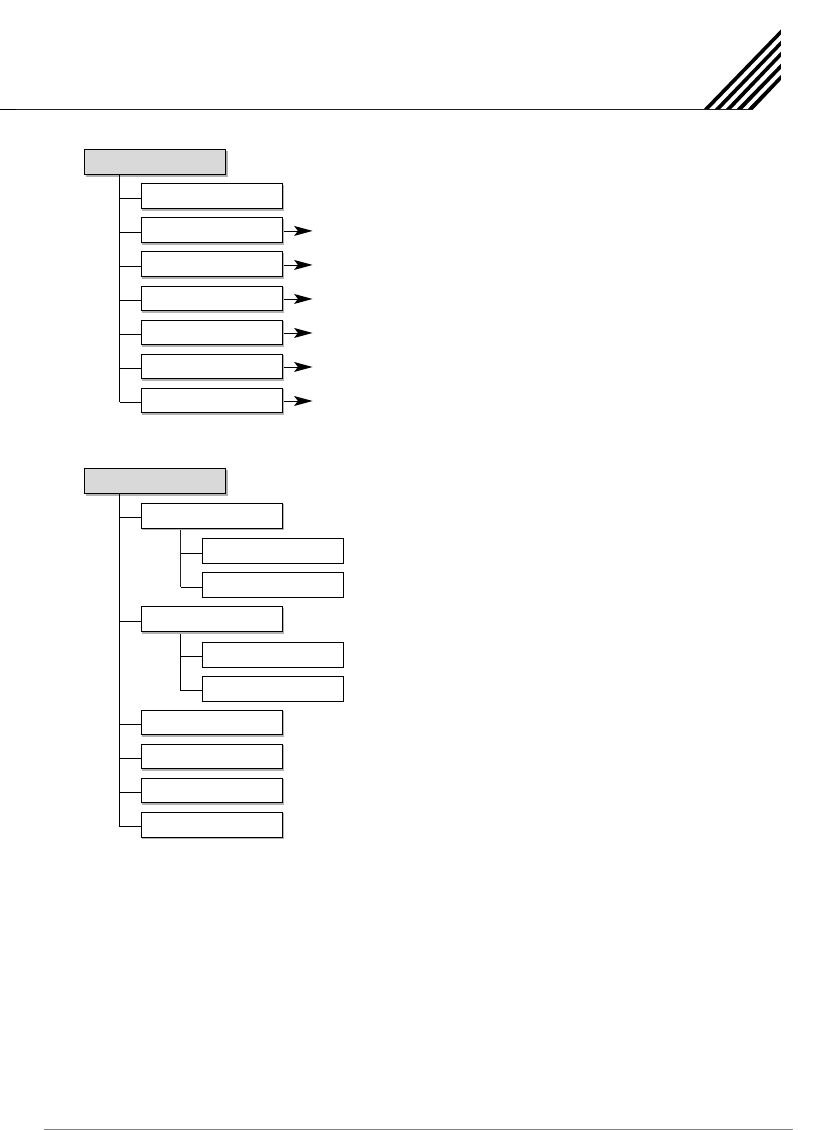
57
OSD Menu Tree
Time Set
On Time
Channel Type
On Channel
On Volume
Off Time
Sleep
On Time On/Off
TV
Selection
1 ~ 100
Off Time On/Off
Off, 10, 20, 30, 60, 90, 120, 150, 180 min
Time
Channel Type (ATV)
TV
Air
Cable
Channel Type (DTV)
Auto Scan
Add/Del
Fine Tune
Edit
Air
Cable
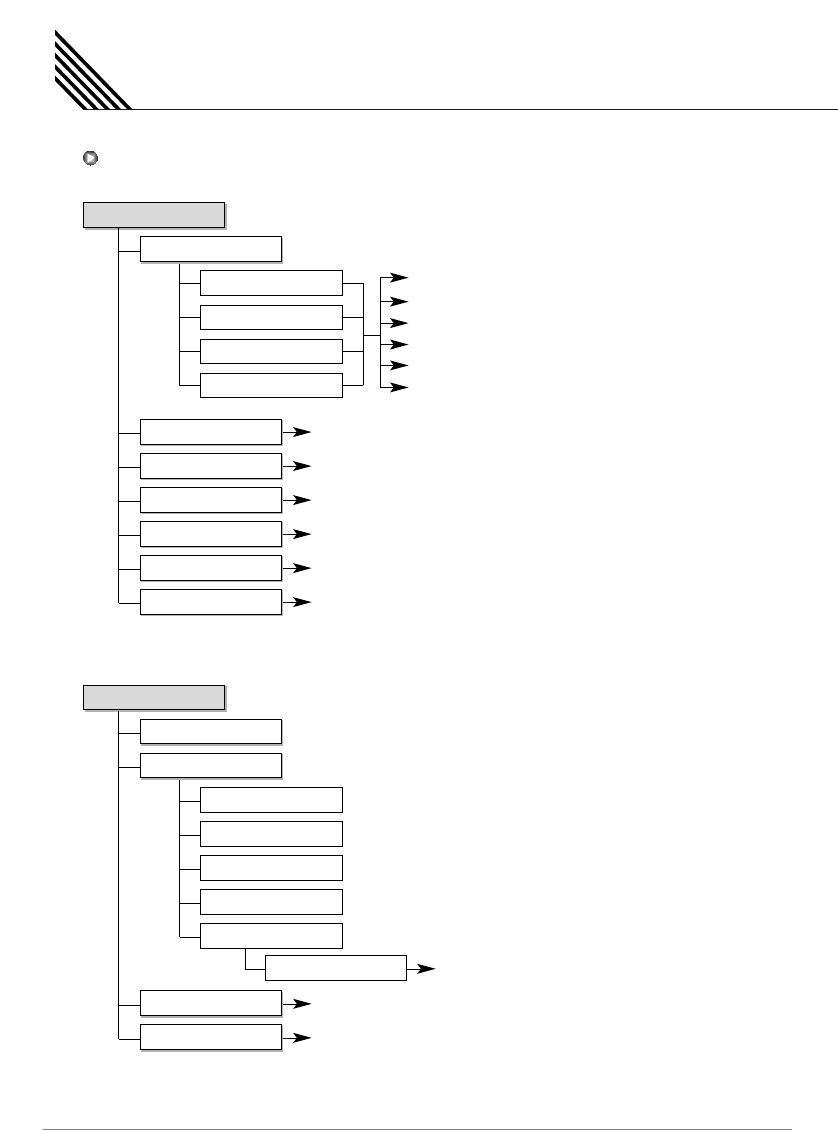
OSD Menu Tree
58
PC MODE
Contrast
Brightness
Color
Sharpness
Tint (Only For NTSC)
Recall
Picture
Mode
Standard
Vivid
Mild
User
Temperature
Color Enhancer
Video NR
Screen Form
Black Enhancer
1366 Mode
WARM2, WARM1, NORMAL, COOL1, COOL2
Color Enhancer On/Off
Video NR On/Off
16:9, PANORAMA, ZOOM1, ZOOM2, 4:3
Black Enhancer On/Off
1366 On/Off (This menu is not displayed on 42HD/SD)
Spatial Effect On/Off
AVC On/Off
Sound
Balance
Sound Mode
Spatial Effect
AVC
Standard
Movie
Music
News
100Hz, 500Hz, 1.5KHz, 5KHz, 10KHz
User
Equalizer (Press Set)
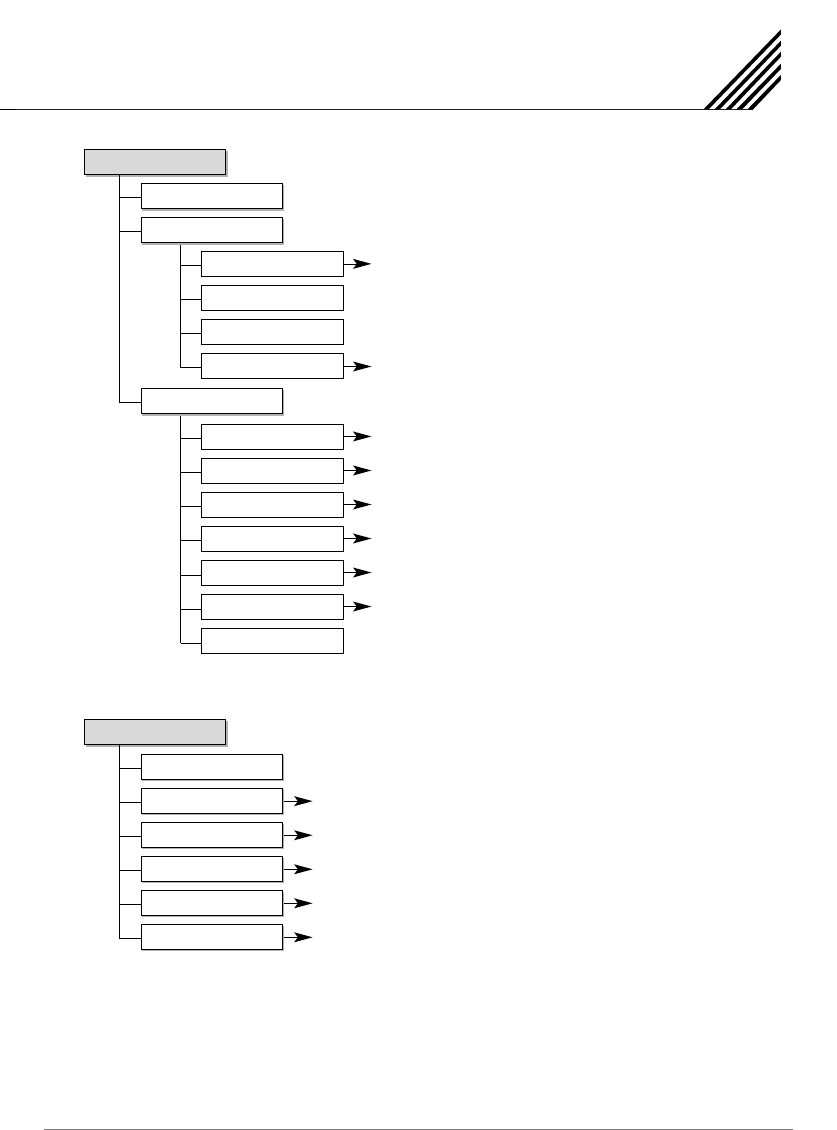
OSD Menu Tree
59
Off, Small, Large, Twin
Right Down, Right Up, Left Up, Left Down
Setup
Transparency
PIP
Size
Source
Picture Swap
Position
National Selections
Blue Back On/Off
English, French, Spanish
Front Key Lock On/Off
Film Mode On/Off
Burn Protect On/Off
Advanced
Set ID
Blue Back
Language
Front Key Lock
Film Mode
Burn Protect
Burn Clear
Time Set
On Time
On Channel
On Volume
Off Time
Sleep
On Time On/Off
Selection
1 ~ 100
Off Time On/Off
Off, 10, 20, 30, 60, 90, 120, 150, 180 min
Time
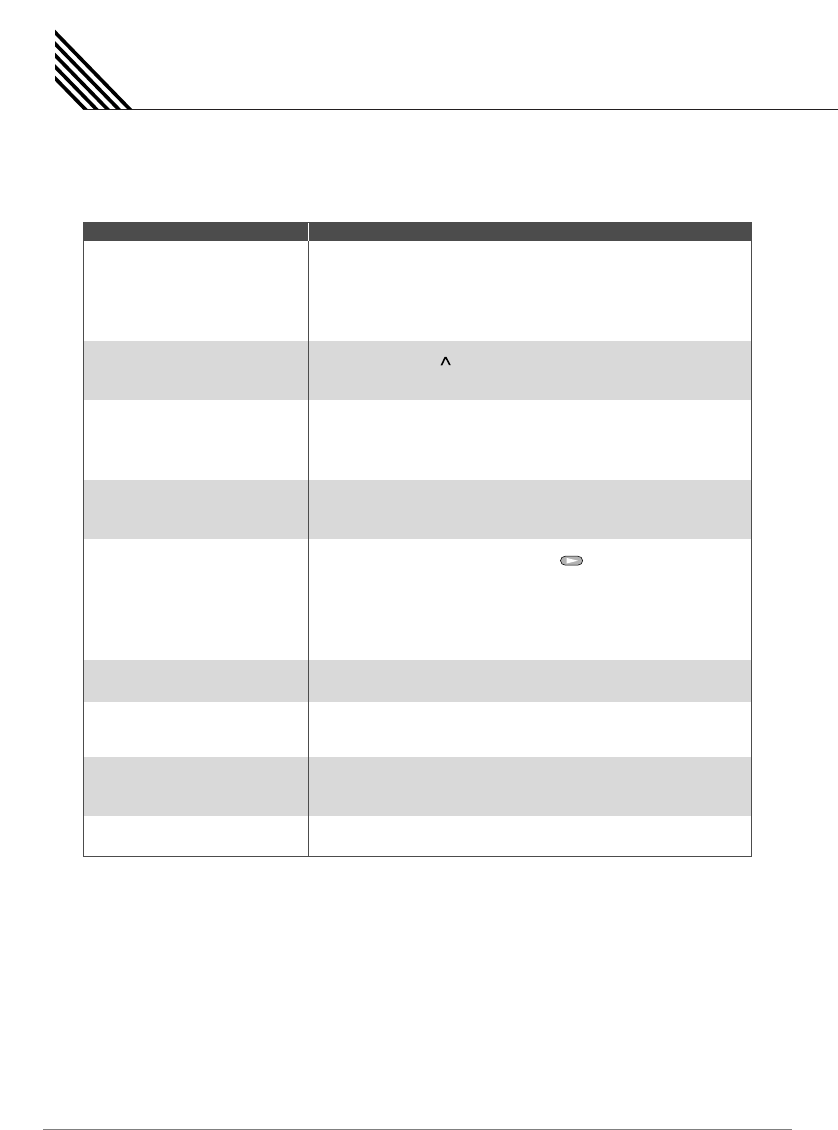
Troubleshooting
60
If your TV is not working properly, please scan this list of problems and possible solutions.
It may save you time and money.
No picture & No sound
Picture Ok & No sound
The remote control doesn't work
Digital broadcasting screen
problem
No or poor color or poor picture
The image is too light or too dark
The image is too large or too
small
No output from one of the
speakers
Strange sound from the TV
•Check whether the TV is turned on.
•Power cord inserted into wall outlet?
•Plug another product's power cord into the wall outlet where the
TV's power cord was plugged in.
•Press the VOL ( ) button.
•Check the audio input signal.
•Check to see if there is any object between the Plasma Display
and the remote control causing obstruction.
•Check to see if the batteries are installed with the correct polarities.
• Check the digital signal strength and input antenna.
•Select color in the picture and press button.
•Keep a certain distance between the TV and the VCR.
•Activate any function to restore the brightness of the picture.
•Check to see that both the TV and the source are plugged in and
turned on.
•Adjust the brightness or contrast settings.
•Adjust the size settings.
•Adjust Balance in the sound menu.
•Typical sound due to normal TV operation, TV is not faulty.
Problem Quick Action for Possible Solution
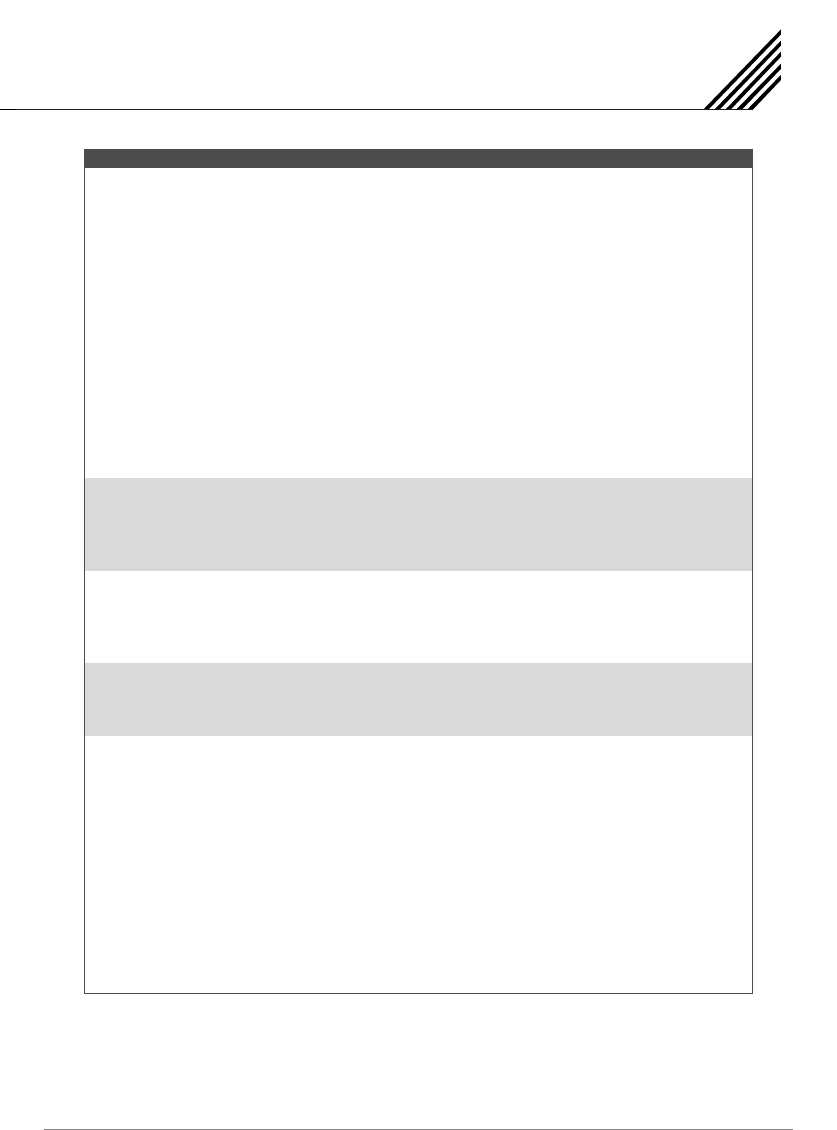
Specification - 42" PDP
61
Function and Display Specification
Display Size 42-Inch 16 : 9 Diagonal Screen
Display Mode Variable 5 Modes (4:3 Mode / 16:9 X 4 Modes)
Pixel Format 852 X 480 Physical Pixel
Contrast Ratio 10000 : 1 (Max)
Brightness 1500 cd/m (Max)
Max Input Resolution 1280 X 1024 / 60Hz
PIP Advanced multi-windows viewing PIP (picture in picture) with four selectable window
positions on Video mode
Input Compatible Multiple input compatible
Video Advanced motion digital/Motion-Adaptive De-interlace process, Digital progressive line
scaling.
Tuner Module TV/CATV (ATSC)
Programming Favorite channel programming, Time Set, Set the Sleep timer
HDTV Input 480i/p (60Hz), 576i/p (50Hz), 720p (50/60Hz),1080i (50/60Hz)
Color Temperature Selectable 5 Mode (Warm1, 2, Normal, Cool1, 2)
Dimension/Weight
Main Only 1046mm (W) X 635mm (H) X 87.3mm (D) / 38 kg
With Stand 1046mm (W) X 702mm (H) X 299mm (D) / 38.9 kg
With Stand and Speaker 1246mm (W) X 702mm (H) X 299mm (D) / 41.5 kg
Miscellaneous
Audio Built-in amplifier and two speaker (7Watt/Typ.) systems (optional), Selectable fixed/variable
audio output (optional)
External Control Front OSD Key Control, Remote Control, RS232C Control
Power Consumption
Input Power AC 100 ~ 240V 50/60Hz
Power Consumption 350 Watt (Max)
Connectivity
TV1, 2 Input RF/CATV (ATSC)
Composite Input/Output RCA X 4Port (AV Inpu 1, 2, 3 / AV Output 1)
COMPONENT1, 2 Input RCA X 2Port (Y, Pb/Cb, Pr/Cr: 480i, 480p, 576i, 576p, 720p, 1080i)
S-VIDEO Input Mini Din 4Pin X 1Port
PC Input Mini D-Sub 15Pin X 1Port / HDTV Input (480p, 576p, 720p (50/60Hz), 1080i (50/60Hz))
DVI Input (DVI-D) Mini D-Sub 29Pin X 1Port / HDTV Input (480p, 576p, 720p (50/60Hz), 1080i (50/60Hz)) /
HDCP (Factory Option)
AUDIO Input/Output RCA X 6Port
Speaker Output Cinch Type X 4Port (Stereo L/R), Head Phone Jack X 1Port
External Control Port Mini D-Sub 9Pin X 1Port
HDMI Port HDMI X 1Port
SPDIF Port SPDIF (Optical) X 1Port (5.1 Channel)
42" Plasma TV
2
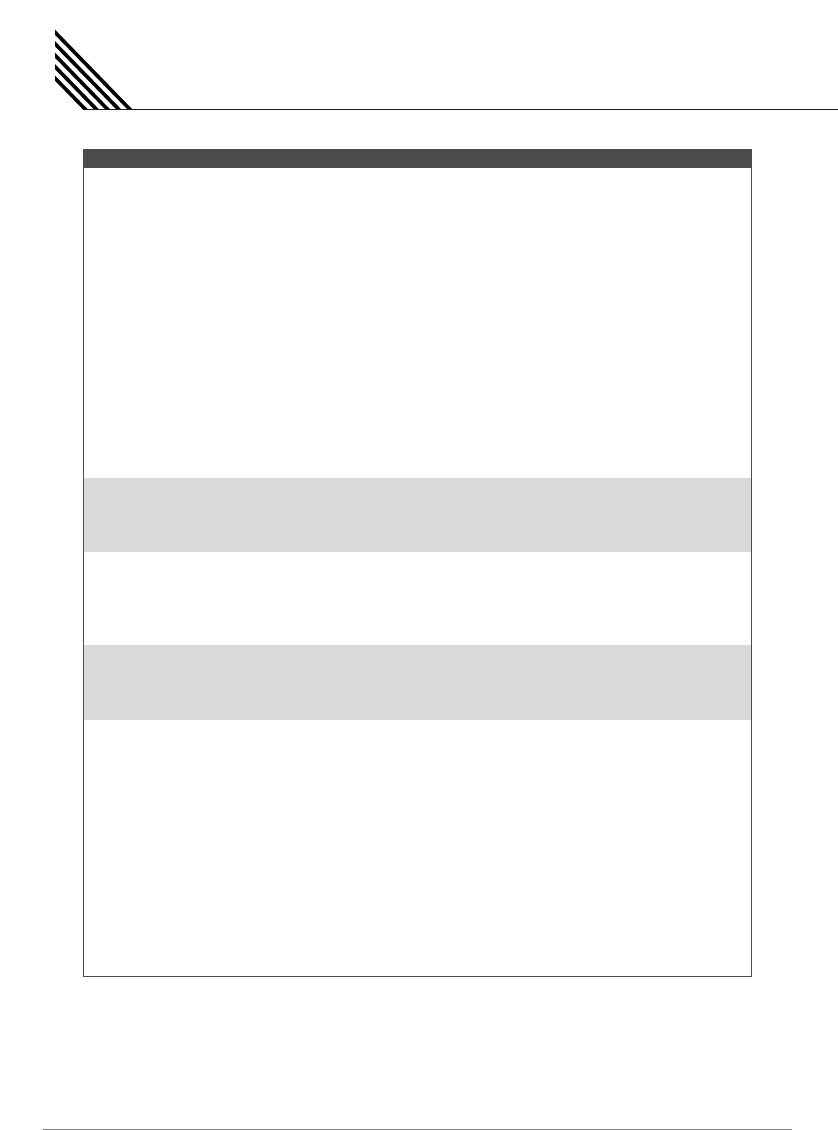
Specification - 42" PDP ( Plastic Model )
62
Function and Display Specification
Display Size 42-Inch 16 : 9 Diagonal Screen
Display Mode Variable 5 Modes (4:3 Mode / 16:9 X 4 Modes)
Pixel Format 852 X 480 Physical Pixel
Contrast Ratio 10000 : 1 (Max)
Brightness 1500 cd/m (Max)
Max Input Resolution 1280 X 1024 / 60Hz
PIP Advanced multi-windows viewing PIP (picture in picture) with four selectable window
positions on Video mode
Input Compatible Multiple input compatible
Video Advanced motion digital/Motion-Adaptive De-interlace process, Digital progressive line
scaling.
Tuner Module TV/CATV (ATSC)
Programming Favorite channel programming, Time Set, Set the Sleep timer
HDTV Input 480i/p (60Hz), 576i/p (50Hz), 720p (50/60Hz), 1080i (50/60Hz)
Color Temperature Selectable 5 Mode (Warm1, 2, Normal, Cool1, 2)
Dimension/Weight
Main Only 1220mm (W) X 645mm (H) X 87mm (D) / 30 kg
With Stand 1220mm (W) X 708.4mm (H) X 305mm (D) / 31.5 kg
Miscellaneous
Audio Built-in amplifier and two speaker (7Watt/Typ.) systems (optional), Selectable fixed/variable
audio output (optional)
External Control Front OSD Key Control, Remote Control, RS232C Control
Power Consumption
Input Power AC 100 ~ 240V 50/60Hz
Power Consumption 350 Watt (Max)
Connectivity
TV1, 2 Input RF/CATV (ATSC)
Composite Input/Output RCA X 4Port (AV Inpu 1, 2, 3 / AV Output 1)
COMPONENT1, 2 Input RCA X 2Port (Y, Pb/Cb, Pr/Cr: 480i, 480p, 576i, 576p, 720p, 1080i)
S-VIDEO Input Mini Din 4Pin X 1Port
PC Input Mini D-Sub 15Pin X 1Port / HDTV Input (480p, 576p, 720p (50/60Hz), 1080i (50/60Hz))
DVI Input (DVI-D) Mini D-Sub 29Pin X 1Port / HDTV Input (480p, 576p, 720p (50/60Hz), 1080i (50/60Hz)) /
HDCP (Factory Option)
AUDIO Input/Output RCA X 6Port
Speaker Output Cinch Type X 4Port (Stereo L/R), Head Phone Jack X 1Port
External Control Port Mini D-Sub 9Pin X 1Port
HDMI Port HDMI X 1Port
SPDIF Port SPDIF (Optical) X 1Port (5.1 Channel)
42" Plasma TV (Plastic Model)
2
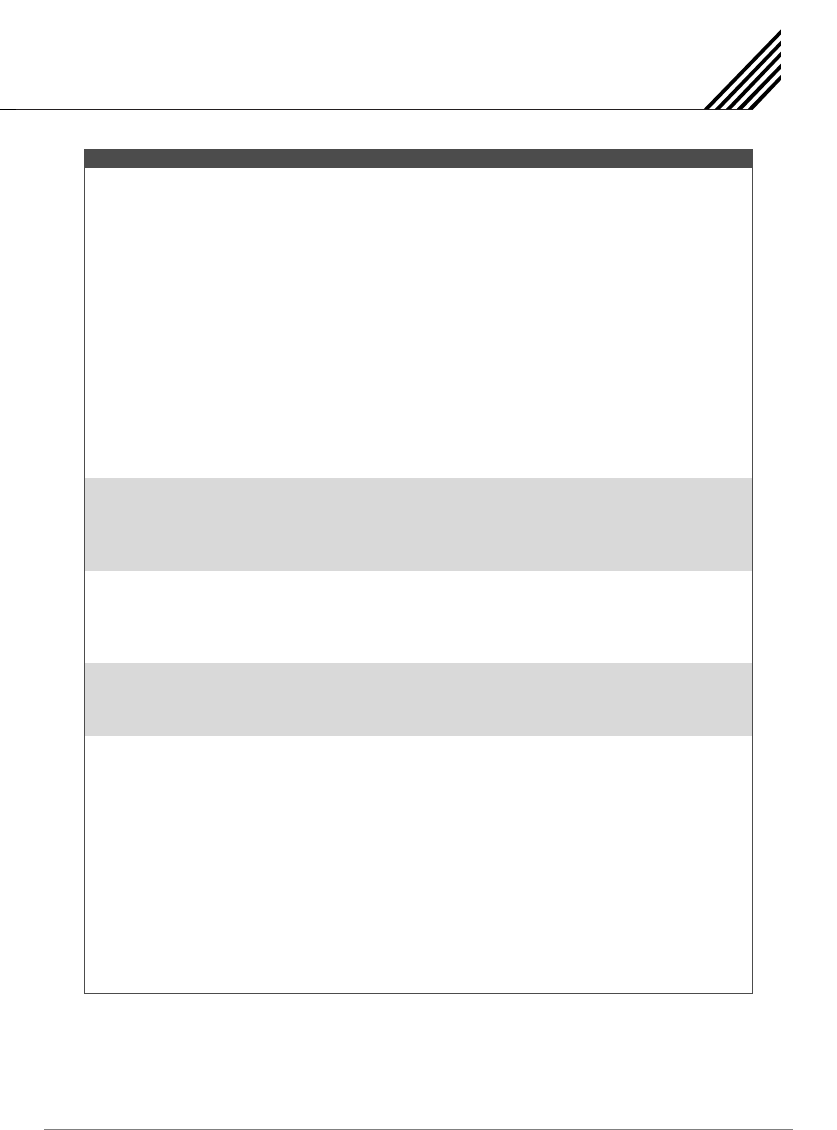
Specification - 42" PDP
63
Function and Display Specification
Display Size 42-Inch 16 : 9 Diagonal Screen
Display Mode Variable 5 Modes (4:3 Mode / 16:9 X 4 Modes)
Pixel Format 1024 X 768 Physical Pixel
Contrast Ratio 10000 : 1 (Max)
Brightness 1500 cd/m (Max)
Max Input Resolution 1280 X 1024 / 60Hz
PIP Advanced multi-windows viewing PIP (picture in picture) with four selectable window
positions on Video mode
Input Compatible Multiple input compatible
Video Advanced motion digital/Motion-Adaptive De-interlace process, Digital progressive line
scaling.
Tuner Module TV/CATV (ATSC)
Programming Favorite channel programming, Time Set, Set the Sleep timer
HDTV Input 480i/p (60Hz), 576i/p (50Hz), 720p (50/60Hz), 1080i (50/60Hz)
Color Temperature Selectable 5 Mode (Warm1, 2, Normal, Cool1, 2)
Dimension/Weight
Main Only 1046mm (W) X 635mm (H) X 87.3mm (D) / 38 kg
With Stand 1046mm (W) X 702mm (H) X 299mm (D) / 38.9 kg
With Stand and Speaker 1246mm (W) X 702mm (H) X 299mm (D) / 41.5 kg
Miscellaneous
Audio Built-in amplifier and two speaker (7Watt/Typ.) systems (optional), Selectable fixed/variable
audio output (optional)
External Control Front OSD Key Control, Remote Control, RS232C Control
Power Consumption
Input Power AC 100 ~ 240V 50/60Hz
Power Consumption 400 Watt (Max)
Connectivity
TV1, 2 Input RF/CATV (ATSC)
Composite Input/Output RCA X 4Port (AV Inpu 1, 2, 3 / AV Output 1)
COMPONENT1, 2 Input RCA X 2Port (Y, Pb/Cb, Pr/Cr: 480i, 480p, 576i, 576p, 720p, 1080i)
S-VIDEO Input Mini Din 4Pin X 1Port
PC Input Mini D-Sub 15Pin X 1Port / HDTV Input (480p, 576p, 720p (50/60Hz), 1080i (50/60Hz))
DVI Input (DVI-D) Mini D-Sub 29Pin X 1Port / HDTV Input (480p, 576p, 720p (50/60Hz), 1080i (50/60Hz)) /
HDCP (Factory Option)
AUDIO Input/Output RCA X 6Port
Speaker Output Cinch Type X 4Port (Stereo L/R), Head Phone Jack X 1Port
External Control Port Mini D-Sub 9Pin X 1Port
HDMI Port HDMI X 1Port
SPDIF Port SPDIF (Optical) X 1Port (5.1 Channel)
42" Plasma TV
2
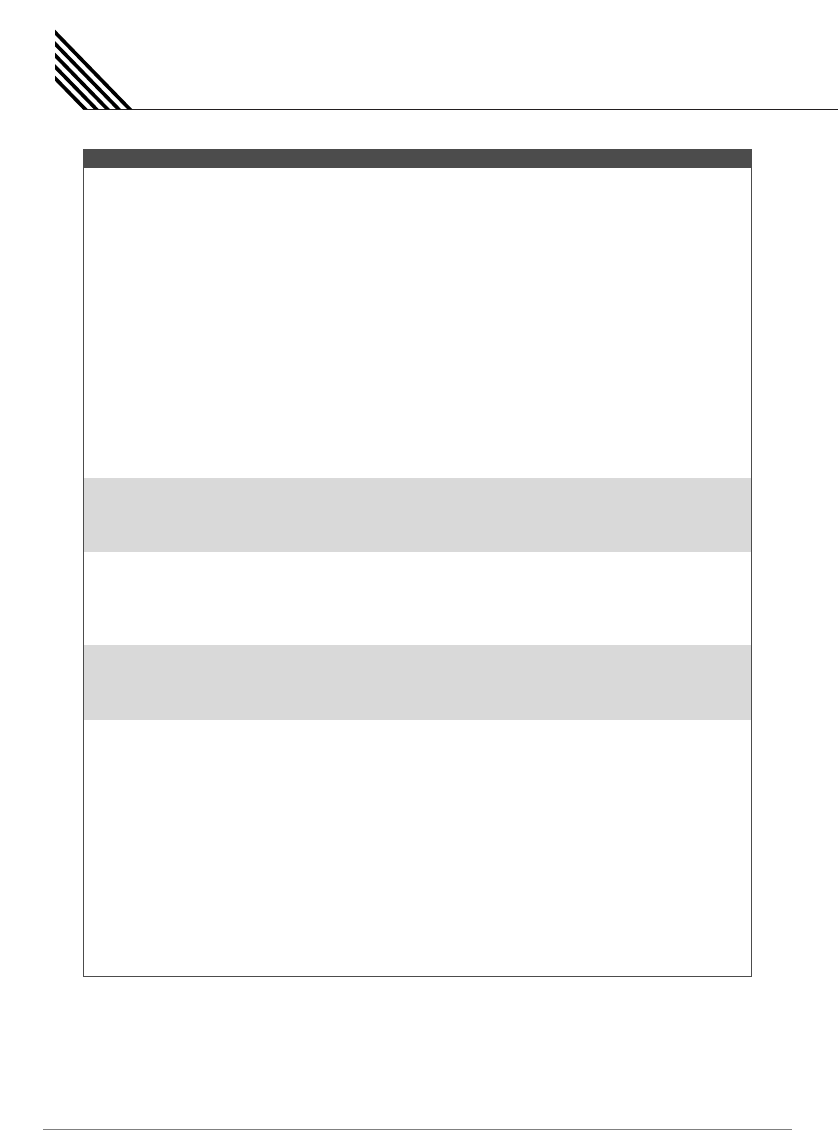
Specification - 42" PDP ( Plastic Model )
64
Function and Display Specification
Display Size 42-Inch 16 : 9 Diagonal Screen
Display Mode Variable 5 Modes (4:3 Mode / 16:9 X 4 Modes)
Pixel Format 1024 X 768 Physical Pixel
Contrast Ratio 10000 : 1 (Max)
Brightness 1500 cd/m (Max)
Max Input Resolution 1280 X 1024 / 60Hz
PIP Advanced multi-windows viewing PIP (picture in picture) with four selectable window
positions on Video mode
Input Compatible Multiple input compatible
Video Advanced motion digital/Motion-Adaptive De-interlace process, Digital progressive line
scaling.
Tuner Module TV/CATV (ATSC)
Programming Favorite channel programming, Time Set, Set the Sleep timer
HDTV Input 480i/p (60Hz), 576i/p (50Hz), 720p (50/60Hz), 1080i (50/60Hz)
Color Temperature Selectable 5 Mode (Warm1, 2, Normal, Cool1, 2)
Dimension/Weight
Main Only 1220mm (W) X 645mm (H) X 87mm (D) / 30 kg
With Stand 1220mm (W) X 708.4mm (H) X 305mm (D) / 31.5 kg
Miscellaneous
Audio Built-in amplifier and two speaker (7Watt/Typ.) systems (optional), Selectable fixed/variable
audio output (optional)
External Control Front OSD Key Control, Remote Control, RS232C Control
Power Consumption
Input Power AC 100 ~ 240V 50/60Hz
Power Consumption 400 Watt (Max)
Connectivity
TV1, 2 Input RF/CATV (ATSC)
Composite Input/Output RCA X 4Port (AV Inpu 1, 2, 3 / AV Output 1)
COMPONENT1, 2 Input RCA X 2Port (Y, Pb/Cb, Pr/Cr: 480i, 480p, 576i, 576p, 720p, 1080i)
S-VIDEO Input Mini Din 4Pin X 1Port
PC Input Mini D-Sub 15Pin X 1Port / HDTV Input (480p, 576p, 720p (50/60Hz), 1080i (50/60Hz))
DVI Input (DVI-D) Mini D-Sub 29Pin X 1Port / HDTV Input (480p, 576p, 720p (50/60Hz), 1080i (50/60Hz)) /
HDCP (Factory Option)
AUDIO Input/Output RCA X 6Port
Speaker Output Cinch Type X 4Port (Stereo L/R), Head Phone Jack X 1Port
External Control Port Mini D-Sub 9Pin X 1Port
HDMI Port HDMI X 1Port
SPDIF Port SPDIF (Optical) X 1Port (5.1 Channel)
42" Plasma TV (Plastic Model)
2
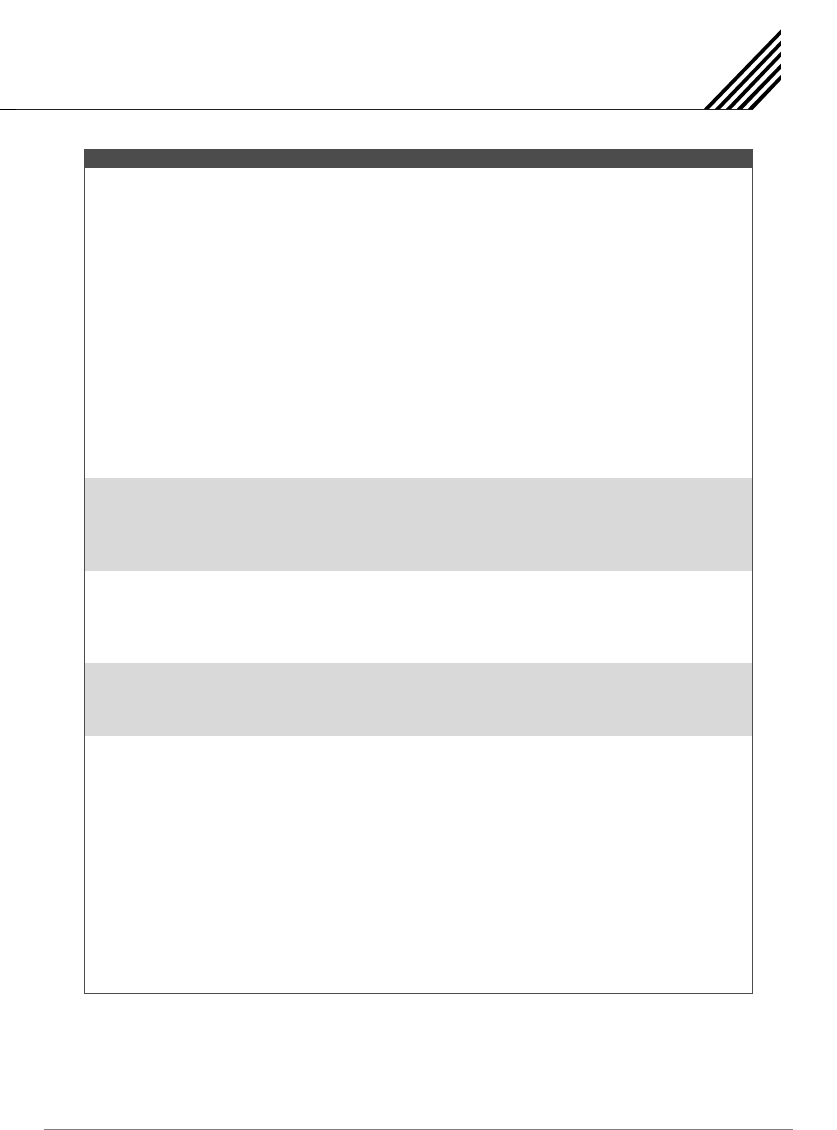
Specification - 50" PDP
65
Function and Display Specification
Display Size 50-Inch 16 : 9 Diagonal Screen
Display Mode Variable 5 Modes (4:3 Mode / 16:9 X 4 Modes)
Pixel Format 1366 X 768 Physical Pixel
Contrast Ratio 3000 : 1
Brightness 1000 cd/m
Max Input Resolution 1280 X 1024 / 60Hz
PIP Advanced multi-windows viewing PIP (picture in picture) with four selectable window
positions on Video mode
Input Compatible Multiple input compatible
Video Advanced motion digital/Motion-Adaptive De-interlace process, Digital progressive line
scaling.
Tuner Module TV/CATV (ATSC)
Programming Favorite channel programming, Time Set, Set the Sleep timer
HDTV Input 480i/p (60Hz), 576i/p (50Hz), 720p (50/60Hz), 1080i (50/60Hz)
Color Temperature Selectable 5 Mode (Warm1, 2, Normal, Cool1, 2)
Dimension/Weight
Main Only 1216mm (W) X 732mm (H) X 87.3mm (D) / 50 kg
With Stand 1216mm (W) X 798mm (H) X 299mm (D) / 55 kg
With Stand and Speaker 1416mm (W) X 798mm (H) X 299mm (D) / 59 kg
Miscellaneous
Audio Built-in amplifier and two speaker (7Watt/Typ.) systems (optional), Selectable fixed/variable
audio output (optional)
External Control Front OSD Key Control, Remote Control, RS232C Control
Power Consumption
Input Power AC 100 ~ 240V 50/60Hz
Power Consumption 520 Watt (Max)
Connectivity
TV1, 2 Input RF/CATV (ATSC)
Composite Input/Output RCA X 4Port (AV Inpu 1, 2, 3 / AV Output 1)
COMPONENT1, 2 Input RCA X 2Port (Y, Pb/Cb, Pr/Cr: 480i, 480p, 576i, 576p, 720p, 1080i)
S-VIDEO Input Mini Din 4Pin X 1Port
PC Input Mini D-Sub 15Pin X 1Port / HDTV Input (480p, 576p, 720p (50/60Hz), 1080i (50/60Hz))
DVI Input (DVI-D) Mini D-Sub 29Pin X 1Port / HDTV Input (480p, 576p, 720p (50/60Hz), 1080i (50/60Hz)) /
HDCP (Factory Option)
AUDIO Input/Output RCA X 6Port
Speaker Output Cinch Type X 4Port (Stereo L/R), Head Phone Jack X 1Port
External Control Port Mini D-Sub 9Pin X 1Port
HDMI Port HDMI X 1Port
SPDIF Port SPDIF (Optical) X 1Port (5.1 Channel)
50" Plasma TV
2
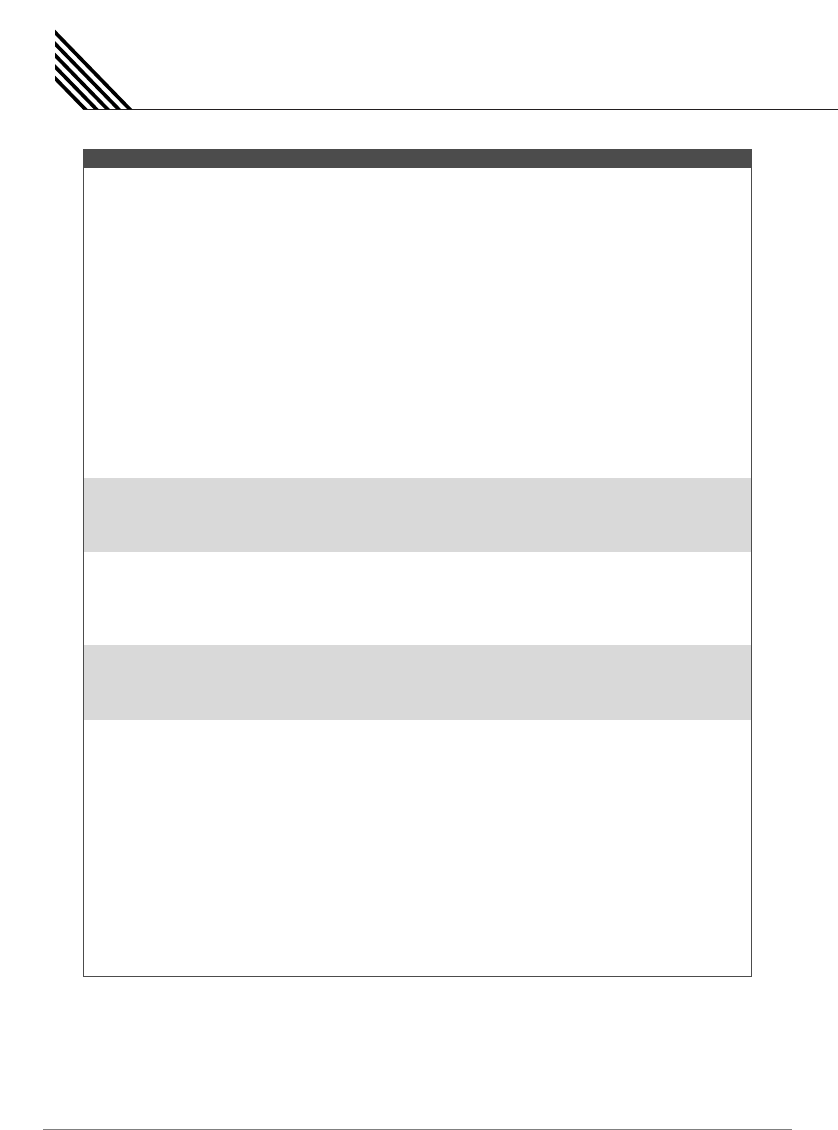
Specification - 50" PDP ( Plastic Model )
66
Function and Display Specification
Display Size 50-Inch 16 : 9 Diagonal Screen
Display Mode Variable 5 Modes (4:3 Mode / 16:9 X 4 Modes)
Pixel Format 1366 X 768 Physical Pixel
Contrast Ratio 3000 : 1
Brightness 1000 cd/m
Max Input Resolution 1280 X 1024 / 60Hz
PIP Advanced multi-windows viewing PIP (picture in picture) with four selectable window
positions on Video mode
Input Compatible Multiple input compatible
Video Advanced motion digital/Motion-Adaptive De-interlace process, Digital progressive line
scaling.
Tuner Module TV/CATV (ATSC)
Programming Favorite channel programming, Time Set, Set the Sleep timer
HDTV Input 480i/p (60Hz), 576i/p (50Hz), 720p (50/60Hz), 1080i (50/60Hz)
Color Temperature Selectable 5 Mode (Warm1, 2, Normal, Cool1, 2)
Dimension/Weight
Main Only 1390mm (W) X 737.8mm (H) X 82mm (D) / 45.5 kg
With Stand 1390mm (W) X 801.2mm (H) X 305mm (D) / 47 kg
Miscellaneous
Audio Built-in amplifier and two speaker (7Watt/Typ.) systems (optional), Selectable fixed/variable
audio output (optional)
External Control Front OSD Key Control, Remote Control, RS232C Control
Power Consumption
Input Power AC 100 ~ 240V 50/60Hz
Power Consumption 520 Watt (Max)
Connectivity
TV1, 2 Input RF/CATV (ATSC)
Composite Input/Output RCA X 4Port (AV Inpu 1, 2, 3 / AV Output 1)
COMPONENT1, 2 Input RCA X 2Port (Y, Pb/Cb, Pr/Cr: 480i, 480p, 576i, 576p, 720p, 1080i)
S-VIDEO Input Mini Din 4Pin X 1Port
PC Input Mini D-Sub 15Pin X 1Port / HDTV Input (480p, 576p, 720p (50/60Hz), 1080i (50/60Hz))
DVI Input (DVI-D) Mini D-Sub 29Pin X 1Port / HDTV Input (480p, 576p, 720p (50/60Hz), 1080i (50/60Hz)) /
HDCP (Factory Option)
AUDIO Input/Output RCA X 6Port
Speaker Output Cinch Type X 4Port (Stereo L/R), Head Phone Jack X 1Port
External Control Port Mini D-Sub 9Pin X 1Port
HDMI Port HDMI X 1Port
SPDIF Port SPDIF (Optical) X 1Port (5.1 Channel)
50" Plasma TV (Plastic Model)
2
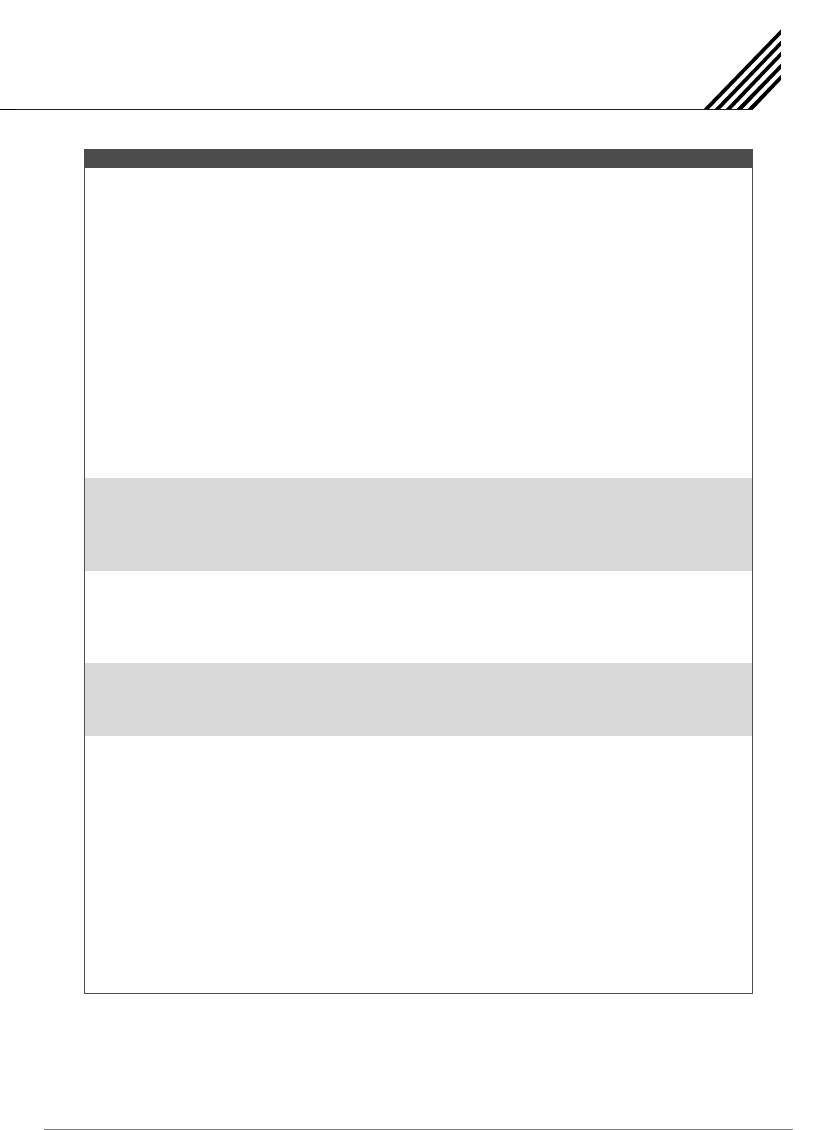
Specification - 55" PDP
67
Function and Display Specification
Display Size 55-Inch 16 : 9 Diagonal Screen
Display Mode Variable 5 Modes (4:3 Mode / 16:9 X 4 Modes)
Pixel Format 1366 X 768 Physical Pixel
Contrast Ratio 1000 : 1
Brightness 1000 cd/m
Max Input Resolution 1280 X 1024 / 60Hz
PIP Advanced multi-windows viewing PIP (picture in picture) with four selectable window
positions on Video mode
Input Compatible Multiple input compatible
Video Advanced motion digital/Motion-Adaptive De-interlace process, Digital progressive line
scaling.
Tuner Module TV/CATV (ATSC)
Programming Favorite channel programming, Time Set, Set the Sleep timer
HDTV Input 480i/p (60Hz), 576i/p (50Hz), 720p (50/60Hz), 1080i (50/60Hz)
Color Temperature Selectable 5 Mode (Warm1, 2, Normal, Cool1, 2)
Dimension/Weight
Main Only 1366.8mm (W) X 801.4mm (H) X 93.3mm (D) / 60 kg
With Stand 1366.8mm (W) X 864.8mm (H) X 305mm (D) / 67 kg
With Stand and Speaker 1566.8mm (W) X 864.8mm (H) X 305mm (D) / 72 kg
Miscellaneous
Audio Built-in amplifier and two speaker (7Watt/Typ.) systems (optional), Selectable fixed/variable
audio output (optional)
External Control Front OSD Key Control, Remote Control, RS232C Control
Power Consumption
Input Power AC 100 ~ 240V 50/60Hz
Power Consumption 500 Watt (Max)
Connectivity
TV1, 2 Input RF/CATV (ATSC)
Composite Input/Output RCA X 4Port (AV Inpu 1, 2, 3 / AV Output 1)
COMPONENT1, 2 Input RCA X 2Port (Y, Pb/Cb, Pr/Cr: 480i, 480p, 576i, 576p, 720p, 1080i)
S-VIDEO Input Mini Din 4Pin X 1Port
PC Input Mini D-Sub 15Pin X 1Port / HDTV Input (480p, 576p, 720p (50/60Hz), 1080i (50/60Hz))
DVI Input (DVI-D) Mini D-Sub 29Pin X 1Port / HDTV Input (480p, 576p, 720p (50/60Hz), 1080i (50/60Hz)) /
HDCP (Factory Option)
AUDIO Input/Output RCA X 6Port
Speaker Output Cinch Type X 4Port (Stereo L/R), Head Phone Jack X 1Port
External Control Port Mini D-Sub 9Pin X 1Port
HDMI Port HDMI X 1Port
SPDIF Port SPDIF (Optical) X 1Port (5.1 Channel)
55" Plasma TV
2
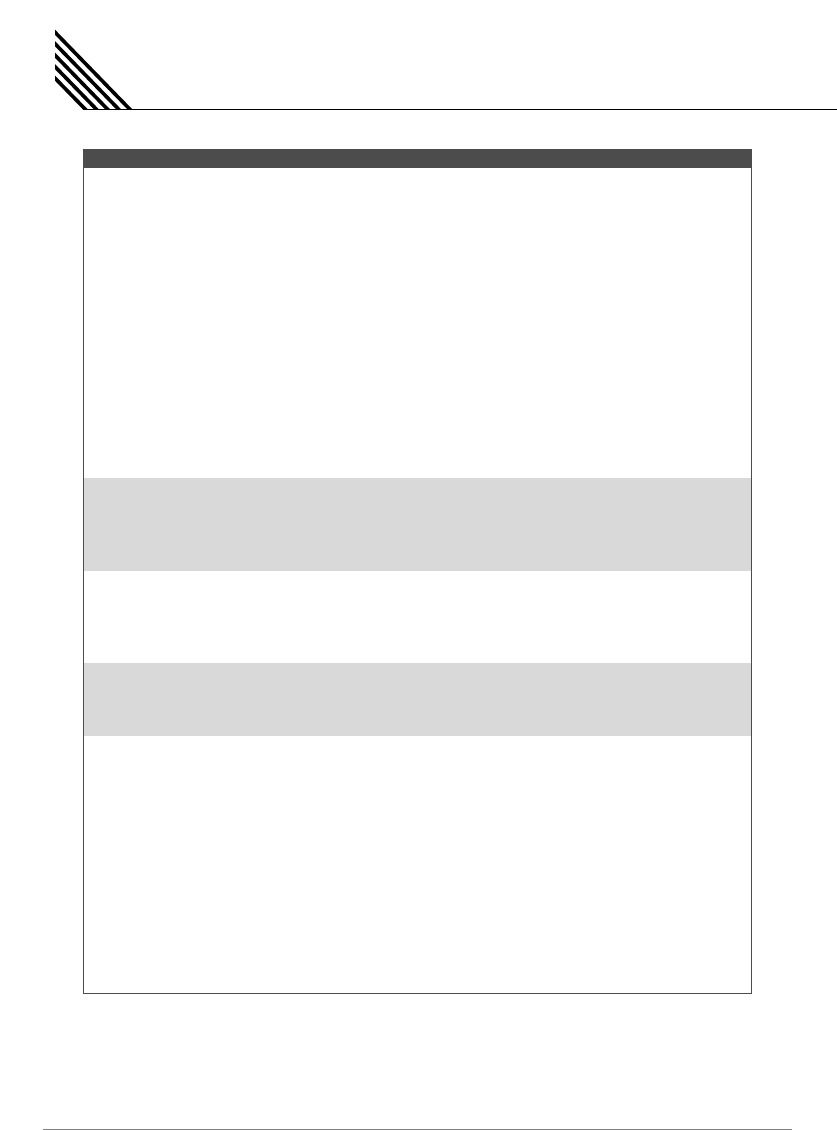
Specification - 63" PDP
68
Function and Display Specification
Display Size 63-Inch 16 : 9 Diagonal Screen
Display Mode Variable 5 Modes (4:3 Mode / 16:9 X 4 Modes)
Pixel Format 1366 X 768 Physical Pixel
Contrast Ratio 1000 : 1
Brightness 800 cd/m
Max Input Resolution 1280 X 1024 / 60Hz
PIP Advanced multi-windows viewing PIP (picture in picture) with four selectable window
positions on Video mode
Input Compatible Multiple input compatible
Video Advanced motion digital/Motion-Adaptive De-interlace process, Digital progressive line
scaling.
Tuner Module TV/CATV (ATSC)
Programming Favorite channel programming, Time Set, Set the Sleep timer
HDTV Input 480i/p (60Hz), 576i/p (50Hz), 720p (50/60Hz), 1080i (50/60Hz)
Color Temperature Selectable 5 Mode (Warm1, 2, Normal, Cool1, 2)
Dimension/Weight
Main Only 1503mm (W) X 893mm (H) X 92.6mm (D) / 79 kg
With Stand 1503mm (W) X 927mm (H) X 400mm (D) / 98 kg
With Stand and Speaker 1703mm (W) X 927mm (H) X 400mm (D) / 104.7 kg
Miscellaneous
Audio Built-in amplifier and two speaker (7Watt/Typ.) systems (optional), Selectable fixed/variable
audio output (optional)
External Control Front OSD Key Control, Remote Control, RS232C Control
Power Consumption
Input Power AC 100 ~ 240V 50/60Hz
Power Consumption 580 Watt (Max)
Connectivity
TV1, 2 Input RF/CATV (ATSC)
Composite Input/Output RCA X 4Port (AV Inpu 1, 2, 3 / AV Output 1)
COMPONENT1, 2 Input RCA X 2Port (Y, Pb/Cb, Pr/Cr: 480i, 480p, 576i, 576p, 720p, 1080i)
S-VIDEO Input Mini Din 4Pin X 1Port
PC Input Mini D-Sub 15Pin X 1Port / HDTV Input (480p, 576p, 720p (50/60Hz), 1080i (50/60Hz))
DVI Input (DVI-D) Mini D-Sub 29Pin X 1Port / HDTV Input (480p, 576p, 720p (50/60Hz), 1080i (50/60Hz)) /
HDCP (Factory Option)
AUDIO Input/Output RCA X 6Port
Speaker Output Cinch Type X 4Port (Stereo L/R), Head Phone Jack X 1Port
External Control Port Mini D-Sub 9Pin X 1Port
HDMI Port HDMI X 1Port
SPDIF Port SPDIF (Optical) X 1Port (5.1 Channel)
63" Plasma TV
2