Hemisphere GNSS S321UHF GNSS Survey Receiver User Manual S321 A1 UG
Hemisphere GNSS Inc. GNSS Survey Receiver S321 A1 UG
User manual

GNSS Survey Receiver
User's Guide
Part No. 875-0357-D Rev. A1

Environmental
Temperature – operating -20°C to +40°C
Temperature – storage -40°C to +60°C
Humidity MIL-STD-810F Method 5-7.4
Vibration MIL-STD-810FG Method. 514.6E-1
Loose cargo MIL-STD-810F FIG. 514.5C-5
Regulatory Compliance
CE Compliance
•IEC 60950-1: 2005
• EN 301 113-1 / EN 301 113-2
• EN 301 489-1 v1.9.2
• EN301 489-3 v1.6.1
• EN301 489-7 v1.3.1
• EN 301489-17 v2.2.1
• EN301 489-24 v1.5.1
• EN55022:2010
• EN55024:2010
• EN 300440-1 v1.6.1 / EN 300440-2 v1.4.1
• EN 300 328 V1.9.1
• EN 301 511 v9.0.2
• EN 301 908-1 v6.2.1 / EN 301 908-2 v6.2.1
•
FCC Compliance
• FCC Part 15, Subpart B
• FCC Part 15, Subpart C :2015
• FCC Part 15, Subpart C :2014
• FCC Part 2
• FCC Part 22H
• FCC Part 24E
IC Compliance
• ICES-003:2012 Issue 5
• RSS-247 Issue 1
• RSS-GEN Issue 4
• RSS 132 Issue 3
• RSS 133 Issue 6

Certifications
S321 UHF
• Model: S321 UHF
• FCC ID: ZC8S321UHF
• IC: 9586A-S321UHF
S321 Non-UHF
• Model: S321 Network
• FCC ID: ZC8S321Network
• IC: 9586A-S321Network
If your S321 is equipped with a 403-473 MHz radio you may be required to
obtain a valid radio license for your jurisdiction.
Only set the radio to the frequency and power you are licensed to use at your location.
USA- Federal Communication Commission (FCC)
Radio frequency radiation exposure Information:
This equipment complies with FCC radiation exposure limits set forth for an uncontrolled
environment.
GSM Mode
•When using the GSM to receive correction data, this equipment should be installed and
operated with a minimum distance of 30 cm between the radiator and your body.
UHF Radio Mode
•When using the 403-473MHz radio, M3-TR4 from Satel™, this equipment should be
installed and operated with a minimum distance of 30 cm.
This transmitter must not be co-located or operating in conjunction with any other antenna or
transmitter.
Modifications not expressly approved by Hemisphere GNSS could void the user's authority to
operate the equipment.
This equipment has been tested and found to comply with the limits for a Class B digital device,
pursuant to Part 15 of FCC Rules. These limits are designed to provide reasonable protection
against harmful interference in a residential installation.
This equipment generates, uses, and can radiate radio frequency energy. If not installed and used
in accordance with the instructions, it may cause harmful interference to radio communications.
However, there is no guarantee that interference will not occur in a particular installation.
If this equipment does cause harmful interference to radio or television reception, which can be
determined by tuning the equipment off and on, the user is encouraged to try and correct the
interference by one or more of the following measures:
• Reorient or relocate the receiving antenna.
• Increase the distance between the equipment and the receiver.
• Connect the equipment to an outlet on a circuit different from that to which the receiver is
connected.
• Consult the dealer or an experienced radio/TV technician for help.
Any changes or modifications not expressly approved by the party responsible for compliance
could void the user's authority to operate the equipment.
Caution: Exposure to Radio Frequency Radiation.
This device must not be co-located or operating in conjunction with any other antenna or
transmitter.
Canada - Industry Canada (IC)
This device complies with RSS 210 of Industry Canada. Operation is subject to the following two
conditions: (1) this device may not cause interference, and (2) this device must accept any
interference, including interference that may cause undesired operation of this device.
L ' utilisation de ce dispositif est autorisée seulement aux conditions suivantes: (1) il ne doit pas
produire d'interference et (2) l' utilisateur du dispositif doit étre prêt à accepter toute interference
radioélectrique reçu, même si celle-ci est susceptible de compromettre le fonctionnement du
dispositif.
Caution: Exposure to Radio Frequency Radiation.
The installer of this radio equipment must ensure that the antenna is located or pointed such that it
does not emit RF field in excess of Health Canada limits for the general population; consult Safety
Code 6, obtainable from Health Canada's website http://www.hc-sc.gc.ca/rpb.
Europe – Declaration of Conformity
This device is in compliance with the essential requirements of the R&TTE Directive 1999/5/EC.
Copyright Notice
Hemisphere GNSS
Copyright © Hemisphere GNSS (2015). All rights reserved.
No part of this manual may be reproduced, transmitted, transcribed, stored in a retrieval system or
translated into any language or computer language, in any form or by any means, electronic,
This device complies with part 15 of the FCC Rules. Operation is subject to the condition
that this device does not cause harmful interference.
mechanical, magnetic, optical, chemical, manual or otherwise, without the prior written
permission of Hemisphere GNSS.
Trademarks
Hemisphere GNSS®, the Hemisphere GNSS logo, A100TM, A20TM, A21TM, A30TM, A31TM, A42TM,
A52TM, COASTTM, Crescent®, EclipseTM, e-Dif®, H102TM, H320TM, L-DifTM, LV101TM, LX-1TM, LX-2TM,
PocketMax PCTM, PocketMaxTM, PocketMax3TM, R100TM, R131TM, R220TM, R320TM, S321TM, SBX-4TM,
SLXMonTM, SureTrack®, V101TM, V102TM, V103TM, V111TM, V113TM, VS101TM, VS111TM, VectorTM are
proprietary trademarks of Hemisphere GNSS. Other trademarks are the properties of their
respective owners.
Patents
Hemisphere GNSS products may be covered by one or more of the following U.S. Patents:
Other U.S. and foreign patents pending.
Notice to Customers
Contact your local dealer for technical assistance. To find the authorized dealer near you:
Hemisphere GNSS
8515 East Anderson Drive
Scottsdale, Arizona 85255
Phone: 480-348-6380
Fax: 480-270-6070
precision@hgnss.com
www.hgnss.com
Technical Support
If you need to contact Hemisphere GNSS Technical Support:
8515 East Anderson Drive
Scottsdale, Arizona 85255
Phone: 480-348-6380
Fax: 480-270-6070
techsupport@hgnss.com
Documentation Feedback
Hemisphere GNSS is committed to the quality and continuous improvement of our products and
services. We urge you to provide Hemisphere GNSS with any feedback regarding this guide by
writing to the following email address: docfeedback@hemispheregps.com.
6,111,549 6,397,147 6,469,663 6,501,346 6,539,303
6,549,091 6,631,916 6,711,501 6,744,404 6,865,465
6,876,920 7,142,956 7,162,348 7,277,792 7,292,185
7,292,186 7,373,231 7,400,956 7,400,294 7,388,539
7,429,952 7,437,230 7,460,942
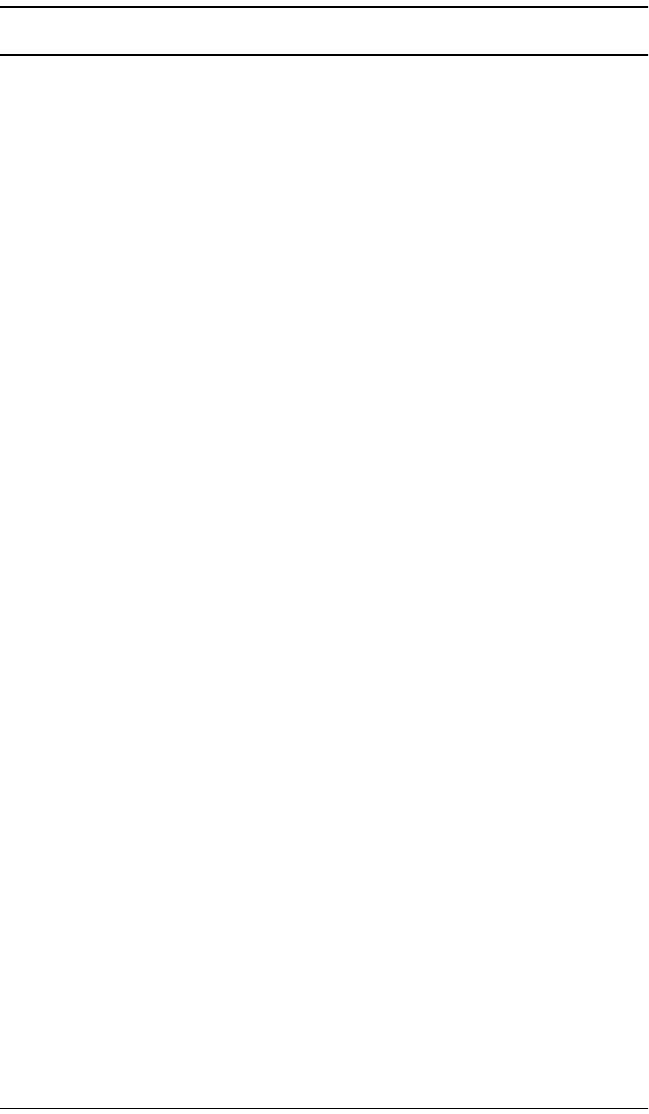
S321 User Guide v PN 875-0357-D Rev A1
Contents
Chapter 1 Introduction . . . . . . . . . . . . . . . . . . . . . . . . . . . . . . 1
What’s In This Guide? . . . . . . . . . . . . . . . . . . . . . . . . . . . . . . . . . . . . 2
Product Overview and Features . . . . . . . . . . . . . . . . . . . . . . . . . . . . 2
What’s Included . . . . . . . . . . . . . . . . . . . . . . . . . . . . . . . . . . . . . . . . . 3
Chapter 2 Installation . . . . . . . . . . . . . . . . . . . . . . . . . . . . . . . 5
Ports and Connections . . . . . . . . . . . . . . . . . . . . . . . . . . . . . . . . . . . . 6
Installing/Connecting the S321 . . . . . . . . . . . . . . . . . . . . . . . . . . . . . 7
Attaching the Antenna . . . . . . . . . . . . . . . . . . . . . . . . . . . . . . . . 7
Connecting to a Power Source . . . . . . . . . . . . . . . . . . . . . . . . . 8
Connecting to External Devices . . . . . . . . . . . . . . . . . . . . . . . . 9
Setting Up the Unit . . . . . . . . . . . . . . . . . . . . . . . . . . . . . . . . . 10
Chapter 3 Setup and Configuration . . . . . . . . . . . . . . . . . . . 11
Control Panel Overview . . . . . . . . . . . . . . . . . . . . . . . . . . . . . . . . . . 12
Powering the S321 On and Off . . . . . . . . . . . . . . . . . . . . . . . . . . . . 14
Modes of Operation . . . . . . . . . . . . . . . . . . . . . . . . . . . . . . . . . . . . . 14
Displaying Current Module Status . . . . . . . . . . . . . . . . . . . . . . . . . 15
Changing Module Status . . . . . . . . . . . . . . . . . . . . . . . . . . . . . . . . . 16
Power and Battery Status/Charge . . . . . . . . . . . . . . . . . . . . . . . . . . 18
Replacing/Swapping the Batteries . . . . . . . . . . . . . . . . . . . . . . . . . 19
Removing/Inserting the SD Card / SIM Card . . . . . . . . . . . . . . . . . 20
Bluetooth Communication . . . . . . . . . . . . . . . . . . . . . . . . . . . . . . . 21
Upgrading S321 Firmware . . . . . . . . . . . . . . . . . . . . . . . . . . . . . . . 22
Upgrading S321 Firmware via Serial Port . . . . . . . . . . . . . . . 22
Upgrading S321 Firmware via SD Card . . . . . . . . . . . . . . . . . 23
GSM Functionality . . . . . . . . . . . . . . . . . . . . . . . . . . . . . . . . . . . . . . 24
GSM Overview . . . . . . . . . . . . . . . . . . . . . . . . . . . . . . . . . . . . . 24
GSM Modes . . . . . . . . . . . . . . . . . . . . . . . . . . . . . . . . . . . . . . . 24
Restoring Factory Defaults . . . . . . . . . . . . . . . . . . . . . . . . . . . . . . . 26
Appendix A Troubleshooting . . . . . . . . . . . . . . . . . . . . . . . . . . 27
Appendix B Technical Specifications . . . . . . . . . . . . . . . . . . . 29
Index . . . . . . . . . . . . . . . . . . . . . . . . . . . . . . . . . . . . . . . . . . . . . . . 33
End User License Agreement . . . . . . . . . . . . . . . . . . . . . . . . . . . . 35
Warranty Notice . . . . . . . . . . . . . . . . . . . . . . . . . . . . . . . . . . . . . . 38
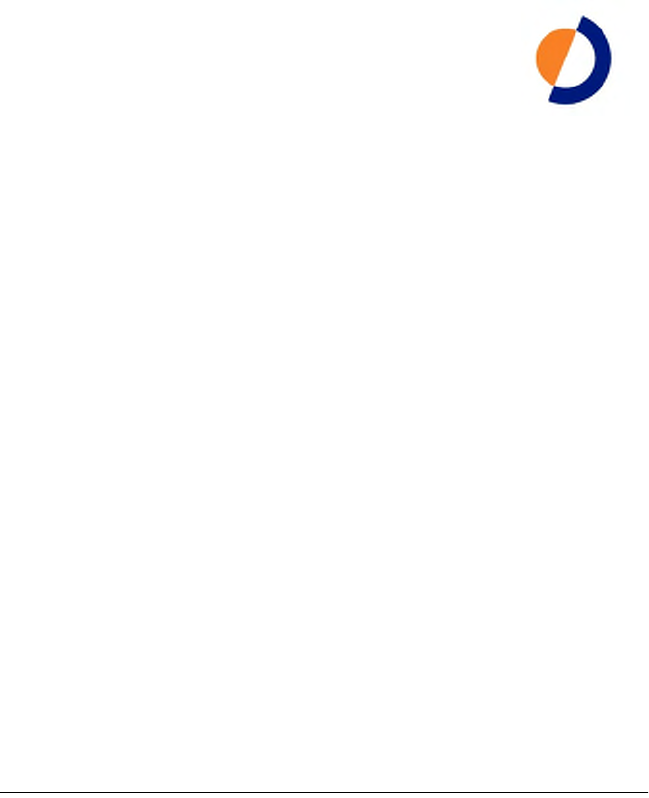
S321 User Guide 1PN 875-0357-D Rev A1
Chapter 1: Introduction
Product Overview and Features
What’s Included

S321 User Guide 2PN 875-0357-D Rev A1
Chapter 1: Introduction
Overview and Features
The S321 is an all-new multi-GNSS, multi-frequency survey receiver designed by and
for surveyors. The S321 delivers robust performance and high precision in the field in
a compact and rugged package. With multiple wireless communications ports and an
open GNSS interface, the S321 can be used in a variety of operating modes in a
network or crew. Use the S321 as a precise base station sending RTK or Atlas L-band
corrections to your existing rover network. Turn S321 into a lightweight and easy to
use rover by connecting it to your base via UHF radio or Wi-Fi network. The built-in
webUI is used to control, manage, and upgrade the S321 with new firmware and
activations. S321 is Athena enabled and Atlas capable.
Athena RTK
Athena RTK (Real time kinematic) technology is available on Eclipse-based GNSS
receivers. Athena RTK requires the use of two separate receivers: a stationary base
station (primary receiver) that broadcasts corrections over a wireless link to the rover
(secondary receiver). The localized corrections are processed on the rover to achieve
superior accuracy and repeatability. Performance testing has shown positioning
accuracy at the centimeter level.
Athena RTK has the following benefits:
• Improved Initialization time - Performing initializations in less than 15
seconds at better than 99.9% of the time
• Robustness in difficult operating environments - Extremely high productivity
under the most aggressive of geographic and landscape oriented
environments
• Performance on long baselines - Industry-leading position stability for long
baseline applications
Atlas L-Band
Atlas L-band corrections are available worldwide. With Atlas, the positioning accuracy
does not degrade as a function of distance to a base station, as the data content is not
composed of a single base station’s information, but an entire network’s information.
Atlas L-Band is Hemisphere's industry leading correction service, which can be added
as a subscription. Atlas L-Band has the following benefits:
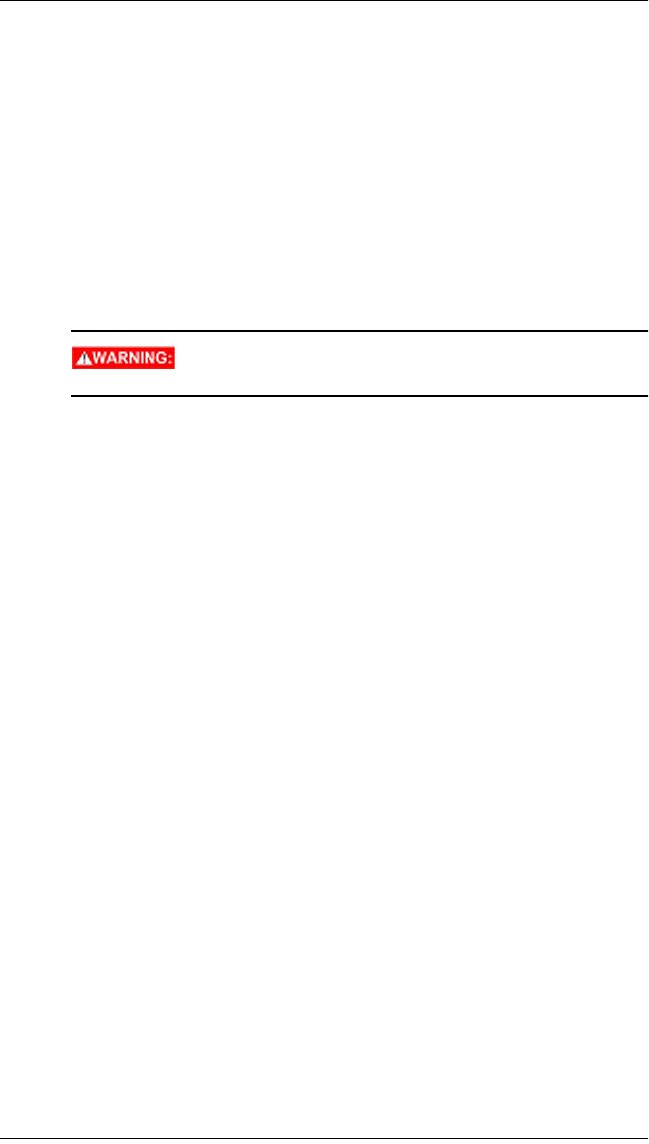
S321 User Guide 3PN 875-0357-D Rev A1
Chapter 1: Introduction
• Positioning accuracy - Competitive positioning accuracies down to 2 cm
RMS in certain applications
• Positioning sustainability - Cutting edge position quality maintenance in the
absence of correction signals, using Hemisphere’s patented technology
• Scalable service levels - Capable of providing virtually any accuracy,
precision and repeatability level in the 5 to 100 cm range
• Convergence time - Industry-leading convergence times of 10-40 minutes
S321 is supported by our easy-to-use Atlas Portal (www.atlasgnss.com), which
empowers you to update firmware and enable functionality, including Atlas
subscriptions for accuracies from meter to sub-decimeter levels.
For more information about Athena RTK, see: http://hemispheregnss.com/Technology
For more information about Atlas L-Band, see: http://hemispheregnss.com/Atlas
If your S321 is equipped with a 403-473 MHz radio you may
be required to obtain a valid radio license for your jurisdiction.
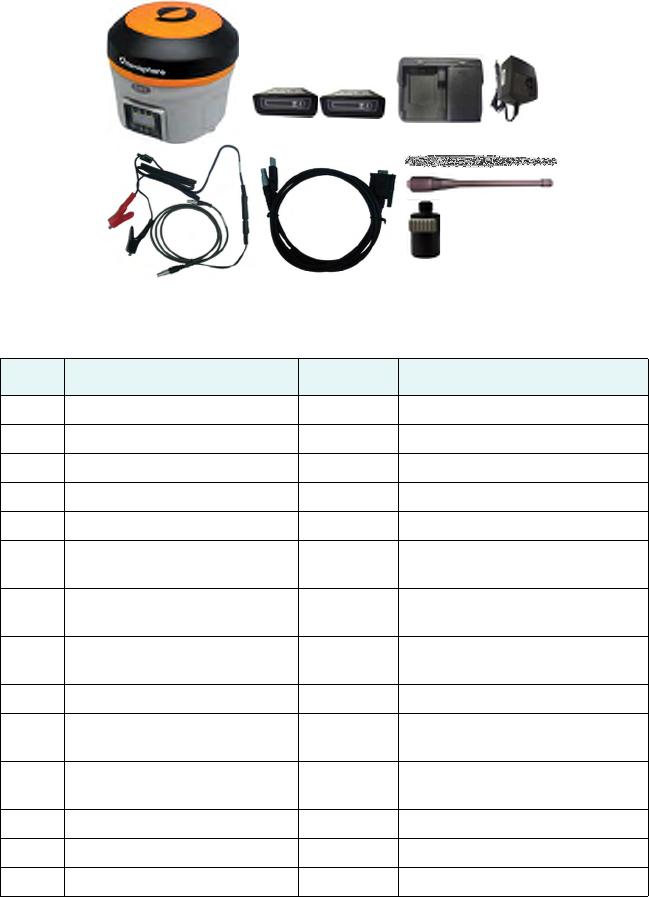
What’s Included
The S321 is available as a single unit or two units (base/rover setup). Figure 1-1 shows
the parts included in the single unit kit and Table 1-1 lists the parts included in both
kits.
Figure 1-1: S321 single unit kit
*= The S321 kit comes as either a UHF version or a network version. Only one device is included
per kit.
Table 1-1: S321 parts list
Item Item Qty Part Number
1a* S321 UHF survey receiver 1 752-0006-0
1b* S321 Network survey receiver 1 752-0007-0
2 Smart Battery 2 427-0058-0
3 Battery Charger 1 427-0059-0
4 Battery Charger Adapter 1 427-0060-0
5 5-pin LEMO to Power/Radio
Cable
1 054-0172-0
6 5-pin LEMO to Power Clips
(external power)
1 054-0171-0
7 7-pin LEMO Data Cable (USB
and Serial
1 051-0390-0
8 UHF External Antenna 1 150-1024-0
9 GSM/WCDMA External
Antenna
1 150-1023-0
10 Quick Release 5/8” Mounting
Adapter
1 699-0015-0
11 Tape Measure 1 699-0011-0
12 Carry Case 1 750-0183-0
13 4 GB DSD Card 1 750-1168-0
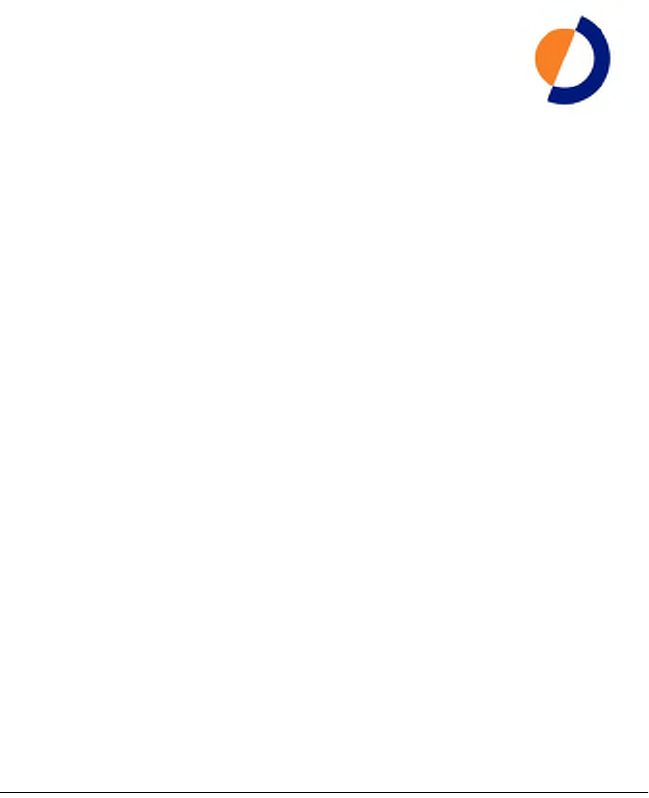
S321 User Guide 5 PN 875-0357-D Rev A1
Chapter 2: Installation
Ports and Connections
Installing/Connecting the S321
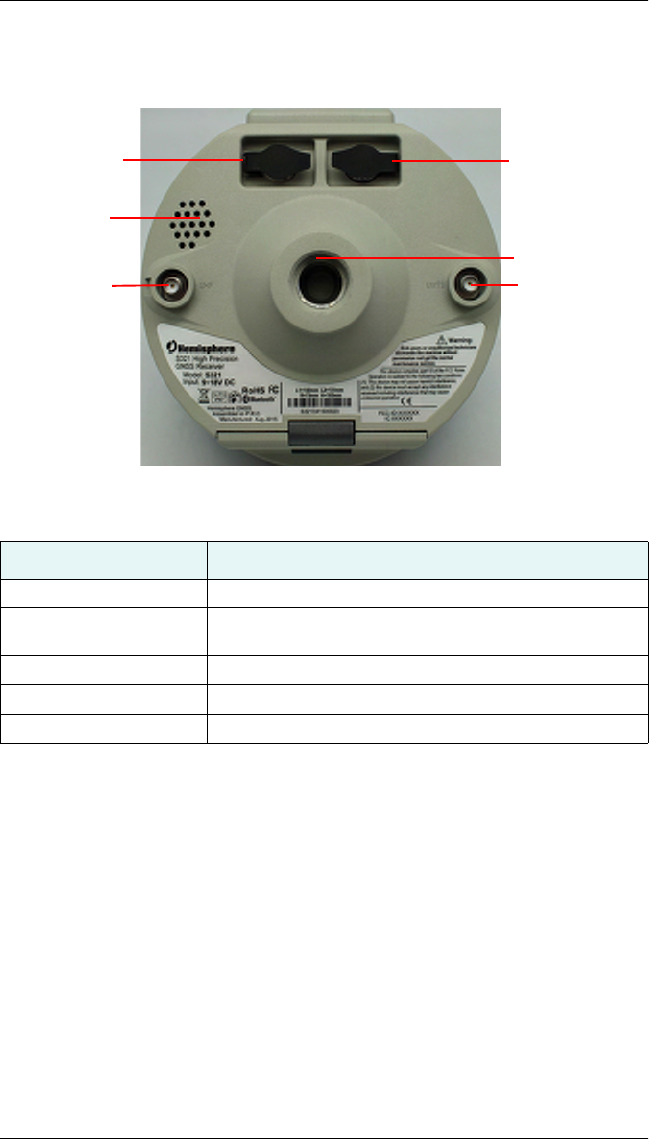
S321 User Guide 6 PN 875-0357-D Rev A1
Chapter 2: Installation
Ports and Connections
All connections and ports are located on the bottom of the unit, as shown in
Figure 2-1. Table 2-1 provides additional information about each port/connection.
Figure 2-1: S321 ports and connectors
Table 2-1: S321 ports and connections
Port What to connect
Data port (7-pin LEMO) Data cable for serial or USB (Item H in Table 1-1 on page 4)
Power/Radio port (5-pin
LEMO)
External Power and Radio devices
GPRS antenna connector External GPRS antenna (Item F in Table 1-1 on page 4)
UHF Antenna Connector External antenna (Item C in Table 1-1 on page 4)
Mounting hole Pole or tripod mount
GPRS Antenna
5-pin Power/Radio
5/8” Mounting
7-pin Data Port
Audio Speaker
UHF Antenna
Connector Connector
Port
Hole

S321 User Guide 7 PN 875-0357-D Rev A1
Chapter 2: Installation
Setting Up the Unit
Figure 2-2 shows a typical setup for both a base station unit and a rover unit (tripod
and pole mount not included, data collector optional).
The antenna in Figure 2-2 is connected to the bottom of the unit; you have the option
of attaching the antenna to the antenna bracket so the antenna faces upward. See
“Attaching the Antenna” on page 7 for more information on attaching the antenna.
Figure 2-2: Typical base and rover setup
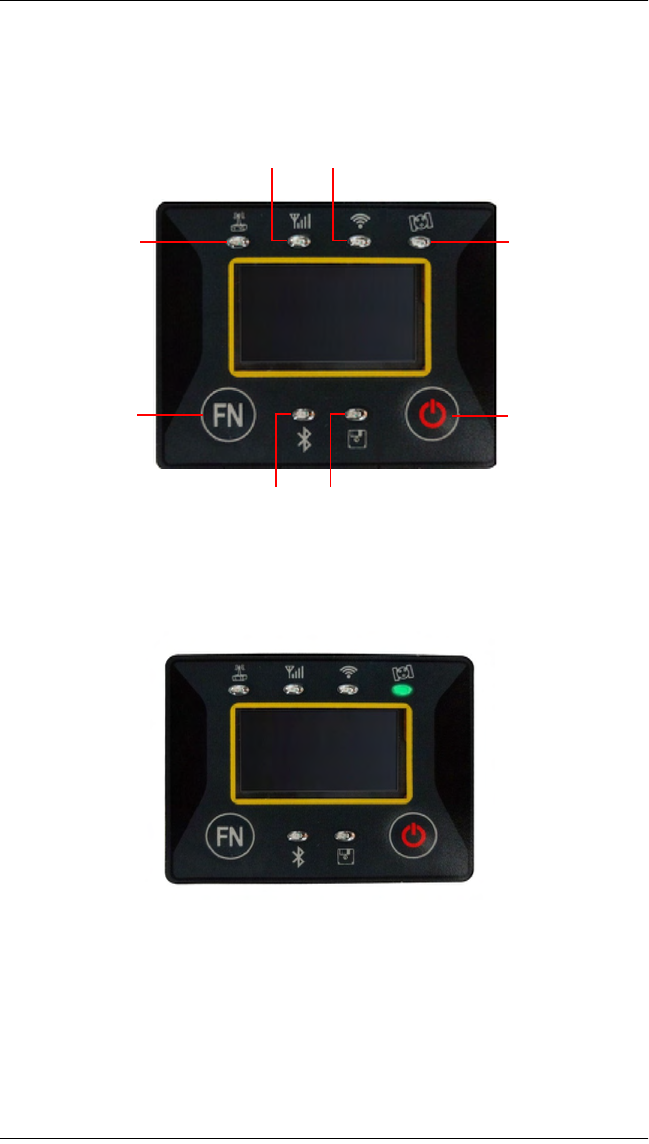
S321 User Guide 8 PN 875-0357-D Rev A1
Chapter 2: Installation
S321 Display and Functions
Interface
Satellite LED (Green)
The LED blinks and it shows the amount of locked satellites.
Satellite LED
Power Button
Radio LED
GSM/WCDMA LED Wi-Fi LED
Bluetooth LED Static Logging LED
Function Button

S321 User Guide 9 PN 875-0357-D Rev A1
Chapter 2: Installation
Static LED (Green)
it switches on if the static mode is selected and it starts to blink when the receiver is
recording data, with the same frequency of the sample rate.
Bluetooth LED (Blue)
Once you have connected the receiver with the data controller, this LED will
illuminate.
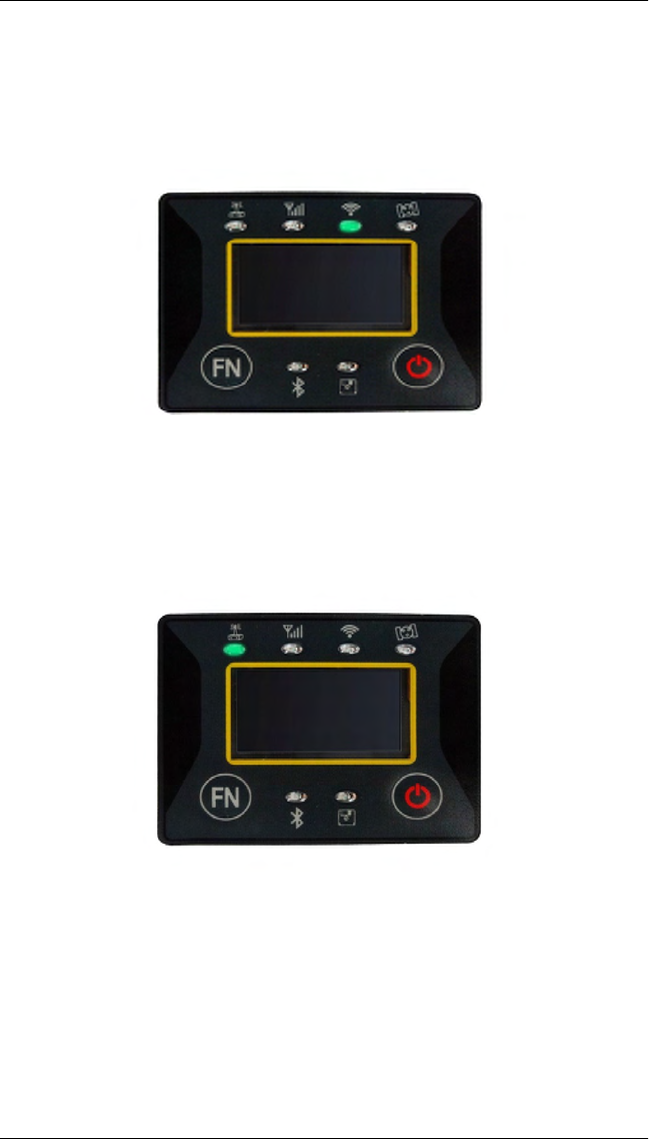
S321 User Guide 10 PN 875-0357-D Rev A1
Chapter 2: Installation
Wi-Fi LED (Green)
This is an indicator of a Wi-Fi hotspot or local connection being emitted from your
device. By connecting to the S321 device network, you are able to control the S321 via
webUI. For more information on the webUI, please see page (Insert webUI
information page)
Internal Radio LED (Green)
The LED is green when the UHF radio is selected as the RTK data link. It begins
blinking when the S321 is either transmitting data as a base, or receiving data as a
rover.
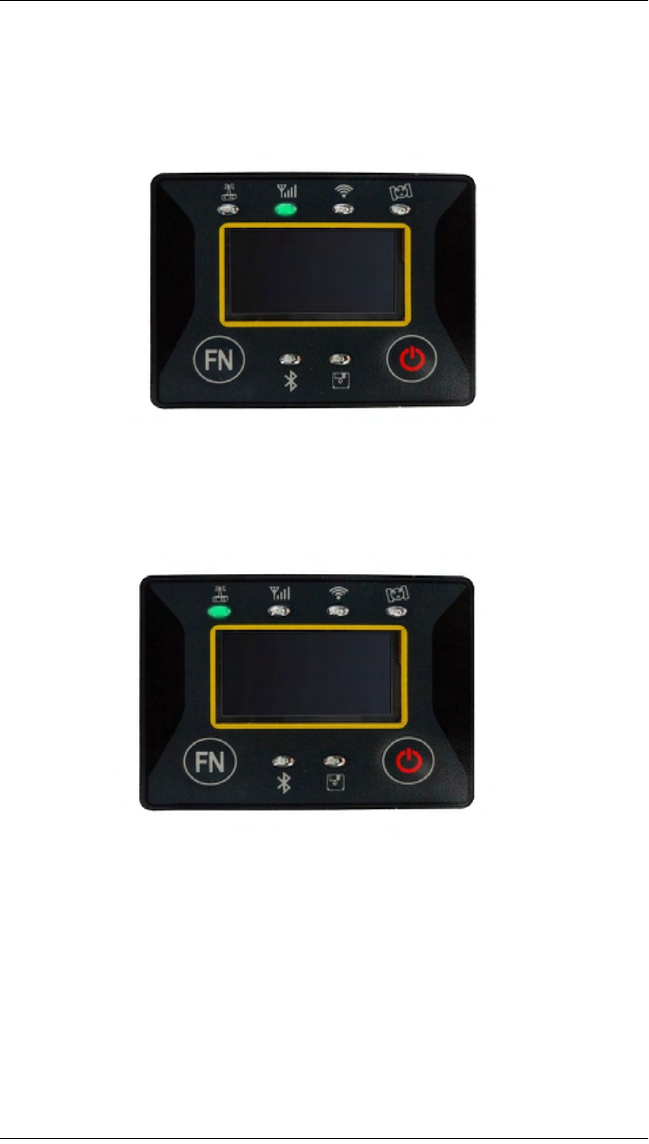
S321 User Guide 11 PN 875-0357-D Rev A1
Chapter 2: Installation
Network LED (Green)
The light is on when the network module is selected as RTK data link. It starts to blink
when receiving and transmitting data. (Download in rover mode and upload in base
mode)
External Data Link LED (Green)
the LED is red when external data link is selected as RTK data link. It starts to blink
when there is data transfer ongoing.
Power LED (Green or Red)
Includes three modes of function:
1. Green: Power supply is functioning at full capacity
2. Red: Low power (below 20%)
3. Red Blinking and Beeping: Very low power (below 10%)
Usually when the light is red you have approximately one hour of power in reserve.
External power and internal battery share the same power light. When the external
power is used, the LED indicates external power level. When the power is below 10%,
the LED will flash according to sample interval (default is 1 second) and you also hear
three beeps every 60 seconds.
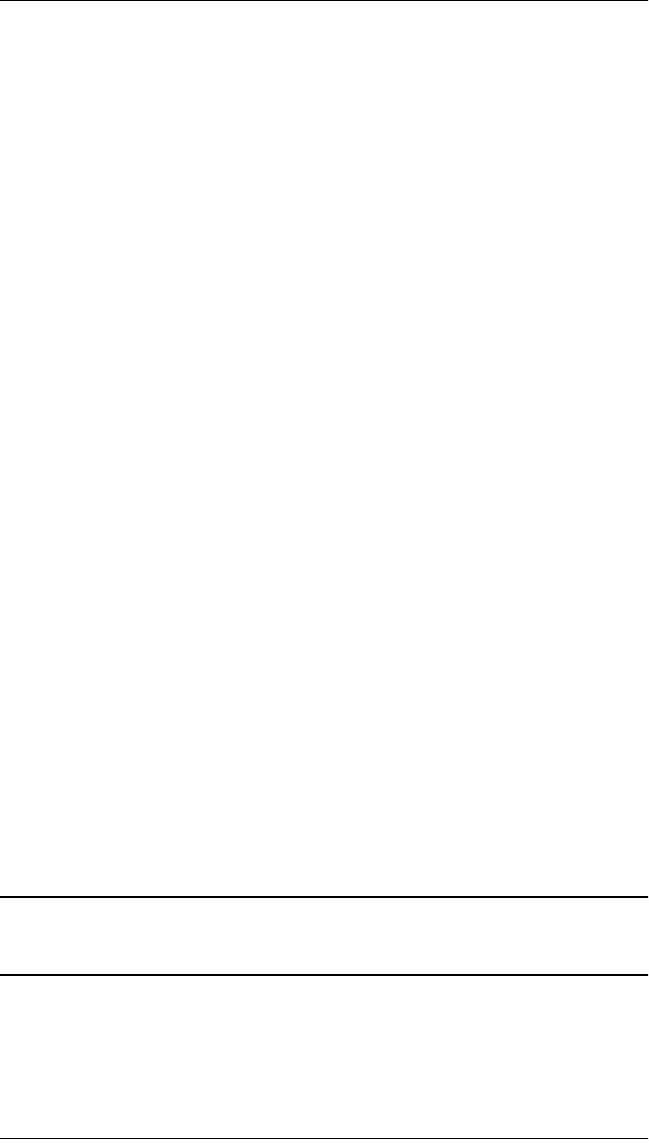
S321 User Guide 12 PN 875-0357-D Rev A1
Chapter 2: Installation
“F” key: Function Key
It can switch the different work mode of the receiver and data link mode (radio,
network, external (Radio + Network)).Lightly press the F key to voice broadcast current
work status.
How can you switch the working mode and data link??
Power on the receiver while pressing F key in the meantime, wait until all lights flash,
voice broadcast select the work mode, and then release two keys. Now every time you
press the F key, you will see the receiver moving through the three working mode,
Press I key to confirm the work mode.
Then voice broadcast select data link, every time you press the F key, and the receiver
move through the data link. Press I key to confirm the data link.
The voice broadcast “set Wi-Fi”, press F key to enable or disable it, and press I key to
confirm. At last, the voice broadcast “set success”, and lightly press the F key voice
broadcast the receiver status.
“I” key: Power key
It has powers on/off the receiver function and has a confirm function.
•Power on receiver: Press I key, and all led interval flashing after one beep.
•Power off receiver: Long press I key, all led interval flashing and the voice
prompted turn off the device. Then press I key to confirm power off.
Self-Check: it is a procedure predisposed for verifying the correct working of the
instrument devices. The program is mainly to predict whether the receiver modules
work normal ahead of time or not. S321 self-checking part includes GPS, Wi-Fi,
Bluetooth, radio, network and sensor, a total of six parts?
Operation:
• When the receiver on the work, long press and hold I key until you are
prompted turn off the device and release it, then long press I key. You will
hear the beep to voice broadcast self-check and release it, then the receiver
carry out self-check including GPS module, UHF module, and GPRS module.
• Self-check lasts typically around 1 minute. In the process of self-check, If you
have failure in one module, and the voice broadcast the module not work
normal, this module led will continue to beep, until the user restart the
receiver. If you have found it, please contact public salesmen.
• It means that module works properly if all led is lit and the voice broadcast
that module is successful in self-checking (Such as “GPS OK”). The receiver
will automatically reboot in 5 seconds after finish all the self-check and begin
to work.
Note: The frequency setting of the internal UHF module is set back to factory default
on self-test. Please contact your local dealer to obtain the frequency information in
your country.
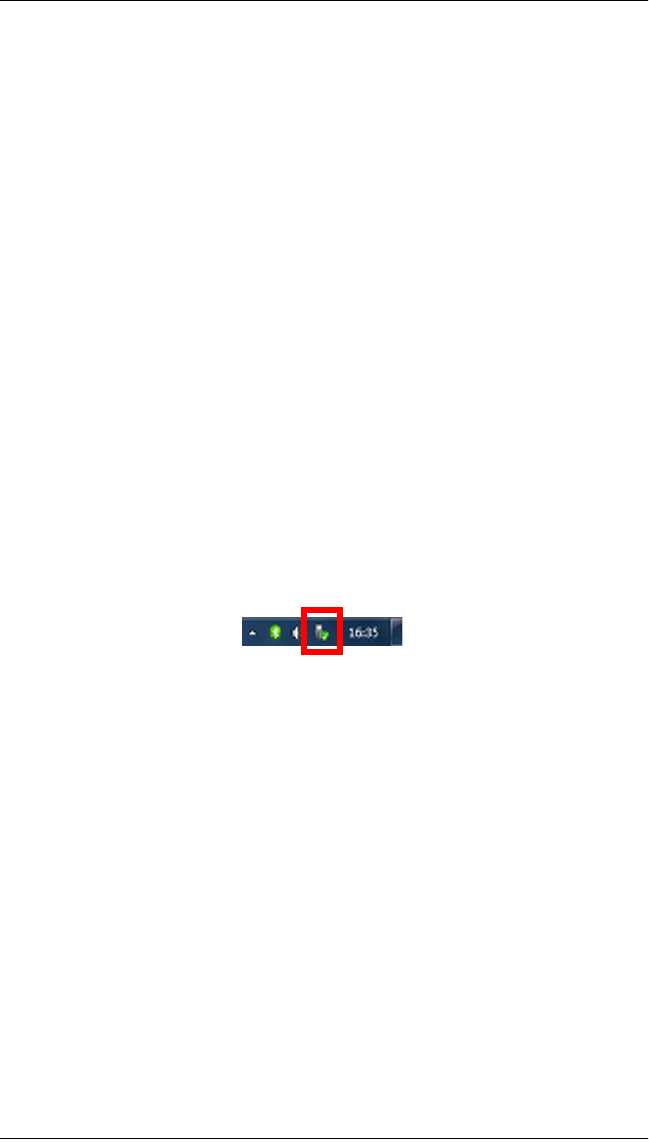
S321 User Guide 13 PN 875-0357-D Rev A1
Chapter 2: Installation
Work mode settings
The settings of base and rover can be set by hand, the details are as follows:
Rover mode
Keep pressing I + F keys and wait for all lights flashing and release them, the voice
broadcast “select work mode”, then press F keys to choose rover mode, press I key to
confirm.
Base mode
Keep pressing I + F keys and wait for all lights flashing and release them, the voice
broadcast “select work mode”, then press F keys to choose base mode, press I key to
confirm.
Static mode
Keep pressing I + F keys and wait for all lights flashing and release them, the voice
broadcast “select work mode”, then press F keys to choose static mode, press I key to
confirm.
How to download Static Data
You can download static data by Web-UI interface and by USB. For a correct
connection between receiver and PC, follow the procedure described below.
At first Turn off the receiver, then connect the cable to the communication interface of
the receiver (7-pins Lemo port), then insert the USB port in the PC. The task-bar will
show as follows:
The PC considers the receiver as a “media disk”, so open the “media disk”, and then
you can get the data files in the memory.

S321 User Guide 14 PN 875-0357-D Rev A1
Chapter 2: Installation
HEMISPHERE® Web UI Applications
The user can login HEMISPHERE S321 Web UI by itself, then start for the relevant
settings on the web page of S321, it can support multiple user to login at the same
time.
The specific steps are:
1. When S321 is in a state of boot, the user can use a mobile phone or
computer search the Wi-Fi, which corresponding to the series number of
S321 receiver equipment, and connection.
2. In the browser input fixed IP: http://192.168.10.1, and login.
The default login values for the receiver are as follows:
User name: admin
Password: S321
(3) After a successful login, you can see the interface as shown in figure 5-1.
Interface
The receiver interfaces are shown in Fig. 2.6: the left port (5-pins LEMO) is used for
external power supply and external radio, the right port (7-pins LEMO) is used for data
transferring between receiver and computer or between receiver and the hand-held.
The radio antenna interface is in figure 2-5, the network antenna interface is shown in
figure 2-6.
Whats included:
Batteries
The standard configuration contains two batteries with SN, a slot for charging
batteries (named “charger” for simplicity) and an adapter. The battery are “lithium-
ion” battery (11.1V-3400mAH;37.7Wh): a technology which has an higher energy-to-
weight ratio with respect to NiCd or NiMh batteries, no memory effect, and slow self-
discharge when not in use.

S321 User Guide 15 PN 875-0357-D Rev A1
Chapter 2: Installation
Charger
The charger can charge both batteries simultaneously. The lights of the charger shows
if the battery is being charged (red light CHARGE) or if it’s already charged (green light
FULL). Red light POWER shows if the charger is powered on and there is also a light
which turns on in case of too high temperature (red light TEMP).
Antennas (UHF and GSM/WCDMA)
S321 adopts a UHF all-direction transmitting and receiving antenna. The available
range are: 403-473 MHz. They are suitable for field surveying, light and durable. The
gain is 2.15 dBi.
S321 adopts a GSM/WCDMA/EVDO all-direction transmitting and receiving antenna
with a frequency in the ranges 824-960 MHz and 1710-1880 MHz. It is suitable for field
surveying, light and durable, the length is about 20 cm, the gain is around 2 dBi.
For S321, it is possible to use like additional accessory (not included in the standard
configuration) a high-gain UHF all-directional transmitting antenna for base setup. The
antenna is around 1 meter long and can be mounted on a retractable pole or a tripod
for better performance. The higher the antenna is, the larger cover area does it has for
the radio signal. The gain of the antenna is 5 dBi.
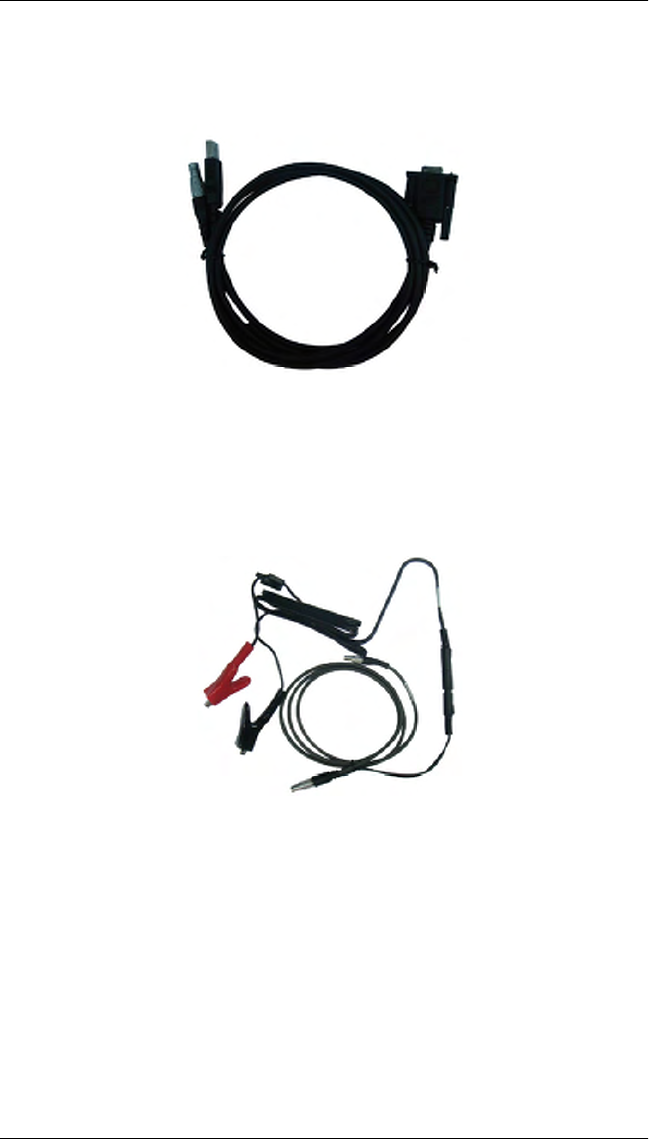
S321 User Guide 16 PN 875-0357-D Rev A1
Chapter 2: Installation
Receivers cables (LM.GK205.ABL)
This is a multi-function communication cable: it is used for connecting receiver and
computer used for transferring the static data, updating the firmware.
Auxiliary cables (LM.GK185.ABL+ LM.GK224.AAZ)
External power supply cables (LM.GK185.ABL+ LM.GK224.AAZ) can be ordered and
used to connect an external battery (red and black clips) to the receiver (small 5-pin
LEMO):
Other accessories
The other accessories are: 2.45 m retractable pole, 25 cm supporting pole, two kind of
brackets depending on the controller, tribrach with plummet, tripod (wood or
aluminum, with quick or twist clamps), connector between receiver and tribrach, and
measuring tape, quick release and mini rotary table.
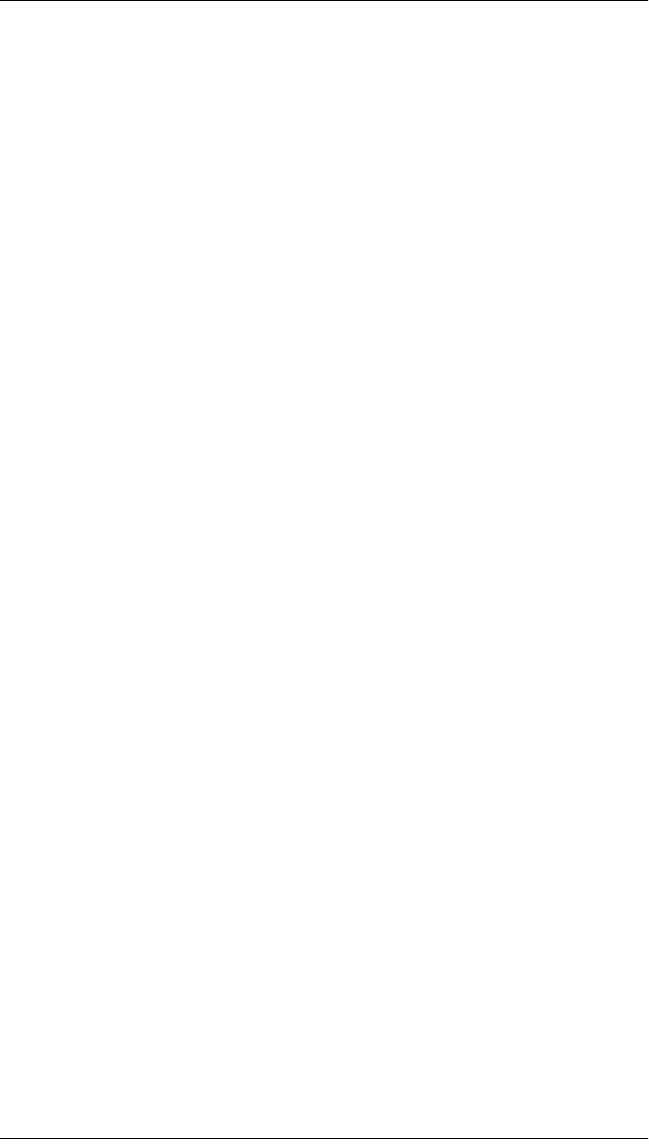
S321 User Guide 17 PN 875-0357-D Rev A1
Chapter 2: Installation
Installation of Base and Rover
Optional accessories:
such as external radio package? rover exclusive accessories? base exclusive
accessories.
Installation of Base
1. Put a tripod on a location with known coordinates or unknown coordinates,
attach receiver to tribrach.
2. Attach the transmitting radio antenna into the port “UHF”: using the 40cm
supporting pole is better, since increases the height of the antenna.
3. Switch on the receiver and select the base working mode.
Installation of Rover
1. Fix the bracket on the pole, fix the handheld to the bracket, put the rover on
the pole and attach receiving antenna into the port “UHF”.
2. Power on the receiver and select the rover working mode.
3. Open the handheld and start the software, then you can do the setting of the
instruments.
If you want to take very accurate measures (few cm), we recommend you to use a
tripod and put the rover on it.
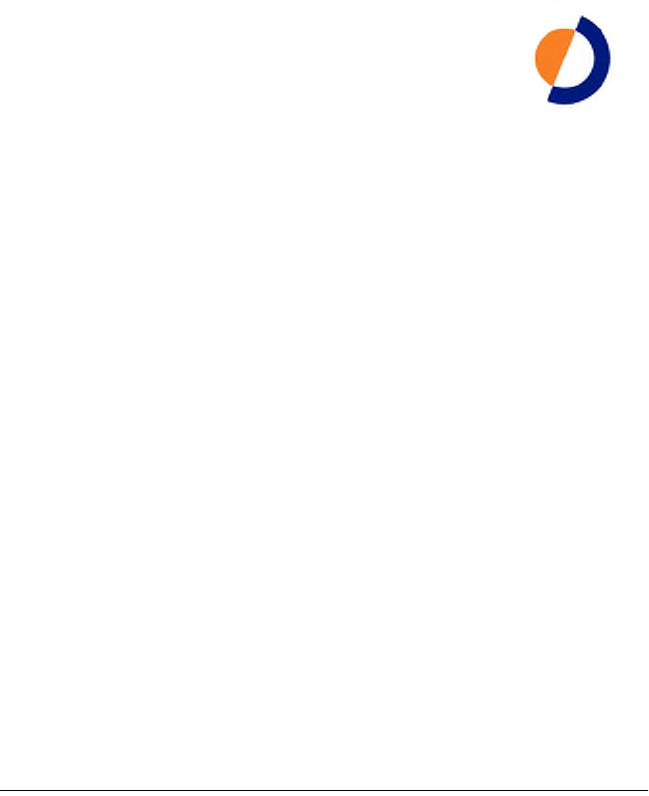
S321 User Guide 11 PN 875-0357-D Rev A1
Chapter 3: Setup and Configuration
Control Panel Overview
Powering the S321 On and Off
Modes of Operation
Displaying Current Module Status
Changing Module Status
Tilt Function Control
Alarm/Buzzer
Power and Battery Status/Charge
Replacing/Swapping the Batteries
Removing/Inserting the SD Card / SIM Card
Bluetooth Communication
Upgrading S321 Firmware
GSM Functionality
Restoring Factory Defaults
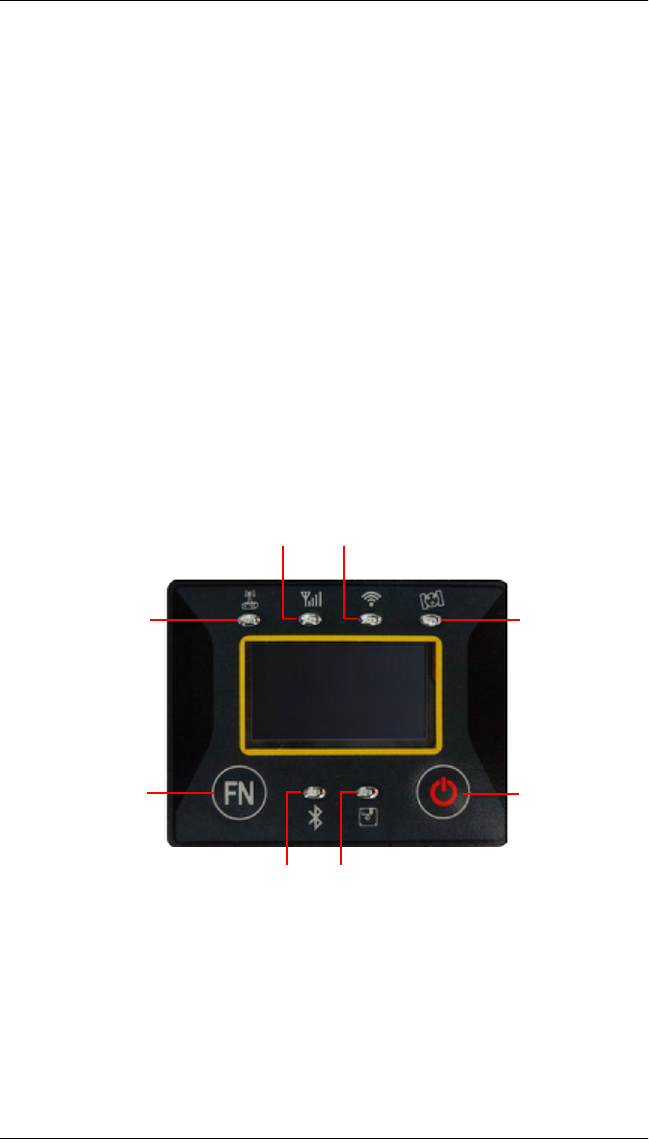
S321 User Guide 12 PN 875-0357-D Rev A1
Chapter 3: Setup and Configuration
This chapter describes how to set up and configure the S321 and includes the
following sections:
• “Control Panel Overview” on page 12
• “Powering the S321 On and Off” on page 15
• “Modes of Operation” on page 15
• “Displaying Current Module Status” on page 16
• “Changing Module Status” on page 17
• “Tilt Function Control” on page 17
• “Alarm/Buzzer” on page 18
• “Power and Battery Status/Charge” on page 17
• “Replacing/Swapping the Batteries” on page 19
• “Removing/Inserting the SD Card / SIM Card” on page 20
• “Bluetooth Communication” on page 21
• “Upgrading S321 Firmware” on page 22
• “GSM Functionality” on page 24
• “Restoring Factory Defaults” on page 26
Control Panel Overview
You operate the S321 using the control panel shown in Figure 3-1.
Figure 3-1: S321 control panel
Satellite LED
Power Button
Radio LED
GSM/WCDMA LED Wi-Fi LED
Bluetooth LED Static Logging LED
Function Button

S321 User Guide 13 PN 875-0357-D Rev A1
Chapter 3: Setup and Configuration
The S321 beeps on any key press. Table 3-1 describes the each button and LED on the
control panel.
Table 3-1: S321 control panel items
Diagram
Item Name Description
APower button • If unit is Off, press and hold until unit powers up (until
you hear one beep)
• If unit is On, press and hold for approximately 3
seconds (until you hear three beeps) to turn unit off
B Select button
(for Bluetooth/
UHF/GSM/SD
modules)
Allows you to review module status or change the status
(power on/off) of a module
See “Displaying Current Module Status” on page 16 and
“Changing Module Status” on page 17 for more
information on the Select button.
1 UHF/GSM radio
status LED
• Off – UHF radio or GSM module is OFF; or no RTK
position computed
• On (yellow) – floating point RTK position achieved
• On (green) – fixed ambiguity RTK position achieved
• Blink (green) – UHF radio or GSM module
transmitting/receiving data
• Pulse (red) – error condition with UHF radio or GSM
module
2 GPS position
status LED
• Off – no position
• On (yellow) – valid position
• Blink (yellow) – operating as a base station and
converging on reference coordinates
3 DGPS position
status LED
• Off – no differential corrections available
• On (green) – differentially corrected position
computed
4 External power
status LED
• Off – external power not present
• On (red) – external power present and in use
5 and 6 Battery status
LED
• Off – battery not present
• On (green) – battery charge full
• On (yellow) – battery charge < 50%
• On (red) – battery charge depleted
• Blink – battery in use
7 Bluetooth status
LED
• Off – Bluetooth inactive
• On (blue) – active Bluetooth connection
• Blink (blue) - Bluetooth active and transmitting/
receiving data
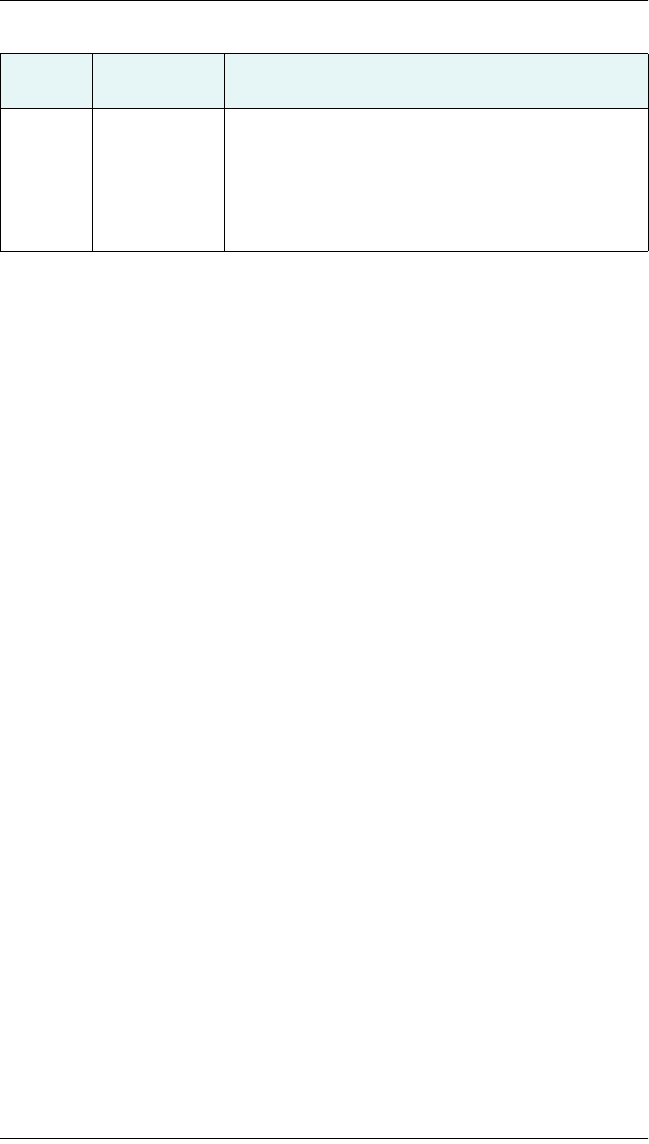
S321 User Guide 14 PN 875-0357-D Rev A1
Chapter 3: Setup and Configuration
8SD logging
status LED
• Off – SD card not inserted
• On (yellow) – SD card inserted, not logging data
• Blink (yellow) - SD card inserted and reading/writing
data to SD card
• Pulse (yellow) at 5 Hz - SD card inserted and low free
space
Table 3-1: S321 control panel items (continued)
Diagram
Item Name Description
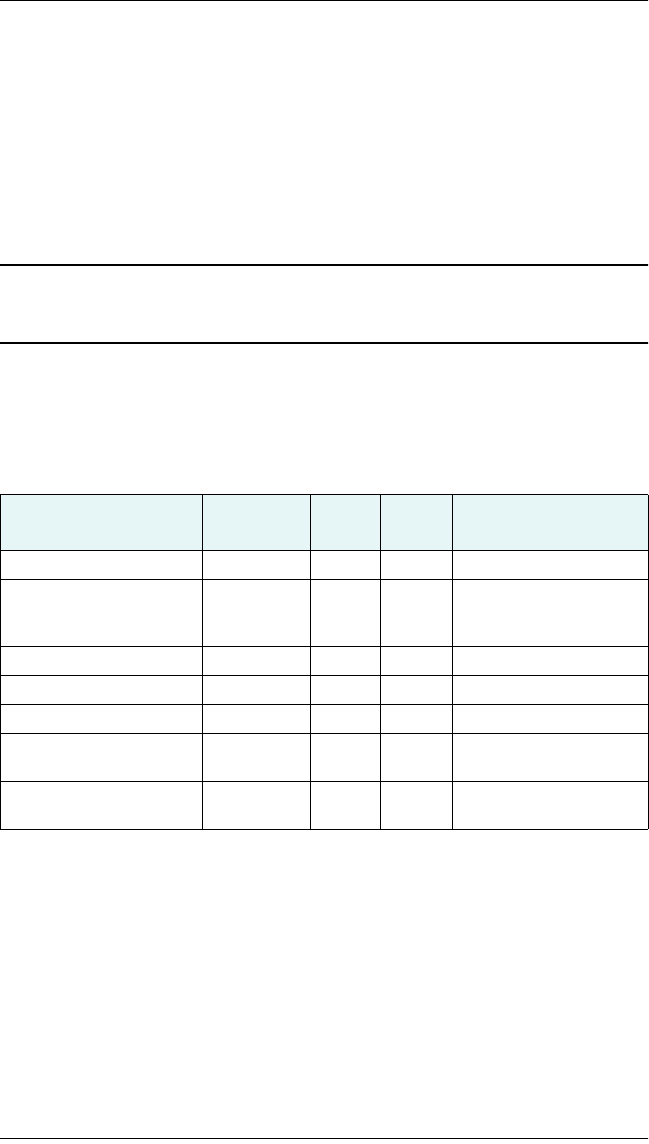
S321 User Guide 15 PN 875-0357-D Rev A1
Chapter 3: Setup and Configuration
Powering the S321 On and Off
Use the Power button to power the S321 on and off.
To power on the S321:
• Press and hold the Power button until the S321 powers up (until you hear
one beep).
To power off the S321:
• Press and hold the Power button for 3 seconds (until you hear three beeps).
Note: When you power on the S321 the LEDs go through a ‘heartbeat’ sequence (each
LED lights up in succession); during this time the modules power up and the devices
initialize.
Modes of Operation
Table 3-2 lists the modes of operation for the S321.
You can quickly review and/or change the GSM, UHF, and Bluetooth states using the
Power and Select buttons.
Table 3-2: S321 modes of operation
Mode Description Eclipse
Software
GSM
Mode
UHF
Mode Bluetooth Mode
L
-band rover SBASRTKB OFF OFF ON or OFF
Single point data
collection for post
processing
SBASRTKB OFF OFF ON or OFF
RTK Base Station SBASRTKB OFF ON ON or OFF
RTK Rover - UHF RTK OFF ON ON or OFF
RTK Rover - GSM RTK ON OFF ON or OFF
RTK Rover - External
corrections via Bluetooth
RTK OFF OFF ON (both ports - one
monitor, one diff input)
RTK Rover - External serial
corrections
RTK OFF OFF ON or OFF
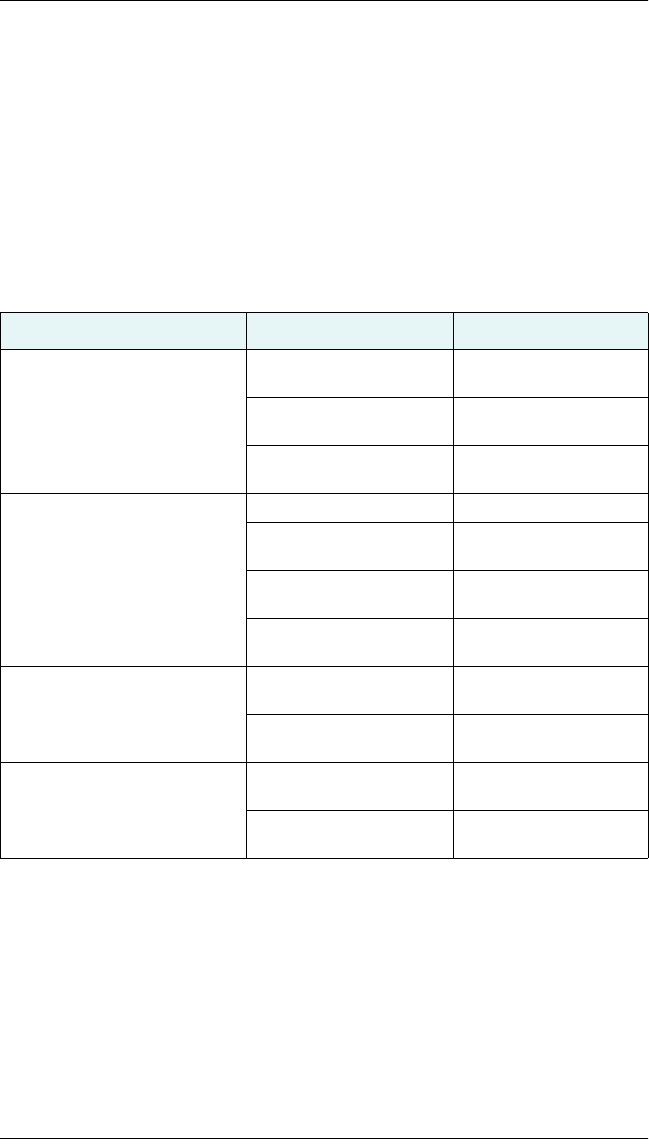
S321 User Guide 16 PN 875-0357-D Rev A1
Chapter 3: Setup and Configuration
Displaying Current Module Status
The S321 allows you to quickly review the status of each module (UHF/GSM, mode of
operation, Bluetooth, and SD card logging).
To display current module status:
• Press the Select button.
The external power status LED is red (the unit is displaying its current status)
and the LED of each module will be either OFF (LED not illuminated, module
powered off) or ON (LED illuminated, module powered on).
Table 3-3 illustrates the colors of the LEDs for each module.
For example, in the figure below the UHF radio is on, the unit is in RTK Rover mode,
Bluetooth is active, and SD card logging is on.
Table 3-3: Module status LED color descriptions
LED LED Color S321 Operation
UHF/GSM Off UHF radio and GSM
module both off
Green UHF radio on
Yellow GSM module on
GPS and DGPS
position indicators
Off (both) L-band
GPS Yellow
DGPS None
RTK rover
GPS None
DGPS Green
RTK base
GPS Yellow
DGPS Green
e-Dif
Bluetooth Off Bluetooth off
Blue Bluetooth on
SD card logging Off SD card logging off
Yellow SD card logging on
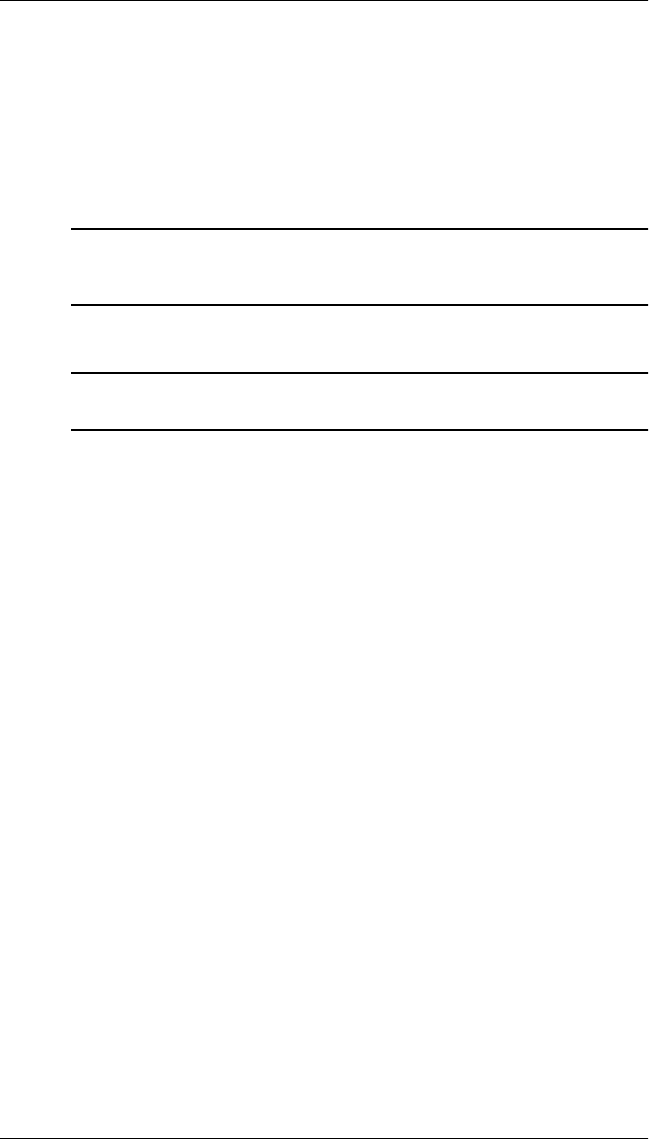
S321 User Guide 17 PN 875-0357-D Rev A1
Chapter 3: Setup and Configuration
Changing Module Status
You change module status by using the Select button to select the module and the
Power button to change the module status.
To change module status:
1. Press the Select button to display the status of all modules (if the LED is on,
the module is on; if the LED is off, the module is off).
2. Press the Select button again to select the first module (UHF/GSM).
Note: When you press the Select button the LED (for the module status you
are changing) remains illuminated for 5 seconds, during which time you can use
the Power button to change the module status in step 3.
3. If you want to change the current module’s status, press the Power button.
Note: When you press the Power button the LED (for the module status you
are changing) blinks 5 times to indicate a status change.
4. Repeat steps 2 and 3 for each remaining module (if desired).
After a status change, the function of the LEDs return to normal mode.
Power and Battery Status/Charge
LEDs on the console provide power and battery status/charge information based on
the color of the LEDs. For example, Figure 3-2 indicates there is no external power, the
right battery is fully charged, and the left battery is not present (not in the unit).
Figure 3-2: No external power, right battery full, left battery not present
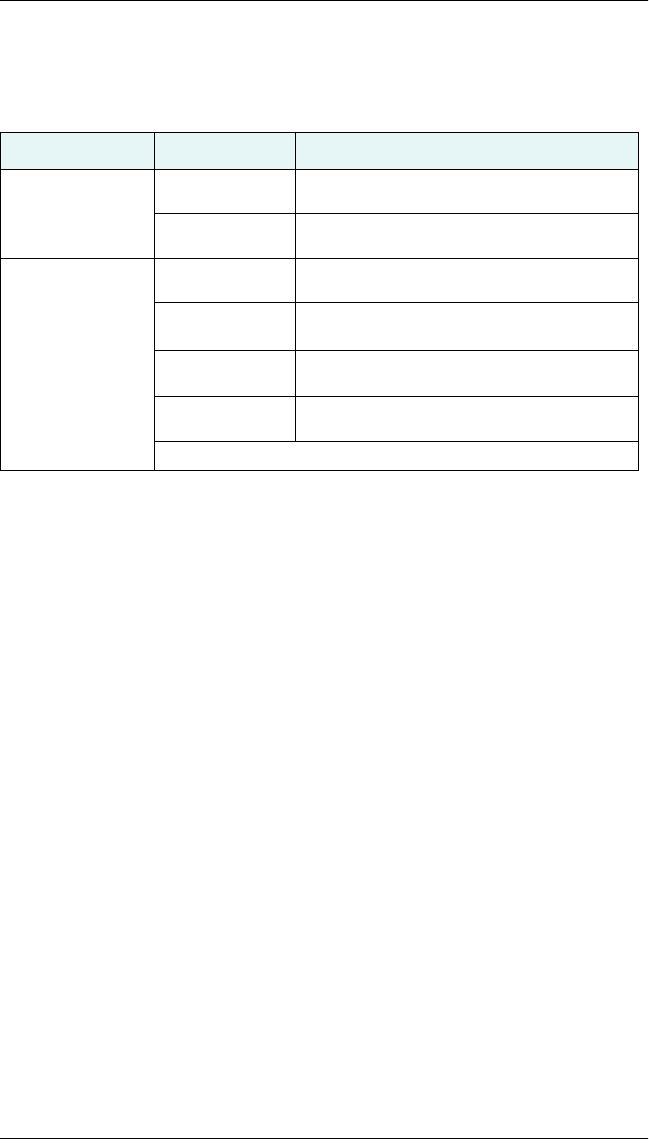
S321 User Guide 18 PN 875-0357-D Rev A1
Chapter 3: Setup and Configuration
Table 3-4 describes what the power/battery LED colors indicate. The S321 prioritizes
power usage to use external power when available, regardless of the status of the
internal batteries.
Table 3-4: Power/battery LED color descriptions
LED LED Color Meaning
Power Off No external power
Red External power present and in use
Left battery
Right battery
Off Battery not present
Red Battery very low or fully discharged (unit will
beep when both batteries are very low)
Yellow Battery less than 1/2 charged
Green Battery fully charged
Note: A blinking battery light indicates that battery is in use.
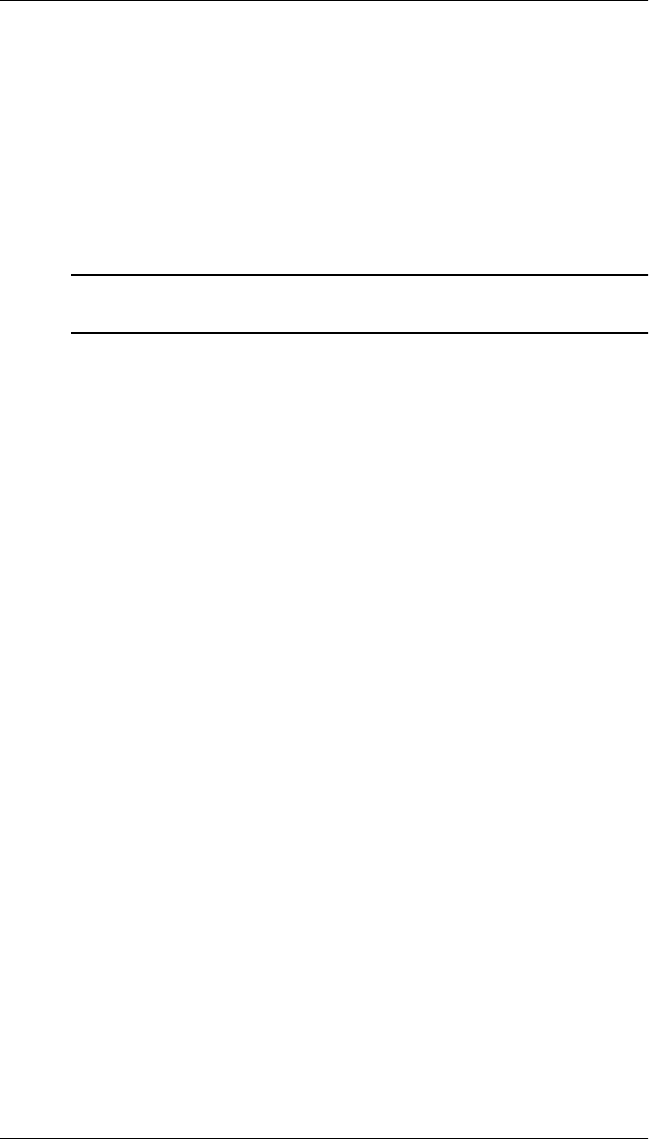
S321 User Guide 19 PN 875-0357-D Rev A1
Chapter 3: Setup and Configuration
Replacing/Swapping the Batteries
If the S321 is off you can replace both batteries at one time. If you want to keep the
unit running while replacing the batteries you must replace them one at a time to
ensure the unit is receiving power from at least one battery.
To replace/swap a battery:
1. For the battery you want to replace remove the battery tray by squeezing the
thumb lever and pulling.
2. Remove the battery from the tray.
3. Insert the new battery.
Note: When inserting the battery make sure the end with the leads (on top)
points away from the tray.
4. Replace the tray, making sure the tray snaps into place.
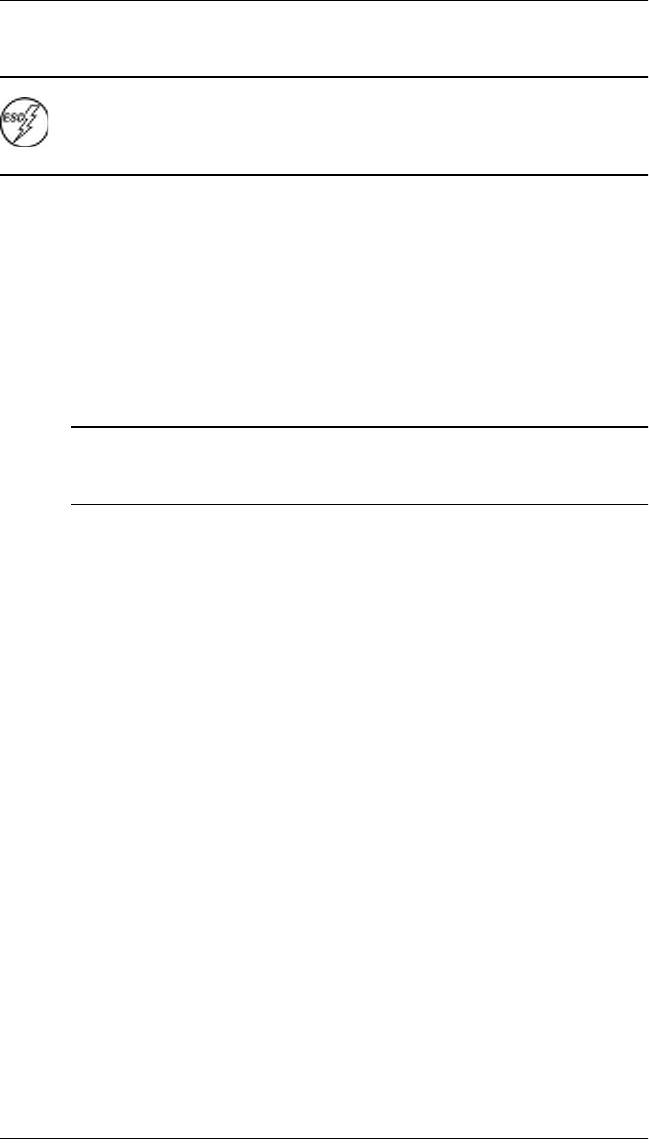
S321 User Guide 20 PN 875-0357-D Rev A1
Chapter 3: Setup and Configuration
Removing/Inserting the SD Card / SIM Card
Caution: Use electrostatic discharge (ESD) protection, such as by wearing an
ESD strap that is attached to an earth ground, before inserting or removing
the SIM card on the S321. If an ESD strap is not available then touch a metal
object prior to accessing the SIM card holder.
The SD card and the SIM card are only accessible by first opening the battery door,
where the:
• The “SD” card slot is positioned on the left side Left is labeled “SD”
• Right tray is labeled “SIM”
To remove the SD card or SIM card:
1. Remove the appropriate battery tray.
2. Place the S321 upside down (on its top) to get a better view of the card.
3. Gently push the card in; it will then snap back and slightly out.
Note: When you insert either card make sure the contacts on the card are
facing the top of the unit and the side of the card with the notch goes in first
(see figure in step 2 above).
4. Remove the card.
To insert the SD card or SIM card:
1. Place the card in its appropriate card slot.
2. Gently push the card in until it clicks.
3. Replace the battery tray.
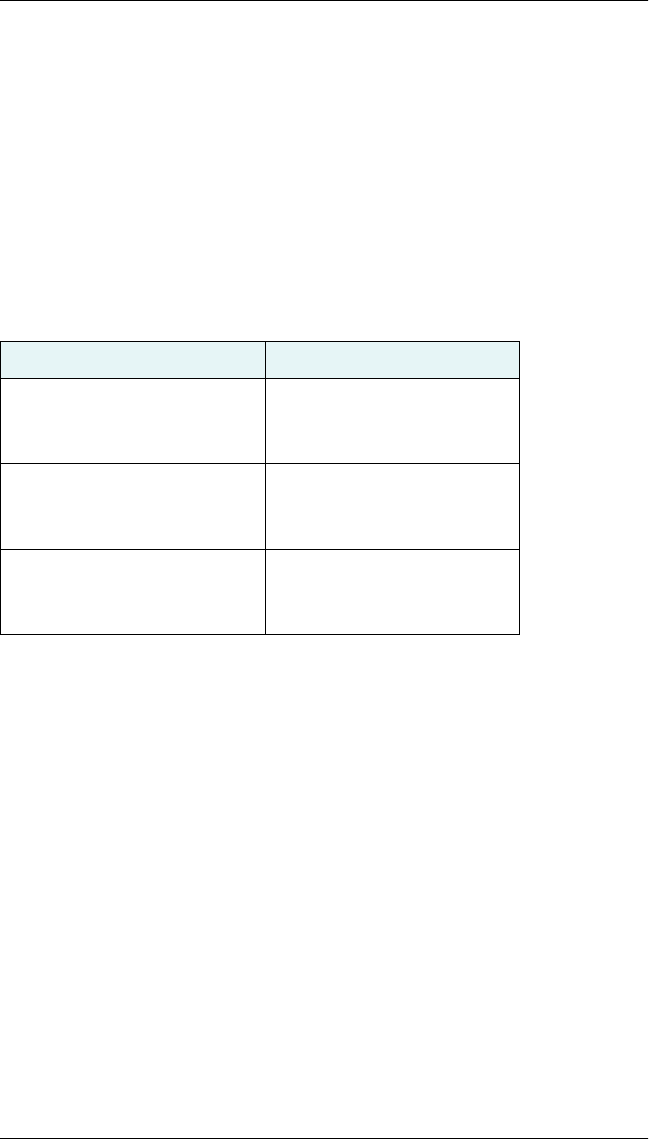
S321 User Guide 21 PN 875-0357-D Rev A1
Chapter 3: Setup and Configuration
Bluetooth Communication
If you have a Bluetooth-enabled device, such as a data collector, you can wirelessly
communicate with the S321.
When you attempt to connect the S321 to a Bluetooth-enabled device, such as a
handheld data collector, the following S321 Bluetooth information appears on the
device:
HGPS S321 XXXXXX
where “XXXXXX” is the Eclipse board serial number
To complete the connection you must use the correct PIN/Passkey, which is 0000.
Table 3-5 describes the Bluetooth status LED options.
Table 3-5: Bluetooth LED status
LED Colors Meaning
Off Bluetooth inactive
Blue Active Bluetooth connection
Blue blinking/pulsing Active Bluetooth connection and
transmitting/receiving data
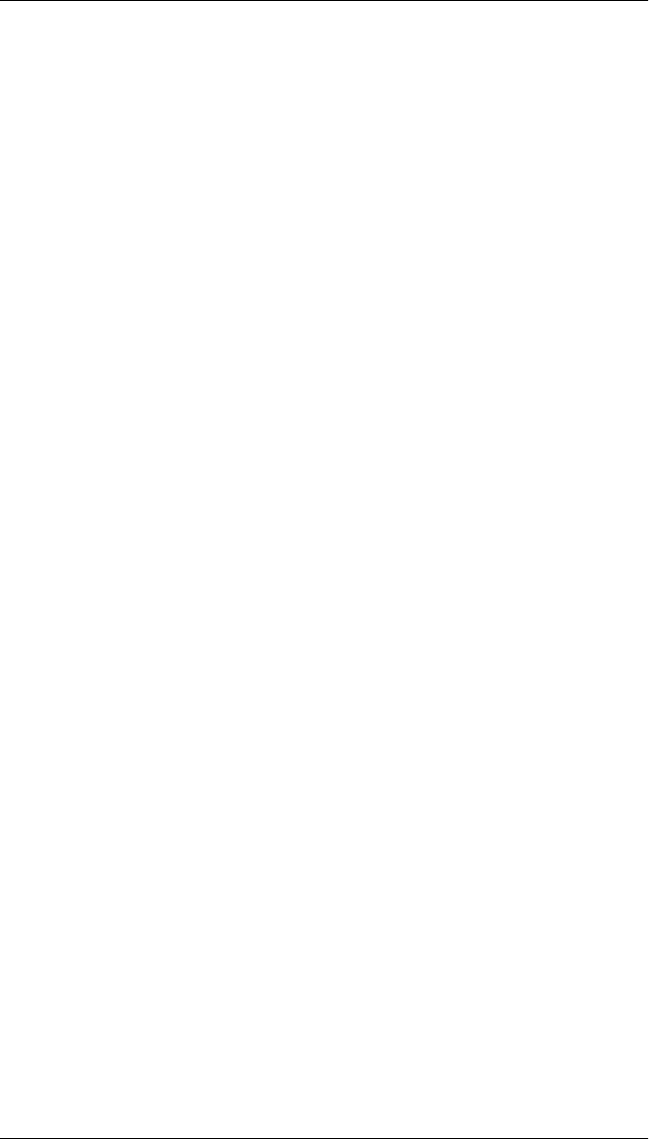
S321 User Guide 22 PN 875-0357-D Rev A1
Chapter 3: Setup and Configuration
Upgrading S321 Firmware
You can upgrade S321 firmware via serial port or SD card.
Upgrading S321 Firmware via Serial Port
Before you upgrade verify the S321 is powered off and, if you will not be using
external power, both Li-ion batteries are fully charged and inserted into the S321.
1. Download the Autoloader_S321 executable (.exe file) for the most recent
version from the Hemisphere GNSS website at www.hemispheregps.com
and save it to your PC.
2. Using the data cable included in your S321 kit, connect the DB9 serial port
end of the cable to your PC and connect the other end of the cable to the
data port on the S321 (see below):
3. Power on the S321.
4. Double-click the Autoloader_S321 file you download in step 1 to start the
Autoloader program.
5. In the Com Port drop-down box select the appropriate COM port on your PC
and then click Load.
The Status area shows the load progress. When loading is complete the
following message appears.
6. Click OK.
7. In the Autoloader window click Exit.
Upgrading S321 Firmware via SD Card
Before you upgrade verify the S321 is powered off and, if you will not be using
external power, both Li-ion batteries are fully charged and inserted into the S321.
1. Download the S321_Upgrade.zip file from the Hemisphere GNSS website at
www.hemispheregps.com and save it to your PC.
2. Unzip the file and extract the contents to the root folder of the SD card,
ensuring the same folder structure of the contents on the SD card.
3. Remove the SD card from the PC.
4. If necessary remove the left battery tray from the S321 (the left tray is
labeled SD).
5. Insert the SD card into the S321 (see “Removing/Inserting the SD Card / SIM
Card” on page 20).
6. Replace the battery tray.
7. Power on the S321.
a. The LEDs cycle from left to right while the receiver is reading the
upgrade file.
b. After the file has passed all internal verifications, the bottom battery
LED illuminates green.
c. The LEDs cycle from left to right while the file is copied.
d. All the LEDs flash quickly to indicate the new firmware file is being
committed to the receiver.
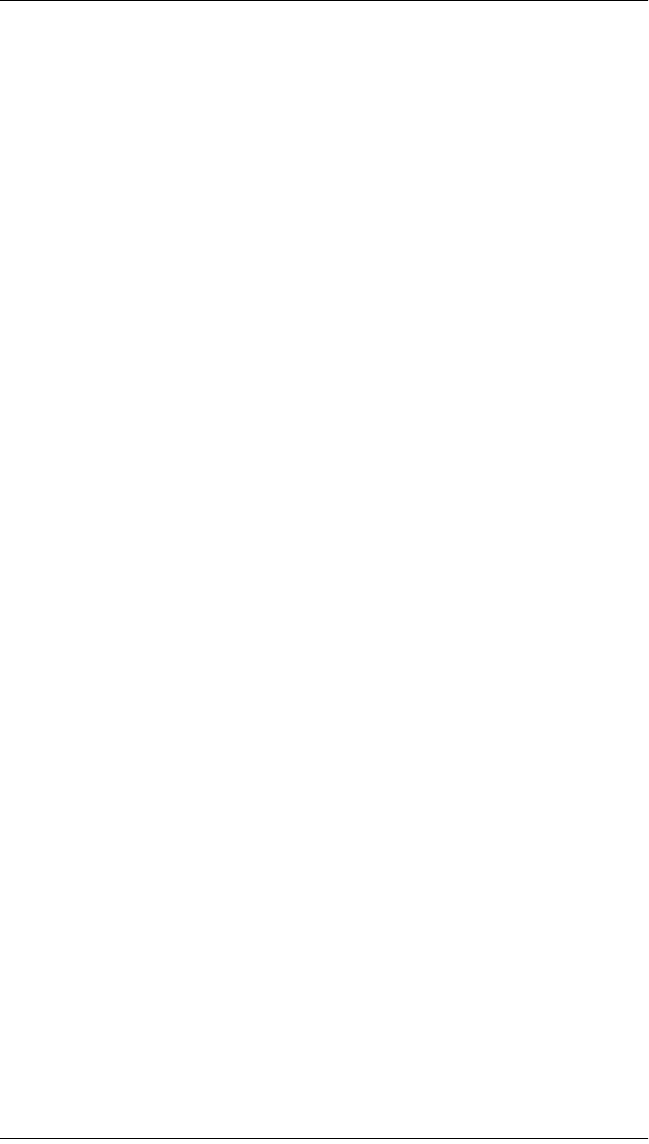
S321 User Guide 23 PN 875-0357-D Rev A1
Chapter 3: Setup and Configuration
e. After committing the new file to internal memory, the LEDs cycle from
left to right one more time before resetting the receiver and returning to
the heartbeat sequence.
The upgrade is complete.
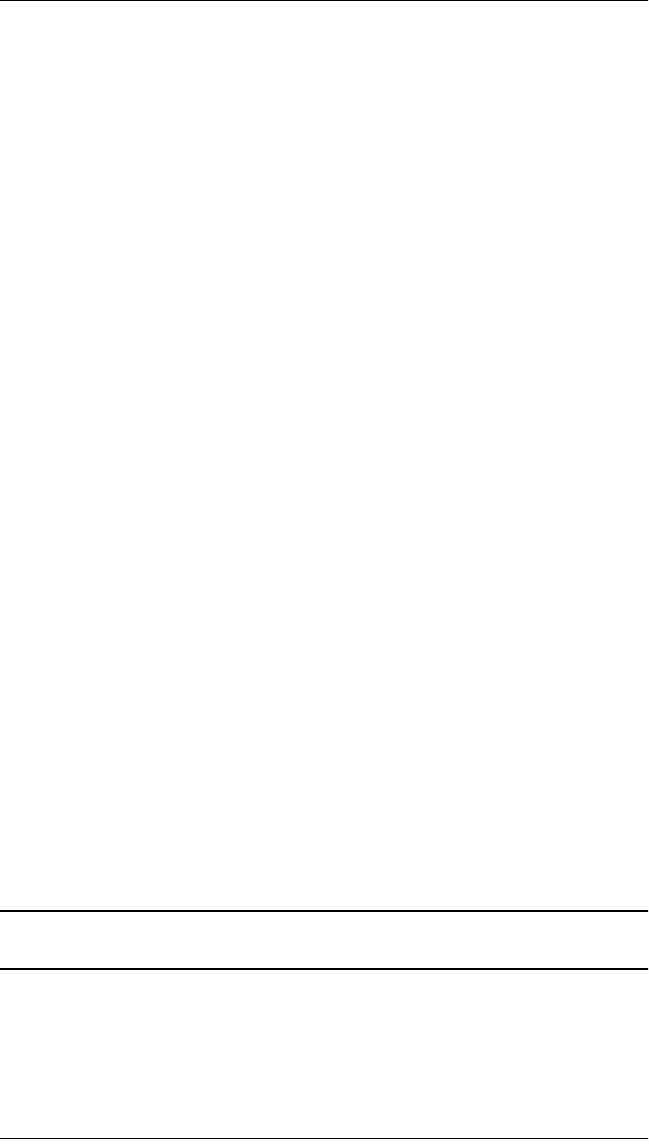
S321 User Guide 24 PN 875-0357-D Rev A1
Chapter 3: Setup and Configuration
GSM Functionality
This section provides advanced GSM information that requires connection to a PC
running either Hemisphere GNSS’ PocketMax utility or a terminal program such as
HyperTerminal.
This section covers the following topics:
• GSM overview
• GSM modes
• Configuring GSM for NTRIP
• SMS messaging
GSM Overview
Global System for Mobile Communications (GSM) is a network technology for mobile
phone communications. The GSM modem in the S321 is what allows you to connect
to a GSM carrier.
The Access Point Name (APN) is a protocol that allows the S321 to access the internet
using the mobile phone network. It is a configurable network identifier used when
connecting to a GSM carrier. The default APNCFG value is "internet.com". The specific
APN required by the S321 depends on your mobile carrier. Check with your mobile
provider for details.
GSM Modes
The GSM module operates in four modes:
• IDLE - Default mode for the module. In this state, the GSM module only
attempts to register on the network.
• DIRECT IP - For users who have direct access to a server providing
differential corrections.
• LINK - For users to establish a link between two S321 modules directly,
where the BASE has a dynamic IP address. You should only use this mode
on the rover in a base station / rover setup (use IDLE mode for the base
station).
• NTRIP - Used to provide differential correction information to the GPS
receiver.
Configuring GSM for NTRIP
NTRIP (Networked Transport of RTCM via Internet Protocol) is the protocol for
transmitting GNSS data over the internet.
Note: To configure NTRIP you must connect the S321 to a PC running either
Hemisphere GNSS’ PocketMax utility or a terminal program such as HyperTerminal.
To configure NTRIP send the following command:
$GSMCFG,NTRIP,[remote host name or IP address],[port number],[mount
point name],[[username],[password]]
where,
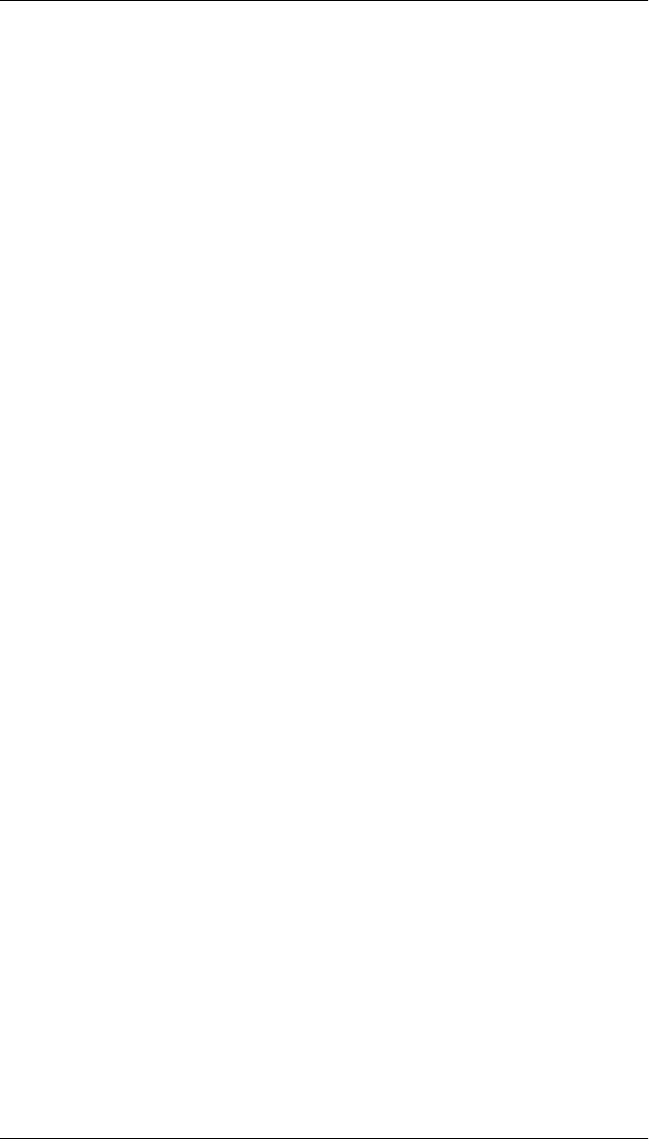
S321 User Guide 25 PN 875-0357-D Rev A1
Chapter 3: Setup and Configuration
•Remote host name - server name (such as www.igs-ip.net) or an IP address
• Mount point name - caster stream name from NTRIP Caster Source Table
(you can download a sample source table from http://www.igs-ip.net:2101/).
If you leave this field blank, the S321 will fetch the caster source table and
select the mount point closest to its current position.
• User name and password - authentication with a user name and password is
required for most NTRIP casters. You can leave both blank to specify that no
authentication is required. The user name and password are case sensitive.
For example, to connect to the CALG0 stream on igs-ip.net send the following
command:
$GSMCFG,NRTIP,www.igs-ip.net,2101,CALG0,Usrnam,passwd
Configuring SMS Messaging
The S321 supports Short Message Service (SMS) configuration and event updates for
both base and rover operations.
When using SMS messaging keep the following in mind:
• The GSM module must be powered on for SMS commands to work
correctly.
• You can send SMS messages to the S321 from up to three numbers and
these numbers must be added to the S321 approved numbers list.
• By default the approved numbers list is comprised of the first three entries in
the SIM card address book. However, for a typical data-only SIM card, the
address book of the SIM card will be empty.
• Use the appropriate country code (the following procedures use the “+1”
country code for USA/Canada).
Adding or Overwriting a Number on the Approved Numbers List
You can add a number to an empty slot or overwrite an existing number using the
following command:
$JSMS,CONFIG,[slot number 1/2/3],[number],[name],[status messages
ON | OFF]
For example, to add “Service” (USA phone number 999-555-1212) to slot 1 with status
messages OFF (or to replace the current number in slot 1) send the following
command:
$JSMS,CONFIG,1,+19995551212,Service,OFF
The status message state (ON or OFF) allows the S321 to send an SMS message back
to the number to report information and events on the operation of the unit.
Displaying the Current List of Approved Numbers
To display the current list of approved numbers send the following command:
$JSMS,CONFIG
The reply below contains all the information on the configured numbers and may
include SIM card address book defaults that you can overwrite with your own
information.
$>JSMS,CONFIG,1,1,+19995551212,Service,OFF
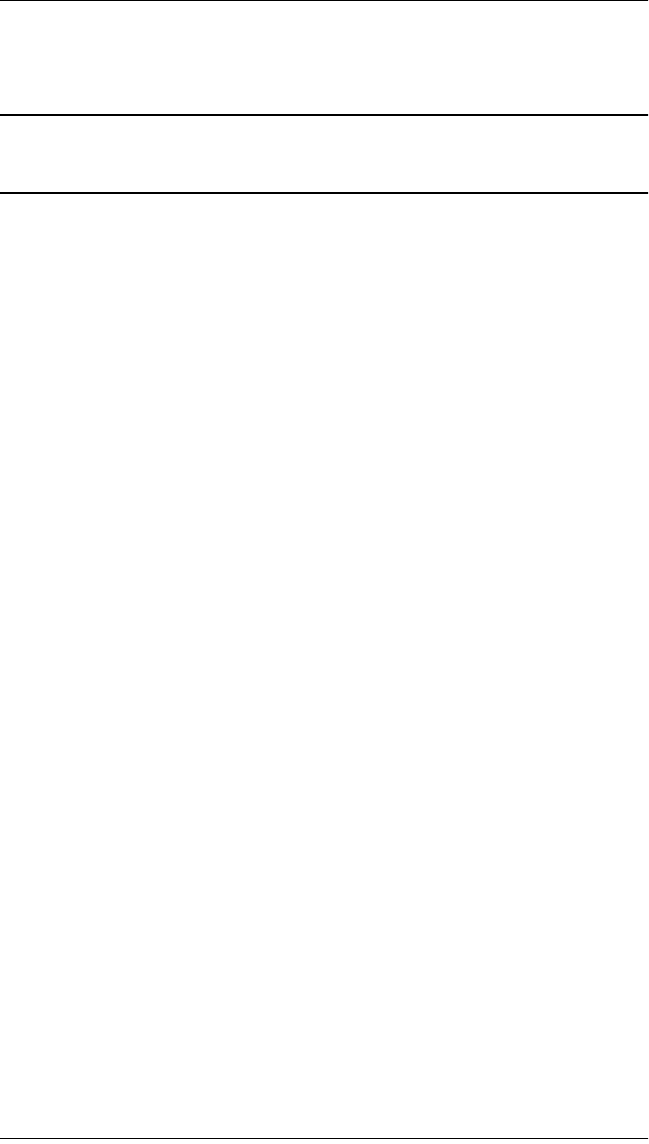
S321 User Guide 26 PN 875-0357-D Rev A1
Chapter 3: Setup and Configuration
The format of the reply is:
$>JSMS,CONFIG,[number of approved numbers],[slot number 1/2/
3],[number],[name],[status messages ON | OFF]
Note: The reply contains one line for each number. For example, if there are two
approved numbers then the reply will contain a “$>JSMS,CONFIG” line for each
number.
Deleting a Number from the Approved Numbers List
To delete a number from the approved numbers list, send the following command:
$JSMS,CONFIG,[1/2/3 or keyword ALL],DELETE
For example, to delete the number in slot 2 send the following command:
$JSMS,CONFIG,2,DELETE
And to delete all numbers from the list, send the following command:
$JSMS,CONFIG,ALL,DELETE
Sending an SMS Message to an Approved Number
To send an SMS message to an approved number, send the following command:
$JSMS,SEND,[name or phone number or slot number],[message]
For example, to send a “This is a test” message to Customer Support (USA phone
number 480-348-9919, slot number 2) you can send any of the following commands:
$JSMS,SEND,SERVICE,This is a test
$JSMS,SEND,+14803489919,This is a test
$JSMS,SEND,2,This is a test
Restoring Factory Defaults
If you need to restore your factory defaults for any reason you can do this via the
Control panel.
To restore factory defaults:
• Press and hold the Power button for 10 to 20 seconds and release it while
the GPS status and DGPS status LEDs are blinking.
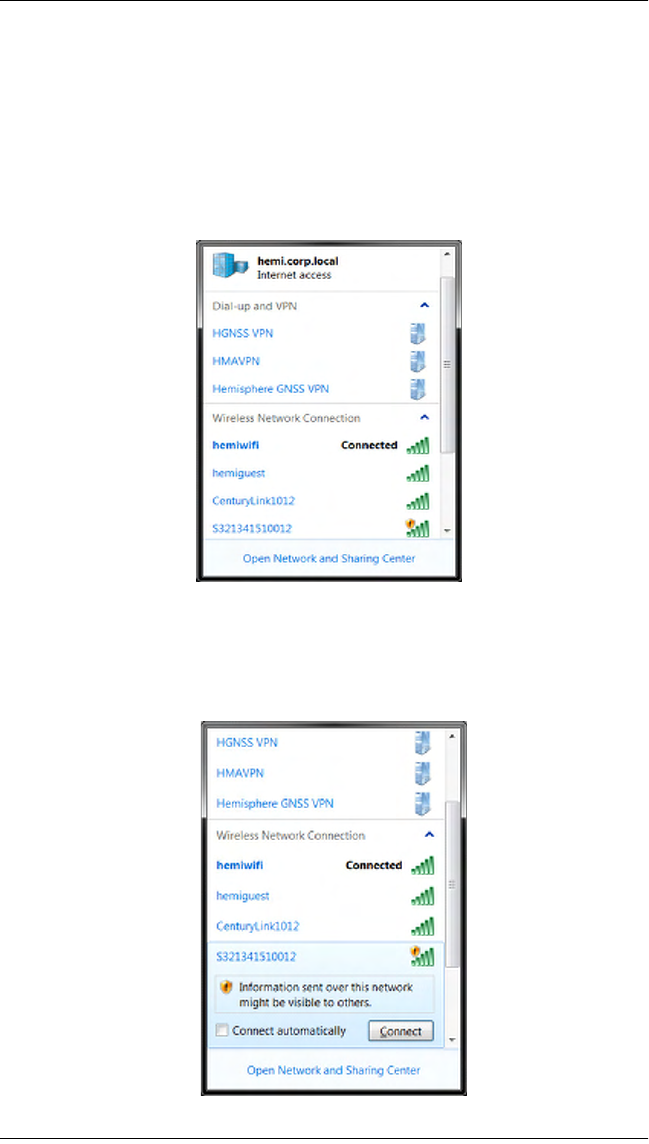
S321 User Guide 27 PN 875-0357-D Rev A1
Chapter 3: Setup and Configuration
Hemisphere Web UI
The webUI can work on
Setup
Using the Windows Wi-Fi network, locate the Wireless Network Connection labeled
S321XXXXXXXXX.
If you want this network to automatically connect, select the “Connect automatically”
check box before pushing the “Connect” button. If not, click on the “Connect” button.
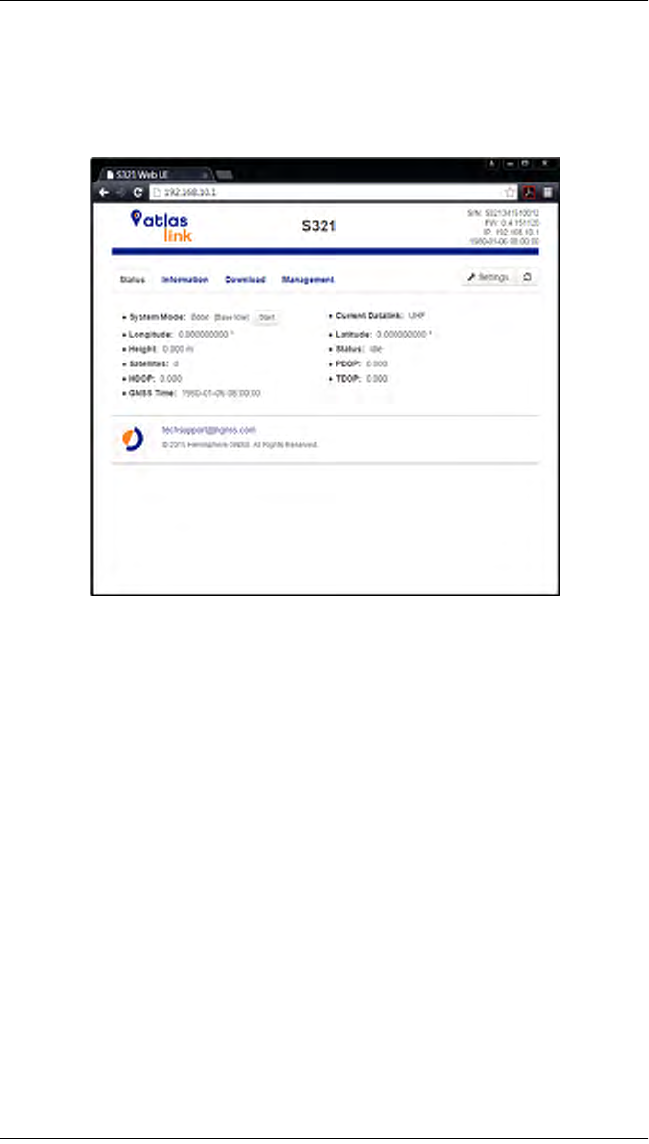
S321 User Guide 28 PN 875-0357-D Rev A1
Chapter 3: Setup and Configuration
Once connected to your device. Type or copy the following IP address into your URL
bar:
http://192.168.10.1/
WebUI Startup
The “Status” tab, provides general GNSS information including System mode,
Latitude, Longitude, and Height.
The “Information” tab, contains device and module information, in addition to current
software and firmware versions.
The “Download” tab, allows you to log and review multiple data files from the on-
board memory of the device.
The “Management” tab, provides access to the firmware update tools, a terminal to
register authorization codes, and password customization in order to properly secure
your device moving forward.

S321 User Guide 30 PN 875-0357-D Rev A1
Chapter 3: Setup and Configuration
WebUI Settings
Working Modes:
Base/UHF
Base/Network
Base/External
Rover/UHF
Rover/Network
Rover/External
Rover/Bluetooth
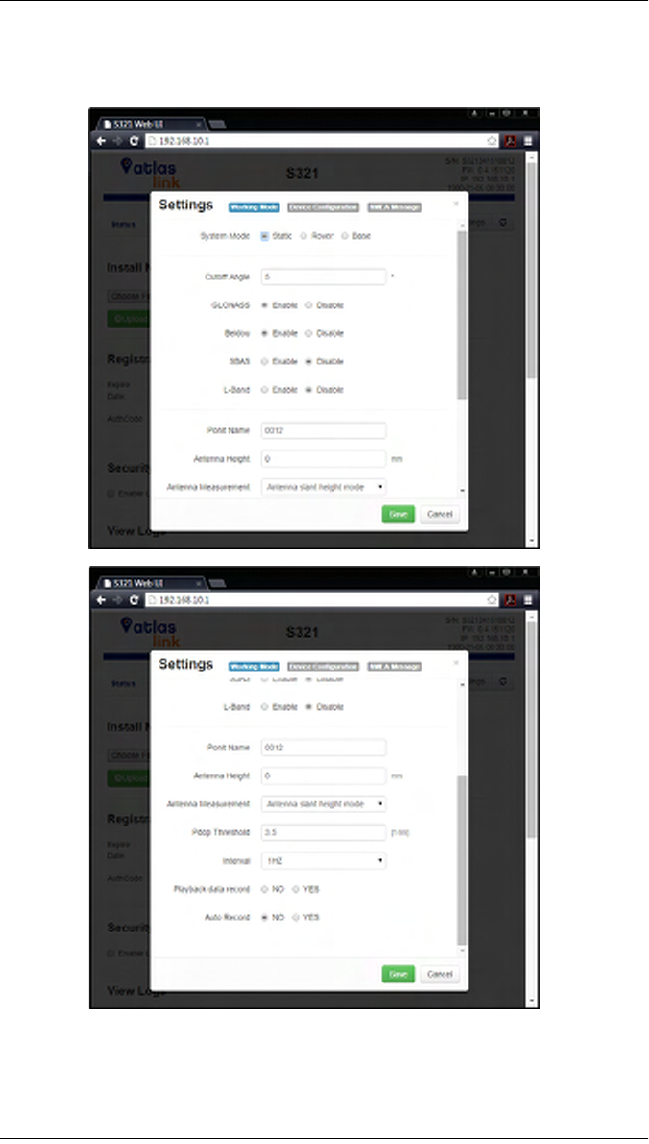
S321 User Guide 31 PN 875-0357-D Rev A1
Chapter 3: Setup and Configuration
Static
Device Configuration
Device Configuration

S321 User Guide 32 PN 875-0357-D Rev A1
Chapter 3: Setup and Configuration
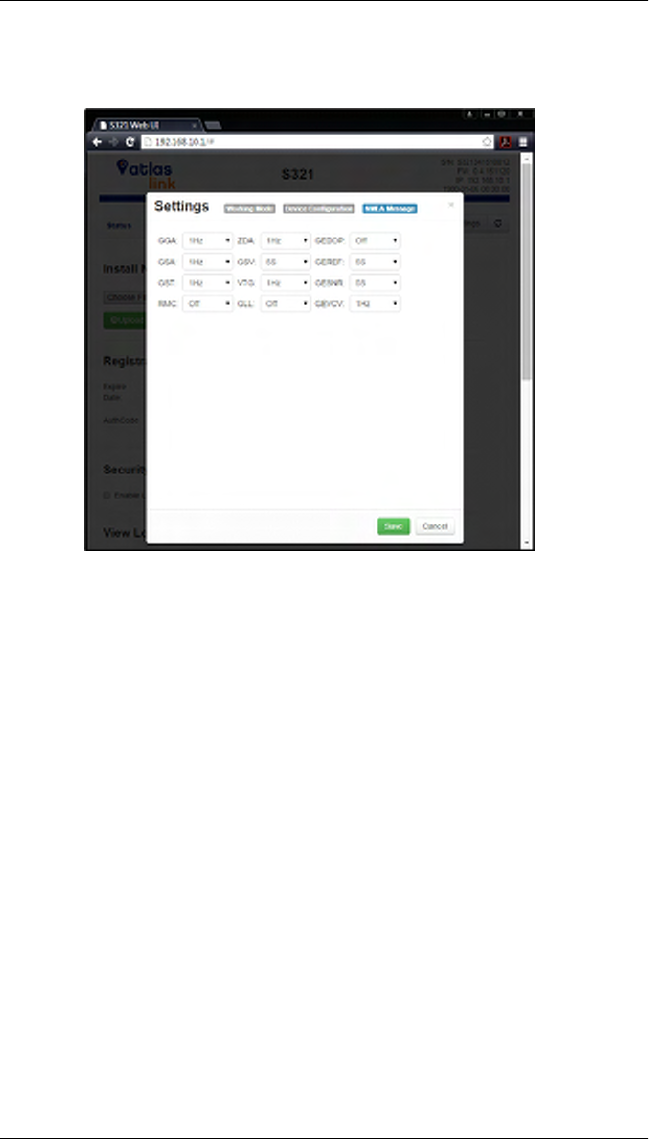
S321 User Guide 33 PN 875-0357-D Rev A1
Chapter 3: Setup and Configuration
NMEA Message
NMEA Message

S321 User Guide 27 PN 875-0357-D Rev A1
Appendix A: Troubleshooting
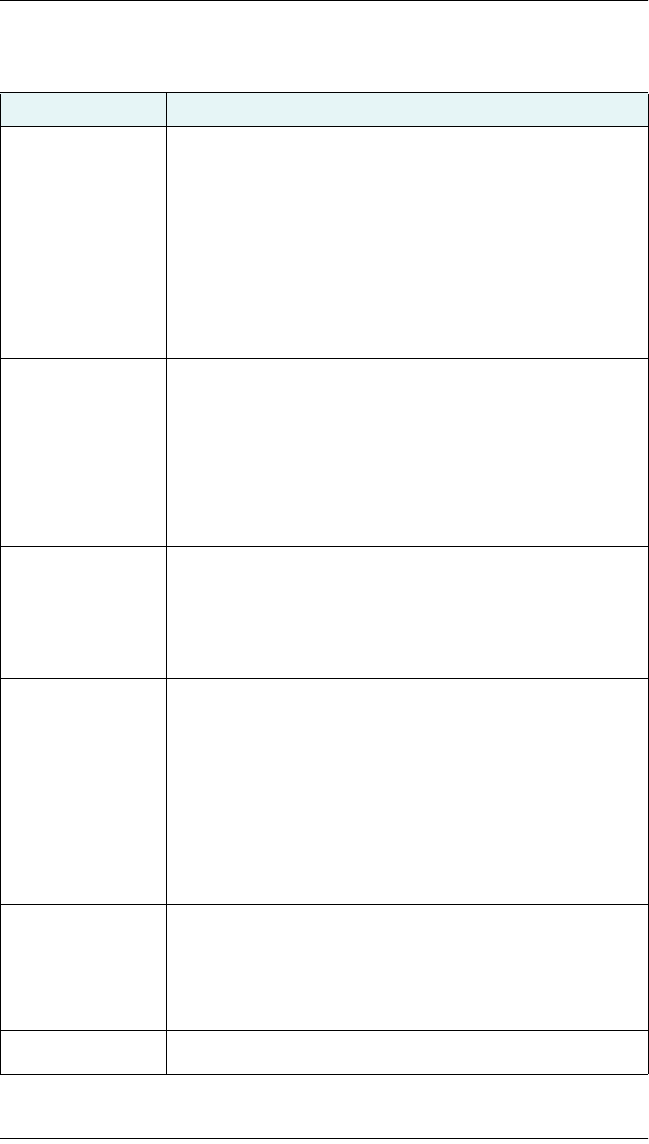
S321 User Guide 28 PN 875-0357-D Rev A1
Appendix A: Troubleshooting
Table A-1 provides troubleshooting tips for the S321.
Table A-1: S321 troubleshooting
Issue Possible Resolution
Receiver fails to
power
• External power is low
• Check charge on external battery and the fuse on the power
cable, if applicable
• Internal power: Check charge on internal batteries
• Check all power cables and pins
• Try other batteries or cables
• Make sure to hold the power button down for a minimum of
one full second to turn on
• Ensure batteries are installed with contacts pointed in the
correct direction
No data logged
1. No
communication
2. No valid data
• (1) Check receiver power status
• (2) Verify it is locked to a valid DGPS signal
• (2) Verify that it is locked to 4 or more GPS satellites
• (2) Check integrity and connectivity of power and data cable
connections
• Verify that the baud rate settings match
• If trying to connect over Bluetooth, ensure Bluetooth module
is powered ON and device is paired prior to opening the port
Random binary data
from Eclipse OEM
board
• Verify the RCTM or the Bin messages are not being
accidentally output (send a $JSHOW command)
• Verify the baud rate settings match
• Potentially, the volume of data requested to be output could
be higher than the current baud rate supports. Try using a
higher baud rate for communications.
No GNSS position • Verify the antenna’s view of the sky, especially toward SBAS
satellites, south in the northern hemisphere
• Verify the bit error rate (BER) and lock status of SBAS satellites
(this can often be done on the receiving device or by using
SLXMon - monitor BER value)
• Verify the proper application is running on the Eclipse
(SBASRTKB)
• Set the satellite selection to automatic mode $JFREQ,AUTO
• Set the differential mode to $JDIFF,WAAS
• Ensure there is SBAS coverage in your area
No DGPS position in
external RTCM mode
• Verify the baud rate of the RTCM input port matches the baud
rate of the external source
• Verify the pinout between the RTCM source and the RTCM
input port (the “ground” pin and pinout must be connected,
and the “transmit” from the source must connect to the
“receiver” of the RTCM input port)
Non-DGPS output • If using RTK, ensure receiver is properly authorized for RTK by
sending a $JI command or a $JK command
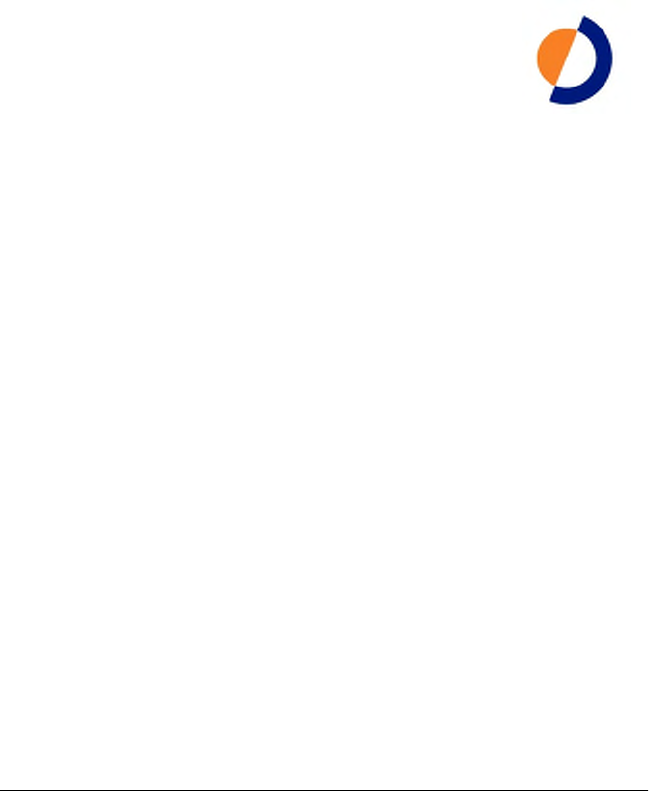
S321 User Guide 29 PN 875-0357-D Rev A1
Appendix B: Technical Specifications
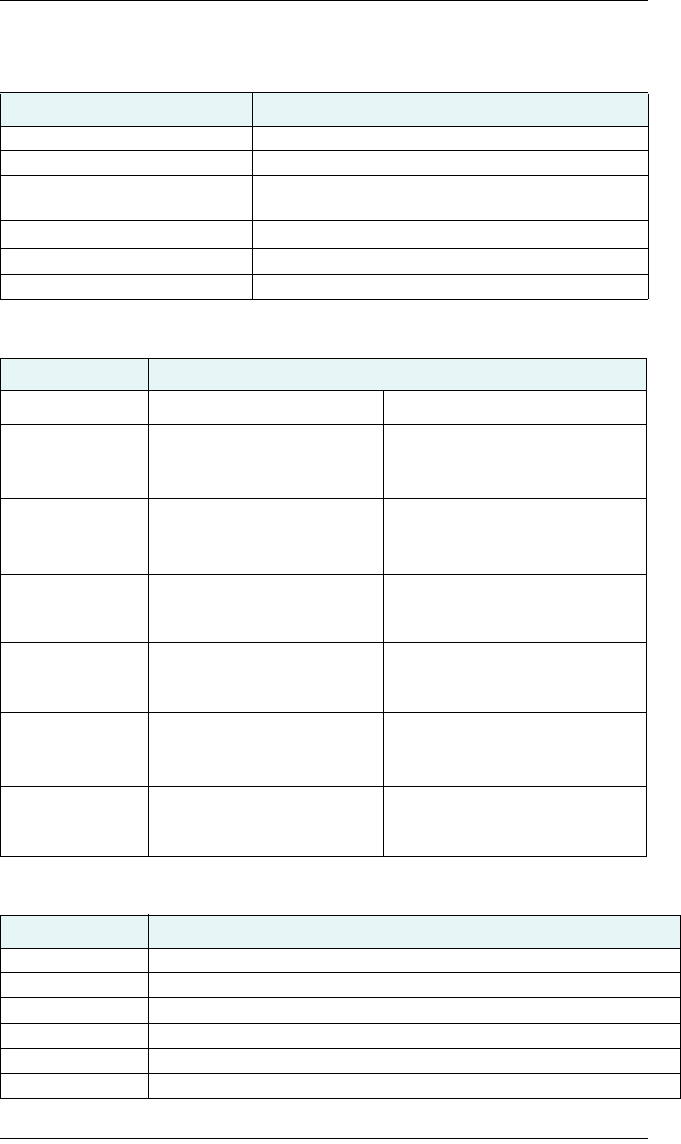
S321 User Guide 30 PN 875-0357-D Rev A1
Appendix B: Technical Specifications
The following tables provide information on the technical specifications of the S321.
Table B-1: GNSS receiver specifications
Item Specification
Receiver type Multi Frequency GNSS
Channels 372
Positioning modes RTK, L-band DGNSS, SBAS, External RTCM,
Autonomous
RTK formats RTCM3, ROX
L-band formats Atlas 100, Atlas 30, and Atlas 10
Update rate / recording interval Selectable from 1, 2, 4, 5, 10, 20 Hz
Table B-2: Performance Specifications
Mode Specification
Horizontal Vertical
RTK
Performance
8mm + 1 ppm 15mm + 1 ppm
Static
Performance
(long occupation)
3mm + 0.1 ppm 3.5mm + 0.4 ppm
Static
Performance
(rapid occupation)
3mm + 0.5 ppm 5mm + 0.5 ppm
L-band
Performance
0.08 m 0.16m
SBAS
Performance
0.3 m 0.6 m
Autonomous, no
SA
1.2 m 2.4 m
Table B-3: Satellite Tracking
Satellites
GPS
QZSS With future firmware upgrade
Galileo With future firmware upgrade
SBAS MSAS, WAAS, EGNOS, GAGAN
L1
GLONASS L1C, L2C
B1, B2
BeiDou
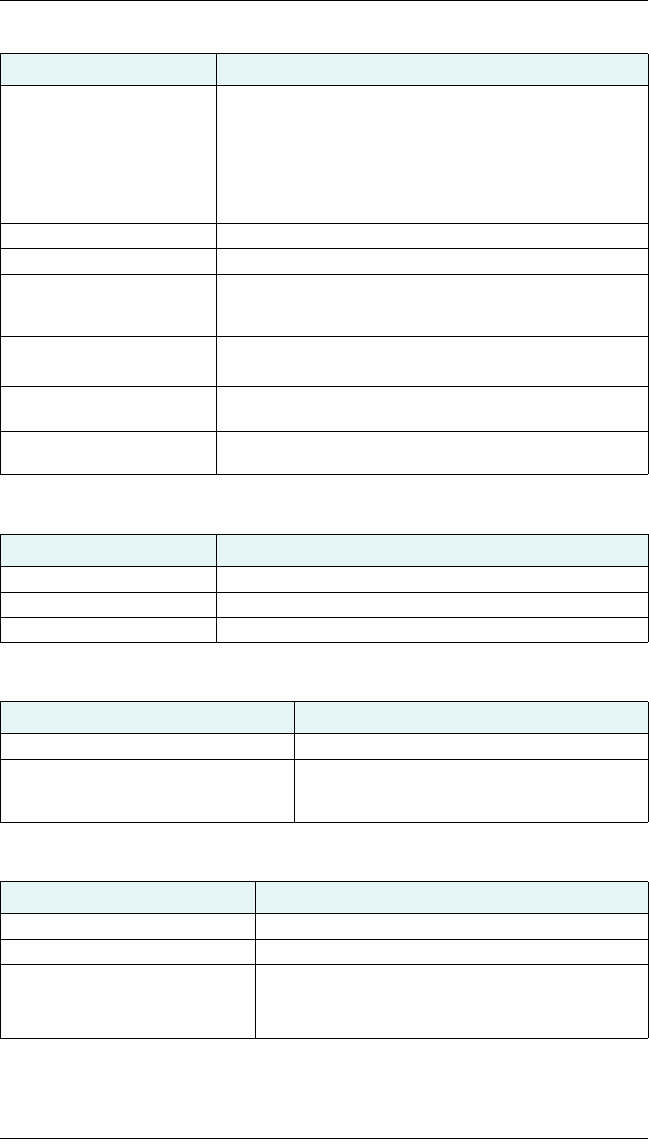
S321 User Guide 31 PN 875-0357-D Rev A1
Appendix B: Technical Specifications
Table B-4: Communication and port specifications
Item Description
Connectors I/O 5-pin Lemo connector for external power supply and
external radio devices
7-pin Lemo connector for USB OTG connection and a serial
port interface
1 TNC antenna connector for internal radio
1 TNC antenna connector for modem module
Bluetooth 802.11 b/g/n
Wi-Fi 802.11 b/g/n
Web UI To upgrade the software, manage the status and settings,
data download, via smart phone, tablet or other electronic
device
TTS Smart voice broadcast system.
“Speaking” receiver
Reference Outputs RTCM2.1, RTCM2.3, RTCM3.0, RTCM3.1, RTCM3.2
including MSM
Navigation Outputs ASCII (NMEA-0183) GSV, AVR, RMC, HDT, VGK, VHD, ROT,
GGK, GSA, ZDA, VTG, GST, PJT, PJK, BPQ, GLL, GRS, GBS
Table B-5: Radio specifications
Item Specification
Frequency Range 403 - 473 MHz
Channel Spacing 12.5 KHz / 25 KHz
Emitting Power
Table B-6: Wireless specifications
Item Specification
Wi-Fi Integrated module with internal Wi-Fi antenna
Bluetooth Bluetooth 2.1 + EDR Integrated Bluetooth (BT)
communication module with internal BT
antenna
Table B-7: Cellular specifications
Item Description
Type UMTS/HSPA+/GSM/GPRS/EDGE
Function Voice, SMS, and Data
Supported Frequencies GSM/GPRS/EDGE (850, 900, 1800, and 1900MHz)
WCDMA/HSDPA (850/800, 900, 1800, and 1900MHz)
1W
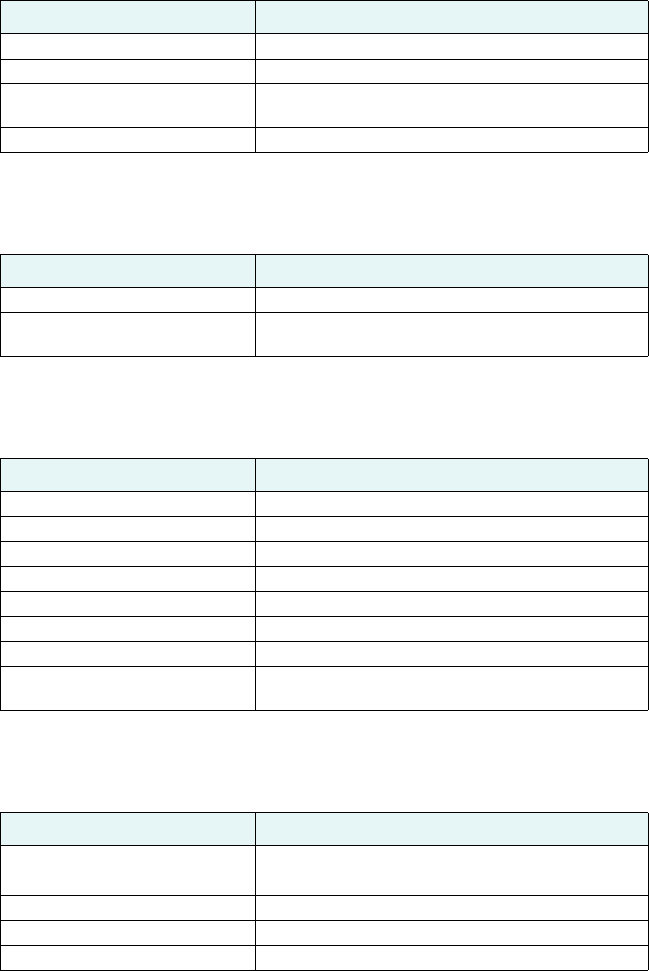
Table B-8: Power specifications
Item Specification
Battery Rechargeable and dismantle 10.8 V -36.7Wh
Battery Life 6 hours with one battery and UHF radio in Rx mode
Voltage 9 to 18V DC external power input with over-voltage
protection
Charge Time Typically 7 hours
Table B-9: Memory specifications
item Specification
SIM Card User accessible SIM card slot
Memory Internal 4GB. External Micro SD card slot supports up
to 64 GB. User accessible through USB and Wi-Fi
Table B-10: Environmental specifications
Item Specification
Operating Temperature -20°C to 40°C
Storage Temperature -40°C to 60°C
Water / Dust Proof IP67
Shock Resistance MIL-STD-810G, method 516.6
Vibration MIL-STD-810G, method 514.6E-I
Humidity Up to 100%
Inflammability UL recognized, 94HB Flame Class Rating (3)
Chemical Resistance Cleaning agents, soapy water, industrial alcohol,
water vapor, solar radiation (UV)
Table B-11: Mechanical specifications
Item Specification
Size 14.1 D x 14.0 H (cm)
5.5 D x 5.5 H (in)
Weight <1.38 kg (<3.05 lbs
Mounting 5/8”x11, 55 ° thread angle, stainless steel insert
Phase Center Offset GPS L1
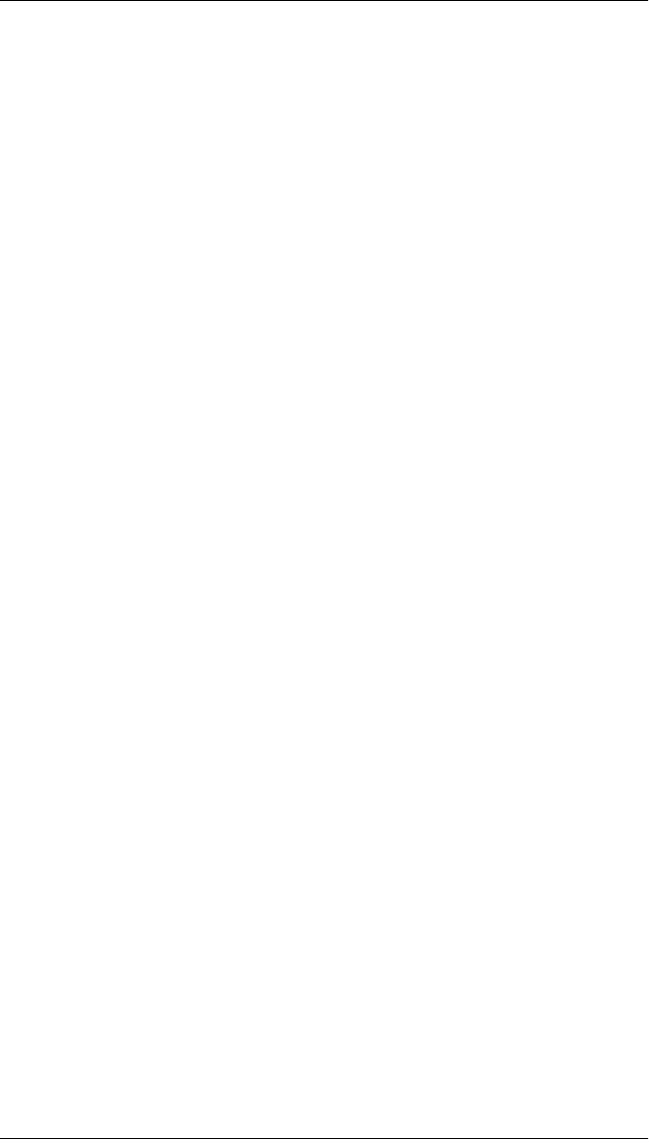
S321 User Guide 33 PN 875-0357-D Rev A1
Appendix B: Technical Specifications
1 Receive only, does not transmit this format.
2 Depends on multi-path environment, number of satellites in view, satellite geometry,
and ionospheric activity.
3 Depends also on baseline length.
4 Requires an L-band subscription.
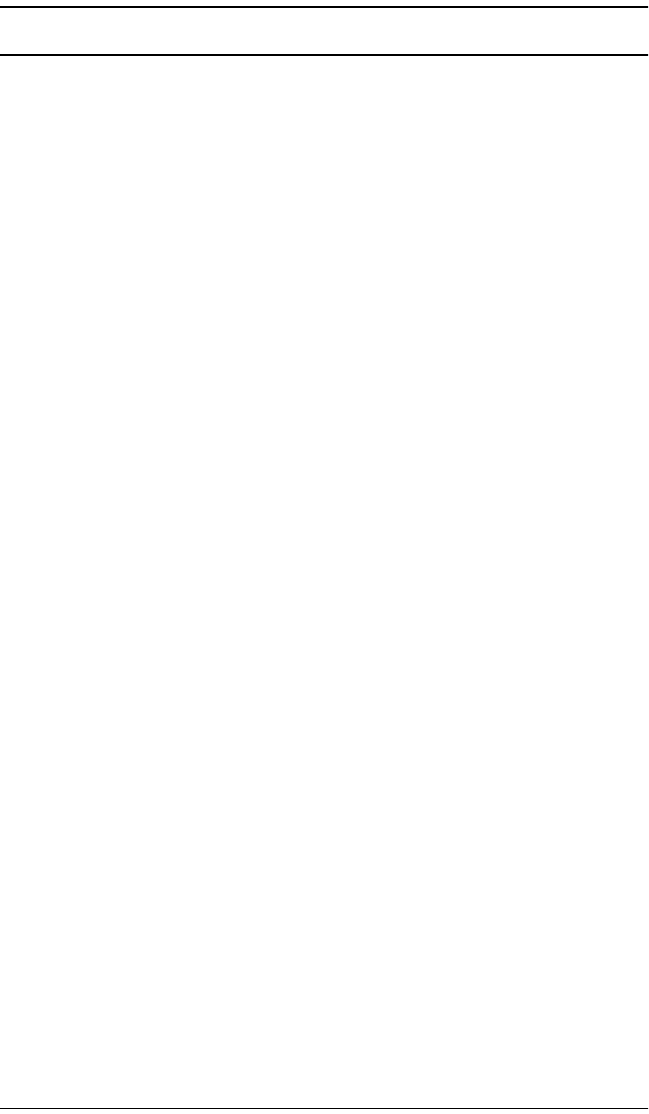
S321 User Guide 33 PN 875-0357-D Rev A1
Index
A
adding SMS number to approved list 25
alarm 18
antenna 3
attaching 7
bracket 3
port 6
attaching the antenna 7
B
base station setup 10
batteries 3
replacing 19
swapping 19
battery charger 3
battery status 18
Battery status LED 13
Bluetooth 21
device name 21
passkey 21
status LED 13
C
cables
data 3, 22
power 3, 8
case 3
changing
module status 16
connecting to a power source 8
connections 6
mounting hole 6
control panel
overview 12
power button 12
Select button 13
D
data cable 3, 22
data port 6
deactivating tilt control 17
device name for Bluetooth 21
DGPS position status LED 13
displaying
current module status 15
SMS approved numbers 25
E
environmental specifications 31
F
features 2
firmware
upgrading 22
G
GNSS receiver specifications 30
GPS position status LED 13
GSM
configuring for NTRIP 24
functionality 24
modes 24
overview 24
H
horizontal accuracy specifications 30
I
inserting SD/SIM card 20
installation overview 7
L
L-band rover mode 14
LED
Battery 13
Bluetooth 13
DGPS position 13
External power 13
GPS position 13
SD logging 13
UHF/GSM 13
M
mechanical specifications 31
modes
GSM 24
operation 14
module status
changing 16
displaying 15
mounting hole 6
O
operation modes 14
overview 2
P
parts list 3
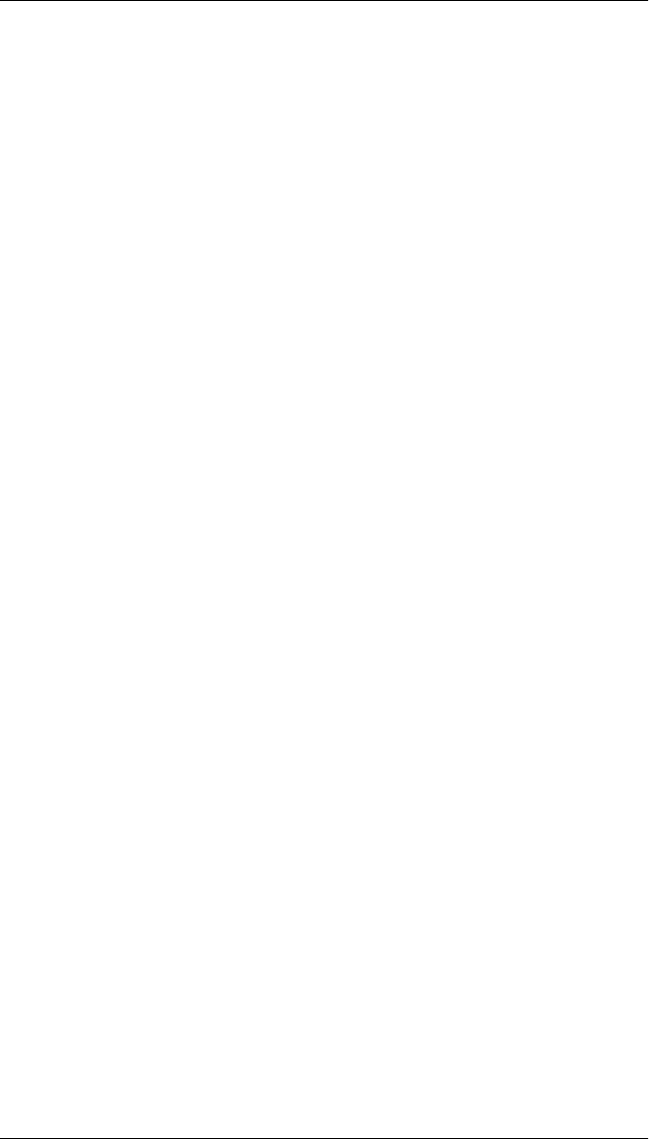
S321 User Guide 34 PN 875-0357-D Rev A1
Index
passkey 21
pelican case 3
performance specifications 30
port specifications 30
ports 6
antenna 6
data 6
power 6
serial 6
Power button 12
power cable 3, 8
power port 6
power source connection 8
power specifications 31
power status 18
power supply 8
powering the unit on and off 14
product overview 2
R
removing SD/SIM card 20
replacing batteries 19
rover setup 10
RTK base station mode 14
RTK rover (external corrections via Blue-
tooth) mode 14
RTK rover (external corrections via serial)
mode 14
RTK rover (GSM) mode 14
RTK rover (UHF) mode 14
S
SD card 3
inserting 20
removing 20
upgrading firmware 23
SD logging status LED 13
Select button 13
serial port 6
upgrading firmware 22
setting up the S321 10
SIM card
inserting 20
removing 20
Single point mode 14
SMS messaging 25
adding a number to approved list 25
deleting number from approved list
26
displaying approved numbers 25
overwriting a number on approved list
25
sending message to approved num-
ber 26
Bluetooth 13
DGPS position 13
External power 13
GPS position 13
SD logging 13
UHF/GSM 13
T
technical specifications
communication 30
environmental 31
GNSS receiver 30
horizontal accuracy 30
mechanical 31
performance 30
port 30
power 31
troubleshooting 28
U
UHF/GSM status LED 13
upgrading firmware
overview 22
via SD card 23
via serial port 22
W
what’s included 3

Warranty Notice
COVERED PRODUCTS: This warranty covers all products manufactured by Hemisphere GNSS and purchased by the
end purchaser (the "Products"), unless otherwise specifically and expressly agreed in writing by Hemisphere GNSS.
LIMITED WARRANTY: Hemisphere GNSS warrants solely to the end purchaser of the Products, subject to the exclusions
and procedures set forth below, that the Products sold to such end purchaser and its internal components shall be free,
under normal use and maintenance, from defects in materials, and workmanship and will substantially conform to
Hemisphere GNSS’s applicable specifications for the Product, for a period of 12 months from delivery of such Product to
such end purchaser (the ”Warranty Period”). Repairs and replacement components for the Products are warranted, subject
to the exclusions and procedures set forth below, to be free, under normal use and maintenance, from defects in material
and workmanship, and will substantially conform to Hemisphere GNSS’s applicable specifications for the Product, for 90
days from performance or delivery, or for the balance of the original Warranty Period, whichever is greater.
EXCLUSION OF ALL OTHER WARRANTIES. The LIMITED WARRANTY shall apply only if the Product is properly and
correctly installed, configured, interfaced, maintained, stored, and operated in accordance with Hemisphere GNSS’s
relevant User’s Manual and Specifications, AND the Product is not modified or misused. The Product is provided “AS IS”
and the implied warranties of MERCHANTABILITY and FITNESS FOR A PARTICULAR PURPOSE and ALL OTHER
WARRANTIES, express, implied or arising by statute, by course of dealing or by trade usage, in connection with the
design, sale, installation, service or use of any products or any component thereof, are EXCLUDED from this transaction
and shall not apply to the Product. The LIMITED WARRANTY is IN LIEU OF any other warranty, express or implied,
including but not limited to, any warranty of MERCHANTABILITY or FITNESS FOR A PARTICULAR PURPOSE, title, and non-
infringement.
LIMITATION OF REMEDIES. The purchaser’s EXCLUSIVE REMEDY against Hemisphere GNSS shall be, at Hemisphere
GNSS’s option, the repair or replacement of any defective Product or components thereof. The purchaser shall notify
Hemisphere GNSS or a Hemisphere GNSS’s approved service center immediately of any defect. Repairs shall be made
through a Hemisphere GNSS approved service center only. Repair, modification or service of Hemisphere GNSS products
by any party other than a Hemisphere GNSS approved service center shall render this warranty null and void. The remedy
in this paragraph shall only be applied in the event that the Product is properly and correctly installed, configured,
interfaced, maintained, stored, and operated in accordance with Hemisphere GNSS’s relevant User’s Manual and
Specifications, AND the Product is not modified or misused. NO OTHER REMEDY (INCLUDING, BUT NOT LIMITED TO,
SPECIAL, INDIRECT, INCIDENTAL, CONSEQUENTIAL OR CONTINGENT DAMAGES FOR LOST PROFITS, LOST SALES,
INJURY TO PERSON OR PROPERTY, OR ANY OTHER INCIDENTAL OR CONSEQUENTIAL LOSS) SHALL BE AVAILABLE TO
PURCHASER, even if Hemisphere GNSS has been advised of the possibility of such damages. Without limiting the
foregoing, Hemisphere GNSS shall not be liable for any damages of any kind resulting from installation, use, quality,
performance or accuracy of any Product.
HEMISPHERE IS NOT RESPONSIBLE FOR PURCHASER’S NEGLIGENCE OR UNAUTHORIZED USES OF THE
PRODUCT. IN NO EVENT SHALL Hemisphere GNSS BE IN ANY WAY RESPONSIBLE FOR ANY DAMAGES RESULTING
FROM PURCHASER’S OWN NEGLIGENCE, OR FROM OPERATION OF THE PRODUCT IN ANY WAY OTHER THAN AS
SPECIFIED IN Hemisphere GNSS’S RELEVANT USER’S MANUAL AND SPECIFICATIONS. Hemisphere GNSS is NOT
RESPONSIBLE for defects or performance problems resulting from (1) misuse, abuse, improper installation, neglect of
Product; (2) the utilization of the Product with hardware or software products, information, data, systems, interfaces or
devices not made, supplied or specified by Hemisphere GNSS; (3) the operation of the Product under any specification
other than, or in addition to, the specifications set forth in Hemisphere GNSS’s relevant User’s Manual and Specifications;
(4) damage caused by accident or natural events, such as lightning (or other electrical discharge) or fresh/salt water
immersion of Product; (5) damage occurring in transit; (6) normal wear and tear; or (7) the operation or failure of operation
of any satellite-based positioning system or differential correction service; or the availability or performance of any
satellite-based positioning signal or differential correction signal.
THE PURCHASER IS RESPONSIBLE FOR OPERATING THE VEHICLE SAFELY. The purchaser is solely responsible
for the safe operation of the vehicle used in connection with the Product, and for maintaining proper system control
settings. UNSAFE DRIVING OR SYSTEM CONTROL SETTINGS CAN RESULT IN PROPERTY DAMAGE, INJURY, OR DEATH.
The purchaser is solely responsible for his/her safety and for the safety of others. The purchaser is solely responsible for
maintaining control of the automated steering system at all times. THE PURCHASER IS SOLELY RESPONSIBLE FOR
ENSURING THE PRODUCT IS PROPERLY AND CORRECTLY INSTALLED, CONFIGURED, INTERFACED, MAINTAINED,
STORED, AND OPERATED IN ACCORDANCE WITH Hemisphere GNSS’S RELEVANT USER’S MANUAL AND
SPECIFICATIONS. Hemisphere GNSS does not warrant or guarantee the positioning and navigation precision or accuracy
obtained when using Products. Products are not intended for primary navigation or for use in safety of life applications.
The potential accuracy of Products as stated in Hemisphere GNSS literature and/or Product specifications serves to
provide only an estimate of achievable accuracy based on performance specifications provided by the satellite service
operator (i.e. US Department of Defense in the case of GPS) and differential correction service provider. Hemisphere GNSS
reserves the right to modify Products without any obligation to notify, supply or install any improvements or alterations to
existing Products.
GOVERNING LAW. This agreement and any disputes relating to, concerning or based upon the Product shall be
governed by and interpreted in accordance with the laws of the State of Arizona.
OBTAINING WARRANTY SERVICE. In order to obtain warranty service, the end purchaser must bring the Product to a
Hemisphere GNSS approved service center along with the end purchaser's proof of purchase. Hemisphere GNSS does not
warrant claims asserted after the end of the warranty period. For any questions regarding warranty service or to obtain
information regarding the location of any of Hemisphere GNSS approved service center, contact Hemisphere GNSS at the
following address:
Hemisphere GNSS
8444 N. 90th Street, Suite 130
Scottsdale, AZ 85258
Phone: 480-348-9919 Fax: 480-348-6370
techsupport@hemispheregps.com
www.hemispheregps.com
End User License Agreement
IMPORTANT - This is an agreement (the "Agreement") between you, the end purchaser ("Licensee") and Hemisphere
GNSS Inc. ("Hemisphere") which permits Licensee to use the Hemisphere software (the "Software") that accompanies
this Agreement. This Software may be licensed on a standalone basis or may be embedded in a Product. Please read and
ensure that you understand this Agreement before installing or using the Software Update or using a Product.
In this agreement any product that has Software embedded in it at the time of sale to the Licensee shall be referred to as a
"Product". As well, in this Agreement, the use of a Product shall be deemed to be use of the Software which is embedded
in the Product.
BY INSTALLING OR USING THE SOFTWARE UPDATE OR THE PRODUCT, LICENSEE THEREBY AGREES TO BE LEGALLY
BOUND BY THE TERMS OF THIS AGREEMENT. IF YOU DO NOT AGREE TO THESE TERMS, (I) DO NOT INSTALL OR USE
THE SOFTWARE, AND (II) IF YOU ARE INSTALLING AN UPDATE TO THE SOFTWARE, DO NOT INSTALL THE UPDATE AND
PROMPTLY DESTROY IT.
HEMISPHERE PROVIDES LIMITED WARRANTIES IN RELATION TO THE SOFTWARE. AS WELL, THOSE WHO USE THE
EMBEDDED SOFTWARE DO SO AT THEIR OWN RISK. YOU SHOULD UNDERSTAND THE IMPORTANCE OF THESE AND
OTHER LIMITATIONS SET OUT IN THIS AGREEMENT BEFORE INSTALLING OR USING THE SOFTWARE OR THE PRODUCT.
1. LICENSE. Hemisphere hereby grants to Licensee a non-transferable and non-exclusive license to use the Software
as embedded in a Product and all Updates (collectively the "Software"), solely in binary executable form.
2. RESTRICTIONS ON USE. Licensee agrees that Licensee and its employees will not directly or indirectly, in any
manner whatsoever:
a. install or use more copies of the Software than the number of copies that have been licensed;
b. use or install the Software in connection with any product other than the Product the Software was intended
to be used or installed on as set out in the documentation that accompanies the Software.
c. copy any of the Software or any written materials for any purpose except as part of Licensee's normal backup
processes;
d. modify or create derivative works based on the Software;
e. sub-license, rent, lease, loan or distribute the Software;
f. permit any third party to use the Software;
g. use or operate Product for the benefit of any third party in any type of service outsourcing, application service,
provider service or service bureau capacity;
h. reverse engineer, decompile or disassemble the Software or otherwise reduce it to a human perceivable form;
i. Assign this Agreement or sell or otherwise transfer the Software to any other party except as part of the sale
or transfer of the whole Product.
3. UPDATES. At Hemisphere's discretion Hemisphere may make Updates available to Licensee. An update
("Update") means any update to the Software that is made available to Licensee including error corrections,
enhancements and other modifications. Licensee may access, download and install Updates during the Warranty
Period only. All Updates that Licensee downloads, installs or uses shall be deemed to be Software and subject to this
Agreement. Hemisphere reserves the right to modify the Product without any obligation to notify, supply or install
any improvements or alterations to existing Software.
4. SUPPORT. Hemisphere may make available directly or through its authorized dealers telephone and email support
for the Software. Contact Hemisphere to find the authorized dealer near you. As well, Hemisphere may make
available user and technical documentation regarding the Software. Hemisphere reserves the right to reduce and
limit access to such support at any time.
5. BACKUPS AND RECOVERY. Licensee shall back-up all data used, created or stored by the Software on a regular
basis as necessary to enable proper recovery of the data and related systems and processes in the event of a
malfunction in the Software or any loss or corruption of data caused by the Software. Licensee shall assume all risks
of loss or damage for any failure to comply with the foregoing.
6. OWNERSHIP. Hemisphere and its suppliers own all rights, title and interest in and to the Software and related
materials, including all intellectual property rights. The Software is licensed to Licensee, not sold.
7. TRADEMARKS. "Hemisphere GNSS", "Outback Guidance", "BEELINE", "Crescent", "Eclipse" and the associated
logos are trademarks of Hemisphere. Other trademarks are the property of their respective owners. Licensee may
not use any of these trademarks without the consent of their respective owners.
8. LIMITED WARRANTY. Hemisphere warrants solely to the Licensee, subject to the exclusions and procedures set
forth herein below, that for a period of one (1) year from the original date of purchase of the Product in which it is
embedded (the "Warranty Period"), the Software, under normal use and maintenance, will conform in all material
respects to the documentation provided with the Software and any media will be free of defects in materials and
workmanship. For any Update, Hemisphere warrants, for 90 days from performance or delivery, or for the balance of
the original Warranty Period, whichever is greater, that the Update, under normal use and maintenance, will
conform in all material respects to the documentation provided with the Update and any media will be free of
defects in materials and workmanship. Notwithstanding the foregoing, Hemisphere does not warrant that the
Software will meet Licensee's requirements or that its operation will be error free.
9. WARRANTY EXCLUSIONS. The warranty set forth in Section (8) will not apply to any deficiencies caused by (a)
the Product not being used as described in the documentation supplied to Licensee, (b) the Software having been
altered, modified or converted in any way by anyone other than Hemisphere approved by Hemisphere, (c) any
malfunction of Licensee's equipment or other software, or (d) damage occurring in transit or due to any accident,
abuse, misuse, improper installation, lightning (or other electrical discharge) or neglect other than that caused by
Hemisphere. Hemisphere GNSS does not warrant or guarantee the precision or accuracy of positions obtained
when using the Software (whether standalone or embedded in a Product). The Product and the Software is not
intended and should not be used as the primary means of navigation or for use in safety of life applications. The
potential positioning and navigation accuracy obtainable with the Software as stated in the Product or Software
documentation serves to provide only an estimate of achievable accuracy based on specifications provided by the
US Department of Defense for GPS positioning and DGPS service provider performance specifications, where
applicable.
10. WARRANTY DISCLAIMER. EXCEPT AS EXPRESSLY SET OUT IN THIS AGREEMENT, HEMISPHERE MAKES NO
REPRESENTATION, WARRANTY OR CONDITION OF ANY KIND TO LICENSEE, WHETHER VERBAL OR WRITTEN
AND HEREBY DISCLAIMS ALL REPRESENTATIONS, WARRANTIES AND CONDITIONS OF ANY KIND INCLUDING
FITNESS FOR A PARTICULAR PURPOSE, MERCHANTABILITY, ACCURACY, RELIABILITY OR THAT THE USE OF THE
SOFTWARE WILL BE UNINTERRUPTED OR ERROR-FREE AND HEREBY DISCLAIMS ALL REPRESENTATIONS,
WARRANTIES AND CONDITIONS ARISING AS A RESULT OF CUSTOM, USAGE OR TRADE AND THOSE ARISING
UNDER STATUTE.
11. LIMITS ON WARRANTY DISCLAIMER. Some jurisdictions do not allow the exclusion of implied warranties or
conditions, so some of the above exclusions may not apply to Licensee. In that case, any implied warranties or
conditions which would then otherwise arise will be limited in duration to ninety (90) days from the date of the
license of the Software or the purchase of the Product. The warranties given herein give Licensee specific legal rights
and Licensee may have other rights which may vary from jurisdiction to jurisdiction.
12. CHANGE TO WARRANTY. No employee or agent of Hemisphere is authorized to change the warranty provided or
the limitation or disclaimer of warranty provisions. All such changes will only be effective if pursuant to a separate
agreement signed by senior officers of the respective parties.
13. WARRANTY CLAIM. In the event Licensee has a warranty claim Licensee must first check for and install all
Updates that are made available. The warranty will not otherwise be honored. Proof of purchase may be required.
Hemisphere does not honor claims asserted after the end of the Warranty Period.
14. LICENSEE REMEDIES. In all cases which involve a failure of the Software to conform in any material respect to the
documentation during the Warranty Period or a breach of a warranty, Hemisphere's sole obligation and liability, and
Licensee's sole and exclusive remedy, is for Hemisphere, at Hemisphere's option, to (a) repair the Software, (b)
replace the Software with software conforming to the documentation, or (c) if Hemisphere is unable, on a
reasonable commercial basis, to repair the Software or to replace the Software with conforming software within
ninety (90) days, to terminate this Agreement and thereafter Licensee shall cease using the Software. Hemisphere
will also issue a refund for the price paid by Licensee less an amount on account of amortization, calculated on a
straight-line basis over a deemed useful life of three (3) years.
15. LIMITATION OF LIABILITY. IN NO EVENT WILL HEMISPHERE BE LIABLE TO LICENSEE FOR ANY INCIDENTAL,
CONSEQUENTIAL, SPECIAL OR INDIRECT DAMAGES INCLUDING ARISING IN RELATION TO ANY LOSS OF DATA,
INCOME, REVENUE, GOODWILL OR ANTICIPATED SAVINGS EVEN IF HEMISPHERE HAS BEEN INFORMED OF THE
POSSIBILITY OF SUCH LOSS OR DAMAGE. FURTHER, IN NO EVENT WILL HEMISPHERE'S TOTAL CUMULATIVE
LIABILITY HEREUNDER, FROM ALL CAUSES OF ACTION OF ANY KIND, EXCEED THE TOTAL AMOUNT PAID BY
LICENSEE TO HEMISPHERE TO PURCHASE THE PRODUCT. THIS LIMITATION AND EXCLUSION APPLIES
IRRESPECTIVE OF THE CAUSE OF ACTION, INCLUDING BUT NOT LIMITED TO BREACH OF CONTRACT,
NEGLIGENCE, STRICT LIABILITY, TORT, BREACH OF WARRANTY, MISREPRESENTATION OR ANY OTHER LEGAL
THEORY AND WILL SURVIVE A FUNDAMENTAL BREACH.
16. LIMITS ON LIMITATION OF LIABILITY. Some jurisdictions do not allow for the limitation or exclusion of liability for
incidental or consequential damages, so the above limitation or exclusion may not apply to Licensee and Licensee
may also have other legal rights which may vary from jurisdiction to jurisdiction.
17. BASIS OF BARGAIN. Licensee agrees and acknowledges that Hemisphere has set its prices and the parties have
entered into this Agreement in reliance on the limited warranties, warranty disclaimers and limitations of liability set
forth herein, that the same reflect an agreed-to allocation of risk between the parties (including the risk that a
remedy may fail of its essential purpose and cause consequential loss), and that the same forms an essential basis
of the bargain between the parties. Licensee agrees and acknowledges that Hemisphere would not have been able
to sell the Product at the amount charged on an economic basis without such limitations.
18. PROPRIETARY RIGHTS INDEMNITY. Hemisphere shall indemnify, defend and hold harmless Licensee from and
against any and all actions, claims, demands, proceedings, liabilities, direct damages, judgments, settlements, fines,
penalties, costs and expenses, including royalties and attorneys' fees and related costs, in connection with or arising
out of any actual infringement of any third party patent, copyright or other intellectual property right by the Software
or by its use, in accordance with this Agreement and documentation, PROVIDED THAT: (a) Hemisphere has the right
to assume full control over any action, claim, demand or proceeding, (b) Licensee shall promptly notify Hemisphere
of any such action, claim, demand, or proceeding, and (c) Licensee shall give Hemisphere such reasonable
assistance and tangible material as is reasonably available to Licensee for the defense of the action, claim, demand
or proceeding. Licensee shall not settle or compromise any of same for which Hemisphere has agreed to assume
responsibility without Hemisphere's prior written consent. Licensee may, at its sole cost and expense, retain
separate counsel from the counsel utilized or retained by Hemisphere.
19. INFRINGEMENT. If use of the Software may be enjoined due to a claim of infringement by a third party then, at its
sole discretion and expense, Hemisphere may do one of the following: (a) negotiate a license or other agreement so
that the Product is no longer subject to such a potential claim, (b) modify the Product so that it becomes non-
infringing, provided such modification can be accomplished without materially affecting the performance and
functionality of the Product, (c) replace the Software, or the Product, with non-infringing software, or product, of
equal or better performance and quality, or (d) if none of the foregoing can be done on a commercially reasonable
basis, terminate this license and Licensee shall stop using the Product and Hemisphere shall refund the price paid by
Licensee less an amount on account of amortization, calculated on a straight-line basis over a deemed useful life of
three (3) years.
The foregoing sets out the entire liability of Hemisphere and the sole obligations of Hemisphere to Licensee in
respect of any claim that the Software or its use infringes any third party rights.
20. INDEMNIFICATION. Except in relation to an infringement action, Licensee shall indemnify and hold Hemisphere
harmless from any and all claims, damages, losses, liabilities, costs and expenses (including reasonable fees of
lawyers and other professionals) arising out of or in connection with Licensee's use of the Product, whether direct or
indirect, including without limiting the foregoing, loss of data, loss of profit or business interruption.
21. TERMINATION. Licensee may terminate this Agreement at any time without cause. Hemisphere may terminate this
Agreement on 30 days notice to Licensee if Licensee fails to materially comply with each provision of this
Agreement unless such default is cured within the 30 days. Any such termination by a party shall be in addition to
and without prejudice to such rights and remedies as may be available, including injunction and other equitable
remedies. Upon receipt by Licensee of written notice of termination from Hemisphere or termination by Licensee,
Licensee shall at the end of any notice period (a) cease using the Software; and (b) return to Hemisphere (or destroy
and provide a certificate of a Senior Officer attesting to such destruction) the Software and all related material and
any magnetic or optical media provided to Licensee. The provisions of Sections 6), 7), 8), 9), 10), 15), 21), 26) and 27)
herein shall survive the expiration or termination of this Agreement for any reason.
22. EXPORT RESTRICTIONS. Licensee agrees that Licensee will comply with all export control legislation of Canada,
the United States, Australia and any other applicable country's laws and regulations, whether under the Arms
Export Control Act, the International Traffic in Arms Regulations, the Export Administration Regulations, the
regulations of the United States Departments of Commerce, State, and Treasury, or otherwise as well as the export
control legislation of all other countries.
23. PRODUCT COMPONENTS. The Product may contain third party components. Those third party components may
be subject to additional terms and conditions. Licensee is required to agree to those terms and conditions in order to
use the Product.
24. FORCE MAJEURE EVENT. Neither party will have the right to claim damages as a result of the other's inability to
perform or any delay in performance due to unforeseeable circumstances beyond its reasonable control, such as
labor disputes, strikes, lockouts, war, riot, insurrection, epidemic, Internet virus attack, Internet failure, supplier
failure, act of God, or governmental action not the fault of the non-performing party.
25. FORUM FOR DISPUTES. The parties agree that the courts located in Calgary, Alberta, Canada and the courts of
appeal there from will have exclusive jurisdiction to resolve any disputes between Licensee and Hemisphere
concerning this Agreement or Licensee's use or inability to use the Software and the parties hereby irrevocably
agree to attorn to the jurisdiction of those courts. Notwithstanding the foregoing, either party may apply to any court
of competent jurisdiction for injunctive relief.
26. APPLICABLE LAW. This Agreement shall be governed by the laws of the Province of Alberta, Canada, exclusive of
any of its choice of law and conflicts of law jurisprudence.
27. CISG. The United Nations Convention on Contracts for the International Sale of Goods will not apply to this
Agreement or any transaction hereunder.
28. GENERAL. This is the entire agreement between Licensee and Hemisphere relating to the Product and Licensee's
use of the same, and supersedes all prior, collateral or contemporaneous oral or written representations, warranties
or agreements regarding the same. No amendment to or modification of this Agreement will be binding unless in
writing and signed by duly authorized representatives of the parties. Any and all terms and conditions set out in any
correspondence between the parties or set out in a purchase order which are different from or in addition to the
terms and conditions set forth herein, shall have no application and no written notice of same shall be required. In
the event that one or more of the provisions of this Agreement is found to be illegal or unenforceable, this
Agreement shall not be rendered inoperative but the remaining provisions shall continue in full force and effect.
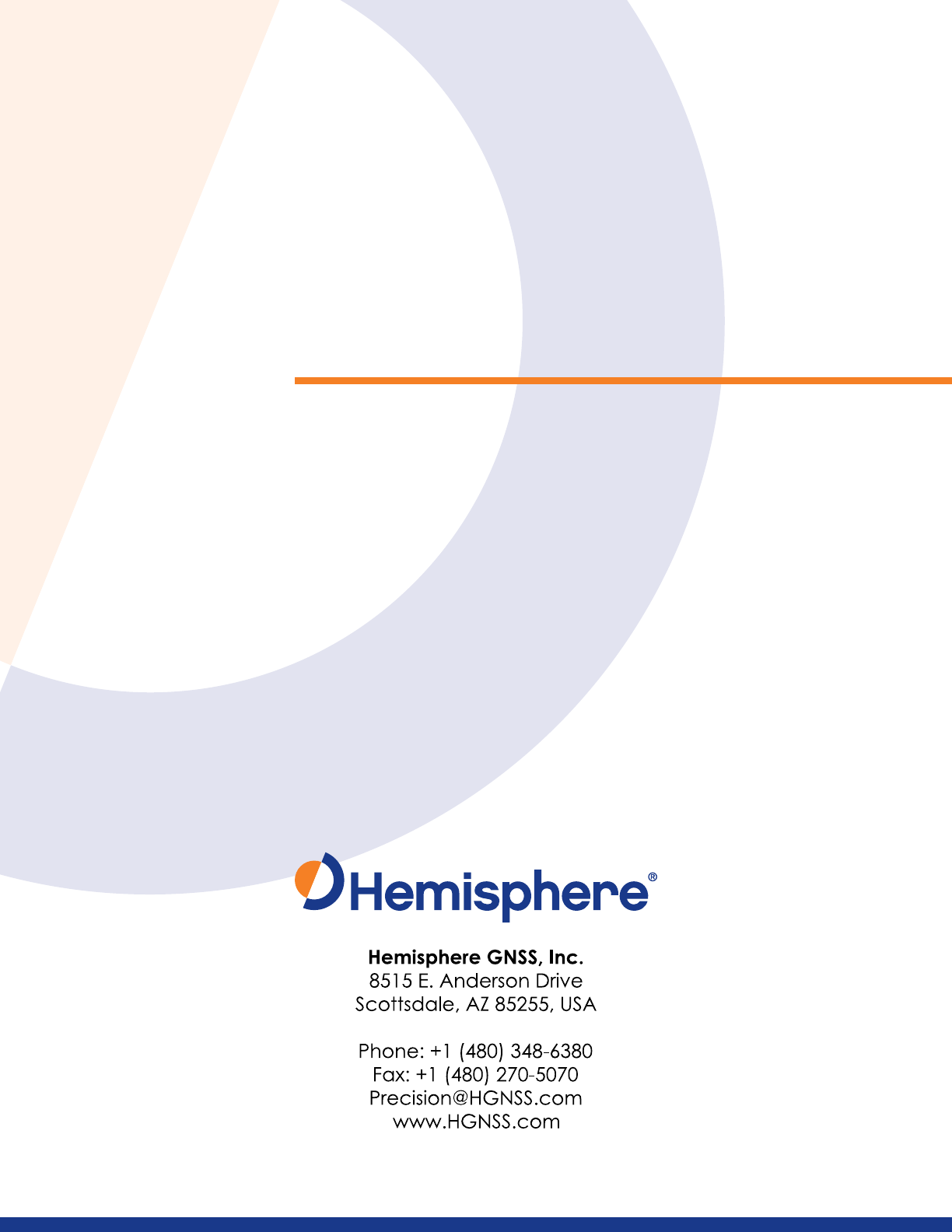
Changes or modifications not expressly approved by the party responsible for compliance could
void the user's authority to operate the equipment.
NOTE: This equipment has been tested and found to comply with the limits for a Class B digital
device, pursuant to Part 15 of the FCC Rules. These limits are designed to provide reasonable
protection against harmful interference in a residential installation. This equipment generates, uses
instructions, may cause harmful interference to radio communications. However, there is no
guarantee that interference will not occur in a particular installation. If this equipment does cause
harmful interference to radio or television reception, which can be determined by turning the
equipment off and on, the user is encouraged to try to correct the interference by one or more of
the following measures:
-- Reorient or relocate the receiving antenna.
-- Increase the separation between the equipment and receiver.
-- Connect the equipment into an outlet on a circuit different from that to which the receiver is
connected.
-- Consult the dealer or an experienced radio/TV technician for help.
The distance between user and products should be no less than 30cm
This device complies with part 15 of the FCC Rules. Operation is subject to the condition
that this device does not cause harmful interference.
Le présent appareil est conforme aux CNR d'Industrie Canada applicables aux appareils
radio exempts de licence.L'exploitation est autorisée aux deux conditions suivantes :
(1) l'appareil ne doit pas produire de brouillage, et
(2) l'utilisateur de l'appareil doit accepter tout brouillage radioélectrique subi, même si le
brouillage est susceptible d'en compromettre le fonctionnement.
Under Industry Canada regulations, this radio transmitter may only operate using an antenna
of a type and maximum (or lesser) gain approved for the transmitter by Industry Canada. To
reduce potential radio interference to other users, the antenna type and its gain should be so
chosen that the equivalent isotropically radiated power (e.i.r.p.) is not more than that
necessary for successful communication.
Conformément à la réglementation d'Industrie Canada, le présent émetteur radio peut
fonctionner avec une antenne d'un type et d'un gain maximal (ou inférieur) approuvé pour
l'émetteur par Industrie Canada. Dans le but de réduire les risques de brouillage
radioélectrique
à l'intention des autres utilisateurs, il faut choisir le type d'antenne et son gain de sorte que la
puissance isotrope rayonnée équivalente (p.i.r.e.) ne dépasse pas l'intensité nécessaire à
l'établissement d'une communication satisfaisante.
This radio transmitter (identify the device by certification number, or model number if
Category II) has been approved by Industry Canada to operate with the antenna types listed
below with the maximum permissible gain and required antenna impedance for each antenna
type indicated. Antenna types not included in this list, having a gain greater than the
maximum gain indicated for that type, are strictly prohibited for use with this device.
Le présent émetteur radio (identifier le dispositif par son numéro de certification ou son
numéro de modèle s'il fait partie du matériel de catégorie I) a été approuvé par Industrie
Canada pour
fonctionner avec les types d'antenne énumérés ci-dessous et ayant un gain admissible
maximal et l'impédance requise pour chaque type d'antenne. Les types d'antenne non inclus
dans cette liste,
ou dont le gain est supérieur au gain maximal indiqué, sont strictement interdits pour
l'exploitation de l'émetteur
The distance between user and products should be no less than 30cm