Hewlett Packard Enterprise 651 Aruba 651-US, OAW-4306GW-US User Manual Greanche HW IG
Aruba Networks, Inc. Aruba 651-US, OAW-4306GW-US Greanche HW IG
Users Manual
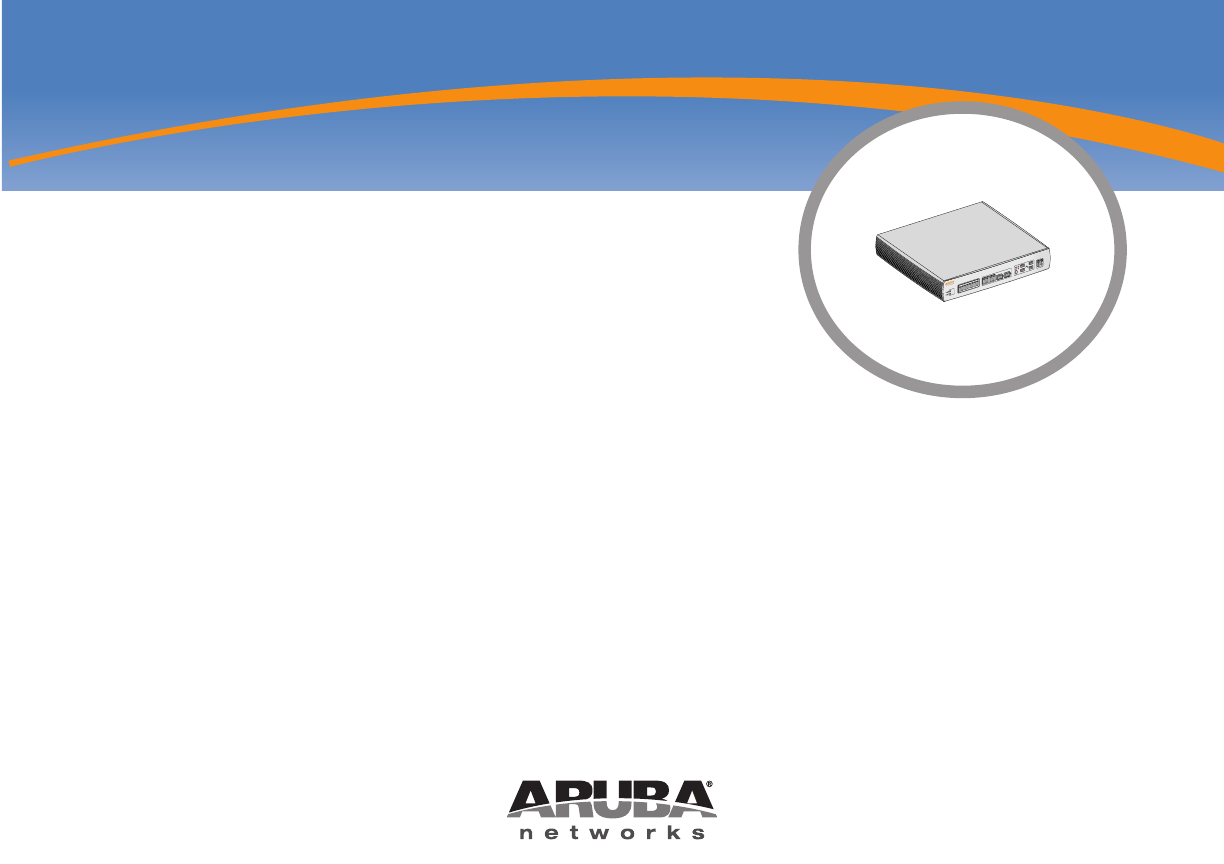
LINK/
ACT POE
CONSOLE
0 1 2 3 4 5 6 7
LINK/
ACT 1000
LINK/
ACT
LINK/
ACT
Aruba 650 Series
Controller
Installation Guide
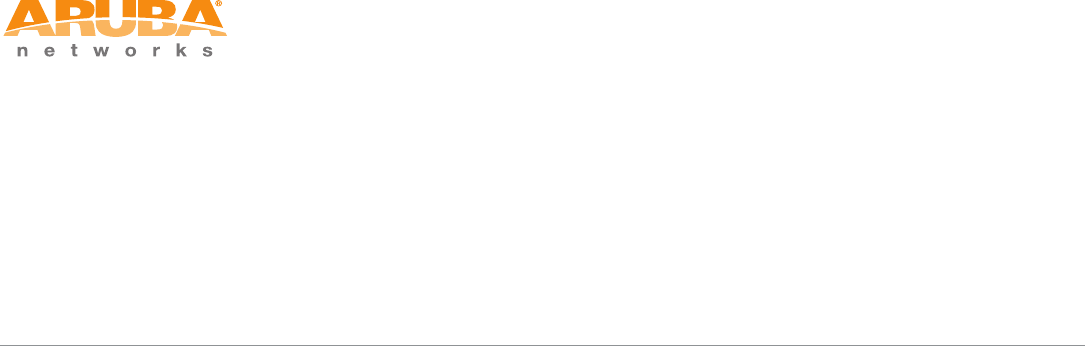
May 2009 | 0510572-01 Aruba 650 Series Multi-Service Mobility Controller | Installation Guide
www.arubanetworks.com
1322 Crossman Avenue
Sunnyvale, California 94089
Phone: 408.227.4500
Fax 408.227.4550
Copyright
© 2009 Aruba Networks, Inc. All rights reserved.
Trademarks
Aruba Networks® is a registered trademark, and Mobility Management System, RFprotect®, and Bluescanner are trademarks of Aruba
Networks, Inc.
All other trademarks or registered trademarks are the property of their respective holders.
Specifications are subject to change without notice.
Legal Notice
The use of Aruba Networks, Inc. switching platforms and software, by all individuals or corporations, to terminate other vendors' VPN
client devices constitutes complete acceptance of liability by that individual or corporation for this action and indemnifies, in full, Aruba
Networks, Inc. from any and all legal actions that might be taken against it with respect to infringement of copyright on behalf of those
vendors.
Warranty
This hardware product is protected by the standard Aruba warranty of one year parts/labor. For more information, refer to the
ARUBACARE SERVICE AND SUPPORT TERMS AND CONDITIONS.
Altering this device (such as painting it) voids the warranty.
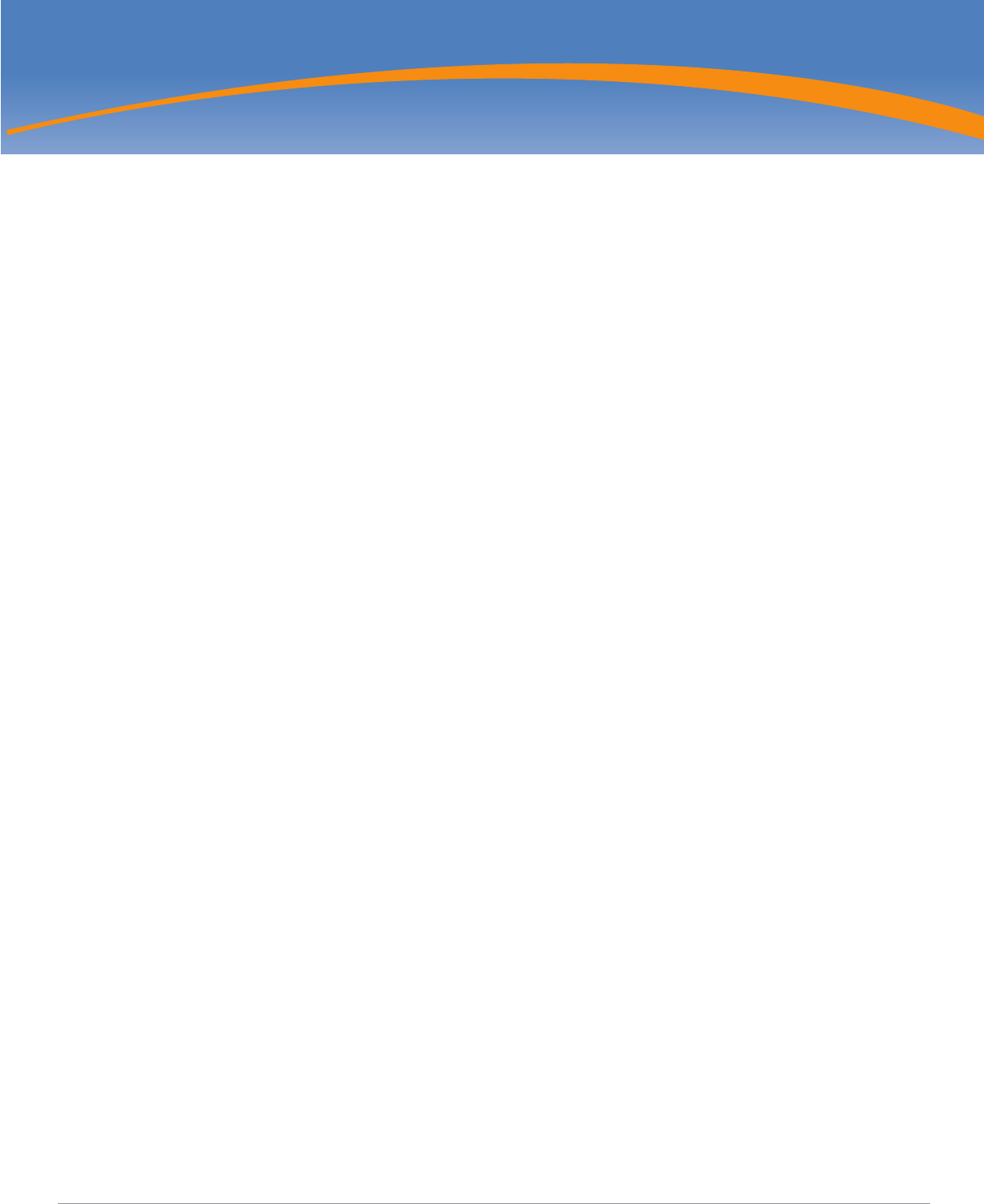
Aruba 650 Series Multi-Service Mobility Controller | Installation Guide Contents | 3
Contents
Preface...................................................................................................... 5
General Overview ..................................................................................................5
Related Documentation.........................................................................................5
Contacting Aruba Networks ..................................................................................6
Chapter 1 Aruba 650 Series Hardware Overview ................................................... 7
About the Aruba 650 Series Controller..................................................................7
Minimum Software Requirements .........................................................................7
Package Checklist.................................................................................................7
Hardware Model Overview ....................................................................................8
Front View .......................................................................................................8
1000Base-X (SFP) Ports...........................................................................8
10/100/1000Base-T Gigabit Ethernet Ports .............................................8
Serial Console Port...................................................................................9
Serial Console Port Adaptor...................................................................10
USB Ports...............................................................................................10
Media Eject Button .................................................................................10
Rear View ......................................................................................................11
AC Power Socket ...................................................................................11
ExpressCard Slot....................................................................................11
Antennae Interfaces (Aruba 651 Only)....................................................11
LED Status Indicators..........................................................................................11
Chapter 2 Aruba 650 Series Installation................................................................ 13
Installation ...........................................................................................................13
Pre-Installation Requirements.......................................................................13
Physical Installation.......................................................................................13
Rack Mounting .......................................................................................13
Tabletop Deployment .............................................................................15
Initial Setup and Network Connectivity.........................................................15
Removal...............................................................................................................15
Appendix A Specifications, Safety, & Compliance.................................................. 17
Specifications ......................................................................................................17
Physical Specifications .................................................................................17
Power Specifications ....................................................................................17
Operating Specifications...............................................................................17
Storage Specifications..................................................................................17
Wireless Radio Specifications (651 Internal AP) ...........................................17
AP type ...................................................................................................17
Operating Frequency..............................................................................17
Available Channels .................................................................................17
Modulations ............................................................................................17
Transmit Power.......................................................................................18
Association Rates (Mbps).......................................................................18
802.11n High-Throughput (HT) Support.................................................18
802.11n Packet Aggregation ..................................................................18
Antenna (Aruba 651 Internal AP)...................................................................18

4|Contents Aruba 650 Series Multi-Service Mobility Controller | Installation Guide
Safety and Regulatory Compliance.....................................................................19
FCC Class B Device......................................................................................19
Aruba 650......................................................................................................19
Aruba 651......................................................................................................19
Proper Disposal of Aruba Equipment..................................................................20
Waste of Electrical and Electronic Equipment..............................................20
European Union RoHS..................................................................................20
China RoHS ..................................................................................................20
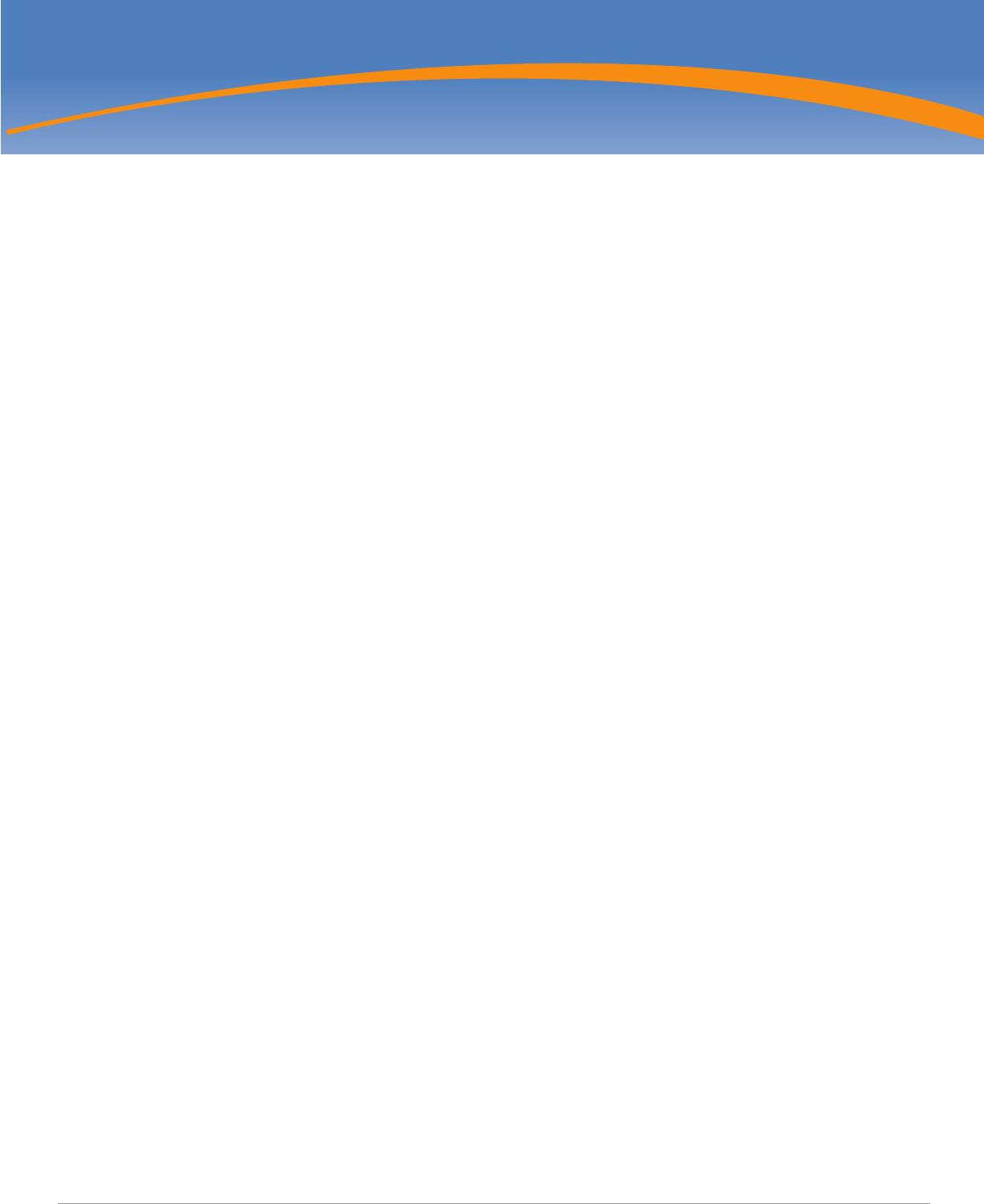
Aruba 650 Series Multi-Service Mobility Controller | Installation Guide Preface | 5
This preface includes the following information:
zAn overview of the contents of this manual
zA list of related documentation for further reading
zAruba support and service information
General Overview
zChapter 1, “Aruba 650 Series Hardware Overview” on page 7 provides a detailed hardware overview of the Aruba 650
Series.
zChapter 2, “Aruba 650 Series Installation” on page 13 provides rack mounting and installation instructions.
zAppendix A, “Specifications, Safety, & Compliance” on page17 includes product technical specifications, safety, and
regulatory compliance information.
Related Documentation
The following documentation are referred to in this guide and are considered components of the complete documentation
set needed for a successful installation and management of an Aruba Mobility Controller.
z
ArubaOS Quick Start Guide
z
ArubaOS User Guide
z
Aruba Mobility Management System User Guide
Preface
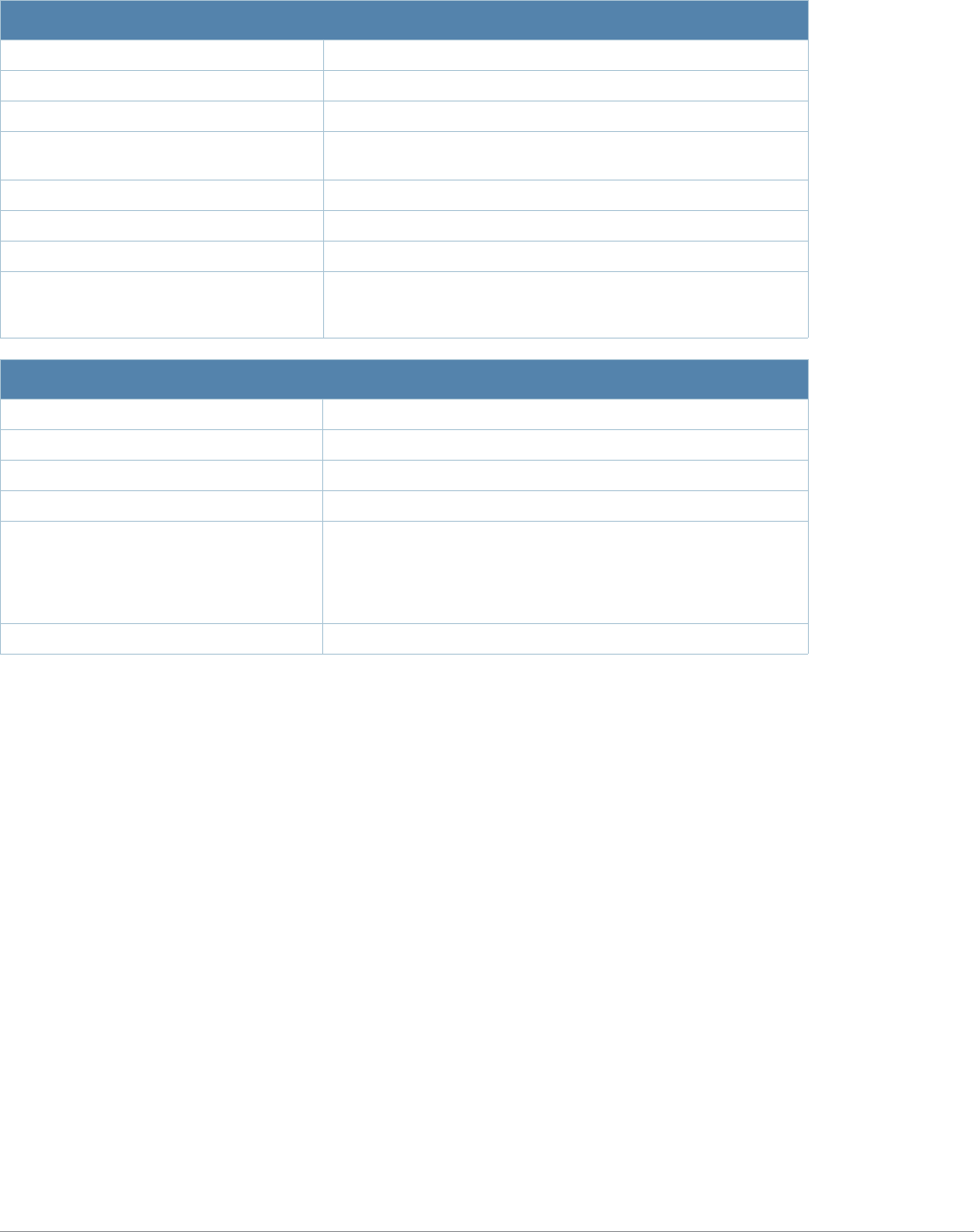
6| Preface Aruba 650 Series Multi-Service Mobility Controller | Installation Guide
Contacting Aruba Networks
Web Site Support
Main Site http://www.arubanetworks.com
Support Site https://support.arubanetworks.com
Software Licensing Site https://licensing.arubanetworks.com/login.php
Wireless Security Incident
Response Team (WSIRT) http://www.arubanetworks.com/support/wsirt.php
Support Emails
zAmericas and APAC support@arubanetworks.com
zEMEA emea_support@arubanetworks.com
WSIRT Email
Please email details of any security
problem found in an Aruba product.
wsirt@arubanetworks.com
Telephone Support
Aruba Corporate +1 (408) 227-4500
FAX +1 (408) 227-4550
Support
zUnited States 800-WI-FI-LAN (800-943-4526)
zUniversal Free Phone Service Number
(UIFN): Australia, Canada, China,
France, Germany, Hong Kong, Ireland,
Israel, Japan, Korea, Singapore, South
Africa, Taiwan, and the UK.
+800-4WIFI-LAN (+800-49434-526)
zAll Other Countries +1 (408) 754-1200
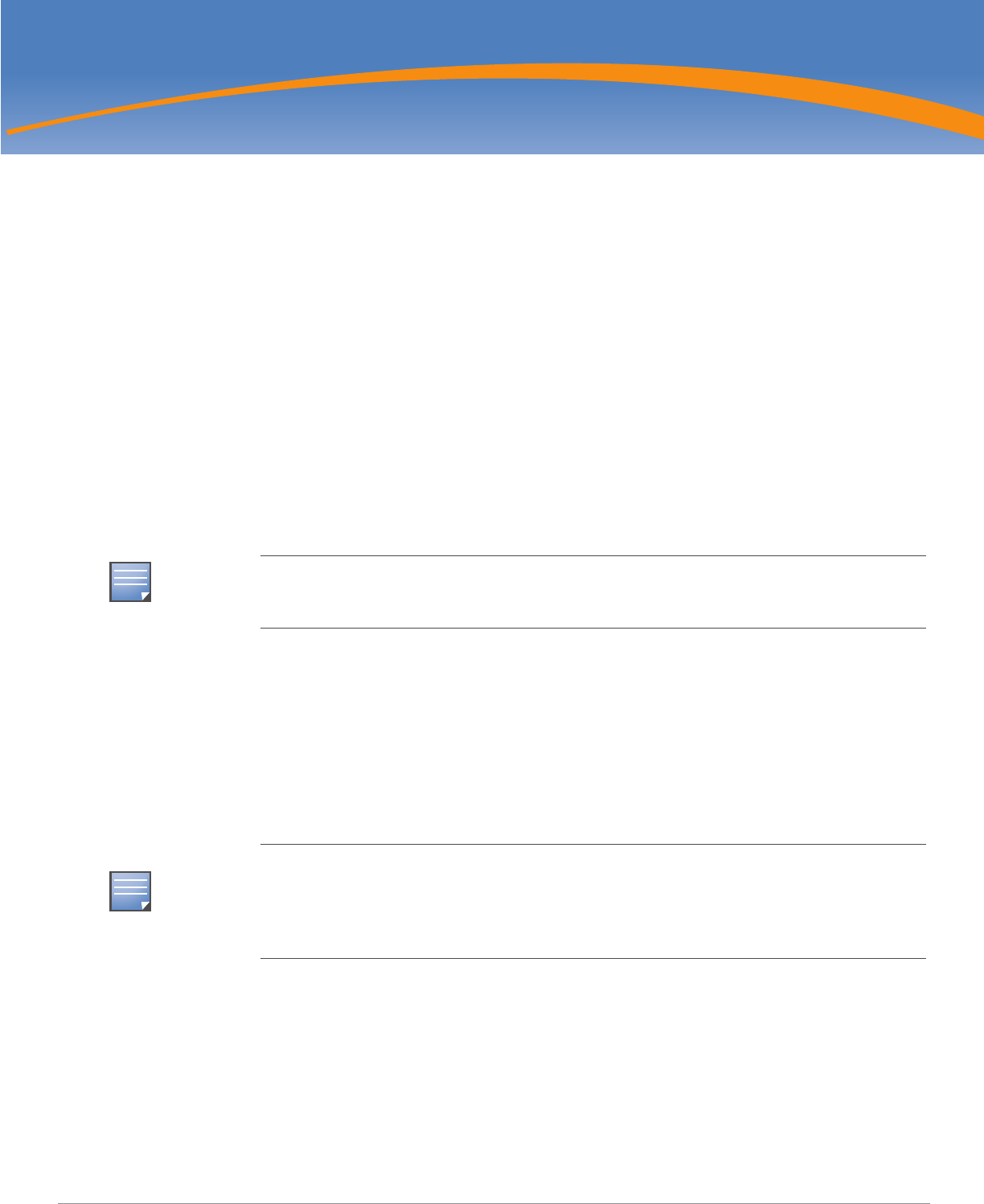
Aruba 650 Series Multi-Service Mobility Controller | Installation Guide Aruba 650 Series Hardware Overview | 7
Chapter 1
Aruba 650 Series Hardware
Overview
About the Aruba 650 Series Controller
The Aruba 650 Series controller is an enterprise-class, wireless LAN controller. This controller connects, controls, and
integrates wireless Access Points (APs) and Air Monitors (AMs) into a wired LAN system.
zAruba 650 Series controller
The Aruba 650 is capable of supporting up to 16 external, campus connected APs.
650: no built-in external AP support; optional Aruba AP upgrade licenses are available.
650-8: includes built-in campus connected AP support for up to 8 APs; optional Aruba AP upgrade licenses are
available.
The Aruba 651 is capable of supporting up to 16 external, campus connected APs in addition to its single, internal AP.
651-1: includes a single, internal AP; no built-in external AP support; optional Aruba AP upgrade licenses are available.
651-9: includes a single, internal AP, as well as, built-in campus connected AP support for up to 8 APs; optional Aruba
AP upgrade licenses are available.
Minimum Software Requirements
The Aruba 650 Series controller requires ArubaOS 3.4.0 or later.
ArubaOS software builds prior to version 3.4.0 does not support the Aruba 650 Series controller. If your network currently
runs a software build prior to 3.4.0, you must upgrade the software on your master and local controllers to 3.4.0 or later prior
to installing an Aruba 650 Series Mobility Controller in your existing network.
Package Checklist
zAruba 650 Series Mobility Controller
zAC Power Cord (country-specific)
zRack Mount Brackets with Hardware (for rack mounting)
zLeft Side Bezel (not installed)
zRight Side Bezel (not installed)
NOTE
Feature related AP licenses are counted independently and in addition to the Aruba AP upgrade
licenses. Contact your Aruba sales representative for complete details regarding software licensing
options and support capacity.
NOTE
The master controller, its redundant master controller, and all of its local controllers must run on the
same code of ArubaOS. Once you upgrade your network and install an Aruba 650 Series Mobility
Controller into your network, verify that the software version on your controller matches the rest of
your network. If the code shipped on the controller is prior to the version that you upgraded your
network to, you must upgrade the code on the controller to match the rest of the network.
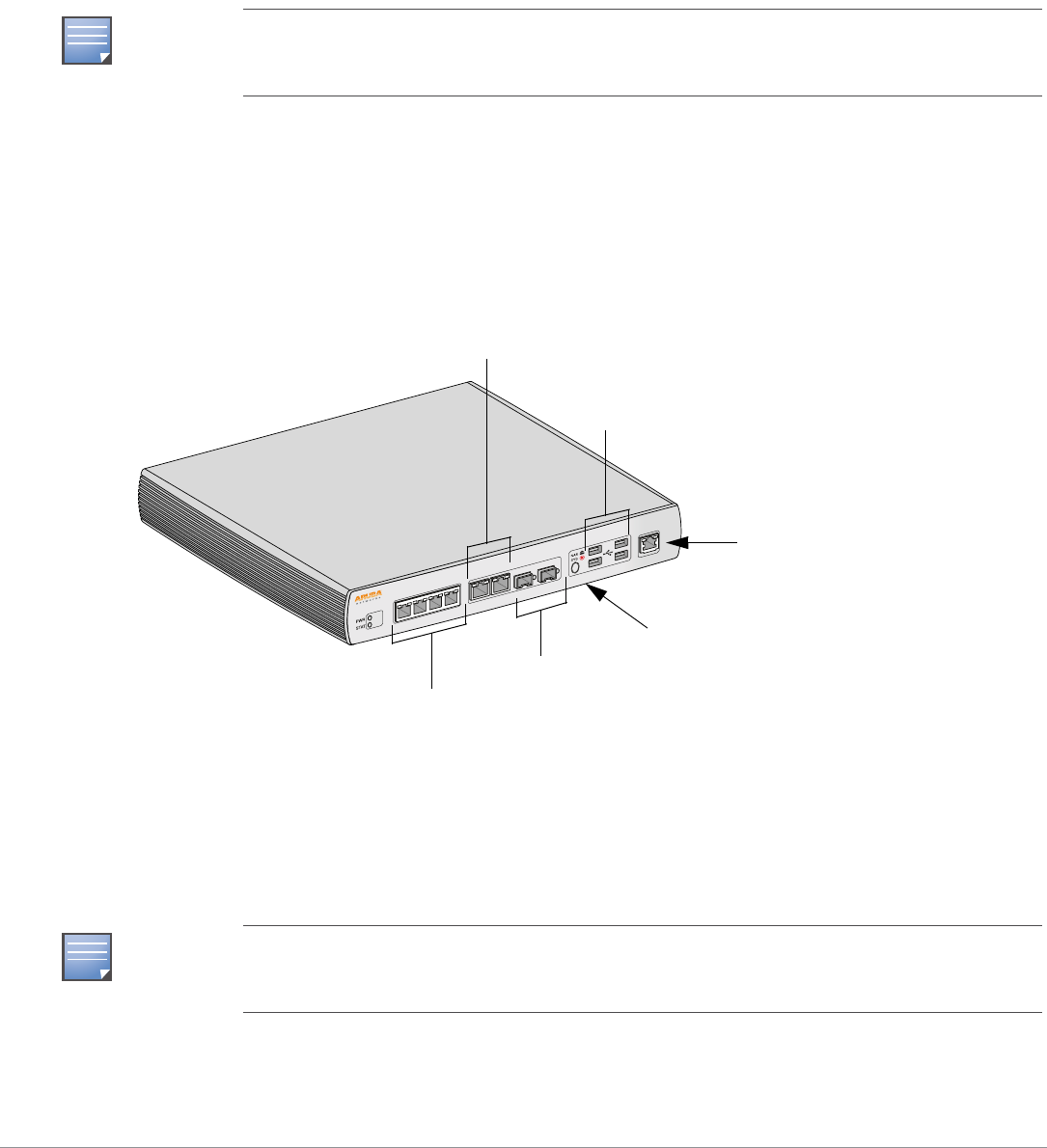
8| Aruba 650 Series Hardware Overview Aruba 650 Series Multi-Service Mobility Controller | Installation Guide
zRubber Feet (for table top deployments)
zFlat Serial Cable (RJ-45)
zSerial Cable Port Adapter (RJ-45 to DB9)
zArubaOS Software Documentation CD
zDual-band, High-gain, Omni-directional Detachable Antennae (3x)
zArubaOS Quick Start Guide
zEnd User License Agreement (EULA)
Hardware Model Overview
Front View
Figure 1 Aruba 650 Series Front View
1000Base-X (SFP) Ports
There are two 1000Base-X ports for fiber connectivity only and are intended for use with Aruba SFPs (mini-GBICs).
To purchase compatible SFP modules, contact your Aruba sales representative for details and assistance.
10/100/1000Base-T Gigabit Ethernet Ports
There are six 10/100/1000Base-T Gigabit Ethernet (RJ-45) ports on the Aruba 650 Series. Gigabit Ethernet uses all eight wires
and each pair is used in a bi-directional fashion, meaning the same pairs are used for both data transmission and reception.
NOTE
Inform your supplier if there are any incorrect, missing, or damaged parts. If possible, retain the
carton, including the original packing materials. Use these materials to repack and return the unit to
the supplier if needed.
NOTE
Aruba tests and supports Aruba optics within their controller system. Third party optics are not
tested or supported; therefore, Aruba does not guarantee proper functionality of third party optics
when used in an Aruba system.
LINK/
ACT POE
CONSOLE
0 1 2 3 4 5 6 7
LINK/
ACT 1000
LINK/
ACT
LINK/
ACT
10/100/1000Base-T Gigabit
Ethernet Ports with PoE
1000Base-X (SFP) Ports
USB ports
10/100/1000Base-T
Gigabit Ethernet Ports
Media Eject Button
Serial Console Port
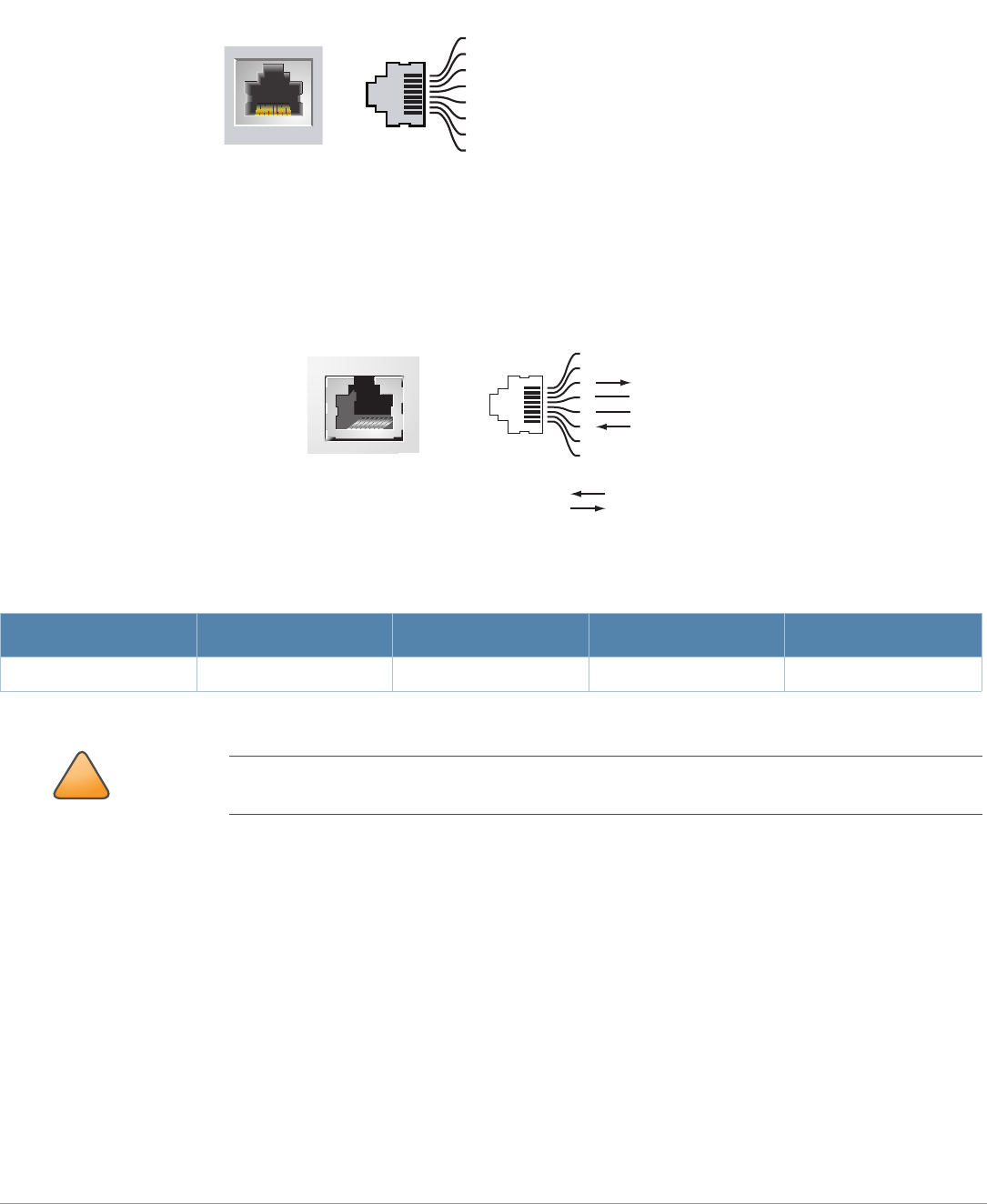
Aruba 650 Series Multi-Service Mobility Controller | Installation Guide Aruba 650 Series Hardware Overview | 9
Figure 2 illustrates the CAT-5 pin-out found on an RJ-45 connector. The CAT-5 pin-out pairs the following pins on a 10/100/
1000Base-T Gigabit Ethernet port: 1/2, 3/6, 4/5, and 7/8.
Figure 2 Gigabit Ethernet Port Pin-Out
Serial Console Port
A serial console port is provided for connection to a terminal, allowing for direct local management. The port’s RJ-45 female
connector accepts an RS-232 serial cable with a male connector.
Figure 3 Serial Console Port Pin-Out
Communication settings for the serial port are indicated in Table 1.
Table 1 Console Terminal Settings
Baud Rate Data Bits Parity Stop Bits Flow Control
9600 8 None 1 None
!
CAUTION
Do not connect an AP to the serial console port. The serial console port is compatible only with RS-
232 devices. Non-RS-232 devices, such as APs, are not supported.
1000Base-T Gigabit
Ethernet Port
RJ-45 Female
Pin-Out
Signal Name
1
2
3
4
5
6
7
8
BI_DC+
BI_DC-
BI_DD+
BI_DD-
BI_DA+
BI_DA-
BI_DB+
BI_DB-
Function
Bi-directional pair +C
Bi-directional pair -C
Bi-directional pair +D
Bi-directional pair -D
Bi-directional pair +A
Bi-directional pair -A
Bi-directional pair +B
Bi-directional pair -B
Serial
Console Port
1
2
3
4
5
6
7
8
TxD
GND
RxD
RJ-45 Female
Pin-Out
Direction
Input
Output
GND
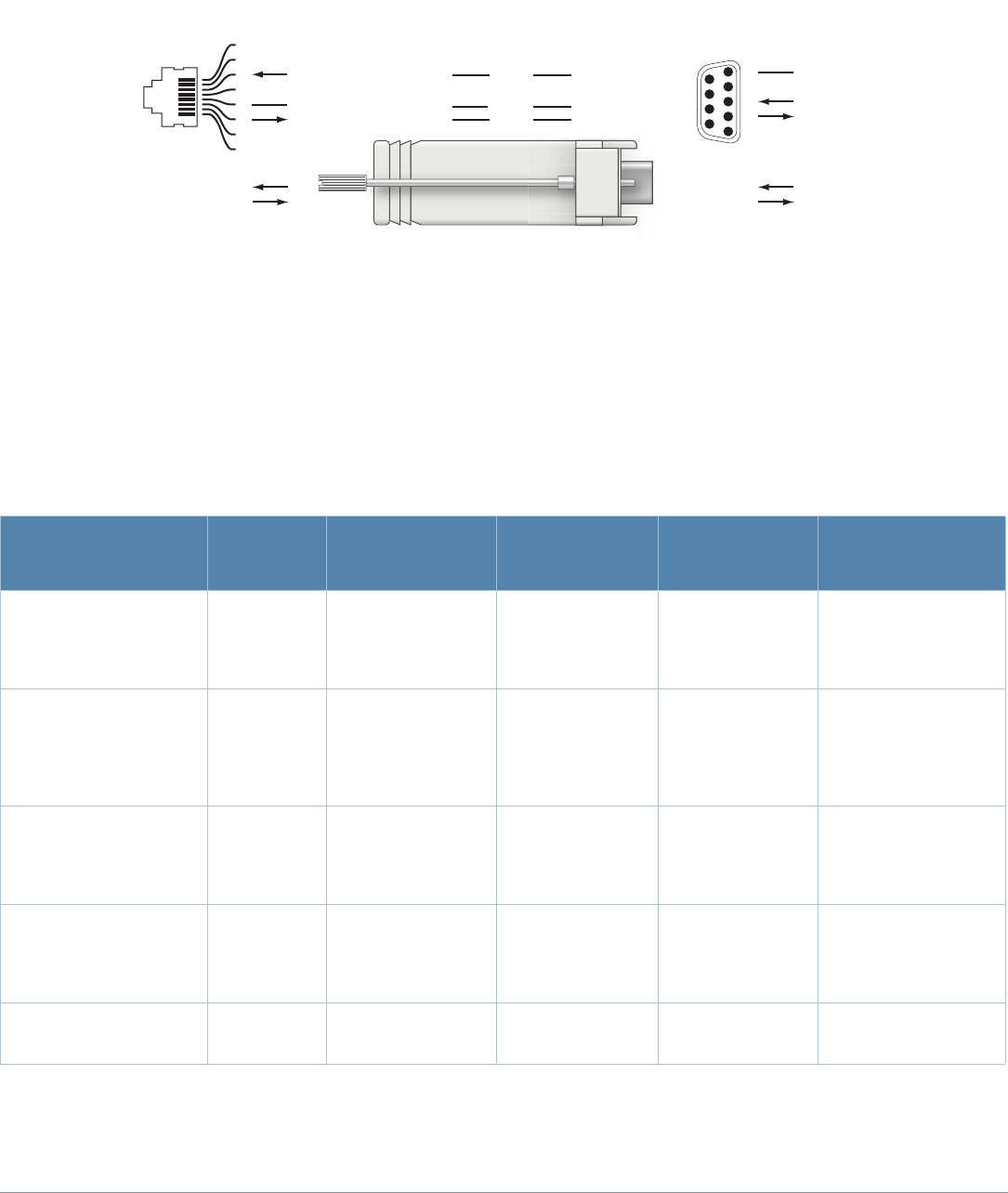
10 | Aruba 650 Series Hardware Overview Aruba 650 Series Multi-Service Mobility Controller | Installation Guide
Serial Console Port Adaptor
A modular adaptor can be used to convert the RJ-45 (female) connector to a DB9 (male) connector. Refer to Figure 4 for
complete details.
Figure 4 RJ-45 (female) to DB9 (male) Modular Adaptor Conversion
USB Ports
The Aruba 650 Series has four USB 2.0 interfaces. These interfaces allow the use of EVDO/HSPDA modem, flash or disk
storage devices, or a printer
Media Eject Button
The Aruba 650 Series is equipped with a media eject button, which allows users to eject storage devices safely and place the
system in standby. Pushing the media eject button changes the state of the Aruba 650 Series; the table below describes the
states and LED behaviors associated with use of the media eject button.
Table 2 Media Eject Button LED Behavior
Initial State LED State Action Status LED Function LED Action
Completed
NAS Media Operational Green-solid Press and hold
media eject button
for 1 to 5 seconds
only
Amber-flashing Un-mount all NAS
media Amber-solid
NAS Media Unmounted Amber-solid Press and hold
media eject button
for 1 to 5 seconds
only
Amber-flashing Mount all attached
NAS devices, and
return to fully
functional
operation
Green-solid
Operational Green-solid Press and hold
media eject button
for more than 5
seconds only
Red-flashing Controller goes
into Standby Red-solid
Operating with NAS
Media un-mounted Amber-solid Press and hold
media eject button
for more than 5
seconds only
Red-flashing Controller goes
into Standby Red-solid
Standby Red-solid Press media eject
button Amber-flashing Controller wake-up Green-solid
3
4
5
2
5
63
RJ-45 DB-9
Internal
Connections
TxD
GND
RxD
1
2
3
4
5
6
7
8
TxD
GND
RxD
RJ-45 Female
Pin-Out
Direction
Input
Output
DB-9 Male
Pin-Out
TxD
RxD
Ground
5
4
3
2
1
9
8
7
6
Direction
Input
Output
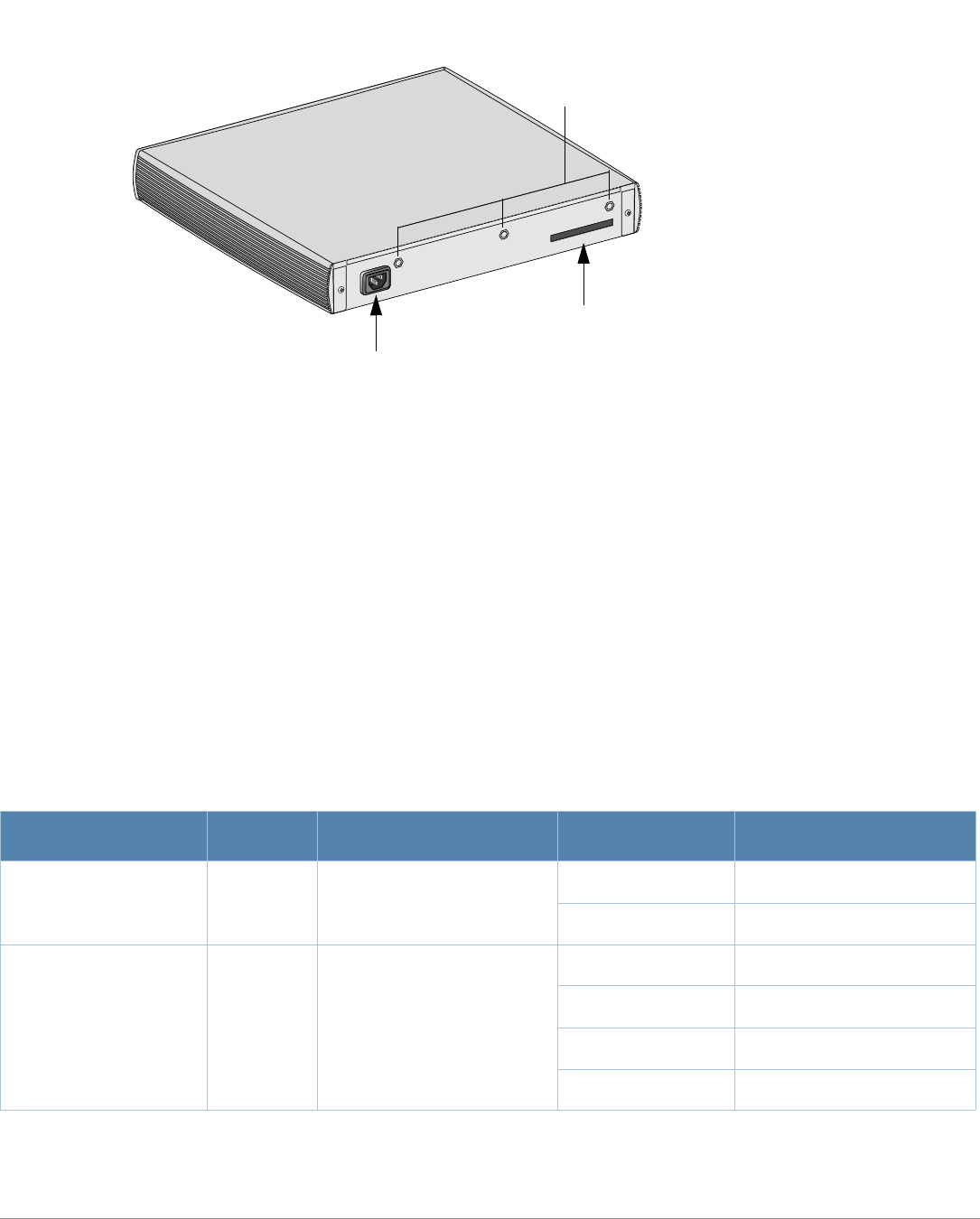
Aruba 650 Series Multi-Service Mobility Controller | Installation Guide Aruba 650 Series Hardware Overview | 11
Rear View
Figure 5 Aruba 650 Series Rear View (651 Shown)
AC Power Socket
The Aruba 650 Series supports integrated AC powering and the AC power socket on the rear of the unit is for use with an AC
power cord (country-specific). Refer to "Power Specifications" on page17 for power specification details.
ExpressCard Slot
The Aruba 650 Series is equipped with one ExpressCard slot.
Antennae Interfaces (Aruba 651 Only)
The Aruba 651 is equipped with an internal Access Point (AP). This AP can operate in 2.4 GHz and 5 GHz bands, in a/b/g or n
modes. Each appliance has three RP-SMA interfaces to attach the antennae included in this kit.
LED Status Indicators
Table 3 Aruba 600 Series LED Status Indicators
LED Label Function Indicator Status
Power POWER Input Power Status Indicator On (Solid Green) Power on
Off No Power
Status STATUS Module Status Indicator On (Solid Green) Device is operational
On (Solid Red) Device failed or is in Standby
On (Solid Amber) Device is loading software
Off No power
Slot
AC Power Socket
ExpressCard Slot
Antennae Interfaces
(651 Only)
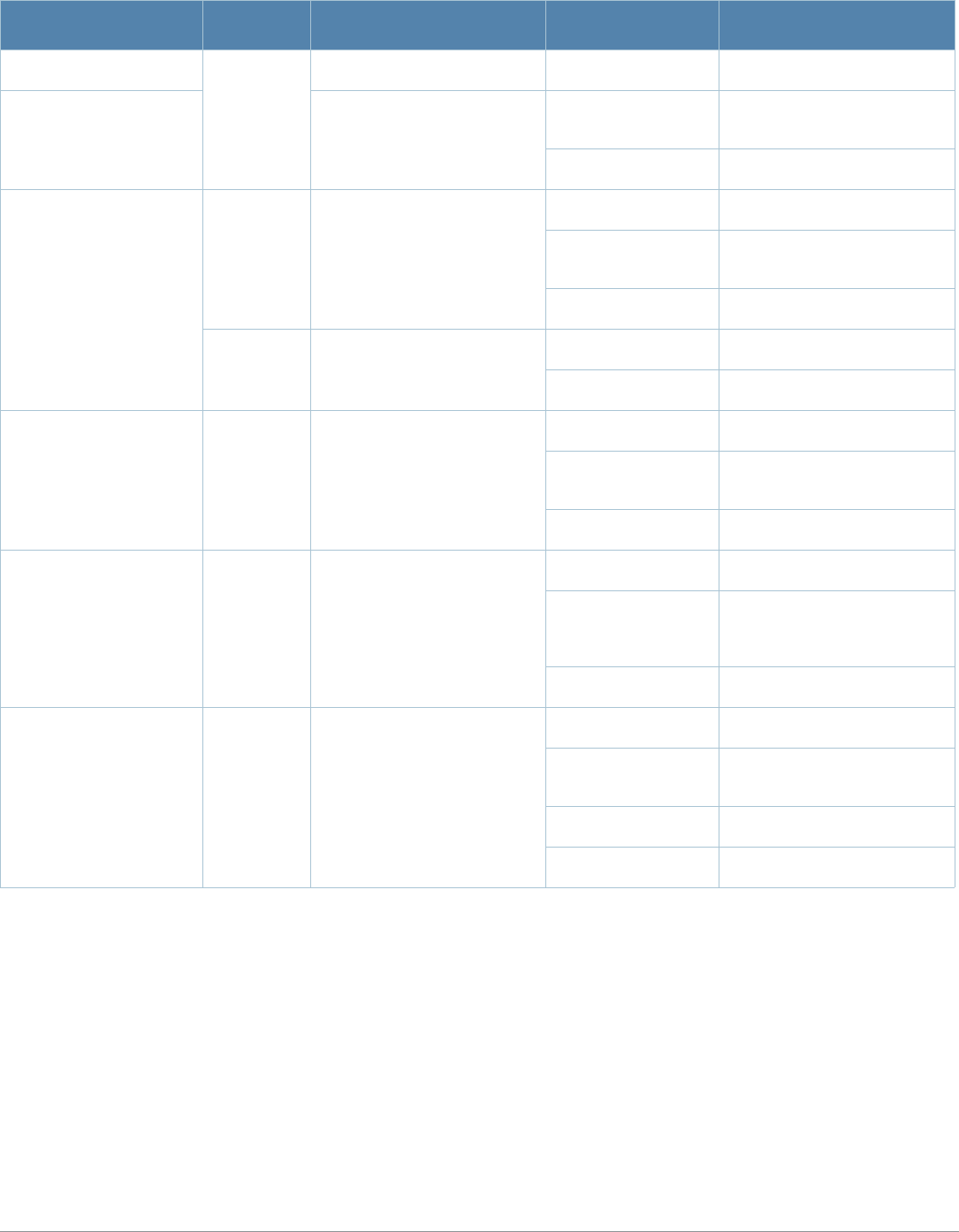
12 | Aruba 650 Series Hardware Overview Aruba 650 Series Multi-Service Mobility Controller | Installation Guide
1000Base-X Ports (SFP) LNK/ACT Link Status Indicator On (Solid Green) Link has been established
On (Flashing Green) Port is transmitting or receiving
data
Off No link on port
10/100/1000Base-T Ports LNK/ACT Link/Activity Status Indicator On (Solid Green) Link has been established
On (Flashing Green) Port is transmitting or receiving
data
Off No link on port
1000 Interface Speed On (Solid Green) 1000 Mbps
Off 10/100 Mbps
10/100/1000Base-T Ports
with PoE
LINK/ACT Link/Activity Status Indicator On (Solid Green) Link has been established
On (Flashing Green) Port is transmitting or receiving
data
Off No link on port
PoE PoE Status Indicator On (Solid Green) PoE is being provided
On (Solid Amber) The attached device has
requested PoE, but PoE is not
being provided by the port
Off PoE is not being provided
802.11 a/b/g/n AP
(Aruba 651 Only)
WLAN AP Status On (Solid Amber) Radio enabled in WLAN mode
On (Solid Green) Radio enabled in 802.11n
mode
On (Flashing Amber) Air monitor mode
Off Radio is disabled
Table 3 Aruba 600 Series LED Status Indicators
LED Label Function Indicator Status
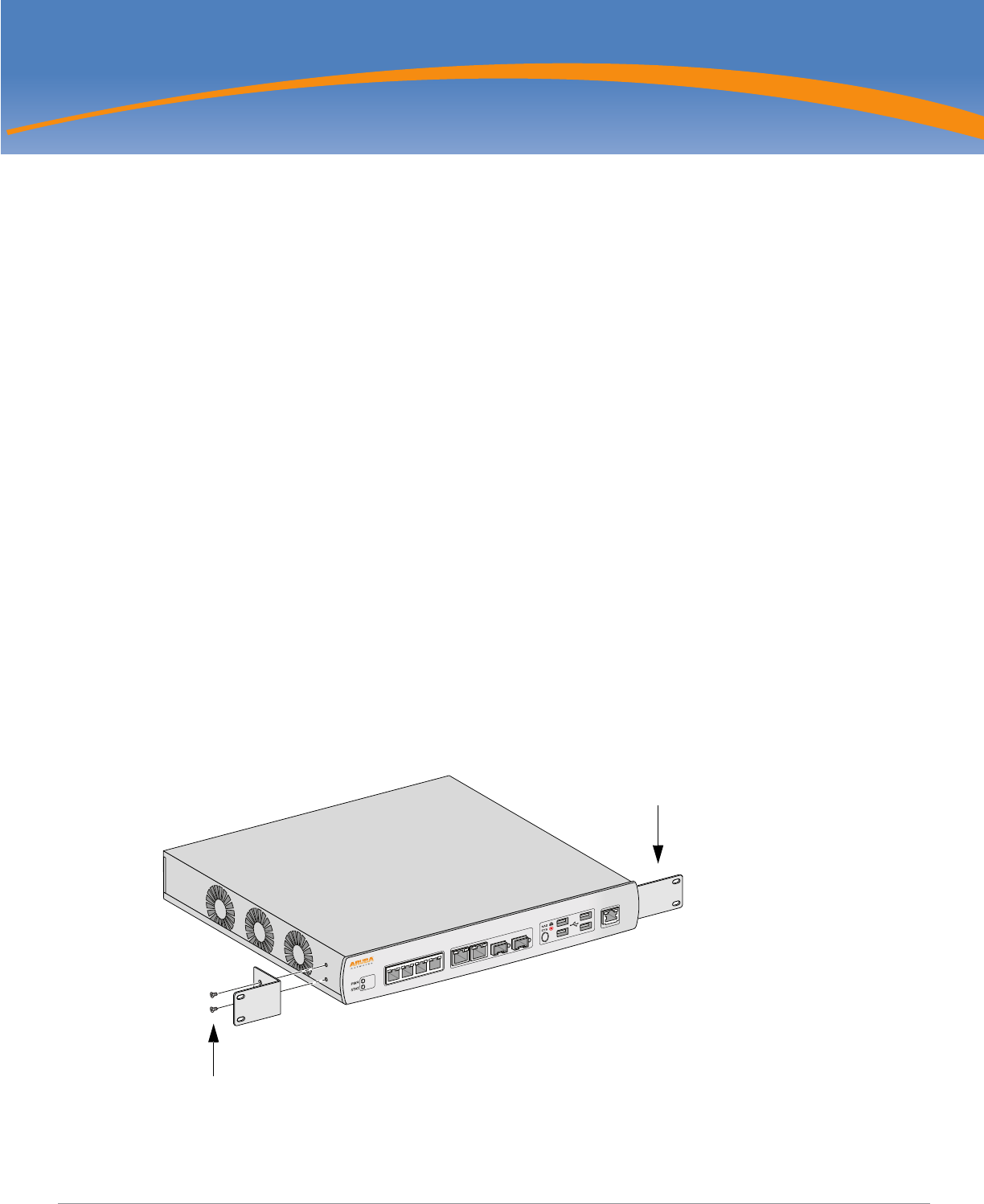
Aruba 650 Series Multi-Service Mobility Controller | Installation Guide Aruba 650 Series Installation | 13
Chapter 2
Aruba 650 Series Installation
Installation
Pre-Installation Requirements
The following tools and equipment are required for installation of an Aruba 650 Series controller.
zRack Mount Bracket (x2, not used for tabletop installation)
z6-32 x 1/4” Phillips Flat Head Screws (4x, included with rack mount brackets)
z12-24 x 5/8” Phillips Flat Head Screws (4x, 19-inch (48.26 cm) rack system mount screws).
zSuitable Screwdrivers for both screw types.
zAC Power Cord (country-specific)
zLeft and right side bezels (not used for rack mounting)
Physical Installation
Rack Mounting
To install an Aruba 650 Series controller into a 19-inch (48.26 cm) rack system:
1. Place a rack mount bracket over the mounting holes on one side of the controller (see Figure 6).
2. Secure the bracket to the controller using two 6-32 x 1/4” phillips flat head screws and a suitable screwdriver.
3. Repeat these steps on the opposite side of the controller.
Figure 6 Rack Mount Brackets
LINK/
ACT POE
CONSOLE
0 1 2 3 4 5 6 7
LINK/
ACT 1000
LINK/
ACT
LINK/
ACT
6-32 x 1/4” Phillips Flat Head Screws
(4x, 2x per bracket)
Rack Mount Bracket (2x)
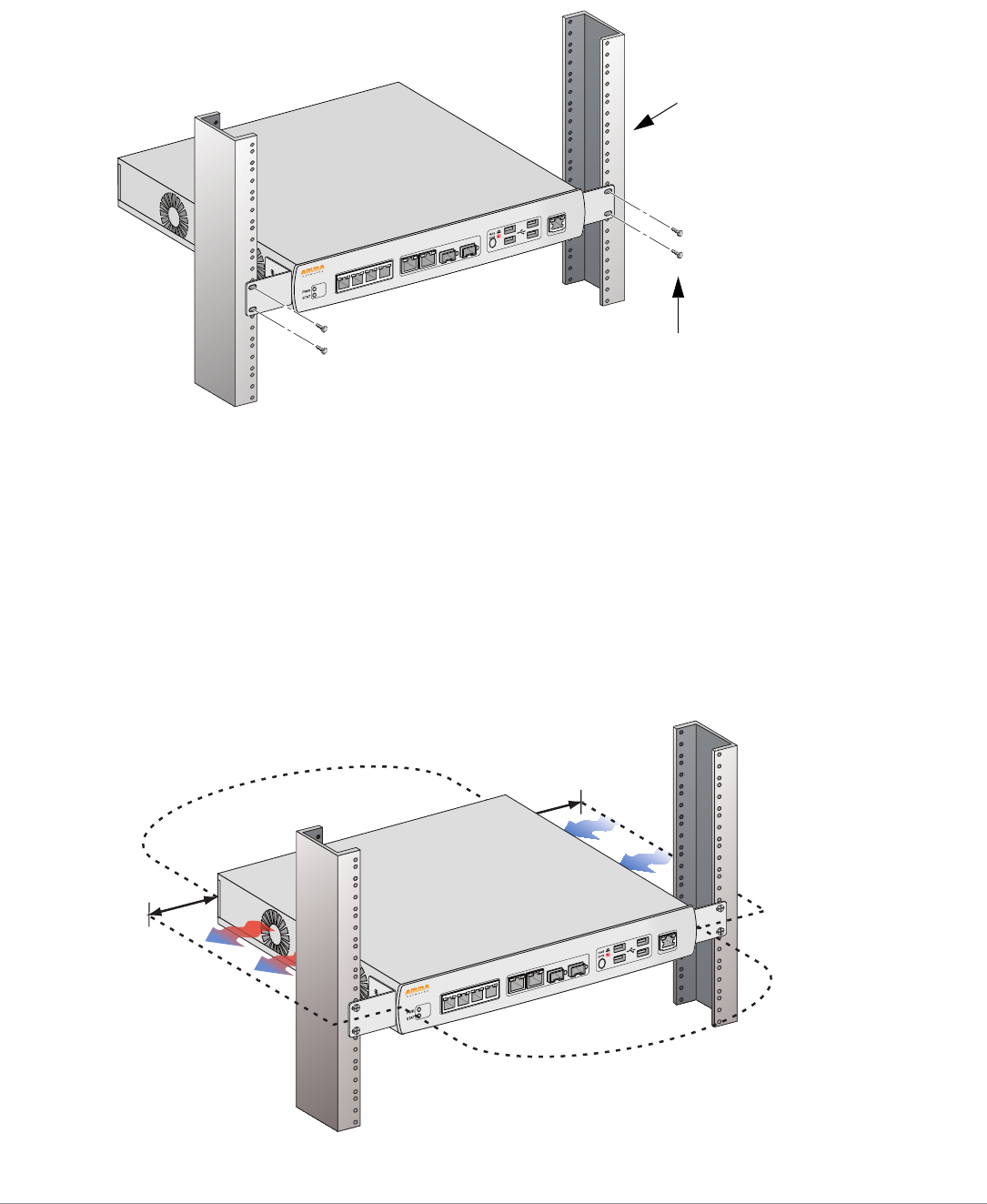
14 | Aruba 650 Series Installation Aruba 650 Series Multi-Service Mobility Controller | Installation Guide
4. Mount the controller within your organization’s rack system using four 12-24 x 5/8” phillips flat head screws and suitable
screwdriver (see Figure 7).
Figure 7 Rack Mount Installation
5. Leave a minimum of four inches (10cm) of space on the left and right side of the unit for proper air flow and ventilation
(see Figure 8).
6. Leave additional space in front and back of the unit to access power cords, network cables, and LED status indicators
(see Figure 8).
Figure 8 Air Flow Requirements
LINK/
ACT POE
CONSOLE
0 1 2 3 4 5 6 7
LINK/
ACT 1000
LINK/
ACT
LINK/
ACT
12-24 x 5/8”
Phillips Flat Head Screws
(4x, 2x per bracket)
Standard 19-inch
Rack System
LINK/
ACT POE
CONSOLE
0 1 2 3 4 5 6 7
LINK/
ACT 1000
LINK/
ACT
LINK/
ACT
Keep Open for
Easy Access
Keep Open for
Easy Access
Keep Clear
for Air Exhaust
Keep Clear for
Air Intake
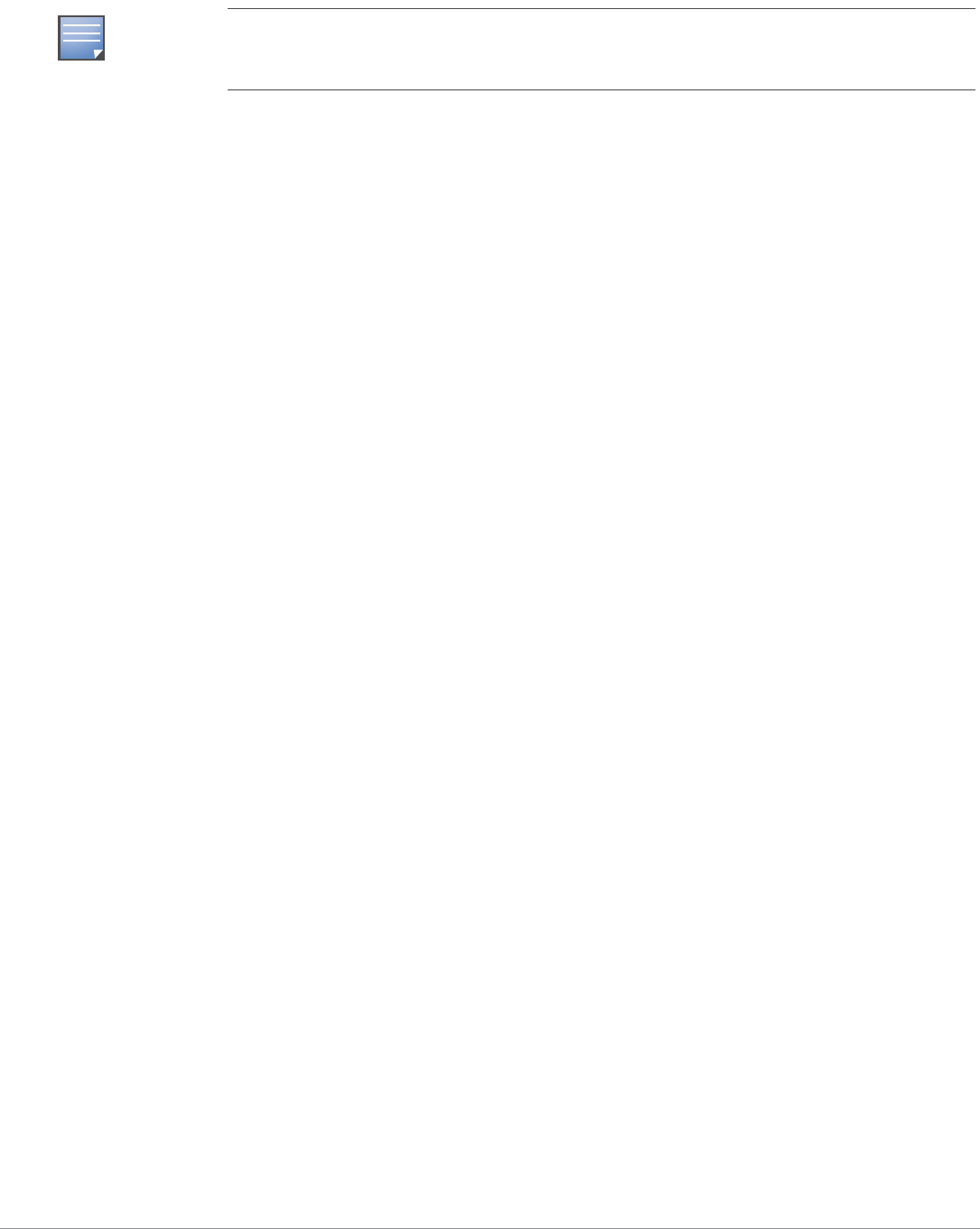
Aruba 650 Series Multi-Service Mobility Controller | Installation Guide Aruba 650 Series Installation | 15
7. Connect the AC power cord (country-specific) to the rear of the unit.
8. Plug the opposite end of the power cord into an electrical outlet to power the controller.
Tabletop Deployment
To deploy an Aruba 650 Series controller on a flat surface, such as a tabletop:
1. Insert the four rubber mounting feet to the bottom of the unit.
2. Attach side bezels by snapping them into place.
3. Place the unit on a hard flat surface.
Initial Setup and Network Connectivity
Once the physical installation is complete, run the initial setup on the controller to configure the IP address and other basic
system information. For complete details and instructions, refer to the ArubaOS Quick Start Guide for the software version
installed on your controller.
Removal
To remove an Aruba 650 Series controller from a 19-inch (48.26 cm) rack system:
1. Disconnect the power to the controller by unplugging the power cord from the electrical outlet.
2. Loosen the four rack mount screws securing the controller to your organizations rack system.
3. Remove the controller from the rack system.
NOTE
Aruba 650 Series controller does not have a switch for turning power to the unit on or off. Power to
the unit is controlled by connecting or disconnecting the plug on the power cord to or from an
electrical outlet.

16 | Aruba 650 Series Installation Aruba 650 Series Multi-Service Mobility Controller | Installation Guide
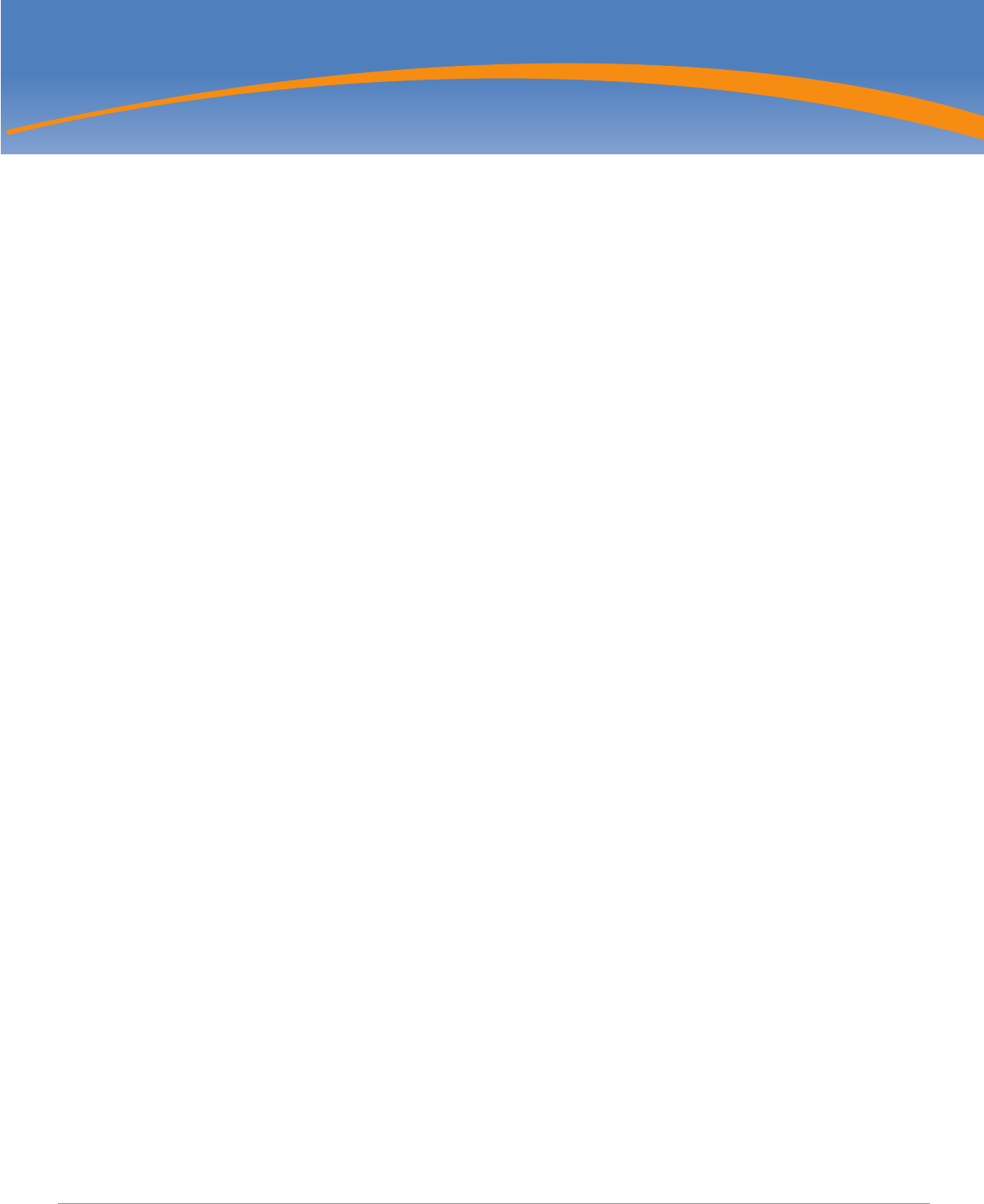
Aruba 650 Series Multi-Service Mobility Controller | Installation Guide Specifications, Safety, & Compliance | 17
Appendix A
Specifications, Safety, &
Compliance
Specifications
Physical Specifications
Device Dimensions (without rack mount brackets)
zHeight 1.5˝ (38 mm)
zWidth 13.6˝ (346 mm)
zDepth 8.9˝ (226 mm)
Power Specifications
zAC Input Voltage: 100-240 V, Universal Input
zAC Input Frequency: 50-60 Hz
zMaximum power consumption: 126 Watts
zPower over Ethernet total capacity: 78 Watts
zPower over Ethernet capacity per port: 19.5 Watts
Operating Specifications
zOperating Temperature Range: 0°C to 40°C (32°F to 104°F)
zOperating Humidity Range: 5% to 95% (RH), non-condensing
Storage Specifications
zStorage Temperature Range: 0°C to 50°C (32°F to 122°F)
zStorage Humidity Range: 5% to 95% (RH), non-condensing
Wireless Radio Specifications (651 Internal AP)
AP type
z2x3, 3x3 Multiple-In, Multiple-Out (MIMO)
Operating Frequency
z2.4-2.5 GHz or 5.150–5.950 GHz
Available Channels
zMobility Controller-managed, dependent upon configured regulatory domain
Modulations
z802.11b: Direct-Sequence Spread-Spectrum (DSSS)
z802.11a/g: Orthogonal Frequency Division Multiplexing (OFDM)
z802.11n: 802.11n draft 2.0

18 | Specifications, Safety, & Compliance Aruba 650 Series Multi-Service Mobility Controller | Installation Guide
Transmit Power
zConfigurable in increments of 0.5 dBm
Association Rates (Mbps)
z802.11b: 11, 5.5, 2, 1 with automatic fallback
z802.11a/g: 54, 48, 36, 24, 18, 12, 9, 6 with automatic fallback
z802.11n: MCS0 - MCS15 (6.5Mbps - 300Mbps)
802.11n High-Throughput (HT) Support
zHT 20
zHT 40
802.11n Packet Aggregation
zA-MPDU
zA-MSDU
Antenna (Aruba 651 Internal AP)
zThree RP-SMA interfaces for external antenna support (supports up to 3x3 MIMO with spatial diversity)
zThree AP-ANT-1B omni-directional dual-band antennas included
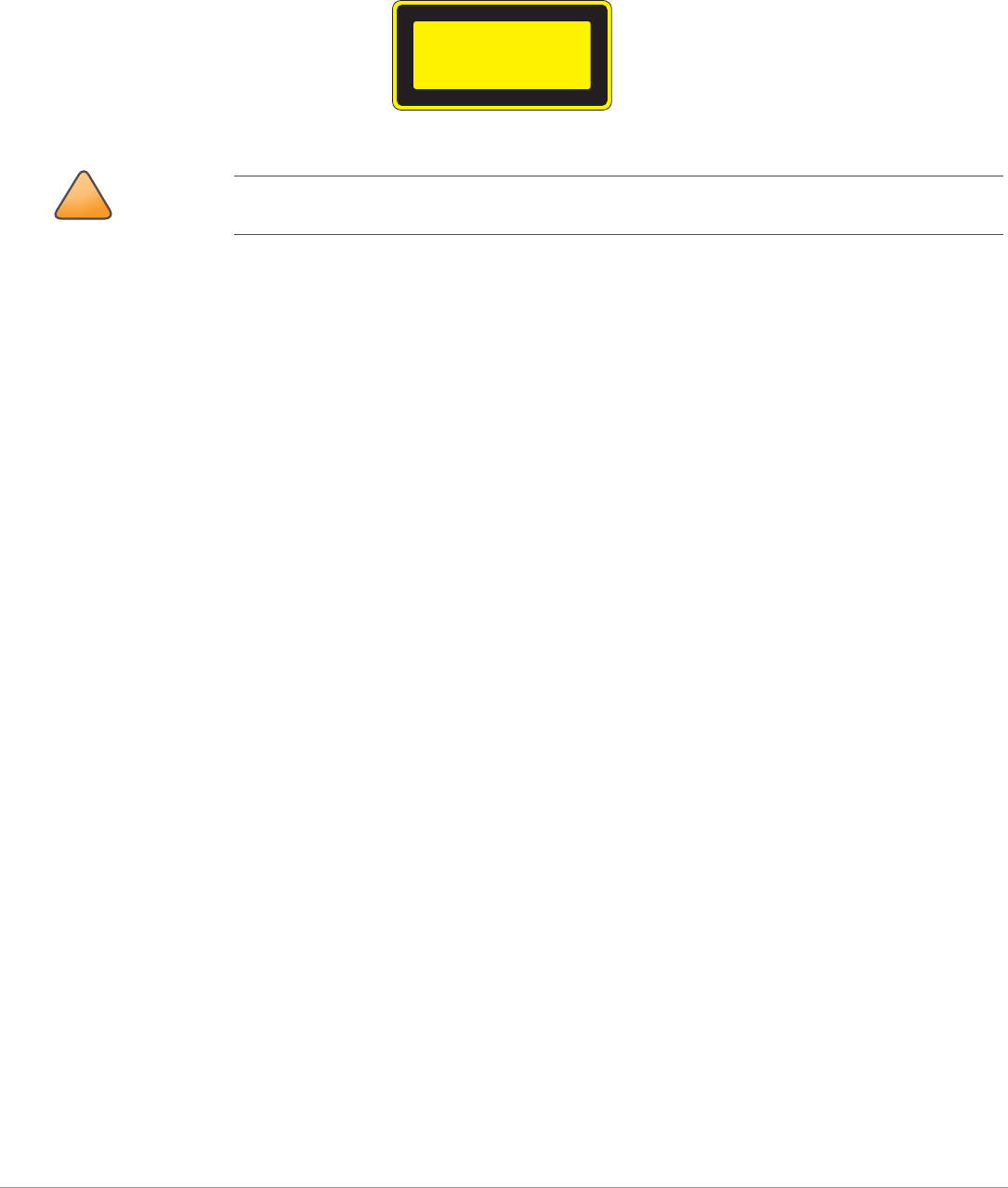
Aruba 650 Series Multi-Service Mobility Controller | Installation Guide Specifications, Safety, & Compliance | 19
Safety and Regulatory Compliance
Aruba provides a multi-language document containing country specific restrictions and additional safety and regulatory
information for all Aruba hardware products. The Aruba Safety and Regulatory Addendum can be viewed or downloaded
from the following location: www.arubanetworks.com/safety_addendum.
This product complies with 21 CFR Chapter 1, Subchapter J, Part 1040.10, and IEC 60825-1: 1993, A1: 1997, A2: 2001, IEC
60825-2: 2000.
For continued compliance with the above laser safety standards, only approved Class 1 modules from our approved vendors
should be installed in Aruba products.
FCC Class B Device
This equipment has been tested and found to comply with the limits for a Class B digital device, pursuant to Part 15 of the
FCC Rules. These limits are designed to provide reasonable protection against harmful interference when the equipment is
operated in a commercial environment. This equipment generates, uses, and can radiate radio frequency energy and, if not
installed and used in accordance with the instruction manual, may cause harmful interference to radio communications.
Operation of this equipment in a residential area is likely to cause harmful interference in which case the user will be
required to correct the interference at his own expense.
RF Radiation Exposure Statement
This equipment complies with FCC RF radiation exposure limits. This equipment should be installed and operated with a
minimum distance of 13.78 inches (35 cm) between the radiator and your body for 2.4 GHz and 5 GHz operations. This
transmitter must not be co-located or operating in conjunction with any other antenna or transmitter. When operated in the
5.15 to 5.25 GHz frequency range, this device is restricted to indoor use to reduce the potential for harmful interference with
co-channel Mobile Satellite Systems.
Aruba 650
zEN 55022 Class B
zEN 55024
zIEC/EN 60950
zCE Marking
zcTUVus Marked
zCB Scheme Certified
Aruba 651
zFCC 15.247/15.407
zEU R&TTE Directive 1999/5/EC (EN 300 328, EN 301 893, EN 301 489)
zEU LV Directive 2006/95/EC
!
CAUTION
Use of controls or adjustments of performance or procedures other than those specified in this
manual may result in hazardous radiation exposure.
CLASS 1
LASER PRODUCT
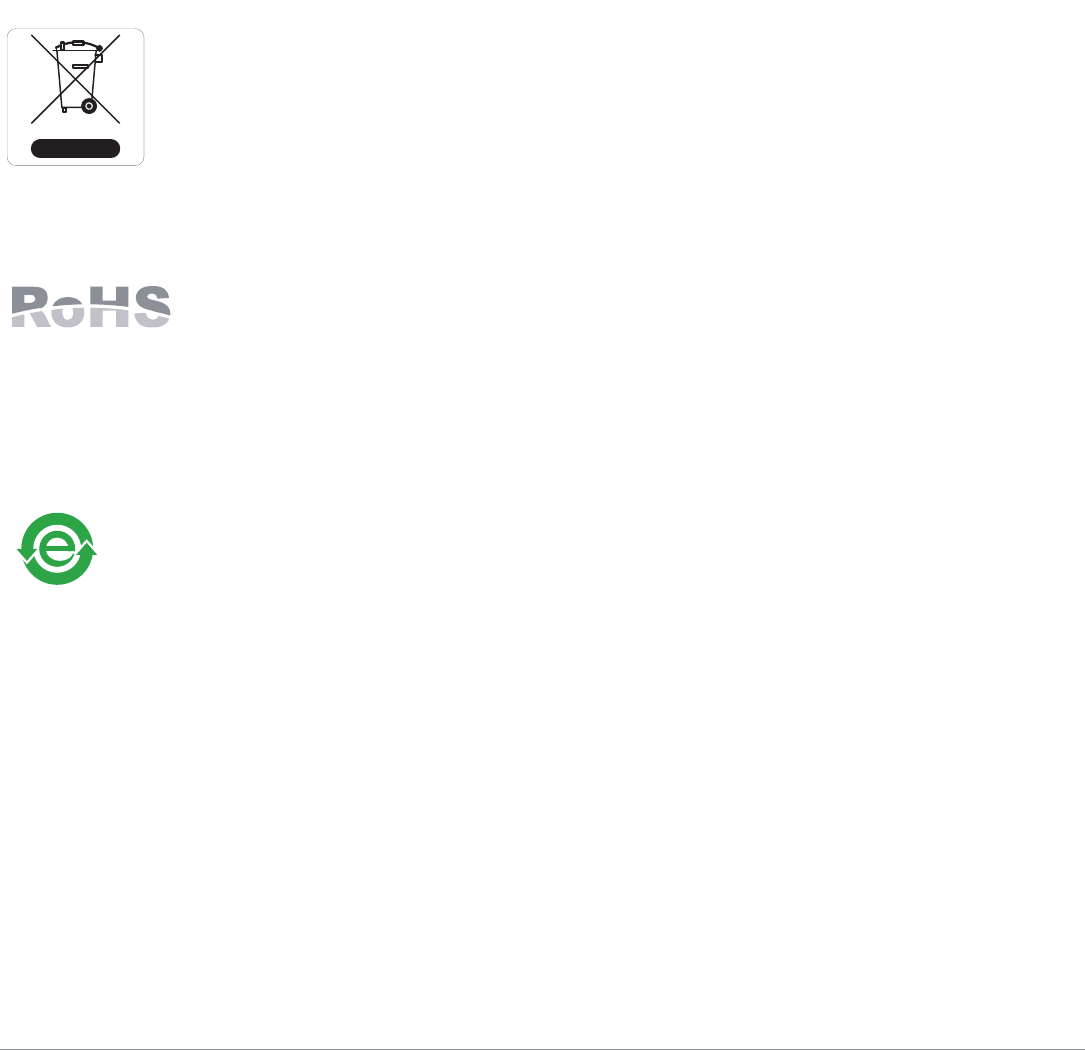
20 | Specifications, Safety, & Compliance Aruba 650 Series Multi-Service Mobility Controller | Installation Guide
zIEC/EN 60950
zCE Marking
zcTUVus Marked
zCB Scheme Certified
For a complete list of Country Specific Regulations please speak with your Aruba Representative.
Proper Disposal of Aruba Equipment
For the most current information on Global Environmental Compliance and Aruba products please see our website at
www.arubanetworks.com.
Waste of Electrical and Electronic Equipment
Aruba products at end of life are subject to separate collection and treatment in the EU Member States,
Norway, and Switzerland and therefore are marked with the symbol shown at the left (crossed-out
wheelie bin). The treatment applied at end of life of these products in these countries shall comply with
the applicable national laws of countries implementing Directive 2002/96EC on Waste of Electrical and
Electronic Equipment (WEEE).
European Union RoHS
Aruba products also comply with the EU Restriction of Hazardous Substances Directive 2002/95/EC
(RoHS). EU RoHS restricts the use of specific hazardous materials in the manufacture of electrical
and electronic equipment. Specifically, restricted materials under the RoHS Directive are Lead
(including Solder used in printed circuit assemblies), Cadmium, Mercury, Hexavalent Chromium, and Bromine. Some Aruba
products are subject to the exemptions listed in RoHS Directive Annex 7 (Lead in solder used in printed circuit assemblies).
Products and packaging will be marked with the “RoHS” label shown at the left indicating conformance to this Directive.
China RoHS
Aruba products also comply with China environmental declaration requirements and are labeled with the
“EFUP e” label shown at the left.