Hewlett Packard Enterprise APIN0334335 Aruba 330 Series Wireless Access Point User Manual 0511873 03 xAP 33x IG
Aruba Networks, Inc. Aruba 330 Series Wireless Access Point 0511873 03 xAP 33x IG
Contents
- 1. User Manual pt 1
- 2. User Manual pt 2
User Manual pt 2
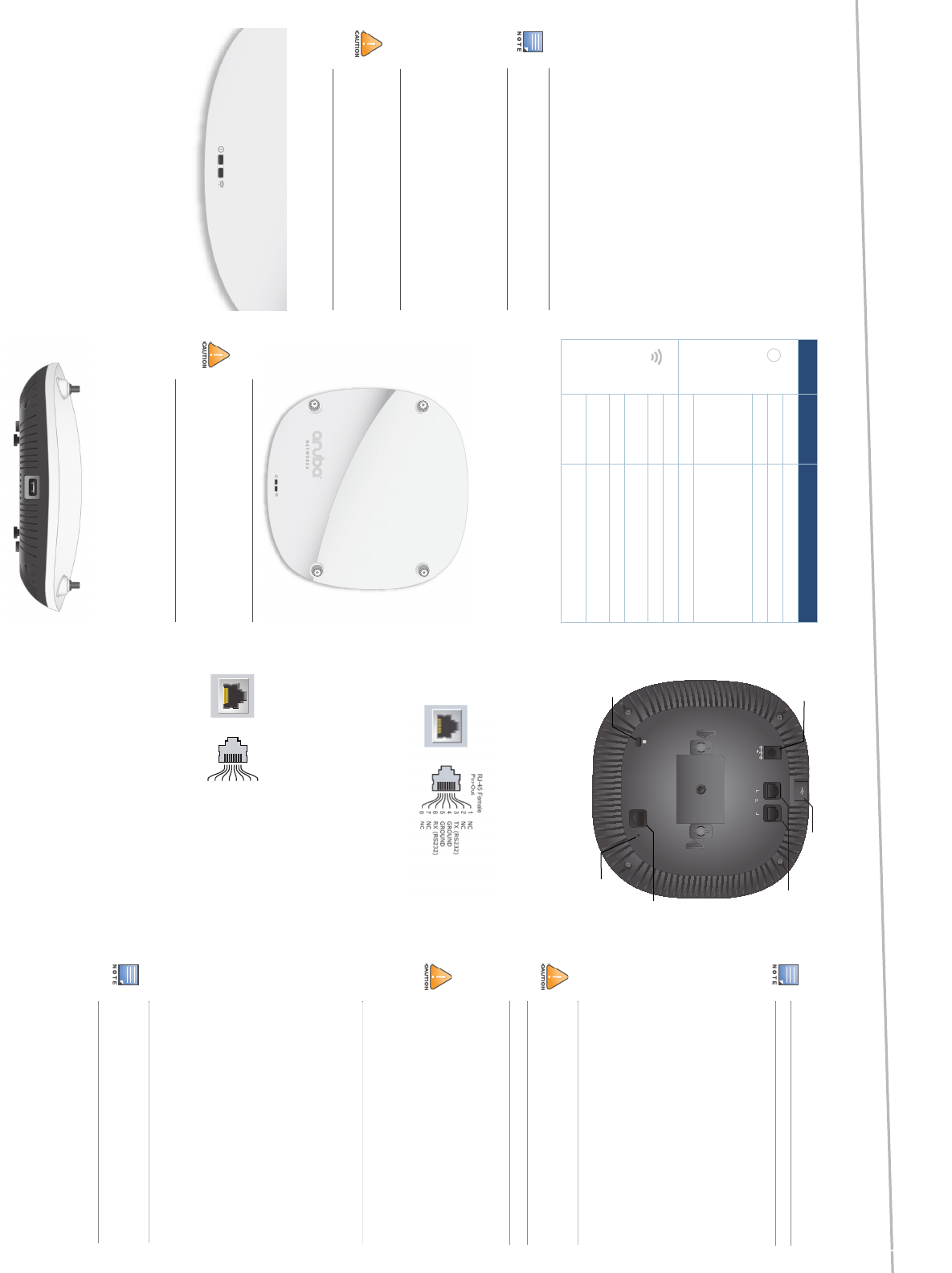
Aruba 330 Series Wireless Access Point
Installation Guide
The Aruba 330 Series wireless access points (AP-334, AP-335, IAP-334, and
IAP-335) support IEEE 802.11ac standards for high-performance WLAN. This
device is equipped with two dual-band radios, which provide network
access and monitor the network simultaneously. This access point delivers
high-performance 802.11n 2.4 GHz and 802.11ac 5 GHz functionality, while
also supporting 802.11a/b/g wireless services. Multi-user Multiple-in,
Multiple-output (MU-MIMO) is enabled when operating in 5GHz mode for
optimal performance.
The AP-334 and AP-335 access points work in conjunction with an Aruba
controller, while the IAP-334 and IAP-335 access points can be configured
using a built-in virtual controller.
The 330 Series wireless access points provides the following capabilities:
IEEE 802.11a/b/g/n/ac wireless access point
IEEE 802.11a/b/g/n/ac wireless air monitor
IEEE 802.11a/b/g/n/ac spectrum analysis
Compatible with IEEE 802.3at PoE+ power sources
Centralized management, configuration and upgrades
Package Contents
330 Series access point
9/16" and 15/16” Ceiling Rail Adapters
Safety, Compliance, and Warranty Information guide
Aruba Instant Quick Start Guide (IAP-334 and IAP-335 only)
Aruba Professional Installation Guide (IAP-334 only)
Aruba 330 Series Wireless Access Point Installation Guide (this document)
Software
The AP-334 and AP-335 access points require ArubaOS 6.5.0.0 or higher. For
additional information, refer to the ArubaOS User Guide and ArubaOS Quick
Start Guide.
The IAP-334 and IAP-335 access points require Instant 4.3.0.0 or higher. For
additional information, refer to the Aruba Instant User Guide and Aruba
Instant Quick Start Guide.
330 Series Hardware Overview
Figure 1 LEDs
LEDs
The 330 Series access points have two LEDs that indicate the system and
radio status.
The LEDs have three operating modes that can be selected in the system
management software:
Default mode: refer to Table 1
Off mode: LEDs are off
Blink mode: LEDs blink green
Table 1: LED Status Indicators
* Blinking: 1s on/1s off
**Flashing: off a fraction of a second every 2s
External Antenna Connectors
The AP-334 and IAP-334 access points are equipped with four external
antenna connectors located on the front corners of the access point (see
Figure 2).
Figure 2 External Antenna Connectors
USB Interface
The 330 Series is equipped with a USB port for connectivity with cellular
modems and other USB client devices.
When powered by an 802.3at or DC power source, the USB port can supply
power up to 5W/1A.
Figure 3 USB Port
Figure 4 Back Panel
Console Port
The console port allows the user to connect the access point directly to a
serial terminal or laptop for local management. Connect the device to a
terminal or terminal server using an Ethernet cable.
The port is an RJ45 connector with pin-out details in Figure 5.
Figure 5 Console Port Pin-Out
Ethernet Ports
The back panel of the 330 Series access point is equipped with two Ethernet
ports (ENET0 and ENET1) to support wired-network connectivity. These
ports support IEEE 802.3at Power over Ethernet (PoE) compliant sources,
accepting 56V DC (nominal) as a standard powered device (PD) from power
sourcing equipment, such as a PoE midspan injector or network
infrastructure that supports PoE.
ENET0: 100/1000/2500Base-T auto-sensing MDI/MDX RJ45 port.
ENET1: 100/1000Base-T auto-sensing MDI/MDX RJ45 port.
Figure 6 Ethernet Port Pin-Out
Kensington Lock Slot
The 330 Series is equipped with a Kensington lock slot for additional
security, shown in Figure 4.
Reset Button
The reset button can be used to return the access point to factory default
settings. To reset the access point, refer to the steps below:
1. Power off the access point.
2. Press and hold the reset button using a small, narrow object, such as a
paperclip.
3. Power-on the access point without releasing the reset button. The power
LED will flash within 5 seconds.
4. Release the reset button.
The power LED will flash again within 15 seconds indicating that the reset is
completed. The access point will now continue to boot with the factory
default settings.
Power
The ENET0 and ENET1 ports support PoE-in, allowing one port to draw
power from an 802.3at source.
If PoE is not available, the access point has a single 48V DC power input to
support the AP-AC-48V36C AC-to-DC power adapter kit (sold separately).
When both 802.3at and DC power sources are available, the DC power
source will take precedence. The access point will simultaneously draw a
minimal current from the PoE source. In the event that the DC source fails,
the access point will switch to the 802.3at source.
The ENET0 and ENT1 Ethernet ports support Dual-hitless Failover when
both ports are connected to 802.3at separate PoE power sources. If the
primary power source fails, the access point will immediately switch the
secondary power source with minimal impact to operation of the device.
When both ENET0 and ENET1 are wired to 802.3 PoE sources, the access
point will draw power primarily from one source, while the secondary
power source draws minimum current to keep the device active and is only
used in the event of a failover.
Before You Begin
Access Point Pre-Installation Checklist
Before installing your 330 Series access point, ensure that you have the
following:
CAT5E cable or better
One of the following power sources:
IEEE 802.3at Power over Ethernet (PoE) source. The PoE source can
be any power source equipment (PSE) controller or midspan PSE
device
Aruba AP-AC-48V36C adapter kit (sold separately)
For AP-334 and AP-335 only:
Aruba controller provisioned on the network:
Layer 2/3 network connectivity to your access point
One of the following network services:
Aruba Discovery Protocol (ADP)
DNS server with an “A” record
DHCP Server with vendor-specific options.
Inform your supplier if there are any incorrect, missing, or damaged
parts. If possible, retain the carton, including the original packing
materials. Use these materials to repack and return the unit to the
supplier if needed.
Aruba access points are classified as radio transmission devices, and are
subject to government regulations of the host country. The network
administrator(s) is/are responsible for ensuring that configuration and
operation of this equipment meet all regulatory standards of their
country/domain. For complete list of approved channels in your
country, refer to the Aruba Downloadable Regulatory Table at
www.arubanetworks.com.
LED Color/State Meaning
System Status Off Device powered off
Green- Blinking*Device booting, not ready for use
Green- Solid Device ready for use
Green- Flashing** Device operating in restricted mode. Meets
one of the following conditions:
Uplink negotiated in sub-optimal speed
(<1Gbps), or
Ethernet radio is in non High-Throughput
(HT) mode
Red- Solid System error condition
Radio Status Off Device powered off; or both radios disabled
Green- Solid Both radios enabled in access mode
Green- Blinking One radio enabled in access mode; one radio
disabled
Amber- Solid Both radios enabled in monitor mode
Amber- Blinking One radio enabled in access mode; one radio
disabled
Alternating Green: one radio in access mode
Amber: one radio in monitor mode
External antennas for this device must be installed by an Aruba Certified
Mobility Professional (ACMP) or other Aruba-certified technician, using
manufacturer-approved antennas only.
The Equivalent Isotropically Radiated Power (EIRP) levels for all external
antenna devices must not exceed the regulatory limit set by the host
country/domain.
Installers are required to record the antenna gain for this device in the
system management software.
ANT1 ANT0
ANT2 ANT3
CONSOLE
48V 0.75A
K
ENET1 ENET0
57V 600mA
USB port
DC power socket
Ethernet ports
Reset button
Kensington Lock
Console port
RJ45 Console Port
1000Base-T Gigabit
Ethernet Port
RJ-45 Female
Pin-Out
Signal Name
1
2
3
4
5
6
7
8
BI_DC+
BI_DC-
BI_DD+
BI_DD-
BI_DA+
BI_DA-
BI_DB+
BI_DB-
Function
Bi-directional pair +C
Bi-directional pair -C
Bi-directional pair +D
Bi-directional pair -D
Bi-directional pair +A
Bi-directional pair -A
Bi-directional pair +B
Bi-directional pair -B
The 330 Series does not support 802.3af PoE power sources.
FCC Statement: Improper termination of access points installed in the
United States configured to non-US model controllers is a violation of
the FCC grant of equipment authorization. Any such willful or intentional
violation may result in a requirement by the FCC for immediate
termination of operation and may be subject to forfeiture (47 CFR 1.80).
EU Statement:
Lower power radio LAN product operating in 2.4 GHz and 5 GHz bands.
Please refer to the ArubaOS User Guide/Instant User Guide for details on
restrictions.
Produit réseau local radio basse puissance operant dans la bande
fréquence 2.4 GHz et 5 GHz. Merci de vous referrer au ArubaOS User
Guide/Instant User Guide pour les details des restrictions.
Low Power FunkLAN Produkt, das im 2.4 GHz und im 5 GHz Band
arbeitet. Weitere Informationen bezlüglich Einschränkungen finden Sie
im ArubaOS User Guide/Instant User Guide.
Apparati Radio LAN a bassa Potenza, operanti a 2.4 GHz e 5 GHz. Fare
riferimento alla ArubaOS User Guide/Instant User Guide per avere
informazioni detagliate sulle restrizioni.
Aruba Networks, Inc., in compliance with governmental requirements,
has designed the 330 Series access points so that only authorized
network administrators can change the settings. For more information
about access point configuration, refer to the ArubaOS Quick Start Guide/
Instant Quick Start Guide and ArubaOS User Guide/Instant User Guide.
i
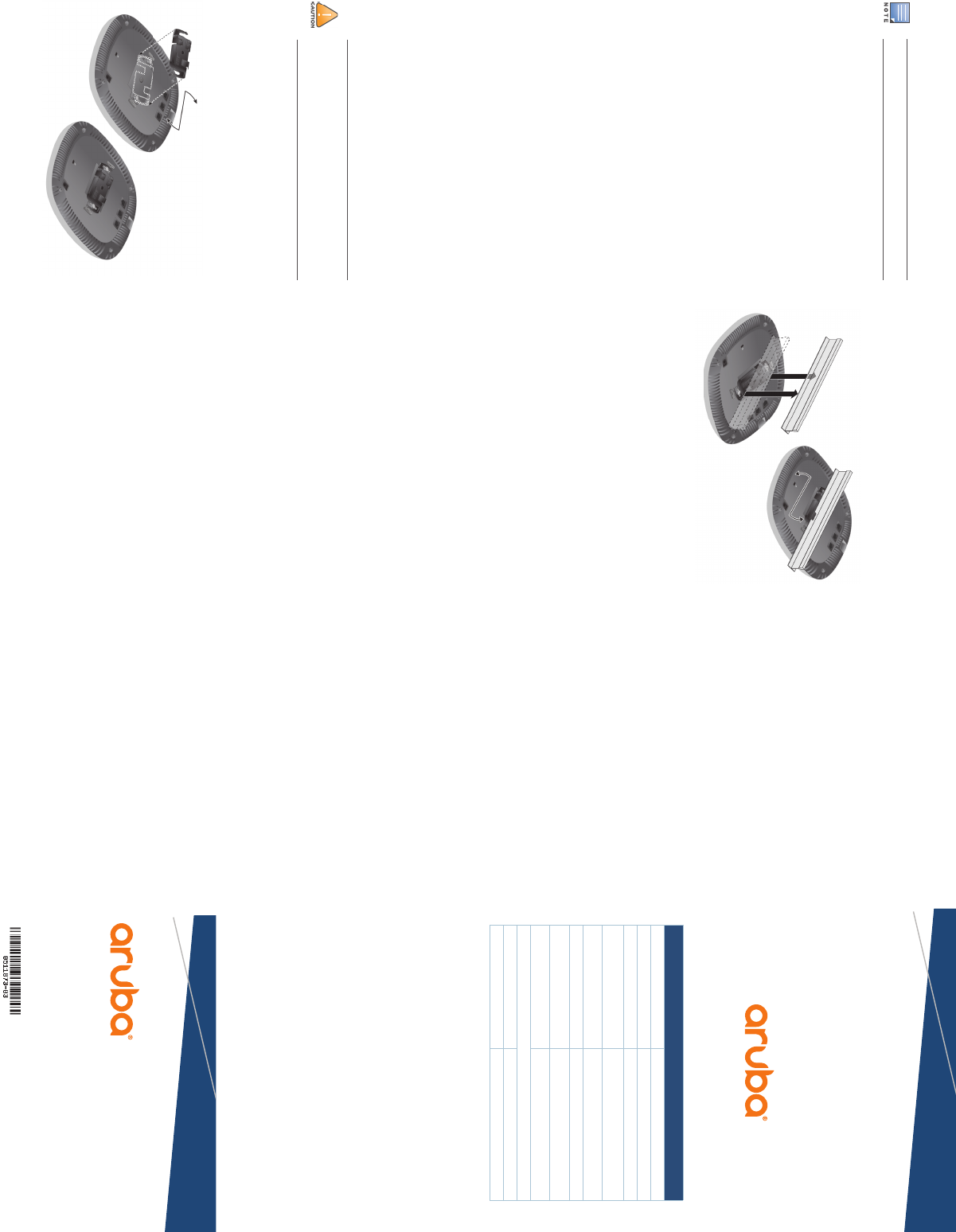
Aruba 330 Series Wireless
Access Point
Installation Guide
a Hewlett Packard
Enterprise company
www.arubanetworks.com
1344 Crossman Avenue
Sunnyvale, California 94089
Phone: 408.227.4500
Fax 408.227.4550
Aruba 330 Series Wireless Access Point | Installation Guide
Part Number 0511873-03 |May 2016
a Hewlett Packard
Enterprise company
Contacting Aruba Networks
Web Support
Main Site http://www.arubanetworks.com
Support Site https://support.arubanetworks.com
Airheads Social Forums and Knowledge Base http://www.community.arubanetworks.com
North American Telephone 1-800-943-4526 (Toll Free)
1-408-754-1200
International Telephones arubanetworks.com/support-services/aruba-support-
program/contact-support/
Software Licensing Site licensing.arubanetworks.com
End-of-life Information http://www.arubanetworks.com/support-services/end-
of-life/
Security Incident Response Team (SIRT) http://www.arubanetworks.com/support-services/
security-bulletins/
Support Email Addresses
Americas, EMEA and APAC support@arubanetworks.com
Security Incident Response Team (SIRT) sirt@arubanetworks.com
Copyright
© Copyright 2016 Hewlett Packard Enterprise Development LP
Open Source Code
Certain Aruba products include Open Source software code developed by third parties, including software
code subject to the GNU General Public License ("GPL"), GNU Lesser General Public License ("LGPL"), or other
Open Source Licenses. The Open Source code used can be found at this site:
http://www.arubanetworks.com/open_source
Warranty
This hardware product is protected by an Aruba warranty. For details, see the Safety, Compliance, and
Warranty Information Guide included with this device.
Verifying Pre-Installation Connectivity
Before installing access points in a network environment, make sure that
they are able to locate and connect to the controller after power on.
Specifically, you must verify the following conditions:
When connected to the network, each access point is assigned a valid IP
address
Access points are able to locate the controller
Refer to the ArubaOS Quick Start Guide for instructions on locating and
connecting to the controller.
Pre-Installation Network Requirements
After WLAN planning is complete and the appropriate products and their
placement have been determined, the Aruba controller(s) must be installed
and initial setup performed before the Aruba access points are deployed.
For initial setup of the controller, refer to the ArubaOS Quick Start Guide for
the software version installed on your controller.
Identifying Specific Installation Locations
You can mount the 330 Series access point on a wall or on the ceiling. Use
the access point placement map generated by Aruba’s RF Plan software
application to determine the proper installation location(s). Each location
should be as close as possible to the center of the intended coverage area
and should be free from obstructions or obvious sources of interference.
These RF absorbers/reflectors/interference sources will impact RF
propagation and should have been accounted for during the planning phase
and adjusted for in RF plan.
Identifying Known RF Absorbers/Reflectors/Interference
Sources
Identifying known RF absorbers, reflectors, and interference sources while
in the field during the installation phase is critical. Make sure that these
sources are taken into consideration when you attach an access point to its
fixed location. Examples of sources that degrade RF performance include:
Cement and brick
Objects that contain water
Metal
Microwave ovens
Wireless phones and headsets
Installing the Access Point
Refer to the following steps to install your Aruba 330 Series access point
using the AP Ceiling Rail Mount Kit (AP-220-MNT-C1).
Using the Ceiling Rail Adapter
The 330 Series ships with two ceiling rail adapters for 9/16” and 15/16”
ceiling rails. Additional wall mount adapters and ceiling rail adapters for
other rail styles are available as accessory kits.
1. Pull the necessary cables through a prepared hole in the ceiling tile near
where the access point will be placed.
2. Place the adapter against the back of the access point with the adapter at
an angle of approximately 30 degrees to the tabs (see Figure 7).
3. Twist the adapter clockwise until it snaps into place in the tabs (see
Figure 7).
Figure 7 Attaching the Ceiling Rail Adapter
4. If necessary, connect the console cable to the console port on the back of
the access point.
5. Hold the access point next to the ceiling tile rail with the ceiling tile rail
mounting slots at approximately a 30-degree angle to the ceiling tile rail
(see Figure 8). Make sure that any cable slack is above the ceiling tile.
6. Pushing toward the ceiling tile, rotate the access point clockwise until the
device clicks into place on the ceiling tile rail.
Figure 8 Mounting the Access Point
7. On the AP-334 and IAP-334, install the external antennas according to the
manufacturer’s instructions, and connect the antennas to the antenna
interfaces on the access point.
Connecting Required Cables
Install cables in accordance with all applicable local and national regulations
and practices.
Verifying Post-Installation Connectivity
The integrated LEDs on the access point can be used to verify that the device
is receiving power and initializing successfully (see Table 1). Refer to the
ArubaOS Quick Start Guide for further details on verifying post-installation
network connectivity.
Configuring the 330 Series
The instructions for the following section are applicable to AP-334 and AP-
335 model access points only.
Access Point Provisioning/Reprovisioning
Provisioning parameters are unique to each access point. These local access
point parameters are initially configured on the controller which are then
pushed out to the access points and stored on the devices. Aruba
recommends that provisioning settings be configured via the ArubaOS Web
UI only. Refer to the ArubaOS User Guide for complete details.
Access Point Configuration
Configuration parameters are network or controller specific and are
configured and stored on the controller. Network configuration settings are
pushed out to the access points, but remain stored on the controller.
Configuration settings can be configured via the ArubaOS Web UI or
ArubaOS CLI. Refer to their respective guides for further details: the ArubaOS
User Guide.
The instructions for this section are applicable to the AP-334 and AP-335
only.
This device must be professionally installed and serviced by an ACMP or
other Aruba-certified technician. The installer is responsible for securing
the access point onto the ceiling tile rail in accordance with the steps
below. Failure to properly install this product may result in physical
injury and/or damage to property.