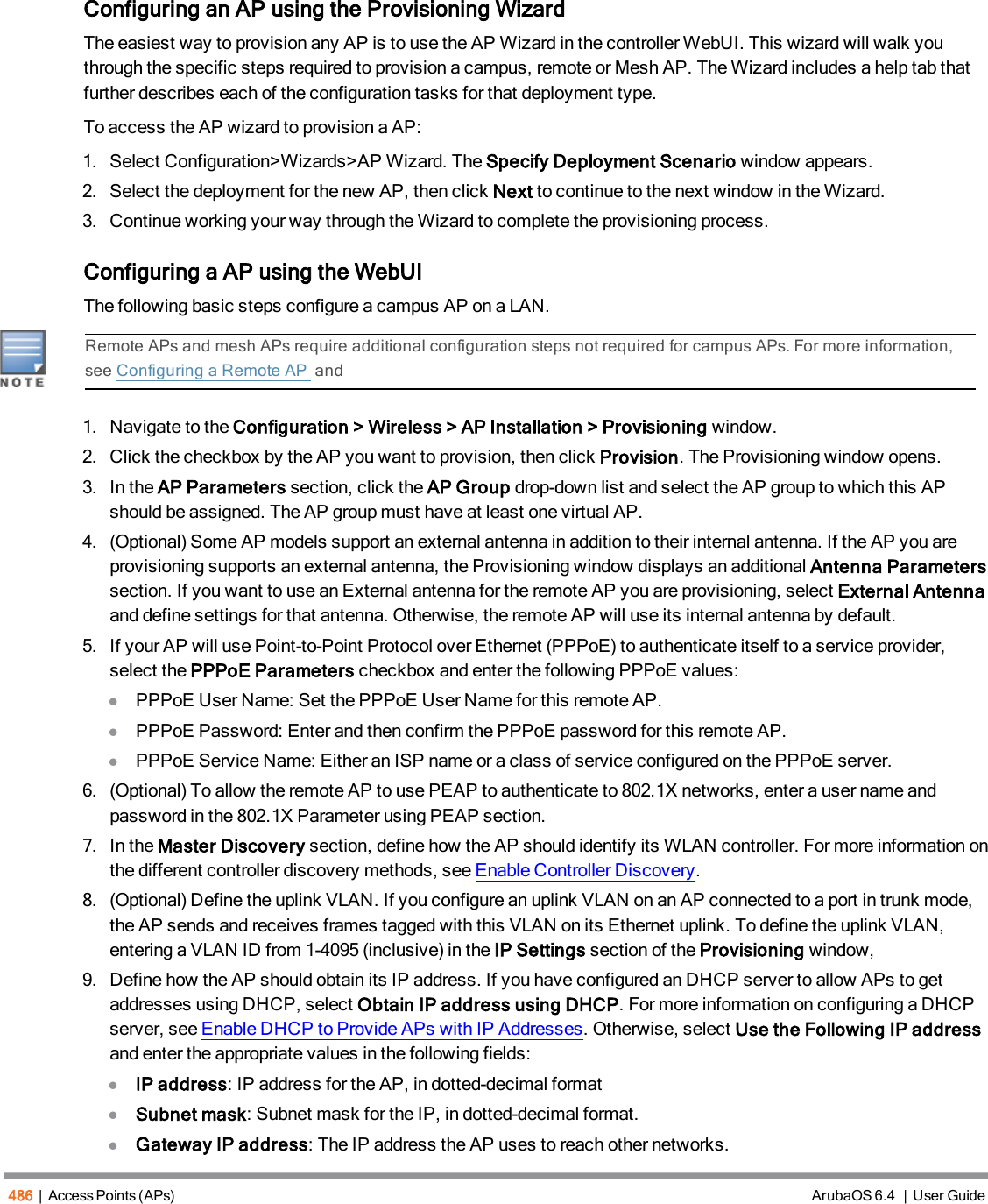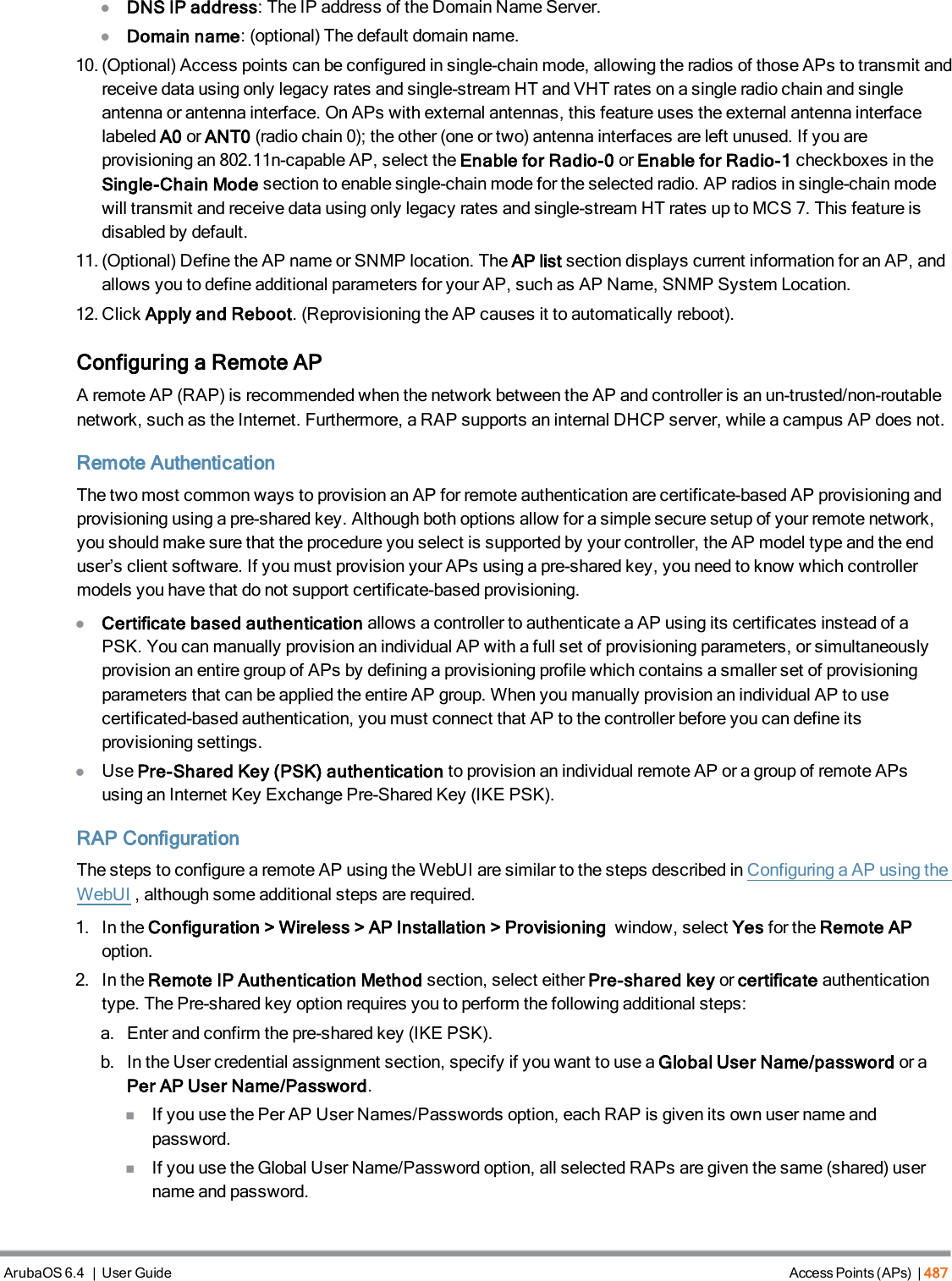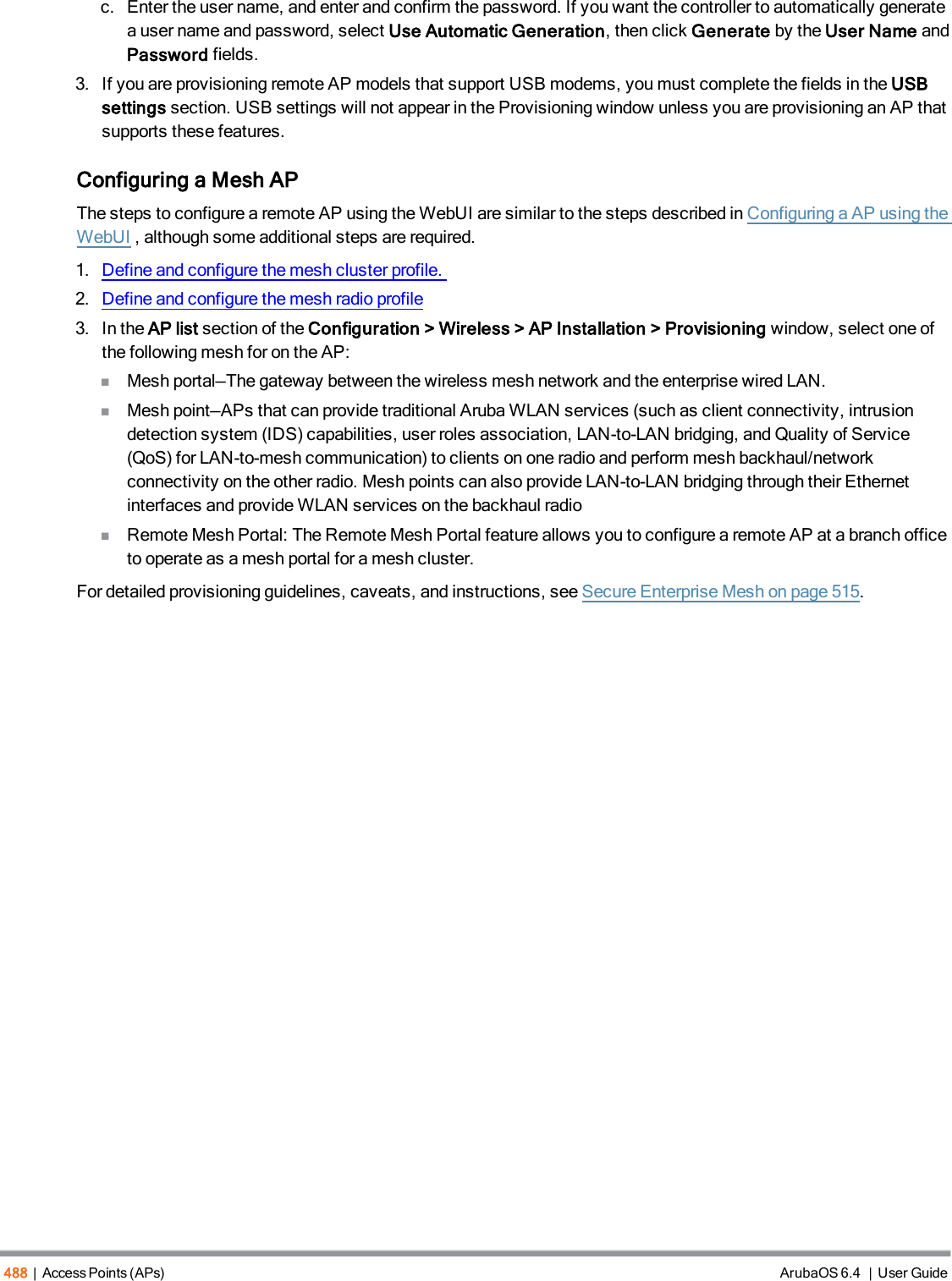Hewlett Packard Enterprise APINH103 Wireless Access Point User Manual ArubaOS 6 4 User Guide
Aruba Networks, Inc. Wireless Access Point ArubaOS 6 4 User Guide
Contents
- 1. 5.User manual
- 2. Pages from ArubaOS 6.4 User Guide
- 3. User manual_1
Pages from ArubaOS 6.4 User Guide