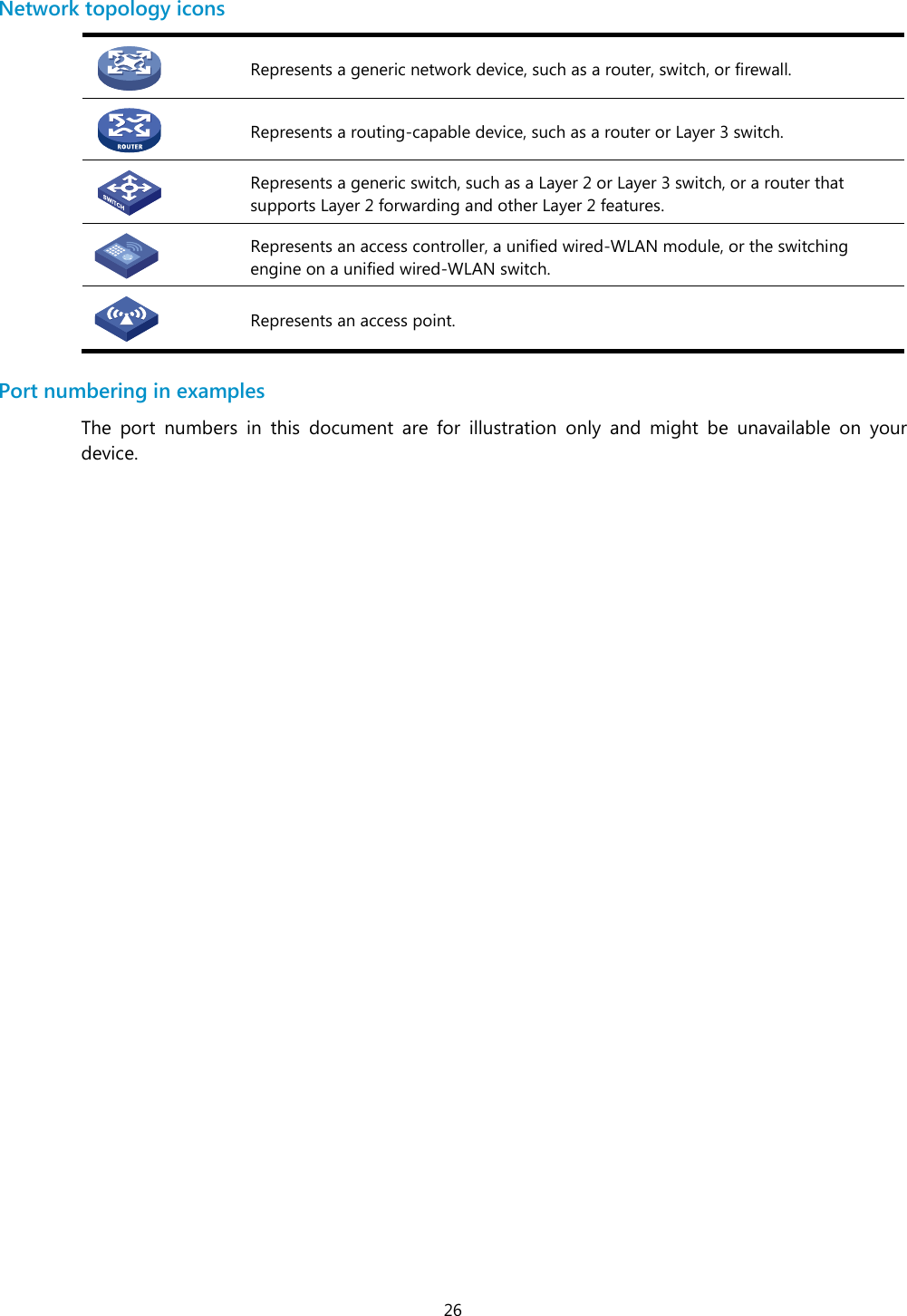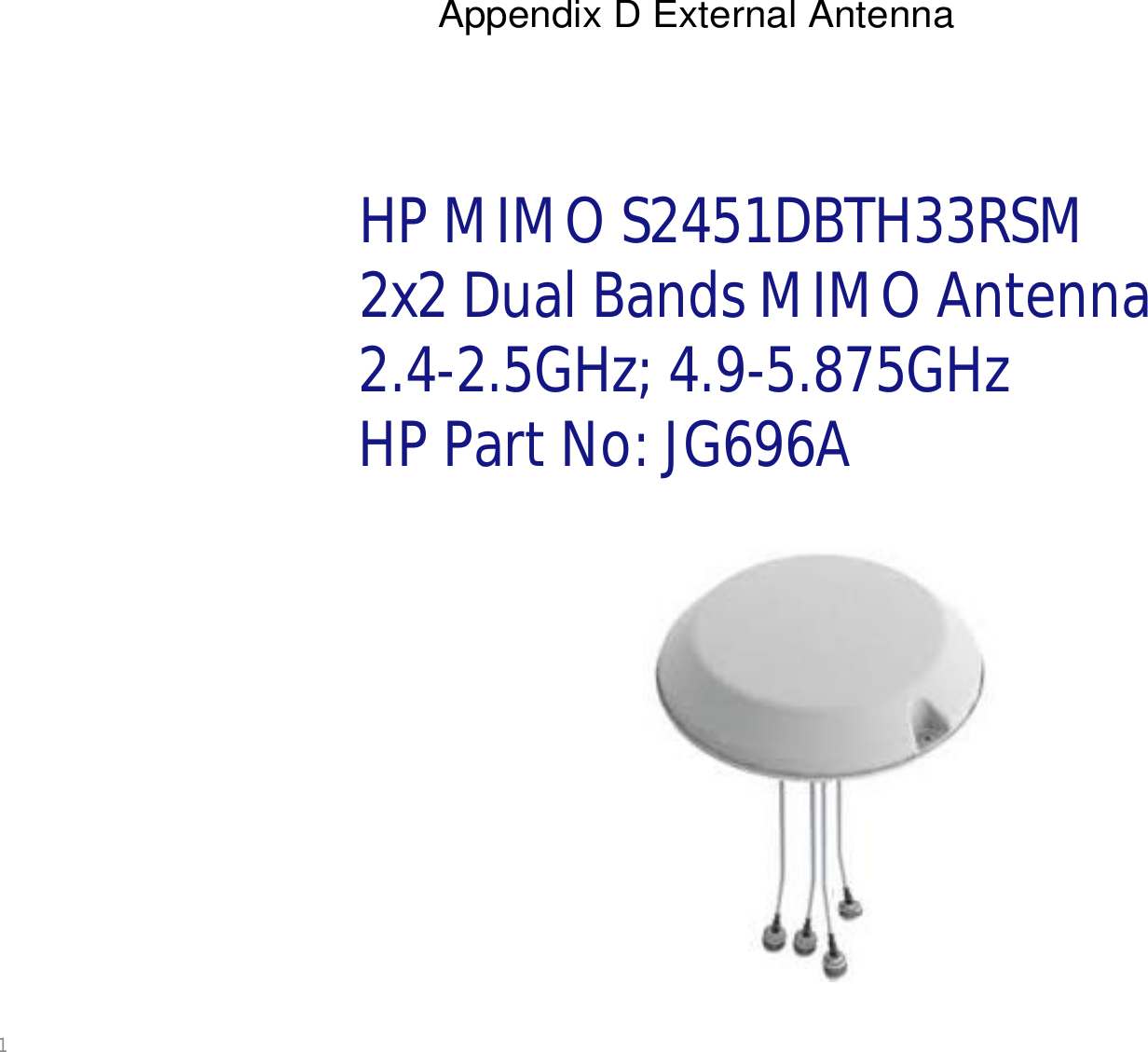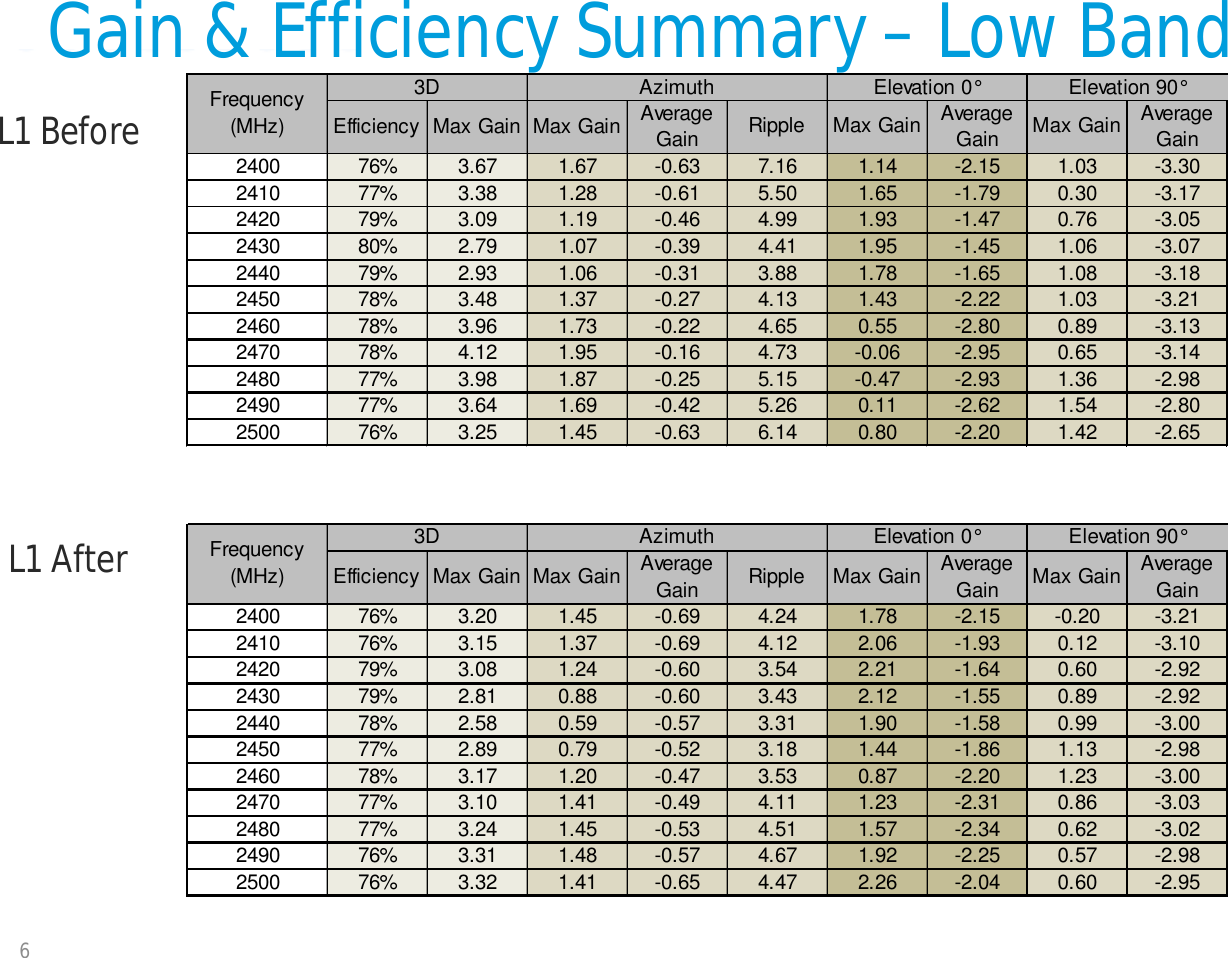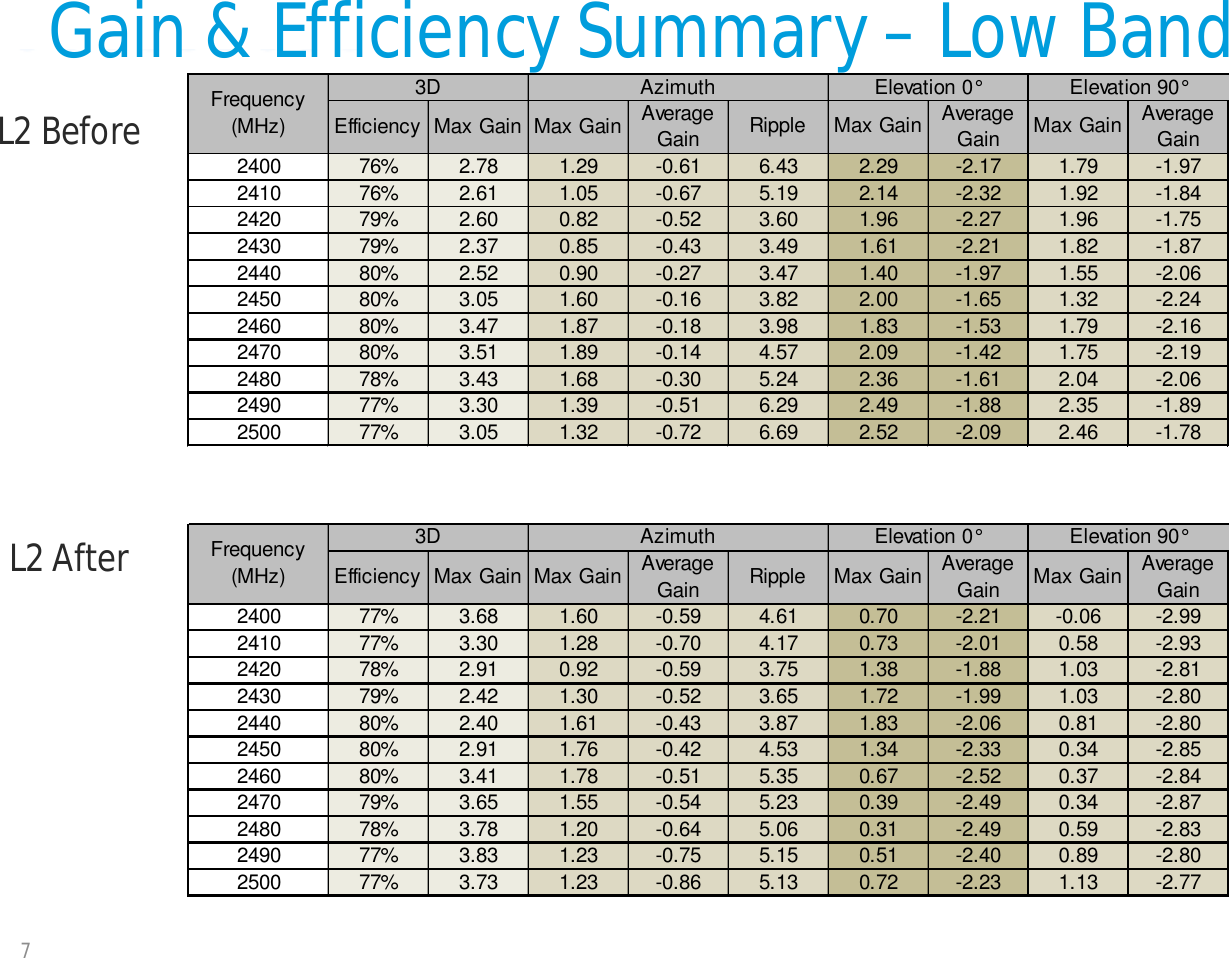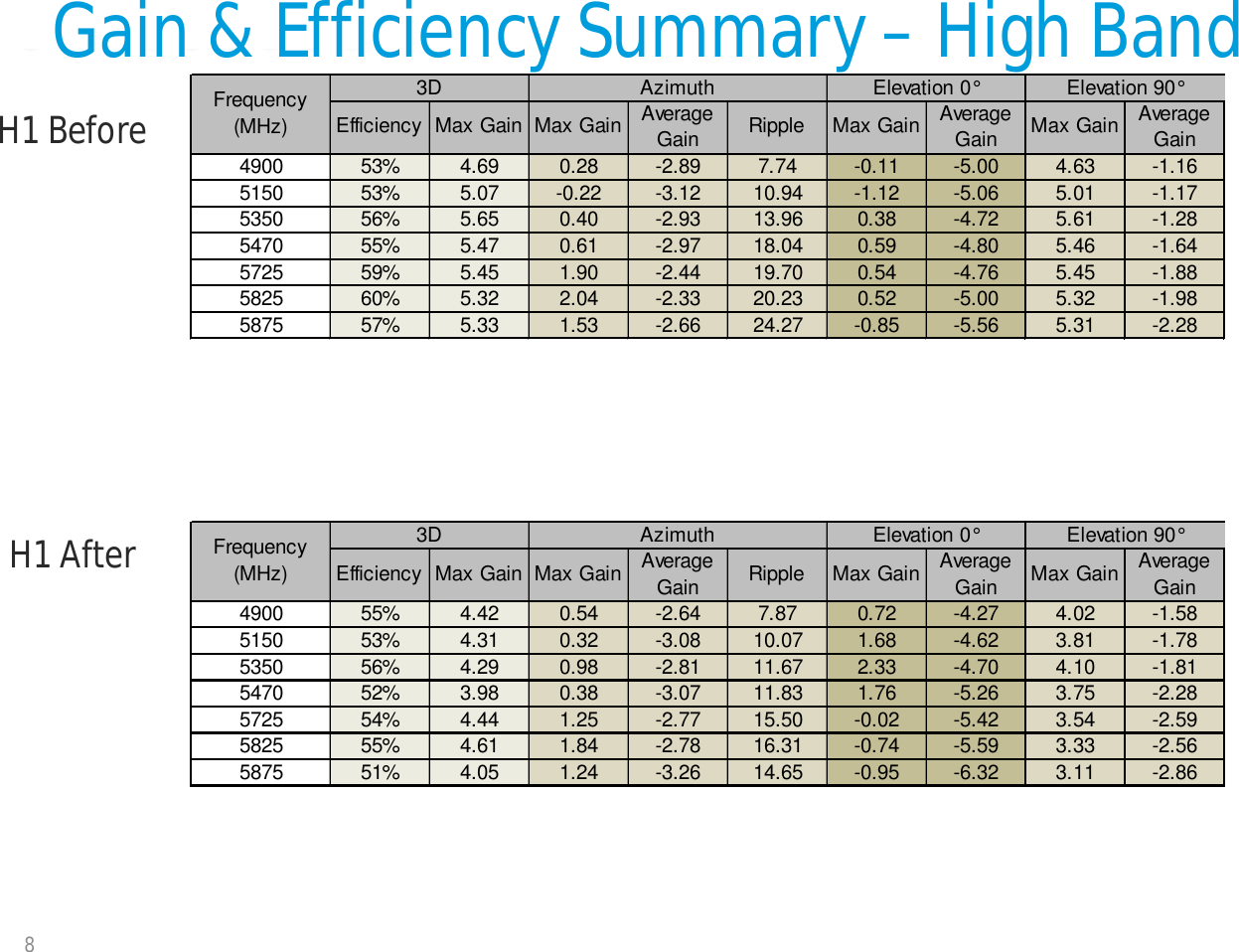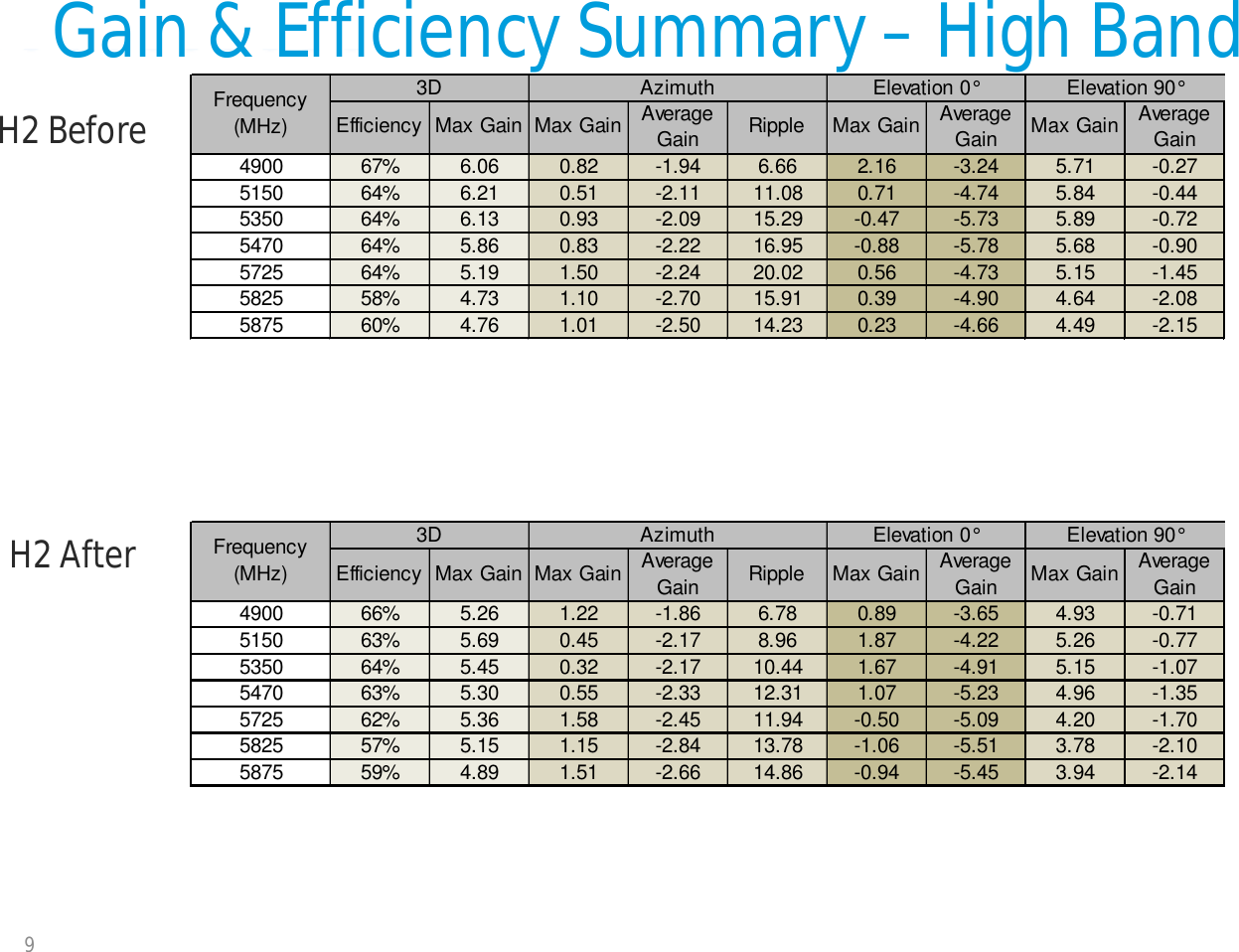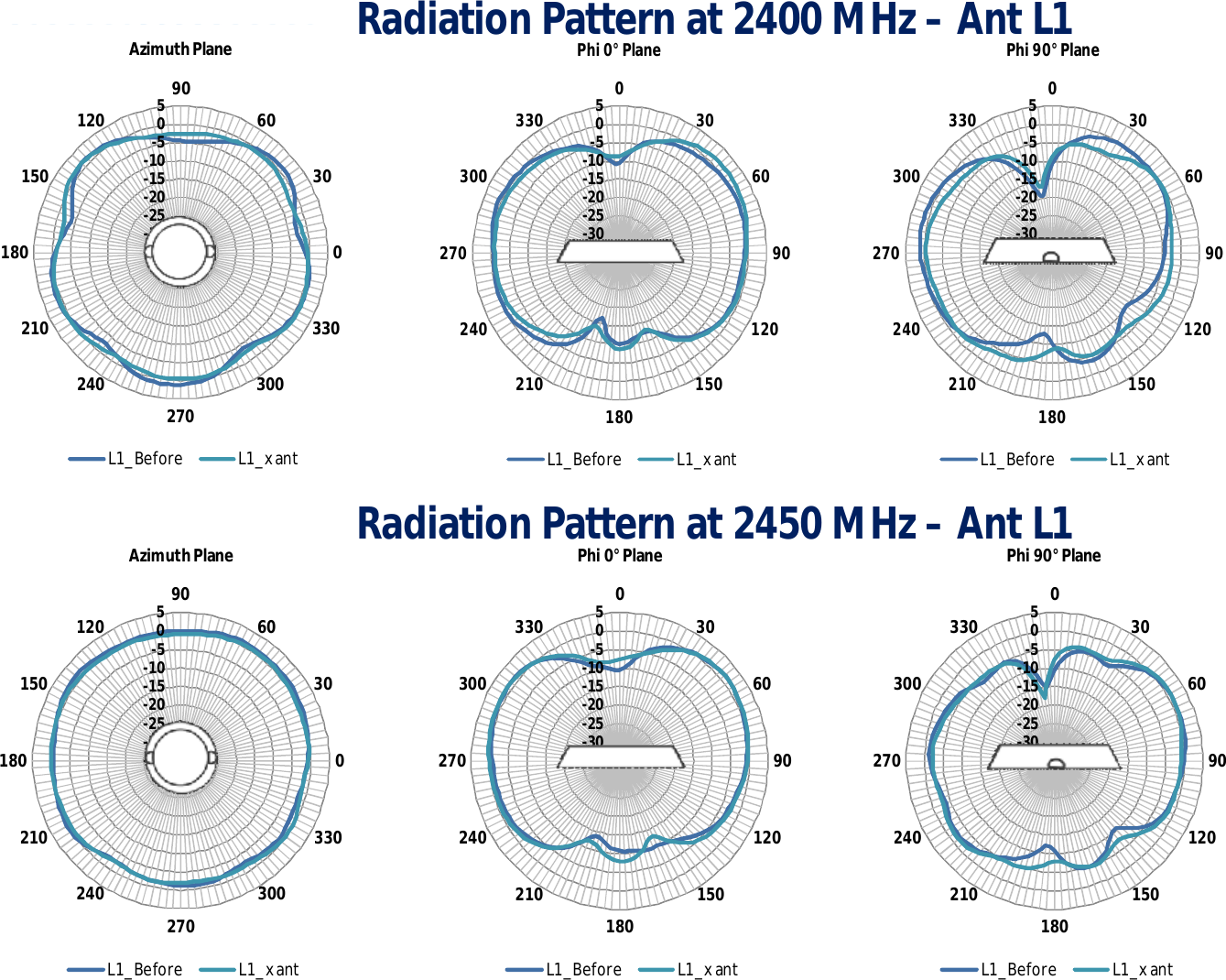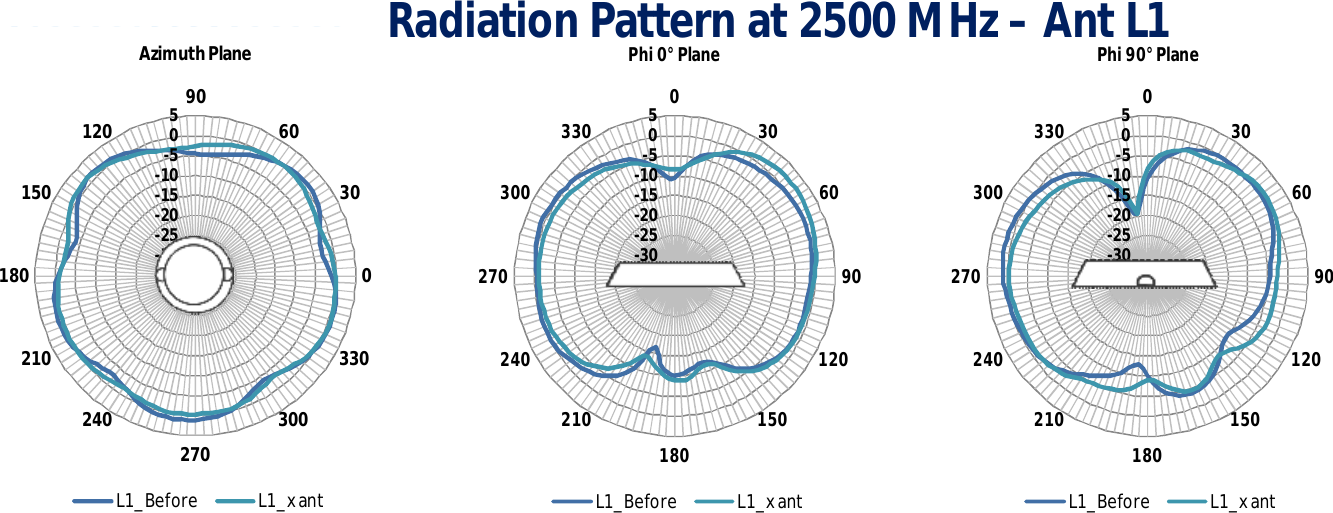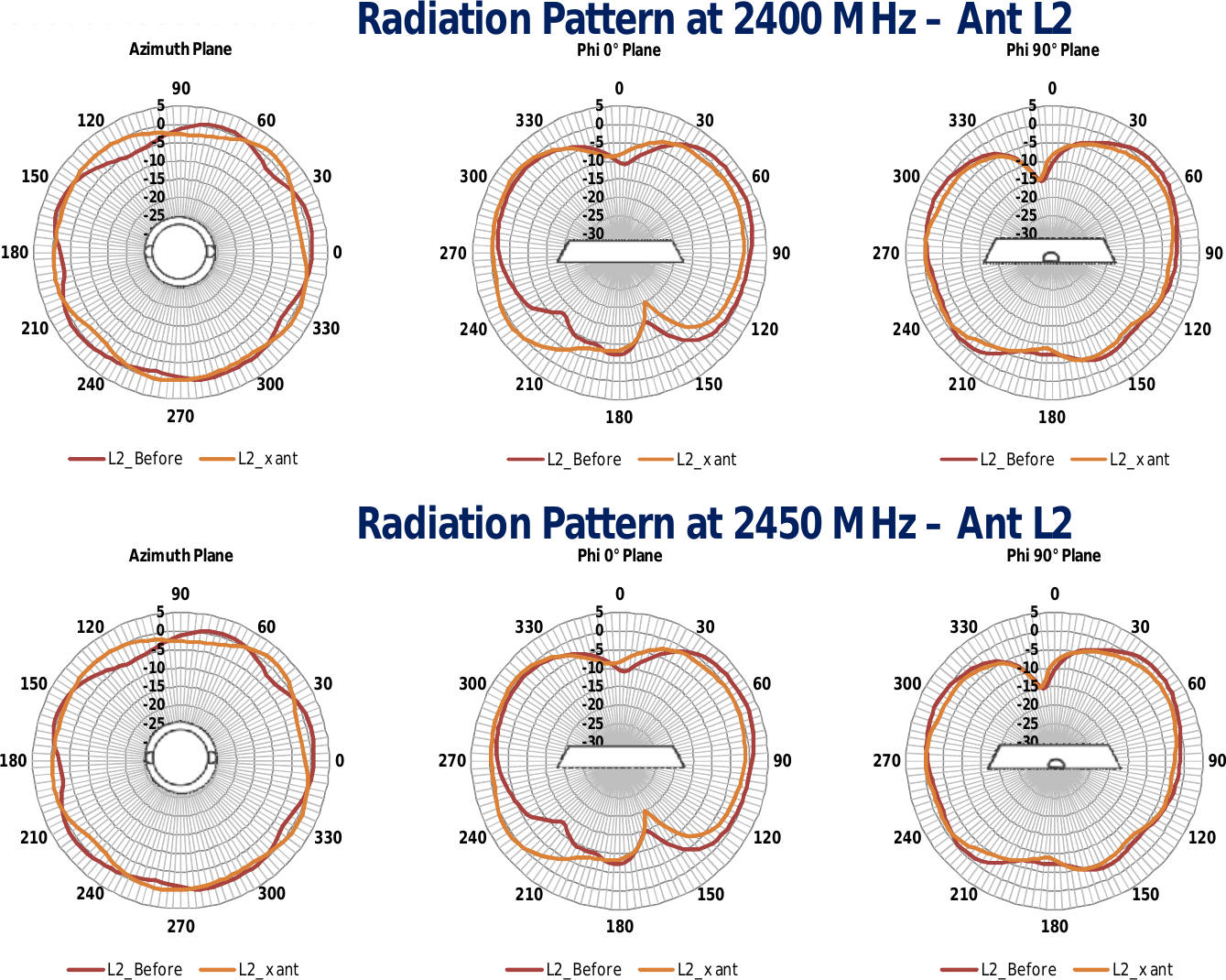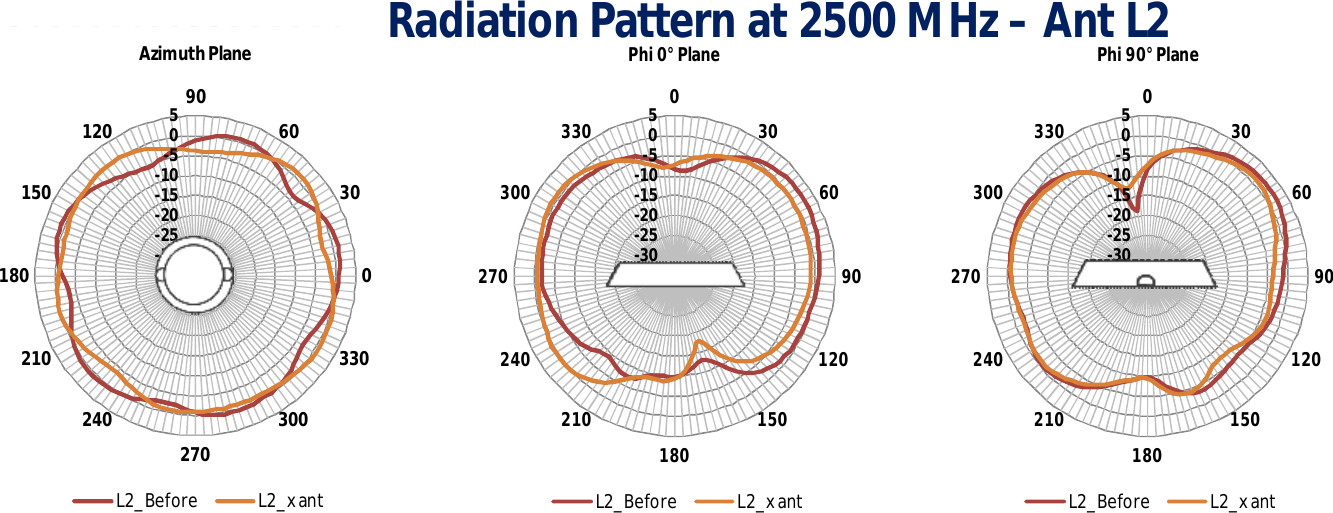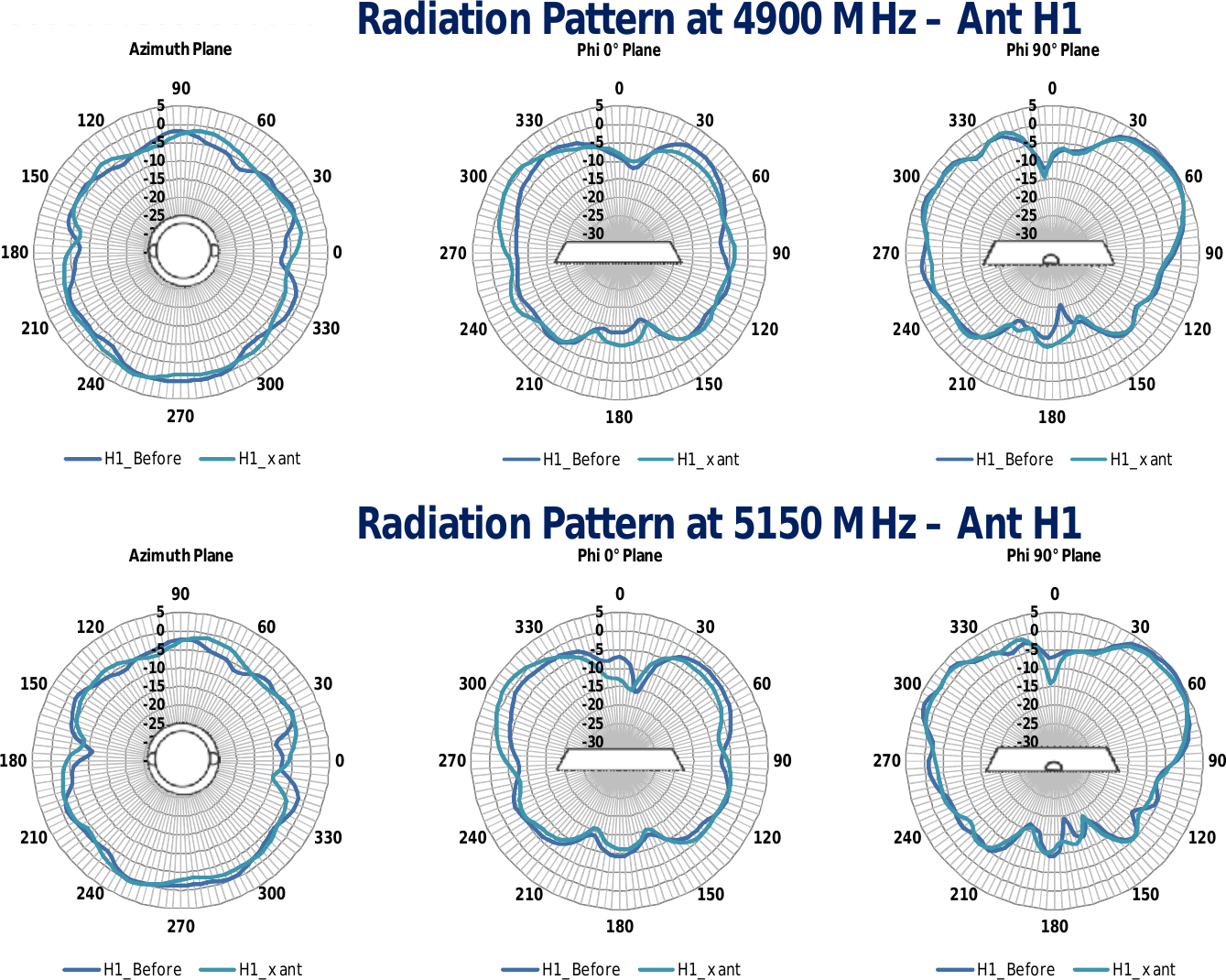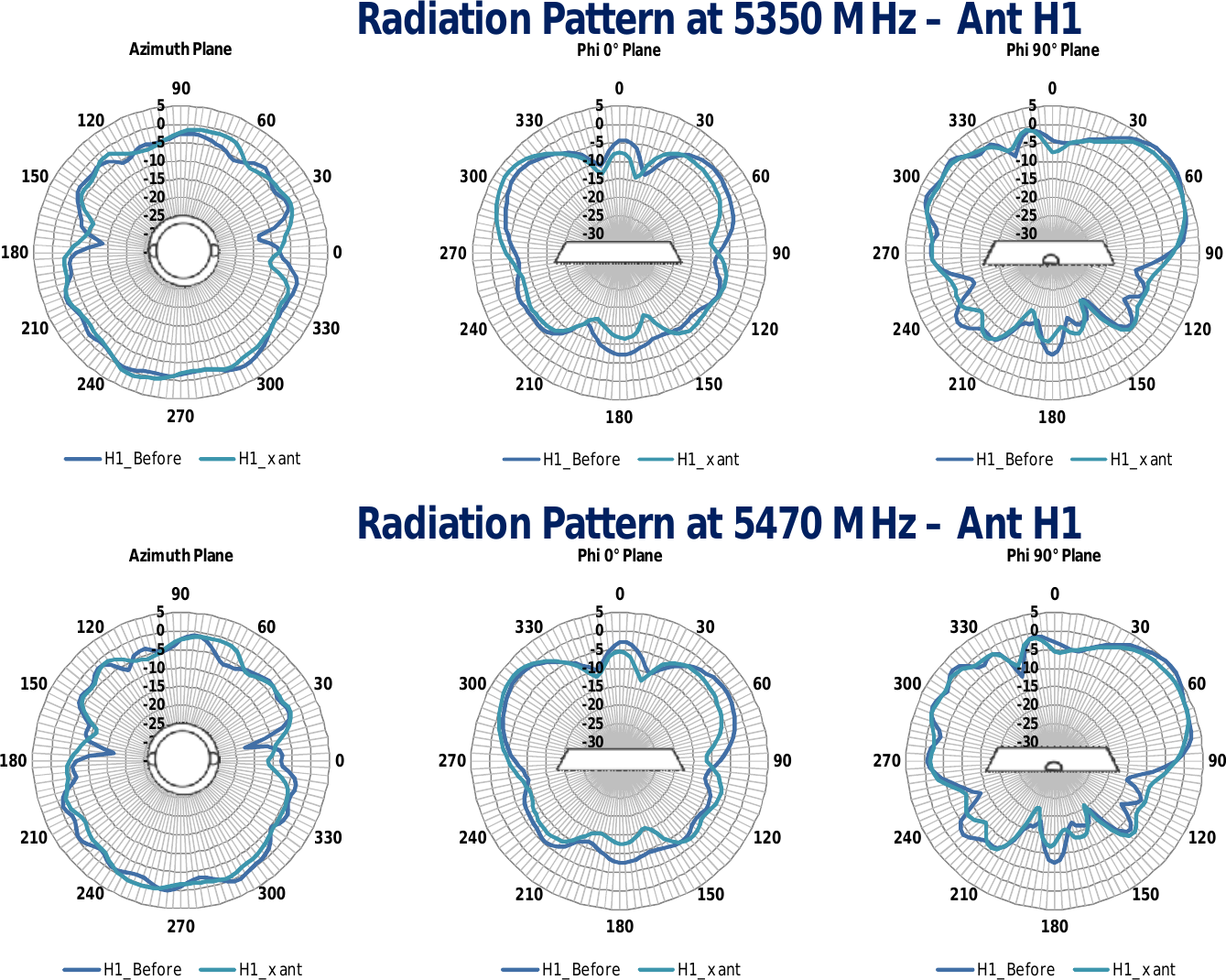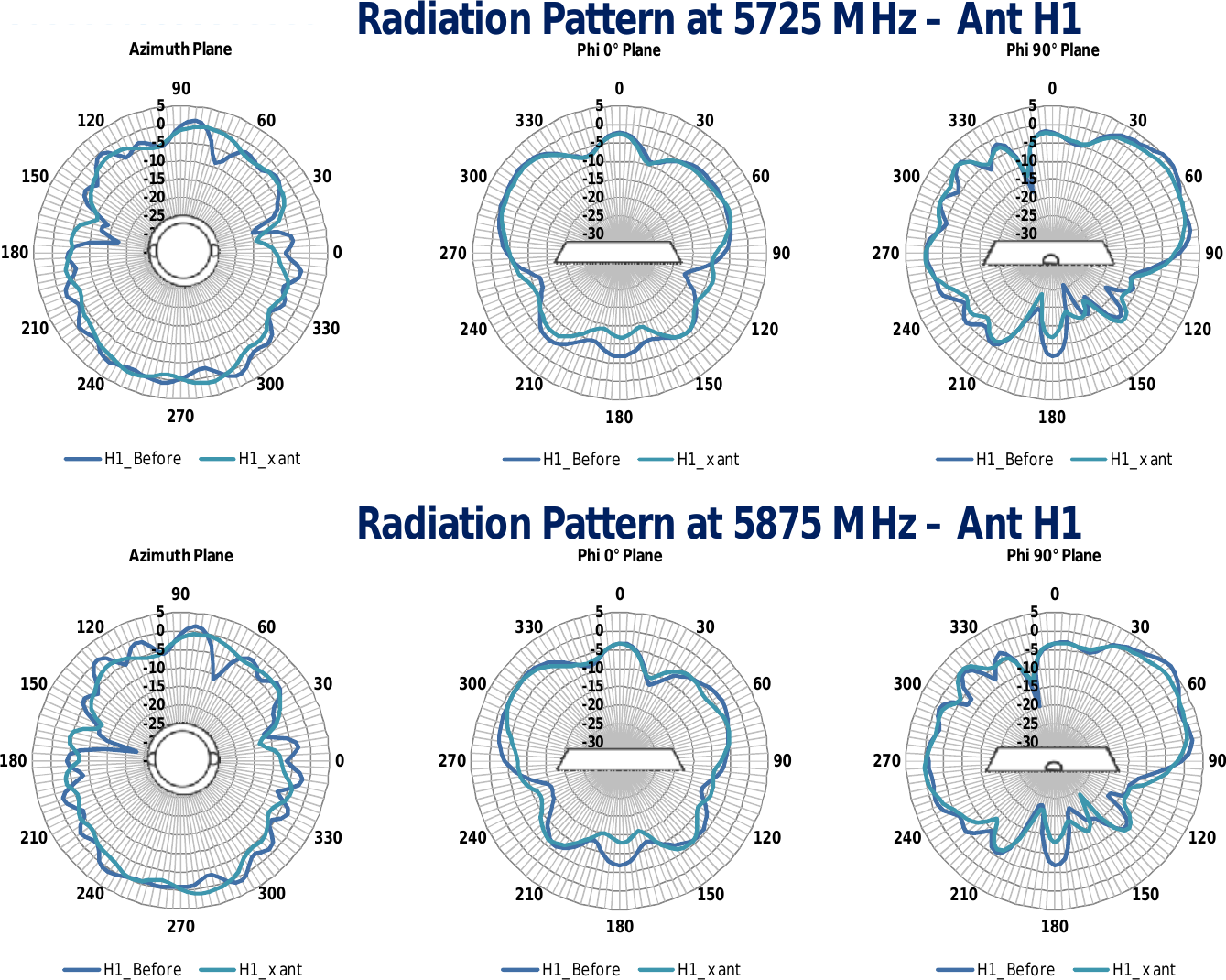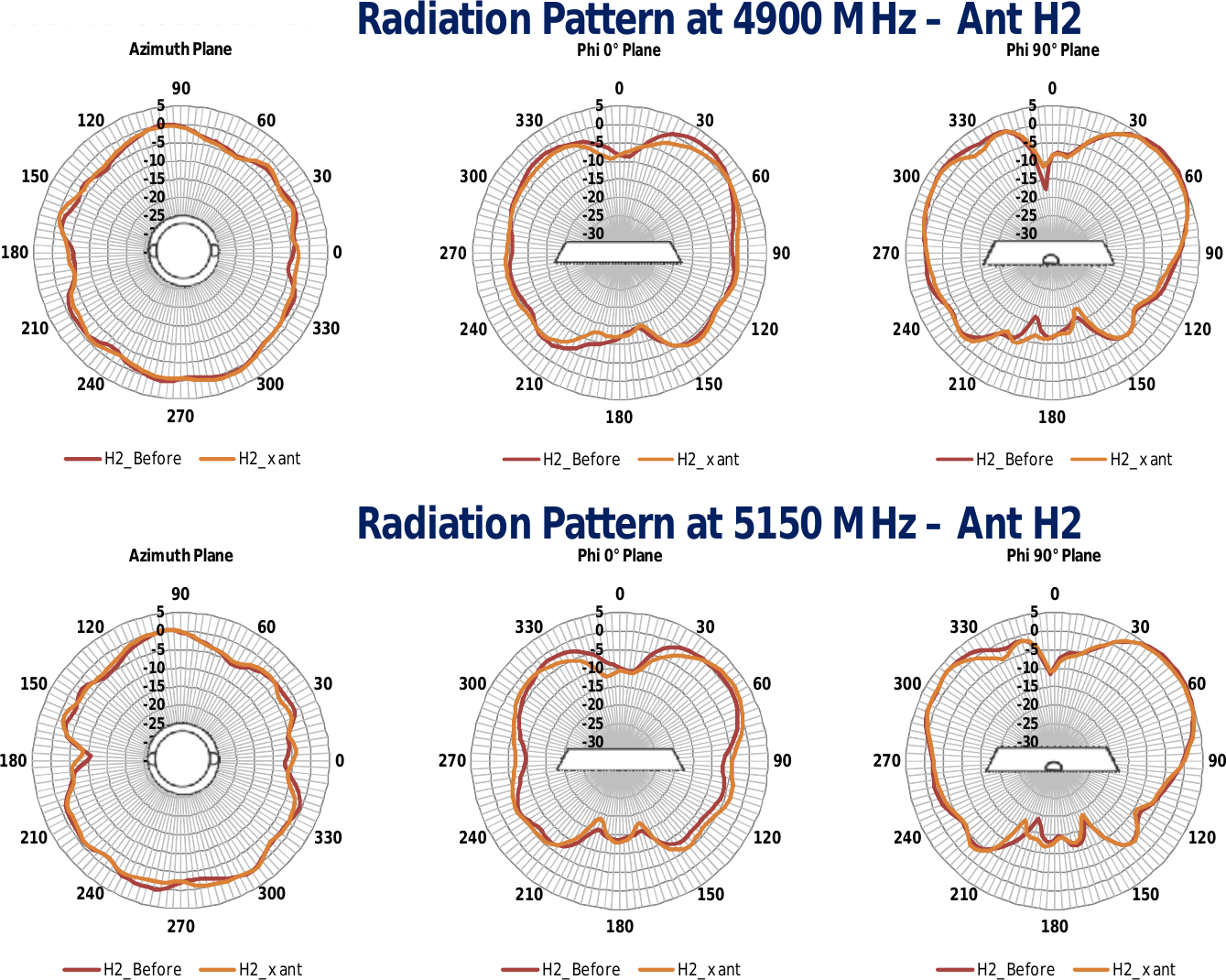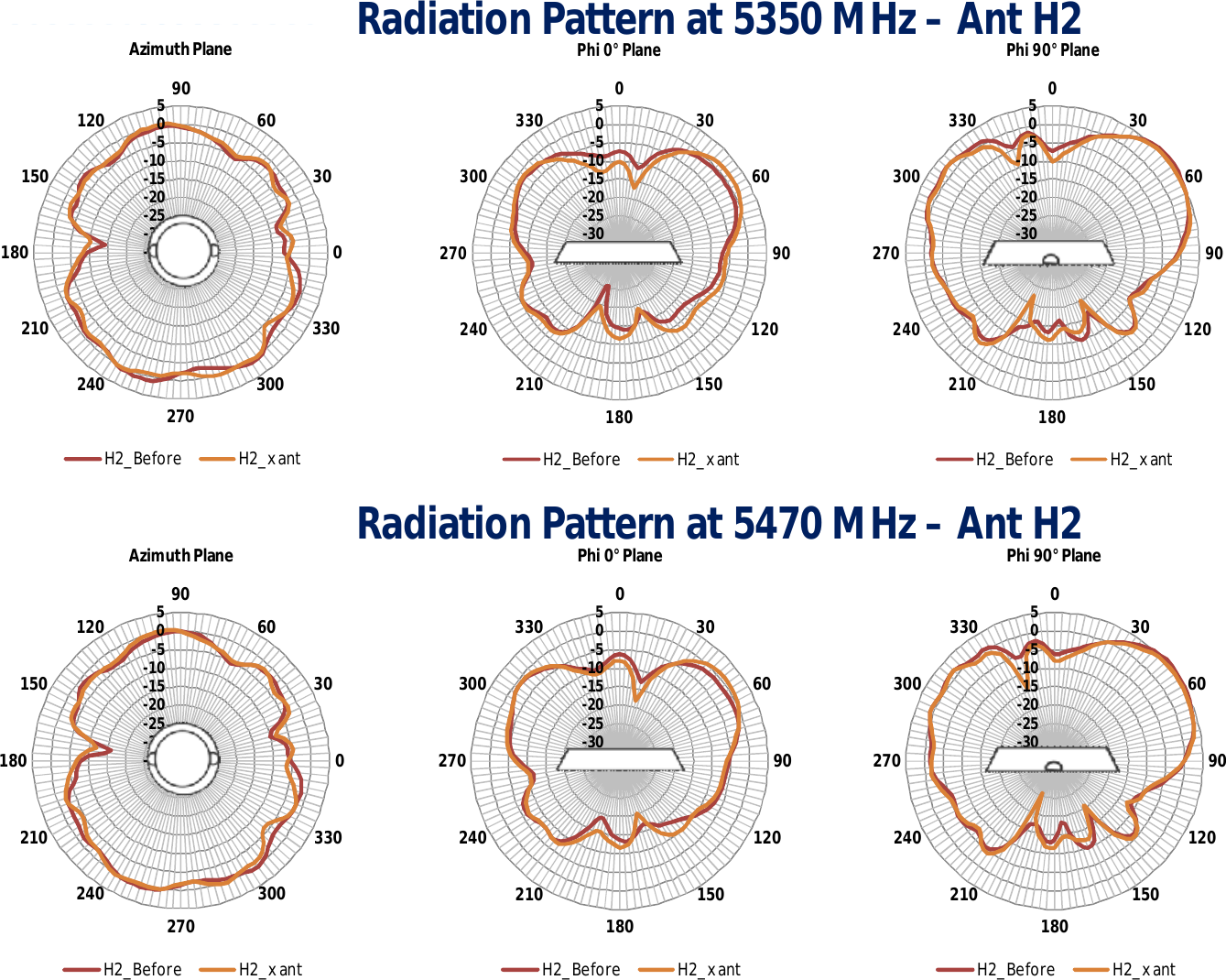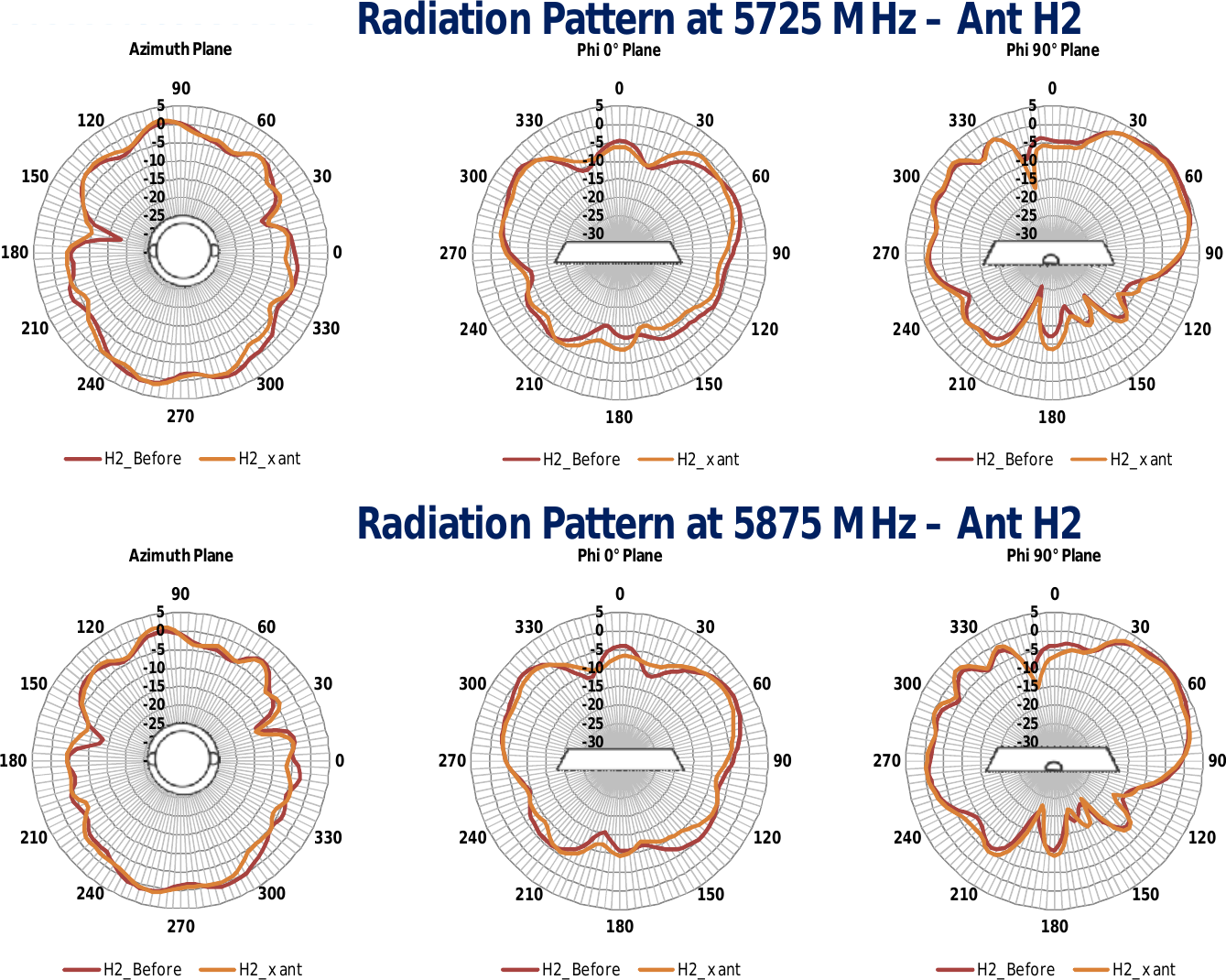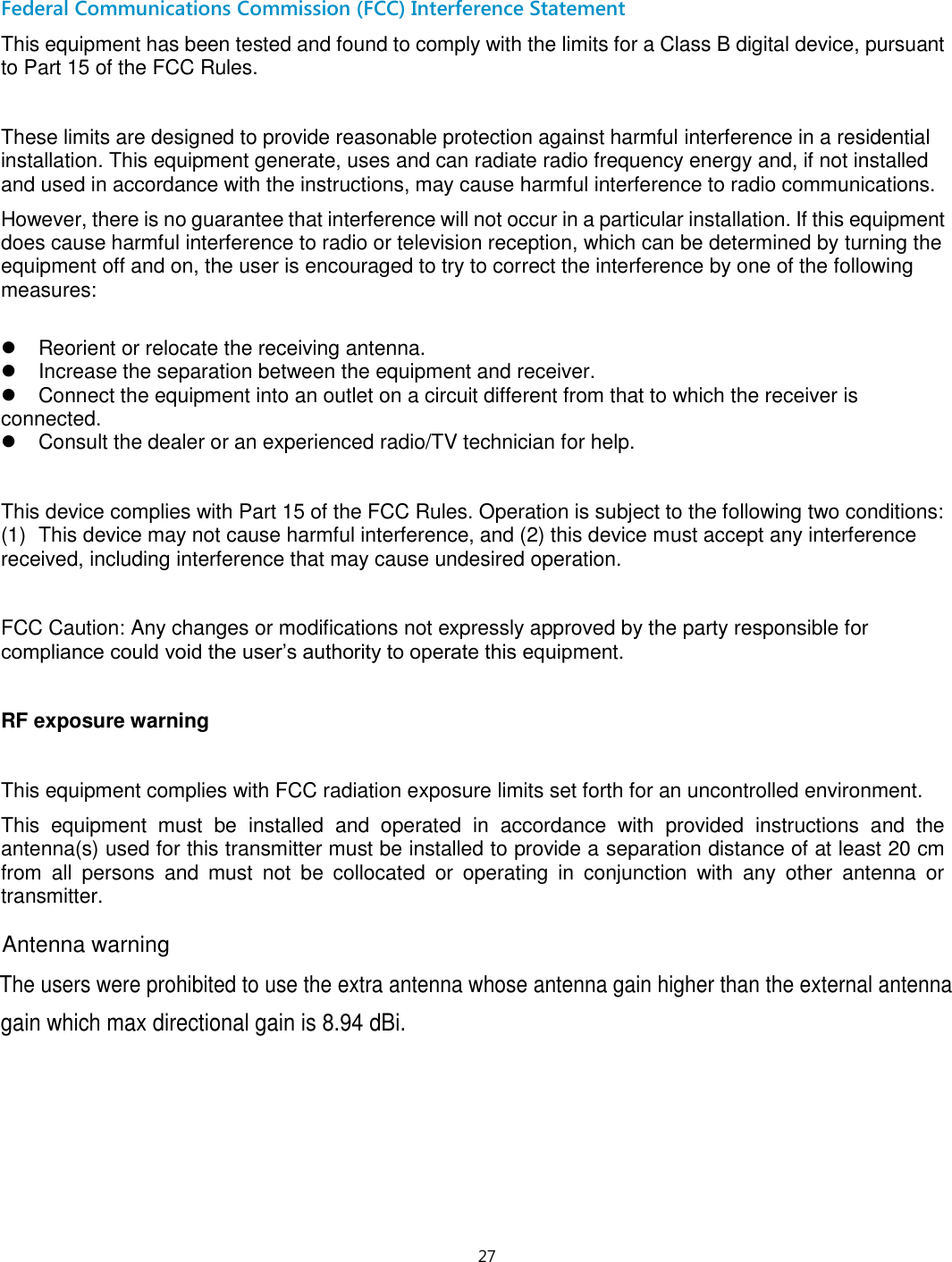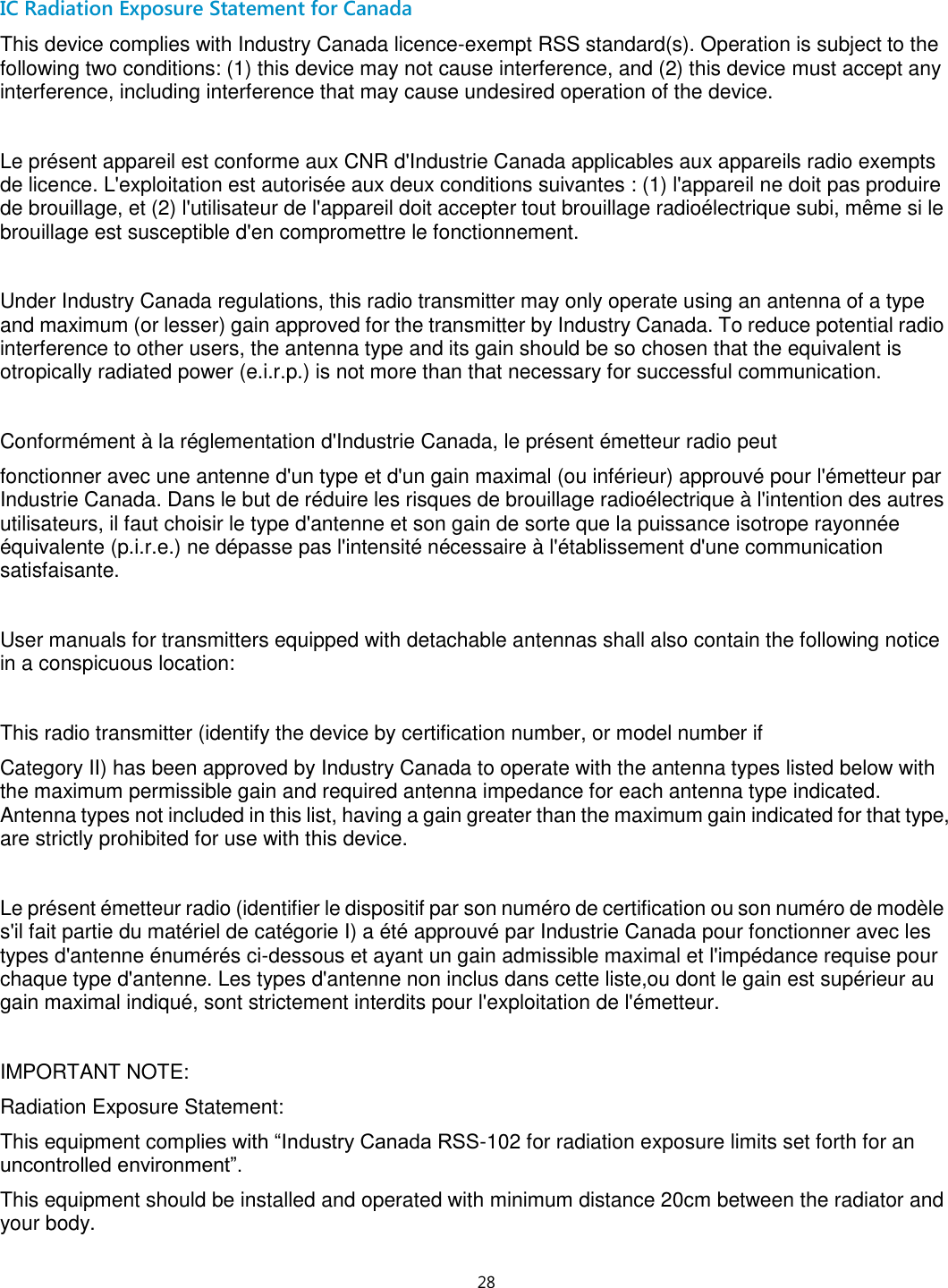Hewlett Packard Enterprise BJNGAFB0004 Wireless LAN Access Point User Manual O9C BJNGAFB0004
Hewlett-Packard Company Wireless LAN Access Point O9C BJNGAFB0004
Contents
- 1. O9C-BJNGAFB0004_User Manual
- 2. TempConfidential_O9C-BJNGAFB0004_User Manual_20140905
O9C-BJNGAFB0004_User Manual
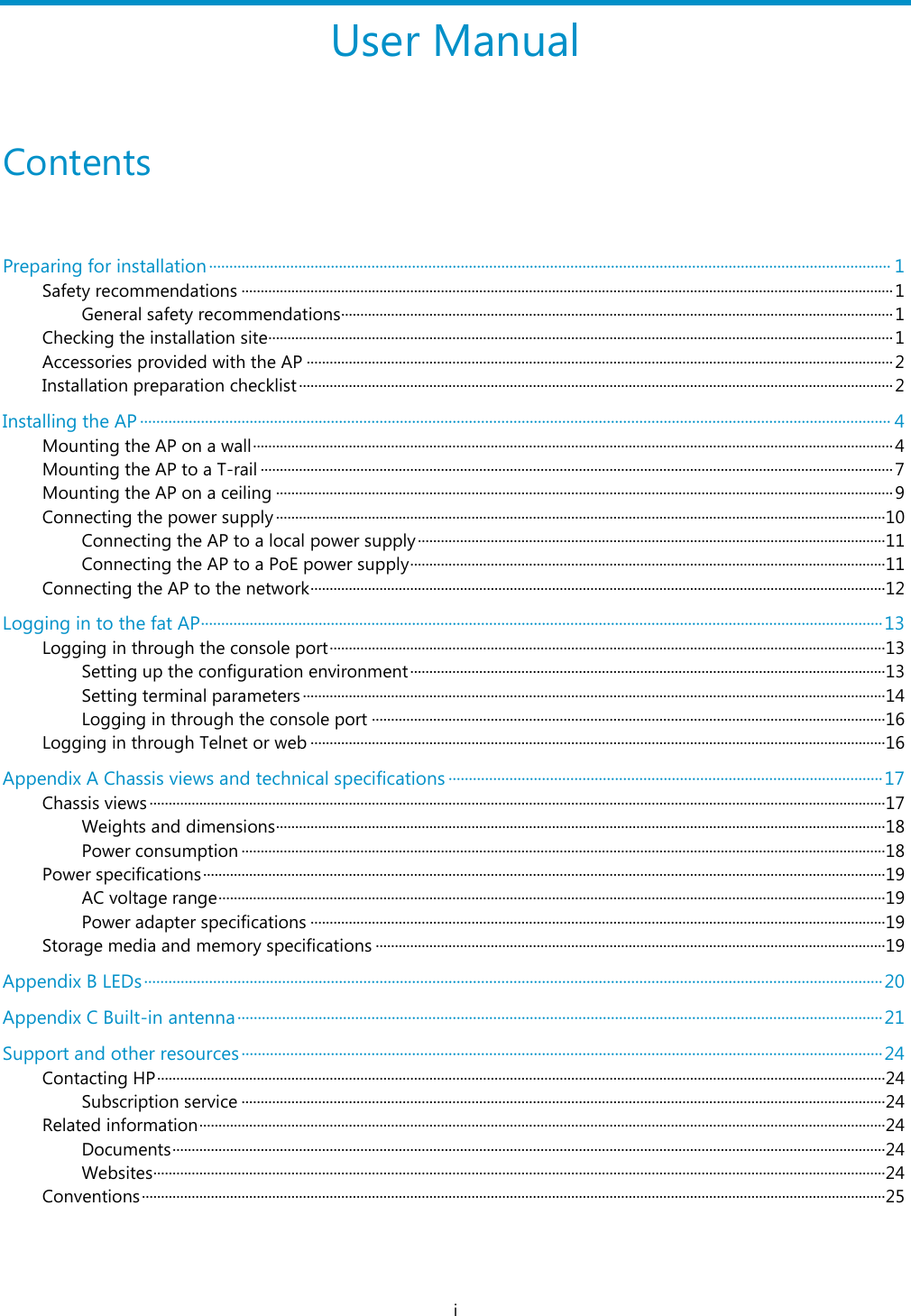
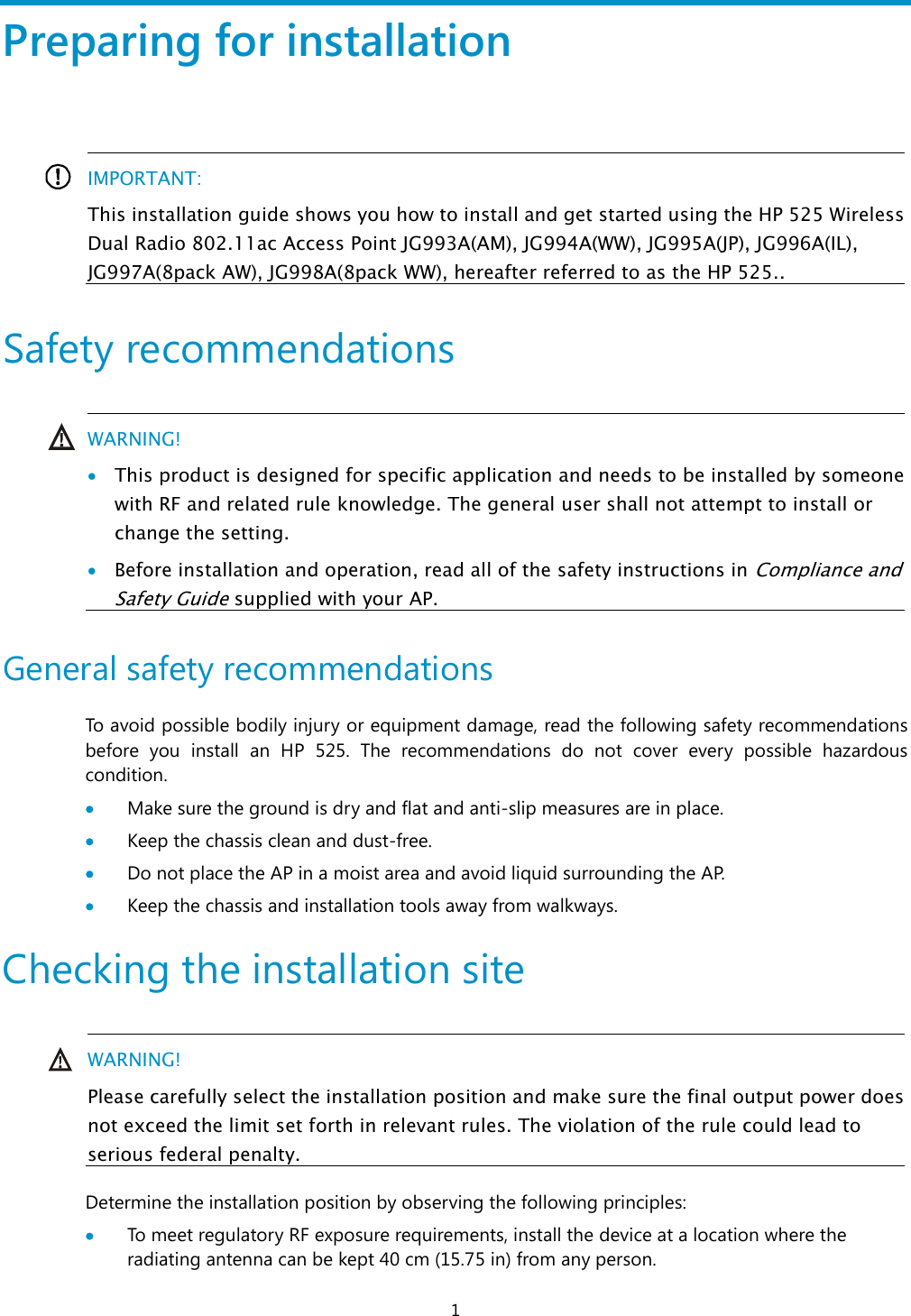
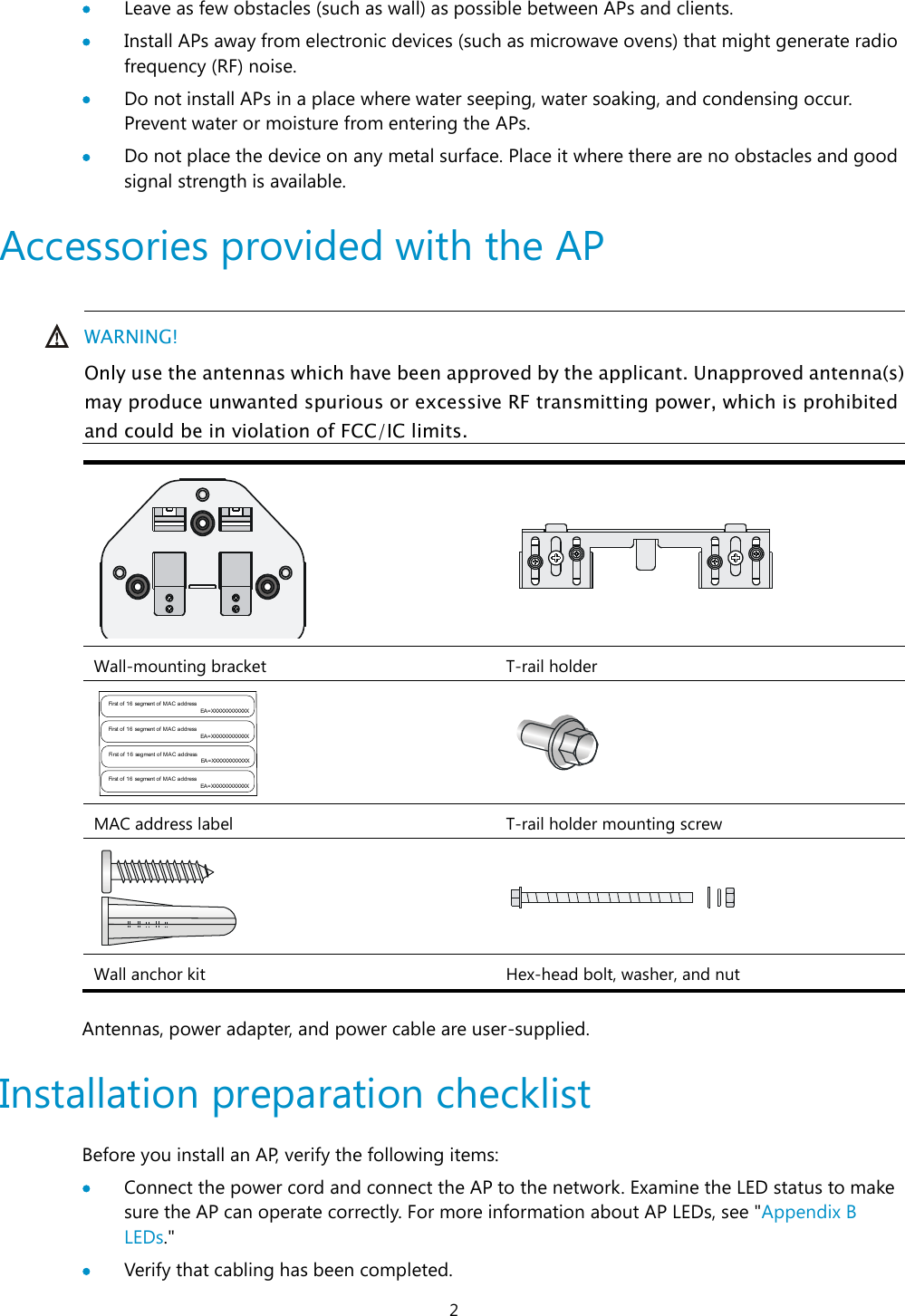
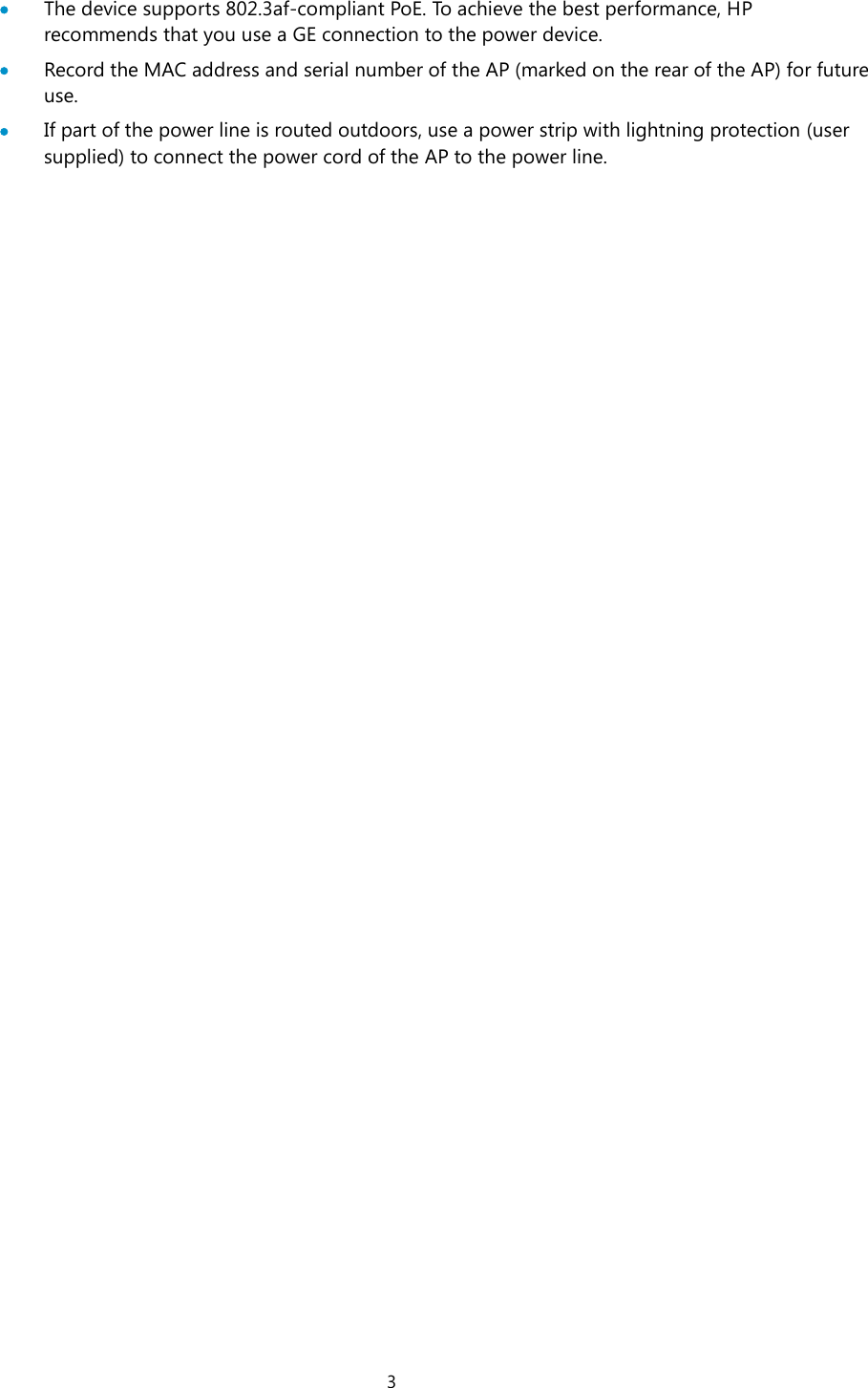
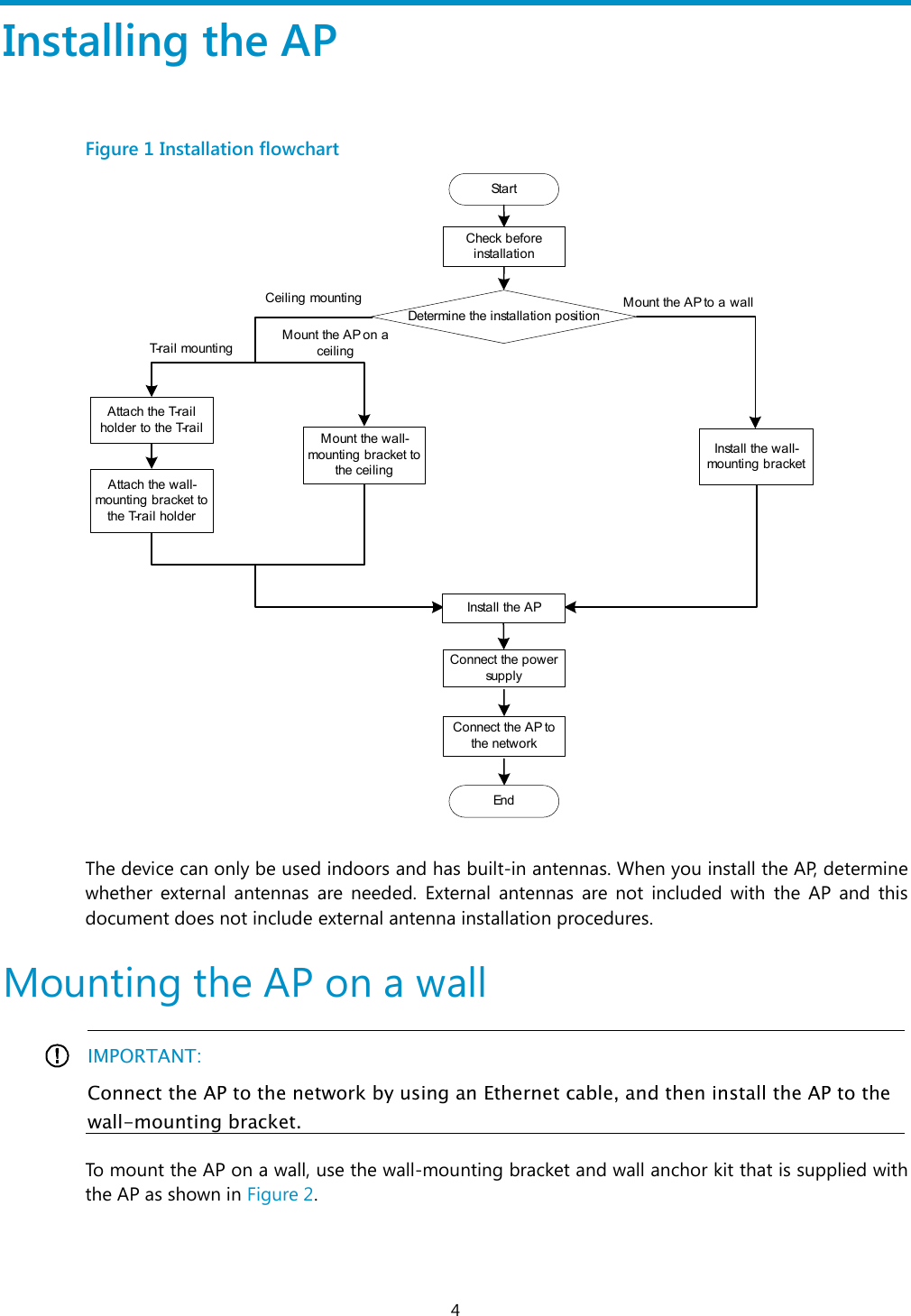
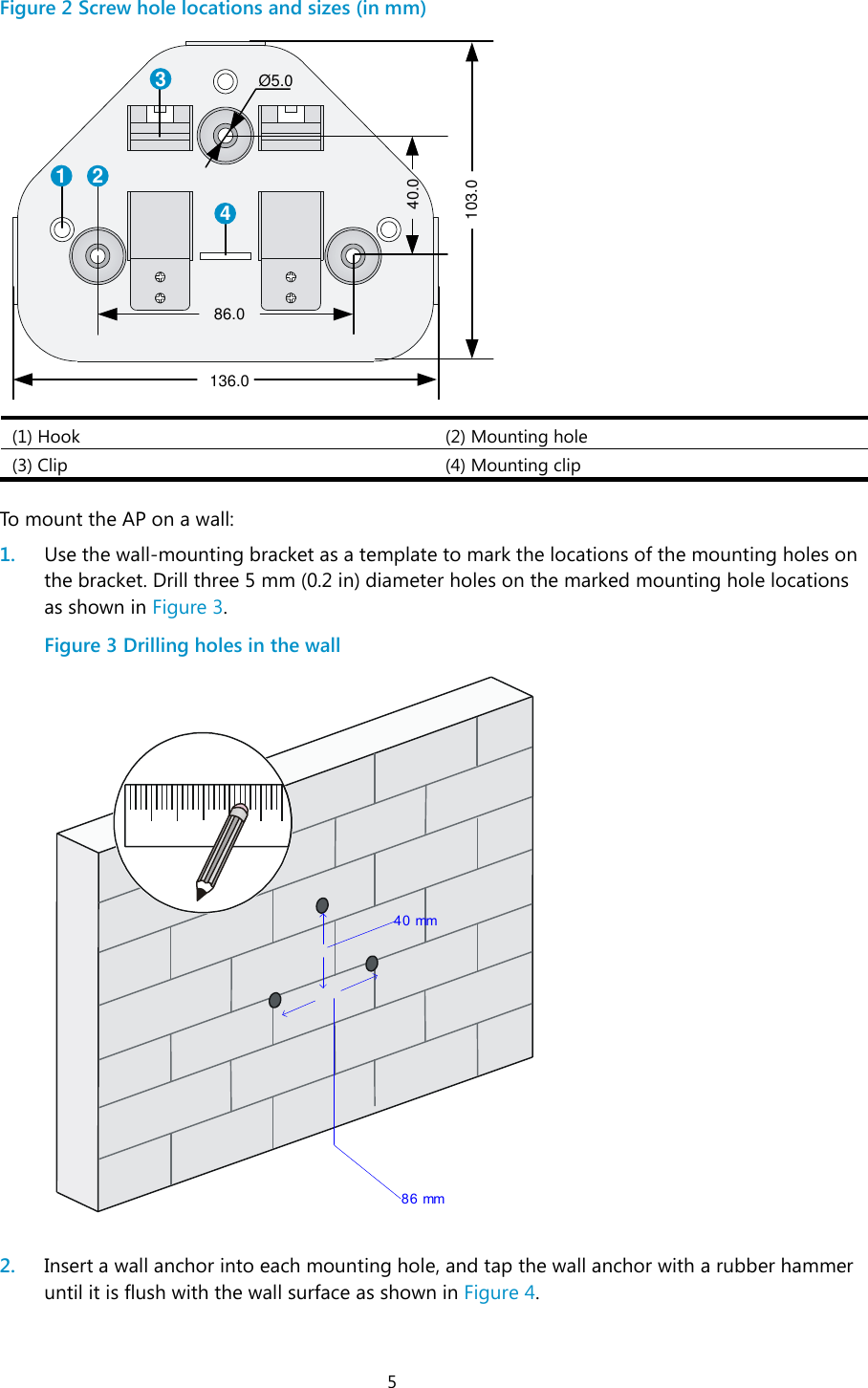
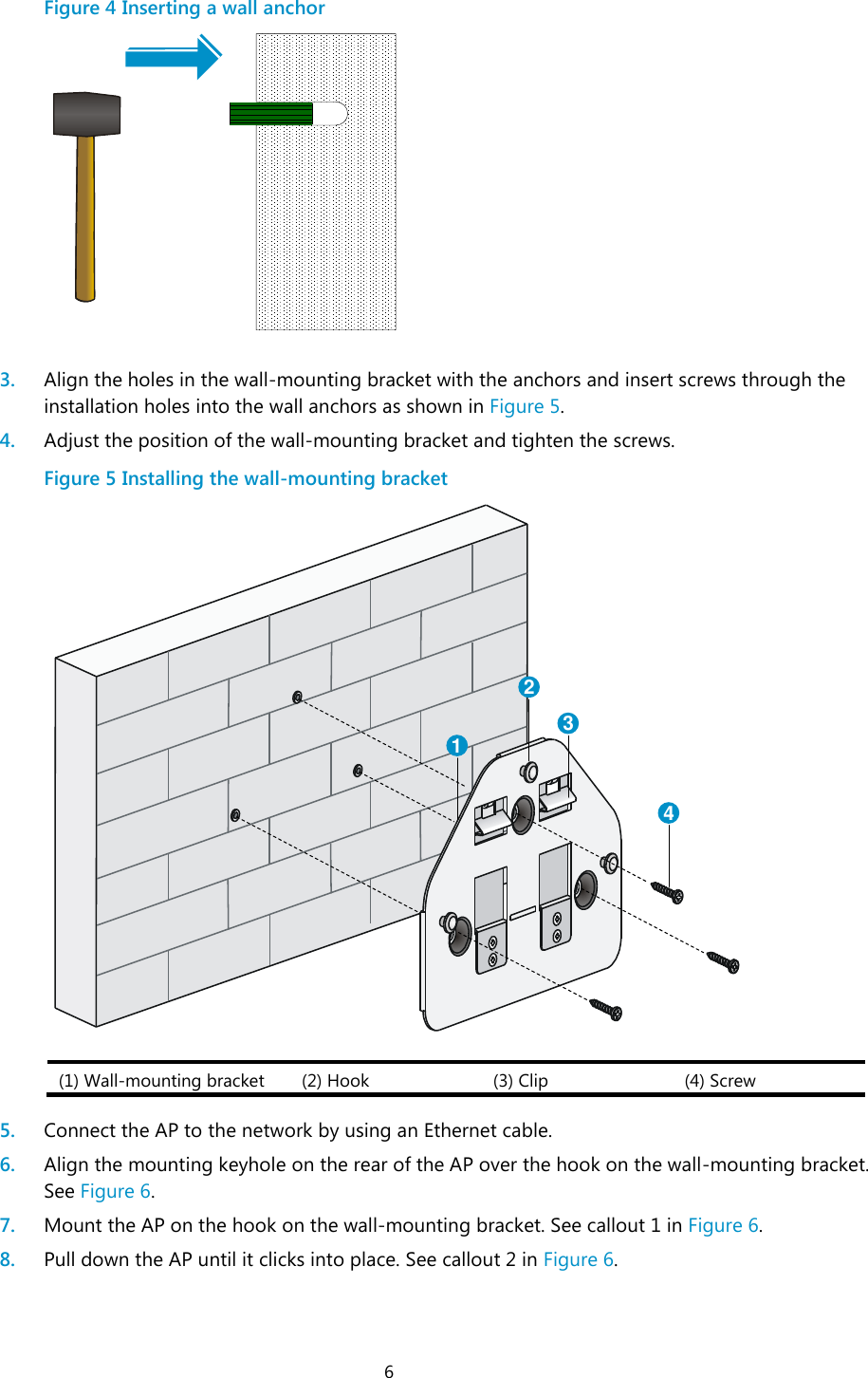
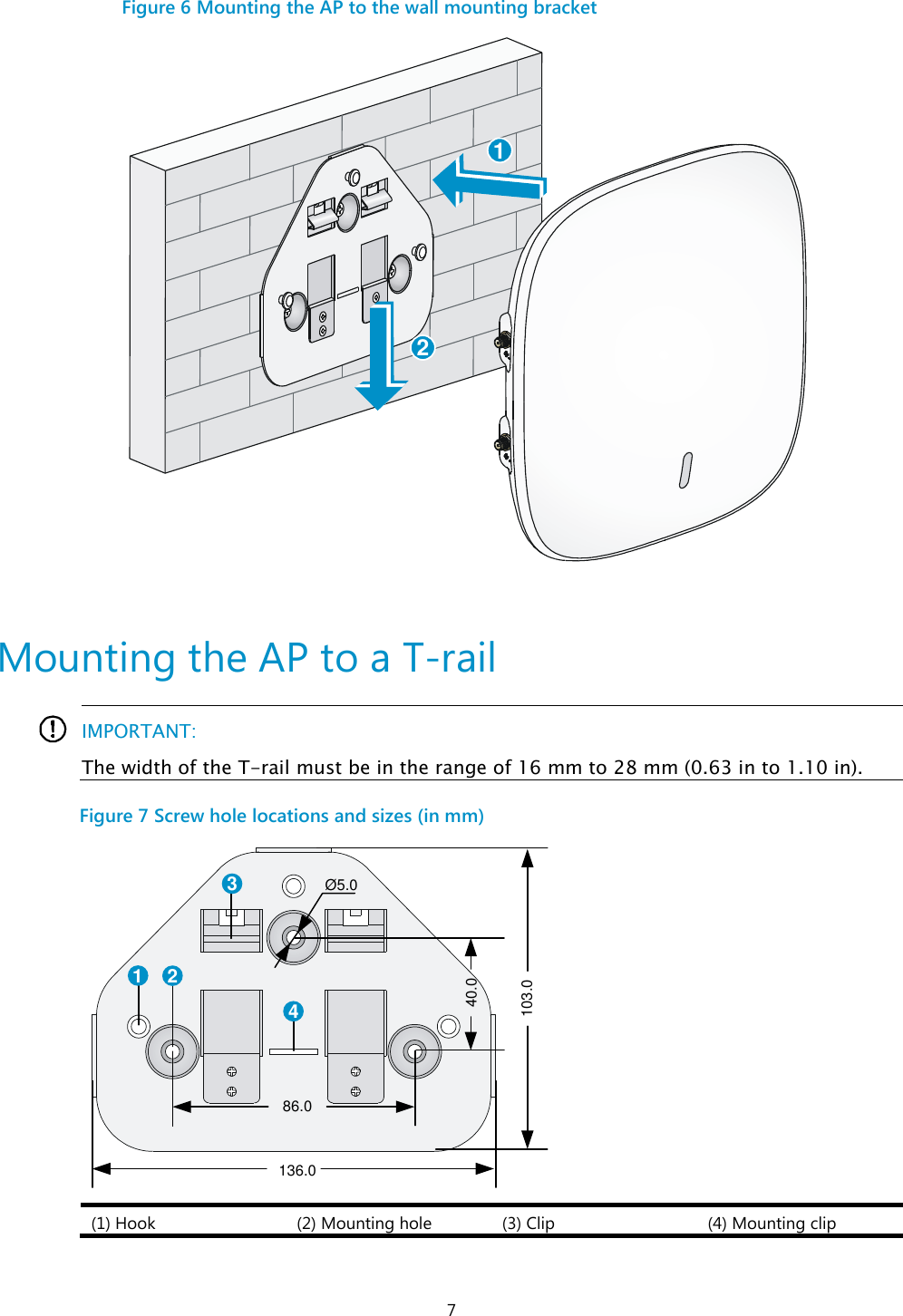
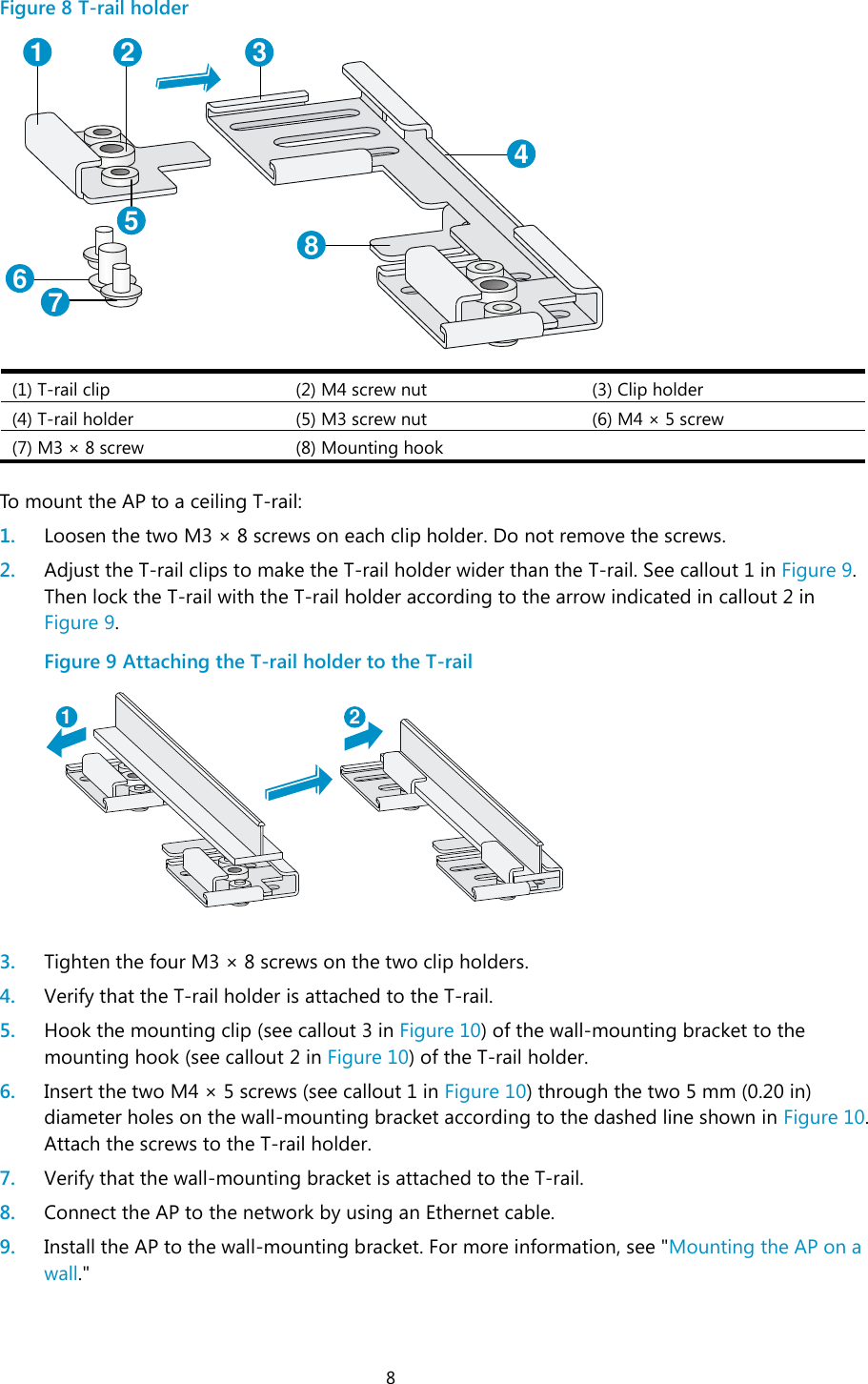
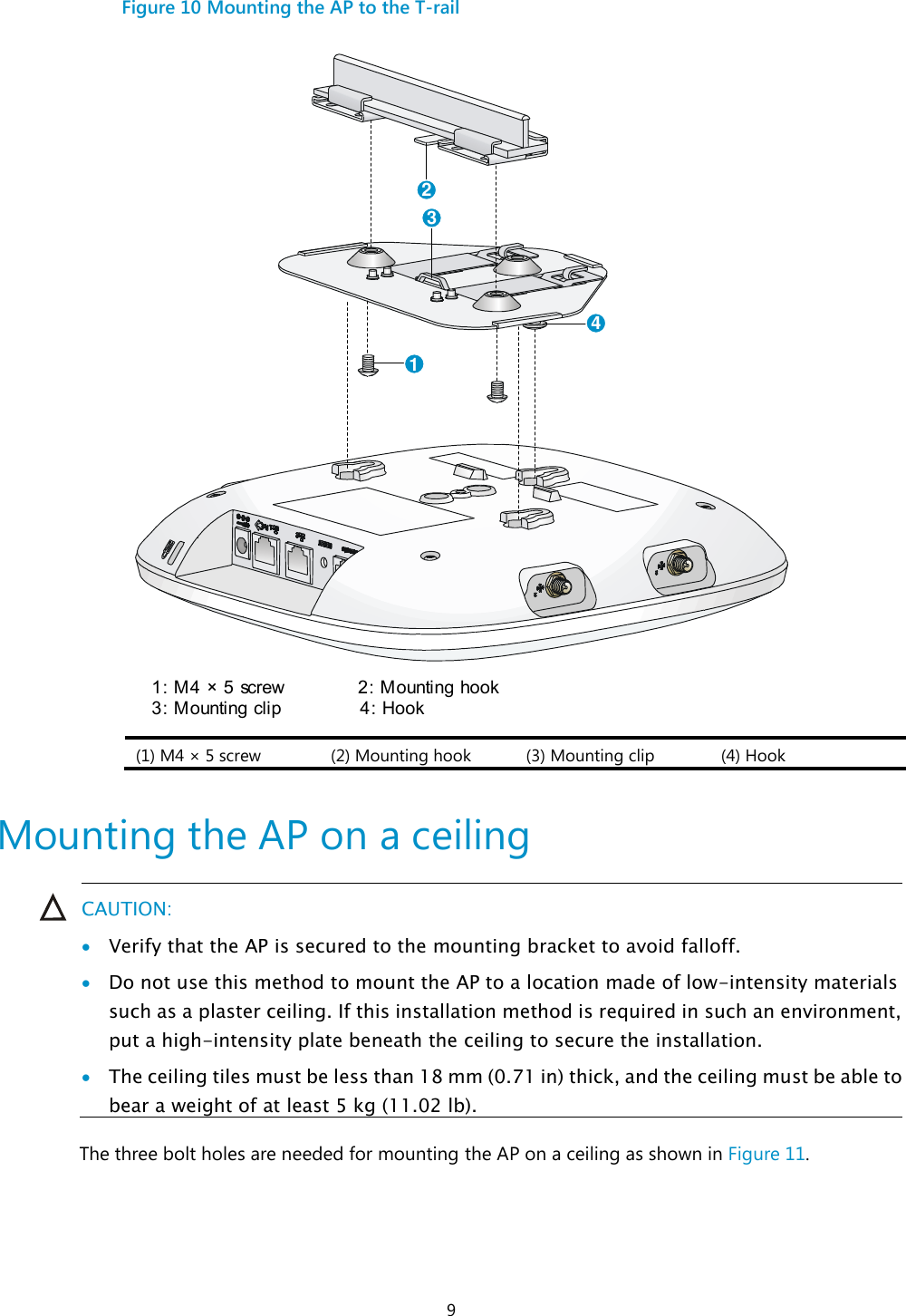
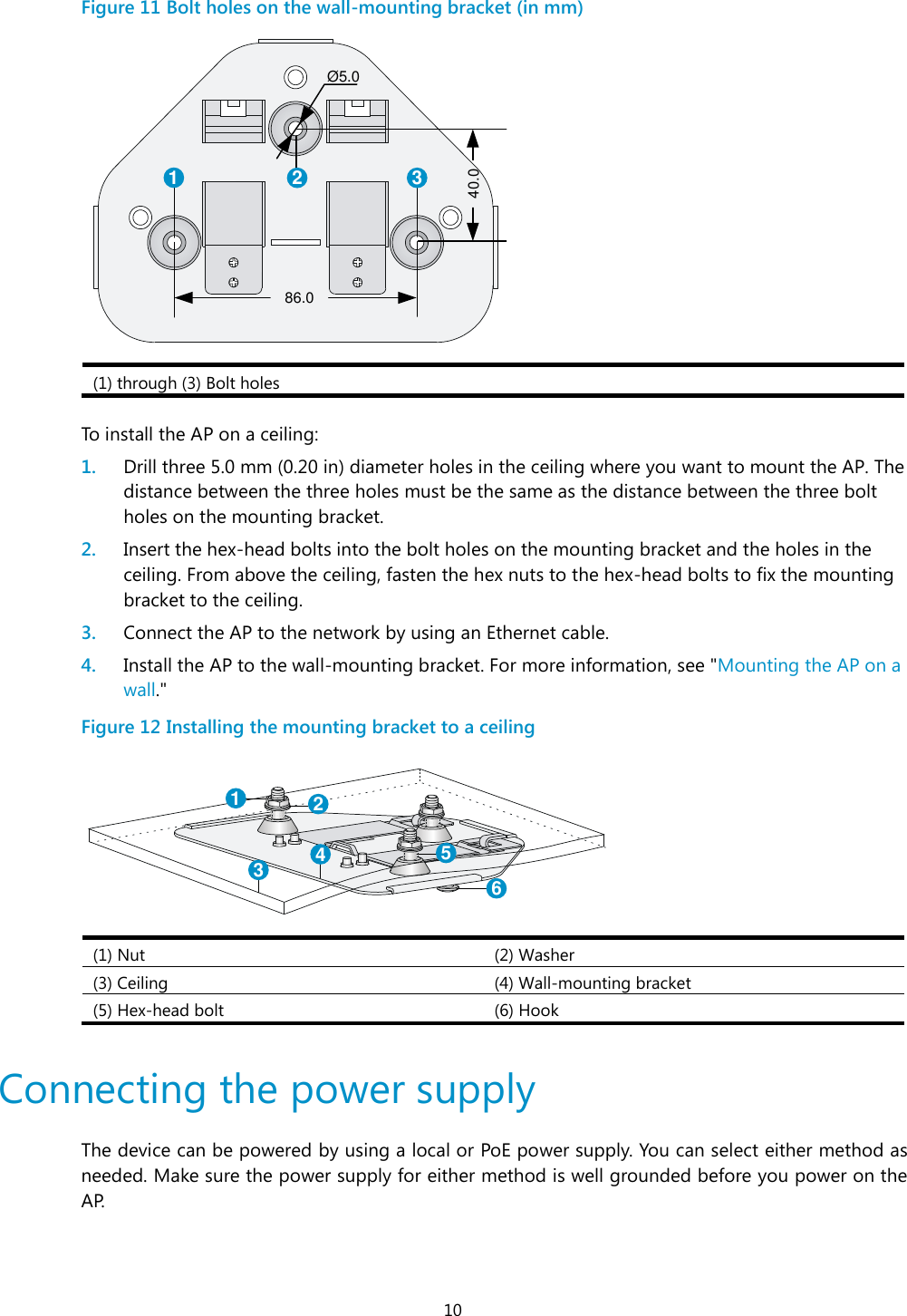
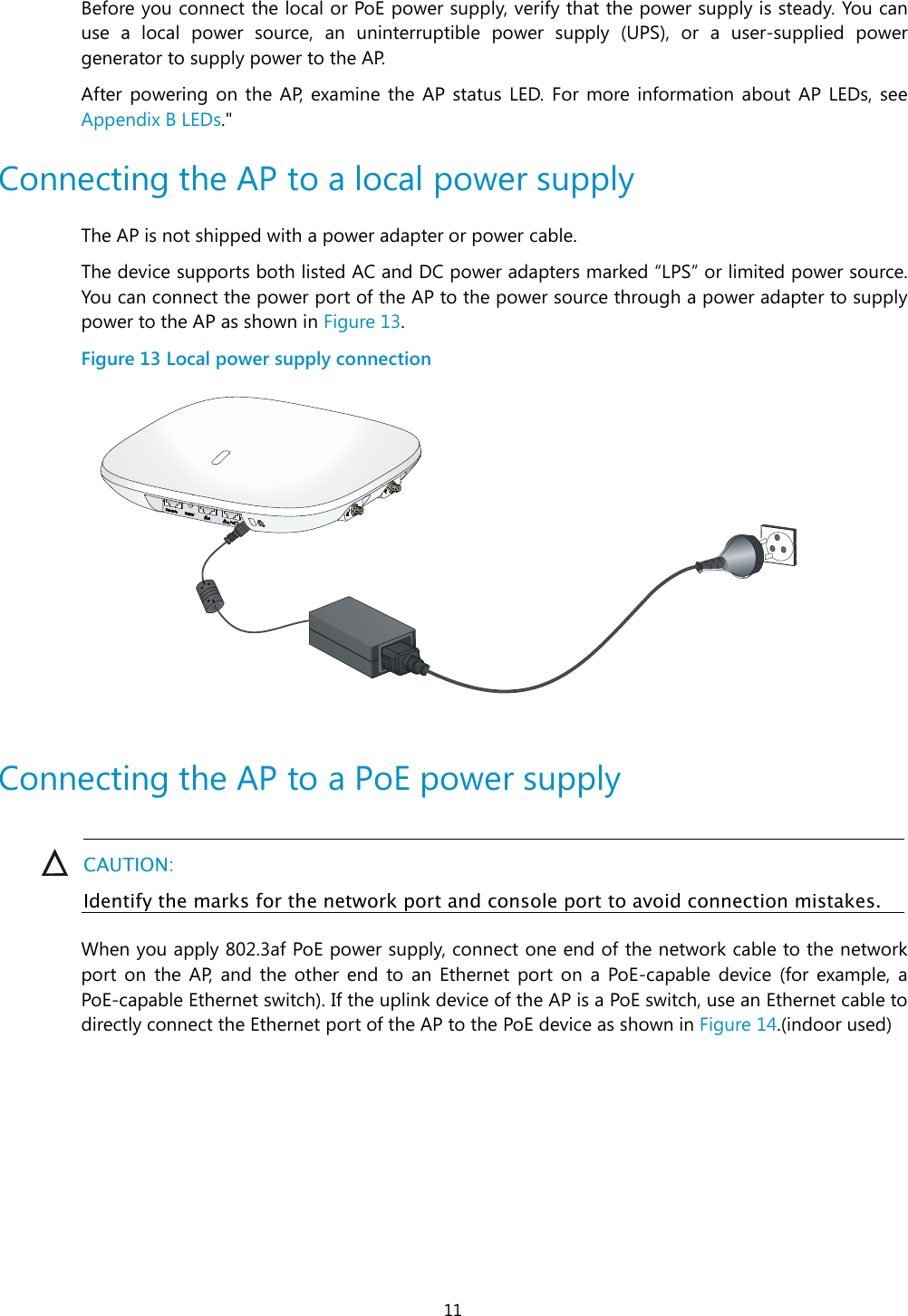
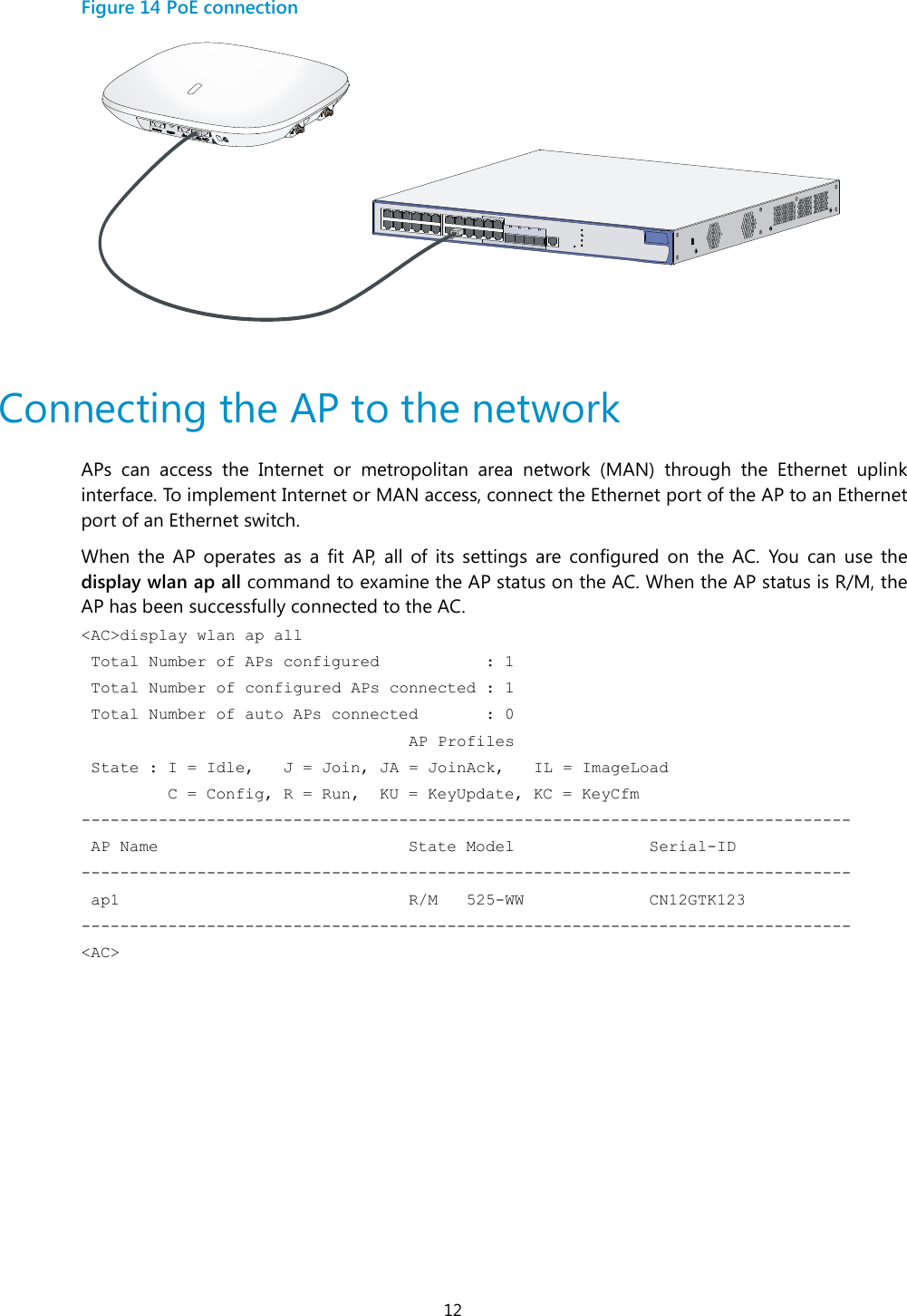
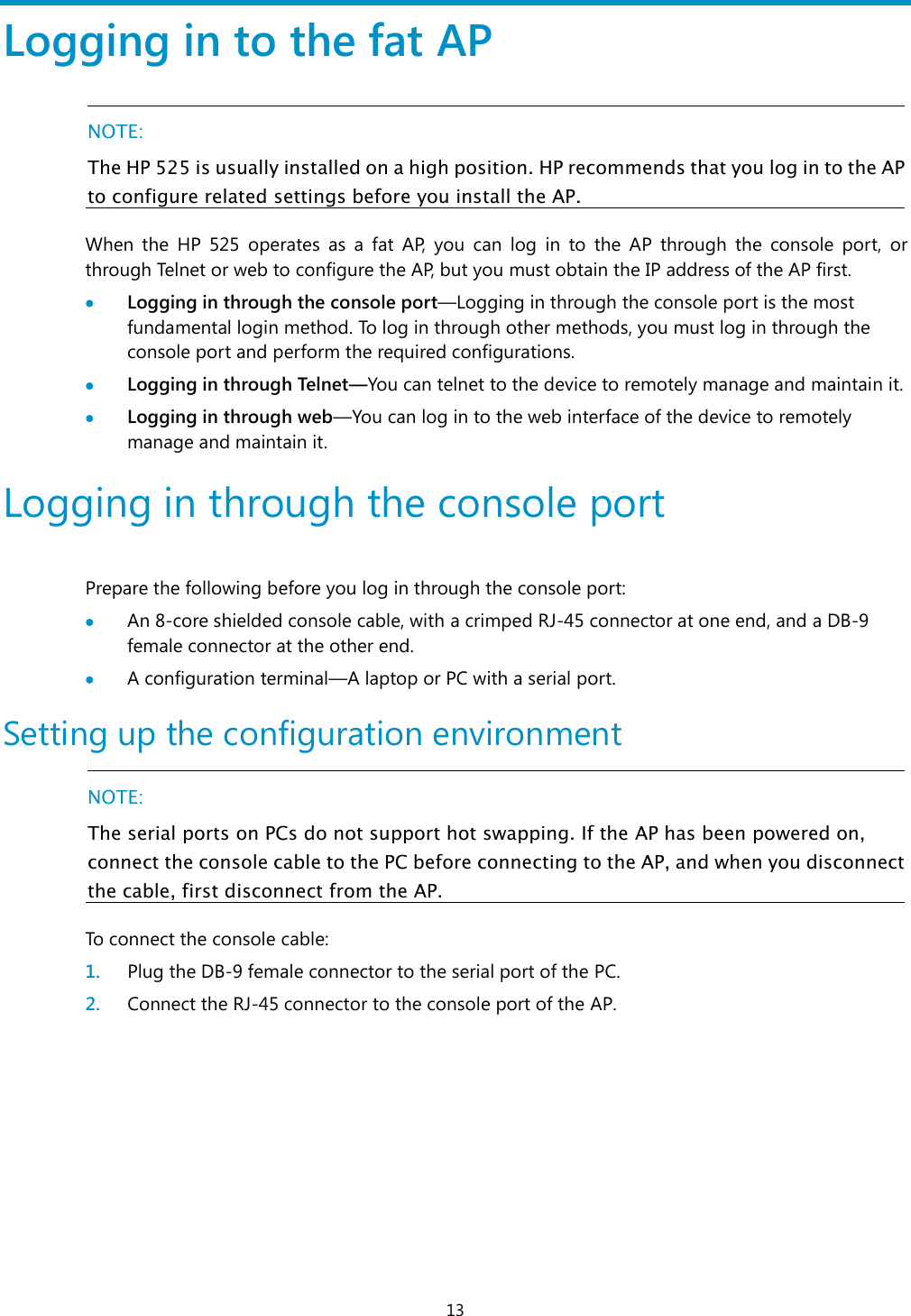
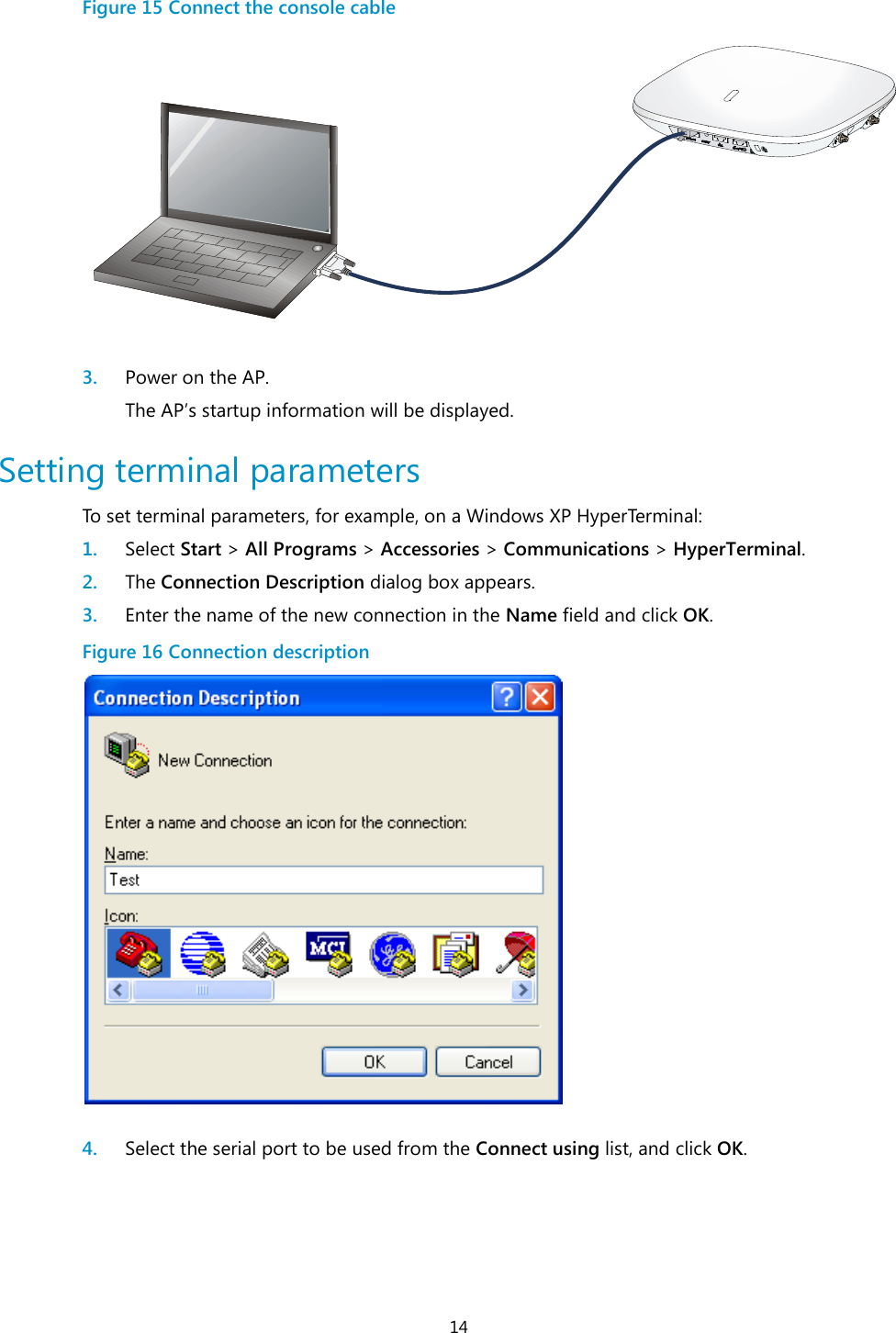
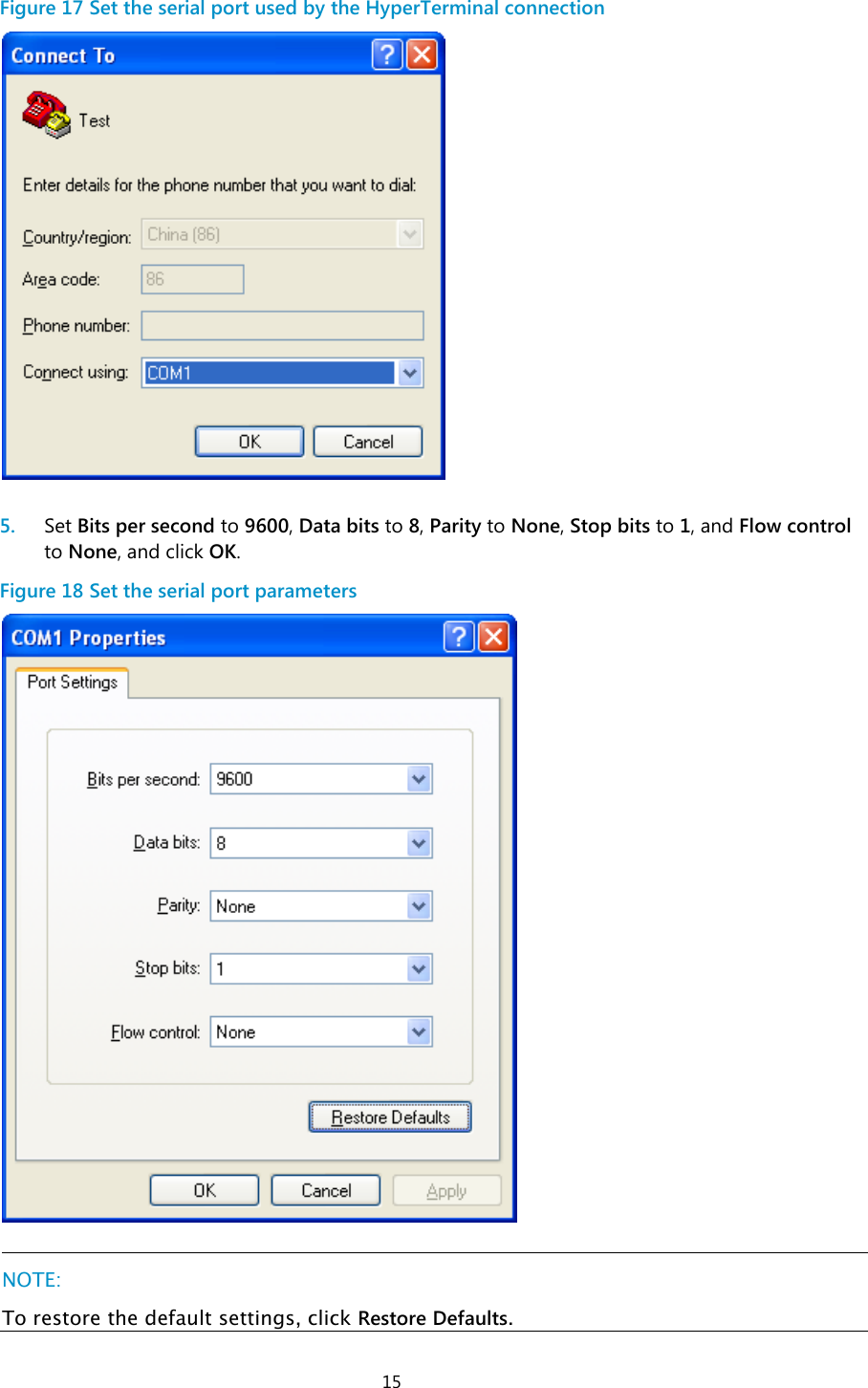
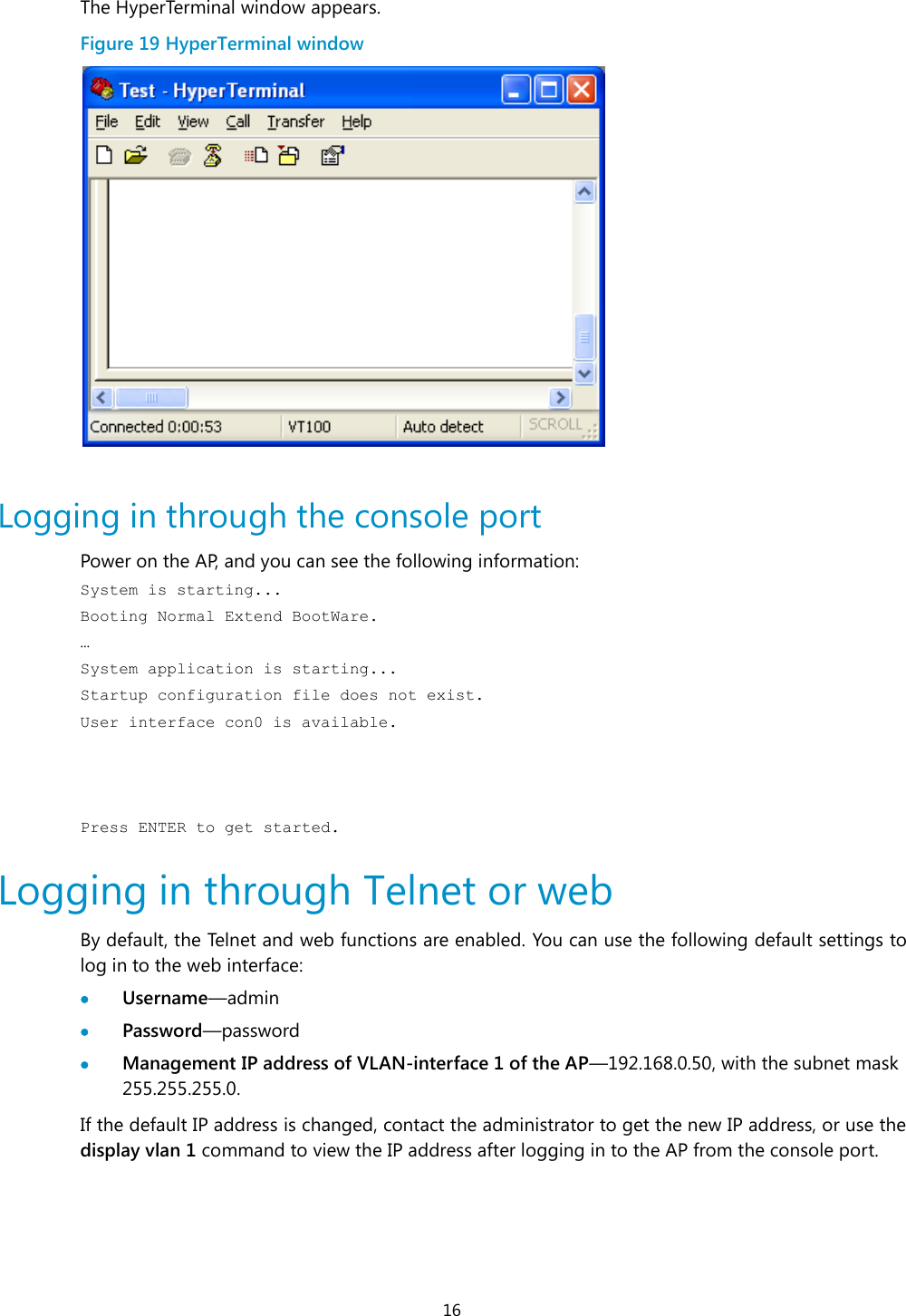
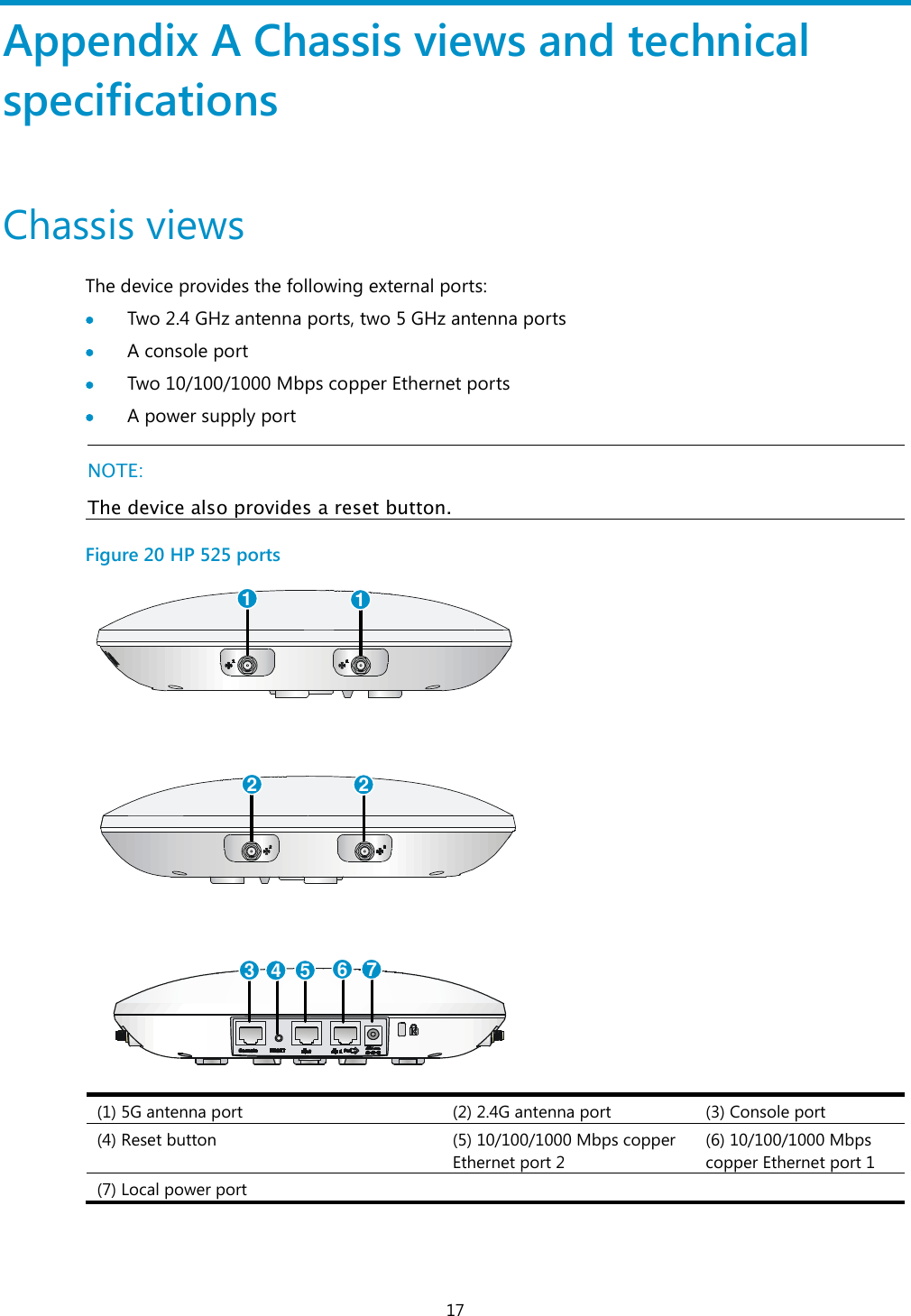
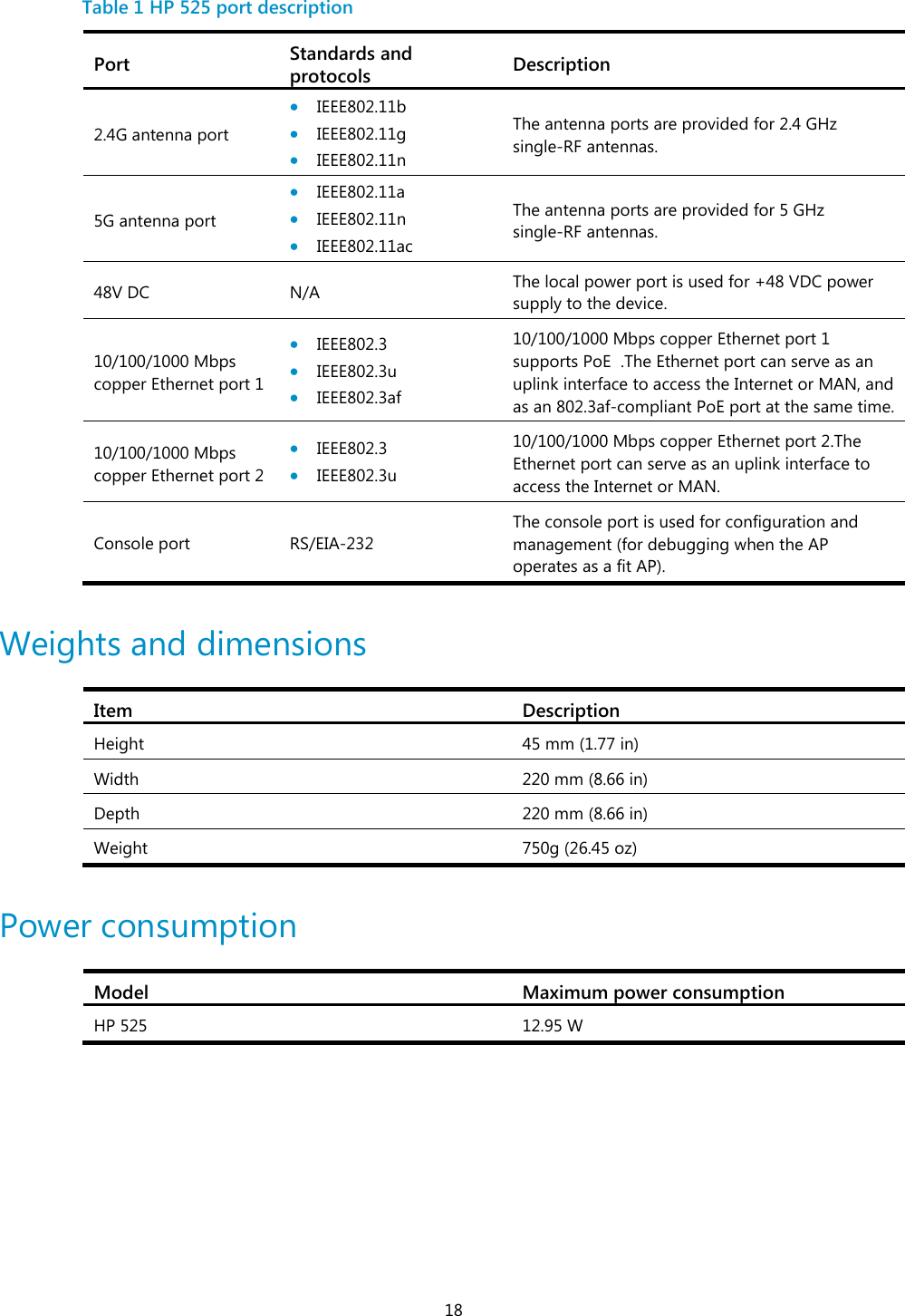

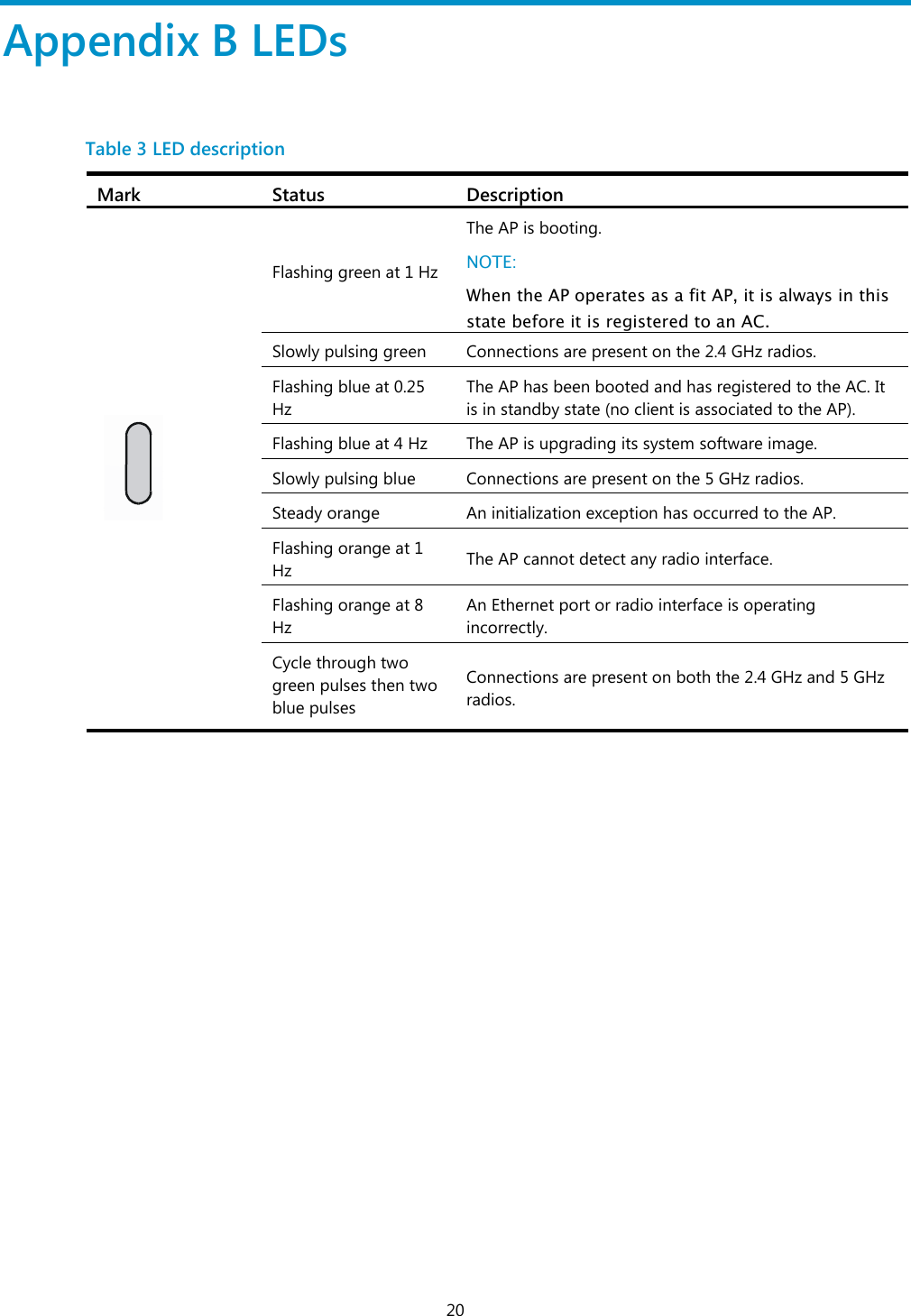
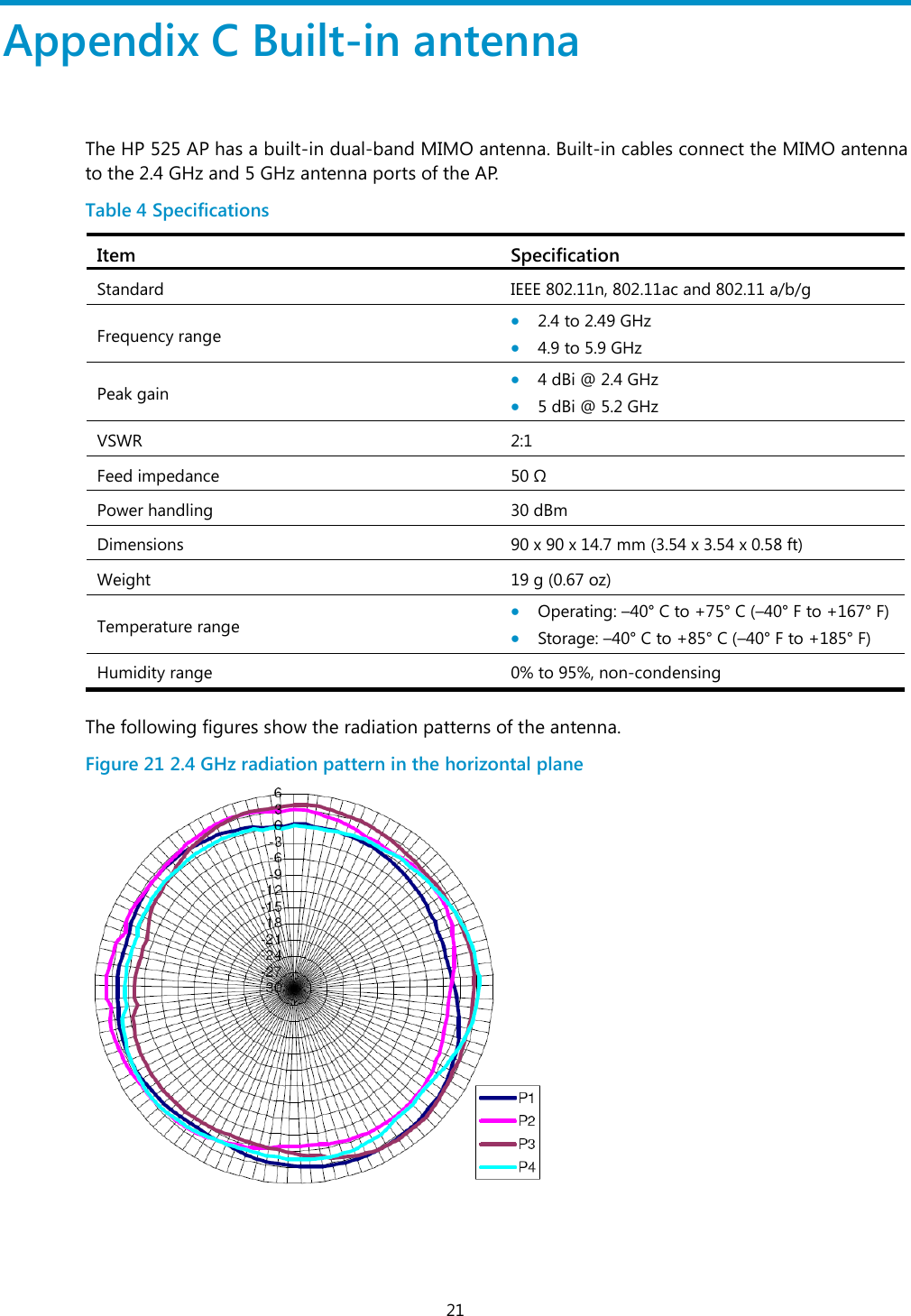
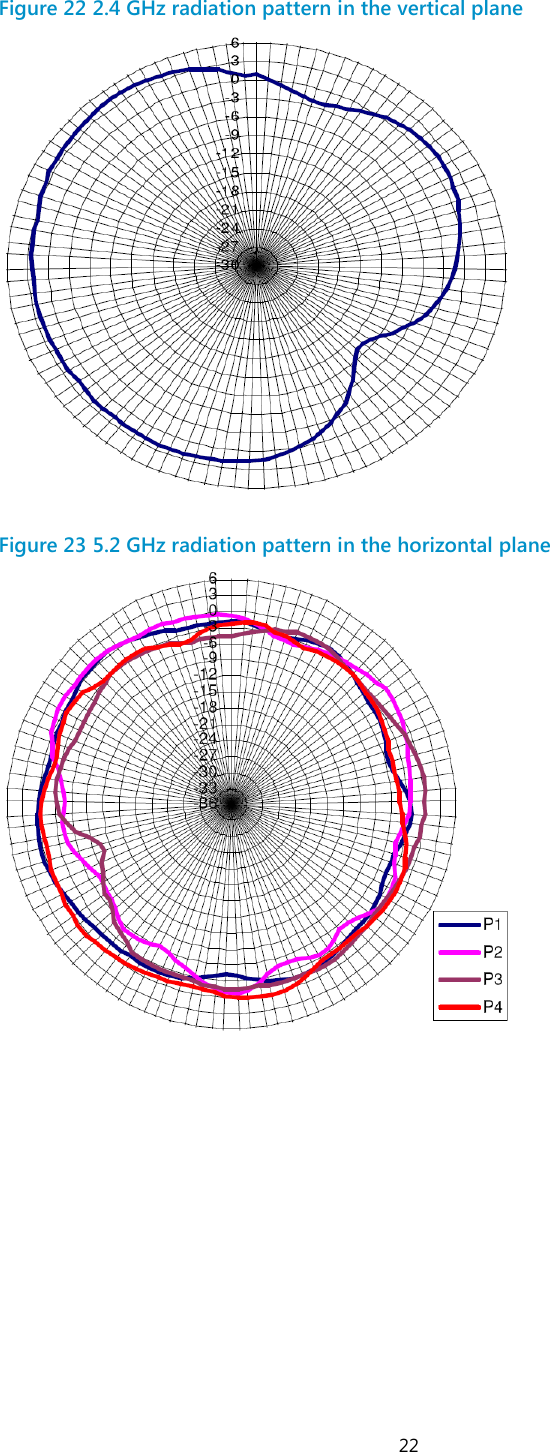
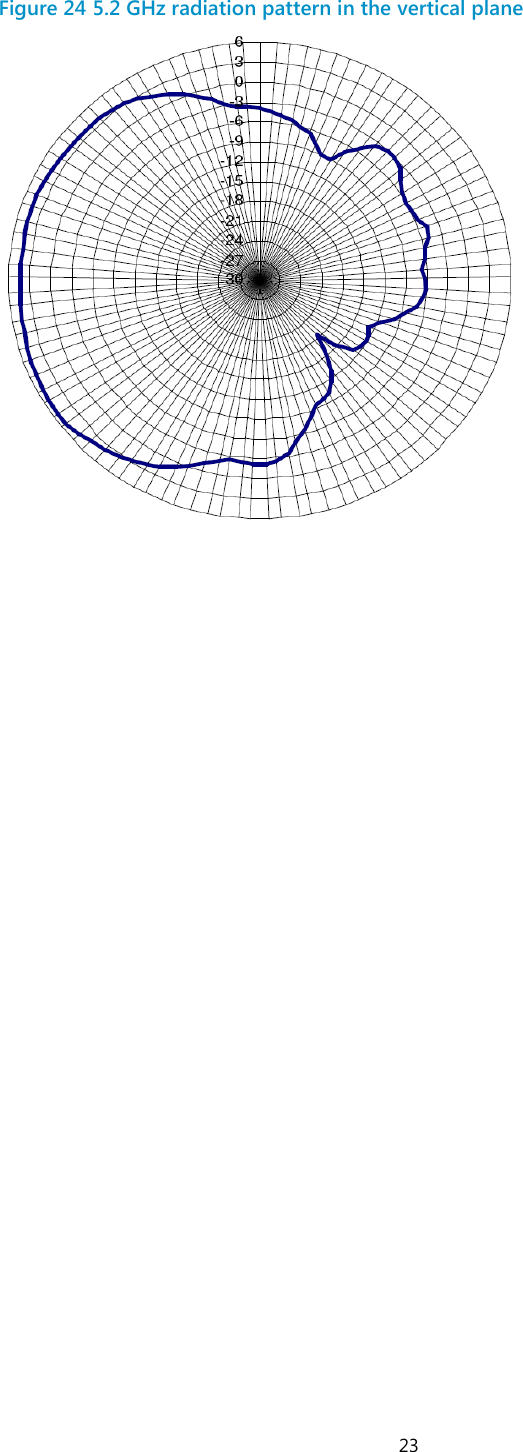
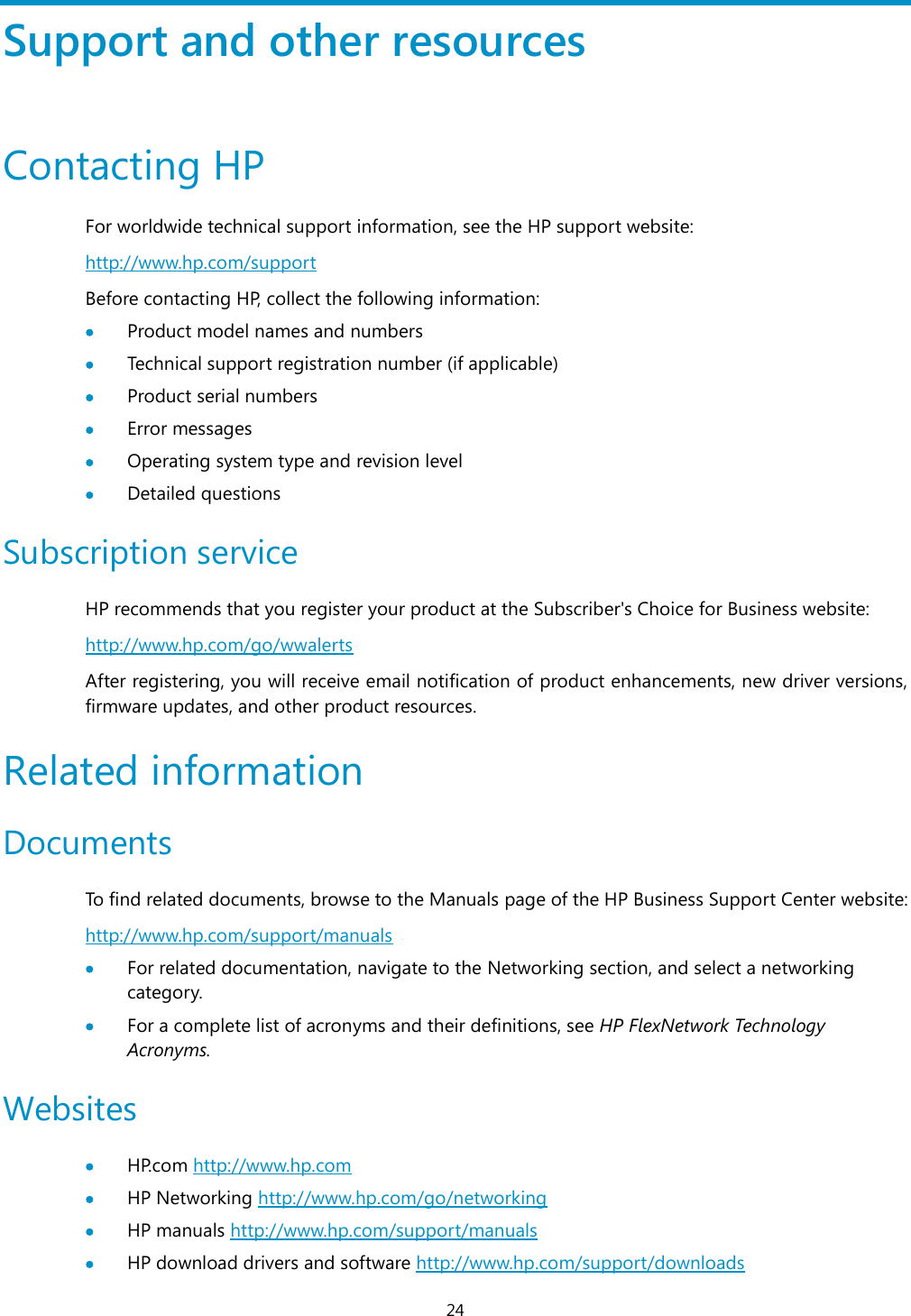
![25 HP software depot http://www.software.hp.com HP Education http://www.hp.com/learn Conventions This section describes the conventions used in this documentation set. Command conventions Convention Description Boldface Bold text represents commands and keywords that you enter literally as shown. Italic Italic text represents arguments that you replace with actual values. [ ] Square brackets enclose syntax choices (keywords or arguments) that are optional. { x | y | ... } Braces enclose a set of required syntax choices separated by vertical bars, from which you select one. [ x | y | ... ] Square brackets enclose a set of optional syntax choices separated by vertical bars, from which you select one or none. { x | y | ... } * Asterisk-marked braces enclose a set of required syntax choices separated by vertical bars, from which you select at least one. [ x | y | ... ] * Asterisk-marked square brackets enclose optional syntax choices separated by vertical bars, from which you select one choice, multiple choices, or none. &<1-n> The argument or keyword and argument combination before the ampersand (&) sign can be entered 1 to n times. # A line that starts with a pound (#) sign is comments. GUI conventions Convention Description Boldface Window names, button names, field names, and menu items are in bold text. For example, the New User window appears; click OK. > Multi-level menus are separated by angle brackets. For example, File > Create > Folder. Symbols Convention Description WARNING An alert that calls attention to important information that if not understood or followed can result in personal injury. CAUTION An alert that calls attention to important information that if not understood or followed can result in data loss, data corruption, or damage to hardware or software. IMPORTANT An alert that calls attention to essential information. NOTE An alert that contains additional or supplementary information. TIP An alert that provides helpful information.](https://usermanual.wiki/Hewlett-Packard-Enterprise/BJNGAFB0004.O9C-BJNGAFB0004-User-Manual/User-Guide-2371905-Page-26.png)