Hi Target Surveying Instrument ZHDA8 GNSS RTK User Manual revised
Hi-Target Surveying Instrument Co., Ltd GNSS RTK revised
User manual-revised
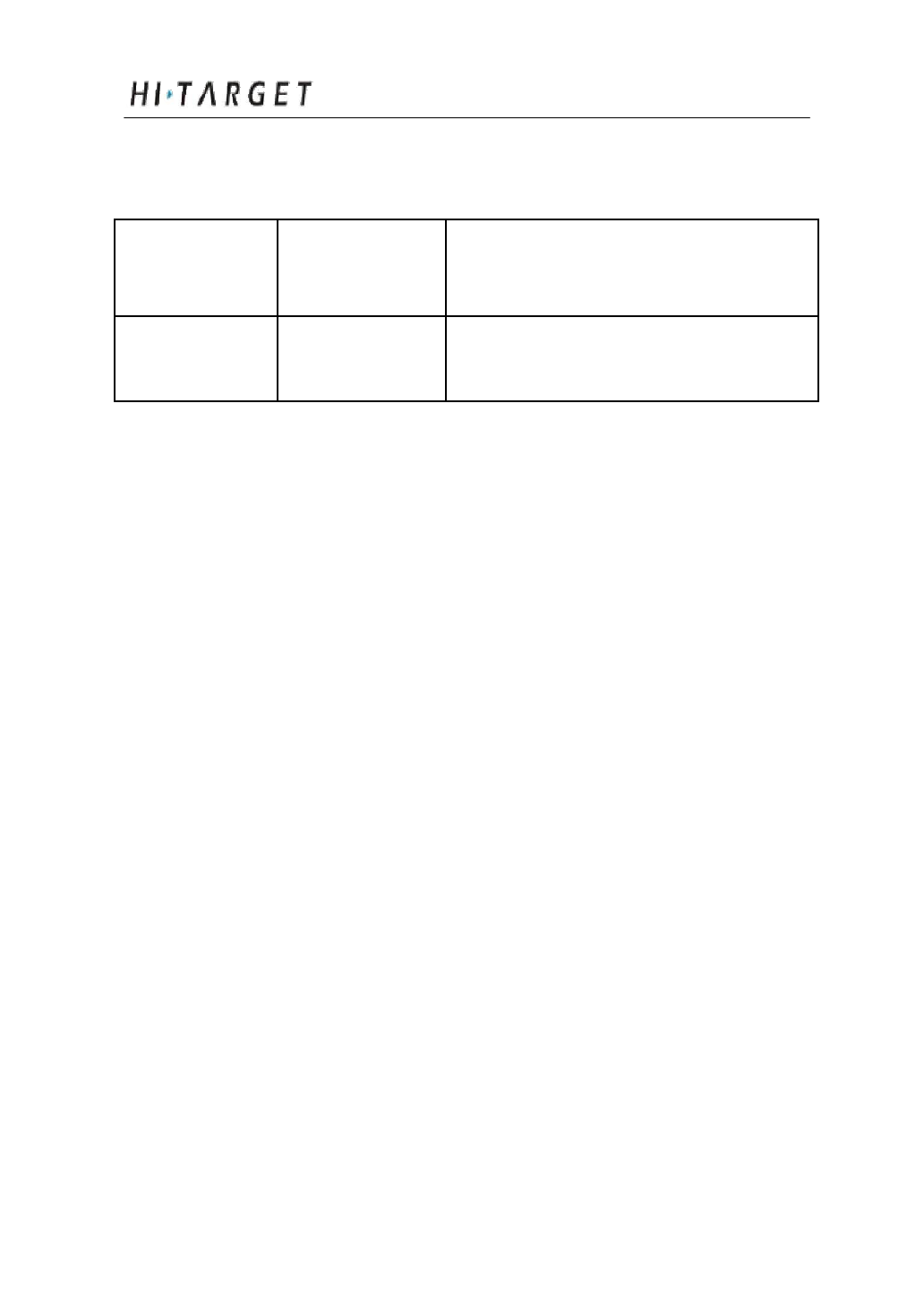
A8 GNSS RTK System operation Manual
Manual Revision Situation
Revision Revision Description
Date
Level
Mar.2013 1 A8 GNSS RTK System
Operation Manual
I
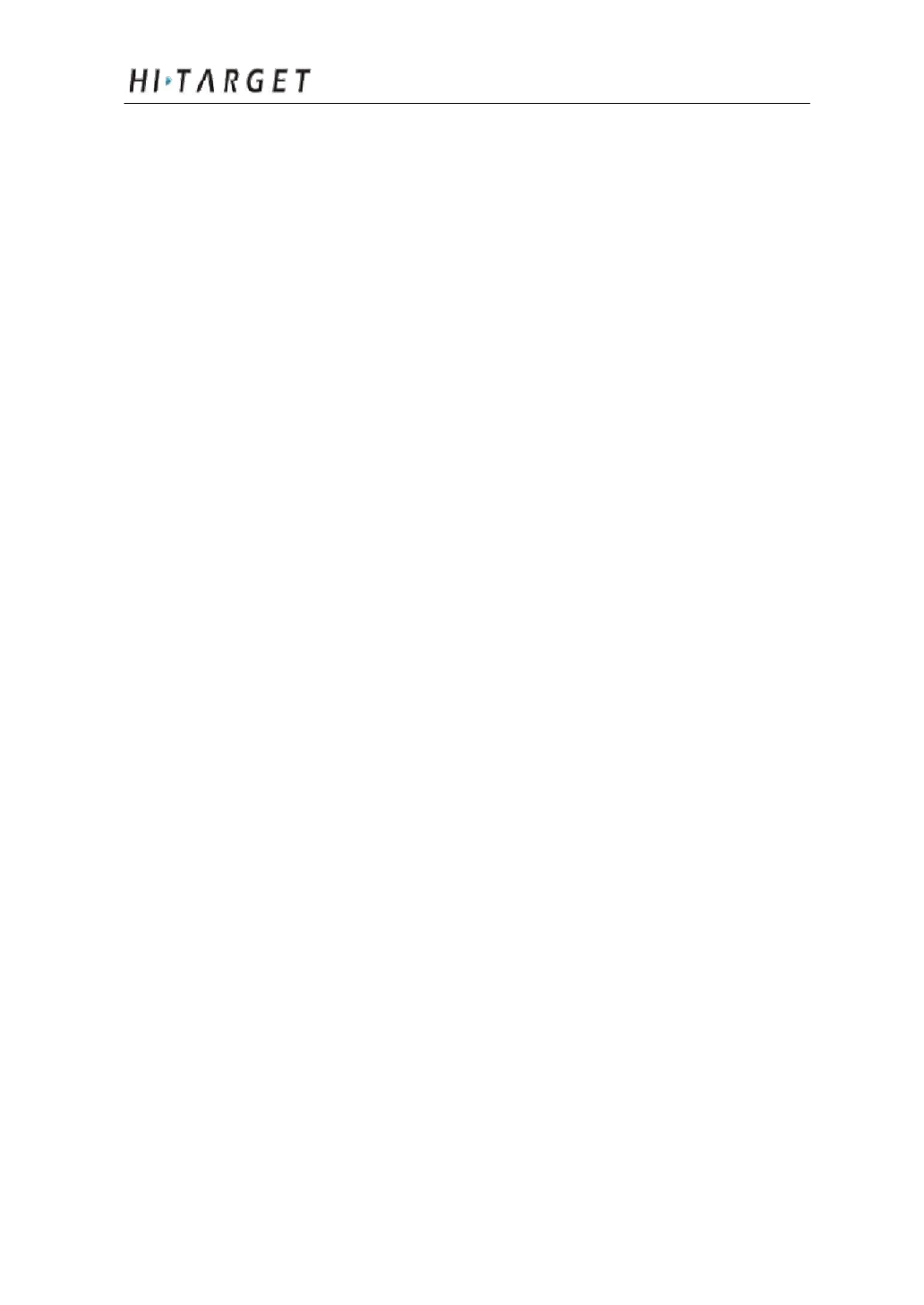
A8 GNSS RTK System Operation Manual
Table of Contents
Preface ............................................................................................................................. 1
Instruction .............................................................................................................. 2
Relative Information ...................................................................................... 2
Your Suggestions ............................................................................................. 2
Summary ....................................................................................................................... 3
Introduction .......................................................................................................... 4
Product Features ................................................................................................ 5
Usage and Notes................................................................................................ 5
Receiver Introduction......................................................................................... 7
Introduction .......................................................................................................... 8
Receiver Appearance ..................................................................................... 8
Control Panel ....................................................................................................... 9
Upper Cover ...................................................................................................... 10
Lower Cover ..................................................................................................... 11
Communication Module........................................................................... 12
Battery ................................................................................................................... 13
Environmental Requirement ................................................................. 14
Electrical Interference ................................................................................ 15
General Operations ........................................................................................... 16
Introduction ....................................................................................................... 17
Button functions ............................................................................................. 18
II
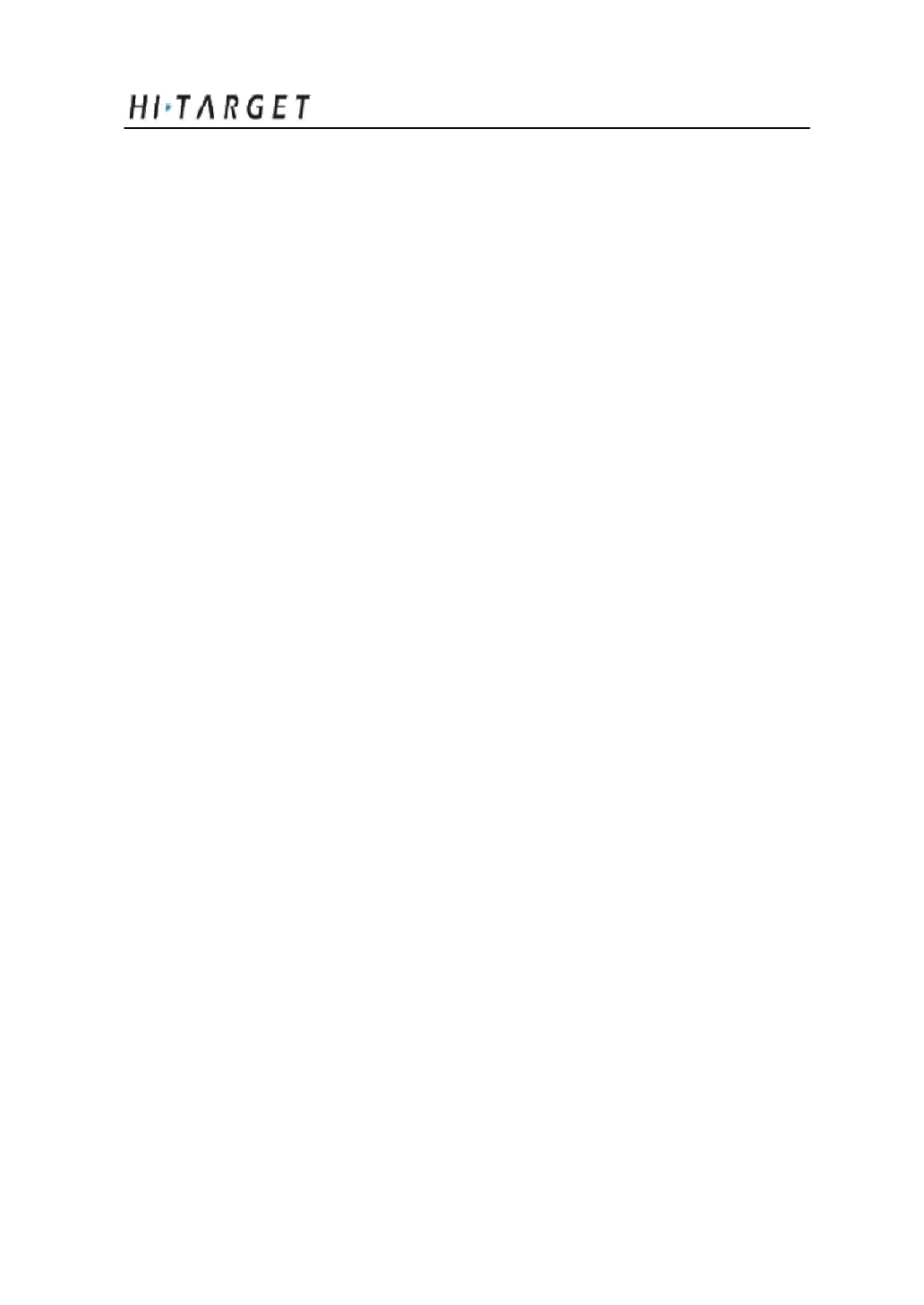
A8 GNSS RTK System Operation Manual
Led Status Instructions .............................................................................. 21
Turn On/Off Receiver ................................................................................ 27
Static Data Storage ....................................................................................... 27
RTK Data Storage ......................................................................................... 27
Reset Receiver ................................................................................................. 28
Module checking ........................................................................................... 28
Format Receiver ............................................................................................. 28
Power Supply System ................................................................................ 29
Communication Module........................................................................... 37
SIM Card/ USIM Card .............................................................................. 39
Firmware .............................................................................................................. 41
Configuration of Fieldwork ....................................................................... 43
Introduction ....................................................................................................... 44
Diagram for base working ...................................................................... 44
Diagram for rover working .................................................................... 47
Fast Operation Guide .................................................................................. 48
Static Collecting .................................................................................................... 52
Instruction ........................................................................................................... 53
The procedure of A8 static survey .................................................... 53
Download data with USB drive .......................................................... 54
Management software operation for static survey ................ 54
Technical Parameters ...................................................................................... 57
Introduction ....................................................................................................... 58
III
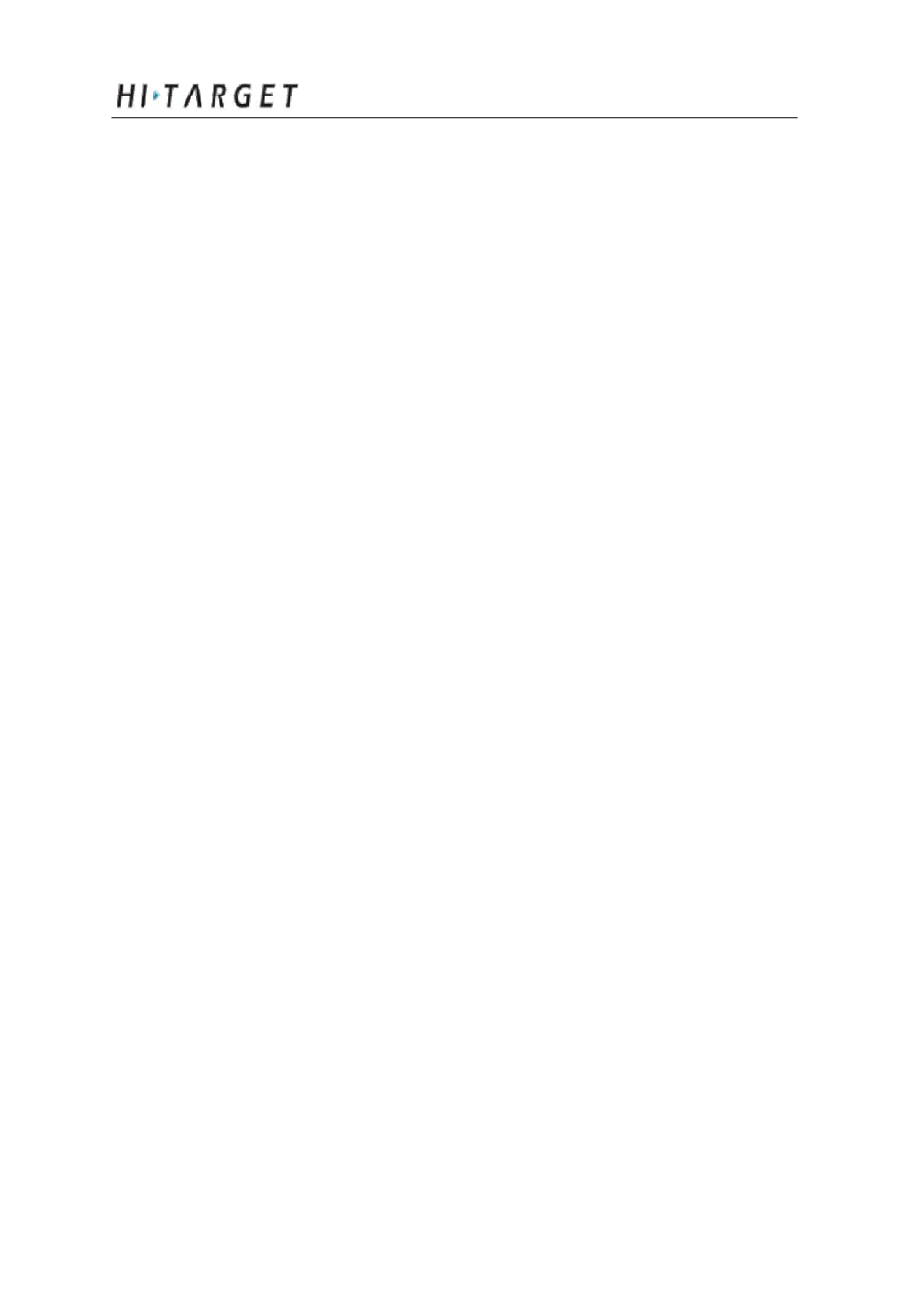
A8 GNSS RTK System Operation Manual
Receiver ................................................................................................................ 58
Ports ......................................................................................................................... 61
Function Key and LED .............................................................................. 61
Intelligent Voice Module ......................................................................... 61
Accuracy ............................................................................................................... 61
Physical Feature .............................................................................................. 62
Environment....................................................................................................... 62
Ports and Main Accessory ............................................................................ 63
Introduction ........................................................................................................ 64
Five-pin Port and Eight-pin Port ......................................................... 64
Differential Antenna .................................................................................... 66
Y Type Data Cable........................................................................................ 67
Regulatory Information ................................................................................. 69
Notes ........................................................................................................................ 70
IV
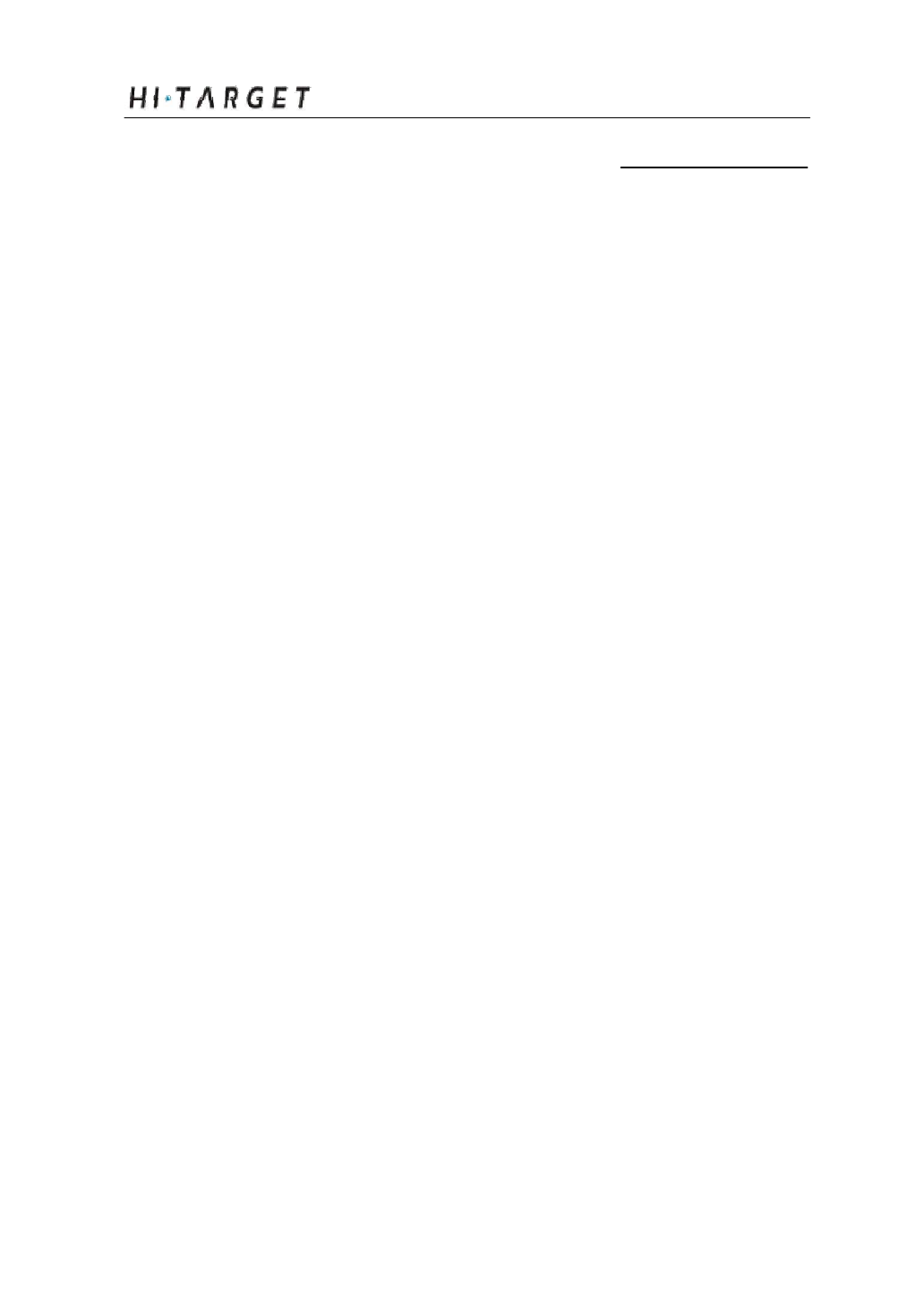
A8 GNSS RTK System Operation Manual
C H A P T E R
1
Preface
Chapter Instruction
■ Instruction
■ Relative Information
■ Your Suggestions
1
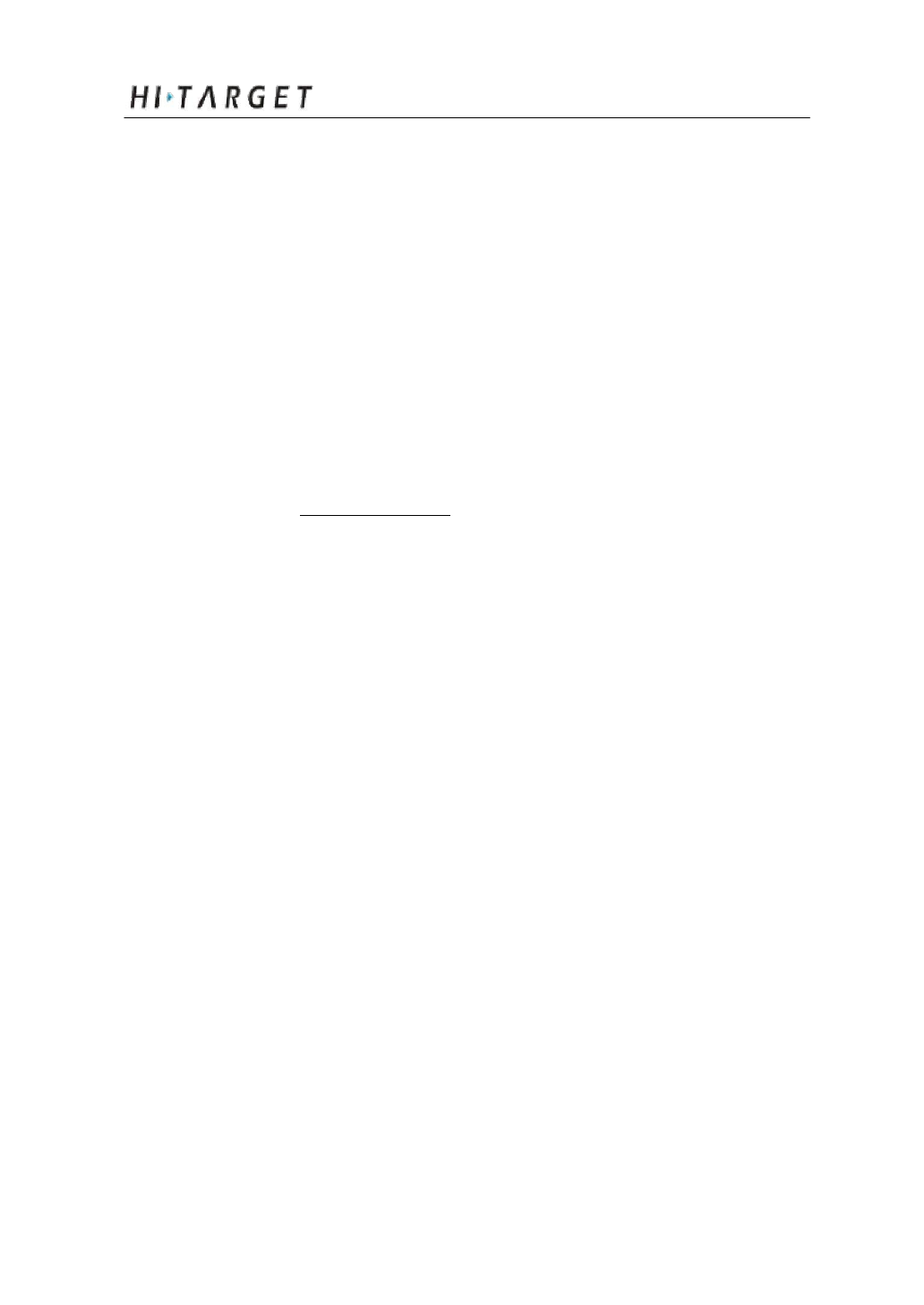
Perface
Instruction
Welcome to Hi-Target A8 Series GNSS RTK system
manual. This manual is designed for A8 GNSS RTK system,
and use A8 GNSS RTK as an example to explain the
installation, setup, and usage of the GNSS RTK system.
If you have used other GNSS RTK system before, Hi-
Target suggests you read this manual carefully and this manual
will help you to understand our A8 GNSS RTK system easily.
If you do not familiar with GNSS RTK, please check Hi-
Target website: http://www.hi-target.com.cn/en/
Relative Information
You can get the manual from: 1, the complement CD
when purchasing Hi-Target A8 equipment. You can get this
manual from folder named Manual; 2, Download from Hi-
Target website, Go to “Support” -> “Manual” -> “Surveying
Products”.
Your Suggestions
If you have any suggestions or comments on the manual,
please feel free to contact us, it will help us to improve our
manual quality greatly.
2
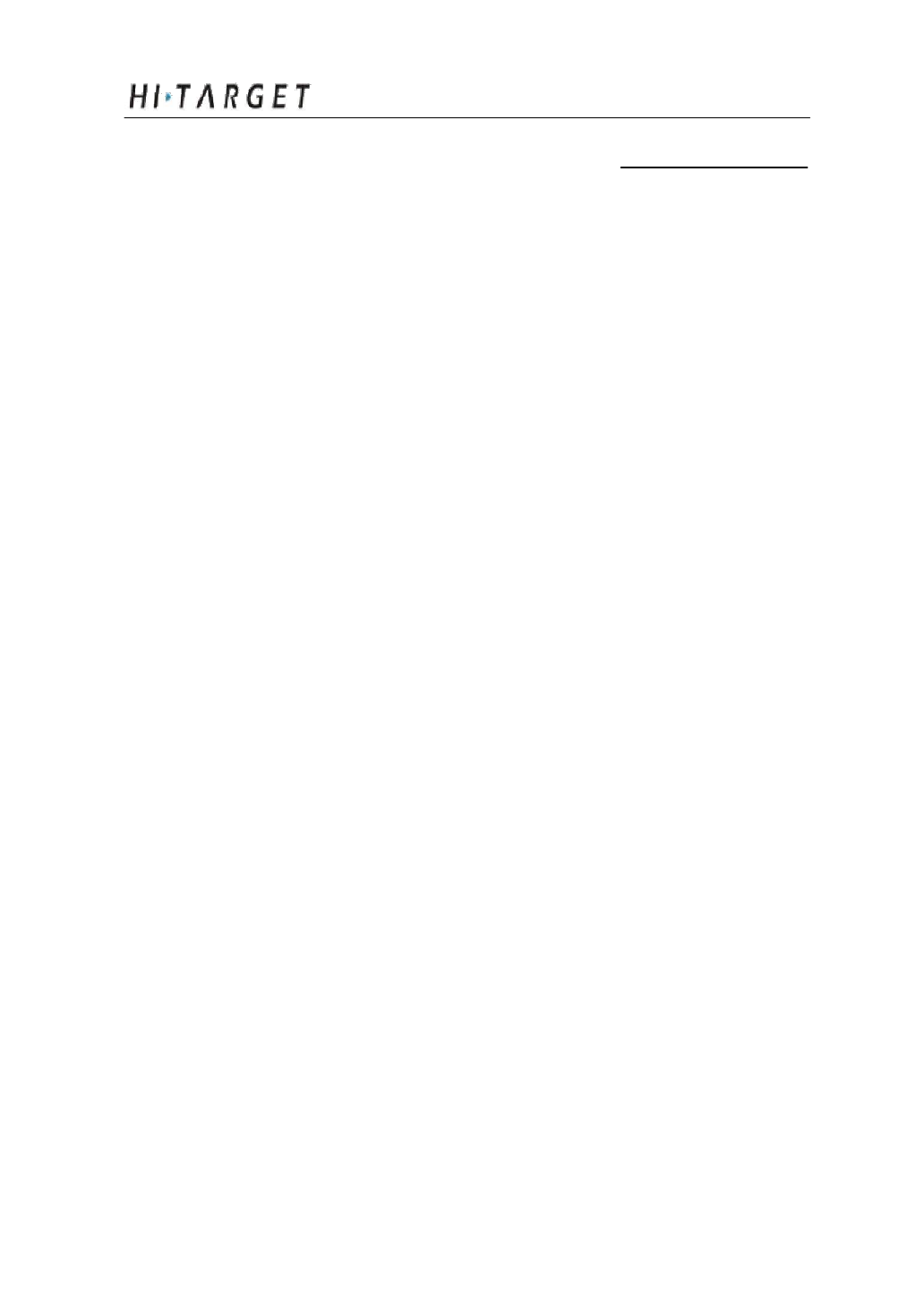
A8 GNSS RTK System Operation Manual
C H A P T E R
2
Summary
Chapter Introduction
■ Introduction
■ Products Features
■ Usage and Notes
3
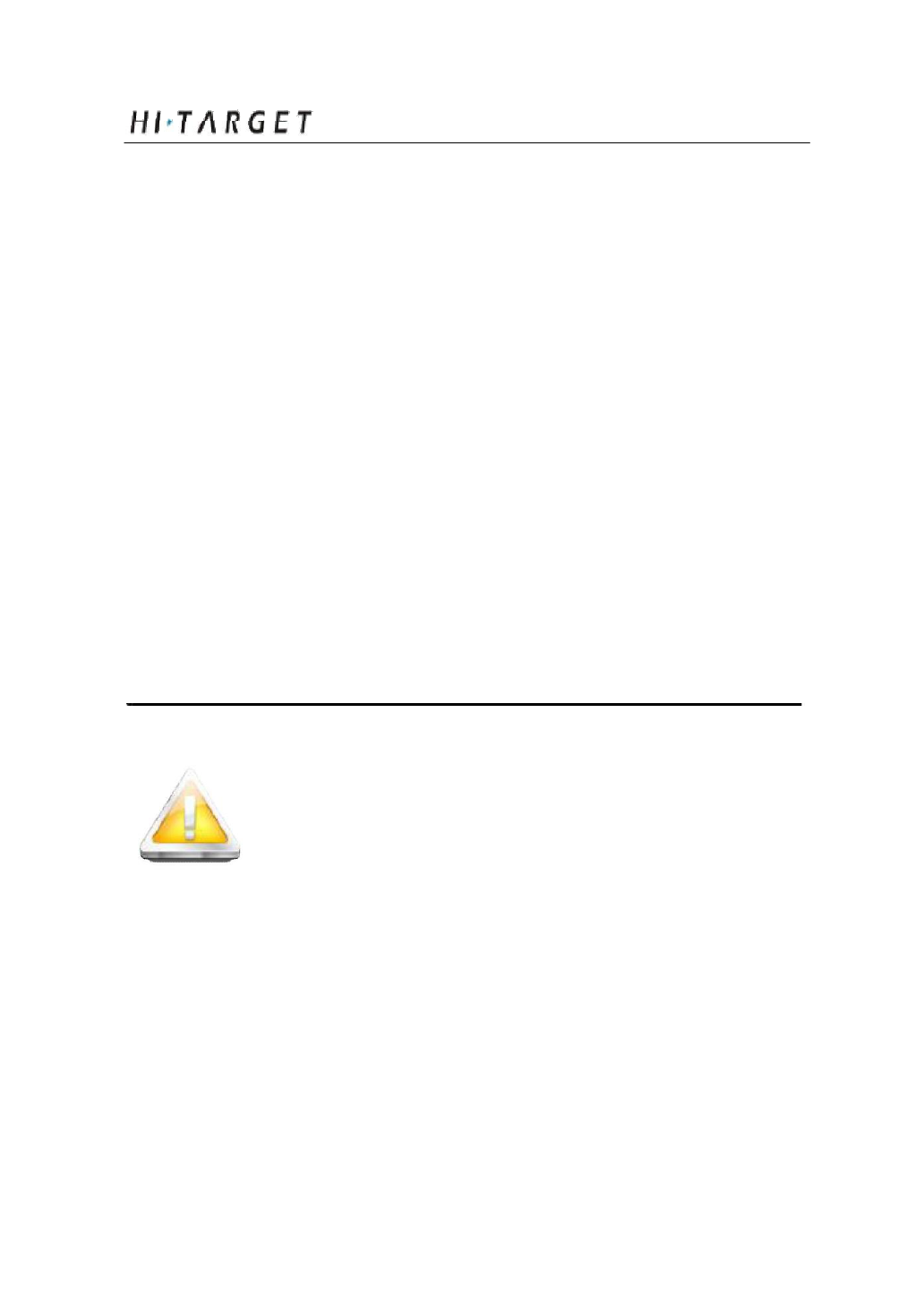
Summary
Introduction
A8 GNSS RTK system adopts modularized design, so as
to enable users to change into different differential
transmission modules according to various requirements.
Those are traditional radio transmission, GPRS and 3G
communication functions. Meanwhile the designed self-
diagnosis function can autom atically check the working status
of all hardware and software of the A8 receiver while working,
and arouse the problem part by its intelligent voice messenger
in case of some problem .
Data collection controller can be connected with receiver
mainframe via Bluetooth or cable; built-in high-capacity
battery is suitable for long-time field work; static data can be
stored in the built-in memory card of receiver and downloaded
via USB port to your PC.
Tips: 1. A8 GNSS RTK system has many modules.
This manual does not represent standard
configuration. Users need to notify their
own requirements for the different
configuration due to different appplications.
2. And before using, we suggest users firstly
to check whether the package box is
damaged, and then open careful and check
whether inner items matched with the
order list of their own. If there are some
missing or damaging cases exist for
products and accessories, please contact
with the local
4
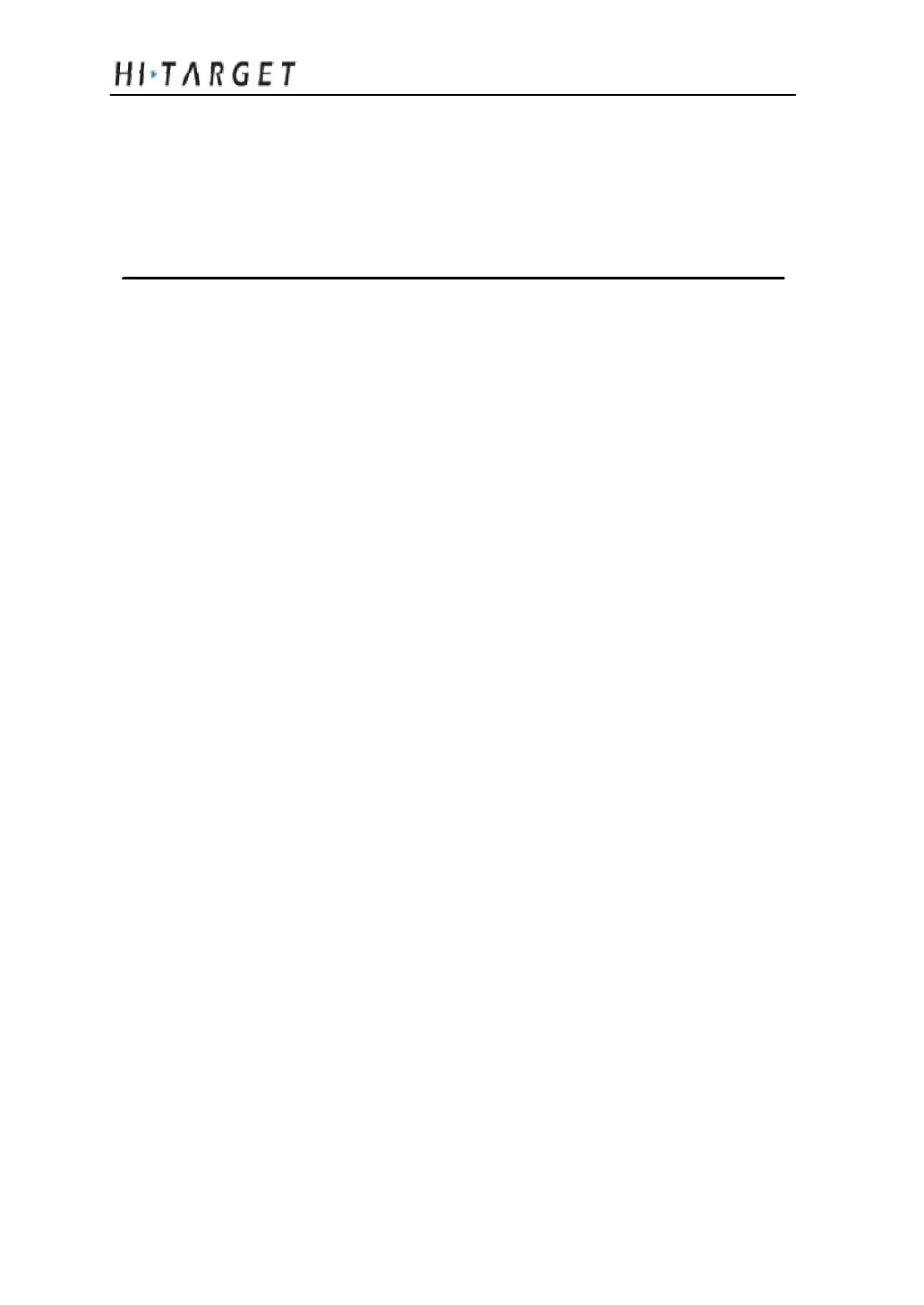
A8 GNSS RTK System Operation Manual
distributor or Hi-Target Foreign Trade Dep.
Immediately.
3. Last but not least, please carefully read
manual before carrying, handling and using!
Product Features
1. BD970 mother board of Pacific Crest, a Trimble Company,
multi-satellite, multi-system kernel.
2. 1+X multi-module communication units.
3. PCC Radio module (optional) compatible with
Trimble/Leica RTK.
4. Double battery capacity as 4400mAh, 12 hours for RTK
operating.
5. The highest performance in waterproof, dustproof and
anti-drop.
6. Adjustable to be single GNSS system or multi-GNSS
system: GPS, GLONASS, GALILEO.
Usage and Notes
Although A8 receiver using chemical and impact resistance
material, but necessary taking care and maintenance is still
required for such a precise instrument.
5
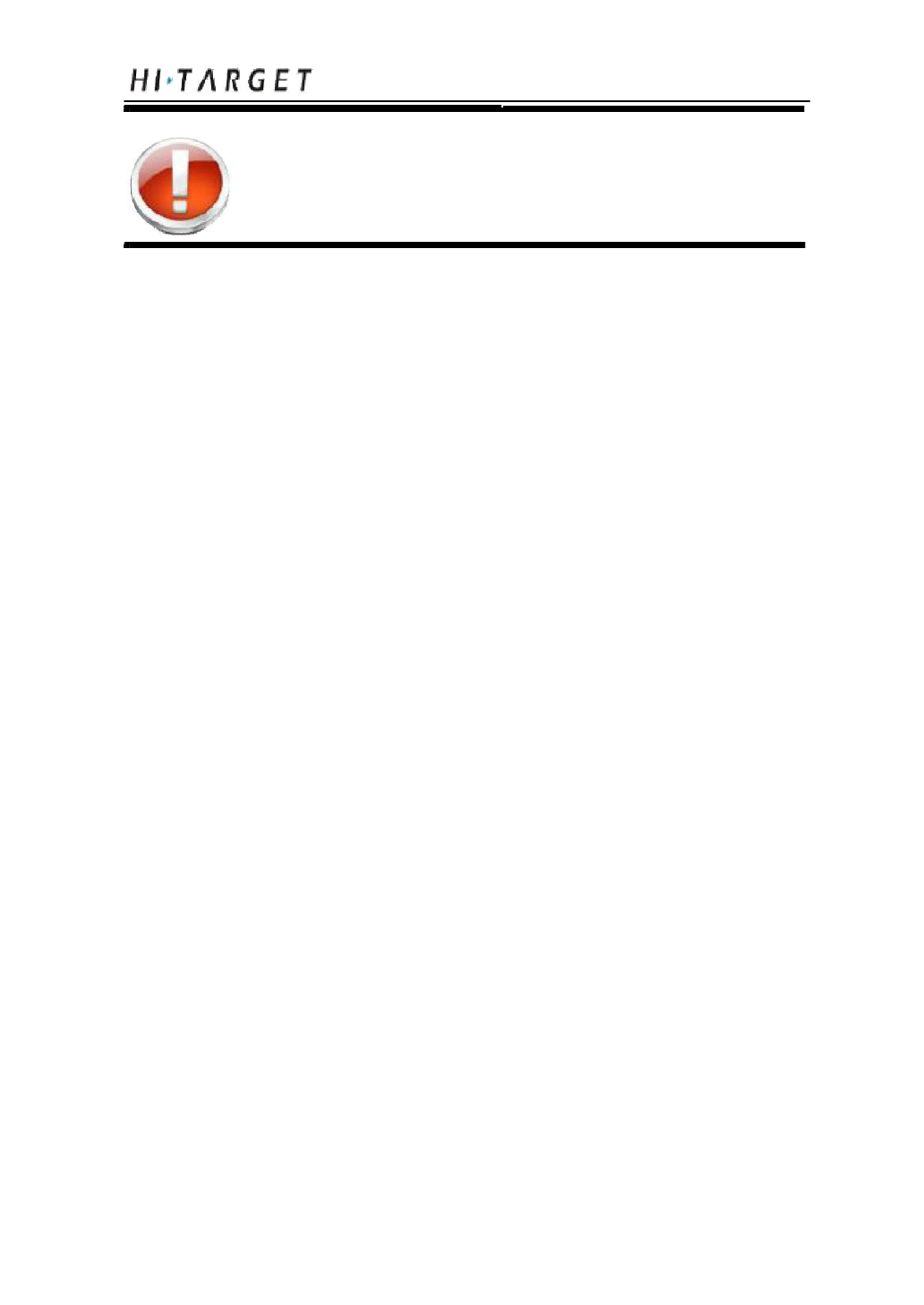
Summary
Warning: The receiver must be used and stored
in the specified temperature. More
details please refer to Chapter 7:
Technical Parameters.
To ensure the quality of continuous tracking satellites
and signals, surveying work should be in open air, while there
should no any obstacle in space above 15° altitude angle; in
order to reduce all kinds of electrical interference to the
GNSS satellite signals. Besides, there should not be strong
electrical interference around within about 200m range, such
as the television tower, microwave stations, high voltage
transmission line. Also, in order to avoid or reduce the
occurrence of multi-path effect, stations should be away from
terrain or geographical objects, which will strong effect
electrical signal, such as high-rise buildings, big pool, etc.
Changes or modifications not expressly approved by the party
responsible for compliance could void the user?ÿs authority to
operate the equipment.
This equipment has been tested and found to comply with the limits
for a Class B digital device, pursuant to Part 15 of the FCC Rules.
These limits are designed to provide reasonable protection against
harmful interference in a residential installation. This equipment
generates, uses and can radiate radio frequency energy and, if not
installed and used in accordance with the instructions, may cause
harmful interference to radio communications. However, there is no
guarantee that interference will not occur in a particular installation.
If this equipment does cause harmful interference to radio or
television reception, which can be determined by turning the
equipment off and on, the user is encouraged to try to correct the
interference by one or more of the following measures:
--Reorient or relocate the receiving antenna.
--Increase the separation between the equipment and receiver.
--Connect the equipment into an outlet on a circuit different from
that to which the receiver is connected.
--Consult the dealer or an experienced radio/TV technician for help.
The device must be operated to provide a separation distance of
at least 20cm from User.
6
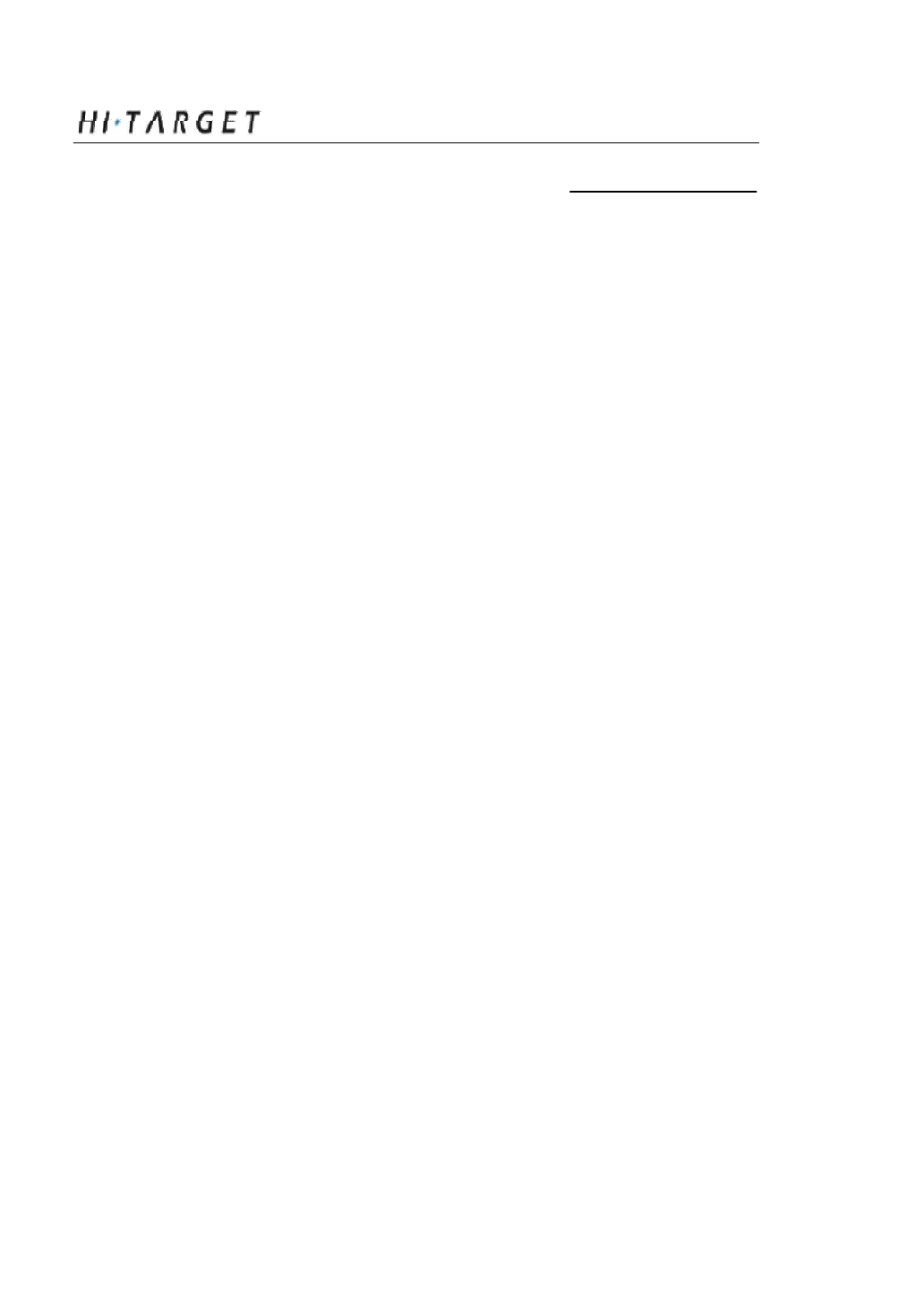
A8 GNSS RTK System Operation Manual
C H A P T E R
3
Receiver Introduction
Chapter Introduction
■ Introduction
■ Receiver Appearance
■ Control Panel
■ Upper Cover
■ Lower Cover
■ Communication Module
■ Battery
■ Environmental Requirement
■ Electric Interference
7

Receiver Introduction
Introduction
This Chapter mainly introduces A8 receiver appearance, buttons
and indicator led and so on.
Receiver Appearance
Receiver Appearance mainly including 4 parts: upper cover, lower
cover, guard collar and control panel, as Figure 3-1
Upper Cover
Guard Collar
Screw
Control Panel Lower Cover
Figure 3-1 Receiver Appearance
8

A8 GNSS RTK System Operation Manual
Control Panel
Figure 3-2, in the middle of red frame of A8 receiver is control
panel. And the control panel contains the F1 key (function key 1), F2
key (function key 2) and the power button, 3 indicator leds which are
respectively satellite led, the status led (dual-color led ), the power led
(dual-color led). The simple three buttons include all th e features
setting of the A8 receiver.
Control Panel
Figure 3-2 Control Panel
Satellite led(green led)
Status led(red-green dual-color led)
Power led(red-green dual-color led)
9
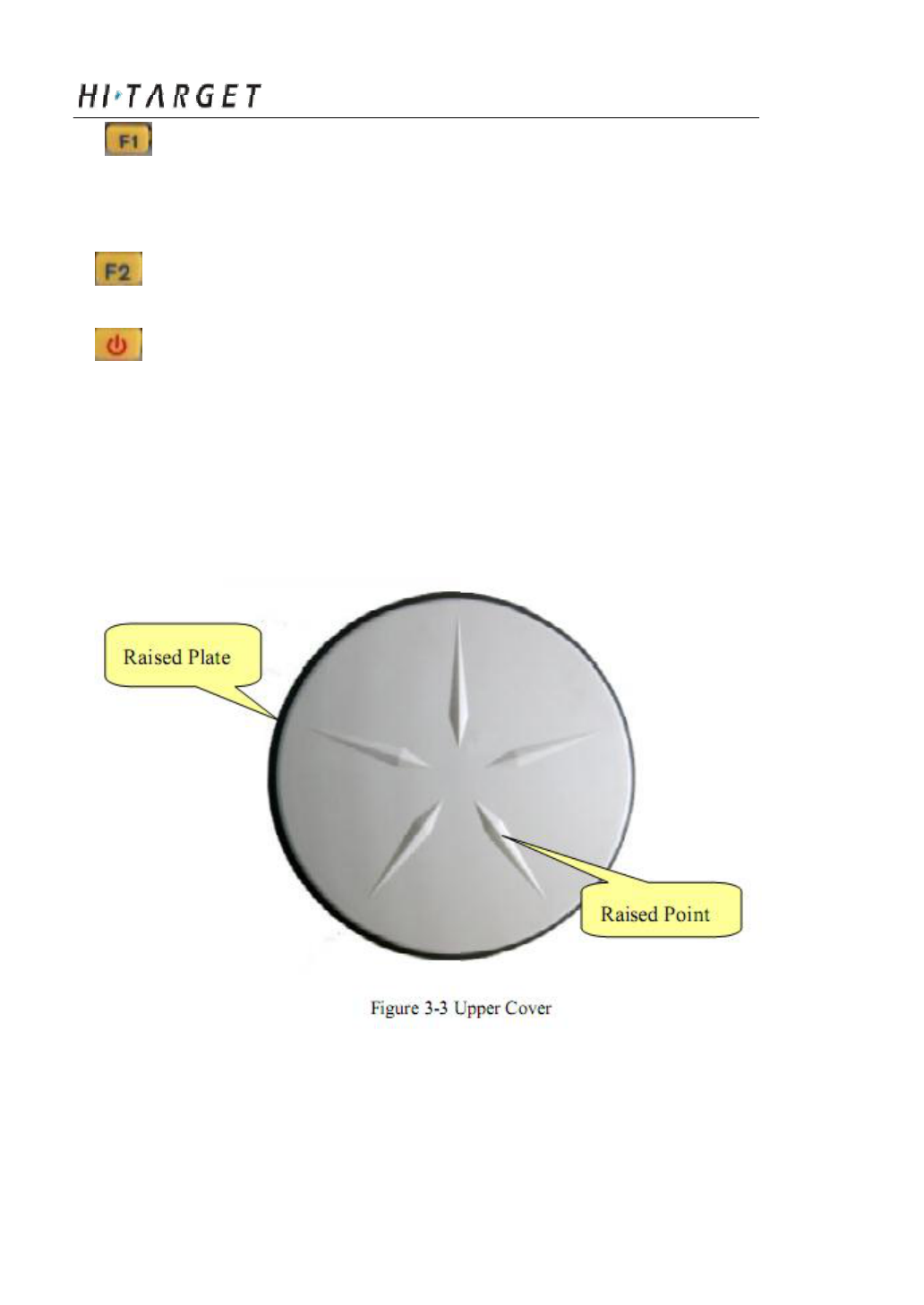
Receiver Introduction
Function Key: settings of working mode,
transmitting power,satellite elevation angle,automatically base
setting, reset receiver and so on.
Function Key: settings of data link, collection interval, back to
original setting.
Power Key: setting confirmation, automatically base setting
and so on.
Upper Cover
Figure 3-3 indicates the upper cover of A8 receiver, the main
function of which is anti-dro p and anti-scratch.
Raised Plate
Raised Point
Figure 3-3 U pper Cover
Raised Point: anti-wear point to avoid instrument being scratched
Raised Plate: 5 raised plates can avoid wear-out and falling
10

A8 GNSS RTK System Operation Manual
Lower Cover
As figure 3-4, lower cover of A8 includes communication
module slot, battery groove, fiv e-pin port, eight-pin port,
loudspeaker and so on.
Communication
Module Connector
Communication
Module position
Loudspeaker
Eight-pin Port
Joint Nut
and Protection
Plug SLC Power Supply Block
Battery Groove
Five-pin Port and
Protection Plug
SIM Card Slot
Figure 3-4 Lower Cover
Communication Module: according to different
requirements, traditional communication module can be
chosen
Communication module connector: connect communication
module and mainframe
11
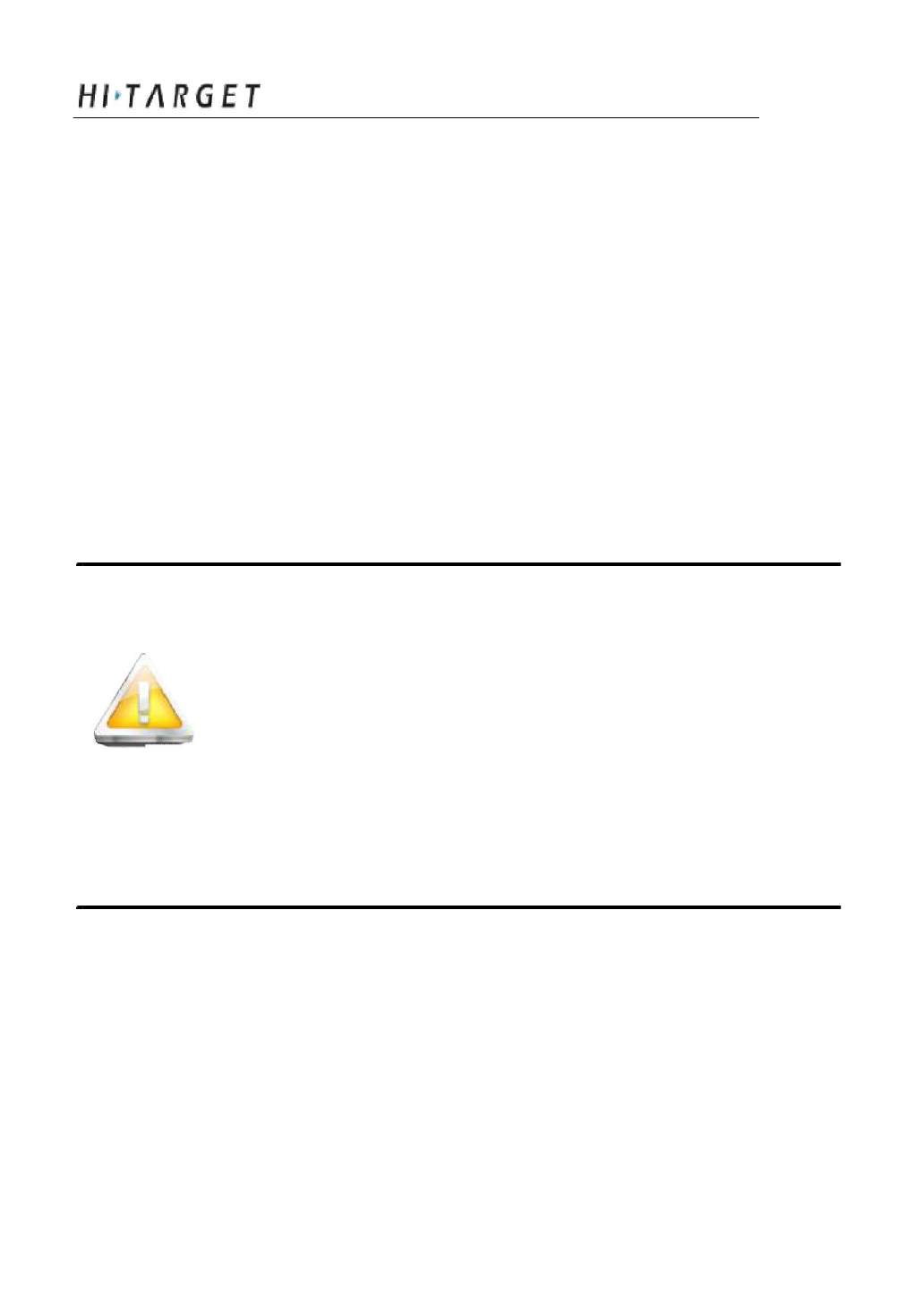
Receiver Introduction
Battery Groove: install 4400m Ah lithium battery
Five-pin port: connect mainfra me with external data link or
with external power supply
Eight-pin Port: connect A8 receiver with computer, or controller for
data download and delete
Protection Plug: anti-dust and waterproof for socket
SIM card slot: when choose G SM communication, install SIM card.
Joint Nut: fix instrument with tribrach and centering pole.
Loudspeaker: voice broadcast for real-time operation and status.
Tips: 1. if no need to use five-pin port, eight-pin port
and differential antenna port, please affix
rubber plugs to achieve waterproof and
dustproof.
2. when water comes in loudspeaker, maybe it
becomes silent or sound hoarse. But it will
be back to normal after drying.
Communication Module
As figure 3-5 of the appearance of communication module,
according to different re quirements.
13
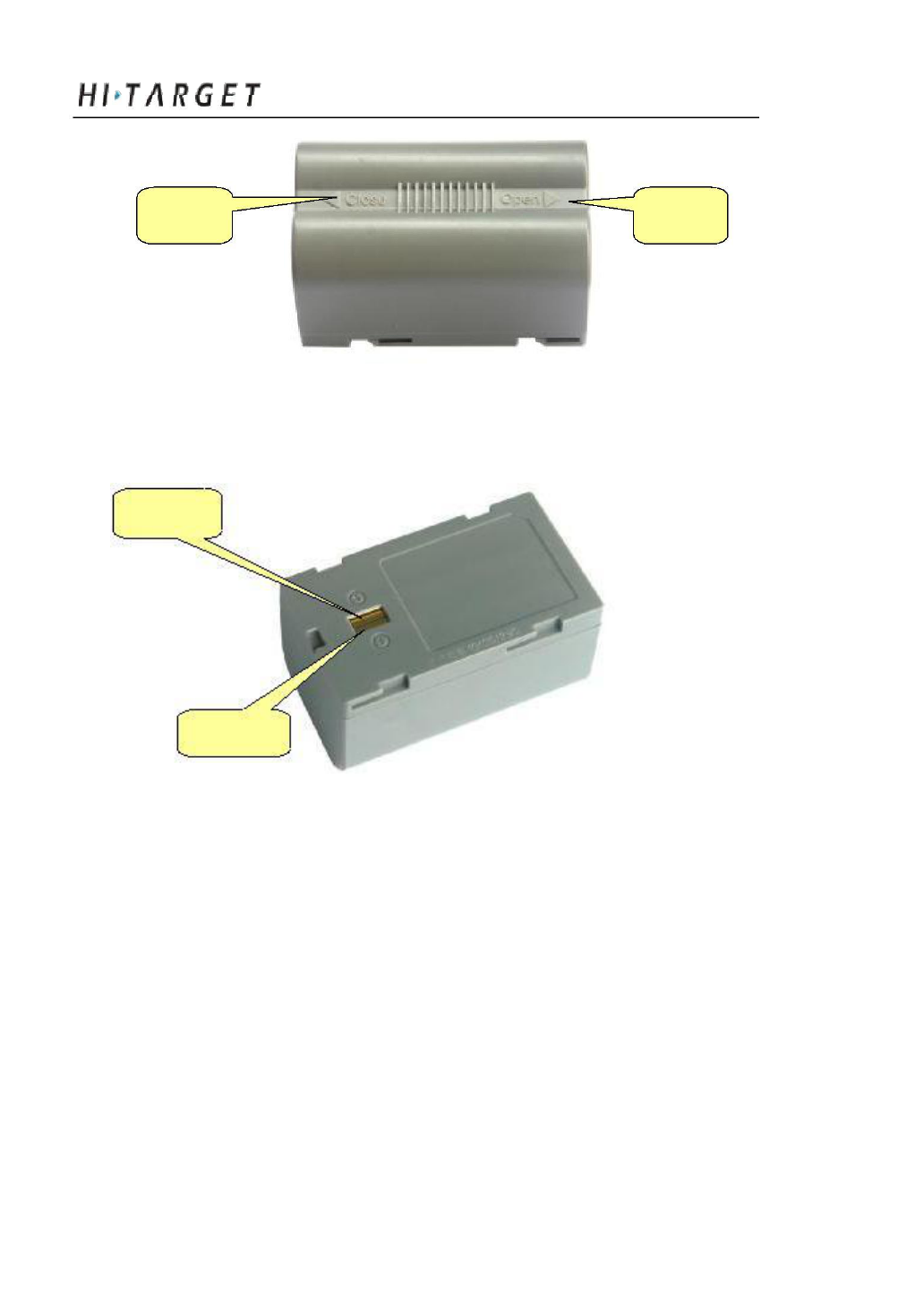
Receiver Introduction
Close Open
Figure 3-7 Battery Front
Anode
Cathode
Figure 3-8 Battery Back
Environmental Requireme nt
Even though A8 receiver uses waterproof materials, maintaining
in a dry environment is still helpful. In order to improve the stability,
and duration of the receiver, please avoid exposing the receiver in
extreme environments, such as:
Moist
Temperature higher than 65 Celsius degrees
Temperature lower than -40 Celsius degrees
Corrosive liquid or ga
14
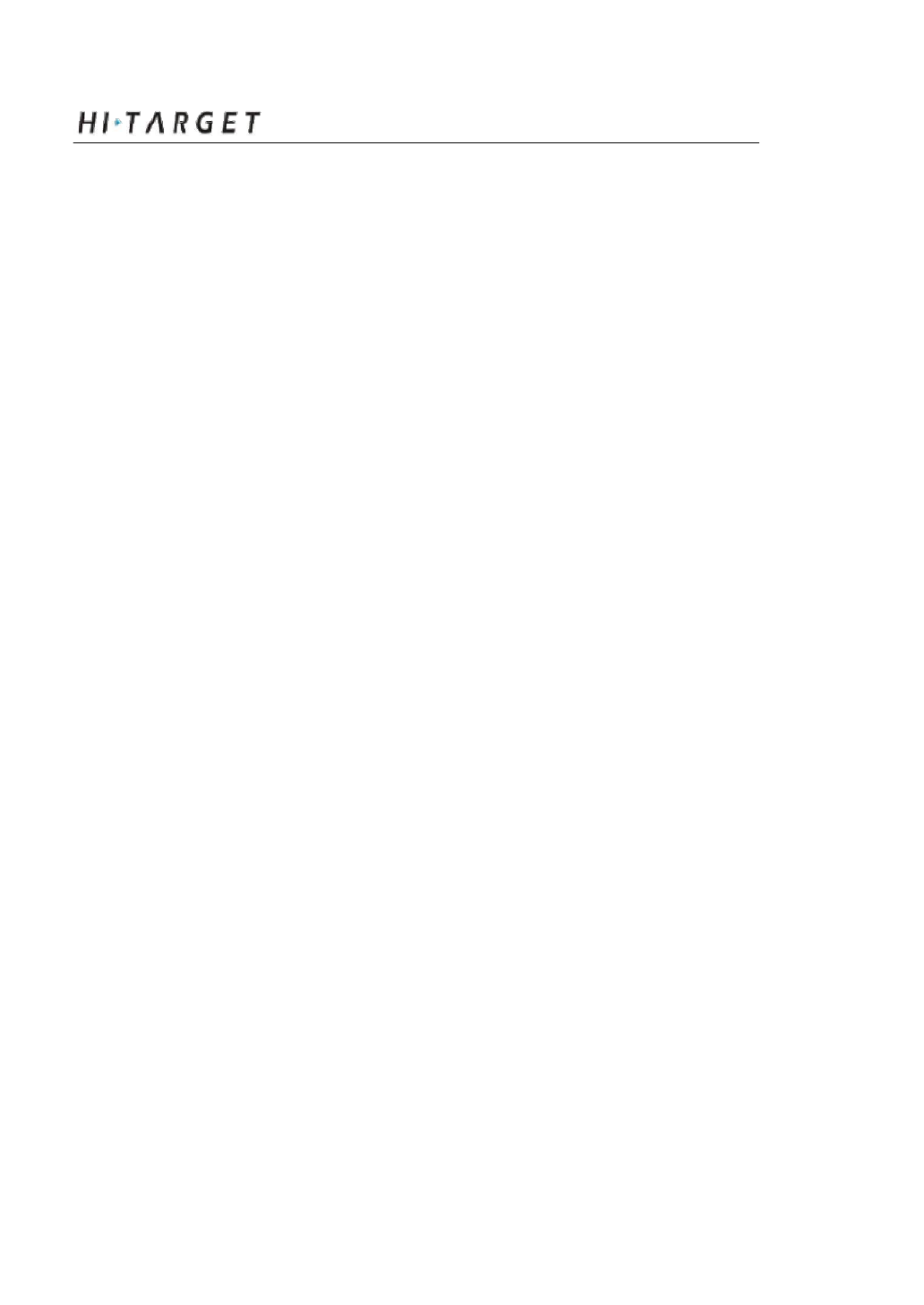
A8 GNSS RTK System Operation Manual
Electrical Interference
Do not place GNSS receiver around a strong power interference
signal source, such as:
Oil duct ( spark plug )
Television and computer monitor
Generator
Electric motor
DC-AC power conversion equipment
Fluorescent Light
Power switcher
15
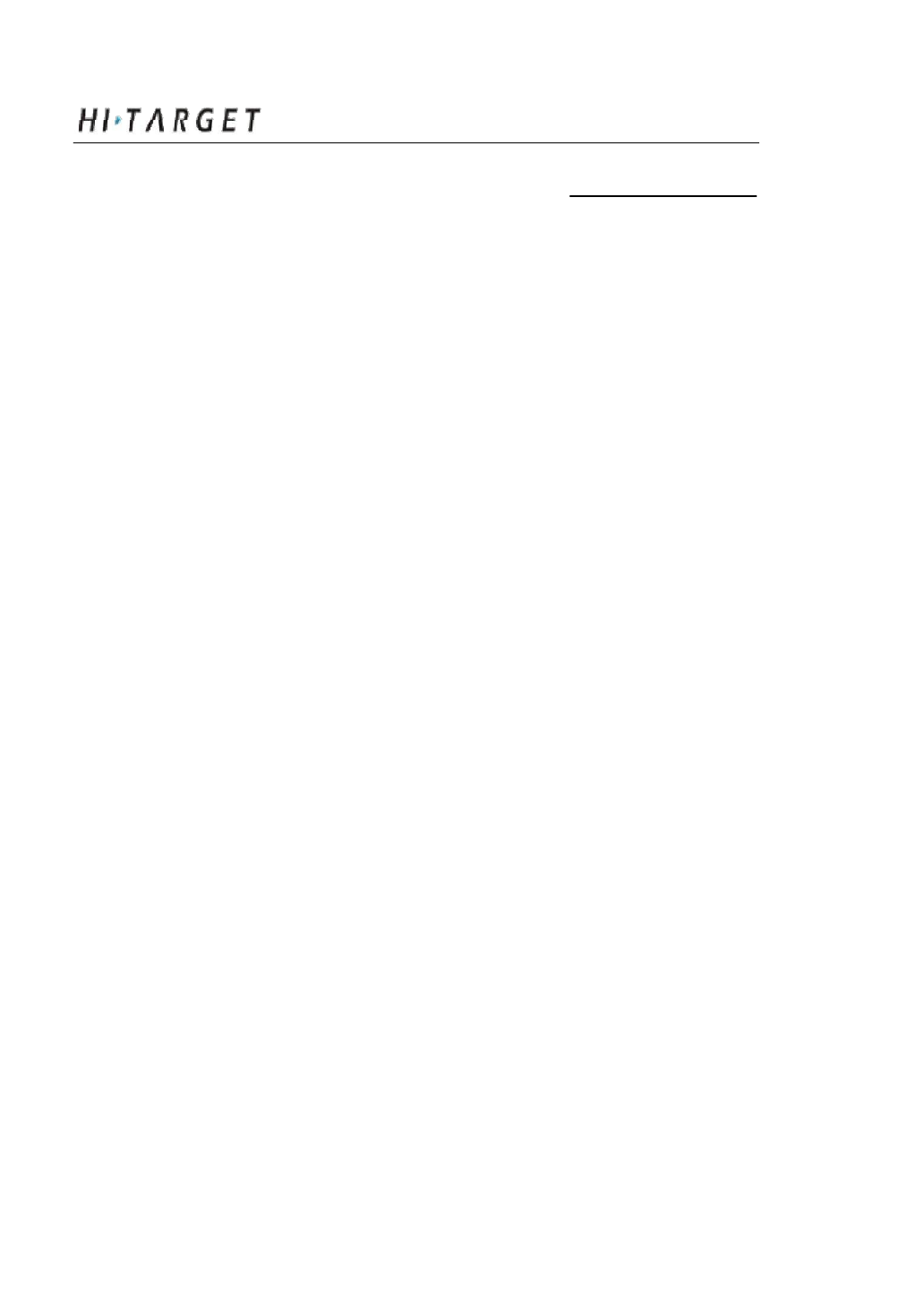
General Operations
C H A P T E R
4
General Operations
Chapter Introduction
■ Introduction
■ Button Functions
■ Led Status Instructions
■ Turn On/Off Receiver
■ Static Data Storage
■ RTK Data Storage
■ Reset Receiver
■ Back to Original Settings
■ Format Receiver
■ Power Supply System
■ Communication Module
■ SIM Card/ USIM Card
■ Firmware
16
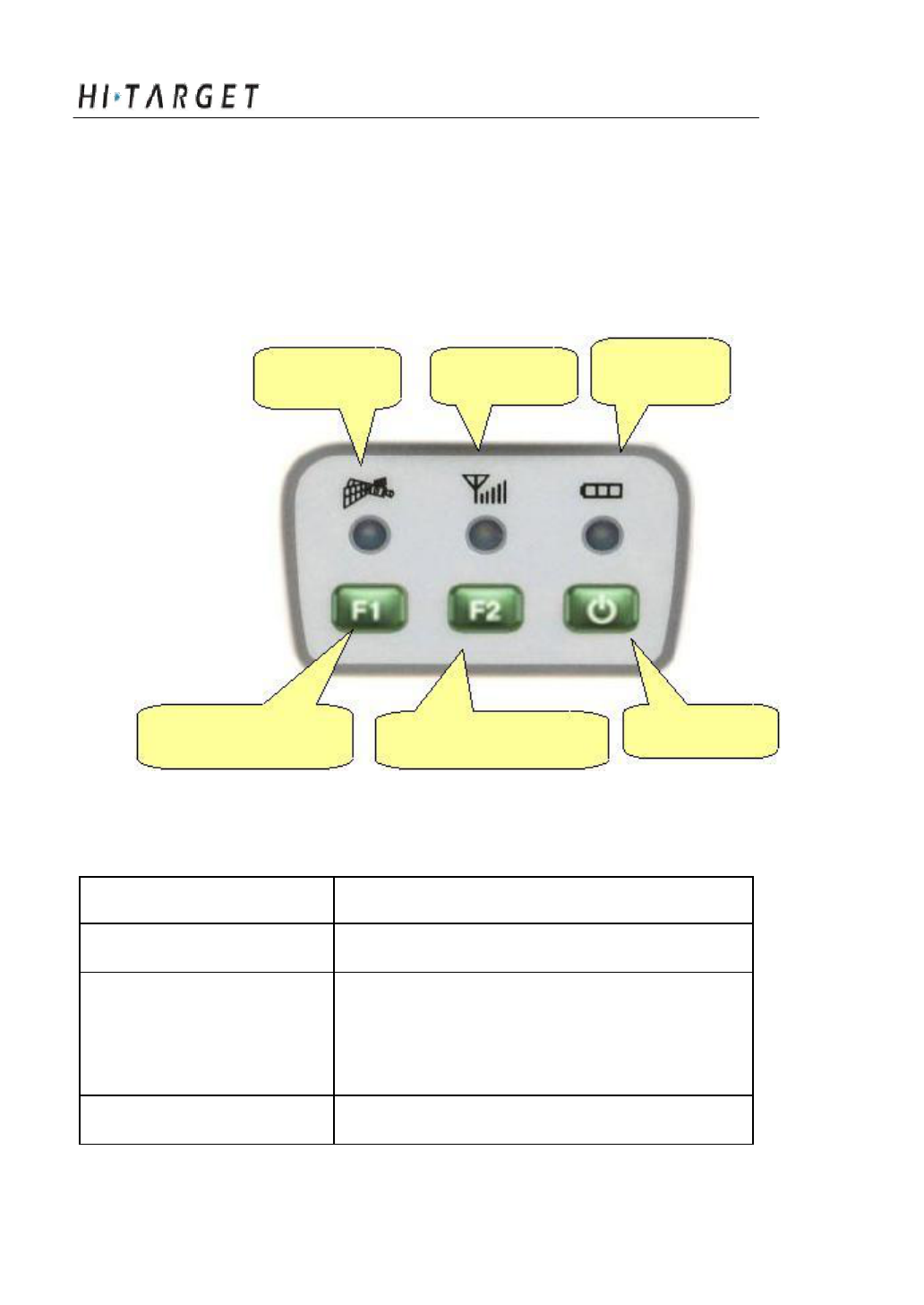
A8 GNSS RTK System Operation Manual
Introduction
Most of the operations of A8 receiver can be done by the three
buttons on the mainframe pa nel.
Buttons on the panel:
Satellite Led Status Led
Power Led
Function Button F1 Function Button F2 Power Button
Figure4-1 Mainframe Panel
Explanations of buttons operations and leds hints as below:
Operations Explanation
Single click button Press a button less than 0.5 second
Double click button Double click the button while the
clicking interval should be between 0.2 to 1
second
Long pressing button Pressing button more than 3 second
17
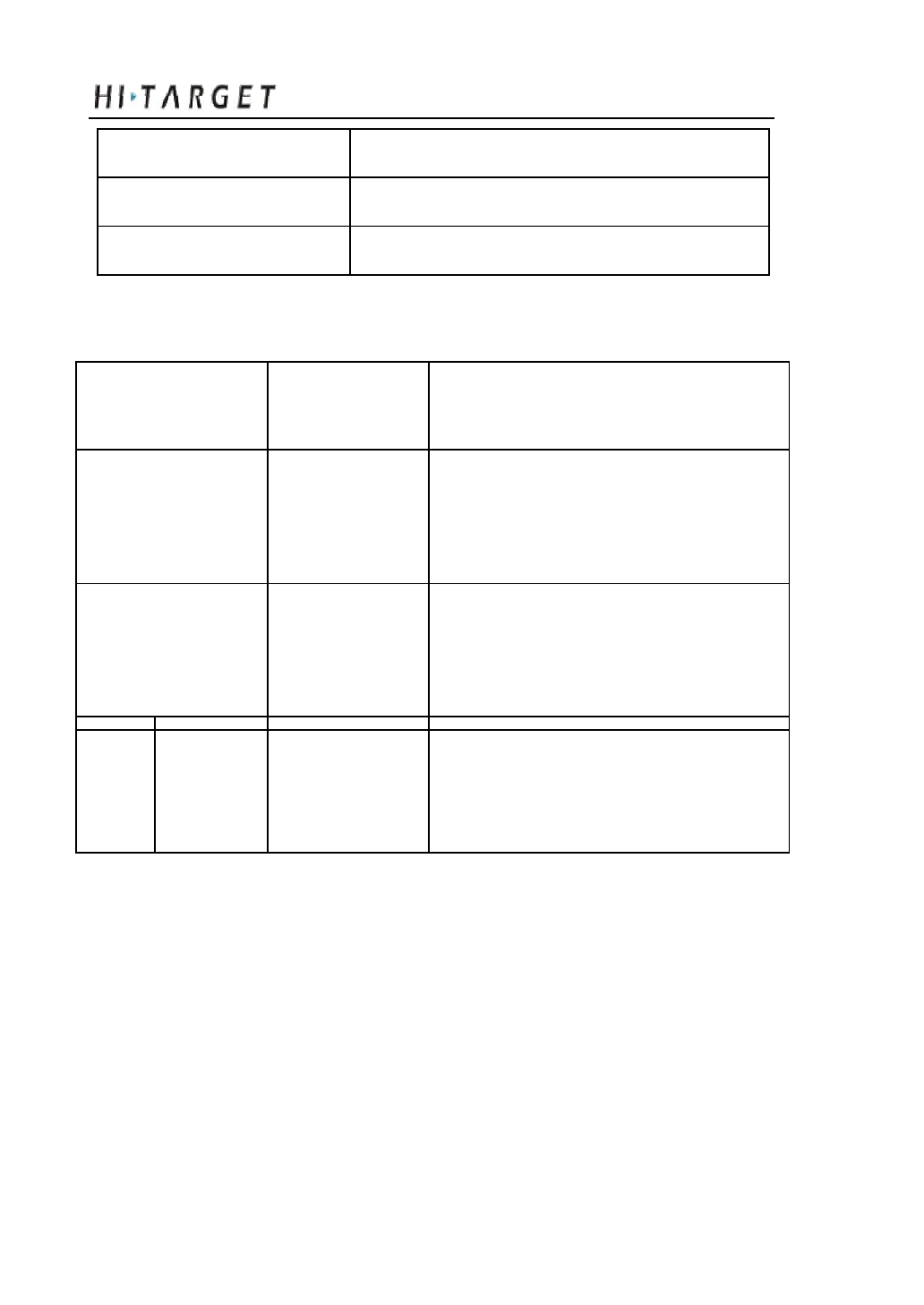
General Operations
Super long pressing Pressing button more than 6 second
Slow flash of led Flashing interval more than 0.5 second
Fast flash of led Flashing interval less than 0.3 second
Button functions
Factions
Button Introduction
operations
Th en single click F1 to choose the
Work mode
Double click F1 receiver work mode among “base”,
“rover”, “static”
Th en single click F2 to choose the
Data link
Double click F2 data link among
“External”
Static
Elevation Long pressing Single press F1 to set elevation angle
angle F1 to be 5 degrees,10 degrees, or 15
de grees
18
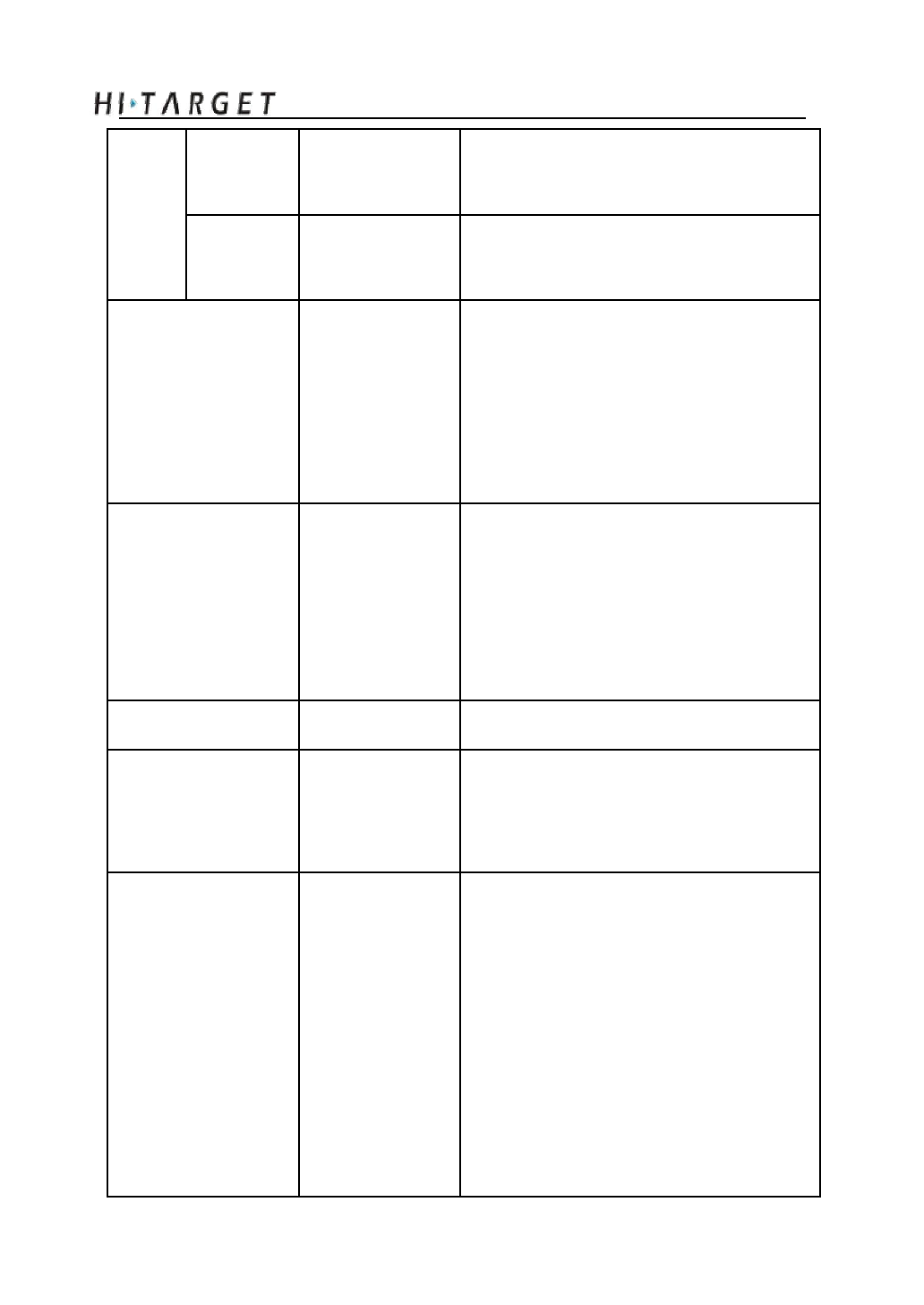
A8 GNSS RTK System Operation Manual
Collection Long
pressing
Single press F2 to set collectioninterval
interval F2 to be 1s,5s,10s
Static data Double click F2 Double click F2 to start collecting
collection static data
Th en the receiver will speak out its
Single press cu rrent work
mode,
data
link, radio
Confirm setting tr ansmit power, channel; meanwhile
power button
the power led will flash to hints its
po wer status
Press F1 while than press power
F1+Power bu ttonat the same time to turn on the
Auto-set base button to turn receiver until hearing “Dingdong”.
receiver
T hen
the receiver speak out its
cu rrent status.
Reset receiver Long press F1 Re set the mother board
Back receiver to
Th en it will
automatically
rectify,
Long press F2
correct
and
reset to
the original
original settings settings.
For
static mode : receiver speaks
out“static”, collection
interval,
Single click any elevation angel; at the same time the
Check
currect
button in
po wer
led flashing
times
hints the
work status non-settings
po wer
status
and
the satellites led
status flas hing times hints tracked satellites
nu mber
For
base
in
external mode: receiver
19
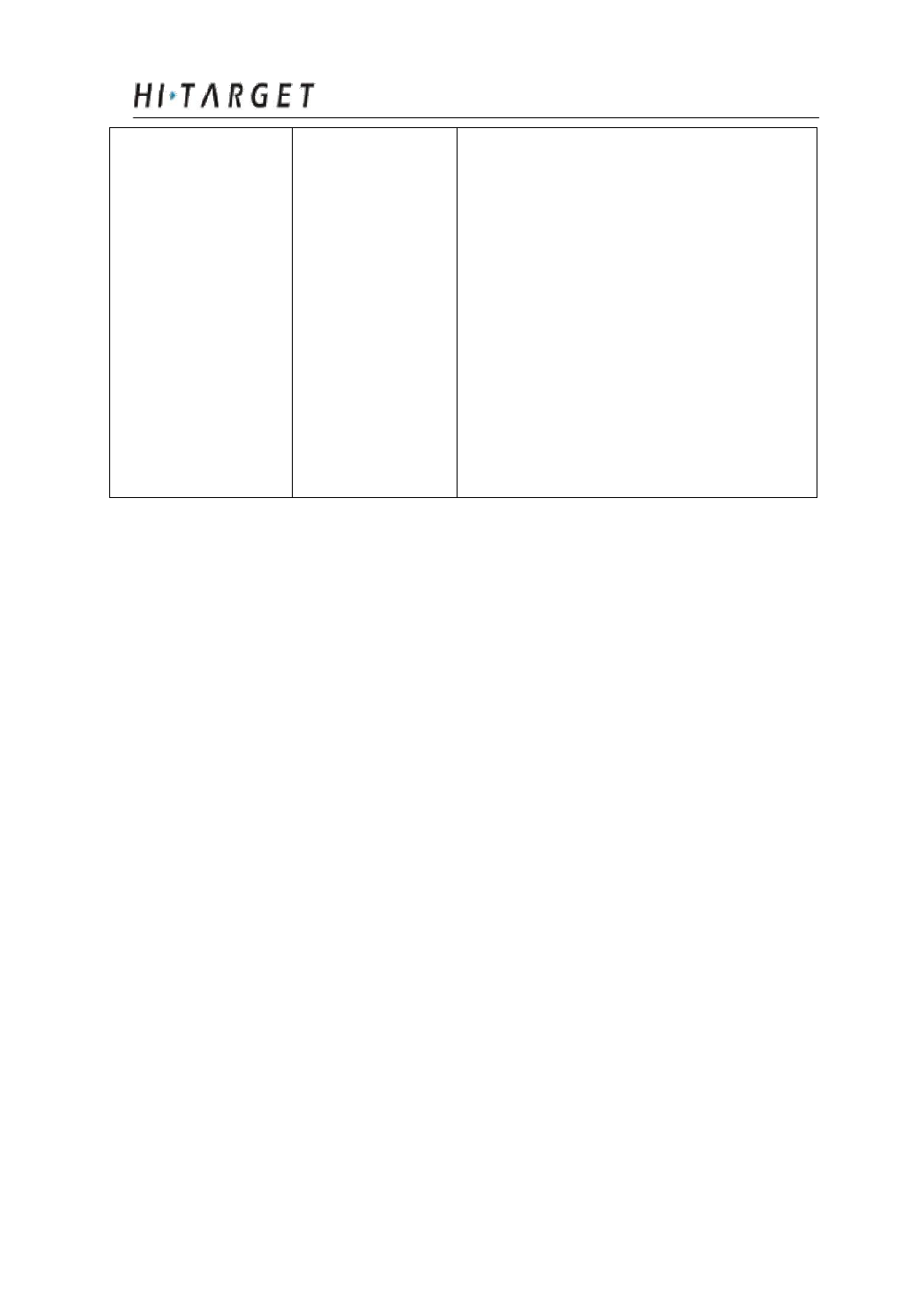
General Operations
speaks out “external, base”; at the sam
e time the power led flashing times
hints the power status
For rover in external mode: receiver
speaks out “external, rover”; at the sam
e time the power led flashing times
hints the power status
20
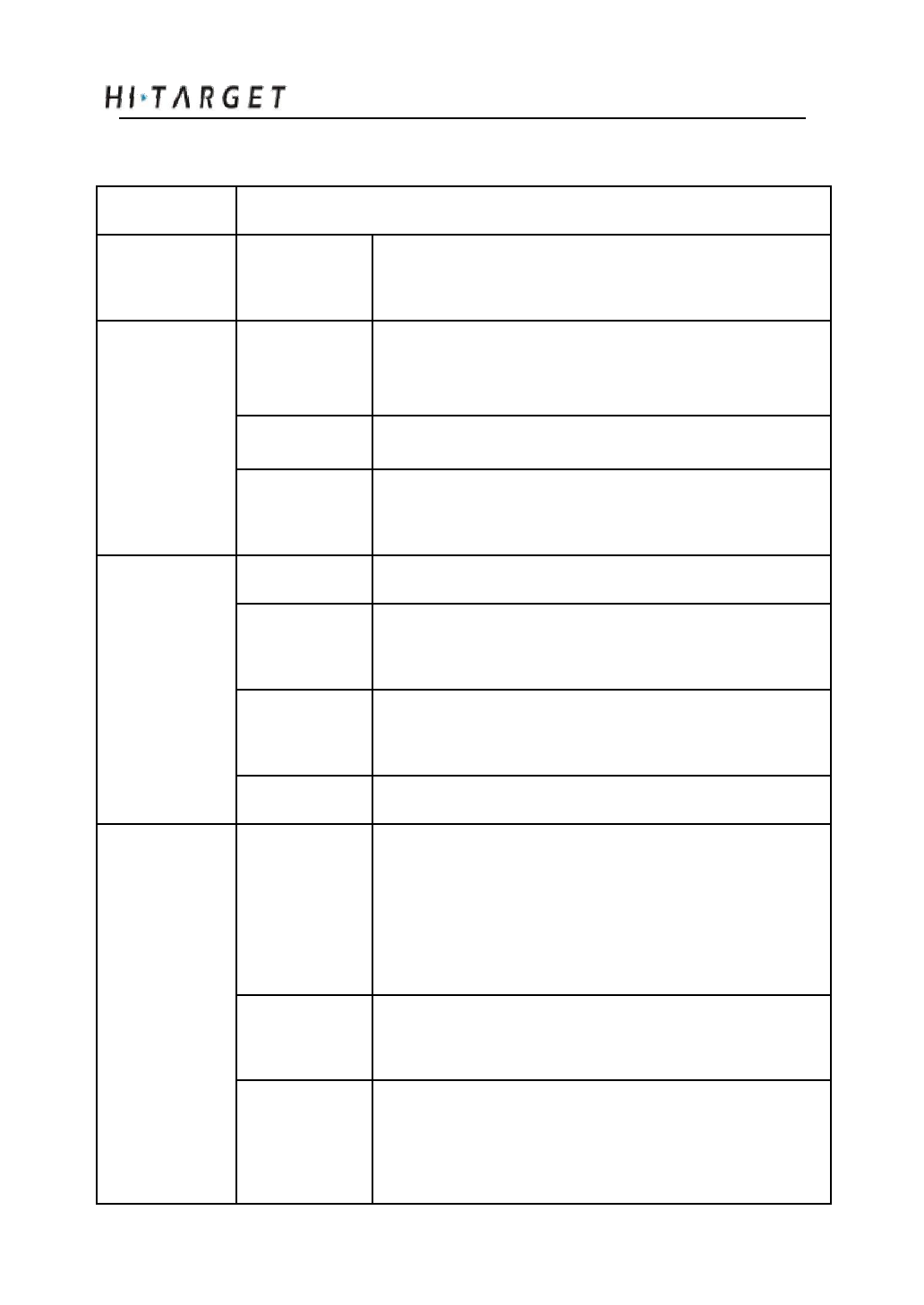
A8 GNSS RTK System Operation Manual
Led Status Instructions
Led Instruction
Power led Always on In normal voltage: internal battery voltage >7.6V,
(yellow) external battery voltage >12.6V
Always on In normal voltage: 7.2V<internal battery voltage
≤7.6V, 11V<external battery voltage ≤12.6V
Power led
Slow flash
Low power-pressure: inter≤7.2V,external≤11V
(red)
Fast flash
Power status hints: one or four times of one
minute
Off
In external radio, and static mode
Status
led
Always on GPRS module has been connected to internet
server successfully
(green led for
GPRS module has been connected to internet
status)
Slow flash
successfully
Fast flash
GPRS module is trying to connect to internet server
1. getting correction data via GPRS or radio (only
Slow flash
receiving corrections for rover while transmitting
for base)
Data led (red 2. collection s tatic data in static mode
led for
Fast flash
Error in static mode (typically for no more flash
status)
memory)
Communication module in error for getting data,
Always on mainly resulted by problem in module so that no
data output
21
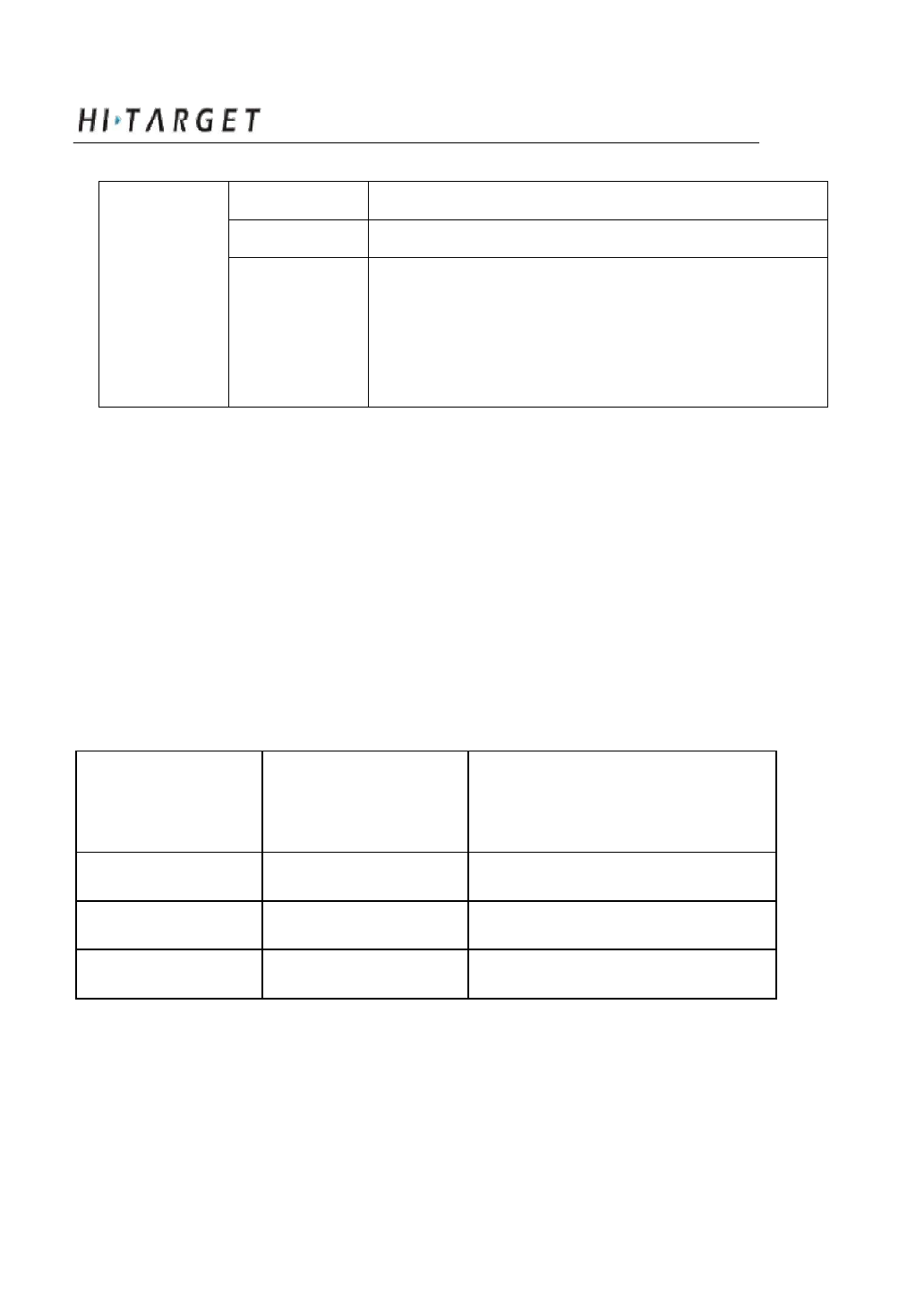
General Operations
Satellite led
(green)
Always on More than 4 satellites tracked successfully
Slow flash Loss satellite s and try re-tracking
Off
1. mother board error resulting in no data output
while resetting receiver
2. mother board error resulting in no data output
while in static mode
Led displaying in different mode:
1. Work Mode (double click F1 to enter work mode setting, then
single click F1 to choose work modes among static, rover and base.
After that sin gle click power button to confirm the current setting.
If no confirming within 10 seconds, the receiver will autom atically
confirm the current settings.):
● on ○ off
Mode
Satellite led Status led
(green led) (green led of the dual-color led)
Base ● ○
Rover ○ ●
Static ● ●
2. Data Link (double click F2 to enter data link setting, then single
click F2 to choose After that single click power button to confirm the
current setting. If
22
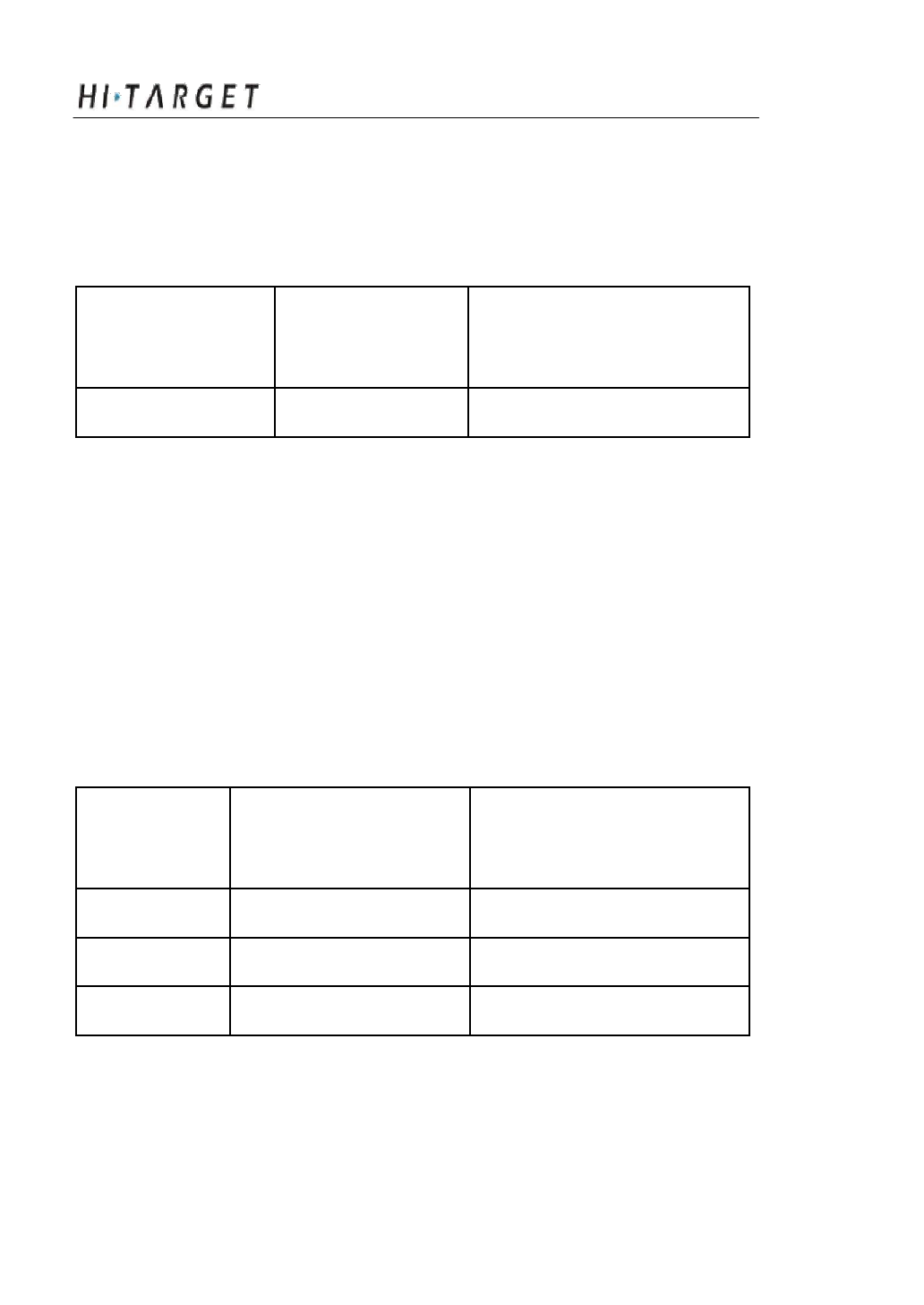
A8 GNSS RTK System Operation Manual
no confirming within 10 seconds, the receiver will
automatically confirm the current s ettings.):
● on ○ off
Data link
Satellite led Status led
(green led) (green led of dual-color led)
External ● ●
3. Transmitting Power (must be set in GSM mode. Long press F1 to
enter transmitting power setting, then single click F1 to choose among
high, middle, and low. After that single click power button to confirm. If
no confirming within 10 seconds, the receiver will automatically confirm
the current settings.):
● on ○ off
Choice
Satellite led Status led
(green led) (green led of dual-color led)
Low ● ○
Middle ○ ●
High ● ●
23
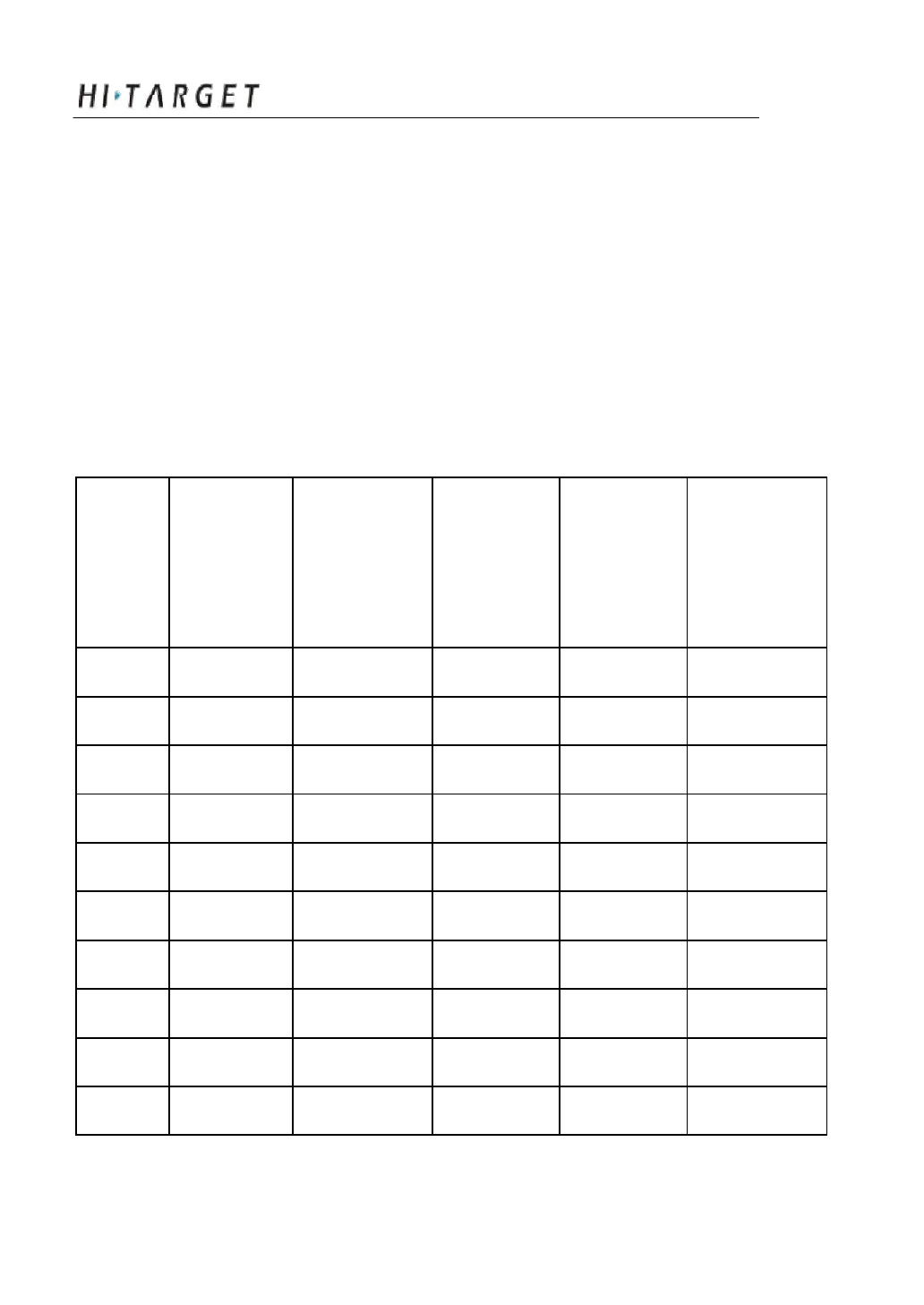
General Operations
4. must be in. Long press F2 to enter radio channel setting. Then
single press F1 to choose channel by minus 1; or long pre ss F1
to choose channel by minus 10; or single click F2 by plus 1; or
long press F2 by plus 10. After that single click power button to
confirm. If no confirming within 10 seconds, the receiver will
automatically confirm the current settings.
● on ○ off
Status led D ata led Power led Power led
Channel Satellite led (green led of (red led of (red led of (green led of
(green led) dual-color dual-color dual-color dual-color
led) led) led) led)
0 ○ ○ ○ ○ ○
1 ● ○ ○ ○ ○
2 ○ ● ○ ○ ○
3 ● ● ○ ○ ○
4 ○ ○ ● ○ ○
5 ● ○ ● ○ ○
6 ○ ● ● ○ ○
7 ● ● ● ○ ○
8 ○ ○ ○ ● ○
9 ● ○ ○ ● ○
24
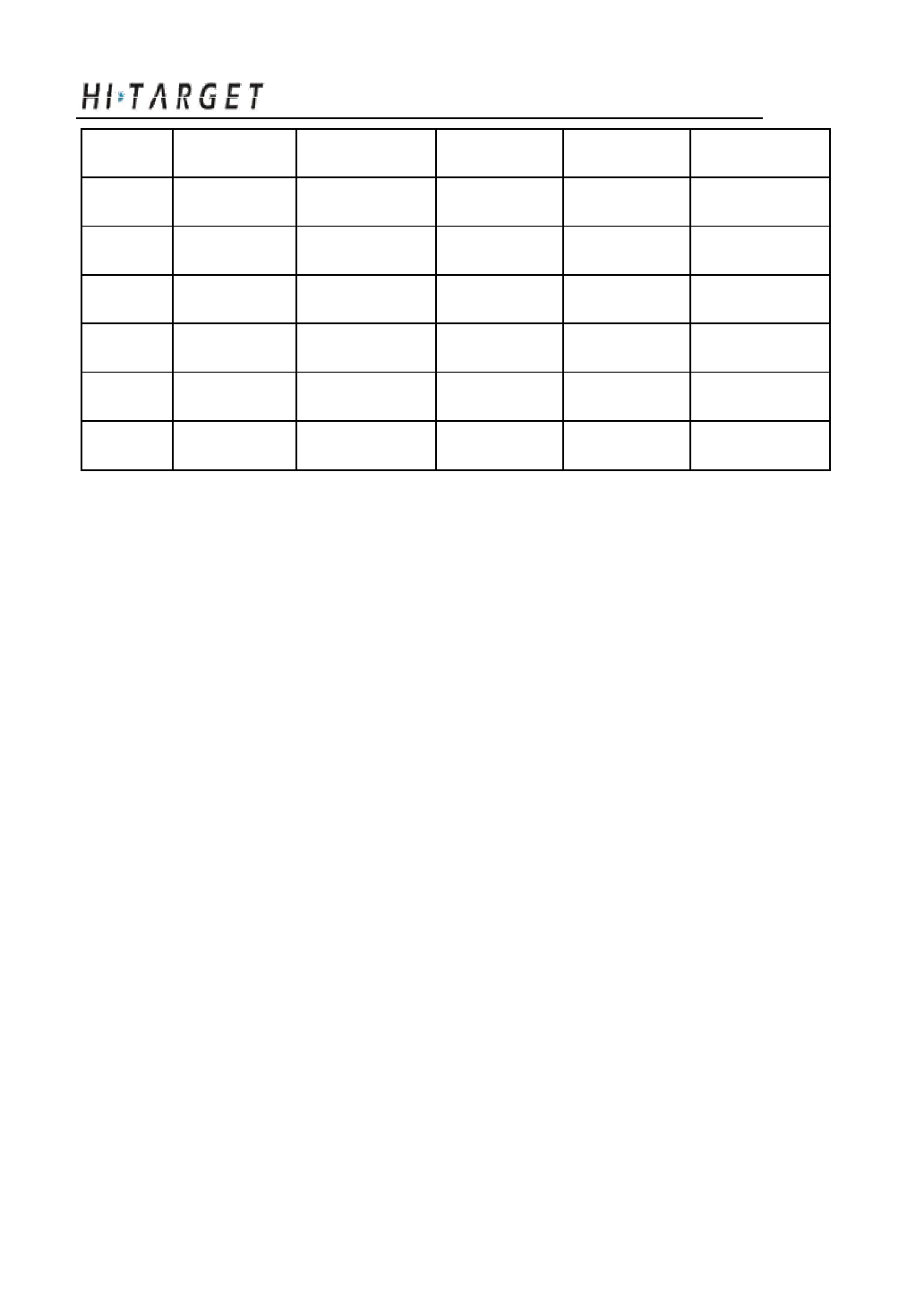
A8 GNSS RTK System Operation Manual
10 ○ ●
○
● ○
11 ● ●
○
● ○
12 ○ ○
●
● ○
13 ● ○
●
● ○
14 ○ ●
●
● ○
15 ● ●
●
● ○
more ○ ○
○
○ ●
25
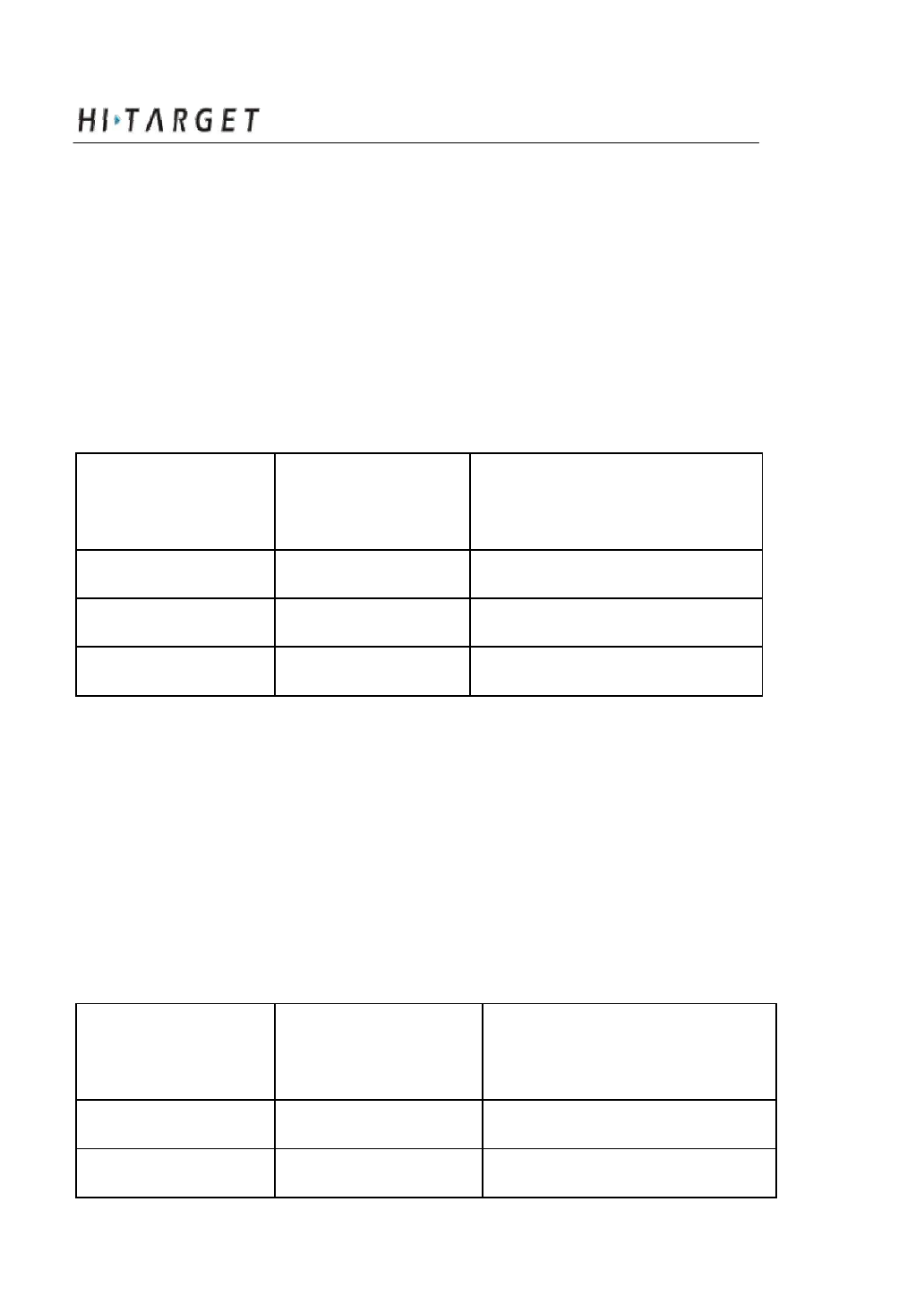
General Operations
5. Elevation Angle (must be in static work mode. Long press F1 to
enter elevation angle settin g. Then single click F1 to choose
elevation angle. After that single click power button to confirm. If no
confirming within 1 0 seconds, the receiver will automatically
confirm the current s ettings.):
● on ○ off
Choice Satellite led Status led
(green led) (green led of dual-color led)
5 ● ○
10 ○ ●
15 ● ●
6. Collection Interval (must be in static work mode. Long press F2
to enter collection interval setting. Then single click F2 to choose
collection interval. A fter that single click power button to confirm. If
no confirming within 10 seconds, the receiver will automatically
confirm the current settings.)
● on ○ off
Choice Satellite led Status led
(green led) (green led of dual-color led)
1 ● ○
5 ○ ●
26
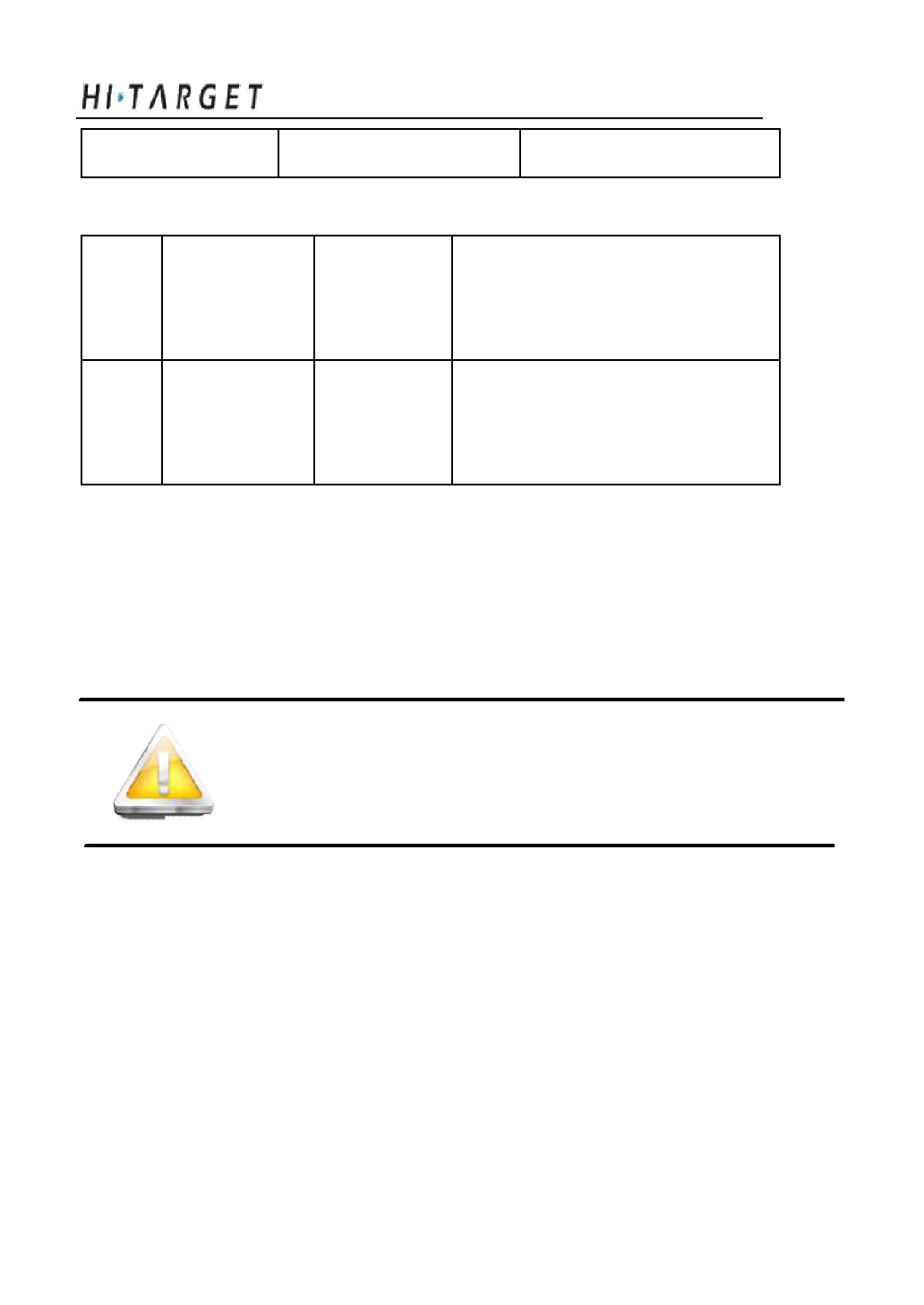
A8 GNSS RTK System Operation Manual
10 ● ●
Turn On/Off Receiver
Press power for With turning on music, receiver
Turn on All leds on speeaks out the last settings of work 1 second
mode, data link etc.
Long
press
Turn off
power button for
All leds on With turning on music
3 seconds
Static Data Storage
The GNSS static data collected by A8 receiver will be stored in
its memory, in *.GNS format.
You can connect the A8 receiver with PC by USB port of Y
cable and then just copy the static data into your PC.
Note: in case of no more memory, the data led (the
middle led) will be fast flashing while stop
ping the current static data collection.
RTK Data Storage
The controller can be connected with the receiver via Bluetooth
or cable, the data will be stored in the memory of the controller.
After fieldwork finished, youu can connect the controller with
PC by the data cable, and th en download the RTK data from the
controller to PC by copying.
27
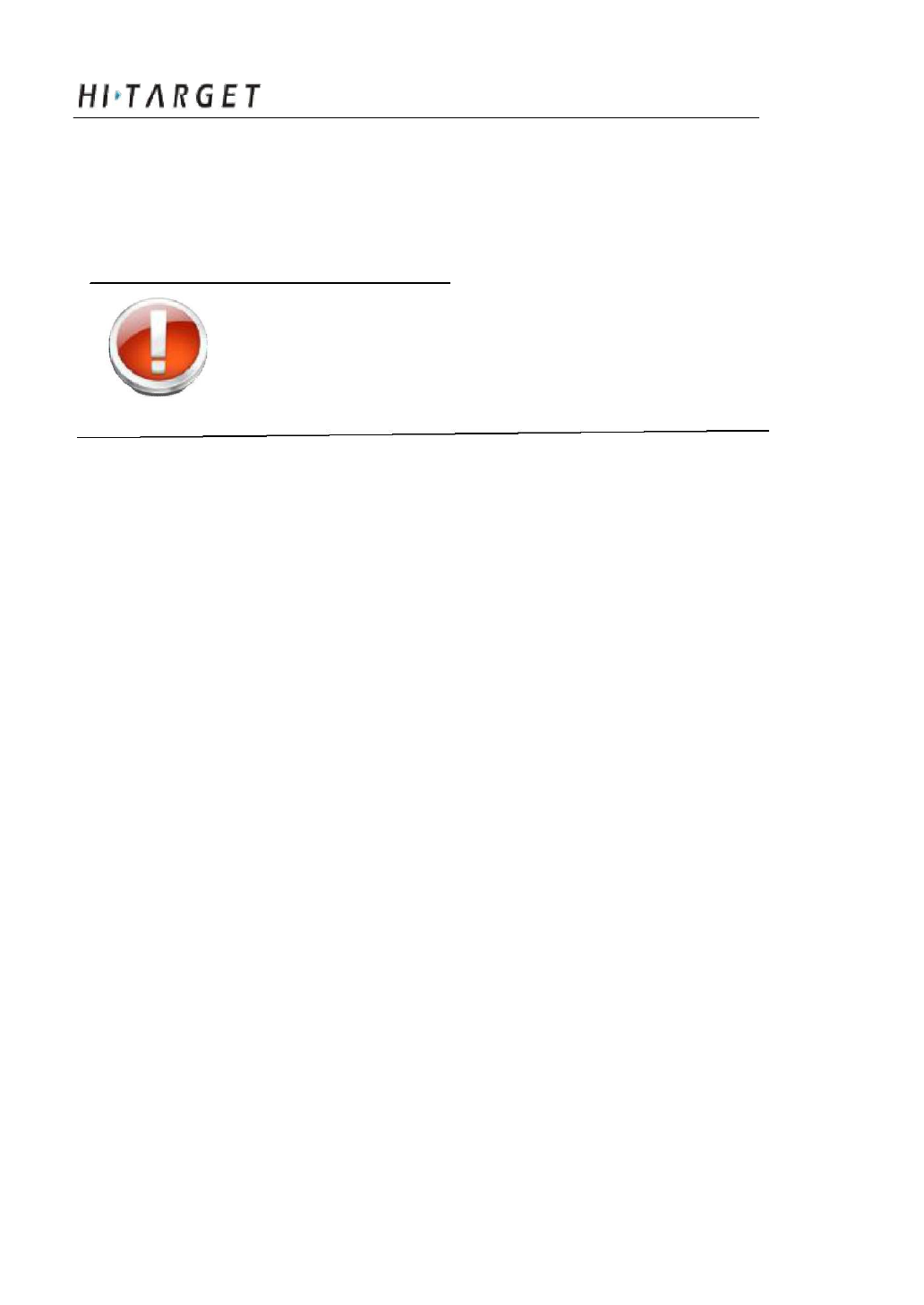
General Operations
Reset Receiver
Long press F1 button for more than 6 seconds to reset the mother
board.
Warning: reset re ceiver will make the next
tracking satellite time longer while needs
users to set receiver work mode again.
Module checking
Long press F2 for more than 6 seconds to check the module in
current work mode.
Format Receiver
Format A8 receiver by Hi-Target A8 Receiver Management
Software:
Connect A8 with PC by serial p ort of Y data cable
Turn on A8 receiver
Choose right serial port and open port
After connecting successfully as figure 4-2: the S/N will be showed
in the below
Click “Format/Delete All” to complete format receiver. After this
operation, all current data will be deleted forever.
28
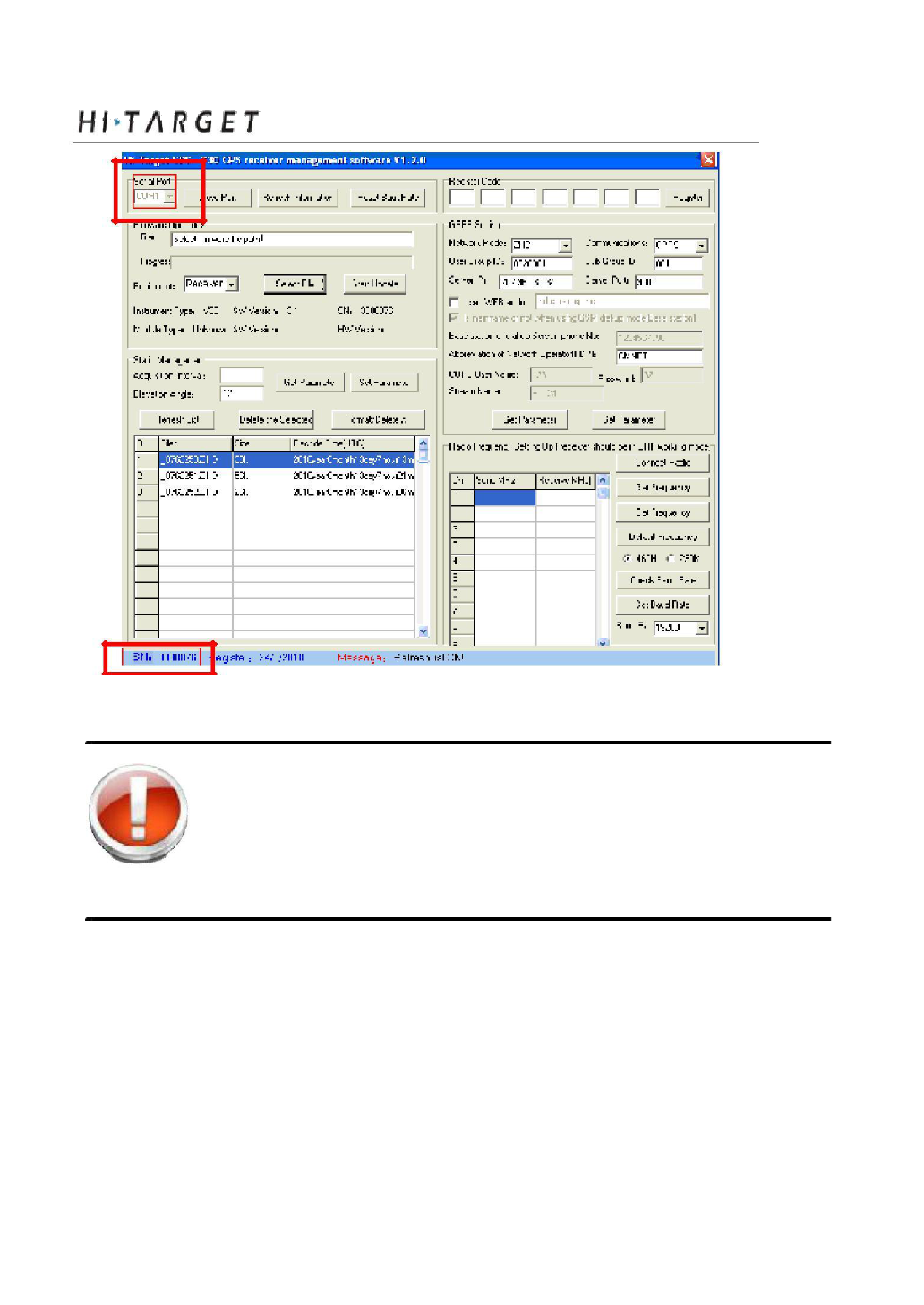
A8 GNSS RTK System Operation Manual
Figure 4-2
Warning: Make sure all useful data has been copied to
another place for spare, because all data will be
deleted forever after this format.
Power Supply System
Assembly and Disassembly of Battery Cover
Assembly:
1. Firstly insert one side
29
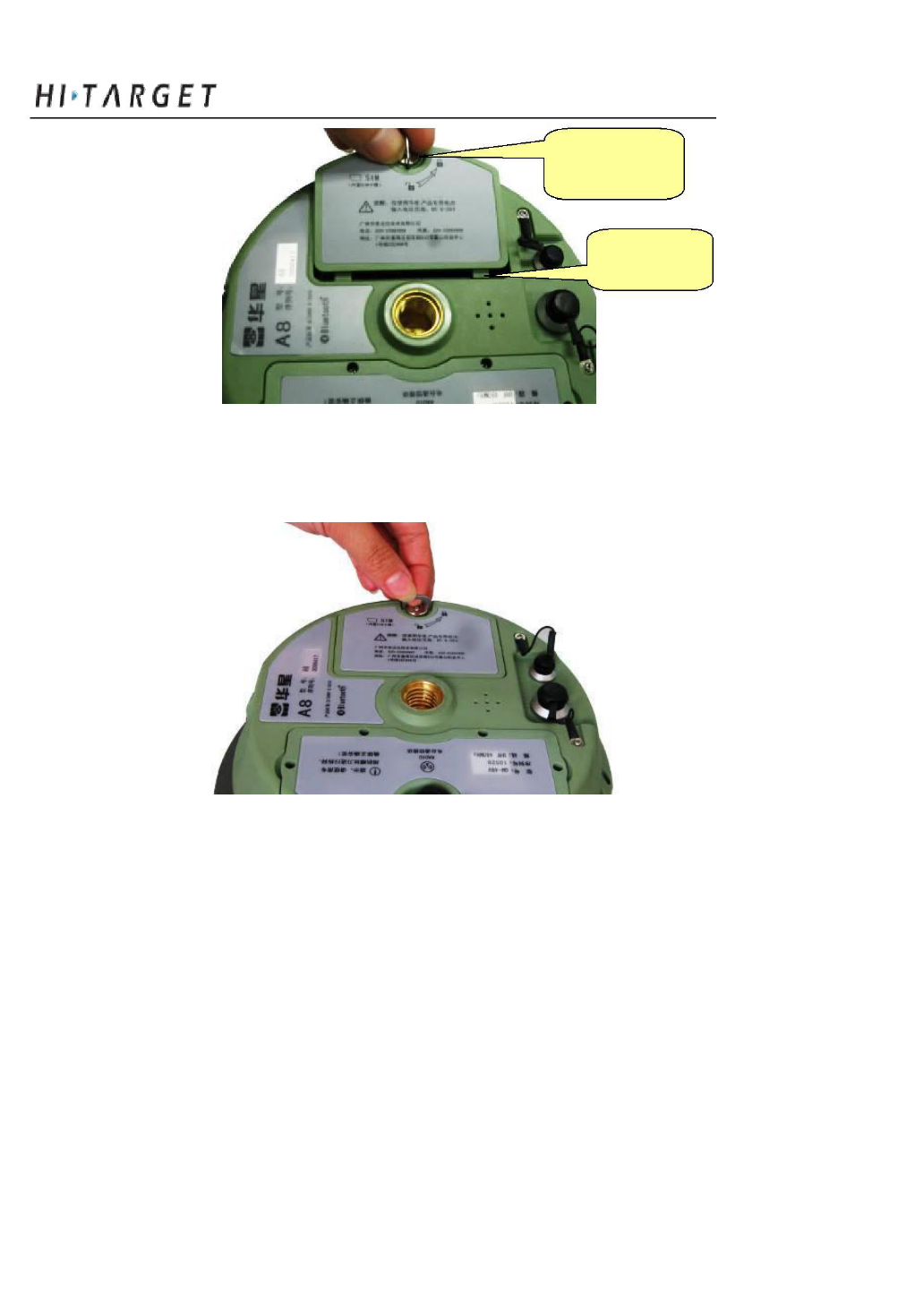
General Operations
Metal lock
Fix slot
Figure 4-3
2. Turn the metal lock by 90° to the panel side and press it to be ok.
Figure 4-4
30

A8 GNSS RTK System Operation Manual
Disassembly:
1. Pull the metal lock up and turn to the two ports direction by 90°
Figu re 4-5
2. Pull the metal lock to get off the battery cover
Fig ure 4-6
Install and Uninstall Battery
Install:
31
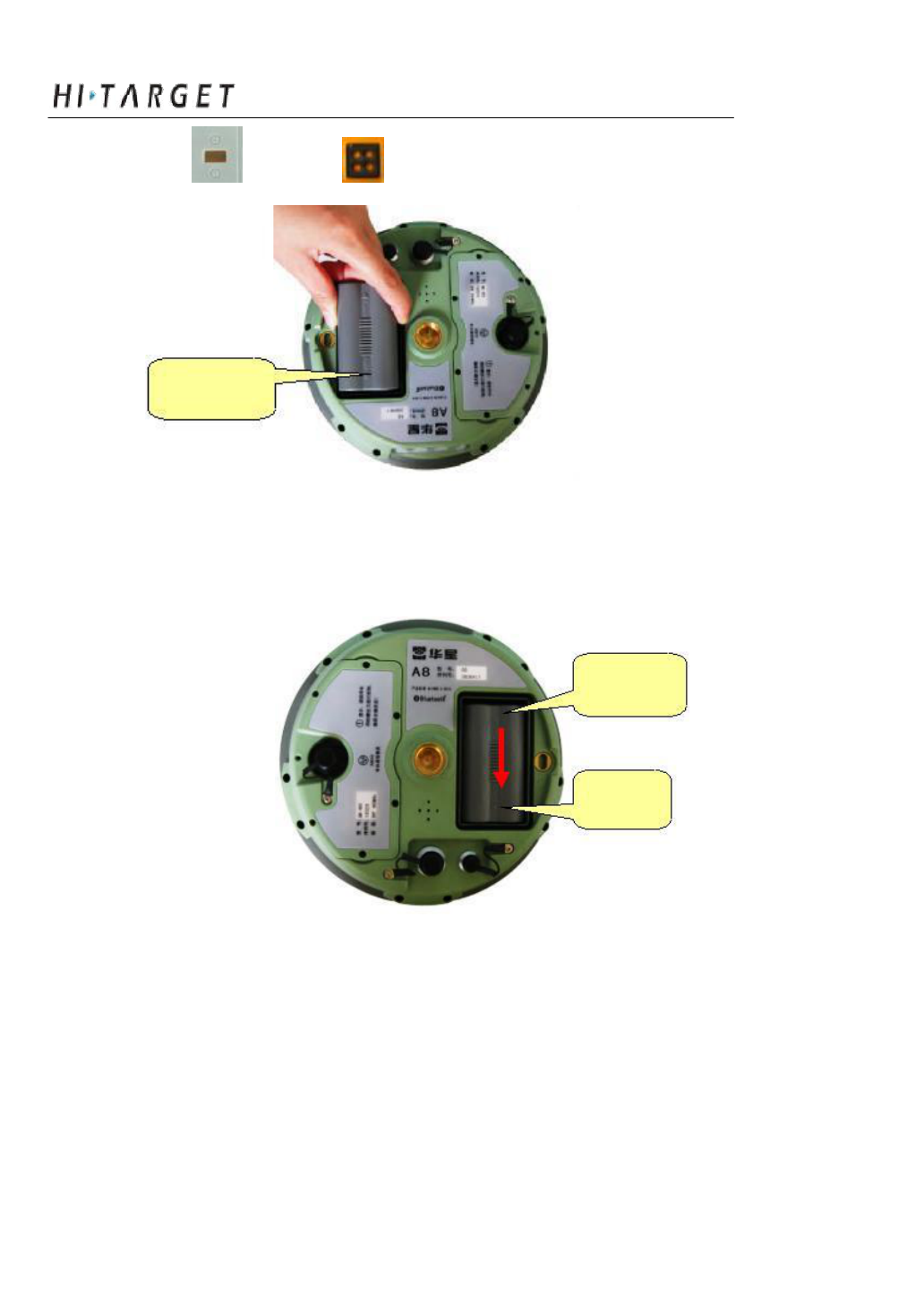
General Operations
1. Match with the in the battery slot to put in the battery.
Open
Fig ure 4-7
2. Insert battery towards “Close” end (see red arrow) to install it ok
Open
Close
Figure 4-8
32
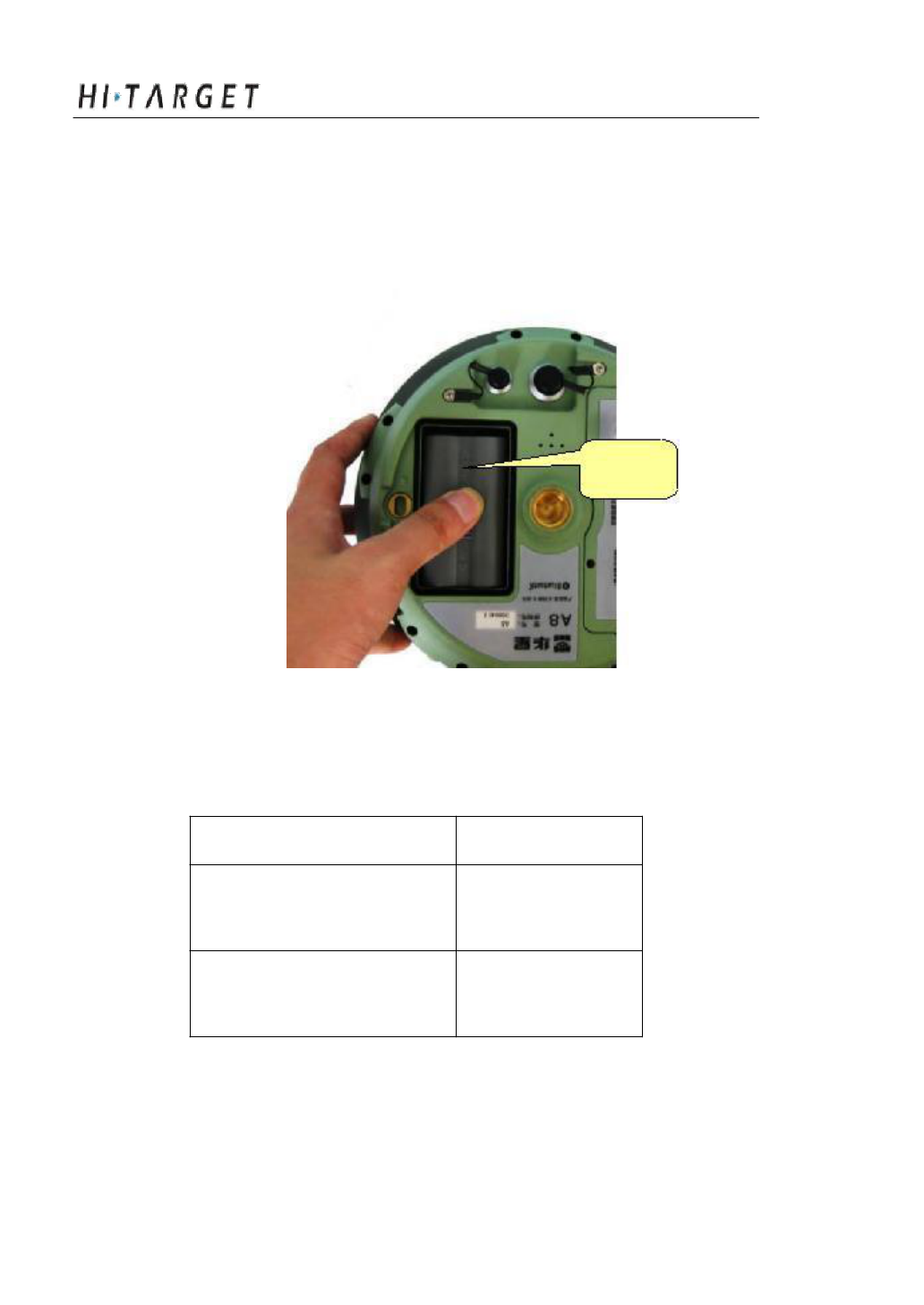
A8 GNSS RTK System Operation Manual
Uninstall:
Slide the battery towards to th e “Open” end, and then pull out
battery is ok.
Open
Figure 4-9
A8 Receiver Battery Name an d Model
Name
Model
4400mAh lithium BL-4400
battery
A8 lithium battery CL-4400
charger
33
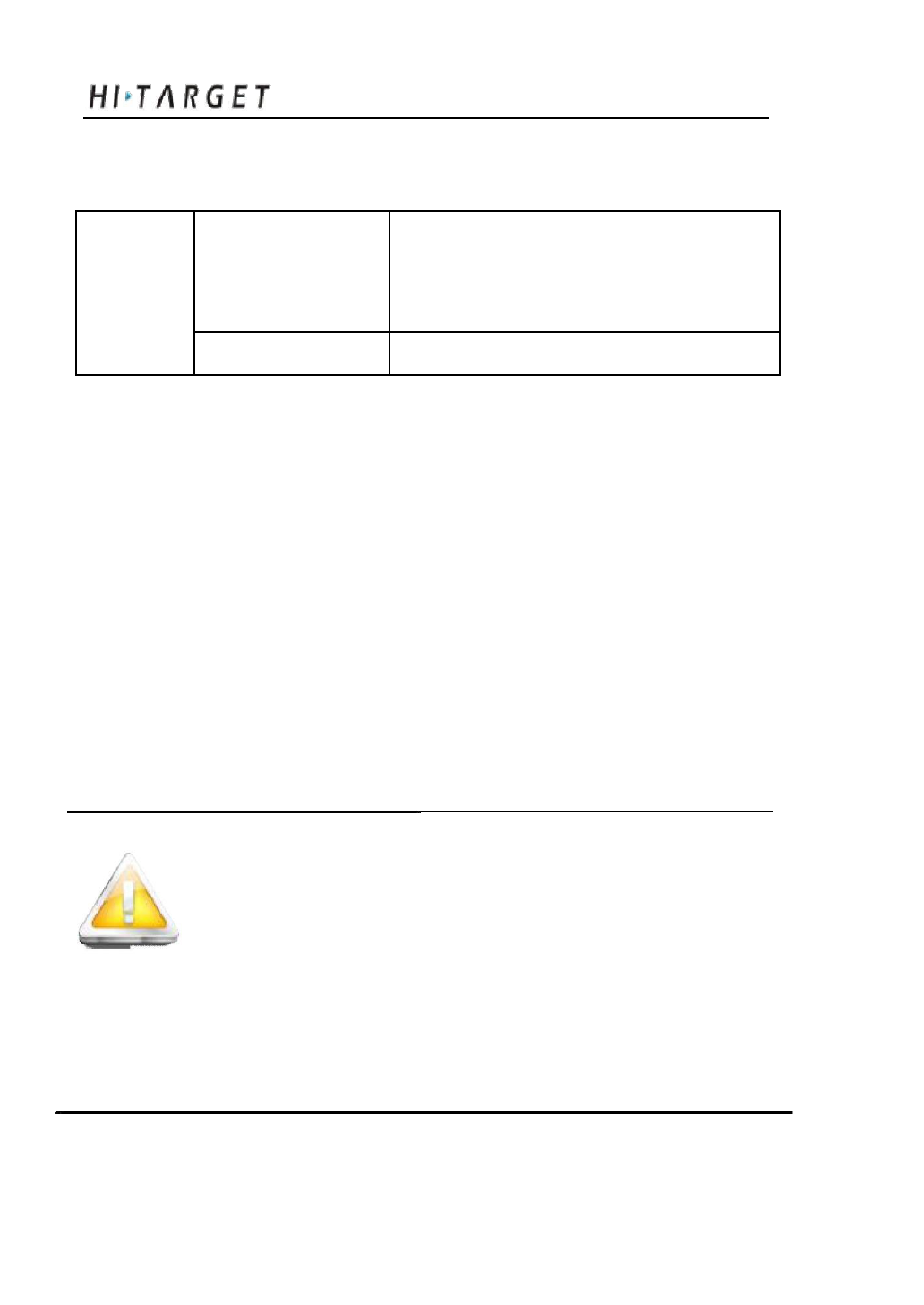
General Operations
Power Supply
1.
lithium battery;
Powe Power supply
2.
eight-pin port and five-pin
way port on the mainframe for external
r supply power supply
Power range
6V ~ 36V
If use external power supply for A8 by the eight-pin port and
five-pin port on the mainfram e, the power supply should be 6~36V
with current no less than 500 mAh.
When using both lithium battery and external battery, the
receiver will check the power pr essure of both batteries and choose
the higher one.
And please note that if use external power supply, must use the
specified external power supply from Hi-Target to avoid any destroy
to the receiver.
Note: usually one A8 lithium battery can last 13 hours for
static, 12 hours for RTK while 9 hours for base
in work mode with 2 W internal radio. But the
working time will be decreased along with the
more and more charging times or in very low
temperature.
34
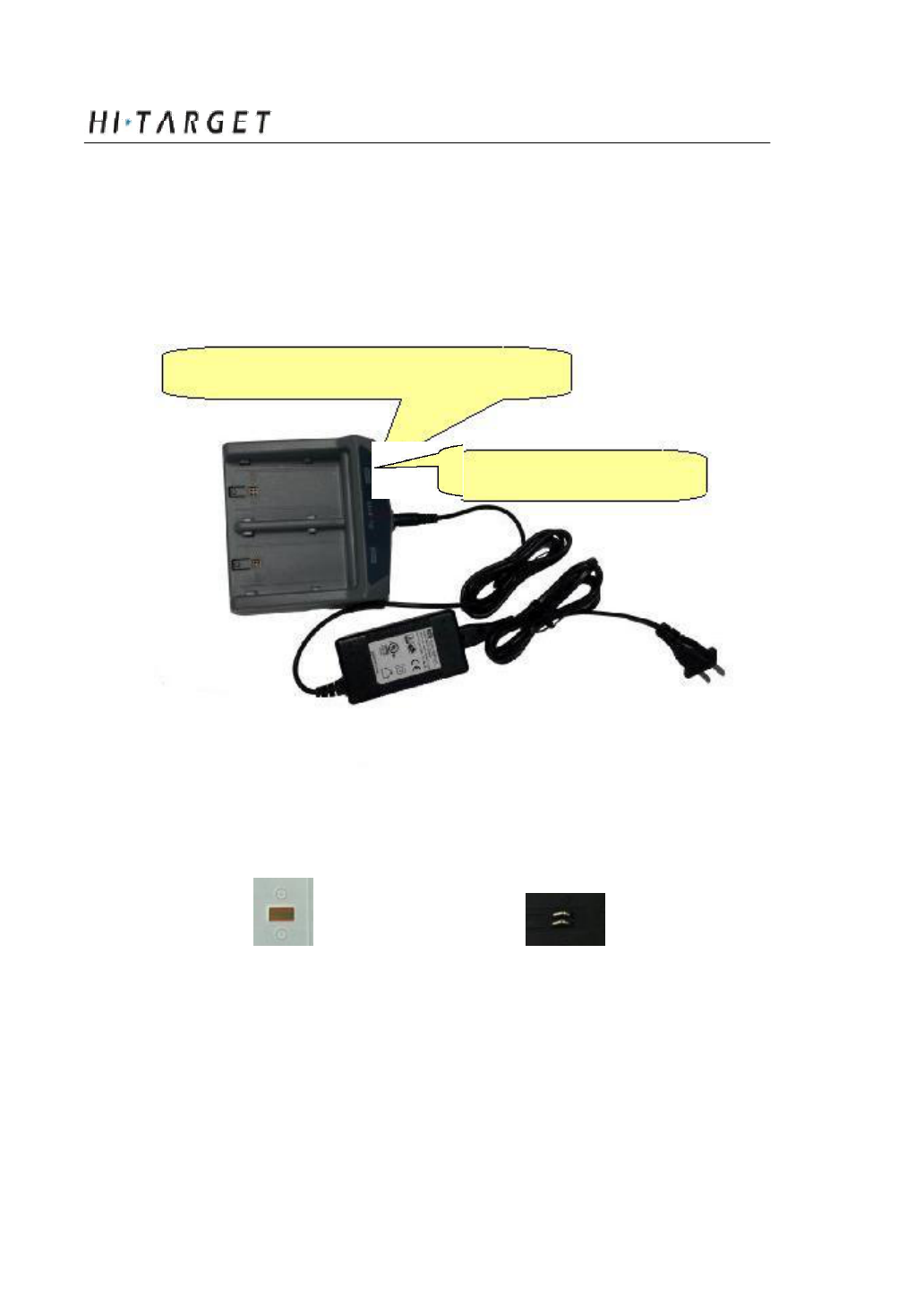
A8 GNSS RTK System Operation Manual
Battery charging
BL-4400 lithium battery mu st be charged in specified CL-8410
charger of Hi-Target for about 6 hours. The indicator led of the
charger will be in red while charging, and then green when charging
finished.
Green led for almost finishing charging
Red led for charging now
Figure 4-10
Charging Operations
1. Matching the in the battery with in the charger, put the
battery in.
35
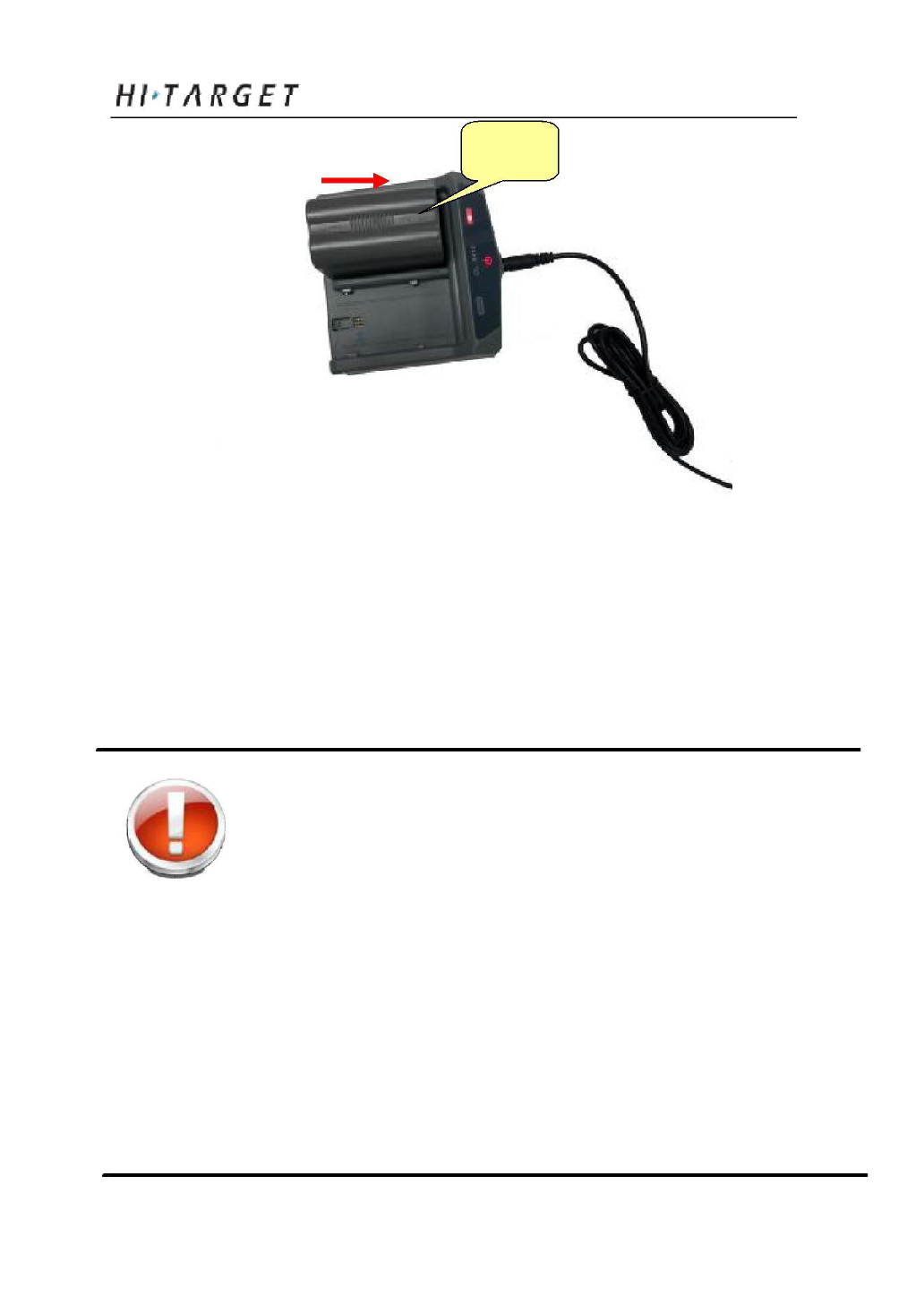
General Operations
Close
Figure 4-11
2. Slide battery towards to “Close” end (as the above arrow direction)
until battery is locked
3. After connecting battery with the charger, the “Charging” led
becomes red.
Warning: 1. Only using Hi-Target specified charger and
do not put the battery into fire nor make it
short circuit.
2. If heating, deformed, leaking, bad smells ha
ppens while charging, using or storing,
please stop using the battery rig ht now and
change another one.
3. If the working time obviously become very
short, please stop using the battery rig ht
now and change another one.
36
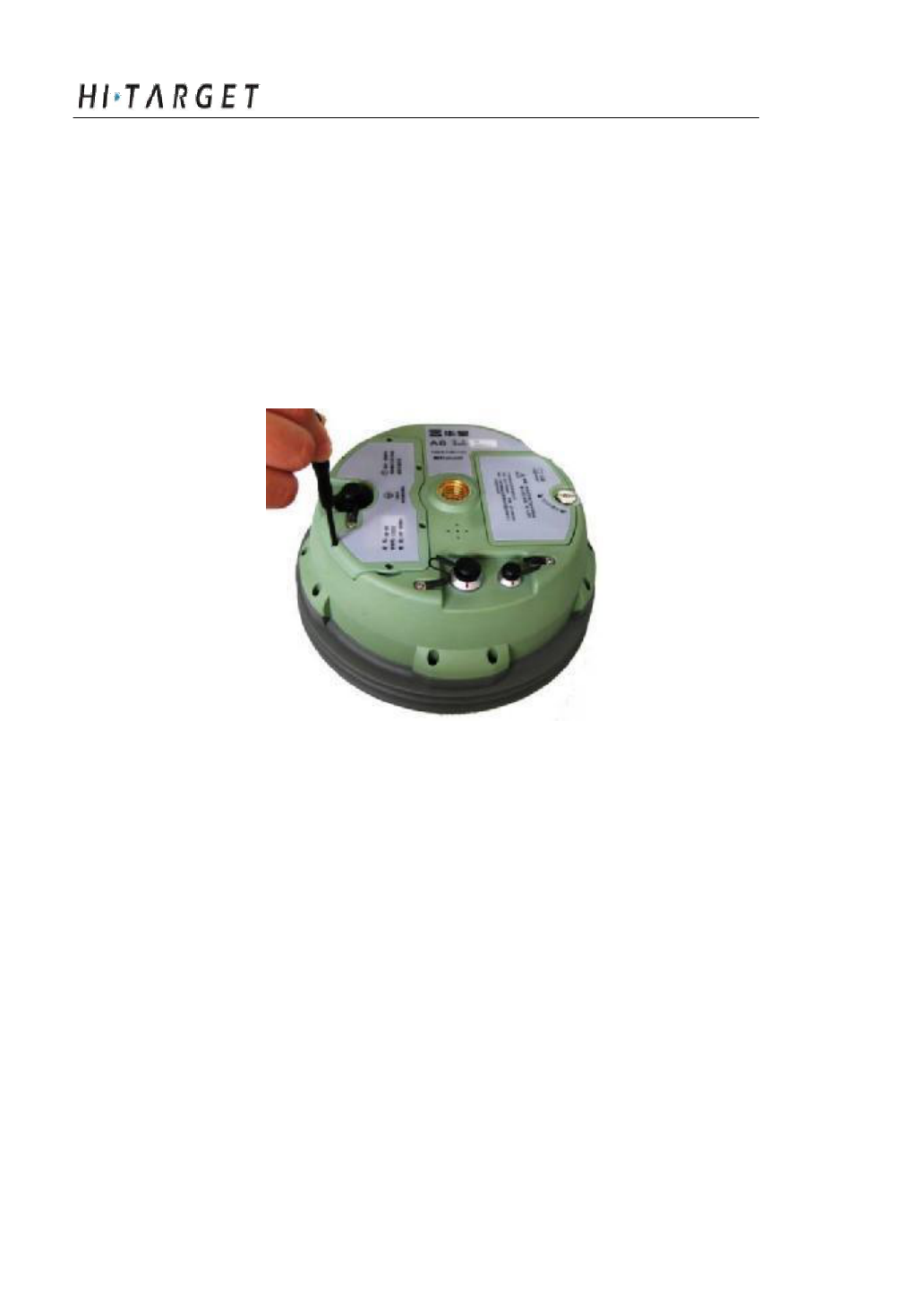
A8 GNSS RTK System Operation Manual
Communication Module
2. There are 7 screws in the module. Please screw them down using the
screw driver.
Figure 4-15
Uninstall:
Screw out the 7 screws and pull the module out.
38
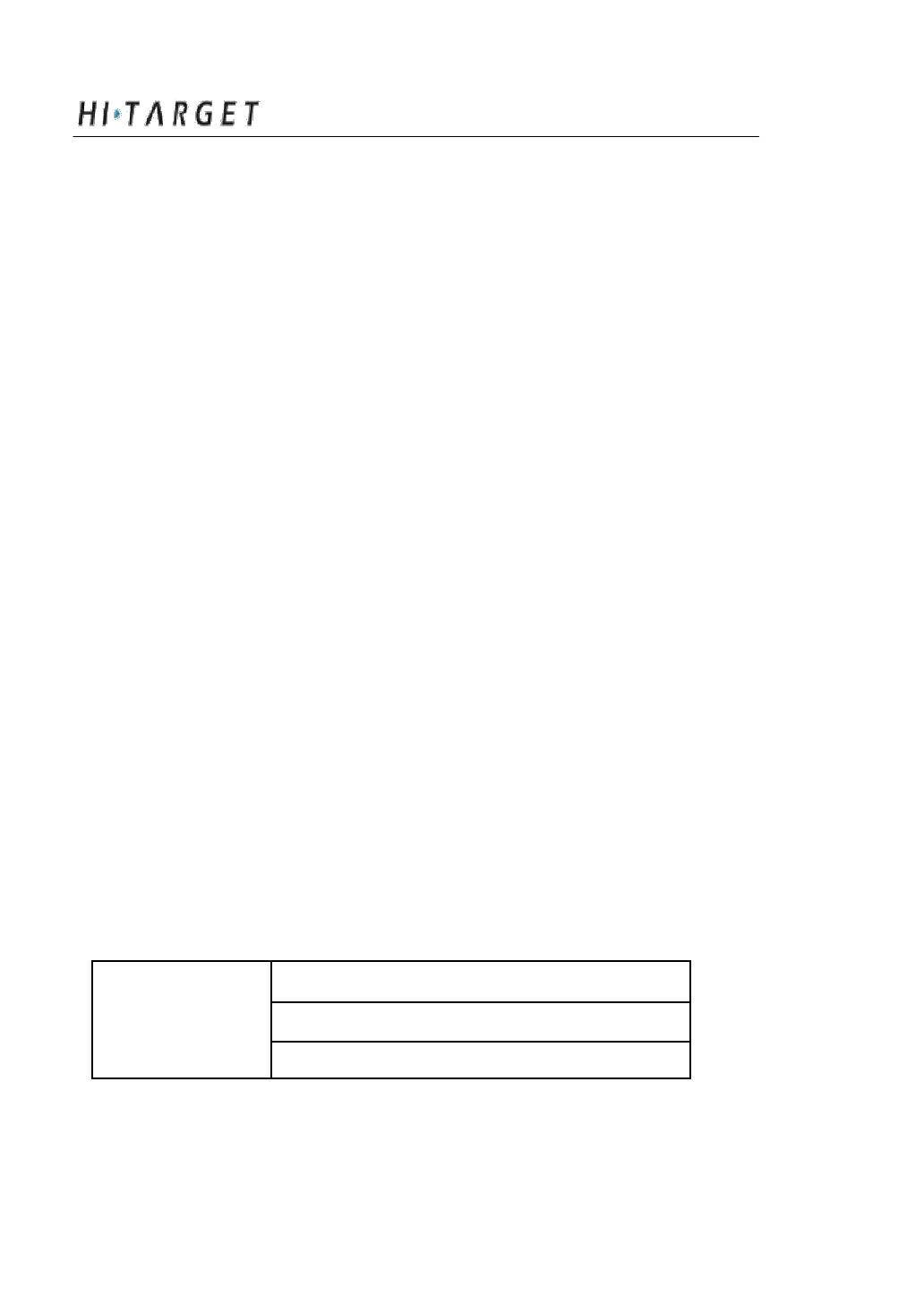
A8 GNSS RTK System Operation Manual
with Trimble Leica, there are 32 ch annels for users’ choice.
There are two methods to set the radio frequency:
1. Long press F2 on the A8 m ainframe to set.
2. After connected with contro ller, using Hi-RTK software to set.
Note:
1. The channel of rover m ust be the same as that of base, only in
which case they can cooperate together.
2. Try to use the channel in a good environment with less
interference. The below way is offered for users to find a good
channel:
- Firstly don’t set base, just set the rover in one channel
- Check the data led (the middle led) of the rover. If the red
led flashes, it hint s that there are some other transmitting data
around i n this channel. You should change to another channel
until you find a channel with no interference.
- After you find a good channel, setting your base to this
channel and start your work.
SIM Card/ USIM Card
Either SIM card or USIM card can be used in A8:
WCDMA(ZH D/VRS)
USIM Card GPRS(ZHD / VRS)
GPRS
39
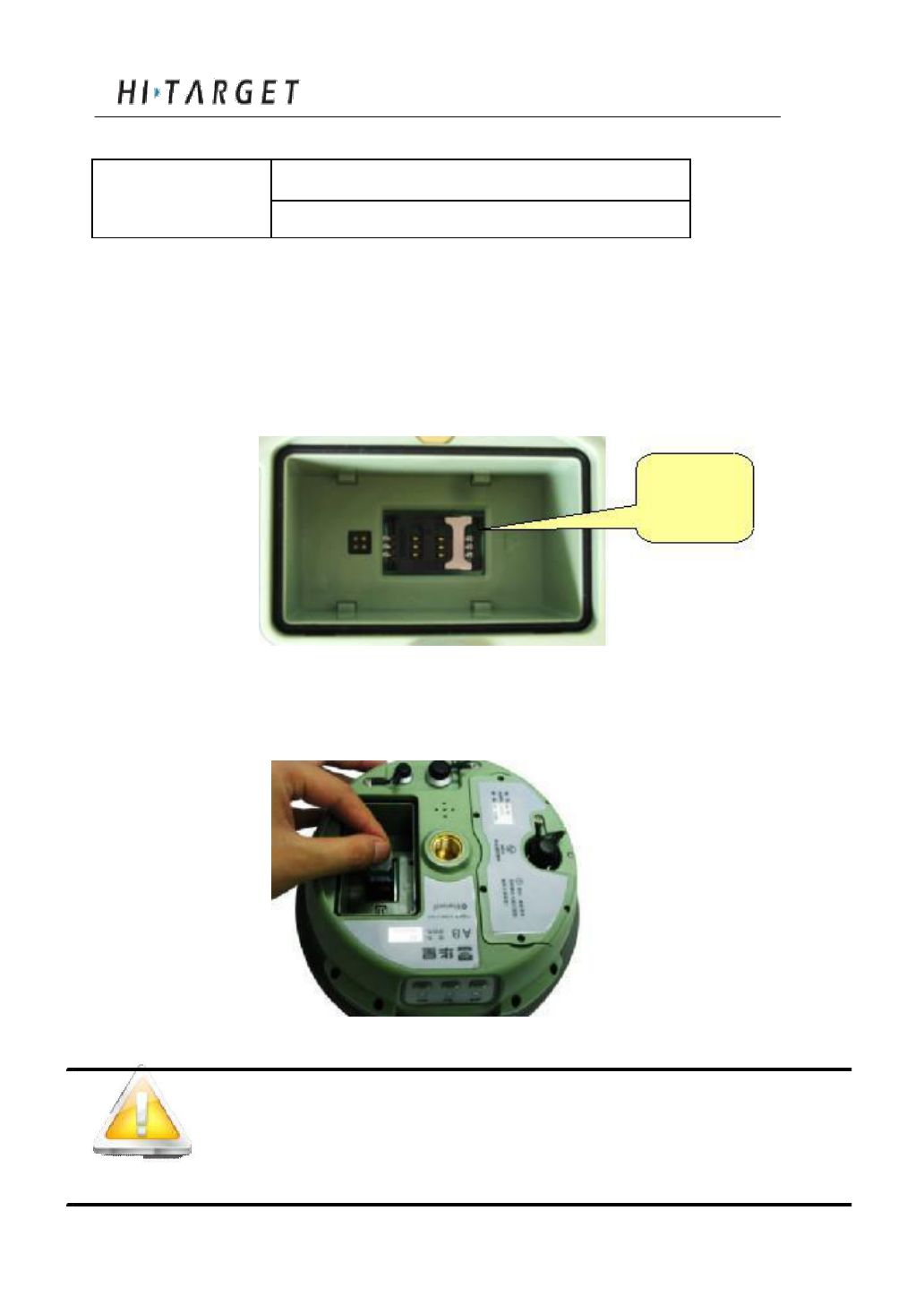
General Operations
SIM Card GPRS(ZHD /VRS)
GPRS
Card installation
For built-in GPRS SIM card:
1. Take out the battery, then you can see the SIM card slot
SIM card slot
Figure 4-16
2. Insert SIM card as below:
Figure 4-17
Note: 3G card can also be installed here.
40
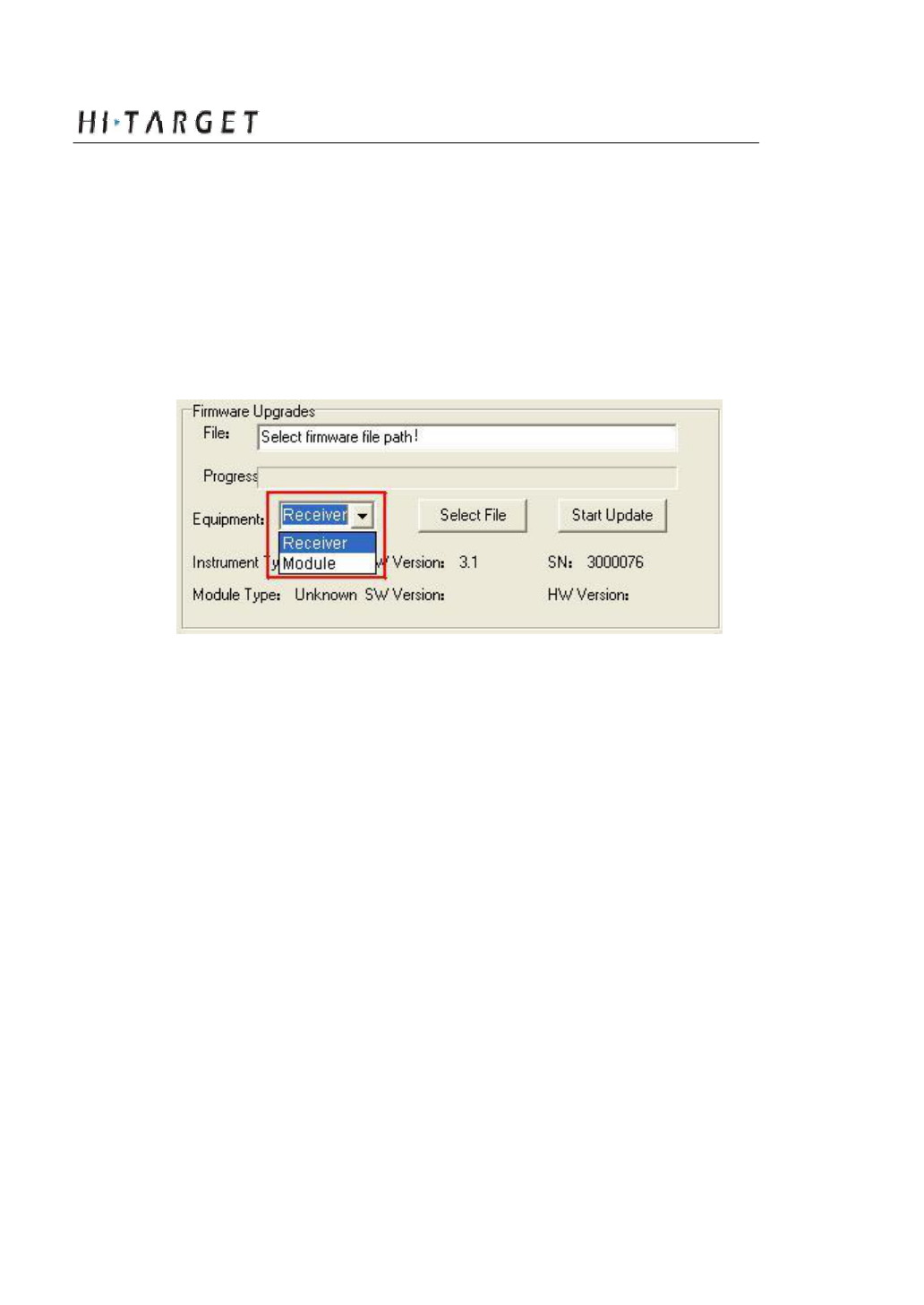
A8 GNSS RTK System Operation Manual
Firmware
Firmware upgrading
There are two kinds of upgrading for A8: 1. Mainframe upgrading.
2. Radio module upgrading. Except the difference of choosing
upgrading device, all the other operations are the same. You can see the
difference below:
Figure 4-18
Steps for upgrading:
1. Connect A8 with PC by serial port of Y type data
cable
2. Turn on A8 receiver
3. Choose the right serial port and open port
4. After connecting successfully as figure 4-2: the S/N will be
shown in the bottom
5. Choose the “upgrade device” to be “receiver” or
“module” as you need, and then cliick “select file” to find the
firmware file in you PC
41
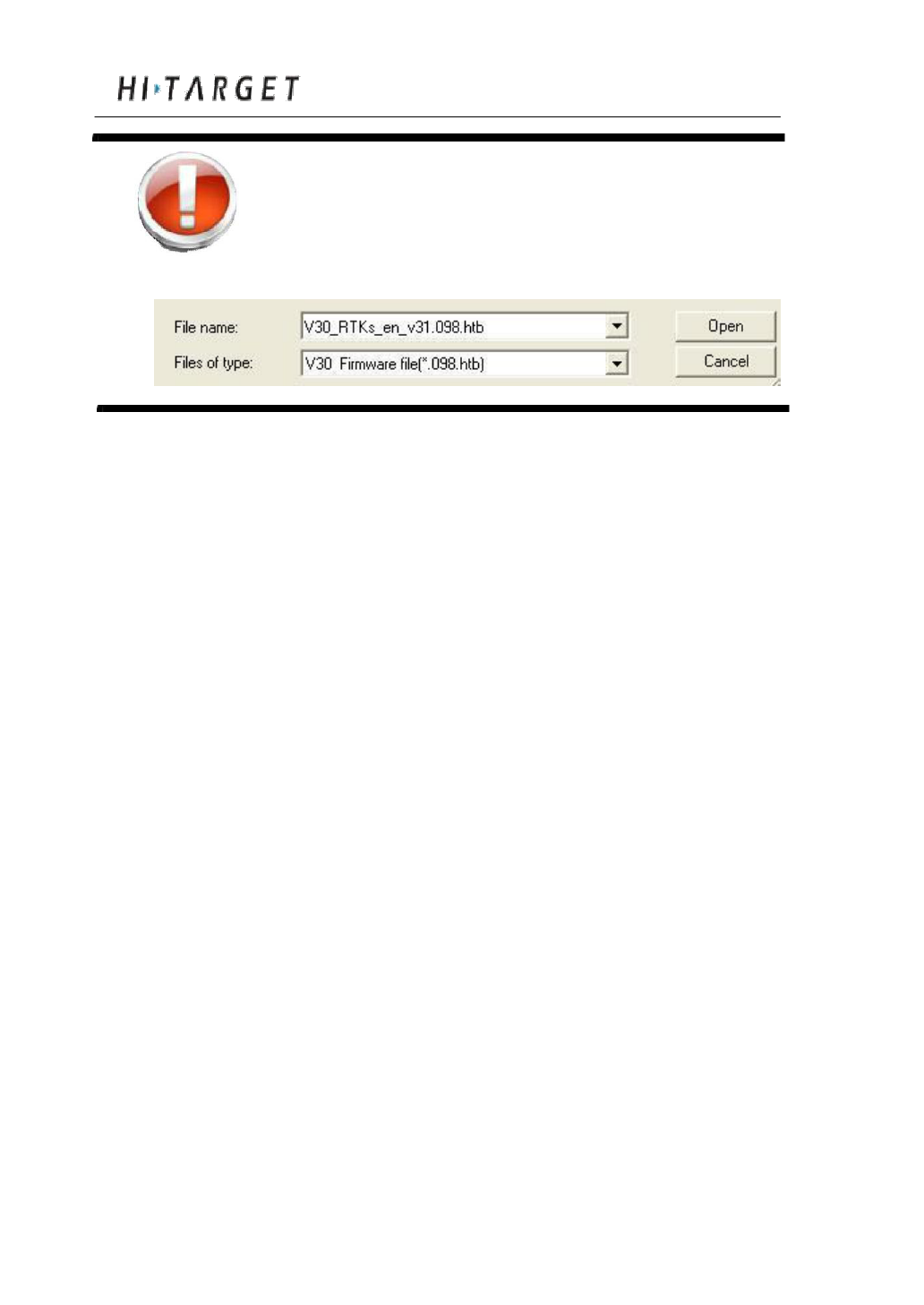
General Operations
Warning: The firmware file must be with the
postfix as * .098.htb, or the upgrading
will be faile d.
6. Click “upgrade” and the n the receiver will be turned off
automatically, then start again and it will start upgrading.
7. You can see the three led s on the panel will flash in turn
while upgrading.
8. When the software pop u p information of upgrading
successfully, then restart your receiver.
42
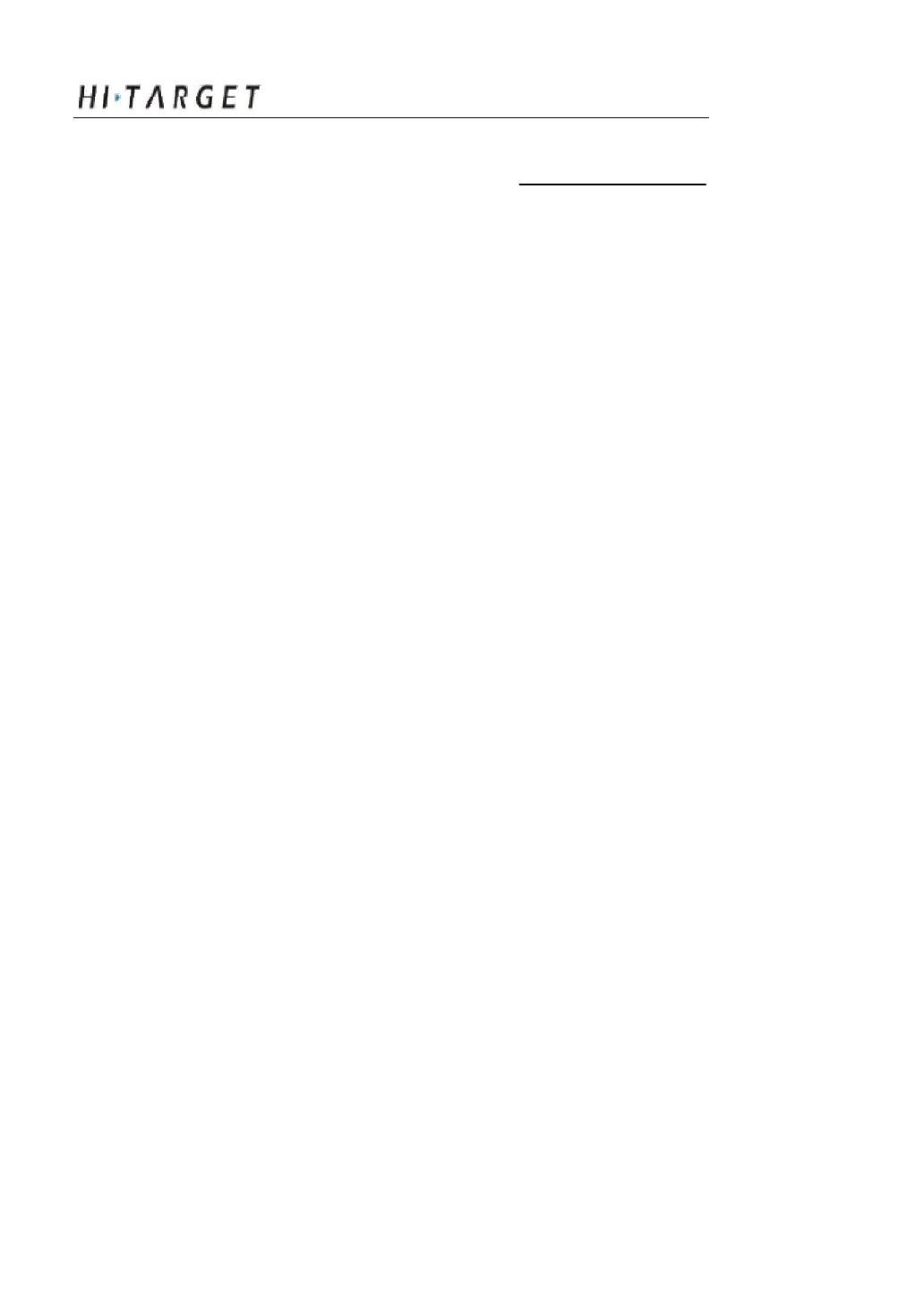
A8 GN SS RTK System Operation Manual
C H A P T E R
5
Configuration of Fieldwork
Chapter Introduction
■ Introduction
■ Diagram for base working
■ Diagram for rover working
■ Fast Operation Guide
43
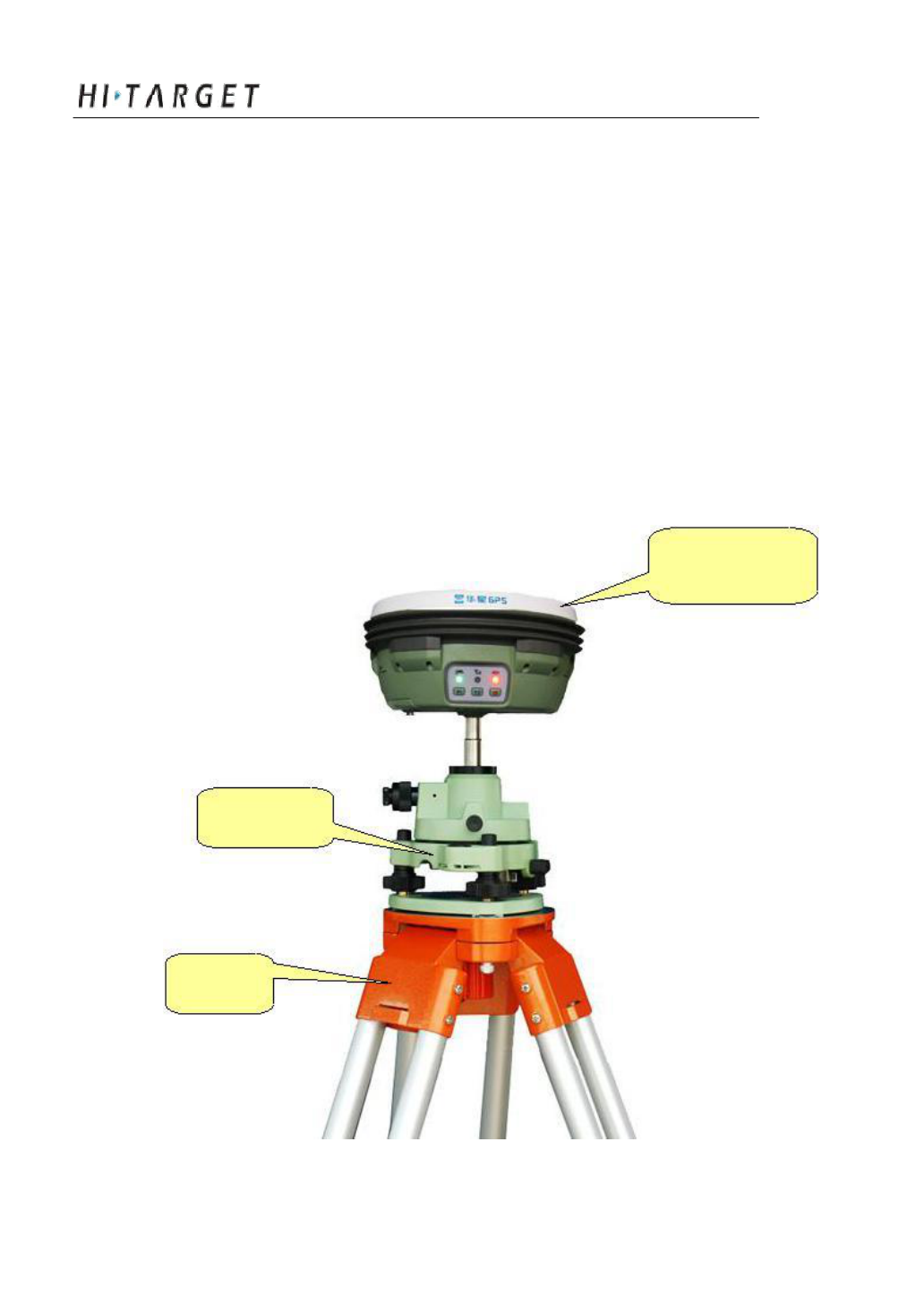
Configuration of Fieldwork
Introduction
In this section, the working program and Easy of Use for the
base and rover of A8 G NSS RTK are introduced. According to the
system of A8 GNSS RTK which is required by the customer, only
the customer who buys the module can get the relative configuration
of working program and the configuration of working program. The
below is not for all the customers who buy the system of A8 GNSS
RTK. Please refer to the relative configuration of working program
for the instrument which you buy.
Diagram for base working
Base Mainframe
Tribrach
Tripod
Figure5-1 working mode for base with built-in GPRS/3G
44
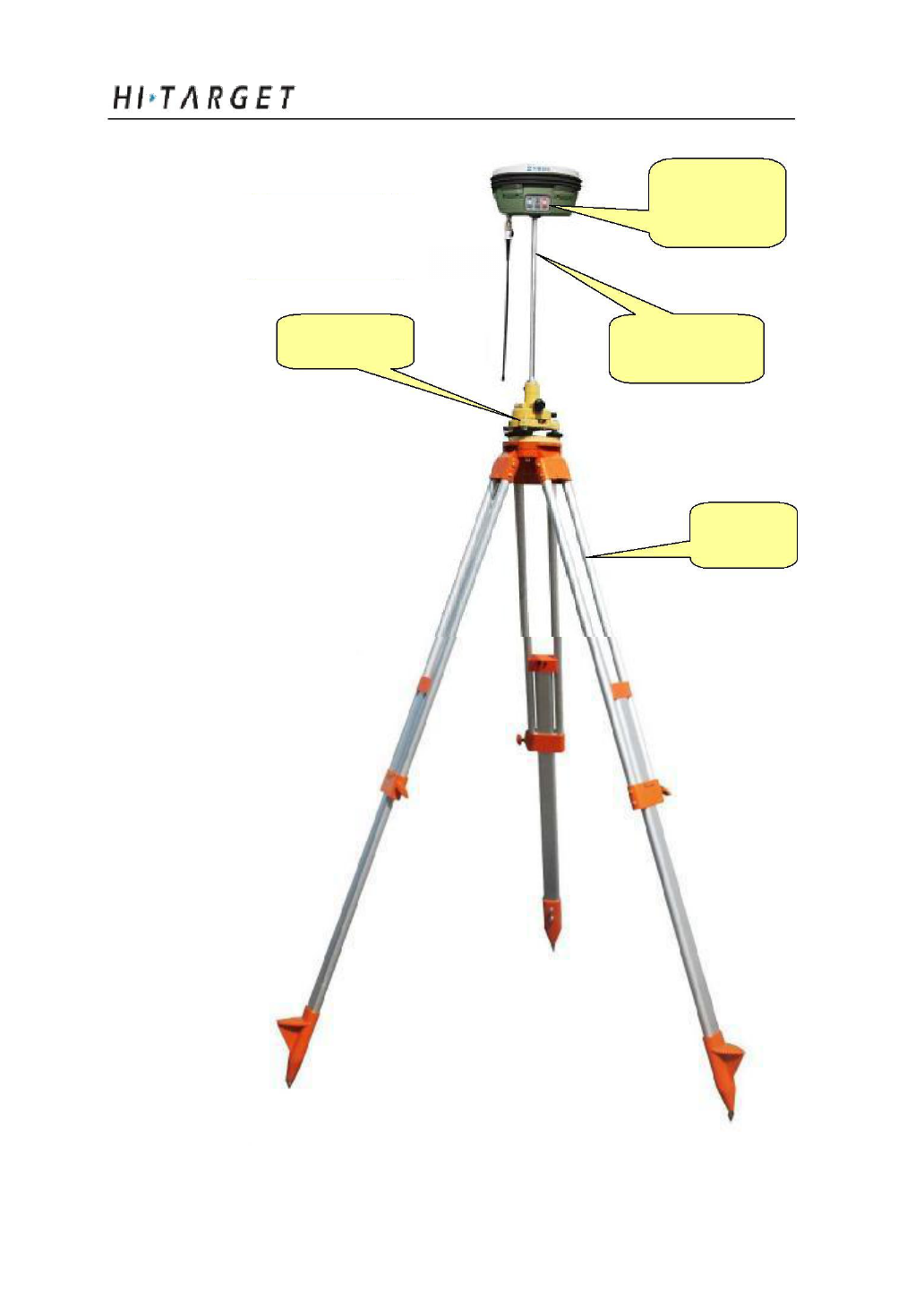
A8 GNSS RTK System Operation Manual
Base receiver
mainframe
Tribrach Extension rod
Tripod
Figure 5-2 working mode for base with built-in radio
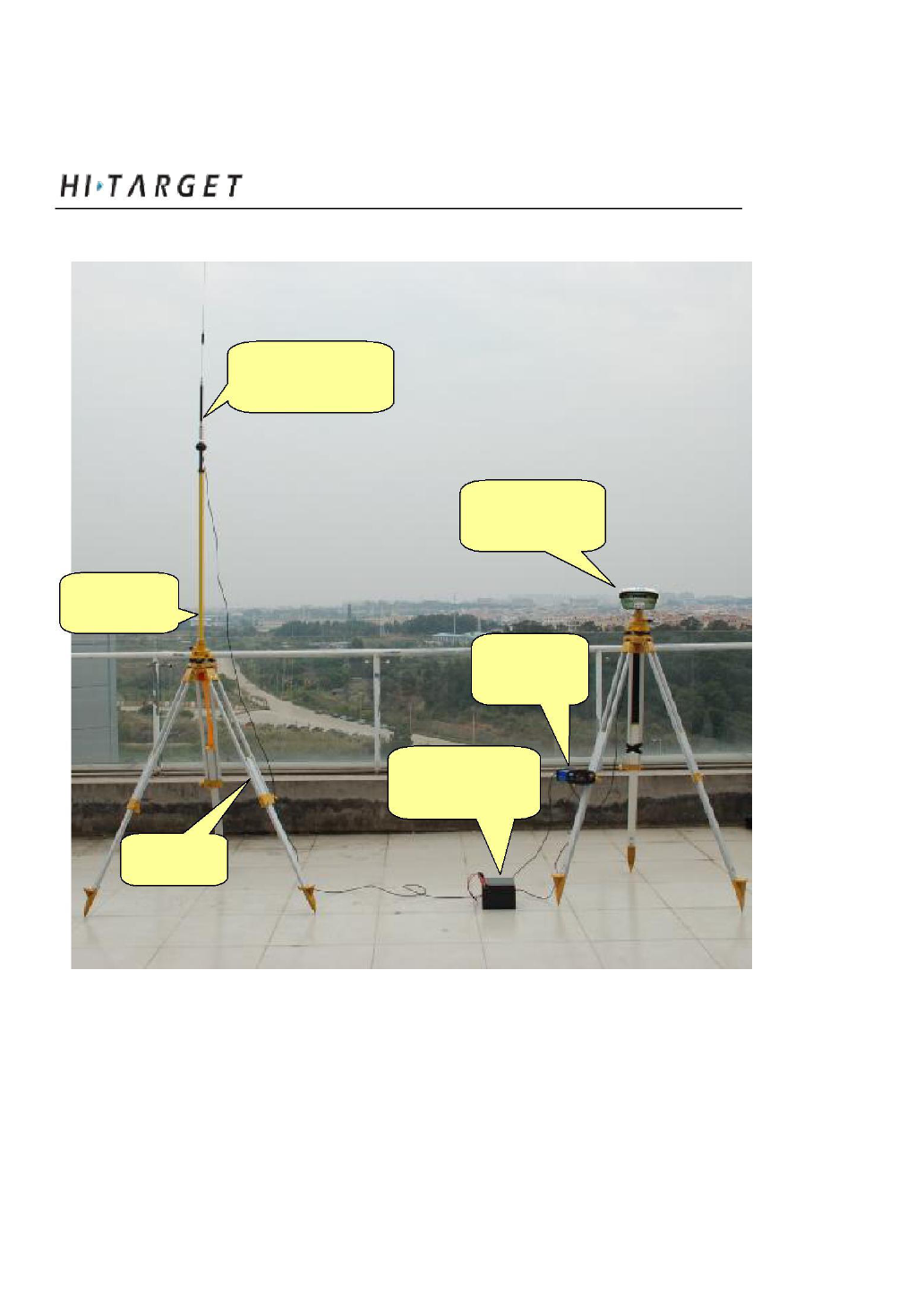
45
Configuration of Fieldwork
Transmitting
antenna
Base receiver
mainframe
Tribrach
External
radio
External power
supply
Tripod
Figure 5-3 working mode for base with external radio
46
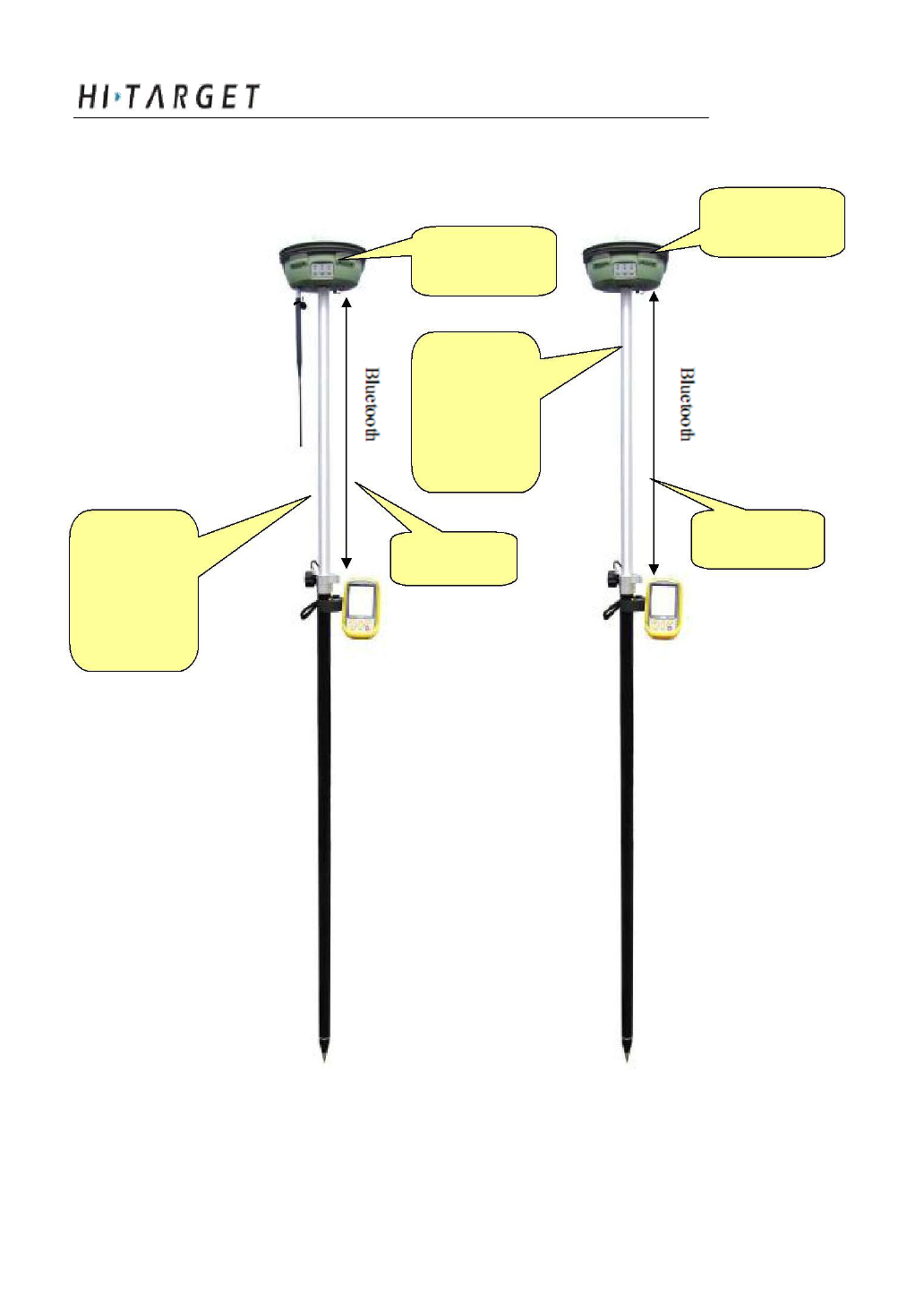
A8 GN SS RTK System Operation Manual
47
Rover receiver
mainframe
Controller
Rover receiver
mainframe
Carbon fiber
centering
pole
Controller
Carbon fiber
centering
pole
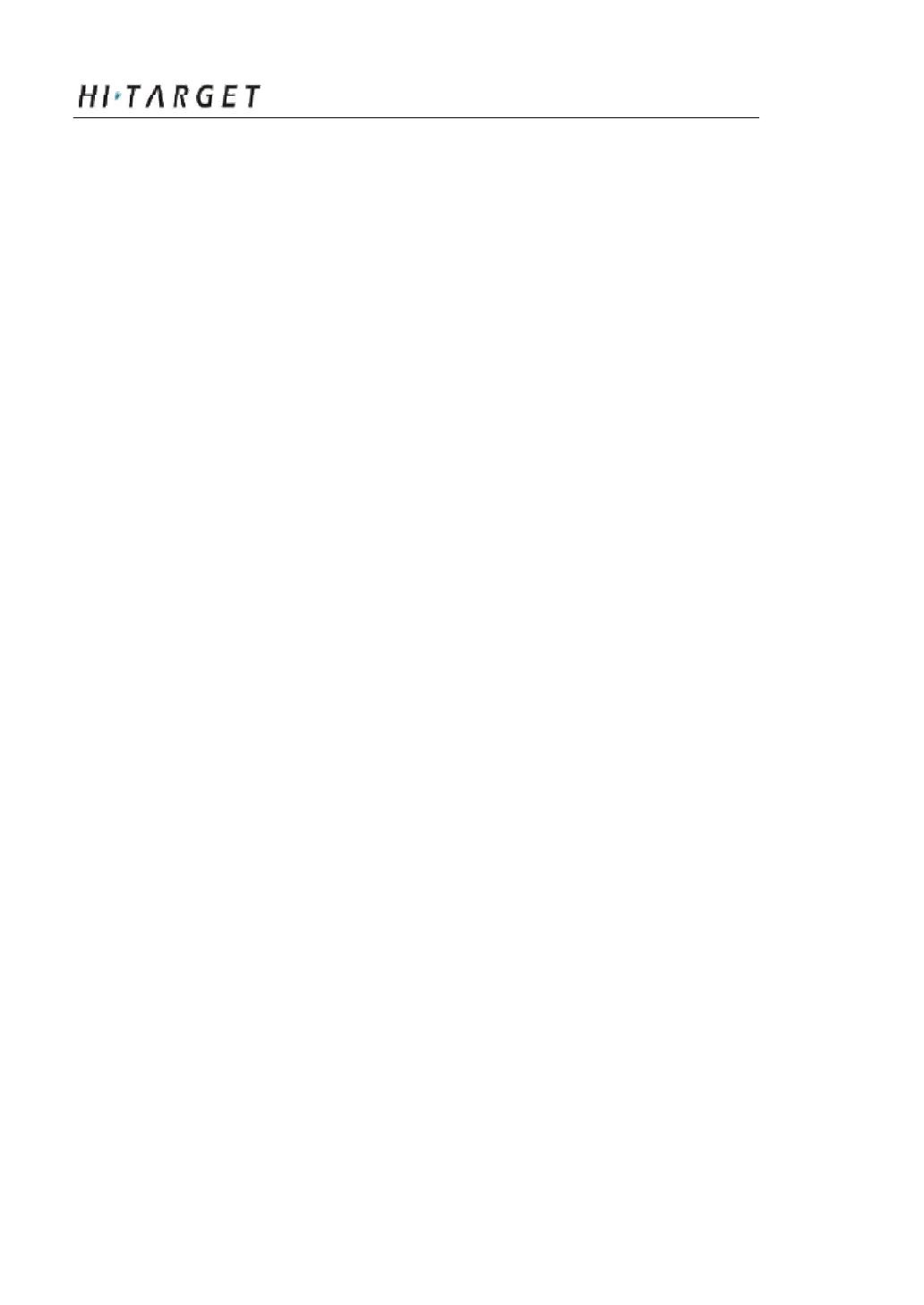
Configuration of Fieldwork
Fast Operation Guide
Rover or base mode with built-in GPRS or 3G module.
1. Set base/rover
Double click F1 with the vo ice prompt “base”, “rover” and
“ static” to choose the wor king mode you need, press power button to
confirm the setting .
2. Set GPRS data link
Double click F2, then choose GPRS mode from GPRS and
external radio then click the power button to confirm.
3. GPRS setting
There are two ways. One is using the Controller with Hi-RTK
software, please refer to H i-RTK manual to find more details on how
to do the settings. T he other way is by using the management software.
Connectin g the receiver to PC with Y type cable, then open the
managem ent software of A8 receiver, choose the serial port and then
open it. After the instrument is connected, do the settings through the
management software of A8 receiver. Refer to figure 5-6.
48
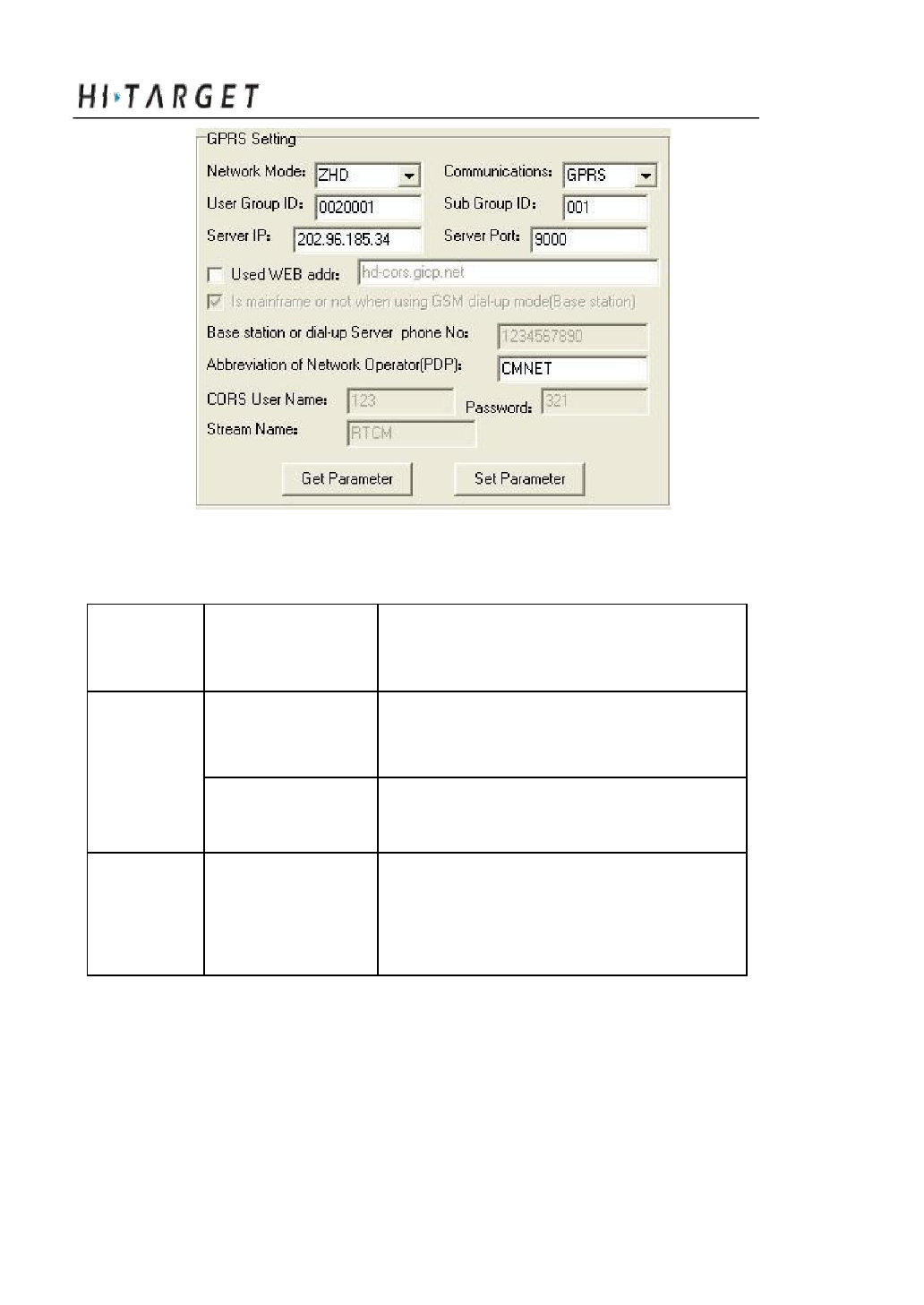
A8 GNSS RTK System Operation Manual
Figure 5-6 G PRS Setting
Netw
Communicat
Setting Contents
ork mode
ing way
ZHD
GPRS/CDM
Group ID, IP, port and APN
A
GPRS
The dialing function, input the phone
number of base. Make sure that the SIM
cards have opened the calling function
VRS
CDMA/CD
IP address, port, network operator
MA
(APN), VRS user name, pass word,
mount point list
Notes: If the server does not provide IP, you can tick “use server
website” and then input the website to log in.
1. Set base/rover
49
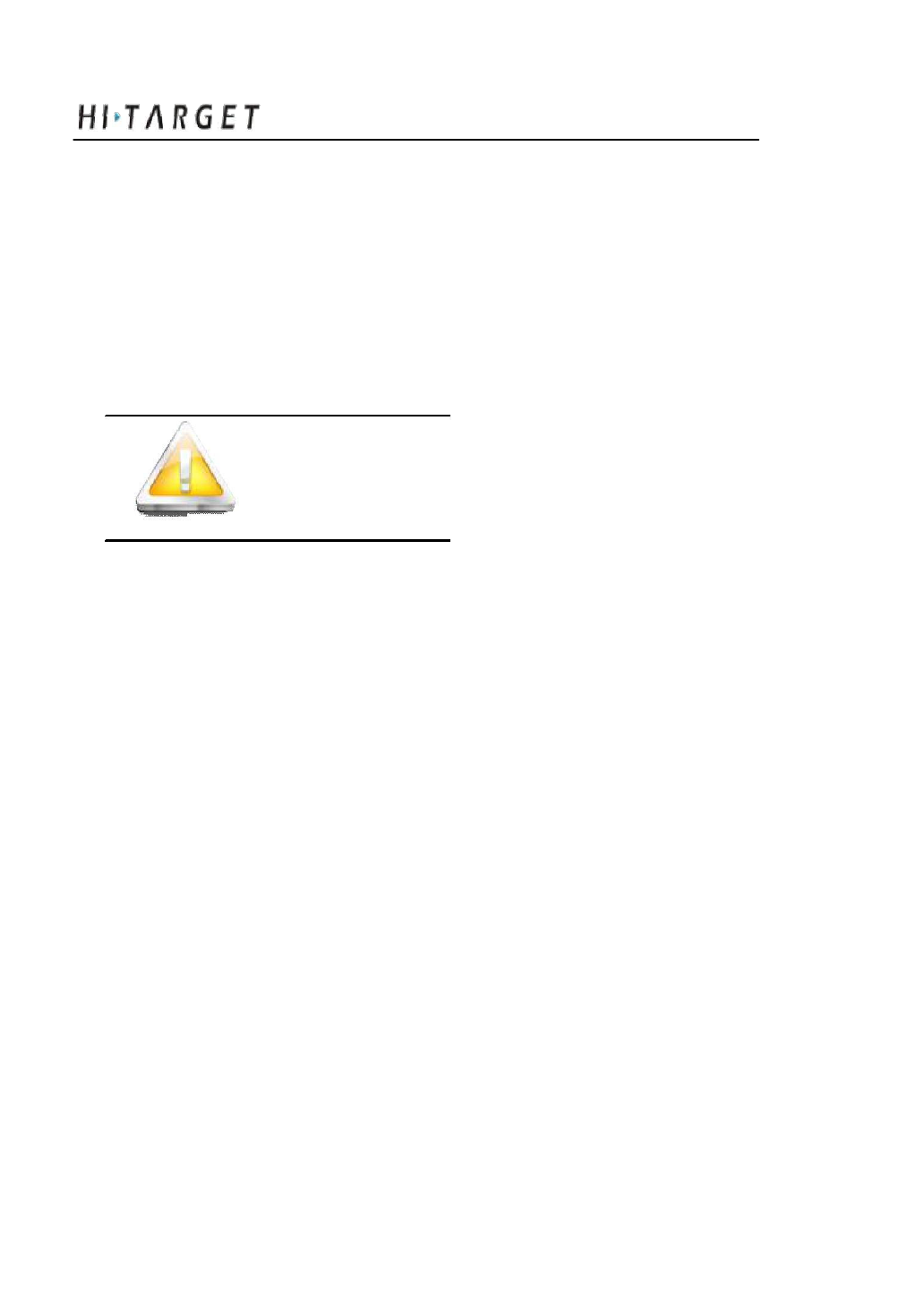
Configuration of Fieldwork
Double click F1 with the vo ice prompt “base”, “rover” and
“ static” to choose the wor king mode you need, press power button to
confirm the settingg.
Hold F2 button with voice prrompt to choose the channel in need,
press power button to confirm.
Note: Base and rover must be in the same channel
for a normal work.
The differential signal is being transmitted while the signal light
(red) is flashing once at one second. Meanwhile, the rover have
received the signal while the signal light (red) of rover is flashing
synchronously once at one second. Now RTK work can be started. If
the signal led (red) of rover does not flash, that means it has not
receeived the differential signal.
4. Set the power of radio:
When the working distance b ecomes farther, you can set the
power of the radio of the base through the control panel. Pressing F1
button until hearing the voice prompt: high, medium, low, the working
distance is getting lower in
50
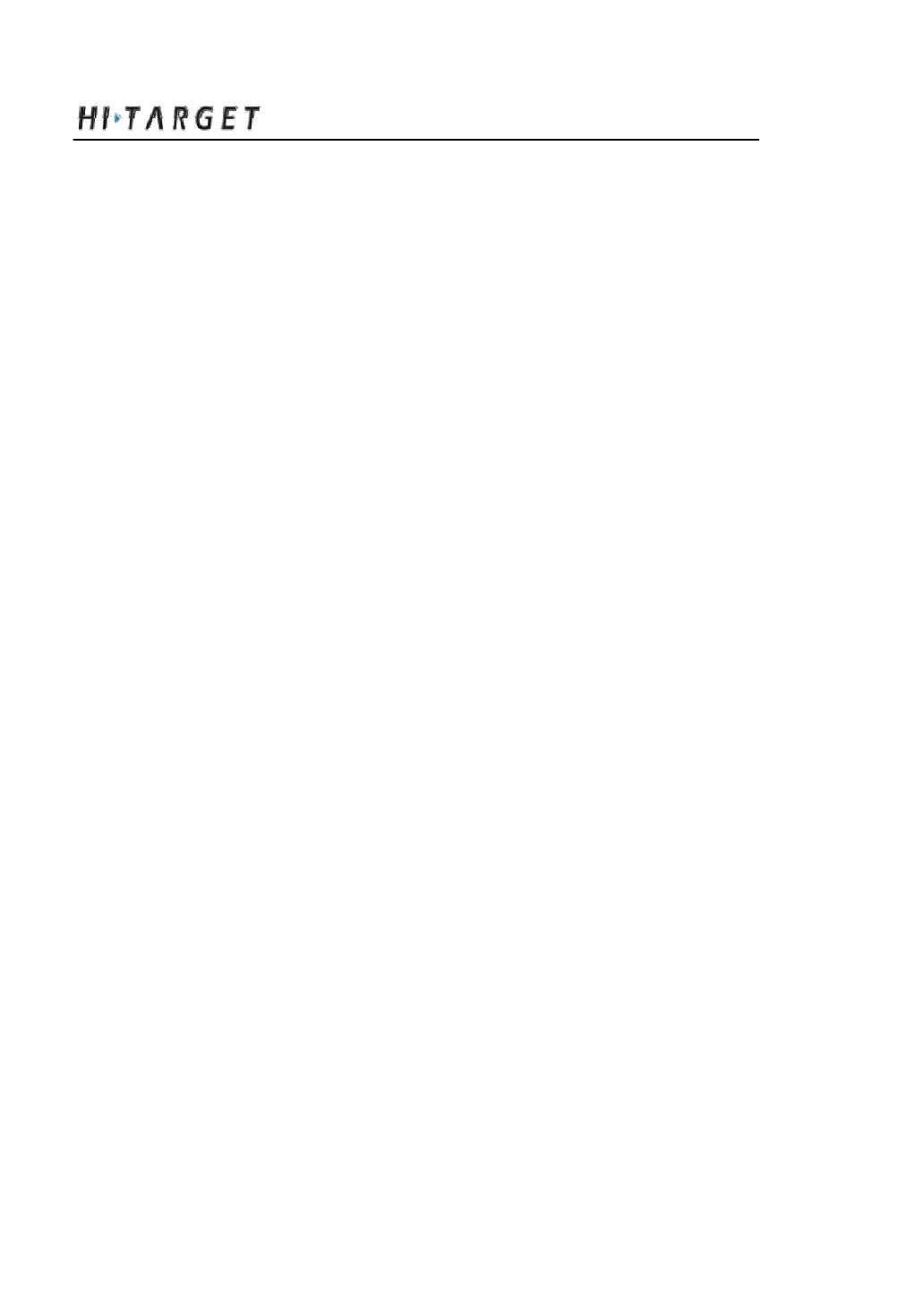
A8 GNSS RTK System Operation Manual
Base or rover mode with external data link.
1. Set base/rover:
Double click F1 with the vo ice prompt “base”, “rover” and
“ static” to choose the wor king mode you need, press power button to
confirm the setting .
2. Set External data link:
Double click F2, then choose External radio from GPRS and
external radio then click the power button to confirm.
3. Setting the radio channel of external data link in base.
Do this through adjusting th e external radio to the right channel.
4. Setting the radio channel of rover:
Hold F2 button with voice pr ompt to choose the channel in need
and press power button to confirm.
51
Static Collecting
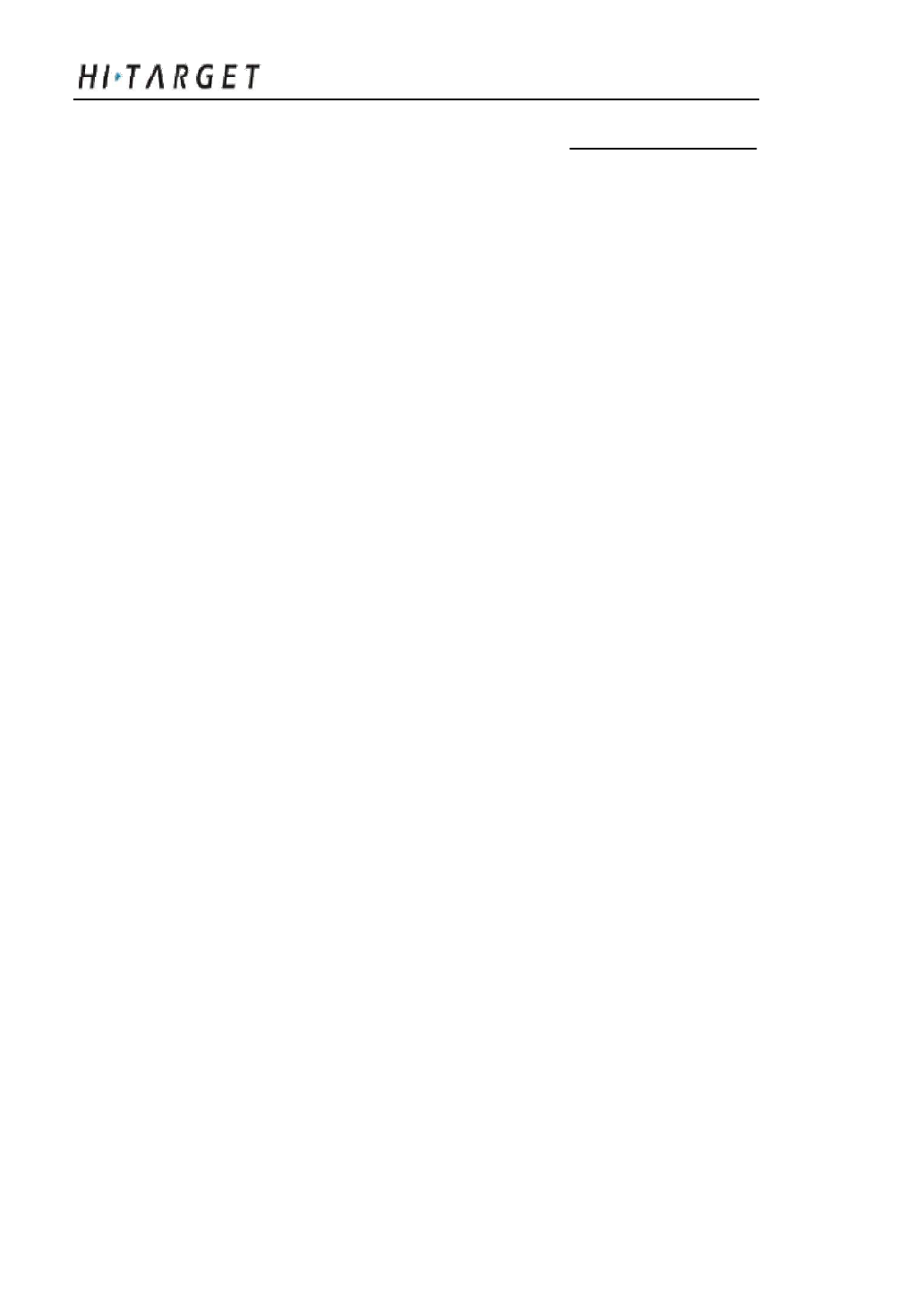
C H A P T E R
6
Static Collecting
Chapter Introduction
■ Introduction
■ The procedure of A8 static survey
■ Download data with USB
■ Management software operat ion for Static Survey
52

A8 GNSS RTK System Operation Manual
Instruction
A8 receiver can be used as dual-frequency static surveying
instrument. The collected static survey data is saved in the memory in
the main frame. The static survey data have to be downloaded to PC
with post-processing software to process.
The procedure of A8 static survey
1. Locate the instrument on a point, centering and leveling it.
2. Measure the height of instr ument for three times, on condition that
the difference of e ach measuring is less than 3mm and the final height
of the instrument should be the average height. The height of
instrument should be defined from the controlling point of base centre
to upper edge of marker line. The antenna radius of A8 receiver is
0.087 meter; the height of phase center is 0.065 meter.
Instrument height
measure point
Figure 6-1 Instrument height measure point
3. Record the point name, instru ment S/N, instrument height and
observing initiated time.
4. Turn on the instrument and set it to static surveying mode.
53
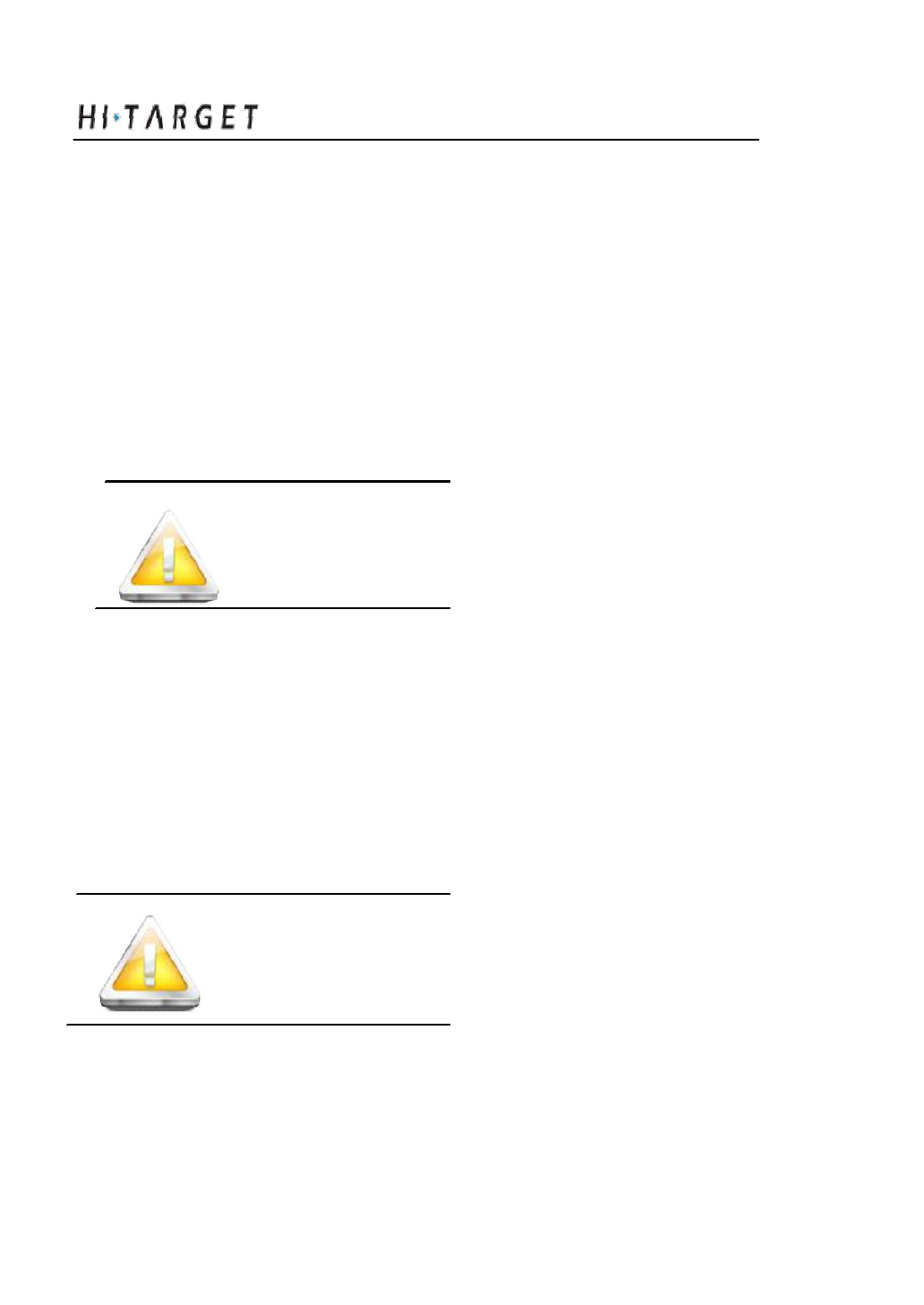
Static Collecting
The satellite led flashing means th e instrument is tracking the satellites.
The satellites are locked once the satellite led turns into constant on.
Status led flashes due to your collection interval. If setting the interval
to 1 second the led will flash once a second.
5. Turn off the instrument after the static survey is finished and record
the turn-off time.
Download and post-process t he data
Note: Don’t move or change the collecting setting
while the instrument is collecting data.
Download data with USB drive
The data of A8 receiver can be downloaded with USB drive, use
the Y type data cable, connect one side to USB port of PC and the other
side to the 8-pin jack of main frame. After connecting, you will see a
folder named GNSS in the PC, the static data are here, you can copy
the according files directly.
Note: The series port can not be used to download data, but
can delete static data.
Management software operation for static survey
54
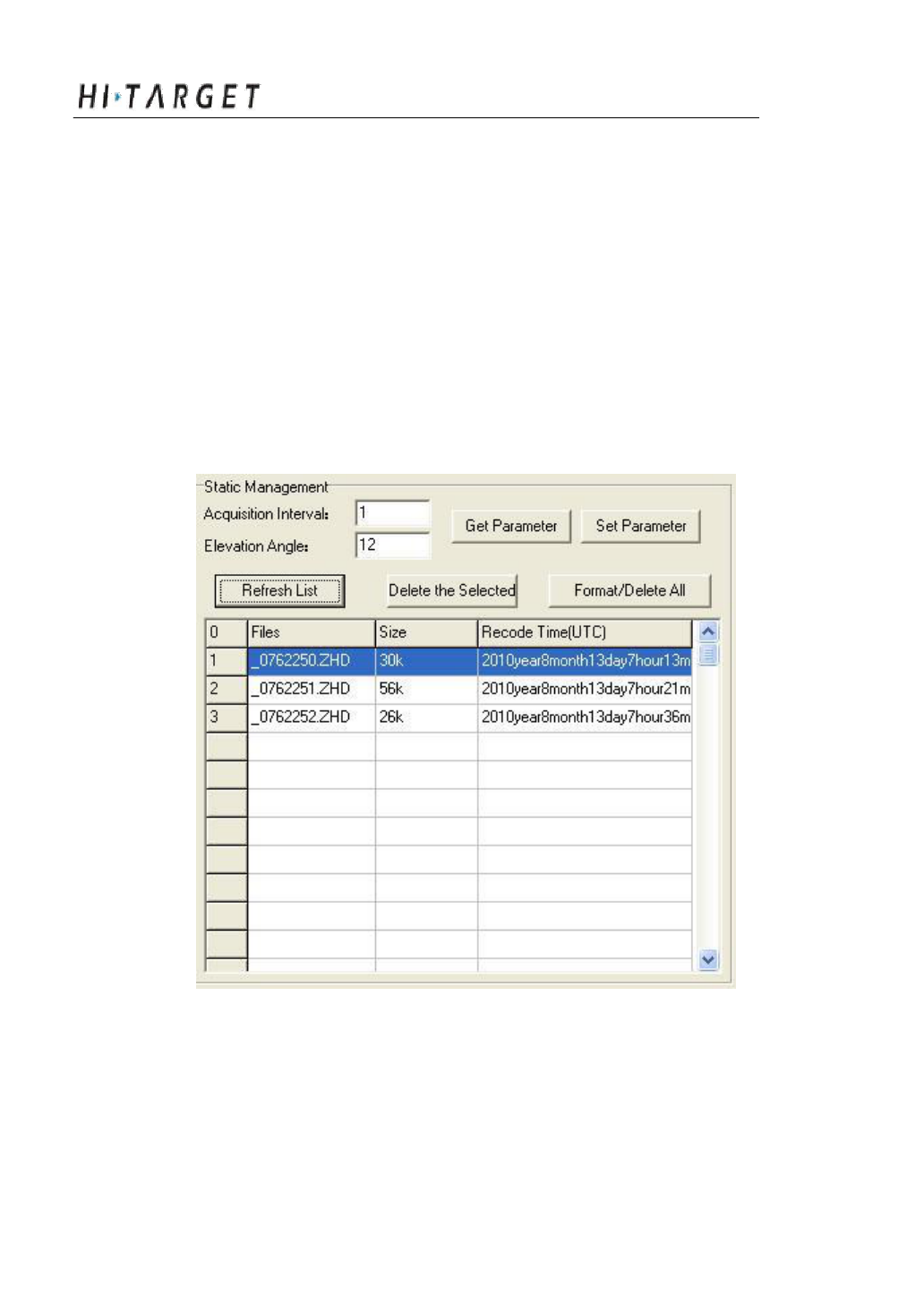
A8 GNSS RTK System Operation Manual
The main function of static file management software of A8
receiver:
Delete original data
Delete and format the whole memory
Read parameters
Set parameters
Refresh list
Fig ure 6-2
Operating steps:
1. Connect Y type data cable to 8-pin port of A8 receiver and the series
port of PC
55
Static Collecting
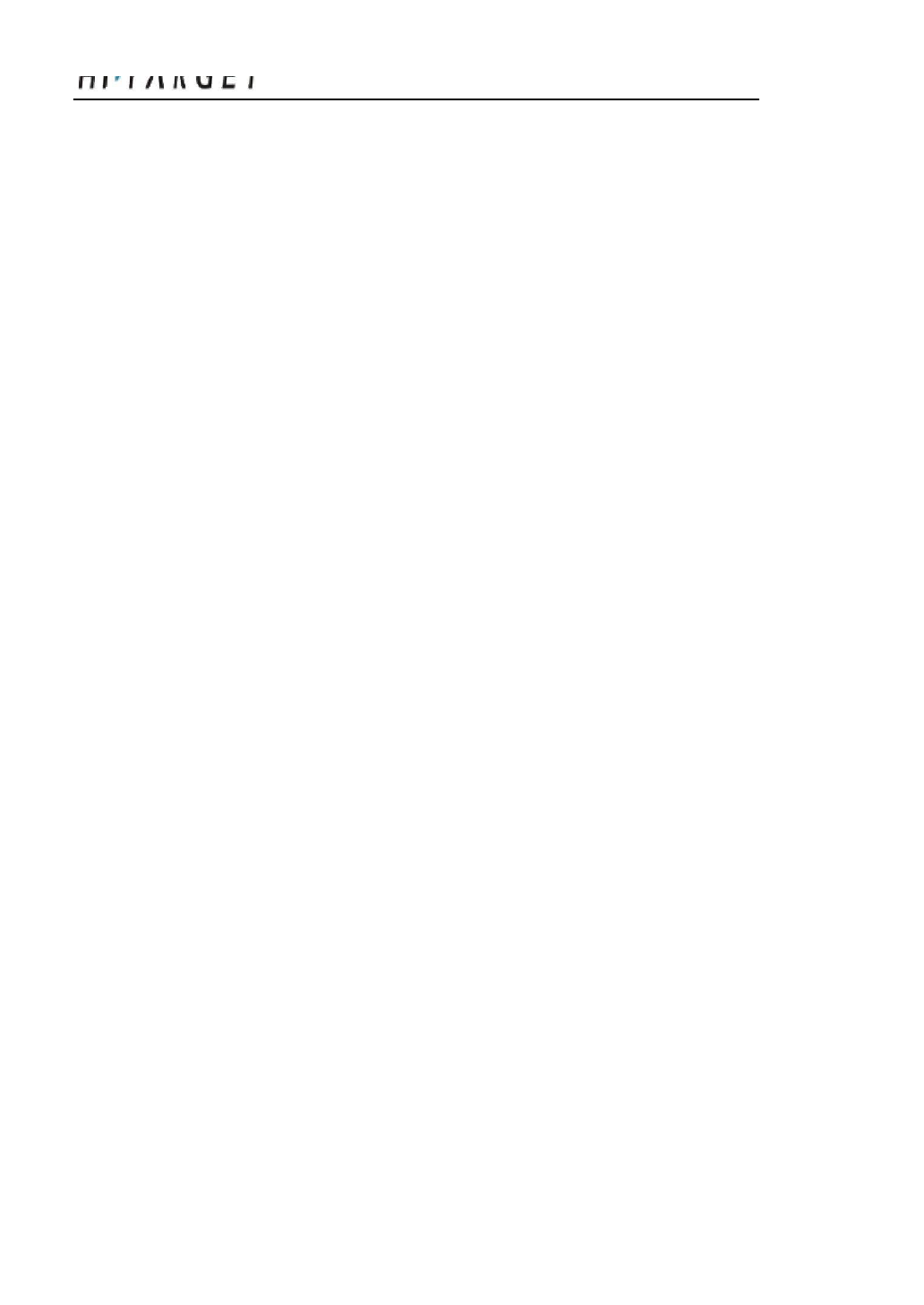
2. Choose the right PC port and click “connect port”
3. Refresh list, the observation dat a files will be in the list
4. File name: 8 digit character: t he first chart is replaced by underline,
the second, third, and fo rth are the last two numbers of S/N number of
the receiver from which the data is collected; the fifth, sixth, and
seventh is the year-accumulated-date; the last chard is the collecting
period of the day
5. Set up time: GNSS time.
6. Delete data: choose the data ne ed to be deleted, click delete files.
7. Change collecting interval a nd satellite cutoff/elevation angle: input
value and click set parameters. Click read parameters to view the
original collecting interval and satellite cutoff angle.
Static data post processing:
The new post processing software of Hi-Target is Hi-Target
Geomatics Office (HGO), use this software to do post processing.
Please refer to “Hi-Target G eomatics Office Data Post Processing
Software Manual” for detailed information of data processing.
56
A8 GNSS RTK System Operation Manual
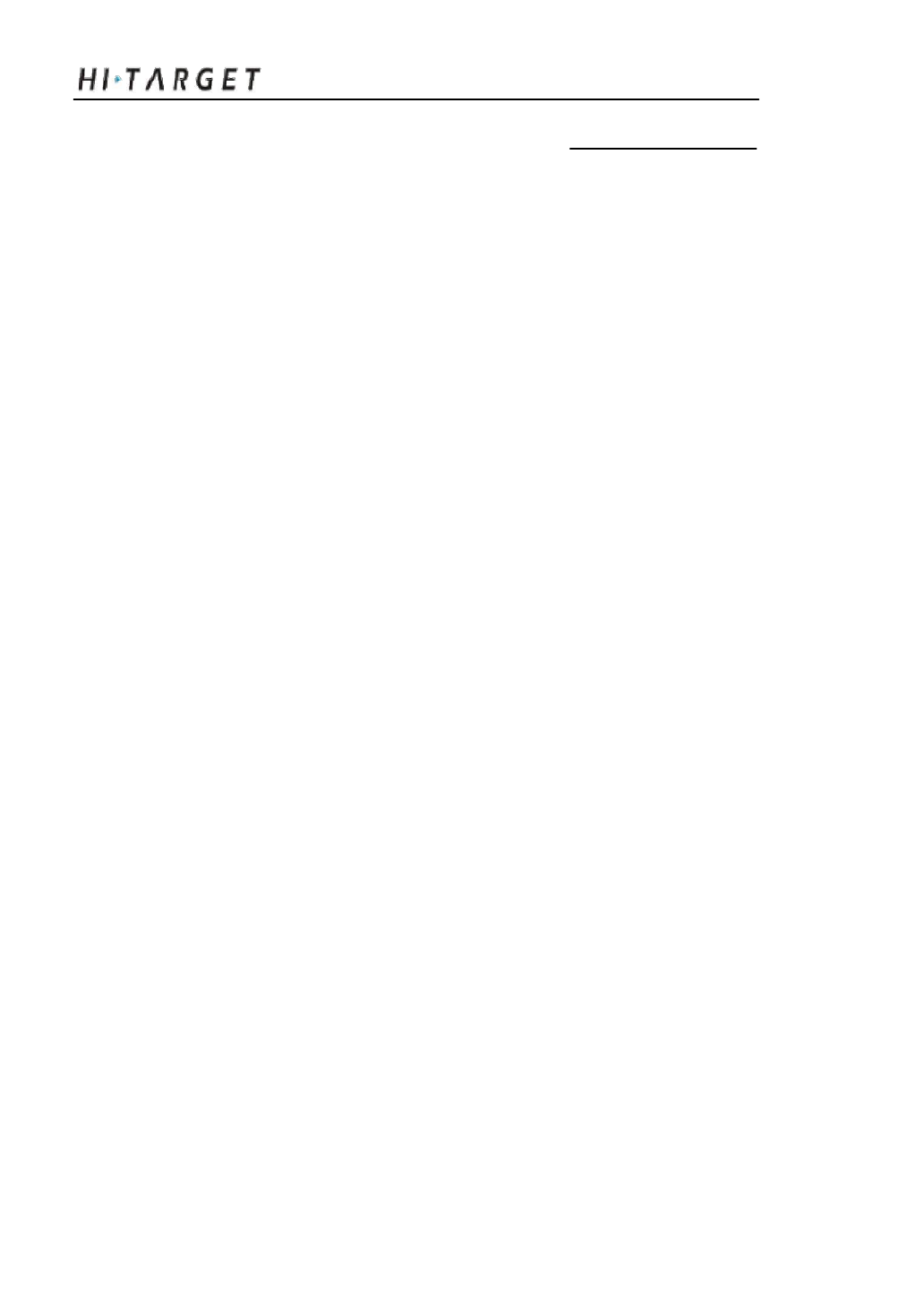
C H A P T E R
7
Technical Parameters
Chapter Introduction
■ Introduction
■ Receiver
■ Ports
■ Function Key and Indicator Led
■ Intelligent Voice Module
■ Accuracy
■ Physical Feature
■ Working Environment
57
Technical Parameters
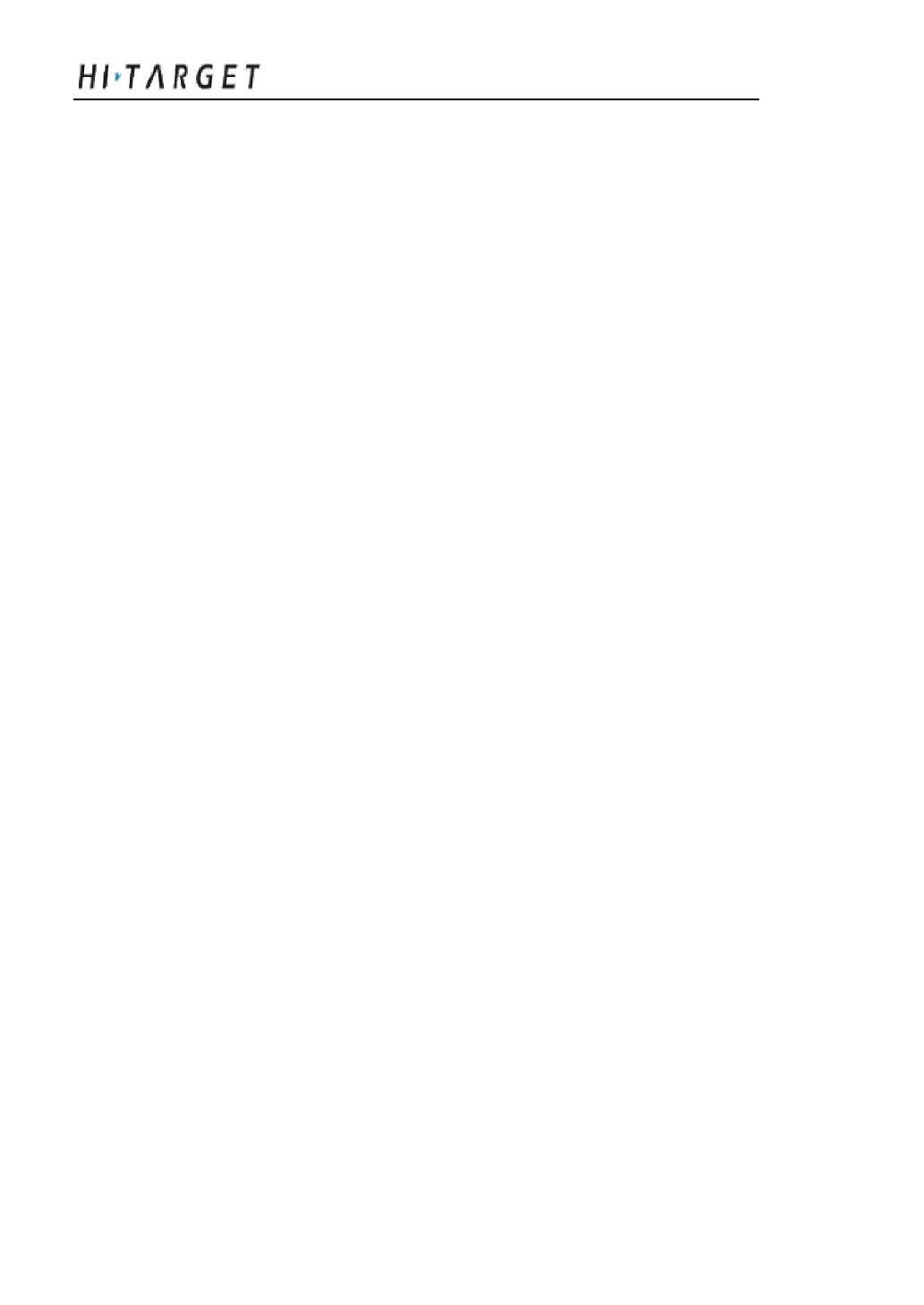
Introduction
Here we list out all Technical Parameters of A8 GNSS RTK
SYSTEM. The Technical Parameters will be a little different according
to your purchase order. Please make sure about your configuration then
find out Technical Parameters correspondingly.
Receiver
◎ 220 channels
◎ GPS : Synchronous tracking L1 C/A, L2E, L2C, L5
◎ GLONASS: Synchronous tra cking L1 C/A, L1 P, L2 C/A(only for
GLONASS M) a nd L2P
◎ SBAS: Synchronous tracking L1 C/A, L5
◎ GIOVE-A:synchronous trackin g L1 BOC, E5A, E5B and
E5AltBOC(optional)
◎ GIOVE-B : synchronous L 1 CBOC, E5A, E5B and E5AltBOC
(optional)
◎ GALILEO:(Upgrade)
◎ Trimble Maxwell 6 of adv anced user-defined GNSS Technology
◎ A high precision measurement in the relevant organs using for
global navigation satellite system
◎ Very low noise GNSS carrier p hase in Surveying, Accuracy
1 mm within 1 HZ wide band
◎ Mature low elevation-angle trac king technology
◎ Initialization time < 10 S
◎ Initialization Reliability > 99.9 %
◎ 1 Hz, 2 Hz, 5 Hz, 10 Hz, 20Hz and 50 Hz output (default
58
A8 GNSS RTK System Operation Manual
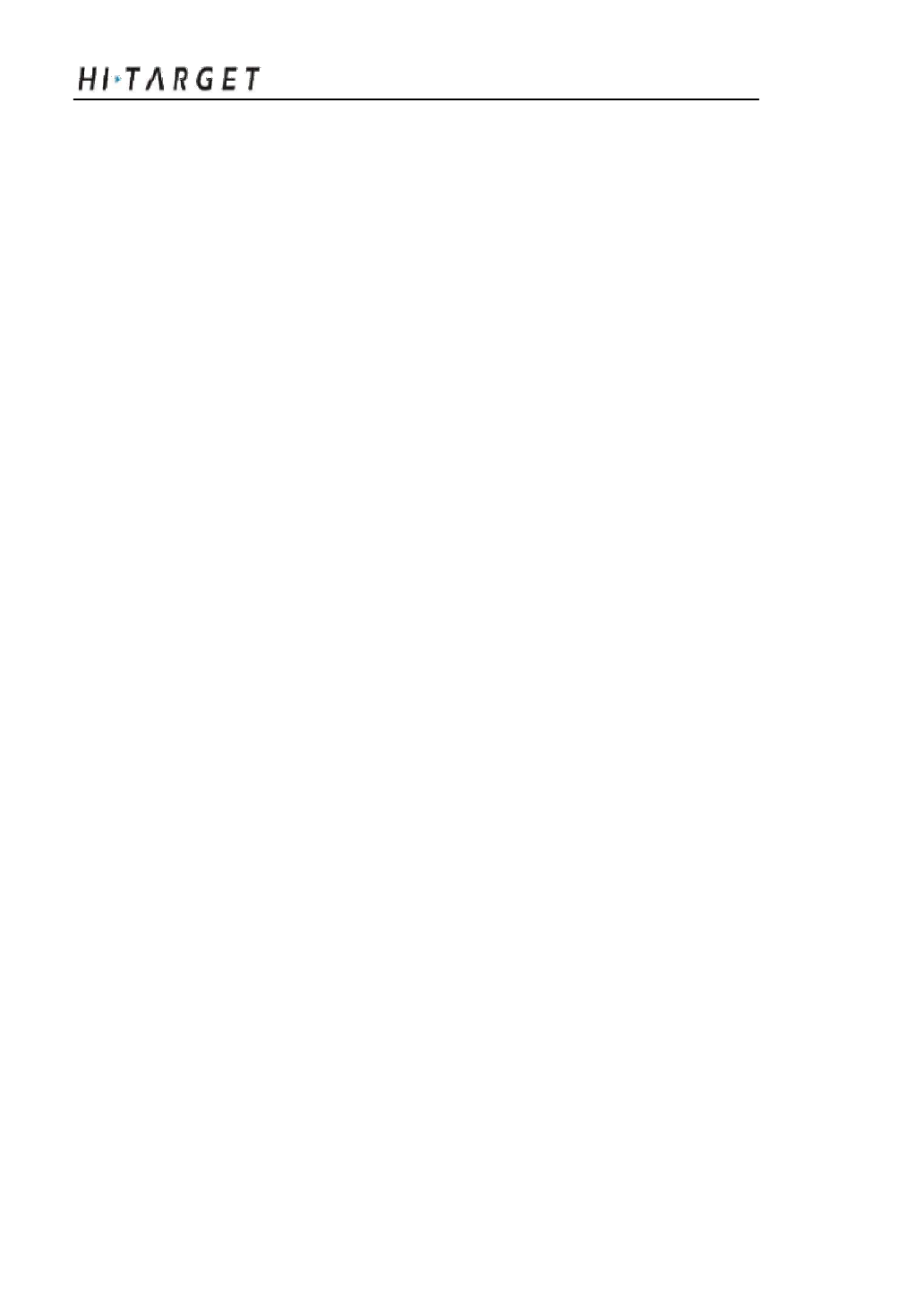
10Hz)
◎ Differential data format: CM R, CMR+, RTCM 2.1, 2.2, 2.3, 3.0,
3.1
◎ Navigation Output Format: ASCII:NMEA-0183 GSV,
AVR, RMC, HDT, VG K, VHD, ROT, GGK, GGA, GSA, ZDA,
VTG, GSTPJT, PJK, BPQ, GLL, GRS, GBS and binary system:
Trimble GSOF
External PCC Radio
◎ Original import PCC radio
◎ Input power: DC 9~30 V
◎ Transmit-receiver radio. The top transmit power has different
optional as 4W or 35 W
◎ With top 19.2 Kbps wireless transmit speed
◎ Support the below protocol, convenient for user to work compatible
with their own prod ucts:
o Transparent EOT Timeout
o Transparent EOC Character
o Packet Switched
o TRIMTALK 450S
o TRIMMARK II/IIe
60
A8 GNSS RTK System Operation Manual
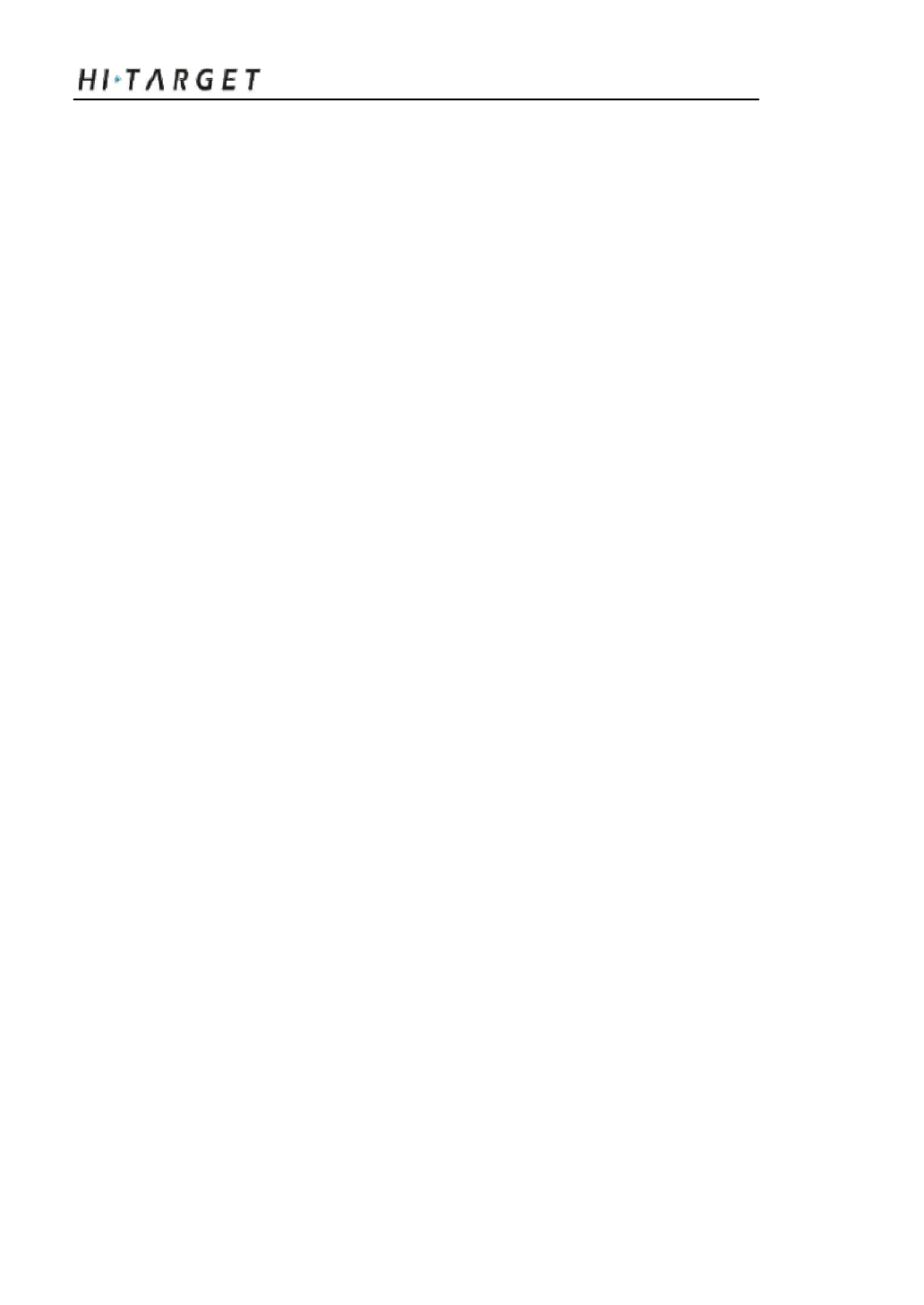
o TRIMTALK 3
o TT450S
o SATEL
Ports
◎ 2 RS-232 serial ports
◎ 1 USB port
◎ 1 port for wireless blue-tooth co mmunication
◎ 2 port for external DC power supply (Multiplex)
◎ 1 SIM card slot for GPRS or CDMA
◎ 1 built-in Li-ion battery groove
◎ 1 built-in communication module port
Function Key and LED
◎ 3 Panel buttons: 1 power switch key, 2 functional keys, with these
combination you can set all the function with voice and Indicator Led
flexibility
◎ 3 LEDs: 1 Satellite LED (Sing le color), 1 Communication LED
( Dual Color) ,1 Power LED ( Dual Color)
Intelligent Voice Module
◎ Broadcasting function for each operation in English
Accuracy
◎ Static, Fast Static: Horizontal: ±(2.5+1×10-6D) mm
Vertical: ±(5 +1×10-6D) mm
61
Technical Parameters
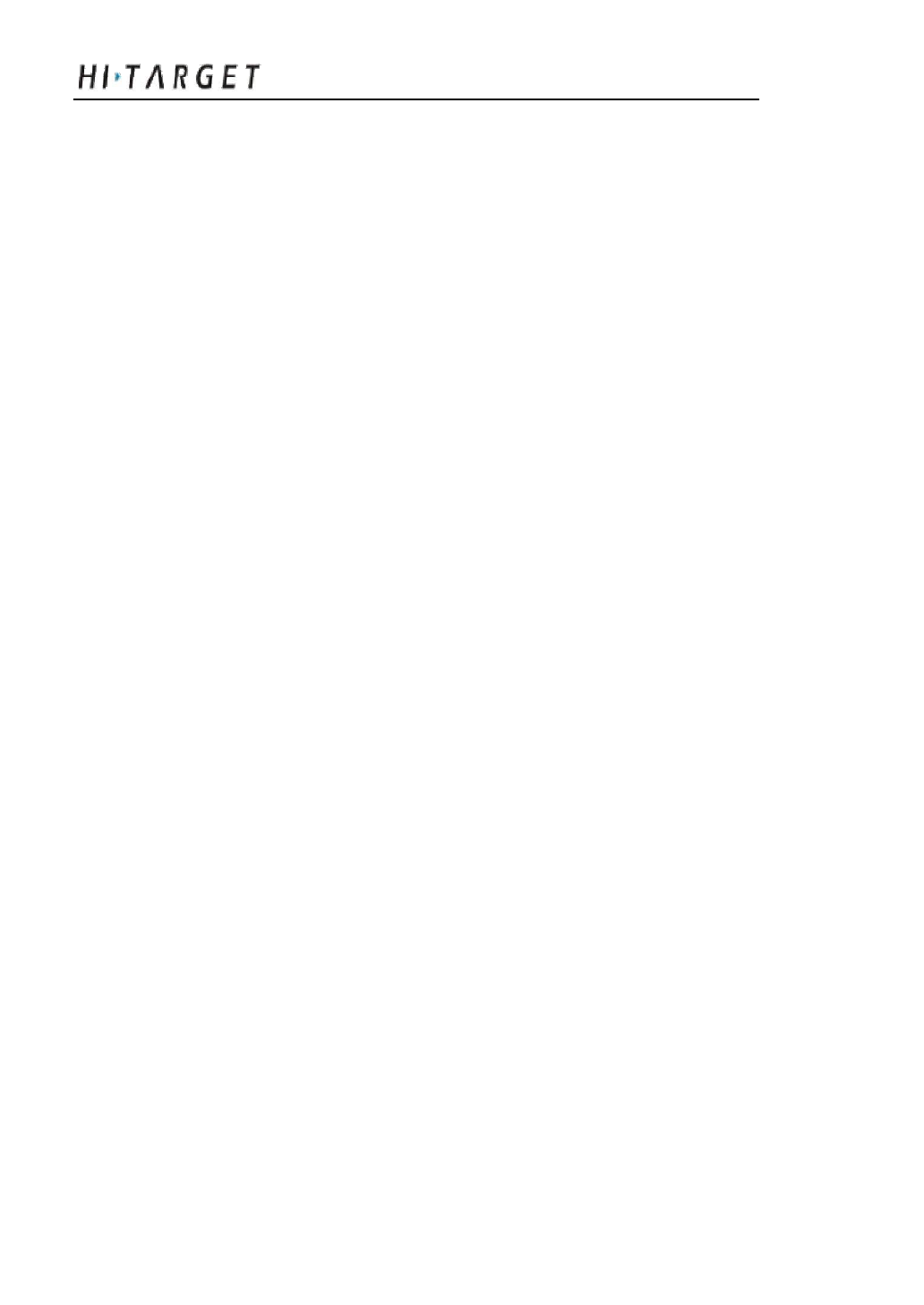
◎ RTK Accuracy: Horizontal: ±(10+1×10-6D) mm Vertical:
±(20+1×10-6D) mm
Physical Feature
◎ With ARM7 Core Control Chip, built-in 64 M Flash Memory
◎ Dimension: φ19.5cm×h10.4cm
◎ Weight: 1.3 kg( Incl. li-ion batte ry)
◎ Anti-impact from 3 meters f ree-falling, waterproof in 2 meters
deep water
◎ Lithium battery. With 2 standard battery in 4400 mAh ,
Voltage:7.4 V; One Single battery can work continuously for 13
hours in static mode, 12 hours in GPRS mode, and 8 hours in 2 W
transmitting pow er
◎ 6~36V external DC power supported, external and internal power
supply exchanged autom atic
◎ Receiver Power Consumption: 2.5W
Environment
◎ IP Standard: IP67, waterproof, dust-proof and anti-impact.
◎ Working temperature: -45℃~ 65℃, storage temperature: -55℃~
85℃
◎ 100% Humidity non-condensing
62
A8 GN SS RTK System Operation Manual
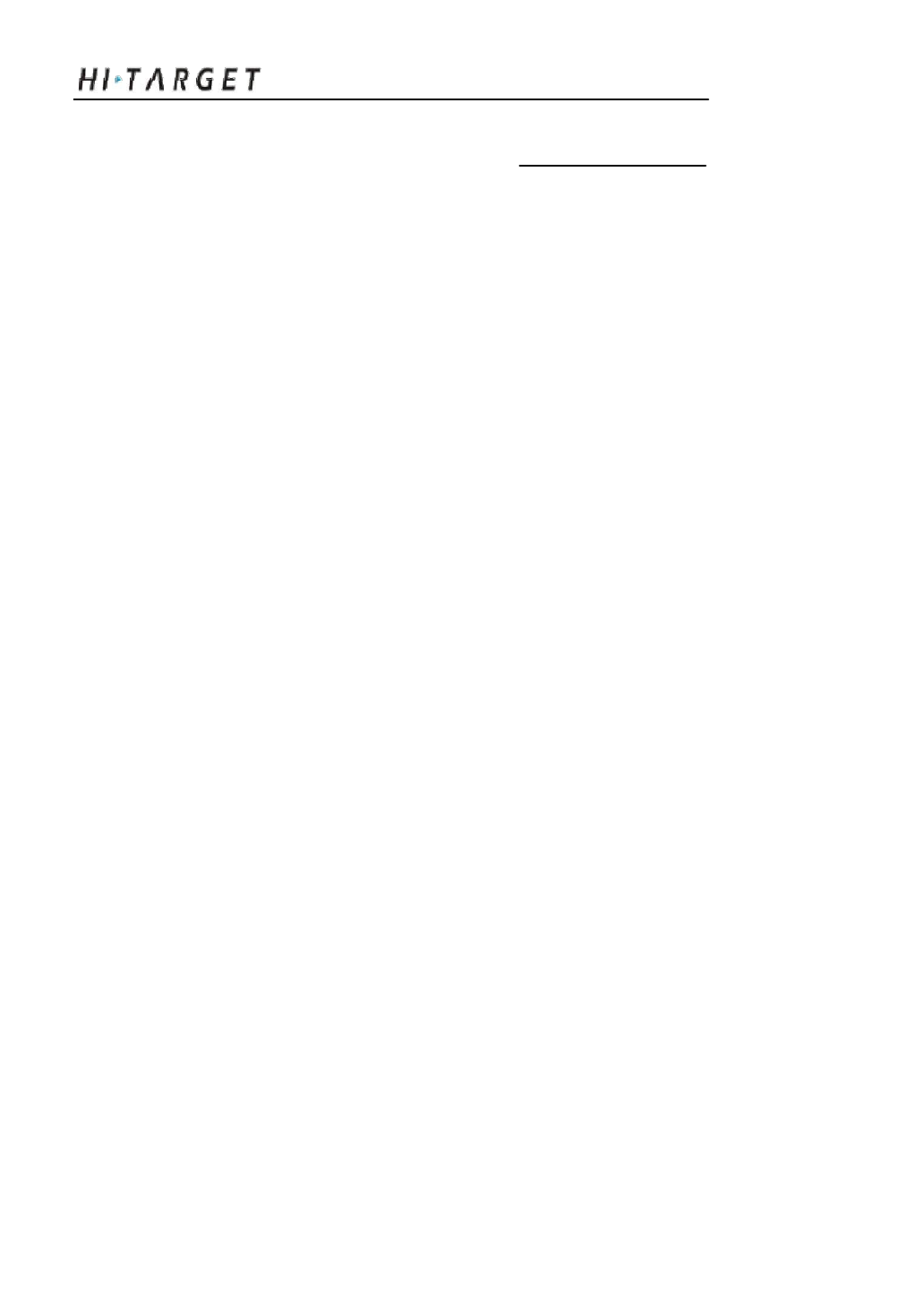
C H A P T E R
8
Ports and Main Accessory
Chapter Introduction
■ Introduction
■ 5-pin Port and 8-pin Port
■ Differential Antenna
■ Y Style Data Cable
63
Ports and Main Accessory

Introduction
This Section will introduce t e outlook and operation for the main
ports and accessory of A8 GNSS RTK system. The Technical Parameters
will be a little different according to your purchase order. Please make
sure about your configuration then find out Technical Parameters
correspondingly.
Five-pin Port and Eight-pin Port
Figure 8-1 Five-pin Port and Eight-pin Port
Figure 8-2 Five-pin Port Eight-pin Port
1. Five-pin port: named as COM 2/PW2, Generally used for the
connection between the receiver mainframe and the external data
link or the external power supply
64
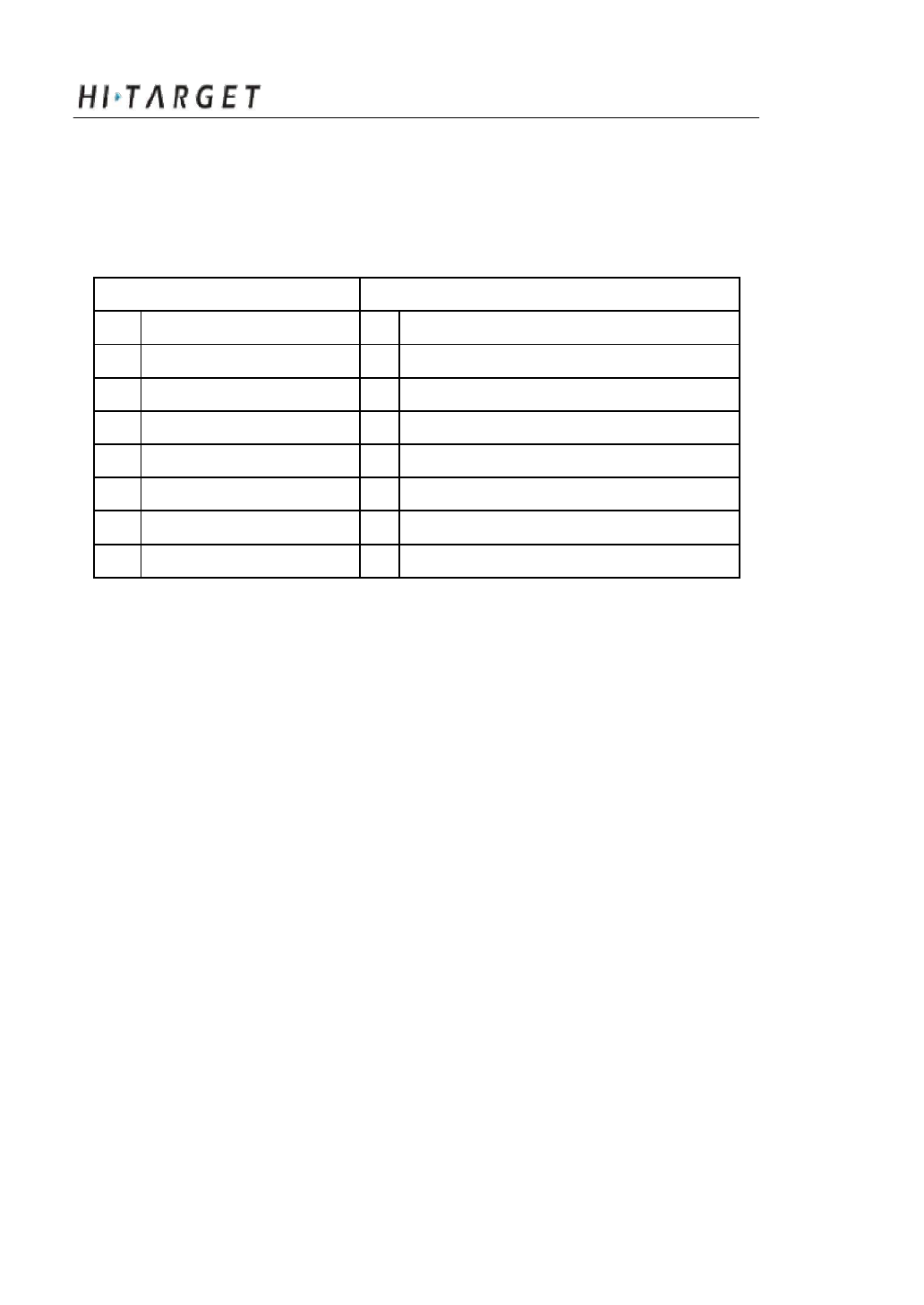
A8 GNSS RTK System Operation Manual
Eight-pin port: Named as C OM 1/USB/PW1, Generally used for
the connection betw een the receiver mainframe and computer,
controller, or for data download and data delete.
Signal De finition
Small Five-pin Signal
larger Eight-pin Signal
GND Earth
RXD Data Input
GND Earth
USB D-
Vin Power Input
USB D+
RXD Data Input
USB V+
TXD Data Output
Vin Power Input
GC-2 Cable Insert Mark
TXD Data Output
GND Earth
2. Cable Insert Mark GC-1, GC-2 signal can work with the cable
connect earth internal only.
3. All the round plug seats from Hi-Target name the pin by positive
counterclockwise; ro und plug name the pin by welding face
counterclockwise.
4. All above data output (TXD) and input( RXD) signal are base on
receiver. TXD is a sig nal transmit line for receiver and RXD is receive
line for receiver.
5. The connect signal for PC se rial port DB9 are: 2 (RXD computer
data signal to receive) ,3( TXD computer data signal to
transmit),5(GND earth). In a simple word “2 for receiver 3 for
transmit”
65
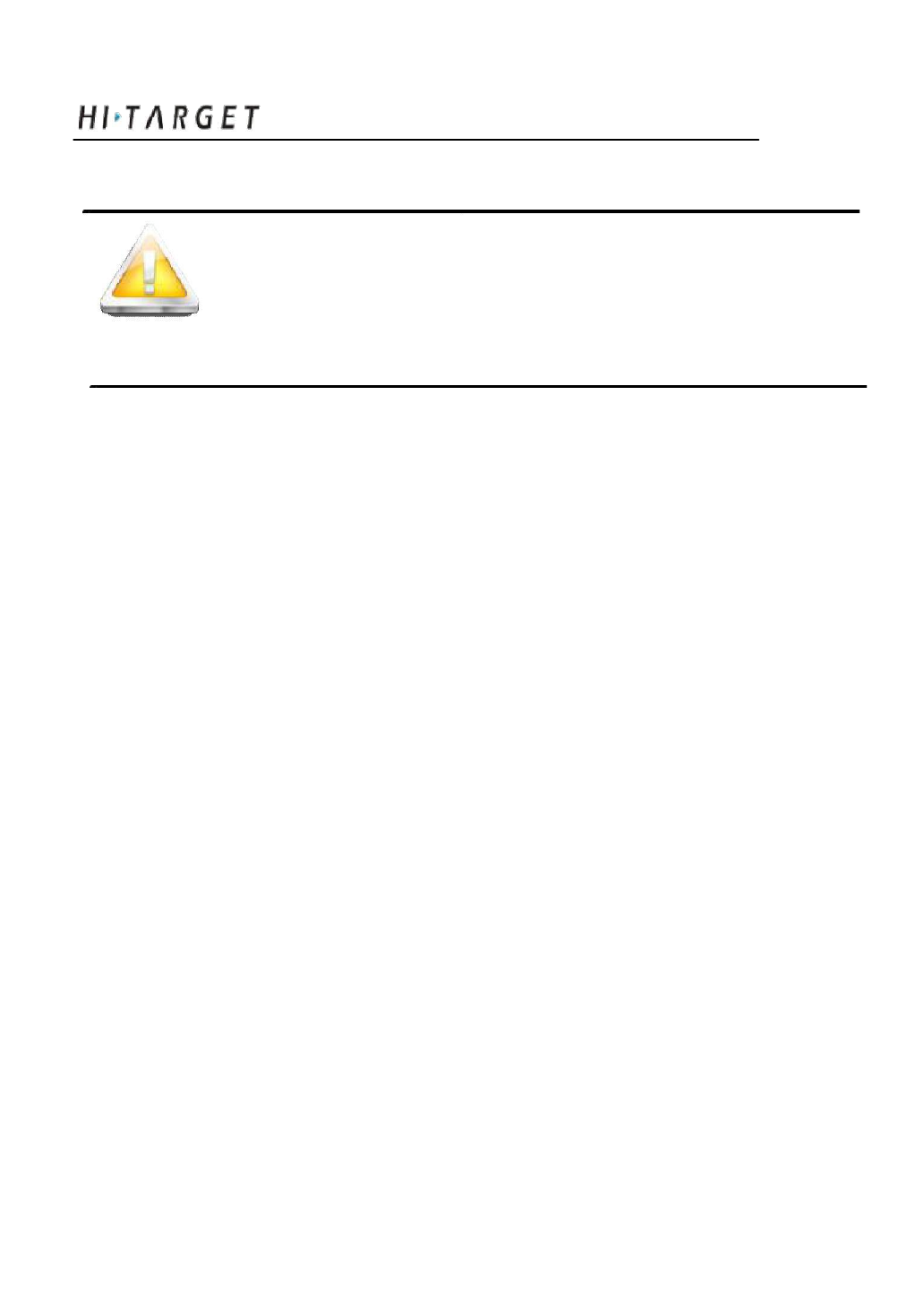
Ports and Main Accessory
Point: All above are for facing the main frame, it’s the
face ic on for the socket of bottom main frame
( The plug welding surface)
Differential Antenna
Refer to Figure 8-3, the differential antenna is an essential part
both to Base and Rover which transmits the differential signal for Base
while receiving the differential signal for Rovver.
Differential Antenna Installation
Refer to Figure 8-4,holding the bottom of differential
antenna and assemble it with clockwise rotation. On the contrary you
can disassemble the differential antenna.
66
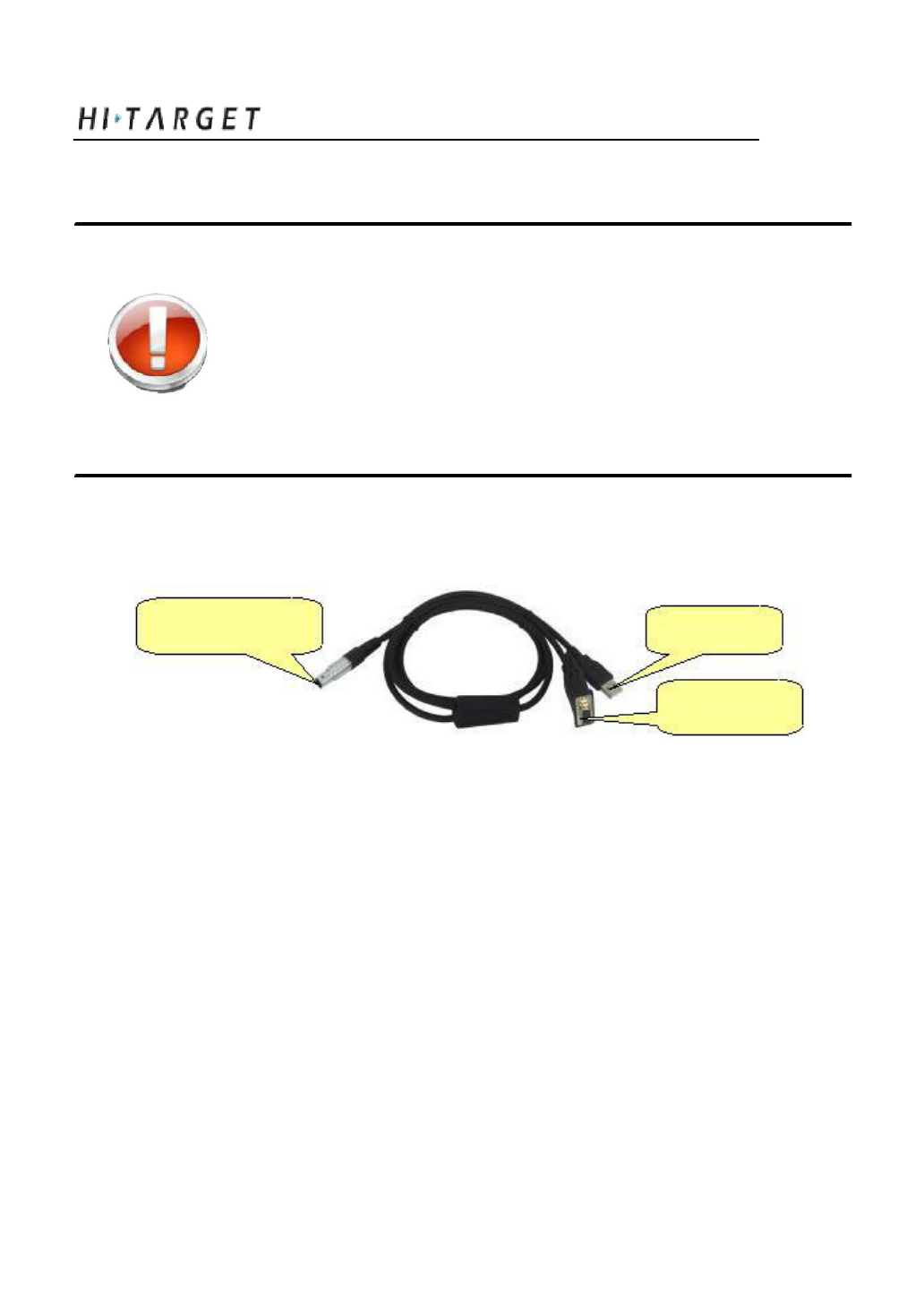
A8 GNSS RTK System Operation Manual
Warning: When install the differential antenna, make sure
rotating the right bottom fixed nut of differential
antenna, don’t grip the top parts of differential
antenna, Otherwise, it will make poor connect and
reduce the working distance.
Y Type Data Cable
Eight-pin Port USB Port
Serial Port
Figure 8-5 Y Type Data Cable
67
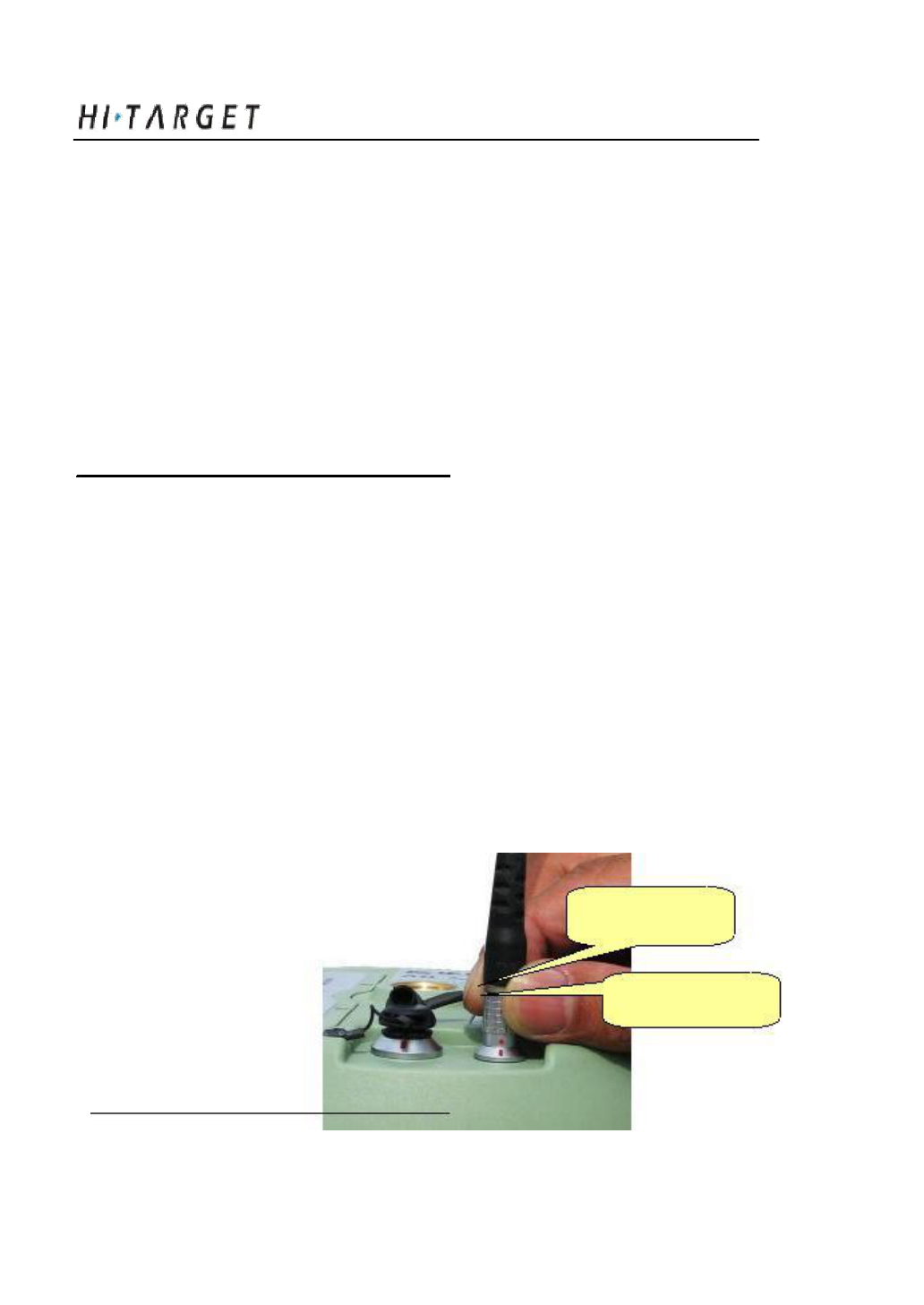
Ports and Main Accessory
Eight-pin Port: to connect with the eight-pin port of A8 receiver
USB Port: to connect with PC USB for data downloading
from A8
Serial Port: to connect with PC serial port for A8 firmware
upgrade, receiver settings, manage static data file, set radio
parameters, etc.
Warning: 1. When connecting plugs of all the A8 GNSS
RTK system,( See below) please make sure to make two
red points aligned , one on plug and the other in the A 8
receiver socket, otherwise, it will bring damage both to
socket and plug.
7. When finish your work, please take out of plug directly.
Don’t spin th e plug.
8. In order to protect the plug, please store the cable in a
good status and places without extruding.
Plug red dot
Socket red dot
68
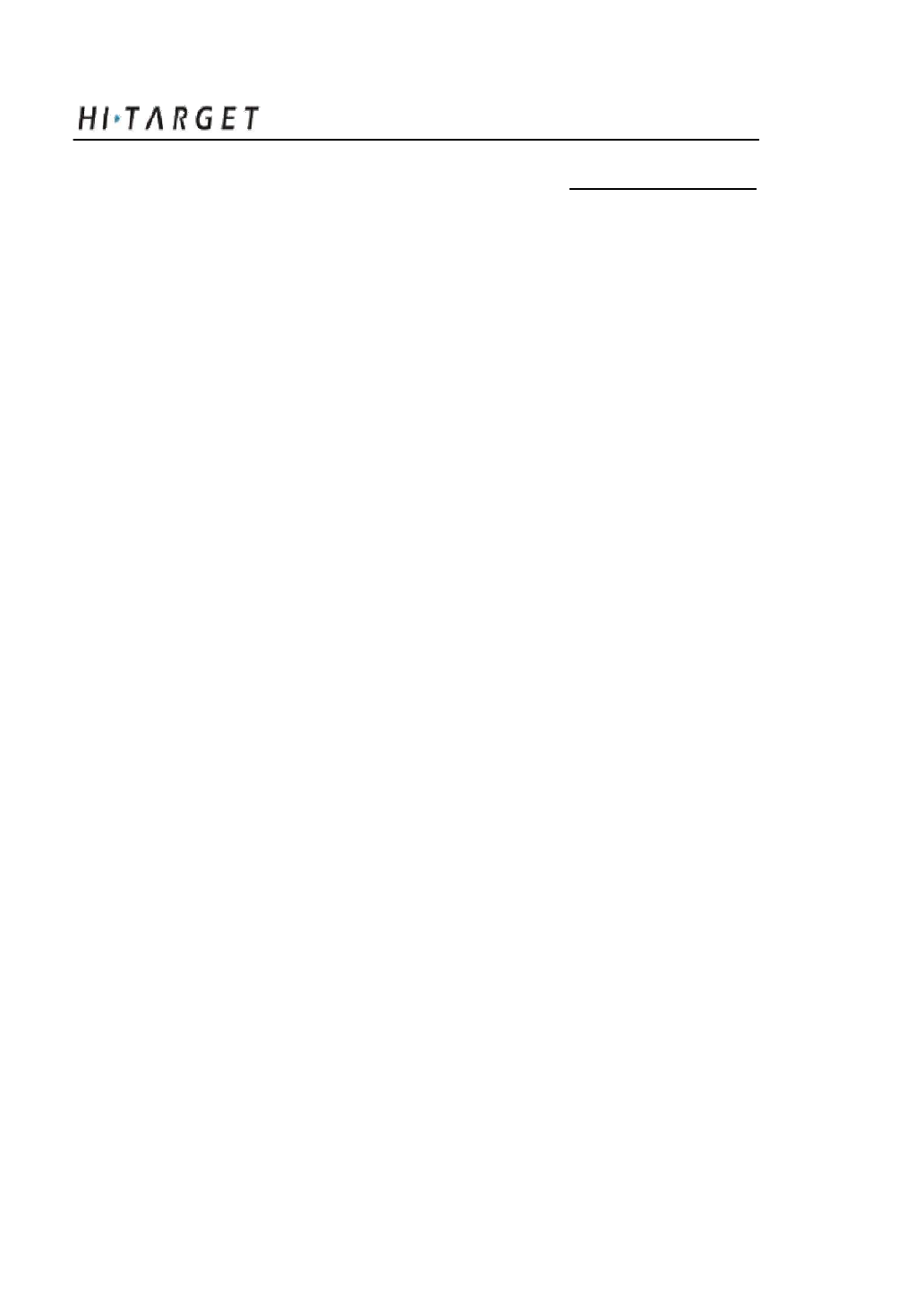
A8 GNSS RTK System Operation Manual
C H A P T E R
9
Regulatory Informatio n
Chapter Introduction
■ Notes
69
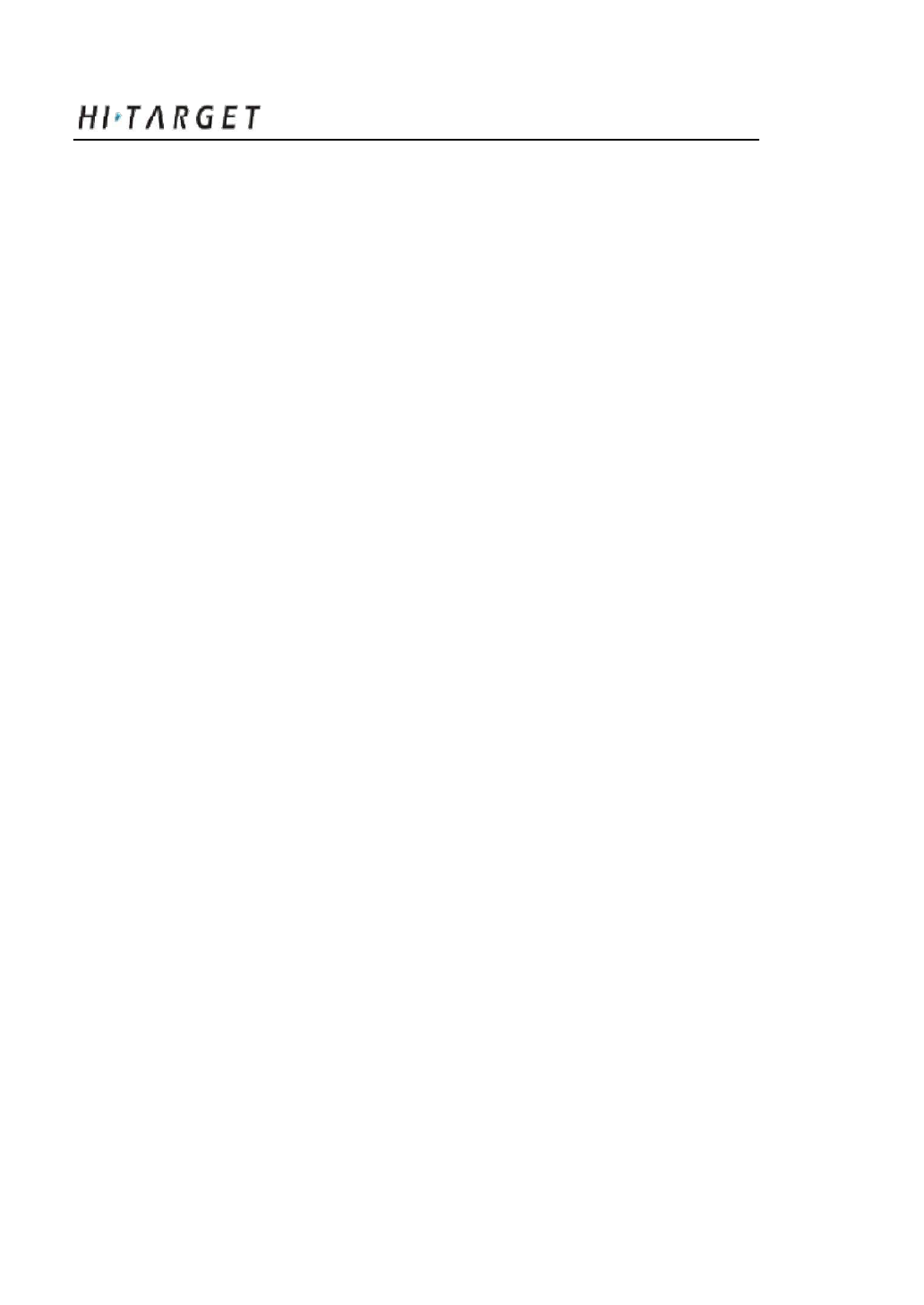
Regulatory Information
Notes
Warning: Changes or modifications to this unit not expressly approved
by the party responsible for compliance could void the user’s
authority to operate the equipment.
NOTE: This equipment has been tested and found to comply with the
limits for a Class B digital device, pursuant to Part 15 of the FCC Rules.
These limits are designed to provide reasonable protection against
armful interference in a residential installation. This equip ment
generates, uses and can radiate radio frequency energy and , if not
installed and used in accordance with the instructi ons, may cause
harmful interference to radio communicatio ns.
However, there is no guarantee tha t interference will not occur in a
particular installation. If this equipment does cause harmful
interference to radio or television reception, which can be determined
by turning the equi pment off and on, the user is encouraged to try to
correct the interference by one or more of the following measures:
1. Reorient or relocate the receiving antenna.
2. Increase the separation between the equipment and receiver.
3. Connect the equipment into an outlet on a circuit different from that
to which the receiver is connected.
4. Consult the dealer or an experie nced radio/TV technician for help.
Shielded cables must be us ed with this unit to ensure compliance
with the Class B FCC limits.
70