Hisense Electric LCDC0001 LCD TV User Manual
Hisense Electric Co., Ltd. LCD TV Users Manual
Users Manual
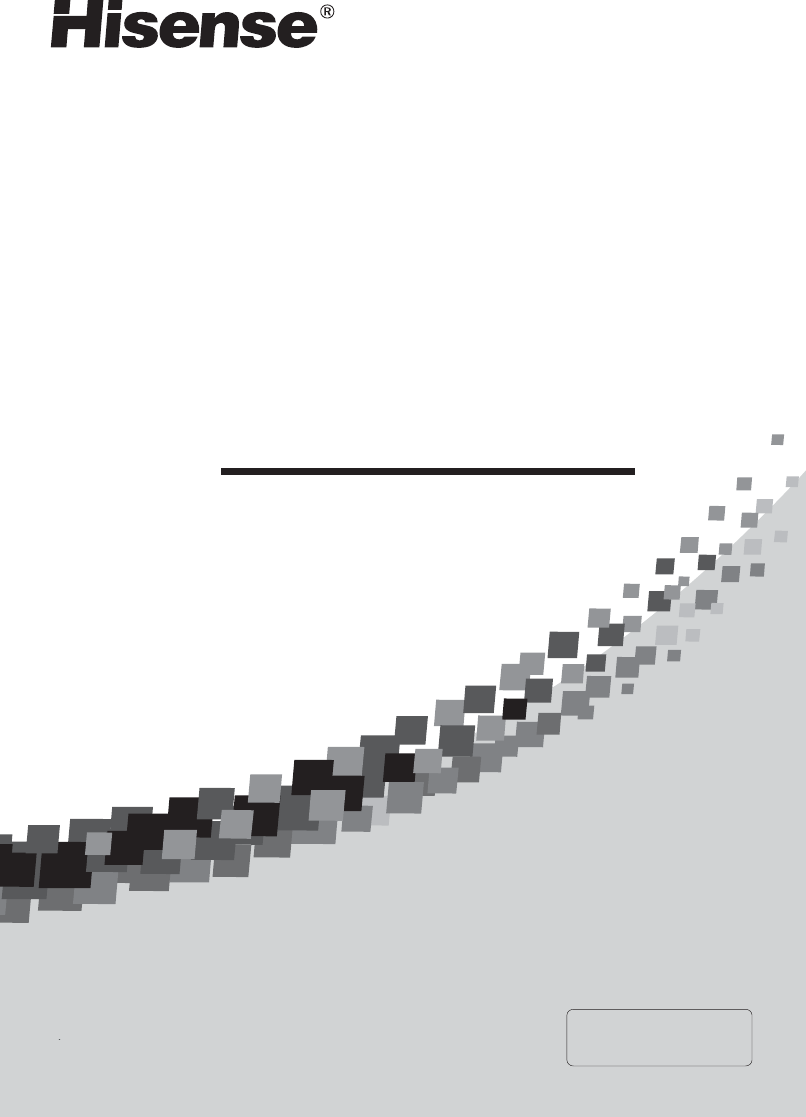
LCD TV
USER S MANUAL'
Before using the TV, Please read this manual
thoroughly, retain it for future reference.
English
Part NO.:
LHDN32V88MH
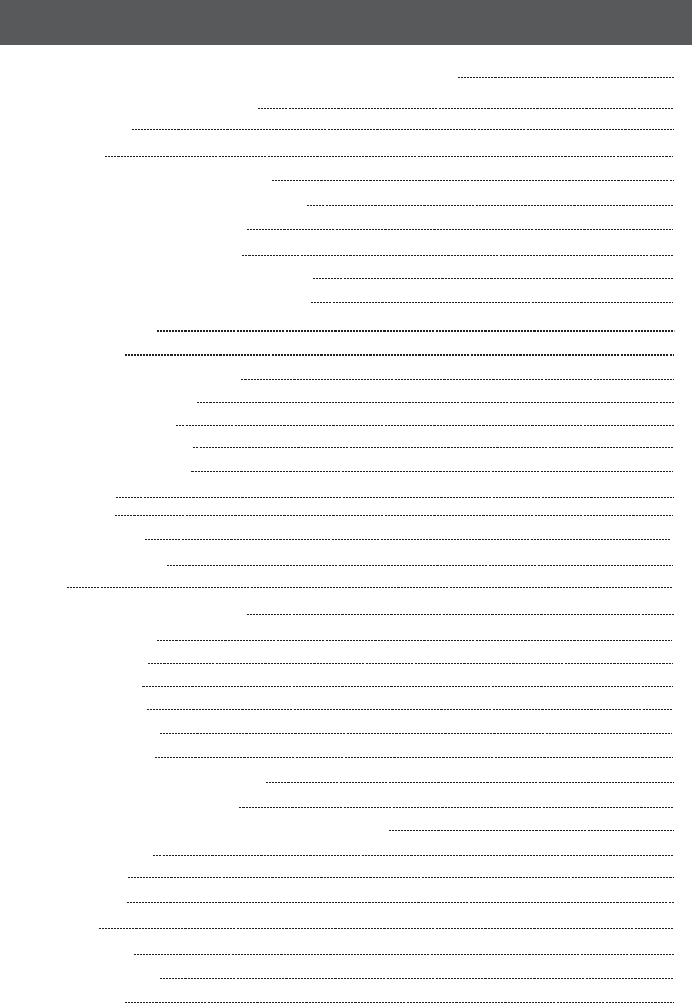
Table of contents
1
Important safety instructions and Environment
Setting up
Basic operation
Changing the TV settings
Important safety instructions
Environment
Brief operations of the remote control
Power on/off
Changing channels/volume
Startup Menu settings
Select input source
Change picture mode
Change sound mode
Still picture
Mute sound
Set sleep timer
Change view ratio
EPG
Channel settings
Picture settings
Sound settings
Screen settings
Function settings
Parental Control
Locating TV buttons and connectors
Connection to other devices
Identifying the remote control buttons
Brief functions introduction
Function introduction of remote control buttons
Browse pictures
Enjoy music
Play AV files
Specification
Trouble shooting
Accessories
Using the remote control
Digital multimedia function
Appendix
Pedestal installation instruction
2
2
4
5
8
11
11
12
12
12
13
13
15
15
16
17
17
18
19
20
20
20
20
21
21
23
23
24
24
6
14
14
14
14
14
14
14
14
5
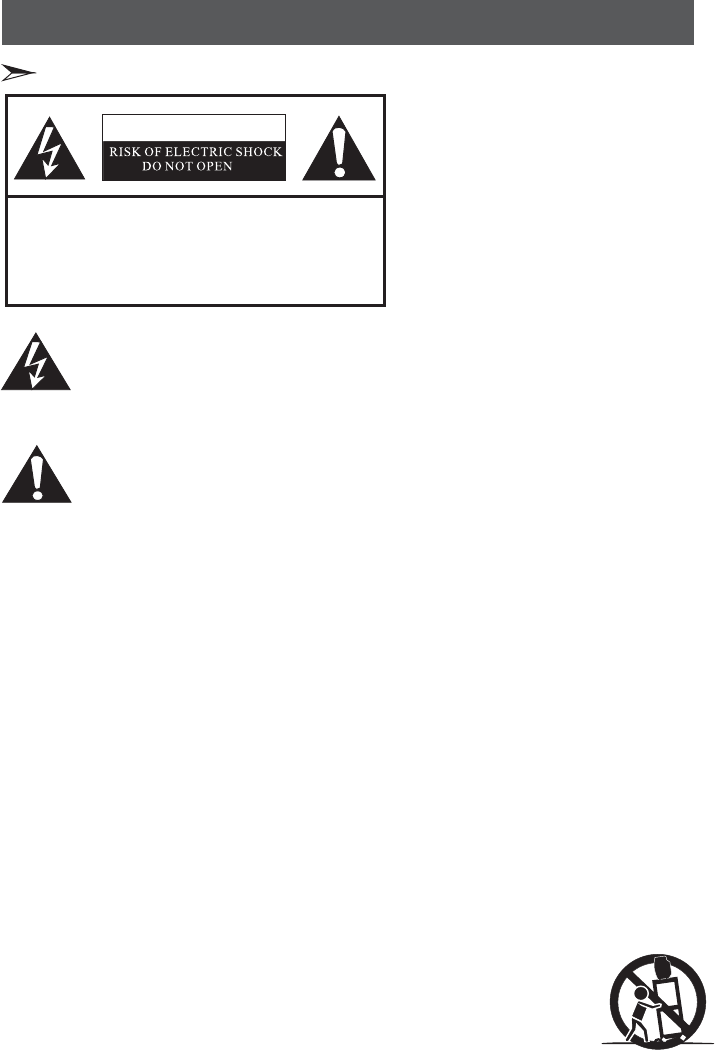
CAUTION
CAUTION: TO REDUCE THE RISK OF ELEC-
TRIC SHOCK, DO NOT REMOVE
COVER(OR BACK).NO USER-
SERVICEABLE PARTS INSIDE.
REFER SERVICING TO QUALIFIED
SERVICE PERSONNEL.
The lightning flash with arrowhead symbol, within an
equilateral triangle is intended to alert the user to the
presence of uninsulated dangerous voltage within the
product s enclosure that may be of sufficient magnitude
to constitute a risk of electric shock.
'
The exclamation point within an equilateral triangle is
intended to alert the user to the presence of important
operating and maintenance( servicing ) instructions in
the literature accompanying the set.
CAUTION: CHANGES OR MODIFICATIONS NOT EXPRESSLY APPROVED BY THE PARTY
RESPONSIBLE FOR COMPLIANCE WITH THE FCC RULES COULD VOID THE USERS
AUTHORITY TO OPERATE THIS EQUIPMENT.
Important safety instructions
2
Important safety instructions
1. READ THESE INSTRUCTIONS
2. KEEP THESE INSTRUCTIONS
3. HEED ALL WARNINGS
4. FOLLOW ALL INSTRUCTIONS
5. DO NOT USE THIS APPARATUS NEAR WATER
6. CLEAN ONLY WITH DRY CLOTH
7. DO NOT BLOCK ANY VENTILATION OPENINGS
8. DO NOT INSTALL NEAR ANY HEAT SOURCES
9. DO NOT DEFEAT THE SAFETY PURPOSE OF THE POLARIZED OR GROUNDING-TYPE PLUG
10. PROTECT THE POWER CORD FROM BEING WALKED ON OR PINCHED PARTICULARLY
ATRECEPTACLES, AND THE POINT WHERE THEY EXIT FROM THE APPARATUS.
11. ONLY USE ATTACHMENTS/ACCESSORIES SPECIFIED BY THE MANUFACTURE. PLUGS,
CONVENIENCE
12. USE ONLY WITH CART, STAND, TRIPOD, BRACKET, OR TABLE SPECIFIED BY
THE MANUFACTURER, OR SOLD WITH THE APPARATUS. WHEN A CART IS
USED, USE CAUTION WHEN MOVING THE CART/APPARATUS COMBINATION
TO AVOID INJURY FROM TIP-OVER.
S3126A
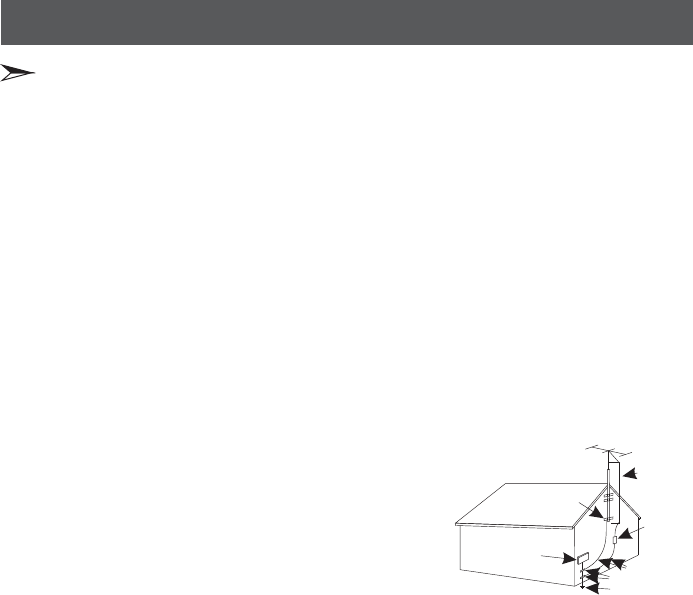
13. UNPLUG THIS APPARATUS DURING LIGHTNING STORMS OR WHEN UNUSED
FORLONGPERIODSOFTIME.
14. REFER ALL SERVICING TO QUALIFIED SERVICE PERSONNEL. SERVICING IS
REQUIRED WHEN THE APPARATUS HAS BEEN DAMAGED IN ANY WAY, SUCH AS
POWER-SUPPLY CORD OR PLUG IS DAMAGED, LIQUID HAS BEEN SPILLED OR
OBJECTS HAVE FALLEN INTO THE APPARATUS, THE APPARATUS HAS BEEN
EXPOSED TO RAIN OR MOISTURE, DOES NOT OPERATE NORMALLY, OR HAS BEEN
DROPPED.
15. POWER SOURCE: This TV should be operated only from the type of power source
indicated on the marking label. If you are not sure of the type of power supply to your
home, consult your appliance dealer or local power company . For TVs intended to
operate from battery power, or other sources, refer to the operating instructions.
16. POWER CORD PROTECTION: Power-supply cords should be routed so that they are not
likely to be walked on or pinched by items placed upon or against them, paying
particular attention to cords at plugs, convenience receptacles, and the point where
they exit from the appliance.
17. OUTDOOR ANTENNA GROUNDING
If an outside antenna or cable system is connected to
the TV, be sure the antenna or cable system is grounded
to provide some protection against voltage surges
and built-up static charges. Section 810 of the National
Electrical Code, ANSI/NFPA NO.70,provides
information with respect to proper grounding
of the mast and supporting structure, grounding
of the lead-in wire to an antenna discharge unit ,
size of grounding conductors, location of antenna discharge unit, connection to
grounding electrodes, and requirements for the grounding electrode.(Fig.A)
18. LIGHTNING: For added protection for this TV receiver during a lightning storm, or when
it is left unattended and unused for long periods of time, unplug it from the wall outlet
and disconnect the antenna or cable system. This will prevent damage to the TV due to
lightning and power line surges.
19. POWER LINES: An outside antenna system should not be located in the vicinity of
overhead power lines, or other electric light or power circuits, or where it can fall into
such power lines or circuits. When installing an outside antenna system, extreme care
should be taken to keep from touching such power lines or circuits as contact with
them might be fatal.
20. OVERLOADING:Do not overload wall outlets and extension cords as this can result in a
risk of fire or electric shock.
21. OBJECT AND LIQUID ENTRY:Never push objects of any kind into this TV through
openings as they may touch dangerous voltage points or short out parts that could
result in fire or electric shock. Never spill liquid of any kind into the TV.
22. SERVICING:Do not attempt to service this TV yourself as opening or removing covers
may expose you to dangerous voltage or other hazards. Refer all servicing to qualified
service personnel.
3
Important safety instructions
Important safety instructions
ANTENN
ANTENN
GROUND CLAMPS
POWER SERVICE GROUNDING
ELECTRODE SYSTEM
ELECTRIC
SERVICE
EQUIPMENT
GROUND
CLAMP
EXAMPLE OF ANTENNA GROUNDINGAS PER
NATIONAL ELECTRICAL CODE
FIGURE A
S2898A
GROUNDING WIRES

23. REPLACEMENT PARTS: When replacement parts are required, be sure the service
technician uses replacement parts specified by the manufacturer that have the same
characteristics as the original part. Unauthorized substitutions may result in fire,
electric shock, injury to persons or other hazards.
24. SAFETY CHECK: Upon completion of any service or repairs to this TV, ask the service
technician to perform routine safety checks to determine that the TV is in proper
operating condition.
25. The apparatus shall not be exposed to dripping or splashing and no objects filled with
liquids such as vase, shall be place on the apparatus.
26. WARNING: Plug the power cord into a power outlet where access to the power cord
connector is readily accessible in case power dis-connection is required.
27. ATTENTION: This device complies with Part 15 of the FCC Rules. Operation is subject
to the following two conditions:(1) this device may not cause harmful interference,
and (2) this device must accept any interference received, including interference
that may cause undesired operation.
28. CAUTION: To reduce the risk of electric shock, grounding of centre pin of this plug
must be maintained.
Important safety instructions
Important safety instructions
FCC Notice
This device has been tested and found to comply with the limits for a Class B digital device
pursuant to Part 15 of the FCC Rules. These limits are designed to provide reasonable protection
against harmful interference in a residential installation. This device generates, uses, and can
radiate radio frequency energy and, if not installed and used in accordance with the instructions,
may cause harmful interference to radio communications.
However, there is no guarantee that interference will not occur in a particular installation. If this
device does cause harmful interference to radio or television reception, which can be determined
by turning the device off and on, the user is encouraged to try to correct the interference by one
or more of the following measures:
Reorient or relocate the receiving antenna
Increase the separation between the device and receiver
Connect the device into an outlet on a circuit different from that to which the receiver is
connected
Consult the dealer or an experienced radio/television technician for help
4

Environment
WEEE (Waste Electronic Electric Equipment)
European Directive 2002/96/EC & 2003/108/EC
ROHS
(Reduction of Hazardous Substance)
European Directive 2002/95/EC
Do not throw away battery with common domestic waste. Throw battery
in a collecting zone indicated. Do not throw the pile in fire.
Do not mix different kinds of batteries. Do not combine the worn battery
with the new ones.
Immediately remove the over-heated battery to prevent the acid from
fleeing in the battery compartment.
If you do not intend to use the remote control for a long period of time,
remove the batteries.
Battery
The symbol of the dustbin means that this apparatus cannot be
put at the rebus with other current domestic waste. Some components
may be harmful to the environment.
Do not throw away with domestic waste, to deposit it on the
public domain or any other site which is not used for this purpose.
Contact your local authority to know the place of collection.
This apparatus has a particular recycling treatment for the re-
employment of the matters which make it up.
The selective collection of waste electronics makes it possible to reduce
the number of substances which are not recycled and thus
contribute to the safeguard of the environment.
barred
dangerous
This European directive limits the use of dangerous and hazardous
substances which are not recyclable or those of which recycling is
difficult.
This allows recycling easily the EEE and contributes to the safeguard
of the environment.
Substances included in this product match to the RoHS directive.
Important safety instructions and Environment
5
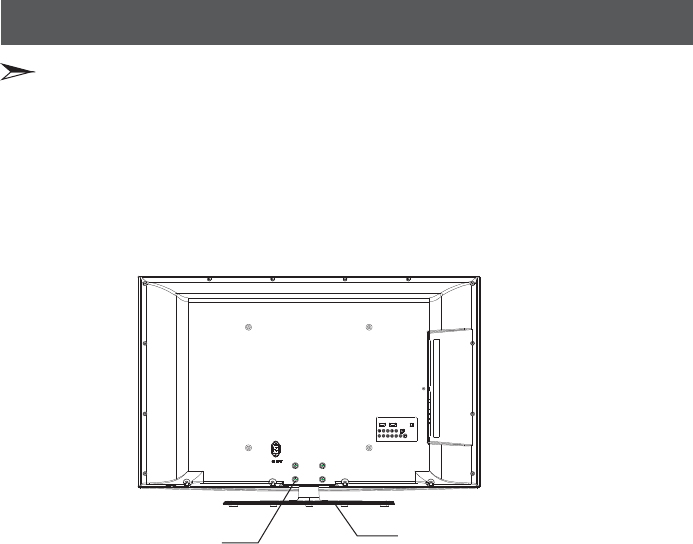
Setting up
6
Pedestal Installation Instruction
1. Lay the soft froth on the table which can hold enough weight of the whole TV in case of
causing damage to TV or person.
2. Put the TV on the froth ,with its back upwards and the LCD downwards.
3. Take out the pedestal, and insert the pedestal into the TV suitably, then put the pedestal
to relevant position of the TV set until all the holes match each other completely.
4. Fasten the pedestal and the TV set together with screws.
5. Erect the TV set, and put it on the proper position for watching.
Note:
The above figures are for reference only, please refer to the actual units to determine
the appearances.
Every hole of the pedestal must be fastened with screws!
screw pedestal
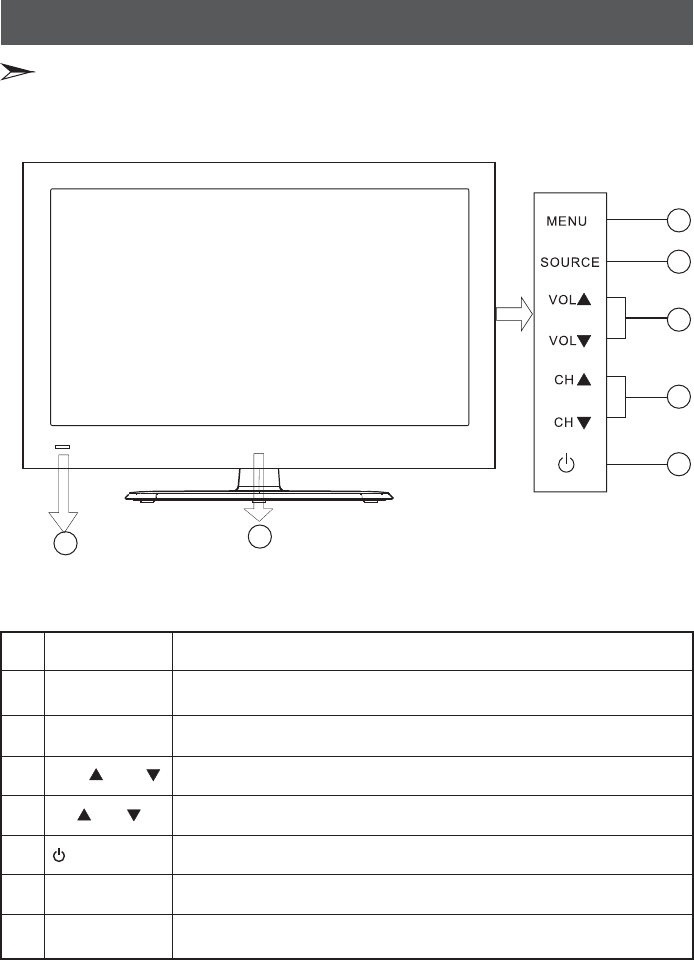
Note: The below figures are for reference only, please refer to the actual units to determine
the appearance.
NO.
1
2
3
4
5
7
6
TV(front) Description
Menu
Source
VOL VOL/
CH CH/
Display the onscreen display(OSD) or Exit to close the OSD.
Select the input source. Press Source to open the list of input sources.
And the button will be as the OK function when display the OSD.
Raise or lower the sound level. In an OSD menu, press these buttons
to move right or left in the menu or to adjust an item.
Select the next higher or lower channel. In an OSD menu, press these
buttons to move up or down in the menu.
Press to turn your TV on or off (standby mode).
The light shows whether the TV is on or standby mode.
Receives signals from the remote control. Please do not block.
1
2
3
4
5
Setting up
7
(Standby)
Power
indicator
Remote control
sensor
Locating TV buttons and connetors
67
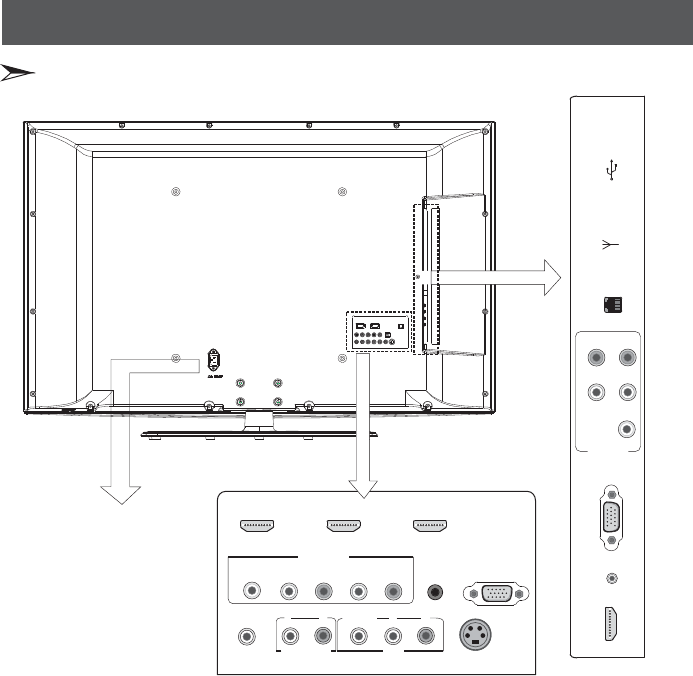
SERVICE
HEADPHONE
HDMI1
DIGITAL
AUDIO OUT
HDMI2HDMI3
YP
BPR
COMP2
L
L
R
RL
VIDEO RS-VIDEO
AUDIO OUT AV
MPI
ANT IN USB
YP
B
P
R
LR
COMP1
HDMI4 PC AUDIO VGA
Setting up
Locating TV buttons and connetors
8
AC INPUT
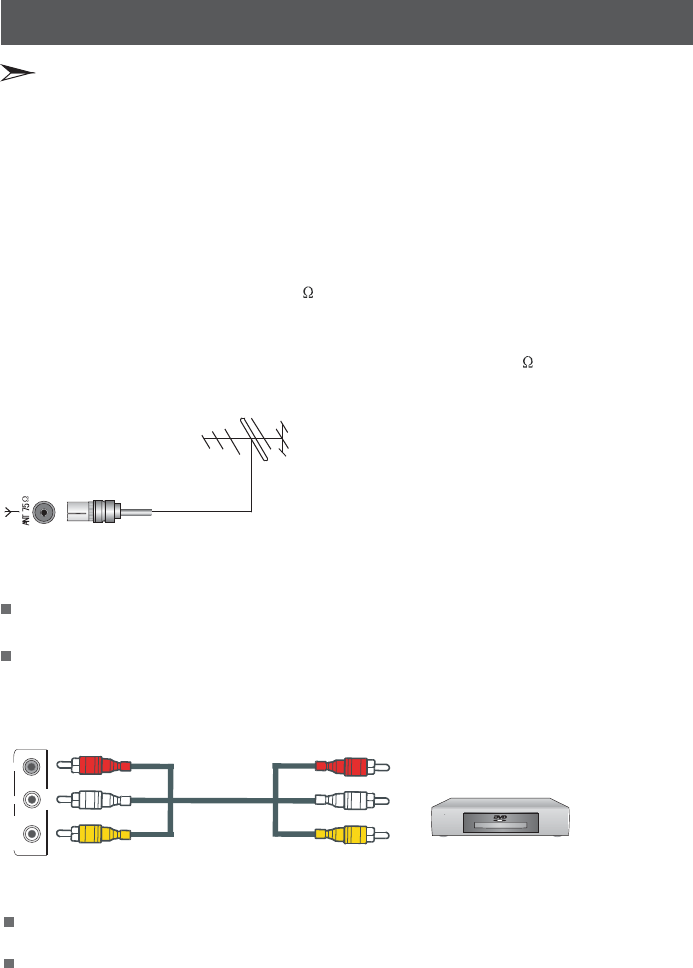
Video in(composite video) transmits video as a single signal.
VCD, DVD, set-top boxes, etc.
9
Red
White
Yellow
L
VIDEO R
AV
1. Connect to broadcast antenna or the cable TV
To have an optimal picture quality, it is strongly recommended to have an external antenna or a
cable TV.
Note:
It is recommended that coaxial cable (75 ) be used to eliminate the interference caused by the
mismatched impedance.
The antenna cable should not be bound together with the power cord.
When using the cable TV, please insert the plug of the coaxial cable (75 ) directly into the
antenna outlet.
n
n
n
Warning: Before connecting the TV to any other electronic device, unplug the TV and
electronic device AC cords from the AC input.
Not all following terminals are included on your TV. The actual one refer to the part of
“”Locating TV buttons and connectors
2. Connect to AV devices
Connect a Video RCA cable to an appropriate external A/V
device such as a VCR, DVD or Set-top boxes.
Connect RCA audio cables to “R - L(audio)” on your set and the other ends to corresponding
audio out connectors on the A/V device.
your set and the other ends to
Setting up
Connect to other devices
S-video transmits video in separate color and black-and-white image signals and delivers a
sharper image than a composite video connection.
Connect a S-Video cable to your set and the other ends to an appropriate external A/V device
such as a VCR, DVD or Set-top boxes.
Connect RCA audio cables to “R - L(audio)”(AV) on your set and the other ends to
corresponding audio out connectors on the A/V device.
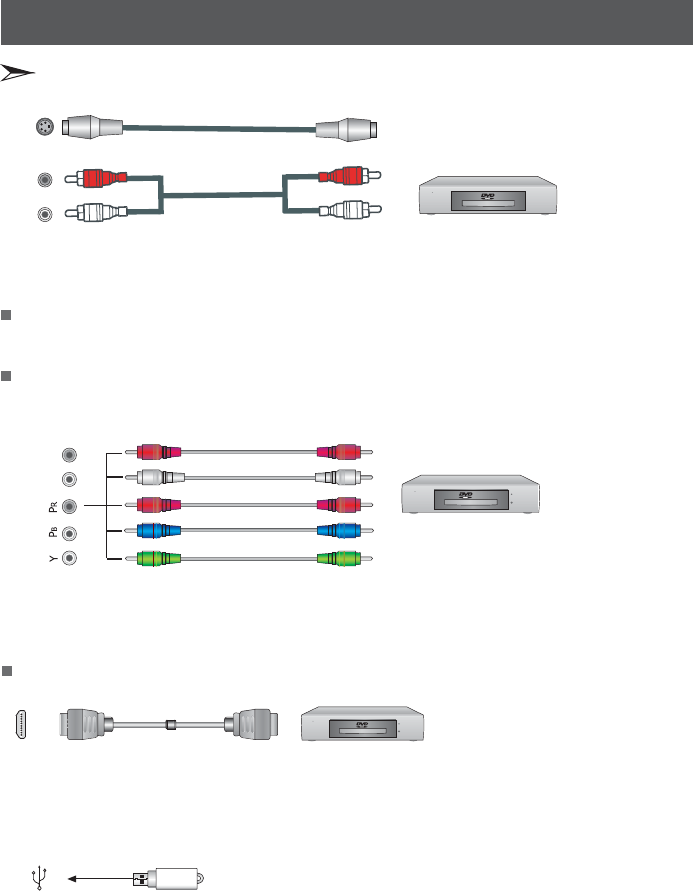
5. Connect to
Only updating the software for maintenance man.
devices with USB interface
Component video(Y, Pb, Pr)transmits video as separate signals. Use this connection for
high-definition video signals from a DVD or other equipment.
Connect Component video and audio cables to Component inputs (“PR/CR”, “PB/CB”, “Y”) on
the rear of your set and the other ends to corresponding component video out connectors on the
PVR or DVD.
The Y, PB/CB and PR/CR” connectors on your component devices (PVR or DVD) are
sometimes labeled Y, B-Y and R-Y or Y, CB and CR. (Colors for inputs and cables must
correspond on both devices.)
Y, Pb, Pr
3. Connect to devices with Component interface
LR
Y
Audio L
Audio R
Red
Red
White
Blue
Green DVD With Component jacks
4. Connect to devices with HDMI interface
HDMI transmits an all-digital signal and is the recommended choice for playback from a digital
DVD or DVR. No sound connection is needed for HDMI to HDMI connection.
HDMI cable connected to the HDMI connector on the TV.
The equipment with HDMI output jack
( such as DVD players, set-top boxes, etc.).
HDMI
USB
P/CRR
P/CBB
10
S VIDEO-
LR
The equipment with S-Video output
function ( such as VCD, DVD, set-top
boxes, etc.).
Red
White
Setting up
Connect to other devices
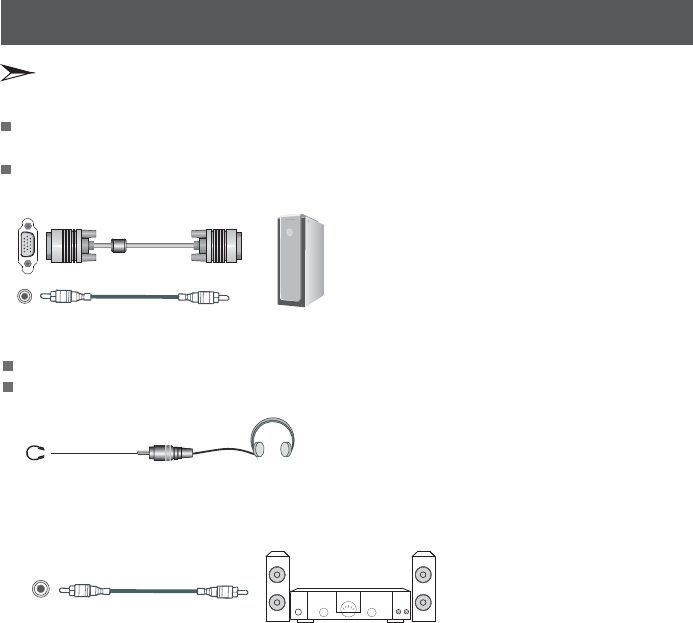
8. Optical audio
7. Connect to headphone
Connect the headphone jack of the TV set.
The volume of the headphone is automatically adjusted with the main volume of the TV set.
HEADPHONE
Headphone
11
6. Connect to PC
Connect the D- Sub cable to “VGA” on the rear of your set and the other end to the Video
Card of your computer.
Connect the stereo audio cable to “PC AUDIO ” on the rear of your set and the other end to
“Audio Out” of the sound card on your computer.
VGA
PC AUDIO
Computer
Setting up
Connect to other devices
Connect an optical audio device to this jack (Toslink optical cable is needed).
Note: DTV and HDMI output only.
COAXIAL
(OPTICAL)
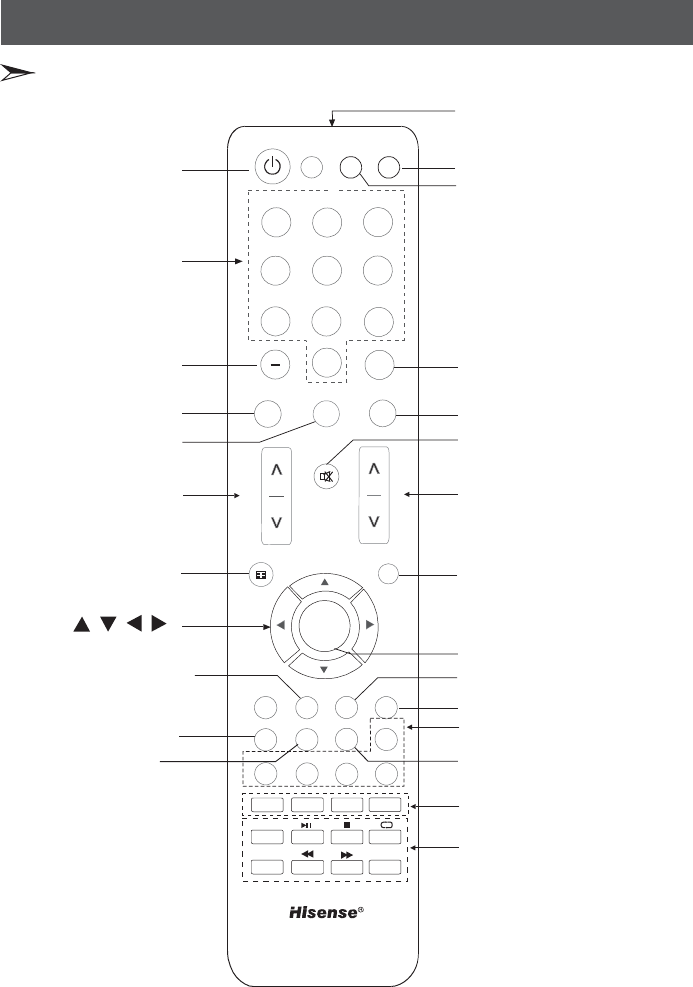
/ / /
Select input source
Enter TV source
Remote sensing window
Power on/off
Direct channel selection
Dash button Display the current channel number
Select sound mode
Select picture mode Mute button
Next channel
Previous channel
Volume increase
Volume decrease
Menu button
Freeze picture
control the cursor in
the menu
Turn to the upper menu
Confirm selected operation
Special function buttons
Select AV HDMI Component
VGA sourceS-Video
Set the sleep timer
Reverts to the previously
selected channel
These buttons are invalid
CN-31613A
0
OK
123
456
789
TV Source
Info
Picture
Recall Sound
VOL CH
Menu Exit
Zoom
Sleep
HDMI
Still
SAP
Comp.
EPG
E.S
VGA
CC
AV
S-Video
DMP
DMP Zoom Setup
Using the remote control
12
Identifying the remote control buttons
Note:
1. Please refer to the practicality.
2. Red/Green/Yellow/Cyan buttons are used for special function.
Audio select button
Mono/Stereo/SAP operation
Zoom button Adjust CC mode
Electronic Program Guide
Set saving mode
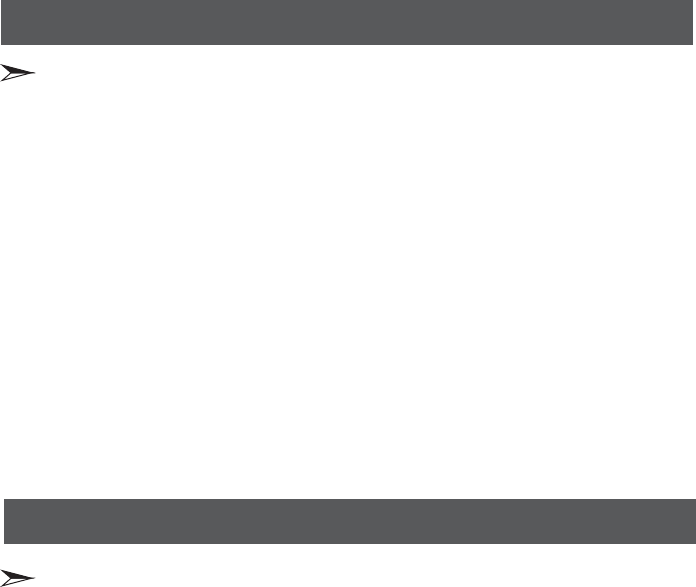
Change the batteries
The effective range of remote control
1. Open the battery cover on the back of the remote control.
2. Install two AAA size (1.5V) batteries. Match the “+” and “-” signs on the batteries to the signs
on the battery compartment.
3. Close the battery cover.
Note:
1. If the remote control doesn't work normally, unstable, or cannot control the TV, please replace
the batteries.
2. If you do not use the remote control for a long time, remove the batteries.
1. The remote control distance: 8 meters in front of the TV set.
2. The remote control angle: taking the television infrared light receiver window as an apex, 6
meters away, its controlled angle (left to right) is within 30 degrees, while the vertical angle
(up to down)is within 30 degrees.
13
Using the remote control
Brief operations of remote control
Basic operations
Basic operations
Note:
1.
2.Connect the TV power line to AC outlet.
3. Press the Power button on the TV set. When the TV is on, press the Power button on the
remote control, and the TV will enter Standby state. Press this button again, and you can watch
TV normally.
4. Press the Power button again to turn off the TV.
In order to save power consumption, set the TV in Standby state if you do not watch TV for a
short time, if you do not watch TV for a very long period of time, shut down the main power of the
TV.
If the TV is turned off , to turn it on agin, please wait at least 5 seconds in case the abnormal
phenomena occurred.
Connect the Power Cord to the connector on the back of the TV if the Power cord in
accessories When connecting the power cord to the connector of the TV, make sure the power
cord is fully inserted in the place. Bad contact may cause high temperature of the connector and
the risk of fire or other damages
,
.
Power on/off
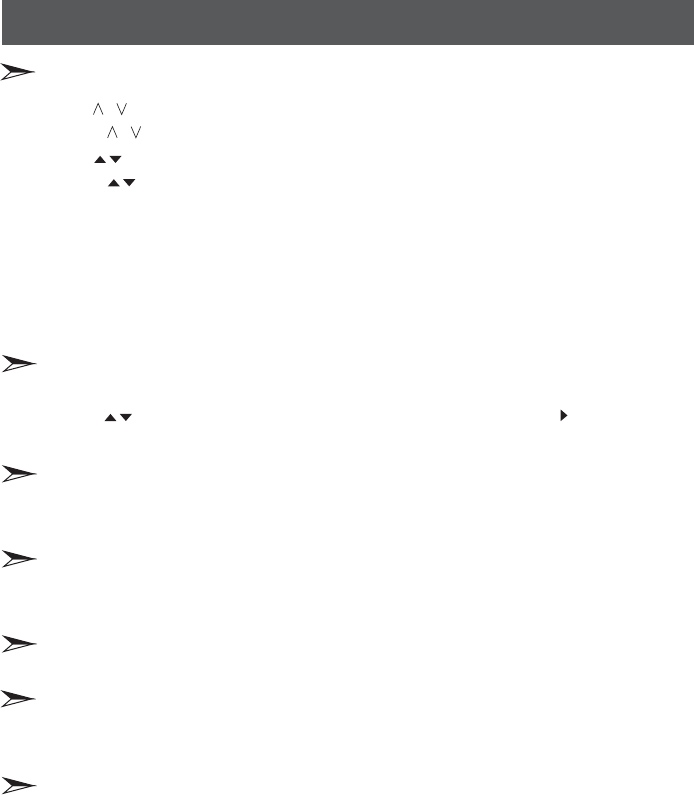
Basic operations
14
1. Press [CH ] button on the remote control, you can change the channels.
(Press [VOL ]button to raise or lower the volume).
2. Press [CH ]button on the front panel of the TV set, you can also change the channels.
(Press [VOL ] button to raise or lower the volume).
3. Press the numeric buttons on the remote control to display the corresponding channels.
Note:
Changing the channels can also be achieved by directly pressing the programme No. If you want
to choose the programme No. from 1 to 9, press the numeric buttons directly. If you want to select
a programme No. that double-digit or three-figure, the time between twice pressing the numbers
should not be more than 3 seconds.
/
/
Changing Channels/ Volume
/
/
Select input source
Change picture mode
Change sound mode
Still picture
Mute sound
Set sleep timer
Choose the current input signal of the main picture. First press [Source] button to display the signal
inputs. Press [ ]button to select the source you wanted to enter, then press [ ] button
to confirm.
//OK
It can be set as Normal, Vivid, Sports, Movie, Game and User. This mode achieves a certain image
display effect by setting the brightness, contrast and color etc.
It can be set as Normal, Rock, Jazz, Classic, Pop and User. This mode achieves a special sound
effect by setting equalizer.
Press [Still] button that moving picture will become a still one.
Press [Mute] button to turn the sound off, press this button again to turn the sound back on. This
function is used to switch off sound temporarily.
It can set the TV to let it enter into the Standby state automatically, Press this button repeatedly to
select the proper sleeping clock mode, and the clock tells you the remaining time before the TV
enters Standby state.
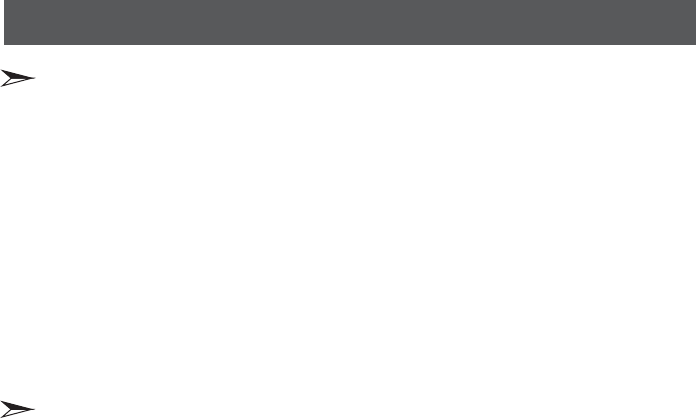
For the various Sources, this unit has set various display modes. Press Zoom button to display
Zoom menu, including ''Auto”, "Full Screen", ''Normal", "Zoom 1", "Zoom 2", "Smart Zoom”,
“Panorama”.
Normal: Shows the standard 4:3 ratio picture image in the center of the TV with dark bars on the
left and right.
Full Screen: This mode display the picture of input source expanded to fill the screen.
Zoom1: Proportionally stretches the TV picture, but clips the top and bottom of the image to
fit the screen. Eliminates black bars.
Zoom2: Zooms further into the middle of the screen and clips off more from the top and bottom.
Panorama: Similar to 16:9 mode, but shows more of the sides.
The option of zoom mode is different in different sources.
◇
◇
◇
◇
◇
Note:
EPG: Electronic programme Guide, you can see the programme information.
Basic operations
Change view ratio
15
EPG
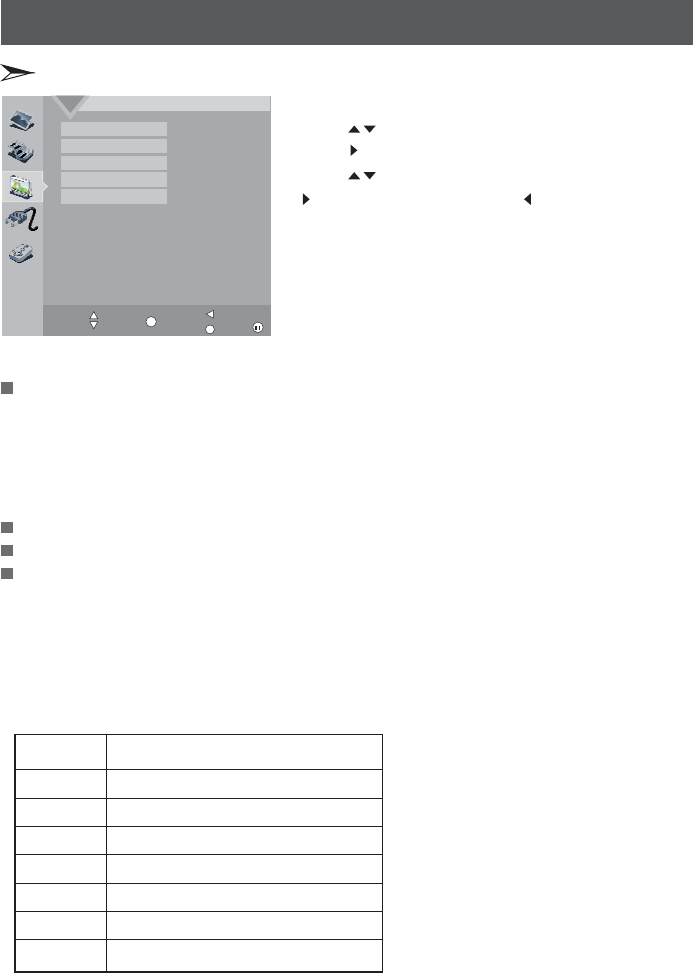
1 Press Menu button to display the main menu.
2 Press button to select TV item.
3 Press [ OK] button to enter TV menu.
4 Press [ button to select the option, press
[
/
/OK] button to enter or press [ button to exit.
5.When you are finished, press the Menu button to close
the menu.
[]
]
]
/
/
/Exit
The options are:
Show the caption or not. It includes:Closed Caption:
P:
◇
◇
◇
◇
Closed Caption: Show the caption or not. When you choose ”CC Mute”, the caption shows
only in mute mode.
Analog CC Mode: Set the caption mode of analog program.
Digital CC Mode: Set the caption mode of digital program.
User-define Style: Set the caption style by yourself. such as color and font etc.
Select source of tuner.
Searches the channels automatically.
The Motion Picture Association of America (MPAA) uses a rating system to qualify motion picture
content. Television broadcasters employ a rating system to qualify the content of televison
programs as well. The MPAA and TV ratings allow you to block out programming above the
rating limits you determine.
Tuner Source:
Auto Scan:
arental Control
When you first use this function, you can set the password and the password
is effective since then. Only you input this password, you can continue to the next operation.
TV
Select:Enter:Return:Exit:
Closed Caption
Tuner Source
Auto Scan
Parental Control
Update EPG
Air
No
OK Exit Menu
◇US MPAA Rating:
Rating Defined as
G
PG
PG-13
R
NC-17
X
NR
General audience
Parental Guidance suggested
Parents strongly cautioned
Restricted
No one 17 and under admitted
Adult audience only
Not rated
Changing the TV settings
16
TV settings
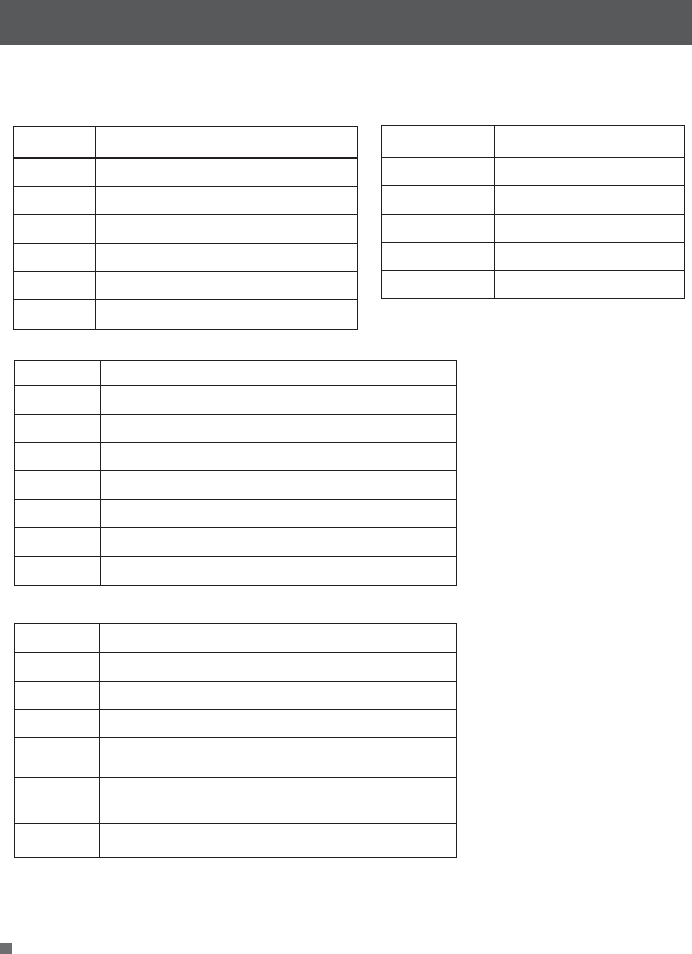
Changing the TV settings
17
CA English Rating:◇
Rating
C
E
C8+
G
PG
14+
Children
Exempt
Children eight years and older
General Programming,suitable for all audiances
Parents Guidance
Viewers 14 years and older
18+
Adult programming
Description
General
Exempt
8+ General Not recommended for young children
Programming may not be suitable for children under
the age of 13
Rating
Description
G
E
8ans+
13ans+
16ans+
Programming is not be suitable for children under
the age of 16
18ans+ Programming restricted to adults
◇CA French Rating
NOTE: As you block rating, all rating higher than the ones you select are blocked as well.
For example, if you choose to block the MPAA rating R,the higher ratings,NC-17 and X,
are automatically blocked too.
The TV ratings are divided into two groups: age-based and content-based.
Age Defined as
TV-Y
TV-Y7
TV-G
TV-PG
TV-14
TV-MA
All children
Directed to older children
General audience
Parental Guidance suggested
Parents Strongly cautioned
Mature Audience only
Contents Defined as
FV
D
L
S
V
Fantasy Violence
Suggestive dialogue
Strong language
Sexual situations
Violence
◇US TV Rating:
After searched channels, you can update EPG( ) by this
function.
Update EPG: Electronic Program Guide
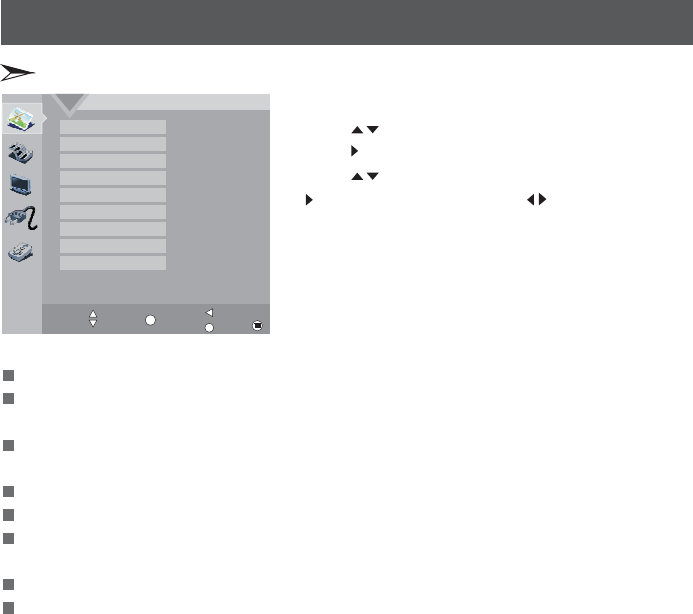
The options are:
Increases the brightness to add more light to dark areas of the picture. Decreases
the brightness to add more dark to light areas of picture.
Increases the picture level to adjust the white areas of the picture. Decreases the
picture level to adjust the black areas of the picture.
Adjusts the intensity of the color.
Increases the sharpness level to show cleaner and cleaner image. Decreases the
level to show a smoother picture.
Selects the color temperature. You can select Neutral, or .
Reset the parameters above to default settings.
Brightness:
Contrast:
Saturation:
Sharpness:
Color Temperature:
Video Reset:
Set the type of picture.
Adjusts the wareLength of the color.
Cool Warm
Preset Mode:
Hue:
NOTE: Only “Preset Mode” set to “user”, the Brightness, Contrast, Saturation, Hue,
Sharpness can be adjusted. when you adjust them to a proper number, then press OK
button you can exit to the upper menu.
Picture
Select:Enter:Return:Exit:
Preset Mode
Brightness
Contrast
Saturation
Hue
Sharpness
Backlight
Color Temperature
Video Reset
User
50
50
50
48
20
6
Neutral
No
OK Exit Menu
18
Changing the TV settings
Picture settings
1 Press Menu button to display the main menu.
2 Press button to select Picture item.
3 Press [ ] button to enter menu.
4 Press [ button to select the option, press
[ ] button to enter or press [ button to adjust
the option.
5.When you are finished, press the Menu button to close
the menu.
[]
OK Picture
]
OK ]
/
/
/
/
/

Sound setting
Sound setting
Audio settings
The options are:
Adjusts the volume from the left and right speakers.
On/Off the virtual Surround function.
Balance:
Virtual Surround:
Selects the sound mode. You can select Mono, Stereo, or SAP(Second Audio Program).
Show the current digital audio.
Sets the style of audio output. For example, when you select “Internal”, the audio
output only by internal speaker.
Selects the audio mode, When you select “User” mode, you can weaken or
enlarge the sound of the main frequency points.
MTS:
Digital Audio:
Speaker:
Audio Setting:
19
Changing the TV settings
Power settings
The option is:
This is a good function for a computer monitor. When DPMS is on, the computer
will control the screen on or off. For example, the item set to “5 Mins”, computer has no signal
for 5 minutes continually, the screen will be switched off. If the computer is activated, the screen
also is activated.
DPMS Mode:
if
1 Press Menu button to display the main menu.
2 Press button to select Audio item.
3 Press [ ] button to enter menu.
4 Press [ button to select the option, press
[ ] button to enter or press [ button to adjust
the option.
5.When you are finished, press the Menu button to close
the menu.
[]
OK Audio
]
OK ]
/
/
/
/
/
1 Press Menu button to display the main menu.
2 Press button to select Power item.
3 Press [ ] button to enter menu.
4 Press [ button to select the option, press
[ ] button to enter or press [ button to adjust
the option.
5.When you are finished, press the Menu button to close
the menu.
[]
OK Power
]
OK ]
/
/
/
/
/
Audio
Select:Enter:Return:Exit:
MTS
Digital Audio
Speaker
Balance
Audio Setting
Virtual Surround
Mono
Both
0
OK Exit Menu
Power
Select:Enter:Return:Exit:
DPMS Mode
Sleep
TV ON/OFF Time
Power Mode
Off
E.Saver
OK Exit Menu

20
Changing the TV settings
Function settings
The options are:
Sets the menu language.
You can select the picture size which best corresponds to your viewing requirements.
Language:
Aspect Ratio:
The function works with Aspect Ratio = Zoom1 or Zoom2. It allows users to
adjust the vertical position of video display.
Sets the display time of OSD.
Sets the transparency of OSD.
Sets Clock Update, Time Zone and Daylight Saving.
Clock Update: When you set Clock Update “Automatically”, the time on the TV is received from
the digital TV signal.
Time Zone: Selects time zone of your location.
Daylight Saving: This function allows users to enable or disable the Daylight Saving Time function.
Zoom V-Position:
OSD Timeout:
Transparency:
Date&Timer:
Input Source Labeling:
◇
◇
◇
Name the input source.
1 Press Menu button to display the main menu.
2 Press button to select Function item.
3 Press [ ] button to enter menu.
4 Press [ button to select the option, press
[ ] button to enter or press [ button to adjust
the option.
5.When you are finished, press the Menu button to close
the menu.
[]
OK Function
]
OK ]
/
/
/
/
/
Setting
Select:Enter:Return:Exit:
Language
Aspect Ratio
Zoom V-Position
OSD Timeout
Transparency
Date & Time
Input Source Labeling
Full Screen
English
Off
0
0
OK Exit Menu
Adjusts the TV ON/OFF time.
Auto Synchronization: Auto adjusts the system time in DTV mode only.
Date/Time: Sets the date/time by number buttons.
Power On Timer: When select “on”, sets the TV ON time by number buttons.
Power Off Timer: When select “on”, sets the TV OFF time by number buttons.
Adjusts saving mode. E. Saver mode will be more energy-efficient.
TV ON/OFF Time:
Power Mode:
◇
◇
◇
◇
Changing the TV settings
Power settings
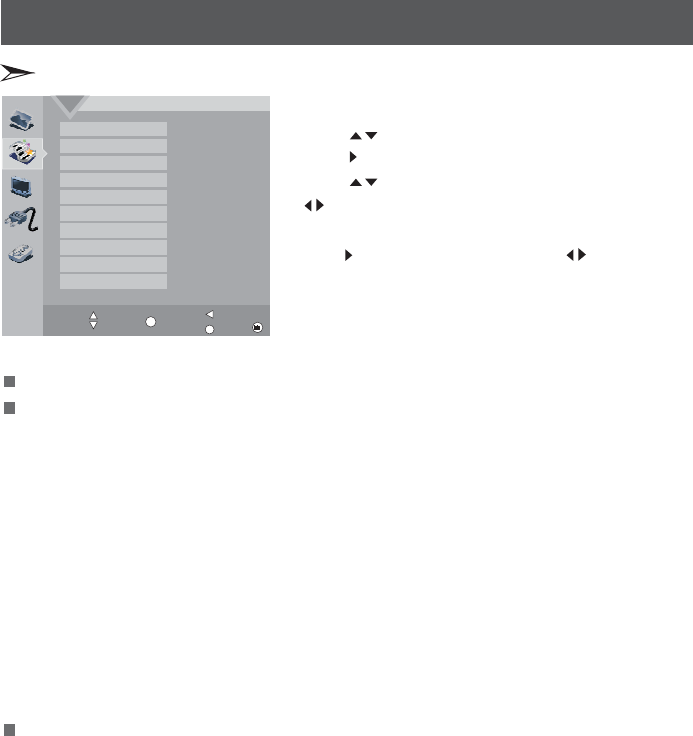
Changing the TV settings
Hotel menu settings
21
The options are:
Sets hotel mode. Only it was set to “On” state, the items below are available.
Sets the initial state when you turn on the TV.
ON VOLUME: Sets the initial volume only the item is “On” state.
ON VOLUME VALUE: Sets the initial volume when you turn on the TV.
ON SOURCE: Sets the initial source when you turn on the TV.
ON CHANNEL: Switches on channel setting. Only be used when [ON SOURCE] is TV.
ON CHANNEL NUMBER: Sets the initial channel number when you turn on the TV. Only be
used when [ON CHANNEL] is “On”.
LOGO: Set the logo when you turn on the TV.
POWER ON: Available options are ON/STANDBY/LAST, Which are switching on, standby and
staying at last status.
BASIC SETTING: If it is set to [On], after AC/DC switching on, picture mode and sound mode
are set to [standard], zoom mode is set to [full screen], and volume is set to [20].
Lock some functions.
KB LOCK: TV Keyboard lock setting. If it is set to [On], all keyboards can not be used.
Search LOCK: Channel searching lock setting. If it is set to [On], channels can not be searched
or changed menu function can not be used.
USER SAVE LOCK: If it is set to [Off], Customer adjusting on picture mode, sound mode and
other functions are not saving to EEPROM. System will reset to the status before adjusting
after restart.
SUBMENU LOCK: If it is set to [On], Customer can only enter the basic picture function menu
(such as brightness, sharpness and color) and Lock Setting menu. Further picture/sound
functions and channel searching menu can not be entered. Meanwhile relevant buttons such
as Sound Mode, Sleep, Zoom on the remote control are not in use.
INPUT SELECTION: Locks some source individually by selecting the pop up sub-menu.The
source can not be accessed after locking.
HOTEL MODE:
TV ON SETTING:
FUNCTION LOCK:
◇
◇
◇
◇
◇
◇
◇
◇
◇
◇
◇
◇
◇
1 Press Menu button to display the main menu.
2 Press button to select Audio item.
3 Press [ ] button to enter menu.
4 Press [ button to select Balance option, press
[ button to adjust it to 0. and press 5 4 8
buttons to enter hotel menu.
5
When you are finished, press the Menu button to close
the menu.
、、
[]
OK Audio
]
]
Press [ OK] button to enter or press [ ] button to
adjust the option.
6
/
/
/
/
/
/
Hotel Settings
Select:Enter:Return:Exit:
HOTEL MODE
TV ON SETTING
FUNCTION LOCK
MAX VOLUME
MIN VOLUME
AUTO STANDBY
CHANNEL SETTING
RSR ENABLE
SET SSID
CLONE
On
100
0
On
No
READ OUT
OK Exit Menu
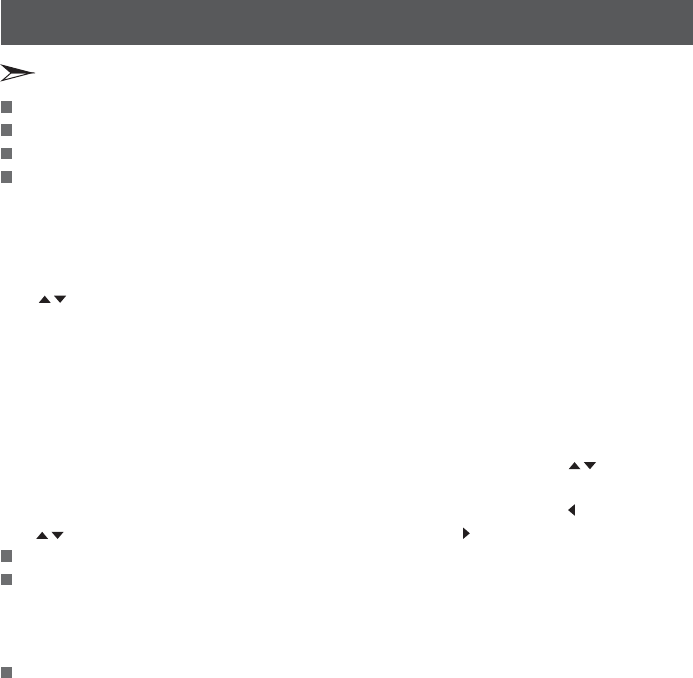
MAX VOLUME:
MIN VOLUME:
AUTO STANDBY:
CHANNEL SETTING:
RSR ENABLE:
SET SSID(Session Identification):
CLONE:
Note: When Use the clone function, the equipment (U disk, etc.) must be connected to the
USB interface.
Sets the maximum volume.
Sets the minimum volume.
If it setted to [On], the TV will auto standby if no input signal for 15 minutes.
Sets and edits channels.
TUNER SOURCE: Selects source of tuner, including CABLE, HRC, IRC, AIR.
AUTO SCAN: Searches the channels automatically.
PROGRAM GUIDE EDIT: Edit the channels, Including:
Rename the channel: P
Skip the channel: Press Green button to select skip function; press Red button to confirm. If
you want to cancel skip, select this channel and press Green button; press Red button to
confirm.
Delete the channel: Press Blue button to select delete function, and then press Red button to
confirm.
Copy the channel: Press Yellow button to select copy function. Then press button to
move to the desired position and press Red button to confirm.
Swap the channels: If you want to change the order of the programs, press [ ] button; press
[ ] button to move to the desired position, and then press [ ] button to confirm.
If it setted to [On], activate “Virtual Surround” function.
The SSID is provided by the PPV system provider. This
session identification information must be forwarded to the Pro:Idiom device (Hotel TV) to enable
decryption. The SSID is used each time an encrypted channel is tuned and it must contain 20
bytes of information.
CLONE feature, you can copy the state of the machine to another machine.
Operation is as follows: First insert U disk, and then enter HOTEL MENU, select READ OUT , the
YES option is OK to confirm the next point , after the completion of READ OUT action.
At this point the previous U-disk into the state of the machine need to be copied into the HOTEL
MENU, select WRITE IN , the YES option is OK to confirm the next point, after the completion of
WRITE IN action, the whole auto-CLONE completed after rebooting.
◇
◇
◇
◆
◆
◆
◆
◆
ress Red button to change the name of the selected channel. Press
[ button to adjust the token of the name. Press Red button to confirm or Green button to
cancel.
[
/]
/]
/
Changing the TV settings
Hotel menu settings
22
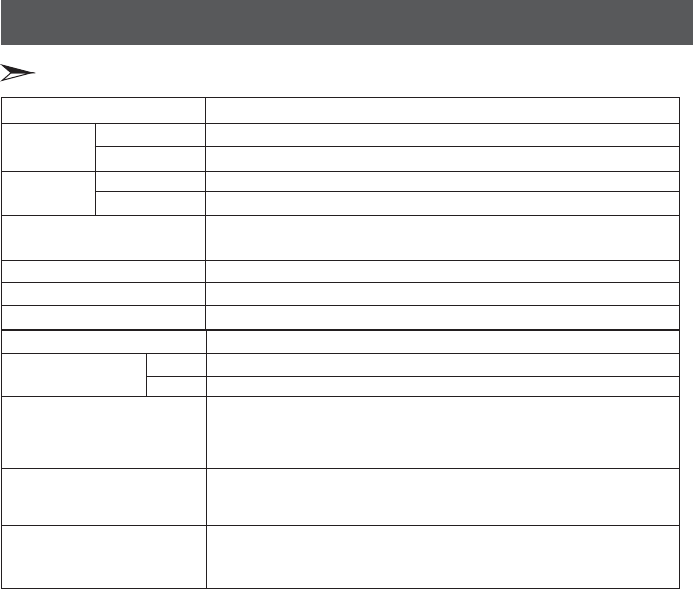
Refer to rating label
RF NTSC/ATSC
AV NTSC
480I/60Hz 480P/60Hz
720P/60Hz 1080I/60Hz
1080P/60Hz
VGA 640×480 60Hz SVGA 800×600 60Hz
XGA 1024×768 60Hz
RGB/60Hz 640×480 800×600 1024×768
YUV/60Hz 480I 480P 720P 1080I 1080P
、、
、
、、
、、、 、
()、( )
()
()
()
1366×768
7W+7W
140W
Component Input
HDMI Input
VGA Input
Power supply
Receiving systems
23
Model Name
Dimension Without stand
With stand
Without stand
With stand
LCD Panel
Minimum size diagonal)
Screen resolution
Power consumption
Audio power
(
(W H D)(mm)
Weight(kg)
Appendix
Specification
LHDN32V88MH
788×511×101
788×561×252
12
14
81
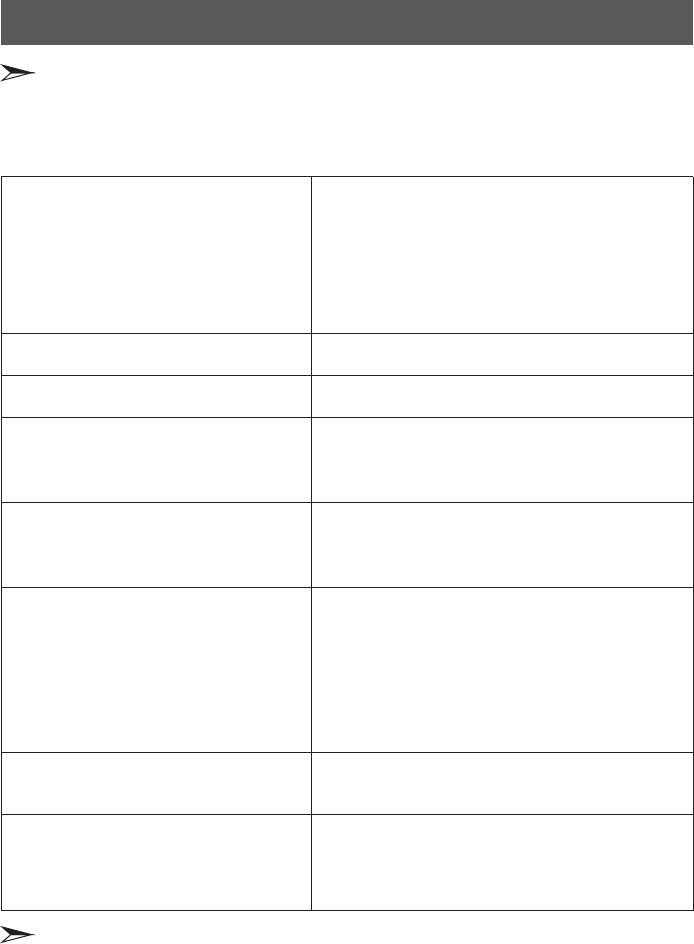
Remote control...........................1
User's Manual.............................1
Dry Cell Battery...........................2
Power Cord.................................1
Screws for fix pedestal................4
The picture is normal
but there is no sound
No picture and white
or black picture
The sound and picture are
interfered
Unclear picture or picture with snow
The remote control does not work
H/V strip or the picture shaking
The cabinet of the TV makes “Click” sound
No sound or picture
1. Check if the power line is in the outlet and if it
has electricity.
2. Check if you have pressed Power button on the
TV or Power button on the remote control.
3. Check the setting of picture brightness and
contrast.
4. Check the volume.
1. Check the volume.
2. Check if Mute mode is set.
1. Adjust Picture Setting.
2. Check Color System.
1. Try to find the appliance affecting TV set, and
move it far away from the TV set.
2. Try to insert the power plug of the TV set into
another outlet.
1. Check the direction, position and connection of
your antenna.
2. Adjust the direction of your antenna or reset or
fine tune the channel.
1. Change the batteries in the remote control.
2. Clean the upper side of the remote control
(radiating window)
3. Check the contacting points of the batteries.
4. Check if there is obstruction between the
remote control and the monitor.
5. Check if the batteries are correctly installed.
Check if there is an interfering source nearby, such
as appliance or electric tools.
makes "Click" sound''Sometimes the room
temperature change can cause the television
cabinet to inflate or contra, which makes this
sound. This does not mean the TV breaks
down.
When there is something wrong with your TV, you can try turning off the TV and then restart it.
You can also operate according to the following chart. If the problem still cannot be solved, please
contact the professional technicians.
24
Appendix
Trouble shooting
Accessories