Hisense Electric LCDD0004 LCD TV. User Manual
Hisense Electric Co., Ltd. LCD TV. Users Manual
Users Manual
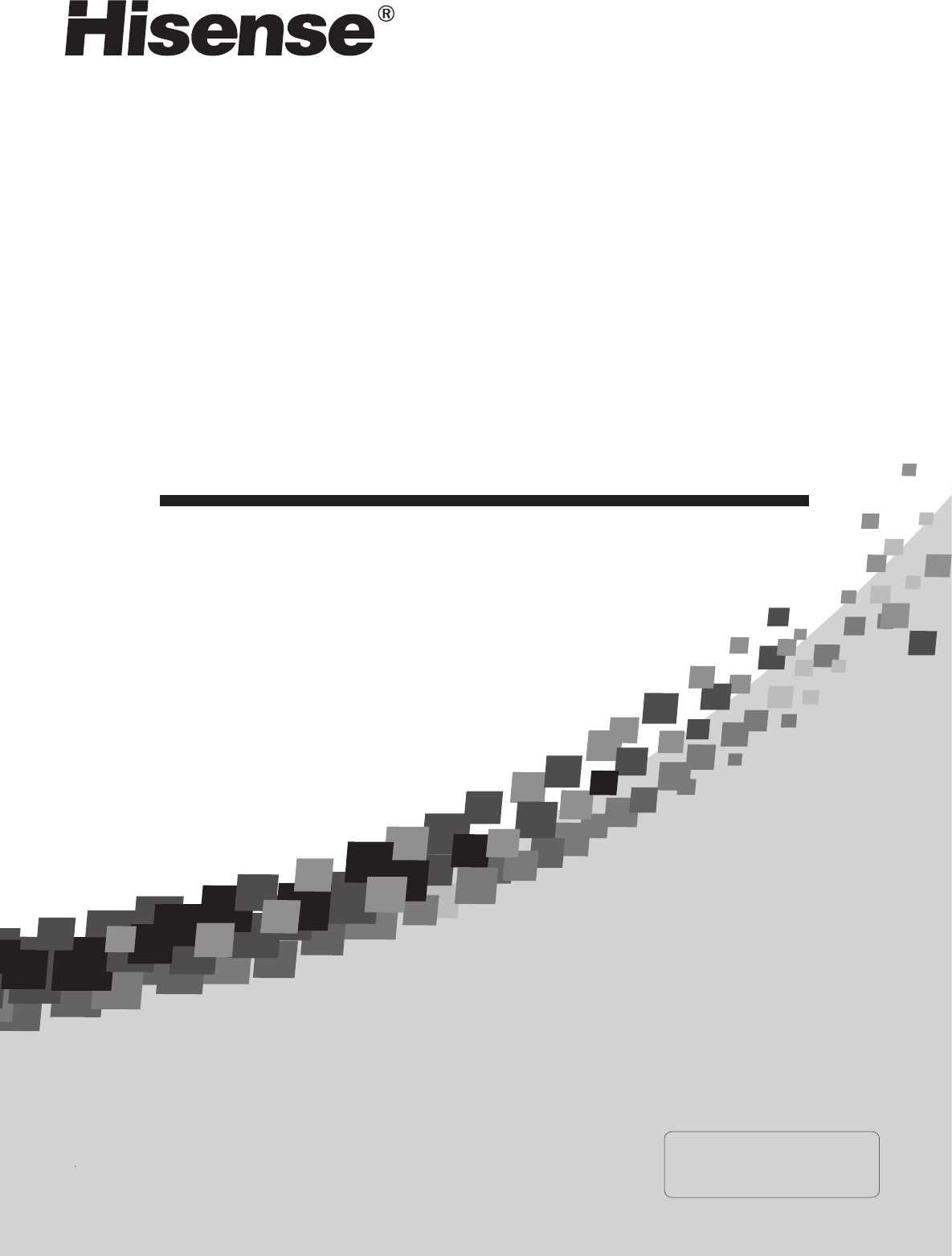
LCD TV
USER'S MANUAL
Before using the TV, Please read this manual thoroughly, retain it for
future reference.
English
Part NO.:
LTDN4 0V68NUS
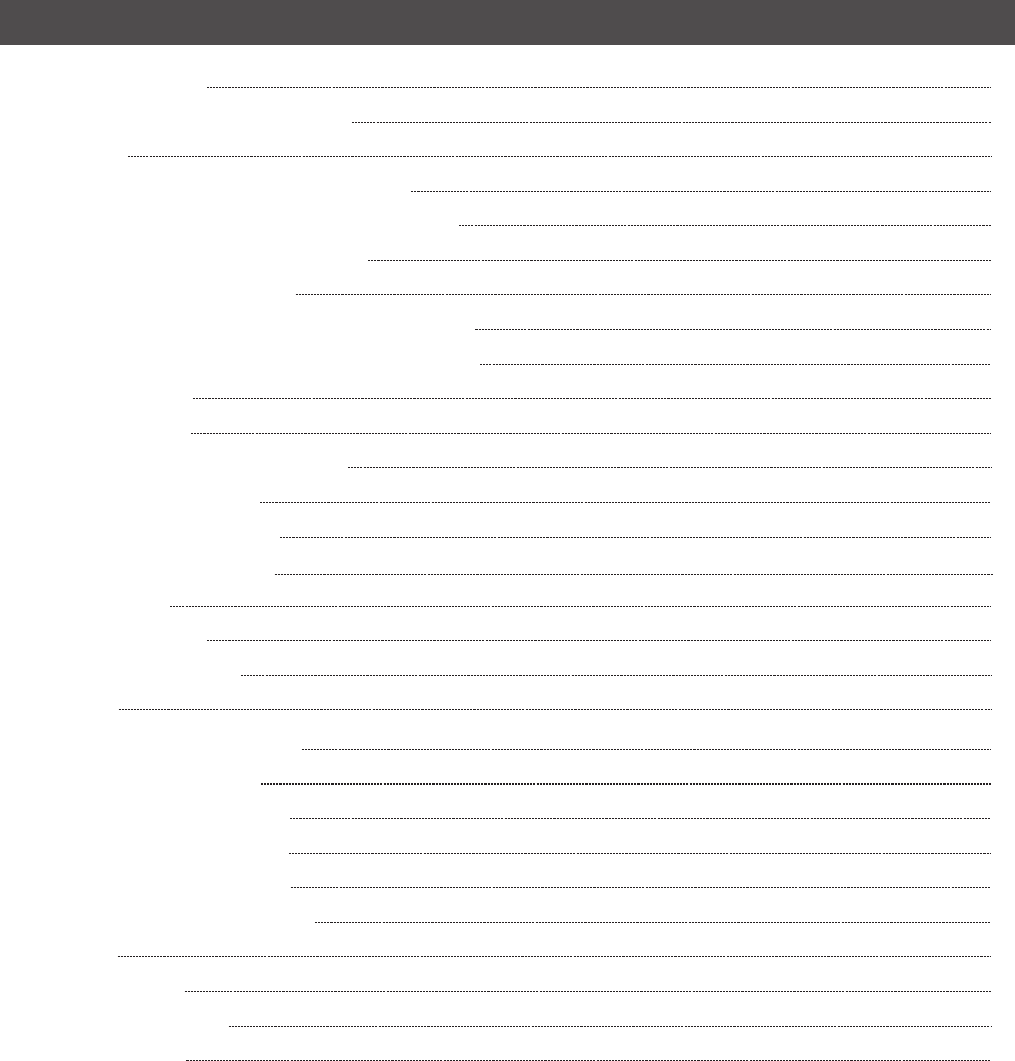
Table of contents
1
Important to user
Important safety instructions
Setting up
Locating TV buttons and connectors
Connection to other devices
Using the remote control
Identifying the remote control buttons
Brief operations of the remote control
Basic operation
Power on/off
Changing channels/volume
Select input source
Change picture mode
Change sound mode
Mute sound
Set sleep timer
Change view ratio
GUIDE
Changing the TV settings
Using the TV Menu
Appendix
Specification
Trouble shooting
Accessories
Pedestal installation instruction
Using the Video Menu
Using the Audio Menu
Using the Setup Menu
Using the Parental Menu
2
3
5
5
6
8
10
10
11
11
11
11
11
11
12
12
12
12
12
13
13
14
15
16
18
20
20
21
21

NOTE:
The manufacturer is not responsible for any radio or TV interference caused by unauthorized modifications to this
equipment. Such modifications could void the user's authority.
NOTE:
This equipment has been tested and found to comply with the limits for a class B digital
Device, pursuant to part 15 of the FCC Rules. These limits are designed to provide reasonable protection against harmful
interference in a residential installation. This equipment generates, uses and can radiate radio frequency energy and, if not
installed and used in accordance with the instructions, may cause harmful interference to radio Communications. However,
there is no guarantee that interference will not occur in a particular installation. If this equipment does cause harmful
interference to radio or television reception, which can be determined by turning the equipment off and on, the user is
encouraged to try to correct the interference by one or more of the following measures:
1. Reorient or relocate the receiving antenna.
2. Increase the separation between the equipment and the receiver.
3. Connect the equipment into an outlet on a circuit different from that to which the receiver is
connected.
4. Consult the dealer or an experienced radio/TV technician for help.
Important to user
FCC Statement
2
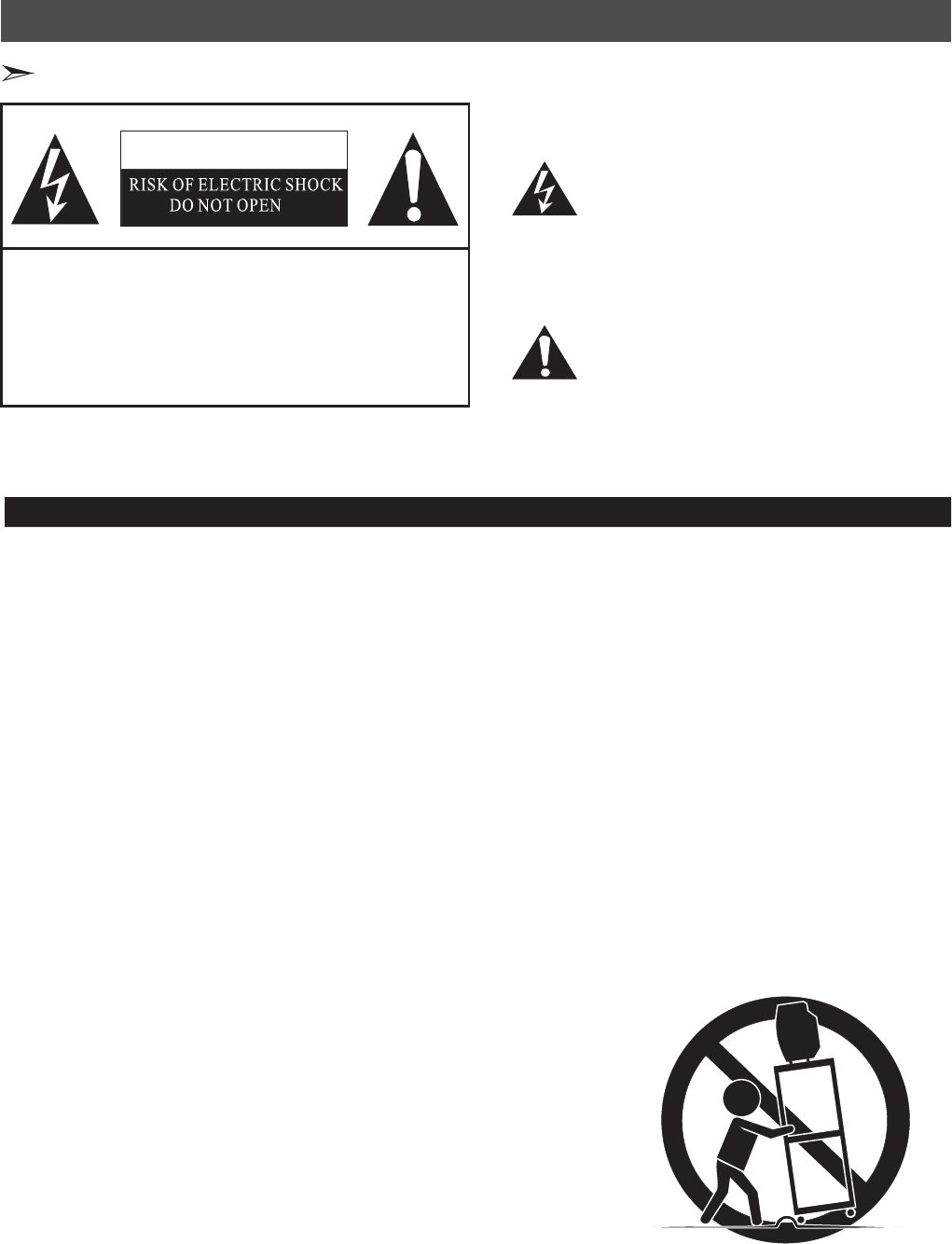
Important safety instructions
Important safety instructions
CAUTION
CAUTIO N: TO REDUCE THE RISK OF ELEC-
TRIC SHOCK, DO NOT REMOVE
COVER(O R BACK).NO USER-
SERVIC EABLE PARTS IN SIDE.
REFER SERVICING TO QUALIFIE D
SERVIC E PERSONNEL.
The lightning flash with arrowhead symbol, within an
equilateral triangle is intended to alert the user to the
presence of uninsulated dangerous voltage within the
product's enclosure that may be of sufficient magnitude
to constitute a risk of electric shock.
The exclamation point within an equilateral triangle is
intended to alert the user to the presence of important
operating and maintenance( servicing ) instructions in
the literature accompanying the set.
CAUTION: CHANGES OR MODIFICATIONS NOT EXPRESSLY APPROVED BY THE PARTY
RESPONSIBLE FOR COMPLIANCE WITH THE FCC RULES COULD VOID THE
USERS AUTHORITY TO OPERATE THIS EQUIPMENT.
1. READ THESE INSTRUCTIONS
2. KEEP THESE INSTRUCTIONS
3. HEED ALL WARNINGS
4. FOLLOW ALL INSTRUCTIONS
5. DO NOT USE THIS APPARATUS NEAR WATER
6. CLEAN ONLY WITH DRY CLOTH
7. DO NOT BLOCK ANY VENTILATION OPENINGS
8. DO NOT INSTALL NEAR ANY HEAT SOURCES
9. DO NOT DEFEAT THE SAFETY PURPOSE OF THE POLARIZED OR GROUNDING-TYPE PLUG
10. PROTECT THE POWER CORD FROM BEING WALKED ON OR PINCHED PARTICULARLY AT PLUGS, CONVENIENCE
RECEPTACLES, AND THE POINT WHERE THEY EXIT FROM THE APPARATUS.
11. ONLY USE ATTACHMENTS/ACCESSORIES SPECIFIED BY THE MANUFACTURE.
12. USE ONLY WITH CART, STAND, TRIPOD, BRACKET, OR TABLE SPECIFIED BY
THE MANUFACTURER, OR SOLD WITH THE APPARATUS. WHEN A CART IS USED,
USE CAUTION WHEN MOVING THE CART/APPARATUS COMBINATION TO AVOID
INJURY FROM TIP-OVER.
WARNING: TO PREVENT FIRE OR SHOCK HAZARD, DO NOT EXPOSE THIS APPLIANCE TO RAIN OR MOISTURE.
S3126A
3
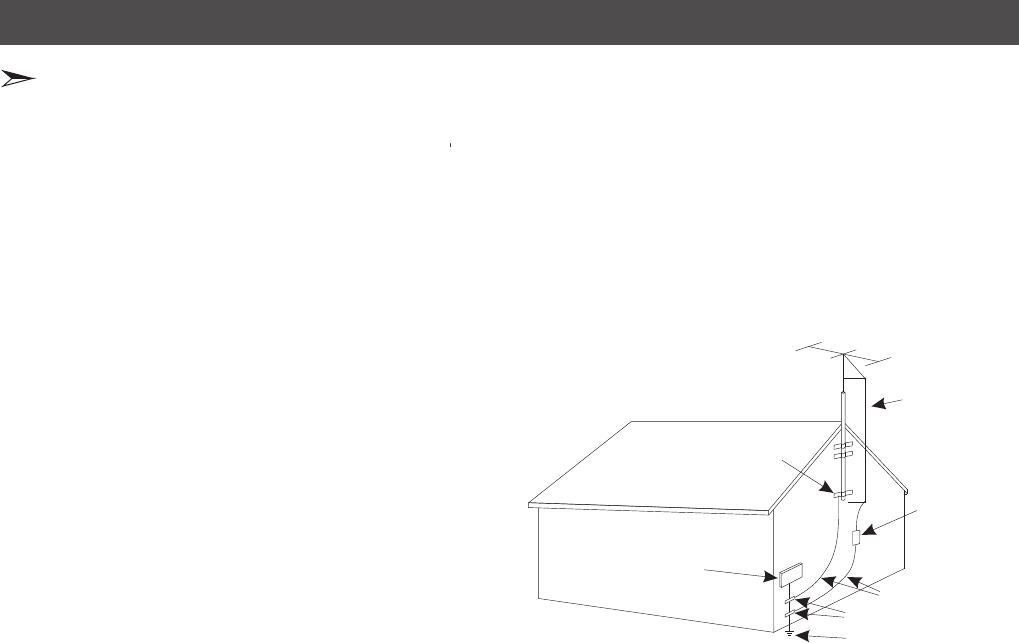
Important safety instructions
Important safety instructions
15.
are not sure of the type of power supply to your home, consult your appliance dealer or local power company . For TVs
intended to operate from battery power, or other sources, refer to the operating instructions.
16. POWER CORD PROTECTION: Power-supply cords should be routed so that they are not likely to be walked on or pinched
by items placed upon or against them, paying particular attention to cords at plugs, convenience receptacles, and the
point where they exit from the appliance.
17. OUTDOOR ANTENNA GROUNDING
If an outside antenna or cable system is connected to
the TV, be sure the antenna or cable system is grounded
to provide some protection against voltage surges
and built-up static charges. Section 810 of the National
Electrical Code, ANSI/NFPA NO.70,provides
information with respect to proper grounding
of the mast and supporting structure, grounding
of the lead-in wire to an antenna discharge unit ,
size of grounding conductors, location of
antenna discharge unit, connection to grounding
electrodes, and requirements for the grounding
electrode.(Fig.A)
18. LIGHTNING: For added protection for this TV receiver
during a lightning storm, or when it is left unattended
and unused for long periods of time, unplug it from the
wall outlet and disconnect the antenna or cable system.
This will prevent damage to the TV due to lightning and power line surges.
19. POWER LINES: An outside antenna system should not be located in the vicinity of overhead power lines, or other electric
light or power circuits, or where it can fall into such power lines or circuits. When installing an outside antenna system,
extreme care should be taken to keep from touching such power lines or circuits as contact with them might be fatal.
20. OVERLOADING: Do not overload wall outlets and extension cords as this can result in a risk of fire or electric shock.
21. OBJECT AND LIQUID ENTRY: Never push objects of any kind into this TV through openings as they may touch dangerous
voltage points or short out parts that could result in fire or electric shock. Never spill liquid of any kind into the TV.
22. SERVICING: Do not attempt to service this TV yourself as opening or removing covers may expose you to dangerous
voltage or other hazards. Refer all servicing to qualified service personnel.
23. REPLACEMENT PARTS: When replacement parts are required, be sure the service technician uses replacement parts
specified by the manufacturer that have the same characteristics as the original part. Unauthorized substitutions may
result in fire, electric shock, injury to persons or other hazards.
24. SAFETY CHECK: Upon completion of any service or repairs to this TV, ask the service technician to perform routine safety
checks to determine that the TV is in proper operating condition.
25. The apparatus shall not be exposed to dripping or splashing and no objects filled with liquids such as vase, shall be place
on the apparatus.
26. WARNING: Plug the power cord into a power outlet where access to the power cord connector is readily accessible in
case power dis-connection is required.
27. ATTENTION: This device complies with Part 15 of the FCC Rules. Operation is subject to the following two conditions:
(1) this device may not cause harmful interference, and (2) this device must accept any interference received, including
interference that may cause undesired operation.
13. UNPLUG THIS APPARATUS DURING LIGHTNING STORMS OR WHEN UNUSED FOR LONG PERIODS OF TIME.
14. REFER ALL SERVICING TO QUALIFIED SERVICE PERSONNEL. SERVICING IS REQUIRED WHEN THE APPARATUS
HAS BEEN DAMAGED IN ANY WAY, SUCH AS POWER-SUPPLY CORD OR PLUG IS DAMAGED, LIQUID HAS BEEN
SPILLED OR OBJECTS HAVE FALLEN INTO THE APPARATUS, THE APPARATUS HAS BEEN EXPOSED TO RAIN OR
MOISTURE, DOES NOT OPERATE NORMALLY, OR HAS BEEN DROPPED.
POWER SOURCE: This TV should be operated only from the type of power source indicated on the marking label. If you
ANTENNA LEAD
IN WIRE
ANTENNA
DISCHARGE UNIT
GROUND CLAMPS
POWER SERVICE GROUNDING
ELECTRODE SYSTEM
ELECTRIC
SERVICE
EQUIPMENT
GROUND
CLAMP
EXAMPLE OF ANTENNA GROUNDING AS PER
NATIONAL ELECTRICAL CODE
FIGURE A
S2898A
GROUNDING WIRES
28. CAUTION: To reduce the risk of electric shock, grounding of center pin of this plug must be maintained.
29. WARNING: Plug the power cord into a power outlet where access to the power cord connector is readily accessible, in case if the
power needs to be immediately disconnected.
30. ATTENTION: This device complies with Part 15 of the FCC Rules. Operation is subject to the following two conditions: (1) this
device may not cause harmful interference, and (2) this device must accept any interference received, including interference that
may cause undesired operation.
a). Disposal of packaging: The packaging of this product is intended to be recycled. Apply to the local authorities for correct disposal.
b). Disposal of batteries: The batteries supplied do not contain the heavy metals mercury and cadmium. Please check on how to
dispose exhausted batteries according to local regulations.
c). Note Specifications and information are subject to change without notice. If you need further assistance, please call the customer
support service in your country.
31. POWER-CORD INSERT CHECK: When connecting the power cord to the connector of the TV, make sure the power cord is fully inserted
in the place. Bad contact may cause high temperature of the connector and the risk of fire or other damages.
4
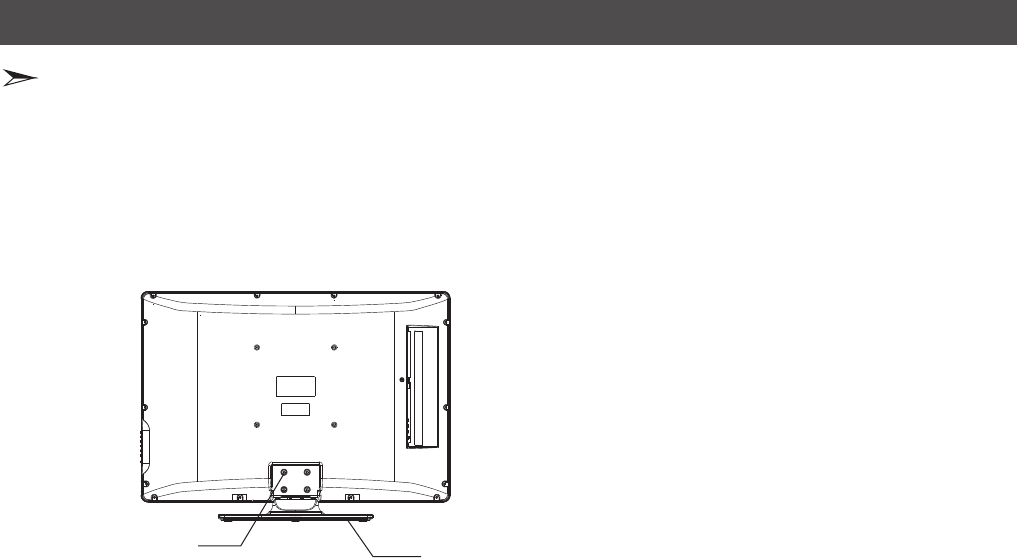
Setting up
Pedestal Installation Instruction
1. Lay the soft froth on the table which can hold enough weight of the whole TV in case of causing damage to TV or person.
2. Put the TV on the froth ,with its back upwards and the LCD downwards.
3. Take out the pedestal, and insert the pedestal into the TV suitably, then put the pedestal to relevant position of the
TV set until all the holes match each other completely.
4. Fasten the pedestal and the TV set together with screws.
5. Erect the TV set, and put it on the proper position for watching.
Note:
The above figures are for reference only, please refer to the actual units to determine the appearances.
Every hole of the pedestal must be fastened with screws!
screw pedestal
5
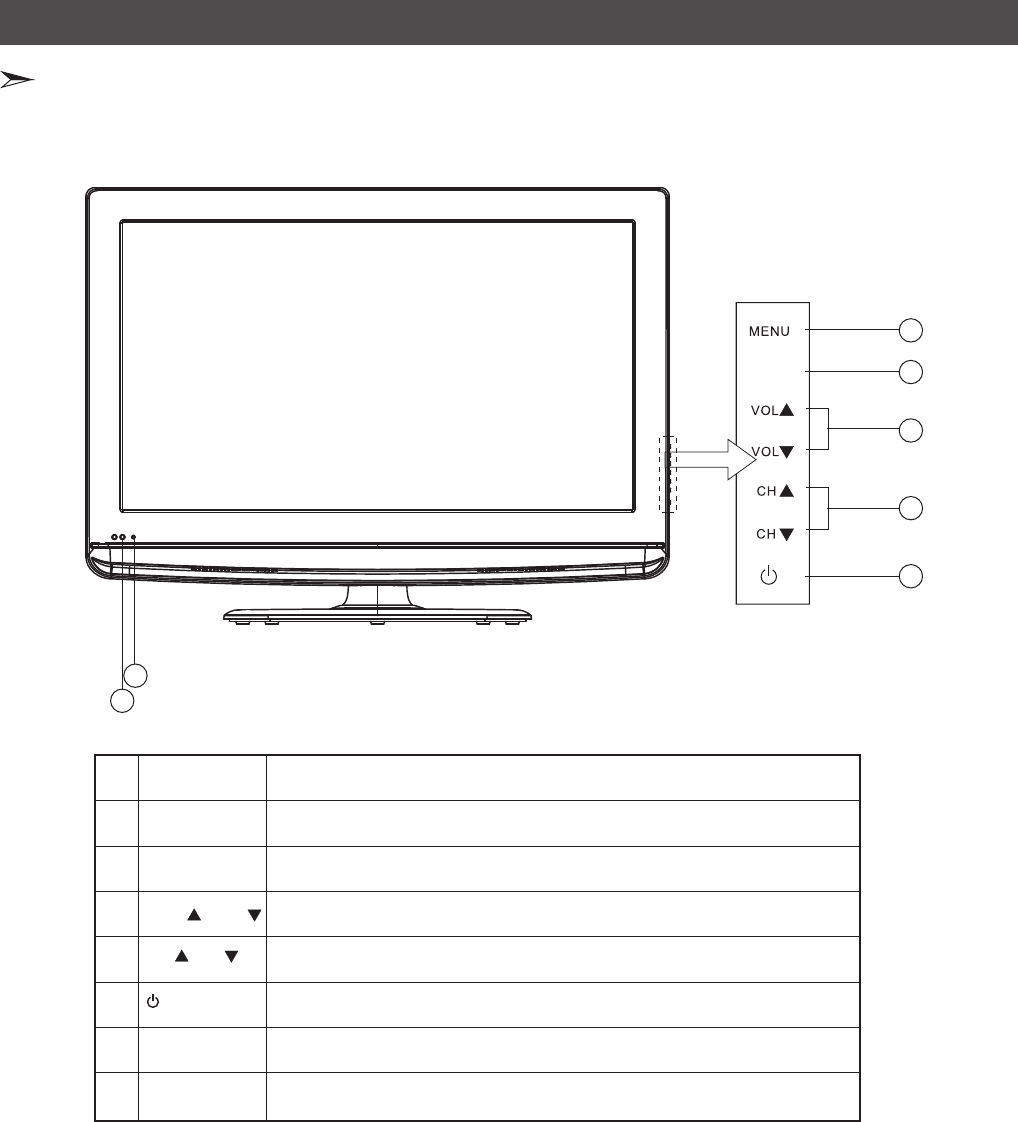
Note: The below figures are for reference only, please refer to the actual units to determine the appearance.
NO.
1
2
3
4
5
7
6
TV(front) Description
MENU
INPUT
VOL /VOL
CH CH /
Display the onscreen display(OSD) or Exit to close the OSD.
Select the input source. Press INPUT to open the list of input sources.
Raise or lower the sound level. In an OSD menu, press these buttons
to move right or left in the menu or to adjust an item.
Select the next higher or lower channel. In an OSD menu, press these
buttons to move up or down in the menu.
Press to turn your TV on or off (standby mode).
The light shows whether the TV is on or standby mode.
Receives signals from the remote control. Please do not block.
1
2
3
4
5
7
Setting up
(Standby)
Power
indicator
Remote control
sensor
Locating TV buttons and connectors
6
6
INPUT
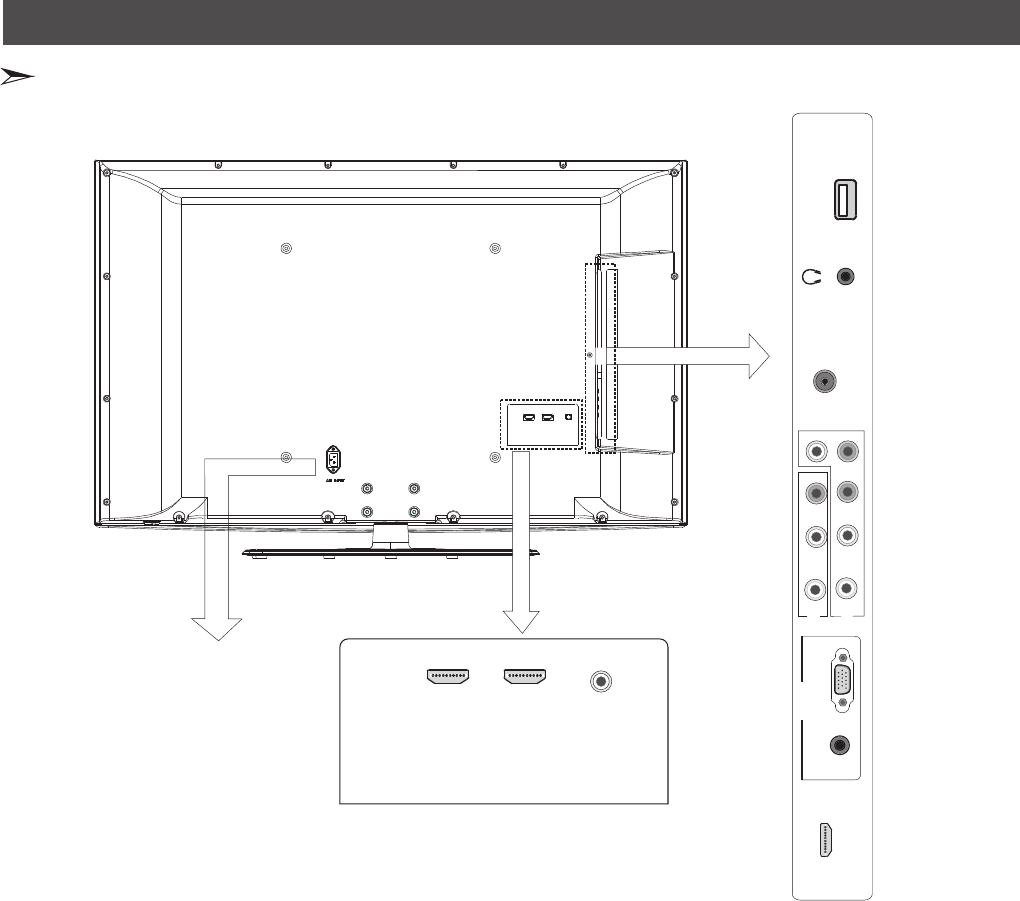
Setting up
Locating TV buttons and connectors
AC INPUT
VIDEO LR
AV
COMP YPBPRR
L
PC
HDMI1
SERVICE
HEADPHONE
ANT/CABLE
IN
VGA
AUDIO IN
HDMI2 HDMI3 DIGITAL
AUDIO OUT
7
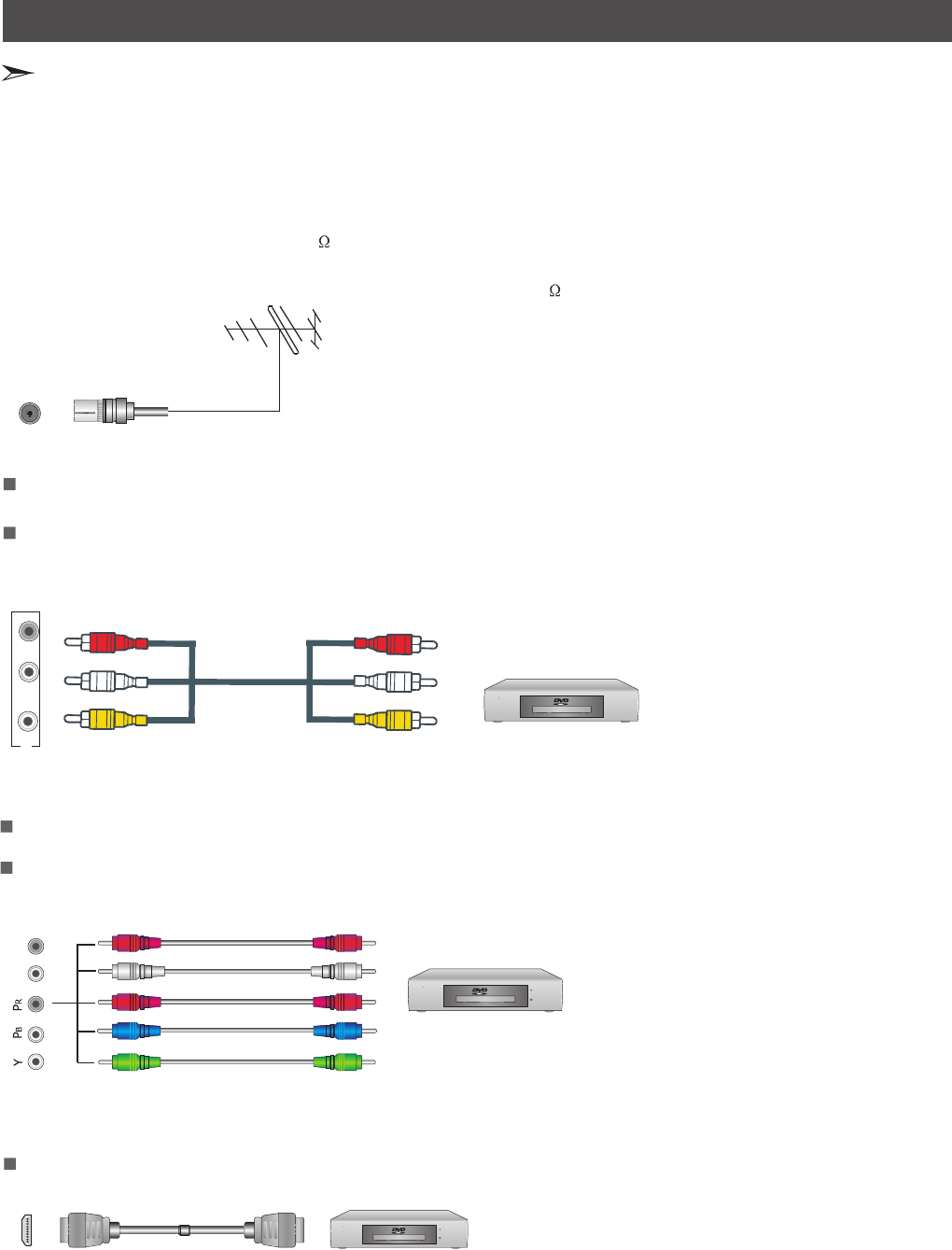
Video in(composite video) transmits video as a single signal.
VCD, DVD, set-top boxes, etc.
9
Red
White
Yellow
1. Connect to broadcast antenna or the cable TV
To have an optimal picture quality, it is strongly recommended to have an external antenna or a cable TV.
Note:
It is recommended that coaxial cable (75 ) be used to eliminate the interference caused by the mismatched impedance.
The antenna cable should not be bound together with the power cord.
When using the cable TV, please insert the plug of the coaxial cable (75 ) directly into the antenna outlet.
n
n
n
Warning: Before connecting the TV to any other electronic device, unplug the TV and electronic device AC cords from the AC input.
Not all following terminals are included on your TV. The actual one refer to the part of “ ”Locating TV buttons and connectors
2. Connect to AV devices
Connect a Video RCA cable to an appropriate external A/V device such as a VCR, DVD or
Set-top boxes.
Connect RCA audio cables to “R - L(audio)” on your set and the other ends to corresponding audio out connectors on the
A/V device.
your set and the other ends to
Connect to other devices
Setting up
Component video(Y, Pb, Pr)transmits video as separate Y, Pb, Pr signals. Use this connection for high-definition video signals
from a DVD or other equipment.
Connect Component video and audio cables to Component inputs (“PR/CR”, “PB/CB”, “Y”) on the rear of your set and the
other ends to corresponding component video out connectors on the PVR or DVD.
The Y, PB/CB and PR/CR” connectors on your component devices (PVR or DVD) are sometimes labeled Y, B-Y and R-Y or Y,
CB and CR. (Colors for inputs and cables must correspond on both devices.)
3. Connect to devices with Component interface
LR
Y
Audio L
Audio R
Red
Red
White
Blue
Green DVD With Component jacks
4. Connect to devices with HDMI interface
HDMI transmits an all-digital signal and is the recommended choice for playback from a digital DVD or DVR. No sound
connection is needed for HDMI to HDMI connection.
HDMI cable connected to the HDMI connector on the TV.
The equipment with HDMI output jack
( such as DVD players, set-top boxes, etc.).
HDMI
PR
PB
ANT/CABLE
IN
VIDEO LR
AV
8
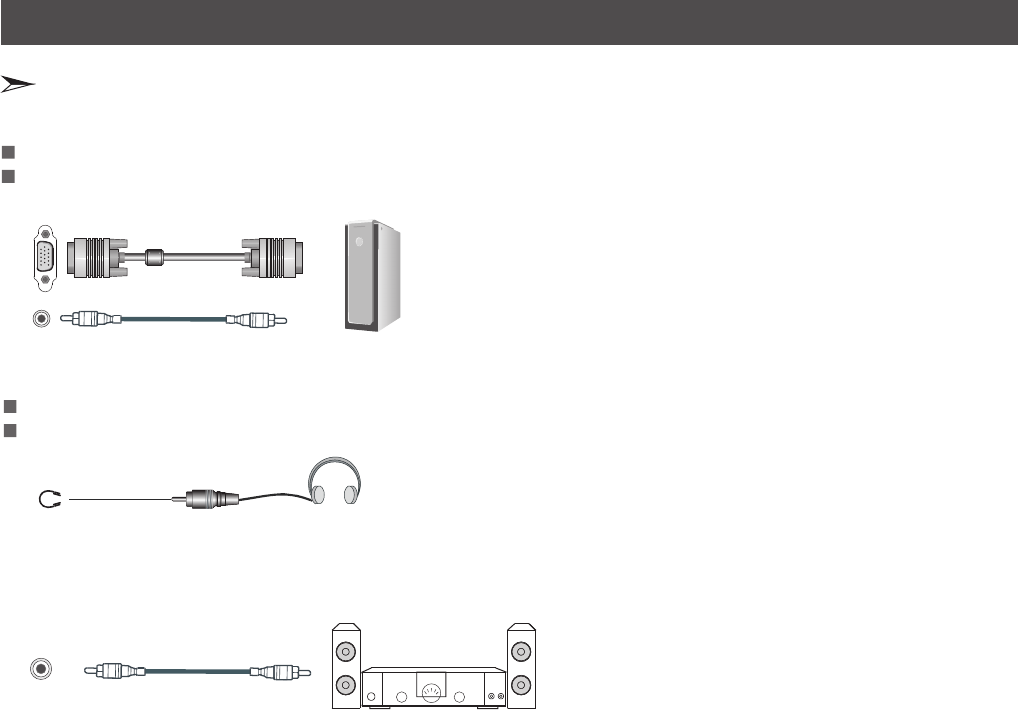
7. Digital audio
6. Connect to headphone
Connect the headphone jack of the TV set.
The volume of the headphone is automatically adjusted with the main volume of the TV set.
HEADPHONE
Headphone
5. Connect to PC
Connect the D- Sub cable to “VGA” on the rear of your set and the other end to the Video Card of your computer.
Connect the stereo audio cable to “PC AUDIO ” on the rear of your set and the other end to “Audio Out” of the sound card on
your computer.
VGA
AUDIO IN
Computer
Connect to other devices
Connect an digital audio device to this jack(Coaxial cable is needed).
Note: DTV and HDMI output only.
Setting up
DIGITAL
AUDIO OUT
9
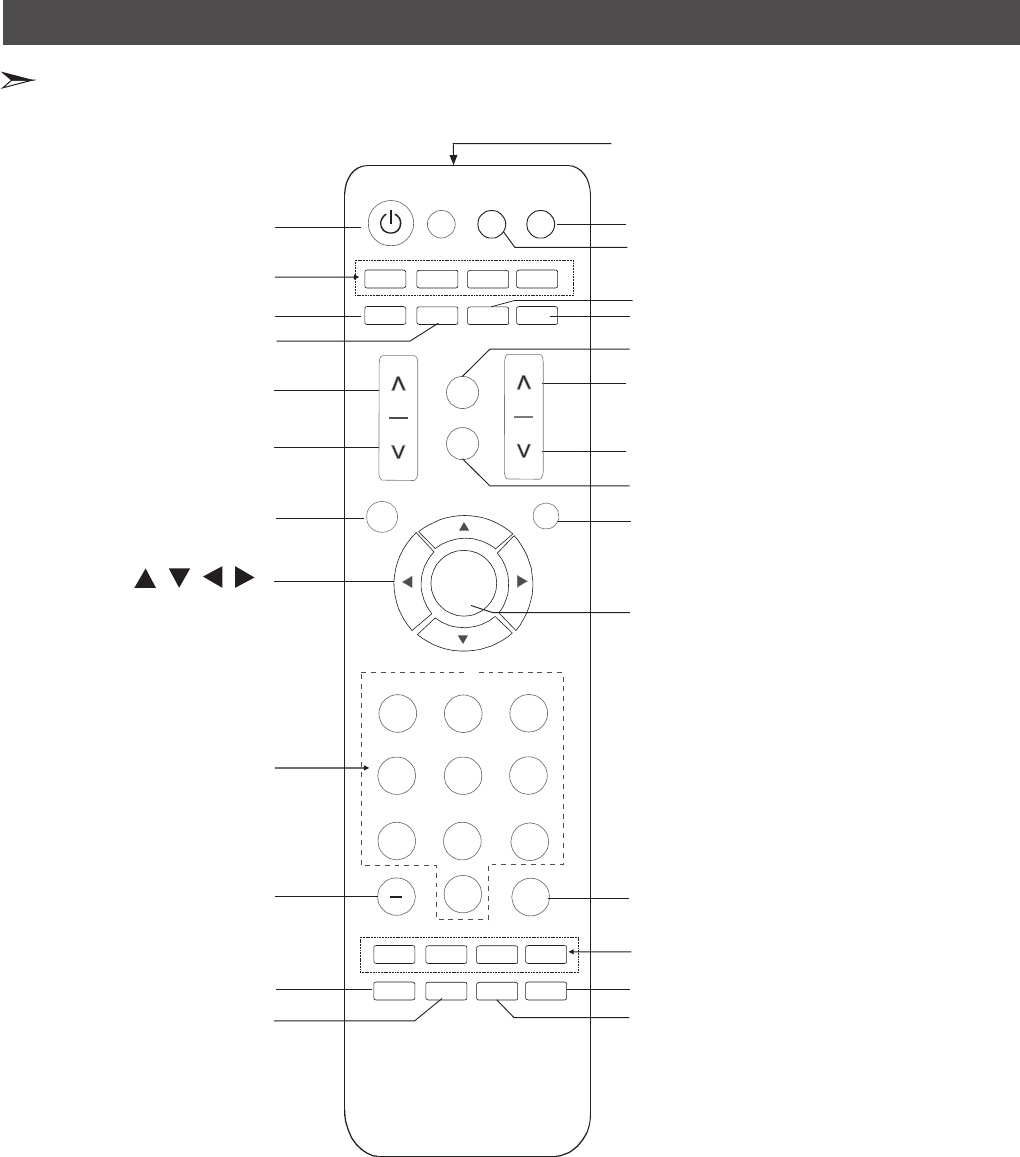
/ / /
Select input source
Enter TV source
Remote sensing window
Power on/off
Direct channel selection
Display the current channel number
Select sound mode
Select picture mode
Mute button
Next channel
Previous channel
Volume increase
Volume decrease
Menu button
control the cursor in
the menu
Turn to the upper menu
Confirm selected operation
Special function buttons
Select AV Component
HDMI VGA source
Set the sleep timer
Reverts to the previously
selected channel
EN-31202AP
0
ENTER
1 2 3
4 5 6
7 8 9
LAST
VOL
Menu Exit
AV
ZOOM
COMP
GUIDE
HDMI
PICTURE
VGA
AUDIO
DISPLAY
MUTE
CCD MTS TEMP SLEEP
TV
INPUT
CH
Select color temperature mode
Identifying the remote control buttons
Note:
1. Please refer to the practicality.
2. Red/Green/Yellow/Cyan buttons are used for special function.
Audio select button
Mono/Stereo/SAP operation
Zoom button
Adjust CC mode
Electronic Program Guide
Using the remote control
Dash button
10
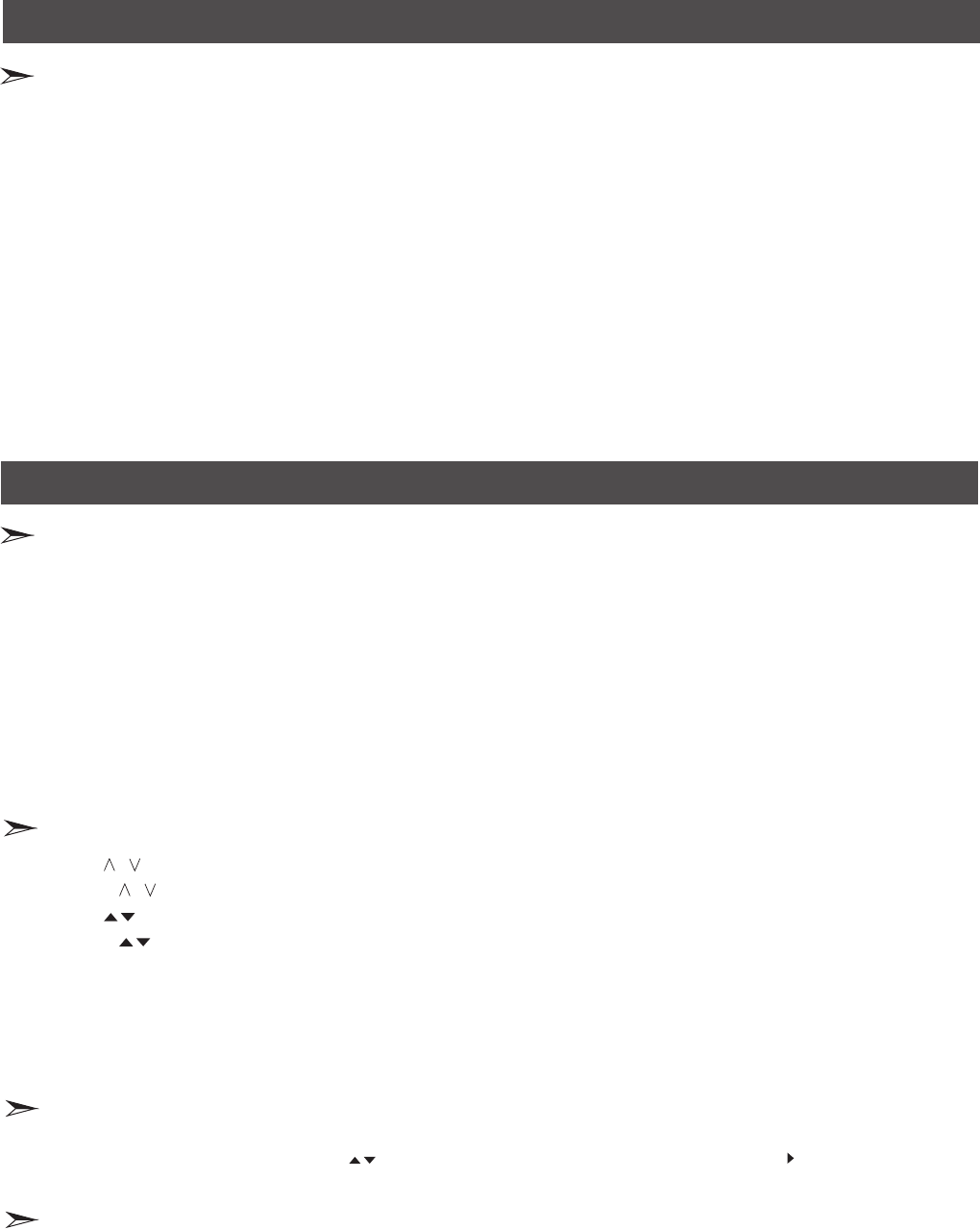
1. Press [CH ] button on the remote control, you can change the channels.
(Press [VOL ]button to raise or lower the volume).
2. Press [CH ]button on the front panel of the TV set, you can also change the channels.
(Press [VOL ] button to raise or lower the volume).
3. Press the numeric buttons on the remote control to display the corresponding channels.
Note:
Changing the channels can also be achieved by directly pressing the programme No. If you want to choose the programme No.
from 1 to 9, press the numeric buttons directly. If you want to select a programme No. that double-digit or three-figure, the time
between twice pressing the numbers should not be more than 3 seconds.
/
/
/
/
Changing Channels/ Volume
Select input source
Change picture mode
Choose the current input signal of the main picture. You can press the TV AV COMP HDMI VGA button to choose the source you want or press
[INPUT] button to display the signal inputs. Press [ ]button to select the source you wanted to enter, then press [ ] button to confirm.
You can also press the [ INPUT] button continuously to choose the source you want.
//ENTER
It can be set as Standard, Cinema, User and Vivid. This mode achieves a certain image display effect by setting the
brightness, contrast and color etc.
Change the batteries
1. Open the battery cover on the back of the remote control.
2. Install two AAA size (1.5V) batteries. Match the “+” and “-” signs on the batteries to the signs on the battery compartment.
3. Close the battery cover.
Note:
1. If the remote control doesn't work normally, unstable, or cannot control the TV, please replace the batteries.
2. If you do not use the remote control for a long time, remove the batteries.
The effective range of remote control
1. The remote control distance: 8 meters in front of the TV set.
2. The remote control angle: taking the television infrared light receiver window as an apex, 6 meters away, its controlled
angle (left to right) is within 30 degrees, while the vertical angle (up to down)is within 30 degrees.
Brief operations of remote control
1.
2.Connect the TV power line to AC outlet.
3. Press the Power button on the TV set. When the TV is on, press the Power button on the remote control, and the TV will
enter Standby state. Press this button again, and you can watch TV normally.
4. Press the Power button again to turn off the TV.
Note:
In order to save power consumption, set the TV in Standby state if you do not watch TV for a short time.
If the TV is turned off , to turn it on agin, please wait at least 5 seconds in case the abnormal phenomena occurred.
Connect the Power Cord to the connector on the back of the TV, if the Power cord in accessories. When
connecting the power cord to the connector of the TV, make sure the power cord is fully inserted in the place. Bad contact may
cause high temperature of the connector and the risk of fire or other damages
Power on/off
Using the remote control
Basic operations
11
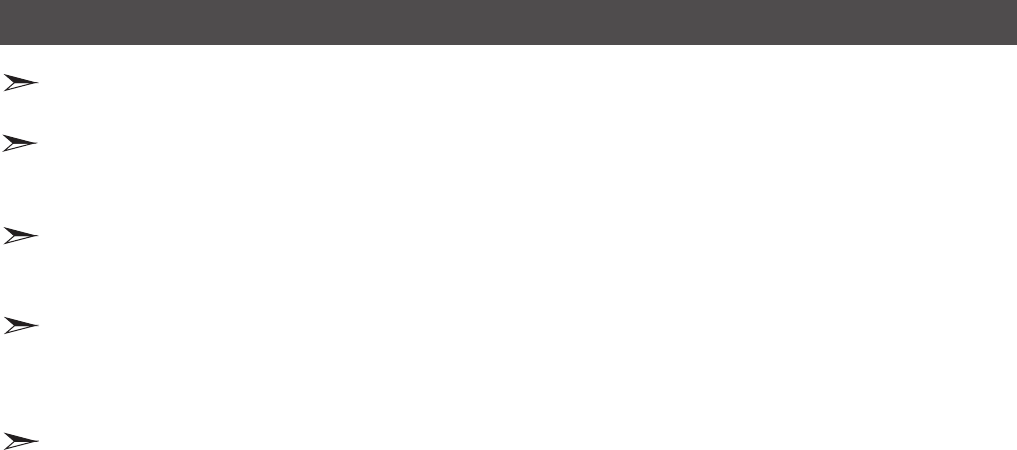
Change sound mode
Mute sound
Set sleep timer
It can be set as Standard, Speech, User and Music. This mode achieves a special sound effect by setting equalizer.
Press [Mute] button to turn the sound off, press this button again to turn the sound back on. This function is used to switch off
sound temporarily.
It can set the TV to let it enter into the Standby state automatically, Press this button repeatedly to select the proper sleeping
clock mode, and the clock tells you the remaining time before the TV enters Standby state.
Basic operations
Change view ratio
GUIDE
Press the [ZOOM] button to select from six zoom modes: Wide, Normal, Zoom, Cinema , Panorama, Dot-to-Dot or Auto.
GUIDE: Electronic programme Guide, you can see the programme information.
12
Note: The option of zoom mode is different in different sources
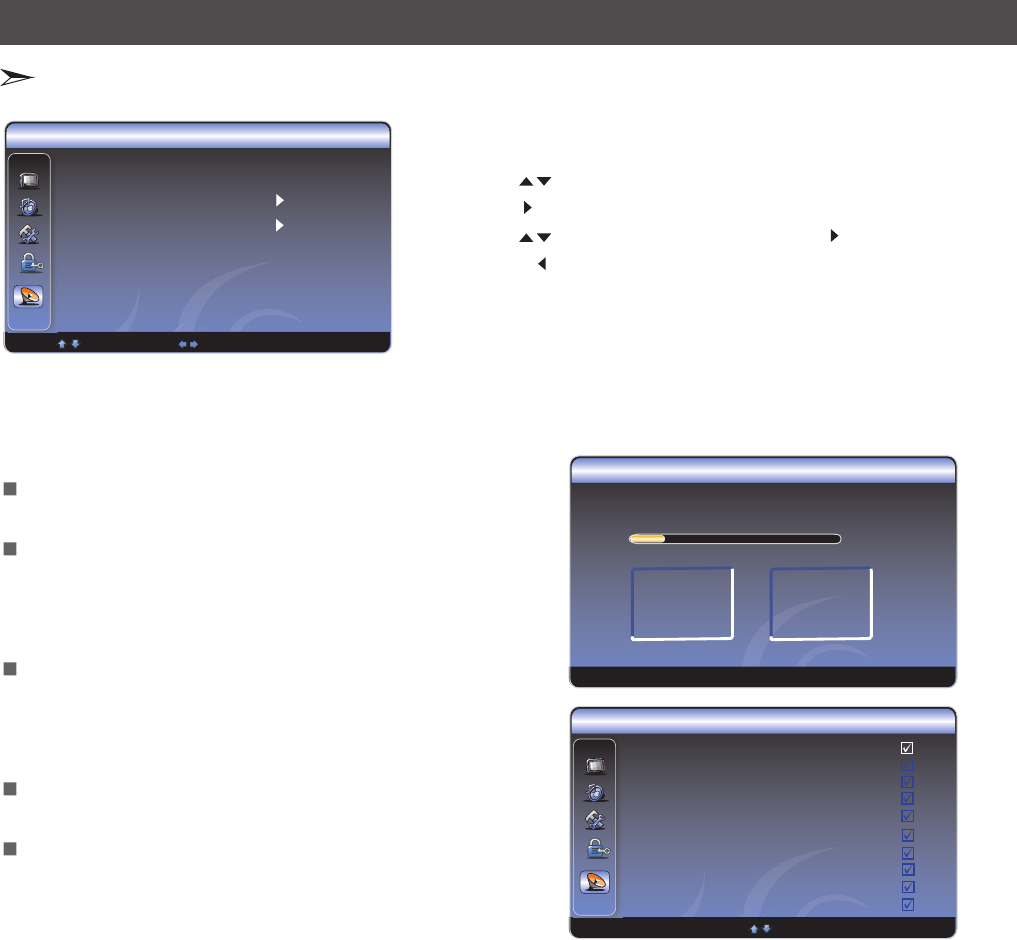
You can adjust:
Tuner Mode - Select the TV signal source. You can select
Antenna or Cable.
Channel Scan - Scans for channels that have signals and
stores the channels information in memory.
DTV: The scanned TV programmes in digital signals.
TV: The scanned programmes in analog signals.
Channel Skip - Deletes a channel stored in memory.
When you press CHΛ or CHV, your TV skips the channel
you deleted. You can still tune to the channel using the
number buttons on the remote control.
MTS - Selects the sound mode. You can select Mono,
Stereo, or SAP(Second Audio Program).
Audio Language - Selects the audio language for a program.
SAP (Second Audio Program) - Depending on the particular
program being broadcast, you can listen to a foreign-language
translation.
:Adjust
:Adjust
Channel Skip
ENTER Set Select MENU Back
2 Analog
3 Analog
4 Analog
5 Analog
6 Analog
7 Analog
8 Analog
9 Analog
10 Analog
11 Analog
Channel Scan
Channel: 0 Search Type Antenna
8%
DTV 0 TV 0
50
MENU: Return
Channel Scan
Channel Skip
MTS Stereo
Audio Language English
TV
Tuner Mode Antenna
Select Adjust MENU Back
1 Press Menu button to display the main menu.
2 Press button to select TV item.
3 Press [ ] button to enter TV menu.
4 Press [ button to select the option, press [ /] button to enter
or press [ button to exit.
5 When you are finished, press the Menu button to close the menu.
[/]
ENTER
/] ENTER
/Exit]
/
Changing the TV settings
Using the TV Menu
13
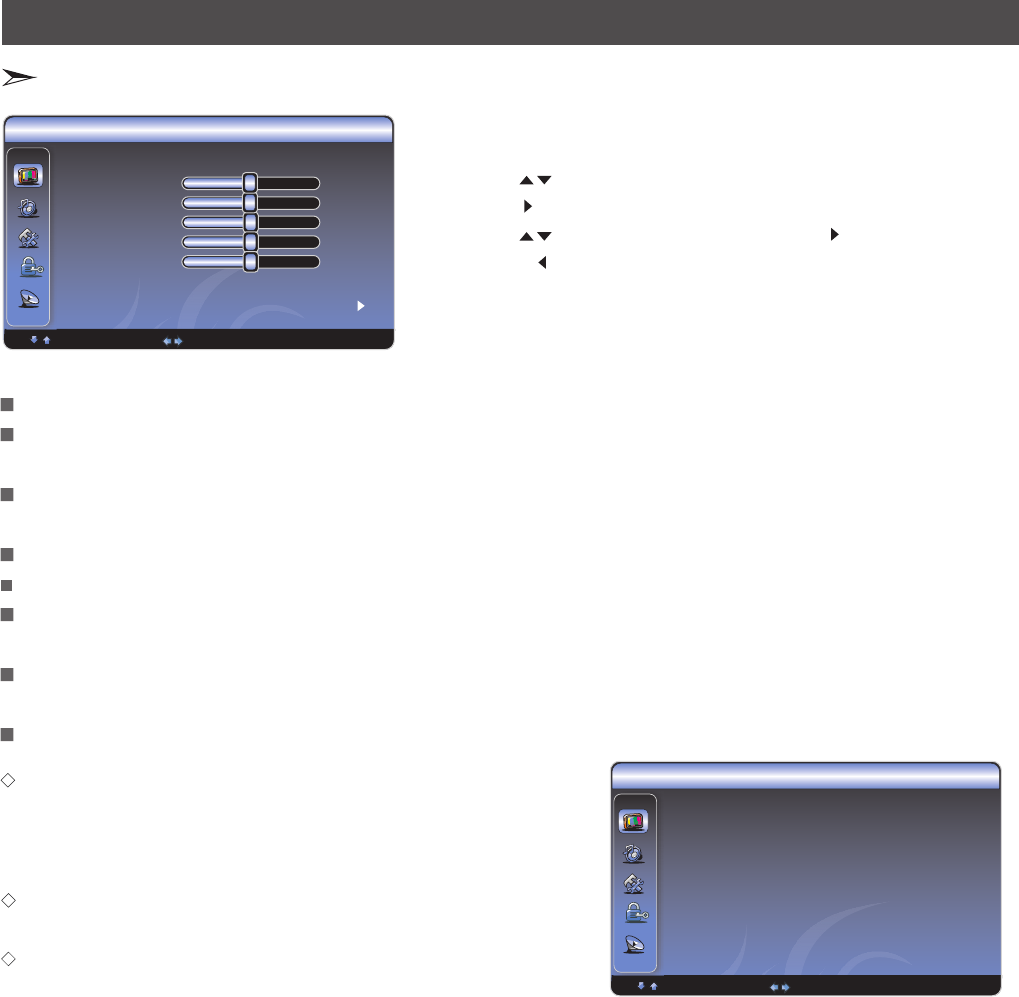
You can adjust:
Picture Mode - Adjusts the Picture Mode. You can select Standard, Cinema, User or Vivid.
Brightness - You can increase or decrease the brightness of the picture. Increasing the brightness can add more light to
dark areas of the picture, while decreasing the brightness can add more darkness to light areas of the picture.
Contrast - You can increase or decrease the contrast of the picture. Increase the contrast to adjust the white areas of the
picture or decrease the contrast to adjust the black areas of the picture.
Saturation - Adjusts the intensity of the colors.
-
Sharpness - You can increase the sharpness level for clearer images or decrease the sharpness level for smoother
images.
Color temperature - Changes the color temperature. You can select the color temperature from three options: Cool,
Standard or Warm.
Advanced Video - Accesses advanced video settings such as DNR, Adaptive Luma Control and Flesh Tone.
Hue Adjusts the wareLength of the color.
DNR: It can optimize the picture signal from time and space;
reduce the outside noise interference and return the pure
initial signal. It has four ratings: Low, Standard, Strong and
Off.
Adaptive Luma Control: According to the content of picture, it
can adjust brightness automatically.
Flesh Tone: When this feature is "on" state, the TV could be
the basis of image content, for color correction.
Advanced Video
Select MENU Back
Adjust
Adaptive Luma Control Off
Flesh Tone Off
DNR Low
Video
Select
Brightness 50
50
Contrast
50
Saturation
HUE 0
Color Temperature Standard
Picture Mode User
5
Sharpness
Advanced Video
MENU Back
Adjust
Changing the TV settings
Using the Video Menu
1 Press Menu button to display the main menu.
2 Press button to select Video item.
3 Press [ ] button to enter menu.
4 Press [ button to select the option, press [ /] button to enter
or press [ button to exit.
5 When you are finished, press the Menu button to close the menu.
[/]
ENTER Video
/] ENTER
/Exit]
/
14
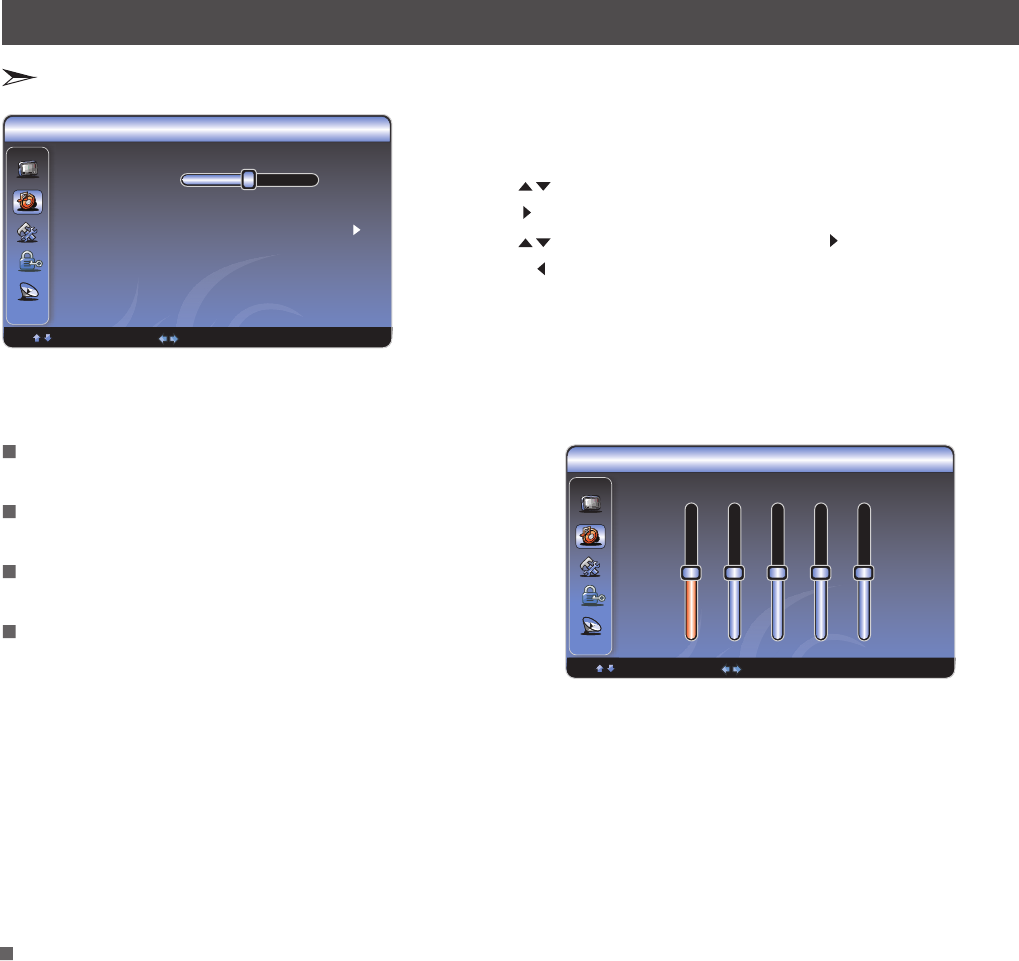
You can adjust:
Equalizer
Select MENU Back
Adjust
120Hz
10db
0db
-10db
00000
500Hz 1.5KHz 5KHz 10KHz
Balance - Adjusts the volume of the left and right
speakers.
Surround Sound - Turns the surround sound effect on
or off.
Equalizer - Weaken or enlarge the sound of the main
frequency points.
SPDIF Type - Selects the SPDIF type. You can select
PCM, Dolby Digital or Off.
Auto Volume Control - Adjust volume according to different audio signal.
PCM - PCM is an encoding, mainly used for anolog signal, Dolby mainly used for digital
signal.
Dolby - when the data stream carries Dolby signal, digital SPDIF outputs Dolby data stream.
When the data stream carries no Dolby signal, it transports PCM data stream.
Auto - when the data stream carries Dolby signal, digital SPDIF outputs Dolby data
stream. When the data stream carries no Dolby signal, it transports PCM data stream.
No matter the data stream carries Dolby stream or not, it outputs PCM data stream.
Note: Via SPDIF Type, you can choose the digital audio out type. If Auto Volume Control is On, that
means audio out control is activated.
Audio
Select MENU Back
Adjust
Surround Sound On
SPDIF Type PCM
Balance 0
Equalizer
Auto Volume Control Off
Changing the TV settings
Using the Audio Menu
1 Press Menu button to display the main menu.
2 Press button to select Audio item.
3 Press [ ] button to enter menu.
4 Press [ button to select the option, press [ /] button to enter
or press [ button to exit.
5 When you are finished, press the Menu button to close the menu.
[/]
ENTER Audio
/] ENTER
/Exit]
/
15
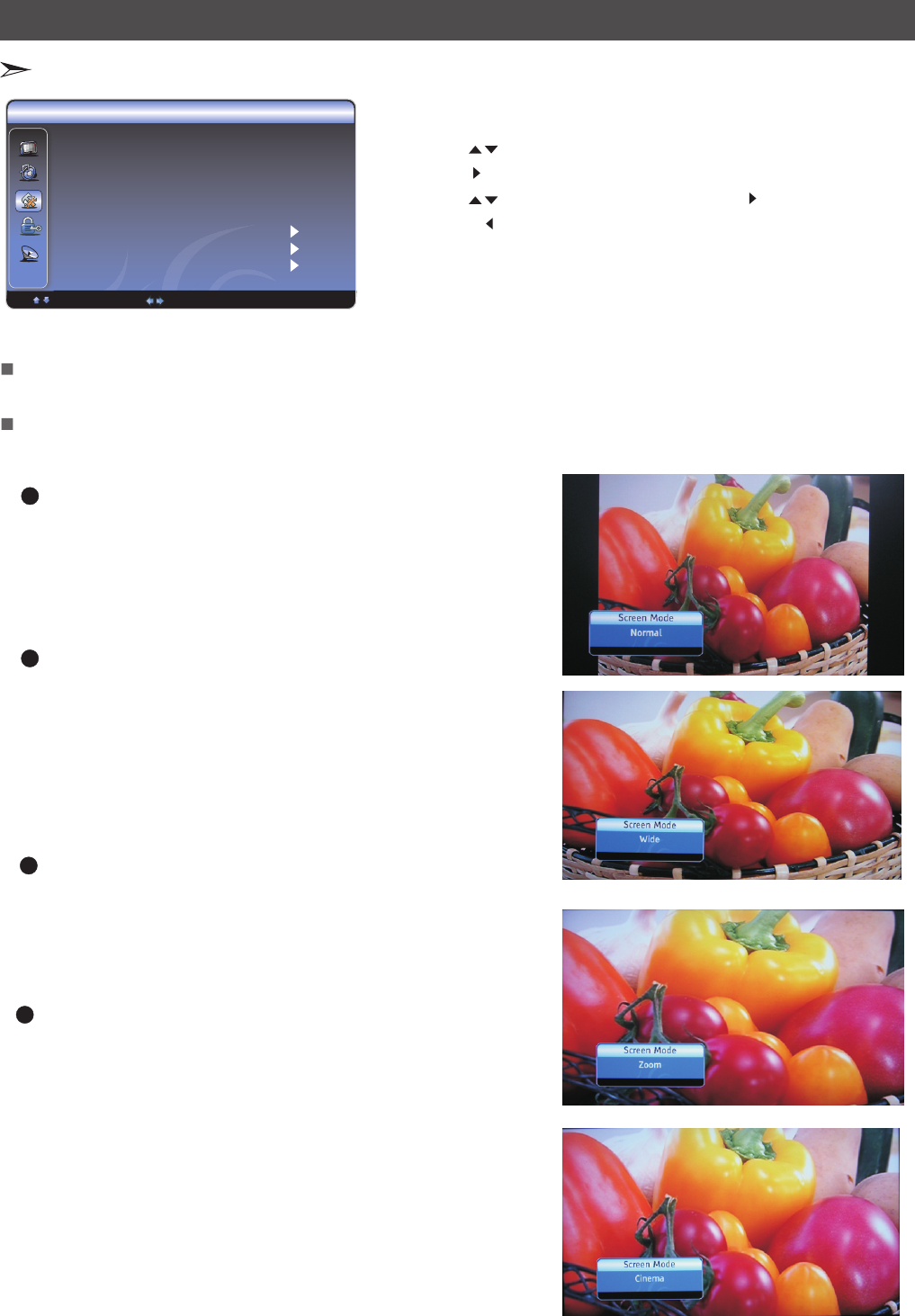
Setup
Select MENU Back
Adjust
OSD Language English
OSD Timeout 15sec
Screen Mode Wide
DPMS On
Time Setup
Caption
Reset Default
Normal
The original 4:3 aspect ratio (1.33:1 signal)
is preserved, so black bars are added to the
left and right of the image. Standard TV
broadcasts are displayed with a 4:3 aspect ratio.
Wide
When watching a standard broadcast or full-frame
movie in this mode, the display image is stretched
proportionately to fill the TV screen.
When watching a widescreen (1.78:1 signal)
program or movie, the display image fills the TV
screen.
Zoom
Stretches the 4:3 aspect ratio image vertically
and horizontally to fill the screen at 1:1.78
aspect ratio.
1
2
3
OSD Language - Use the right or left arrow button to choose the OSD Language among English,
and French. Spanish
Screen Mode - Use the arrow button to choose the screen aspect ration from Wide, Normal,
Cinema, Panorama, Dot-to-Dot or Auto. Zoom,
You can adjust:
Changing the TV settings
Using the Setup Menu
1 Press Menu button to display the main menu.
2 Press button to select Setup item.
3 Press [ ] button to enter menu.
4 Press [ button to select the option, press [ /] button to enter
or press [ button to exit.
5 When you are finished, press the Menu button to close the menu.
[/]
ENTER Setup
/] ENTER
/Exit]
/
4Cinema
Stretches the 4:3 aspect ratio image vertically
and horizontally to fill the screen at 1:2.35
aspect ratio.
16
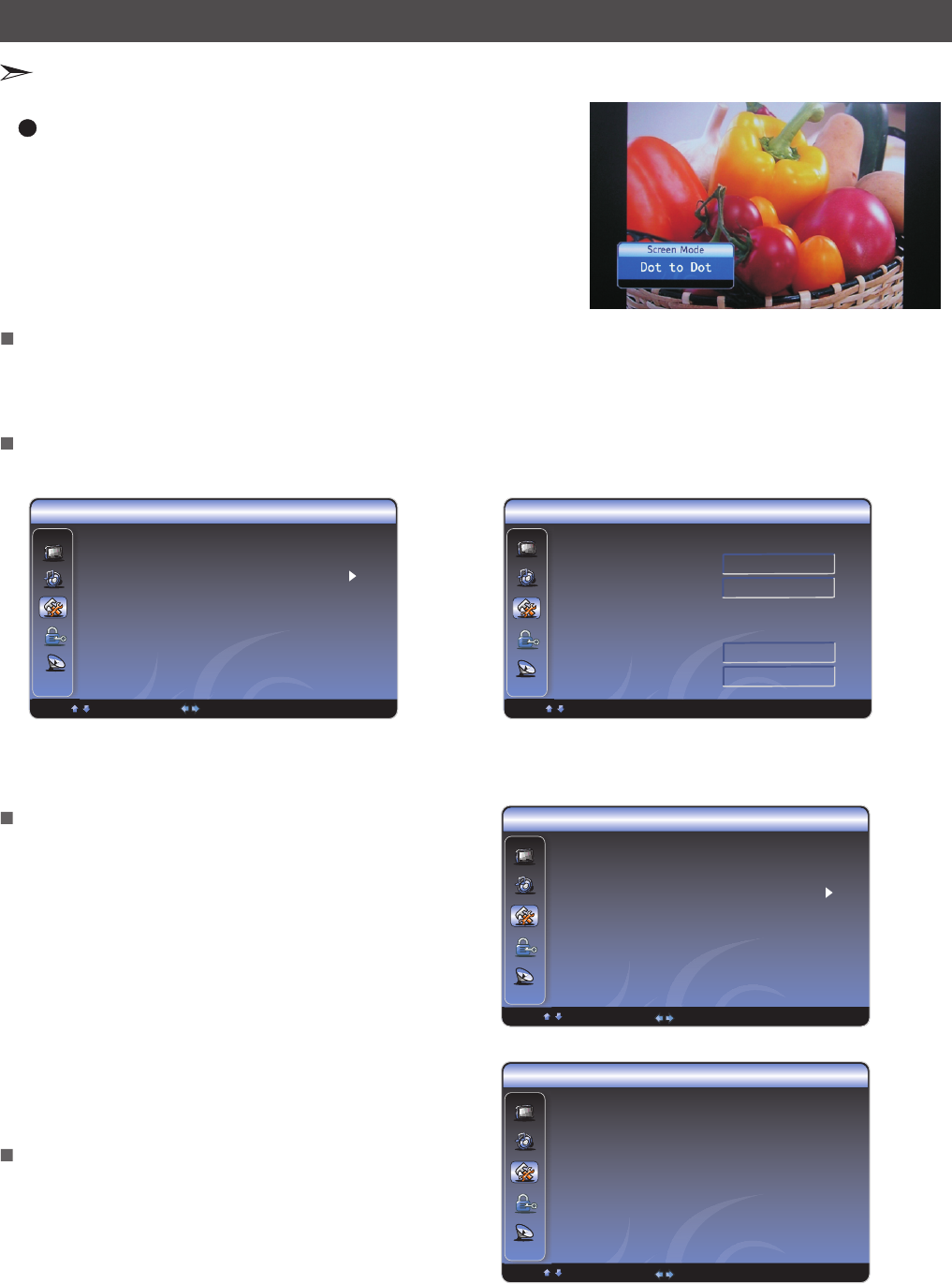
Time Setup
Time Zone Eastern Time
Time
Sleep Timer Off
Select MENU Back
Adjust
DPMS - This is a good function for a computer monitor. When DPMS is on, the computer will
screen on or off. For example, if the computer is in sleep mode, the screen will be control the
computer is activated, the screen also is activated. switched off. If the
Time Setup - You can set up the exact time by yourself. You can also set up Sleeper Time and
Sleep Time. Auto
Time
Select MENU Back
Auto Synchronization On
Date 11/01/2008
Time 01:16 PM
Timer Off
Power On timer 12:00 AM
Power Off timer 12:00PM
5
Dot to dot
Use the function to see the full image without any cutoff,
when HDMI , Component, DTV, VGA or AV signals are
inputs.
Changing the TV settings
Using the Setup Menu
Caption: There are three items in it - Analog Closed
Caption, Digital Closed Caption and Digital Caption Style.
Analog Closed Caption: CC1, CC2, CC3, Cc4,
TEXT1,TEXT2,TEXT3,TEXT4.
Digital Closed Caption: Service1, Service2, Service3,
Service4, Service5, Service6.
Digital Caption Style: There are two Caption Styles. One is
the automatic function set as the broadcaster, while the
other is the custom style where you can adjust the font size,
color, opacity, background color etc., accordingly.
Reset Default - Every TV has its original setting before
leaving the factory. So this function helps you restore these
settings.
This is a function about caption, display caption by analog
signal and display caption by digital signal.
Caption
Select MENU Back
Analog Closed Caption Off
Digital Closed Caption Off
Digital Caption Style
Adjust
Digital Caption Style
Select MENU Back
Caption Style As Broadcaster
Adjust
17
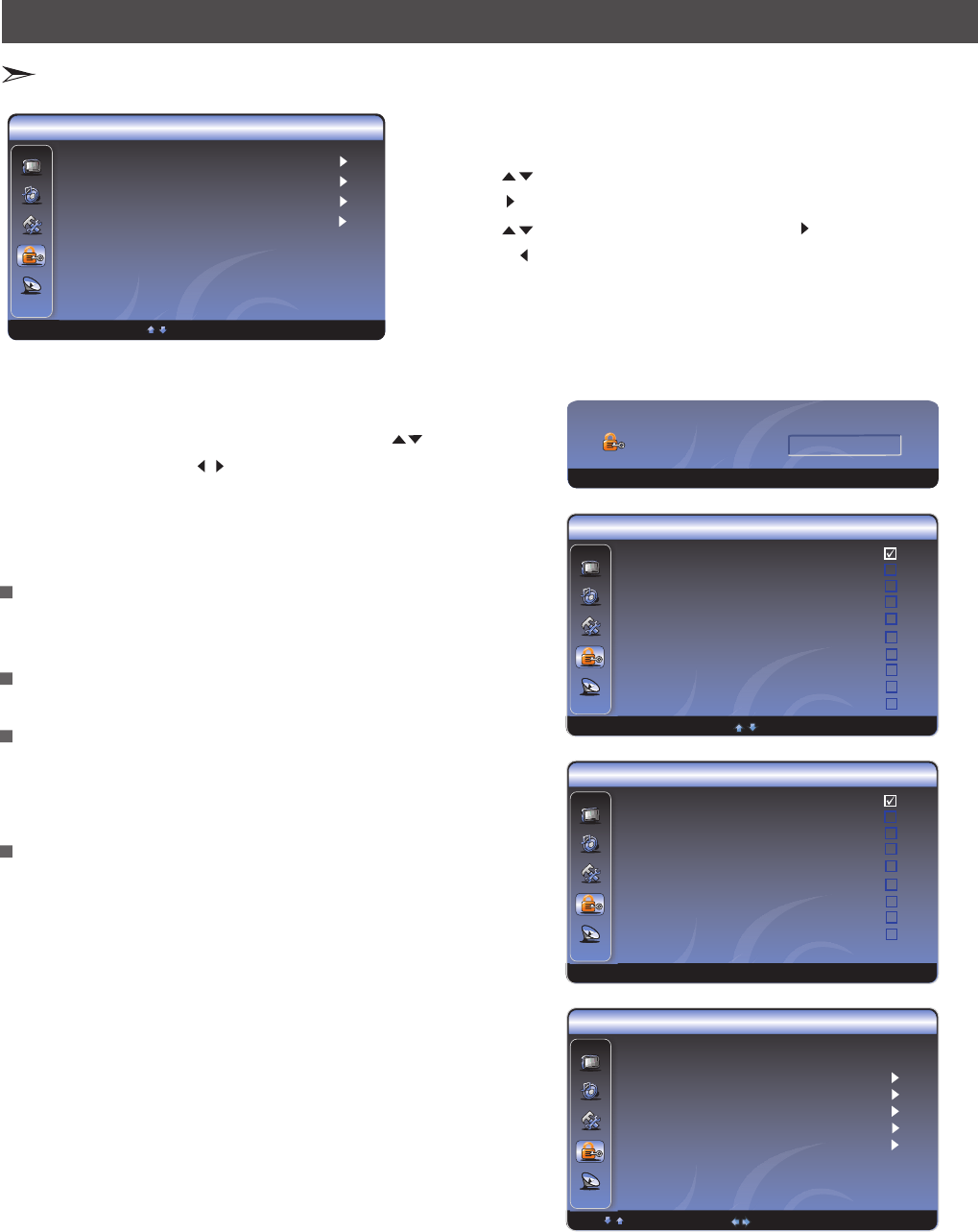
Parental
Select MENU Exit
ENTER Enter
Change Password
Channel Block
Input Block
Program Block
:Adjust
:Adjust
ENTER: Set :Select MENU:Back
S-1 Digital ATOS-1
S-2
S-3 Digital ATOS-3
5 Analog
6 Analog
7 Analog
8 Analog
9 Analog
10 Analog
11 Analog
Digital ATOS-2
Channel Block
:Adjust
:Adjust
ENTER Set MENU Back
1 TV
2
3 Component
4 VGA
5 HDMI 1
6 HDMI 2
7 HDMI 3
AV
Input Block
Change Password - The first time you use this function, use
the default password. If you want to change it, first enter
the new password then enter the same password again.
Channel Block - This function will let you block any channel
you want.
Input Block - You can block the input source with this function.
For example, if you want to block AV input, just highlight
[AV] and press [ENTER].The AV input will not be seen in
the screen.
Clean All - This function will let you clean all the channels
stored on this TV.
Note: If you choose this function, all the programs
you preset will be lost.
? Program Block-
A. Rating Enable is on.
B. U.S. TV Ratings: You can choose TV ratings
according to the illustration on the screen.
C. The settings for U.S. Movie Ratings, Canada
(English) Ratings and Canada (French) Ratings follow Step B.
If you want to block the unrated program, please turn on this
function.
When you first use this function, the default password is [0000].
Once you input this password, you can: Press [ ] to highlight
an option, then press [ to adjust the option.
You can adjust:
/
/ ]
:Adjust
:Adjust
Rating Enable On
US.TV Ratings
US.Movie Ratings
Canadian English Ratings
Canadian French Ratings
Open V Chip
Block Unrated Off
Program Block
Select MENU Back
Adjust
Input password
MENU: Return
Changing the TV settings
Using the Parental Menu
1 Press Menu button to display the main menu.
2 Press button to select Setup item.
3 Press [ ] button to enter menu.
4 Press [ button to select the option, press [ /] button to enter
or press [ button to exit.
5 When you are finished, press the Menu button to close the menu.
[/]
ENTER Setup
/] ENTER
/Exit]
/
18
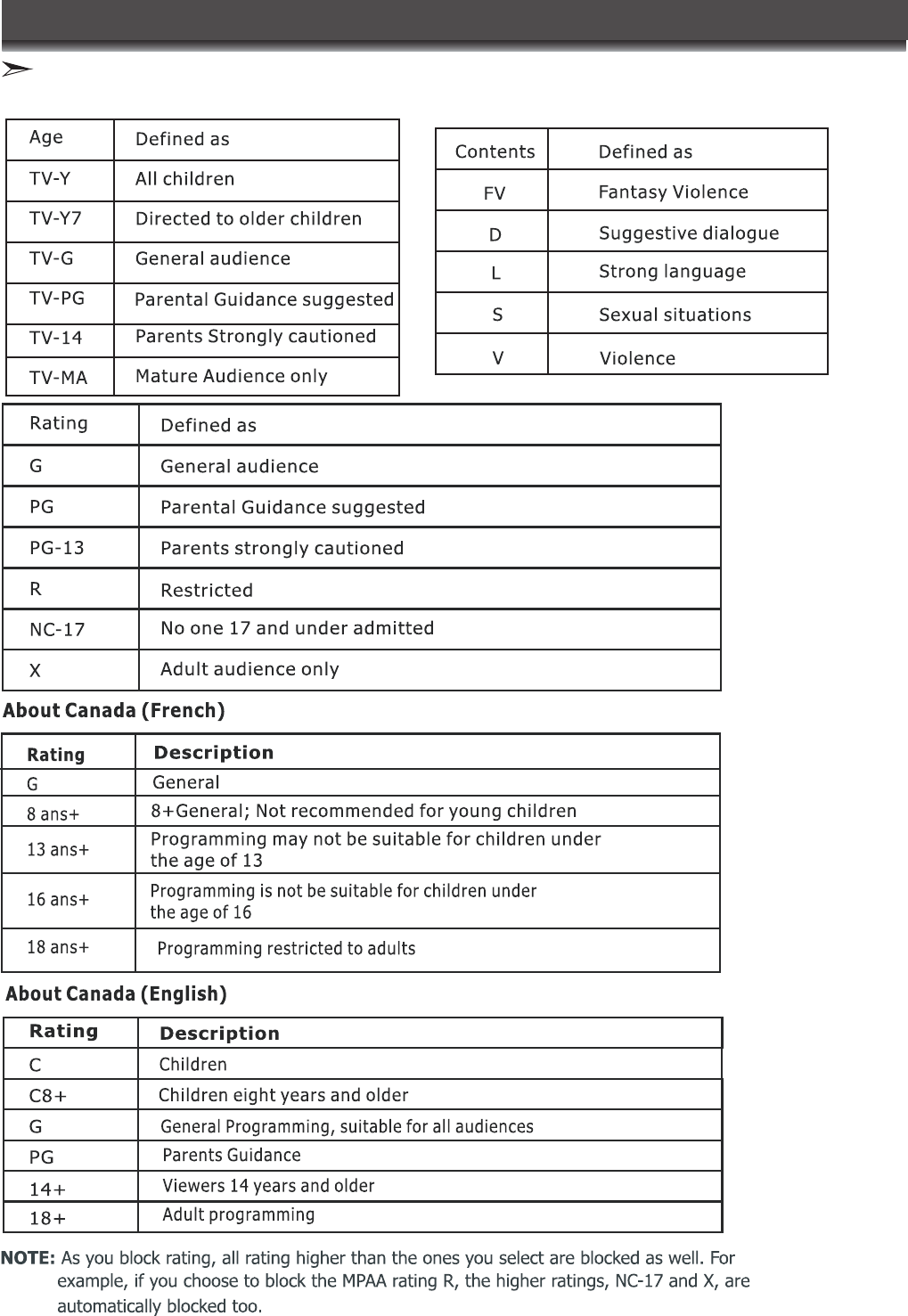
Following is the description of these ratings.
Changing the TV settings
Using the Parental Menu
19
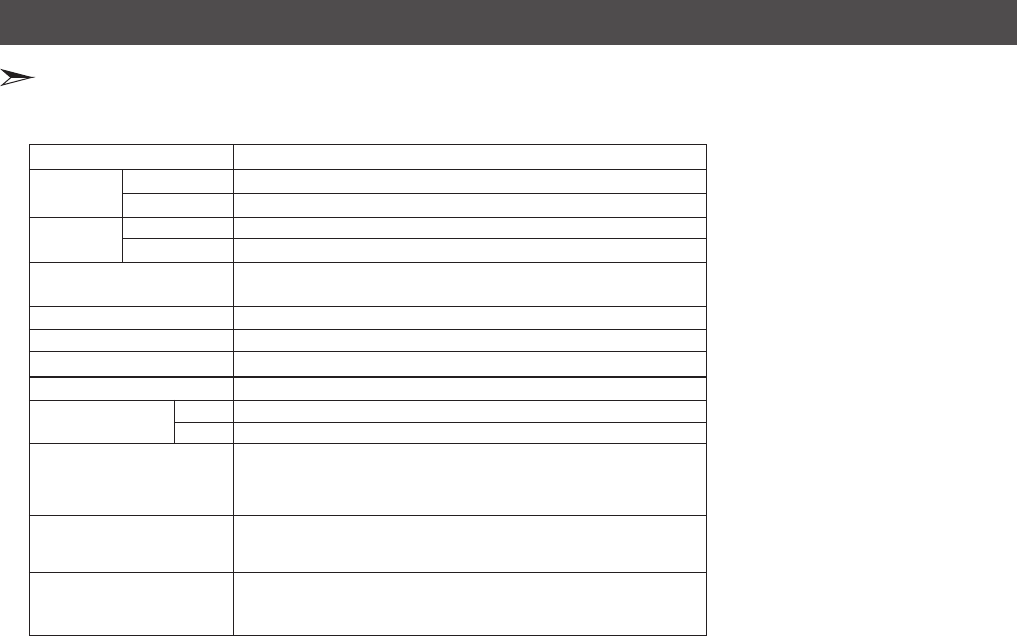
Refer to rating label
RF NTSC/ATSC
AV NTSC
480I/60Hz、480P/60Hz、
720P/60Hz、1080I/60Hz
1080P/60Hz
VGA(640×480 60Hz)、 SVGA( 800×600 60Hz)
VGA (1024×768 60Hz)
1920×1080
7W+7W
185W
Component Input
HDMI Input
VGA Input
Power supply
Receiving systems
RGB/60Hz ( 640×480、800×600、1024×768)
YUV/60Hz (480I、480P、720P、1080I、1080P )
Model Name
Dimension Without stand
(W×H×D)(mm) With stand
Without stand
Weight(kg)
With stand
LCD Panel
Minimum size(diagonal)
Screen resolution
Power consumption
Audio power
LTDN40V68NUS
970×615×92
970×673×302
15
17.5
102
Appendix
Specification
20
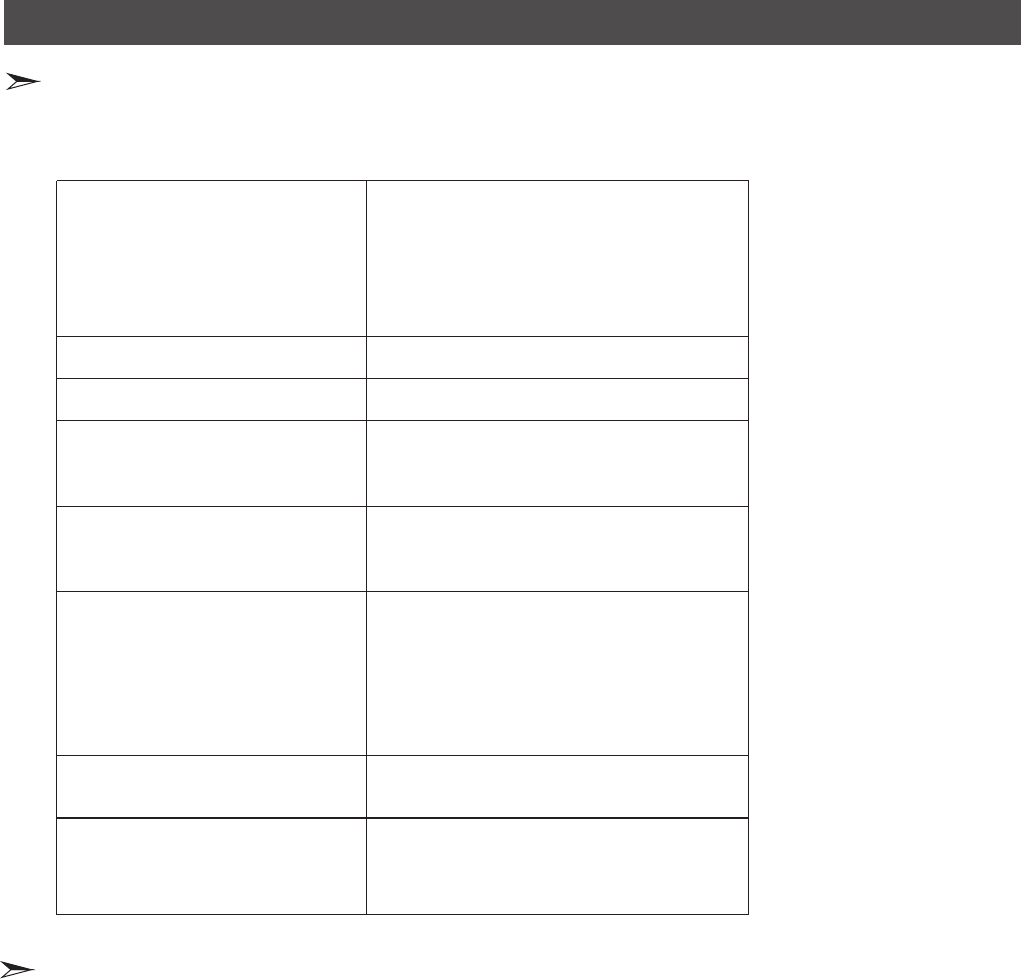
Remote control...........................1
User's Manual.............................1
Dry Cell Battery...........................2
Power Cord.................................1
Screws for fix pedestal................4
The picture is normal
but there is no sound
No picture and white
or black picture
The sound and picture are
interfered
Unclear picture or picture with snow
The remote control does not work
H/V strip or the picture shaking
The cabinet of the TV makes “Click” sound
No sound or picture
1. Check if the power line is in the outlet and if it
has electricity.
2. Check if you have pressed Power button on the
TV or Power button on the remote control.
3. Check the setting of picture brightness and
contrast.
4. Check the volume.
1. Check the volume.
2. Check if Mute mode is set.
1. Adjust Picture Setting.
2. Check Color System.
1. Try to find the appliance affecting TV set, and
move it far away from the TV set.
2. Try to insert the power plug of the TV set into
another outlet.
1. Check the direction, position and connection of
your antenna.
2. Adjust the direction of your antenna or reset or
fine tune the channel.
1. Change the batteries in the remote control.
2. Clean the upper side of the remote control
(radiating window)
3. Check the contacting points of the batteries.
4. Check if there is obstruction between the
remote control and the monitor.
5. Check if the batteries are correctly installed.
Check if there is an interfering source nearby, such
as appliance or electric tools.
makes "Click" sound''Sometimes the room
temperature change can cause the television
cabinet to inflate or contra, which makes this
sound. This does not mean the TV breaks
down.
When there is something wrong with your TV, you can try turning off the TV and then restart it. You can also operate according to the
following chart. If the problem still cannot be solved, please contact the professional technicians.
Trouble shooting
Accessories
Appendix
21