Hisense Electric LCDD0009 Part15 Subpart B-LCD TV User Manual
Hisense Electric Co., Ltd. Part15 Subpart B-LCD TV
Contents
- 1. User Manual 1_Rev.1
- 2. User Manual 2_Rev.1
User Manual 1_Rev.1
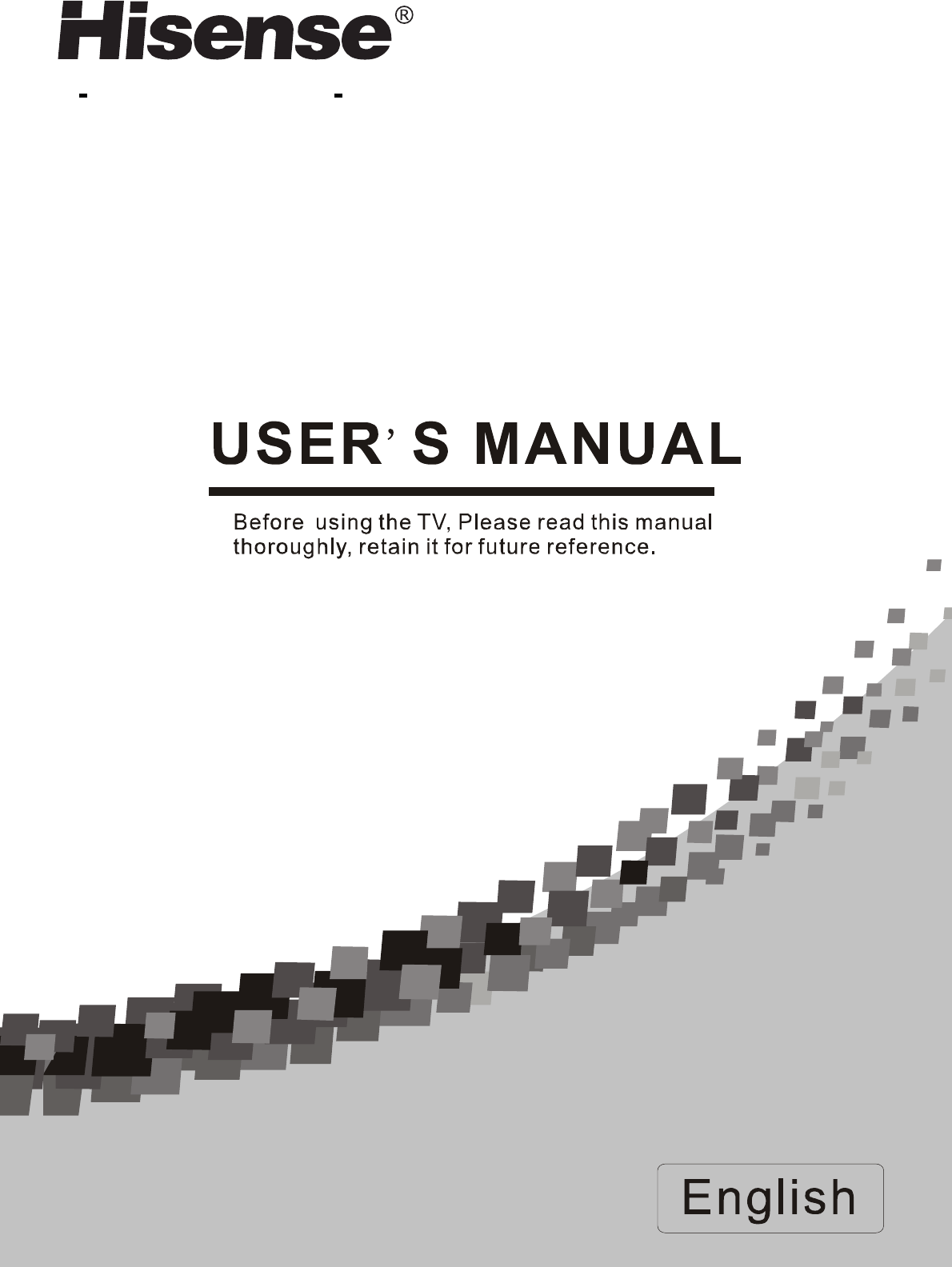
ES-
Innovation for life MODEL NO. LHDN32V88MH
LTDN42V77MH
HOSPITALITY LCD TELEVISION
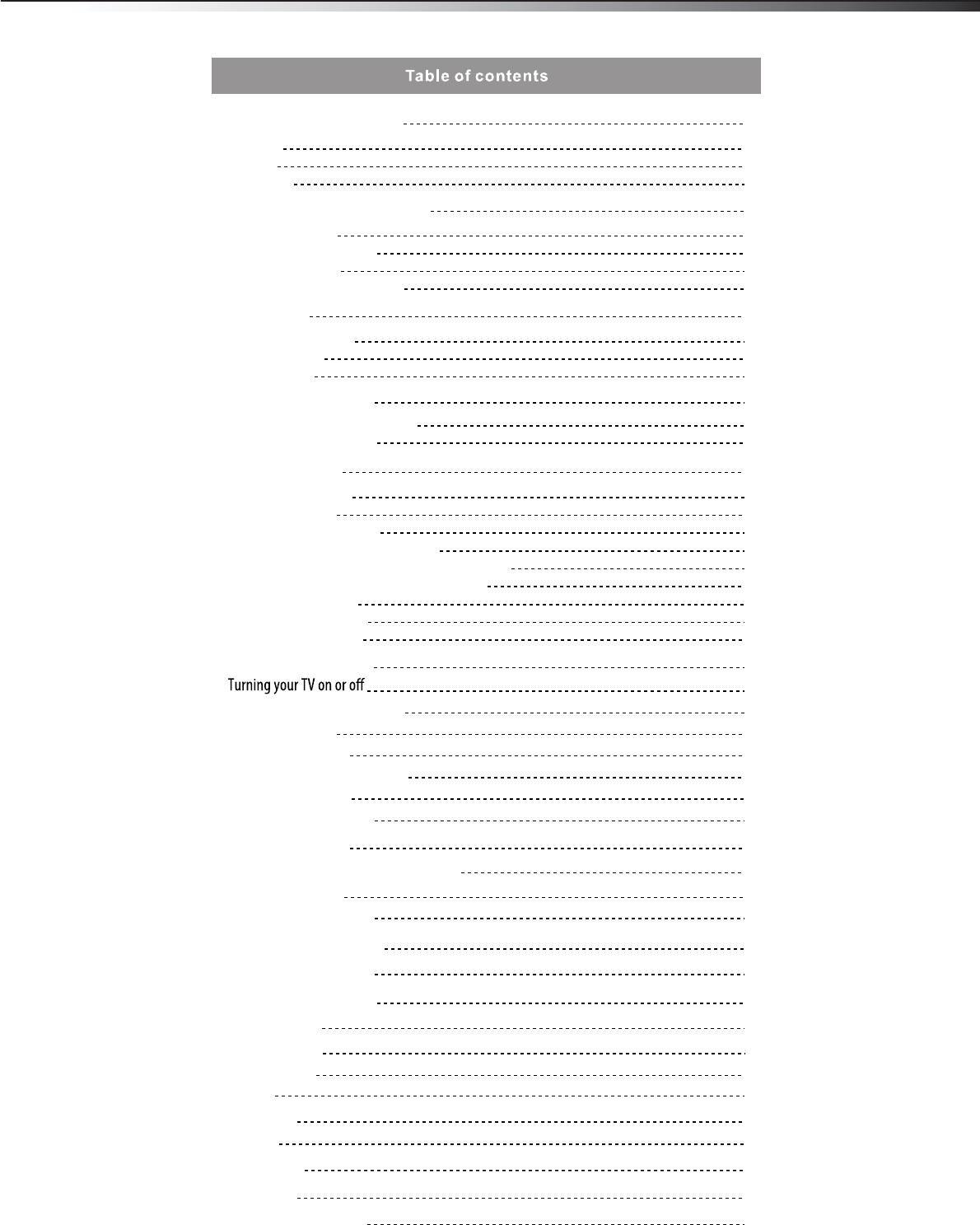
ii
Important safety instructions 2
2
3
3
Warnings
Cautions
Accessories
Installing and removing the stand 3
3
4
4
4
Installing the stand
Attaching the TV to a desk
Removing the stand
Installing a wall-mount bracket
TV components 4
4
5
5
Front and side controls
Back connections
Remote control
Using the remote control 6
6
6
Installing remote control batteries
Aiming the remote control
Making connections 7
7
7
7
7
8
8
8
9
9
Connecting the power
Selecting a location
Connecting an HDMI device
Connecting a component video device
Connecting an antenna,cable TV,or satellite TV box
Connecting a VCR, camcorder, or game console
Connecting a computer
Connecting a AV receiver
Connecting headphones
Understanding the basics 9
9
9
9
9
10
10
10
12
12
12
12
13
14
14
15
Selecting the video input source
Selecting a channel
Adjusting the volume
Displaying program information
Navigating the menus
On-screen menu overview
15
15
15
16
16
16
16
Video and audio
Remote control
General
Adjusting the picture
Choosing the display format (aspect ratio)
Adjusting the sound
Selecting the audio mode
Changing channel settings
Adjusting Power settings
Adjusting the TV settings
Troubleshooting
Maintenance
Cleaning
Specications
Legal notices
17
Adjusting hotel settings

iii
FCC Statement
NOTE:
NOTE:
The manufacturer is not responsible for any radio or TV interference caused by unauthorized
modifications to this equipment.Such modifications could void the user’s warranty.
- Reorient or relocate the receiving antenna.
- Increase the separation between the equipment and the receiver.
- Connect the equipment into an outlet on a circuit different from that to which the receiver is
connected.
- Consult the dealer or an experienced radio/TV technician for help.
This equipment has been tested and found to comply with the limits for a class B digital Device,
pursuant to part 15 of the FCC Rules. These limits are designed to provide reasonable
protection against harmful interference in a residential installation. This equipment generates,
uses and can radiate radio frequency energy and, if not installed and used in accordance with
the instructions, may cause harmful interference to radio Communications. However, there is
no guarantee that interference will not occur in a particular installation. If this equipment does
cause harmful interference to radio or television reception, which can be determined by turning
the equipment off and on, the user is encouraged to try to correct the interference by one or
more of the following measures:
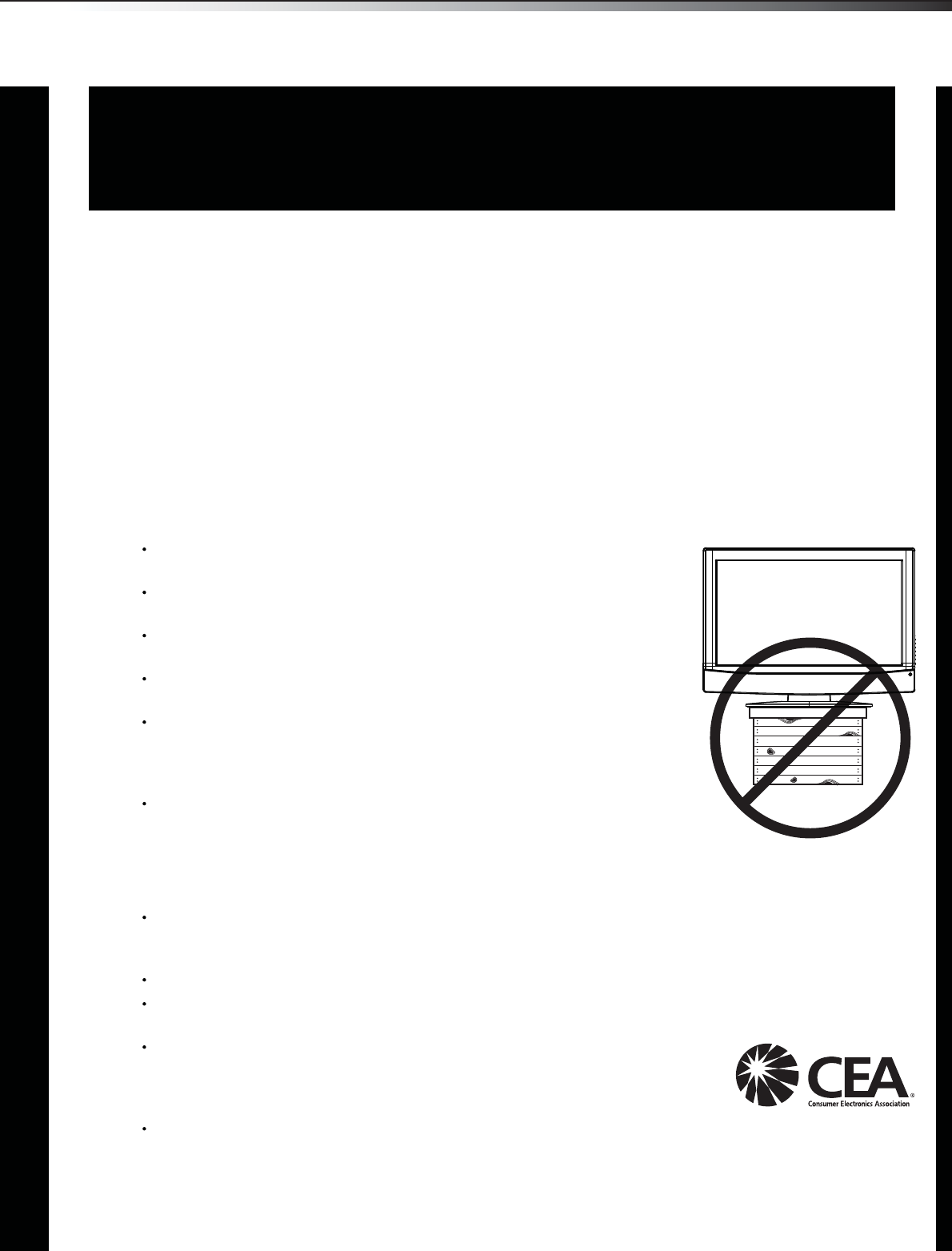
1
As you enjoy your new product, keep these
safety tips in mind
The issue
The home theater entertainment experience is a growing trend, and larger TVs are popular
purchases. However, TVs are not always supported on the proper stands or installed
according to the manufacturer’s recommendations. We and the consumer electronics
industry are committed to making home entertainment enjoyable and safe.
TVs that are inappropriately placed on dressers, bookcases, shelves, desks, speakers,
chests, or carts may fall over and cause injury.
Tune into safety
One size of TV stand does not fit all. Use only a TV stand
rated for the weight and size of your TV.
Carefully read and understand all enclosed instructions for
proper use of this product.
Don’t let children climb on or play with entertainment system
furniture and TVs.
Don’t place TVs on furniture that can easily be used as
steps, such as a crate or chest of drawers.
Remember that children can become excited while watching
a program, especially on a “larger-than-life” TV. Make sure
that you place or install the TV where it cannot be pushed,
pulled over, or knocked down.
Make sure that you route all cords and cables so that they
cannot be pulled or grabbed by curious children.
Wall mounting
If you decide to wall mount your TV, always remember:
One size of wall mount does not fit all. Use only a wall mount rated for the weight and
size of your TV and that has been recommended by this TV manufacturer, listed in this
manual, or otherwise listed by an independent laboratory as suitable for your TV.
Follow all instructions supplied by the TV and wall mount manufacturers.
If you have any doubts about your ability to safely wall mount your TV, get help from a
professional installer.
Make sure that the wall where you are mounting the TV is
appropriate. Some wall mounts are not designed to be mounted
to walls backed with steel studs or cinder blocks. If you are
unsure, ask a professional installer.
TVs can be heavy. At least two people are required for safe wall mount installation.
f
CHILD SAFETY
It makes a difference how and where you use
your flat panel display
LHDN32V88MH / LTDN42V77MH
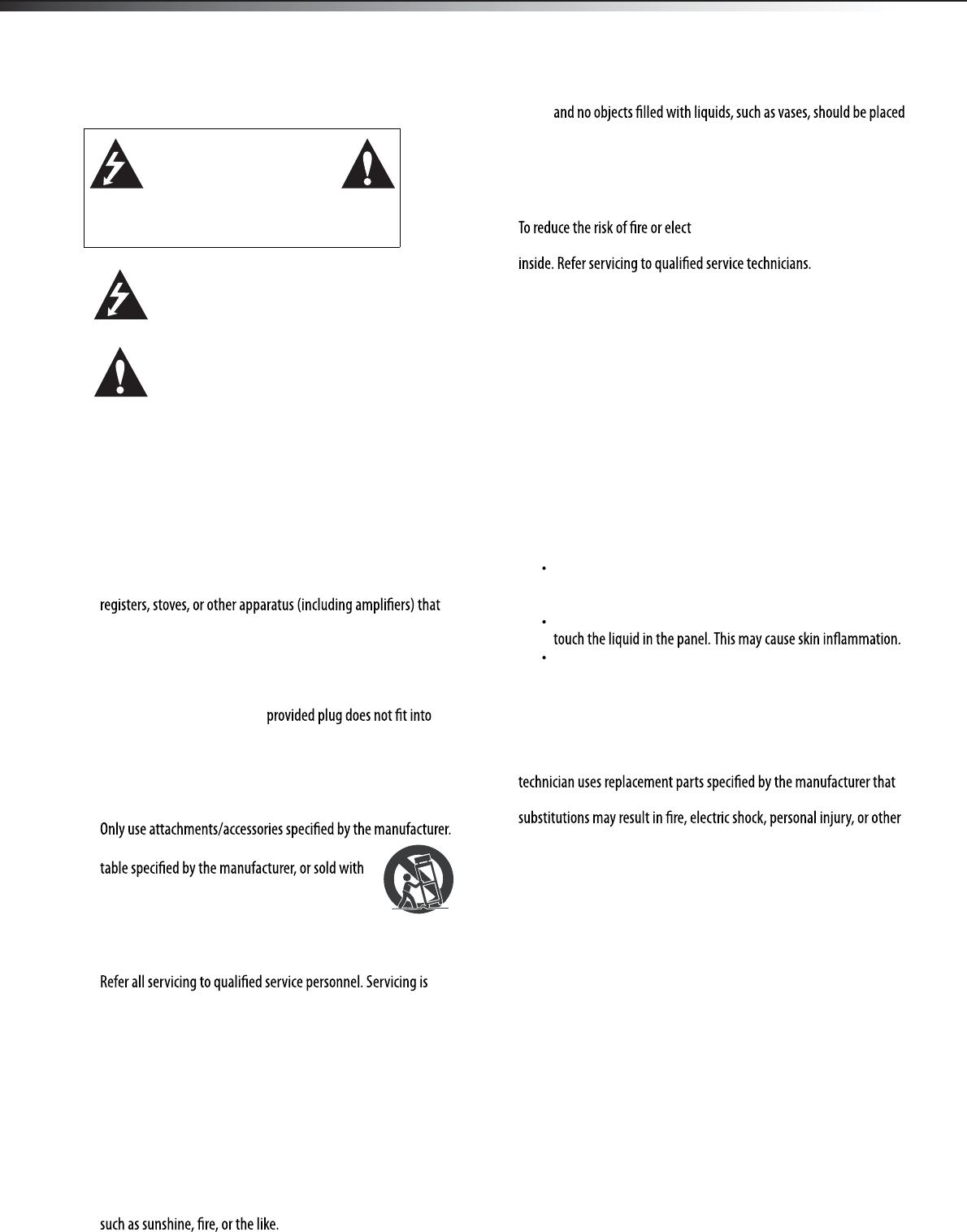
2Important safety instructions
Important safety instructions
1Read these instructions.
2Keep these instructions.
3Heed all warnings.
4Follow all instructions.
5Do not use this apparatus near water.
6Clean only with a dry cloth.
7Do not block any ventilation openings. Install in accordance with
the manufacturer's instructions.
8Do not install near any heat sources such as radiators, heat
produce heat.
9Do not defeat the safety purpose of the polarized or
grounding-type plug. A polarized plug has two blades with one
wider than the other. A grounding type plug has two blades and
a third grounding prong. The wide blade or the third prong are
provided for your safety. If the
your outlet, consult an electrician for replacement of the obsolete
outlet.
10 Protect the power cord from being walked on or pinched
particularly at plugs, convenience receptacles, and the point
where they exit from the apparatus.
11
12 Use only with a cart, stand, tripod, bracket, or
the apparatus. When a cart is used, use caution
when moving the cart/apparatus combination to
avoid injury from tip-over.
13 Unplug this apparatus during lightning storms or when unused
for long periods of time.
14
required when the apparatus has been damaged in any way, such
as power-supply cord or plug is damaged, liquid has been spilled
or objects have fallen into the apparatus, the apparatus has been
exposed to rain or moisture, does not operate normally, or has
been dropped.
15 The wall plug is the disconnecting device. The plug must remain
readily operable.
16 An apparatus with a three-prong, grounding-type plug is a Class I
apparatus, which needs to be grounded to prevent possible
electric shock. Make sure that you connect this Class I television
to a grounding-type, three-prong outlet.
17 Remote control batteries should not be exposed to excessive heat
18 The apparatus should not be exposed to dripping or splashing,
on the apparatus.
Warnings
Electric shock hazard
ric shock, do not remove any cover or
expose the device to rain or moisture. No user-serviceable parts are
Lightning
For added protection for your device receiver during a lightning storm,
or when it is left unattended and unused for long periods of time,
unplug it from the power outlet and disconnect any antenna or cable
system. This helps prevent property damage and personal injury from
lightning and power line surges.
Power lines
An outside antenna system should not be located in the vicinity of
overhead power lines or other electric light or power circuits, or where it
can fall into such power lines or circuits. When installing an outside
antenna system, extreme care should be taken to keep from touching
such power lines or circuits as contact with them might be fatal.
Handling the LCD panel
Your TV’s screen is made of glass. Do not drop your TV or hit, jolt,
or press hard against the LCD panel. If the screen breaks, be
careful of broken glass.
If the LCD panel is broken, make absolutely sure that you do not
If the liquid gets in your mouth, immediately gargle, rinse, and
consult with your doctor. Also, if the liquid gets in your eyes or
touches your skin, consult with your doctor after rinsing for at
least 15 minutes or longer in clean water.
Replacement parts
When replacement parts are required, make sure that the service
have the same characteristics as the original part. Unauthorized
hazards.
Safety check
After completing any service or repair to this device, ask the service
technician to perform routine safety checks to determine that your TV is
in correct operating condition.
Power source
Operate your TV only from the type of power source indicated on the
marking label. If you are not sure of the type of power supplied to your
home, consult an electrician or your local power company.
CAUTION
RISK OF ELECTRIC
SHOCK
DO NOT OPEN
This symbol indicates that dangerous
voltage constituting a risk of electric
shock is present within your TV. This
label is located on the back of your TV.
This symbol indicates that there are
important operating and maintenance
instructions in the literature
accompanying your TV.
S
3125A
LHDN32V88MH / LTDN42V77MH
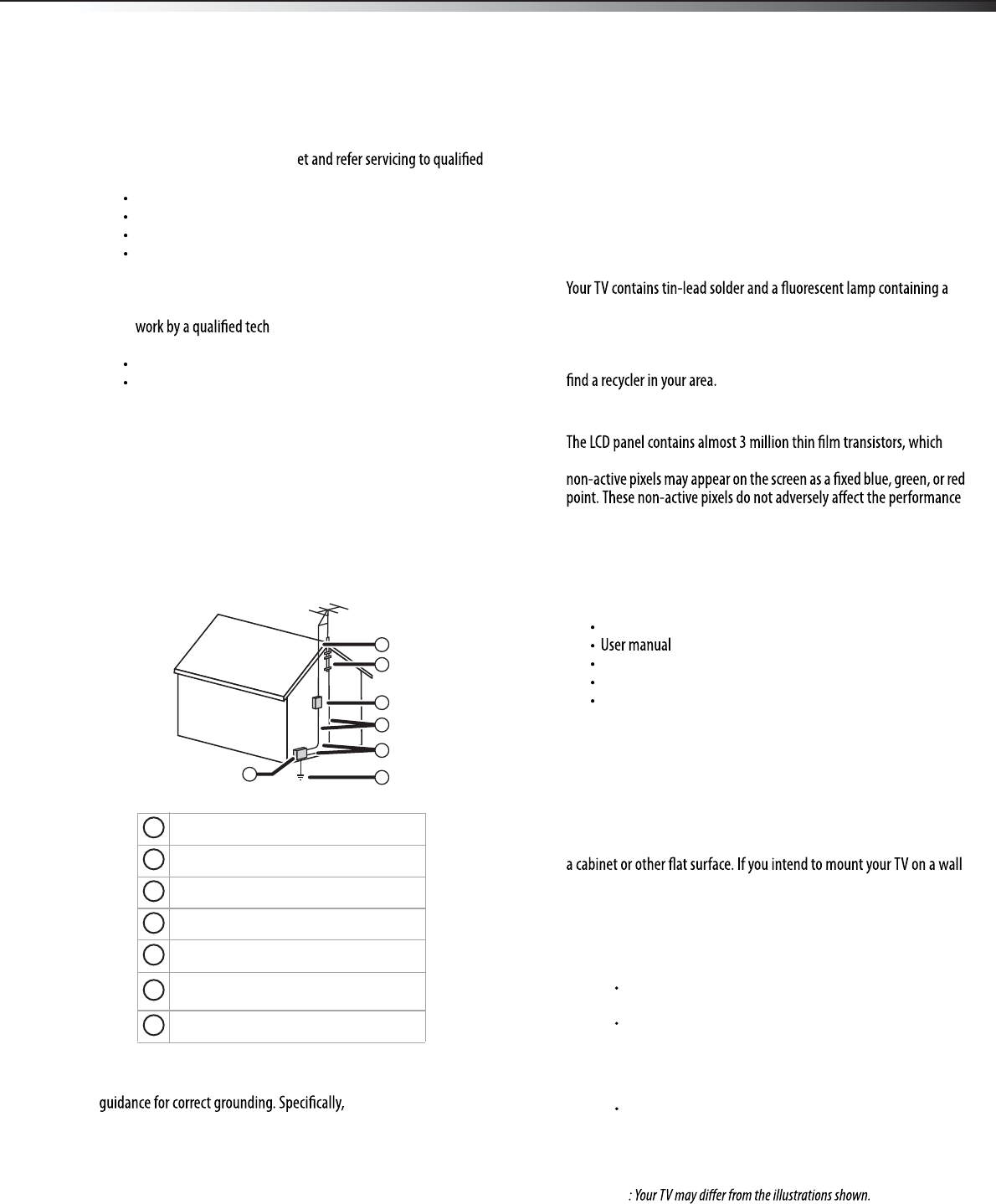
Installing and removing the stand 3
Cautions
Damage requiring service
Unplug this TV from the power outl
service personnel under the following conditions:
When the power supply cord or plug is damaged or frayed.
If liquid has been spilled or objects have fallen into your TV.
If your TV has been exposed to rain or water.
If your TV does not operate normally by following the operating
instructions. Adjust only those controls that are covered by the
operating instructions because incorrect adjustment of other
controls may result in damage and will often require extensive
nician to restore your TV to its normal
operation.
If your TV has been dropped or damaged in any way.
When your TV exhibits a distinct change in performance.
Outdoor antenna grounding
If an outside antenna or cable system is connected to your TV, make sure
that the antenna or cable system is grounded to provide some
protection against voltage surges and built-up static charges. Article
810 of the National Electrical Code, ANSI/NFPA No. 70, provides
information with respect to correct grounding of the mast and
supporting structure, grounding of the lead-in wire to an antenna
discharge unit, size of grounding conductors, location of the
antenna-discharge unit, connection to grounding electrodes, and
requirements for the grounding electrode.
Note to CATV system installer
Article 820 of the National Electrical Code, ANSI/NFPA No. 40 provides
it states that the cable
ground must be connected to the grounding system of the building as
close to the point of cable entry as practical.
Condensation
Moisture will form on the TV if the TV is brought from cool surroundings
into a warm room or if the temperature of the room rises suddenly.
When this happens, the TV's performance may be impaired. To prevent
this, let the TV stand in its new surroundings for about an hour before
switching it on, or make sure that the room temperature rises gradually.
Condensation may also form during the summer if the TV is exposed to
the breeze from an air conditioner. In such cases, change the location of
the TV.
Mobile telephone warning
To avoid interference with your TV picture and sound, operating
problems, or even damage, keep your cordless and cellular telephones
away from the TV.
End of life directives
small amount of mercury. Disposal of these materials may be regulated
for environmental reasons. Your TV also contains material that can be
recycled and reused. For disposal or recycling information, contact your
local authorities or the Electronic Industries Alliance at www.eia.org to
Non-active pixels
provide exceptionally sharp video quality. Occasionally, a few
of your TV, and are not considered defects.
Accessories
Make sure the following accessories are included in the box with your
TV:
Remote control
AC power cord
AAA batteries (2)
Stand
Installing and removing the
stand
You must install your TV onto a stand in order for it to stand upright on
or other vertical surface, you must remove the stand .
Warning: Before attampting assembly or removal of the stand, unplug
the AC power cord.
Cautions:
Read these instructions carefully before you try to assemble the stand
or remove the stand .
Make sure that you handle the TV carefully when attempting to
assemble or remove the stand. If you are not sure of your ability to do
this, contact a professional installer or service technician. Hisense is
not responsible for any damages or injuries that occur because of
mishandling or incorrect assembly.
Use a soft cushion or covering to prevent scratching or damage to the
TV screen or cabinet.
Installing the stand
Note
To install the stand:
1Remove the stand from the box and place it on a table or bench.
Antenna lead-in wire
Grounding clamp
Antenna discharge unit
Grounding conductors
Ground clamps
Power service grounding electrode
system
Electric service equipment
2
1
3
4
5
6
7
1
2
3
4
5
6
7
LHDN32V88MH / LTDN42V77MH
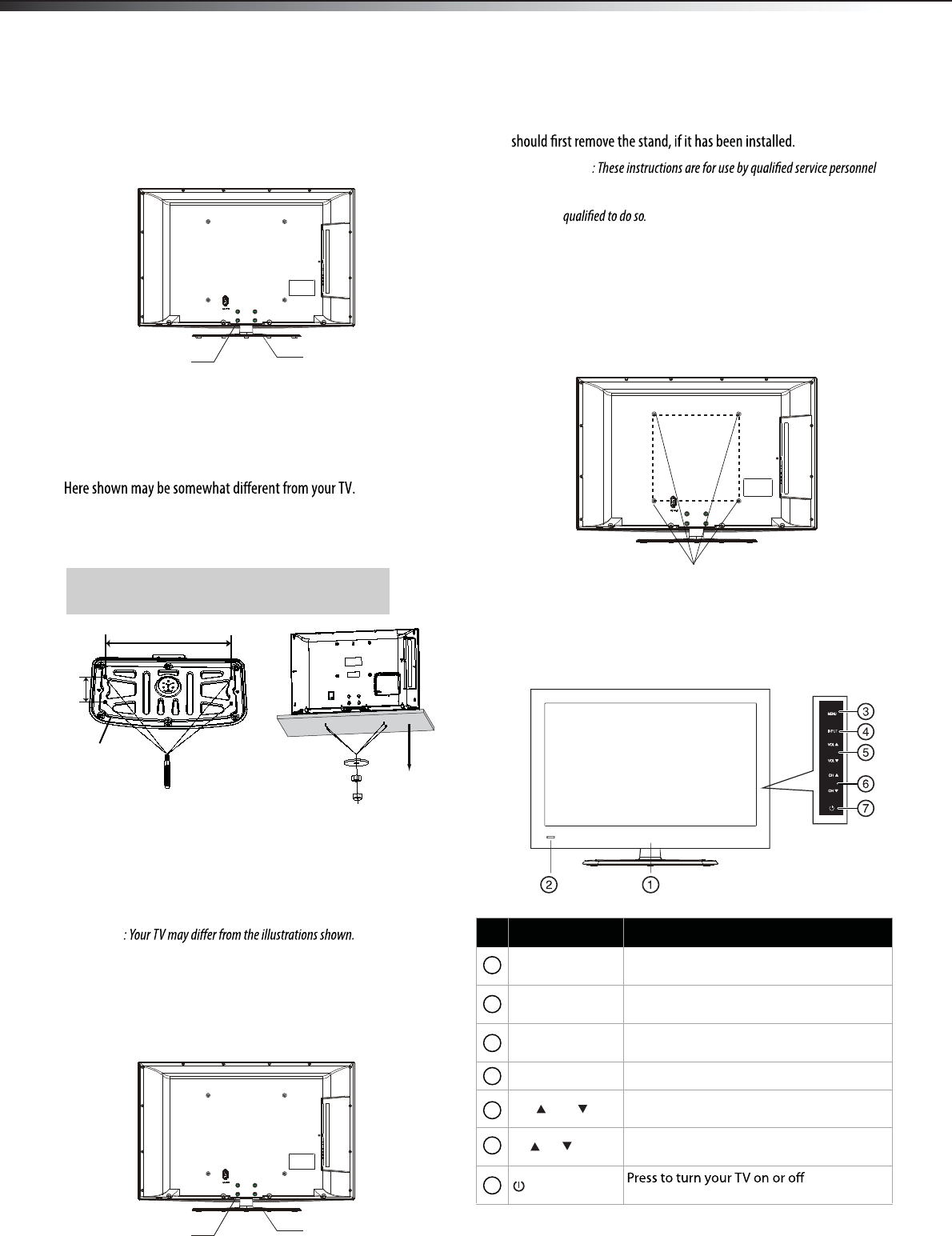
4TV components
2Lay the TV (screen down) on the edge of the table or bench. Make
sure that you put a soft cloth or cushion between the table or
bench and the TV.
3Align the base with the TV, then secure the stand to the TV with
the 4 screws provided.
4Carefully lift the TV into an upright position.
To remove the stand, see the following procedure.
The TV must be attached to desk so it cannot be pulled in a
forward/backward direction,potentially causing injury or
damaging the product.
NOTE:
Be sure to follow the instructions,incorrect installation of the stand
(pedestal) may result in the TV falling over.
Removing the stand
Attaching the TV to a desk
You must remove the stand before you can wall-mount the TV.
Note
To remove the stand:
1Lay the TV (screen down) on the edge of the table or bench. Make
sure that you put a soft cloth or cushion between the table or
bench and the TV.
2Remove the 4 screws holding the stand to the TV, then remove
the stand.
Installing a wall-mount bracket
If you want to attach the TV to a wall-mount bracket (not provided), you
Warning
only. To reduce the risk of hazards, do not perform any servicing other
than that contained in the operating instructions unless you are
To install a wall-mount bracket:
1Lay your TV face down on a table or bench. Make sure that you
put down a soft cushion or cloth so that your TV does not get
2Remove the pedestal stand. See “Removing the stand” above.
3Secure the wall-mount bracket to the back of your TV using the
four screws provided with the bracket.
TV components
Front and side controls
Item Name Description
Power indicator The light shows whether the TV is on or in standby
mode.
Remote control
sensor
Receives signals from the remote control.
Please do not block.
MENU Display the onscreen display(OSD) or Exit to close
the OSD.
INPUT Select the INPUT menu.
VOL / VOL Volume adjust button. To increase or
decrease the volume.
Channel select button. To increase or
decrease the channel.
CH /CH
(power) (standby mode).
5
6
7
1
2
3
4
Screws-M5×L(table depth + 8~10mm)
Example:Table depth - 15mm: Screws-M5×25
14.17inch(360mm)
4-Screws table
3.54inch
(90mm)
stand
screw
stand
screw
LHDN32V88MH / LTND42V77MH
stand
scratched.
wall mount screws
7.87inch(200mm)
7.87inch(200mm)
0.39inch(10mm)<hole size on table<0.59inch(15mm)
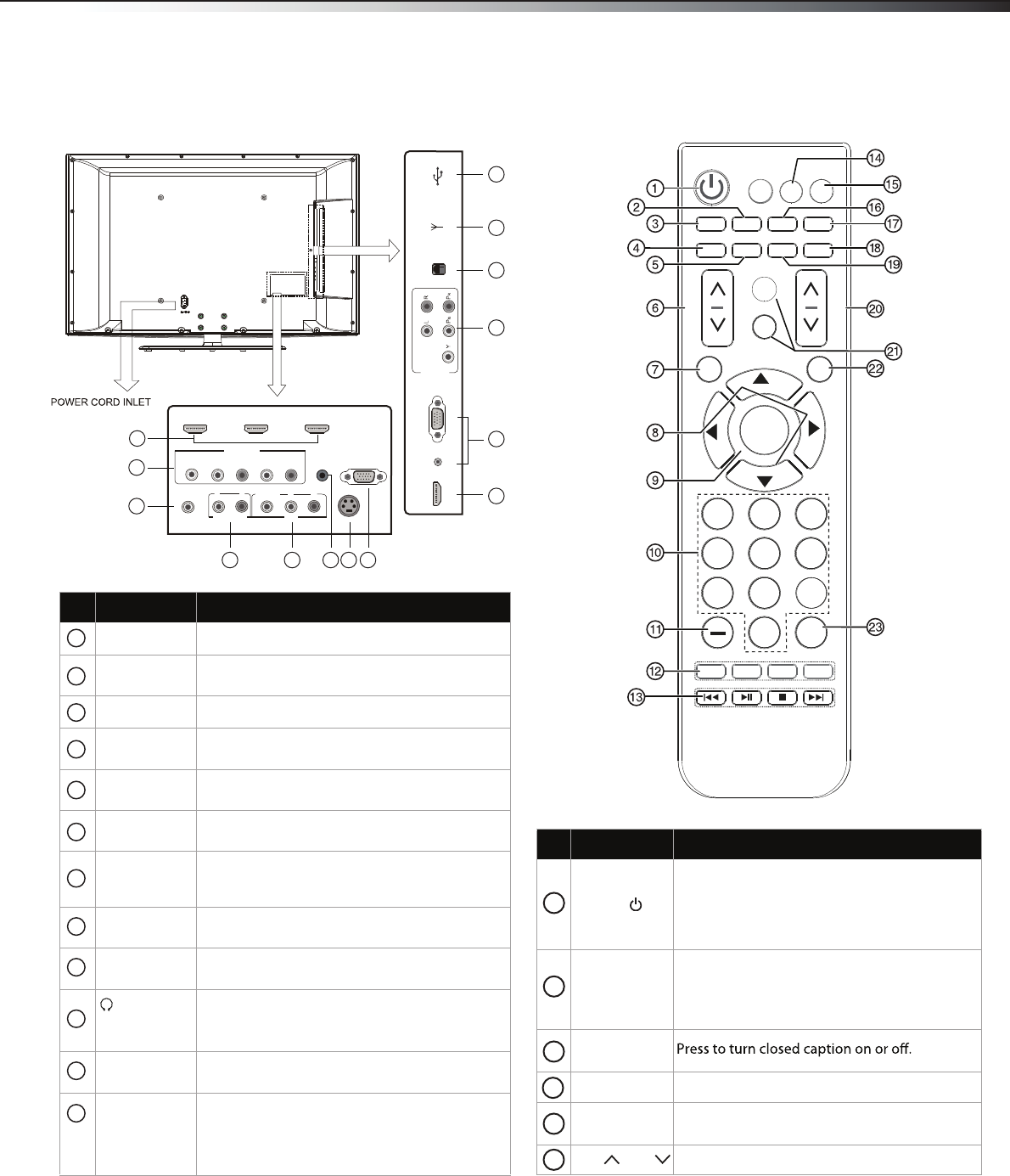
TV components5
Back connectionsRemote control
Item Name Description
USB For software updates only. Do not use.
HDMI 1/2/3/4 Connect an HDMI device to one of these jacks.
For more information, see page 7.
PC AUDIO jacks
VGA jack
Connect a computer (audio and video) to these
jacks.
Plug headphones into this jack. For more
Connect a standard S-VIDEO device,such as a
camcorder or game console to this jack.
Connect a RS-232C(serial port) cable to this jack,
then to an external control device(such as a
computer or A/V control system), to control the
TV functions externally.
information, see page 9.
COMP1
COMP2
Connect component video devices to these
jacks.For more information,see page 7.
AUDIO OUT
jack
AV
S-VIDEO
SERVICE
Connect a standard AV device, such as a
camcorder or game console, to these jacks.
jack
ANT IN Connect an antenna or cable TV to this jack. For
more information, see page 8.
Reserved function.
MPI
DIGITAL AUDIO
OUTjack
Connect a digital coaxial cable to this connector,
then to a digital sound system. For more
1
2
3
4
5
6
7
8
9
10
11
12
1
2
3
4
5
6
6
(headphone)
jack
Item Name Description
POWER
Press to turn on the TV or put the TV in standby
mode.
Caution: The TV will continue to receive power
even in standby mode. Unplug the power cord
to disconnect power.
INPUT
ENTER
7 8
0
EN-31205
ASPECT
GUIDE
INFO
MENU
CH
VOL
DMP
CCD
MTS/SAP
SLEEP
SOUND
EXIT
TV
1 23
5 6 4
7 8 9
0
LAST
PICTURE
MUTE
1
2
4
7
98 1110 12
VOL / VOL Press to increase or decrease the volume.
CCD
SOUNDSound mode selecting.
MTS/SAP
In analog TV mode, press to select STEREO,
SAP (secondary audio language), or MONO.
In digital TV mode (DTV), press to select the
audio track.
PICTUREPress to select the video mode.
3
4
5
6
HDMI3 HDMI2
COMP 2
HEADPHONE SERVICE
S-VIDEO
AUDIO OUT
VIDEO L RL R
AV
DIGITAL
AUDIO OUT
Y PBPRL R
HDMI1
HDMI4 PC AUDIO VGA MPI ANT IN USB
COMP1
LHDN32V88MH / LTND42V77MH
Connect a audio cable to this connector.
information, see page 9.
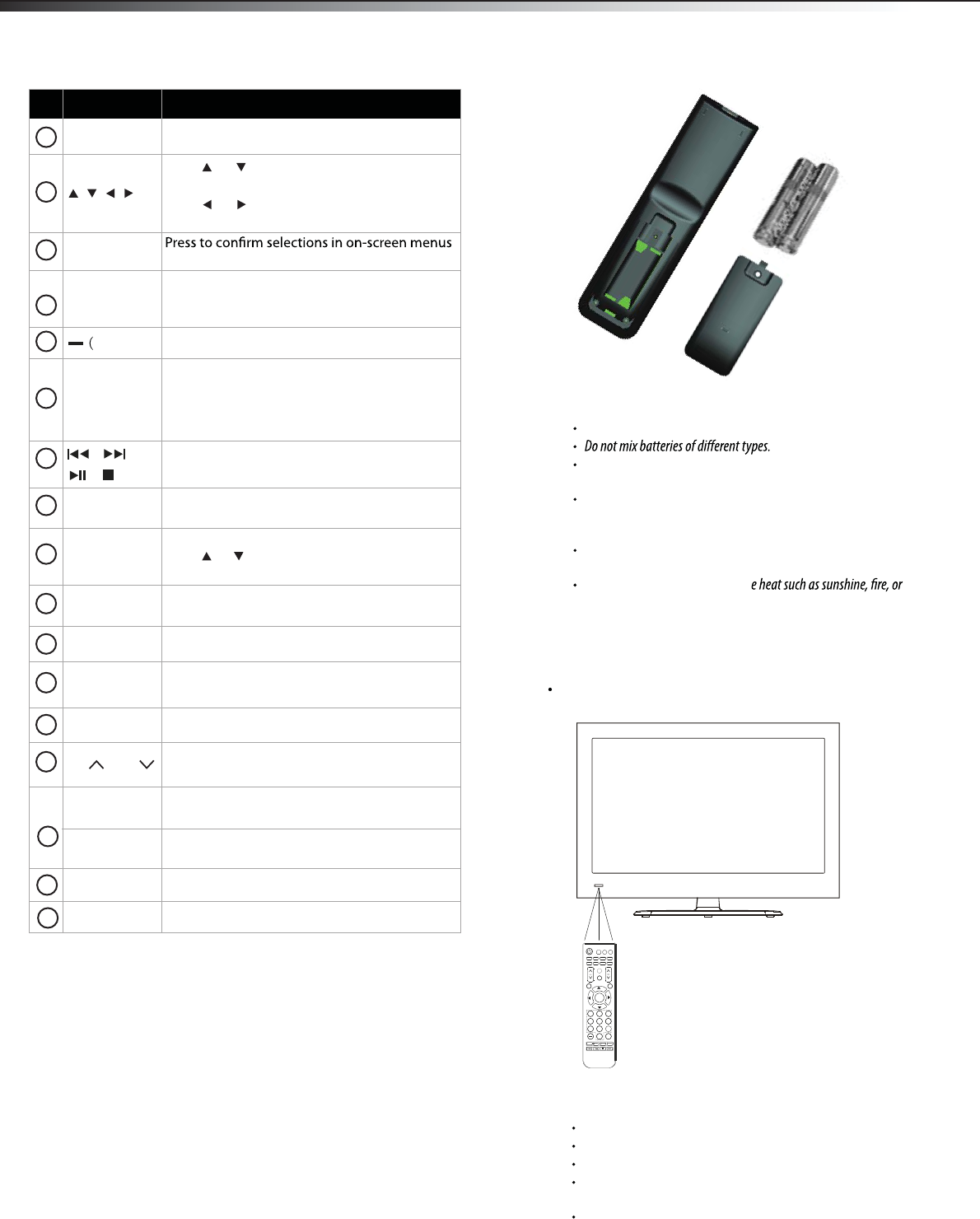
6Using the remote control
Using the remote control
Installing remote control batteries
To install remote control batteries:
1Press down on the battery compartment cover lock, then remove
the remote control cover.
2Insert two AAA batteries into the battery compartment. Make
sure that the + and – symbols on the batteries match the +
and – symbols in the battery compartment.
3Replace the cover. Make sure that the lock snaps into place.
4 Install screw.
Battery precautions:
Dispose of batteries as hazardous waste.
Do not mix old and new batteries. Mixing old and new batteries can
shorten the life of new batteries and can cause old batteries to leak.
Remove batteries as soon as they become inoperable. Chemicals that
can leak from the batteries can cause a rash. If the batteries leak,
clean the battery compartment with a cloth.
If the remote control is not used for an extended period of time,
remove the batteries.
Do not expose batteries to excessiv
other heat sources.
MENU Display the main menu. Exit menu display.
Press or to move up or down in on-screen
menus.
Press or to move left or right in on-screen
menus or to adjust menu settings.
ENTER or to open sub-menus.
Numbers
dash)
Press the number buttons to enter channel
numbers or the parental control password.
Press to select a digital sub-channel.
Program guide
(EPG) function
buttons
After pressing the GUIDE button in the digital
TV channel option, the same color buttons will
appear with explanations on the on-screen
display (OSD). Follow the steps shown in the
OSD.
These buttons do not function.
TV Press to select the TV as the video input source.
Select screen mode.
INPUTPress to open the INPUT SOURCE menu, then
press or to select the video input source
you want.
ASPECT
GUIDE
CH / CH Press to go to the next or previous channel in
the channel list.
Item Name Description
7
8
9
10
11
12
13
14
15
16
17
18
19
20
INFO Display the current channel information.
MUTE
DMP
Press to mute the sound. Press again to restore
This button does not function.
the sound.
EXITPress to go back previous on-screen menu.
LAST Return to previous channel.
SLEEPPress to set the sleep timer.
Press to open the DTV program guide(if
available) .
21
22
23
Aiming the remote control
To aim the remote control:
Point the remote control towards the remote sensor on the front
of your TV.
Notes:
Do not expose the remote control to shock or liquids.
Do not use the remote control in an area with high humidity.
Do not place the remote control in direct sunlight.
Do not place objects, such as furniture, between the remote control
and the remote sensor.
The remote control may not work if direct sunlight or bright light
shines on the remote sensor. Either move your TV or change the angle
at which you use the remote control.
INPUT
ENTER
7 8
0
EN-31205
ASPECT
GUIDE
INFO
MENU
CH
VOL
DMP
CCD
MTS/SAP
SLEEP
SOUND
EXIT
TV
1 23
5 6 4
7 8 9
0
LAST
PICTURE
MUTE
LHDN32V88MH / LTDN42V77MH
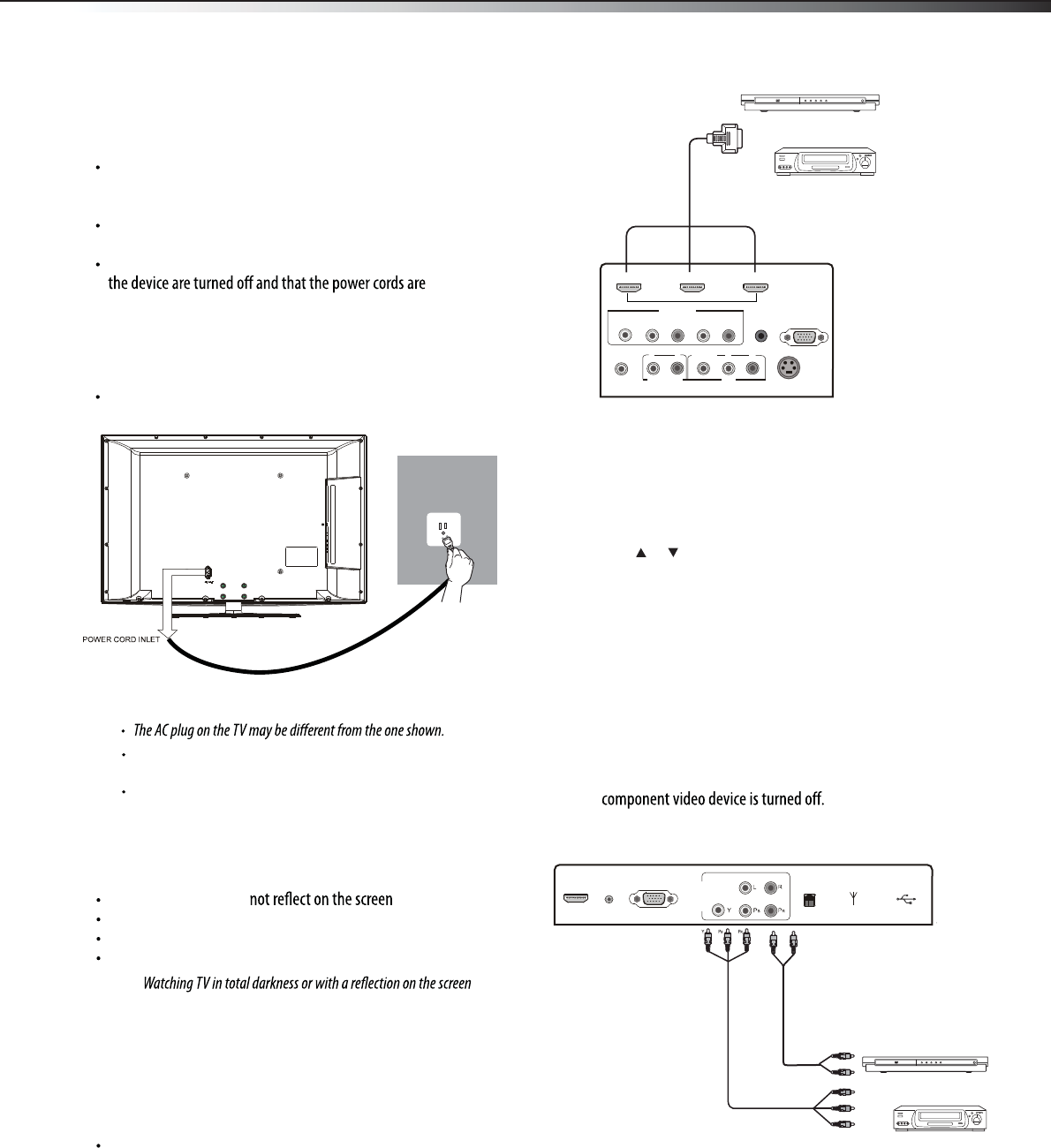
7
Making connections
Make sure that you only use the type of power source indicated on the
marking label.
Always unplug the power cord when not using the TV for a long
period of time.
Selecting a location
You should select a location for the TV:
Where direct light does
That has indirect and soft lighting
Where the TV has access to an antenna or cable TV connection
Where the TV has access to a power outlet
Note:
may cause eye strain.
Connecting an HDMI device
Note: If your device has an HDMI connection, we recommend you use it to
get the best picture and sound quality possible.
To connect an HDMI device:
Connect one end of an HDMI cable (not included) to one of the
HDMI jacks on the back of your TV, then connect the other end
of the cable to the HDMI OUT jack on the HDMI device.
Note: To connect a DVI device, use a DVI to HDMI adapter cable to connect
to the HDMI jack on the TV, then connect an audio cable to the
PC AUDIO jack on the side of the TV.
To play from the HDMI device:
1Turn on the TV, then press INPUT. The INPUT SOURCE menu
opens.
2Press or to select HDMI1,HDMI2,HDMI3,HDMI4 , then press
ENTER.
3Turn on the HDMI device, then set it to the correct mode. Refer to
the instructions that came with the HDMI device.
Connecting a component video device
Component cables often have red, green, and blue color-coded video
connectors and red and white audio connectors. Match the colors when
making connections.
To connect a component video device:
1Make sure that your TV’s power cord is unplugged and the
2Connect a component video cable to the COMPONENT OUT jacks
on the component video device.
3Connect the other end of the component video cable to the
COMPONENT jacks on the back/side of your TV.
4Connect an audio cable to the AUDIO OUT jacks (L/R) on the
component device.
5Connect the other end of the audio cable to the COMPONENT
AUDIO-R and AUDIO-L jacks on the back/side of your TV.
Y BR
L R
Component video device
Component video cable
Audio cable
Making connections
Before you make any connections:
Check the plugs on the ends of cables to make sure that they are
the correct type before you try plugging them into jacks on the
TV.
Make sure that all plugs are securely inserted into the jacks.
Loose connections can result in image or color problems.
When connecting devices to the TV, make sure that the TV and
unplugged.
Connecting the power
To connect the power cord:
Connect the power cable to the AC IN jack on the back of the TV,
then connect the other end to a power outlet.
Notes:
Power cord
Power outlet
Back of TV
Side of TV
HDMI device
HDMI cable
HDMI3 HDMI2
COMP 2
HEADPHONE SERVICE
S-VIDEO
AUDIO OUT
VIDEO L RL R
AV
DIGITAL
AUDIO OUT
Y PBPRL R
HDMI1
HDMI4 PC AUDIO USBANT INMPIVGA
COMP1
LHDN32V88MH / LTDN42V77MH
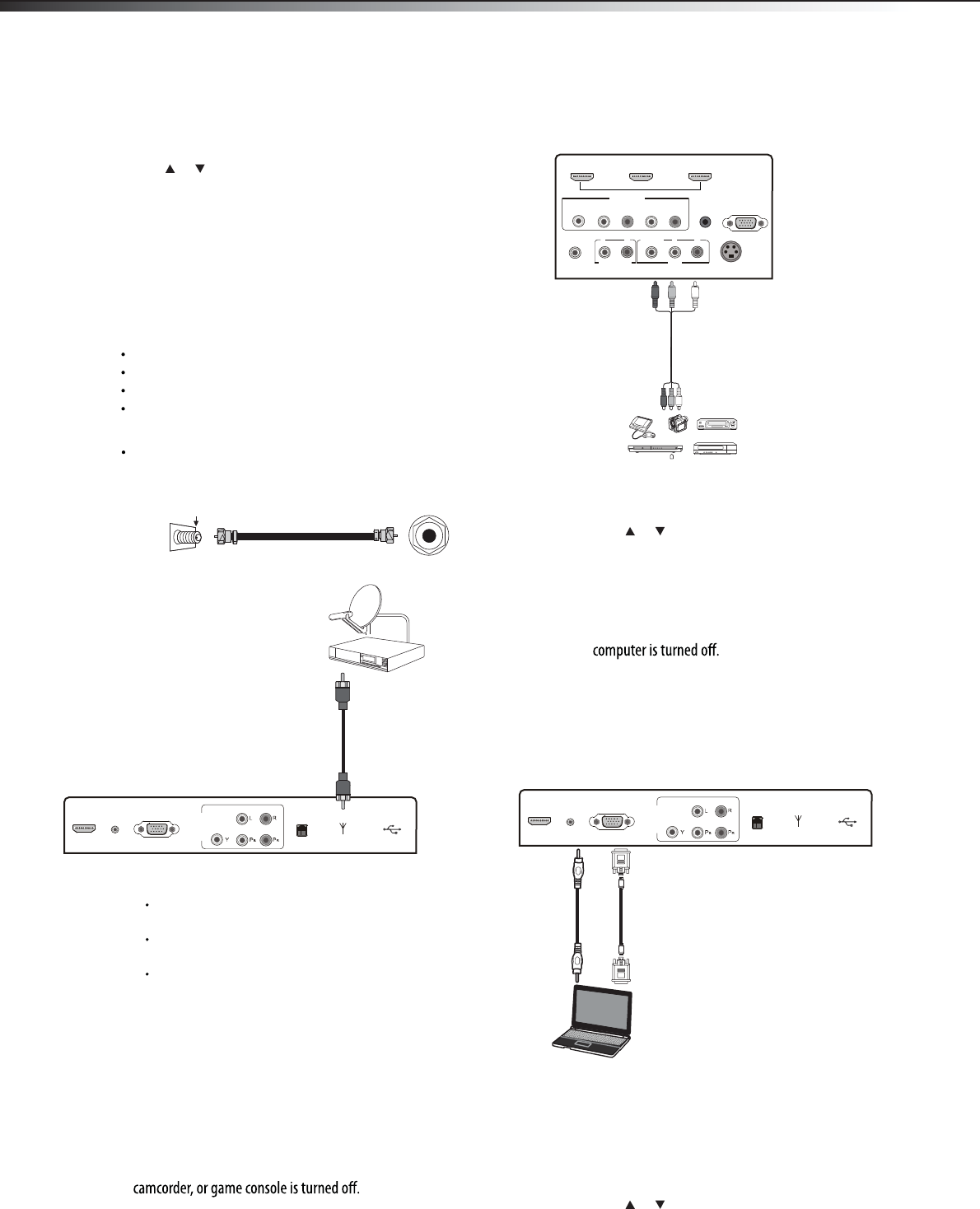
HDMI4 PC AUDIO USBANT INMPIVGA
USBANT INMPIVGA
COMP1
Making connections
8
To connect an antenna, cable TV, or satellite TV box:
Connect one end of a 75-Ohm, coaxial cable to the jack ANT IN
on the side of the TV, then connect the other end of the cable to
the antenna or cable TV wall jack.
Notes:
We recommend using a 75-Ohm, coaxial cable to reduce interference
and noise that may be caused by radio wave transmissions.
Do not bundle the coaxial cable with the power cord or any other
cables.
If you are using an antenna and reception is not good, contact a
service technician to adjust the antenna.
Connecting a VCR, camcorder, or game
console
Note: If the VCR, camcorder, or game console has component jacks
(better), or an HDMI jack (best), connect them using the best available
connection.
To connect a VCR, camcorder, or game console:
1Make sure that your TV’s power cord is unplugged and the VCR,
2Connect one end of a standard AV cable (not included) into the
AV video jack on the back of the TV, then connect the other end
of the cable to the AV OUT VIDEO jack on the external device.
3Connect the audio connectors of the AV cable (the red and white
connectors) to the AV OUT AUDIO jacks of the external device,
then connect them to the AV L and R jacks on the back of your TV.
To play the external AV device:
1Turn on the TV, then press INPUT. The INPUT SOURCE menu
opens.
2Press or to select AV, then press ENTER.
3Turn on the device, then start playback on the device.
Connecting a computer
To connect a computer:
1Make sure that your TV’s power cord is unplugged and the
2Connect one end of a VGA cable (not included) to the VGA jack on
the side of the TV, then connect the other end of the cable to the
VGA jack on the computer.
3Connect one end of an audio cable with a stereo mini-plug (not
included) to the PC AUDIO jack on the side of the TV, then
connect the other end of the cable to the AUDIO OUT jack on
the computer.
To play video from the computer:
1Turn on the TV, then press INPUT. The INPUT SOURCE menu
opens.
2Press or to select VGA, then press ENTER.
3Turn on the computer, then adjust the computer display
properties as needed.
ANT IN jack on
the side of the TV
Antenna, cable TV,
or satellite box
75-Ohm coaxial cable
Room antenna terminal(75 ohm)
To play from the component video device:
1Turn on the TV, then press INPUT. The INPUT SOURCE menu
opens.
2Press or to select YPbPr1 or YPbPr2, then press ENTER.
3Turn on the component video device and start playback. Refer to
the instructions that came with the component video device.
Connecting an antenna, cable TV, or
satellite TV box
If you are connecting a satellite TV or cable box, you can use one of the
following (if available):
Best - HDMI cable
Better - Video component cables
Good - Video composite cable
Acceptable - 75-ohm coaxial cable.
Side of TV
VCR, camcorder, or game console
AV cable
Back of TV
Note: Cables are often
color-coded to connectors.
Connect yellow to yellow,
red to red, and white to
white.
Side of TV
Computer
VGA
cable
Audio cable
HDMI3 HDMI2
COMP 2
HEADPHONE SERVICE
S-VIDEO
AUDIO OUT
VIDEO L RL R
AV
DIGITAL
AUDIO OUT
Y PBPRL R
HDMI1
HDMI4 PC AUDIO
COMP1
LHDN32V88MH / LTDN42V77MH
The D-Sub cable will not supplied with the product.
We strongly recommend to use D-Sub cable with 2 cores as shown
in the gure.
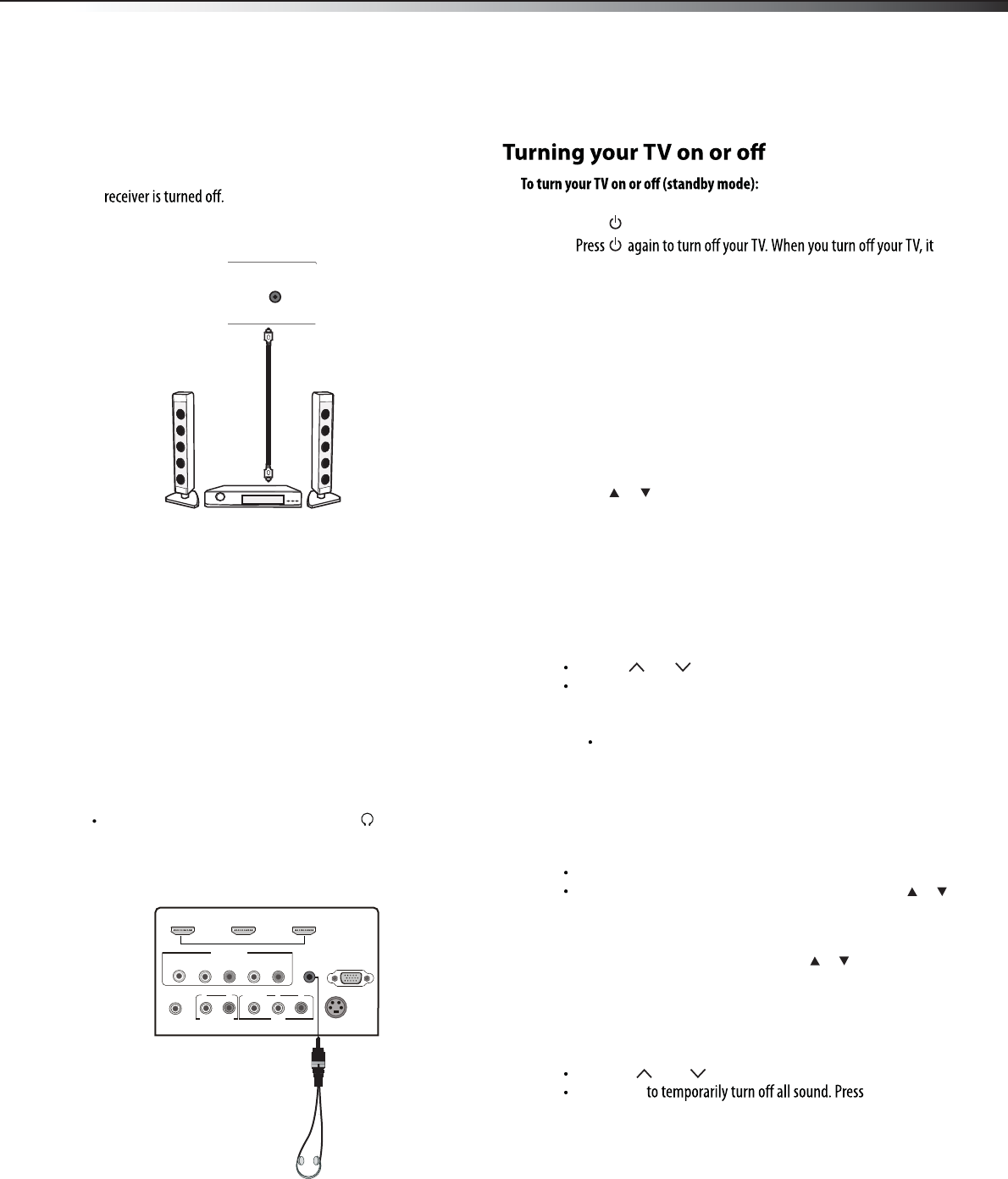
9
Connecting a AV receiver
Connecting using a digital audio cable
To connect using a digital coaxial cable:
1Make sure that your TV’s power cord is unplugged and the AV
2Connect one end of a digital coaxial audio cable (not included) to
the DIGITAL AUDIO OUT jack on the back of the TV.
3Connect the other end of the audio cable to the digital coaxial
input jack on the AV receiver.
To play TV sound through a AV receiver:
1Turn on the TV and select a program to watch.
2Turn on the AV receiver and select the TV sound source,
then adjust the volume to a comfortable level.
Connecting headphones
Warning: When using headphones, adjust the headphone volume to
avoid excessively loud volume which can damage your hearing.
To connect headphones:
Plug the headphones (not included) into the (headphone)
jack on the back of the TV.
Note: The TV sound automatically mutes when headphones are
connected period.
DIGITAL
AUDIO OUT
Back of TV
Back of TV
AV Receiver
Digital coaxial cable
HDMI3 HDMI2
COMP 2
HEADPHONE SERVICE
S-VIDEO
AUDIO OUT
VIDEO L RL R
AV
DIGITAL
AUDIO OUT
Y PBPRL R
HDMI1
Understanding the basics
1Plug the power cord into an AC power outlet.
2Press (power). Your TV turns on.
3
goes into standby mode.
Warning: When your TV is in standby mode, it is still receiving power. To
completely disconnect power, unplug the power cord.
Note: If your TV does not receive an input signal for several minutes, it
automatically goes into standby mode.
Understanding the basics
Selecting the video input source
To select the video input source:
1Turn on your TV, then press INPUT on the remote control or on
the TV. The INPUT SOURCE menu opens.
2Press or to highlight the video source you want, then press
ENTER. Options include TV, AV, YPbPr1,YPbPr2, VGA (computer),
HDMI1,HDMI2,HDMI3,HDMI4,S-VIDEO.
.
Selecting a channel
Tip: If you are using a cable or satellite box, use the remote control that
came with that device to change channels.
To select a channel:
Press CH /CH to go to the next or previous channel.
Press the number buttons to enter the channel number you want,
then wait for the channel to change, or press ENTER to change
the channel immediately.
To select a digital channel, press the number buttons to
select the main digital channel, then press the dash(-). button,
then the number buttons again to select the sub-channel.
Wait for the channel to change or press ENTER to change the
channel.
Note: Button presses must be within three seconds of each other.
Press LAST to go to the last channel viewed.
Press GUIDE to display a list of memorized channels, press or
to select the channel you want from the list, then press ENTER to
go to that channel.
Note: If the list has more than one page, press or to scroll through
the pages.
Adjusting the volume
To adjust the volume:
Press VOL /VOL to increase or decrease the volume.
Press MUTE MUTE again
to restore the sound.
LHDN32V88MH / LTDN42V77MH
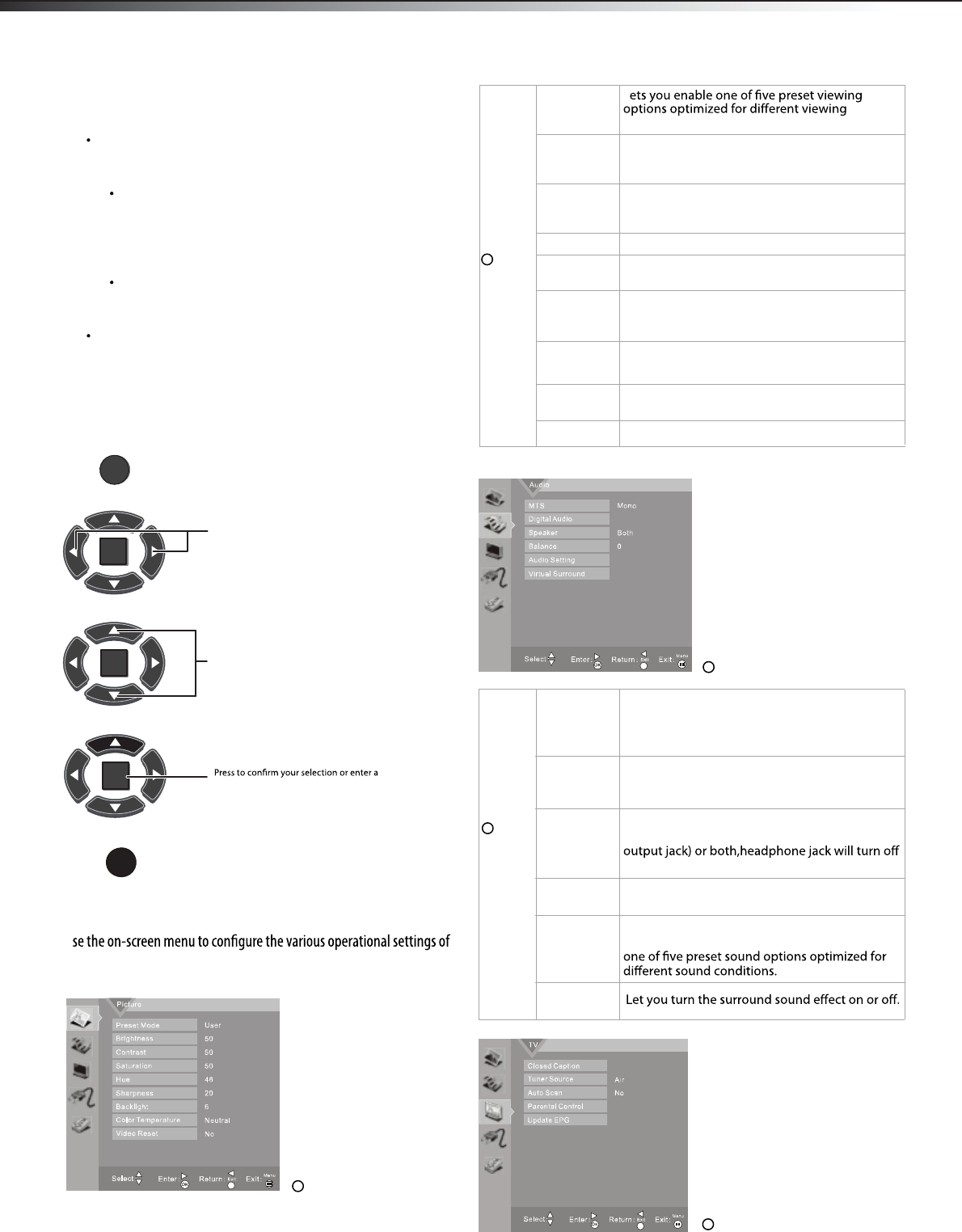
10 Understanding the basics
Navigating the menus
On-screen menu overview
U
your TV. To access the menu, press MENU. The menus and their
corresponding functions are described in the following table:
Picture
Preset Mode
conditions.
Brightness Lets you adjust the level of brightness on the
screen. Increasing brightness can add more light
to dark areas of the picture.
Contrast Lets you adjust the level of picture contrast.
Increasing the contrast adds more light to the
white areas of the picture.
Saturation Lets you adjust the level of color intensity.
Hue
picture.(only supported in TV/AV mode)
Sharpness Lets you adjust the focus of the picture. Increase
sharpness for a clearer picture, or decrease
sharpness for a smoother picture.
Backlight Lets you control panel overall brightness and
background.
Color
Temperature
Lets you select one of three preset color
temperature settings: Cool, Neutralor Warm.
Video Reset Change settings back to default.(picture only)
ENTER
MENU
EXIT
ENTER
ENTER
Press to display the Main menu.
Press to select menus, to adjust selected
items, or move on-screen cursor left or right.
Press to select the menu items.
sub-menu.
Press to close the menu or return to the
previous screen.
Displaying program information
To display program information:
Press INFO to show an information banner. The information
banner shows current program information such as channel
number, video input source, and resolution.
Digital signal information—Displays channel number,
station name, channel label (if preset), broadcast program
name, signal type, audio information, resolution, current
program start, and end times when watching a digital
Analog signal information—Displays channel number,
channel label (if preset), signal type, audio information, and
resolution when watching an analog channel.
Press MENU,then GUIDE to show the digital program guide,
which may show a list of available programs, program times, and
program summaries, depending on the information provided
by the broadcaster.
channel.
L
1
1
2
Lets you adjust the overall color of the
Audio
MTS
2
Lets you enable the SAP(Second Audio Program)
function. This lets you listen to a program using
an alternative second language. Function
availability depends on your TV provider.
Digital Audio Lets you select the language track you prefer for
viewing digital TV programs. Available options
depend on your digital TV provider.
SpeakerLets you select internal speaker,external speakers
(connect to stereo Audio jacks, or Digital Audio
internal speaker.
Balance Lets you adjust the balance between the left
and right speakers.
Virtual
Surround
Audio
Settings
Lets you select the audio frequency you want to
adjust and change its value. Lets you enable
3
LHDN32V88MH / LTDN42V77MH

11
Understanding the basics
Closed
Caption
TV
3
captioning (CC,also known as subtitles) in TV
programs.
Tuner Source Lets you select the signal source for your
TV(Antenna,STD calbe,HRC cable or IRC cable).
Auto Scan Lets you initiate an automatic channel scan to
set up the available channels on your TV.
Parental
control
Lets you select certain programs to be blocked
and lets you change access password.
Update EPG Lets you update EPG information.
Note: Menu items that are not selectable are grayed out. Menus in this
manual are described in TV mode, unless otherwise indicated.
Power
4
4
Setting
5
5
TV ON/OFF
Timer
Power Mode Lets you select Energy Saver mode / Normal
mode.
Language Lets you select the language for the on-screen
display. Choose from English, French, or Spanish.
Aspect Ratio Lets you select the aspect ratio of the screen.
Choose from full screen(16:9) or normal(4:3).
Zoom
V-Position
The function works with Aspect Ratio=Zoom1 or
Zoom2. It allows users to adjust the vertical
position of video display.
OSD Timeout Set the display time of OSD.
Transparency Lets you adjust OSD transparency.
zone settings and daylight saving.
Input Source
Labeling Allows you to name each input.
DPMS Mode Use this setting when using your TV with a computer.
When using a connected computer, lets the
LHDN32V88MH / LTDN42V77MH
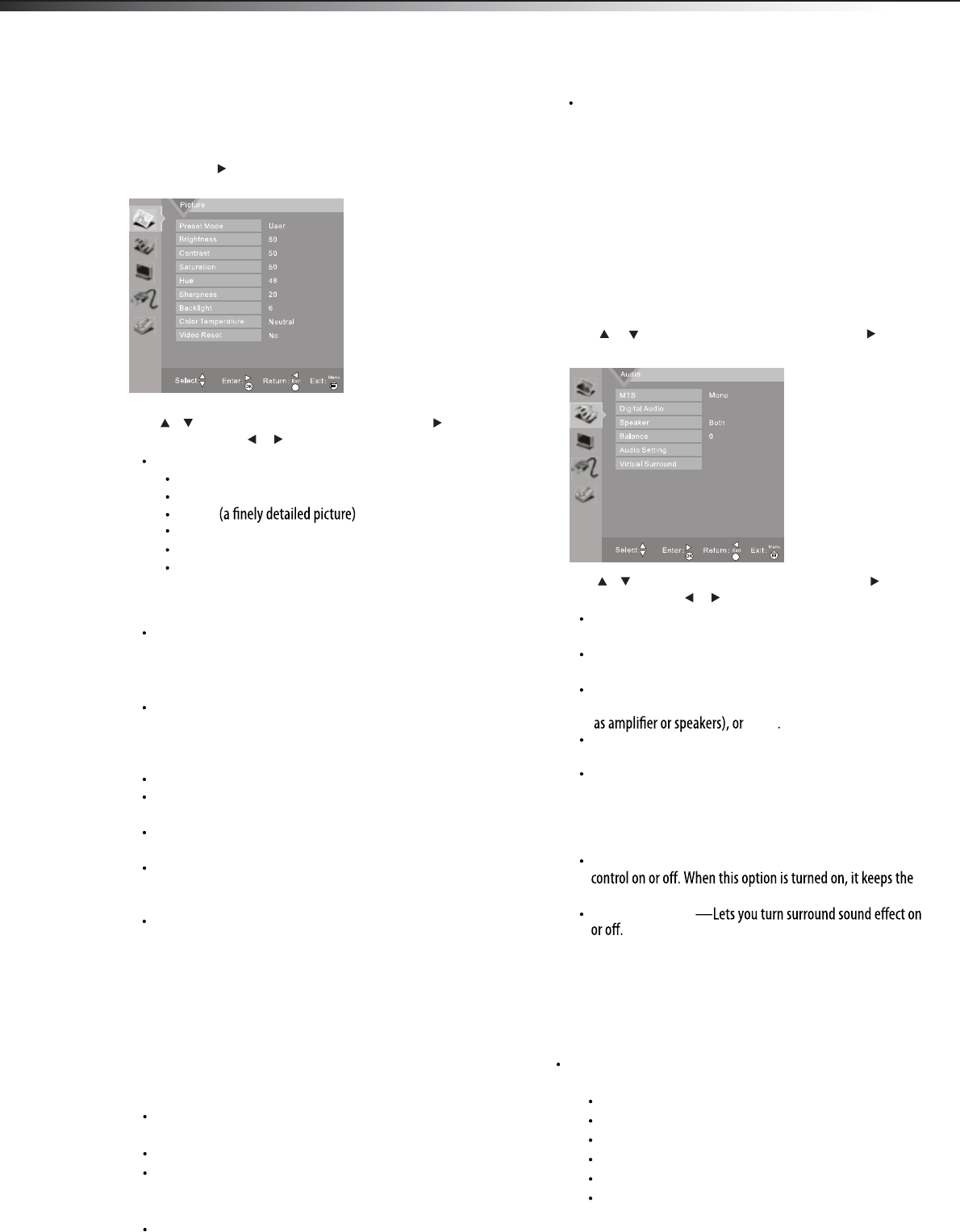
12
Adjusting the picture
To adjust the picture:
1Press MENU. The Main menu opens.
2Press ENTER or . The Picture menu opens.
3Press or to highlight an option, then press or to access
the option, and press or to adjust the option. You can select:
Picture Mode—Selects the picture mode. You can select:
Vivid (a bright and vivid picture)
Normal (a standard picture)
Game
Movie (the brightness is decreased)
(a dynamic picture)
Custom
(customized picture).
Note
: You can also press PICTURE on the remote control to select the
picture mode.
Brightness
–Lets you increase or decrease the brightness of
the picture. Increasing the brightness can add more light to
dark areas of the picture, while decreasing the brightness
can add more darkness to light areas of the picture.
Contrast
–Lets you increase or decrease the contrast of the
picture. Increase the contrast to adjust the white areas of the
picture or decrease the contrast to adjust the black areas of
the picture.
Saturation–Lets you adjust the intensity of the colors.
Hue–Lets you adjust the overall color of the picture (only
supported in TV/AV mode).
Sharpness–Lets you increase the sharpness level for clearer
images or decrease the sharpness level for smoother images.
Color temperature –Lets you change the color
temperature. You can select the color temperature from
three options: Cool, Neutral, or Warm.
Video Reset –Lets you reset picture settings to factory
4Press MENU
to return to the previous menu, or press
EXIT to
close the menu.
Choosing the display format (aspect ratio)
To choose the display format:
1Press ASPECT on the remote control repeatedly to cycle through
the available display formats. Options include:
Normal —Selects the 4:3 aspect ratio to show a picture
with black bars on both right and left hand side.
Zoom1 —Enlarges the picture but may crop the top and
bottom of picture. And has less black bars on right and left
Full Screen—Shows a full-screen picture.
Panorama —Stretches the picture at the edges, but
maintains a good aspect ratio at the center of the screen.
Adjusting the sound
To adjust the sound:
1Press MENU. The Main menu opens.
2Press or to highlight Audio, then press ENTER or . The
Audio menu opens.
3
MTS —In analog TV mode, lets you select
(secondary audio language), or .
Digital Audio —In digital TV mode, lets you select the audio
language for a program (if languages are available).
mode (you can select among Normal, Rock, Jazz, Classic, Pop
the frequency you want to adjust and change its value), sound
Auto Volume Control—Lets you turn automatic volume
audio in a preset range to eliminate large spikes in volume.
4Press MENU to return to the previous menu, or press EXIT to
close the menu.
Selecting the audio mode
To select the audio mode:
Press SOUND on the remote control one or more times to cycle
through the available sound modes. Options include:
Normal
PicturePicture
picture mode.
Brightness
Contrast
Note
User
Sports
default value (picture only).
ENTER
Press or to highlight an option, then press or to access
the option, and press or to adjust the option. You can select:
ENTER
Balance—Adjusts the balance between the left and right
audio channels.
STEREO, SAP
MONO
Speaker —Lets you select (the TV speaker),
(connecting with external audio enquipment, such
Internal
External
Both
Audio Setting —Lets you access and adjust advanced audio
settings, such as Equalizer (In user audio mode, you can select
and User).
Virtual Surround
Zoom2 —Enlarges the picture but may crop the top and
bottom of picture. And no black bars on right and left.
than Normal aspect mode.
Note: In analog TV mode, allows you to select all aspect modes.
In digital TV mode, allows you to select Normal mode and full-
screen mode. Zoom and panorama modes are not available.
(for normal programs).
Rock (for music programs).
Jazz (for music programs).
Classsic (for music programs).
Pop (for music programs).
User (for a customized sound mode).
Adjusting picture and sound
LHDN32V88MH / LTDN42V77MH