Hisense Electric LCDD0017 Part15 Subpart B-LCD Monitor User Manual
Hisense Electric Co., Ltd. Part15 Subpart B-LCD Monitor
W9HLCDD0017_User Manual
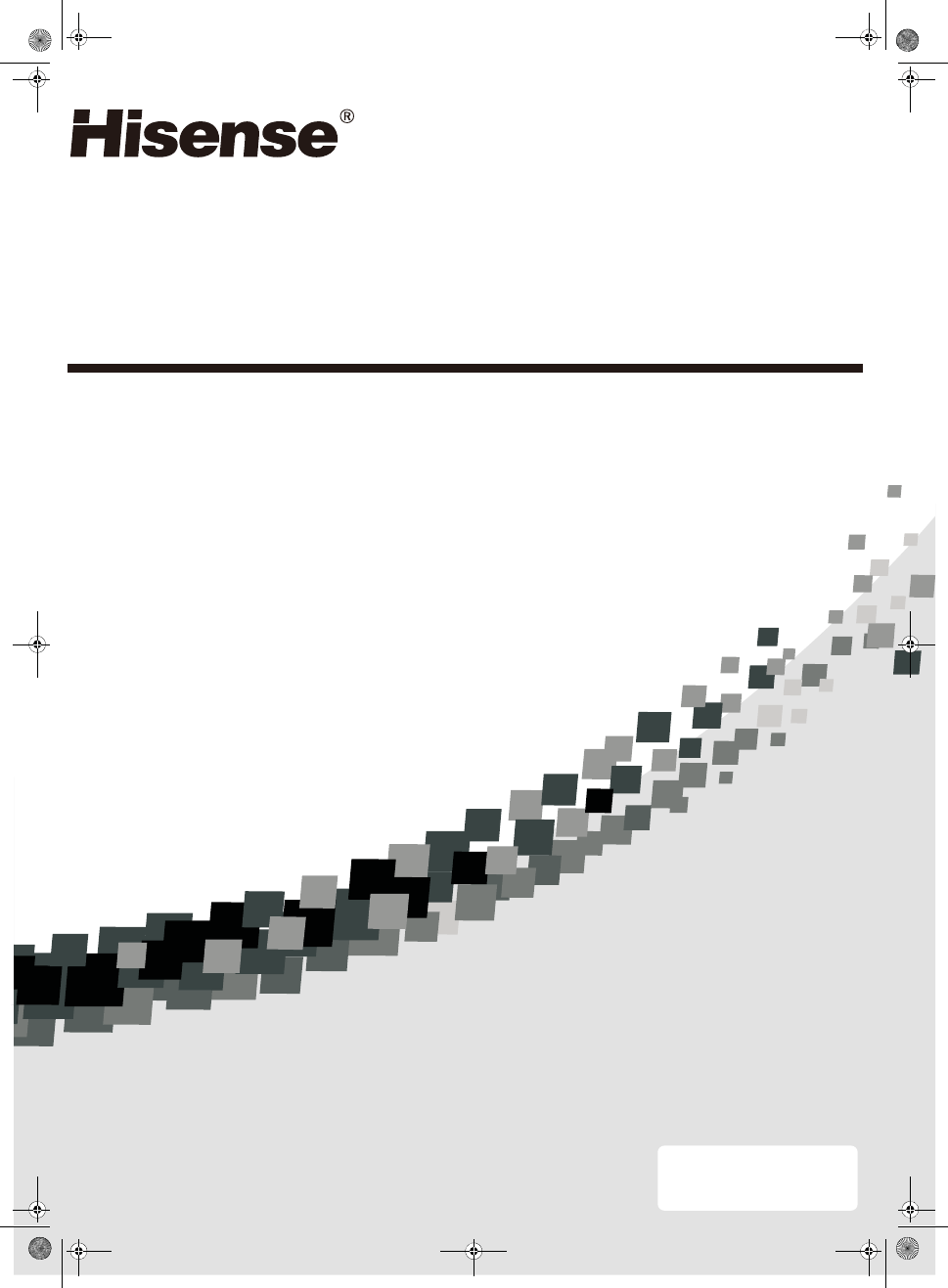
LCD TV
USER MANUAL
English
LTDN46V86US
Beforeusing the TV, Please read this manual thoroughly, retain it for
future reference.
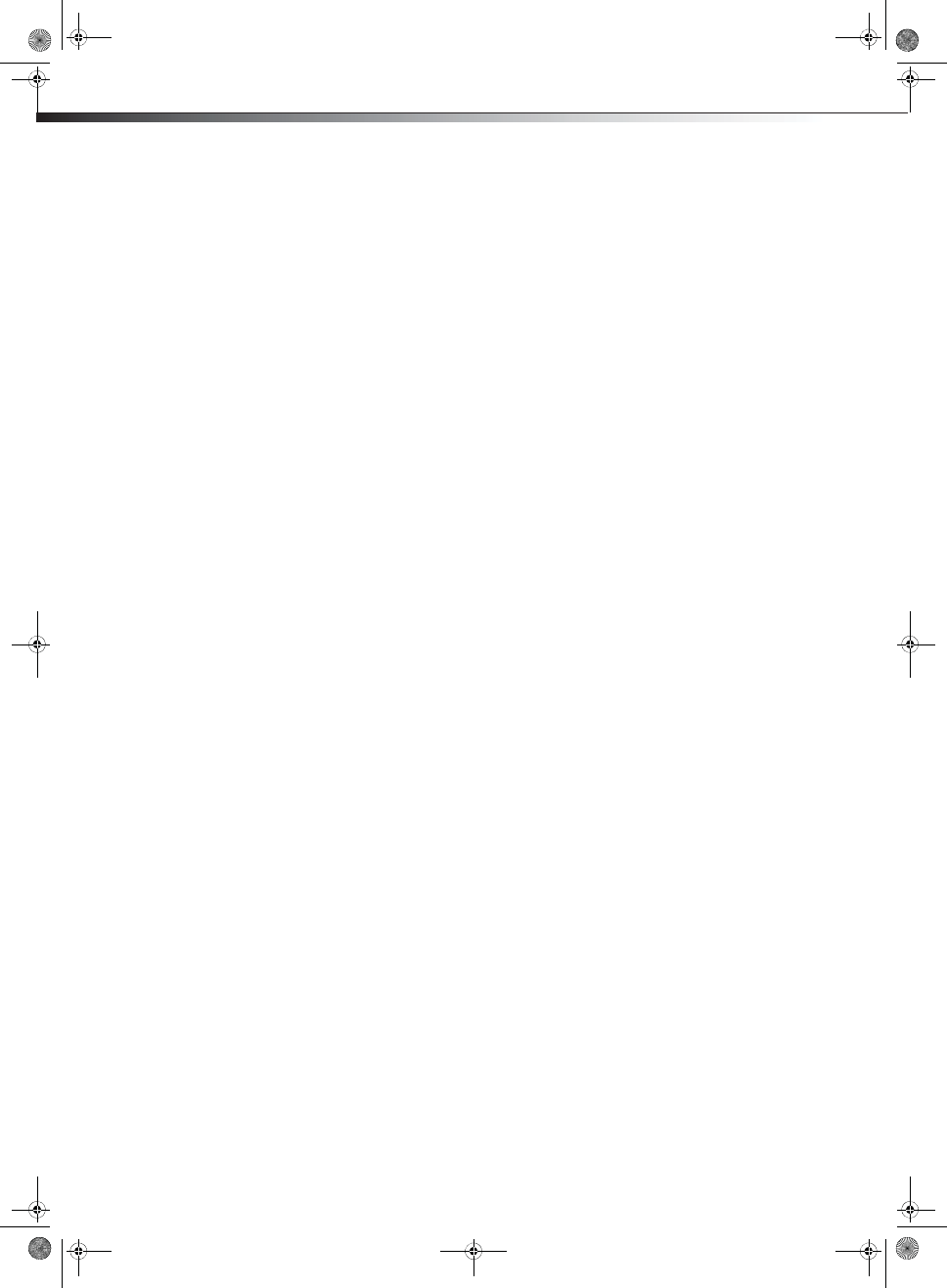
ii
Hisense LTDN46V86US
46" LCD TV
Contents
CHILD SAFETY . . . . . . . . . . . . . . . . . . . . . . . . . . . . . . . . . . . . . . . . . . . . . . . . 1
Important safety instructions . . . . . . . . . . . . . . . . . . . . . . . . . . . . . . . . . . 2
Warnings . . . . . . . . . . . . . . . . . . . . . . . . . . . . . . . . . . . . . . . . . . . . . . . . . . . . . . . . . . . . . .2
Cautions . . . . . . . . . . . . . . . . . . . . . . . . . . . . . . . . . . . . . . . . . . . . . . . . . . . . . . . . . . . . . . .2
Accessories . . . . . . . . . . . . . . . . . . . . . . . . . . . . . . . . . . . . . . . . . . . . . . . . . . . . . . . . . . . .3
Installing and removing the stand . . . . . . . . . . . . . . . . . . . . . . . . . . . . . 3
Installing the stand . . . . . . . . . . . . . . . . . . . . . . . . . . . . . . . . . . . . . . . . . . . . . . . . . . . .3
Removing the stand . . . . . . . . . . . . . . . . . . . . . . . . . . . . . . . . . . . . . . . . . . . . . . . . . . .4
Installing a wall-mount bracket . . . . . . . . . . . . . . . . . . . . . . . . . . . . . . . . . . . . . . . . .4
TV components . . . . . . . . . . . . . . . . . . . . . . . . . . . . . . . . . . . . . . . . . . . . . . . 4
Front and side controls . . . . . . . . . . . . . . . . . . . . . . . . . . . . . . . . . . . . . . . . . . . . . . . .4
Back connections . . . . . . . . . . . . . . . . . . . . . . . . . . . . . . . . . . . . . . . . . . . . . . . . . . . . . .5
Remote control . . . . . . . . . . . . . . . . . . . . . . . . . . . . . . . . . . . . . . . . . . . . . . . . . . . . . . . .5
Using the remote control . . . . . . . . . . . . . . . . . . . . . . . . . . . . . . . . . . . . . 6
Installing remote control batteries . . . . . . . . . . . . . . . . . . . . . . . . . . . . . . . . . . . . .6
Aiming the remote control . . . . . . . . . . . . . . . . . . . . . . . . . . . . . . . . . . . . . . . . . . . . .7
Making connections . . . . . . . . . . . . . . . . . . . . . . . . . . . . . . . . . . . . . . . . . . 7
Connecting the power . . . . . . . . . . . . . . . . . . . . . . . . . . . . . . . . . . . . . . . . . . . . . . . . .7
Selecting a location . . . . . . . . . . . . . . . . . . . . . . . . . . . . . . . . . . . . . . . . . . . . . . . . . . . .8
Connecting an HDMI device . . . . . . . . . . . . . . . . . . . . . . . . . . . . . . . . . . . . . . . . . . . .8
Connecting a component video device . . . . . . . . . . . . . . . . . . . . . . . . . . . . . . . . .8
Connecting an antenna, cable TV, or satellite TV box . . . . . . . . . . . . . . . . . . . .9
Connecting a VCR, camcorder, or game console . . . . . . . . . . . . . . . . . . . . . . . .9
Connecting a computer . . . . . . . . . . . . . . . . . . . . . . . . . . . . . . . . . . . . . . . . . . . . . . . .9
Connecting a home theater system . . . . . . . . . . . . . . . . . . . . . . . . . . . . . . . . . . 10
Connecting headphones . . . . . . . . . . . . . . . . . . . . . . . . . . . . . . . . . . . . . . . . . . . . . 10
Turning on your TV for the first time . . . . . . . . . . . . . . . . . . . . . . . . . .11
Understanding the basics . . . . . . . . . . . . . . . . . . . . . . . . . . . . . . . . . . . .11
Turning your TV on or off . . . . . . . . . . . . . . . . . . . . . . . . . . . . . . . . . . . . . . . . . . . . 11
Selecting the video input source . . . . . . . . . . . . . . . . . . . . . . . . . . . . . . . . . . . . . 11
Selecting a channel . . . . . . . . . . . . . . . . . . . . . . . . . . . . . . . . . . . . . . . . . . . . . . . . . . 11
Adjusting the volume . . . . . . . . . . . . . . . . . . . . . . . . . . . . . . . . . . . . . . . . . . . . . . . . 12
Displaying program information . . . . . . . . . . . . . . . . . . . . . . . . . . . . . . . . . . . . . 12
Navigating the menus . . . . . . . . . . . . . . . . . . . . . . . . . . . . . . . . . . . . . . . . . . . . . . . 12
On-screen menu overview . . . . . . . . . . . . . . . . . . . . . . . . . . . . . . . . . . . . . . . . . . . 12
Adjusting the picture . . . . . . . . . . . . . . . . . . . . . . . . . . . . . . . . . . . . . . . .13
Choosing the display format (aspect ratio) . . . . . . . . . . . . . . . . . . . . . . . . . . . . 13
Adjusting the sound . . . . . . . . . . . . . . . . . . . . . . . . . . . . . . . . . . . . . . . . .14
Selecting the audio mode . . . . . . . . . . . . . . . . . . . . . . . . . . . . . . . . . . . . . . . . . . . . 14
Changing channel settings . . . . . . . . . . . . . . . . . . . . . . . . . . . . . . . . . . .14
Setting parental controls . . . . . . . . . . . . . . . . . . . . . . . . . . . . . . . . . . . . .14
Adjusting TV settings . . . . . . . . . . . . . . . . . . . . . . . . . . . . . . . . . . . . . . . .15
Troubleshooting . . . . . . . . . . . . . . . . . . . . . . . . . . . . . . . . . . . . . . . . . . . . .16
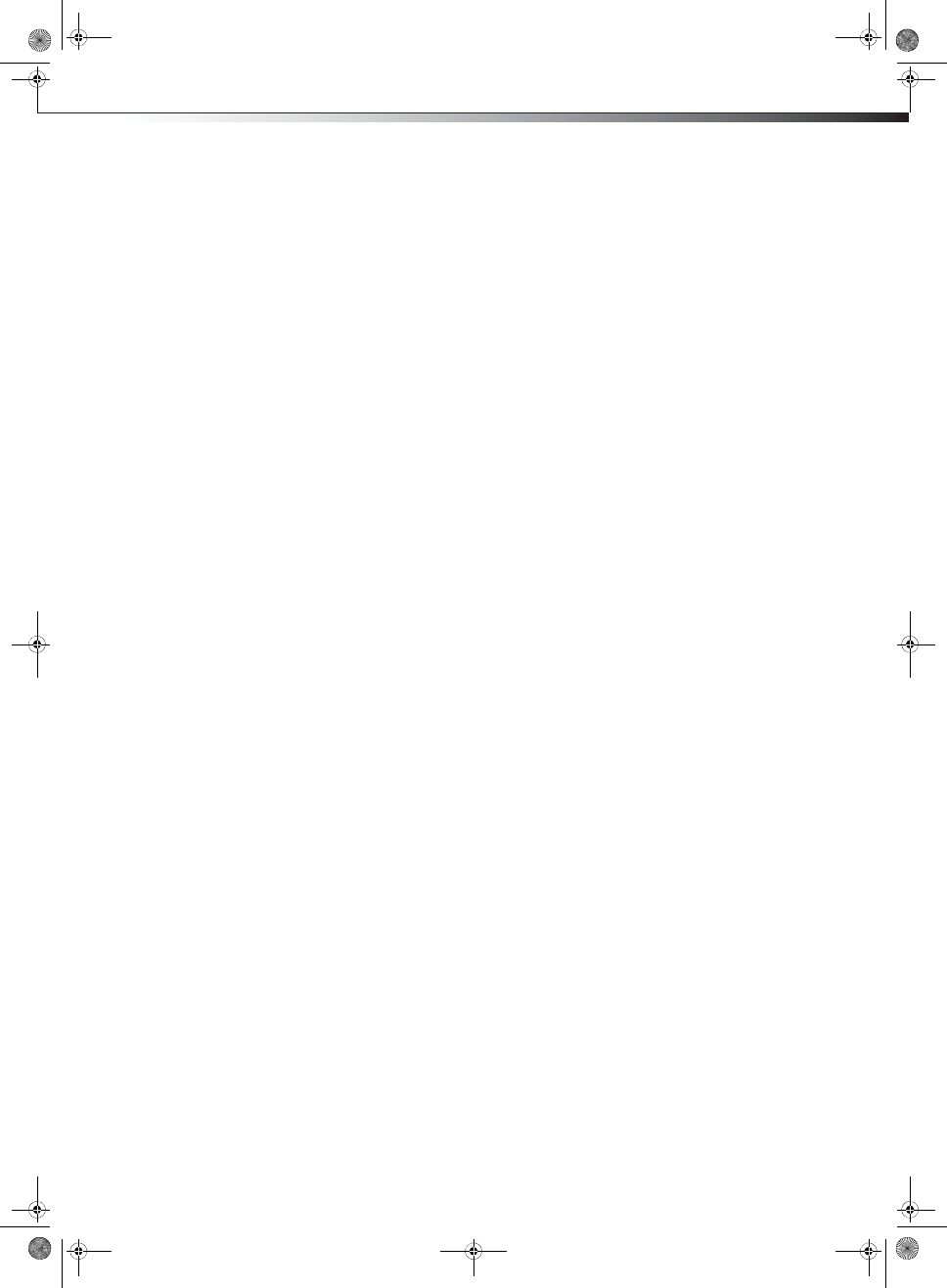
iii
Video and audio . . . . . . . . . . . . . . . . . . . . . . . . . . . . . . . . . . . . . . . . . . . . . . . . . . . . . 16
Remote control . . . . . . . . . . . . . . . . . . . . . . . . . . . . . . . . . . . . . . . . . . . . . . . . . . . . . . 16
General . . . . . . . . . . . . . . . . . . . . . . . . . . . . . . . . . . . . . . . . . . . . . . . . . . . . . . . . . . . . . . 17
Maintenance . . . . . . . . . . . . . . . . . . . . . . . . . . . . . . . . . . . . . . . . . . . . . . . .17
Cleaning . . . . . . . . . . . . . . . . . . . . . . . . . . . . . . . . . . . . . . . . . . . . . . . . . . . . . . . . . . . . . 17
Specifications . . . . . . . . . . . . . . . . . . . . . . . . . . . . . . . . . . . . . . . . . . . . . . . .17
Legal notices . . . . . . . . . . . . . . . . . . . . . . . . . . . . . . . . . . . . . . . . . . . . . . . .17
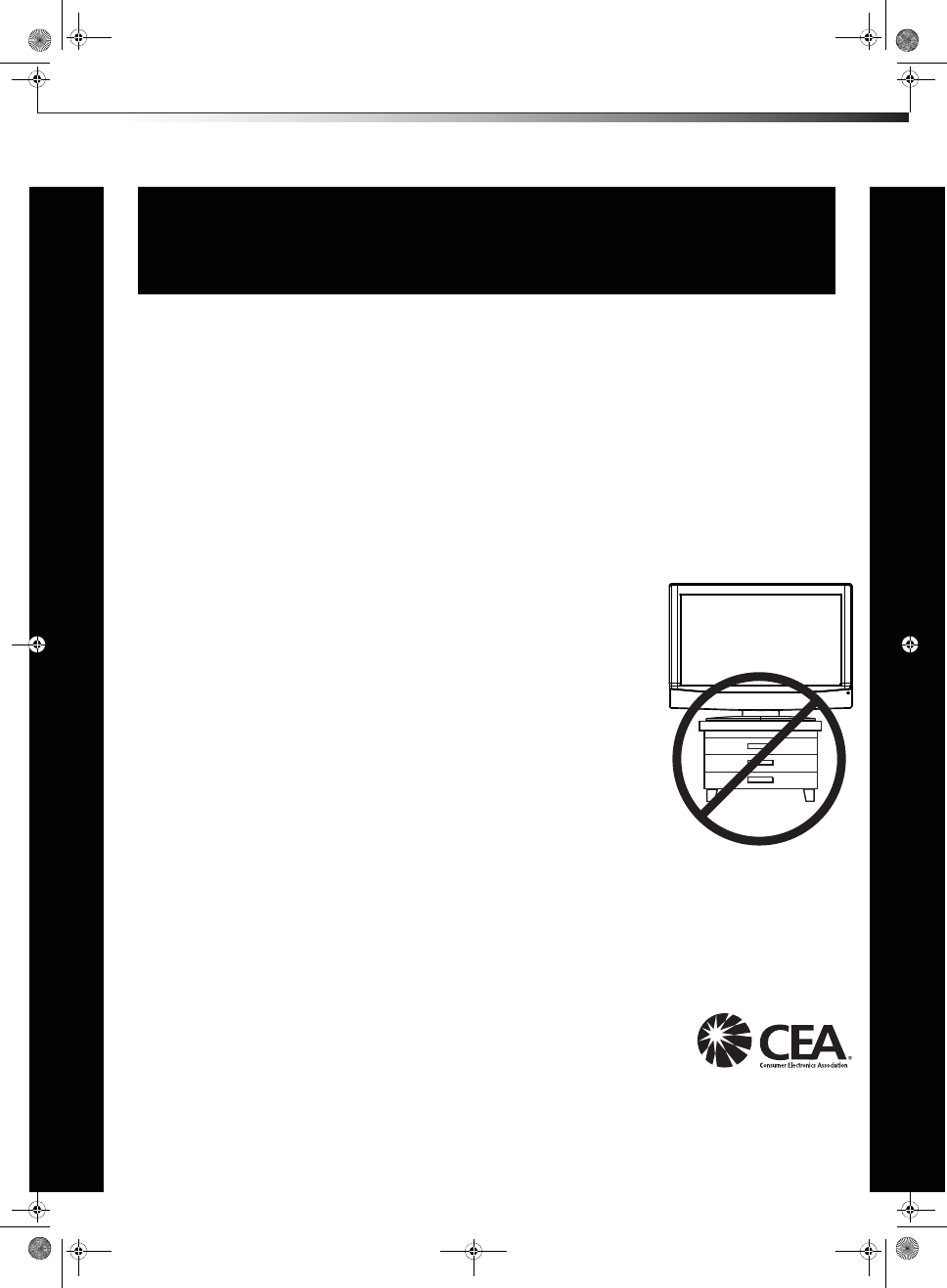
1
As you enjoy your new product, keep these
safety tips in mind
The issue
The home theater entertainment experience is a growing trend, and larger TVs are popular
purchases. However, TVs are not always supported on the proper stands or installed
according to the manufacturer’s recommendations. We and the consumer electronics
industry are committed to making home entertainment enjoyable and safe.
TVs that are inappropriately placed on dressers, bookcases, shelves, desks, speakers,
chests, or carts may fall over and cause injury.
Tune into safety
噝One size of TV stand does not fit all. Use only a TV stand
rated for the weight of your TV.
噝Carefully read and understand all enclosed instructions for
proper use of this product.
噝Don’t let children climb on or play with entertainment system
furniture and TVs.
噝Don’t place TVs on furniture that can easily be used as
steps, such as a crate or chest of drawers.
噝Remember that children can become excited while watching
a program, especially on a “larger-than-life” TV. Make sure
that you place or install the TV where it cannot be pushed,
pulled over, or knocked down.
噝Make sure that you route all cords and cables so that they
cannot be pulled or grabbed by curious children.
Wall mounting
If you decide to wall mount your TV, always remember:
噝One size of wall mount does not fit all. Use only a wall mount rated for the weight of your
TV and that has been recommended by this TV manufacturer, listed in this manual, or
otherwise listed by an independent laboratory as suitable for your TV.
噝Follow all instructions supplied by the TV and wall mount manufacturers.
噝If you have any doubts about your ability to safely wall mount your TV, get help from a
professional installer.
噝Make sure that the wall where you are mounting the TV is
appropriate. Some wall mounts are not designed to be mounted
to walls backed with steel studs or cinder blocks. If you are
unsure, ask a professional installer.
噝TVs can be heavy. At least two people are required for safe wall mount installation.
f
CHILD SAFETY
It makes a difference how and where you use
your flat panel display
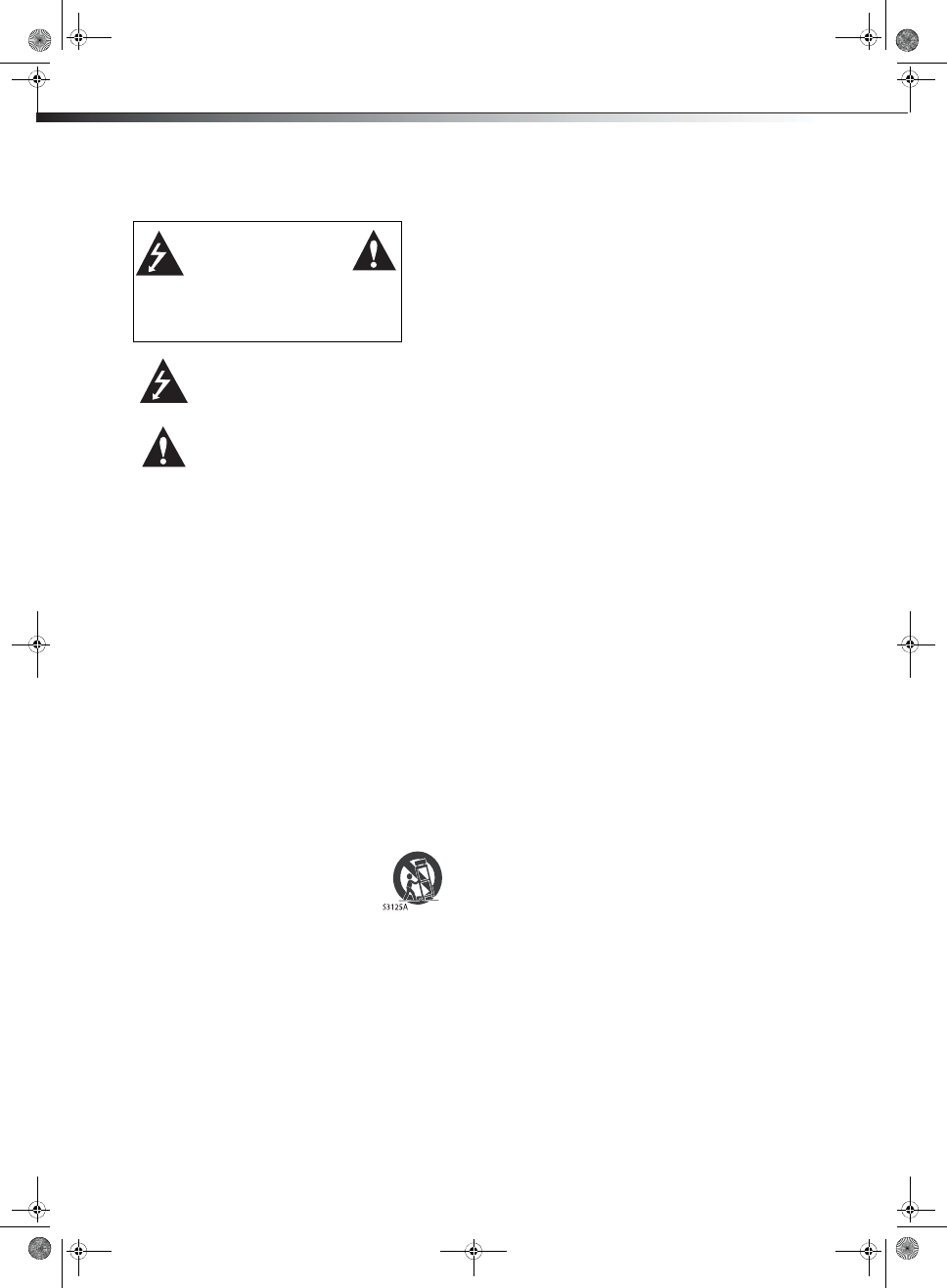
2Important safety instructions
Important safety instructions
1Read these instructions.
2Keep these instructions.
3Heed all warnings.
4Follow all instructions.
5Do not use this apparatus near water.
6Clean only with a dry cloth.
7Do not block any ventilation openings. Install in accordance with
the manufacturer's instructions.
8Do not install near any heat sources such as radiators, heat
registers, stoves, or other apparatus (including amplifiers) that
produce heat.
9Do not defeat the safety purpose of the polarized or
grounding-type plug. A polarized plug has two blades with one
wider than the other. A grounding type plug has two blades and
a third grounding prong. The wide blade or the third prong are
provided for your safety. If the provided plug does not fit into
your outlet, consult an electrician for replacement of the obsolete
outlet.
10 Protect the power cord from being walked on or pinched
particularly at plugs, convenience receptacles, and the point
where they exit from the apparatus.
11 Only use attachments/accessories specified by the manufacturer.
12 Use only with a cart, stand, tripod, bracket, or
table specified by the manufacturer, or sold with
the apparatus. When a cart is used, use caution
when moving the cart/apparatus combination to
avoid injury from tip-over.
13 Unplug this apparatus during lightning storms or when unused
for long periods of time.
14 Refer all servicing to qualified service personnel. Servicing is
required when the apparatus has been damaged in any way, such
as power-supply cord or plug is damaged, liquid has been spilled
or objects have fallen into the apparatus, the apparatus has been
exposed to rain or moisture, does not operate normally, or has
been dropped.
15 The wall plug is the disconnecting device. The plug must remain
readily operable.
16 An apparatus with a three-prong, grounding-type plug is a Class I
apparatus, which needs to be grounded to prevent possible
electric shock. Make sure that you connect this Class I television
to a grounding-type, three-prong outlet.
17 Remote control batteries should not be exposed to excessive heat
such as sunshine, fire, or the like.
18 The apparatus should not be exposed to dripping or splashing,
and no objects filled with liquids, such as vases, should be placed
on the apparatus.
Warnings
Electric shock hazard
To reduce the risk of fire or electric shock, do not remove any cover or
expose the device to rain or moisture. No user-serviceable parts are
inside. Refer servicing to qualified service technicians.
Lightning
For added protection for your device receiver during a lightning storm,
or when it is left unattended and unused for long periods of time,
unplug it from the power outlet and disconnect any antenna or cable
system. This helps prevent property damage and personal injury from
lightning and power line surges.
Power lines
An outside antenna system should not be located in the vicinity of
overhead power lines or other electric light or power circuits, or where it
can fall into such power lines or circuits. When installing an outside
antenna system, extreme care should be taken to keep from touching
such power lines or circuits as contact with them might be fatal.
Handling the LCD panel
tYour TV’s screen is made of glass. Do not drop your TV or hit, jolt,
or press hard against the LCD panel. If the screen breaks, be
careful of broken glass.
tIf the LCD panel is broken, make absolutely sure that you do not
touch the liquid in the panel. This may cause skin inflammation.
tIf the liquid gets in your mouth, immediately gargle, rinse, and
consult with your doctor. Also, if the liquid gets in your eyes or
touches your skin, consult with your doctor after rinsing for at
least 15 minutes or longer in clean water.
Replacement parts
When replacement parts are required, make sure that the service
technician uses replacement parts specified by the manufacturer that
have the same characteristics as the original part. Unauthorized
substitutions may result in fire, electric shock, personal injury, or other
hazards.
Safety check
After completing any service or repair to this device, ask the service
technician to perform routine safety checks to determine that your TV is
in correct operating condition.
Power source
Operate your TV only from the type of power source indicated on the
marking label. If you are not sure of the type of power supplied to your
home, consult an electrician or your local power company.
Cautions
Damage requiring service
Unplug this TV from the power outlet and refer servicing to qualified
service personnel under the following conditions:
tWhen the power supply cord or plug is damaged or frayed.
tIf liquid has been spilled or objects have fallen into your TV.
tIf your TV has been exposed to rain or water.
CAUTION
RISK OF ELECTRIC
SHOCK
DO NOT OPEN
This symbol indicates that dangerous
voltage constituting a risk of electric
shock is present within your TV. This
label is located on the back of your TV.
This symbol indicates that there are
important operating and maintenance
instructions in the literature
accompanying your TV.
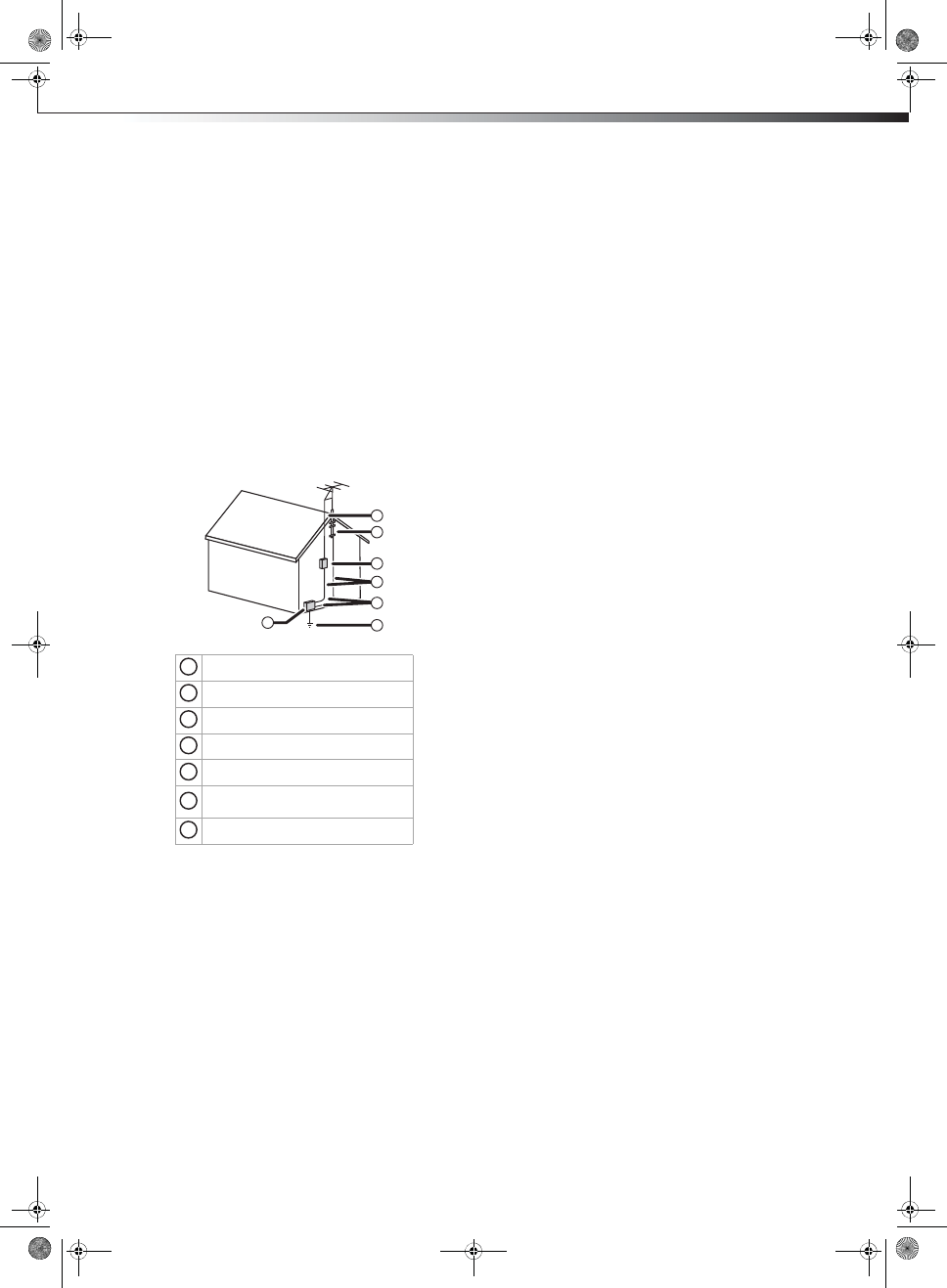
Installing and removing the stand 3
tIf your TV does not operate normally by following the operating
instructions. Adjust only those controls that are covered by the
operating instructions because incorrect adjustment of other
controls may result in damage and will often require extensive
work by a qualified technician to restore your TV to its normal
operation.
tIf your TV has been dropped or damaged in any way.
tWhen your TV exhibits a distinct change in performance.
Outdoor antenna grounding
If an outside antenna or cable system is connected to your TV, make sure
that the antenna or cable system is grounded to provide some
protection against voltage surges and built-up static charges. Article
810 of the National Electrical Code, ANSI/NFPA No. 70, provides
information with respect to correct grounding of the mast and
supporting structure, grounding of the lead-in wire to an antenna
discharge unit, size of grounding conductors, location of the
antenna-discharge unit, connection to grounding electrodes, and
requirements for the grounding electrode.
Note to CATV system installer
Article 820 of the National Electrical Code, ANSI/NFPA No. 40 provides
guidance for correct grounding. Specifically, it states that the cable
ground must be connected to the grounding system of the building as
close to the point of cable entry as practical.
Condensation
Moisture will form on the TV if the TV is brought from cool surroundings
into a warm room or if the temperature of the room rises suddenly.
When this happens, the TV's performance may be impaired. To prevent
this, let the TV stand in its new surroundings for about an hour before
switching it on, or make sure that the room temperature rises gradually.
Condensation may also form during the summer if the TV is exposed to
the breeze from an air conditioner. In such cases, change the location of
the TV.
Mobile telephone warning
To avoid interference with your TV picture and sound, operating
problems, or even damage, keep your cordless and cellular telephones
away from the TV.
End of life directives
Your TV contains tin-lead solder and a fluorescent lamp containing a
small amount of mercury. Disposal of these materials may be regulated
for environmental reasons. Your TV also contains material that can be
recycled and reused. For disposal or recycling information, contact your
local authorities or the Electronic Industries Alliance at www.eia.org to
find a recycler in your area.
Non-active pixels
The LCD panel contains almost 3 million thin film transistors, which
provide exceptionally sharp video quality. Occasionally, a few
non-active pixels may appear on the screen as a fixed blue, green, or red
point. These non-active pixels do not adversely affect the performance
of your TV, and are not considered defects.
Accessories
Make sure the following accessories are included in the box with your
TV:
tRemote control
tUser Manual
tAAA batteries (2)
tStand
tPower cord
tQuick Setup Guide
Installing and removing the
stand
You must install your TV into the stand in order for it to stand upright on
a cabinet or other flat surface. If you intend to mount your TV on a wall
or other vertical surface, you must remove the stand column.
Warning: Before attampting assembly or removal of the stand, unplug
the AC power cord.
Cautions:
tRead these instructions carefully before you try to assemble the stand
or remove the stand column.
tMake sure that you handle the TV carefully when attempting to
assemble or remove the stand. If you are not sure of your ability to do
this, contact a professional installer or service technician. Hisense is
not responsible for any damages or injuries that occur because of
mishandling or incorrect assembly.
tUse a soft cushion or covering to prevent scratching or damage to the
TV screen or cabinet.
Installing the stand
Note: Your TV may differ from the illustrations shown.
To install the stand:
1Remove the stand from the box and place it on a table or bench.
2Lay the TV (screen down) on the edge of the table or bench. Make
sure that you put a soft cloth or cushion between the table or
bench and the TV.
Antenna lead-in wire
Grounding clamp
Antenna discharge unit
Grounding conductors
Ground clamps
Power service grounding electrode
system
Electric service equipment
2
1
3
4
5
6
7
1
2
3
4
5
6
7
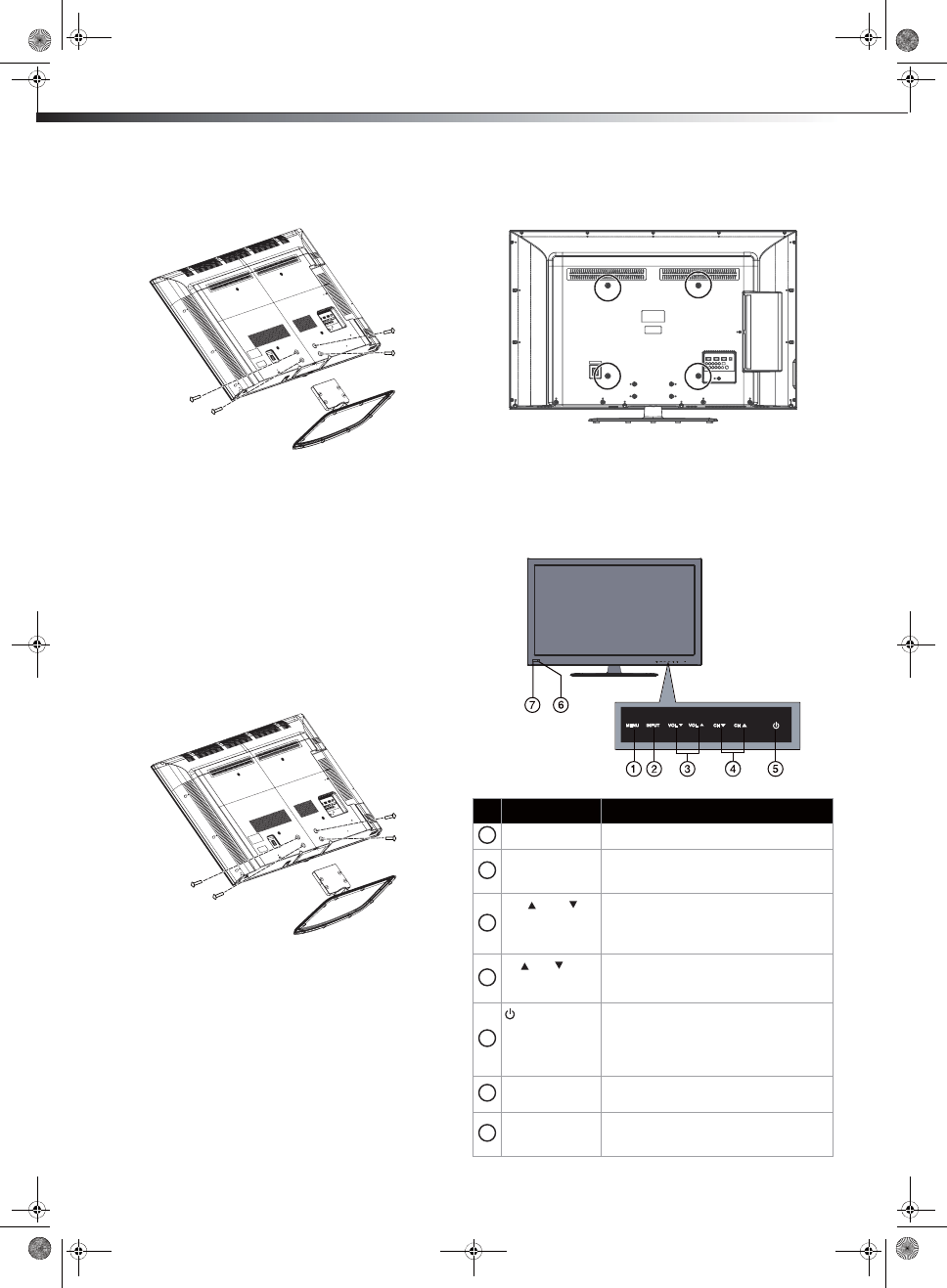
4TV components
3Align the base with the TV, then secure the stand to the TV with
the four screws (M6 x 12) provided.
4Carefully lift the TV into an upright position.
To remove the stand, see the following procedure.
Removing the stand
You must remove the stand before you can wall-mount the TV.
Note: Your TV may differ from the illustrations shown.
To remove the stand:
1Lay the TV (screen down) on the edge of the table or bench. Make
sure that you put a soft cloth or cushion between the table or
bench and the TV.
2Remove the four screws holding the stand to the TV, then remove
the stand.
Installing a wall-mount bracket
If you want to attach the TV to a wall-mount bracket (not provided), you
should first remove the stand, if it has been installed.
Warning: These instructions are for use by qualified service person only.
To reduce the risk of hazards, do not perform any servicing other than
that contained in the operating instructions unless you are qualified to
do so.
To install a wall-mount bracket:
1Lay your TV face down on a table or bench. Make sure that you
put down a soft cushion or cloth so that your TV is not scratched.
2Remove the pedestal stand. See “Removing the stand” above.
3Secure the wall-mount bracket to the back of your TV using the
four screws provided with the bracket.
TV components
Front controls
Baseplate
Item Name Description
MENU Press to open the on-screen menu.
INPUT Press to open the INPUT SOURCE menu.
For more information, see “Selecting the
video input source” on page 11.
VOL / VOL In TV mode, press to increase or decrease
the volume.
In menu mode, press to move right or left or
to adjust menu settings.
CH /CH In TV mode, press to select the next or
previous channel.
In menu mode, press to move up or down.
(power) Press to turn on the TV or put the TV in
standby mode.
Caution: The TV continues to receive power
even in standby mode. Unplug the power
cord to disconnect power.
Power indicator Lights red when your TV is in standby mode.
Turns off when the TV is on.
Remote control
sensor
Receives signals from the remote control.
Do not block. For more information, see
“Aiming the remote control” on page 7.
1
2
3
4
5
6
7
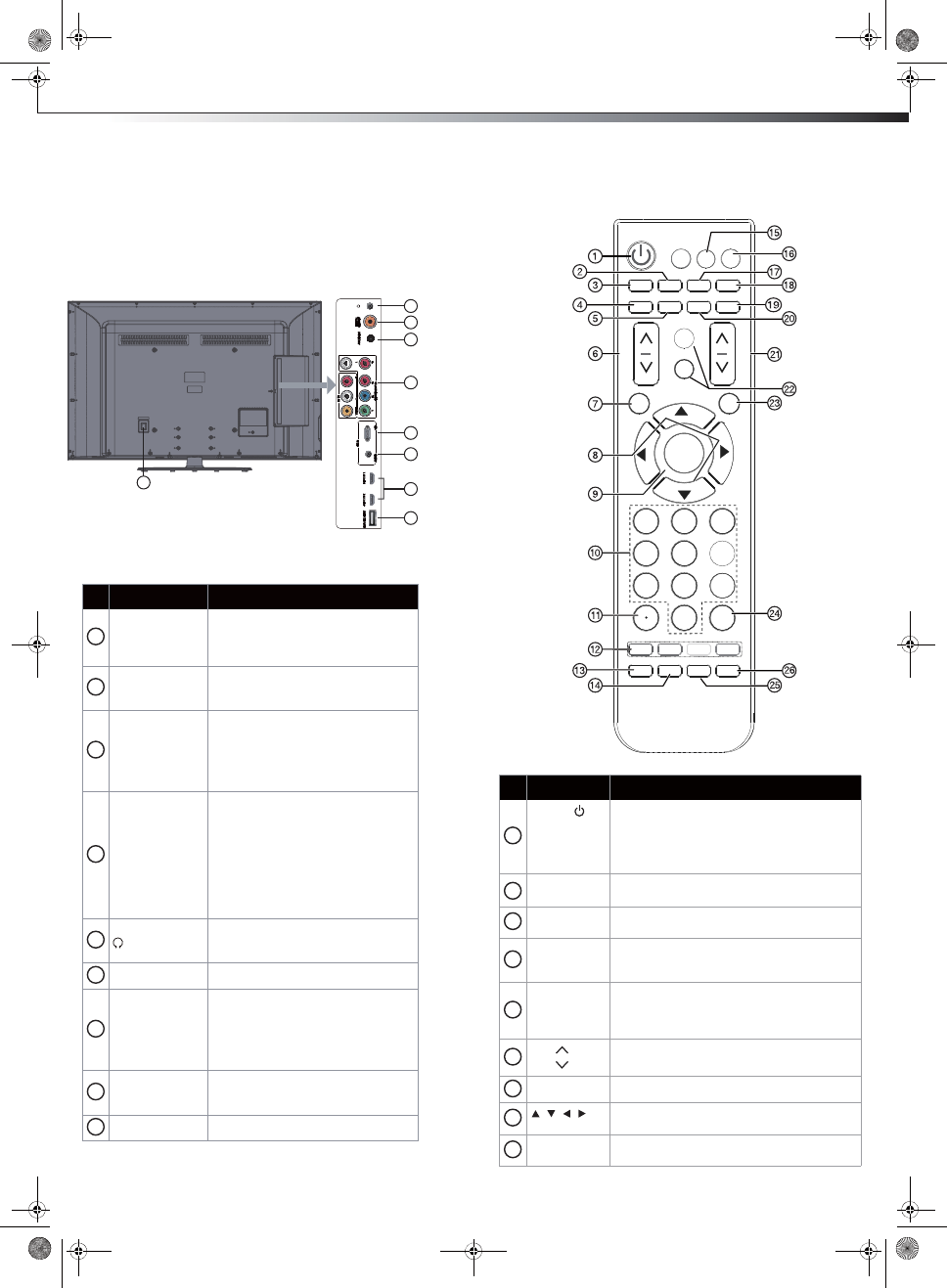
TV components 5
lortnoc etomeRsnoitcennoc kcaB
Item Name Description
POWER Press to turn on the TV or put the TV in standby
mode.
Caution: The TV continues to receive power
even in standby mode. Unplug the power cord
to disconnect power.
COMP Press repeatedly to select a device connected
to the COMP IN jacks.
AV Press repeatedly to select a device connected
to the AV IN jacks.
ASPECT Press to select the video display format. For
more information, see “To adjust the picture:”
on page 13.
GUIDE Press to open the DTV program guide (if
available) when viewing digital channels. For
more information, see “Displaying program
information” on page 12.
VOL /
VOL
Press to increase or decrease the volume.
MENU Press to open the on-screen menu.
Press to move up, down, left, or right in
on-screen menus or to adjust menu settings.
ENTER Press to confirm selections in on-screen menus
or to open sub-menus.
INPUT
ENTER
7 8
0
HDMI
SOUND
PICTURE
MENU
CH
VOL
MUTE
AV COMP VGA
ASPECT
EXIT
TV
1 23
6 5 4
7 8 9
0
LAST
GUIDE
DISPLAY
MTS/SAP
CCD
TIME
SLEEP
1
2
3
4
5
6
7
8
9
#Item Description
ANT/CABLE IN
Connect an antenna or cable TV to this
jack. For more information, see
“Connecting an antenna or cable TV (no
box)” on page 11.
PC IN VGA
Connect the video (VGA) for a computer
to this jack. For more information, see
“Using VGA” on page 14.
PC IN AUDIO
Connect the audio for a computer or a
DVI device to this jack. For more
information, see “Using VGA” on page
14 or “Using DVI (same as HDMI but
requires a sound connection)” on
pages 8 or 11.
HDMI1/HDMI2
Connect HDMI devices to these jacks.
An HDMI cable carries both video and
sound. You do not need to make an
audio connection for an HDMI device.
For more information, see “Using HDMI
(best)” on pages 8, 11, or 14.
When connecting a DVI device using an
HDMI-DVI adapter, connect the device
to the HDMI1 or HDMI2 jack.
(headphone)
Connect headphones to this jack. For
more information, see “Connecting
headphones” on page 15.
Service port For software update only. Do not use.
COMPONENT Y/PB/PR
and AV IN
Connect the video for a component
video device to these jacks. Connect the
video cable from a composite video
device to the “Y” jack. For more
information, see “Using component
video (better)” on pages 9 or 12.
DIGITAL OUT
Connect an audio amplifier to this jack.
For more information, see “Using digital
audio” on page 15.
AC IN Connect the supplied power cord here.
1
2
3
4
5
6
7
8
9
5
8
6
4
3
2
7
1
9
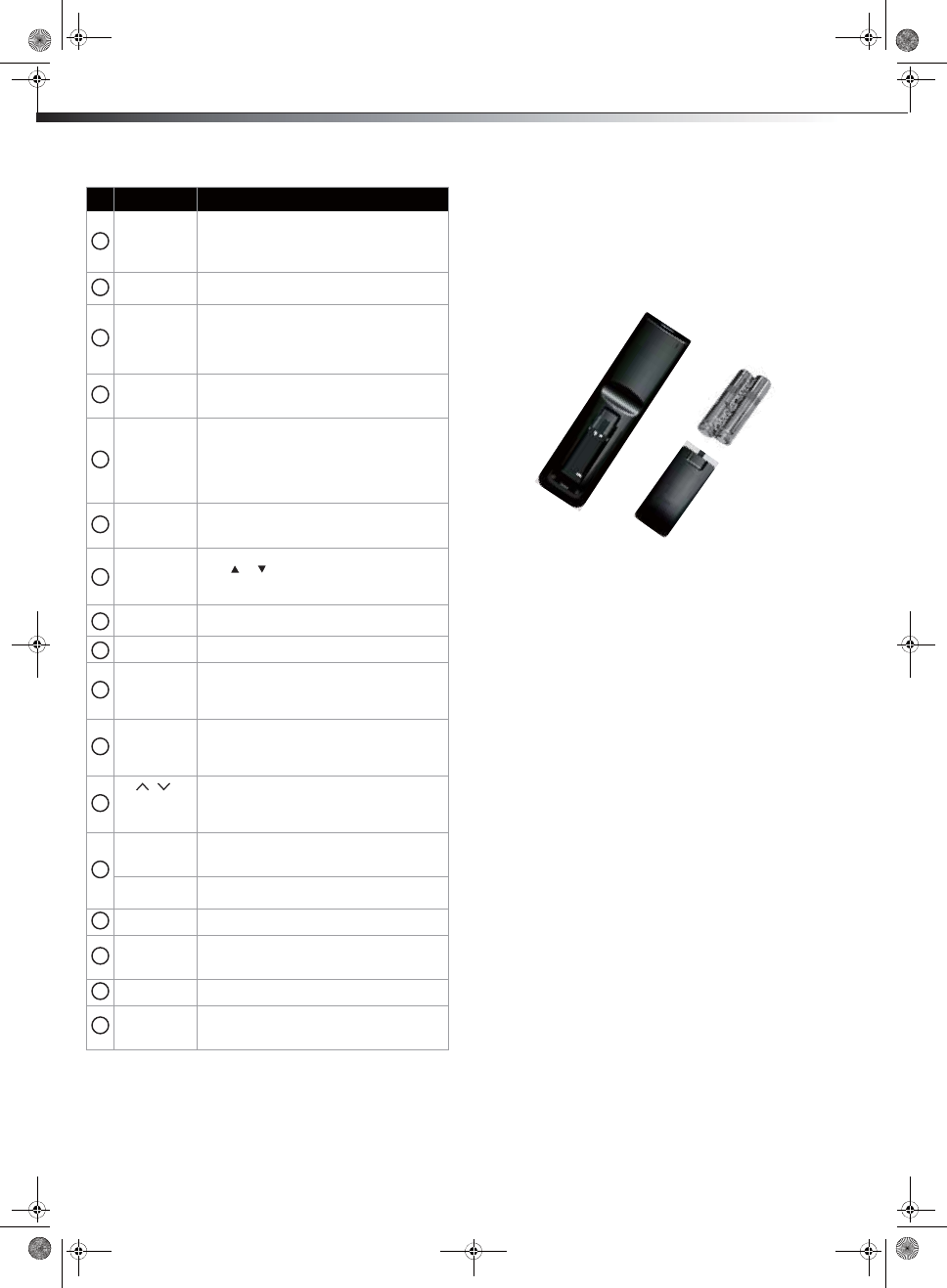
6Using the remote control
Using the remote control
Installing remote control batteries
To install remote control batteries:
1Press down on the battery compartment cover lock, then remove
the remote control cover.
2Insert two AAA batteries into the battery compartment. Make
sure that the + and – symbols on the batteries match the +
and – symbols in the battery compartment.
3Replace the cover. Make sure that the lock snaps into place.
Battery precautions:
tDispose of batteries as hazardous waste.
tDo not mix batteries of different types.
tDo not mix old and new batteries. Mixing old and new batteries can
shorten the life of new batteries and can cause old batteries to leak.
tRemove batteries as soon as they become inoperable. Chemicals that
can leak from the batteries can cause a rash. If the batteries leak,
clean the battery compartment with a cloth.
tIf the remote control is not used for an extended period of time,
remove the batteries.
tDo not expose batteries to excessive heat such as sunshine, fire, or
other heat sources.
Numbers Press the number buttons to enter channel
numbers or the parental control password.
For more information, see “Selecting a channel”
on page 11.
. (dot) Press to select a digital sub-channel. See
“Selecting a channel” on page 11.
Program guide
(EPG) function
buttons
After pressing the GUIDE button when viewing
digital channals, the same color buttons will
appear with explanations in the on-screen
display (OSD). Follow the steps shown in the
OSD.
CCD Press to turn closed captioning on or off. For
more information, see “Adjusting TV settings”
on page 15.
MTS/SAP When viewing analog (non-digital) channels,
press to select STEREO, SAP (secondary audio
language), or MONO.
When viewing digital channels, press to select
the audio track. For more information, see
“Selecting the audio mode” on page 14.
TV Press to select the TV as the video input source.
For more information, see “Selecting the video
input source” on page 11.
INPUT Press to open the INPUT SOURCE menu, then
press or to select the video input source
you want. For more information, see “Selecting
the video input source” on page 11.
HDMI Press repeatedly to select a device connected
to one of the HDMI jacks.
VGA Press to select VGA mode.
SOUND Press to select the sound mode. You can select
Standard, Speech, User, and Music. For more
information, see “Selecting the audio mode” on
page 14.
PICTURE Press to select the video mode. You can select
Vivid, Standard, Theater, Energy Saving,
Sports, and Custom. For more information, see
“Adjusting the picture” on page 13.
CH / Press to go to the next or previous channel in
the channel list. For more information, see
“Turning on your TV for the first time” on
page 11 and “Selecting a channel” on page 11.
DISPLAY Press to display the information banner. For
more information, see “Displaying program
information” on page 12.
MUTE Press to mute the sound. Press again to restore
the sound.
EXIT Press to close the on-screen menu.
LAST Press to go to the last viewed channel. For more
information, see “Selecting a channel” on
page 11.
TIME Press to display the current time.
SLEEP Press to set the sleep timer. For more
information, see “Adjusting TV settings” on
page 15.
Item Name Description
10
11
12
13
14
15
16
17
18
19
20
21
22
23
24
25
26
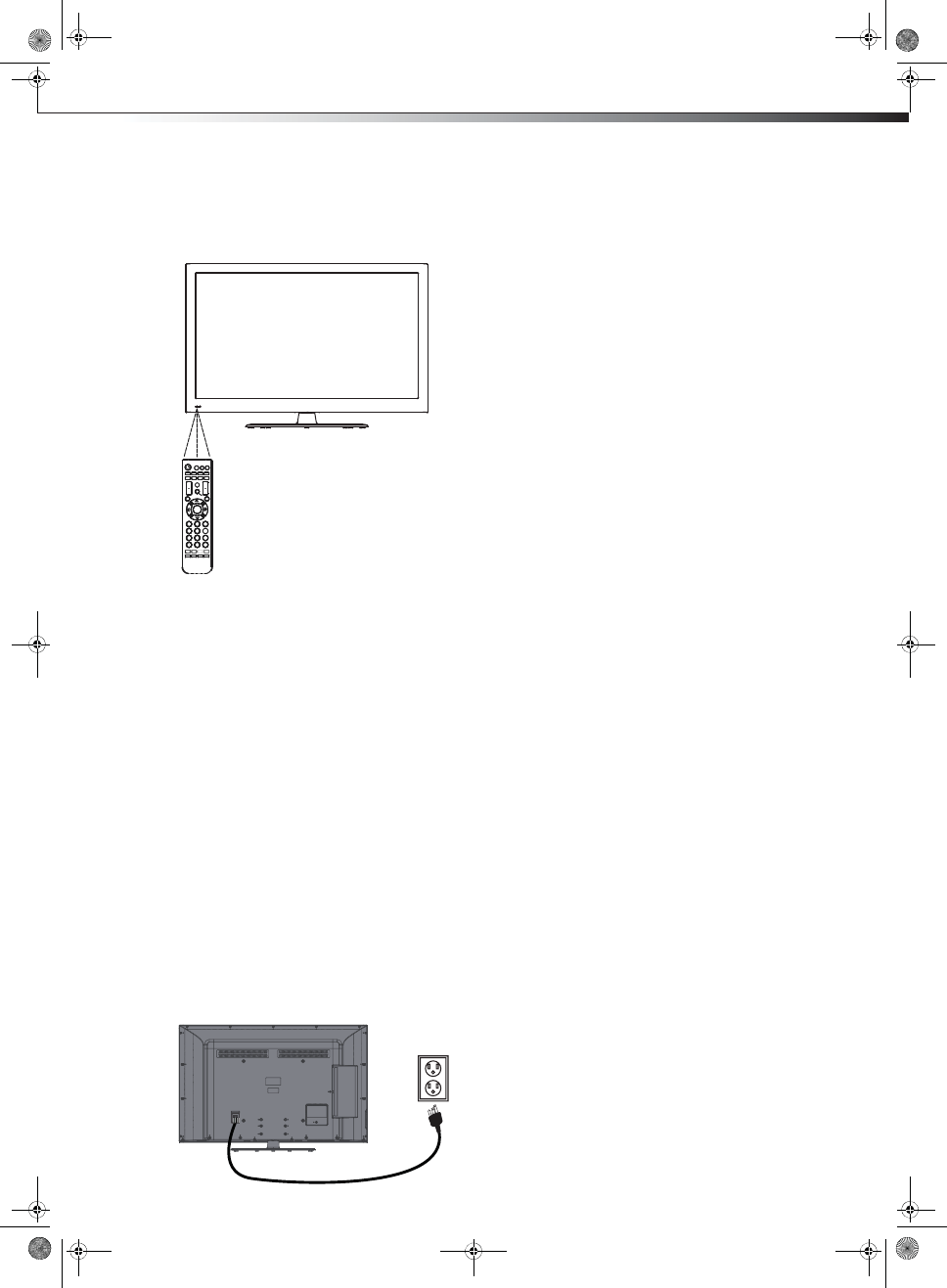
Making connections 7
Aiming the remote control
To aim the remote control:
tPoint the remote control towards the remote sensor on the front
of your TV.
Notes:
tDo not expose the remote control to shock or liquids.
tDo not use the remote control in an area with high humidity.
tDo not place the remote control in direct sunlight.
tDo not place objects, such as furniture, between the remote control
and the remote sensor.
tThe remote control may not work if direct sunlight or bright light
shines on the remote sensor. Either move your TV or change the angle
at which you use the remote control.
Making connections
Before you make any connections:
tCheck the plugs on the ends of cables to make sure that they are
the correct type before you try plugging them into jacks on the
TV.
tMake sure that all plugs are securely inserted into the jacks.
Loose connections can result in image or color problems.
tWhen connecting devices to the TV, make sure that the TV and
the device are turned off and that the power cords are
unplugged.
Connecting the power
To connect the power cord:
tConnect the power cable to the AC IN jack on the back of the TV,
then connect the other end to a power outlet.
Notes:
tThe AC plug on the TV may be different from the one shown.
tMake sure that you only use the type of power source indicated on the
marking label.
tAlways unplug the power cord when not using the TV for a long
period of time.
INPUT
ENTER
7 8
0
HDMI
SOUND
PICTURE
MENU
CH
VOL
MUTE
AV COMP VGA
ASPECT
EXIT
TV
1 23
4 5 6
7 8 9
0
LAST
GUIDE
DISPLAY
MTS/SAP
CCD
TIME
SLEEP
Power cord
Power outlet
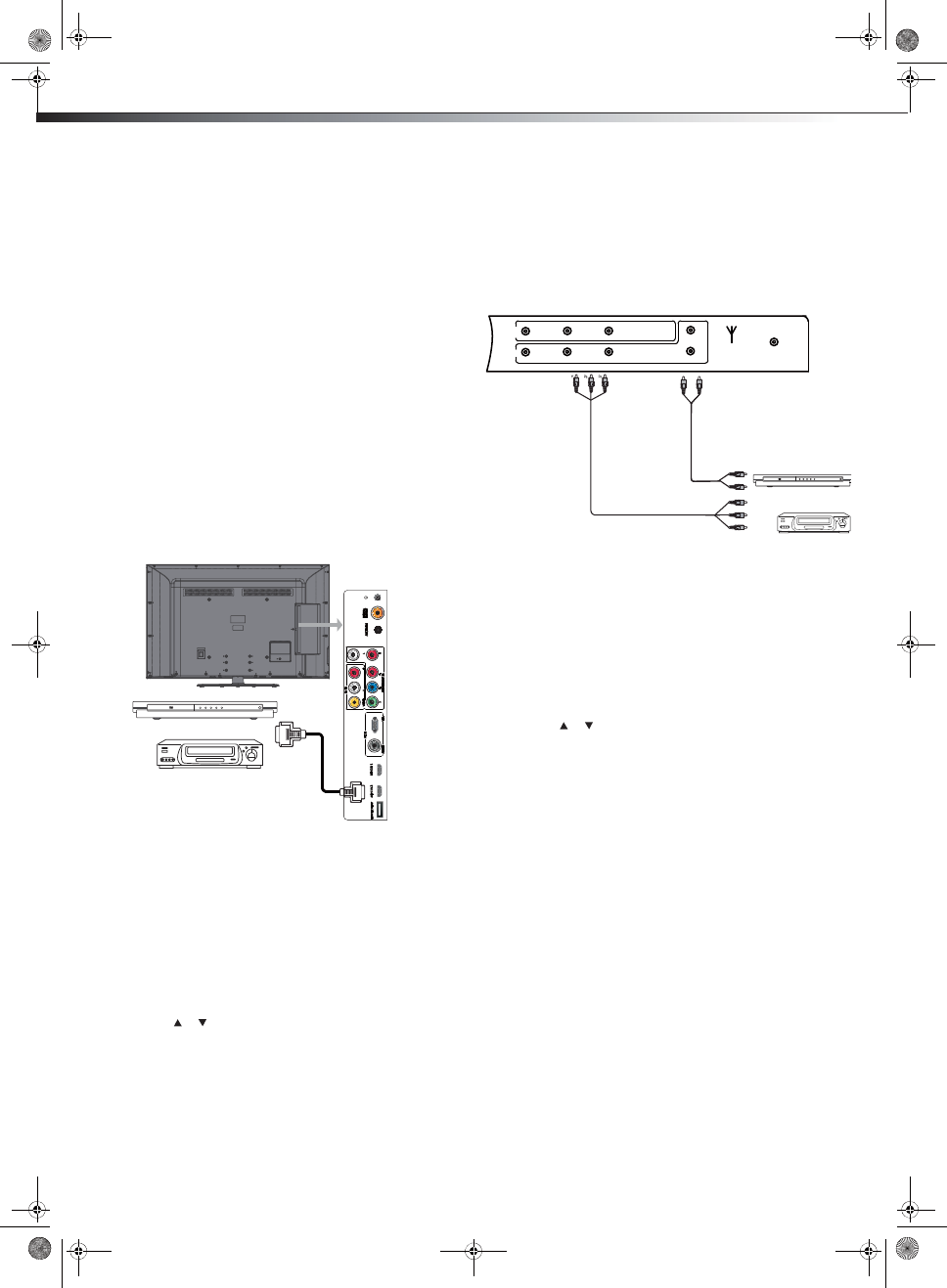
8Making connections
Selecting a location
You should select a location for the TV:
tWhere direct light does not reflect on the screen
tThat has indirect and soft lighting
tWhere the TV has access to an antenna or cable TV connection
tWhere the TV has access to a power outlet
Note: Watching TV in total darkness or with a reflection on the screen
may cause eye strain.
Connecting an HDMI device
Note: If your device has an HDMI connection, we recommend you use it to
get the best picture and sound quality possible.
To connect an HDMI device:
tConnect one end of an HDMI cable (not included) to the HDMI 1,
HDMI 2 jack on the back of your TV, then connect the other
end of the cable to the HDMI OUT jack on the HDMI device.
Note: To connect a DVI device, use a DVI to HDMI adapter cable to connect
to the HDMI jack on the TV, then connect an audio cable to the
PC IN AUDIO jack on the back of the TV.
To play from the HDMI device:
1Turn on the TV, then press INPUT. The INPUT SOURCE menu
opens.
2Press or to select
HDMI1, HDMI2, then press ENTER.
Note: You can also press HDMI once to select HDMI1, twice to select
HDMI2.
3Turn on the HDMI device, then set it to the correct mode. Refer to
the instructions that came with the HDMI device.
Connecting a component video device
Component cables often have red, green, and blue color-coded video
connectors and red and white audio connectors. Match the colors when
making connections.
To connect a component video device:
1Connect a component video cable to the COMPONENT OUT jacks
on the component video device.
2Connect the other end of the component video cable to the
COMPONENT IN jacks on the side of your TV.
3Connect an audio cable to the AUDIO OUT jacks (L/R) on the
component device.
4Connect the other end of the audio cable to the COMPONENT
AUDIO-R and AUDIO-L jacks on the back of your TV.
To play from the component video device:
1Turn on the TV, then press INPUT. The INPUT SOURCE menu
opens.
2Press or to select Component, then press ENTER.
Note: You can also press COMP once to select Component.
3Turn on the component video device and start playback. Refer to
the instructions that came with the component video device.
Back of TV
HDMI device
HDMI cable
Y BR
L R
COMP
AV VIDEO L R
Y P
b
Pr
L
R
ANT/CABLE IN DIGITAL
AUDIO OUT
Back of TV
Component video device
Component video cable
Audio cable
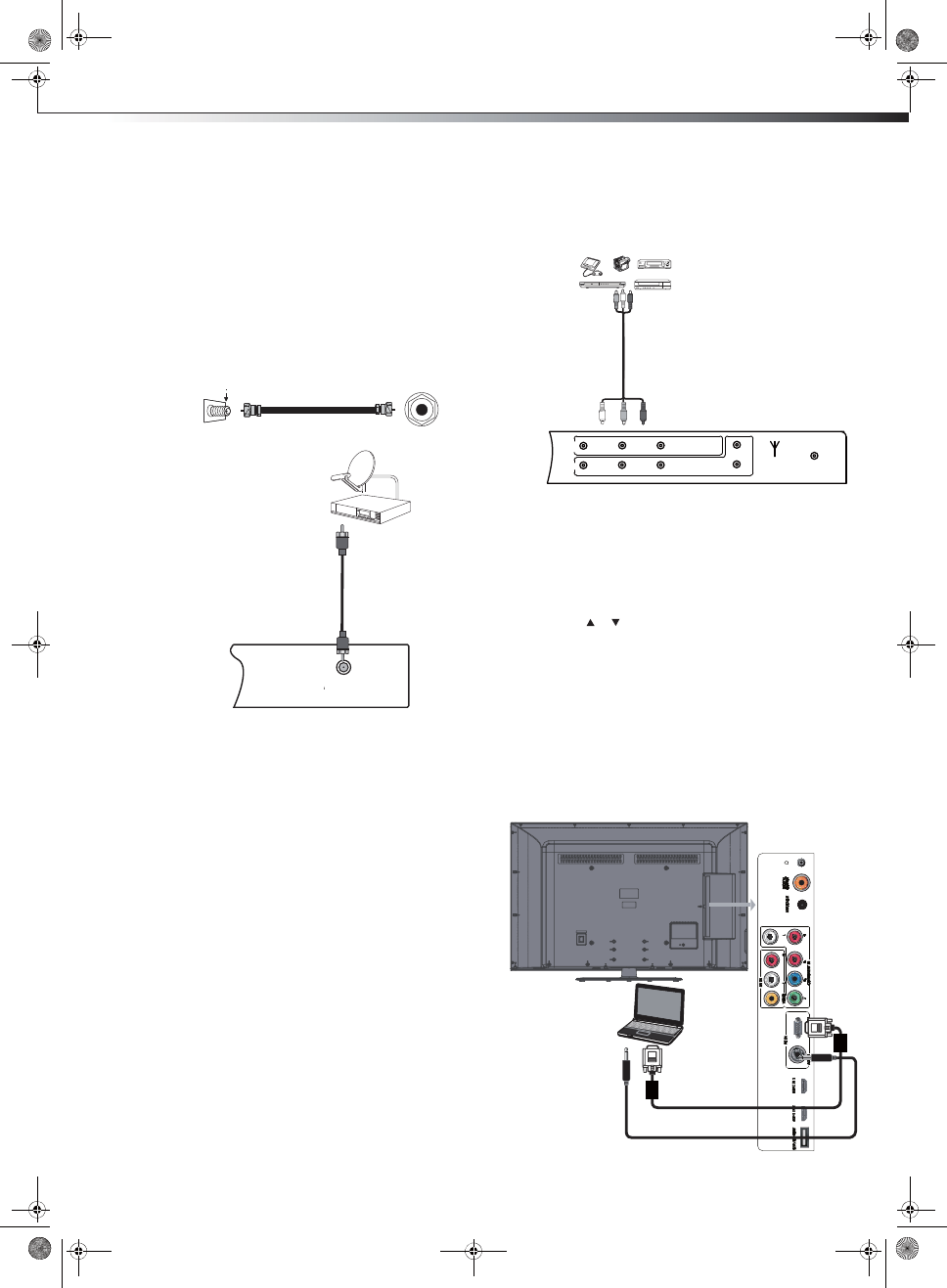
Making connections 9
Connecting an antenna, cable TV, or
satellite TV box
If you are connecting a satellite TV or cable box, you can use
one of the following (if available):
tBest - HDMI cable
tBetter - Video component cables
tGood - Video composite cable
tAcceptable - 75-ohm coaxial cable.
To connect an antenna, cable TV, or satellite TV box:
tConnect one end of a 75-Ohm, coaxial cable to the ANT/CABLE
IN jack on the back of the TV, then connect the other end of the
cable to the antenna or cable TV wall jack.
Notes:
tWe recommend using a 75-Ohm, coaxial cable to reduce interference
and noise that may be caused by radio wave transmissions.
tDo not bundle the coaxial cable with the power cord or any other
cables.
tIf you are using an antenna and reception is not good, contact a
service technician to adjust the antenna.
Connecting a VCR, camcorder, or game
console
Note: If the VCR, camcorder, or game console has component jacks
(better), or an HDMI jack (best), connect them using the best available
connection.
To connect a VCR, camcorder, or game console:
1Make sure that your TV’s power cord is unplugged and the VCR,
camcorder, or game console is turned off.
2Connect one end of a standard AV cable into the AV IN
VIDEO jack on the back of the TV, then connect the other
end of the cable to the AV OUT VIDEO jack on the external
device.
3Connect the audio connectors of the AV cable (the red and white
connectors) to the AV OUT AUDIO jacks of the external device,
then connect them to the AV IN L and R jacks on the back of
your TV.
To play the external AV device:
1Turn on the TV, then press INPUT. The INPUT SOURCE menu
opens.
2Press or to select AV then press ENTER.
Note: You can also press AV once to select AV.
3Turn on the device, then start playback on the device.
Connecting a computer
To connect a computer:
1Make sure that your TV’s power cord is unplugged and the
computer is turned off.
2Connect one end of a VGA cable (not included) to the VGA jack on
the back of the TV, then connect the other end of the cable to the
VGA jack on the computer.
ANT/CABLE jack on the
back of the TV
Antenna, cable TV,
or satellite box
75-Ohm coaxial cable
ANT/CABLE jack on the
back of the TV
Home antenna terminal
(75 ohm)
ANT/CABLE
COMP
AV VIDEO L R
Y Pb Pr
L
RANT/CABLE IN DIGITAL
AUDIO OUT
VCR, camcorder, or game console
AV cable
Back of TV
Note: Cables are often
color-coded to connectors.
Connect yellow to yellow,
red to red, and white to
white.
Computer
VGA cable
Audio cable
Note:The VGA cable willl not supplied with product. We strongly recommend
to use VGA cable with 2 cores as shown in the figure.
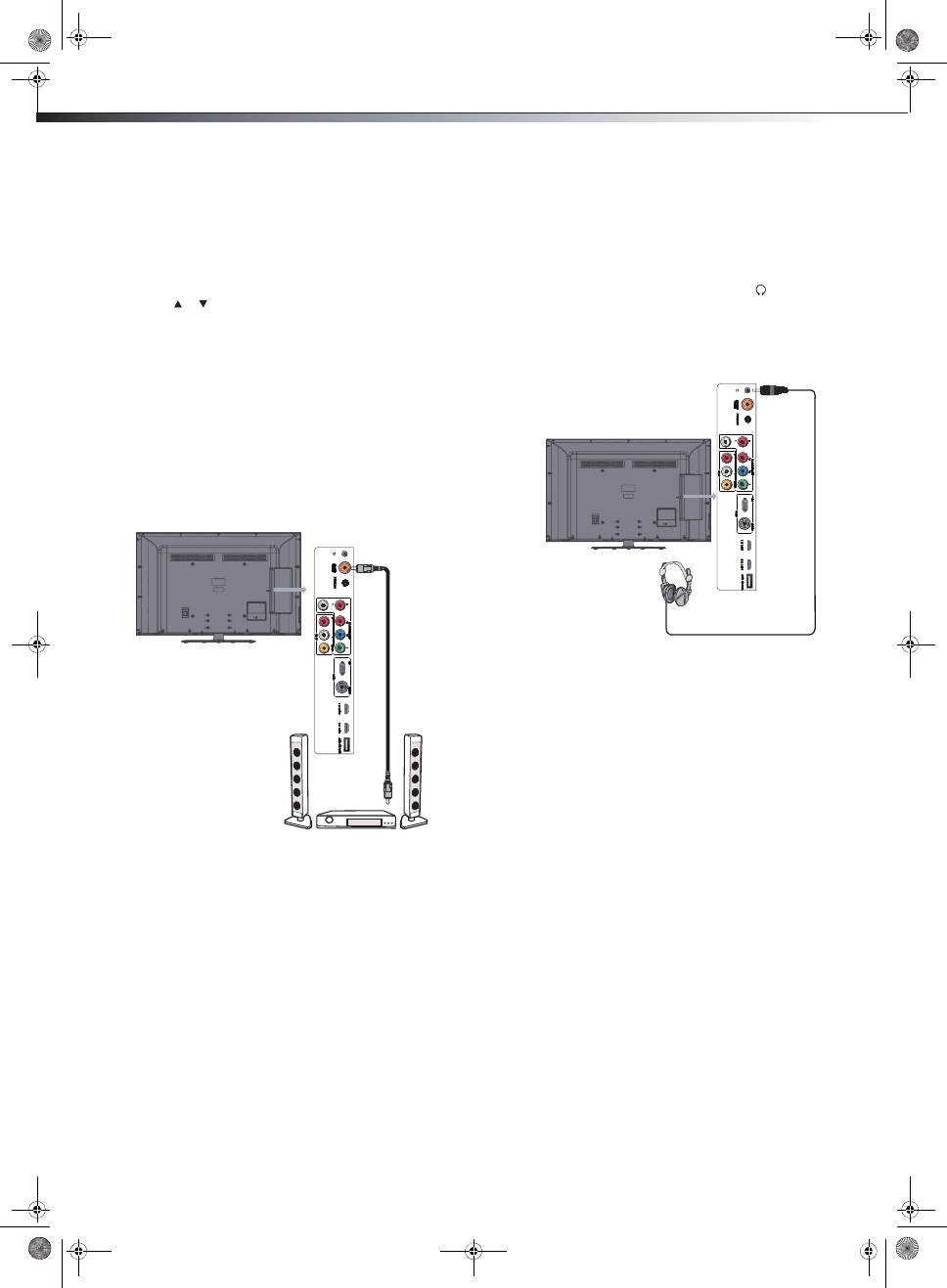
10 Making connections
3Connect one end of an audio cable with a stereo mini-plug (not
included) to the PC/DVI AUDIO IN jack on the back of the TV,
then connect the other end of the cable to the AUDIO OUT jack
on the computer.
To play video from the computer:
1Turn on the TV, then press INPUT. The INPUT SOURCE menu
opens.
2Press or to select VGA, then press ENTER.
3Turn on the computer, then adjust the computer display
properties as needed.
Connecting a home theater system
Connecting using a digital audio cable
To connect using a digital optical cable:
1Make sure that your TV’s power cord is unplugged and the home
theater system is turned off.
2Connect one end of a digital coaxial audio cable (not included) to
the DIGITAL AUDIO OUT jack on the back of the TV.
3Connect the other end of the audio cable to the digital coaxial
input jack on the home theater system.
Note: The DIGITAL OUTPUT jack only works with digital TV channels or
when using an HDMI device
.
To play TV sound through a home theater system:
1Turn on the TV and select a program to watch.
2Turn on the home theater system and select the TV sound source,
then adjust the volume to a comfortable level.
Connecting headphones
Warning: When using headphones, adjust the headphone volume to
avoid excessively loud volume which can damage your hearing.
To connect headphones:
tPlug the headphones (not included) into the (headphone)
jack on the back of the TV.
Note: The TV sound automatically mutes when headphones are
connected.
Back of TV
Home theater
system
Digital coaxial cable
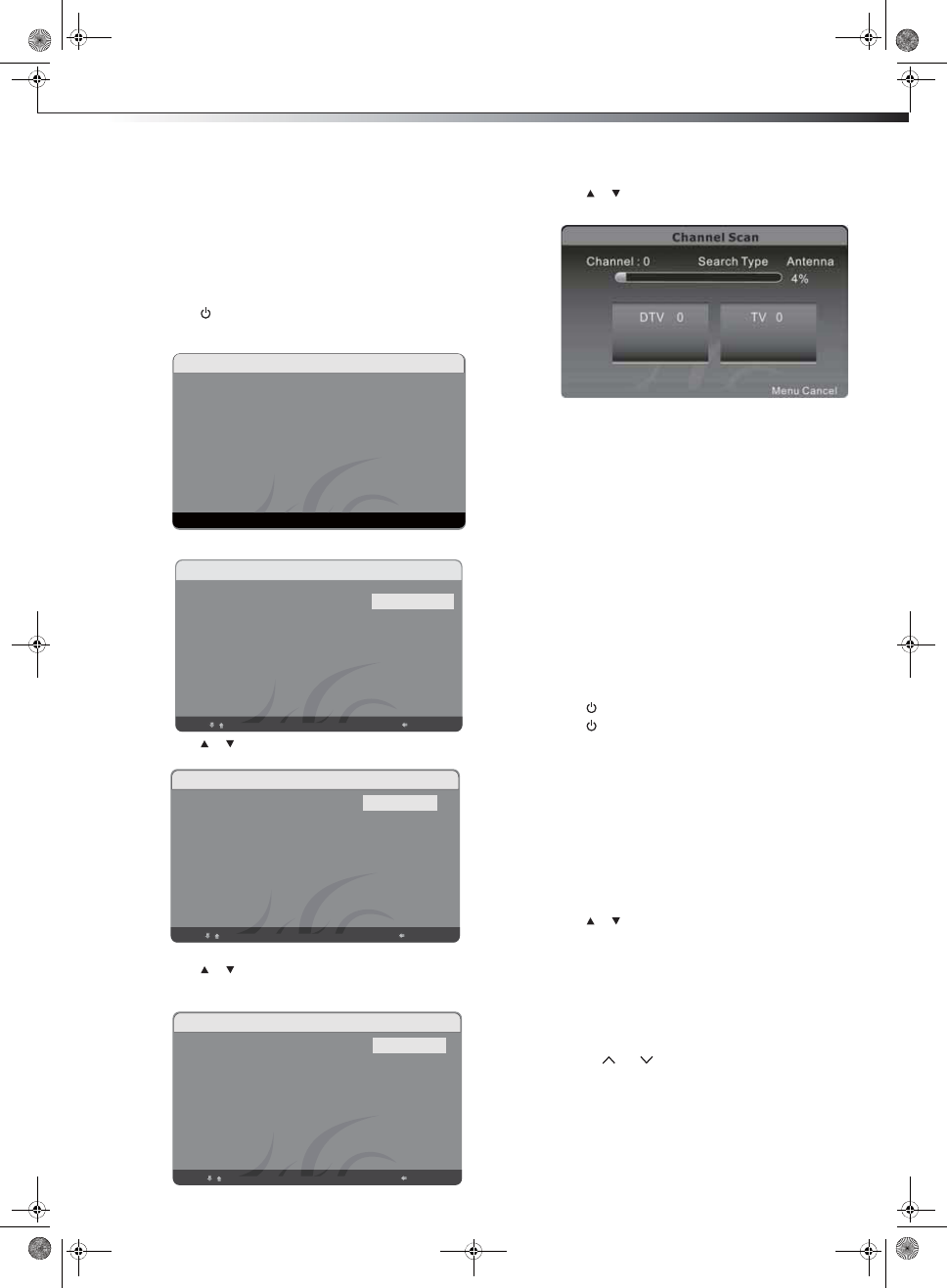
Turning on your TV for the first time 11
Turning on your TV for the first
time
To configure your TV:
1Make sure that you have inserted the batteries in the remote
control, connected your devices to the TV, and connected the AC
power.
2Press (Power), then wait several seconds. The Initial Setup
screen opens (only the first time you turn on your TV). Follow the
prompts to complete the setup.
3Press ENTER to start the wizard, the language select screen opens.
4
5Press or to highlight Antenna or Cable depending on
the type of connection you have, then press ENTER. The
Channel Scan screen opens.
6Press or to select Scan, then press ENTER. The channel
scan begins.
Your TV automatically scans for available channels in your area
and stores the channel information in the channel list. This may
take several minutes. While scanning, the TV displays a progress
report.
Notes:
tChannel scan is not necessary if you are using a satellite or cable box.
tChannel scan can take up to 30+ minutes.
tYou can press EXIT at any time to stop the auto scan, but you will
need to run the auto scan again to create a channel list.
Understanding the basics
Turning your TV on or off
To turn your TV on or off (standby mode):
1Plug the power cord into an AC power outlet.
2Press (power). Your TV turns on.
3Press again to turn off your TV. When you turn off your TV, it
goes into standby mode.
Warning: When your TV is in standby mode, it is still receiving power. To
completely disconnect power, unplug the power cord.
Note: If your TV does not receive an input signal for several minutes, it
automatically goes into standby mode.
Selecting the video input source
To select the video input source:
1Turn on your TV, then press INPUT on the remote control or on
the TV. The INPUT SOURCE menu opens.
2Press or to highlight the video source you want, then press
ENTER. Options include TV, AV, Component, VGA (computer),
HDMI1 or HDMI2.
Selecting a channel
Tip: If you are using a cable or satellite box, use the remote control that
came with that device to change channels.
To select a channel:
tPress CH /CH to go to the next or previous channel.
tPress the number buttons to enter the channel number you want,
then wait for the channel to change, or press ENTER to change
the channel immediately.
Welcome to use the Wizard for
initial Setup!!
Initial Setup Welcome
Please press [ENTER] to start the
wizard.
Please select your language:
Select ENTER Next Back
Initial Setup Language
English
Espanõl
Français
Press or to select the menu language you want, then press
ENTER. The Tuner Mode screen opens.
Select ENTER Next Back
Antenna
Cable
Initial Setup Tuner
Please select your tuner mode:
Select ENTER Next Back
Scan
Skip Scan
Initial Setup Channel Scan
First,please connect cable and/or
antenna.
Start channel scan now?
If you skip this step, the channel
scan could be performed in Menu.
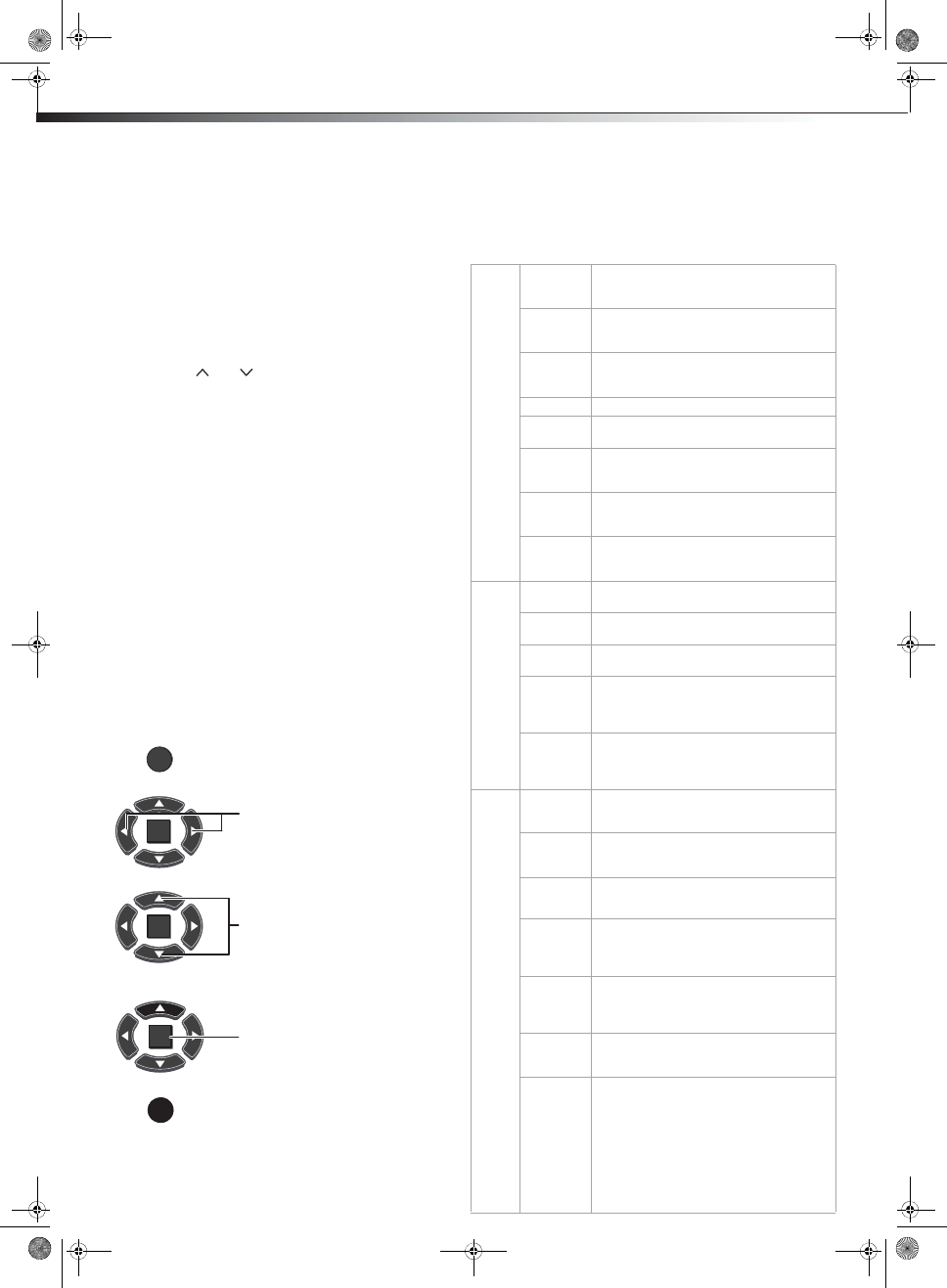
12 Understanding the basics
tTo select a digital channel, press the number buttons to
select the main digital channel, then press the dot (.) button,
then the number buttons again to select the sub-channel.
Wait for the channel to change or press ENTER to change the
channel.
Note: Button presses must be within three seconds of each other.
tPress LAST to go to the last channel viewed.
Adjusting the volume
To adjust the volume:
tPress VOL /VOL to to increase or decrease the volume.
tPress MUTE to temporarily turn off all sound. Press MUTE again
to restore the sound.
Displaying program information
To display program information:
tPress DISPLAY to show an information banner. The information
banner shows current program information such as channel
number, video input source, and resolution.
tDigital signal information—Displays channel number,
station name, channel label (if preset), broadcast program
name, TV rating, signal type, audio information, resolution,
CC mode, current time, and current program start and end
times when watching a digital channel.
tAnalog signal information—Displays channel number,
channel label (if preset), signal type, audio information, and
resolution when watching an analog channel.
tPress GUIDE to show the digital program guide, which may show
a list of available programs, program times, and program
summaries, depending on the information provided by the
broadcaster.
Navigating the menus
On-screen menu overview
Use the on-screen menu to configure the various operational settings of
your TV. To access the menu, press MENU. The menus and their
corresponding functions are described in the following table:
ENTER
MENU
EXIT
ENTER
ENTER
Press to display the Main menu.
Press to select menus, to adjust selected
items, or move on-screen cursor left or right.
Press to select the menu items.
Press to confirm your selection or enter a
sub-menu.
Press to close the menu or return to the
previous screen.
Video
Picture
Mode
Lets you enable one of six preset viewing
options optimized for different viewing
conditions.
Brightness Lets you adjust the level of brightness on the
screen. Increasing brightness can add more
light to dark areas of the picture.
Contrast Lets you adjust the level of picture contrast.
Increasing the contrast adds more light to the
white areas of the picture.
Saturation Lets you adjust the level of color intensity.
HUE Lets you adjust the overall color of the picture
(only supported in TV/AV mode).
Sharpness Lets you adjust the focus of the picture.
Increase sharpness for a clearer picture, or
decrease sharpness for a smoother picture.
Color
Temperature
Lets you select one of three preset color
temperature settings: Cool, Standard, or
Warm.
Advanced
Video
Accesses advanced video settings such as
DNR, Adaptive Luma Control, Flesh Tone.
Audio
Balance Lets you adjust the balance between the left
and right speakers.
Surround
Sound
Lets you turn the surround sound effect on or
off.
Equalizer Lets you select the audio frequency you want
to adjust and change its value.
SPDIF Type Lets you select the preferred audio format for
SPDIF audio signals. SPDIF is only available on
digital channels or when using an HDMI device.
Choose from
PCM,Dolby digital, or Off.
OSD
Language
Lets you select the language for the on-screen
display. Choose from English, French, or
Spanish.
Setup
OSD
Timeout
Lets you set the OSD timeout. You can select
the time from 5 sec to 60 sec, and the step is
5 sec.
DPMS Use this setting when using your TV with a
computer. When using a connected computer,
lets the computer control if the screen is on or
off.
Time Setup Lets you configure the system clock and time
zone settings. You can also choose to enable
the Date/Time features and set up the sleep
timer.
Caption Lets you configure the settings for closed
captioning (CC, also known as subtitles) in TV
programs.
Reset
Default
Lets you reset all operational settings to their
default factory value. Do this only if any of the
following conditions occurs:
tThe system fails to respond to the remote
control (make sure the remote control
batteries are still working and that you are
within the transmission range).
tThe new configuration settings cause
unexpected results.
tYou forget the system PIN.
Auto
Volume
Control
Lets you select whether to apply the audio
settings for all input sources, as well as for
both analog and digital TV channels (OFF), or
only to the current one (ON).
Screen
Mode
Lets you select the aspect ratio of the screen.
Choose from Normal, Wide, Cinema or Zoom.
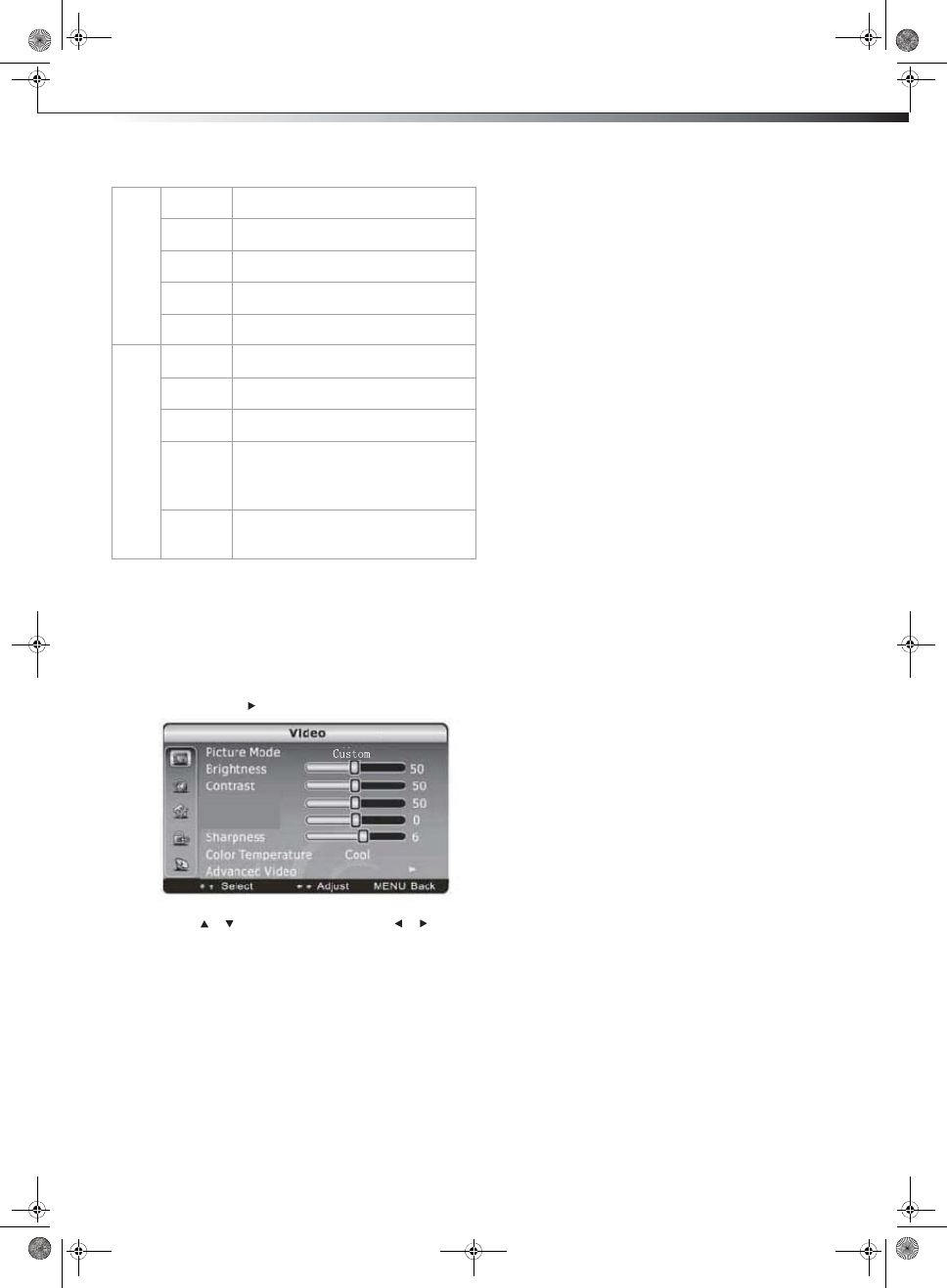
Adjusting the picture 13
Note: Menu items that are not selectable are grayed out. Menus in this
manual are described in TV mode, unless otherwise indicated.
Adjusting the picture
To adjust the picture:
1Press MENU. The Main menu opens.
2Press ENTER or . The Video menu opens.
3Press or to highlight an option, then press or to adjust
the option. You can select:
tPicture Mode—Selects the picture mode. You can select:
tVivid (a bright and vivid picture)
tStandard (a standard picture)
tCinema (a finely detailed picture)
tUser (customized picture).
Note: You can also press PICTURE on the remote control to select the
picture mode.
tBrightness–Lets you increase or decrease the brightness of
the picture. Increasing the brightness can add more light to
dark areas of the picture, while decreasing the brightness
can add more darkness to light areas of the picture.
tContrast–Lets you increase or decrease the contrast of the
picture. Increase the contrast to adjust the white areas of the
picture or decrease the contrast to adjust the black areas of
the picture.
tSaturation–Lets you adjust the intensity of the colors.
tHUE–Lets you adjust the overall color of the picture (only
supported in TV/AV mode).
tSharpness–Lets you increase the sharpness level for clearer
images or decrease the sharpness level for smoother images.
tColor Temperature –Lets you change the color
temperature. You can select the color temperature from
three options: Cool, Standard, or Warm.
tAdvanced Video–Lets you access and adjust advanced
video settings, such as DNR, Adaptive Luma Control, Flesh
4Press MENU to return to the previous menu, or press EXIT to
close the menu.
Choosing the display format (aspect ratio)
To choose the display format:
tPress ASPECT on the remote control repeatedly to cycle through
the available display formats. Options include:
tNormal —Selects the correct aspect ratio to match the
source image.
tZoom —Enlarges the picture but may crop the top and
bottom.
tWide—Shows a full-screen picture.
tCinema—Stretches the picture at the edges [21:9
aspect], but maintains a good aspect ratio at the center
of the screen.
Parental
Channel
Block
Lets you select certain channels to be blocked.
Program
Block
Lets you select certain programs to be
blocked.
Input Block Lets you select certain input sources to be
blocked.
Change
Password
Lets you set a new password for parental
controls.
Clean All Eliminates all channels (and presets) stored in
the TV.
TV
Tuner Mode Lets you select the signal source for your TV
(Antenna or Cable).
Channel
Scan
Lets you initiate an automatic channel scan to
set up the available channels in your TV.
Channel
Skip
Lets you select certain channels to eliminate
from the available channels list.
MTS
Program) function. This lets you listen to a
program using an alternative second
language. Function availability depends on
your TV provider.
Audio
Language
Lets you select the language track you prefer
for viewing digital TV programs. Available
options depend on your digital TV provider.
Saturation
HUE
Lets you enable the SAP (Second Audio
Tone.
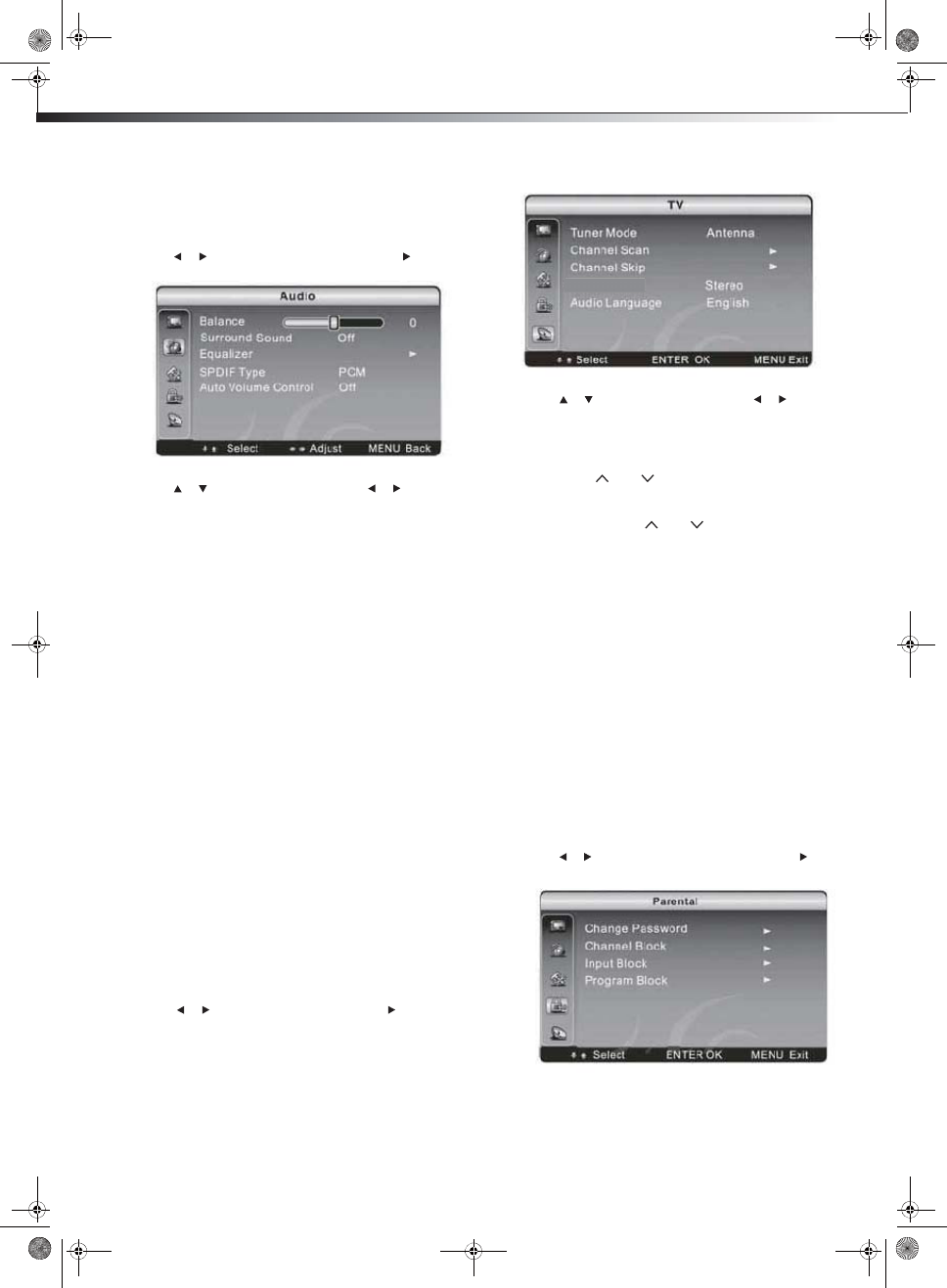
14 Adjusting the sound
Adjusting the sound
To adjust the sound:
1Press MENU. The Main menu opens.
2Press or to highlight Audio, then press ENTER or . The
Audio menu opens.
3Press or to highlight an option, then press or to adjust
the option. You can select:
tBalance—Adjusts the balance between the left and right
audio channels.
tSurround Sound —Turns the surround sound effect on or
off.
tEqualizer—Lets you select the frequency you want to
adjust and change its value.
tSPDIF Type—Lets you select the preferred audio format for
SPDIF audio signals. SPDIF is only available on digital
channels or when using an HDMI device. Choose from PCM,
Dobly Digital, or Off.
Note: By selecting SPDIF Type, you can choose the digital audio output
type.
tAuto Volume Control—Lets you turn automatic volume
control on or off. When this option is turned on, it keeps the
audio in a preset range to eliminate large spikes in volume.
4Press MENU to return to the previous menu, or press EXIT to
close the menu.
Selecting the audio mode
To select the audio mode:
tPress SOUND on the remote control one or more times to cycle
through the available sound modes. Options include Standard,
Speech, User, and Music.
3Press or to highlight an option, then press or to adjust
the option. You can select:
tTuner Mode –Lets you select Antenna or Cable.
tChannel Scan–Lets you scan for channels that have signals
and stores the channels information in memory. When you
press CH or CH , your TV skips any channels that do
not have a signal.
tChannel Skip–Lets you delete a channel stored in memory.
When you press CH or CH , your TV skips the channel
you deleted. You can still tune to the channel using the
number buttons on the remote control.
tMTS –Lets you select the sound mode. You can select
Mono, Stereo, or SAP (second audio program).
tAudio Language –Lets you select the audio language for a
program (if other languages are available).
4Press MENU to return to the previous menu, or press EXIT to
close the menu.
Setting parental controls
Parental controls let you prevent your children from watching
inappropriate material on TV. When set, parental controls read the
rating of the program (with some exceptions, such as news and sports)
and deny access to programs that exceed the ratings level you select. To
watch programs that exceed the selected rating, you must enter a
password.
To set parental controls:
1Press MENU. The Main menu opens.
2Press or to highlight Parental, then press ENTER or . The
Parental menu opens.
MTS
Changing channel settings
To change the channel settings:
1Press MENU. The Main menu opens.
2Press or to highlight TV, then press ENTER or . The TV
menu opens.
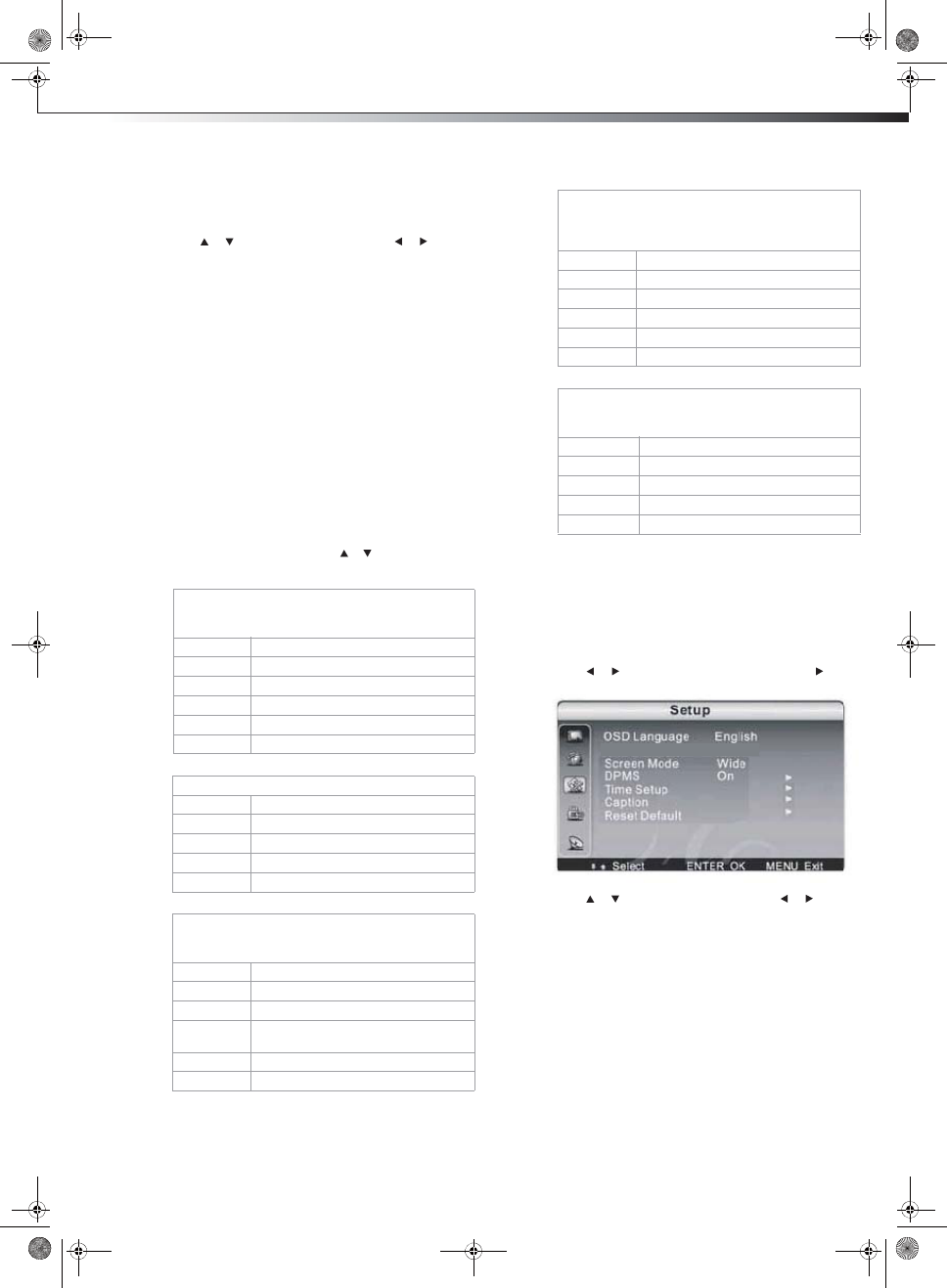
Adjusting TV settings 15
3Press the number buttons to enter the four-digit password. The
default password is 0000. You should change the password to a
number you can remember. The Parental Controls menu opens.
4Press or to highlight an option, then press or to adjust
the option. You can select:
tChange Password–Lets you change the password. The first
time you use this function, use the default password (0000).
If you want to change it, first enter the new password then
enter the same password again.
tChannel Block–Lets you block any channel you select.
tInput Block–Lets you block the input source with this
function. For example, if you want to block AV input,
highlight AV, then press ENTER.The AV input will be
blocked.
tProgram Block–
tA–Rating Enable is on.
tB–U.S. TV Ratings: You can choose TV ratings according
to the illustration on the screen.
tC–The settings for U.S. Movie Ratings, Canada (English)
Ratings, and Canada (French) Ratings follow Step B. If
you want to block an unrated program, turn on this
function. You can select all the ratings listed in the
charts below.
Note: On the MPAA RATING screen, press or to select the rating. That
rating and all other higher ratings are blocked. 5Press EXIT to close the menu.
Adjusting TV settings
To adjust the setup:
1Press MENU. The Main menu opens.
2Press or to highlight Setup, then press ENTER or . The
Setup menu opens.
3Press or to highlight an option, then press or to adjust
the option. You can select:
tOSD Language–Press the right or left arrow buttons to
choose the OSD Language. Choices include English,
Spanish, and French.
tScreen Mode–Press the arrow buttons to choose the screen
aspect ratio. Choices include Normal, Wide, or Cinema to
Zoom. You can also press the Aspect button on your remote
control.
tDPMS–Use this setting with a computer. When DPMS is on,
the computer controls whether the screen is on or off. For
example, if the computer is in sleep mode, the screen is
switched off. If the computer is activated, the screen also is
activated.
tTime Setup–Lets you set the exact time. You can also set up
Sleep Timer and Auto Sleep Time .
U.S. TV ratings (age-based)
These ratings are determined by the Federal
Communications Commission (FCC).
TV-Y All children.
TV-Y7 Suitable for children 7 and older.
TV-G General audiences.
TV-PG Parental guidance suggested.
TV-14 Parental guidance strongly suggested.
TV-MA Mature audiences only.
U. S. TV ratings (content-based)
FV Fantasy violence.
V Violence.
S Sexual situations.
L Strong language.
D Suggestive dialog.
U.S. movie (MPAA) ratings
These ratings are determined by the Motion Picture
Association of America (MPAA).
G General audiences.
PG Parental guidance suggested.
PG-13 Suitable for children 13 and older.
R Parental guidance suggested for children
under 17.
NC-17 Not suitable for children under 17.
X Adults only.
Canadian English ratings
These ratings are based on the Canadian Home Video
Rating System, determined by the Canadian Motion
Picture Distributors Association (CMPDA).
C Suitable for all children.
C8+ Suitable for children 8 and older.
G General audiences.
PG Parental guidance suggested.
14+ Suitable for children 14 and older.
18+ Adults only.
Canadian French ratings
These ratings are based on the classification categories
determined by La Régle du cinéma du Québec.
G General audiences.
8 ans+ Suitable for children 8 and older.
13 ans+ Suitable for children 13 and older.
16 ans+ Suitable for children 16 and older.
18 ans+ Adults only.
OSD Timeout 15sec
tOSD Timeout–Lets you set the OSD timeout. You can select
the time from 5 sec to 60 sec, and the step is 5 sec.
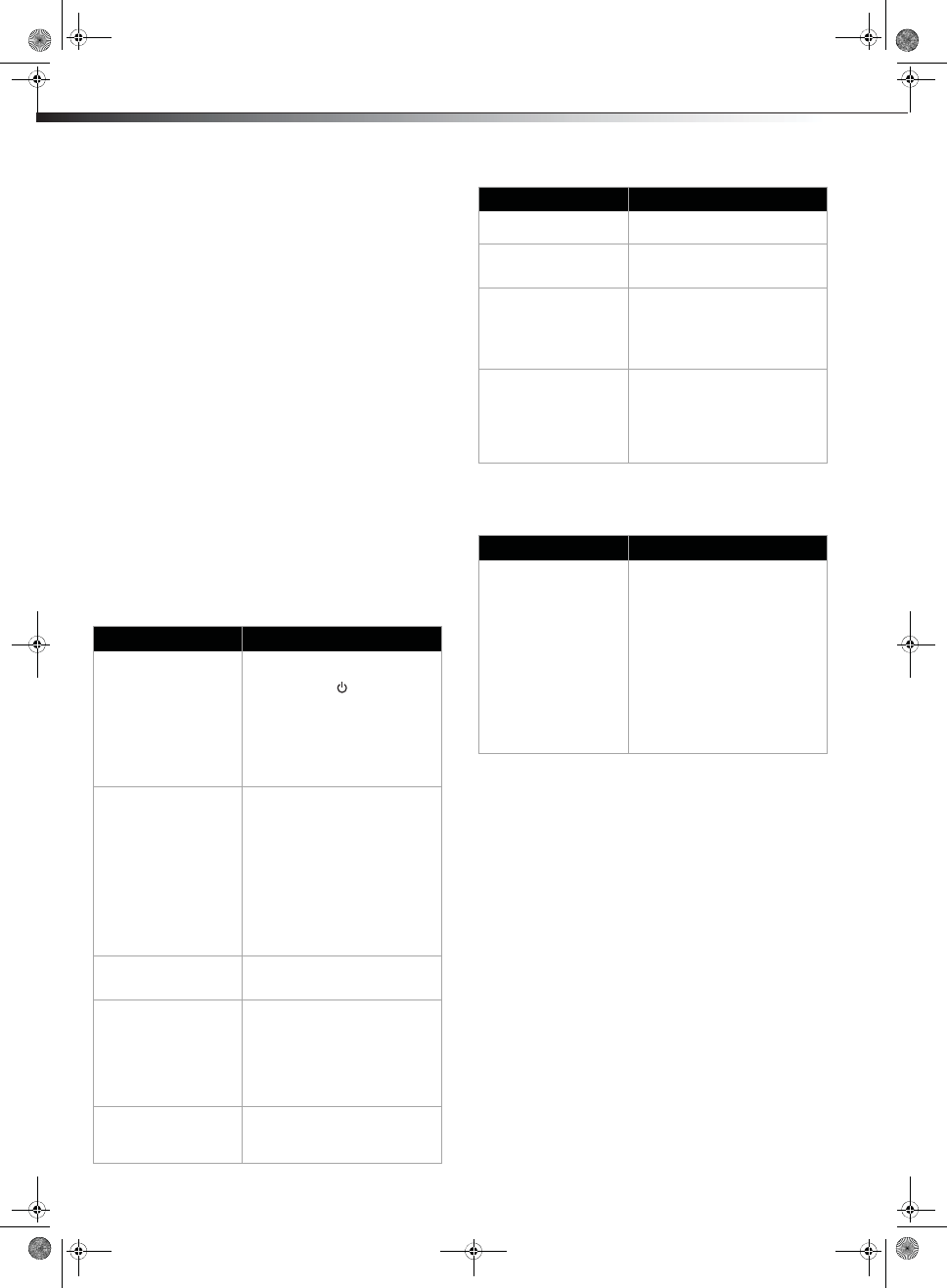
16 Troubleshooting
tCaption–Lets you set up closed captions. Choose from
Analog Closed Caption, Digital Closed Caption, and
Digital Caption Style.
tAnalog Closed Caption–CC1, CC2, CC3, CC4, TEXT1,
TEXT2, TEXT3, and TEXT4.
tDigital Closed Caption–Service1, Service2,
Service3, Service4, Service5, and Service6.
tDigital Caption Style–There are two digital caption
styles. One is the automatic function set by the
broadcaster, and the other is the custom style where you
can adjust the font size, color, opacity, background color,
and so on.
tReset Default–Resets the TV to its original factory settings.
4Press MENU to return to the previous menu, or press EXIT to
close the menu.
Troubleshooting
Before calling for service, check the following information for possible
solutions to problems you may experience. If none of these solutions
work, turn off the TV, then turn it on again.
Caution: Do not try to repair the TV yourself. Refer all servicing to
qualified repair personnel.
Video and audio
Remote control
Problem Solution
No picture (screen is not lit)
and no sound.
tMake sure that the power cord is
plugged in.
tPress POWER on the TV or the
remote control.
tMake sure that the correct video
input source is selected. For more
information, see “Selecting the
video input source” on page 11.
tTry another channel. The station
may be experiencing problems.
Dark, poor, or no picture
(screen is lit), but sound is
good.
tAdjust the brightness. For more
information, see “To adjust the
picture:” on page 13.
tMake sure that the correct picture
mode is selected. For more
information, see “To adjust the
picture:” on page 13.
tMake sure that the antenna or
cable TV is connected correctly
and securely. For more
information, see “Connecting an
antenna, cable TV, or satellite TV
box” on page 9.
No color, dark picture, or
color is not correct.
tAdjust the color saturation. For
more information, see “Adjusting
the picture” on page 13.
Only snow (noise) appears
on the screen.
tTry another channel. The station
may be experiencing problems.
tMake sure that the antenna or
cable TV is connected correctly
and securely. For more
information, see “Connecting an
antenna, cable TV, or satellite TV
box” on page 9.
Dotted lines or stripes
appear on the screen.
tAdjust the antenna.
tMove the TV away from noise
sources such as cars, neon signs,
or hair dryers.
Double images. tTry using a highly directional
outdoor antenna or cable TV.
The picture has a few bright
or dark spots.
tA few bright or dark spots on an
LCD screen is normal. It does not
affect the operation of this TV.
Good picture, but no
sound.
tMake sure that the sound is not
muted.
tMake sure that the sound mode is
set to Stereo or Mono. For more
information, see “Selecting the
audio mode” on page 14.
Audio noise. tMake sure that there is no
interference with infrared
equipment such as a cordless
telephone or headphones. Move
the infrared equipment away
from the TV to eliminate the
noise.
Problem Solution
Remote control does not
work.
tMake sure that the TV power cord
is plugged in.
tMake sure that there are no
obstructions between the remote
control and the remote control
sensor on the front of the TV.
tMake sure that the batteries are
installed correctly. For more
information, see “Installing
remote control batteries” on
page 6.
tReplace the batteries. For more
information, see “Installing
remote control batteries” on
page 6.
Problem Solution
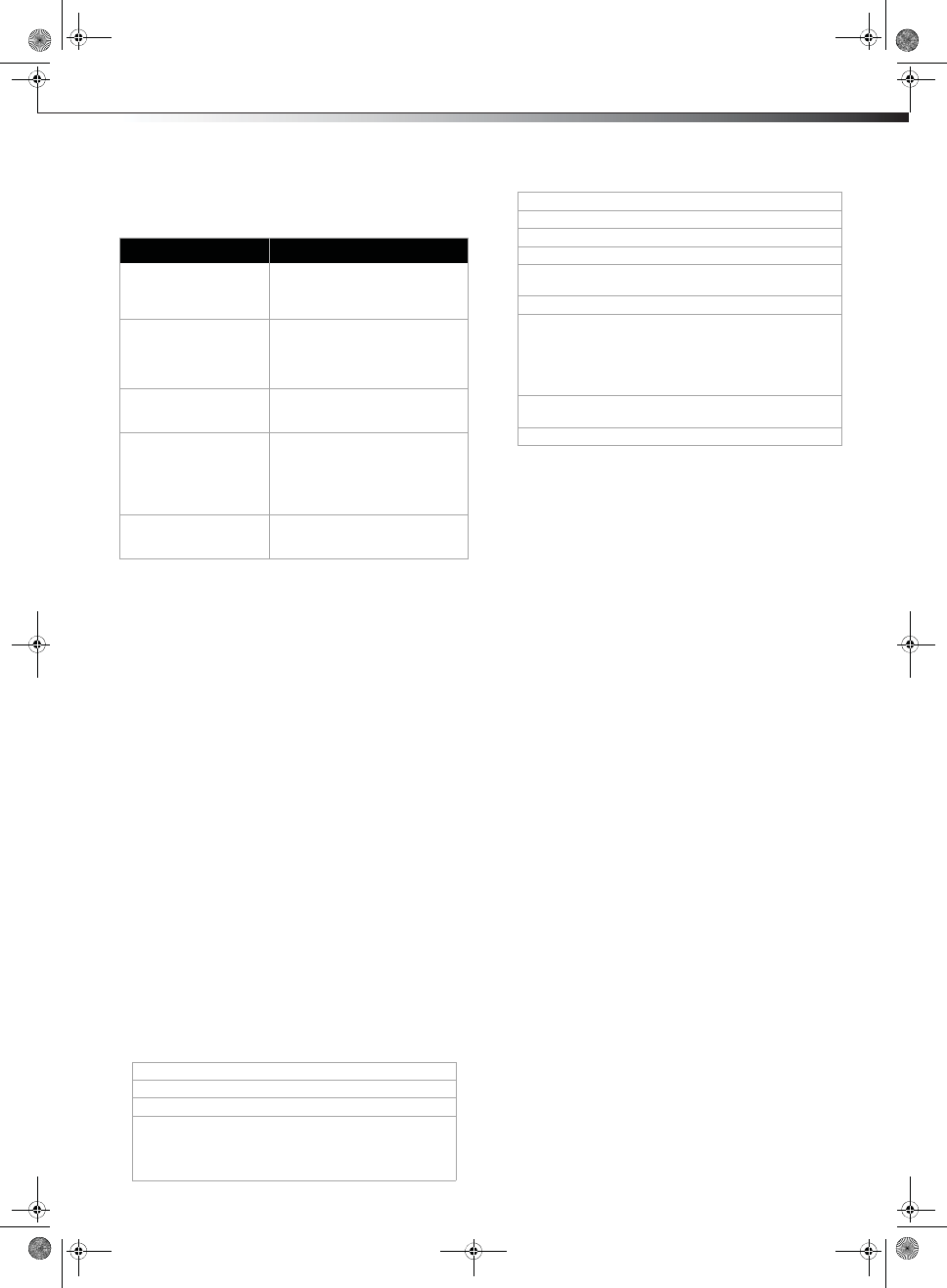
(1119 × 749.5 ×296
Maintenance 17
General
Note: If the problem is not solved by using these troubleshooting
instructions, try turning off your TV, then turning it on again.
Maintenance
Just like with any other household appliance, the performance and
life-expectancy of your TV depends on how well you maintain it. Follow
the procedures described here to clean the TV case and the LCD screen.
Cautions:
tMake sure that the TV is turned off and the power cord is
disconnected from the power outlet before cleaning the TV.
tNever spray or pour any liquid directly onto the screen or the case.
Cleaning
tClean your TV with a soft, dry cloth. If surfaces are extremely
dirty, use a soft cloth dampened with a small amount of
non-ammonia, non-alcohol-based, non-abrasive detergent
solution.
tClean the screen with a clean, soft, lint-free cloth. If additional
cleaning is necessary, apply a small amount of non-ammonia,
non-alcohol-based, non-abrasive detergent solution to the cloth.
Specifications
Specifications subject to change without notice.
Weight and dimensions shown are approximate.
Legal notices
FCC Part 15
This device complies with Part 15 of the FCC Rules. Operation of this
product is subject to the following two conditions: (1) this device may
not cause harmful interference, and (2) this device must accept any
interference received, including interference that may cause undesired
operation.
This equipment has been tested and found to comply within the limits
for a class B digital device, pursuant to Part 15 of the FCC Rules. These
limits are designed to provide reasonable protection against harmful
interference in a residential installation. This equipment generates,
uses, and can radiate radio frequency energy and, if not installed and
used in accordance with the instructions, may cause harmful
interference to radio communications. However, there is no guarantee
that interference will not occur in a particular installation. If this
equipment does cause harmful interference to radio or television
reception, which can be determined by turning the equipment off and
on, the user is encouraged to try to correct the interference by one or
more of the following measures:
tReorient or relocate the receiving antenna.
tIncrease the separation between the equipment and receiver.
tConnect the equipment into an outlet on a circuit different from
that to which the receiver is connected.
tConsult the dealer or an experienced technician for help.
FCC warning
Changes or modifications not expressly approved by the party
responsible for compliance with the FCC Rules could void the user’s
authority to operate this equipment.
Cables
Connections to this device must be made with shielded cables with
metallic RF/EMI connector hoods to maintain compliance with FCC
Rules and Regulations.
Problem Solution
One or more channels do
not display.
tMake sure that the channels are
not blocked. For more
information, see “Setting parental
controls” on page 14.
Password is lost. tEnter 0532 to access parental
controls, then set a new
password. For more information,
see “Setting parental controls” on
page 14.
Some settings cannot be
accessed.
tIf a setting is grayed, the setting is
not available in the current video
input mode.
TV cabinet creaks. tWhen the TV is in use, the
temperature rises naturally and
may cause the cabinet to expand
or contract which can cause a
creaking noise. This is not a
malfunction.
Control buttons on the TV
do not work.
tDisconnect the power cord, wait a
few seconds, then reconnect the
power cord and turn on the TV.
TV type LCD
TV panel 46-inch FHD LCD
TV system NTSC-M, ATSC
Receiving channels VHF: 2 - 13
UHF: 14 - 69
CATV: 1 - 125
CADTV: 1-135
DTV: 2-69
Audio multiples BTSC system
Audio out 8W x 2
Power requirement AC 120 V, 60 Hz
Power consumption 215W
Dimensions
(W×H×D with stand)
44.06 × 29.51 × 11.65inches
mm)
Weight
Input terminals Composite video/L and R audio (1)
Component video/L and R audio (1)
HDMI (2)
VGA and PC/DVI audio (1)
ANT/Cable (1)
Output terminals Digital Coaxial Audio (1)
Headphone (1)
Control terminals SERVICE PORT (1)
46.30 lbs. (21 kg)
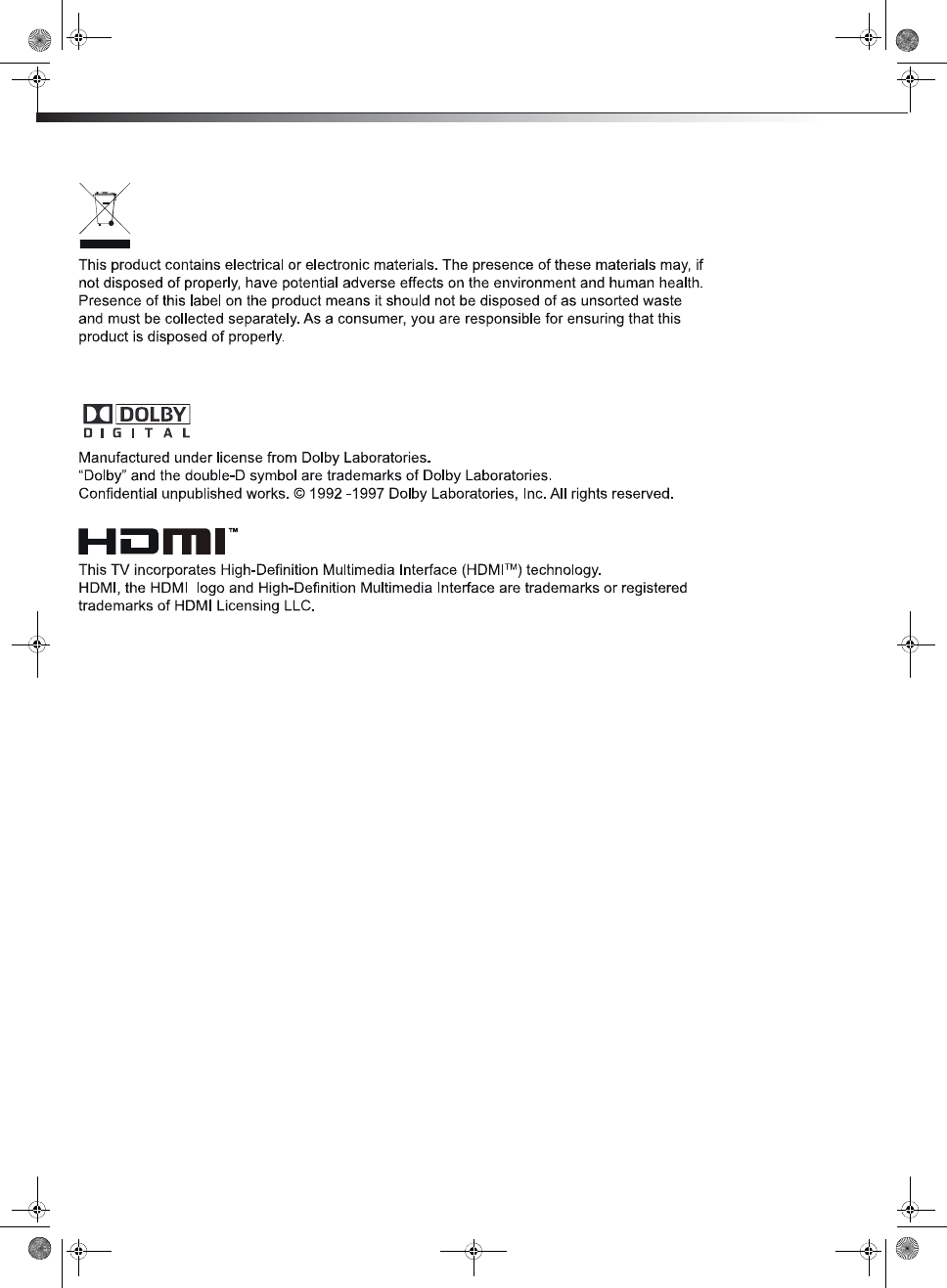
18 Legal notices