Hisense Electric LCDD0052 Part15 Subpart B-LED LCD TV User Manual W9HLCDD0052 2 2
Hisense Electric Co., Ltd. Part15 Subpart B-LED LCD TV W9HLCDD0052 2 2
Contents
- 1. W9HLCDD0052_User Manual 1
- 2. W9HLCDD0052_User Manual 2_1
- 3. W9HLCDD0052_User Manual 2_2
- 4. W9HLCDD0052_User Manual 3
W9HLCDD0052_User Manual 2_2
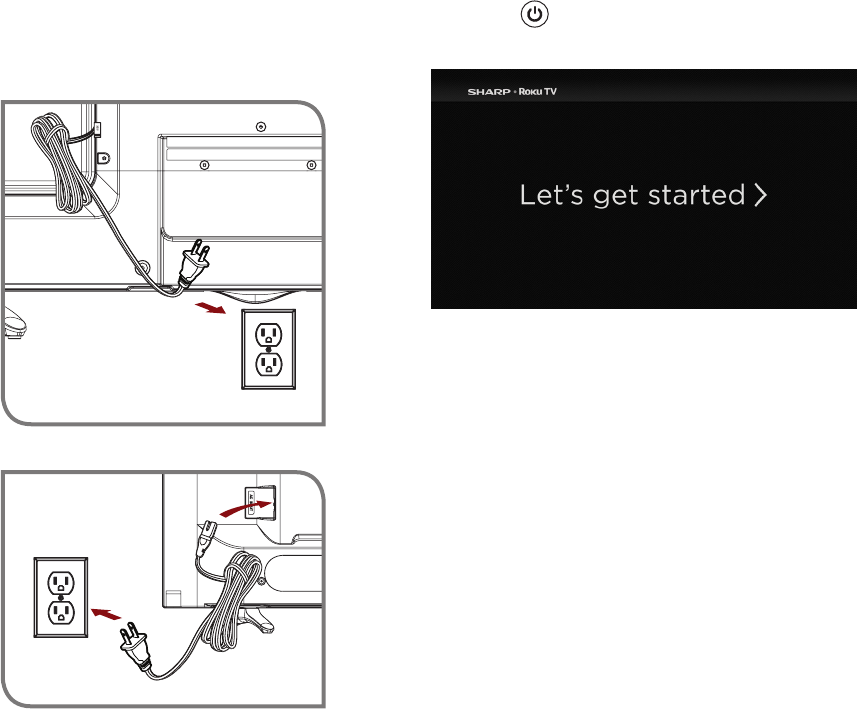
12
Press the Power button on the remote to turn on the TV. A
startup screen appears that displays the SHARP Roku TV logo.
Choose Set up for home use to access all TV features and
maximize Eco Save.
Note: Only retailers that need to set up the TV for display should
select Set up for store use.
Turn on the TV
Connect the power cord to the back of your TV and plug it into a
power outlet.
(for 32″)
(for 43″/50″/55″)
Power
Cord
Wall Outlet
Wall Outlet Power
Cord
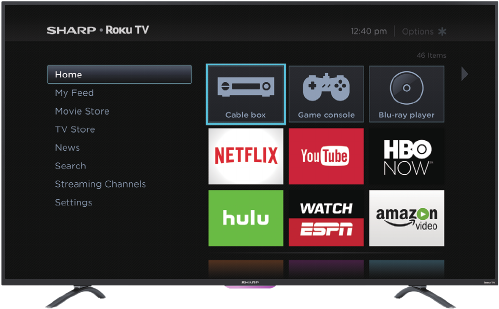
13
Connect your TV to the Internet to access
thousands of streaming channels like
Netflix&YouTube.
Make any night a movie night
Access more than 300,000* movies and TV episodes across
major streaming services like Netflix, Hulu, Amazon Video, VUDU
and more. Choose from free, rental, and subscription services.**
Exploreloadsoffreechannelsandfreetrials
Your Roku TV has hundreds of popular free channels like Crackle,
CBS News, PBS, VEVO, and more. And, free trials** to popular
subscription services like HBO, SHOWTIME, Netflix, Amazon
Video, and Hulu.
Exploreyourpassions
Your Roku TV offers hundreds of streaming channels to fuel
your passions – including fitness, kids & family, cooking, sports,
religion, travel, International programming and more.
Get in the groove
Connect your favorite music streaming service to your TV,
including Pandora, Spotify, SiriusXM, VEVO and dozens more.
Access your MP3 collection instantly with Amazon Cloud Player or
the Roku Media Player.
*Subscription or other payment may be required to access certain channels. Content may not be available in all areas in which the Roku
TVs are sold and channel availability is subject to change.
**Cancel before free trial ends to avoid subscription fees. Credit card may be required. Eligibility restrictions may apply.
14
STEP 4. Complete the guided setup
To connect your SHARP Roku TV to your home network:
1. Sign in to your wireless network. Your TV will automatically detect wireless networks in your area. Have your network name and
password handy and follow the easy on-screen instructions.
2. Activate your Roku account. From your smartphone, tablet, or computer, go to www.roku.com/link and enter the code that is
displayed on your TV screen. Roku accounts are free, and while a valid credit card number is required to create your account, rest
assured you will only be charged if you authorize purchases of apps and games from the Roku Channel Store.
If you are not ready to connect your TV to a wireless network, you can still use it to view live broadcast channels through your antenna,
Set Top Box (STB) or Satellite.
Complete the rest of the on-screen prompts and setup is done. Congratulations!
NOTE: Once you’re connected, your TV will automatically update with the latest software—plus you can start streaming the
entertainment you know and love. Unlike other TVs, your new SHARP Roku TV automatically receives regular software updates in the
background when it’s connected to the Internet. This allows it to give you a better experience.
ALL LICENSORS AND THE MANUFACTURER EXPRESSLY DISCLAIM RESPONSIBILITY FOR ANY APPLICATION SERVICE
FROM FUNCTIONING AT ANY TIME, FOR CONTENT IN ANY APPLICATION SERVICE, FOR DISRUPTIONS OF SERVICE,
LOCAL OR REGIONAL LIMITATIONS, WARRANTIES OF TITLE, NO INFRINGEMENT, AND FOR IMPLIED WARRANTIES OF
MERCHANTABILITY OR FITNESS FOR A PARTICULAR PURPOSE. By purchasing this device, you accept such Disclaimer without any
claim on any Licensor and/or the Manufacturer at any time and in any territory.
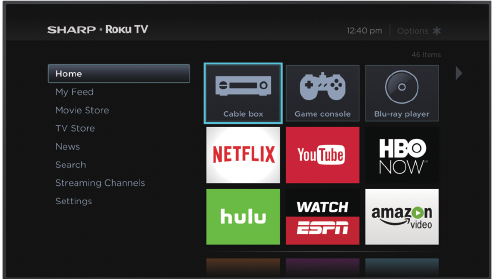
15
STEP 5. Personalize your Home screen
Easily switch between streaming channels and inputs.
The Home screen menu lets you access a ton of streaming
entertainment, search for streaming movies and TV shows and
change your settings.
The grid of tiles on the right lets you visually choose among
your favorite streaming channels and the inputs where you have
attached devices such as a DVR, game console, antenna, or set
top box.
You can easily rearrange the order of the tiles on the Home
screen to suit your viewing preferences.
If you have an antenna or cable connected, just click the tuner tile
to watch broadcast TV channels. The fun has just begun!
NOTE: Cable or satellite subscription may be required to access
content.
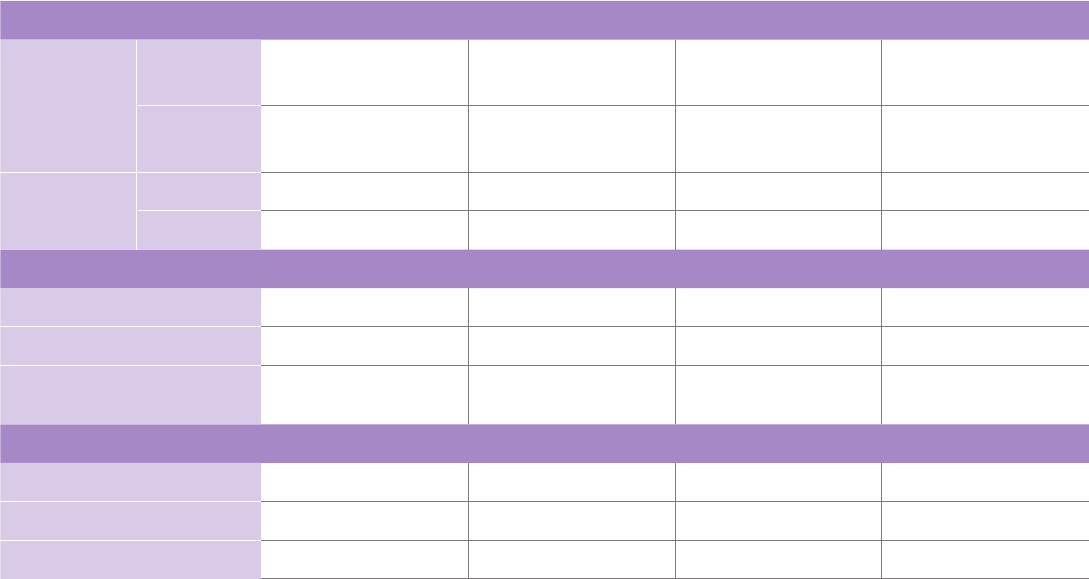
16
Product specifications
MODEL NAME LC-32N4000U LC-43N4000U LC-50N4000U LC-55N4000U
Dimension
(W x H x D)
Without Stand 28.7 x 17.0 x 3.5 inches
(729 x 433 x 90 mm)
38.1 x 22.4 x 3.4 inches
(969 × 568 × 87 mm)
44.1 x 25.5 x 3.1 inches
(1119 x 648 x 80 mm)
48.8 x 28.2 x 3.3 inches
(1239 x 717 x 83 mm)
With Stand 28.7 x 18.2 x 6.7 inches
(729 x 463 x 170 mm)
38.1 x 23.6 x 7.7 inches
(969 × 600 × 196 mm)
44.1 x 27.0 x 9.7 inches
(1119 x 686 x 247 mm)
48.8 x 29.8 x 9.3 inches
(1239 x 758 x 235 mm)
Weight Without Stand 10.6 lbs (4.8 kg) 22.3 lbs (10.1 kg) 28.2 lbs (12.8 kg) 36.4 lbs (16.5 kg)
With Stand 10.8 lbs (4.9 kg) 22.9 lbs (10.4 kg) 28.9 lbs (13.1 kg) 37.0 lbs (16.8 kg)
DISPLAY
Active Screen Size (Diagonal) 31.5 inches 42.5 inches 49.5 inches 54.6 inches
Screen Resolution 1366 x 768 1920 x 1080 1920 x 1080 1920 x 1080
Panel Selected High Denition backlight Full High Denition
backlight
Full High Denition
backlight
Full High Denition
backlight
POWER
Power Supply AC 120V, 60Hz AC 120V, 60Hz AC 120V, 60Hz AC 120V, 60Hz
Standby Consumption Less than 1W Less than 1W Less than 1W Less than 1W
Audio Power 6W + 6W 7W + 7W 10W + 10W 10W + 10W
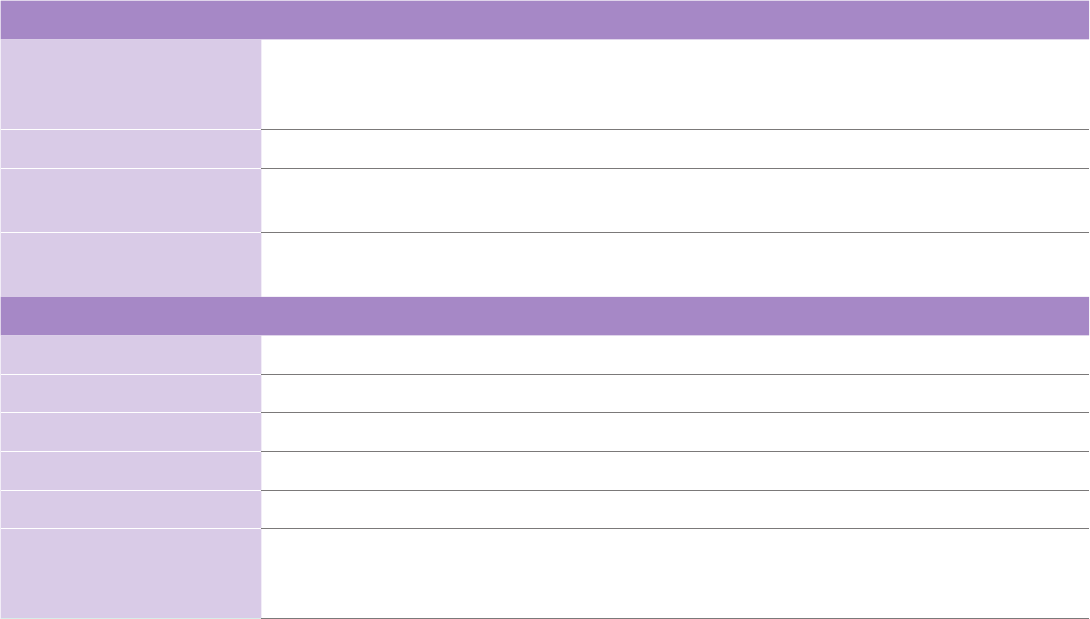
17
CHANNELS&SIGNALING
Receiving Channels VHF: 2 - 13, UHF: 14 - 69, CATV: 1 - 125
Digital Terrestrial Broadcast (8VSB): 2 - 69
Digital cable (64/256 QAM): 1 - 135
Tuner Type Frequency synthesized
Receiving System Analog: NTSC
Digital: ATSC/QAM
HDMI Input RGB/60Hz (640x480, 800x600, 1024x768, 1280x1024, 1360x768, 1440x900, 1680x1050, 1920x1080)
YUV/60Hz (480I, 480P, 720P, 1080I, 1080P)
OTHER FEATURES
Parental Control Yes
HD Supported Denitions 480i, 480P, 720P, 1080i,1080P
Sleep Timer Yes
Wall Mount Support VESA Standard (excluded)
Wireless Built In Yes
Environmental Conditions Temperature: 41°F - 95°F (5°C - 35°C)
Humidity: 20% - 80% RH
Atmospheric pressure: 86 kPa - 106 kPa
Product specifications (continued)
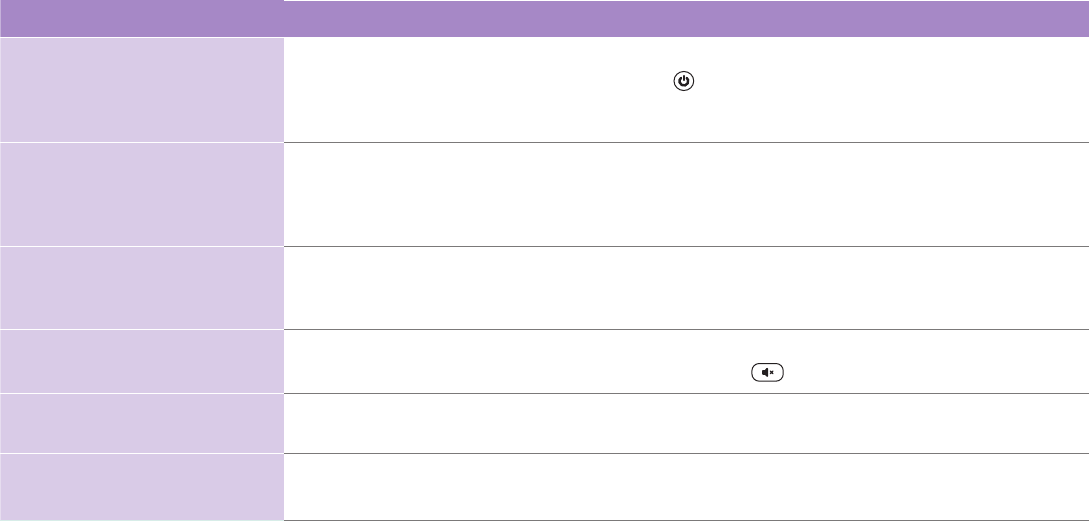
18
Quick problem-solving tips
When you experience an issue with your TV, turn it off and on again. If this does not resolve the problem, then refer to the tips below. If
the problem is still not resolved, then contact us at one of the phone numbers on Page 2.
SOUND OR PICTURE ISSUES POSSIBLE SOLUTIONS
You do not see a picture when
turning on the TV
• Check if the LED light is on. If it is, then there is power to the TV.
• The TV may be in Standby mode. Press the Power button on the remote control to activate the unit from
Standby.
• Check if the power cord is plugged into an active electrical outlet.
You have connected an external
source to your TV but can not nd
it on the Home screen
• Make sure your external source is turned on.
• Check to see if the correct input tile is selected on the Home Screen for the external source you
want to view.
• Check to see if the external source device connection is snug and fully inserted into the TV port.
When you turn on your TV, there is
a delay for a few seconds before
the picture appears
• This is normal. If you have already set up your TV, it is initializing and searching for previous setting
information.
You see a normal picture but do
not hear any sound
• Check that volume is turned up.
• Check if “Mute” mode is ON. Turn off mute by pressing the Mute button again, or pressing volume up.
You hear sound but picture color
is faded or in black and white
• Check that the Color value is set to 50 or greater.
• Check the color on another channel or input tile.
Your sound or picture is distorted
or appears wavy
• Turn off and/or remove any electrical appliance that may be nearby the TV panel.
• Insert the power plug of the TV set into another power outlet.
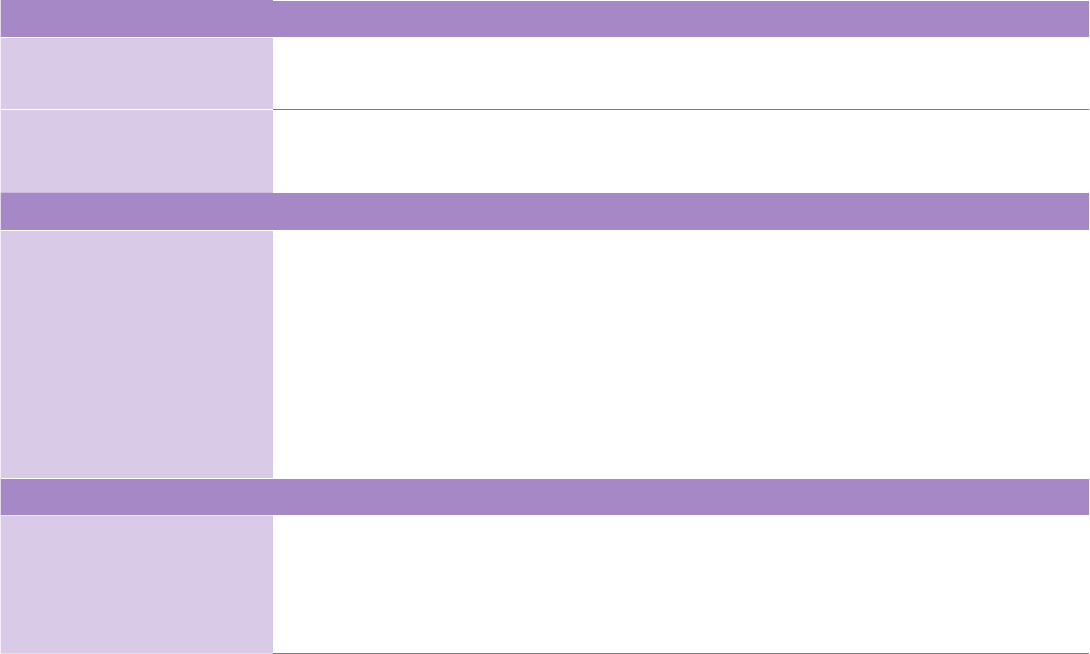
19
Quick problem-solving tips (continued)
SOUND OR PICTURE ISSUES POSSIBLE SOLUTIONS
Your sound or picture is blurry or
cuts out
• If you are using an external antenna, check the connections for a snug and tight t.
• Adjust or reposition the antenna placement.
You see horizontal/vertical
stripes on the picture, or it is
shaking
• Turn off and/or remove any electrical appliance that may be nearby the TV panel.
• Insert the TV power cord into another electrical outlet.
CONNECTIVITY ISSUES POSSIBLE SOLUTIONS
You cannot connect to your
wireless network
• Make sure you have selected the correct wireless network name on the Choose Wireless
Network screen.
• Make sure that you entered the correct wireless password for your network (passwords are
case sensitive).
• If you have turned off SSID broadcasting on your wireless router, add your network by selecting
Add Private Network from the Select Wireless Network screen.
• To check if it is a password problem, temporarily disable security on the wireless router.
• If you are not getting 3 or more signal strength bars above the wireless network icon, adjust the position of
the TV (if possible) or the wireless router. Even a few inches in one direction or
another may help.
REMOTE CONTROL ISSUES POSSIBLE SOLUTIONS
Your remote control is not
responding to button presses
• Check that the TV is still on.
• Check that the batteries are good and are inserted properly.
• Check that there are no obstacles between the remote control and the front of the TV.
• Try moving closer to the TV. If the LED on the TV ashes when you press any of the buttons on the remote
control, the issue is not with the remote control.
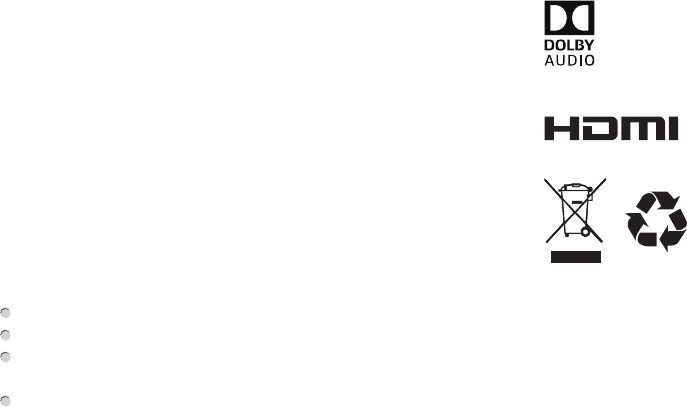
20
Certification and Compliance
FCC Notice
This device has been tested and found to comply with the limits for a
Class B digital device pursuant to Part 15 of the FCC Rules. These
limits are designed to provide reasonable protection against harmful
interference in a residential installation. This device generates, uses,
and can radiate radio frequency energy and, if not installed and used
in accordance with the instructions, may cause harmful interference to
radio communications.
However, there is no guarantee that interference will not occur in a
particular installation. If this device does cause harmful interference
to radio or television reception, which can be determined by turning
the device off and on, the user is encouraged to try to correct the
interference by one or more of the following measures:
Reorient or relocate the receiving antenna.
Increase the separation between the device and receiver.
Connect the device into an outlet on a circuit different from that to
which the receiver is connected.
Consult the dealer or an experienced radio/TV technician for help.
NOTE: The manufacturer is not responsible for any radio or
TV interference caused by unauthorized modifications to this
equipment. Such modifications could void the user's authority to
operate the equipment.
The WiFi Module complies with FCC radiation exposure limits set
forth for an uncontrolled environment. This device should be installed
and operated with a minimum distance of 20 centimeters between the
radiator and your body.
©2016. All rights reserved. SHARP and the SHARP logo are registered trademarks of
SHARP. Other brand and product names are registered trademarks of their respective
owners.
Manufactured under license from Dolby Laboratories. Dolby, Dolby Audio, an
d
the double-D symbol are trademarks of Dolby Laboratories.
The terms HDMI and HDMI High-Definition Multimedia Interface,
and the HDMI Logo are trademarks or registered trademarks
of HDMI Licensing LLC in the United States and other countries.