Hisense Electric LCDD0064 LED LCD TV User Manual W9HLCDD0064 5
Hisense Electric Co., Ltd. LED LCD TV W9HLCDD0064 5
Contents
W9HLCDD0064_User Manual 5
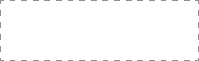
ES-G1612B3
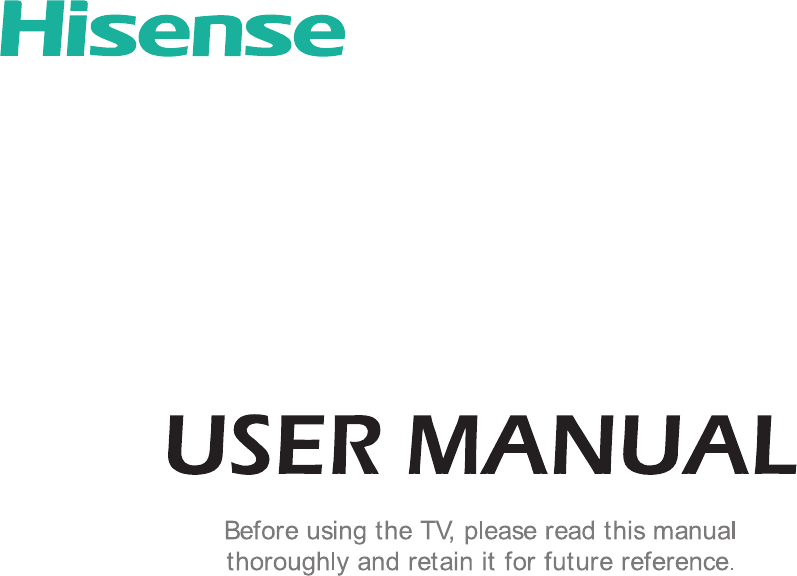
English
Copyright Statement
© 2016 Hisense Company Ltd. All Rights Reserved.
All material in this User Manual is the property of Hisense Company Ltd. and its subsidiaries, and is protected under US, CANADA,
MEXICO and International copyright and/or other intellectual property laws. Reproduction or transmission of the materials, in whole
or in part, in any manner, electronic, print, or otherwise, without the prior written consent of Hisense Company Ltd. is a violation of
Hisense Company Ltd. rights under the aforementioned laws.
No part of this publication may be stored, reproduced, transmitted or distributed, in whole or in part, in any manner, electronic or
otherwise, whether or not for a charge or other or no consideration, without the prior written permission of Hisense Company Ltd.
Requests for permission to store, reproduce, transmit or distribute materials may be made to one of the following addresses:
USA: Hisense USA Corporation
PO Box 3289
Suwanee, GA 30024
CANADA: Hisense Canada Co., Ltd,
405 Britannia Rd E., Suite 11
Mississauga, Ontario,L4Z 3E6
MEXICO: Hisense Mexico S de RL de CV
Boulevard Miguel de Cervantes Saavedra No. 301, Torre Norte, Piso 2,
Colonia Ampliación Granada, C.P. 11520, en México Distrito Federal.
Hisense, and any and all other Hisense product names, logo’s, slogans or marks are registered trademarks of Hisense Company
Ltd. and its subsidiaries. All other trademarks are the property of their respective holders
Disclaimer Page
**Notwithstanding anything to the contrary, including in any or all descriptions, representations, statements or other communications
related to this Hisense device (hereinafter “Device”) made in any form whatsoever and at any time, some or all of the pre-installed,
or subsequently installed Application Services may not be available or capable of functioning as intended by the provider of the
Application Services in any or all usage areas for reasons outside of Hisense’s control, including but not limited to, Internet access,
local service limitations, etc. Any purchase or use of the Device, including any Application Services, is purely at the user’s risk.
Application Services are provided on an as-available basis without warranties of any kind, either expressed or implied, that the
Application Service will be uninterrupted or error-free, including but not limited to vagaries of weather, disruption of Service, acts
of God, warranties of title, local or regional limitations, no infringement, NOR IMPLIED WARRANTIES OF MERCHANTABILITY OR
FITNESS FOR A PARTICULAR PURPOSE. No advice or information given by Hisense, providers, affiliates, or contractors or their
respective employees shall create such a warranty. Hisense specifically disclaims responsibility for any or all Application Services
from functioning at any time, and by purchasing the Device, you accept such disclaimer without any claim on Hisense. You are
solely responsible for providing an active and working connection to the Internet, along with any and all hardware and/or software
necessary to use the Hisense Device as intended.
Disclaimer: Images throughout this document are for illustrative purposes only and may differ from the actual product.
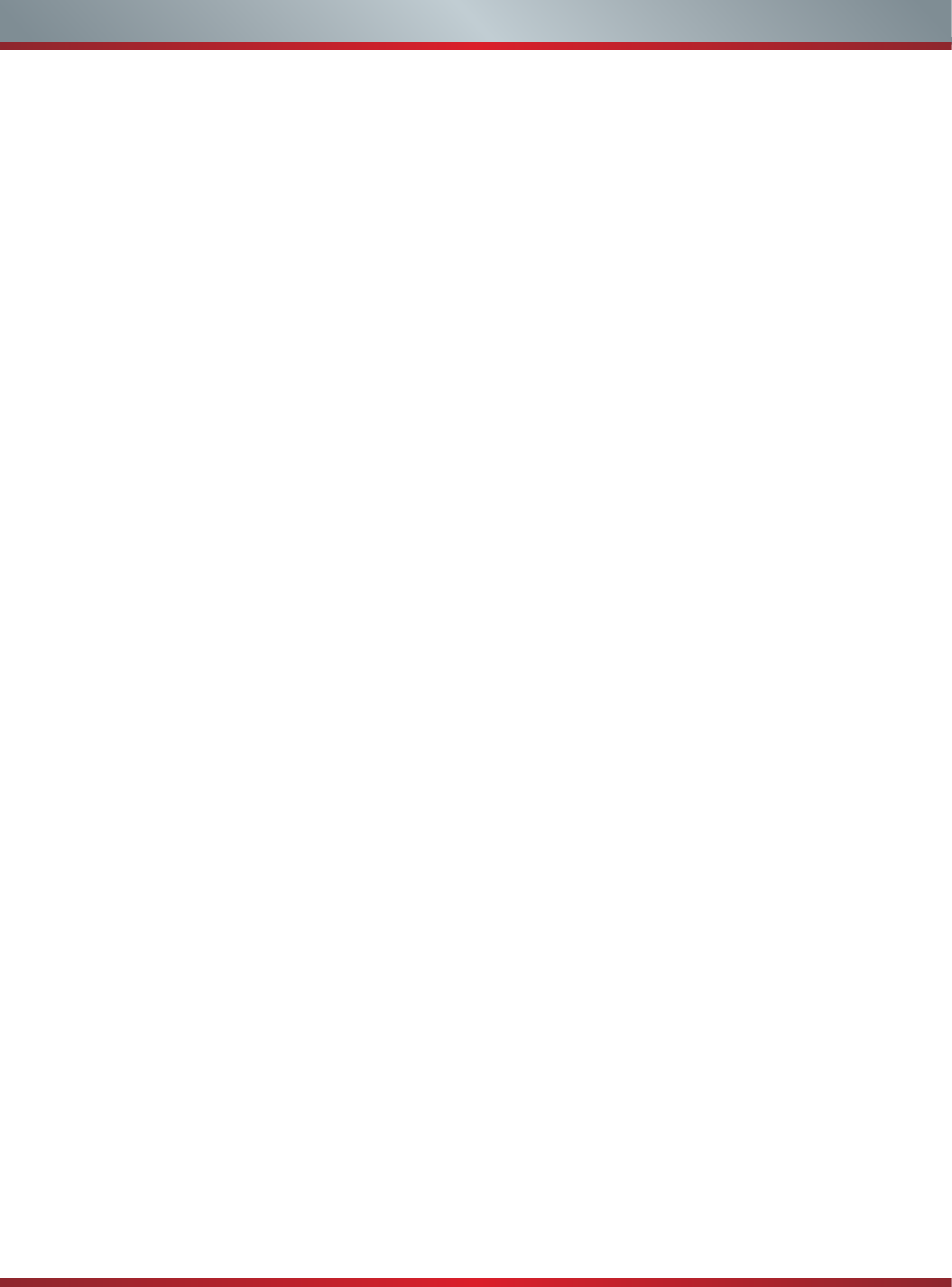
1
Table of Contents
Connecting Devices to your TV ....................................................................................................3
Connecting an antenna, cable set-top box or satellite receiver ...................................................................3
Connecting a Satellite Receiver, DVD player ..............................................................................................3
Connecting an AV device with a component video cable ............................................................................4
Connecting an AV device with an HDMI cable ............................................................................................. 4
Connecting headphones ............................................................................................................................. 5
Connecting speakers (or other audio receivers) ......................................................................................... 5
Connecting a digital sound bar to use ARC (Audio Return Channel) ..........................................................6
Connecting your TV to a Wired or Wireless Network ...................................................................7
Connecting to a Wireless network ...............................................................................................................7
Connecting to an Wired (Ethernet) network .................................................................................................7
Using Your TV Remote Control .......................................................................................................9
Completing the First-Time Setup Menu ........................................................................................ 11
Basic and Advanced TV Settings .................................................................................................13
Accessing the Quick Setup Menu .............................................................................................................. 13
Picture Menu ..............................................................................................................................................13
Sound Menu ..............................................................................................................................................14
Channels Menu ..........................................................................................................................................14
Network Menu ...........................................................................................................................................14
System Menu ............................................................................................................................................. 15
About TV Menu ......................................................................................................................................... 16
Parental Controls ...........................................................................................................................17
Getting familiar with the Home screen .........................................................................................19
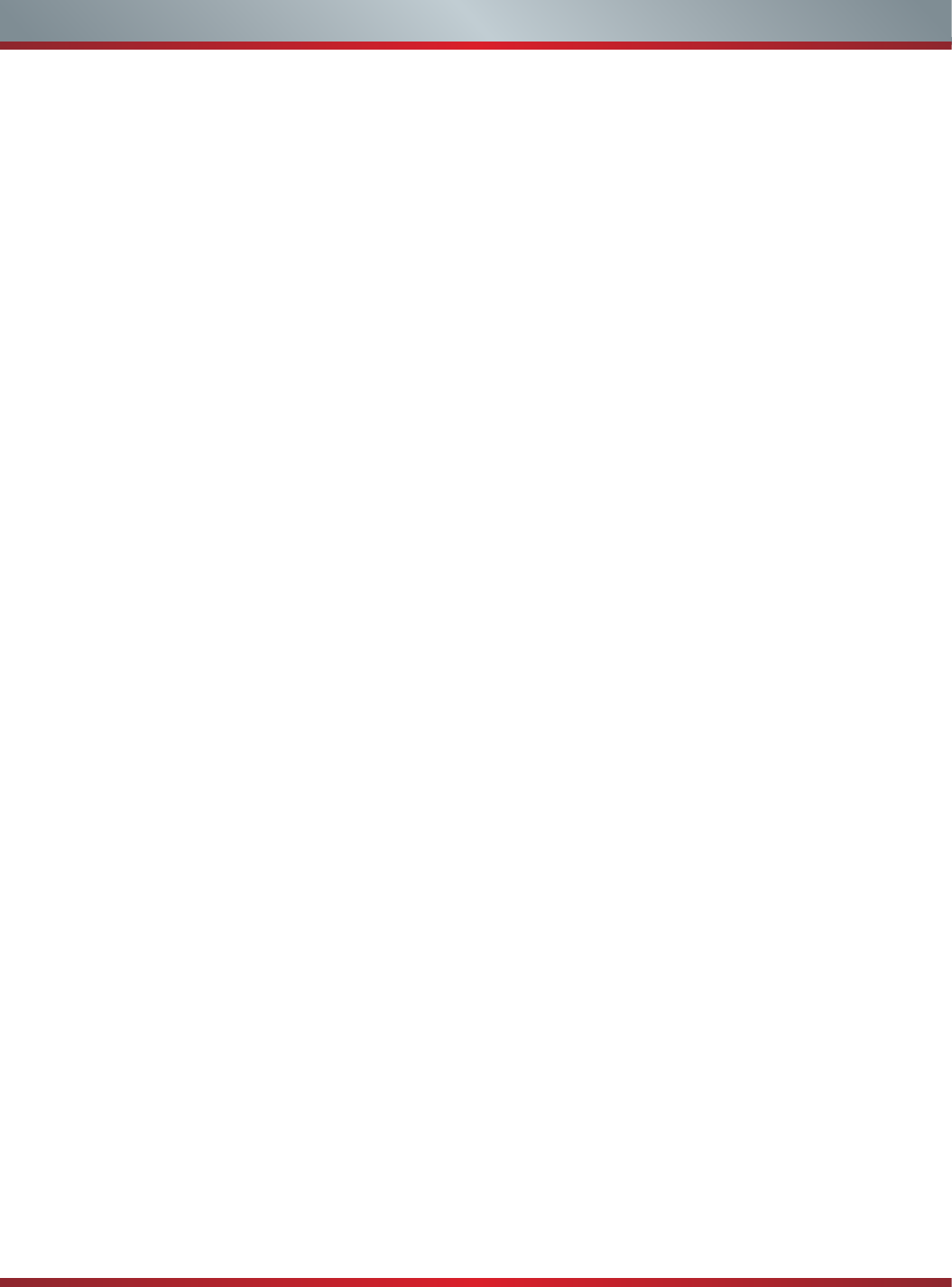
2
Table of Contents
Live TV ...........................................................................................................................................20
Viewing channel information ...................................................................................................................... 20
Viewing a channel list ................................................................................................................................20
Creating a Favorites list ...........................................................................................................................20
Viewing your Favorites list ........................................................................................................................ 20
Apps ................................................................................................................................................ 21
Opera TV Store .........................................................................................................................................21
TV Browser ................................................................................................................................................21
Installing an App .......................................................................................................................................21
Removing an App .....................................................................................................................................21
Moving App Icons around .........................................................................................................................22
Customizing the name of your TV .............................................................................................................22
Media .............................................................................................................................................. 22
Panels that appear on the Media screen ...................................................................................................22
File formats that are supported ..................................................................................................................22
Viewing Videos ..........................................................................................................................................22
Browsing Content ......................................................................................................................................22
Viewing Pictures as a Slideshow ...............................................................................................................23
Mirroring content from your device to the TV ........................................................................... 23
Software updates for your TV ..................................................................................................... 24
Quick Problem-Solving Tips ......................................................................................................... 25
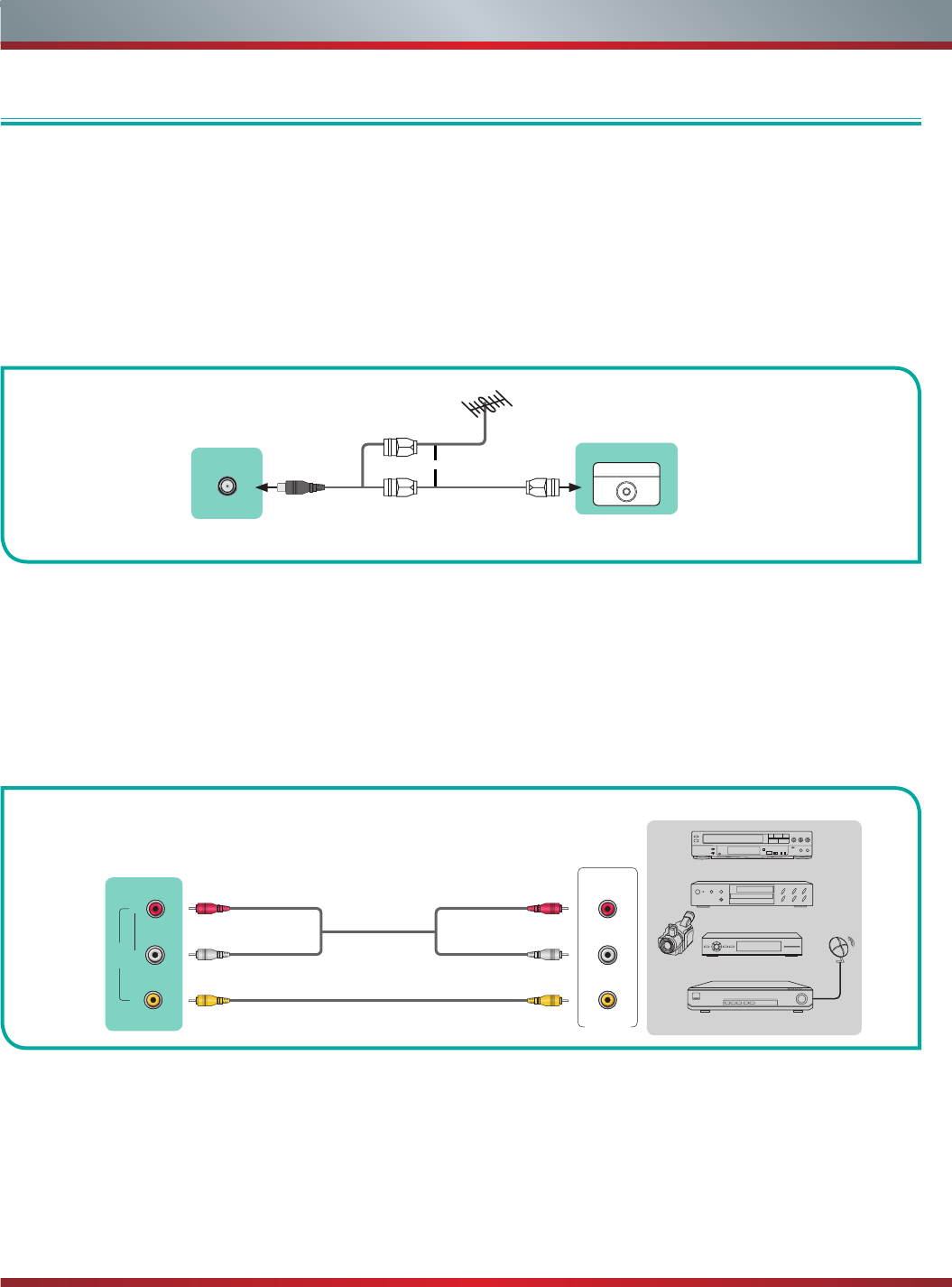
3
Connecting Devices to your TV
Connecting an antenna, cable set-top box or satellite receiver
To connect an antenna,cable set-top box or satellite receiver:
Connecting a Satellite Receiver, DVD player (or other Audio Visual (AV) device
with a composite video cable (yellow/red/white)
You have several options for connecting your TV to different devices. The method in which you connect will be based upon the type
of cables you have and the available outputs on your device.
Connecting Devices to your TV
1. Connect one end of a coaxial cable (not included) to the [RF OUT] jack on the antenna, cable or satellite box. If you are using an
antenna with twin-lead cable, you may need a 300-75 Ohm adapter (not provided) to connect it to the back of your TV. Likewise,
if you are using several antennas, you may need a combiner (not provided).
2. Connect the other end of the cable to the [ANT/CABLE] jack on the side of TV.
3. Using your remote, press the [INPUT] button and select TV as the input source.
To connect an AV device with a composite video cable (not provided):
1. Use the audio and video cables to connect the composite video/audio jacks (of the external AV device) to the [AV IN] jacks
of the TV. (Video = yellow, Audio Left = white, and Audio Right = red).
2. Plug the connected devices into the AV connectors on the TV before switching it on.
3. Using your remote, press the [INPUT] button and select AV as the input source.
Figure 1. Antenna, cable set-top box or satellite receiver to the TV
Figure 2. AV device with a composite video cable
or ANT OUT
Cable Set top box
RF Out
EXTERNAL DEVICETV JACK
TV JACK
ANT/CABLE
(not included)
(not included)
DVD Player/Recorder
Video
Camera
EXTERNAL DEVICES
Set-top box
Satellite Receiver
Satellite
antenna
cable
VCR
AV OUT
Video
L
R
White(L)White(L)
Yellow(Video)Yellow or Green(Video)
Red(R)Red(R)
Audio Cable
VIDEO L R
AV IN
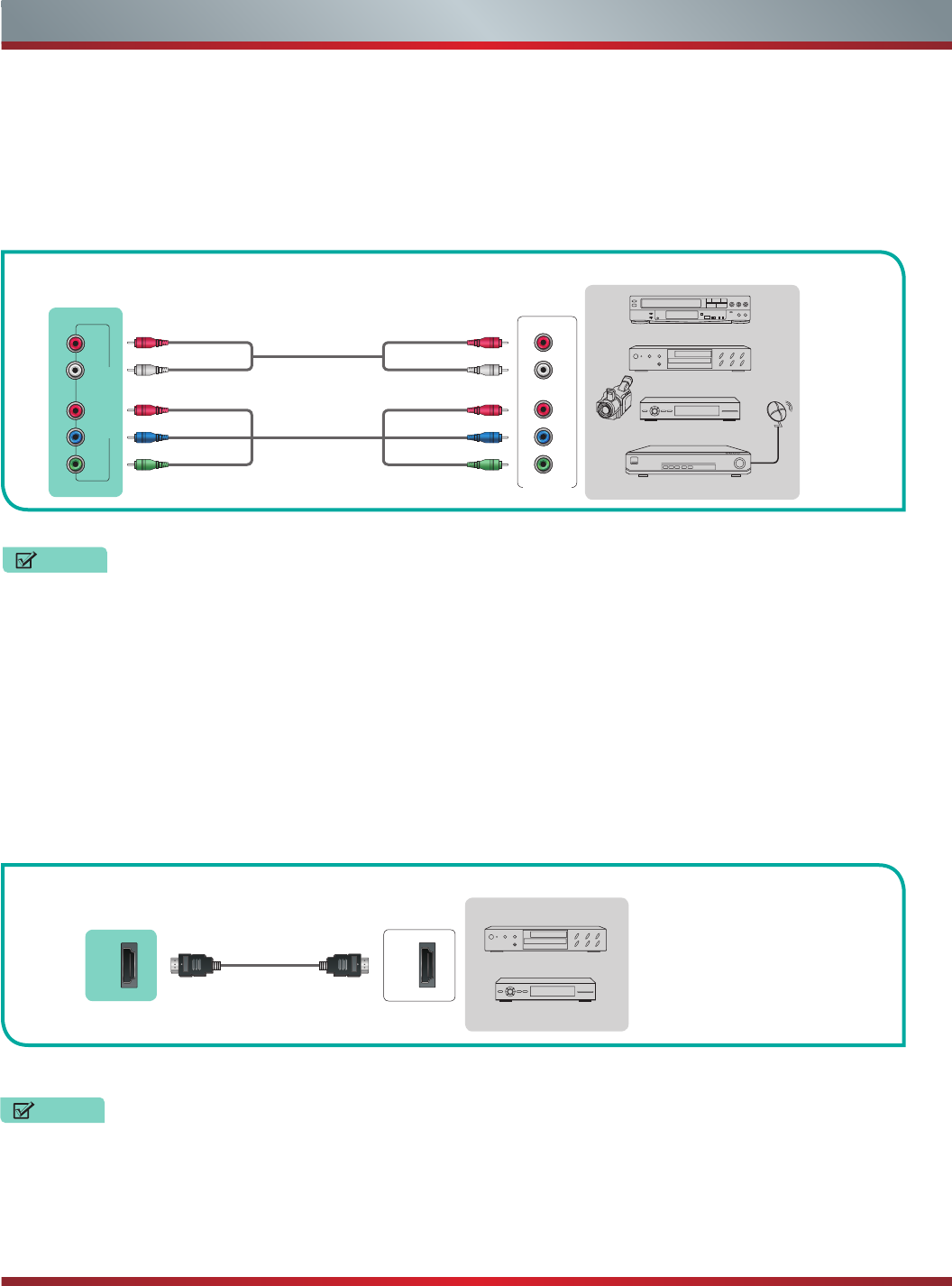
4
Connecting Devices to your TV
Y PBPR
COMPONENT IN
L R
DVD Player/Recorder
Video
Camera
EXTERNAL DEVICES
Set-top box
Satellite Receiver
Satellite
antenna
cable
VCR
White(L) White(L)
Red(R) Red(R)
Audio Cable
Component Cable
Component
R
L
PR
PB
Y
Red(PR/CR) Red(PR/CR)
Blue(PB/CB) Blue(PB/CB)
Green(Y) Green(Y)
HDMI
HDMI
EXTERNAL DEVICES
DVD
Set-top Box
HDMI Cable
NOTE
One AV device can be connected to the TV using a component video or composite video cable.
TV JACK
TV JACK
Connecting an AV device with a component video cable (red/blue/green)
To connect an AV device with a component cable (which is red/blue/green):
1. Use a component video cable (not provided) to connect the component output jacks of the external device to the YPBPR jacks
for the TV. Use an audio cable to connect the component audio jacks of the external device to the TV AUDIO (L/R) jacks.
2. Plug the connected devices into the YPBPR and L/R ports on the TV before switching it on.
3. Using your remote, press the [INPUT] button and select Component as the input source.
Figure 3. AV device with a component video cable
Connecting an AV device with an HDMI cable
This type of connection supports digital connections between HDMI-enabled AV devices such as a Personal Video Recorder (PVR),
DVD, Blu-Ray, AV receiver and digital devices. In addition, some devices (such as a PVR or DVD player) require an HDMI signal to
be set to Output in the settings of the device.
Please refer to the User Manual that came with your device for step-by-step instructions.
To connect an AV device with an HDMI cable:
1. Use an HDMI cable to connect the [HDMI] output port of the AV device to the [HDMI] jack of the TV.
2. Plug the connected devices into the power socket.
3. Using your remote, press the [INPUT] button and select the corresponding HDMI input.
Figure 4. AV device with an HDMI cable
• Because the HDMI connector provides video and audio signals, it is not necessary to connect an audio cable.
• The HDMI cable will not supplied with the product.
• We strongly recommend to use HDMI Cable with 2 cores as shown in the figure.
NOTES
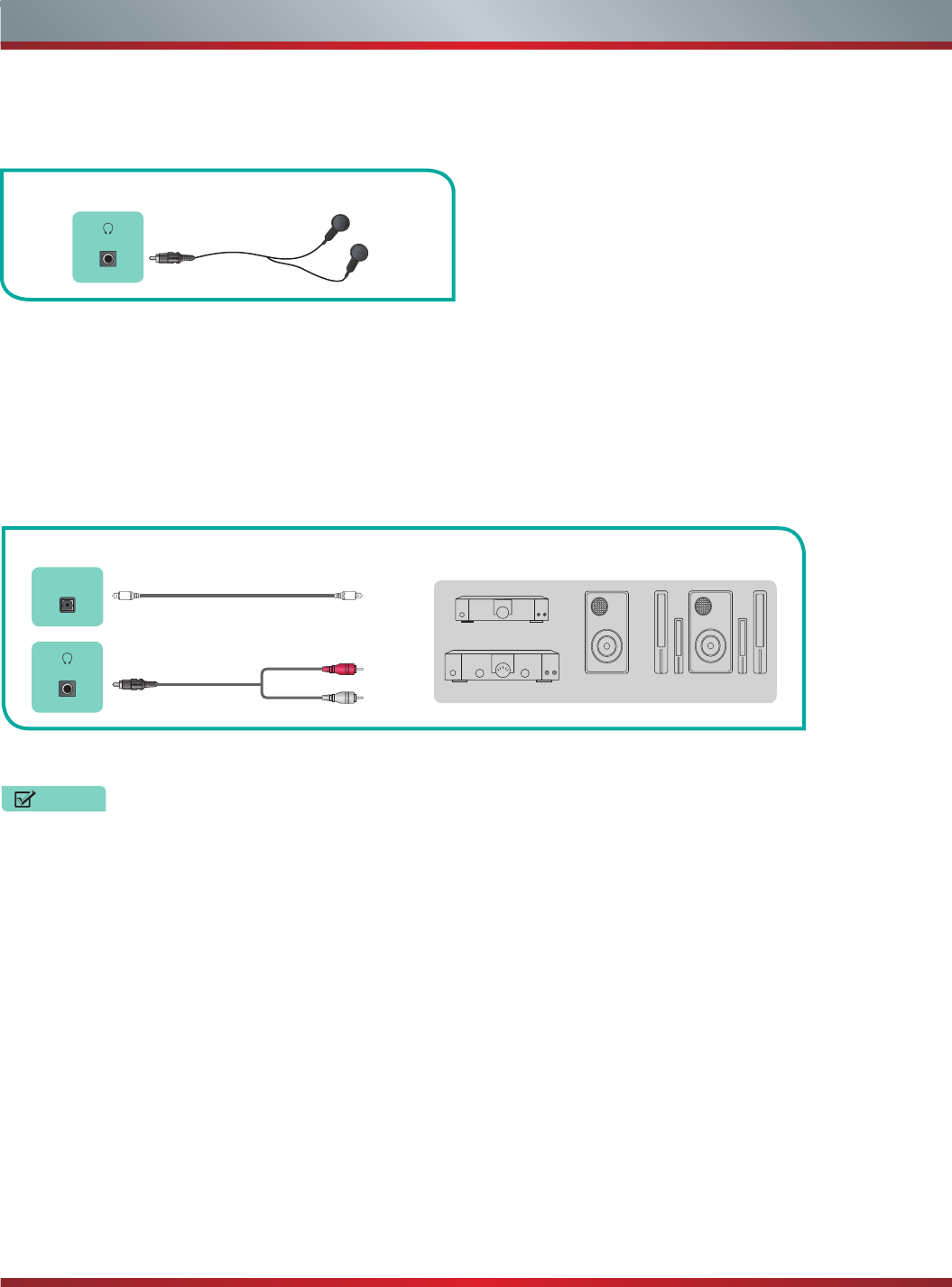
5
Connecting Devices to your TV
/
AUDIO OUT
EXTERNAL DEVICES
EXTERNAL DEVICES
Powerless
Bass Speaker
Speaker
AudioAmplier
Digital Sound Bar
DIGITAL
AUDIO OUT
/
AUDIO OUT
Connecting speakers (or other audio receivers)
To connect speakers (or other audio receivers) with an audio cable:
Connecting headphones
1. Use an audio cable (not provided) to connect the [DIGITAL AUDIO IN] jack of the audio receiver device to the [DIGITAL AUDIO
OUT] jack of the TV. Another option is to use an RCA Y-cable (1/8”-stereo mini to L/R phono) to connect an analog sound
system to the [AUDIO OUT] jack of the TV.
2. Plug the connected devices into the main power socket before switching on the TV.
You can connect headphones to the [AUDIO OUTPUT] port on your TV. While the headphone is connected, the sound from the
built-in speakers will be disabled.
Figure 5. Headphones to the TV
Figure 6. Audio receiver with audio cable
TV JACK
Audio Cable
(not included)
TV JACKS
White(L)
Red(R)
Audio Cable
(not included)
Audio Cable
(not included)
If you prefer to use Audio Return Channel, then follow the steps on the next page under 'Connecting a digital sound bar to
use Audio Return Channel'.
NOTES