Hisense Electric LCDE0013 LED LCD TV User Manual 32K366W Hisense QSG 2013 4 3
Hisense Electric Co., Ltd. LED LCD TV 32K366W Hisense QSG 2013 4 3
Contents
- 1. W9HLCDE0013_User Manual 1
- 2. W9HLCDE0013_User Manual 2
W9HLCDE0013_User Manual 2
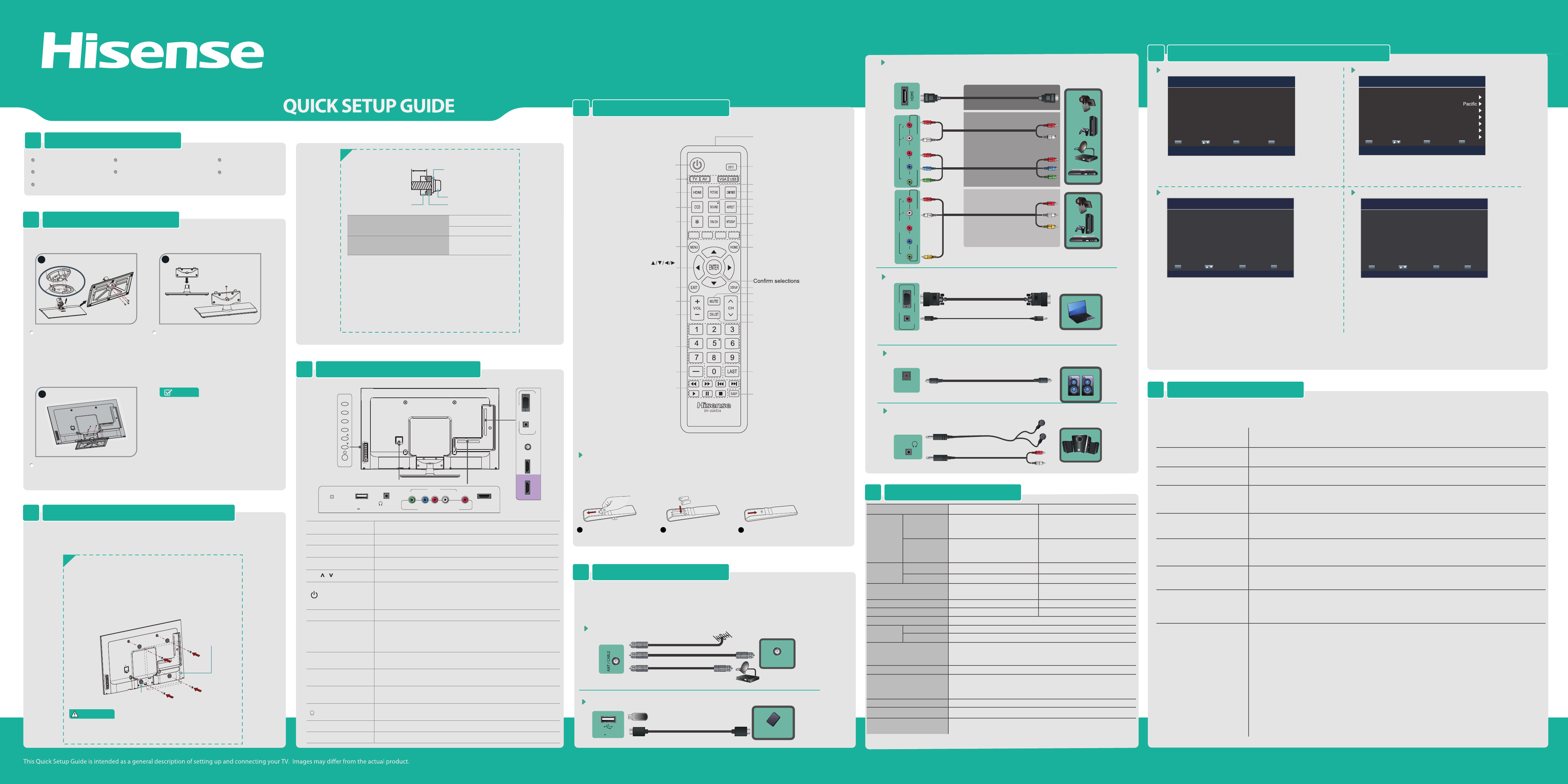
K360 Series
CY-G
Barcode
35*10.5mm
REMOTE CONTROL5
When there is something wrong with your TV, you can try turning o the TV and restarting it. You can also refer to the following chart
for problem and solution tips. If the problem cannot be resolved, please contact Hisense for additional assistance 1-888-935-8880.
• Confirm power cord is plugged into the AC outlet and the AC outlet is getting electricity.
• Attempt to power on unit using the power button on both the TV and the Remote.
• Check for the correct output connection on the external source and for the correct input connection on the TV.
• Make sure you have made the correct selection for the input mode for the incoming signal.
• Check the volume settings.
• Check if Mute mode is set "on" .
•
If black and white picture first unplug TV from AC outlet and replug after 60 seconds.
•
Check Color Setting if picture is black and white.
•
An electrical appliance may be affecting TV set. Turn off any appliances, if interference goes
away, move appliance farther away from TV.
• I
nsert the power plug of the TV set into another power outlet.
•
Confirm that TV still has power and is operational.
•
Change the batteries in the remote control.
•
Check if the batteries are correctly installed.
•
Clean the front of the remote control (LED window).
•
If using a universal remote, be sure to select the TV mode on the remote.
•
If the remote still does not work:
-Remove and reinstall the batteries correctly to reset the remote or install new batteries.
-Press the Power button to turn on the TV. With a universal remote if you have reset or changed the batteries
you will need to reprogram the remote for the other units.
•
Check if there is obstruction between the remote control and the TV.
TIP: If you have a digital camera / camera phone, you can aim the front of the remote at camera lenses (at
this time, the camera should set on camera mode, not play mode). Observe the camera screen while
pressing a button on the remote control; you should see flashing light on the screen. If there is no light
observed, the remote control is not working. You need to repair or replace the remote control.
POSSIBLE SOLUTIONSSYMPTOMS
No sound or picture
Picture is normal, but no sound
Sound but no picture or black
and white picture.
Sound and picture distorted or
appear wavy.
•
If using an external antenna, check the direction, position and connection of the antenna.
•
Adjust the direction of your antenna or reset or fine tune the channel.
Sound and picture is blurry or
cuts out momentarily.
•
After switching to Cable, please auto program the channels. The TV will “remember” all the channels then
the TV will allow you to surf the channels with [CH /V] buttons.
[CH /
I have connected an external
source to my TV and I get no
picture and/or sound.
HELP TOPICS9
TURNING THE TV ON FOR THE FIRST TIME8
Note:
If you are using a cable or satellite box and you have connected it to the TV using a Coaxial cable, you should select the cable option. Be sure the cable or satellite box is turned
on before starting the channel scan. If you use a cable or satellite box connected to A/V, Component or HDMI, you don't need to scan for channels.
BUTTONS AND CONNECTORS
4
Wall-Mount hole pattern VESA (mm)
Wall-Mount screw size (mm)
2
Follow instructions provided with the Wall-Mount bracket.
• If you are not sure of your ability to do complete the
installation, contact a professional installer or service
technician for assistance. The manufacturer is not responsible
for any damages or injuries that occur due to mishandling or
incorrect assembly.
• Be sure to use the provider spacers between the TV and the
bracket when attaching the mount.
ACCESSORIES LIST1
INSTALLING THE STAND2
Video Eect:
Connect an outdoor VHF/UHF antenna.
ANT
Menu Language Time Setting
Picture Mode TV Source
Connect Headphone for audio out of the TV.
HEADPHONE
AUDIO
OUT/
OR
OR
BEST (HDMI)
BETTER
(COMP)
GOOD
(AV)
HDMI / COMP / AV Connect an HDMI cable or Comp/AV Adapter from an
external A/V equipment.
Connect an optical cable from an external digital
audio system.
DIGITAL AUDIO OUT
VGA & VGA AUDIO Connect a VGA cable and an audio cable from the PC.
CHANGE THE BATTERIES
OR
Connect a USB device for browsing photos and movies.
USB
Mobile Hard Disk
VHF/UHF Antenna
Cable
ANT OUT
SPECIFICATIONS7
Weight
LCD Panel Minimum size
(diagonal)
Screen resolution
40K360MN 46K360MN
Model Name
Dimension
Without Stand
Width: 36.29 inches (921.8 mm)
Height: 21.74 inches (552.3 mm)
Depth: 2.28 inches (57.9 mm)
Width: 36.29 inches (921.8 mm)
Height: 2.28 inches (57.9 mm)
Depth: 8.86 inches (225 mm)
Width: 41.63 inches (1057.3 mm)
Height: 24.74 inches (628.5 mm)
Depth: 2.4 inches (61 mm)
Width: 41.63 inches (1057.3 mm)
Height: 27.06 inches (687.5 mm)
Depth: 9.84 inches (250 mm)
25.4 lbs (11.5 kg)
28.7 lbs (13 kg)
34.2 lbs (15.5 kg)
38.8 lbs (17.6 kg)
40 inches 45.8 inches
1920 × 1080 1920 × 1080
Audio power 7 W + 7 W 8 W + 8 W
Power supply
Receiving
systems
120 V ~ 60 Hz
Receiving channels
Tuner type
Environmental conditions
VHF: 2~13 UHF: 14~69 CATV: 1 ~ 125
Digital Terrestrial Broadcast (8VSB): 2 ~ 69
Digital cable (64/256 QAM): 1 ~ 135
NTSC
ATSC / QAM
Component Input
VGA Input VGA (640×480 / 60 Hz), SVGA (800×600 / 60 Hz), XGA (1024×768 / 60 Hz)
480 I / 60 Hz, 480 P / 60 Hz, 720 P / 60 Hz, 1080 I / 60 Hz, 1080P/60Hz
HDMI Input RGB / 60 Hz (640×480, 800×600, 1024×768)
YUV / 60 Hz (480 I, 480 P, 720 P, 1080 I, 1080P)
Frequency synthesized
Temperature: 41°F ~ 95°F (5°C ~ 35°C)
Humidity: 20% ~ 80% RH
Atmospheric pressure: 86 kPa ~ 106 kPa
With Stand
Analog
Digital
Without Stand
With Stand
Align the front of the stand column
with the front of the base, then insert
the stand column into the base
making sure that the groove in the
stand column aligns with the ridge in
the base. Secure the stand column to
the base with 3 Screws A (M5 x 12) .
Secure the stand to the TV with the 4
Screws A (M5 x 12).
Align the stand cover with the stand
column, then secure the stand cover
to the stand column with 1 Screw A
(M5 x 12) . Make sure that the bottom
of the stand cover is flush against the
top of the stand column.
NOTES
Product image is only for reference, actual product
may vary in appearance. Carefully place your TV
facedown on a soft, cushioned surface to prevent
damage to the TV or scratching to the screen.
1. Slide the back cover to open the battery compartment of the remote control.
2. Insert two AAA size batteries. Make sure to match the (+) and ( - ) ends of the batteries with the (+)
and ( - ) ends indicated in the battery compartment.
3. Close the battery compartment cover.
1Gently push and slide 2Insert the batteries 3Gently push and slide
L
Y P
BPR
R
COMPONENT IN
VIDEO
AV IN
AUDIO
L
Y P
BPR
R
COMPONENT IN
VIDEO
AV IN
AUDIO
VGA
PC/DVI
AUDIO IN
PC IN
DIGITAL
AUDIO OUT
USB
DC 5V 0.5A(MAX)
Choose Your Menu Language
ENTER
Enter Select
MENU
Return EXIT Exit
English
Français
Set menu language to English,Français, or Español
Choose Your Picture Mode
Home mode default settings are recommended for in-home
use. ENERGY STAR@ qualified.Retail mode is intended for
in-store display and resets video settings at Power On.
Home Mode
Retail Mode
Select Return
EXIT
MENU
Enter
ENTER
Exit
Reduces total power consumption
Choose Your TV Source
Antenna
Cable
Select Return
EXIT
MENU
Enter
ENTER
Exit
Select if using an antenna for standard or HD TV
Connect your TV’s power cord to a power outlet, then press
power. The initial setup screen opens. Press [
►
/
◄
] button to
select your language, press [ENTER] button to confirm.
Press [
►
/
◄
] to select your Picture Mode: Home Mode or
Retail Mode, press [ENTER] button to confirm.
If you select Retail Mode, a message appears “ Are you
sure you want retail mode?” Select “Yes” to continue, or
select “No” to change your selection.
For energy saving, we kindly suggest you select the Home
Mode.
Setting Time Zone:
Select the local time zone according to
your region.
Setting the Time: Press [
▲
/
▲
] to select the number you want
to set and press [
►
/
◄
] to set.
Press [▲/▼] to select your TV Source: Antenna or Cable,
press [ENTER] button to confirm.
If you press [EXIT] to exit the scanning, a message appears
“Please Run Channel Auto Scan”, you should scan channels
from the menu of Channels
Choose Your Time Setting
ENTER
Enter Select
MENU
Return EXIT Exit
If Automatic, options are automatically set by TV source
Mode
Time Zone
Daylight Savings
Year
Month
Day
Time
Auto
Off
2012
January
01
01:10 AM
TV CONNECTORS6
Check the jacks for position and type before making any connections. Loose
connections can result in image or color problems. Make sure that all connections are
tight and secure.
V
V] don’t work when I
V
set the Channel to Cable?
They work with the Air setting?
MENU Display the on-screen menu to setup your TV’s features.
INPUT Select the different input signal sources.
Adjust the volume.
CH /
VOL+/-
Select the channel.
(Power button)
Turn on the TV or put the TV in standby mode.
Caution: The TV continues to receive power even in standby mode.
Unplug the power cord to disconnect power.
Item Description
ANT/CABLE Connect an antenna or cable TV to this jack.
HDMI
HDMI (High-Definition Multimedia Interface) provides an
uncompressed, all digital audio/video interface between this TV and
any HDMI-device, such as a set-top box, Blu-ray disc player, or A/V
receiver.
COMPONENT IN Connect to a DVD player, Digital Set-Top-Box, or other A/V devices
with component (YPBPR) video and audio output jacks.
AV IN Connect to the composite video and audio (L/R) output jacks on
external video devices.
VGA
PC/DVI AUDIO IN Connect to a PC or other devices with a VGA or DVI interface.
/AUDIO OUT Connect headphone or analog sound system using RCA Y-cable
(1/8"-stereo mini to L/R phono-not provided).
DIGITAL AUDIO OUT Connect an audio amplifier to this jack.
USB Port for Digital Media Player and for software update.
1
1. If you want to attach the TV to a wall-mount bracket (not
provided), you should first remove the stand if it is pre-attached.
Make sure the TV is laid face-down on a clean, safe, and
cushioned surface.
2. Attach purchased bracket (1.5~2.5 mm thickness) on the TV
with the 4 screws in the Screw B pack.
If you want to attach the TV to a wall-mount bracket(not provided), you should
rst remove the stand if it is pre-attached .
INSTALLING A WALL-MOUNT BRACKET
3
Remote control does not work.
HDMI 1/ARC
/AUDIO
OUT
DIGITAL
AUDIO OUT
USB
DC 5V 0.5A(MAX)
VIDEO
YPBPR
L -AUDIO- R
COMPONENT IN
AV IN
ANT/CABLE
HDMI2/MHL HDMI3
PC/DVI
AUDIO IN
PC IN
VGA
Power on/off
Select HDMI source Select component source
Display favorite list
Select input source
Remote sensor
Select TV / AV / VGA / USB source
Adjust closed caption mode
Used when Roku Streaming
Stick connected
Zoom button
Media content control function buttons
Used when Roku Streaming Stick
connected
Audio select button
Mono/Stereo/SAP operation
MENU button
Select sound mode
Select picture mode
Set the sleep timer
Go to the previous channel
Display the information banner
MUTE button
Next channel
Previous channel
Display the channel name
Direct channel selection
Dash button
Select a digital sub-channel
Media content control function buttons
Move Up/Down/Left/Right
or adjust settings
Decrease volume
Increase volume
Close the menu
AC power cord
MENU
INPUT
VOL+
CH
CH
VOL
-
Follow the illustrations below to complete the installation steps.
2
Back View
Stand cover
Stand column
1
Ridge Groove
3
User Manual Quick Setup Guide Remote Control
Screw A (M5 × 12) × 8
(M6 × 30) ×
4 (40K360MN)
(M6 × 45) ×
4 (46K360MN)
Spacer × 4
Batteries: AAA × 2
Screw B
200 × 200 (40”)
400 × 400 (46”)
M6
Español
To prevent internal damage to the TV and ensure the TV is
mounted securely, use only the 4 screws in the Screw B pack.
WARNING
Screw B
Bracket (1.5~2.5 mm)
Spacer × 4
Screws B
9.5~12.5 mm Wall-mount Bracket
Screw
Spacerthe TV’s rear cover