Hisense Electric LCDE0017 Part15 Subpart B-LED LCD TV User Manual W9HLCDE0017 2
Hisense Electric Co., Ltd. Part15 Subpart B-LED LCD TV W9HLCDE0017 2
Contents
W9HLCDE0017_User Manual 2
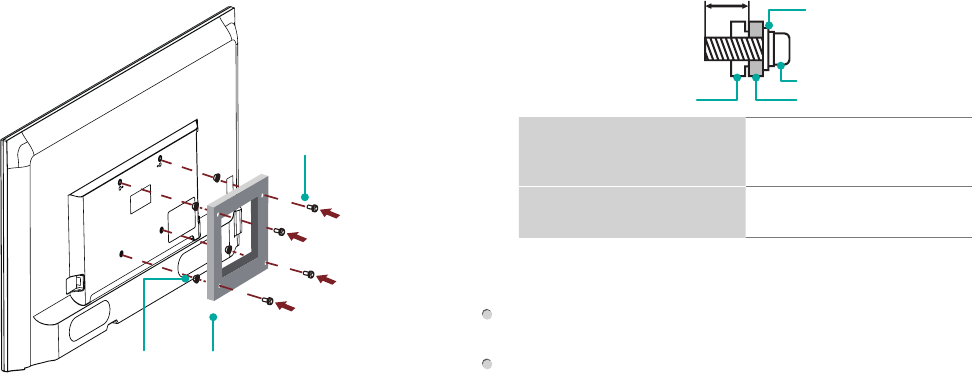
7
Attach the Wall Mount Bracket (not included)
Before you begin the third-party manufacturer instructions, be
sure to do the following things:
1. Place the TV face down on a flat, clean, safe and cushioned
surface.
2. Remove the TV stand if you already attached it.
3. Place the spacers (not included) in the corresponding bracket
holes.
CAUTION:
• Whenyouattachthemount,besuretousethespacers
(provided by the third-party manufacturer) between the TV
and the bracket.
• TopreventinternaldamagetotheTVandensureitis
mountedsecurely,besuretousefixingscrews(not
provided) that are 8 - 9.5 mm (40") / 9.5 - 11.5 mm (48"/50")
in length when measured from the attaching surface of the
mounting hook.
9.5 - 11.5 mm (48"/50")
8 - 9.5 mm (40")
Wall mount hole pattern
VESA (mm)
100 ×100(for40″)
200 ×200(for48″)
200 ×400(for50″)
Wall mount screw size (mm) M4(for40″)
M6(for48″/50″)
Follow instructions provided with the Wall mount bracket.
To complete the installation, please contact the wall-mount
manufacturer or the retailer from which you purchased the TV.
The selected screws are 8 - 9.5 mm / 9.5 - 11.5 mm in length
when measured from the attaching surface of the rear cover.
The diameter and length of the screws differ depending on the
Wall mount bracket model.
NOTE: The diameter and length of the screws differ depending
on the wall mount bracket model.
Screw
(not provided)
Bracket
(not provided)
Spacer
(not provided)
Rear cover of the TV Spacer
Screw
Wall mount bracket
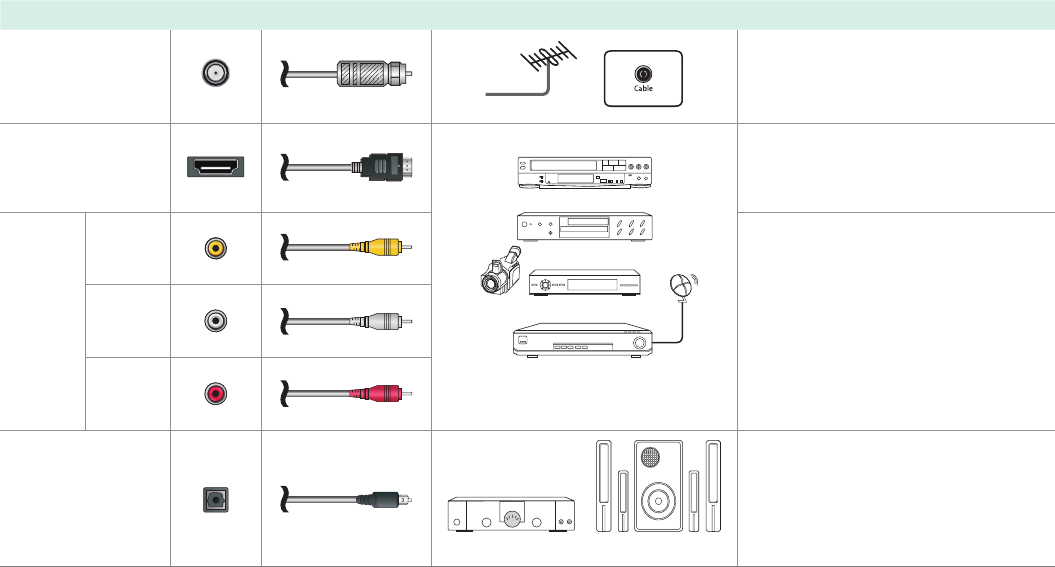
8
STEP 2. Connect devices to your TV
Check to ensure that you have selected the right cables for the ports and that they are connected securely. Loose connections can
affect the quality of the picture image and color. (Cables and External Equipment not included.)
TV label Port Cable External Equipment Brief Description
ANT/CABLE
Antenna
VHF/UHF Antenna
ANT OUT
Connect an outdoor or indoor
antenna.
HDMI
DVD Player/Recorder
Set-top Box
Satellite Receiver
Satellite
antenna
cable
VCR
Video
Camera
ConnectaHighDenitionMultimedia
Interface (HDMI®) cable from an
external device.
AV IN
VIDEO Yellow
Connect a composite video cable
and left-right audio cables from an
external AV device.
LWhite
RRed
DIGITAL AUDIO
OUT
SpeakerAudioAmplier
Connect an optical cable from an
external digital audio system.
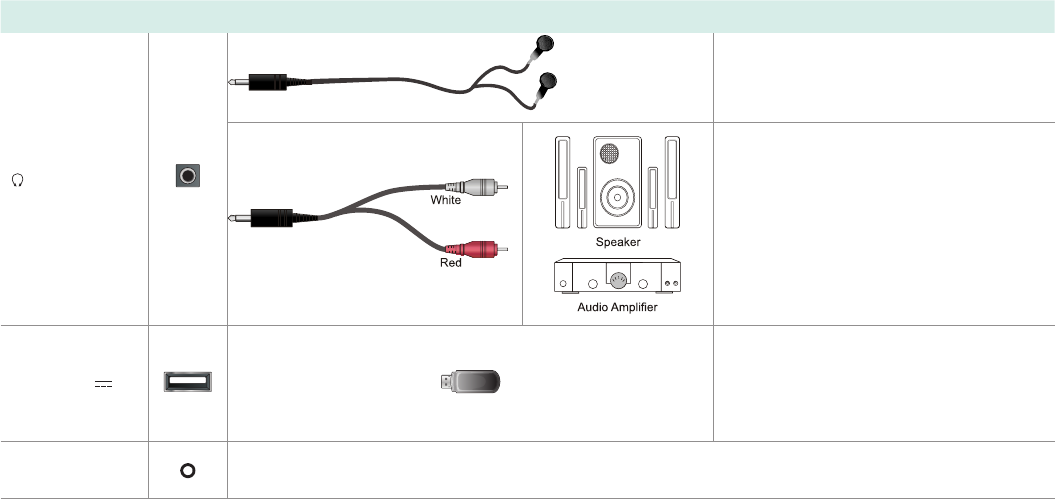
9
TV label Port Cable External Equipment Brief Description
/ AUDIO OUT
Connect headphone for audio out of the
TV.
Connect an audio adapter (not provided)
from an external analog audio system.
USB
DC 5V
0.5A(MAX)
Connect a USB device for browsing
photos, music and movies.
The unit only recognizes a USB Memory
Stick.
RESET Restart or factory reset your TV.
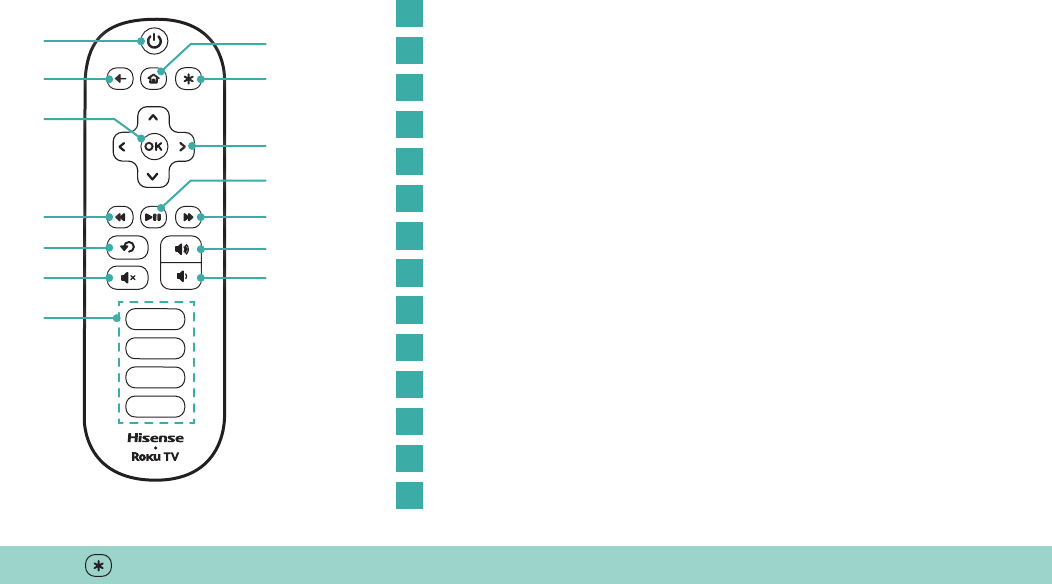
10
Buttons on your TV remote
The TV remote should feel right at home in your hand. We designed it to be incredibly intuitive for watching TV and navigating
on-screen menus.
TIP: The button gives you easy access to picture settings, display options and more. Try it on every screen.
A
B G
J
L
M
E
H
F
N
K
D
C
I
POWER Turn TV on and off
BACK Return to previous screen
HOME Return to Roku Home screen
OK Select an option from a menu
UP or DOWN Move up or down; LEFT or RIGHT Move left or right
INSTANT REPLAY Replay last 7 seconds of streaming video
OPTIONS Access to picture settings, move streaming channel icons and more
RWD SCAN Rewind streaming video, scroll left one page at a time
PLAY/PAUSE Start or pause playback
FWD SCAN Fast forward streaming video, scroll right one page at a time
CHANNEL SHORTCUT Instant access to popular channels
VOLUME UP Increase TV volume
VOLUME DOWN Decrease TV volume
MUTE Silence TV sound
A
E
I
C
G
K
M
B
F
J
D
H
L
N
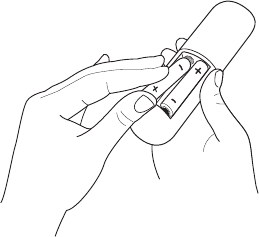
11
STEP 3. Begin using your remote
Power up your TV remote by inserting the included batteries.
CAUTION
• Dispose the batteries in a designated disposal area. Do not throw them into a fire.
• Remove old batteries immediately to prevent them from leaking into the battery compartment.
• If you do not intend to use the remote control for a long time, remove the batteries.
• Battery chemicals can cause a rash. If the batteries leak, clean the battery compartment. If chemicals touch your skin, wash it
immediately.
• Do not mix old and new batteries.
• Do not mix alkaline, standard (carbon-zinc) or rechargeable (for example, NiCd or NiMH) batteries.
• If your remote gets warm/hot during use, discontinue use and contact customer support immediately at www.hisense-usa.com/
support.
UsingYourCableSet-topBoxorSatelliteReceiverRemoteasa‘Universal’Remote.
If you prefer to use your Cable Set-top Box or Satellite Receiver Remote as a ‘Universal Remote’, please refer to the manual that
yourcableorsatelliteserviceprovided.Itwillincludeinstructionsonhowtoprogramtheirremotetoyourtelevision.Youcannd
codes that work with your Hisense Roku TV and the most common cable and satellite provider’s universal remote control at
www.roku.com/universalremote
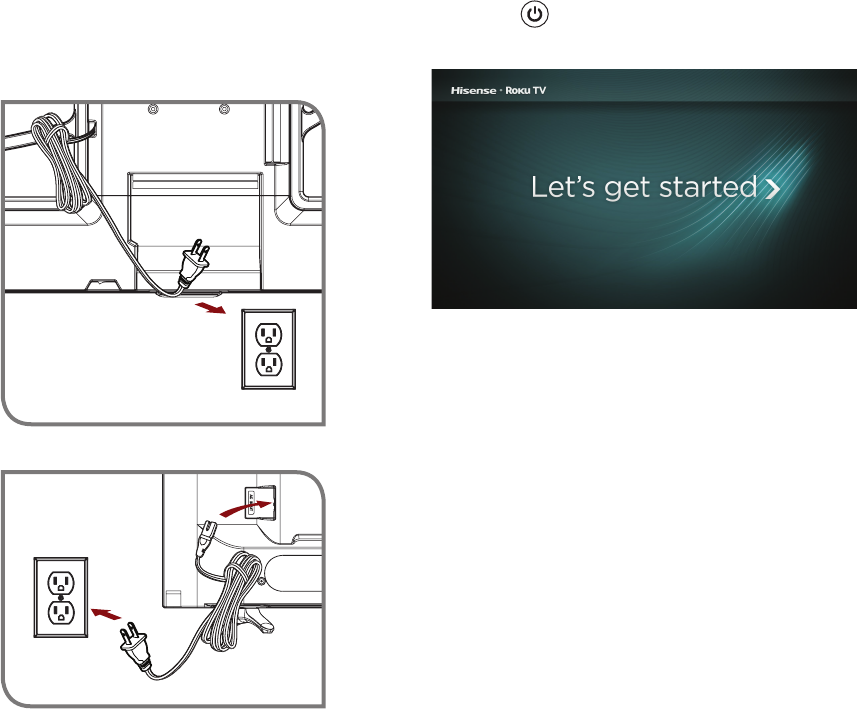
12
Press the Power button on the remote to turn on the TV. A
startup screen appears that displays the Hisense•Roku TV logo.
Choose Set up for home use to access all TV features and
maximize Eco Save.
NOTE: Only retailers that need to set up the TV for display should
select Set up for store use.
Turn on the TV
Connect the power cord to the back of your TV and plug it into a
power outlet.
(for40″)
(for48″/50″)
Power
Cord
Wall Outlet
Wall Outlet Power
Cord
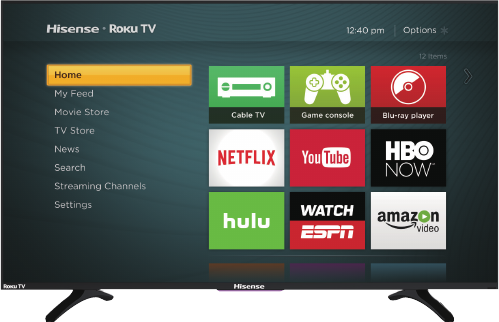
13
Connect your TV to the Internet to access
thousands of streaming channels like
Netflix&YouTube.
Make any night a movie night
Access more than 300,000* movies and TV episodes across
major streaming services like Netflix, Hulu, Amazon Video, VUDU
and more. Choose from free, rental, and subscription services.**
Exploreloadsoffreechannelsandfreetrials
Your Roku TV has hundreds of popular free channels like Crackle,
CBS News, PBS, VEVO, and more. And, free trials** to popular
subscription services like HBO, SHOWTIME, Netflix, Amazon
Video, and Hulu.
Exploreyourpassions
Your Roku TV offers hundreds of streaming channels to fuel
your passions – including fitness, kids & family, cooking, sports,
religion, travel, International programming and more.
Get in the groove
Connect your favorite music streaming service to your TV,
including Pandora, Spotify, SiriusXM, VEVO and dozens more.
Access your MP3 collection instantly with Amazon Cloud Player or
the Roku Media Player.
*Subscription or other payment may be required to access certain channels. Content may not be available in all areas in which the Roku
TVs are sold and channel availability is subject to change.
**Cancel before free trial ends to avoid subscription fees. Credit card may be required. Eligibility restrictions may apply.
14
STEP 4. Complete the guided setup
Connect your Hisense Roku TV to your home network:
1. Sign in to your wireless network. Your TV will automatically detect wireless networks in your area. Have your network name and
password handy and follow the easy on-screen instructions.
2. Activate your Roku account. From your smartphone, tablet, or computer, go to www.roku.com/link and enter the code that is
displayed on your TV screen. Roku accounts are free, and while a valid credit card number is required to create your account, rest
assured you will only be charged if you authorize purchases of apps and games from the Roku Channel Store.
If you are not ready to connect your TV to a wireless network, you can still use it to view live broadcast channels through your antenna,
Set Top Box (STB) or Satellite.
Complete the rest of the on-screen prompts and setup is done. Congratulations!
NOTE: Once you’re connected, your TV will automatically update with the latest software—plus you can start streaming the
entertainment you know and love. Unlike other TVs, your new Hisense Roku TV automatically receives regular software updates in the
background when it’s connected to the Internet. This allows it to give you a better experience.
All software, applications, services and content accessible through the Television belong to providers who are not controlled by or
affiliated with Hisense, are protected by copyright, patent, trademark and/or other intellectual property laws and are the sole property of
their respective owners. Software, applications, services and content accessible through the Television are at the sole discretion and
control of such providers and are completely outside Hisense’s control. These services and/or content may be unavailable, discontinued
or suspended by such providers, temporarily or permanently, at any time, without liability and without notice to you. HISENSE AND
ROKU EXPRESSLY DISCLAIM ANY AND ALL RESPONSIBILITY FOR THE AVAILABILITY, CONTINUITY OF SERVICE, OR THE
CONTENT PROVIDED BY ANY OR ALL SUCH PROVIDERS.