Hisense Electric LCDE0017 Part15 Subpart B-LED LCD TV User Manual W9HLCDE0017 3
Hisense Electric Co., Ltd. Part15 Subpart B-LED LCD TV W9HLCDE0017 3
Contents
W9HLCDE0017_User Manual 3
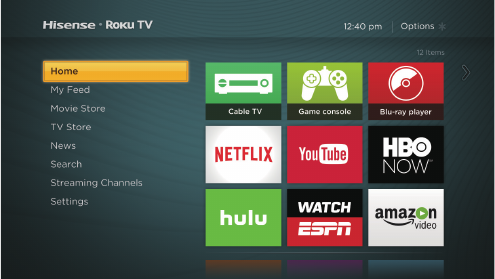
15
STEP 5. Personalize your Home screen
Easily switch between steaming channels and inputs.
The Home screen menu lets you access a ton of streaming
entertainment, search for streaming movies and TV shows and
change your settings.
The grid of tiles on the right lets you visually choose among
your favorite streaming channels and the inputs where you have
attached devices such as a DVR, game console, antenna, or set
top box.
You can easily rearrange the order of the tiles on the Home
screen to suit your viewing preferences.
If you have an antenna or cable connected, just click the tuner tile
to watch broadcast TV channels. The fun has just begun!
NOTE: Cable or satellite subscription may be required to access
content.
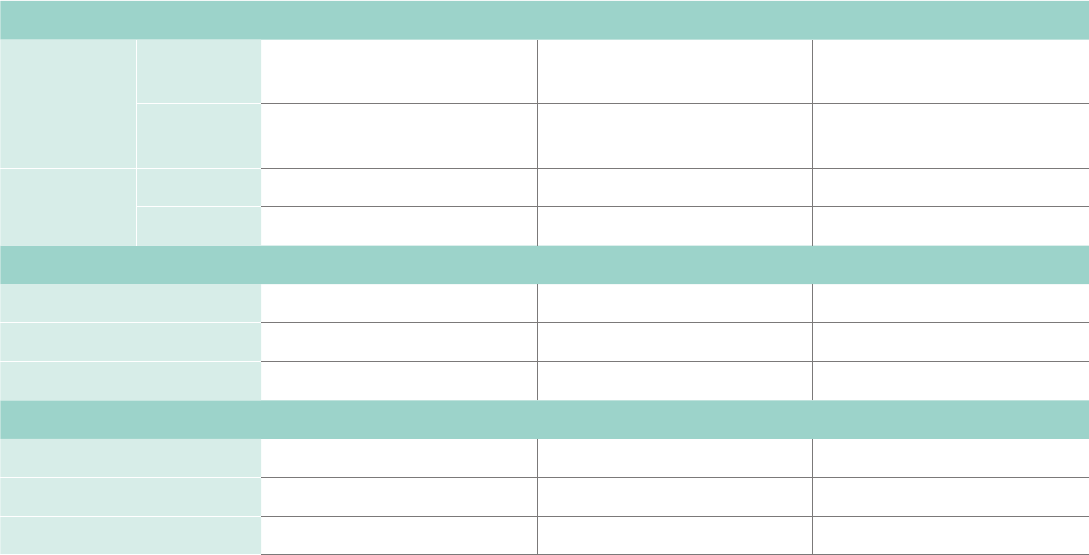
16
Product specifications
MODEL NAME 40H4C1 48H4C 50H4C
Dimension
(W x H x D)
Without Stand 35.9 x 21.3 x 3.2 inches
(913 x 542 x 82 mm)
42.6 x 24.8 x 3.3 inches
(1082 x 629 x 83 mm)
44.1 x 25.5 x 3.1 inches
(1119 x 648 x 80 mm)
With Stand 35.9 x 22.6 x 7.4 inches
(913 x 574 x 189 mm)
42.6 x 26.8 x 9.7 inches
(1082 x 680 x 246 mm)
44.1 x 27.5 x 9.7 inches
(1119 x 698 x 247 mm)
Weight Without Stand 18.4 lbs (8.34 kg) 26.5 lbs (12 kg) 28.2 lbs (12.8 kg)
With Stand 18.7 lbs (8.5 kg) 27.1 lbs (12.3 kg) 28.9 lbs (13.1 kg)
DISPLAY
Active Screen Size (Diagonal) 40 inches 47.6 inches 49.5 inches
Screen Resolution 1920 x 1080 1920 x 1080 1920 x 1080
Panel Selected FullHighDenitionbacklight FullHighDenitionbacklight FullHighDenitionbacklight
POWER
Power Supply AC 120V, 60Hz AC 120V, 60Hz AC 120V, 60Hz
Standby Consumption Less than 1W Less than 1W Less than 1W
Audio Power 7W + 7W 8W + 8W 10W + 10W
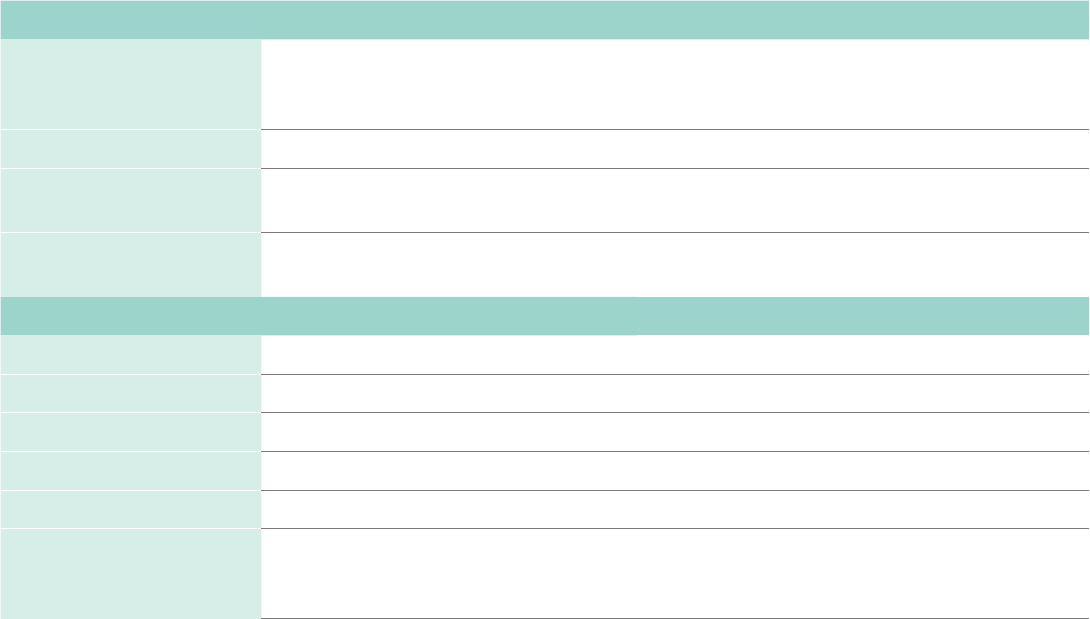
17
CHANNELS&SIGNALING
Receiving Channels VHF: 2 - 13, UHF: 14 - 69, CATV: 1 - 125
Digital Terrestrial Broadcast (8VSB): 2 - 69
Digital cable (64/256 QAM): 1 - 135
Tuner Type Frequency synthesized
Receiving System Analog: NTSC
Digital: ATSC/QAM
HDMI Input RGB/60Hz (640x480, 800x600, 1024x768, 1280x1024, 1360x768, 1440x900, 1680x1050, 1920x1080)
YUV/60Hz (480I, 480P, 720P, 1080I, 1080P)
OTHER FEATURES
Parental Control Yes
HDSupportedDenitions 480i, 480P, 720P, 1080i,1080P
Sleep Timer Yes
Wall Mount Support VESA Standard (excluded)
Wireless Built In Yes
Environmental Conditions Temperature: 41°F - 95°F (5°C - 35°C)
Humidity: 20% - 80% RH
Atmospheric pressure: 86 kPa - 106 kPa
Product specifications (continued)
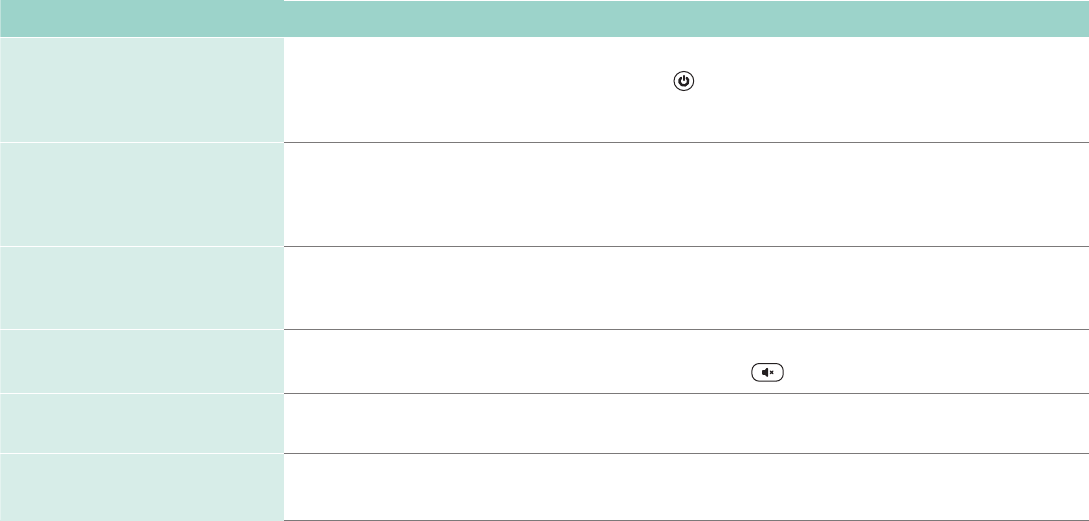
18
Quick problem-solving tips
When you experience an issue with your TV, turn it off and on again. If this does not resolve the problem, then refer to the tips below. If
the problem is still not resolved, then contact us at one of the phone numbers on Page 2.
SOUND OR PICTURE ISSUES POSSIBLE SOLUTIONS
You do not see a picture when
turning on the TV
•CheckiftheLEDlightison.Ifitis,thenthereispowertotheTV.
•TheTVmaybeinStandbymode.PressthePower button on the remote control to activate the unit from
Standby.
•Checkifthepowercordispluggedintoanactiveelectricaloutlet.
You have connected an external
sourcetoyourTVbutcannotnd
it on the Home screen
•Make sure your external source is turned on.
•ChecktoseeifthecorrectinputtileisselectedontheHome Screen for the external source you
want to view.
•ChecktoseeiftheexternalsourcedeviceconnectionissnugandfullyinsertedintotheTVport.
When you turn on your TV, there is
a delay for a few seconds before
the picture appears
•Thisisnormal.IfyouhavealreadysetupyourTV,itisinitializingandsearchingforprevioussetting
information.
You see a normal picture but do
not hear any sound
•Checkthatvolumeisturnedup.
•Checkif“Mute”modeisON.TurnoffmutebypressingtheMute button again, or pressing volume up.
You hear sound but picture color
is faded or in black and white
•CheckthattheColorvalueissetto50orgreater.
•Checkthecoloronanotherchannelorinputtile.
Your sound or picture is distorted
or appears wavy
•Turnoffand/orremoveanyelectricalappliancethatmaybenearbytheTVpanel.
•InsertthepowerplugoftheTVsetintoanotherpoweroutlet.
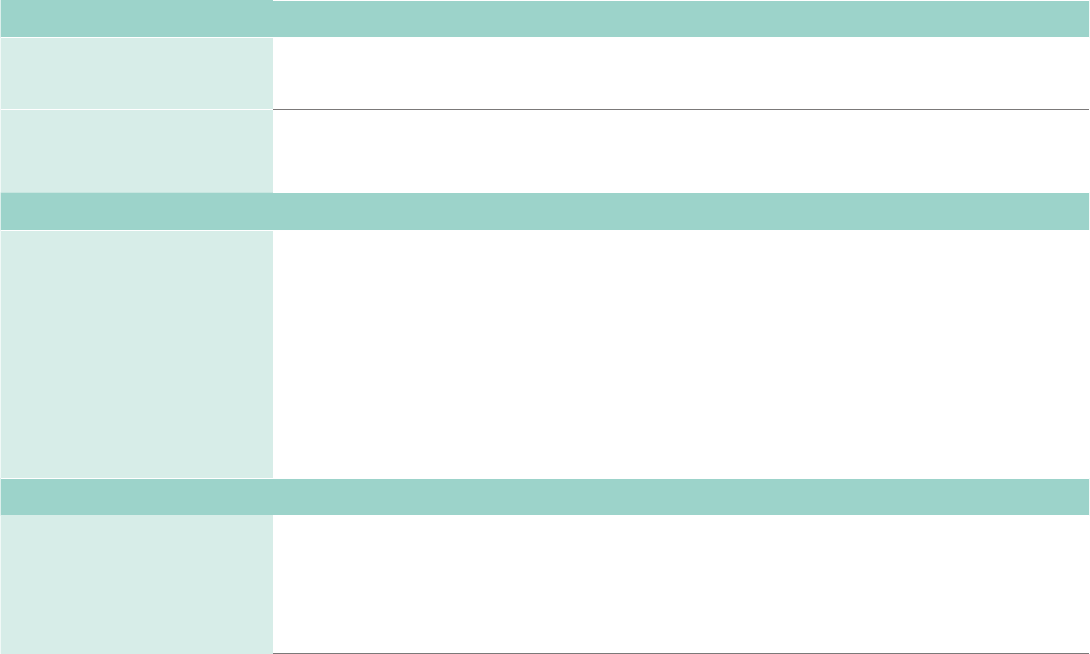
19
Quick problem-solving tips (continued)
SOUND OR PICTURE ISSUES POSSIBLE SOLUTIONS
Your sound or picture is blurry or
cuts out
•Ifyouareusinganexternalantenna,checktheconnectionsforasnugandtightt.
•Adjustorrepositiontheantennaplacement.
You see horizontal/vertical
stripes on the picture, or it is
shaking
•Turnoffand/orremoveanyelectricalappliancethatmaybenearbytheTVpanel.
•InserttheTVpowercordintoanotherelectricaloutlet.
CONNECTIVITY ISSUES POSSIBLE SOLUTIONS
You cannot connect to your
wireless network
•MakesureyouhaveselectedthecorrectwirelessnetworknameontheChoose Wireless
Network screen.
•Makesurethatyouenteredthecorrectwirelesspasswordforyournetwork(passwordsare
case sensitive).
•IfyouhaveturnedoffSSIDbroadcastingonyourwirelessrouter,addyournetworkbyselecting
Add Private Network from the Select Wireless Network screen.
•Tocheckifitisapasswordproblem,temporarilydisablesecurityonthewirelessrouter.
•Ifyouarenotgetting3ormoresignalstrengthbarsabovethewirelessnetworkicon,adjustthepositionof
the TV (if possible) or the wireless router. Even a few inches in one direction or
another may help.
REMOTE CONTROL ISSUES POSSIBLE SOLUTIONS
Your remote control is not
responding to button presses
•CheckthattheTVisstillon.
•Checkthatthebatteriesaregoodandareinsertedproperly.
•CheckthattherearenoobstaclesbetweentheremotecontrolandthefrontoftheTV.
•TrymovingclosertotheTV.IftheLEDontheTVasheswhenyoupressanyofthebuttonsontheremote
control, the issue is not with the remote control.
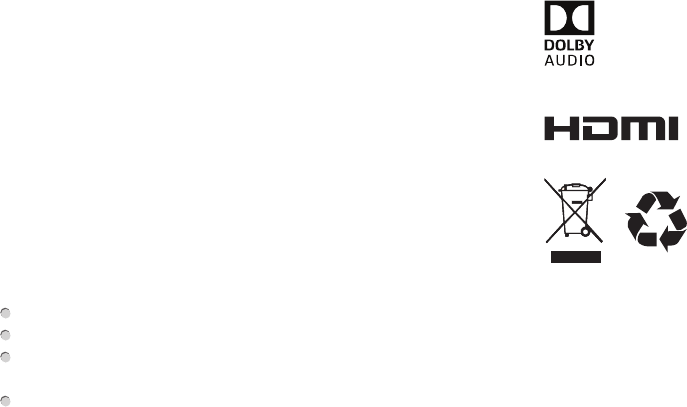
20
Certification and Compliance
FCC Notice
This device has been tested and found to comply with the limits for a
Class B digital device pursuant to Part 15 of the FCC Rules. These
limits are designed to provide reasonable protection against harmful
interference in a residential installation. This device generates, uses,
and can radiate radio frequency energy and, if not installed and used
in accordance with the instructions, may cause harmful interference to
radio communications.
However, there is no guarantee that interference will not occur in a
particular installation. If this device does cause harmful interference
to radio or television reception, which can be determined by turning
the device off and on, the user is encouraged to try to correct the
interference by one or more of the following measures:
Reorient or relocate the receiving antenna.
Increase the separation between the device and receiver.
Connect the device into an outlet on a circuit different from that to
which the receiver is connected.
Consult the dealer or an experienced radio/TV technician for help.
NOTE: The manufacturer is not responsible for any radio or
TV interference caused by unauthorized modifications to this
equipment. Such modifications could void the user's authority to
operate the equipment.
The WiFi Module complies with FCC radiation exposure limits set
forth for an uncontrolled environment. This device should be installed
and operated with a minimum distance of 20 centimeters between the
radiator and your body.
©2016. All rights reserved. Hisense and the Hisense logo are registered trademarks of
Hisense. Other brand and product names are registered trademarks of their respective
owners.
Manufactured under license from Dolby Laboratories. Dolby, Dolby Audio, an
d
the double-D symbol are trademarks of Dolby Laboratories.
The terms HDMI and HDMI High-Definition Multimedia Interface,
and the HDMI Logo are trademarks or registered trademarks
of HDMI Licensing LLC in the United States and other countries.