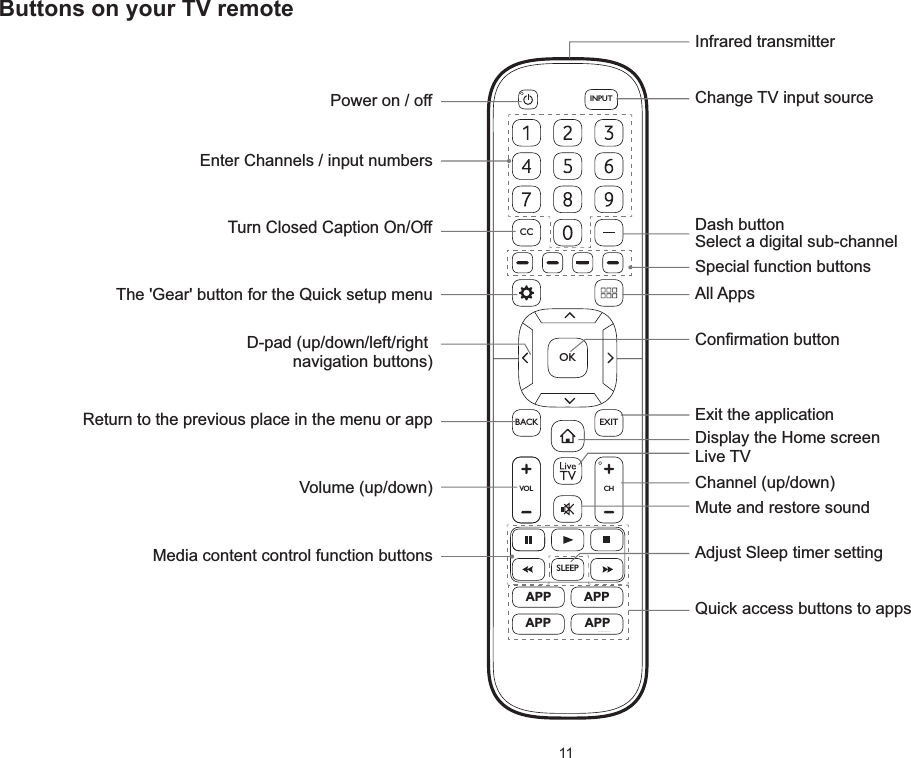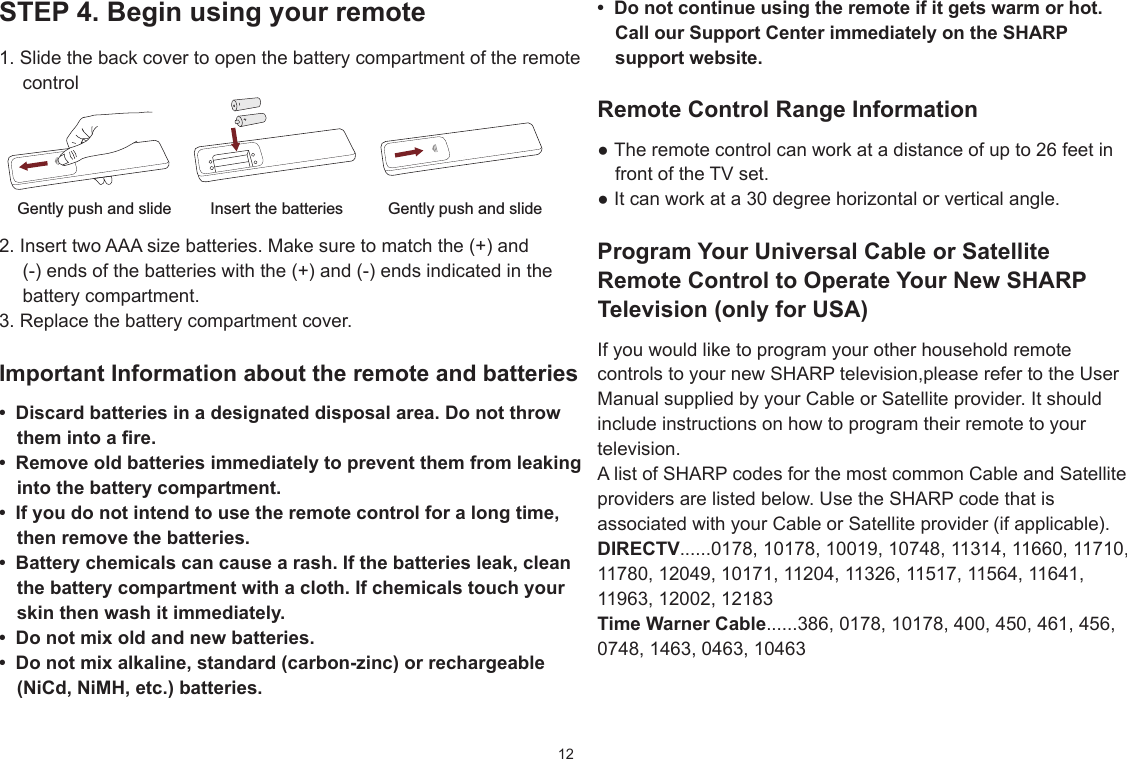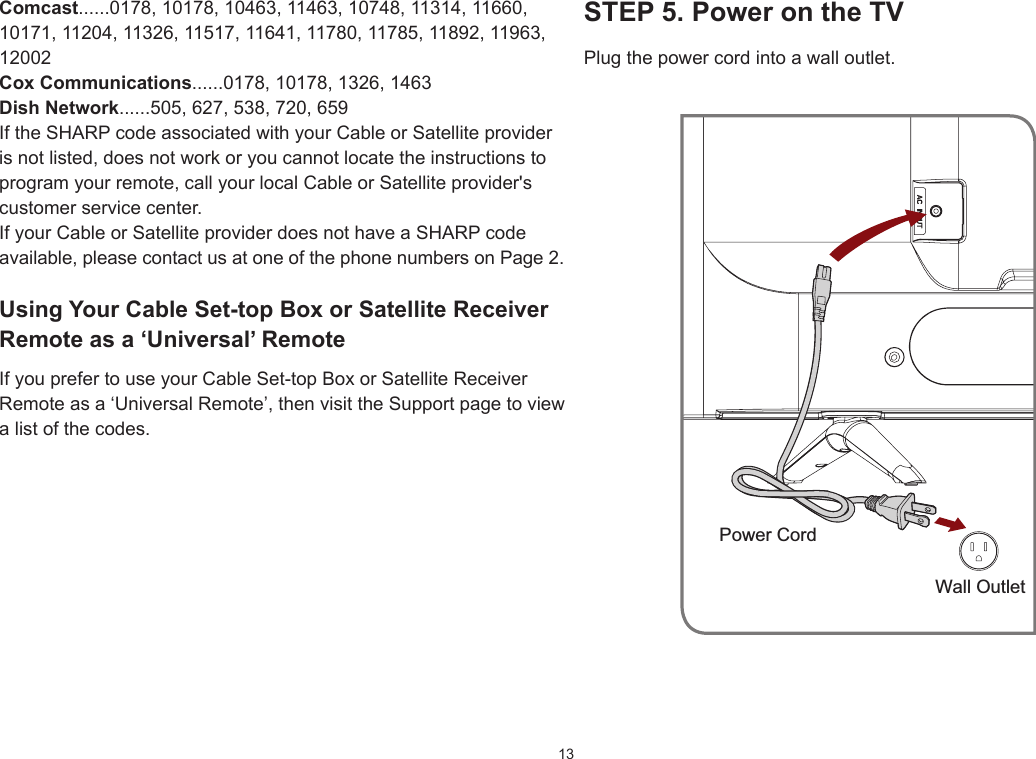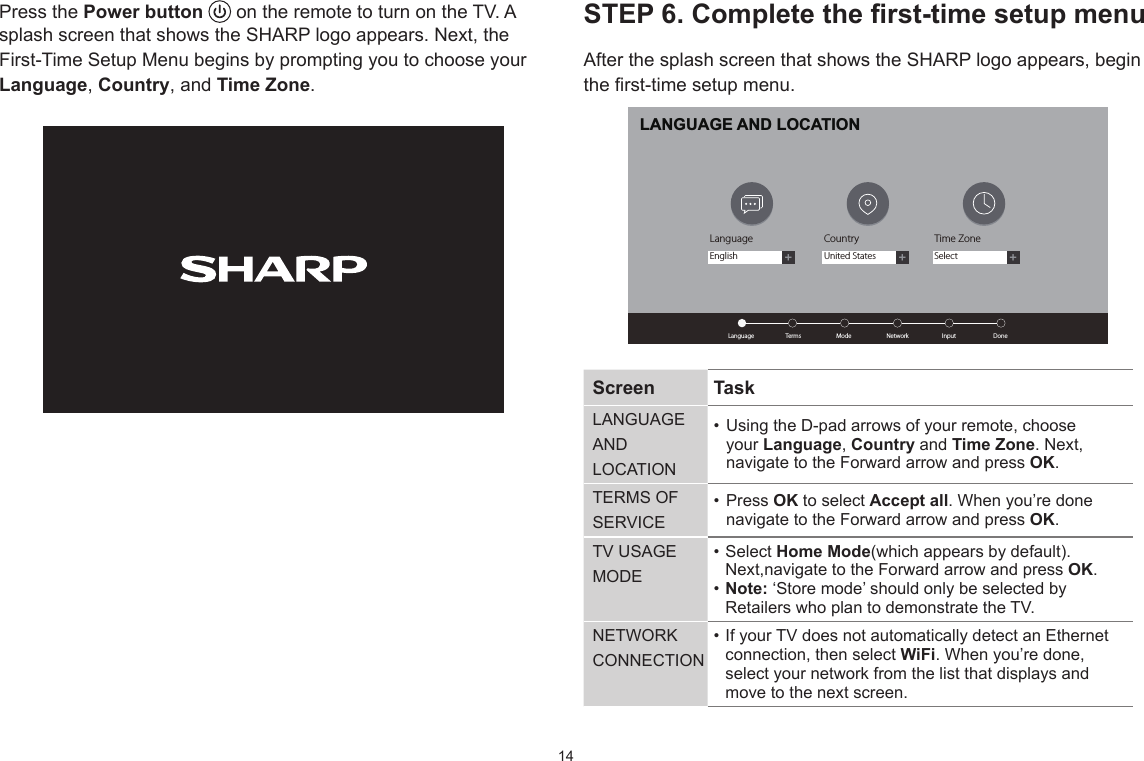Hisense Electric LCDF0088 Part15 Subpart B-LED LCD TV User Manual W9HLCDF0088 3
Hisense Electric Co., Ltd. Part15 Subpart B-LED LCD TV W9HLCDF0088 3
Contents
- 1. W9HLCDF0088_User Manual 1
- 2. W9HLCDF0088_User Manual 2
- 3. W9HLCDF0088_User Manual 3
- 4. W9HLCDF0088_User Manual 4
- 5. W9HLCDF0088_User Manual 5
W9HLCDF0088_User Manual 3