Hitachi Maxell DP02 Digital Pen including Bluetooth transmitter User Manual users manual
Hitachi Maxell Ltd Digital Pen including Bluetooth transmitter users manual
Contents
- 1. Users manual
- 2. users manual
users manual
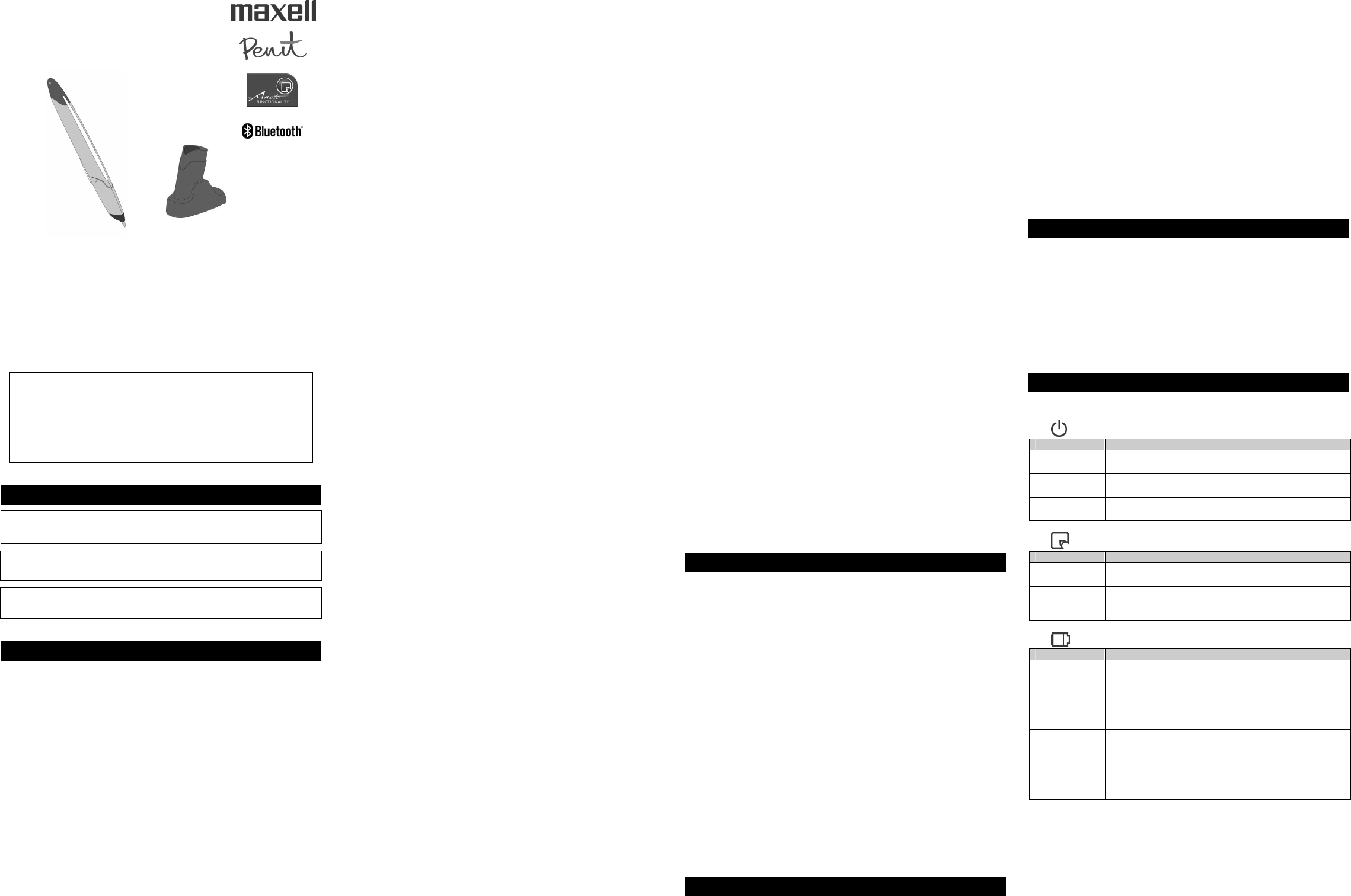
DP-201 (R4.1)
Digital Pen
Installation Manual
Thank you for your interest in the Hitachi Maxell Digital Pen. Thorough
reading of and frequent reference to this Instruction Manual will ensure you
enjoy optimal performance from this state-of-the-art tool. The serial
number and Bluetooth PIN code is written on a label that packed with the
digital pen. At first, please paste it on the following ‘Digital Pen Data
Record Column’.
The information contained in this manual may be necessary when using
the digital pen. Please keep this Instruction Manual in an easily
accessible place.
Important Information : For Your Safety
Safety Precautions
Do not look inside the pen through the writing point.
Directly looking at the infrared light of the pen could damage your
eyesight.
This product is for domestic use.
This digital pen has specifications for use in the EU. The software
provided with this digital pen is in English. The provided warranty is
valid only in the EU. Hitachi Maxell shall be free from any responsibility
for after-sales service in foreign countries when the digital pen
malfunctions or is faulty in those countries, or for any compensation of
repair fees. Do not resell this product in any foreign country.
Do not use this pen for any other purpose than writing.
Be careful with oil-based ink.
Oil-based ink stains on clothes may not be removable.
Do not write with the pen point facing up.
Holding the pen with the point up may cause the ink to leak.
Use only specified refills.
Do not use the pen when there is a malfunction.
If the pen generates smoke or an odor, immediately stop using the pen,
then remove the power supply, such as the charger. Continuing to use
the pen could cause a fire or electric shock.
WARNING: Never attempt to repair the pen by yourself. This is always
dangerous.
Do not disassemble or modify the pen in any way, or remove the
cover.
Disassembling or modifying the pen or the charger could cause a fire or
electric shock. A high voltage device is stored inside the cover.
Handle the charger with care.
Observe the following when handling the charger. Failure to do so could
result in the generation of heat or a fire:
- Do not charge the battery near fire or under direct sunlight.
- Do not use a charger other than that specified (model PS-DP1
charger).
Use the charger near an AC outlet.
Do not plug the charger into an AC outlet that is not easily accessible,
such as behind a chest or under a desk.
Be careful not to damage the charger case.
If the case is damaged by dropping the charger, unplug the charger
from the AC outlet. Using it as is could cause a fire or electric shock.
Use the charger only in a well-ventilated, spacious area.
Do not use the charger in a confined, poorly ventilated space , and do
not place it too near other objects. Using the charger in a small, cramped
area may cause heat to build up inside the charger case, which could
damage the case and also cause a fire, burns, electric shock or
malfunctions.
Do not use a generally available electronic transformer.
Do not connect the charger to an electronic transformer that is
generally available for overseas trips. Doing so could cause a fire or
electric shock.
Do not use the charger for appliances other than this digital pen.
The charger is for the exclusive use of this digital pen.
Do not insert or remove the power plug with wet hands.
Handling the plug with wet hands could cause electric shock.
Do not damage the power cord.
Observe the following when handling the power cord so as not to
damage it:
- Do not cut it with a knife. - Do not expose it to heat.
- Do not twist it. - Do not pull it.
- Do not forcibly bend it. - Do not modify it in any way.
- Do not bundle it. - Do not cover it, such as with a rug.
- Do not place any heavy object or an object with sharp corners on it.
If the power cord is damaged, unplug it from the AC outlet. Using a
damaged power cord could cause a fire or electric shock.
Insert the power plug completely.
An improperly inserted power plug might cause a defective contact,
which could generate heat and result in a fire.
Do not connect multiple devices to one AC outlet.
Do not exceed the ratings when using the charger or connection devices.
Exceeding ratings due to the connection of multiple devices could
generate heat and cause a fire.
Do not pull the power cord when unplugging it.
Be sure to hold the plug when unplugging the power cord. Pulling the
cord may damage the cord, which could cause a fire or electric shock.
Do not bring the digital pen or the power cord near a heater.
If used near a heater, the surface of the device or components inside
will deteriorate, and could cause a fire or electric shock.
Always unplug the power cord from the AC outlet when not using the
digital pen for a long period.
Leaving the power plug connected to the AC outlet for a long time could
cause a fire.
Be careful not to trip on the power cord or USB cable.
If your leg is caught on the power cord or USB cable, you may fall down
and injure yourself.
Do not use the digital pen in an airplane.
Never use the pen in an airplane because it could interfere with
in-flight safety (be sure to cap the pen and turn it off before boarding a
plane).
Do not use the digital pen near a high-precision electronic device.
Turn the digital pen off near any high-precision electronic device so as
not to interfere with it. Examples of devices the pen could affect include.
Pacemakers, hearing aids or other electronic medical devices, fire
alarms, and automatic doors. If you are using an electronic medical
device, consult the manufacturer or dealer for information on the effects
of radio waves on such a device.
Be careful of itching, rash and eczema.
This pen might cause itching, rash or eczema. If this happens, stop
using the pen immediately and consult a physician.
Note on handling refills.
Do not reuse damaged refills as this could cause ink leakage. When
replacing refills, take special care not to damage the tip of the pen.
Do not subject the digital pen to impact.
The digital pen is a precision device. Take great care not to hit it
against a hard objects or drop it.
No sand or dust!
If sand or dust enter the pen or the charger, it will cause a malfunction.
No water or oil!
If water or oil enter the pen or the charger, it will cause an electric
shock or a malfunction.
Take care with ambient temperature.
In extremely hot or cold temperatures, the digital pen may not operate
normally. Do not leave the pen in a closed vehicle for a long period of
time as this may cause the pen to malfunction.
Do not point the digital pen at the sun.
Direct sunlight entering the lens could cause the pen to malfunction.
Do not use the digital pen near a TV or radio.
The digital pen may interfere with TV and radio broadcasts.
Do not use the digital pen near strong radio waves or magnetic fields.
If the digital pen is used near strong radio waves or magnetic fields,
such as near a radio tower or electric appliances incorporating a motor,
the pen may not operate normally.
Do not use the digital pen where there is thick soot or steam.
Thick soot or steam could damage the pen case or cause malfunctions.
Do not use the digital pen near corrosive gas.
The parts inside the pen could corrode when used in a place where
there is dense exhaust gas generated by gasoline or diesel engines, or
corrosive gas such as hydrogen sulfide, which could cause the pen to
malfunction.
Do not use the digital pen near an ultrasonic humidifier.
Calcium and other chemicals dissolved in water and dispersed through
the air via a humidifier could adhere to the lens of the pen and cause a
malfunction. If moisture enters the pen, condensation could cause the
pen to operate abnormally.
Do not wipe the digital pen case with benzene or thinner.
The coating of case could peel off or be damaged if it comes in contact
with benzene or thinner.
Storage Precautions
Do not expose the digital pen to a very high temperature for a long
period of time.
The temperature inside a closed vehicle or trunk can rise as high as 164
ºF (73 ºC) on a hot day. If exposed to such conditions, the digital pen
could malfunction or the pen body could be deformed. Also, do not expose
the pen to direct sunlight or place it near a heater.
Do not store the digital pen in humid or dusty places.
Dust entering the pen could cause a malfunction. Humidity could cause
the lens to become moldy, making the pen unusable.
Do not store the digital pen in a place subject to strong magnetic fields
or intense vibrations.
Strong magnetic fields or vibrations could cause malfunctions.
The digital pen has a sharp point, which could be a dangerous weapon.
Never point it at a person, and keep the pen out of the reach of
children.
Incorrect use of the pen could cause an injury.
Take great care that young children do not swallow the cap, refill or
refill replacement adapter by mistake.
If the cap, refill or refill replacement is swallowed, consult a physician
immediately.
Put the cap on the digital pen.
Be sure to put the cap on the digital pen to protect the pen-point lens
when carrying it around or when it is not in use.
Take Note Of The Following
Repair & Disposal.
Please consult Hitachi Maxell, our sales partner or reseller if you want
to repair or dispose of your digital pen.
No recorded contents shall be subject for compensation.
Hitachi Maxell shall be free from any responsibilities for any improper
recording, and any damages from abnormal recording shall not be
subject for compensation if the digital pen is faulty, or if it is mistakenly
used by you.
Product liability:
The digital pen is designed and manufactured for home and general
business use only. Hitachi Maxell cannot accept any responsibility for
any accident that might cause damage to human life or loss to property
due to use of the product in such applications as chemical plant controls,
life-support, and air traffic control systems, where a very high-level of
responsibility is required.
Using Pen Cradle:
For USB connection and battery charging, the pen cradle PC-201 must
be used. PC-201 is designed for digital pen DP-201.
Charging Battery
The battery is uncharged at the time of purchase. Charge it before
using the digital pen. Because uncapping the digital pen turns the pen
on, be sure to cap it when charging.
Charging will start, and the battery indicator in the pen operation
display will blink green to show that the battery is being charged. If the
battery is completely discharged, it will take approx. 10 minutes for the
battery indicator to blink green after charging has started.
It will take approx. 2.5 hours to completely charge the battery. The
charge time will vary depending on the battery's remaining-charge level.
Interpreting Operation Display Block
The indicators in the operation display will inform you of the status of
the digital pen.
(1)
Indicator Status of digital pen
Off - The pen is turned off.
- The battery is dead.
Green - The digital pen is ready to use.
- All written data will be stored in the pen's memory.
Blinks green The digital pen is in standby mode after a break in
activity.
(2)
Indicator Status of digital pen
Blinks green The digital pen is communicating with an external
device.
Red An error occurred during communications (for
example, the digital pen and external device cannot
communicate with each other or use services).
(3)
Indicator Status of digital pen
Blinks green The charger is connected and the battery is being
charged. (If the battery has no remaining charge, it
will take approx. 10 minutes for the battery indicator
to blink green after charging has started.)
Green Charging is complete, and the charger is still
connected.
Off Charging is complete, and the charger has been
disconnected.
Blinks green
slowly The battery has about 20 minutes of power
remaining. Charge the battery as soon as possible.
Blinks red
slowly The battery is almost dead. Recharge immediately.
Digital Pen Data Record Column
WARNING :TO PREVENT FIRE OR SHOCK HAZARD, DO NOT
EXPOSE THIS UNIT TO RAIN OR MOISTURE.
WARNING :TO PREVENT FIRE OR SHOCK HAZARD, USE THE
RECOMMENDED ACCESSORIES
ONLY.
WARNING: TO PREVENT FIRE OR SHOCK HAZARD, BE SURE TO
USE THE SPECIFIED CHARGER (PS-DP1).
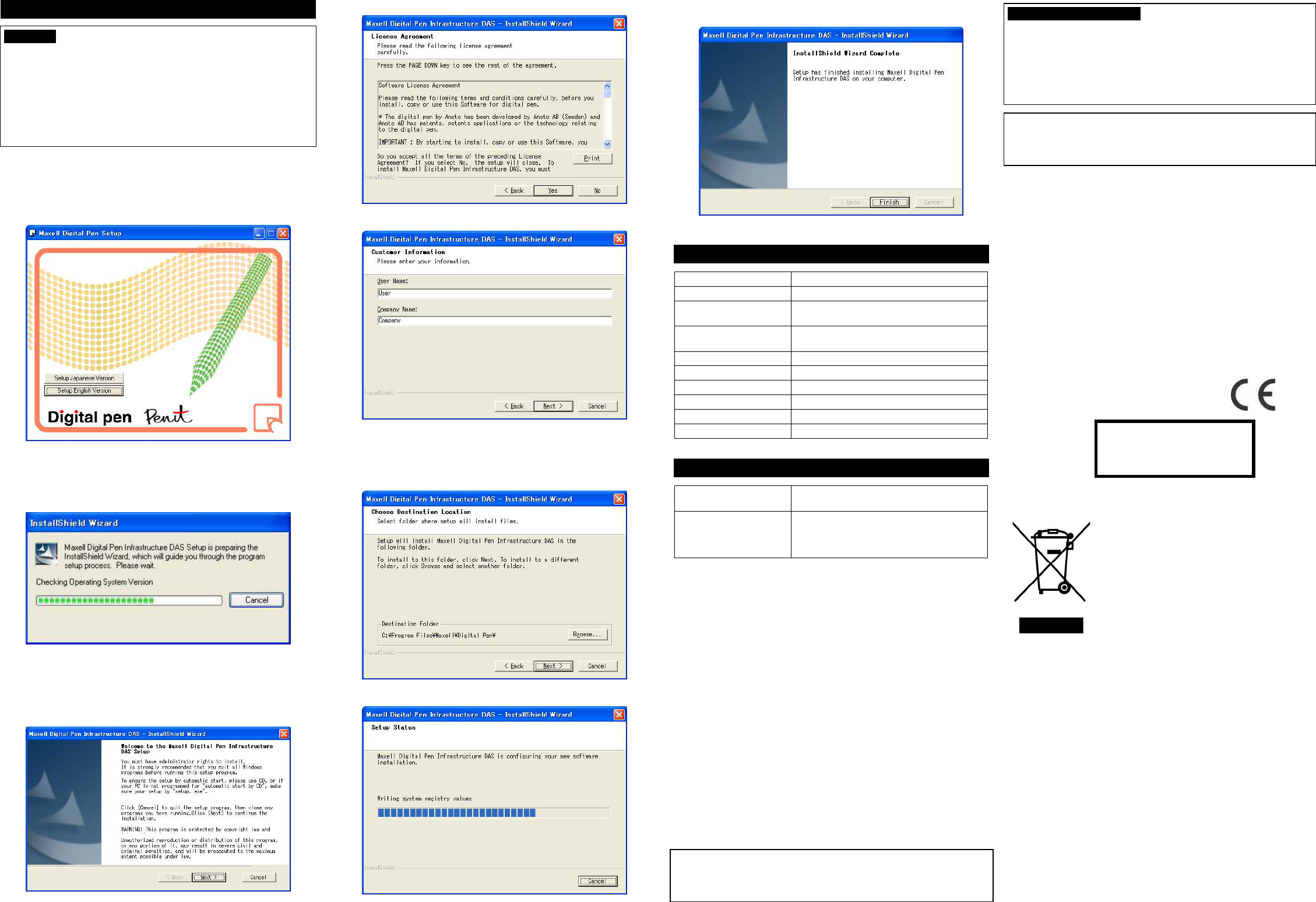
Installing the software to PC
1. Insert the CD-ROM into the CD-ROM Drive. The window below
should automatically appear on your computer screen. If not, please
click on your CD-ROM icon, “MDPID_xxxxxxx” to run the setup or
setup.exe. Click on the “Setup English Version” to install the English
version of MDPI.
2. In order for you to install the MDPI, .NET Framework 1.1 is required.
The window below will appear automatically if .NET Framework 1.1 is
not installed on your computer. Choose “I agree” for the license
agreement and click on “Install”. When the installation is completed, the
next window will appear.
If your system already has .NET Framework 1.1, then the process in
number 2 will be skipped and the next window will automatically appear.
Please follow instructions in 3.
3. Follow instructions described in the InstallShield Wizard. Click
“Cancel” to quit the Setup program. Clicking on “Next” will take you to
the following window.
4. Read the license agreement carefully and click on “Yes”, if you agree.
5. Enter your name and the name of your organization.
6. If there is any specific location where you want to install your MDPI,
browse through and choose the destination folder. Otherwise MDPI will
be installed in the location indicated as the destination folder at the
bottom. (Example: C:¥Program Files¥Maxell¥Digital Pen¥) Click on
“Next” to continue.
7. Setup Status Window will appear to show the installation process.
8. When the MDPI installation is complete, the window below will
appear. Click on “Finish” to get out of the InstallShield Wizard.
Major Specifications
Models DP-201 : Bluetooth + USB model
Weight 30g
Dimensions 157 x 21 x 18 mm (with a cap, except a clip)
153 x 19 x 17 mm (without a cap)
Data communication Bluetooth 1.2 standard
USB 2.0 standard (transfer rate : 12Mbps)
Operating temperature 0 to 40°C (with no condensation)
Built-in battery Lithium-ion rechargeable battery
Operation time 2 hours or longer
Standby time 10 hours (min.) without a cap
Charging time Approx. 2.5 hours
Charging method Via cradle (AC adapter/USB)
System Requirements
CPU Pentium III or compatible CPU
500MHz or faster
OS Windows 2000 Professional
SP4 (English version) or later
Windows XP Professional / Home Edition
SP1 (English version) or later
FCC WARNING
Changes or modifications not expressly approved by the party
responsible for compliance could void the user’s authority to operate the
equipment.
NOTICE
This equipment has been tested and found to comply with the limits for
a class B digital device, pursuant to peat 15 of the FCC Rules. These
limits are designed to provide reasonable protection against harmful
interference in a residential installation.
This equipment generates, uses and can radiate radio frequency energy
and, if not installed and used in accordance with the instructions, may
cause harmful interference to radio communications. However, there is
no guarantee that interference will not occur in a particular installation.
If this equipment does cause harmful interference to radio or television
reception, which can be determined by turning the equipment off and on,
the user is encouraged to try to correct the interference by one or more of
the following measures:
-Reorient or relocate the receiving antenna.
-Increase the separation between the equipment and receiver.
-Connect the equipment into an outlet on a circuit different from that to
which the receiver is connected.
-Consult the dealer or an experienced radio/TV technician for help.
DECLARATION OF CONFORMITY
We, Hitachi Maxell, Ltd. of
6139-1, Ohnogo, Joso-shi, Ibaraki 300-2595, Japan
declare under our sole responsibility that the production
Digital Pen Model DP-201
to which this declaration relates is in conformity with the following standards
- EN60950-1, 2001 (Safety)
- EN55022:1998 Class B (EMI)
- EN55024:1998 (EMS)
- EN301 489-17 V1.2.1:2002 ,EN301 489-1 V1.4.1:2002 (EMC)
- EN300 328-2 V1.6.1:2004 (EMI)
Following the provision of R&TTE Directive 1999/5/EC
Disposal of Old Electrical & Electronic Equipment (Applicable in the
European Union and other European countries with collection systems)
This symbol on the product or on its packing
indicates that this product shall not be treated as
household waste. Instead it shall be handed over to
the applicable collection point for the recycling of
electrical and electronic equipment. By ensuring
this product is disposed of correctly, you will help
prevent potential negative consequences for the
environment and human health, which could
otherwise be caused by inappropriate waste
handling of this product. The recycling of materials
will help to conserve natural resources. For more
detailed information about recycling of this product, please contact your
local city office, your household waste disposal service or the shop where
you purchased the product.
Bluetooth Information
The Bluetooth Qualification information of this product could be
refereed to Bluetooth identifier B02173.)
Trademark Notice
- Anoto and the Magic Box are trademarks owned by the company Anoto.
- Bluetooth and Bluetooth logo are the trademark of Bluetooth Sig., Inc.
Our company is a member of Bluetooth Sig.
- Windows is the trademark of Microsoft Corporation in the United States
and/or other countries
- Pentium is the trademark of Intel Corporation.
- All company names, brand names and product names are trademark or
registered trademark of each company.
Copyright© 2006 Hitachi Maxell, Ltd.
2006.03 DP-201 Installation Manual Rev. D1.20CE
LED RADIATION
DO NOT VIEW DIRECTLY
WITH OPTICAL INSTRUMENTS
CLASS 1 LED PRODUCT
Caution
- The “Maxell Digital Pen Infrastructure” (MDPI) setup program c
an only be
installed by an administrator.
To install the program, log on to the computer
as an administrator.
- It may be necessary to restart your computer after installing the “Maxell
Digital Pen Infrastructure.” Be sure to save the documents you are wor
king
on before doing so.
-
Disconnect the Maxell Digital Pen from the computer. Do not connect the
digital pen to the computer until installation has been completed.
- Be sure to shut down all application programs running on the computer.
・This class B digital apparatus complies with Canadian ICES-003.
・Cet appareil numerique de la classe B est conforme a la norme
NMB-003 du Canada.
About the RF Exposure
-This transmitter must not be co-located or operated in conjunction with any
other antenna or transmitter.
-This equipment complies with FCC / IC radiation exposure limits set forth for
uncontrolled equipment and meets the FCC radio frequency (RF) Exposure
Guidelines in Supplement C to OET65 and RSS-102 of the IC radio frequency
(RF) Exposure rules. This equipment has very low levels of RF energy that
it is deemed to comply without testing of specific absorption ratio (SAR).
This device complies with Part 15 of FCC Rules and RSS-Gen of IC Rules.
Operation is subject to the following two conditions: (1) this device may not cause
interference, and (2) this device must accept any interference, including
interference that may cause undesired operation of this device