Hitachi 43F300 User Manual PROJECTION TV Manuals And Guides L0305435
HITACHI Projection/Digital 42 and above TV Manual L0305435 HITACHI Projection/Digital 42 and above TV Owner's Manual, HITACHI Projection/Digital 42 and above TV installation guides
User Manual: Hitachi 43F300 43F300 HITACHI PROJECTION TV - Manuals and Guides View the owners manual for your HITACHI PROJECTION TV #43F300. Home:Electronics Parts:Hitachi Parts:Hitachi PROJECTION TV Manual
Open the PDF directly: View PDF ![]() .
.
Page Count: 64
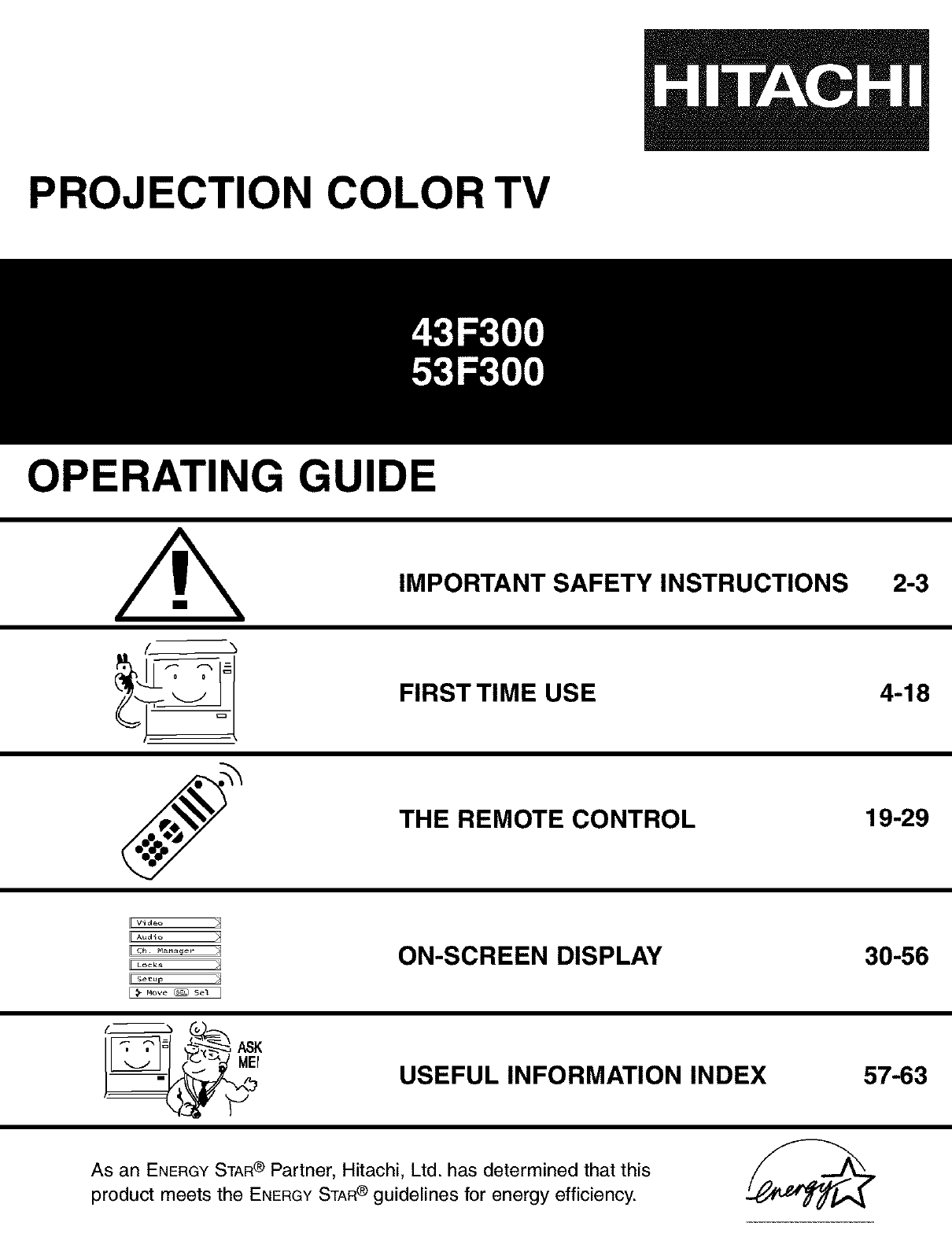
PROJECTION COLOR TV
OPERATING GUIDE
IMPORTANT SAFETY INSTRUCTIONS
FIRST TIME USE
THE REMOTE CONTROL
2-3
4-18
19-29
V_d_o jbJ
I[A"'_¸_o _1
[_
ON-SCREEN DISPLAY
USEFUL INFORMATION INDEX
As an ENERGYSTAR® Partner, Hitachi, Ltd. has determined that this
product meets the ENERGY STAR ® guidelines for energy efficiency.
30-56
57-63
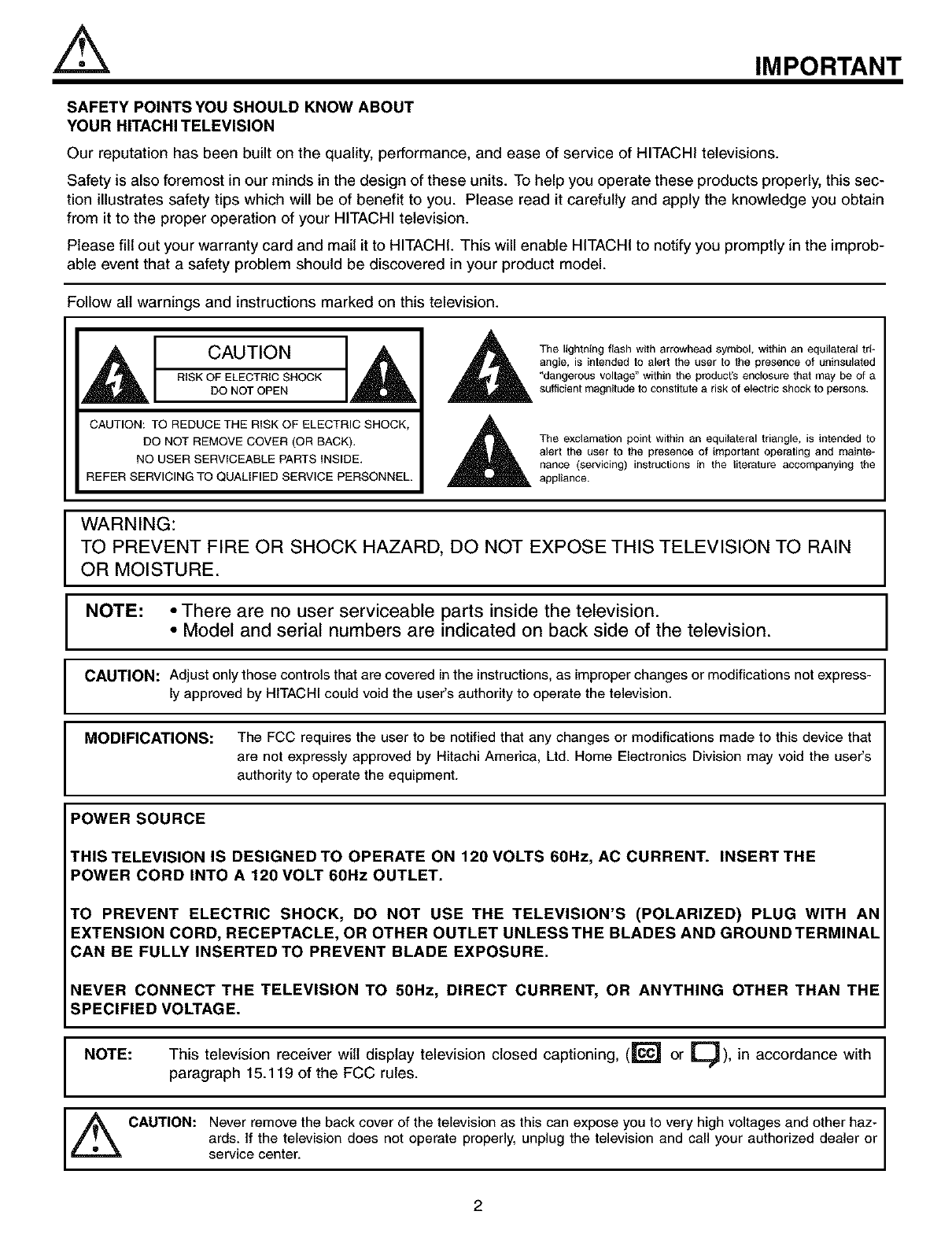
IMPORTANT
SAFETY POINTSYOU SHOULD KNOW ABOUT
YOUR HITACHI TELEVISION
Our reputation has been built on the quality, performance, and ease of service of HITACHI televisions.
Safety is also foremost in our minds in the design of these units. To help you operate these products properly, this sec-
tion illustrates safety tips which will be of benefit to you. Please read it carefully and apply the knowledge you obtain
from it to the proper operation of your HITACHI television.
Please fill out your warranty card and mail it to HITACHI. This will enable HITACHI to notify you promptly in the improb-
able event that a safety problem should be discovered in your product model.
Follow all warnings and instructions marked on this television.
CAUTION
RISK OF ELECTRIC SHOCK
DO NOT OPEN
CAUTION: TO REDUCE THE RISK OF ELECTRIC SHOCK,
DO NOT REMOVE COVER (OR BACK).
NO USER SERVICEABLE PARTS INSIDE.
REFER SERVICING TO QUALIFIED SERVICE PERSONNEL.
The lightning flash with arrowhead symbol, within an equilateral tri*
angle, is intended to alert the user to the presence of uninsulated
"dangerous voltage" within the producrs enclosure that may be of a
sufficient magnitude to constitute a risk of electric shock to persons.
The exclamation point within an equilateral triangle, is intended to
alert the user to the presence of important operating and mainte*
nance (servicing) instructions in the literature accompanying the
appliance.
WARNING:
TO PREVENT FIRE OR SHOCK HAZARD, DO NOT EXPOSE THIS TELEVISION TO RAIN
OR MOISTURE.
NOTE: • There are no user serviceable parts inside the television.
• Model and serial numbers are indicated on back side of the television.
CAUTION: Adjust only those controls that are covered inthe instructions, as improper changes or modifications not express-
ly approved by HITACHIcould void the user's authority to operate the television.
MODIFICATIONS: The FCC requires the user to be notified that any changes or modifications made to this device that
are not expressly approved by Hitachi America, Ltd. Home Electronics Division may void the user's
authority to operate the equipment.
POWER SOURCE
THIS TELEVISION IS DESIGNED TO OPERATE ON 120 VOLTS 60Hz, AC CURRENT. INSERT THE
POWER CORD INTO A 120 VOLT 60Hz OUTLET.
TO PREVENT ELECTRIC SHOCK, DO NOT USE THE TELEVISION'S (POLARIZED) PLUG WITH AN
EXTENSION CORD, RECEPTACLE, OR OTHER OUTLET UNLESS THE BLADES AND GROUND TERMINAL
CAN BE FULLY INSERTED TO PREVENT BLADE EXPOSURE.
NEVER CONNECT THE TELEVISION TO 50Hz, DIRECT CURRENT, OR ANYTHING OTHER THAN THE
SPECIFIED VOLTAGE.
NOTE: This television receiver will display television closed captioning, (_"_ or _L.J), in accordance with
paragraph 15.119 of the FCC rules.
_ CAUTION: Never remove the back cover of the television as this can expose you to very high voltages and other haz-
ards. If the television does not operate properly, unplug the television and call your authorized dealer or
service center.
2
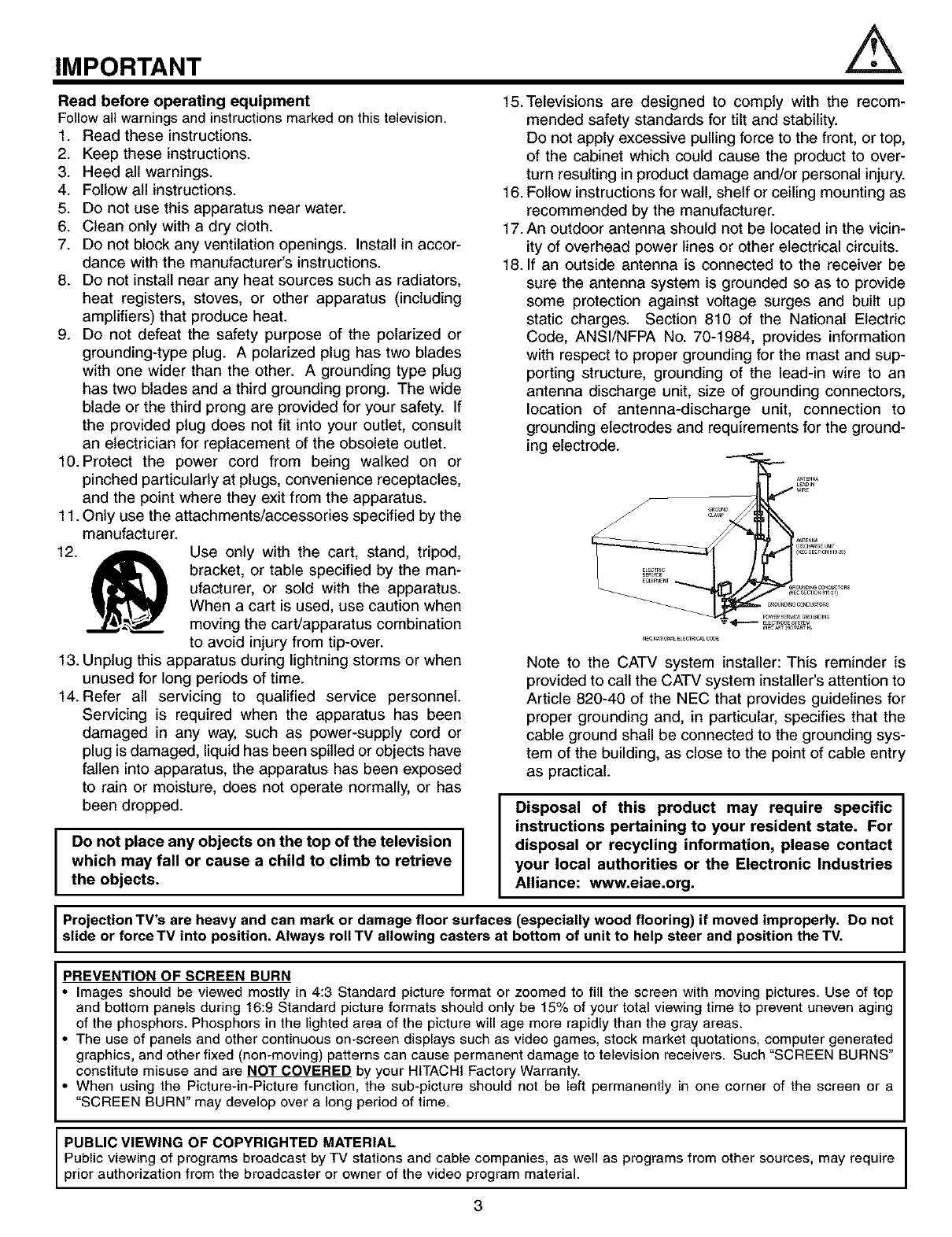
IMPORTANT
Read before operating equipment
Follow all warnings and instructions marked on thistelevision.
1. Read these instructions.
2. Keep these instructions.
3. Heed all warnings.
4. Follow all instructions.
5. Do not use this apparatus near water.
6. Clean only with a dry cloth.
7. Do not block any ventilation openings. Install in accor-
dance with the manufacturer's instructions.
8. Do not install near any heat sources such as radiators,
heat registers, stoves, or other apparatus (including
amplifiers) that produce heat.
9. Do not defeat the safety purpose of the polarized or
grounding-type plug. A polarized plug has two blades
with one wider than the other. A grounding type plug
has two blades and a third grounding prong. The wide
blade or the third prong are provided for your safety. If
the provided plug does not fit into your outlet, consult
an electrician for replacement of the obsolete outlet.
10. Protect the power cord from being walked on or
pinched particularly at plugs, convenience receptacles,
and the point where they exit from the apparatus.
11. Only use the attachments/accessories specified by the
manufacturer.
12. _ Use only with the cart, stand, tripod,
bracket, or table specified by the man-
ufacturer, or sold with the apparatus.
When a cart is used, use caution when
moving the cart/apparatus combination
to avoid injury from tip-over.
13. Unplug this apparatus during lightning storms or when
unused for long periods of time.
14. Refer all servicing to qualified service personnel.
Servicing is required when the apparatus has been
damaged in any way, such as power-supply cord or
plug is damaged, liquid has been spilled or objects have
fallen into apparatus, the apparatus has been exposed
to rain or moisture, does not operate normally, or has
been dropped.
Do not place any objects on the top of the television I
which may fall or cause a child to climb to retrieve Ithe objects.
15.Televisions are designed to comply with the recom-
mended safety standards for tilt and stability.
Do not apply excessive pulling force to the front, or top,
of the cabinet which could cause the product to over-
turn resulting in product damage and/or personal injury.
16. Follow instructions for wall, shelf or ceiling mounting as
recommended by the manufacturer.
17. An outdoor antenna should not be located in the vicin-
ity of overhead power lines or other electrical circuits.
18. If an outside antenna is connected to the receiver be
sure the antenna system is grounded so as to provide
some protection against voltage surges and built up
static charges. Section 810 of the National Electric
Code, ANSI/NFPA No. 70-1984, provides information
with respect to proper grounding for the mast and sup-
porting structure, grounding of the lead-in wire to an
antenna discharge unit, size of grounding connectors,
location of antenna-discharge unit, connection to
grounding electrodes and requirements for the ground-
ing electrode.
Note to the CATV system installer: This reminder is
provided to call the CATV system installer's attention to
Article 820-40 of the NEC that provides guidelines for
proper grounding and, in particular, specifies that the
cable ground shall be connected to the grounding sys-
tem of the building, as close to the point of cable entry
as practical.
Disposal of this product may require specific
instructions pertaining to your resident state. For
disposal or recycling information, please contact
your local authorities or the Electronic Industries
Alliance: www.eiae.org.
Projection TV's are heavy and can mark or damage floor surfaces (especially wood flooring) if moved improperly. Do not
slide or force TV into position. Always roll TV allowing casters at bottom of unit to help steer and 3osition the TV.
PREVENTION OF SCREEN BURN
Images should be viewed mostly in 4:3 Standard picture format or zoomed to fill the screen with moving pictures. Use of top
and bottom panels during 16:9 Standard picture formats should only be 15% of your total viewing time to prevent uneven aging
of the phosphors. Phosphors in the lighted area of the picture will age more rapidly than the gray areas.
The use of panels and other continuous on-screen displays such as video games, stock market quotations, computer generated
graphics, and other fixed (non-moving) patterns can cause permanent damage to television receivers. Such "SCREEN BURNS"
constitute misuse and are NOT COVERED by your HITACHI Factory Warranty.
When using the Picture-in-Picture function, the sub-picture should not be left permanently in one corner of the screen or a
"SCREEN BURN" may develop over a long period of time.
PUBLIC VIEWING OF COPYRIGHTED MATERIAL
Public viewing of programs broadcast by TV stations and cable companies, as well as programs from other sources, may require
prior authorization from the broadcaster or owner of the video program material.
3
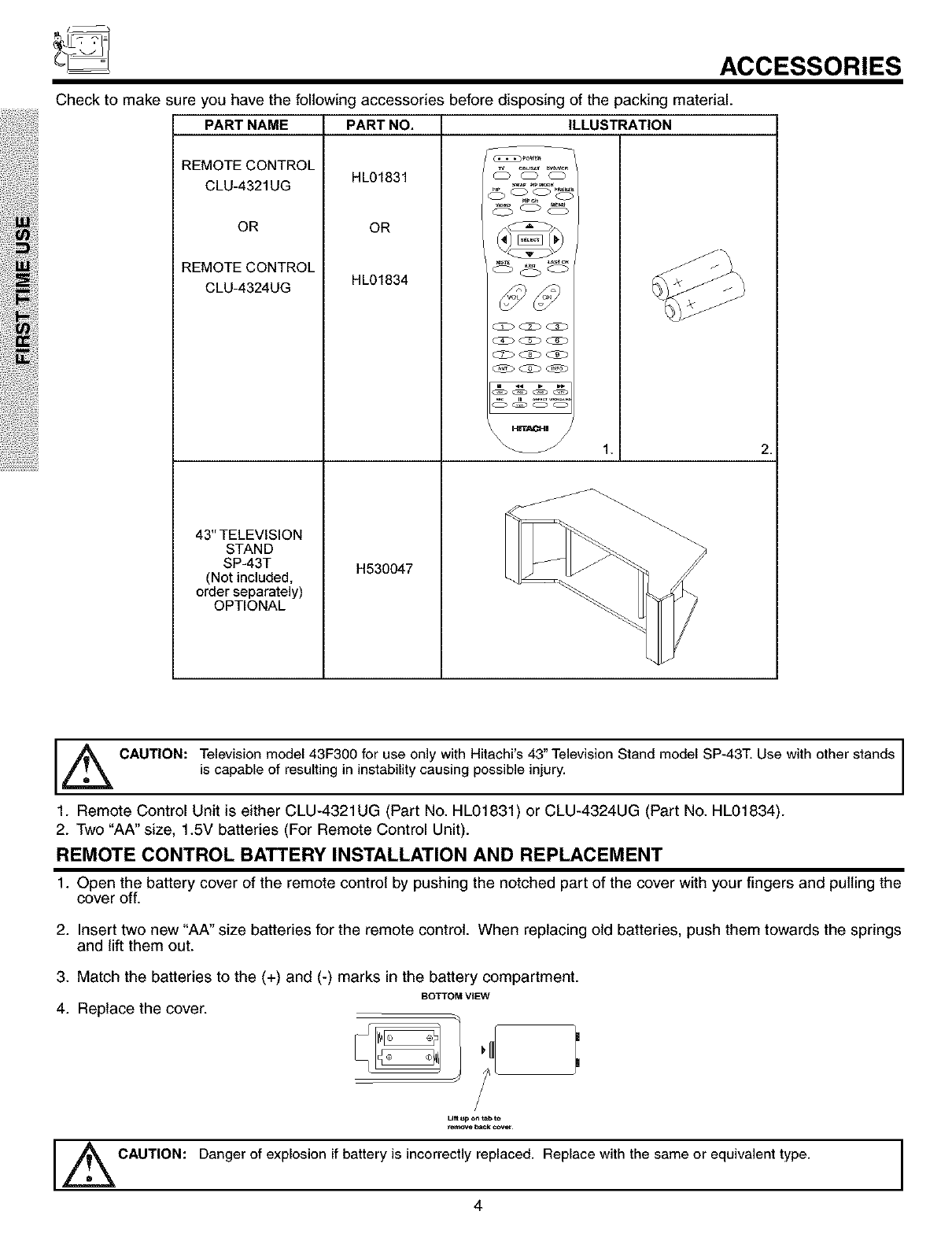
ACCESSORIES
Check to make sure you have the following accessories before disposing of the packing material.
PART NAME PART NO. ILLUSTRATION
HL01831
OR
HL01834
REMOTECONTROL
CLU-4321UG
OR
REMOTECONTROL
CLU-43_UG
43" TELEVISION
STAND
SP-43T H530047
(Not included,
order separately)
OPTIONAL
swap _r__D_
2.
_k CAUTION: Television model 43F300 for use only with Hitachi's 43" Television Stand model SP-43T. Use with other stands
is capable of resulting in instability causing possible injury.
1. Remote Control Unit is either CLU-4321UG (Part No. HL01831) or CLU-4324UG (Part No. HL01834).
2. Two "AA" size, 1.5V batteries (For Remote Control Unit).
REMOTE CONTROL BATTERY INSTALLATION AND REPLACEMENT
1. Open the battery cover of the remote control by pushing the notched part of the cover with your fingers and pulling the
cover off.
2. Insert two new "AA" size batteries for the remote control. When replacing old batteries, push them towards the springs
and lift them out.
3. Match the batteries to the (+) and (-) marks in the battery compartment.
BOTTOM VIEW
4. Replace the cover.
CAUTION:
/
/
Lift up on tabt_
_e_ove b_ck ¢ovet_
Danger of explosion if battery is incorrectly replaced. Replace with the same or equivalent type.
4I
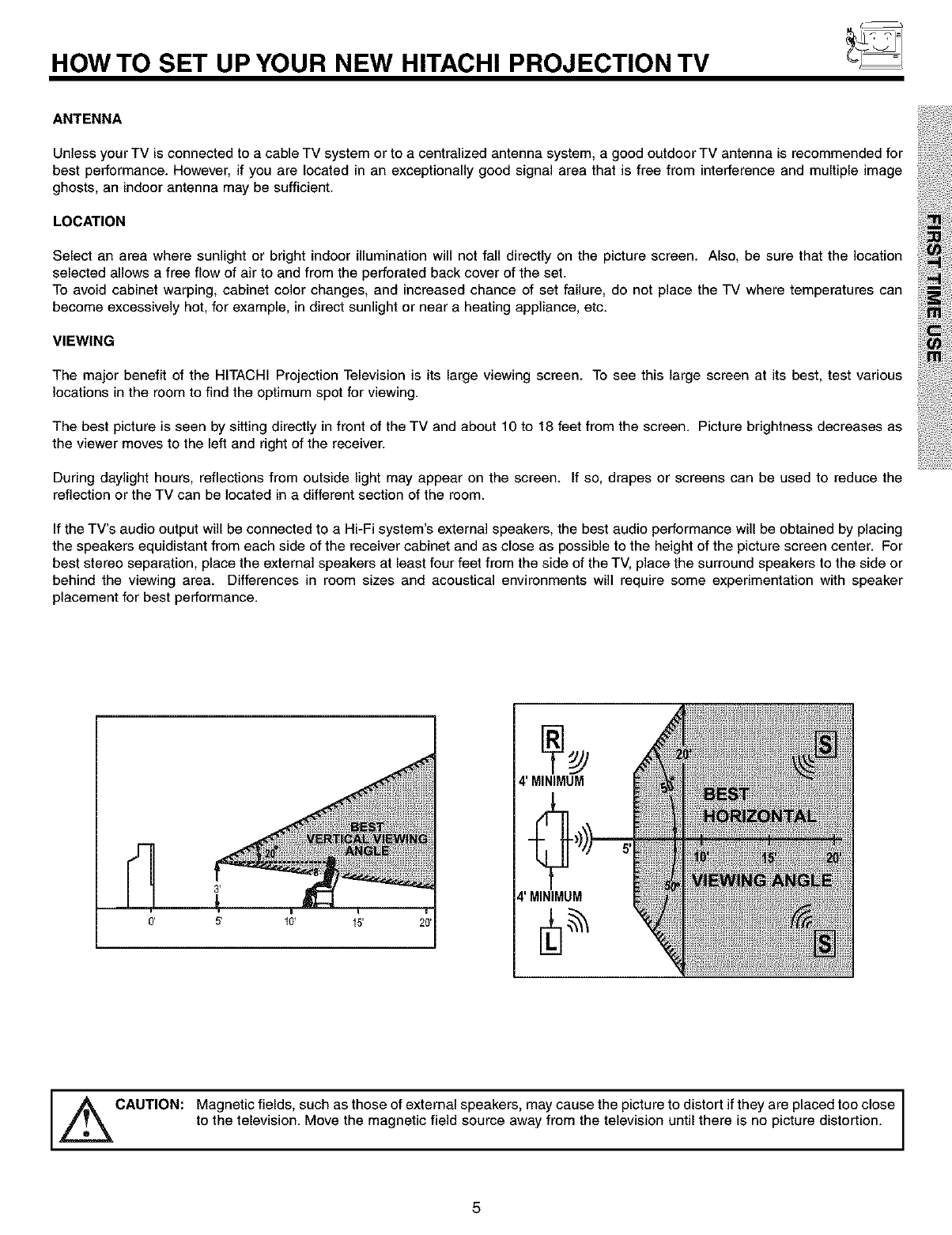
HOW TO SET UP YOUR NEW HITACHI PROJECTION TV
ANTENNA
Unless your TV is connected to a cable TV system or to a centralized antenna system, a good outdoor TV antenna is recommended for
best performance. However, if you are located in an exceptionally good signal area that is free from interference and multiple image
ghosts, an indoor antenna may be sufficient.
LOCATION
Select an area where sunlight or bright indoor illumination will not fall directly on the picture screen. Also, be sure that the location
selected allows a free flow of air to and from the perforated back cover of the set.
To avoid cabinet warping, cabinet color changes, and increased chance of set failure, do not place the TV where temperatures can
become excessively hot, for example, in direct sunlight or near a heating appliance, etc.
VIEWING
The major benefit of the HITACHI Projection Television is its large viewing screen. To see this large screen at its best, test various
locations in the room to find the optimum spot for viewing.
The best picture is seen by sitting directly in front of the TV and about 10 to 18 feet from the screen. Picture brightness decreases as
the viewer moves to the left and right of the receiver.
During daylight hours, reflections from outside light may appear on the screen. If so, drapes or screens can be used to reduce the
reflection or the TV can be located in a different section of the room.
If the TV's audio output will be connected to a Hi-Fi system's external speakers, the best audio performance will be obtained by placing
the speakers equidistant from each side of the receiver cabinet and as close as possible to the height of the picture screen center. For
best stereo separation, place the external speakers at least four feet from the side of the TV, place the surround speakers to the side or
behind the viewing area. Differences in room sizes and acoustical environments will require some experimentation with speaker
placement for best performance.
0'
1
4' MINIMUM
4' MINIMUM
,l_ CAUTION: Magnetic fields, such as those of external speakers, may cause the picture to distort if they are placed too close
to the television. Move the magnetic field source away from the television until there is no picture distortion.
5
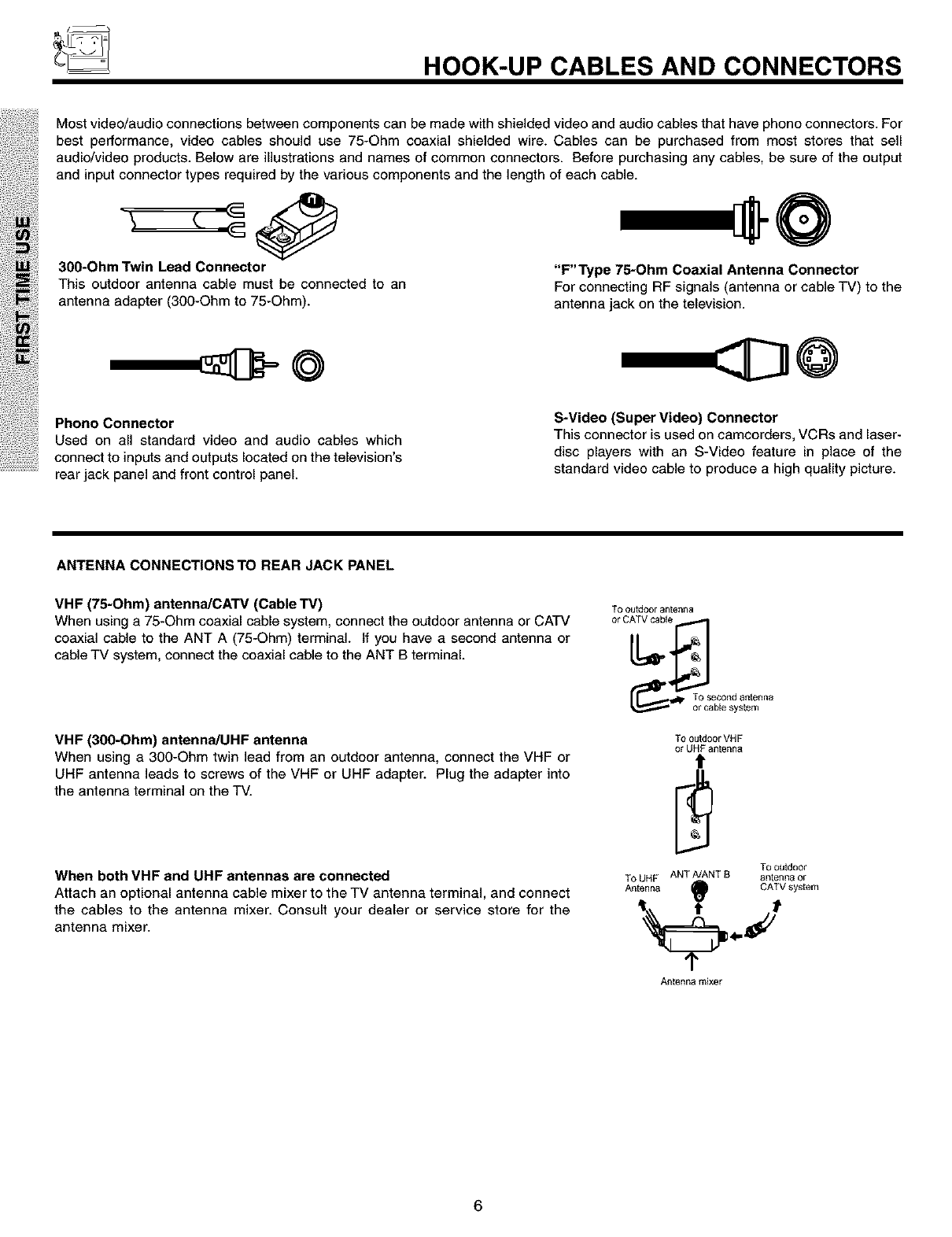
HOOK-UP CABLES AND CONNECTORS
Most video/audio connections between components can be made with shielded video and audio cables that have phono connectors. For
best performance, video cables should use 75-Ohm coaxial shielded wire. Cables can be purchased from most stores that sell
audio/video products. Below are illustrations and names of common connectors. Before purchasing any cables, be sure of the output
and input connector types required by the various components and the length of each cable.
300-Ohm Twin Lead Connector "F"Type 75-Ohm Coaxial Antenna Connector
This outdoor antenna cable must be connected to an For connecting RF signals (antenna or cable TV) to the
antenna adapter (300-Ohm to 75-Ohm). antenna jack on the television.
©@
Phono Connector
Used on all standard video and audio cables which
connect to inputs and outputs located on the television's
rear jack panel and front control panel.
S-Video (Super Video) Connector
This connector is used on camcorders, VCRs and laser-
disc players with an S-Video feature in place of the
standard video cable to produce a high quality picture.
ANTENNA CONNECTIONS TO REAR JACK PANEL
VHF (75-Ohm) antenna/CAW (Cable TV)
When using a 75-Ohm coaxial cable system, connect the outdoor antenna or CATV
coaxial cable to the ANT A (75-Ohm) terminal, if you have a second antenna or
cable TV system, connect the coaxial cable to the ANT B terminal.
VHF (300-Ohm) antennaiUHF antenna
When using a300-Ohm twin lead from an outdoor antenna, connect the VHF or
UHF antenna leads to screws of the VHF or UHF adapter. Plug the adapter into
the antenna terminal on the TV.
When both VHF and UHF antennas are connected
Attach an optional antenna cable mixer to the TV antenna terminal, and connect
the cables to the antenna mixer. Consult your dealer or service store for the
antenna mixer.
TO outdoor antenna
or
TO outdoor VH F
or UHF antenna
t
TO outdoor
TO UHF ANT A/ANT B antenna or
Antenna O CATV system
%J
Antenna mixer
6
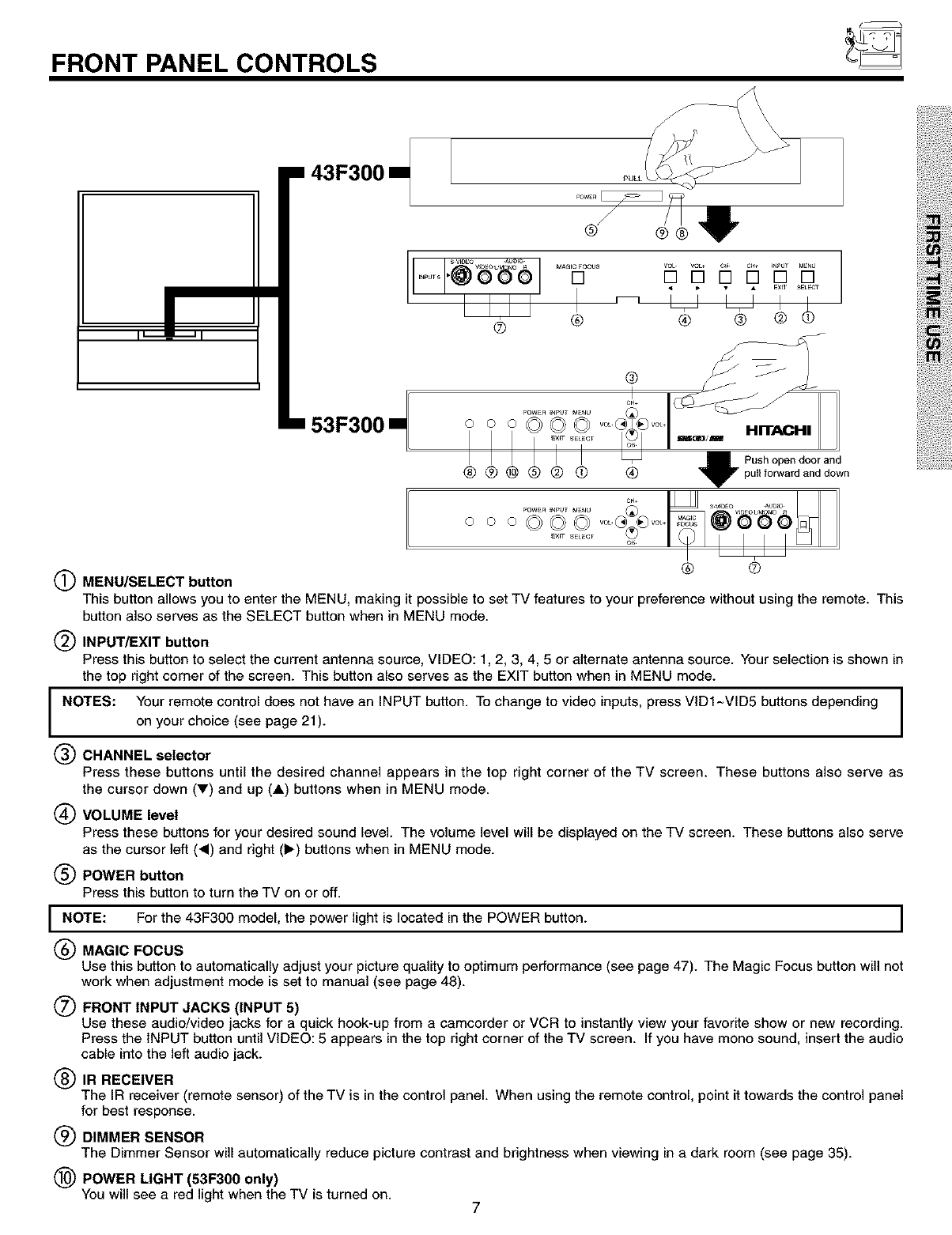
FRONT PANEL CONTROLS
i _._W.---J i
• 43F300==
@" ®@
SVl_O WDEOt:M AU_ _ MAGIC_OCU8
• _ • • E×I SEtEC
• 53F300m
r Push open door and
® ®
MENU/SELECT button
This button allows you to enter the MENU, making it possible to set TV features to your preference without using the remote. This
button also serves as the SELECT button when in MENU mode.
INPUT/EXIT button
Press this button to select the current antenna source, VIDEO: 1,2, 3, 4, 5 or alternate antenna source. Your selection is shown in
the top right corner of the screen. This button also serves as the EXIT button when in MENU mode.
I NOTES: Your remote control does not have an INPUT button. To change to video inputs, press VIDI~VID5 buttons depending Ion your choice (see page 21). I
CHANNEL selector
Press these buttons until the desired channel appears in the top right corner of the TV screen. These buttons also serve as
the cursor down (V) and up (A) buttons when in MENU mode.
VOLUME level
Press these buttons for your desired sound level. The volume level will be displayed on the TV screen. These buttons also serve
as the cursor left (<) and right (1_) buttons when in MENU mode.
POWER button
Press this button to turn the TV on or off.
I NOTE: For the 43F300 model, the power light is located in the POWER button. I
(_) MAGIC FOCUS
Use this button to automatically adjust your picture quality to optimum performance (see page 47). The Magic Focus button will not
work when adjustment mode is set to manual (see page 48).
FRONT INPUT JACKS (INPUT 5)
Use these audio/video jacks for a quick hook-up from a camcorder or VCR to instantly view your favorite show or new recording.
Press the INPUT button until VIDEO: 5 appears in the top right corner of the TV screen. If you have mono sound, insert the audio
cable into the left audio jack.
IR RECEIVER
The IR receiver (remote sensor) of the TV is in the control panel. When using the remote control, point it towards the control panel
for best response.
DIMMER SENSOR
The Dimmer Sensor will automatically reduce picture contrast and brightness when viewing in a dark room (see page 35).
(_) POWER LIGHT (53F300 only)
You will see a red light when the TV is turned on. 7
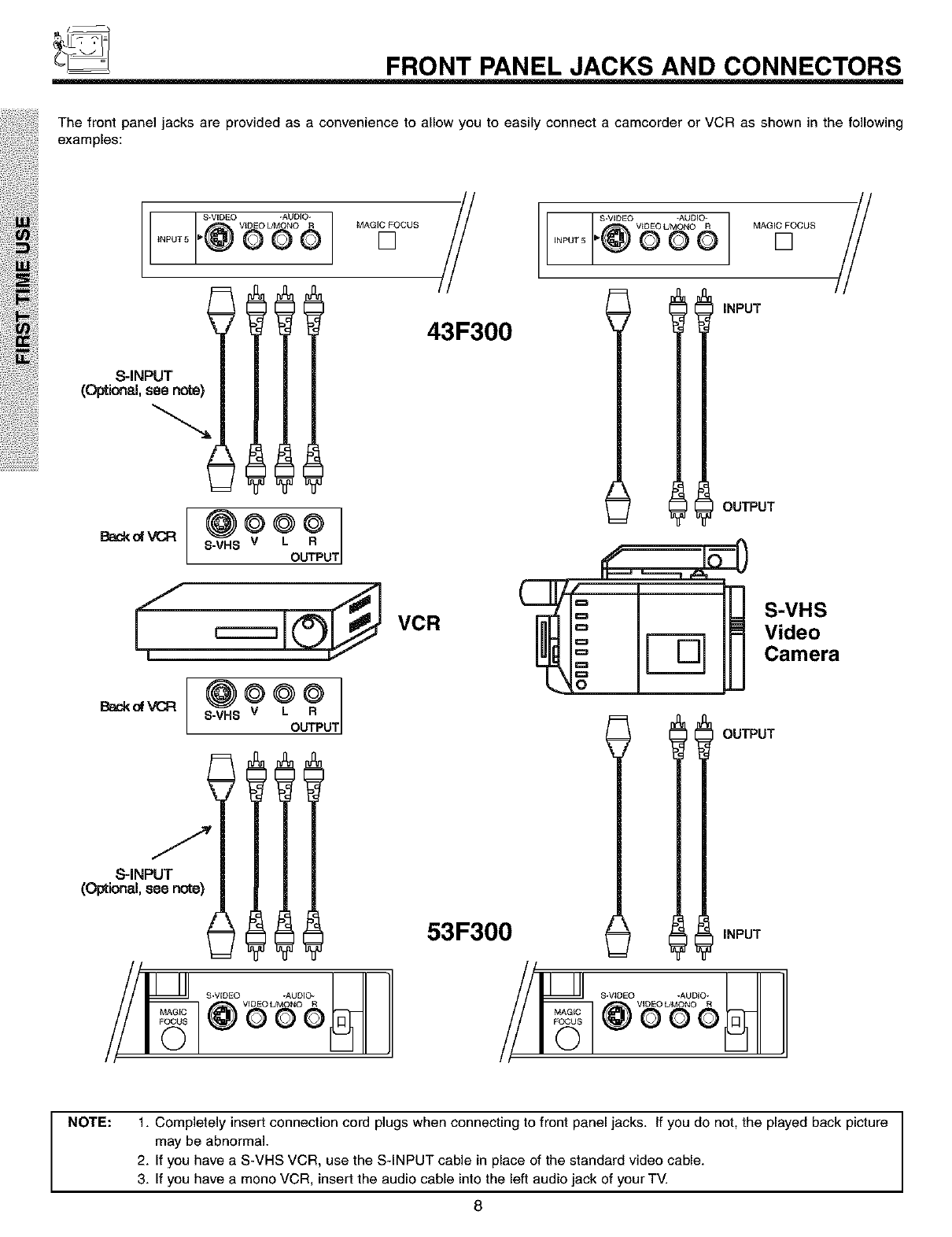
FRONT PANEL JACKS AND CONNECTORS
The front panel jacks are provided as a convenience to allow you to easily connect a camcorder or VCR as shown in the following
examples:
S.VIDEO -AUDIO-
VtD£O UMONO R
ooo MAGIC FOCUS
[]
S-iNPUT
S-VHS UT
43F300
__ VCR
Back of VCR
S-VHS UT
S,NPUTllll
(Optional, see note)
53F300
S.VIDEO -AUDIO
@ VtDEO khMONO R'"_o-" 000
MAGIC[]FOCUS //
INPUT
OUTPUT
S-VHS
Video
Camera
INPUT
OUTPUT
NOTE: 1. Completely insert connection cord plugs when connecting to front panel jacks. If you do not, the played back picture
may be abnormal.
2. If you have a S-VHS VCR, use the S-INPUT cable in place of the standard video cable.
3. If you have a mono VCR, insert the audio cable into the left audio jack of your TV.
8
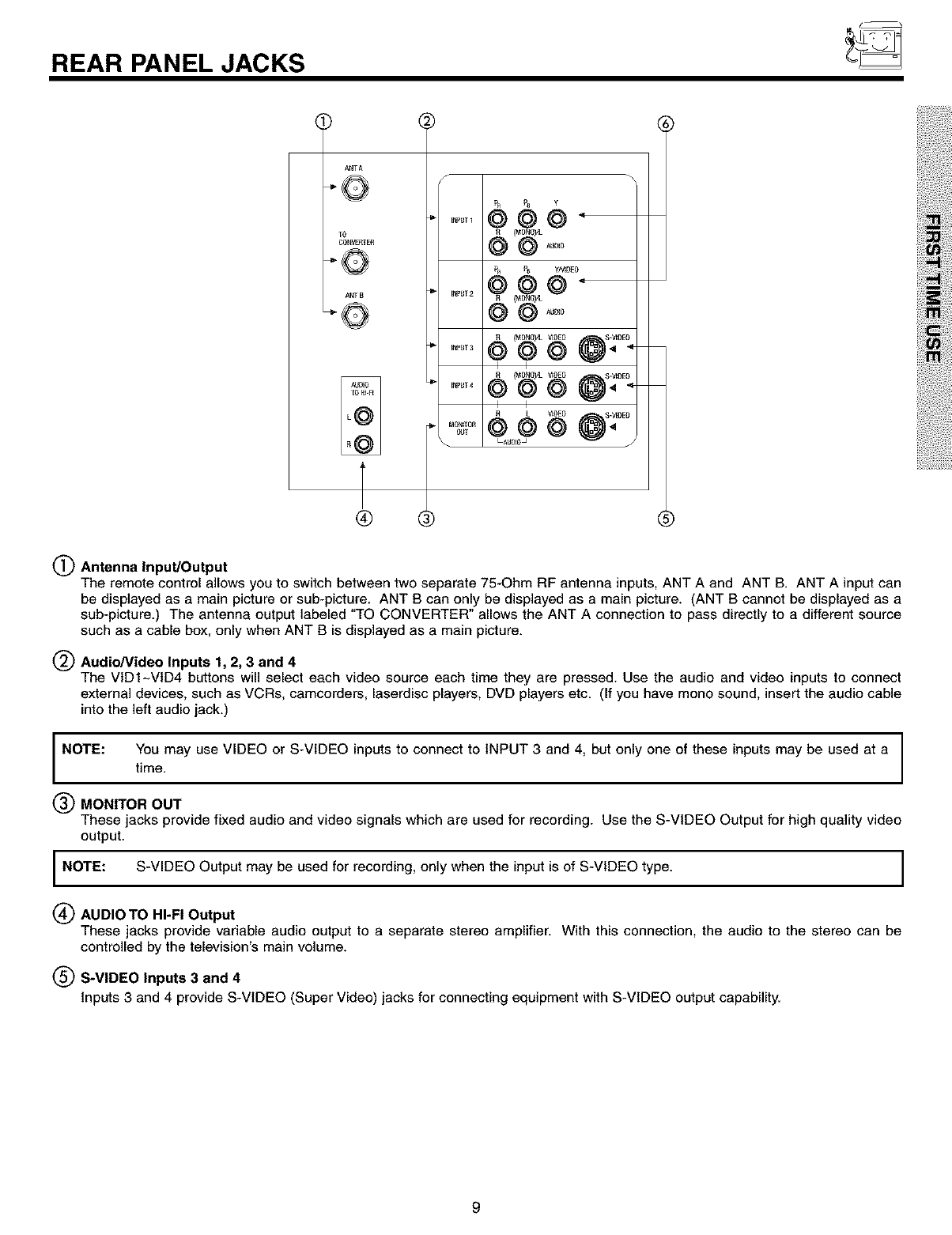
REAR PANEL JACKS
A_TA
40
TO
_HVE_TE_
A_T
®
(_) Antenna Input/Output
The remote control allows you to switch between two separate 75-Ohm RF antenna inputs, ANT A and ANT B. ANT A input can
be displayed as a main picture or sub-picture. ANT B can only be displayed as a main picture. (ANT B cannot be displayed as a
sub-picture.) The antenna output labeled "TO CONVERTER" allows the ANT A connection to pass directly to a different source
such as a cable box, only when ANT B is displayed as a main picture.
(_ Audio/Video Inputs 1, 2, 3 and 4
The VIDI~VtD4 buttons will select each video source each time they are pressed. Use the audio and video inputs to connect
external devices, such as VCRs, camcorders, laserdisc players, DVD players etc. (If you have mono sound, insert the audio cable
into the left audio jack.)
NOTE: You may use VIDEO or S-VIDEO inputs to connect to INPUT 3 and 4, but only one of these inputs may be used at a
time.
MONITOR OUT
These jacks provide fixed audio and video signals which are used for recording. Use the S-VIDEO Output for high quality video
output.
NOTE: S-VIDEO Output may be used for recording, only when the input is of S-VIDEO type.
(_ AUDIO TO HI-FI Output
These jacks provide variable audio output to a separate stereo amplifier. With this connection, the audio to the stereo can be
controlled by the television's main volume.
(_ S-VIDEO Inputs 3 and 4
Inputs 3 and 4 provide S-VIDEO (Super Video) jacks for connecting equipment with S-VIDEO output capability.
9
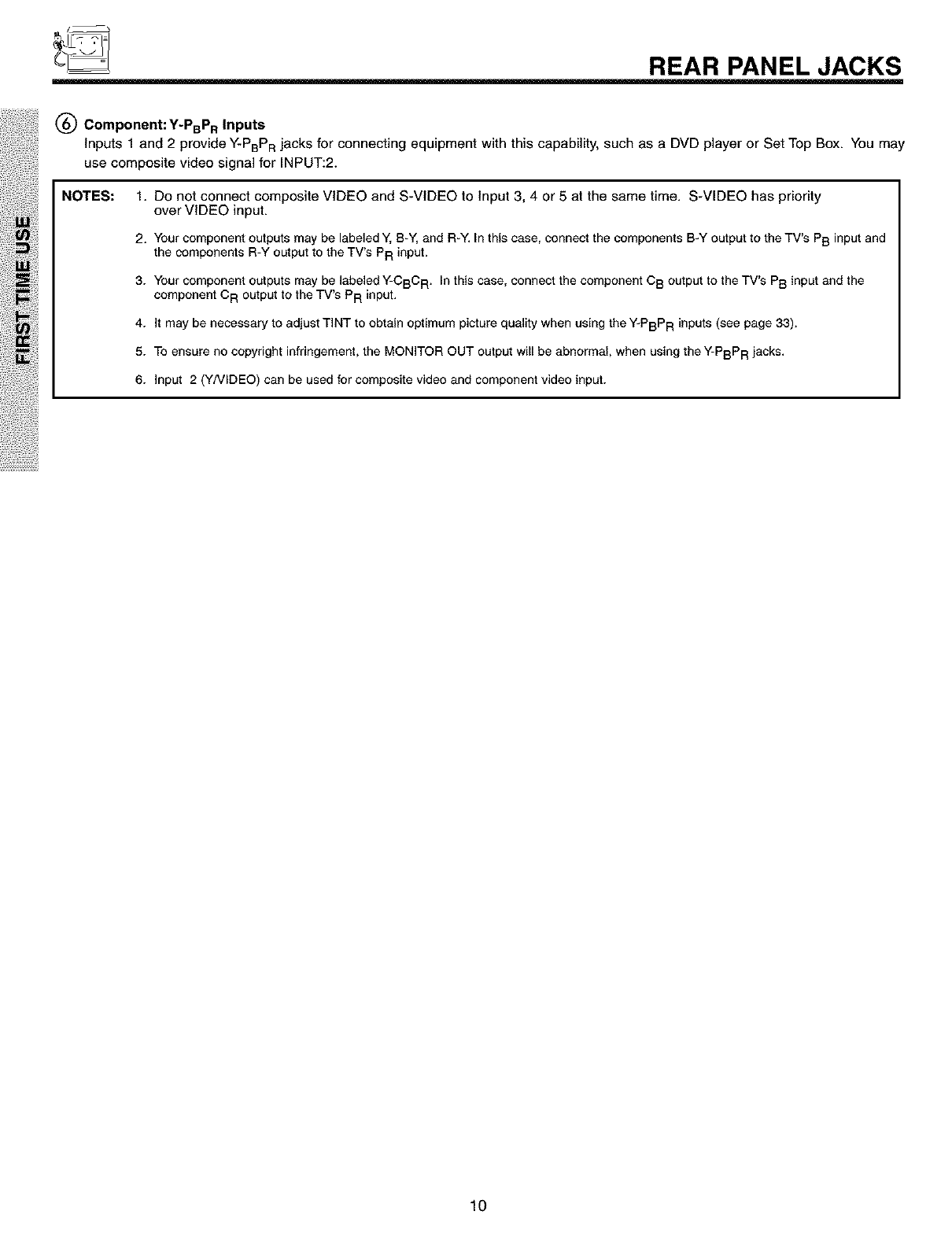
REAR PANEL JACKS
(_ Component: Y-PBPR Inputs
Inputs 1 and 2 provide Y-PBPR jacks for connecting equipment with this capability, such as a DVD player or Set Top Box. You may
use composite video signal for INPUT:2.
NOTES: 1. Do not connect composite VIDEO and S-VIDEO to Input 3, 4 or 5 at the same time. S-VIDEO has priority
over VIDEO input.
2. Your component outputs may be labeled Y, B-Y, and R-Y. In this case, connect the components B-Y output to the TV's PB input and
the components R-Y output to the TV's PR input.
3. Your component outputs may be labeled Y-CBC R. In this case, connect the component C B output to the TV's PB input and the
component CR output to the TV's PR input.
4. It may be necessary to adjust TINT to obtain optimum picture quality when using the Y-PBPR inputs (see page 33).
5. To ensure no copyright infringement, the MONITOR OUT output will be abnormal, when using the Y-PBPR jacks.
6. Input 2 (YNIDEO) can be used for composite video and component video input.
10
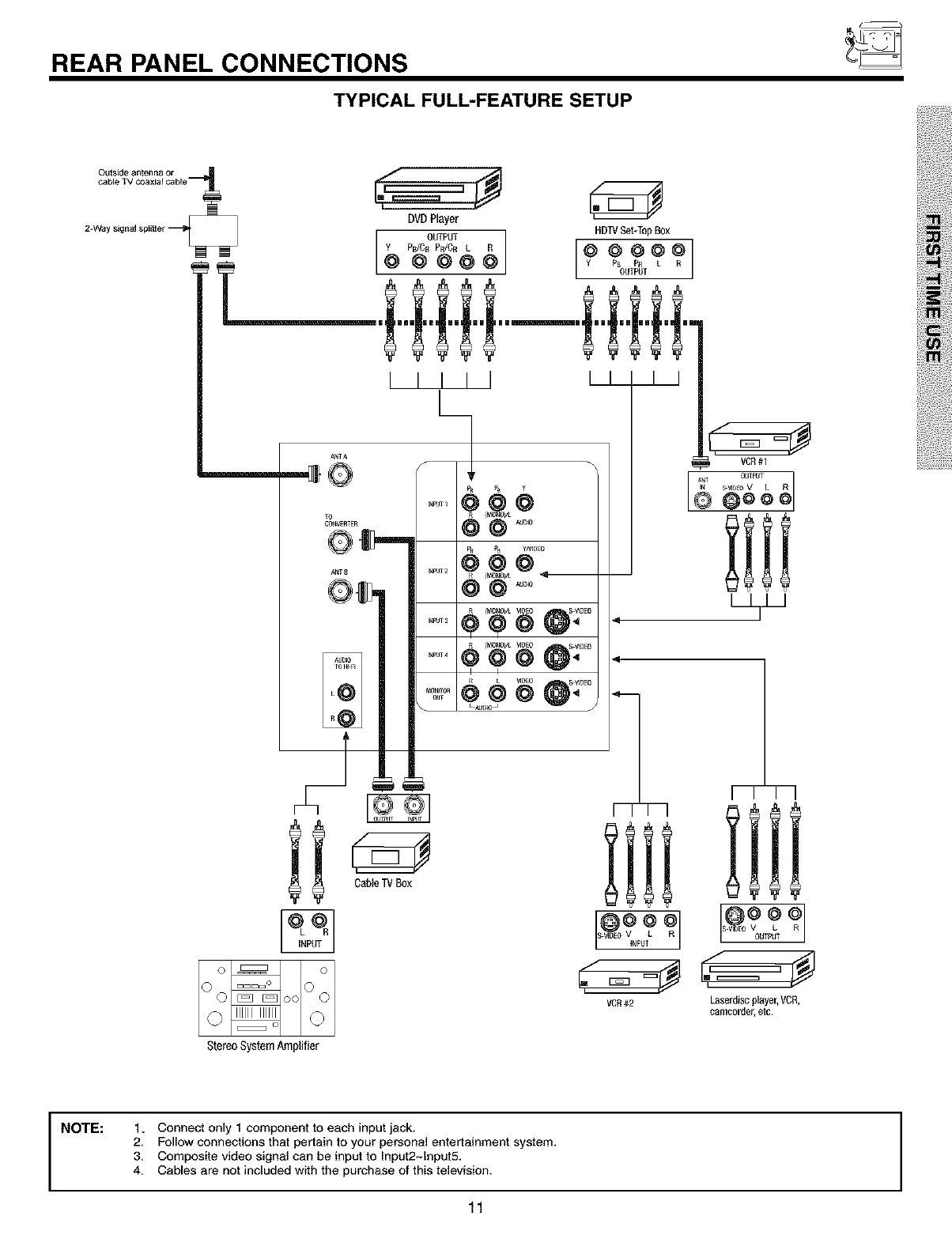
REAR PANEL CONNECTIONS
TYPICAL FULL-FEATURE SETUP
2+Way signal spiitter
DVDPlayer
OUTPUT _ HDTVSet+TopBox?
OUTPUT
StereoSystemAmplifier
@977
S V D 0II_PUT
VCR#2 Laserdiscplayer,VCR,
camcorder+etc.
INOTE: 1. Connect only 1 component to each input jack.
2, Follow connections that pertain to your personal entertainment system.
3, Composite video signal can be input to Input2-1nput5.
4. Cables are not included with the purchase of this television.
11 I
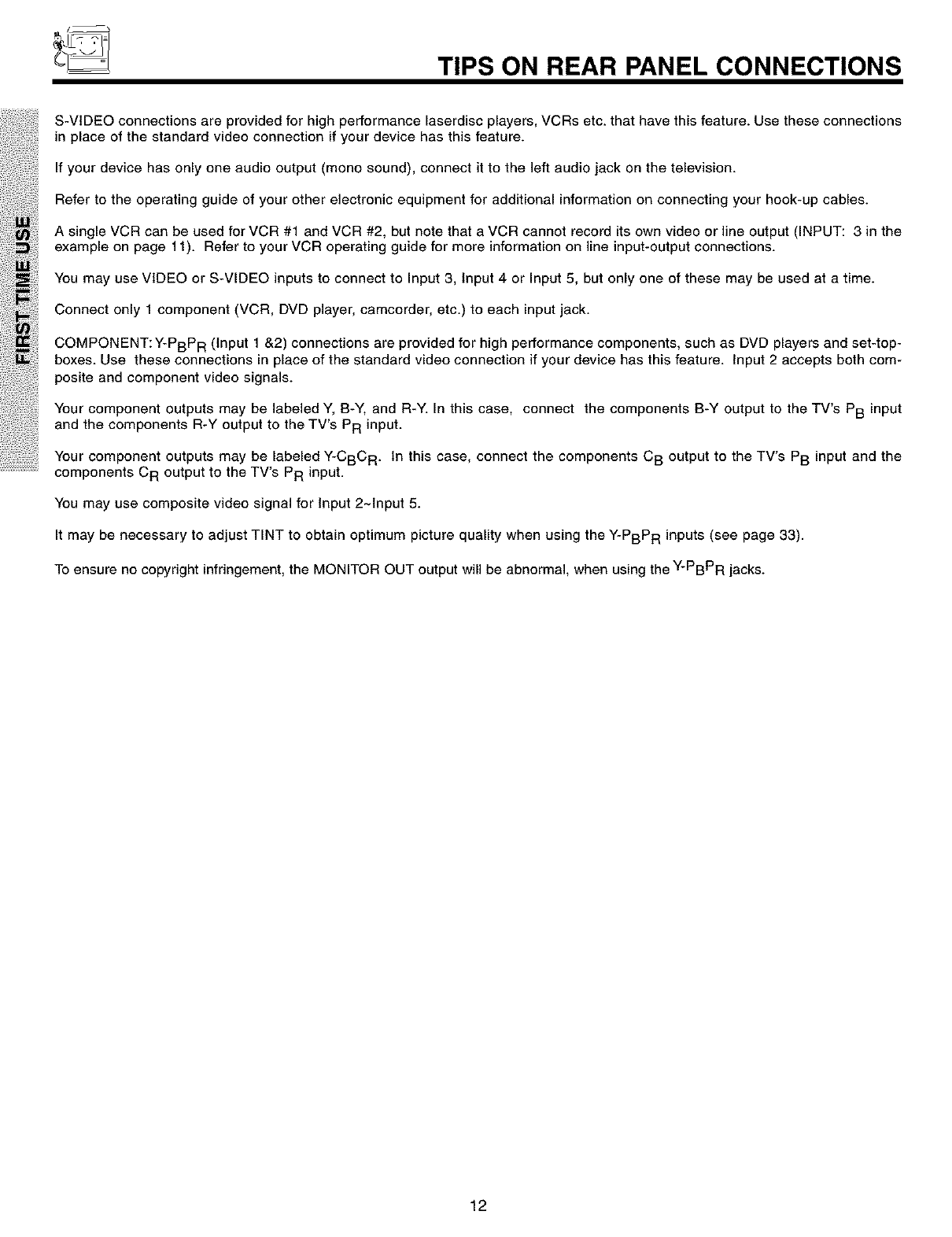
TIPS ON REAR PANEL CONNECTIONS
S-VIDEO connections are provided for high performance laserdisc players, VCRs etc. that have this feature. Use these connections
in place of the standard video connection if your device has this feature.
If your device has only one audio output (mono sound), connect it to the left audio jack on the television.
Refer to the operating guide of your other electronic equipment for additional information on connecting your hook-up cables.
A single VCR can be used for VCR #1 and VCR #2, but note that a VCR cannot record its own video or line output (INPUT: 3 in the
example on page 11). Refer to your VCR operating guide for more information on line input-output connections.
You may use VIDEO or S-VIDEO inputs to connect to Input 3, Input 4 or Input 5, but only one of these may be used at a time.
Connect only 1 component (VCR, DVD player, camcorder, etc.) to each input jack.
COMPONENT:Y-PBP R (Input 1 &2) connections are provided for high performance components, such as DVD players and set-top-
boxes. Use these connections in place of the standard video connection if your device has this feature. Input 2 accepts both com-
posite and component video signals.
Your component outputs may be labeled Y, B-Y, and R-Y. In this case, connect the components B-Y output to the TV's PB input
and the components R-Y output to the TV's PR input.
Your component outputs may be labeled Y-CBC R. In this case, connect the components C B output to the TV's PB input and the
components C R output to the TV's PR input.
You may use composite video signal for Input 2~tnput 5.
It may be necessary to adjust TINT to obtain optimum picture quality when using the Y-PBPR inputs (see page 33).
To ensure no copyright infringement, the MONITOR OUT output will be abnormal, when using the Y-PBPR jacks.
12

CONNECTING EXTERNAL AUDIO DEVICES
To control the audio level of an external audio amplifier with the remote control, connect the system as shown below.
REAR PANEL OF TELEVISION
AN! A
0
60 N_R El
''r' i@ @ @
AUDO
ANT Fg
!/ { VI{)IO 7 _IDTO
AUDO
INPUT
o_ o
00_oo00
StereoSystemAmplifier
INOTE: 1. To prevent damage to the speaker and distorted sound, set the volume control of the audio amplifier lower and adjust
the sound using the remote control of the TV set.
2. See page 38 for AUDIO Advanced Settings.
13
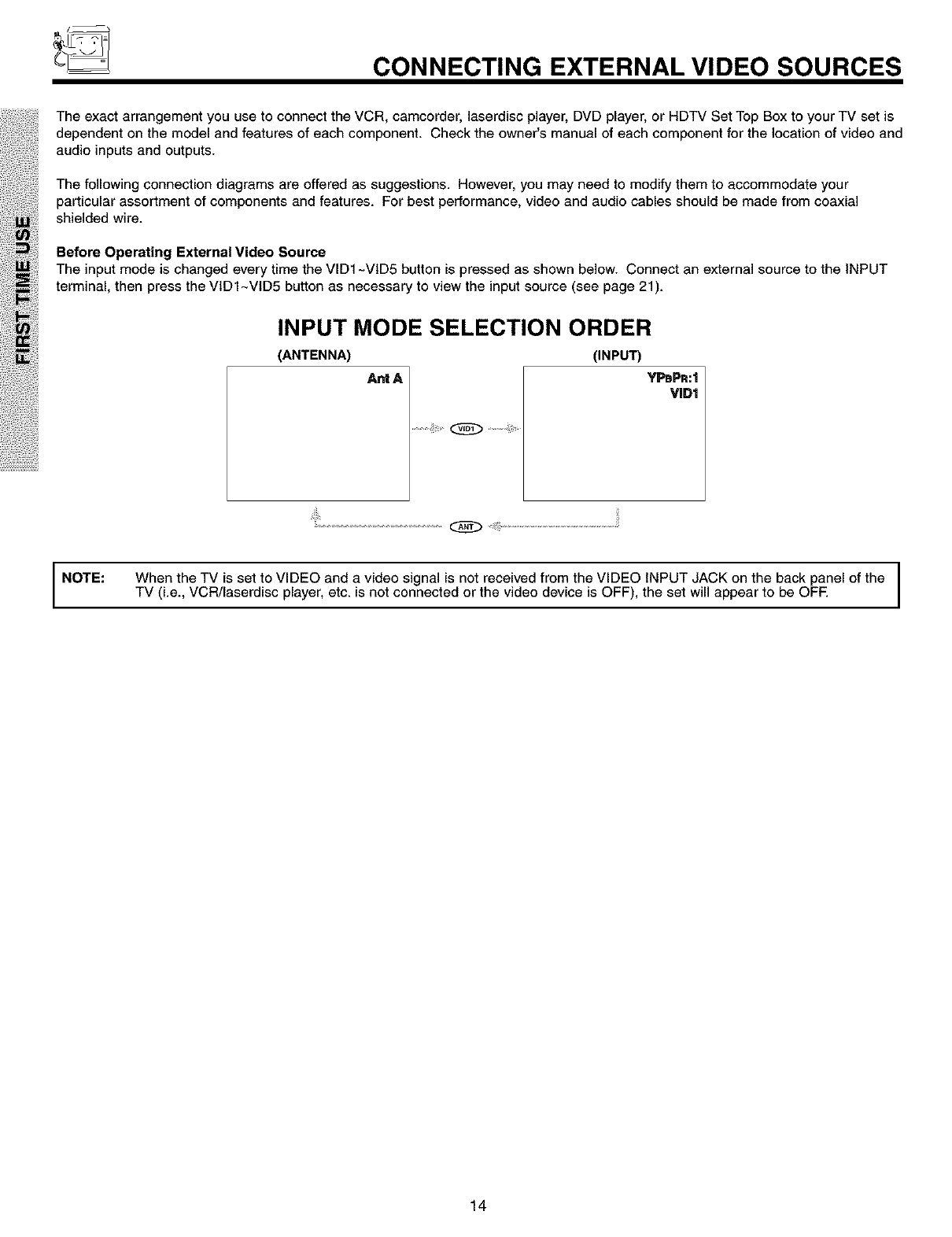
CONNECTING EXTERNAL VIDEO SOURCES
The exact arrangement you use to connect the VCR, camcorder, laserdisc player, DVD player, or HDTV Set Top Box to your TV set is
dependent on the model and features of each component. Check the owner's manual of each component for the location of video and
audio inputs and outputs.
The following connection diagrams are offered as suggestions. However, you may need to modify them to accommodate your
particular assortment of components and features. For best performance, video and audio cables should be made from coaxial
shielded wire.
Before Operating External Video Source
The input mode is changed every time the VID1 ~VID5 button is pressed as shown below. Connect an external source to the INPUT
terminal, then press the VIDI~VID5 button as necessary to view the input source (see page 21).
INPUT MODE SELECTION ORDER
(ANTENNA) (INPUT)
Ant A YPBPR:t
VID1
I
NOTE: When the TV is set to VIDEO and a video signal is not received from the VIDEO INPUT JACK on the back panel of the I
TV (i.e., VCR/laserdisc player, etc. is not connected or the video device is OFF), the set will appear to be OFE I
14
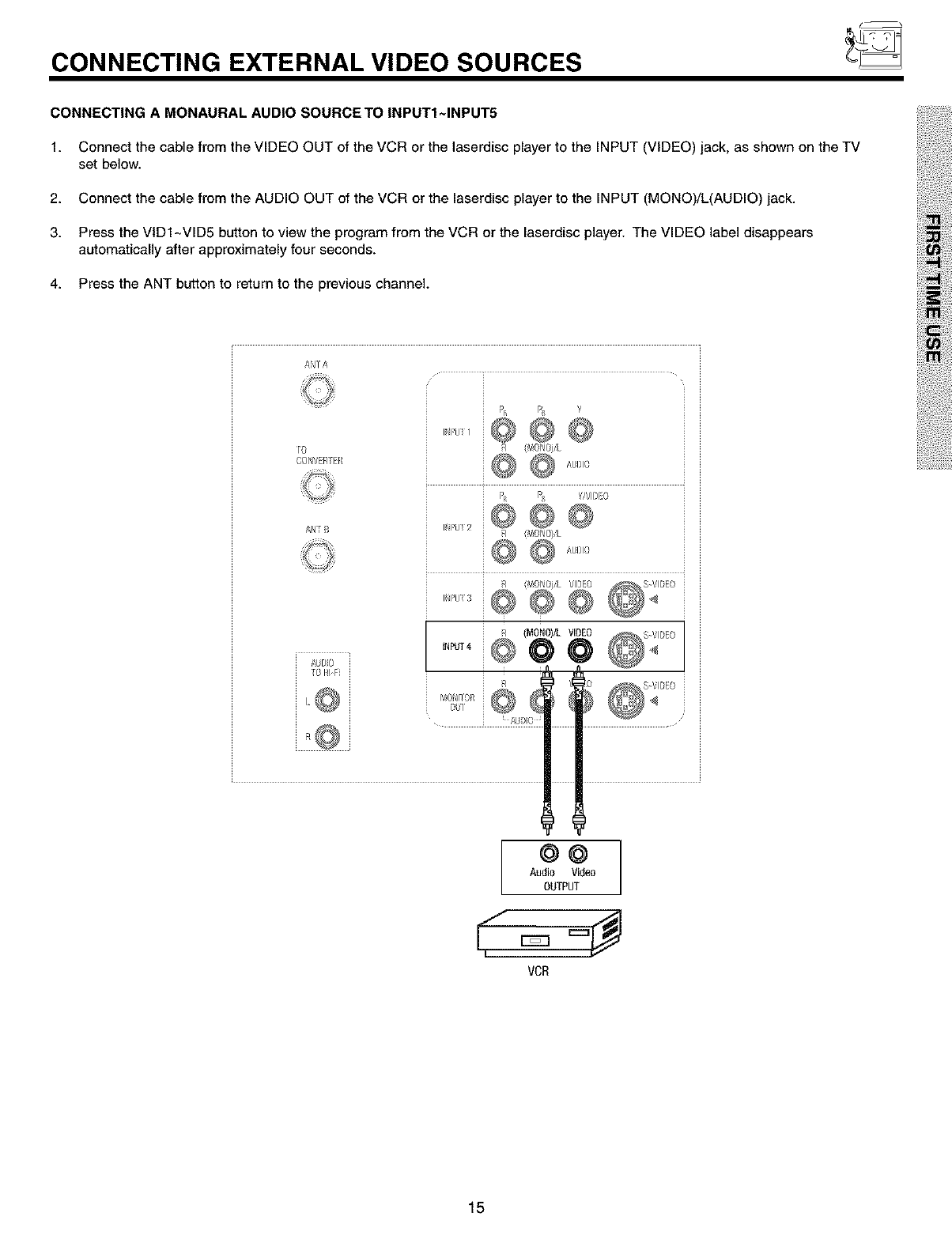
CONNECTING EXTERNAL VIDEO SOURCES
CONNECTING A MONAURAL AUDIO SOURCE TO INPUTI~INPUT5
1. Connect the cable from the VIDEO OUT of the VCR or the laserdisc player to the INPUT (VIDEO) jack, as shown on the TV
set below.
2. Connect the cable from the AUDIO OUT of the VCR or the laserdisc player to the INPUT (MONO)/L(AUDIO) jack.
3. Press the VIDI~VID5 button to view the program from the VCR or the laserdisc player. The VIDEO label disappears
automatically after approximately four seconds.
4. Press the ANT button to return to the previous channel.
ANTA
TO
OObVER/EFI
AW B
4UDO
0IlY
S VII}EO
@@
Audio Video
OUTPUT
15
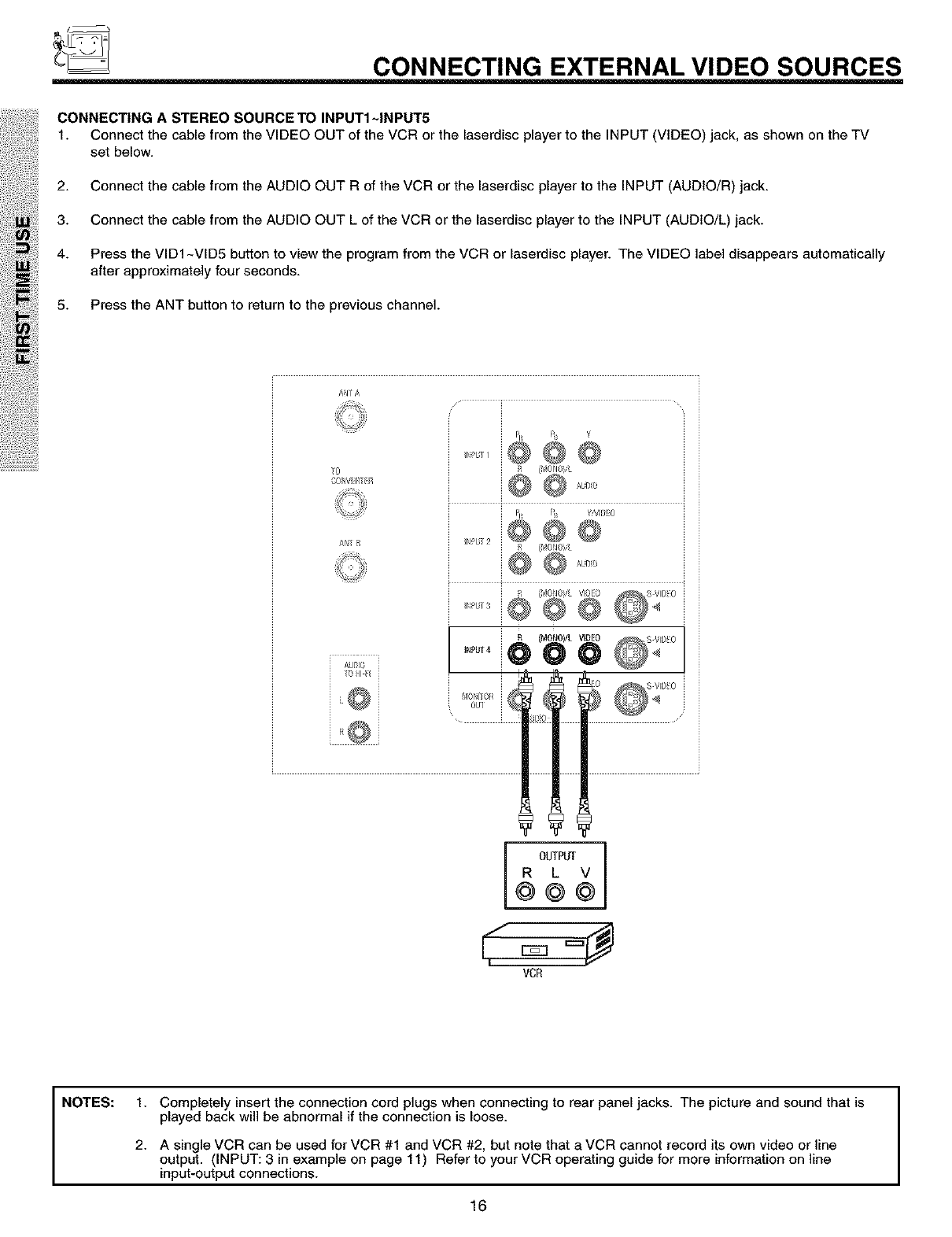
CONNECTING EXTERNAL VIDEO SOURCES
CONNECTING A STEREO SOURCE TO INPUTI~INPUT5
1. Connect the cable from the VIDEO OUT of the VCR or the laserdisc player to the INPUT (VIDEO) jack, as shown on the TV
set below.
2. Connect the cable from the AUDIO OUT R of the VCR or the laserdisc player to the INPUT (AUDIO/R) jack.
3. Connect the cable from the AUDIO OUT L of the VCR or the laserdisc player to the INPUT (AUDIO/L) jack.
4. Press the VID1 -VID5 button to view the program from the VCR or laserdisc player. The VIDEO label disappears automatically
after approximately four seconds.
5. Press the ANT button to return to the previous channel.
0
GO IV fl7_P
PR ¥
@@@
_tUDO
AI 7]
AUIIO
fo I I
OUf
OUTPUT
R L V
@@@
NOTES: 1. Completely insert the connection cord plugs when connecting to rear panel jacks. The picture and sound that is
played back will be abnormal if the connection is loose.
2. A single VCR can be used for VCR #1 and VCR #2, but note that a VCR cannot record its own video or line
output. (INPUT: 3 in example on page 11) Refer to your VCR operating guide for more information on line
input-output connections.
16
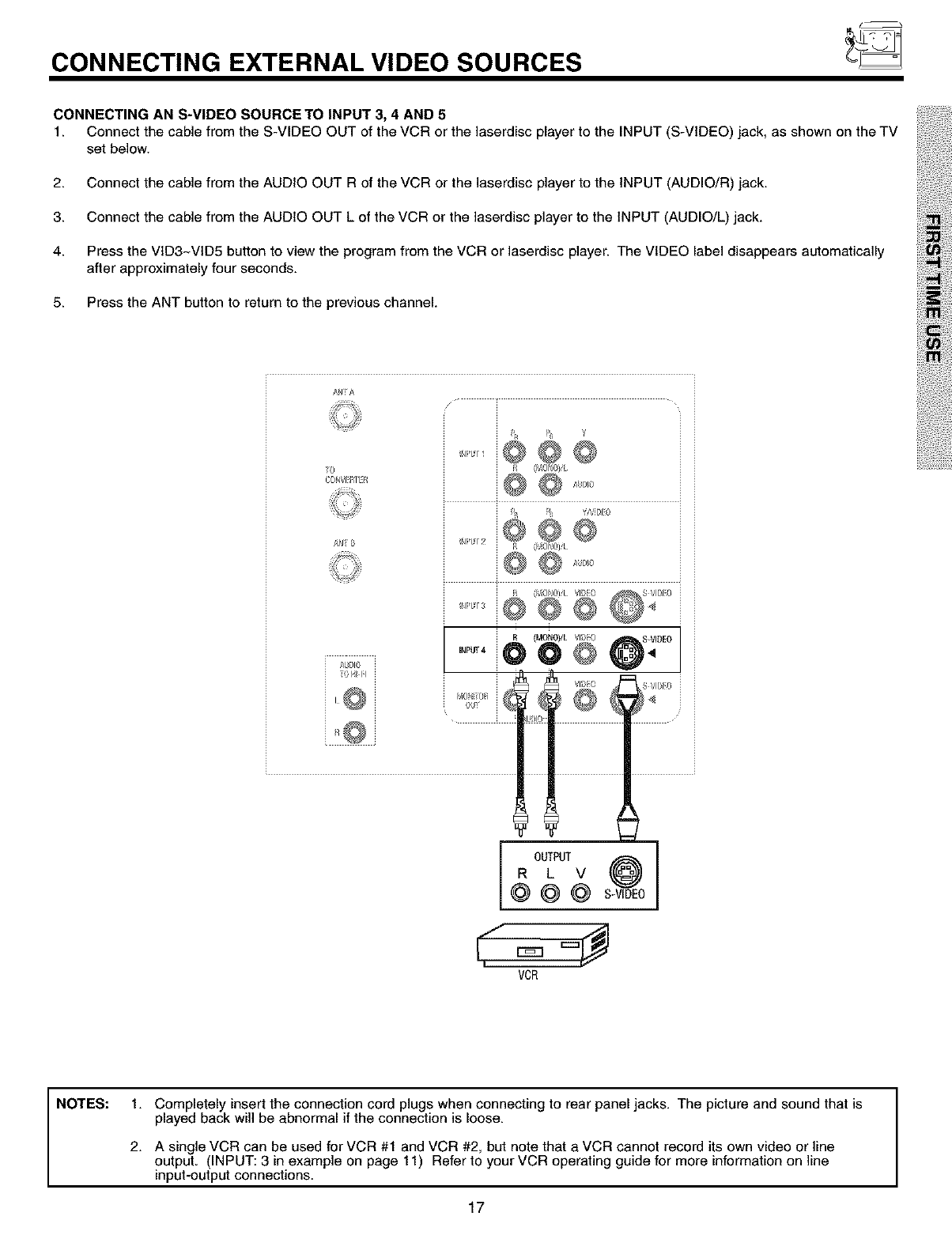
CONNECTING EXTERNAL VIDEO SOURCES
CONNECTING AN S-VIDEO SOURCE TO INPUT 3, 4 AND 5
1. Connect the cable from the S-VIDEO OUT of the VCR or the laserdisc player to the INPUT (S-VIDEO) jack, as shown on the TV
set below.
2. Connect the cable from the AUDIO OUT R of the VCR or the laserdisc player to the INPUT (AUDIO/R) jack.
3. Connect the cable from the AUDIO OUT L of the VCR or the laserdisc player to the INPUT (AUDIO/L) jack.
4. Press the VtD3~VtD5 button to view the program from the VCR or laserdisc player. The VIDEO label disappears automatically
after approximately four seconds.
5. Press the ANT button to return to the previous channel.
AN A
/
FO
CONVI IIE¢_
//NIB
AO[JI8
0 bl !;I
j OUTPUT S@0_
R L V
@@@
VCR
NOTES: 1.
2.
Completely insert the connection cord plugs when connecting to rear panel jacks. The picture and sound that is
played back wil be abnormal if the connection is loose.
A single VCR can be used for VCR #1 and VCR #2, but note that a VCR cannot record its own video or line
output. (INPUT: 3 in example on page 11) Refer to your VCR operating guide for more information on line
input-output connections.
17
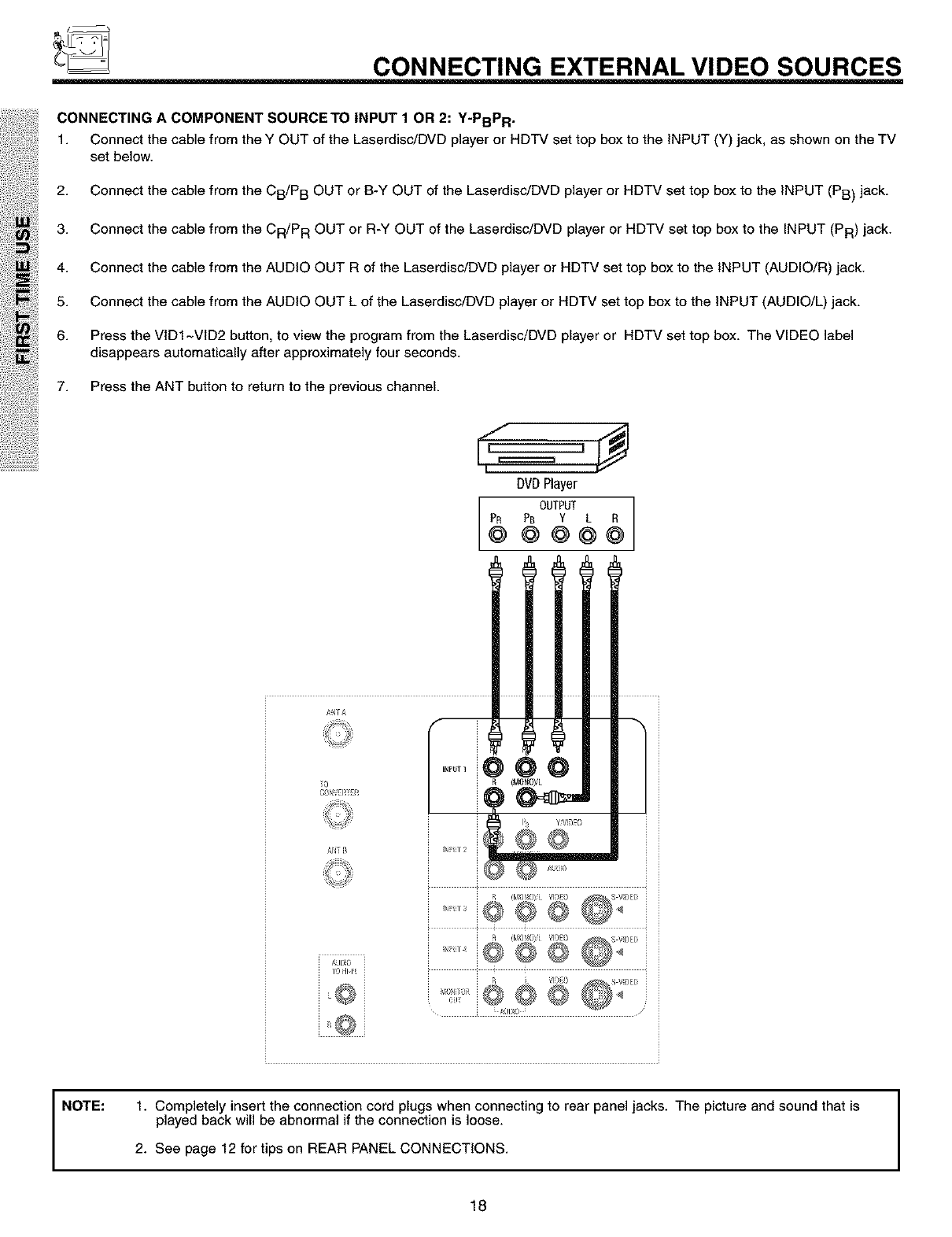
CONNECTING EXTERNAL VIDEO SOURCES
CONNECTING A COMPONENT SOURCE TO INPUT 1 OR 2: Y-PBPR .
1. Connect the cable from the Y OUT of the Laserdisc/DVD player or RDTV set top box to the INPUT (Y) jack, as shown on the TV
set below.
2. Connect the cable from the CB/P B OUT or B-Y OUT of the Laserdisc/DVD player or HDTV set top box to the INPUT (PB) jack.
3. Connect the cable from the CR/P R OUT or R-Y OUT of the Laserdisc/DVD player or HDTV set top box to the INPUT (PR) jack.
4. Connect the cable from the AUDIO OUT R of the Laserdisc/DVD player or HDTV set top box to the INPUT (AUDIO/R) jack.
5. Connect the cable from the AUDIO OUT L of the Laserdisc/DVD player or HDTV set top box to the INPUT (AUDIO/L) jack.
6. Press the VtDI~VtD2 button, to view the program from the Laserdisc/DVD player or HDTV set top box. The VIDEO label
disappears automatically after approximately four seconds.
7. Press the ANT button to return to the previous channel.
'
DVDPlayer
OUTPUT
PR PB Y L R
@ @ @@@
_,lrA
]0
8@IVE_iiE_i
A[,JT E_
/_UD}O
]0 HIF
@@
6e
A(IDO /
NOTE: 1. Completely insert the connection cord plugs when connecting to rear panel jacks. The picture and sound that is
played back will be abnormal if the connection is loose.
2. See page 12 for tips on REAR PANEL CONNECTIONS. I
18
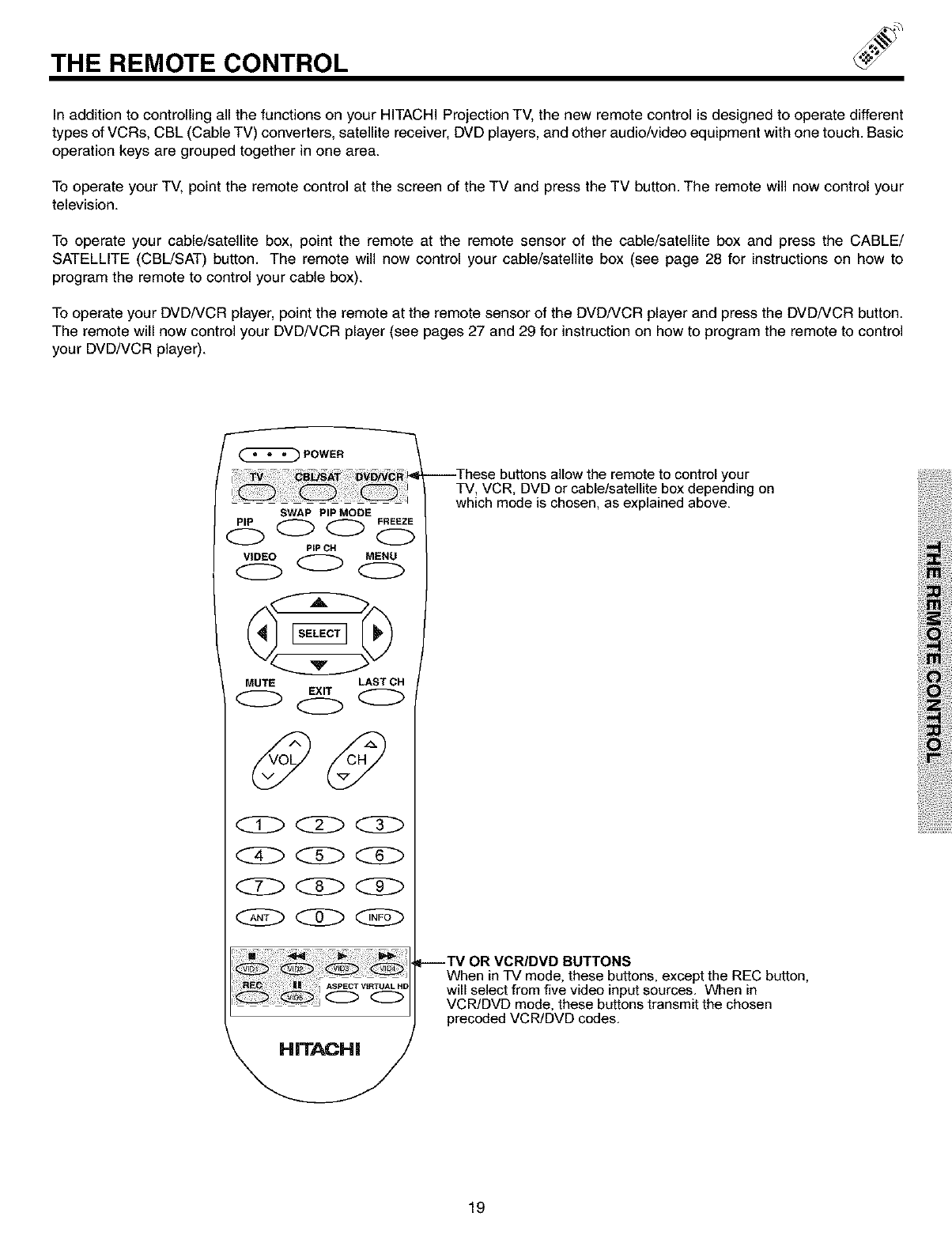
THE REMOTE CONTROL
In addition to controlling all the functions on your HITACHI Projection TV, the new remote control is designed to operate different
types of VCRs, CBL (Cable TV) converters, satellite receiver, DVD players, and other audio/video equipment with one touch. Basic
operation keys are grouped together in one area.
To operate your TV, point the remote control at the screen of the TV and press the TV button. The remote will now control your
television.
To operate your cable/satellite box, point the remote at the remote sensor of the cable/satellite box and press the CABLE/
SATELLITE (CBUSAT) button. The remote will now control your cable/satellite box (see page 28 for instructionson how to
program the remote to control your cable box).
To operate your DVD/VCR player, point the remote at the remote sensor of the DVD/VCR player and press the DVD/VCR button.
The remote will now control your DVD/VCR player (see pages 27 and 29 for instruction on how to program the remote to control
your DVD/VCR player).
POWER
SWAP PIP MODE
PIP CH
VIDEO MENU
MUTE LAST OH
EXIT
0 o
--These buttons allow the remote to control your
TV, VCR, DVD or cable/satellite box depending on
which mode is chosen, as explained above.
--TV OR VCR/DVD BUTTONS
When in TV mode, these buttons, except the REC button,
will select from five video input sources. When in
VCR/DVD mode, these buttons transmit the chosen
precoded VCR/DVD codes.
19
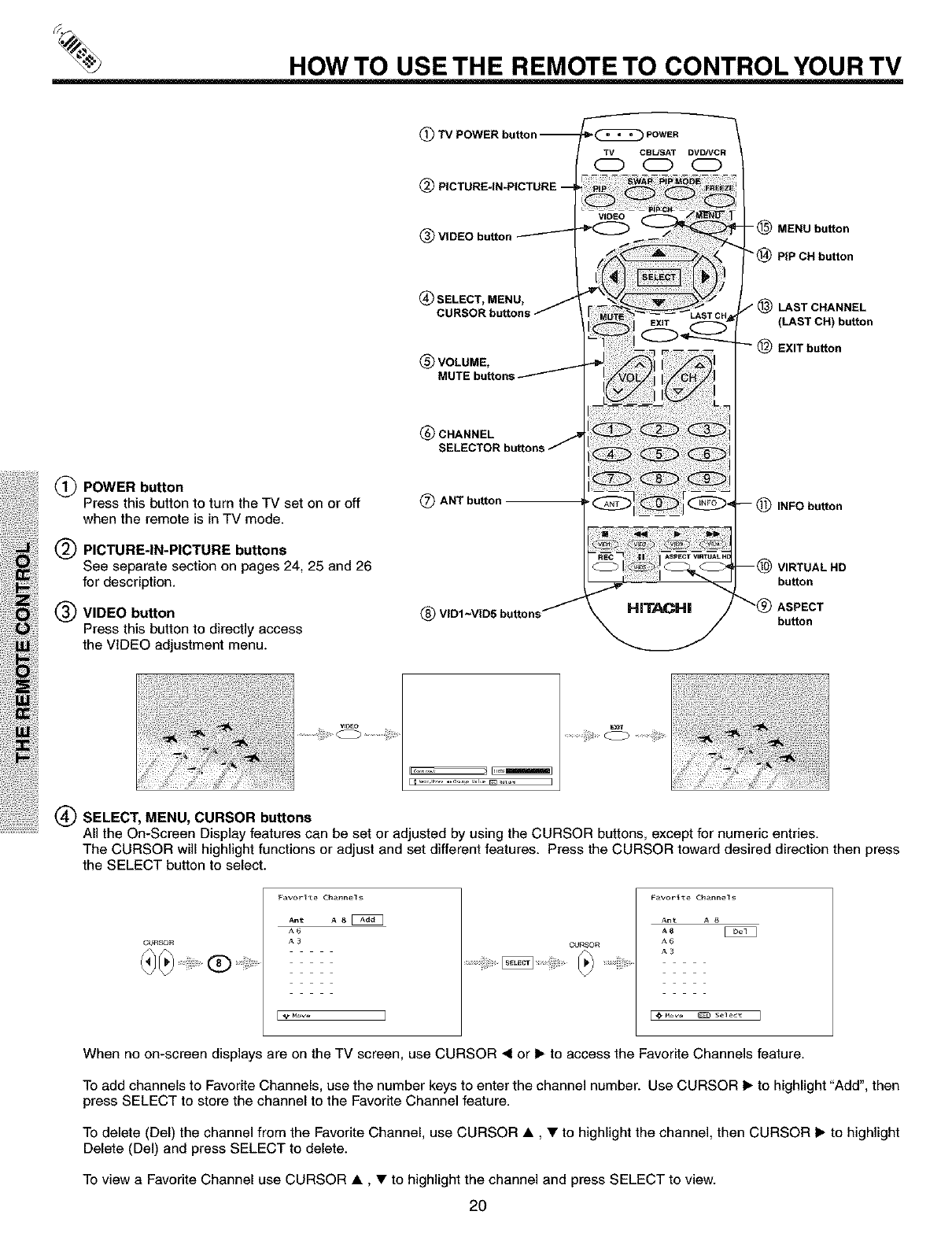
HOW TO USE THE REMOTE TO CONTROL YOUR TV
(_ POWER button
Press this button to turn the TV set on or off
when the remote is in TV mode.
(_ PICTURE-IN-PICTURE buttons
See separate section on pages 24, 25 and 26
for description.
(_) VIDEO button
Press this button to directly access
the VIDEO adjustment menu.
_) "IV POWER button --
7!/
(_) PICTURE-IN*PICTURE --
VIDEO
VIDEO button /"-_
(_) SELECT, MENU, /
CURSOR buttons /
_) VOLUME,
MUTE buttons /
(_)CHANNEL /
SELECTORbuttons
(_) ANTbutton
_)VIDI~VID5 buttons /
POWER
CBUSAT DVDNCR
CD CD
-_MENU button
"(_) PiP CH button
(_) LAST CHANNEL
(LAST CH) button
EXIT button
INFO button
_VIRTUAL HD
button
'ASPECT
button
,_,, .......i,iiii!.....
(_) SELECT, MENU, CURSOR buttons
All the On-Screen Display features can be set or adjusted by using the CURSOR buttons, except for numeric entries.
The CURSOR will highlight functions or adjust and set different features. Press the CURSOR toward desired direction then press
the SELECT button to select.
CURSOR
Favor_ te Channel s
Ant A 8
A_
A3 CURSOR
............._i_iii!i_:,i_,_,_,_,,_;i_ii,i!!,_,_, _ _'_'_'iliiii_i'i_'_
Favorite Channel s
Ant A 8
A8
A6
A3
When no on-screen displays are on the TV screen, use CURSOR <1or It" to access the Favorite Channels feature.
To add channels to Favorite Channels, use the number keys to enter the channel number. Use CURSOR It" to highlight "Add", then
press SELECT to store the channel to the Favorite Channel feature.
To delete (Del) the channel from the Favorite Channel, use CURSOR •, • to highlight the channel, then CURSOR It" to highlight
Delete (Del) and press SELECT to delete.
To view a Favorite Channel use CURSOR •, • to highlight the channel and press SELECT to view.
2O
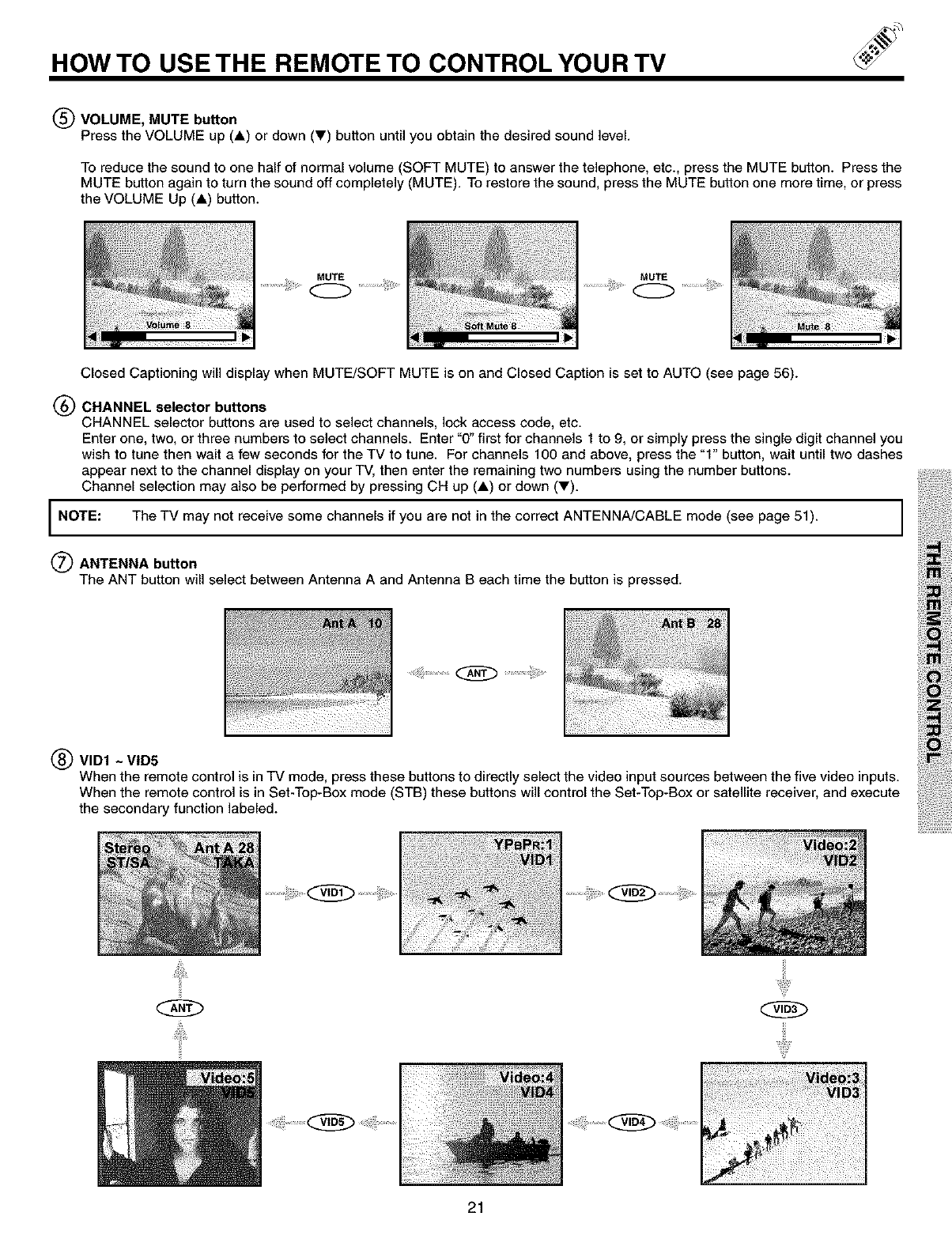
HOW TO USE THE REMOTE TO CONTROL YOUR TV
(_ VOLUME, MUTE button
Press the VOLUME up (A) or down (_') button until you obtain the desired sound level.
To reduce the sound to one half of normal volume (SOFT MUTE) to answer the telephone, etc., press the MUTE button. Press the
MUTE button again to turn the sound off completely (MUTE). To restore the sound, press the MUTE button one more time, or press
the VOLUME Up (A) button.
..............ii;iii_,_ ..............
Closed Captioning will display when MUTE/SOFT MUTE is on and Closed Caption is set to AUTO (see page 56).
(_) CHANNEL selector buttons
CHANNEL selector buttons are used to select channels, lock access code, etc.
Enter one, two, or three numbers to select channels. Enter "0" first for channels 1 to 9, or simply press the single digit channel you
wish to tune then wait a few seconds for the TV to tune. For channels 100 and above, press the "1" button, wait until two dashes
appear next to the channel display on your TV, then enter the remaining two numbers using the number buttons.
Channel selection may also be performed by pressing CH up (A) or down (T).
NOTE: The TV may not receive some channels if you are not in the correct ANTENNA/CABLE mode (see page 51).
(_ ANTENNA button
The ANT button will select between Antenna A and Antenna B each time the button is pressed.
;;_ii!;i!i............._ .................ii!i:_i:....
(_) VID1 ~VID5
When the remote control is in TV mode, press these buttons to directly select the video input sources between the five video inputs.
When the remote control is in Set-Top-Box mode (STB) these buttons will control the Set-Top-Box or satellite receiver, and execute
the secondary function labeled.
21
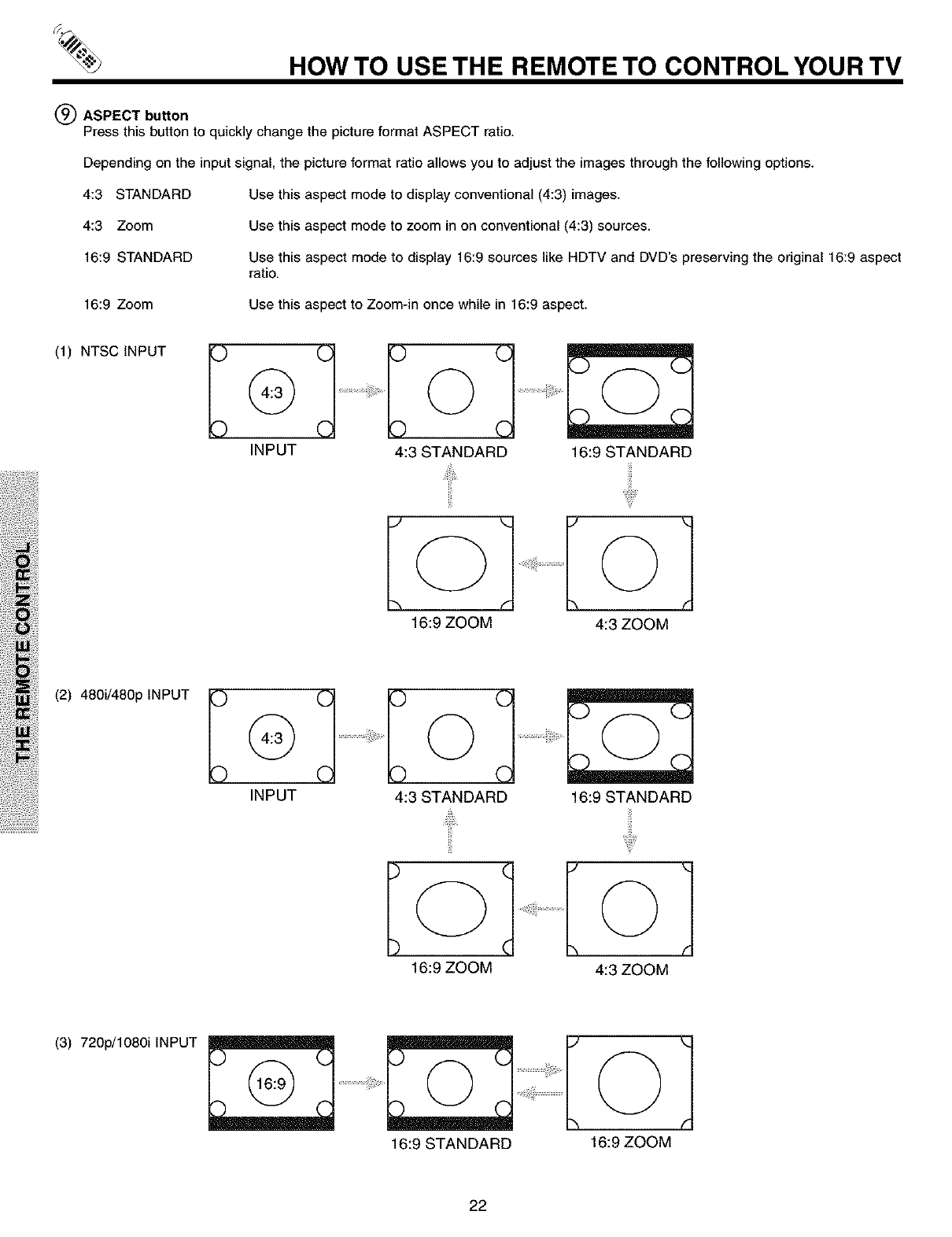
HOW TO USE THE REMOTE TO CONTROL YOUR TV
(_ ASPECT button
Press this button to quickly change the picture format ASPECT ratio.
Depending on the input signal, the picture format ratio allows you to adjust the images through the following options.
4:3 STANDARD
4:3 Zoom
16:9 STANDARD
16:9 Zoom
Use this aspect mode to display conventional (4:3) images.
Use this aspect mode to zoom in on conventional (4:3) sources.
Use this aspect mode to display 16:9 sources like HDTV and DVD's preserving the original 16:9 aspect
ratio.
Use this aspect to Zoom-in once while in 16:9 aspect.
(1) NTSC INPUT
INPUT 4:3 STANDARD 16:9 STANDARD
i!,i
16:9 ZOOM 4:3 ZOOM
(2) 480i/480p INPUT
INPUT 4:3 STANDARD 16:9 STANDARD
E
16:9 ZOOM 4:3 ZOOM
(3) 720p/1080i INPUT
16:9 STANDARD 16:9 ZOOM
22
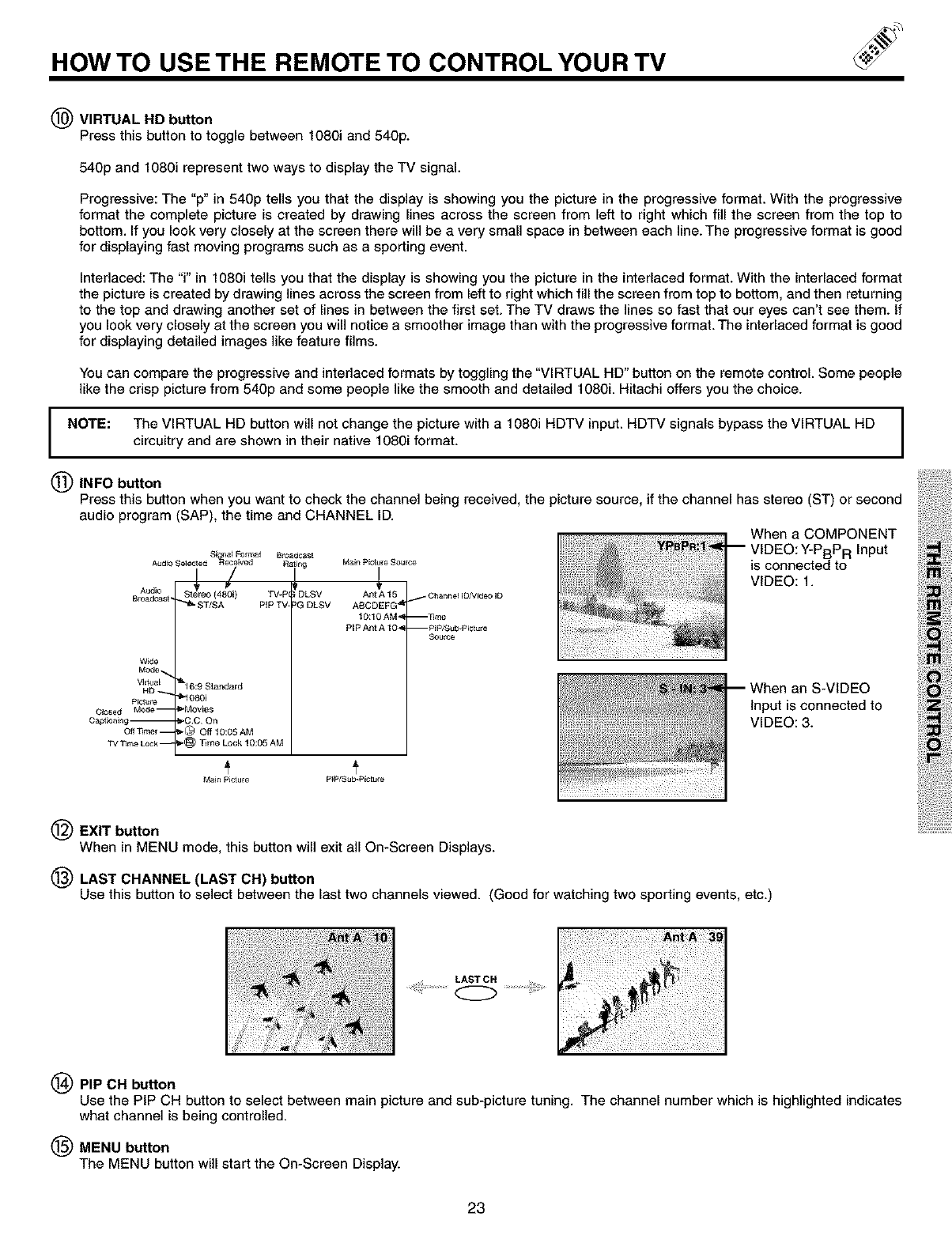
HOW TO USE THE REMOTE TO CONTROL YOUR TV
(_) VIRTUAL HD button
Press this button to toggle between 1080i and 540p.
540p and 1O8Oirepresent two ways to display the TV signal.
Progressive: The "p" in 540p tells you that the display is showing you the picture in the progressive format. With the progressive
format the complete picture is created by drawing lines across the screen from left to right which fill the screen from the top to
bottom. If you look very closely at the screen there will be a very small space in between each line.The progressive format is good
for displaying fast moving programs such as a sporting event.
Interlaced: The "i" in 1O8Oitells you that the display is showing you the picture in the interlaced format. With the interlaced format
the picture is created by drawing lines across the screen from left to right which fill the screen from top to bottom, and then returning
to the top and drawing another set of lines in between the first set. The TV draws the lines so fast that our eyes can't see them. If
you look very closely at the screen you will notice a smoother image than with the progressive format. The interlaced format is good
for displaying detailed images like feature films.
You can compare the progressive and interlaced formats by toggling the "VIRTUAL HD" button on the remote control. Some people
like the crisp picture from 540p and some people like the smooth and detailed 1080i. Hitachi offers you the choice.
I NOTE: The VIRTUAL HD butt°n will n°t change the picture with a 1080i HDTV input" HDTV signals bypass the VIRTUAL HDIcircuitry and are shown in their native 1080i format.
INFO button
Press this button when you want to check the channel being received, the picture source, if the channel has stereo (ST) or second
audio program (SAP), the time and CHANNEL ID.
When a COMPONENT
_,_d_so_t_ s_l Fo,,_t B,o_ -- VIDEO: Y-PBPR Input
_ived Fing Main PEctuie S ..... is connected to
r VIDEO: 1.
AUdio St eo (480i) TV*P _ DLSV Ant A 15
Br°_dcast" "_*" ST/SA PIP TV PG DLSV ASCDEFG _" ''_ Chann eHD/V_e° ID
10:10 AM_ --qlme
PIPAnt A 10_ --PIP/S_b Pictule
&',urce
Wide
&16:9 SL,3ndard
HD
Pictur e _'1080i
Closed Mode-- _Movies
C_ptioaing-- _,CC On
Off T_mer-- _*_ Off 10:05 AM
TVT_meLock- _'(_ T_me Lock 10:05 AM
Main Picture PtPlSub-Plcture
S-VIDEO
Input is connected to
VIDEO: 3.
EXIT button
When in MENU mode, this button will exit all On-Screen Displays.
@LAST CHANNEL (LAST OH) button
Use this button to select between the last two channels viewed. (Good for watching two sporting events, etc.)
......................................
(_PIP CH button
Use the PIP CH button to select between main picture and sub-picture tuning. The channel number which is highlighted indicates
what channel is being controlled.
MENU button
The MENU button will start the On-Screen Display.
23
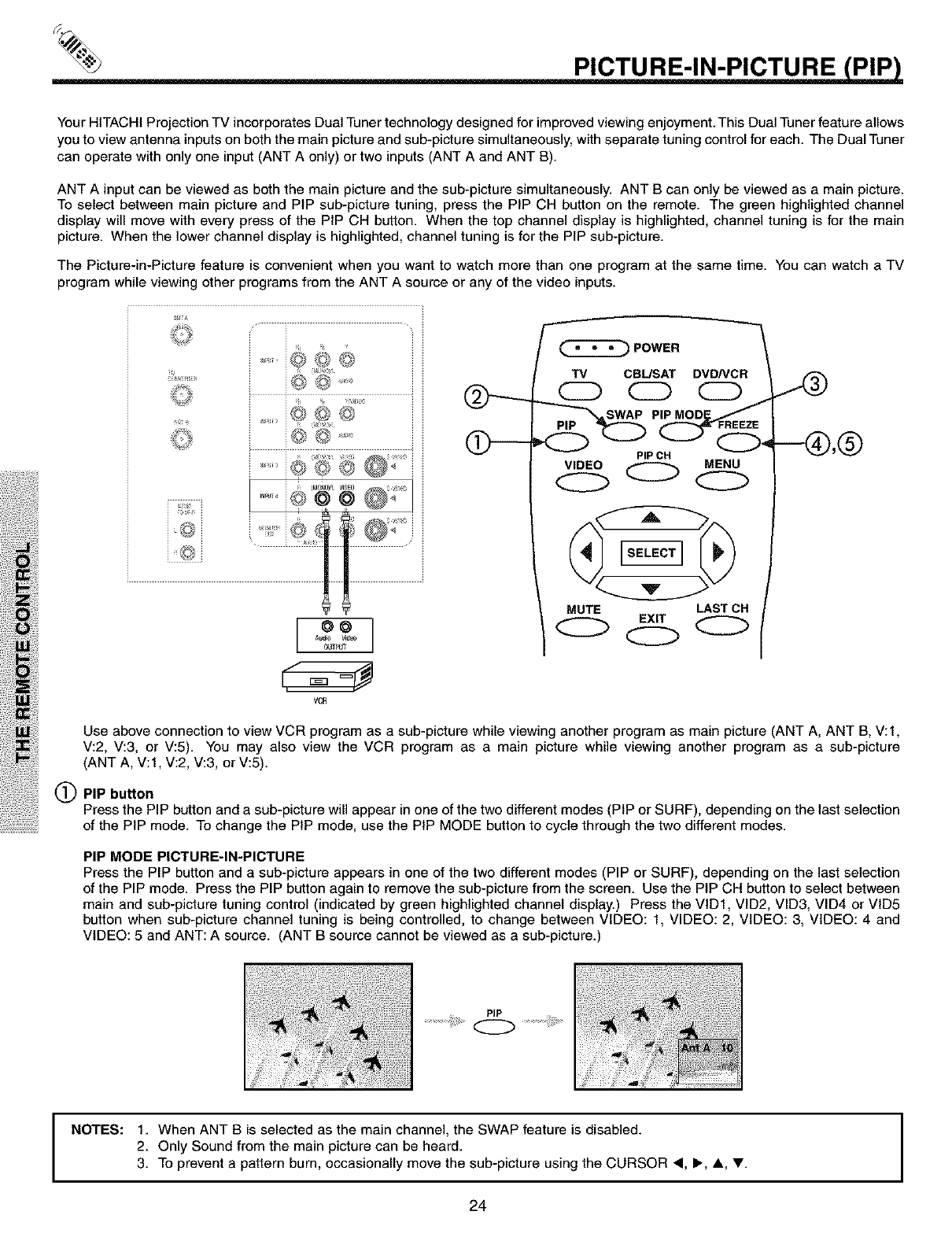
PICTURE-IN-PICTURE (P!P)
Your HITACHI Projection TV incorporates Dual Tuner technology designed for improved viewing enjoyment. This Dual Tuner feature allows
you to view antenna inputs on both the main picture and sub-picture simultaneously, with separate tuning control for each. The Dual Tuner
can operate with only one input (ANT A only) or two inputs (ANT A and ANT B).
ANT A input can be viewed as both the main picture and the sub-picture simultaneously. ANT B can only be viewed as a main picture.
To select between main picture and PIP sub-picture tuning, press the PIP CH button on the remote. The green highlighted channel
display will move with every press of the PIP CH button. When the top channel display is highlighted, channel tuning is for the main
picture. When the lower channel display is highlighted, channel tuning is for the PIP sub-picture.
The Picture-in-Picture feature is convenient when you want to watch more than one program at the same time. You can watch a TV
program while viewing other programs from the ANT A source or any of the video inputs.
@ i@s.....
..........@@@
@@
_udb Video
OIJTpUT
VCR
POWER
TV CBL/SAT DVD/VCR
CD CD CD
MODE/
PIP CH
VIDEO MENU
CZ2 O O
MUTE LASTOH
EXIT
OO
(9
Use above connection to view VCR program as a sub-picture while viewing another program as main picture (ANT A, ANT B, V:I,
V:2, V:3, or V:5). You may also view the VCR program as a main picture while viewing another program as a sub-picture
(ANT A, V:I, V:2, V:3, or V:5).
PIP button
Press the PIP button and a sub-picture will appear in one of the two different modes (PIP or SURF), depending on the last selection
of the PIP mode. To change the PIP mode, use the PIP MODE button to cycle through the two different modes.
PIP MODE PICTURE-IN-PICTURE
Press the PIP button and a sub-picture appears in one of the two different modes (PIP or SURF), depending on the last selection
of the PIP mode. Press the PIP button again to remove the sub-picture from the screen. Use the PIP CH button to select between
main and sub-picture tuning control (indicated by green highlighted channel display.) Press the VID1, VtD2, VID3, VID4 or VID5
button when sub-picture channel tuning is being controlled, to change between VIDEO: 1, VIDEO: 2, VIDEO: 3, VIDEO: 4 and
VIDEO: 5 and ANT: A source. (ANT B source cannot be viewed as a sub-picture.)
PIP
................O ............
NOTES: 1. When ANT B is selected as the main channel, the SWAP feature is disabled.
2. Only Sound from the main picture can be heard.
3. To prevent a pattern burn, occasionally move the sub-picture using the CURSOR <, I_, A, _'.
24
I
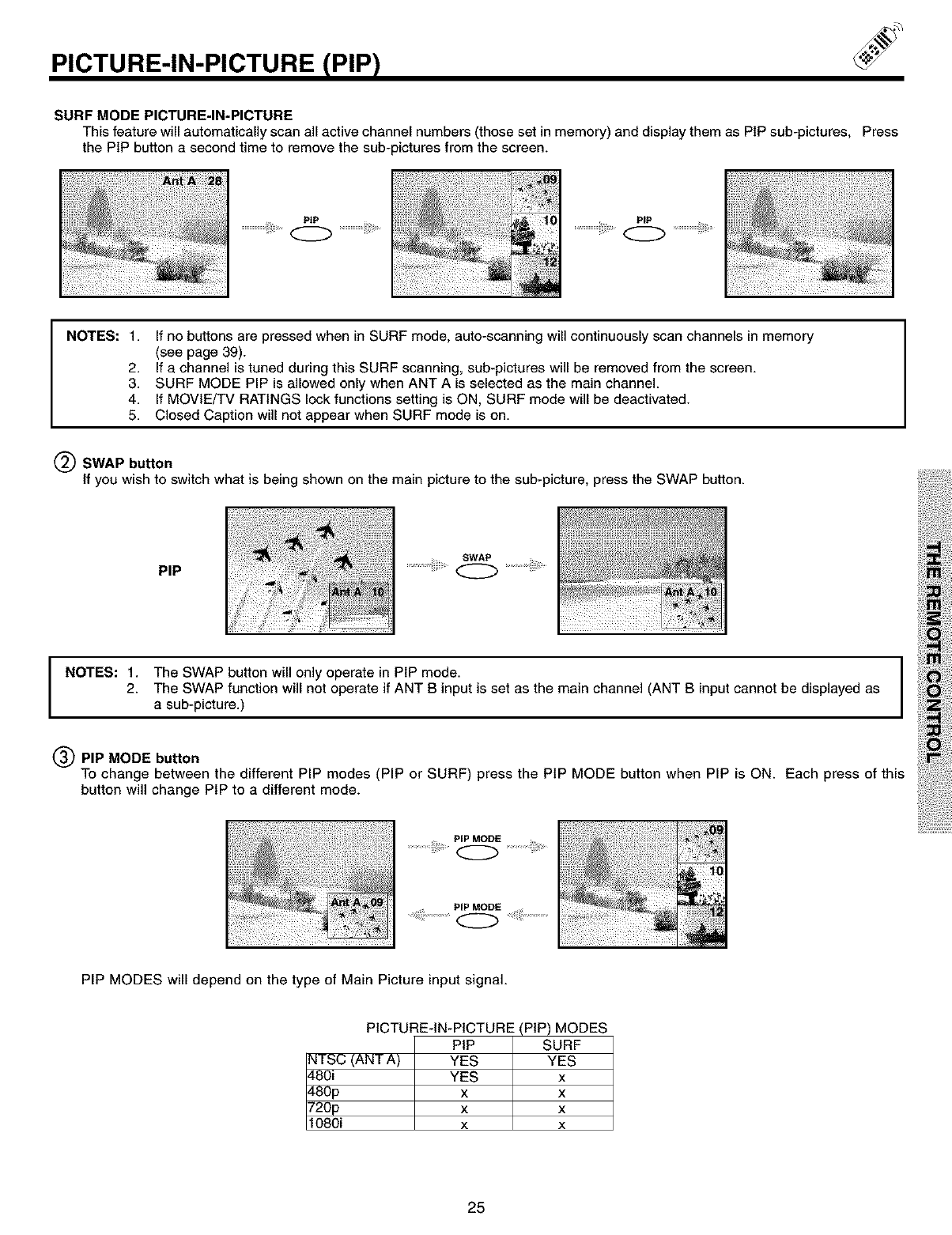
PICTURE-IN-PICTURE (PIP)
SURF MODE PICTURE-IN-PICTURE
This feature will automatically scan all active channel numbers (those set in memory) and display them as PIP sub-pictures, Press
the PIP button a second time to remove the sub-pictures from the screen.
PIP
NOTES: 1. If no buttons are pressed when in SURF mode, auto-scanning will continuously scan channels in memory
(see page 39).
2. If a channel is tuned during this SURF scanning, sub-pictures will be removed from the screen.
3. SURF MODE PIP is allowed only when ANT A is selected as the main channel.
4. If MOVtE/TV RATINGS lock functions setting is ON, SURF mode will be deactivated.
5. Closed Caption will not appear when SURF mode is on.
(_ SWAP button
If you wishto switch what is being shown on the main pictureto the sub-picture, pressthe SWAP button.
PIP SWAP
............ @ ................
I NOTES: 1. The SWAP button will only operate in PIP mode. I
I
2. The SWAP function will not operate if ANT B input is set as the main channel (ANT B input cannot be displayed as Ia sub-picture.)
(_) PIP MODE button
To change between the different PIP modes (PIP or SURF) press the PIP MODE button when PIP is ON. Each press of this
button will change PIP to a different mode.
PIP MODES will depend on the type of Main Picture input signal.
PICTURE-IN-PICTURE (PIP) MODES
PIP SURF
\JTSC (ANT A) YES YES
_80i YES x
1-80p x x
720p x x
1080i x x
25
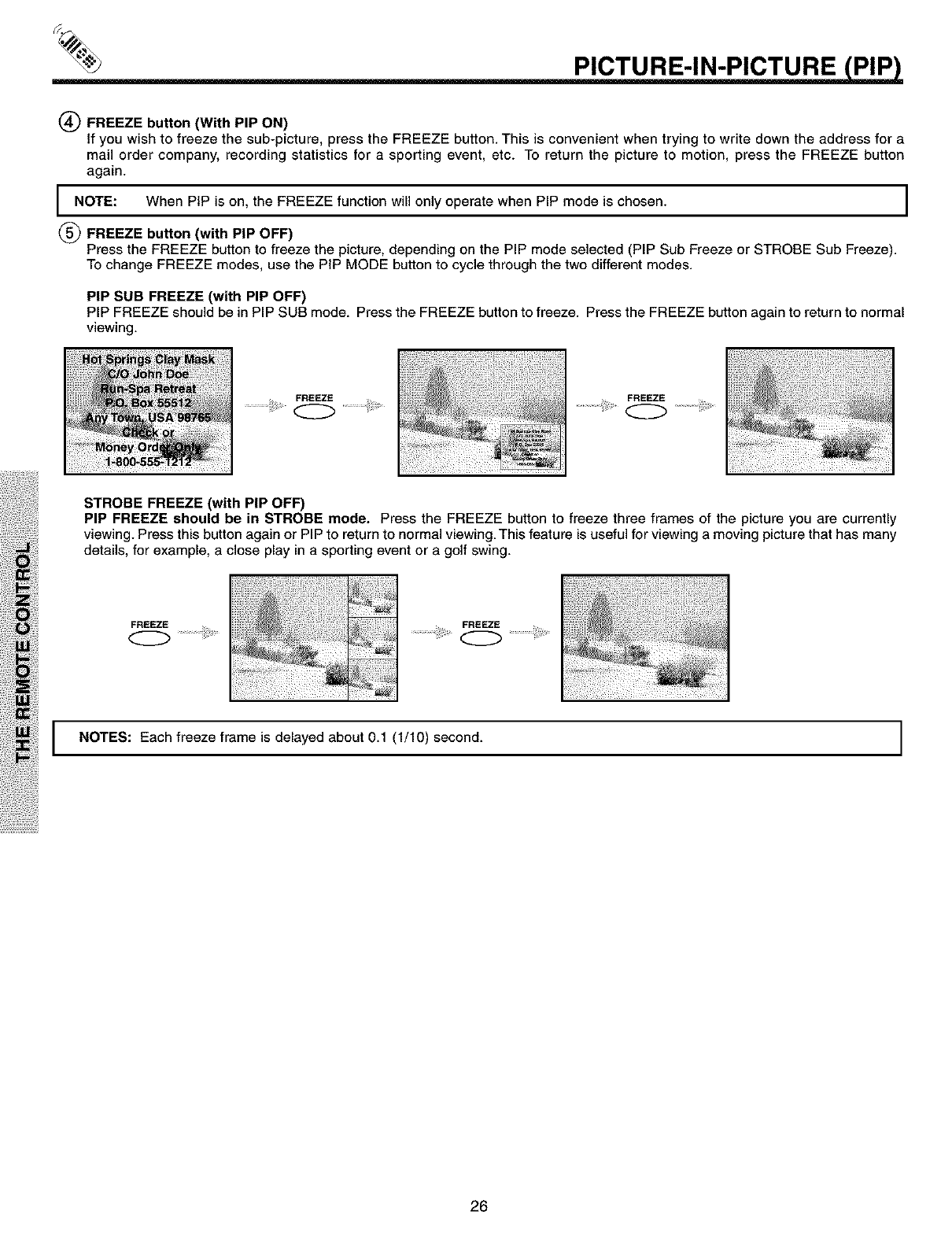
P!CTUFIE-!N-P!CTURE(P!P)
(_ FREEZE button (With PIP ON)
If you wish to freeze the sub-picture, press the FREEZE button. This is convenient when trying to write down the address for a
mail order company, recording statistics for a sporting event, etc. To return the picture to motion, press the FREEZE button
again.
I NOTE: When PiP is on, the FREEZE function will only operate when PIP mode is chosen. I
m m
(_) FREEZE button (with PIP OFF)
Press the FREEZE button to freeze the picture, depending on the PIP mode selected (PIP Sub Freeze or STROBE Sub Freeze).
To change FREEZE modes, use the PiP MODE button to cycle through the two different modes.
PIP SUB FREEZE (with PIP OFF)
PIP FREEZE should be in PIP SUB mode. Press the FREEZE button to freeze. Press the FREEZE button again to return to normal
viewing.
..............i!!!i;;_,,_ ..............i!i!;i_.... .............ii!ii_,(_ ...........ili_¸
STROBE FREEZE (with PiP OFF)
PIP FREEZE should be in STROBE mode. Press the FREEZE button to freeze three frames of the picture you are currently
viewing. Press this button again or PIP to return to normal viewing. This feature is useful for viewing a moving picture that has many
details, for example, a close play in a sporting event or a golf swing.
FREEZE
@ .................
i
;:;; N
FREEZE
............. @ ..............
I NOTES: Each freeze frame is delayed about 0.1 (1/10) second. ]
26
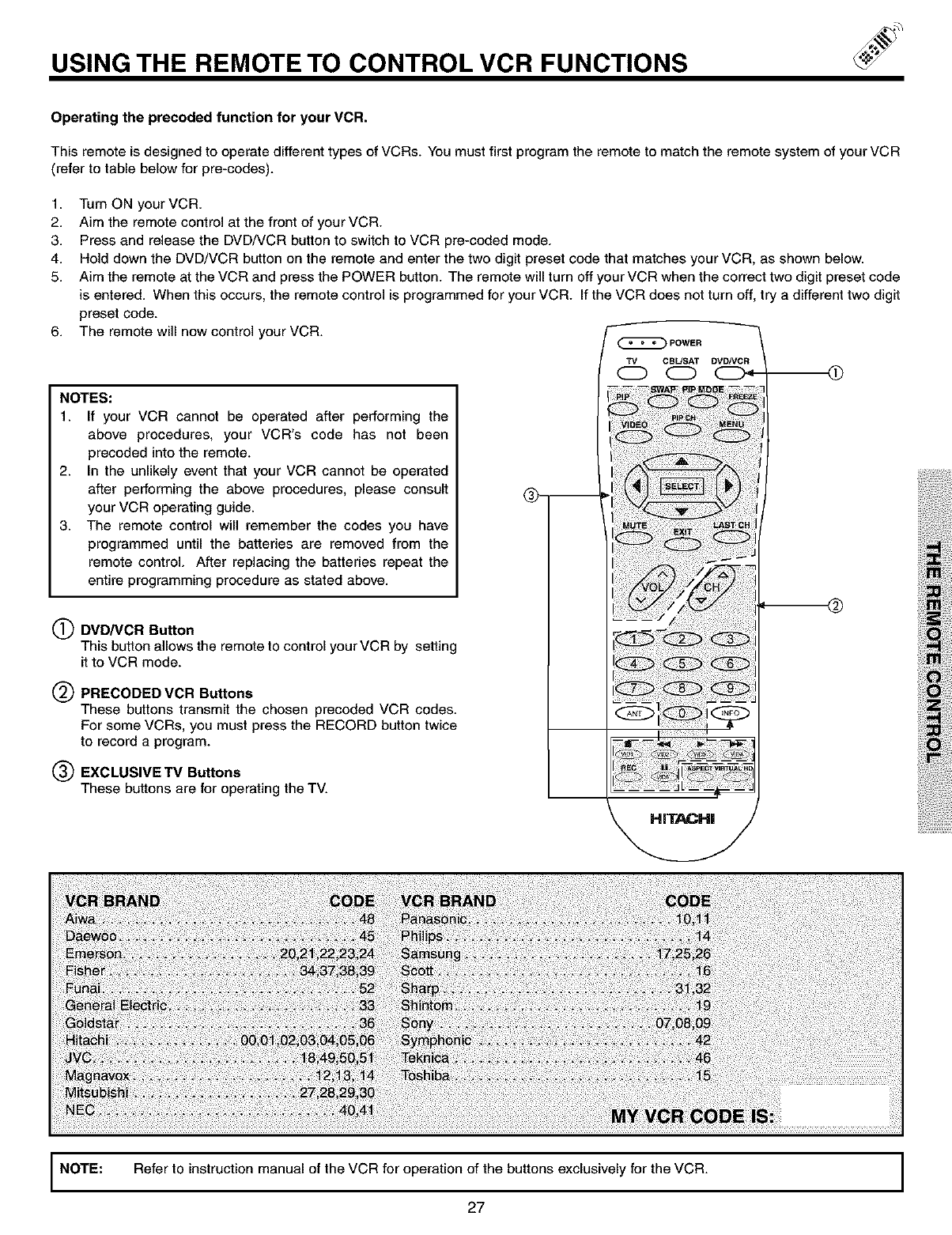
USING THE REMOTE TO CONTROL VCR FUNCTIONS
Operating the precoded function for your VCR.
This remote is designed to operate different types of VCRs. You must first program the remote to match the remote system of your VCR
(refer to table below for pre-codes).
6,
1. Turn ON your VCR.
2. Aim the remote control at the front of your VCR.
3. Press and release the DVD/VCR button to switch to VCR pre-coded mode.
4. Hold down the DVD/VCR button on the remote and enter the two digit preset code that matches your VCR, as shown below.
5. Aim the remote at the VCR and press the POWER button. The remote will turn off your VCR when the correct two digit preset code
is entered. When this occurs, the remote control is programmed for your VCR. If the VCR does not turn off, try a different two digit
preset code.
The remote will now control your VCR.
NOTES:
1. If your VCR cannot be operated after performing the
above procedures, your VCR's code has not been
precoded into the remote.
2. In the unlikely event that your VCR cannot be operated
after performing the above procedures, please consult
your VCR operating guide.
3. The remote control will remember the codes you have
programmed until the batteries are removed from the
remote control. After replacing the batteries repeat the
entire programming procedure as stated above.
(_) DVD/VCR Button
This button allows the remote to control your VCR by setting
it to VCR mode.
(_ PRECODED VCR Buttons
These buttons transmit the chosen precoded VCR codes.
For some VCRs, you must press the RECORD button twice
to record a program.
(_) EXCLUSIVE TV Buttons
These buttons are for operating the TV.
POWER
7!/ C BL/SAT DVD/VCR
HiTACHi
Refer to instruction manual of the VCR for operationof the buttons exclusively for the VCR.
27
I NOTE: I
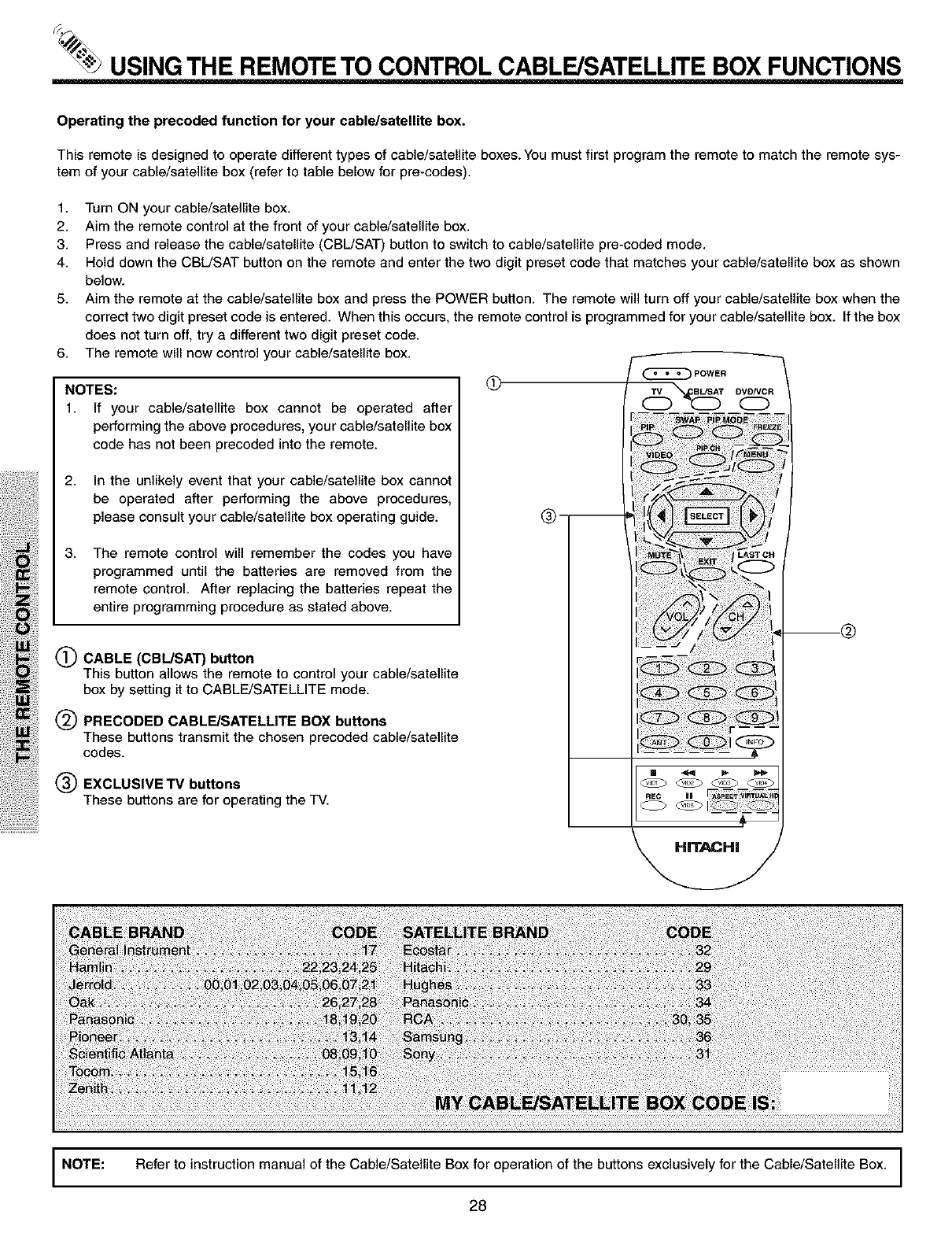
_USING THE REMOTE TO CONTROL CABLE/SATELLITE BOX FUNCTIONS
Operating the precoded function for your cable/satellite box.
This remote is designed to operate different types of cable/satellite boxes. You must first program the remote to match the remote sys-
tem of your cable/satellite box (refer to table below for pre-codes).
1. Turn ON your cable/satellite box.
2. Aim the remote control at the front of your cable/satellite box.
3. Press and release the cable/satellite (CBL/SAT) button to switch to cable/satellite pre-coded mode.
4. Hold down the CBL/SAT button on the remote and enter the two digit preset code that matches your cable/satellite box as shown
below.
5. Aim the remote at the cable/satellite box and press the POWER button. The remote will turn off your cable/satellite box when the
correct two digit preset code is entered. When this occurs, the remote control is programmed for your cable/satellite box. If the box
does not turn off, try a different two digit preset code.
The remote will now control your cable/satellite box.
NOTES:
1. If your cable/satellite box cannot be operated after
performing the above procedures, your cable/satellite box
code has not been precoded into the remote.
2. In the unlikely event that your cable/satellite box cannot
be operated after performing the above procedures,
please consult your cable/satellite box operating guide.
The remote control will remember the codes you have
programmed until the batteries are removed from the
remote control. After replacing the batteries repeat the
entire programming procedure as stated above.
3.
CABLE (CBL/SAT) button
This button allows the remote to control your cable/satellite
box by setting it to CABLE/SATELLITE mode.
PRECODED CABLE/SATELLITE BOX buttons
These buttons transmit the chosen precoded cable/satellite
codes.
EXCLUSIVE TV buttons
These buttons are for operating the TV.
6.
@
®
@
@
®
(_D POWER
r" :!i!:ii:ili
:!!
x
_/_c,)i:i:!;i
i!!i!ii;i!;I
HiTACHi
m@
I NOTE:
1
Refer to instruction manual of the Cable/Satellite Box for operation of the buttons exclusively for the Cable/Satellite Box. 1
28
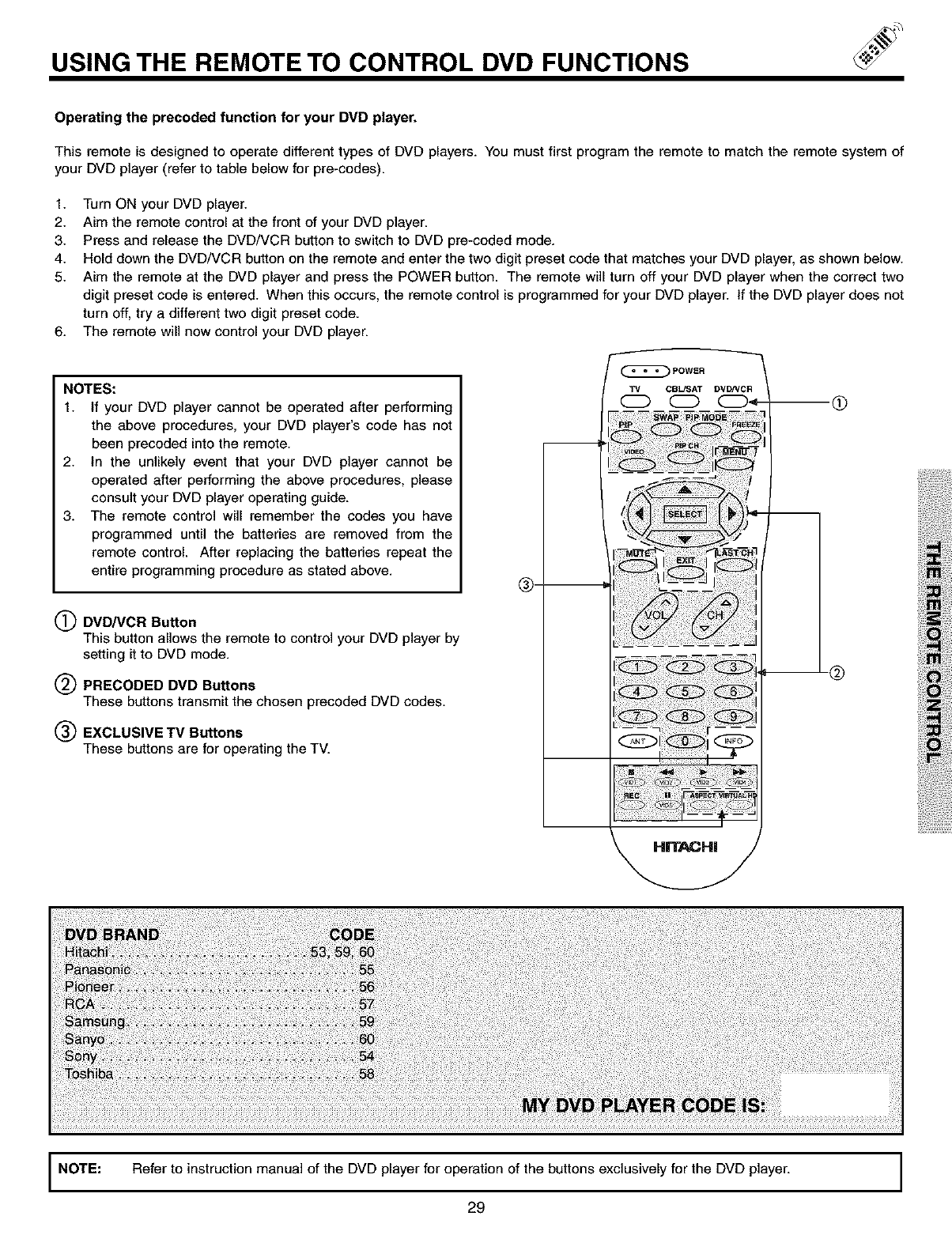
USING THE REMOTE TO CONTROL DVD FUNCTIONS
Operating the precoded function for your DVD player.
This remote is designed to operate different types of DVD players. You must first program the remote to match the remote system of
your DVD player (refer to table below for pre-codes).
1. Turn ON your DVD player.
2. Aim the remote control at the front of your DVD player.
3. Press and release the DVD/VCR button to switch to DVD pre-coded mode.
4. Hold down the DVD/VCR button on the remote and enter the two digit preset code that matches your DVD player, as shown below.
5. Aim the remote at the DVD player and press the POWER button. The remote will turn off your DVD player when the correct two
digit preset code is entered. When this occurs, the remote control is programmed for your DVD player. If the DVD player does not
turn off, try a different two digit preset code.
6. The remote will now control your DVD player.
NOTES:
1. If your DVD player cannot be operated after performing
the above procedures, your DVD player's code has not
been precoded into the remote.
2. In the unlikely event that your DVD player cannot be
operated after performing the above procedures, please
consult your DVD player operating guide.
3. The remote control will remember the codes you have
programmed until the batteries are removed from the
remote control. After replacing the batteries repeat the
entire programming procedure as stated above.
(_ DVD/VCR Button
This button allows the remote to control your DVD player by
setting it to DVD mode.
(_ PRECODED DVD Buttons
These buttons transmit the chosen precoded DVD codes.
(_) EXCLUSIVE TV Buttons
These buttons are for operating the TV.
®
_POWER
TV CB_AT DVDNCR re(i)
Refer to instruction manual of the DVD player for operation of the buttons exclusively for the DVD player.
29
NOTE: I
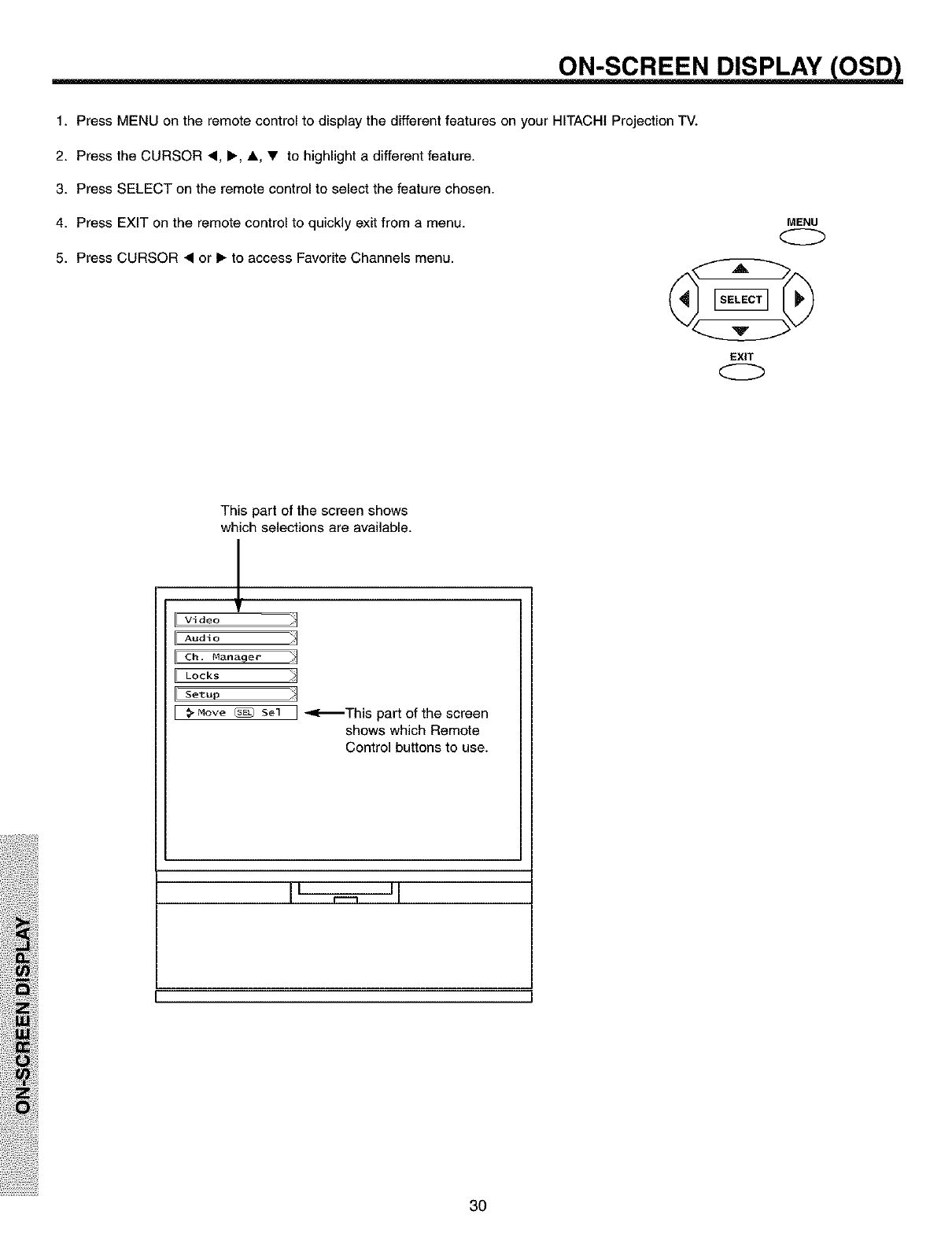
ON-SCREEN DISPLAY (OSD)
1. Press MENU on the remote control to display the different features on your HITACHI Projection TV.
2. Press the CURSOR <, I_, A, • to highlight a different feature.
3. Press SELECT on the remote control to select the feature chosen.
4. Press EXIT on the remote control to quickly exit from a menu.
5. Press CURSOR • or I_ to access Favorite Channels menu.
MENU
EXIT
This part of the screen shows
which selections are available.
L
Video _j
Audio _j
Ch. Hanaqer _]
Locks _J
Setup _j
Move _ Sel ] _This part of the screen
shows which Remote
Control buttons to use.
I I r"m II
3O
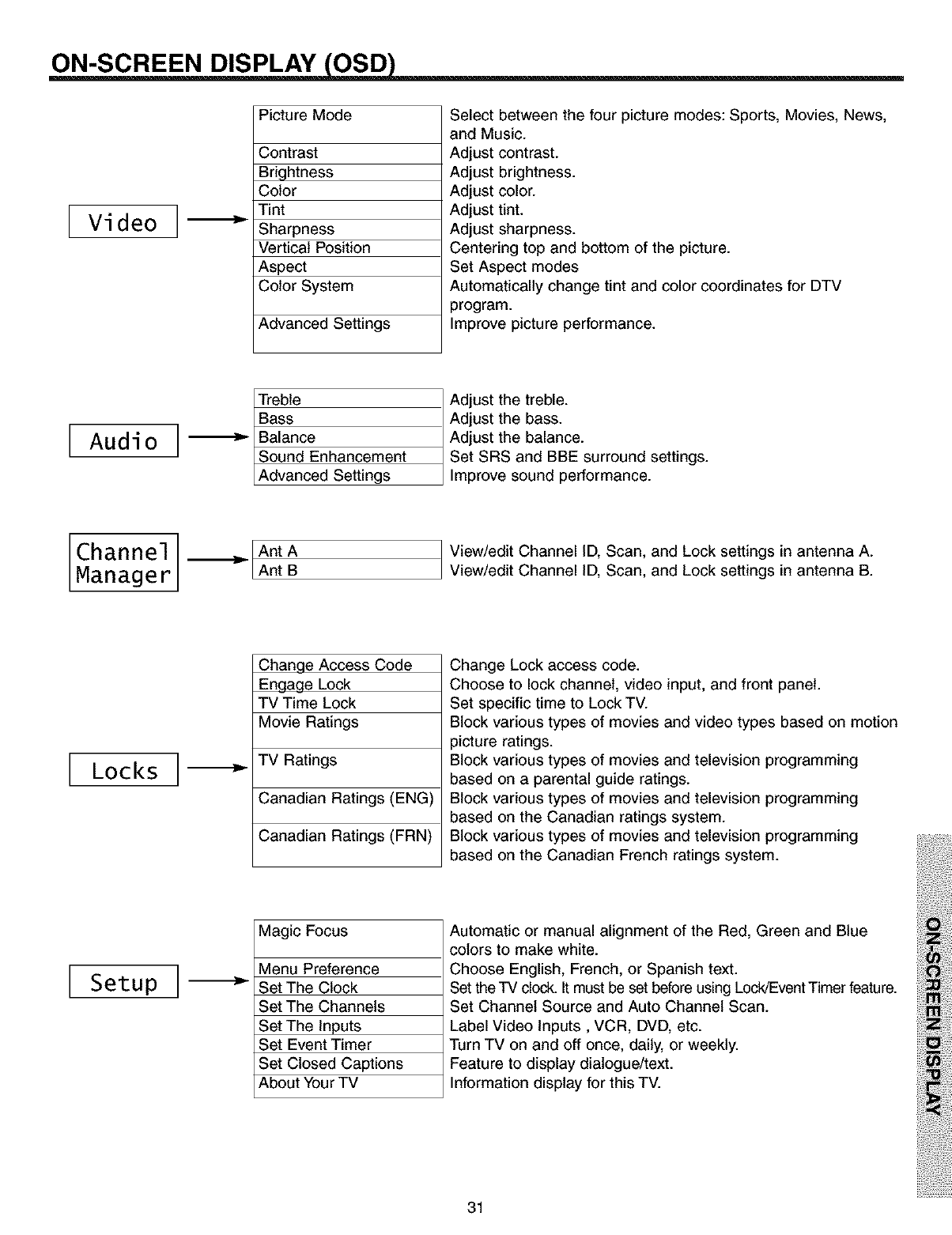
ON-SCREEN DISPLAY (OSD)
Vi deo I
Picture Mode
Contrast
Brightness
Color
Tint
Sharpness
Vertical Position
Aspect
Color System
Advanced Settings
Select between the four picture modes: Sports, Movies, News,
and Music.
Adjust contrast.
Adjust brightness.
Adjust color.
Adjust tint.
Adjust sharpness.
Centering top and bottom of the picture.
Set Aspect modes
Automatically change tint and color coordinates for DTV
program.
Improve picture performance.
Audio
Tre e
_hancement
[Advanced Settings
Adjust the treble.
Adjust the bass.
Adjust the balance.
Set SRS and BBE surround settings.
mprove sound performance.
Channel
Manager AntB
View/edit Channel ID, Scan, and Lock settings in antenna A.
View/edit Channel ID, Scan, and Lock settings in antenna B.
Locks I
Chanqe Access Code
Engage Lock
TV Time Lock
Movie Ratings
TV Ratings
Canadian Ratings (ENG)
Canadian Ratings (FRN)
Magic Focus
Menu Preference
Set The Clock
Set The Channels
Set The Inputs
Set Event Timer
Set Closed Captions
About Your TV
Change Lock access code.
Choose to lock channel, video input, and front panel.
Set specific time to Lock TV.
Block various types of movies and video types based on motion
picture ratings.
Block various types of movies and television programming
based on a parental guide ratings.
Block various types of movies and television programming
based on the Canadian ratings system.
Block various types of movies and television programming
based on the Canadian French ratings system.
Setup I
Automatic or manual alignment of the Red, Green and Blue
colors to make white.
Choose English, French, or Spanish text.
Set the TV clock. It must be set before using Lock/Event Timer feature.
Set Channel Source and Auto Channel Scan.
Label Video Inputs, VCR, DVD, etc.
Turn TV on and off once, daily, or weekly.
Feature to display dialogue/text.
Information display for this TV.
31
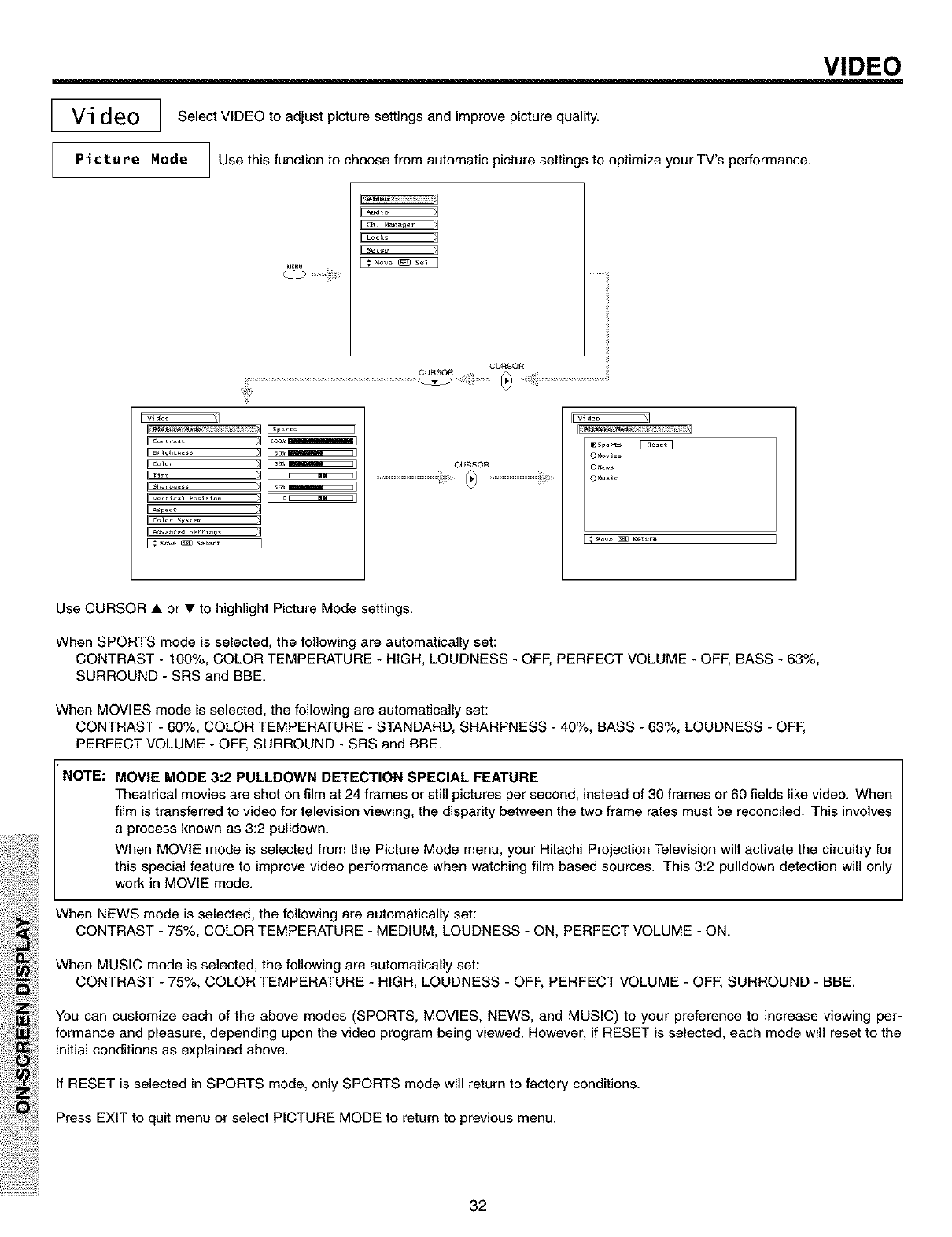
VIDEO
Video I Select VIDEO to adjust picture settings and improve picture quality.
Picture Rode Use this function to choose from automatic picture settings to optimize your TV's performance.
I[c....... -q1ioo_m I
_Co_o_ _ I _1
IIr_ q F _1
irvo_ _o,_,o,, -4I o_1
CURSOR
...................................................@ .......................................
O_o_
o_
Use CURSOR • or • to highlight Picture Mode settings.
When SPORTS mode is selected, the following are automatically set:
CONTRAST - 100%, COLOR TEMPERATURE - HIGH, LOUDNESS - OFF, PERFECT VOLUME - OFF, BASS - 63%,
SURROUND - SRS and BBE.
When MOVIES mode is selected, the following are automatically set:
CONTRAST - 60%, COLOR TEMPERATURE - STANDARD, SHARPNESS - 40%, BASS - 63%, LOUDNESS - OFF,
PERFECT VOLUME - OFF, SURROUND - SRS and BBE.
NOTE: MOVIE MODE 3:2 PULLDOWN DETECTION SPECIAL FEATURE
Theatrical movies are shot on film at 24 frames or still pictures per second, instead of 30 frames or 60 fields like video. When
film is transferred to video for television viewing, the disparity between the two frame rates must be reconciled. This involves
a process known as 3:2 pulldown.
When MOVIE mode is selected from the Picture Mode menu, your Hitachi Projection Television will activate the circuitry for
this special feature to improve video performance when watching film based sources. This 3:2 pulldown detection will only
work in MOVIE mode.
When NEWS mode is selected, the following are automatically set:
CONTRAST - 75%, COLOR TEMPERATURE - MEDIUM, LOUDNESS - ON, PERFECT VOLUME - ON.
When MUSIC mode is selected, the following are automatically set:
CONTRAST - 75%, COLOR TEMPERATURE - HIGH, LOUDNESS - OFF, PERFECT VOLUME - OFF, SURROUND - BBE.
You can customize each of the above modes (SPORTS, MOVIES, NEWS, and MUSIC) to your preference to increase viewing per-
formance and pleasure, depending upon the video program being viewed. However, if RESET is selected, each mode will reset to the
initial conditions as explained above.
If RESET is selected in SPORTS mode, only SPORTS mode will return to factory conditions.
Press EXIT to quit menu or select PICTURE MODE to return to previous menu.
32
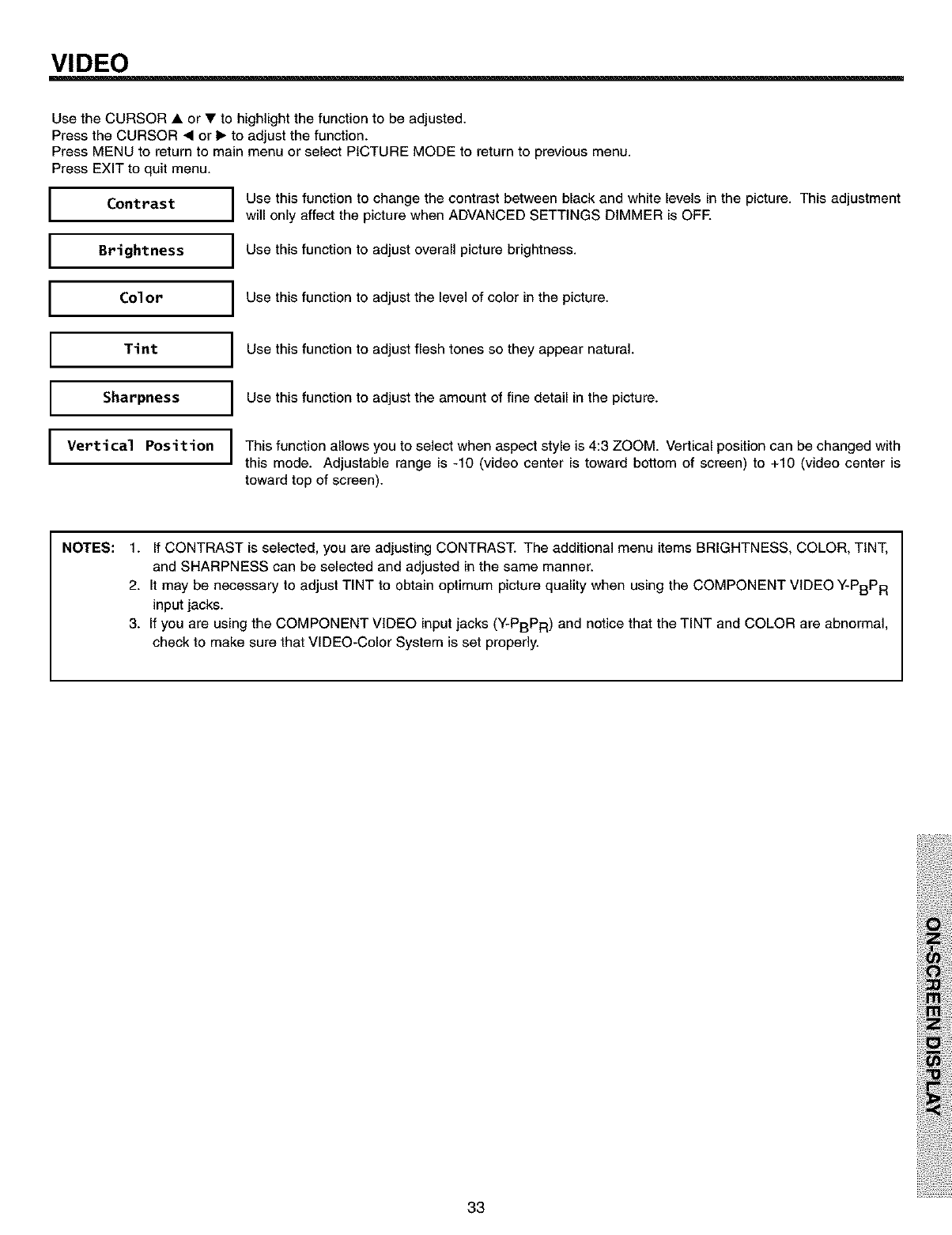
VIDEO
Use the CURSOR • or • to highlight the function to be adjusted.
Press the CURSOR • or 1_to adjust the function.
Press MENU to return to main menu or select PICTURE MODE to return to previous menu.
Press EXITto quit menu.
I Contrast
I Brightness
I Use this function to change the contrast between black and white levels in the picture. This adjustment
will only affect the picture when ADVANCED SETTINGS DIMMER is OFE
IUse this function to adjust overall picture brightness.
Col orIUse this function to adjust the level of color in the picture.
I Tint
I Sharpness
I Vertical Position
I Use this function to adjust flesh tones so they appear natural.
I Use this function to adjust the amount of fine detail in the picture.
I This function allows you to select when aspect style is 4:3 ZOOM. Vertical position can be changed with
this mode. Adjustable range is -10 (video center is toward bottom of screen) to +10 (video center is
toward top of screen).
NOTES: 1. If CONTRAST is selected, you are adjusting CONTRAST. The additional menu items BRIGHTNESS, COLOR, TINT,
and SHARPNESS can be selected and adjusted in the same manner.
2. It may be necessary to adjust TINT to obtain optimum picture quality when using the COMPONENT VIDEO Y-PBPR
input jacks.
3. If you are using the COMPONENT VIDEO input jacks (Y-PBPR) and notice that the TINT and COLOR are abnormal,
check to make sure that VIDEO-Color System is set properly.
33
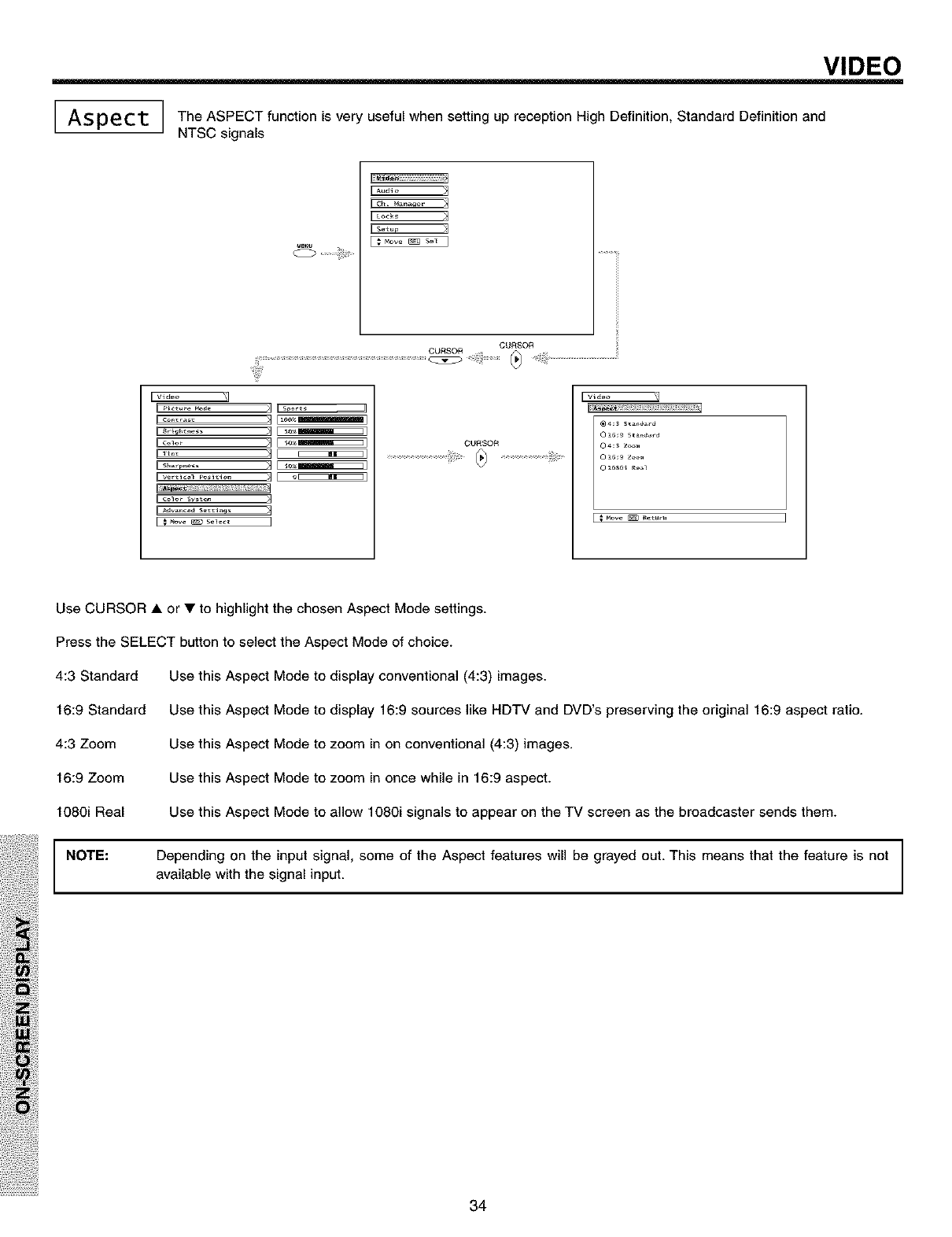
VIDEO
I I The ASPECT function is useful when setting reception High Definition, Standard Definition and
I
Aspect very up
INTSC signals
Aud_e [_
[_
[;.ow _ so_]
CUaSOR
CURSOR
r v_dee [_ [video :_
Q l_ sta_rd
0 _ Zo_
0 le_e_ _e_l
Use CURSOR • or • to highlight the chosen Aspect Mode settings.
Press the SELECT button to select the Aspect Mode of choice.
4:3 Standard
16:9 Standard
4:3 Zoom
16:9 Zoom
1080i Real
NOTE:
Use this Aspect Mode to display conventional (4:3) images.
Use this Aspect Mode to display 16:9 sources like HDTV and DVD's preserving the original 16:9 aspect ratio.
Use this Aspect Mode to zoom in on conventional (4:3) images.
Use this Aspect Mode to zoom in once while in 16:9 aspect.
Use this Aspect Mode to allow 1080i signals to appear on the TV screen as the broadcaster sends them.
Depending on the input signal, some of the Aspect features will be grayed out. This means that the feature is not
available with the signal input.
34
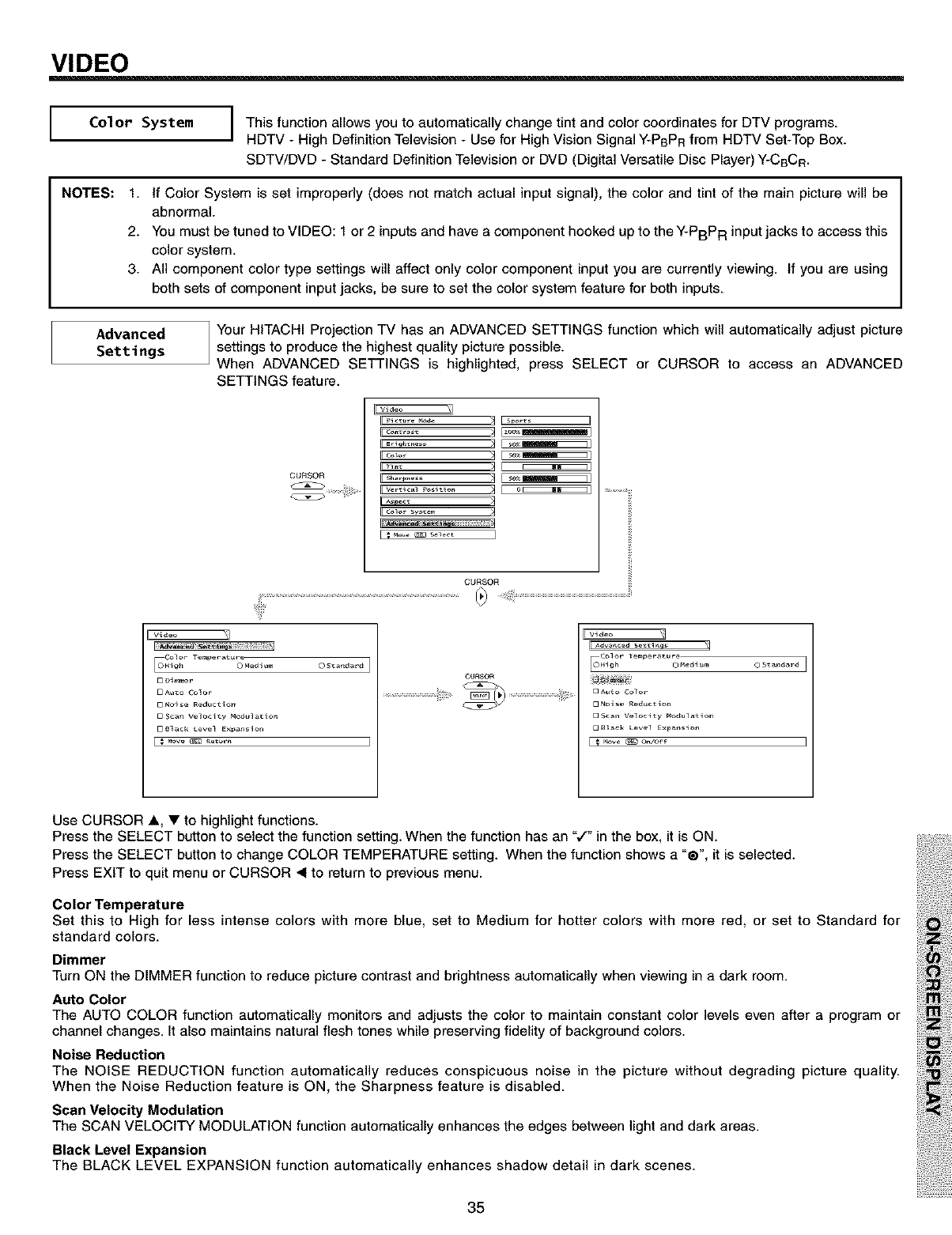
VIDEO
Color System I This function allows to automatically change tint and color coordinates for DTV
you programs.
HDTV - High Definition Television - Use for High Vision Signal Y-PBPR from HDTV Set-Top Box.
SDTV/DVD - Standard Definition Television or DVD (Digital Versatile Disc Player) Y-CBC R.
NOTES: 1. If Color System is set improperly (does not match actual input signal), the color and tint of the main picture will be
abnormal.
2. You must be tuned to VIDEO: 1 or 2 inputs and have a component hooked up to the Y-PBPR input jacks to access this
color system.
3. All component color type settings will affect only color component input you are currently viewing. If you are using
both sets of component input jacks, be sure to set the color system feature for both inputs.
Advanced
Settings
Your HITACHI Projection TV has an ADVANCED SETTINGS function which will automatically adjust picture
settings to produce the highest quality picture possible.
When ADVANCED SETTINGS is highlighted, press SELECT or CURSOR to access an ADVANCED
SETTINGS feature.
CURSOR
II Color sv_m
CURSOR
video _
Color Tempe_at_
O_gh OMedlum OSta_dar4
0 Aut_ Color
0No_se Reduction
0 Sca_ Velocity Mod_lat_o_
0 8lack Level Expan_ion
OURSOR
v_deo _
¢olor Temper_ur_
OHigh O_e4_m OStan_dU
_Auto Color
Noise Reduction
_Sc_n Velocity_elation
Use CURSOR ,_, • to highlight functions.
Press the SELECT button to select the function setting. When the function has an ",/" in the box, it is ON.
Press the SELECT button to change COLOR TEMPERATURE setting. When the function shows a "®", it is selected.
Press EXIT to quit menu or CURSOR _1to return to previous menu.
Color Temperature
Set this to High for less intense colors with more blue, set to Medium for hotter colors with more red, or set to Standard for
standard colors.
Dimmer
Turn ON the DIMMER function to reduce picture contrast and brightness automatically when viewing in a dark room.
Auto Color
The AUTO COLOR function automatically monitors and adjusts the color to maintain constant color levels even after a program or
channel changes. It also maintains natural flesh tones while preserving fidelity of background colors.
Noise Reduction
The NOISE REDUCTION function automatically reduces conspicuous noise in the picture without degrading picture quality.
When the Noise Reduction feature is ON, the Sharpness feature is disabled.
Scan Velocity Modulation
The SCAN VELOCITY MODULATION function automatically enhances the edges between light and dark areas.
Black Level Expansion
The BLACK LEVEL EXPANSION function automatically enhances shadow detail in dark scenes.
35
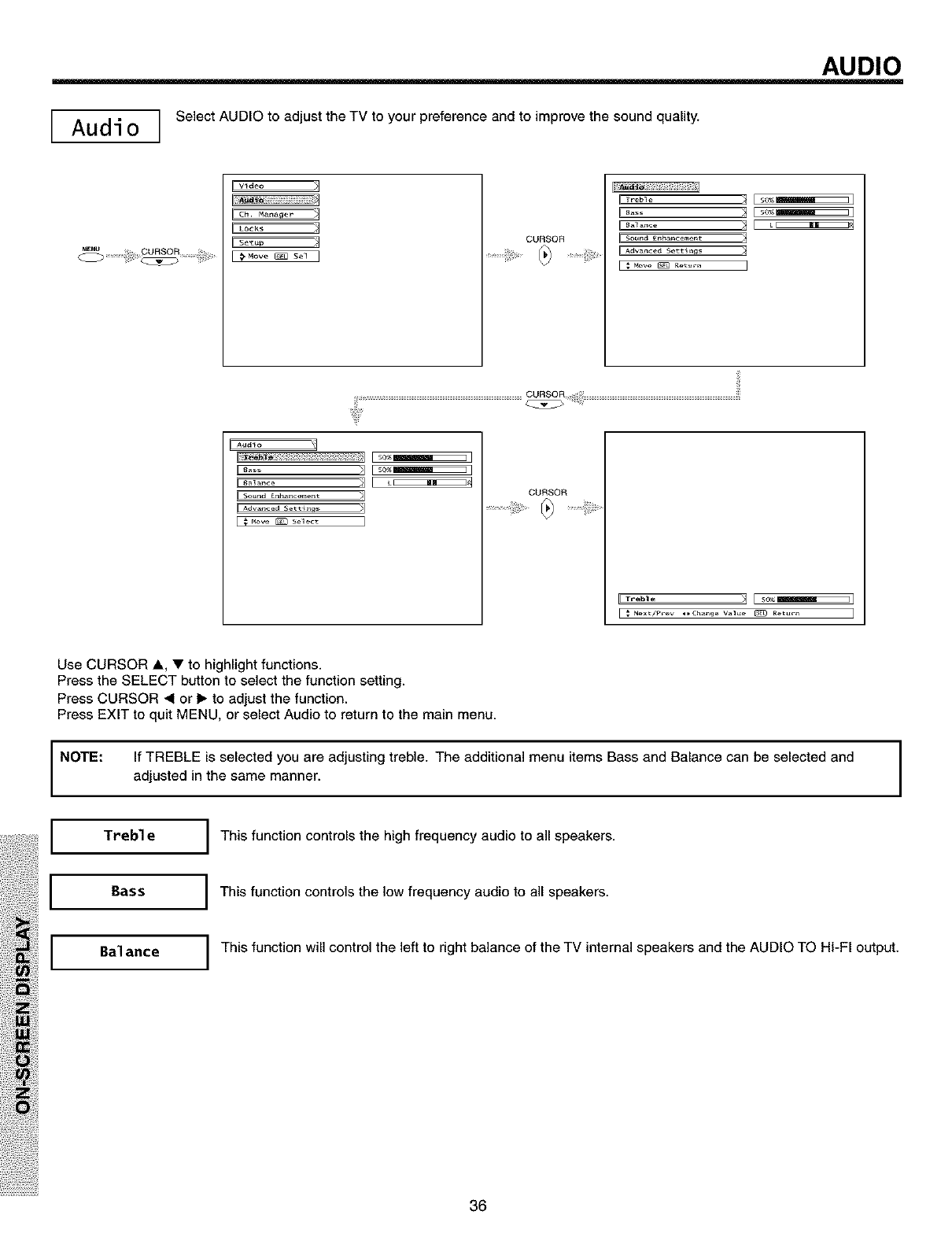
AUDIO
Audio I Select AUDIO to adjust the TV to your preference and to improve the sound quality.
[Vi de,3 _1
E_
E..... 3 I_ _ E_
I $oun_ _nh_nc_m_nt
A_wnce_ Settlnas
Audio
CURSOR
Treble _] E S_[
Use CURSOR A, • to highlight functions.
Press the SELECT button to select the function setting.
Press CURSOR _1or I_ to adjust the function.
Press EXIT to quit MENU, or select Audio to return to the main menu.
NOTE: If TREBLE is selected you are adjusting treble. The additional menu items Bass and Balance can be selected and
adjusted in the same manner.
I Treble I
I Bass I
I Balance I
This function controls the high frequency audio to all speakers.
This function controls the low frequency audio to all speakers.
This function will control the left to right balance of the TV internal speakers and the AUDIO TO HI-FI output.
36
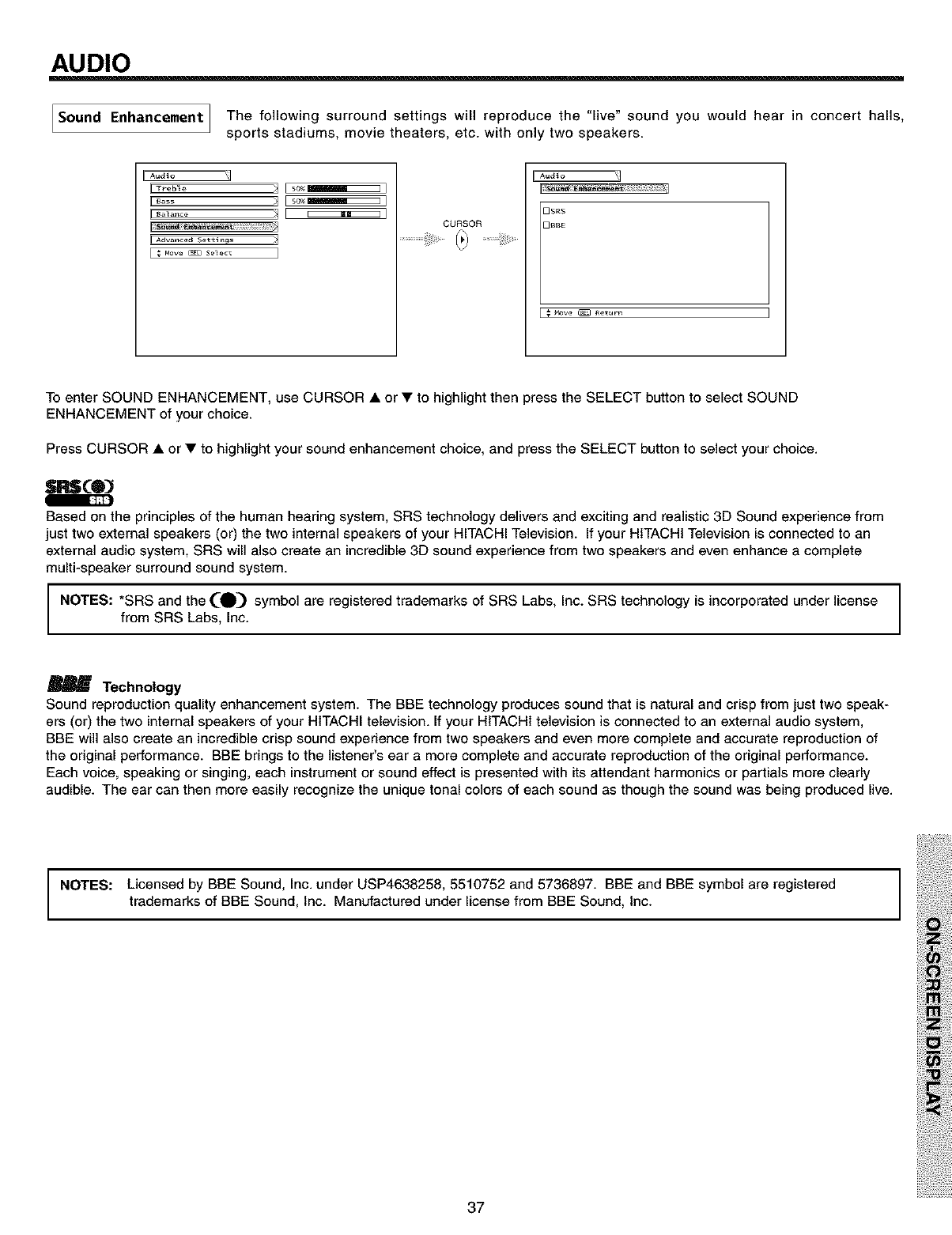
AUDIO
Sound Enhancement I The following surround settings will reproduce the "live" sound you would hear in concert halls,
I
Isports stadiums, movie theaters, etc. with only two speakers.
I Aud ¸io
IE_..... S [ _]
ICURSOR
ILA_a_o 21
DSRS
D£SE
t4ove _ Return
To enter SOUND ENHANCEMENT, use CURSOR • or • to highlight then press the SELECT button to select SOUND
ENHANCEMENT of your choice.
Press CURSOR • or • to highlight your sound enhancement choice, and press the SELECT button to select your choice.
SRS(O_
Based on the principles of the human hearing system, SRS technology delivers and exciting and realistic 3D Sound experience from
just two external speakers (or) the two internal speakers of your HITACHI Television. If your HITACHI Television is connected to an
external audio system, SRS will also create an incredible 3D sound experience from two speakers and even enhance a complete
multi-speaker surround sound system.
NOTES: *SRS and the (_) symbol are registered trademarks of SRS Labs, Inc. SRS technology is incorporated under license
from SRS Labs, Inc.
_' Technology
Sound reproduction quality enhancement system. The BBE technology produces sound that is natural and crisp from just two speak-
ers (or) the two internal speakers of your HITACHI television. If your HITACHI television is connected to an external audio system,
BBE will also create an incredible crisp sound experience from two speakers and even more complete and accurate reproduction of
the original performance. BBE brings to the listener's ear a more complete and accurate reproduction of the original performance.
Each voice, speaking or singing, each instrument or sound effect is presented with its attendant harmonics or partials more clearly
audible. The ear can then more easily recognize the unique tonal colors of each sound as though the sound was being produced live.
NOTES: Licensed by BBE Sound, Inc. under USP4638258, 5510752 and 5736897. BBE and BBE symbol are registered
trademarks of BBE Sound, Inc. Manufactured under license from BBE Sound, Inc.
37
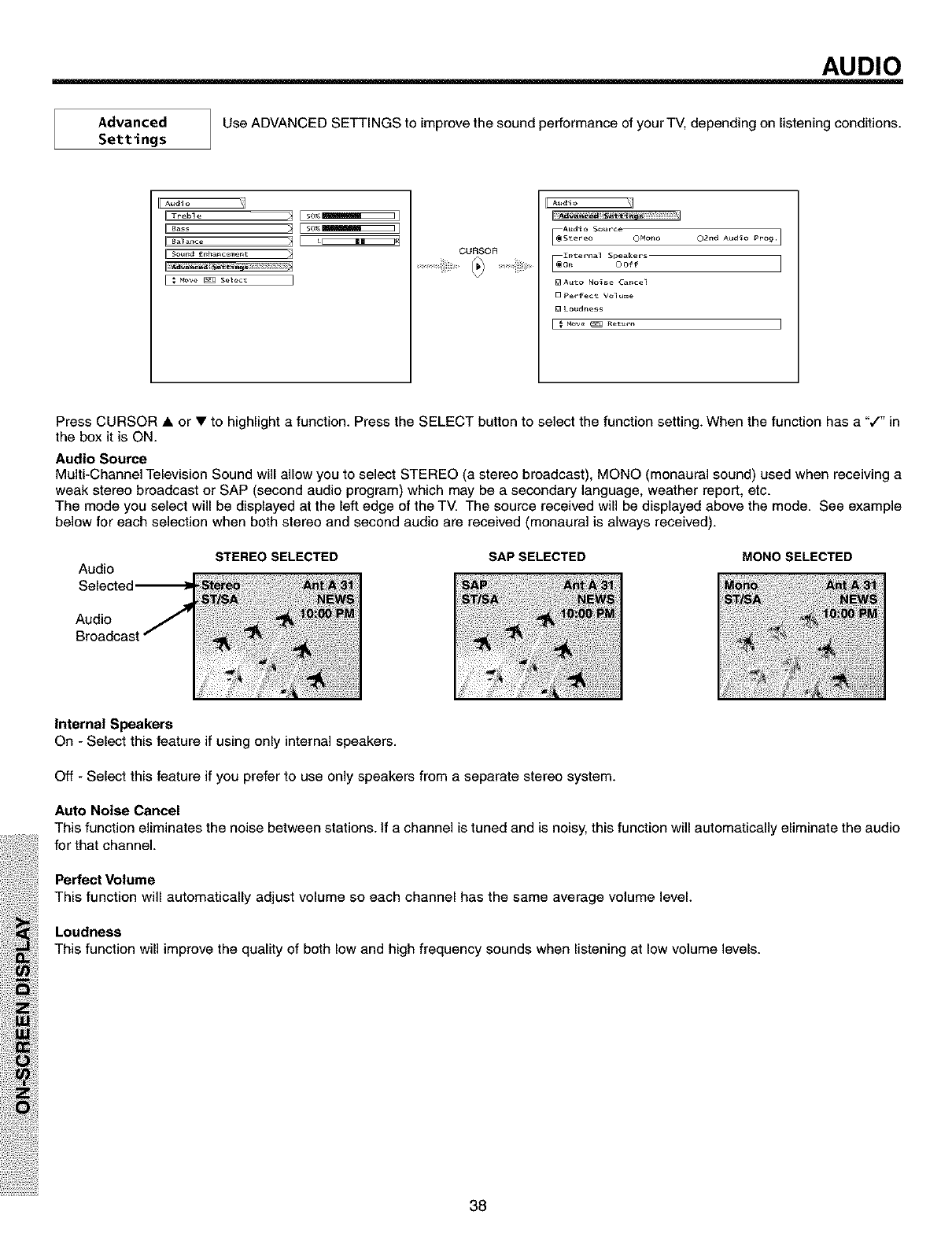
AUDIO
Advanced
Settings
Use ADVANCED SETTINGS to improve the sound performance of your TV, depending on listening conditions.
IFA.d_o _1
IIT_b_ _IEs_I
IIB_ _ E_I
CURSOR
[Audto
A_dlo Source
[_S_ereo OHono
[In_ernal Speaker_
O_ OOff
D Auto No_se Can_el
D perfect Volume
BLo_dne_
O2nd Audio Pro_.]
Press CURSOR • or • to highlight a function. Press the SELECT button to select the function setting. When the function has a ",/" in
the box it is ON.
Audio Source
Multi-Channel Television Sound will allow you to select STEREO (a stereo broadcast), MONO (monaural sound) used when receiving a
weak stereo broadcast or SAP (second audio program) which may be a secondary language, weather report, etc.
The mode you select will be displayed at the left edge of the TV. The source received will be displayed above the mode. See example
below for each selection when both stereo and second audio are received (monaural is always received).
Audio STEREO SELECTED SAP SELECTED MONO SELECTED
Audio
Internal Speakers
On - Select this feature if using only internal speakers.
Off - Select this feature if you prefer to use only speakers from a separate stereo system.
Auto Noise Cancel
This function eliminates the noise between stations. If a channel is tuned and is noisy, this function will automatically eliminate the audio
for that channel.
Perfect Volume
This function will automatically adjust volume so each channel has the same average volume level.
Loudness
This function will improve the quality of both low and high frequency sounds when listening at low volume levels.
38
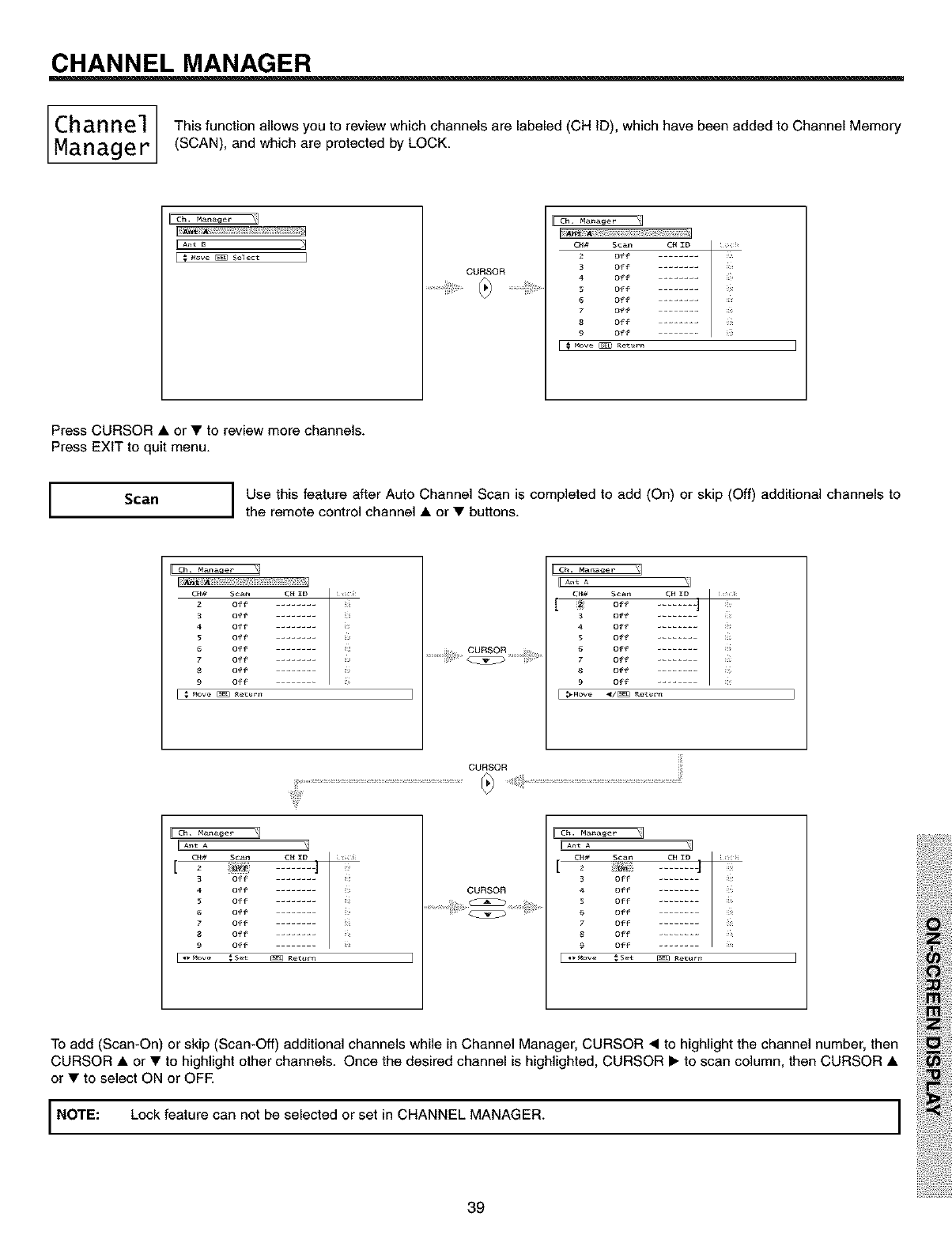
CHANNEL MANAGER
Chan nel This function allows you to review which channels are labeled (CH ID), which have been added to Channel Memory
Manage r (SCAN), and which are protected by LOCK.
IIAntB ;4
CURSOR
¢H# Scan ¢H ID i
Press CURSOR • or • to review more channels.
Press EXIT to quit menu.
Scan I Use this feature after Auto Channel Scan is completed to add (On) or skip (Off) additional channels to
the remote control channel • or • buttons.
Lc_ _n_ e_ I
CH#2 S_anOff CH ID _ _
Off .......
4 Off
5 Off
6 Off
7 Off
8 Off
9 Off
I€_ove _ Retur_
IIAntA _1
CH# Scan CH ID _ _?<_,_
[ _ o- ......._j
3off ........
4off ........
S off .......
off ........
off ......
8off ........
9 Off ....
CURSOR
E_I
[ 2 ......
off
4 off
5 off
6 off
7 off
8 off
9 off
I ,w_ove €set _ Retur_
CURSOR
r .... _q
C_# Scan CH ID _ _
[ _ ]
3 Off
4 Off
5 Off
6 Off
7Off
8 Off
9off ......
I "'_ove .'Set _ Retur_
To add (Scan-On) or skip (Scan-Off) additional channels while in Channel Manager, CURSOR • to highlight the channel number, then
CURSOR • or • to highlight other channels. Once the desired channel is highlighted, CURSOR • to scan column, then CURSOR •
or • to select ON or OFE
INOTE: Lock feature can not be selected or set in CHANNEL MANAGER. I
39
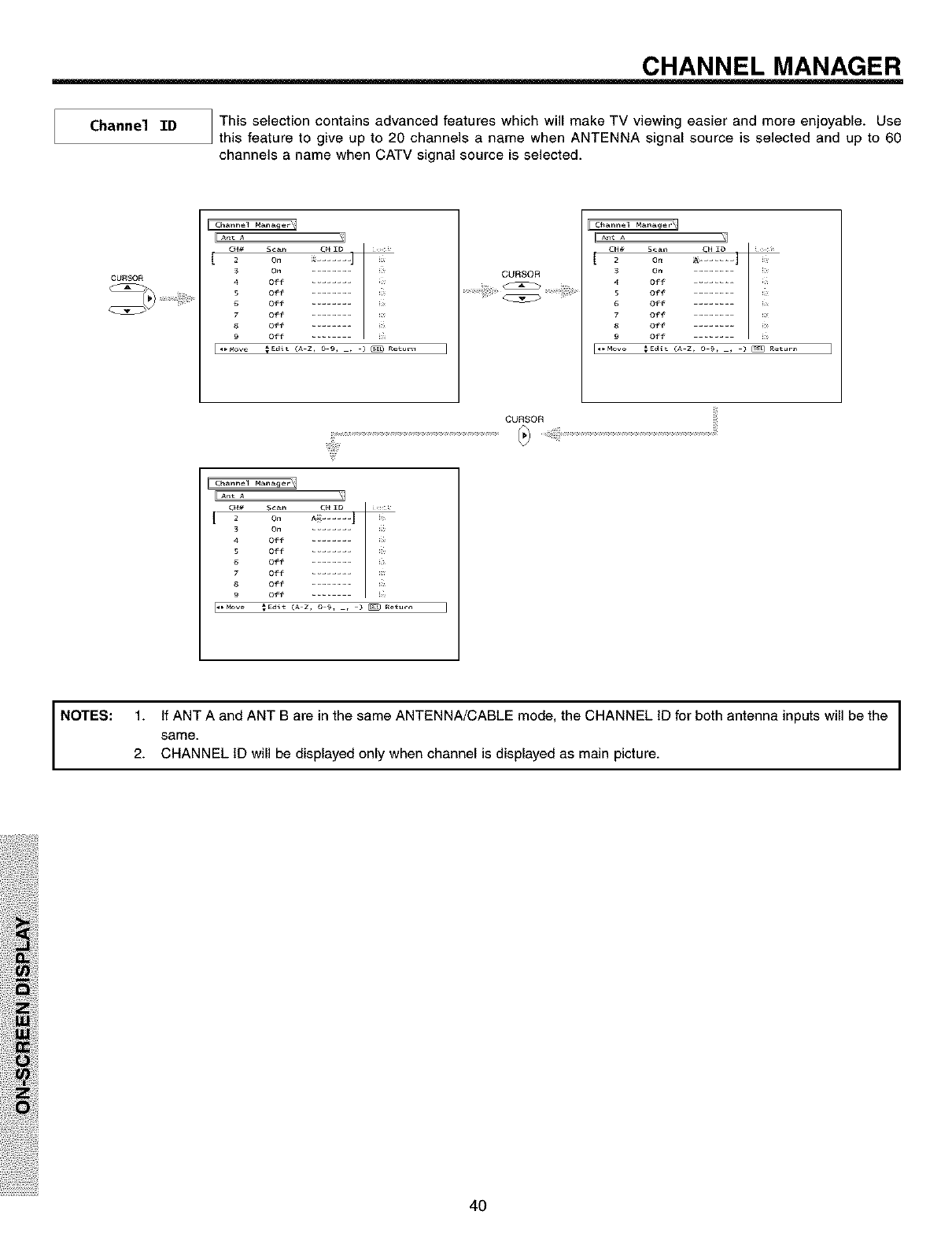
CHANNEL MANAGER
Channel ID This selection contains advanced features which will make TV viewing easier and more enjoyable. Use
this feature to give up to 20 channels a name when ANTENNA signal source is selected and up to 60
channels a name when CATV signal source is selected.
CURSOR
r .... _q
O4# Scan CH ID I _ _ _
[ = o, ...... _j
3 On
,, o.O"
6 Off
7 Off
8 Off ........
Off9
CURSOR
CURSOR
A_L A
CH# Scan CHID _ _
[ = o. _ ...... J
3 On
4 Off
S Off
6 Off
7 Off ........
8 Off ........
9 Off
qb_ove _Edlt (A Z, 0 £, , ) _ Ret#rt_
NOTES: 1. If ANT A and ANT B are in the same ANTENNA/CABLE mode, the CHANNEL ID for both antenna inputs will be the
same.
2. CHANNEL ID will be displayed only when channel is displayed as main picture.
4O
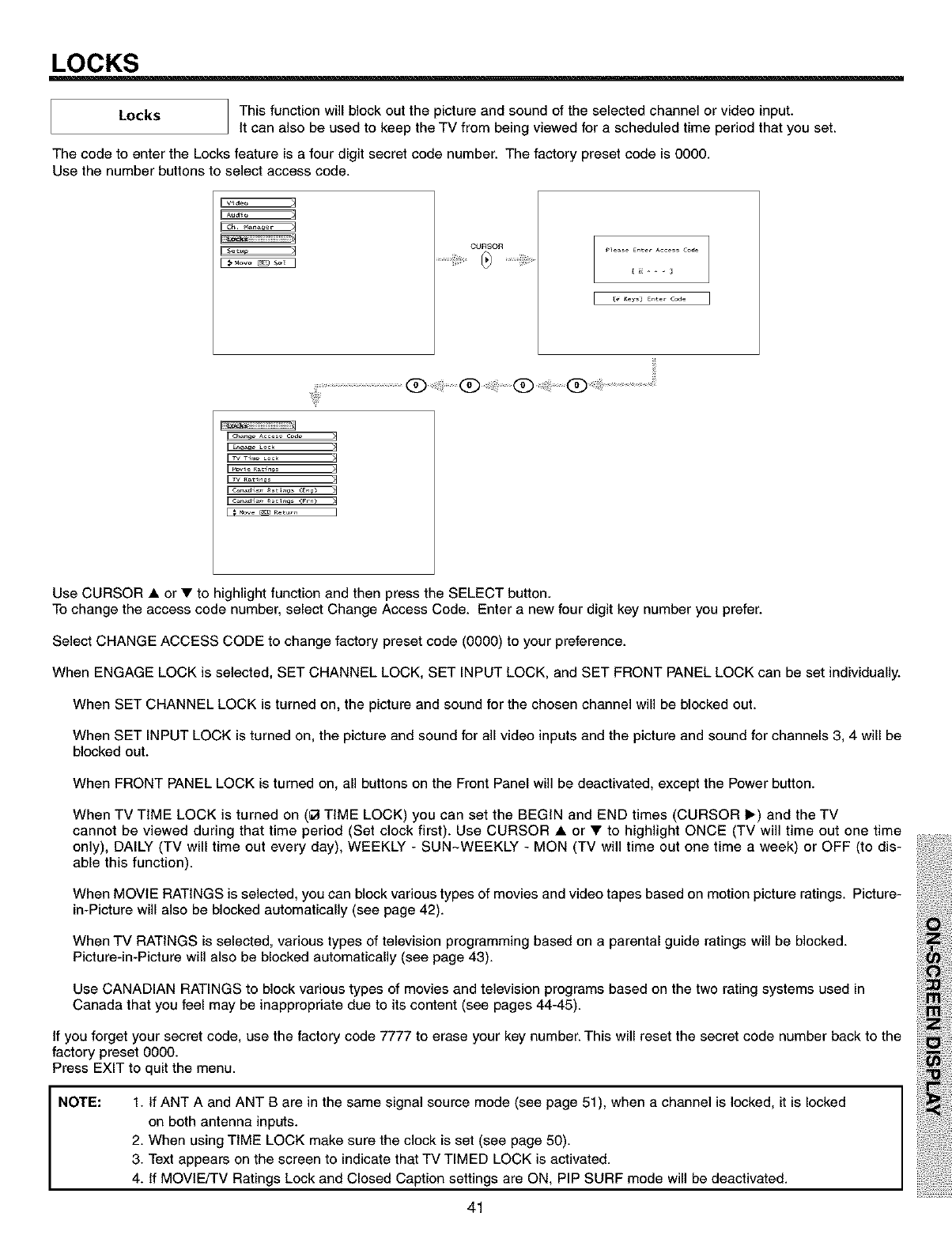
LOCKS
Locks This function will block out the picture and sound of the selected channel or video input.
It can also be used to keep the TV from being viewed for a scheduled time period that you set.
The code to enter the Locks feature is a four digit secret code number. The factory preset code is 0000.
Use the number buttons to select access code.
waeo
E_
E_ CURSOR
.........i_i,;i__) _=i;iii¸....
C) ................................ii_
E_
Uch,nq_ _cc_,. coa_
E_ _qe LOCk
_ _ _tinqs
Can,d_n _tinqs _nq)
Use CURSOR • or • to highlight function and then press the SELECT button.
To change the access code number, select Change Access Code. Enter a new four digit key number you prefer.
Select CHANGE ACCESS CODE to change factory preset code (0000) to your preference.
When ENGAGE LOCK is selected, SET CHANNEL LOCK, SET INPUT LOCK, and SET FRONT PANEL LOCK can be set individually.
When SET CHANNEL LOCK is turned on, the picture and sound for the chosen channel will be blocked out.
When SET INPUT LOCK is turned on, the picture and sound for all video inputs and the picture and sound for channels 3, 4 will be
blocked out.
When FRONT PANEL LOCK is turned on, all buttons on the Front Panel will be deactivated, except the Power button.
When TV TIME LOCK is turned on (_1TIME LOCK) you can set the BEGIN and END times (CURSOR I_) and the TV
cannot be viewed during that time period (Set clock first). Use CURSOR • or • to highlight ONCE (TV will time out one time
only), DAILY (TV will time out every day), WEEKLY - SUN-WEEKLY - MON (TV will time out one time a week) or OFF (to dis-
able this function).
When MOVIE RATINGS is selected, you can block various types of movies and video tapes based on motion picture ratings. Picture-
in-Picture will also be blocked automatically (see page 42).
When TV RATINGS is selected, various types of television programming based on a parental guide ratings will be blocked.
Picture-in-Picture will also be blocked automatically (see page 43).
Use CANADIAN RATINGS to block various types of movies and television programs based on the two rating systems used in
Canada that you feel may be inappropriate due to its content (see pages 44-45).
If you forget your secret code, use the factory code 7777 to erase your key number. This will reset the secret code number back to the
factory preset 0000.
Press EXIT to quit the menu.
NOTE:
1. If ANT A and ANT B are in the same signal source mode (see page 51), when a channel is locked, it is locked
on both antenna inputs.
2. When using TIME LOCK make sure the clock is set (see page 50).
3. Text appears on the screen to indicate that TV TIMED LOCK is activated.
4. If MOVIE/TV Ratings Lock and Closed Caption settings are ON, PIP SURF mode will be deactivated.
41
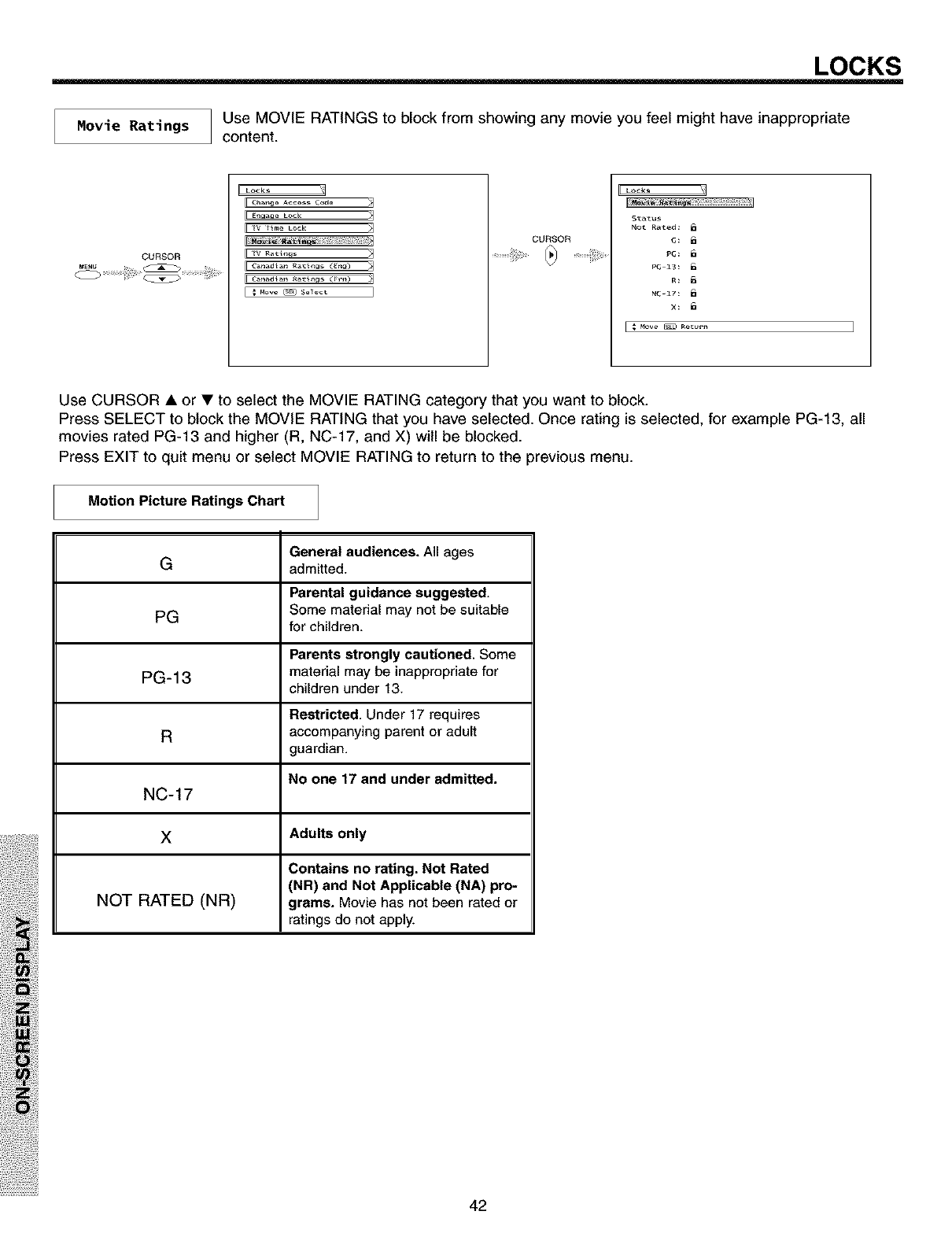
LOCKS
Movie Ratings Use MOVIE RATINGS to block from showing any movie you feel might have inappropriate
content.
CURSOR
[[ _an_ AccEss C_d_
IFE_ Lock
[[ TV _t_m_ L_ck
I
[[_nadlan Rati_s (_g)
CURSOR
Not Ra_ed:
NC-17:
Use CURSOR •or • to select the MOVIE RATING category that you want to block.
Press SELECT to block the MOVIE RATING that you have selected. Once rating is selected, for example PC-13, all
movies rated PC-13 and higher (R, NC-17, and X) will be blocked.
Press EXIT to quit menu or select MOVIE RATING to return to the previous menu.
Motion Picture Ratings Chart
General audiences. All ages
admitted.
G
Parental guidance suggested.
PG Some material may not be suitable
for children.
Parents strongly cautioned. Some
PC-13 material may be inappropriate for
children under 13.
Restricted. Under 17 requires
aaccompanying parent or adult
guardian.
No one 17 and under admitted.
NC-17
XAdults only
Contains no rating. Not Rated
(NR) and Not Applicable (NA) pro-
NOT RATED (NR) grams. Movie has not been rated or
ratings do not apply.
42

LOCKS
TV Ratings Use TV RATINGS to block from showing any programs or movies you feet might have
inappropriate content.
CURSOR
i (hanqe Acces_ (one
i Movie _ati_q_
U (_n_di_n _tlnqs CE_a)
[:Mow_S_ ¸_c_ ]
CURSOR
_ta_u_ Sub Ftat_ _
• S V
TV_Y:
TV y7:
TV yG:
TV pG: _ _ _
TV 14: 6 6 6 6
TV MA: 6 6 6
r4ove _ Returt_
FV
6
Use CURSOR • or • to highlight the category that you want to block.
Press SELECT to block the TV RATING that you have selected.
Press EXIT to quit menu or select TV RATING to return to the previous menu.
"IV Parental Guide Ratings Chart
TV-Y
All children. The themes and elements in this
program are specifically designed for a very
young audience, including children from ages
2-6.
Directed to older children. Themes and ele-
ments in this program may include mild physi-
TV-Y7 cal or comedic violence, or may frighten chil-
dren under the age of 7.
General audience. It contains little or no vio-
TV-G ]ence, no strong language, and little or no sex-
ual dialogue or situations.
Parental guidance suggested. The program
TV-PG may contain infrequent coarse language, limit-
ed violence, some suggestive sexual dialogue
and situations.
Parents strongly cautioned. This program
TV-14 may contain sophisticated themes, intense
sexual situation, more intense violence and
intensely suggestive dialogue.
Mature audiences only. This program may
TV-MA contain mature themes, indecent language,
graphic violence, and explicit sexual content.
FV Fantasy Violence
V Violence
SSexual Situation
LAdult Language
DSexually Suggestive Dialogue.
NOTE:
If you Block TV-14D, you wilt still permit
TV-MA programs; If you block TV-14DV,
you will automatically block TV-MAV
programs, but you will still permit TV-
MALS programs. This means that the TV
will block violence in TV-14 and higher
(TV-MA), but not language and sex.
43
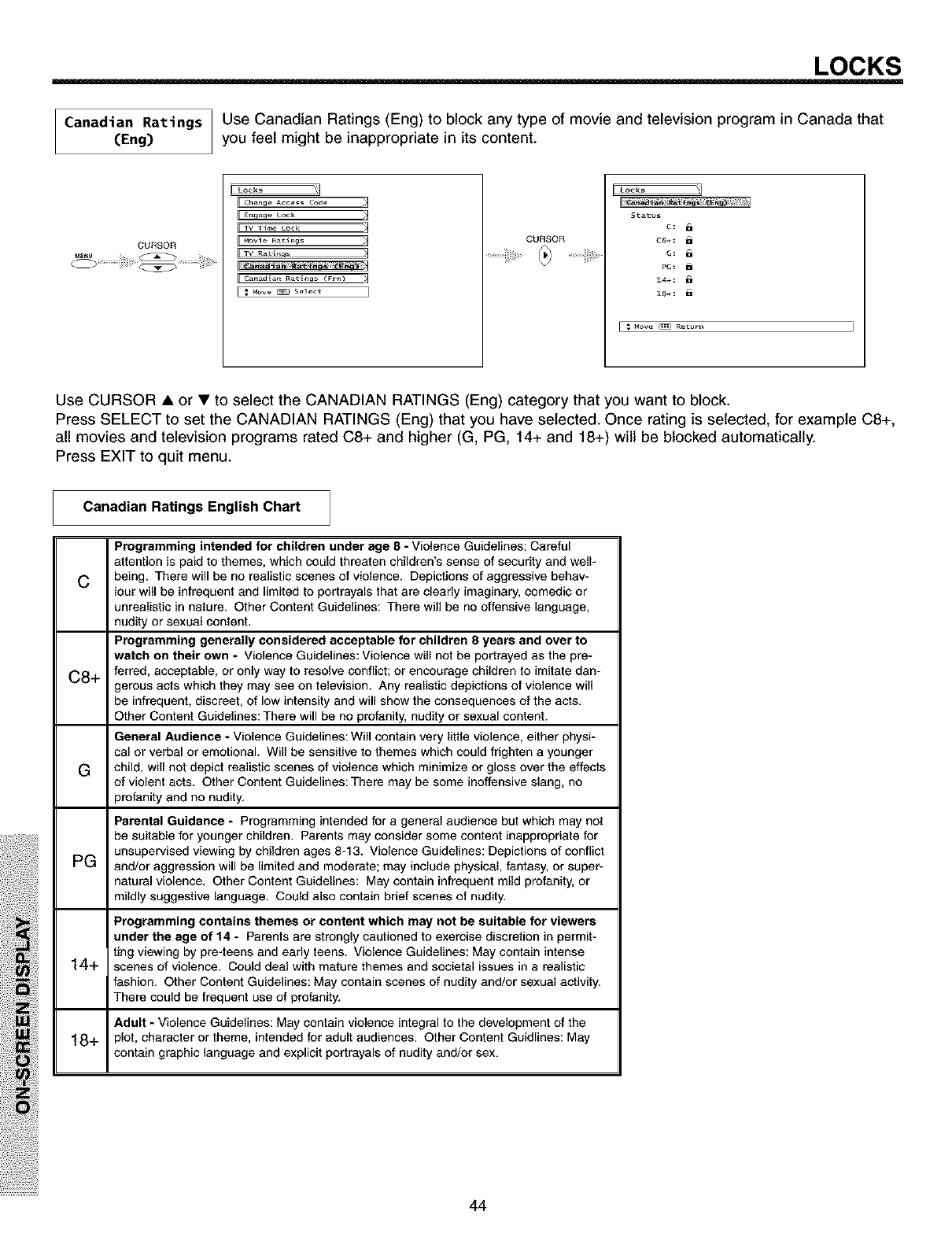
LOCKS
Canadian Ratings Use Canadian Ratings (Eng) to block any type of movie and television program in Canada that
(Eng) you feel might be inappropriate in its content.
CURSOR
Locks
C_a_ae Acce_ Lode
E_age Leek
TV T_me Leek
Movie R_i_s
TV Rati_qs
Move _ Select ]
CURSOR
_Lo_ks
Status
C8÷:
PG_ a
t4÷: a
t8+:
[ _ Move _ Return I
Use CURSOR • or • to select the CANADIAN RATINGS (Eng) category that you want to block.
Press SELECT to set the CANADIAN RATINGS (Eng) that you have selected. Once rating is selected, for example C8+,
all movies and television programs rated C8+ and higher (G, PG, 14+ and 18+) wilt be blocked automatically.
Press EXIT to quit menu.
C
Canadian Ratings English Chart
C8+
G
Programming intended for children under age 8 - Violence Guidelines; Careful
attention is paid to themes, which could threaten children's sense of security and well-
being. There will be no realistic scenes of violence. Depictions of aggressive behav-
iour will be infrequent and limited to portrayals that are clearly imaginary, comedic or
unrealistic in nature. Other Content Guidelines: There will be no offensive language,
nudity or sexual content.
Programming generally considered acceptable for children 8 years and over to
watch on their own -Violence Guidelines: Violence will not be portrayed as the pre-
ferred, acceptable, or only way to resolve conflict; or encourage children to imitate dan-
gerous acts which they may see an television. Any realistic depictions of violence will
be infrequent, discreet, of low intensity and will show the consequences of the acts.
Other Content Guidelines: There will be no profanity, nudity or sexual content.
General Audience - Violence Guidelines: Will contain very little violence, either physi-
cal or verbal or emotional. Will be sensitive to themes which could frighten a younger
child, will not depict realistic scenes of violence which minimize or gloss over the effects
of violent acts. Other Content Guidelines: There may be some inoffensive slang, no
profanity and no nudity.
Parental Guidance - Programming intended for a general audience but which may not
be suitable for younger children. Parents may consider some content inappropriate for
unsupervised viewing by children ages 8-13. Violence Guidelines: Depictions of conflict
PG and/or aggression will be limited and moderate; may include physical, fantasy, or super-
natural violence. Other Content Guidelines: May contain infrequent mild profanity, or
mildly suggestive language. Could also contain brief scenes of nudity.
Programming contains themes or content which may not be suitable for viewers
under the age of 14 - Parents are strongly cautioned to exercise discretion in permit-
ting viewing by pre-teens and early teens. Violence Guidelines: May contain intense
14+ scenes of violence. Could deal with mature themes and societal issues in a realistic
fashion. Other Content Guidelines: May contain scenes of nudity and/or sexual activity.
There could be frequent use of profanity.
Adult - Violence Guidelines: May contain violence integral to the development of the
18+ plat, character or theme, intended for adult audiences. Other Content Guidlines: May
contain graphic language and explicit portrayals of nudity and/or sex.
44
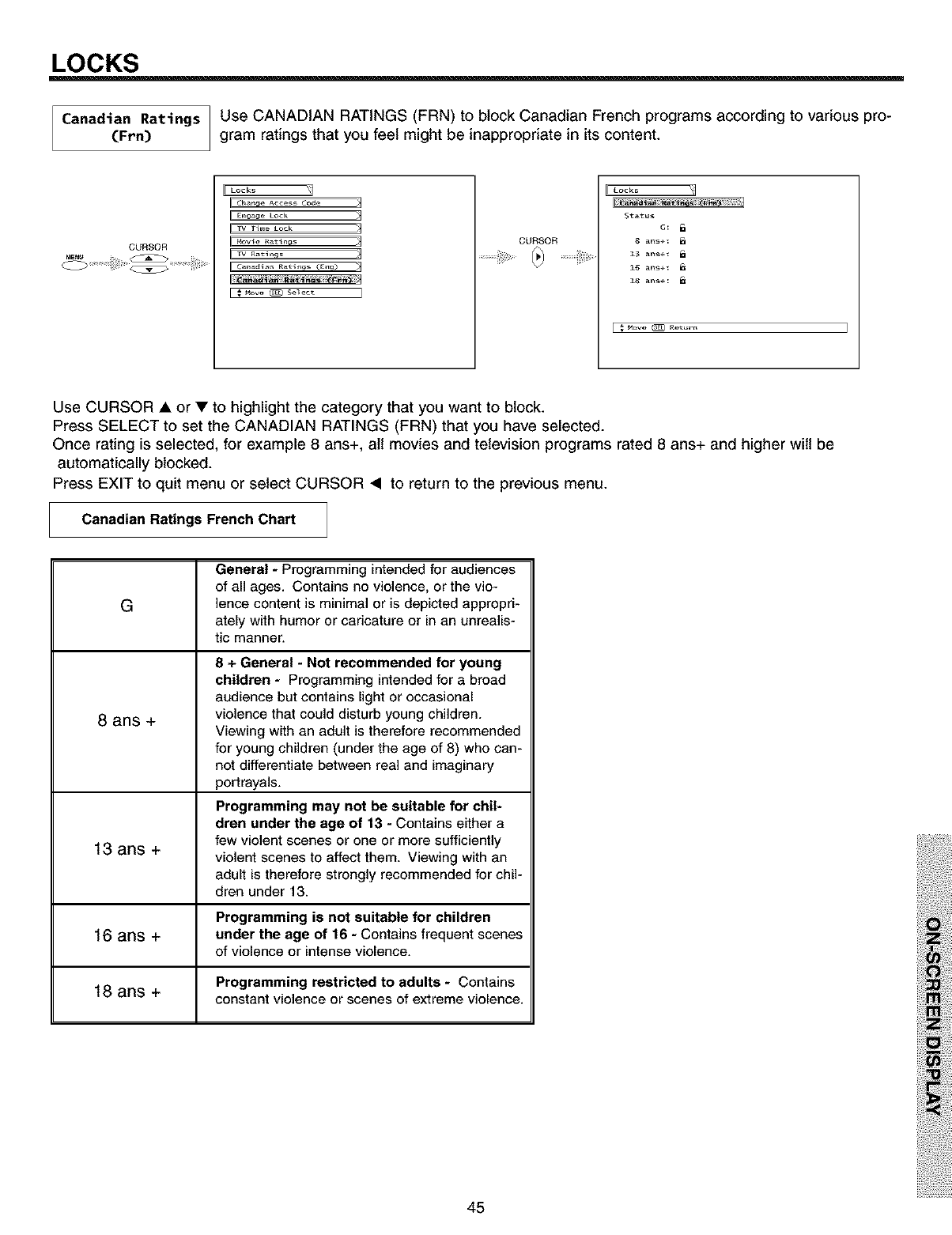
LOCKS
Canadian Ratings Use CANADIAN RATINGS (FRN) to block Canadian French programs according to various pro-
(Frn) gram ratings that you feet might be inappropriate in its content.
CURSOR
I ¢ha_qe Acce,s ¢o_e
TV lime Lock
l TV _ar_nq_
II ¢anadla_ Ratings (Eng)
CURSOR
Locks
Status
8ans÷:
13 ans÷_
16 ans÷_
18 ans÷_
Use CURSOR • or • to highlight the category that you want to block.
Press SELECT to set the CANADIAN RATINGS (FRN) that you have selected.
Once rating is selected, for example 8 arts+, all movies and television programs rated 8 arts+ and higher wilt be
automatically blocked.
Press EXIT to quit menu or select CURSOR • to return to the previous menu.
Canadian Ratings French Chart
G
8 ans +
General -Programming intended for audiences
of all ages. Contains no violence, or the vio-
lence content is minimal or is depicted appropri-
ately with humor or caricature or in an unrealis-
tic manner.
8 + General -Not recommended for young
children -Programming intended for abroad
audience but contains light or occasional
violence that could disturb young children.
Viewing with an adult is therefore recommended
for young children (under the age of 8) who can-
not differentiate between real and imaginary
portrayals.
Programming may not be suitable for chil-
dren under the age of 13 - Contains either a
few violent scenes or one or more sufficiently
13 ans +violent scenes to affect them. Viewing with an
adult is therefore strongly recommended for chil-
dren under 13.
Programming is not suitable for children
16 arts + under the age of 16 - Contains frequent scenes
of violence or intense violence.
Programming restricted to adults -Contains
18 ans + constant violence or scenes of extreme violence.
45
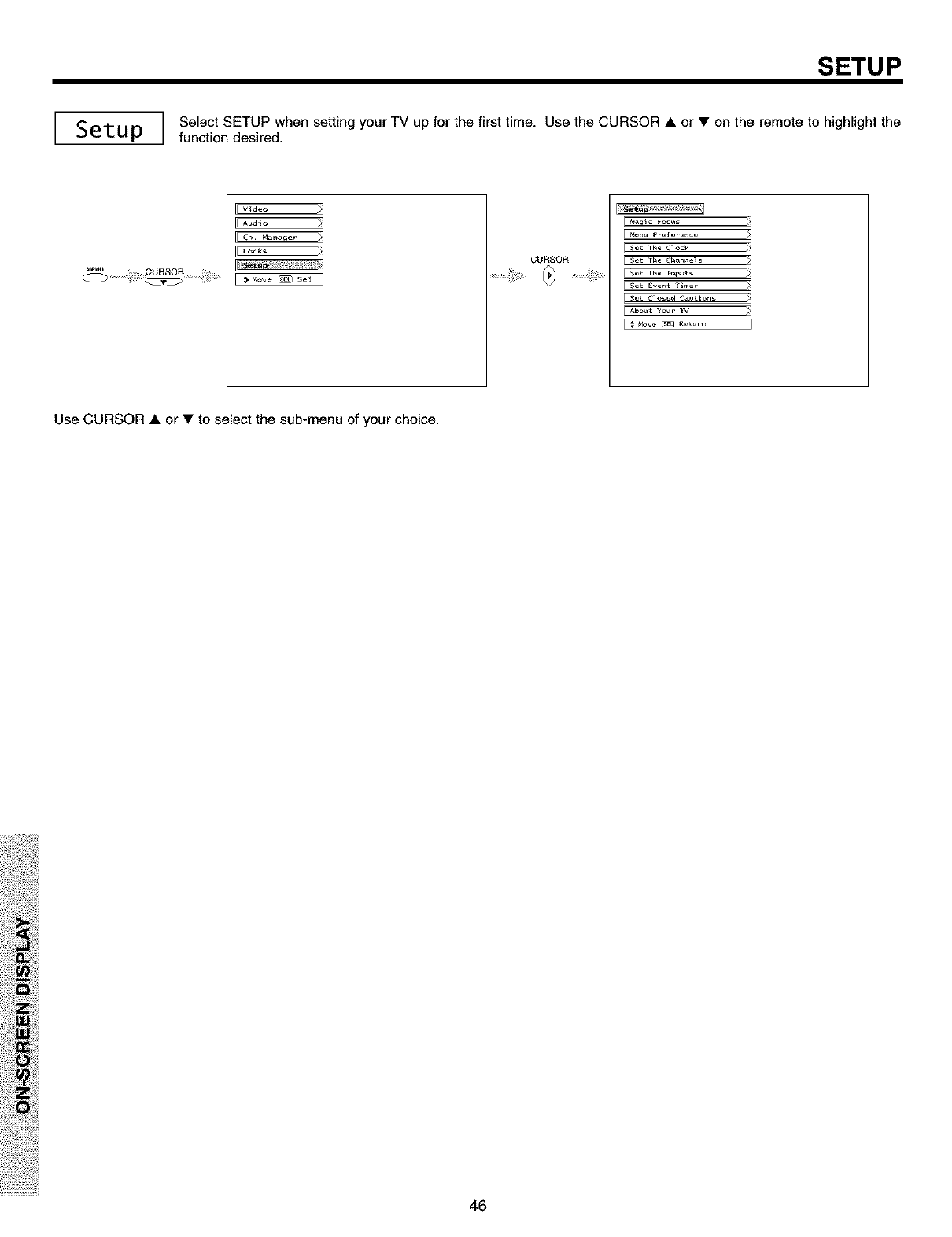
SETUP
I Setu I Select SETUP when setting your TV up for the first time. Use the CURSOR • or •on the remote to highlight thePIfunction desired.
iFv_a_o _1
Audio
Lo_ks
Move _ s_ ]
CURSOR
I
_aic _ocus
Set The Clock
Set The Channels
Set The _n_t_
Set Event Ti_er
Set Closed ¢_ptlons
About Your TV
]
Use CURSOR • or • to select the sub-menu of your choice.
46
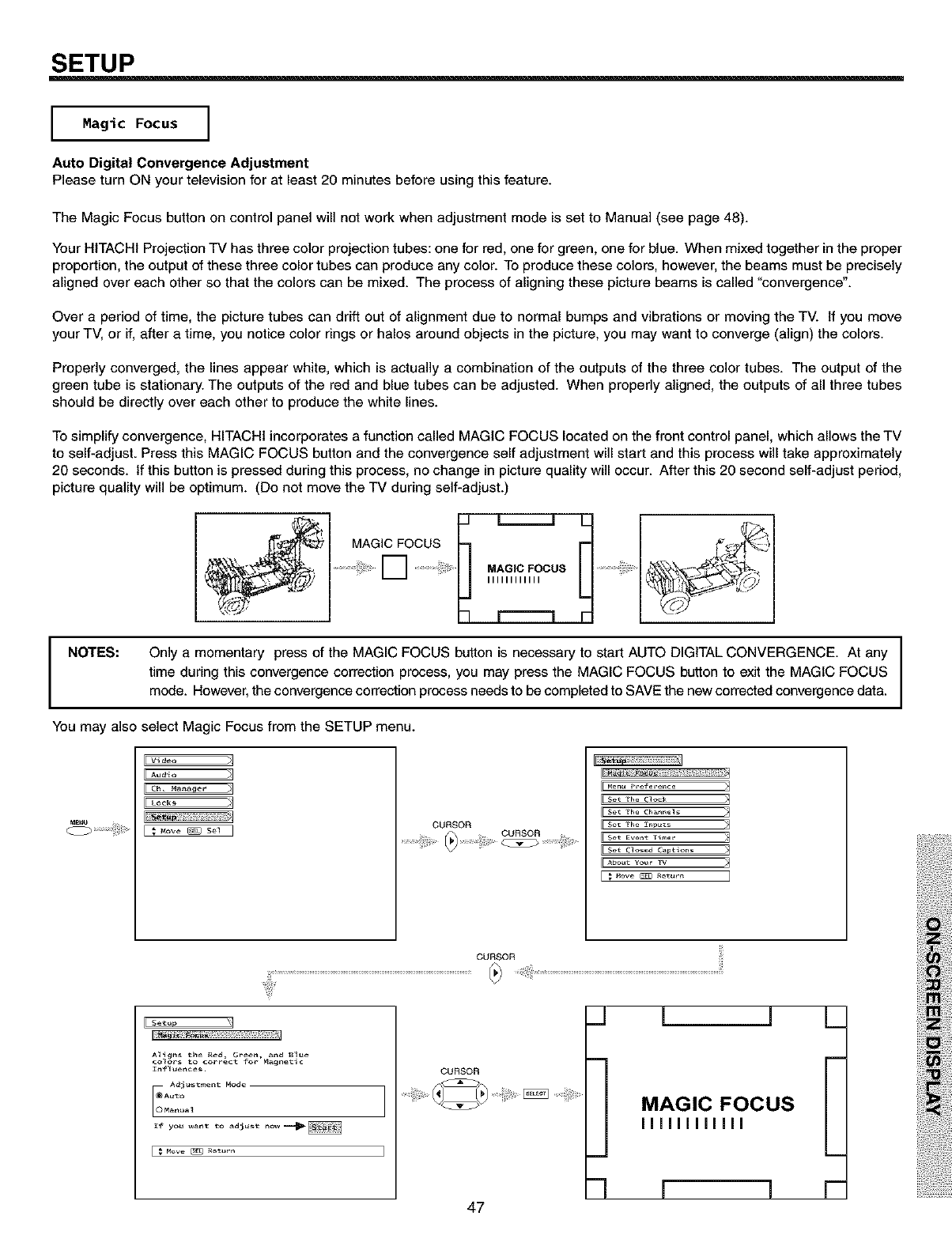
SETUP
Magic Focus [
Auto Digital Convergence Adjustment
Please turn ON your television for at least 20 minutes before using this feature.
The Magic Focus button on control panel will not work when adjustment mode is set to Manual (see page 48).
Your HITACHI Projection TV has three color projection tubes: one for red, one for green, one for blue. When mixed together in the proper
proportion, the output of these three color tubes can produce any color. To produce these colors, however, the beams must be precisely
aligned over each other so that the colors can be mixed. The process of aligning these picture beams is called "convergence".
Over a period of time, the picture tubes can drift out of alignment due to normal bumps and vibrations or moving the TV. If you move
your TV, or if, after a time, you notice color rings or halos around objects in the picture, you may want to converge (align) the colors.
Properly converged, the lines appear white, which is actually a combination of the outputs of the three color tubes. The output of the
green tube is stationary. The outputs of the red and blue tubes can be adjusted. When properly aligned, the outputs of all three tubes
should be directly over each other to produce the white lines.
To simplify convergence, HITACHI incorporates a function called MAGIC FOCUS located on the front control panel, which allows the TV
to self-adjust. Press this MAGIC FOCUS button and the convergence self adjustment will start and this process will take approximately
20 seconds. If this button is pressed during this process, no change in picture quality will occur. After this 20 second self-adjust period,
picture quality will be optimum. (Do not move the TV during self-adjust.)
MAG_]OC US I
........... ........... MAGIC FOCUS
IIIIIIIIIIII ...............
INOTES:
I
Only a momentary press of the MAGIC FOCUS button is necessary to start AUTO DIGITAL CONVERGENCE. At any [
time during this convergence correction process, you may press the MAGIC FOCUS button to exit the MAGIC FOCUS I
mode. However, the convergence correction process needs to be completed to SAVE the new corrected convergence data.
You may also select Magic Focus from the SETUP menu.
Video
¢_ Ma_a er i
Leck_
_ove _ Sel [ CURSOR
FEset The Clock
_$et Event Ti_er
_$et Closed ¢aptlons
I; _w_ ..... I
Setu I
A_ig_ _he Red Gree_, _nd B_ue
A_j_men_ Mode
_anua_
[ _ Move _ Ret_r_
CURSOR
47
_J
MAGIC FOCUS
liiiiiiiiiii
-1 I I
L
F
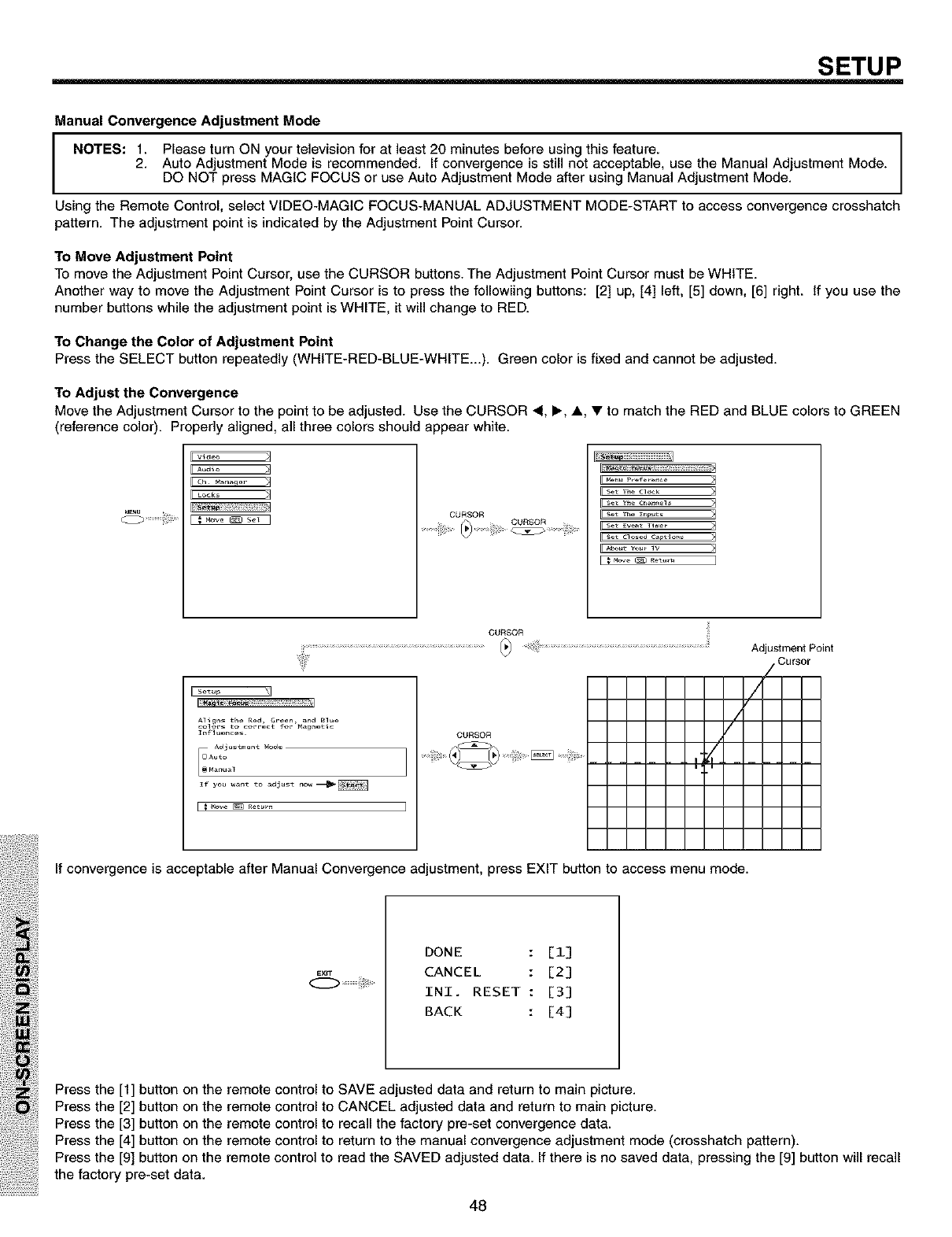
SETUP
Manual Convergence Adjustment Mode
NOTES: 1. Please turn ON your television for at least 20 minutes before using this feature.
2. Auto Adjustment Mode is recommended. If convergence is still not acceptable, use the Manual Adjustment Mode.
DO NOT press MAGIC FOCUS or use Auto Adjustment Mode after using Manual Adjustment Mode.
Using the Remote Control, select VIDEO-MAGIC FOCUS-MANUAL ADJUSTMENT MODE-START to access convergence crosshatch
pattern. The adjustment point is indicated by the Adjustment Point Cursor.
To Move Adjustment Point
To move the Adjustment Point Cursor, use the CURSOR buttons. The Adjustment Point Cursor must be WHITE.
Another way to move the Adjustment Point Cursor is to press the followiing buttons: [2] up, [4] left, [5] down, [6] right. If you use the
number buttons while the adjustment point is WHITE, it will change to RED.
To Change the Color of Adjustment Point
Press the SELECT button repeatedly (WHITE-RED-BLUE-WHITE...). Green color is fixed and cannot be adjusted.
To Adjust the Convergence
Move the Adjustment Cursor to the point to be adjusted. Use the CURSOR 4, I_, A • to match the RED and BLUE colors to GREEN
(reference color). Properly aligned, all three colors should appear white.
[video
ELoc_ >2
CURSOR
Lr4en_ pref_r_e
[[ set _e cl_k
Adjustment Point
Cursor
[ setup
Aligns the _ed Green and Blue
colors to correct for _agnet_c
Influences¸
Adjustment t4ode
AutoM_nu_l
If you want to _just now_
!
/
CURSOR
i, i
/
If convergence is acceptable after Manual Convergence adjustment, press EXIT button to access menu mode.
EXIT
DONE : [1]
CANCEL : [2]
INI. RESET : [3]
BACK : [4]
Press the [1] button on the remote control to SAVE adjusted data and return to main picture.
Press the [2] button on the remote control to CANCEL adjusted data and return to main picture.
Press the [3] button on the remote control to recall the factory pre-set convergence data.
Press the [4] button on the remote control to return to the manual convergence adjustment mode (crosshatch pattern).
Press the [9] button on the remote control to read the SAVED adjusted data. If there is no saved data, pressing the [9] button will recall
the factory pre-set data.
48
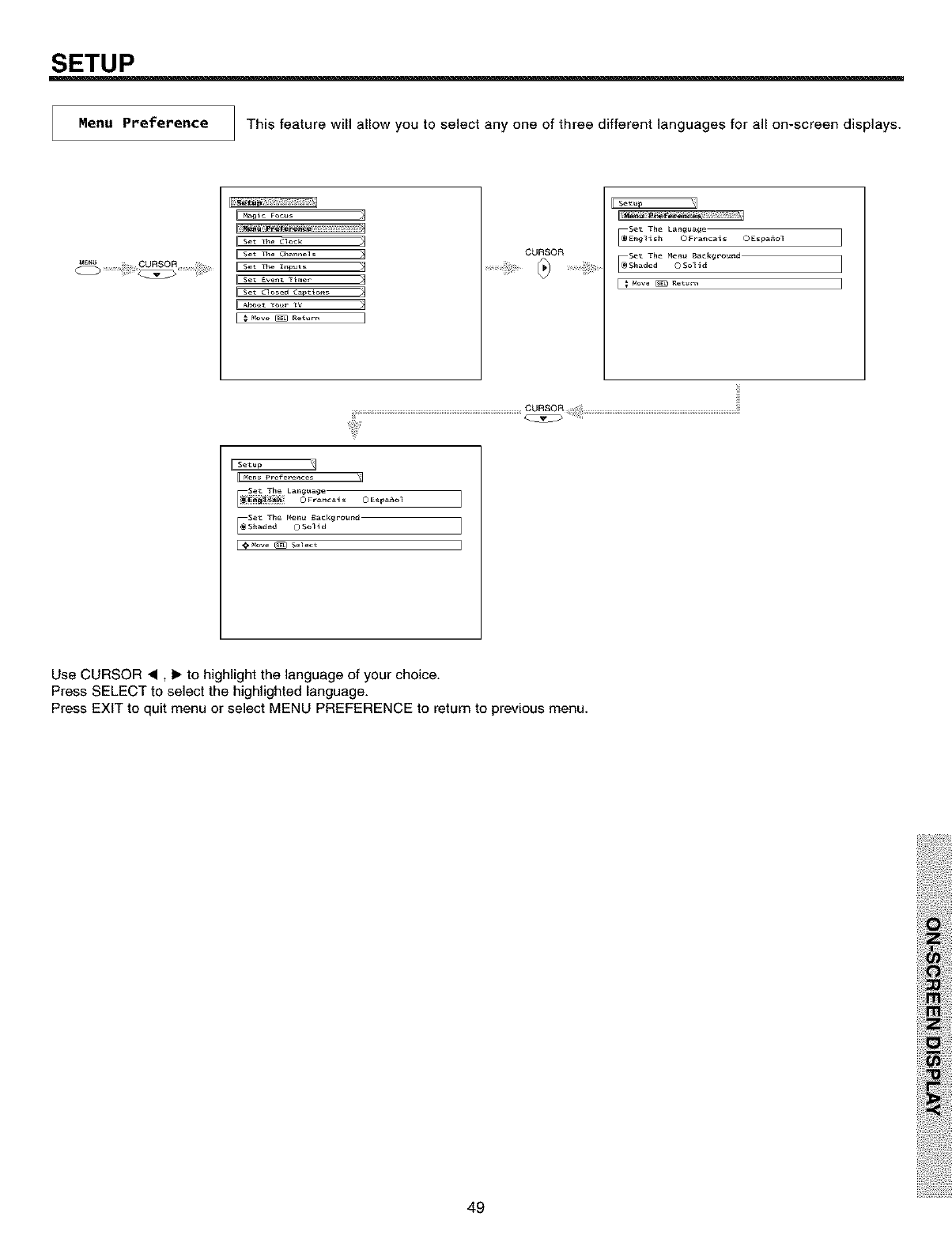
SETUP
Menu Preference This feature will allow you to select any one of three different languages for all on-screen displays.
ILs_Th_(lo_k
II set (l_ed (_pti_ns
I; Mow_ Ro_oro I
CURSOR
Se_ The Lam_u&ge
_E_#_i_h O Fra_cai_ O Espa_ol
Se_ The Mem_ Background
_Shaded © Solid
[ _ MOV_ _eturn
_M_n_ Prefe_en_e_ _j
OEspa_ol
Se_ The
_Shade d Me_ _a_kgro_d
0 Solid
L_0_Mow _ Select
Use CURSOR •, 1_to highlight the language of your choice.
Press SELECT to select the highlighted language.
Press EXIT to quit menu or select MENU PREFERENCE to return to previous menu.
49
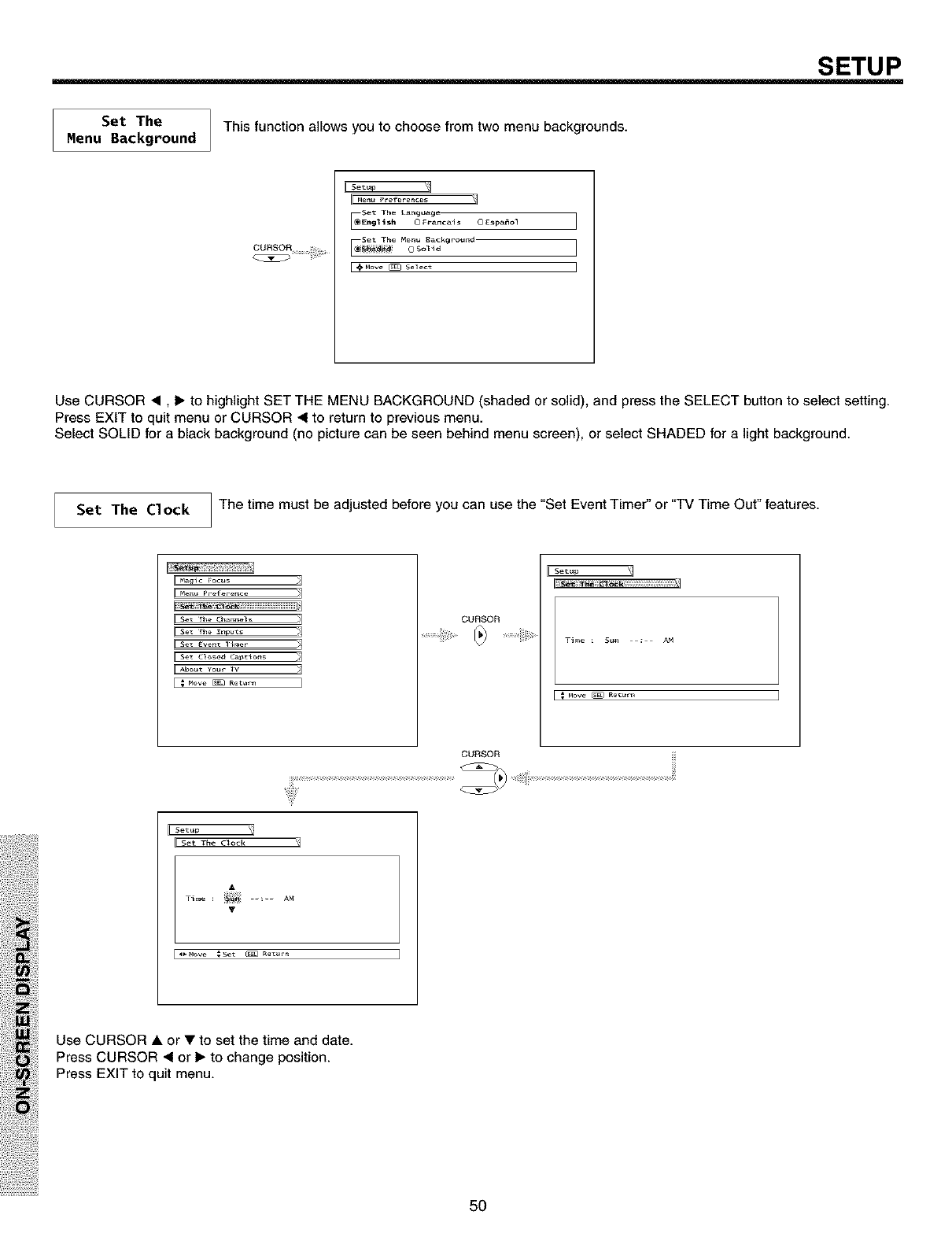
SETUP
Set The This function allows you to choose from two menu backgrounds.
Menu Background
Se_ The Language
_Engllsh © F_ancais O £_pa_ol
SeS The Me_ Background
[._Move _ Select
Use CURSOR •, 1_to highlight SET THE MENU BACKGROUND (shaded or solid), and press the SELECT button to select setting.
Press EXIT to quit menu or CURSOR • to return to previous menu.
Select SOLID for a black background (no picture can be seen behind menu screen), or select SHADED for a light background.
Set The C1ock The time must be adjusted before you can use the "Set Event Timer" or "TV Time Out" features.
CURSOR
Sel"up _]
I T_e Su_ AN
CURSOR
_Set_p
Set The C_ock
A
_ve _Set _ R_ur_
Use CURSOR • or • to set the time and date.
Press CURSOR • or I_ to change position.
Press EXIT to quit menu.
5O
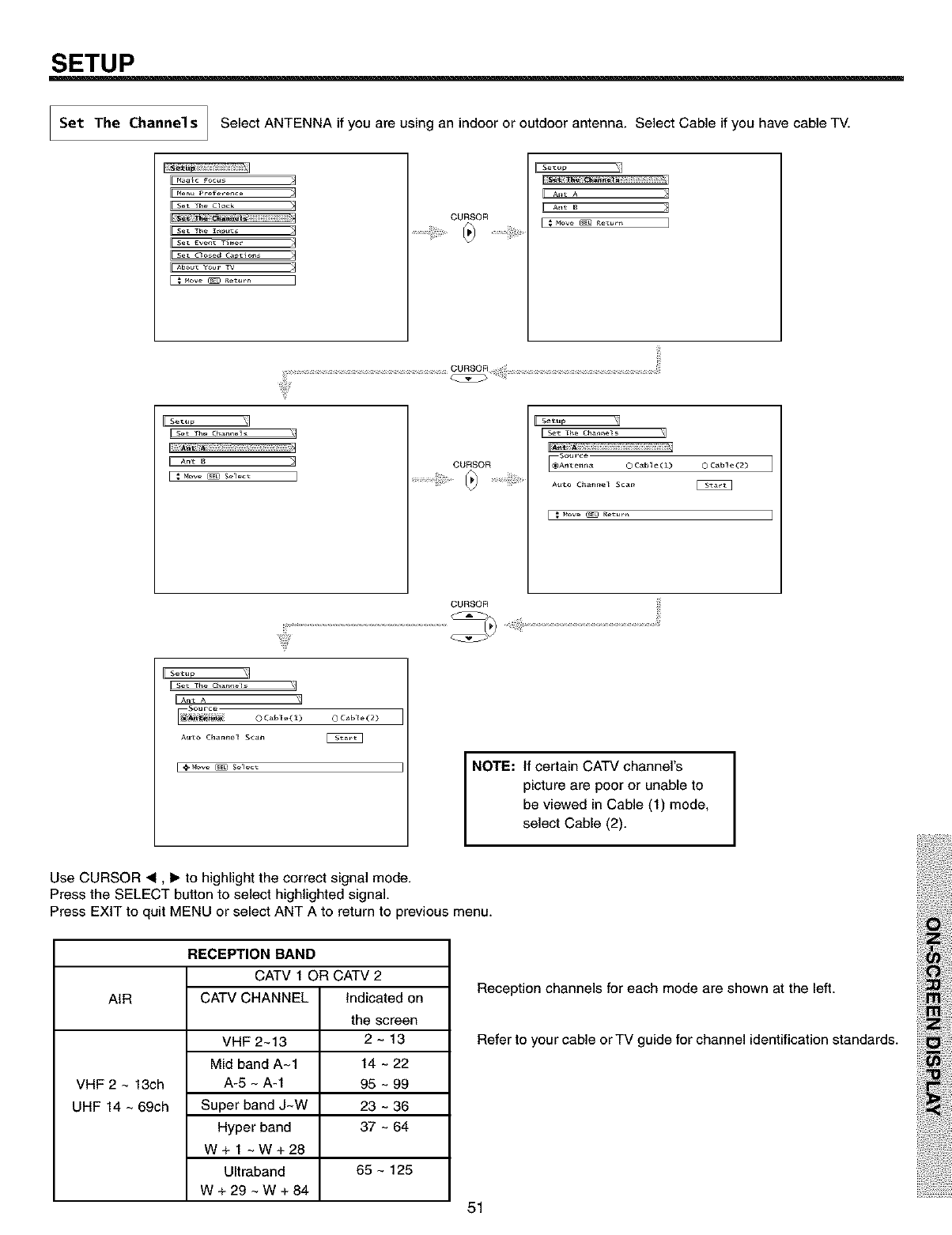
SETUP
Set The Channel sSelect ANTENNA if you are using an indoor or outdoor antenna. Select Cable if you have cable TV.
I1 M_glc Focus
Set The Clock
II Set The Inp_
II set Eve_ Timer
Set Closed C_#tio_
CURSOR
I SetuP _]
IL A,_t B _4
ESetuP
II_ 4_,_A_ _ _ _ _ _ ½_
IFAn_B CURSOR
[ Setup _
I Set The Chan_e_ _
So_r_e
[_Ante_a O Cab_e(1) O Cable(2)
A_to Cha_el S_a_ _
CURSOR
[" set T_e C_a_e_ _]
OCa_le(t) OCable(2)
A_to Ch_#nel S_an
I @_ove _ Select
NOTE:
If certain CATV channel's
picture are poor or unable to
be viewed in Cable (1) mode,
select Cable (2).
Use CURSOR _1, I_ to highlight the correct signal mode.
Press the SELECT button to select highlighted signal.
Press EXIT to quit MENU or select ANT A to return to previous menu.
AIR
VHF 2 ~ 13ch
UHF 14 ~ 69ch
RECEPTION BAND
CATV 1 OR CATV 2
CATV CHANNEL Indicated on
VHF 2~13
Mid band A~I
A-5 ~ A-1
Super band J~W
Hyper band
W+l ~W+28
Ultraband
W+29~W+84
the screen
2~13
14 ~ 22
95 ~ 99
23 ~ 36
37 ~ 64
65 ~ 125
Reception channels for each mode are shown at the left.
Refer to your cable or TV guide for channel identification standards.
51
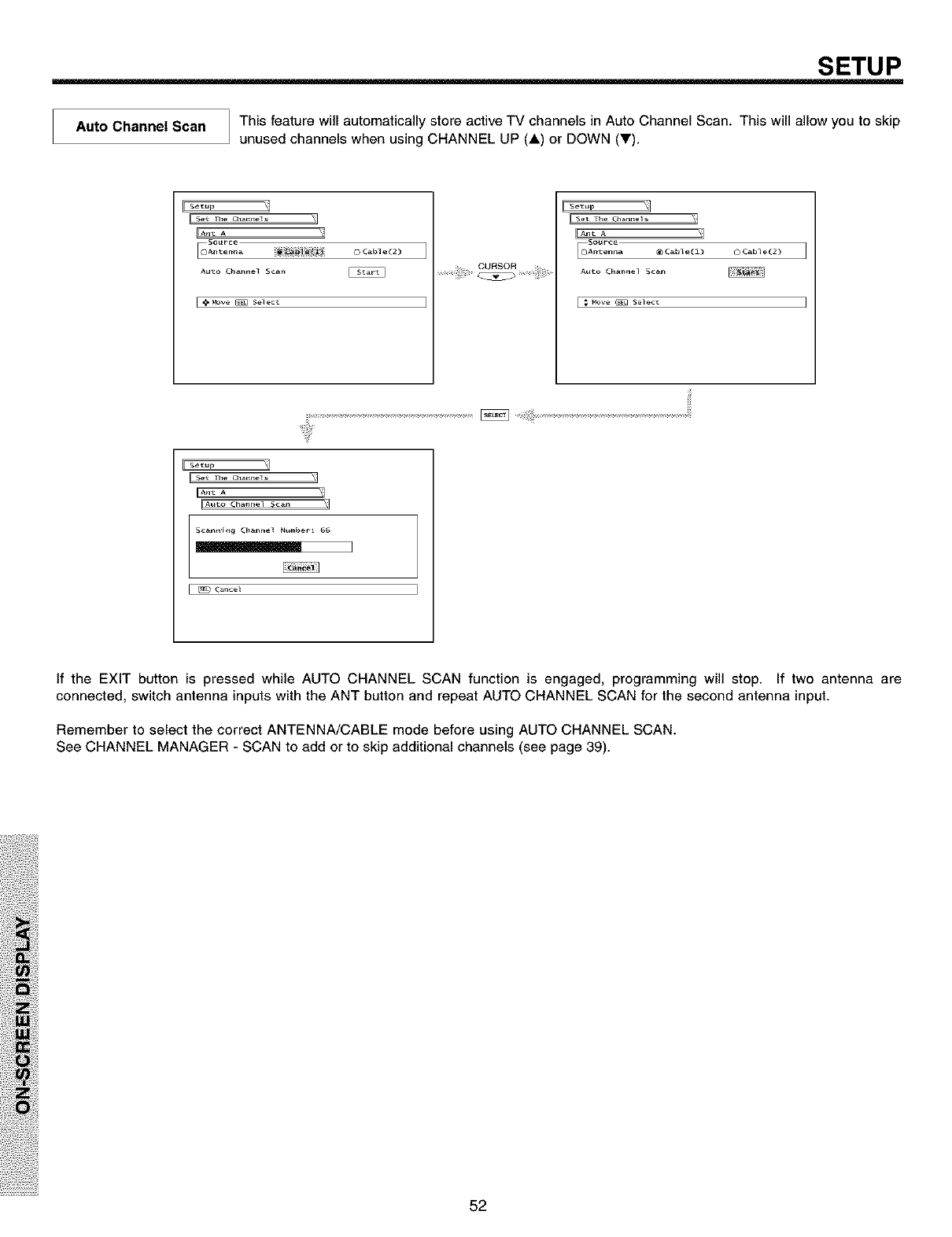
SETUP
Auto Channel Scan This feature will automatically store active TV channels in Auto Channel Scan. This will allow you to skip
unused channels when using CHANNEL UP (A) or DOWN (V).
_SetuP
II Set 1he Cha_els
Source
Auto C_anne_ Scan
I _" Move _ Select I
I[s_.p 11
I set The Channels _]
Source
_Antenna _ Cable(1) 0Cable(2)
Auto Cha_el Scan
I _ ,'4ore _ Selec_ I
Setup
i Set 1he Ch_els
[A_to Cha_nel S_an
Scanning Channe_ N_mbe_ 66
I
_¢ance_
If the EXIT button is pressed while AUTO CHANNEL SCAN function is engaged, programming will stop. If two antenna are
connected, switch antenna inputs with the ANT button and repeat AUTO CHANNEL SCAN for the second antenna input.
Remember to select the correct ANTENNA/CABLE mode before using AUTO CHANNEL SCAN.
See CHANNEL MANAGER - SCAN to add or to skip additional channels (see page 39).
52
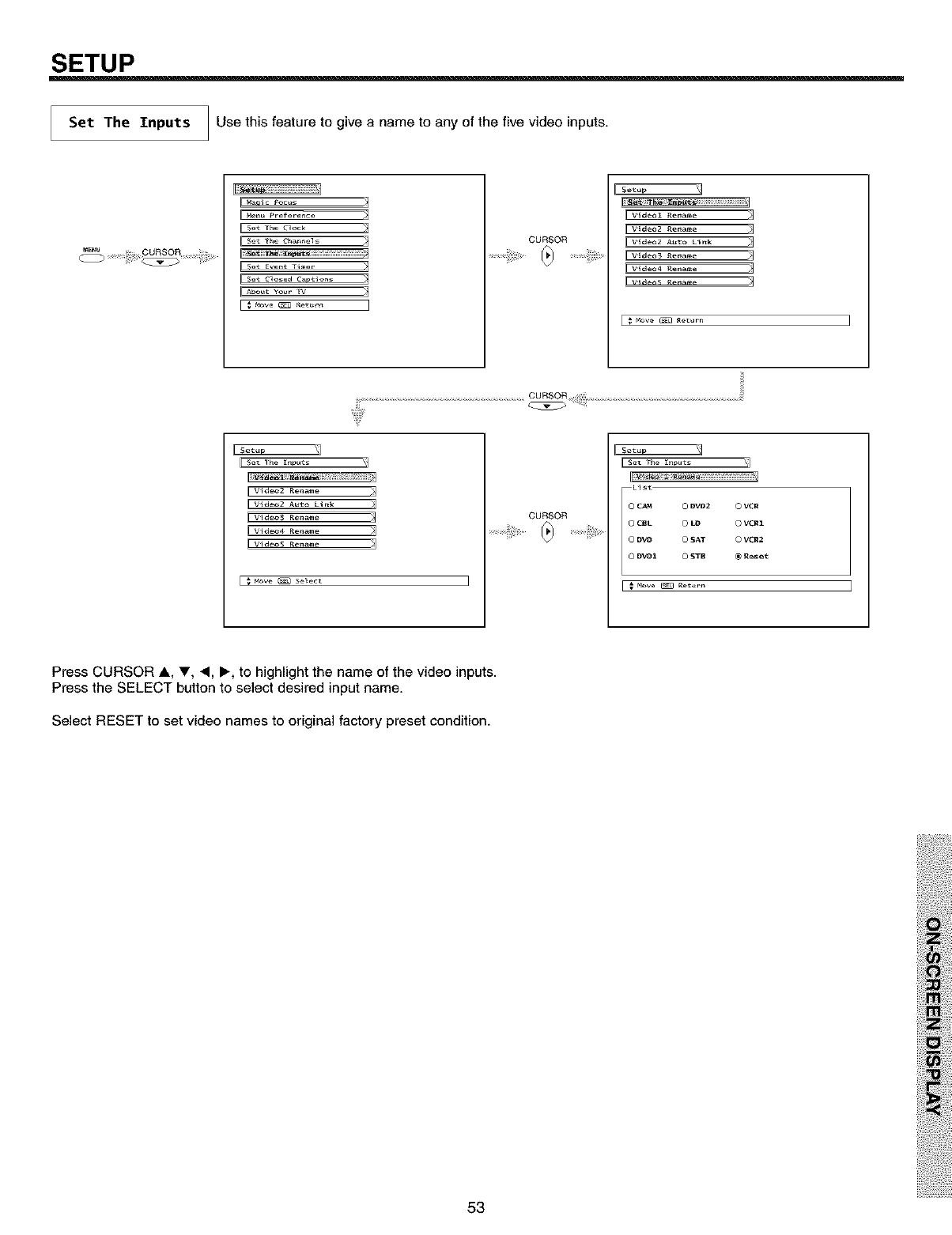
SETUP
Set The Inputs Use this feature to give a name to any of the five video inputs.
i _4aqic Focus
II _4enu I'reference
II Set The ¢loc_
II Set The Channels
U Jet Event Ti_er
i Abo_t Your TV
IIv_deol £ena_e _
IIv_deo2 £ena_e _
_v_deo2 Auto £ink _
IIW_deo3 £ena_e _
_W_deo4 £ena_e _
I VI _leo2 Ret_e )1
L video2 A_o Llt_k _J
_ vl_eo3 Re_a_e _
[ _ _ve _ Select ]
CURSOR
_)
_CCClsl"
0CA_ 0DVO2 0VCR
0CSL 0 L_ 0 VCR1
ODVD O _AT O VCR2
DVD& 0 _TB _ Reset
L _ Move _ Re_u_-_l
Press CURSOR A, _', _, I_, to highlight the name of the video inputs.
Press the SELECT button to select desired input name.
Select RESET to set video names to original factory preset condition.
53
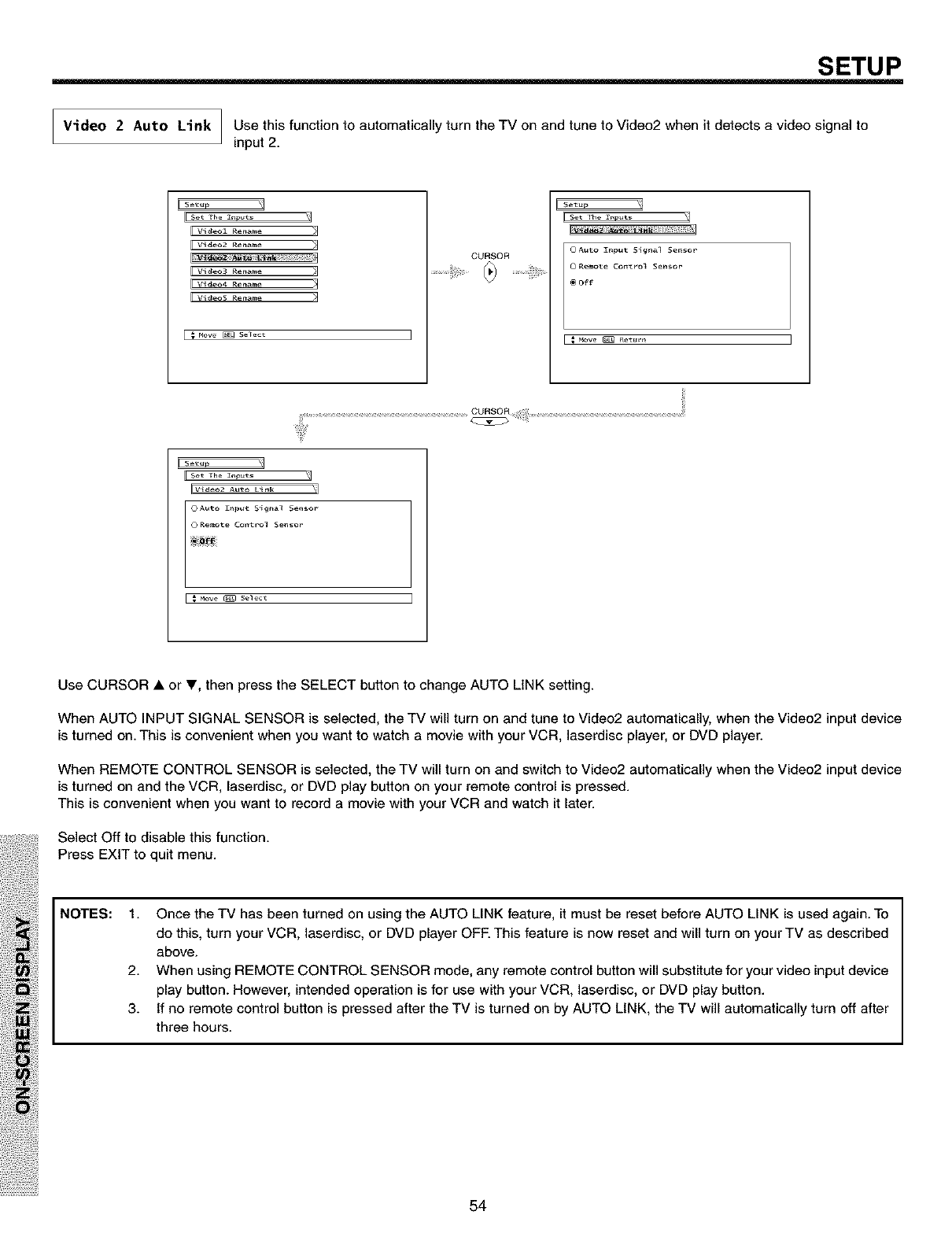
SETUP
]
Video 2 Auto Link _ Use this function to automatically turn the TV on and tune to Video2 when it detects a video signal to
Jinput 2.
[_]
I s_t Th_ _p_ts
II Video1 iZenar_e
II Video2 iZenar_e
IIvideosRe_a=e >1
[Evi deo4 iZenar_e
[-Videos Renar_e
[ _ Move _ Select ]
Se_ 1he _nputs _/
O Auto I_puv Signal Sen_or
O Remote Cont_ot Sensor
_ow _ Retur_
_Video2 Auto Link _1
OAuto Z_pu_ S_gna_ Se_o_
I _ve _ select
Use CURSOR • or _', then press the SELECT button to change AUTO LINK setting.
When AUTO INPUT SIGNAL SENSOR is selected, the TV will turn on and tune to Video2 automatically, when the Video2 input device
is turned on. This is convenient when you want to watch a movie with your VCR, laserdisc player, or DVD player.
When REMOTE CONTROL SENSOR is selected, the TV will turn on and switch to Video2 automatically when the Video2 input device
is turned on and the VCR, laserdisc, or DVD play button on your remote control is pressed.
This is convenient when you want to record a movie with your VCR and watch it later.
Select Off to disable this function.
Press EXIT to quit menu.
NOTES: 1. Once the TV has been turned on using the AUTO LINK feature, it must be reset before AUTO LINK is used again. To
do this, turn your VCR, laserdisc, or DVD player OFR This feature is now reset and will turn on your TV as described
above.
2. When using REMOTE CONTROL SENSOR mode, any remote control button will substitute for your video input device
play button. However, intended operation is for use with your VCR, laserdisc, or DVD play button.
3. If no remote control button is pressed after the TV is turned on by AUTO LINK, the TV will automatically turn off after
three hours.
54
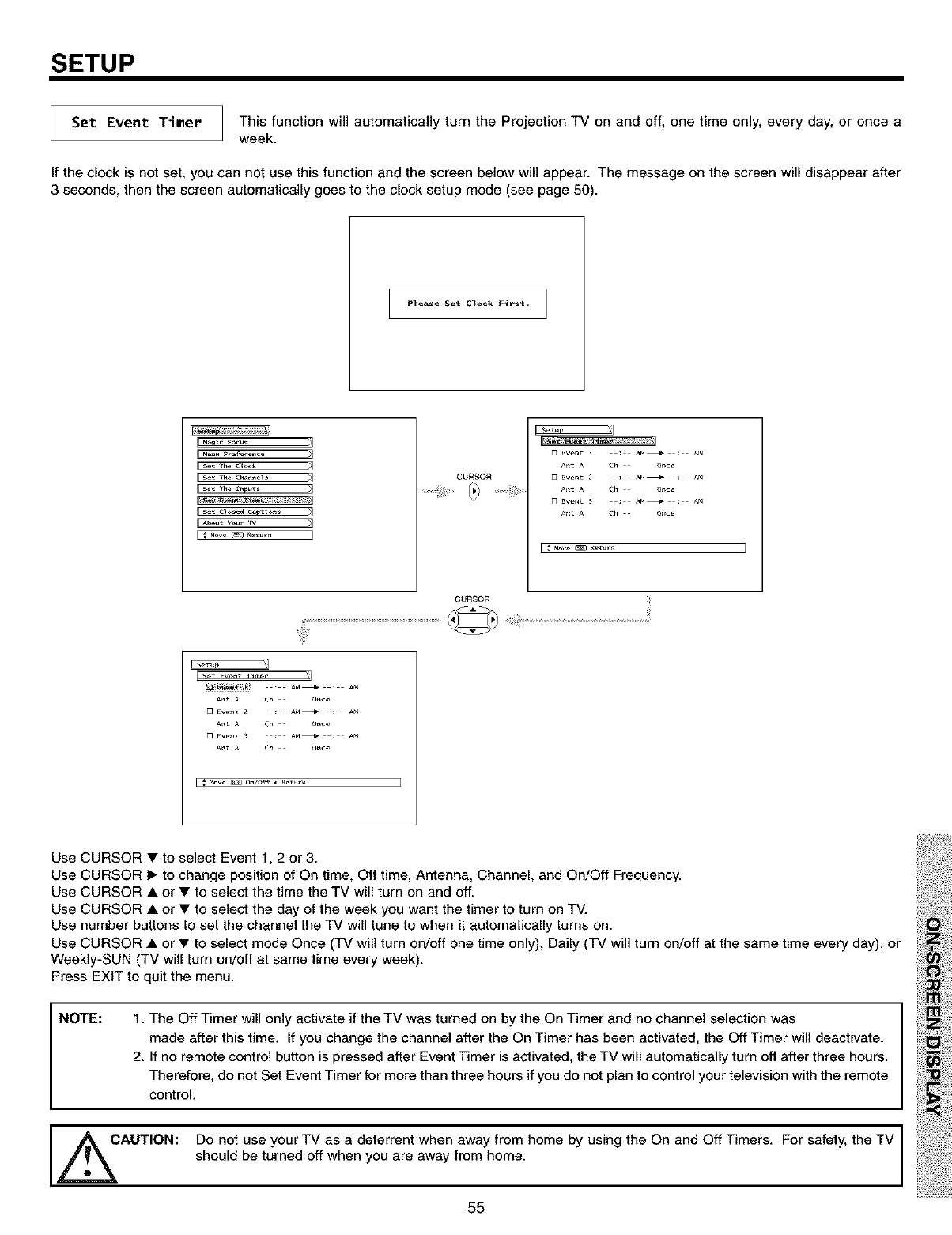
SETUP
Set Event Timer Thisfunctton willautomaticallyturnthe Projection TV on and off, onetime only, every day, oronce a
week.
If the clock is not set, you can not use this function and the screen below will appear. The message on the screen will disappear after
3 seconds, then the screen automatically goes to the clock setup mode (see page 50).
Plea=e Set Clo¢k F{rst. I
I[ set T_ C1_
set cl_e,_ C_
I_ M°v_ _ _°t_r_ I
CURSOR
[U Ewnt _ : AM_ : AM
Ant A _ Once
[U Ewnt 2 : AM_ : AM
Ant A _ Once
[U Ewnt _ : AM_ : AM
Ant A _ Once
CURSOR
[FSel_ Event Ti_er _]
Use CURSOR • to select Event 1, 2 or 3.
Use CURSOR 1_ to change position of On time, Off time, Antenna, Channel, and On/Off Frequency.
Use CURSOR • or • to select the time the TV will turn on and off.
Use CURSOR • or • to select the day of the week you want the timer to turn on TV.
Use number buttons to set the channel the TV will tune to when it automatically turns on.
Use CURSOR • or• to select mode Once (TV will turn on/off one time only), Daily (TV will turn on/off at the same time every day), or
Weekly-SUN (TV will turn on/off at same time every week).
Press EXIT to quit the menu.
NOTE: 1. The Off Timer will only activate if the TV was turned on by the On Timer and no channel selection was
made after this time. If you change the channel after the On Timer has been activated, the Off Timer will deactivate.
2. If no remote control button is pressed after Event Timer is activated, the TV will automatically turn off after three hours.
Therefore, do not Set Event Timer for more than three hours if you do not plan to control your television with the remote
control.
,_AUTION: Do not use your TV as a deterrent when away from home by using the On and Off Timers. For safety, the TV
should be turned off when you are away from home.
55
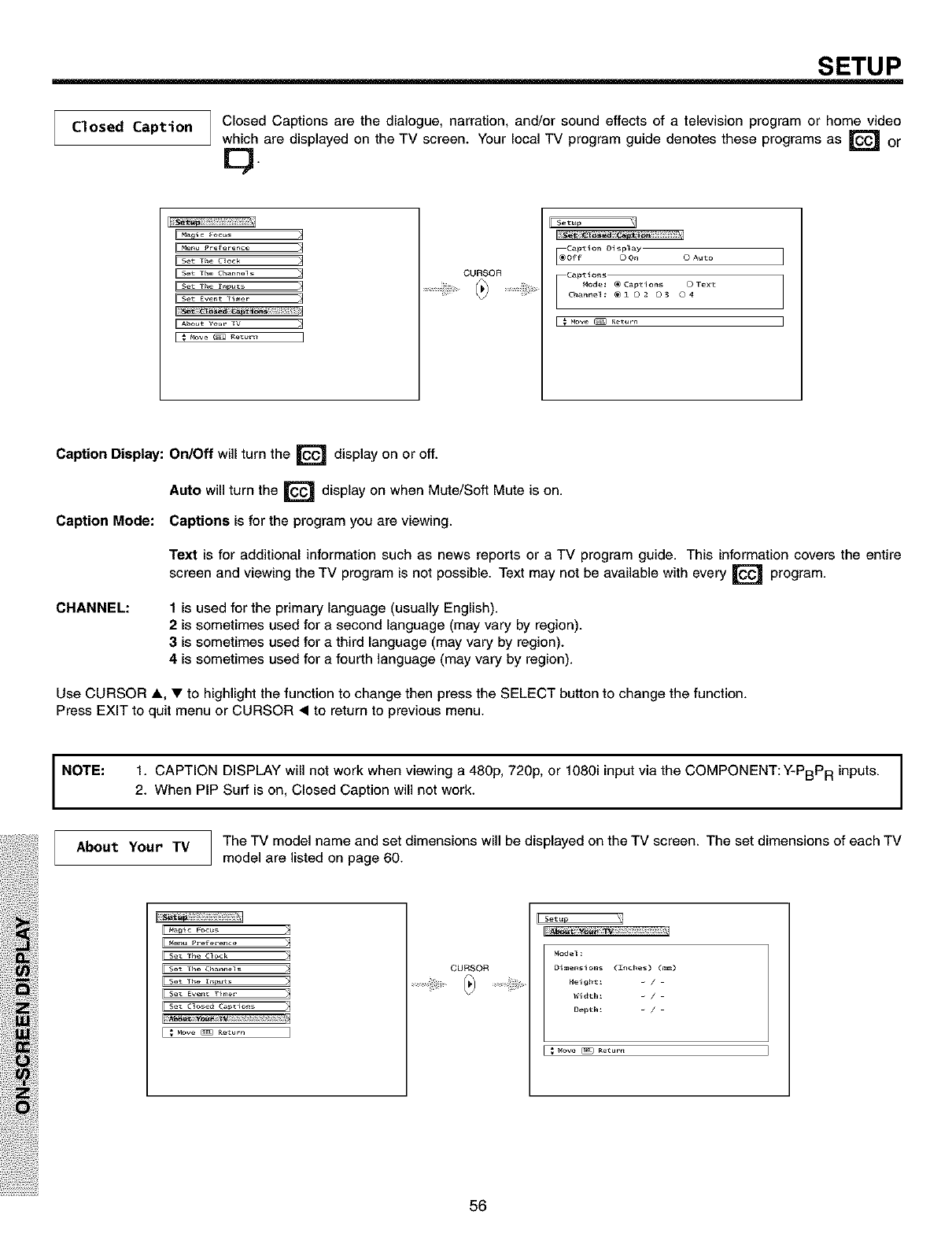
SETUP
Closed Caption Closed Captions are the dialogue, narration, and/or sound effects of a television program or home video
which are displayed on the TV screen. Your local TV program guide denotes these programs as _ or
[3
I I
Maalc _ocus
Menu _,reference
Set The Clock
Set The Channels
Set The _nputs
About Your TV
CURSOR
Setup
Caption Oisp_ay
Caption_
Mode: _ Cap_ions © Tex_
Channel: @ iO 2 O 3 © 4
[ # Mow _ Return
Caption Display: On/Off will turn the _ display on or off.
Auto will turn the _=_ display on when Mute/Soft Mute is on.
Caption Mode: Captions is for the program you are viewing.
CHANNEL:
Text is for additional information such as news reports or a TV program guide. This information covers the entire
screen and viewing the TV program is not possible. Text may not be available with every _'_ program.
1 is used for the primary language (usually English).
2is sometimes used for a second language (may vary by region).
3 is sometimes used for a third language (may vary by region).
4 is sometimes used for a fourth language (may vary by region).
Use CURSOR A, • to highlight the function to change then press the SELECT button to change the function.
Press EXIT to quit menu or CURSOR • to return to previous menu.
NOTE: 1. CAPTION DISPLAY will not work when viewing a 480p, 720p, or 1080i input via the COMPONENT: Y-PBPR inputs.
2. When PIP Surf is on, Closed Caption will not work.
About Your TV The TV model name and set dimensions will be displayed on the TV screen. The set dimensions of each TV
model are listed on page 60.
II _a_ic Focus
i set The Clock
i Set The C_ann_ls
I
I_ M°w_tur_ I
CURSOR
Mode3:
Dimensions (E_ches) (mm)
Height: _/
Depth: _/
_ove _ R_tur_
56
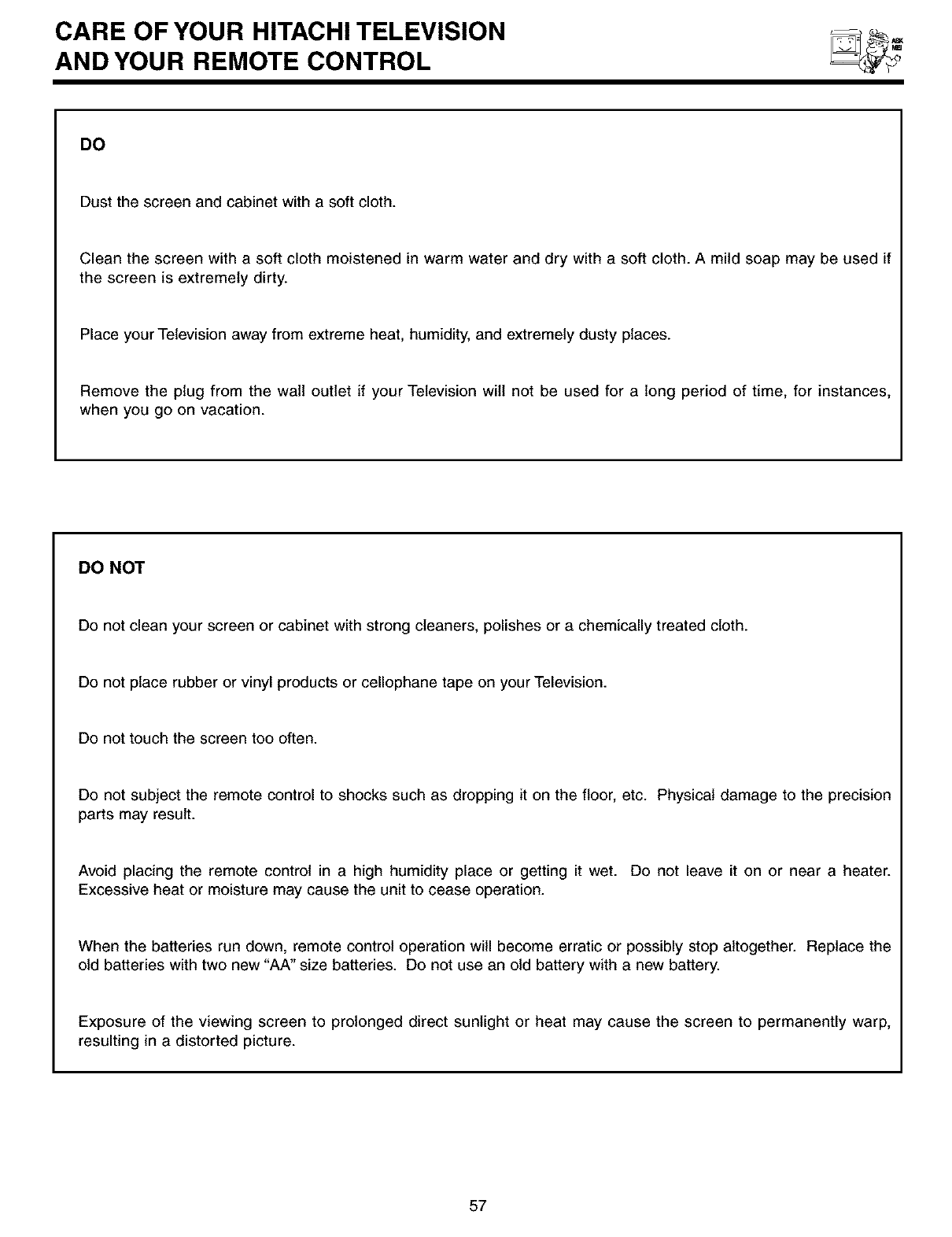
CARE OF YOUR HITACHI TELEVISION
AND YOUR REMOTE CONTROL
DO
Dust the screen and cabinet with a soft cloth.
Clean the screen with a soft cloth moistened in warm water and dry with a soft cloth. A mild soap may be used if
the screen is extremely dirty.
Place your Television away from extreme heat, humidity, and extremely dusty places.
Remove the plug from the wall outlet if your Television will not be used for a long period of time, for instances,
when you go on vacation.
DO NOT
Do notcleanyourscreenorcabinetwithstrongcleaners,polishesora chemicallytreatedcloth.
Do notplacerubberorvinylproductsor cellophanetape on yourTelevision.
Do not touch the screen too often.
Do not subject the remote control to shocks such as dropping it on the floor, etc. Physical damage to the precision
parts may result.
Avoid placing the remote control in a high humidity place or getting it wet. Do not leave it on or near a heater.
Excessive heat or moisture may cause the unit to cease operation.
When the batteries run down, remote control operation will become erratic or possibly stop altogether. Replace the
old batteries with two new "AA" size batteries. Do not use an old battery with a new battery.
Exposure of the viewing screen to prolonged direct sunlight or heat may cause the screen to permanently warp,
resulting in a distorted picture.
57
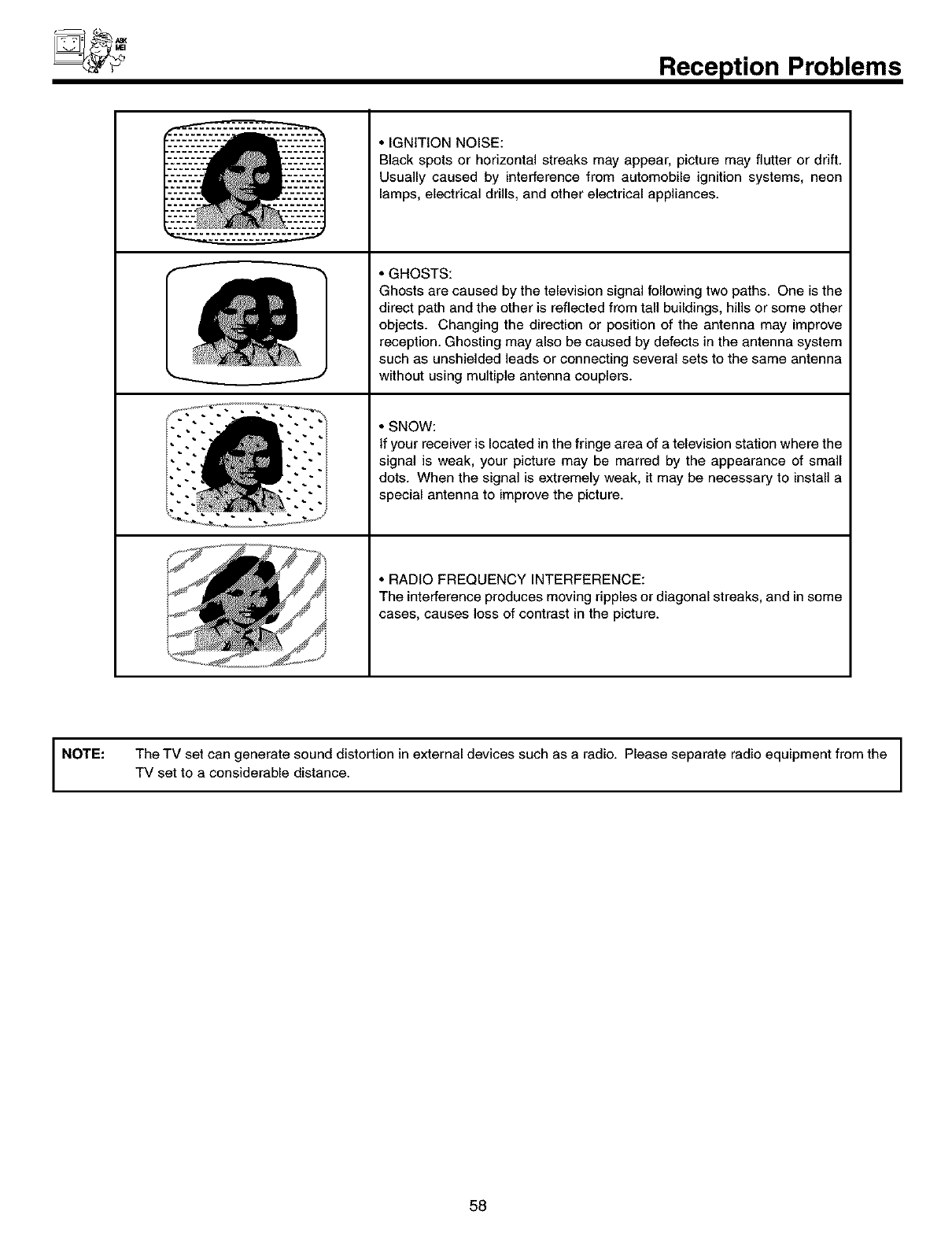
Reception Problems
•IGNITION NOISE:
Black spots or horizontal streaks may appear, picture may flutter or drift.
Usually caused by interference from automobile ignition systems, neon
lamps, electrical drills, and other electrical appliances.
• GHOSTS:
Ghosts are caused by the television signal following two paths. One is the
direct path and the other is reflected from tall buildings, hills or some other
objects. Changing the direction or position of the antenna may improve
reception. Ghosting may also be caused by defects in the antenna system
such as unshielded leads or connecting several sets to the same antenna
without using multiple antenna couplers.
• SNOW:
If your receiver is located in the fringe area of a television station where the
signal is weak, your picture may be marred by the appearance of small
dots. When the signal is extremely weak, it may be necessary to install a
special antenna to improve the picture.
• RADIO FREQUENCY INTERFERENCE:
The interference produces moving ripples or diagonal streaks, and in some
cases, causes loss of contrast in the picture.
NOTE: The TV set can generate sound distortion in external devices such as a radio. Please separate radio equipment from the
TV set to a considerable distance.
58
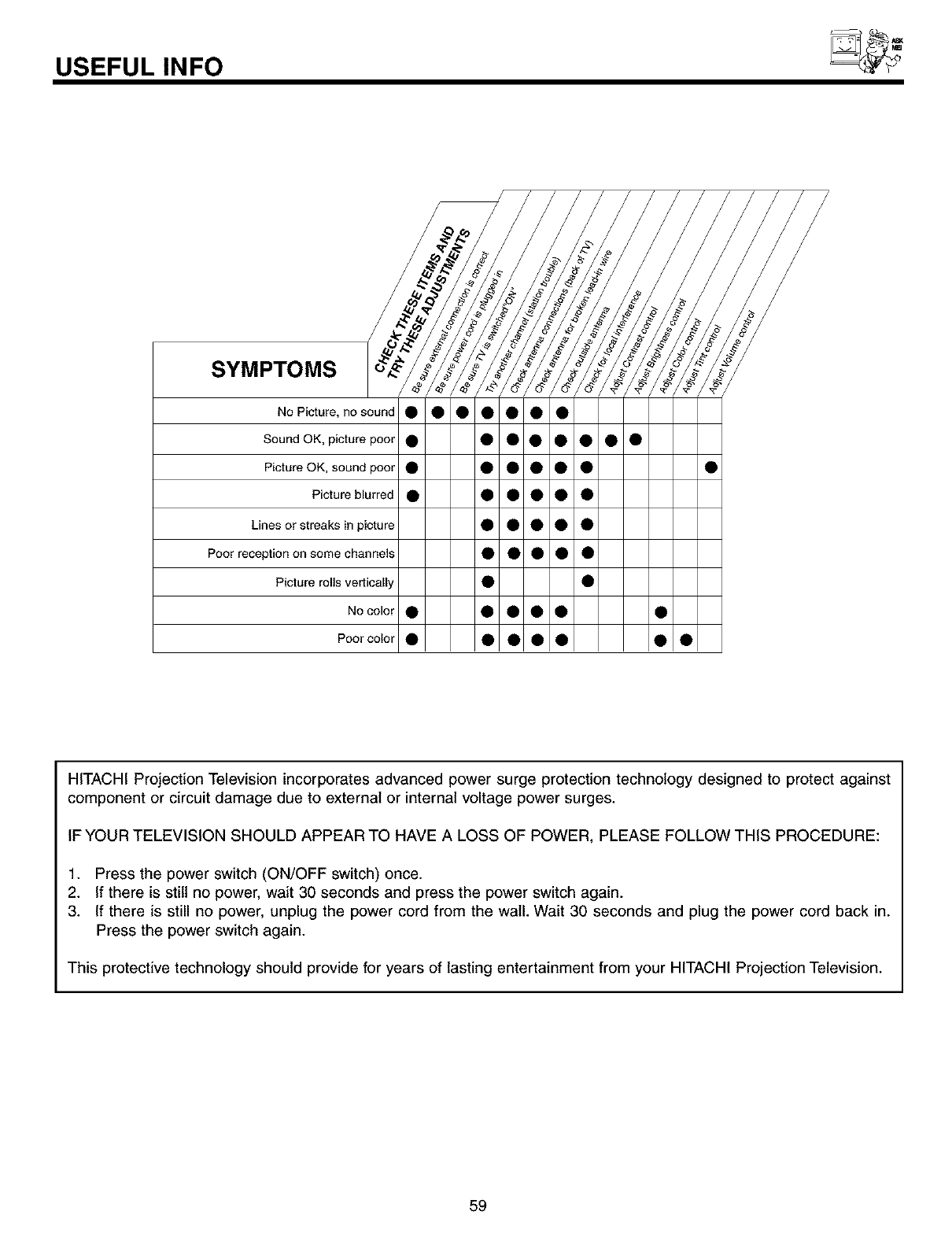
USEFUL INFO
SYMPTOMS
No Picture, nosound • • • • • • •
Sound OK, picture poor • • • • • • • •
Picture OK, sound poor • • • • • • •
Picture blurred • • • • • •
Lines or streaks in picture •••••
Poor reception on some channels • • • • •
Picture rolls vertically • •
No color • • • • • •
Poor color • • • • • • •
HITACHI Projection Television incorporates advanced power surge protection technology designed to protect against
component or circuit damage due to external or internal voltage power surges.
IF YOUR TELEVISION SHOULD APPEAR TO HAVE A LOSS OF POWER, PLEASE FOLLOW THIS PROCEDURE:
1. Press the power switch (ON/OFF switch) once.
2. If there is still no power, wait 30 seconds and press the power switch again.
3. If there is still no power, unplug the power cord from the wall. Wait 30 seconds and plug the power cord back in.
Press the power switch again.
This protective technology should provide for years of lasting entertainment from your HITACHI Projection Television.
59
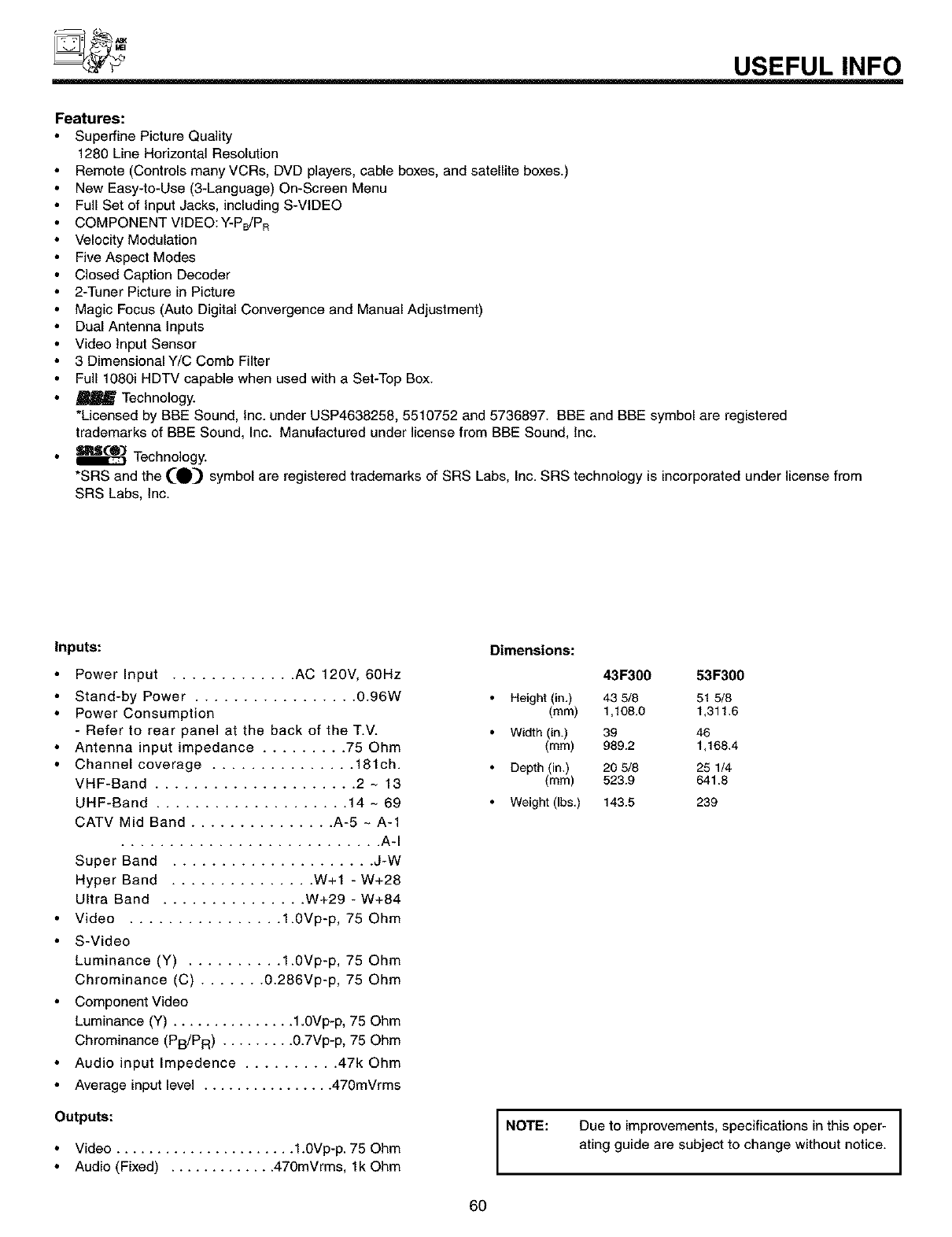
USEFUL INFO
Features:
Superfine Picture Quality
1280 Line Horizontal Resolution
Remote (Controls many VCRs, DVD players, cable boxes, and satellite boxes.)
New Easy-to-Use (3-Language) On-Screen Menu
Full Set of Input Jacks, including S-VIDEO
COMPONENT VIDEO: Y'PJPR
Velocity Modulation
Five Aspect Modes
Closed Caption Decoder
2-Tuner Picture in Picture
Magic Focus (Auto Digital Convergence and Manual Adjustment)
Dual Antenna Inputs
Video Input Sensor
3 Dimensional Y/C Comb Filter
Full 1080i HDTV capable when used with a Set-Top Box.
Technology.
*Licensed by BBE Sound, Inc. under USP4638258, 5510752 and 5736897. BBE and BBE symbol are registered
trademarks of BBE Sound, Inc. Manufactured under license from BBE Sound, Inc.
SIWCO]_ Technology.
*SRS and the (0) symbol are registered trademarks of SRS Labs, Inc. SRS technology is incorporated under license from
SRS Labs, Inc.
Inputs: Dimensions:
Power Input ............. AC 120V, 60Hz
Stand-by Power ................. 0.96W
Power Consumption
- Refer to rear panel at the back of the T.V.
Antenna input impedance ......... 75 Ohm
Channel coverage ............... 181ch.
VHF-Band ..................... 2 - 13
UHF-Band .................... 14 - 69
CATV Mid Band ............... A-5 ~ A-1
........................... A-I
Super Band ..................... J-W
Hyper Band ............... W+I - W+28
Ultra Band ............... W+29 - W+84
Video ................ 1.0Vp-p, 75 Ohm
S-Video
Luminance (Y) .......... 1.0Vp-p, 75 Ohm
Chrominance (C) ....... 0.266Vp-p, 75 Ohm
Component Video
Luminance (Y) ............... 1.0Vp-p, 75 Ohm
Chrominance (PB/PR) ......... 0.7Vp-p, 75 Ohm
Audio input Impedence .......... 47k Ohm
Average input level ................ 470mVrms
Outputs:
Video ...................... 1.0Vp-p. 75 Ohm
Audio (Fixed) ............. 470mVrms, Ik Ohm
431=300 53F300
Height (in.) 43 5/8 81 5/8
(ram) 1,108.0 1,311.6
Width (in.) 39 46
(mm) 989.2 1,168.4
Depth in. 20 8/8 25 1/4
(mm) 523.9 641.8
Weight (Ibs.) 143.5 239
NOTE: Due to improvements, specifications in this oper-
ating guide are subject to change without notice.
6O
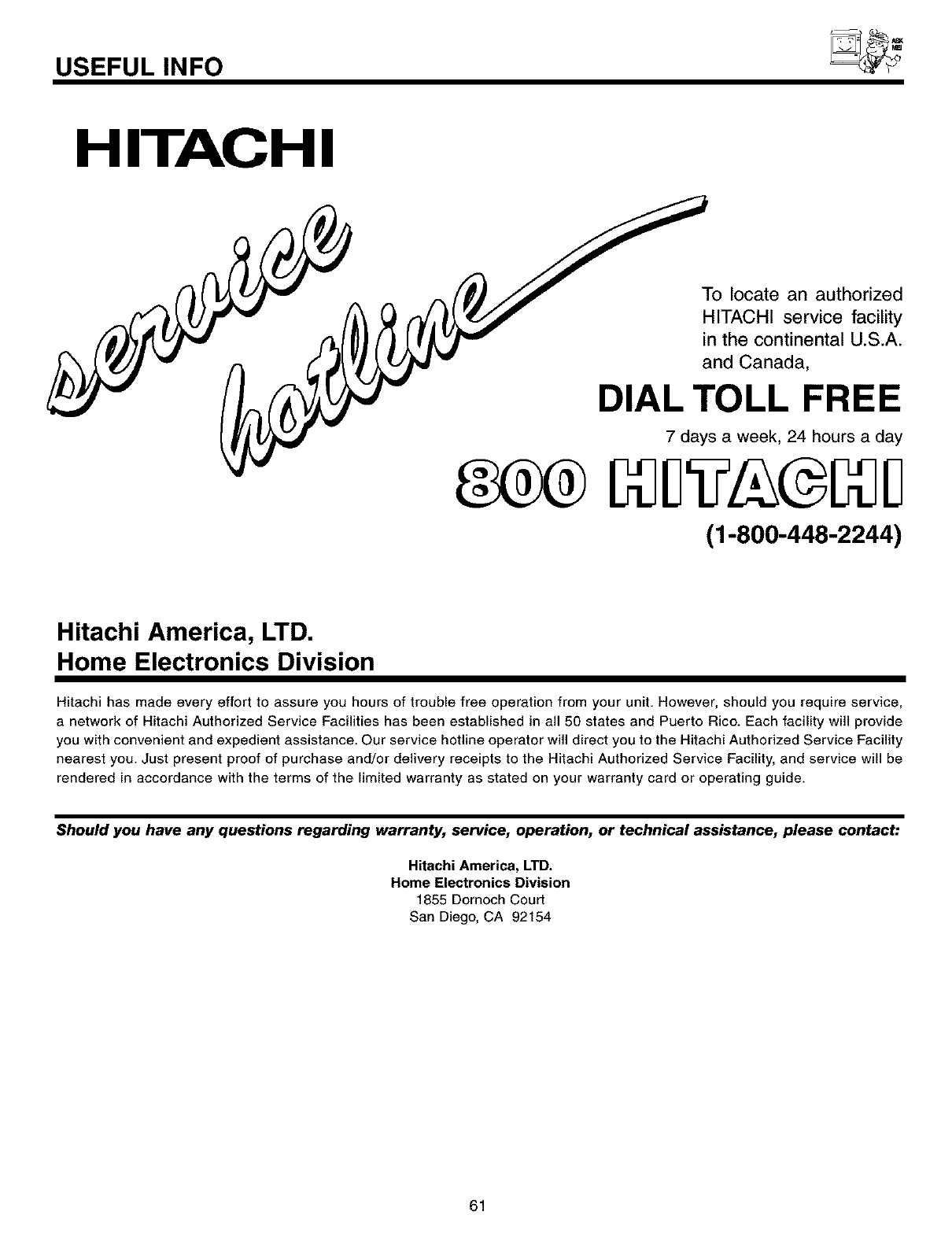
USEFUL INFO
H ITAC H I
To locate an authorized
HITACHI service facility
in the continental U.S.A.
and Canada,
DIAL TOLL FREE
7 days a week, 24 hours a day
(1-800-448-2244)
Hitachi America, LTD.
Home Electronics Division
Hitachi has made every effort to assure you hours of trouble free operation from your unit. However, should you require service,
a network of Hitachi Authorized Service Facilities has been established in all 50 states and Puerto Rico. Each facility will provide
you with convenient and expedient assistance. Our service hotline operator will direct you to the Hitachi Authorized Service Facility
nearest you. Just present proof of purchase and/or delivery receipts to the Hitachi Authorized Service Facility, and service will be
rendered in accordance with the terms of the limited warranty as stated on your warranty card or operating guide.
Should you have any questions regarding warranty, service, operation, or technical assistance, please contact:
Hitachi America, LTD.
Home Electronics Division
1855 Dornoch Court
San Diego, CA 92154
61
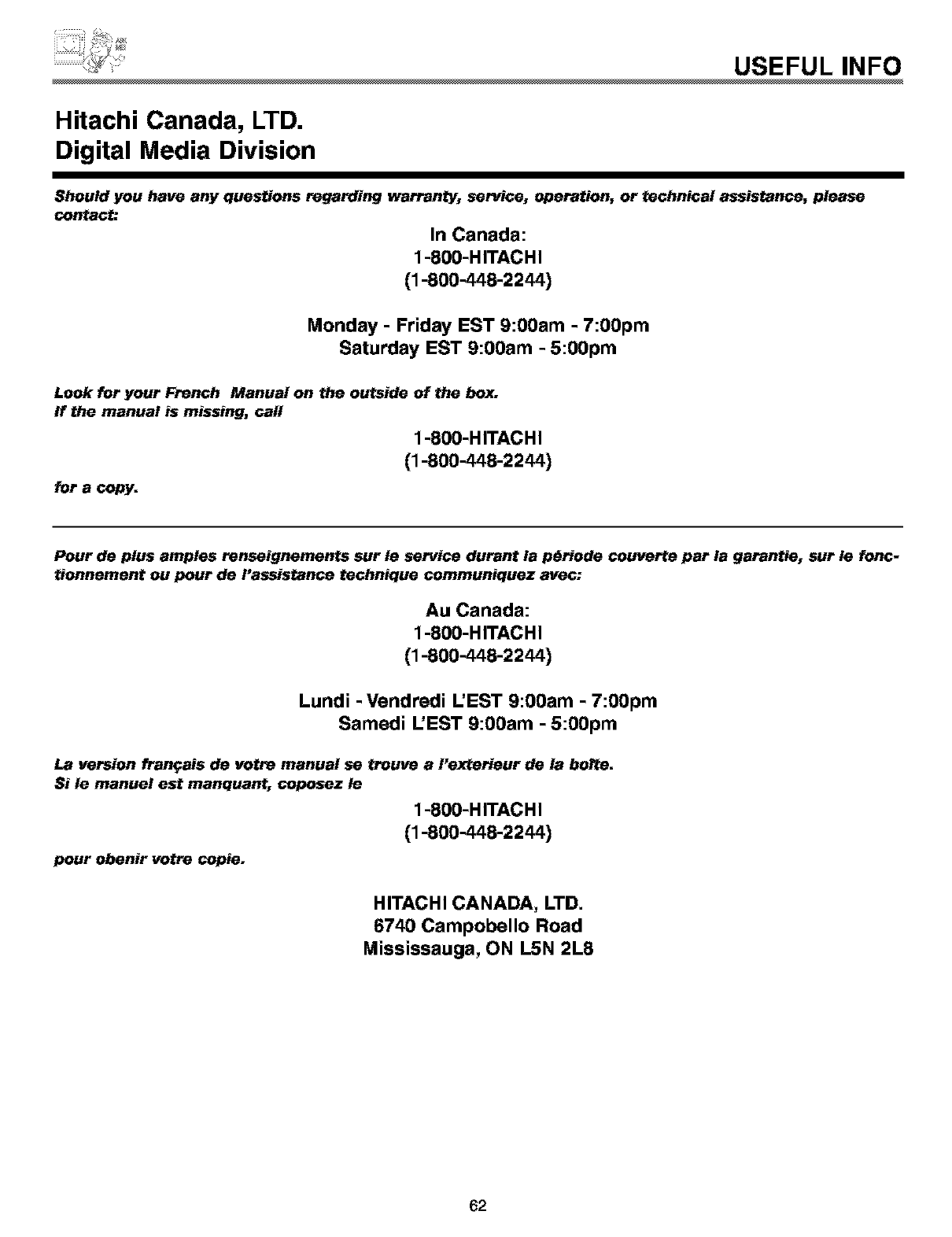
USEFULINFO
Hitachi Canada, LTD.
Digital Media Division
Should you have any questions regarding warranty, service, operation, or technical assistance, please
contact:
In Canada:
1-800-HITACHI
(1-800-448-2244)
Monday -Friday EST 9:00am -7:00pm
Saturday EST 9:00am -5:00pm
Look for your French Manual on the outside of the box.
ff the manual is missing, cell
1-800-H ITAC HI
(1-800-448-2244)
for a copy.
Pour de plus amples renseignements sur Is service durant la p_riode ceuverte par la garentie, sur le fonc-
tionnement ou pour de rassistance technique cemmuniquez avec:
Au Canada:
1-800-HITACHI
(1-800-448-2244)
Lundi -Vendredi L'EST 9:00am -7:00pm
Samedi L'EST 9:00am -5:00pm
La version fran_.ais de votre manual se trouve a l'exterieur de la bore.
Si le manuel est manquant, ceposez Is
1-800-H ITAC HI
(1-800-448-2244)
pour obonir votre cepie.
HITACHI CANADA, LTD.
6740 Campobello Road
Mississauga, ON L5N 2L8
62
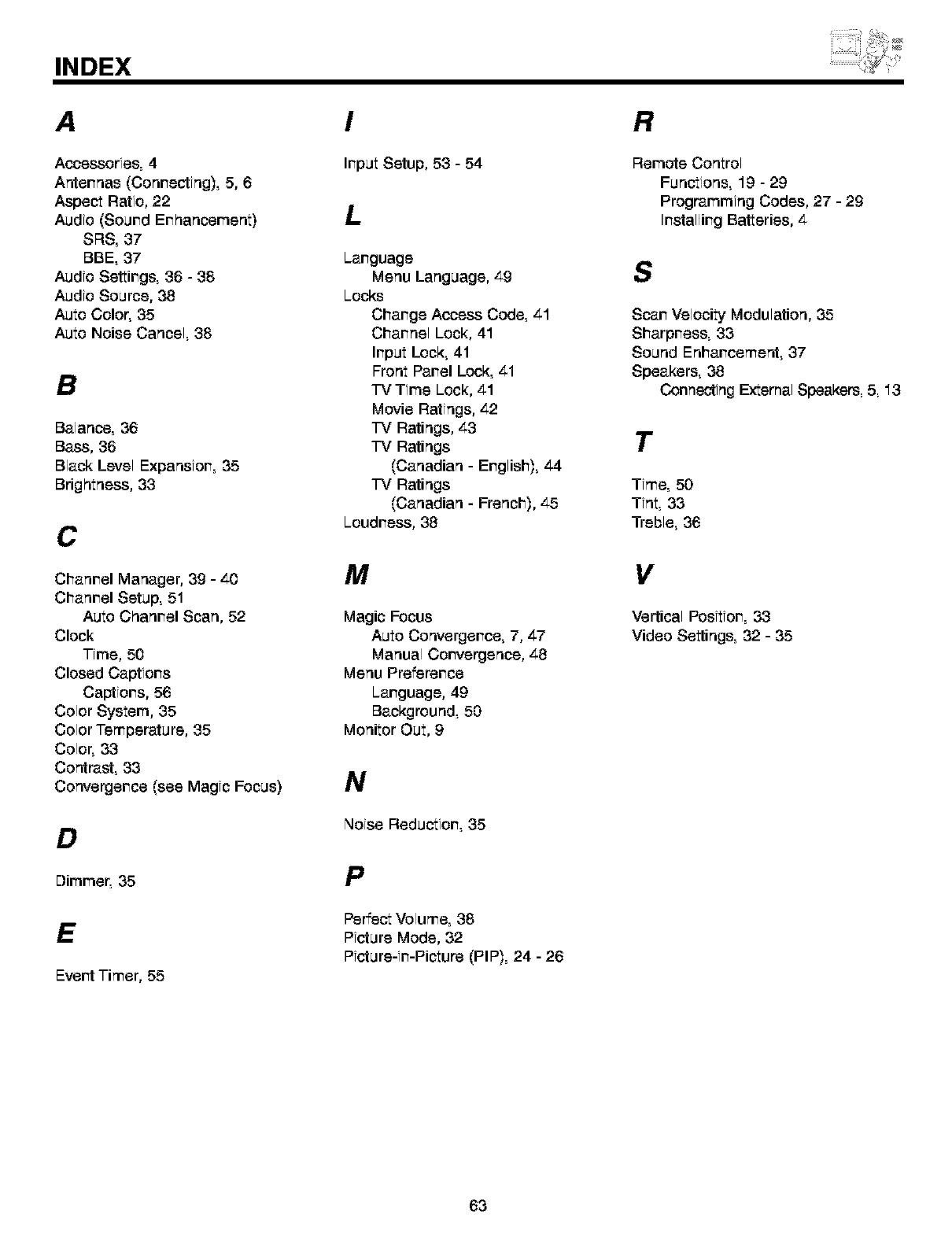
INDEX
A
Accessories, 4
Antennas (Conrecting), 5, 6
Aspect Ratio, 22
Audio (Sound Er_ancement)
SRS, 37
BBE, 37
Audio Settirgs, 36 - 38
Audio Source, 38
Auto Color, 35
Auto Noise Cancel, 38
B
Balance, 36
Bass, 36
Black Level Expansior, 35
Brightness, 33
C
Cl_anrel Manager, 39 - z_0
Cl_anrel Setup, 51
Auto C_anrel Scan, 52
Clock
Time, 50
Closed Captiors
Captiors, 56
Color System, 35
Color Temperature, 35
Color, 33
Contrast, 33
Convergerce (see Magic Focus)
D
Dimmer, 35
E
Event Timer, 55
!
Irput Setup, 53 - 54
L
Larguage
Menu Language, z_9
Locks
Charge Access Code, z_l
Charnel Lock, 41
Irput Lock, 41
Front Parel Lock, z_l
TV Time Lock, z_l
Movie Ratings, z_2
TV Ratings, z_3
TV Ratings
(Canadian - Erglisl_), z_4
TV Ratings
(Canadian - French), z_5
Loudress, 38
/14
Magic Focus
Auto Convergence, 7, z_7
Manual Convergence, z_8
Menu Preference
Language, 49
Background, 50
Monitor Out, 9
N
Noise Reduction, 35
P
Perfect Volume, 38
Picture Mode, 32
Picture-in-Picture (PIP), 24 -26
/:t
Remote Control
Functions, 19 - 29
Programming Codes, 27 - 29
Installing Batteries, z_
$
Scan Velocity Modulation, 35
Sharpness, 33
Sound Enhancement, 37
Speakers, 38
Connecting External Speakers, 5, 13
T
Time, 50
Tint, 33
Treble, 36
V
Vertical Position, 33
Video Settings, 32 - 35
63
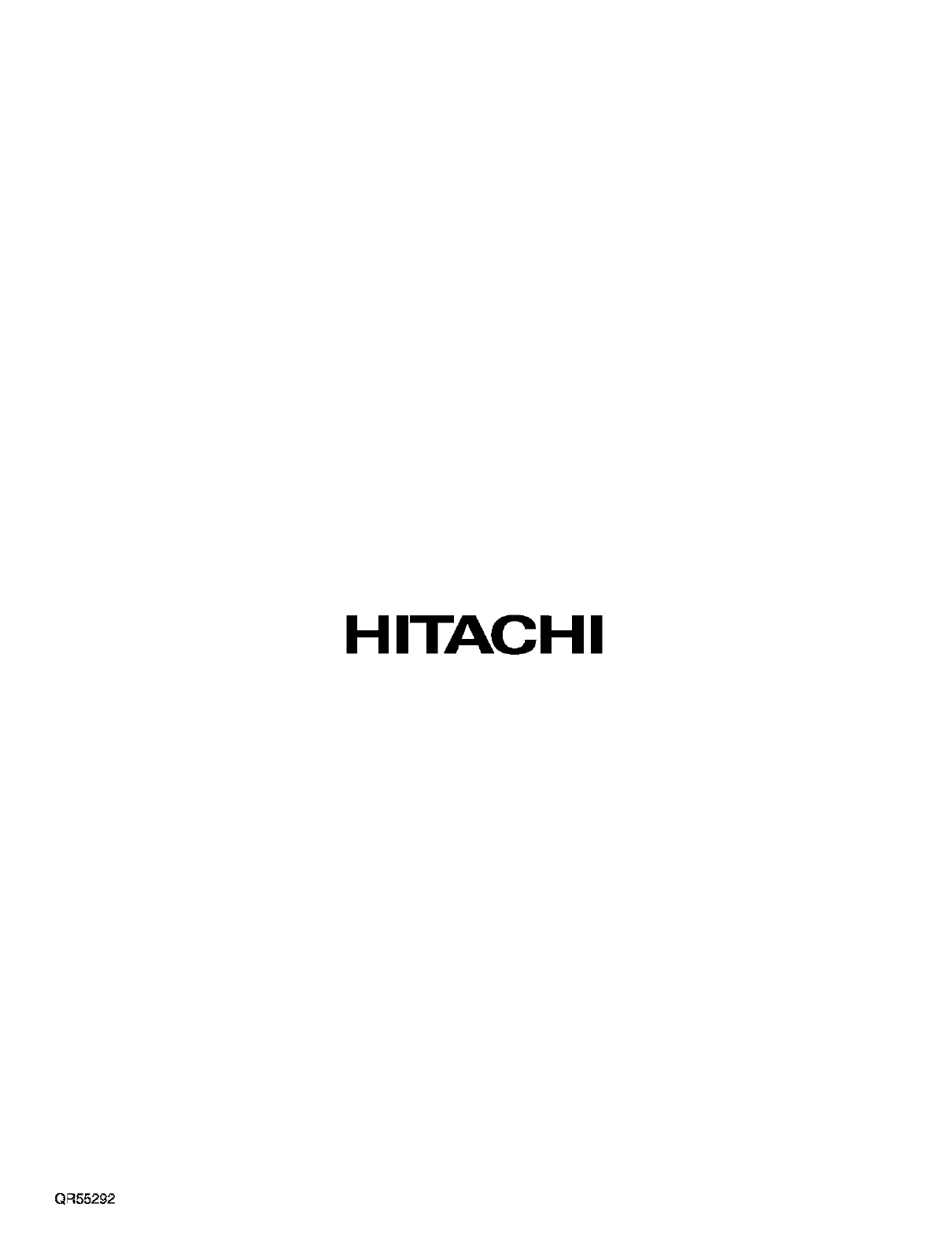
HITACHI
QF_55292