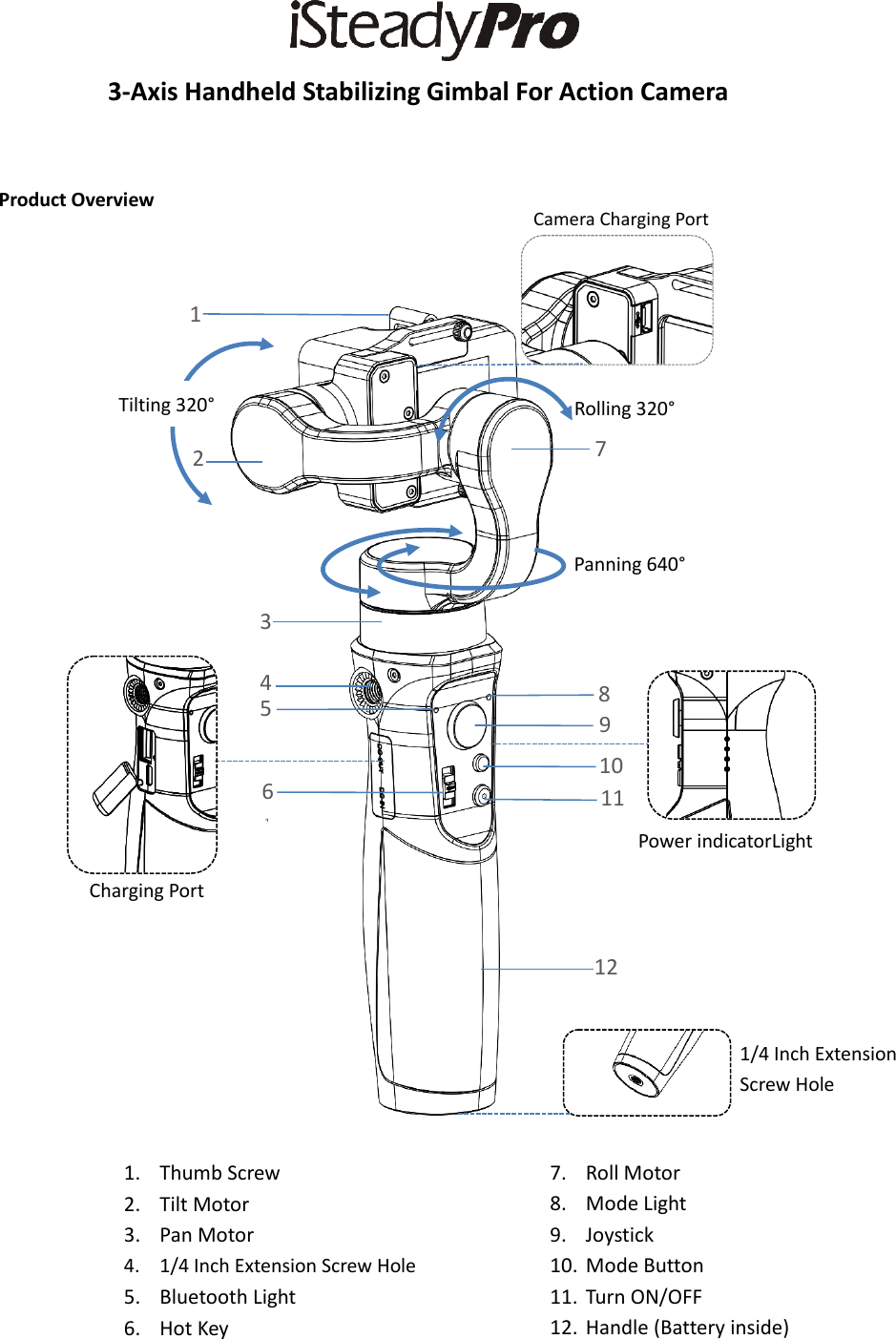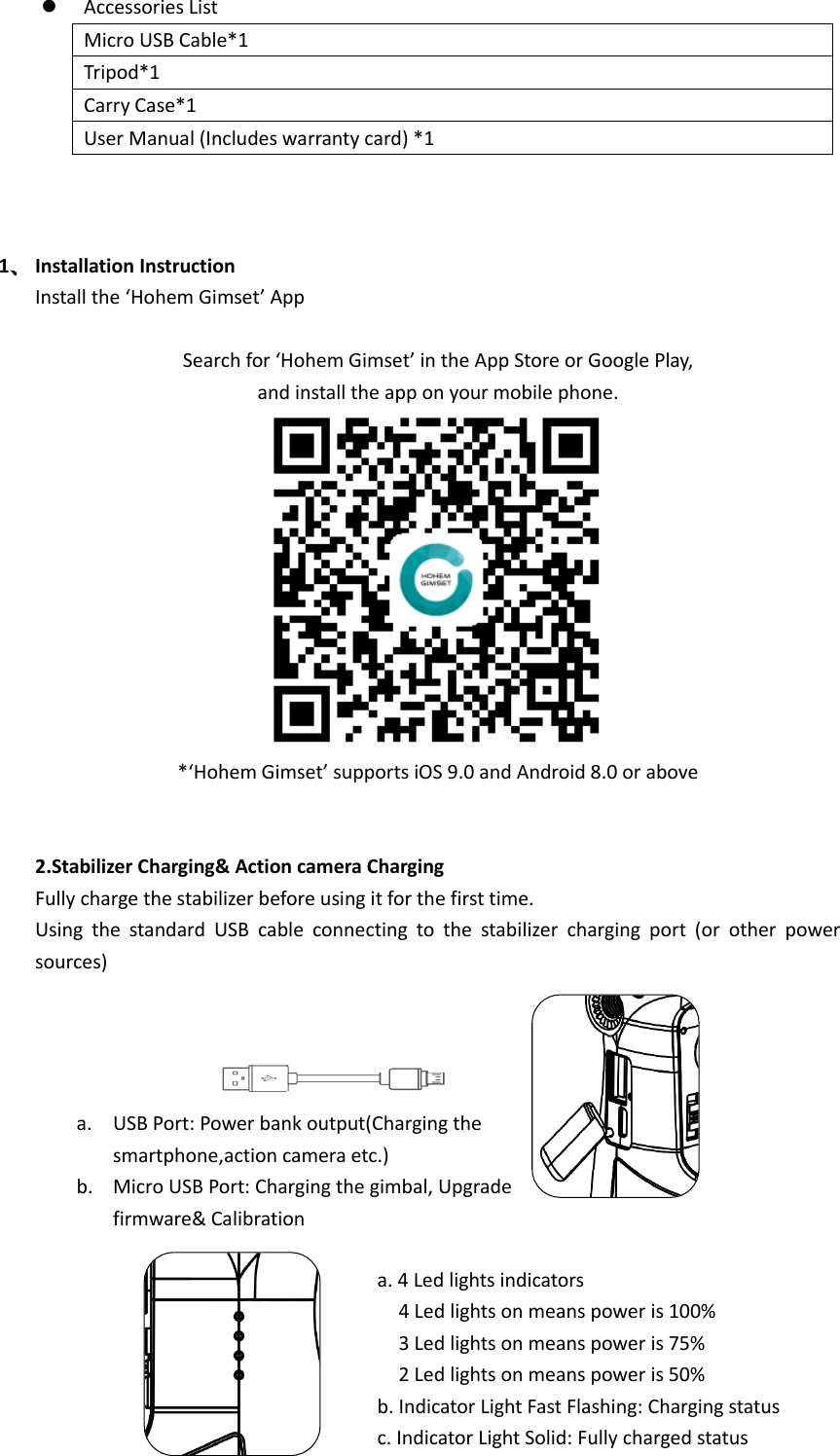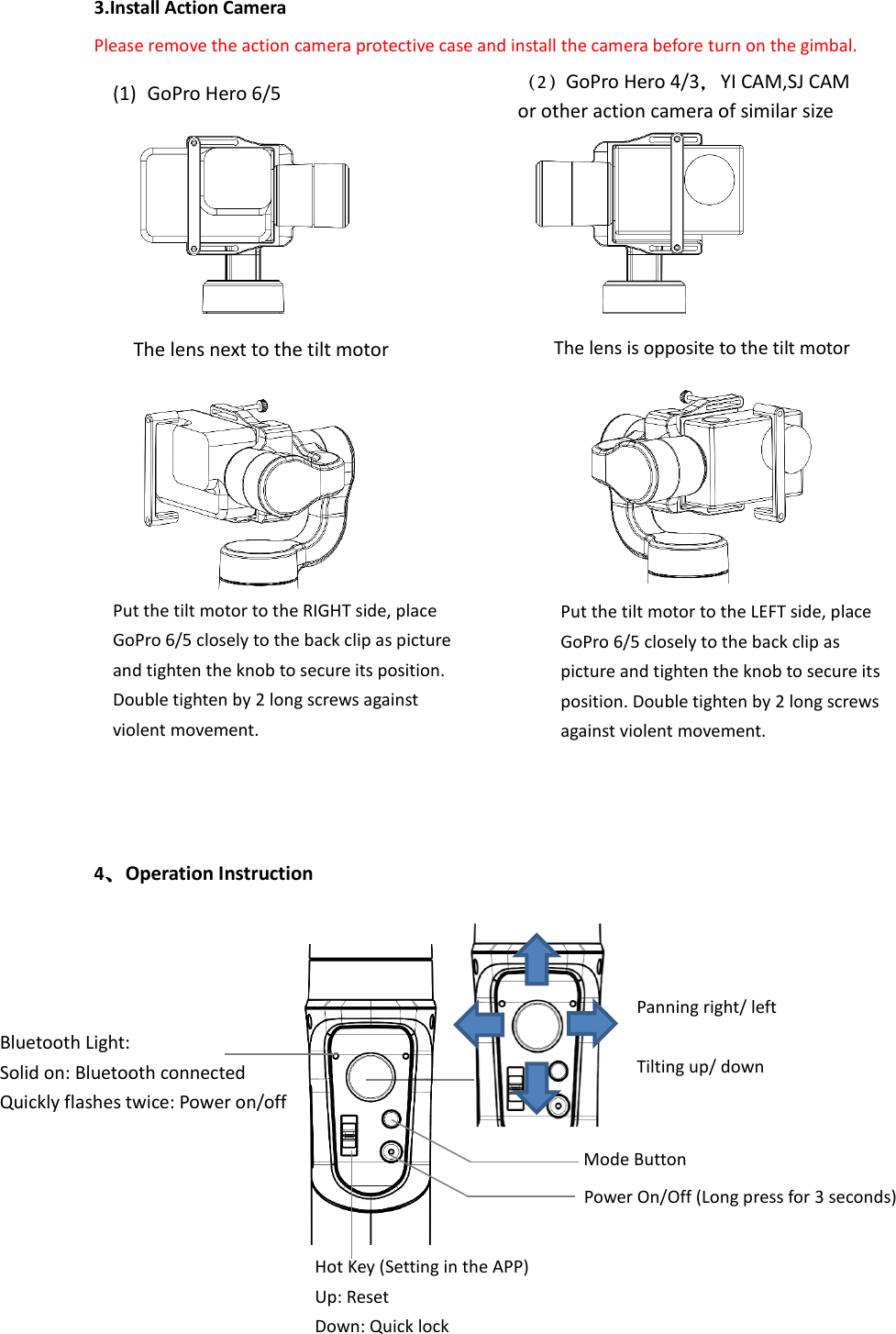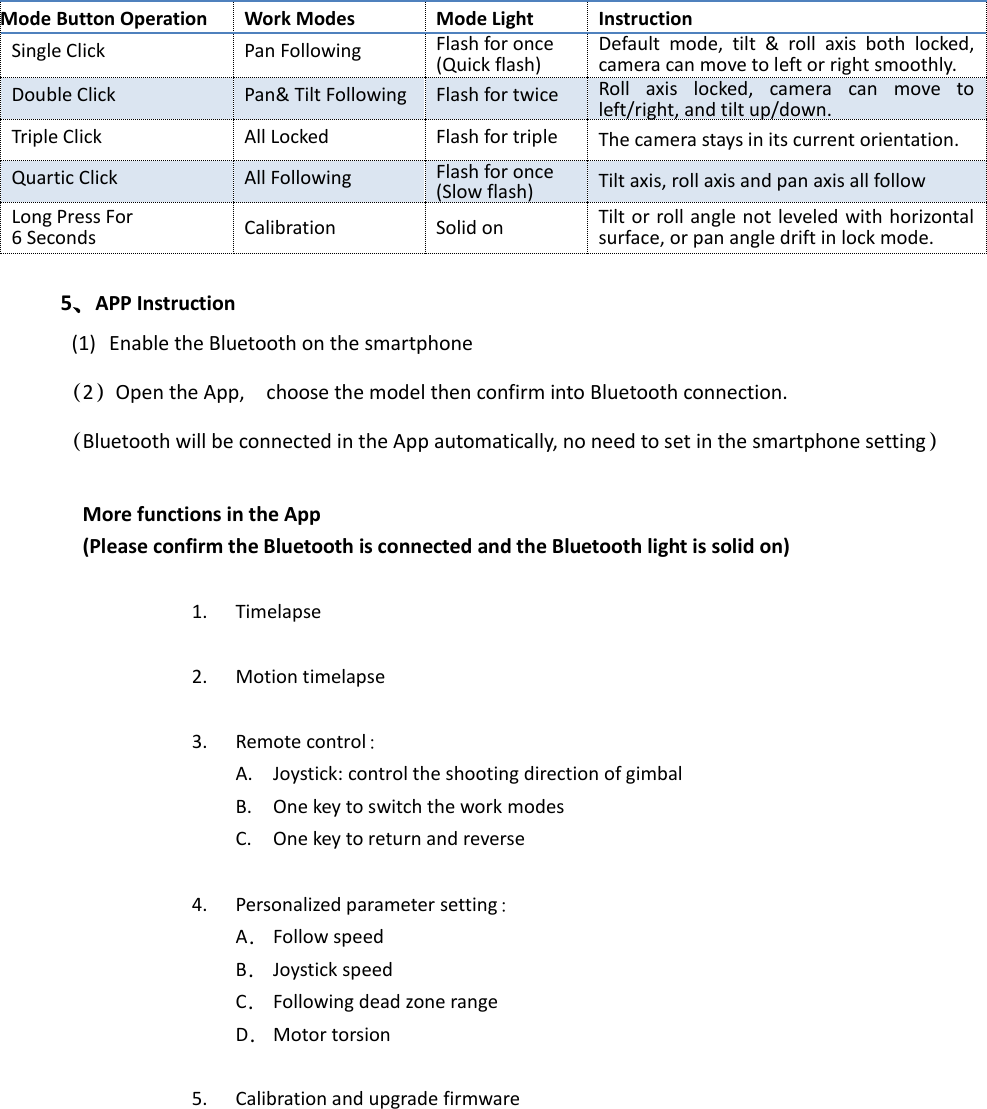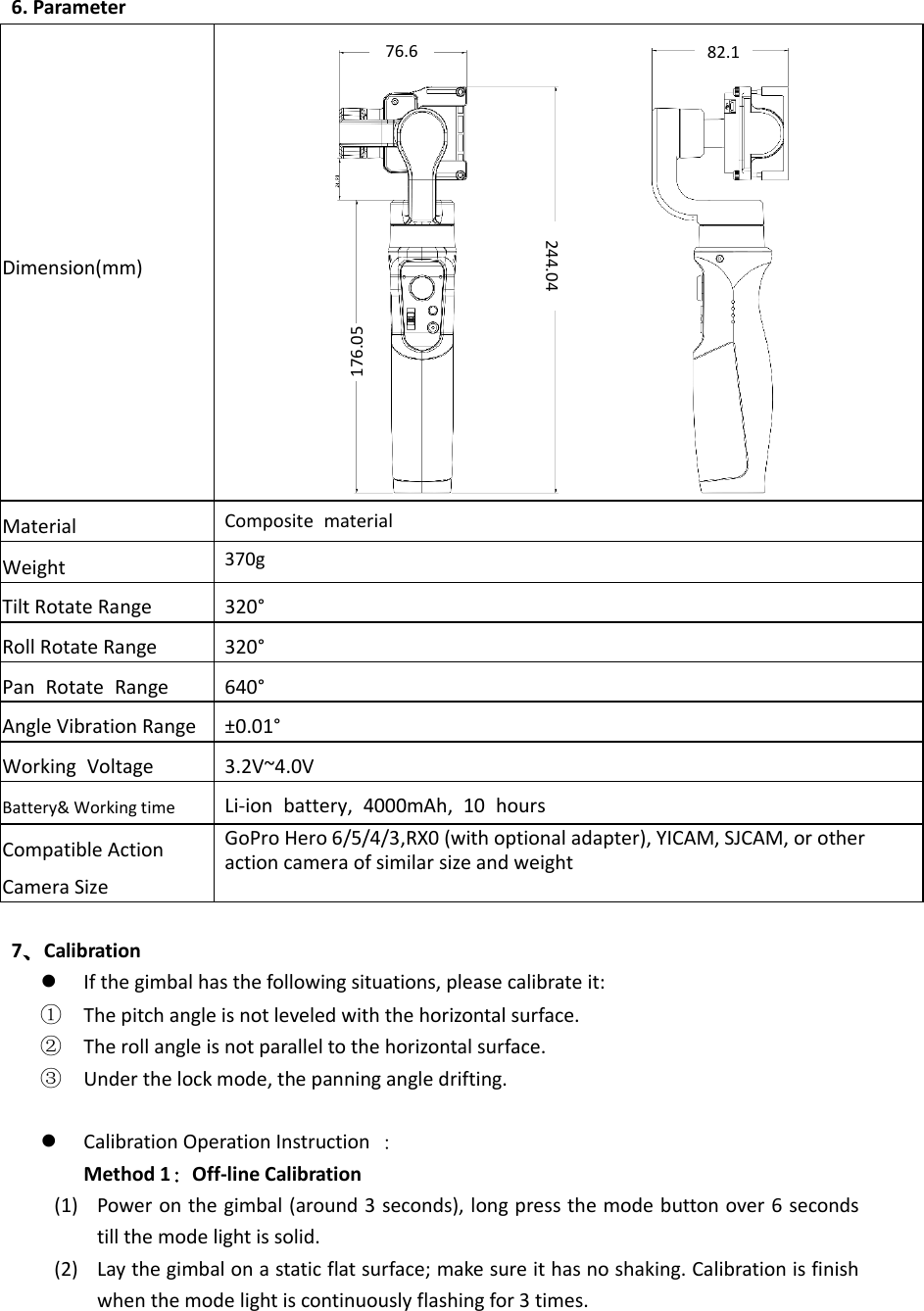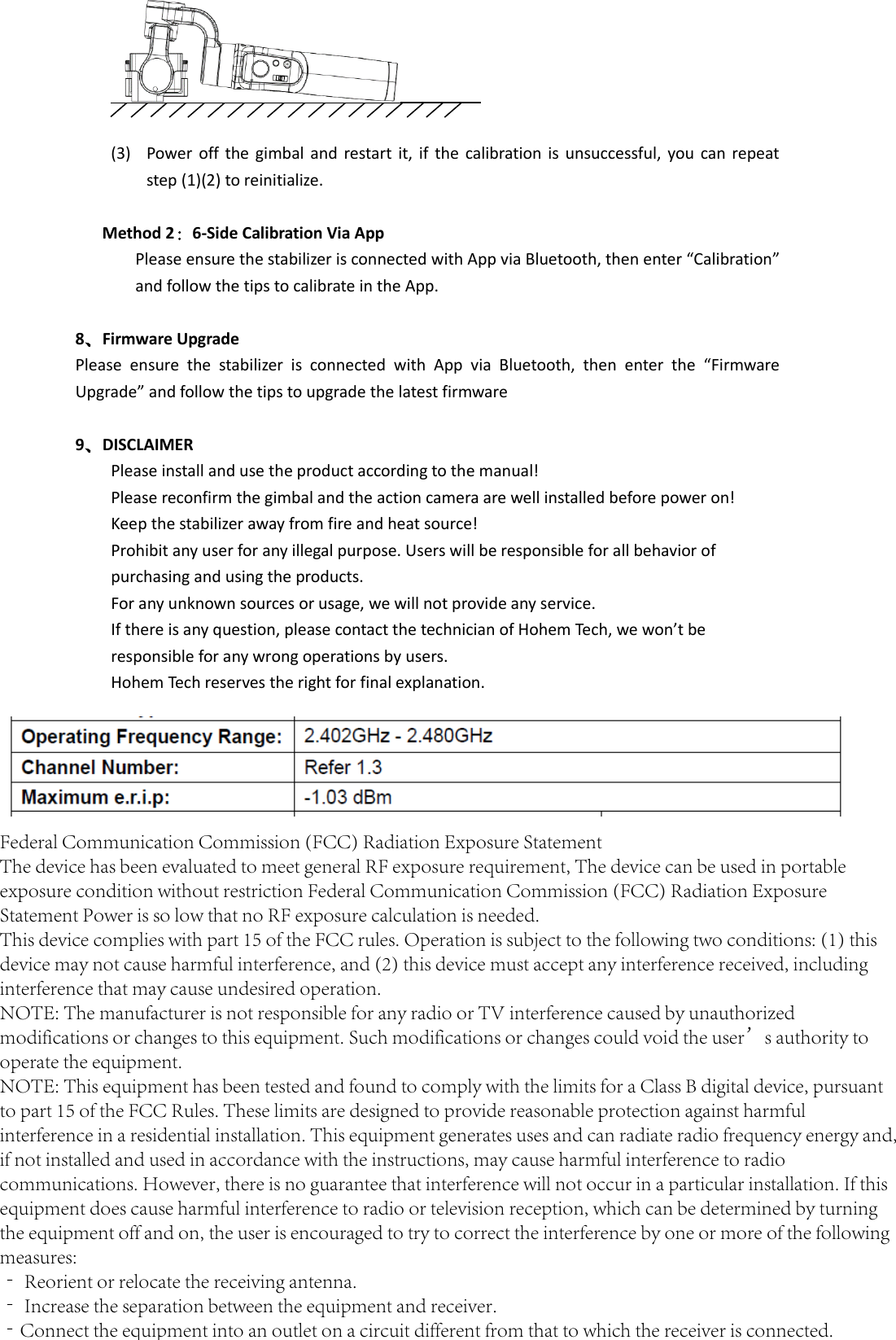Hohem Technology HGS 3-Axis Stabilizing Gimbal for Action Camera User Manual iSteady Pro User Manual
Hohem Technology Co., Ltd. 3-Axis Stabilizing Gimbal for Action Camera iSteady Pro User Manual
Contents
- 1. User manual
- 2. iSteady-Pro-User-Manual
iSteady-Pro-User-Manual