Honeywell 7900L0P Hand held PC with WLAN and BT User Manual
Honeywell International Inc Hand held PC with WLAN and BT
Contents
- 1. User Guide Part 1
- 2. User Guide part 2
- 3. User Guide Part 2
User Guide Part 1

™
User’s Guide - Prelim. Draft Rev (a)
Dolphin
®
7900 Mobile Computer
Windows
Mobile™ 2003 Second Edition Software for Pocket PCs
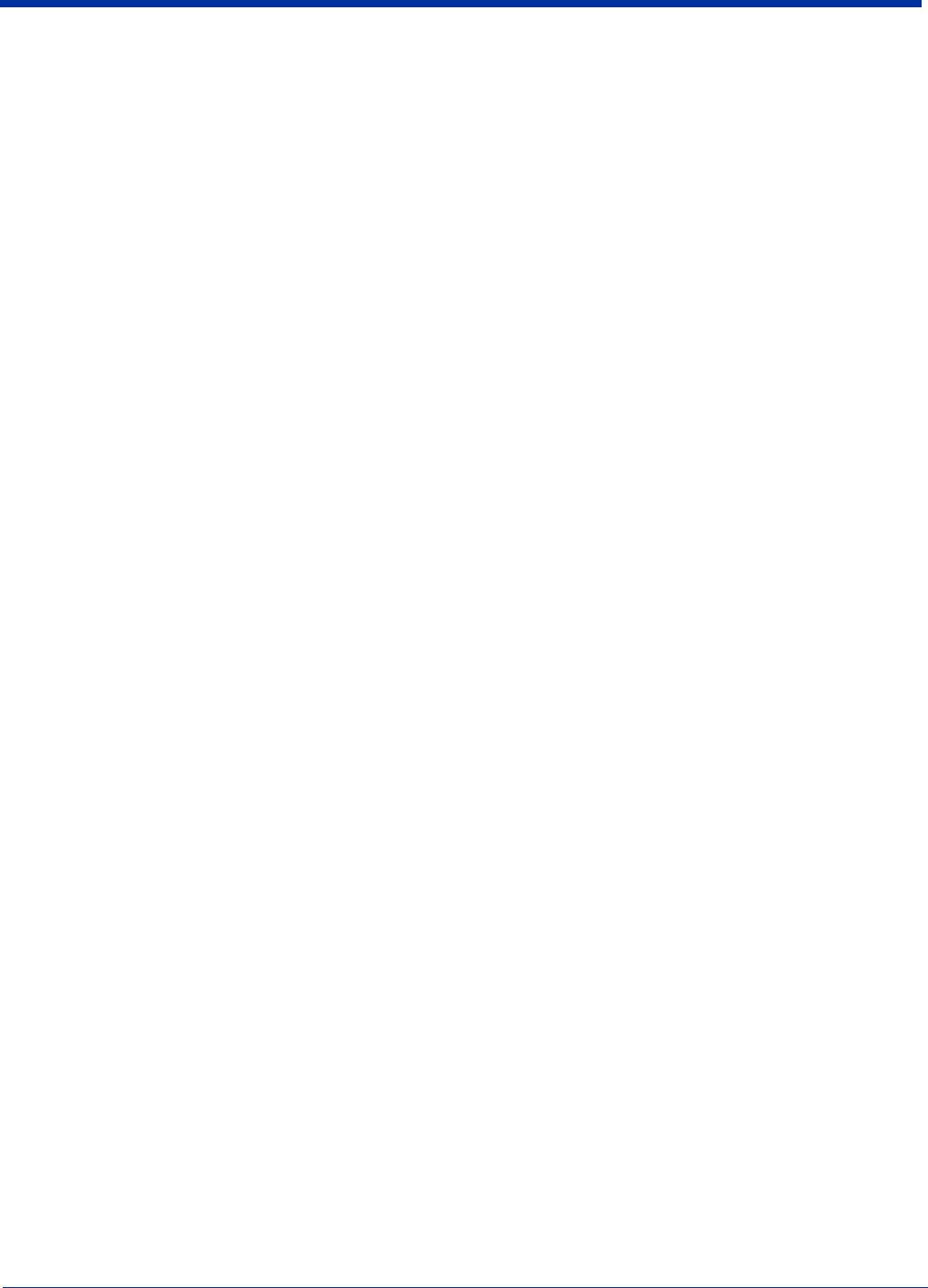
Disclaimer
Hand Held Products, Inc. d/b/a HHP (“HHP”) reserves the right to make changes in specifications and other information contained
in this document without prior notice, and the reader should in all cases consult HHP to determine whether any such changes
have been made. The information in this publication does not represent a commitment on the part of HHP.
HHP shall not be liable for technical or editorial errors or omissions contained herein; nor for incidental or consequential damages
resulting from the furnishing, performance, or use of this material.
This document contains proprietary information that is protected by copyright. All rights are reserved. No part of this document
may be photocopied, reproduced, or translated into another language without the prior written consent of HHP.
© 2004 Hand Held Products, Inc. All rights reserved.
Web Address: www.hhp.com
Trademarks
Dolphin, HomeBase, Mobile Base, and QuadCharger are trademarks or registered trademarks of Hand Held Products, Inc.
Windows Mobile, Windows, Windows NT, Windows 2000, Windows ME, Windows XP, ActiveSync, Outlook, and the Windows
logo are trademarks or registered trademarks of Microsoft Corporation.
Intel is a registered trademark of Intel Corporation.
Chapter 9 (pages 9-1–9-11) contains copyrighted information from SyChip, Inc.
Chapter 9 (pages 9-12–9-25) contains copyrighted information from Meetinghouse Corporation. Meetinghouse, the
Meetinghouse logo, and all other Meetinghouse trademarks/service marks contained herein are trademarks or registered
trademarks of Meetinghouse.
Chapter 10 is copyrighted information used by permission from Bluetooth SIG, Inc.
The Bluetooth trademarks are owned by Bluetooth SIG, Inc., U.S.A. and licensed to HHP.
Chapter 11 (11-3–11-15 and 11-17–11-22) contains information with permission from INTRINSYC Software, Inc.
Other product names mentioned in this manual may be trademarks or registered trademarks of their respective companies and
are hereby acknowledged.
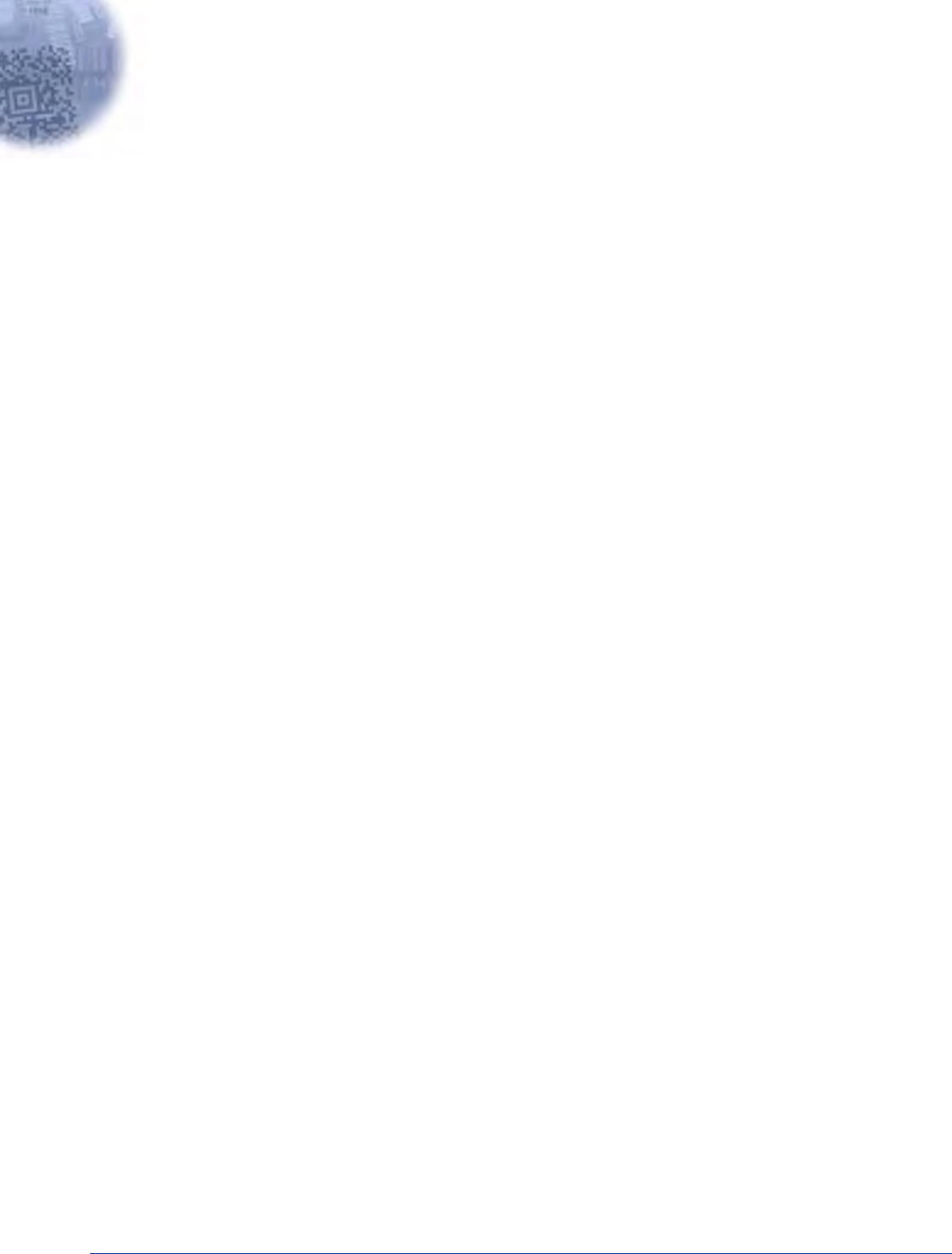
Dolphin® 7900 Mobile Computer User’s Guide - Prelim. Draft Rev (a) iii
Chapter 1 - Introduction
Required Safety Labels....................................................................................................................... 1-2
Location........................................................................................................................................ 1-2
Regulatory and Safety Approvals for all Dolphin 7900 Terminals ................................................... 1-3
Dolphin 7900 WLAN or WPAN Radio ....................................................................................... 1-4
Dolphin 7900 WWAN Radio....................................................................................................... 1-5
FCC Compliance................................................................................................................................. 1-6
Dolphin 7900 Batch Terminal...................................................................................................... 1-6
Dolphin 7900 RF Terminal with 802.11b, Bluetooth, and/or GSM Radios ................................ 1-6
RF, Regulatory, and Safety Agency Approvals for 802.11b and Bluetooth ............................... 1-7
RF, Regulatory, and Safety Agency Approvals for GSM ........................................................... 1-7
Dolphin 7900 802.11b and/or Bluetooth R&TTE Compliance Statement .................................. 1-7
Dolphin 7900 GSM R&TTE Compliance Statement................................................................... 1-8
Pacemakers, Hearing Aids and Other Electrically Powered Devices .......................................... 1-8
Microwaves .................................................................................................................................. 1-8
Care and Cleaning of the Dolphin 7900 ............................................................................................. 1-8
Chapter 2 - Getting Started
Overview............................................................................................................................................. 2-1
Dolphin 7900 Models ......................................................................................................................... 2-2
Dolphin 7900 Peripherals ................................................................................................................... 2-3
Dolphin 7900 Accessories .................................................................................................................. 2-4
Using the Dolphin 7900 for the First Time......................................................................................... 2-5
Resetting the Terminal...................................................................................................................... 2-11
Soft Reset (Warm Boot)............................................................................................................. 2-11
Hard Reset (Cold Boot).............................................................................................................. 2-11
Suspend Mode................................................................................................................................... 2-11
Chapter 3 - Dolphin 7900 Hardware Overview
System Features .................................................................................................................................. 3-1
Front Panel Features ........................................................................................................................... 3-2
Back Panel Features............................................................................................................................ 3-4
Side Panel Features............................................................................................................................. 3-6
Bottom Panel Features........................................................................................................................ 3-7
Mechanical Connector.................................................................................................................. 3-7
Battery Power...................................................................................................................................... 3-8
Dolphin 7900 Technical Specifications............................................................................................ 3-11
Chapter 4 - Using the Dolphin 7900
Overview............................................................................................................................................. 4-1
Using the Touch Screen ............................................................................................................... 4-1
Today Screen ...................................................................................................................................... 4-2
Navigation Bar.................................................................................................................................... 4-3
Command Bar............................................................................................................................... 4-3
Table of Contents
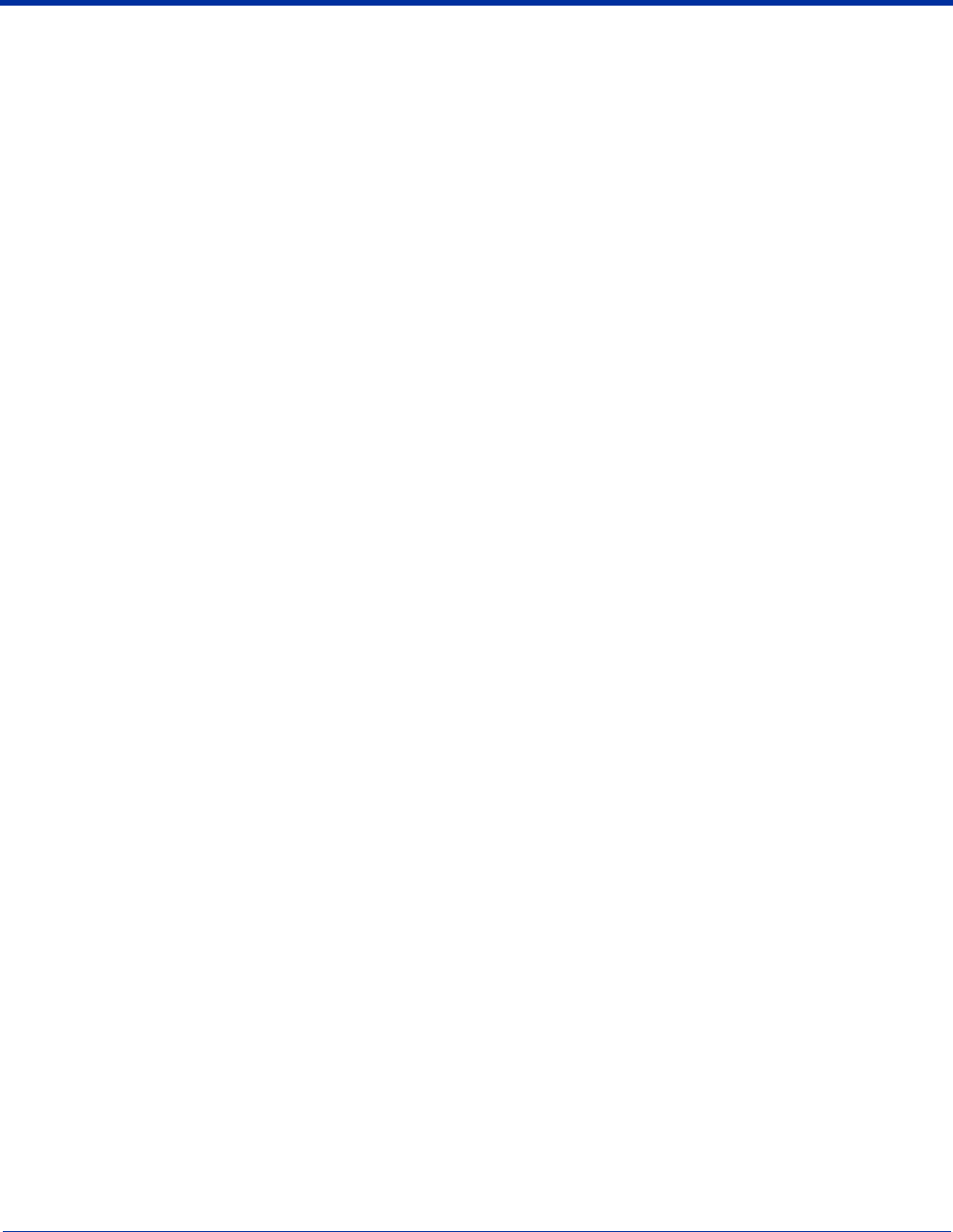
iv Dolphin® 7900 Mobile Computer User’s Guide - Prelim. Draft Rev (a)
Pop-Up Menus .................................................................................................................................... 4-4
Selecting Programs ............................................................................................................................. 4-5
Adjusting the Backlight ..................................................................................................................... 4-6
Communication Media Options.......................................................................................................... 4-7
Software Communication Programs ............................................................................................ 4-7
Radio Options ..................................................................................................................................... 4-8
The Radio Manager...................................................................................................................... 4-8
Powering Up Radios..................................................................................................................... 4-9
Powering Down Radios................................................................................................................ 4-9
Using the Soft Input Panel (SIP)....................................................................................................... 4-10
Input Panel Options.................................................................................................................... 4-12
Writing on the Screen ....................................................................................................................... 4-13
Drawing on the Screen...................................................................................................................... 4-14
Status Icons ....................................................................................................................................... 4-15
Notifications...................................................................................................................................... 4-15
Finding and Organizing Information ................................................................................................ 4-16
Chapter 5 - Using the Image Engine
Overview............................................................................................................................................. 5-1
Image Engine Options......................................................................................................................... 5-1
Bar Code Symbologies Supported ............................................................................................... 5-1
Activating the Engine ......................................................................................................................... 5-2
Demos ................................................................................................................................................. 5-2
Decoding............................................................................................................................................. 5-3
To Decode a Bar Code ................................................................................................................. 5-3
Scanning Position Options ........................................................................................................... 5-3
Sample Bar Codes ........................................................................................................................ 5-4
Capturing Images................................................................................................................................ 5-5
Taking an Image........................................................................................................................... 5-5
Uploading Images......................................................................................................................... 5-5
Chapter 6 - Using Dolphin 7900 Keyboards
Overview............................................................................................................................................. 6-1
Using the Function Keys..................................................................................................................... 6-2
Using the Navigation Keys ................................................................................................................. 6-3
Using the Modifier Keys..................................................................................................................... 6-4
25-Key Numeric-Alpha Keyboard...................................................................................................... 6-5
Blue Key Combinations ............................................................................................................... 6-6
Red Key Combinations ............................................................................................................... 6-6
36-Key Alpha-Numeric Keyboard...................................................................................................... 6-8
Blue Key Combinations .............................................................................................................. 6-9
Red Key Combinations ............................................................................................................... 6-9
NUM Key Combinations.............................................................................................................. 6-9
Chapter 7 - Settings
Overview............................................................................................................................................. 7-1
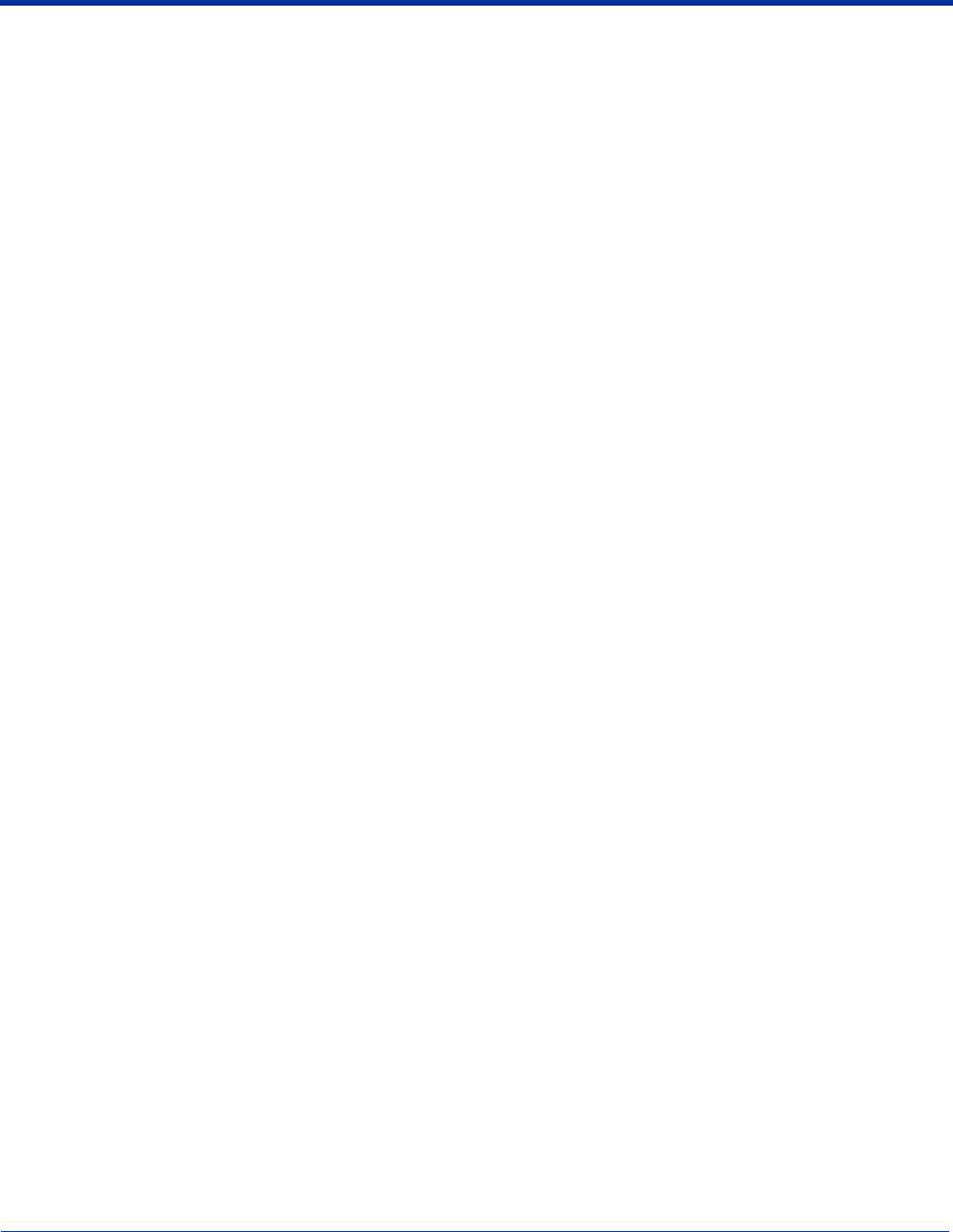
Dolphin® 7900 Mobile Computer User’s Guide - Prelim. Draft Rev (a) v
Personal Tab........................................................................................................................................ 7-2
Adding a Program to the Start Menu............................................................................................ 7-3
Headset Control............................................................................................................................ 7-5
System Tab.......................................................................................................................................... 7-6
About............................................................................................................................................ 7-6
Backlight ...................................................................................................................................... 7-7
Certificates.................................................................................................................................... 7-7
ClearType Tuner........................................................................................................................... 7-7
Clock & Alarms............................................................................................................................ 7-7
CPU Speed ................................................................................................................................... 7-7
Memory ........................................................................................................................................ 7-8
Power.......................................................................................................................................... 7-11
Regional Settings........................................................................................................................ 7-14
Remove Programs ...................................................................................................................... 7-15
Screen ......................................................................................................................................... 7-17
uPhone Settings .......................................................................................................................... 7-19
Connections Tab ............................................................................................................................... 7-20
Server-Assigned IP Addresses ................................................................................................... 7-21
Zero-Config Wi-Fi ..................................................................................................................... 7-21
Com Port Assignment Table ...................................................................................................... 7-21
Opening the Connections Manager ............................................................................................ 7-22
Creating an External Modem Connection to an ISP .................................................................. 7-23
Creating an External Modem Connection to Your Work........................................................... 7-27
Establishing Dialing Rules ......................................................................................................... 7-33
Creating a Wireless Network Connection.................................................................................. 7-35
Network Cards............................................................................................................................ 7-35
Chapter 8 - Communications
Overview............................................................................................................................................. 8-1
Help on Connecting...................................................................................................................... 8-1
Installing Additional Software ..................................................................................................... 8-1
Using ActiveSync ............................................................................................................................... 8-2
Synchronizing from Your Desktop Computer ............................................................................. 8-2
Synchronizing from the Terminal ................................................................................................ 8-3
Exploring the Terminal from the Desktop Computer .................................................................. 8-4
Adding Programs to the Terminal Using ActiveSync.................................................................. 8-4
Using Infrared ..................................................................................................................................... 8-6
Verify That the IrDA Port is Enabled .......................................................................................... 8-6
IrDA Port Location on the Terminal ............................................................................................ 8-6
Verify That Beam Settings Are Set to Receive............................................................................ 8-7
Sending and Receiving Information............................................................................................. 8-8
Troubleshooting............................................................................................................................ 8-9
Using an ISP ..................................................................................................................................... 8-10
Adding Programs Directly from the Internet ............................................................................. 8-10
Chapter 9 - Wireless LAN Communications with 802.11b
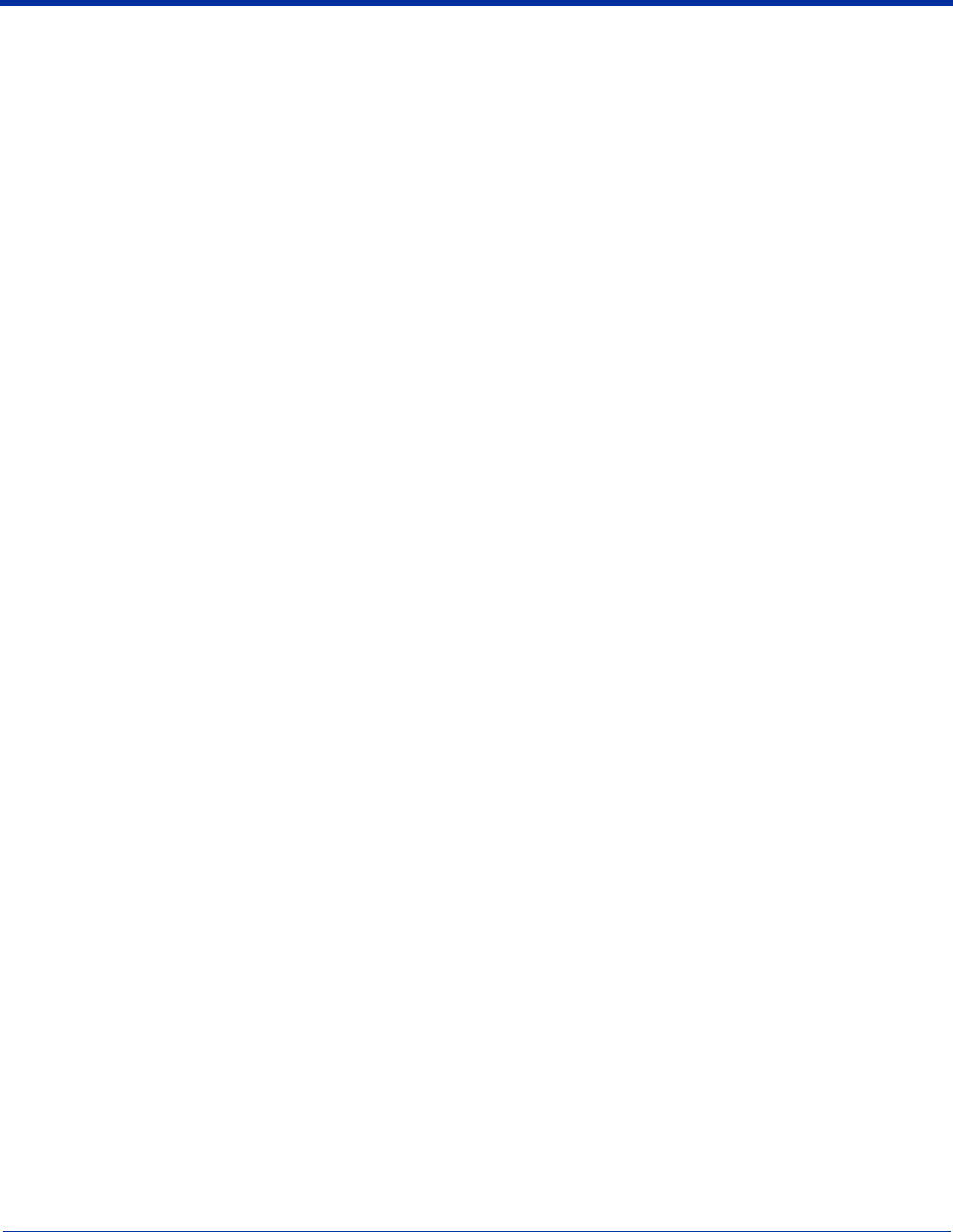
vi Dolphin® 7900 Mobile Computer User’s Guide - Prelim. Draft Rev (a)
Overview............................................................................................................................................. 9-1
Powering Up the 802.11b Radio Driver....................................................................................... 9-1
Configuration Utilities.................................................................................................................. 9-1
802.11b Settings.................................................................................................................................. 9-2
Status Tab..................................................................................................................................... 9-3
Config Tab.................................................................................................................................... 9-5
Advanced Tab .........................................................................................................................................9-10
About Tab................................................................................................................................... 9-11
The Status Icon .......................................................................................................................... 9-12
802.11b Wireless Security Supplement ............................................................................................9-13
Required Network Configuration Information Worksheets....................................................... 9-14
Opening the Client...................................................................................................................... 9-18
The Main Screen ........................................................................................................................ 9-19
Configuring the Client................................................................................................................ 9-25
Logging ...................................................................................................................................... 9-39
Installing Certificates with CertAdd........................................................................................... 9-41
Advice and Workarounds........................................................................................................... 9-42
How 802.1X Works .......................................................................................................................... 9-44
Benefits of 802.1X........................................................................................................................... 9-46
Chapter 10 - Wireless PAN Communications with Bluetooth
Overview........................................................................................................................................... 10-1
Powering Up the Bluetooth Radio Driver .................................................................................. 10-1
Setting Up Your Bluetooth Card................................................................................................ 10-1
Assign COM Ports ............................................................................................................................ 10-2
Discover Bluetooth Device(s)........................................................................................................... 10-3
Bond With Discovered Device(s)............................................................................................... 10-3
View Device Properties.............................................................................................................. 10-5
Set Up Your Favorite Device ..................................................................................................... 10-6
Change Views............................................................................................................................. 10-6
Delete a Device From the Folder ............................................................................................... 10-7
Turn Radio Transmitter ON/OFF ..................................................................................................... 10-8
Bluetooth ActiveSync ....................................................................................................................... 10-9
Bluetooth LAN Access ................................................................................................................... 10-11
OBEX.............................................................................................................................................. 10-14
Enable File Sharing .................................................................................................................. 10-23
Using the Dialer .............................................................................................................................. 10-24
Get Connected Wizard.................................................................................................................... 10-26
Dial Up to Your Network ............................................................................................................... 10-29
Chapter 11 - Wireless WAN Communications with GSM/GPRS
Overview........................................................................................................................................... 11-1
Powering Up the GSM/GPRS Radio Driver .............................................................................. 11-1
Tri-Band Antenna....................................................................................................................... 11-1
Requirements.............................................................................................................................. 11-1
Capabilities................................................................................................................................. 11-1
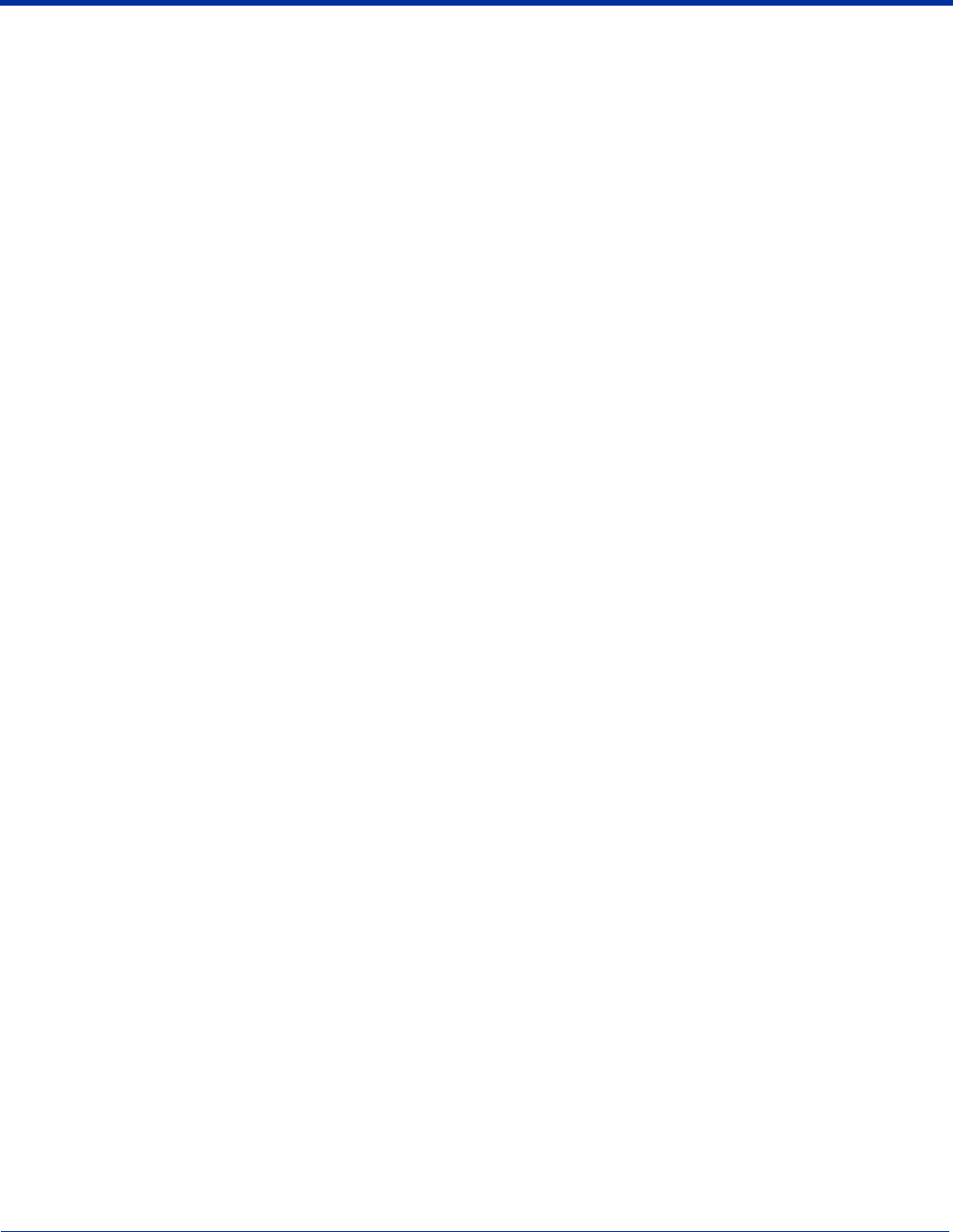
Dolphin® 7900 Mobile Computer User’s Guide - Prelim. Draft Rev (a) vii
SIM Card Installation........................................................................................................................ 11-2
Requirements.............................................................................................................................. 11-2
To Install a SIM Card:................................................................................................................ 11-2
Using uPhone.................................................................................................................................... 11-3
Accessing uPhone....................................................................................................................... 11-3
Navigation Bar ........................................................................................................................... 11-3
Using the Dialler............................................................................................................................... 11-6
Making a Call ............................................................................................................................. 11-6
Receiving a Call ......................................................................................................................... 11-7
Ending a Call.............................................................................................................................. 11-8
Keyboard Combinations for Calls.............................................................................................. 11-8
Call Waiting ............................................................................................................................... 11-8
Making Conference Calls........................................................................................................... 11-9
Touchtones ................................................................................................................................. 11-9
Volume Control.......................................................................................................................... 11-9
Phonebook................................................................................................................................ 11-10
Tools Menu............................................................................................................................... 11-11
Settings Menu........................................................................................................................... 11-11
Audio Modes................................................................................................................................... 11-12
Handset..................................................................................................................................... 11-12
Headset ..................................................................................................................................... 11-12
Hands-Free ............................................................................................................................... 11-12
Ringtone Configuration .................................................................................................................. 11-13
Accessing Ringtone Configuration .......................................................................................... 11-13
WAV Files................................................................................................................................ 11-13
Previewing Tones..................................................................................................................... 11-13
Call Log .......................................................................................................................................... 11-14
Call Log Options ...................................................................................................................... 11-14
Opening the Call Log ............................................................................................................... 11-14
Tools Menu............................................................................................................................... 11-15
SMS Manager ................................................................................................................................. 11-16
Opening the SMS Manager ...................................................................................................... 11-16
Sending an SMS Message ........................................................................................................ 11-18
Icons at the Top of the Screen.................................................................................................. 11-18
Online Help..................................................................................................................................... 11-19
uPhone Configuration ..................................................................................................................... 11-20
Accessing.................................................................................................................................. 11-20
Requirements............................................................................................................................ 11-20
General Tab .............................................................................................................................. 11-21
Network Tab............................................................................................................................. 11-22
Divert Tab................................................................................................................................. 11-23
Bar Tab..................................................................................................................................... 11-24
GPRS Settings................................................................................................................................. 11-26
To Select Pre-Configured GPRS Settings................................................................................ 11-26
To Add a GPRS Setting............................................................................................................ 11-27
GPRS Connection..................................................................................................................... 11-28
Chapter 12 - Applications
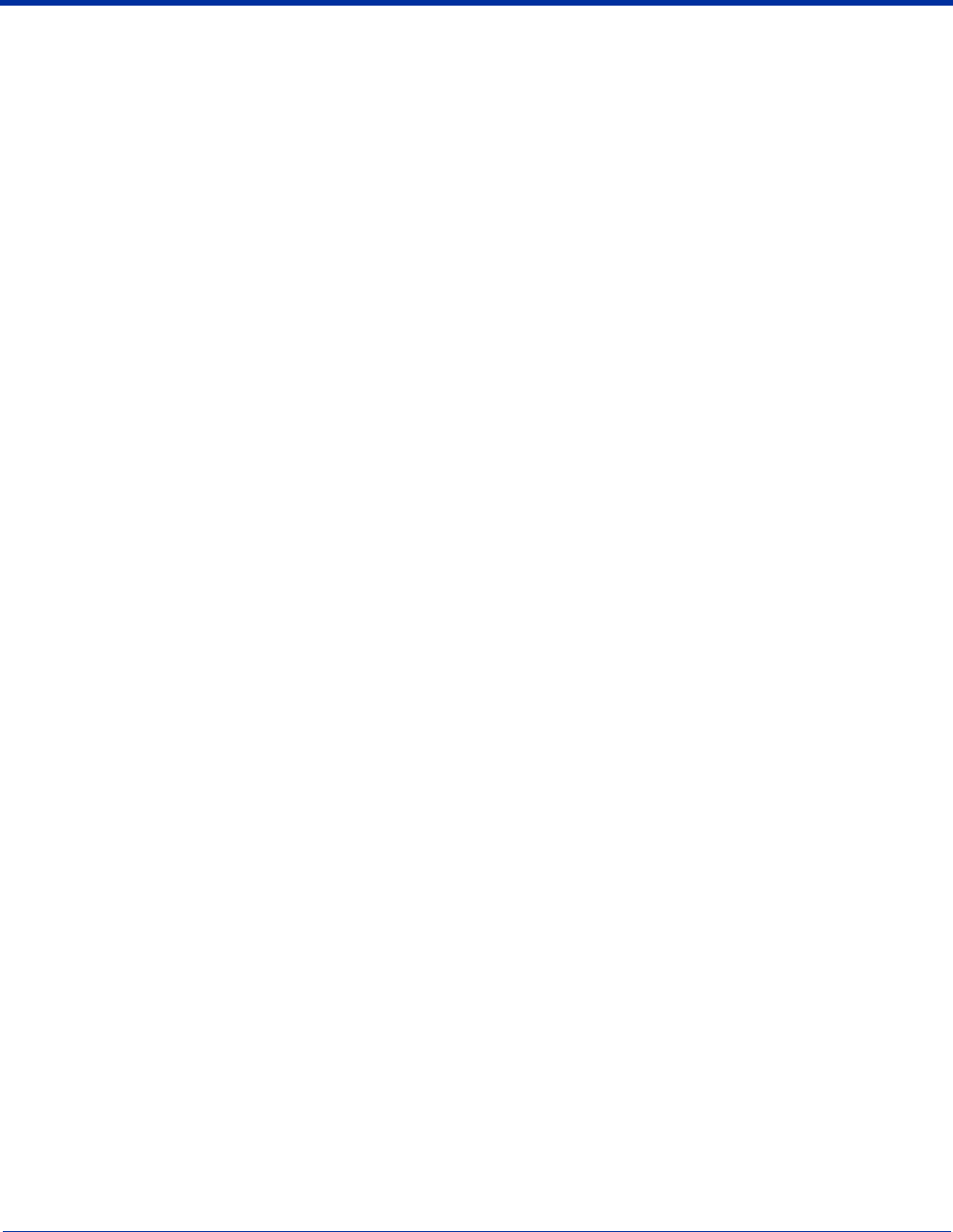
viii Dolphin® 7900 Mobile Computer User’s Guide - Prelim. Draft Rev (a)
Calendar ............................................................................................................................................ 12-1
Contacts............................................................................................................................................. 12-4
Tasks ................................................................................................................................................. 12-7
Notes ............................................................................................................................................... 12-10
Messaging ....................................................................................................................................... 12-11
Pocket Internet Explorer ................................................................................................................. 12-15
Pocket Word.................................................................................................................................... 12-19
Pocket Excel.................................................................................................................................... 12-21
Windows Media Player for Pocket PC ........................................................................................... 12-22
MSN Messenger.............................................................................................................................. 12-24
Pictures............................................................................................................................................ 12-26
Chapter 13 - Dolphin 7900 HomeBase
Overview........................................................................................................................................... 13-1
Dolphin 7900 HomeBase Parts and Functions ................................................................................. 13-2
Front Panel ................................................................................................................................ 13-2
Rear Panel .................................................................................................................................. 13-4
Powering the HomeBase................................................................................................................... 13-5
HomeBase Serial Connector............................................................................................................. 13-6
Charging the Main Battery................................................................................................................ 13-7
Communications ............................................................................................................................... 13-8
Setting up the HomeBase for USB Communication.................................................................. 13-8
Setting up the HomeBase for RS-232 Communications.......................................................... 13-11
Communicating with the Dolphin 7900 Terminal ................................................................... 13-12
Mounting the HomeBase ................................................................................................................ 13-15
Desk Mounting......................................................................................................................... 13-15
Wall Mounting ......................................................................................................................... 13-15
Chapter 14 - Dolphin 7900 Mobile Base
Overview........................................................................................................................................... 14-1
Mobile Base Parts and Functions...................................................................................................... 14-2
Front Panel ................................................................................................................................. 14-2
Bottom Panel .............................................................................................................................. 14-3
Powering the Dolphin Terminal........................................................................................................ 14-4
Charging the Dolphin Terminal ................................................................................................. 14-4
Installing the Dolphin Mobile Base .................................................................................................. 14-5
Mounting the Mobile Base......................................................................................................... 14-5
Powering the Dolphin Mobile Base ........................................................................................... 14-6
Setting Up the Mobile Base for Communications ............................................................................ 14-7
Connecting the Cables................................................................................................................ 14-7
Mobile Base Serial Connector.................................................................................................... 14-8
Configuring the Terminal for ActiveSync Communications ..................................................... 14-9
Chapter 15 - Dolphin 7900 ChargeBase
Overview........................................................................................................................................... 15-1
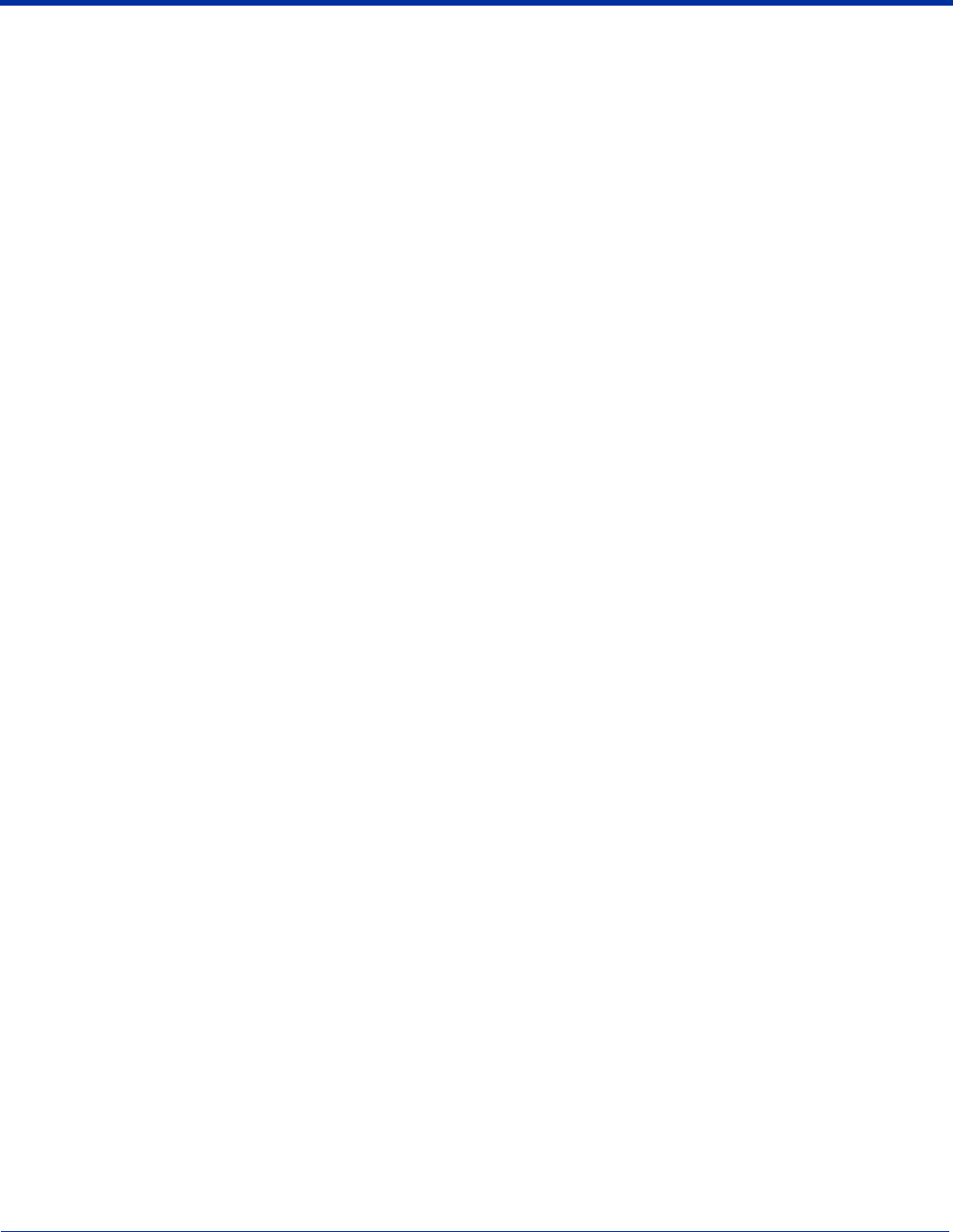
Dolphin® 7900 Mobile Computer User’s Guide - Prelim. Draft Rev (a) ix
Dolphin ChargeBase Parts and Functions......................................................................................... 15-2
Front Panel ................................................................................................................................ 15-2
Back Panel.................................................................................................................................. 15-2
Power Supply ............................................................................................................................. 15-3
Supplying Power to the ChargeBase................................................................................................. 15-3
Inserting and Removing Terminals................................................................................................... 15-4
Charging Terminals in the ChargeBase ............................................................................................ 15-5
Mounting the ChargeBase................................................................................................................. 15-6
Bottom Panel .............................................................................................................................. 15-6
Using the DIN Rail..................................................................................................................... 15-6
Using the Mounting Brackets..................................................................................................... 15-8
Chapter 16 - Dolphin 7900 QuadCharger
Overview........................................................................................................................................... 16-1
Dolphin QuadCharger Parts and Functions ...................................................................................... 16-1
Front Panel ................................................................................................................................ 16-1
Rear Panel................................................................................................................................... 16-2
Supplying Power to the QuadCharger .............................................................................................. 16-3
Inserting and Removing Battery Packs............................................................................................. 16-3
Storing Batteries......................................................................................................................... 16-3
Charging Batteries in the QuadCharger............................................................................................ 16-3
Using the Battery Analyzer............................................................................................................... 16-4
Mounting the QuadCharger .............................................................................................................. 16-5
Using the DIN Rail..................................................................................................................... 16-5
Troubleshooting ................................................................................................................................ 16-6
Chapter 17 - Warranty, Service, and Support
Limited Warranty.............................................................................................................................. 17-1
Return Information............................................................................................................................ 17-2
Calling for an RMA Number...................................................................................................... 17-2
Service and Repair Locations..................................................................................................... 17-2
Technical Assistance......................................................................................................................... 17-3
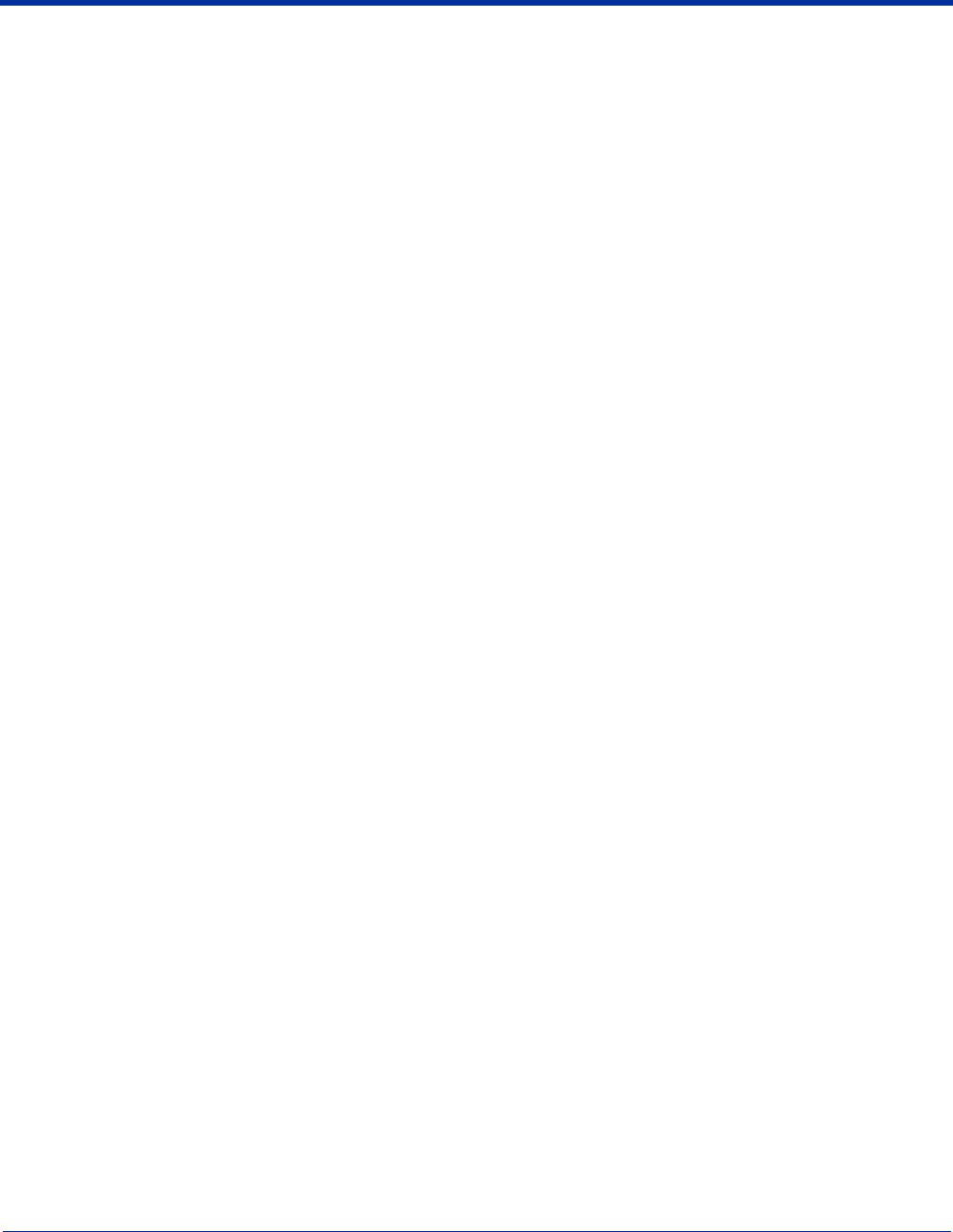
x Dolphin® 7900 Mobile Computer User’s Guide - Prelim. Draft Rev (a)
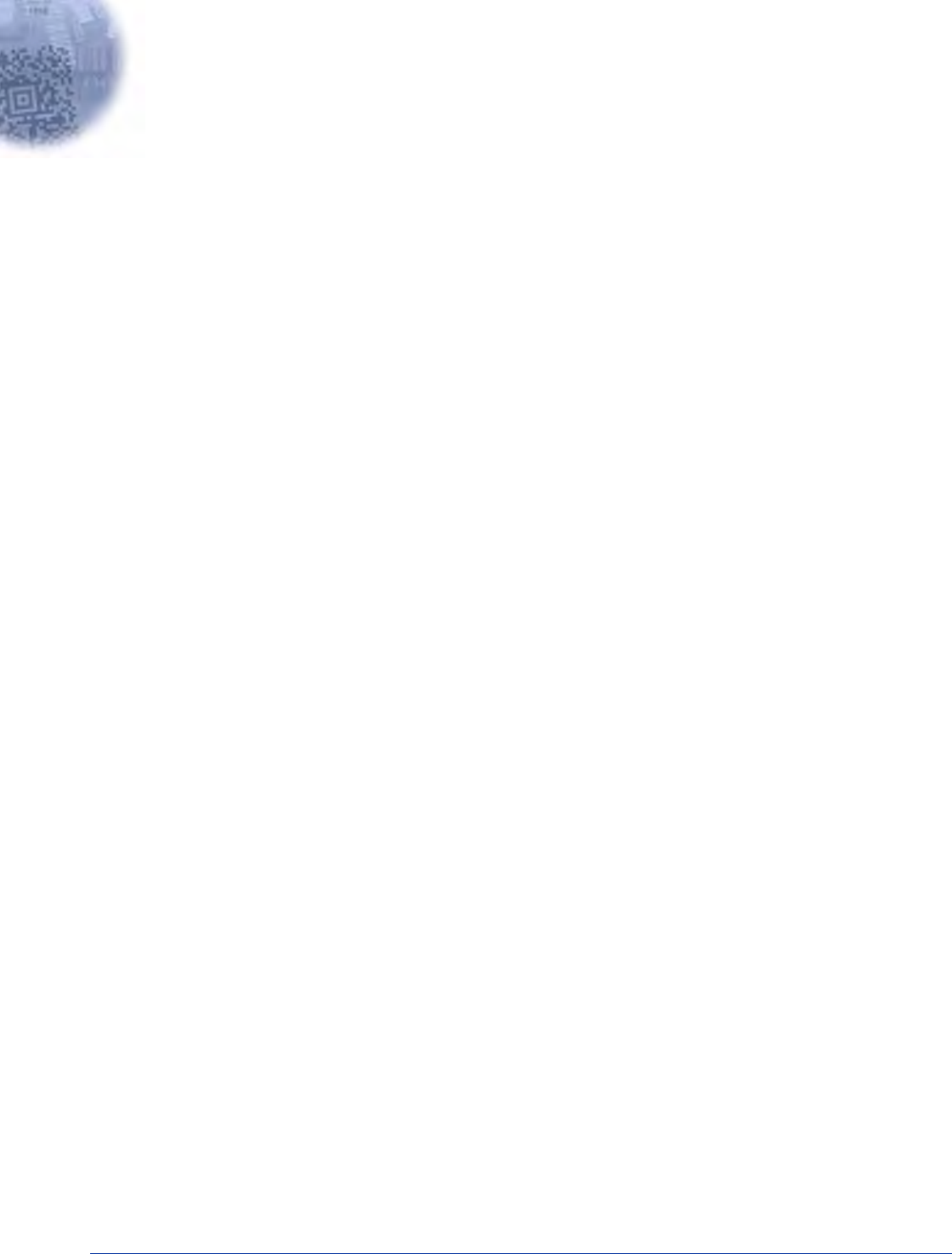
Dolphin® 7900 Mobile Computer User’s Guide - Prelim. Draft Rev (a) 1 - 1
1
Introduction
Congratulations on the purchase of the Dolphin 7900 mobile computer! You have made a wise choice in selecting the Dolphin,
a device known worldwide for its ergonomic form factor, light-weight, rugged design and single-handed data collection
capabilities.
Ergonomics
The patented shape of the Dolphin 7900 fits into either hand comfortably with major function keys that are easy to access. The
adjustable hand strap on the back panel ensures a secure grip on the terminal for solid one-handed operation in mobile
environments.
Rugged Design
Dolphin 7900 terminals are the most durable mobile computers on the market. Their rugged design can withstand repeated five-
foot drops onto a concrete floor, extreme temperatures, as well as high humidity, moisture, and dust conditions. The terminals
are independently tested to meet IP64 specifications.
Mobile Computing Features
• A low-power, high-resolution digital image engine for omni-directional and auto-discrimination decoding of most bar code
symbologies; see Bar Code Symbologies Supported on page 5-1.
• Wireless Full Area Networking™ (WFAN) technology supports integrated LAN, PAN, and WAN wireless networks
• An Intel® X-Scale 400MHz RISC microprocessor for fast processing
• Microsoft Windows Mobile 2003 Second Edition Software for Pocket PCs
• 64 MB RAM and 64 MB synchronous Flash memory configuration for ample and secure data storage
• A mini-Secure Digital (SD) memory interface that enables memory expansion
Additional Features
• Long-lasting Lithium Ion (Li-ion) batteries
• 3.8”, easy-to-read 1/4 VGA (240 x 320) backlit TFT color display with touch screen
• Two keyboard options: 25-key numeric-alpha, and 36-key full alpha-numeric
• Industrial-grade mechanical connector that supports serial and USB communications, as well as power in and out
• Full suite of compatible peripheral devices
• Decoding of stacked linear and matrix codes with Optical Character Recognition (OCR) functionality
• Scan button on both side panels for fast, easy one-hand scanning with either hand
• Digital picture capability
• Audio jack for headset use
• Speaker and microphone on the front panel
Application Development Tools
• HHP Dolphin SDK Add-on for Pocket PC 2003 - supports Embedded Visual C++ 4.0
• HHP Dolphin .NET SDK for Pocket PC 2002 and 2003 - supports Visual Studio.NET 2003 (VB.NET and C#.NET)
• HHP Dolphin GSM/GPRS SDK Add-on for Pocket PC 2003 - supports Embedded Visual C++ 4.0 and Visual Studio.NET 2003
This User’s Guide
The Dolphin 7900 Mobile Computer User’s Guide provides you with the information you need to make the most of your Dolphin
terminal.
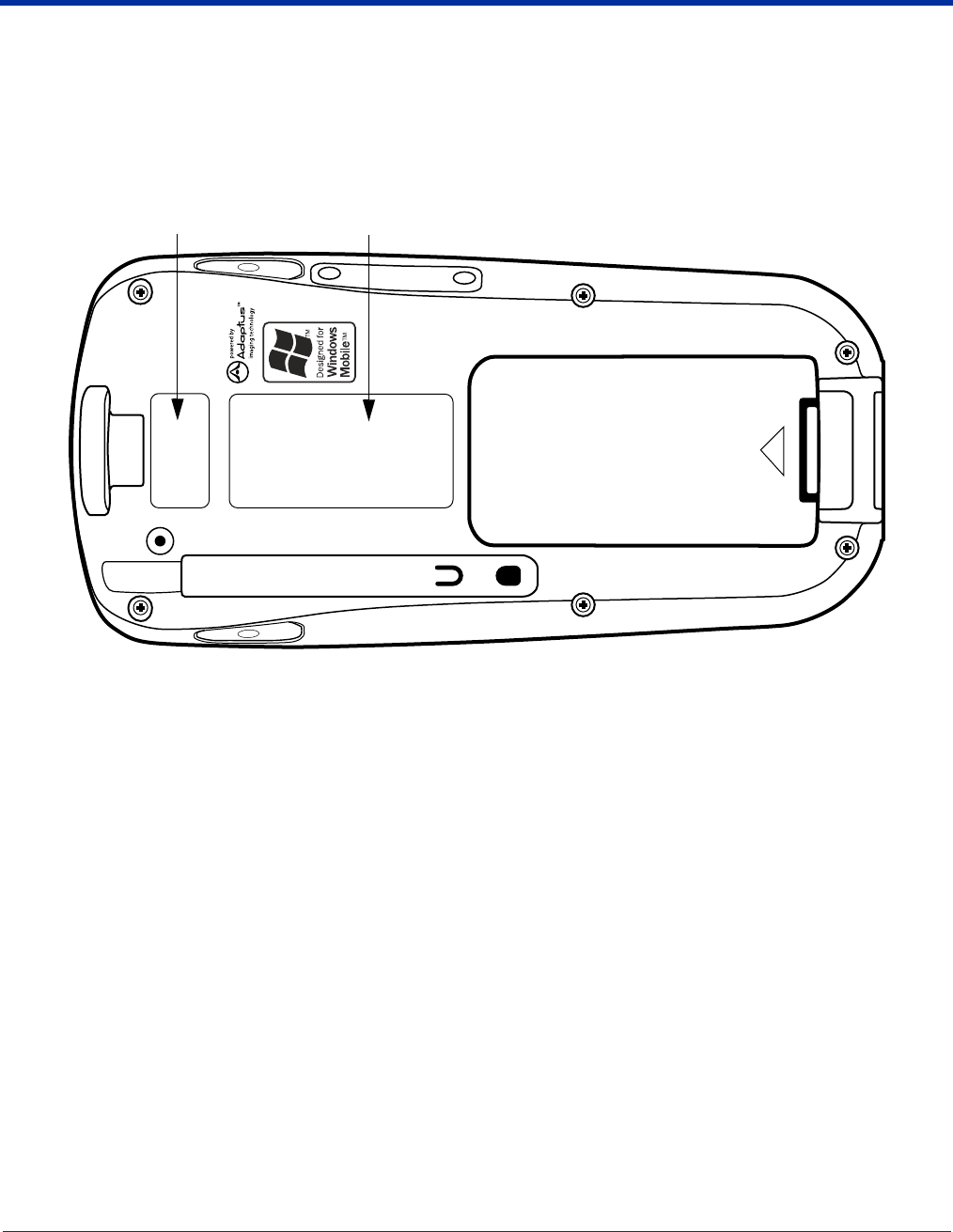
1 - 2 Dolphin® 7900 Mobile Computer User’s Guide - Prelim. Draft Rev (a)
Required Safety Labels
Dolphin 7900 mobile computers meet or exceed the requirements of all applicable standards organizations for safe operation.
However, as with any electrical equipment, the best way to ensure safe operation is to operate them according to the agency
guidelines that follow. Please read these guidelines carefully before using your Dolphin mobile computer.
Location
Safety labels appear in these locations.
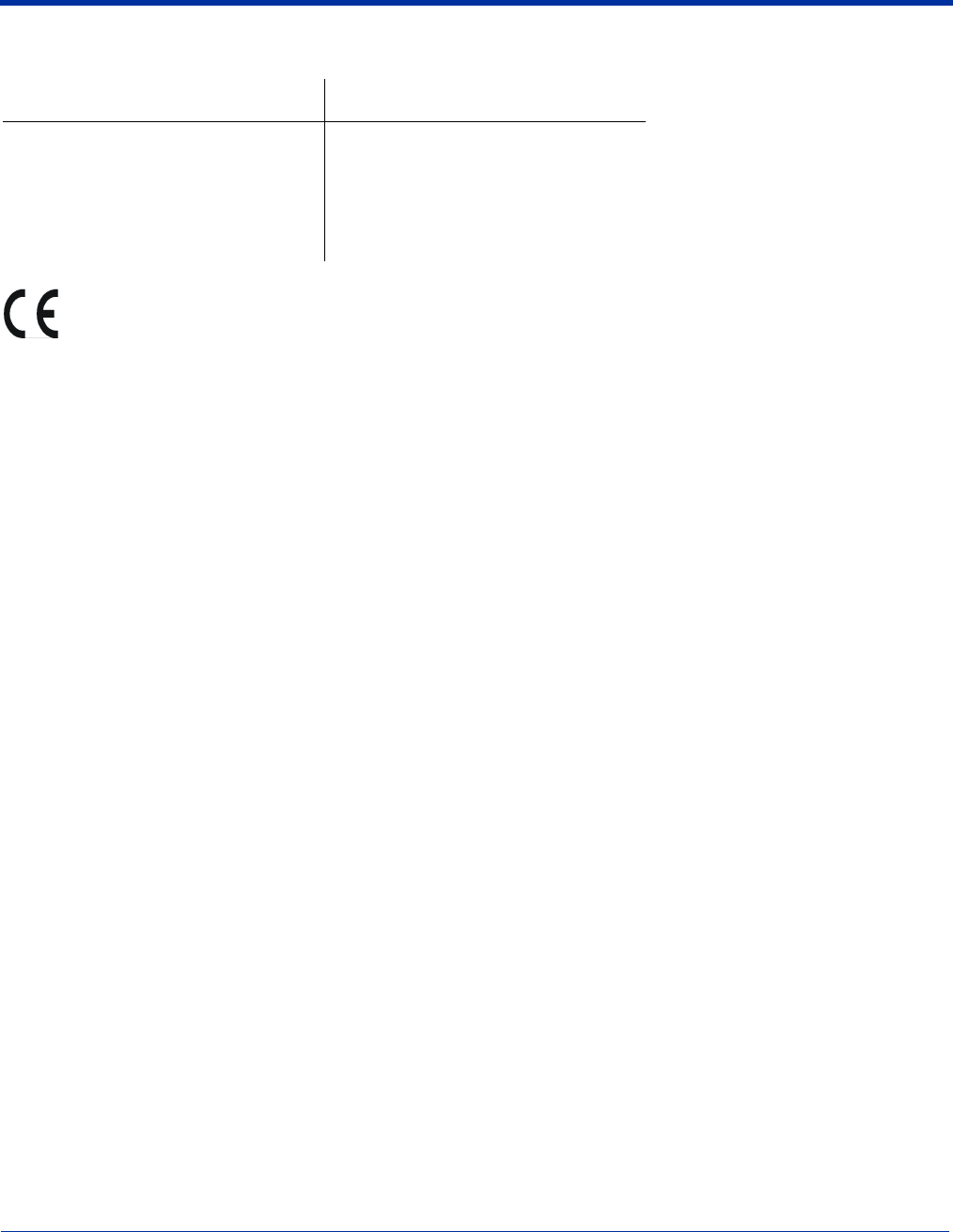
Dolphin® 7900 Mobile Computer User’s Guide - Prelim. Draft Rev (a) 1 - 3
Regulatory and Safety Approvals for all Dolphin 7900 Terminals
The CE Mark on the product indicates that the system has been tested to and conforms with the provisions noted within
the 89/336/EEC Electromagnetic Compatibility Directive and the 73/23/EEC Low Voltage Directive.
For further information, please contact:
Hand Held Products, Inc.
Nijverheidsweg 9
5627 BT Eindhoven
The Netherlands
HHP shall not be liable for use of our product with equipment (i.e., power supplies, personal computers, etc.) that is not CE
marked and does not comply with the Low Voltage Directive.
Parameter Specification
U.S.A
Canada
European Community
FCC Part 15, Class B
ICES-003
EN 55022 (CISPR 22) Class B
EN60950
EN60825-1
EN55024:1998
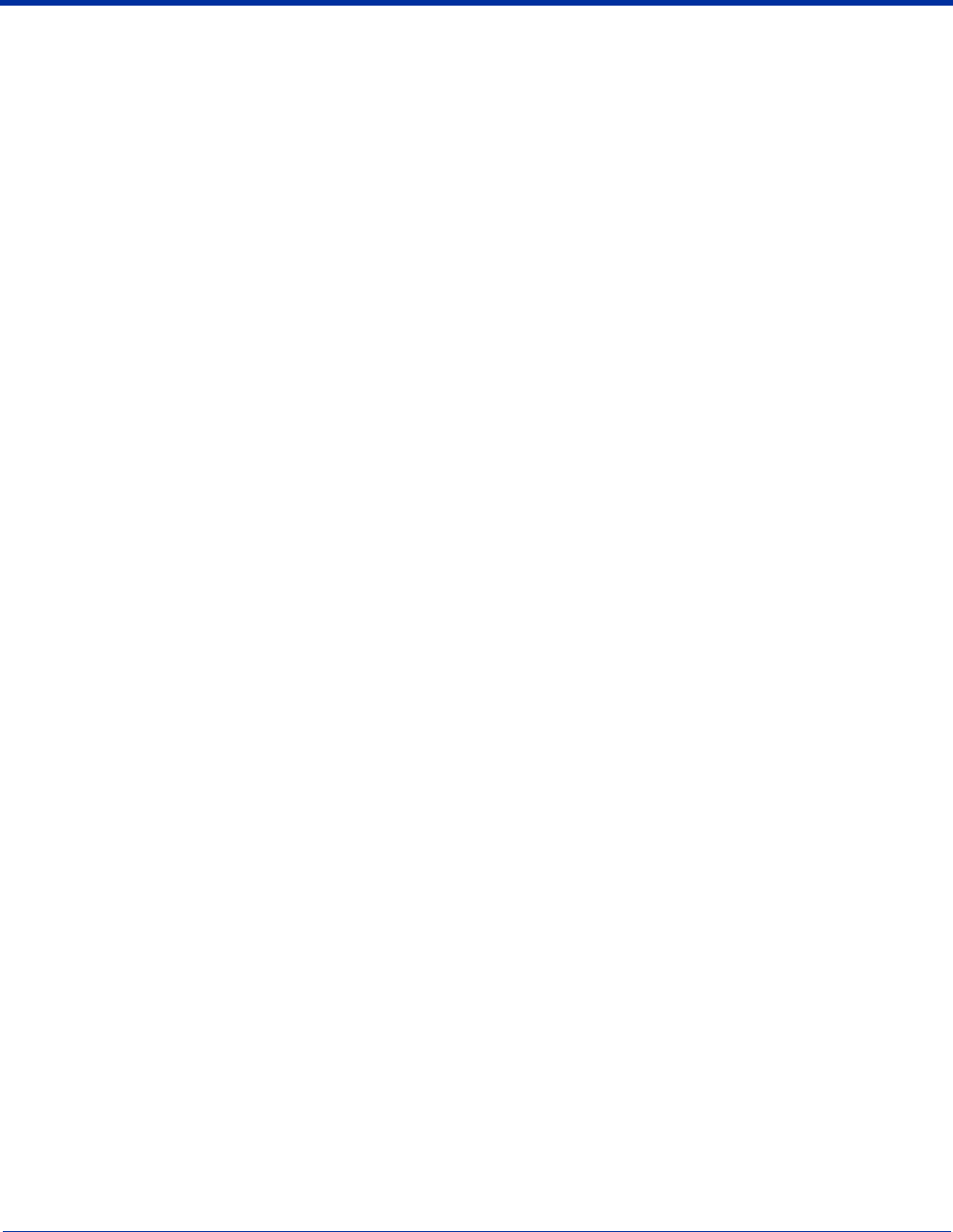
1 - 4 Dolphin® 7900 Mobile Computer User’s Guide - Prelim. Draft Rev (a)
Dolphin 7900 WLAN or WPAN Radio
Dolphin 7900 RF terminals are designed to comply with the most current applicable standards on safe levels of RF energy
developed by the Institute of Electrical and Electronics Engineers (IEEE) and the American National Standards Institute (ANSI)
and has been recommended for adoption by the Federal Communications Commission (FCC).
802.11b
The following is the required safety label that appears on the back panel of Dolphin 7900 terminals equipped with an 802.11b
radio:
Bluetooth
The following is the required safety label that appears on the back panel of Dolphin 7900 terminals equipped with a Bluetooth
radio:
802.11b and Bluetooth
The following is the required safety label that appears on the back panel of the Dolphin 7900 terminals equipped with an 802.11b
and a Bluetooth radio combination:
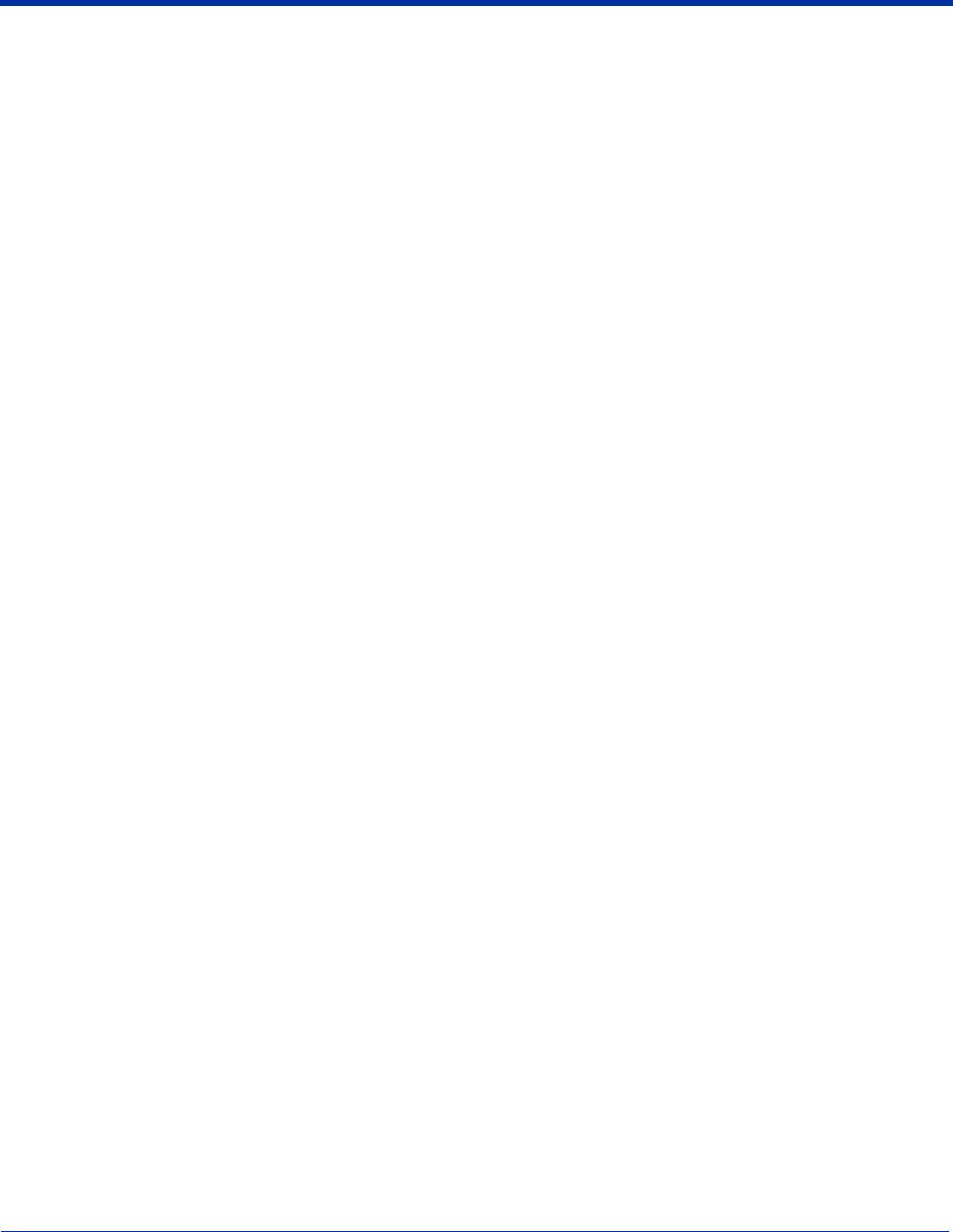
Dolphin® 7900 Mobile Computer User’s Guide - Prelim. Draft Rev (a) 1 - 5
Dolphin 7900 WWAN Radio
Dolphin 7900 RF terminals are designed to comply with the most current applicable standards on safe levels of RF energy
developed by the Institute of Electrical and Electronics Engineers (IEEE) and the American National Standards Institute (ANSI)
and has been recommended for adoption by the Federal Communications Commission (FCC).
GSM
The following is the required safety label that appears on the back panel of Dolphin 7900 terminals equipped with a GSM radio:
GSM and 802.11b
The following is the required safety label that appears on the back panel of Dolphin 7900 terminals equipped with a GSM and
802.11b radio combination:
GSM and Bluetooth
The following is the required safety label that appears on the back panel of Dolphin 7900 terminals equipped with a GSM and
Bluetooth radio combination:
GSM, Bluetooth, and 802.11b
The following is the required safety label that appears on the back panel of Dolphin 7900 terminals equipped with a GSM,
Bluetooth, and 802.11b radio combination:
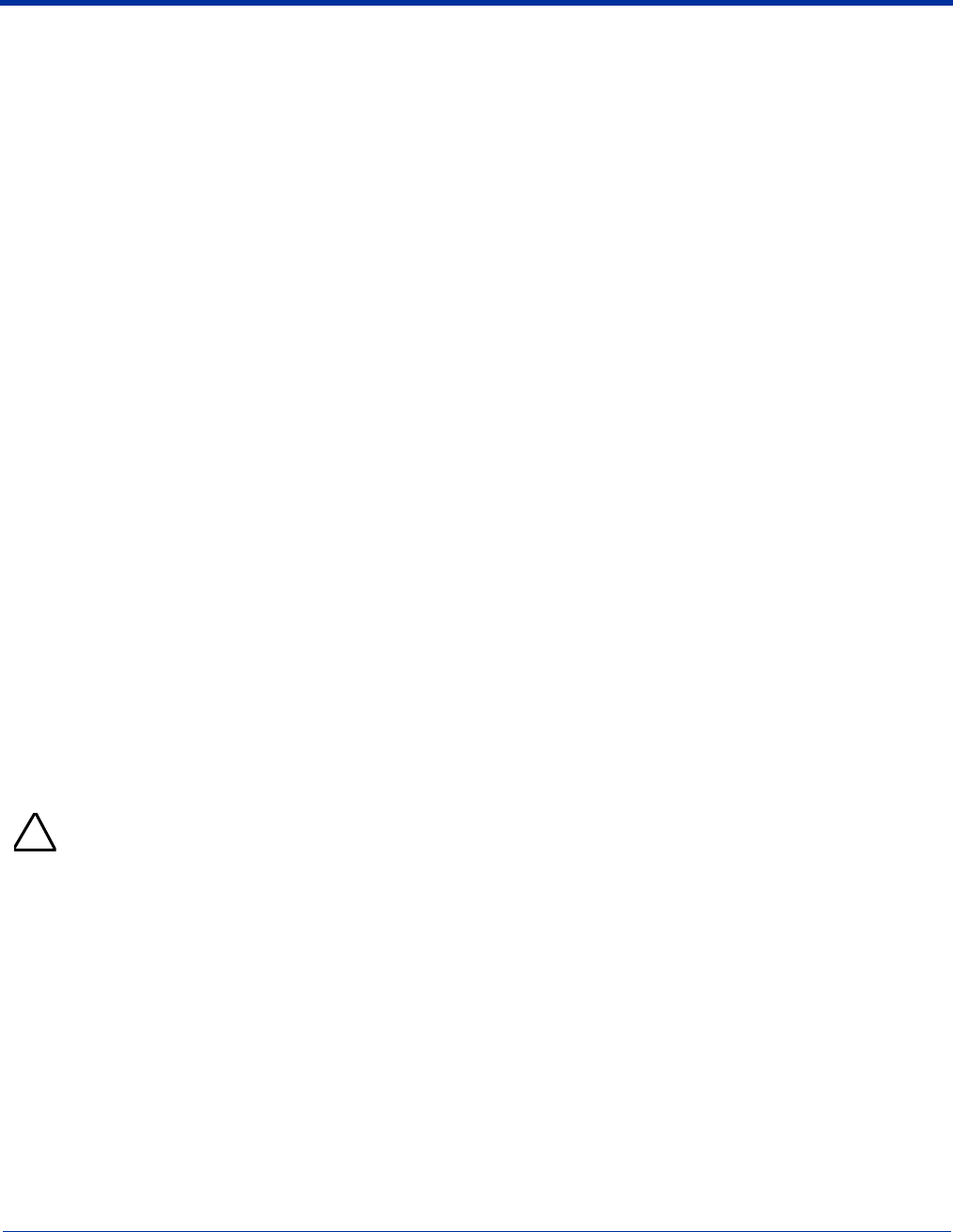
1 - 6 Dolphin® 7900 Mobile Computer User’s Guide - Prelim. Draft Rev (a)
FCC Compliance
Dolphin mobile computers meet or exceed all applicable standards and have been manufactured to the highest level of quality.
Dolphin 7900 Batch Terminal
Dolphin 7900 Batch terminals comply with part 15 of the FCC rules. Operation is subject to the following two conditions:
1. This device may not cause harmful interference.
2. This device must accept any interference received, including interference that may cause undesired operation.
Dolphin 7900 RF Terminal with 802.11b, Bluetooth, and/or GSM Radios
This device complies with Part 15 of the FCC Rules. Operation is subject to the following two conditions:
1. This device may not cause harmful interference.
2. This device must accept any interference received, including interference that may cause undesired operation.
This equipment has been tested and found to comply with the limits for a Class B digital device pursuant to Part 15 of the FCC
Rules. These limits are designed to provide reasonable protection against harmful interference in a residential installation. This
equipment generates, uses, and can radiate radio frequency energy and, if not installed and used in accordance with the
instructions, may cause harmful interference to radio communications. If this equipment does cause harmful interference to radio
or television reception, which can be determined by turning the equipment off and on, the user is encouraged to try to correct the
interference by one or more of the following measures:
• Reorient or relocate the receiving antenna.
• Increase the separation between the equipment and receiver.
• Connect the equipment into an outlet on a circuit different from that to which the receiver is connected.
• Consult the dealer or an experienced radio/TV technician for help.
If necessary, the user should consult the dealer or an experienced radio/television technician for additional suggestions. The user
may find the following booklet helpful: “Something About Interference.” This is available at FCC local regional offices. Our
company is not responsible for any radio or television interference caused by unauthorized modifications of this equipment or the
substitution or attachment of connecting cables and equipment other than those specified by our company. The correction is the
responsibility of the user. Use only shielded data cables with this system.
In accordance with FCC 15.21, changes or modifications not expressly approved by the party responsible for compliance could
void the user’s authority to operate the equipment.
This device and its antenna must not be co-located or operating in conjunction with any other antenna or
transmitter. To maintain compliance with FCC RF exposure guidelines for body-worn operation, do not use
accessories that contain metallic components and ensure that the antenna is at least 15mm (0.6 inches) from
the body.
Canadian Compliance
This Class B digital apparatus complies with Canadian ICES-003. Operation is subject to the following two conditions:
1. This device may not cause harmful interference.
2. This device must accept any interference received, including interference that may cause undesired operation.
To prevent radio interference to the licensed service, this device is intended to be operated indoors and away from windows to
provide maximum shielding. Equipment (or its transmit antenna) that is installed outdoors is subject to licensing.
Cet appareil numérique de la Classe B est conforme à la norme NMB-003 du Canada.
!
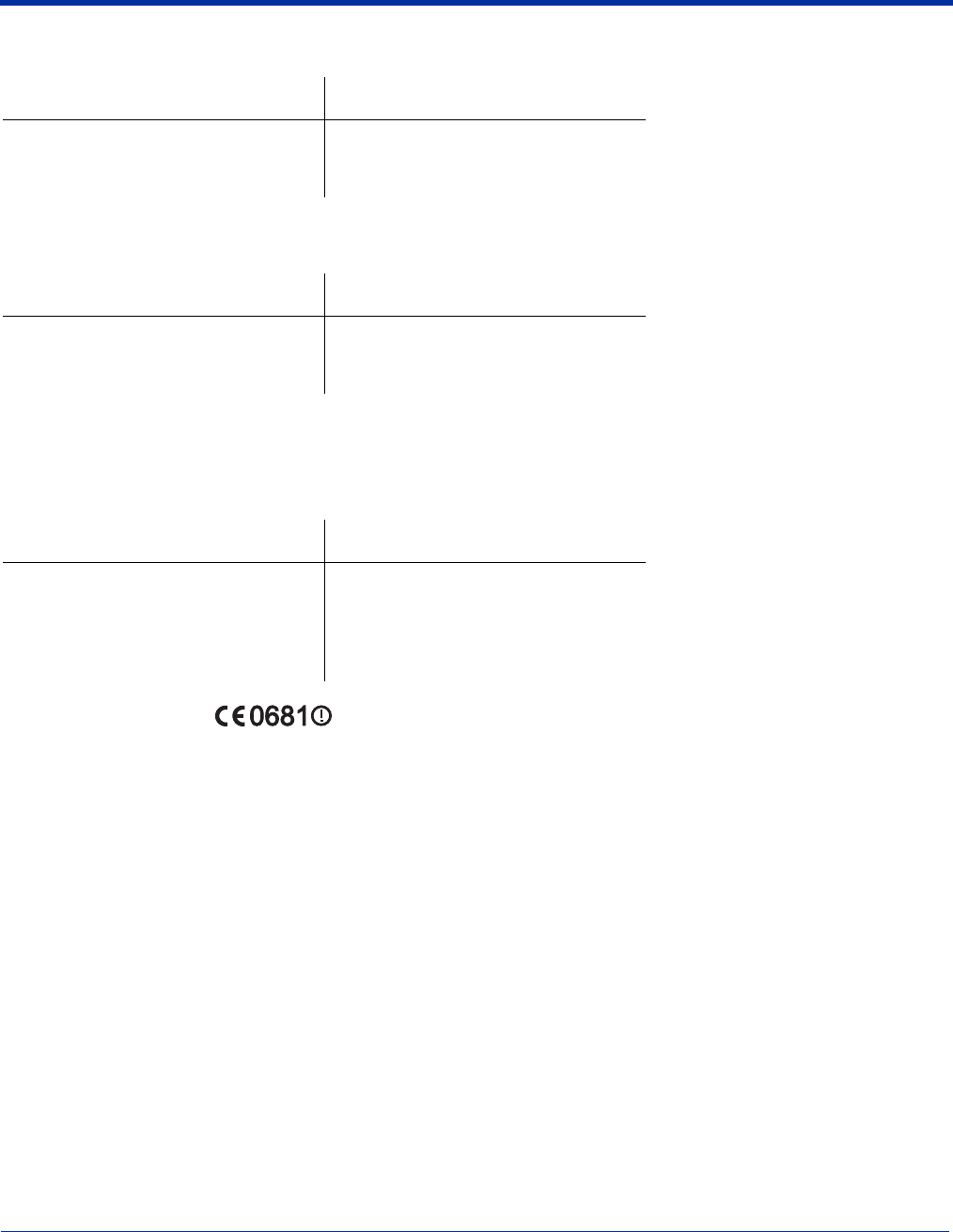
Dolphin® 7900 Mobile Computer User’s Guide - Prelim. Draft Rev (a) 1 - 7
RF, Regulatory, and Safety Agency Approvals for 802.11b and Bluetooth
RF, Regulatory, and Safety Agency Approvals for GSM
Dolphin 7900 802.11b and/or Bluetooth R&TTE Compliance Statement
Dolphin 7900 RF terminals are in conformity with all essential requirements of the R&TTE Directive (1999/5/EC). This equipment
has been assessed to the following standards:
This product is marked with in accordance with the Class II product requirements specified in the R&TTE
Directive, 1999/5/EC.
The equipment is intended for use throughout the European Community. Its authorization for use in France is restricted as
follows:
PAN European Frequency Range: 2.402 - 2.480 GHz
Restrictions in France are as follows:
• Indoor use - Maximum power (EIRP*) of 100 mW for the entire 2400-2483.5 MHz
• Outdoor use - Maximum power (EIRP*) of 100 mW for the 2400-2454 MHz band and maximum power (EIRP*) of 10 mW for
the 2454-2483 MHz band.
Parameter Specification
RF Approvals
U.S.A
Canada FCC Part 15.247
RSS 210
Parameter Specification
RF Approvals
U.S.A
Canada FCC Part 24
RSS 133
Parameter Specification
R&TTE EN 300 328-2:2000
EN 301 489-1 (2002-08)
EN 301 489-17 (2002-08)
EN 60950:2000
EN 50361:2001
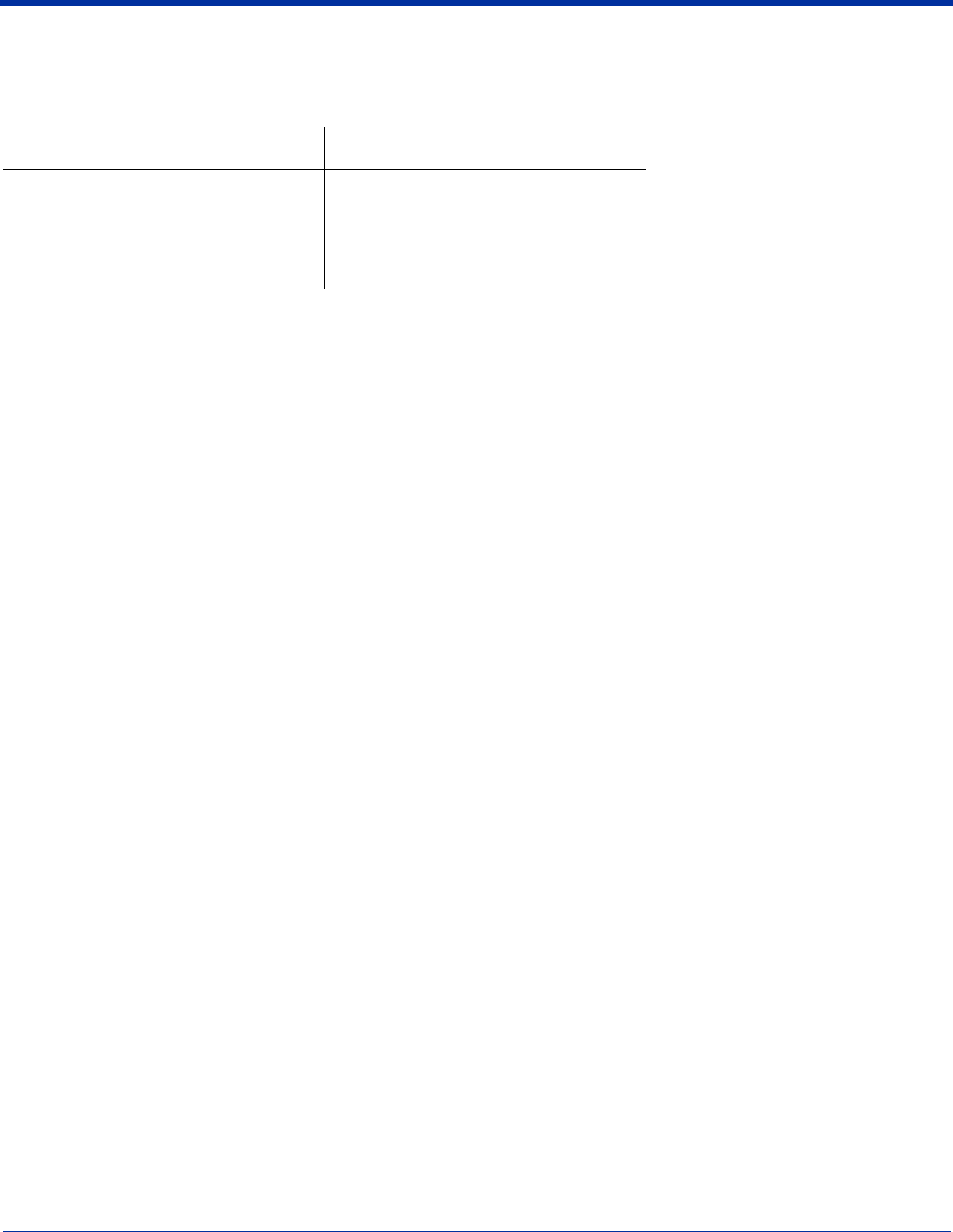
1 - 8 Dolphin® 7900 Mobile Computer User’s Guide - Prelim. Draft Rev (a)
Dolphin 7900 GSM R&TTE Compliance Statement
Dolphin 7900 terminals are in conformity with all essential requirements of the R&TTE Directive (1999/5/EC). This equipment
has been assessed to the following standards:
Pacemakers, Hearing Aids and Other Electrically Powered Devices
Most manufacturers of medical devices adhere to the IEC 601-1-2 standard. This standard requires devices to operate properly
in an EM Field with a strength of 3V/m over a frequency range of 26 to 1000MHz.
The maximum allowable field strength emitted by the Dolphin is 0.3V/m according to Subpart B of Part 1 of the FCC rules.
Therefore, the Dolphin RF has no effect on medical devices that meet the IEC specification.
Microwaves
The radio in the Dolphin RF terminal operates on the same frequency band as a microwave oven. Therefore, if you use a
microwave within range of the Dolphin RF terminal you may notice performance degradation in your wireless network. However,
both your microwave and your wireless network will continue to function.
The Dolphin Batch terminal does not contain a radio, and therefore, is not affected by microwave ovens.
Care and Cleaning of the Dolphin 7900
When needed, clean the image engine window and the LCD display with a clean, non-abrasive, lint-free cloth. The terminal can
be cleaned with a damp cloth.
Parameter Specification
R&TTE E N 3 0 1 5 1 1 : 2 0 0 0
E N 3 0 1 4 8 9 - 1 ( 2 0 0 2 - 0 8 )
EN 301 489-7 (2002-08)
EN 60950:2000
EN 50361:2001
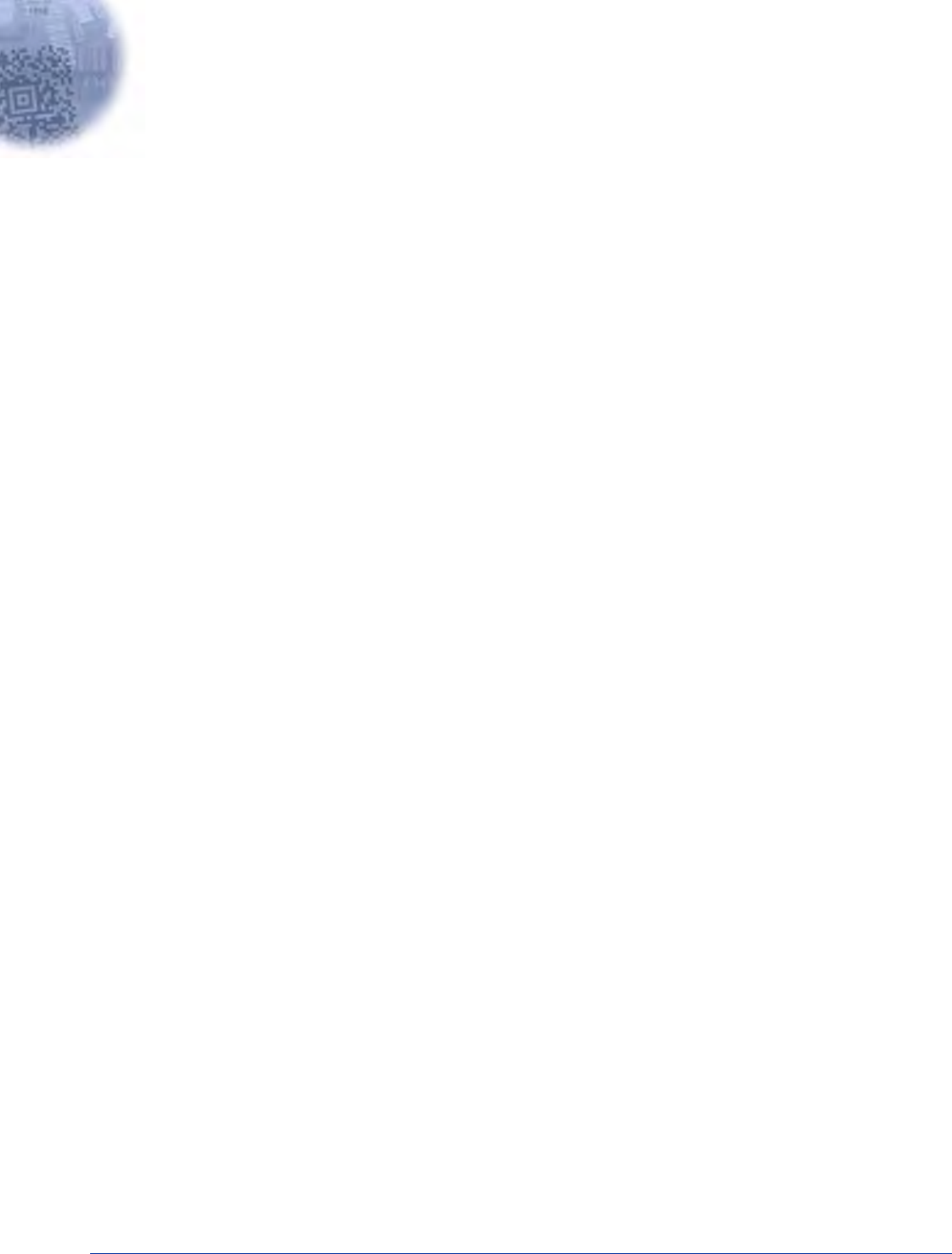
Dolphin® 7900 Mobile Computer User’s Guide - Prelim. Draft Rev (a) 2 - 1
Getting Started
Overview
The Dolphin 7900 combines the latest in multi-functional wireless data and voice communications technology with a unique,
compact form factor, which makes it an ideal solution for today’s in-transit applications.
Data Input
The Dolphin 7900 mobile computer features a PDA design with a larger display and smaller recessed keyboards. The display
area is 3.8 inches with a 240 X 320 VGA display in TFT color that is backlit for maximum viewability, then covered with an
industrial touch screen for maximum durability. There are two keyboard options - 25-key numeric-alpha and 36-key alpha-
numeric.
Imaging
The Dolphin 7900 contains an integrated imager that can take digital images of damaged packages and recipient signatures in
addition to decoding standard 1D and 2D symbologies. For the greatest ease-of-use when operating the imager, both side
panels feature a scan button that initiates a scan with the touch of a thumb or forefinger.
Memory
The Dolphin 7900 is a Windows Mobile computer with 64 MB RAM and 64 MB non-volatile synchronous Flash memory.
Communications
Communications via the industrial, mechanical connector supports 115 Kbps using serial RS-232 and 12 Mbps using USB.
The Dolphin 7900 Series
The Dolphin 7900 terminal comprises one element of an enterprise data collection system that includes various models,
peripherals, and accessories that you can combine to suit your exact needs.
2
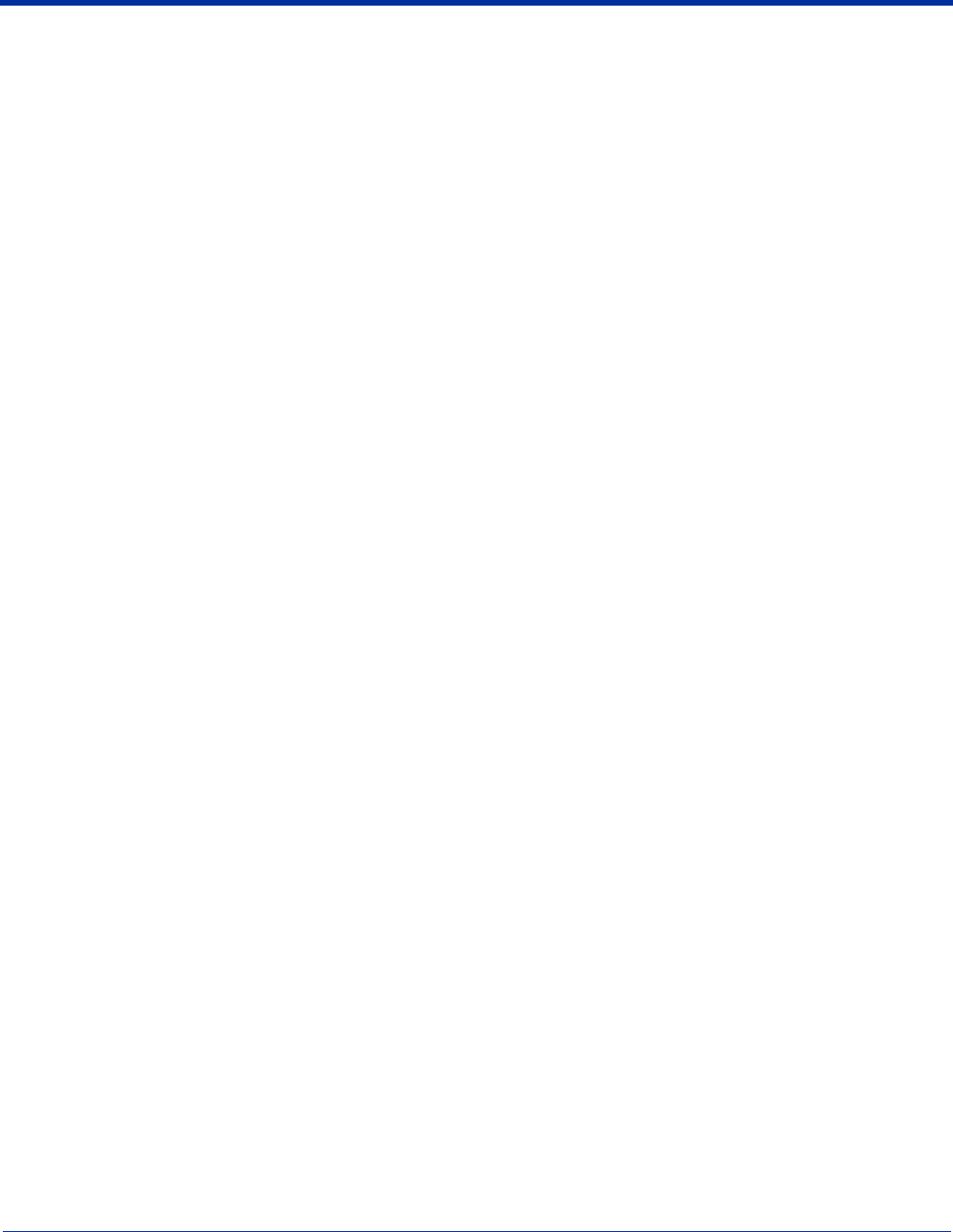
2 - 2 Dolphin® 7900 Mobile Computer User’s Guide - Prelim. Draft Rev (a)
Dolphin 7900 Models
Dolphin 7900 terminals are available in numerous radio configurations.
Dolphin 7900 WLAN (802.11b)
These terminals integrate the basic functionality of the Batch terminals with an integrated, IEEE 802.11b direct sequence radio
that enable communication with a host computer through a wireless local area network (WLAN).
Dolphin 7900 WPAN (Bluetooth)
This terminal allows Bluetooth communications to Bluetooth enabled devices such as printers, mobile phones, access points,
Bluetooth-enabled PCs, etc.
Dolphin 7900 WWAN (GSM/GPRS)
This terminal features all the benefits of the Dolphin 7900 with the additional capabilities of GSM/GPRS technology.
Dolphin 7900 WLAN and WPAN (802.11b and Bluetooth)
This terminal features co-located 802.11b and Bluetooth radios, which means that your terminal contains the capabilities of both
radios. You can operate the radios simultaneously or switch between them.
Dolphin 7900 WWAN and WLAN (GSM/GPRS and 802.11b)
This terminal features the functionality of both GSM/GPRS and 802.11b radio and network technologies.
Dolphin 7900 WWAN and WPAN (GSM/GPRS and Bluetooth)
This terminal features the functionality of both GSM/GPRS and Bluetooth radio and network technologies.
Dolphin 7900 WWAN, WLAN, and WPAN (GSM/GPRS, 802.11b, and Bluetooth)
This terminal features the functionality of GSM/GPRS, 802.11b, and Bluetooth radio and network technologies.

Dolphin® 7900 Mobile Computer User’s Guide - Prelim. Draft Rev (a) 2 - 3
Dolphin 7900 Peripherals
Each of the following items is sold separately to enhance your Dolphin 7900 terminal’s capabilities.
Dolphin HomeBase™
The Dolphin HomeBase charging and communication cradle supports both RS-232 and USB communications, which
enable it to interface with the majority of PC-based enterprise systems. When a terminal is seated in the HomeBase, its
main battery pack charges in less that four hours. In addition, the HomeBase contains an auxiliary battery well that
charges a spare Li-ion battery.
For more information, see Dolphin 7900 HomeBase on page 13-1.
Dolphin Mobile Base
The Dolphin Mobile Base charging and communication cradle is designed specifically for in-premise and in-transit data
collection applications. It features a flexible mounting bracket, a cigarette lighter adapter or power cable to adapt it to
your environment.
When a terminal is seated in the Mobile Base, its main battery pack charges in less that four hours. The serial connector
supports RS-232 communication and power out to peripheral devices, such as hand held scanners.
For more information, see Dolphin 7900 Mobile Base on page 14-1.
Dolphin ChargeBase
The Dolphin ChargeBase is a four-slot charging cradle that holds, powers, and charges a terminal in each slot.
For more information, see Dolphin 7900 ChargeBase on page 15-1.
Dolphin Net Base
The Dolphin Net Base is a four-slot charging/communication cradle that holds, powers, charges, and communicates
with the terminal in each slot. Ethernet communication occurs via statically and dynamically-assigned IP addresses.
For more information about the Dolphin Net Base, please consult the Dolphin 7900 Net Base Quick Start Guide.
Dolphin QuadCharger™
The Dolphin QuadCharger is a four-slot charging station for Dolphin Li-ion battery packs that can charge each battery
in less than four hours. The fourth slot features a battery analyzer that completely resets and re-calibrates a battery,
then displays remaining capacity.
For more information, see Dolphin 7900 QuadCharger on page 16-1.
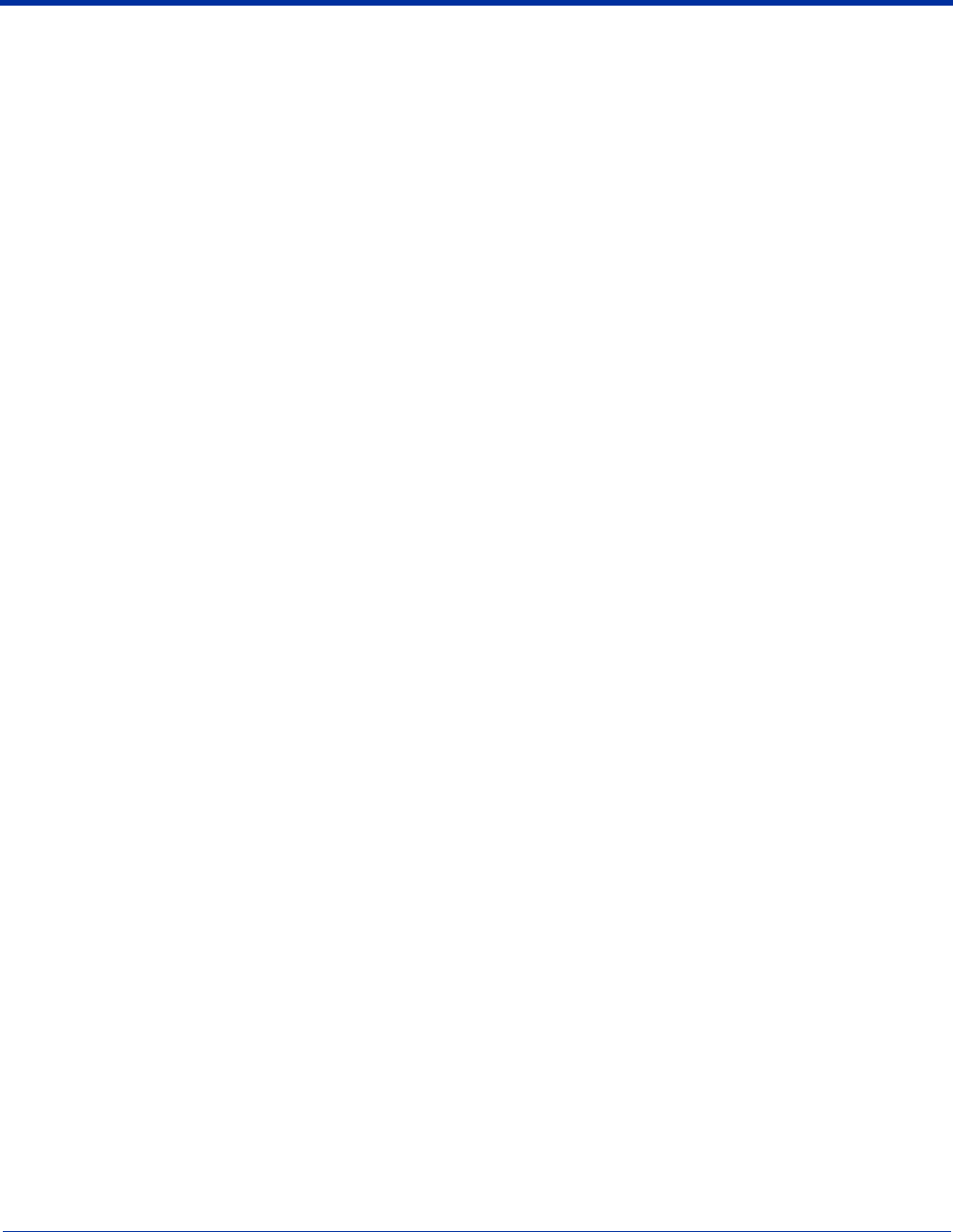
2 - 4 Dolphin® 7900 Mobile Computer User’s Guide - Prelim. Draft Rev (a)
Dolphin 7900 Accessories
Each of the following items is sold separately to enhance your Dolphin 7900 terminal’s capabilities.
Charging/Communication Cables
USB and serial cables connect the Dolphin 7900 terminal directly to both a peripheral device for communication and a
power source for charging.
Dolphin Mobile Charger
This charging cable plugs the terminal directly into a vehicle cigarette lighter/power port to power the terminal and
charge the battery pack. This accessory converts the 12 Volts out of the vehicle to the 9 Volts required by the terminal.
Protective Enclosure
This enclosure wraps around the terminal to protect it from wear and tear.
Protective Holster
The protective holster secures the terminal for mobile use.
Dolphin Mobile Mount
The Dolphin Mobile Mount solution secures Dolphin 7900 in the cab of any vehicle. Used in conjunction with the Mobile
Charger, Dolphin terminals can be adapted to almost any in-transit environment.
Li-ion Battery Pack
The 7.4v, 14.8 watt hour Li-ion rechargeable battery pack provides the main power supply for Dolphin 7900 terminals.
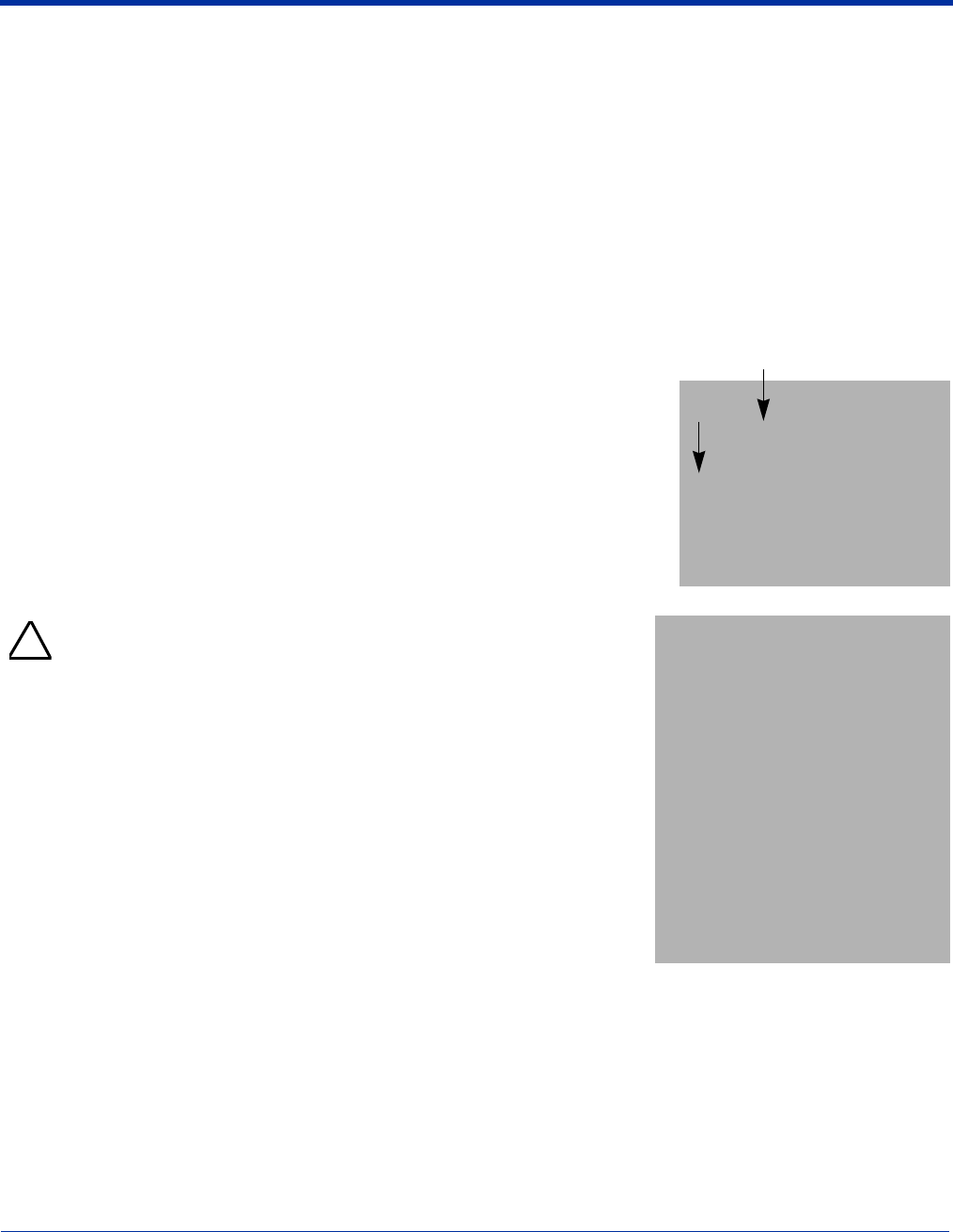
Dolphin® 7900 Mobile Computer User’s Guide - Prelim. Draft Rev (a) 2 - 5
Using the Dolphin 7900 for the First Time
Step 1. Unpack the Carton and Verify its Contents
Verify that the carton contains the following items:
• Dolphin 7900 mobile computer (the terminal)
• Main battery pack (7.4v Li-ion)
• Microsoft Companion CD
• Dolphin 7900 Quick Start Guide
Be sure to keep the original packaging in the event that the Dolphin terminal should need to be returned for service. For details,
see Return Information on page 17-2.
Each order includes a Dolphin Software Development Kit and User’s Guide CD; verify that you received this CD with your order.
If you ordered accessories for your terminals, verify that they are also included with the order.
The Dolphin 7900 Handstrap
The Dolphin 7900 ships with the handstrap installed and fastened with a clip on the top
panel. To install the battery pack, you must detach the handstrap.
1. Push the clip of the handstrap down and away from the terminal.
2. Move the strap up and away from the top panel.
Note: To re-attach the handstrap, slide the clip back into place on the top panel.
Step 2. Install the Main Battery Pack
Use only the Li-ion battery packs provided by HHP. The use of any battery
pack not sold/manufactured by HHP in a Dolphin terminal will void your
warranty and may result in damage to the Dolphin terminal or battery.
1. Unpack the Li-ion battery pack.
2. Hold the terminal with the front panel (keyboard) facing down and detach the
handstrap.
3. Take the battery and insert the end without the locking tab into the top of the battery
well and push down with a hinging motion until the locking tab snaps.
4. Re-attach the handstrap.
To Remove the Main Battery Pack
1. Detach the handstrap.
2. Press the locking tab on the battery pack away from the bottom panel.
3. Pull the battery pack up with a hinging motion.
Clip
Handstrap
!
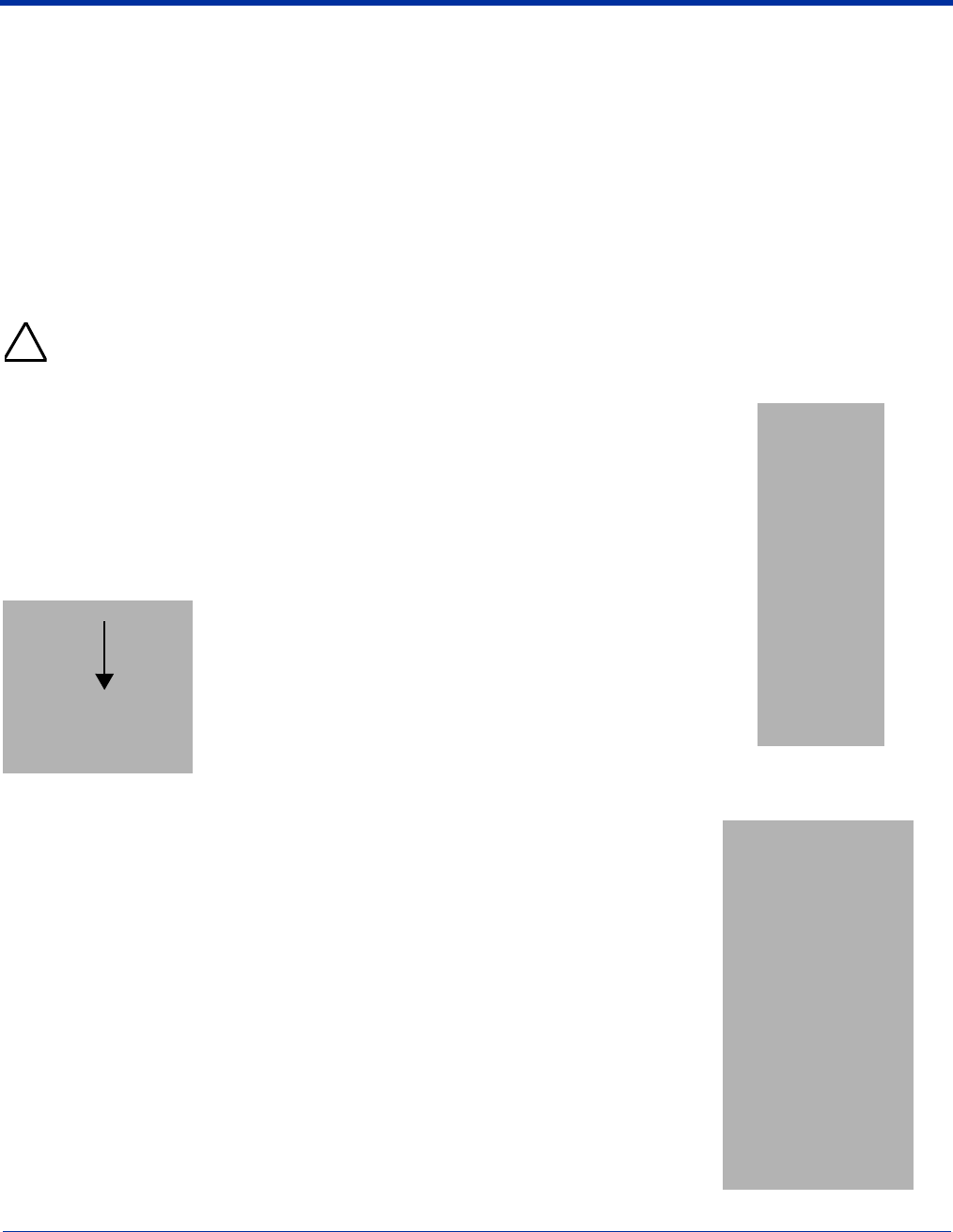
2 - 6 Dolphin® 7900 Mobile Computer User’s Guide - Prelim. Draft Rev (a)
Step 3. Charge the Main and Backup Batteries
The power supply for the Dolphin mobile computer consists of two types of battery power: the main battery pack installed on the
back panel and the backup battery that resides inside the terminal.
The main battery powers the terminal. The internal backup battery charges off the main battery and maintains the application
data stored in RAM and the system clock for up to 30 minutes when the terminal’s main battery pack is completely discharged
or removed.
Before initial use - Because the terminals are shipped with both batteries discharged of all power, charge the main battery pack
for a minimum of four hours before initial use.
When installed in the terminal, the battery pack can be charged in the HomeBase, Mobile Base, or with the appropriate charging
cable. When not installed in the terminal, battery packs can be charged in the QuadCharger or the auxiliary well of the
HomeBase.
Time to Charge - Four hours for the main battery pack, eight hours for the internal backup battery the first time.
Use only Dolphin 7900 series peripherals, power cables, and power adapters. Use of peripherals, cables, or power
adapters not sold/manufactured by HHP will void the warranty and may damage the terminal.
Using the Dolphin HomeBase
1. Connect the HomeBase to the power supply provided by HHP.
2. Slide the terminal (with installed battery pack) into the terminal well until the Dock LED
lights solid green to indicate that the terminal is properly seated.
3. The battery pack begins charging.
Using the Mobile Base
1. Connect the Mobile Base to the appropriate power source using an HHP cable.
2. Slide the terminal (with installed battery pack) into the terminal well until the Dock LED
lights solid green to indicate that the terminal is properly seated.
3. The battery pack begins charging.
Other Charging Options
When the Li-ion battery is installed in the terminal, connect a charging and/or
communication cable, such as the Mobile Charger, to the mechanical connector and plug
the cable into a power outlet.
When the Li-ion battery is not installed in the terminal, place the battery pack in the Dolphin
QuadCharger.
!
C
harging a Spare Battery Pack
The HomeBase features an auxiliary battery
well. Insert a spare battery pack into this well
and the battery charges in four hours. The
auxiliary battery well charges batteries
independently of the terminal well.
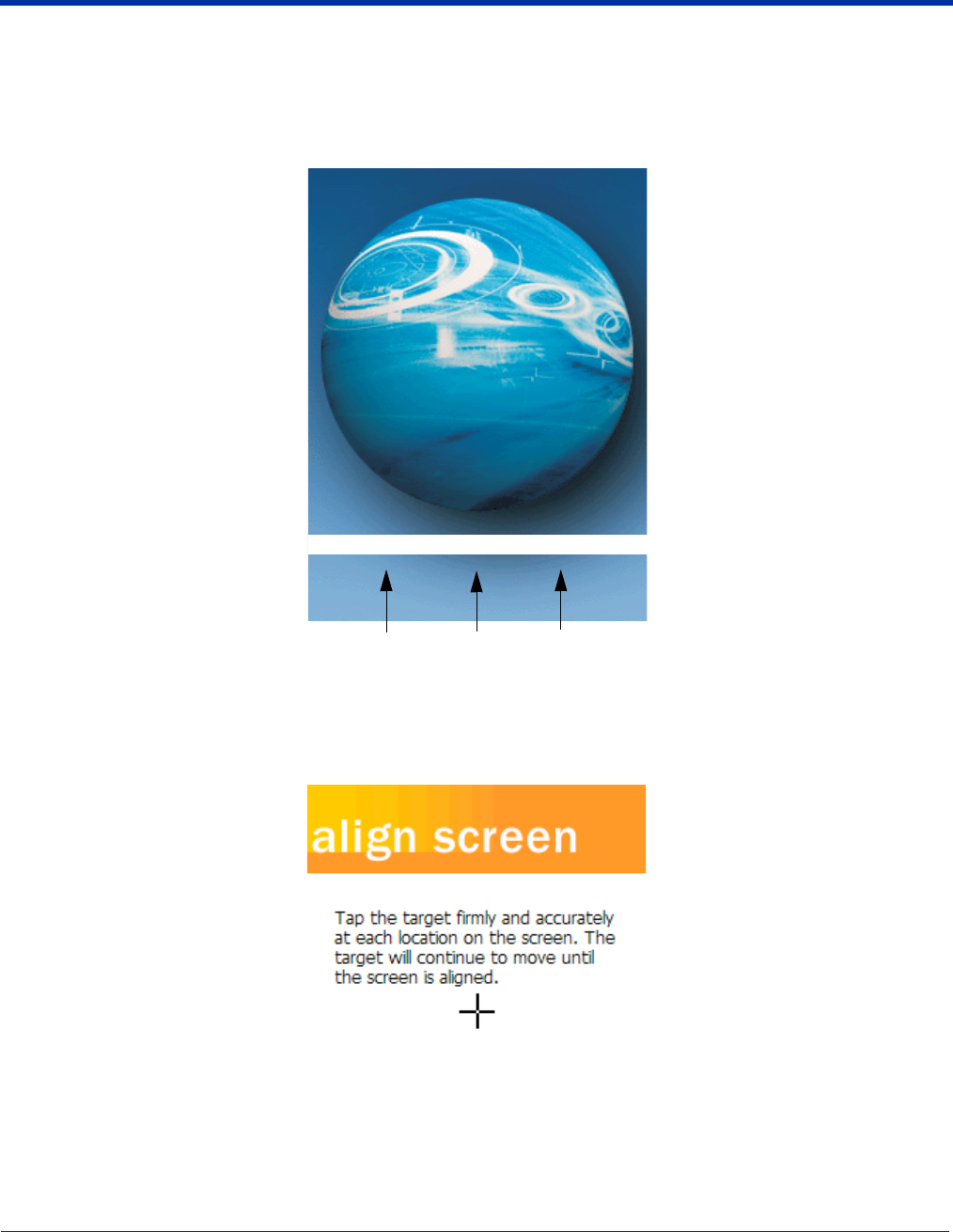
Dolphin® 7900 Mobile Computer User’s Guide - Prelim. Draft Rev (a) 2 - 7
Step 4. Initialize the Mobile Computer
1. Power on the terminal. The decode LED lights and the scan LED blinks for approximately three seconds. Do NOT press any
keys while the terminal is booting up.
2. The terminal initializes and the HHP splash screen displays for a few seconds. The Build numbers indicate the software
version numbers.
3. The system performs a hard reset. When the display activates again, follow the instructions that appear.
Step 5. Align the Screen
You are prompted to align the screen by tapping the target five times. Use the stylus provided by HHP.
• Alignment should always be performed with a stylus designed for touch screen applications. The small point is required for
accurate calibration.
• Press the stylus firmly into the center of the cross-hair target once and release. Do not “double-tap” the target.
• You can re-align the screen at any time by going to Start > Settings > System tab > Screen.
7.XX 7.XX 7.XX
Bootloader Kernel Keyboard
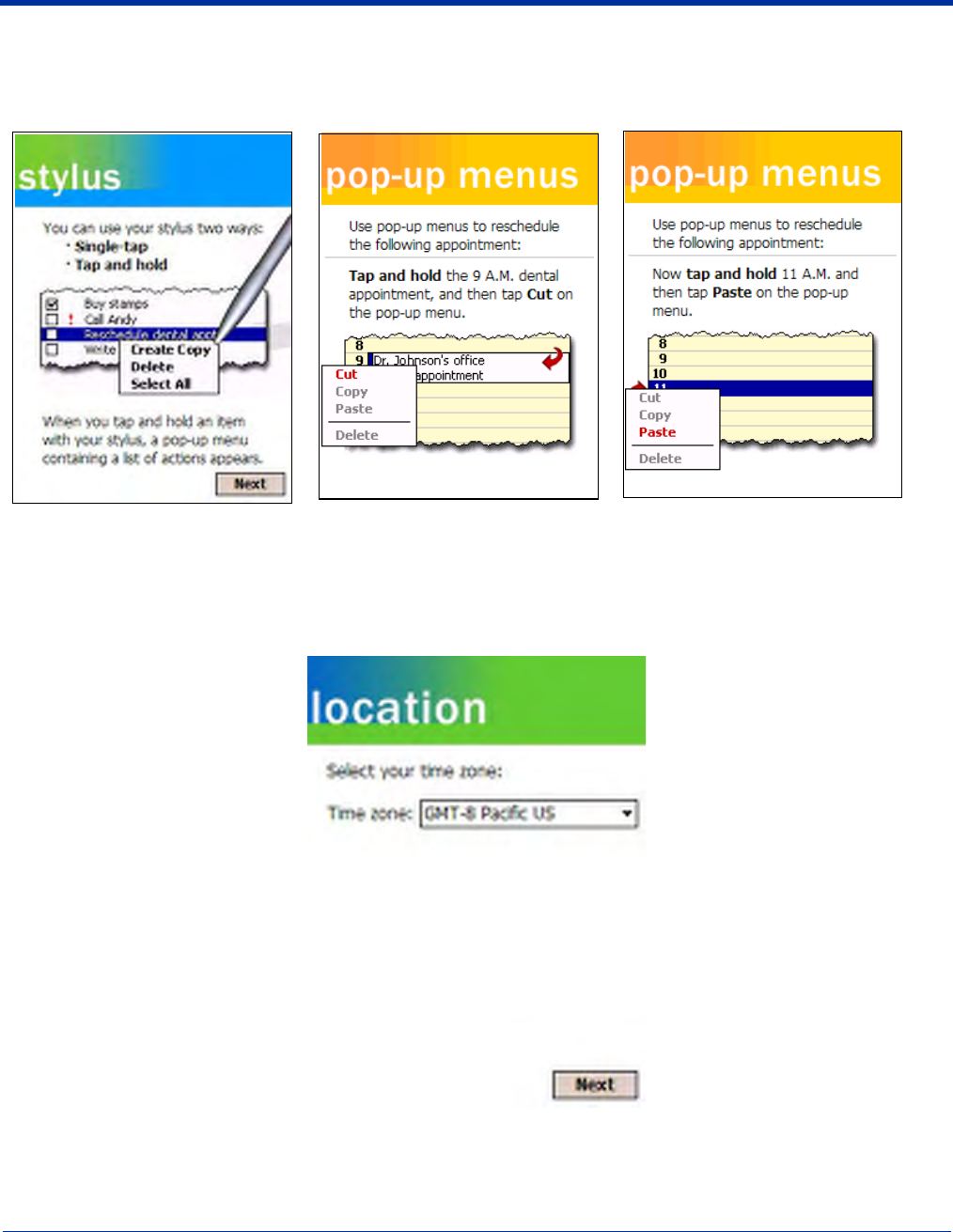
2 - 8 Dolphin® 7900 Mobile Computer User’s Guide - Prelim. Draft Rev (a)
Step 6. Complete the Screens
After aligning the screen, follow the directions on the screen which take you through a simple exercise showing how to use the
stylus and pop-up menus.
Note: HHP recommends using screen protectors for Dolphin 7900 terminals; especially for those terminals used within
applications that require high-volume interaction with the touch screen. Screen protectors help prevent damage to the
touch screen, are easily installed, and can be purchased at any major computer retail store or directly from HHP, Inc.
Please contact HHP directly for part numbers and pricing.
Step 7. Set the Time Zone
Use the drop-down list to select your time zone, and tap Next. This does not necessarily set the correct time; only the time zone.
You set the time and date manually. For details, see Setting the Time and Date on page 2-9.
After setting the time zone, you are finished with the initial setup. The system begins autoinstalling.
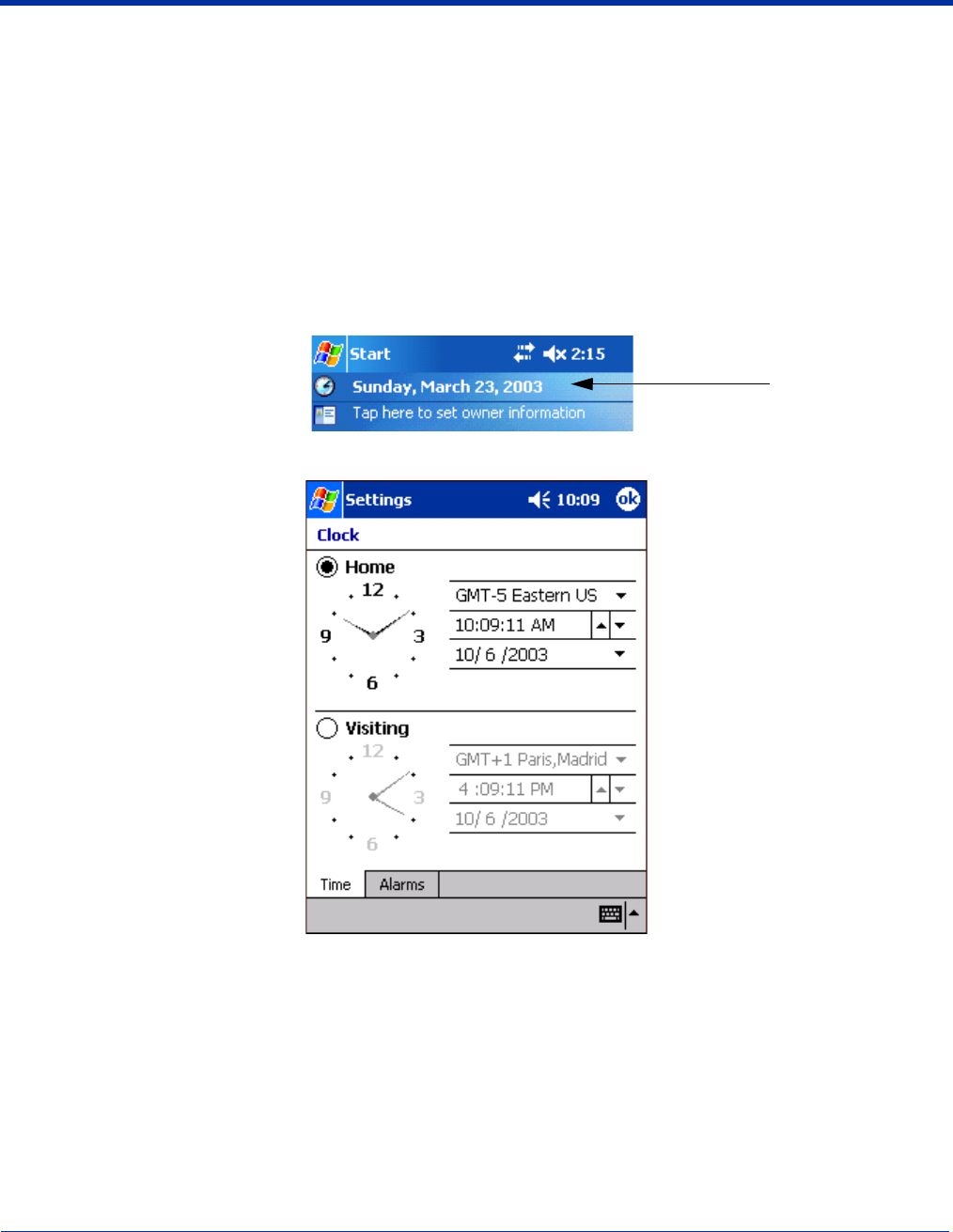
Dolphin® 7900 Mobile Computer User’s Guide - Prelim. Draft Rev (a) 2 - 9
Step 8. Autoinstall
For each program that loads, a status bar indicates that the program is loading. Autoinstall occurs after each hard reset. Do NOT
touch the keyboard or the screen while programs are loading.
All configurations of the Dolphin 7900 terminal install HHP Demos and HHP Utilities. If the terminal is configured with a wireless
radio, the appropriate radio drivers and utilities for each radio install.
After Autoinstall is complete, the terminal performs a soft reset automatically. When it finishes booting up after the soft reset, the
Today screen appears; see Today Screen on page 4-2.
Setting the Time and Date
You need to re-set the time and date after every hard reset of the terminal. It is a good idea to set the time and date now before
you begin using the device.
On the Today screen, tap the line that displays the time and date,
The Clock Settings screen appears.
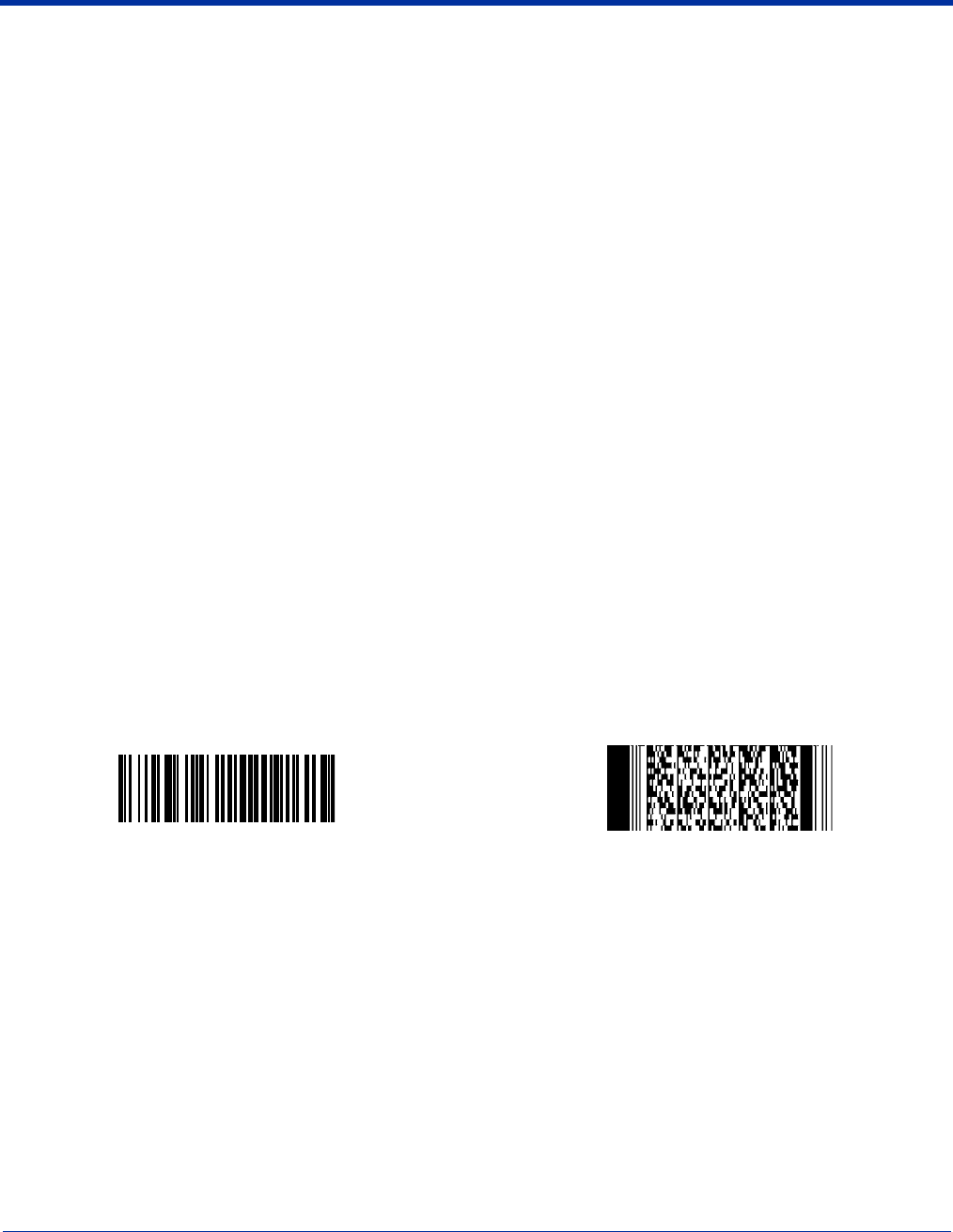
2 - 10 Dolphin® 7900 Mobile Computer User’s Guide - Prelim. Draft Rev (a)
Step 9. Verifying Operations with HHP Demos
The Dolphin 7900 mobile computer comes loaded with HHP Demos you can use to verify imaging and decoding.
Verify Imaging
The Image Demo enables you to use the imager to capture an image.
1. Go to Start > HHP Demos > Image Demo. The image demo opens.
2. Point the terminal at an object and press the SCAN key on the keyboard or the Scan button on the side panel.
A preview of the object appears on the terminal screen.
3. Release the SCAN key. The image is captured. By default, the image saves to the My Device folder as “imagedemo.jpg.” To
save to a different location, go to File > Save As and select a new location.
4. Press the ESC key to close the demo.
For more information about taking an image, see Using the Image Engine on page 5-1.
Verify Decoding
The Scan Demo enables you to decode a sample bar code.
1. Go to Start > HHP Demos > Scan Demo.
2. Aim the terminal at a bar code and press the SCAN key on the keyboard or the Scan button on the side panel.
The scan LED lights red, and a green aimer beam projects out from the scanner.
3. When a good scan is obtained, the decode LED lights solid green and the terminal beeps.
The bar code readout appears on the screen.
4. Press the ESC key to close the demo.
Sample Bar Codes
You can use the following bar codes to verify decoding:
For more information, see Decoding on page 5-3.
Sample 128 Sample PDF417
Code 128 PDF417 Test Message
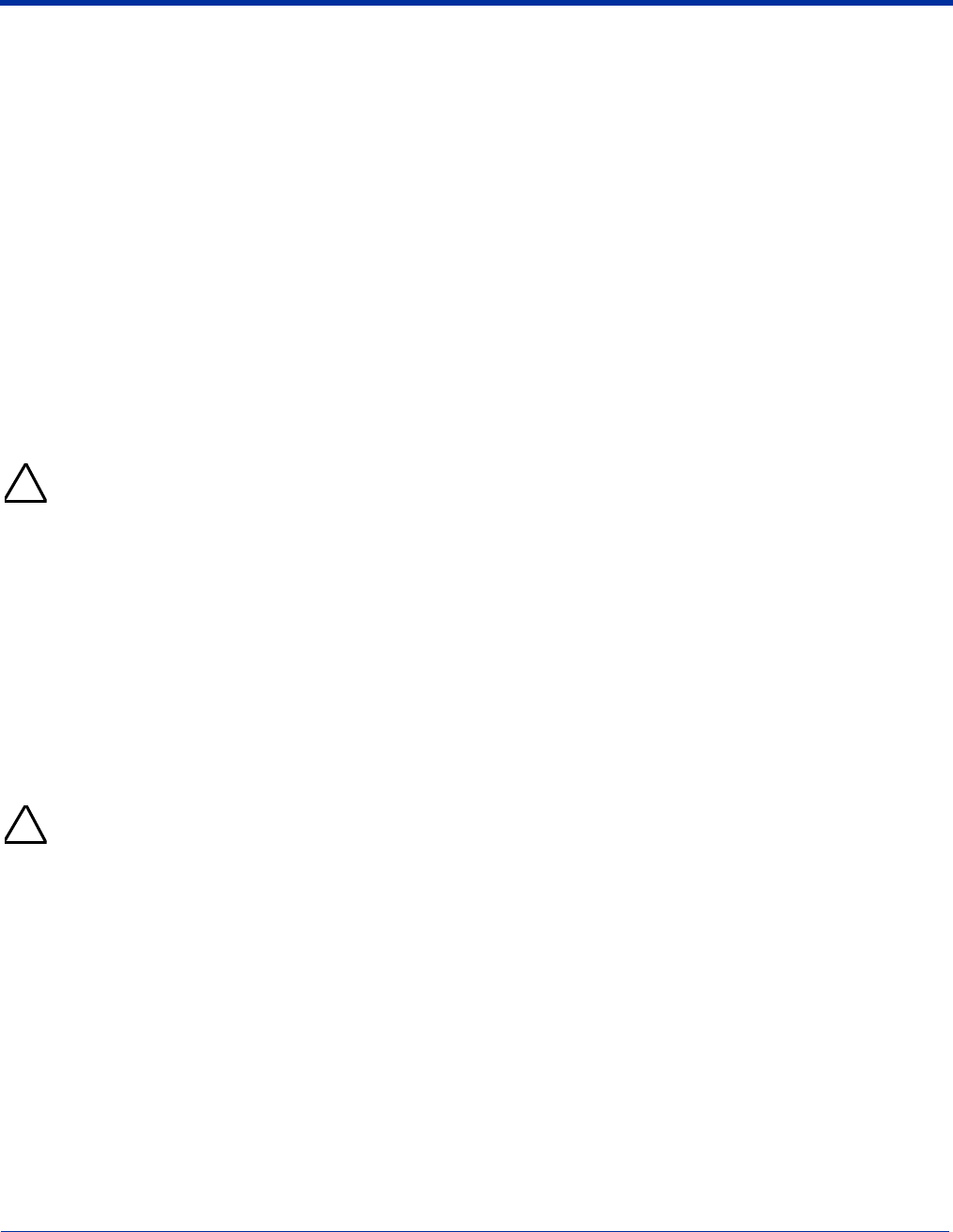
Dolphin® 7900 Mobile Computer User’s Guide - Prelim. Draft Rev (a) 2 - 11
Resetting the Terminal
There are two ways to reset the terminal: a soft and a hard reset.
Soft Reset (Warm Boot)
A soft reset re-boots the device without losing RAM data. You would perform a soft reset when
• the terminal fails to respond.
• after installing some software applications.
• after making changes to certain system settings, such as network cards.
1. Press and hold the Red + ESC keys for approximately five seconds.
2. The decode and scan LEDs flash for approximately three seconds as the terminal resets.
3. When the reset is complete, the Today screen displays.
Hard Reset (Cold Boot)
A hard reset resets the operating system, restores the terminal back to factory defaults, and resets the terminal after a bootloader,
keyboard, and kernel upgrade.
A hard reset erases all of the data stored in RAM memory and all RAM installed applications.
1. Press and hold the Red + TAB keys for approximately five seconds.
2. The decode and scan LEDs light for approximately three seconds.
3. The terminal re-initializes; see Initialize the Mobile Computer on page 2-7.
Suspend Mode
To put the Dolphin terminal into suspend mode manually, press and hold the POWER key. The terminal goes into suspend mode
automatically when the terminal is inactive for a programmed period of time. For more information, see Power on page 7-11.
To wake the Dolphin terminal from suspend mode, press the SCAN key.
The Dolphin terminal also goes into suspend mode if you remove the main battery pack while the terminal is powered on. After
you install a new battery, press the SCAN key to wake the terminal.
If the main battery and back-up battery are ever fully discharged of power, the terminal performs a hard reset when power
is restored. The terminal will be restored to its original state. All data stored in RAM memory will be lost.
!
!

2 - 12 Dolphin® 7900 Mobile Computer User’s Guide - Prelim. Draft Rev (a)
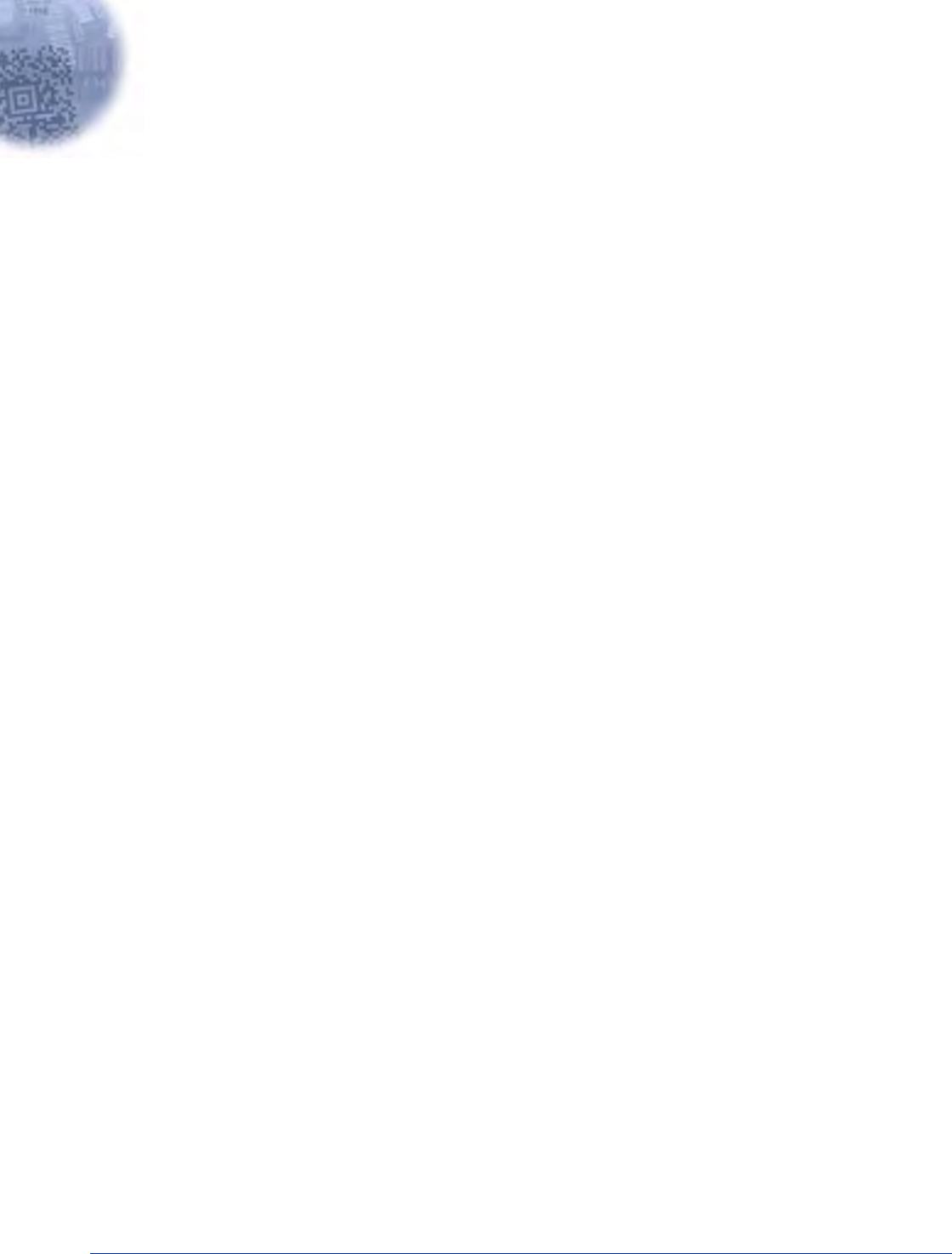
Dolphin® 7900 Mobile Computer User’s Guide - Prelim. Draft Rev (a) 3 - 1
3
Dolphin 7900 Hardware Overview
System Features
Processor
The Dolphin 7900 terminal is equipped with an Intel X-Scale 400MHz RISC microprocessor that runs on a 100 MHz RAM BUS,
making it one of the most powerful mobile computers on the market.
Operating System
Windows Mobile 2003 Second Edition software provides a compact, highly efficient, scalable operating system. Its open
architecture facilitates the development of applications for energy-efficient data collection devices such as the Dolphin 7900
terminal.
Memory
Main Board/IPSM – The standard memory configuration is 64 MB RAM and 64 MB non-volatile synchronous Flash.
Mini Secure Digital Card (SD) – Dolphin 7900 terminals contain a mini-SD memory interface to support memory expansion. You
can order memory upgrades up to 128 MB or 256 MB. The SD access door on the left, side panel makes the SD memory user-
accessible. However, when that access door is fastened securely and properly, the terminal’s environmental rating is preserved.
For more information about each kind of memory, see Memory on page 7-8.
Wireless Radio Options
For more information, see Radio Options on page 4-8.
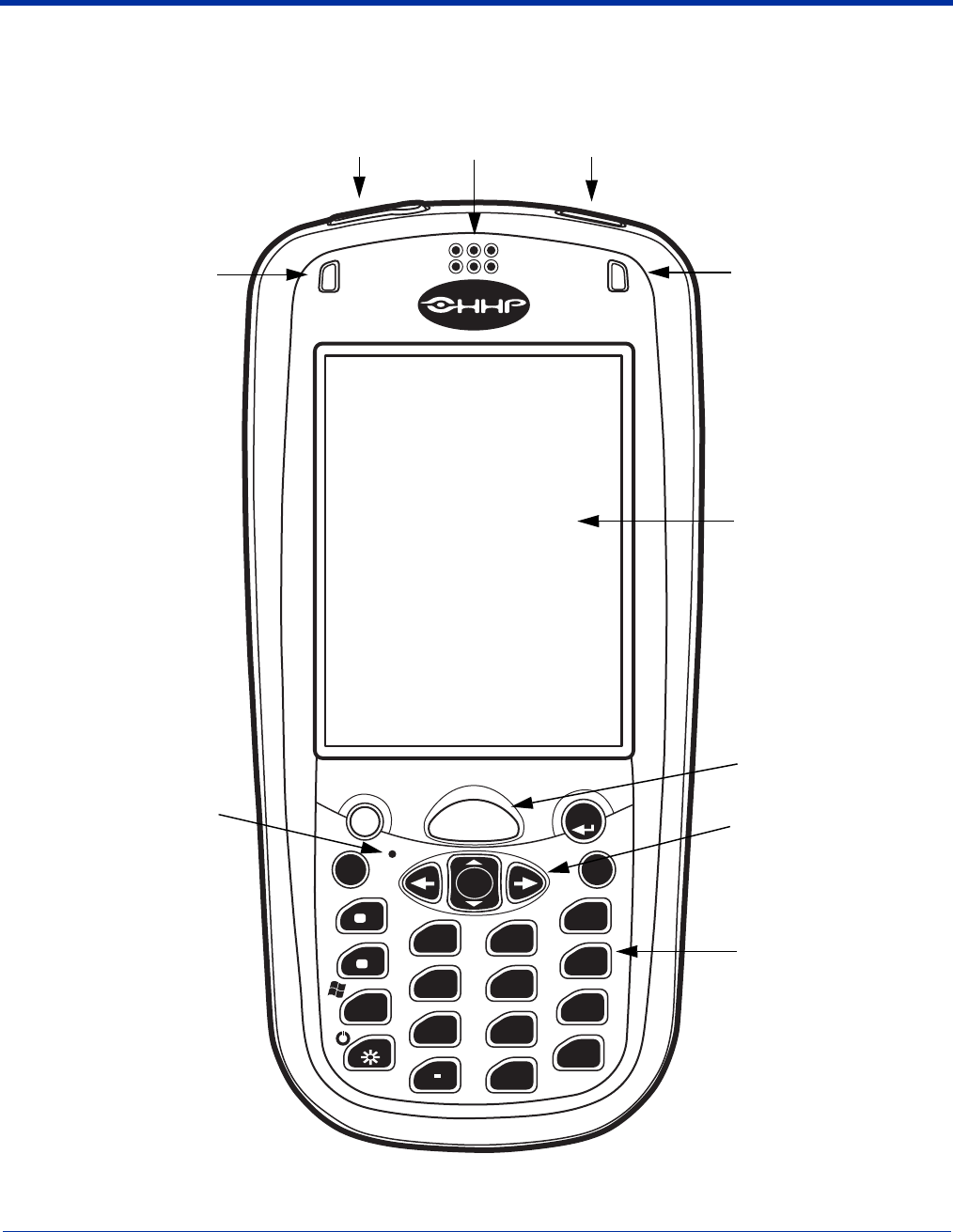
3 - 2 Dolphin® 7900 Mobile Computer User’s Guide - Prelim. Draft Rev (a)
Front Panel Features
This section describes features on the front panel of the Dolphin 7900 terminal. (The following graphic shows a Dolphin 7900
with a 25-key keyboard.)
3RFNHW3&
$/7
6&$1
(6&
2.
92/
3*
7$%
'()
012
$%&
-./
*+,
3456
789
:;<=
#"
6(1' (1'
) )
)
)
)
)
)
)
)
)
67$57
%.63 63
Decode LED Scan LED
Display
Navigation keys
SCAN key
IrDa PortAudio Jack Speaker
Microphone
Recessed Keyboard
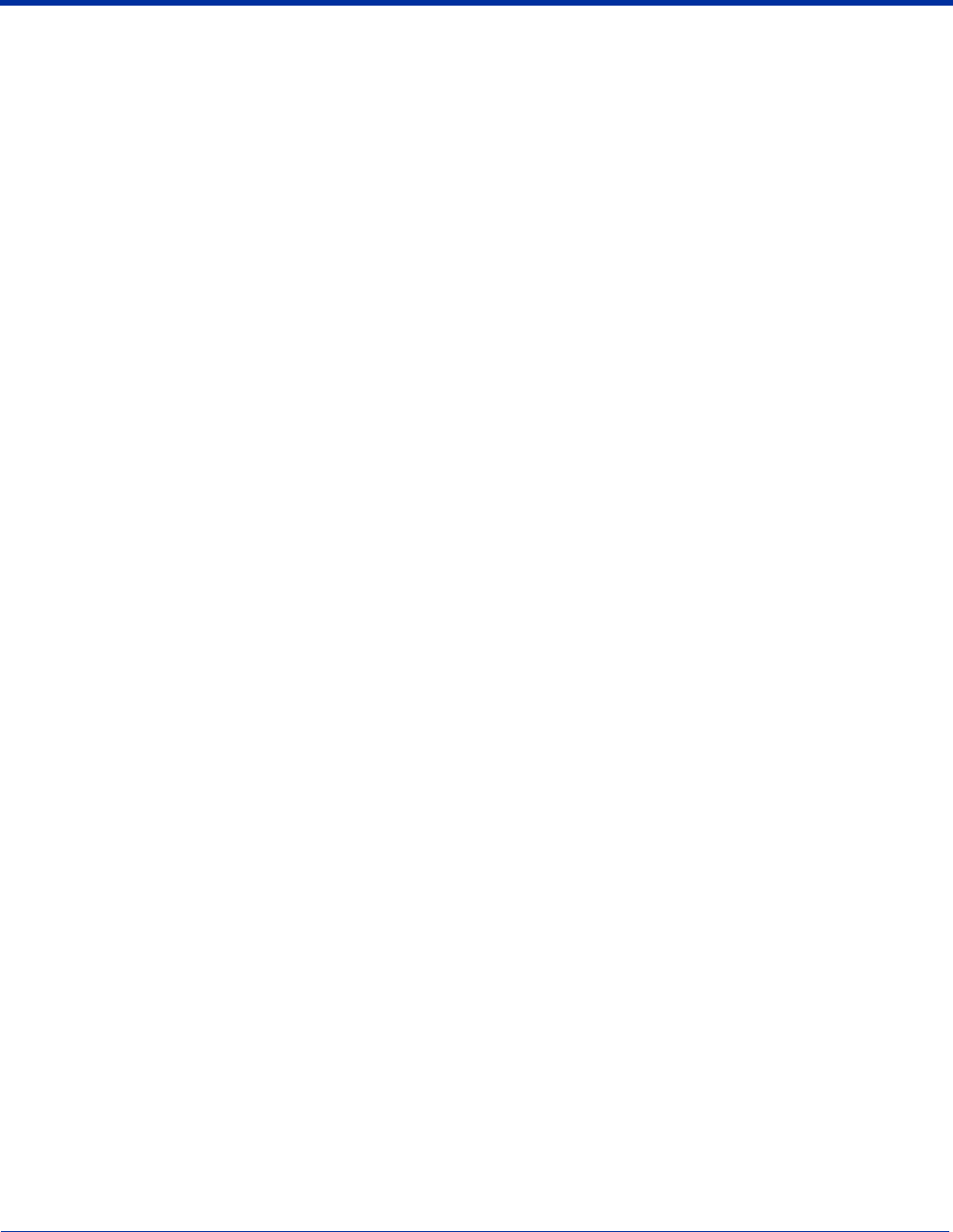
Dolphin® 7900 Mobile Computer User’s Guide - Prelim. Draft Rev (a) 3 - 3
Audio Jack
Dolphin 7900 terminals contain a 2.5mm audio jack supports both speaker (stereo) and microphone (mono) headsets.
Microphone is available only on Dolphin 7900 terminals configured with GSM/GPRS radios. In both cases, you must
use a 2.5mm plug. For more information about GSM/GPRS radios, see Wireless WAN Communications with GSM/
GPRS on page 11-1.
Speaker
The Dolphin 7900 terminal has an integrated speaker that sounds audio signals as you scan bar code labels and enter
data. The operating frequency range is 500Hz at 71 dB up to 80 dB. The speaker can also be used for playing sounds
(e.g., WAV or MP3 files).
When used in conjunction with the microphone on the keyboard, the speaker can also be used for two-way voice
communications. Both speaker and microphone are located on the front panel for voice communication that is fully
integrated with terminal operation.
IrDA Port
The Infrared Data Association or IrDA port communicates with IrDA-enabled devices such as PC’s, printers, modems,
or other Dolphin 7900 terminals. The maximum speed is 115kbps.
LEDs
The two light emitting diodes (LEDs) located at the top of the LCD display flash and illuminate during resets and
scanning/imaging. Both can be programmed by various software applications.
Scan LED - Located in the upper right corner, this LED lights red when you press the SCAN key.
Decode LED - Located in the upper left corner, this LED lights green when a scanned bar code is successfully decoded.
Display
Dolphin 7900 terminals feature a 3.8” liquid crystal display (LCD) that is covered with an industrial, protective touch
screen lens. The video graphic array (VGA) resolution is 1/4 (240 X 320 pixel). The touch screen is activated with the
stylus (included with the terminal) or a finger.
The color LCD is 16 bits/pixel and uses active display or thin film transistor (TFT) technology. The backlight for the
display illuminates when the screen is touched.
For more information about the Backlight, see Adjusting the Backlight on page 4-6.
SCAN Key
The SCAN key is centrally located for easy access with the right or left hand. When pressed, the SCAN key activates
the scanner/imager. The SCAN key also functions as an on or system wakeup control for the terminal.
Navigation Keys
The centrally-located navigation keys enable you to move and position the cursor through software programs. The up
and down arrows are programmed to perform specific functions when pressed in combination with the Blue and Red
modifier keys.
Keyboard
The Dolphin 7900 series features two keyboard options: 25-key numeric-alpha and 36-key full alpha/numeric keyboard.
Both keyboards are recessed under the overlay for maximum durability and backlit for easy viewing in various lighting
conditions. Keyboard overlays are color-coded to indicate the functions performed or characters typed when the color-
coded key is pressed immediately after the Red or Blue Modifier key.
For a complete overview of each keyboard, see Using Dolphin 7900 Keyboards on page 6-1.
Microphone
Dolphin 7900 terminals feature an integrated microphone that provides audio input to the terminal. Both microphone
and speaker are located on the front panel for voice communication that is fully integrated with terminal operation.
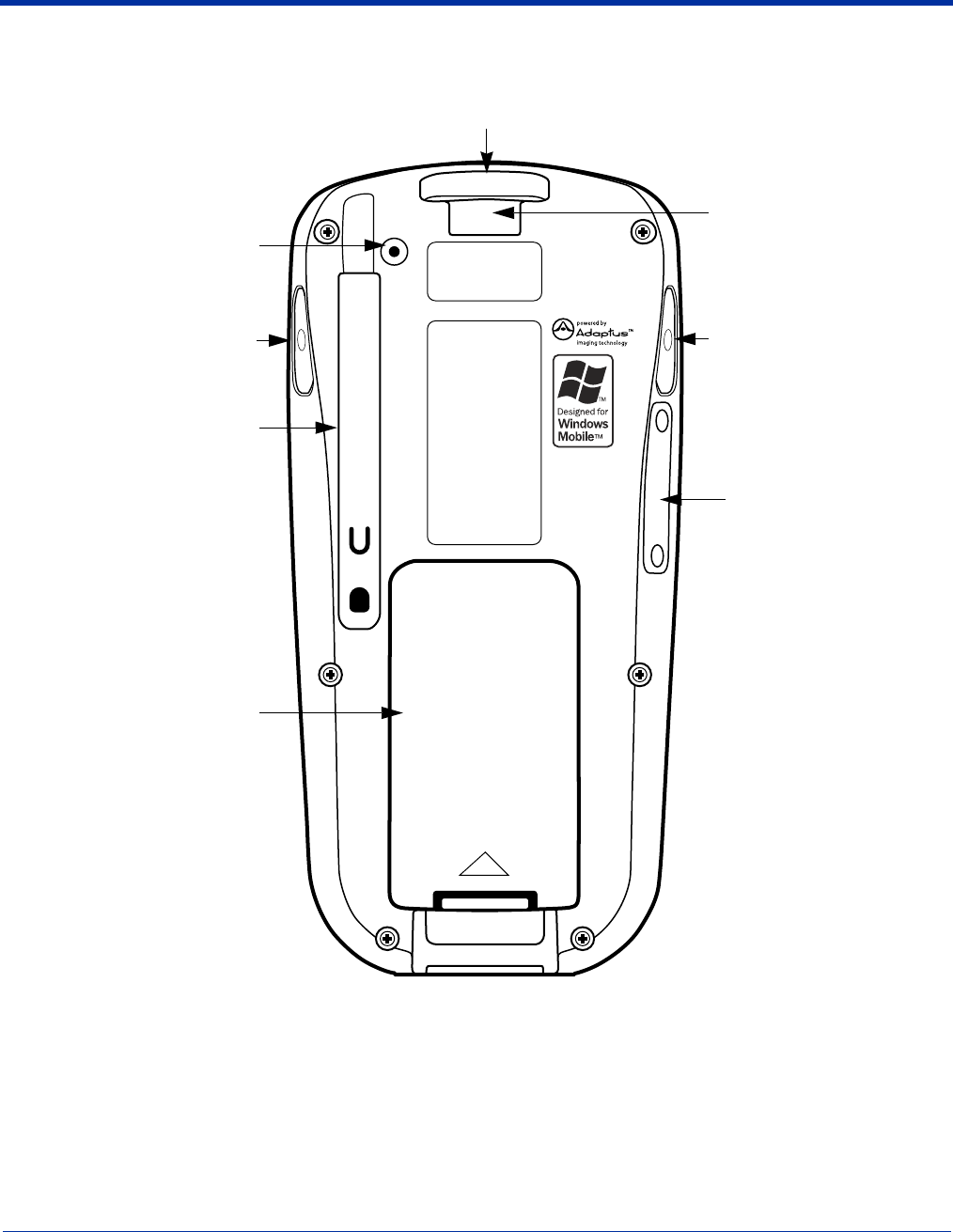
3 - 4 Dolphin® 7900 Mobile Computer User’s Guide - Prelim. Draft Rev (a)
Back Panel Features
The following graphic describes features on the back panel of the Dolphin 7900 terminal.
Battery
Image Engine Window
Stylus (in slot)
Scan ButtonScan Button
Access Door
Stylus Fastener
Hand Strap Clip
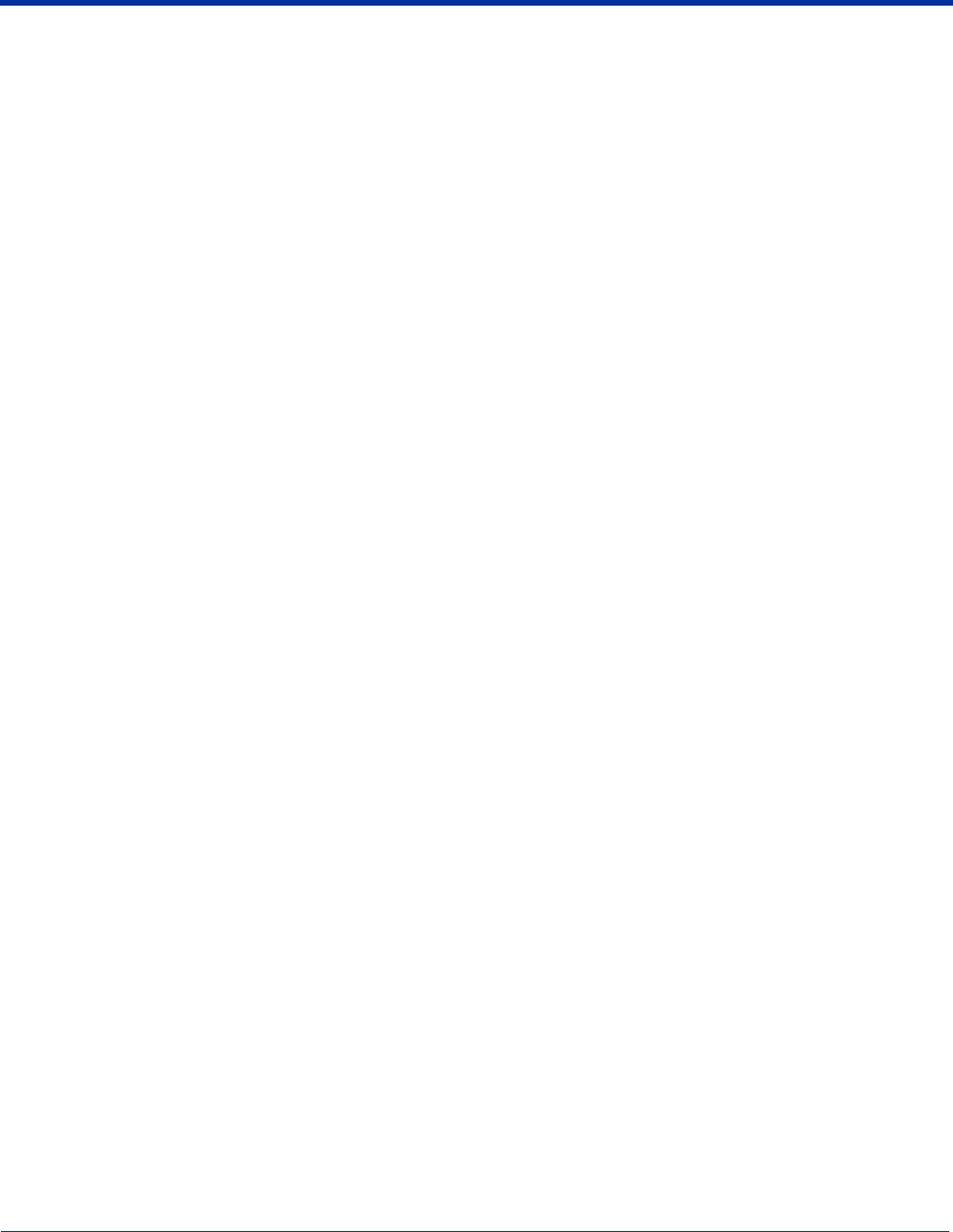
Dolphin® 7900 Mobile Computer User’s Guide - Prelim. Draft Rev (a) 3 - 5
Image Engine Window
Dolphin 7900 terminals have an optional image engine that reads and decodes linear, stacked linear (PDF417), and 2D
matrix bar code symbologies. With the latest CMOS-based technology, the engine works like a digital camera and
enables digital image capture, signature capture, and reading of OCR characters.
The engine points out the top panel at a slight downward angle so that the terminal needs to be positioned slightly above
the image or bar code when using the engine.
Hand Strap Clip
The Dolphin 7900 has an adjustable, elastic hand strap attached to the terminal with a clip on the top of the back panel.
You can detach the handstrap from this clip when you need access to the battery or other item on the back panel.
Scan Button
See Scan Button on page 3-6.
Access Door
See Access Door on page 3-6.
Battery
The Battery well is a recessed area on the back of the Dolphin that holds the Li-Ion battery pack.
For more information, see Battery Power on page 3-8.
Stylus and Fastener
The stylus is used to operate the touch screen. The back panel features this storage slot to hold the stylus when not in
use. There is also a fastener on the back panel to which you can attach stylus tethers. A stylus tether is a coiled elastic
cord with one end to attach to the stylus and another to attach fasten to the back panel.
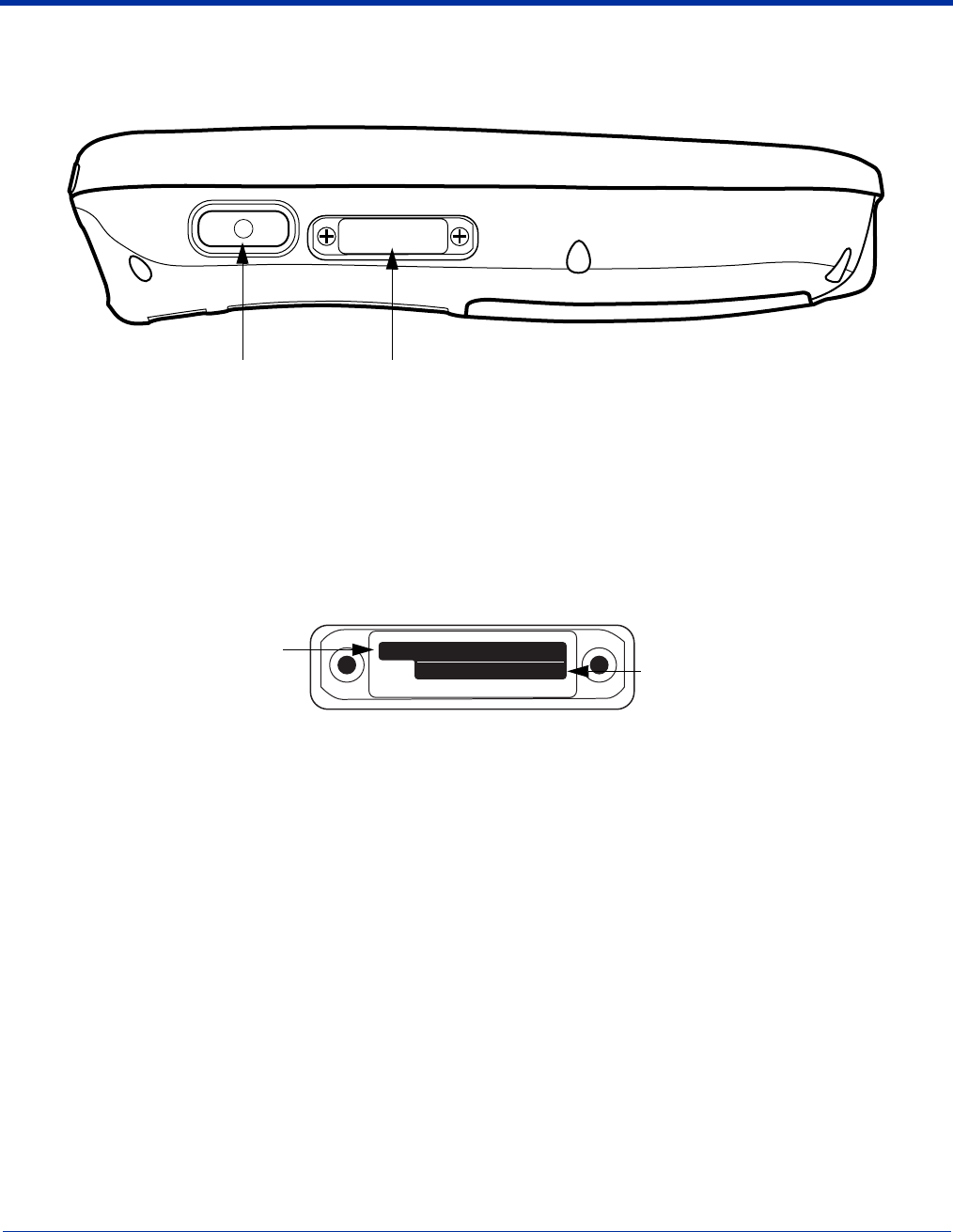
3 - 6 Dolphin® 7900 Mobile Computer User’s Guide - Prelim. Draft Rev (a)
Side Panel Features
The following graphic shows the left, side panel.
Scan Button
Scan buttons are located on both side panels. The Scan buttons initiate the image engine and can serve as a more
ergonomic alternative to pressing the Scan key on the keyboard.
Access Door
When open, the access door on the Dolphin 7900 contains the mini-SD memory interface and the SIM card slot.
When closed, the access door seals the memory interface and SIM card from moisture and particle intrusion providing
secure storage for read/write data.
Note: This door is not removable by the user in the field. The door can only be removed using a special Torx T8 tool from HHP.
This tool is HHP part number 100001024.
Mini-SD Interface You can install a mini-SD card to expand the terminal’s memory capacity up to
128MB or 256MB. After memory expansion is complete, this door should be closed
and sealed. (The mini-SD memory interface does not support SDIO.)
SIM Card SIM cards are required when using a GSM radio. For more information about GSM
and SIM cards, see SIM Card Installation on page 11-2.
Scan Button Access Door
Mini-SD Interface
SIM Card Slot
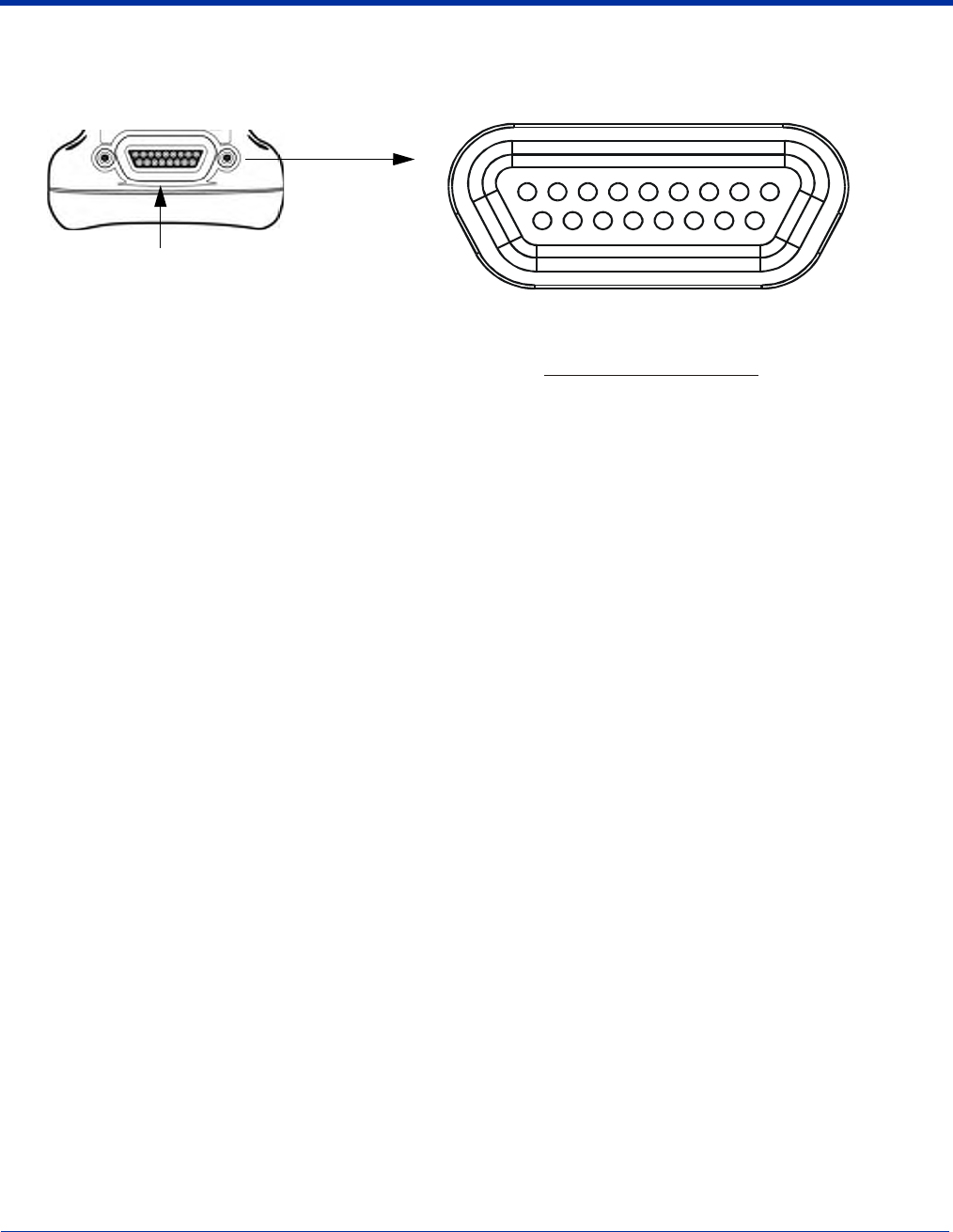
Dolphin® 7900 Mobile Computer User’s Guide - Prelim. Draft Rev (a) 3 - 7
Bottom Panel Features
This following graphics describe the bottom panel of the Dolphin 7900.
Mechanical Connector
The bottom panel of the Dolphin 7900 features a custom, industrial-grade connector with 17 pins. When seated in a Dolphin 7900
series peripheral, the terminal is powered, the main battery charged, and communication occurs via this connector. All Dolphin
7900 series peripherals are designed to work exclusively with this connector.
The 17-pin connector can communicate with Dolphin 7900 series peripherals via RS-232 or USB. For RS-232, the maximum
communication speed is 115 Kbps with seven baud rate settings. For USB, the communication speed is up to 12 Mbps. If the
peripheral unit is connected to a PC, this connector also transmits data.
The mechanical connector also provides power out (to peripheral devices) 5V at 500mA. This means that, with the proper HHP
cable, the terminal can power another device.
Pin # Description
1 +USB
2 PWR
3 N / C
4 N / C
5 N / C
6 N / C
7 GND
8 5V OUT
9 DTR
10 -USB
11 USB DET
12 RI
13 DSR
14 RXD
15 RTS
16 TXD
17 CTS
1
10
2
11
3
12
4
13
5
14
6
15
7
16
8
17
9
Mechanical Connector
N
ote: Signals referenced are for a DTE device.
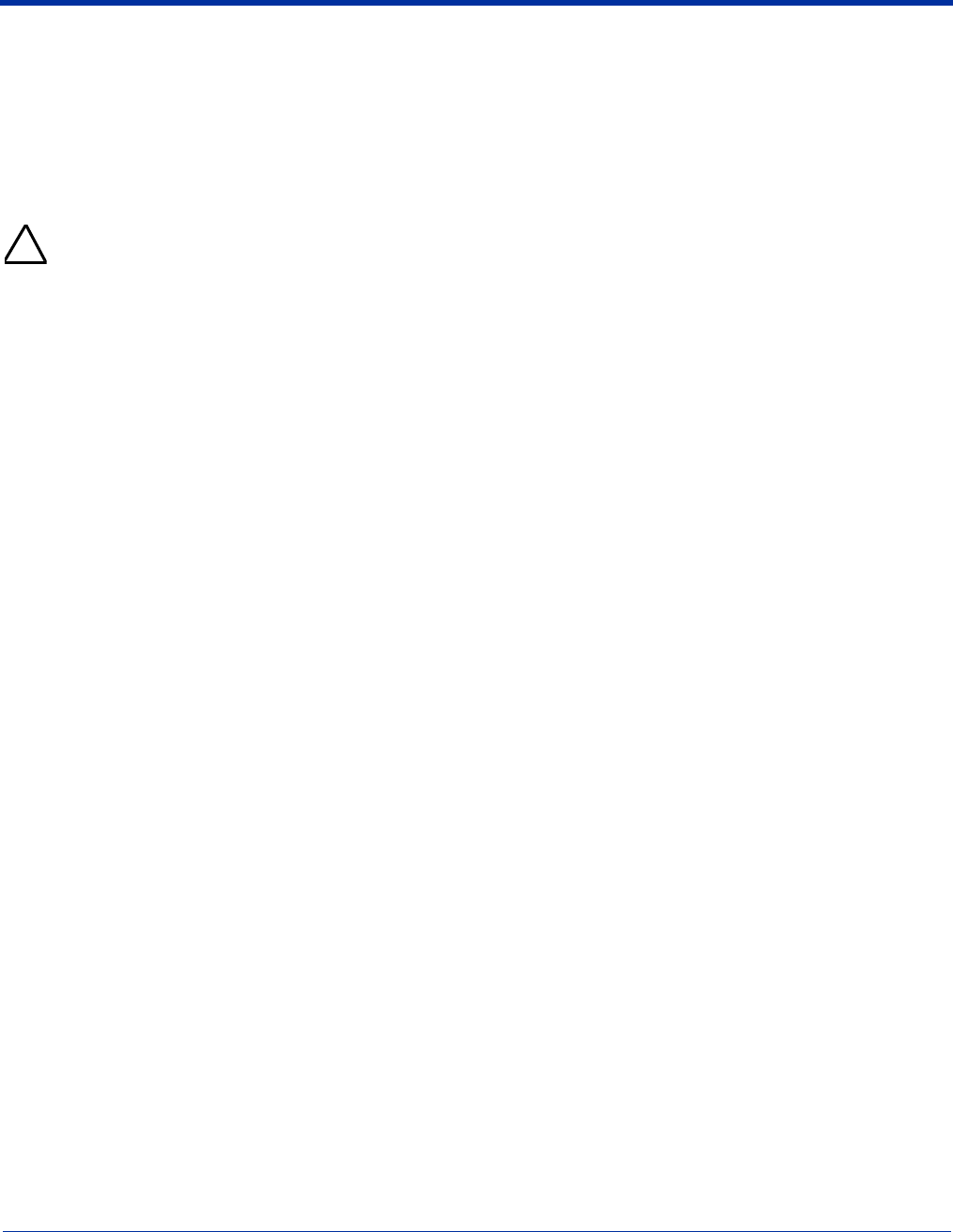
3 - 8 Dolphin® 7900 Mobile Computer User’s Guide - Prelim. Draft Rev (a)
Battery Power
The Dolphin 7900 features intelligent battery technology with two types of battery power: the main battery pack installed in the
back panel and the backup battery located inside the terminal. Both batteries work together to prevent data loss when the terminal
is used over long periods of time. Both batteries must also be charged to full capacity before using the Dolphin 7900 for the first
time.
Main Battery Pack
Use only the Li-ion battery packs provided by HHP. The use of any battery pack not sold/manufactured by HHP in a
Dolphin terminal will void your warranty and may result in damage to the Dolphin terminal or battery.
The 7.4V, 14.8 watt hour Li-Ion battery pack is the primary power source for the Dolphin. The Li-Ion battery is designed to operate
in a temperature range of -10 to 50°C (14 to 122°F). For the location of the Li-Ion battery on the terminal, see Battery on page 3-5.
Charging Options
When the Li-ion battery is installed in the terminal:
• Place the terminal in a HomeBase (page 13-7) or Mobile Base (page 14-4) that is connected to an appropriate power supply.
• Connect a charging/communication cable to the mechanical connector, plug the cable into the AC adapter, and plug the
adapter cable into a power outlet.
• Connect the terminal to the Mobile Charger and vehicle power port.
When the Li-ion battery is not installed in the terminal:
• Place the battery pack in the Dolphin QuadCharger - see Charging Batteries in the QuadCharger on page 16-3.
• Place the battery pack in the auxiliary battery well of the HomeBase - see page 13-7.
Charging Time
The Li-ion battery pack requires four hours to charge to full capacity.
Internal Backup Battery
Located inside the terminal, the backup battery is a 3.6 Volt nickel metal hydride (NiMH) battery.
Purpose
The internal backup battery prevents the terminal from being reset if you need to remove and replace the main battery pack. It
retains RAM data and allows the real-time clock to remain operational for up to 30 minutes when the main battery pack is
removed. If the terminal is left without the main battery pack for more than 30 minutes, the internal backup battery needs to be
recharged to function according to its specifications.
Note: Data and programs stored in Flash memory are not lost even if the internal backup battery fails. However, you must reset
the real-time clock; see Setting the Time and Date on page 2-9.
Charging
The internal backup battery is powered by the main battery pack. Therefore, charging the internal backup battery requires that
the main battery pack be installed in the terminal and the terminal be connected to a charging device.
The internal backup battery must be fully charged before using the terminal for the first time. The initial charge cycle takes
approximately eight hours. After that, if the internal backup battery becomes fully discharged of power, it requires a minimum of
10 hours of charging time to function normally.
Guidelines
Follow these guidelines to maximize the life of the Dolphin’s internal backup battery:
• Keep a charged Li-Ion battery pack in the Dolphin terminal. The internal battery prematurely discharges if there is not at least
a partially charged battery in the terminal.
• Keep the Dolphin terminal connected to power when the terminal is not in use.
!
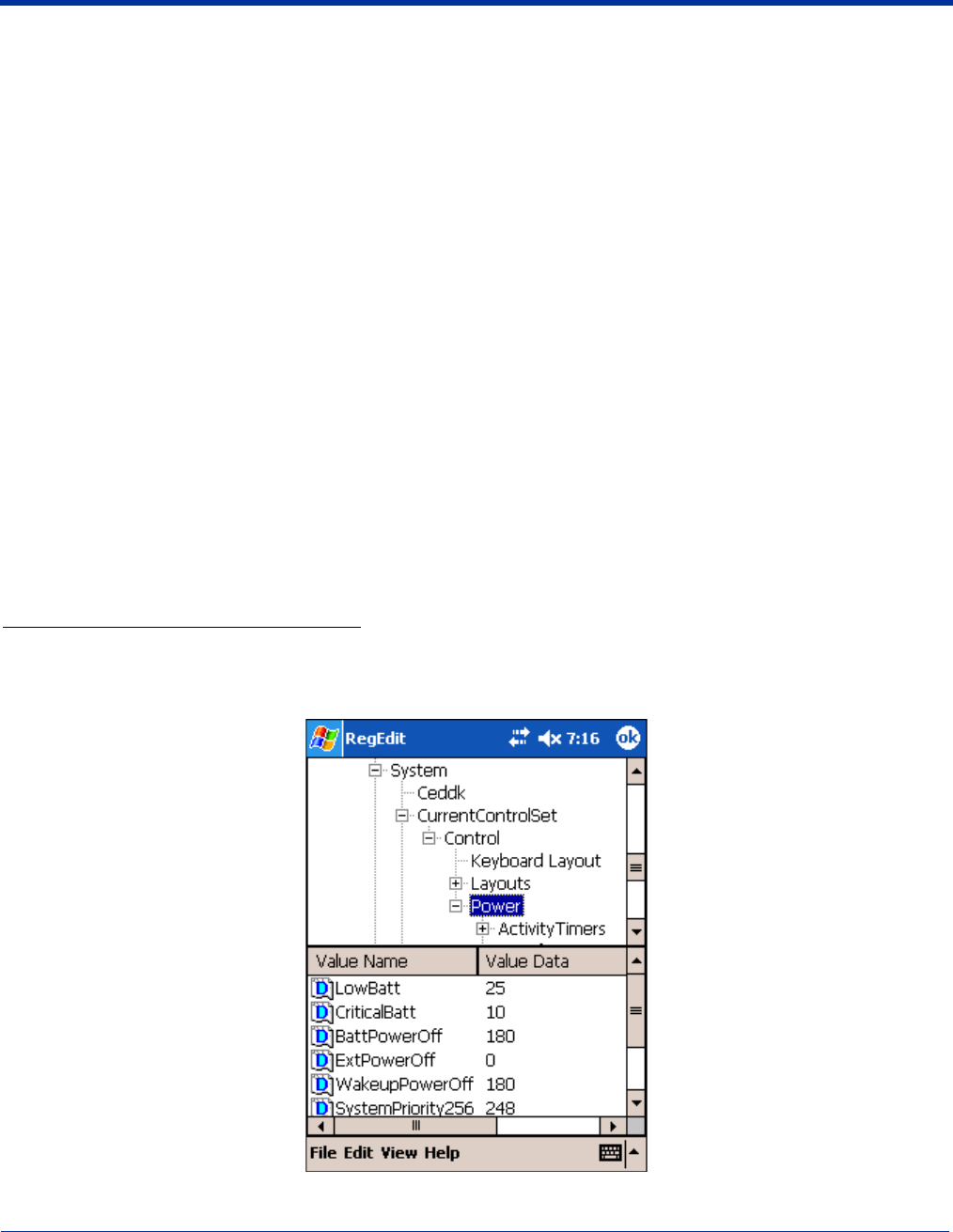
Dolphin® 7900 Mobile Computer User’s Guide - Prelim. Draft Rev (a) 3 - 9
Managing Battery Power
Data and files saved on the Dolphin 7900 terminal may be stored in RAM; therefore, maintain a continuous power supply to the
terminal to help prevent data loss. Letting the backup battery become fully discharged causes the terminal to lose all data in RAM.
The internal battery discharges prematurely if there is not at least a partially charged battery in the terminal. When you remove
a battery pack, insert another charged battery pack in the Dolphin.
If the main battery is low and the terminal is in suspend mode, pressing the SCAN or Power button will not wake the Dolphin
7900 terminal; you must replace the discharged battery with a fully charged battery.
Default Low and Critical Battery Points
The navigation bar at the top of the screen displays battery warning icons when the main battery reaches a low and critical battery
points. For details about these warning icons, see Status Icons on page 4-15. If the navigation bar does not contain a warning
icon, then the battery is adequately charged.
The Dolphin 7900 ships with default low and critical battery points already programmed in the registry. The registry contains two
DWORD settings in the [HKEY_LOCAL_MACHINE\System\CurrentControlSet\Control\Power] entry:
“LowBatt”=19 (25%)
This sets the Low battery point to 25 percent (19 hex = 25 decimal). The low battery setting is the point at which the user is notified
that the battery is low. The user is notified only once for a low battery.
“CriticalBatt”=a (10%)
This sets the Critical Battery point to 10 percent (a hex = 10 decimal). The critical battery setting is the point at which the customer
is warned that the battery charge is very low. This warning is posted every 3 minutes until the situation is corrected.
Note: Warnings do not appear when the terminal is on external power.
Setting Critical and Low Battery Points
Developers can re-reset the default battery points in the RegEdit utility under HHP Utils.
Tap Start > HHP Utils > RegEdit. In the RegEdit utility, drill-down to HKEY_LOCAL_MACHINE > System > CurrentControlSet
> Control > Power. The Battery Points appear in the list.
Tap the Value Name to change the Value Data. You can reset the Value Data from 0 (no warning) to 99 (would nearly always
warn). Tap OK to save changes.
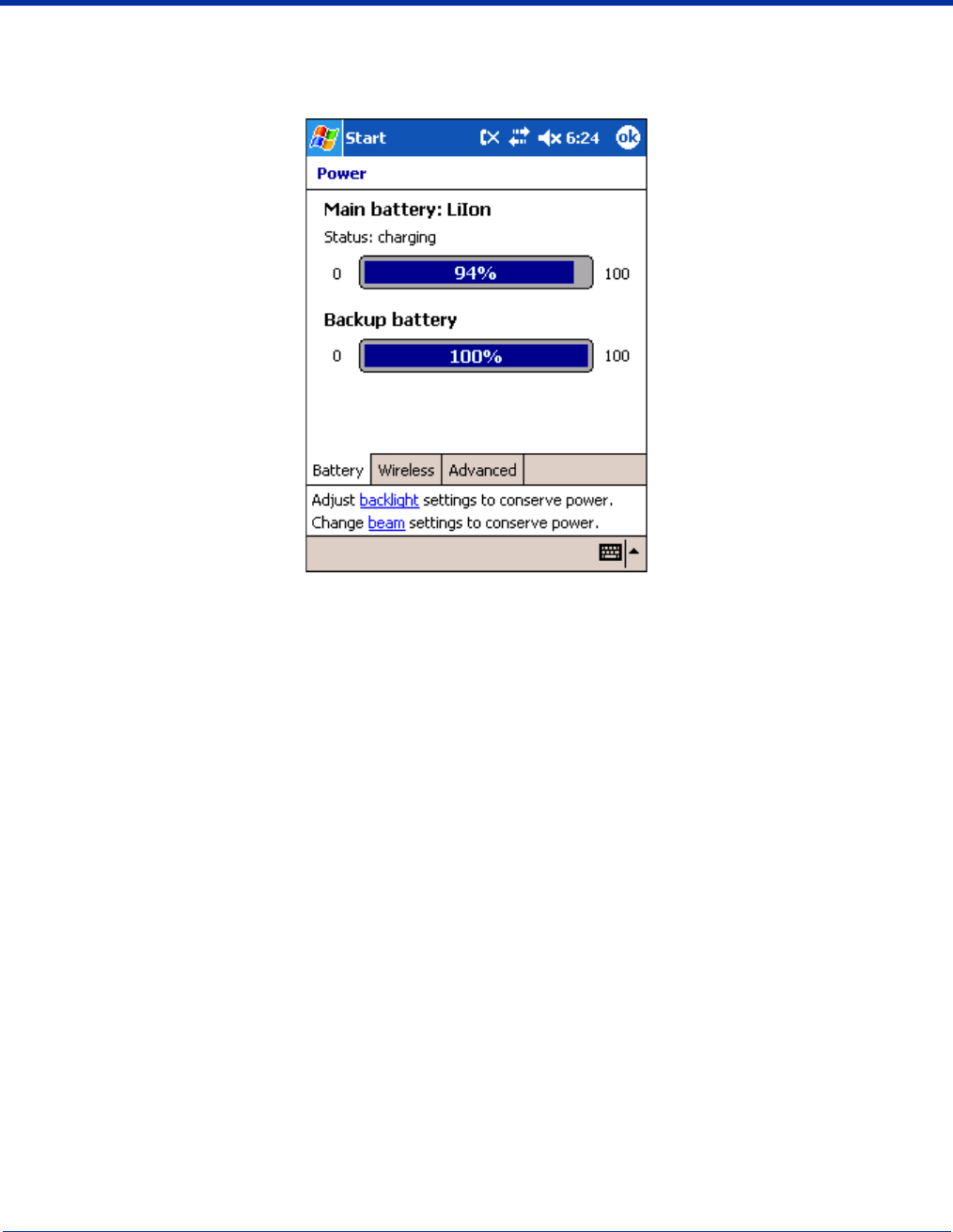
3 - 10 Dolphin® 7900 Mobile Computer User’s Guide - Prelim. Draft Rev (a)
Checking Battery Power
Tap Start > Settings > System tab > Power. The Battery tab opens displaying the charge status of both the installed Li-ion
battery pack and the NiMH backup battery inside the terminal.
Power system settings contains three tabs: Battery, Wireless, and Advanced. For more information, see Power on page 7-11.
Storing Batteries
To maintain optimal battery performance, follow these storage guidelines:
• Avoid storing batteries outside the specified range of -4 to 104° F (-20 to 40°C) or in extremely high humidity.
• For prolonged storage, do not keep batteries stored in a charger that is connected to a power source.
Guidelines for Battery Use and Disposal
The following are general guidelines for the safe use and disposal of batteries:
• Use only the battery supplied, recommended, or approved by HHP.
• Replace defective batteries immediately; using a defective battery could damage the Dolphin terminal.
• Never throw a used battery in the trash. It contains heavy metals and should be recycled according to local guidelines.
• Don’t short-circuit a battery or throw it into a fire. It can explode and cause severe personal injury.
• Excessive discharge damages a battery. Recharge the battery when your terminal indicates low battery power.
• Although your battery can be recharged many times, it will eventually be depleted. Replace it after the battery is unable to
hold an adequate charge.
• If you are not sure the battery or charger is working properly, please send it to HHP or an authorized HHP service center for
inspection.
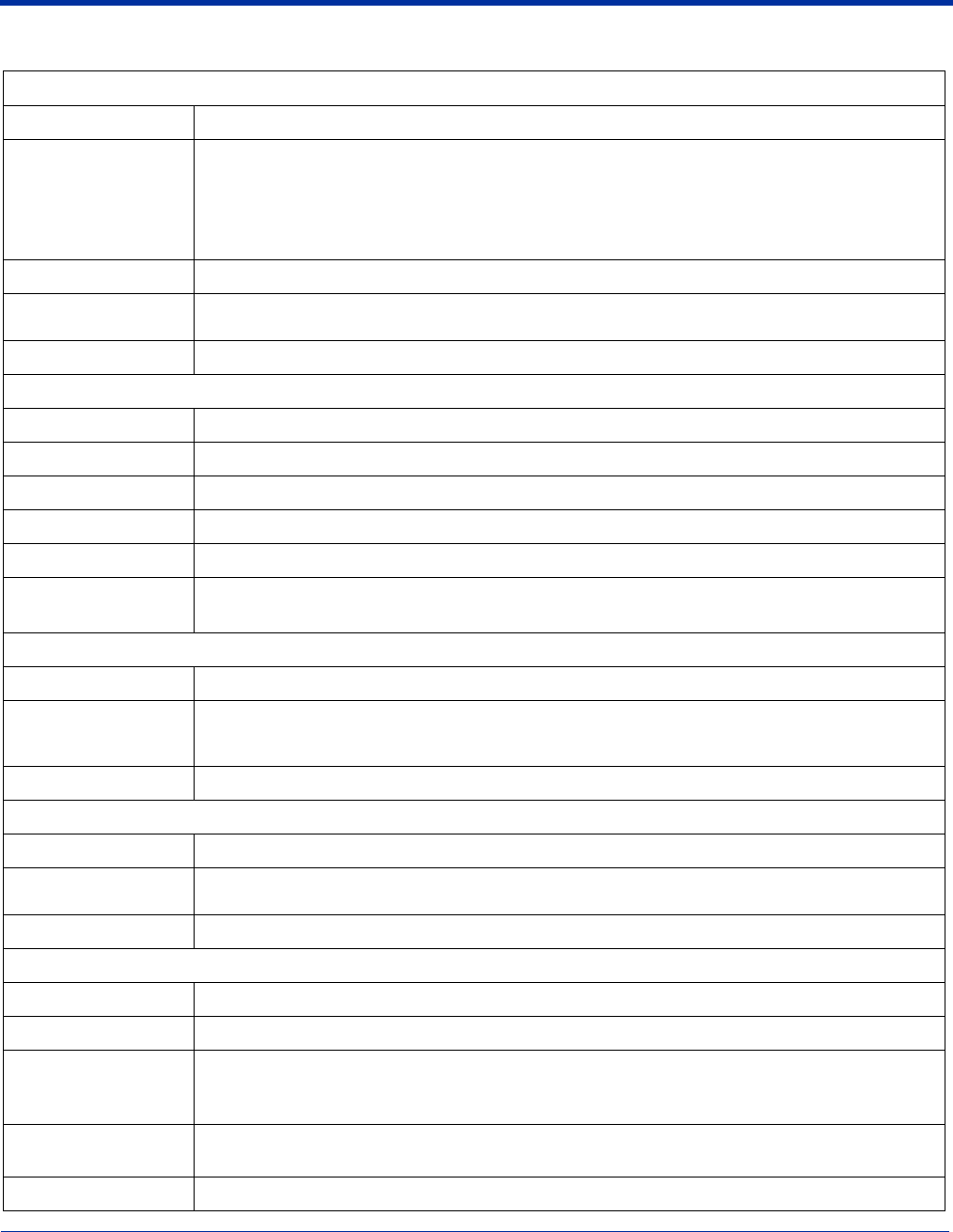
Dolphin® 7900 Mobile Computer User’s Guide - Prelim. Draft Rev (a) 3 - 11
Dolphin 7900 Technical Specifications
System Architecture
Processor: Intel X-Scale PXA255 400MHz
Development
Environment:
HHP Dolphin SDK Add-on for Pocket PC 2003 - supports Embedded Visual C++ 4.0
HHP Dolphin .NET SDK for Pocket PC 2002 and 2003 - supports Visual Studio.NET 2003 (VB.NET
and C#.NET)
HHP Dolphin GSM/GPRS SDK Add-on for Pocket PC 2003 - supports Embedded Visual C++ 4.0
and Visual Studio.NET 2003
Operating Platform: Windows Mobile 2003 Second Edition Software for Pocket PCs - Professional Edition
Third-Party Software: Support for Connect Terminal Emulation software (TNVT, 3270, 5250) and Java Virtual Machine
(JVM) runtime, ITScriptNet Batch and Omni, MCL, and App Forge
Memory: 64MB RAM x 64MB non-volatile synchronous Flash standard; 128MB RAM high memory optional
Data Inputs
Imager/Scanner: See Image Engine Options on page 5-1.
1D Symbologies: See 1D Symbologies on page 5-1.
2D Symbologies: See 2D Symbologies on page 5-1.
Composite Codes See Composite Codes on page 5-1.
OCR Fonts: See OCR Codes on page 5-1.
Three Keyboard
Options:
Two backlit keyboard options: 25-key numeric-shifted alpha, 36-key alpha-shifted numeric
See Using Dolphin 7900 Keyboards on page 6-1.
Data Outputs
Display: See Display on page 3-3.
I/O Ports: Industrial-grade mechanical connector supports communications-USB at 12Mbps, serial RS-232
up to 115Kbps- and charging via cradles or AC adapter cables, IrDA port-Integrated, Speaker-
Integrated, Microphone-Integrated, Headset jack
Mass Storage: User-accessible Mini Secure Digital (Mini-SD) memory interface
Wireless Radio Options
WLAN: IEEE 802.11b DSSS Authentication Methodologies: LEAP, MD5, TLS, TTLS, PEAP, and WEP
WWAN GSM/GPRS Tri-band (900, 1800, 1900 MHz) or (850, 1800, 1900 MHz) radio with accessible SIM
card interface
WPAN: Bluetooth radio
Physical
Dimensions: 7.3"L x 3. 5"W x 1.7"D max (185 x 89 x 43 mm), 3.2"W x 1.5"D at grip (81 x 38 mm)
Weight: WLAN: 17.3 oz. (490 gm), WPAN: 17.1 oz. (484 gm), WLAN/WPAN: 17.4 oz. (493 gm)
Operating
Temperature:
14 to 122°F (-10°C to 55°C)
The terminal can operate in temperatures lower than -20°C with potential degradation in
performance depending on the application
Storage
Temperature: -22 to 176°F (-30°C to 80°C)
Humidity: 95% humidity, non-condensing
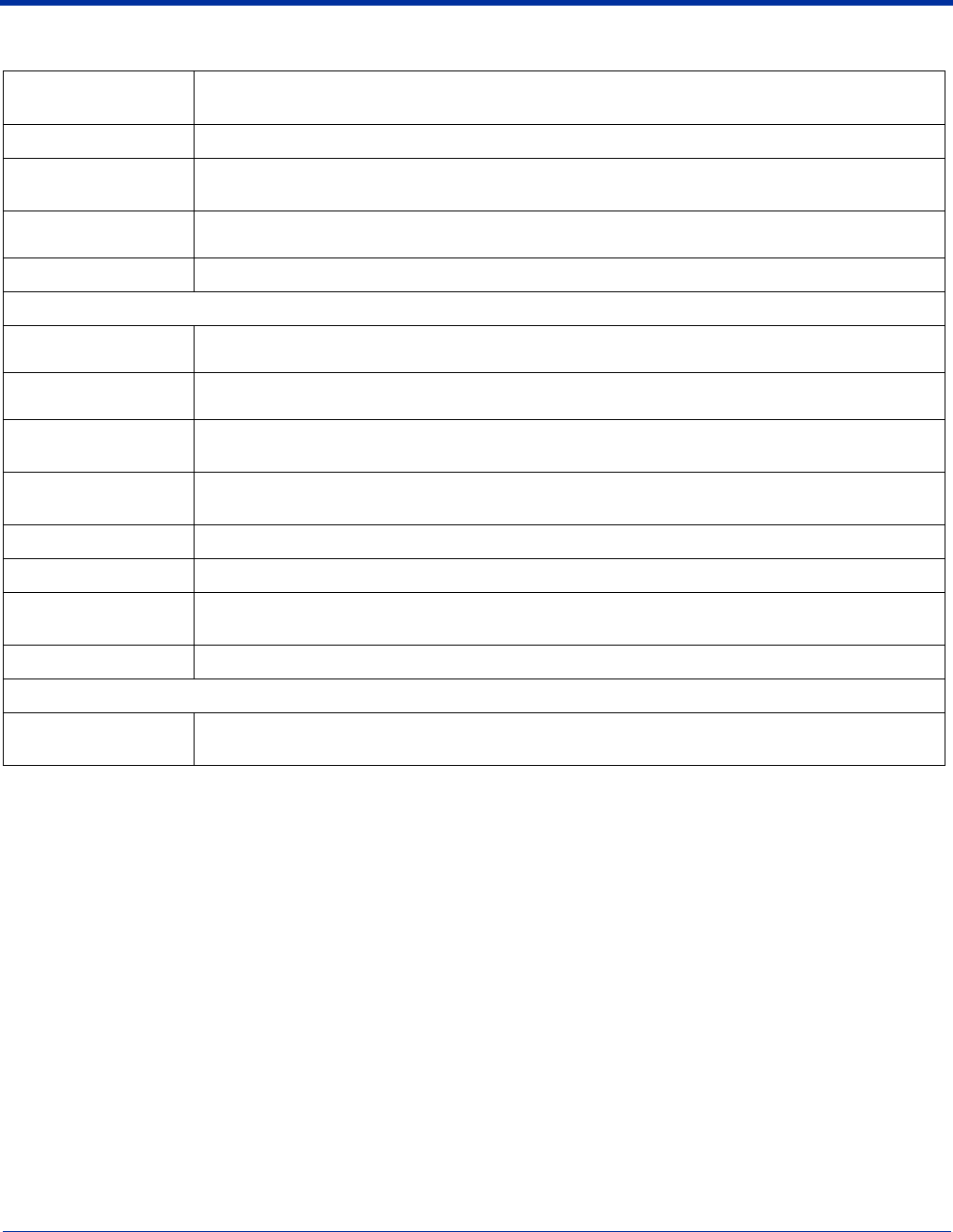
3 - 12 Dolphin® 7900 Mobile Computer User’s Guide - Prelim. Draft Rev (a)
Electrical Static
Discharge: 15 kv on all surfaces
Impact Resistance: Withstands multiple 5ft. (1.5m) drops onto concrete
Environmental
Resistance: Independently certified to meet IP64 standards for moisture and particle resistance
Power: Lithium-Ion battery technology – 7.4V, 14.8 watt-hour main battery with hot-swappable design for
fast replacement in the field
Other: Integrated stylus with optional tether and adjustable, removable hand strap
Peripherals/Accessories
Dolphin HomeBase Charging/communications cradle with auxiliary battery well. Data transfer via RS-232 serial or USB
ports.
Dolphin Mobile Base Mobile charging/communication cradle. Data transfer via RS-232 serial. Power out 5 volts for
peripheral devices.
Dolphin
QuadCharger Four-slot battery charger that charges four batteries in under four hours. One slot doubles as a
battery analyzer.
Dolphin Mobile
Charger Charges a Dolphin terminal by plugging into a vehicle cigarette lighter/power port.
Dolphin Net Base Four-slot charging/communication cradle designed for Ethernet-based communications.
Dolphin ChargeBase Four-slot charging cradle that holds, powers, and charges a terminal in each slot.
Charging/Comm
Cables USB or serial cables that charge and communicate with the terminal directly–without a cradle.
Li-Ion Battery Pack 7.4V, 14.8 watt hour Li-ion rechargeable main battery for the Dolphin.
Regulatory Approvals
FCC-CE-Radio
Country: US/Canada, R&TTE
Dolphin 7900 Technical Specifications
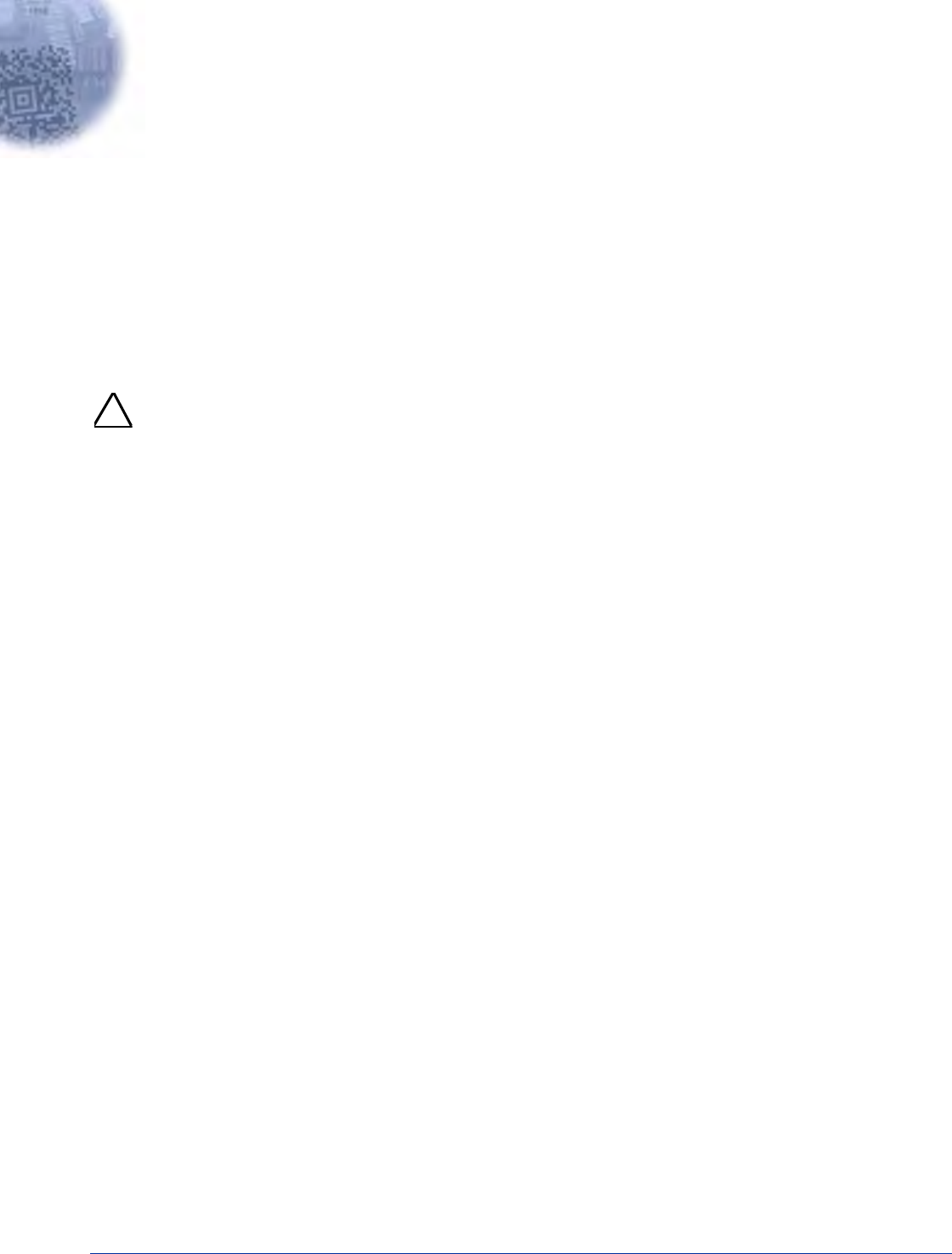
Dolphin® 7900 Mobile Computer User’s Guide - Prelim. Draft Rev (a) 4 - 1
4
Using the Dolphin 7900
Overview
This chapter provides the basic instructions you need to operate the Dolphin 7900.
Using the Touch Screen
HHP recommends using screen protectors to protect the touch screen; especially when used with applications that require high-
volume interfacing with the touch screen. Screen protectors help prevent damage to the touch screen display and are easily
installed. Screen protectors can be purchased at any major computer retail store or directly from HHP.
For touch screen input, use the included stylus or your finger. The method you choose depends on which one is
appropriate for your application. While there is a great deal of variation in different applications, for buttons or icons that
are close together, you generally achieve greater accuracy with the stylus. Use of other objects, such as paper clips,
pencils, or ink pens can damage the input panel and will void the warranty.
!
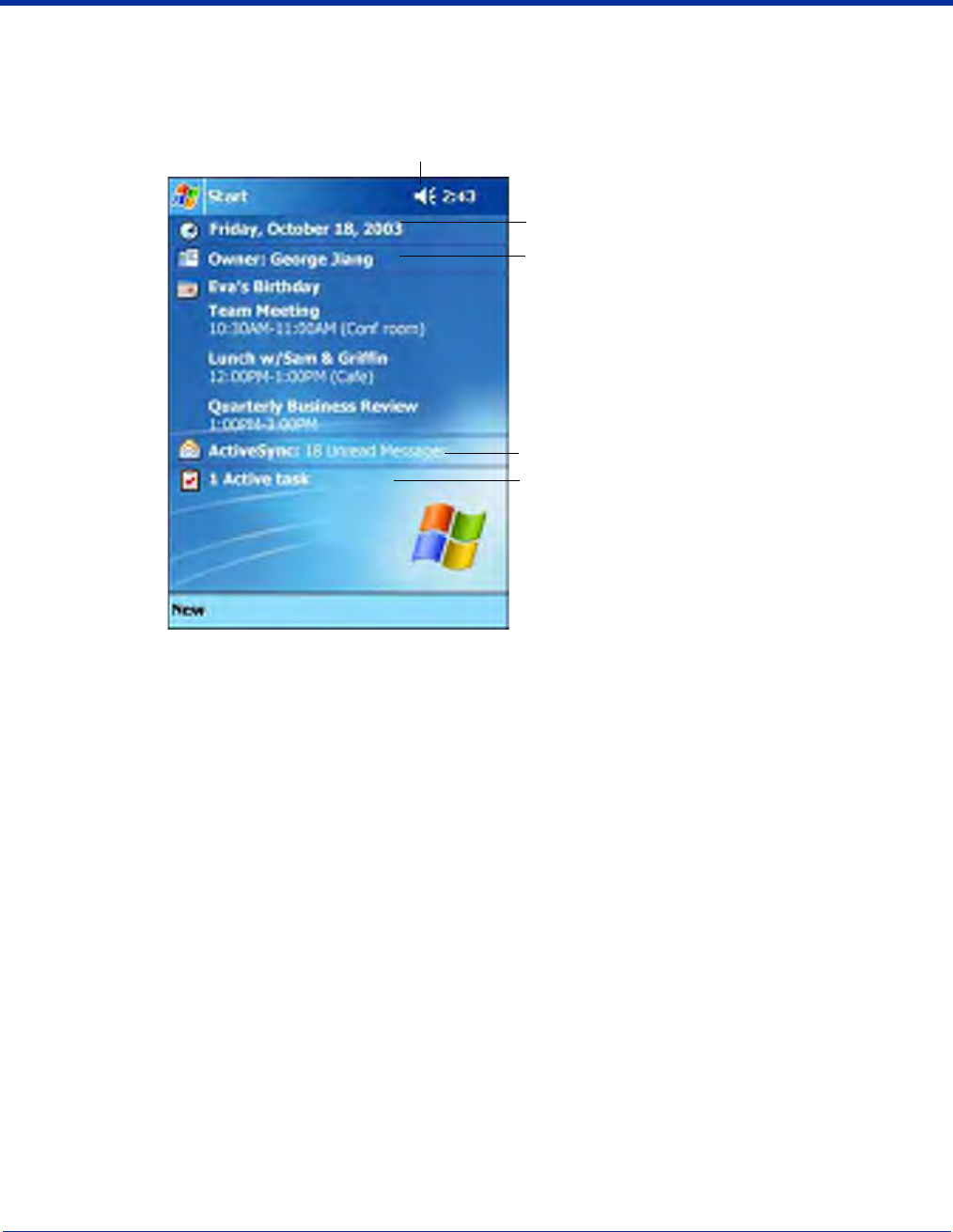
4 - 2 Dolphin® 7900 Mobile Computer User’s Guide - Prelim. Draft Rev (a)
Today Screen
When the terminal powers one for the first time, you see the Today screen. You can also display it by tapping Start and then
Today. On the Today screen, you can see at a glance important information for the day.
Tap to adjust the volume
Your email messages
Tap to open to change owner information
Tap to change the date and time
Your active tasks
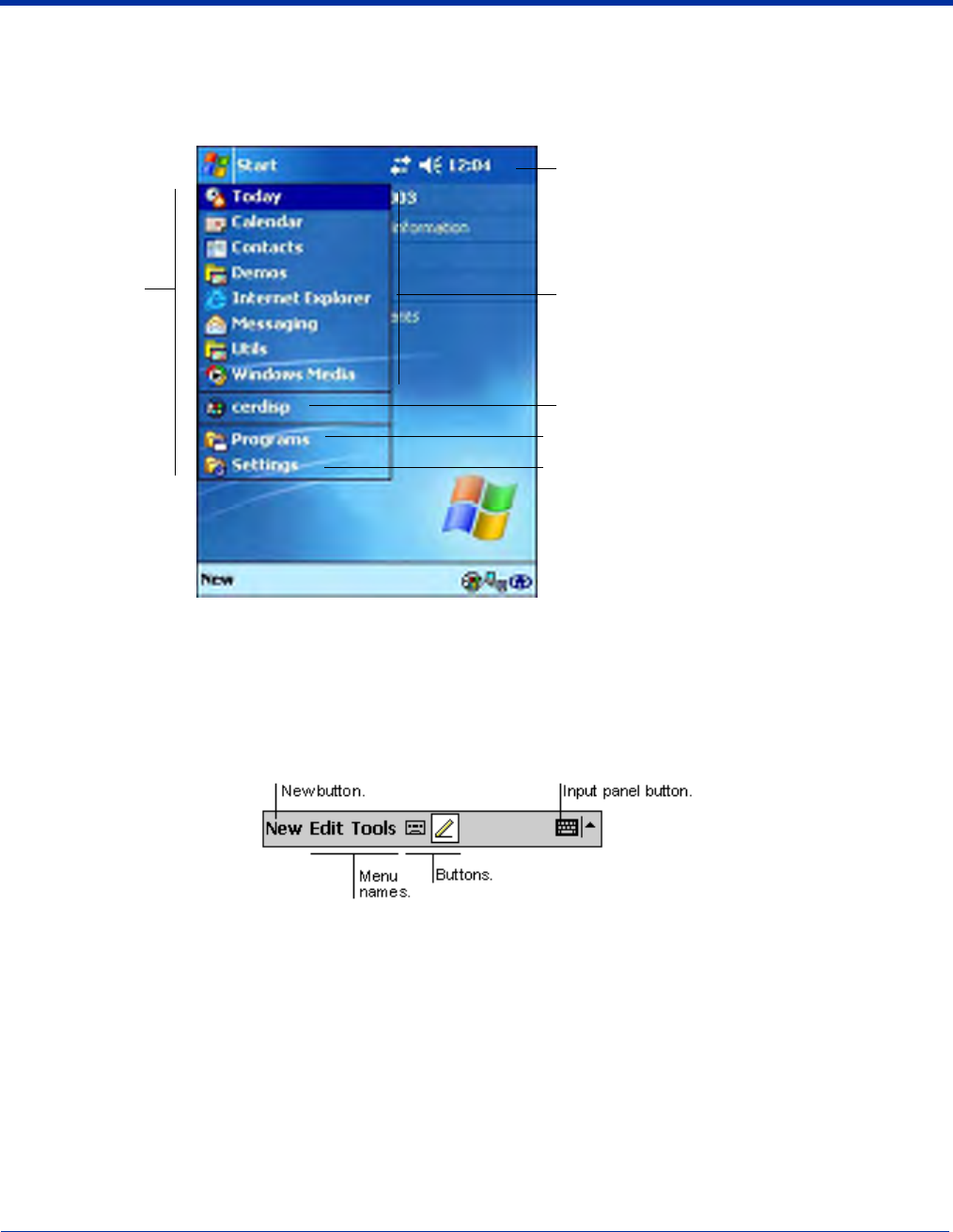
Dolphin® 7900 Mobile Computer User’s Guide - Prelim. Draft Rev (a) 4 - 3
Navigation Bar
The navigation bar is located at the top of the screen and displays the active program and current time, and allows you to switch
to programs and close screens.
Command Bar
Use the command bar at the bottom of the screen to perform tasks in programs. The command bar includes menu names,
buttons, and the Input Panel button. To create a new item in the current program, tap New. To see the name of a button, tap and
hold the stylus on the button. Drag the stylus off the button so that the command is not carried out.
Tap to see to customize your terminal
Tap to open a program you have recently used
Tap to open a program
Tap to see additional programs
Navigation bar
Start menu
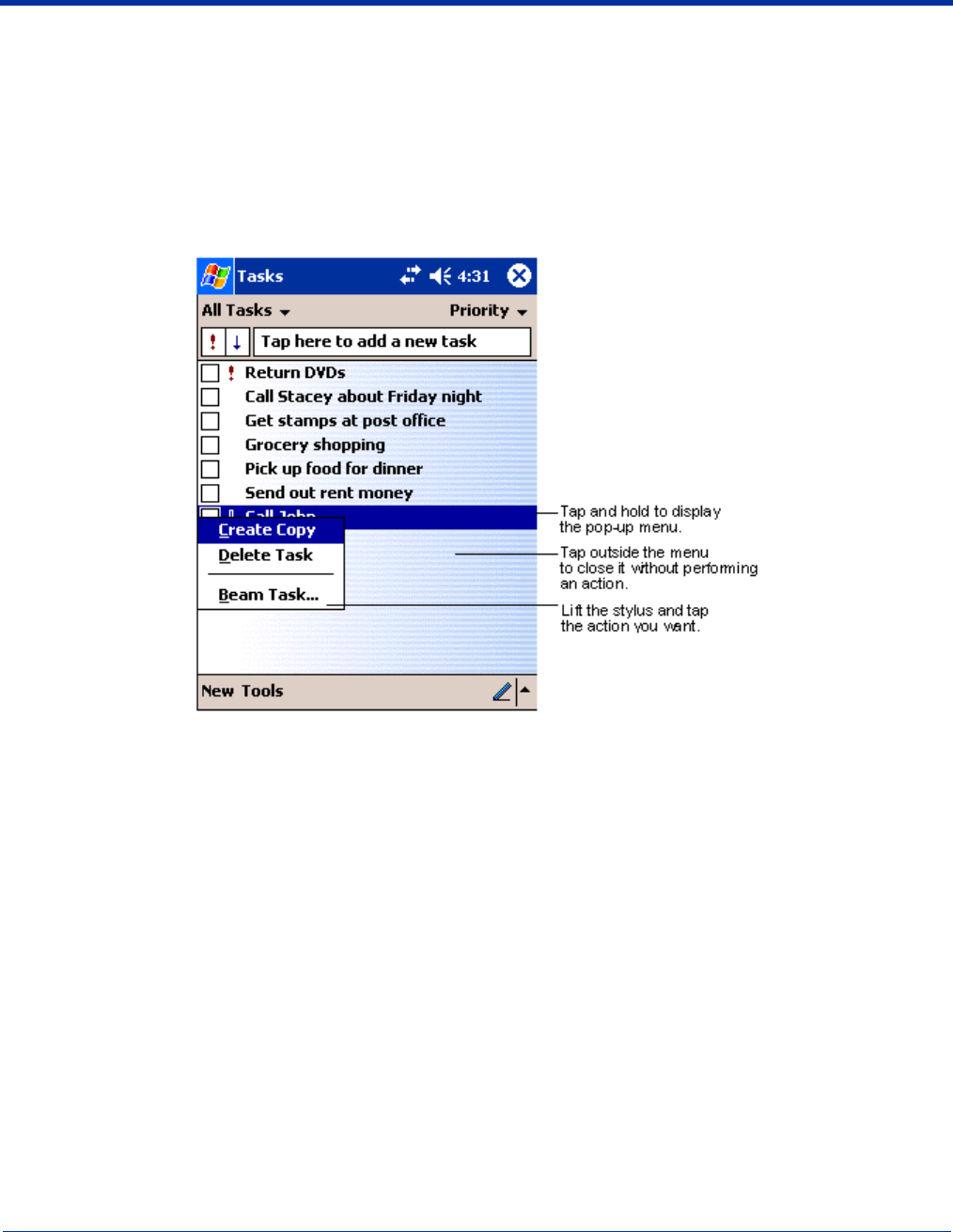
4 - 4 Dolphin® 7900 Mobile Computer User’s Guide - Prelim. Draft Rev (a)
Pop-Up Menus
With pop-up menus, you can quickly choose an action for an item. For example, you can use the pop-up menu in the contact list
to quickly delete a contact, make a copy of a contact, or send an e-mail message to a contact. The actions in the pop-up menus
vary from program to program.
To access a pop-up menu,
1. Tap and hold the stylus on the item name. The pop-up menu appears.
2. Lift the stylus, and tap the action you want to perform.
Note: To close the menu without performing an action, tap the screen anywhere outside the menu.
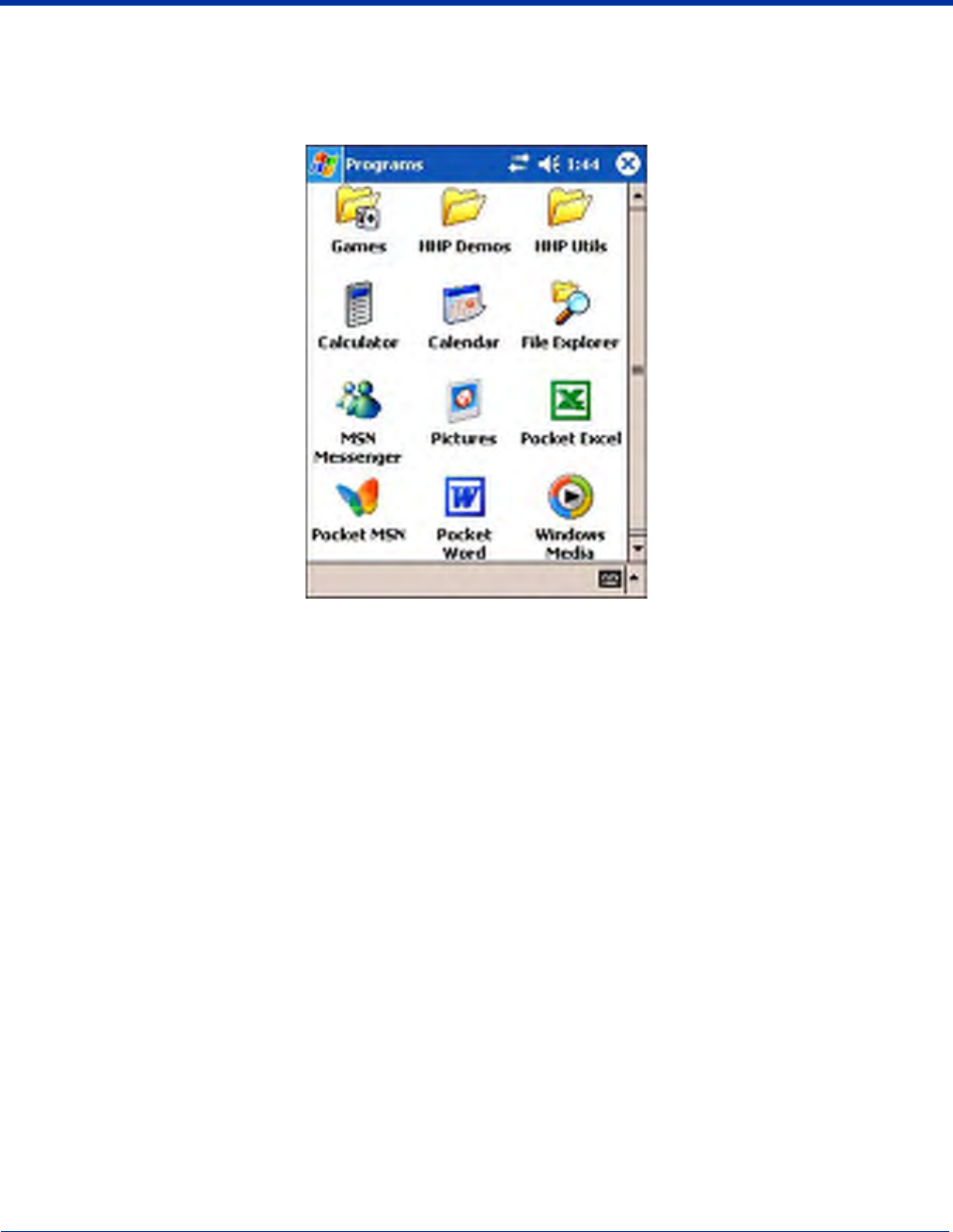
Dolphin® 7900 Mobile Computer User’s Guide - Prelim. Draft Rev (a) 4 - 5
Selecting Programs
To see additional programs loaded on your terminal, tap Start > Programs. The Programs screen displays the programs that
are not listed on the Start menu. To open a program, tap once on the icon.
Note: Some programs have abbreviated labels underneath the icon. To see the full spelling of an abbreviated label, tap and hold
the stylus on the label. Drag the stylus off the label so that the command is not carried out.
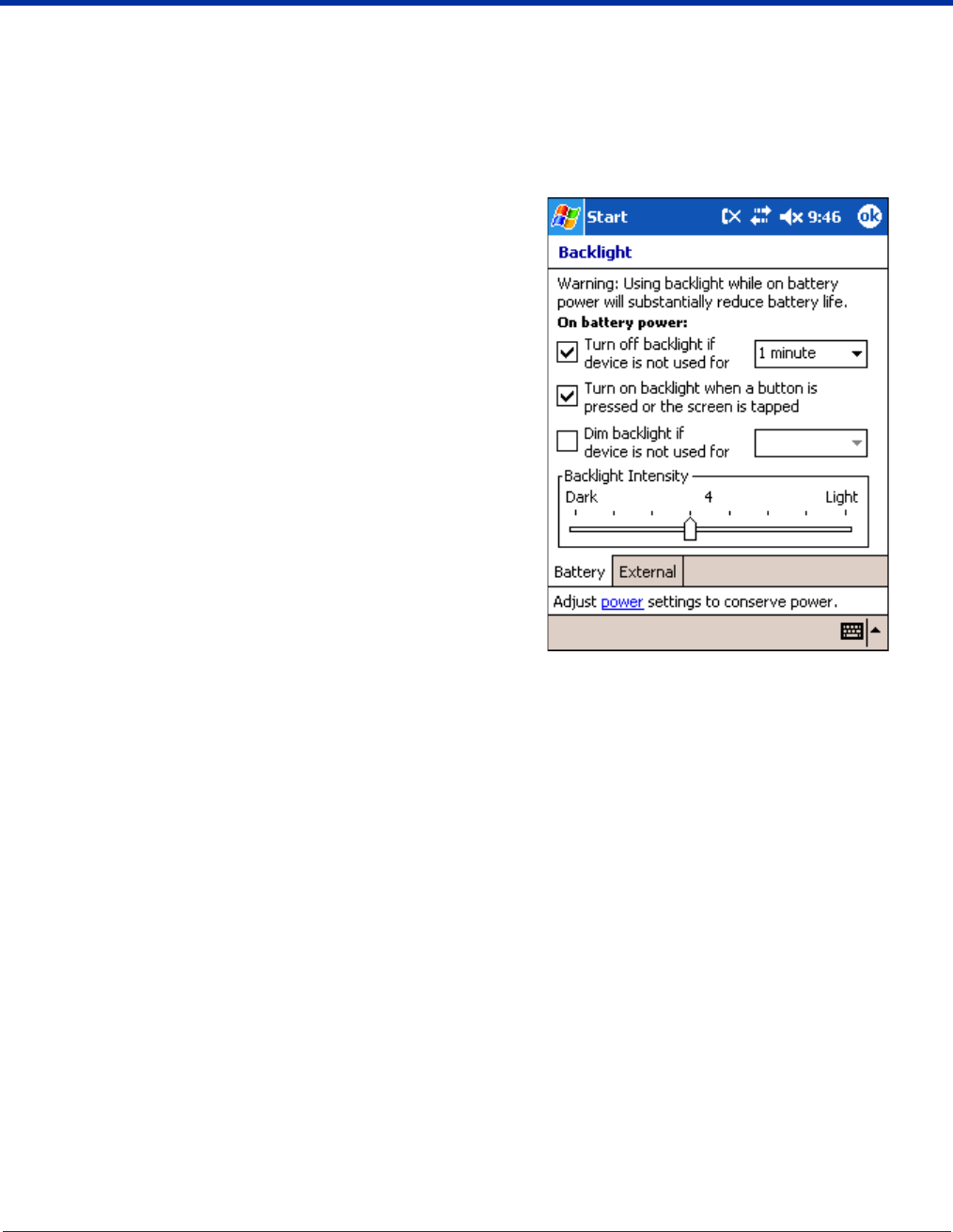
4 - 6 Dolphin® 7900 Mobile Computer User’s Guide - Prelim. Draft Rev (a)
Adjusting the Backlight
The backlight for the color display is user-defined. There are two tabs - one for Battery and the other for External power. The
options on each tab are the same. Go to Start > Settings > System tab > Backlight. Backlight settings open displaying the
Battery tab.
The graphic on the right displays the default backlight settings
for color display terminals on battery power.
From the Turn off backlight… drop-down list, select how many
minutes you want to elapse before the backlight automatically
turns off.
Select the Turn on backlight… option if you want the display
backlight to turn on when the a button is pressed or the touch
screen is tapped.
From the Dim backlight if… drop-down list, select how many
minutes you want to elapse before the backlight dims.
Move the Backlight Intensity slider to set the intensity of the
backlight.
Tap OK to save settings.
The display backlight functions according to the settings saved
here.
Note: The External tab contains the same options for external
power.
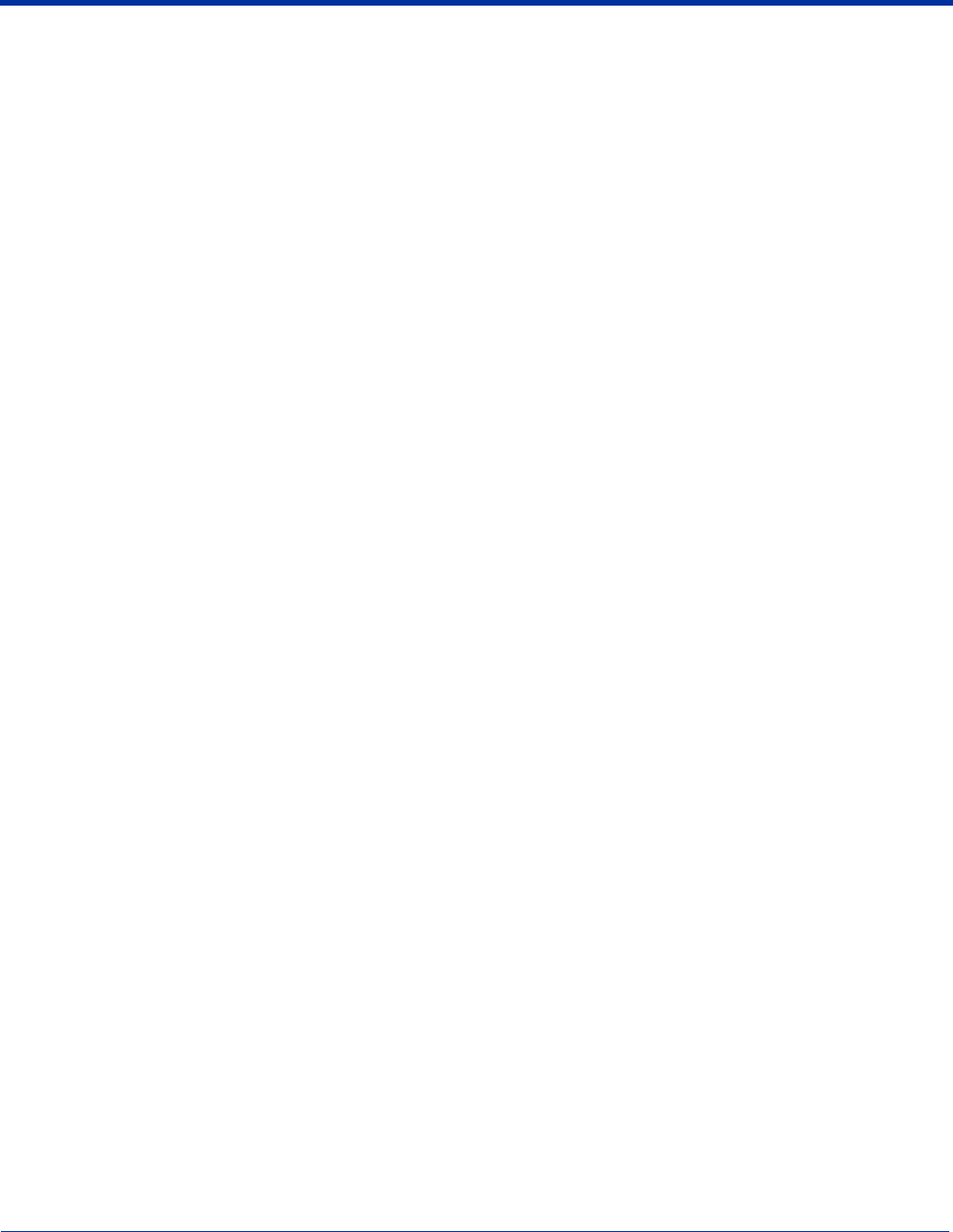
Dolphin® 7900 Mobile Computer User’s Guide - Prelim. Draft Rev (a) 4 - 7
Communication Media Options
Mechanical Connector
The 17-pin, industrial-grade, mechanical connector on the bottom panel is designed to work only with HHP sold/manufactured
communication and charging peripherals. Via these peripherals, the connector supports USB and RS-232 communications,
enabling the user to connect the Dolphin 7900 terminal to external devices such as scanners and printers.
For more information about the connector, see Mechanical Connector on page 3-7.
IrDA Port
The IrDA port enables the Dolphin 7900 to transmit data via pulses of light to and from other IrDA-compliant devices, such as
printers and PCs or to other Dolphin 7900 terminals.
For more information, see Using Infrared on page 8-6.
802.11b Radio
The Dolphin 7900 may be equipped with a WiFi®-compliant, interoperable 2.4 GHz 802.11b direct sequence spread spectrum
wireless local area network (WLAN) radio.
For more information, see Wireless LAN Communications with 802.11b on page 9-1.
Bluetooth Radio
The Dolphin 7900 may be equipped with a Bluetooth wireless personal area network (WPAN) radio.
For more information, see Wireless PAN Communications with Bluetooth on page 10-1.
GSM/GPRS Radio
The Dolphin 7900 may be equipped with a GSM/GPRS wireless wide area network (WWAN) radio.
For more information, see Wireless WAN Communications with GSM/GPRS on page 11-1.
Software Communication Programs
Microsoft ActiveSync v3.7 or Higher
Microsoft ActiveSync is a tool that enables mobile computing devices, such as the Dolphin 7900, to exchange and synchronize
application data with a desktop computer.
For more information, see Using ActiveSync on page 8-2.
RAS
Short for Remote Access Services, RAS is a feature built into Windows NT that enables users to log into an NT-based LAN using
a modem, X.25 connection or WAN link. RAS is fully supported and allows the use of PPP or SLIP connections for network
connectivity.
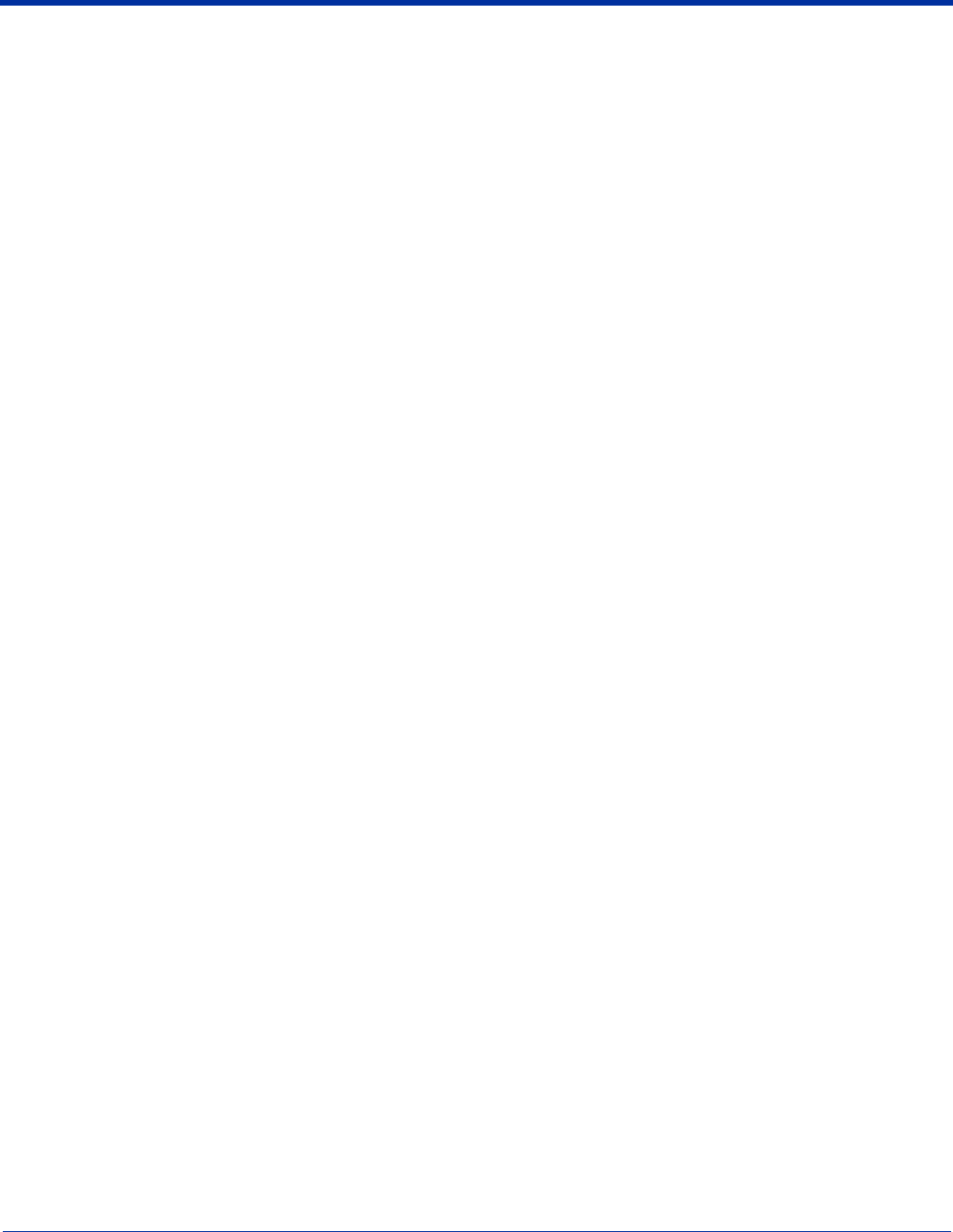
4 - 8 Dolphin® 7900 Mobile Computer User’s Guide - Prelim. Draft Rev (a)
Radio Options
Dolphin 7900 terminals can be configured with one or a combination of the following radios:
• 802.11b
• Bluetooth
• GSM/GPRS
Available Radio Combinations
Dolphin 7900 terminals can be configured with more than one radio.
Co-located Radios
Some radio combinations are co-located, which means that you can use only one radio at a time. In this case, you can have both
radios installed but need to power one up and the other down before operation.
• 802.11b and GSM/GPRS
Co-operational Radios
Some combinations are co-operational, which means that you can power up and operate both radios simultaneously.
• Bluetooth and 802.11b
• Bluetooth and GSM/GPRS
Radio Driver Installation
Radio drivers install during the autoinstall whenever the mobile computer is initialized; when first turned on or after a hard reset.
Only the appropriate drivers for your terminal’s radio configuration install. For example, if your terminal is configured only with an
802.11b radio, only the driver for that radio installs. For more information, see Autoinstall on page 2-9.
When a single radio installs, its radio driver is powered up automatically after initialization is complete. In general, when more
than one radio installs, the terminal powers up the 802.11b radio. However, if a GSM radio is installed, the terminal powers up
the GSM radio.
The Radio Manager
The Radio Manager is a control panel applet through which the radio power driver controls the radio state. It enables you to
choose which radios on the terminal are powered up. When powered up, the radio is transmitting, when powered down, the radio
is not transmitting.
Single Radio Configuration
If your terminal contains a single radio module and its associated driver is installed, operates by itself without any special
configuration made to the device.
Multiple Radio Configuration
Configuration of simultaneous radio operation is done during the manufacturing process according to FCC regulations. If multiple
radio modules are installed in your terminal, simultaneous operation must be configured on the device before the radio power
driver allows it. In other words, verify which radio or radios are powered up or down.
Multiple Radio Operation
GSM and 802.11b are mutually exclusive. While they may both be present, they cannot be allowed to operate simultaneously. If
you have modules and drivers for both radios installed on your terminal, you must ensure that one radio is powered down before
using the other.
The Bluetooth radio is allowed to operate by itself or simultaneously with either of the GSM or 802.11b radios.
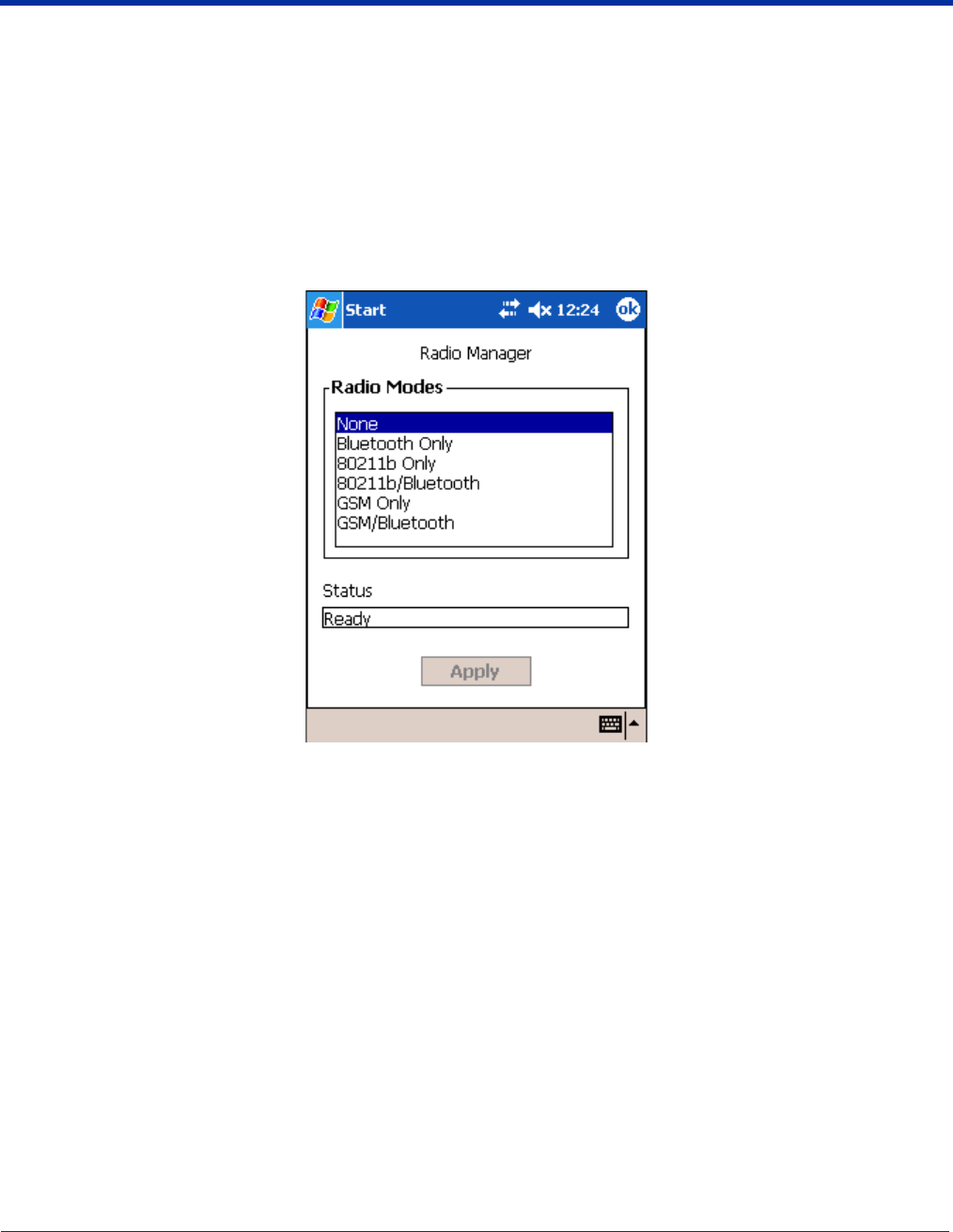
Dolphin® 7900 Mobile Computer User’s Guide - Prelim. Draft Rev (a) 4 - 9
Powering Up Radios
Requirements
To successfully power up a radio, both the hardware module and the software driver must be installed on the terminal. If the
module is present, the radio appears in the Radio Manager. However if the driver is not installed, you cannot successfully power
up the radio. Attempting to do so produces an error in the Status field that tells you that the driver is not installed.
To Power Up a Radio or Radio Combination
1. Open the Radio Manager by going to Start > Settings > Connections tab > Radio Manager. The Radio Manager appears
identifying which radio modules are installed. The highlighted entry is the radio mode that is currently enabled; its Status
should be Ready.
2. Select the radio in the Radio Modes list and tap Apply.
The radio drivers are powered down and powered up in the proper sequence. For example, if the radio powered up is Bluetooth
Only and you try to switch to 802.11b Only, after Apply is tapped, the Radio Manager powers down the Bluetooth radio first, then
powers up the 802.11b radio.
If an error occurs during this process, the radio mode change is abandoned. The resulting radio state is the status of the radios
at the time the error occurred.
Radio Modes The Radio Modes section displays the radio hardware modules currently installed on the terminal. For
example, if a working Bluetooth module is installed, the box contains the line Bluetooth Only whether
or not that radio is currently powered up.
Status field The Status field provides feedback on the state of the radio. When it reads “Ready,” the radio selected
in the Radio Modes box is powered up. The Status field displays error messages when a radio cannot
be enabled.
Powering Down Radios
Radio drivers are automatically powered down if the radio or radio combination that is currently powered up requires it. To power
down all radios, select None and tap Apply.
For more information about 802.11b radios, see Wireless LAN Communications with 802.11b on page 9-1.
For more information about Bluetooth radios, see Wireless PAN Communications with Bluetooth on page 10-1.
For more information about GSM/GPRS radios, see Wireless WAN Communications with GSM/GPRS on page 11-1.
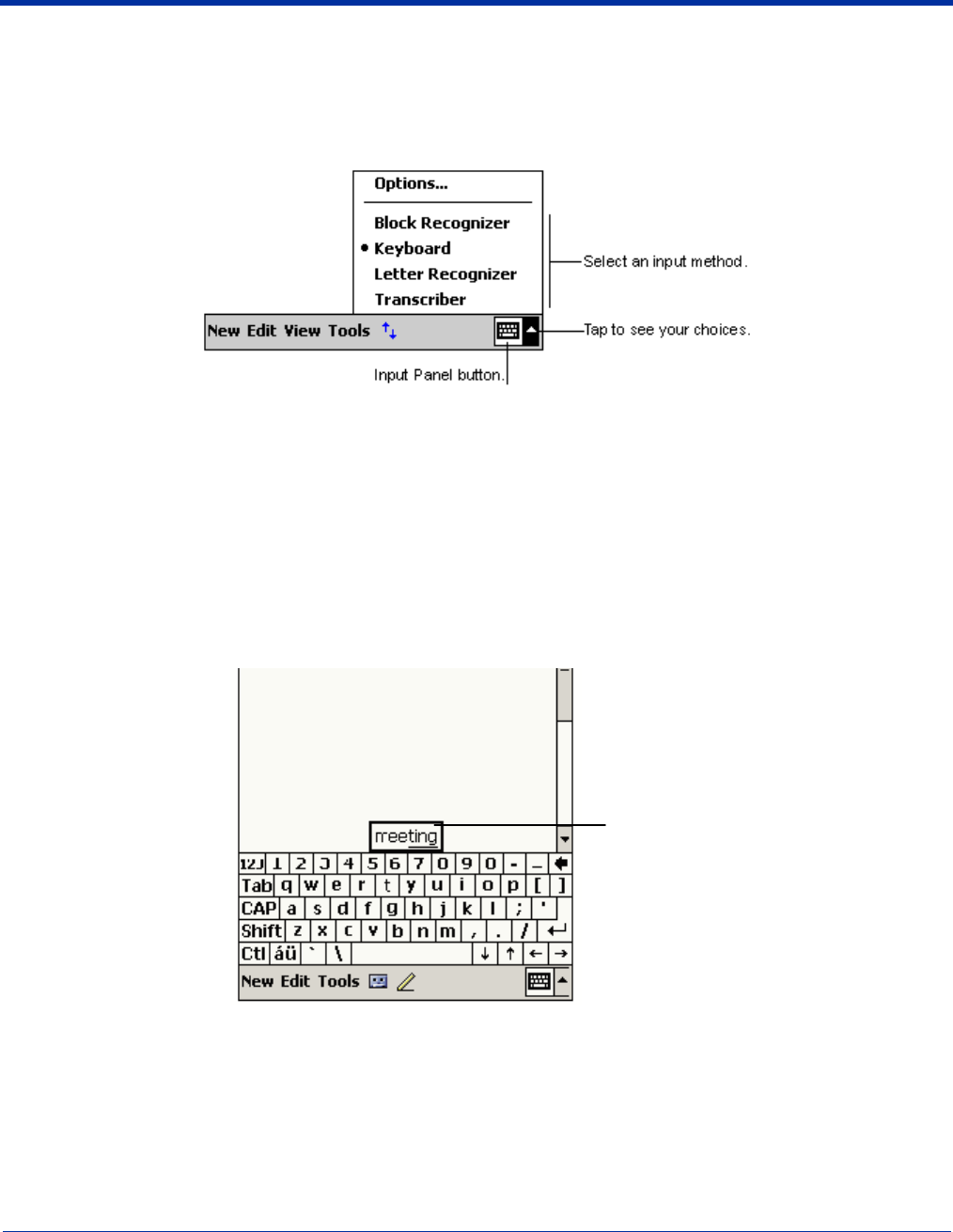
4 - 10 Dolphin® 7900 Mobile Computer User’s Guide - Prelim. Draft Rev (a)
Using the Soft Input Panel (SIP)
Use the SIP to enter information in any program on the Dolphin terminal. You can either type on the soft keyboard or write on the
touch screen using Letter Recognizer or Block Recognizer. In either case, the characters appear as typed text on the screen.
To show or hide the SIP, tap the Input Panel button. Tap the arrow next to the Input Panel button to see your choices.
When you use the SIP, your terminal anticipates the word you are typing or writing and displays it above the input panel. When
you tap the displayed word, it is inserted into your text at the insertion point. The more you use your Dolphin 7900 terminal, the
more words it learns to anticipate.
To change word suggestion options, such as the number of words suggested at one time, tap Start > Settings > Personal tab
> Input > Word Completion tab.
Using the SIP Keyboard
1. Tap the arrow next to the Input Panel button and select Keyboard.
2. On the soft keyboard that is displayed, tap the keys with your stylus.
Using the Letter Recognizer
With Letter Recognizer you can write letters using the stylus just as you would on paper.
1. Tap the arrow next to the Input Panel button and then Letter Recognizer.
Tap here if th
is
is theright wor
d.
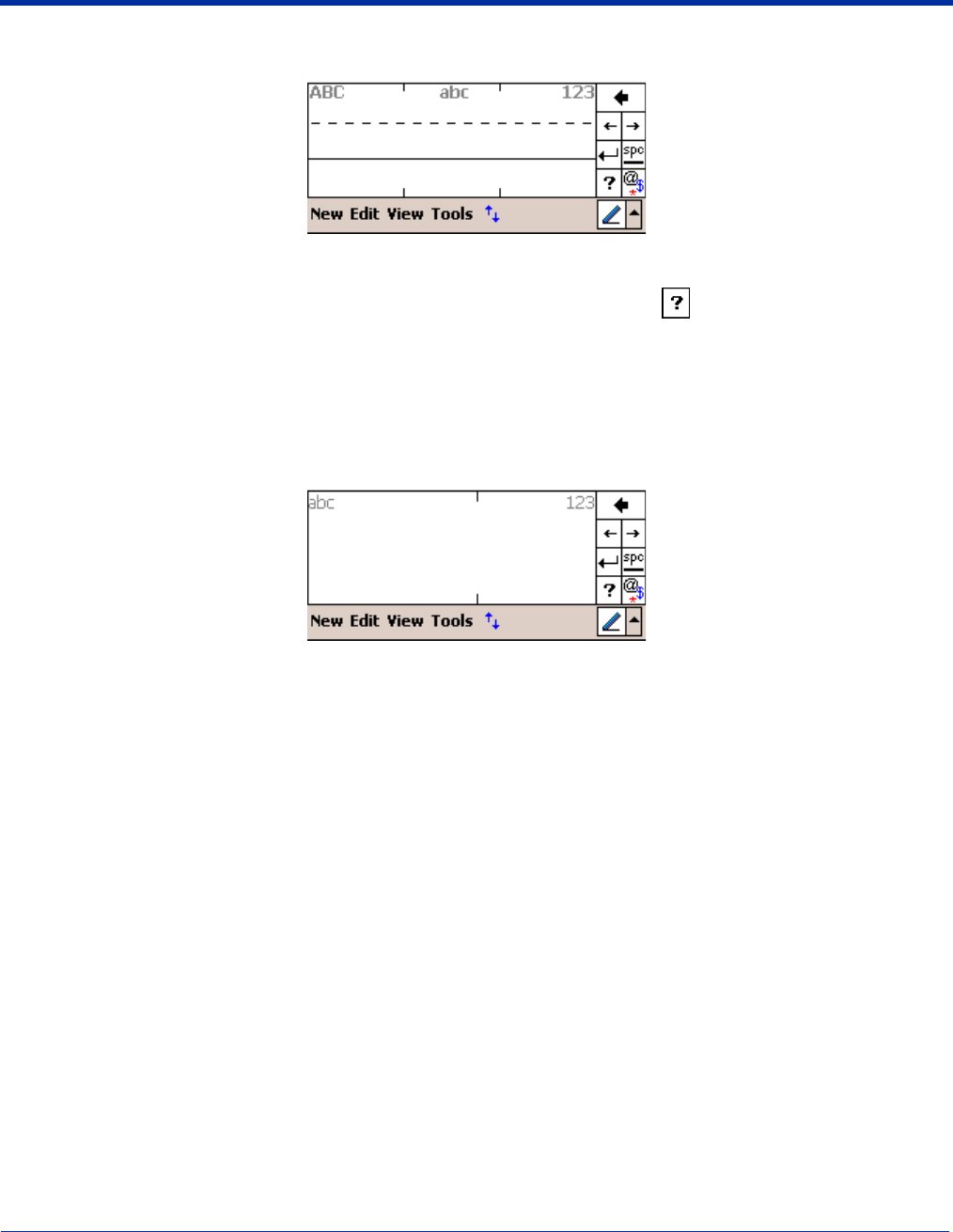
Dolphin® 7900 Mobile Computer User’s Guide - Prelim. Draft Rev (a) 4 - 11
2. Write a letter in the box.
When you write a letter, it is converted to typed text that appears on the screen. For specific instructions on using Letter
Recognizer, with Letter Recognizer open, tap the question mark next to the writing area .
Using the Block Recognizer
With Block Recognizer you can input character strokes using the stylus.
1. Tap the arrow next to the Input Panel button and then Block Recognizer.
2. Write a letter in the box.
When you write a letter, it is converted to typed text that appears on the screen. For specific instructions on using Block
Recognizer, with Block Recognizer open, tap the question mark next to the writing area.
Selecting Text
To edit or format typed text, select it by dragging the stylus across the text. Then, use the commands on the pop-up menu to cut,
copy, and paste the selected text.
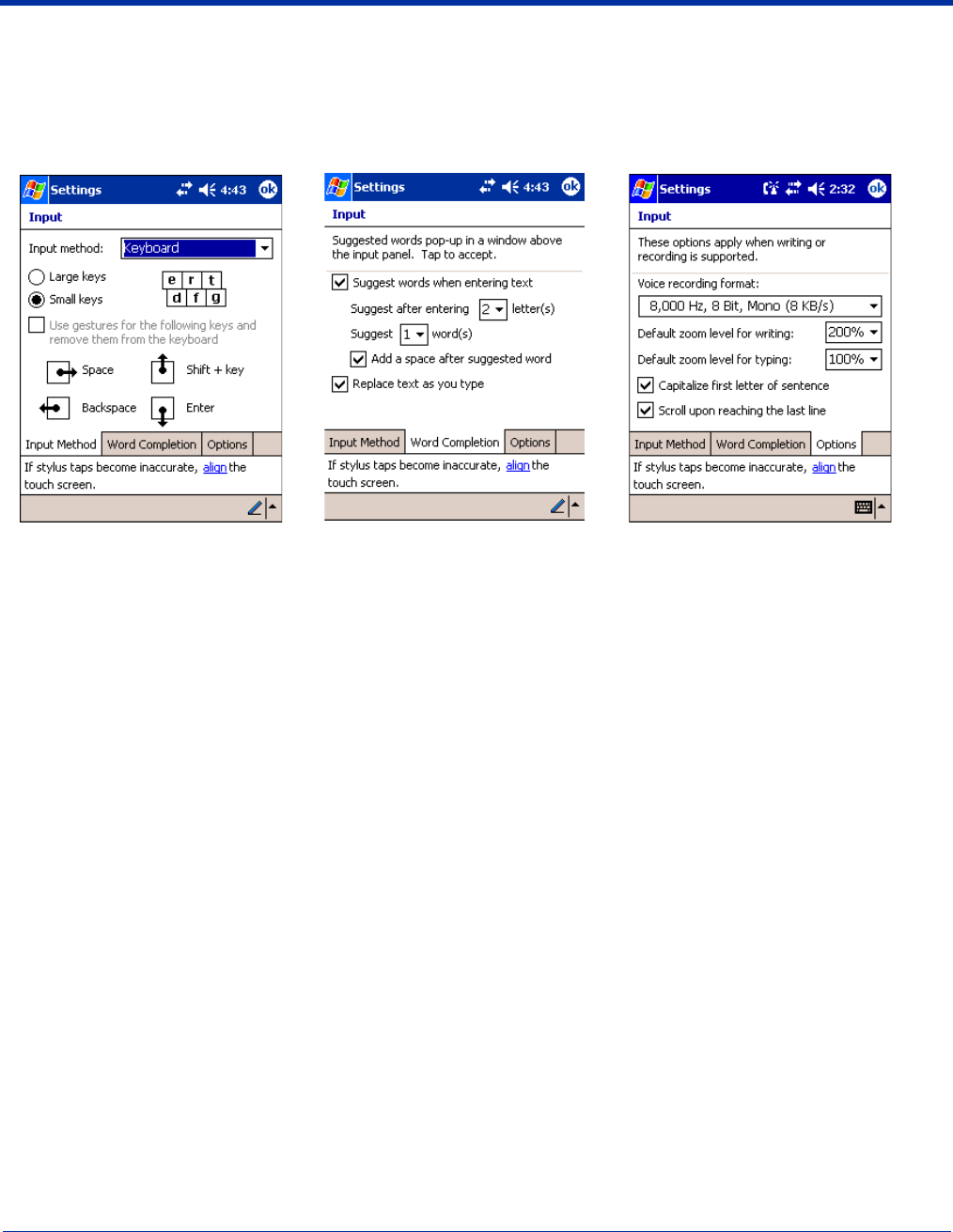
4 - 12 Dolphin® 7900 Mobile Computer User’s Guide - Prelim. Draft Rev (a)
Input Panel Options
You can set input options by going to Start > Settings > Personal tab > Input.The following graphics are the tab windows where
you can customize the input panel to your preferences:
Input Method tab Word Completion tab Options tab
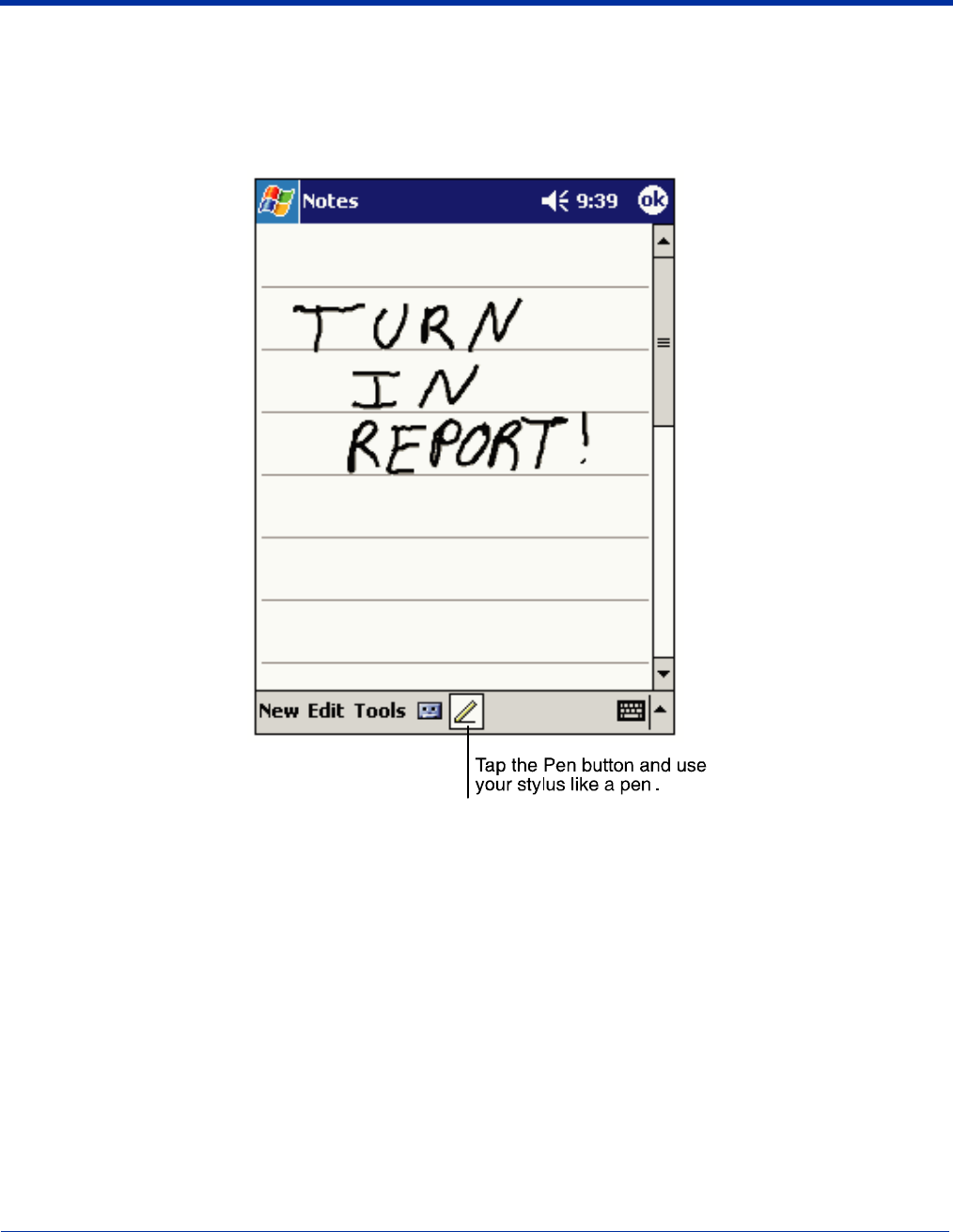
Dolphin® 7900 Mobile Computer User’s Guide - Prelim. Draft Rev (a) 4 - 13
Writing on the Screen
In any program that accepts writing, such as the Notes program, and in the Notes tab in Calendar, Contacts, and Tasks, you can
use your stylus to write directly on the screen as you would on paper.
To write on the screen, tap the Pen button to switch to writing mode. This action displays lines on the screen to help you write.
Note: Some programs that accept writing may not have the Pen button. See the documentation for that program to find out how
to switch to writing mode.
To Select Writing
If you want to edit or format writing, you must select it first.
1. Tap and hold the stylus next to the text you want to select until the insertion point appears.
2. Without lifting, drag the stylus across the text you want to select.
If you accidentally write on the screen, tap Tools, then Undo and try again. You can also select text by tapping the Pen button
to deselect it and then dragging the stylus across the screen.
You can cut, copy, and paste written text in the same way you work with typed text: tap and hold the selected words and then
tap an editing command on the pop-up menu, or tap the command on the Edit menu.
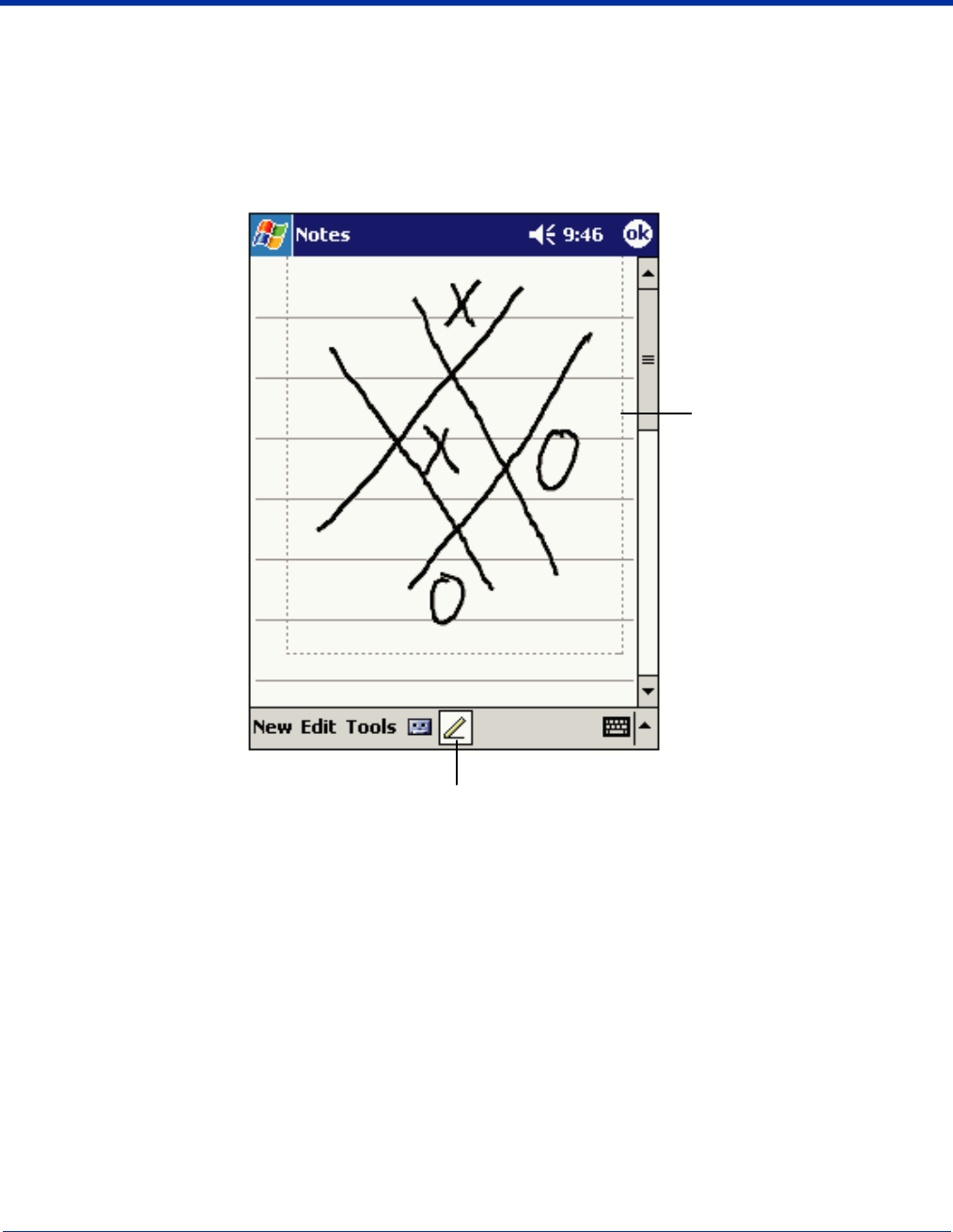
4 - 14 Dolphin® 7900 Mobile Computer User’s Guide - Prelim. Draft Rev (a)
Drawing on the Screen
Drawing on the screen is similar to writing on the screen. The difference between writing and drawing on the screen is how you
select items and how they can be edited. To create a drawing, cross three ruled lines on your first stroke. A drawing box appears.
Subsequent strokes in or touching the drawing box become part of the drawing. Drawings that do not cross three ruled lines will
be treated as writing.
For example, selected drawings can be resized, while writing cannot.
Note: You may want to change the zoom level so that you can more easily work on or view your drawing. Tap Tools and then
a zoom level.
Selecting a Drawing
To edit or format a drawing, tap and hold the stylus on the drawing until the selection handle appears. To select multiple drawings,
deselect the Pen button and then drag to select the drawings you want.
You can cut, copy, and paste selected drawings by tapping and holding the selected drawing and then tapping an editing
command on the pop-up menu, or by tapping the command on the Edit menu. To resize a drawing, make sure the Pen button
is not selected, and drag a selection handle.
The drawing box indicates
the boundaries of the drawin
g.
Pen button.
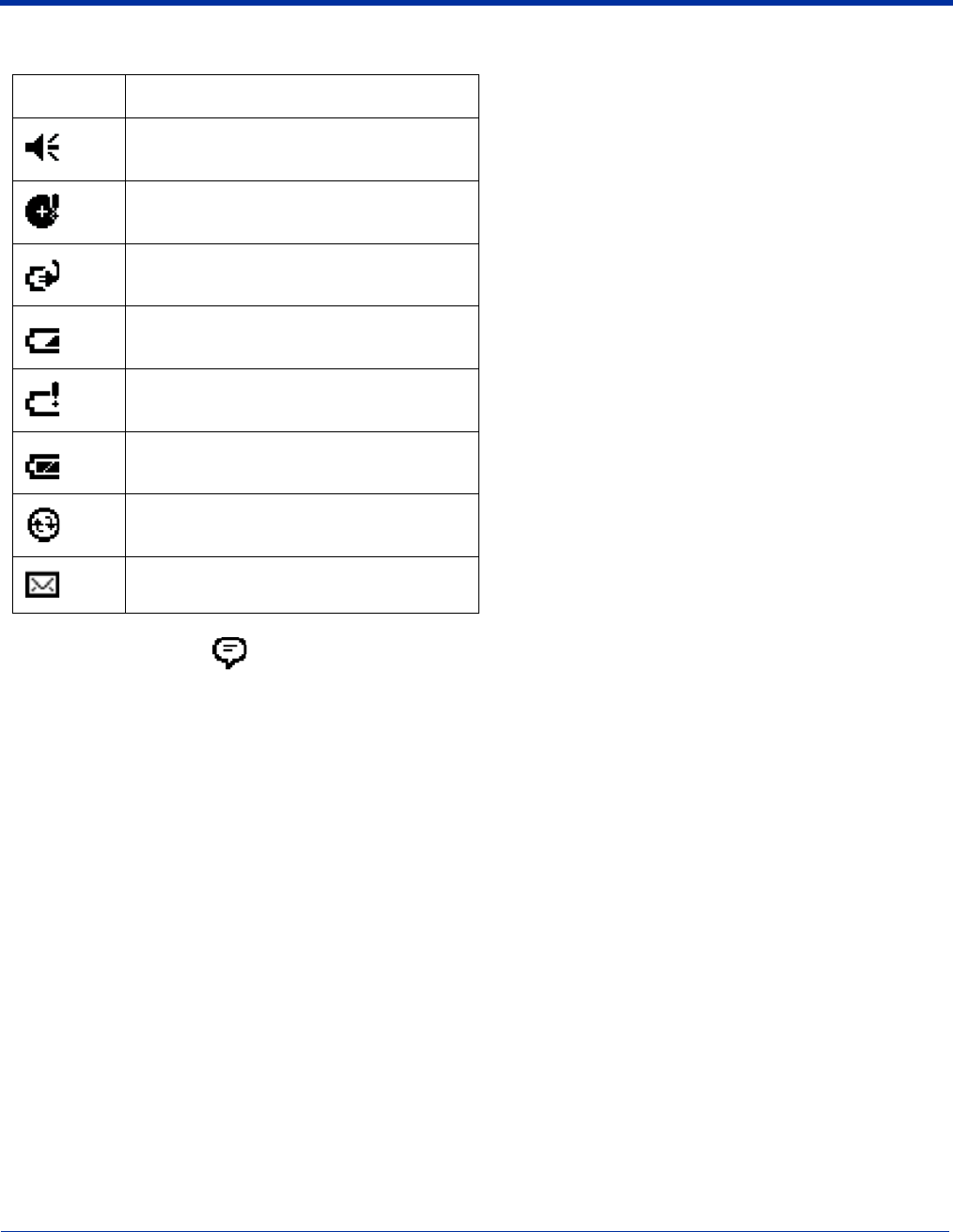
Dolphin® 7900 Mobile Computer User’s Guide - Prelim. Draft Rev (a) 4 - 15
Status Icons
Note: The Notification icon displays if more notification icons need to be displayed than there is room to display them. Tap
the icon to view all notification icons.
Notifications
Notifications remind you when you have something to do. For example, if you’ve set up an appointment in Calendar, a task with
a due date in Tasks, or an alarm in Clock, you’ll be notified in any of the following ways:
• A message box appears on the screen.
• A sound, which you can specify, is played.
To choose reminder types and sounds, tap Start > Settings > Personal tab > Sounds & Notifications (see Personal Tab on
page 7-2). The options you choose here apply throughout the terminal.
Status Icon Meaning
Turns all sounds on and off
Backup battery is low
Main batteries are charging
Main batteries are low
Main batteries are very low
Main batteries are full
Synchronization is beginning or ending
Notification that one or more e-mail
messages were received
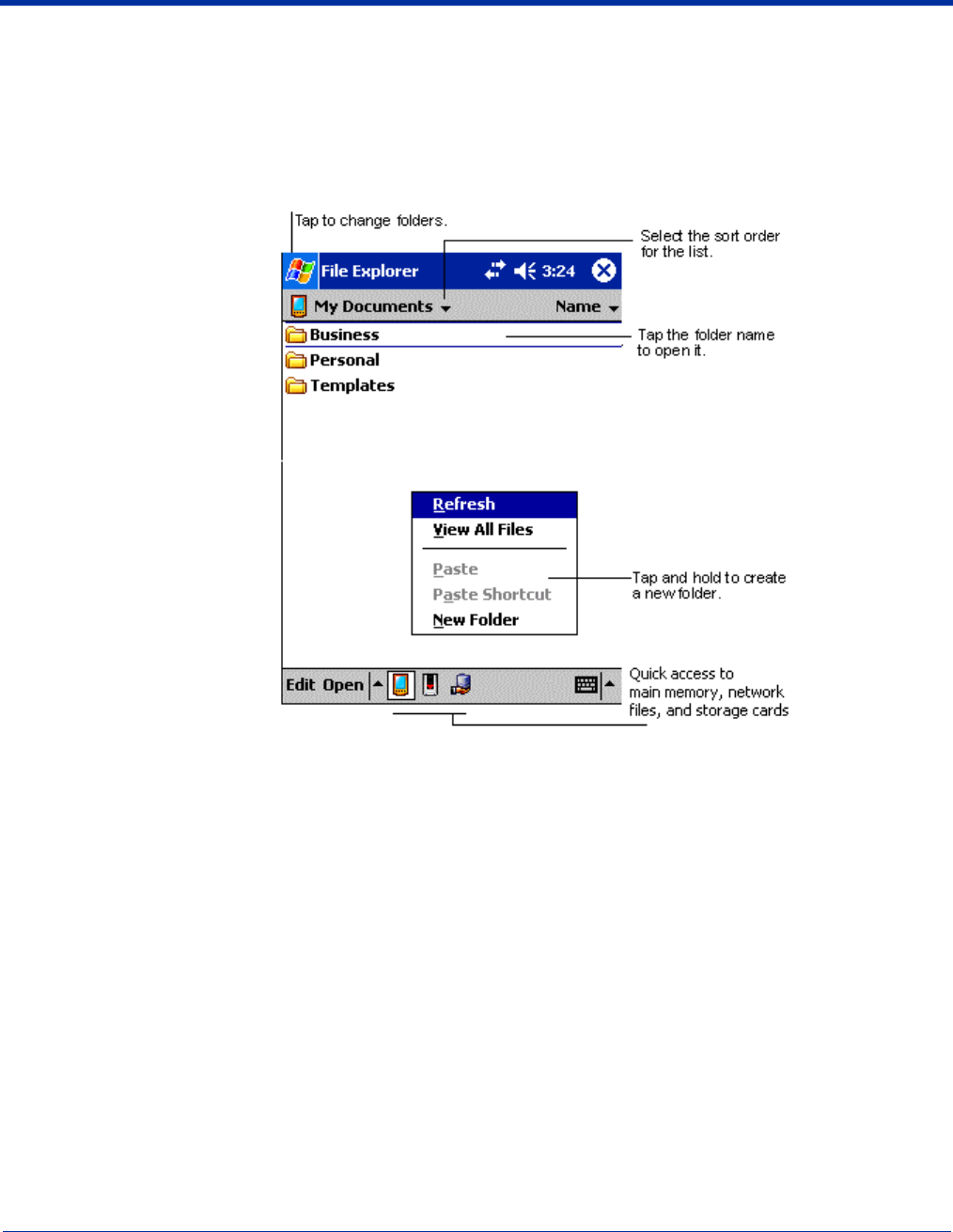
4 - 16 Dolphin® 7900 Mobile Computer User’s Guide - Prelim. Draft Rev (a)
Finding and Organizing Information
The Find feature on your Dolphin mobile computer helps you quickly locate information. On the Start menu, tap Find. Enter the
text you want to find, select a data type, and then tap Go to start the search.
To quickly find information that is taking up storage space, select Larger than 64 KB in Type.
You can also use the File Explorer to find files and organize these files into folders. On the Start menu, tap Programs, and then
File Explorer.
You can move files in File Explorer by tapping and holding the item you want to move, and then tapping Cut or Copy and Paste
on the pop-up menu.
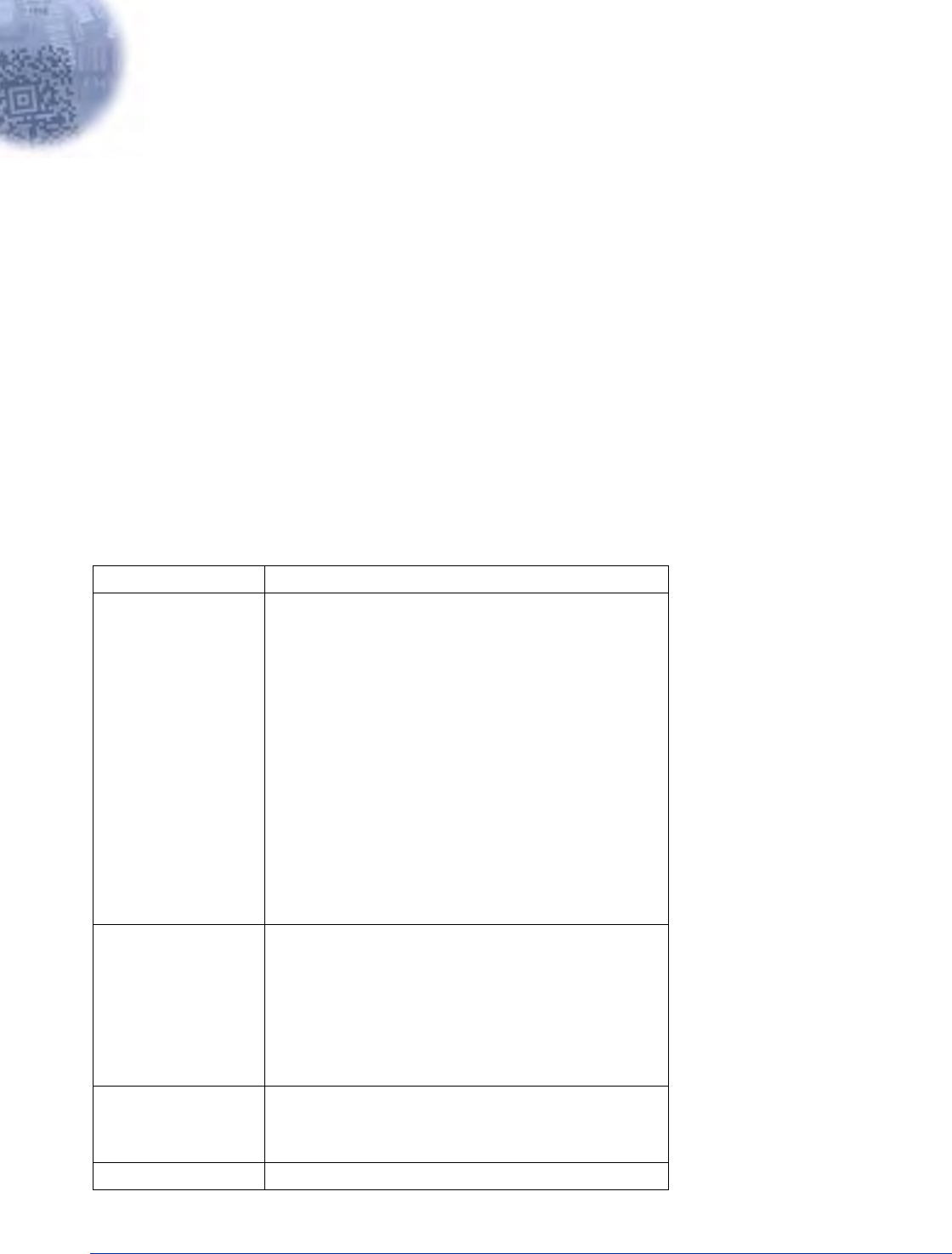
Dolphin® 7900 Mobile Computer User’s Guide - Prelim. Draft Rev (a) 5 - 1
Using the Image Engine
Overview
The Dolphin 7900 terminal houses a compact image engine that instantly reads all popular 1D and 2D bar codes and supports
omni-directional aiming and decoding for greater flexibility in real-world settings. The image engine can also capture digital
images, such as signatures and pictures of damaged inventory. Images are saved in industry-standard file formats.
Image Engine Options
Dolphin 7900 terminals may be equipped with one of the following image engines:
• IMAGETEAM™ 4100SR with green aimer, decodes from 2.5 to 12.5 in. (6.3 to 32 cm.)
• IMAGETEAM™ 4100SF with green aimer, decodes from 2.1 to 8.9 in. (5 to 22.6 cm.)
• IMAGETEAM™ 4100HD with green aimer, decodes from 2.2 to 6.5 in. (5.6 to 16.5 cm)
Note: Specifications are for 100% UPC Code.
Bar Code Symbologies Supported
The Dolphin 7900 supports the following bar code symbologies:
Symbology type Symbologies supported
1D Symbologies Codabar
Code 3 of 9
Code 11
Code 32 Pharmaceutical (PARAF)
Code 93
Code 128
EAN with Add-On and EAN with Extended Coupon Code
EAN-13
Interleaved 2 or 5
Matrix 2 of 5
Plessey
PosiCode
RSS
Straight 2 of 5 IATA
Straight 2 of 5 Industrial
Telepen
Trioptic Code
UCC/EAN-128
UPC and UPC-A
2D Symbologies Aztec
Code 16K
Composite
Data Matrix
MaxiCode
OCR
PDF417
QR Code
RSS
Composite Codes Aztec Mesa
Codablock F
EAN·UCC
RSS-14
OCR Codes OCR-A and OCR-B
5
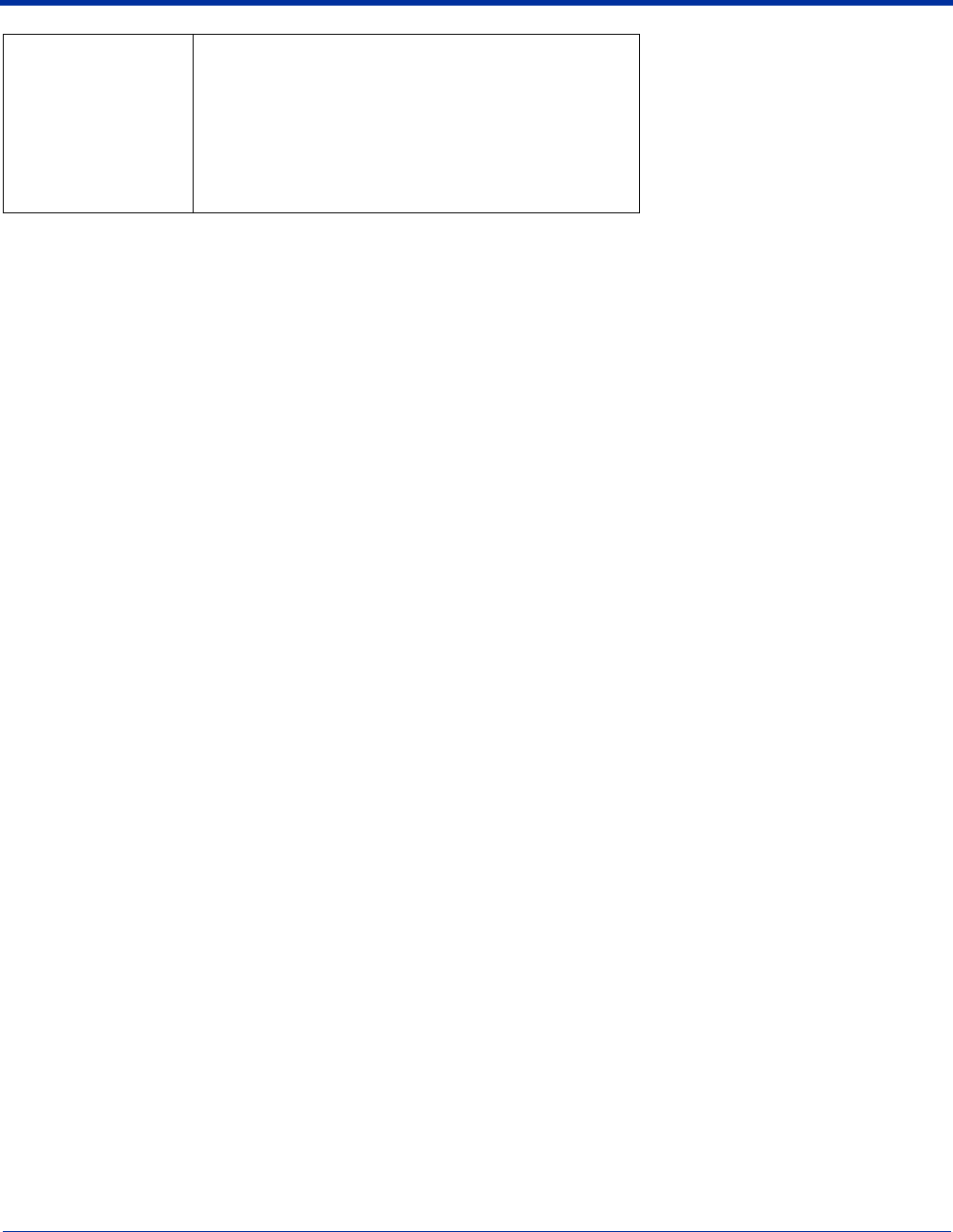
5 - 2 Dolphin® 7900 Mobile Computer User’s Guide - Prelim. Draft Rev (a)
Activating the Engine
The Dolphin 7900 offers the following options to activate the engine:
• The Scan key located in the center of both keyboards for easy access from either hand - see SCAN key on page 6-5.
• The Scan buttons located on both side panels for easy one-hand scanning - see Scan Button on page 3-6.
Demos
All Dolphin 7900 terminals contain Demos that enable you to test and verify the image engine. To access these demos, go to
Start > Demos,
• Select Image Demo to verify imaging, or
• Select Scan Demo to verify decoding.
Postal Codes Postnet and most international 4 state codes
Australian Post
British Post
Canadian Post
China Post
Japanese Post
KIX (Netherlands) Post
Korea Post
Planet Code
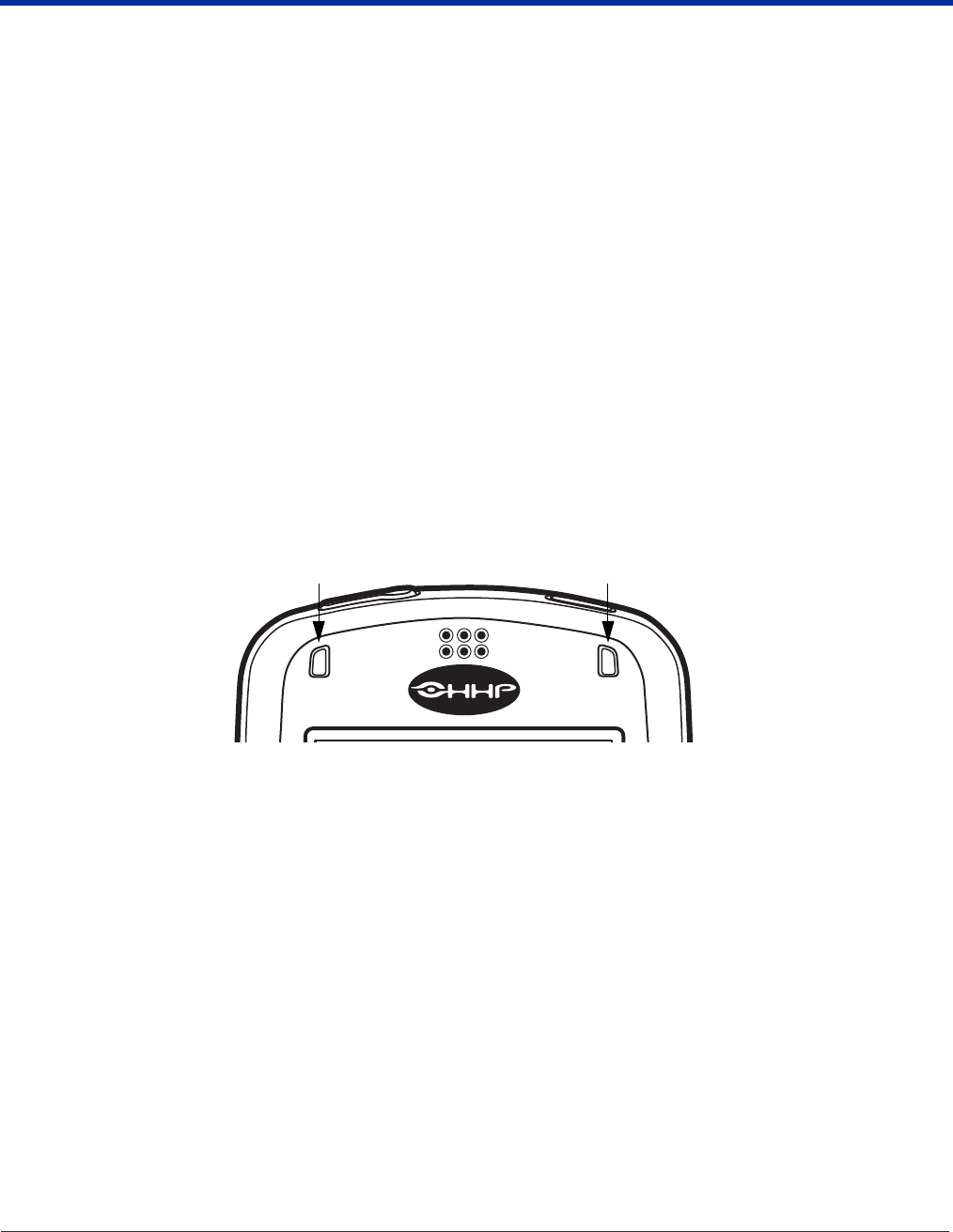
Dolphin® 7900 Mobile Computer User’s Guide - Prelim. Draft Rev (a) 5 - 3
Decoding
The Dolphin 7900 terminal supports two types of image decoding for use in various bar code reading and imaging applications:
full-area imaging and Advanced Linear Decoding (ALD).
Full-area Imaging
Full-area imaging provides omni-directional reading of linear and non-linear 1D and 2D bar codes, OCR, signature capture, and
picture taking. When reading all bar code types using full-area imaging, a positive read can be obtained from many positions;
see Scanning Position Options on page 5-3. To achieve the best read, the aiming beam should be centered horizontally across
the bar code.
ALD
ALD provides fast reading of linear and stacked linear bar codes. To achieve a positive read when reading linear 1D and PDF417
bar codes, the green aiming beam should be centered horizontally across the bar code. When ALD is enabled, the reader does
not read matrix or postal codes.
To Decode a Bar Code
1. Position the Dolphin 7900 terminal over the bar code. The imager has a slight downward angle.
A range of 4-10 inches (10-25 cm) from the bar code is recommended.
2. Project the imager’s aiming beam by pressing and holding the SCAN key or the Scan button.
3. The scan LED lights red.
4. Center the aiming beam over the bar code. The aiming beam should be oriented in line with the bar code to achieve optimal
decoding (see Scanning Position Options on page 5-3).
5. Release the Scan key or Scan button.
6. When the bar code is successfully decoded, the decode LED lights green and the terminal beeps.
7. The bar code information is entered into the application in use.
Scanning Position Options
The aiming beam is smaller when the terminal is held closer to the code and larger when it is farther from the code. Symbologies
with smaller bars or elements (mil size) should be read closer to the unit. Symbologies with larger bars or elements (mil size)
should be read farther from the unit.
Scan LED
Decode LED
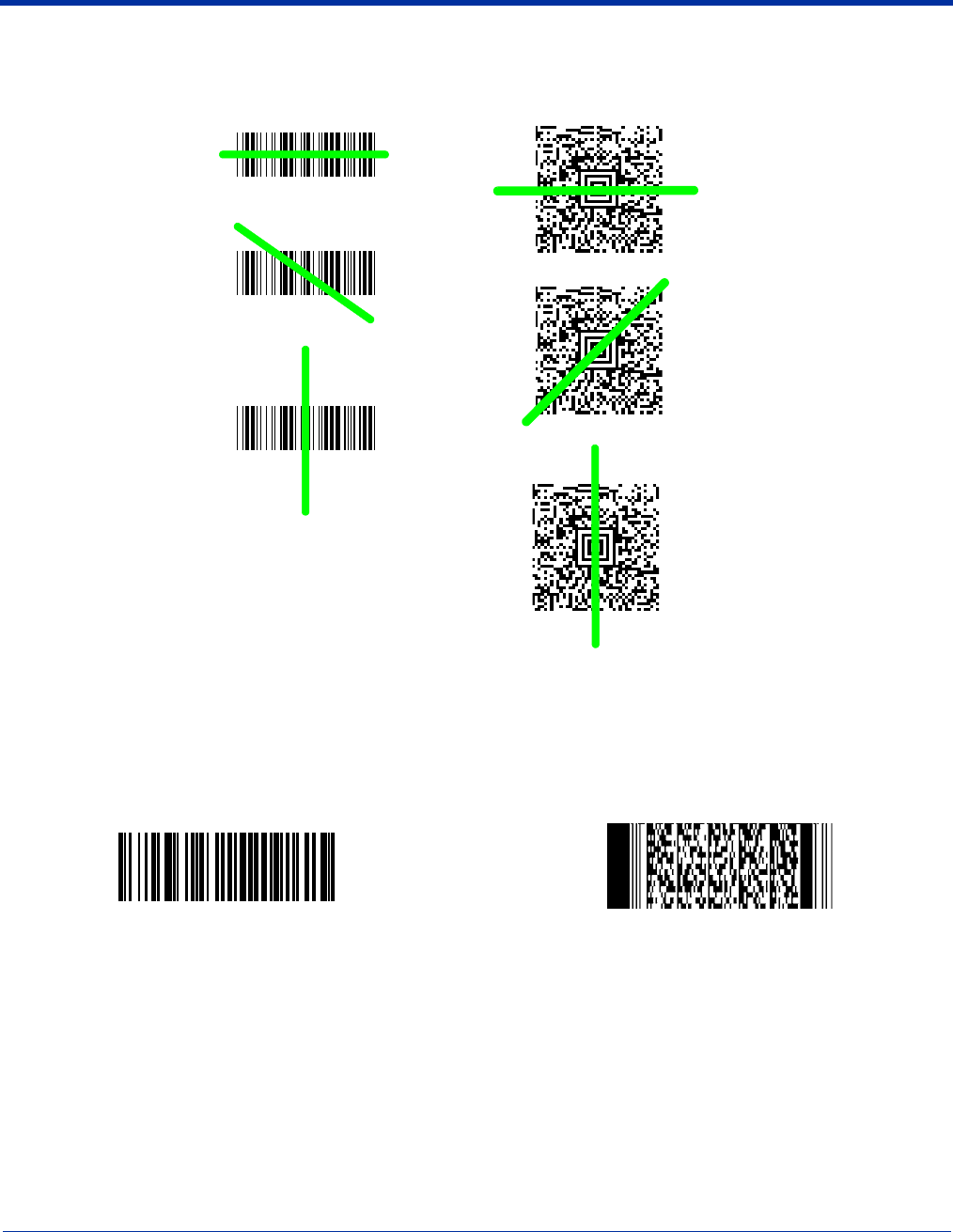
5 - 4 Dolphin® 7900 Mobile Computer User’s Guide - Prelim. Draft Rev (a)
The following chart displays the imager’s aiming positions:
Sample Bar Codes
You can use the following bar codes to verify decoding:
Linear Bar Code 2D Matrix Symbol
Sample 128 Sample PDF417
Code 128 PDF417 Test Message
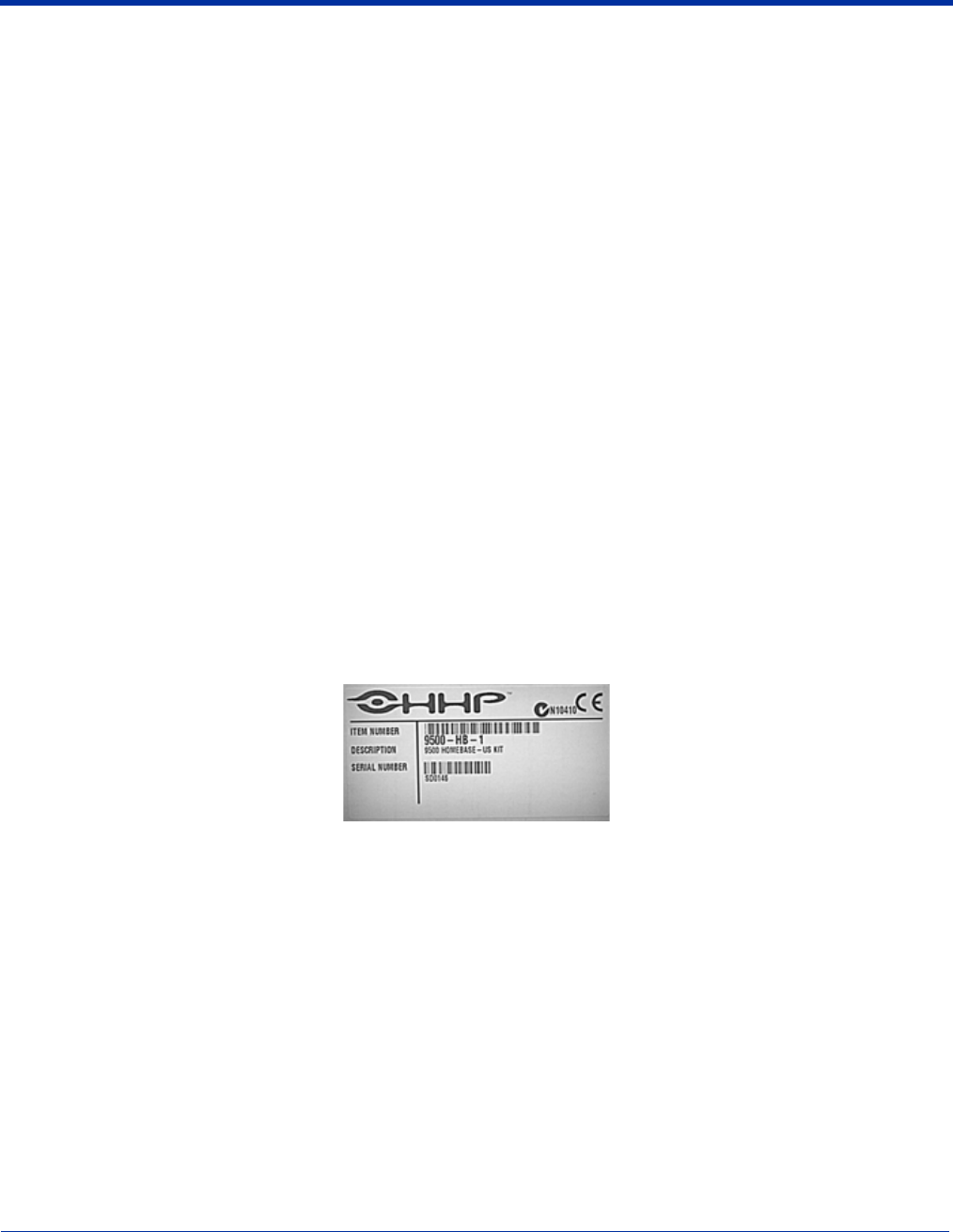
Dolphin® 7900 Mobile Computer User’s Guide - Prelim. Draft Rev (a) 5 - 5
Capturing Images
The image-capture process is an intuitive, split-second operation for experienced users. By following the basic guidelines, new
users can easily develop their own technique and, with practice, quickly learn to adapt it to different application environments.
Image Preview
When the imaging process is initiated, the Dolphin 7900 touch screen displays a preview of the object. This is a live video image
of what the imager is currently viewing and has a slightly degraded appearance compared to the captured image. This is normal.
Image Files
The terminal is capable of saving images in a number of industry-standard file formats such as *.bmp, *.jpg and *.png. The default
file format for images is a grayscale *.jpg. To obtain the highest quality images, take grayscale images.
Digital images have a maximum image size of 640 x 480 pixels and may have up to a 256 grayscale image definition. The image
quality and related file size are determined by the data compression method used by the software application used to take
images. The average size of the image file is approximately 4-8K. However, the size of the image depends on the content of the
image - the more complex the content, the larger the file size.
Taking an Image
The following steps are basic guidelines for taking images:
1. Point the Dolphin 7900 terminal at the object. The imager has a slight downward angle.
2. To preview the image before capturing, press and hold the SCAN key or the Scan button.
3. The touch screen displays a preview of the object, and the decode and scan LEDs light red.
4. Adjust the terminal’s position until the object appears on the screen the way you want it to appear in the image.
5. Hold the terminal still and release the SCAN key or Scan button.
The scan and decode LEDs flash red, the touch screen flashes, and the captured image appears on the screen.
6. Unless otherwise specified by the application in use, the image is saved to the My Device folder (Start > Programs > File
Explorer > My Device).
Uploading Images
Image files can be uploaded to a host PC via
• Microsoft ActiveSync and a Dolphin communication peripheral, or
• Over your wireless radio network.
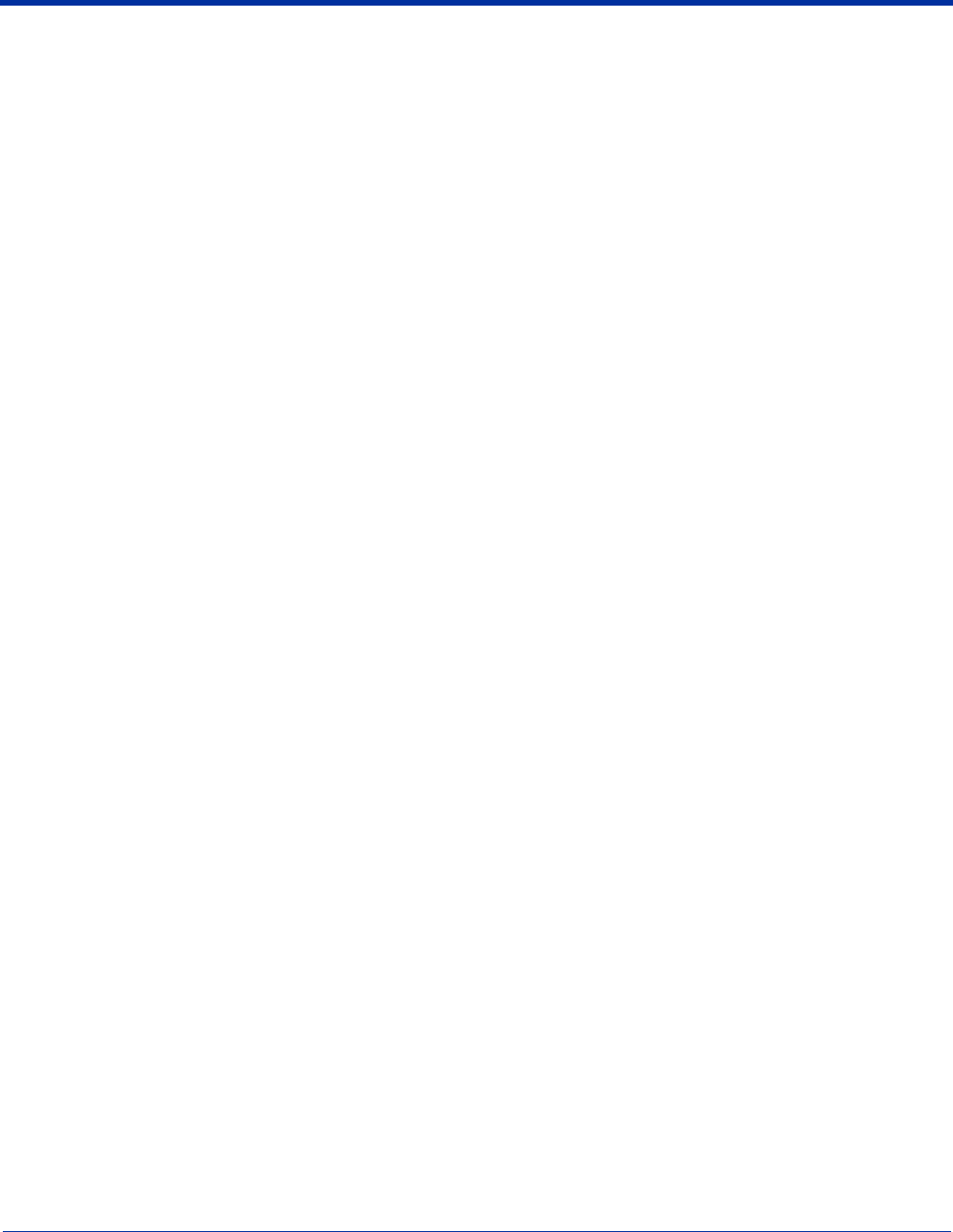
5 - 6 Dolphin® 7900 Mobile Computer User’s Guide - Prelim. Draft Rev (a)
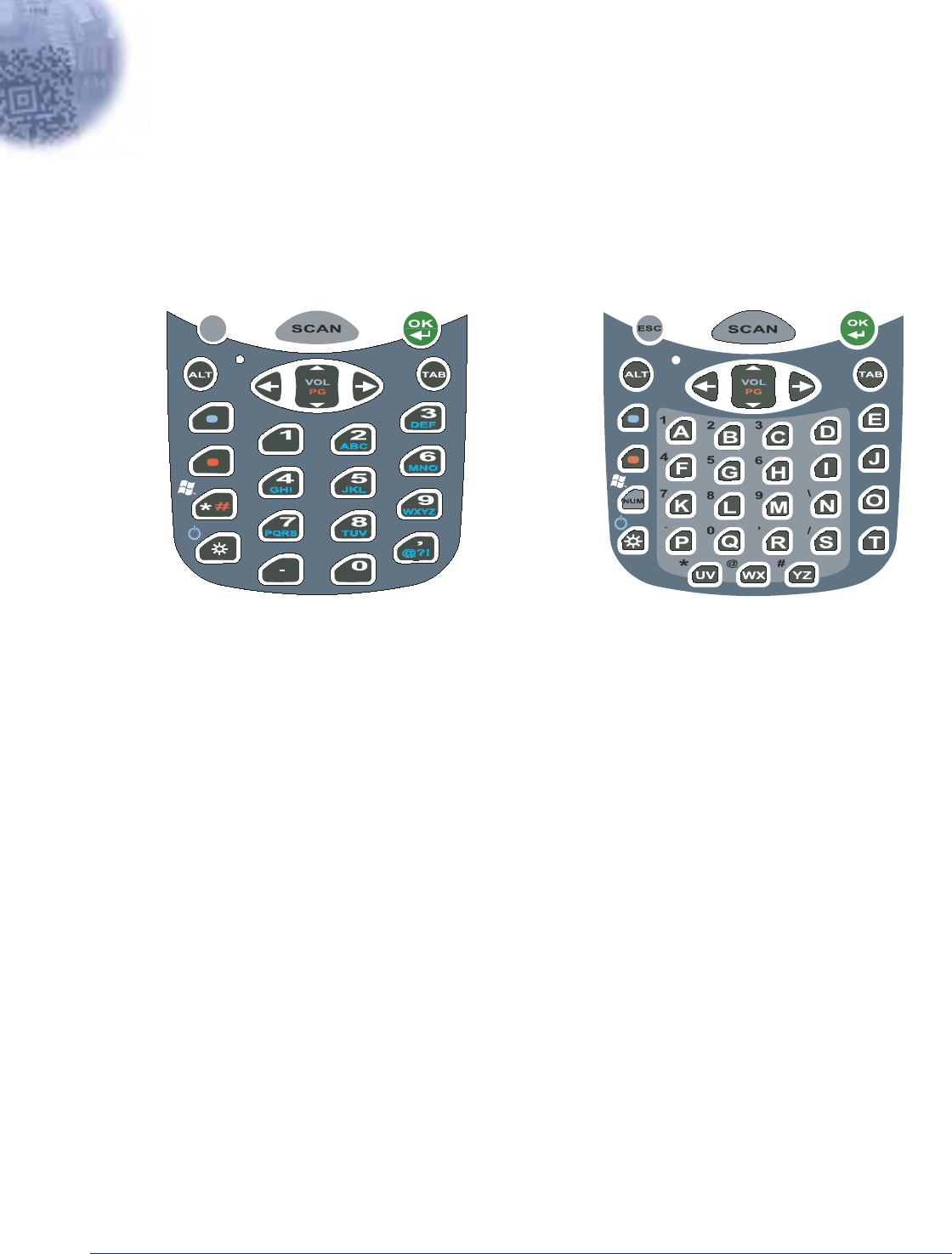
Dolphin® 7900 Mobile Computer User’s Guide - Prelim. Draft Rev (a) 6 - 1
6
Using Dolphin 7900 Keyboards
Overview
The Dolphin 7900 series features two keyboard options: 25-key numeric-alpha keyboard and 36-key alpha-numeric keyboard.
Both keyboards are recessed under the overlay for maximum durability and backlit for maximum viewability in various lighting
conditions. Keyboard overlays are color-coded to indicate the functions performed or characters typed when the color-coded key
is pressed immediately after the Red or Blue Modifier key.
In addition to the standard number and letter keys, both keyboards contains three types of keys:
1. Function Keys
2. Navigation Keys
3. Modifier Keys
F1
F2
F3
F4 F5
F6
F7 F8
F9
F10
START
BKSP SP
SEND END
ESC
ST ART
Aa
+
-
BKSP SP
SEND END
F1
F2
F3
F4
25-key Numeric-Alpha Keyboard 36-key Alpha-Numeric Keyboard
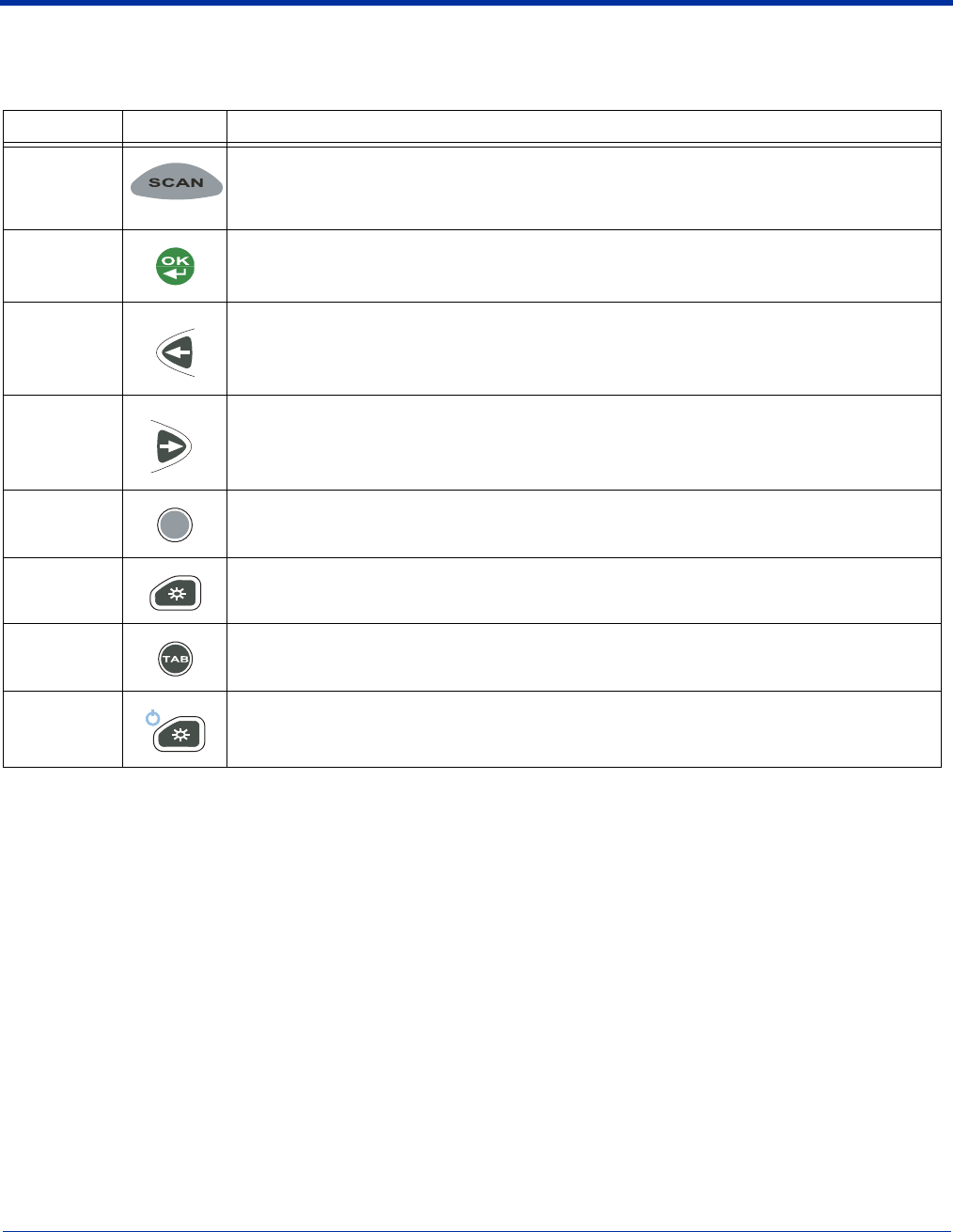
6 - 2 Dolphin® 7900 Mobile Computer User’s Guide - Prelim. Draft Rev (a)
Using the Function Keys
Function keys are those keys that perform specific functions and usually have the name of the function they perform.
Name Key Function
SCAN
The SCAN key activates the scan and wakes the terminals from suspend mode. Its position allows
convenient one-handed image-taking and/or bar code decoding.
OK
The OK key confirms data entry and functions as an Enter key. Pressing the OK key also wakes the
terminal from suspend mode.
Backspace
(BKSP)
The Backspace function is performed by pressing the Red modifier key + the left arrow.
Backspace moves the cursor back one space and deletes each time the key combination is pressed. If
you are typing text, a character is deleted each time you backspace.
Space (SP)
The Space function is performed by pressing the Red modifier key + right arrow.
The Space key moves the cursor one space forward. If you are typing text, it moves the text one space
forward as well.
Escape
(ESC)
The Escape key performs a cancel action.
Backlight
The Backlight key turns the keyboard backlight on and off.
Tab
The Tab key moves the cursor to the next tab stop or the next control (on a form).
Power
The Power function is performed by pressing the Blue modifier key + the Backlight key.
Pressing this key combination powers on the terminal and puts a terminal already on in suspend mode.
BKSP
SP
ESC
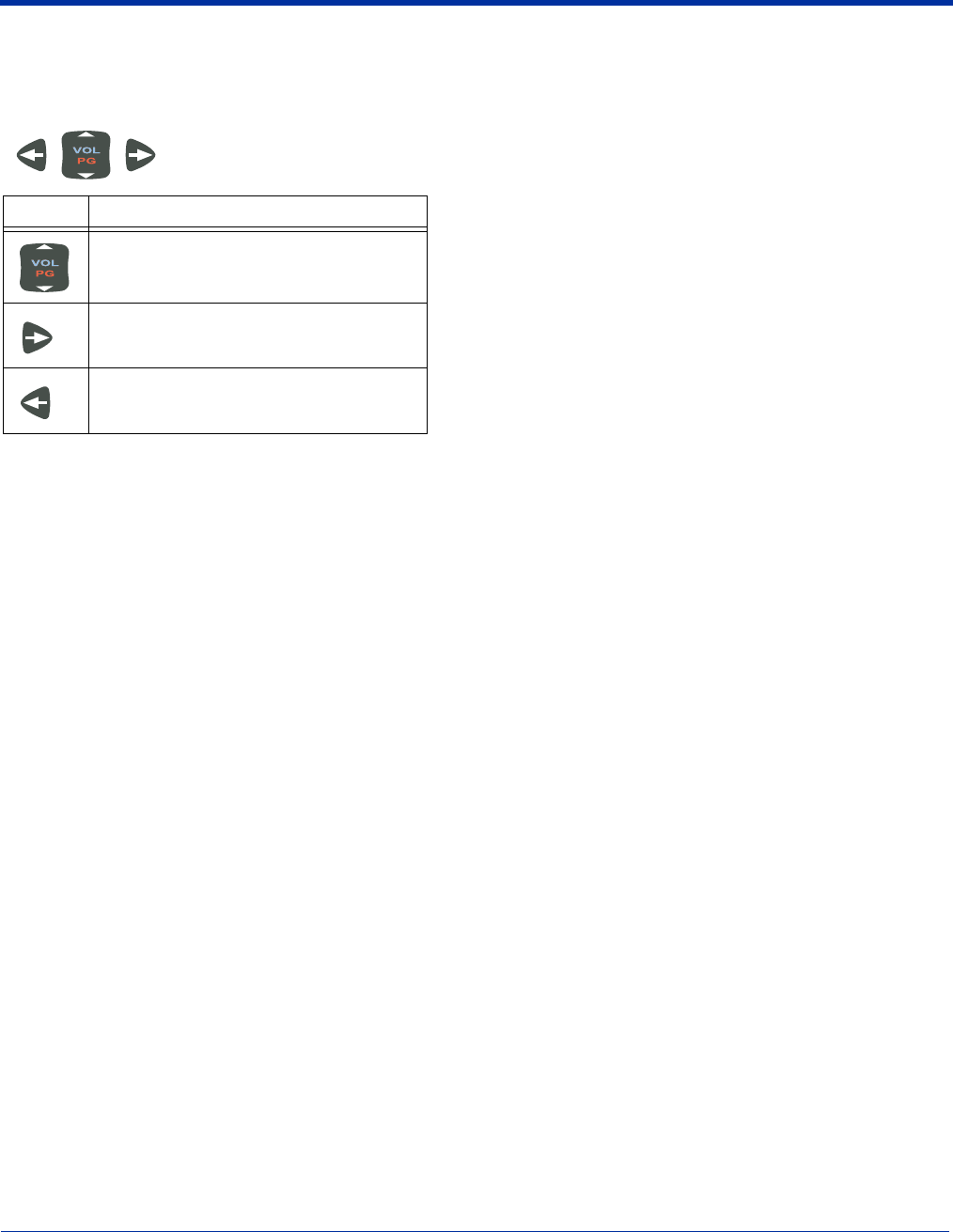
Dolphin® 7900 Mobile Computer User’s Guide - Prelim. Draft Rev (a) 6 - 3
Using the Navigation Keys
Located in the center of each keyboard for easy access with either hand, the navigation keys enable you to navigate the cursor
through an application screen.
The up and down arrows can be used for
• Volume up and down commands when pressed in combination with the blue modifier key, or
• Page up and page down commands when pressed in combination with the red modifier key.
Other functionality varies according to the application in use.
Press To …
Move the cursor up one row or line.
Move the cursor down one row or line.
Move the cursor one character to the right.
Move the cursor one character to the left.
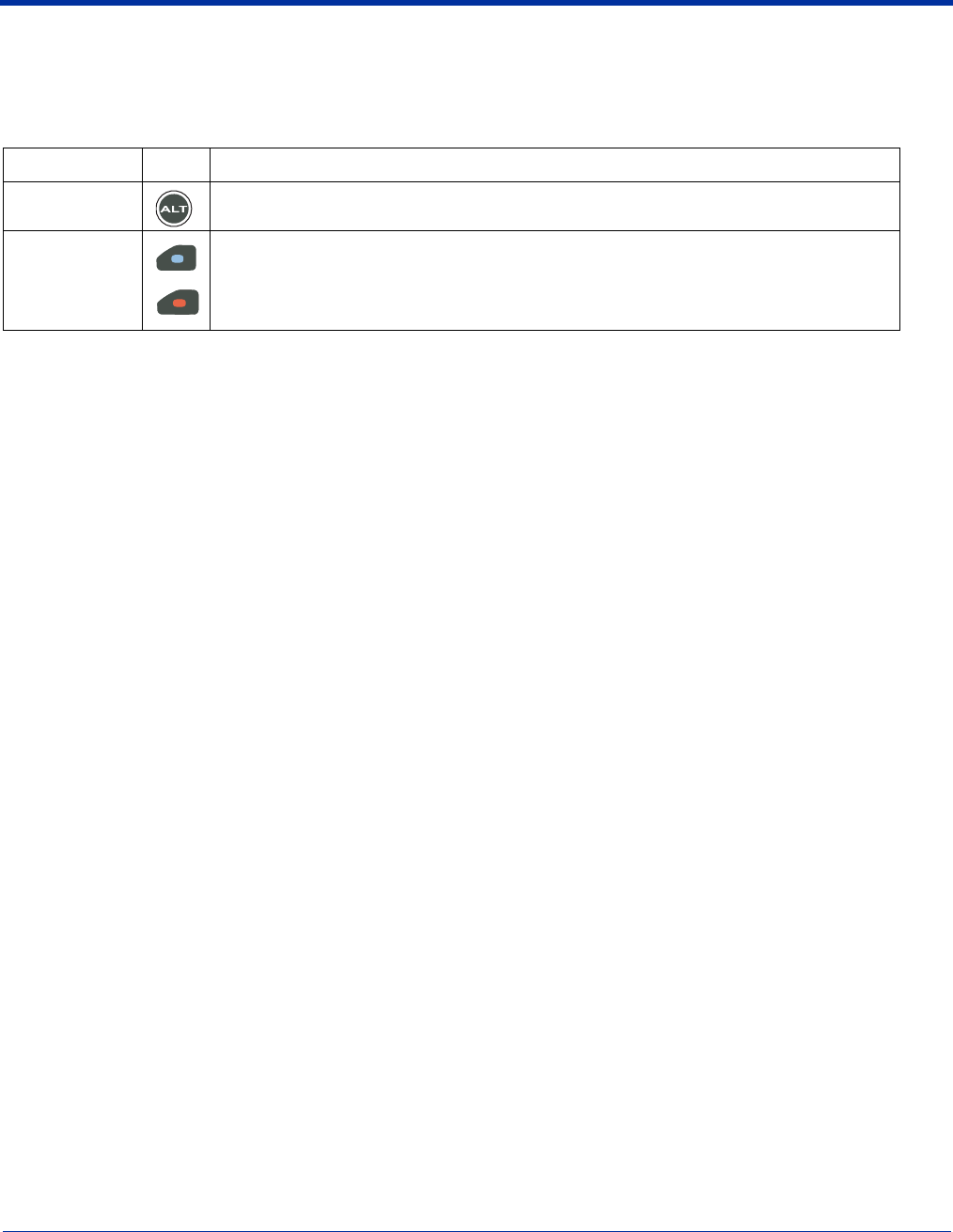
6 - 4 Dolphin® 7900 Mobile Computer User’s Guide - Prelim. Draft Rev (a)
Using the Modifier Keys
Modifier keys are those keys that modify the next key pressed. They are used on combination with the keys that follow to perform
functions or type special characters. In addition to the standard ALT key, the Dolphin 7900 terminal features Blue and Red
modifier keys and a color-coded overlay.
Name Key Function
ALT
The function of the ALT key depends on the software application in use and the keys combination
pressed.
Blue
Red
The blue and red keys are used in combination with other keys to type special characters and perform
system functions. Each key modifies only the next key pressed.
The overlay of each keyboard is color-coded to indicate the character typed or function performed
when specific keys are pressed immediately after the blue or red modifier key.
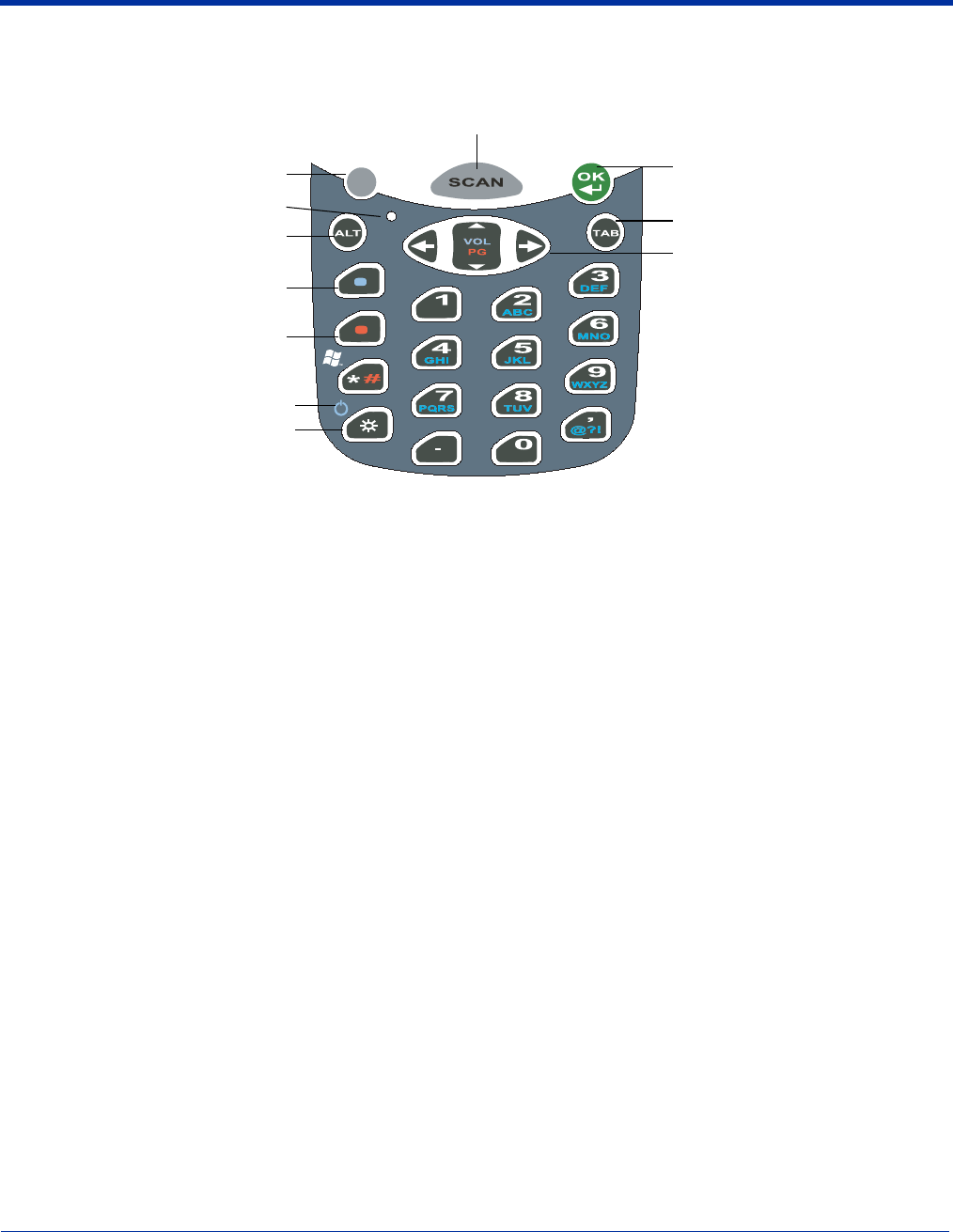
Dolphin® 7900 Mobile Computer User’s Guide - Prelim. Draft Rev (a) 6 - 5
25-Key Numeric-Alpha Keyboard
The following graphic displays the 25-key numeric/alpha keyboard.
Alpha Mode Functionality
The 25-key keyboard defaults to numeric mode. Numeric mode is when you type numbers with the number keys. Alpha mode is
when you type letters with number keys. On the number keys, there are alpha indicators that specify the letter(s) that will be typed
when you press that key in combination with the Blue modifier key.
Please note that when typing in alpha mode, you must use the same multi-press method you would use when typing letters on
a phone keypad. Each key press will type the next letter in the sequence as displayed in the alpha indicator.
Note: On the 25-key keyboard, alpha mode is achieved using Blue Modifier key combinations.
F1
F2
F3
F4 F5
F6
F7 F8
F9
F10
START
BKSP SP
SEND END
ESC
OK key
Navigation keys
Tab key
ALT
Blue
Red
Modifier keys
SCAN key
Escape key
Power key
Microphone
Backlight key
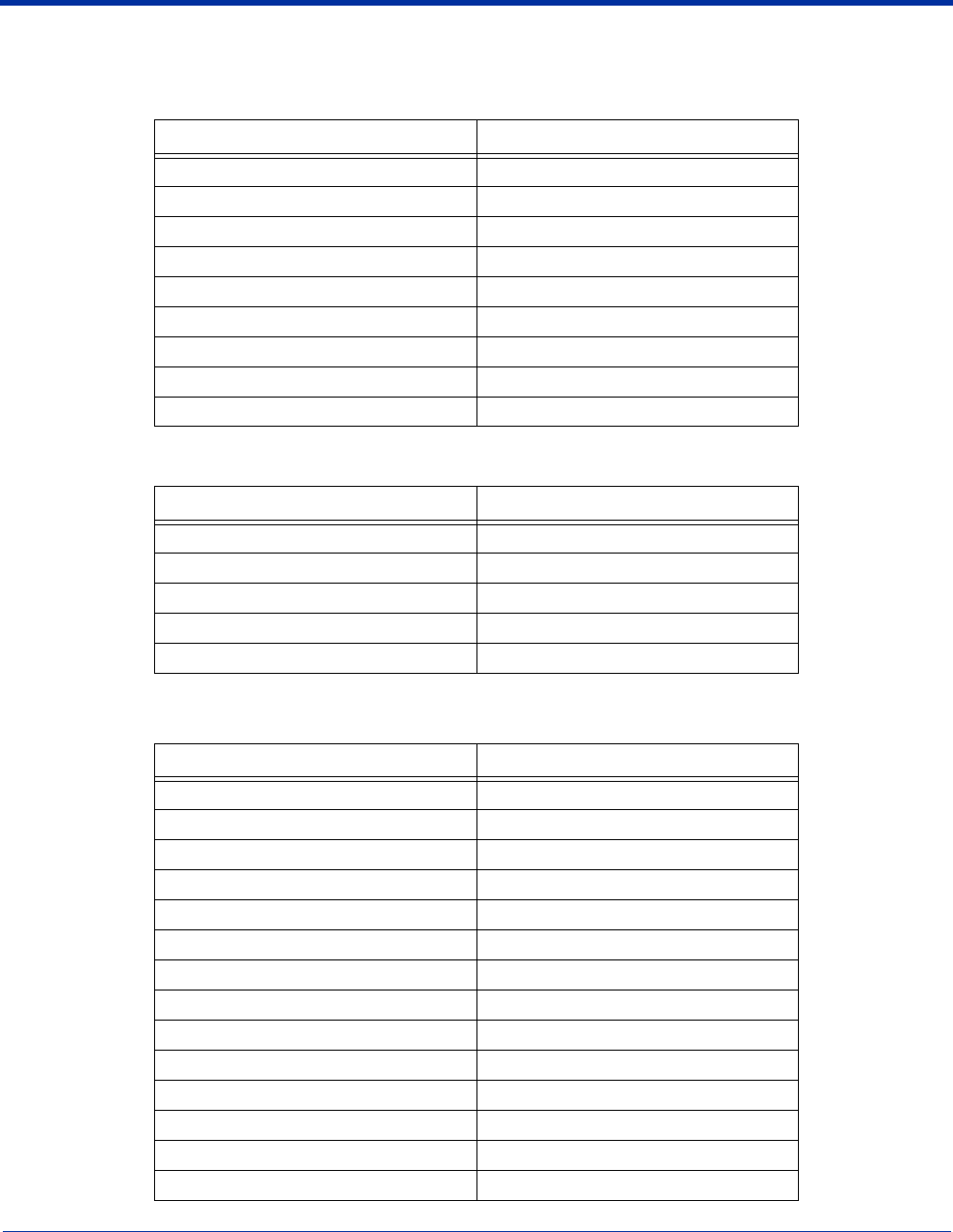
6 - 6 Dolphin® 7900 Mobile Computer User’s Guide - Prelim. Draft Rev (a)
Blue Key Combinations
Characters
Functions
Red Key Combinations
Key Combination Character
Blue + 2 ABC
Blue + 3 DEF
Blue + 4 GHI
Blue + 5 JKL
Blue + 6 MNO
Blue + 7 PQRS
Blue + 8 TUV
Blue + 9 WXYZ
Blue + , @ ? !
Key Combination Function
Blue + Backlight Power
Blue + Left Arrow Send
Blue + Right Arrow End
Blue + Up Arrow Volume up
Blue + Down Arrow Volume down
Key Combination Function/Special Character
Red + Left Arrow Backspace
Red + Right Arrow Space
Red + Up Arrow Page up
Red + Down Arrow Page Down
Red + ESC Soft reset (warm boot)
Red + TAB Hard reset (cold boot)
Red + 1 F1
Red + 2 F2
Red + 3 F3
Red + 4 F4
Red + 5 F5
Red + 6 F6
Red + 7 F7
Red + 8 F8
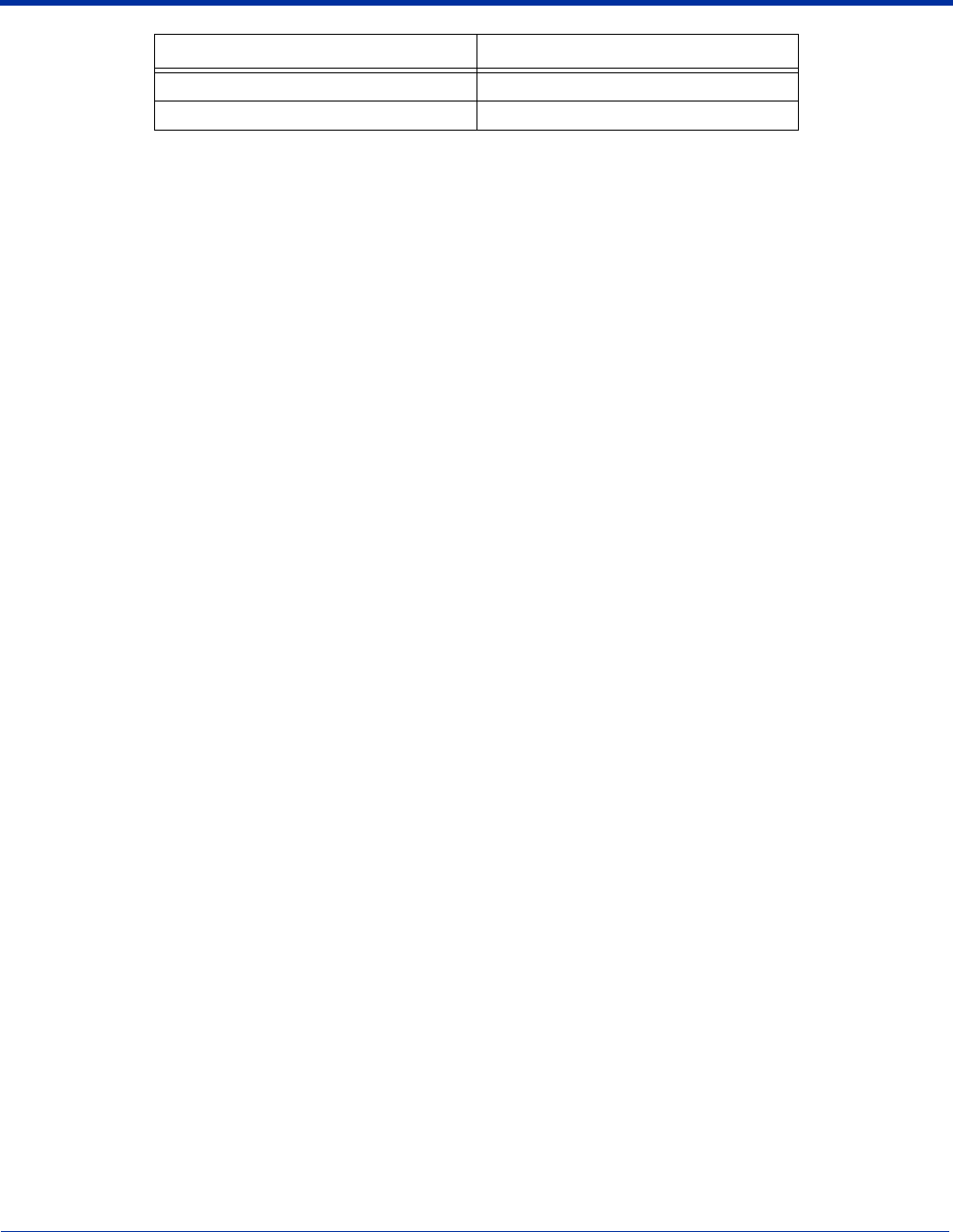
Dolphin® 7900 Mobile Computer User’s Guide - Prelim. Draft Rev (a) 6 - 7
Red + 9 F9
Red + * #
Key Combination Function/Special Character
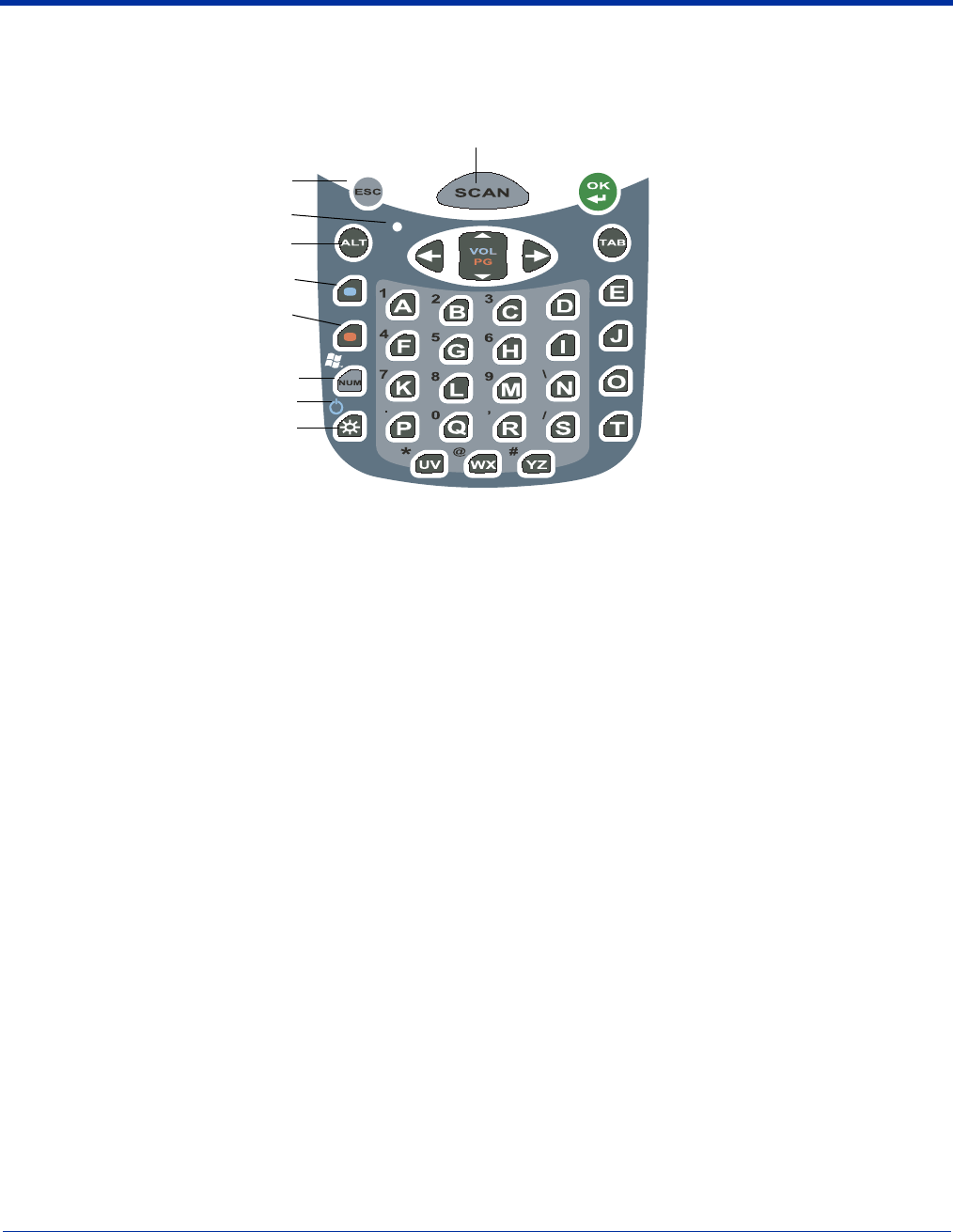
6 - 8 Dolphin® 7900 Mobile Computer User’s Guide - Prelim. Draft Rev (a)
36-Key Alpha-Numeric Keyboard
The following graphic displays the 35-key alpha/numeric keyboard.
Number Mode Functionality
The 35-key keyboard defaults to alpha mode. Alpha mode is when you type letters with the letter keys. Numeric mode is when
you type numbers with letter keys. On the alpha keys, there are numeric indicators that specify the number that will be typed
when you press that key in combination with the Blue modifier key.
Please note that when typing in numeric mode, you must use the same multi-press method you would use when typing letters
on a phone keypad. Each key press will type the next letter in the sequence as displayed in the alpha indicator.
ST ART
Aa
+
-
BKSP SP
SEND END
F1
F2
F3
F4
SCAN key
Number Lock key
ALT
Blue
Red
Modifier keys
Escape key
Power key
Microphone
Backlight key
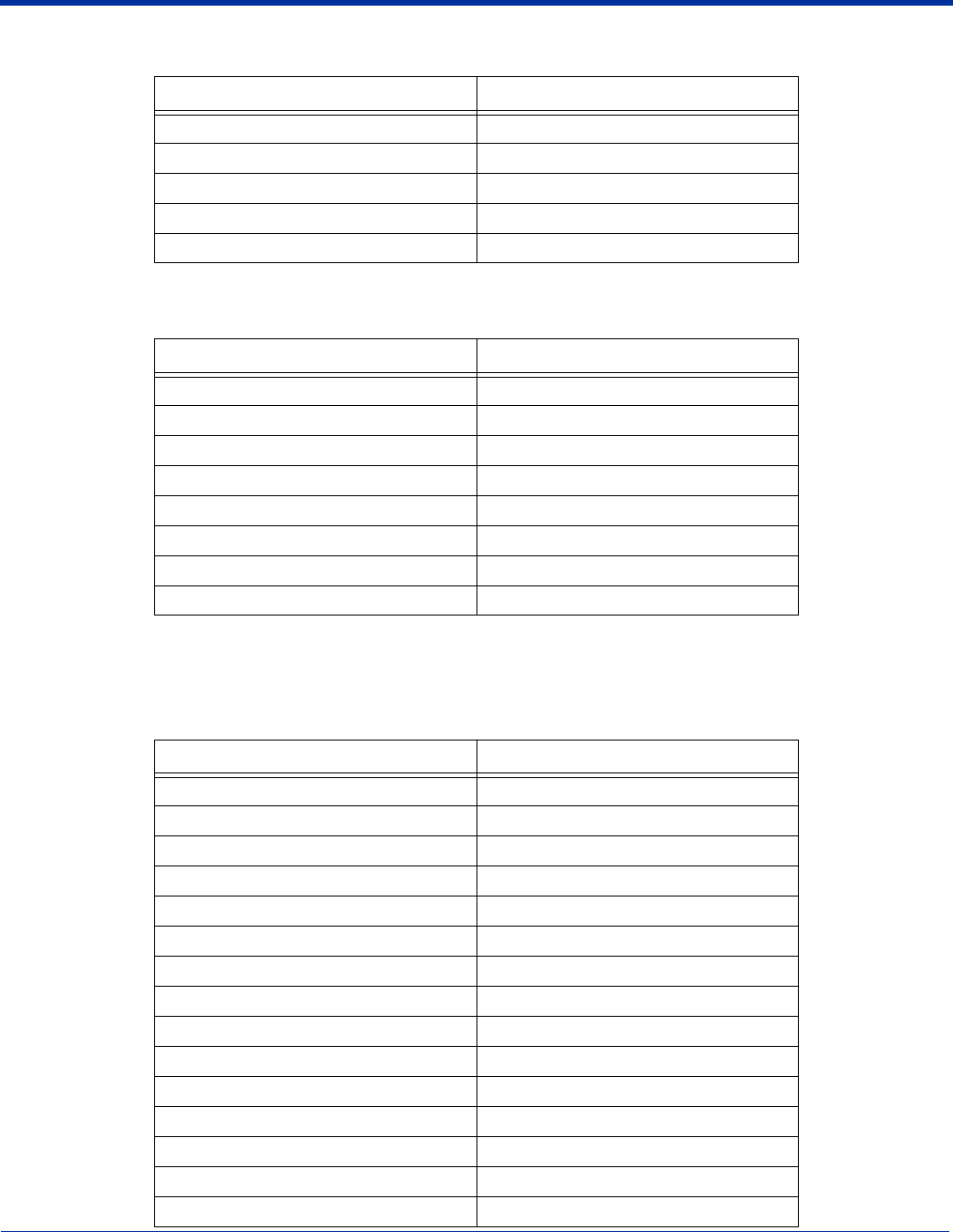
Dolphin® 7900 Mobile Computer User’s Guide - Prelim. Draft Rev (a) 6 - 9
Blue Key Combinations
Red Key Combinations
NUM Key Combinations
Pressing the NUM lock key switches the keyboard to numeric mode where you can type numbers and special characters with
the letter keys. You do NOT need to press and hold the NUM key when pressing the next key.
Key Combination Function/Special Character
Blue + Backlight Power
Blue + Left Arrow Send
Blue + Right Arrow End
Blue + Up Arrow Volume up
Blue + Down Arrow Volume down
Key Combination Function/Special Character
Red + Left Arrow Backspace
Red + Right Arrow Space
Red + ESC Soft reset (warm boot)
Red + TAB Hard reset (cold boot)
Red + E F1
Red + J F2
Red + O F3
Red + T F4
Key Combination Function/Special Character
NUM + A 1
NUM + B 2
NUM + C 3
NUM + D -
NUM + F 4
NUM + G 5
NUM + H 6
NUM + I +
NUM + K 7
NUM + L 8
NUM + M 9
NUM + N \
NUM + P .
NUM + Q 0
NUM + R ,
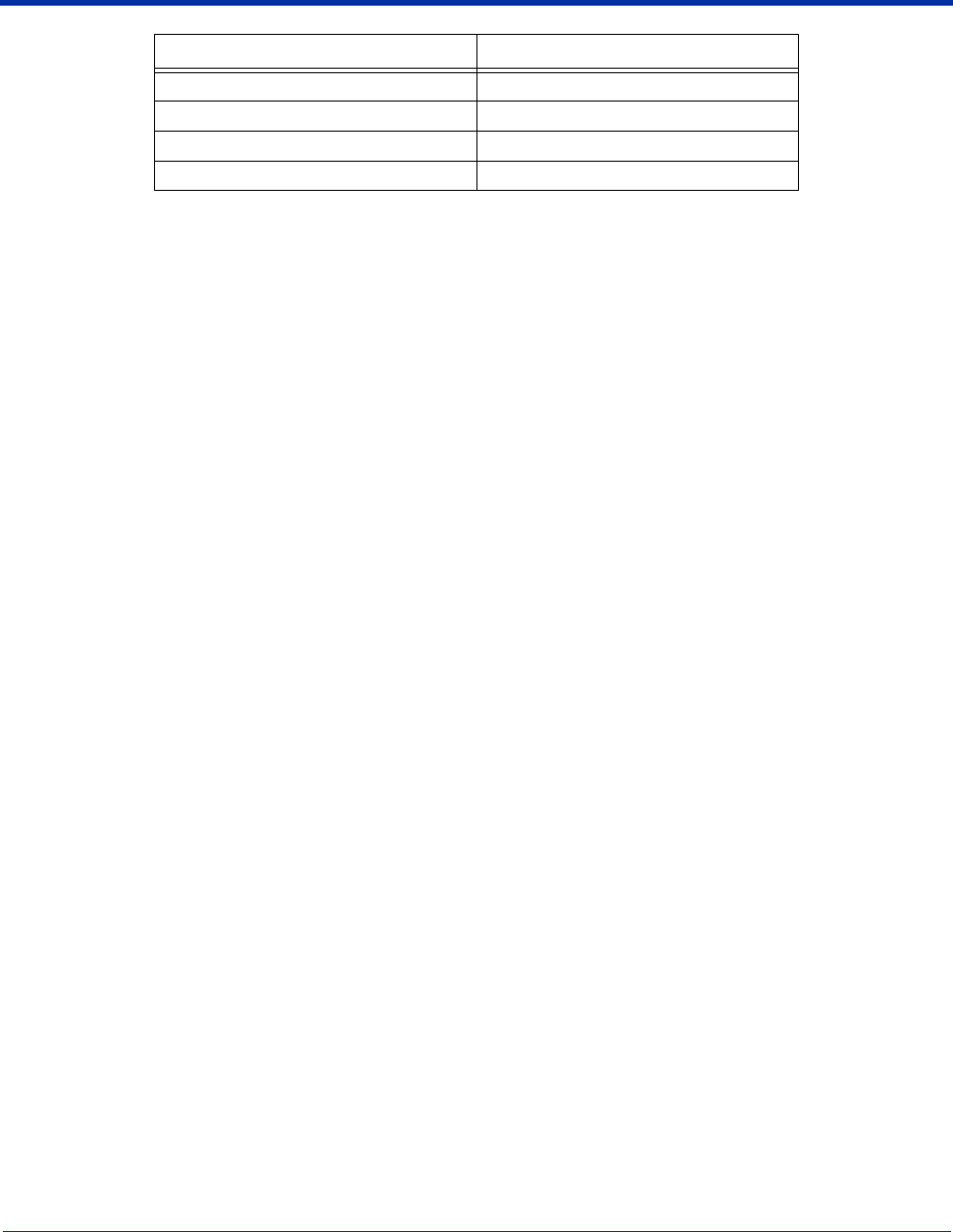
6 - 10 Dolphin® 7900 Mobile Computer User’s Guide - Prelim. Draft Rev (a)
NUM + S /
NUM + UV *
NUM + WX @
NUM + YZ #
Key Combination Function/Special Character
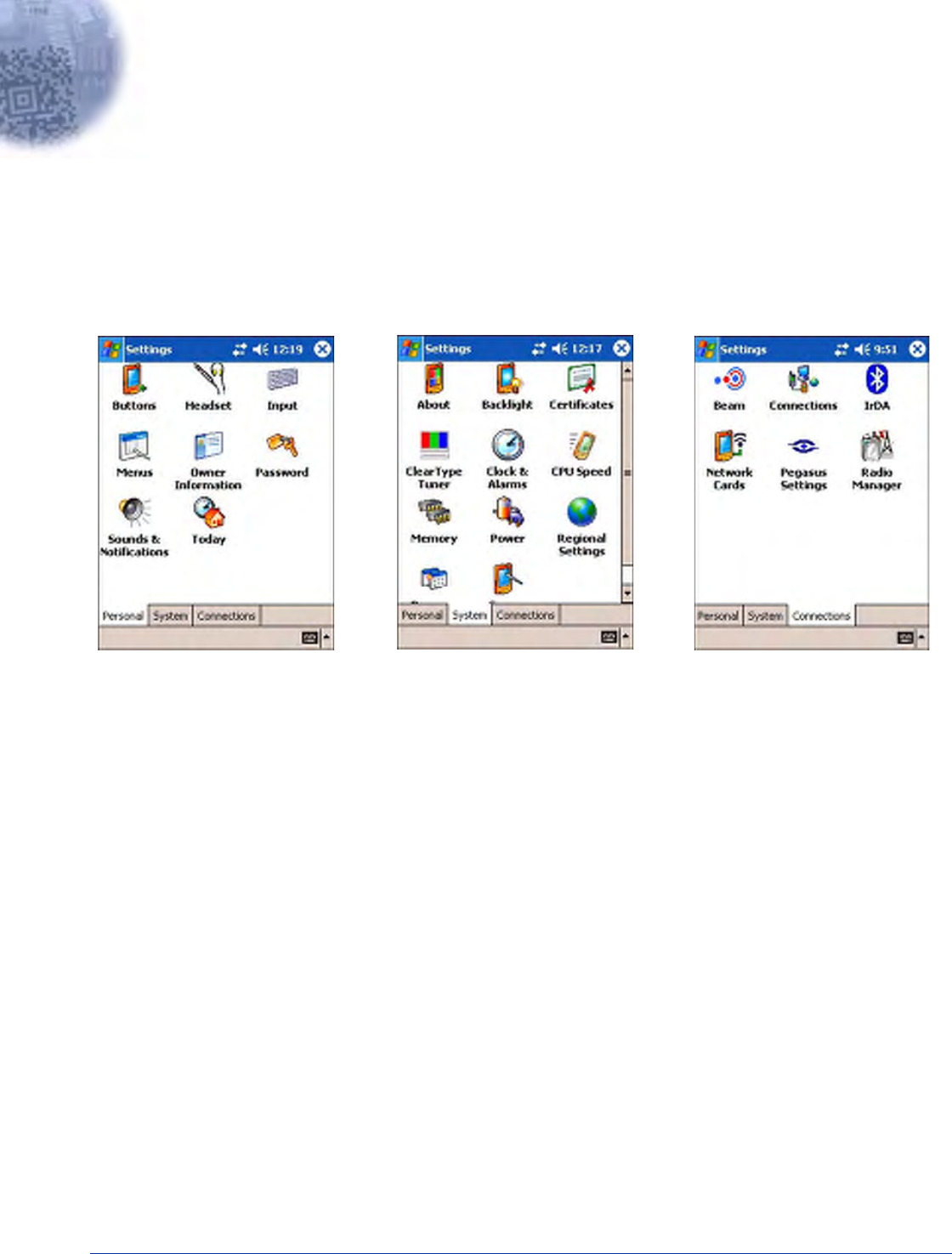
Dolphin® 7900 Mobile Computer User’s Guide - Prelim. Draft Rev (a) 7 - 1
7
Settings
Overview
Customized settings are available on the Start menu. Go to Start > Settings and settings screen opens displaying the Personal
tab. Settings consists of three tabs: Personal, System, and Connections.
Tab This tab enables you to …
Personal Customize buttons, set SIP options, and adjust headset settings; see Personal Tab on page 7-2.
System Adjust system settings; see System Tab on page 7-6.
Connections Establish network connections settings; see Connections Tab on page 7-20.
P
ersonal Tab System Tab Connections Tab
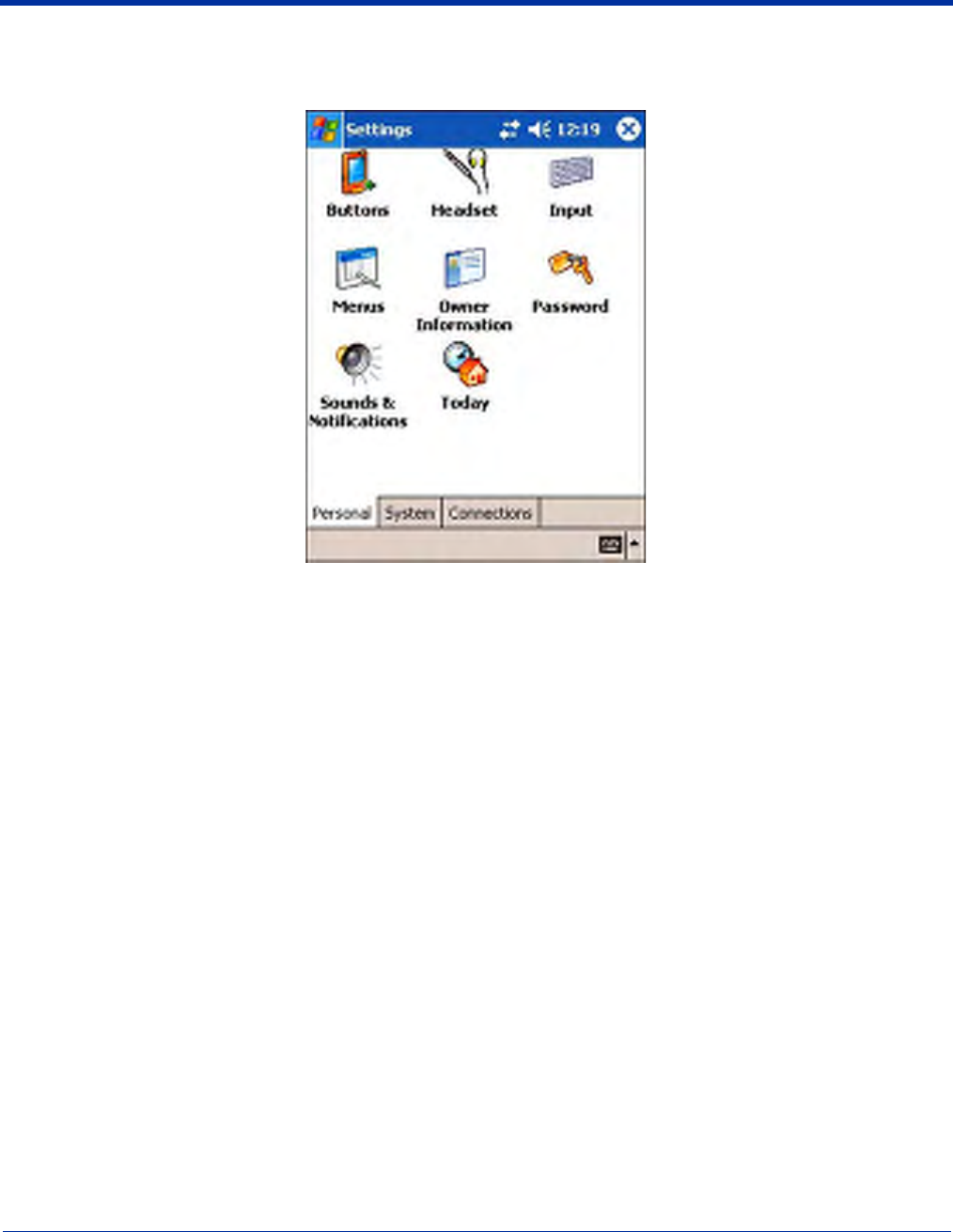
7 - 2 Dolphin® 7900 Mobile Computer User’s Guide - Prelim. Draft Rev (a)
Personal Tab
To access the Personal tab, go to Start > Settings. The screen opens displaying the Personal tab.
Icon Tapping this icon enables you to …
Buttons Customize buttons to perform functions.
To use this setting, the HotKeys HHP Utility must be initialized. Tap Start > Utils > HotKeys (the icon
is the same). The HotKeys utility initializes. Return to the Personal tab and tap Buttons.
Headset Adjust audio settings for headset use; see Headset Control on page 7-5.
Input Customize the SIP. For details, see Input Panel Options on page 4-12.
Menus Customize what appears on the Start and New menus; see Adding a Program to the Start Menu on
page 7-3.
Owner Information Enter your contact information. This information will appear on the Today screen.
Password Password protect the terminal to limit access to your device.
Sounds & Notifications Set the sound volume, enable and disable sounds for specific actions, and set sound parameters for
system notifications.
Today Customize the look and the information that is displayed on the Today screen
Note: Personal settings are stored in RAM memory. They are replaced by system defaults after each hard reset. For more
information about resets, see Soft Reset (Warm Boot) on page 2-11.
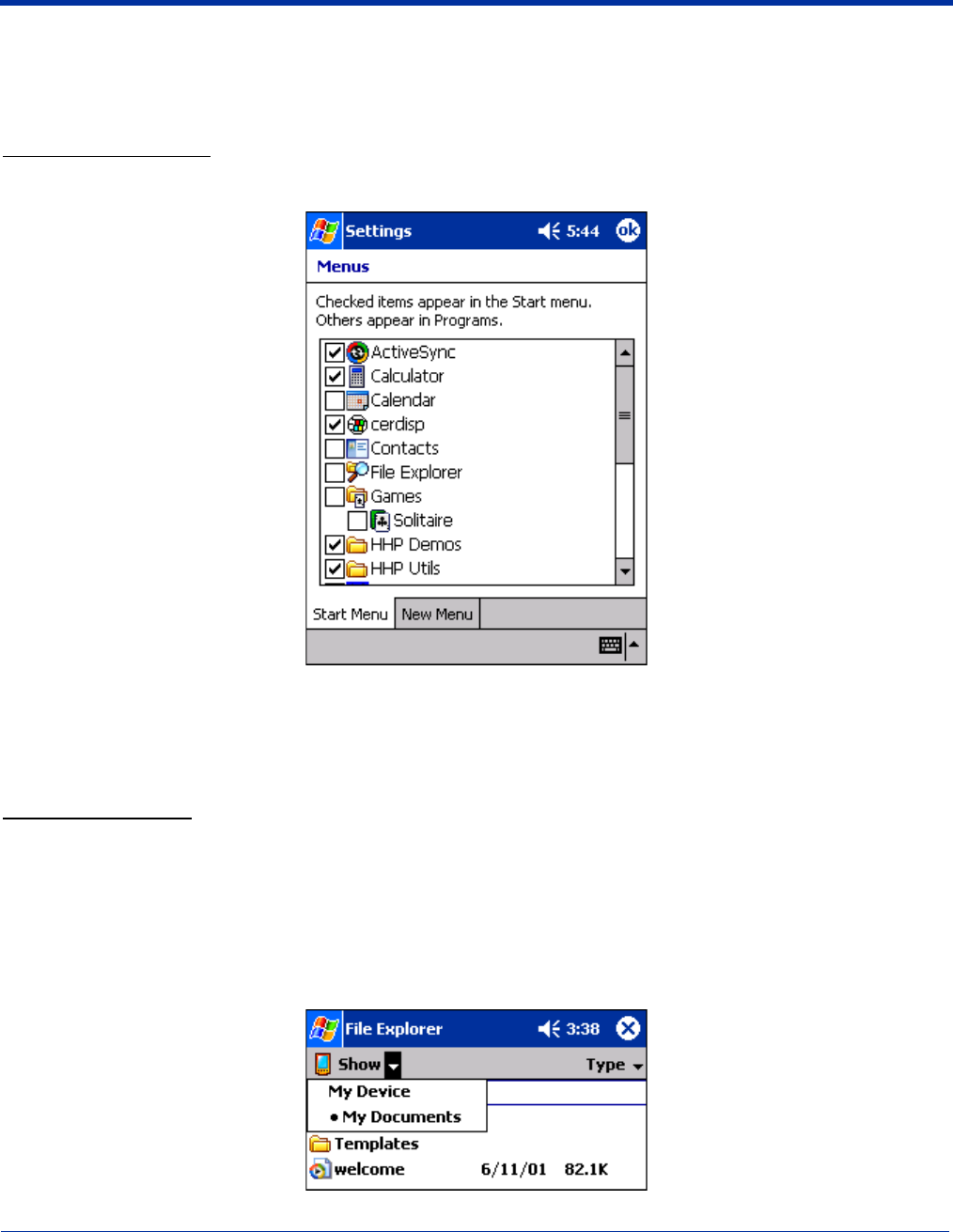
Dolphin® 7900 Mobile Computer User’s Guide - Prelim. Draft Rev (a) 7 - 3
Adding a Program to the Start Menu
You can add existing programs you use often, such as File Explorer, to the Start menu for faster access. You are not installing
the program, just re-routing access to it.
Using System Settings
1. Tap Start > Settings > Personal tab > Menus > Start Menu tab.
2. Tap the check box for the program you want to add and tap OK to save.
3. Tap the Start menu.
4. Verify that the program appears.
Using File Explorer
If you do not see the program listed, you can either use File Explorer to move the program or ActiveSync on the desktop computer
to create a shortcut to the program and place the shortcut in the Start Menu folder.
Note: We recommend that you Copy and Paste Shortcut so that you do not alter your program configurations by accident. Using
Copy and Paste Shortcut (as opposed to Cut and Paste) ensures that the program files remain where they need to be for
the system to find them to perform system functions.
1. Tap Start > Programs > File Explorer, and navigate to the program.
File Explorer opens to My Documents by default; to see a list of all folders, tap the folder name and then My Device.
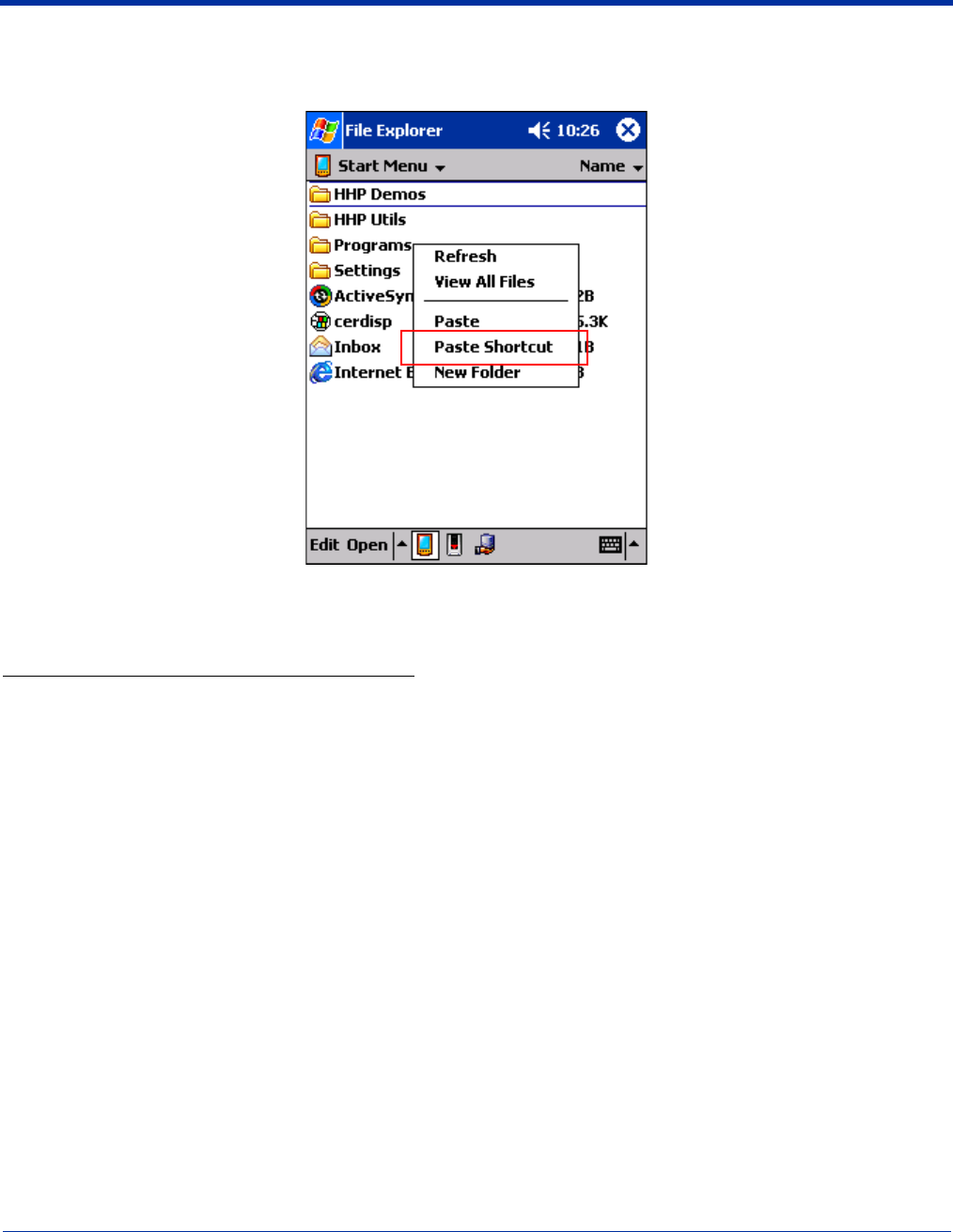
7 - 4 Dolphin® 7900 Mobile Computer User’s Guide - Prelim. Draft Rev (a)
2. Tap and hold on the program, then tap Copy on the pop-up menu.
3. Navigate to the Windows folder and open the Start Menu (My Device > Windows > Start Menu), tap and hold a blank area
of the window, and tap Paste Shortcut on the pop-up menu.
4. Tap the Start menu.
5. Verify that the program now appears.
Using ActiveSync on the Desktop Computer
Here, you are performing the same basic process as on the terminal, except that you are using the Explore (Windows Explorer)
utility to cut and paste.
1. Open ActiveSync > Explore.
2. Navigate to the program.
3. Right-click on the program and select Create Shortcut.
4. Select the shortcut, right-click, and select Cut.
5. Navigate to the Start Menu folder (Windows > Start Menu).
6. Right-click on an empty area and select Paste.
7. On the terminal, tap the Start menu.
8. Verify that program appears.
For more information, see ActiveSync Help.
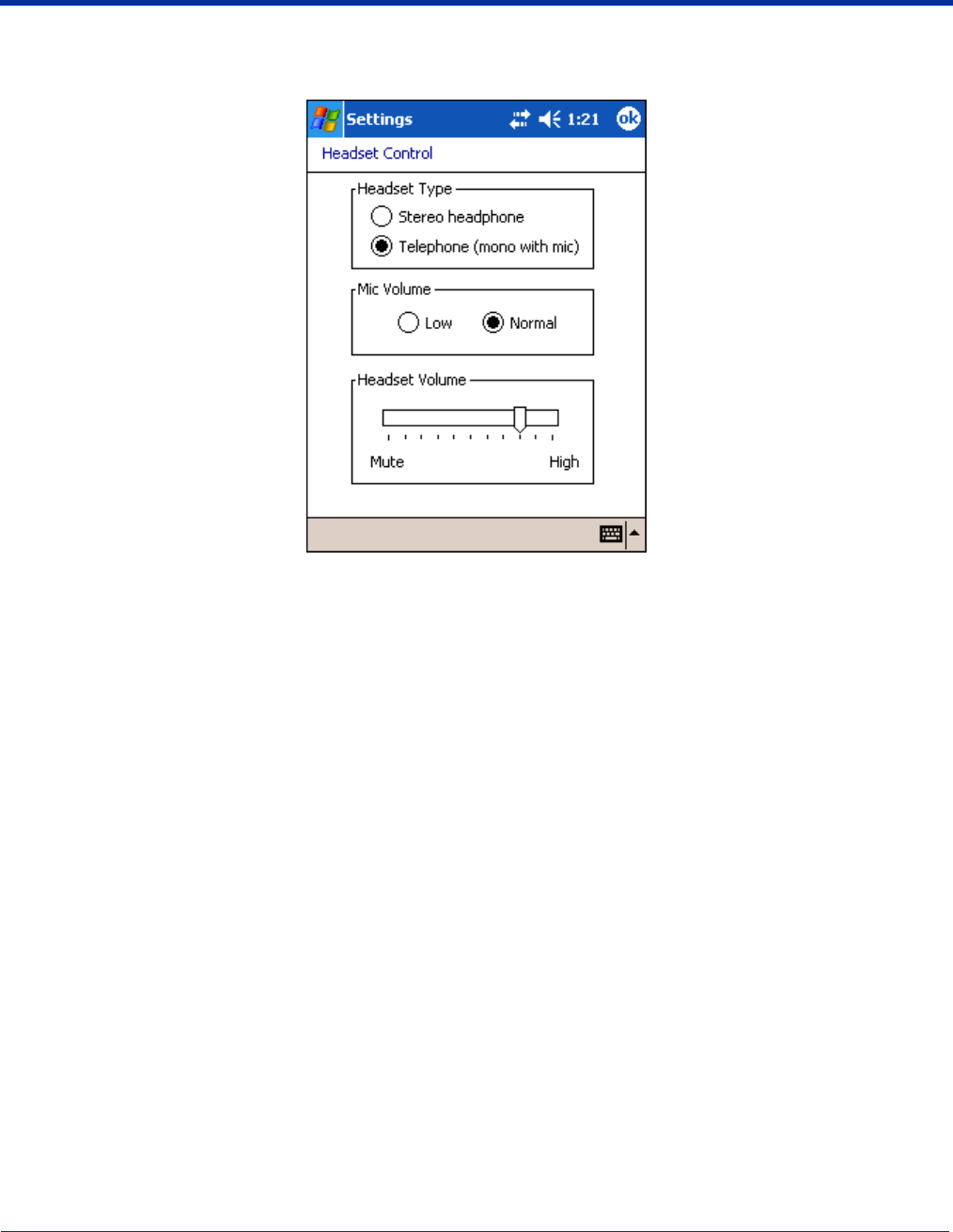
Dolphin® 7900 Mobile Computer User’s Guide - Prelim. Draft Rev (a) 7 - 5
Headset Control
The Headset Control setting enables you to adjust audio settings while using a headset.
Headset Type
Stereo headphone Select this option if you are using a headset for audio output only. In this case, you need to use the
microphone on the terminal (Microphone, page 3-2) for audio input; i.e., listen via the headset and
speak into the microphone. These types of headsets usually contain two earpieces for stereo sound.
Tap OK to save your selection.
Telephone (mono with mic)
Select this option if you are using a headset that also contains a microphone. When this option is
selected, you speak into the microphone on the headset and not the microphone on the terminal.
These types of headsets usually have one earpiece for mono audio.
Tap OK to save your selection.
Mic Volume
These options enable you to adjust the audio level of the microphone. Normal is the default setting.
If this is too loud for the listener, you can change the setting to Low.
These settings apply to the selected Headset Type. When you select Stereo headphone, the volume
on the terminal’s microphone (Microphone, page 3-2) adjusts. When you select Telephone (mono
with mic), the volume on the headset’s microphone adjusts.
This Mic Volume setting does not work if you are using a GSM radio for two-way voice
communication. For more information about microphone volume with GSM, see Settings Menu on
page 11-11.
Tap OK to save your selection.
Headset Volume
This slider enables you to adjust the speaker volume (audio output) of the headset. Move the slider
from Mute to High depending on your preference. The volume adjusts automatically as you move the
slider. These headset volume settings apply to both Headset Types.
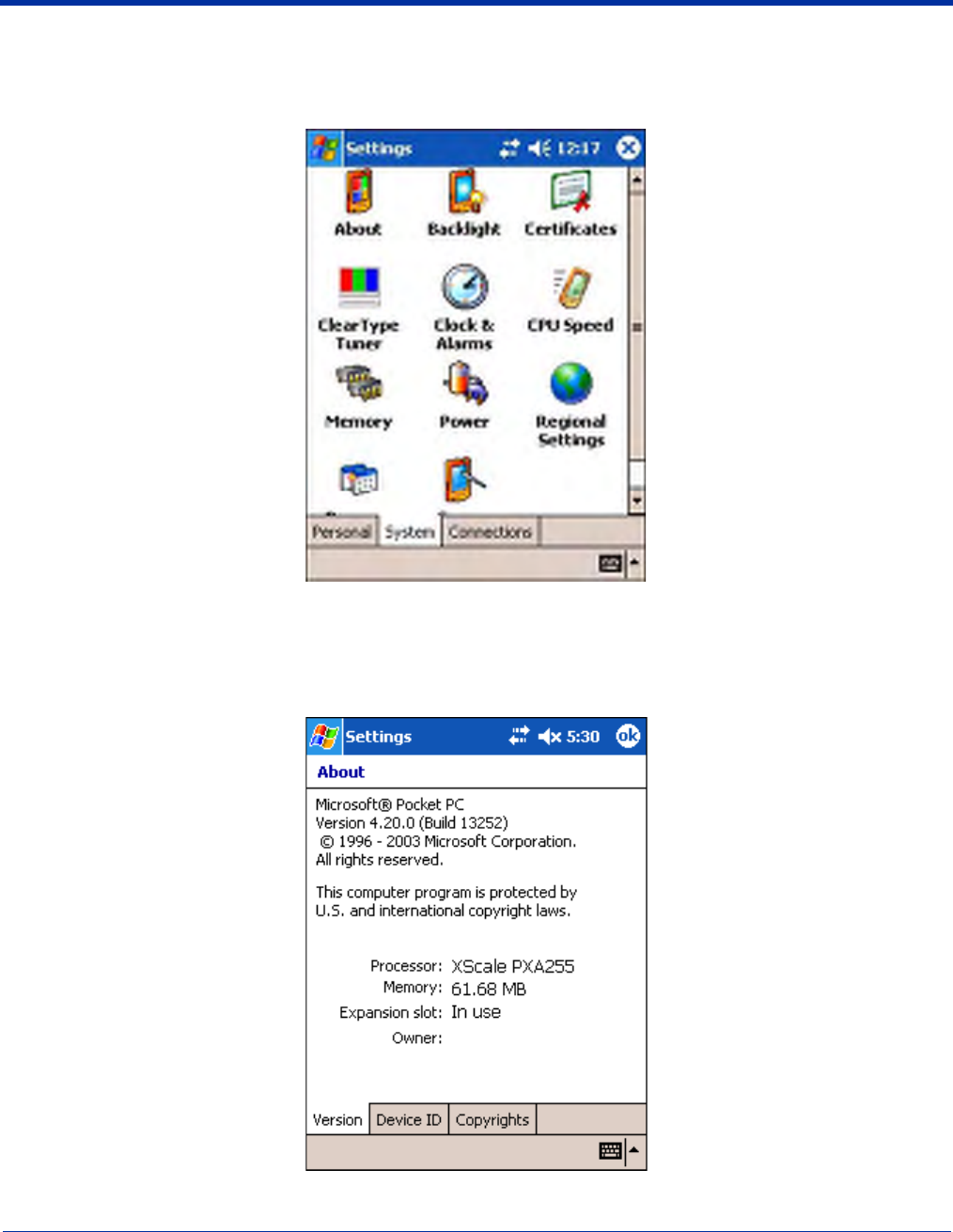
7 - 6 Dolphin® 7900 Mobile Computer User’s Guide - Prelim. Draft Rev (a)
System Tab
The System tab enables you to verify and sometimes alter system parameters. To access the System tab, go to Start > Settings
> System tab. Tap the appropriate icon to open that system setting.
About
The About system setting displays specific information about what is loaded on the terminal. It contains three tabs:
Version tab Displays the information about the software, operating system, and processor of the terminal.
Device ID tab Displays the information the terminal uses to identify itself to other devices. It can be important to
know this information if the Dolphin terminal is going to be part of a networked system of devices.
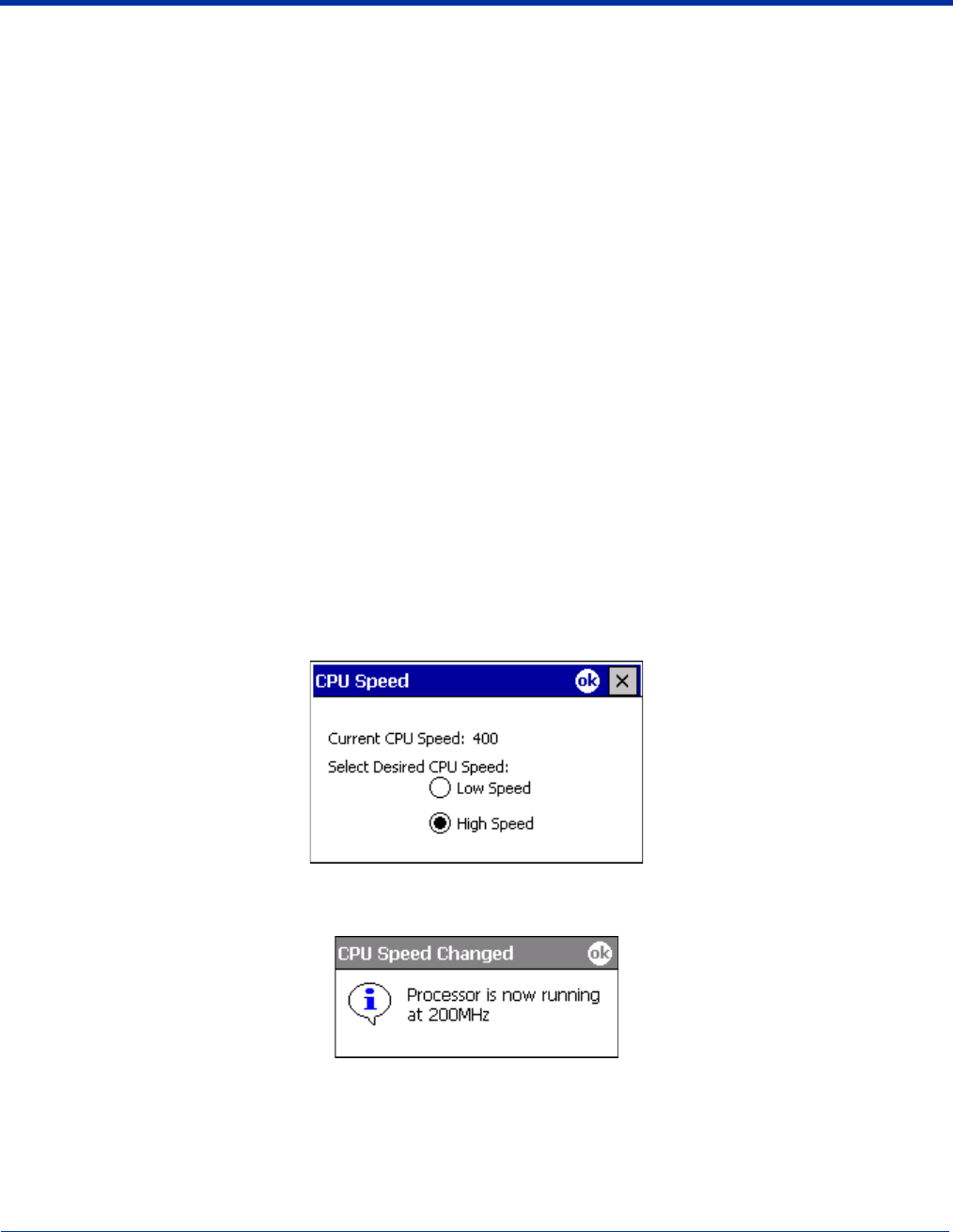
Dolphin® 7900 Mobile Computer User’s Guide - Prelim. Draft Rev (a) 7 - 7
Device name: Displays the system’s default name. This is the name used by ActiveSync.
Description: Displays the description of the device ID.
Copyrights tab Displays important copyright information.
Backlight
The Backlight system setting enables you to customize backlight functionality for the display. For more information, see Adjusting
the Backlight on page 4-6.
Certificates
This system setting is designed to manage certificates for 802.11b networks. However, on Dolphin terminals, you manage
certificates through Meetinghouse; see Installing Certificates with CertAdd on page 9-41.
ClearType Tuner
This system setting enables you to adjust the level ClearType font rendering by moving a slider. The sample text displays the
setting results immediately. Of course, you must first enable ClearType font rendering to change the appearance of fonts on the
screen; see ClearType Tab on page 7-18.
Clock & Alarms
This setting sets the system clock. Appointments, scheduled events, and any function on a schedule runs off this setting. You
need to set the time zone and time after each hard reset; see Setting the Time and Date on page 2-9.
CPU Speed
This system setting enables you to see and change the current speed of the Central Processing Unit (CPU).
The default is High Speed at 400MHz. Low Speed is 200MHz. To change the default, select Low Speed and tap OK. A message
appear confirming the changed and now current CPU speed.
Tap OK to save the change.
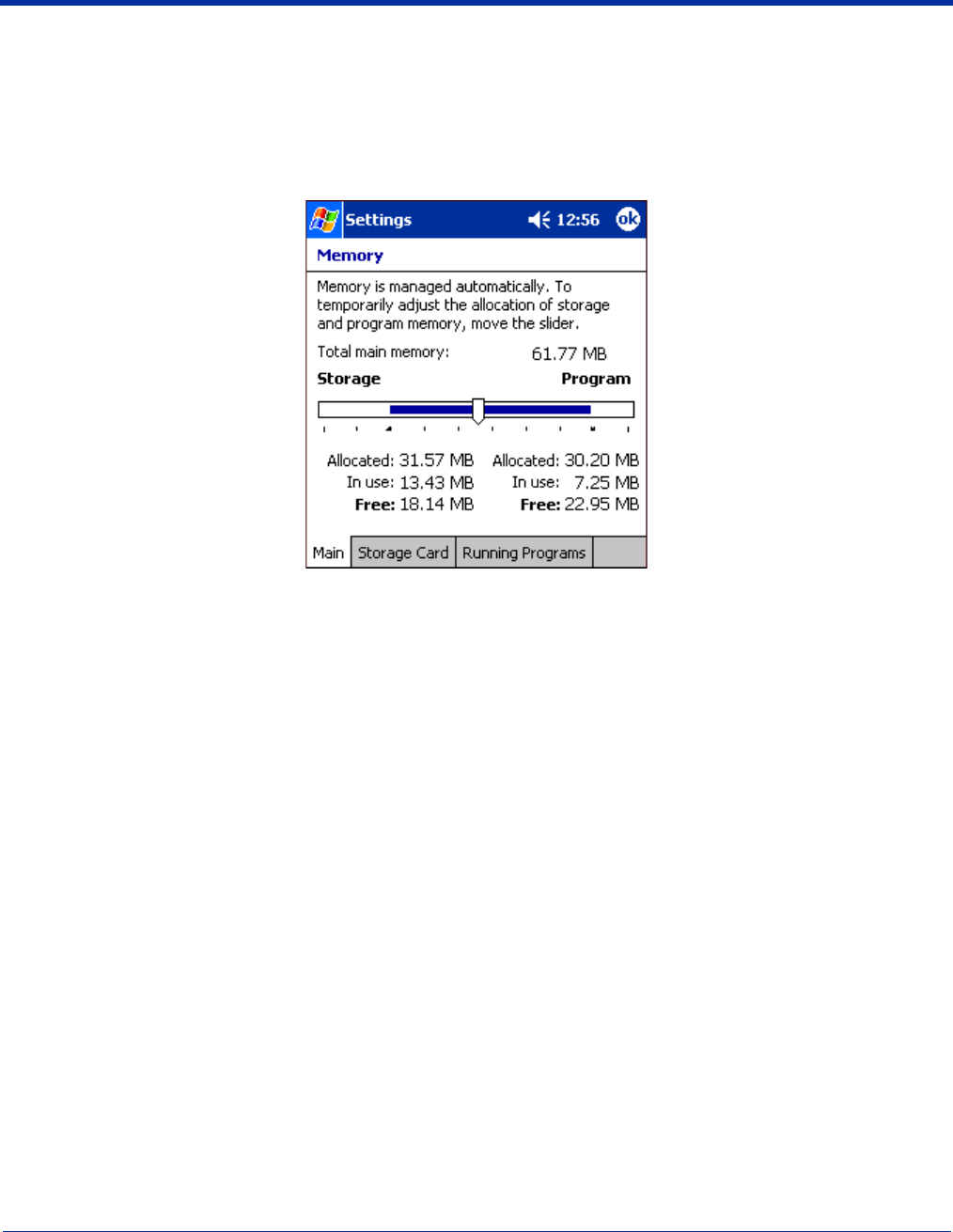
7 - 8 Dolphin® 7900 Mobile Computer User’s Guide - Prelim. Draft Rev (a)
Memory
The Memory system setting enables you to review and manage both RAM (volatile) and IPSM/Storage Card (non-volatile)
memory. Access this system setting whenever you receive system messages about memory.
There are three tabs: Main, Storage Card, and Running Programs.
Main tab This tab displays current capacity and usage of the 64MB of on-board, volatile RAM memory. This is
the memory used for running and storing programs as well as storing program data.
Field Description
Total main memory The total memory capacity of current RAM memory.
Storage The part of RAM memory used for storing programs and program data.
Program The part of RAM memory used to run programs.
Fields Under Storage and Program
Allocated Displays the current MB of memory allocated for Storage and Program use.
In use Displays the total MB of that allocated memory being used in Storage and Program memory
functions.
Free Displays the total MB of memory available for Storage and Programs use.
To Increase/Decrease RAM Memory
To increase Program or Storage memory, tap, hold, and drag the slider towards the kind of memory you want to increase. The
three fields adjust automatically; Program memory decrease when you increase Storage memory and vice versa.
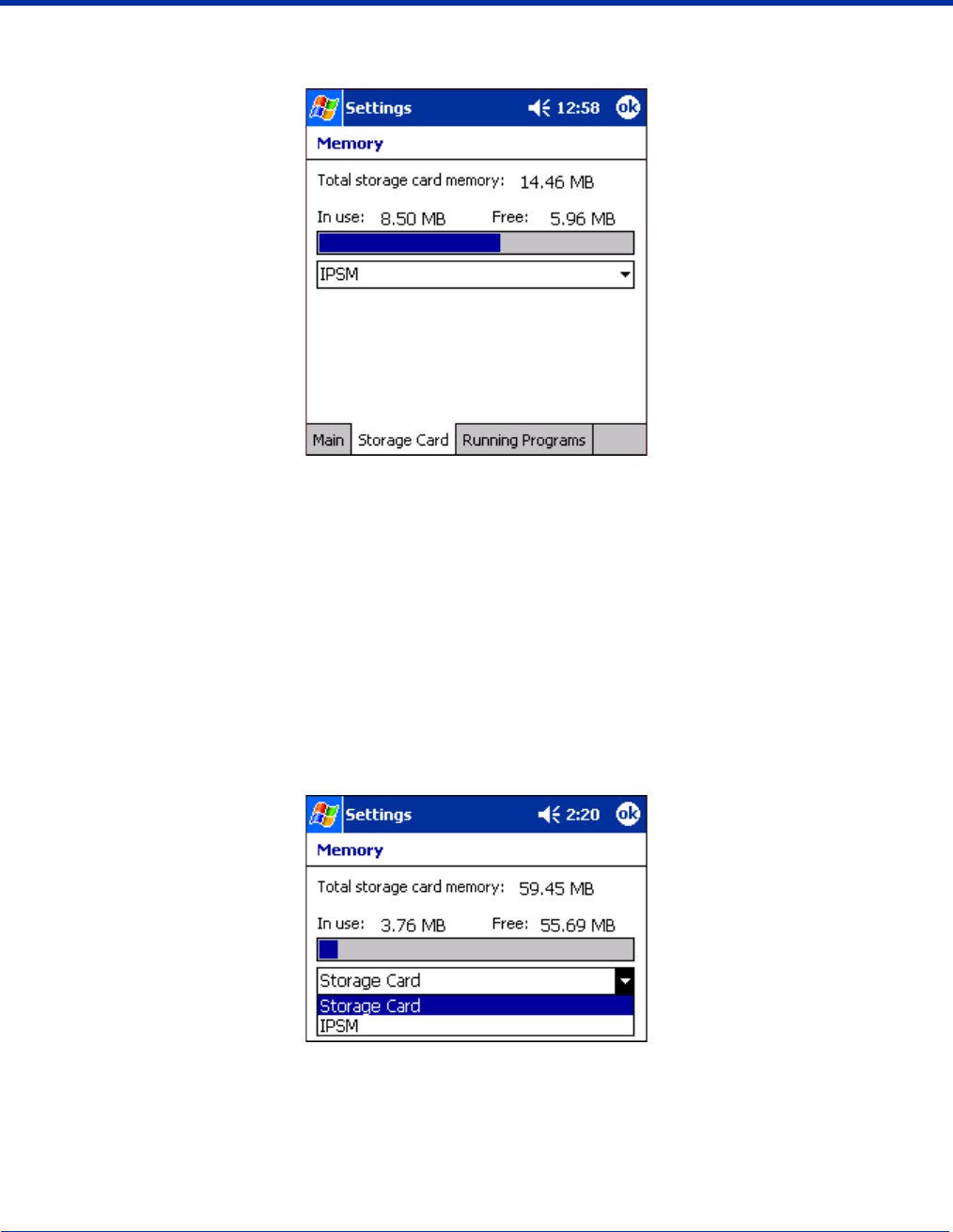
Dolphin® 7900 Mobile Computer User’s Guide - Prelim. Draft Rev (a) 7 - 9
Storage Card tab This tab displays the current capacity and usage statistics of the selected memory type; IPSM or
Storage Card. Select the memory type from the drop-down list. IPSM is selected by default.
IPSM Short for Intel Persistent Storage Manager, this is14MB of on-board Flash memory that is non-
volatile. Because this memory is non-volatile, data or programs stored in IPSM are not affected when
power is removed. Autoinstall programs, for example, are stored in IPSM so that they are always
installed at cold-boot startup.
When IPSM is selected in the drop-down list, the Storage Card tab displays the IPSM memory
capacity and usage statistics.
Storage Card You can install additional memory in Dolphin terminals - see Access Door on page 3-5. If a storage
card is installed in the terminal, a Storage Card entry appears in the drop-down list.
Select Storage Card and the Storage Card tab displays the current capacity and usage statistics of
the installed storage card.
Total storage card
memory
The total MB of memory capacity of the selected memory.
In use The MB currently being used.
Free The MB that is still available for use.
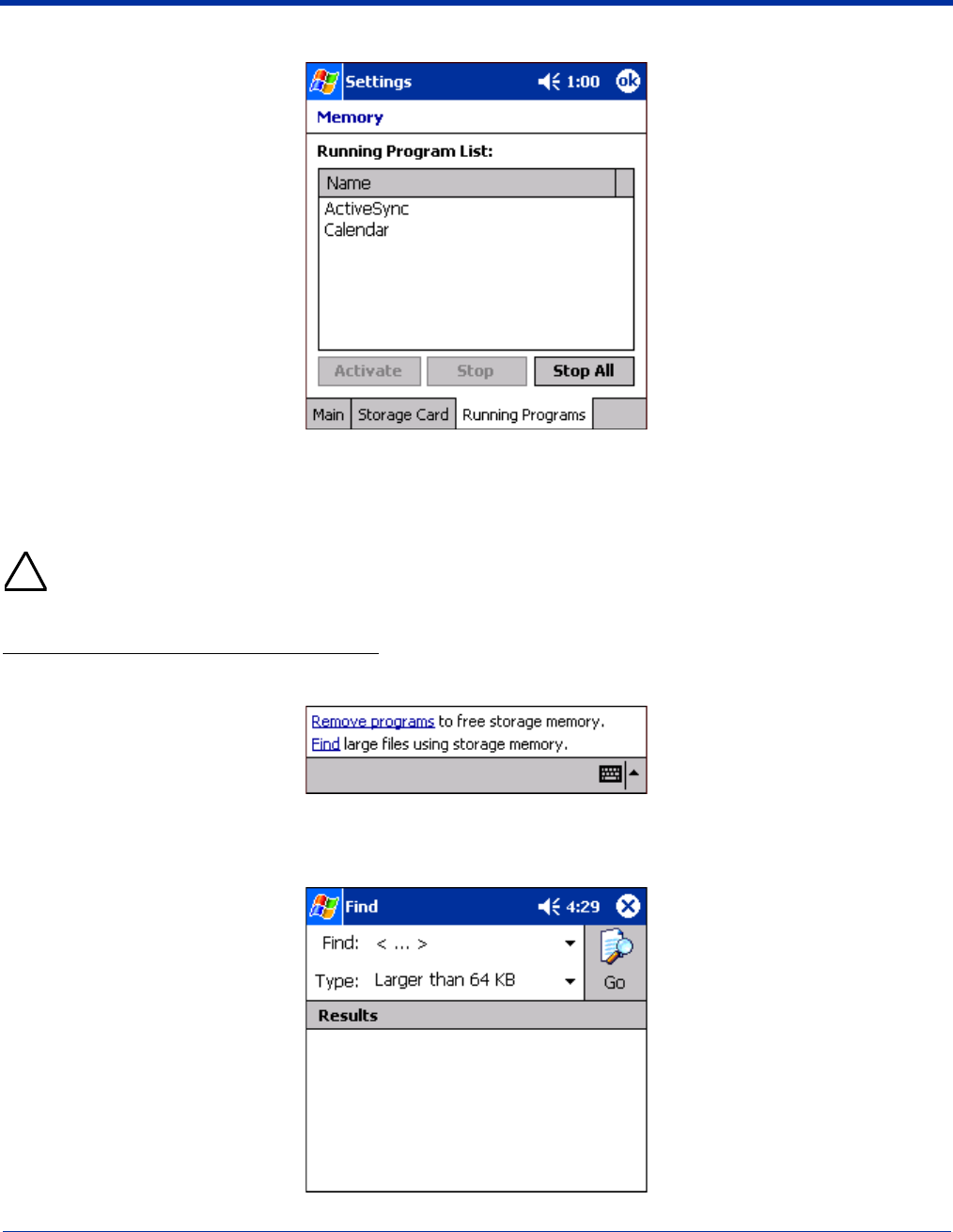
7 - 10 Dolphin® 7900 Mobile Computer User’s Guide - Prelim. Draft Rev (a)
Running Programs tab Displays the software programs currently using Storage memory.
Check this tab when you are receiving out of memory errors or when the mobile computer is running slowly. You can
• Select a program in the list and tap Stop to stop it from running (and therefore from using memory), or
• Tap Stop All to automatically stop all running programs.
Anytime you stop a running program, it frees up RAM memory. Be advised that, when you stop a program here, any
unsaved data in that program is lost. To free up memory without risking data loss, return to the running program, save
your data, and close the application.
Links at the Bottom of the Memory Tabs
At the bottom of all three Memory tabs are two links:
Remove programs Opens the Remove Programs system setting. For details, see Remove Programs on page 7-15.
Find Enables you to search for large files using storage memory. It opens the Find screen with Larger than
64KB already selected in the Type field.
!
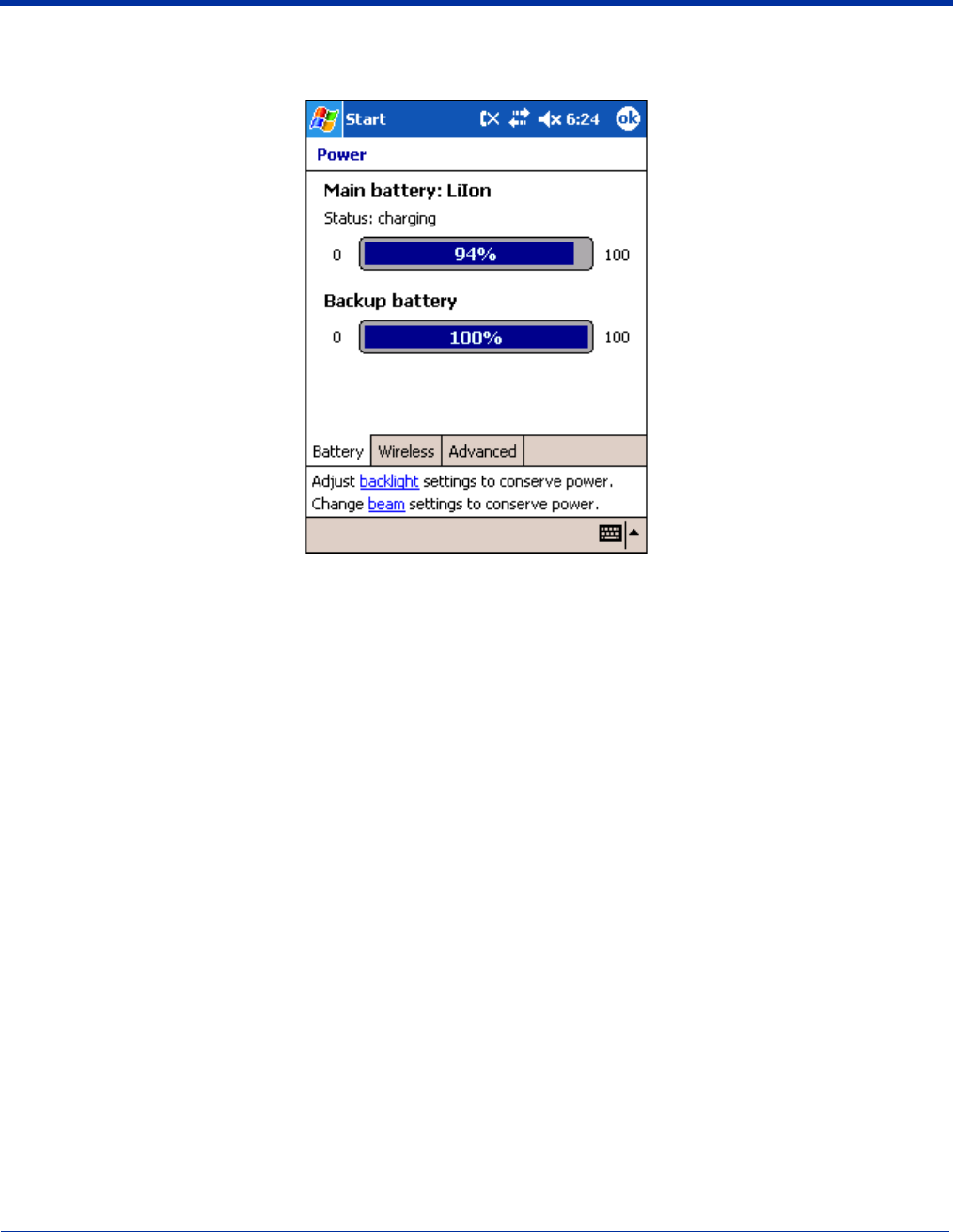
Dolphin® 7900 Mobile Computer User’s Guide - Prelim. Draft Rev (a) 7 - 11
Power
Power system settings contains three tabs: Battery, Wireless, and Advanced.
Tab This tab enables you to …
Battery Tab Check the remaining charge of both the main and backup batteries. For more
information about the terminal’s batteries, see Battery Power on page 3-8.
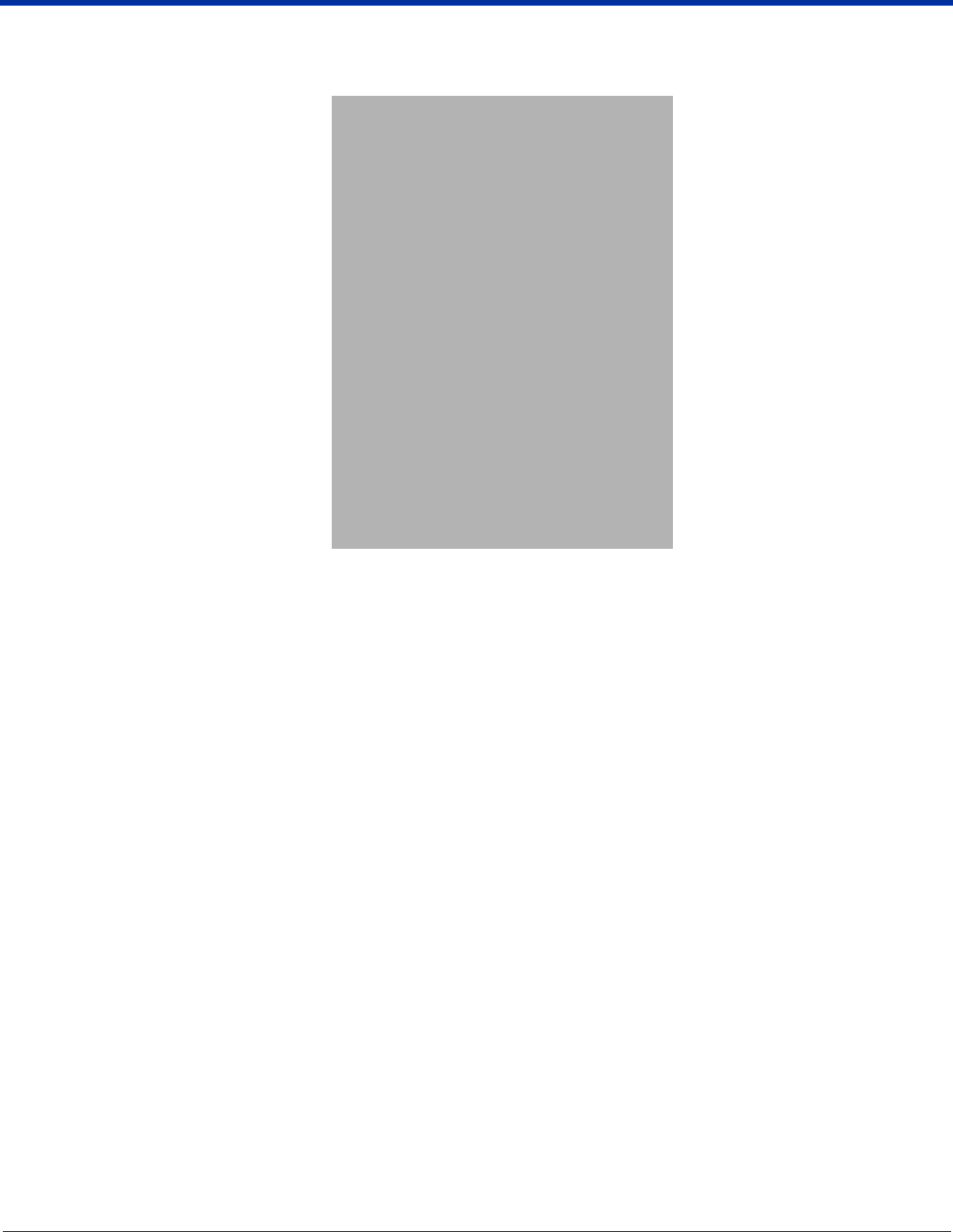
7 - 12 Dolphin® 7900 Mobile Computer User’s Guide - Prelim. Draft Rev (a)
Wireless Tab Determine the power settings for your wireless connection.
Select Wireless signals off… when you don’t want to use system power to power up
the radio(s).
Select Wireless signals on when you want the radio to use system power to transmit.
This is the default settings. The list contains the radio firmware installed in the
terminal. The items in the list with a check in the checkbox are the items using system
power.
Tab This tab enables you to …
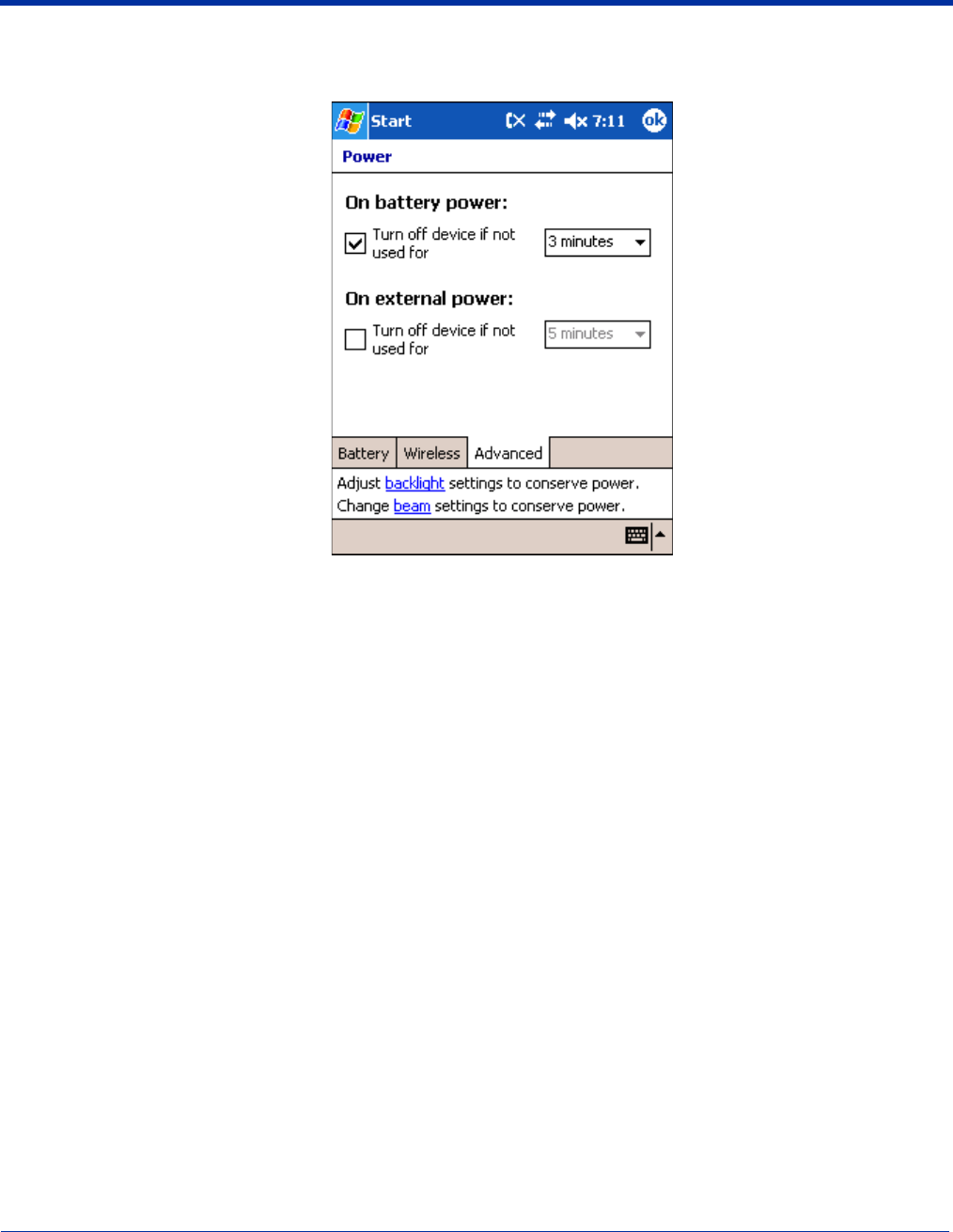
Dolphin® 7900 Mobile Computer User’s Guide - Prelim. Draft Rev (a) 7 - 13
You can also set automatic turn-off times for the terminal to conserve power. When the device is “turned off,” that means that it
goes into suspend mode. For more information on suspend mode, see Suspend Mode on page 2-11.
Advanced Tab Determine power time-outs.
For On battery power, select from the drop-down list, the number of minutes of
inactivity you want to pass before the terminal powers off when running on battery
power.
For On external power, select from the drop-down list, the number of minutes of
inactivity you want to pass before the terminal powers off when running on external
power.
Options below the
tabs
Adjust backlight… opens the Backlight settings so that you can make adjustments
to conserve power usage; see Backlight on page 7-7.
Change beam… opens beam settings so that you can make adjustments to conserve
power usage; see Using Infrared on page 8-6. (You would turn off receiving
capabilities to conserve power.)
Tab This tab enables you to …
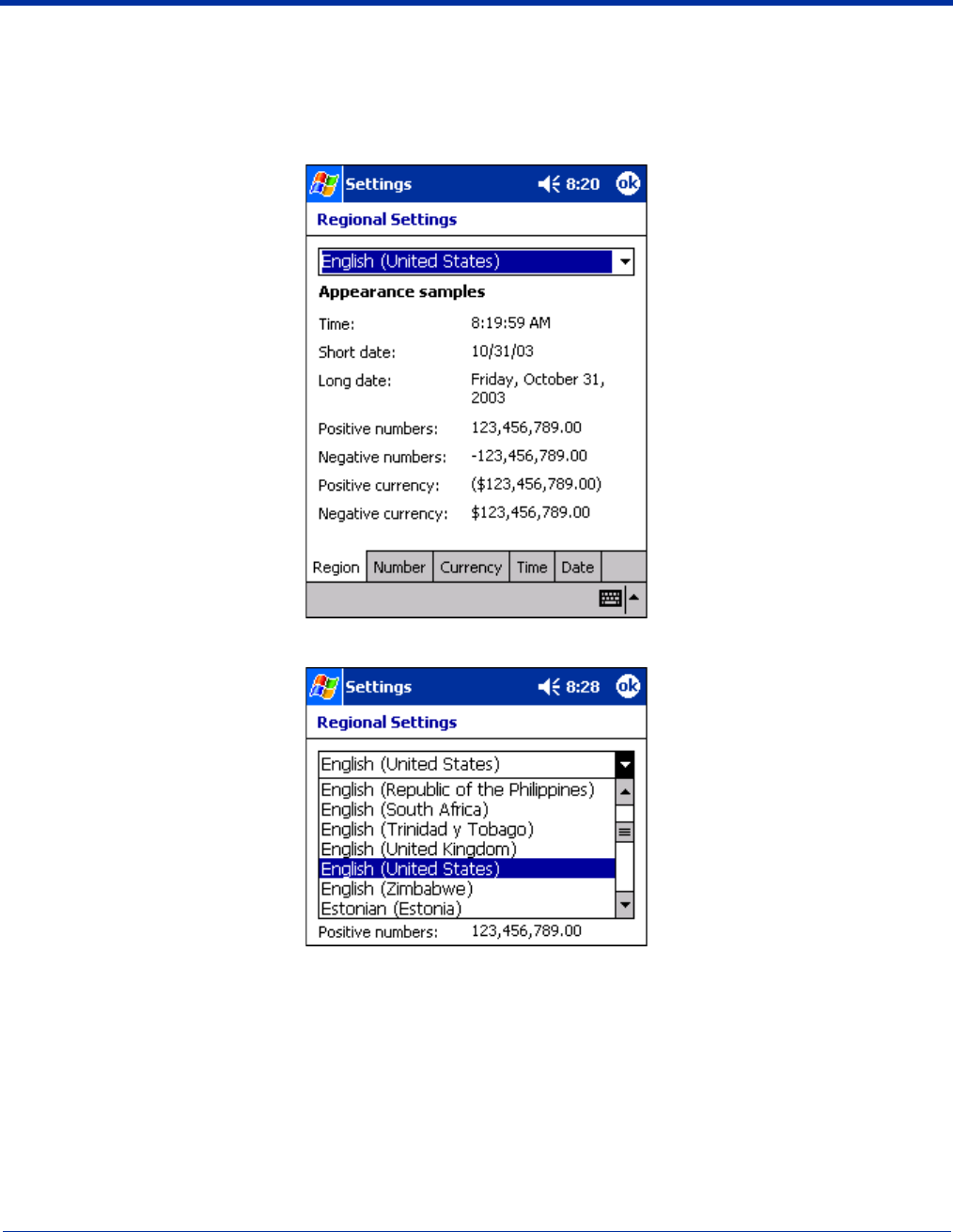
7 - 14 Dolphin® 7900 Mobile Computer User’s Guide - Prelim. Draft Rev (a)
Regional Settings
Regional Settings enables you to customize the appearance and formatting to your geographic region. Specifically, you can
customize numbers (number of decimal places allowed, for example), currency (using the $ or € symbol, for example), time, and
date. These specifications apply to all screens, including the Today screen.
The Region tab displays an overview of the region selected in the drop-down list at the top.
The terminal is loaded with a number of pre-programmed regional settings. Select one from the list.
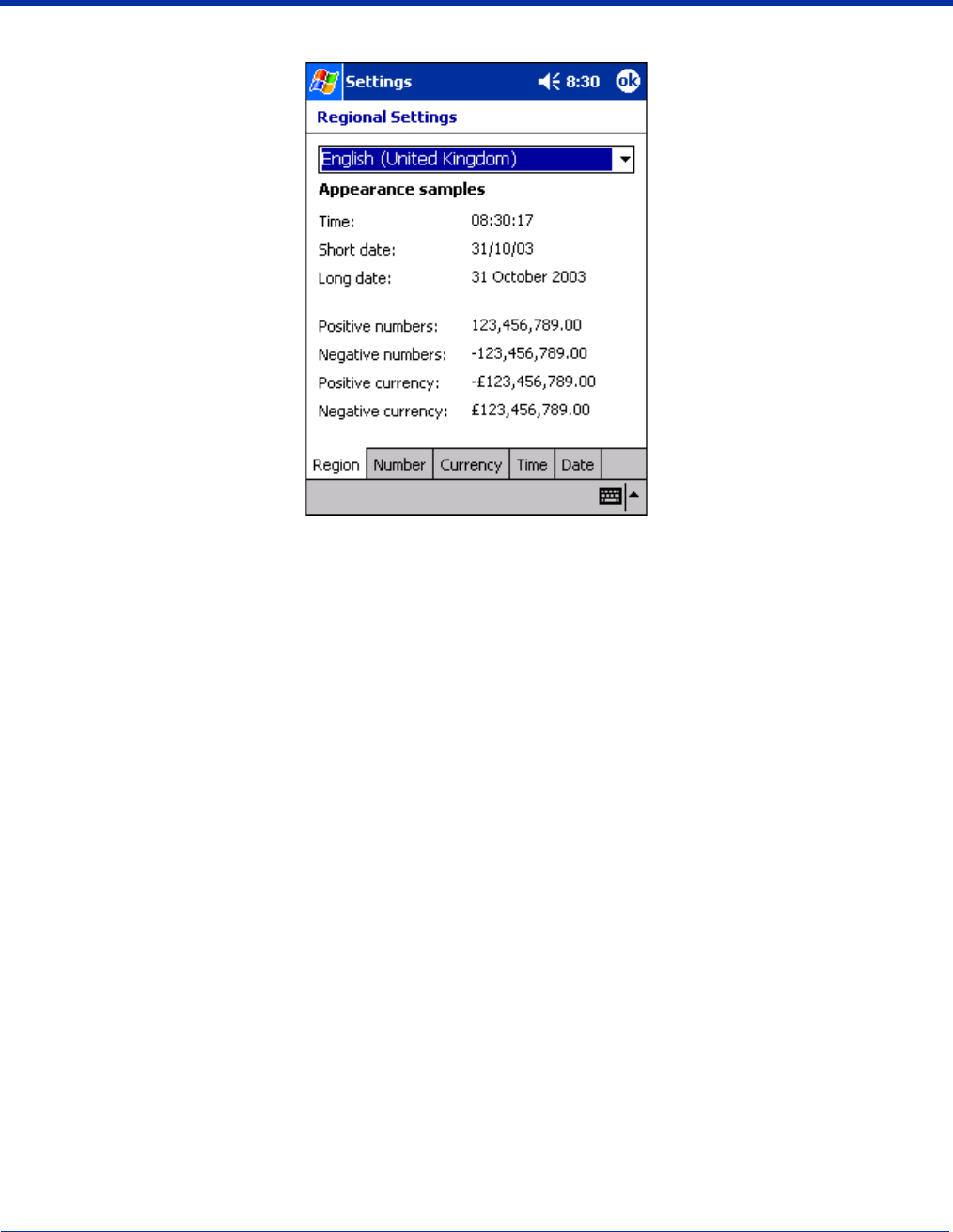
Dolphin® 7900 Mobile Computer User’s Guide - Prelim. Draft Rev (a) 7 - 15
The results appear below.
To see specific settings or change a specific setting, tap on one of the tabs, make the change and tap OK to save it.
Remove Programs
The Remove Programs settings enables you to remove programs installed on the terminal. Use this setting to troubleshoot when
you receive messages that the device is out of memory. The programs removed are removed from RAM memory. Any program
(usually *.cab or *.dll files) stored in the Autoinstall folder (My Device > IPSM > Autoinstall) will re-install after the next hard reset.
For information about the Autoinstall process, see Autoinstall on page 2-9.
For information about the hard reset process, see Hard Reset (Cold Boot) on page 2-11.
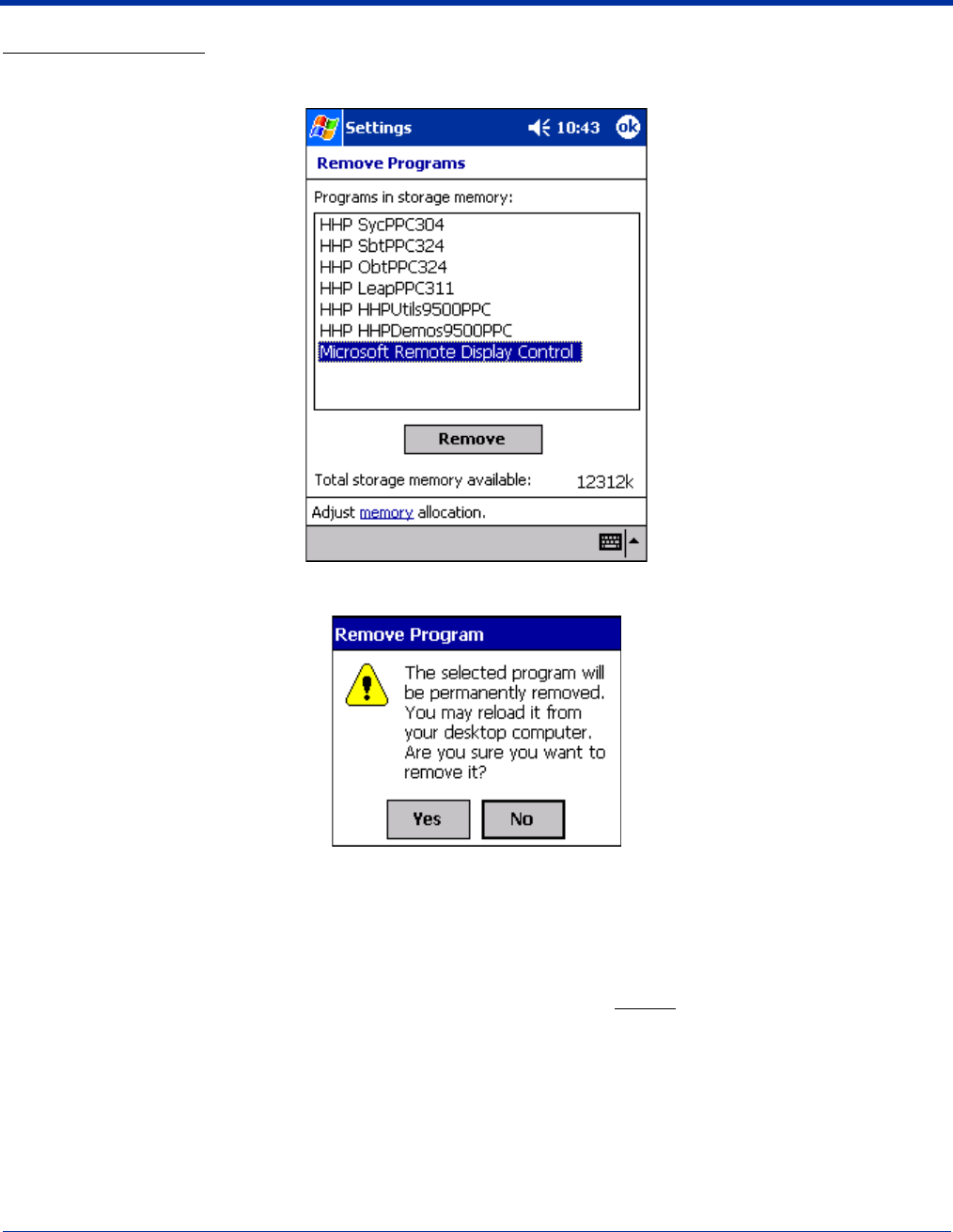
7 - 16 Dolphin® 7900 Mobile Computer User’s Guide - Prelim. Draft Rev (a)
To Remove Programs
1. Tap Remove Programs. In the list, select the program you want to remove.
2. Tap Remove. The following message appears:
3. Tap Yes. Wait while the program is removed.
4. Verify that the program no longer appears in the list.
Memory
The Remove Programs screen displays the total storage memory available. It adjusts automatically when a program is removed
for quick reference. For more detailed memory information, tap memory of “Adjust memory allocation” along the bottom margin.
It opens the Memory system setting. For information about memory settings, see Memory on page 7-8.
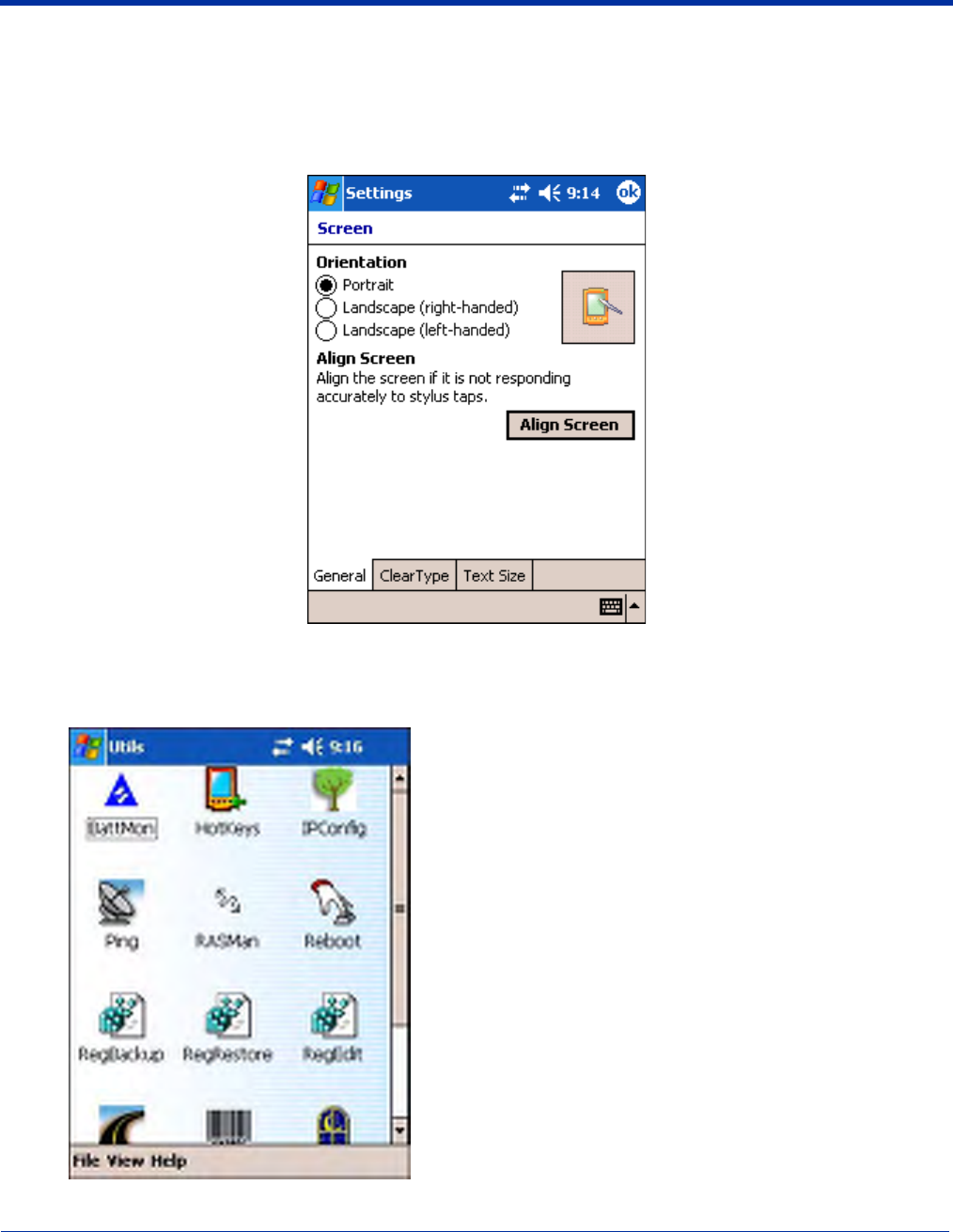
Dolphin® 7900 Mobile Computer User’s Guide - Prelim. Draft Rev (a) 7 - 17
Screen
The Screen system setting contains three tabs: General, Clear Type, and Text Size.
General tab
The Screen system setting opens to the General tab. On this tab, you can changes the screen orientation and align the screen.
The default screen orientation is Portrait. You can change the orientation to Landscape (right-handed) or Landscape (left-
handed) depending on which hand you tend to hold the terminal.
Portrait Orientation Landscape Orientation - NEED GRAPHIC
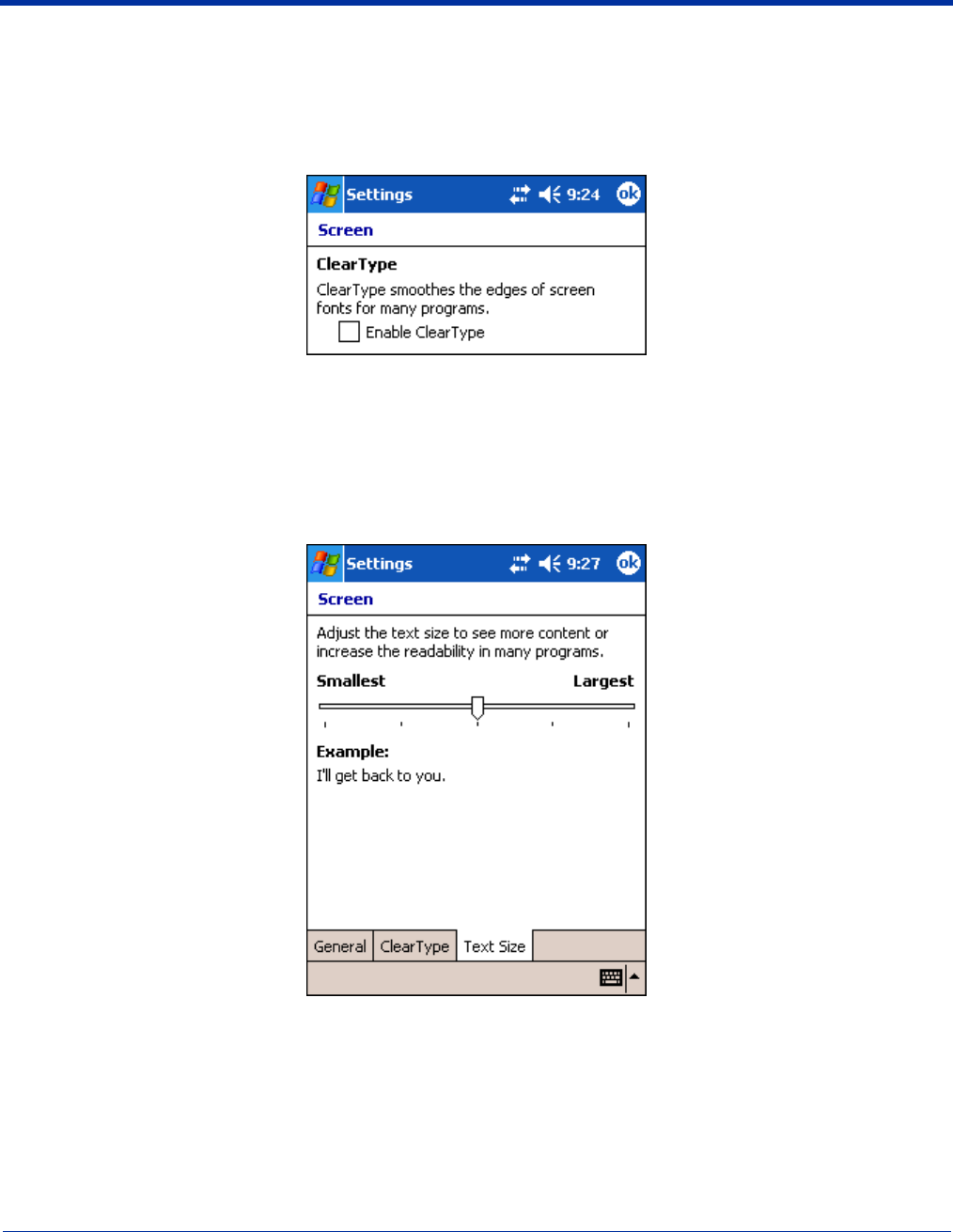
7 - 18 Dolphin® 7900 Mobile Computer User’s Guide - Prelim. Draft Rev (a)
To align the screen, tap Align Screen, and follow the instructions. See Align the Screen on page 2-7.
You would need to re-align the screen if tapping buttons or icons with the stylus no longer seems to work appropriately.
ClearType Tab
The Dolphin 7900 displays support ClearType font rendering. ClearType is a Microsoft technology that dramatically increases
the readability of text on LCD displays. To enable ClearType font rendering, select Enable ClearType and tap OK.
To adjust the level of ClearType font rendering, use the ClearType Tuner; see ClearType Tuner on page 7-7.
For more information about ClearType font rendering, visit: www.microsoft.com/typography/cleartype/
what.htm?fname=%20&fsize=
Text Size Tab
The Text Size tab enables you to perform font scaling within certain views of the Today screen, Contacts, Calendar, Messaging,
and Tasks. This means that you can increase or decrease the point size of the font on application windows.
This is the default font size setting.
To change the font size, move the slider toward Smallest or Largest. The Example text changes to reflect the font change. Tap
OK to save the new font size setting.
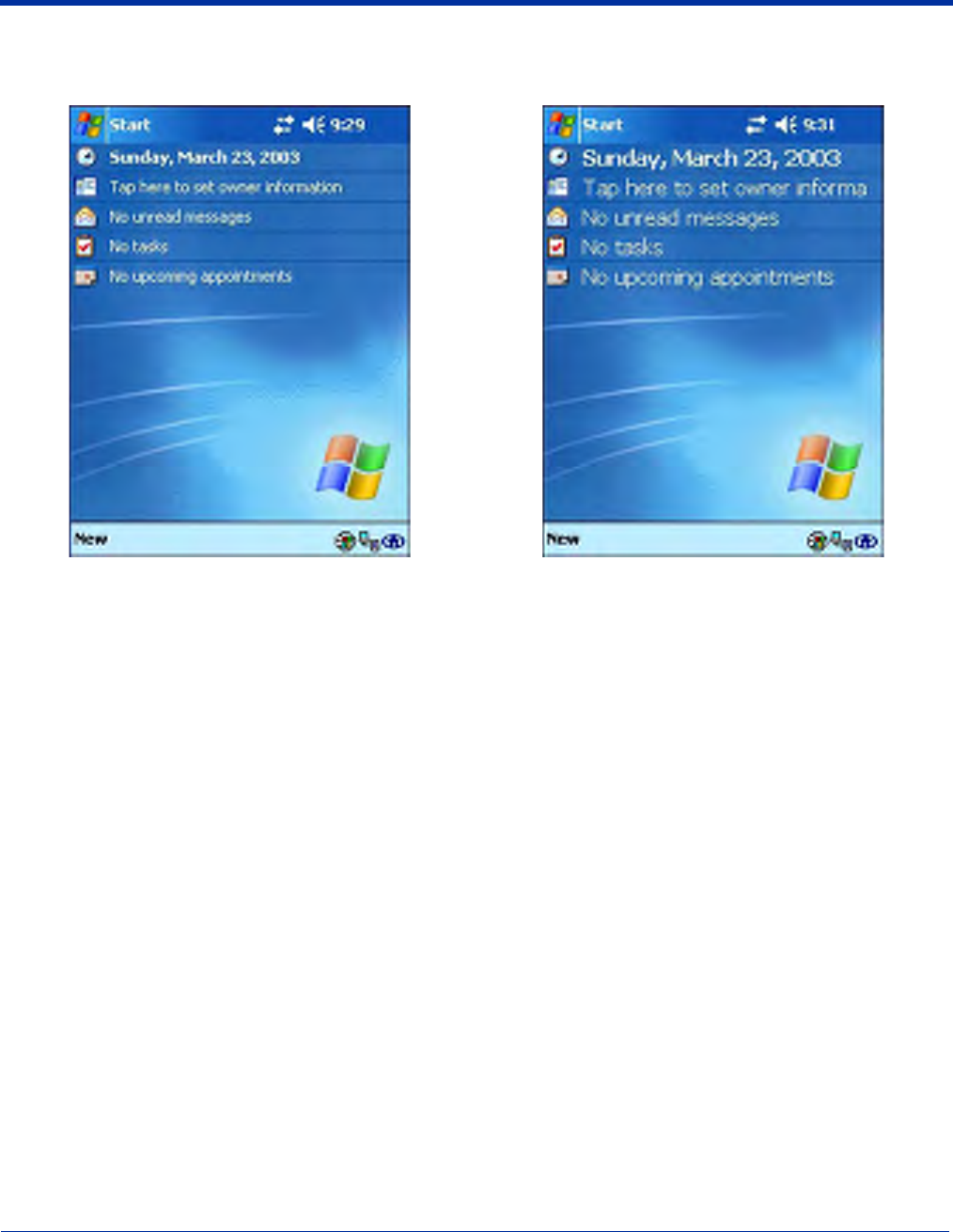
Dolphin® 7900 Mobile Computer User’s Guide - Prelim. Draft Rev (a) 7 - 19
uPhone Settings
If you have a GSM/GPRS radio installed on your terminal the uPhone Settings icon appears on the System tab. For details, see
uPhone Configuration on page 11-20.
Default Font Size Largest Font Size
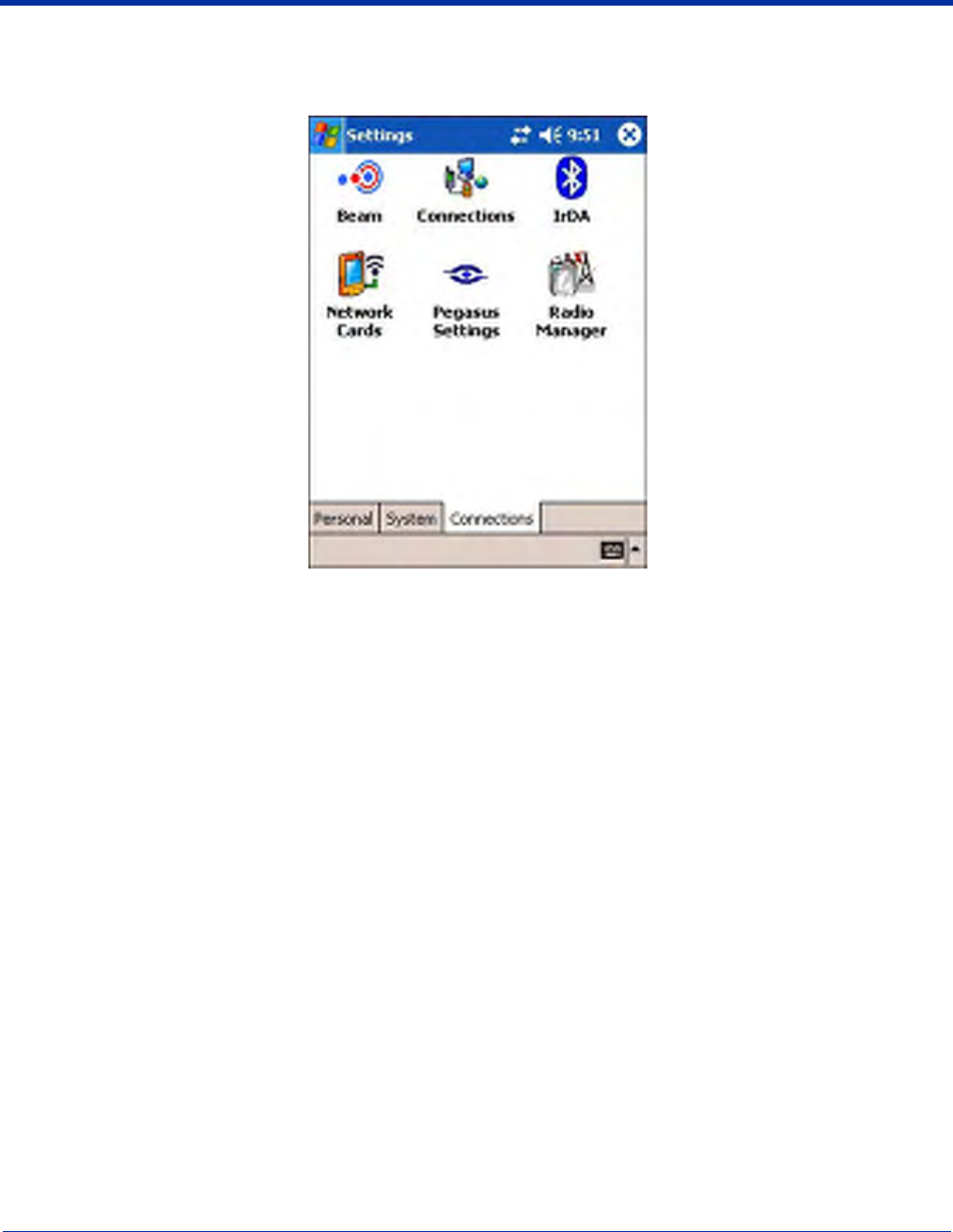
7 - 20 Dolphin® 7900 Mobile Computer User’s Guide - Prelim. Draft Rev (a)
Connections Tab
The Connections tab enables you to manage your network connections.
Icon Tapping this icon…
Beam Enables you to verify and adjust the infrared settings of the IrDA port; see Using Infrared on page 8-6.
Connections Enables you to configure network connections.
This is the connections manager; see Connections Tab on page 7-20.
Radio Manager Enables you to power up and power down the radios installed on the terminal;
see The Radio Manager on page 4-8.
Network Cards Enables you to access the Wireless and Network Adapters tabs; see Network Cards on page 7-35
Other Icons on the Connections Tab
Other icons appear on this window if your terminal is configured with specific network software, protocols, and/or radios.
HHP WLAN Settings This icon appears only if an 802.11b radio is installed on the terminal.
Tapping this icon enables you to configure your 802.11b radio; see Wireless LAN Communications
with 802.11b on page 9-1.
IrDA This icon appears only if a Bluetooth radio is installed on the terminal.
Tapping this icon enables you to disable or enable the IrDA port; see Verify That the IrDA Port is
Enabled on page 8-6.
uPhone GPRS This icon appears only if a GSM/GPRS radio is installed on the terminal.
Tapping this icon opens GPRS settings; see GPRS Settings on page 11-26.
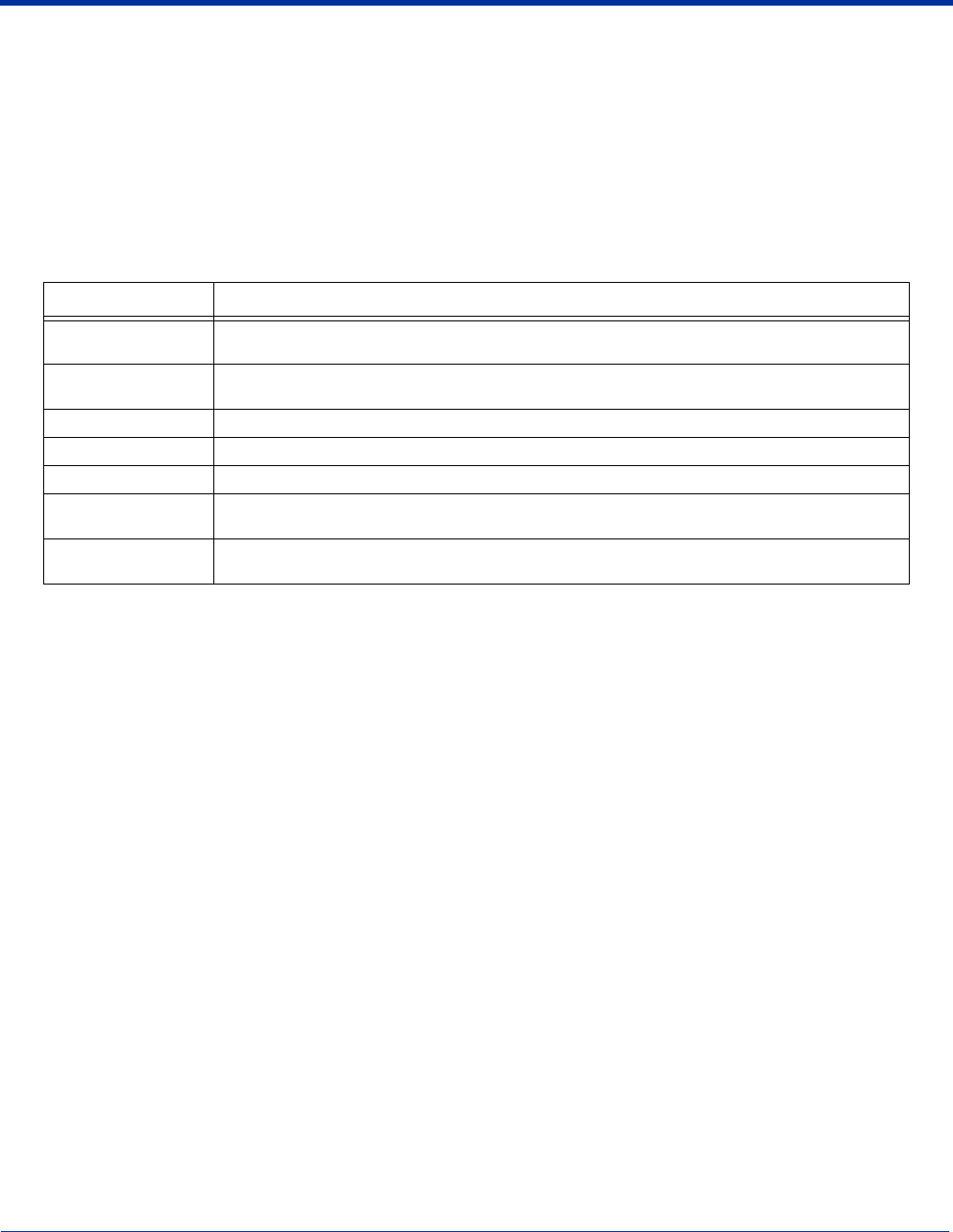
Dolphin® 7900 Mobile Computer User’s Guide - Prelim. Draft Rev (a) 7 - 21
Server-Assigned IP Addresses
Please note that all server-assigned IP addresses use Dynamic Host Configuration Protocol (DHCP).
Zero-Config Wi-Fi
Please note that the zero-config Wi-Fi feature of Windows Mobile is disabled on Dolphin 7900 series mobile computers.
Com Port Assignment Table
The Dolphin 7900 terminal ships with the Com ports assigned as follows:
Com Port Assignment
Com Port 1 Serial port; this is the 17-pin connector on the bottom panel.
See Mechanical Connector on page 3-7.
Com Port 2 Bluetooth Module
If there is no Bluetooth hardware installed on the terminal, this com port is unassigned.
Com Port 3 Raw Infrared
Com Port 4 Unassigned
Com Port 5 USB virtual serial port
Com Port 6 IrDA, if IrDA is enabled. If IrDA is disabled, this com port becomes available.
See Verify That the IrDA Port is Enabled on page 8-6.
Com Ports 7, 8, 9 Unassigned; these are virtual com ports that are available for selection only when
connecting to devices that use virtual com ports, such as Bluetooth.
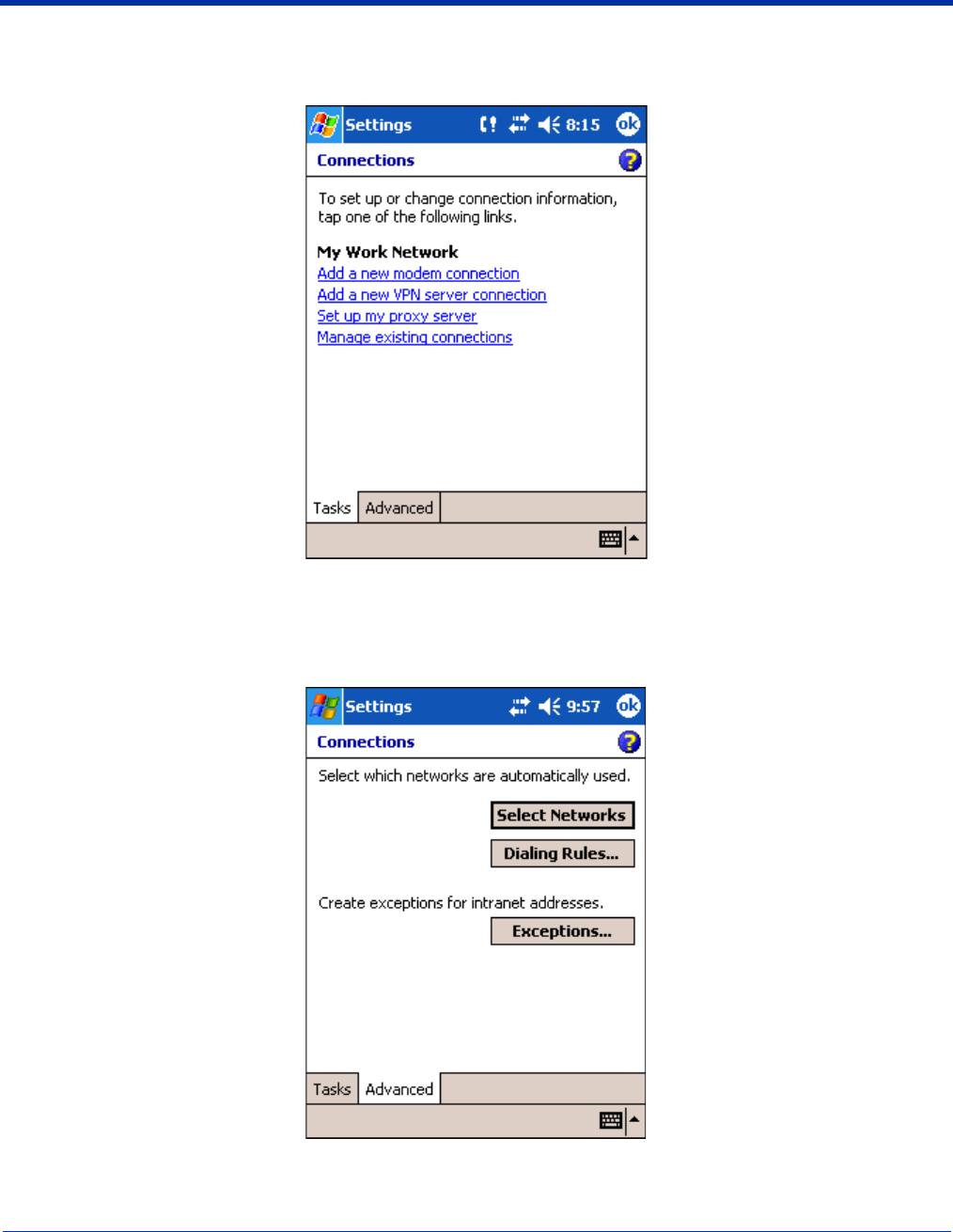
7 - 22 Dolphin® 7900 Mobile Computer User’s Guide - Prelim. Draft Rev (a)
Opening the Connections Manager
To open the connections manager, tap Connections. The connection manager opens displaying the Tasks tab.
The connections manager consists of two tabs: Tasks and Advanced
Task tab The Task tab enables you to configure and manage your My Work Network settings. Click on the link
to setup or manage existing network accounts.
Advanced tab The Advanced tab enables you to configure and manage network parameters as well as your network
cards.
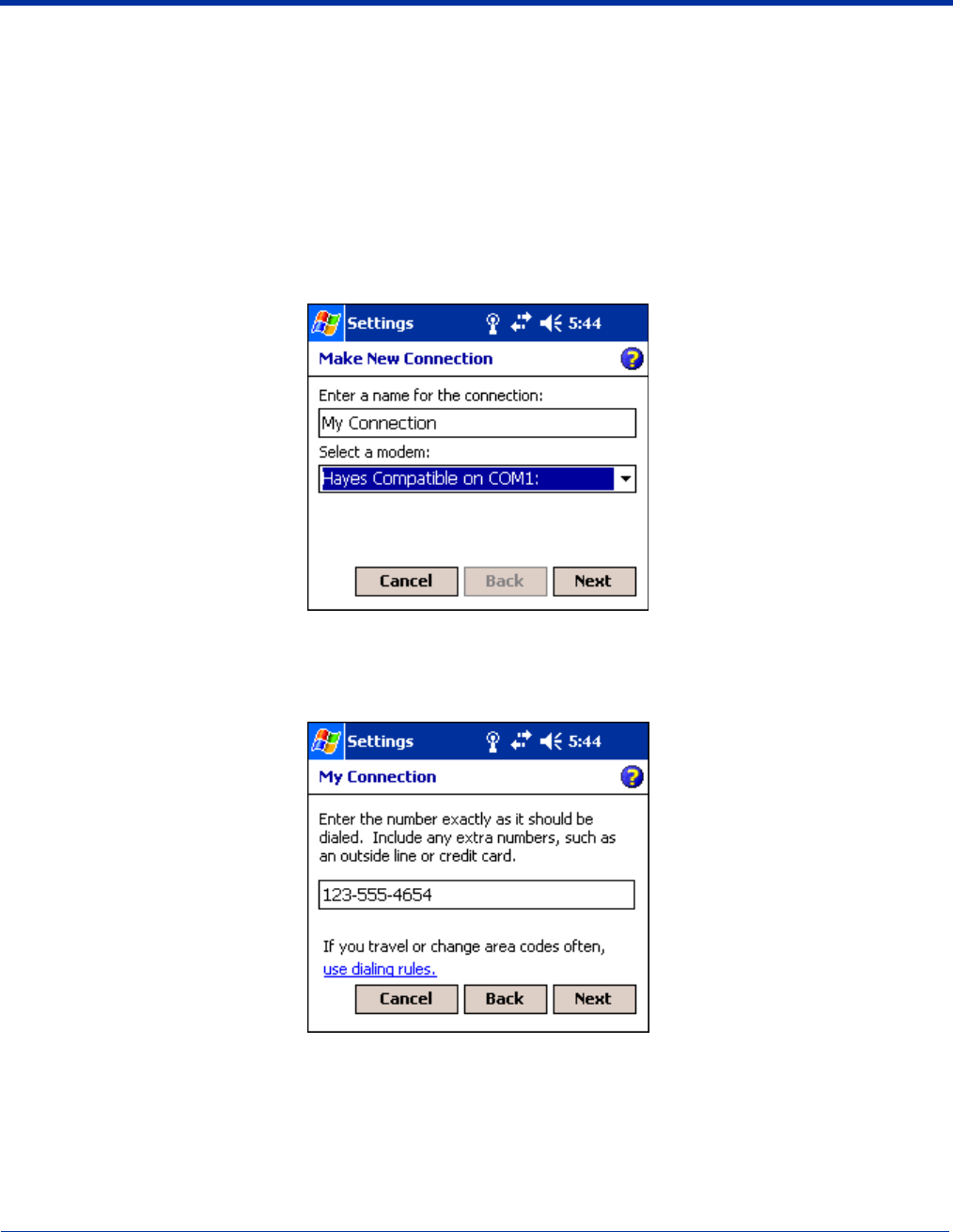
Dolphin® 7900 Mobile Computer User’s Guide - Prelim. Draft Rev (a) 7 - 23
Creating an External Modem Connection to an ISP
1. Obtain the following information from your ISP:
• ISP dial-up access telephone number,
• user name,
• password, and
• TCP/IP settings.
2. Use a NULL modem cable to connect to an external modem.
3. Tap Start > Settings > Connections tab > Connections > Task tab.
4. Tap Add a new modem connection. The Make New Connection screen appears.
5. Enter a name for the connection, such as "My Connection."
6. In the Select a modem list, select the external modem by selecting Hayes Compatible on COM1.
7. Tap Next. The My Connection screen appears.
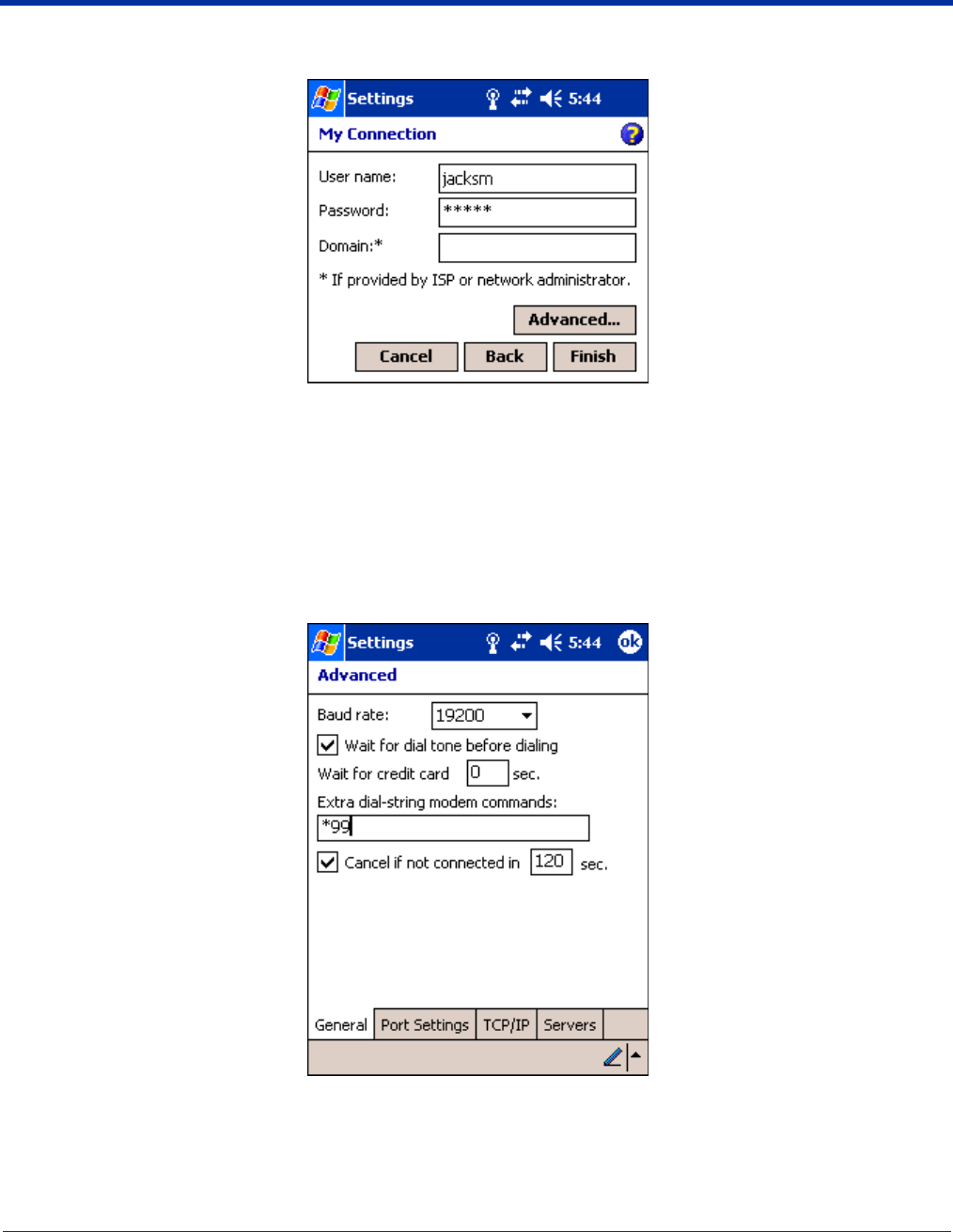
7 - 24 Dolphin® 7900 Mobile Computer User’s Guide - Prelim. Draft Rev (a)
8. Enter the number that should be dialed when connecting to your ISP. Include any special digits such as "*" or "#" (see
Establishing Dialing Rules on page 7-33). Tap Next.
9. Now enter any authentication information your ISP requests.
10. You should not need to change any settings in Advanced because most ISPs now use a dynamically-assigned addresses.
See Advanced Settings on page 7-24.
11. Tap Finish to complete this wizard.
Advanced Settings
General Tab Use the General tab to change the connection speed of your connection. Wait for dial tone before
dialing, then wait for credit card, add dial-string modem commands, or cancel call after a set number
of seconds.
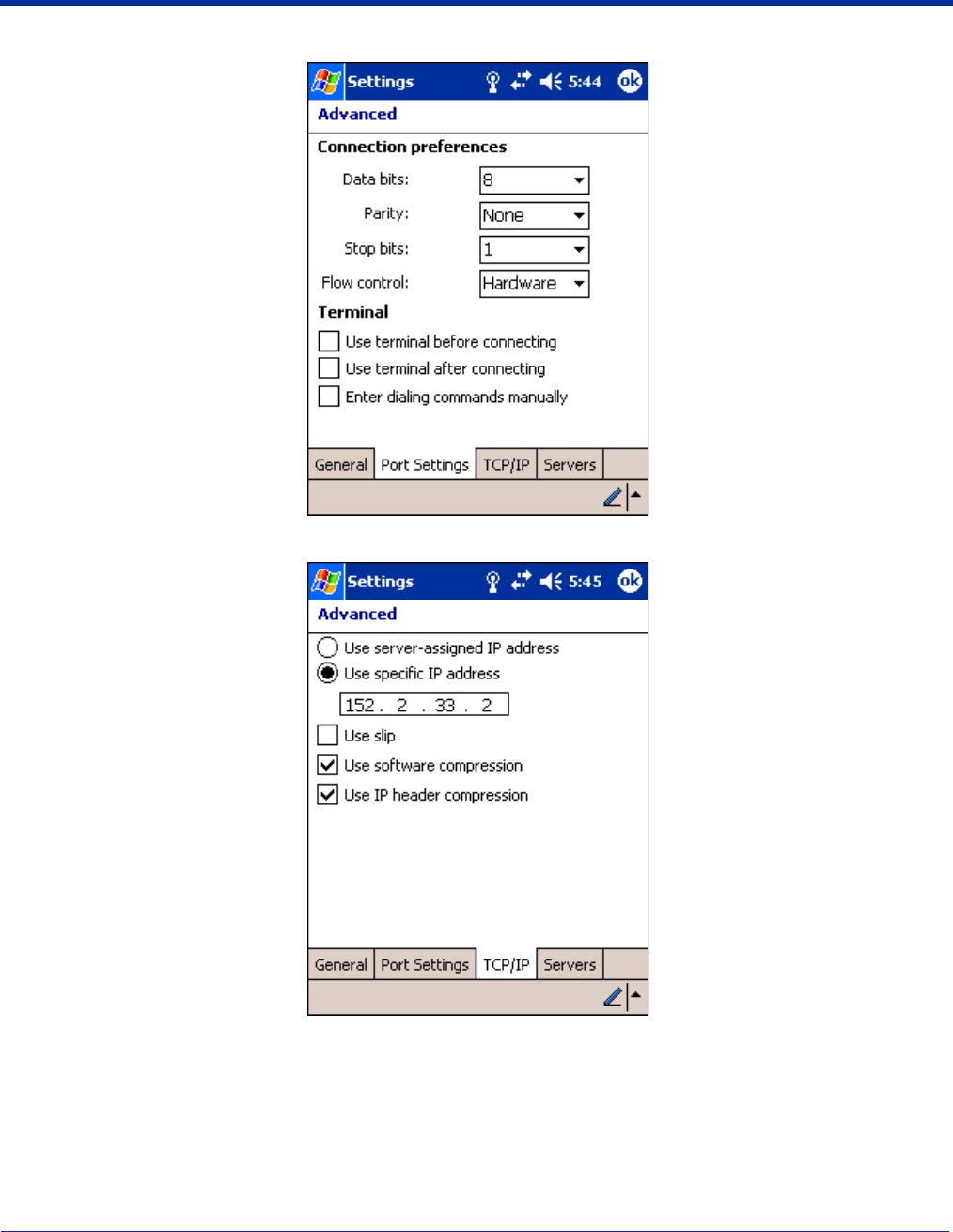
Dolphin® 7900 Mobile Computer User’s Guide - Prelim. Draft Rev (a) 7 - 25
Port Settings Tab The Port Settings tab has options that should be left alone unless indicated otherwise by your ISP.
TCP/IP Tab If your ISP does not use a dynamically-assigned address, enter that information into the TCP/IP tab.
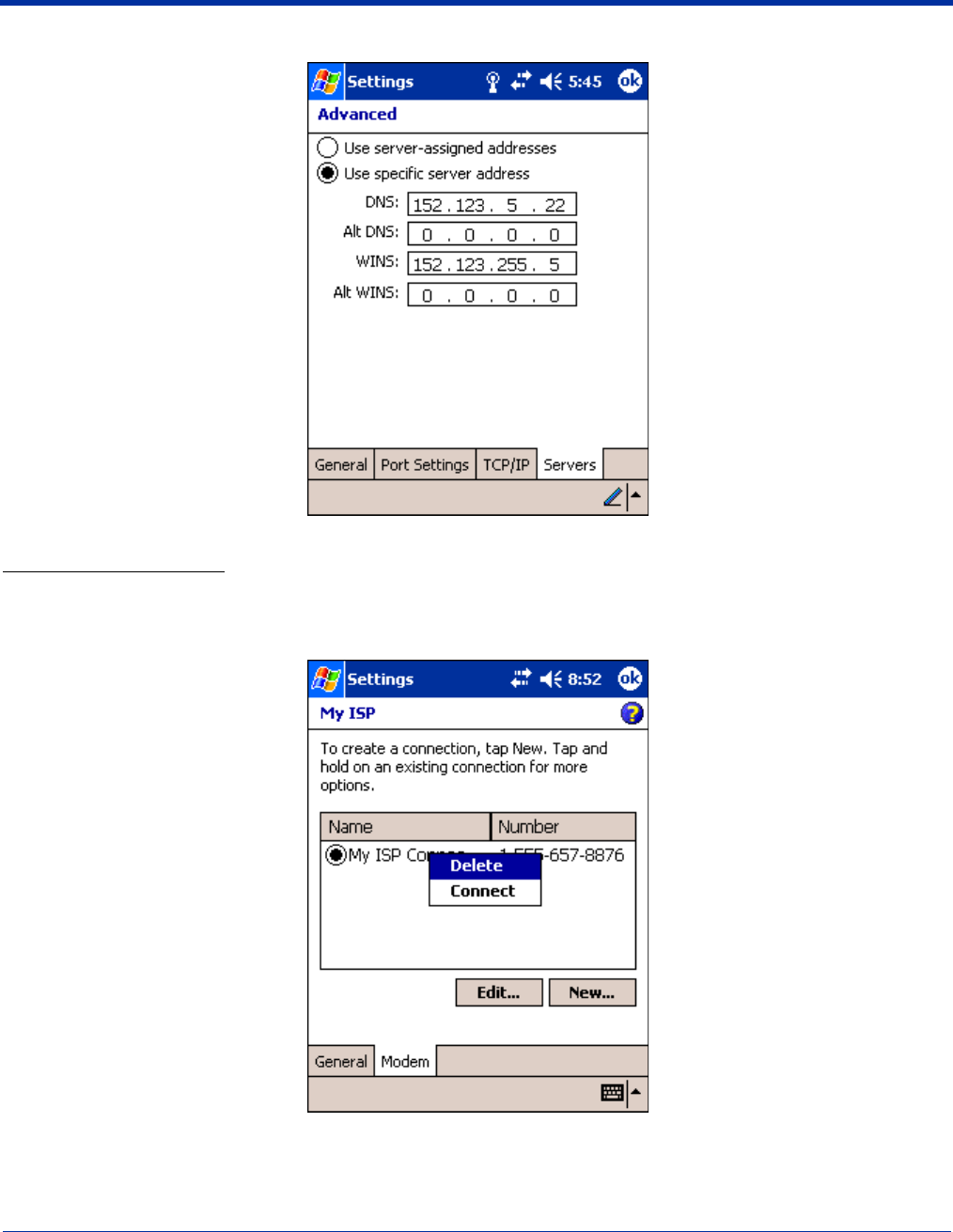
7 - 26 Dolphin® 7900 Mobile Computer User’s Guide - Prelim. Draft Rev (a)
Servers Tab Finally, if your ISP requires special DNS or WINS information, enter it into the Servers tab.
Connecting to Your ISP
1. Tap Start > Settings > Connections tab > Connections to open the connections manager.
2. Tap Manage existing connections.
3. Tap and hold on the applicable dial-up settings and select Connect.
(You can delete the connection by selecting Delete.)
4. Your modem will dial-out and attempt to create the connection.
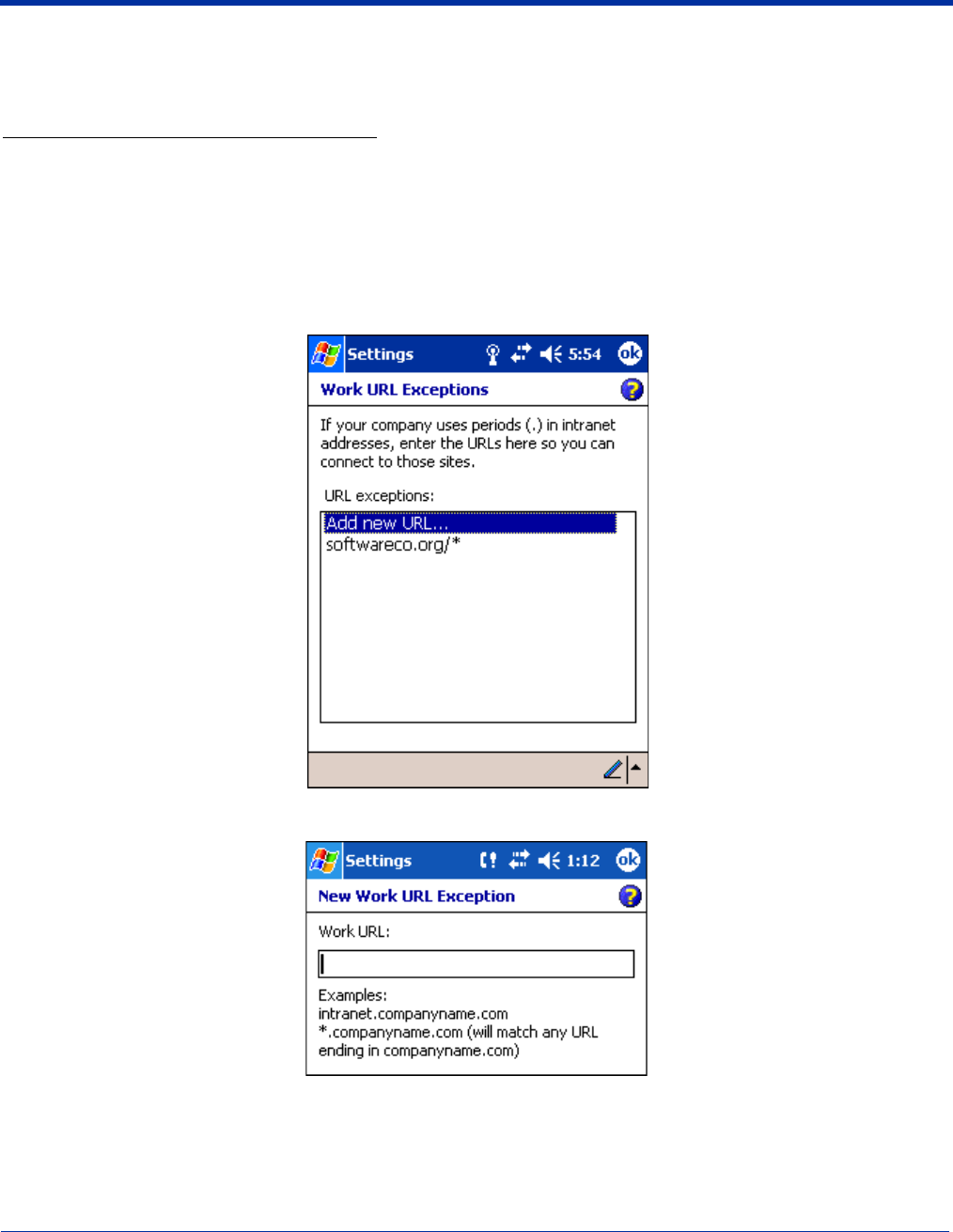
Dolphin® 7900 Mobile Computer User’s Guide - Prelim. Draft Rev (a) 7 - 27
Creating an External Modem Connection to Your Work
Follow the instructions for Connecting to Your ISP, but select Add a new modem connection under My Work Network.
Establishing Exceptions for Work URLs
Some companies use periods in their intranet URLs (for example, intranet.companyname.com). If you attempt to connect to one
of these URLs, Pocket Internet Explorer will search for the website on the Internet rather than the company's intranet.
To connect to such intranet URLs, they need to be entered as Work URL exceptions in the connections manager.
1. Go to Start > Settings > Connections tab > Connections > Advanced tab (see page 7-22).
2. Tap Select Networks.
3. Tap Exceptions. The Work URL Exceptions screen opens.
4. Tap Add new URL to add a new exception.
5. Enter the Work URL and tap OK.
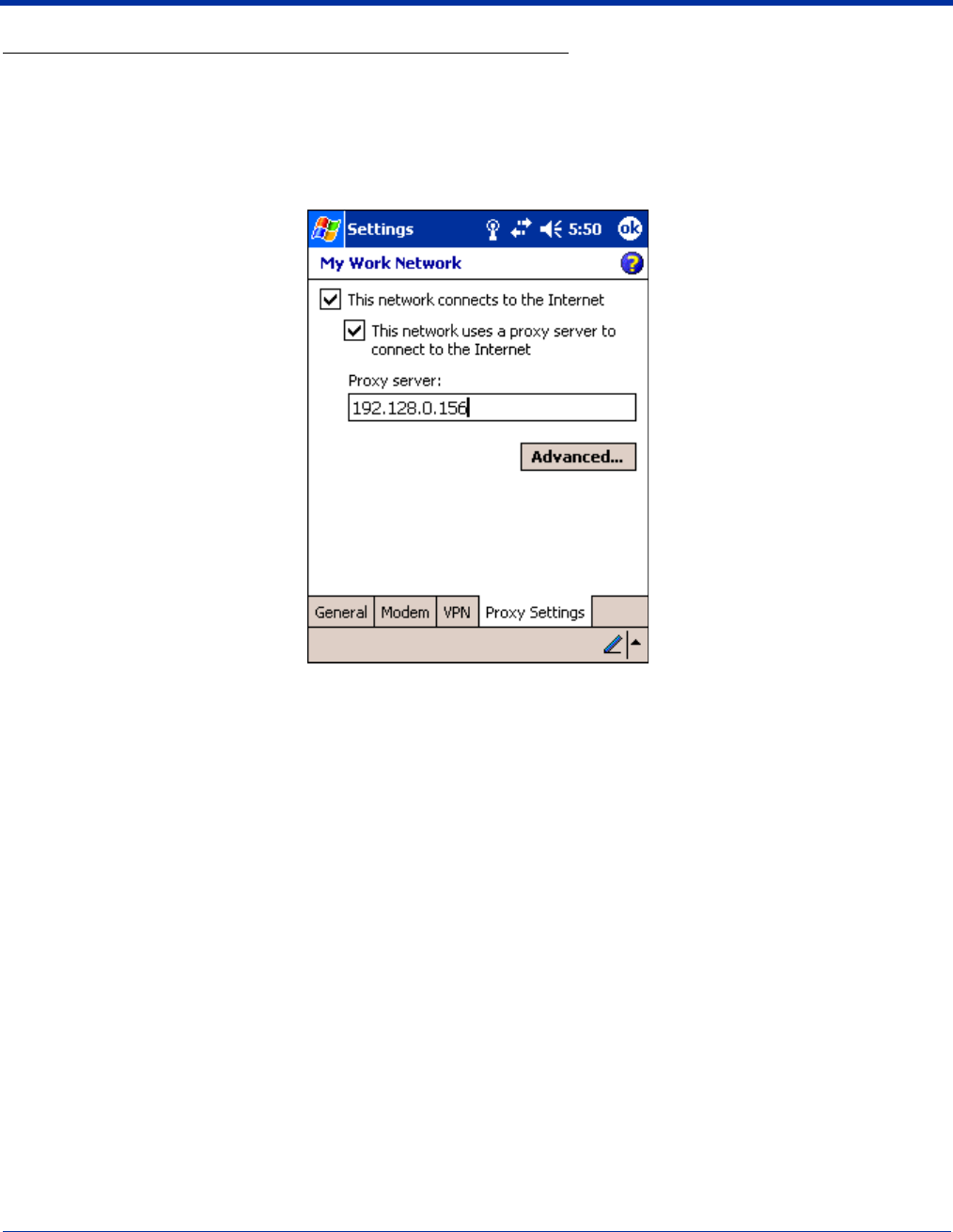
7 - 28 Dolphin® 7900 Mobile Computer User’s Guide - Prelim. Draft Rev (a)
Setting up a Proxy Server Connection for Work Connections
If you are connected to your ISP or private network during synchronization, the terminal should download proper proxy settings
during synchronization from your PC. If these settings are not on your PC or need to be changed, ask your ISP or network
administrator for the proxy sever name, server type, port, type of Socks protocol used, and your user name and password.
1. Go to Start > Settings > Connections tab > Connections.
2. Under the My Work Network heading, tap Set up my proxy server.
3. Select This network connects to the Internet and This network uses a proxy server…
4. In the Proxy server field, enter the proxy server name.
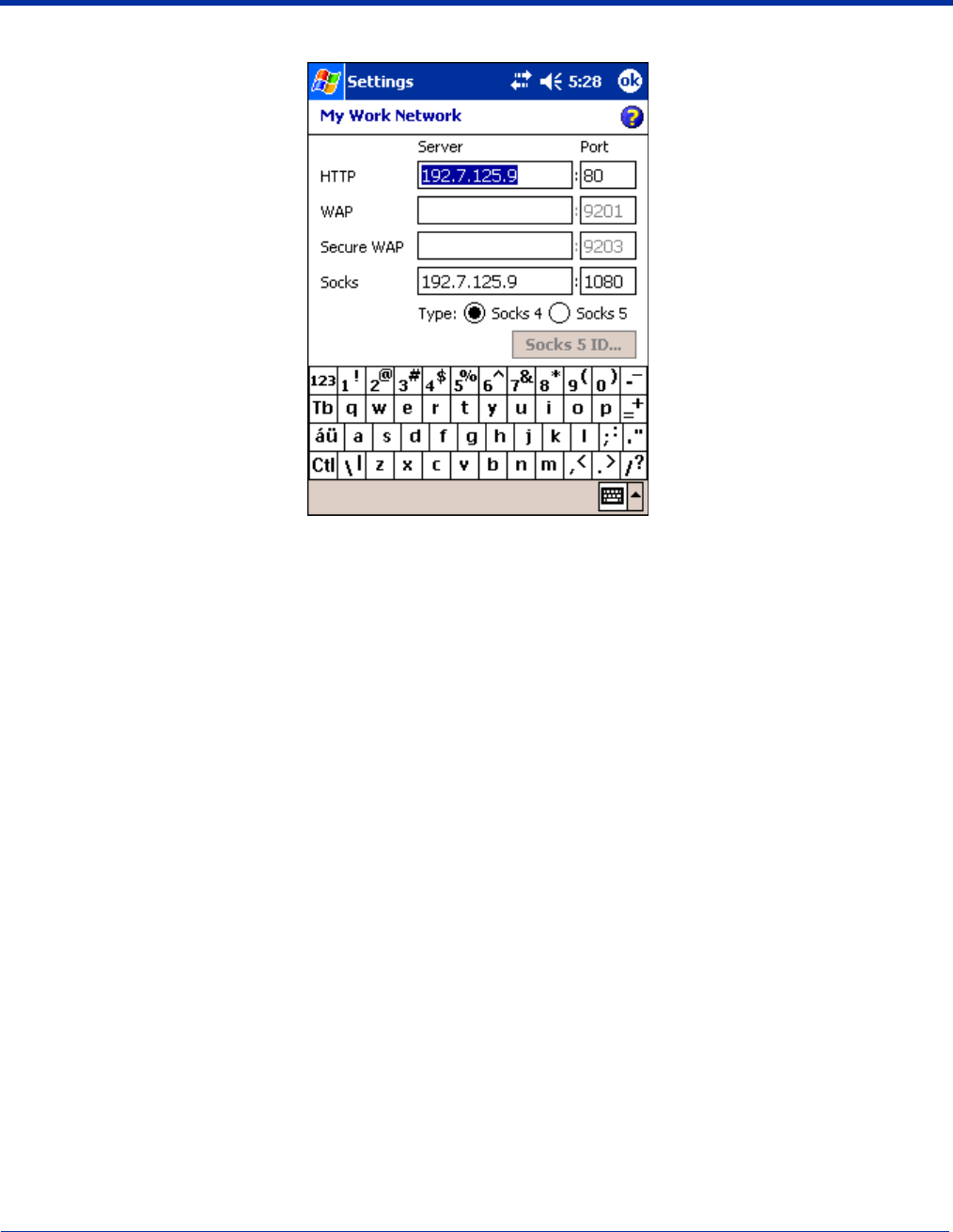
Dolphin® 7900 Mobile Computer User’s Guide - Prelim. Draft Rev (a) 7 - 29
• Tap Advanced for advanced settings. This information can be provided only by your network administrator.
5. To change existing settings, under My Work Network, tap Manage existing connections and tap the Proxy tab.
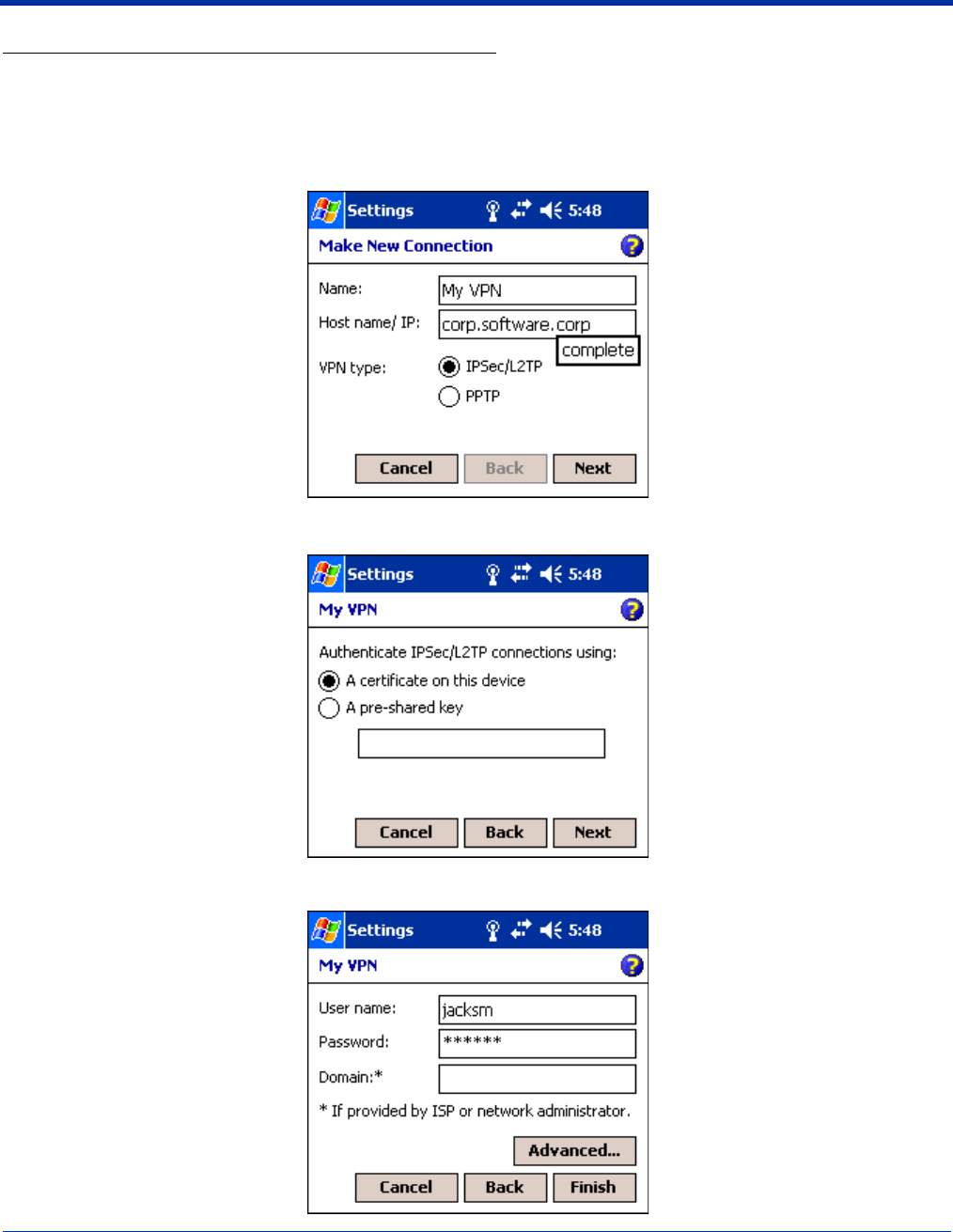
7 - 30 Dolphin® 7900 Mobile Computer User’s Guide - Prelim. Draft Rev (a)
Setting Up a VPN Connection for Work Connections
A VPN connection helps you securely connect to servers, such as a corporate network, via the Internet. Ask your network
administrator for your user name, password, domain name, TCP/IP settings, and host name or IP address of the VPN server.
1. Go to Start > Settings > Connections tab > Connections.
2. Under the My Work Network heading, tap Add a new VPN server connection.
3. Enter the requested information including VPN type and tap Next.
4. Indicate whether a pre-installed certificate should be used or rather a pre-shared key and tap Next.
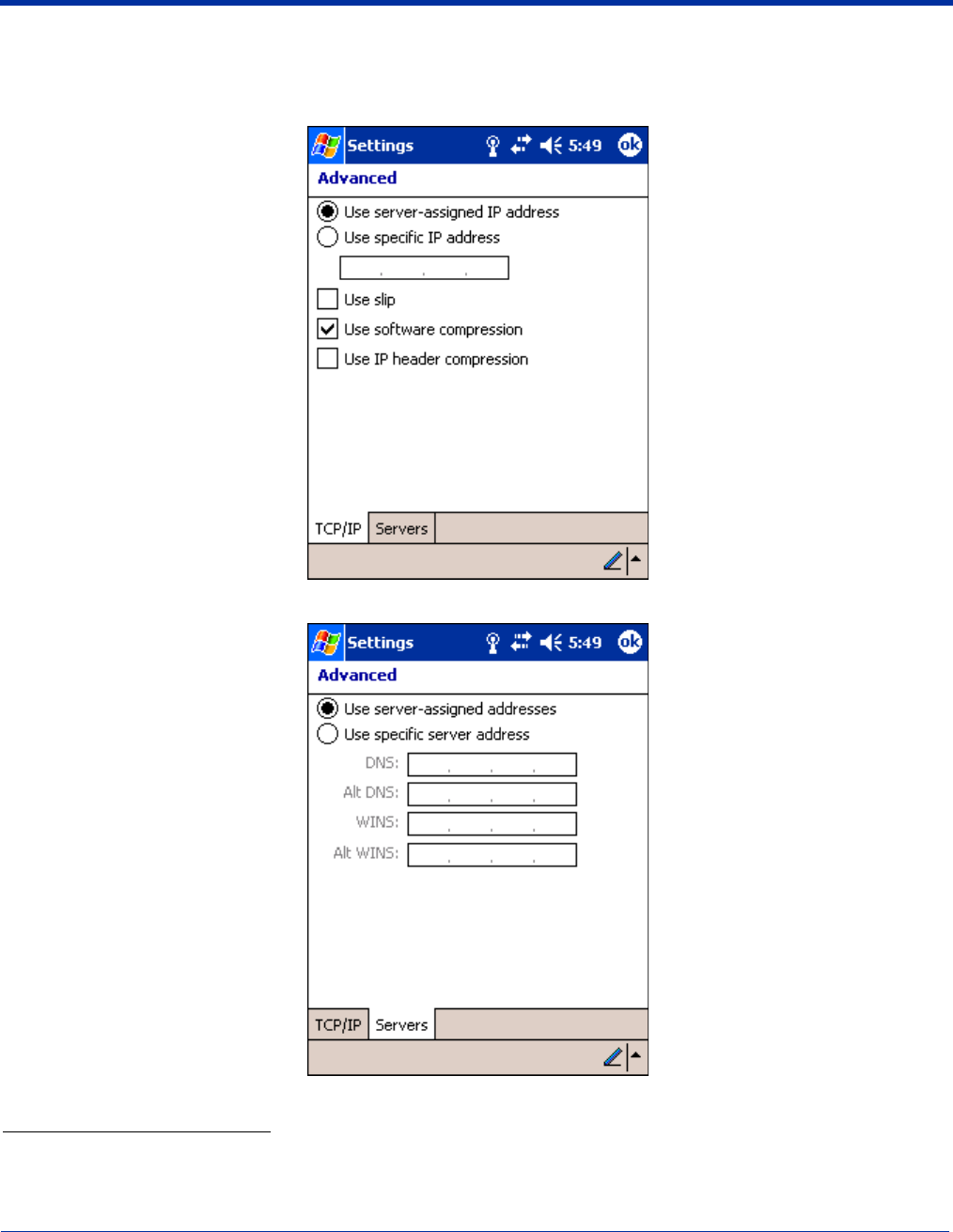
Dolphin® 7900 Mobile Computer User’s Guide - Prelim. Draft Rev (a) 7 - 31
5. Enter your login details. If finished, tap Finish to complete VPN setup.
6. Otherwise, tap Advanced to access more options.
• Enter TCP/IP settings in the first tab; server-assigned IP addresses use DHCP.
• Enter Server DNS/WINS information in the Servers tab.
Connecting to a VPN Server
1. Go to Start > Settings > Connections tab > Connections.
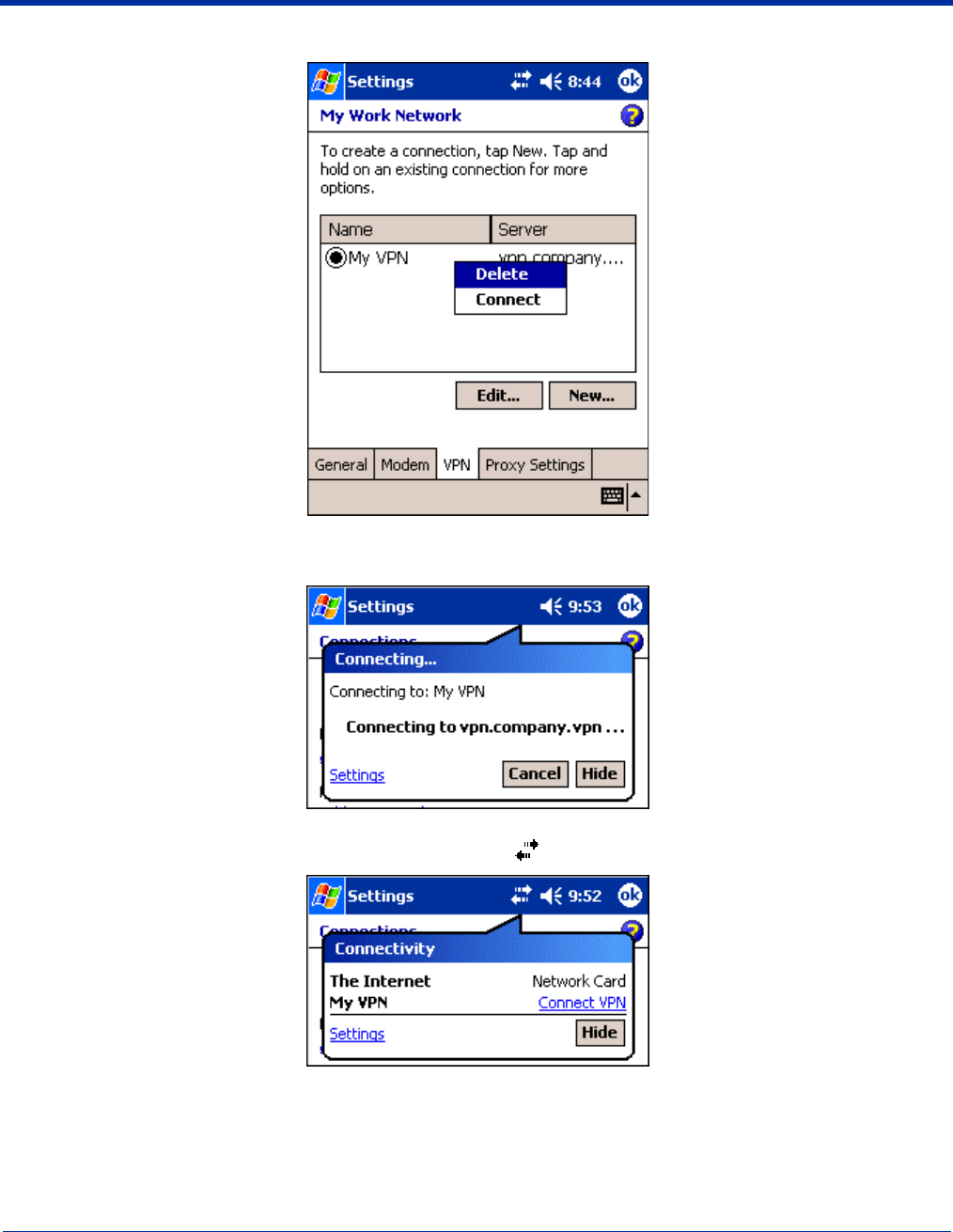
7 - 32 Dolphin® 7900 Mobile Computer User’s Guide - Prelim. Draft Rev (a)
2. Select Edit my VPN servers.
3. Tap and hold on the server, then select Connect on the popup menu.
(Note that through this screen you can delete your VPN server connection.)
1. Your VPN Server is accessed. When connected, tapping on the icon displays the following bubble:
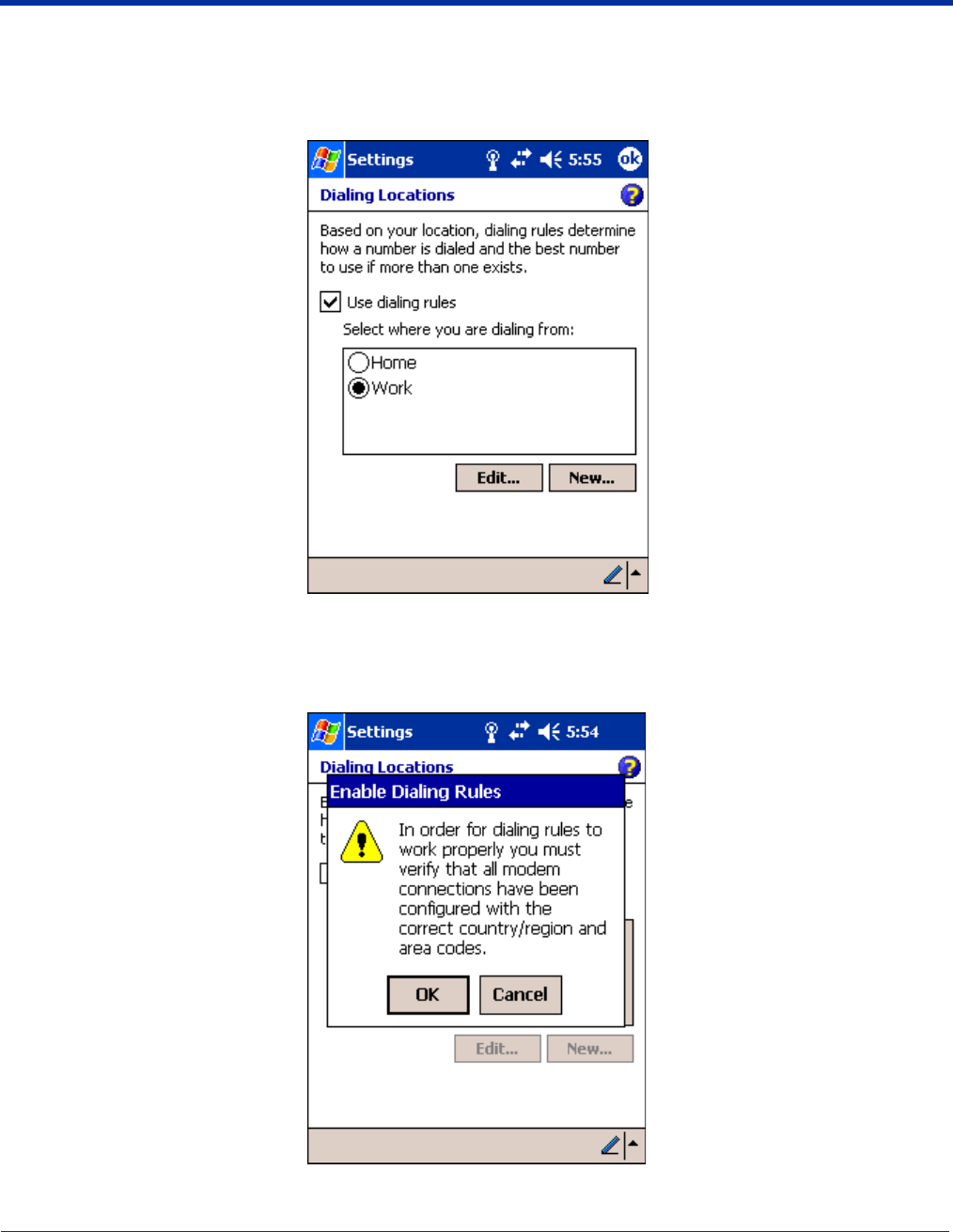
Dolphin® 7900 Mobile Computer User’s Guide - Prelim. Draft Rev (a) 7 - 33
Establishing Dialing Rules
1. Tap Start > System > Connections tab > Connections > Advanced tab (see page 7-22).
2. Tap Select Location.
3. Select Use dialing rules. By default two dialing rules profiles exist: Home and Work.
4. Tap Edit to configure either profile.
(You can define your own dialing profile by tapping New. A warning appears that your existing modem connections must
include the correct country and region area code settings.
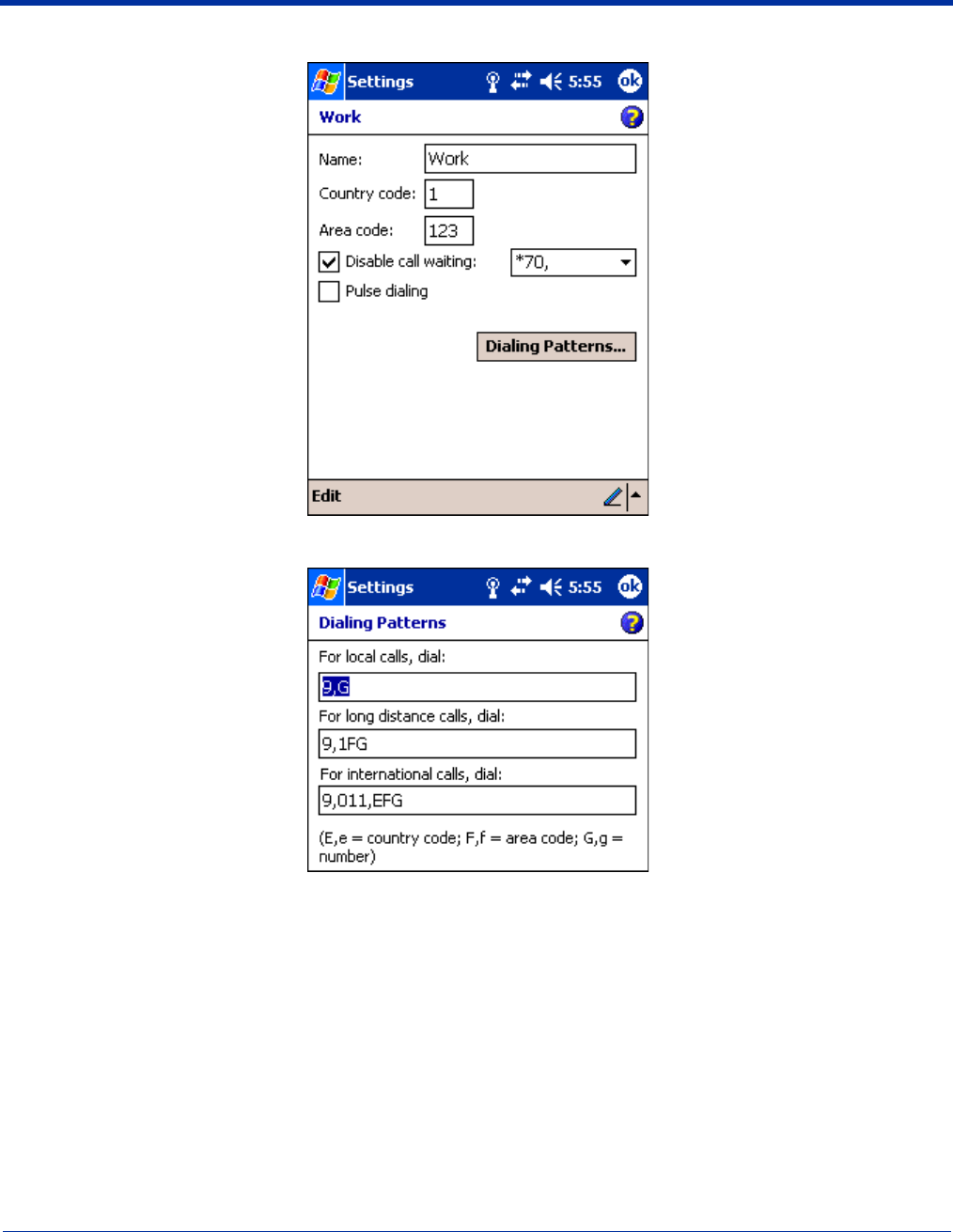
7 - 34 Dolphin® 7900 Mobile Computer User’s Guide - Prelim. Draft Rev (a)
5. Tap OK to confirm. Enter the appropriate information on the next screen.
6. Tap Dialing Patterns to change how dialing occurs.
7. Following the format of "e" represents country code, "f" represents area code, and "g" represents the number, enter how
local, long distance, and international calls should be dialed. Tap OK to save your changes.
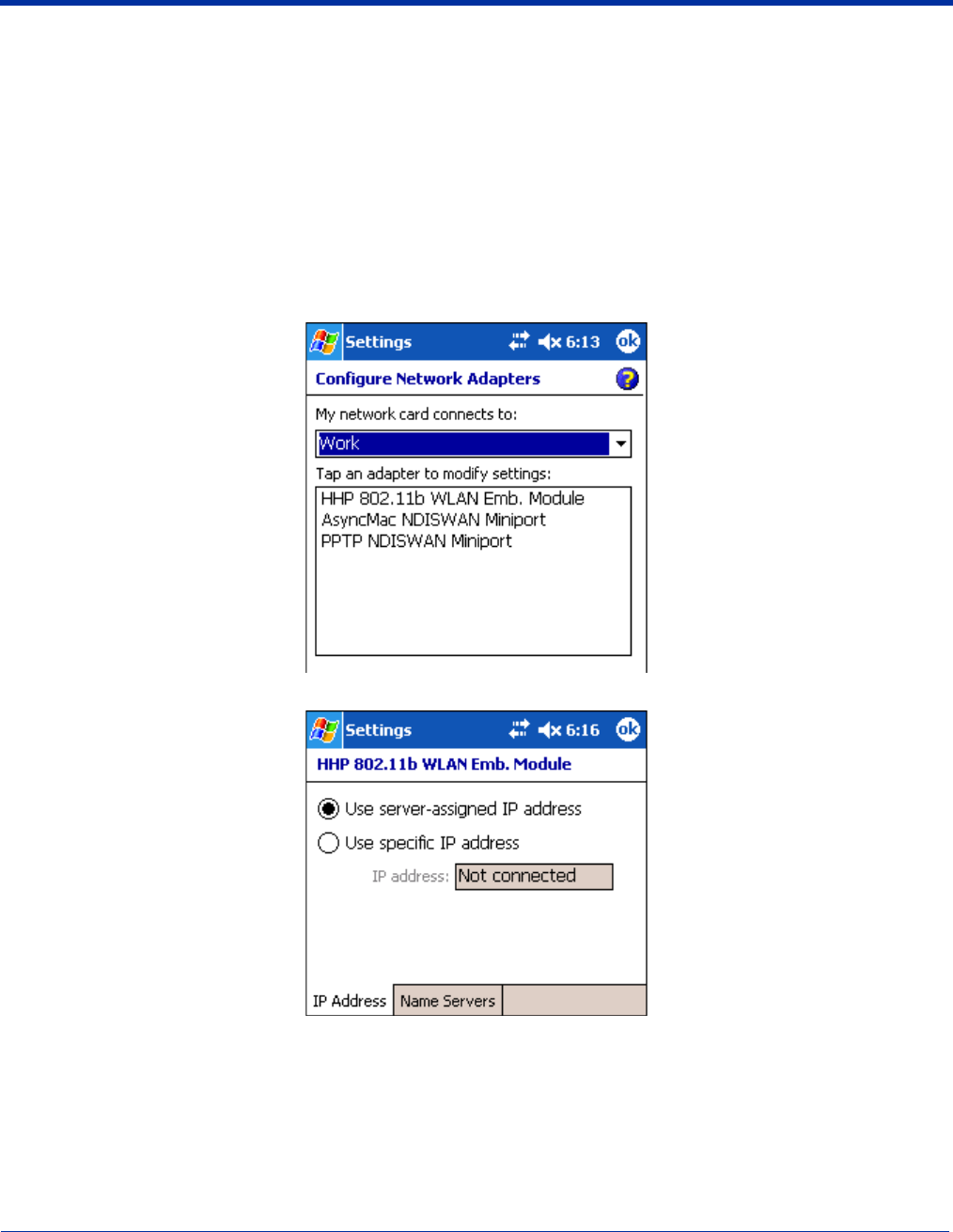
Dolphin® 7900 Mobile Computer User’s Guide - Prelim. Draft Rev (a) 7 - 35
Creating a Wireless Network Connection
In the Connections Manager, you can access the Wireless tab from Start > Settings > Connections tab > Network Cards >
Wireless tab. However, on the Dolphin 7900, wireless networks need to be configured according to the radio installed in the
terminal.
For more information about 802.11b radios, see Wireless LAN Communications with 802.11b on page 9-1.
For more information about Bluetooth radios, see Wireless PAN Communications with Bluetooth on page 10-1.
For more information about GSM/GPRS radios, see Wireless WAN Communications with GSM/GPRS on page 11-1.
Network Cards
To see the network cards installed on your terminal, tap Start > Settings > Connections > Network Cards > Network Adapters
tab.
In the list, tap on an adapter to review its settings. (Server-assigned IP addresses use DHCP.)
If you make any changes on these tabs, you must tap OK to save the changes, then perform a soft reset to update the registry.
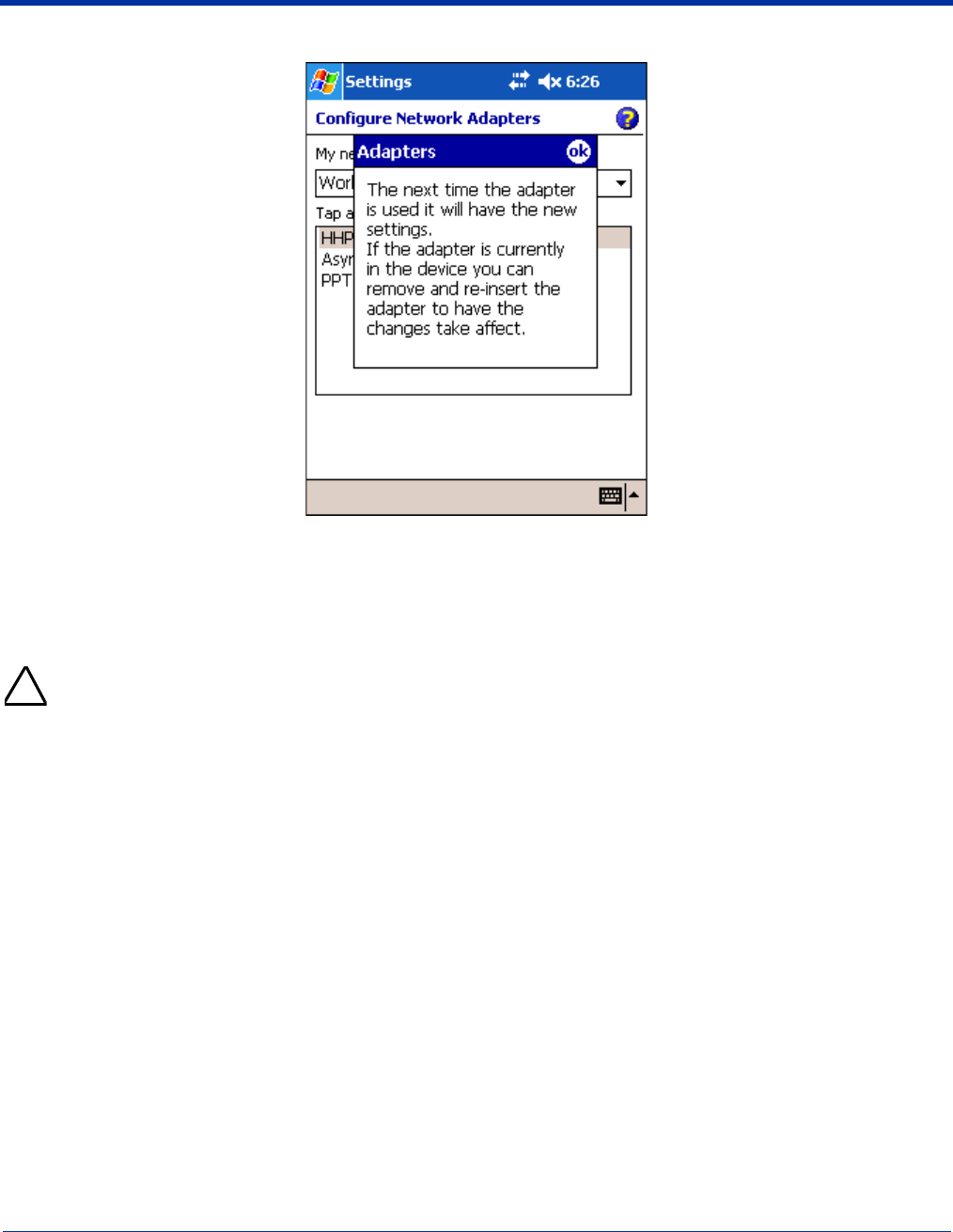
7 - 36 Dolphin® 7900 Mobile Computer User’s Guide - Prelim. Draft Rev (a)
After you tap OK, the following message appears:
Tap OK again to save any changes.
For details about performing a soft reset, see Soft Reset (Warm Boot) on page 2-11. During the soft reset, the new registry entries
created by the changes can be read by the applications that need them.
Do NOT perform a hard reset (see Hard Reset (Cold Boot) on page 2-11) after modifying an adapter here. Hard resets
return the terminal to factory defaults, which means that any modifications are lost.
!
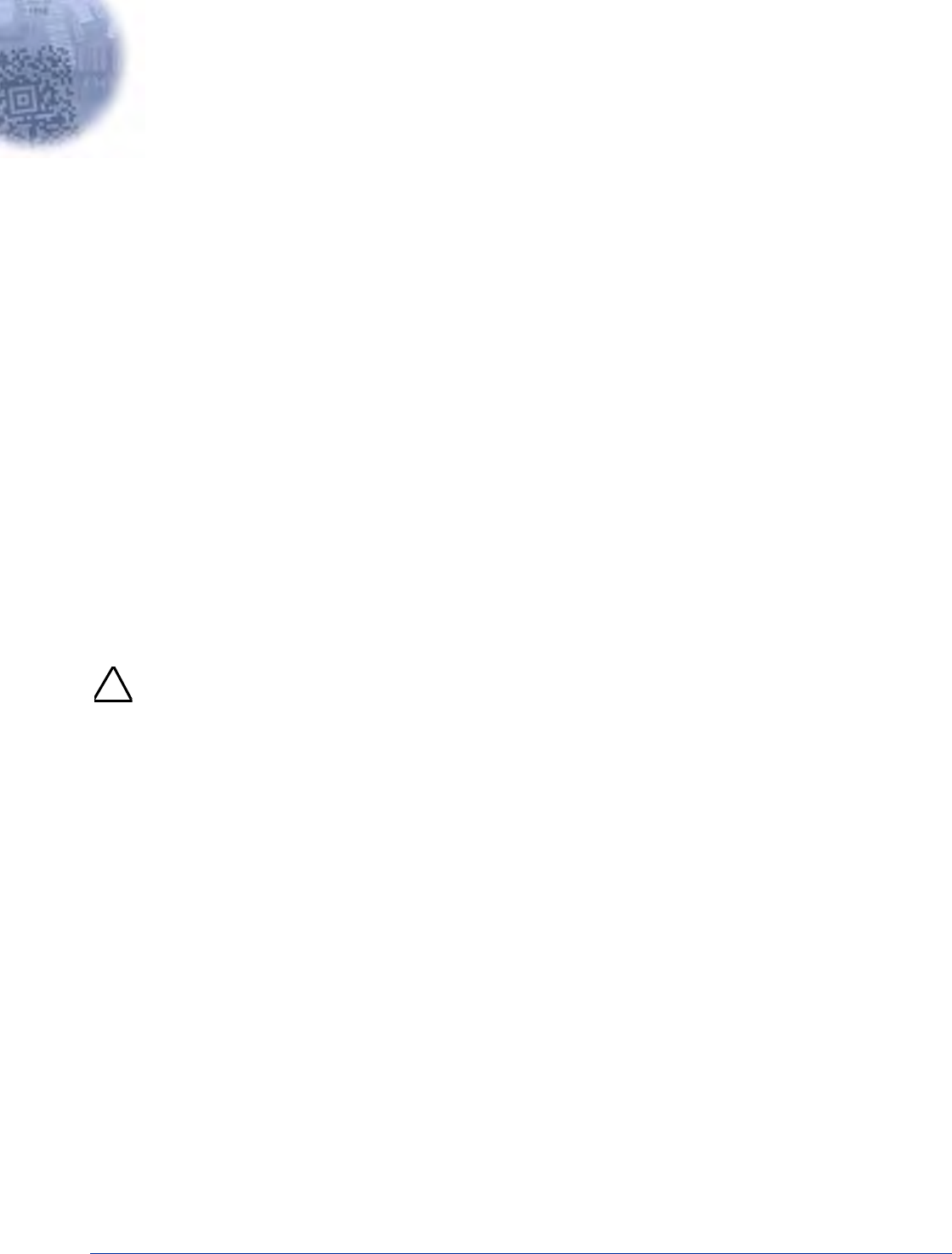
Dolphin® 7900 Mobile Computer User’s Guide - Prelim. Draft Rev (a) 8 - 1
8
Communications
Overview
You can exchange information between your Dolphin 7900 and other mobile devices, a desktop computer, a network, or the
Internet. You have the following connection options:
• Connect to your desktop computer and synchronize via Microsoft ActiveSync v3.7 or higher.
• Use the infrared (IrDA) port to send and receive files between two devices.
• Connect to your ISP.
Help on Connecting
More information on the procedures described here, as well as information on additional procedures, can be found in the following
locations:
• ActiveSync Help on the desktop computer. In ActiveSync, click Help > Microsoft ActiveSync Help.
• See Messaging on page 12-11.
• Online Help. Tap Start > Help > View menu > All Installed Help > Inbox or Connections.
For more information, go to the Windows Mobile software website at: www.microsoft.com/windowsmobile/products/pocketpc/
Installing Additional Software
In addition to the default programs installed on your terminal when it is first booted up, you can install any program (created for
a Windows Mobile device), as long as the terminal has enough memory to store the program and the program has an *.exe,
*.cab, or *.dll extension.
The most popular place to find software on the Windows Mobile website: www.microsoft.com/windowsmobile/products/pocketpc/
When selecting programs, verify that the program and version of the program are designed for the Windows Mobile 2003
Second Edition and your processor. You can verify your processor by tapping Start > Settings > System tab > About >
Version tab. Make a note of the information in the Processor field.
You can install additional software via:
• ActiveSync - see page 8-4.
• Infrared - see page 8-6.
• The Internet (via wireless radio) - see page 8-10.
!
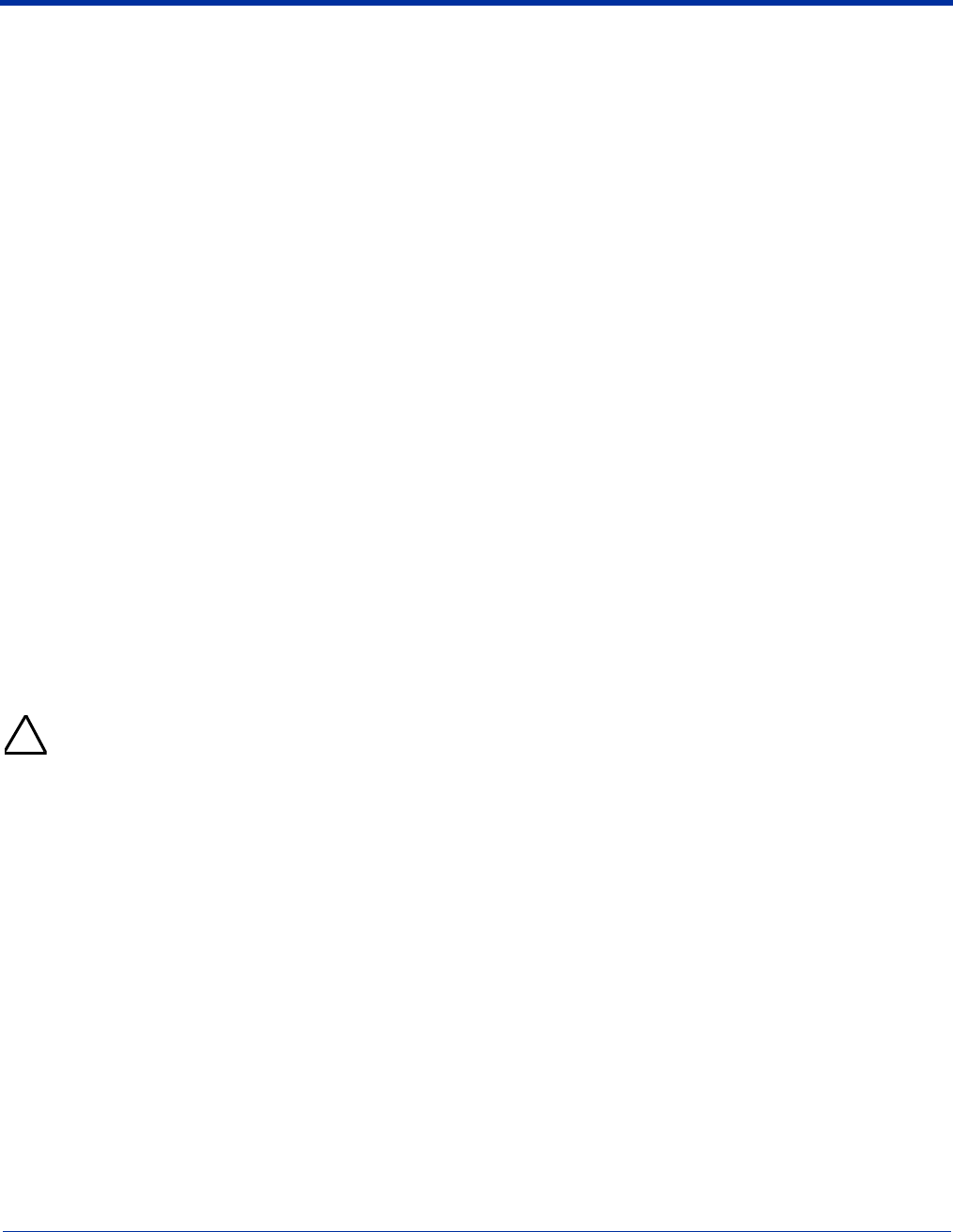
8 - 2 Dolphin® 7900 Mobile Computer User’s Guide - Prelim. Draft Rev (a)
Using ActiveSync
Using Microsoft ActiveSync, you can synchronize information in Microsoft Outlook or Microsoft® Exchange Server on your
desktop computer with your Dolphin 7900. You can also synchronize this information directly with a Microsoft Exchange server.
Synchronization compares the data on the desktop computer and the terminal and updates both with the most recent data so
that the information on both is identical.
You can:
• Update the information in Microsoft Pocket Outlook® on your device by synchronizing it with Microsoft Outlook on your desktop
computer.
• Synchronize Microsoft Word and Microsoft Excel files between your device and desktop computer. Your files are automatically
converted to the correct format.
The most current version of ActiveSync can be downloaded from www.microsoft.com.
Additional Capabilities
With ActiveSync, you can also:
• Back up and restore your device data.
• Copy (rather than synchronize) files between your device and desktop computer.
• Control when synchronization occurs by selecting a synchronization mode. For example, you can synchronize continually
while connected to your desktop computer or only when you choose the synchronize command.
• Select which information types are synchronized and control how much data is synchronized. For example, you can choose
how many weeks of past appointments you want synchronized.
Requirements
To synchronize, ActiveSync version 3.7 or higher must be installed on both your desktop computer and the Dolphin 7900
terminal. Dolphin 7900 terminals ship with ActiveSync 3.7 already installed. Therefore, you must install ActiveSync 3.7 on your
desktop computer from the Microsoft Companion CD that came with your terminal.
To install ActiveSync on your desktop computer, insert the Microsoft Companion CD into the CD-ROM drive of your desktop
computer. Click the yellow arrow, then Start Here, and follow the directions on your screen.
When communicating via ActiveSync, your terminal must be connected to the host PC with a peripheral device sold/
manufactured by HHP, such as the Dolphin HomeBase, Dolphin Mobile Base, Dolphin Net Base, Dolphin Mobile Charger
or other Dolphin 7900 series charging/communication cable. Use of any peripheral not sold/manufactured by HHP may
damage your terminal and will void the warranty.
For more information about communication peripherals, see Dolphin 7900 HomeBase on page 13-1 and Dolphin 7900 Mobile
Base on page 14-1.
Setting Up Your Desktop Computer
When installation of ActiveSync is complete on your desktop computer, the ActiveSync Setup Wizard helps you
• connect your terminal to your desktop computer,
• set up a partnership so you can synchronize information, and
• customize your synchronization settings.
Synchronizing from Your Desktop Computer
Because ActiveSync is already installed on the Dolphin 7900 terminal, your first synchronization process begins automatically
when you finish setting up your desktop computer in the wizard and your terminal is connected to the host PC.
After your first synchronization, look at Calendar, Contacts, and Tasks on the terminal. Notice that the same information from
Microsoft Outlook on your desktop computer is now on the terminal. Simply remove the Dolphin from the communication
peripheral and you’re ready to use it.
By default, ActiveSync does not automatically synchronize all types of information. Use ActiveSync Options to specify the types
of information you want to synchronize. The synchronization process makes the data (in the information types you select)
identical on both your desktop computer and your device.
!
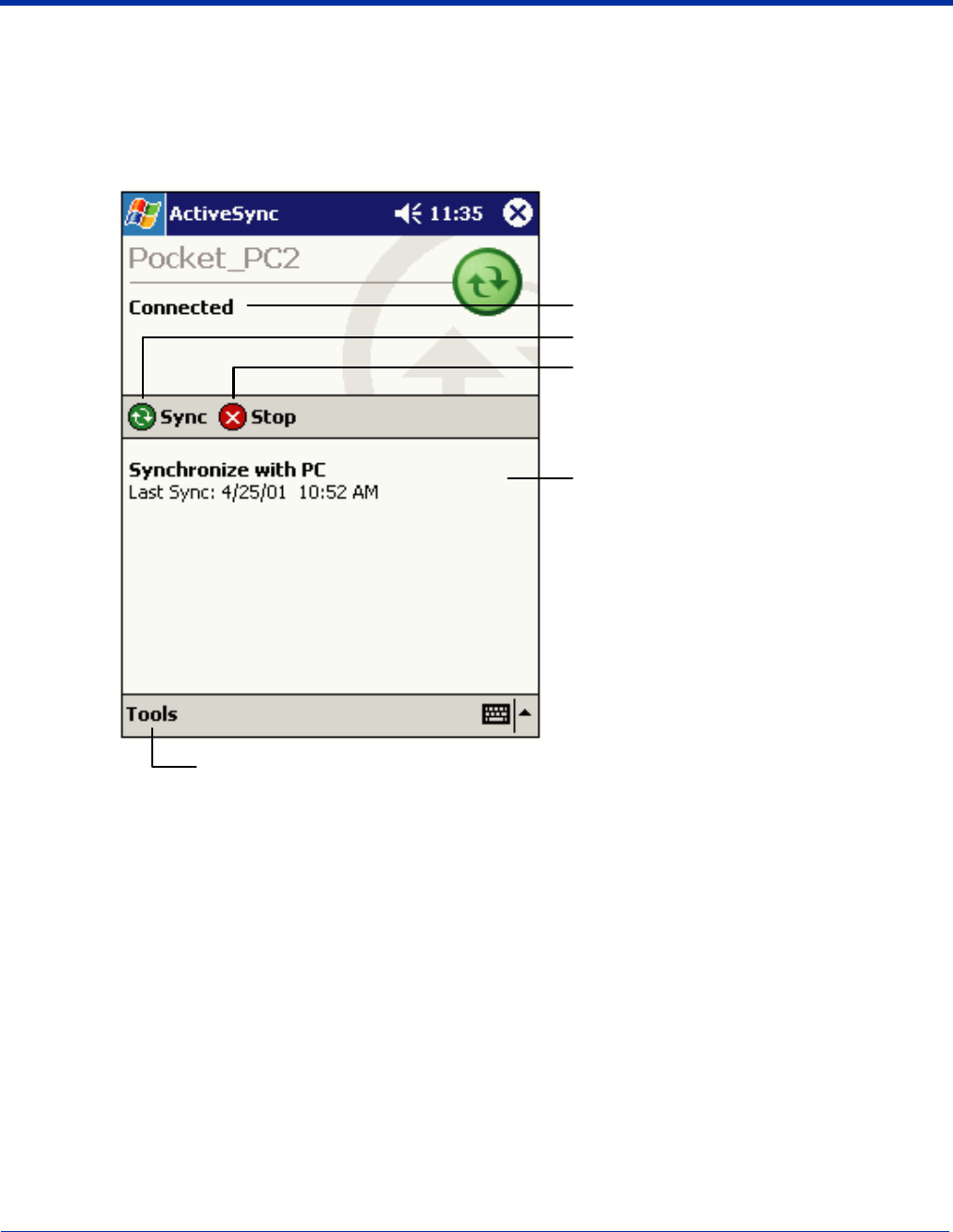
Dolphin® 7900 Mobile Computer User’s Guide - Prelim. Draft Rev (a) 8 - 3
For more information about using ActiveSync on your desktop computer, open ActiveSync, then open ActiveSync Help.
Synchronizing from the Terminal
ActiveSync must be setup on your desktop computer and the first synchronization process completed before you initiate
synchronization from the terminal for the first time.
To initiate synchronization the first time, tap Start > ActiveSync. The synchronization process begins.
Note: If you have a wireless LAN card, you can synchronize remotely.
After the first synchronization, when using Dolphin peripherals such as the HomeBase or Mobile Base, synchronization begins
automatically whenever a terminal is properly seated in the terminal well. For more information, see Dolphin 7900 HomeBase on
page 13-1 or Dolphin 7900 Mobile Base on page 14-1.
Tap to connect and synchroniz
e.
View synchronization status.
Tap to synchronize via IR or
change synchronization settings .
View connection status.
Tap to stop synchronization.

8 - 4 Dolphin® 7900 Mobile Computer User’s Guide - Prelim. Draft Rev (a)
Exploring the Terminal from the Desktop Computer
When the terminal and desktop computer are connected, open the main ActiveSync window (on the desktop), and click Explore.
The Mobile Device folder opens in Windows Explorer.
The terminal is now treated as a mass storage device, and transferring files is as simple as dragging and dropping or copying
and pasting as you would for moving files between folders on your hard drive.
Adding Programs to the Terminal Using ActiveSync
When selecting programs, verify that the program and version of the program are designed for Windows Mobile 2003
Second Edition and your processor. You can verify your processor by tapping Start > Settings > System tab > About >
Version tab. Make a note of the information in the Processor field.
Depending on the application, the software must be stored or installed on the host PC.
1. Download the program to your desktop computer from either the Internet or the CD or disk that contains the program. You
may see a single *.exe or setup.exe file, a *.cab file, or *.dll. There may also be several versions of files for different device
types and processors.
2. Read any installation instructions, Read Me files, or documentation that comes with the program. Many programs provide
special installation instructions.
3. Connect the terminal to the desktop computer via an HHP communication peripheral.
If the File is an Installer:
An installer program is one that installs on the PC and the terminal simultaneously; one process installs to both devices.
!
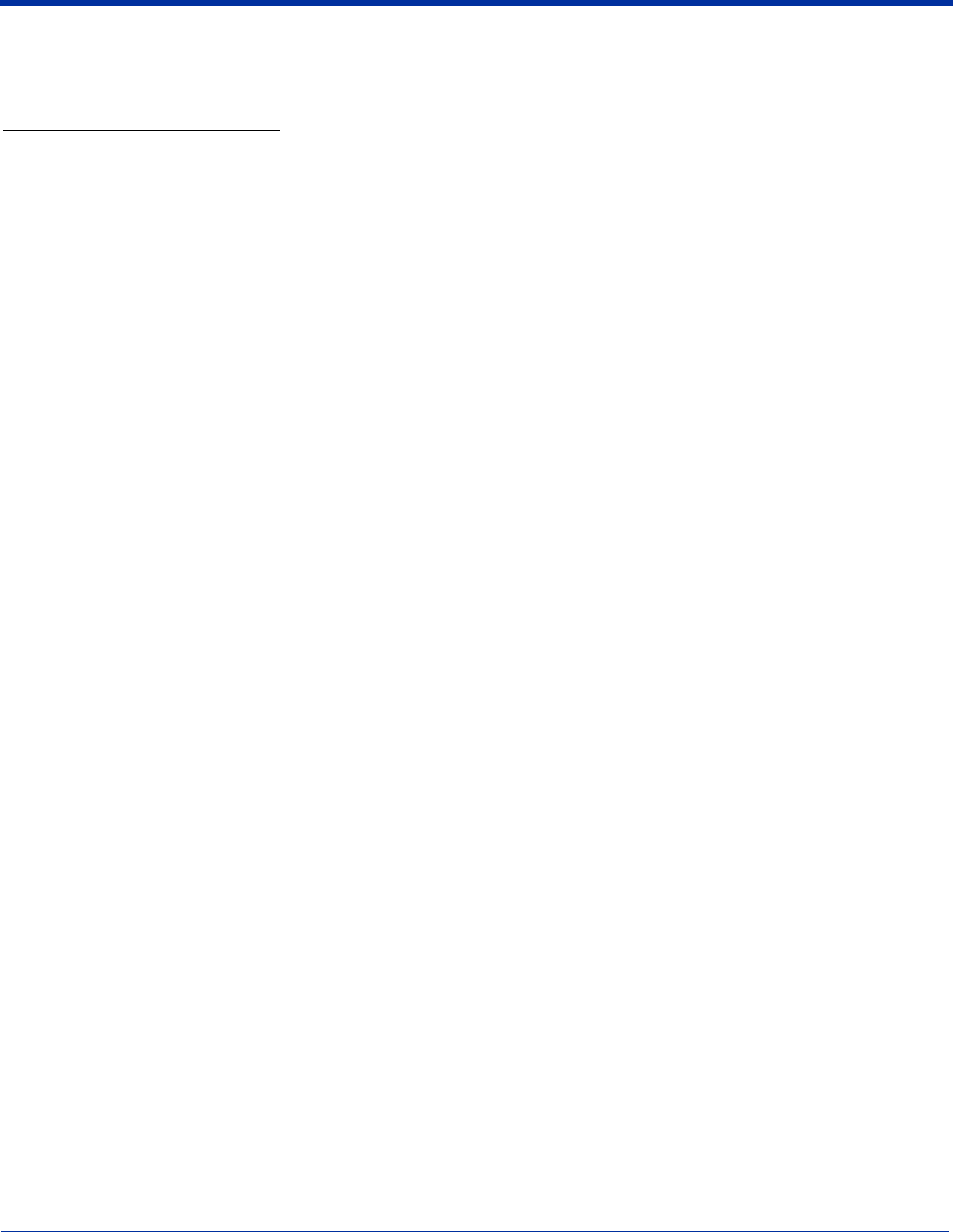
Dolphin® 7900 Mobile Computer User’s Guide - Prelim. Draft Rev (a) 8 - 5
1. On the PC, double-click the *.exe or *.setup.exe file. The installation wizard begins.
2. Follow the directions on the PC screen. The installation process includes transferring the software to the terminal.
If the File is Not an Installer:
Some programs cannot be installed on PCs because they are designed for terminals. In these cases, the appropriate files must
be stored on the host PC, transferred via ActiveSync, and installed on the terminal. You will know the program cannot be installed
on the PC if an error message appears when you try to install it stating that the program is valid but designed for a different type
of computer.
1. If you cannot find any installation instructions for the program in the Read Me file or documentation, open ActiveSync and
click Explore.*
2. Navigate to the My Pocket PC folder and copy the program file or files to the Program Files folder on the terminal.
• If you want the program to be part of the Autoinstall that occurs after every hard reset, place the program file in the
Autoinstall folder (My Pocket PC > IPSM > Autoinstall).
3. Depending on the program, you may need to open File Explorer on the terminal, navigate to the folder where the program is
located, and tap on the program file to install it.
• If you copied the file to the Autoinstall folder, you can either tap on the program inside the Autoinstall folder or perform
a hard reset and the program will install as part of the regular Autoinstall; see Autoinstall on page 2-9. Remember, a
hard reset erases RAM data! For more information, see Hard Reset (Cold Boot) on page 2-11.
After installation on the terminal is complete, tap Start > Programs and the program and its icon appears on the Programs
screen. Tap it to open the program.
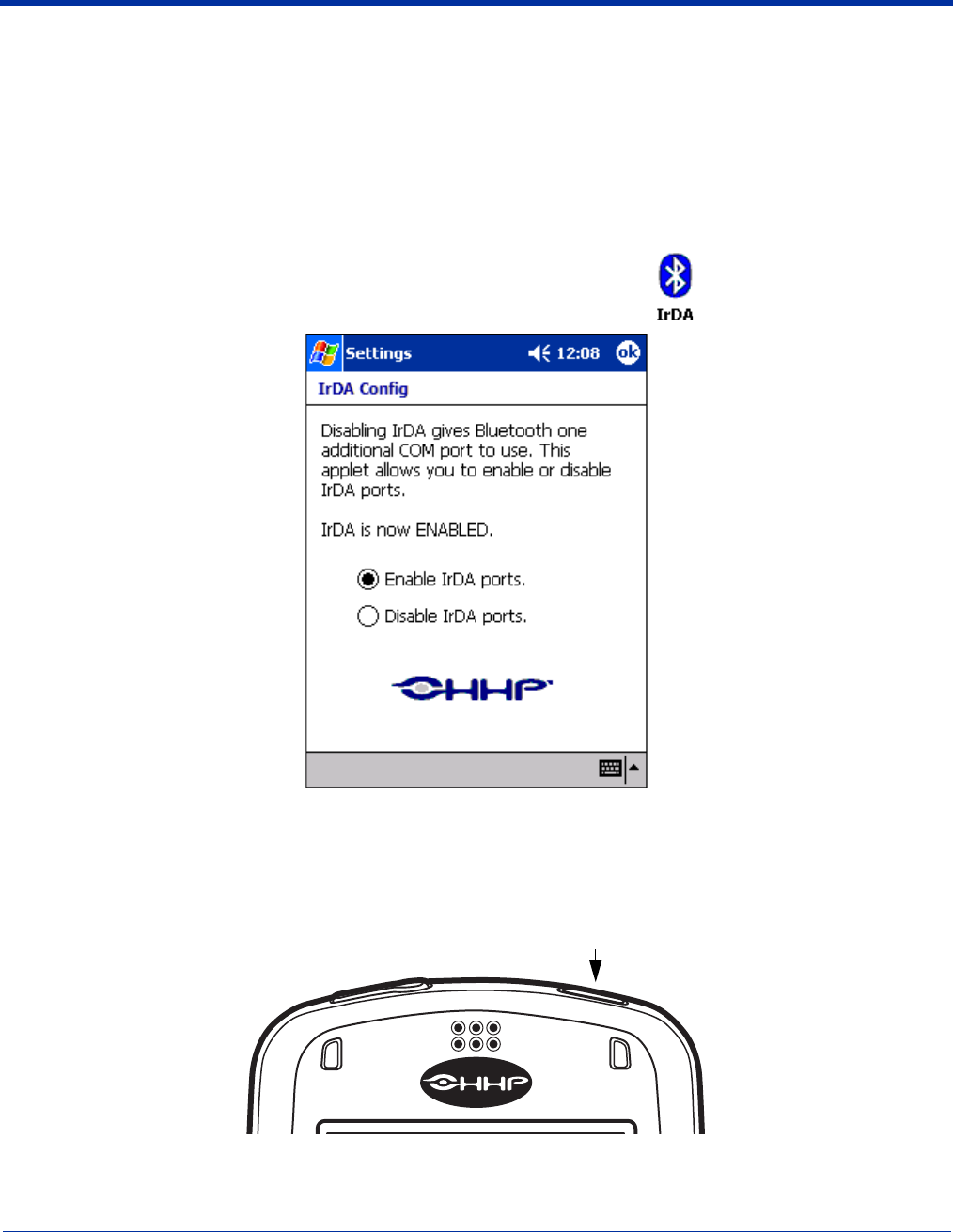
8 - 6 Dolphin® 7900 Mobile Computer User’s Guide - Prelim. Draft Rev (a)
Using Infrared
Dolphin 7900 terminals contain an IrDA port on the top panel (see IrDa Port on page 3-2). Using the IrDA port, you can send and
receive data between the terminal and other devices equipped with infrared. This can include, but is not limited to, Windows
Mobile information such as Contacts and Tasks, as well as software upgrades.
Verify That the IrDA Port is Enabled
The IrDA port must be enabled to transmit data. By default, the IrDA port is assigned to Com port 6 and is enabled. When a
Bluetooth radio is installed, the IrDA port can be disabled to free up a Com port for Bluetooth devices.
To verify that the IrDA port is enabled, tap Start > Settings > Connections tab > IrDA .
If Enable IrDA ports is selected, then the IrDA port is active.
Note: The IrDA icon appears on the Connections tab only if there is a Bluetooth radio installed on the terminal.
IrDA Port Location on the Terminal
The above graphics shows the left side panel of the Dolphin 7900 terminal. For more information, see IrDA Port on page 3-3.
IrDA Port
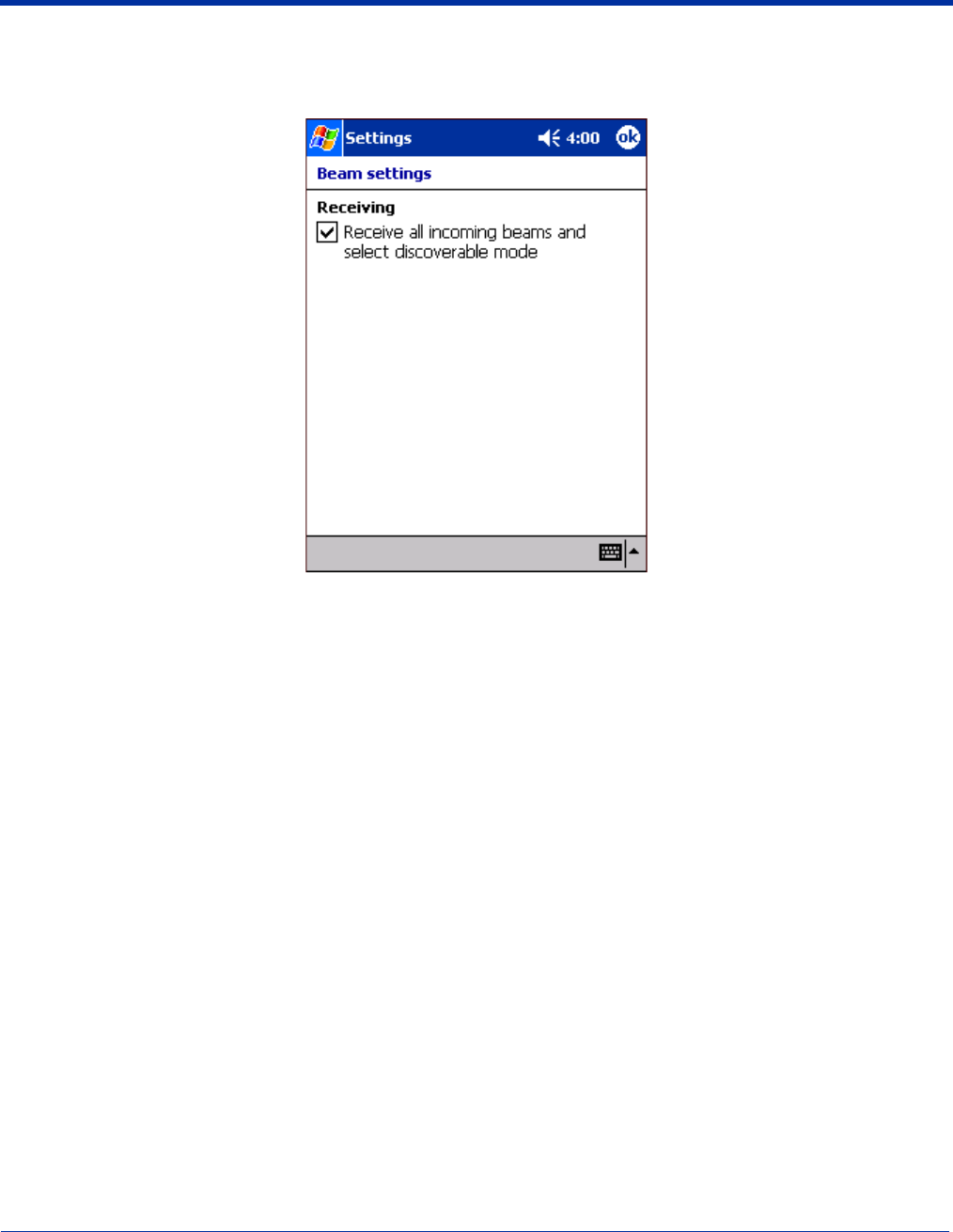
Dolphin® 7900 Mobile Computer User’s Guide - Prelim. Draft Rev (a) 8 - 7
Verify That Beam Settings Are Set to Receive
The Beam Settings must be set to receive for the terminal to receive data from other infrared devices. To verify, tap Start >
Settings > Connections tab > Beam. The Beam Settings window should appear as follows:
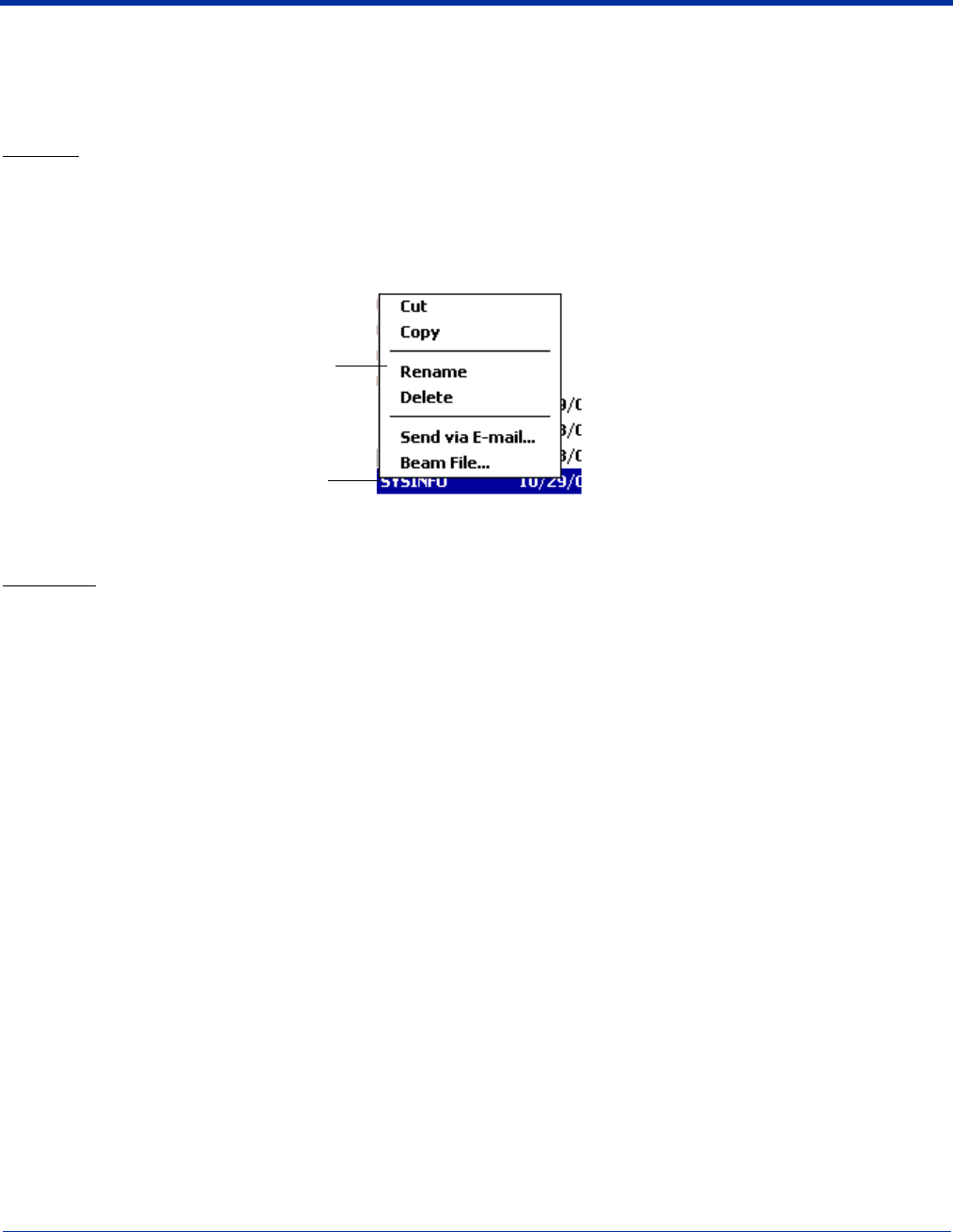
8 - 8 Dolphin® 7900 Mobile Computer User’s Guide - Prelim. Draft Rev (a)
Sending and Receiving Information
To send or receive, the IrDA ports of both devices - whether it’s two terminals, or a terminal and a host device - must be aligned
with each other and within a close range. The maximum data-transfer speed is 115 Kbps.
Sending
1. Align the IrDA ports.
2. Open the program where you created the item you want to send and locate the item in the list.
You can also beam files, but not folders, from File Explorer.
3. Tap and hold the item. A pop-up menu appears.
4. Select Beam File. The information begins transmitting to the other device.
Receiving
1. Align the IrDA ports.
2. Have the owner of the other device send the information to you.
3. Your terminal automatically begins receiving it.
Selected item
Pop-up menu
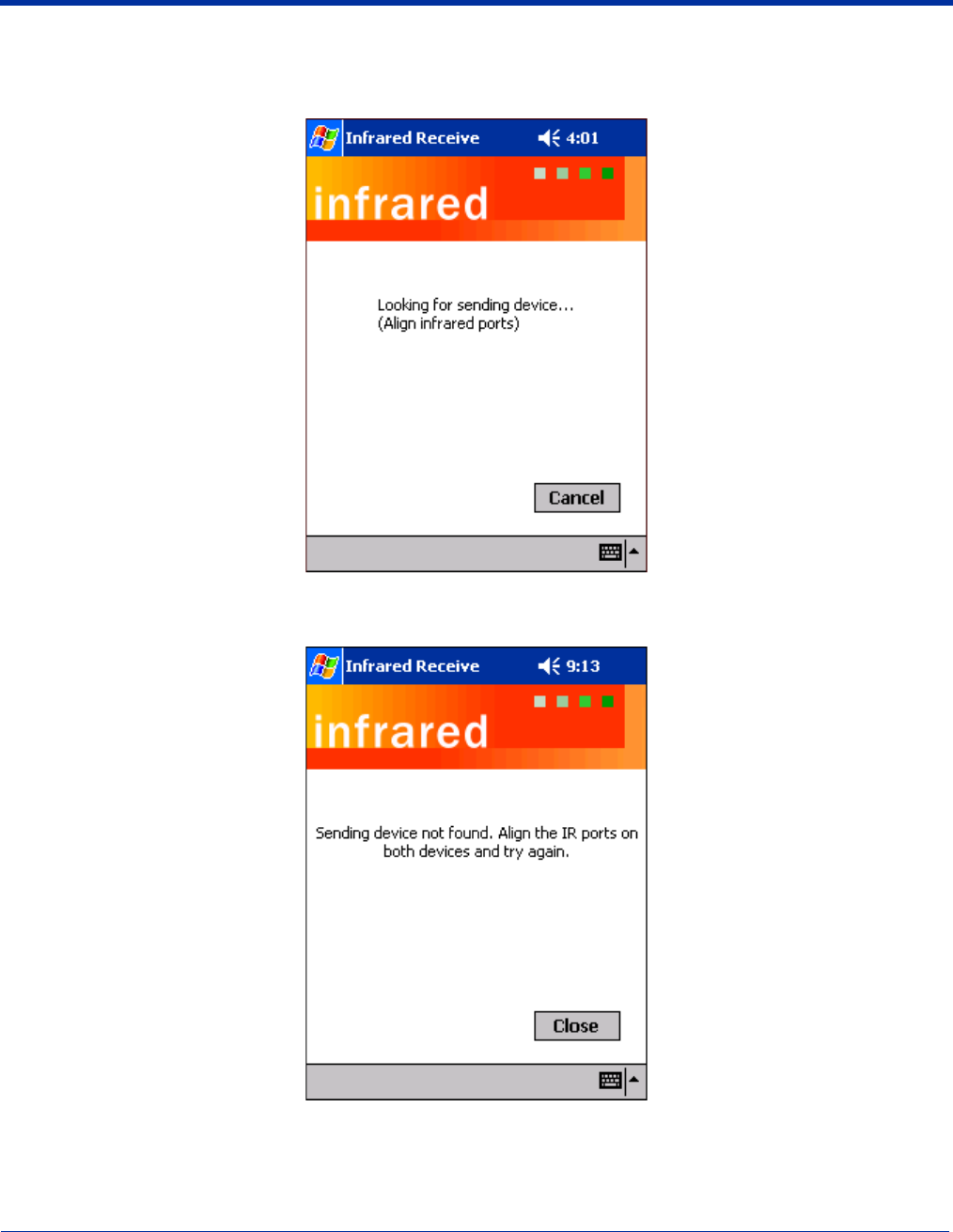
Dolphin® 7900 Mobile Computer User’s Guide - Prelim. Draft Rev (a) 8 - 9
Troubleshooting
If the Beam Settings are not set to receive or you’ve aligned two IrDA ports and the terminal is still not receiving, go to Start >
Programs > Infrared Receive. The terminal searches for the sending device.
If the terminal cannot find the sending device, the following message appears:
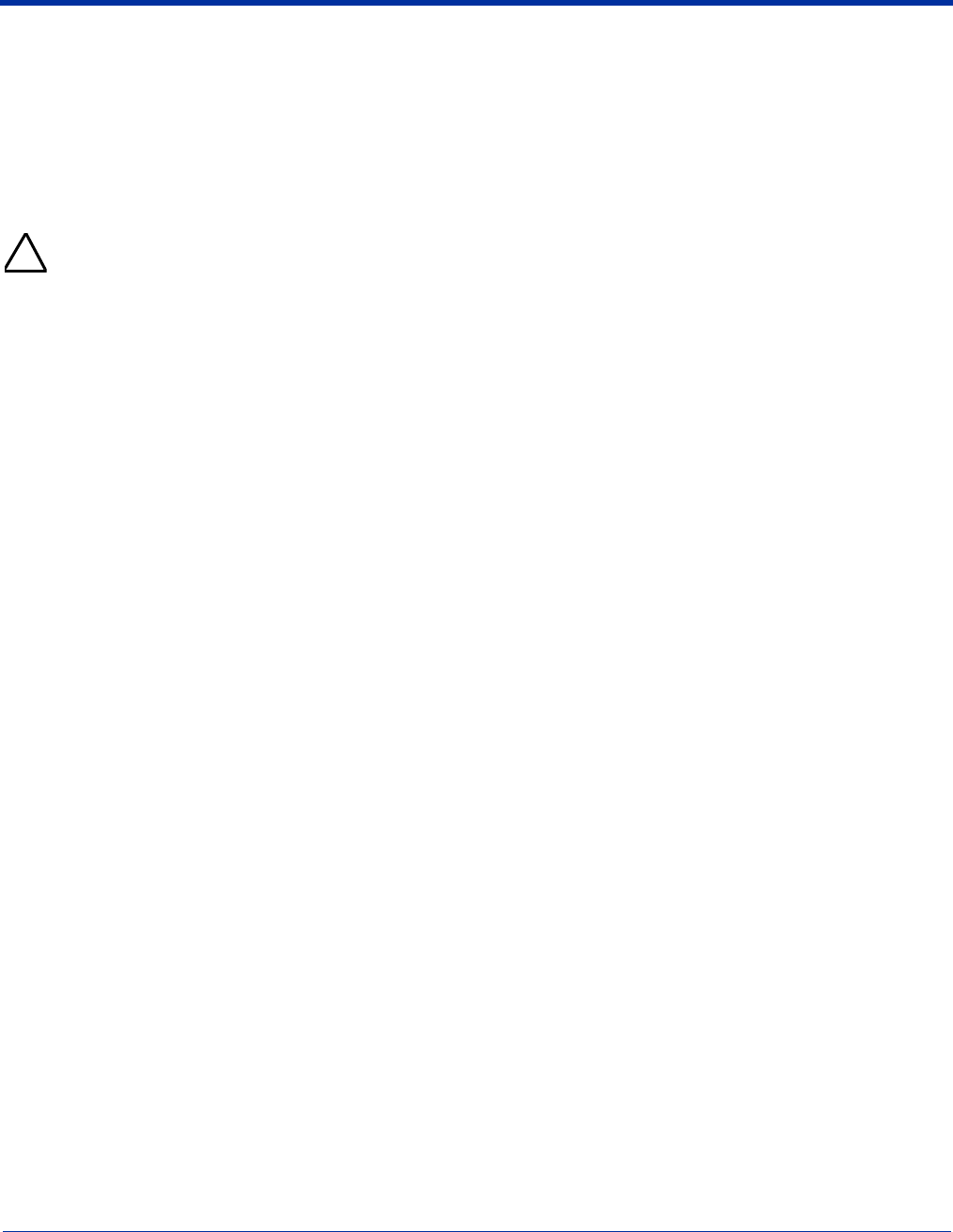
8 - 10 Dolphin® 7900 Mobile Computer User’s Guide - Prelim. Draft Rev (a)
Using an ISP
The communication software for creating an ISP connection is already installed on your device. Your service provider should
provide the software needed to install other services, such as paging and fax services.
After you are connected, you can send and receive e-mail messages by using Inbox and view web pages using Pocket Internet
Explorer. For more information, see Messaging on page 12-11. You can also download software applications from the web.
Adding Programs Directly from the Internet
When selecting programs, verify that the program and version of the program are designed for the Windows Mobile 2003
Second Edition and your processor. You can verify your processor by tapping Start > Settings > System tab > About >
Version tab. Make a note of the information in the Processor field.
1. Determine your device and processor type so that you know which version of the software to install. Go to Start > Settings >
System tab > About. On the Version tab, make a note of the information in the Processor field.
2. Download the program to your device straight from the Internet using Pocket Internet Explorer. You may see a single *.exe or
setup.exe file, or several versions of files for different device types and processors.
3. Read any installation instructions, Read Me files, or documentation that comes with the program. Many programs provide
special installation instructions.
4. Tap the file, such as an *.exe file. The installation wizard begins. Follow the directions on the screen.
For more information about working with Pocket Internet Explorer, see Pocket Internet Explorer on page 12-15.
!

Dolphin® 7900 Mobile Computer User’s Guide - Prelim. Draft Rev (a) 9 - 1
9
Wireless LAN Communications with 802.11b
Overview
Dolphin 7900 terminals are available with an on-board 2.4 GHz 802.11b WLAN (Wireless Local Area Network) radio that uses
Direct Sequence Spread Spectrum (DSSS) technology to spread the signal continuously over a wide frequency band at a data
rate of up to 11 Mbps. In addition, the open software architecture makes the Dolphin 7900 a complete solution for a variety of
wireless mobile data collection applications.
The Dolphin 7900 is interoperable with other 802.11b Wi-Fi-compliant products including Access Points (APs), printers, PCs via
PC card adapters and other wireless portable terminals.
Powering Up the 802.11b Radio Driver
When the Dolphin terminal is first initialized, the radio driver for 802.11b is installed. Before using the radio, make sure that the
802.11b radio is powered up. The 802.11b radio must be powered up before you can configure it. For more information, see The
Radio Manager on page 4-8.
Configuration Utilities
There are two configuration utilities for the 802.11b radio: 802.11b Settings and 802.11b Wireless Security Supplement.
802.11b Settings Use this configuration utility when you are not using Wired Equivalent Privacy (WEP) or standard
WEP (64/128 bit) with no authentication. For more details, see 802.11b Settings on page 9-2.
802.11b Wireless Security Supplement
Use this configuration utility when you are using WEP (beyond the standard), Wi-Fi Protected Access
(WPA), and authentication. For details, see 802.11b Wireless Security Supplement on page 9-13.
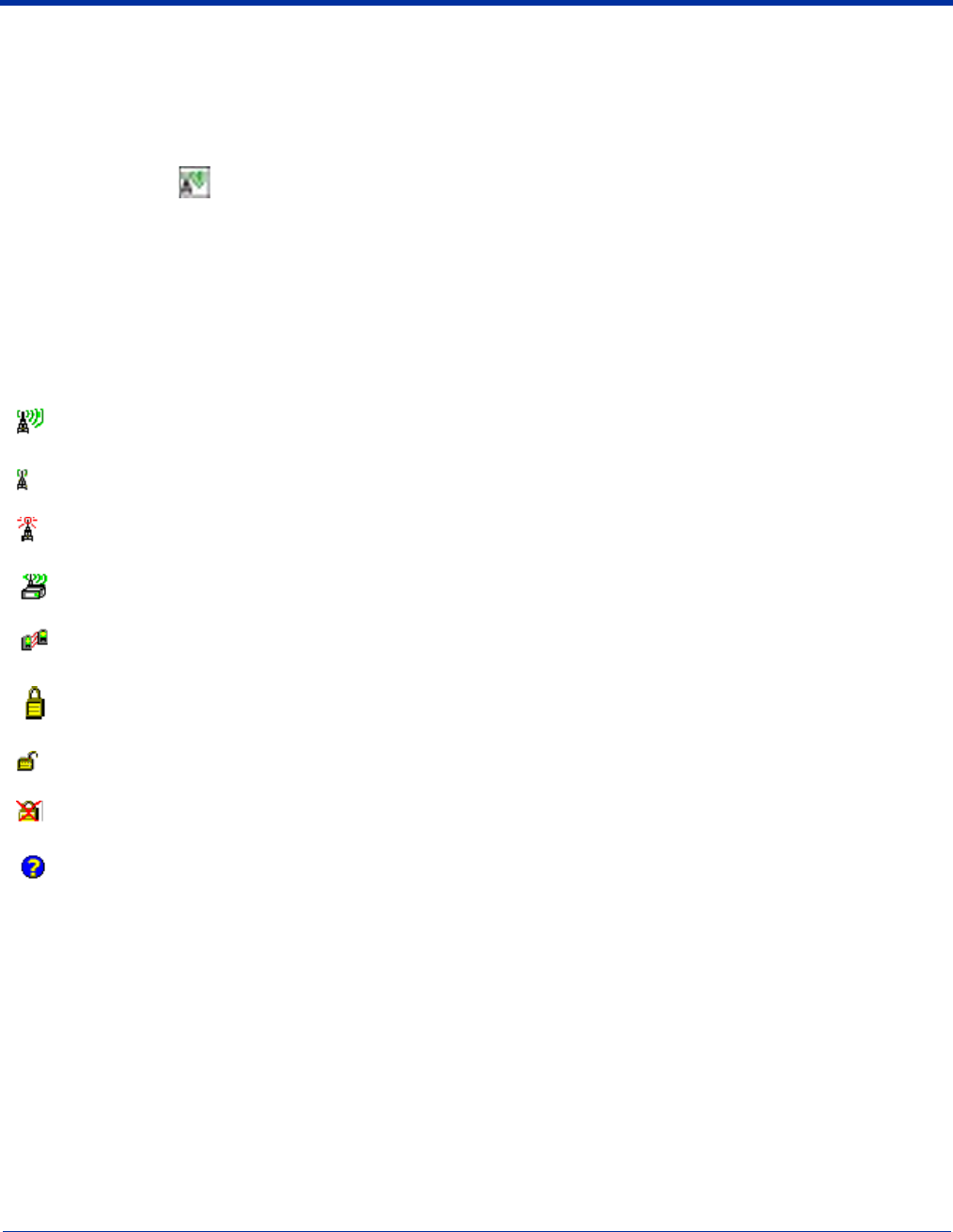
9 - 2 Dolphin® 7900 Mobile Computer User’s Guide - Prelim. Draft Rev (a)
802.11b Settings
You can access the configuration utility two ways:
1. Tap Start > Settings > System tab > 802.11b Settings.
This icon appears on the System tab only if there is an 802.11b radio installed on the terminal.
2. Tap the Status icon in the system tray - see The Status Icon on page 9-12.
The 802.11b Settings utility consists of four tabs: Status, Config, Advanced, and About. Each tab is described in its own section
in this chapter.
Icons
This configuration utility contains icons that indicate the status of the network.
Icon This icon means…
Excellent signal strength. Excellent connection.
Poor signal strength. Poor connection.
Radio disabled. No radio connection.
Access Point, AP Mode.
Peer Station, Peer-to-Peer Mode.
WEP enabled. Network needs a WEP Key to connect.
WEP disabled. Network does not need a WEP Key to connect.
Mismatched WEP Key configuration with your network.
Online help button.
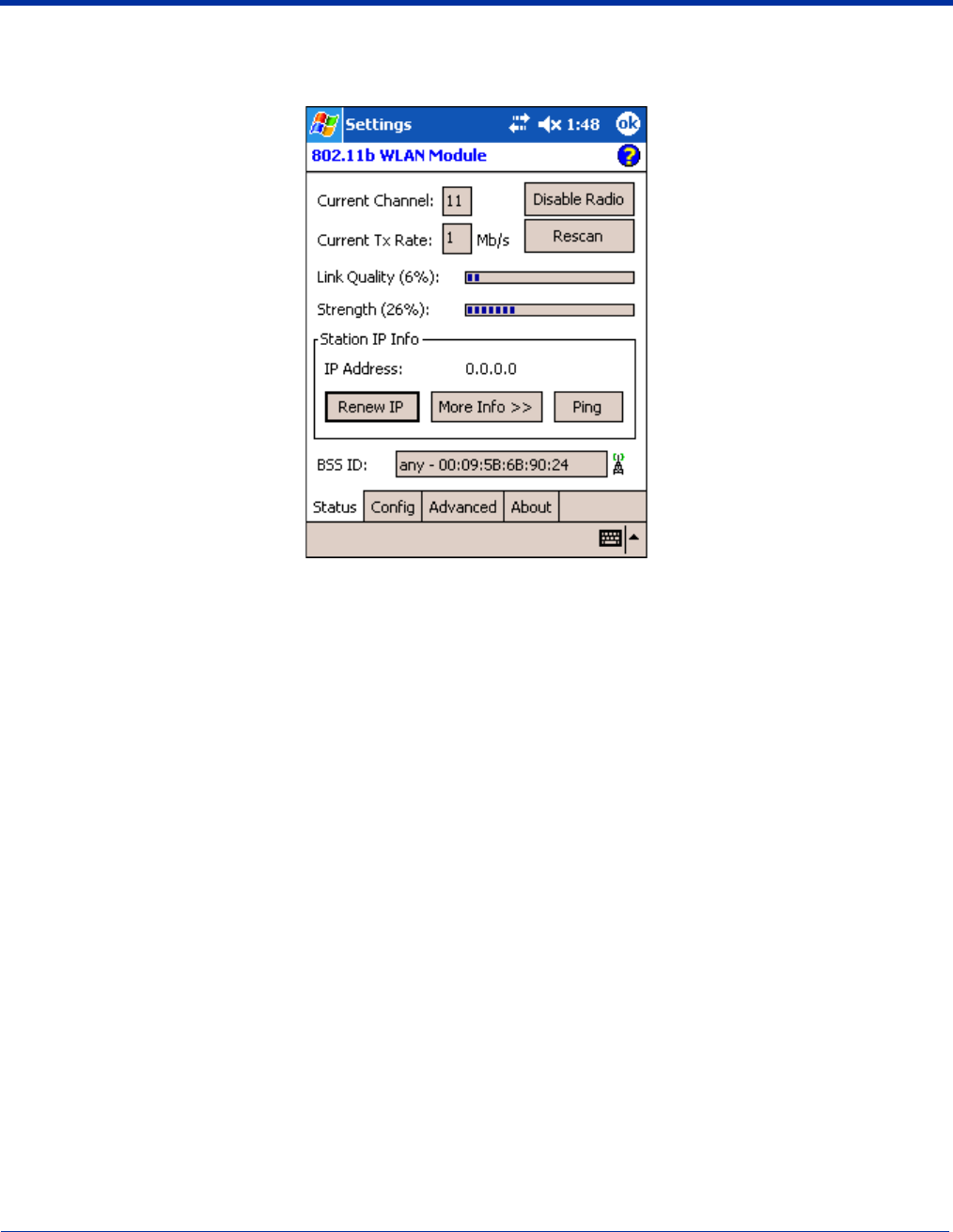
Dolphin® 7900 Mobile Computer User’s Guide - Prelim. Draft Rev (a) 9 - 3
Status Tab
HHP WLAN Settings always opens to the Status tab, which displays the current WLAN settings for 802.11b.
Field Description
Current Channel Shows the RF channel currently used by the radio.
Current TX Rate Shows the current transmit rate. This can be 1 Mbps, 2 Mbps, 5.5 Mbps, or 11 Mbps.
Disable/Enable
Radio Tap this button to disable/enable the radio.
Rescan Tap this button to start a rescan process to search for an AP with a stronger signal in the network.
Link Quality Displays the signal to noise ratio.
Strength Displays the signal strength of the receiver.
IP Address Displays the IP address of the radio. Verify configuration information with your network administrator.
Renew IP Tap this button to reapply IP the address from the DHCP server when automatic DHCP is enabled.
State Displays the Network Name and the MAC address of:
- the access point the radio is associated with in AP mode, or
- the creator of IBSS into which the radio is joined in peer-to-peer (Ad-Hoc) mode.
After an SSID is chosen, this field name changes to “IBSS ID.”
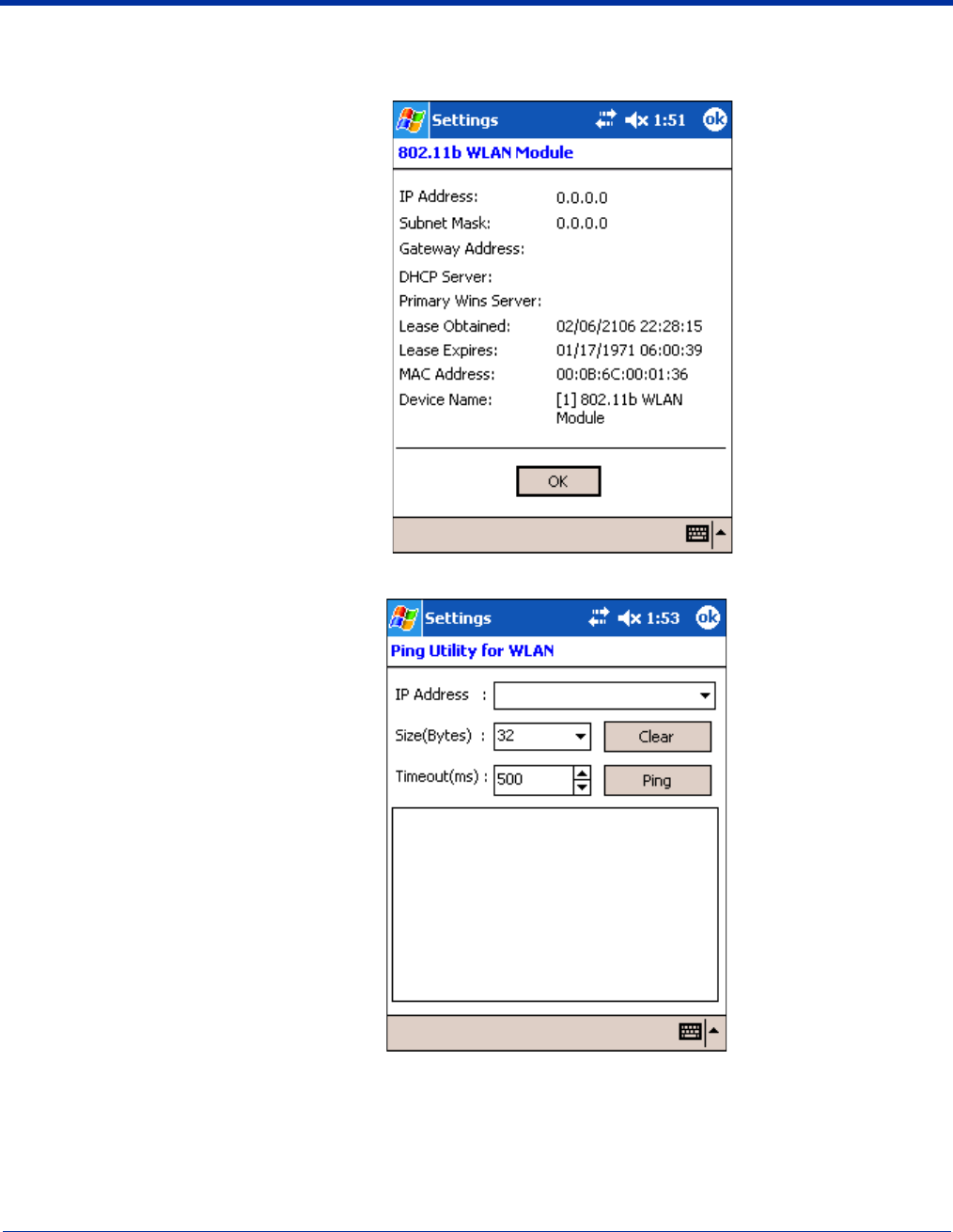
9 - 4 Dolphin® 7900 Mobile Computer User’s Guide - Prelim. Draft Rev (a)
More Info Tap this button to display detailed TCP/IP information as shown in the following screen:
Ping Tap this button to open the Ping Utility for WLAN.
Field Description
IP Address Displays the current IP address. You can enter another IP address to ping.
Size (Bytes) Displays the current bytes size; 32 is the default. You can select up to 8192 from the
drop-down list.
Field Description
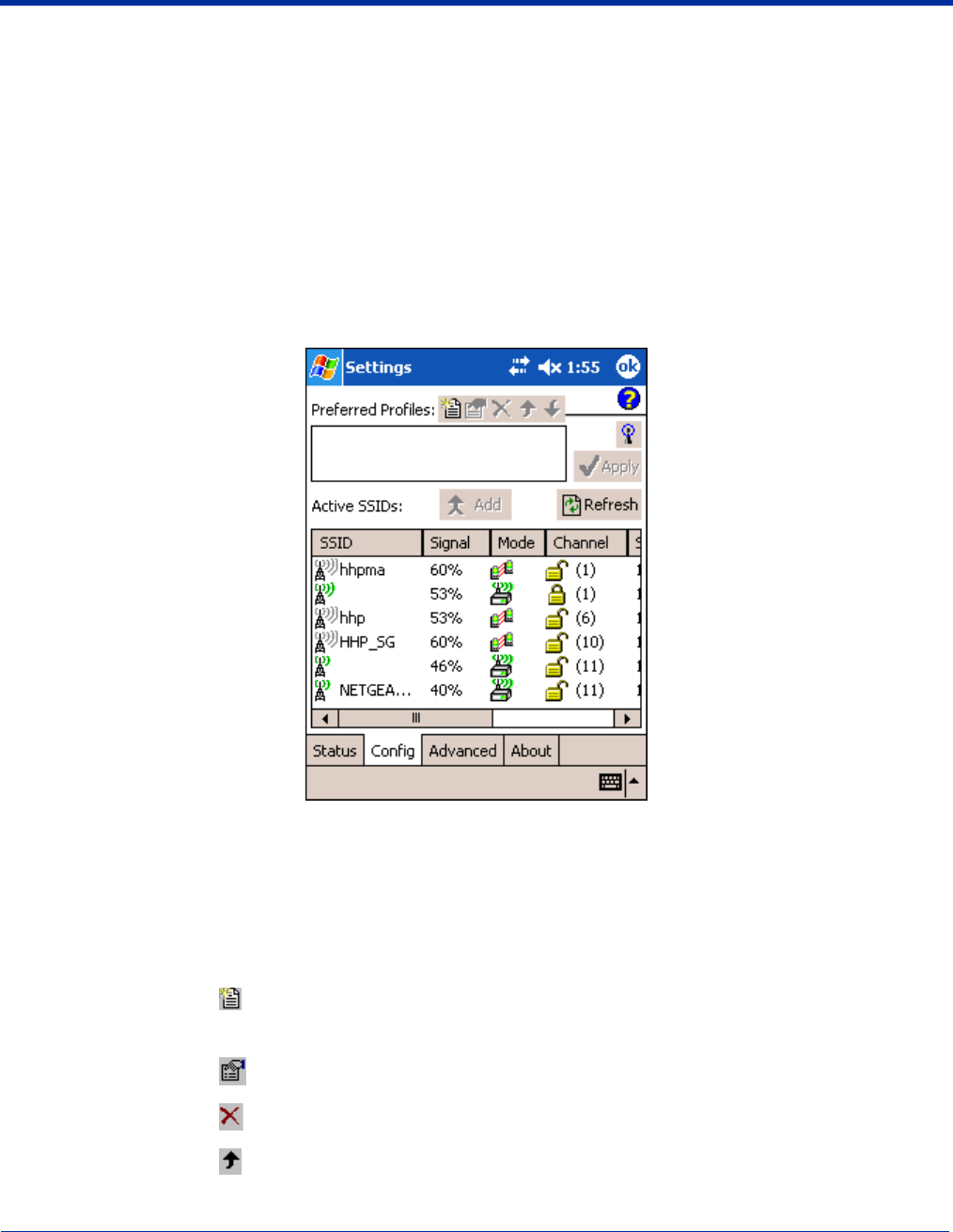
Dolphin® 7900 Mobile Computer User’s Guide - Prelim. Draft Rev (a) 9 - 5
Config Tab
The Config tab provides a list of all access points and peer stations in range. Its configuration tool enables you to create and edit
SSID profiles for access points that you want your station to associate with.
Preferred Profiles This section displays a list of preferred profiles for access points (AP) in the network created by the
user, or added from the Active SSIDs table. When turned on, the radio searches for the APs in the
exact order shown in the list of profiles. This section is blank after the initial installation and each hard
reset. It will remain blank if there no automatic association preference selected.
This section contains several icons that enable you to add and configure APs.
Timeout (ms) Displays the current timeout; 500 is the default. Increase or decrease it by tapping
the up and down arrow buttons.
Clear Tap this button to clear IP Address input and the ping statistics field.
Ping Tap this button to ping the IP address entered in the input field.
Ping
Statistics This section lists the pinging IP address and the pinging results.
Icon Name Description
New This button is always active. Tap it to create a new profile on a series of
screens; for instructions, see To Create a New Profile on page 9-7.
The following buttons activate only when an Active SSID in the Preferred Profile list is selected.
Edit Tap this button to open the configuration screens for the selected SSID.
Delete Tap this button to delete the selected SSID from the Preferred Profile list.
Up Tap this button to move the selected SSID up one place in the Preferred
Profile list.
Field Description
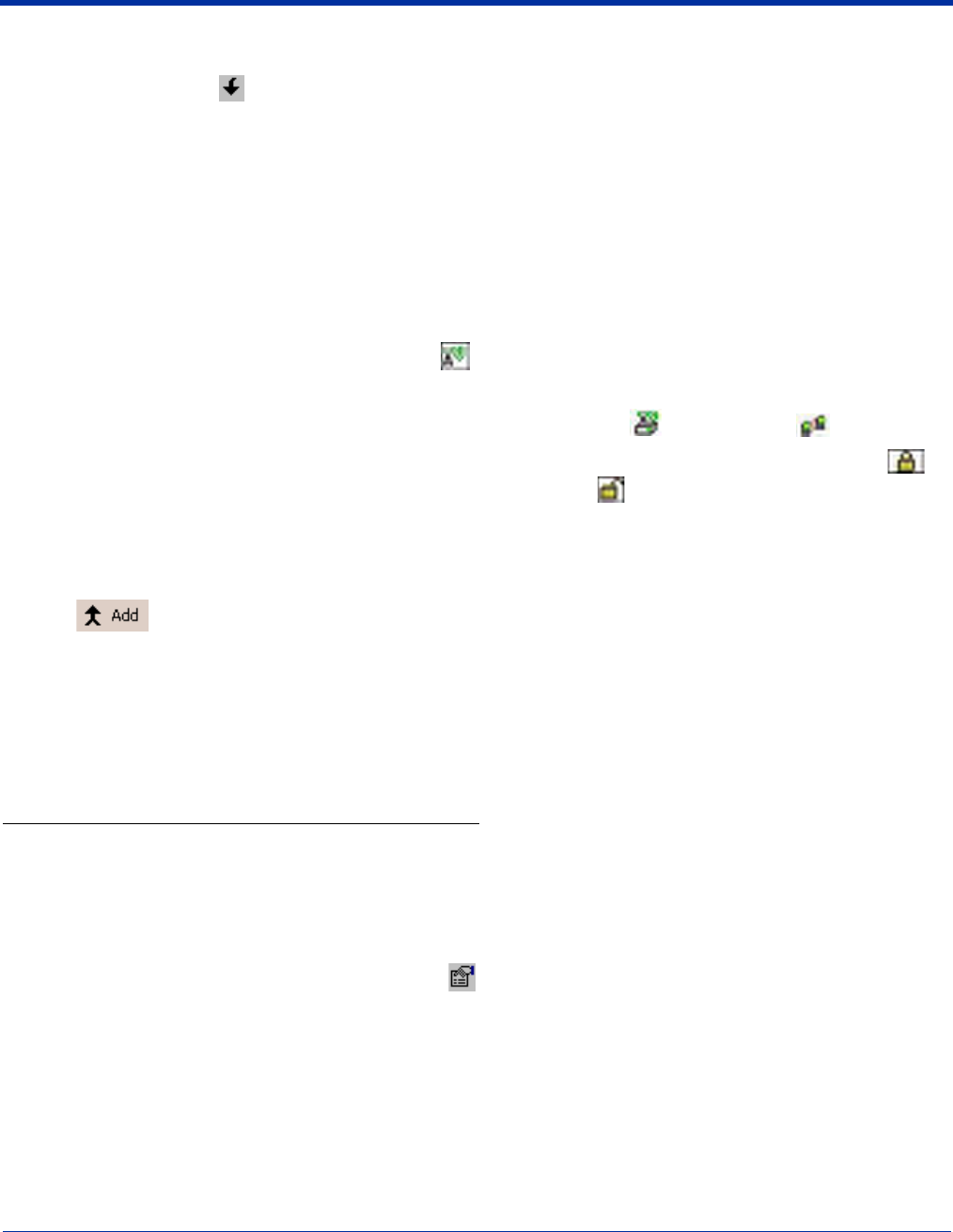
9 - 6 Dolphin® 7900 Mobile Computer User’s Guide - Prelim. Draft Rev (a)
Active SSIDs The Active SSIDs table lists all access points or peer stations (creator of IBSS) in the vicinity of the
host. It displays only those SSIDs that accept broadcast associations.
Each record displays information in the following six columns (The screen may not display all the
fields in the following table. Use horizontal scroll bar to view all):
Add Tap this button to add an Active SSID to the Preferred Profiles list. Select and active SSID in the list,
tap Add, and the profile moves to the Preferred Profiles list.
Apply Tap Apply to associate your station with a selected SSID. The SSID selected can be in the Preferred
Profile or Active SSIDs lists. When applied, the Status tab opens displaying the status of the wireless
connection. If the association fails, a search for another AP in the Preferred Profile list automatically
takes place, and the radio attempts to associate with the station, in order of preference.
Refresh Tap Refresh to start a new search for all available access points or peer stations in the vicinity.
To Add an Active SSID to the Preferred Profile Table
An SSID needs to be in the Preferred Profile list to be edited.
1. Select an SSID in the Active SSID list and tap Add. If the SSID has the WEP Key turned on, the Settings window displays
and prompts you to enter the WEP Method, Encryption Key, and Key ID.
2. Now, you need to configure its profile.
3. In the Preferred Profile list, select the SSID and tap Edit ; see To Create a New Profile on page 9-7.
4. When configuration is complete, tap OK. The SSID and its profile are added into the Preferred Profiles list. If adding an SSID
with the WEP Key turned off, the Settings window does not display and the SSID is added directly to the Preferred Profile
table.
Down Tap this button to move the selected SSID down one place in the
Preferred Profile list.
Remember that the terminal accesses the SSIDs in this list in the exact
order that they appear; moving an SSID up or down in the list determines
the order of contact.
Column This column displays…
SSID The Network Name of the access point or peer station. An icon with signal
strength is also shown.
Signal Strength in percentage for the selected SSID.
Mode An icon indicates an access point or a peer station .
Channel The channel it uses and the WEP method it applies, if any. The icon
stands for WEP Key-On, and for WEP Key-Off.
SupRate Supported data rate of the access point or the peer station.
BSSID (MAC
Addr) BSSID or MAC Address of the access point or the peer station.
Icon Name Description
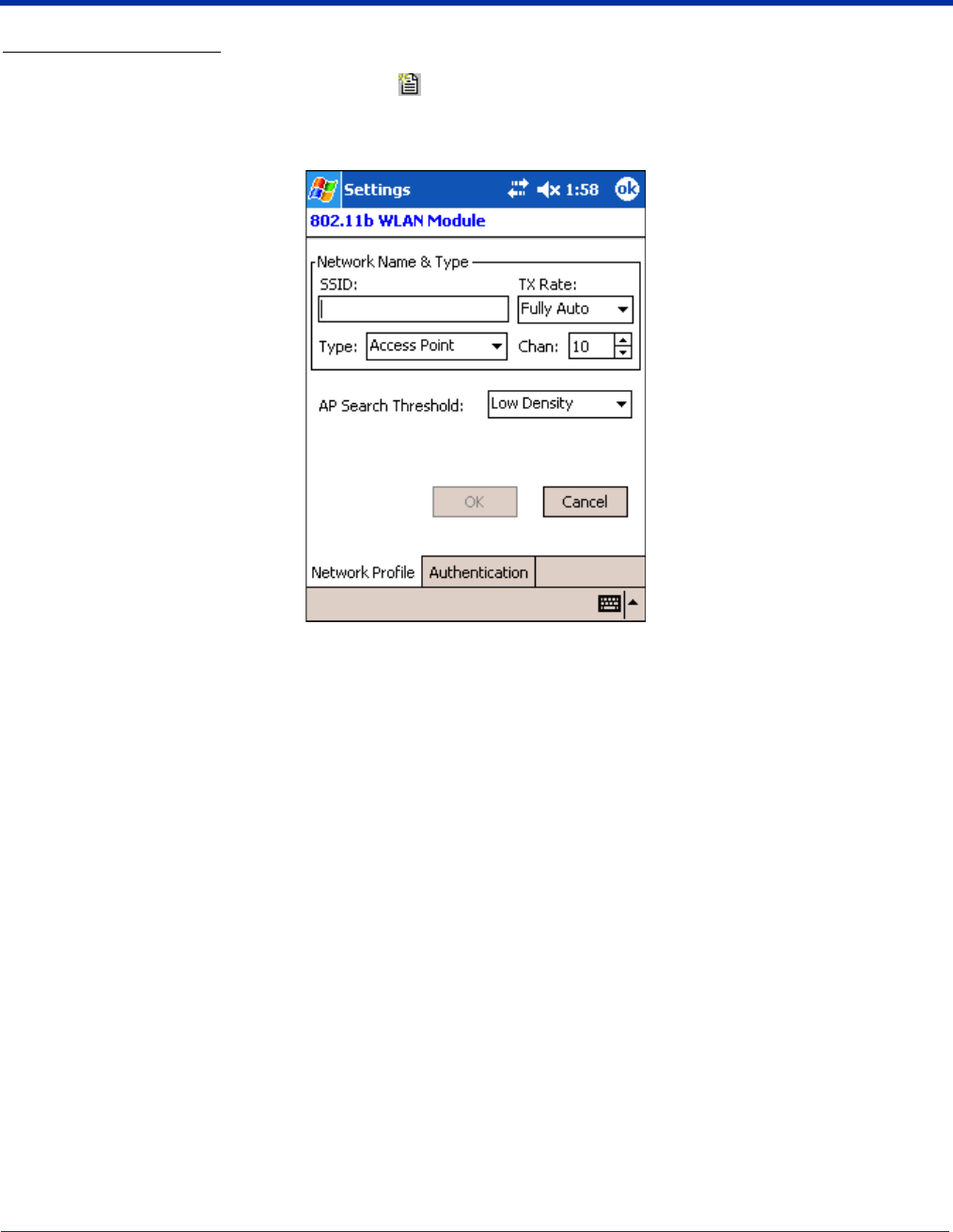
Dolphin® 7900 Mobile Computer User’s Guide - Prelim. Draft Rev (a) 9 - 7
To Create a New Profile
In the Preferred Profiles section, tap the New button . A screen opens with two tabs windows: Network Profile and
Authentication.
Network Profile Tab
Field Description
Network Name &Type
SSID Enter an SSID, which is the Network Name. Check with your network administrator for Network
Name (SSID).
TX Rate Choose the transmit rate from the drop-down list - 1MB, 2 MB, Auto 1/2 MB, 5.5 MB, 11 MB, or Fully
Auto. The transmit rate is set to Fully Auto by default.
Type From the drop-down list, select
Peer-to-Peer – This mode used for communication between two (or more) radio stations (cards)
without an access point.
Access Point (AP) – This mode is also called “Infrastructure” mode. In most cases, no con
Chan Scroll to select a channel for communication.
AP Search
Threshold
Select Low Density (default), Medium Density, or High Density from the drop-down list and tap OK.
AP search thresholds are used for wireless client roaming between APs. In general, the higher the
density selected here, the easier your WLAN card roams between APs with the same SSID in the
same network. Roaming also depends on the relative signal strength of the AP.
OK Tap this button to save the profile or changes to the profile.
Cancel Tap this button to close the window without saving or modifying the profile.
Note: The SSID, Type, TX Rate, and Channel fields are unchangeable in Access Point mode, whereas TX Rate and Channel
fields can be changed in Peer-to-Peer mode.
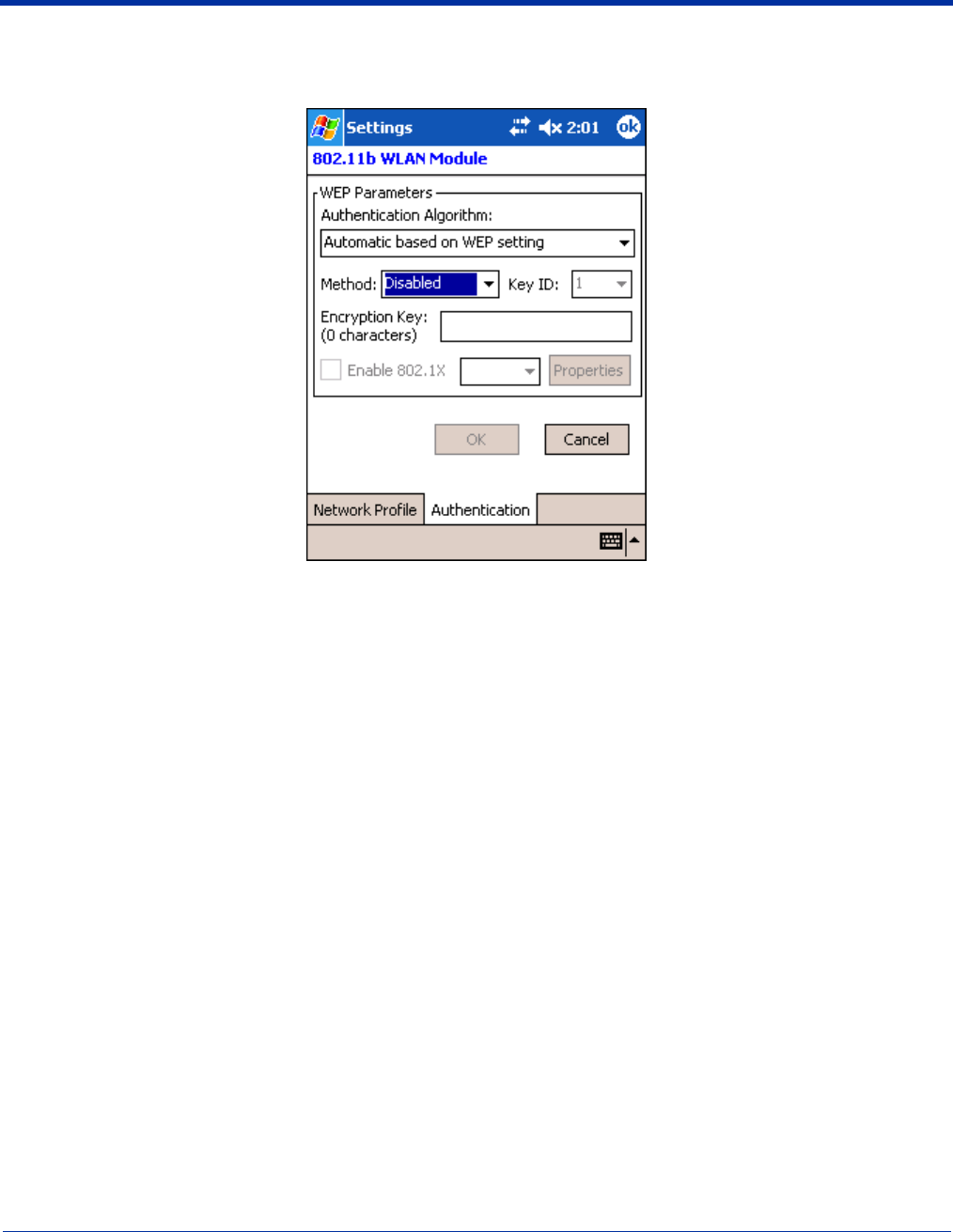
9 - 8 Dolphin® 7900 Mobile Computer User’s Guide - Prelim. Draft Rev (a)
Authentication Tab
On the Authentication tab, you configure the WEP encryption key for secure wireless communication.
To use WEP, the encryption key must be configured as part of the profile before connecting. For more information about
configuring a profile, see To Create a New Profile on page 9-7.
Field Description
*Authentication
Algorithm
This drop-down list is active and configurable only when the WEP Key is enabled for the selected
SSID profile.
If this drop-down list is active, select one of the following options:
Automatic based on WEP setting – The algorithm automatically matches the AP's setting. This is
the default selection.
WECA Compliant (always use Open) – The algorithm should match the AP’s setting for "Open."
Must use Shared with WEP – The algorithm should match the AP's setting for "Shared."
Method The options in this drop-down list determine what characters can be used to create the WEP
encryption key. Select one of the following five:
Disabled – WEP Key is off
64 bit (HEX) – You can use up to 10 characters in Hexadecimal in the Encryption Key field
64 bit (ASCII) – You can use up to 5 characters in ASCII in the Encryption Key field
128 bit (HEX) – You can use up to 26 characters in Hexadecimal in the Encryption Key field
128 bit (ASCII) – You can use up to 13 characters in ASCII in the Encryption Key field
HEX – Hexadecimal is a set of 16 characters from 0-9 and from A(a)-F(f).
ASCII – ASCII means any printable ASCII character can be typed.
Key ID Choose from the available Key IDs: 1 (Default), 2, 3, or 4. Check with your network administrator for
the WEP Key and Key ID you need to use for your network.
Encryption Key Type in the encryption key for your wireless connection. The format allowed in this field depends on
the character set and format selected in the Method field.
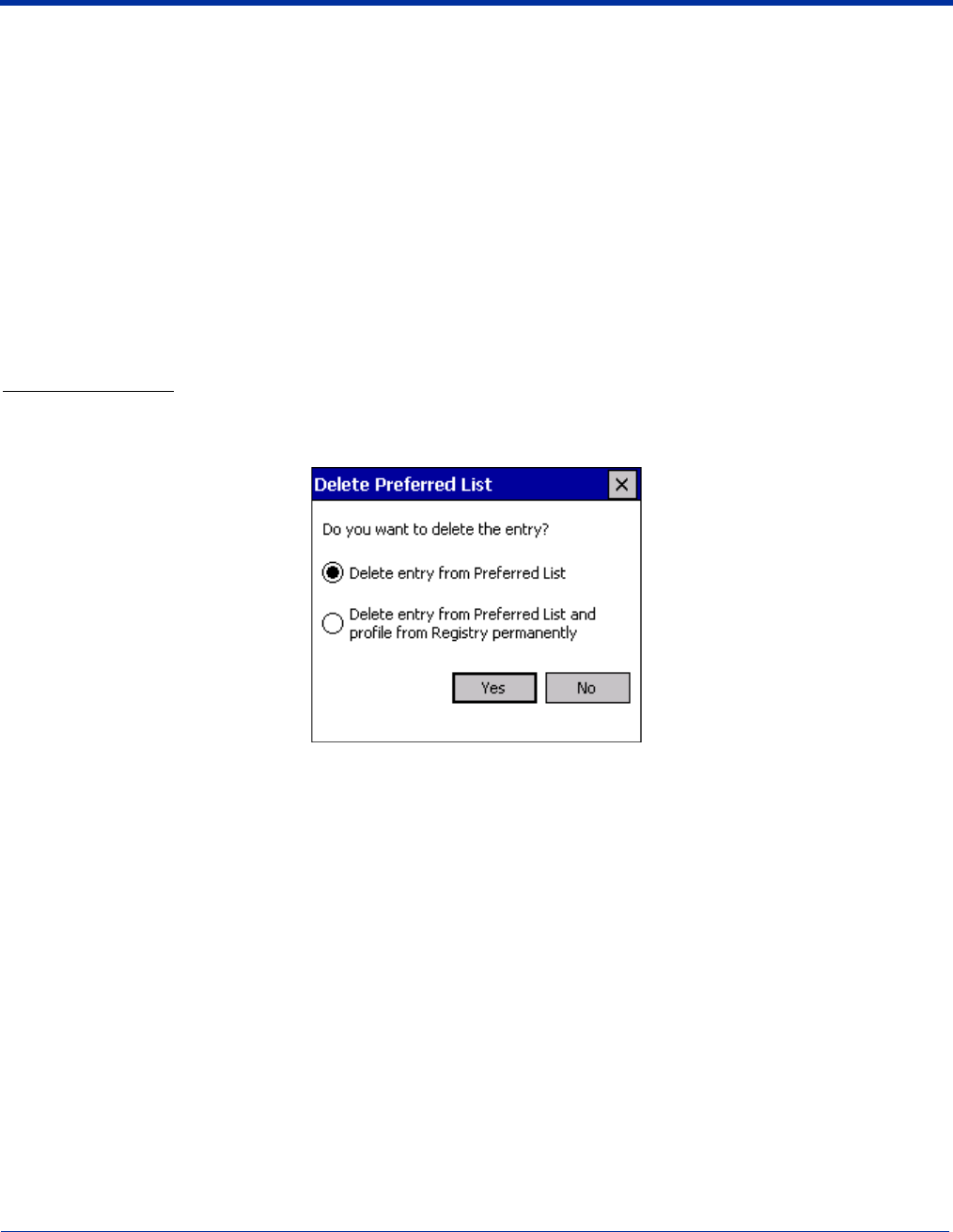
Dolphin® 7900 Mobile Computer User’s Guide - Prelim. Draft Rev (a) 9 - 9
To Delete a Profile
Profiles may be deleted either from the Preferred List or from the Preferred List and Registry. To delete a profile, select (highlight)
a profile and tap the Delete button and the following screen displays:
From the pop-up window select the option of your choice and tap Yes to confirm or No to cancel.
*Enable 802.1X This option and drop-down list is active only when the WEP Key is enabled.
Select this option if access to the network needs group authentication, then select the 802.1X security
standard - PEAP or TLS - from the drop-down list.
*Properties Tap the Properties button to choose the certificate that applies. Accessing 802.1x networks require
personal certificates for authentication.
*Please note that 802.11b Settings does not support authentication; therefore, these fields are not active. If you are
using authentication in your wireless 802.11b connection, you must configure that connection in the 802.11b
Wireless Security Supplement. For more information, see 802.11b Wireless Security Supplement on page 9-13.
OK Tap this button to save the profile or changes to the profile.
Cancel Tap this button to close the window without saving or modifying the profile.
Field Description
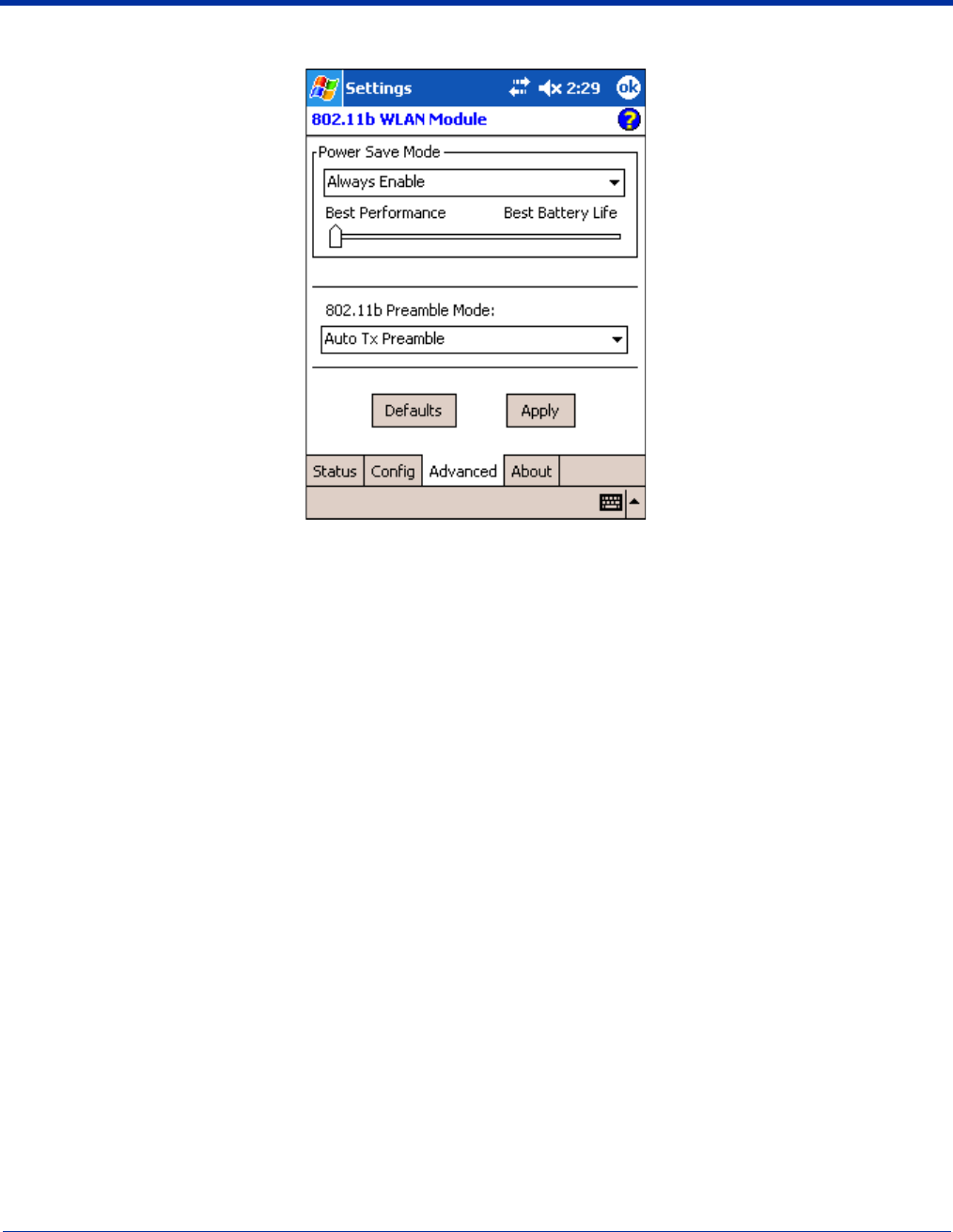
9 - 10 Dolphin® 7900 Mobile Computer User’s Guide - Prelim. Draft Rev (a)
Advanced Tab
Field Description
Power Save Mode This drop-down list determines the settings for Power Save Mode.
Disable – Disables the Power Save mode.
Always Enable – Enables Power Save mode. This is the default setting.
Auto Enable – Automatically enables the Power Save mode when the terminal is running on battery
power and automatically disables Power Save mode when the terminal is running on external power.
Slider The slider is active only if Power Save Mode is enabled. Move the slider between Best Performance
and Best Battery Life. The setting here modulates Power Save Mode to achieve maximum
performance and maximum battery life.
Preamble Mode A preamble consists of a Synchronization (Sync) field and a 16-bit Start Frame Delimiter (SFD) field.
Long TX Preamble – Where Sync field consists of 128 bits.
Short TX Preamble – Where Sync field consists of 56 bits.
Auto TX Preamble – Automatically changes between long and short preamble mode transmission
based on AP configurations. This is the default Preamble Mode.
Defaults Resets all the settings to default values
• Always Enable for Power Save Mode,
• Automatic based on WEP setting for Authentication Algorithm, and
• Auto TX Preamble (for Preamble Mode).
Apply Applies changes. This button is active only when a change has been made on the tab.
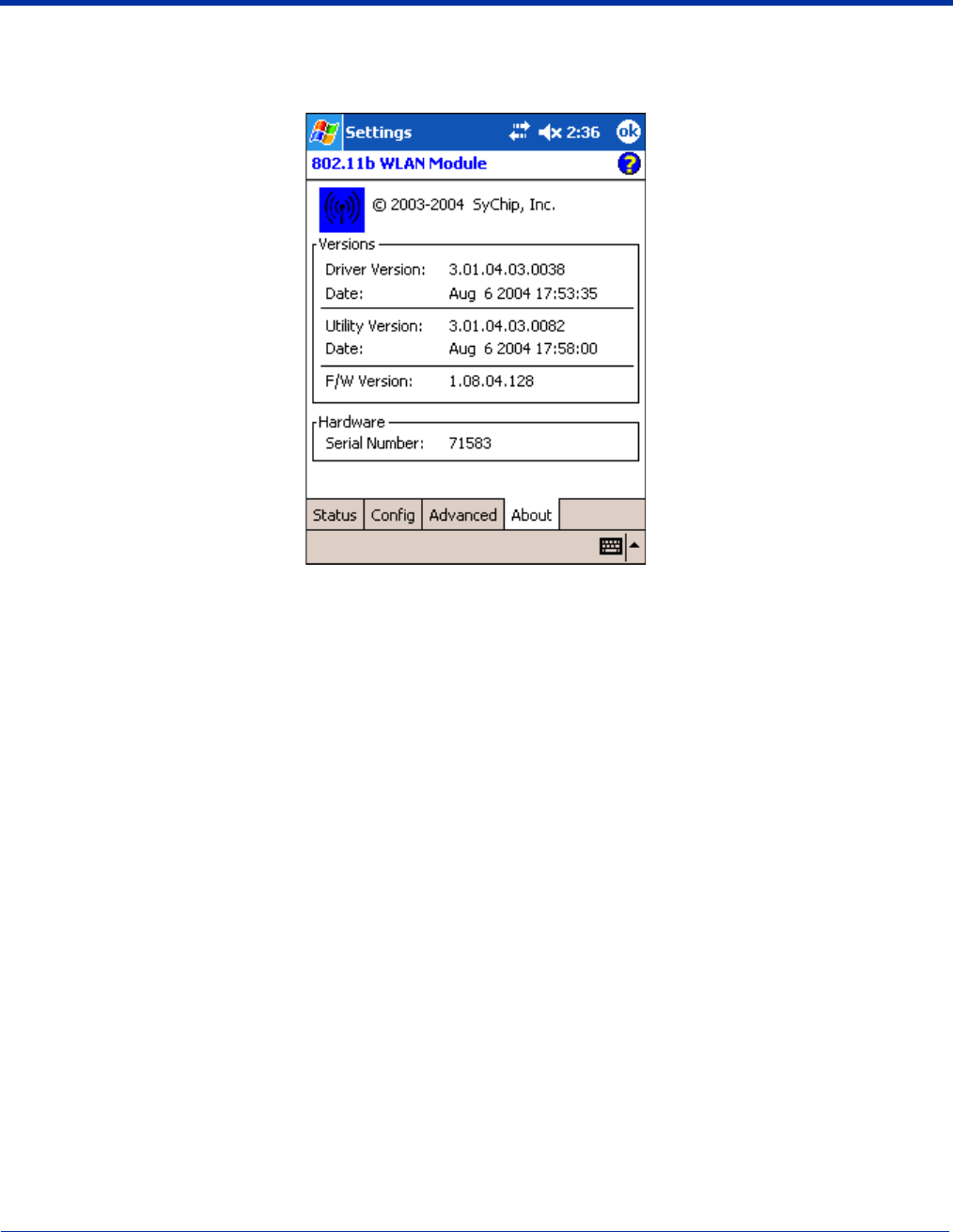
Dolphin® 7900 Mobile Computer User’s Guide - Prelim. Draft Rev (a) 9 - 11
About Tab
This window provides Version Number and time of build for Network Driver, Configuration Utility, and NIC Firmware.
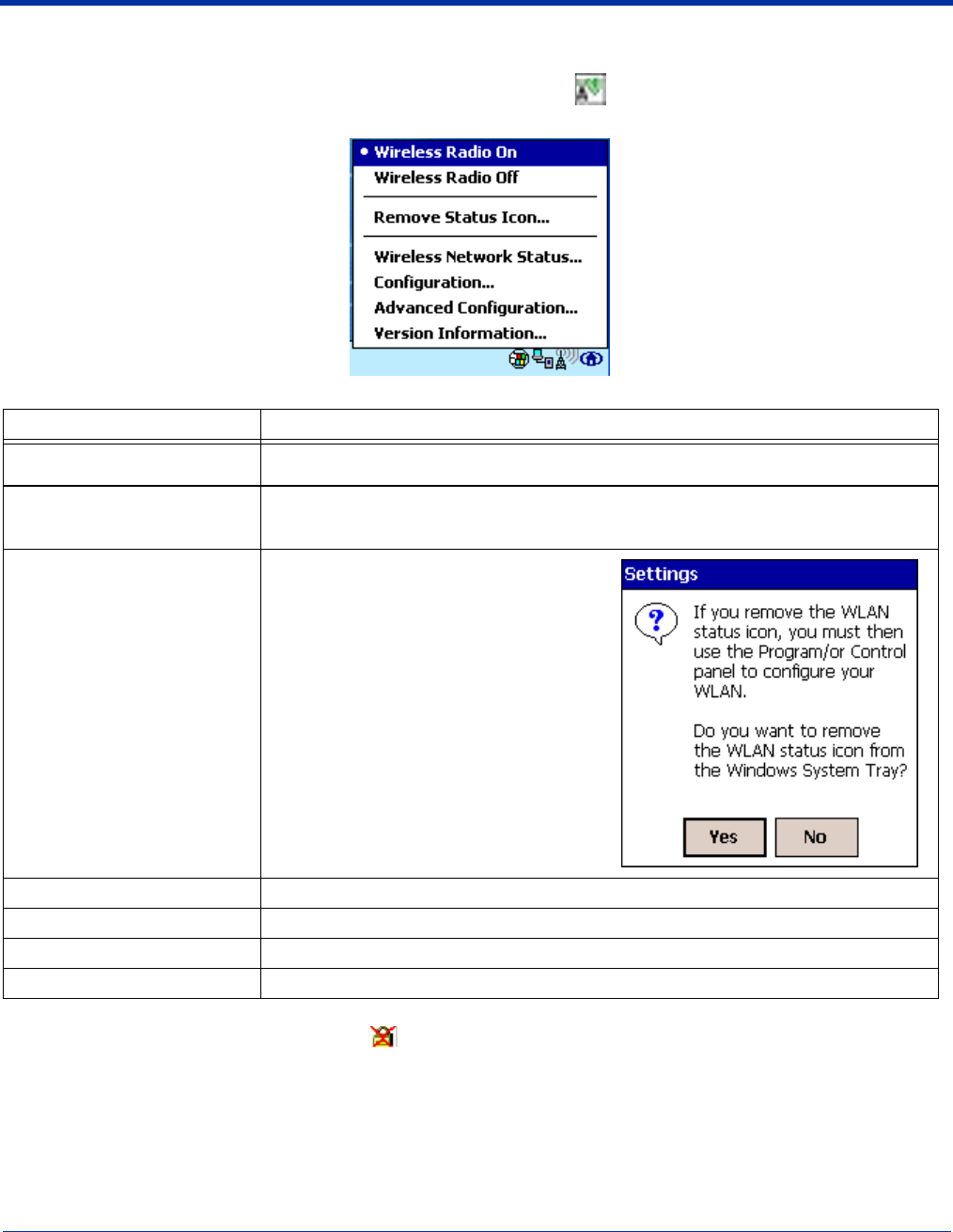
9 - 12 Dolphin® 7900 Mobile Computer User’s Guide - Prelim. Draft Rev (a)
The Status Icon
You access the 801.11b Settings by tapping and holding on the Status icon in the task tray at the bottom of the Today
screen. The following menu pops up:
Note: The Status Icon changes to a crossed lock as a warning that you may have entered a wrong key (WEP Key mismatch)
for the WEP-On AP or a station.
Menu Option Selecting This Option…
Wireless Radio On Turns on the radio. LED is on and the Link Icon displays with signal strength.
Wireless Radio Off Turns off the radio. A pop-up window will ask for your confirmation. If confirmed, the LED
will be off and the Status icon will change color from green to red on the top without signal
strength displayed. The WLAN card/module will stop functioning.
Remove Status Icon Removes the Status Icon from the bottom
tray. A pop-up window asks you to confirm.
Click Yes to confirm, or No to cancel.
If confirmed, the Status icon does not display
in the task tray, and you will need to go to
Start > Programs > 802.11b Settings in the
future.
Wireless Network Status Opens the Status tab of the configuration utility; see Status Tab on page 9-3.
Configuration Opens the Config tab of the configuration utility; see Config Tab on page 9-5.
Advanced Configuration Opens the Advanced tab of the configuration utility; see Advanced Tab on page 9-10.
Version Information Opens the About tab of the configuration utility; see About Tab on page 9-11.
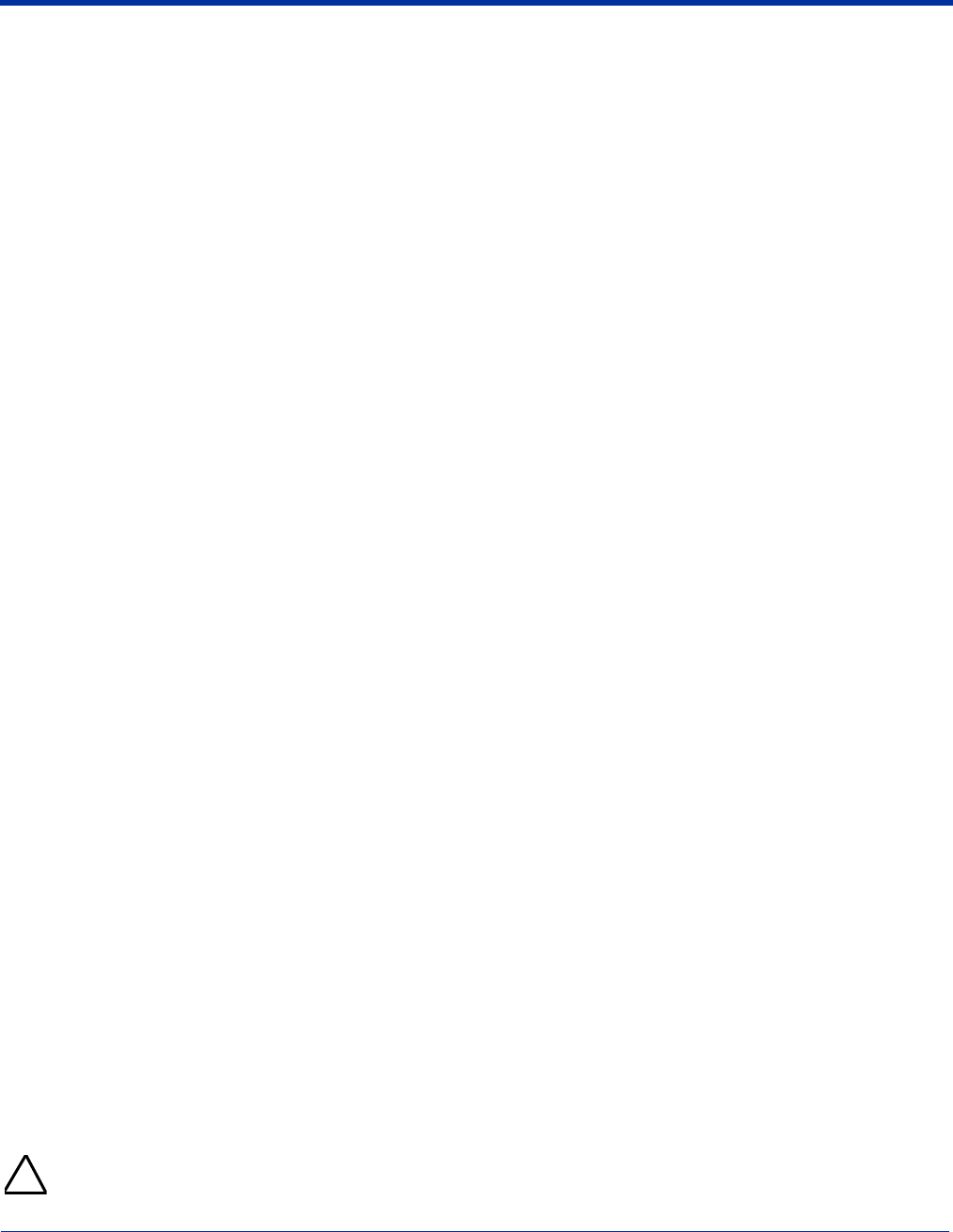
Dolphin® 7900 Mobile Computer User’s Guide - Prelim. Draft Rev (a) 9 - 13
802.11b Wireless Security Supplement
AEGIS Client® offers the most comprehensive IEEE 802.1X supplicant for securing wired and wireless networks. The Client is a
standards-based implementation of IEEE 802.1X and can be configured to work with almost any network equipment - wired or
wireless - that supports the 802.1X authentication standard. The Client is interoperable with 802.1X-capable wireless access
points and authentication servers including Microsoft's IAS and Cisco's ACS.
The Client solves the problem of key distribution in wireless LANs by using public key authentication and encryption between
Wireless Access Points (WAP) and roaming stations to exchange dynamic Wired Equivalent Privacy (WEP) keys. In addition,
network managers can control 802.1X user profiles from a centralized RADIUS server or, in the case of TTLS, from a RADIUS
Diameter or other AAA servers. The Client supports both wireless (802.11a/b/g) and Ethernet interfaces.
System Requirements
You need the following equipment and software to run AEGIS Client software:
• A computer with a network interface card and/or wireless network interface card installed that support the NDIS 5.1 standard
for 802.11 WLAN object identifiers (OID). The AEGIS Client software installation routine expects to find your computer’s
wireless card properly installed, even if it isn’t connected to a network. If the card isn’t in the computer, the installation program
can’t make the proper program and protocol associations. Be sure your wireless card is installed!
• The appropriate version of the AEGIS Client software package for your operating system. Contact HHP for the correct version
for your company.
Platforms Supported
There are several versions of AEGIS Client software for computers using a wide variety of operating systems. Specific
capabilities of a particular version of AEGIS Client may vary according to the operating system. This is due to varying levels of
support for different EAP types by manufacturers. Drivers for some types of network hardware and operating system
combinations don’t support as many EAP types as others combinations.
The following platforms are supported:
• Windows Mobile Software 2003 [OS version "Pocket PC Version 4.20.1081 (Build 13100)"]
• Pocket PC 2002 [OS version "Pocket PC Version 3.0.11171 (Build 11178)"]
• CE.NET 4.1 [OS version "CE .NET Version 4.10 (Build 908)"]
• CE.NET 4.2 [OS version "CE .NET Version 4.20 (Build 1088)"]
Note: Verify the operating system version by tapping Start > Settings > System tab > About.
802.1X Supplicant Protocol Support
Support for the Extensible Authentication Protocol (EAP) - RFC 2284
Supported authentication methods are as follows:
• CHAP/MD5 - RFC 1994
• EAP TLS Authentication Protocol - RFC 2716
• EAP Tunneled TLS (TTLS) - Internet Draft February 2002
• Cisco LEAP and PEAP
• Microsoft PEAP
Tested against the following servers:
• Funk Odyssey 3.2 using TLS, LEAP and TTLS
• AEGIS Client 1.1.4 using MD5, TLS, TTLS, LEAP and PEAP
• Cisco ACS 3.2 using MD5, TLS, LEAP and PEAP
If you are using one of these authentication methodologies, you need to configure your 802.11b connection here, NOT
through HHP WLAN Settings. However, if you want to set the AP Search Threshold above the default setting of Low
Density, you do need to change that setting in HHP WLAN Settings; for details, see Network Profile Tab on page 9-7.
!
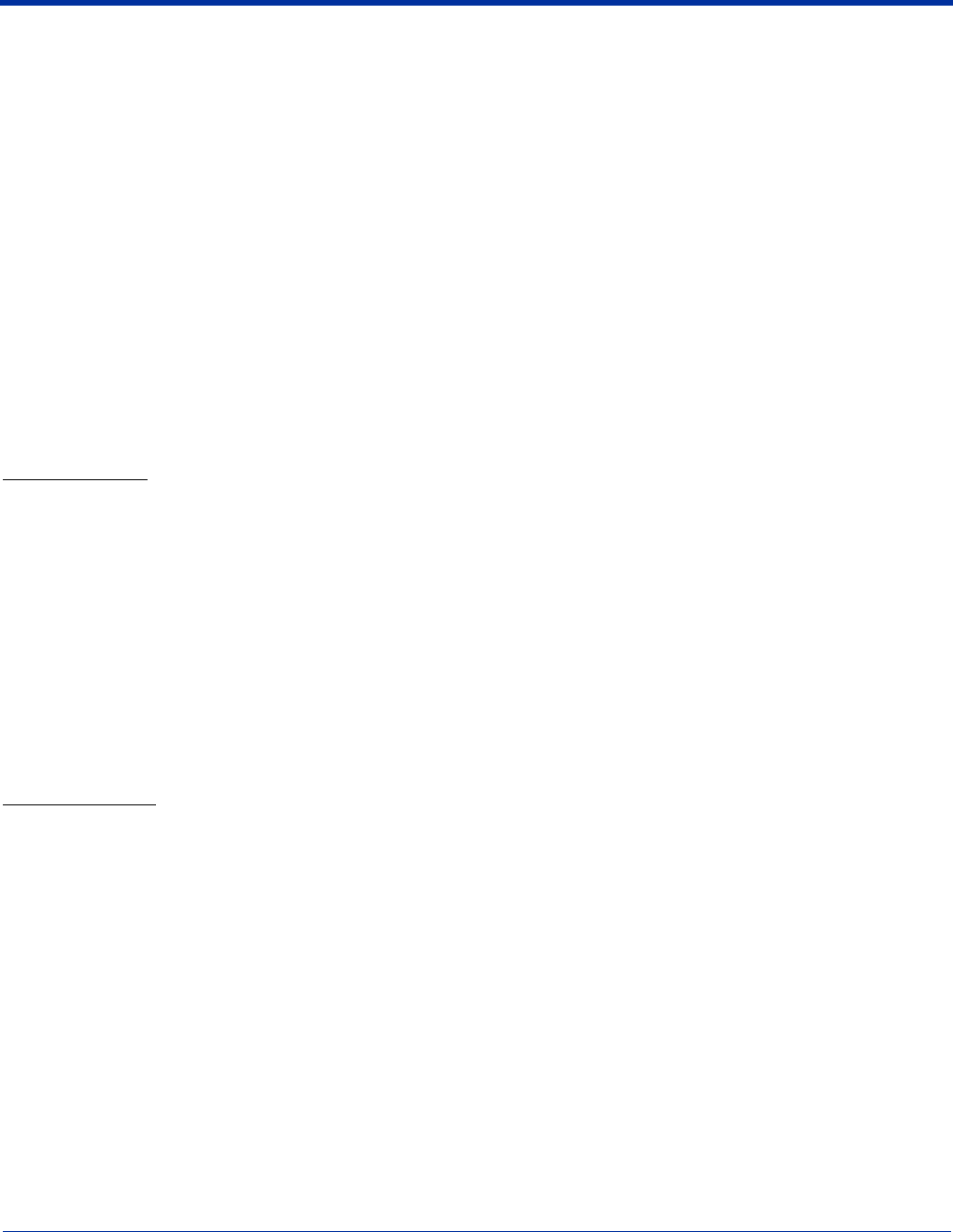
9 - 14 Dolphin® 7900 Mobile Computer User’s Guide - Prelim. Draft Rev (a)
Required Network Configuration Information Worksheets
Because AEGIS Client enables your terminal to access a network that is protected by the IEEE 802.1X protocol, you must
configure EAP data communication to match your network server parameters. If the EAP configuration doesn’t match your
network configuration, you can’t access the network.
Installing and configuring the Client usually takes less than 15 minutes, provided you have the required equipment, software, and
configuration information. You need clear information from the network administrator about how the network’s authentication
works.
The worksheets on the following pages provide space to record the required Client configuration information to set up the Client
to match specific Extensible Authentication Protocols (EAP). The forms are designed so that hard copies can be filled out, copied,
and distributed.
The client software supports the following EAP authentication methods:
• MD5
• LEAP
• TLS/SmartCard
• TTLS
• PEAP
There is a worksheet for each method. Complete the worksheet for the method you choose.
MD5 Worksheet
To configure AEGIS Client to use MD5 authentication, you need to know:
1. Will you use your Windows user name and password for network authentication? (Applies only to Windows clients.)
2. If not, what is your unique user name/password combination?
If a second set of credentials is required, you need to know the exact user name and password. These are typically case-
sensitive.
User name: _______________________________________
Password: ________________________________________
LEAP Worksheet
To configure AEGIS Client to use LEAP authentication, you need to know:
1. Will you use your Windows user name and password for network authentication? (Applies only to Windows clients.)
2. If not, what is your unique user name/password combination?
If a second set of credentials is required, you need to know the exact user name and password. These are typically case-
sensitive.
User name: _______________________________________
Password: ________________________________________
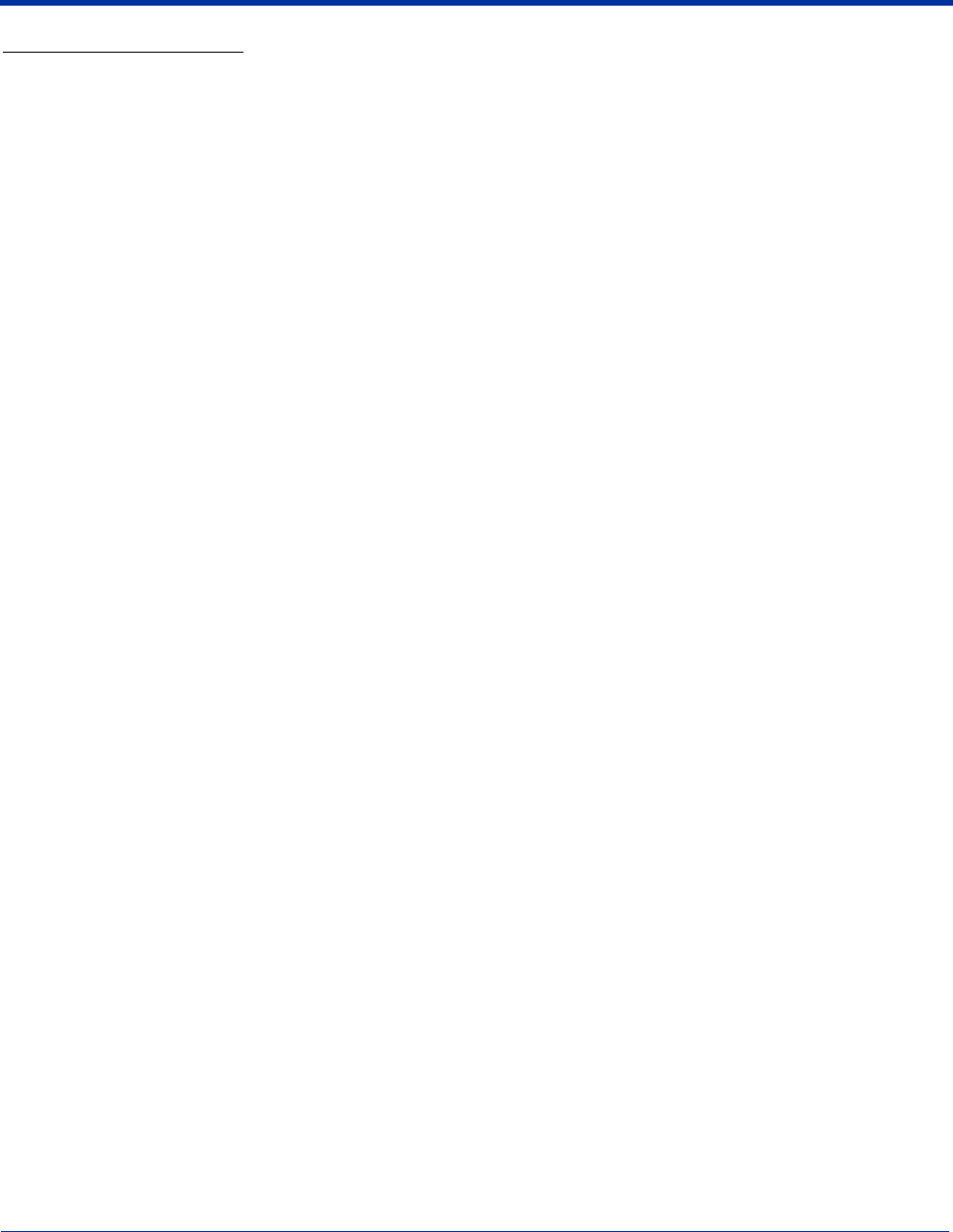
Dolphin® 7900 Mobile Computer User’s Guide - Prelim. Draft Rev (a) 9 - 15
TLS/SmartCard Worksheet
To configure AEGIS Client to use TLS/SmartCard authentication, you need to know:
1. Is a client certificate required?
____ No.
____ Yes. This file needs to be installed on your machine by your network administrator.
2. Should the AEGIS Client validate the server certificate chain?
____ No. Skip Questions 3-4.
____ Yes.
3. Will the server accept any trusted Certificate Authority (CA), or is a particular CA required?
____ Any trusted CA is acceptable.
____ A particular CA is required:________________________
4. Are intermediate certificates allowed?
____ No.
____ Yes.
5. What is the name of the server? _____________________________
This usually includes the server’s domain, for example: server.big_school.edu.
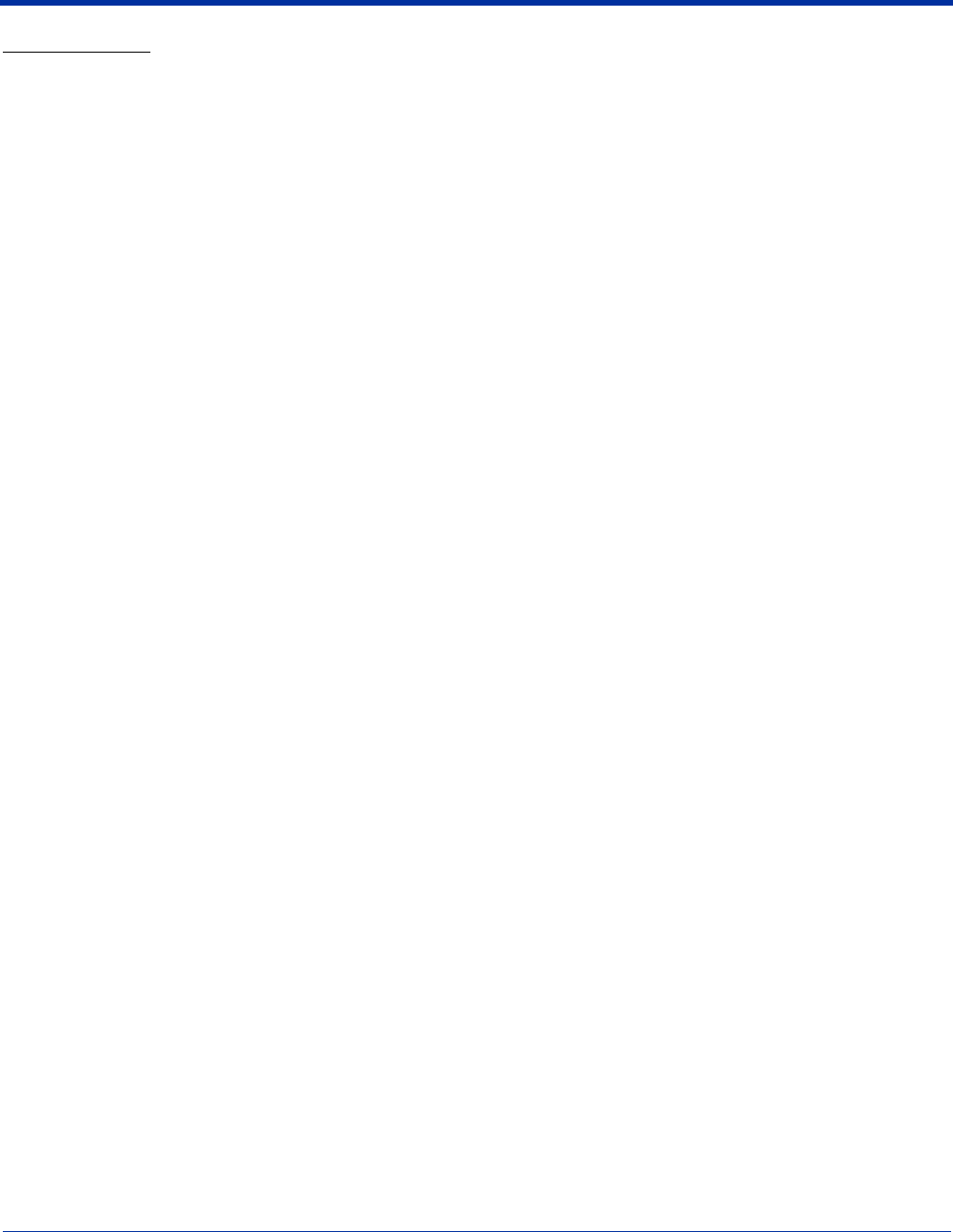
9 - 16 Dolphin® 7900 Mobile Computer User’s Guide - Prelim. Draft Rev (a)
TTLS Worksheet
To configure with TTLS authentication, you need to know:
1. Use Windows user name and password for authentication? (Applies only to Windows clients.)
2. If not, what is your unique user name? If a second set of credentials is required, you need to know the exact user name. This
is usually case-sensitive.
User name:_______________________________________
3. Is a client certificate required?
____ No.
____ Yes. This file needs to be installed on your machine by your network administrator.
4. What is the user name (identity) and password for the tunnel authentication?
User name:_______________________________________
Password:________________________________________
5. What is the tunnel authentication protocol?
____ CHAP (Challenge Handshake Authentication Protocol)
____ MS-CHAP (Microsoft CHAP Extensions)
____ MS-CHAP v2 (Microsoft CHAP Extensions v. 2)
____ PAP
____ EAP-MD5
6. Is a server certificate is required?
____ No.
____ Yes.
7. Should the Aegis Client validate the server certificate chain?
____ No. Skip Questions 8-9.
____ Yes.
8. Will the server accept any trusted Certificate Authority (CA), or is a particular CA required?
____ Any trusted CA is acceptable.
____ A particular CA is required: _______________________
9. Are intermediate certificates allowed?
____ No.
____ Yes.
10. What is the name of the server?
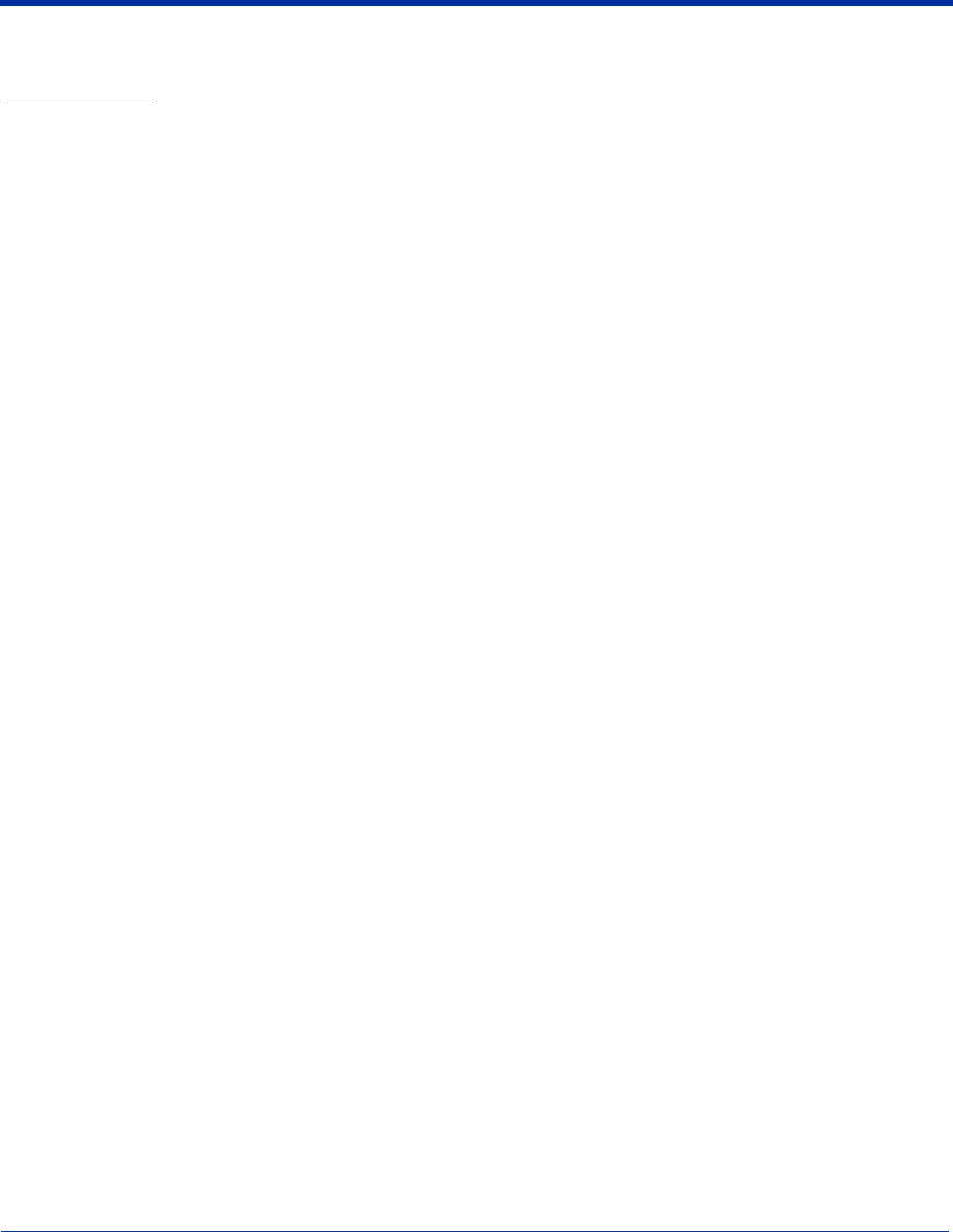
Dolphin® 7900 Mobile Computer User’s Guide - Prelim. Draft Rev (a) 9 - 17
This usually includes the server’s domain, for example: server.big_school.edu. _____________________________
PEAP Worksheet
To configure AEGIS Client with PEAP Authentication, you need to know:
1. Use Windows user name and password for authentication? (Applies only to Windows clients.)
2. If not, what is your unique user name? If a second set of credentials is required, you need to know the exact user name. This
is usually case-sensitive.
User name:_______________________________________
3. Is a client certificate required?
____ No.
____ Yes. If it is, this file needs to be installed on your machine by your network administrator.
4. What is the user name (identity) and password for the tunnel authentication?
User name:_______________________________________
Password:________________________________________
5. What is the tunnel authentication protocol?
____ MS-CHAP v2 (Microsoft CHAP Extensions v. 2)
____ EAP TLS/SmartCard
____ Generic Token Card
6. Is a server certificate is required?
____ No.
____ Yes.
7. Should the Aegis Client validate the server certificate chain?
____ No. Skip Questions 8-9.
____ Yes.
8. Will the server accept any trusted Certificate Authority (CA), or is a particular CA required?
____ Any trusted CA is acceptable.
____ A particular CA is required: _______________________
9. Are intermediate certificates allowed?
____ No.
____ Yes.
10. What is the name of the server?
This usually includes the server’s domain, for example: server.big_school.edu. _____________________________
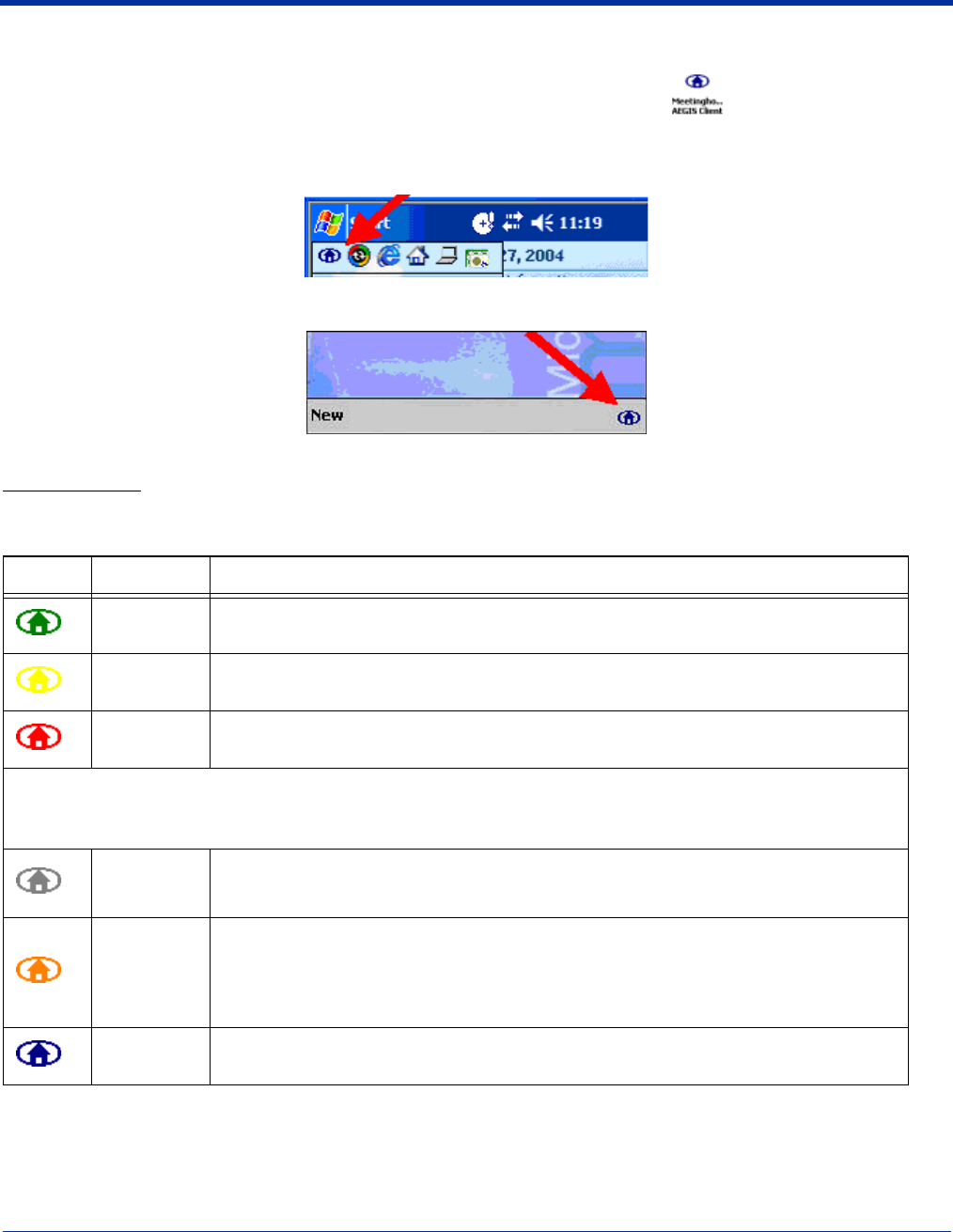
9 - 18 Dolphin® 7900 Mobile Computer User’s Guide - Prelim. Draft Rev (a)
Opening the Client
To access the client the first time, tap Start > Programs > Meetinghouse AEGIS Client .
After the Client has been activated, you can:
1. Tap Start. The icon appears in the quick start tray on the Start menu. Tap the icon to open the Client.
2. Tap the icon in the lower left corner of the command bar.
Icon Indicators
The color of the icon indicates the status of the controlled ports.
Note: Different parts of the icon can have different colors if more than one interface on the system is running 802.1X. For
example, if your terminal has more than one active network interface card (NIC) then different parts of the icon will have
different colors corresponding to the state of each NIC.
Icon Color This color icon indicates that …
Green Authentication succeeded.
Yellow Authentication is in process.
Red Authentication failed.
If there is no yellow, red or green in the icon then either the ports are not being controlled by 802.1X, or there is no
authentication activity on the controlled ports. The absence of yellow, red or green may also indicate that the network
access server is not an 802.1X aware device.
Gray The port is not in use or is disabled.
Either the Client isn’t running, or the port is not bound to the 802.1X protocol.
Orange
The port is associated, but there is no response to 802.11b packets.
If using WEP without 802.1x authentication, this will be the final state when the connection
is complete. If using 802.1x authentication, it is either a transient condition or can indicate
that attempts to authenticate have timed out as there was no response to 802.1X packets.
Blue There is no 802.11b activity. The port may not be connected to an 802.1X-aware entity.
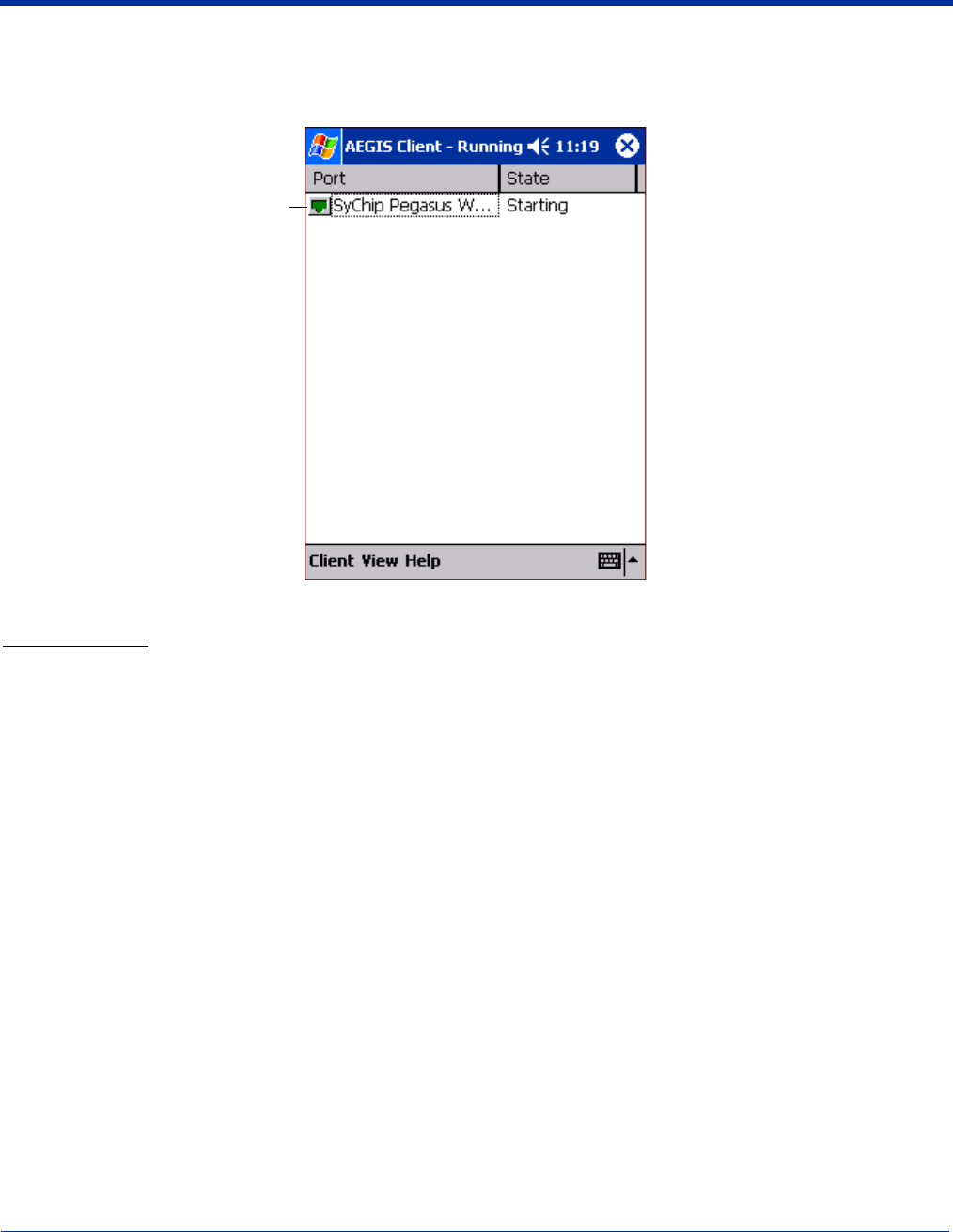
Dolphin® 7900 Mobile Computer User’s Guide - Prelim. Draft Rev (a) 9 - 19
The Main Screen
On the terminal, open the Client. The main screen opens displaying a list of ports on the system’s network interface cards, You
manage ports on this screen.
Port Status Icon
The main screen contains a port status icon to the left of each port listed. The color of this icon indicates the status of the port.
The color of the icon changes as the port starts authentication, negotiates with the access point and/or authentication server, and
then joins the network. As the network interface starts or stops, the color of the port icon and the status field in the Interface List
updates to reflect the current state of the interface.
For details about what each color means, see Icon Indicators on page 9-18.
Port Status icon
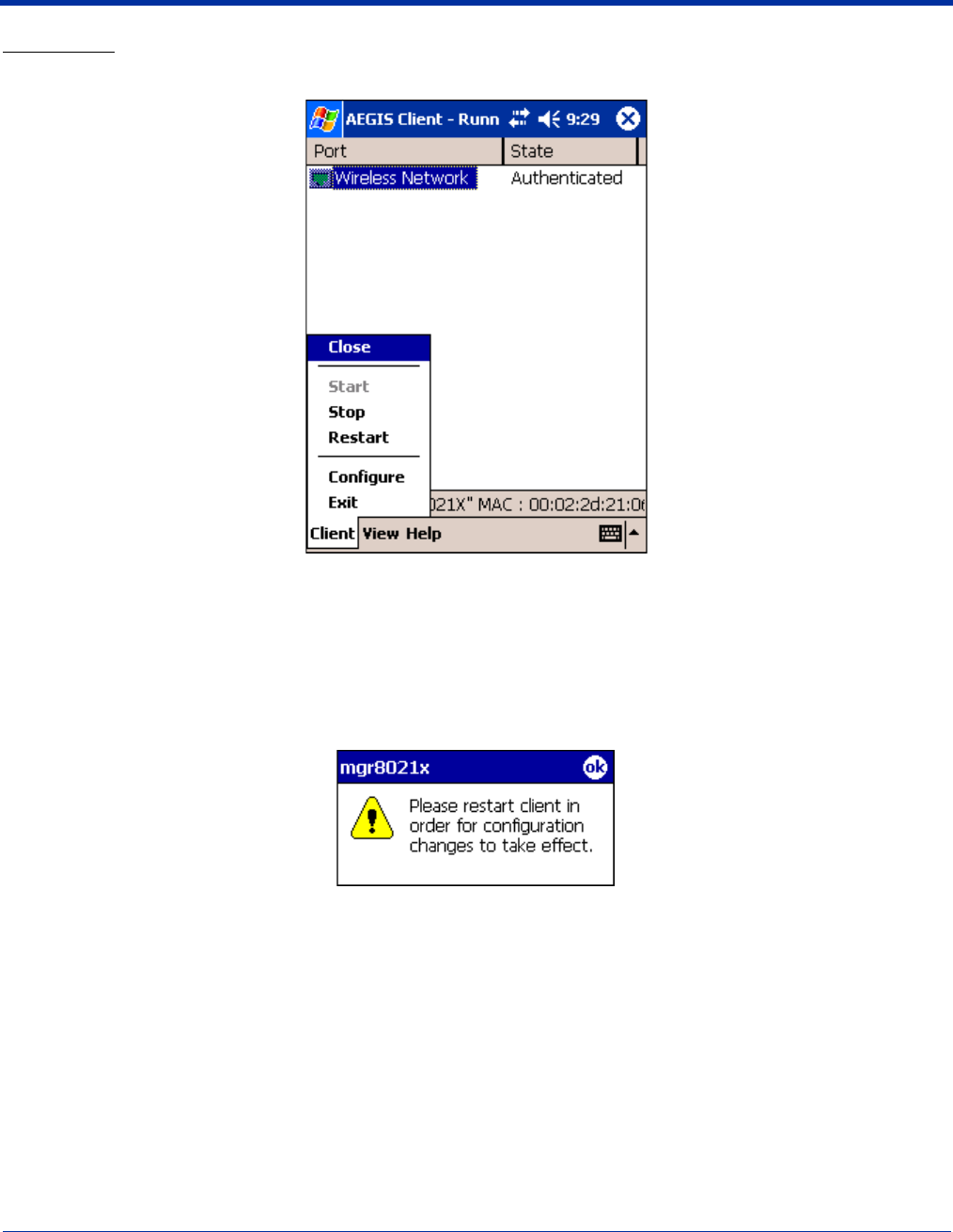
9 - 20 Dolphin® 7900 Mobile Computer User’s Guide - Prelim. Draft Rev (a)
Client Menu
To open the client menu, tap Client in the command bar along the bottom of the window.
Menu Item Tapping this item…
Close Closes the Client's interface, while leaving the client running.
Start/Stop Starts or stops 802.1X authentication. After you finish the initial configuration, tap the network
interface and tap Start. If the port is already active, tap Stop first, then Start to force the program to
read the new configuration file.
Restart Same as a Stop followed by Start. Tap this when you receive a notice such as the following:
Configure Opens the Configuration screen displaying the User tab.
Install Protocol Selecting this option binds the 802.1X protocol to the WLAN adapter currently installed on the device.
The WLAN adapter then appears in the port list. For more information about network adapters, see
Network Cards on page 7-35.
Exit Terminates the client, which stops the 802.1X protocol.
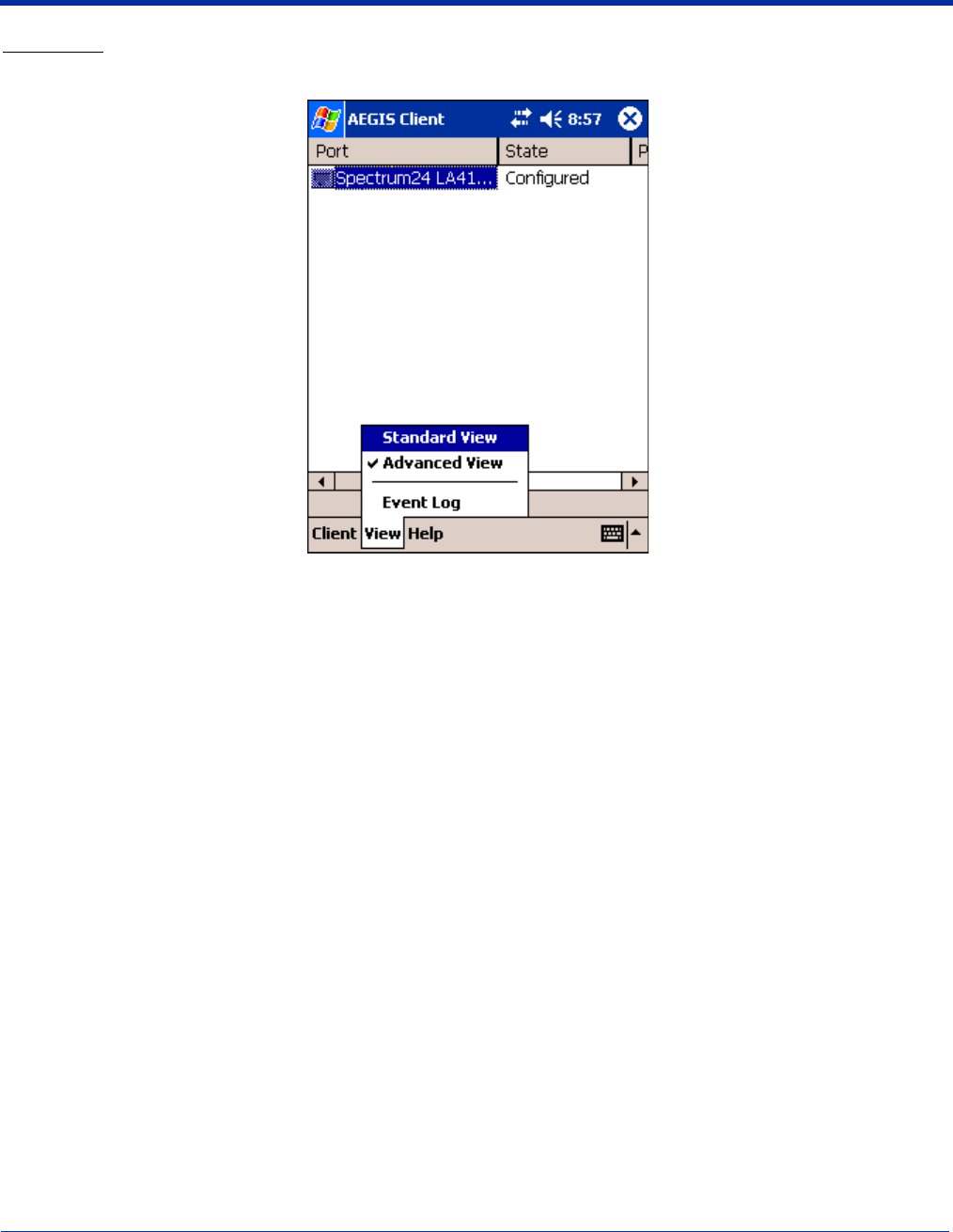
Dolphin® 7900 Mobile Computer User’s Guide - Prelim. Draft Rev (a) 9 - 21
View Menu
To access the View menu, tap View.
The Standard and Advanced Views control the number of columns displayed in the main menu.
Menu Item Tapping this item…
Standard View Displays the Port (adapter name) and State columns. This is the default view.
Advanced View Displays the Port (adapter name), State, Primary Wireless Network, Wireless Network, and MAC
Address of AP columns. Scroll right to see all columns.
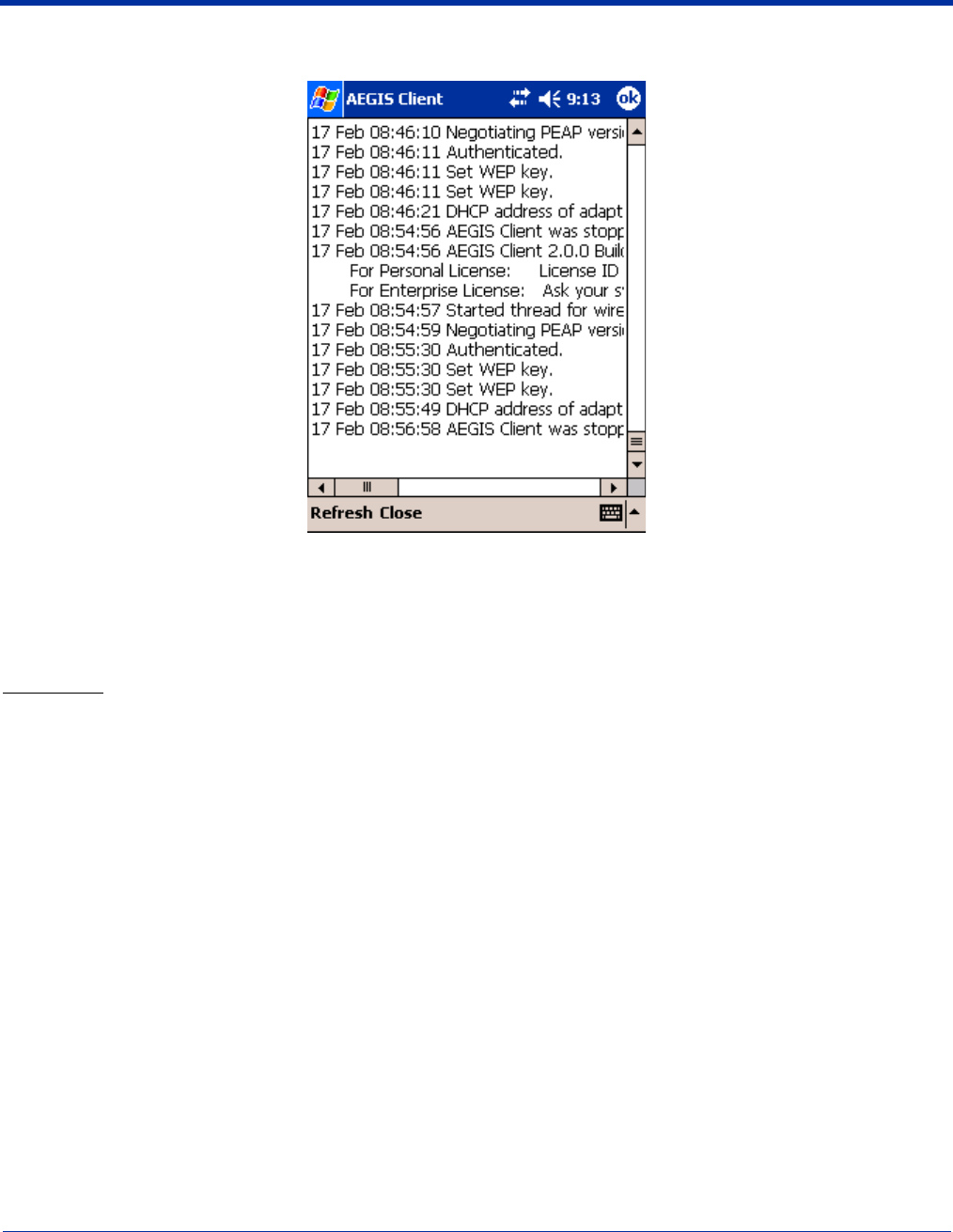
9 - 22 Dolphin® 7900 Mobile Computer User’s Guide - Prelim. Draft Rev (a)
Event Log The Event Log is a text file that contains status information from the logging function.
Each entry is listed sequentially with a time stamp and a text message.
Tap Refresh to retrieve the most current information and display it in the log immediately.
Tap Close to return to the main screen.
For more information about logging, [INSERT CROSS-X]
Help Menu
Tapping Help opens the help menu. Select Online Help to access online help. Select About to review software version
information.
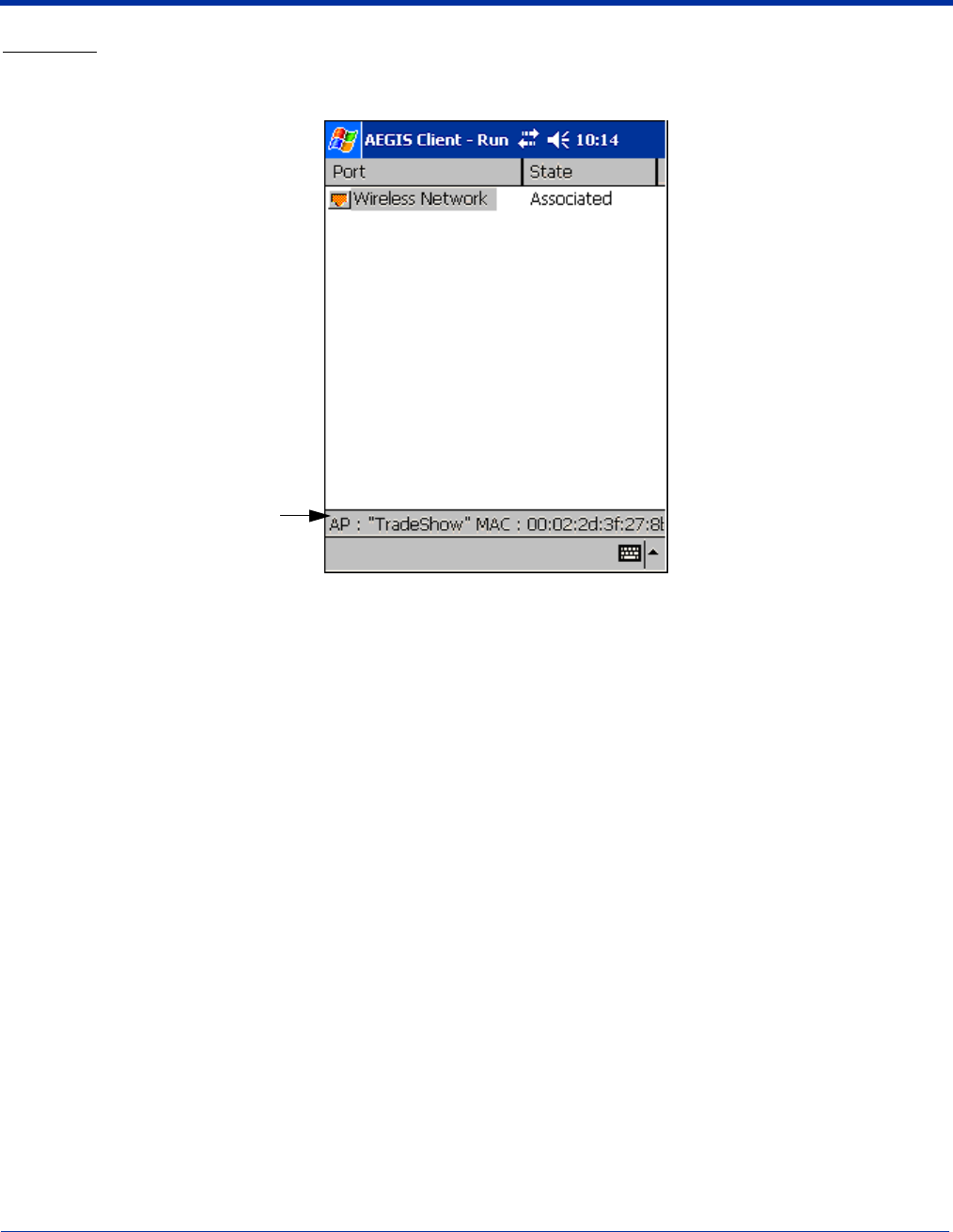
Dolphin® 7900 Mobile Computer User’s Guide - Prelim. Draft Rev (a) 9 - 23
Status Bar
The status bar is displayed at the bottom of the main screen and indicates the connection status between the network card and
the access point.
The status bar displays one of the following depending on the status of connectivity:
• “Not Associated”
• “AP : [Name of the SSID] MAC : [MAC address].”
Status Bar
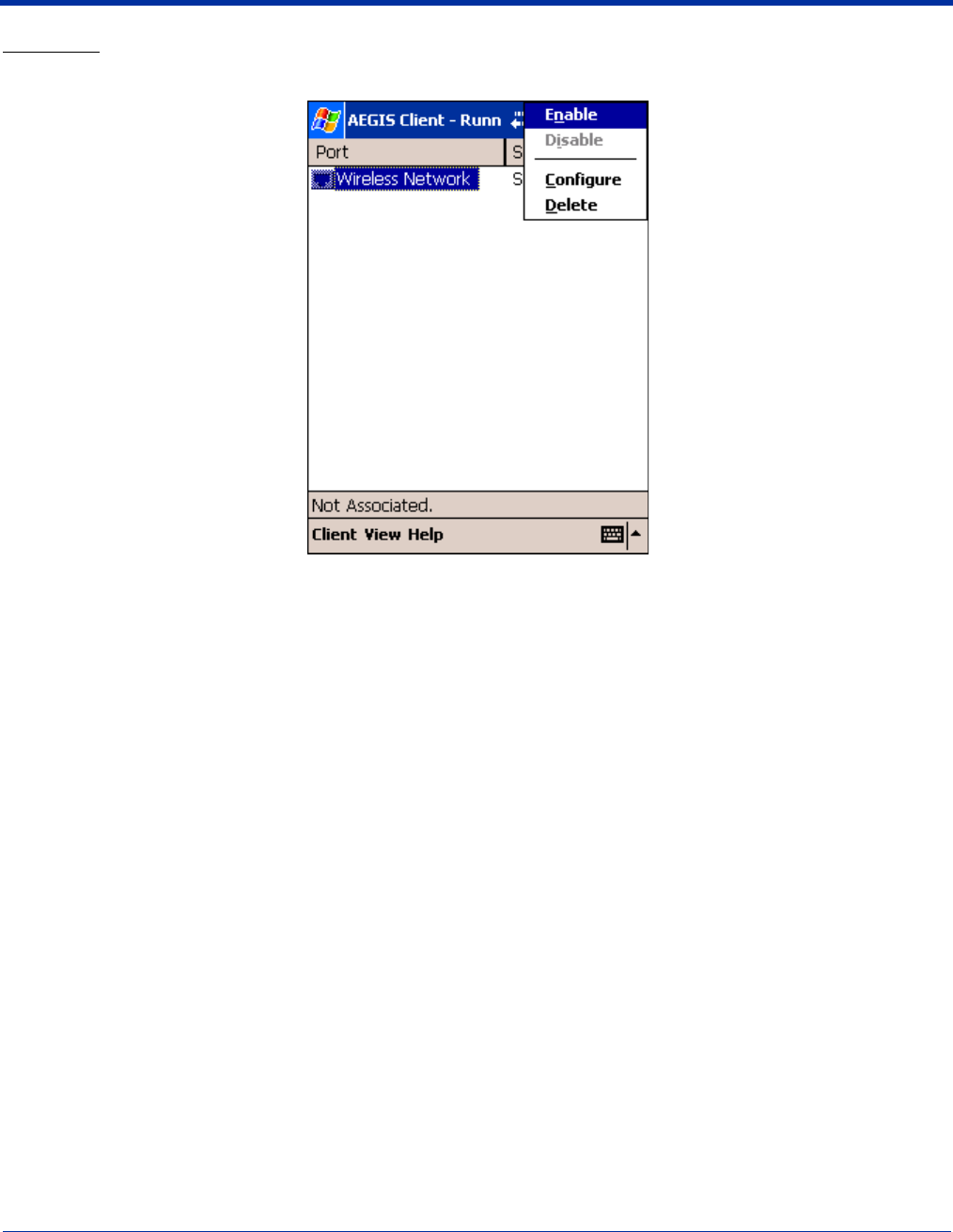
9 - 24 Dolphin® 7900 Mobile Computer User’s Guide - Prelim. Draft Rev (a)
Port Menu
On the main screen, tapping on a port opens a popup menu that allows the port to be enabled or disabled, configured, or deleted.
The port menu enables you to use 802.1X authentication, change the port configuration, or remove it from the port list. If there
are no entries in the Port list, follow the advice in the troubleshooting section to resolve the problem.
The Port menu options are:
Enable and Disable These commands enable or disable 802.1X authentication on the port. The port should be enabled
before the protocol is started. Enabling a port is not the same as starting it (see Client Menu on page
9-20); however, both actions are required for the Client to work.
Configure Opens the port configuration screen. For details [CROSS X TO PORT SETTINGS SECTION]
Delete Removes an adapter from the port list. An unused port may be deleted from the port list. The radio
card must not be in the device or the radio must be turned off.
Ports appear in the list only when the 802.1X protocol binds to the adapter. The protocol binds to the
adapter when the adapter is in the device and the Client software is installed, or Install Protocol is
selected from the Client menu (see Client Menu on page 9-20).
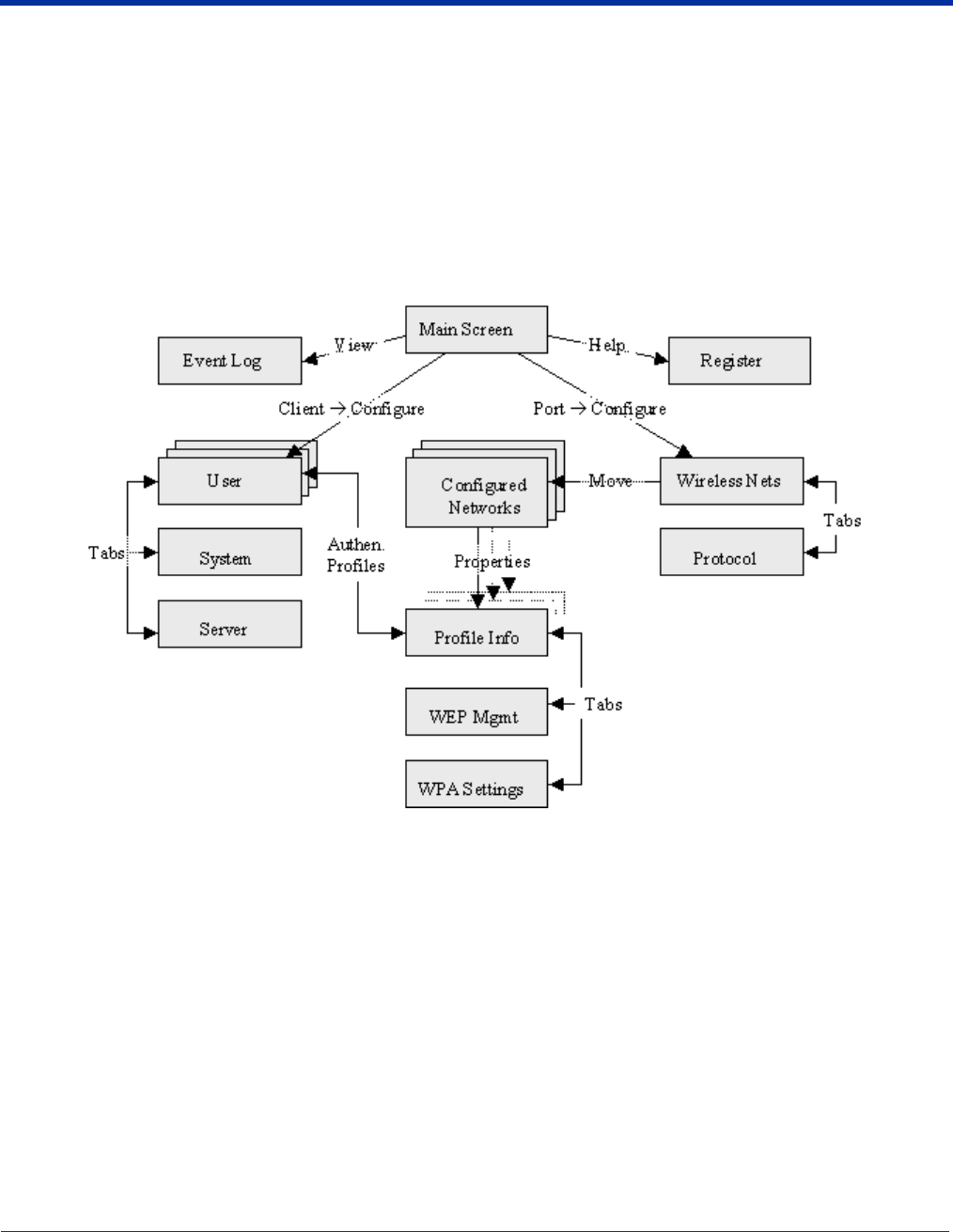
Dolphin® 7900 Mobile Computer User’s Guide - Prelim. Draft Rev (a) 9 - 25
Configuring the Client
The Client is configured in two separate areas:
1. Client Configuration area - enables you to configure user settings and is accessed from the Client menu in the command
bar.
2. Port Settings area - enables you to configure Network Properties settings for individual wireless networks and is accessed
from the Port menu.
Configuration Screens
Both Client Configuration and Port Settings areas lead you through a series of setup screens. The following diagram displays the
different screens and how they are related:
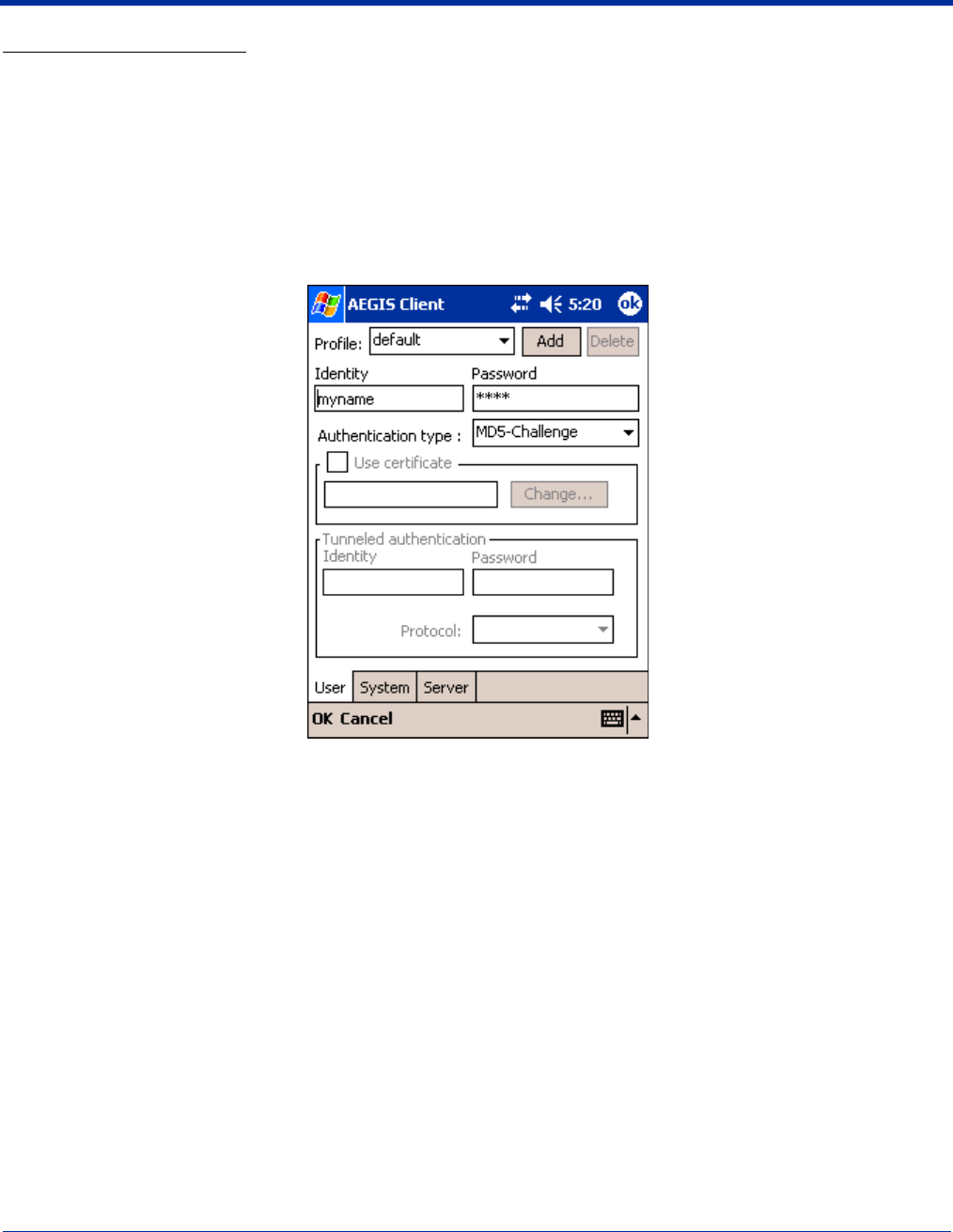
9 - 26 Dolphin® 7900 Mobile Computer User’s Guide - Prelim. Draft Rev (a)
Client Configuration Area
Each user account needs to define the protocol and the credentials used to authenticate a user. Because Windows Mobile
devices are usually small devices with a single NIC and, usually, a single user, the initial configuration is usually the only time
the software needs to be set up. The Client will need to be reconfigured if the device is used on multiple networks, or if different
users share the computer.
Note: Fields are be grayed out if not relevant to the selected protocol.
Accessing the Client Configuration Area
On the main screen, tap Client > Configure (see Client Menu on page 9-20). The Client Configuration screen opens displaying
the User tab.
On this tab, You…
User Settings Tab Configure authentication credentials and profiles.
System Settings Tab Set the level of detail that the Client will provide in the system log and zero-config options.
Server Identity Tab Control how the Client authenticates the server that handles the 802.1X protocol on the network side.
This applies only to the TLS, TTLS, and PEAP authentication methods and is used to tell the Client
what server credentials to accept from the authentication server to verify the server.
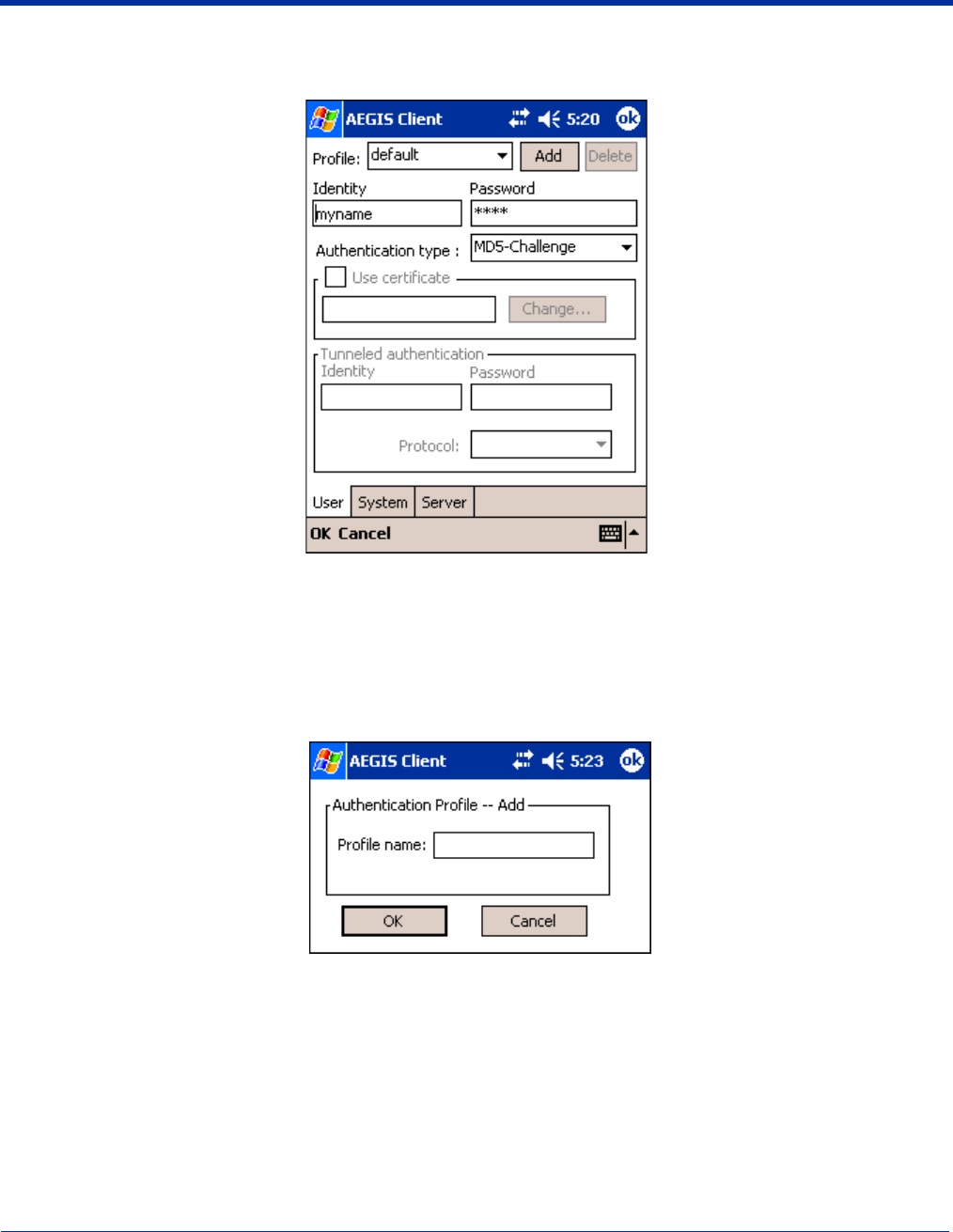
Dolphin® 7900 Mobile Computer User’s Guide - Prelim. Draft Rev (a) 9 - 27
User Tab
The User settings tab defines the protocol and the credentials used to authenticate a user.
Field Description
Profile Multiple user credential profiles can be created for use when the user roams from one network
to another. The drop-down list contains existing authentication credential profiles. Select a profile
from the list to edit it in the fields that follow.
Tapping Add permits new profiles to be added to the list. A screen appears where you can enter
a name for the new profile.
Enter a Profile name and tap OK. The name entered appears in the Profile drop-down list.
Tapping Delete deletes authentication profiles. To be deleted, a profile cannot be assigned to a
configured network.
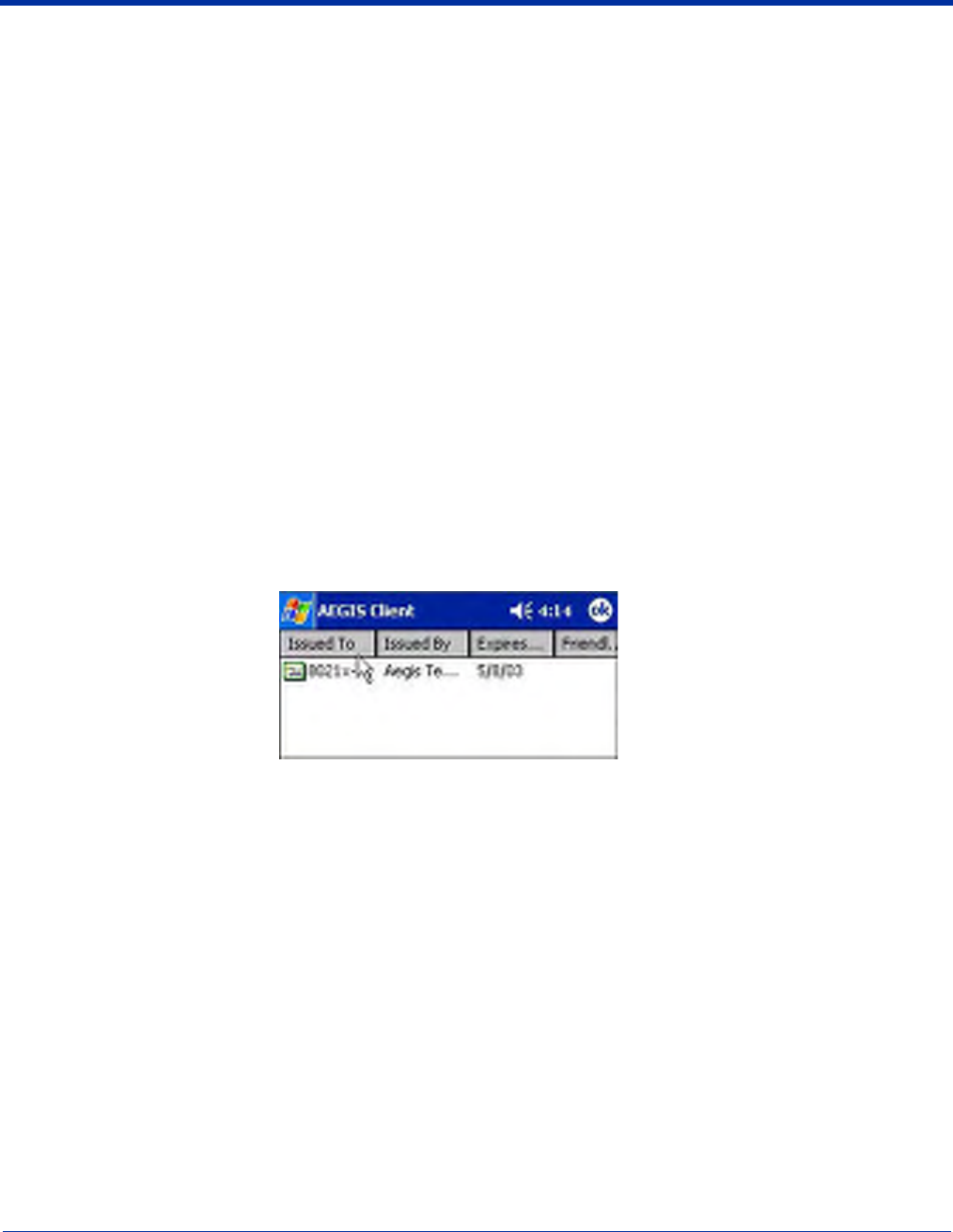
9 - 28 Dolphin® 7900 Mobile Computer User’s Guide - Prelim. Draft Rev (a)
Identity This is the 802.1X identity supplied to the authenticator. The identity value can be up to 63 ASCII
characters and is case-sensitive.
For tunneled authentication protocols such as TTLS and PEAP, this identity (called the Phase 1
identity) is sent outside the protection of the encrypted tunnel. Therefore, it is recommended that
this field not contain a true identity, but instead the identity “anonymous” and any desired realm
(e.g. anonymous@myrealm.com). For TTLS and PEAP, true user credentials (Phase 2 identity)
are entered in the Tunneled authentication section.
Note: When used with PEAP and the .NET Enterprise Server Version 5.2, this field must contain
the identity used in both Phase I and Phase II. The Phase II identity field is ignored.
Password This is the password used for MD5-Challenge or LEAP authentication. It may contain up to 63
ASCII characters and is case-sensitive. Asterisks appear instead of characters for enhanced
security.
Authentication type This is the authentication method to be used - MD5-Challenge, LEAP, PEAP, TLS, or TTLS.
Your network administrator should let you know the protocols supported by the RADIUS server.
The RADIUS server sits on the network and acts as a central credential repository for Access
Servers that receive the radio signals and ultimately block or allow users to attach to the network.
Use certificate This is the certificate to be used during authentication. A certificate is required for TLS, optional
for TTLS and PEAP, and unused by MD5 and LEAP. Therefore, this option becomes active only
when TLS, TTLS, or PEAP is selected as the Authentication type.
If Use certificate is enabled, the client certificate displayed in the field is the one that is passed
to the server for verification.
To select a client certificate, tap Change and select the certificate from the list that appears.
To appear in this list, certificates must be installed in the system, for a description of this process
see Installing Certificates with CertAdd on page 9-41.
The Issued to field should match the Identity field and the user ID on the authentication server
(i.e., RADIUS server) used by the authenticator.
Your certificate must be valid with respect to the authentication server. This generally means that
the authentication server must accept the issuer of your certificate as a Certificate Authority.
Note: When obtaining a client certificate, do not enable strong private key protection. If you
enable strong private key protection for a certificate, you will need to enter an access
password for the certificate each time this certificate is used.
Tunneled authentication area
Tunneled authentication parameters are used by only by TLS, TTLS and PEAP protocols, in Phase 2 of authentication, and
after the secure tunnel has been established. The fields in this section are active only if the TLS, TTLS, or PEAP is selected
as the Authentication type.
Identity The user identity used in Phase 2 authentication. The identity specified may contain up to 63
ASCII characters, is case-sensitive and takes the form of a Network Access Identifier, consisting
of <name of the user>@<user’s home realm>. The user’s home realm is optional and indicates
the domain to which the tunneled transaction is to be routed.
Note: Because Microsoft .NET Enterprise Server Version 5.2 does not use this parameter for
PEAP, This field will have no effect for PEAP at this time. Phase 1 identity is used instead.
Field Description
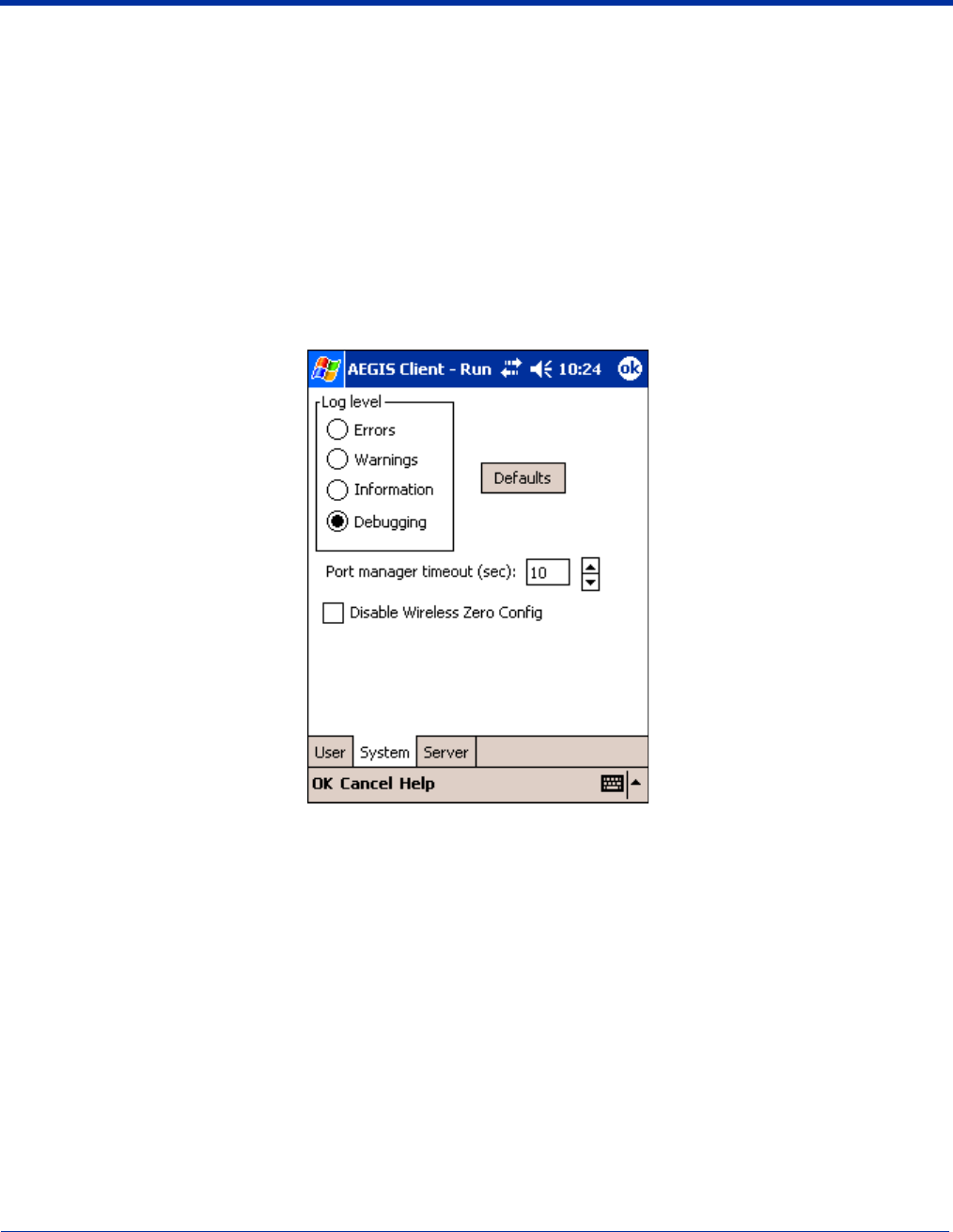
Dolphin® 7900 Mobile Computer User’s Guide - Prelim. Draft Rev (a) 9 - 29
System Tab
The System Settings tab controls logging and the port manger timeout period.
Password The password used for the tunneled authentication protocol specified. It may contain up to 63
ASCII characters and is case-sensitive. Asterisks appear instead of characters for enhanced
security.
Protocol This parameter specifies the authentication protocol operating within the secure tunnel.
The following protocols are currently supported for TTLS: EAP-MD5, CHAP, PAP, MS-CHAP
and MS-CHAP-V2.
The following protocols are currently supported for PEAP: EAP-MS-CHAP-V2, TLS/Smartcard,
and Generic Token Card (EAP-GTC).
Field Description
Log Level These settings control the detail of the log messages generated by the Client. Each level is
cumulative. By default, all errors, warnings, and information events are logged. Each entry
records a severity code (of one [debug message] to four [error] asterisks), a time stamp, and a
message.
Errors - only the most severe conditions are logged.
Warnings - less severe conditions are logged.
Information - all errors, warnings, and information events are logged. This is the default setting.
Debugging - creates a log message each time the Client detects or reacts to an event. Be
advised that log entries fill memory quickly if the Debugging level is chosen. Do not use the
Debugging option for a significant length of time because most internal operations generate
messages.
Defaults Tap this button to return log settings to the default settings.
Field Description
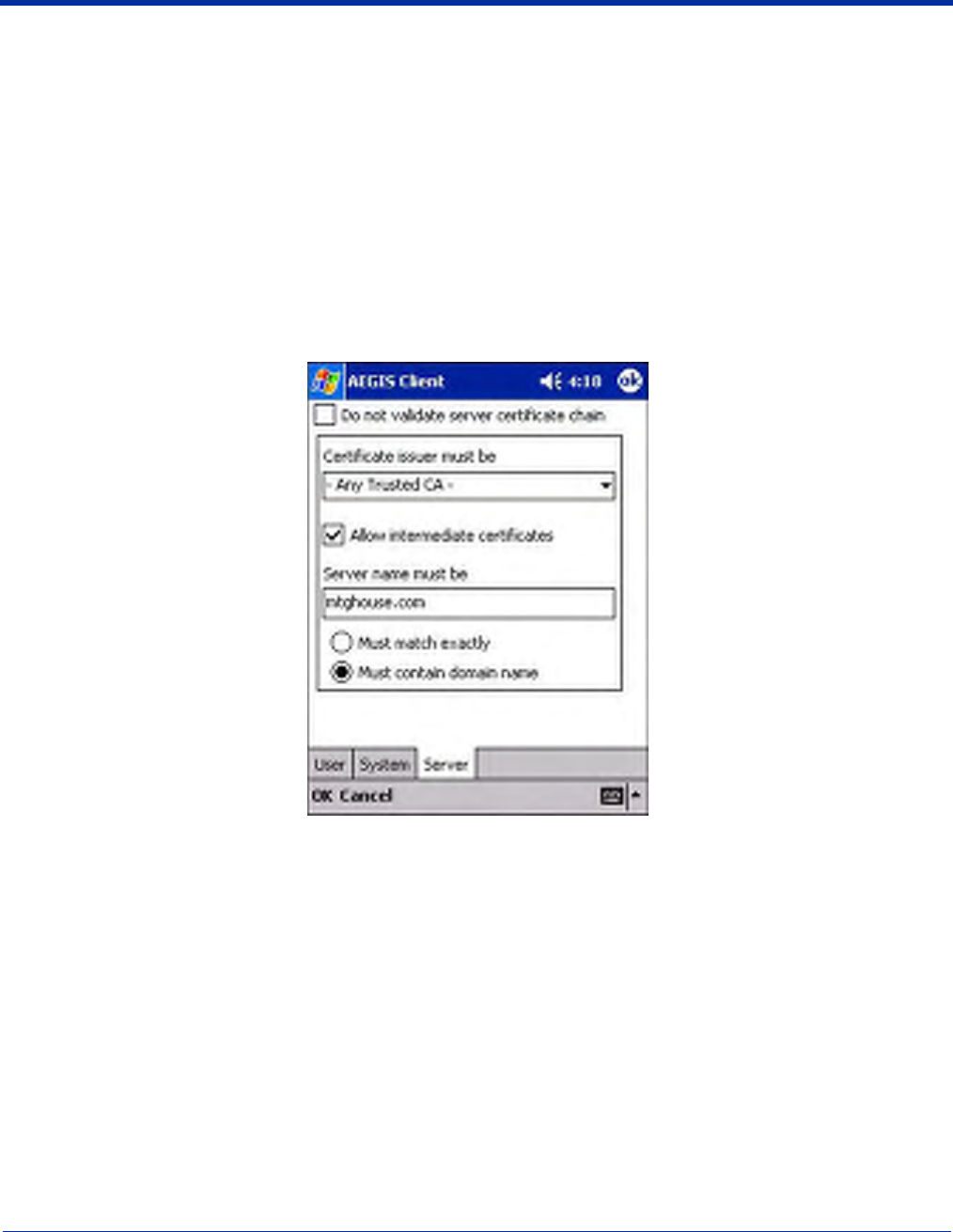
9 - 30 Dolphin® 7900 Mobile Computer User’s Guide - Prelim. Draft Rev (a)
Server Tab
The Server identity tab defines the credentials the client uses to authenticate the server during TLS/TTLS/PEAP authentication
message exchange. The Client uses this information to verify that the Client is communicating with a trusted server.
Disable Wireless Zero
Config
Use this option only as directed by technical support.
Selecting this option disables other wireless utilities whether the Client is running or not. If not
selected, other wireless utilities cannot apply their settings to the wireless card while the Client
is running (although their status displays are usually unaffected). You will need to perform a soft
reset whenever this setting is changed.
Port Manager Timeout The interval at which the client polls the ports. This is used under different circumstances, for
instance after physical changes such as card removal or insertion have been detected. This
value should not be changed from the 10-second default unless so advised by technical support.
Field Description
Do not validate server
certificate chain If this option is selected, the server certificate received during the TLS/TTLS/PEAP message
exchange is not validated.
Certificate issuer
must be
This is the certificate authority used during TLS/TTLS/PEAP message exchange. Any Trusted
CA is the default selection and means that any certificate authority can be used during
authentication.
Both trusted intermediate certificate authorities and root authorities whose certificates exist in the
system store are available for selection in the drop-down list.
Allow intermediate
certificates
This option is selected by default. It enables a number of unspecified certificates to be in the
server certificate chain between the server certificate and the certificate authority indicated in the
Certificate issuer must be field. This allows the server certificate received during negotiation to
be issued directly by the certificate authority or by one of its intermediate certificate authorities.
If disabled, then the selected Certificate issuer must have directly issued the server certificate.
Field Description
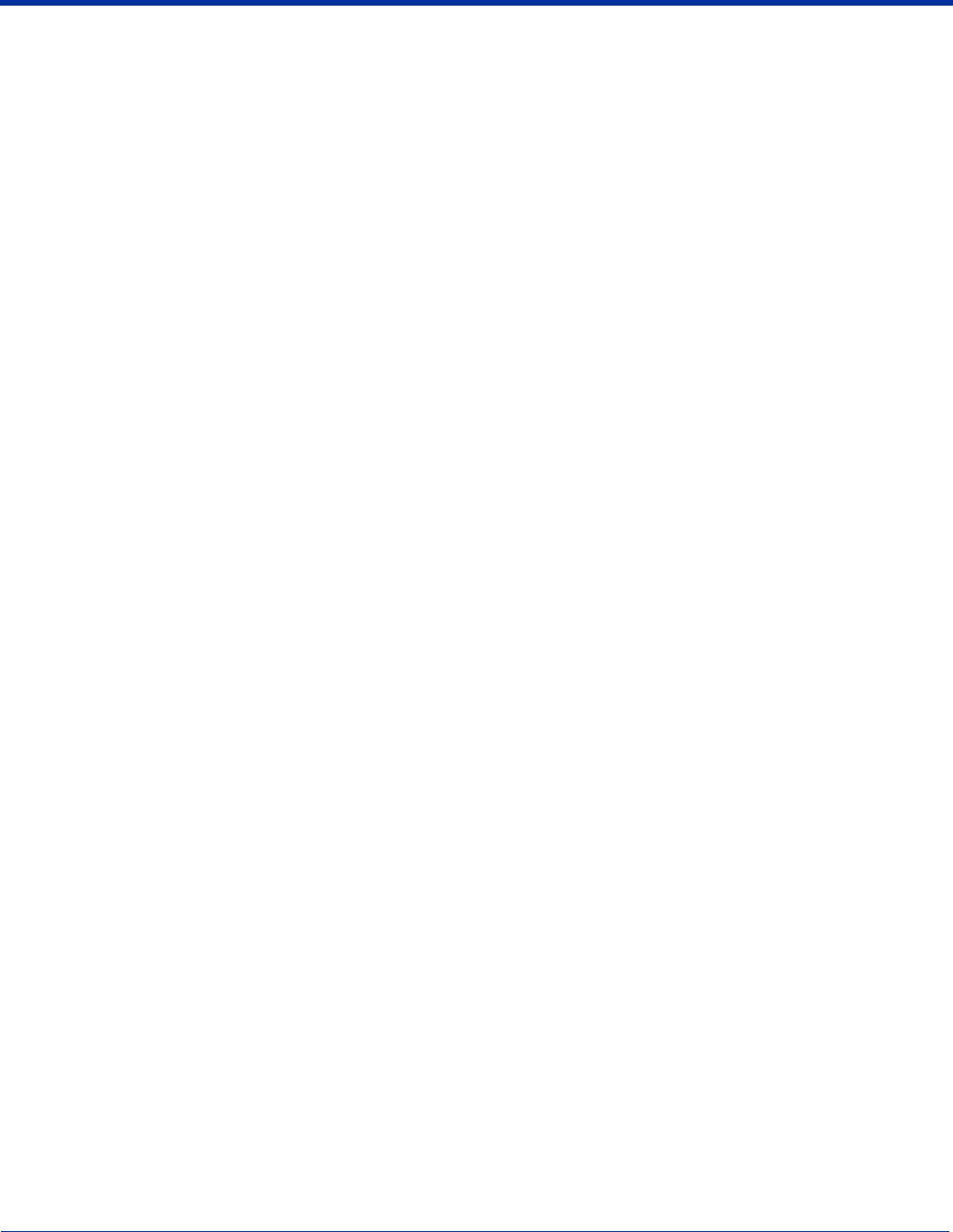
Dolphin® 7900 Mobile Computer User’s Guide - Prelim. Draft Rev (a) 9 - 31
Server name must be This is either the server name or the domain the server belongs to, depending on which option
is selected below the text field.
During authentication, this name will be compared to the server certificate’s Subject: CN field.
Must match exactly When selected, the server name entered must match the server name found on the certificate
exactly.
Must contain domain
name
When selected, the server name field identifies a domain and the certificate must have a server
name belonging to this domain or to one of its sub-domains (e.g., zeelans.com, where the server
is blueberry.zeelans.com).
Field Description
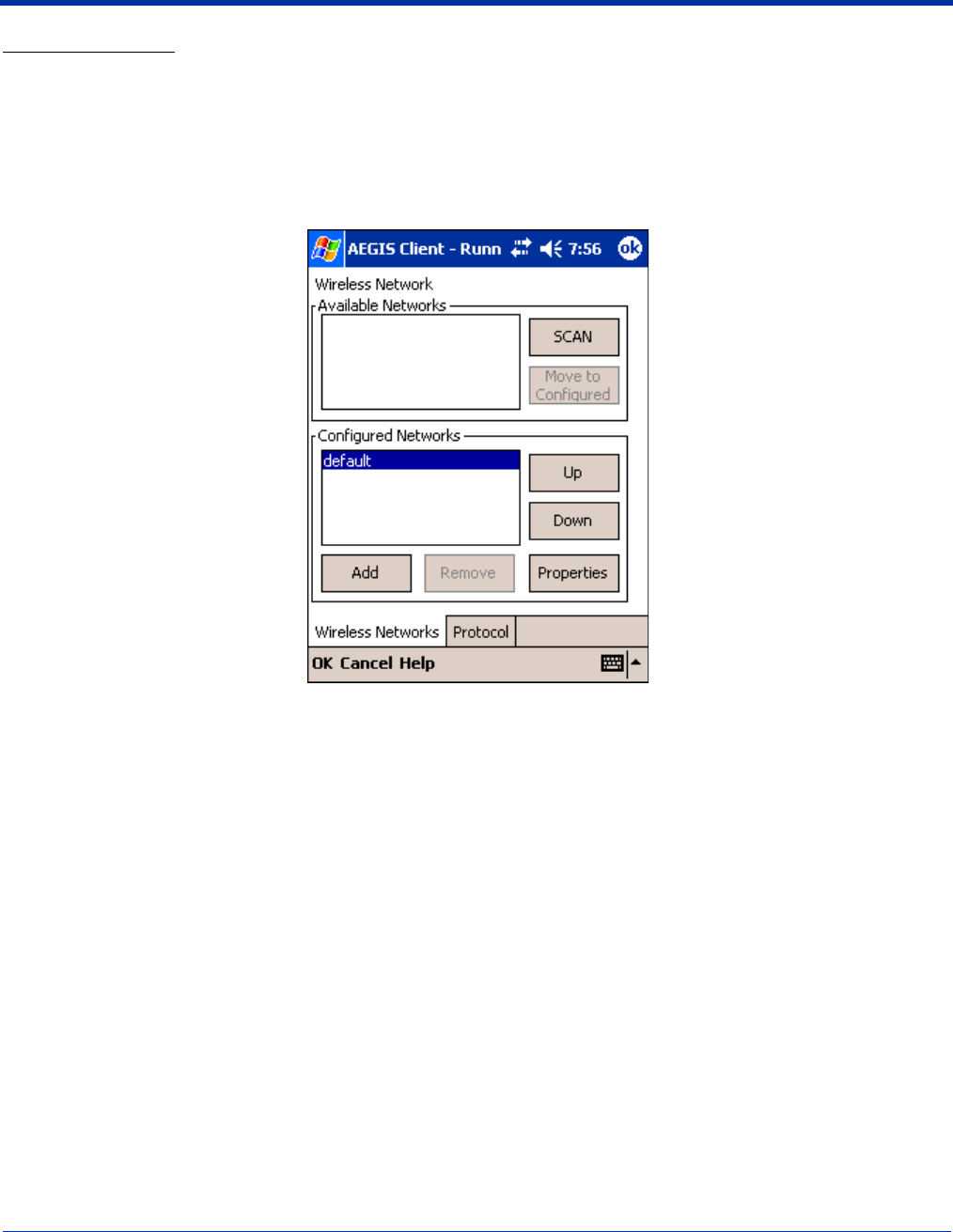
9 - 32 Dolphin® 7900 Mobile Computer User’s Guide - Prelim. Draft Rev (a)
Port Settings Area
In the Port Settings area, you configure network parameters for each port listed on the main screen; see The Main Screen on
page 9-19.
Accessing the Port Settings Area
1. On the main screen, tap and hold on a port. The Port popup menu appears; see Port Menu on page 9-24.
2. Tap Configure. The Port Settings Configuration screen opens displaying the Wireless Networks tab.
On this tab, You…
Wireless Networks Tab Set the parameters for Network Access Points and underlying protocol.
Protocol Tab Configure common protocols that apply to any network the port connects to.
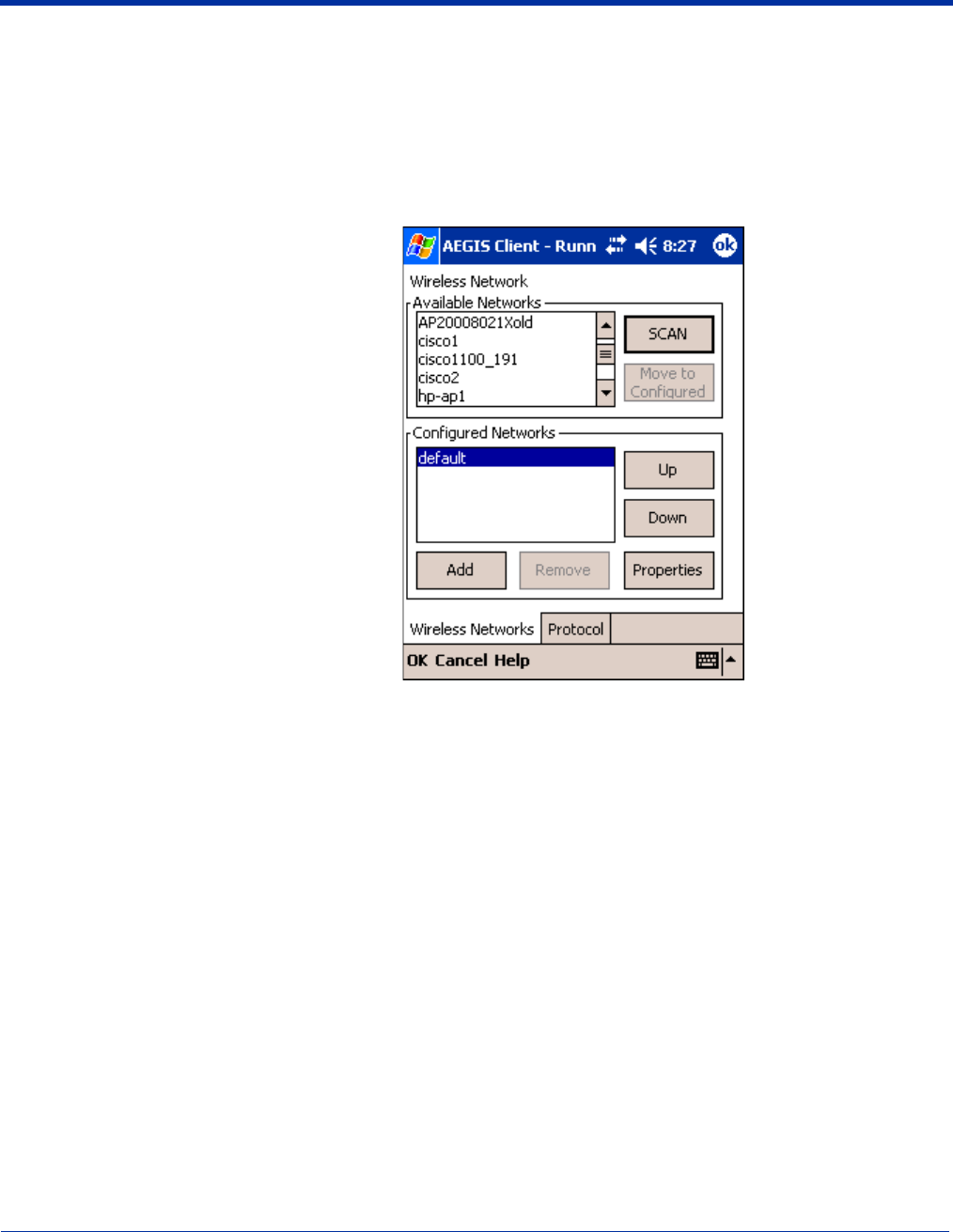
Dolphin® 7900 Mobile Computer User’s Guide - Prelim. Draft Rev (a) 9 - 33
Wireless Networks Tab
Field Description
Available Networks Section
This section displays the networks the terminal recognizes as available to connect to. When the Client is first installed, there
are no entries in the Available Networks list.
Scan Tap this button to see a list of networks broadcasting their availability.
Note: You can also attach to networks who are not broadcasting.
Move to Configured This button activates only after Scan has been tapped and available networks have been
retrieved.
In the list of networks retrieved, select the network you wish to connect to, and tap Move to
Configured. This selects the network, which now appears in the Configured Networks section.
Configured Networks section
This section displays the networks your terminal is connected to. This section enables you to add or remove networks as
well as review and edit the properties of existing configured networks.
Default When the Client is first installed, there is a Configured Network named "default" in the list. This
profile has Associate with any network selected in its Properties selection screen.
If you are going to be in a location with only one access point (or more than one access point
that attaches to the same network), the default profile may be sufficient for you needs, without
necessitating the selection of a specific network or networks.
If default is last in the list, it can act as a wildcard should you be out of the range of your primary
networks (which are listed first). Do not place default at the top or middle of the list because, if
it is, connection to the other list entries will never be attempted.
Up Tapping this button moves a selected network up one place in the list.
Down Tapping this button moves a selected network down one place in the list.
Note: The order of the networks in this list is the exact order that connections will be attempted.
The network listed first will be attempted first and so on. Place your primary networks first.
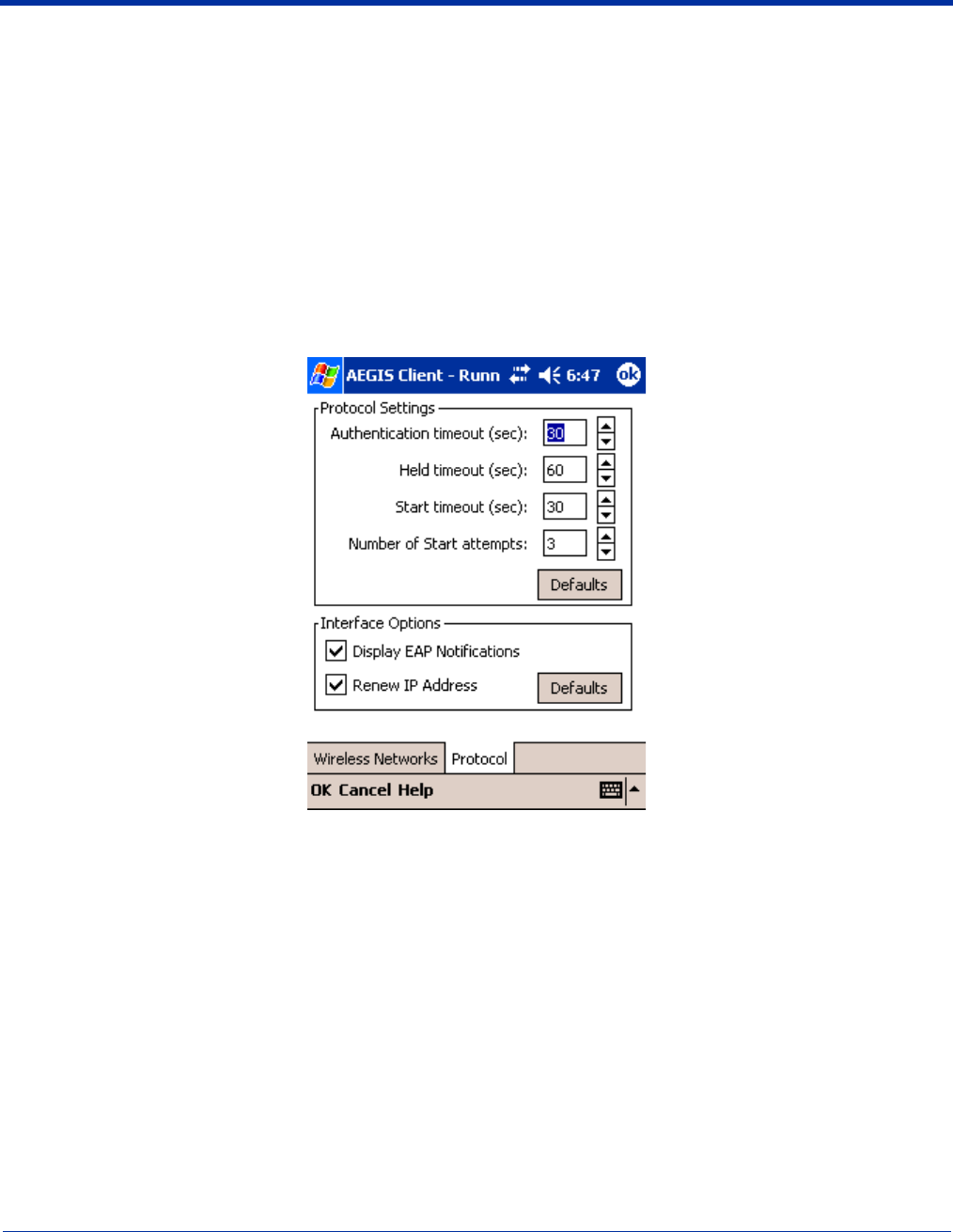
9 - 34 Dolphin® 7900 Mobile Computer User’s Guide - Prelim. Draft Rev (a)
Protocol Tab
The Protocol tab enables you to configure parameters that will apply to all the networks the selected port connects to.
Add Tap this button to manually add a network to the Configured Networks list if
• the access point does not broadcast its SSID or
• you are pre-configuring the client for an access point that is not currently in range.
For more information, see Adding a Wireless Network Configuration on page 9-36.
Remove Tap this button to remove a selected network in the list.
Properties Tap this button to review the properties of a network selected in the list. This button opens the
same network configuration screen as the Add button does; use it to edit network configuration
properties.
Field Description
Protocol Settings These are the timer intervals and retry settings defined in the 802.1X standard. They determine
how long the supplicant state machine will wait in a given state. These parameters shouldn’t be
modified without an understanding of the supplicant state machine. For more information about
the supplicant state machine, obtain its 802.1X protocol specification.
The parameters are:
• Authentication Timeout - The period of time the Client remains in the authenticating or
acquired state without receiving a response from the access point or switch.
• Held Timeout - The period of time the Client remains in the held state after failing
authentication.
• Start Timeout - The period of time the Client remains in the connecting state before restarting
when there is no response.
• Number of Start Attempts - The number of times the Client restarts before giving up. At that
point, the Client then defaults to the authenticated state, but there will be no network
connectivity because the protocol exchange was never completed.
Field Description
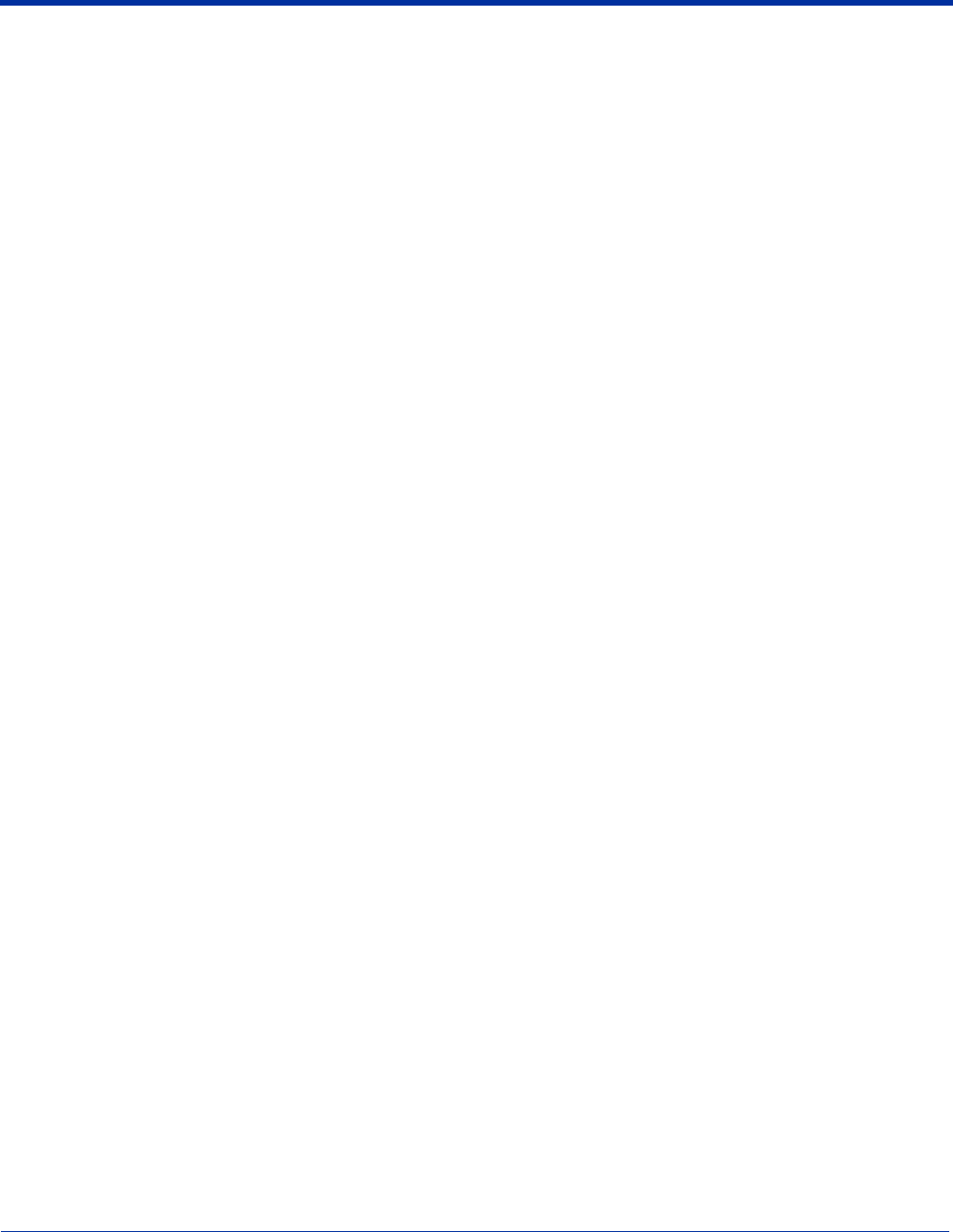
Dolphin® 7900 Mobile Computer User’s Guide - Prelim. Draft Rev (a) 9 - 35
Display EAP
notifications
This option specifies that the EAPOL notification message will be displayed to the user. An
authenticator may use such notification to inform you, for example, about a near password
expiration. However, some authenticators send chatty and annoying notifications that may, for
the convenience of the user, be suppressed. Note that all notifications are written to the event
log even if they are not displayed.
Renew IP address Select this option to initiate a DHCP request to obtain a dynamic IP address after a successful
authentication, but only if the client detects that the connected network (the SSID) has changed.
The result is that renewal should not occur upon re-authentication, but does occur at boot or
when connecting to a different network. If you have a slow authenticator, you may wish to enable
this option when configuring the service because a slow authenticator may prevent you from
getting a DHCP-assigned IP address upon boot-up. This option is ignored if the given adapter
has a static IP address.
Field Description
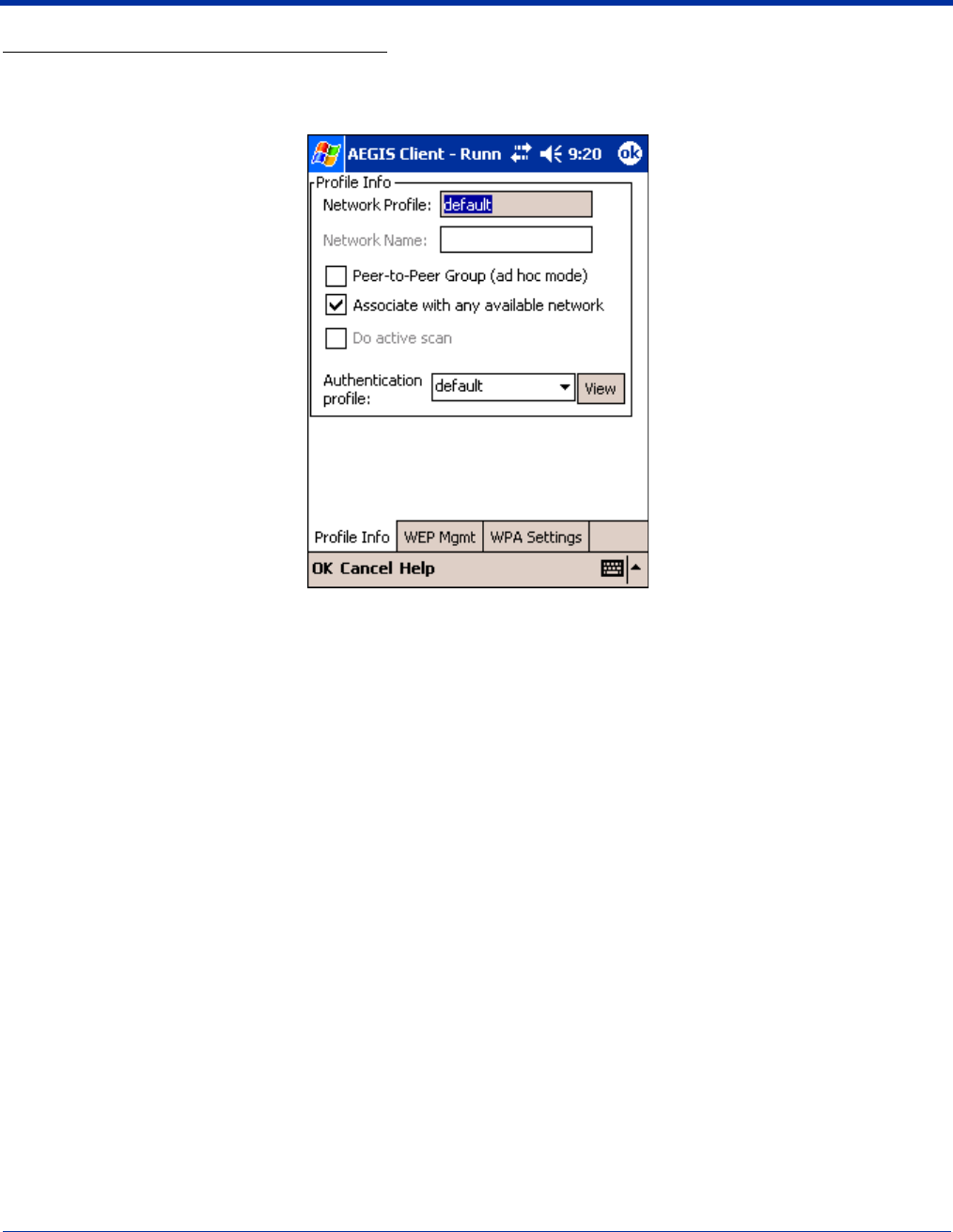
9 - 36 Dolphin® 7900 Mobile Computer User’s Guide - Prelim. Draft Rev (a)
Adding a Wireless Network Configuration
To add a wireless network configuration, on the main screen, tap and hold on the port, tap Configure on the Port popup menu,
then tap Add in the Network Configurations section of the Wireless Networks tab. The Network Profile screen opens displaying
the Profile Info tab.
On this tab, You…
Profile Info Enter basic profile information for your wireless connection.
WEP Mgmt Enter the WEP settings for your wireless connection - see page 9-37.
WPA Settings Enter the WPA settings for your wireless connection - see page 9-39.
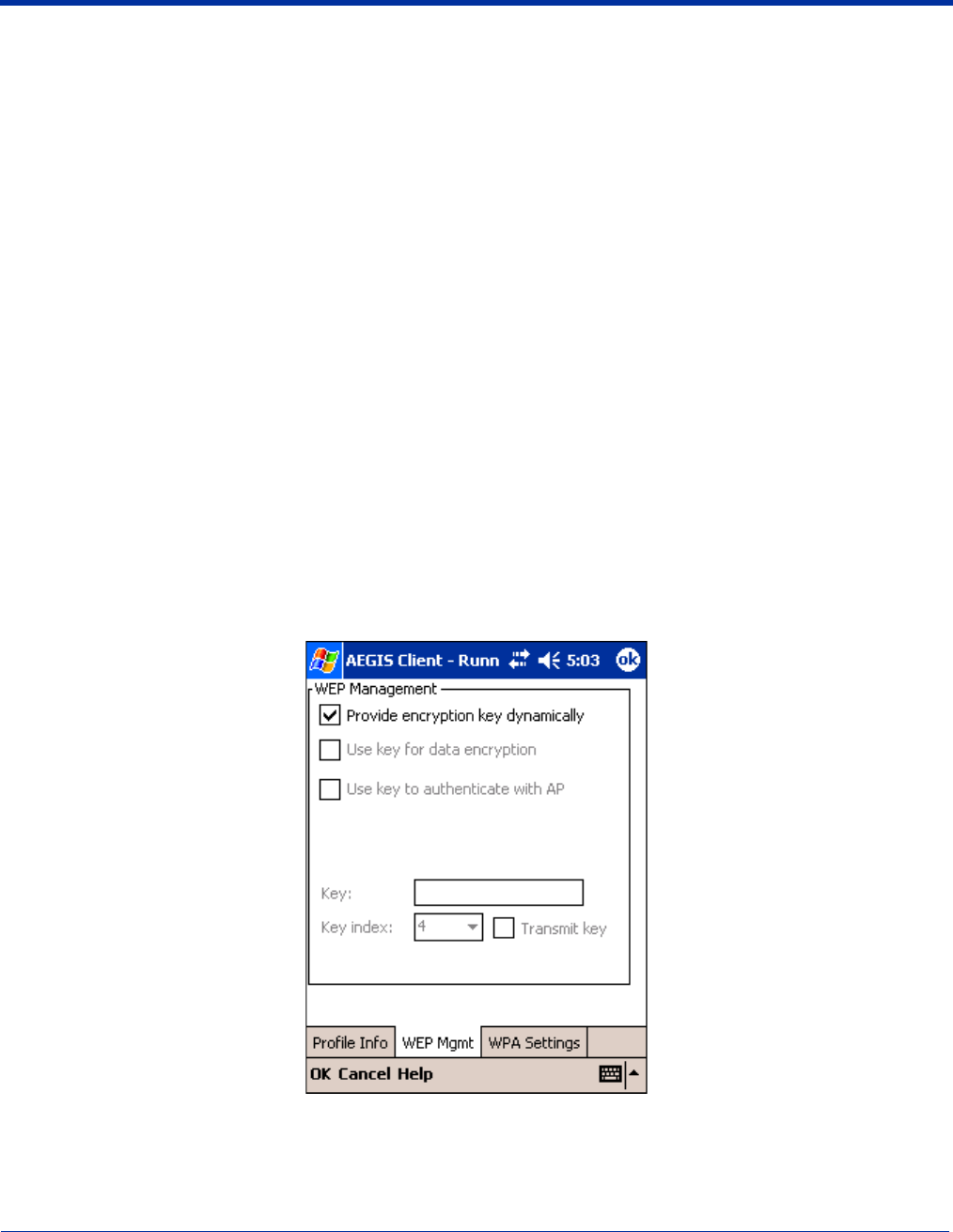
Dolphin® 7900 Mobile Computer User’s Guide - Prelim. Draft Rev (a) 9 - 37
Profile Info Tab
WEP Mgmt Tab
The WEP Mgmt tab enables you to set WEP parameters for each port.
Field Description
Network Profile Enter the name of this record. This is the name that appears in the Configured Networks list and,
by default, is the same as the broadcast SSID. Note that there is nothing special about the name
"default". You could configure any other record similarly and it would behave the same way.
Network Name This is the SSID of the access point. If the access point broadcasts its SSID, then this value may
be derived from the Available Networks list. If the SSID does not broadcast, then you must
manually enter the value here.
Peer-to-Peer Group
(ad hoc mode):
Select this option to have two or more client workstations communicate with each other without
the benefit of an access point.
You should also select Do Active Scan and, in the WEP Management page, enable Use key
for data encryption while entering a common key for both sides.
WPA is not supported in this mode.
Do active scan Select this option whenever the access point (or client, for ad hoc mode) is not broadcasting its
SSID.
Authentication Profile Select the Client Configuration (user) profile associated with this network. The drop-down list
contains client profile names created in the User tab of the Client Configuration Area; see User
Tab on page 9-27.
To open the selected profile, select it in the drop-down list and tap View. The User tab opens
displaying the profile details. If you tap OK (to save changes) or Cancel, you are returned to the
Profile Info tab.
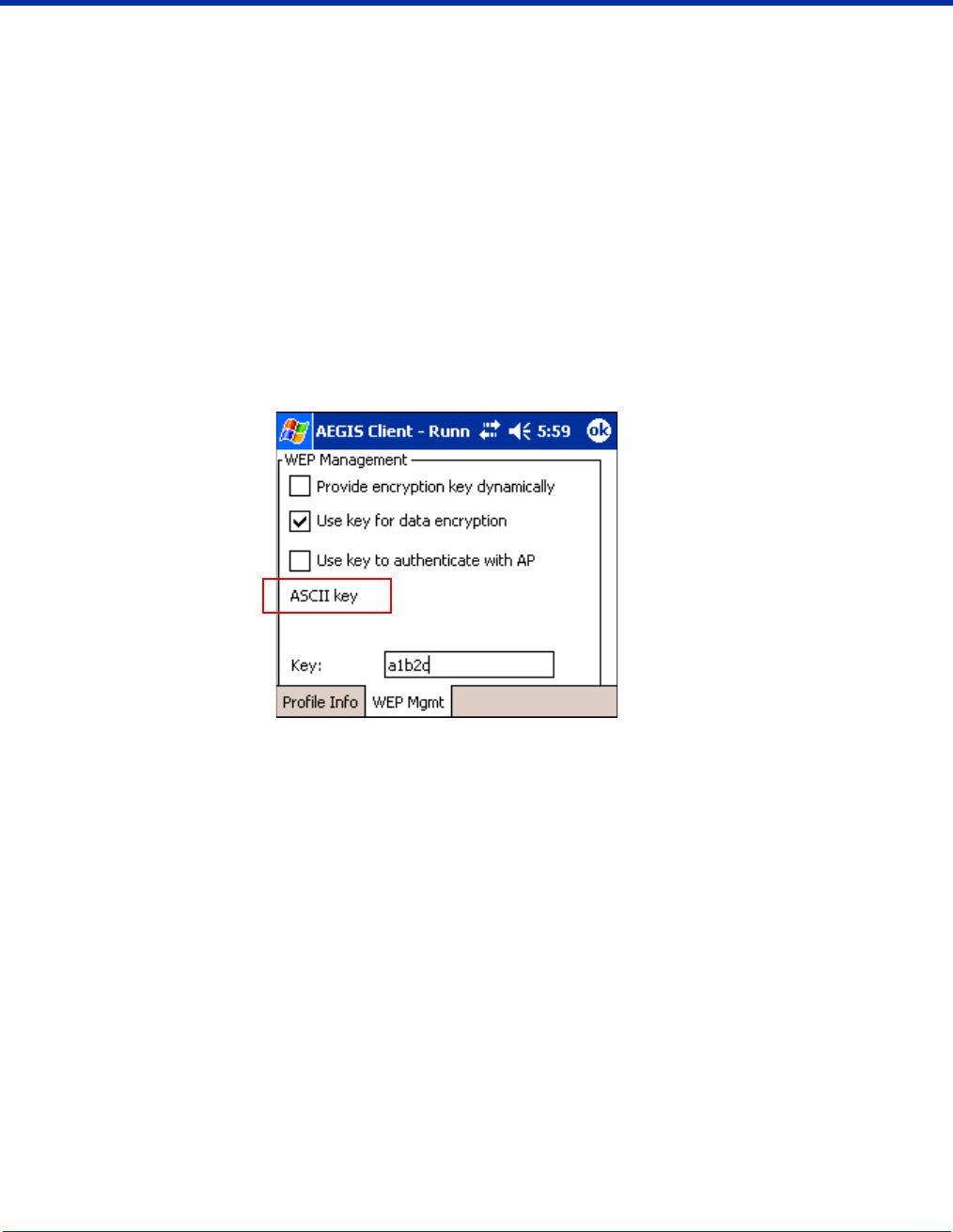
9 - 38 Dolphin® 7900 Mobile Computer User’s Guide - Prelim. Draft Rev (a)
Note: The settings on this tab window are interrelated. This means that selecting one may disable access to others.
Field Description
Provide encryption
key dynamically This option is selected by default. If this option is selected, the other WEP settings on this page
are disabled. To enter a custom WEP, de-select this option. The other fields become active.
Use key for data
encryption Select this option to manually enter a WEP key to encrypt your data to the access point. You
enter that key in the Key field below.
Use key to
authenticate with AP
Select this option if your network does not support 802.1x authentication and you need to
connect to the access point without username and password authentication. The key entered
below is used to authenticate instead.
Key In this field, enter the WEP key:
• ASCII - 5 or 13 characters
• Hexadecimal - 10 or 26 characters.
When the key entered is in the correct format, the screen changes to display the type - ASCII or
Hexadecimal. For example,
Key Index/Transmit
Key
The Key Index drop-down list contains the available keys. You may enter up to four keys for
reception; the Client will try all four to find one that works with the access point.
From the drop-down list, select the key to be used for transmission as well. If the key selected is
the transmit key, the Transmit key box is checked.
To change the transmit key, select another key and check the Transmit key box. The check box
of the original transmit key will be automatically de-selected.
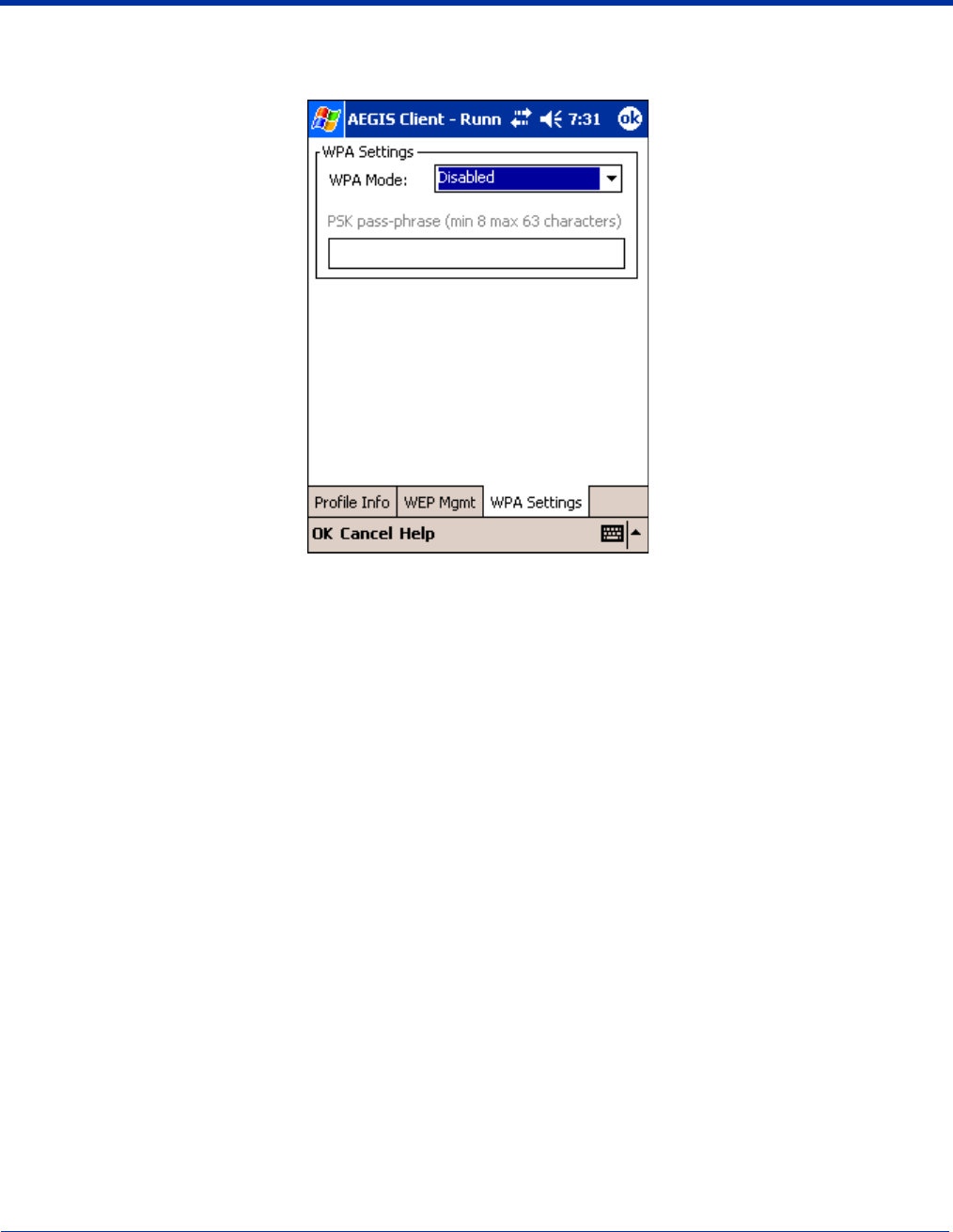
Dolphin® 7900 Mobile Computer User’s Guide - Prelim. Draft Rev (a) 9 - 39
WPA Settings Tab
The WPA Settings tab enables you to configure WPA settings.
Logging
The event log is an ASCII text file named “LOG8021X.TXT” located in the directory defined by the WINDIR environment variable
(usually the Windows directory). The information the log records is determined by the log settings on the System tab of the Client
Configuration Area; see System Tab on page 9-29.
The format of the entries is
Time Stamp Message Text
The Refresh button at the bottom of the screen is used to update the log file while you are reading it. If the file gets too large, old
entries are automatically deleted.
Field Description
WPA Mode This drop-down list contains the following options:
• Disabled - Do not enable WPA mode. This is the default selection.
• WPA 802.1x - Enable WPA and obtain key information through the 802.1x protocol.
• WPA PSK - Enable WPA with Pre-Shared Key (PSK) information entered in the field below.
This mode is used if the 802.1x protocol is not being used for authentication.
PSK pass-phrase This field activates if you select WPA PSK in the WPA Mode drop-down list.
Enter between 8 and 63 characters for your pass phrase. Asterisks appear as you type for
increased security.
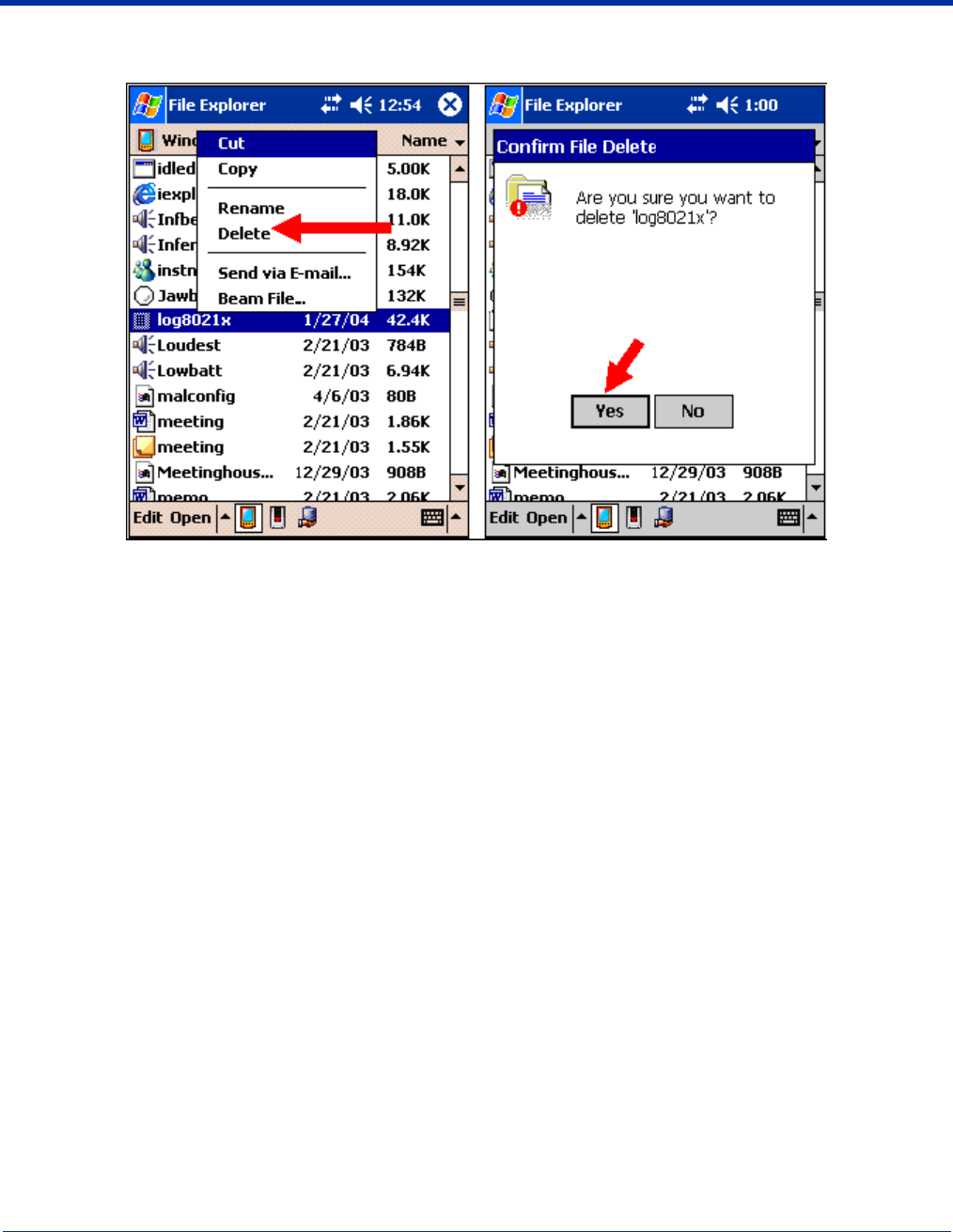
9 - 40 Dolphin® 7900 Mobile Computer User’s Guide - Prelim. Draft Rev (a)
If you wish to start with a blank file, exit from the Client (so the icon no longer appears at the lower right of the screen) and delete
the log file (log8021x) in File Explorer; see Finding and Organizing Information on page 4-16.
When you restart the Client, a new log file is created.
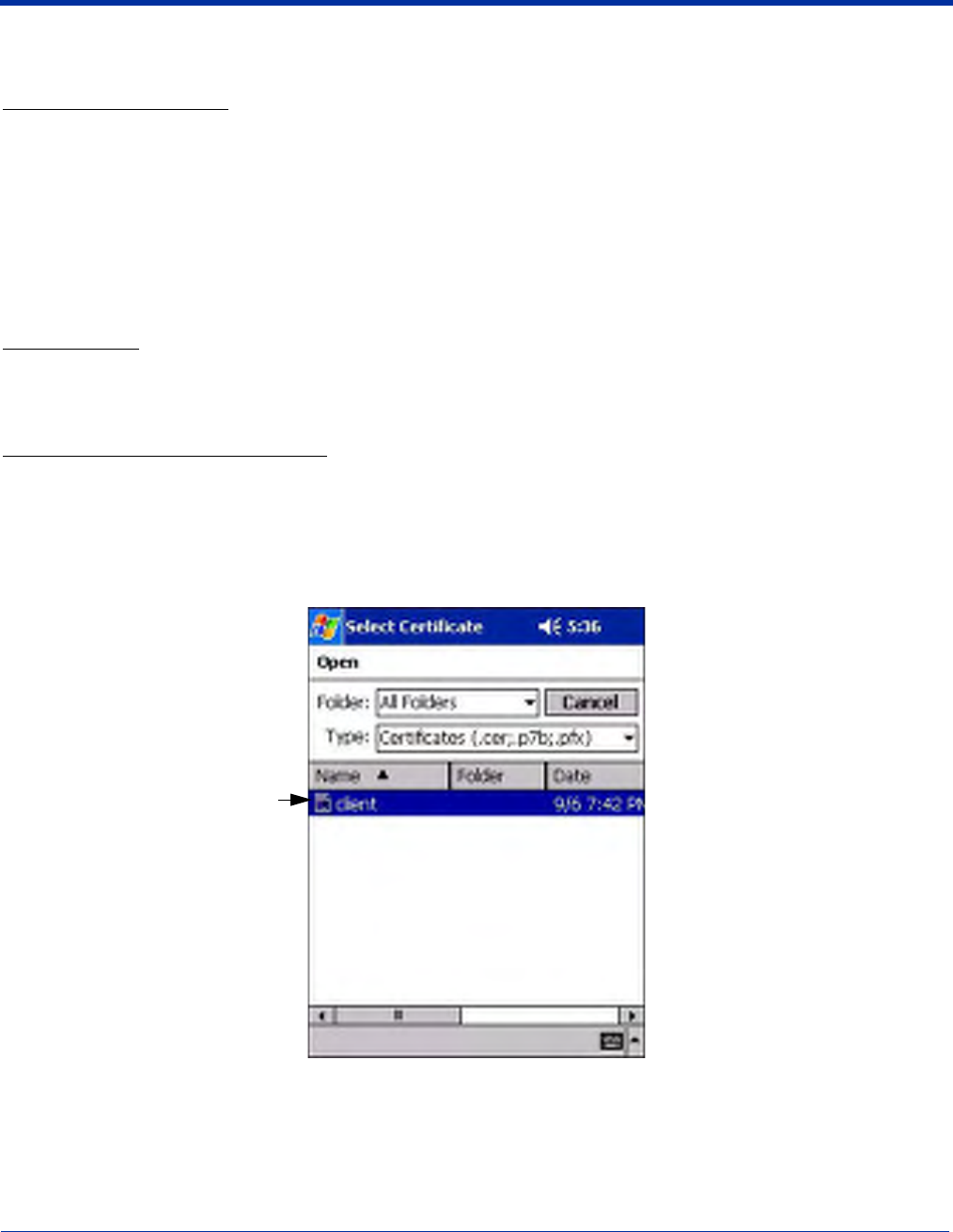
Dolphin® 7900 Mobile Computer User’s Guide - Prelim. Draft Rev (a) 9 - 41
Installing Certificates with CertAdd
Certificate Requirements
During configuration, you may have specified one or two certificates to use during the authentication process. The specified
identity should match the Issued to field in the certificate and should be registered on the authentication server (i.e., RADIUS
server) that is used by the authenticator. In addition, your certificate must be valid on the authentication server. This requirement
depends on the authentication server and generally means that the authentication server must know the issuer of your certificate
as a trusted Certificate Authority.
If the selected certificate does require a password or pass phrase to decode the private key, enter this value in the “Certificate
Pass Phrase” field. This value will be encrypted when the configuration is saved. However, on some systems, there may not be
a certificate. If that is the case, you can use the section below as a primer on OS X certificate management.
About CertAdd
CertAdd is a stand-alone utility included with the Client that allows certificates to be selected and installed on a Windows Mobile
device.
Installing Certificates with CertAdd
Client or Certificate Authority (CA) certificates can be imported from *.cer (same as *.der), *.p7b, or *.pfx files.
1. Download the certificate file to the My Documents folder. The location isn’t critical, although you may want to create a
standard folder for consistency.
2. Go to Start > Programs > Meetinghouse Certificate Installer. The opening screen is displayed. All valid certificate file
types located in the My Documents folder appear in the list.
3. Tap and hold on a certificate in the list. A pop-up appears asking if you want to install the certificate.
4. Tap OK. The certificate is loaded into the correct certificate store.
Valid certificate files in
the My Documents
folder
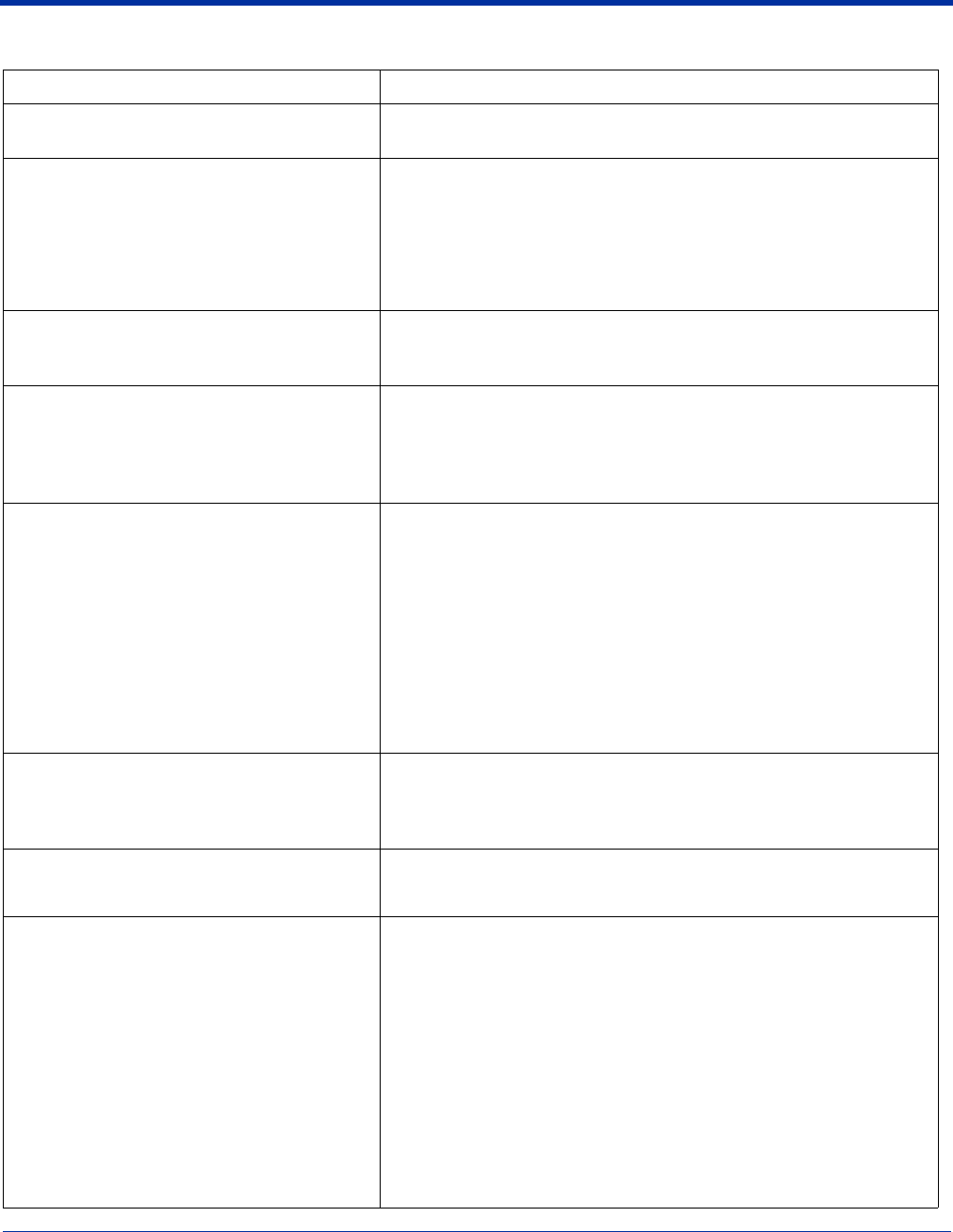
9 - 42 Dolphin® 7900 Mobile Computer User’s Guide - Prelim. Draft Rev (a)
Advice and Workarounds
Issue Possible Causes and Solutions
The Client will not start on the device with
an error message about missing files. Perform a soft reset.
The wireless network interface (port) does
not appear in the main AEGIS screen.
• The license is not valid (If you have entered a time-limited license, is
your clock on the device correct?).
• Restart the client - on the main screen tap Client > Restart.
• Perform a soft reset.
• If the radio is turned off or the radio card is not present, this will
sometimes cause the port name to not appear.
• If the radio driver is very old and does not support NDIS 5.1
commands, the Client may not be able to detect it.
The wireless network interface appears, but
when I select it and go to the "configure"
menu, the Scan button is disabled. Power up the radio; see Powering Up Radios on page 4-9.
The client is not attaching to the correct
access point.
The default network profile instructs the client to attach to the first
available access point. You must select a network, move it to the
Configured Networks list, and then move it above default in the list using
the up arrow buttons.
For more information, see Wireless Networks Tab on page 9-33.
The Client is failing authentication even
though all my information was entered
correctly.
1. Verify that the network profile for the access point corresponds to the
authentication profile you created for it.
• Select the network profile in the Configured Networks list.
• Tap Properties. The Profile Info tab opens - see page 9-37.
• In the Authentication profiles drop-down list, select the profile
you want to review.
• Tap View. The User tab appears displaying the profile’s
information.
2. Verify that you have configured the identity and password into the
correct fields on the User tab (page 9-37) in the authentication profile.
If you are using PEAP or TTLS, the username and password are
entered in the Tunneled authentication section.
My Access Point does not broadcast its
SSID. Even though I have manually
configured an access point with that name,
the Client won't associate with it.
• Make sure that the desired SSID is listed as the Network Name, not
the Network Profile (which is a screen label)
• Verify that Do Active Scan is selected on the Profile Info tab; see Do
active scan on page 9-37. Otherwise, the Client will not attempt to find
the access point.
I am authenticated, but I don't get an IP
address through DHCP.
On the main screen, tap and hold on your access point, tap Configure on
the popup menu, and select the Protocol tab. Verify that Renew IP
Address is selected; see Renew IP address on page 9-35.
I cannot attach to my old network that does
not support 802.1x authentication, but is
using WEP encryption.
• Verify that you can see your SSID in the Available Networks list on the
Wireless Networks tab. Move the SSID to the top of the Configured
Networks list so that it is accessed first. If the SSID is not there, you
can add it manually and enter the SSID as the network name - page
9-33
• Select the SSID and tap Properties.
• On the Profile Info tab, select Do active scan if your access point
does not broadcast its SSID.
• On the WEP Mgmt tab, select Use key for data encryption and Use
key to authenticate with AP.
• Enter the WEP Key - see Key on page 9-38.
• On the Protocol tab, select Renew IP Address (unless you have
entered one manually separate from the Client)
• Note that the port status indicator in the main screen reads
"Associated," not "Authenticated" when the connection is complete;
although the log file will indicate "Entered AUTHENTICATED state."
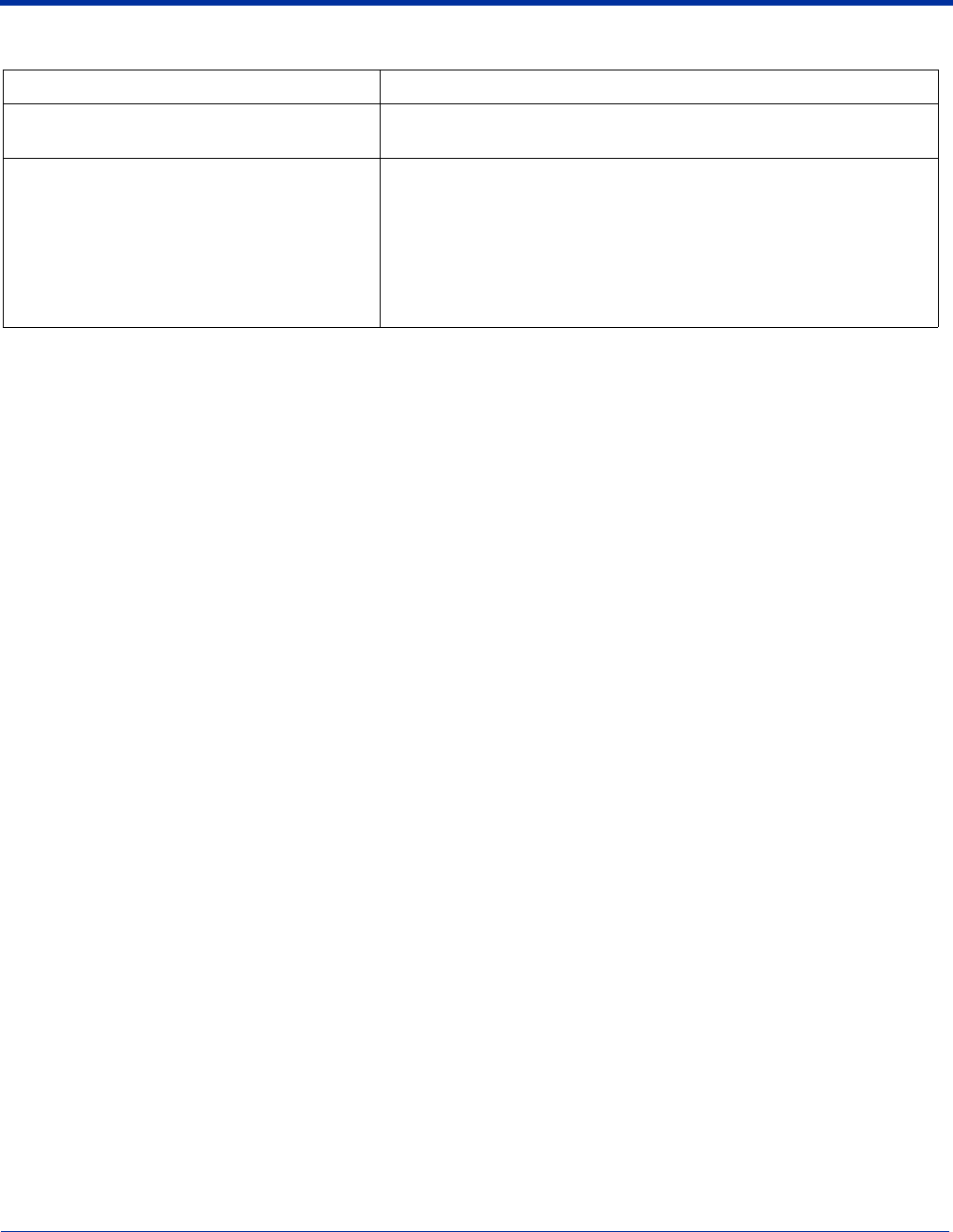
Dolphin® 7900 Mobile Computer User’s Guide - Prelim. Draft Rev (a) 9 - 43
I made changes, but they do not appear to
have taken effect. Always tap OK before exiting a screen you have changed. Then restart
the Client from the Client menu on the main screen.
How do I enable peer-to-peer (ad-hoc) mode
to have two clients communicate without an
access point?
• On the Wireless Networks tab, add a new profile to the Configured
Network list.
• On the Profile Info tab, give each side the same network name (SSID).
• Select Peer-to-Peer Group (ad hoc mode) and Do active scan.
• On the WEP management section, select Use key for data encryption
and enter an identical key for both clients.
• Verify that this network profile is the first (or only) one in the
Configured Network list and try to restart both clients at roughly the
same time.
Advice and Workarounds
Issue Possible Causes and Solutions
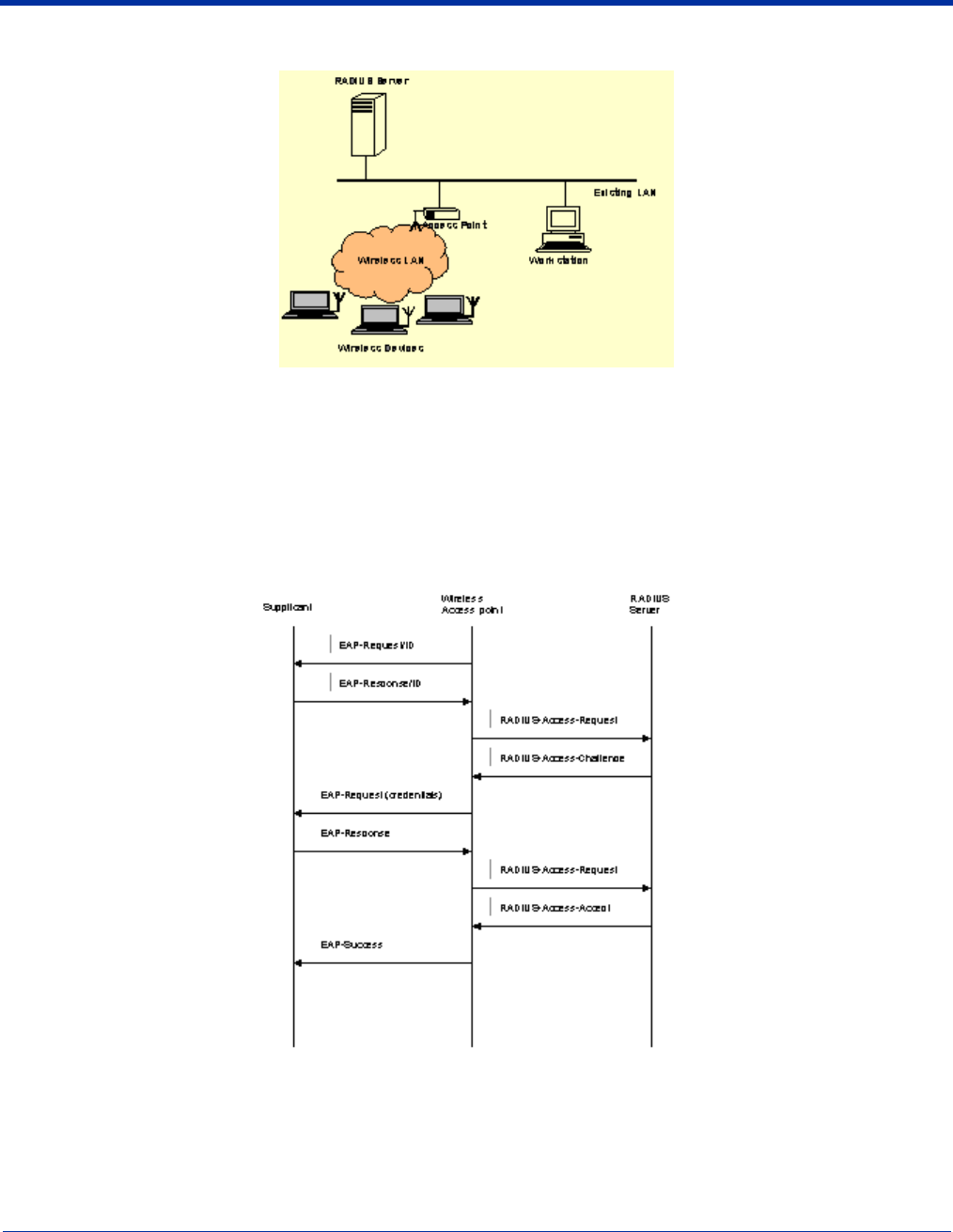
9 - 44 Dolphin® 7900 Mobile Computer User’s Guide - Prelim. Draft Rev (a)
How 802.1X Works
The network elements in the above graphics are those involved in a typical wireless LAN. When 802.1X is running, a wireless
device must authenticate itself with the access point in order to get access to the Existing LAN. With respect to the terms used
in the 802.1X standard, access points (APs) function as authenticators and wireless devices function as supplicants. The
authenticator keeps a control port status for each Client it is serving. If a Client has been authenticated, its control port status is
said to be Authorized, and the Client can send application data to the LAN through the AP. Otherwise, the control port status is
said to be Unauthorized, and application data cannot traverse the AP.
Typical Message Exchange Using MD5 or TLS
The above graphic displays the typical message exchange when the device and the AP support 802.1X. When an AP acting as
an authenticator detects a wireless station on the LAN, it sends an EAP-Request for the user's identity to the terminal. In turn,
the terminal responds with its identity, and the AP relays this identity to an authentication server, which is typically an external
RADIUS server.
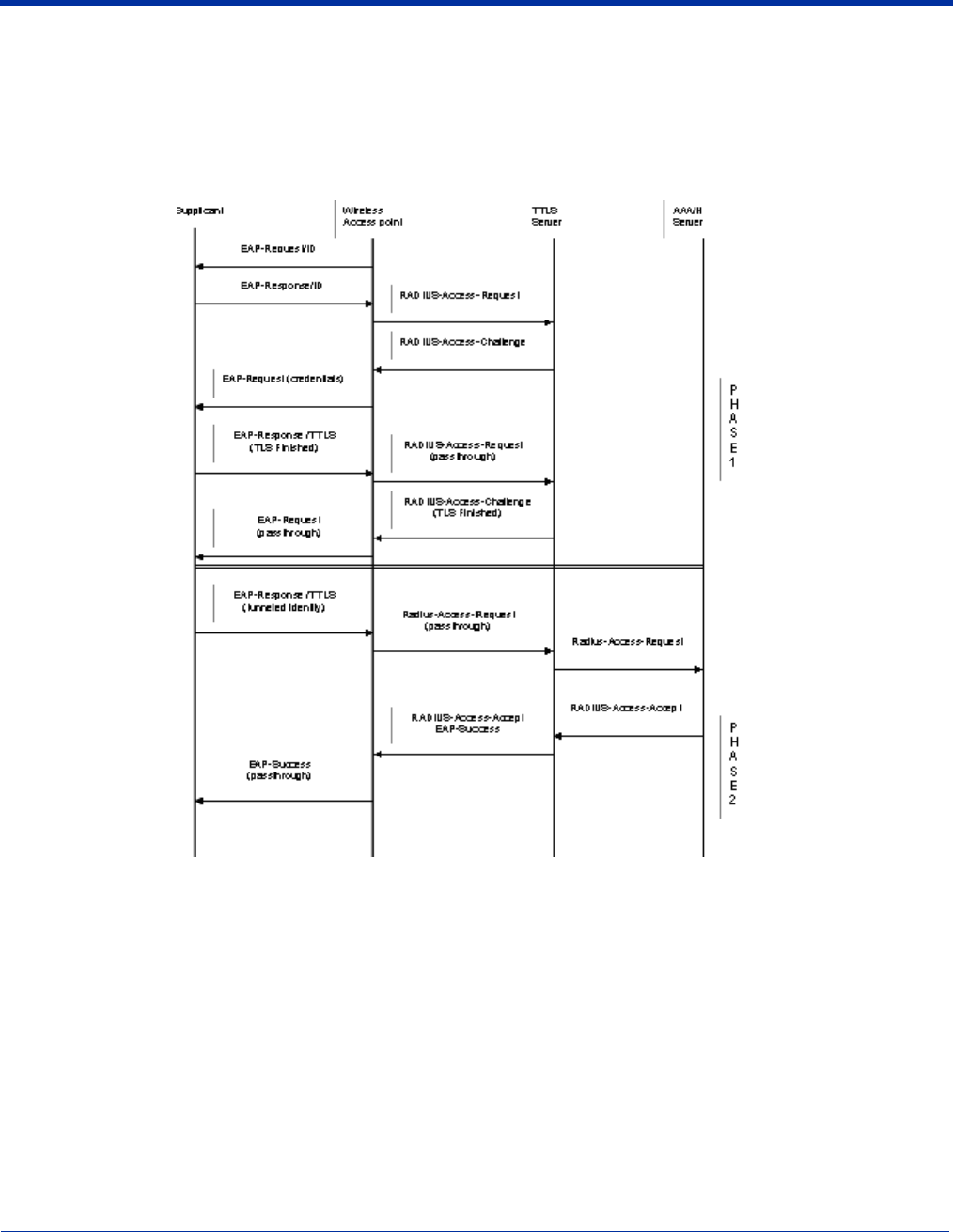
Dolphin® 7900 Mobile Computer User’s Guide - Prelim. Draft Rev (a) 9 - 45
The RADIUS server can then act as a central repository of user profile information. Such use of a centralized authentication
server allows the user to access wireless LANs at many different points, but still be authenticated against the same server. In
response to the Access-Request, the RADIUS server sends an Access-Challenge to the AP, which is then relayed in the form of
an EAP-Request to the device. The device sends its credentials to the AP, which in turn relays them to the RADIUS server. The
RADIUS server determines whether access to the network is accepted or denied based on the Client's credentials.
Typical Message Exchange Using TTLS and PEAP
The above graphic shows a typical message flow for a TTLS transaction. TTLS authentication comprises two phases. In Phase
1, TLS is used to authenticate the TTLS server to the client. The TTLS server may optionally request authentication of the client's
certificate, but by default the client verifies only the server's certificate. The TLS handshake is negotiated between the client and
the TTLS server. Following the TLS handshake, Phase 2 may proceed using a secure channel (tunnel) provided by the TLS
record layer. The secure tunnel is then used to exchange information for the negotiation of the following legacy protocols: EAP-
MD5, PAP, CHAP, MS-CHAP, or MS-CHAPV2 (subject to support by the AAA server). A TTLS server may perform the
authentication, or the information may be de-tunneled and passed on to an AAA server. The AAA server is the server in the user's
home domain where authentication and authorization are administered.
PEAP works in the same manner as TTLS. However, supports different legacy protocols within the encrypted Phase 2 tunnel.
Currently the tunneled protocols are EAP-MSChapV2 and EAP-TLS/SmartCard. Like TTLS, the use of a client certificate is
optional, if one is used, the same certificate is used for Phase 1 and Phase 2. The client certificate is optional for both phases.
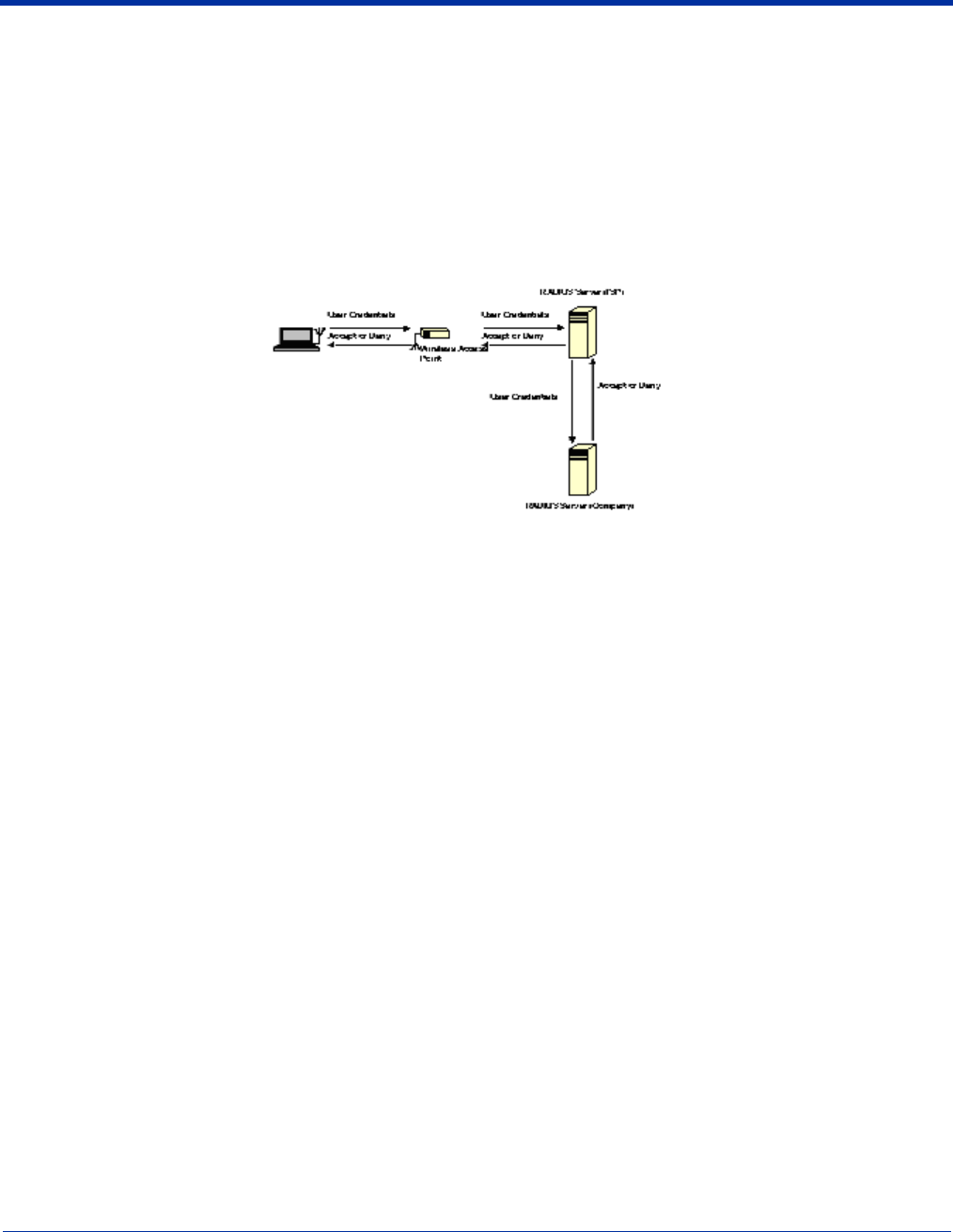
9 - 46 Dolphin® 7900 Mobile Computer User’s Guide - Prelim. Draft Rev (a)
Benefits of 802.1X
Central User Administration
The Client allows network administrators to continue to use RADIUS or another AAA server as their centralized authentication
server. In 802.11b, where authentication took place between the access point and the station, there was no concept of passing
credentials from the access point to an authentication server. For LANs this was fine. However, as users began to use their
devices in remote locations, the security provided became inadequate. 802.1X solves this problem by allowing access points to
pass client credentials to the appropriate authentication server.
For example, the following graphic displays the authentication flow for a mobile user who wishes to create a virtual private
network with his home office.
By using the Client, the user can associate with a wireless network provided by a third party, in this case the ISP. We assume
that the company and the ISP have established a service relationship beforehand. When the ISP receives the user's credentials,
the ISP proxies the credentials to the company's AAA server, which returns a message telling the ISP to either accept or deny
the user access. This response is then propagated to the remote user.
Dynamic Session Specific Wireless Encryption Keys
There have been many published reports recently about the lack of security provided by the Wired Equivalent Privacy (WEP)
protocol. One of the problems with WEP is that the shared key used by the station and the access point is inherently static. That
is, this shared key will only change if it is manually reconfigured on both devices. The Client remedies this by supporting the
Transport Layer Security (TLS) protocol. TLS ensures that a new shared key is generated each time a station associates itself
with an access point. TLS has proven itself an excellent authentication and encryption protocol in commercial environments. The
Client also supports the MD5 and TTLS security protocols.
Additional Advantages of TTLS and PEAP
The Client provides the advantage of Tunneled TLS (TTLS) and PEAP support. These protocols provide the security of TLS
with greatly reduced administrative load. Security is enhanced by never passing user ID and password in the clear. No "real" user
ID or password is required in Phase 1. After the secure tunnel is established, Phase 2, user credentials are passed in safe,
encrypted form. To further enhance security, the WEP keys, which encrypt the data between the wireless card and the AP, may
be automatically changed on a per-session basis, limiting the time available to an unauthorized sniffer to crack the keys. By
limiting the session time (the reauthentication period), the keys can essentially be made uncrackable.
Administration is eased by greatly reduced certificate requirements in comparison to TLS. In TLS, each client must have a client
certificate to pass to the server, and a CA certificate with which to verify a server certificate, while the server must have a client
certificate from each user and CA certificates for each possible CA chain and its own server certificate. TTLS and PEAP require
only that a single server certificate be created for the server to present to the client, and that the client have a CA certificate to
verify the server. Because these are the same for each client on the network, they are easily managed, unlike TLS, where every
client certificate is unique. TTLS and PEAP thus provide the security of a TLS channel without the need for managers to distribute
and manage client certificates. Lastly, TTLS allows for the use of existing legacy authentication protocols. Administrators may
continue to use established authentication databases.
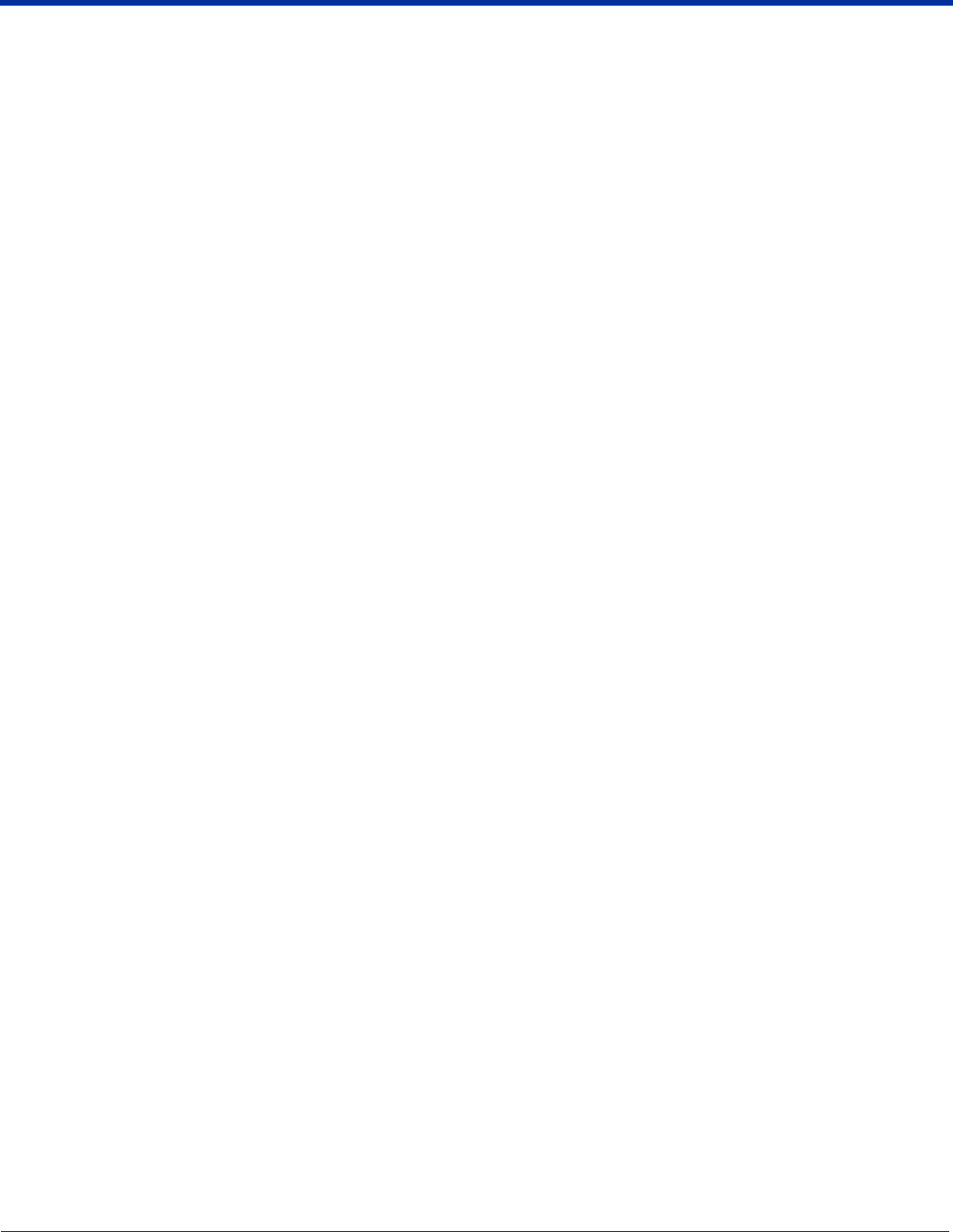
Dolphin® 7900 Mobile Computer User’s Guide - Prelim. Draft Rev (a) 9 - 47
Cisco LEAP
The message exchange used by Cisco LEAP is proprietary. This protocol is not a standard EAP type, but is supported by the
Client through a licensing arrangement with Cisco.
Relative Merits of Authentication Protocols
MD5 is the least secure of the EAP protocols as it only does a one-way authentication, and does not support automatic
distribution and rotation of WEP keys, increasing the administrative burden of manual WEP key maintenance.
TLS, while the most secure EAP protocol, requires client certificates to be installed on each wireless client. Establishing and
maintaining this PKI infrastructure is normally a burden most administrators do not feel is worth the extra level of security gained.
TTLS and PEAP bypassed the certificate issue by tunneling TLS, and thus eliminating the need for a certificate on the client side.
PEAP supports only EAP-compliant authentication protocols within the tunnel structure, and is rapidly becoming the most widely
supported of the EAP methods. TTLS supports pre-EAP authentication protocols within the tunnel structure, and should be used
in those circumstances when pre-EAP interior protocols are desirable.
LEAP is a pre-EAP, Cisco-proprietary protocol, with many of the features of EAP protocols. Cisco controls the ability of other
vendors to implement this protocol, so it should be selected for use only when limited vendor choice for client, access-point, and
server products is not a concern.
Differences Between Protocols
Security Feature MD5
Challenge TLS TTLS PEAP LEAP
Client -side certificate required? No Yes No No No
Server-side certificate required? No Yes No Yes No
Dynamic WEP Re-keying No Yes Yes Yes Yes
Mutual or One-way Authentication? One-way Mutual Mutual Mutual Mutual
Support of non-EAP protocols within
a secure tunnel? N/A N/A Yes No N/A
Relative Deployment Complexity Simple Difficult Moderate Moderate Moderate
Relative Security Poorest Highest High High High
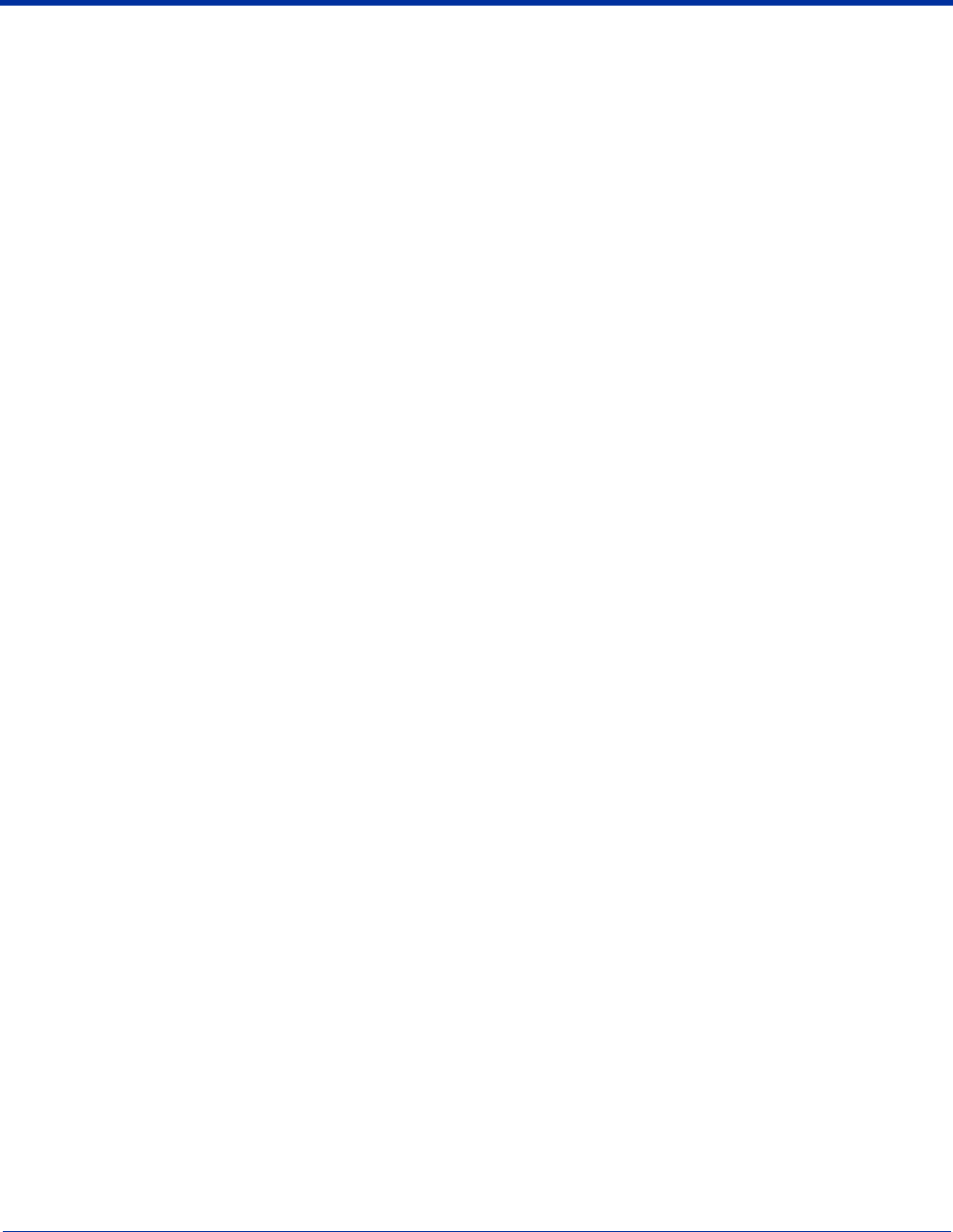
9 - 48 Dolphin® 7900 Mobile Computer User’s Guide - Prelim. Draft Rev (a)

Dolphin® 7900 Mobile Computer User’s Guide - Prelim. Draft Rev (a) 10 - 1
10
Wireless PAN Communications with Bluetooth
Overview
Dolphin 7900 terminals are available with a Bluetooth radio for WPAN (Wireless Personal Area Network) usage. When the mobile
computer is first initialized, the *.cab file and module for Bluetooth are installed.
Powering Up the Bluetooth Radio Driver
Before using the radio, make sure that the Bluetooth radio is powered up. When the radio driver is powered up, the Bluetooth
icon appears in the task tray on the Today screen.
Radios are powered up in the Radio Manager utility; see Powering Up Radios on page 4-9.
Setting Up Your Bluetooth Card
Note: If you use the Get Connected! Wizard, which is recommended for normal usage, then this step is not necessary. This step
would be used to change the friendly name of your mobile computer.
1. Tap the Bluetooth icon that appears in the task tray on the Today screen.
2. In the pop-up menu, select Advanced Features, then My Bluetooth Device. (If you installed OBEX, the menu also lists
Transfer via Bluetooth.)
3. In the My Bluetooth Device screen, you can modify the Friendly Name and make any desired configuration changes.
When done, tap OK.
• In normal phone connect operation, Discoverable mode is not needed and should be disabled.
• If you do enable Discoverable mode (e.g., for ActiveSync), note that it does not shut off by itself. To save power, remember
to disable it when not needed.
• Connectable, Use Authentication, and Use Encryption are also not required for printing or dial-up networking applications.
• Check Use Authentication to enable the Use Encryption option.
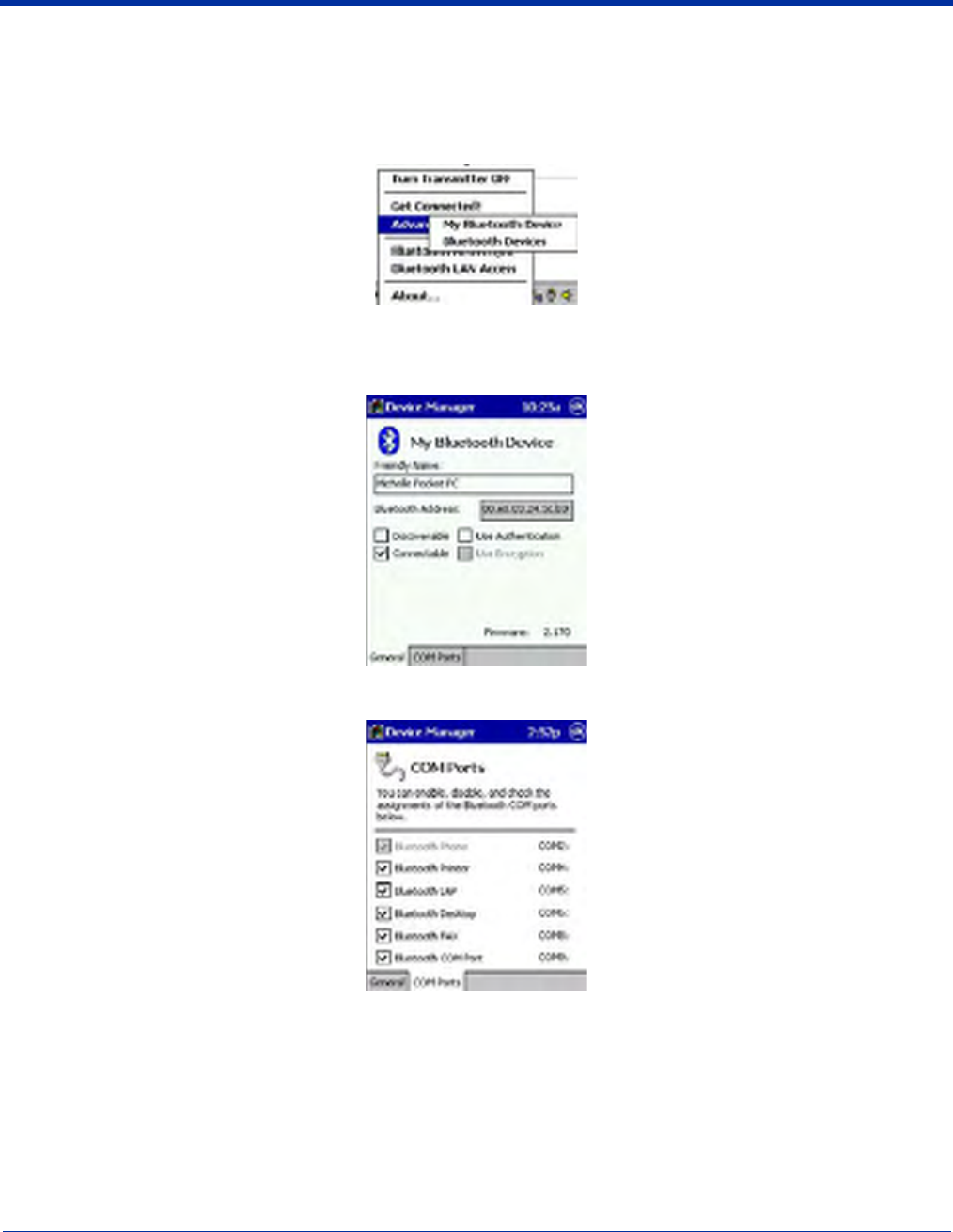
10 - 2 Dolphin® 7900 Mobile Computer User’s Guide - Prelim. Draft Rev (a)
Assign COM Ports
Follow these steps to view and/or modify the Bluetooth COM ports. If you are not going to use the IrDA port, you can disable it
to free up a port for Bluetooth devices; see Using Infrared on page 8-6.
1. Tap on the Bluetooth icon on the Today screen. Select Advanced Features then My Bluetooth Device.
Note: If you installed OBEX, the menu also lists Transfer via Bluetooth.
2. The My Bluetooth Device screen appears. Tap on the COM Ports tab.
3. As needed, view and/or enable/disable the Bluetooth COM port assignments. Tap OK.
Note: The Bluetooth Phone port cannot be disabled. For more information about COM ports, see Com Port Assignment Table
on page 7-21.
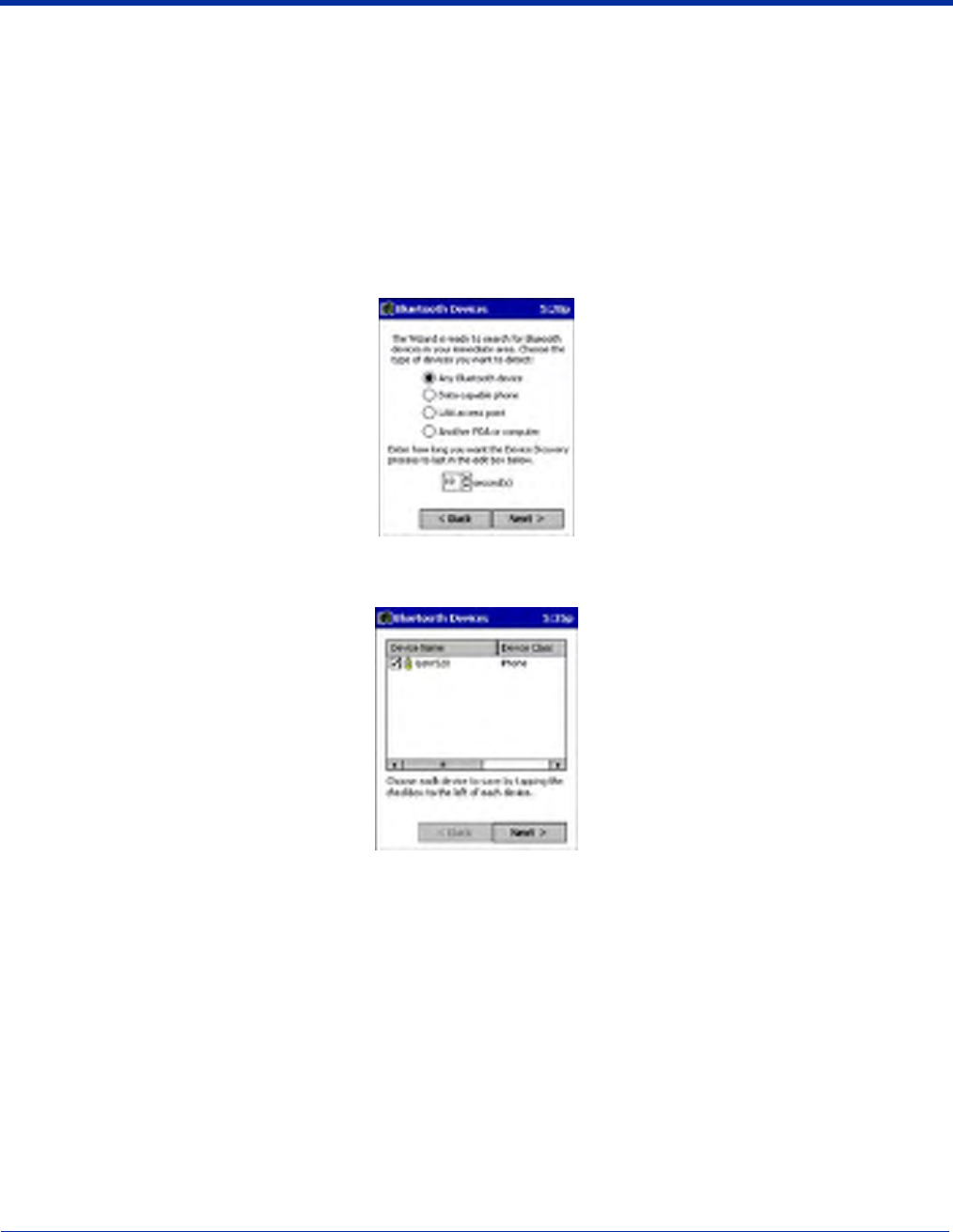
Dolphin® 7900 Mobile Computer User’s Guide - Prelim. Draft Rev (a) 10 - 3
Discover Bluetooth Device(s)
Follow these steps to discover other Bluetooth devices nearby, including non-phone devices. The Device Discovery Wizard is a
more detailed alternative to using the Bluetooth “Get Connected!” Wizard or Bluetooth ActiveSync or Bluetooth LAN Access
options. The Device Discovery Wizard allows you to discover any type of Bluetooth device.
1. If not open, launch the Bluetooth Devices folder. Tap on the Bluetooth icon on the Today screen. Select Advanced
Features then Bluetooth Devices.
2. In the Bluetooth Devices Folder, tap on the Device Discovery icon. Or you can tap on Tools. In the pop-up menu, select
Device Discovery.
3. Follow the Bluetooth Device Discovery Wizard to search for Bluetooth devices nearby. When prompted, select the device
type you seek.
4. When the search is complete, a screen reports the discovered Bluetooth devices. Check the box next to any device you
wish to save information about, (i.e., any devices you wish to connect to). Tap Next.
5. A service discovery phase begins, 5-10 seconds per chosen device.
6. In the next screen, tap Finish.
Bond With Discovered Device(s)
Follow these steps to bond with an already discovered Bluetooth device. In most cases, bonding is for establishing secure
communications with a Bluetooth-enabled phone. This is a more detailed alternative to using the Bluetooth “Get Connected!
Wizard.”
Important!
• Do not try to bond with a Motorola Timeport 270C or Nokia 6310!
• Do not use this method to bond with a printer! The third-party printing software included on the installation CD also handles
bonding.
1. If not open, launch the Bluetooth Devices folder. Tap on the Bluetooth icon in the Today screen. Select Advanced
Features, then Bluetooth Devices.
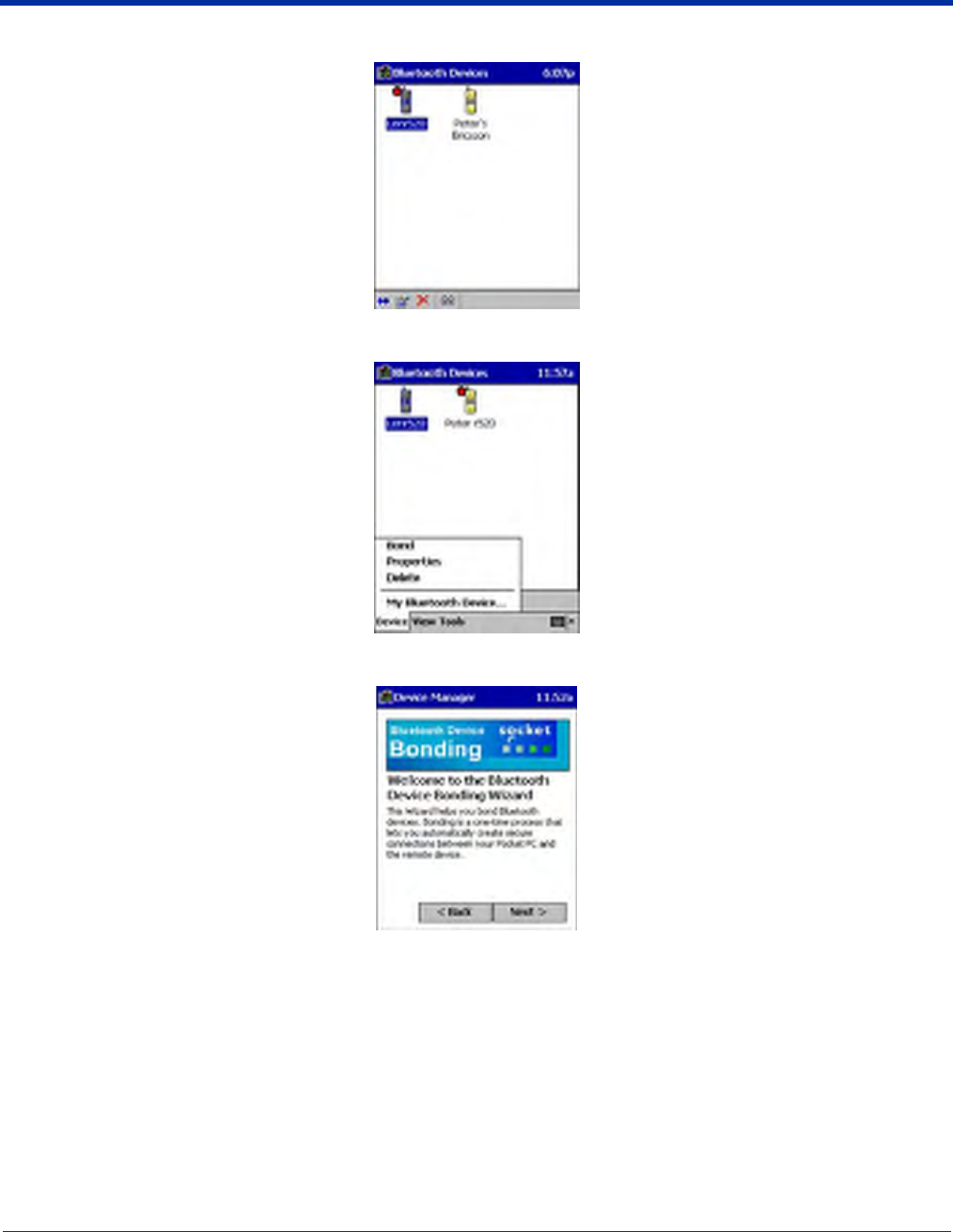
10 - 4 Dolphin® 7900 Mobile Computer User’s Guide - Prelim. Draft Rev (a)
2. Tap and hold your stylus on the Bluetooth device you want to bond with. In the pop-up menu, select Bond.
3. Alternatively, after selecting a device, tap on the Bond icon. Or tap on Device, then select Bond.
4. The Bluetooth Device Bonding Wizard launches. Follow the wizard to bond with your selected device.
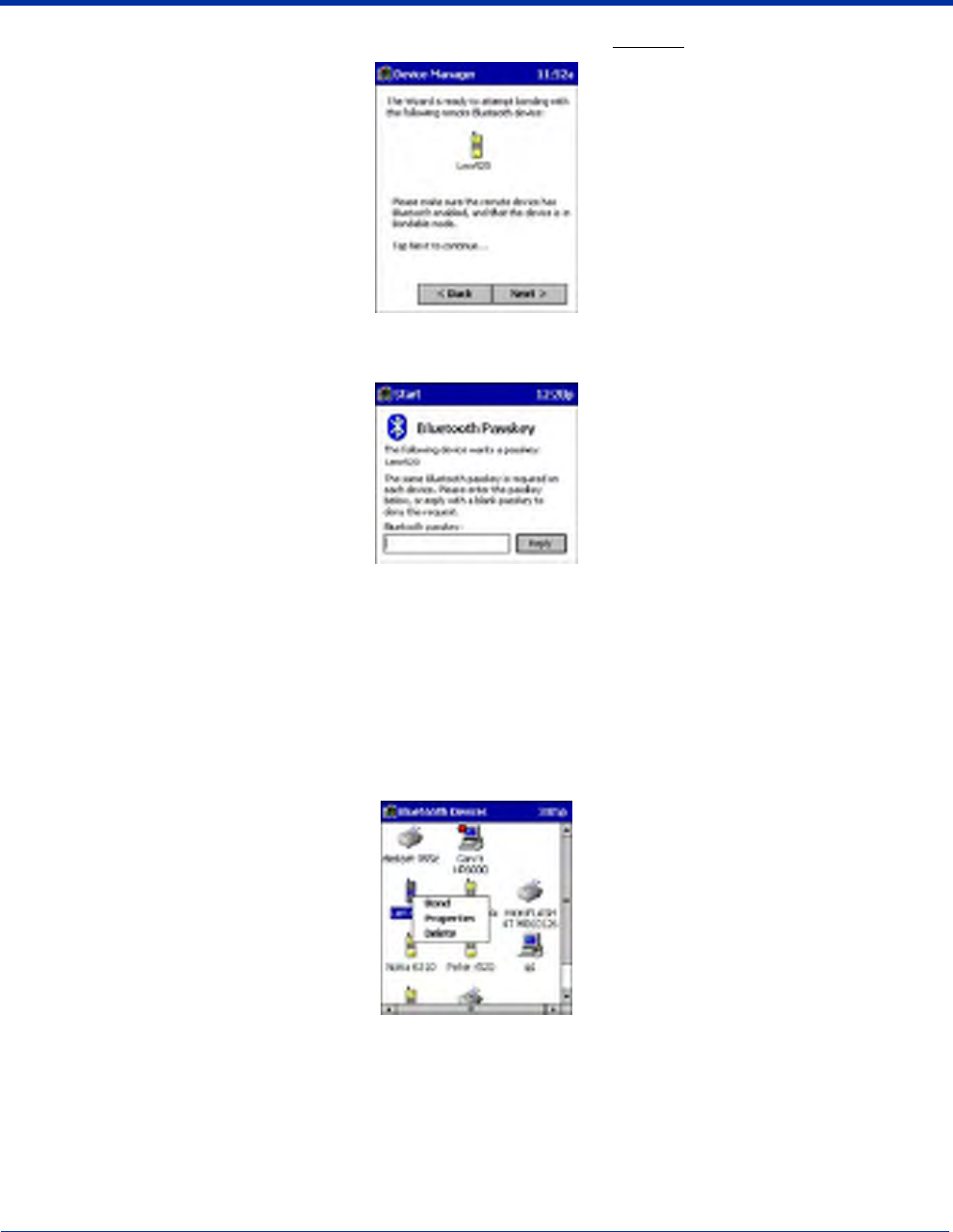
Dolphin® 7900 Mobile Computer User’s Guide - Prelim. Draft Rev (a) 10 - 5
5. As prompted, make sure the Bluetooth device that you want to bond with is in Bondable mode.
6. If the remote device is set up to accept bonding, a Bluetooth Passkey screen appears. To continue bonding, enter the
correct passkey and tap Reply.
7. When you have successfully bonded with the other device, tap Finish.
View Device Properties
Follow these steps to view the properties of an already discovered device.
1. If not open, launch the Bluetooth Devices folder. Tap on the Bluetooth icon on the Today screen. Select Advanced
Features then Bluetooth Devices.
2. Select a device. Tap on the Properties icon, or tap on Device then select Properties. Alternatively, you can tap and hold
your stylus on the Bluetooth device you want to view information about. In the pop-up menu, select Properties.
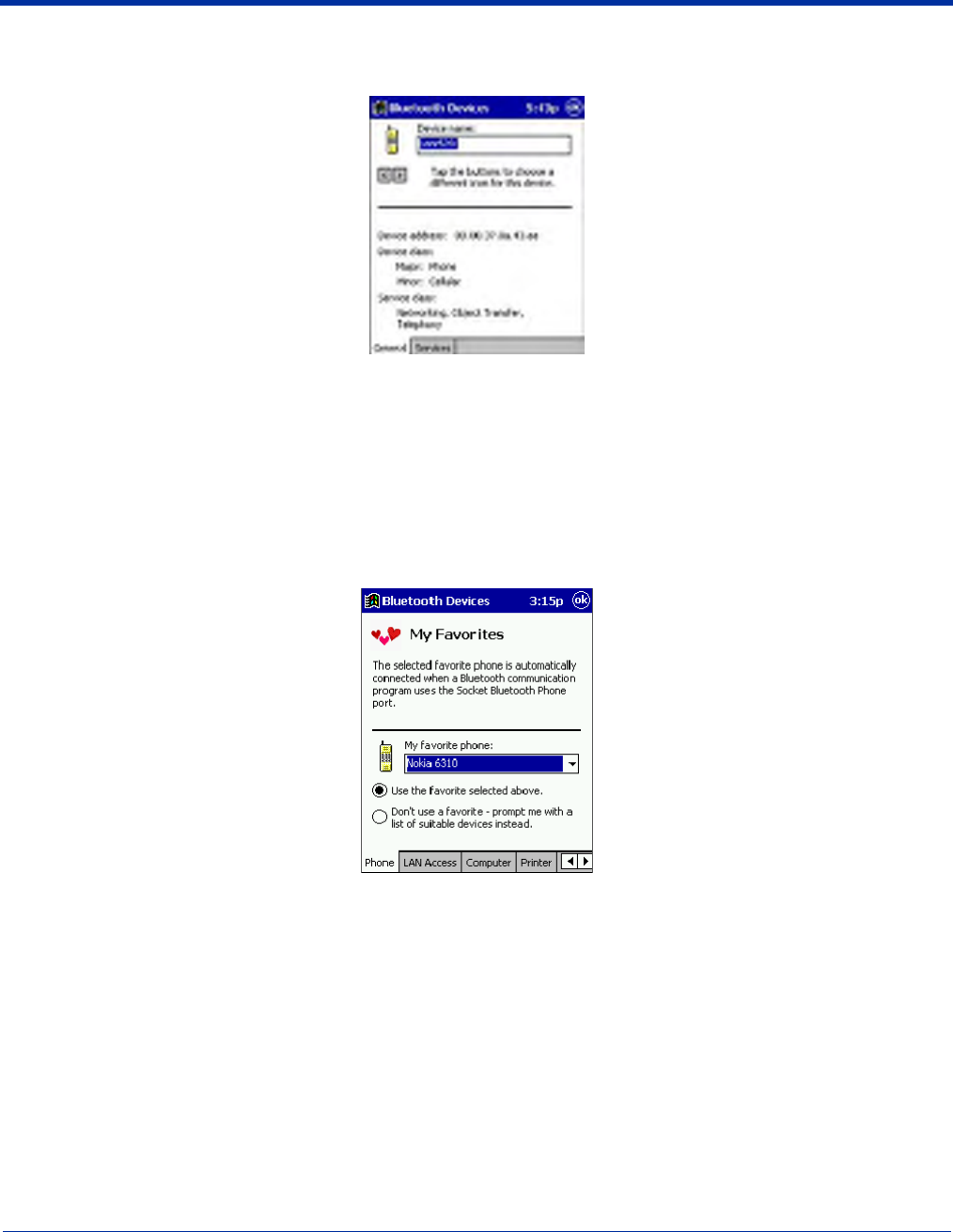
10 - 6 Dolphin® 7900 Mobile Computer User’s Guide - Prelim. Draft Rev (a)
3. Use the General and Services screens to research device properties. If needed, assign a new device type icon by tapping
on the arrow buttons in the General screen. You can also use the Device name field to rename the device. When done, tap
OK for the setting to take effect.
Set Up Your Favorite Device
Follow these steps to set up default devices in the Bluetooth Devices folder. Please note that the Get Connected! Wizard
automatically assigns the favorite phone.
Complete these steps:
1. Tap on Tools and select My Favorites.
2. Tap on the tab for the type of device you would like to set a favorite for. If needed, use the arrow buttons to scroll and find
the tab you need.
Note: Tabs appears only for COM ports you have enabled. To enable a port, refer to the “Assign COM Ports” section earlier in
this chapter.
3. To select a favorite device, select Use the favorite selected above. In the drop-down list, select your device. Tap OK.
4. After setting a device as your favorite, its icon appears in the Bluetooth Devices folder with a heart next to it.
Change Views
You can switch between the Large Icons or Details views for the Bluetooth Devices folder.
1. In Bluetooth Devices, tap on View.
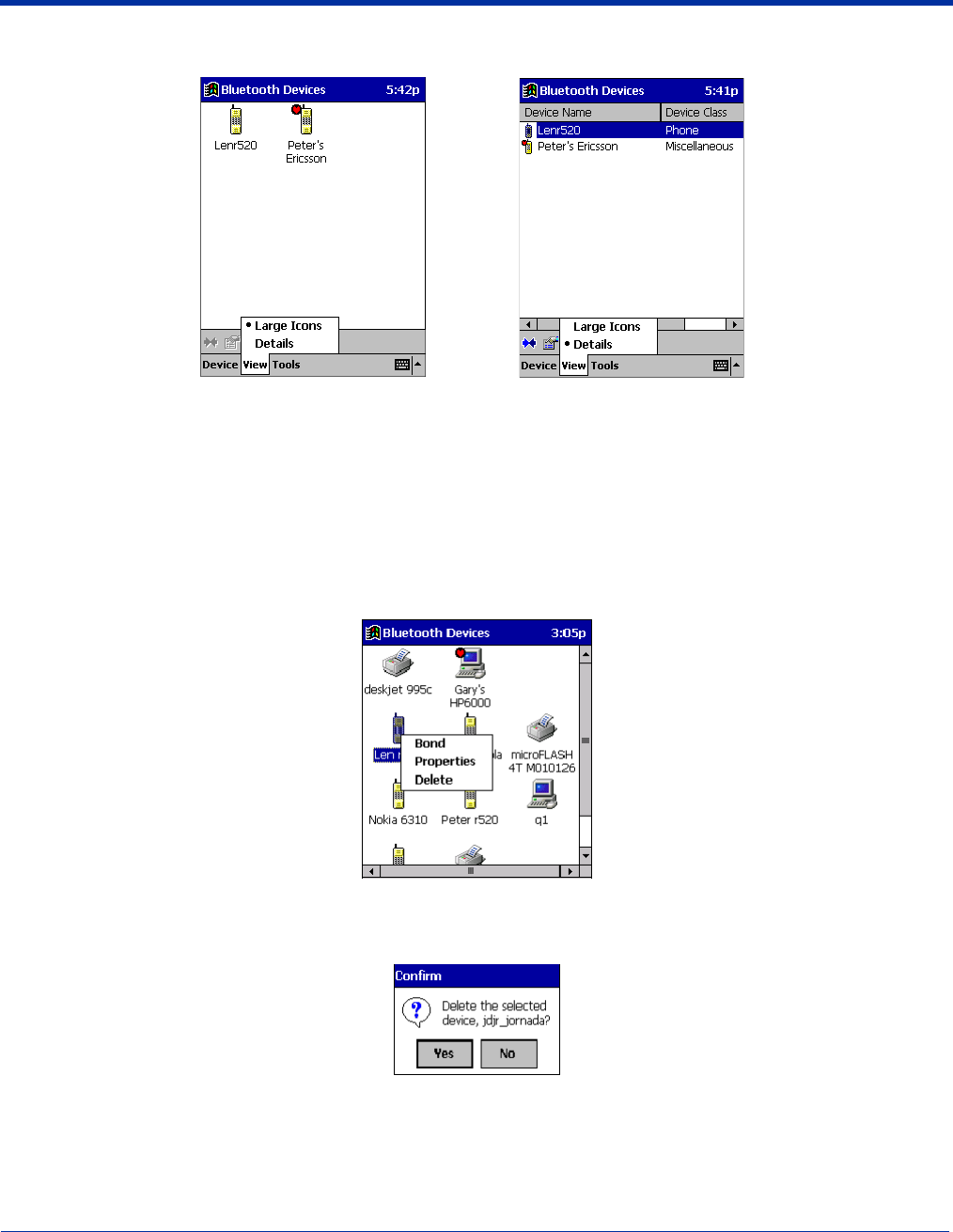
Dolphin® 7900 Mobile Computer User’s Guide - Prelim. Draft Rev (a) 10 - 7
2. In the pop-up menu, choose between Large Icons or Details.
Note: In Details view, you can see the Device Class and scroll right to see the current Bonded status.
Delete a Device From the Folder
If you no longer plan to connect with it, you can delete a device from the Bluetooth Devices folder.
1. If not open, launch the Bluetooth Devices folder.
2. Tap and hold your stylus on the device you wish to delete. In the pop-up menu, select Delete.
3. Alternatively, after selecting a device, tap on the Delete icon. Or tap on Device then select Delete.
4. A Confirm screen appears. Tap Yes.
Large Icons Details
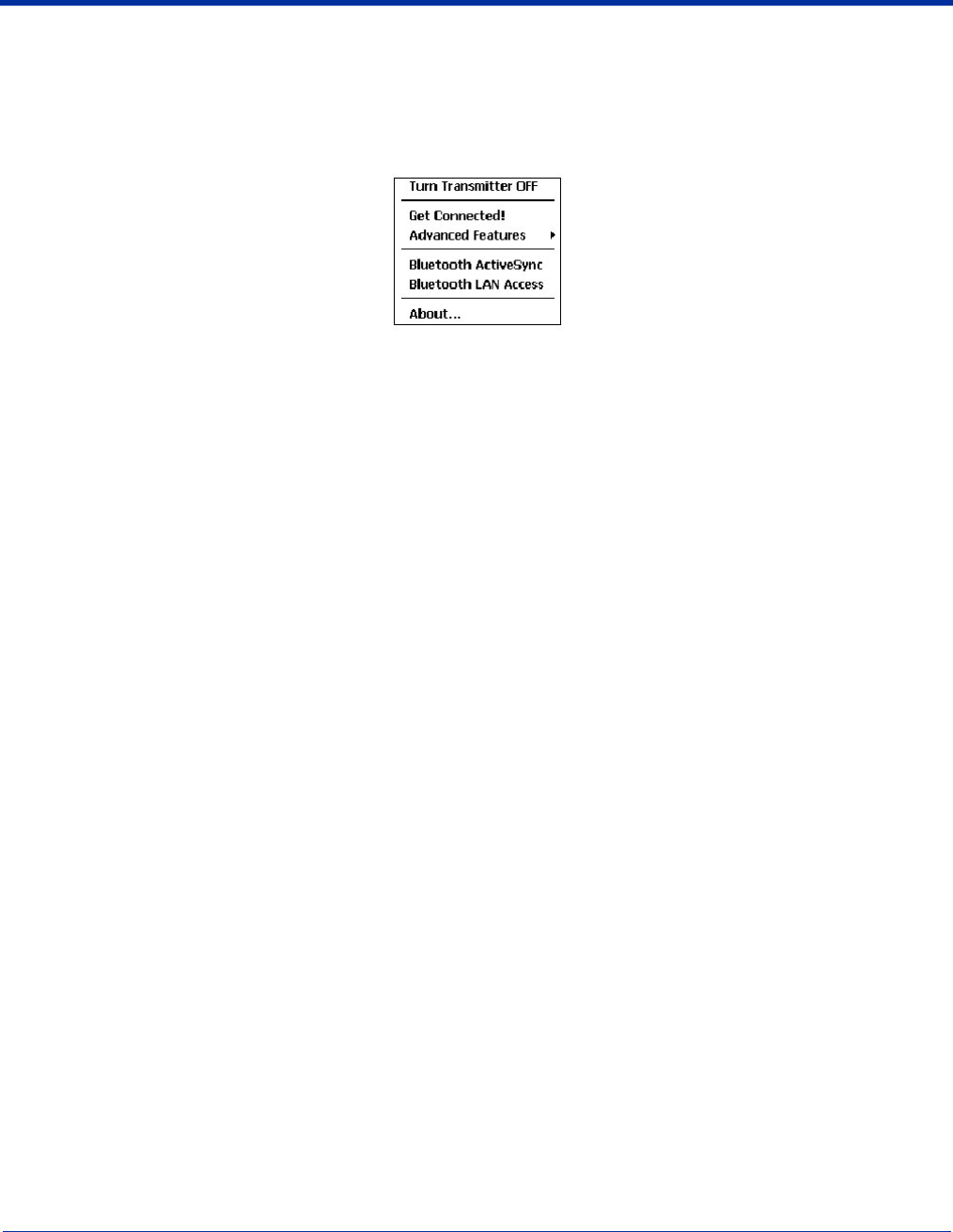
10 - 8 Dolphin® 7900 Mobile Computer User’s Guide - Prelim. Draft Rev (a)
Turn Radio Transmitter ON/OFF
You may want to turn off the radio transmitter to save power or if you are entering an area with radio restrictions (e.g., an airplane).
1. The Bluetooth icon should appear in the task tray on the Today screen. Tap on the icon.
2. In the pop-up menu, select Turn Transmitter OFF.
3. The Bluetooth Card radio transmitter shuts off. The Bluetooth icon in the task tray becomes gray, as well as relevant menu
options (e.g., Get Connected!).
4. To turn the radio transmitter back on, tap on the gray Bluetooth icon. In the pop-up-menu, select Turn Transmitter ON.
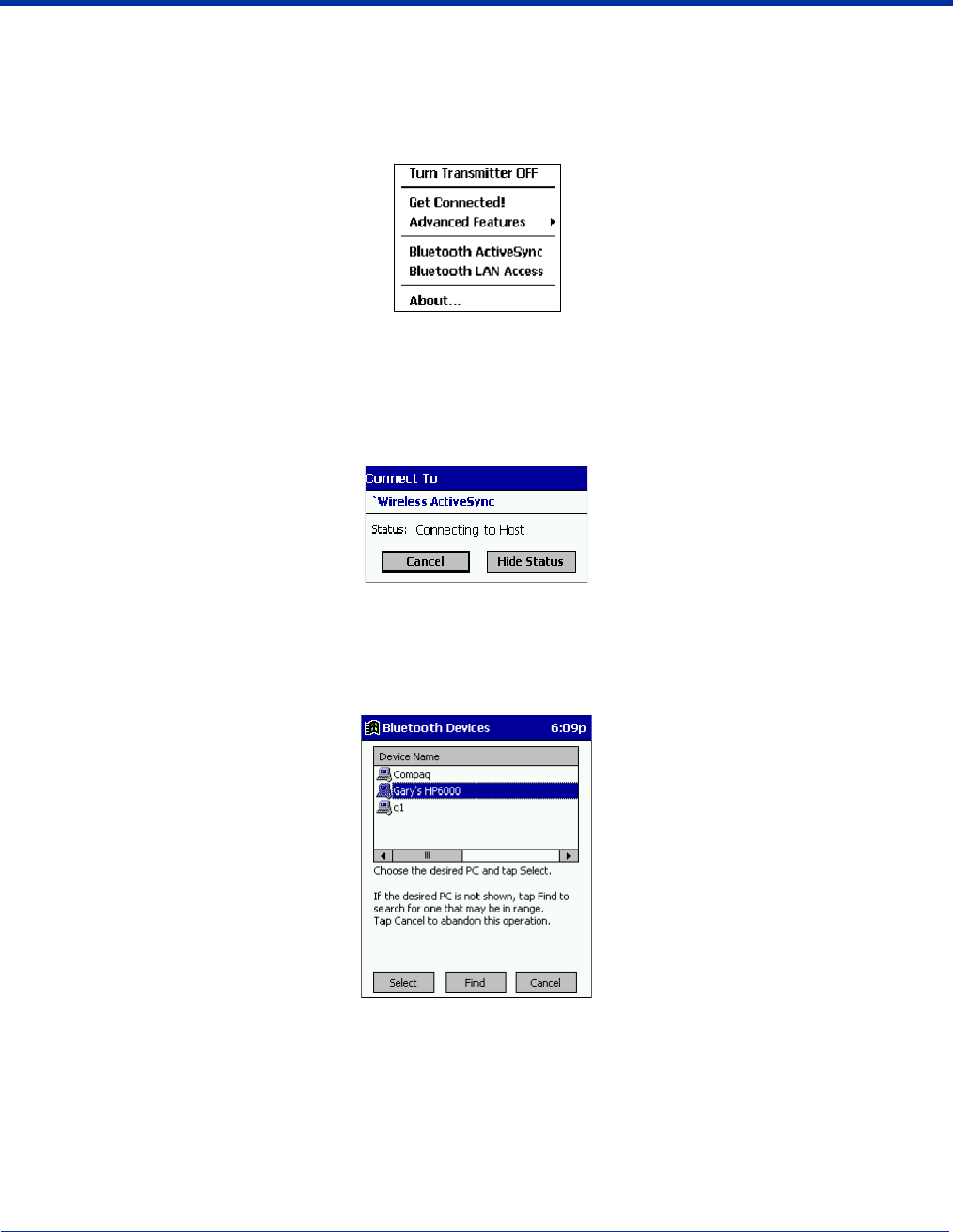
Dolphin® 7900 Mobile Computer User’s Guide - Prelim. Draft Rev (a) 10 - 9
Bluetooth ActiveSync
This section explains how to use the Bluetooth ActiveSync feature. It helps you quickly and easily ActiveSync to a notebook or
desktop computer with ActiveSync v3.x installed.
1. Tap on the Bluetooth icon. In the pop-up menu, select Bluetooth ActiveSync.
2. The next screens varies depending on if your Bluetooth Devices folder contains any computers, and if one is chosen as your
favorite. Please refer to the appropriate scenario:
SCENARIO #1: Your Bluetooth Devices folder contains a favorite desktop computer.
(a) When you tap Bluetooth ActiveSync, your mobile computer automatically tries to connect to your favorite computer.
(b) The Connect To screen appears, reporting that it is trying to connect to Wireless ActiveSync.
(c) After a successful connection is made, the status screen reports Connected. Now you are ready to synchronize files, if
desired.
SCENARIO #2: Your Bluetooth Devices folder contains no favorite desktop computer.
(a) When you tap on Bluetooth ActiveSync, a screen appears that allows you to choose which computer to connect to in
your Bluetooth Devices folder. Choose a computer from the list and tap Select, or tap Find to search for another computer.
Note: If the computer you want to connect to is not listed, tap Find to begin a search. Proceed as described in Scenario #3 on
page 10-10.
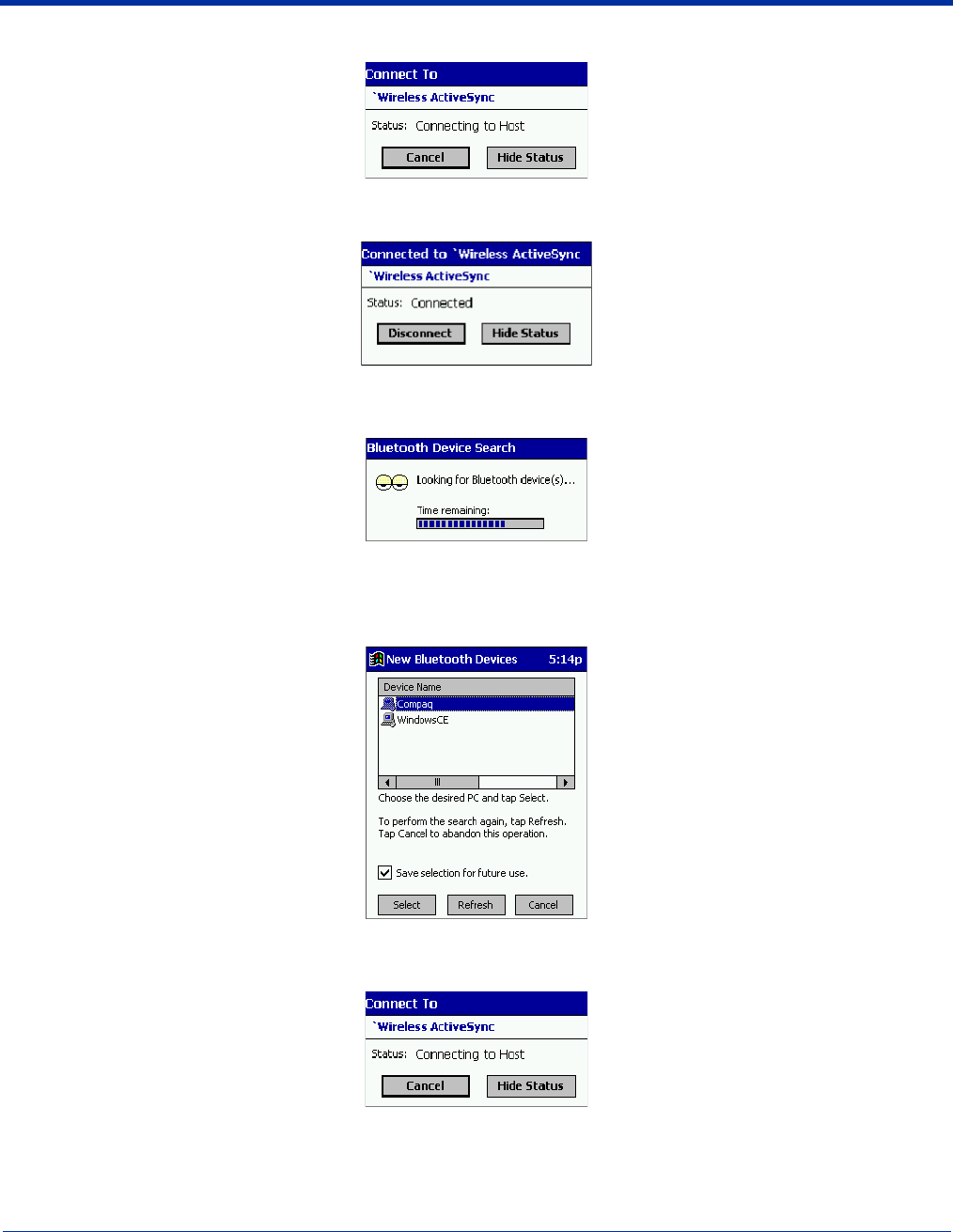
10 - 10 Dolphin® 7900 Mobile Computer User’s Guide - Prelim. Draft Rev (a)
(b) Your mobile computer attempts to connect to your selected computer.
(c) After a successful connection is made, the status screen reports Connected. Now you are ready to synchronize files, if
desired.
SCENARIO #3: Your Bluetooth Devices folder contains no computers.
(a) When you tap on Bluetooth ActiveSync, a Bluetooth Device Search automatically begins.
Note: You can also start the device search by tapping Find in the Bluetooth Devices screen.
(b) After the search is complete, select the computer you wish to ActiveSync with and tap Select. If the computer is not listed,
make sure the computer is discoverable and tap Refresh to search again.
(c) After you tap Select, a service discovery phase begins.
(d) The Connect To screen appears, reporting that it is trying to connect to Wireless ActiveSync.
(e) After a successful connection is made, the status screen reports Connected. Now you are ready to synchronize, if desired.

Dolphin® 7900 Mobile Computer User’s Guide - Prelim. Draft Rev (a) 10 - 11
Bluetooth LAN Access
This section explains how to use the Bluetooth LAN Access feature to quickly and easily connect to a Bluetooth-enabled LAN
access point.
1. Tap on the Bluetooth icon. In the pop-up menu, select Bluetooth LAN Access.
2. The next screens varies depending on if your Bluetooth Devices folder contains any access points, and if one is chosen as
your favorite. Please refer to the appropriate scenario:
SCENARIO #1: Your Bluetooth Devices folder contains no favorite access point.
(a) When you tap Bluetooth LAN Access, a screen appears that allows you to choose which access point to connect to in
your Bluetooth Devices folder. Choose an access point from the list and tap Select.
Note: If your access point is not listed, tap Find and proceed as described in Scenario #3.
(b) Your mobile computer tries to connect to the selected access point.
(c) If your LAN requires a passkey, a screen appears asking for the passkey. Enter the passkey, then tap OK.
(d) After a successful connection is made, the status screen reports Connected.
(e) Now you are ready to access your LAN for Internet access, files, etc.
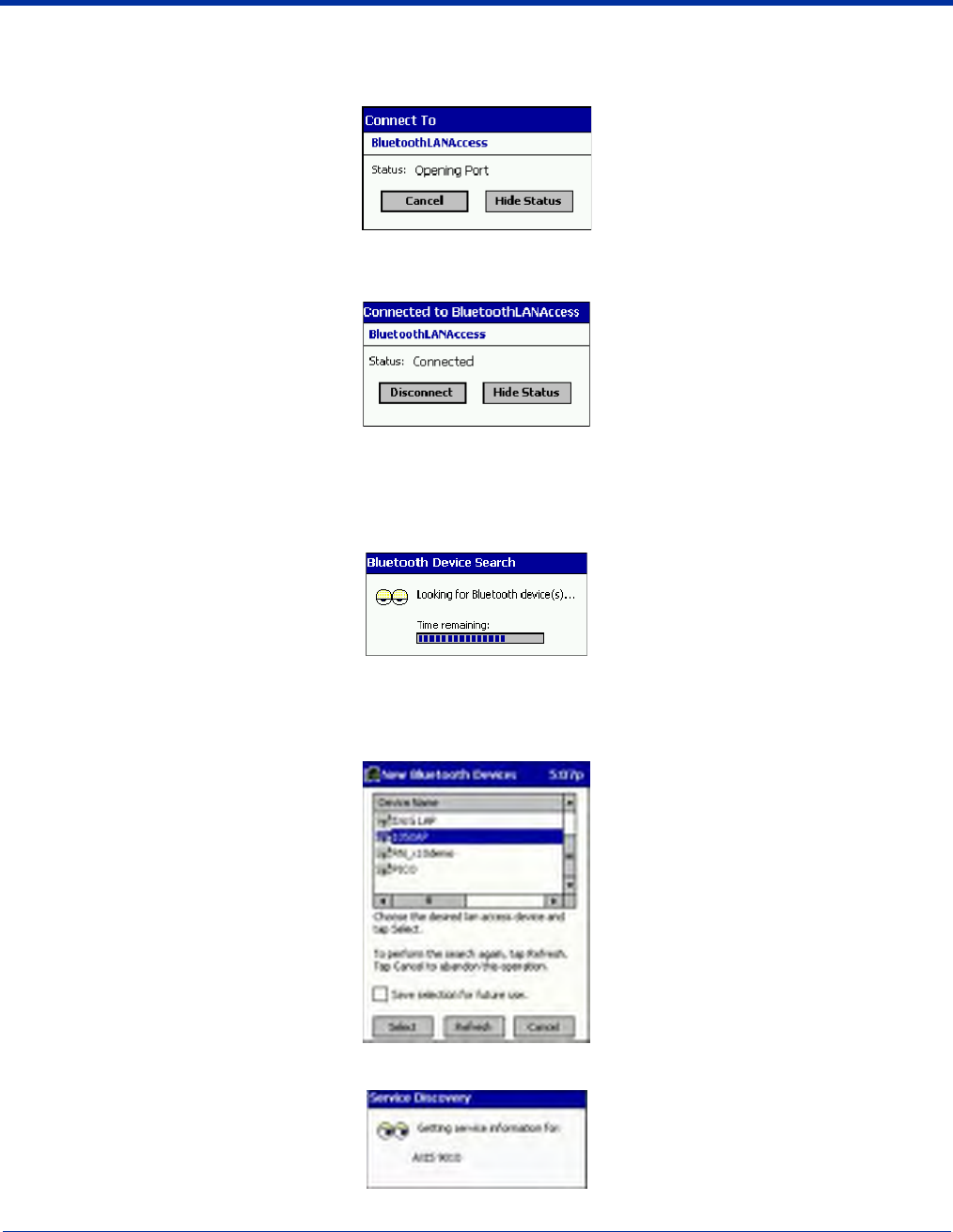
10 - 12 Dolphin® 7900 Mobile Computer User’s Guide - Prelim. Draft Rev (a)
SCENARIO #2: Your Bluetooth Devices folder contains a favorite access point.
(a) When you tap Bluetooth LAN Access, your mobile computer automatically tries to connect with your favorite access
point.
(b) If your LAN requires a passkey, a screen appears, asking for the passkey. Enter the passkey, then tap OK.
(c) After a successful connection is made, the status screen reports Connected.
(d) Now you are ready to access your LAN for Internet access, files, etc.
SCENARIO #3: Your Bluetooth Devices folder has no access points.
(a) When you tap Bluetooth LAN Access, the mobile computer automatically begins to search for new Bluetooth devices.
Note: You can also start the device search by tapping Find in the Bluetooth Devices screen. See Scenario #2 on page 10-9.
(b) After the search is complete, select the access point you wish to connect to. Tap Select. If the access point is not listed,
tap Refresh to search again.
(c) After you tap Select, a service discovery phase begins.
(d) If the LAN requires a Passkey, a screen appears, asking for the Passkey. Enter the passkey, then tap OK.
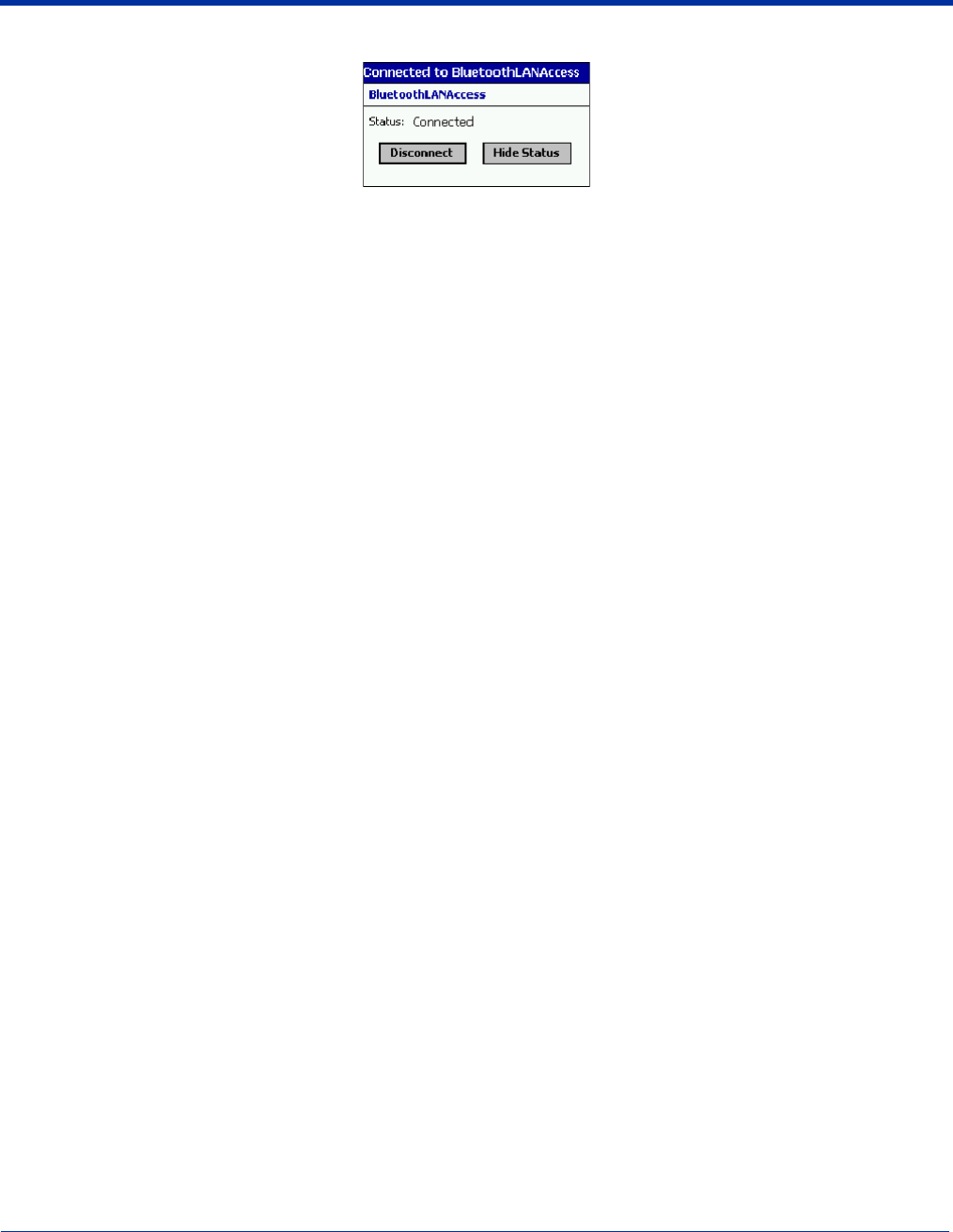
Dolphin® 7900 Mobile Computer User’s Guide - Prelim. Draft Rev (a) 10 - 13
(e) After a successful connection is made, the screen reports Connected.
(f) Now you are ready to access your LAN for Internet access, files, etc.
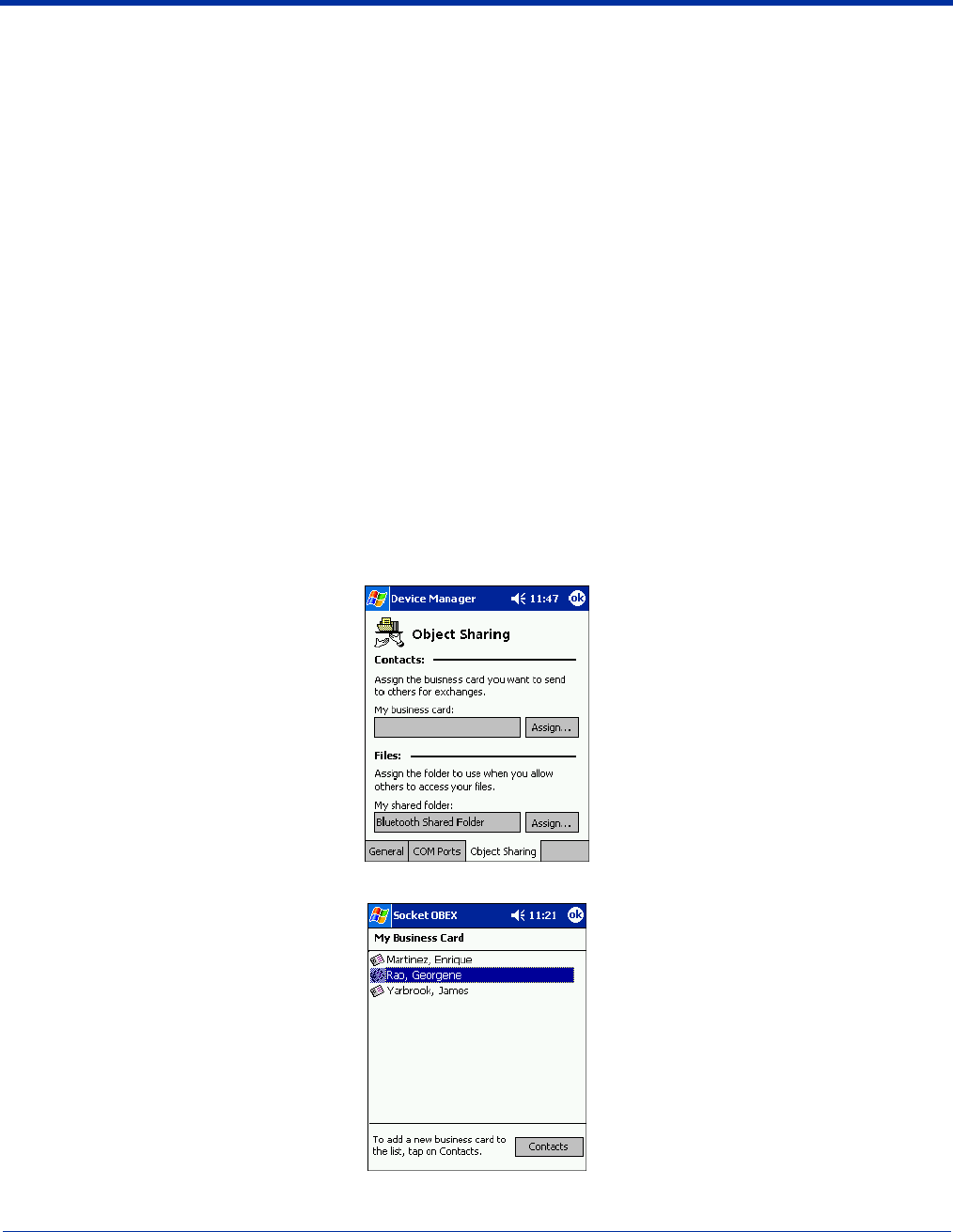
10 - 14 Dolphin® 7900 Mobile Computer User’s Guide - Prelim. Draft Rev (a)
OBEX
This section explains how to use the OBEX (object exchange) application to trade business cards, contacts or files with another
Bluetooth device that supports OBEX.
Bluetooth OBEX application supports five operations:
• Exchange Business Cards
• Send a Contact
• Send a File
• Browse Remote Device
• Receive Contact or File
• Enable File Sharing
The first four operations - exchange business cards, send a contact, send a file, and browse remote device - are client-oriented.
They involve initiating an object exchange.
The last two operations - receive contact or file and enable file sharing - are server-oriented. They involve accepting objects in
an exchange initiated by another Bluetooth device.
Exchange Business Cards
1. Make sure both Bluetooth devices have a business card assigned to them.
Note: If each device does not have a business card assigned to it, you cannot exchange business cards.
To assign a business card to your mobile computer, do the following:
• Tap on the Bluetooth icon. In the pop-up menu, tap Advanced Features > My Bluetooth Device.
• Tap on the Object Sharing tab. Under My business card, tap Assign
• In the next screen, select your business card and tap OK. If your business card is not listed, tap Contacts to create one.
When you return to the Object Sharing screen, tap OK.
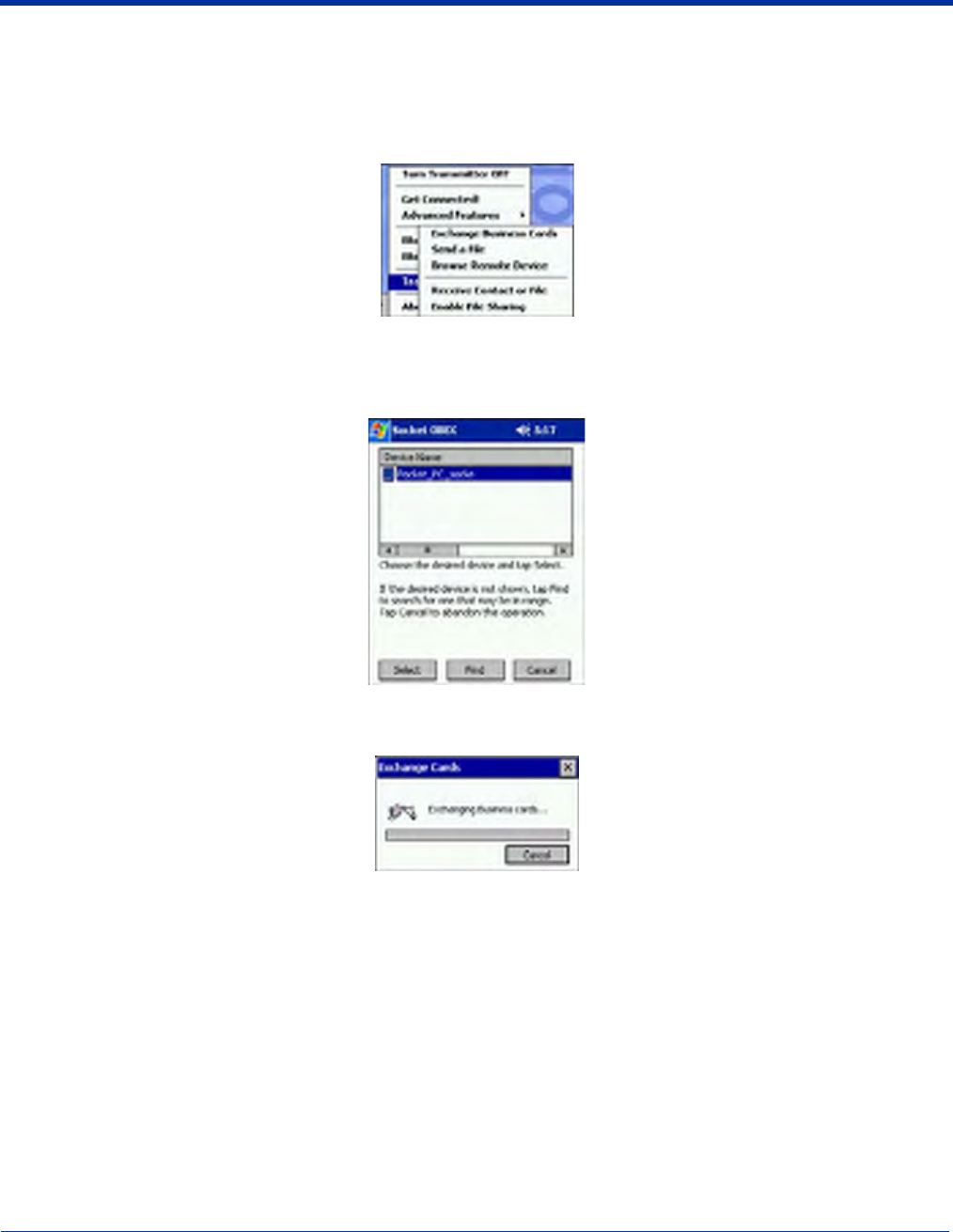
Dolphin® 7900 Mobile Computer User’s Guide - Prelim. Draft Rev (a) 10 - 15
2. Make sure the other Bluetooth device is set up to receive a contact. The device must support the OBEX Object Push profile.
Note: If the other device is also using the Bluetooth Connection Kit, you can set it up to receive a contact by tapping the
Bluetooth icon. In the pop-up menu, tap Transfer via Bluetooth > Receive Contact or File.
3. Now you are ready to exchange business cards. Tap on the Bluetooth icon. In the pop-up menu, tap Transfer via
Bluetooth > Exchange Business Cards.
4. If your mobile computer has no devices in the Bluetooth Devices Folder, then it begins to search for Bluetooth devices
nearby.
5. Select the Bluetooth device you wish to exchange business cards with. If the device is not listed, tap Find.
6. Your mobile computer begins to exchange business cards. After the exchange, the new business card should appear in
your Contacts list.
Send a Contact
1. Make sure the other Bluetooth device is set up to receive a contact. It must support the OBEX Object Push server profile.
Refer to the documentation that came with the device for instructions.
Note: If the other device is also using the Bluetooth Connection Kit, you can set it up to receive a contact by tapping the
Bluetooth icon. In the pop-up menu, tap Transfer via Bluetooth > Receive Contact or File.
2. Now you are ready to send a contact. Go to your Contacts folder.
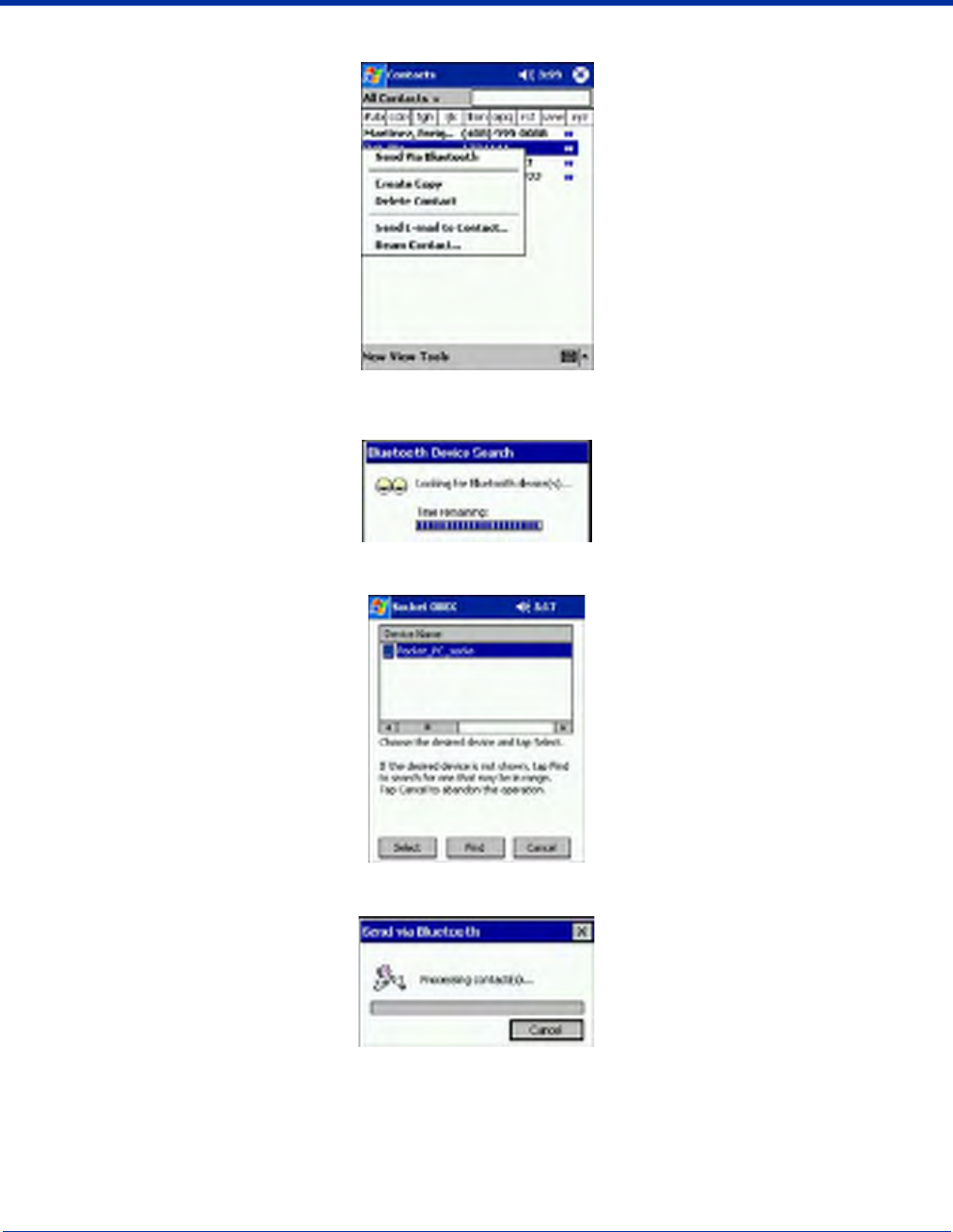
10 - 16 Dolphin® 7900 Mobile Computer User’s Guide - Prelim. Draft Rev (a)
3. Tap and hold your stylus on the contact(s) you would like to send. In the pop-up menu, select Send Via Bluetooth.
4. If your mobile computer has no devices in the Bluetooth Devices Folder, then it begins to search for Bluetooth devices
nearby.
5. Select the Bluetooth device you wish to send the contact(s) to. If the desired device is not listed, tap Find.
6. Your mobile computer processes and send the contact(s).
Send a File
1. Make sure the other Bluetooth device is set up to receive a file. It must support the OBEX Object Push server profile. Refer
to the documentation that came with the device for instructions.
Note: If the other device is also using the Bluetooth Connection Kit, you can set it up to receive a file by tapping the Bluetooth
icon. In the pop-up menu, tap Transfer via Bluetooth > Receive Contact or File.
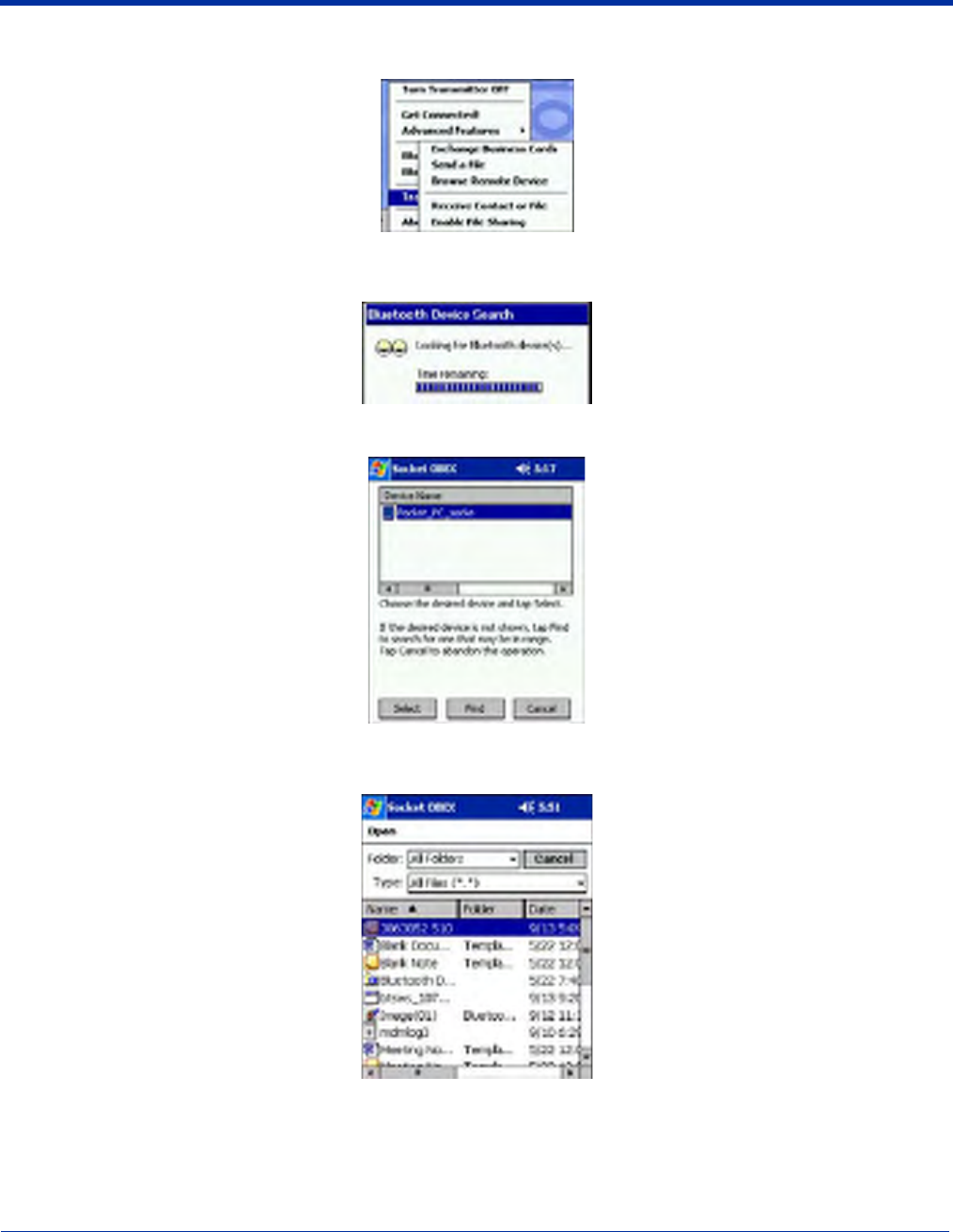
Dolphin® 7900 Mobile Computer User’s Guide - Prelim. Draft Rev (a) 10 - 17
2. Now you are ready to send a file. Tap on the Bluetooth icon. In the pop-up menu, tap Transfer via Bluetooth > Send a
File.
3. If your mobile computer has no devices in the Bluetooth Devices Folder, then it begins to search for Bluetooth devices
nearby.
4. Select the Bluetooth device you wish to send a file. If the desired device is not listed, tap Find.
5. In the next screen, tap on the file you wish to send. You can use the Folder and Type drop-down menus to search for your
file. Also, you can scroll horizontally to view the folder, date, size, type, and location of each file.
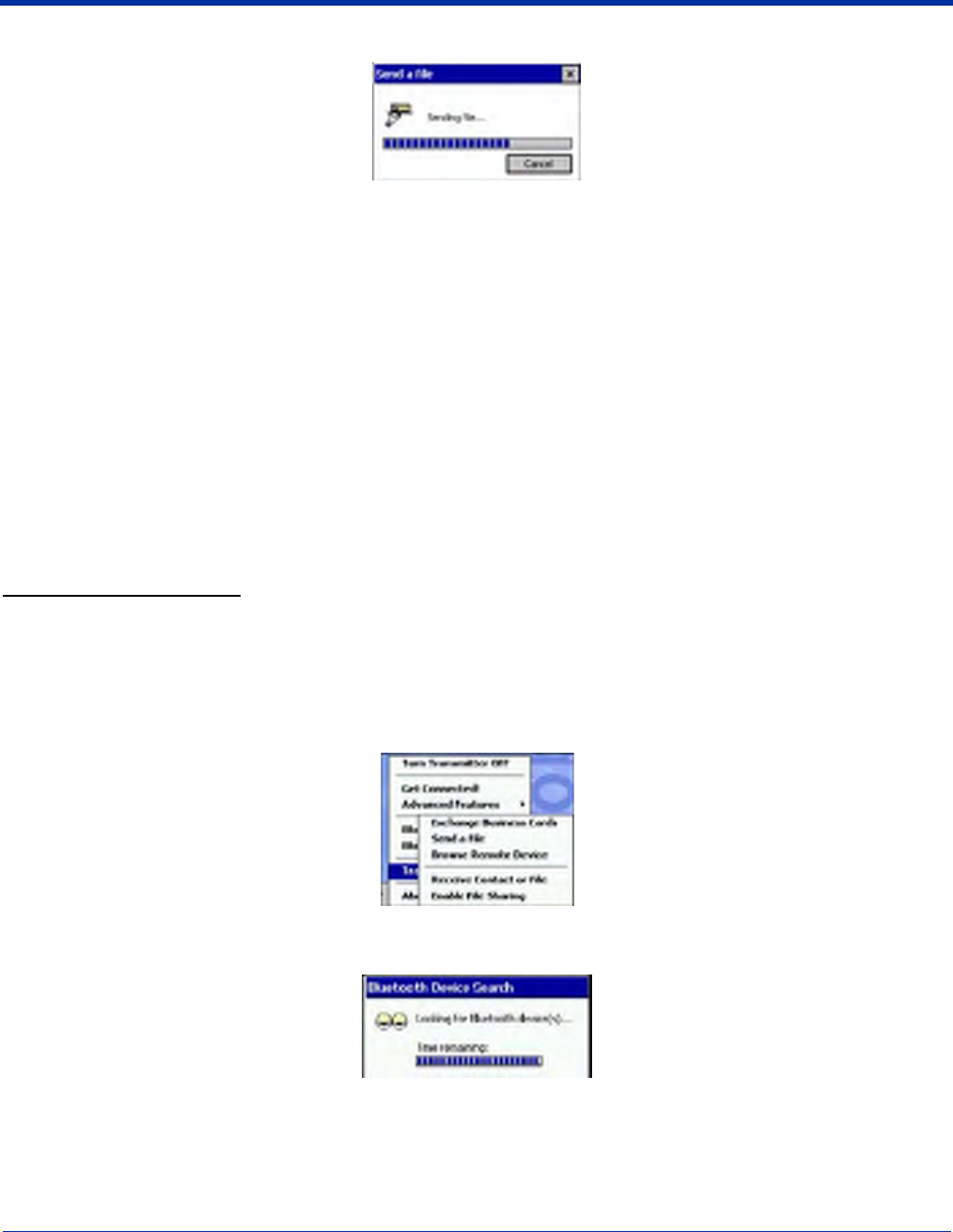
10 - 18 Dolphin® 7900 Mobile Computer User’s Guide - Prelim. Draft Rev (a)
6. Your mobile computer sends the file.
Browse Remote Device
The Bluetooth File Explorer lets your mobile computer share files with another Bluetooth device. The other device must support
the OBEX File Transfer server profile.
This section covers the following file transfer operations:
• Prepare for file transfer
• Send/receive file(s) or folder(s)
• Create a folder
• Delete file(s) or folder(s)
• Refresh remote view
• Connect/disconnect
• Exit the program
Note: “Local device” refers to the mobile computer you are running the OBEX from. “Remote device” refers to the Bluetooth
device you are trying to transfer files with.
Prepare for File Transfer
1. Make sure the remote device has file sharing enabled. It must support the OBEX File Transfer server profile.
Note: If the other device is also using the Bluetooth Connection Kit, you can enable file sharing by tapping the Bluetooth icon.
In the pop-up menu, tap Transfer via Bluetooth > Enable File Sharing.
2. Now you are ready to browse the remote device. Tap on the Bluetooth icon. In the pop-up menu, tap Transfer via
Bluetooth > Browse Remote Device.
3. If your mobile computer has no devices in the Bluetooth Devices Folder that supports OBEX File Transfer, then it begins to
search for Bluetooth devices nearby.
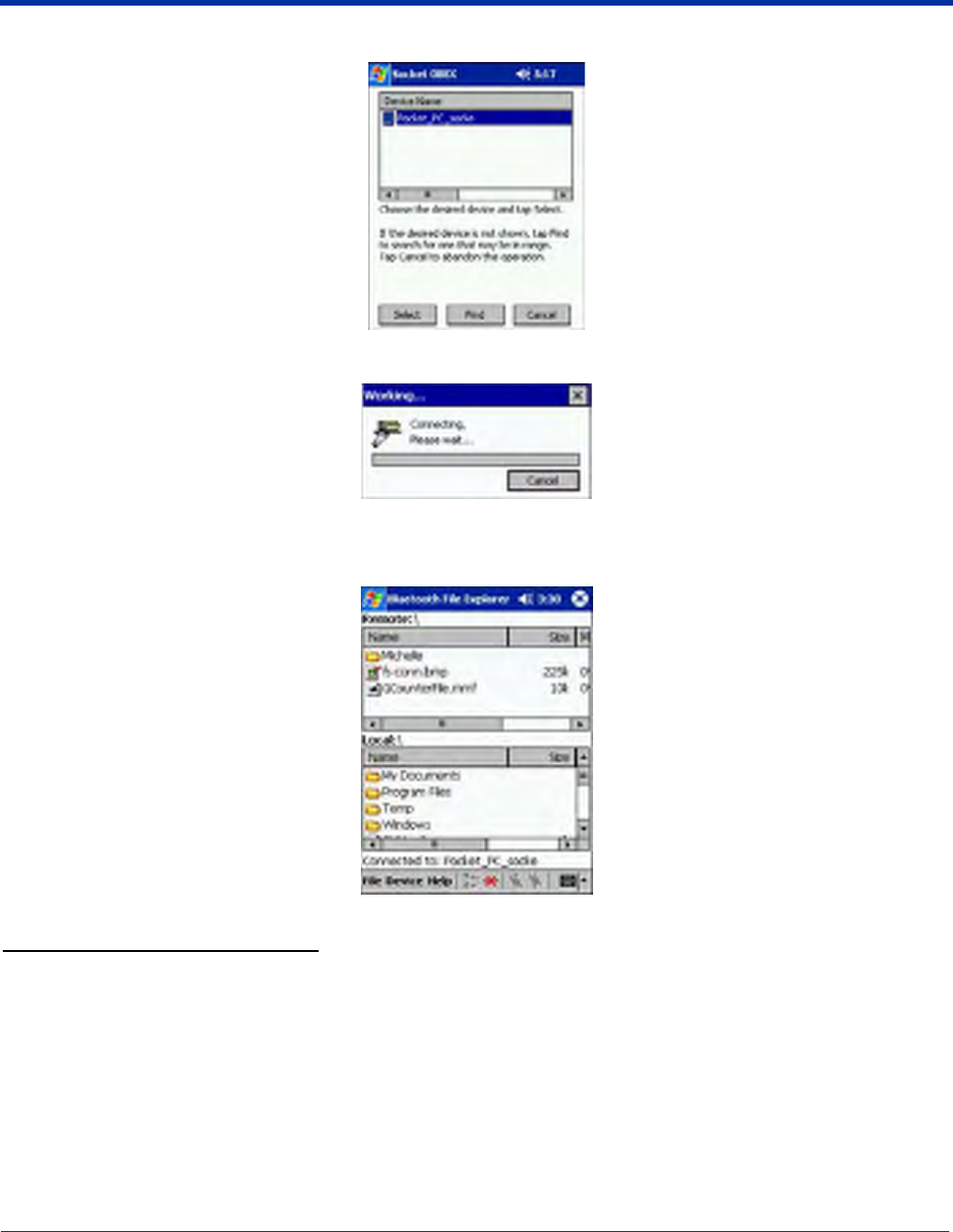
Dolphin® 7900 Mobile Computer User’s Guide - Prelim. Draft Rev (a) 10 - 19
4. Select the Bluetooth device you wish to browse. If the desired device is not listed, tap Find.
5. Your mobile computer begins to establish a file sharing connection.
6. After the devices successfully connect, the Bluetooth File Explorer appears. Half of the screen shows contents of the
remote device, while the other half shows contents of your device (the local device). The very bottom of the screen reports
the connection status.
Send/Receive File(s) or Folder(s)
• Single-tap items to select them for transfer.
• Double-tap on a folders to open it and see its contents.
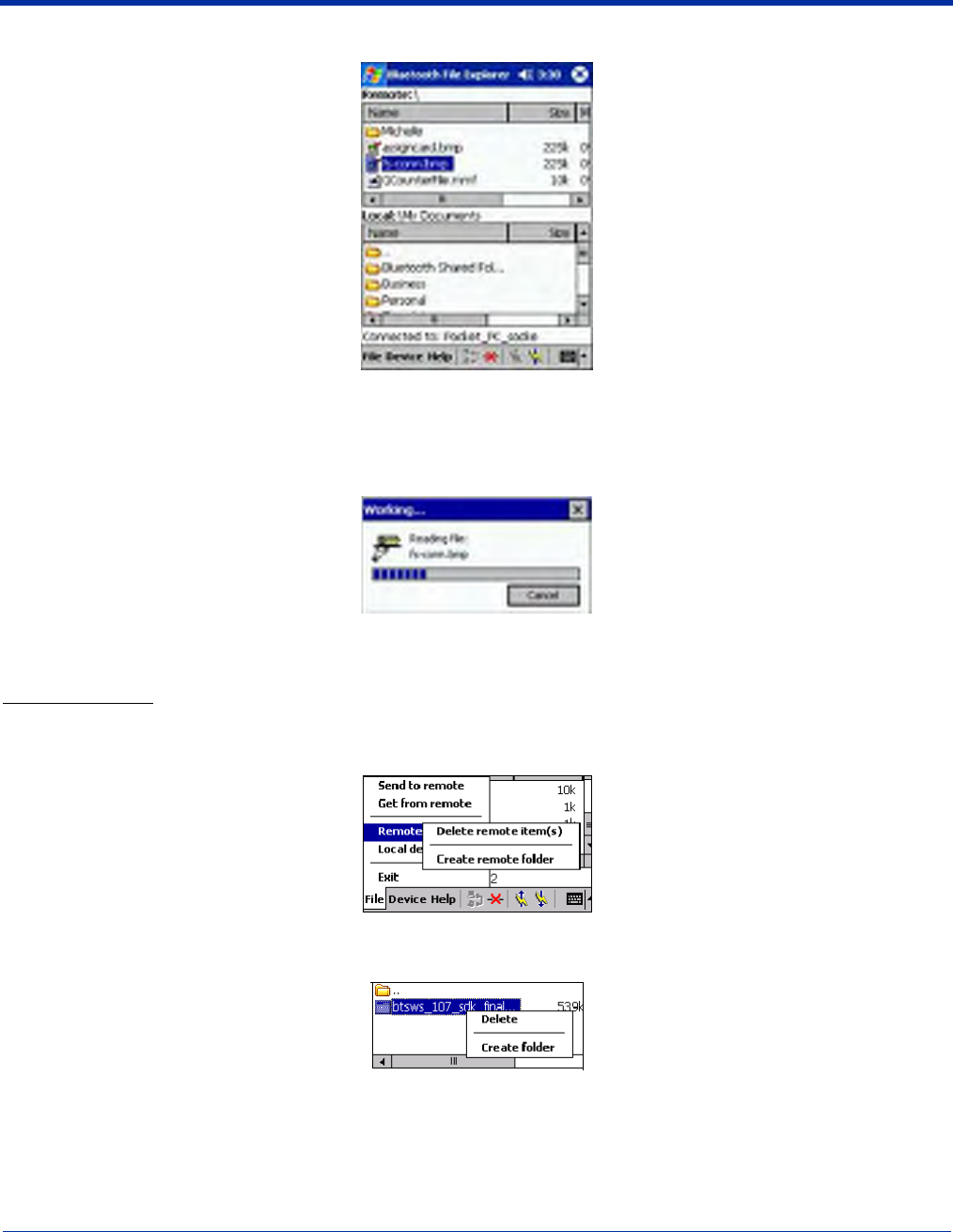
10 - 20 Dolphin® 7900 Mobile Computer User’s Guide - Prelim. Draft Rev (a)
1. Select the file(s) or folder(s) that you wish to transfer. You can select items from only one device per transfer session.
2. There are two different ways to initiate the transfer:
• Tap on the File menu. Select Send to remote or Get from remote, as applicable. The inappropriate option should be gray.
• Tap on the Send to remote icon or Get from remote icon, as applicable. The inappropriate icon should be gray.
3. A screen reports the status of the transfer.
4. After the transfer, a copy of each selected item should appear in the other device.
Create a Folder
1. Tap on the File menu. Select Remote device or Local device, wherever you want to create a folder, then tap Create
remote folder or Create local folder, as applicable.
2. You can also tap and hold your stylus on an item in either the remote or local device that you wish to put in a new folder. In
the pop-up menu, select Create folder.
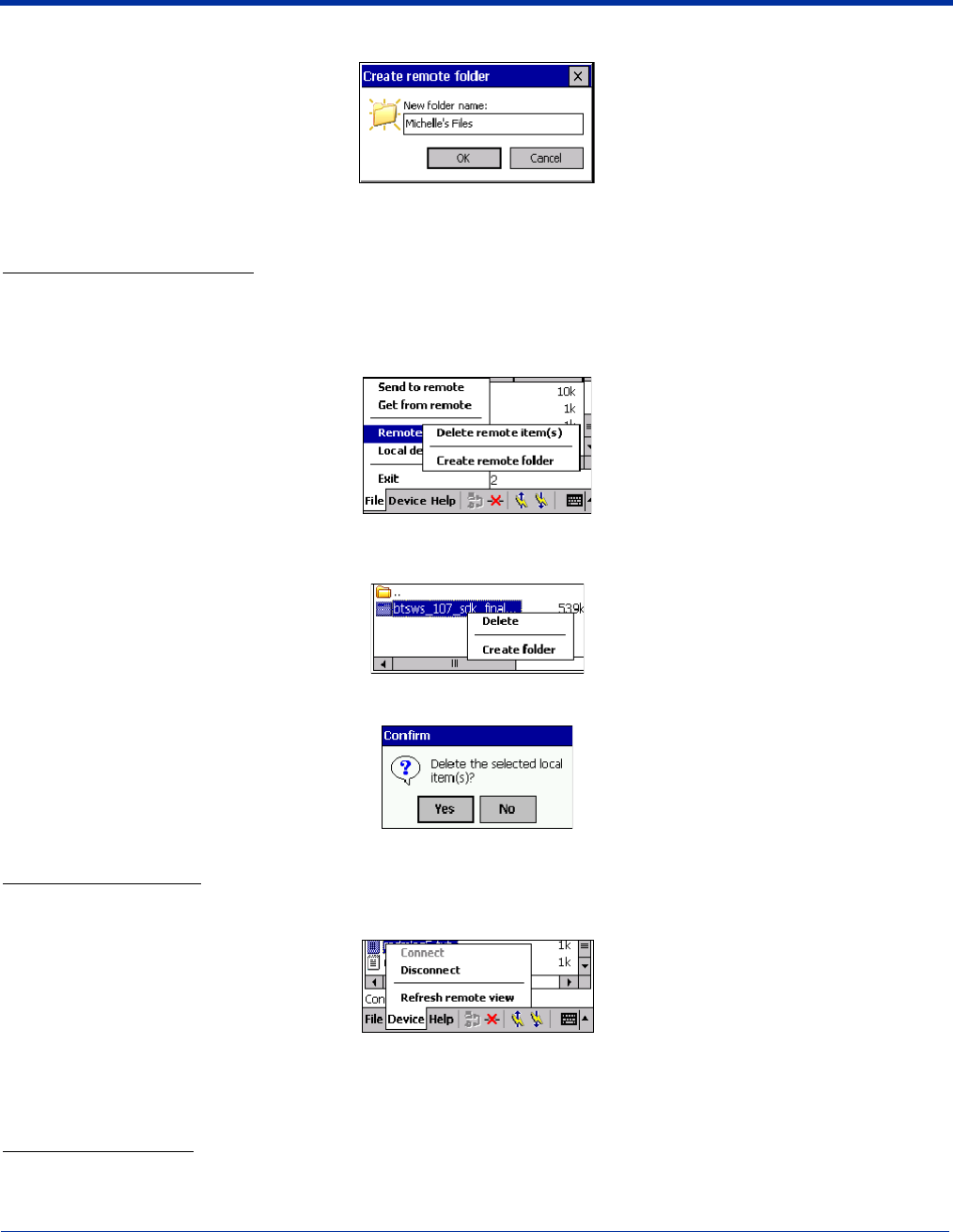
Dolphin® 7900 Mobile Computer User’s Guide - Prelim. Draft Rev (a) 10 - 21
3. In the next screen, enter a name for your new folder. Tap OK.
4. The new folder should be listed under the appropriate device.
Delete File(s) or Folder(s)
1. Select item(s) that you wish to delete. You can only delete item(s) from one device at a time.
2. Tap on the File menu. Select Remote device or Local device, wherever the item(s) are located, then tap Delete remote
item(s) or Delete local item(s), as applicable.
3. Tap and hold your stylus an item in either the remote or local device that you wish to put in a new folder. In the pop-up
menu, select Delete folder.
4. In the Confirm screen, tap Yes.
Refresh Remote View
1. Tap on the Device menu. Select Refresh remote view.
2. Your local device begins to read the contents of the remote device.
3. After a few seconds, the contents view of the remote device is refreshed.
Connect/Disconnect
To connect to the remote device, do the following:
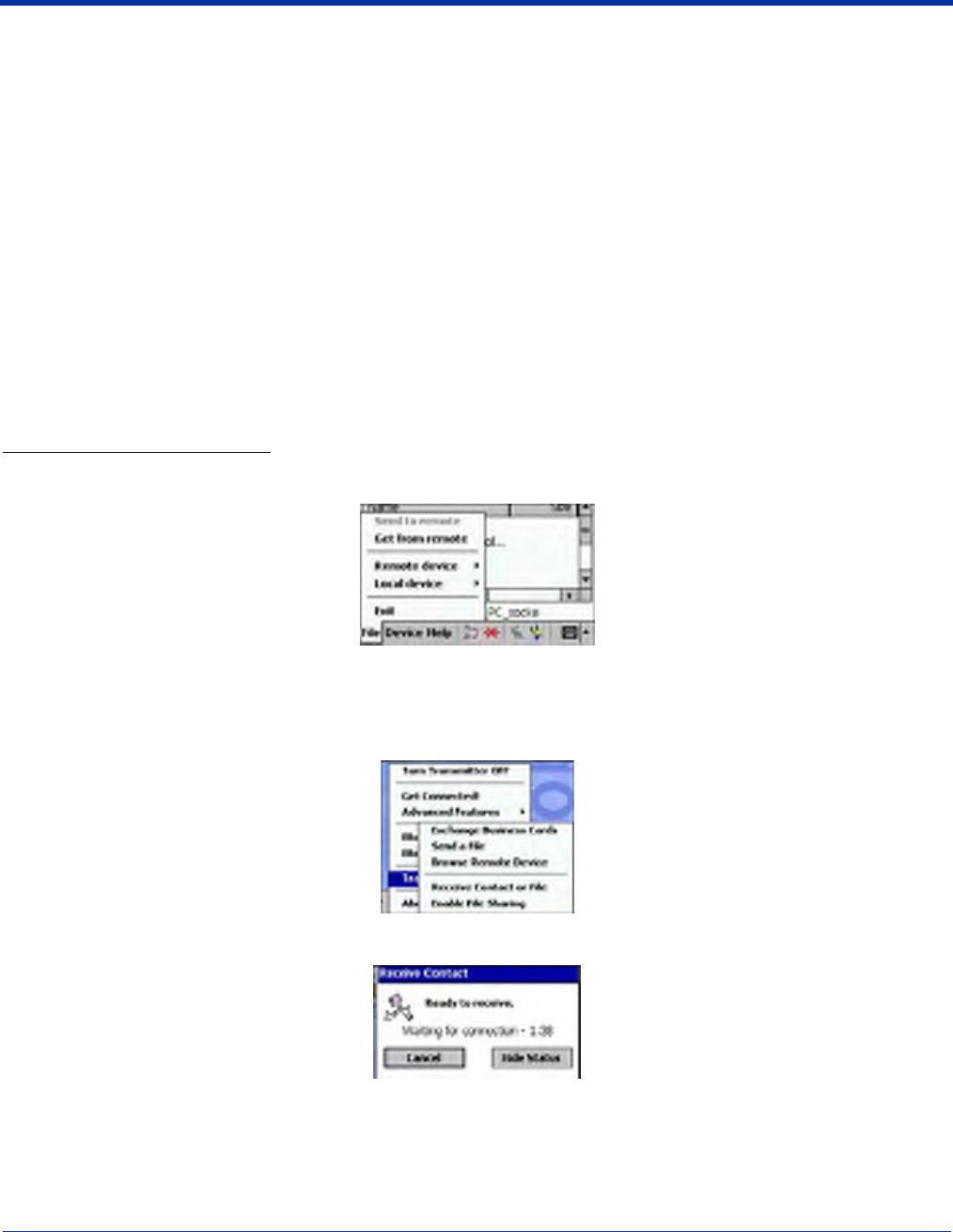
10 - 22 Dolphin® 7900 Mobile Computer User’s Guide - Prelim. Draft Rev (a)
1. Make sure the remote device has file sharing enabled.
2. Start the connection process by either of two methods:
• Tap on the Device menu. Select Connect.
• Tap on the Connect icon.
3. In the next screen, select the device you wish to connect to. Tap Select. Your mobile computer attempts to connect to the
device selected.
To disconnect from the remote device, do the following:
1. Start the disconnection process by either of two methods:
• Tap on the Device menu. Select Disconnect.
• Tap on the Connect icon.
2. Your mobile computer disconnects from the remote device. Afterwards, no contents are listed for the remote device.
Exit Bluetooth File Explorer
To exit the Bluetooth File Explorer, tap File > Exit.
Receive Contact or File
1. Tap on the Bluetooth icon. In the pop-up menu, tap Transfer via Bluetooth > Receive Contact or File.
2. The Receive Contact or File status screen appears. Your mobile computer waits two minutes for the contact or file.
3. After successfully connecting to the remote device, the screen reports Connected then disappear. The new contact or file
should now be on your device.
4. If two minutes passes before you receive the item, tap Wait Again.
5. After you receive the file or contact, the “Receive Contact or File” feature is automatically disabled.
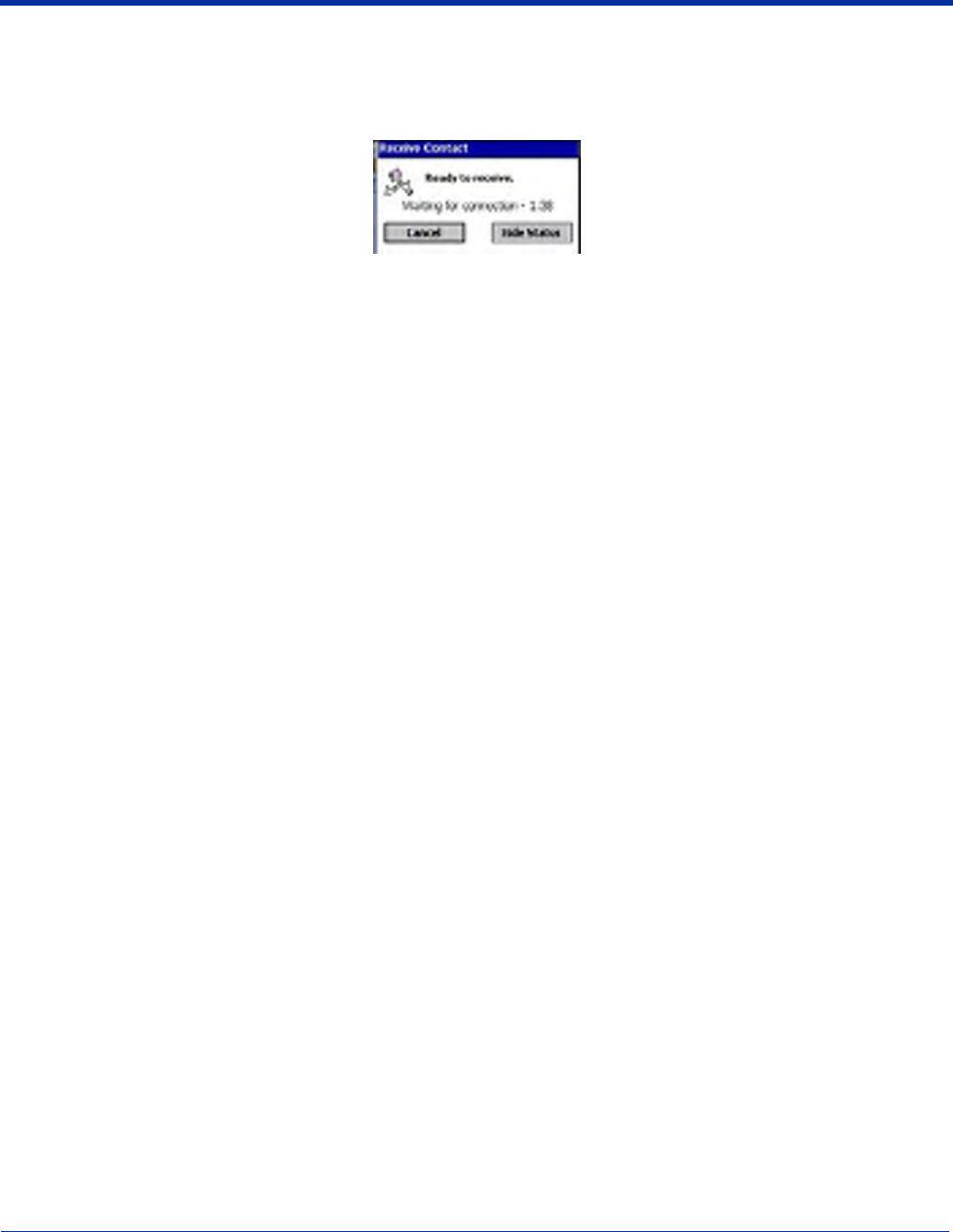
Dolphin® 7900 Mobile Computer User’s Guide - Prelim. Draft Rev (a) 10 - 23
Enable File Sharing
1. Tap on the Bluetooth icon. In the pop-up menu, tap Transfer via Bluetooth > Enable File Sharing.
2. The Enable File Sharing status screen appears. Your mobile computer waits two minutes for the remote device to connect.
3. After successfully connecting to the remote device, the screen report Connected.
4. If two minutes passes before you connect, tap Wait Again.
5. File sharing is enabled until you end it by tapping Cancel.
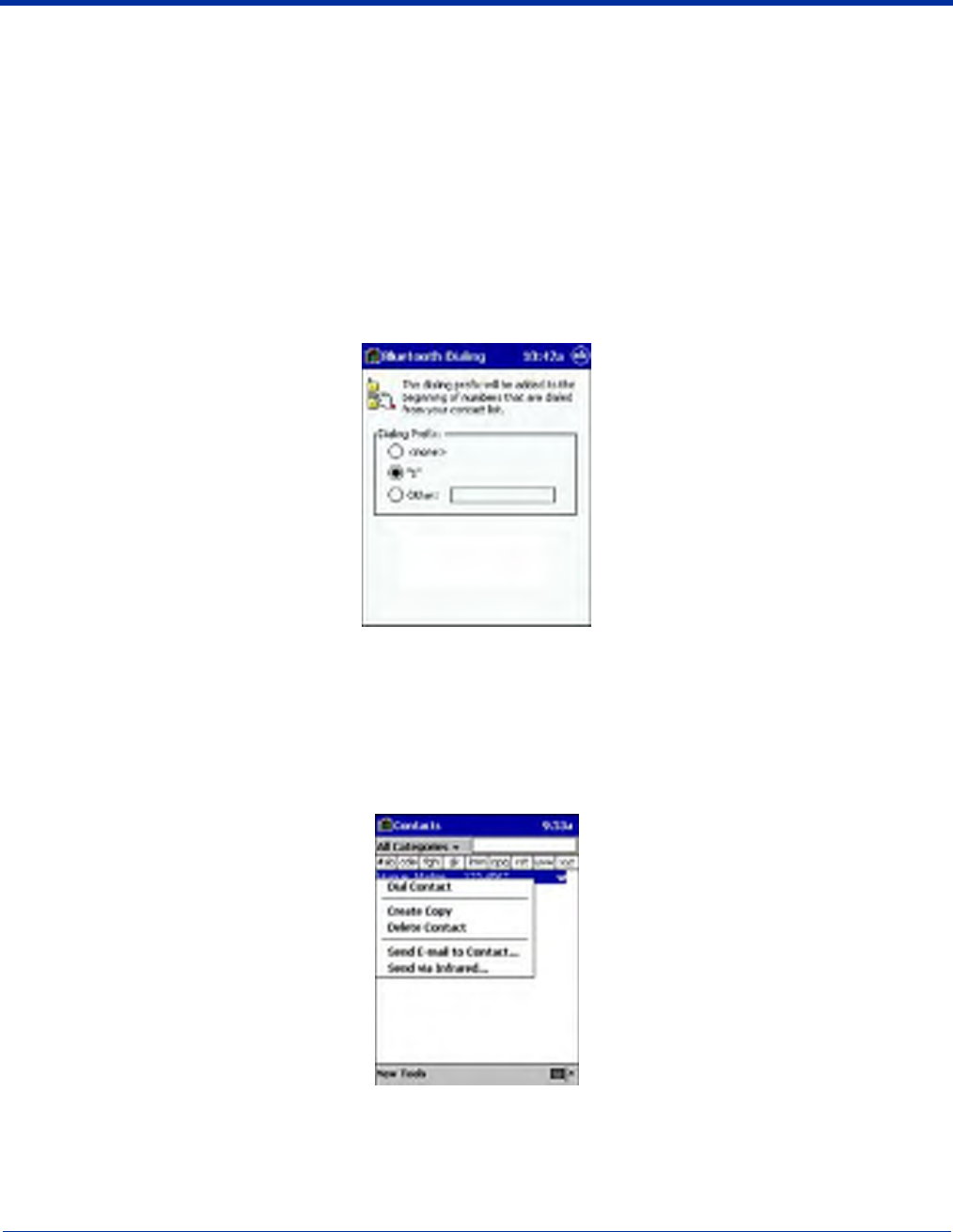
10 - 24 Dolphin® 7900 Mobile Computer User’s Guide - Prelim. Draft Rev (a)
Using the Dialer
This section explains how to assign a dialing prefix and use the Dialer to dial a number directly from your Contacts list. The Dialer
makes it quick and easy to perform dial-up networking.
Note: The Dialer has been verified to work with Nokia and Ericcson phones and is known not to work with the Motorola 270c,
NTT Docomo Paldio 633S or Sony au C413S phone. Results may vary with other phones that are not listed as being supported
by the Bluetooth system.
Assign a Dialing Prefix
If you have not already assigned a dialing prefix during the install process, you can do so by following these steps:
1. Go to Start > Settings > System tab. Tap on Dialer.
2. Select the appropriate Dialing Prefix, then tap OK.
Using the Dialer
1. To use the dialer, the mobile computer must already be connected to the Bluetooth phone. You can use the Get Connected!
Wizard to do this. Also, the Bluetooth phone must be selected as your favorite.
2. Go to Start > Contacts.
3. Tap and hold your stylus on the contact you wish to dial to. In the pop-up menu, select Dial Contact. Alternatively, you can
tap on Tools and select Dial Contact.
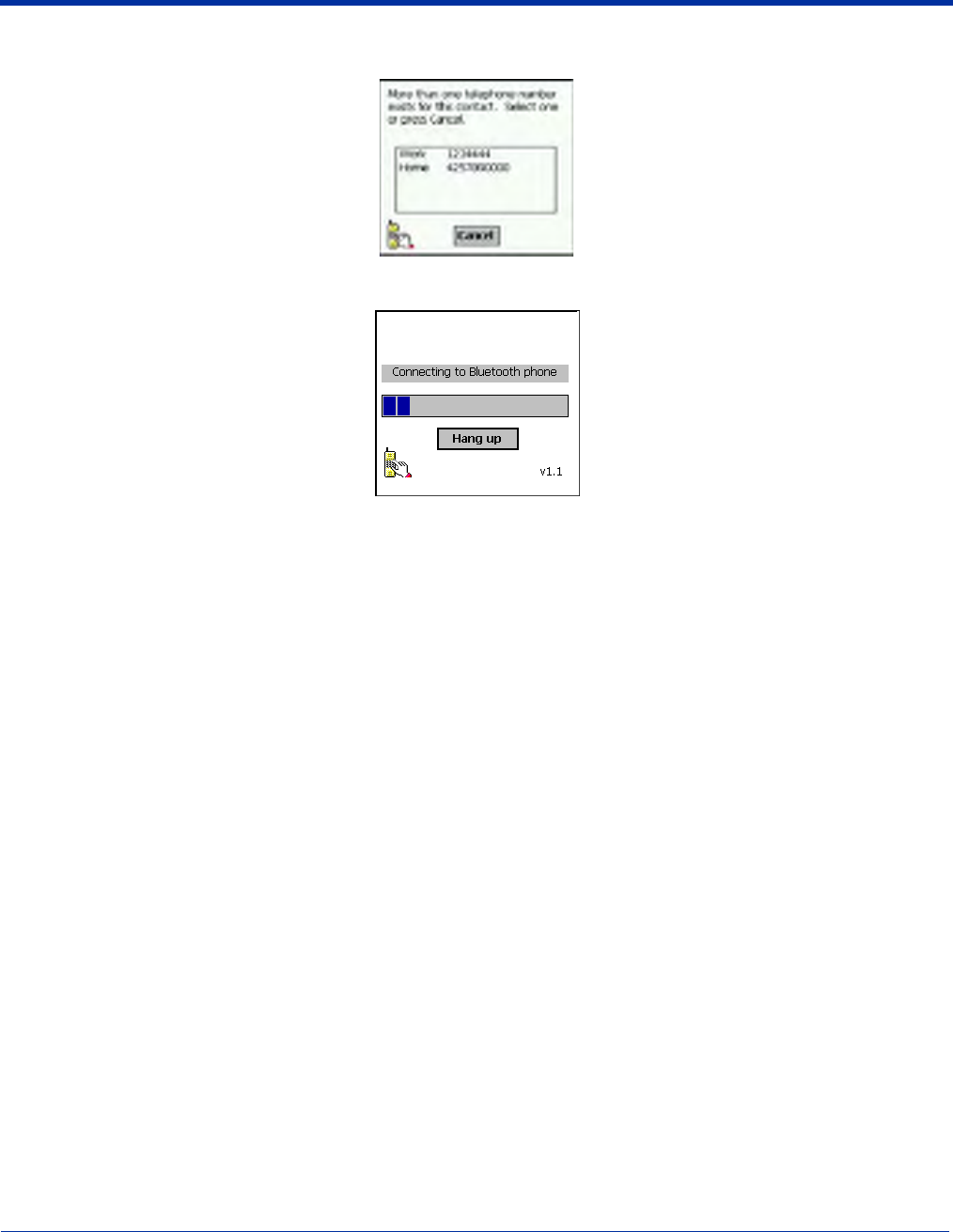
Dolphin® 7900 Mobile Computer User’s Guide - Prelim. Draft Rev (a) 10 - 25
4. If you have multiple phone numbers for a contact, a screen appears listing them, including any dialing prefix you may have
assigned. Select the phone number you wish to dial.
5. Your mobile computer connects to your phone and begins dialing.
The Dialer can dial a phone number containing any of the following non-numeric characters:
* # + . / ! @ - \ space A B C D T P W
The following string can also be included in a phone number: (',')
The Dialer cannot dial a phone number containing non-numeric characters other than those listed above. HHP recommends that
you follow the standard Microsoft Outlook format for phone numbers.
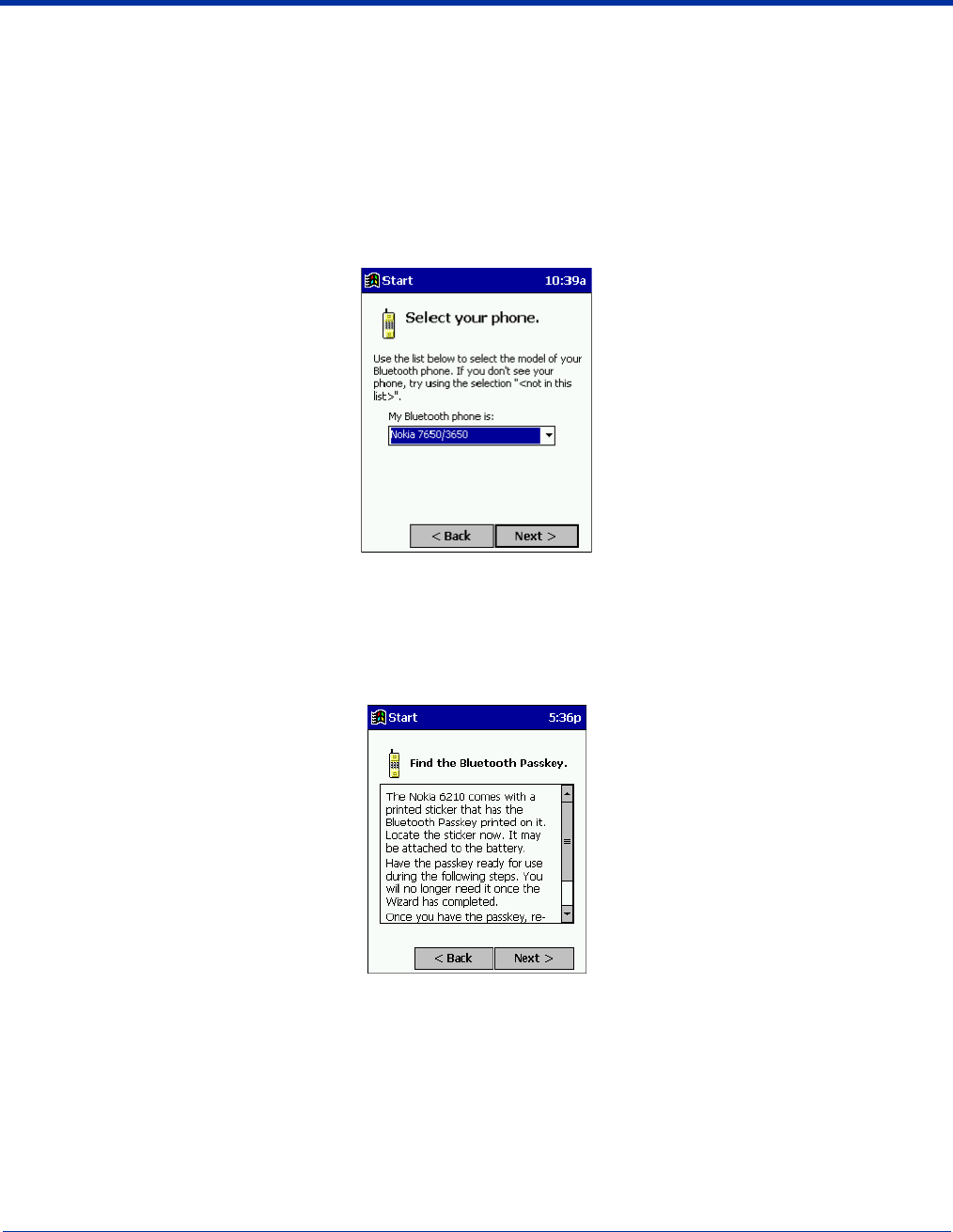
10 - 26 Dolphin® 7900 Mobile Computer User’s Guide - Prelim. Draft Rev (a)
Get Connected Wizard
The Get Connected! Wizard guides you through a one-time setup process that prepares the mobile computer and phone for
Bluetooth connections. The wizard varies depending on what phone you want to connect to.
Ericcson, Nokia 6210, NTT DoCoMo, Sony Phones
1. Tap on the Bluetooth task tray icon. In the pop-up menu, select Get Connected!
2. Follow the Bluetooth “Get Connected!” Wizard. In the second screen, use the drop-down list to select your Bluetooth phone.
The wizard provides tailored instructions based on your selection.
3. Follow the next screen(s) to prepare your specific phone for Bluetooth connections. You may need to do 1, 2 or all of the
following steps:
(a) Naming your Bluetooth phone
(b) Setting your Bluetooth phone in Discoverable mode
(c) Preparing your Bluetooth passkey.
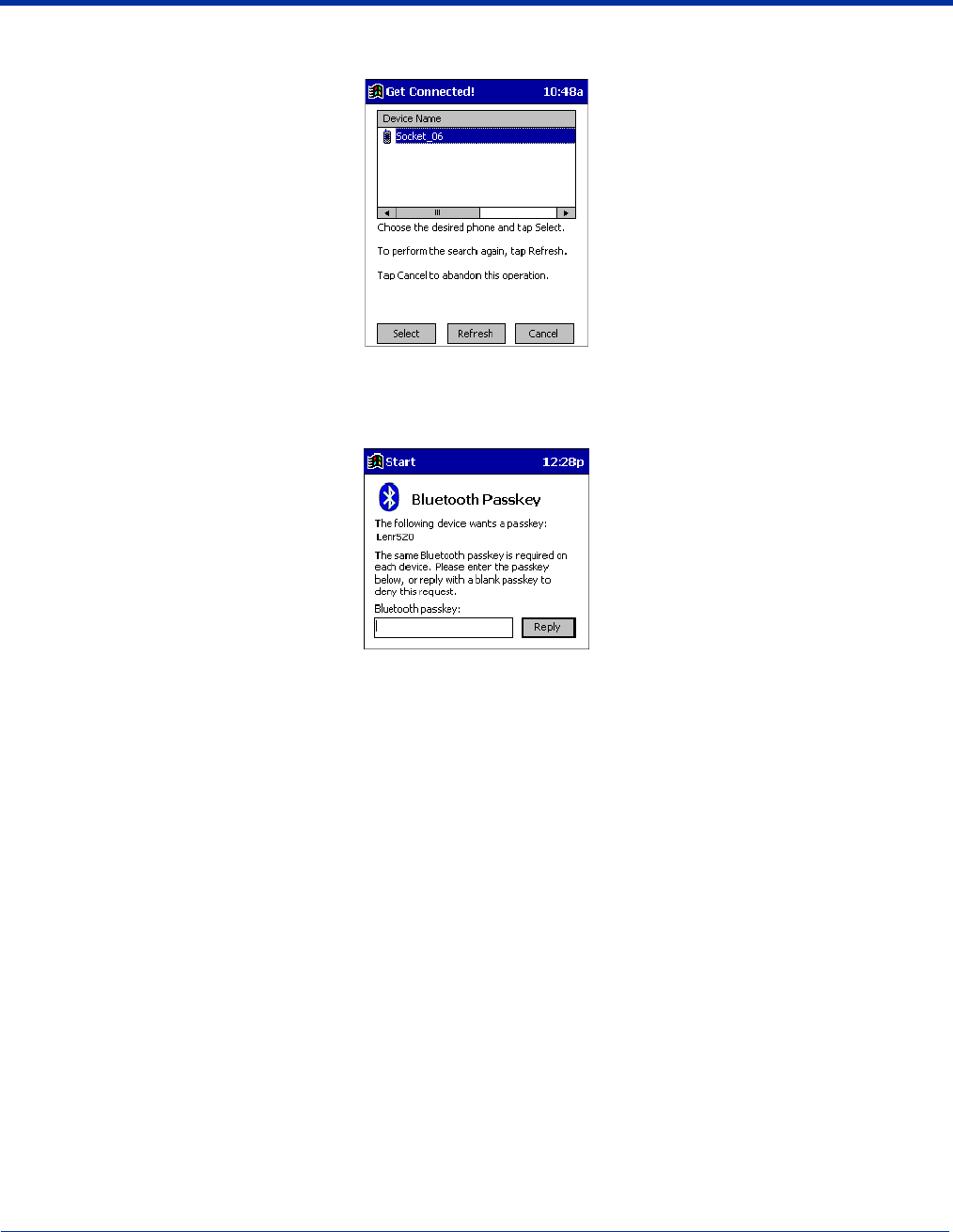
Dolphin® 7900 Mobile Computer User’s Guide - Prelim. Draft Rev (a) 10 - 27
4. When the search is complete, a list of the discovered Bluetooth phones appears. Choose the phone you wish to connect to,
and tap Select. A service discovery phase begins, about 5-10 seconds.
5. As prompted in the next screen, prepare your phone for bonding. For instructions on setting your phone to “Bondable” or
“Pairable” mode, refer to your phone manual. Have your passkey ready, then tap Next>.
6. In the next screen, enter the passkey. Tap Reply.
7. The mobile phone may then either automatically accept the passkey or ask you to enter one. If prompted for a passkey, use
the same one you entered on the mobile computer.
Ericsson T68/T68i only: When the phone asks you if you want to bond, select 2: Add to paired devices. Do not tap ACCEPT.
8. Tap Finish. After successfully connecting, the phone appears in the Bluetooth Devices folder. On the Today screen, the
Bluetooth icon blinks. You do not need to run the Get Connected! Wizard again unless you plan to switch between different
phones.
Note: You may also switch between different phones by assigning a new “favorite phone” in the Bluetooth Devices folder.
Motorola Timeport 270C, Nokia 3650/6310/7650/8910/8910i
1. Tap on the Bluetooth task tray icon. In the pop-up menu, select Get Connected!
2. Follow the Bluetooth “Get Connected!” Wizard. In the second screen, use the drop-down list to select your Bluetooth phone.
The wizard provides tailored instructions for your phone.
Note: The screens below are for the Nokia 7650.
3. As directed on the next two screens, assign the phone a unique name, set the phone to Discoverable mode, and tap Next.
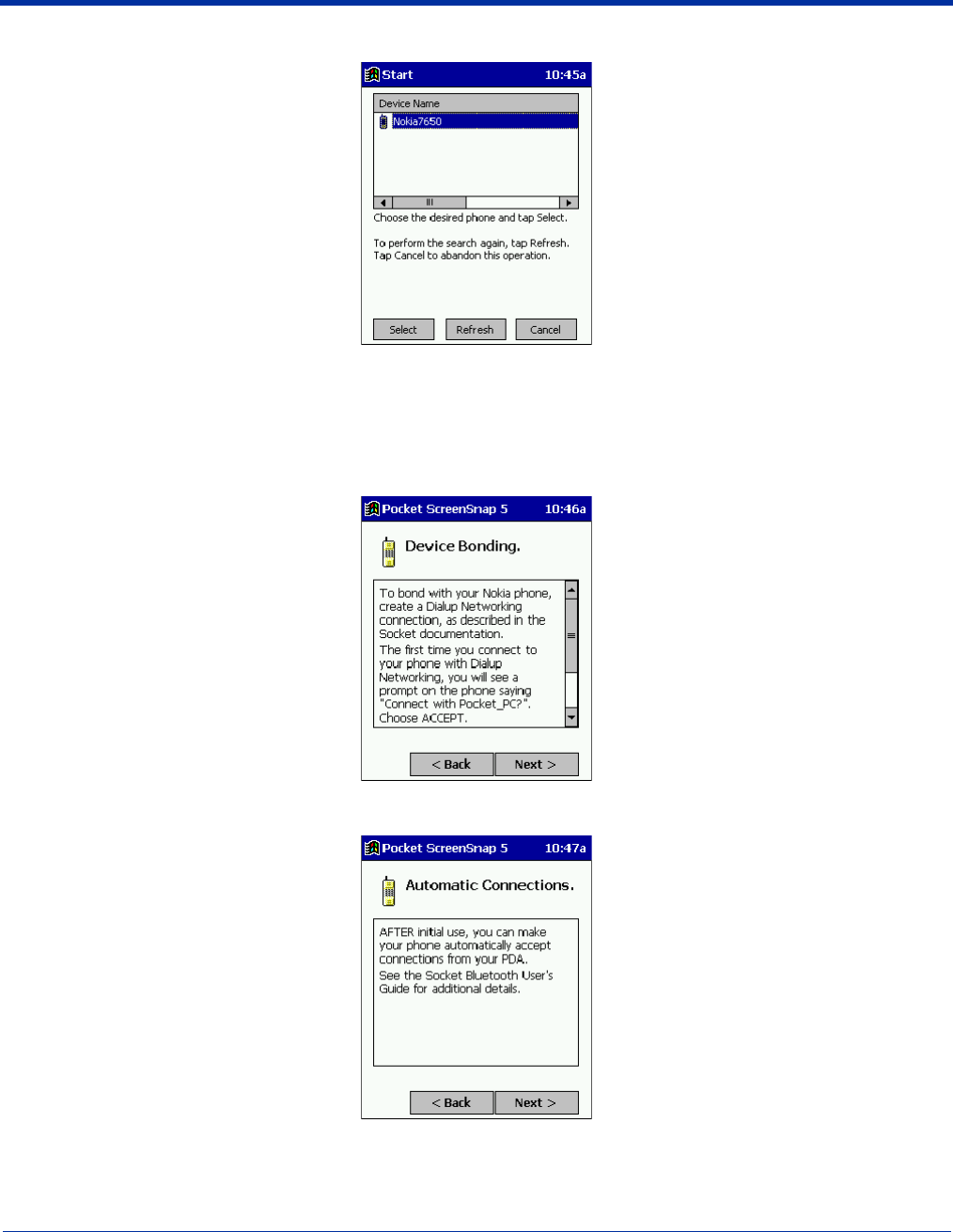
10 - 28 Dolphin® 7900 Mobile Computer User’s Guide - Prelim. Draft Rev (a)
4. The mobile computer searches for the phone. When the search is over, a list of the discovered Bluetooth phones appears.
5. Choose the phone you want to connect to, and tap Select. A service discovery phase begins, about 5-10 seconds.
6. The next two screens describe procedures you complete outside of the wizard. Read through each screen but do not
complete the described procedures until you exit the wizard.
Bonding with your phone - This must be completed to establish the Bluetooth connection and involves dial-up
networking.
Automatic Connections - This procedure is optional but makes future Bluetooth connections more convenient.
7. Continue to the last screen of the wizard and tap Finish. Now proceed to STEP 6 to complete the bonding process and, if
desired, set up automatic connections.
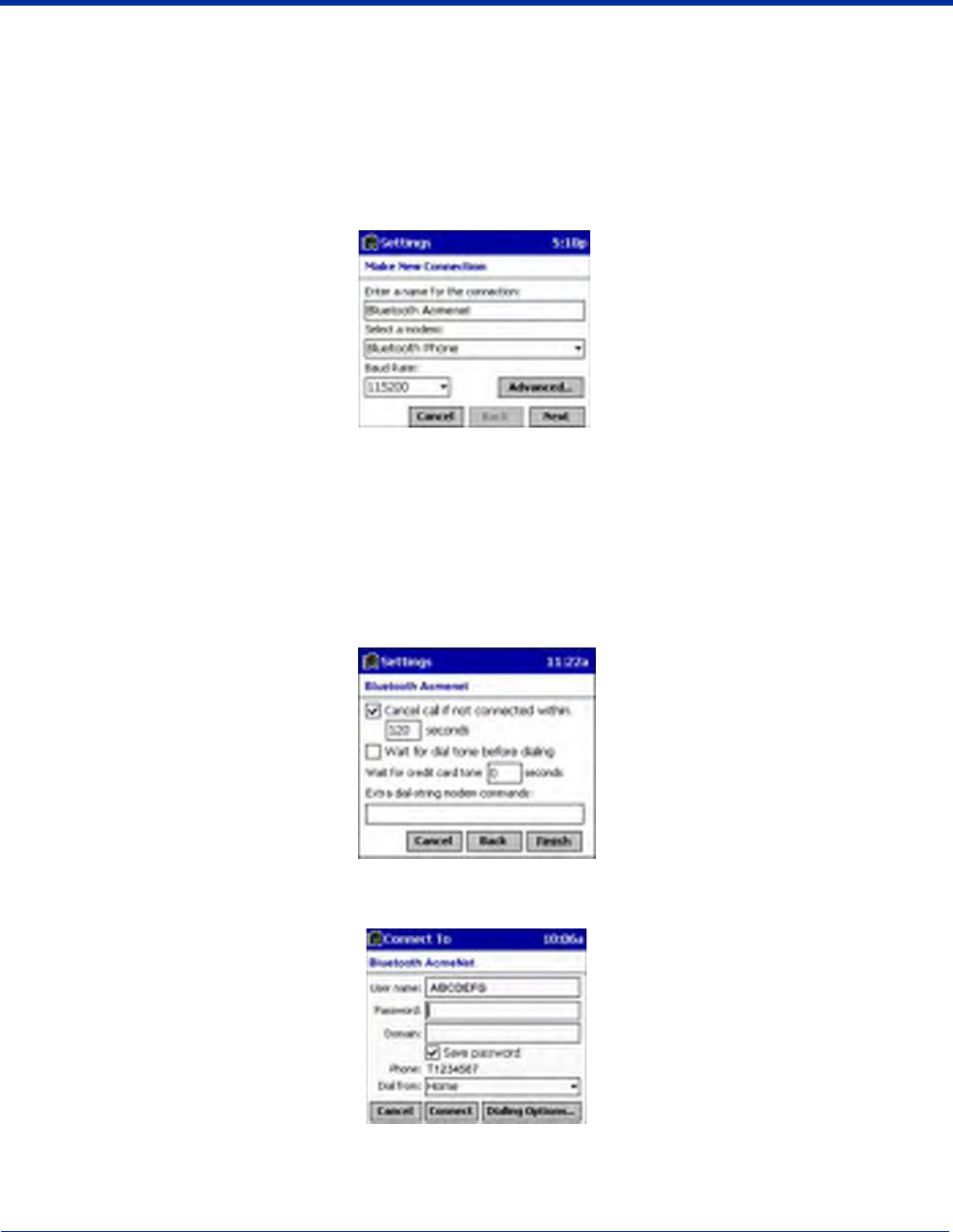
Dolphin® 7900 Mobile Computer User’s Guide - Prelim. Draft Rev (a) 10 - 29
Dial Up to Your Network
Complete the following steps to create a new Bluetooth internet connection. Before setting up dial-up networking, prepare
yourself with dial-up information and other necessary settings from your office network or ISP.
Note: For more information about modem connections, see Creating an External Modem Connection to an ISP on page 7-23.
1. Go to Start > Settings > Connections tab > Connections.
2. In the top field, select Internet Settings and tap Modify. Then, tap New.
3. Enter a name for the connection. Remember what you name the connection. In the future, you will need to select it to start
the connection.
For the modem, select Bluetooth Phone.
For the Baud Rate, select 115200.
If you want to configure Port Settings, TCP/IP, or Name Server settings, navigate to the setting and tap Advanced.
4. Tap Next.
5. In the Phone number field, enter the dial-up number. Tap Next.
6. Uncheck Wait for dial tone before dialing. Tap Finish.
7. Now you are ready to start the connection. In the Connections screen, under Internet Settings, tap Connect. In Network Log
On, verify the dialing settings. Tap OK.
ONLY FOR MOTOROLA TIMEPORT 270C OR NOKIA 3650/6310/7650/8910/8910i:
a) After you tap Connect for the first time, the phone displays a message asking if you want to bond. On Motorola, enter
GRANT; on Nokia, enter ACCEPT.
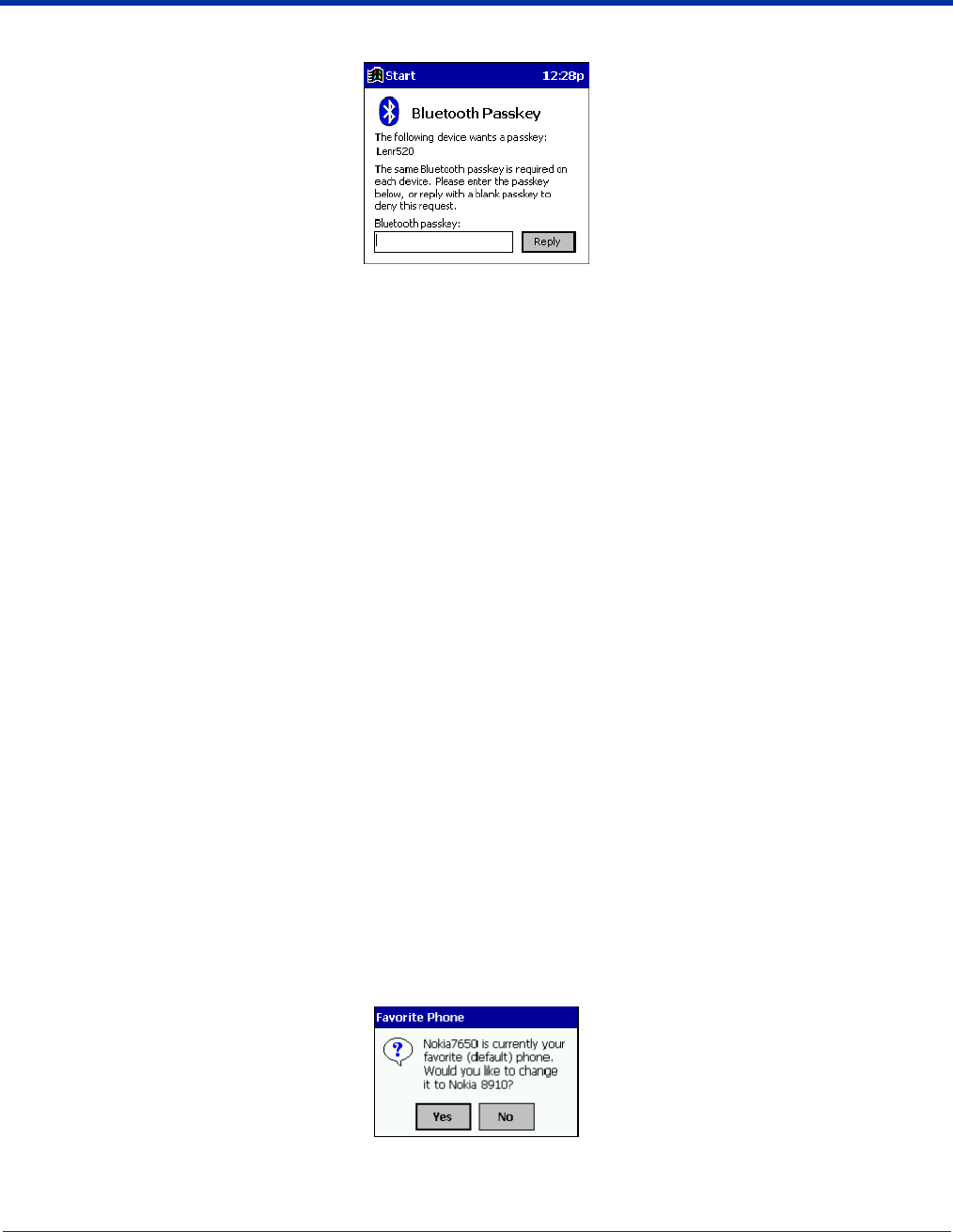
10 - 30 Dolphin® 7900 Mobile Computer User’s Guide - Prelim. Draft Rev (a)
b) Make up a 4-16 digit passkey, enter it on the phone, then enter it on the terminal.
Note: The Bluetooth icon on the Today screen blinks to indicate a connection.
c) After successfully bonding, you can set up the phone to automatically connect to your Dolphin 7900 without a passkey.
Automatic Connections for Motorola Timeport 270C:
• On the phone, press MENU.
• Scroll to Settings, then press SELECT.
• Scroll to Connection, then press ON.
• On Bluetooth Link, press SELECT.
• Scroll to Devices, then press SELECT.
• Choose your mobile computer, then press EDIT.
• Scroll to Access:Ask, then press CHANGE.
• Scroll to Automatic, then press SELECT. Press DONE.
Automatic Connections for Nokia 3650/7650:
• On the phone, press MENU.
• Scroll to Connectivity, then press OPTIONS.
• The Open option should be highlighted. Press SELECT.
• The Bluetooth option should be highlighted. Press OPTIONS.
• The Open option should be highlighted. Press SELECT.
• Scroll to the right tab to access the Paired devices list. Highlight your mobile computer, then press OPTIONS.
• Scroll to Set as authorized, then press SELECT.
• In the confirmation screen, press YES.
Automatic Connections for Nokia 6310/8910/8910i:
• On the phone, press MENU.
• Scroll to 10 Bluetooth, then press SELECT.
• Scroll to 4 View Paired Devices, then press SELECT.
• Highlight the Dolphin 7900, then press OPTIONS.
• Scroll to 3 Request Connection Authorization, then press NO.
To use a different Bluetooth phone for dial-up networking, you can use the same connection setup, but you must make the new
phone your favorite. Just run the Get Connected! Wizard again, select the new phone, and make it your new Favorite when
prompted.