Honeywell Barcode Reader 1900 Ez Users Manual
1900 EZ to the manual d924afe6-23c5-43c4-8a3f-2f552b032413
2015-01-23
: Honeywell Honeywell-Honeywell-Barcode-Reader-1900-Ez-Users-Manual-261134 honeywell-honeywell-barcode-reader-1900-ez-users-manual-261134 honeywell pdf
Open the PDF directly: View PDF ![]() .
.
Page Count: 9

1
1-866-468-5767 International Point of Sale
201-928-0222 555 Cedar Lane Teaneck,
New Jersey 07666
Programming Your Honeywell Xenon 1900 EZ ID Scanner
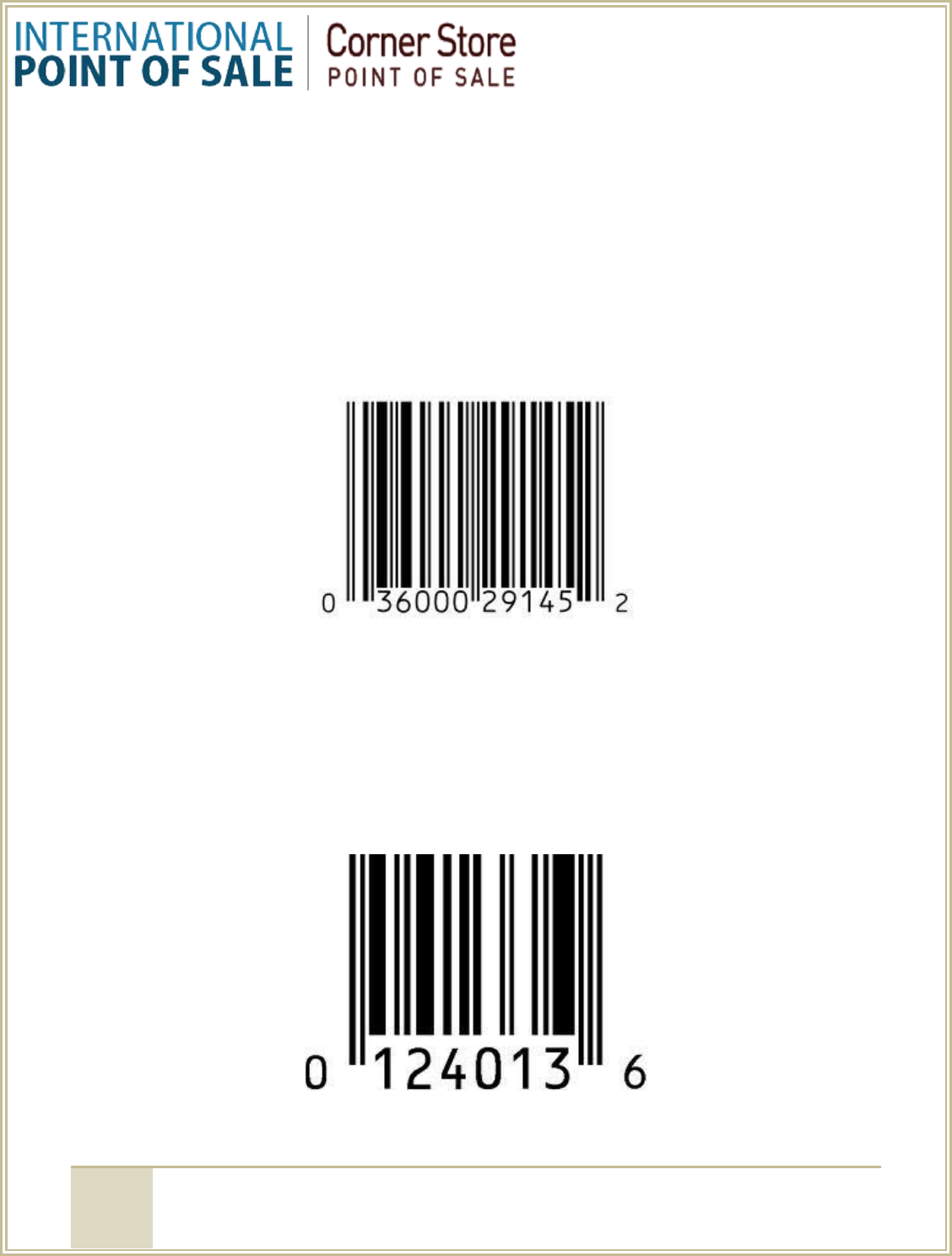
2
1-866-468-5767 International Point of Sale
201-928-0222 555 Cedar Lane Teaneck,
New Jersey 07666
This document will show you how to program your Honeywell Xenon 1900 EZ ID Scanner to
read barcodes the way they are formatted in your Corner Store POS database.
Most of your products have UPC-A barcodes that have 12 digits with 10 digits in the middle,
one in the front and one at the end. Here’s an example:
Other products have UPC-E barcodes that have 8 digits with 6 in the middle, one in the front
(usually a zero) and one at the end. Here’s an example:
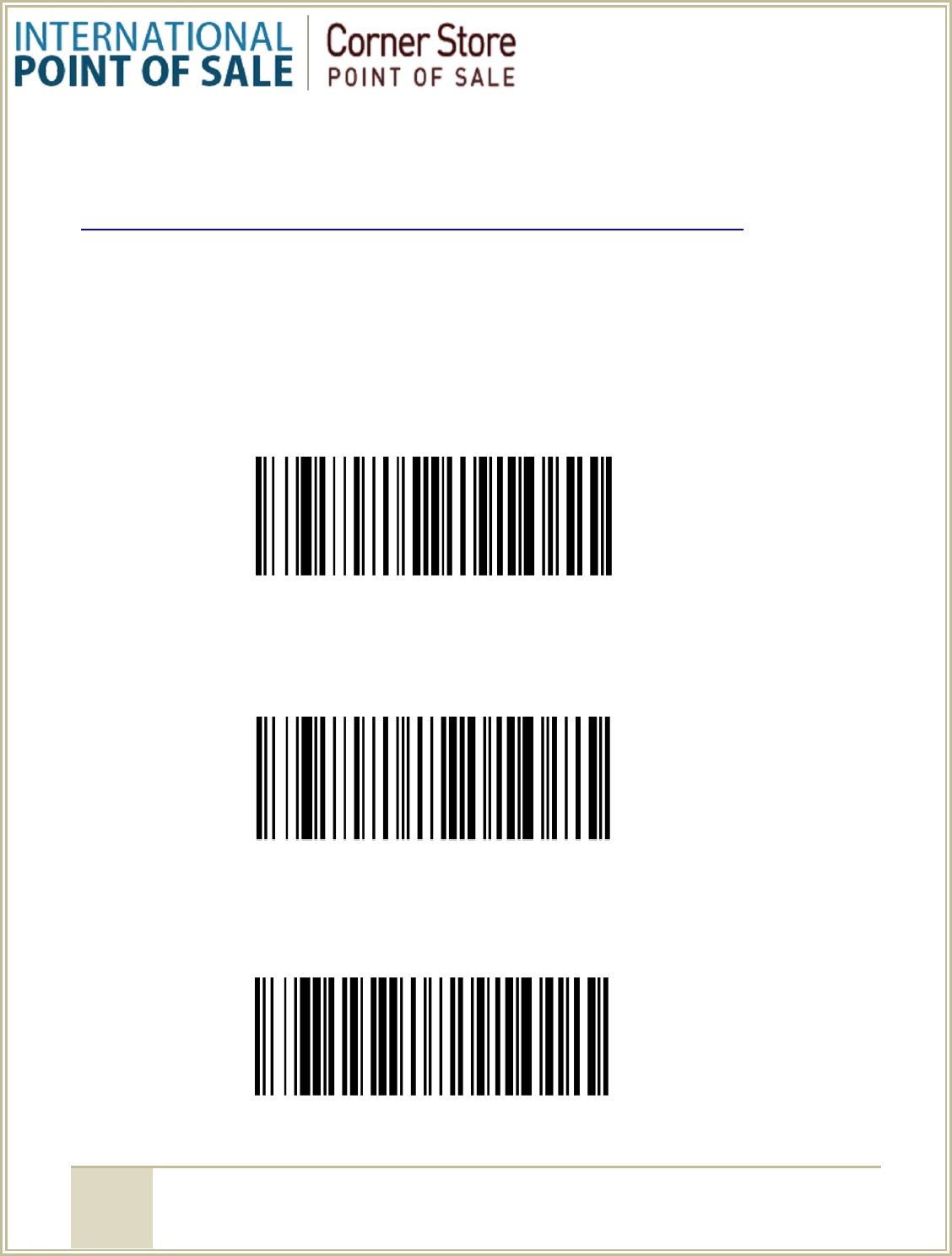
3
1-866-468-5767 International Point of Sale
201-928-0222 555 Cedar Lane Teaneck,
New Jersey 07666
All of these codes and more are found in the Honeywell Xenon 1900 EZ ID Scanner user manual
found here:
http://www.honeywellaidc.com/CatalogDocuments/Xenon-UG%20Rev%20E.pdf
Reset to factory defaults (usually not necessary)
1. Remove Custom Defaults
2. Activate Defaults
Carriage Return (simulates Enter key) - Use this if when you scan a barcode, you have to press
enter to get the item # onto the invoice grid
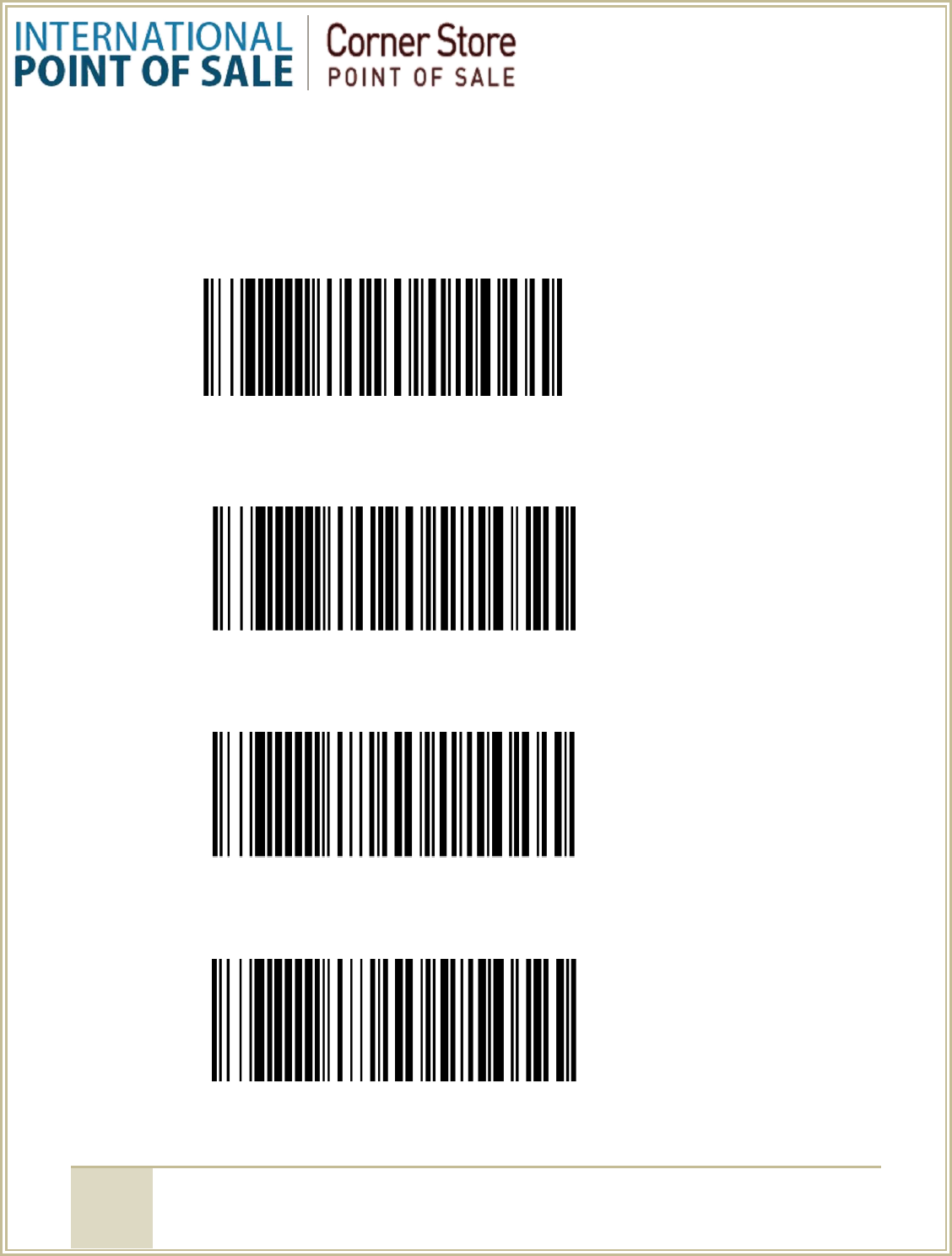
4
1-866-468-5767 International Point of Sale
201-928-0222 555 Cedar Lane Teaneck,
New Jersey 07666
UPC-A [12 digit codes]
Transmit the first digit – Reads the first digit
Remove the first digit – Does not read the first digit
Transmit the last digit – Reads the last digit
Remove the last digit – Does not read the last digit
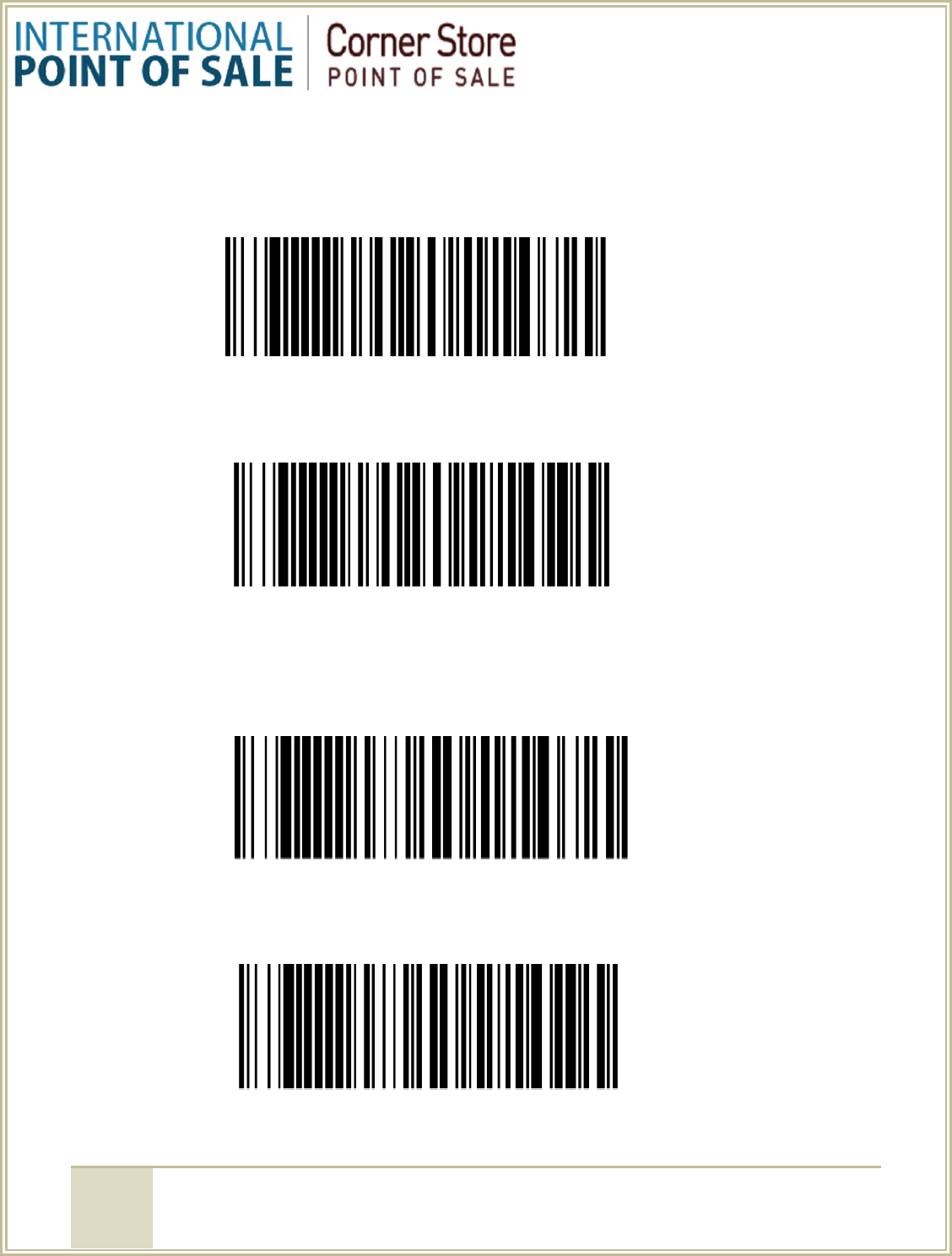
5
1-866-468-5767 International Point of Sale
201-928-0222 555 Cedar Lane Teaneck,
New Jersey 07666
UPC-E [8 Digit Codes]
Transmit first digit – Reads the first digit
Remove first digit – Does not read the first digit
Transmit the last digit – Reads the last digit
Remove the last digit – Does not read the last digit
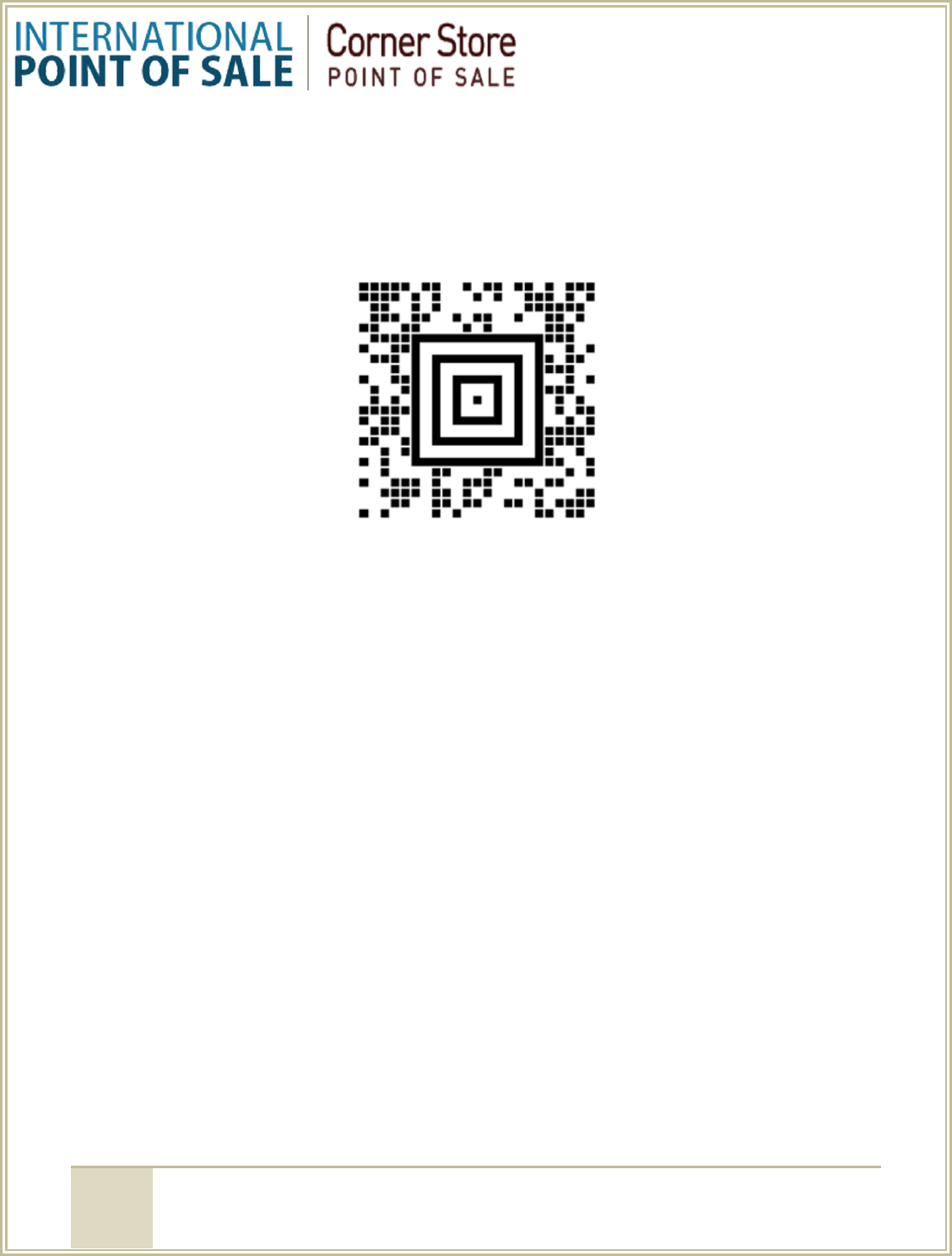
6
1-866-468-5767 International Point of Sale
201-928-0222 555 Cedar Lane Teaneck,
New Jersey 07666
The Honeywell scanner was designed to read Driver’s Licenses. In order for your scanner to
read the correct information on the ID (Birthday; displayed as MM/DD/YYYY) you will need to
scan the code below. This code works best if you print out the code.
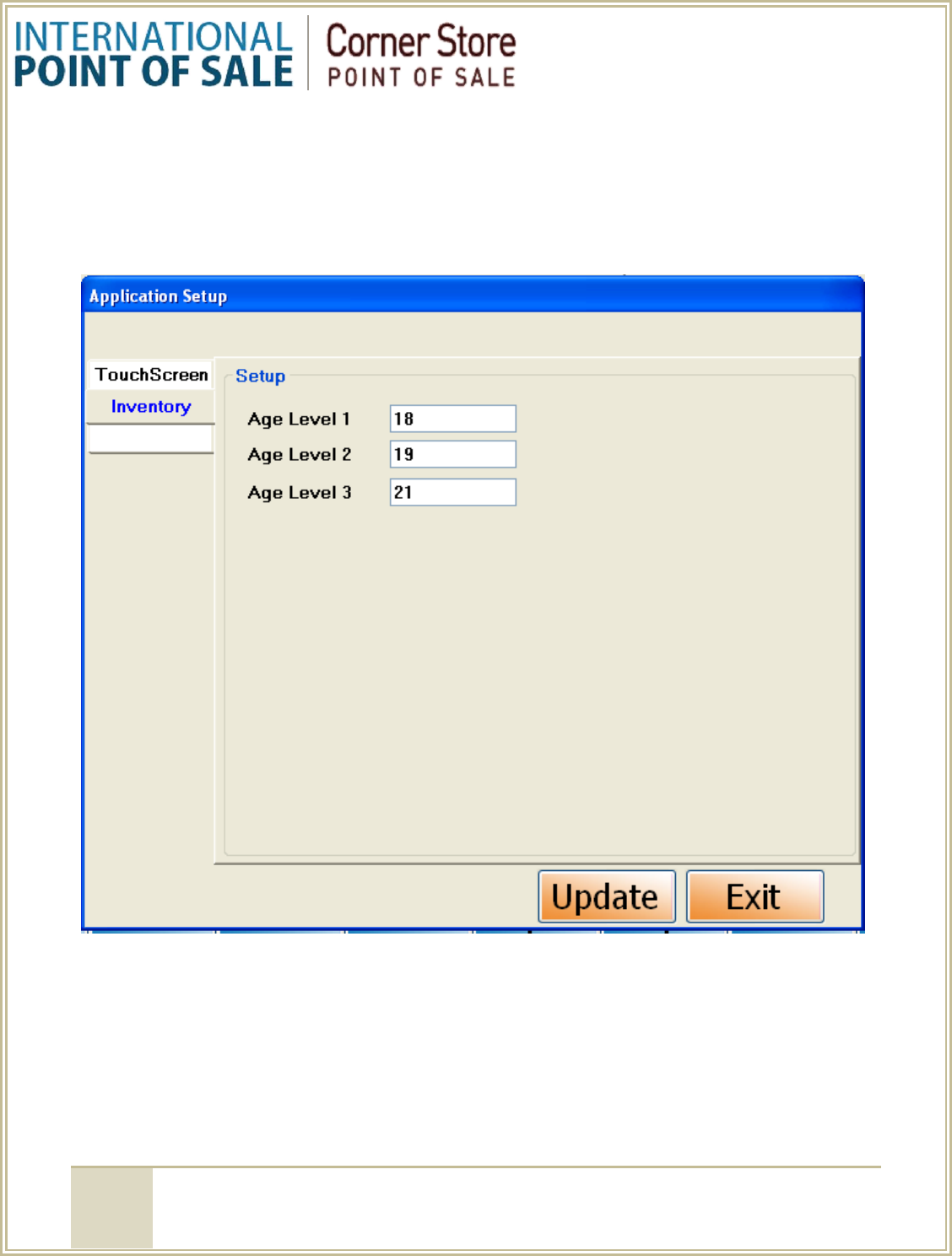
7
1-866-468-5767 International Point of Sale
201-928-0222 555 Cedar Lane Teaneck,
New Jersey 07666
Setting up Driver’s License Checks in CornerStore
To set up an age restriction on an inventory item you can follow these steps.
Step 1: Open up CornerStore and go to Setup > Application SetUp > Inventory
Step 2: You can modify up to 3 age levels for your items. The most common ages are 18, 19, and 21.
When you are done entering in the age levels click Update.
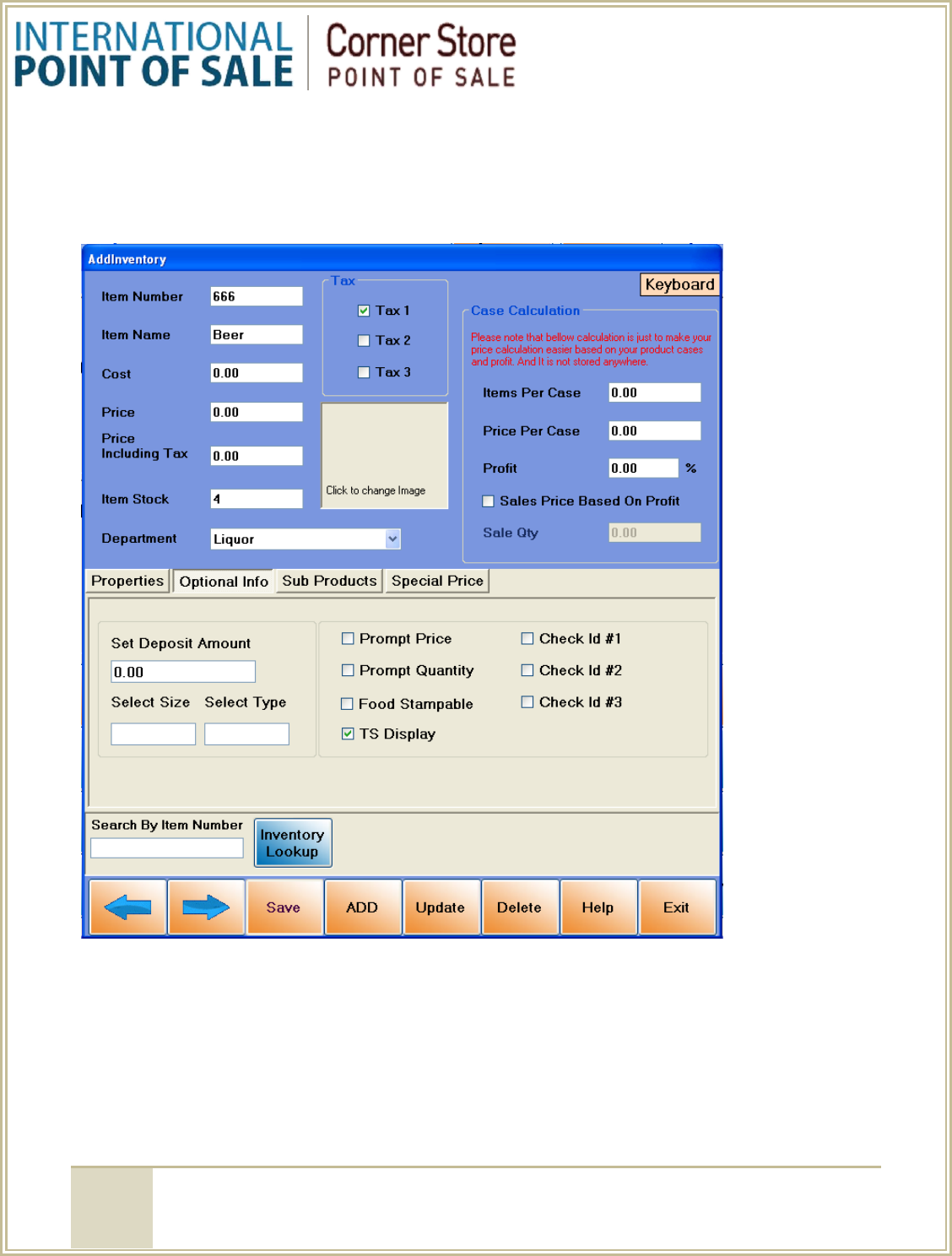
8
1-866-468-5767 International Point of Sale
201-928-0222 555 Cedar Lane Teaneck,
New Jersey 07666
Step 3: Go to Setup > Administrator > Inventory Maintenance, look up for an item you would like to put
an age level on and click the Optional Info Tab.
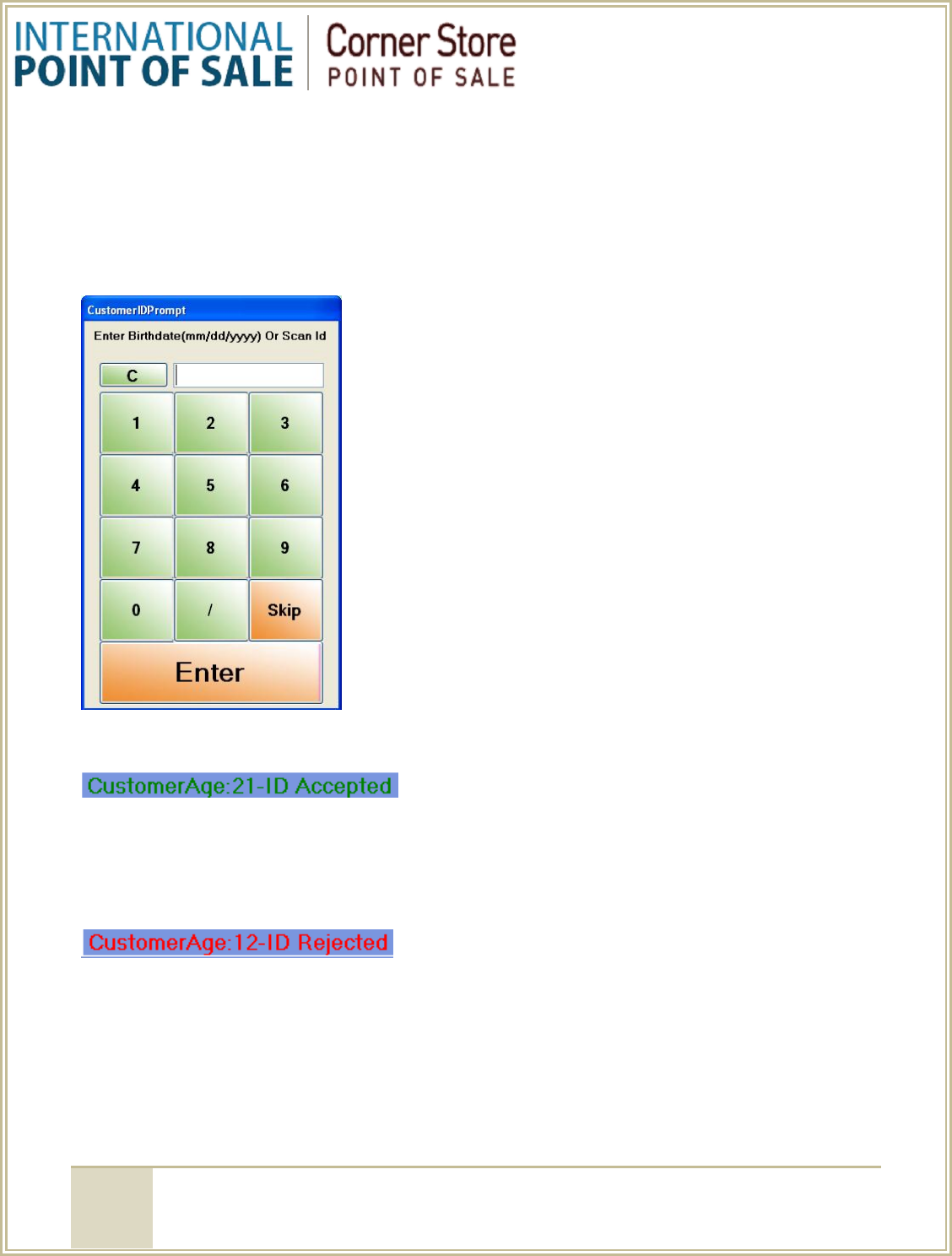
9
1-866-468-5767 International Point of Sale
201-928-0222 555 Cedar Lane Teaneck,
New Jersey 07666
Step 4: Check the box for the ID level you would like to set. Check ID 3 will be set to 21. Click Update
and Exit.
Step 5: Ring up the item as normal, a new box will appear for an ID scan. Scan the ID into here and will
either Accept it or Reject it. As an Admin or someone with the permission can press skip to bypass the
ID scan.
ACCEPTED
Once the ID has been accepted, for any other item that needs an ID scan it will not need to scan it again
for the rest of the invoice. If the invoice is canceled press void to reset the ID.
REJECTED
If the ID is rejected it means the customer is not old enough to purchase any items that are out of his or
her age level. They will also be unable to purchase anything else in the transaction that they do not
qualify for. In order to reset the invoice back to normal please press void.
-Note: The scanner’s hardware limitation does not allow it to check if the ID is currently expired or
not.