Honeywell Voyager 1250G Users Manual Single Line Laser Scanner User's Guide
1250g to the manual 4582b8f5-d515-497b-a852-ed9a0aed1e1f
vg1250_ug
2015-01-23
: Honeywell Honeywell-Voyager-1250G-Users-Manual-261778 honeywell-voyager-1250g-users-manual-261778 honeywell pdf
Open the PDF directly: View PDF ![]() .
.
Page Count: 240 [warning: Documents this large are best viewed by clicking the View PDF Link!]
- VoyagerTM 1250g User's Guide
- Table of Contents
- Getting Started
- Programming the Interface
- Introduction
- Programming the Interface - Plug and Play
- USB Serial Commands
- Verifone® Ruby Terminal Default Settings
- Gilbarco® Terminal Default Settings
- Honeywell Bioptic Aux Port Configuration
- Datalogic™ Magellan© Bioptic Aux Port Configuration
- NCR Bioptic Aux Port Configuration
- Wincor Nixdorf Terminal Default Settings
- Wincor Nixdorf Beetle™ Terminal Default Settings
- Keyboard Country Layout
- Keyboard Wedge Modifiers
- RS232 Modifiers
- NCR Modifiers
- Scanner to Bioptic Communication
- Input/Output Settings
- Data Editing
- Data Formatting
- Symbologies
- All Symbologies
- Message Length Description
- Codabar
- Code 39
- Interleaved 2 of 5
- NEC 2 of 5
- Code 93
- Straight 2 of 5 Industrial (three-bar start/stop)
- Straight 2 of 5 IATA (two-bar start/stop)
- Matrix 2 of 5
- Code 11
- Code 128
- ISBT 128
- GS1-128
- Telepen
- UPC-A
- UPC-A/EAN-13 with Extended Coupon Code
- UPC-E0
- EAN/JAN-13
- EAN-13 Beginning with 2 Addenda Required
- EAN-13 Beginning with 290 Addenda Required
- EAN-13 Beginning with 378/379 Addenda Required
- EAN-13 Beginning with 414/419 Addenda Required
- EAN-13 Beginning with 434/439 Addenda Required
- EAN-13 Beginning with 977 Addenda Required
- EAN-13 Beginning with 978 Addenda Required
- EAN-13 Beginning with 979 Addenda Required
- ISBN Translate
- ISSN Translate
- EAN/JAN-8
- MSI
- Plessey Code
- GS1 DataBar Omnidirectional
- GS1 DataBar Limited
- GS1 DataBar Expanded
- Trioptic Code
- GS1 Emulation
- Postal Codes
- Interface Keys
- Utilities
- Serial Programming Commands
- Product Specifications
- Maintenance
- Customer Support
- Reference Charts
- Sample Symbols
- Programming Chart
- Table of Contents

™
VoyagerTM 1250g
Single-Line Laser Scanner
User’s Guide

Disclaimer
Honeywell International Inc. (“HII”) reserves the right to make changes in speci-
fications and other information contained in this document without prior notice,
and the reader should in all cases consult HII to determine whether any such
changes have been made. The information in this publication does not repre-
sent a commitment on the part of HII.
HII shall not be liable for technical or editorial errors or omissions contained
herein; nor for incidental or consequential damages resulting from the furnish-
ing, performance, or use of this material.
This document contains proprietary information that is protected by copyright.
All rights are reserved. No part of this document may be photocopied, repro-
duced, or translated into another language without the prior written consent of
HII.
© 2011 Honeywell International Inc. All rights reserved.
Other product names or marks mentioned in this document may be trademarks
or registered trademarks of other companies and are the property of their
respective owners.
Web Address: www.honeywellaidc.com

1
Chapter 1 - Getting Started
About This Manual ...................................................... 1-1
Unpacking Your Device............................................... 1-1
Connecting the Device ................................................ 1-1
Connecting with USB ............................................ 1-1
Connecting with Keyboard Wedge........................ 1-2
Connecting with RS232 Serial Port....................... 1-3
Connecting with RS485......................................... 1-4
Reading Techniques ................................................... 1-5
Menu Bar Code Security Settings ............................... 1-5
Setting Custom Defaults ............................................. 1-5
Resetting the Custom Defaults ................................... 1-6
Resetting the Factory Defaults.................................... 1-7
Chapter 2 - Programming the Interface
Introduction ................................................................. 2-1
Programming the Interface - Plug and Play ................ 2-1
Keyboard Wedge................................................... 2-1
IBM PS2 Keyboard................................................ 2-1
RS232 Serial Port.................................................. 2-1
RS485 ................................................................... 2-2
OPOS Mode.......................................................... 2-3
USB IBM SurePos................................................. 2-4
IBM Secondary Interface....................................... 2-4
USB PC or Macintosh Keyboard........................... 2-5
USB HID................................................................ 2-5
HID Fallback Mode................................................ 2-5
USB Serial Commands ............................................... 2-6
USB Serial Emulation............................................ 2-6
CTS/RTS Emulation.............................................. 2-6
ACK/NAK Mode..................................................... 2-7
Communication Timeout ....................................... 2-7
NAK Retries........................................................... 2-8
Support BEL/CAN in ACK/NAK............................. 2-8
Table of Contents

2
Verifone® Ruby Terminal Default Settings ..................2-9
Gilbarco® Terminal Default Settings............................2-9
Honeywell Bioptic Aux Port Configuration .................2-10
Datalogic™ Magellan© Bioptic
Aux Port Configuration ............................................2-10
NCR Bioptic Aux Port Configuration..........................2-10
Wincor Nixdorf Terminal Default Settings..................2-11
Wincor Nixdorf Beetle™ Terminal Default Settings...2-11
Keyboard Country Layout..........................................2-12
Keyboard Wedge Modifiers .......................................2-14
ALT Mode ............................................................2-14
Keyboard Style ....................................................2-14
Keyboard Conversion ..........................................2-15
Keyboard Modifiers..............................................2-16
Inter-Scan Code Delay ........................................2-17
<F0> Break Character .........................................2-18
Keyboard Wedge Defaults...................................2-18
RS232 Modifiers ........................................................2-19
RS232 Baud Rate................................................2-19
RS232 Word Length: Data Bits, Stop Bits,
and Parity .......................................................2-20
RS232 Handshaking............................................2-21
RS232 Timeout....................................................2-22
XON/XOFF ..........................................................2-22
ACK/NAK .............................................................2-23
Communication Timeout......................................2-23
NAK Retries .........................................................2-24
Support BEL/CAN in ACK/NAK ...........................2-25
RS232 Defaults....................................................2-25
NCR Modifiers ...........................................................2-25
NCR ACK/NAK ....................................................2-25
Block Check Character ........................................2-26
NCR Prefix...........................................................2-26
NCR Suffix ...........................................................2-26
NCR Prefix/Suffix.................................................2-27
NCR NOF (Not-on-File) Error ..............................2-27
Scanner to Bioptic Communication............................2-27

3
Scanner-Bioptic Packet Mode............................. 2-28
ACK/NAK............................................................. 2-28
Communication Timeout ..................................... 2-28
Chapter 3 - Input/Output Settings
Power Up Beeper........................................................ 3-1
Beep on BEL Character .............................................. 3-1
Good Read and Error Indicators ................................. 3-2
Beeper – Good Read ............................................ 3-2
Beeper Volume – Good Read ............................... 3-2
Beeper Pitch – Good Read ................................... 3-3
Beeper - Transmit Order ....................................... 3-3
Beeper Pitch – Error.............................................. 3-3
Beeper Duration – Good Read.............................. 3-4
Number of Beeps – Good Read............................ 3-4
Number of Beeps – Error ...................................... 3-4
LED Indicators............................................................. 3-6
LED Settings ......................................................... 3-6
LED Brightness ..................................................... 3-7
In-Stand and Out-Of-Stand Settings ........................... 3-7
In-Stand and Out-of-Stand Defaults...................... 3-8
Presentation Modes .............................................. 3-8
Manual Activation Mode........................................ 3-9
End Manual Activation After Good Read............... 3-9
Manual Activation Laser Timeout -
Button Settings............................................... 3-10
CodeGate®.......................................................... 3-11
Object Detection Mode........................................ 3-11
End Object Detection After Good Read .............. 3-12
Object Detection Laser Timeout.......................... 3-12
Object Detection Distance................................... 3-13
Character Activation Mode........................................ 3-13
Activation Character............................................ 3-13
End Character Activation After Good Read......... 3-14
Character Activation Laser Timeout.................... 3-14
Character Deactivation Mode.................................... 3-15

4
Deactivation Character ........................................3-15
Reread Delay.............................................................3-16
User-Specified Reread Delay ....................................3-16
Output Sequence Overview.......................................3-16
Require Output Sequence ...................................3-16
Output Sequence Editor ......................................3-17
To Add an Output Sequence ...............................3-17
Other Programming Selections............................3-17
Output Sequence Editor ......................................3-19
Sequence Timeout...............................................3-19
Sequence Match Beeper .....................................3-20
Partial Sequence .................................................3-20
Require Output Sequence ...................................3-20
No Read.....................................................................3-21
Chapter 4 - Data Editing
Prefix/Suffix Overview..................................................4-1
To Add a Prefix or Suffix:.......................................4-1
To Clear One or All Prefixes or Suffixes ................4-2
To Add a Carriage Return Suffix to
All Symbologies................................................4-3
Prefix Selections..........................................................4-3
Suffix Selections ..........................................................4-4
Transmit Alternate Extended ASCII Characters ..........4-4
Function Code Transmit ..............................................4-6
Communication Check Character................................4-6
Intercharacter, Interfunction, and
Intermessage Delays.................................................4-7
Intercharacter Delay ..............................................4-7
User Specified Intercharacter Delay ......................4-7
Interfunction Delay.................................................4-8
Intermessage Delay...............................................4-9
Chapter 5 - Data Formatting
Data Format Editor Introduction...................................5-1
To Add a Data Format .................................................5-1

5
Other Programming Selections ............................. 5-3
Terminal ID Table........................................................ 5-4
Data Format Editor Commands .................................. 5-4
Move Commands .................................................. 5-5
Search Commands................................................ 5-6
Miscellaneous Commands .................................... 5-7
Data Formatter ............................................................ 5-8
Data Format Non-Match Error Tone...................... 5-9
Primary/Alternate Data Formats................................ 5-10
Single Scan Data Format Change....................... 5-10
Chapter 6 - Symbologies
All Symbologies........................................................... 6-1
Message Length Description....................................... 6-2
Codabar ...................................................................... 6-3
Codabar Concatenation ........................................ 6-4
Code 39....................................................................... 6-7
Code 32 Pharmaceutical (PARAF)........................ 6-9
Full ASCII .............................................................. 6-9
Interleaved 2 of 5 ...................................................... 6-11
NEC 2 of 5................................................................. 6-13
Code 93..................................................................... 6-15
Straight 2 of 5 Industrial (three-bar start/stop) .......... 6-16
Straight 2 of 5 IATA (two-bar start/stop).................... 6-18
Matrix 2 of 5 .............................................................. 6-19
Code 11..................................................................... 6-21
Code 128................................................................... 6-24
ISBT 128 ................................................................... 6-25
GS1-128.................................................................... 6-31
Telepen ..................................................................... 6-33
UPC-A ....................................................................... 6-35
UPC-A/EAN-13 with Extended Coupon Code........... 6-38
UPC-A Number System 4 Addenda Required .... 6-38
UPC-A Number System 5 Addenda Required .... 6-39
UPC-E0 ..................................................................... 6-41
EAN/JAN-13.............................................................. 6-45

6
EAN-13 Beginning with 2 Addenda Required......6-46
EAN-13 Beginning with 290 Addenda Required..6-47
EAN-13 Beginning with 378/379
Addenda Required .........................................6-47
EAN-13 Beginning with 414/419
Addenda Required .........................................6-48
EAN-13 Beginning with 434/439
Addenda Required .........................................6-49
EAN-13 Beginning with 977 Addenda Required..6-50
EAN-13 Beginning with 978 Addenda Required..6-50
EAN-13 Beginning with 979 Addenda Required..6-51
ISBN Translate ....................................................6-53
ISSN Translate ....................................................6-54
EAN/JAN-8 ................................................................6-55
MSI ............................................................................6-58
Plessey Code.............................................................6-60
GS1 DataBar Omnidirectional ...................................6-62
GS1 DataBar Limited.................................................6-63
GS1 DataBar Expanded ............................................6-64
Trioptic Code .............................................................6-65
GS1 Emulation...........................................................6-65
Postal Codes .............................................................6-66
China Post (Hong Kong 2 of 5)............................6-66
Chapter 7 - Interface Keys
Keyboard Function Relationships................................7-1
Supported Interface Keys ............................................7-2
Chapter 8 - Utilities
To Add a Test Code I.D. Prefix to All Symbologies .....8-1
Show Software Revision..............................................8-1
Show Data Format.......................................................8-1
Test Menu....................................................................8-2
EZConfig-Scanning Introduction..................................8-2
Installing EZConfig-Scanning from the Web..........8-3

7
Chapter 9 - Serial Programming Commands
Conventions ................................................................ 9-1
Menu Command Syntax.............................................. 9-1
Query Commands ....................................................... 9-2
Responses ............................................................ 9-3
Serial Trigger Commands ........................................... 9-4
Read Time-Out...................................................... 9-4
Resetting the Standard Product Defaults.................... 9-4
Menu Commands........................................................ 9-6
Chapter 10 - Product Specifications
Voyager 1250g Scanner Product Specifications....... 10-1
Standard Cable Pinouts ............................................ 10-2
Keyboard Wedge................................................. 10-2
Serial Output ...................................................... 10-3
RS485 Output ..................................................... 10-4
USB..................................................................... 10-5
Chapter 11 - Maintenance
Repairs...................................................................... 11-1
Maintenance.............................................................. 11-1
Cleaning the Device: ........................................... 11-1
Inspecting Cords and Connectors....................... 11-1
Replacing Cables ...................................................... 11-1
Replacing an Interface Cable.............................. 11-2
Troubleshooting a Voyager Scanner......................... 11-2
Chapter 12 - Customer Support
Symbology Chart.........................................................A-1
ASCII Conversion Chart (Code Page 1252) ...............A-4
Code Page Mapping of Printed Barcodes...................A-6

8

Product Agency Compliance
USA
FCC Part 15 Subpart B Class B
This device complies with part 15 of the FCC Rules. Operation is subject to
the following two conditions:
1. This device may not cause harmful interference.
2. This device must accept any interference received, including
interference that may cause undesired operation.
This equipment has been tested and found to comply with the limits for a
Class B digital device pursuant to part 15 of the FCC Rules. These limits
are designed to provide reasonable protection against harmful interference
in a residential installation. This equipment generates, uses, and can radi-
ate radio frequency energy and, if not installed and used in accordance
with the instructions, may cause harmful interference to radio communica-
tions. However, there is no guarantee that interference will not occur in a
particular installation. If this equipment does cause harmful interference to
radio or television reception, which can be determined by turning the equip-
ment off and on, the user is encouraged to try to correct the interference by
one or more of the following measures:
• Reorient or relocate the receiving antenna.
• Increase the separation between the equipment and receiver.
• Connect the equipment into an outlet on a circuit different from that to
which the receiver is connected.
• Consult the dealer or an experienced radio or television technician for
help.
If necessary, the user should consult the dealer or an experienced radio/
television technician for additional suggestions. The user may find the fol-
lowing booklet helpful: “Something About Interference.” This is available at
FCC local regional offices. Honeywell is not responsible for any radio or
television interference caused by unauthorized modifications of this equip-
ment or the substitution or attachment of connecting cables and equipment
other than those specified by Honeywell. The correction is the responsibil-
ity of the user.
Use only shielded data cables with this system. This unit has been tested
with cables less than 3 meters. Cables greater than 3 meters may not meet
class B performance.
Caution: Any changes or modifications made to this equipment not
expressly approved by Honeywell may void the FCC authorization to oper-
ate this equipment.
UL Statement
UL listed: UL60950-1, 2nd Edition.

This product is intended to be supplied by a Listed Direct Plug-In Power
unit marked "Class 2" or "LPS" and rated 5 Vdc - 5.2 Vdc, 1A.
Canada
Industry Canada ICES-003
This Class B digital apparatus complies with Canadian ICES-003. Opera-
tion is subject to the following conditions:
1. This device may not cause harmful interference.
2. This device must accept any interference received, including
interference that may cause undesired operation.
Conformité à la règlementation canadienne
Cet appareil numérique de la Classe A est conforme à la norme NMB-003
du Canada. Son fonctionnement est assujetti aux conditions suivantes :
1. Cet appareil ne doit pas causer de brouillage préjudiciable.
2. Cet appareil doit pouvoir accepter tout brouillage reçu, y compris le
brouillage pouvant causer un fonctionnement indésirable.
C-UL Statement
C-UL listed: CSA C22.2 No.60950-1-07, 2nd Edition.
Europe
The CE marking indicates compliance to 2004/108/EC EMC Directive
with Standards EN55022 CLASS B, EN55024, EN61000-3-2,
EN61000-3-3. In addition, complies to 2006/95/EC Low Voltage Direc-
tive, when shipped with recommended power supply.
For further information please contact:
Honeywell Imaging & Mobility Europe BV
Nijverheidsweg 9-13
5627 BT Eindhoven
The Netherlands
Honeywell International Inc. shall not be liable for use of our product with
equipment (i.e., power supplies, personal computers, etc.) that is not CE
marked and does not comply with the Low Voltage Directive.
Waste Electrical and Electronic Equipment
Information
Honeywell complies with Directive 2002/96/EC OF THE EUROPEAN PAR-
LIAMENT AND OF THE COUNCIL of 27 January 2003 on waste electrical
and electronic equipment (WEEE).

This product has required the extraction and use of natural resources for its
production. It may contain hazardous substances that could impact health
and the environment, if not properly disposed.
In order to avoid the dissemination of those substances in our environment
and to diminish the pressure on the natural resources, we encourage you to
use the appropriate take-back systems for product disposal. Those sys-
tems will reuse or recycle most of the materials of the product you are dis-
posing in a sound way.
The crossed out wheeled bin symbol informs you that the product
should not be disposed of along with municipal waste and invites you to
use the appropriate separate take-back systems for product disposal.
If you need more information on the collection, reuse, and recycling sys-
tems, please contact your local or regional waste administration.
You may also contact your supplier for more information on the environ-
mental performances of this product.
Australia/NZ
C-Tick Statement
Conforms to AS/NZS 3548
Mexico
Conforms to NOM-019.
Russia
Gost-R certificate
Tawain
BSMI Standard: CNS13438, CNS 14336

International
Laser Safety Statement
This device has been tested in accordance with and complies with
IEC60825-1 ed2.0 and 21 CFR 1040.10 and 1040.11, except for deviations
pursuant to Laser Notice No. 50, dated June 24, 2007.
LASER LIGHT, DO NOT STARE INTO BEAM, CLASS 2 LASER PROD-
UCT, 1 mW MAX OUTPUT: 630-650nM.
Scanner Laser Beam
Wavelength 630 - 650 nm
Divergence < 1.5 mrad. per IEC 60825-1 worst case
Max power output < 1mw
Embedded Laser
Wavelength 630 - 650 nm
Divergence < 1.5 mrad, per IEC 60825-1 worst case
Max power output < 10 mw
Caution: Use of controls or adjustments or performance of
procedures other than those specified herein may
result in hazardous radiation exposure.
CB Scheme
Certified to CB Scheme IEC60950-1, Second Edition.
Solids and Water Protection
The Voyager 1250g has a rating of IP42, immunity of foreign particles and drip-
ping water.
Patents
For patent information, please refer to www.honeywellaidc.com/patents.
LASER LIGHT: DO NOT STARE INTO
BEAM. CLASS 2 LASER PRODUCT.
LASERSTRAHLUNG: NICHT IN DEN
STRAHL BLICKEN. LASER KLASSE 2.
LUMIERE LASER: NE PAS REGARDER
DANS LE FAISCEAU. APPAREIL A LASER.
DE CLASSE 2 630-650nm, 1mW.

Required Safety Label Locations
Part Number,
Serial Number
Laser Label,
and Revision
Information
location
Laser Safety
information
Laser Output


1 - 1
1
Getting Started
About This Manual
This User’s Guide provides installation and programming instructions for the
Voyager 1250g single-line laser scanner. Product specifications, dimensions,
warranty, and customer support information are also included.
Honeywell bar code scanners are factory programmed for the most common
terminal and communications settings. If you need to change these settings,
programming is accomplished by scanning the bar codes in this guide.
An asterisk (*) next to an option indicates the default setting.
Unpacking Your Device
After you open the shipping carton containing the product, take the following
steps:
• Check for damage during shipment. Report damage immediately to the
carrier who delivered the carton.
• Make sure the items in the carton match your order.
• Save the shipping container for later storage or shipping.
Connecting the Device
Connecting with USB
A scanner can be connected to the USB port of a computer.
1. Connect the appropriate interface cable to the scanner first, then to
the computer.

1 - 2
2. The scanner beeps.
3. Verify the scanner operation by scanning a bar code from the Sample
Symbols in the back of this manual.
The unit defaults to a USB PC Keyboard. Refer to page 2-5 for other USB
terminal settings.
For additional USB programming and technical information, refer to “USB
Application Note,” available at www.honeywellaidc.com.
Connecting with Keyboard Wedge
A scanner can be connected between the keyboard and PC as a “keyboard
wedge,” plugged into the serial port, or connected to a portable data termi-
nal in wand emulation or non decoded output mode. The following is an
example of a keyboard wedge connection:
1. Turn off power and disconnect the keyboard cable from the back of the
terminal/computer.
2. Connect the appropriate interface cable to the scanner and to the
terminal/computer.
3. Turn the terminal/computer power back on. The scanner beeps.
4. Verify the scanner operation by scanning a bar code from the Sample
Symbols in the back of this manual. The scanner beeps once.
The unit defaults to an IBM PC AT and compatibles keyboard wedge inter-
face with a USA keyboard. A carriage return (CR) suffix is added to bar
code data.
only if
power
supply is
included

1 - 3
Connecting with RS232 Serial Port
1. Turn off power to the terminal/computer.
2. Connect the appropriate interface cable to the scanner.
3. Plug the serial connector into the serial port on your computer.
Tighten the two screws to secure the connector to the port.
4. Once the scanner has been fully connected, power up the computer.
This interface programs 9600 baud, 8 data bits, no parity, and 1 stop bit.
only if
power
supply is
included

1 - 4
Connecting with RS485
A scanner can be connected for an IBM POS terminal interface.
1. Connect the appropriate interface cable to the device, then to the com-
puter.
2. Turn the terminal/computer power back on. The scanner beeps.
3. Verify the scanner operation by scanning a bar code from the Sample
Symbols in the back of this manual. The scanner beeps once.
For further RS485 settings, refer to RS485, page 2-2.

1 - 5
Reading Techniques
The scanner has a view finder that projects a bright red aiming beam that corre-
sponds to the scanner’s horizontal field of view. The aiming beam should be
centered horizontally over the bar code and must highlight all the vertical bars of
the bar code. It will not read if the aiming beam is in any other direction.
The aiming beam is smaller when the scanner is closer to the code and larger
when it is farther from the code. Symbologies with smaller bars or elements (mil
size) should be read closer to the unit. Symbologies with larger bars or ele-
ments (mil size) should be read farther from the unit. To read single or multiple
symbols (on a page or on an object), hold the scanner at an appropriate dis-
tance from the target, press the button, and center the aiming beam on the sym-
bol. If the code being scanned is highly reflective (e.g., laminated), it may be
necessary to tilt the code up 15° to 18° to prevent unwanted reflection.
Menu Bar Code Security Settings
Honeywell scanners are programmed by scanning menu bar codes or by send-
ing serial commands to the scanner. If you want to restrict the ability to scan
menu codes, you can use the Menu Bar Code Security settings. Please contact
the nearest technical support office (see Technical Assistance on page 12-1) for
further information.
Setting Custom Defaults
You have the ability to create a set of menu commands as your own, custom
defaults. To do so, scan the Set Custom Defaults bar code below before each
menu command or sequence you want saved. If your command requires scan-
ning numeric codes from the back cover, then a Save code, that entire
sequence will be saved to your custom defaults. Scan the Set Custom
Defaults code again before the next command you want saved to your custom
defaults.
Good Read Bad Read

1 - 6
When you have entered all the commands you want to save for your custom
defaults, scan the Save Custom Defaults bar code.
You may have a series of custom settings and want to correct a single setting.
To do so, just scan the new setting to overwrite the old one. For example, if you
had previously saved the setting for Beeper Volume at Low to your custom
defaults, and decide you want the beeper volume set to High, just scan the Set
Custom Defaults bar code, then scan the Beeper Volume High menu code,
and then Save Custom Defaults. The rest of the custom defaults will remain,
but the beeper volume setting will be updated.
Resetting the Custom Defaults
If you want the custom default settings restored to your scanner, scan the Acti-
vate Custom Defaults bar code below. This resets the scanner to the custom
default settings. If there are no custom defaults, it will reset the scanner to the
factory default settings. Any settings that have not been specified through the
custom defaults will be defaulted to the factory default settings.
Save Custom Defaults
Set Custom Defaults
Activate Custom Defaults

1 - 7
Resetting the Factory Defaults
If you aren’t sure what programming options are in your scanner, or you’ve
changed some options and want to restore the scanner to factory default set-
tings, first scan the Remove Custom Defaults bar code, then scan Activate
Defaults. This resets the scanner to the factory default settings.
The Serial Programming Commands, beginning on page 9-1 list the factory
default settings for each of the commands (indicated by an asterisk (*) on the
programming pages).
This selection erases all your settings and resets the scanner to the
original factory defaults.
!
Remove Custom Defaults
Activate Defaults

1 - 8

2 - 1
2
Programming the Interface
Introduction
This chapter describes how to program your system for the desired interface.
Programming the Interface - Plug and Play
Plug and Play bar codes provide instant scanner set up for commonly used
interfaces.
Note: After you scan one of the codes, power cycle the host terminal to have
the interface in effect.
Keyboard Wedge
If you want your system programmed for an IBM PC AT and compatibles
keyboard wedge interface with a USA keyboard, scan the bar code below.
Keyboard wedge is the default interface.
Note: The following bar code also programs a carriage return (CR) suffix.
IBM PS2 Keyboard
The following bar code programs you scanner for an IBM PS2 keyboard
wedge interface with a USA keyboard.
Note: The following bar code also programs a carriage return (CR) suffix.
RS232 Serial Port
The RS232 Interface bar code is used when connecting to the serial port
of a PC or terminal. The following RS232 Interface bar code also pro-
grams a carriage return (CR) and a line feed (LF) suffix, baud rate, and
data format as indicated below.
Option Setting
Baud Rate 9600 bps
Data Format 8 data bits, no parity bit, 1 stop bit
IBM PC AT and Compatibles with CR Suffix
IBM PS2 with CR Suffix

2 - 2
RS485
Scan one of the following “Plug and Play” codes to program the scanner for
an IBM POS terminal interface.
Note: After scanning one of these codes, you must power cycle the cash
register.
Each bar code above also programs the following suffixes for each symbol-
ogy:
* Suffixes programmed for Code 128 with IBM 4683 Port 5B, IBM 4683 Port 9B
HHBCR-1, and IBM 4683 Port 17 Interfaces
**Suffixes programmed for Code 128 with IBM 4683 Port 9 HHBCR-2 Interface
Symbology Suffix Symbology Suffix
EAN 8 0C Code 39 00 0A 0B
EAN 13 16 Interleaved 2 of 5 00 0D 0B
UPC A 0D Code 128 * 00 0A 0B
UPC E 0A Code 128 ** 00 18 0B
RS232 Interface
IBM Port 5B Interface
IBM Port 9B
HHBCR-1 Interface
IBM Port 17 Interface
IBM Port 9B
HHBCR-2 Interface

2 - 3
OPOS Mode
The following bar code configures your scanner for OPOS (OLE for Retail
Point of Sale) by modifying the following OPOS-related settings:
Option Setting
Interface RS232
Baud Rate 38400
RS232
Handshaking
Flow Control, No Timeout
XON/XOFF Off
ACK/NAK Off
Data Bits, Stop
Bits, and Parity
8 Data, 1 Stop, Parity None
Prefix/Suffix
Clear All Prefixes and Suffixes
Add Code ID and AIM ID Prefix
Add CR Suffix
Intercharacter
Delay
Off
Symbologies Enable UPC-A with check digit and number system
Enable UPC-E0 with check digit
Enable EAN/JAN-8 with check digit
Enable EAN/JAN-13 with check digit
Enable Code 128
Enable Code 39
Enable OPOS with automatic disable off
OPOS Mode

2 - 4
USB IBM SurePos
Scan one of the following “Plug and Play” codes to program the scanner for
an IBM SurePos (USB handheld scanner) or IBM SurePos (USB tabletop
scanner) interface.
Note: After scanning one of these codes, you must power cycle the cash
register.
Each bar code above also programs the following suffixes for each symbol-
ogy:
IBM Secondary Interface
On some older IBM cash registers, it may be necessary to disable the sec-
ondary or management interface. In particular, it has been found neces-
sary on IBM registers using the 4690 V2R4 operating system. The
following bar codes are used for this purpose.
Default = Enable Secondary
Interface.
Symbology Suffix Symbology Suffix
EAN 8 0C Code 39 00 0A 0B
EAN 13 16 Interleaved 2 of 5 00 0D 0B
UPC A 0D Code 128 00 18 0B
UPC E 0A Code 39 00 0A 0B
USB IBM SurePos
(USB Handheld Scanner)
Interface
USB IBM SurePos
(USB Tabletop Scanner)
Interface
*Enable Secondary Interface
Disable Secondary Interface
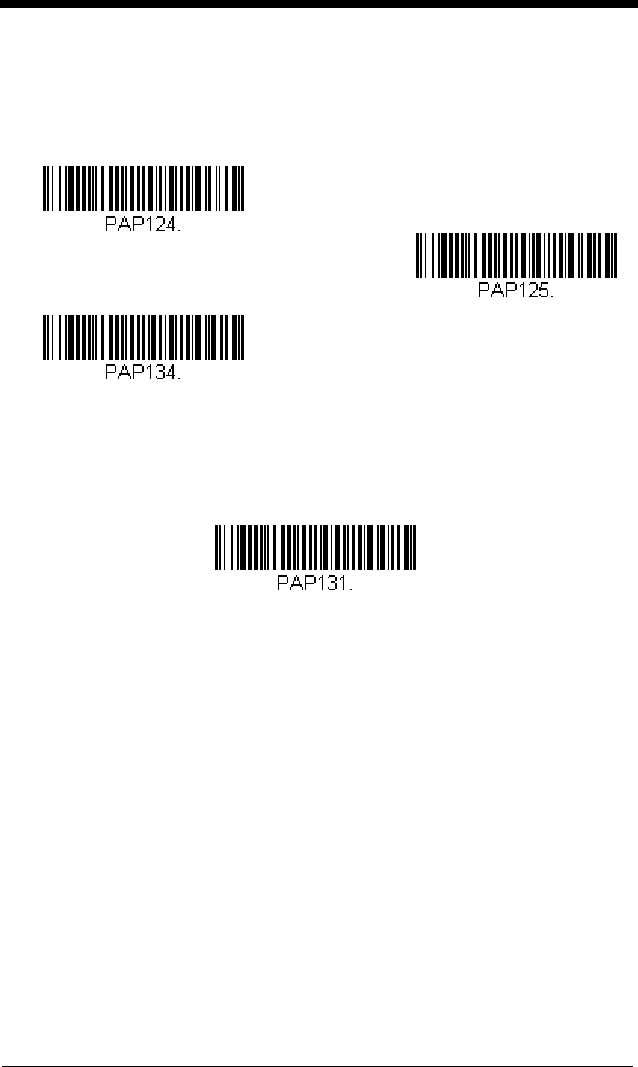
2 - 5
USB PC or Macintosh Keyboard
Scan one of the following codes to program the scanner for USB PC Key-
board or USB Macintosh Keyboard. Scanning these codes also adds a CR
and LF.
USB HID
Scan the following code to program the scanner for USB HID bar code
scanners.
HID Fallback Mode
If you attempt to set a USB interface for your scanner, but the setup fails on
the host system, you can program the scanner to fall back to a HID key-
board interface after a set length of time. For example, if the scanner is
configured for Serial Emulation Mode, but the host system does not have
the correct driver, the scanner would fail. If you set the HID Fallback Mode
for a set length of time, for example, 5 minutes, the scanner would change
to a HID keyboard interface after 5 minutes of trying to configure as serial
emulation.
A unique beep sequence indicates that this mode has been entered. While
in HID Fallback Mode, the scanner will not scan normal bar codes and
sounds a unique beep sequence that indicates the scanner is in Fallback
Mode. Menu codes can still be scanned while in HID Fallback Mode, allow-
ing you to change the scanner’s programming.
USB Keyboard (PC)
USB Keyboard (Mac)
USB Japanese Keyboard (PC)
USB HID Bar Code Scanner
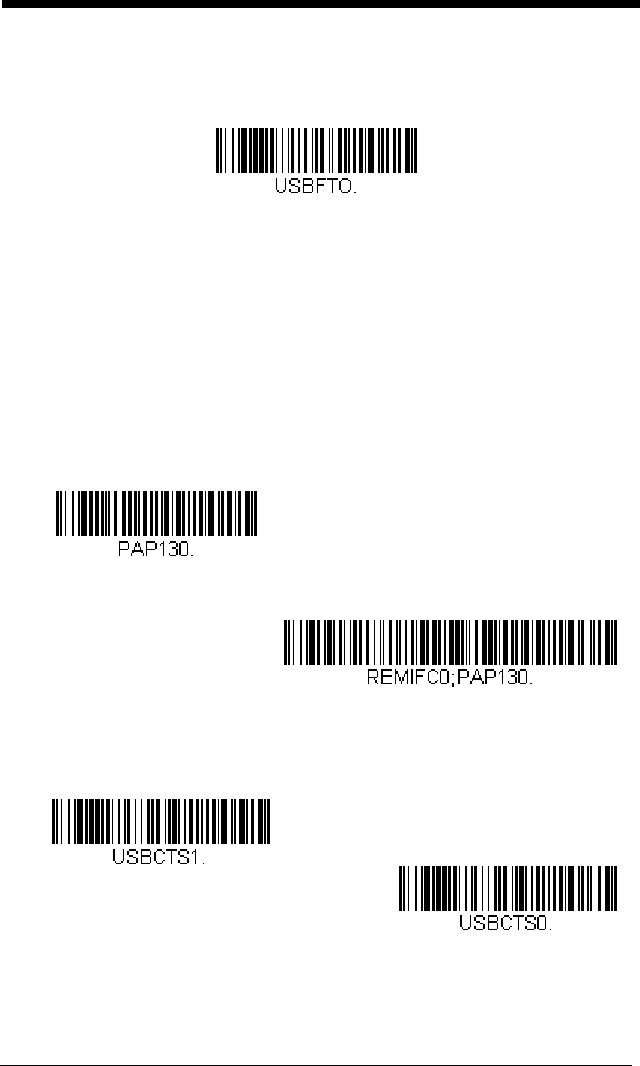
2 - 6
Scan the bar code below, then set the length for the HID Fallback (from 0-
60 minutes) by scanning digits from the Programming Chart, then scanning
Save.
Default = 5 minutes.
USB Serial Commands
USB Serial Emulation
Scan one of the following codes to program the scanner to emulate a regu-
lar RS232-based COM Port. If you are using a Microsoft® Windows® PC,
you will need to download a driver from the Honeywell website
(www.honeywellaidc.com). The driver will use the next available COM Port
number. Apple® Macintosh computers recognize the scanner as a USB
CDC class device and automatically uses a class driver.
Scanning either of these codes also adds a CR and LF.
Note: No extra configuration (e.g., baud rate) is necessary.
CTS/RTS Emulation
HID Fallback Mode
USB Serial Emulation for
Windows XP, Windows Server
2003, and later
USB Serial Emulation for Windows 2000
CTS/RTS Emulation On
* CTS/RTS Emulation Off

2 - 7
ACK/NAK Mode
Communication Timeout
This allows you to set the length (in milliseconds) for a timeout for the host
ACK/NAK response. Scan the bar code below, then set the timeout (from
0-65535 milliseconds) by scanning digits from the Programming Chart,
then scanning Save.
Default = 2000 ms.
Timeout Retries
This setting limits the number of Communication Timeout retries. If the
Timeout Retries is set to 0, the transmission is terminated after the ini-
tial Communication Timeout. Scan the bar code below, then set the
number of retries (from 0-255) by scanning digits from the
Programming Chart, then scanning Save. (5 is the recommended set-
ting.)
Default = 0.
ACK/NAK Mode On
* ACK/NAK Mode Off
Communication Timeout
Timeout Retries

2 - 8
Communication Timeout Beeper
This selection programs the scanner to issue an error beep when a
communication timeout has occurred. The error beep sound is pro-
grammed using Number of Beeps – Error (page 3-4).
Default = On.
NAK Retries
This selection limits the number of NAK retries that can occur in ACK/NAK
mode. Scan the bar code below, then set the number of retries (from 0-
255) by scanning digits from the Programming Chart, then scanning Save.
(5 is the recommended setting.)
Default = 0, or disabled.
Support BEL/CAN in ACK/NAK
This protocol responds to <BEL> and <CAN> commands when in ACK/
NAK mode. The scanner sounds an error tone when a <BEL> command is
sent from the host. <CAN> terminates the transmission.
Default = BEL/
CAN Off
.
Off
* On
NAK Retries
BEL/CAN On
* BEL/CAN Off

2 - 9
Verifone® Ruby Terminal Default Settings
Scan the following Plug and Play code to program the scanner for a Verifone
Ruby terminal. This bar code sets the baud rate to 1200 bps and the data for-
mat to 8 data bits, Mark parity, 1 stop bit and RTS/CTS no timeout. It also adds
a line feed (LF) suffix and programs the following prefixes for each symbology:
Gilbarco® Terminal Default Settings
Scan the following Plug and Play code to program the scanner for a Gilbarco
terminal. This bar code sets the baud rate to 2400 bps and the data format to 7
data bits, even parity, 2 stop bits. It also adds a carriage return (CR) suffix and
programs the following prefixes for each symbology:
Symbology Prefix
UPC-A A
UPC-E A
EAN-8 FF
EAN-13 F
Symbology Prefix
UPC-A A
UPC-E E0
EAN-8 FF
EAN-13 F
Verifone Ruby Settings
Gilbarco Settings

2 - 10
Honeywell Bioptic Aux Port Configuration
Scan the following Plug and Play code to program the scanner for a Honeywell
bioptic scanner auxiliary port configuration. This bar code sets the baud rate to
38400 bps and the data format to 8 data bits, no parity, 1 stop bit. Character
RTS/CTS with timeout and 232 ACK/NAK are also enabled.
Datalogic™ Magellan© Bioptic
Aux Port Configuration
Scan the following Plug and Play code to program the scanner for a Datalogic
Magellan bioptic scanner auxiliary port configuration. This bar code sets the
baud rate to 9600 bps and the data format to 8 data bits, no parity, 1 stop bit.
NCR Bioptic Aux Port Configuration
Scan the following Plug and Play code to program the scanner for an NCR biop-
tic scanner auxiliary port configuration. This bar code sets the baud rate to
9600 bps and the data format to 7 data bits, Even parity, 1 stop bit and Message
RTS/CTS with timeout. The following prefixes are programmed for each sym-
bology:
Symbology Prefix Symbology Prefix
UPC-A A Code 39 B1
UPC-E E0 Interleaved 2 of 5 B2
EAN-8 FF All other bar
codes
B3
EAN-13 F
Honeywell Bioptic Settings
Datalogic Magellan Bioptic Settings
NCR Bioptic Settings

2 - 11
Wincor Nixdorf Terminal Default Settings
Scan the following Plug and Play code to program the scanner for a Wincor Nix-
dorf terminal. This bar code sets the baud rate to 9600 bps and the data format
to 8 data bits, no parity, 1 stop bit.
Wincor Nixdorf Beetle™
Terminal Default Settings
Scan the following Plug and Play code to program the scanner for a Wincor Nix-
dorf Beetle terminal. The following prefixes are programmed for each symbol-
ogy:
Symbology Prefix Symbology Prefix
Code 128 K EAN-13 A
Code 93 L GS1-128 P
Codabar N Interleaved 2 of 5 I
UPC-A A0 Plessey O
UPC-E C Straight 2 of 5 IATA H
EAN-8 B All other bar codes M
Wincor Nixdorf Terminal Settings
Wincor Nixdorf Beetle Settings
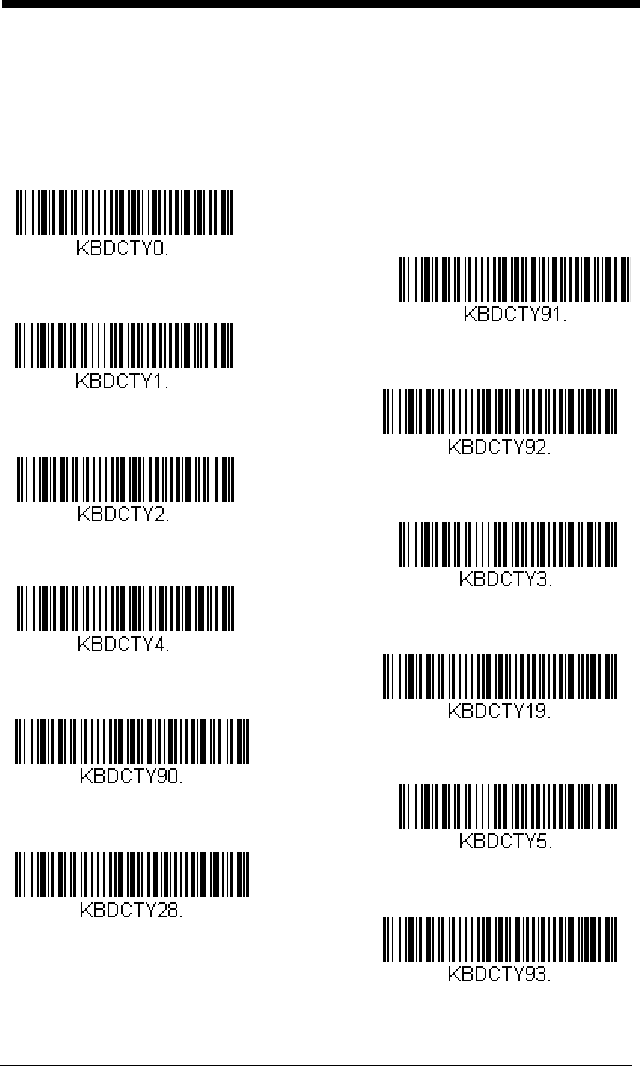
2 - 12
Keyboard Country Layout
Scan the appropriate country code below to program the keyboard layout for
your country or language. As a general rule, the following characters are sup-
ported, but need special care for countries other than the United States:
@ | $ # { } [ ] = / ‘ \ < > ~
* United States
Belgium
Finland
Germany
France
IBM Financial
Hungary
Arabic
Chinese
Italy
Japan ASCII
Korea

2 - 13
Keyboard Country (continued)
Refer to the Honeywell website (www.honeywell.com/aidc) for complete key-
board country support information and applicable interfaces. If you need to pro-
gram a keyboard for a country other than one listed above, scan the Program
Keyboard Country bar code below, then scan the numeric bar code(s) for the
appropriate country from the Programming Chart, then the Save bar code.
United Kingdom
Turkey Q
Switzerland (German)
Russia
Slovenia
Spain
Thailand
Vietnam
Program Keyboard Country

2 - 14
Keyboard Wedge Modifiers
ALT Mode
If your bar code contains special characters from the extended ASCII chart
for example, an e with an accent grave (è), you will use ALT Mode. (See
Extended ASCII Characters on page A-5.)
Note: Scan the ALT mode bar code after scanning the appropriate
Keyboard Country code.
If your keystrokes require using the ALT key and 3 characters, scan the 3
Characters bar code. If your keystrokes require the ALT key and 4 charac-
ters, scan the 4 Characters bar code. The data is then output with the
special character(s).
Default = Off.
Keyboard Style
This programs keyboard styles, such as Caps Lock and Shift Lock. If you
have used Keyboard Conversion settings, they will override any of the fol-
lowing Keyboard Style settings.
Default = Regular.
Regular is used when you normally have the Caps Lock key off.
Caps Lock
is used when you normally have the Caps Lock key on.
* Off
3 Characters
4 Characters
* Regular
Caps Lock
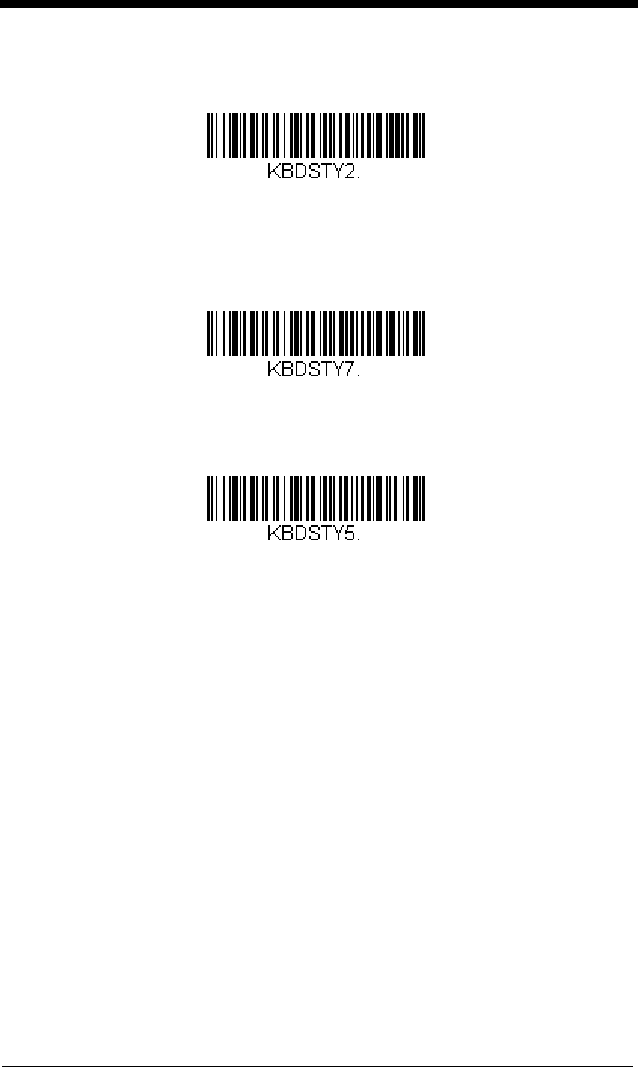
2 - 15
Shift Lock
is used when you normally have the Shift Lock key on (not com-
mon to U.S. keyboards).
Autocaps via NumLock
bar code should be scanned in countries (e.g.,
Germany, France) where the Caps Lock key cannot be used to toggle Caps
Lock. The NumLock option works similarly to the regular Autocaps, but
uses the NumLock key to retrieve the current state of the Caps Lock.
Emulate External Keyboard should be scanned if you do not have an
external keyboard (IBM AT or equivalent).
Note: After scanning the Emulate External Keyboard bar code, you must
power cycle your computer.
Keyboard Conversion
Alphabetic keyboard characters can be forced to be all upper case or all
lowercase. So if you have the following bar code: “abc569GK,” you can
make the output “ABC569GK” by scanning Convert All Characters to
Upper Case, or to “abc569gk” by scanning Convert All Characters to
Lower Case. These settings override Keyboard Style selections.
Shift Lock
Autocaps via NumLock
Emulate External Keyboard

2 - 16
Default = Keyboard Conversion Off
.
Keyboard Modifiers
This modifies special keyboard features, such as CTRL+ ASCII codes and
Turbo Mode.
Control + ASCII Mode On: The scanner sends key combinations for ASCII
control characters for values 00-1F (refer to the ASCII chart for Non-
Printable Characters, page A-4). Windows is the preferred mode. All key-
board country codes are supported. DOS mode is a legacy mode, and it
does not support all keyboard country codes. New users should use the
Windows mode.
Windows Mode Prefix/Suffix Off: The scanner sends key combinations
for ASCII control characters for values 00-1F (refer to the ASCII chart for
Non-Printable Characters, page A-4), but it does not transmit any prefix or
suffix information.
* Keyboard Conversion Off
Convert All Characters to Upper
Case
Convert All Characters to Lower
Case
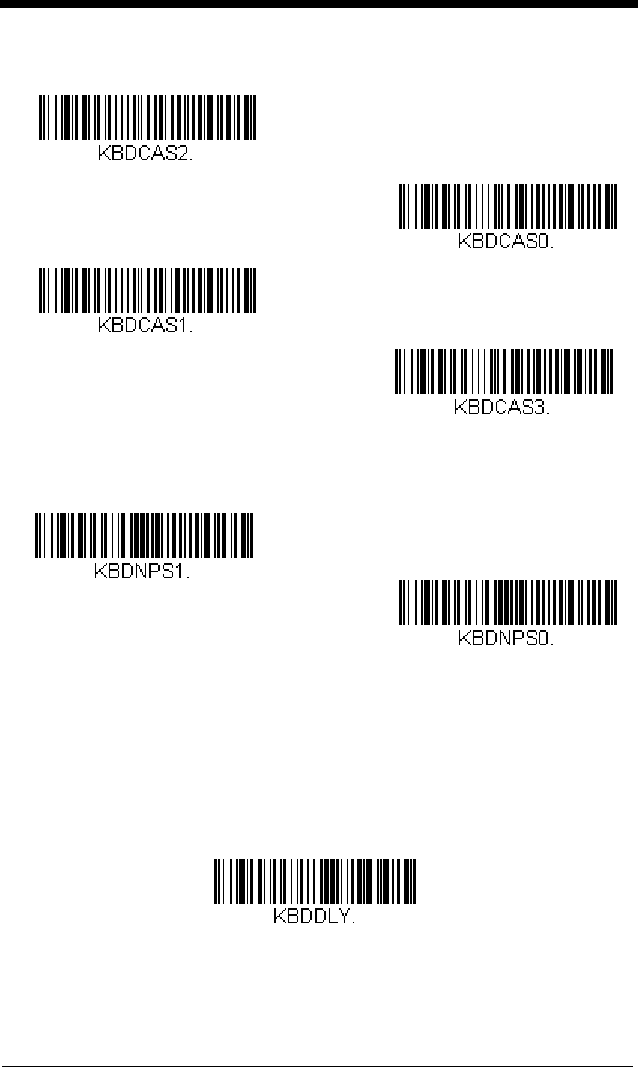
2 - 17
Default = Control + ASCII Mode Off.
Numeric Keypad Mode: Sends numeric characters as if entered from a
numeric keypad.
Default = Off.
Inter-Scan Code Delay
When your keyboard detects that any key is being pressed, released, or
held down, the keyboard sends a packet of information known as a “scan
code” to your computer. This selection allows you to adjust the delay
between scan codes. Set the length (in milliseconds) for a delay by scan-
ning the bar code below, then setting the delay (from 1-30) by scanning dig-
its from the Programming Chart, then scanning Save.
Default = 0 (800 µs)
.
Windows Mode Control + ASCII
Mode On
* Control + ASCII Mode Off
DOS Mode Control + ASCII Mode
On
Windows Mode Prefix/Suffix Off
Numeric Keypad Mode On
* Numeric Keypad Mode Off
Inter-Scan Code Delay

2 - 18
<F0> Break Character
When your keyboard detects that any key is being pressed, released, or
held down, the keyboard sends a packet of information known as a “scan
code” to your computer. There are two different types of scan codes:
“make codes” and “break codes.” A make code is sent when a key is
pressed or held down. A break code is sent when a key is released. The
following selections allow you to suppress or transmit the character
sequence of the break code.
Default = Transmit.
Keyboard Wedge Defaults
If you want the custom keyboard wedge default settings restored to your
scanner, scan the Keyboard Wedge Defaults bar code below. This resets
the scanner to the custom default settings (see Setting Custom Defaults on
page 1-5). If there are no custom defaults, it will reset the scanner to the
factory default settings. Any settings that have not been specified through
the custom defaults will be defaulted to the factory default settings.
Suppress
* Transmit
Keyboard Wedge Defaults

2 - 19
RS232 Modifiers
RS232 Baud Rate
Baud Rate sends the data from the scanner to the terminal at the specified
rate. The host terminal must be set for the same baud rate as the scanner.
Default = 9600.
300
2400
600
1200
4800
38400
* 9600
19200
115,200
57,600

2 - 20
RS232 Word Length: Data Bits, Stop Bits,
and Parity
Data Bits sets the word length at 7 or 8 bits of data per character. If an
application requires only ASCII Hex characters 0 through 7F decimal (text,
digits, and punctuation), select 7 data bits. For applications that require
use of the full ASCII set, select 8 data bits per character.
Default = 8.
Stop Bits sets the stop bits at 1 or 2.
Default = 1.
Parity provides a means of checking character bit patterns for validity.
Default = None.
7 Data, 1 Stop, Parity Even
7 Data, 1 Stop, Parity None
7 Data, 1 Stop, Parity Odd
7 Data, 2 Stop, Parity Even
7 Data, 2 Stop Parity None
* 8 Data, 1 Stop, Parity None
8 Data, 1 Stop, Parity Even
7 Data, 2 Stop, Parity Odd
8 Data, 1 Stop, Parity Odd
7 Data, 1 Stop, Parity Space

2 - 21
RS232 Handshaking
RS232 Handshaking allows control of data transmission from the scanner
using software commands from the host device. When RTS/CTS is
turned Off, no data flow control is used.
Flow Control, No Timeout: The scanner asserts RTS when it has data to
send, and will wait indefinitely for CTS to be asserted by the host.
Character-Based Flow Control, No Timeout: The scanner asserts RTS
when it has a character to send, and will wait indefinitely for CTS to be
asserted by the host
Two-Direction Flow Control: The scanner asserts RTS when it is OK for
the host to transmit. The host asserts CTS when it is OK for the device to
transmit.
Flow Control with Timeout: The scanner asserts RTS when it has data
to send and waits for a delay (see RS232 Timeout on page 2-22) for CTS to
be asserted by the host. If the delay time expires and CTS is not asserted,
the device transmit buffer is cleared and scanning may resume.
Character-Based Flow Control with Timeout: The scanner asserts RTS
when it has a character to send and waits for a delay (see RS232 Timeout
on page 2-22) for CTS to be asserted by the host. If the delay time expires
7 Data, 2 Stop, Parity Space
8 Data, 1 Stop, Parity Space
7 Data, 1 Stop, Parity Mark
7 Data, 2 Stop, Parity Mark
8 Data, 1 Stop Parity Mark

2 - 22
and CTS is not asserted, the device transmit buffer is cleared and scanning
may resume.
Default = RTS/CTS Off.
RS232 Timeout
When using Flow Control with Timeout, you must program the length of the
delay you want to wait for CTS from the host. Set the length (in millisec-
onds) for a timeout by scanning the bar code below, then setting the time-
out (from 1-5100 milliseconds) by scanning digits from the Programming
Chart, then scanning Save.
Default = 1000 ms (1 second).
XON/XOFF
Standard ASCII control characters can be used to tell the scanner to start
sending data (XON/XOFF On) or to stop sending data (XON/XOFF Off).
When the host sends the XOFF character (DC3, hex 13) to the scanner,
Flow Control, No Timeout
* RTS/CTS Off
Two-Direction Flow Control
Flow Control with Timeout
Character-Based Flow Control
with Timeout
Character-Based Flow Control,
No Timeout
RS232 Timeout
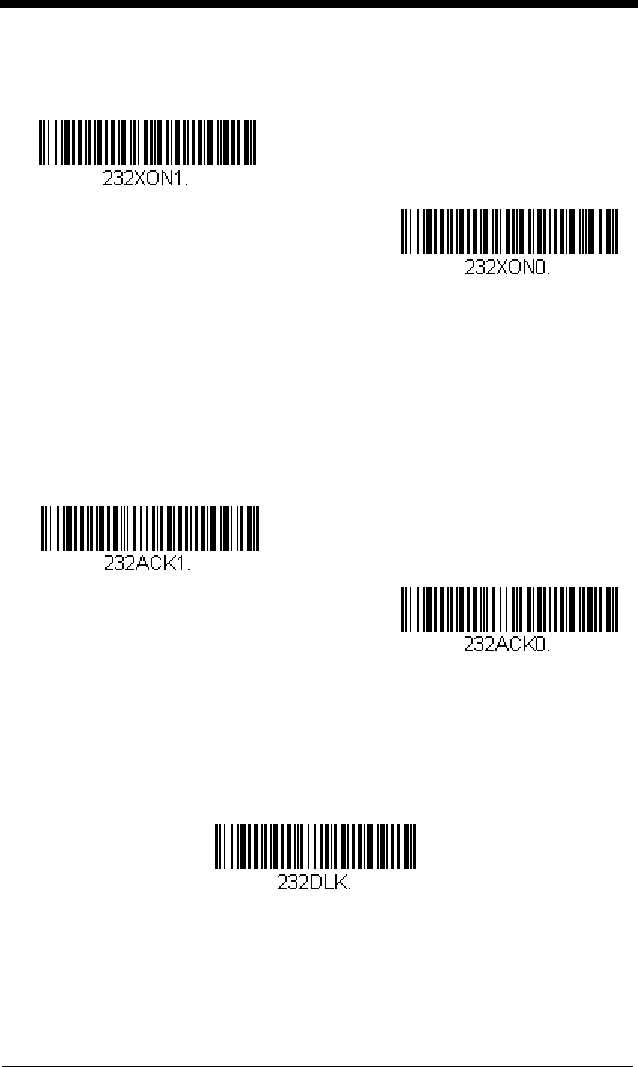
2 - 23
data transmission stops. To resume transmission, the host sends the XON
character (DC1, hex 11). Data transmission continues where it left off
when XOFF was sent.
Default = XON/XOFF Off
.
ACK/NAK
After transmitting data, the scanner waits for an ACK character (hex 06) or
a NAK character (hex 15) response from the host. If ACK is received, the
communications cycle is completed and the scanner looks for more bar
codes. If NAK is received, the last set of bar code data is retransmitted and
the scanner waits for ACK/NAK again. Turn on the ACK/NAK protocol by
scanning the ACK/NAK On bar code below. To turn off the protocol, scan
ACK/NAK Off.
Default = ACK/NAK Off
.
Communication Timeout
This allows you to set the length (in milliseconds) for a timeout for the host
ACK/NAK response. Scan the bar code below, then set the timeout (from
1-65535 milliseconds) by scanning digits from the Programming Chart,
then scanning Save.
Default = 2000 ms.
Timeout Retries
This setting limits the number of Communication Timeout retries. If the
Timeout Retries is set to 0, the transmission is terminated after the ini-
tial Communication Timeout. Scan the bar code below, then set the
* XON/XOFF Off
XON/XOFF On
ACK/NAK On
* ACK/NAK Off
Communication Timeout

2 - 24
number of retries (from 0-255) by scanning digits from the
Programming Chart, then scanning Save. (5 is the recommended set-
ting.)
Default = 0.
Communication Timeout Beeper
This selection programs the scanner to issue an error beep when a
communication timeout has occurred. The error beep sound is pro-
grammed using Number of Beeps – Error (page 3-4).
Default = On.
NAK Retries
This selection limits the number of NAK retries that can occur in ACK/NAK
mode. Scan the bar code below, then set the number of retries (from 0-
255) by scanning digits from the Programming Chart, then scanning Save.
(5 is the recommended setting.)
Default = 0, or disabled.
Timeout Retries
Off
* On
NAK Retries

2 - 25
Support BEL/CAN in ACK/NAK
This protocol responds to <BEL> and <CAN> commands when in ACK/
NAK mode. The scanner sounds an error tone when a <BEL> command is
sent from the host. <CAN> terminates the transmission.
Default = BEL/
CAN Off
.
RS232 Defaults
If you want the custom RS232 default settings restored to your scanner,
scan the RS232 Defaults bar code below. This resets the scanner to the
custom default settings (see Setting Custom Defaults on page 1-5). If
there are no custom defaults, it will reset the scanner to the factory default
settings. Any settings that have not been specified through the custom
defaults will be restored to the factory default settings.
NCR Modifiers
NCR ACK/NAK
This is an NCR communication protocol for ACK/NAK processing.
Default
= NCR ACK/NAK Off
.
BEL/CAN On
* BEL/CAN Off
RS232 Defaults
* NCR ACK/NAK Off
NCR ACK/NAK On

2 - 26
Block Check Character
When this selection is set to Transmit, the NCR Block Check Character
(BCC) is expected with incoming messages and transmitted with outgoing
messages.
Default = Transmit.
NCR Prefix
This selection allows you to program an NCR-specific prefix. Refer to the
ASCII Conversion Chart (Code Page 1252) on page A-4 to find the hex
equivalent for the characters you want for the NCR prefix (typically, 02 for
STX). Scan the bar code below, then set the hex number (from 0-FF) by
scanning digits from the Programming Chart, then scanning Save.
Default
= 0.
NCR Suffix
This selection allows you to program an NCR-specific suffix. Refer to the
ASCII Conversion Chart (Code Page 1252) on page A-4 to find the hex
equivalent for the characters you want for the NCR suffix (typically, 03 for
ETX). Scan the bar code below, then set the hex number (from 0-FF) by
scanning digits from the Programming Chart, then scanning Save.
Default
= 0.
* Transmit
Don’t Transmit
NCR Prefix
NCR Suffix

2 - 27
NCR Prefix/Suffix
When set to Transmit, both the NCR prefix and suffix are transmitted with
bar codes. Usually, prefixes and suffixes are programmed using the Data
Editing selections (see Data Editing beginning on page 4-1), however, the
following commands override any other prefix/suffix settings.
Default =
Don’t Transmit.
NCR NOF (Not-on-File) Error
A scanner receives an NOF (Not on File) command from the POS when-
ever it cannot cross-reference the bar code to a price parameter. When set
to On, the error tone sounds (set via Number of Beeps – Error, page 3-4)
for an NOF, and disables the scanner while the cashier looks up the price
manually. When set to Off, no sound is emitted for an NOF.
Default = Off.
Scanner to Bioptic Communication
The following settings are used to set up communication between Honeywell
scanners and bioptic scanners.
Note: The scanner’s baud rate must be set to 38400 and the RS232 Timeout
must be set to 3000 in order to communicate with a bioptic scanner. See
RS232 Modifiers on page 2-19, and RS232 Timeout on page 2-22 for
further information.
Transmit
* Don’t Transmit
On
* Off

2 - 28
Scanner-Bioptic Packet Mode
Packet Mode On must be scanned to set the scanner’s format so it is com-
patible with a bioptic scanner.
Default = Packet Mode Off.
ACK/NAK
After transmitting data, the scanner waits for an ACK character (hex 06) or
a NAK character (hex 15) response from the host. If ACK is received, the
communications cycle is completed and the scanner looks for more bar
codes. If NAK is received, the last set of bar code data is retransmitted and
the scanner waits for ACK/NAK again. Turn on the ACK/NAK protocol by
scanning the ACK/NAK On bar code below. To turn off the protocol, scan
ACK/NAK Off.
Default = ACK/NAK Off
.
Communication Timeout
This allows you to set the length (in milliseconds) for a timeout for the host
ACK/NAK response. Scan the bar code below, then set the timeout (from
1-65535 milliseconds) by scanning digits from the Programming Chart,
then scanning Save.
Default = 2000 ms.
* Packet Mode Off
Packet Mode On
ACK/NAK On
* ACK/NAK Off
Communication Timeout

3 - 1
3
Input/Output Settings
Power Up Beeper
The scanner can be programmed to beep when it’s powered up. Scan the Off
bar code(s) if you don’t want a power up beep.
Default = Power Up Beeper On
- Scanner.
Beep on BEL Character
You may wish to force the scanner to beep upon a command sent from the host.
If you scan the Beep on BEL On bar code below, the scanner will beep every
time a BEL character is received from the host.
Default = Beep on BEL Off.
Power Up Beeper Off -
Scanner
* Power Up Beeper On -
Scanner
*Beep on BEL Off
Beep on BEL On

3 - 2
Good Read and Error Indicators
Beeper – Good Read
The beeper may be programmed On or Off
in response to a good read.
Turning this option off, only turns off the beeper response to a good read
indication. All error and menu beeps are still audible.
Default = Beeper -
Good Read On.
Beeper Volume – Good Read
The beeper volume codes modify the volume of the beep the scanner
emits on a good read.
Default = High.
* Beeper - Good Read On
Beeper - Good Read Off
* High
Medium
Off
Low

3 - 3
Beeper Pitch – Good Read
The beeper pitch codes modify the pitch (frequency) of the beep the scan-
ner emits on a good read.
Default = Medium.
Beeper - Transmit Order
The beeper transmit order determines when the good read beep occurs.
The scanner can be set to emit the good read beep either before or after
data transmission.
Default = Before Transmission.
Beeper Pitch – Error
The beeper pitch codes modify the pitch (frequency) of the sound the scan-
ner emits when there is a bad read or error.
Default = Razz.
Low (1600 Hz)
* Medium (2350 Hz)
High (4200 Hz)
* Before Transmission
After Transmission
* Razz (100 Hz)
Medium (2000 Hz)
High (4200 Hz)

3 - 4
Beeper Duration – Good Read
The beeper duration codes modify the length of the beep the scanner emits
on a good read.
Default = Normal.
Number of Beeps – Good Read
The number of beeps of a good read can be programmed from 1 - 9. The
same number of beeps will be applied to the beeper and LED in response
to a good read. For example, if you program this option to have five beeps,
there will be five beeps and five LED flashes in response to a good read.
The beeps and LED flashes are in sync with one another.
Note: The LEDs can also be programmed separately. See LED
Settings on page 3-6.
To change the number of beeps, scan the bar code below and then scan a
digit (1-9) bar code and the Save bar code on the Programming Chart
inside the back cover of this manual.
Default = 1.
Number of Beeps – Error
The number of beeps and LED flashes emitted by the scanner for a bad
read or error can be programmed from 1 - 9. For example, if you program
this option to have five error beeps, there will be five error beeps and five
LED flashes in response to an error.
Note: The LEDs can also be programmed separately. See LED
Settings on page 3-6.
* Normal Beep
Short BeepShort Beep
Number of Good Read Beeps/LED Flashes
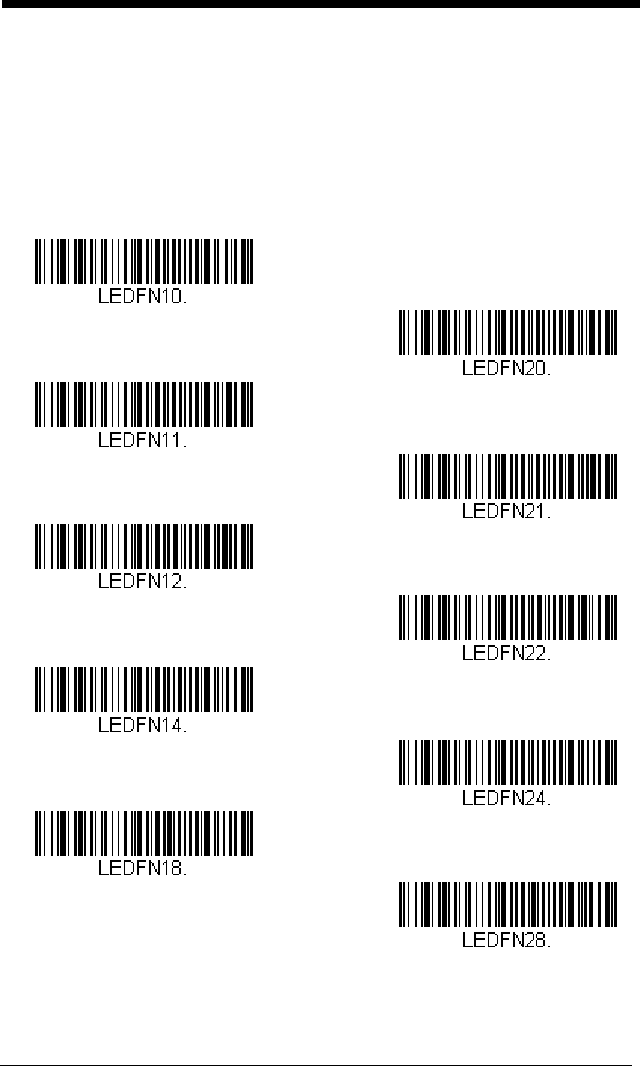
3 - 6
LED Indicators
The green and red LEDs can be programmed to be On or Off and at different
brightness levels to indicate various scanner states. Use the following bar
codes to program the LED indicators.
LED Settings
Default = Red LED Off with Laser, Green LED On with Good Scan.
Green LED Off
* Red LED Off
* Green LED On with Good Scan
Red LED On with Good Scan
Green LED On with Laser
Red LED On with Laser
Red LED On when CodeGate
Disabled
Green LED On when CodeGate
Disabled
Green LED On when In-Stand
Red LED On when In-Stand
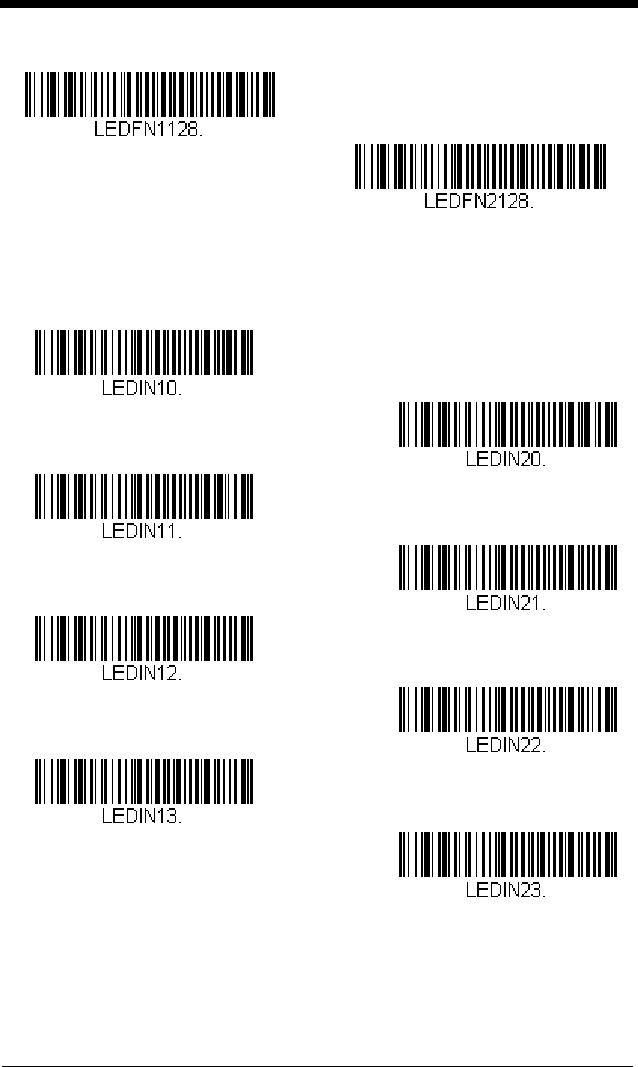
3 - 7
LED Brightness
Default = Red High, Green High.
In-Stand and Out-Of-Stand Settings
The following settings program the scanner’s behavior when it is either in the
stand, or out of the stand (hand-held).
Red LED On with CTS
Green LED On with CTS
Green Off
Red Off
Green Low
Red Low
Green Medium
Red Medium
* Red High
* Green High

3 - 8
Caution: When working with In-Stand and Out-of-Stand settings, enable
the settings you want before disabling those you do not want to
use. If you disable settings first, you may program the scanner
so it is unable to read bar codes. if this happens, power cycle
the scanner and scan the defaults bar code on page 1-6.
In-Stand and Out-of-Stand Defaults
If you want the In-Stand or Out-of-Stand default settings restored to your
scanner, scan the appropriate Defaults bar code below. They reset the
scanner to the custom default settings (see Setting Custom Defaults on
page 1-5). If there are no custom defaults, it will reset the scanner to the
factory default settings. Any settings that have not been specified through
the custom defaults will be defaulted to the factory default settings.
Presentation Modes
When the scanner is in the stand, by default, bar codes are automatically
read when they are detected in the scanner’s field of view. When the scan-
ner is out of the stand, by default you must push the button on top of the
scanner to read a bar code. Use the following commands to adjust how the
scanner behaves when it is out of the stand.
Presentation Mode Out-of-Stand: When the scanner is not in the stand,
it automatically detects bar codes, then scans and transmits the data. The
laser turns off afterward. (If you are accustomed to a Voyager 9520, this
setting is the same as the 9520’s default.)
Out-of-Stand Defaults
In-Stand Defaults

3 - 9
Presentation Mode with CodeGate® Out-of-Stand: When the scanner
is not in the stand, it automatically detects bar codes and decodes them.
However, the data is not transmitted until you press the button. The laser
remains on briefly after the transmission. (If you are accustomed to a Voy-
ager 9540, this setting is the same as the 9540’s default.)
Manual Activation Mode
In Manual Activation Mode, you must press the button to scan a bar code.
The scanner scans until a bar code is read, or until the button is released.
Default = Manual Activation Mode Off In-Stand, Manual Activation On Out-
of-Stand.
End Manual Activation After Good Read
After a bar code is successfully read, the laser can be programmed either
to remain on and scanning, or to turn off. When End Manual Activation
After Good Read is enabled, the laser turns off and stops scanning after a
Presentation Mode with
CodeGate Out-of-Stand
Presentation Mode
Out-of-Stand
* Manual Activation Mode On
In-Stand
Manual Activation Mode Off
In-Stand
* Manual Activation Mode On
Out-of-Stand
Manual Activation Mode Off
Out-of-Stand
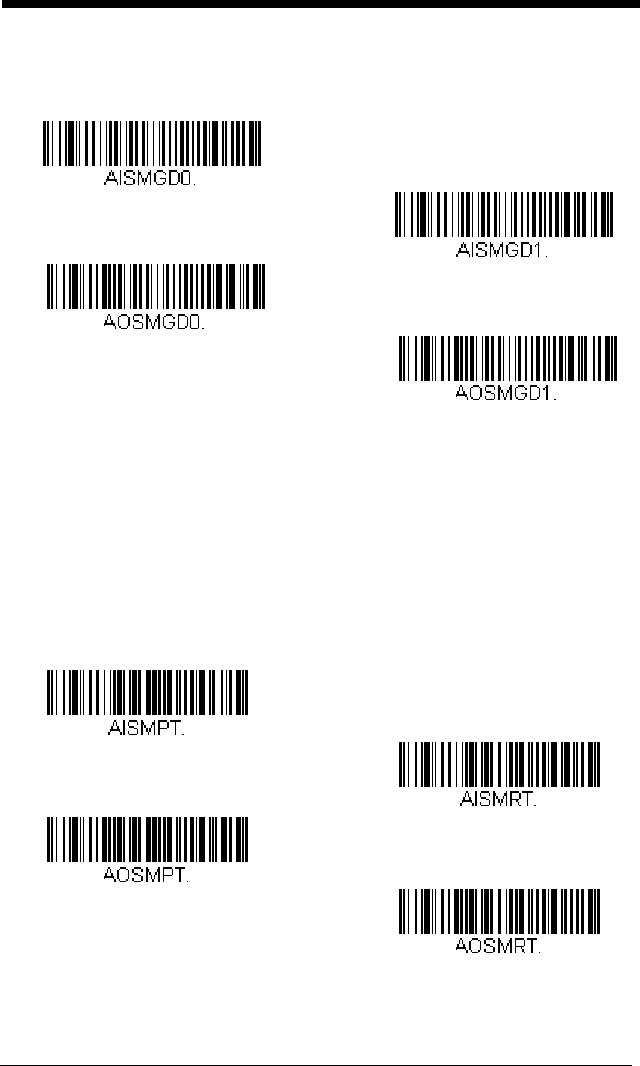
3 - 10
good read. If you scan Do Not End Manual Activation After Good Read,
the laser remains on after a good read, but the button must be pressed to
scan the next bar code.
Default = End Manual Activation After Good Read.
Manual Activation Laser Timeout -
Button Settings
You can set a timeout for the length of time the laser remains on and
attempting to decode bar codes when the button is held down, and after it
is released. Set the length (in milliseconds) for a timeout by scanning one
of the bar codes below, then setting the timeout (from 1-65535 millisec-
onds) by scanning digits from the Programming Chart, then scanning
Save.
Default = Button Hold In-Stand 5000 ms, Button Hold Out-of-Stand
30000 ms, Button Release In or Out-of-Stand 0.
* End Manual Activation After
Good Read Out-of-Stand
Do Not End Manual Activation
After Good Read Out-of-Stand
* End Manual Activation After
Good Read In-Stand
Do Not End Manual Activation
After Good Read In-Stand
Laser Timeout - Button
Release In-Stand
Laser Timeout - Button Hold
In-Stand
Laser Timeout - Button
Release Out-of-Stand
Laser Timeout - Button Hold
Out-of-Stand

3 - 11
CodeGate®
When CodeGate is On, the button is used to allow decoded data to be
transmitted to the host system. The scanner remains on, scanning and
decoding bar codes, but the bar code data is not transmitted until the button
is pressed. When CodeGate is Off, bar code data is transmitted when it is
decoded.
Default = CodeGate Off in-Stand, CodeGate On Out-of-Stand.
Object Detection Mode
Object Detection Mode uses an LED to detect when an object is in the
scanner’s field of view. When an object is detected, the laser turns on and
the scanner attempts to scan the bar code.
Default = Object Detection
Mode On In-Stand.
CodeGate On
In-Stand
* CodeGate Off
In-Stand
* CodeGate On
Out-of-Stand
CodeGate Off
Out-of-Stand
* Object Detection Mode On
In-Stand
Object Detection Mode Off
In-Stand
Object Detection Mode On
Out-of-Stand
* Object Detection Mode Off
Out-of-Stand

3 - 12
End Object Detection After Good Read
After a bar code is successfully detected and read from the scanner, the
laser can be programmed either to remain on and scanning, or to turn off.
When End Object Detection After Good Read is enabled, the laser turns
off and stops scanning after a good read. If you scan Do Not End Object
Detection After Good Read, the laser remains on after a good read.
Default = End Object Detection After Good Read.
Object Detection Laser Timeout
You can set a timeout for the length of time the laser remains on and
attempting to decode bar codes after an object is detected. Set the length
(in milliseconds) for a timeout by scanning the bar code below, then setting
the timeout (from 1-65535 milliseconds) by scanning digits from the
Programming Chart, then scanning Save.
Default = 5000 ms.
* End Object Detection After
Good Read In-Stand
Do Not End Object Detection
After Good Read In-Stand
* End Object Detection After
Good Read Out-of-Stand
Do Not End Object Detection
After Good Read Out-of-Stand
Object Detection Laser
Timeout In-Stand
Object Detection Laser
Timeout Out-of-Stand

3 - 13
Object Detection Distance
When the scanner is in the stand and you are using Object Detection
Mode, you can set the distance range for detecting objects. Short sets the
scanner to detect objects approximately 5 inches (12.7cm) away from the
nose. Long sets it to detect objects approximately 10 inches (25.4cm)
away.
Default = Short In-Stand, Long Out-of-Stand.
Character Activation Mode
You may use a character sent from the host to trigger the scanner to begin
scanning. When the activation character is received, the scanner continues
scanning until either the Character Activation Laser Timeout (page 3-14), the
deactivation character is received (see Deactivation Character on page 3-15),
or a bar code is transmitted. Scan the On bar code below to use character acti-
vation, then use Activation Character (following) to select the character you will
send from the host to start scanning.
Default = Off.
Activation Character
This sets the character used to trigger scanning when using Character Acti-
vation Mode. On the ASCII Conversion Chart (Code Page 1252), page A-
4, find the hex value that represents the character you want to use to trig-
Long
In-Stand
* Short
In-Stand
* Long
Out-of-Stand
Short
Out-of-Stand
* Off
On

3 - 14
ger scanning. Scan the bar code below, then use the Programming Chart
to read the alphanumeric combination that represents that ASCII character.
Scan Save to finish.
End Character Activation After Good Read
After a bar code is successfully detected and read from the scanner, the
laser can be programmed either to remain on and scanning, or to turn off.
When End Character Activation After Good Read is enabled, the laser
turns off and stops scanning after a good read. If you scan Do Not End
Character Activation After Good Read, the laser remains on after a good
read.
Default = End Character Activation After Good Read.
Character Activation Laser Timeout
You can set a timeout for the length of time the laser remains on and
attempting to decode bar codes when using Character Activation Mode.
Set the length (in milliseconds) for a timeout by scanning the bar code
below, then setting the timeout (from 1-65535 milliseconds) by scanning
digits from the Programming Chart, then scanning Save.
Default = 5000
ms.
Activation Character
* End Character Activation After
Good Read
Do Not End Character Activation
After Good Read
Character Activation Laser
Timeout
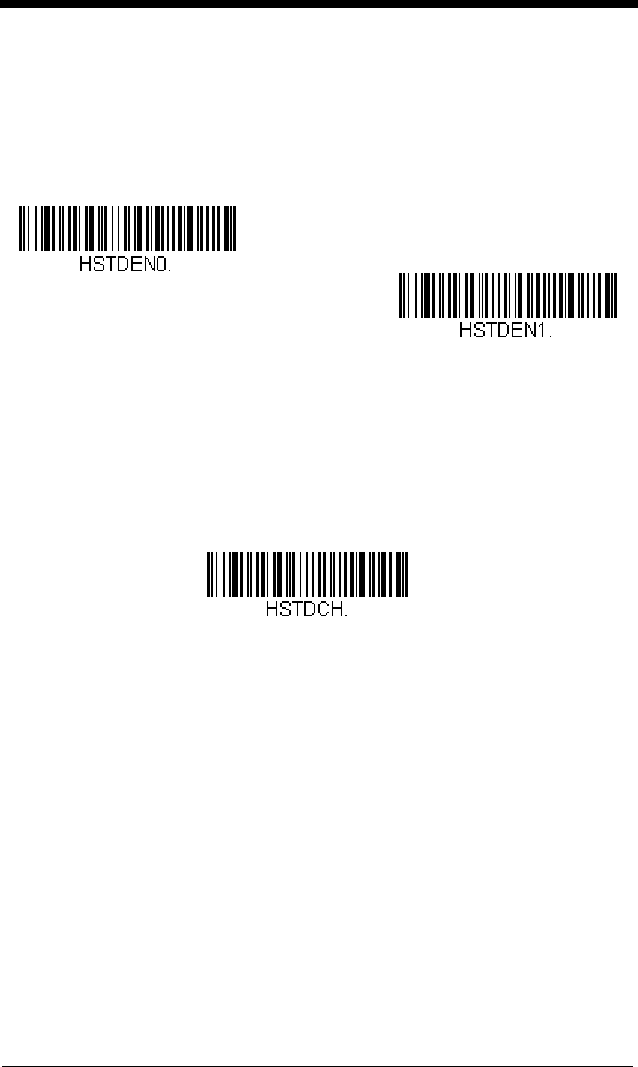
3 - 15
Character Deactivation Mode
If you have sent a character from the host to trigger the scanner to begin scan-
ning, you can also send a deactivation character to stop scanning. Scan the On
bar code below to use character deactivation, then use Deactivation Character
(following) to select the character you will send from the host to terminate scan-
ning.
Default = Off.
Deactivation Character
This sets the character used to terminate scanning when using Character
Deactivation Mode. On the ASCII Conversion Chart (Code Page
1252), page A-4, find the hex value that represents the character you want
to use to terminate scanning. Scan the bar code below, then use the
Programming Chart to read the alphanumeric combination that represents
that ASCII character. Scan Save to finish.
* Off
On
Deactivation Character

3 - 16
Reread Delay
This sets the time period before the scanner can read the
same
bar code a sec-
ond time. Setting a reread delay protects against accidental rereads of the
same bar code. Longer delays are effective in minimizing accidental rereads.
Use shorter delays in applications where repetitive bar code scanning is
required.
Default = Medium.
User-Specified Reread Delay
If you want to set your own length for the reread delay, scan the bar code below,
then set the delay (from 0-30,000 milliseconds) by scanning digits from the
Programming Chart, then scanning Save.
Output Sequence Overview
Require Output Sequence
When turned off, the bar code data will be output to the host as the scanner
decodes it. When turned on, all output data must conform to an edited
sequence or the scanner will not transmit the output data to the host
device. See Require Output Sequence on page 3-20 for further informa-
tion.
Short (500 ms)
* Medium (750 ms)
Long (1000 ms)
Extra Long (2000 ms)
User-Specified Reread Delay

3 - 17
Output Sequence Editor
This programming selection allows you to program the scanner to output
data (when scanning more than one symbol) in whatever order your appli-
cation requires, regardless of the order in which the bar codes are
scanned. Reading the
Default Sequence
symbol programs the scanner to
the Universal values, shown below. These are the defaults. Be certain
you want to delete or clear all formats before you read the
Default
Sequence
symbol.
Note: If CodeGate is enabled, you must hold the button down while reading
each bar code in a sequence.
Note: To make Output Sequence Editor selections, you’ll need to know the
code I.D., code length, and character match(es) your application
requires. Use the Alphanumeric symbols on the Programming Chart
to read these options.
To Add an Output Sequence
1. Scan the
Enter Sequence
symbol (see Require Output
Sequence, page 3-20).
2. Code I.D.
On the Symbology Chart on page A-1, find the symbology to which you
want to apply the output sequence format. Locate the Hex value for that
symbology and scan the 2 digit hex value from the Programming Chart
(inside back cover).
3. Length
Specify what length (up to 9999 characters) of data output will be
acceptable for this symbology. Scan the four digit data length from the
Programming Chart. (Note: 50 characters is entered as 0050. 9999 is
a universal number, indicating all lengths.) When calculating the length,
you must count any programmed prefixes, suffixes, or formatted
characters as part of the length (unless using 9999).
4. Character Match Sequences
On the ASCII Conversion Chart (Code Page 1252), page A-4, find the
Hex value that represents the character(s) you want to match. Use the
Programming Chart to read the alphanumeric combination that
represents the ASCII characters. (99 is the Universal number,
indicating all characters.)
5. End Output Sequence Editor
Scan
F F
to enter an Output Sequence for an additional symbology, or
Save
to save your entries.
Other Programming Selections
•
Discard
This exits without saving any Output Sequence changes.

3 - 18
Output Sequence Example
In this example, you are scanning Code 93, Code 128, and Code 39 bar
codes, but you want the scanner to output Code 39 1st, Code 128 2nd, and
Code 93 3rd, as shown below.
Note: Code 93 must be enabled to use this example.
You would set up the sequence editor with the following command line:
SEQBLK62999941FF6A999942FF69999943FF
The breakdown of the command line is shown below:
SEQBLKsequence editor start command
62 code identifier for Code 39
9999 code length that must match for Code 39, 9999 = all lengths
41 start character match for Code 39, 41h = “A”
FF termination string for first code
6A code identifier for Code 128
9999 code length that must match for Code 128, 9999 = all lengths
42 start character match for Code 128, 42h = “B”
FF termination string for second code
69 code identifier for Code 93
9999 code length that must match for Code 93, 9999 = all lengths
43 start character match for Code 93, 43h = “C”
FF termination string for third code
To program the previous example using specific lengths, you would have to
count any programmed prefixes, suffixes, or formatted characters as part of
the length. If you use the example on page 3-18, but assume a <CR> suf-
fix and specific code lengths, you would use the following command line:
SEQBLK62001241FF6A001342FF69001243FF
The breakdown of the command line is shown below:
A - Code 39
B - Code 128
C - Code 93

3 - 19
SEQBLKsequence editor start command
62 code identifier for Code 39
0012 A - Code 39 sample length (11) plus CR suffix (1) = 12
41 start character match for Code 39, 41h = “A”
FF termination string for first code
6A code identifier for Code 128
0013 B - Code 128 sample length (12) plus CR suffix (1) = 13
42 start character match for Code 128, 42h = “B”
FF termination string for second code
69 code identifier for Code 93
0012 C - Code 93 sample length (11) plus CR suffix (1) = 12
43 start character match for Code 93, 43h = “C”
FF termination string for third code
Output Sequence Editor
Sequence Timeout
You may wish to set the maximum time between bar code scans in an out-
put sequence. If that maximum time is not met, the output sequence oper-
ation is terminated. Set the length (in milliseconds) for a timeout by
scanning the bar code below, then setting the timeout (from 1-65535 milli-
seconds) by scanning digits from the Programming Chart, then scanning
Save.
Default = 5000 msec.
Default Sequence
Enter Sequence
Sequence Timeout

3 - 20
Sequence Match Beeper
By default, the scanner beeps when a sequence match is found. If you
want the scanner to remain silent, scan the Sequence Match Beeper Off
bar code below.
Default = Sequence Match Beeper On.
Partial Sequence
If an output sequence operation is terminated before all your output
sequence criteria are met, the bar code data acquired to that point is a
“partial sequence.”
Scan Discard Partial Sequence to discard partial sequences when the
output sequence operation is terminated before completion.
Scan Transmit Partial Sequence to transmit partial sequences. (Any
fields in the sequence where no data match occurred will be skipped in the
output.)
If you have programmed a Sequence Timeout (page 3-19) and
the timeout is reached, the partial sequence is transmitted.
Default = Dis-
card Partial Sequence.
Require Output Sequence
When an output sequence is Required, all output data must conform to an
edited sequence or the scanner will not transmit the output data to the host
device. When it’s On/Not Required, the scanner will attempt to get the
output data to conform to an edited sequence but, if it cannot, the scanner
transmits all output data to the host device as is.
Sequence Match Beeper Off
* Sequence Match Beeper On
Transmit Partial Sequence
* Discard Partial Sequence

3 - 21
When the output sequence is
Off
, the bar code data is output to the host as
the scanner decodes it.
Default = Off.
No Read
With No Read turned On, the scanner notifies you if a code cannot be read. If
using an EZConfig-Scanning Tool Scan Data Window (see page 8-2), an “NR”
appears when a code cannot be read. If No Read is turned Off, the “NR” will
not appear.
Default = Off.
If you want a different notation than “NR,” for example, “Error,” or “Bad Code,”
you can edit the output message (see Data Formatting beginning on page 5-1).
The hex code for the No Read symbol is 9C.
Required
On/Not Required
*Off
On
* Off

3 - 22

4 - 1
4
Data Editing
Prefix/Suffix Overview
When a bar code is scanned, additional information is sent to the host computer
along with the bar code data. This group of bar code data and additional,
user-defined data is called a “message string.” The selections in this section
are used to build the user-defined data into the message string.
Prefix and Suffix characters are data characters that can be sent before and
after scanned data. You can specify if they should be sent with all symbologies,
or only with specific symbologies. The following illustration shows the break-
down of a message string:
Points to Keep In Mind
• It is not necessary to build a message string. The selections in this
chapter are only used if you wish to alter the default settings.
Default
prefix = None. Default suffix is dependent on interface
.
• A prefix or suffix may be added or cleared from one symbology or all
symbologies.
• You can add any prefix or suffix from the ASCII Conversion Chart (Code
Page 1252), beginning on page A-4, plus Code I.D. and AIM I.D.
• You can string together several entries for several symbologies at one
time.
• Enter prefixes and suffixes in the order in which you want them to appear
on the output.
• When setting up for specific symbologies (as opposed to all
symbologies), the specific symbology ID value counts as an added prefix
or suffix character.
• The maximum size of a prefix or suffix configuration is 32 characters,
which includes header information.
To Add a Prefix or Suffix:
Step 1. Scan the Add Prefix or Add Suffix symbol (page 4-3).
Step 2. Determine the 2 digit Hex value from the Symbology Chart
(included in the Symbology Chart, beginning on page A-1) for the
Prefix Scanned DataSuffix
1-11
alpha numeric &
control characters
variable length1-11
alpha numeric &
control characters

4 - 2
symbology to which you want to apply the prefix or suffix. For
example, for Code 128, Code ID is “j” and Hex ID is “6A”.
Step 3. Scan the 2 hex digits from the Programming Chart inside the back
cover of this manual or scan 9, 9 for all symbologies.
Step 4. Determine the hex value from the ASCII Conversion Chart (Code
Page 1252) on page A-4, for the prefix or suffix you wish to enter.
Step 5. Scan the 2 digit hex value from the Programming Chart inside the
back cover of this manual.
Step 6. Repeat Steps 4 and 5 for every prefix or suffix character.
Step 7. To add the Code I.D., scan 5, C, 8, 0.
To add AIM I.D., scan 5, C, 8, 1.
To add a backslash (\), scan 5, C, 5, C.
Note: To add a backslash (\) as in Step 7, you must scan 5C twice – once
to create the leading backslash and then to create the backslash
itself.
Step 8. Scan Save to exit and save, or scan Discard to exit without saving.
Repeat Steps 1-6 to add a prefix or suffix for another symbology.
Example: Add a Suffix to a specific symbology
To send a CR (carriage return)Suffix for U.P.C. only:
Step 1. Scan Add Suffix.
Step 2. Determine the 2 digit hex value from the Symbology Chart
(included in the Symbology Chart, beginning on page A-1) for
U.P.C.
Step 3. Scan 6, 3 from the Programming Chart inside the back cover of this
manual.
Step 4. Determine the hex value from the ASCII Conversion Chart (Code
Page 1252) on page A-4, for the CR (carriage return).
Step 5. Scan 0, D from the Programming Chart inside the back cover of this
manual.
Step 6. Scan Save, or scan Discard to exit without saving.
To Clear One or All Prefixes or Suffixes
You can clear a single prefix or suffix, or clear all prefixes/suffixes for a
symbology. If you have been entering prefixes and suffixes for single sym-
bologies, you can use Clear One Prefix (Suffix) to delete a specific char-
acter from a symbology. When you Clear All Prefixes (Suffixes), all the
prefixes or suffixes for a symbology are deleted.

4 - 3
Step 1. Scan the Clear One Prefix or Clear One Suffix symbol.
Step 2. Determine the 2 digit Hex value from the Symbology Chart
(included in the Symbology Chart, beginning on page A-1) for the
symbology from which you want to clear the prefix or suffix.
Step 3. Scan the 2 digit hex value from the Programming Chart inside the
back cover of this manual or scan 9, 9 for all symbologies.
Your change is automatically saved.
To Add a Carriage Return Suffix to
All Symbologies
Scan the following bar code if you wish to add a carriage return suffix to all
symbologies at once. This action first clears all current suffixes, then pro-
grams a carriage return suffix for all symbologies.
Prefix Selections
Add CR Suffix
All Symbologies
Add Prefix
Clear One Prefix
Clear All Prefixes

4 - 4
Suffix Selections
Transmit Alternate Extended ASCII Characters
You may need to emulate special keyboard functions, such as up or down
arrows, Alt/Make or Alt/Break commands, that are not supported in the
Extended ASCII Character table. Refer to Alternate Extended ASCII
Characters (page 4-5) for a range of keyboard function keys and corresponding
decimal and hex characters. If you scan the Transmit Alternate Extended
ASCII code, any hex entries in a prefix or suffix will result in the corresponding
Keyboard Function output.
Example: Transmit Alternate Extended ASCII is enabled, and you scan Add
Suffix, then scan 9 9 8 9. All symbologies (99) would have a suffix
of a Page Down (hex 89) added to them.
When Transmit Normal Extended ASCII is selected, the normal extended
ASCII character is transmitted (see ASCII Conversion Chart (Code Page 1252)
on page A-4).
Example: Transmit Normal Extended ASCII is enabled, and you scan Add
Suffix, then scan 9 9 8 9. All symbologies (99) would have a suffix
of a ‰ character added to them.
Default = Transmit Alternate Extended ASCII.
Add Suffix
Clear One Suffix
Clear All Suffixes
* Transmit Alternate Extended
ASCII
Transmit Normal Extended
ASCII

4 - 5
Alternate Extended ASCII Characters
DEC HEX Keyboard Function DEC HEX Keyboard Function
128 80 up arrow ↑152 98 F9
129 81 down arrow ↓153 99 F10
130 82 right arrow →154 9A F11
131 83 left arrow ←155 9B F12
132 84 Insert 156 9C Numeric Keypad +
133 85 Delete 157 9D Numeric Keypad -
134 86 Home 158 9E Numeric Keypad *
135 87 End 159 9F Caps Lock
136 88 Page Up 160 A0 Num Lock
137 89 Page Down 161 A1 Left Alt
138 8A Right ALT 162 A2 Left Ctrl
139 8B Right CTRL 163 A3 Left Shift
140 8C Reserved 164 A4 Right Shift
141 8D Reserved 165 A5 Print Screen
142 8E Numeric Keypad Enter 166 A6 Tab
143 8F Numeric Keypad / 167 A7 Shift Tab
144 90 F1 168 A8 Enter
145 91 F2 169 A9 Esc
146 92 F3 170 AA Alt Make
147 93 F4 171 AB Alt Break
148 94 F5 172 AC Control Make
149 95 F6 173 AD Control Break
150 96 F7 174 AE Alt Sequence with 1 Character
151 97 F8 175 AF Ctrl Sequence with 1 Character
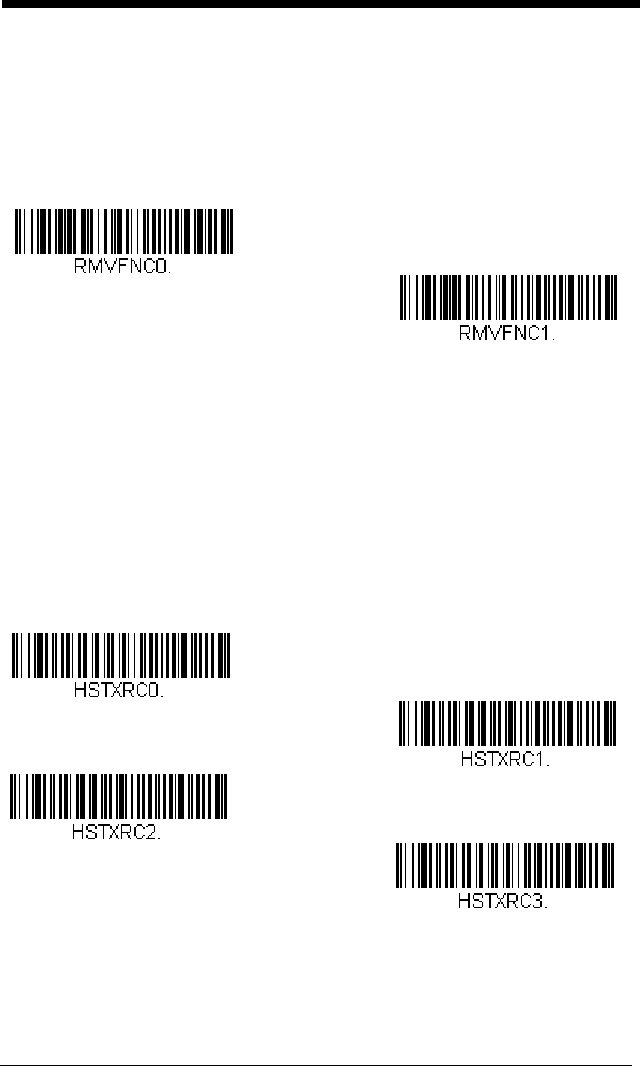
4 - 6
Function Code Transmit
When this selection is enabled and function codes are contained within the
scanned data, the scanner transmits the function code to the terminal. Charts
of these function codes are provided in Supported Interface Keys starting on
page 7-2. When the scanner is in keyboard wedge mode, the scan code is con-
verted to a key code before it is transmitted.
Default = Enable.
Communication Check Character
To enhance security, you can specify the transmission type of a check charac-
ter; either LRC where the calculation starts on the first transmitted character,
LRC where the calculation starts on the second transmitted character, or CRC.
Note: This option adds a check character to the bar code data for all
symbologies. If you need to enable or disable check characters for
individual symbologies, see Symbologies beginning on page 6-1.
Scan the bar code below to set the communication check character type.
Default = None.
* Enable
Disable
* None
LRC Starts on 1st Character
LRC Starts on 2nd Character
CRC

4 - 7
Intercharacter, Interfunction, and
Intermessage Delays
Some terminals drop information (characters) if data comes through too quickly.
Intercharacter, interfunction, and intermessage delays slow the transmission of
data, increasing data integrity.
Intercharacter Delay
An intercharacter delay of up to 5000 milliseconds (in 5ms increments) may
be placed between the transmission of each character of scanned data.
Scan the Intercharacter Delay bar code below, then scan the number of
5ms delays, and the Save bar code using the Programming Chart inside
the back cover of this manual.
To remove this delay, scan the Intercharacter Delay bar code, then set the
number of delays to 0. Scan the Save bar code using the Programming
Chart inside the back cover of this manual.
Note: Intercharacter delays are not supported in USB serial emulation.
User Specified Intercharacter Delay
An intercharacter delay of up to 5000 milliseconds (in 5ms increments)
may be placed after the transmission of a particular character of scanned
data. Scan the Delay Length bar code below, then scan the number of
5ms delays, and the Save bar code using the Programming Chart inside
the back cover of this manual.
12345
Intercharacter Delay
Prefix Scanned Data Suffix
Intercharacter Delay

4 - 8
Next, scan the Character to Trigger Delay bar code, then the 2-digit hex
value for the ASCII character that will trigger the delay ASCII Conversion
Chart (Code Page 1252) on page A-4.
To remove this delay, scan the Delay Length bar code, and set the number
of delays to 0. Scan the Save bar code using the Programming Chart
inside the back cover of this manual.
Interfunction Delay
An interfunction delay of up to 5000 milliseconds (in 5ms increments) may
be placed between the transmission of each segment of the message
string. Scan the Interfunction Delay bar code below, then scan the num-
ber of 5ms delays, and the Save bar code using the Programming Chart
inside the back cover of this manual.
To remove this delay, scan the Interfunction Delay bar code, then set the
number of delays to 0. Scan the Save bar code using the Programming
Chart inside the back cover of this manual.
Delay Length
Character to Trigger Delay
Interfunction Delays
Prefix Scanned Data Suffix
12345STX HT CR LF
Interfunction Delay

4 - 9
Intermessage Delay
An intermessage delay of up to 5000 milliseconds (in 5ms increments)
may be placed between each scan transmission. Scan the Intermessage
Delay bar code below, then scan the number of 5ms delays, and the Save
bar code using the Programming Chart inside the back cover of this man-
ual.
To remove this delay, scan the Intermessage Delay bar code, then set the
number of delays to 0. Scan the Save bar code using the Programming
Chart inside the back cover of this manual.
2nd Scan Transmission1st Scan Transmission
Intermessage Delay
Intermessage Delay

4 - 10

5 - 1
5
Data Formatting
Data Format Editor Introduction
You may use the Data Format Editor to change the scanner’s output. For exam-
ple, you can use the Data Format Editor to insert characters at certain points in
bar code data as it is scanned. The selections in the following pages are used
only if you wish to alter the output.
Default Data Format setting = None.
Normally, when you scan a bar code, it gets outputted automatically; however
when you create a format, you must use a “send” command (see Send
Commands on page 5-4) within the format program to output data.
Multiple formats may be programmed into the scanner. They are stacked in the
order in which they are entered. However, the following list presents the order
in which formats are applied:
1. Specific Terminal ID, Actual Code ID, Actual Length
2. Specific Terminal ID, Actual Code ID, Universal Length
3. Specific Terminal ID, Universal Code ID, Actual Length
4. Specific Terminal ID, Universal Code ID, Universal Length
5. Universal Terminal ID, Actual Code ID, Actual Length
6. Universal Terminal ID, Actual Code ID, Universal Length
7. Universal Terminal ID, Universal Code ID, Actual Length
8. Universal Terminal ID, Universal Code ID, Universal Length
The maximum size of a data format configuration is 256 bytes, which includes
header information. No format can contain more than 50 bytes.
If you have changed data format settings, and wish to clear all formats and
return to the factory defaults, scan the Default Data Format code below.
To Add a Data Format
Step 1. Scan the Enter Data Format symbol (page 5-2).
Step 2. Select Primary/Alternate Format
Determine if this will be your primary data format, or one of 3 alternate
formats. This allows you to save a total of 4 different data formats. To
program your primary format, scan 0 using the Programming Chart
inside the back cover of this manual. If you are programming an
alternate format, scan 1, 2, or 3, depending on which alternate format
* Default Data Format

5 - 2
you are programming. (See Primary/Alternate Data Formats on page
5-10 for further information.)
Step 3. Terminal Type
Refer to Terminal ID Table (page 5-4) and locate the Terminal ID
number for your PC. Scan three numeric bar codes on the
Programming Chart to program the scanner for your terminal ID (you
must enter 3 digits). For example, scan 0 0 3 for an AT wedge.
Note: The wildcard for all terminal types is 099.
Step 4. Code I.D.
In the Symbology Chart, beginning on page A-1, find the symbology to
which you want to apply the data format. Locate the Hex value for that
symbology and scan the 2 digit hex value from the Programming Chart
inside the back cover of this manual.
Step 5. Length
Specify what length (up to 9999 characters) of data will be acceptable
for this symbology. Scan the four digit data length from the
Programming Chart inside the back cover of this manual. (Note: 50
characters is entered as 0050. 9999 is a universal number, indicating
all lengths.)
Step 6. Editor Commands
Refer to (page 5-4). Scan the symbols that represent the command you
want to enter. 94 alphanumeric characters may be entered for each
symbology data format.
Step 7. Scan Save to save your data format, or Discard to exit without saving
your changes.
Enter Data Format
Save
Discard

5 - 3
Other Programming Selections
Clear One Data Format
This deletes one data format for one symbology. If you are clearing the
primary format, scan 0 from the Programming Chart inside the back
cover of this manual. If you are clearing an alternate format, scan 1, 2,
or 3, depending on the format you are clearing. Scan the Terminal Type
and Code I.D. (see Symbology Chart on page A-1), and the bar code
data length for the specific data format that you want to delete. All other
formats remain unaffected.
Clear all Data Formats
This clears all data formats.
Save to exit and save your data format changes.
Discard to exit without saving any data format changes.
Clear One Data Format
Clear All Data Formats
Save
Discard

5 - 4
Data Format Editor Commands
Send Commands
Send all characters
F1 Include in the output message all of the characters from the input
message, starting from current cursor position, followed by an insert
character.
Syntax = F1xx
where xx stands for the insert character’s hex
value for its ASCII code.
Refer to the ASCII Conversion Chart (Code Page 1252) on page A-4
for decimal, hex and character codes.
Send a number of characters
F2 Include in the output message a number of characters followed by an
insert character. Start from the current cursor position and continue for
“nn” characters or through the last character in the input message,
followed by character “xx.”
Syntax = F2nnxx
where nn stands for the
numeric value (00-99) for the number of characters, and xx stands for
the insert character’s hex value for its ASCII code.
Refer to the ASCII Conversion Chart (Code Page 1252) on page A-4
for decimal, hex and character codes.
Terminal ID Table
Terminal Model(s) Terminal
ID
IBM PC/AT and compatibles 003
PS2 Keyboard 002
USB SurePOS Handheld
Scanner 128
USB SurePOS Tabletop
Scanner 129
RS232 True 000
TTL 000
RS485 051
USB Serial 130
PC Keyboard 124
Mac Keyboard 125
Japanese Keyboard (PC) 134
HID POS 131

5 - 5
Send all characters up to a particular character
F3 Include in the output message all characters from the input message,
starting with the character at the current cursor position and continuing
to, but not including, the search character “ss,” followed by an insert
character. The cursor is moved forward to the “ss” character.
Syntax
= F3ssxx
where ss stands for the search character’s hex value for its
ASCII code, and xx stands for the insert character’s hex value for its
ASCII code.
Refer to the ASCII Conversion Chart (Code Page 1252) on page A-4 for
decimal, hex and character codes.
Send all but the last characters
E9 Include in the output message all but the last “nn” characters, starting
from the current cursor position. The cursor is moved forward to one
position past the last input message character included.
Syntax = E9nn
where nn stands for the numeric value (00-99) for the number of
characters that will not be sent at the end of the message.
Insert a character multiple times
F4 Send “xx” character “nn” times in the output message, leaving the
cursor in the current position.
Syntax = F4xxnn
where xx stands for the
insert character’s hex value for its ASCII code, and nn is the numeric
value (00-99) for the number of times it should be sent.
Refer to the ASCII Conversion Chart (Code Page 1252) on page A-4 for
decimal, hex and character codes.
Insert symbology name
B3 Insert the name of the bar code’s symbology in the output message,
without moving the cursor. Only symbologies with a Honeywell ID are
included (see Symbology Chart on page A-1).
Refer to the ASCII Conversion Chart (Code Page 1252) on page A-4 for
decimal, hex and character codes.
Insert bar code length
B4 Insert the bar code’s length in the output message, without moving the
cursor. The length is expressed as a numeric string and does not
include leading zeroes.
Move Commands
Move the cursor forward a number of characters
F5 Move the cursor ahead “nn” characters from current cursor position.
Syntax = F5nn
where nn is the numeric value (00-99) for the number
of characters the cursor should be moved ahead.
Move the cursor backward a number of characters
F6 Move the cursor back “nn” characters from current cursor position.
Syntax = F6nn
where nn is the numeric value (00-99) for the number
of characters the cursor should be moved back.

5 - 6
Move the cursor to the beginning
F7 Move the cursor to the first character in the input message.
Syntax =
F7.
Move the cursor to the end
EA Move the cursor to the last character in the input message.
Syntax =
EA.
Search Commands
Search forward for a character
F8 Search the input message forward for “xx” character from the current
cursor position, leaving the cursor pointing to the “xx” character.
Syntax = F8xx
where xx stands for the search character’s hex value for
its ASCII code.
Refer to the ASCII Conversion Chart (Code Page 1252) on page A-4
for decimal, hex and character codes.
Search backward for a character
F9 Search the input message backward for “xx” character from the current
cursor position, leaving the cursor pointing to the “xx” character.
Syntax = F9xx
where xx stands for the search character’s hex value for
its ASCII code.
Refer to the ASCII Conversion Chart (Code Page 1252) on page A-4
for decimal, hex and character codes.
Search forward for a string
B0 Search forward for “s” string from the current cursor position, leaving
cursor pointing to “s” string. Syntax = B0nnnnS where nnnn is the string
length (up to 9999), and S consists of the ASCII hex value of each
character in the match string. For example, B0000454657374 will
search forward for the first occurrence of the 4 character string “Test.”
Refer to the ASCII Conversion Chart (Code Page 1252) on page A-4
for decimal, hex and character codes.
Search backward for a string
B1 Search backward for “s” string from the current cursor position, leaving
cursor pointing to “s” string. Syntax = B1nnnnS where nnnn is the string
length (up to 9999), and S consists of the ASCII hex value of each
character in the match string. For example, B1000454657374 will
search backward for the first occurrence of the 4 character string “Test.”
Refer to the ASCII Conversion Chart (Code Page 1252) on page A-4
for decimal, hex and character codes.

5 - 7
Search forward for a non-matching character
E6 Search the input message forward for the first non-“xx” character from
the current cursor position, leaving the cursor pointing to the non-“xx”
character.
Syntax = E6xx
where xx stands for the search character’s
hex value for its ASCII code.
Refer to the ASCII Conversion Chart (Code Page 1252) on page A-4 for
decimal, hex and character codes.
Search backward for a non-matching character
E7 Search the input message backward for the first non-“xx” character
from the current cursor position, leaving the cursor pointing to the non-
“xx” character.
Syntax = E7xx
where xx stands for the search
character’s hex value for its ASCII code.
Refer to the ASCII Conversion Chart (Code Page 1252) on page A-4 for
decimal, hex and character codes.
Miscellaneous Commands
Suppress characters
FB Suppress all occurrences of up to 15 different characters, starting at the
current cursor position, as the cursor is advanced by other commands.
When the FC command is encountered, the suppress function is
terminated. The cursor is not moved by the FB command.
Syntax = FBnnxxyy . .zz where nn is a count of the number of
suppressed characters in the list, and xxyy .. zz is the list of characters
to be suppressed.
Stop suppressing characters
FC Disables suppress filter and clear all suppressed characters.
Syntax =
FC.
Replace characters
E4 Replaces up to 15 characters in the output message, without moving
the cursor. Replacement continues until the E5 command is
encountered.
Syntax = E4nnxx1xx2yy1yy2...zz1zz2
where nn is the total
count of the number of characters in the list (characters to be replaced
plus replacement characters); xx1 defines characters to be replaced
and xx2 defines replacement characters, continuing through zz1 and
zz2.
Stop replacing characters
E5 Terminates character replacement.
Syntax = E5.

5 - 8
Compare characters
FE Compare the character in the current cursor position to the character
“xx.” If characters are equal, move the cursor forward one position.
Syntax = FExx
where xx stands for the comparison character’s hex
value for its ASCII code.
Refer to the ASCII Conversion Chart (Code Page 1252) on page A-4
for decimal, hex and character codes.
Compare string
B2 Compare the string in the input message to the string “s.” If the strings
are equal, move the cursor forward past the end of the string. Syntax
= B2nnnnS where nnnn is the string length (up to 9999), and S consists
of the ASCII hex value of each character in the match string. For
example, B2000454657374 will compare the string at the current
cursor position with the 4 character string “Test.”
Refer to the ASCII Conversion Chart (Code Page 1252) on page A-4
for decimal, hex and character codes.
Check for a number
EC Check to make sure there is an ASCII number at the current cursor
position. The format is aborted if the character is not numeric.
Check for non-numeric character
ED Check to make sure there is a non-numeric ASCII character at the
current cursor position. The format is aborted if the character is
numeric.
Insert a delay
EF Inserts a delay of up to 49,995 milliseconds (in multiples of 5), starting
from the current cursor position. Syntax = EFnnnn where nnnn stands
for the delay in 5ms increments, up to 9999. This command can only
be used with keyboard wedge interfaces.
Data Formatter
When Data Formatter is turned Off, the bar code data is output to the host as
read, including prefixes and suffixes.
You may wish to require the data to conform to a data format you have created
and saved. The following settings can be applied to your data format:
Data Formatter On, Not Required, Keep Prefix/Suffix
Scanned data is modified according to your data format, and prefixes and
suffixes are transmitted.
Data Formatter Off

5 - 9
Data Formatter On, Not Required, Drop Prefix/Suffix
Scanned data is modified according to your data format. If a data format is
found for a particular symbol, those prefixes and suffixes are not
transmitted.
Data Format Required, Keep Prefix/Suffix
Scanned data is modified according to your data format, and prefixes and
suffixes are transmitted. Any data that does not match your data format
requirements generates an error tone and the data in that bar code is not
transmitted. If you wish to process this type of bar code without generating
an error tone, see Data Format Non-Match Error Tone.
Data Format Required, Drop Prefix/Suffix
Scanned data is modified according to your data format. If a data format is
found for a particular symbol, those prefixes and suffixes are not
transmitted. Any data that does not match your data format requirements
generates an error tone. If you wish to process this type of bar code without
generating an error tone, see Data Format Non-Match Error Tone.
Choose one of the following options.
Default = Data Formatter On, Not
Required, Keep Prefix/Suffix.
Data Format Non-Match Error Tone
When a bar code is encountered that doesn’t match your required data for-
mat, the scanner normally generates an error tone. However, you may
want to continue scanning bar codes without hearing the error tone. If you
scan the Data Format Non-Match Error Tone Off bar code, data that
doesn’t conform to your data format is not transmitted, and no error tone
* Data Formatter On,
Not Required,
Keep Prefix/Suffix
Data Formatter On,
Not Required,
Drop Prefix/Suffix
Data Format Required,
Keep Prefix/Suffix
Data Format Required,
Drop Prefix/Suffix
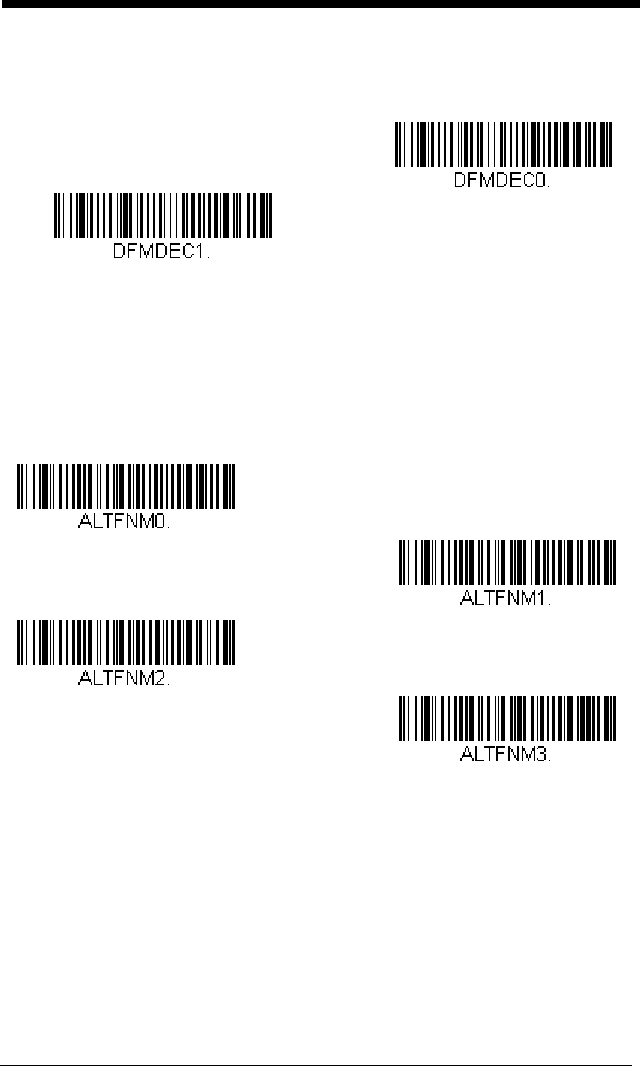
5 - 10
will sound. If you wish to hear the error tone when a non-matching bar
code is found, scan the Data Format Non-Match Error Tone On bar code.
Default = Data Format Non-Match Error Tone On
.
Primary/Alternate Data Formats
You can save up to four data formats, and switch between these formats. Your
primary data format is saved under 0. Your other three formats are saved under
1, 2, and 3. To set your device to use one of these formats, scan one of the bar
codes below.
Single Scan Data Format Change
You can also switch between data formats for a single scan. The next bar
code is scanned using an alternate data format, then reverts to the format
you have selected above (either Primary, 1, 2, or 3).
* Data Format Non-Match Error
Tone On
Data Format Non-Match
Error Tone Off
Primary Data Format
Data Format 1
Data Format 2
Data Format 3

5 - 11
For example, you may have set your device to the data format you saved as
Data Format 3. You can switch to Data Format 1 for a single button press
by scanning the Single Scan-Data Format 1 bar code below. The next bar
code that is scanned uses Data Format 1, then reverts back to Data Format
3.
Single Scan-Data Format 1
Single Scan-Data Format 2
Single Scan-Data Format 3
Single Scan-Primary
Data Format

5 - 12

6 - 1
6
Symbologies
This programming section contains the following menu selections. Refer to
Chapter 9 for settings and defaults.
All Symbologies
If you want to decode all the symbologies allowable for your scanner, scan the
All Symbologies On
code. If on the other hand, you want to decode only a
particular symbology, scan All Symbologies Off followed by the On symbol for
that particular symbology.
• All Symbologies • GS1-128
• Airline Code 5 - see Straight 2 of 5
IATA (two-bar start/stop) • Interleaved 2 of 5
• China Post (Hong Kong 2 of 5) • ISBT 128
• Codabar • Matrix 2 of 5
• Code 11 • MSI
• Code 128 • NEC 2 of 5
• Code 32 Pharmaceutical (PARAF) • Plessey Code
• Code 39 • Postal Codes
• Code 93 • Straight 2 of 5 IATA (two-bar start/
stop)
•EAN/JAN-13 • Straight 2 of 5 Industrial (three-bar
start/stop)
• EAN/JAN-8 • Telepen
• GS1 DataBar Expanded • Trioptic Code
• GS1 DataBar Limited • UPC-A
• GS1 DataBar Omnidirectional • UPC-A/EAN-13 with Extended
Coupon Code
• GS1 Emulation • UPC-E0
All Symbologies On
All Symbologies Off

6 - 2
Message Length Description
You are able to set the valid reading length of some of the bar code symbolo-
gies. If the data length of the scanned bar code doesn’t match the valid read-
ing length, the scanner will issue an error tone. You may wish to set the same
value for minimum and maximum length to force the scanner to read fixed
length bar code data. This helps reduce the chances of a misread.
EXAMPLE: Decode only those bar codes with a count of 9-20 characters.
Min. length = 09Max. length = 20
EXAMPLE: Decode only those bar codes with a count of 15 characters.
Min. length = 15Max. length = 15
For a value other than the minimum and maximum message length defaults,
scan the bar codes included in the explanation of the symbology, then scan the
digit value of the message length and Save bar codes on the Programming
Chart inside the back cover of this manual. The minimum and maximum
lengths and the defaults are included with the respective symbologies.

6 - 3
Codabar
<Default All Codabar Settings>
Codabar On/Off
Codabar Start/Stop Characters
Start/Stop characters identify the leading and trailing ends of the bar code.
You may either transmit, or not transmit Start/Stop characters.
Default = Don’t Transmit
.
Codabar Check Character
Codabar check characters are created using different “modulos.” You can
program the scanner to read only Codabar bar codes with Modulo 16, Mod-
ulo 7 CD, or CLSI check characters.
Default = No Check Character.
No Check Character
indicates that the scanner reads and transmits bar
code data with or without a check character.
When Check Character is set to
Validate and Transmit
, the scanner will
only read Codabar bar codes printed with a check character, and will trans-
mit this character at the end of the scanned data.
* On
Off
Transmit
* Don’t Transmit

6 - 4
When Check Character is set to
Validate, but Don’t Transmit
, the unit will
only read Codabar bar codes printed
with
a check character, but will not
transmit the check character with the scanned data.
Codabar Concatenation
Codabar supports symbol concatenation. When you enable concatena-
tion, the scanner looks for a Codabar symbol having a “D” start character,
adjacent to a symbol having a “D” stop character. In this case the two mes-
sages are concatenated into one with the “D” characters omitted.
* No Check Character
Validate Modulo 16
and Transmit
Validate Modulo 16, but
Don’t Transmit
Validate Modulo 7 CD, but Don’t
Transmit
Validate CLSI, but Don’t
Transmit
Validate Modulo 7 CD and
Transmit
Validate CLSI and Transmit
A12 34D
D5 6 7 8 A

6 - 5
Select Require to prevent the scanner from decoding a single “D” Codabar
symbol without its companion. This selection has no effect on Codabar
symbols without Stop/Start D characters.
Concatenation Timeout
When searching for bar codes during concatenation, you may wish to
set a delay used to find the next bar code. Set the length (in millisec-
onds) for this delay by scanning the bar code below, then setting the
timeout (from 1-65535 milliseconds) by scanning digits from the
Programming Chart, then scanning Save.
Default = 750.
Codabar Redundancy
If you are encountering errors when reading Codabar bar codes, you may
want to adjust the redundancy count. Redundancy adjusts the number of
times a bar code is decoded before transmission, which may reduce the
number of errors. Note that the higher the redundancy count, the longer it
will take to decode the bar code. To adjust the redundancy, scan the Cod-
abar Redundancy bar code below, then scan a redundancy count
between 0 and 10 on the Programming Chart inside the back cover of this
manual. Then scan the Save bar code.
Default = 0.
On
* Off
Require
Concatenation Timeout
Codabar Redundancy

6 - 7
Code 39
< Default All Code 39 Settings >
Code 39 On/Off
Code 39 Start/Stop Characters
Start/Stop characters identify the leading and trailing ends of the bar code.
You may either transmit, or not transmit Start/Stop characters.
Default =
Don’t Transmit.
Code 39 Check Character
No Check Character indicates that the scanner reads and transmits bar
code data with or without a check character.
When Check Character is set to Validate, but Don’t Transmit, the unit
only reads Code 39 bar codes printed with a check character, but will not
transmit the check character with the scanned data.
* On
Off
Transmit
* Don’t Transmit

6 - 8
When Check Character is set to Validate and Transmit, the scanner only
reads Code 39 bar codes printed with a check character, and will transmit
this character at the end of the scanned data.
Default = No Check Charac-
ter.
Code 39 Redundancy
If you are encountering errors when reading Code 39 bar codes, you may
want to adjust the redundancy count. Redundancy adjusts the number of
times a bar code is decoded before transmission, which may reduce the
number of errors. Note that the higher the redundancy count, the longer it
will take to decode the bar code. To adjust the redundancy, scan the Code
39 Redundancy bar code below, then scan a redundancy count between 0
and 10 on the Programming Chart inside the back cover of this manual.
Then scan the Save bar code.
Default = 0.
Code 39 Message Length
Scan the bar codes below to change the message length. Refer to
Message Length Description (page 6-2) for additional information. Mini-
mum and Maximum lengths = 1-80. Minimum Default = 3, Maximum
Default = 80.
* No Check Character
Validate and Transmit
Validate, but Don’t Transmit
Code 39 Redundancy
Minimum Message Length
Maximum Message Length

6 - 9
Code 32 Pharmaceutical (PARAF)
Code 32 Pharmaceutical is a form of the Code 39 symbology used by Ital-
ian pharmacies. This symbology is also known as PARAF.
Full ASCII
If Full ASCII Code 39 decoding is enabled, certain character pairs within
the bar code symbol will be interpreted as a single character. For example:
$V will be decoded as the ASCII character SYN, and /C will be decoded as
the ASCII character #.
Default = Off
.
NUL %U DLE $P
SP SPACE
00@%VPP‘%Wp+P
SOH $A DC1 $Q !/A 11AAQQa+Aq+Q
STX $B DC2 $R “/B 22BBRRb+Br+R
ETX $C DC3 $S #/C 33CCSSc+Cs+S
EOT $D DC4 $T $/D 44DDTTd+Dt+T
ENQ $E NAK $U %/E 55EEUUe+Eu+U
ACK $F SYN $V &/F 66FFVVf+Fv+V
BEL $G ETB $W ‘/G77GGWWg+Gw+W
BS $H CAN $X (/H 88HHXXh+Hx+X
HT $I EM $Y )/I 99IIYYi+Iy+Y
LF $J SUB $Z */J :/ZJJZZj+Jz+Z
VT $K ESC %A +/K ;%FKK[%Kk+K{%P
FF $L FS %B ,/L <%GLL\%Ll+L|%Q
CR $M GS %C -- =%HMM]%Mm+M}%R
SO $N RS %D .. >%INN^%Nn+N~%S
SI $O US %E //O ?%JOO_%Oo+ODEL %T
* Off
On

6 - 10
Character pairs /M and /N decode as a minus sign and period respectively.
Character pairs /P through /Y decode as 0 through 9.
* Full ASCII Off
Full ASCII On

6 - 11
Interleaved 2 of 5
< Default All Interleaved 2 of 5 Settings >
Interleaved 2 of 5 On/Off
Follett Formatting
NULL Characters
Interleaved 2 of 5 requires an even number of characters. When an odd
number of characters is present, it is due to NULL characters embedded in
the bar code. Scan the On bar code below to decode this type of Inter-
leaved 2 of 5 bar code.
Default = Off.
* On
Off
* Off
On
* Off
On

6 - 12
Check Digit
No Check Digit indicates that the scanner reads and transmits bar code
data with or without a check digit.
When Check Digit is set to Validate, but Don’t Transmit, the unit only
reads Interleaved 2 of 5 bar codes printed with a check digit, but will not
transmit the check digit with the scanned data.
When Check Digit is set to Validate and Transmit, the scanner only reads
Interleaved 2 of 5 bar codes printed with a check digit, and will transmit this
digit at the end of the scanned data.
Default = No Check Digit.
Interleaved 2 of 5 Redundancy
If you are encountering errors when reading Interleaved 2 of 5 bar codes,
you may want to adjust the redundancy count. Redundancy adjusts the
number of times a bar code is decoded before transmission, which may
reduce the number of errors. Note that the higher the redundancy count,
the longer it will take to decode the bar code. To adjust the redundancy,
scan the Interleaved 2 of 5 Redundancy bar code below, then scan a
redundancy count between 0 and 10 on the Programming Chart inside the
back cover of this manual. Then scan the Save bar code.
Default = 0.
Validate, but Don’t Transmit
* No Check Digit
Validate and Transmit
Interleaved 2 of 5 Redundancy

6 - 13
Interleaved 2 of 5 Message Length
Scan the bar codes below to change the message length. Refer to
Message Length Description (page 6-2) for additional information. Mini-
mum and Maximum lengths = 1-80. Minimum Default = 6, Maximum
Default = 80.
NEC 2 of 5
< Default All NEC 2 of 5 Settings >
NEC 2 of 5 On/Off
Check Digit
No Check Digit indicates that the scanner reads and transmits bar code
data with or without a check digit.
When Check Digit is set to Validate, but Don’t Transmit, the unit only
reads NEC 2 of 5 bar codes printed with a check digit, but will not transmit
the check digit with the scanned data.
Minimum Message Length
Maximum Message Length
On
* Off

6 - 14
When Check Digit is set to Validate and Transmit, the scanner only reads
NEC 2 of 5 bar codes printed with a check digit, and will transmit this digit
at the end of the scanned data.
Default = No Check Digit.
NEC 2 of 5 Redundancy
If you are encountering errors when reading NEC 2 of 5 bar codes, you
may want to adjust the redundancy count. Redundancy adjusts the num-
ber of times a bar code is decoded before transmission, which may reduce
the number of errors. Note that the higher the redundancy count, the lon-
ger it will take to decode the bar code. To adjust the redundancy, scan the
NEC 2 of 5 Redundancy bar code below, then scan a redundancy count
between 0 and 10 on the Programming Chart inside the back cover of this
manual. Then scan the Save bar code.
Default = 0.
NEC 2 of 5 Message Length
Scan the bar codes below to change the message length. Refer to
Message Length Description (page 6-2) for additional information. Mini-
mum and Maximum lengths = 1-80. Minimum Default = 3, Maximum
Default = 80.
* No Check Digit
Validate and Transmit
Validate, but Don’t Transmit
NEC 2 of 5 Redundancy
Minimum Message Length
Maximum Message Length

6 - 15
Code 93
< Default All Code 93 Settings >
Code 93 On/Off
Code 93 Redundancy
If you are encountering errors when reading Code 93 bar codes, you may
want to adjust the redundancy count. Redundancy adjusts the number of
times a bar code is decoded before transmission, which may reduce the
number of errors. Note that the higher the redundancy count, the longer it
will take to decode the bar code. To adjust the redundancy, scan the Code
93 Redundancy bar code below, then scan a redundancy count between 0
and 10 on the Programming Chart inside the back cover of this manual.
Then scan the Save bar code.
Default = 0.
* On
Off
Code 93 Redundancy

6 - 16
Code 93 Message Length
Scan the bar codes below to change the message length. Refer to
Message Length Description (page 6-2) for additional information. Mini-
mum and Maximum lengths = 1-80. Minimum Default = 3, Maximum
Default = 80.
Straight 2 of 5 Industrial (three-bar start/stop)
<Default All Straight 2 of 5 Industrial Settings>
Straight 2 of 5 Industrial On/Off
Straight 2 of 5 Industrial Redundancy
If you are encountering errors when reading Straight 2 of 5 Industrial bar
codes, you may want to adjust the redundancy count. Redundancy adjusts
the number of times a bar code is decoded before transmission, which may
reduce the number of errors. Note that the higher the redundancy count,
the longer it will take to decode the bar code. To adjust the redundancy,
scan the Straight 2 of 5 Industrial Redundancy bar code below, then
Minimum Message Length
Maximum Message Length
On
* Off

6 - 17
scan a redundancy count between 0 and 10 on the Programming Chart
inside the back cover of this manual. Then scan the Save bar code.
Default = 0.
Straight 2 of 5 Industrial Message Length
Scan the bar codes below to change the message length. Refer to
Message Length Description (page 6-2) for additional information. Mini-
mum and Maximum lengths = 1-80. Minimum Default = 3, Maximum
Default = 80.
Straight 2 of 5 Industrial
Redundancy
Minimum Message Length
Maximum Message Length

6 - 18
Straight 2 of 5 IATA (two-bar start/stop)
Note: This symbology is also known as Airline Code 5.
<Default All Straight 2 of 5 IATA Settings>
Straight 2 of 5 IATA On/Off
Straight 2 of 5 IATA Redundancy
If you are encountering errors when reading Straight 2 of 5 IATA bar codes,
you may want to adjust the redundancy count. Redundancy adjusts the
number of times a bar code is decoded before transmission, which may
reduce the number of errors. Note that the higher the redundancy count,
the longer it will take to decode the bar code. To adjust the redundancy,
scan the Straight 2 of 5 IATA Redundancy bar code below, then scan a
redundancy count between 0 and 10 on the Programming Chart inside the
back cover of this manual. Then scan the Save bar code.
Default = 0.
* Off
On
Straight 2 of 5 IATA
Redundancy

6 - 19
Straight 2 of 5 IATA Message Length
Scan the bar codes below to change the message length. Refer to
Message Length Description (page 6-2) for additional information. Mini-
mum and Maximum lengths = 1-80. Minimum Default = 13, Maximum
Default = 15.
Matrix 2 of 5
<Default All Matrix 2 of 5 Settings>
Matrix 2 of 5 On/Off
Matrix 2 of 5 Check Character
No Check Character indicates that the scanner reads and transmits bar
code data with or without a check character.
When Check Character is set to Validate, but Don’t Transmit, the unit
only reads Matrix 2 of 5 bar codes printed with a check character, but will
not transmit the check character with the scanned data.
Minimum Message Length
Maximum Message Length
On
* Off

6 - 20
When Check Character is set to Validate and Transmit, the scanner only
reads Matrix 2 of 5 bar codes printed with a check character, and will trans-
mit this character at the end of the scanned data.
Default = No Check
Character.
Matrix 2 of 5 Redundancy
If you are encountering errors when reading Matrix 2 of 5 bar codes, you
may want to adjust the redundancy count. Redundancy adjusts the num-
ber of times a bar code is decoded before transmission, which may reduce
the number of errors. Note that the higher the redundancy count, the lon-
ger it will take to decode the bar code. To adjust the redundancy, scan the
Matrix 2 of 5 Redundancy bar code below, then scan a redundancy count
between 0 and 10 on the Programming Chart inside the back cover of this
manual. Then scan the Save bar code.
Default = 0.
Matrix 2 of 5 Message Length
Scan the bar codes below to change the message length. Refer to
Message Length Description (page 6-2) for additional information. Mini-
mum and Maximum lengths = 1-80. Minimum Default = 3, Maximum
Default = 80.
* No Check Character
Validate and Transmit
Validate, but Don’t Transmit
Matrix 2 of 5 Redundancy
Maximum Message Length
Minimum Message Length

6 - 21
Code 11
<Default All Code 11 Settings>
Code 11 On/Off
Check Digits Required
These options set whether 1 or 2 check digits are required with Code 11
bar codes. Auto Select Check Digits determines the number of check
digits based on the length of the bar code. If the bar code is 10 digits or
more, 2 check digits are required. If it is 9 digits or less, 1 check digit is
required. The check digit data is only transmitted if you program that fea-
ture (see Check Digit Validation on page 6-22).
Default = Two Check Digits
Required.
On
* Off
One Check Digit Required
* Two Check Digits Required
Auto Select Check Digits
Required

6 - 22
Check Digit Validation
When Check Character is set to Validate and Transmit, the scanner will
only read Code 11 bar codes printed with the specified type check charac-
ter(s), and will transmit the character(s) at the end of the scanned data.
Code 11 Redundancy
If you are encountering errors when reading Code 11 bar codes, you may
want to adjust the redundancy count. Redundancy adjusts the number of
times a bar code is decoded before transmission, which may reduce the
number of errors. Note that the higher the redundancy count, the longer it
will take to decode the bar code. To adjust the redundancy, scan the Code
11 Redundancy bar code below, then scan a redundancy count between 0
and 10 on the Programming Chart inside the back cover of this manual.
Then scan the Save bar code.
Default = 0.
Validate and Transmit One
Check Digit
Validate and Transmit Two
Check Digits
Validate and Transmit Auto
Select Check Digits
Code 11 Redundancy

6 - 24
Code 128
<Default All Code 128 Settings>
Code 128 On/Off
128 Group Separator Output
If you wish to transmit the group separator characters “GS” (0x1D hex) with
your Code 128 bar code output, scan the On bar code. When Off is
scanned, the group separator is not output.
Default =Off.
Code 128 Redundancy
If you are encountering errors when reading Code 128 bar codes, you may
want to adjust the redundancy count. Redundancy adjusts the number of
times a bar code is decoded before transmission, which may reduce the
number of errors. Note that the higher the redundancy count, the longer it
will take to decode the bar code. To adjust the redundancy, scan the Code
* On
Off
* Off
On

6 - 25
128 Redundancy bar code below, then scan a redundancy count between
0 and 10 on the Programming Chart inside the back cover of this manual.
Then scan the Save bar code.
Default = 0.
Code 128 Message Length
Scan the bar codes below to change the message length. Refer to
Message Length Description (page 6-2) for additional information. Mini-
mum and Maximum lengths = 1-80. Minimum Default = 1, Maximum
Default = 80.
ISBT 128
ISBT is a variation of Code 128 that supports concatenation of neighboring
symbols on a blood product label. Use the bar codes below to turn ISBT 128
concatenation on or off.
Default =Off.
Code 128 Redundancy
Minimum Message Length
Maximum Message Length
* Off
On

6 - 26
Concatenation Timeout
When searching for bar codes during concatenation, you may wish to set a
delay used to find the next bar code. Set the length (in milliseconds) for
this delay by scanning the bar code below, then setting the timeout (from 1-
65535 milliseconds) by scanning digits from the Programming Chart, then
scanning Save.
Default = 750.
ISBT 128 Predefined Concatenation Sequences
Note: You must enable Code 128 and ISBT 128 to use this feature.
The following bar codes are used to select the pre-defined ISBT 128 Con-
catenation Sequence you wish to use. Once you have selected the concat-
enation sequence, use ISBT 128 Predefined Concatenation Sequences
On/Off to enable this feature.
Default = Donation ID Number (001)
and ABO/RhD Blood Groups (002).
Concatenation Timeout
* Donation ID Number (001)
and ABO/RhD Blood Groups (002)
Product Code (003) and
Expiration Date (Form 4)
Product Code (003) and
Expiration Date (Form 3)
Product Code (003) and
Expiration Date (Form 1)
Donation ID Number (001) and
Confidential Unit Exclusion
Status
Donation ID Number (001) and
Donor ID Number (019)
Product Code (003) and
Expiration Date (Form 2)

6 - 27
ISBT 128 Predefined Concatenation Sequences On/
Off
The following selections allow you to enable or require the Predefined ISBT
128 Concatenation Sequences.
If you scan Off, the predefined concatenation sequences are disabled.
If you scan the Allow Predefined Sequence code, then the scanner will
output only the data combination specified in the predefined concatenation
sequence you selected.
If you scan the Require Predefined Sequence code, the data combination
specified in the predefined concatenation sequence you selected is
required to transmit the data. No data is output unless the sequence is
read.
Default = Off.
ISBT 128 User-Defined Concatenation Sequences
Note: You must enable Code 128 and ISBT 128 to use this feature.
The following bar codes are used to create a custom ISBT 128 Concatena-
tion Sequence. Select the identifiers you want to transmit in the 1st and
2nd positions, both left and right. Refer to the ISBT 128 Standard Technical
Specification for the list of data identifiers.
Use the ASCII Conversion Chart (Code Page 1252), beginning on page A-
4, to find the characters needed for the identifier. Locate the hex value for
each character and scan that 2 digit/character value from the Programming
Chart inside the back cover of this manual.
Example: You want to create a concatenation sequence that has the Dona-
tion Identification Number (001) as the left identifier, and Product Code
(003) as the right identifier.
The ISBT Index of Data Structures shows that for the Donation Identifica-
tion Number, the first character is “=” and the second character can be from
A-N; P-Z; 1-9. For this example, use “G.” The Product Code first character
is “=” and the second character is “<.”
* Off
Require Predefined Sequence
Allow Predefined Sequence

6 - 28
Step 1. Scan the 1st Left Identifier bar code, below.
Step 2. Use the Programming Chart to scan 3, D (hex for “=”).
Step 3. Scan Save.
Step 4. Scan the 2nd Left Identifier bar code, below.
Step 5. Use the Programming Chart to scan 4, 7 (hex for “G”).
Step 6. Scan Save.
Step 7. Scan the 1st Right Identifier bar code, below.
Step 8. Use the Programming Chart to scan 3, D (hex for “=”).
Step 9. Scan Save.
Step 10. Scan the 2nd Right Identifier bar code, below.
Step 11. Use the Programming Chart to scan 3, C (hex for “<”).
Step 12. Scan Save.
Once you have programmed the concatenation sequence, use ISBT 128
User-Defined Concatenation Sequences to enable this feature.
Default =
0.
ISBT 128 User-Defined Concatenation Sequences
On/Off
The following selections allow you to enable or require the User-Defined
ISBT 128 Concatenation Sequences.
If you scan Off, the User-Defined concatenation sequences are disabled.
If you scan the Allow User-Defined Sequence code, then the scanner will
output only the data combination specified in the User-Defined concatena-
tion sequence you created.
1st Left Identifier
2nd Right Identifier
1st Right Identifier
2nd Left Identifier

6 - 29
If you scan the Require User-Defined Sequence code, the data combina-
tion specified in the User-Defined concatenation sequence is required to
transmit the data. No data is output unless the sequence is read.
Default = Off.
Content Verification
When the On bar code is scanned, the check character values are output
along with the bar code data, thus allowing you to verify that the check
character is in agreement with that calculated for the data stream.
Default
= Off.
Transmit Identifiers
You may disable the transmission of the ISBT Code 128 data identifiers by
scanning Off. When this selection is Off, the first 2 data (ID) characters are
removed from the data stream unless the ISBT code contains the Donation
Identification Number identifiers. If the code contains the Donation Identifi-
* Off
Require User-Defined Sequence
Allow User-Defined Sequence
* Off
On

6 - 30
cation Number identifiers, only the first ID character is removed from the
Donation Identification Number. The second character is transmitted as
normal data.
Default = On.
Flag Digit Conversion
Type 3 flag digits are a part of the Donation Identification Number in an
ISBT 128 bar code. If you select On, the flag data is converted into a sin-
gle MOD (37, 2) character and transmitted with the bar code data. Scan
Off if you do not want the flag digits transmitted.
Default = Off.
Off
* On
* Off
On

6 - 31
GS1-128
<Default All GS1-128 Settings>
GS1-128 On/Off
GS1-128 Application Identifier Parsing
This allows a single GS1-128 bar code to be broken into multiple transmis-
sions based on the presence of application identifiers (AI) embedded in the
bar code. Scan Transmit Without Identifiers if you want the bar code bro-
ken into packets and stripped of the AI. If you want the AI included, scan
Transmit With Identifiers.
Default = Off.
GS1-128 Redundancy
If you are encountering errors when reading GS1-128 bar codes, you may
want to adjust the redundancy count. Redundancy adjusts the number of
times a bar code is decoded before transmission, which may reduce the
number of errors. Note that the higher the redundancy count, the longer it
will take to decode the bar code. To adjust the redundancy, scan the GS1-
* On
Off
* Off
Transmit Without Identifiers
Transmit With Identifiers

6 - 32
128 Redundancy bar code below, then scan a redundancy count between
0 and 10 on the Programming Chart inside the back cover of this manual.
Then scan the Save bar code.
Default = 0.
GS1-128 Message Length
Scan the bar codes below to change the message length. Refer to
Message Length Description (page 6-2) for additional information. Mini-
mum and Maximum lengths = 1-80. Minimum Default = 3, Maximum
Default = 80.
GS1-128 Redundancy
Minimum Message Length
Maximum Message Length

6 - 33
Telepen
<Default All Telepen Settings>
Telepen On/Off
Telepen Output
Using AIM Telepen Output, the scanner reads symbols with start/stop pat-
tern 1 and decodes them as standard full ASCII (start/stop pattern 1).
When Original Telepen Output is selected, the scanner reads symbols with
start/stop pattern 1 and decodes them as compressed numeric with
optional full ASCII (start/stop pattern 2).
Default = AIM Telepen Output.
Telepen Redundancy
If you are encountering errors when reading Telepen bar codes, you may
want to adjust the redundancy count. Redundancy adjusts the number of
times a bar code is decoded before transmission, which may reduce the
number of errors. Note that the higher the redundancy count, the longer it
will take to decode the bar code. To adjust the redundancy, scan the
On
* Off
Original Telepen Output
* AIM Telepen Output

6 - 34
Telepen Redundancy bar code below, then scan a redundancy count
between 0 and 10 on the Programming Chart inside the back cover of this
manual. Then scan the Save bar code.
Default = 0.
Telepen Message Length
Scan the bar codes below to change the message length. Refer to
Message Length Description (page 6-2) for additional information. Mini-
mum and Maximum lengths = 1-80. Minimum Default = 3, Maximum
Default = 80.
Telepen Redundancy
Minimum Message Length
Maximum Message Length

6 - 35
UPC-A
<Default All UPC-A Settings>
UPC-A On/Off
UPC-A Number System and Check Digit
UPC-A Number System
The numeric system digit of a U.P.C. symbol is normally transmitted at
the beginning of the scanned data, but the can be programmed so it
will not transmit it.
Default = On.
* On
Off
Check
Digit
Number
System
UPC-A sample showing the number system and check digit:
Off
* On

6 - 36
UPC-A Check Digit
This selection allows you to specify whether the check digit should be
transmitted at the end of the scanned data or not.
Default = On
.
UPC-A Addenda
This selection adds 2 or 5 digits to the end of all scanned UPC-A data.
Default = Off for both 2 Digit and 5 Digit Addenda.
UPC-A Addenda Required
When
Required
is scanned, the scanner will only read UPC-A bar codes
that have addenda. You must then turn on a 2 or 5 digit addenda listed on
page 6-36.
Default = Not Required.
* On
Off
* 5 Digit Addenda Off
5 Digit Addenda On
* 2 Digit Addenda Off
2 Digit Addenda On
* Not Required
Required

6 - 37
Addenda Timeout
You can set a time during which the scanner looks for an addenda. If an
addenda is not found within this time period, the data can be either trans-
mitted or discarded, based on the setting you are using for UPC-A
Addenda Required (see page 6-36). Set the length (in milliseconds) for this
timeout by scanning the bar code below, then setting the timeout (from 0-
65535 milliseconds) by scanning digits from the Programming Chart, then
scanning Save.
Default = 100.
Note: The Addenda Timeout setting is applied to all addenda and coupon
code searches.
UPC-A Addenda Separator
When this feature is on, there is a space between the data from the bar
code and the data from the addenda. When turned off, there is no space.
Default = Off.
UPC-A Redundancy
If you are encountering errors when reading UPC-A bar codes, you may
want to adjust the redundancy count. Redundancy adjusts the number of
times a bar code is decoded before transmission, which may reduce the
number of errors. Note that the higher the redundancy count, the longer it
will take to decode the bar code. To adjust the redundancy, scan the UPC-
A Redundancy bar code below, then scan a redundancy count between 0
and 10 on the Programming Chart inside the back cover of this manual.
Then scan the Save bar code.
Default = 0.
Addenda Timeout
* Off
On
UPC-A Redundancy

6 - 38
UPC-A/EAN-13 with Extended Coupon Code
Use the following codes to enable or disable UPC-A and EAN-13 with Extended
Coupon Code. When left on the default setting (Off), the scanner treats Cou-
pon Codes and Extended Coupon Codes as single bar codes.
If you scan the Allow Concatenation code, when the scanner sees the coupon
code and the extended coupon code in a single scan, it transmits both as sepa-
rate symbologies. Otherwise, it transmits the first coupon code it reads.
If you scan the Require Concatenation code, the scanner must see and read
the coupon code and extended coupon code in a single read to transmit the
data. No data is output unless both codes are read.
Default = Off.
UPC-A Number System 4 Addenda Required
This setting programs the scanner to require a coupon code only on UPC-A
bar codes that begin with a “4.” The following settings can be programmed:
Require Coupon Code: All UPC-A bar codes that begin with a “4” must
have a coupon code. The UPC-A bar code with the coupon code is then
transmitted as a single, concatenated bar code. If a coupon code is not
found within the Addenda Timeout period, the UPC-A bar code is dis-
carded.
Don’t Require Coupon Code: If you have selected Require Coupon
Code, and you want to disable this feature, scan Don’t Require Coupon
Code. UPC-A bar codes are transmitted, depending on the setting you are
using for UPC-A/EAN-13 with Extended Coupon Code.
Allow Concatenation
* Off
Require Concatenation

6 - 39
Default = Don’t Require Coupon Code.
UPC-A Number System 5 Addenda Required
This setting programs the scanner to require any combination of a coupon
code, a 2 digit addenda, or a 5 digit addenda on UPC-A bar codes that
begin with a “5.” The following settings can be programmed:
Require Coupon Code/Addenda: All UPC-A bar codes that begin with a
“5” must have a coupon code, a 2 digit addenda, a 5 digit addenda, or a
combination of these addenda. The UPC-A bar code with the coupon code
and/or addenda is then transmitted as a single, concatenated bar code. If a
coupon code and/or required addenda is not found within the Addenda
Timeout period, the UPC-A bar code is discarded.
Don’t Require Coupon Code/Addenda: If you have selected Require
Coupon Code/Addenda, and you want to disable this feature, scan Don’t
Require Coupon Code/Addenda. UPC-A bar codes are transmitted,
depending on the setting you are using for UPC-A/EAN-13 with Extended
Coupon Code.
Require Coupon Code
* Don’t Require Coupon Code

6 - 40
Default = Don’t Require Coupon Code/Addenda.
Addenda Timeout
You can set a time during which the scanner looks for a coupon code. If a
coupon code is not found within this time period, the data can be either
transmitted or discarded, based on the setting you are using for UPC-A/
EAN-13 with Extended Coupon Code or UPC-A Number System 4
Addenda Required. Set the length (in milliseconds) for this timeout by
Require 2 Digit Addenda
* Don’t Require Coupon Code/
Addenda
Require 5 Digit Addenda
Require 2 or 5 Digit Addenda
Require Coupon Code
Require Coupon Code or 2 Digit
Addenda
Require Coupon Code or 5 Digit
Addenda
Require Coupon Code, 2 Digit
Addenda, or 5 Digit Addenda

6 - 41
scanning the bar code below, then setting the timeout (from 0-65535 milli-
seconds) by scanning digits from the Programming Chart, then scanning
Save.
Default = 100.
Note: The Addenda Timeout setting is applied to all addenda and coupon
code searches.
UPC-E0
<Default All UPC-E0 Settings>
UPC-E0 On/Off
Most U.P.C. bar codes lead with the 0 number system. To read these
codes, use the UPC-E0 On selection. If you need to read codes that lead
with the 1 number system, use EAN/JAN-13 (page 6-45).
Default = On.
UPC-E0 Expand
UPC-E Expand expands the UPC-E code to the 12 digit, UPC-A format.
Default = Off.
Addenda Timeout
* UPC-E0 On
UPC-E0 Off
On
* Off

6 - 42
UPC-E0 Number System
The numeric system digit of a UPC-A symbol is normally transmitted at the
beginning of scanned data. When using UPC-E Expand, the unit can be
programmed so it will not transmit it.
Default = On.
UPC-E0 Number System and Check Digit
UPC-E0 Check Digit
Check Digit specifies whether the check digit should be transmitted at
the end of the scanned data or not.
Default = Off.
Off
* On
Check
Digit
Number
System
UPC-E0 sample showing the number system and check digit:
* Off
On

6 - 43
UPC-E0 Leading Zero
This feature allows the transmission of a leading zero (0) at the beginning
of scanned data. To prevent transmission, scan Off.
Default = Off.
UPC-E0 Addenda
This selection adds 2 or 5 digits to the end of all scanned UPC-E data.
Default = Off for both 2 Digit and 5 Digit Addenda.
UPC-E0 Addenda Required
When Required is scanned, the scanner will only read UPC-E bar codes
that have addenda.
Default = Not Required.
* Off
On
* 5 Digit Addenda Off
5 Digit Addenda On
* 2 Digit Addenda Off
2 Digit Addenda On
* Not Required
Required

6 - 44
Addenda Timeout
You can set a time during which the scanner looks for an addenda. If an
addenda is not found within this time period, the data can be either trans-
mitted or discarded, based on the setting you are using for UPC-E0
Addenda Required (page 6-43). Set the length (in milliseconds) for this
timeout by scanning the bar code below, then setting the timeout (from 0-
65535 milliseconds) by scanning digits from the Programming Chart, then
scanning Save.
Default = 100.
Note: The Addenda Timeout setting is applied to all addenda and coupon
code searches.
UPC-E0 Addenda Separator
When this feature is On, there is a space between the data from the bar
code and the data from the addenda. When turned Off, there is no space.
Default = Off.
UPC-E0 Redundancy
If you are encountering errors when reading UPC-E0 bar codes, you may
want to adjust the redundancy count. Redundancy adjusts the number of
times a bar code is decoded before transmission, which may reduce the
number of errors. Note that the higher the redundancy count, the longer it
will take to decode the bar code. To adjust the redundancy, scan the UPC-
E0 Redundancy bar code below, then scan a redundancy count between
0 and 10 on the Programming Chart inside the back cover of this manual.
Then scan the Save bar code.
Default = 1.
Addenda Timeout
* Off
On
UPC-E0 Redundancy

6 - 45
EAN/JAN-13
<Default All EAN/JAN Settings>
EAN/JAN-13 On/Off
EAN/JAN-13 Check Digit
This selection allows you to specify whether the check digit should be
transmitted at the end of the scanned data or not.
Default = On.
* On
Off
Off
* On

6 - 46
EAN/JAN-13 Addenda
This selection adds 2 or 5 digits to the end of all scanned EAN/JAN-13
data.
Default = Off for both 2 Digit and 5 Digit Addenda.
EAN/JAN-13 Addenda Required
When Required is scanned, the scanner will only read EAN/JAN-13 bar
codes that have addenda.
Default = Not Required.
EAN-13 Beginning with 2 Addenda Required
This setting programs the scanner to require a 2 digit addenda only on
EAN-13 bar codes that begin with a “2.” The following settings can be pro-
grammed:
Require 2 Digit Addenda: All EAN-13 bar codes that begin with a “2”
must have a 2 digit addendum. The EAN-13 bar code with the 2 digit
addendum is then transmitted as a single, concatenated bar code. If a 2
digit addendum is not found within the Addenda Timeout period, the EAN-
13 bar code is discarded.
Note: if you are using EAN-13 Beginning with 290 Addenda Required
(page 6-47), that setting will take precedence over this one.
* 5 Digit Addenda Off
5 Digit Addenda On
* 2 Digit Addenda Off
2 Digit Addenda On
* Not Required
Required

6 - 47
Don’t Require 2 Digit Addenda: If you have selected Require 2 Digit
Addenda, and you want to disable this feature, scan Don’t Require 2 Digit
Addenda. EAN-13 bar codes are transmitted, depending on the setting
you are using for EAN/JAN-13 Addenda Required.
Default = Don’t Require 2 Digit Addenda.
EAN-13 Beginning with 290 Addenda Required
This setting programs the scanner to require a 5 digit addenda only on
EAN-13 bar codes that begin with “290.” The following settings can be pro-
grammed:
Require 5 Digit Addenda: All EAN-13 bar codes that begin with “290”
must have a 5 digit addendum. The EAN-13 bar code with the 5 digit
addendum is then transmitted as a single, concatenated bar code. If a 5
digit addendum is not found within the Addenda Timeout period, the EAN-
13 bar code is discarded.
Note: if you are using EAN-13 Beginning with 2 Addenda Required (page
6-46), this setting will take precedence.
Don’t Require 5 Digit Addenda: If you have selected Require 5 Digit
Addenda, and you want to disable this feature, scan Don’t Require 5 Digit
Addenda. EAN-13 bar codes are transmitted, depending on the setting
you are using for EAN/JAN-13 Addenda Required.
Default = Don’t Require 5 Digit Addenda.
EAN-13 Beginning with 378/379
Addenda Required
This setting programs the scanner to require any combination of a 2 digit
addenda or a 5 digit addenda on EAN-13 bar codes that begin with a “378”
or “379.” The following settings can be programmed:
Require 2 Digit Addenda
* Don’t Require 2 Digit
Addenda
Require 5 Digit Addenda
* Don’t Require 5 Digit
Addenda

6 - 48
Require Addenda: All EAN-13 bar codes that begin with a “378” or “379”
must have a 2 digit addenda, a 5 digit addenda, or a combination of these
addenda. The EAN-13 bar code with the addenda is then transmitted as a
single, concatenated bar code. If the required addenda is not found within
the Addenda Timeout period, the EAN-13 bar code is discarded.
Don’t Require Addenda: If you have selected Require Addenda, and
you want to disable this feature, scan Don’t Require Addenda. EAN-13
bar codes are transmitted, depending on the setting you are using for EAN/
JAN-13 Addenda Required.
Default = Don’t Require Addenda.
EAN-13 Beginning with 414/419
Addenda Required
This setting programs the scanner to require any combination of a 2 digit
addenda or a 5 digit addenda on EAN-13 bar codes that begin with a “414”
or “419.” The following settings can be programmed:
Require Addenda: All EAN-13 bar codes that begin with a “414” or “419”
must have a 2 digit addenda, a 5 digit addenda, or a combination of these
addenda. The EAN-13 bar code with the addenda is then transmitted as a
single, concatenated bar code. If the required addenda is not found within
the Addenda Timeout period, the EAN-13 bar code is discarded.
Don’t Require Addenda: If you have selected Require Addenda, and
you want to disable this feature, scan Don’t Require Addenda. EAN-13
bar codes are transmitted, depending on the setting you are using for EAN/
JAN-13 Addenda Required.
Require 2 Digit Addenda
* Don’t Require Addenda
Require 5 Digit Addenda
Require 2 or 5 Digit Addenda

6 - 49
Default = Don’t Require Addenda.
EAN-13 Beginning with 434/439
Addenda Required
This setting programs the scanner to require any combination of a 2 digit
addenda or a 5 digit addenda on EAN-13 bar codes that begin with a “434”
or “439.” The following settings can be programmed:
Require Addenda: All EAN-13 bar codes that begin with a “434” or “439”
must have a 2 digit addenda, a 5 digit addenda, or a combination of these
addenda. The EAN-13 bar code with the addenda is then transmitted as a
single, concatenated bar code. If the required addenda is not found within
the Addenda Timeout period, the EAN-13 bar code is discarded.
Don’t Require Addenda: If you have selected Require Addenda, and
you want to disable this feature, scan Don’t Require Addenda. EAN-13
bar codes are transmitted, depending on the setting you are using for EAN/
JAN-13 Addenda Required.
Require 2 Digit Addenda
* Don’t Require Addenda
Require 5 Digit Addenda
Require 2 or 5 Digit Addenda

6 - 50
Default = Don’t Require Addenda.
EAN-13 Beginning with 977 Addenda Required
This setting programs the scanner to require a 2 digit addenda only on
EAN-13 bar codes that begin with “977.” The following settings can be pro-
grammed:
Require 2 Digit Addenda: All EAN-13 bar codes that begin with “977”
must have a 2 digit addendum. The EAN-13 bar code with the 2 digit
addendum is then transmitted as a single, concatenated bar code. If a 2
digit addendum is not found within the Addenda Timeout period, the EAN-
13 bar code is discarded.
Don’t Require 2 Digit Addenda: If you have selected Require 2 Digit
Addenda, and you want to disable this feature, scan Don’t Require 2 Digit
Addenda. EAN-13 bar codes are transmitted, depending on the setting
you are using for EAN/JAN-13 Addenda Required.
Default = Don’t Require 2 Digit Addenda.
EAN-13 Beginning with 978 Addenda Required
These settings program the scanner to require a 5 digit addenda only on
EAN-13 bar codes that begin with “978.” The following settings can be pro-
grammed:
Require 2 Digit Addenda
* Don’t Require Addenda
Require 5 Digit Addenda
Require 2 or 5 Digit Addenda
Require 2 Digit Addenda
* Don’t Require 2 Digit
Addenda

6 - 51
Require 5 Digit Addenda: All EAN-13 bar codes that begin with “978”
must have a 5 digit addendum. The EAN-13 bar code with the 5 digit
addendum is then transmitted as a single, concatenated bar code. If a 5
digit addendum is not found within the Addenda Timeout period, the EAN-
13 bar code is discarded.
Don’t Require 5 Digit Addenda: If you have selected Require 5 Digit
Addenda, and you want to disable this feature, scan Don’t Require 5 Digit
Addenda. EAN-13 bar codes are transmitted, depending on the setting
you are using for EAN/JAN-13 Addenda Required.
Default = Don’t Require 5 Digit Addenda.
EAN-13 Beginning with 979 Addenda Required
These settings program the scanner to require a 5 digit addenda only on
EAN-13 bar codes that begin with “979.” The following settings can be pro-
grammed:
Require 5 Digit Addenda: All EAN-13 bar codes that begin with “979”
must have a 5 digit addendum. The EAN-13 bar code with the 5 digit
addendum is then transmitted as a single, concatenated bar code. If a 5
digit addendum is not found within the Addenda Timeout period, the EAN-
13 bar code is discarded.
Don’t Require 5 Digit Addenda: If you have selected Require 5 Digit
Addenda, and you want to disable this feature, scan Don’t Require 5 Digit
Addenda. EAN-13 bar codes are transmitted, depending on the setting
you are using for EAN/JAN-13 Addenda Required.
Default = Don’t Require 5 Digit Addenda.
Require 5 Digit Addenda
* Don’t Require 5 Digit
Addenda
Require 5 Digit Addenda
* Don’t Require 5 Digit
Addenda

6 - 52
Addenda Timeout
You can set a time during which the scanner looks for an addenda. If an
addenda is not found within this time period, the data can be either trans-
mitted or discarded, based on the setting you are using for EAN/JAN-13
Addenda Required. Set the length (in milliseconds) for this timeout by
scanning the bar code below, then setting the timeout (from 0-65535 milli-
seconds) by scanning digits from the Programming Chart, then scanning
Save.
Default = 100.
Note: The Addenda Timeout setting is applied to all addenda and coupon
code searches.
EAN/JAN-13 Addenda Separator
When this feature is On, there is a space between the data from the bar
code and the data from the addenda. When turned Off, there is no space.
Default = Off.
Note: If you want to enable or disable EAN13 with Extended Coupon Code,
refer to UPC-A/EAN-13 with Extended Coupon Code (page 6-38).
EAN/JAN-13 Redundancy
If you are encountering errors when reading EAN/JAN-13 bar codes, you
may want to adjust the redundancy count. Redundancy adjusts the num-
ber of times a bar code is decoded before transmission, which may reduce
the number of errors. Note that the higher the redundancy count, the lon-
ger it will take to decode the bar code. To adjust the redundancy, scan the
EAN/JAN-13 Redundancy bar code below, then scan a redundancy count
between 0 and 10 on the Programming Chart inside the back cover of this
manual. Then scan the Save bar code.
Default = 0.
Addenda Timeout
* Off
On
EAN/JAN-13 Redundancy

6 - 53
ISBN Translate
ISBNs are printed on books using the EAN-13 bar code symbology. To
translate EAN-13 Bookland symbols into their equivalent ISBN number for-
mat, scan the On bar code below.
Default = Off.
Convert ISBN to 13-Digit
When translating EAN-13 codes to the ISBN format, you can convert
the bar code to a 13 digit format by scanning the Convert to 13-Digit
On bar code below.
Default = Convert to 13-Digit Off.
ISBN Reformat
In normal use, the first two or three digits of an EAN-13 bar code iden-
tify the country of origin. The country prefixes are 978 and 979. To
reformat ISBN codes so the country prefix is dropped out, scan the
Reformat On bar code below.
Default = Reformat Off.
* Off
On
Convert to 13-Digit On
*Convert to 13-Digit Off
Reformat On
*Reformat Off

6 - 54
ISSN Translate
When On is scanned, EAN-13 977 Bookland symbols are translated into
their equivalent 8-digit ISSN number format. For example, 9770123456787
will be transmitted as 01234560.
Default = Off.
ISSN Reformat
When Reformat On is scanned, EAN-13 977 Bookland symbols are
translated into their equivalent 8-digit ISSN number format, with
hyphens added to the output. For example, 9770123456787 will be
transmitted as 0123-456-0. (You must first scan ISSN On (page 6-54)
before scanning Reformat On.)
Default = Reformat Off.
* Off
On
Reformat On
* Reformat Off

6 - 55
EAN/JAN-8
<Default All EAN/JAN-8 Settings>
EAN/JAN-8 On/Off
EAN/JAN-8 Check Digit
This selection allows you to specify whether the check digit should be
transmitted at the end of the scanned data or not.
Default = On.
* On
Off
Off
* On

6 - 56
EAN/JAN-8 Addenda
This selection adds 2 or 5 digits to the end of all scanned EAN/JAN-8 data.
Default = Off for both 2 Digit and 5 Digit Addenda.
EAN/JAN-8 Addenda Required
When Required is scanned, the scanner will only read EAN/JAN-8 bar
codes that have addenda.
Default = Not Required.
Addenda Timeout
You can set a time during which the scanner looks for an addenda. If an
addenda is not found within this time period, the data can be either trans-
mitted or discarded, based on the setting you are using for EAN/JAN-8
Addenda Required. Set the length (in milliseconds) for this timeout by
* 5 Digit Addenda Off
5 Digit Addenda On
* 2 Digit Addenda Off
2 Digit Addenda On
* Not Required
Required

6 - 57
scanning the bar code below, then setting the timeout (from 0-65535 milli-
seconds) by scanning digits from the Programming Chart, then scanning
Save.
Default = 100.
Note: The Addenda Timeout setting is applied to all addenda and coupon
code searches.
EAN/JAN-8 Addenda Separator
When this feature is On, there is a space between the data from the bar
code and the data from the addenda. When turned Off, there is no space.
Default = Off.
EAN/JAN-8 Redundancy
If you are encountering errors when reading EAN/JAN-8 bar codes, you
may want to adjust the redundancy count. Redundancy adjusts the num-
ber of times a bar code is decoded before transmission, which may reduce
the number of errors. Note that the higher the redundancy count, the lon-
ger it will take to decode the ba code. To adjust the redundancy, scan the
EAN/JAN-8 Redundancy bar code below, then scan a redundancy count
between 0 and 10 on the Programming Chart inside the back cover of this
manual. Then scan the Save bar code.
Default = 0.
Addenda Timeout
* Off
On
EAN/JAN-8 Redundancy

6 - 58
MSI
<Default All MSI Settings>
MSI On/Off
MSI Check Character
Different types of check characters are used with MSI bar codes. You can
program the scanner to read MSI bar codes with Type 10 check charac-
ters.
Default = Validate Type 10, but Don’t Transmit.
When Check Character is set to Validate Type 10/11 and Transmit, the
scanner will only read MSI bar codes printed with the specified type check
character(s), and will transmit the character(s) at the end of the scanned
data.
On
* Off

6 - 59
When Check Character is set to Validate Type 10/11, but Don’t Transmit,
the unit will only read MSI bar codes printed with the specified type check
character(s), but will not transmit the check character(s) with the scanned
data.
MSI Redundancy
If you are encountering errors when reading MSI bar codes, you may want
to adjust the redundancy count. Redundancy adjusts the number of times
a bar code is decoded before transmission, which may reduce the number
of errors. Note that the higher the redundancy count, the longer it will take
to decode the bar code. To adjust the redundancy, scan the MSI Redun-
dancy bar code below, then scan a redundancy count between 0 and 10
on the Programming Chart inside the back cover of this manual. Then scan
the Save bar code.
Default = 0.
Validate Type 10 and Transmit
* Validate Type 10, but Don’t
Transmit
Validate 2 Type 10 Characters,
but Don’t Transmit
Validate 2 Type 10 Characters
and Transmit
Validate Type 10 then Type 11
Character, but Don’t Transmit
Validate Type 10 then
Type 11 Character and Transmit
Disable MSI Check Characters
MSI Redundancy

6 - 60
MSI Message Length
Scan the bar codes below to change the message length. Refer to
Message Length Description (page 6-2) for additional information. Mini-
mum and Maximum lengths = 1-80. Minimum Default = 3, Maximum
Default = 80.
Plessey Code
< Default All Plessey Code Settings >
Plessey Code On/Off
Plessey Check Character
No Check Character indicates that the scanner reads and transmits bar
code data with or without a check character.
When Check Character is set to Validate, but Don’t Transmit, the unit
only reads Plessey bar codes printed with a check character, but will not
transmit the check character with the scanned data.
Minimum Message Length
Maximum Message Length
On
* Off

6 - 61
When Check Character is set to Validate and Transmit, the scanner only
reads Plessey bar codes printed with a check character, and will transmit
this character at the end of the scanned data.
Default = No Check Charac-
ter.
Plessey Redundancy
If you are encountering errors when reading Plessey bar codes, you may
want to adjust the redundancy count. Redundancy adjusts the number of
times a bar code is decoded before transmission, which may reduce the
number of errors. Note that the higher the redundancy count, the longer it
will take to decode the bar code. To adjust the redundancy, scan the
Plessey Redundancy bar code below, then scan a redundancy count
between 0 and 10 on the Programming Chart inside the back cover of this
manual. Then scan the Save bar code.
Default = 0.
Plessey Message Length
Scan the bar codes below to change the message length. Refer to
Message Length Description (page 6-2) for additional information. Mini-
mum and Maximum lengths = 1-80. Minimum Default = 3, Maximum
Default = 80.
* No Check Character
Validate and Transmit
Validate, but Don’t Transmit
Plessey Redundancy
Minimum Message Length
Maximum Message Length

6 - 62
GS1 DataBar Omnidirectional
< Default All GS1 DataBar Omnidirectional Settings >
GS1 DataBar Omnidirectional On/Off
GS1 DataBar Omnidirectional Redundancy
If you are encountering errors when reading GS1 DataBar Omnidirectional
bar codes, you may want to adjust the redundancy count. Redundancy
adjusts the number of times a bar code is decoded before transmission,
which may reduce the number of errors. Note that the higher the redun-
dancy count, the longer it will take to decode the bar code. To adjust the
redundancy, scan the GS1 DataBar Omnidirectional Redundancy bar
code below, then scan a redundancy count between 0 and 10 on the
Programming Chart inside the back cover of this manual. Then scan the
Save bar code.
Default = 0.
* On
Off
GS1 DataBar Omnidirectional
Redundancy

6 - 63
GS1 DataBar Limited
< Default All GS1 DataBar Limited Settings >
GS1 DataBar Limited On/Off
GS1 DataBar Limited Redundancy
If you are encountering errors when reading GS1 DataBar Limited bar
codes, you may want to adjust the redundancy count. Redundancy adjusts
the number of times a bar code is decoded before transmission, which may
reduce the number of errors. Note that the higher the redundancy count,
the longer it will take to decode the bar code. To adjust the redundancy,
scan the GS1 DataBar Limited Redundancy bar code below, then scan a
redundancy count between 0 and 10 on the Programming Chart inside the
back cover of this manual. Then scan the Save bar code.
Default = 0.
* On
Off
GS1 DataBar Limited
Redundancy

6 - 64
GS1 DataBar Expanded
< Default All GS1 DataBar Expanded Settings >
GS1 DataBar Expanded On/Off
GS1 DataBar Expanded Redundancy
If you are encountering errors when reading GS1 DataBar Expanded bar
codes, you may want to adjust the redundancy count. Redundancy adjusts
the number of times a bar code is decoded before transmission, which may
reduce the number of errors. Note that the higher the redundancy count,
the longer it will take to decode the bar code. To adjust the redundancy,
scan the GS1 DataBar Expanded Redundancy bar code below, then
scan a redundancy count between 0 and 10 on the Programming Chart
inside the back cover of this manual. Then scan the Save bar code.
Default = 0.
* On
Off
GS1 DataBar Expanded
Redundancy

6 - 65
GS1 DataBar Expanded Message Length
Scan the bar codes below to change the message length. Refer to
Message Length Description (page 6-2) for additional information. Mini-
mum and Maximum lengths = 1-80. Minimum Default = 3, Maximum
Default = 80.
Trioptic Code
Trioptic Code is used for labeling magnetic storage media.
GS1 Emulation
The scanner can automatically format the output from any GS1 data carrier to
emulate what would be encoded in an equivalent GS1-128 or GS1 DataBar
symbol. GS1 data carriers include UPC-A and UPC-E, EAN-13 and EAN-8,
ITF-14, GS1-128, and GS1-128 DataBar and GS1 Composites. (Any applica-
tion that accepts GS1 data can be simplified since it only needs to recognize
one data carrier type.)
If GS1-128 Emulation is scanned, all retail codes (U.P.C., UPC-E, EAN8,
EAN13) are expanded out to 16 digits. If the AIM ID is enabled, the value will be
the GS1-128 AIM ID, ]C1 (see Symbology Chart on page A-1).
If GS1 DataBar Emulation is scanned, all retail codes (U.P.C., UPC-E, EAN8,
EAN13) are expanded out to 16 digits. If the AIM ID is enabled, the value will be
the GS1-DataBar AIM ID, ]e
m
(see Symbology Chart on page A-1).
If GS1 Code Expansion Off is scanned, retail code expansion is disabled, and
UPC-E expansion is controlled by the UPC-E0 Expand (page 6-41) setting. If
the AIM ID is enabled, the value will be the GS1-128 AIM ID, ]C1 (see
Symbology Chart on page A-1).
Minimum Message Length
Maximum Message Length
On
* Off

6 - 66
If EAN8 to EAN13 Conversion is scanned, all EAN8 bar codes are converted
to EAN13 format.
Default = GS1 Emulation Off
.
Postal Codes
The following lists linear postal codes. Any combination of linear postal code
selections can be active at a time.
China Post (Hong Kong 2 of 5)
<Default All China Post (Hong Kong 2 of 5) Settings>
GS1 DataBar Emulation
GS1-128 Emulation
* GS1 Emulation Off
GS1 Code Expansion Off
EAN8 to EAN13 Conversion

6 - 67
China Post (Hong Kong 2 of 5) On/Off
China Post (Hong Kong 2 of 5) Redundancy
If you are encountering errors when reading China Post (Hong Kong 2
of 5) bar codes, you may want to adjust the redundancy count. Redun-
dancy adjusts the number of times a bar code is decoded before trans-
mission, which may reduce the number of errors. Note that the higher
the redundancy count, the longer it will take to decode the bar code.
To adjust the redundancy, scan the China Post (Hong Kong 2 of 5)
Redundancy bar code below, then scan a redundancy count between
0 and 10 on the Programming Chart inside the back cover of this man-
ual. Then scan the Save bar code.
Default = 0.
China Post (Hong Kong 2 of 5) Message Length
Scan the bar codes below to change the message length. Refer to
Message Length Description (page 6-2) for additional information.
Minimum and Maximum lengths = 1-80. Minimum Default = 3, Maxi-
mum Default = 80.
On
* Off
China Post (Hong Kong 2 of 5)
Redundancy
Minimum Message Length
Maximum Message Length

6 - 68

7 - 1
7
Interface Keys
Keyboard Function Relationships
The following Keyboard Function Code, Hex/ASCII Value, and Full ASCII
“CTRL”+ relationships apply to all terminals that can be used with the scanner.
Refer to page 2-16 enable Control + ASCII mode.
Function Code HEX/ASCII Value Full ASCII “CTRL” +
NUL 00 @
SOH 01 A
STX 02 B
ETX 03 C
EOT 04 D
ENQ 05 E
ACK 06 F
BEL 07 G
BS 08 H
HT 09 I
LF 0A J
VT 0B K
FF 0C L
CR 0D M
SO 0E N
SI 0F O
DLE 10 P
DC1 11 Q
DC2 12 R
DC3 13 S
DC4 14 T
NAK 15 U
SYN 16 V
ETB 17 W
CAN 18 X
EM 19 Y
SUB 1A Z
ESC 1B [
FS 1C \
GS 1D ]
RS 1E ^
US 1F _

7 - 2
The last five characters in the Full ASCII “CTRL”+ column ( [ \ ] 6 - ), apply to
US only. The following chart indicates the equivalents of these five characters
for different countries.
Note: Not all countries may be supported by your device.
Supported Interface Keys
Country Codes
United States [ \ ] 6 -
Belgium [ < ] 6 -
Scandinavia 8 < 9 6 -
France ^8$6=
Germany à + 6 -
Italy \ + 6 -
Switzerland <. . 6 -
United Kingdom [ ¢ ] 6 -
Denmark 8 \ 9 6 -
Norway 8\ 96-
Spain [ \ ] 6 -
ASCII HEX
IBM AT/XT and
PS/2
Compatibles,
WYSE PC/AT
Supported Keys
Apple Mac/iMac
Supported Keys
NUL 00 Reserved Reserved
SOH 01 Enter (KP) Enter/Numpad Enter
STX 02 Cap Lock CAPS
ETX 03 ALT make ALT make
EOT 04 ALT break ALT break
ENQ 05 CTRL make CNTRL make
ACK 06 CTRL break CNTRL break
BEL 07 CR/Enter RETURN
BS 08 Reserved APPLE make
HT 09 Tab TAB
LF 0A Reserved APPLE break
VT 0B Tab TAB
FF 0C Delete Del

7 - 3
CR 0D CR/Enter RETURN
SO 0E Insert Ins Help
SI 0F Escape ESC
DLE 10 F11 F11
DC1 11 Home Home
DC2 12 Print Prnt Scrn
DC3 13 Back Space BACKSPACE
DC4 14 Back Tab LSHIFT TAB
NAK 15 F12 F12
SYN 16 F1 F1
ETB 17 F2 F2
CAN 18 F3 F3
EM 19 F4 F4
SUB 1A F5 F5
ESC 1B F6 F6
FS 1C F7 F7
GS 1D F8 F8
RS 1E F9 F9
US 1F F10 F10
DEL 7F BACKSPACE
ASCII HEX
IBM AT/XT and
PS/2
Compatibles,
WYSE PC/AT
Supported Keys
Apple Mac/iMac
Supported Keys

7 - 4

8 - 1
8
Utilities
To Add a Test Code I.D. Prefix to All Symbologies
This selection allows you to turn on transmission of a Code I.D. before the
decoded symbology. (See the Symbology Chart, beginning on page A-1) for
the single character code that identifies each symbology.) This action first
clears all current prefixes, then programs a Code I.D. prefix for all symbologies.
This is a temporary setting that will be removed when the unit is power cycled.
Show Software Revision
Scan the bar code below to output the current software revision, unit serial num-
ber, and other product information for both the scanner and base.
Show Data Format
Scan the bar code below to show current data format settings.
Add Code I.D. Prefix to
All Symbologies (Temporary)
Show Revision
Data Format Settings
DFMBK3?.

8 - 2
Test Menu
When you scan the Test Menu On code, then scan a programming code in this
manual, the scanner displays the content of a programming code. The pro-
gramming function will still occur, but in addition, the content of that program-
ming code is output to the terminal.
Note: This feature should not be used during normal scanner operation.
EZConfig-Scanning Introduction
EZConfig-Scanning provides a wide range of PC-based programming functions
that can be performed on a scanner connected to your PC's COM port. EZCon-
fig-Scanning allows you to download upgrades to the scanner's firmware,
change programmed parameters, and create and print programming bar codes.
Using EZConfig-Scanning, you can even save/open the programming parame-
ters for a scanner. This saved file can be e-mailed or, if required, you can cre-
ate a single bar code that contains all the customized programming parameters
and mail or fax that bar code to any location. Users in other locations can scan
the bar code to load in the customized programming.
To communicate with a scanner, EZConfig-Scanning requires that the PC have
at least one available serial communication port, or a serial port emulation using
a physical USB port. If you are using the serial port and RS232 cable, an exter-
nal power supply is required. When using a USB serial port emulation, only a
USB cable is required.
EZConfig-Scanning Operations
The EZConfig-Scanning software performs the following operations:
Scan Data
Scan Data allows you to scan bar codes and display the bar code data
in a window. Scan Data lets you send serial commands to the scanner
and receive scanner response that can be seen in the Scan Data win-
dow. The data displayed in the Scan Data window can either be saved
in a file or printed.
Configure
Configure displays the programming and configuration data of the
scanner. The scanner's programming and configuration data is
grouped into different categories. Each category is displayed as a tree
On
* Off

8 - 3
item under the “Configure” tree node in the application explorer. When
one of these tree nodes is clicked, the right-hand side is loaded with
the parameters' form belonging to that particular category. The Con-
figure tree option has all the programming and configuration parame-
ters specified for a scanner. You can set or modify these parameters
as required. You can later write the modified settings to the scanner,
or save them to a dcf file.
Installing EZConfig-Scanning from the Web
Note: EZConfig-Scanning requires .NET framework. If .NET is not
installed on your PC, you will be prompted to install it during the
EZConfig-Scanning installation.
1. Access the Honeywell web site at www.honeywellaidc.com
2. Click on the Downloads tab. Select Software.
3. Click on the dropdown for Select Product Number and select the
number of your product.
4. Click on the listing for EZConfig.
5. Follow the security directions as prompted on the screen.
6. When prompted, select Save, and save the file to the c:\windows\temp
directory.
7. Once you have finished downloading the file, exit the web site.
8. Using Explorer, go to the c:\windows\temp file.
9. Double click on the EZConfig Setup.exe file. Follow the screen
prompts to install the EZConfig program.
10. If you’ve selected the defaults during installation, you can click on Start
Menu-All Programs-Honeywell-EZConfig.

8 - 4

9 - 1
9
Serial Programming Commands
The serial programming commands can be used in place of the programming
bar codes. Both the serial commands and the programming bar codes will pro-
gram the scanner. For complete descriptions and examples of each serial pro-
gramming command, refer to the corresponding programming bar code in this
manual.
The device must be set to an RS232 interface (see page 2-1). The following
commands can be sent via a PC COM port using terminal emulation software.
Conventions
The following conventions are used for menu and query command descriptions:
parameter
A label representing the actual value you should send as part of a
command.
[
option
] An optional part of a command.
{Data} Alternatives in a command.
bold Names of menus, menu commands, buttons, dialog boxes, and
windows that appear on the screen.
Menu Command Syntax
Menu commands have the following syntax (spaces have been used for clarity
only):
Prefix [:Name:] Tag SubTag {Data} [, SubTag {Data}] [; Tag SubTag {Data}] […]
Storage
Prefix Three ASCII characters: SYN M CR (ASCII 22,77,13).
:Name: To send information to the scanner (with the base connected to host),
use :Voyager: The default factory setting for a Voyager scanner is
Voyager scanner. If the name is not known, a wildcard (*) can be used
:*:.
Note: Since the base stores all work group settings and transfers to them to
scanner once they are linked, changes are typically done to the base and
not to the scanner.
Tag A 3 character case-insensitive field that identifies the desired menu
command group. For example, all RS232 configuration settings are
identified with a Tag of 232.
SubTag A 3 character case-insensitive field that identifies the desired menu
command within the tag group. For example, the SubTag for the
RS232 baud rate is BAD.
Data The new value for a menu setting, identified by the Tag and SubTag.

9 - 2
Storage A single character that specifies the storage table to which the
command is applied. An exclamation point (!) performs the command’s
operation on the device’s volatile menu configuration table. A period (.)
performs the command’s operation on the device’s non-volatile menu
configuration table. Use the non-volatile table only for semi-permanent
changes you want saved through a power cycle.
Query Commands
Several special characters can be used to query the device about its settings.
^What is the default value for the setting(s).
?What is the device’s current value for the setting(s).
*What is the range of possible values for the setting(s). (The device’s
response uses a dash (-) to indicate a continuous range of values. A
pipe (|) separates items in a list of non-continuous values.)
:Name: Field Usage (Optional)
This command returns the query information from the scanner.
Tag Field Usage
When a query is used in place of a Tag field, the query applies to the
entire
set of commands available for the particular storage table indicated by the
Storage field of the command. In this case, the SubTag and Data fields
should not be used because they are ignored by the device.
SubTag Field Usage
When a query is used in place of a SubTag field, the query applies only to
the subset of commands available that match the Tag field. In this case,
the Data field should not be used because it is ignored by the device.
Data Field Usage
When a query is used in place of the Data field, the query applies only to
the specific command identified by the Tag and SubTag fields.
Concatenation of Multiple Commands
Multiple commands can be issued within one Prefix/Storage sequence.
Only the Tag, SubTag, and Data fields must be repeated for each com-
mand in the sequence. If additional commands are to be applied to the
same Tag, then the new command sequence is separated with a comma (,)
and only the SubTag and Data fields of the additional command are issued.
If the additional command requires a different Tag field, the command is
separated from previous commands by a semicolon (;).

9 - 3
Responses
The device responds to serial commands with one of three responses:
ACK Indicates a good command which has been processed.
ENQ Indicates an invalid Tag or SubTag command.
NAK Indicates the command was good, but the Data field entry was out of
the allowable range for this Tag and SubTag combination, e.g., an
entry for a minimum message length of 100 when the field will only
accept 2 characters.
When responding, the device echoes back the command sequence with
the status character inserted directly before each of the punctuation marks
(the period, exclamation point, comma, or semicolon) in the command.
Examples of Query Commands
In the following examples, a bracketed notation [ ] depicts a non-displayable
response.
Example: What is the range of possible values for Codabar Coding Enable?
Enter: cbrena*.
Response: CBRENA0-1[ACK]
This response indicates that Codabar Coding Enable (CBRENA) has a range of
values from 0 to 1 (off and on).
Example: What is the default value for Codabar Coding Enable?
Enter: cbrena^.
Response: CBRENA1[ACK]
This response indicates that the default setting for Codabar Coding Enable
(CBRENA) is 1, or on.
Example: What is the device’s current setting for Codabar Coding Enable?
Enter: cbrena?.
Response: CBRENA1[ACK]
This response indicates that the device’s Codabar Coding Enable (CBRENA) is
set to 1, or on.
Example: What are the device’s settings for all Codabar selections?
Enter: cbr?.
Response: CBRENA1[ACK],
SSX0[ACK],
CK20[ACK],
CCT1[ACK],
MIN2[ACK],

9 - 4
MAX60[ACK],
DFT[ACK].
This response indicates that the device’s Codabar Coding Enable (CBRENA) is
set to 1, or on;
the Start/Stop Character (SSX) is set to 0, or Don’t Transmit;
the Check Character (CK2) is set to 0, or Not Required;
concatenation (CCT) is set to 1, or Enabled;
the Minimum Message Length (MIN) is set to 2 characters;
the Maximum Message Length (MAX) is set to 60 characters;
and the Default setting (DFT) has no value.
Serial Trigger Commands
You can activate and deactivate the scanner with serial trigger commands. The
button is activated and deactivated by sending the following commands:
Activate: SYN T CR
Deactivate: SYN U CR
The scanner scans until a bar code has been read or until the deactivate com-
mand is sent. The scanner can also be set to turn itself off after a specified time
has elapsed (see Read Time-Out, which follows).
Read Time-Out
Use this selection to set a time-out (in milliseconds) of the scanner’s button
when using serial commands to trigger the scanner. Once the scanner has
timed out, you can activate the scanner either by pressing the button or
using a serial trigger command. After scanning the Read Time-Out bar
code, set the time-out duration (from 0-300,000 milliseconds) by scanning
digits on the Programming Chart inside the back cover, then scanning
Save.
Default = 30,000 ms.
Resetting the Standard Product Defaults
If you aren’t sure what programming options are in your scanner, or you’ve
changed some options and want the factory default settings restored, scan the
Standard Product Default Settings bar code below.
Read Time-Out
Standard Product Default Settings

9 - 5
The charts on the following pages list the factory default settings for each of the
commands (indicated by an asterisk (*) on the programming pages).

9 - 6
Menu Commands
Selection Setting
* Indicates default
Serial Command
# Indicates a numeric
entry
Page
Product Default Settings
Setting Custom
Defaults
Set Custom Defaults MNUCDF 1-6
Save Custom
Defaults
DEFALT 1-6
Resetting the
Custom Defaults
Activate Custom
Defaults
DEFALT 1-6
Resetting the Factory
Defaults
Remove Custom
Defaults
DEFOVR 1-7
Activate Defaults DEFALT 1-7
Programming the Interface
Plug and Play Codes Keyboard Wedge:
IBM PC AT and
Compatibles with
CR suffix
PAP_AT 2-1
IBM PS2 Keyboard PAPPS2 2-1
RS232 Serial Port PAP232 2-2
Plug and Play Codes:
RS485
IBM Port 5B
Interface
PAPP5B 2-2
IBM Port 9B
HHBCR-1 Interface
PAP9B1 2-2
IBM Port 17
Interface
PAPP17 2-2
IBM Port 9B
HHBCR-2 Interface
PAP9B2 2-2
OPOS Mode OPOS Mode PAPOPS 2-3
Plug and Play Codes:
IBM SurePos
USB IBM SurePos
Handheld
PAPSPH 2-4
USB IBM SurePos
Tablet op
PAPSPT 2-4
IBM Secondary
Interface
* Enable Secondary
Interface
REMIFC1 2-4
Disable Secondary
Interface
REMIFC0 2-4

9 - 8
USB Serial
Commands
USB Serial
Emulation for
Windows XP,
Windows Server
2003, and later
PAP130 2-6
USB Serial
Emulation for
Windows 2000
REMIFCO;PAP130 2-6
CTS/RTS Emulation
On
USBCTS1 2-6
CTS/RTS Emulation
Off*
USBCTS0 2-6
ACK/NAK Mode On USBACK1 2-7
ACK/NAK Mode Off* USBACK0 2-7
Communication
Timeout
(Range 0-65535)
*2000 ms
232DLK##### 2-7
Timeout Retries HSTRTY 2-7
Communication
Timeout Beeper -
Off
HSTTOA0 2-8
*Communication
Timeout Beeper -
On
HSTTOA1 2-8
NAK Retries
(Range 0-255) *0
HSTRTN### 2-8
BEL/CAN Mode On BELCAN1 2-8
BEL/CAN Mode Off* BELCAN0 2-8
Selection Setting
* Indicates default
Serial Command
# Indicates a numeric
entry
Page

9 - 9
Plug and Play Codes Verifone Ruby
Te r mi na l
PAPRBY 2-9
Gilbarco Terminal PAPGLB 2-9
Honeywell Bioptic
Aux Port
PAPBIO 2-10
Datalogic Magellan
Bioptic Aux Port
PAPMAG 2-10
NCR Bioptic Aux
Port
PAPNCR 2-10
Wincor Nixdorf
Te r mi na l
PAPWNX 2-11
Wincor Nixdorf
Beetle
PAPBTL 2-11
Selection Setting
* Indicates default
Serial Command
# Indicates a numeric
entry
Page

9 - 10
Program Keyboard
Country
*U.S.A. KBDCTY0 2-12
Arabic KBDCTY91 2-12
Belgium KBDCTY1 2-12
Chinese KBDCTY92 2-12
Finland KBDCTY2 2-12
France KBDCTY3 2-12
Germany KBDCTY4 2-12
Hungary KBDCTY19 2-12
IBM Financial KBDCTY90 2-12
Italy KBDCTY5 2-12
Japan ASCII KBDCTY28 2-12
Korea KBDCTY93 2-12
Russia KBDCTY26 2-13
Slovenia KBDCTY31 2-13
Spain KBDCTY10 2-13
Switzerland
(German)
KBDCTY6 2-13
Thailand KBDCTY94 2-13
Turkey Q KBDCTY24 2-13
United Kingdom KBDCTY7 2-13
Vietnam KBDCTY95 2-13
Keyboard Wedge Modifiers
ALT Mode *Off KBDALT0 2-14
3 Characters KBDALT6 2-14
4 Characters KBDALT7 2-14
Keyboard Style *Regular KBDSTY0 2-14
Caps Lock KBDSTY1 2-14
Shift Lock KBDSTY2 2-15
Autocaps via
NumLock
KBDSTY7 2-15
Emulate External
Keyboard
KBDSTY5 2-15
Selection Setting
* Indicates default
Serial Command
# Indicates a numeric
entry
Page

9 - 11
Keyboard Conversion *Keyboard
Conversion Off
KBDCNV0 2-16
Convert all
Characters to Upper
Case
KBDCNV1 2-16
Convert all
Characters to Lower
Case
KBDCNV1 2-16
Keyboard Modifiers *Control + ASCII Off KBDCAS0 2-17
DOS Mode Control
+ ASCII
KBDCAS1 2-17
Windows Mode
Control + ASCII
KBDCAS2 2-17
Windows Mode
Prefix/Suffix Off
KBDCAS3 2-17
*Numeric Keypad
Off
KBDNPS0 2-17
Numeric Keypad On KBDNPS1 2-17
Inter-Scan Code
Delay
Inter-Scan Code
Delay
*0 (Range 1-30
msecs)
KBDDLY## 2-17
<F0> Break
Character
Suppress <F0>
Break Character
KBDF0B0 2-18
*Transmit <F0>
Break Character
KBDF0B1 2-18
Keyboard Wedge
Defaults
Reset Keyboard
Wedge Defaults
KBDDFT 2-18
Selection Setting
* Indicates default
Serial Command
# Indicates a numeric
entry
Page

9 - 12
RS-232 Modifiers
RS232 Baud Rate 300 BPS 232BAD0 2-19
600 BPS 232BAD1 2-19
1200 BPS 232BAD2 2-19
2400 BPS 232BAD3 2-19
4800 BPS 232BAD4 2-19
*9600 BPS 232BAD5 2-19
19200 BPS 232BAD6 2-19
38400 BPS 232BAD7 2-19
57600 BPS 232BAD8 2-19
115200 BPS 232BAD9 2-19
Selection Setting
* Indicates default
Serial Command
# Indicates a numeric
entry
Page

9 - 13
Word Length: Data
Bits, Stop Bits, and
Parity
7 Data, 1 Stop,
Parity Even 232WRD3 2-20
7 Data, 1 Stop,
Parity None
232WRD0 2-20
7 Data, 1 Stop,
Parity Odd
232WRD6 2-20
7 Data, 2 Stop,
Parity Even
232WRD4 2-20
7 Data, 2 Stop,
Parity None
232WRD1 2-20
7 Data, 2 Stop,
Parity Odd
232WRD7 2-20
8 Data, 1 Stop,
Parity Even
232WRD5 2-20
*8 Data, 1 Stop,
Parity None
232WRD2 2-20
8 Data, 1 Stop,
Parity Odd
232WRD8 2-20
7 Data, 1 Stop,
Parity Space
232WRD9 2-20
7 Data, 2 Stop,
Parity Space
232WRD10 2-21
8 Data, 1 Stop,
Parity Space
232WRD11 2-21
7 Data, 1 Stop,
Parity Mark
232WRD12 2-21
7 Data, 2 Stop,
Parity Mark
232WRD13 2-21
8 Data, 1 Stop,
Parity Mark
232WRD14 2-21
Selection Setting
* Indicates default
Serial Command
# Indicates a numeric
entry
Page

9 - 14
RS232 Handshaking *RTS/CTS Off 232CTS0 2-22
Flow Control, No
Timeout
232CTS1 2-22
Character-Based
Flow Control, No
Timeout
232CTS7 2-22
Two-Direction Flow
Control
232CTS2 2-22
Flow Control with
Timeout
232CTS3 2-22
Character-Based
Flow Control with
Timeout
232CTS4 2-22
RS232 Timeout
(Range 1-5100)
*1000 ms
232DEL#### 2-22
*XON/XOFF Off 232XON0 2-23
XON/XOFF On 232XON1 2-23
*ACK/NAK Off 232ACK0 2-23
ACK/NAK On 232ACK1 2-23
Communication
Timeout
(Range 1-65535)
*2000 ms
232DLK##### 2-23
Communication
Timeout Beeper -
Off
HSTTOA0 2-24
*Communication
Timeout Beeper -
On
HSTTOA1 2-24
BEL/CAN Mode On BELCAN1 2-25
*BEL/CAN Mode Off BELCAN0 2-25
RS232 Defaults Reset RS232
Defaults
232DFT 2-25
NCR Modifiers
Selection Setting
* Indicates default
Serial Command
# Indicates a numeric
entry
Page

9 - 15
NCR ACK/NAK *NCR ACK/NAK Off NCRACK0 2-25
NCR ACK/NAK On NCRACK1 2-25
Block Check
Character
*Transmit NCRBCC1 2-26
Don’t Transmit NCRBCC0 2-26
NCR Prefix/Suffix NCR Prefix NCRPR2## 2-26
NCR Suffix NCRSF2## 2-26
Transmit Pref ix/
Suffix
NCRBCP1 2-27
*Don’t Transmit
Prefix/Suffix
NCRBCP0 2-27
NCR NOF (Not-on-
File) Error
On NCRRAZ1 2-27
*Off NCRRAZ0 2-27
Scanner to Bioptic
Communication
*Packet Mode Off 232PKT0 2-28
Packet Mode On 232PKT2 2-28
*ACK/NAK Off 232ACK0 2-28
ACK/NAK On 232ACK1 2-28
Communication
Timeout
(Range 1-65535)
*2000 ms
232DLK##### 2-28
Input/Output Selections
Power Up Beeper Power Up Beeper
Off - Scanner
BEPPWR0 3-1
*Power Up Beeper
On - Scanner
BEPPWR1 3-1
Beep on BEL
Character
Beep on BEL On BELBEP1 3-1
*Beep on BEL Off BELBEP0 3-1
Beeper - Good Read Off BEPBEP0 3-2
*On BEPBEP1 3-2
Beeper Volume -
Good Read
Off BEPLVL0 3-2
Low BEPLVL1 3-2
Medium BEPLVL2 3-2
*High BEPLVL3 3-2
Selection Setting
* Indicates default
Serial Command
# Indicates a numeric
entry
Page

9 - 16
Beeper Pitch - Good
Read (Frequency)
Low (1600 Hz) BEPFQ11600 3-3
*Medium (2350 Hz) BEPFQ12350 3-3
High (4200 Hz) BEPFQ14200 3-3
Beeper - Transmit
Order
*Before
Transmission
BEPWHN1 3-3
After Transmission BEPWHN2 3-3
Beeper Pitch - Error
(Frequency)
*Razz (100 Hz) BEPFQ2100 3-3
Medium (2000 Hz) BEPFQ22000 3-3
High (4200 Hz) BEPFQ24200 3-3
Beeper Duration -
Good Read
*Normal Beep BEPBIP0 3-4
Short Beep BEPBIP1 3-4
Number of Beeps -
Good Read
Range 1 - 9 (*1) BEPRPT# 3-4
Number of Beeps -
Error
Range 1 - 9 (*1) BEPERR# 3-5
Selection Setting
* Indicates default
Serial Command
# Indicates a numeric
entry
Page

9 - 17
LED Settings *Red LED Off LEDFN10 3-6
Green LED Off LEDFN20 3-6
Red LED On with
Good Scan
LEDFN11 3-6
*Green LED On with
Good Scan
LEDFN21 3-6
Red LED On with
Laser
LEDFN12 3-6
Green LED On with
Laser
LEDFN22 3-6
Red LED On when
CodeGate Disabled
LEDFN14 3-6
Green LED On
when CodeGate
Disabled
LEDFN24 3-6
Red LED On when
In-Stand
LEDFN18 3-6
Green LED On
when In-Stand
LEDFN28 3-6
Red LED On with
CTS
LEDFN1128 3-7
Green LED On with
CTS
LEDFN2128 3-7
LED Brightness Red Off LEDIN10 3-7
Green Off LEDIN20 3-7
Red Low LEDIN11 3-7
Green Low LEDIN21 3-7
Red Medium LEDIN12 3-7
Green Medium LEDIN22 3-7
*Red High LEDIN13 3-7
*Green High LEDIN23 3-7
Selection Setting
* Indicates default
Serial Command
# Indicates a numeric
entry
Page

9 - 18
In-Stand and Out-of-
Stand Settings
In-Stand Defaults AISDFT 3-8
Out-of-Stand
Defaults
AOSDFT 3-8
Presentation Mode
Out-of-Stand
PAPPM1 3-9
Presentation Mode
with CodeGate Out-
of-Stand
PAPPM2 3-9
Manual Activation
Mode Off In-Stand
AISMEN0 3-9
*Manual Activation
Mode On In-Stand
AISMEN1 3-9
Manual Activation
Mode Off Out-of-
Stand
AOSMEN0 3-9
*Manual Activation
Mode On Out-of-
Stand
AOSMEN1 3-9
Do Not End Manual
Activation After
Good Read In-Stand
AISMGD0 3-10
*End Manual
Activation After
Good Read In-Stand
AISMGD1 3-10
Do Not End Manual
Activation After
Good Read Out-of-
Stand
AOSMGD0 3-10
*End Manual
Activation After
Good Read Out-of-
Stand
AOSMGD1 3-10
Laser Timeout -
Button Hold In-
Stand
(Range 1 - 65525)
*5000 ms
AISMPT##### 3-10
Selection Setting
* Indicates default
Serial Command
# Indicates a numeric
entry
Page

9 - 19
In-Stand and Out-of-
Stand Settings
(continued)
Laser Timeout -
Button Release In-
Stand
(Range 1 - 65525)
*0 ms
AISMRT##### 3-10
Laser Timeout -
Button Hold Out-of-
Stand
(Range 1 - 65525)
*30000 ms
AOSMPT##### 3-10
Laser Timeout -
Button Release Out-
of-Stand
(Range 1 - 65525)
*0 ms
AOSMRT##### 3-10
*CodeGate Off In-
Stand
AISCGD0 3-11
CodeGate On In-
Stand
AISCGD1 3-11
CodeGate Off Out-
of-Stand
AOSCGD0 3-11
*CodeGate On Out-
of-Stand
AOSCGD1 3-11
Object Detection
Mode Off In-Stand
AISOEN0 3-11
Object Detection
Mode On Out-of-
Stand
AOSOEN1 3-11
*Object Detection
Mode Off Out-of-
Stand
AOSOEN0 3-11
*Object Detection
Mode On In-Stand
AISOEN1 3-11
Do Not End Object
Detection After
Good Read In-Stand
AISOGD0 3-12
Selection Setting
* Indicates default
Serial Command
# Indicates a numeric
entry
Page

9 - 20
In-Stand and Out-of-
Stand Settings
(continued)
*End Object
Detection After
Good Read In-Stand
AISOGD1 3-12
Do Not End Object
Detection After
Good Read Out-of-
Stand
AOSOGD0 3-12
*End Object
Detection After
Good Read Out-of-
Stand
AOSOGD1 3-12
Object Detection
Laser Timeout In-
Stand
(Range 1 - 65525)
*5000 ms
AISODT##### 3-12
Object Detection
Laser Timeout Out-
of-Stand
(Range 1 - 65525)
*5000 ms
AOSODT##### 3-12
*Object Detection
Distance - Short In-
Stand
AISRNG2 3-13
Object Detection
Distance - Long In-
Stand
AISRNG1 3-13
Object Detection
Distance - Short
Out-of-Stand
AOSRNG2 3-13
*Object Detection
Distance - Long Out-
of-Stand
AOSRNG1 3-13
Selection Setting
* Indicates default
Serial Command
# Indicates a numeric
entry
Page

9 - 21
Character Activation
Mode
*Off HSTCEN0 3-13
On HSTCEN1 3-13
Activation Character HSTACH## 3-14
Do Not End
Character Activation
After Good Read
HSTCGD0 3-14
*End Character
Activation After
Good Read
HSTCGD1 3-14
Character Activation
Laser Timeout
(Range 1 - 65525)
*5000 ms
HSTCDT##### 3-14
Character
Deactivation Mode
*Off HSTDEN0 3-15
On HSTDEN1 3-15
Deactivation
Character
HSTDCH## 3-15
Reread Delay Short (500 ms) DLYRRD500 3-16
*Medium (750 ms) DLYRRD750 3-16
Long (1000 ms) DLYRRD1000 3-16
Extra Long (2000
ms)
DLYRRD2000 3-16
User-Specified
Reread Delay
Range 0 - 30,000
ms
DLYRRD##### 3-16
Output Sequence
Editor
Enter Sequence SEQBLK 3-19
Default Sequence SEQDFT 3-19
Sequence Timeout (Range 1 - 65535)
*5000 ms
SEQDLY##### 3-19
Sequence Match
Beeper
*On SEQBEP1 3-20
Off SEQBEP0 3-20
Partial Sequence Transmit Partial
Sequence
SEQTTS1 3-20
*Discard Partial
Sequence
SEQTTS0 3-20
Selection Setting
* Indicates default
Serial Command
# Indicates a numeric
entry
Page

9 - 22
Require Output
Sequence
Required SEQ_EN2 3-21
On/Not Required SEQ_EN1 3-21
*Off SEQ_EN0 3-21
No Read On SHWNRD1 3-21
*Off SHWNRD0 3-21
Prefix/Suffix Selections
Add CR Suffix to All Symbologies VSUFCR 4-3
Prefix Add Prefix PREBK2## 4-3
Clear One Prefix PRECL2 4-3
Clear All Prefixes PRECA2 4-3
Suffix Add Suffix SUFBK2## 4-4
Clear One Suffix SUFCL2 4-4
Clear All Suffixes SUFCA2 4-4
Transmit Alternate
Extended ASCII
Characters
*Transmit Alternate
Extended ASCIi
KBDEXT0 4-4
Transmit Nor mal
Extended ASCIi
KBDEXT1 4-4
Function Code
Transmit
*Enable RMVFNC0 4-6
Disable RMVFNC1 4-6
Communication
Check Character
*None HSTXRC0 4-6
LRC Starts on 1st
Character
HSTXRC1 4-6
LRC Starts on 2nd
Character
HSTXRC2 4-6
CRC HSTXRC3 4-6
Intercharacter Delay Range 0 - 1000
(5ms increments)
DLYCHR## 4-7
User Specified
Intercharacter Delay
Delay Length
0 - 1000 (5ms
increments)
DLYCRX## 4-8
Character to Trigger
Delay
DLY_XX## 4-8
Selection Setting
* Indicates default
Serial Command
# Indicates a numeric
entry
Page

9 - 23
Interfunction Delay Range 0 - 1000
(5ms increments)
DLYFNC## 4-8
Intermessage Delay Range 0 - 1000
(5ms increments)
DLYMSG## 4-9
Data Formatter Selections
Data Format Editor *Default Data
Format (None)
DFMDF3 5-1
Enter Data Format DFMBK3## 5-2
Clear One Data
Format
DFMCL3 5-3
Clear All Data
Formats
DFMCA3 5-3
Data Formatter Data Formatter Off DFM_EN0 5-8
*Data Formatter On,
Not Required,
Keep Prefix/Suffix
DFM_EN1 5-9
Data Format
Required,
Keep Prefix/Suffix
DFM_EN2 5-9
Data Formatter On,
Not Required,
Drop Prefix/Suffix
DFM_EN3 5-9
Data Format
Required,
Drop Prefix/Suffix
DFM_EN4 5-9
Data Format Non-
Match Error Tone
*Data Format Non-
Match Error Tone
On
DFMDEC0 5-10
Data Format Non-
Match Error Tone
Off
DFMDEC1 5-10
Selection Setting
* Indicates default
Serial Command
# Indicates a numeric
entry
Page

9 - 24
Primary/Alternate
Data Formats
Primary Data
Format
ALTFNM0 5-10
Data Format 1 ALTFNM1 5-10
Data Format 2 ALTFNM2 5-10
Data Format 3 ALTFNM3 5-10
Single Scan Data
Format Change
Single Scan-Primary
Data Format
VSAF_0 5-11
Single Scan-Data
Format 1
VSAF_1 5-11
Single Scan-Data
Format 2
VSAF_2 5-11
Single Scan-Data
Format 3
VSAF_3 5-11
Symbologies
All Symbologies All Symbologies Off ALLENA0 6-1
All Symbologies On ALLENA1 6-1
Codabar Default All Codabar
Settings
CBRDFT 6-3
Off CBRENA0 6-3
*On CBRENA1 6-3
Codabar Start/Stop
Char.
*Don’t Transmit CBRSSX0 6-3
Transmit CBRSSX1 6-3
Selection Setting
* Indicates default
Serial Command
# Indicates a numeric
entry
Page

9 - 25
Codabar Check
Char.
*No Check Char. CBRCK20 6-4
Validate Modulo 16,
But Don’t Transmit
CBRCK21 6-4
Validate Modulo 16,
and Transmit
CBRCK22 6-4
Validate Modulo 7
CD, But Don’t
Transmit
CBRCK23 6-4
Validate Modulo 7
CD, and Transmit
CBRCK24 6-4
Validate CLSI, But
Don’t Transmit
CBRCK25 6-4
Validate CLSI, and
Transmit
CBRCK26 6-4
Codabar
Concatenation
*Off CBRCCT0 6-5
On CBRCCT1 6-5
Require CBRCCT2 6-5
Concatenation
Timeout
DLYCCT 6-5
Codabar
Redundancy
Range (0 - 10) *0 CBRVOT## 6-5
Codabar Message
Length
Minimum (1 - 80) *3 CBRMIN## 6-6
Maximum (1 - 80)
*80
CBRMAX## 6-6
Code 39 Default All Code 39
Settings
C39DFT 6-7
Off C39ENA0 6-7
*On C39ENA1 6-7
Code 39 Start/Stop
Char.
*Don’t Transmit C39SSX0 6-7
Transmit C39SSX1 6-7
Selection Setting
* Indicates default
Serial Command
# Indicates a numeric
entry
Page

9 - 26
Code 39 Check Char. *No Check Char. C39CK20 6-8
Validate, But Don’t
Transmit
C39CK21 6-8
Validate,
and Transmit
C39CK22 6-8
Code 39
Redundancy
Range (0 - 10) *0 C39VOT## 6-8
Code 39 Message
Length
Minimum (1 - 80) *3 C39MIN## 6-8
Maximum (1 - 80)
*80
C39MAX## 6-8
Code 32
Pharmaceutical
(PARAF)
*Off C39B320 6-9
On C39B321 6-9
Code 39 Full ASCII *Off C39ASC0 6-10
On C39ASC1 6-10
Interleaved 2 of 5 Default All
Interleaved
2 of 5 Settings
I25DFT 6-11
Off I25ENA0 6-11
*On I25ENA1 6-11
Follett Formatting *Off I25FOL0 6-11
On I25FOL1 6-11
NULL Characters *Off I25NUL0 6-11
On I25NUL1 6-11
Interleaved 2 of 5
Check Digit
*No Check Char. I25CK20 6-12
Validate, But Don’t
Transmit
I25CK21 6-12
Validate, and
Transmit
I25CK22 6-12
Interleaved 2 of 5
Redundancy
Range (0 - 10) *0 I25VOT## 6-12
Interleaved 2 of 5
Message Length
Minimum (1 - 80) *6 I25MIN## 6-13
Maximum (1 - 80)
*80
I25MAX## 6-13
Selection Setting
* Indicates default
Serial Command
# Indicates a numeric
entry
Page

9 - 27
NEC 2 of 5 Default All NEC
2 of 5 Settings
N25DFT 6-13
*Off N25ENA0 6-13
On N25ENA1 6-13
NEC 2 of 5 Check
Digit
*No Check Char. N25CK20 6-14
Validate, But Don’t
Transmit
N25CK21 6-14
Validate, and
Transmit
N25CK22 6-14
NEC 2 of 5
Redundancy
Range (0 - 10) *0 N25VOT## 6-14
NEC 2 of 5 Message
Length
Minimum (1 - 80) *3 N25MIN## 6-14
Maximum (1 - 80)
*80
N25MAX## 6-14
Code 93 Default All Code 93
Settings
C93DFT 6-15
Off C93ENA0 6-15
*On C93ENA1 6-16
Code 93
Redundancy
Range (0 - 10) *0 C93VOT## 6-15
Code 93 Message
Length
Minimum (1 - 80) *3 C93MIN## 6-16
Maximum (1 - 80)
*80
C93MAX## 6-16
Straight 2 of 5
Industrial
Default All Straight 2
of 5 Industrial
Settings
R25DFT 6-16
*Off R25ENA0 6-16
On R25ENA1 6-16
Straight 2 of 5
Industrial
Redundancy
Range (0 - 10) *0 R25VOT## 6-17
Straight 2 of 5
Industrial Message
Length
Minimum (1 - 80) *3 R25MIN## 6-17
Maximum (1 - 80)
*80
R25MAX## 6-17
Selection Setting
* Indicates default
Serial Command
# Indicates a numeric
entry
Page

9 - 28
Straight 2 of 5 IATA Default All Straight 2
of 5 IATA
Settings
A25DFT 6-18
Straight 2 of 5 IATA *Off A25ENA0 6-18
On A25ENA1 6-18
Straight 2 of 5 IATA
Redundancy
Range (0 - 10) *0 A25VOT## 6-18
Straight 2 of 5 IATA
Message Length
Minimum (1 - 80)
*13
A25MIN## 6-19
Maximum (1 - 80)
*15
A25MAX## 6-19
Matrix 2 of 5 Default All Matrix 2
of 5
Settings
X25DFT 6-19
*Off X25ENA0 6-19
On X25ENA1 6-19
Matrix 2 of 5
Redundancy
Range (0 - 10) *0 X25VOT## 6-20
Matrix 2 of 5
Message Length
Minimum (1 - 80) *3 X25MIN## 6-20
Maximum (1 - 80)
*80
X25MAX## 6-20
Matrix 2 of 5 Check
Char.
*No Check Char. X25CK20 6-20
Validate, But Don’t
Transmit
X25CK21 6-20
Validate and
Transmit
X25CK22 6-20
Code 11 Default All Code 11
Settings
C11DFT 6-21
*Off C11ENA0 6-21
On C11ENA1 6-21
Selection Setting
* Indicates default
Serial Command
# Indicates a numeric
entry
Page

9 - 29
Code 11 Check
Digits Required
1 Check Digit
Required
C11CK20 6-21
*2 Check Digits
Required
C11CK21 6-21
Auto Select Check
Digits Required
C11CK22 6-21
Check Digit
Validation
Validate and
Transmit One Check
Digit
C11CK23 6-22
Validate and
Transmit Two Check
Digits
C11CK24 6-22
Validate and
Transmit Auto Select
Check Digits
C11CK25 6-22
Code 11
Redundancy
Range (0 - 10) *0 C11VOT## 6-22
Code 11 Message
Length
Minimum (1 - 80) *3 C11MIN## 6-23
Maximum (1 - 80)
*80
C11MAX## 6-23
Code 128 Default All Code 128
Settings
128DFT 6-24
Off 128ENA0 6-24
*On 128ENA1 6-24
128 Group Separator
Output
*Off 128GSE0 6-24
On 128GSE1 6-24
Code 128
Redundancy
Range (0 - 10) *0 128VOT## 6-25
Code 128 Message
Length
Minimum (1 - 80) *1 128MIN## 6-25
Maximum (1 - 80)
*80
128MAX## 6-25
ISBT 128 *Off ISBENA0 6-25
On ISBENA1 6-25
Concatenation
Timeout
DLYCCT 6-26
Selection Setting
* Indicates default
Serial Command
# Indicates a numeric
entry
Page

9 - 30
ISBT128 Predefined
Concatenation
Sequences
* Donation ID
Number (001)
and ABO/RhD Blood
Groups (002)
ISBPCS0 6-26
Donation ID Number
(001) and
Donor ID Number
(019)
ISBPCS1 6-26
Donation ID Number
(001) and
Confidential Unit
Exclusion Status
ISBPCS2 6-26
Product Code (003)
and Expiration Date
(Form 1)
ISBPCS3 6-26
Product Code (003)
and Expiration Date
(Form 2)
ISBPCS4 6-26
Product Code (003)
and Expiration Date
(Form 3)
ISBPCS5 6-26
Product Code (003)
and Expiration Date
(Form 4)
ISBPCS6 6-26
ISBT 128 Predefined
Concatenation
Sequences On/Off
*Off ISBPCE0 6-27
Allow Predefined
Sequence
ISBPCE1 6-27
Require Predefined
Sequence
ISBPCE2 6-27
Selection Setting
* Indicates default
Serial Command
# Indicates a numeric
entry
Page

9 - 31
ISBT 128 User-
Defined
Concatenation
Sequences
1st Left Identifier (0-
255) *0
ISBUL1## 6-28
2nd Left Identifier (0-
255) *0
ISBUL2## 6-28
1st Right Identifier
(0-255) *0
ISBUR1## 6-28
2nd Right Identifier
(0-255) *0
ISBUR2## 6-28
ISBT 128 User-
Defined
Concatenation
Sequences On/Off
*Off ISBUCE0 6-29
Allow User-Defined
Sequence
ISBUCE1 6-29
Require User-
Defined Sequence
ISBUCE2 6-29
Content Verification *Off ISBXM00 6-29
On ISBXM01 6-29
Transmit Identifiers Off ISBXM10 6-30
*On ISBXM11 6-30
Flag Conversion *Off ISBXM20 6-30
On ISBXM21 6-30
GS1-128 Default All GS1-128
Settings
GS1DFT 6-31
*On GS1ENA1 6-31
Off GS1ENA0 6-31
GS1-128 Application
Identifier Parsing
*Off GS1EMU0 6-31
Transmit Without
Identifiers
GS1EMU1 6-31
Transmit With
Identifiers
GS1EMU2 6-31
GS1-128
Redundancy
Range (0 - 10) *0 GS1VOT## 6-32
GS1-128 Message
Length
Minimum (1 - 80) *3 GS1MIN 6-32
Maximum (0 - 80)
*80
GS1MAX 6-32
Selection Setting
* Indicates default
Serial Command
# Indicates a numeric
entry
Page

9 - 32
Telepen Default All Telepen
Settings
TELDFT 6-33
*Off TELENA0 6-33
On TELENA1 6-33
Telepen Output *AIM Telepen Output TELOLD0 6-33
Original Telepen
Output
TELOLD1 6-33
Telepen Redundancy Range (0 - 10) *0 TELVOT## 6-34
Telepen Message
Length
Minimum (1 - 80) *3 TELMIN## 6-34
Maximum (1 - 80)
*80
TELMAX## 6-34
UPC-A Default All
UPC-A Settings
UPADFT 6-35
Off UPAENA0 6-36
*On UPAENA1 6-36
UPC-A Number
System
Off UPANSX0 6-35
*On UPANSX1 6-35
UPC-A Check Digit Off UPACKX0 6-35
*On UPACKX1 6-36
UPC-A 2 Digit
Addenda
*Off UPAAD20 6-36
On UPAAD21 6-36
UPC-A 5 Digit
Addenda
*Off UPAAD50 6-36
On UPAAD51 6-36
UPC-A Addenda
Required
*Not Required UPAARQ0 6-36
Required UPAARQ1 6-36
Addenda Timeout Range (0 - 65535)
*100
DLYADD##### 6-37
UPC-A Addenda
Separator
*Off UPAADS0 6-37
On UPAADS1 6-37
UPC-A Redundancy Range (0 - 10) *0 UPAVOT## 6-37
Selection Setting
* Indicates default
Serial Command
# Indicates a numeric
entry
Page

9 - 33
UPC-A/EAN-13 with
Extended Coupon
Code
*Off CPNENA0 6-38
Allow Concatenation CPNENA1 6-38
Require
Concatenation
CPNENA2 6-38
UPC-A Number
System 4 Addenda
Required
* Don’t Require
Coupon Code
ARQSY40 6-39
Require Coupon
Code
ARQSY41 6-39
UPC-A Number
System 5 Addenda
Required
* Don’t Require
Coupon Code/
Addenda
ARQSY50 6-40
Require 2 Digit
Addenda
ARQSY51 6-40
Require 5 Digit
Addenda
ARQSY52 6-40
Require 2 or 5 Digit
Addenda
ARQSY53 6-40
Require Coupon
Code
ARQSY54 6-40
Require Coupon
Code or 2 Digit
Addenda
ARQSY55 6-40
Require Coupon
Code or 5 Digit
Addenda
ARQSY56 6-40
Require Coupon
Code, 2 Digit
Addenda, or 5 Digit
Addenda
ARQSY57 6-40
Addenda Timeout Range (0 - 65535)
*100
DLYADD##### 6-41
UPC-E0 Default All UPC-E
Settings
UPEDFT 6-41
Off UPEEN00 6-41
*On UPEEN01 6-41
Selection Setting
* Indicates default
Serial Command
# Indicates a numeric
entry
Page

9 - 34
UPC-E0 Expand *Off UPEEXP0 6-41
On UPEEXP1 6-41
UPC-E0 Number
System
*On UPEEXN1 6-42
Off UPEEXN0 6-42
UPC-E0 Check Digit *Off UPECKX0 6-42
On UPECKX1 6-42
UPC-E0 Leading
Zero
*Off UPENSX0 6-43
On UPENSX1 6-43
UPC-E0 Addenda 2 Digit Addenda On UPEAD21 6-43
*2 Digit Addenda Off UPEAD20 6-43
5 Digit Addenda On UPEAD51 6-43
*5 Digit Addenda Off UPEAD50 6-43
UPC-E0 Addenda
Required
Required UPEARQ1 6-43
*Not Required UPEARQ0 6-43
Addenda Timeout Range (0 - 65535)
*100
DLYADD##### 6-44
UPC-E0 Addenda
Separator
On UPEADS1 6-44
*Off UPEADS0 6-44
UPC-E0
Redundancy
Range (0 - 10) *1 UPEVOT## 6-44
EAN/JAN-13 Default All EAN/
JAN Settings
E13DFT 6-45
Off E13ENA0 6-45
*On E13ENA1 6-45
EAN/JAN-13 Check
Digit
Off E13CKX0 6-45
*On E13CKX1 6-45
EAN/JAN-13 2 Digit
Addenda
2 Digit Addenda On E13AD21 6-46
*2 Digit Addenda Off E13AD20 6-46
5 Digit Addenda On E13AD51 6-46
*5 Digit Addenda Off E13AD50 6-46
EAN/JAN-13
Addenda Required
*Not Required E13ARQ0 6-46
Required E13ARQ1 6-46
Selection Setting
* Indicates default
Serial Command
# Indicates a numeric
entry
Page

9 - 35
EAN-13 Beginning
with 2 Addenda
Required
* Don’t Require 2
Digit Addenda
ARQSY20 6-47
Require 2 Digit
Addenda
ARQSY21 6-47
EAN-13 Beginning
with 290 Addenda
Required
* Don’t Require 5
Digit Addenda
ARQ2900 6-47
Require 5 Digit
Addenda
ARQ2901 6-47
EAN-13 Beginning
with 378/379
Addenda Required
* Don’t Require
Addenda
ARQ3780 6-48
Require 2 Digit
Addenda
ARQ3781 6-48
Require 5 Digit
Addenda
ARQ3782 6-48
Require 2 or 5 Digit
Addenda
ARQ3783 6-48
EAN-13 Beginning
with 414/419
Addenda Required
* Don’t Require
Addenda
ARQ4140 6-49
Require 2 Digit
Addenda
ARQ4141 6-49
Require 5 Digit
Addenda
ARQ4142 6-49
Require 2 or 5 Digit
Addenda
ARQ4143 6-49
EAN-13 Beginning
with 434/439
Addenda Required
* Don’t Require
Addenda
ARQ4340 6-50
Require 2 Digit
Addenda
ARQ4341 6-50
Require 5 Digit
Addenda
ARQ4342 6-50
Require 2 or 5 Digit
Addenda
ARQ4343 6-50
Selection Setting
* Indicates default
Serial Command
# Indicates a numeric
entry
Page

9 - 36
EAN-13 Beginning
with 977 Addenda
Required
* Don’t Require 2
Digit Addenda
ARQ9770 6-50
Require 2 Digit
Addenda
ARQ9771 6-50
EAN-13 Beginning
with 978 Addenda
Required
* Don’t Require 5
Digit Addenda
ARQ9780 6-51
Require 5 Digit
Addenda
ARQ9781 6-51
EAN-13 Beginning
with 979 Addenda
Required
* Don’t Require 5
Digit Addenda
ARQ9790 6-51
Require 5 Digit
Addenda
ARQ9791 6-51
Addenda Timeout Range (0 - 65535)
*100
DLYADD##### 6-52
EAN/JAN-13
Addenda
Separator
*Off E13ADS0 6-52
On E13ADS1 6-53
EAN/JAN-13
Redundancy
Range (0 - 10) *0 E13VOT## 6-52
ISBN Translate *Off E13ISB0 6-53
On E13ISB1 6-53
Convert to 13-Digit
On
E13I131 6-53
*Convert to 13-Digit
Off
E13I130 6-53
Reformat On E13IBR1 6-53
*Reformat Off E13IBR0 6-53
ISSN Translate *Off E13ISS0 6-54
On E13ISS1 6-54
Reformat On E13ISR1 6-54
*Reformat Off E13ISR0 6-54
Selection Setting
* Indicates default
Serial Command
# Indicates a numeric
entry
Page

9 - 37
EAN/JAN-8 Default All EAN/
JAN 8 Settings
EA8DFT 6-55
Off EA8ENA0 6-55
*On EA8ENA1 6-55
EAN/JAN-8 Check
Digit
Off EA8CKX0 6-55
*On EA8CKX1 6-55
EAN/JAN-8 Addenda *2 Digit Addenda Off EA8AD20 6-56
2 Digit Addenda On EA8AD21 6-56
*5 Digit Addenda Off EA8AD50 6-56
5 Digit Addenda On EA8AD51 6-56
EAN/JAN-8 Addenda
Required
*Not Required EA8ARQ0 6-56
Required EA8ARQ1 6-56
Addenda Timeout Range (0 - 65535)
*100
DLYADD##### 6-57
EAN/JAN-8 Addenda
Separator
*Off EA8ADS0 6-57
On EA8ADS1 6-57
EAN/JAN-8
Redundancy
Range (0 - 10) *0 EA8VOT## 6-57
MSI Default All MSI
Settings
MSIDFT 6-58
*Off MSIENA0 6-58
On MSIENA1 6-58
Selection Setting
* Indicates default
Serial Command
# Indicates a numeric
entry
Page

9 - 38
MSI Check Character *Validate Type 10,
but Don’t Transmit
MSICHK0 6-59
Validate Type 10 and
Transmit
MSICHK1 6-59
Validate 2 Type 10
Chars, but Don’t
Transmit
MSICHK2 6-59
Validate 2 Type 10
Chars and Transmit
MSICHK3 6-59
Validate Type 10
then Type 11 Char,
but Don’t Transmit
MSICHK4 6-59
Validate Type 10
then Type 11 Char
and Transmit
MSICHK5 6-59
Disable MSI Check
Characters
MSICHK6 6-59
MSI Redundancy Range (0 - 10) *0 MSIVOT## 6-59
MSI Message Length Minimum (1 - 80) *3 MSIMIN## 6-60
Maximum (1 - 80)
*80
MSIMAX## 6-60
Plessey Code Default All
Plessey Code
Settings
PLSDFT 6-60
Off PLSENA0 6-60
*On PLSENA1 6-60
Plessey Check Char. *No Check Char. PLSCHK0 6-61
Validate, But Don’t
Transmit
PLSCHK1 6-61
Validate,
and Transmit
PLSCHK2 6-61
Plessey Redundancy Range (0 - 10) *0 PLSVOT## 6-61
Plessey Message
Length
Minimum (1 - 80) *3 PLSMIN## 6-61
Maximum (1 - 80)
*80
PLSMAX## 6-61
Selection Setting
* Indicates default
Serial Command
# Indicates a numeric
entry
Page

9 - 39
GS1 DataBar
Omnidirectional
Default All
GS1 DataBar
Omnidirectional
Settings
RSSDFT 6-62
Off RSSENA0 6-62
*On RSSENA1 6-62
GS1 DataBar
Omnidirectional
Redundancy
Range (0 - 10) *0 RSSVOT## 6-62
GS1 DataBar Limited Default All GS1
DataBar Limited
Settings
RSLDFT 6-63
Off RSLENA0 6-63
*On RSLENA1 6-63
GS1 DataBar Limited
Redundancy
Range (0 - 10) *0 RSLVOT## 6-63
GS1 DataBar
Expanded
Default All GS1
DataBar
Expanded Settings
RSEDFT 6-64
Off RSEENA0 6-64
*On RSEENA1 6-64
GS1 DataBar
Expanded
Redundancy
Range (0 - 10) *0 RSEVOT## 6-64
GS1 DataBar
Expanded Msg.
Length
Minimum (1 - 80) *3 RSEMIN## 6-65
Maximum (1 - 80)
*80
RSEMAX## 6-65
Trioptic Code *Off TRIENA0 6-65
On TRIENA1 6-65
Selection Setting
* Indicates default
Serial Command
# Indicates a numeric
entry
Page

9 - 40
GS1 Emulation GS1-128 Emulation EANEMU1 6-66
GS1 DataBar
Emulation
EANEMU2 6-66
GS1 Code
Expansion Off
EANEMU3 6-66
EAN8 to EAN13
Conversion
EANEMU4 6-66
*GS1 Emulation Off EANEMU0 6-66
Postal Codes
China Post (Hong
Kong 2 of 5)
Default All China
Post (Hong Kong 2
of 5) Settings
CPCDFT 6-66
*Off CPCENA0 6-67
On CPCENA1 6-67
China Post (Hong
Kong 2 of 5)
Redundancy
Range (0 - 10) *0 CPCVOT## 6-67
China Post (Hong
Kong 2 of 5) Msg.
Length
Minimum (1 - 80) *3 CPCMIN## 6-67
Maximum (1 - 80)
*80
CPCMAX## 6-67
Serial Trigger Commands
Read Time-Out 0 - 300,000
*30,000 ms
TRGSTO#### 9-4
Selection Setting
* Indicates default
Serial Command
# Indicates a numeric
entry
Page

10 - 1
10
Product Specifications
Voyager 1250g Scanner Product Specifications
Parameter Specification
Mechanical
Height 6.63 in. (168mm)
Length 3.22 in. (88mm)
Width 2.45 in. (62mm)
Weight 4.69 oz. (133g)
Electrical
Input Voltage 5V + 5%
Operating Power 700mW; 140 mA (typical) @ 5V
Standby Power 425mW; 85 mA (typical) @ 5V
Environmental
Operating Temperature 32°F to 104°F (0°C to 40°C)
Storage Temperature -4°F to 140°F (-20°C to 60°C)
Humidity 5 to 95% non-condensing
Drop Operational after 30 drops to concrete from 5 ft.
(1.5m)
Environmental Sealing IP41
Light Immunity 75,000 lux (direct sunlight)
ESD 15kV Air, 8kV contact
Scan Performance
Scan Pattern Single scan line
Scan Angle Horizontal: 30°
Scan Speed 100 scan lines per second
Print Contrast 20% minimum reflectance difference
Pitch, Skew 60°, 60°
Decode Capabilities Reads standard 1D and GS1 DataBar symbologies

10 - 2
Standard Cable Pinouts
Keyboard Wedge
10 Pin RJ41 Modular Plug
connects to the base
1 Cable shield
2Cable select
3 Supply ground
4 Terminal data
5 Terminal clock
6 Keyboard clock
7 Supply power input +5V power
8 Keyboard data
9
10
Note: Pin assignments are not compatible with Honeywell legacy products.
Use of a cable with improper pin assignments may lead to damage to the unit.
Use of any cables not provided by the manufacturer may result in damage not
covered by your warranty.

10 - 3
Standard Cable Pinouts
Serial Output
10 Pin RJ41 Modular Plug
connects to the base
1 Cable shield
2Cable select
3 Supply ground
4 Transmit data
5 Receive data - serial data to scanner
6CTS
7+5V power
8RTS
9
10
Note: Pin assignments are not compatible with Honeywell legacy products.
Use of a cable with improper pin assignments may lead to damage to the unit.
Use of any cables not provided by the manufacturer may result in damage not
covered by your warranty.

10 - 4
Standard Cable Pinouts
RS485 Output
10 Pin RJ41 Modular Plug
connects to the base
1 Cable shield
2Cable select
3 Supply ground
4 Transmit data
5 Receive data - serial data to scanner
6
7+5V power
8Transmit Enable
9
10
Note: RS485 signal conversion is performed in the cable.
Pin assignments are not compatible with Honeywell legacy products.
Use of a cable with improper pin assignments may lead to damage to the unit.
Use of any cables not provided by the manufacturer may result in damage not
covered by your warranty.

10 - 5
Standard Cable Pinouts
USB
10 Pin Modular Plug
connects to the base
1 Cable shield
2 Cable select
3 Supply ground
4
5
6
7 +5V power
8
9Data +
10 Data -
Note: Pin assignments are not compatible with Honeywell legacy products.
Use of a cable with improper pin assignments may lead to damage to the unit.
Use of any cables not provided by the manufacturer may result in damage not
covered by your warranty.

10 - 6

11 - 1
11
Maintenance
Repairs
Repairs and/or upgrades are not to be performed on this product. These ser-
vices are to be performed only by an authorized service center (see Customer
Support on page 12-1).
Maintenance
Your device provides reliable and efficient operation with a minimum of care.
Although specific maintenance is not required, the following periodic checks
ensure dependable operation:
Cleaning the Device:
Reading performance may degrade if the scanner’s window is not clean. If
the window is visibly dirty, or if the scanner isn’t operating well, clean the
window with a soft cloth or lens tissue dampened with water (or a mild
detergent- water solution). If a detergent solution is used, rinse with a
clean lens tissue dampened with water only.
The scanner and base’s housing may also be cleaned the same way.
Inspecting Cords and Connectors
Inspect the interface cable and connector for wear or other signs of dam-
age. A badly worn cable or damaged connector may interfere with scanner
operation. Contact your distributor for information about cable replace-
ment. Cable replacement instructions are on page 11-1.
Replacing Cables
The standard interface cable is attached to the scanner with an 10-pin modular
connector. When properly seated, the connector is held in the scanner’s handle
by a flexible retention tab. The interface cable is designed to be field replace-
able.
Do not submerge the scanner in water. The scanner’s
housing is not watertight.
Do not use abrasive wipes or tissues on the scanner’s
window – abrasive wipes may scratch the window. Never
use solvents (e.g., alcohol or acetone) on the housing or
window – solvents may damage the finish or the window.
!Caution:

11 - 2
• Order replacement cables from Honeywell or from an authorized distributor.
• When ordering a replacement cable, specify the cable part number of the
original interface cable.
Replacing an Interface Cable
1. Turn the power to the host system OFF.
2. Disconnect the scanner’s cable from the
terminal or computer.
3. Locate the small hole on the underside of
the scanner’s handle. This is the cable
release.
4. Straighten one end of a paper clip.
5. Insert the end of the paper clip into the small
hole and press in. This depresses the
retention tab, releasing the connector. Pull
the connector out while maintaining
pressure on the paper clip, then remove the
paper clip.
6. Replace with the new cable.
Insert the connector into the opening and press firmly. The connector is
keyed to go in only one way, and will click into place.
Troubleshooting a Voyager Scanner
The scanner automatically performs self-tests whenever you turn it on. If
your scanner is not functioning properly, review the following Troubleshoot-
ing Guide to try to isolate the problem.
Is the power on? Is the laser aimer on?
If the laser aimer isn’t illuminated, check that:
• The cable is connected properly.
• The host system power is on (if external power isn’t used).
• The button works.
Is the scanner having trouble reading your symbols?
If the scanner isn’t reading symbols well, check that the scanner window is
clean and that the symbols:
• Aren’t smeared, rough, scratched, or exhibiting voids.
• Aren’t coated with frost or water droplets on the surface.
• Are enabled in the scanner or in the decoder to which the scanner
connects.
Is the bar code displayed but not entered?
The bar code is displayed on the host device correctly, but you still have to
press a key to enter it (the Enter/Return key or the Tab key, for example).
Cable
Release

11 - 3
• You need to program a suffix. Programming a suffix enables the scanner
to output the bar code data plus the key you need (such as “CR”) to enter
the data into your application. Refer to Prefix/Suffix Overview on page 4-
1 for further information.
Does the scanner read the bar code incorrectly?
If the scanner reads a bar code, but the data is not displayed correctly on
the host screen:
• The scanner may not be programmed for the appropriate terminal
interface.
For example, you scan “12345” and the host displays “@es%.”
Reprogram the scanner with the correct Plug and Play bar code. See
Programming the Interface beginning on page 2-1.
• The scanner may not be programmed to output your bar code data
properly.
For example, you scan “12345” and the host displays “A12345B.”
Reprogram the scanner with the proper symbology selections. See
Chapter 6.
The scanner won’t read your bar code at all.
1. Scan the sample bar codes in the back of this manual. If the scanner
reads the sample bar codes, check that your bar code is readable.
Verify that your bar code symbology is enabled (see Chapter 6).
2. If the scanner still can’t read the sample bar codes, scan All
Symbologies On, page 6-1.
If you aren’t sure what programming options have been set in the scanner,
or if you want the factory default settings restored, refer to Setting Custom
Defaults on page 1-5.

11 - 4

12 - 1
12
Customer Support
Technical Assistance
If you need assistance installing or troubleshooting your device, please call your
distributor or the nearest technical support office:
North America/Canada
Telephone: (800) 782-4263
E-mail: hsmnasupport@honeywell.com
Latin America
Telephone: (803) 835-8000
Telephone: (800) 782-4263
E-mail: hsmlasupport@honeywell.com
Brazil
Telephone: +55 (11) 5185-8222
Fax: +55 (11) 5185-8225
E-mail: brsuporte@honeywell.com
Mexico
Telephone: 01-800-HONEYWELL (01-800-466-3993)
E-mail: soporte.hsm@honeywell.com
Europe, Middle East, and Africa
Telephone: +31 (0) 40 7999 393
Fax: +31 (0) 40 2425 672
E-mail: hsmeurosupport@honeywell.com
Hong Kong
Telephone: +852-29536436
Fax: +852-2511-3557
E-mail: aptechsupport@honeywell.com
Singapore
Telephone: +65-6842-7155
Fax: +65-6842-7166
E-mail: aptechsupport@honeywell.com
China
Telephone: +86 800 828 2803
Fax: +86-512-6762-2560
E-mail: aptechsupport@honeywell.com
Japan
Telephone: +81-3-6730-7344
Fax: +81-3-6730-7222
E-mail: aptechsupport@honeywell.com

12 - 2
Online Technical Assistance
You can also access technical assistance online at www.honeywellaidc.com.
Product Service and Repair
Honeywell International Inc. provides service for all its products through service
centers throughout the world. To obtain warranty or non-warranty service,
contact the appropriate location below to obtain a Return Material Authorization
number (RMA #) before returning the product.
North America
Telephone: (800) 782-4263
E-mail: hsmnaservice@honeywell.com
Latin America
Telephone: (803) 835-8000
Telephone: (800) 782-4263
Fax: (239) 263-9689
E-mail: laservice@honeywell.com
Brazil
Telephone: +55 (11) 5185-8222
Fax: +55 (11) 5185-8225
E-mail: brservice@honeywell.com
Mexico
Telephone: 01-800-HONEYWELL (01-800-466-3993)
Fax: +52 (55) 5531-3672
E-mail: mxservice@honeywell.com
Europe, Middle East, and Africa
Telephone: +31 (0) 40 2901 633
Fax: +31 (0) 40 2901 631
E-mail: euroservice@honeywell.com
Hong Kong
Telephone: +852-29536436
Fax: +852-2511-3557
E-mail: apservice@honeywell.com
Singapore
Telephone: +65-6842-7155
Fax: +65-6842-7166
E-mail: apservice@honeywell.com
China
Telephone: +86 800 828 2803
Fax: +86-512-6762-2560
E-mail: apservice@honeywell.com

12 - 3
Japan
Telephone: +81-3-6730-7344
Fax: +81-3-6730-7222
E-mail: apservice@honeywell.com
Online Product Service and Repair Assistance
You can also access product service and repair assistance online at
www.honeywellaidc.com.
Limited Warranty
Honeywell International Inc. (“HII”) warrants its products to be free from defects
in materials and workmanship and to conform to HII’s published specifications
applicable to the products purchased at the time of shipment. This warranty
does not cover any HII product which is (i) improperly installed or used; (ii) dam-
aged by accident or negligence, including failure to follow the proper mainte-
nance, service, and cleaning schedule; or (iii) damaged as a result of (A)
modification or alteration by the purchaser or other party, (B) excessive voltage
or current supplied to or drawn from the interface connections, (C) static elec-
tricity or electro-static discharge, (D) operation under conditions beyond the
specified operating parameters, or (E) repair or service of the product by any-
one other than HII or its authorized representatives.
This warranty shall extend from the time of shipment for the duration published
by HII for the product at the time of purchase (“Warranty Period”). Any defective
product must be returned (at purchaser’s expense) during the Warranty Period
to HII factory or authorized service center for inspection. No product will be
accepted by HII without a Return Materials Authorization, which may be
obtained by contacting HII. In the event that the product is returned to HII or its
authorized service center within the Warranty Period and HII determines to its
satisfaction that the product is defective due to defects in materials or workman-
ship, HII, at its sole option, will either repair or replace the product without
charge, except for return shipping to HII.
EXCEPT AS MAY BE OTHERWISE PROVIDED BY APPLICABLE LAW, THE
FOREGOING WARRANTY IS IN LIEU OF ALL OTHER COVENANTS OR
WARRANTIES, EITHER EXPRESSED OR IMPLIED, ORAL OR WRITTEN,
INCLUDING, WITHOUT LIMITATION, ANY IMPLIED WARRANTIES OF MER-
CHANTABILITY OR FITNESS FOR A PARTICULAR PURPOSE, OR NON-
INFRINGEMENT.
HII’S RESPONSIBILITY AND PURCHASER’S EXCLUSIVE REMEDY UNDER
THIS WARRANTY IS LIMITED TO THE REPAIR OR REPLACEMENT OF THE
DEFECTIVE PRODUCT WITH NEW OR REFURBISHED PARTS. IN NO
EVENT SHALL HII BE LIABLE FOR INDIRECT, INCIDENTAL, OR CONSE-
QUENTIAL DAMAGES, AND, IN NO EVENT, SHALL ANY LIABILITY OF HII
ARISING IN CONNECTION WITH ANY PRODUCT SOLD HEREUNDER
(WHETHER SUCH LIABILITY ARISES FROM A CLAIM BASED ON CON-
TRACT, WARRANTY, TORT, OR OTHERWISE) EXCEED THE ACTUAL
AMOUNT PAID TO HII FOR THE PRODUCT. THESE LIMITATIONS ON LIA-
BILITY SHALL REMAIN IN FULL FORCE AND EFFECT EVEN WHEN HII MAY

12 - 4
HAVE BEEN ADVISED OF THE POSSIBILITY OF SUCH INJURIES, LOSSES,
OR DAMAGES. SOME STATES, PROVINCES, OR COUNTRIES DO NOT
ALLOW THE EXCLUSION OR LIMITATIONS OF INCIDENTAL OR CONSE-
QUENTIAL DAMAGES, SO THE ABOVE LIMITATION OR EXCLUSION MAY
NOT APPLY TO YOU.
All provisions of this Limited Warranty are separate and severable, which
means that if any provision is held invalid and unenforceable, such determina-
tion shall not affect the validity of enforceability of the other provisions hereof.
Use of any peripherals not provided by the manufacturer may result in damage
not covered by this warranty. This includes but is not limited to: cables, power
supplies, cradles, and docking stations. HII extends these warranties only to the
first end-users of the products. These warranties are non-transferable.
The duration of the limited warranty for the Voyager 1250g scanner is five (5)
years.

A - 1
A
Reference Charts
Symbology Chart
Note: Not all symbologies may be supported by your device.
Symbology AIM ID
Possible AIM
ID Modifiers
(
m
)
Code ID
(hex)
All Symbologies
(0x99)
Australian Post ]X0 A (0x41)
Aztec Code ]z
m
0-9, A-C z (0x7A)
British Post ]X0 B (0x42)
Canadian Post ]X0 C (0x43)
China Post ]X0 Q (0x51)
Chinese Sensible Code (Han Xin
Code)
]X0 H (0x48)
Codabar ]F
m
0-1 a (0x61)
Codablock A ]O6 0, 1, 4, 5, 6 V (0x56)
Codablock F ]O
m
0, 1, 4, 5, 6 q (0x71)
Code 11 ]H3 h (0x68)
Code 128 ]C
m
0, 1, 2, 4 j (0x6A)
GS1-128 ]C1 I (0x49)
Code 16K ]K
m
0, 1, 2, 4 o (0x6F)
Code 32 Pharmaceutical (PARAF) ]X0 < (0x3C)
Code 39 (supports Full ASCII
mode)
]A
m
0, 1, 3, 4, 5, 7 b (0x62)
Code 49 ]T
m
0, 1, 2, 4 l (0x6C)
Code 93 and 93i ]G
m
0-9, A-Z,
a-m
i (0x69)
Data Matrix ]d
m
0-6 w (0x77)
EAN-13 (including Bookland EAN) ]E0 d (0x64)
EAN-13 with Add-On ]E3 d (0x64)
EAN-13 with Extended
Coupon Code
]E3 d (0x64)

A - 2
EAN-8 ]E4 D (0x44)
EAN-8 with Add-On ]E3 D (0x44)
GS1 Composite ]e
m
0-3 y (0x79)
GS1 DataBar ]e
m
0y (0x79)
InfoMail ]X0 , (0x2c)
Intelligent Mail Barcode ]X0 M (0x4D)
Interleaved 2 of 5 ]I
m
0, 1, 3 e (0x65)
Japanese Post ]X0 J (0x4A)
KIX (Netherlands) Post ]X0 K (0x4B)
Korea Post ]X0 ? (0x3F)
Matrix 2 of 5 ]X0 m (0x6D)
MaxiCode ]U
m
0-3 x (0x7 8)
MicroPDF417 ]L
m
3-5 R (0x52)
MSI ]M
m
0g (0x67)
NEC 2 of 5 ]X0 Y (0x59)
OCR MICR (E 13 B) ]o3 O (0x4F)
OCR SEMI Font ]o3 O (0x4F)
OCR-A ]o1 O (0x4F)
OCR-B ]o2 O (0x4F)
PDF417 ]L
m
0-2 r (0x72)
Planet Code ]X0 L (0x4C)
Postal-4i ]X0 N (0x4E)
Postnet ]X0 P (0x50)
QR Code and Micro QR Code ]Q
m
0-6 s (0x73)
Straight 2 of 5 IATA ]R
m
0, 1, 3 f (0x66)
Straight 2 of 5 Industrial ]S0 f (0x66)
TCIF Linked Code 39 (TLC39) ]L2 T (0x54)
Telepen ]B
m
t (0x54)
UPC-A ]E0 c (0x63)
Symbology AIM ID
Possible AIM
ID Modifiers
(
m
)
Code ID
(hex)

A - 3
Note: “m” represents the AIM modifier character. Refer to International
Technical Specification, Symbology Identifiers, for AIM modifier character
details.
Prefix/Suffix entries for specific symbologies override the universal (All
Symbologies, 99) entry.
Refer to Data Editing beginning on page 4-1 and Data Formatting beginning on
page 5-1 for information about using Code ID and AIM ID.
UPC-A with Add-On ]E3 c (0x63)
UPC-A with Extended
Coupon Code
]E3 c (0x63)
UPC-E ]E0 E (0x45)
UPC-E with Add-On ]E3 E (0x45)
UPC-E1 ]X0 E (0x45)
Symbology AIM ID
Possible AIM
ID Modifiers
(
m
)
Code ID
(hex)

A - 4
ASCII Conversion Chart (Code Page 1252
)
Note: This table applies to U.S. style keyboards. Certain characters may differ
depending on your Country Code/PC regional settings.
Non-Printable Characters
DEC HEX Character (Code) DEC HEX Character (Code)
0 0 NULL 16 10 DATA LINK ESCAPE (DLE)
1 1 START OF HEADING
(SOH)
17 11 DEVICE CONTROL 1 (DC1)
2 2 START OF TEXT (STX) 18 12 DEVICE CONTROL 2 (DC2)
3 3 END OF TEXT (ETX) 19 13 DEVICE CONTROL 3 (DC3)
4 4 END OF TRANSMISSION
(EOT)
20 14 DEVICE CONTROL 4 (DC4)
5 5 END OF QUERY (ENQ) 21 15 NEGATIVE ACKNOWLEDGE-
MENT (NAK)
6 6 ACKNOWLEDGE (ACK) 22 16 SYNCHRONIZE (SYN)
7 7 BEEP (BEL) 23 17 END OF TRANSMISSION
BLOCK (ETB)
8 8 BACKSPACE (BS) 24 18 CANCEL (CAN)
9 9 HORIZONTAL TAB (HT) 25 19 END OF MEDIUM (EM)
10 ALINE FEED (LF) 26 1A SUBSTITUTE (SUB)
11 BVERTICAL TAB (VT) 27 1B ESCAPE (ESC)
12 CFF (FORM FEED) 28 1C FILE SEPARATOR (FS)
RIGHT ARROW
13 DCR (CARRIAGE RETURN) 29 1D GROUP SEPARATOR (GS)
LEFT ARROW
14 ESO (SHIFT OUT) 30 1E RECORD SEPARATOR (RS)
UP ARROW
15 FSI (SHIFT IN) 31 1F UNIT SEPARATOR (US)
DOWN ARROW
Printable Characters
DEC HEX Character DEC HEX Character DEC HEX Character
32 20 <SPACE> 64 40 @96 60 `
33 21 !65 41 A97 61 a
34 22 "66 42 B98 62 b
35 23 #67 43 C99 63 c
36 24 $68 44 D100 64 d
37 25 %69 45 E101 65 e
38 26 &70 46 F102 66 f
39 27 '71 47 G103 67 g

A - 5
40 28 (72 48 H104 68 h
41 29 )73 49 I105 69 i
42 2A *74 4A J106 6A j
43 2B +75 4B K107 6B k
44 2C ,76 4C L108 6C l
45 2D -77 4D M109 6D m
46 2E .78 4E N110 6E n
47 2F /79 4F O111 6F o
48 30 080 50 P112 70 p
49 31 181 51 Q113 71 q
50 32 282 52 R114 72 r
51 33 383 53 S115 73 s
52 34 484 54 T116 74 t
53 35 585 55 U117 75 u
54 36 686 56 V118 76 v
55 37 787 57 W119 77 w
56 38 888 58 X120 78 x
57 39 989 59 Y121 79 y
58 3A :90 5A Z122 7A z
59 3B ;91 5B [123 7B {
60 3C <92 5C \124 7C |
61 3D =93 5D ]125 7D }
62 3E >94 5E ^126 7E ~
63 3F ?95 5F _127 7F <DEL>
Extended ASCII Characters
DEC HEX Character DEC HEX Character DEC HEX Character
128 80 €
€171 AB «214 D6 Ö
129 81 172 AC ¬215 D7 ×
130 82 ‚173 AD 216 D8 Ø
131 83 ƒ174 AE ®217 D9 Ù
132 84 „175 AF ¯218 DA Ú
133 85 …176 B0 °219 DB Û
134 86 †177 B1 ±220 DC Ü
135 87 ‡178 B2 ²221 DD Ý
136 88 ˆ179 B3 ³222 DE Þ
137 89 ‰180 B4 ´223 DF ß
138 8A Š181 B5 µ224 E0 à
139 8B ‹182 B6 ¶225 E1 á
Printable Characters (Continued)
DEC HEX Character DEC HEX Character DEC HEX Character

A - 6
Code Page Mapping of Printed Barcodes
Code pages define the mapping of character codes to characters. If the data
received does not display with the proper characters, it may be because the
barcode being scanned was created using a code page that is different from
140 8C Œ183 B7 ·226 E2 â
141 8D 184 B8 ¸227 E3 ã
142 8E Ž185 B9 ¹228 E4 ä
143 8F 186 BA º229 E5 å
144 90 187 BB »230 E6 æ
145 91 ‘188 BC ¼231 E7 ç
146 92 ’189 BD ½232 E8 è
147 93 “190 BE ¾233 E9 é
148 94 ”191 BF ¿234 EA ê
149 95 •192 C0 À235 EB ë
150 96 –193 C1 Á236 EC ì
151 97 —194 C2 Â237 ED í
152 98 ˜195 C3 Ã238 EE î
153 99 ™196 C4 Ä239 EF ï
154 9A š197 C5 Å240 F0 ð
155 9B ›198 C6 Æ241 F1 ñ
156 9C œ199 C7 Ç242 F2 ò
157 9D 200 C8 È243 F3 ó
158 9E ž201 C9 É244 F4 ô
159 9F Ÿ202 CA Ê245 F5 õ
160 A0 203 CB Ë246 F6 ö
161 A1 ¡204 CC Ì247 F7 ÷
162 A2 ¢205 CD Í248 F8 ø
163 A3 £206 CE Î249 F9 ù
164 A4 ¤207 CF Ï250 FA ú
165 A5 ¥208 D0 Ð251 FB û
166 A6 ¦209 D1 Ñ252 FC ü
167 A7 §210 D2 Ò253 FD ý
168 A8 ¨211 D3 Ó254 FE þ
169 A9 ©212 D4 Ô255 FF ÿ
170 AA ª213 D5 Õ
Extended ASCII Characters (Continued)
DEC HEX Character DEC HEX Character DEC HEX Character

A - 7
the one the host program is expecting. If this is the case, select the code page
with which the barcodes were created. The data characters should then appear
properly.
Note: The Code Page option is available for Code 39, Code 93, and Code 128.
Code Page Standard Description
1 CP ISO646
2 (Default) ISO 2022 Automatic National Replacement
Characters
3 CP Binary
82 ISO 2022 11 Swe Swedish Replacement Characters
83 ISO 2022 69 Fra French/Belgium Replacement
Characters
81 ISO 2022 25 Fra French/Belgium Replacement
Characters
84 ISO 2022 11 Ger German Replacement Characters
85 ISO 2022 11 Ita Italian Replacement Characters
86 ISO 2022 11 Swi Swiss Replacement Characters
87 ISO 2022 11 UK British Replacement Characters
88 ISO 2022 11 Dan Danish Replacement Characters
89 ISO 2022 11 Nor Norwegian Replacement Characters
90 ISO 2022 11 Spa Spanish Replacement Characters

A - 8


Sample Symbols
UPC-A
0 123456 7890 Interleaved 2 of 5
Code 128
EAN-13
Code 39
Codabar
1234567890
Code 128
9 780330 290951
BC321
A13579B
Code 93
123456-9$ Straight 2 of 5 Industrial
123456

Sample Symbols
6543210 GS1 DataBar
(01)00123456789012
Matrix 2 of 5

Programming Chart
1
0
2
3
6
7
5
4
8
9

Programming Chart
Note: If you make an error while scanning the letters or digits (before scanning
Save), scan Discard, scan the correct letters or digits, and Save again.
A
C
B
F
E
D
Save
Discard
Reset
Honeywell Scanning & Mobility
9680 Old Bailes Road
Fort Mill, SC 29707
VG1250-UG Rev A
06/11



