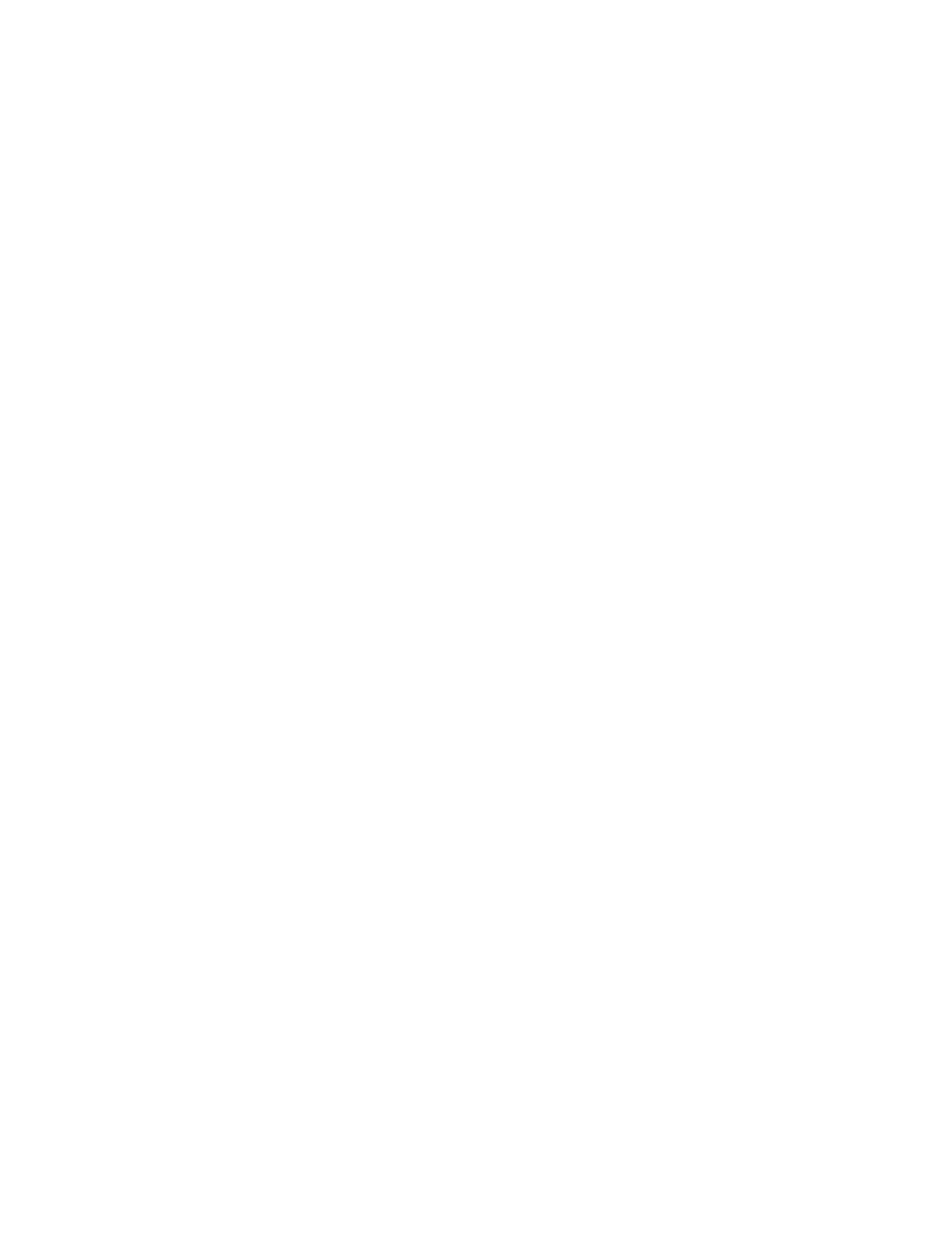Honeywell RTHALC2 Honeywell Tag User Manual Xenon 1900 Quick Start Guide
Honeywell International Inc Honeywell Tag Xenon 1900 Quick Start Guide
Contents
- 1. User Manual Regulatory
- 2. User Manual
User Manual
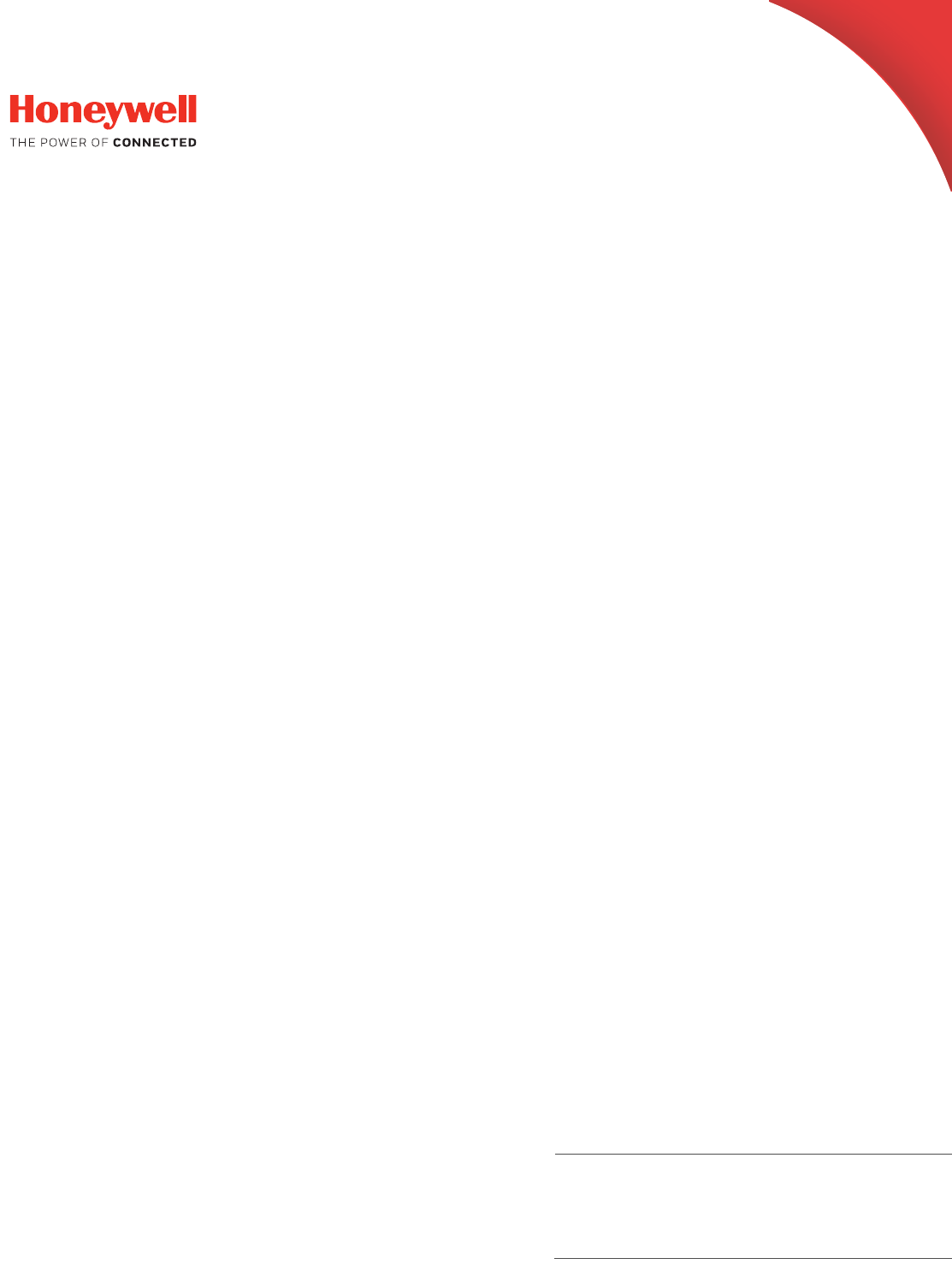
User Guide
Connected Freight
2 Connected Freight Quick Start Guide
Support
Support for Connected Freight can be obtained by contacting Honeywell Workflow
Solutions Technical Support at:
Phone: + 1-412-349-2409
E-mail: workflowsolutionsupport@honeywell.com
User Documentation
For the user guide and other documentation, go to www.honeywellaidc.com.
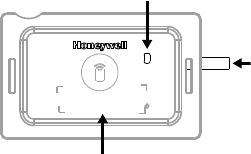
Connected Freight Quick Start Guide 3
Tag Components
RTHAL-C2
Tag LED
Pull Tab to
Activate
Battery
Tag ID
Bar code and
human readable)
;;;;;;;;;;
XXXXXXXXXX
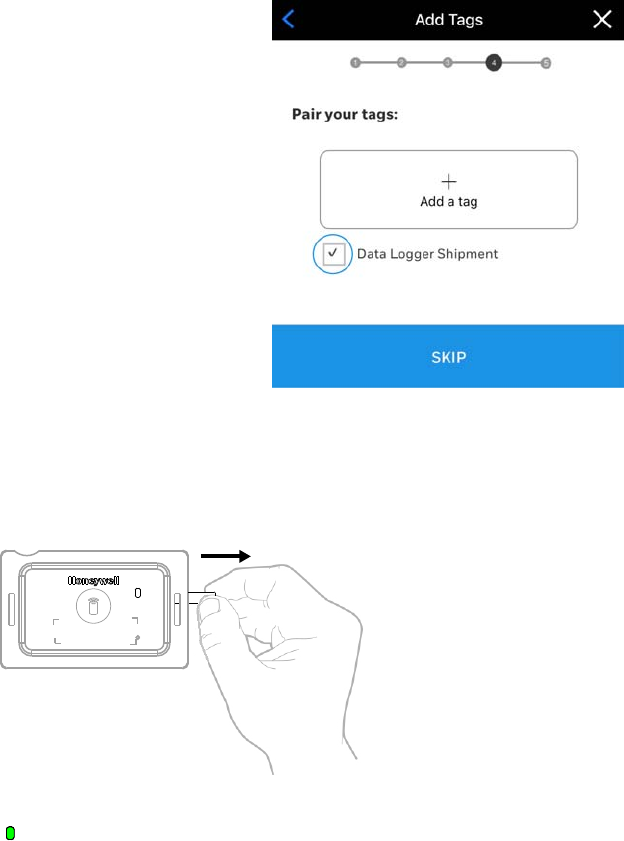
4 Connected Freight Quick Start Guide
Create Shipment
Use the Connected Freight app to create the shipment. The shipment can be created
from either the web app or the mobile app.
For information on the Connected Freight application, go to www.honeywellaidc.com.
Associate Tags with Shipment
1. Edit an existing shipment using the Connected Freight app on a mobile device.
2. Scan each Tag’s bar code (or enter the ID manually) to associate the Tags with the
shipment.
Activate Tag
Tag LED Resul ts:
1x every 15seconds
;;;;;;;;;;
XXXXXXXXXX
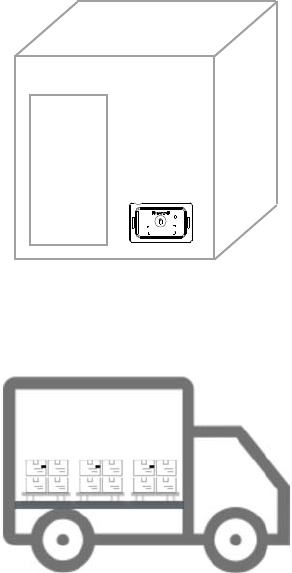
Connected Freight Quick Start Guide 5
Attach Tag
1. Attach the Tag to a box:
• Use straps, screws or staples through the tag flange.
• Insert the tag into a shipping pouch attached to the freight.
• Use the Tag’s adhesive back
2. Repeat for each box in the shipment.
Load Shipment
XXXXXXXX
XXXXXXXX
XXXXXXXX
XXXXXXXX
XXXXXXXX
XXXXXXXX
;;;;;;;;;;
XXXXXXXXXX
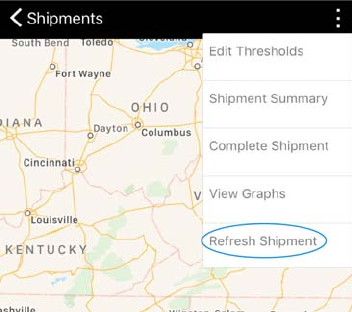
6 Connected Freight Quick Start Guide
Monitor Shipment
1. Edit an existing shipment using the Connected Freight app on a mobile device.
2. Use the Connected Freight application on a PC or mobile device to monitor the
shipment. Supported mobile devices include an iPhone® or Android™ phone.
For information on the Connected Freight application, go to www.honeywellaidc.com.
Connected Freight Quick Start Guide 7