Hongdian H8956 Cellular Wi-Fi Router User Manual
Hongdian Corporation Cellular Wi-Fi Router
Hongdian >
User manual

User Manual
H8956 Cellular Wi-Fi Router
1
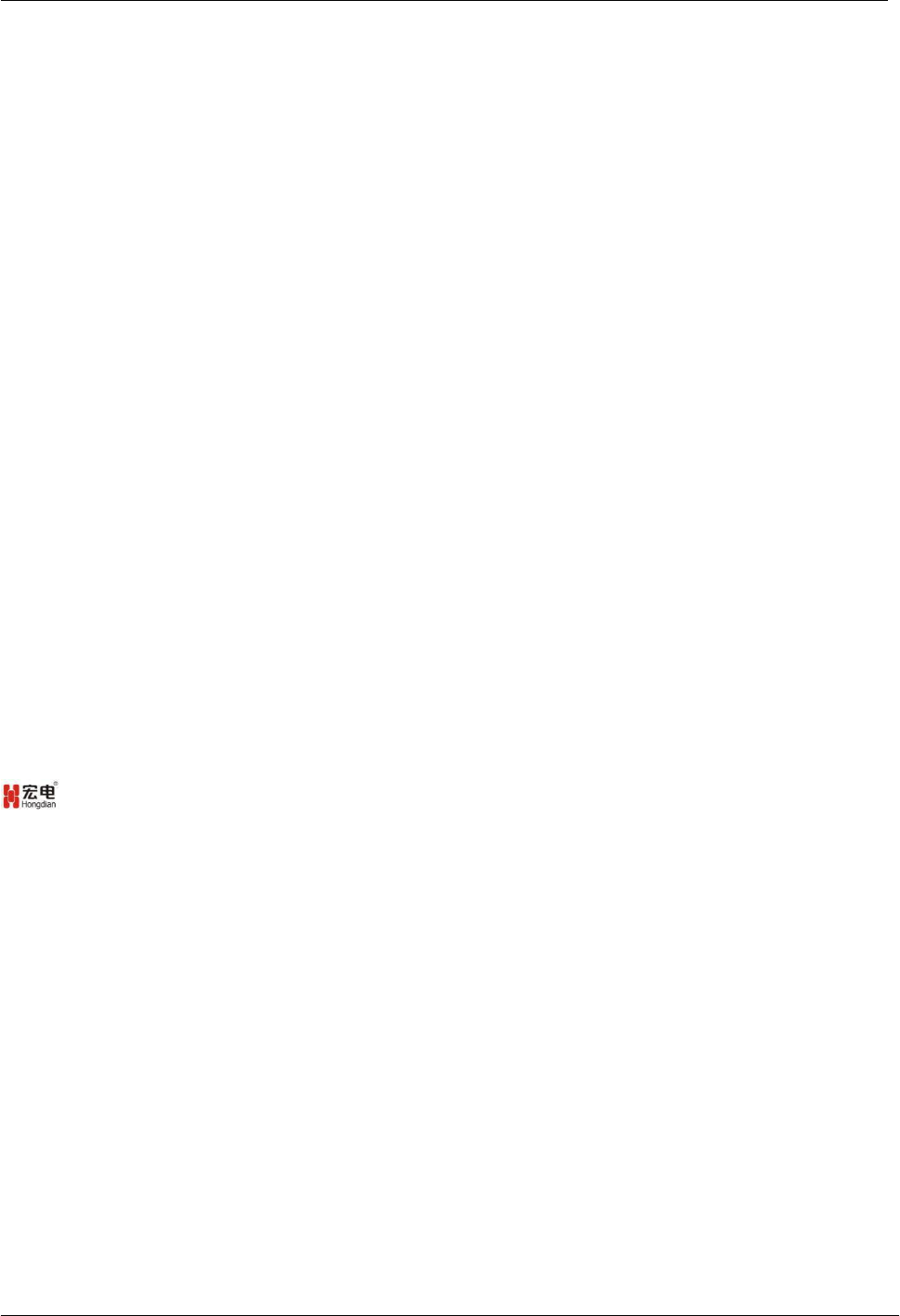
H8956 3G 4G router Content
3
We Hongdian provide full support to customers, contact us freely if any questions.
Hongdian Corporation
Address F14-16,Headquarter Economic Center Building, Zhonghaixin Science&Tech Park, Bulan Road,
Longgang District, Shenzhen
Website http://www.hongdian.com
Technical Support
+86-0755-88864288-4/8238
Fax number 0755-83404677
Postal code 518112
Copyright © Shenzhen Hongdian Technologies Corporation. 2012. All rights reserved.
All information in this user manual is protected by copyright law. Whereby, no organization or individual shall copy
or reproduce the whole or part of this user manual by any means without written authorization from Shenzhen
Hongdian Technologies Corporation.
Trademarks and Permissions
and DTU are the trademarks and logos of Shenzhen Hongdian Technologies Corporation. Other trademarks
and logos mentioned in this manual belong to other organizations related. Shenzhen Hongdian Technologies
Corporation does not own the rights of other trademarks and logos.
Caution
Due to product updates or functional upgrading, we may renew the content of this file, and this file only for
reference. All statement, information, suggestion.etc in this file do not compose any form of guarantee and we
Hongdian reserves the right of final explanation.
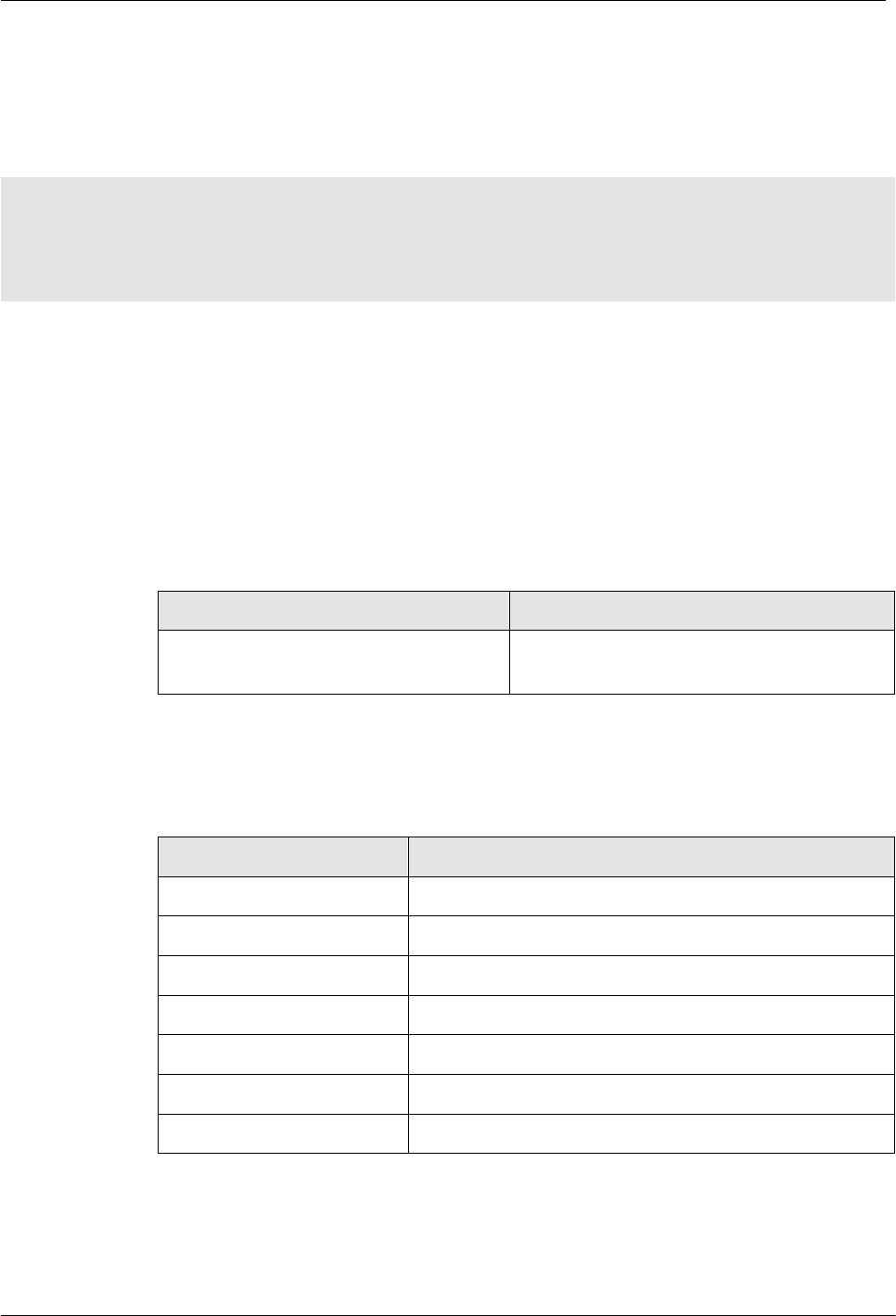
H8951 3G 4G router
4
About This Document
Purpose
H8956 Cellular router is designed and manufactured by Hongdian, it based on Cellular cellular
network technology, industrial class quality. With its embedded cellular module, it widely
used in multiple case like ATM connection, remote office security connection, data collection.
Etc. This document introduced how to use H8956 and its function features.
Related Versions
The following table lists the product versions related to this document.
Model
Version
H8956/H8956-CellularSPT/H8956-
CellularVZW/H8956-CellularEU/H8956-NM
V31
Organization
Chapter
Description
1
Features of H8956 Cellular router and target market.
2
SW & HW structure of H8956 Cellular router .
3
How to installation of H8956 Cellular router .
4
Prepare to config H8956 Cellular router .
5
How to config H8956 Cellular router .
6
Typical application of H8956 Cellular router .
7
Frequently asked questions.
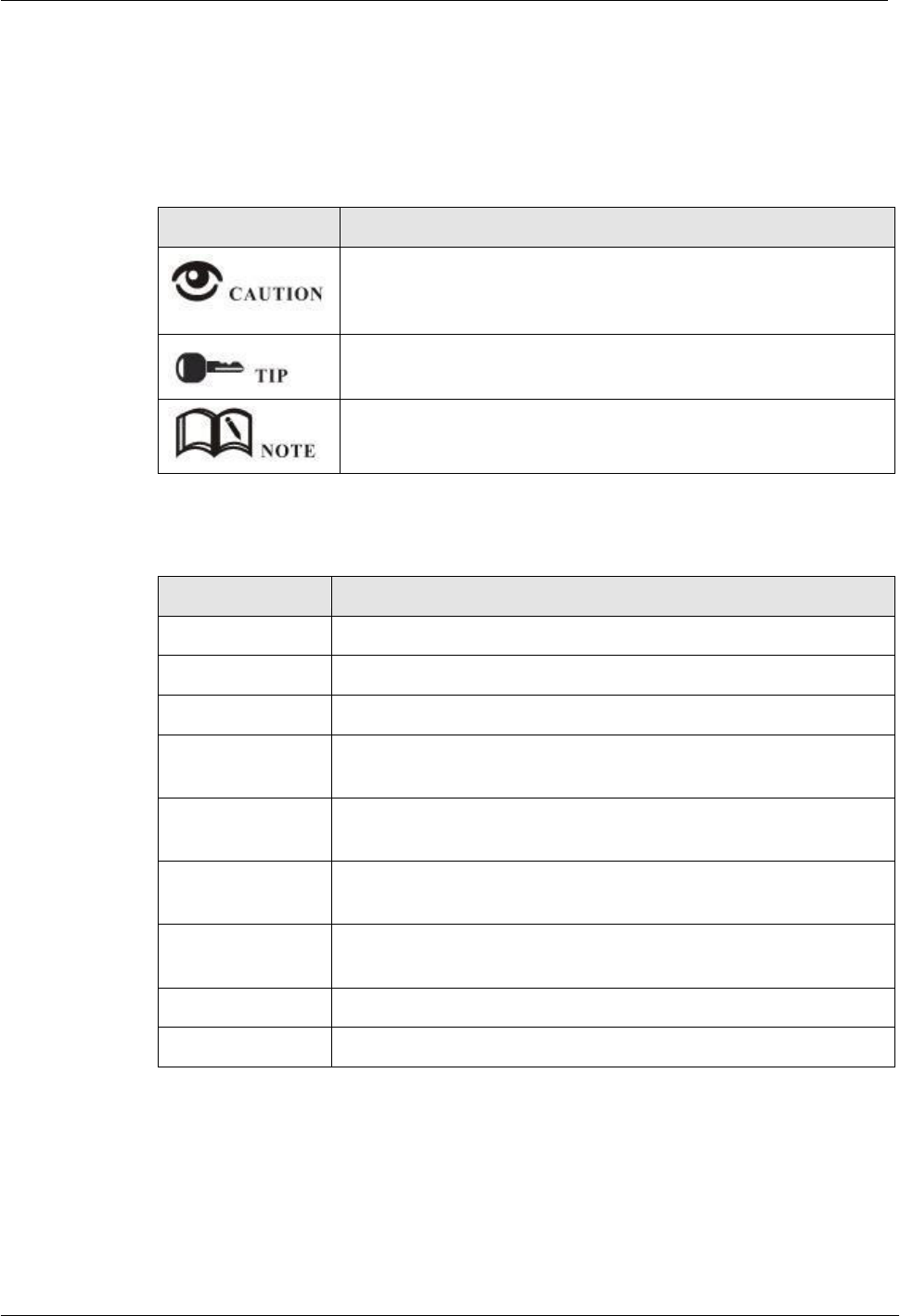
H8956 3G 4G router Content
5
Conventions
Symbol Conventions
The symbols that may be found in this document are defined as follows.
Symbol
Description
Indicates a potentially hazardous situation, which if not avoided,
could result in equipment damage, data loss, performance
degradation, or unexpected results.
Indicates a tip that may help you address a problem or save your
time.
Provides additional information to emphasize or supplement
important points of the main text.
Command Conventions
Convention
Description
Boldface
The keywords of a command line are in boldface.
Italic
Command arguments are in italics.
[ ]
Items (keywords or arguments) in brackets [ ] are optional.
{ x | y | ... }
Optional items are grouped in braces and separated by vertical ars.
One item is selected.
[ x | y | ... ]
Optional items are grouped in brackets and separated by vertical
bars. One item is selected or no item is selected.
{ x | y | ... } *
Optional items are grouped in braces and separated by vertical ars.
A minimum of one item or a maximum of all items can be selected.
[ x | y | ... ] *
Optional items are grouped in brackets and separated by vertical
ars. Several items or no item can be selected.
&<1-n>
The parameter before the & sign can be repeated 1 to n times.
#
A line starting with the # sign is comments.
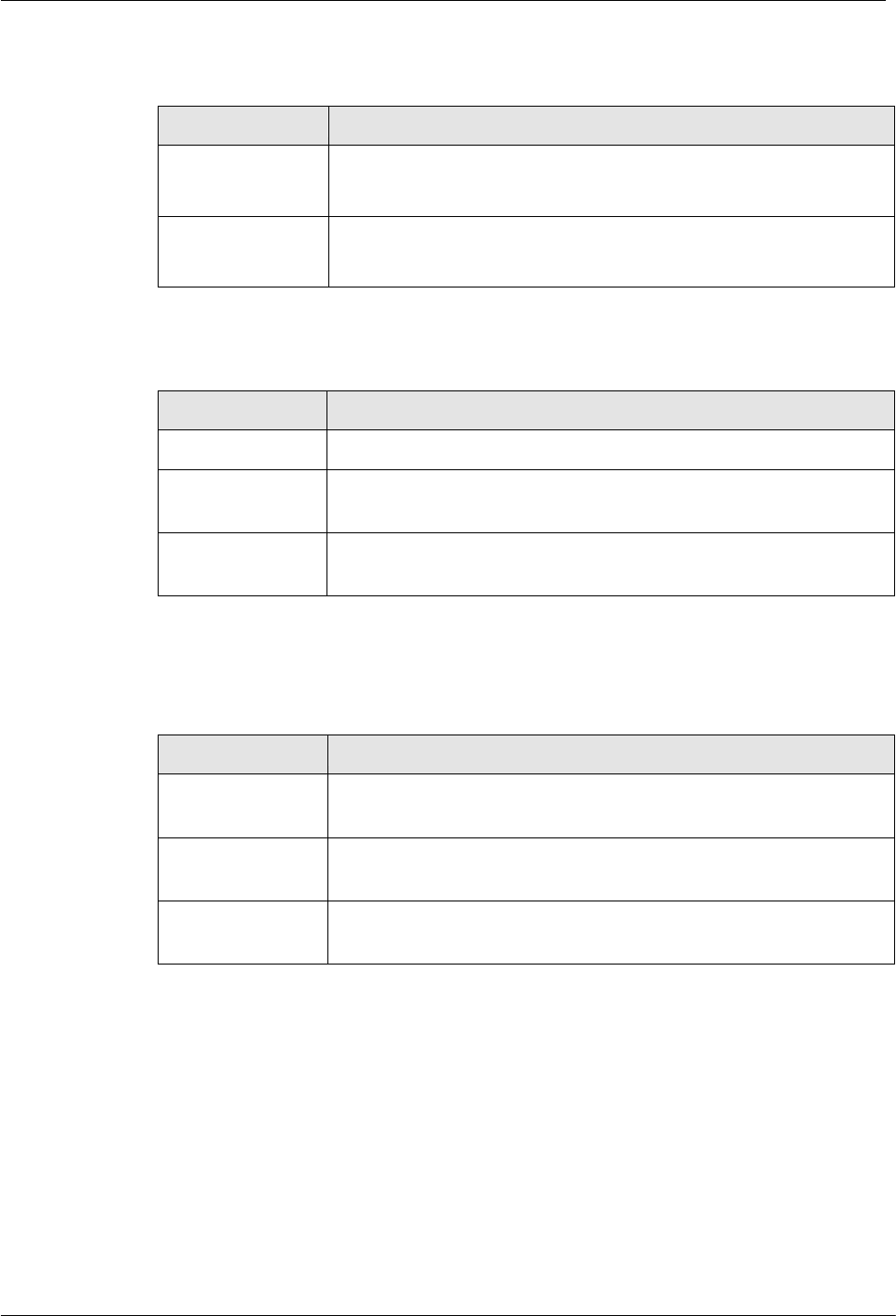
H8951 3G 4G router
6
GUI Conventions
Convention
Description
Boldface
Buttons, menus, parameters, tabs, window, and dialog titles are
in boldface. For example, click OK.
>
Multi-level menus are in boldface and separated by the ">" signs.
For example, choose File > Create > Folder.
Keyboard Operations
Format
Description
Key
Press the key. For example, press Enter and press Tab.
Key 1+Key 2
Press the keys concurrently. For example, pressing Ctrl+Alt+A means
the three keys should be pressed concurrently.
Key 1, Key 2
Press the keys in turn. For example, pressing Alt, A means the two
keys should be pressed in turn.
Mouse Operation
Action
Description
Click
Select and release the primary mouse button without moving the
pointer.
Double-click
Press the primary mouse button twice continuously and quickly
without moving the pointer.
Drag
Press and hold the primary mouse button and move the pointer to a
certain position.
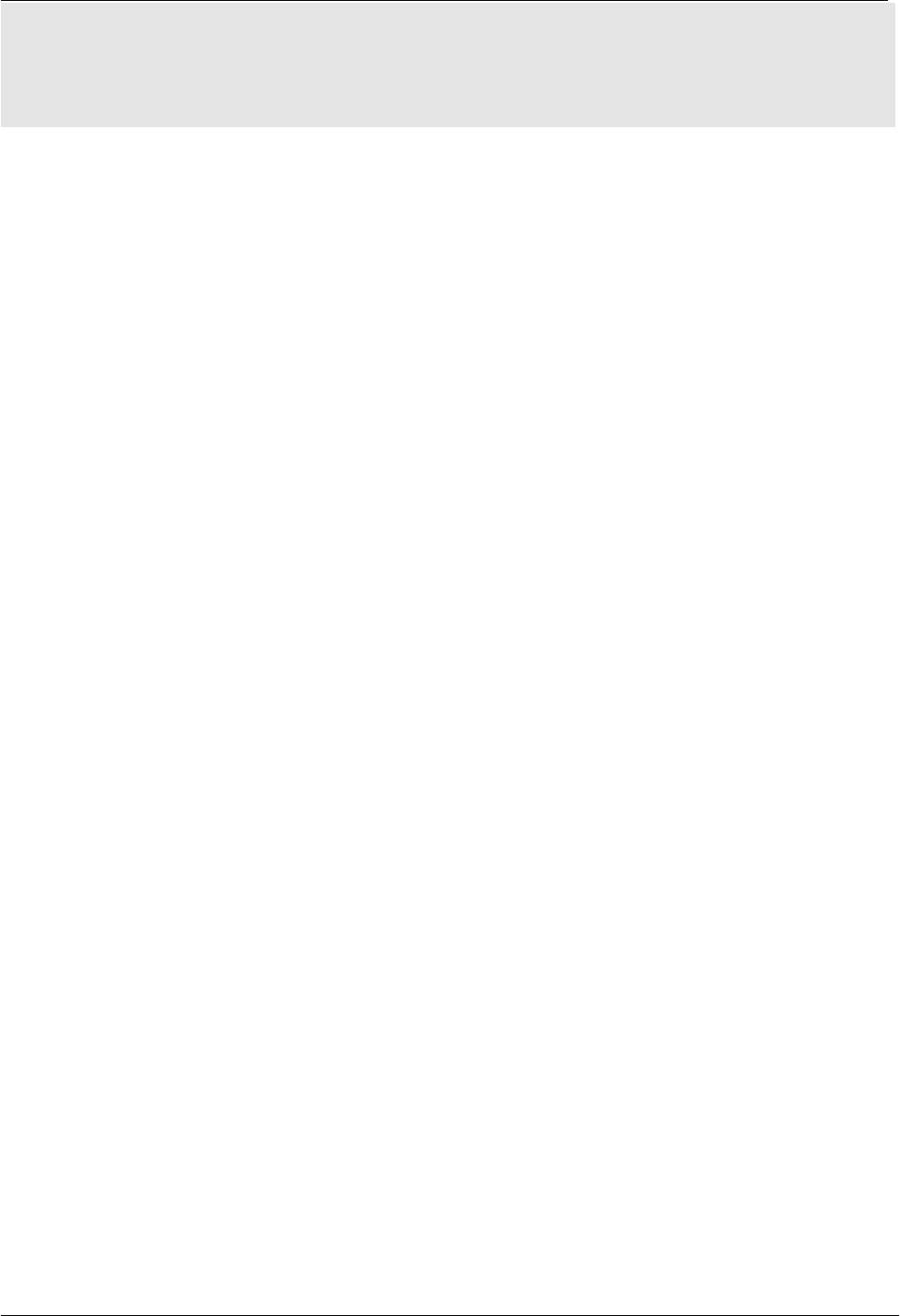
H8956 3G 4G router Content
7
Content
1 Product Introduce................................................................................................................... - 1 -
1.1 Overview........................................................................................................................................................- 1 -
1.2 Product positioning....................................................................................................................................... - 2 -
1.3 Function & Features...................................................................................................................................... - 2 -
1.4 Specification.................................................................................................................................................. - 3 -
2 Product structure.................................................................................................................... - 4 -
2.1 Hardware....................................................................................................................................................... - 5 -
2.1.1 Appearance & Size............................................................................................................................... - 5 -
2.1.2 Accessories...........................................................................................................................................- 7 -
2.2 Structure........................................................................................................................................................- 8 -
3 Installation of H8956 Cellular router ...................................................................................... - 9 -
3.1 Unpacking......................................................................................................................................................- 9 -
3.2 How to install.................................................................................................................................................- 9 -
3.2.1 SIM/UIM card install............................................................................................................................ - 9 -
3.2.2 Ethernet cable connection................................................................................................................. - 10 -
3.3 Power supply............................................................................................................................................... - 10 -
3.4 Review......................................................................................................................................................... - 10 -
4 Before config........................................................................................................................ - 13 -
4.1 LED Status.................................................................................................................................................... - 13 -
4.2 Local config.................................................................................................................................................. - 14 -
4.3 Basic config.................................................................................................................................................. - 20 -
4.3.1 Login WEB GUI................................................................................................................................... - 21 -
5 Router config........................................................................................................................- 23 -
5.1 Overview......................................................................................................................................................- 23 -
5.2 Network config............................................................................................................................................ - 23 -
5.2.1 LAN..................................................................................................................................................... - 24 -
5.2.2 WAN................................................................................................................................................... - 25 -
5.2.3 Modem...............................................................................................................................................- 28 -
5.2.4 WLAN................................................................................................................................................. - 34 -
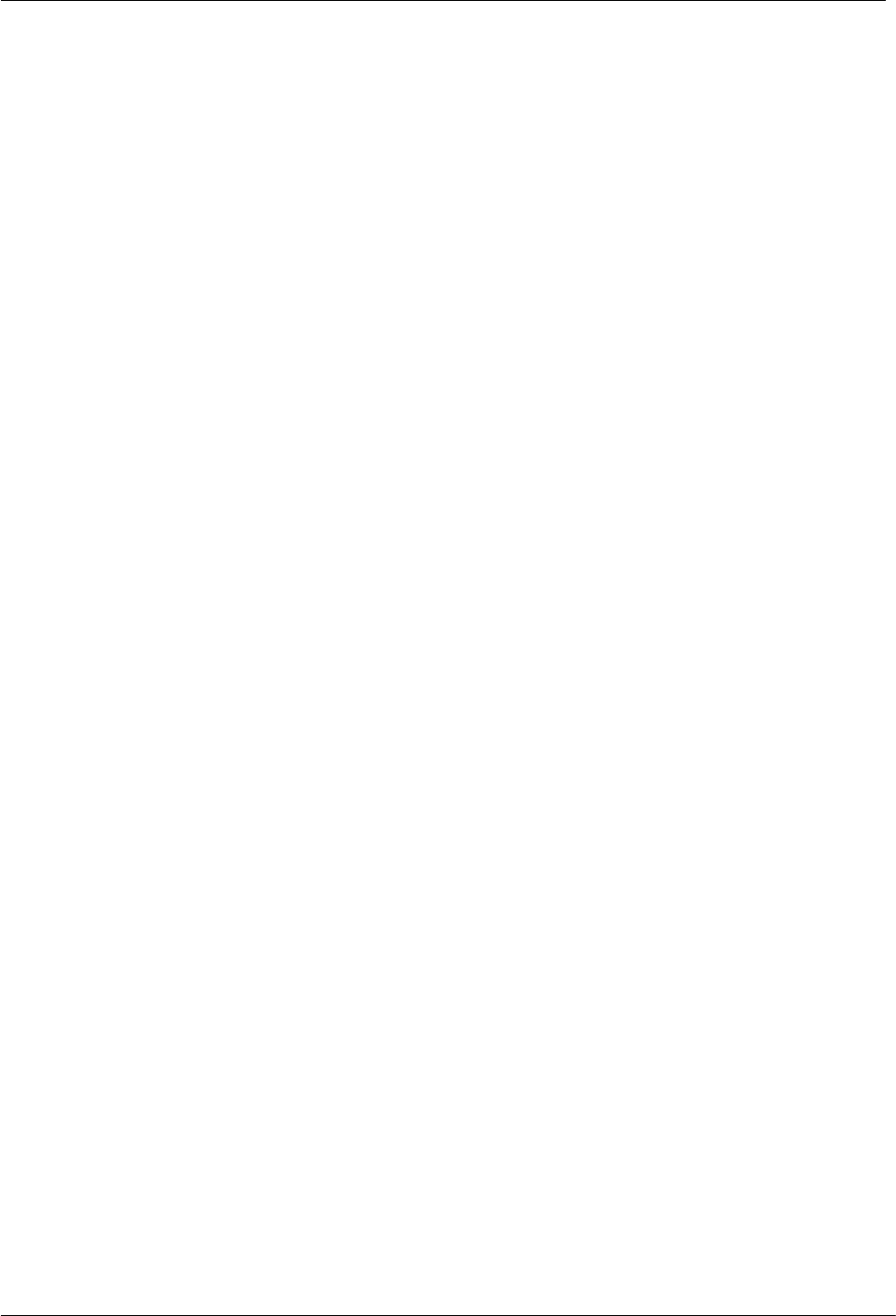
H8951 3G 4G router
8
5.2.5 Parameter select................................................................................................................................ - 38 -
5.2.6 Connection Type
................................................................................................................................. 38
5.2.7 Link Backup........................................................................................................................................ - 41 -
5.2.8 DHCP Service...................................................................................................................................... - 43 -
5.3 Application program configuration............................................................................................................. - 46 -
5.3.1 ICMP check........................................................................................................................................- 46 -
5.3.2 DDNS configuration.......................................................................................................................... - 48 -
5.3.3 SNMP configuration (Optional).........................................................................................................- 50 -
5.3.4 M2M configuration............................................................................................................................ - 52 -
5.3.5 Timing configuration......................................................................................................................... - 54 -
5.3.6 Wake up configuration(Optional)...................................................................................................... - 56 -
5.4 Security........................................................................................................................................................- 59 -
5.4.1 Overview............................................................................................................................................- 59 -
5.4.2 configuration...................................................................................................................................... - 59 -
5.5 Forward configuration.................................................................................................................................- 66 -
5.5.1 Overview............................................................................................................................................- 66 -
5.5.2 NAT....................................................................................................................................................- 67 -
5.5.3 Static Routing.....................................................................................................................................- 71 -
5.5.4 QoS (Optional)...................................................................................................................................- 74 -
5.5.5 Dynamic Routing (Optional)............................................................................................................. - 76 -
5.6 VPN configuration...................................................................................................................................... - 82 -
5.6.1 Overview............................................................................................................................................- 82 -
5.6.2 VPDN configuration.......................................................................................................................... - 82 -
5.6.3 Tunnel configuration.......................................................................................................................... - 84 -
5.6.4 IPSec configuration............................................................................................................................- 86 -
5.7 System configuration...................................................................................................................................- 91 -
5.7.1 Overview............................................................................................................................................- 91 -
5.7.2 Local Log........................................................................................................................................... - 91 -
5.7.3 Remote Log........................................................................................................................................- 92 -
5.7.4 Clock.................................................................................................................................................. - 93 -
5.7.5 Account.............................................................................................................................................. - 95 -
5.7.6 Network Test...................................................................................................................................... - 97 -
5.7.7 Files....................................................................................................................................................- 98 -
5.8 Status......................................................................................................................................................... - 103 -
5.8.1 Overview..........................................................................................................................................- 103 -
5.8.2 Base Information..............................................................................................................................- 103 -
5.8.3 LAN................................................................................................................................................. - 104 -
5.8.4 WAN................................................................................................................................................ - 105 -
5.8.5 Modem............................................................................................................................................. - 107 -
5.8.6 Routing Table................................................................................................................................... - 108 -
5.9 RESET button function............................................................................................................................. - 109 -
6 Typical application............................................................................................................ - 110 -
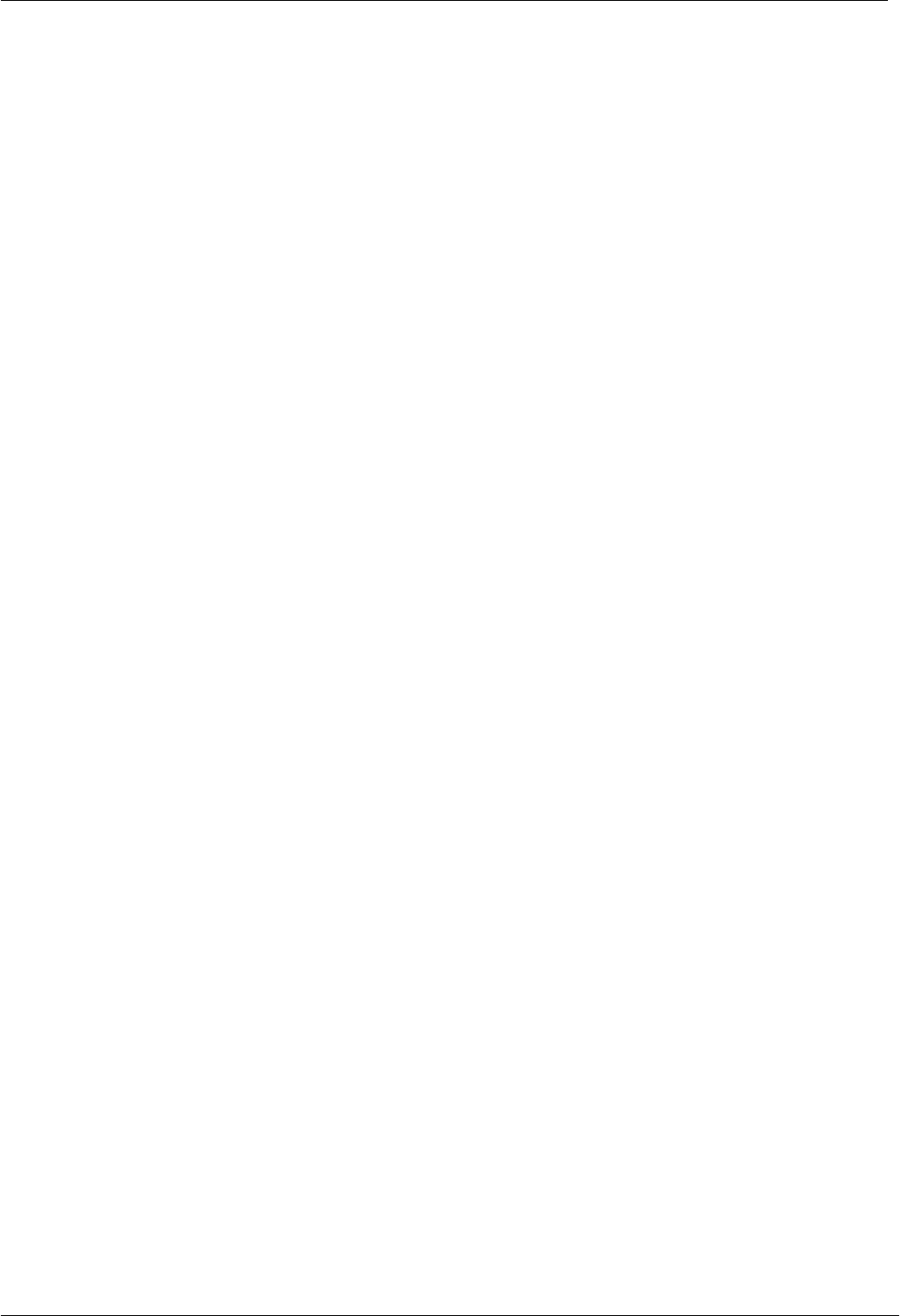
H8956 3G 4G router Content
9
6.1 Overview....................................................................................................................................................- 110 -
6.2 Awake function(Option)............................................................................................................................ - 110 -
6.3 Parameter select........................................................................................................................................- 111 -
6.4 VPN............................................................................................................................................................ - 115 -
6.5 Timing Task................................................................................................................................................ - 118 -
7 FAQ.................................................................................................................................... - 120 -
7.1 Hardware Failure....................................................................................................................................... - 120 -
7.1.1 All LED dark...................................................................................................................................... - 120 -
7.1.2 SIM Slot............................................................................................................................................ - 121 -
7.1.3 Ethernet Connection........................................................................................................................ - 121 -
7.1.4 Antenna Connection........................................................................................................................ - 121 -
7.2 Dial Online Problem...................................................................................................................................- 122 -
7.2.1 Dial discontinue................................................................................................................................- 122 -
7.2.2 No Signal.......................................................................................................................................... - 122 -
7.2.3 Cannot find SIM/UIM card............................................................................................................... - 122 -
7.2.4 Poor Signal........................................................................................................................................- 123 -
7.2.5 Compress Protocol not match..........................................................................................................- 123 -
7.3 VPN Problem............................................................................................................................................. - 123 -
7.3.1 VPDN cannot connect...................................................................................................................... - 123 -
7.3.2 VPN cannot communicate................................................................................................................- 124 -
7.3.3 Router can communicate but subnet cannot.................................................................................. - 124 -
7.4 WEB config problem..................................................................................................................................- 124 -
7.4.1 Updating firmware failure................................................................................................................- 124 -
7.4.2 Backup setting problem................................................................................................................... - 125 -
7.4.3 Updating patch failure......................................................................................................................- 125 -
7.4.4 CFE Updating failure.........................................................................................................................- 125 -
7.4.5 Update failure in WEB GUI............................................................................................................... - 126 -
7.4.6 Forget Router Password................................................................................................................... - 126 -

1
0
H8956 Cellular router
Table
Content
Table 2-1 H8956 Cellular router size.................................................................................................................. - 6 -
Table 2-2 H8956 Cellular router accessories......................................................................................................- 7 -
Table 4-4 LED instruction.................................................................................................................................. - 13 -
Table 5-1 LAN Parameter instruction................................................................................................................ - 24 -
Table 5-2 WAN connection type parameter instruction................................................................................... - 25 -
Table 5-3 “Modem” Parameter instruction...................................................................................................... - 29 -
Table 5-4 WLAN parameter instruction............................................................................................................- 36 -
Table 5-5 Parameter instruction....................................................................................................................... - 39 -
Table 5-6 Connection type Parameter instruction............................................................................................- 41 -
Table 5-7 Link Backup Parameter.....................................................................................................................- 42 -
Table 5-8 DHCP Parameter............................................................................................................................... - 44 -
Table 5-9 ICMP check rules Parameter instruction...........................................................................................- 47 -
Table 5-10 DDNS Parameter instruction.......................................................................................................... - 49 -
Table 5-11 SNMP Parameter instruction...........................................................................................................- 51 -
Table 5-12 M2M Parameter instruction............................................................................................................ - 53 -
Table 5-13 Timing task parameter instruction...................................................................................................- 55 -
Table 5-14 Wake up Parameter instruction....................................................................................................... - 57 -
Table 5-17 IP filter parameter instruction......................................................................................................... - 62 -
Table 5-18 Domain Filter parameter instruction............................................................................................... - 64 -
Table 5-19 MAC Filter explanation.................................................................................................................. - 65 -
Table 5-20 MAC Filter Parameter instruction...................................................................................................- 66 -
Table 5-21 DNAT Parameter instruction...........................................................................................................- 68 -
Table 5-22 SNAT rule instruction..................................................................................................................... - 70 -
Table 5-23 MASQ rule Parameter instruction...................................................................................................- 71 -
Table 5-24 Static Routing Parameter Instruction.............................................................................................. - 73 -
Table 5-25 QoS parameter instruction.............................................................................................................. - 75 -
Table 5-26 RIP Parameter Instruction............................................................................................................... - 77 -
Table 5-27 RIP parameter instruction................................................................................................................- 78 -
Table 5-28 OSPF parameter instruction............................................................................................................ - 79 -
Table 5-29 OSPF route parameter instruction...................................................................................................- 80 -
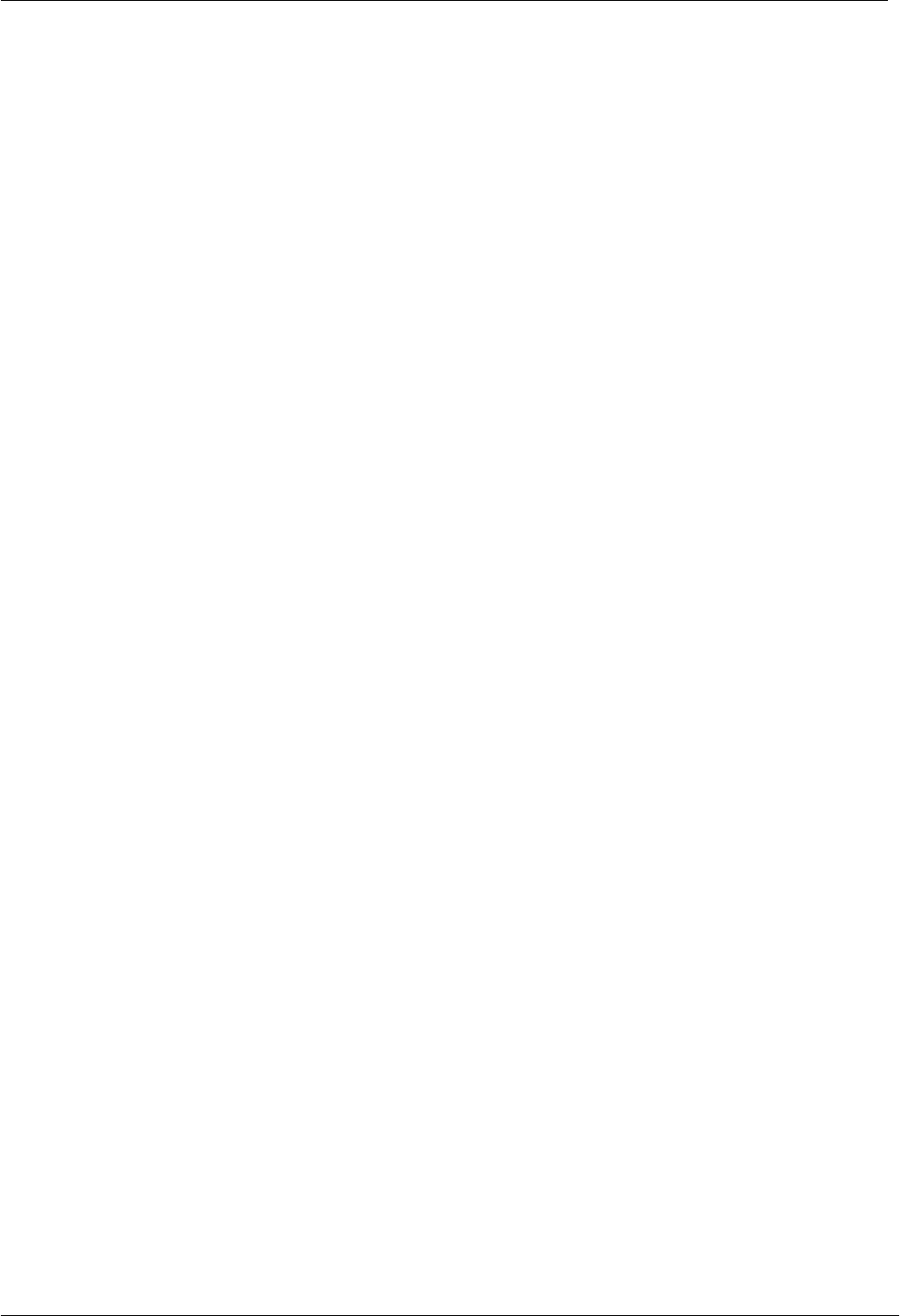
H8951 3G 4G router Content
1
1
Table 5-30 VPDN rule parameter instruction....................................................................................................- 83 -
Table 5-31 Tunnel rule parameter instruction................................................................................................... - 85 -
Table 5-32 IPSec Phase 1 Parameter instruction...............................................................................................- 87 -
Table 5-33 IPSec Parameter instruction............................................................................................................ - 89 -
Table 5-34 IPSec Parameter instruction............................................................................................................ - 91 -
Table 5-35 Remote log parameter instruction................................................................................................... - 93 -
Table 5-36 Clock Parameter instruction............................................................................................................- 94 -
Table 5-37 Account parameter instruction........................................................................................................ - 96 -
Table 5-38 Network Test Parameter instruction................................................................................................- 97 -
Table 5-39 Base information Parameter instruction........................................................................................- 104 -
Table 5-40 LAN Parameter instruction........................................................................................................... - 105 -
Table 5-41 WAN Parameter instruction.......................................................................................................... - 106 -
Table 5-42 Modem Parameter instruction....................................................................................................... - 107 -
Table 5-43 Routing table Parameter instruction..............................................................................................- 108 -
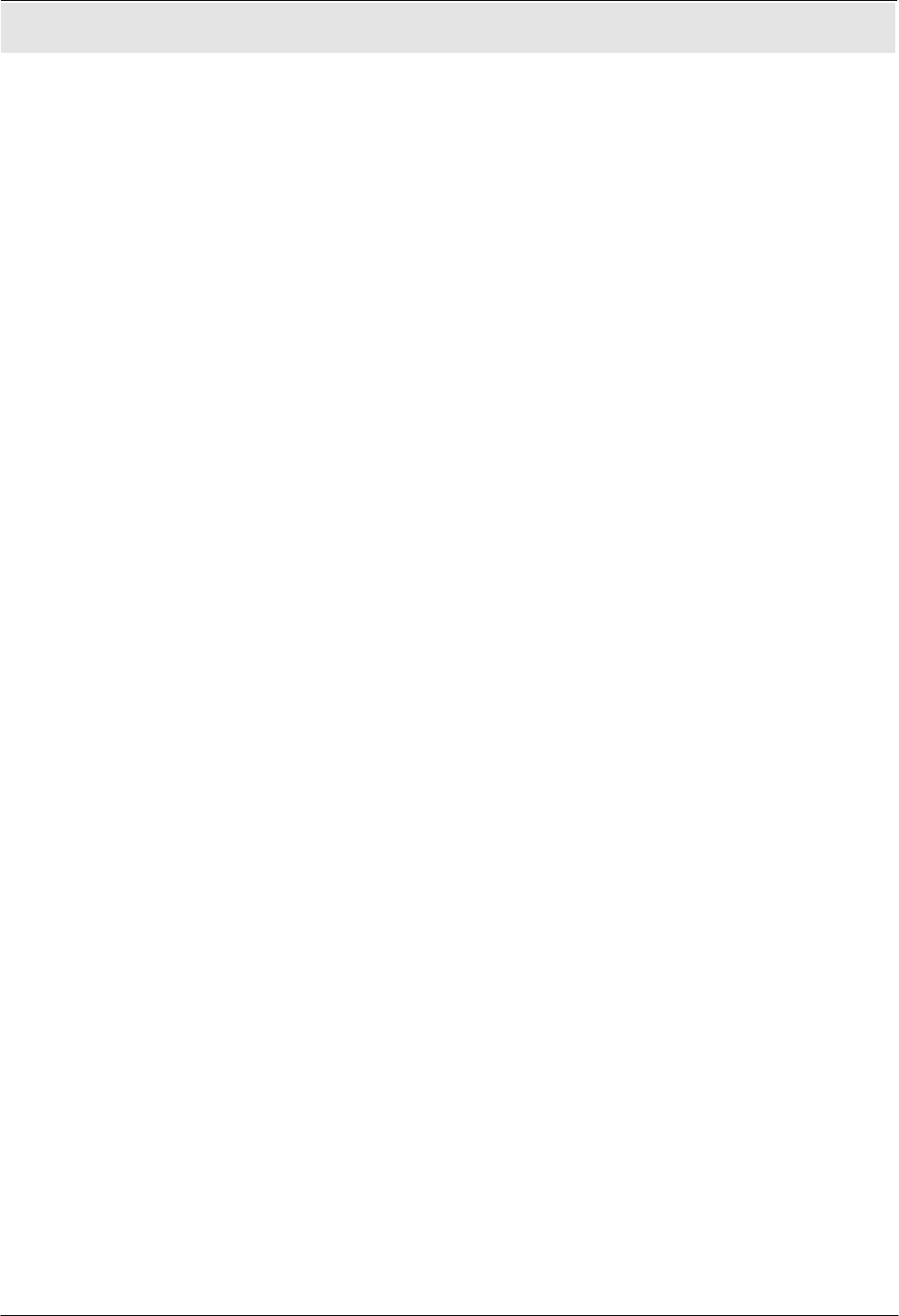
H8951 3G 4G router
13
Figure
Content
Figure 1-1 Network structure............................................................................................................................. - 2 -
Figure 2-2 H8956 Cellular router Appearance................................................................................................... - 5 -
Figure 2-3 H8956 Cellular router Figure............................................................................................................ - 7 -
Figure 2-1 Front pannel...................................................................................................................................... - 8 -
Figure 2-2 Back pannel........................................................................................................................................- 8 -
Figure 3-3 Pop out SIM slot.............................................................................................................................. - 10 -
Figure 4-5 Local Area Connection..................................................................................................................... - 14 -
Figure 4-6 Connection properties.....................................................................................................................- 16 -
Figure 4-7 Internet protocol (TCP/IP)................................................................................................................- 16 -
Figure 4-8 Advanced TCP/IP Settings................................................................................................................ - 18 -
Figure 4-9 TCP/IP address................................................................................................................................. - 19 -
Figure 4-10 Connectivity check.........................................................................................................................- 20 -
Figure 4-11 User identity page......................................................................................................................... - 21 -
Figure 5-12 LAN window................................................................................................................................. - 24 -
Figure 5-13 WAN window................................................................................................................................. - 25 -
Figure 5-14 Modem window............................................................................................................................ - 28 -
Figure 5-15 Modem page..................................................................................................................................- 29 -
Figure 5-18 Advanced setting........................................................................................................................... - 33 -
Figure 5-19 AP mode configure interface......................................................................................................... - 34 -
Figure 5-20 Station mode configure interface...................................................................................................- 35 -
Figure 5-21 Repeater mode configure interface................................................................................................- 35 -
Figure 5-22 Station/Repeater scan signal interface...........................................................................................- 36 -
Figure 5-23 parameter select............................................................................................................................- 39 -
Figure 5-24 add rule..........................................................................................................................................- 39 -
Figure 5-25 Connection type window...............................................................................................................- 41 -
Figure 5-26 Link Backup.................................................................................................................................. - 42 -
Figure 5-27 DHCP............................................................................................................................................ - 44 -
Figure 5-28 ICMP Check tab............................................................................................................................ - 46 -
Figure 5-29 ICMP adding page......................................................................................................................... - 47 -
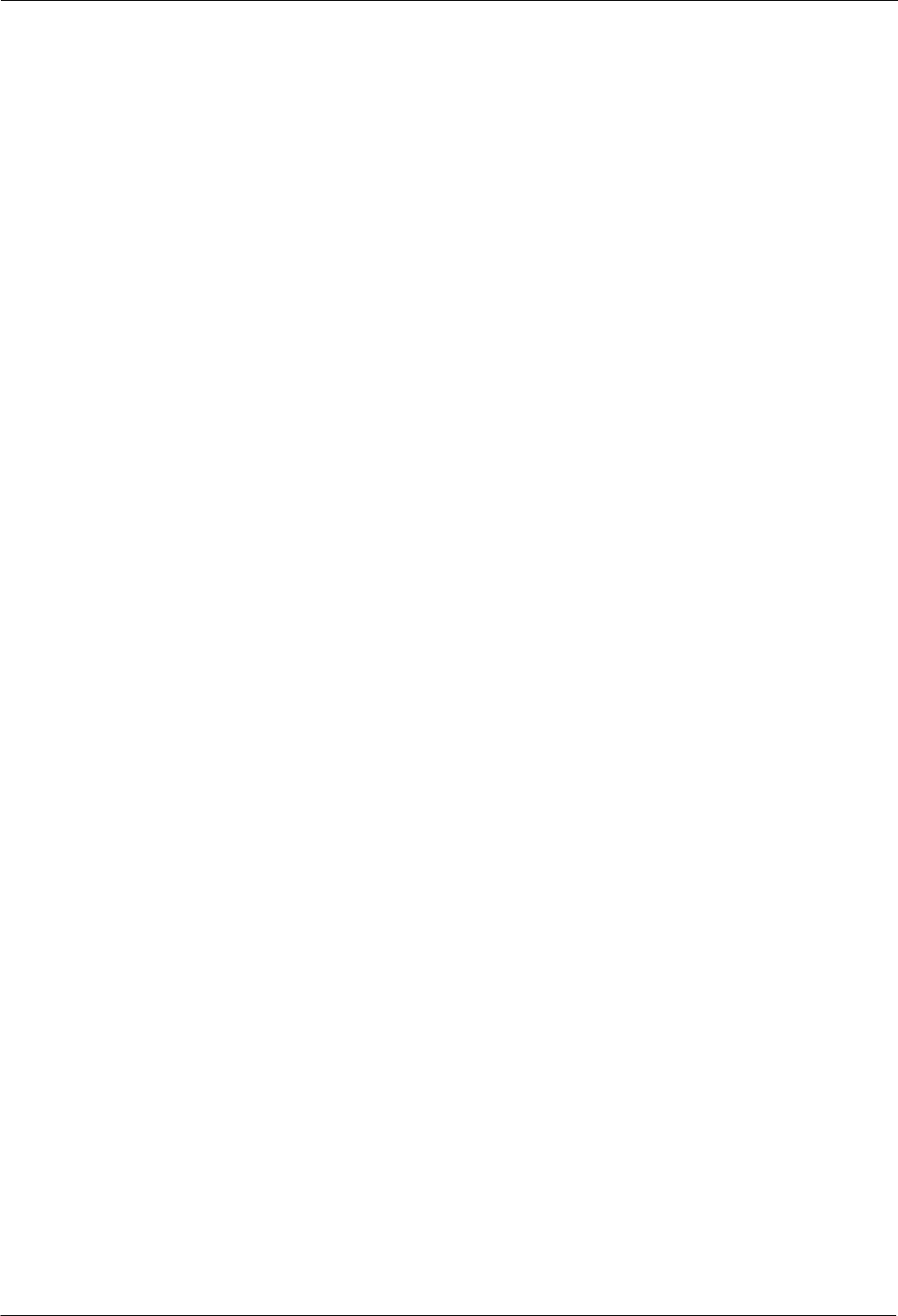
xiv
H8956 Cellular router
Figure 5-30 DDNS configuration......................................................................................................................- 49 -
Figure 5-31 SNMP configuration......................................................................................................................- 51 -
Figure 5-32 M2M configuration....................................................................................................................... - 53 -
Figure 5-33 Timing configuration..................................................................................................................... - 54 -
Figure 5-34 To add timing task......................................................................................................................... - 55 -
Figure 5-35 Wake up configuration...................................................................................................................- 57 -
Figure 5-38 IP Filter tab.................................................................................................................................... - 60 -
Figure 5-39 IP filter “Input” type...................................................................................................................... - 61 -
Figure 5-40 IP Filter “Forward” type................................................................................................................ - 61 -
Figure 5-41 Domain filter tab........................................................................................................................... - 63 -
Figure 5-42 Domain filter tab........................................................................................................................... - 64 -
Figure 5-43 MAC Filter tab.............................................................................................................................. - 65 -
Figure 5-44 MAC Filter configuration..............................................................................................................- 66 -
Figure 5-45 NAT tab......................................................................................................................................... - 67 -
Figure 5-46 DNAT rule configuration...............................................................................................................- 68 -
Figure 5-47 SNAT rule configuration............................................................................................................... - 69 -
Figure 5-48 MASQ configuration..................................................................................................................... - 71 -
Figure 5-49 Static Routing Interface.................................................................................................................- 72 -
Figure 5-50 Static Routing Interface.................................................................................................................- 72 -
Figure 5-51 Policy Routing Interface................................................................................................................- 73 -
Figure 5-52 QoS interface................................................................................................................................. - 75 -
Figure 5-53 RIP interface.................................................................................................................................. - 77 -
Figure 5-54 RIP route configuration interface.................................................................................................. - 78 -
Figure 5-55 OSPF Interface.............................................................................................................................. - 79 -
Figure 5-56 OSPF route configuration interface...............................................................................................- 80 -
Figure 5-57 VPDN configuration......................................................................................................................- 82 -
Figure 5-58 VPDN rule configuration.............................................................................................................. - 83 -
Figure 5-59 L2TP tunnel status......................................................................................................................... - 84 -
Figure 5-60 Tunnel configuration..................................................................................................................... - 85 -
Figure 5-61 IPSec tab........................................................................................................................................- 86 -
Figure 5-62 IPSec phase 1 configuration.......................................................................................................... - 87 -
Figure 5-63 IPSec phase 2 configuration.......................................................................................................... - 89 -
Figure 5-64 IPSec configuration tab................................................................................................................. - 90 -
Figure 5-65 Local Log tab.................................................................................................................................- 92 -
Figure 5-66 Remote Log tab............................................................................................................................. - 93 -
Figure 5-67 “NTP” Time Synch........................................................................................................................- 94 -
Figure 5-68 Manual Time Synch. Type.............................................................................................................- 94 -
Figure 5-69 Account tab....................................................................................................................................- 96 -
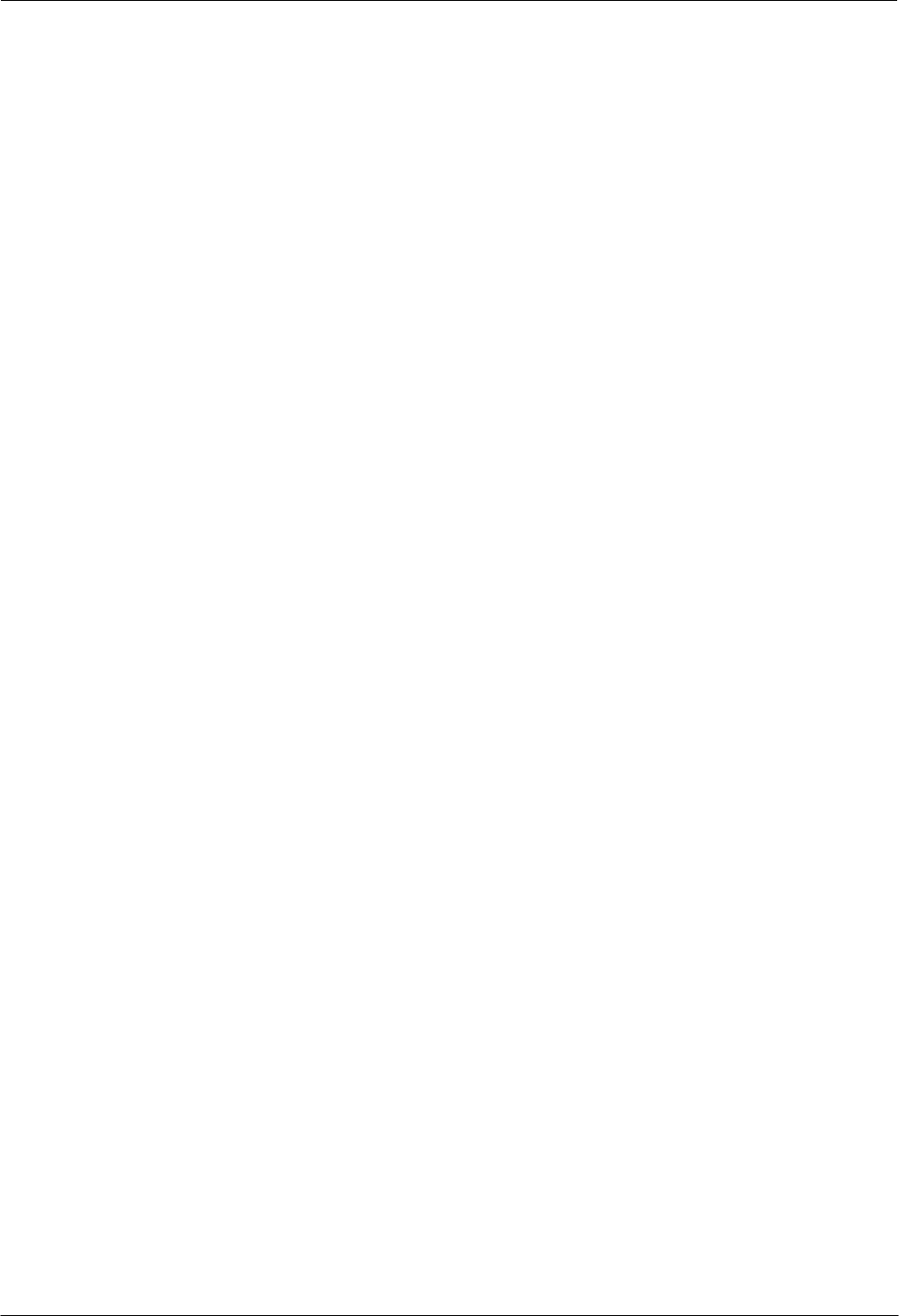
H8951 3G 4G router
15
Figure 5-70 Network Test Tab...........................................................................................................................- 97 -
Figure 5-71 Files tab......................................................................................................................................... - 98 -
Figure 5-72 Add an IP address.......................................................................................................................... - 99 -
Figure 5-73 CFE mode upgrading...................................................................................................................- 100 -
Figure 5-74 CFE upgrading page.................................................................................................................... - 100 -
Figure 5-75 Backup setting page.....................................................................................................................- 101 -
Figure 5-76 Factory setting page.....................................................................................................................- 102 -
Figure 5-78 reboot...........................................................................................................................................- 103 -
Figure 5-79 Base Information tab................................................................................................................... - 104 -
Figure 5-80 “LAN” info..................................................................................................................................- 104 -
Figure 5-81 Static IP WAN status................................................................................................................... - 105 -
Figure 5-82 DHCP WAN status................................................................................................................... - 106 -
Figure 5-83 PPPoE WAN status......................................................................................................................- 106 -
Figure 5-84 Modem Status page..................................................................................................................... - 107 -
Figure 5-85 Routing table page.......................................................................................................................- 108 -
Figure 6-86 Wake up/trigger setting example................................................................................................ - 111 -
Figure 6-87 Rules setting.................................................................................................................................- 112 -
Figure 6-88 parameter select setting 1........................................................................................................... - 113 -
Figure 6-89 parameter select setting 2........................................................................................................... - 113 -
Figure 6-90 Build IPSec....................................................................................................................................- 115 -
Figure 6-91 IPSec Phase 1............................................................................................................................... - 116 -
Figure 6-92 IPSec Phase 2............................................................................................................................... - 116 -
Figure 6-93 IPSec.............................................................................................................................................- 117 -
Figure 6-94 IPSec status.................................................................................................................................. - 117 -
Figure 6-95 Timing.......................................................................................................................................... - 118 -
Figure 6-96 router online................................................................................................................................ - 118 -
Figure 6-97 router off line...............................................................................................................................- 119 -
Figure 6-98 router reboot............................................................................................................................... - 119 -
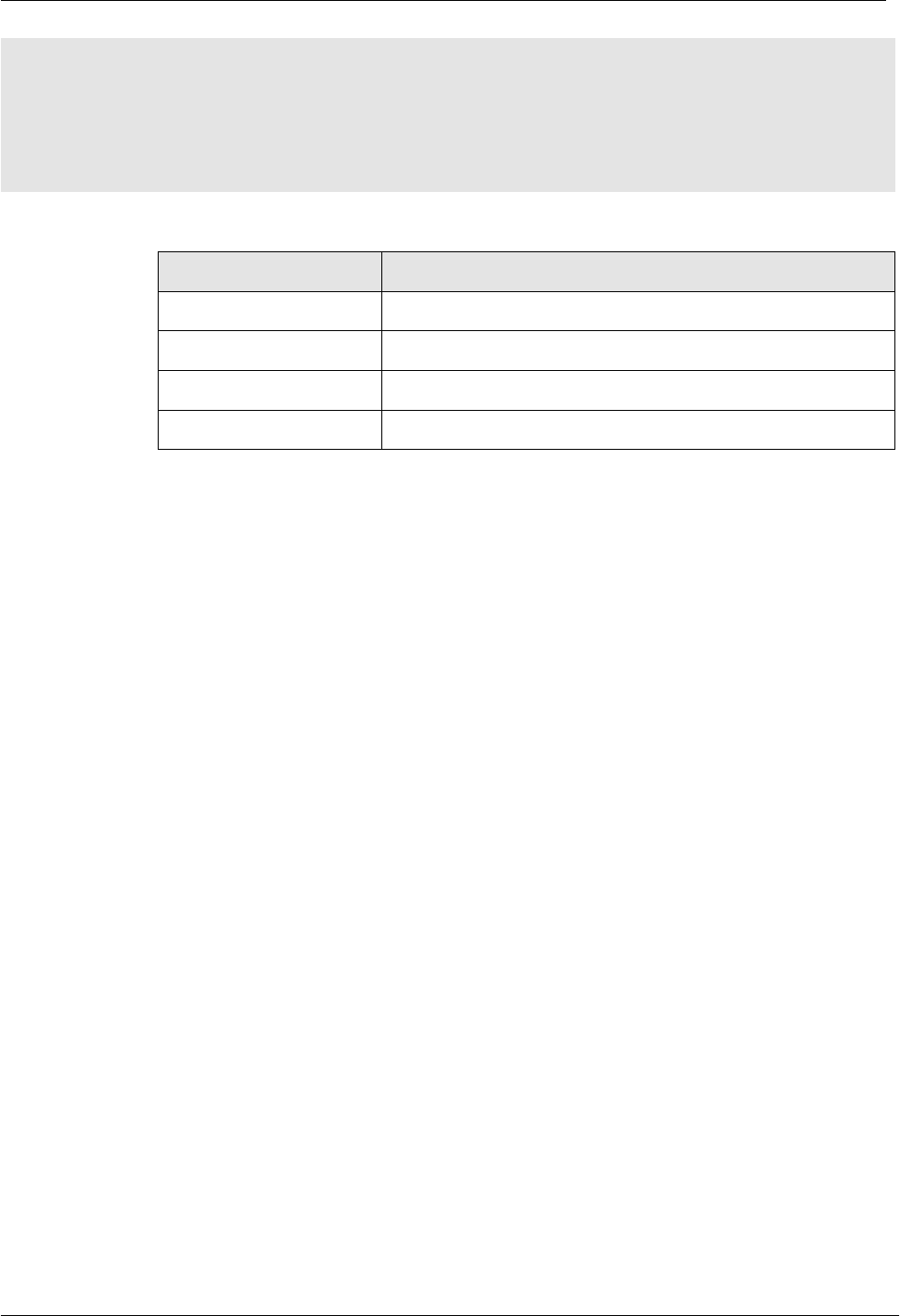
H8956 3G 4G router 1 Product Introduce
(2014-07-01)
- 1 -
1 Product Introduce
About this chapter
Chapter
Content
1.1 Overview
Simple introduction of H8956 Cellular router
1.2 Product Positioning
Product Positioning of H8956 Cellular router
1.3 Function & features
Unique function & features
1.4 Specification
Detail specification of this router
1.1 Overview
H8956 Cellular router is based on Cellular technology with functions like VPN,
firewall, NAT,
SNMP, DHCP. H8956 supports Cellular as WAN interface, provide up to 100Mbps
WAN
bandwidth and up to 150Mbps Wi-Fi bandwidth. The unique feature of H8956 Cellular
router is network online & backup among WAN, WLAN, Cellular network. This feature
makes
H8956 could maximum the network availability, reduce the possibility of network
failure, to
avoid the loss caused by network error. Also, definable route table makes
customers could
assign bandwidth by business type, full use the bandwidth and lower the
net delay.
H8956 Cellular router support Hongdian M2M management platform. By the management
platform, you can check running info of H8956 Cellular router and remote config or remote
updates.
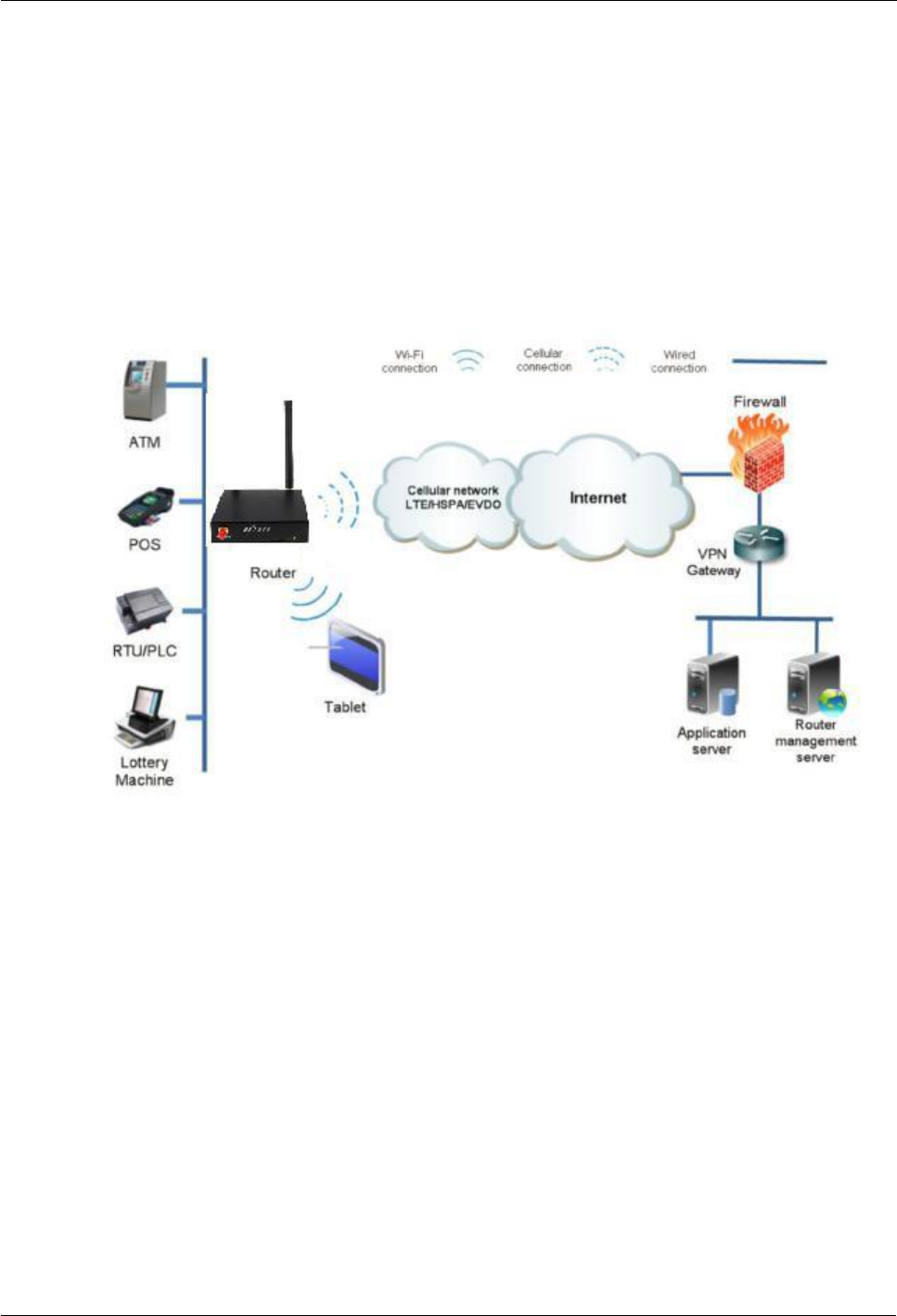
H8956 3G 4G router
(2014-07-01)
- 2 -
1.2 Product positioning
H8956 Cellular router widely used in Telecom, economic, advertisement, traffic,
environment protection business area.
For example, in economic area, H8956 Cellular router connect server by IPSec & GRE to
ensure data security, and module online or switch to wan online ensured network availability.
All these technology ensured safe and reliable data transmission, and minimize the
probability of network disconnection, and maximize the usability of economic business like
ATM, POS .etc.
Figure 1-1 Network structure
1.3 Function & Features
Function
Modem/WAN/Wi-Fi multiple network mode backup
VPN support, GRE over IPSec, IPsec over PPTP/L2TP
WAN port support PPPoE, static IP, DHCP client
LCP/ICMP/flow/heartbeat check, ensure network usability
SNMP network management, NTP support
Local & remote firmware update
Local & remote log check
Supports DNS proxy and Dynamic DNS (DDNS)
Supports timing operation
Supports LED status indication
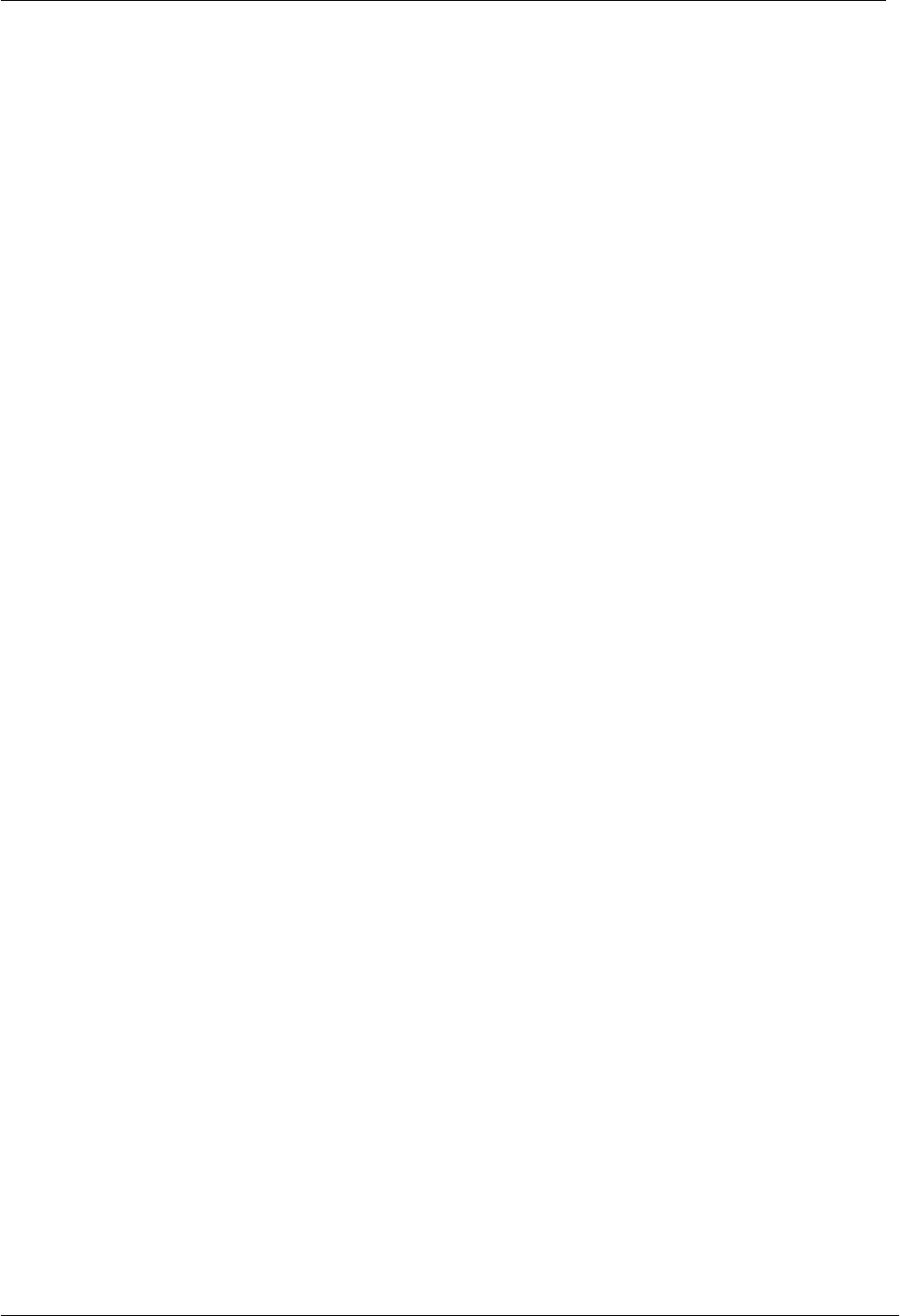
H8956 3G 4G router 1 Product Introduce
(2014-07-01)
- 3 -
1.4 Specification
Interface
1×10/100Mb LAN interface
1×10/100Mb WAN/LAN interface
2× SMA-K antenna interface
1× Standard SIM/R-UIM interface
1× Standard DC power interface
Power supply
Voltage: +12VDC
Idle state: 200mA@12V DC
Communication state: 300mA@12V DC
Others
Dimension: 100mm x 98mm x 23mm (not including antenna)
Weight: 300g
Operation temperature: -20~+60℃
Store temperature: -40~+80℃
Related humidity: <95% (non-condensing)
Guarantee: one year
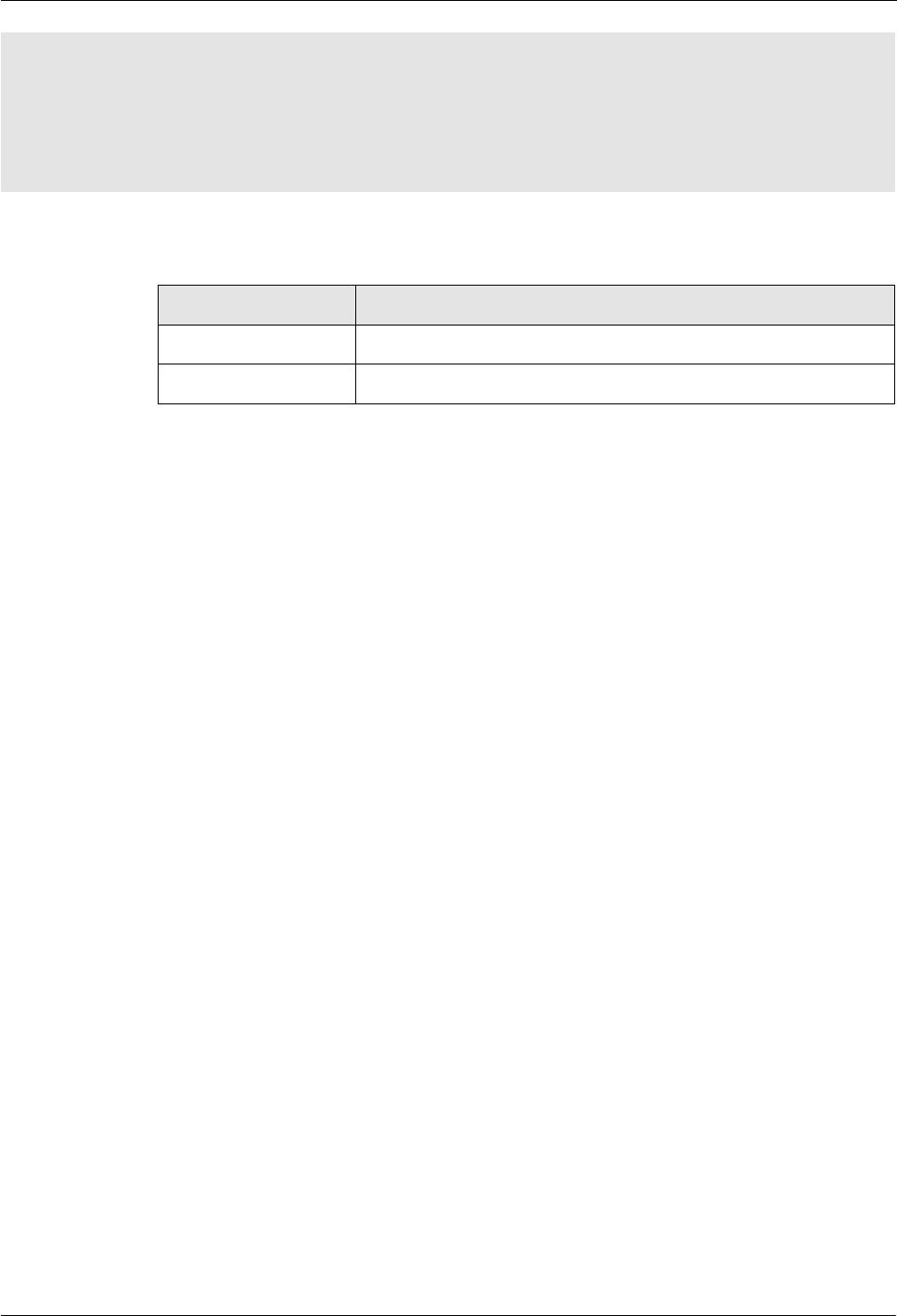
H8956 3G 4G router
(2014-07-01)
- 4 -
2 Product structure
About this chapter
Chapter
Content
2.1 Hardware
H8956 Cellular router hardware.
2.2 Structure
Structure of H8956 Cellular router .

H8956 3G 4G router 1 Product Introduce
(2014-07-01)
- 5 -
2.1 Hardware
2.1.1
Appearance & Size
Appearance
Figure 2-2 H8956 Cellular router Appearance
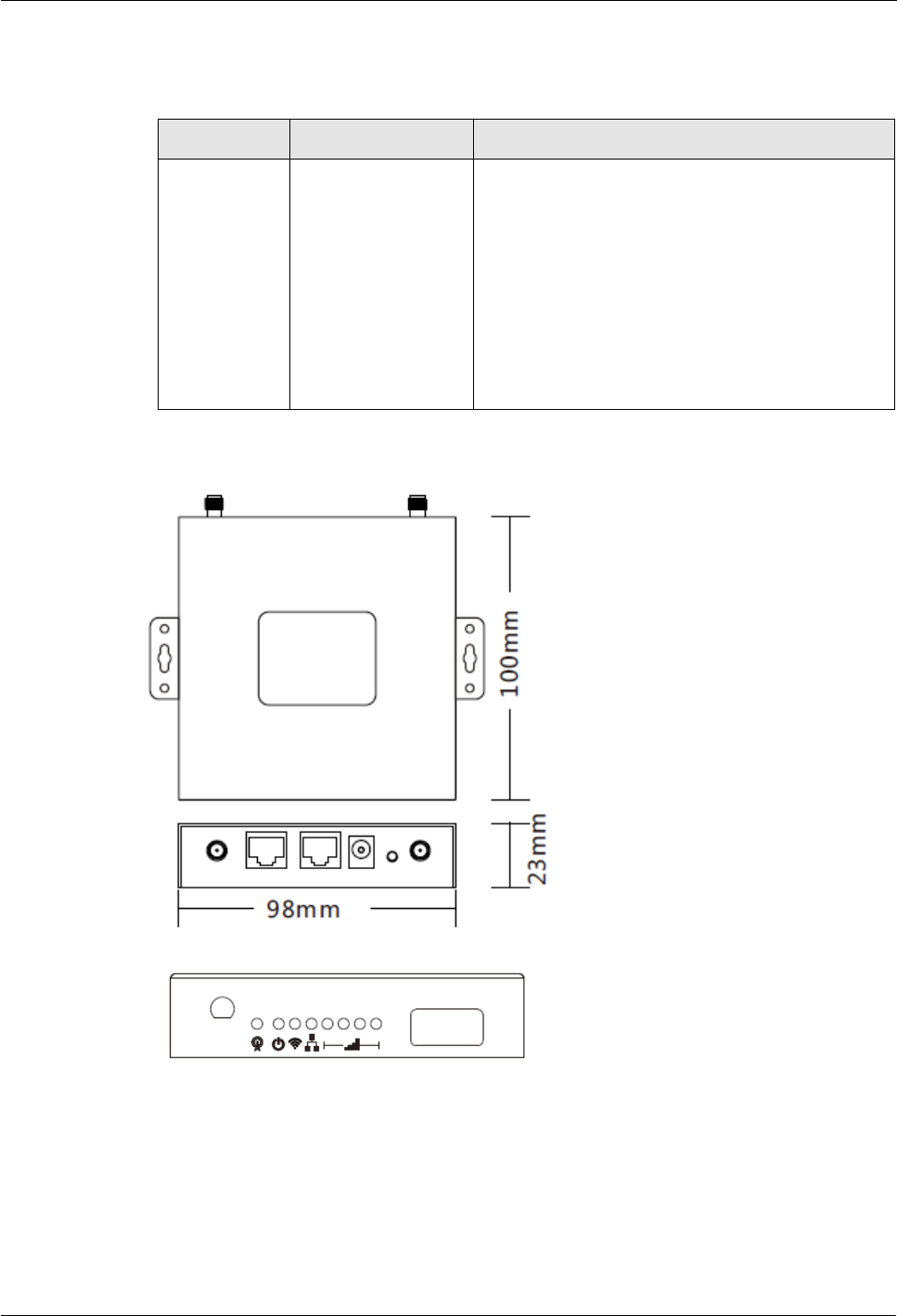
H8956 3G 4G router
(2014-07-01)
- 6 -
Size
Table 2-1 H8956 Cellular router size
Model
Dimension (mm)
Interface
H8956 Cellular
router
100×98×23
1×10/100Mb LAN interface
1×10/100Mb WAN/LAN interface
1× RS-232 console port(RJ45)
2× SMA-K antenna interface
1× Standard SIM/R-UIM interface
1× Standard DC power interface
H8956 Cellular router appearance as Figure 2-2, Figure 2-3 shows
Figure 2-3 H8956 Cellular router Figure
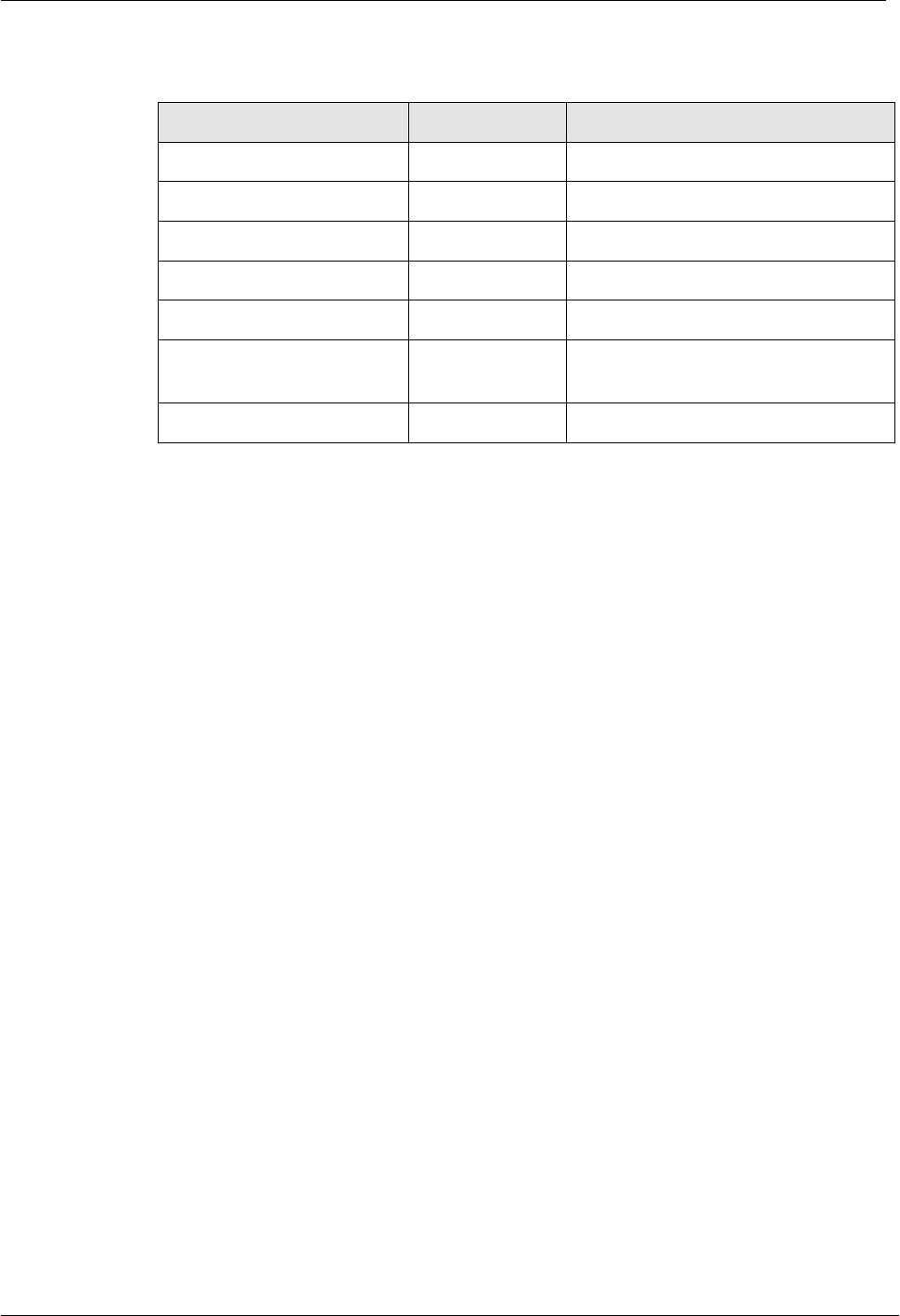
H8956 3G 4G router 1 Product Introduce
(2014-07-01)
- 7 -
2.1.2
Accessories
Table 2-2 H8956 Cellular router accessories
Accessories name
Number
Note
H8956 Cellular router
1 pcs
CD-ROM
1 pcs
Optional
Cellular antenna
1 or 2 pcs
According to module number inside
RJ45 cable
1 pcs
Mounting
1 pair
Optional
Certificate and
warranty
card
1 pcs
+12V power adapter
1 pcs
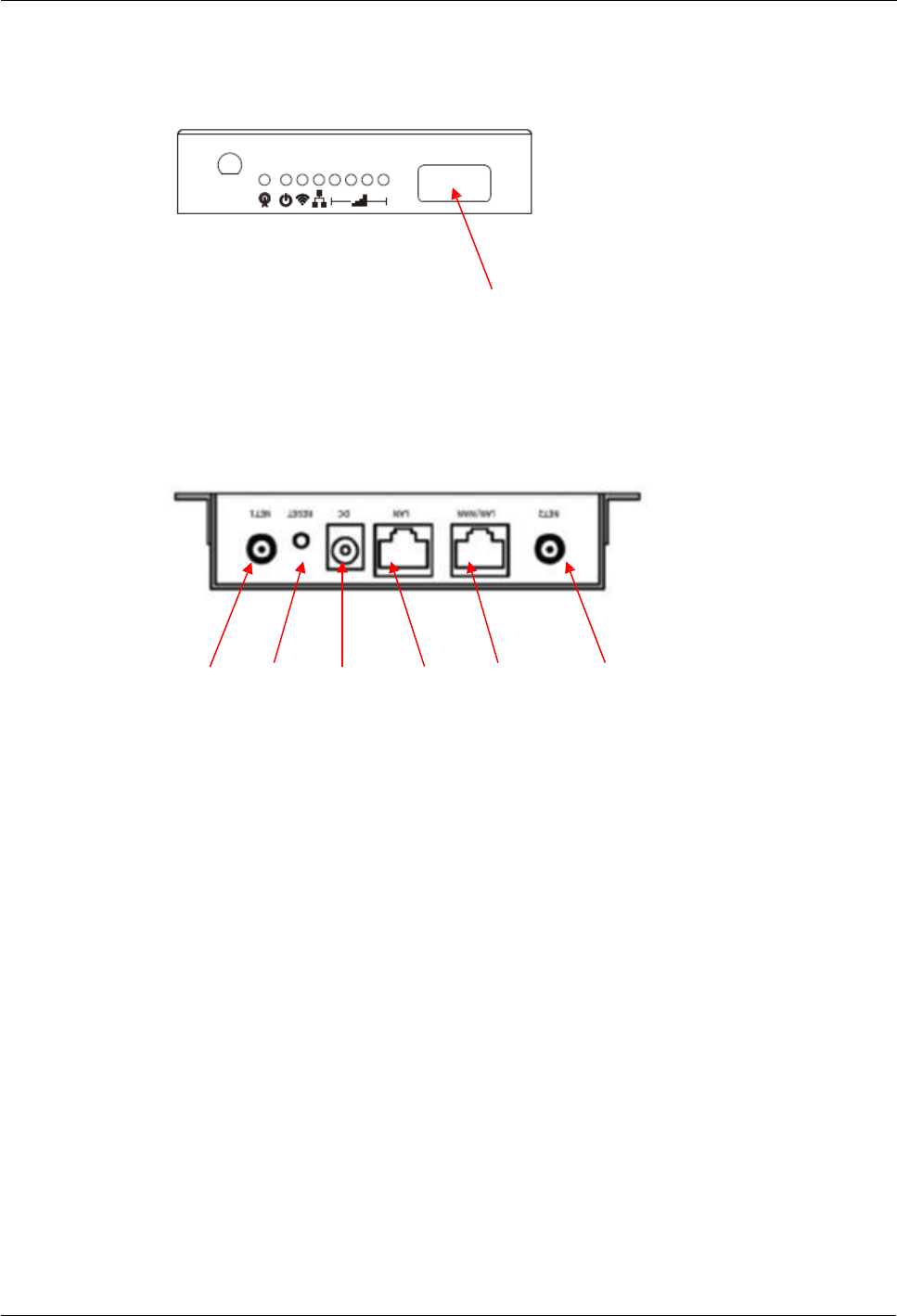
H8956 3G 4G router
(2014-07-01)
- 8 -
2.2 Structure
Figure 2-4 Front pannel
SIM cover
Figure 2-5 Back pannel
ANT1 RESET POWER LAN1 LAN2/WAN ANT2
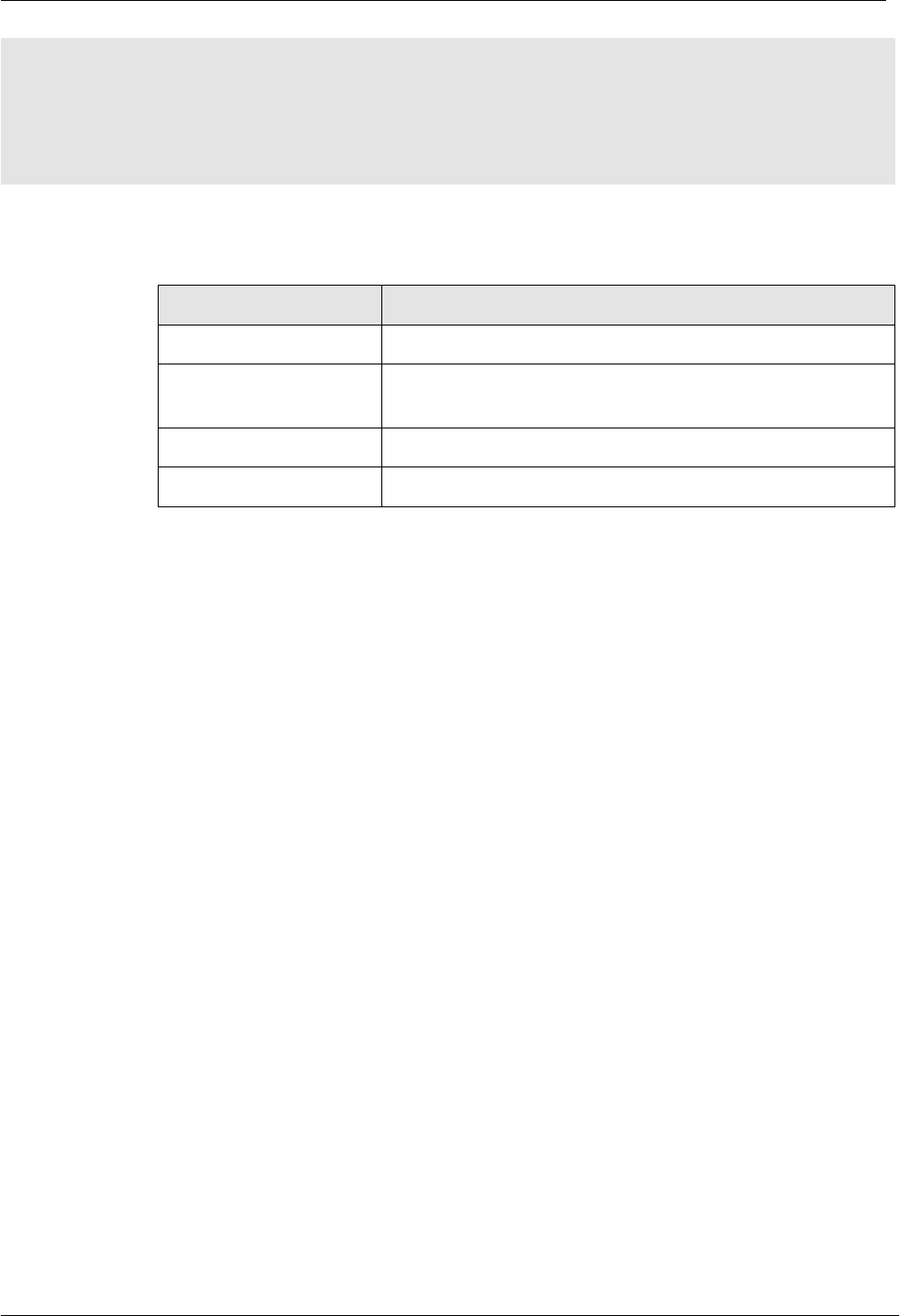
H8956 3G 4G router 1 Product Introduce
(2014-07-01)
- 9 -
3Installation of H8956 Cellular router
About this chapter
Chapter
Content
3.1 Unpacking
Unpack H8956 Cellular router box and the packing list.
3.2 How to install
How to install H8956 Cellular router with SIM/UIM card and
Ethernet cable .etc.
3.3 Power supply
Power supply needs of H8956 Cellular router .
3.4 Review
Review.
3.1 Unpacking
After received the box of H8956, please unpack it and check if all accessories complete.
Please check Table 2-2 as reference.
3.2 How to install
3.2.1
SIM/UIM card install
H8956 Cellular router support single SIM/UIM card, so you may need insert single SIM
before config it.
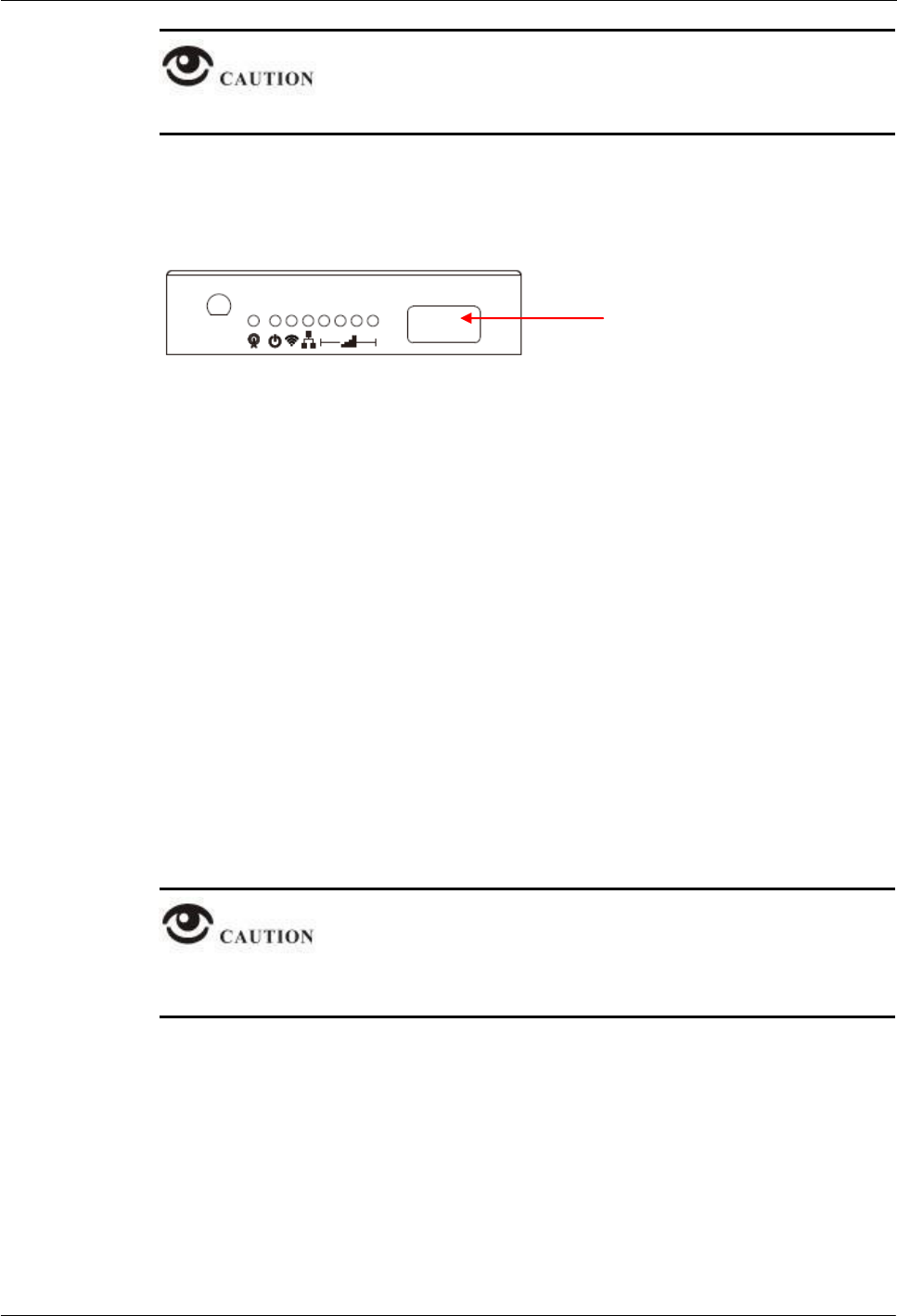
H8956 3G 4G router
(2014-07-01)
- 10 -
Before install SIM/UIM card, disconnect any power resource of the router.
Open the SIM cover and insert the SIM into the router with chipset upwards
Figure 3-6 SIM slot
SIM cover, open it to insert SIM
---END
3.2.2
Ethernet cable connection
Use Ethernet port directly connect H8956 Cellular router and computer, or transferred by a
switch.
3.3 Power supply
In order to get high reliability, H8956 Cellular router adapt wide voltage input: +12VDC,
support hot plug and complex application environment.
3.4 Review
After connect SIM/UIM card, Ethernet cable, necessary antenna, then connect power cable.
Please connect antenna before connect power cable, otherwise because of Impedance
mismatching, signal maybe poor.
Notice
Step 1 Check antenna connection.
Step 2 Check SIM/UIM card installation to confirm SIM/UIM card is available.
Step 3 Power on H8956 Cellular router, the router will automatically connect to the network
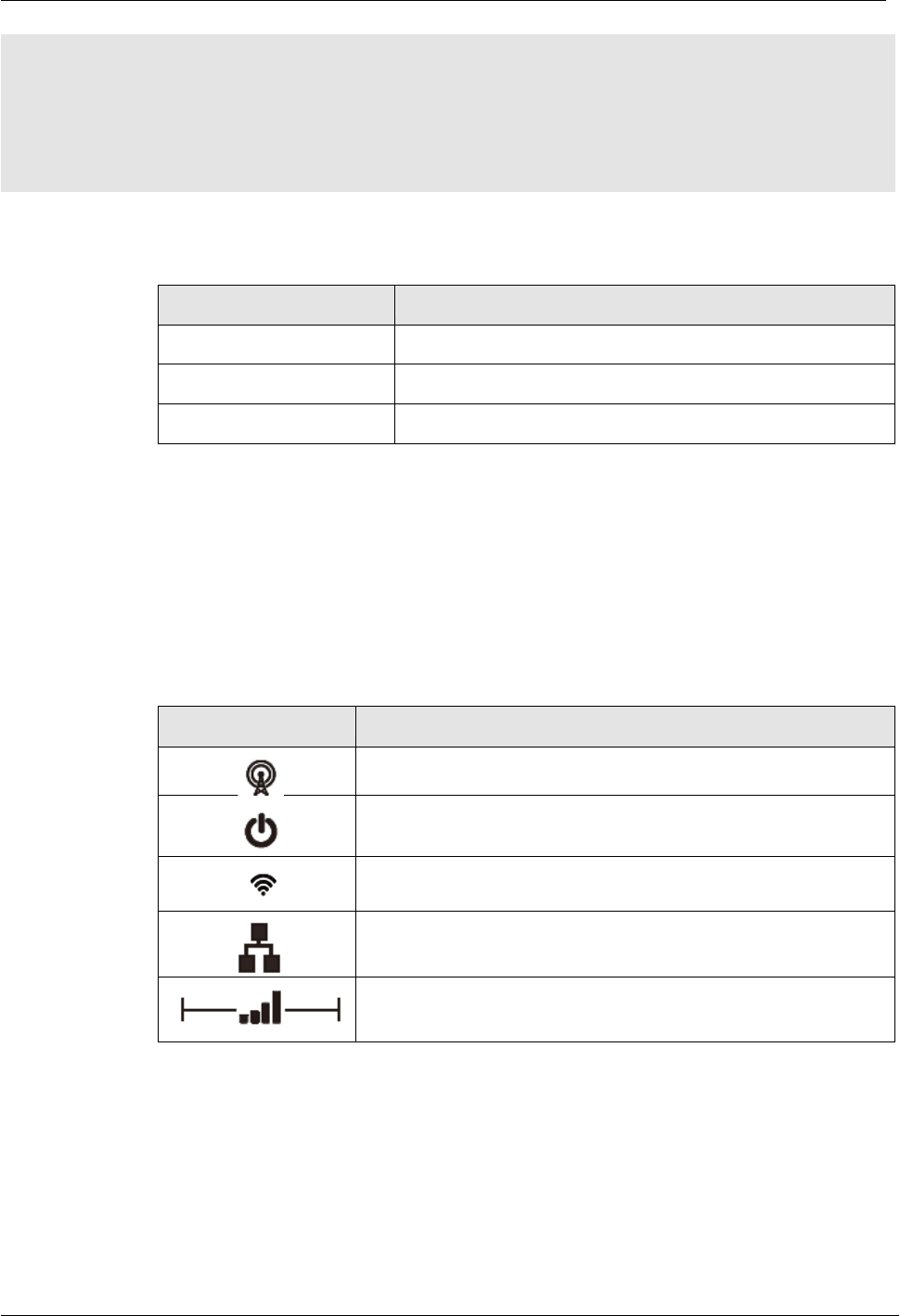
H8956 3G 4G router 1 Product Introduce
(2014-07-01)
- 13 -
4 Before config
About this chapter
Chapter
Content
4.1 LED Status
The meaning of LED status.
4.2 Local config
How to local config H8956 Cellular router .
4.3 Basic config
Basic config & function.
4.1 LED Status
There are LED on front panel of H8956 Cellular router , they show how H8956 Cellular router
works.
Table 4-3 LED instruction
LED
Status
green presents connected, red disconnected, green flash
connecting
Power on/off status
On: WiFi connected
Off: WiFi disconnected
On: LAN, LAN/WAN is connected
Off: LAN, LAN/WAN is disconnected
Cellular signal bars
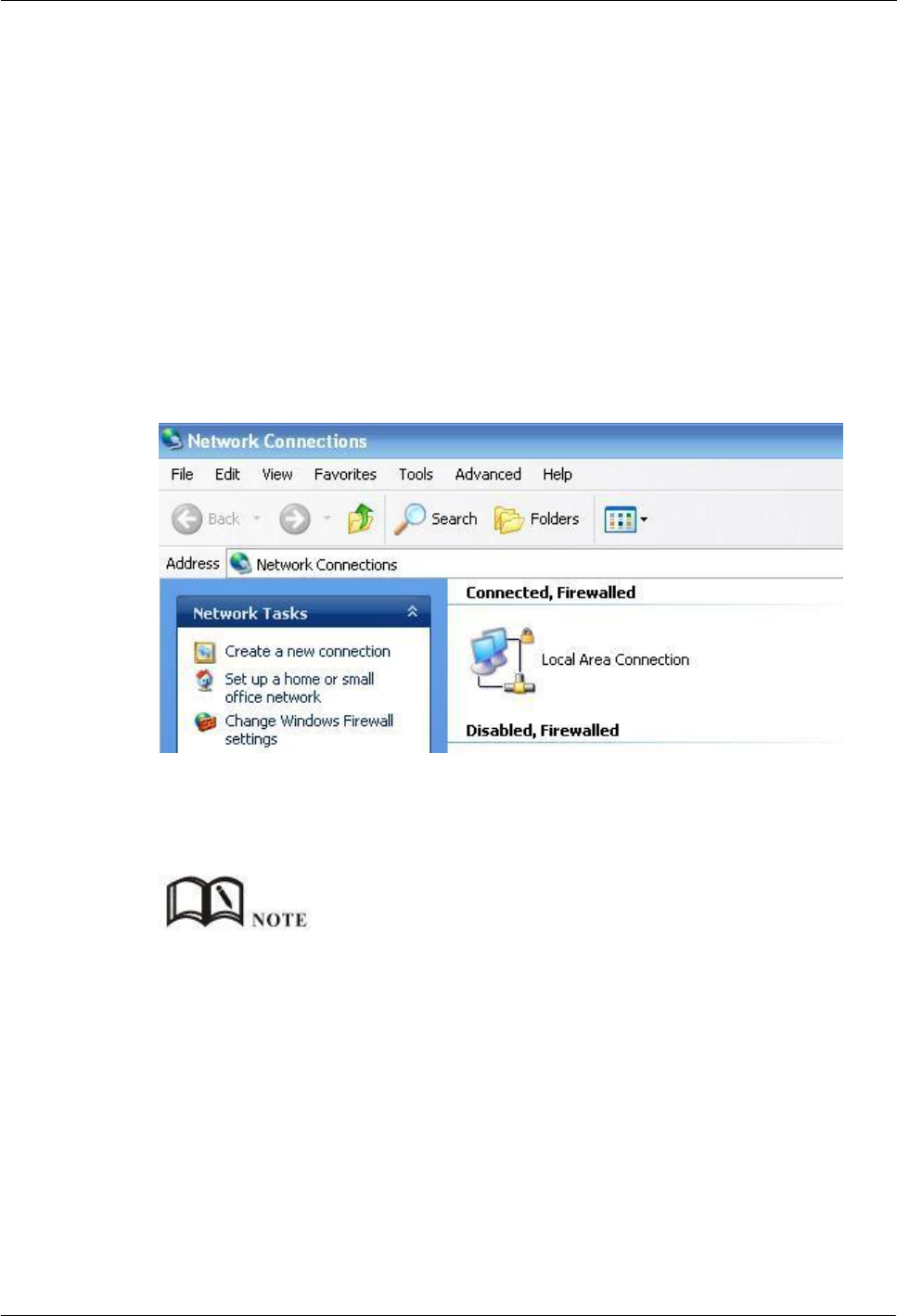
H8956 3G 4G router
(2014-07-01)
- 14 -
4.2 Local config
Precondition
Already power on H8956 Cellular router
Ethernet cable connect to H8956 Cellular router
You could specify a static IP or DHCP get IP for your computer.
Static IP
Step 1 Click “start > control panel”, find “Network Connections” icon and double click it to enter,
select “Local Area Connection” corresponding to the network card on this page. Refer
to the figure below.
Figure 4-7 Local Area Connection
Step 2 Obtain a IP address automatically, or follow below instruction.
H8956 Cellular router default enabled DHCP server. If it has been disabled, DHCP cannot be use.
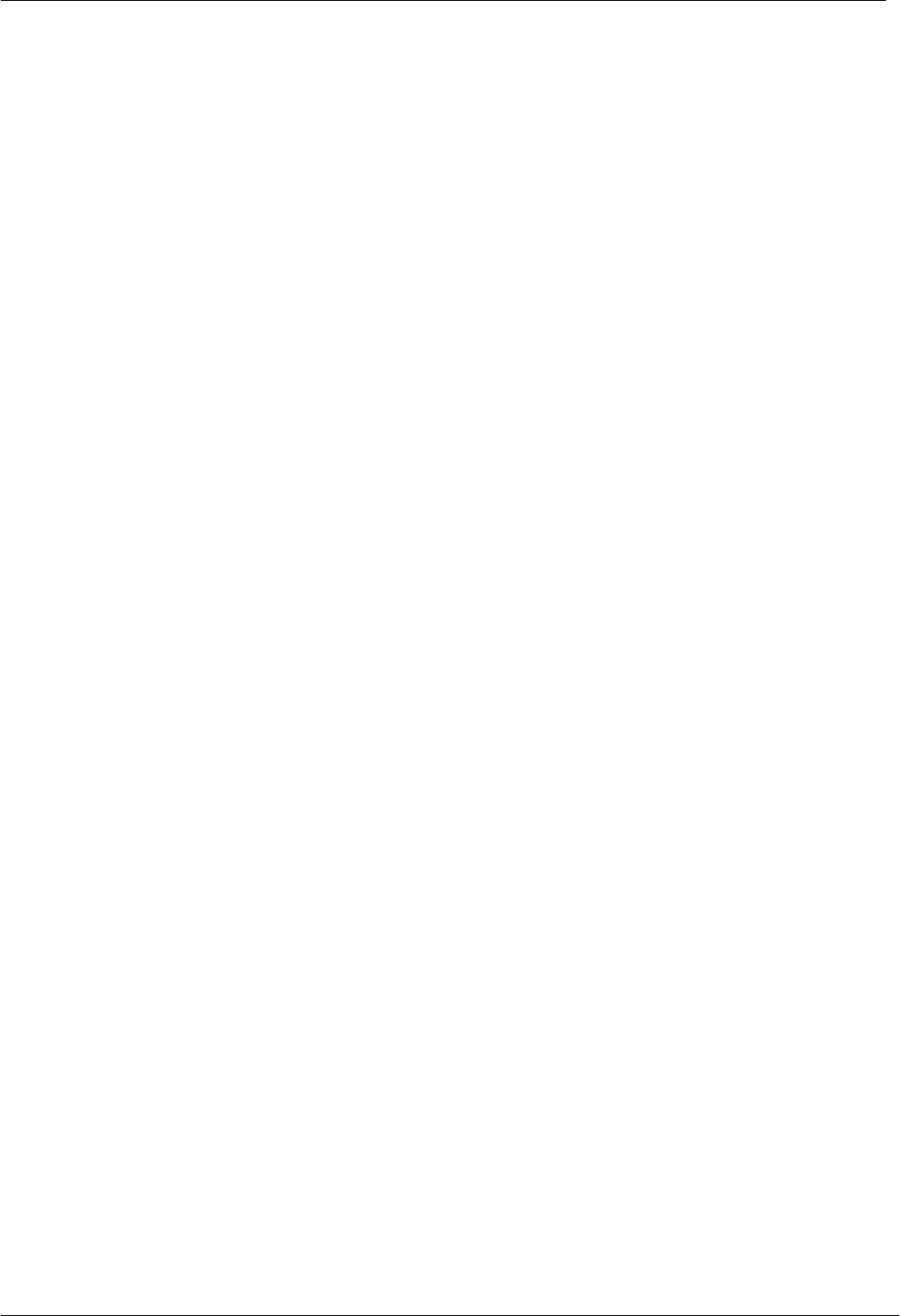
H8956 3G 4G router 1 Product Introduce
(2014-07-01)
- 15 -
Step 3 Change or add a IP 192.168.15.* on your computer.
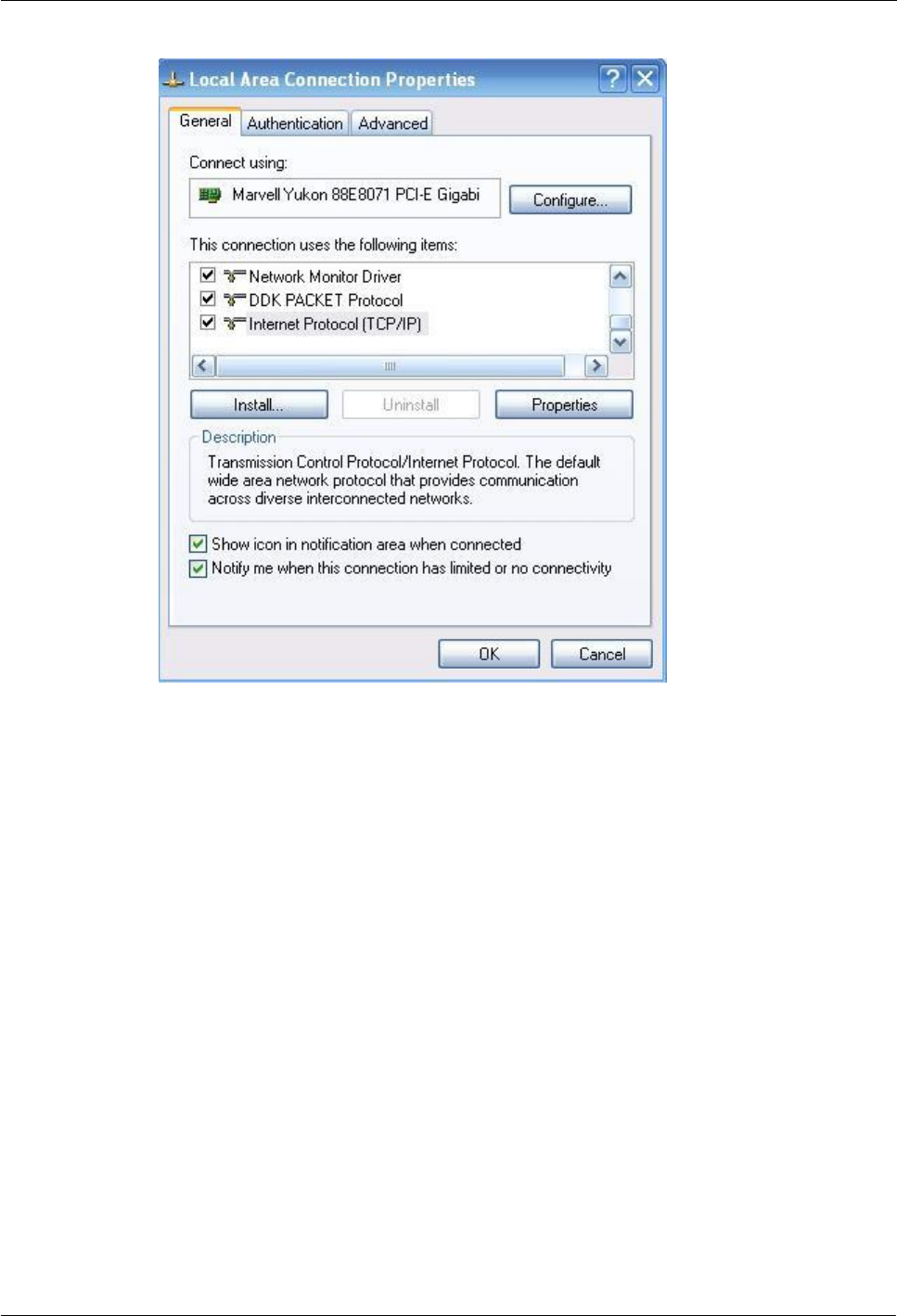
H8956 3G 4G router
(2014-07-01)
- 16 -
Figure 4-8 Connection properties
Figure 4-9 Internet protocol (TCP/IP)
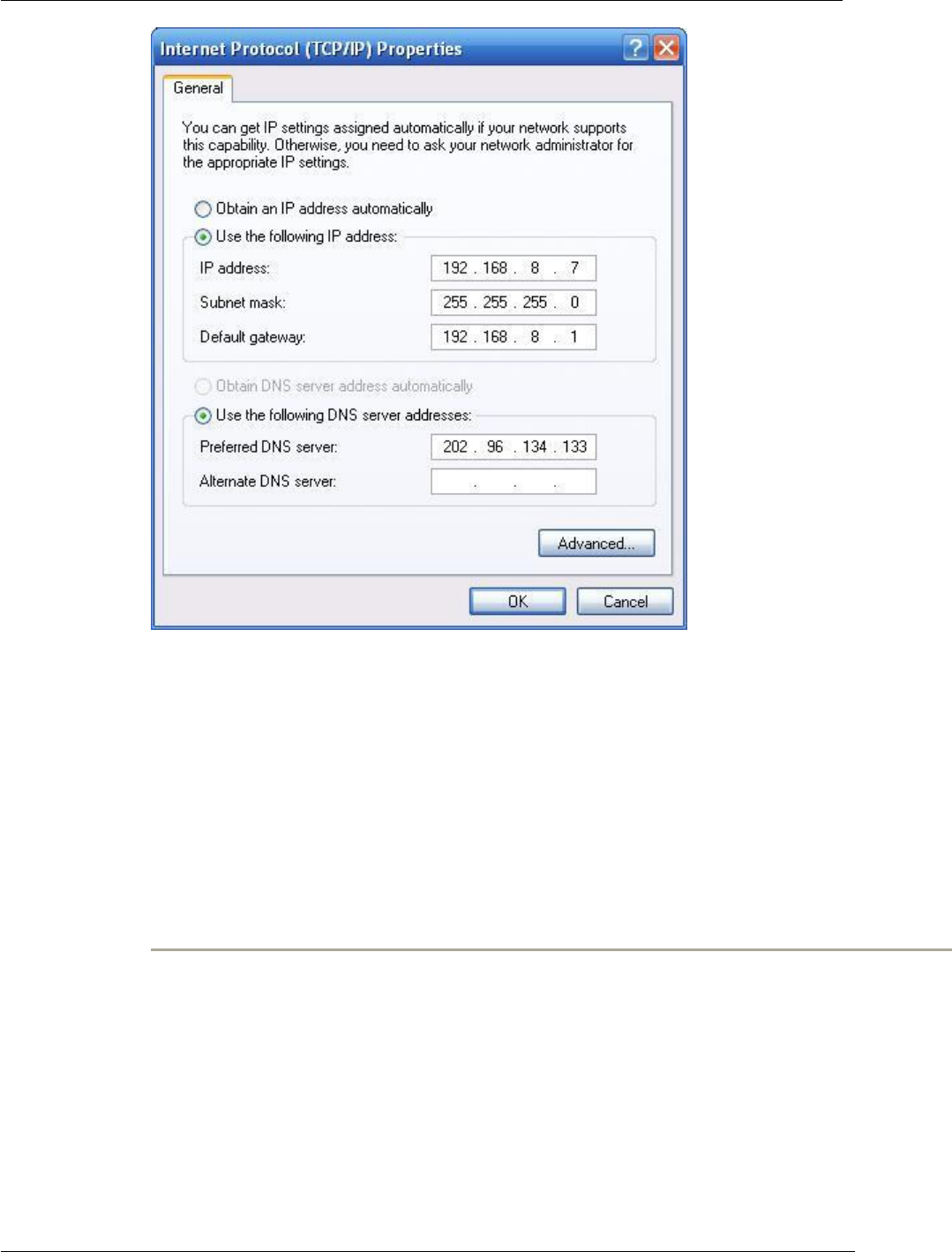
H8956 3G 4G router 1 Product Introduce
(2014-07-01)
- 17 -
You could change your IP address or add a IP address in Advanced setting.
General configuration
This method will temporarily interrupts the communication between the computer
under configuration and LAN, and the specific parameter configuration is shown as
below:
IP address: 192.168.8.* (*indicates any integral between 2 to 254)
Subnet mask: 255.255.255.0
Default gateway: 192.168.8.1
Remember:
H8956 Cellular router LAN port factory default parameter:
IP address: 192.168.8.1
Subnet mask: 255.255.255.0
H8956 Cellular router factory default login parameter:
Management interface login IP address: 192.168.8.1
Login name: admin
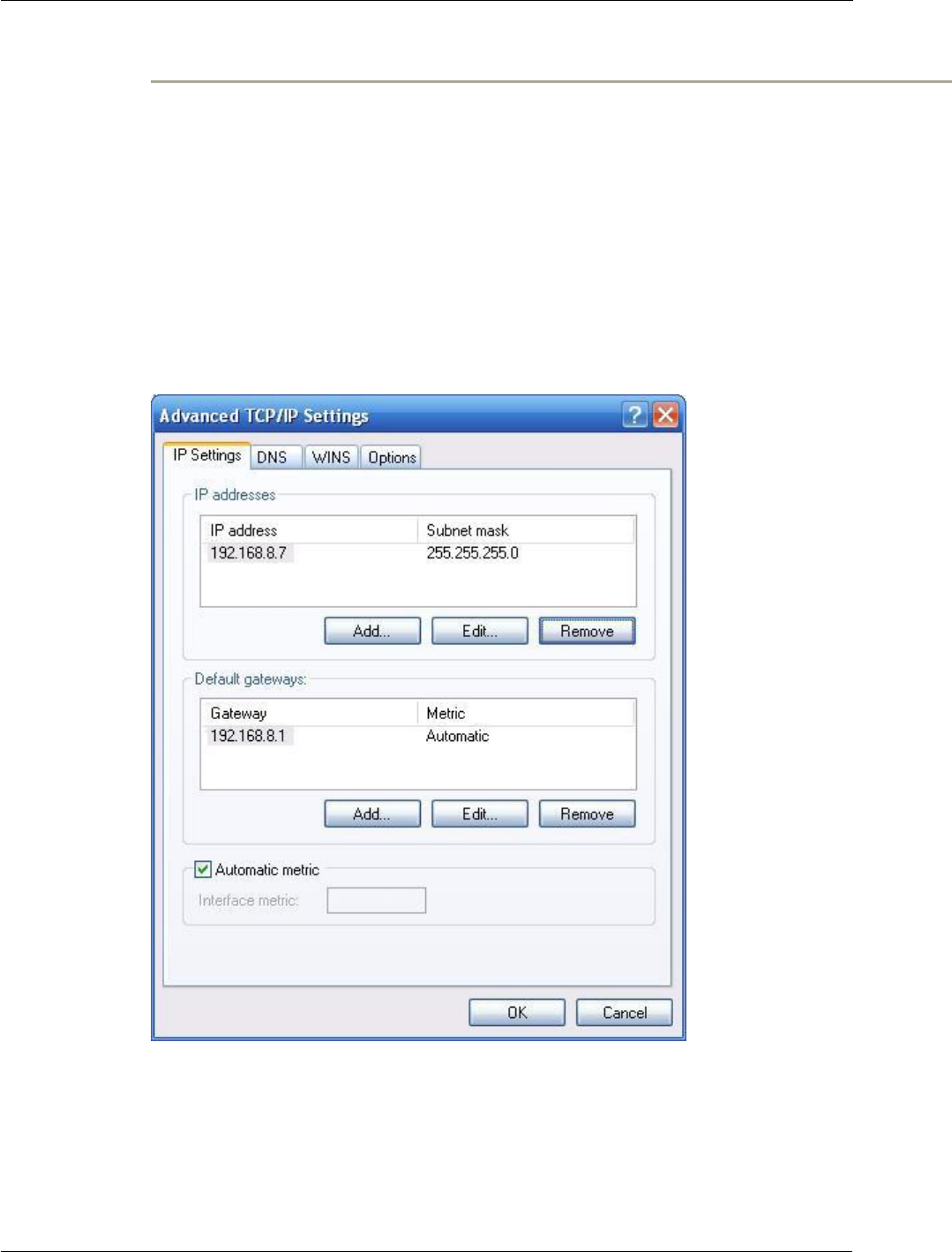
(2014-07-01)
- 18 -
H8951 3G 4G router
Login password: admin
Advanced configuration
If you don’t want to interrupt local PC LAN communication and configure H8956
Cellular
router when the former network configuration exists, it is required add
route (IP).
The configuration operation is shown as below:
Click the “Advanced…”button to enter the interface as below:
Figure 4-10 Advanced TCP/IP Settings
Click the “Add (A)”button under the “IP address (R)”, and fill in the IP address that you
want to add:
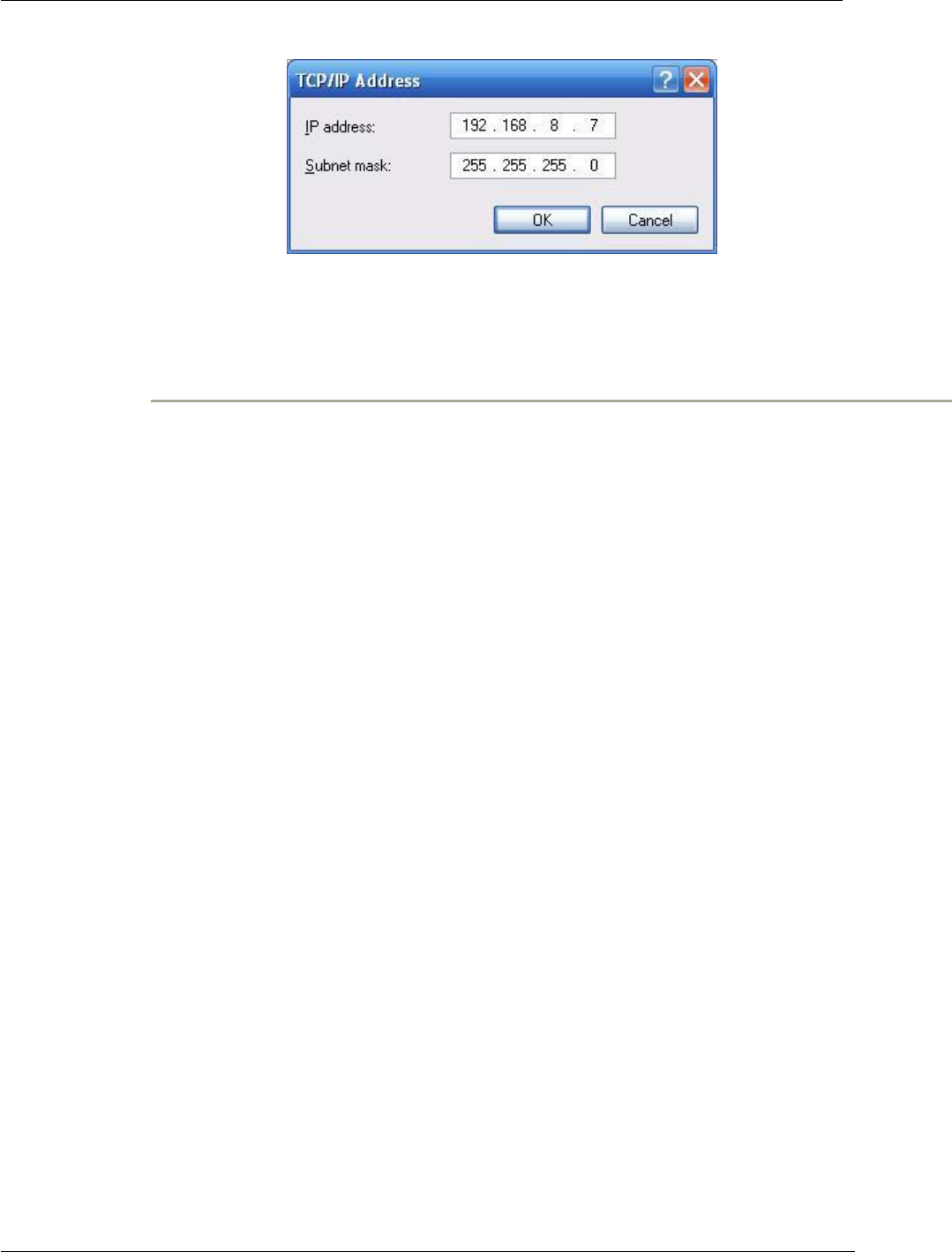
(2014-07-01)
- 19 -
H8951 3G 4G router 1 Product Introduce
Figure 4-11 TCP/IP address
After the configuration is completed, click the “Add”. By now the computer has a route
to router H8956.
Note:
“Default gateway” depends on whether the configuration computer connects with
Internet through original local network configuration. If Internet is accessed through
original local network, the default gateway setting does not need to be modified; if
H8956 Cellular router is used, you need to modify the default gateway and configure it
as H8956 Cellular router ’s default LAN IP address 192.168.8.1.
---END
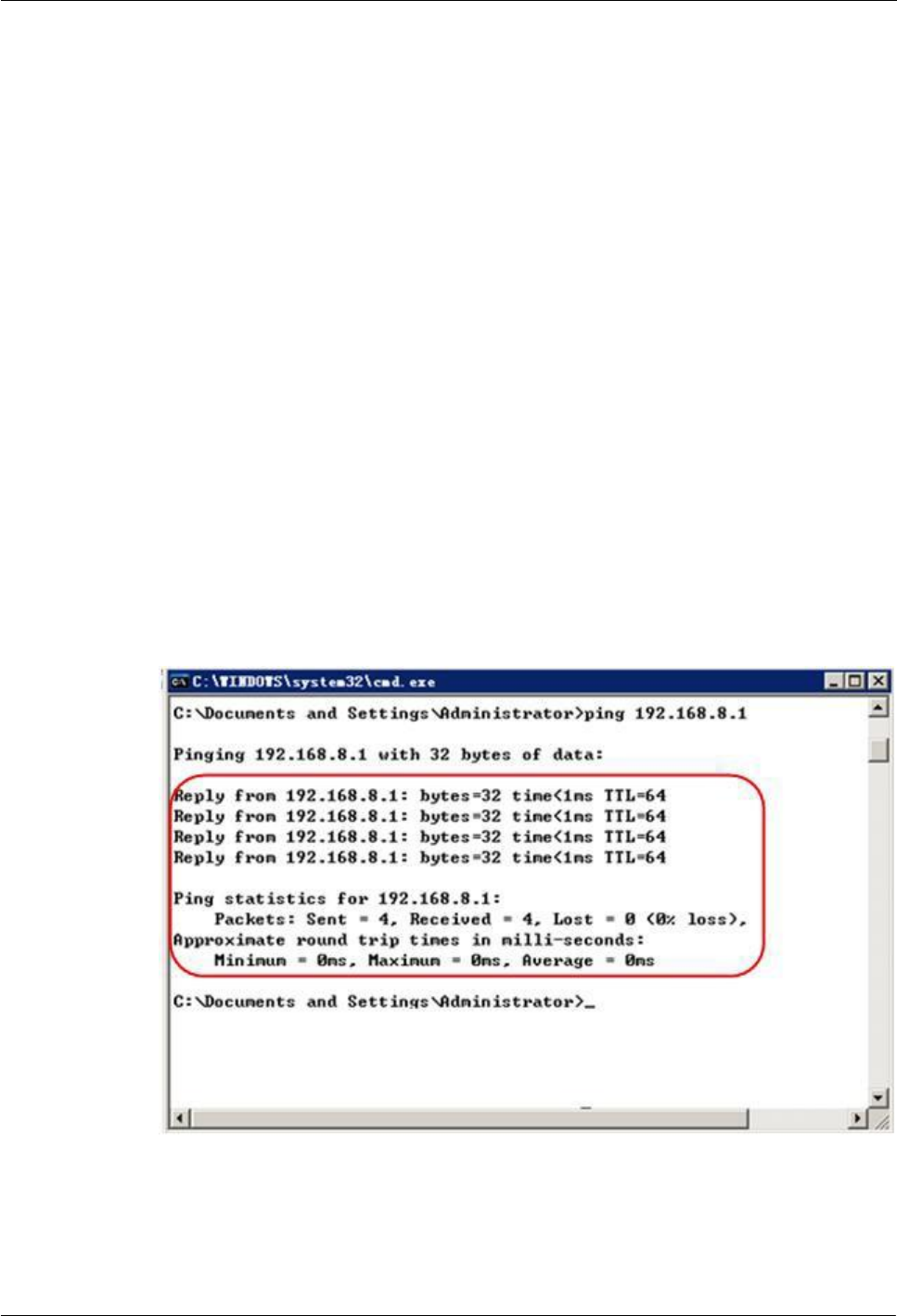
H8951 3G 4G router
(2014-07-01)
- 20 -
Network Check
Step 4 IP configuration check
Use the command of ipconfig to check whether the IP address is correctly set or added.
You can enter DOS mode and key-in command: ipconfig, for instance:
C:\>ipconfig
Windows IP Configuration
Ethernet adapter local connection:
Connection-specific DNS Suffix. :
Auto configuration IP Address . . .: 192.168.8.7
Subnet Mask . . . . . . . . . . .: 255.255.255.0
Default Gateway . . . . . . . . . : 192.168.8.1
Step 5 Connectivity check
After the configuration is completed, you can check the connectivity between it and
Galaxy H8956 Cellular router by ping command. Key-in ping command in system
command line:
Figure 4-12 Connectivity check
By now, it means that the configuration computer has been connected to the router.
You can carry out configuration operation on it.
---END
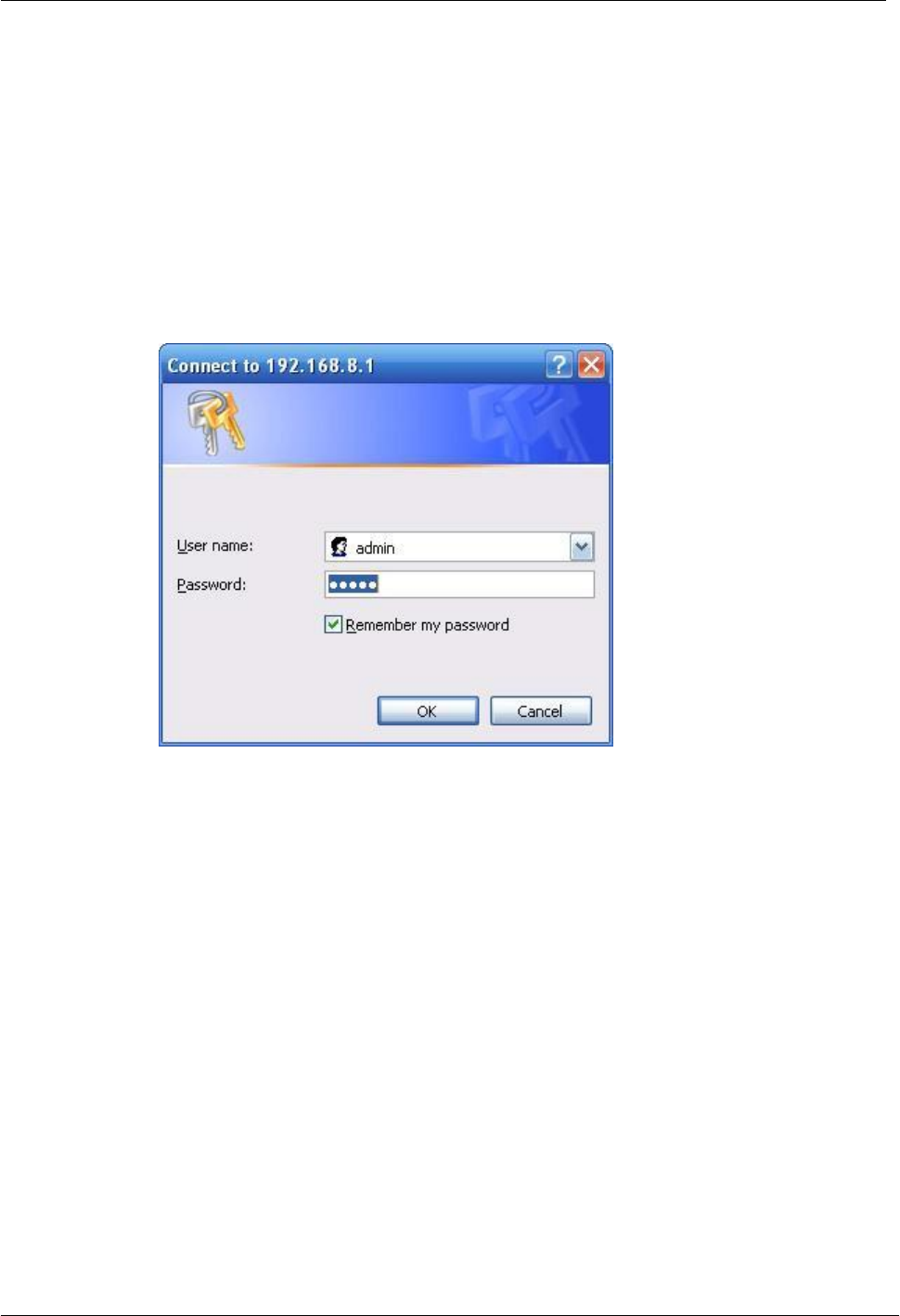
(2014-07-01)
- 21 -
H8951 3G 4G router 2 Product structure
4.3 Basic config
Through this chapter, you could achieve basic function: visit internet.
4.3.1 Login WEB GUI
Step 1 Run a Internet Explorer and visit “http://192.168.8.1/”, to enter identity page.
Figure 4-13 User identity page
Step 2 User should use default user name and password when log in for the first time:
User name: admin
Password: admin
---END
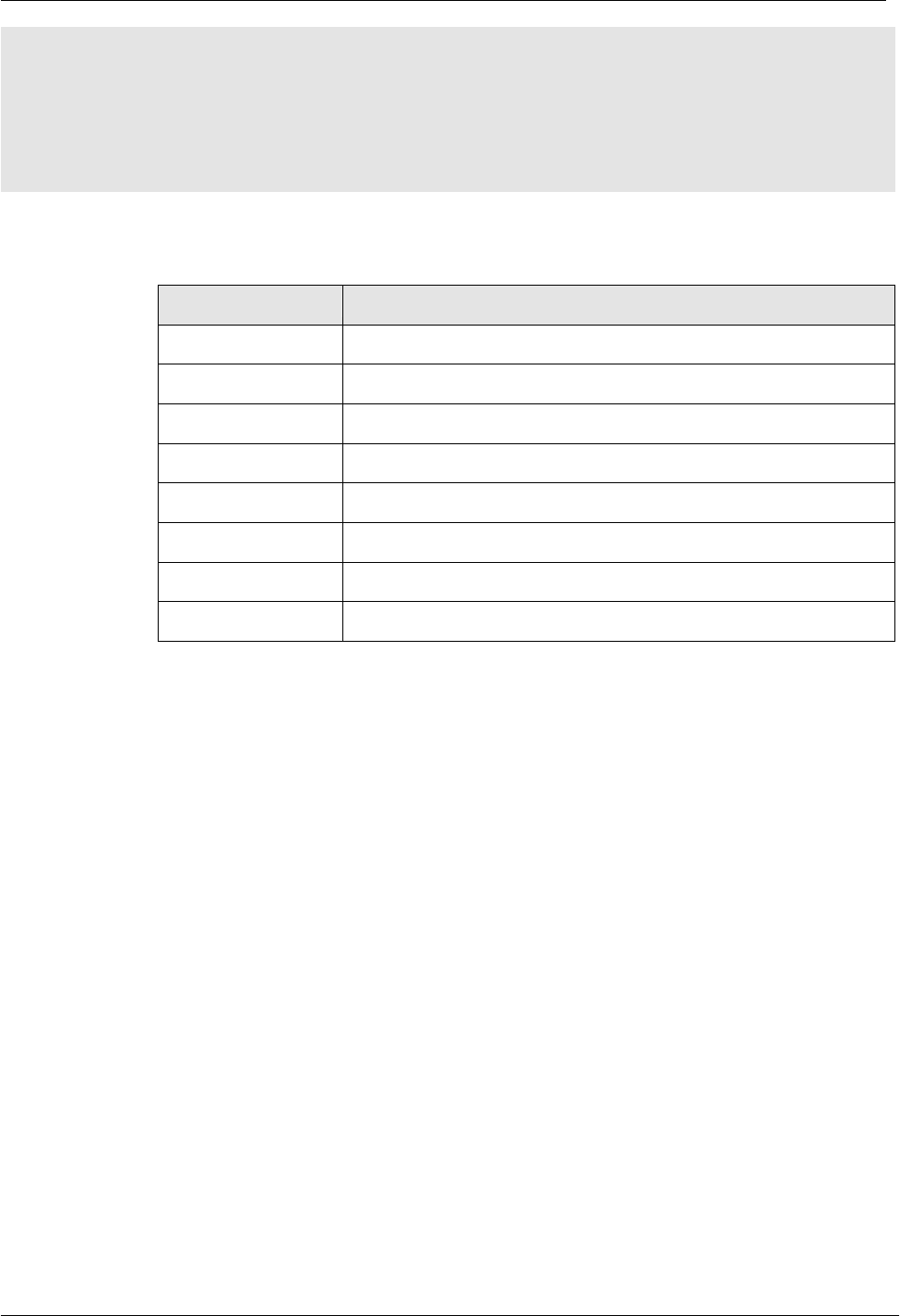
H8951 3G 4G router 2 Product structure
(2014-07-01)
- 23 -
5 Router config
About this chapter
Chapter
Content
5.1 Overview
Enter H8956 Cellular router WEB GUI to config
5.2 Network config
Network config & function
5.3 Application
Advanced function of router like timing operation, link backup .etc.
5.4 Security
Security setting of H8956
5.5 Forward
NAT & DMZ setting
5.6 VPN
PPTP, L2TP, IPSec & GRE setting
5.7 System
Updating & maintain
5.8 Status
Router working status
5.1 Overview
H8956 Cellular router adopts WEB GUI to config, all parameter can be modified by this GUI,
and it is easy to understand.
5.2 Network config
Network connection config, including LAN, WAN, cellular network, Wi-Fi(optional), link
backup switch, DHCP setting and so on.
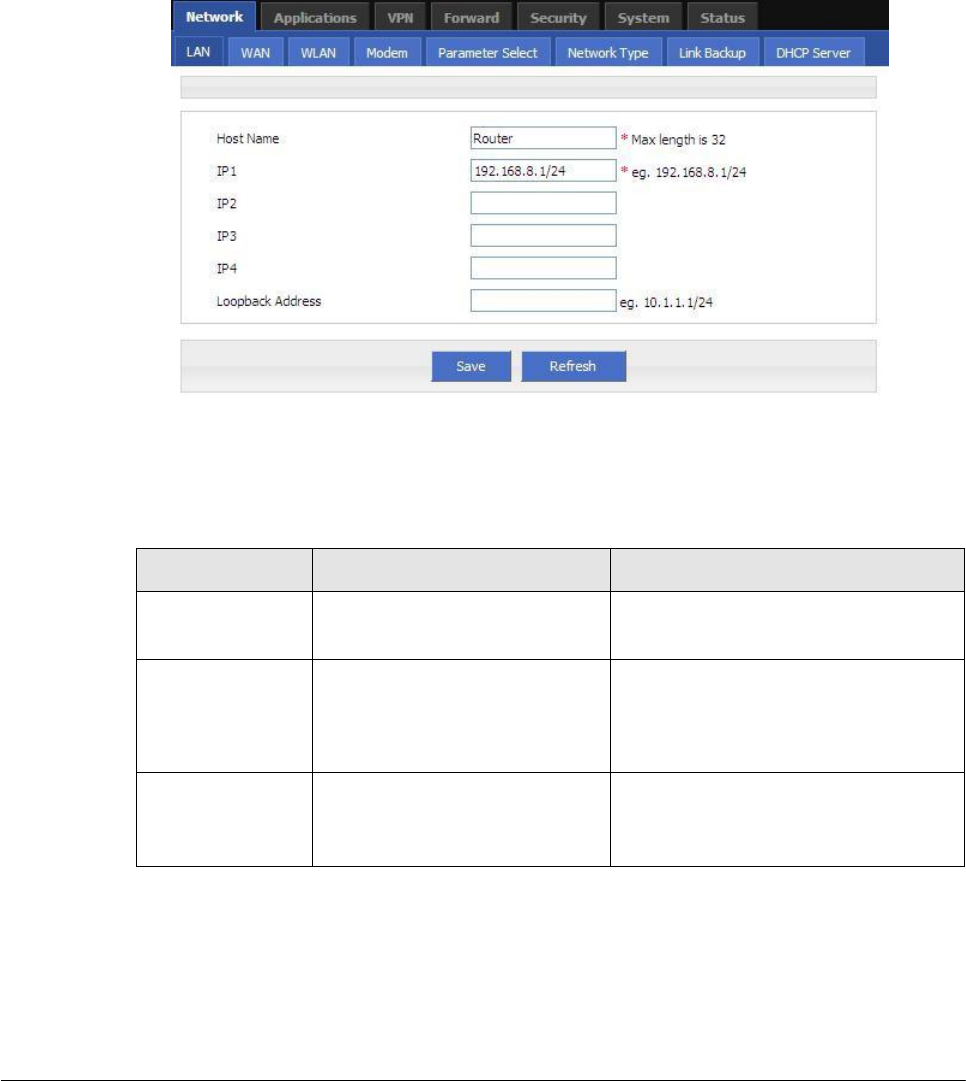
(2014-07-01)
- 24 -
5.2.1
LAN
LAN setting used to manage local area network PC which connect to H8956, make them
could visit internet and the network segment connectivity normal.
Step 1 Login H8956 WEB GUI.
Step 2 Single click “Network > LAN”.
Figure 5-14 LAN window
Step 3 LAN parameter.
Table 5-4 LAN Parameter instruction
Parameter
Details
Operation
Host name
router name
Manual input, Maximum
length
limited to 32 word type character
IP1~4
Divide sub-network,
those
sub-net could communicate
Manual input
Format
:
A.B.C.D/Mask
IP1 default:192.168.8.1/24
Loopback address
Use for network test, e.g tunnel
test, it won’t shutdown with the
LAN interface closed
Ping IP address from peer of tunnel
Step 4 Single click “save” icon, done.
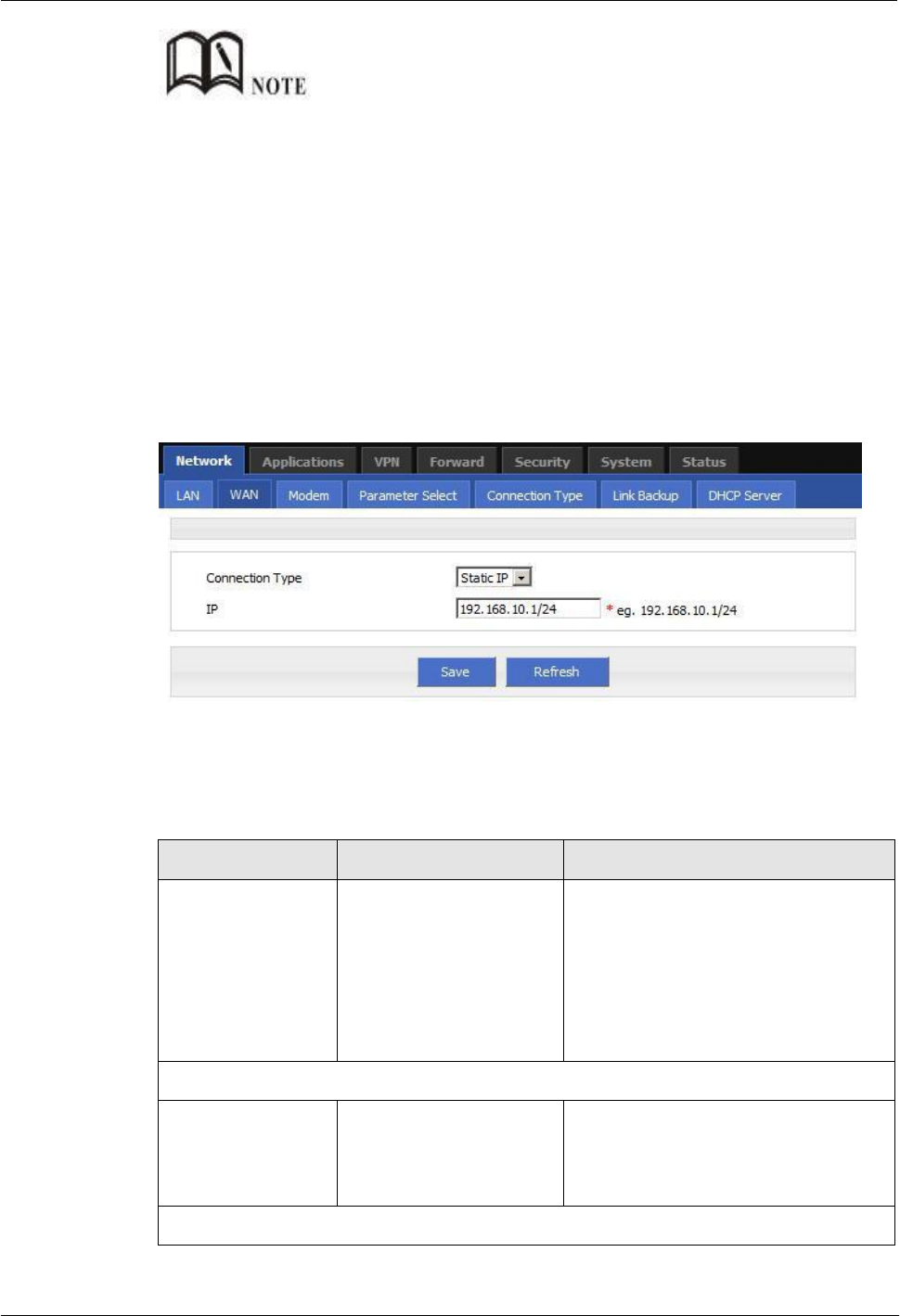
H8951 3G 4G router 3 Installation of H8951 3G 4G router
(2014-07-01)
- 25 -
After change the LAN IP, if page has no response anymore, please make sure your PC address is in the
same network segment, or set a new IP to your PC to insure that.
---END
5.2.2
WAN
Wired connect to Internet by static IP, DHCP or PPPoE.
Step 1 Login H8956 WEB GUI.
Step 2 Single click “network > WAN”.
Figure 5-15 WAN window
Step 3 WAN connection type.
Table 5-5 WAN connection type parameter instruction
Parameter
Details
Operation
Connection Type
WAN Connection Type
Dropdown List Selection:
Static IP: Manual set WAN IP, if set
static IP, need manual set gateway,
DNS.etc.
DHCP: DHCP get IP address
PPPoE: PPPoE dial to get IP, usually
you need connect to a ADSL modem
”Connection Type”select”Static IP”
IP
Configure the static IP
Manual input
Format
:
A.B.C.D/Mask
IP1 default:192.168.10.1/24
”Connection Type”select”DHCP”
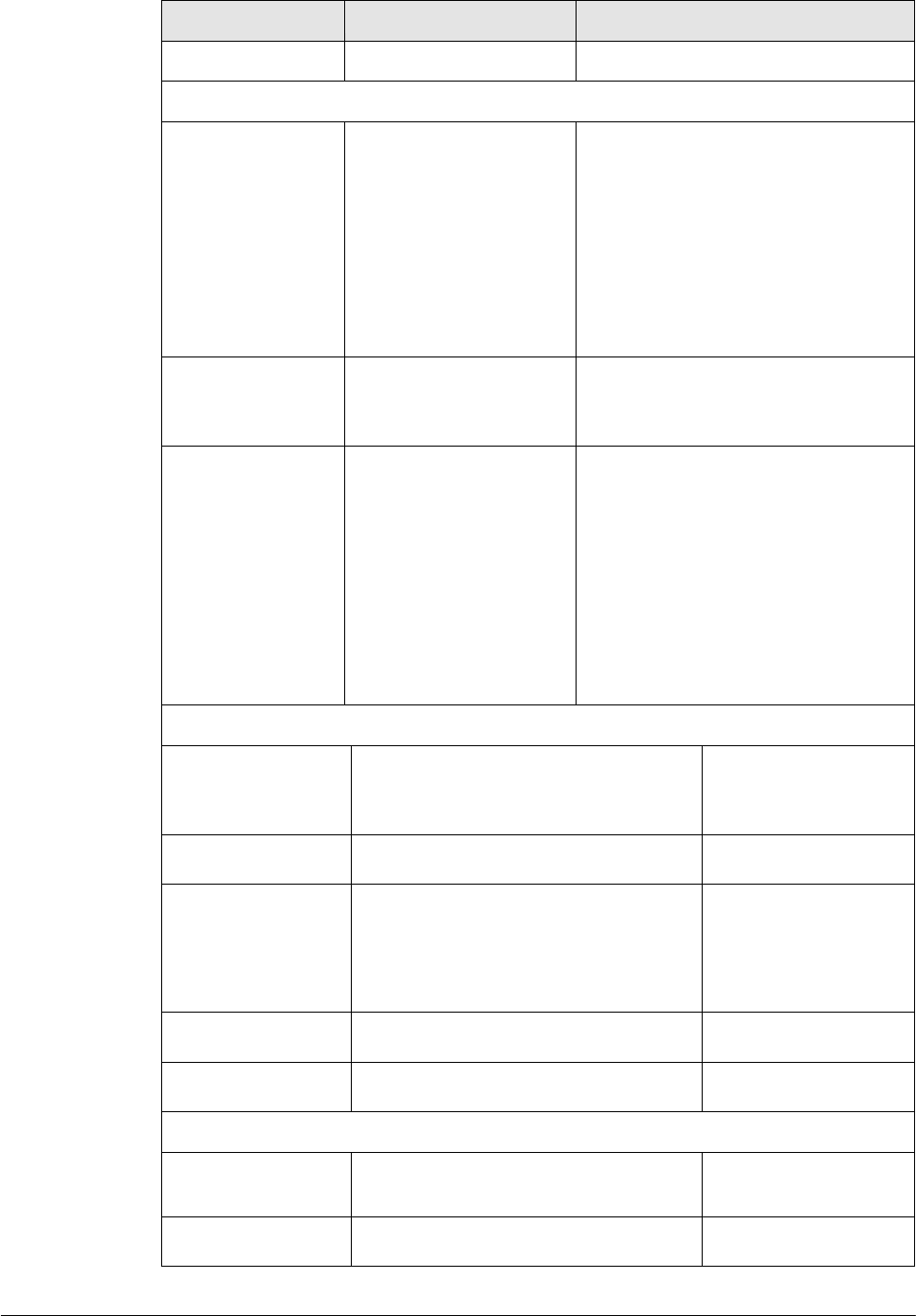
(2014-07-01)
- 26 -
Parameter
Details
Operation
IP
get IP address from DHCP
Select DHCP
”Connection Type”select”PPPoE”
Service Name
Configure PPPoE service
name,which is usually
used for identification
and judgment between
client and server, and is
usually provided by the
service side, while ADSL
dial-up provided by your
ISP
WORD type, up to 64 characters,not
blank,please refer to parameters
regulation format
Username/Password
PPPoE dial-up user
name/password usually
provided by the server
WORD type/CODE type, up to 64
characters,not blank,please refer to
parameters regulation format
Advanced Settings
Advanced parameters
used in special
circumstances, usually
don't recommend
configurations, the
parameters of the
"advanced Settings"
instructions, please refer
to the related parameters
in table 5-2
Single click ”Display” icon
show
advanced settings parameters
Authentication (need match server end, default auto-negotiation)
CHAP
Challenge-Handshake Authentication
Protocol, a way to send real password
when build ppp link, improved security
Disable
Negotiation
CHAP is prior to PAP
PAP
Password Authentication Protocol
Disable
Negotiation
MS-CHAP
MS-CHAP
MicrosoftChallenge-
Handshake
Authentication
Protocol
Based on MPPE
Disable
Negotiation
MS2-CHAP
MS-CHAP second version
Disable
Negotiation
EAP
PPP Extensible Authentication Protocol
Disable
Negotiation
Compress (need match server end, default disable)
Compression
Control Protocol
Negotiate which compress
control
protocol used on PPP link
Disable
Negotiation
Address/Control
Whether compress IP address
Disable
Negotiation
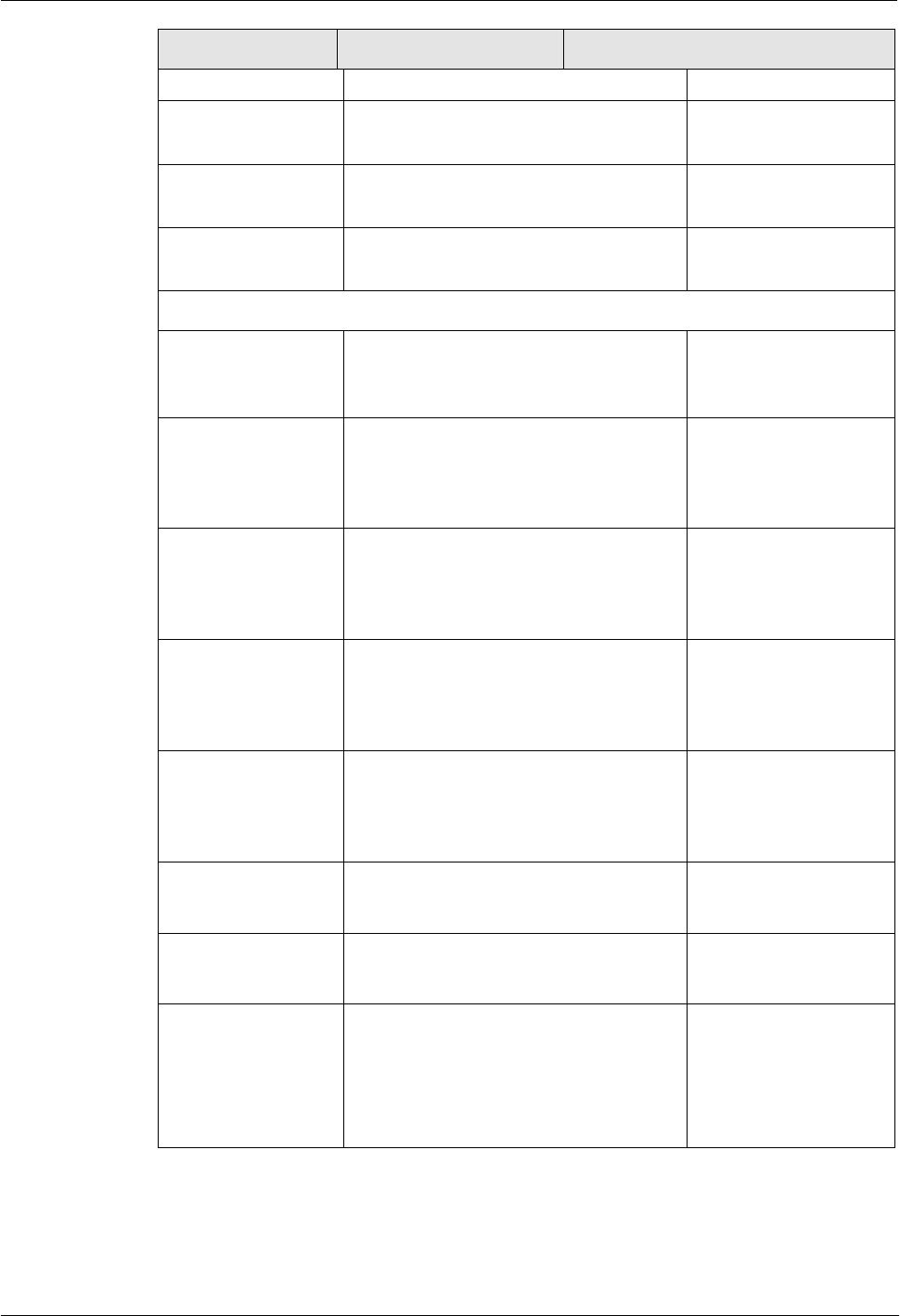
H8951 3G 4G router 3 Installation of H8951 3G 4G router
(2014-07-01)
- 27 -
Parameter
Details
Operation
Compression
Protocol Field
Compression
Whether compress Whether compress
IP address
Disable
Negotiation
VJ TCP/IP
Header
Compress
Whether allow TCP/IP to communicate
by compressing VJ
Disable
Negotiation
Connection-
ID
Compression
Whether allow TCP/IP to communicate
by compressing ID in the first
Disable
Negotiation
More
Debug
Enable PPP dialing log, default value is
enable, in order to check more info
about dialing, suggest no changing
Disable
Negotiation
Peer’s DNS
Auto get peer DNS when PPP dialing.
DNS is necessary if want visit domain
name. In order to forbid LAN pc visit
domain name, you may disable it
Disable
Negotiation
LCP interval/Retry
After PPP dialing succeed, LCP is needed
to keep PPP link alive. Also it could used
to quickly spot network interrupt and
reconnect
Value area :1~512
Unit: second
Default value: 30/5
MTU
the number of bytes of the maximum
transfer unit by PPP interface,
sometimes financial data has request on
this
Value area : 128 ~
16364 byte
MRU
the number of bytes of the maximum
receive unit by PPP interface,
sometimes financial data has request on
this
Value area : 128 ~
16364 byte
Local IP
Set the local IP address when PPP
dialing, need ISP support
A.B.C.D,
Example: 10.10.10.1
Remote IP
Set the remote IP address when PPP
dialing, need ISP support
A.B.C.D,
Example: 10.10.10.254
Professional
nomppe
mppe required
mppe stateless
nodeflate
nobsdcomp
default-asyncmap
Do not suggest modify,
please contact us for
help if necessary
Step 4 Single click “save” icon.
---END
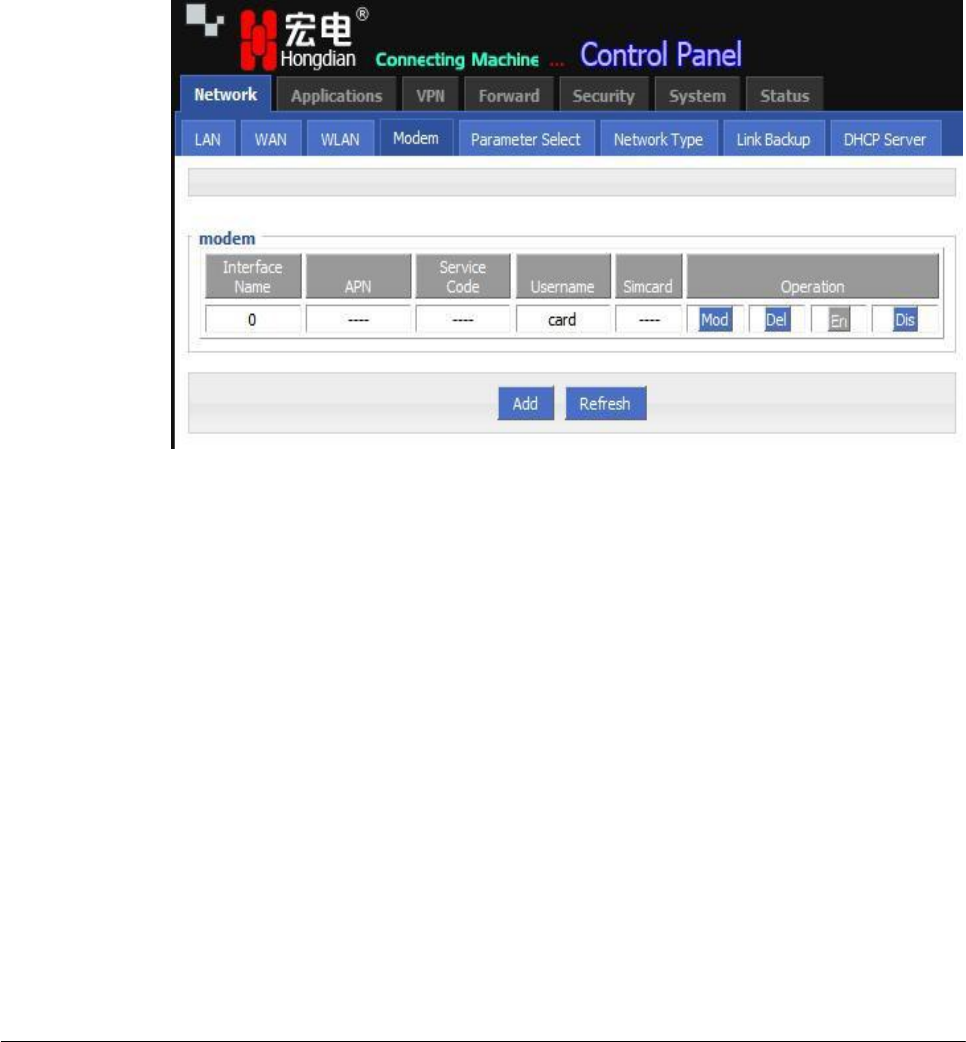
(2014-07-01)
- 28 -
5.2.3
Modem
H8956 Cellular router core function, connect Internet by cellular modem, H8956
Cellular
router support single modem single SIM, those three working type
provide internet
connection to customers. Usually Cellular network bandwidth is 1~5Mbps, 3.5G up to
20Mbps.
Step 1 Login H8956 WEB GUI.
Step 2 Single click “network > Modem”.
Figure 5-16 Modem window
Step 3 Operation:
add
1.
Single click “add”, window shows like below.
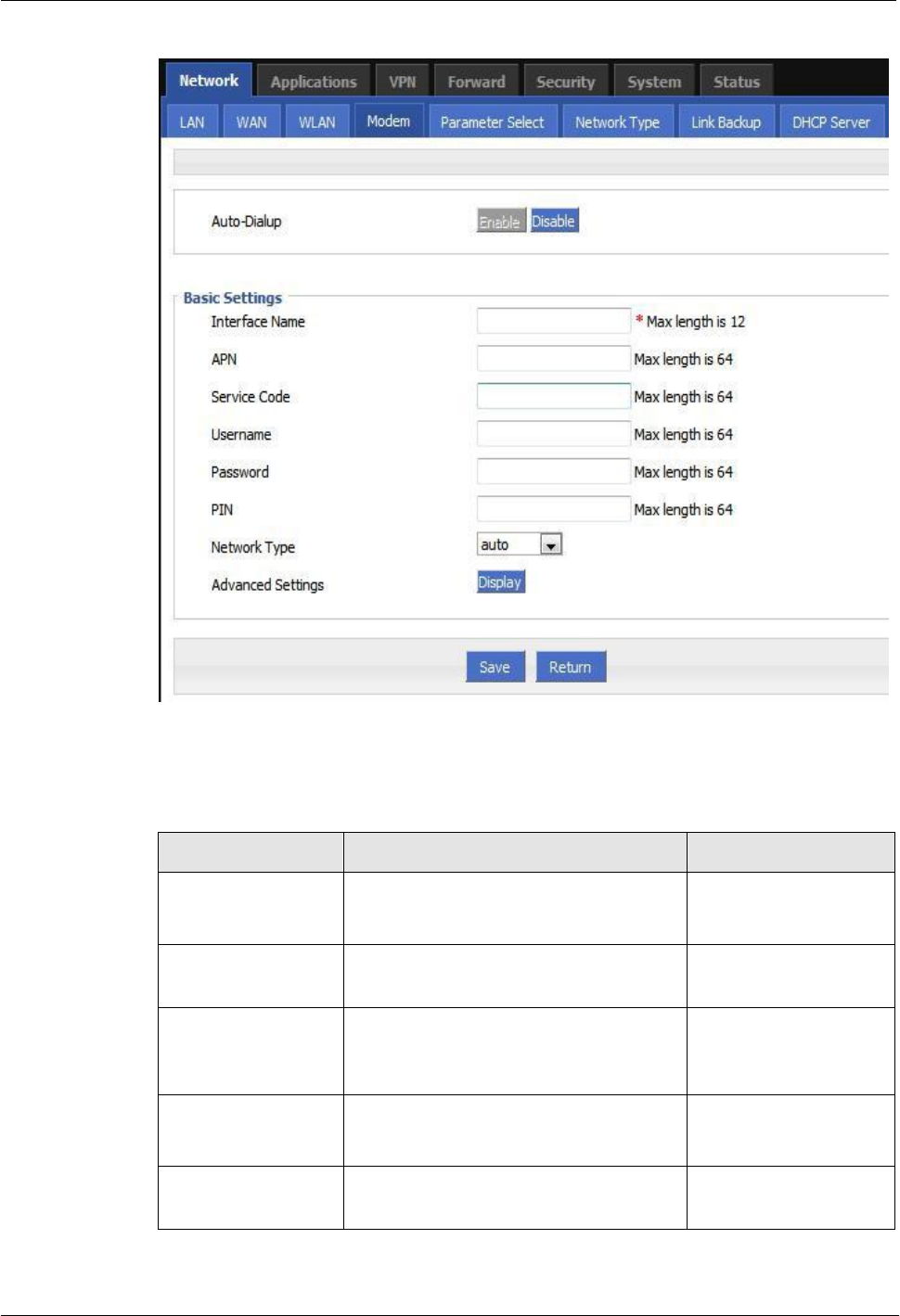
H8951 3G 4G router 4 Before config
(2014-07-01)
- 29 -
Figure 5-17 Modem page
2.
Input suitable parameter.
Table 5-6 Modem Parameter instruction
Parameter
Details
Operation
Auto-dialup
Auto-dialup current modem, if all
modem auto-dialup disabled, router will
not auto-dialup
Enable
Disable
Interface Name
Interface name, to identify this interface
WORD type, up to 12
characters
APN
APN, provided by local ISP, usually
CDMA/EVDO network do not need this
parameter
WORD type, up to 64
bytes
Service code
Usually *99***1#,
CDMA/EVDO: #777
CODE type, up to 64
bytes
Username/Password
Provided by ISP
WORD
type/CODE
type, up to 64 bytes
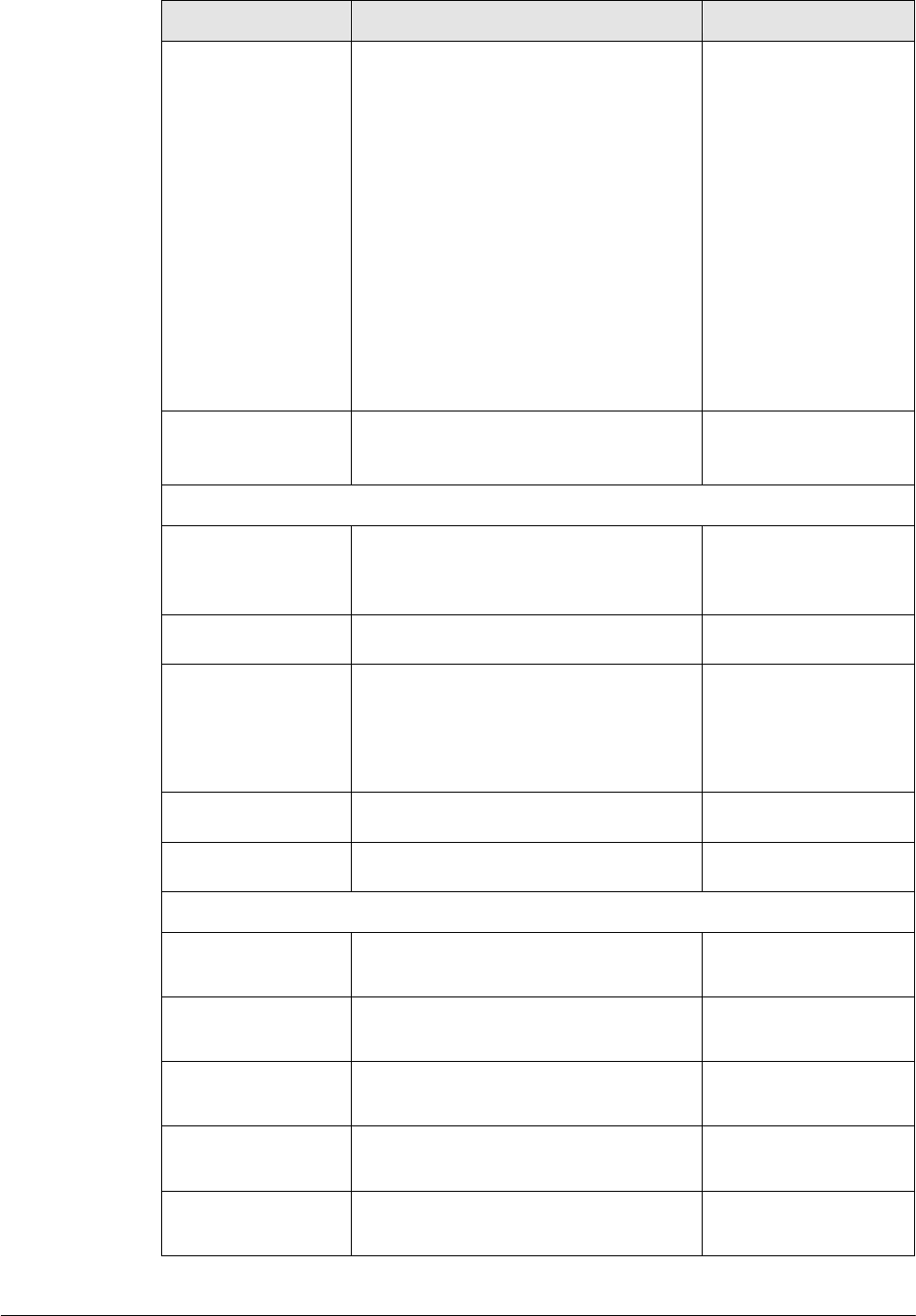
(2014-07-01)
- 30 -
Parameter
Details
Operation
Network type
Network type force to 2.5G or Cellular
Dropdown List
WCDMA:
auto
wcdma
edge
EVDO:
auto
evdo
cdma
HSPA+ module force
Cellular means Cellular
auto,
AUTO means
2.5G/Cellular
auto
Advance Setting
PPP process advanced parameter, do
not suggest to modify the setting. If
necessary, contact us for support
Single click to show
advanced setting
Authentication (need match server end, default auto-negotiation)
CHAP
Challenge-Handshake Authentication
Protocol, a way to send real password
when build ppp link, improved security
Disable
Negotiation
CHAP is prior to PAP
PAP
Password Authentication Protocol
Disable
Negotiation
MS-CHAP
MS-CHAP
MicrosoftChallenge-
Handshake
Authentication
Protocol
Based on MPPE
Disable
Negotiation
MS2-CHAP
MS-CHAP second version
Disable
Negotiation
EAP
PPP Extensible Authentication Protocol
Disable
Negotiation
Compress (need match server end, default disable)
Compression
Control Protocol
Negotiate which compress
control
protocol used on PPP link
Disable
Negotiation
Address/Control
Compression
Whether compress IP address
Disable
Negotiation
Protocol Field
Compression
Whether compress Whether compress
IP address
Disable
Negotiation
VJ TCP/IP
Header
Compress
Whether allow TCP/IP to communicate
by compressing VJ
Disable
Negotiation
Connection-
ID
Compression
Whether allow TCP/IP to communicate
by compressing ID in the first
Disable
Negotiation
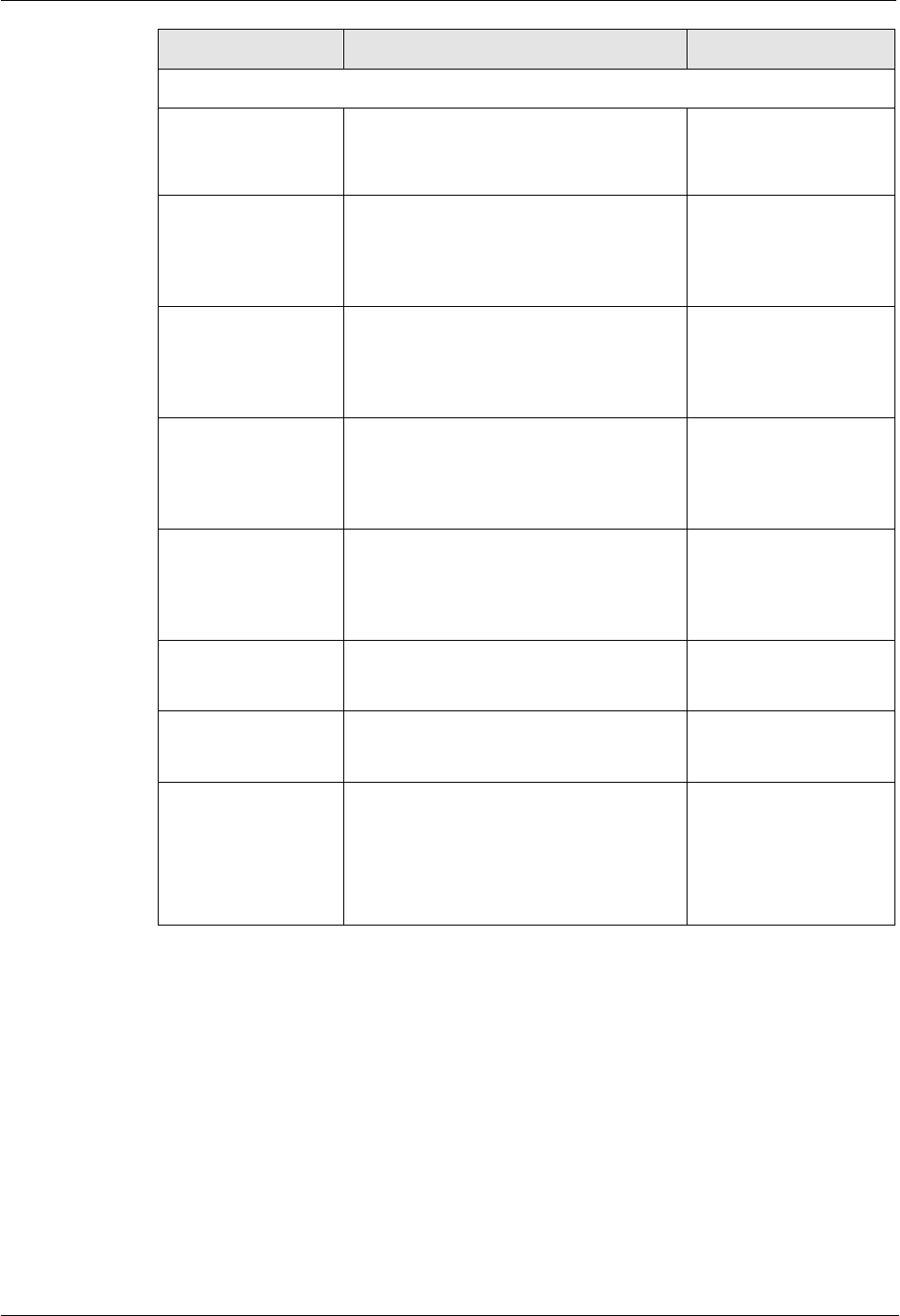
H8951 3G 4G router 4 Before config
(2014-07-01)
- 31 -
Parameter
Details
Operation
More
Debug
Enable PPP dialing log, default value is
enable, in order to check more info
about dialing, suggest no changing
Disable
Negotiation
Peer’s DNS
Auto get peer DNS when PPP dialing.
DNS is necessary if want visit domain
name. In order to forbid LAN pc visit
domain name, you may disable it
Disable
Negotiation
LCP interval/Retry
After PPP dialing succeed, LCP is needed
to keep PPP link alive. Also it could used
to quickly spot network interrupt and
reconnect
Value area :1~512
Unit: second
Default value: 30/5
MTU
the number of bytes of the maximum
transfer unit by PPP interface,
sometimes financial data has request on
this
Value area : 128 ~
16364 byte
MRU
the number of bytes of the maximum
receive unit by PPP interface,
sometimes financial data has request on
this
Value area : 128 ~
16364 byte
Local IP
Set the local IP address when PPP
dialing, need ISP support
A.B.C.D,
Example: 10.10.10.1
Remote IP
Set the remote IP address when PPP
dialing, need ISP support
A.B.C.D,
Example: 10.10.10.254
Professional
nomppe
mppe required
mppe stateless
nodeflate
nobsdcomp
default-asyncmap
Do not suggest modify,
please contact us for
help if necessary
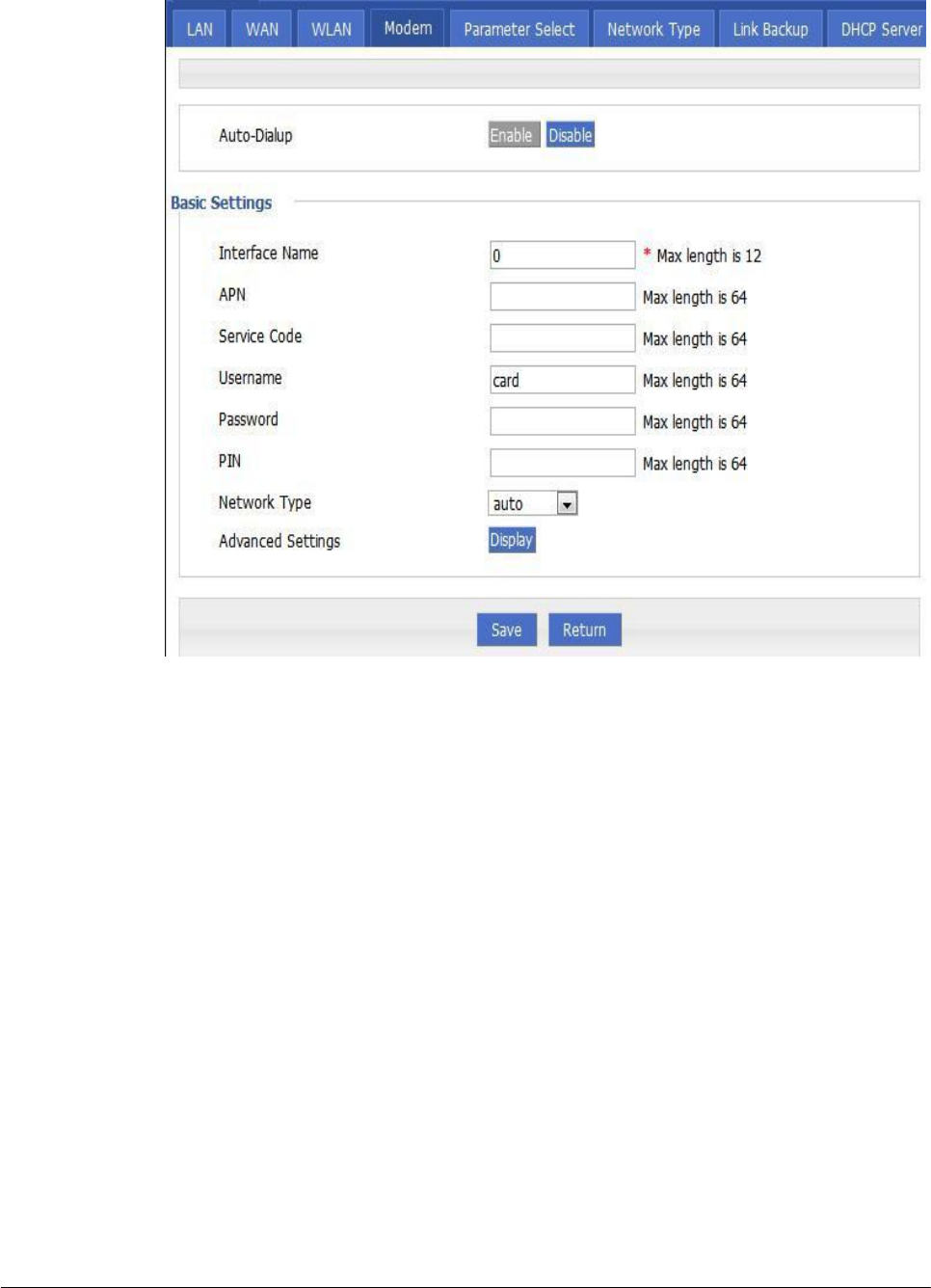
Figure 5-18 Modem Dialup
(2014-07-01)
- 32 -
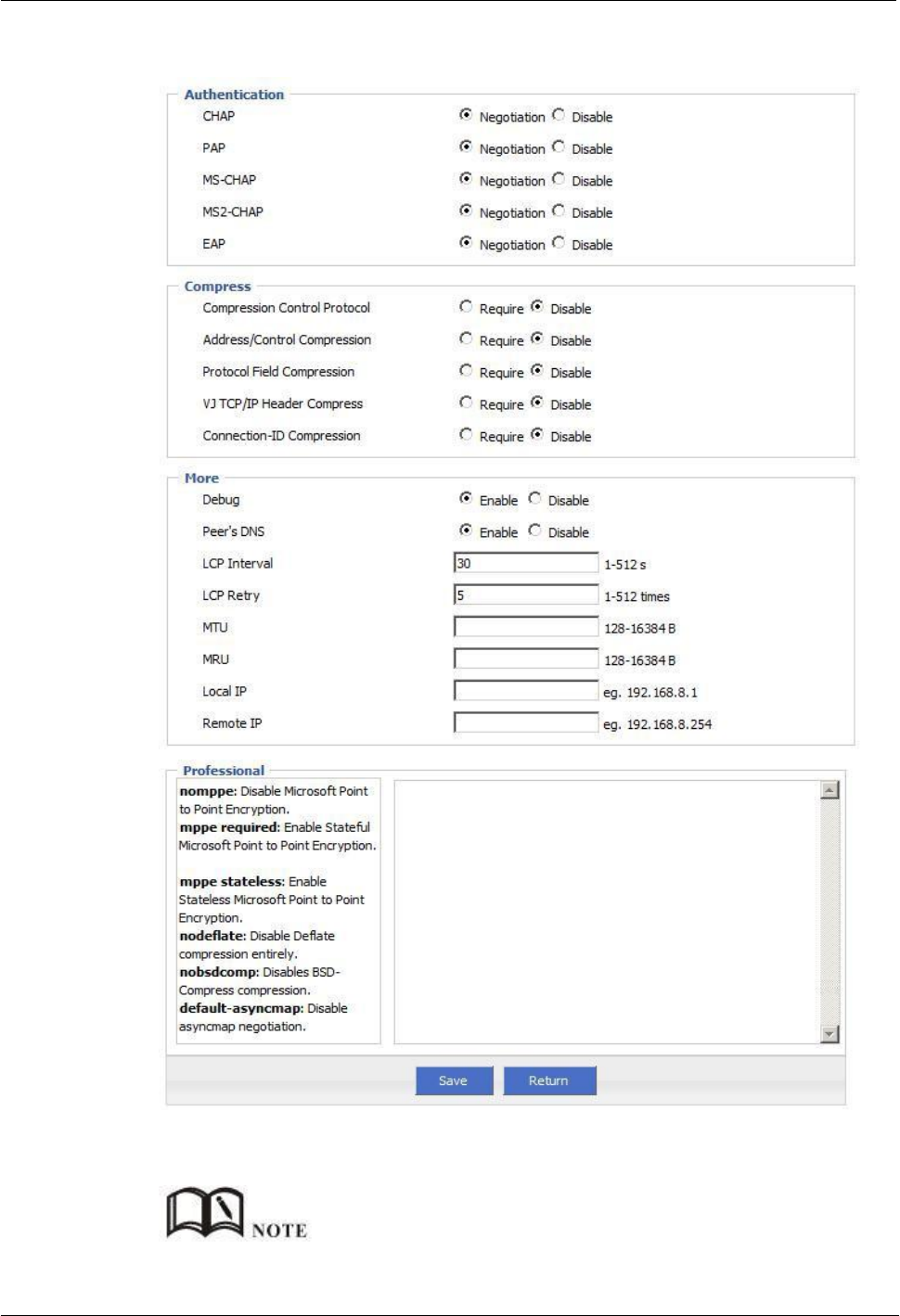
H8951 3G 4G router 4 Before config
(2014-07-01)
- 33 -
Figure 5-19 Advanced setting
3.
Single click “save” icon to finish.
Grey icon means enabled.
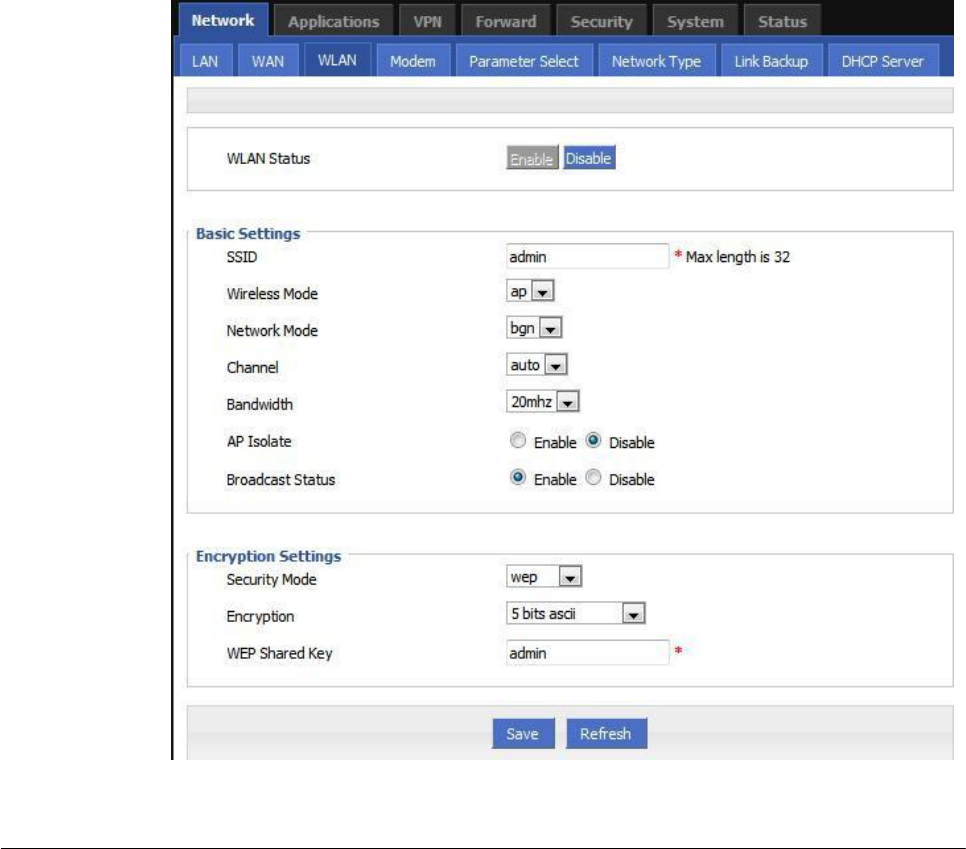
---END
(2014-07-01)
- 34 -
5.2.4
WLAN
H8956 Cellular router provides WLAN AP, Station Client, Repeater three functions, through
AP function, H8956 Cellular router can provide wireless LAN hotspots; through Station
client function, it allows H8956 Cellular router access to other AP devices, such H8956
Cellular router downlink machine can access the Internet via the AP connection;
Repeater
functionality can be other AP WLAN signal amplification device, to achieve
WLAN signal
repeater, so the clients far away from the AP WLAN can access the AP.
Step 1 Login H8956 WEB GUI.
Step 2 Single click “Network > WLAN”.
Step 3 Open”WLAN” tag, when you select a different VLAN mode (AP, Station, Repeater),
respectively, display the page shown in Figure 5-19, Figure 5-20, Figure 5-21. When the
WLAN mode select Station and Repeater, need to scan the surrounding AP, an AP access to
select, shown in Figure 5-22.
Figure 5-20 AP mode configure interface
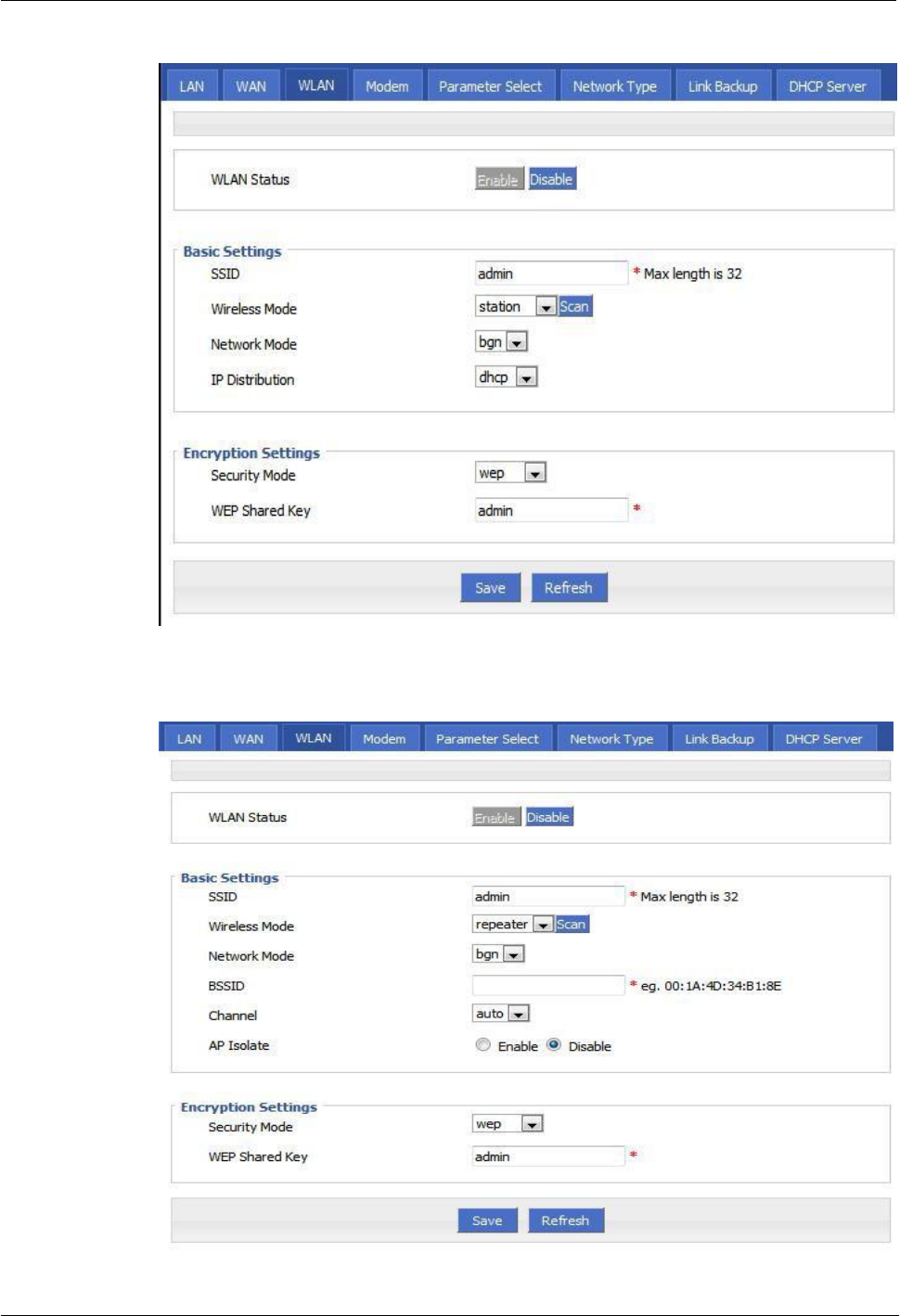
H8951 3G 4G router 4 Before config
(2014-07-01)
- 35 -
Figure 5-21 Station mode configure interface
Figure 5-22 Repeater mode configure interface
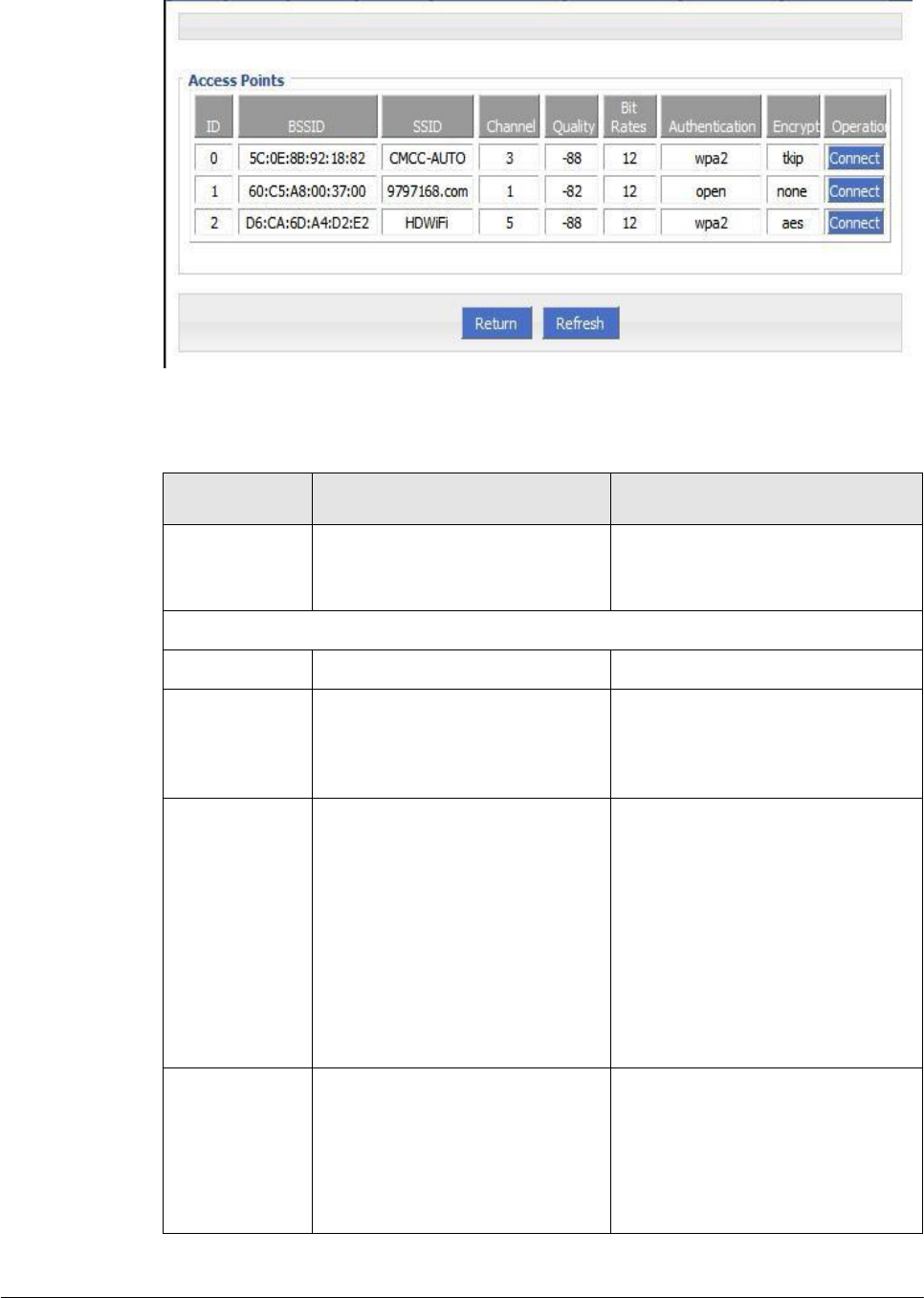
(2014-07-01)
- 36 -
Figure 5-23 Station/Repeater scan signal interface
Step 4 “WLAN” configure parameter instruction, parameter instruction as Table 5-4.
Table 5-7 WLAN parameter instruction
Parameter
Details
Operation
WLAN Status
Enable or disable WLAN feature
Dropdown List
Enable
Disable
Basic Setting
SSID
WLAN server identity
WORD type, max to 32Bytes
Wireless Mode
WLAN work mode,
support
ap/station/repeater
Dropdown List
ap
station
repeater
Network Mode
WLAN network mode, different
network models are quite
different transmission rates,
default bgn mixed mode. When
operating mode is selected AP,
the AP needs to manually set the
network mode; When working
mode selection station or repeater,
AP network mode for the selected
network mode, can not be
modified manually.
Dropdown List
n represents the network rate is
150Mbps
bg represents the network rate is
11Mbps,54Mbp(Auto- Negotiation)
bgn can support 11Mbps、
54Mbps、150Mbps mixed mode,
(auto adapt according to the client)
Channel
WLAN work channel, configure
according to the specific needs of
the network environment, the
default value is auto.
Dropdown List
auto
1~13
auto shows when there is no
interference,the default channel is
6, when the same channel
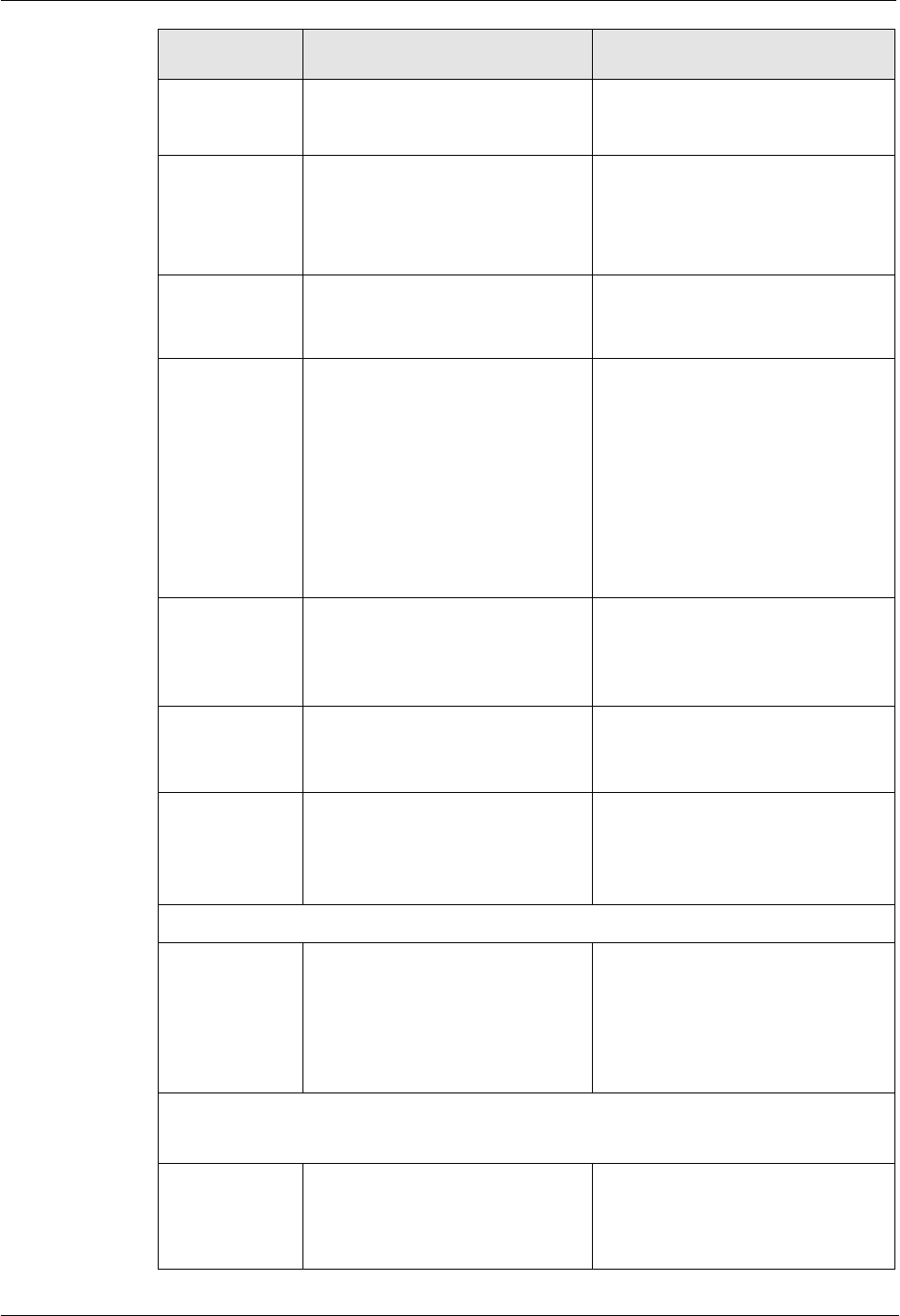
(2014-07-01)
- 37 -
H8951 3G 4G router 4 Before config
Parameter
Details
Operation
interference occur, it
can
automatically jump out interfere to
work with the smaller channel
Bandwith
Bandwith configure when WLAN
work at 802.11n
Dropdown List
20MHz
40MHz
40MHz represents highspeed mode
AP Isolate
AP isolate the WLAN client, so
the WLAN client can not access
each other
Dropdown List
Enable
Disable
Broadcast
Status
Used to configure the WLAN
SSID is broadcasted so that
clients can search the SSID,
usually do not want other people
to search and disable WLAN
function, disable it means hidden
SSID function in a network
environment, users want to
connect, you need to manually
add the SSID
Dropdown List
Enable
Disable
IP Distribution
(when
Wireless Mode
is station)
The router is used as station, and
the router can get the IP address
when it is connected to AP
Dropdown List
dhcp:get IP address from DHCP
static:manually set IP address
IP(when
Wireless Mode
is station)
The router get an IP in
correspondence with AP when it
is station
Manual input
Format
:
A.B.C.D/Mask
BSSID(when
Wireless Mode
is repeater)
MAC which the router select AP
WORD type MAC format:
XX:XX:XX:XX:XX:XX
You can manually set MAC
depending on the selected AP
WLAN Encryption
Security Mode
Configure the WLAN encryption,
when encrypted authentication is
not required, it can disable. WEP
encryption is relatively easy to
crack, we recommend using WPA
encryption
Dropdown List
wep
disable
wpa
wpa2
WEP Encryption
(Wired Equivalent Privacy)
Encryption
WLAN password format
Dropdown List
5 bits ASCII
13 bits ASCII
10 bits hex digits
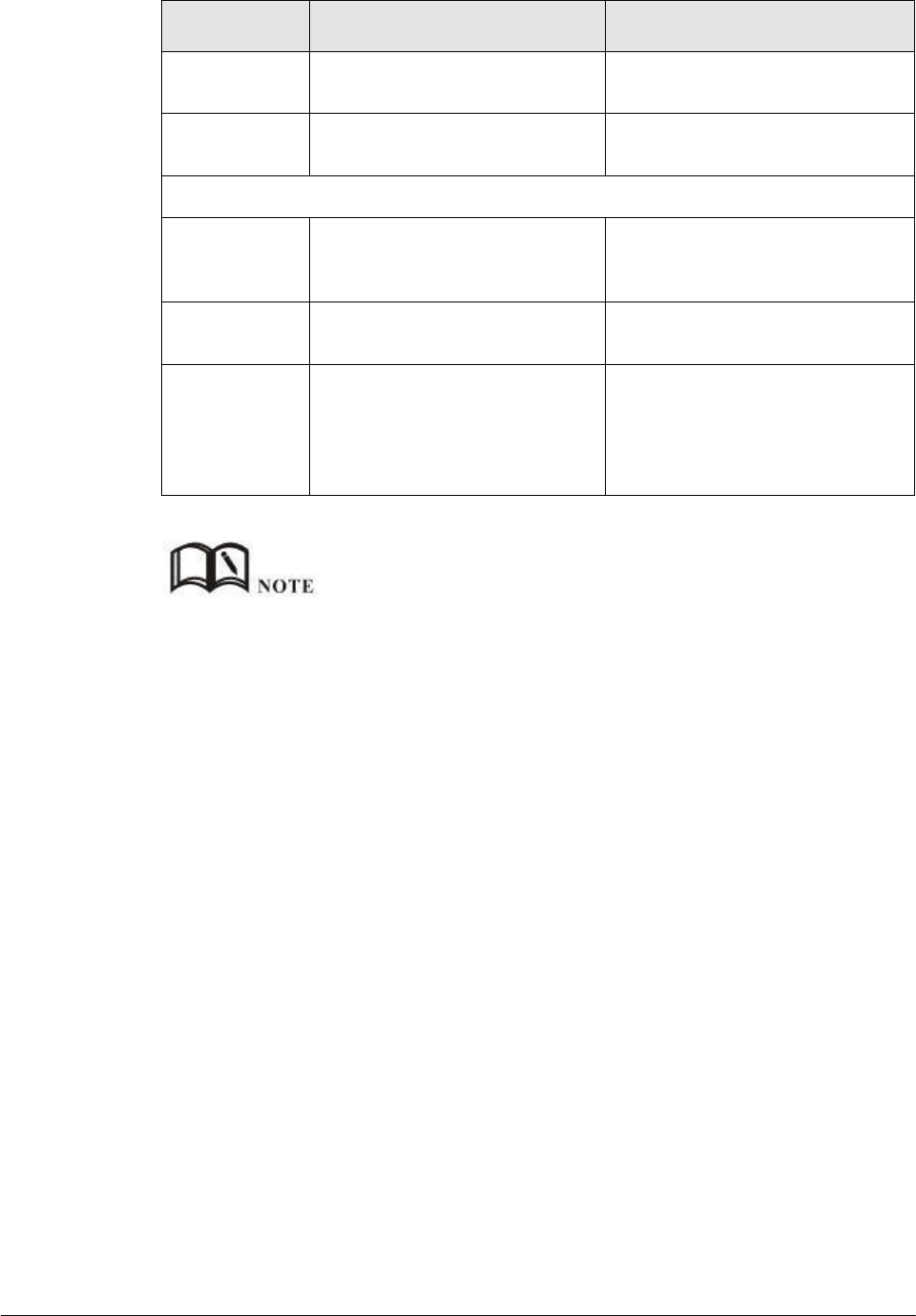
(2014-07-01)
- 38 -
Parameter
Details
Operation
26 bits hex digits
WEP
share
d
key
Password connected to WLAN
Configure according to the previous
"Encryption" result
wpa/wpa2(WiFi Protected Access)
Algorithms
Encryption algorithms
Dropdown List
tkip
aes
WPA
Shar
e
Key
WLAN encryption key, used to
connect the specified SSID
WORD or Number type, refer to
"Parameter Specification Table"
WPA Renewal
Interval
WLAN client verification
interval; If authentication passes,
it continues to be a WLAN
connection, if authentication fails,
disconnect the WLAN connection
Value area:120-86400
Units:Seconds
When the working mode select station or repeater, H8956 Router will automatically match according to
the selected AP and the corresponding encryption algorithm (to keep consistent with AP encryption);
shared key update interval is required to fill in the connections of AP key and interval.
---END
5.2.5
Parameter select
Router parameter select function is used for multi-function switch, like VPN parameter
switch, SIM parameter switch, multi-sever switch .etc. You could pre-config several network
parameter and switch between them, to achieve multiple Telecom operator backup. This
function also could switch VPN setting, for example, when modem online it connect VPN 1,
wan online it connect VPN2, they cannot connect at same time because conflict, by this
function you could easily switch when network failure.
Step 1 Login H8956 WEB GUI.
Step 2 Single click “Network > parameter select”.
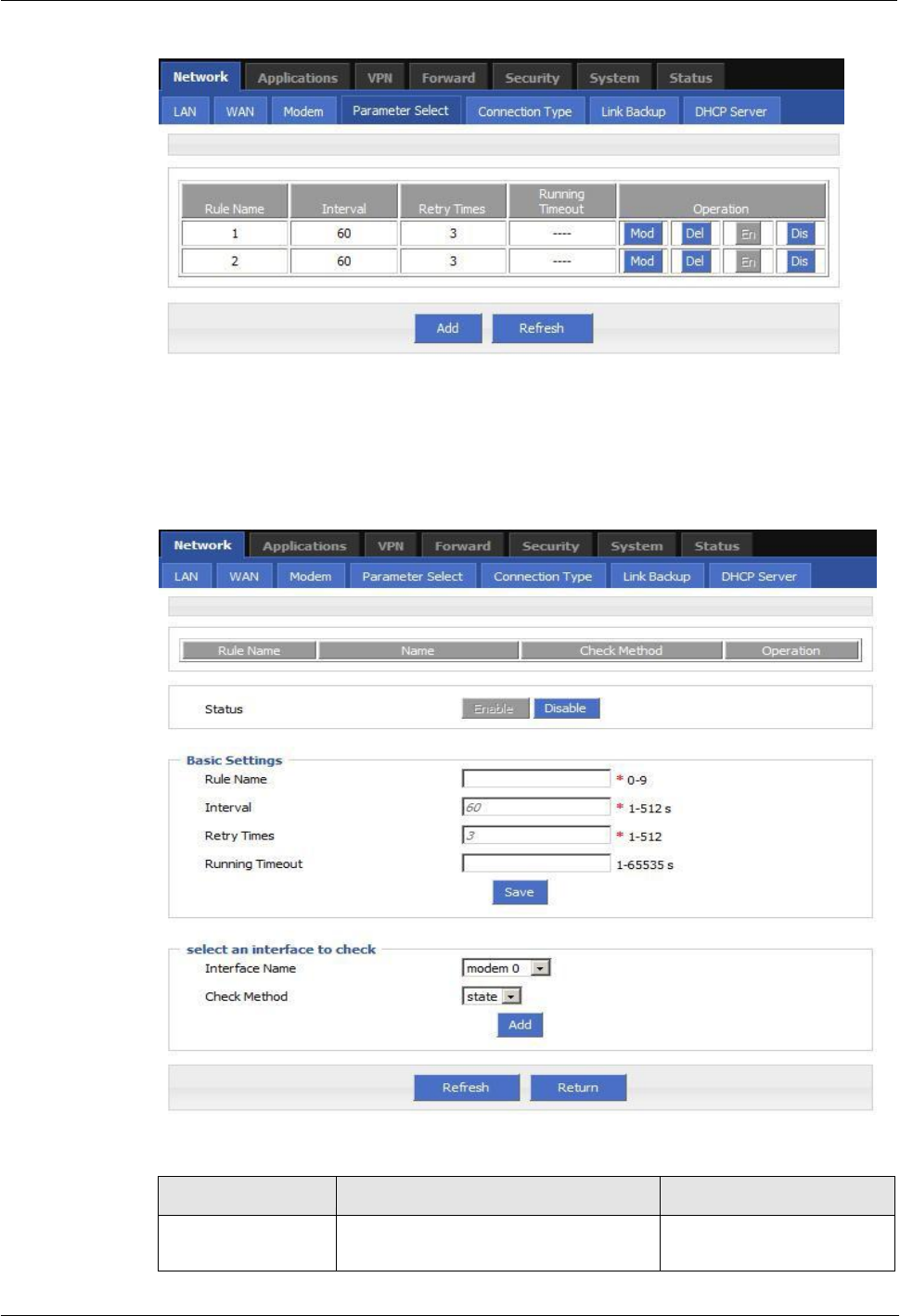
(2014-07-01)
- 39 -
H8951 3G 4G router 5 Router config
Figure 5-24 parameter select
Step 3 Add, modify, del, enable and disable the parameter select rule.
add
Figure 5-25 add rule
Table 5-8 Parameter instruction
Parameter
Details
Operation
Status
For enabled rule: Only one rule is
running at one time, when it check
Enable
Disable
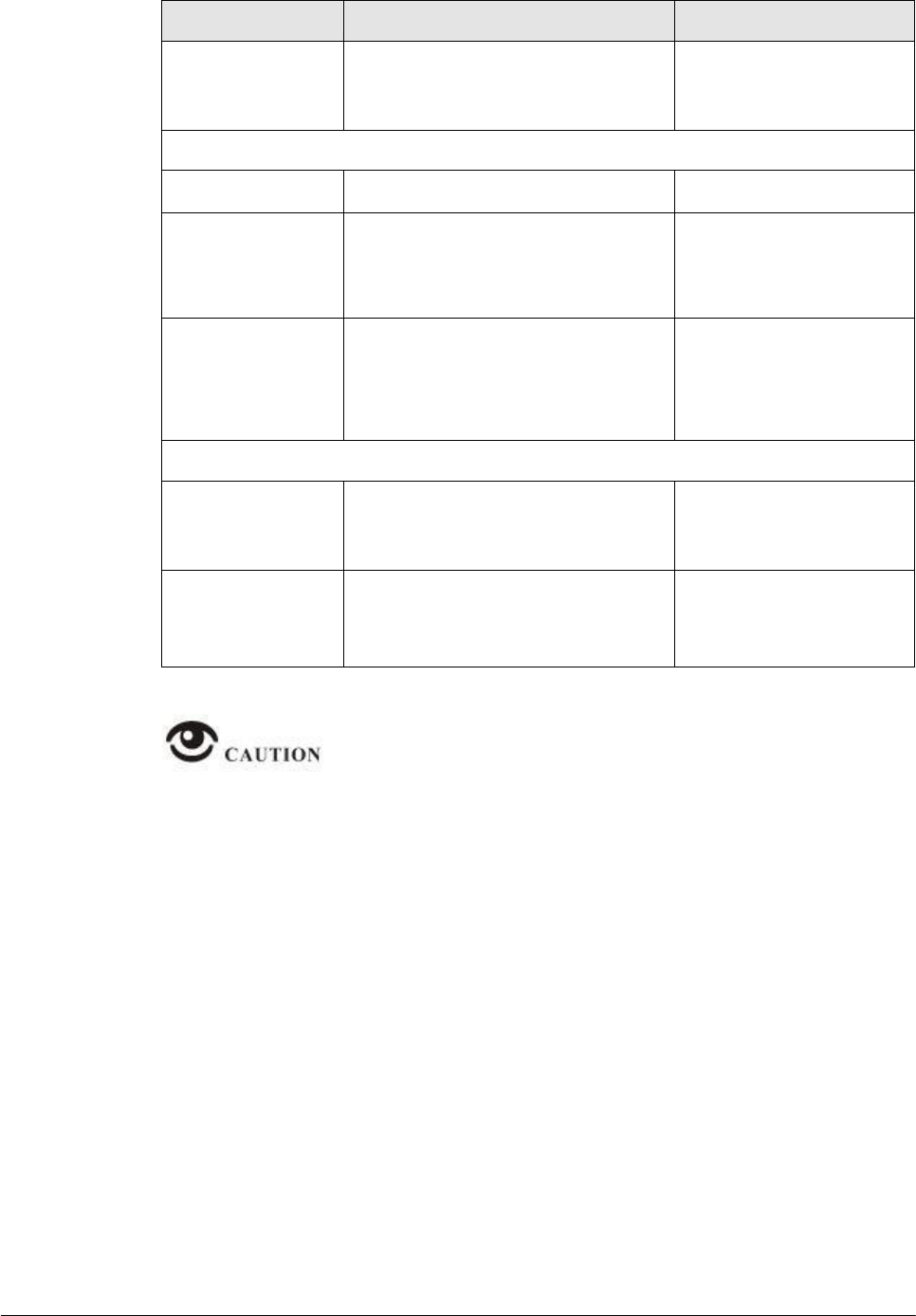
(2014-07-01)
- 40 -
Parameter
Details
Operation
failed, next rule start running
For disabled rule: all related interface
also disabled
Basic settings
Rule name
Name value decided running order
Value area :[0,9]
Interval/Retry
Times
Check interval and retry time, if all
check failed, switch to next rule
Value area :1~512
Units: seconds/time
Default: 60/3
Running timeout
Not available for rule 0
This parameter restrict current rule
running time, when timeout, switch
to rule0, if do not set, switch to next
rule
Value area :1~65535
Units: seconds
Select a interface to check
Interface name
Set related modem interface
Dropdown List to choose,
current available option
will show below
Check method
If state, router will check link state
If ICMP, router will ping the ICMP IP
address to check
Dropdown List
state
icmp
This function is control how the router online & offline, and use which modem to online.
Please notice timing task is execute a operation and keep the status, but parameter
select only execute a operation. So they do not conflict.
But Link backup function may conflict with parameter select function , if you set both,
final running result may not as you presume.
---END
5.2.6
Connection type
Step 1 Login H8956 WEB GUI.
Step 2 Single click “Network > Connection type”.
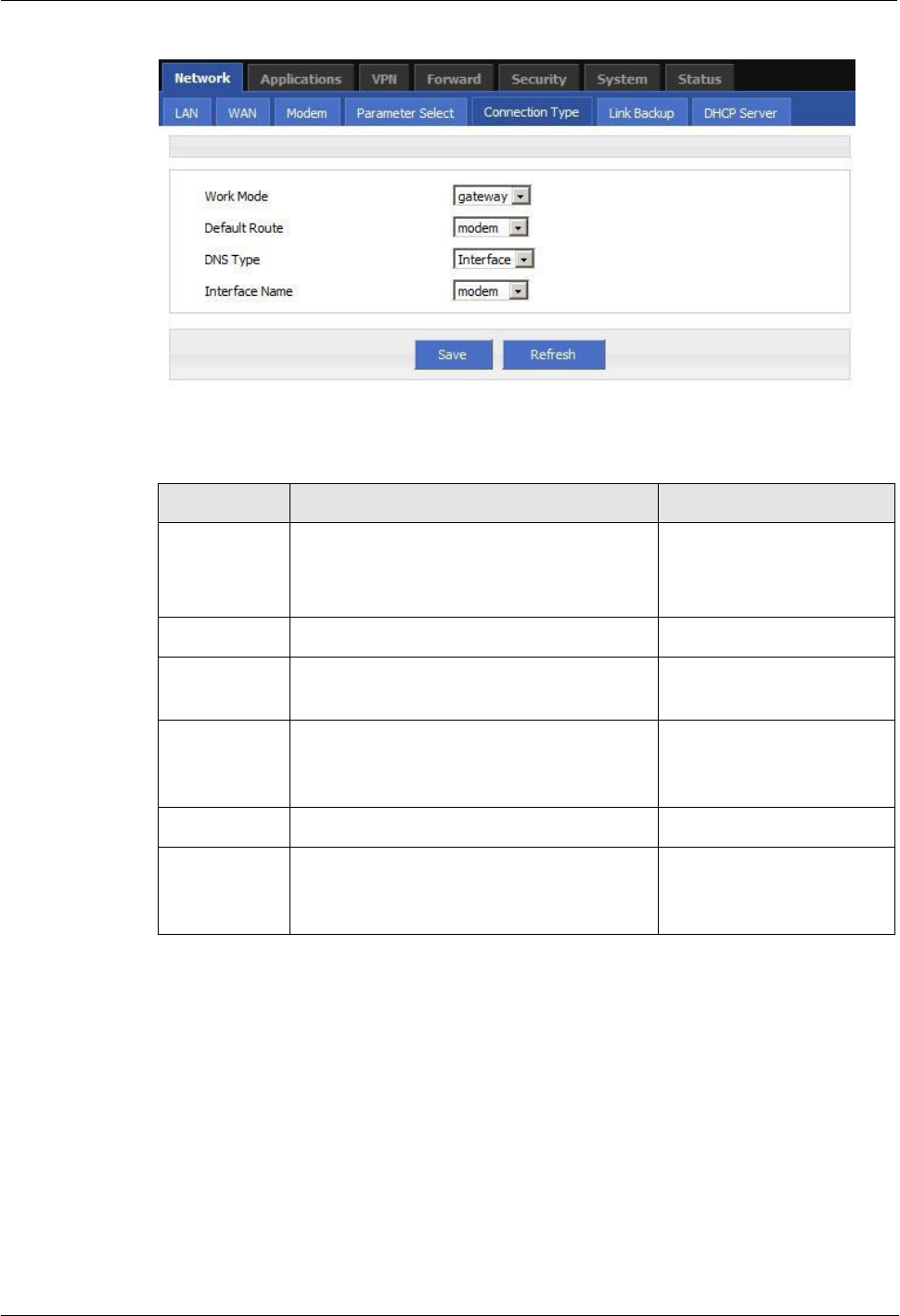
(2014-07-01)
- 41 -
H8951 3G 4G router 5 Router config
Figure 5-26 Connection type window
Table 5-9 Connection type Parameter instruction
Parameter
Details
Operation
Work mode
Gateway: IP data transfer with MASQ
Router: all IP data just transfer, no MASQ
Default Gateway, do not suggest to change
Dropdown List
gateway
route
Default route
Default route
Dropdown List
Gateway
If default route is wan static IP, need
specify gateway and DNS
Example: 192.168.10.254
DNS type
If Interface, will get DNS automatically
Dropdown List
interface
custom
DNS1/DNS2
Manual set DNS
Example: 8.8.8.8
Interface
name
Router will get DNS address from this
interface
Dropdown List
modem
eth0
Step 3 Single click “save” icon.
---END
5.2.7
Link Backup
This function used to set how to backup network among modem1 and WAN port, to secure
network availability.
There are hot backup and cold backup, hot backup means the backup link will always
connected, so switch time is less, but cost extra flow fee.
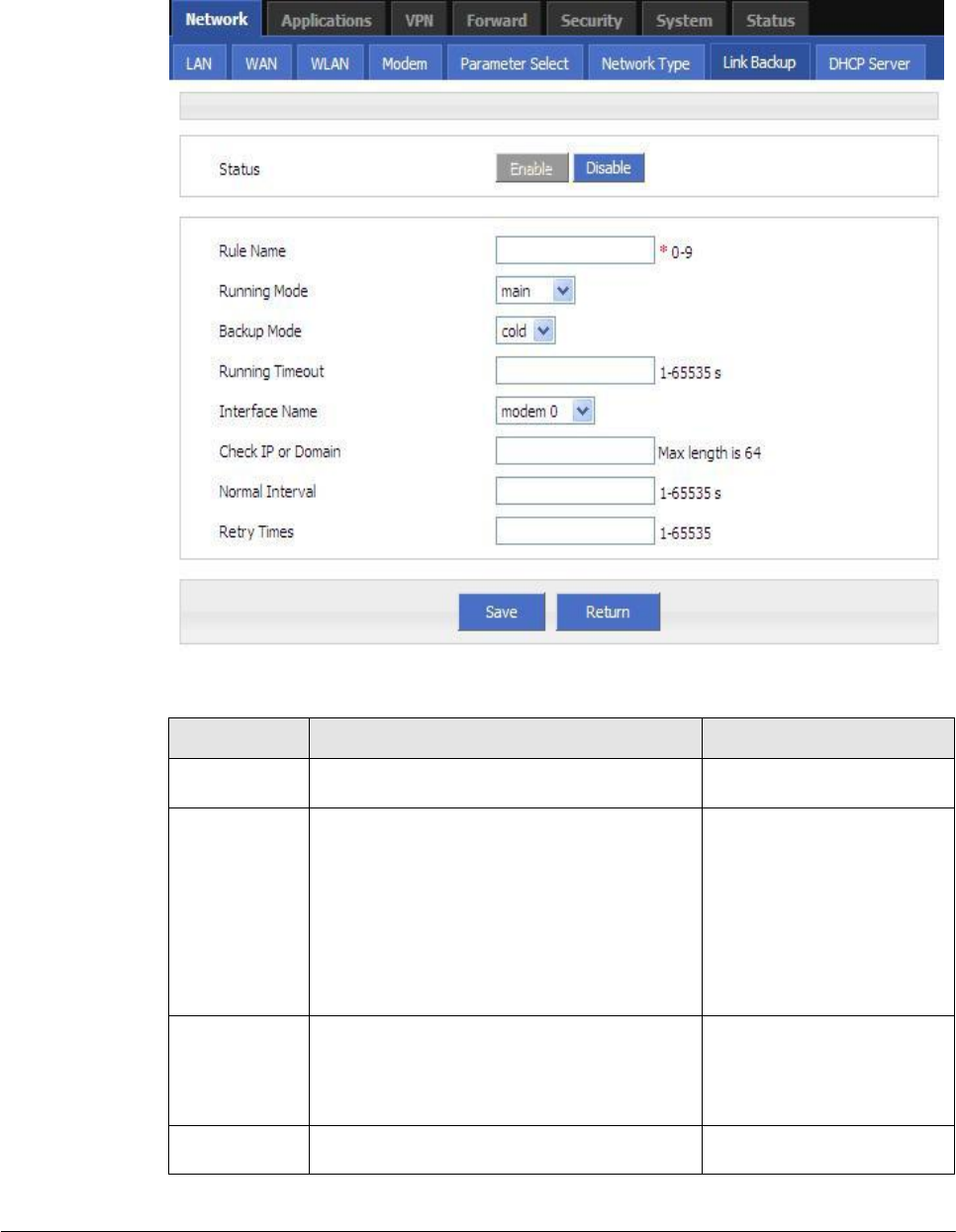
(2014-07-01)
- 42 -
Step 1 Login H8956 WEB GUI.
Step 2 Single click “network > Link Backup”.
Figure 5-27 Link Backup
Table 5-10 Link Backup Parameter
Parameter
Details
Operation
Status
Enable or Disable Link Backup feature
Enable
Disable
Rule Name
Link Backup rule name identification
Note:
0 can act as chain link or backup link, 1-9
only can act as backup link
1-9 can take the priority according to the
number, the smaller the number the greater
the priority
Value area: 0-9
Running
Mode
Link operate mode include:
main:
Link operate mode is main link
backup:Link operate mode is backup link
Dropdown List
main
backup
Backup Mode
Backup mode include: cold and hot
Dropdown List
cold
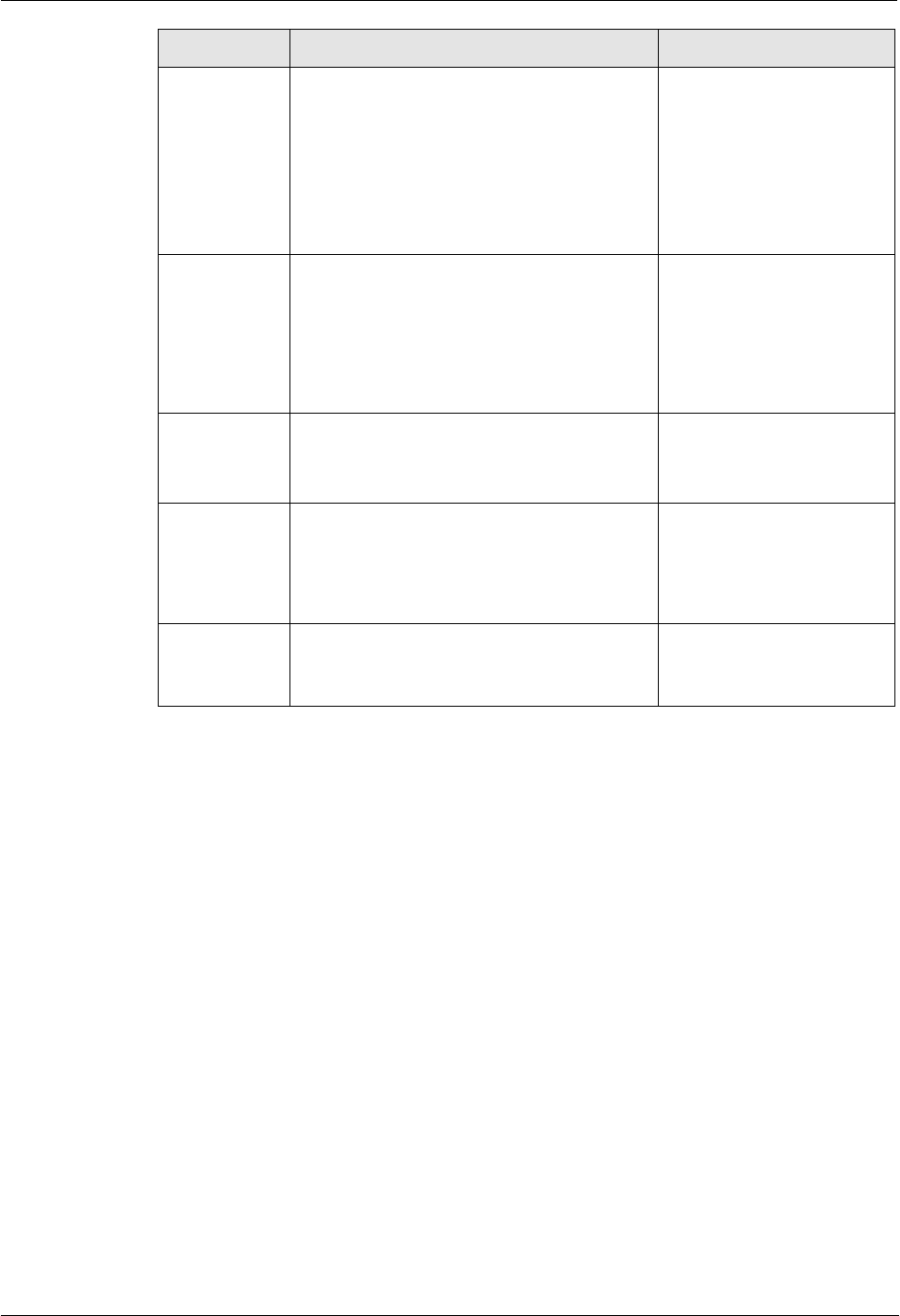
H8951 3G 4G router 5 Router config
(2014-07-01)
- 43 -
Parameter
Details
Operation
Hot refers to the corresponding link
treatment enabled, the advantage of hot
backup is switching fast, deficiency is when
the link online will increase the cost of
network overhead and charges. Cold
refers to only the current working link
interface is enabled. In other non-work link
interface in the offline state
hot
Running
Timeout
If the current link is main link, shows the
main link stability time
if the current link is backup link, shows the
shortest working time
Note:
Running timeout is only suitable
fo
r
switching between master and slave
Value area:1-65535
Units: seconds
Interface
Name
Interface used for link switching
Dropdown List
modem 0
eth1
eth0
Check IP or
Domain
Detection by ping packets IP address or
domain name, if not the general principles
means the failed test
WORD type,
up to 64 characters,
please refer to parameters
regulation format
Normal
Interval/Retry
Times
Normal interval link test and the maximum
number failed link test, the largest number
of failure to retry the link
Value area:1-65535
Units: seconds/times
Step 3 Single click “save” icon.
---END
5.2.8
DHCP Service
DHCP(Dynamic Host Configuration Protocol) is a LAN network protocol, enable the DHCP
function, a function automatically can obtain the dynamic IP.
Step 1 Login H8956 WEB GUI.
Step 2 Single click “Network > DHCP Server”.
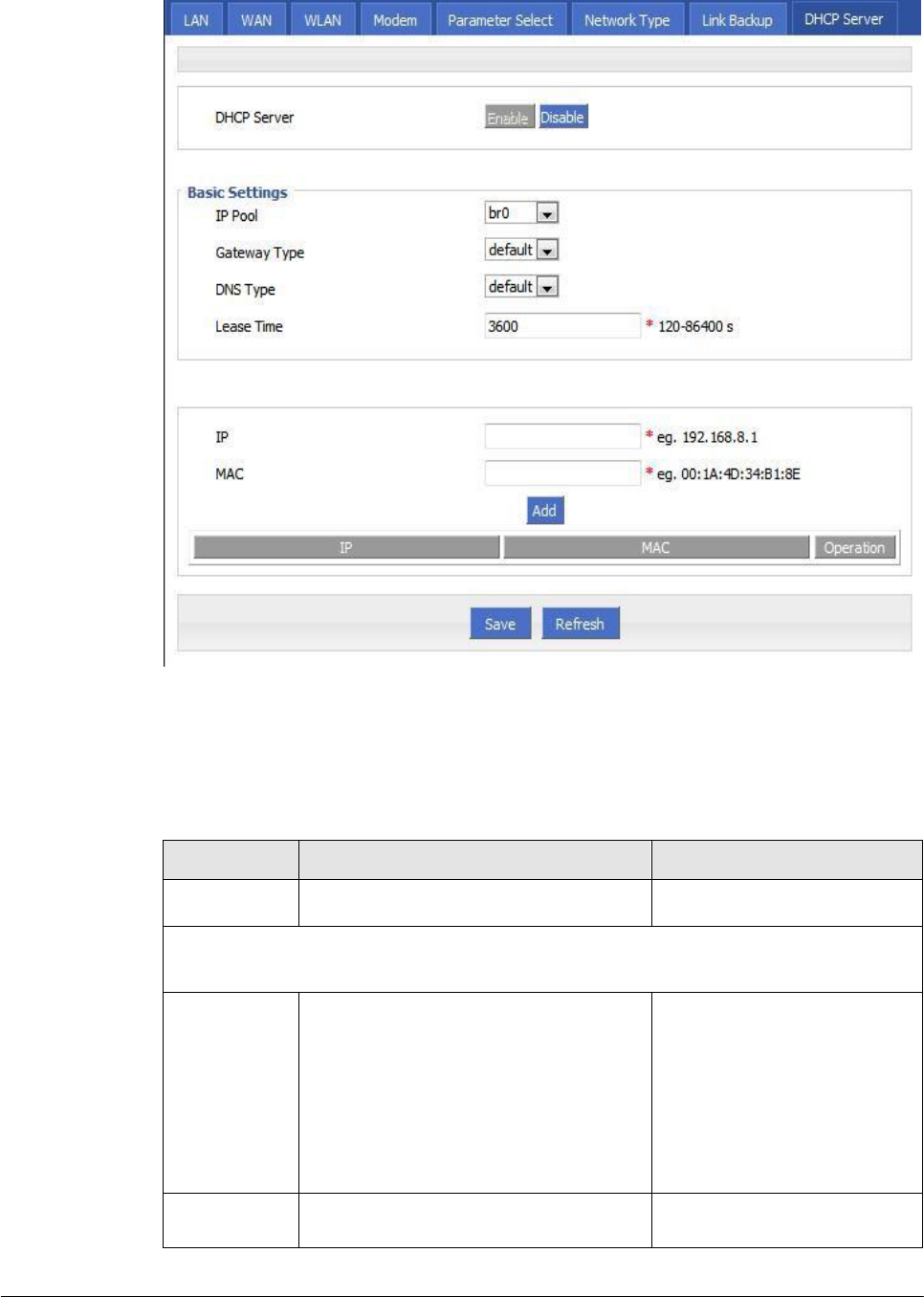
(2014-07-01)
- 44 -
Parameter
Details
Operation
DHCP Server
Enable or Disable DHCP feature
Enable
Disable
Basic Settings(DHCP is not recommended configure in the case of no special network
requirement)
IP Pool
The DHCP client can get the scope of IP
address. When selecting interface
represents the interface of network
segment. This option is usually the need
to specify a machine configuration can
be assigned address range, for example:
only hope at most four machine can
automatically obtain the IP
Dropdown List
br0
custom
Start IP
When IP pool select custom
configuration, configure the DHCP pool
Manual input
Figure 5-28 DHCP
Step 3 Configure DHCP parameter.
DHCP parameter instructions as Table 5-8.
Table 5-11 DHCP Parameter
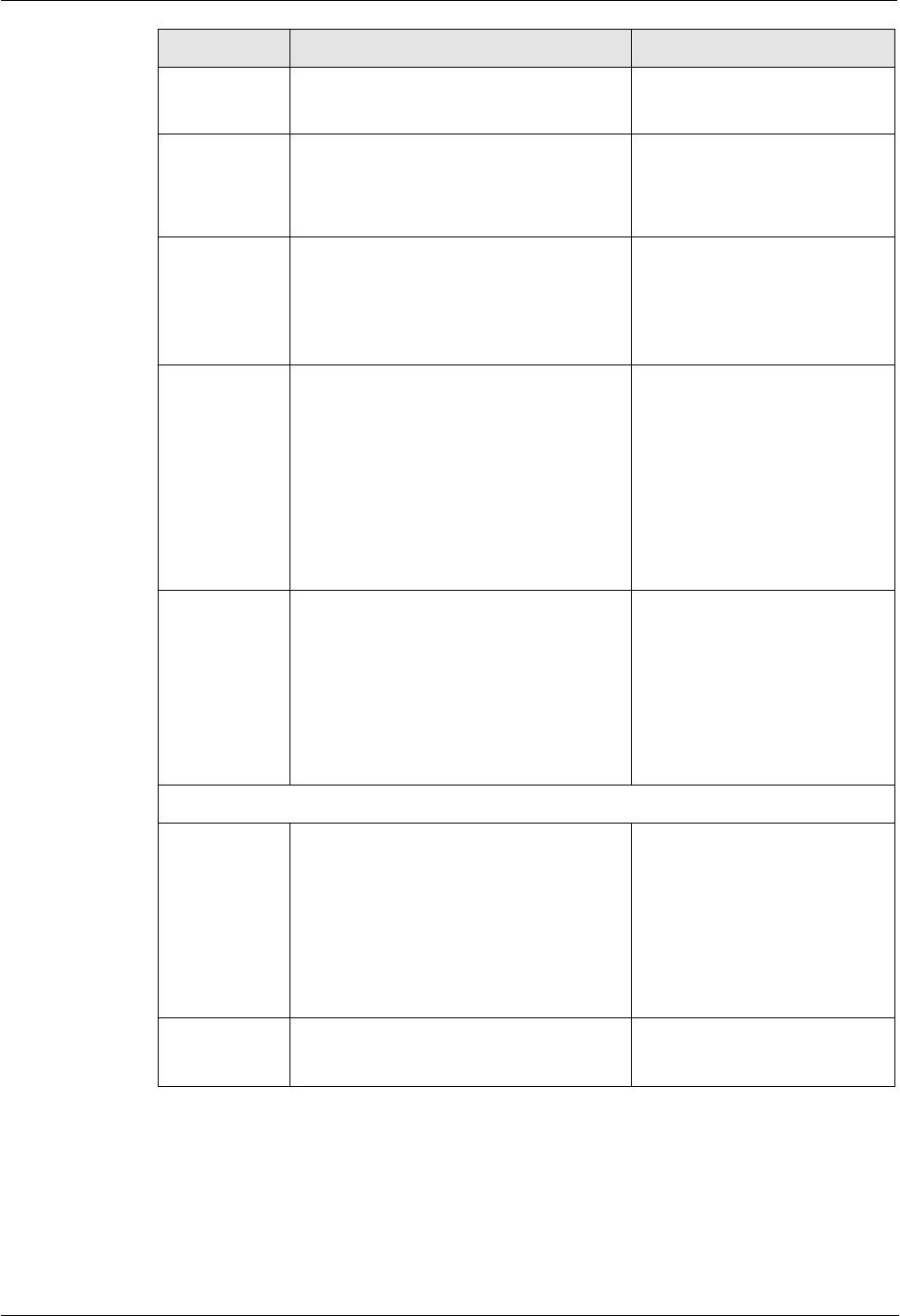
H8951 3G 4G router 5 Router config
(2014-07-01)
- 45 -
Parameter
Details
Operation
start IP address
Format:A.B.C.D/Mask
Example:192.168.8.2
End IP
When IP pool select custom
configuration, configure the DHCP pool
end IP address
Manual input
Format:
A.B.C.D/Mask
Example
:
192.168.8.254
Gateway
Type
DHCP client access gateway IP source,
divided into default, br0, eth0, custom
four categories, associated interface, the
interface IP assigned to the DHCP client
as a gateway
Dropdown List
Default value:default
DNS Type
DHCP client access to the DNS IP
source, has a default, modem, eth0, br0,
custom and so on, generally do not
recommend to modify the configuration,
especially under the dual mode
application scenario configuration is not
recommended
Dropdown List
default
modem
eth0
br0
custom
Configuring for the default
is based on DNS address
which is allocated by the
router itself
Lease Time
After the DHCP client obtain an IP on IP
lease time, the client usually renegotiate
obtain an IP address lease time in more
than half the time. IP lease time is
mainly used to release idle IP to avoid
that IP address resources are also
occupied after the DHCP client
shutdown
Value area:120-86400
Units:seconds
Default value:3600
IP, MAC binding is used to assign a fixed MAC within the specified range of IP addresses
IP
Paired with the specified MAC, when a
DHCP client which MAC is bound send
a DHCP request, the IP address
associated with the MAC address
binding assigned to it. The IP address
assigned even if it has not been occupied
and not assigned to other MAC
addresses
Manual input
Format
:
A.B.C.D/Mask
Example:192.168.8.2
MAC
Configure DHCP to obtain an IP need to
specify the DHCP client's MAC address
WORD Type MAC Format
Example: 00:1A:4D:34:B1:8E
---END
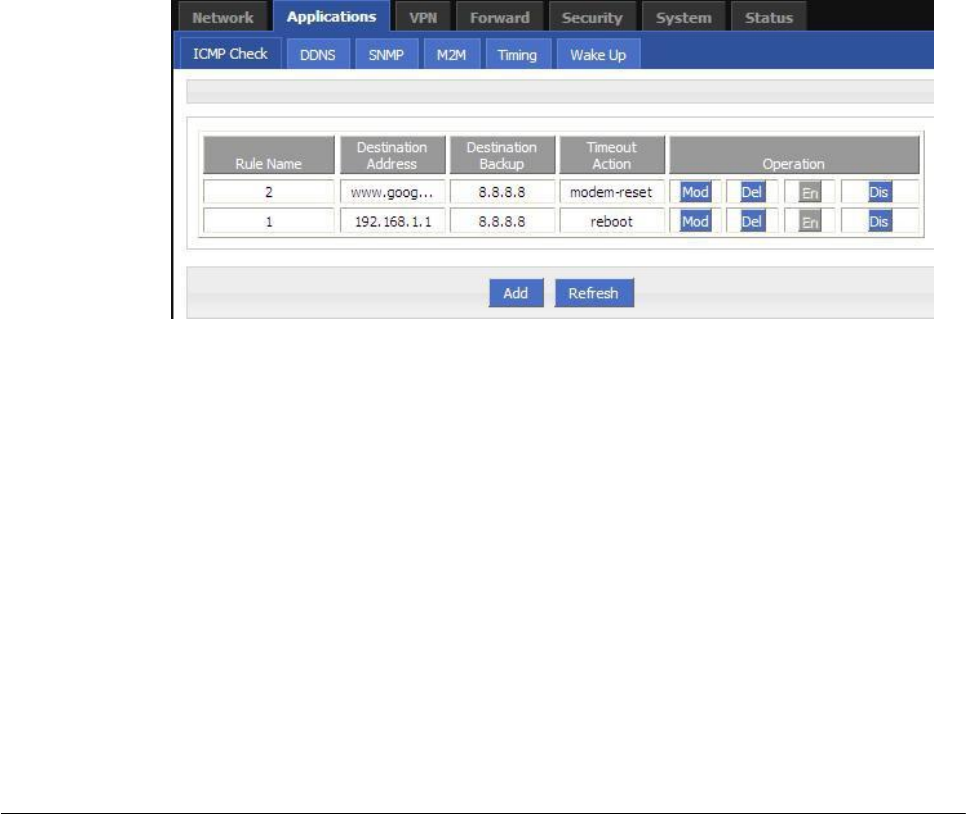
(2014-07-01)
- 46 -
5.3 Application program configuration
Based on years of customers experience for different applications, besides SNMP, DDNS,
H8956 Cellular router has developed many functions for wireless network equipment, such as
ICMP check, interface flow check function, M2M terminal management function, task
management function and waking on demand function.
5.3.1
ICMP check
There is fake link (can get IP after dialing, but cannot link to destination address). Usually
LCP is used to avoid this. Besides LCP, H8956 Cellular router can use another more reliable
checking way ICMP which check the link by PING. When abnormal link is checked, the
preset action will be executed to recover the link and systems quickly. Initially ICMP is to
check wireless link, and now it can be used to check VPN link and supports simultaneous
check in different rules. It supports maximum 10 ICMP check rules.
Step 1 Log-on WEB GUI of H8956 Cellular router .
Step 2 Click “applications > ICMP Check”.
Open “ICMP Check” tab.
Figure 5-29 ICMP Check tab
Step 3 “Add”, “Modify”, “Delete”, “Enable” “Disable” the function of “ICMP Check”.
Add
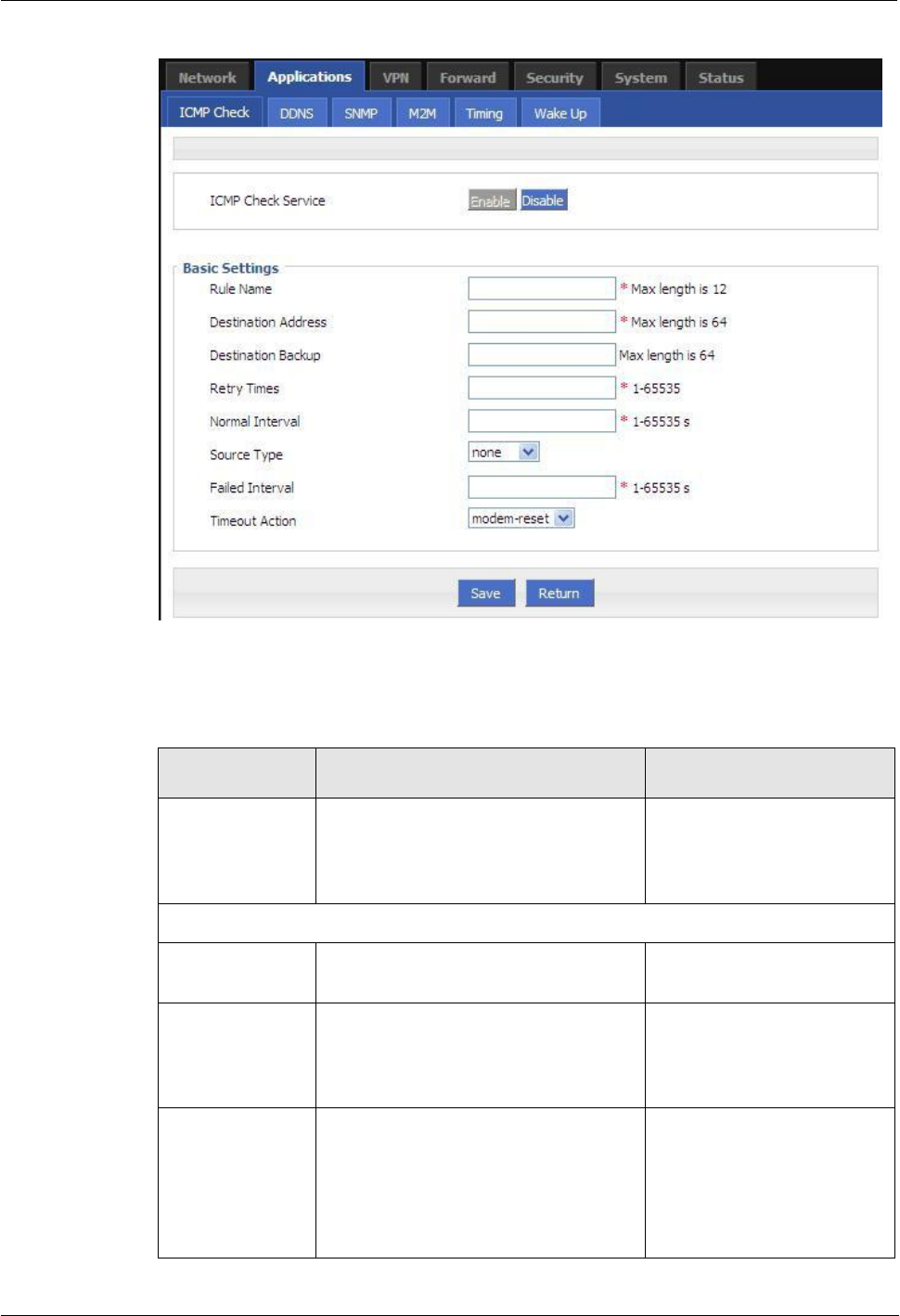
H8951 3G 4G router 5 Router config
(2014-07-01)
- 47 -
Figure 5-30 ICMP adding page
2.
Configure the ICMP check parameter.
Table 5-12 ICMP check rules Parameter instruction
Parameter
Details
Operation
ICMP check
service
To enable or disable ICMP check
rules, multiple rules can be used
simultaneously, and one specific rule
can be disabled
Button
Enable
Disable
Basic Config
Rule Name
ICMP Check rule name, just to
distinguish different rules
WORD type, max 12 bytes
Destination
address
Destination address of ICMP check,
can be domain name and also can be IP
address. If domaine name, DNS of the
router shall be configured correctly
WORD type, max 64 bytes
Destination
backup
A backup destination address of ICMP
check, if “destination address” cannot
be linked by ICMP check, the
“destination backup” address will be
checked, if still cannot linked, the
router will recognize ICMP check fails
WORD type, max 64 bytes
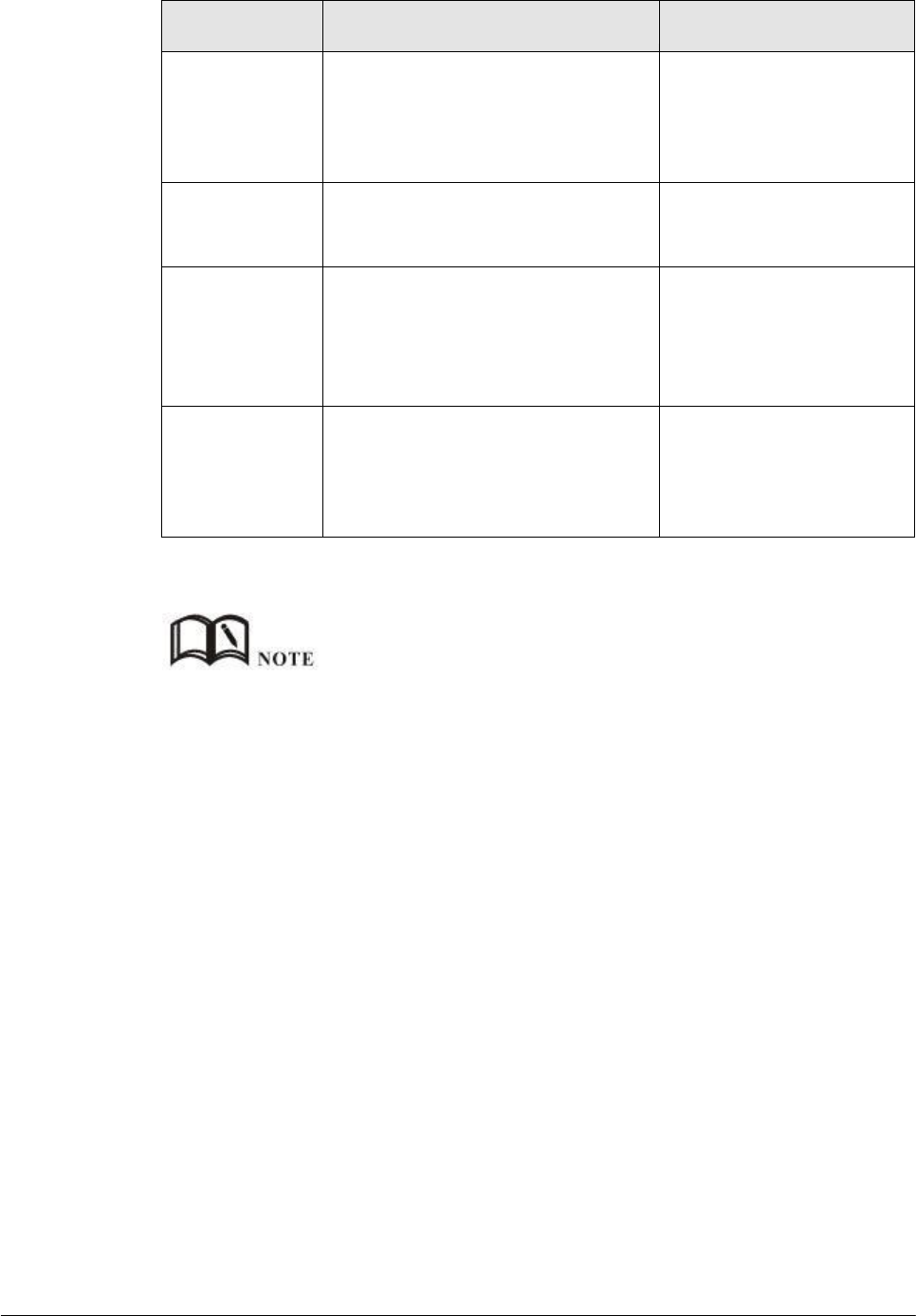
(2014-07-01)
- 48 -
Parameter
Details
Operation
Retry
times/Normal
interval
Check time interval and max check
failure times when link is OK, if check
failure times reaches the max times,
then “timeout action ” will be
executed, e.g “modem reset”
Value area :1~65535
Unit: second/time
Source Interface
Router sends an ICMP detected
packet's source address
Dropdown List options
br0
modem
Timeout action
An action when check failure times
reach max failure times. Can be
modem-reset, reboot, custom
Dropdown List options
modem-reset
:
modem
redials
reboot:router reboots
custom:customized action
Run commands
If “Timeout action” is “custom”, this
shall be configured. Commands are
BGO operation. It is not suggested to
use, if need, please contact our
technical engineers
WORD type, max 64 bytes
3.
Single click “save” to finish a ICMP check rule.
If ICMP is normal, ICMP packet is sent at “normal interval”. When abnormal, packet will be sent
continuously at “failed interval”. If “destination address” cannot be linked and checking times reach
“retry times”, “destination backup” will be checked. if “destination address” can be linked in checking
“destination backup”, “destination address” will be checked again. If “destination backup” cannot be
linked and checking times reach “retry times”, “Timeout action” will be executed.
Modify
Delete
Enable
If already enabled, the button “EN” is gray.
Disable
If already disabled, the button “DIS” is gray
Refresh
Click “refresh” to refresh the page.
---END
5.3.2
DDNS configuration
Network of SIM/UIM shall be a public address so that router can be visited for a DDNS.
Step 1 Log-on WEB GUI of H8956 Cellular router .
Step 2 Click “Applications” > “DDNS”.
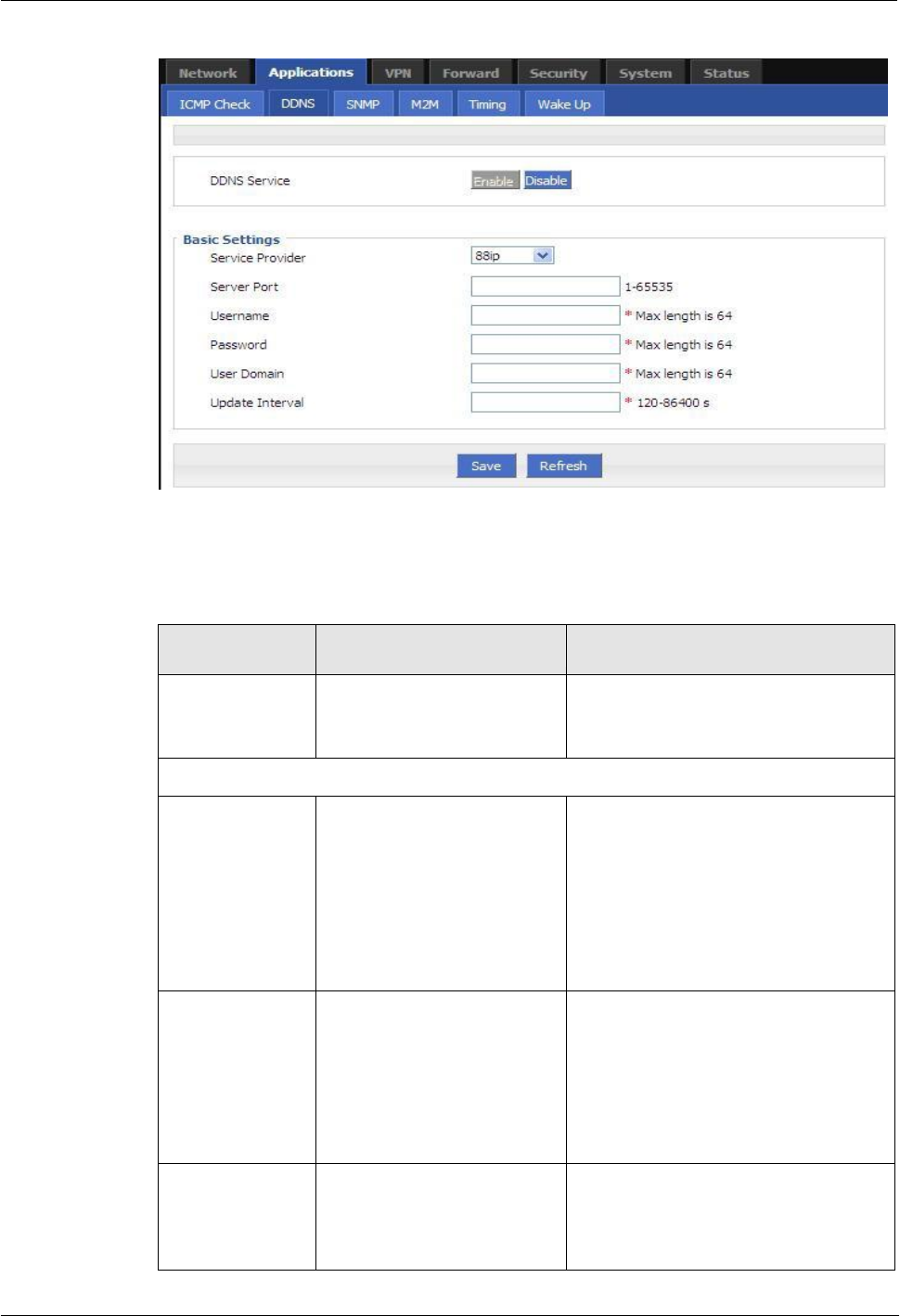
H8951 3G 4G router 5 Router config
Figure 5-31 DDNS configuration
(2014-07-01)
- 49 -
Step 3 Configure DDNS parameter.
Table 5-13 DDNS Parameter instruction
Parameter
Details
Operation
DDNS Service
Set whether enable DDNS
service function
Button
Enable
Disable
Basic Config
Service Provider
Select the DDNS service
provider that router currently
supports, don’t support other
providers
Dropdown List options
3322
88ip
Dnsexit
Dyndns
Zoneedit
changeip
custom
Server IP or
Domain
When “custom” in “service
provider” is selected, “Server
IP or Domain” will be
configured. Default is
standard DDNS protocol. for
customized protocol, please
contact our engineer
WORD type, max 64 bytes
Server Port
Set the port number of the
DDNS server provided by
the service provider. The
default port number is 80
Value area: 1~65535
If empty, it means 80 port
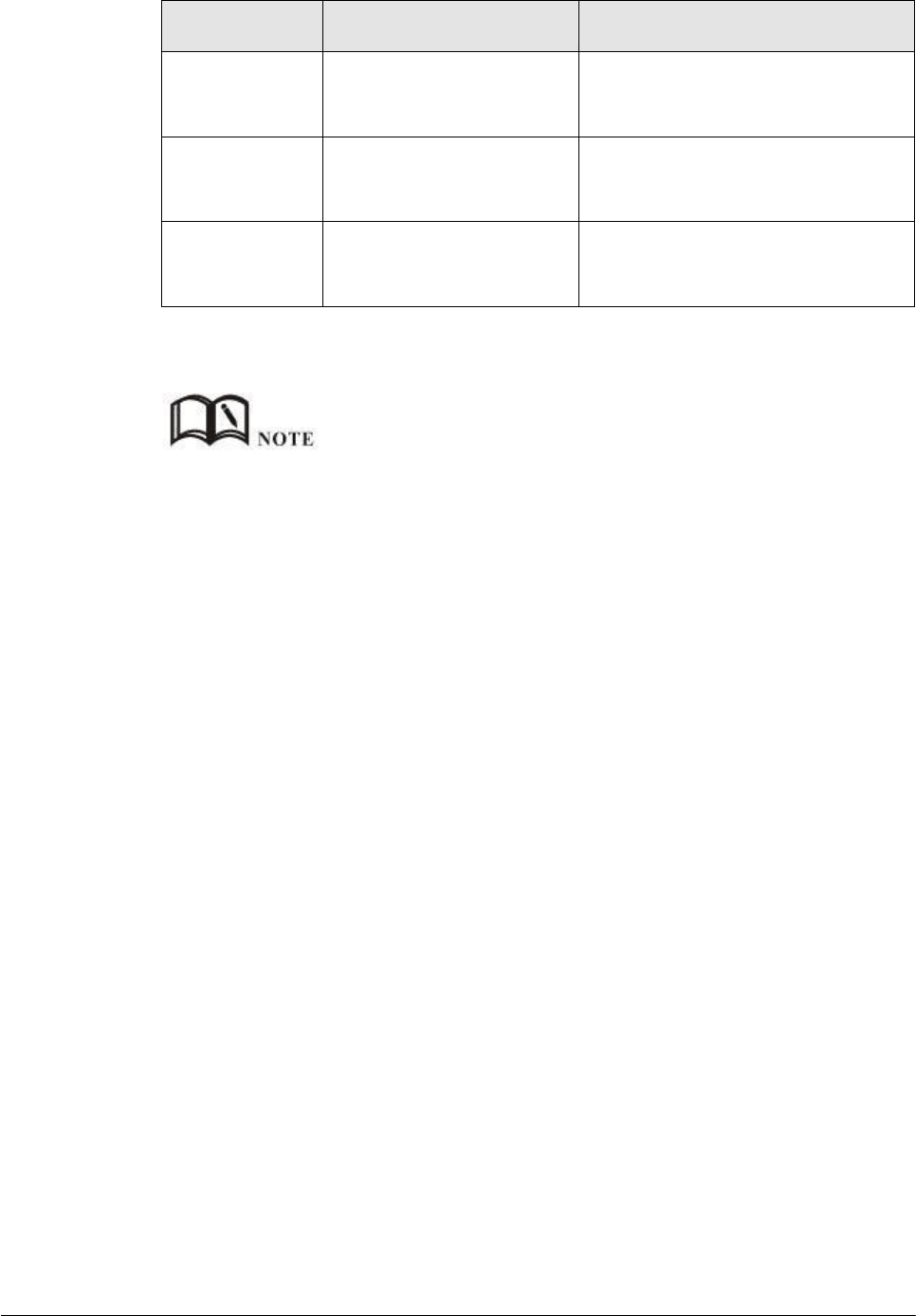
(2014-07-01)
- 50 -
Parameter
Details
Operation
User
name/Password
Set user name/password of
the DDNS service registered
in the service provider
Normal WORD type/CODE type, max
64 bytes
User Domain
Set the domain of the DDNS
service provided by the
service provider
Normal WORD type, max 64 bytes
Update Interval
Set the interval of the DDNS
client obtains new IP,
suggest 240s or above
Value area: 120~86400
Unit: seconds
Step 4 Click “save”to complete DDNS configuration
DDNS in China: 88IP (www.88ip.net), 3322 (www.3322.org)
DDNS outside of China: DNSEXIT (www.dnsexit.com), ZONEEDIT(www.zoneedti.com),
CHANGEIP(www.changeip.com), DYNDNS(www.members.dyndns.org)
Afer router reboots, IP address which SIM/UIM gets from ISPs will change. If user uses DDNS in
remote login, no matter the IP address changes, he can Log-on the router.
---END
5.3.3
SNMP configuration
SNMP(Simple Network Management Protocol)can monitor routers remotely and get to know
the status of routers (Support interface status check, like VPN, modem etc. MIB of our
company shall be used).
Step 1 Log-on WEB GUI of H8956 Cellular router .
Step 2 Click “Applications > SNMP” to open the “SNMP” tab.
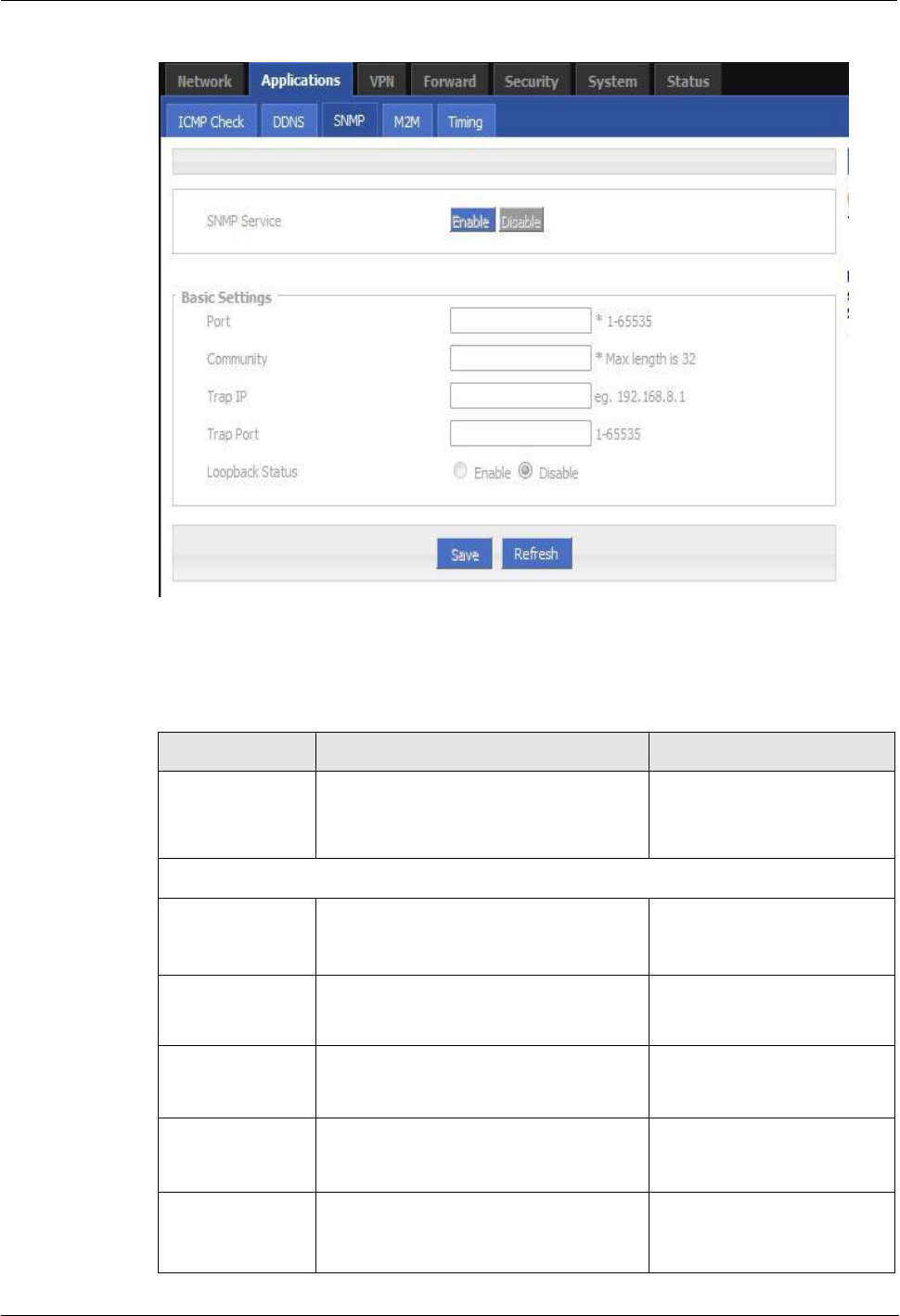
H8951 3G 4G router 5 Router config
Figure 5-32 SNMP configuration
(2014-07-01)
- 51 -
Step 3 Configure SNMP parameter.
Table 5-14 SNMP Parameter instruction
Parameter
Details
Operation
SNMP service
To enable or disable SNMP service
Options:
Enable
Diable
Basic Config
Port
SNMP port, suggest to be default
port161
Value area: 1~65535
Default: 161
Community
Community Password of SNMP client
to router SNMP, Used for identification
WORD type, max 16 bytes
Trap IP
Link-state router report server address
Manual input
Format
:
A.B.C.D/Mask
Trap Port
Link-state router report server
address’s port
Value area:1~65535
Default:162
Loopback Status
Match with "LAN" page loopback
address, in the "Loopback Status" to
"Enable", means loopback address
Options:
Enable
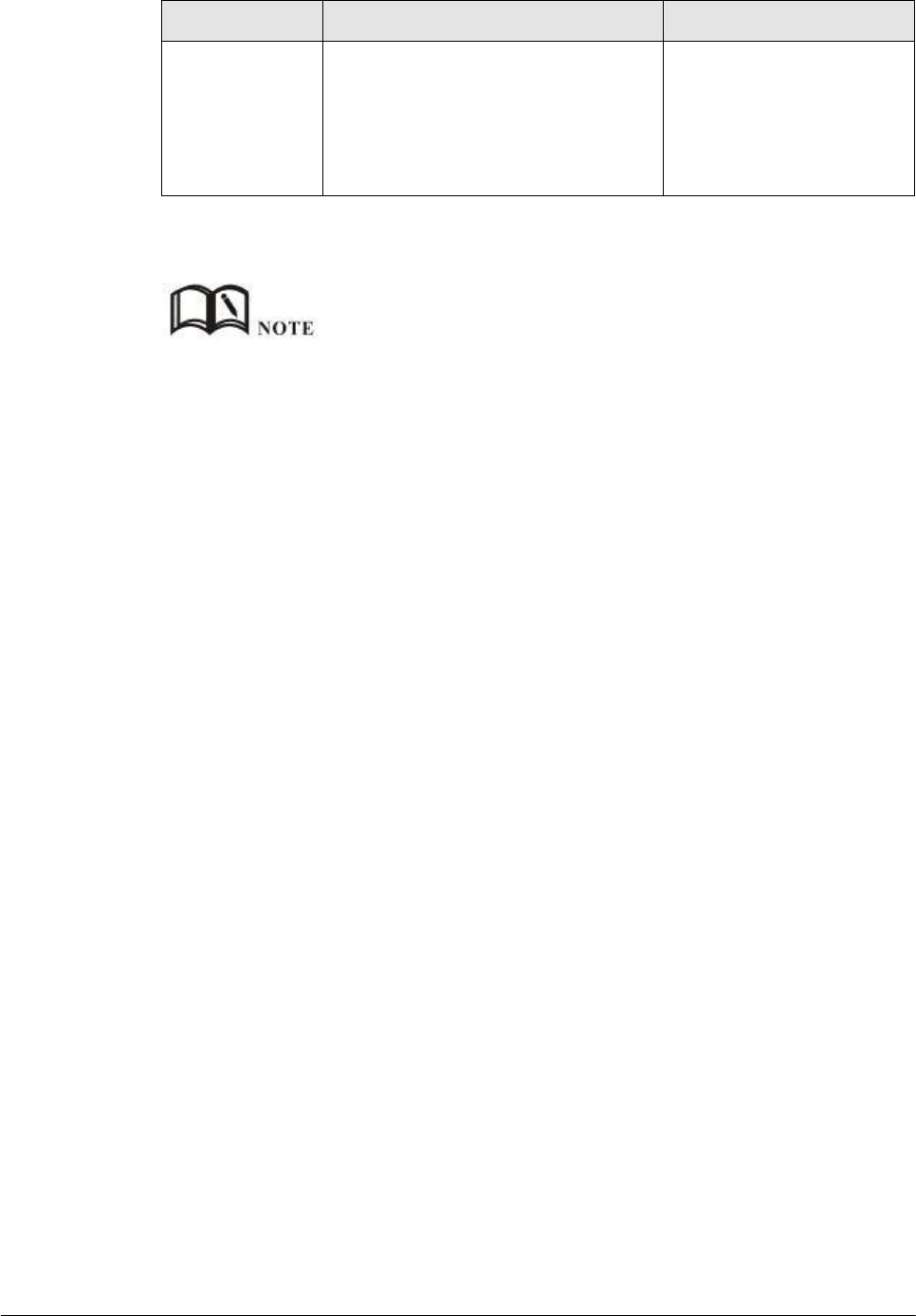
(2014-07-01)
- 52 -
Parameter
Details
Operation
configuration successfully, the router
reported Trap IP packet source address
is the loopback address, If the
"Loopback Status" to "Disabled" means
router IP packet source address for the
LAN port address
Diable
Step 4 Single click “save” icon to finish SNMP configuration.
MIB for SNMP can be downloaded from our website, if necessary, please contact our technical
engineers.
---END
5.3.4
M2M configuration
H8956 Cellular router has embedded a WMMP (Wireless Machine-to-Machine Protocol)
protocol to realize communication with M2M (Machine-to-Machine) platform which can
remotely monitor and manage the routers and its network, e.g. visit the router, patch
upgrading, firmware upgrading, parameter configuration, monitor the network strength, time
delay, flow. Its configuration is as follows:
Step 1 Log-on WEB GUI of H8956 Cellular router .
Step 2 Click “Applications > M2M” to open M2M configuration tab.
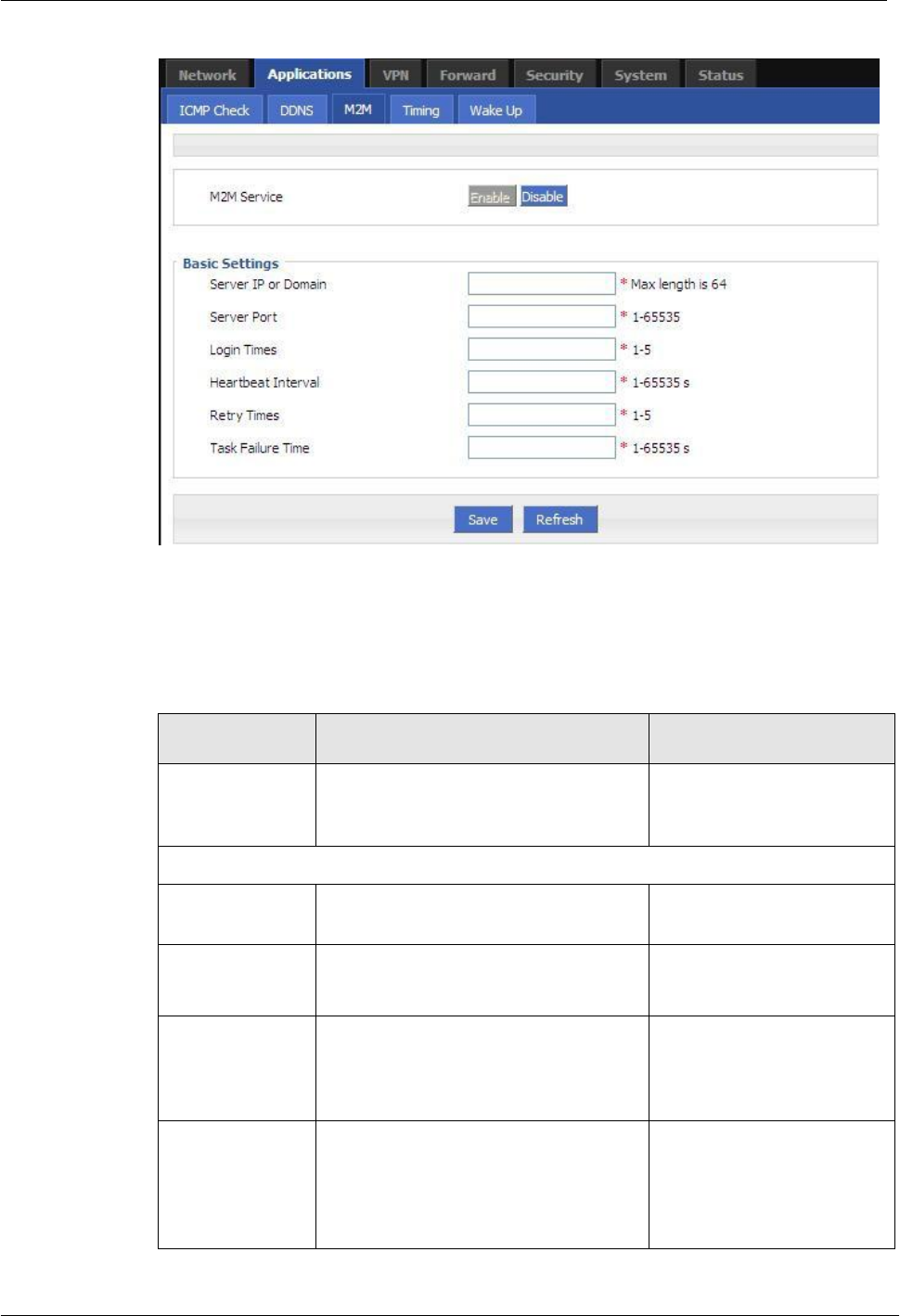
(2014-07-01)
- 53 -
H8956 Cellular router 6 FAQ
Figure 5-33 M2M configuration
Step 3 Configure M2M parameter .
Parameter instruction is shown.
Table 5-15 M2M Parameter instruction
Parameter
Details
Operation
M2M service
To enable or disable M2M function.
This function shall be used with our
M2M platform
Button
Enable
Disable
Basic Config
Server IP or
Domain
Set the server IP or domain of M2M
platform
Normal WORD type, max
64 bytes
Server Port
WMMP port No, shall be the same with
Port No of M2M platform server
Value area: 1~65535
Login Times
Max retry times of router to login M2M
platform. If login times reach max
times, the router will reboot, M2M will
initialize and login again
Value area: 1~5
Unit: times
Heartbeat
Interval
Time interval to send heartbeat which
maintain the like with M2M platform
server. The heartbeat includes the
network status info which will update
the network info of the M2M platform
Value area: 1~65535
Unit: seconds
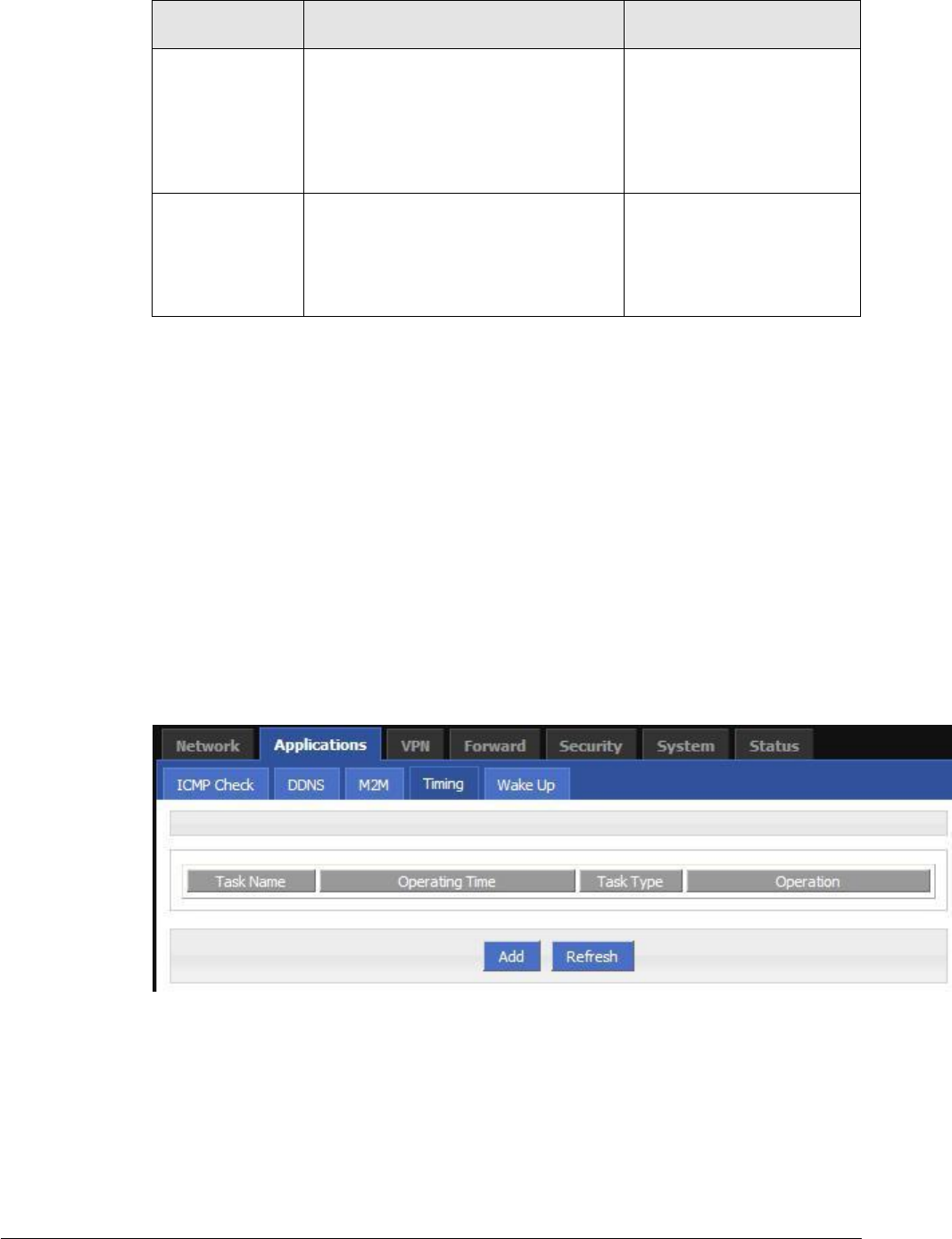
(2014-07-01)
- 54 -
Parameter
Details
Operation
Retry Times
There is a retry mechanism for package
exchange between router and M2M
platform. When exchange times reach
retry times, router will judge the
exchange fails and usually no operation
will be made
Value area: 1~5
Unit: seconds
Task Failure
Time
The time to judge an exchange fails, if
an exchange uses time which exceeds
the “task failure time”, router will judge
the exchange fails and will retry to send
the exchange
Value area: 1~65535
Unit: seconds
Step 4 Single click “save” icon to finish the configuration.
---END
5.3.5
Timing configuration
This application is to control the online time of the router to better manage network and save
Cellular flow. H8956 can add several online period as per the user’s requirement (e.g. hours
of
some day). in addition, this application can support to begin some tasks at a time point
(e.g
redial or reboot at 00:00). Max 10 tasks.
Step 1 Log-on WEB GUI of H8956 Cellular router .
Step 2 Click “Applications > M2M” to open M2M configuration tab.
Figure 5-34 Timing configuration
Step 3 To add a timing task, please click “Add”.
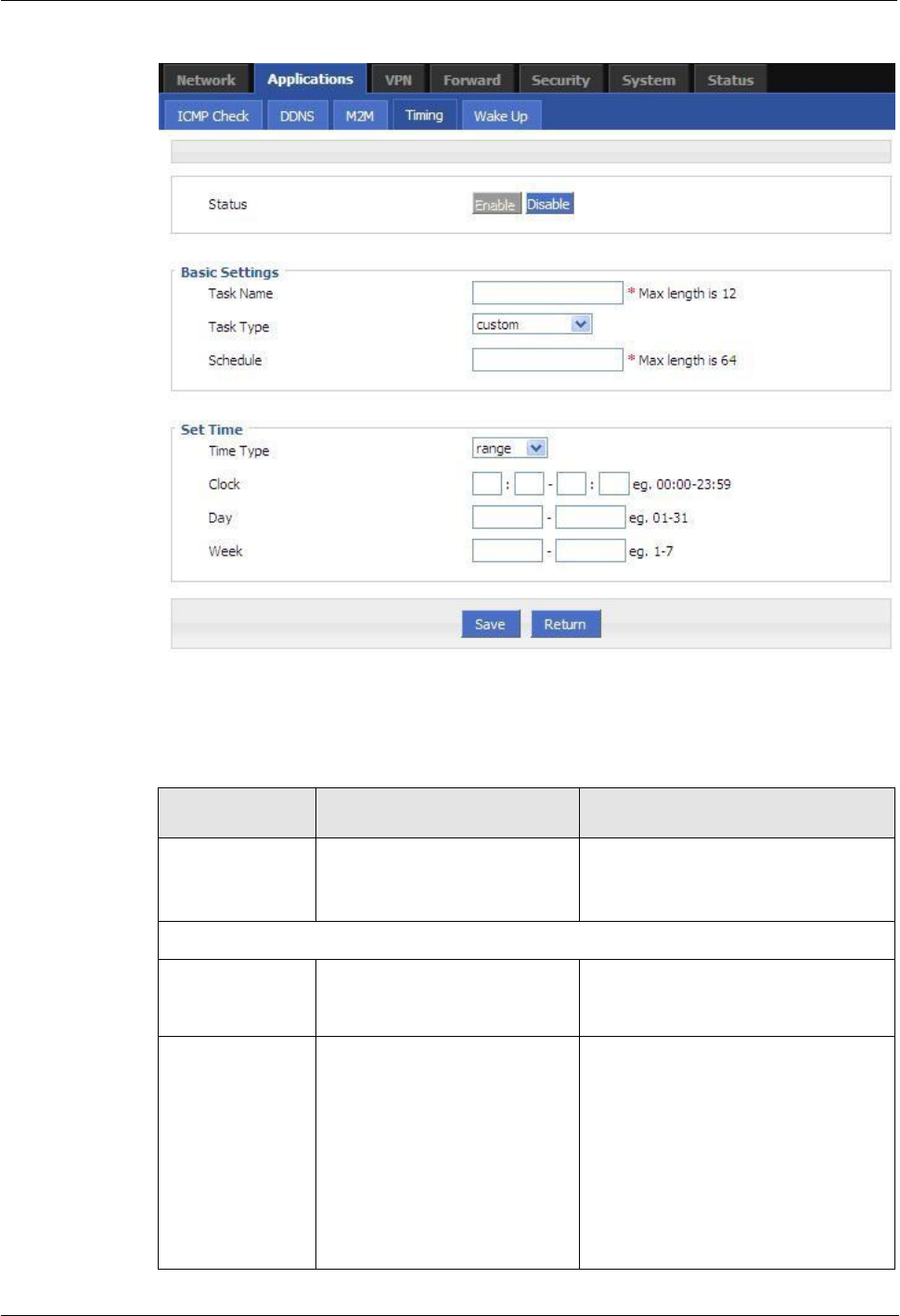
H8951 3G 4G router 5 Router config
(2014-07-01)
- 55 -
Figure 5-35 To add timing task
Step 4 Configure timing task parameter.
Table 5-16 Timing task parameter instruction
Parameter
Details
Operation
Status
To enable or disable a timing
task. Some task shall be
enabled together with NTP
options
Enable
Disable
Basic Config
Task name
Name of a timing task
Max 12 digits
Task type
Task type has action task and
status task. Action task is for
time point or time interval,
while status task is for time
period (for “modem-online”),
which means that the modem
will be online (if down,
modem will automatically
redial) during the configured
time period. Modem will be
Drop DownList options:
modem-online
reboot
custom
if select “custom”, “schedule” will be
shown to input command (can be
dialup or other command). Max 64
bytes
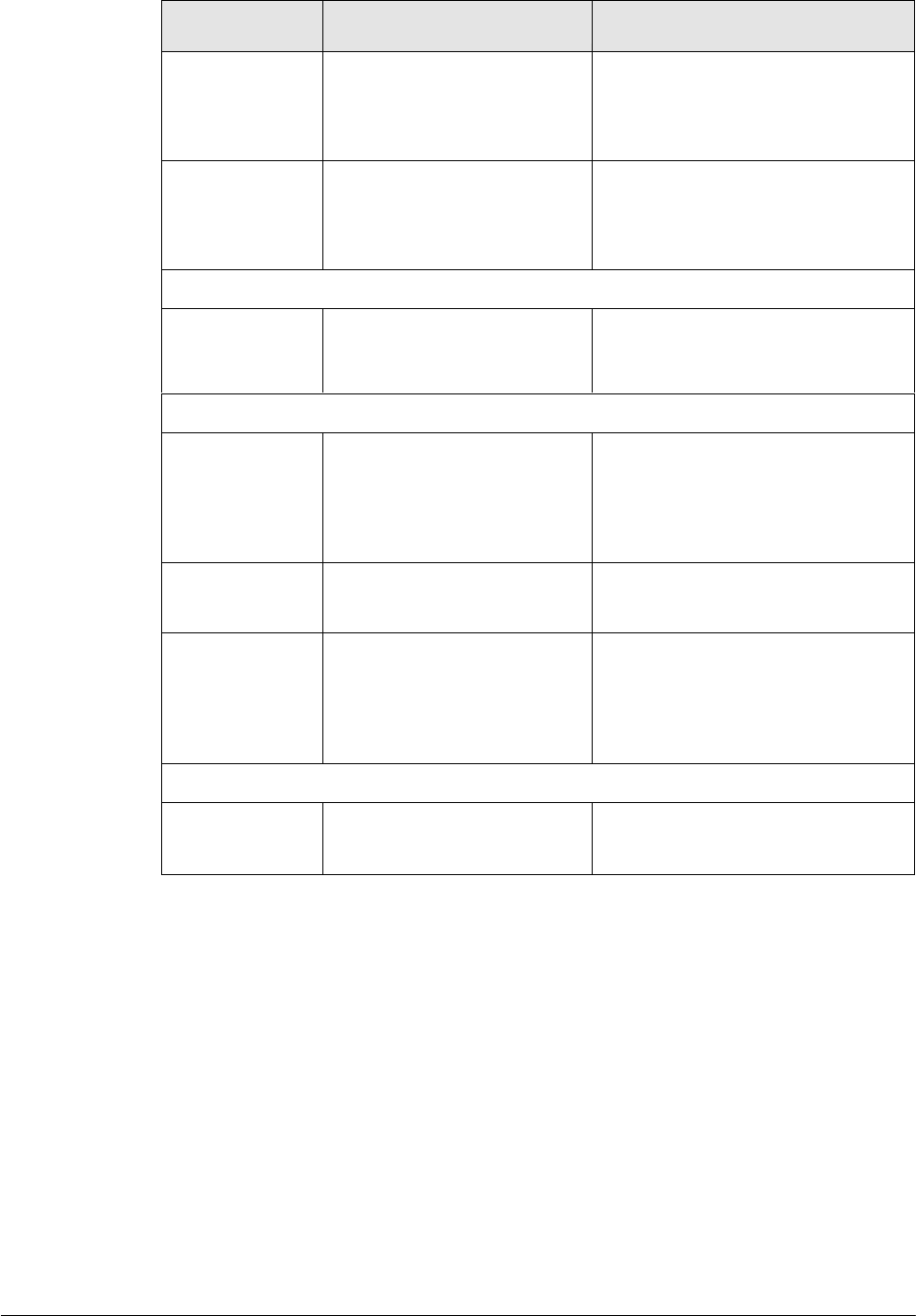
(2014-07-01)
- 56 -
Parameter
Details
Operation
offline (no dialing) for other
time
Schedule
This is linux shell command.
Usually suggested not to use
it. In case of need, please
contact our technical engineers
WORD type. Max 64 digits
Set time
Time type
Range or interval for status
task or action task
Dropdown List options:
range
interval
When “time type” select “range”
Clock
To input hour and minute.
When beginning and end hour
and minute are the same, it
means a time point for action
task
Value area: [00:00,23:59]
Format: HH:mm-HH:mm
Day
Days in a month for task
Value area: [01,31]
Format: XX-XX
Week
Days in a week for task. When
“day” and “week” are both
input, it means only if both
conditions meet, the task will
begin
Value area: [1,7]
Format: X-X
1 for Monday
When “time type” select “Interval”
Interval
Time interval for action task
Value area: 1~65535
Unit: minutes
Step 5 Single click “save” icon to finish “Timing” configuration
When “range” is selected, NTP shall be enabled . when “interval” is selected, no such
requirement. For “NTP” configuration
---END
5.3.6
Wake up configuration(Optional)
Cellular fee is mostly based on flow. H8956 Cellular router can get on/off line on
demand. It
supports on/offline or reboot triggered by voice, SMS or data. It supports max
10 cellphone
Nos.
Step 1 Log-on WEB GUI of H8956 Cellular router .
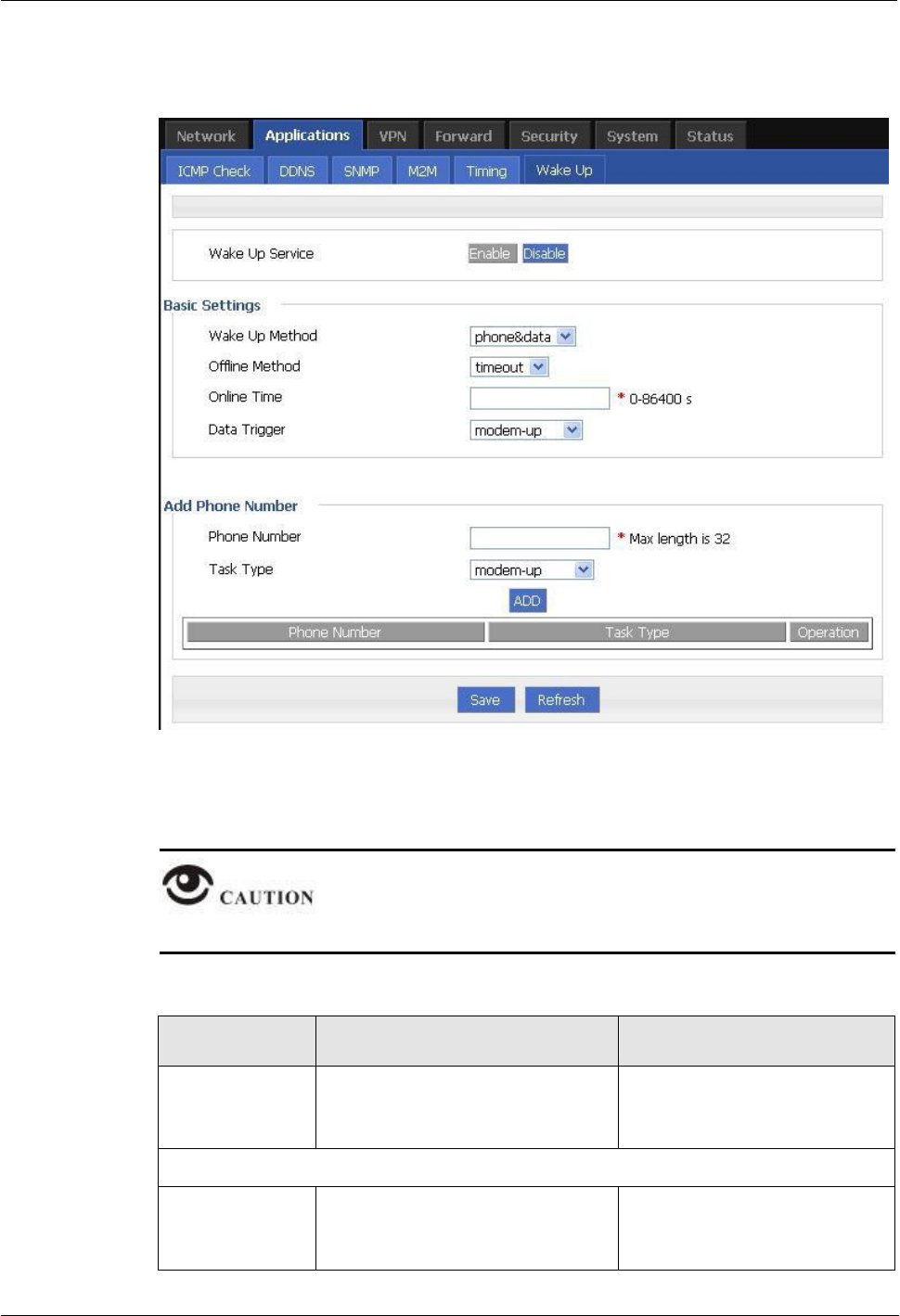
H8951 3G 4G router 5 Router config
(2014-07-01)
- 57 -
Step 2 Click “Applications > Wake up” to open “Wake up” tab.
Figure 5-36 Wake up configuration
Step 3 Configure “wake up” parameter.
After finish “basic setting” parameter, click “save” to save it in the flash memory.
Table 5-17 Wake up Parameter instruction
Parameter
Details
Operation
Wake up service
To enable or disable the service.
Options:
Enable
Disable
Add phone Number
Phone Number
Phone No to trigger the router
action. One phone No for one
action of one modem.
WORD type. Max 32 digits.
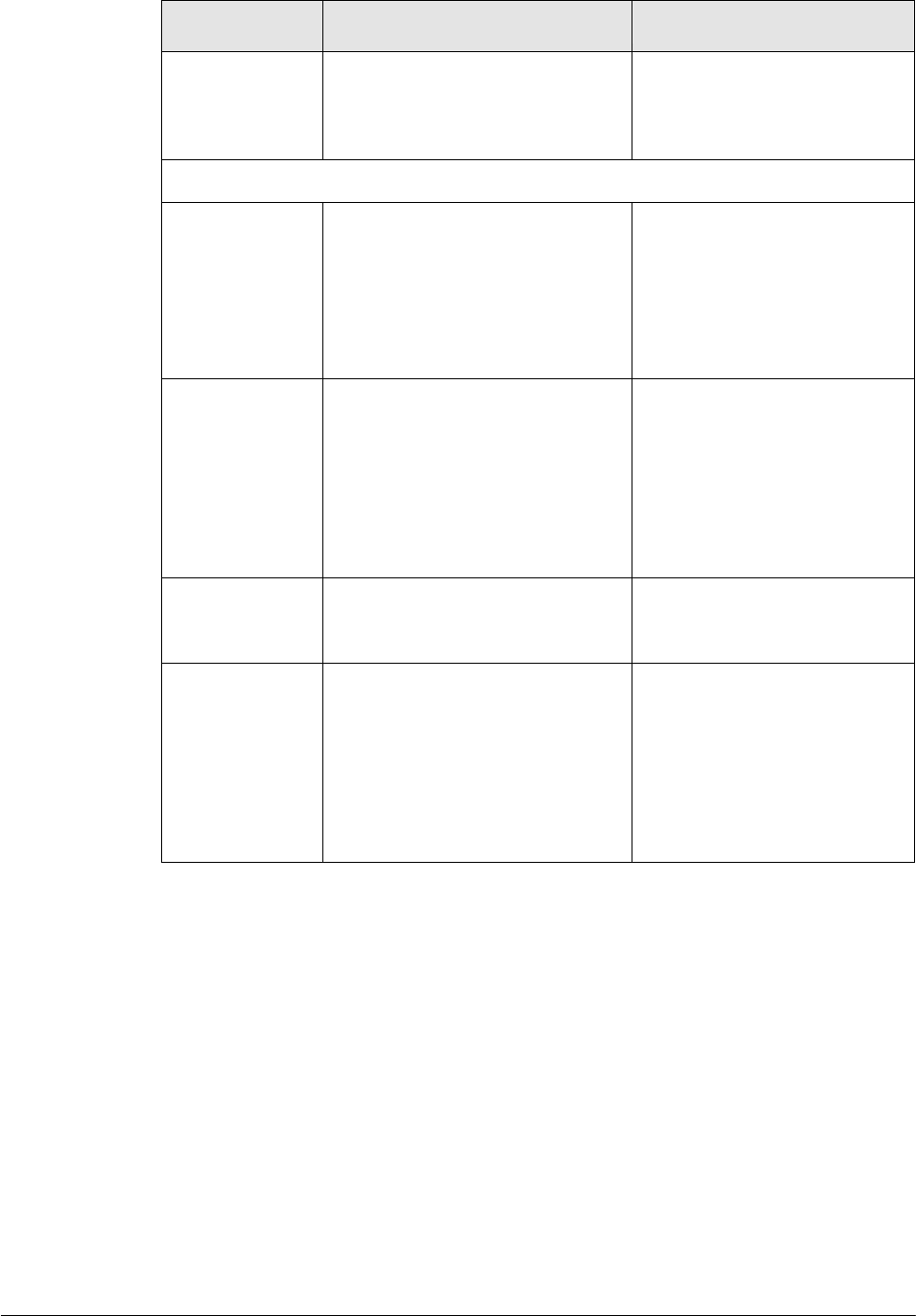
(2014-07-01)
- 58 -
Parameter
Details
Operation
Task type
Triggered action includes
modem-up, modem-down,
reboot.
Dropdown List options
modem-down
modem-up
reboot
Basic setting
Wake up method
To configure actions triggered, it
supports phone and data. If choose
phone, please be sure that the SIM
card has opened voice or SMS
service. Usually recommend voice
wakeup with high efficiency and
don’t need SMS charge.
Dropdown List options
phone/data
phone
Offline method
Support “timeout” and “idle”.
“timeout” means router will get
offline once time reaches the
configured time commencing from
online time. “idle” means if idle (no
data transmission) time is as long as
the configured time, the router will
get offline.
Dropdown List options
timeout
idle
Online time
Online time of router, for “idle”,
online time will recalculated if
there is data transmission.
Value area :0~86400
Unit: second
Data trigger
Configured as wakeup by data.
When router receives data from
external network, the modem will
be triggered to be online, LAN data
and broadcast data will not trigger
actions. If configured as
“phone&data”, either phone or data
can trigger actions
Dropdown List options
modem-up
Step 4 click “ADD” to add a new wake up rule.
After add a new rule, the rule will be shown on the bottom. To click “Del” to delete the rule.
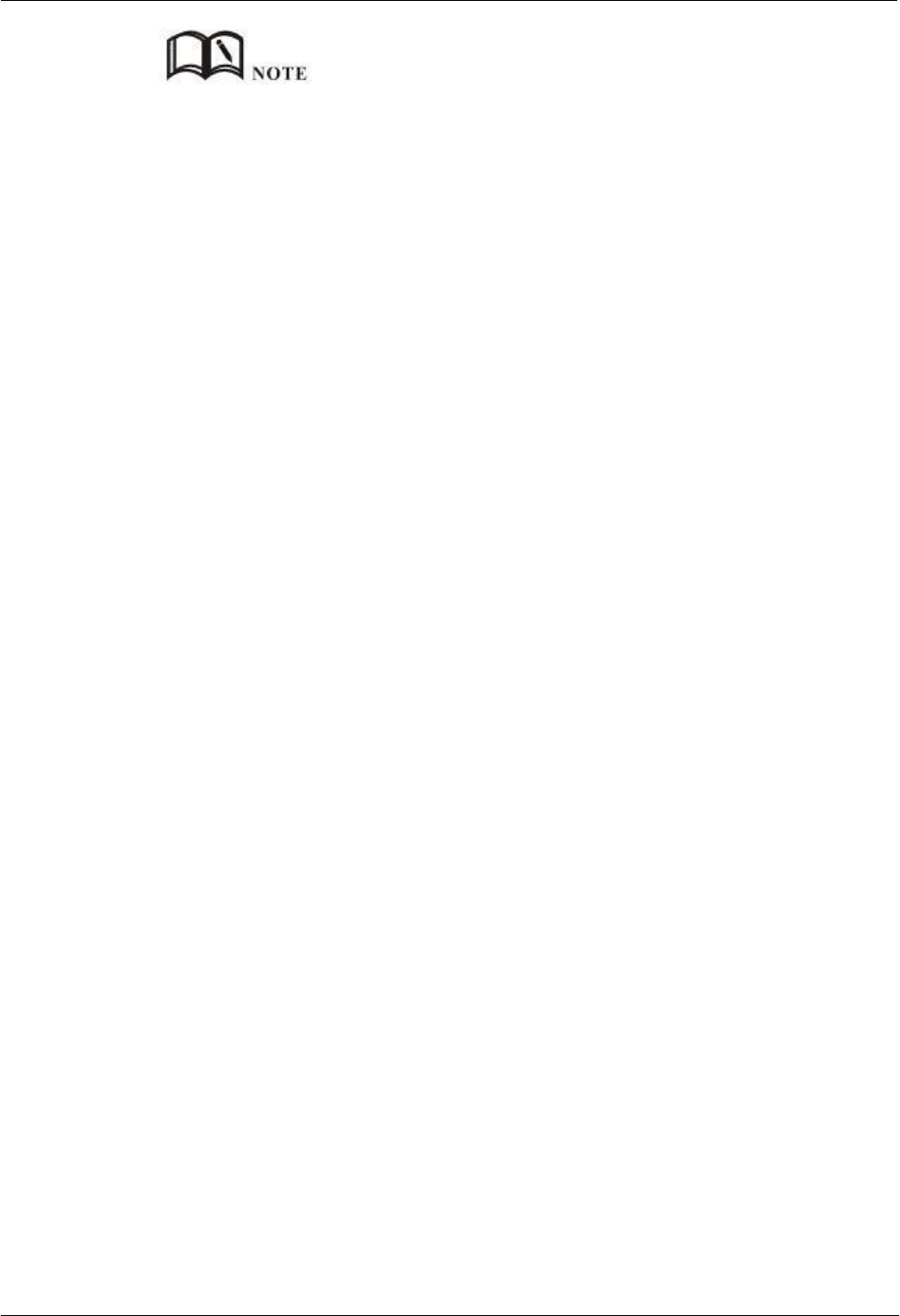
H8951 3G 4G router 5 Router config
(2014-07-01)
- 59 -
One phone number be set for actions of different modems, but cannot be set as different actions of
one modem.
It’s OK for SIM of H8956 Cellular router to open SMS or voice function, no matter which slot to be
installed.
“Data” will trigger only actions: modem-up/modem-all-up
If “online time” is set as 0, it means router will be always online. To get the router offline, pls choose
actions to trigger offline.
“Online time” in “wake up” will affect other functions like SIM switch, network backup, task
management. So when users set wakeup parameter, please note whether there is conflict with other
factions.
Voice trigger: router will begin the action after 5 seconds of the sound “du”.
5.4 Security
5.4.1
Overview
“Security” will control where the data can pass through by analyzing IP address and port of
ICMP, TCP/IP package from the destination end or source end. H8956 Cellular router
supports IP filter, domain filter and MAC filter.
5.4.2
Configuration
IP Filter
IP filter refers to judgment whether to allow router to forward the data according to filter rules,
thus to manage internet surfing of PC in LAN. IP filter is used to allow part of PCs in LAN to
visit external WAN network or forbidden some PCs from visiting specific website.
Step 1 Log-on WEB GUI of H8956 Cellular router .
Step 2 Click “Security > IP Filter” to open “IP Filter” tab.
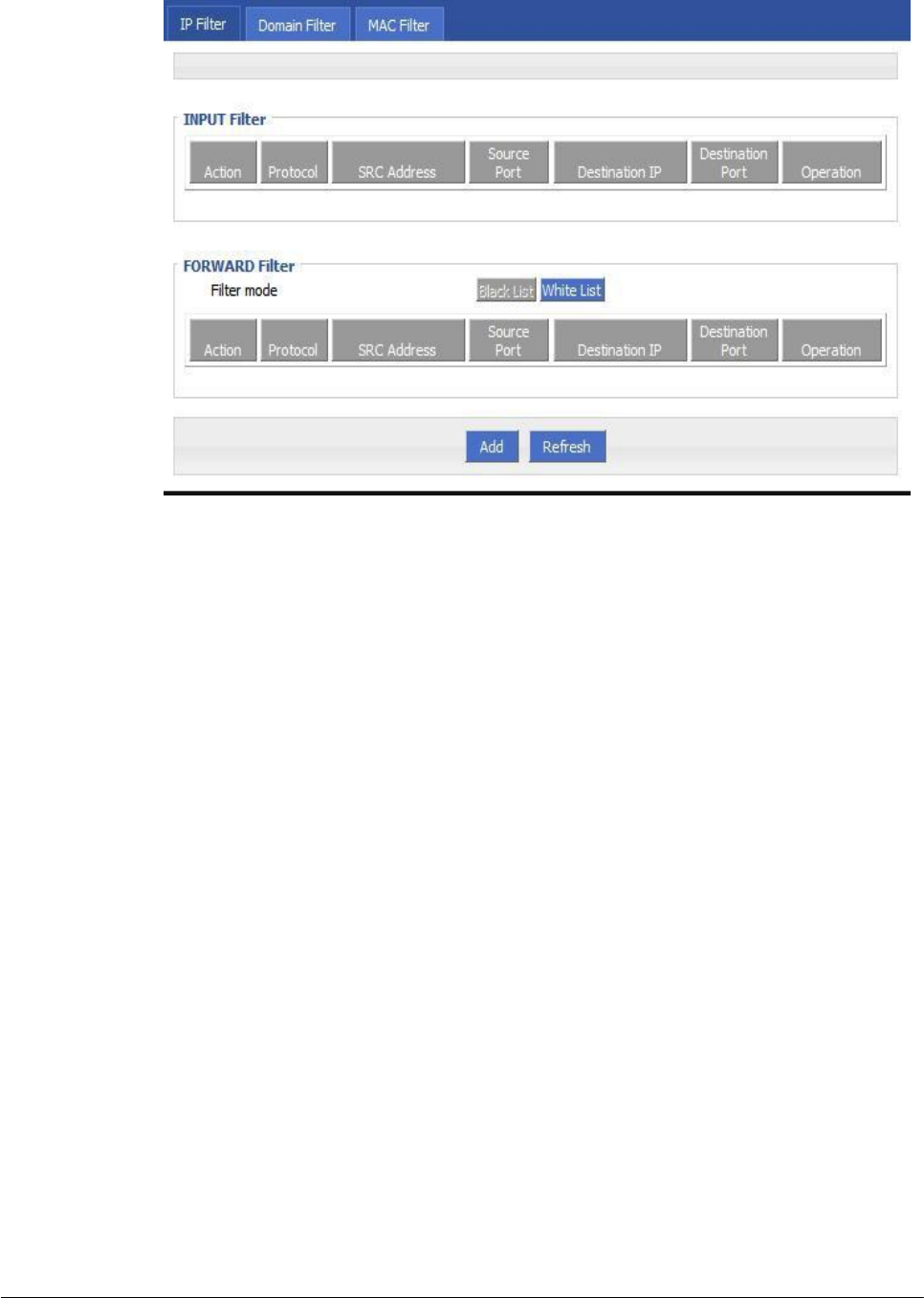
Figure 5-37 IP Filter tab
(2014-07-01)
- 60 -
Step 3 In the forwarding filtering rules.
Black List:The default allows packet forwarding, in line with the list of "discarded" rules
packet can not be forwarded through the router.
White List:The default refuses packet forwarding, in line with the list of "accept" rules
packet can go through a router forwarding.
Step 4 Click “Add” to add a new IP filter rule and configure IP filter parameter. There are two types
of IP filter: “Input” and “Forward”. To add a rule.
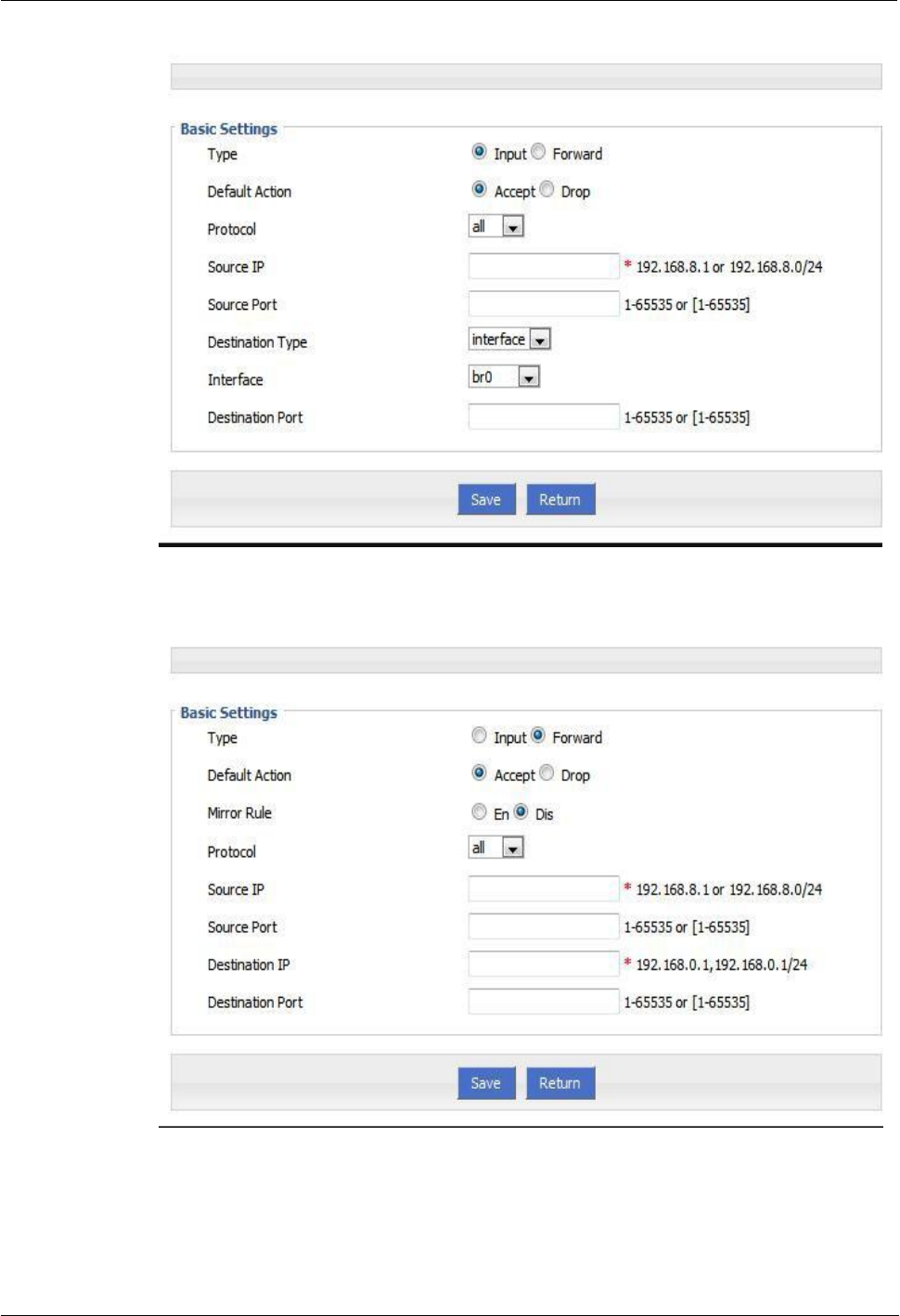
H8951 3G 4G router 5 Router config
(2014-07-01)
- 61 -
Figure 5-38 IP filter “Input” type
Figure 5-39 IP Filter “Forward” type
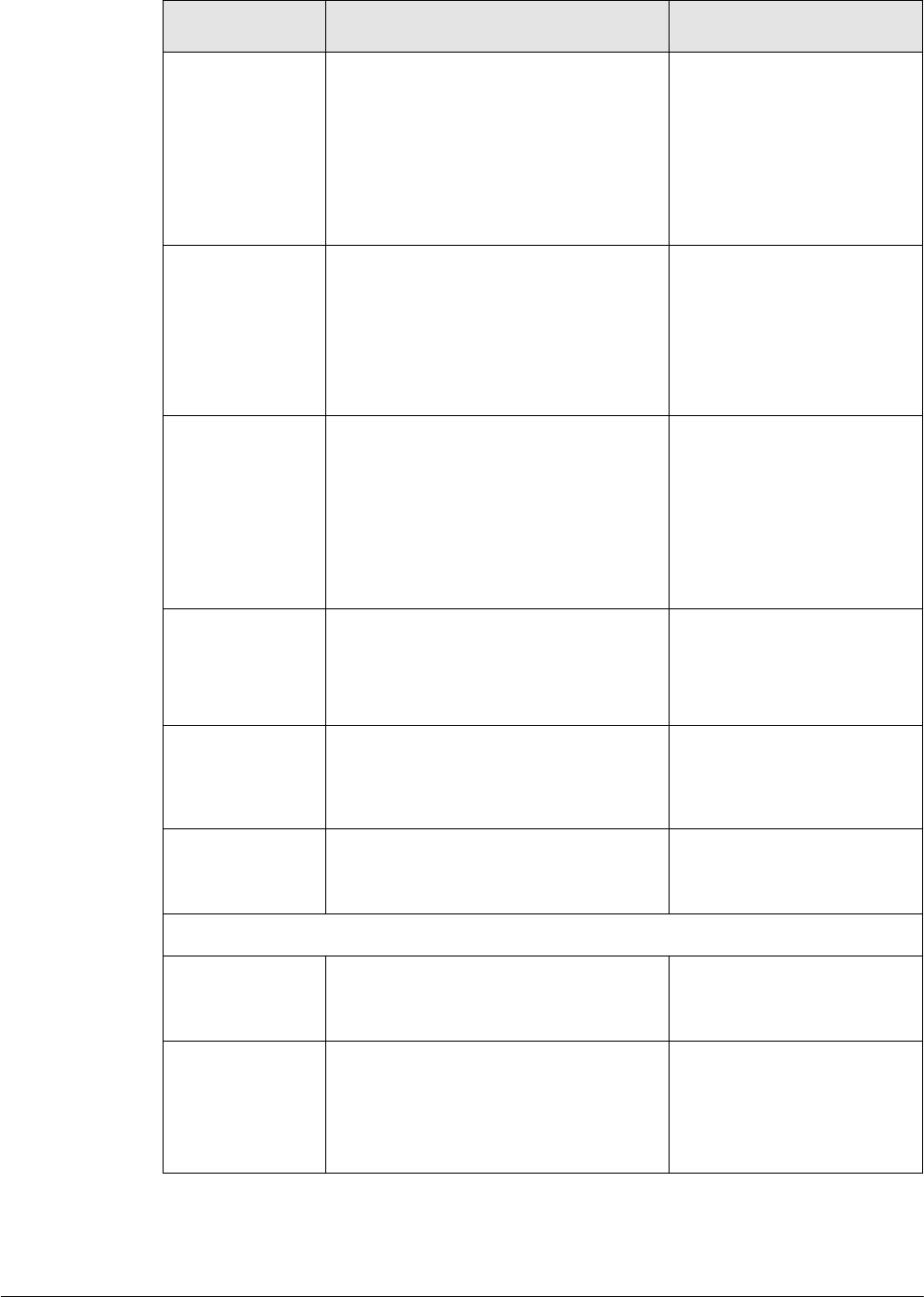
(2014-07-01)
- 62 -
Table 5-18 IP filter parameter instruction
Parameter
Details
Operation
Type
Select a filter type, you can choose
according to their needs, "Input" or
"Forward"
Input: whether to allow access to the
router
Forward: whether to allow the router
forwarding
Dropdown List options
Default Action
The default action rule. You can select
"Accept" or "discard"
Accept: firewall to accept the package,
which can be passed
Discard: firewall discards the packet
directly
Dropdown List options
Mirror Rule
When the filter type select "Forward", it
needs to be configured
Enable: On the basis of the
configuration rules to add an extra
source address/port and destination
address/port reverse the rules
Disabled: no treatment
Dropdown List options
Protocol
Protocol used by IP packets
Dropdown List options
all
tcp
udp
icmp
Source IP
The source IP address of the packet
Manual input
Format
:
A.B.C.D/Mask
Source Port
The source Port of the packet, when the
protocol choose "icmp", it don’t need
to configure
Value area: 1-65535 or
[1-65535], it can be a range,
or a single port
When the IP Filter type select “Input”
Destination Type
Design an IP packet access router
interface
Dropdown List options
interface
any
Interface
Configure when Destination Type
select “Interface”, means the IP packet
access the router interface
Dropdown List options
br0
modem
eth0
eth1
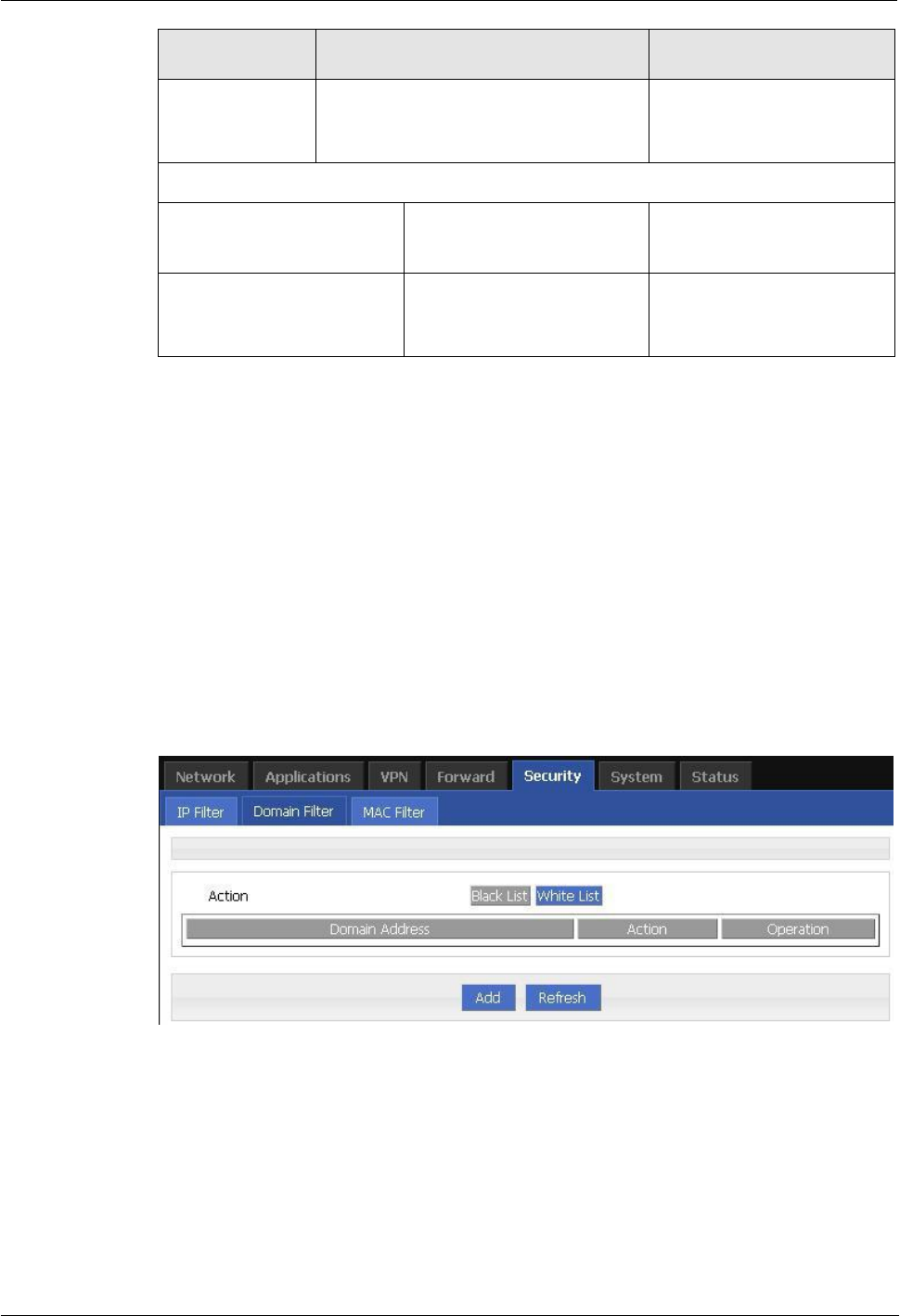
(2014-07-01)
- 63 -
H8951 3G 4G router 5 Router config
Parameter
Details
Operation
Destination Port
IP packet access router ports (when the
protocol select "icmp", requires no
configuration)
Value area: 1-65535 or
[1-65535], it can be a range,
or a single port
When the IP Filter type select “Forward”
Destination IP
IP packet destination IP
Manual input
Format
:
A.B.C.D/Mask
Destination Port
IP packet destination port
Value area: 1-65535 or
[1-65535], it can be a range,
or a single port
Step 5 Single click “save” to finish.
--END
Domain Filter
Domain filter support black list and white list. It is used to forbid PCs in LAN from visit some
websites or allows them to visit specific websites.
Step 1 Log-on WEB GUI of H8956 Cellular router .
Step 2 Click “Security > Domain Filter” to open “Domain Filter” tab.
Figure 5-40 Domain filter tab
Black list: websites in the blacklist cannot be visited. Click “black list” to forbid visiting the
websites in the list.
White lis: only the websites in the white list can be visited, while other websites cannot be
visited. Click “White list” to activate it.
Step 3 Click “ADD” to add a new domain filter rule and configure domain filtering parameter.
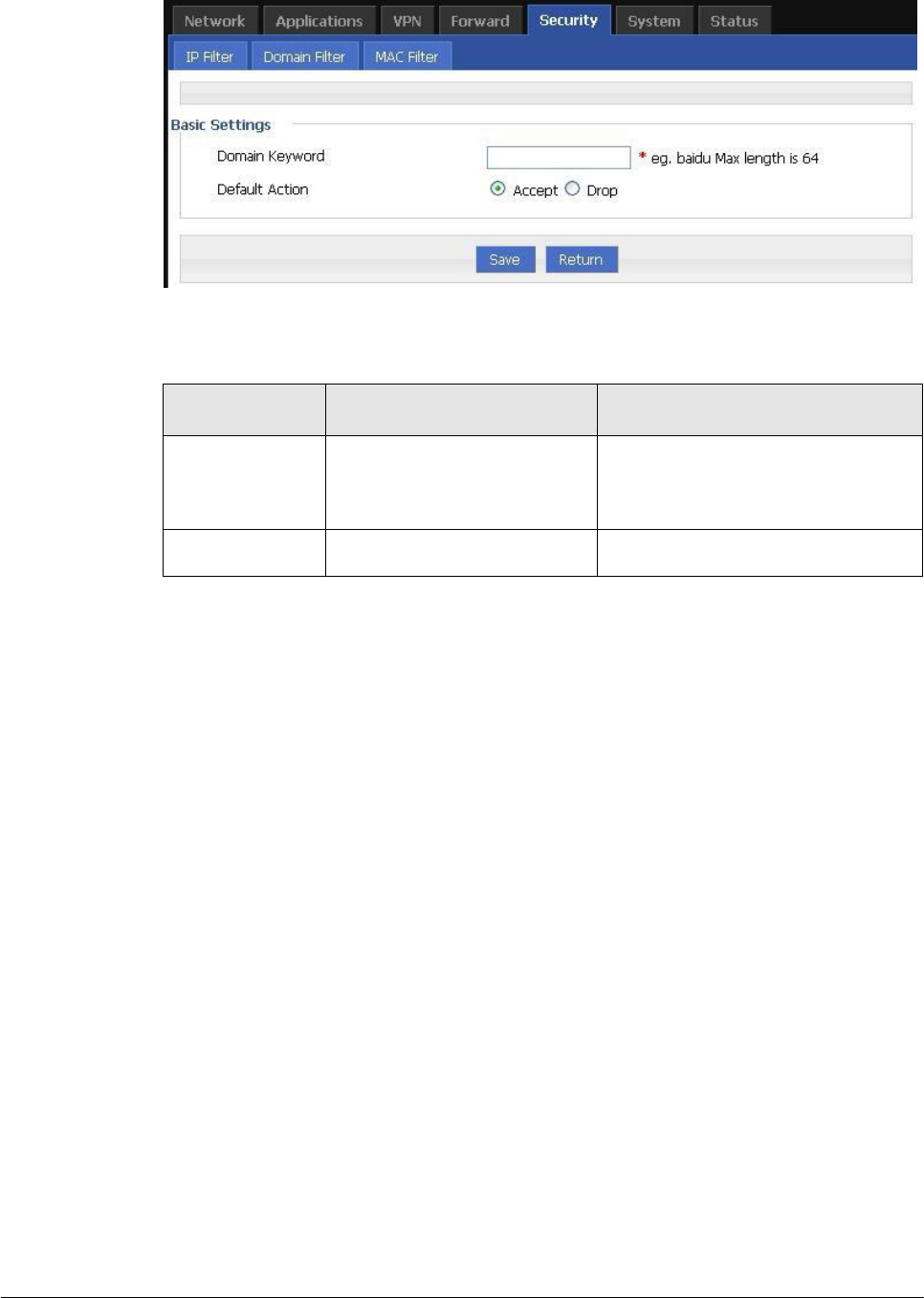
(2014-07-01)
- 64 -
Figure 5-41 Domain filter tab
Table 5-19 Domain Filter parameter instruction
Parameter
Details
Operation
Domain keyword
Keyword of domain for filter
WORD type, max 64 digits.
E.g. www.google.com, the keyword
is “google”.
Default action
Actions to filter the keyword
Accept.
Drop
Step 4 Single click “Save” to finish configuring a rule.
---END
MAC Filter
Step 1 Log-on WEB GUI of H8956 Cellular router .
Step 2 Click “Security > MAC Filter” to open “MAC Filter” tab.
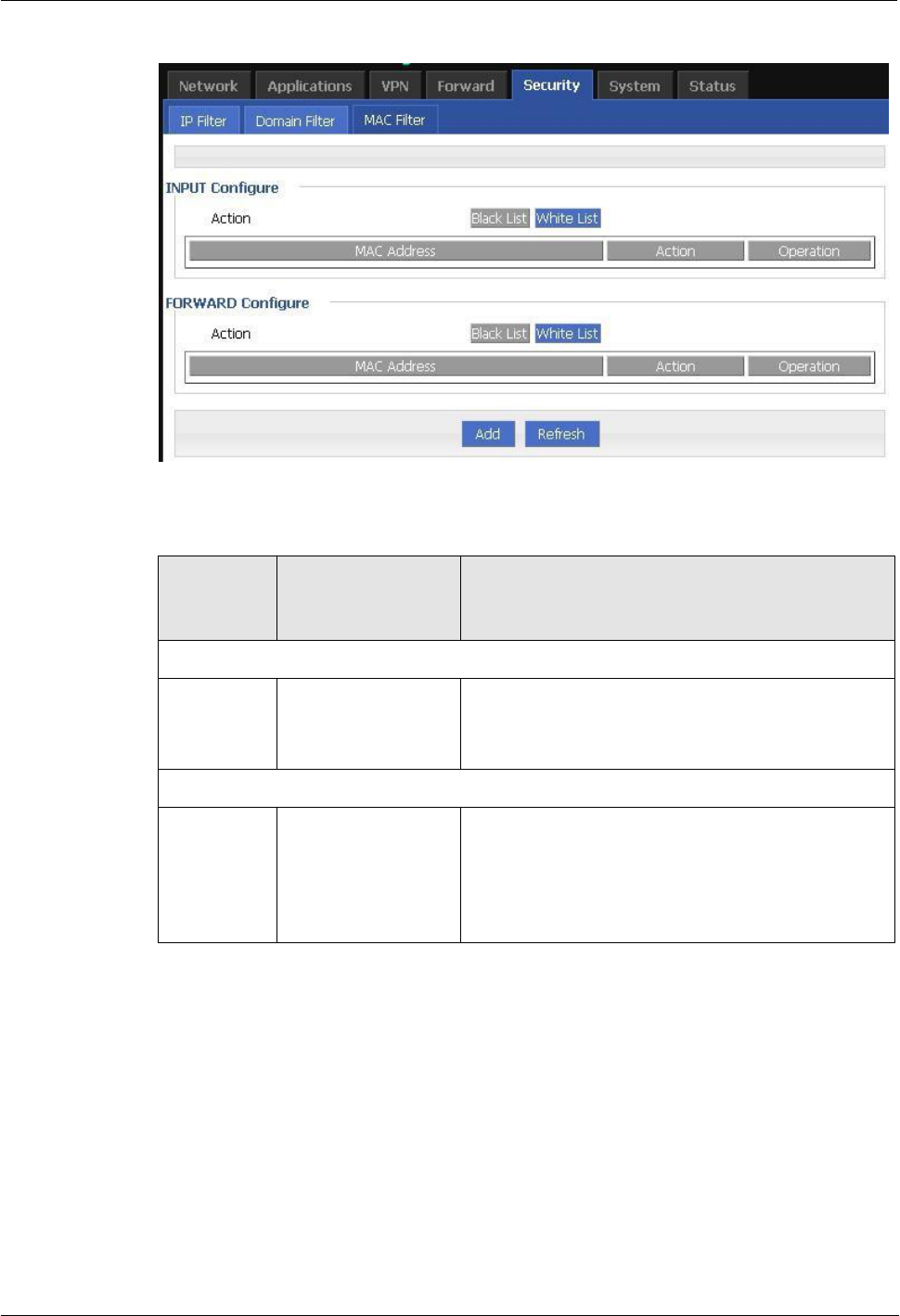
(2014-07-01)
- 65 -
H8951 3G 4G router 5 Router config
Figure 5-42 MAC Filter tab
Table 5-20 MAC Filter explanation
Paramete
r
Details
Operation
Input configuration
Action
To activate MAC
input filtering black
list / white list.
Blacklist: rules in blacklist cannot visit router,
other MACs can visit router.
Whitelist: rules in whitelist can visit router, other
MACs cannot visit router.
Forward configuration
Action
To activate MAC
forward filtering
black list / white list.
Blacklist: rules in blacklist cannot visit external
network, other MACs can visit external network
through router.
Whitelist: rules in whitelist can visit external
network, other MACs cannot visit external
network through router.
Step 3 Click “Add” to add a new MAC filter rule and configure MAC filtering parameter.
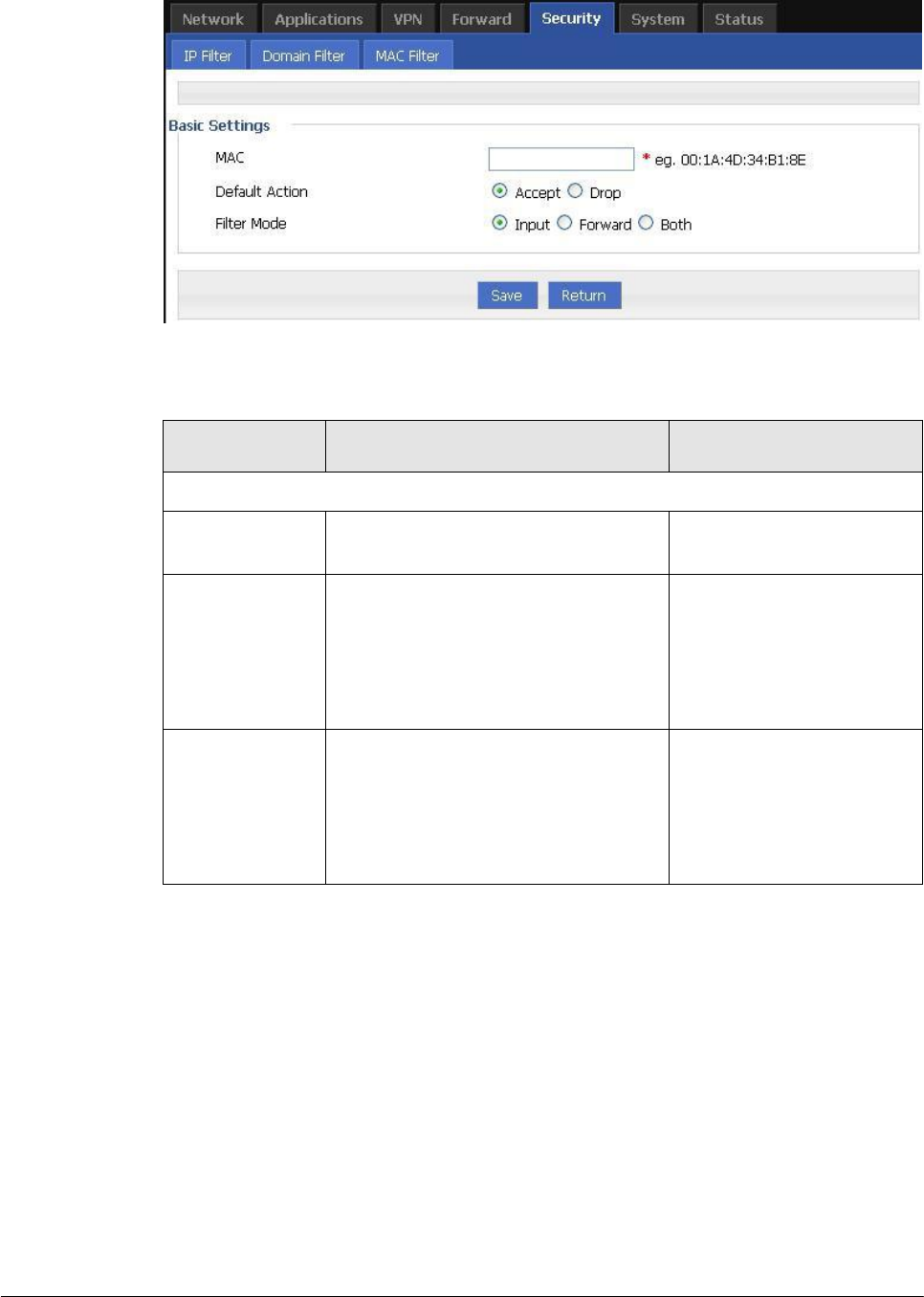
(2014-07-01)
- 66 -
Figure 5-43 MAC Filter configuration
Table 5-21 MAC Filter Parameter instruction
Parameter
Details
Operation
Basic Settings
MAC
MAC to be filtered
WORD type MAC format:
XX:XX:XX:XX:XX:XX
Default Action
Default actions of the rule. Can be
“accept” or “Drop”:
Accept: to accept all packages from
this MAC.
Drop: to drop all packages from this
MAC.
To choose “accept” or
“Drop”
Filter mode
To choose “Input”, “Forward” or
“Both”.
Input: all packages visiting router.
Forward: all packages forwarded by
router.
Both: both Input and forward.
To choose “Input”,
“Forward” or “Both”.
Step 4 Single click “save” icon to finish.
---END
5.5 Forward configuration
5.5.1
Overview
Forward function of H8956 Cellular router includes NAT, Routing, dynamic routing (RIP,
OSPF) (optional) and QoS (optional).
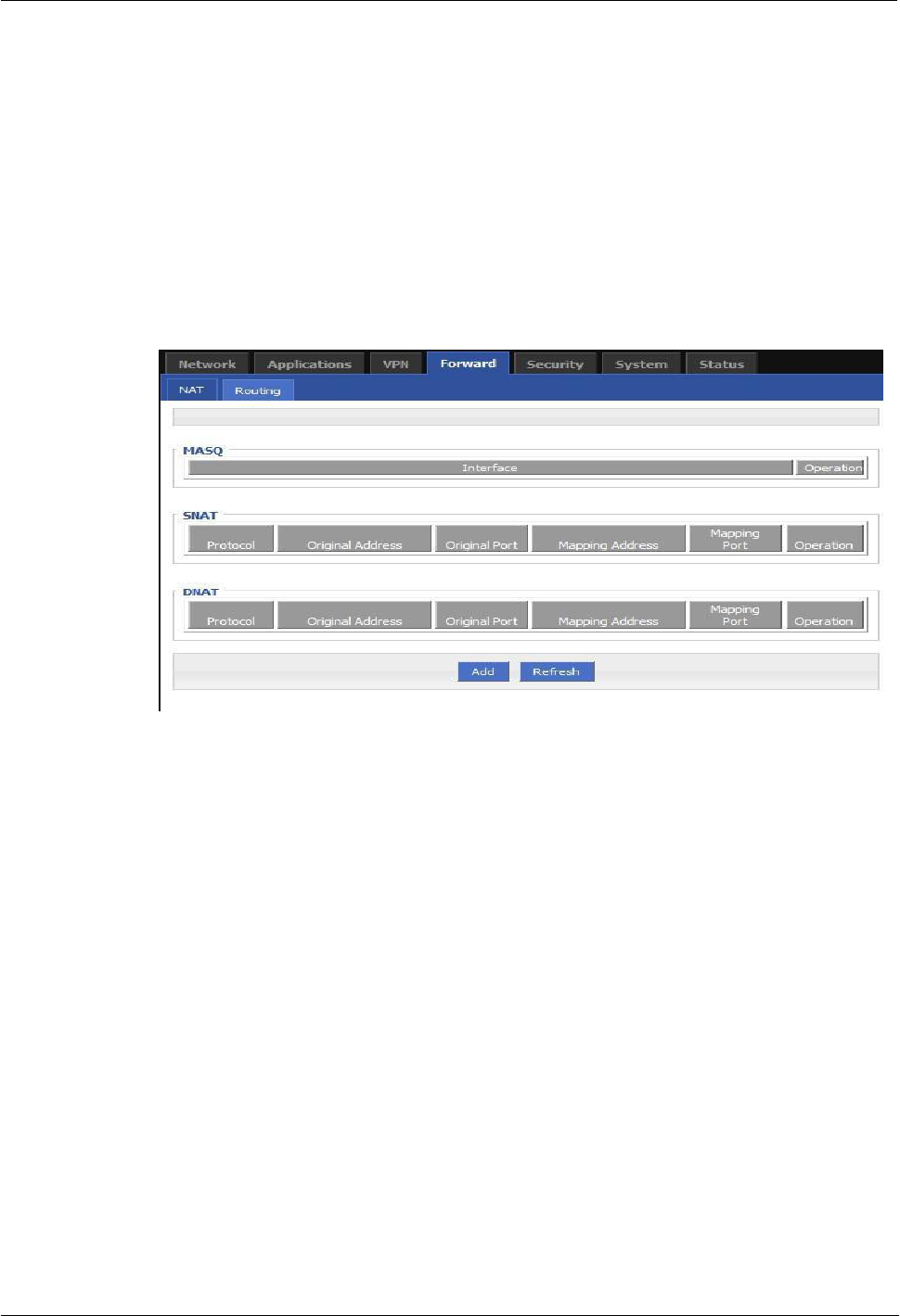
(2014-07-01)
- 67 -
H8951 3G 4G router 5 Router config
5.5.2
NAT
DNAT configuration rule
DNAT used to replace the destination address of packets accessing external network, router
will replace the destination address of packet accessing external network into the user custom
settings.
Step 1 Log-on WEB GUI of H8956 Cellular router .
Step 2 Click “Forward > NAT” to open “NAT” tab.
Figure 5-44 NAT tab
Step 3 Click “Add” to add a new NAT rule.
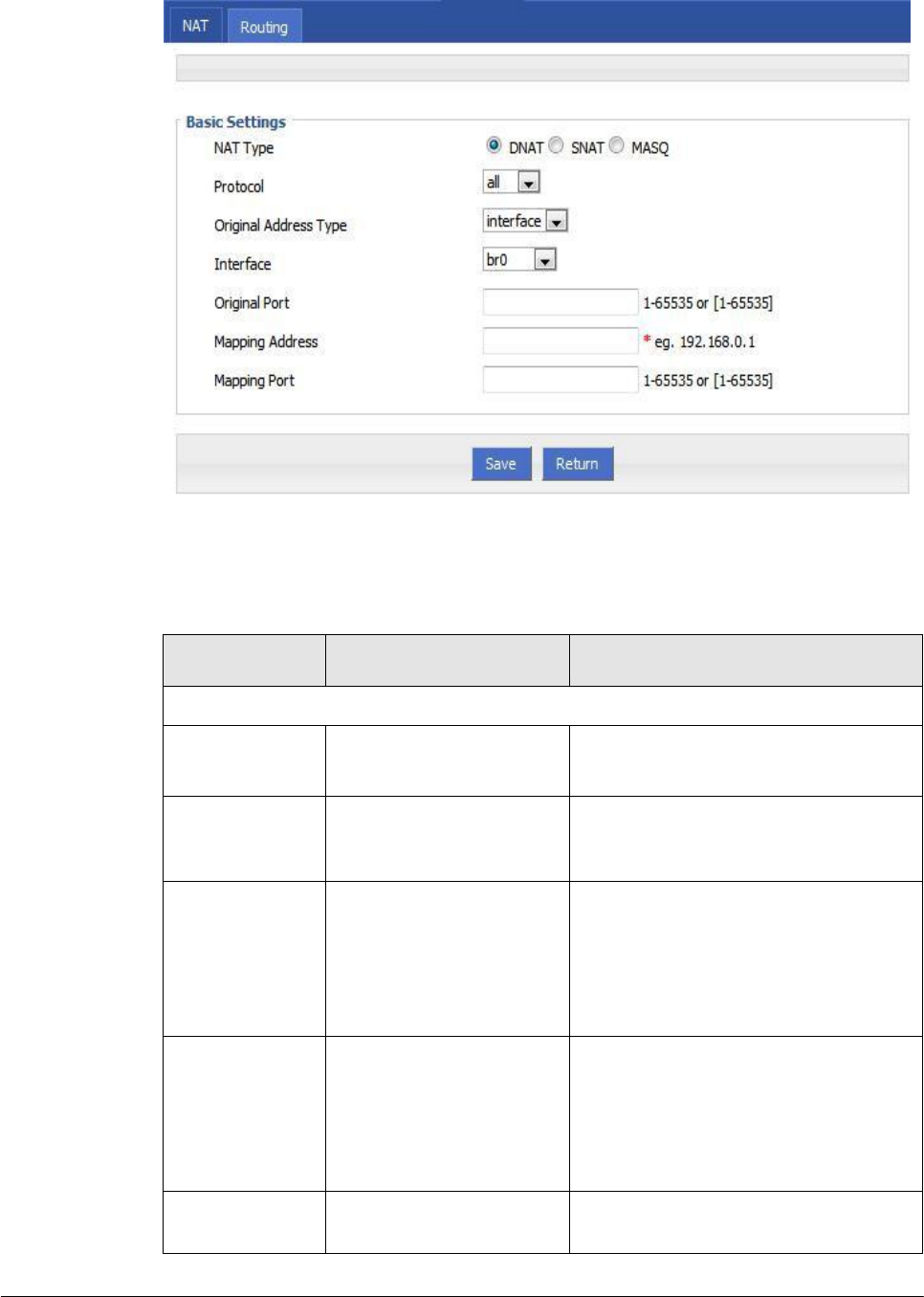
(2014-07-01)
- 68 -
Figure 5-45 DNAT rule configuration
Step 4 NAT Type select “DNAT”, Configure DNAT rule parameter.
Table 5-22 DNAT Parameter instruction
Parameter
Details
Operation
Basic Settings
Protocol
Supports “TCP”, “UDP”,
“ICMP” or “ALL”
Select from Dropdown List
Original Address
Type
The destination address of
the IP packet needs to be
converted
Dropdown List
interface
static
Interface (when
the initial address
type select
“interface” ,
needs to be
configured)
Indicates the destination
address of IP packets to an
interface of the router
Dropdown List
br0
modem
eth0
eth1
Original Address
(when the initial
address type
select “static”,
needs to be
configured)
The source address of IP
packet, the source
address needs to be
converted
Manual input
Format1:A.B.C.D
Format2: A.B.C.D/Mask
Original port
The port of destination
address need to be replaced
Value area: 1~65535
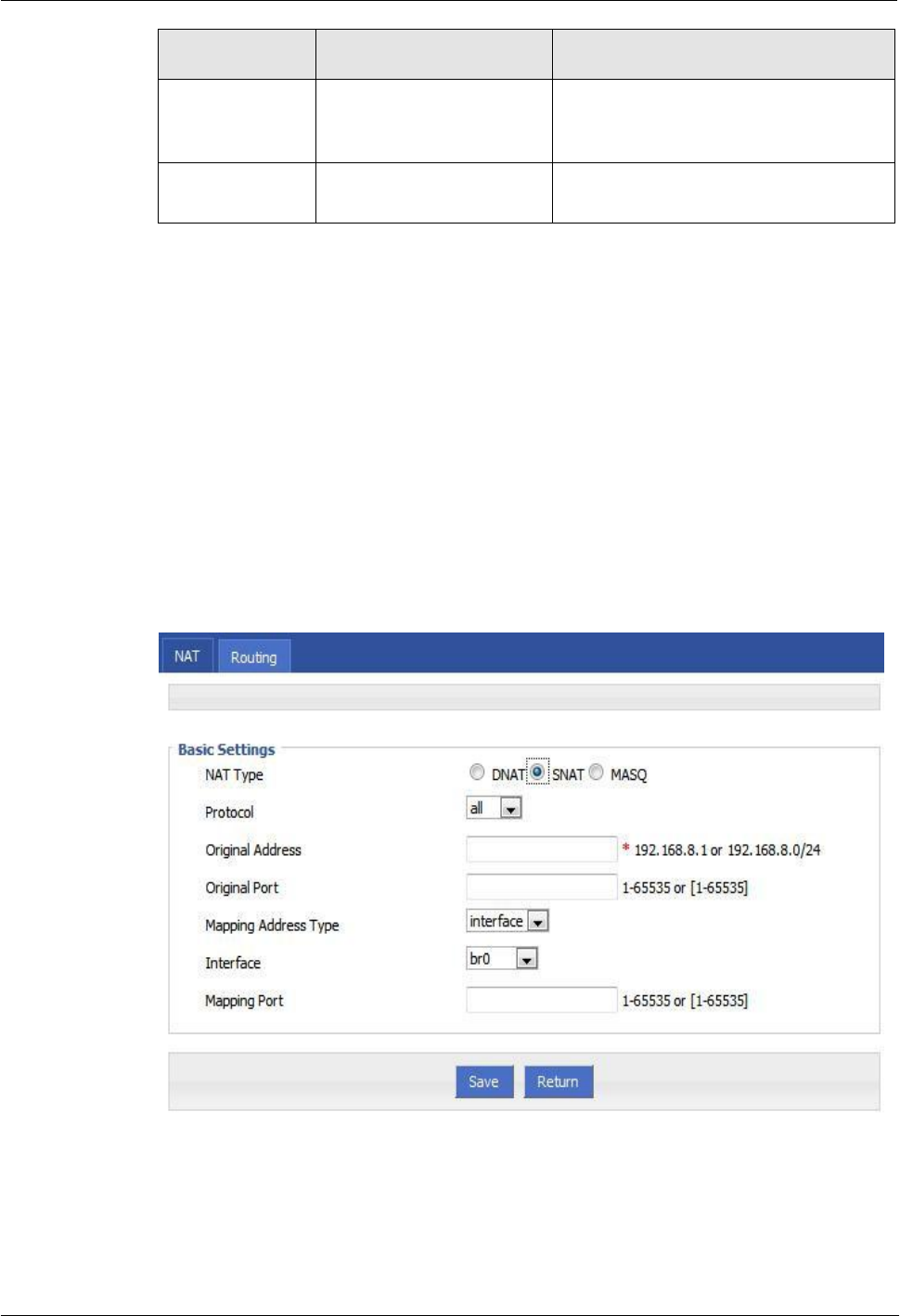
(2014-07-01)
- 69 -
H8951 3G 4G router 5 Router config
Parameter
Details
Operation
Mapping address
The new source address
after destination address is
replaced
e.g. 192.168.8.1
Mapping port
The port of destination
address after is replaced
Value area :1~65535
Step 5 Single click “save” icon to finish.
---END
SNAT configuration rule
SNAT is the source address translation, and its role is to translate source address of IP packets
into another address.
Step 1 Log-on WEB GUI of H8956 Cellular router .
Step 2 Click “Forward > NAT” to open “NAT” tab.
Step 3 NAT Type select “SNAT”, Configuration interface as shown in Figure 5-47.
Figure 5-46 SNAT rule configuration
Step 4 Configure SNAT rule parameter,.
Parameter instruction as Table 5-22
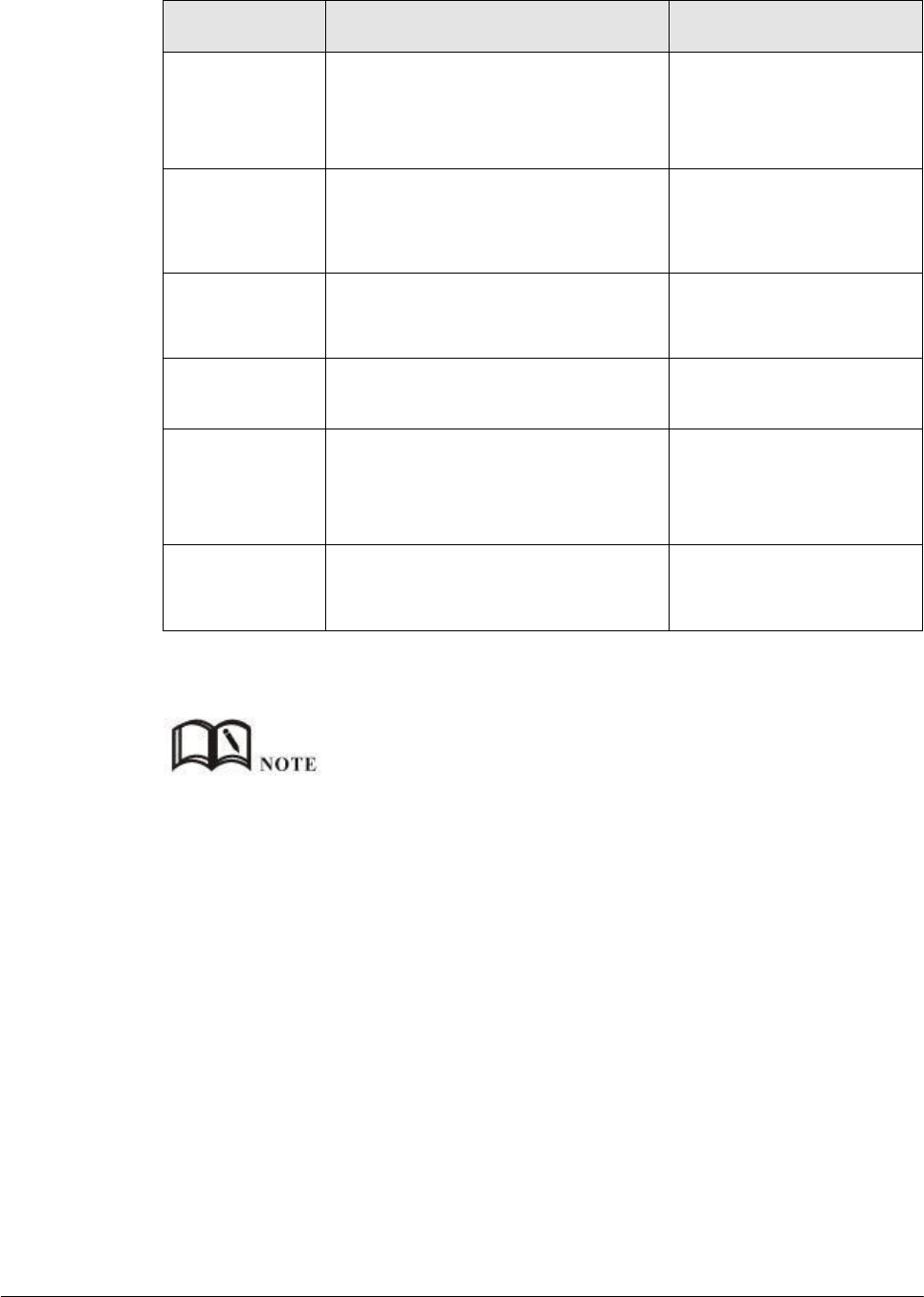
Table 5-23 SNAT rule instruction
(2014-07-01)
- 70 -
Parameter
Details
Operation
Protocol
Convert some kind of protocol packets
into address
Dropdown List
all
tcp
udp
icmp
Original Address
The source address need to be replaced
Manual input
Format1:A.B.C.D
Format2: A.B.C.D/Mask
Original Port
The port of source address need to be
replaced
Value area: 1-65535 or
[1-65535], it can be a range,
or a single port
Mapping
Address Type
The new source address type after
source address is replaced
Dropdown List
interface
static
Interface
Select the interface of the router as
source address after replacement
Dropdown List
br0
modem
eth0
eth1
Mapping Port
The port of source address after is
replaced
Value area: 1-65535 or
[1-65535], it can be a range,
or a single port
Step 5 Single click “save” icon to finish.
When SNAT rule is configured port, protocol select "all", said select "tcp", "udp" two protocols; when
SNAT rule is not configured port, protocol select "all", said select "tcp", "udp","icmp" three protocols.
---END
MASQ rule configuration
MASQ is MASQUREADE.
Step 1 Log-on WEB GUI of H8956 Cellular router .
Step 2 Click “Forward > NAT” to open “NAT” tab.
Step 3 NAT Type select “MASQ”, Configuration interface as shown in Figure 5-48.
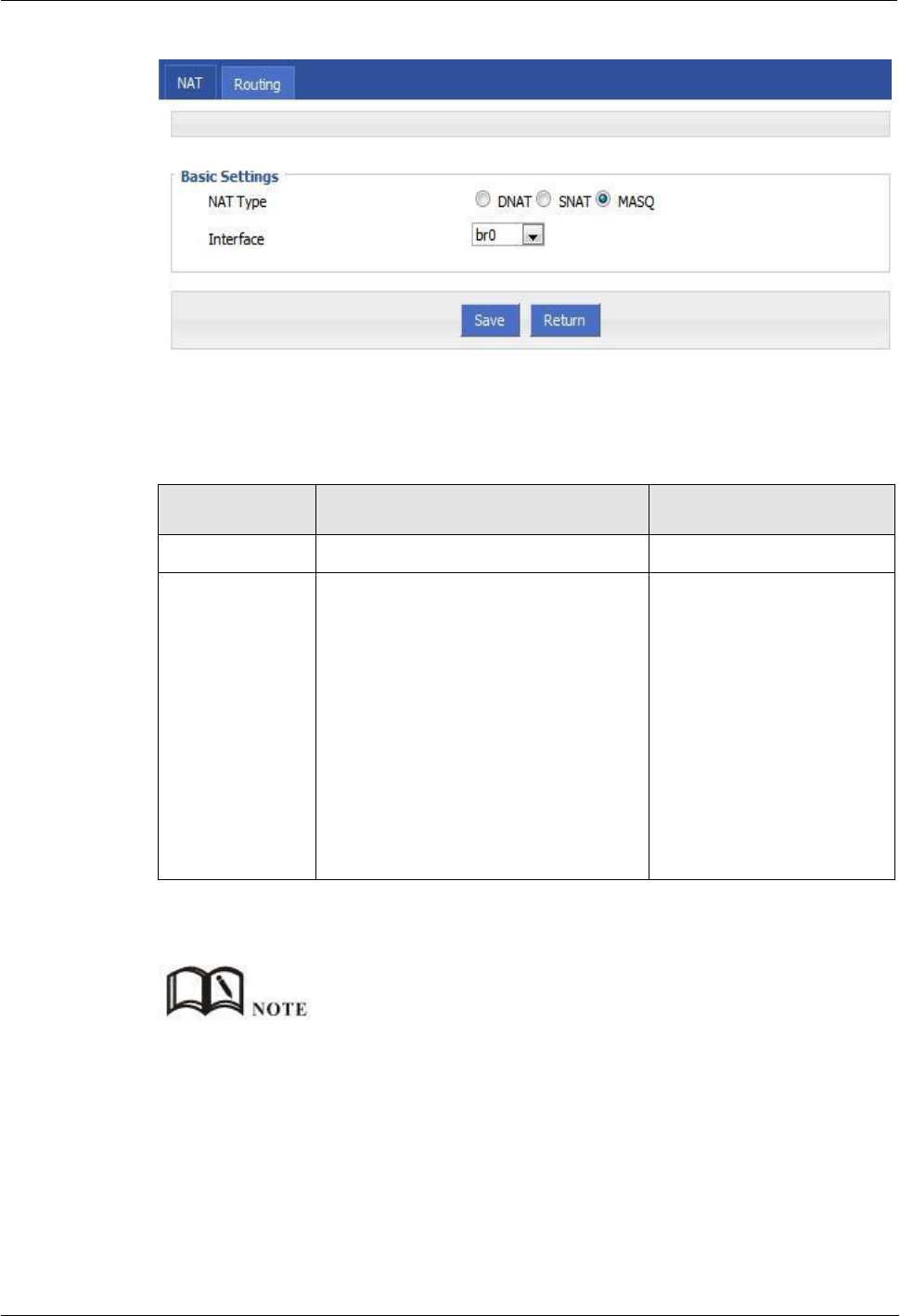
H8951 3G 4G router 5 Router config
(2014-07-01)
- 71 -
Figure 5-47 MASQ configuration
Step 4 Configure MASQ rule parameter.
Table 5-24 MASQ rule Parameter instruction
Parameter
Details
Operation
NAT Type
To select “MASQ”
Select “MASQ”
Interface
Interface includes:
br0: use br0 interface as commutation
address between router & LAN and
external network
Modem: use modem interface as
commutation address between router
& LAN and external network
eth0: use eth0 interface as
commutation address between router
& LAN and external network
eth1: use eth1 interface as
commutation address between router
& LAN and external network
Select from Dropdown List
Step 5 Single click “save” icon to finish.
MASQ rule: the source address of all packets in the LAN need to be transferred into the specific ip
address of the router, so the PC from the LAN can send packets out; If MASQ rule in the router will be
deleted, the router LAN of the PC can not communicate with the outside.
---END
5.5.3
Static Routing
Static routing can forward packets according that the user configure specific forwarding path
manually. Static Routing form is divided into static routing and policy routing, static routing
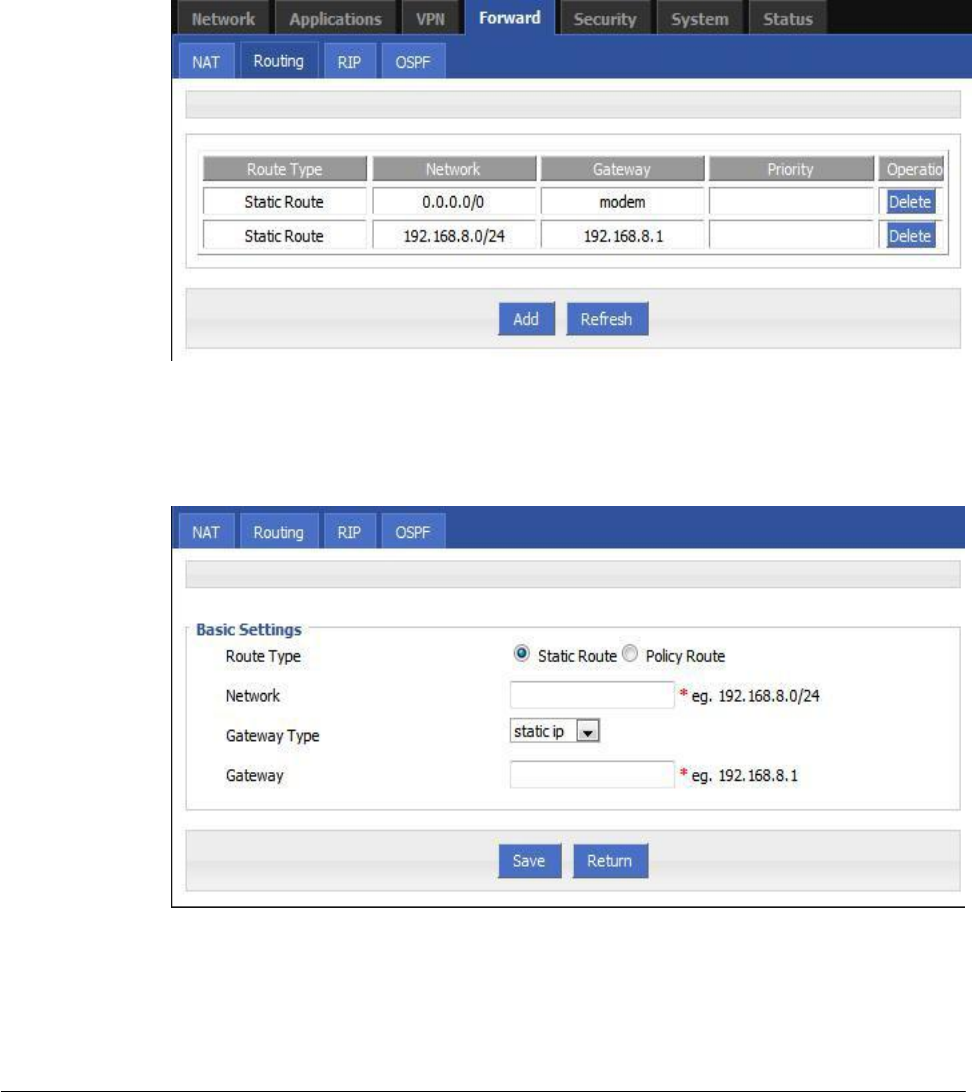
(2014-07-01)
- 72 -
is based on the destination address as an alternative route; while policy route is based on the
source address that match with the policy to forward the packets (forwarding router detects
the received packet's source address, and then according to the source that match the
appropriate address of policy route to forward) and policy routing priority, use numbers 3 to
252 to differentiate, the smaller number with higher priority. And there are priorities between
static routing and policy routing: policy routing higher priority than static routing.
Step 1 Log-on WEB GUI of H8956 Cellular router .
Step 2 Click “Forward > Routing” to open “NAT” tab, as Figure 5-49.
Figure 5-48 Static Routing Interface
Step 3 Click “Add” to add a new static route, configure interface as Figure 5-50 and Figure 5-51.
Figure 5-49 Static Routing Interface
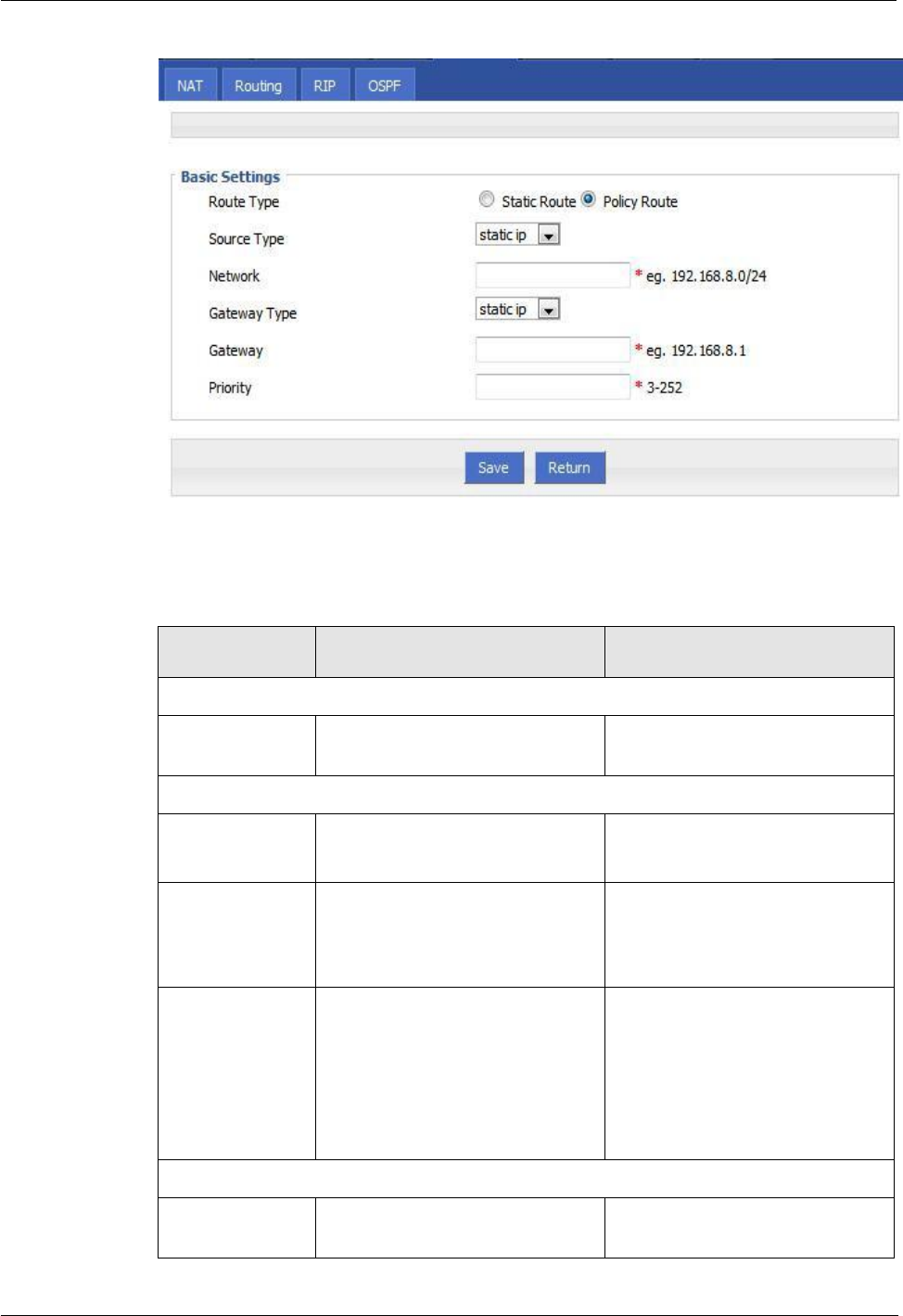
(2014-07-01)
- 73 -
H8951 3G 4G router 5 Router config
Figure 5-50 Policy Routing Interface
Parameter Instruction as Table 5-24.
Table 5-25 Static Routing Parameter Instruction
Parameter
Details
Operation
Basic Setting
Routing Type
To select “Static Route”or“Policy
Route”
Dropdown List
When Routing Type is “Static Route”
Network
Set the destination IP address and
subnet mask of static route
Manual input
Format1: A.B.C.D/Mask
Gateway Type
Specify gateway type of static
routing, includes:
interface
static ip
Dropdown List
Gateway
Set a next hop IP address of static
route, IP address of the adjacent
router interface
Dropdown List
If the gateway type select static
IP, gateway need to manually
input, format: A.B.C.D
If the gateway type select
interface, the gateway needs to
select from dropdown list
When Routing Type is “Policy Route”
Source Type
Set source type of policy route
Dropdown List
Static IP
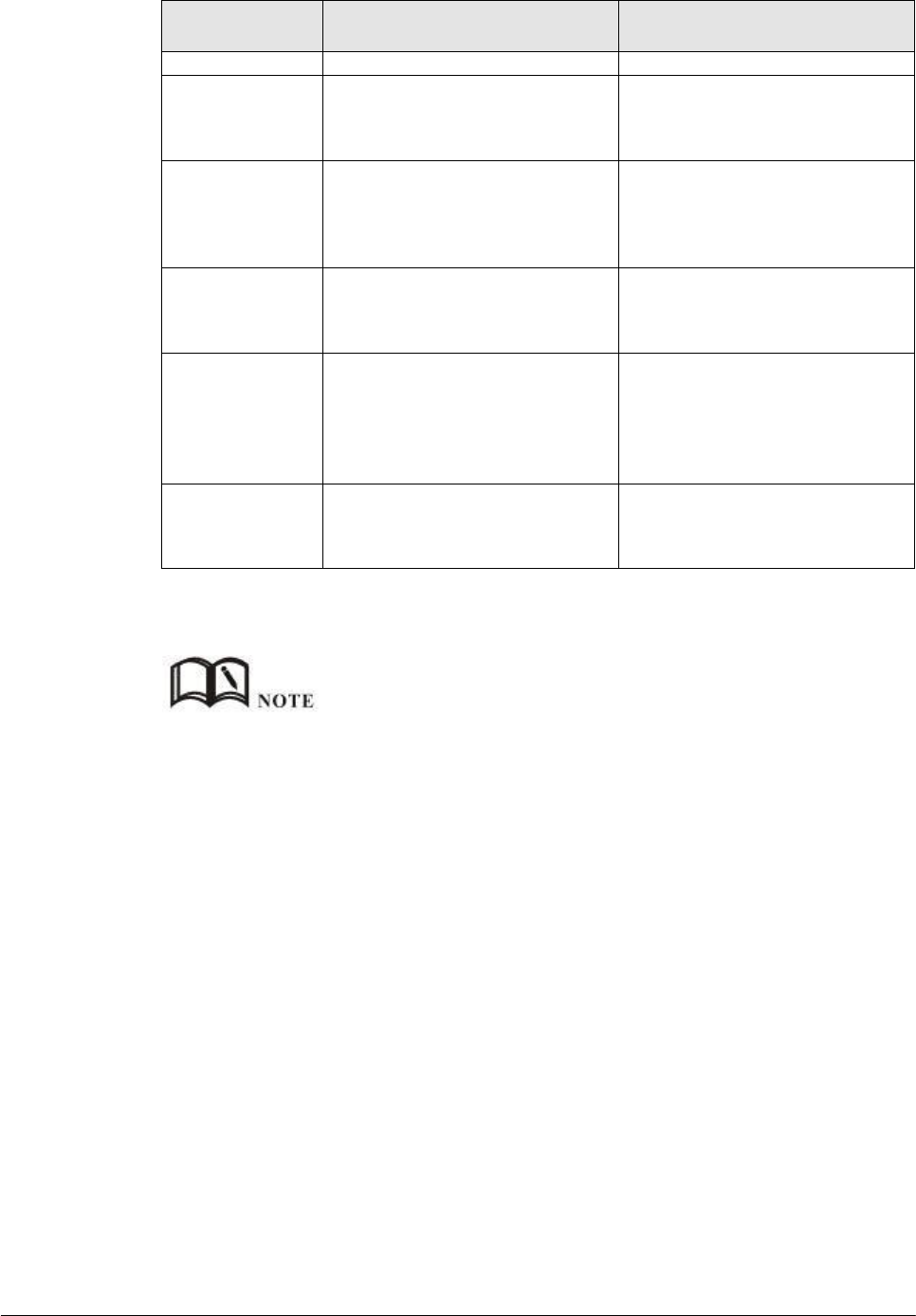
(2014-07-01)
- 74 -
Parameter
Details
Operation
Interface
Network
When source type is static route,
need to manually set network
address
Manual input
Format1: A.B.C.D/Mask
Source Interface
When source type is policy route,
need to manually set source
network address of policy router
Dropdown List
modem
eth0
eth1
Gateway Type
Set the next hop IP of policy route
Dropdown List
static ip
interface
Gateway
When the gateway type select
"Static IP" to fill in the IP address,
when gateway type select the
"interface", it will select the
interfaces as gateway
Manual input
Format1: A.B.C.D/Mask
Prority
Set policy routing priority, the
priority lower the number, the
higher the priority
Value area:[3,252]
Step 4 Single click “save” icon to finish the static routing setting.
Static routing will select the route to forward according to the destination address of the packet receive
from the router, if the router received the packet(source address is 1.1.1.1 destination address is 2.2.2.2),
It will forward the packet to next hop according to the route which meet with the destination
address(2.2.2.2).
Policy routing will forward according to the source address of the packet, if the router received the
packet(source address is 1.1.1.1 destination address is 2.2.2.2), it will forward the packet to next hop
according to the route which meet with the source address(1.1.1.1).
Policy routing higher priority than static routing, policy-based routing priority regardless of how much.
---END
5.5.4
QoS (Optional)
QoS (Quality of Service) quality of service, is a security mechanism for the network, is a
technique to solve the network bandwidth allocation and network priority and other issues.
When the network is overloaded or congested, QoS to ensure that critical traffic is not delayed
or dropped, while ensuring the efficient operation of the network, our H8956 Cellular
Router
supports custom QoS services.
Step 1 Log-on WEB GUI of H8956 Cellular router .
Step 2 Click “Forward > QoS” to open “QoS” tab, as Figure 5-52.
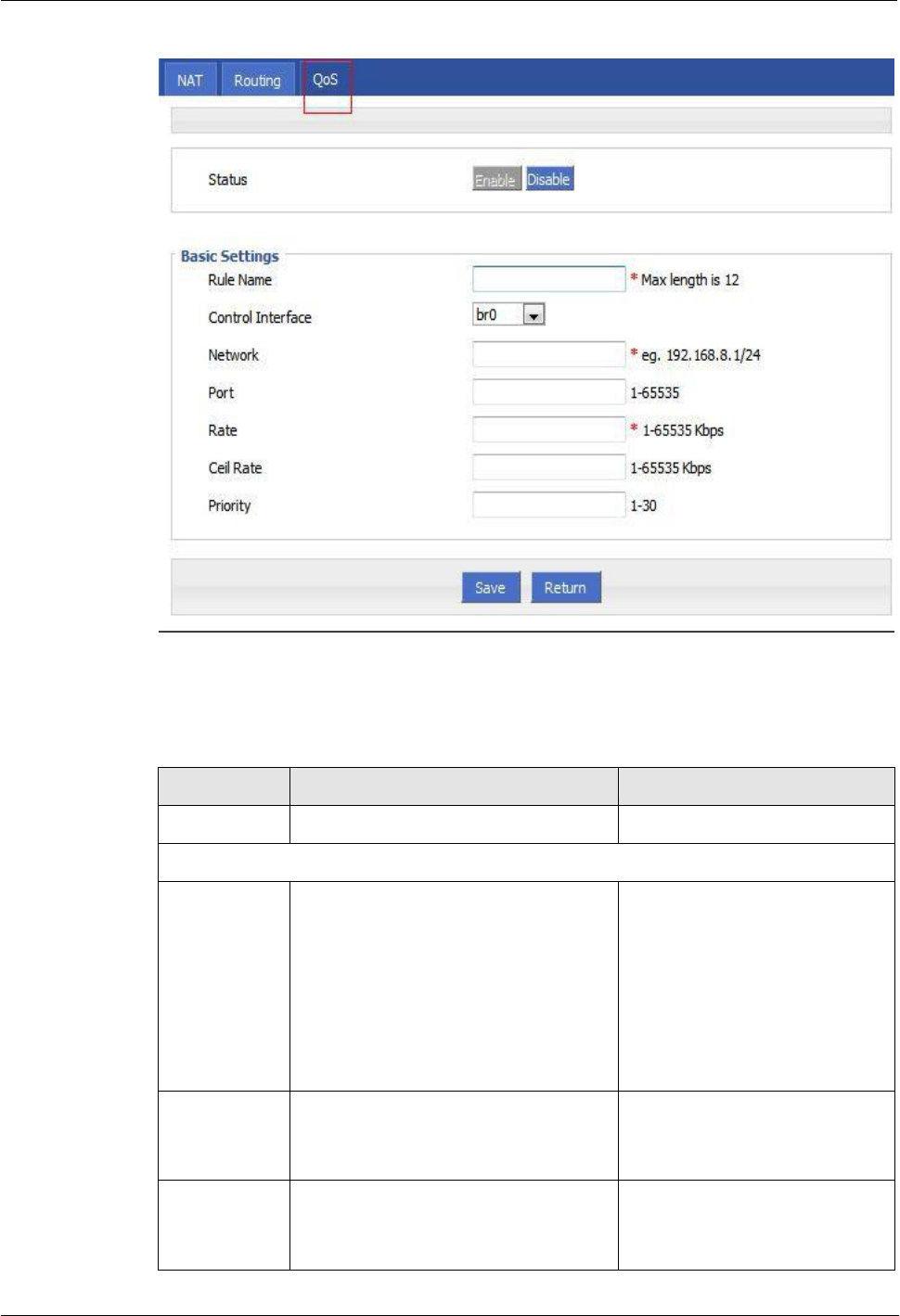
H8951 3G 4G router 5 Router config
Figure 5-51 QoS interface
(2014-07-01)
- 75 -
Step 3 QOS configuration parameter, configuration parameter instruction as Table 5-25.
Table 5-26 QoS parameter instruction
Parameter
Details
Option
Status
Enable or disable QoS feature
Click the button to select
Basic Setting
Rule Name
QoS rule name
The max to 12 characters
Only set when adds a new rule
and the follow-up can not be
modified
The rule name can not be
repeated, otherwise the rule will
be covered after the rule is
added in front of the cover
Control
Interface
The interface type of QOS, include:
br0:QOS interface is LAN
modem:QOS interface is modem
Dropdown List
Network
The network address that flow into or
out QOS, the limited speed of object
Full in destination address and
subnet mask
Manual input
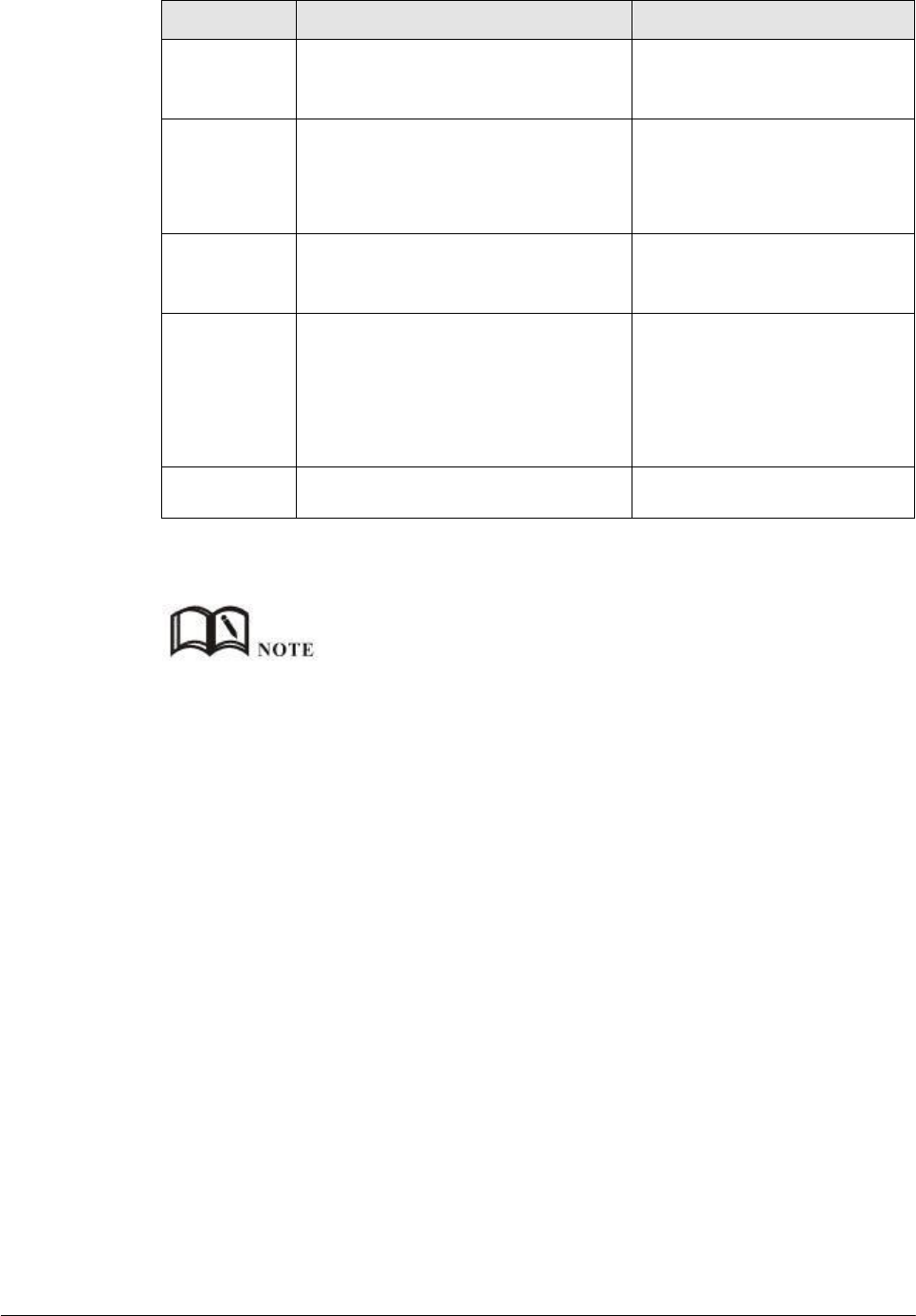
(2014-07-01)
- 76 -
Parameter
Details
Option
Format1: A.B.C.D/Mask
Port
The network interface of QOS
Value area: 1-65535
You can not configure the port,
if not the configuration
represents all ports
Rate
Transmission rate of the network
address settings
Value area:1~65535
Units:
Kbps
Ceil Rate
In ensuring the basic rate and the spare
bandwidth, the maximum bandwidth of
the network address of the
communication can be obtained with
higher priority will be given priority
redundant bandwidth
Value area:1~65535
Units:
Kbps
Priority
Set the precedence of the rules
Value area:[1,30]
Step 4 Single click “save” icon to QOS setting.
QOS is mainly for the average of user priority assigned route or a bandwidth of Internet users. If the router is
connected with two subnets: 192.168.8.1/24 and 192.168.9.1/24, the router QOS can control the rate of these
two subnets; If the router's bandwidth is relatively well-off, the router can be based on two subnets redundant
bandwidth is first priority and high priority redundancy to meet the bandwidth, then meet low priority subnet
redundancy bandwidth.
---END
5.5.5
Dynamic Routing(Optional)
RIP configuration
RIP protocol (Routing Information Protocol) is the most widely IGP (Interior Gateway
Protocol) , it was designed for the same technology used in small networks, and therefore
adapt to most of the campus network and used in a continuous regional networks that the rate
change is not big, H8956 Cellular router supports RIP v2 protocol. For more complex
environments, generally do not use the RIP protocol. RIP business is based on whether the
user needs the RIP at the factory H8956 Cellular router .
Step 1 Log-on WEB GUI of H8956 Cellular router .
Step 2 Click “Forward > RIP” to open “RIP” tab, as Figure 5-53.
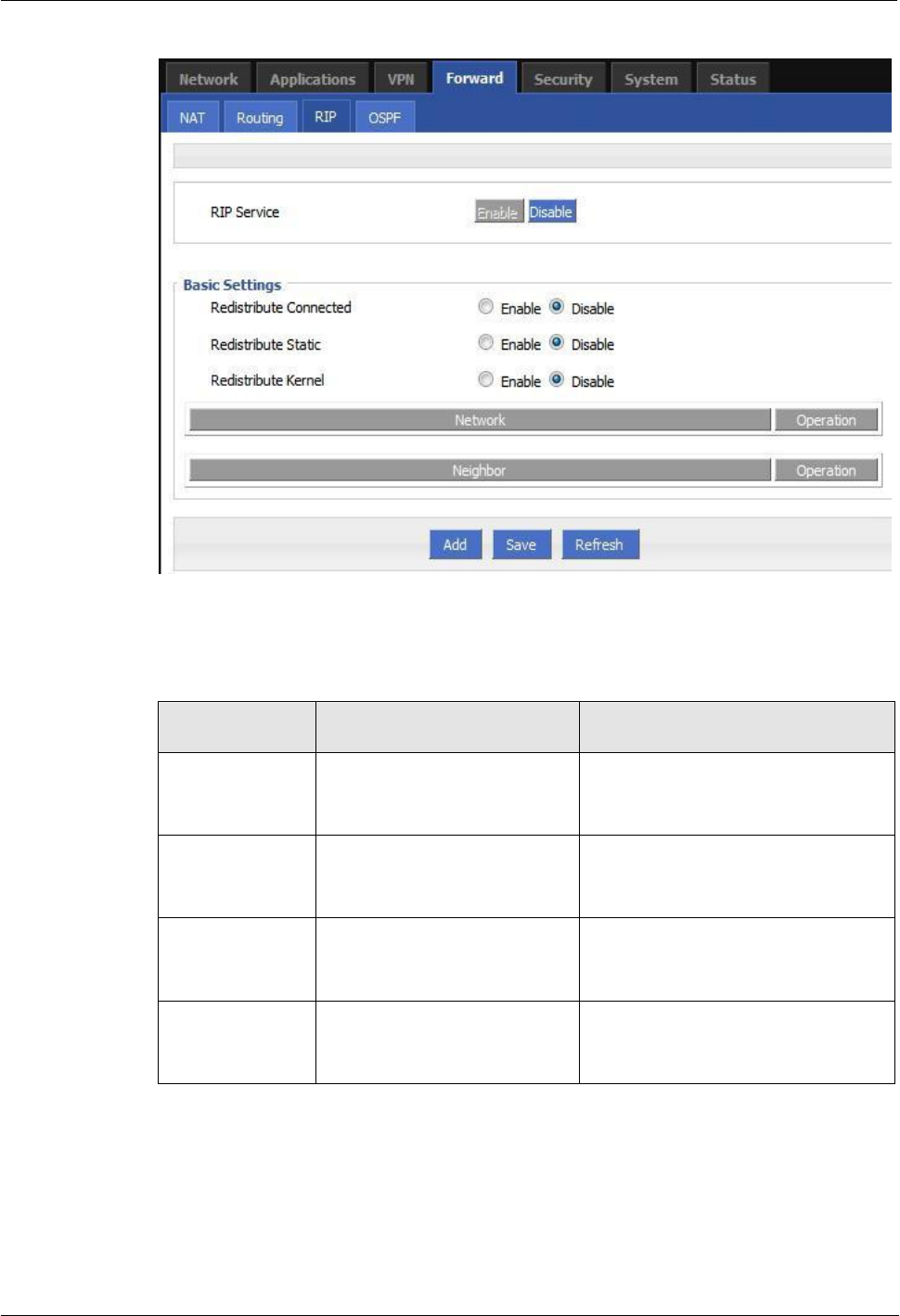
H8951 3G 4G router 5 Router config
(2014-07-01)
- 77 -
Parameter
Details
Operation
RIP Service
Enable or disable RIP Service
Click the button to select.
Enable
Disable
Redistribute
Connected
Enable or disable Redistribute
Connected
Click the button to select.
Enable
Disable
Redistribute
Static
Enable or disable Redistribute
Static
Click the button to select.
Enable
Disable
Redistribute
Kernel
Enable or disable Redistribute
Kernel
Click the button to select.
Enable
Disable
Figure 5-52 RIP interface
Parameter Instruction as Table 5-26.
Table 5-27 RIP Parameter Instruction
Step 3 Click “Add” to add a new RIP route, configuration interface as Figure 5-54.
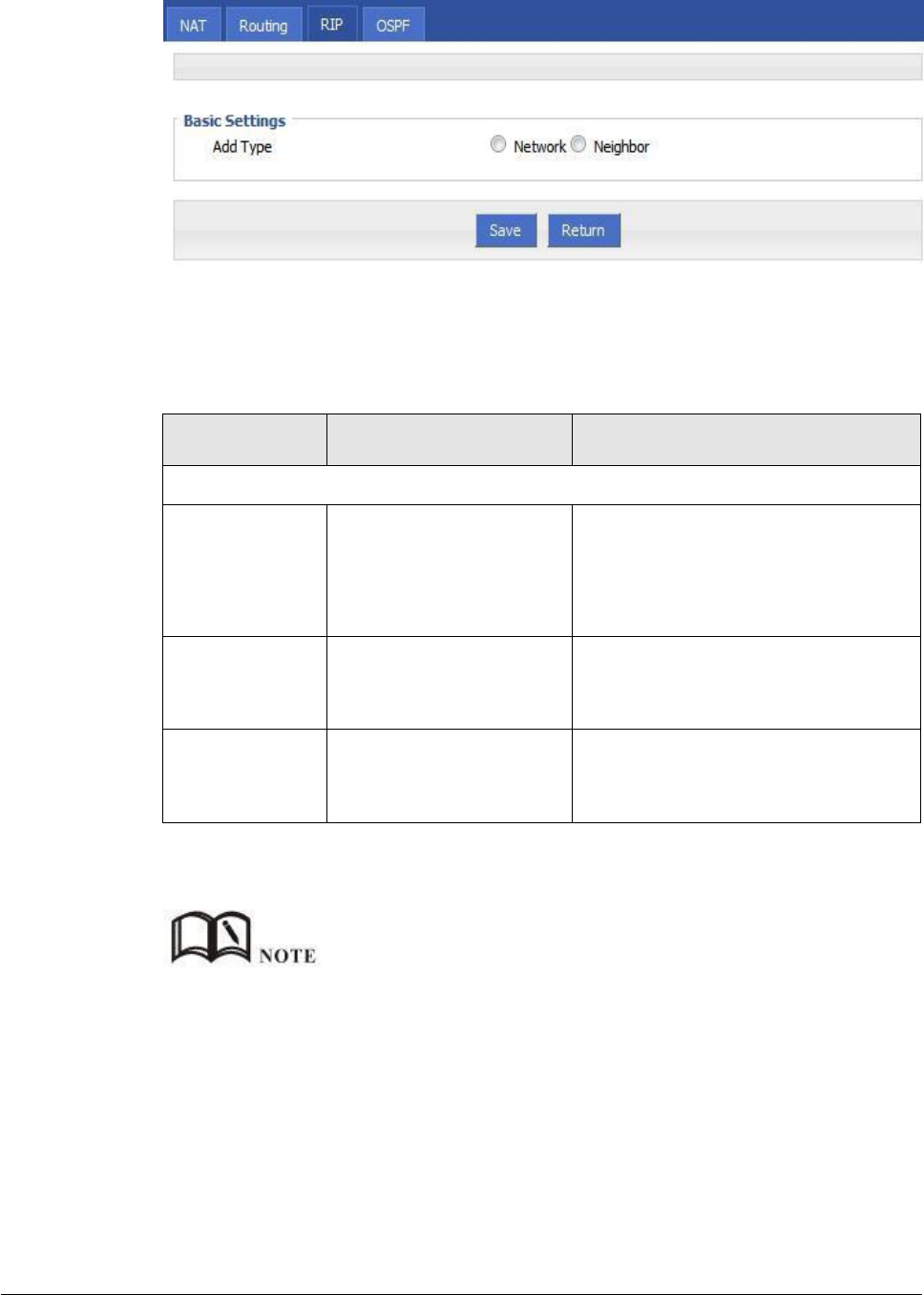
(2014-07-01)
- 78 -
Figure 5-53 RIP route configuration interface
Step 4 Configure RIP route parameter instruction,as Table 5-27.
Table 5-28 RIP parameter instruction
Parameter
Details
Operation
Basic Setting
Add Type
Add the type of RIP route
Click the button to select Add Type
When it is “Network”,need to
configure destination network address.
When it is “Neighbor”,need to
configure neighbor’s IP address
Network(directly
connect to the
router)
Add the destination
network of RIP route
Add the destination network of RIP
route
Format: A.B.C.D/Mask
Neighbor(directly
connect to the
router)
Add the neighbor’s IP
address of RIP route
Add the neighbor’s IP address of RIP
route
Format: A.B.C.D
Step 5 Single click “save” icon to RIP route setting.
RIP is an interior gateway protocol. In the national networks ( such as the current Internet ) , has a lot for
the entire network routing protocols. Only adjacent routers exchange information. If the communication
between the two routers do not go through another router , the two routers are adjacent. RIP agreement,
without the exchange of information between non-adjacent routers.
Routers exchanging information is all the information currently known to the router . That is its own
routing table. At a fixed time to exchange routing information ( such as every 30 seconds ) , then the
router receives the routing information to update the routing table.
RIP protocol "distance" also known as " hops " (hop count), because each through a router hop count is
incremented . RIP is considered a good route it through a small number of routers , namely, " a short
distance ." RIP allows a path can contain up to 15 routers. Therefore, the "distance" equal to 16 hop
which is equivalent unreachable. RIP visible only for small Internet.
---END
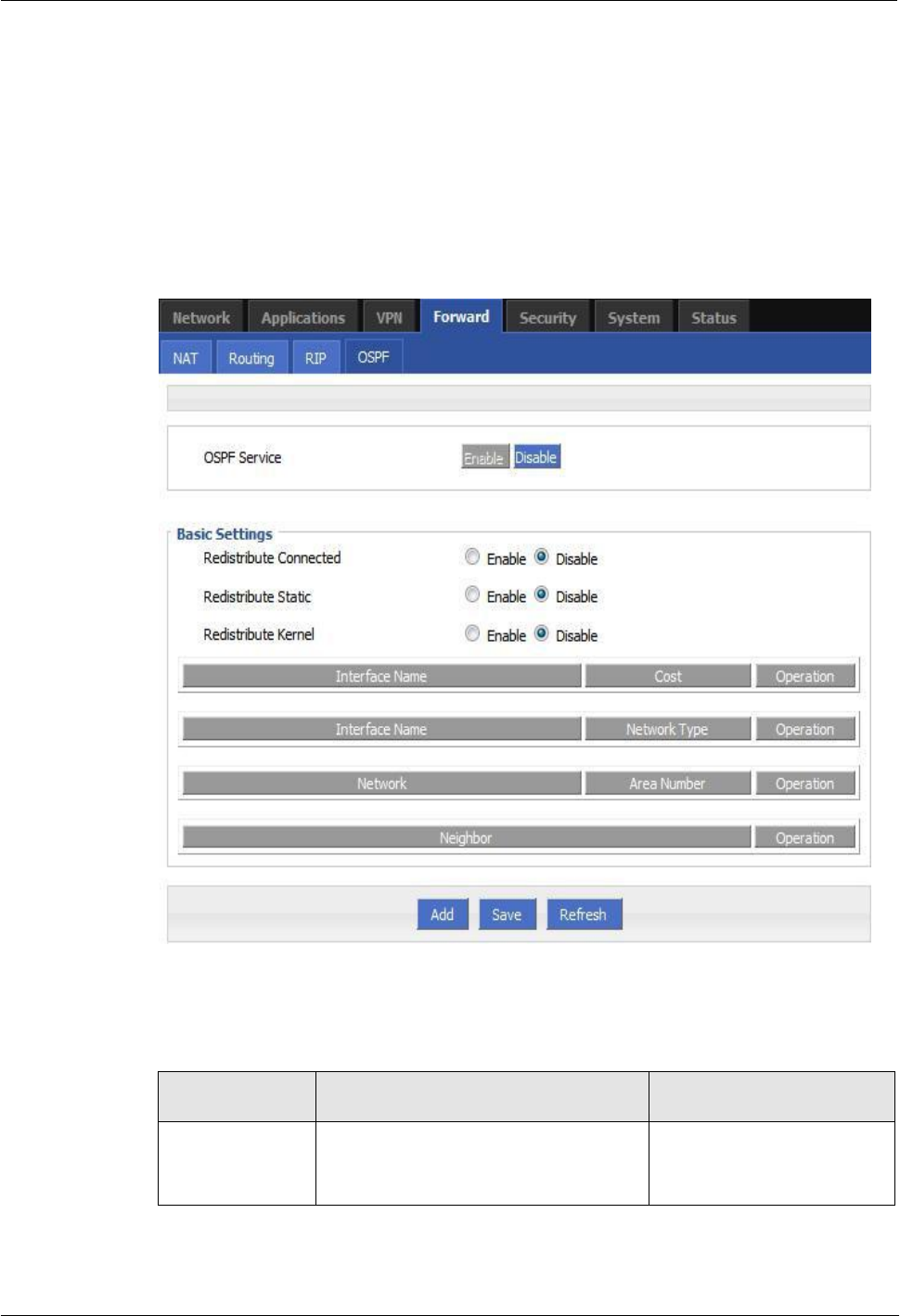
H8951 3G 4G router 5 Router config
(2014-07-01)
- 79 -
Parameter
Details
Operation
OSPF Service
Enable or disable OSPF Service
Click the button to select
Enable
Disable
OSPF configuration
OSPF (Open Shortest Path First) protocol is one of the (Interior Gateway Protocol), the most
widely used IGP, for a single AS (autonomous system) in the routing decisions for large
networks. OSPF business can be based whether the user needs to be configured at the factory
H8956 Cellular router .
Step 1 Log-on WEB GUI of H8956 Cellular router .
Step 2 Click “Forward > OSPF” to open “OSPF” tab, as Figure 5-55.
Figure 5-54 OSPF Interface
OSPF parameter instruction as Table 5-28
Table 5-29 OSPF parameter instruction
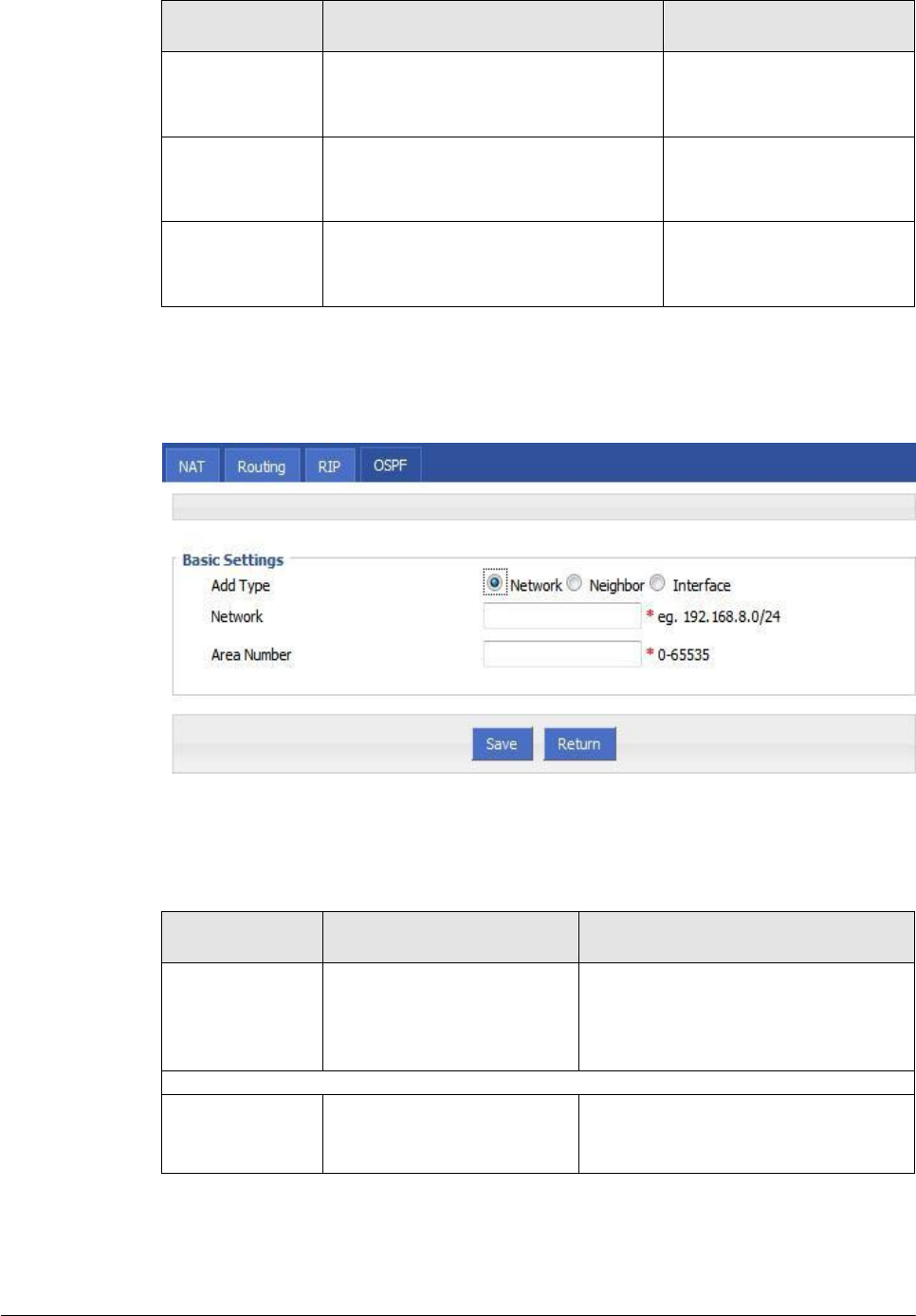
(2014-07-01)
- 80 -
Parameter
Details
Operation
Redistribute
Connected
Enable or disable Redistribute
Connected
Click the button to select
Enable
Disable
Redistribute
Static
Enable or disable Redistribute Static
Click the button to select
Enable
Disable
Redistribute
Kernel
Enable or disable Redistribute Kernel
Click the button to select
Enable
Disable
Step 3 Click “Add” to add a new OSPF route, configuration interface as Figure 5-56.
Figure 5-55 OSPF route configuration interface
Step 4 Configure RIP route parameter instruction, as Table 5-29.
Table 5-30 OSPF route parameter instruction
Parameter
Details
Option
Add Type
Add the type of OSPF route
Click the button to select Add Type
Network
Neighbor
Interface
When Add Type is “Network”,
Network
Set the network address as
ospf sending address
Manual input
Format1: A.B.C.D/Mask
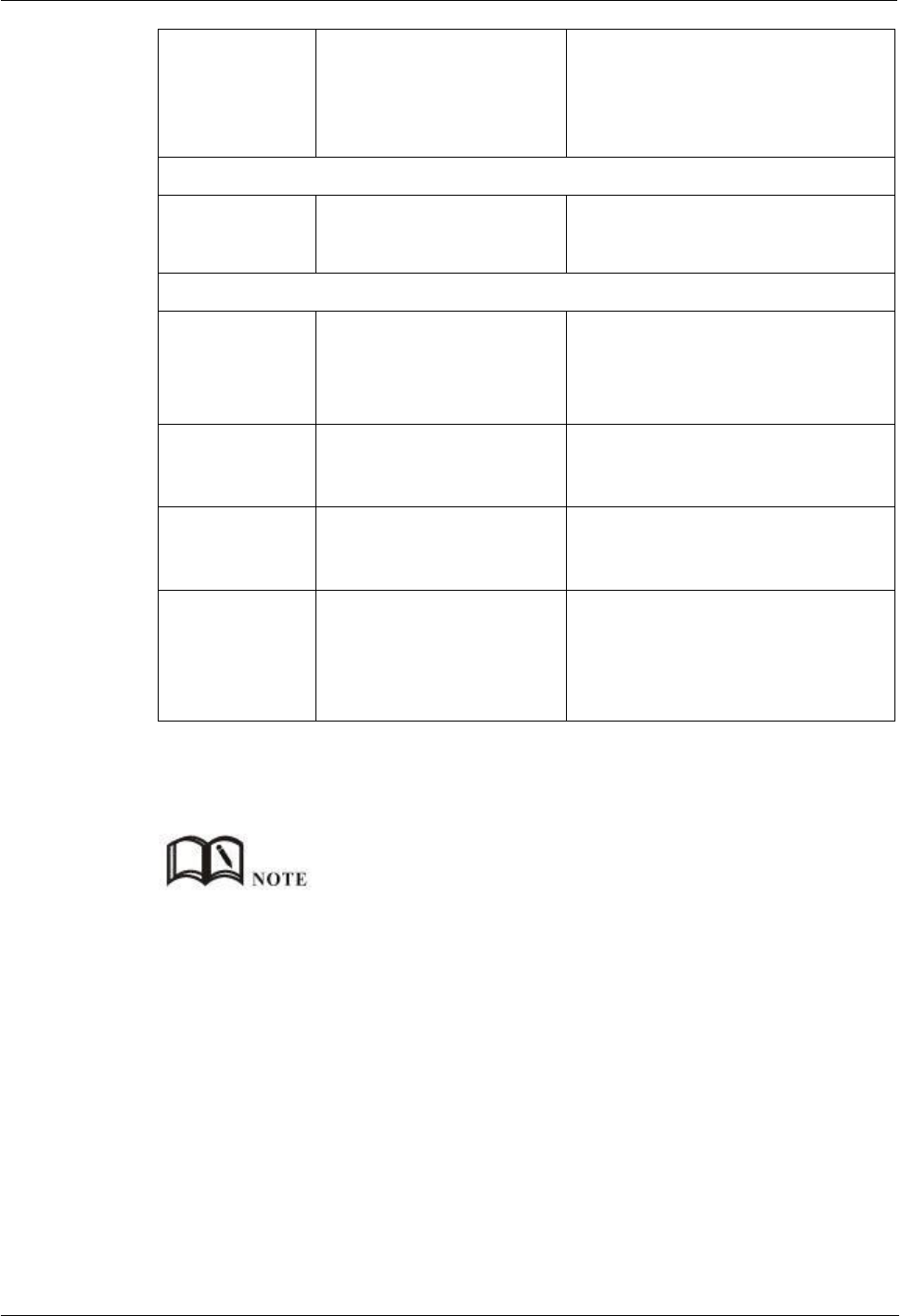
H8951 3G 4G router 5 Router config
(2014-07-01)
- 81 -
AS Number
Used to identify the network
(only the routers with the
same domain address can
exchange routing
information)
Manual input
Value area:[0,65535]
When Add Type is “Neighbor”,
Neighbor
The router can reach in the
next hop
Manual input
Format1: A.B.C.D/Mask
When Add Type is “Interface”,
Interface Name
The interface of the router
Dropdown List
br0
modem
eth1
eth0
Interface
Attribute
Configure the router
interface attribute, include
cost and network
Click the button to select
cost
network
Cost
Configure the cost of the
router interface, used to learn
routing table
Manual input
Value area:1-65535
Network Type
(when the
interface
attribute is
network)
Configure the network type
of the router interface
Dropdown List
broadcast
non-broad
point-to-multipoint
point-to-point
Step 5 Single click “save” icon to OSPF route setting.
Step 6 Single click “save” icon to finish.
OSPF is a link-state (Link-state) routing protocol, commonly used for the same routing domain. Here,
the routing domain is an autonomous system, which refers to the routers can switch routing information
through a unified network switching or routing protocol routing policy in the AS, all OSPF routers
maintains an identical description of the database structure AS, which is stored in the database link status
information corresponding routing domain, OSPF router is through this database to calculate its OSPF
routing table.
As a link-state routing protocol, OSPF link state broadcast data LSA (Link State Advertisement) sent to
all routers in an area, which is different from the distance vector routing protocols. Distance vector
routing protocol passed some or all rouing information of the routing table to the adjacent routers.
---END
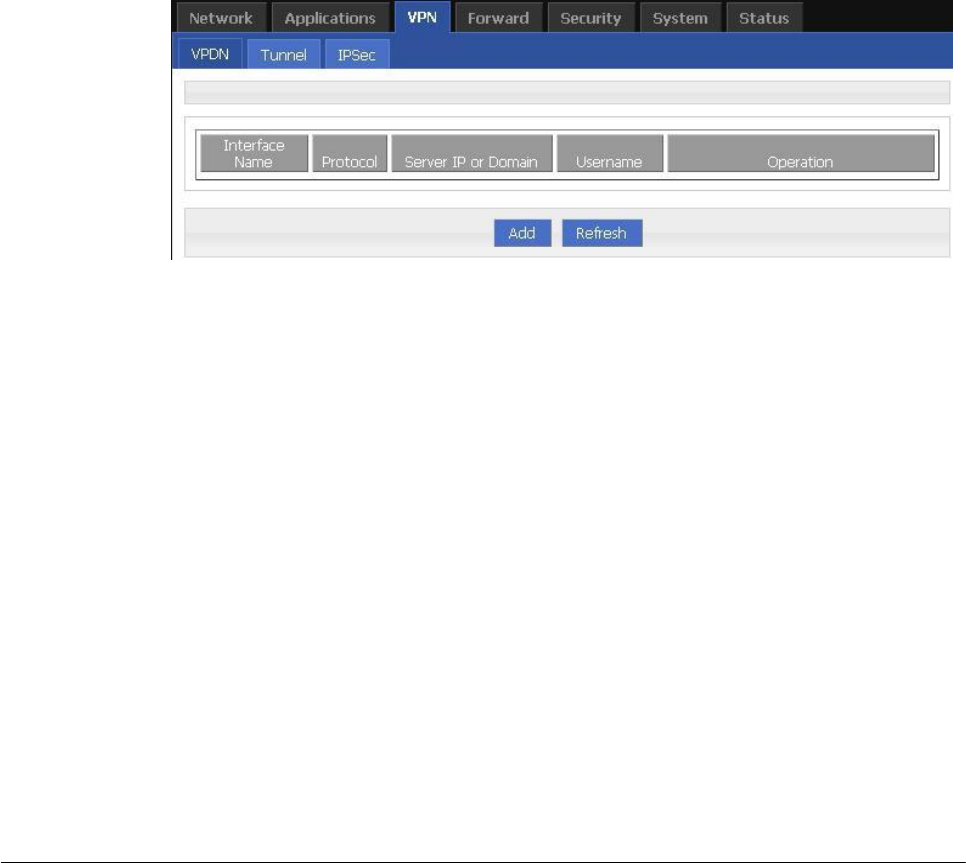
(2014-07-01)
- 82 -
5.6 VPN configuration
5.6.1
Overview
H8956 Cellular router supports VPN (Virtual Private Network) including
L2TP/PPTP/GRE/IPIP/IPSEC. What’s more, it supports VPN OVER VPN, e.g. GRE over
IPSec, IPSec over PPTP/L2TP/GRE/IPIP.
5.6.2
VPDN configuration
VPDN stands for Virtual Private Dial-up Networks. Now VPDN supports L2TP and PPTP
Step 1 Log-on WEB GUI of H8956 Cellular router .
See “5.2.1 Login WEB GUI
Step 2 Click “VPN > VPDN” to open “VPDN” tab.
Figure 5-56 VPDN configuration
Step 3 Click “Add” to add a new VPDN rule.

H8951 3G 4G router 5 Router config
(2014-07-01)
- 83 -
Figure 5-57 VPDN rule configuration
Step 4 Configure VPDN rule parameter.
Table 5-31 VPDN rule parameter instruction
Parameter
Details
Operation
VPDN service
To enable or disable the VPDN rule
Click “Enable”
Basic Settings
Interface name
Name of this VPDN rule
Cannot be modified after
save.
protocol
VPDN protocol includes
L2TP
PPTP
Select from Dropdown List,
cannot be modified after
save.
Service IP or
Domain
IP or domain of server to be visited
To input the IP or domain of
server to be visited.
Username
Username of server to be visited
To input the username.
Password
Password of server to be visited
To input password.
Advanced
settings
Advanced parameter of PPP link
Click “Display”
Step 5 Single click “save” icon to finish.
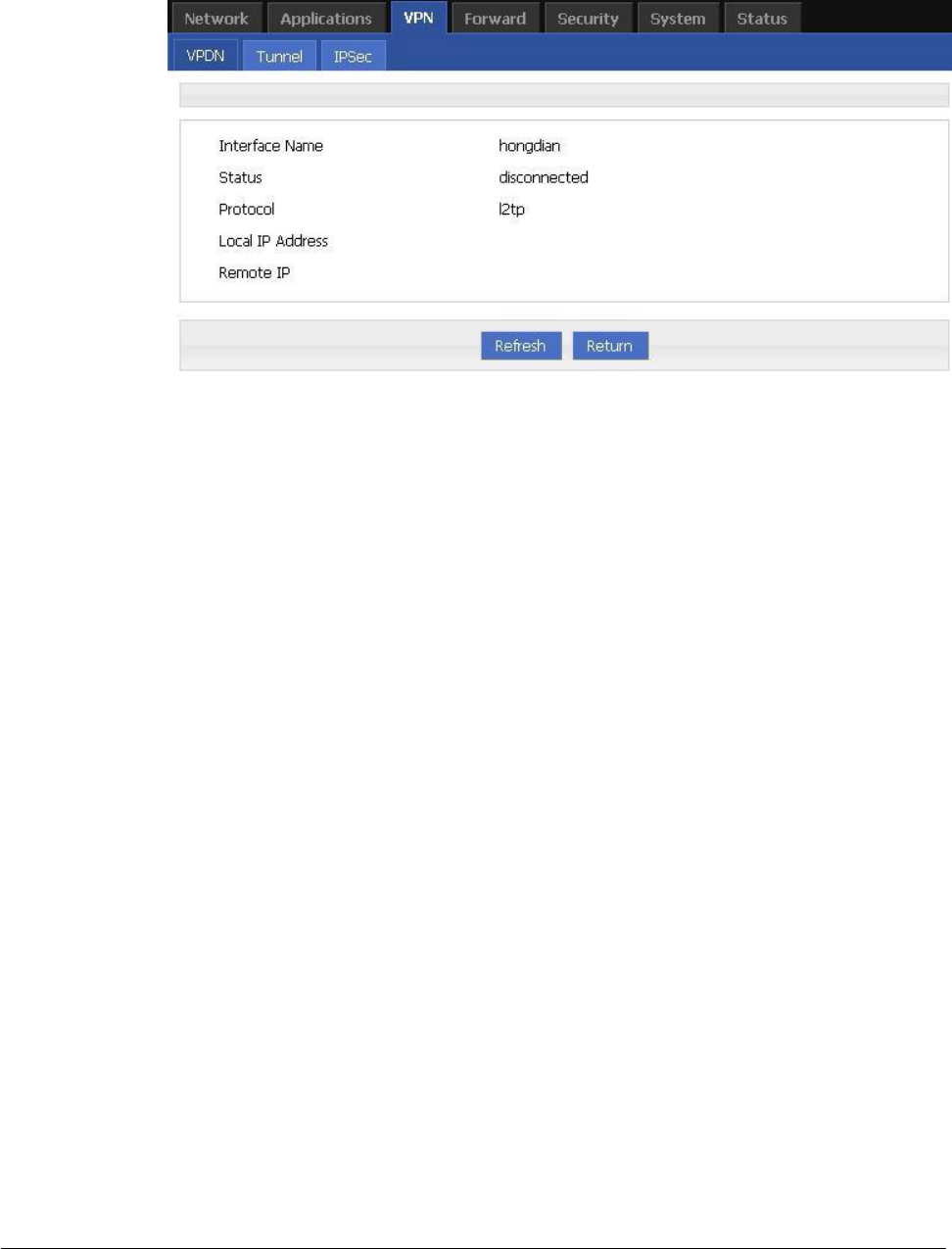
(2014-07-01)
- 84 -
After a VPDN rule is added, router will build VPN communication with service address
automatically. To see the tunnel status, click “View” in “Tunnel” tab.
Figure 5-58 L2TP tunnel status
---END
5.6.3
Tunnel configuration
Tunneling through a network infrastructure to transfer data between the network mode. The
entire transfer process, the logic path encapsulated packet delivery over the public Internet
through which called tunnel.
GRE and IPIP Tunnel configuration supports two modes.
GRE (Generic Routing Encapsulation, Generic Routing protocol encapsulation) specifies how
to use a network protocol to another network protocol encapsulation method. The main
purpose of the GRE protocol, there are two: internal protocol encapsulation and private
address encapsulation.
IPIP tunnel is a simple agreement between two routers for IP packet encapsulation, IPIP
tunnel interface will be like a physical interface in the interface list, many routers including
Cisco, basically support the agreement. This agreement enables multiple network distribution
possible.
Step 1 Log-on WEB GUI of H8956 Cellular router .
Step 2 Click “VPN > Tunnel” to open “Tunnel” tab.
Step 3 Click “Add” to add a new tunnel.
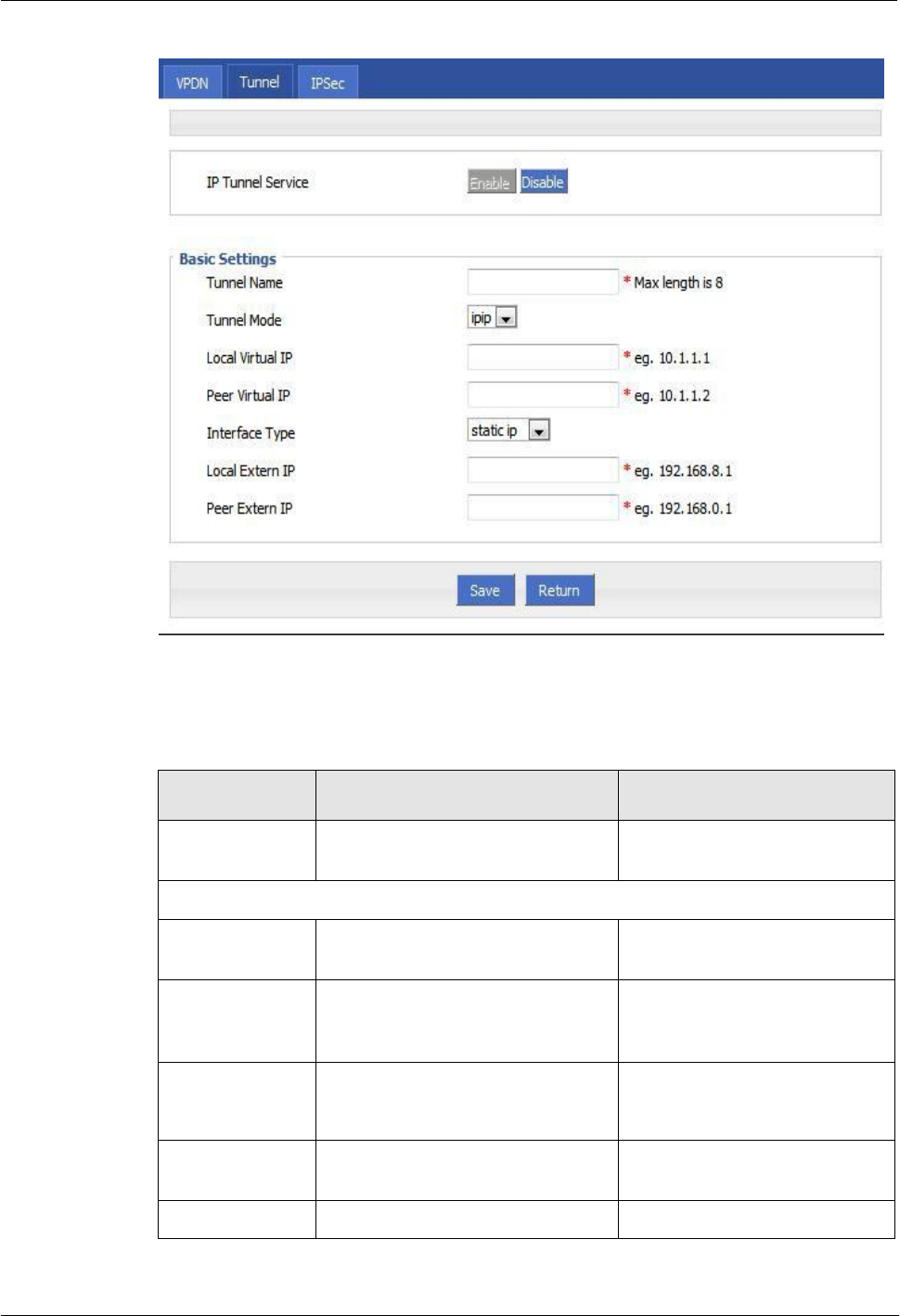
H8951 3G 4G router 5 Router config
(2014-07-01)
- 85 -
Figure 5-59 Tunnel configuration
Step 4 Configure Tunnel rule parameter
Table 5-32 Tunnel rule parameter instruction
Parameter
Details
Operation
IP Tunnel
Service
To enable or disable IP tunnel
service
Click “Enable”
Basic Settings
Tunnel name
Name of the tunnel, cannot be
modified after save
Input the name of tunnel
Tunnel Mode
Tunnel mode:
gre
ipip
Select from Dropdown List
Local virtual IP
Virtual IP address of local tunnel
Format: interface type
A.B.C.D/M.
Peer virtual IP
Virtual IP address of peer tunnel
Format: interface type
A.B.C.D/M.
Interface type
To choose “interface” or “static IP”
Select from Dropdown List.
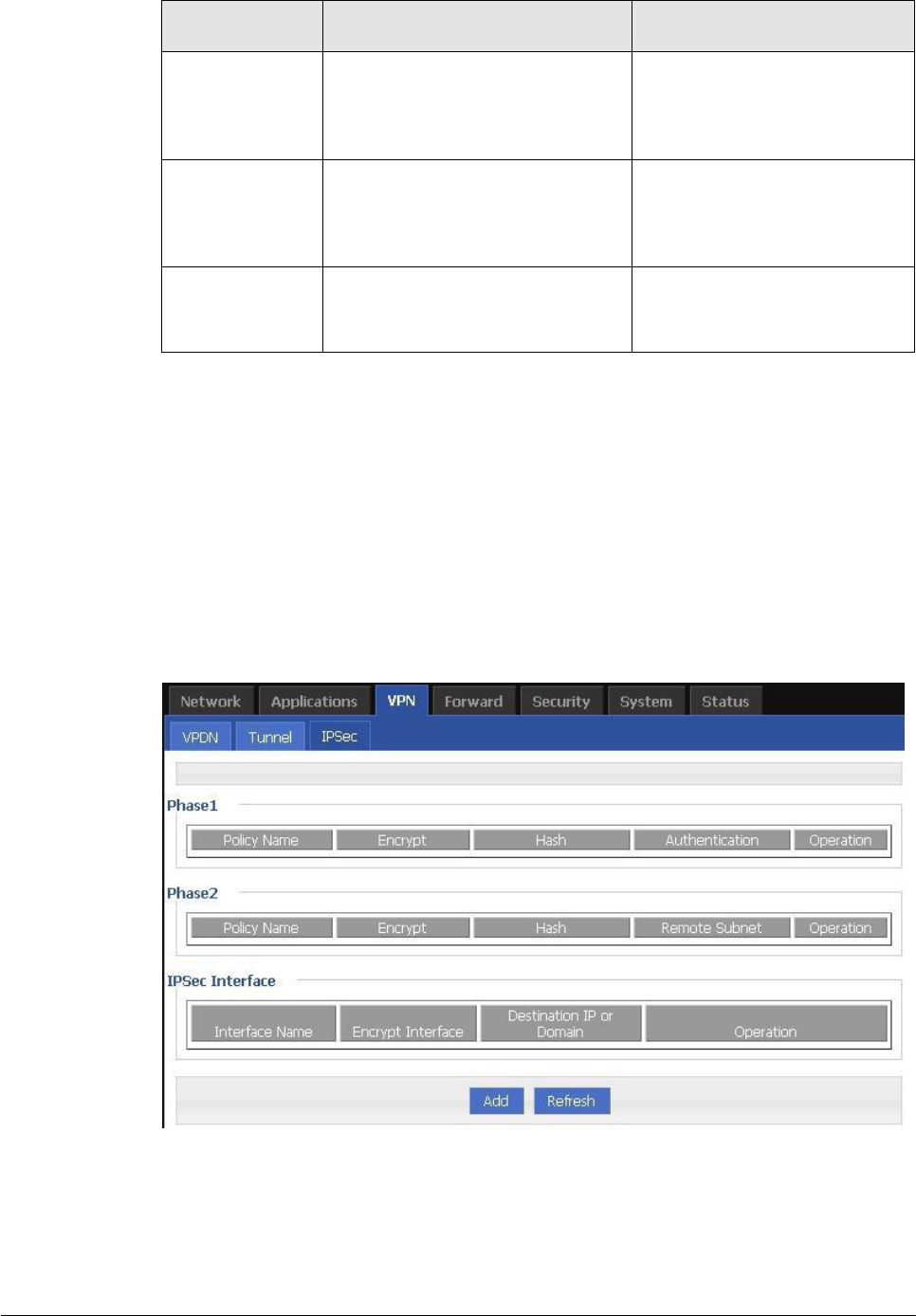
(2014-07-01)
- 86 -
Parameter
Details
Operation
Local Extern
interface
This parameter will need to be set if
“interface” is selected in “interface
type”. Choose any connected
interface as external interface
Select from Dropdown List.
Local extern IP
This parameter need to be set if
“static IP” is selected for “interface
type”. It is to set IP address to
external network
Format: interface type
A.B.C.D/M.
Peer extern IP
External interface IP of counterpart
network tunnel. Usually a public IP
address, also can be a LAN IP
Format: interface type
A.B.C.D/M.
Step 5 Single click “save” icon to finish.
---END
5.6.4
IPSec configuration
Step 1 Log-on WEB GUI of H8956 Cellular router .
Step 2 Click “VPN > IPSec” to open “IPSec” tab.
Figure 5-60 IPSec tab
Step 3 Click “Add” to add a new IPSec rule.
There are 3 phases for IPSec configuration:
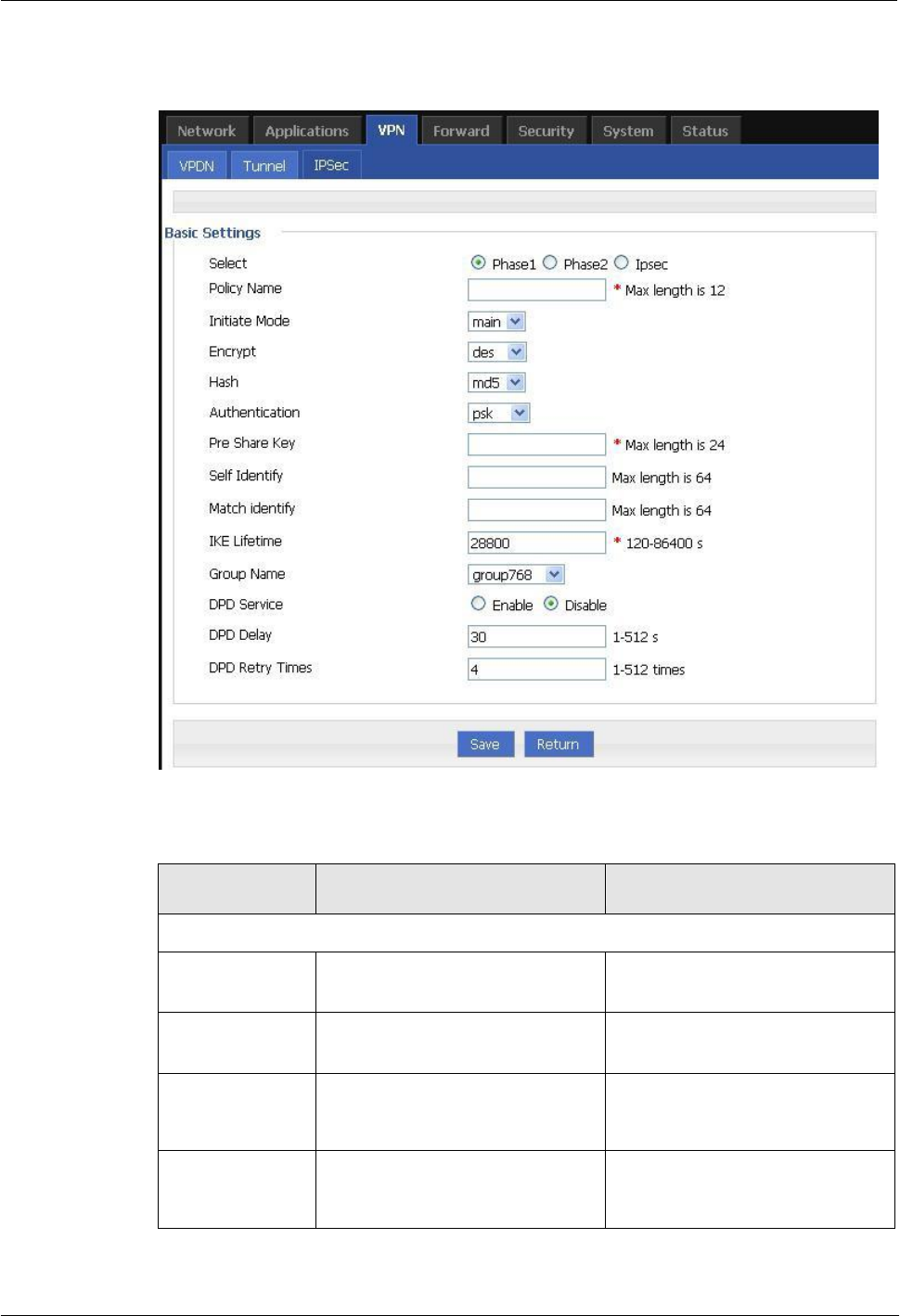
H8951 3G 4G router 5 Router config
(2014-07-01)
- 87 -
1.
Phase 1 parameter
Figure 5-61 IPSec phase 1 configuration
Table 5-33 IPSec Phase 1 Parameter instruction
Parameter
Details
Operation
Basic Settings
Select
To select which phase of IPSec,
phase 1, phase 1 or phase IPSec
Select “Phase 1”
Policy Name
Name of phase 1, mainly to match
phase “IPSec”
To input the name of phase 1.
Cannot be changed after save.
Initial Mode
To choose “main” or “aggr”
Select from Dropdown List,
“aggr” is recommended
Encrypt
Supports 3des and aes
Select from Dropdown List
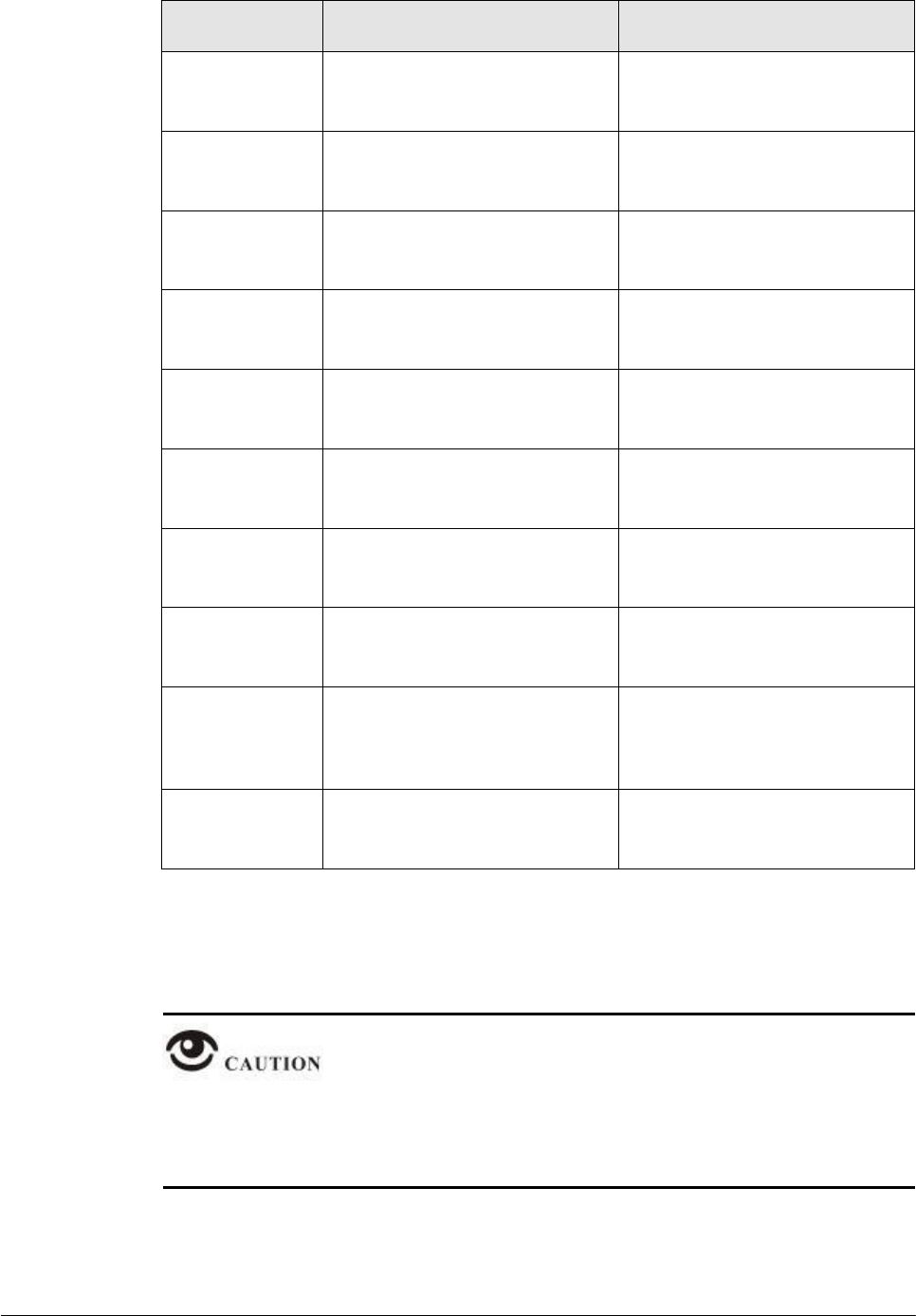
(2014-07-01)
- 88 -
Parameter
Details
Operation
Hash
Supports md5 and sha1
Select from Dropdown List
Authentication
To select authentication
Select from Dropdown List,
presently only “PSK” supported
Pre Share Key
To set pre share key
Max 24 letters
Self Identify
To set the self ID of IPSec
To input the ID, need to match the
ID of other side
Match Identify
To input the match ID of IPSec
To input match ID, need to match
ID of other side
IKE Lifetime
Life time of IKE key
Value area: 120~86400
Unit: second
Group Name
Select group
Select from Dropdown List
DPD Service
To enable DPD service
To click “Enable”
DPD Delay
To set DPD check interval time
Manual input
Value area : 1~512
Unit: second
DPD Retry
Times
Max times to continuous DPD
check failure.
Manual input
Value area: 1~512
Single click “save” icon to finish phase 1 configuration.
2.
Phase 2 parameter.
In above parameters, “Initial Mode”, “Encrypt”, “Hash”, “Authentication” “Pre Share Key”,
“IKE Lifetime”, “Group Name” need to match parameter of IPSec server. “Self Identify” and
“Match Identify” needs to match “match Identify” and “Self Identify” of IPSec sever
respectively.
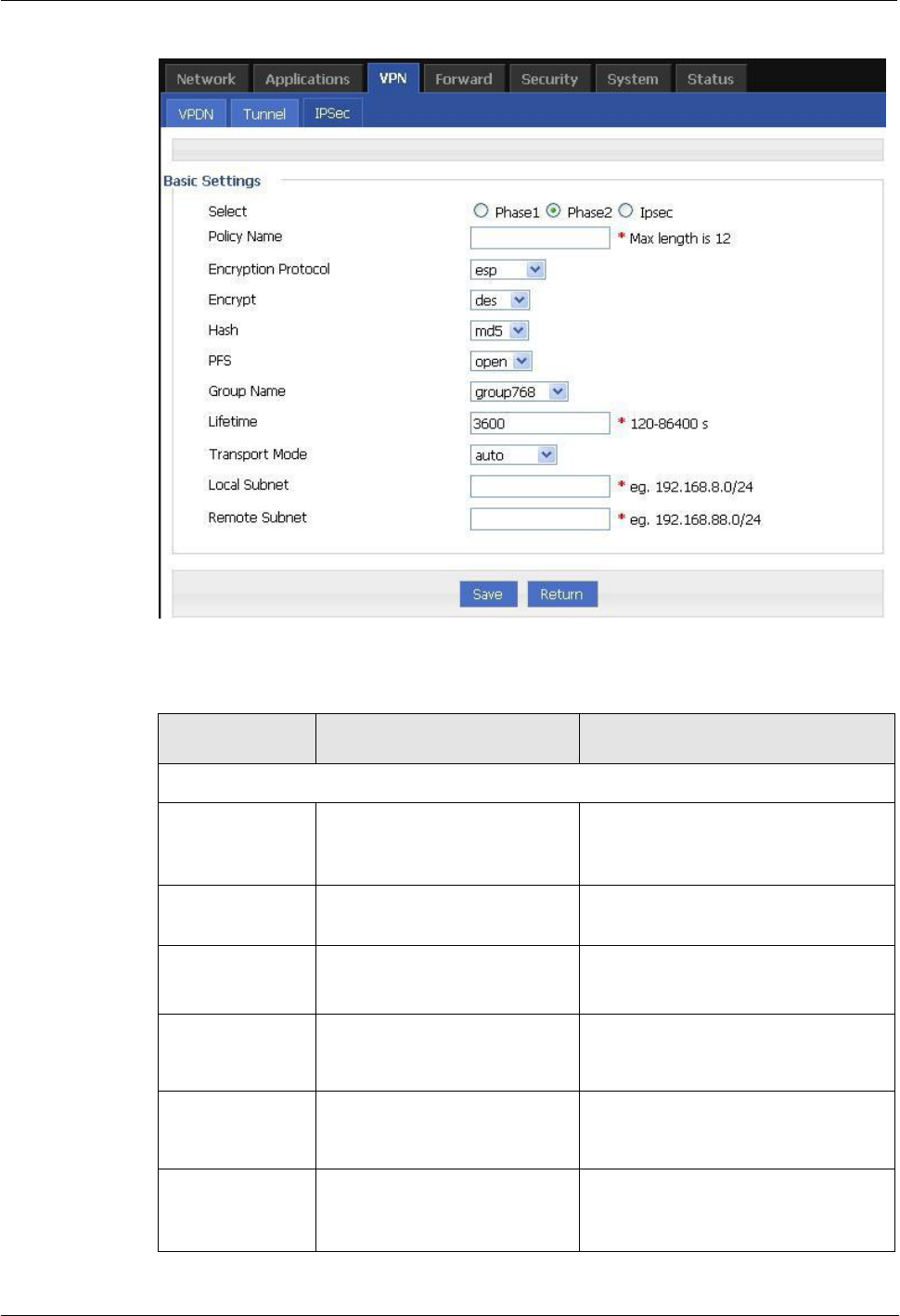
H8951 3G 4G router 5 Router config
(2014-07-01)
- 89 -
Figure 5-62 IPSec phase 2 configuration
Table 5-34 IPSec Parameter instruction
Parameter
Details
Operation
Basic Settings
Select
To select which phase of
IPSec, phase 1, phase 1 or
phase IPSec
Select “Phase 2”
Policy Name
Name of phase 2, mainly to
match phase “IPSec”
To input the name of phase 2. Cannot
be changed after save
Encryption
Protocol
Supports esp, ah, ah+esp
Select from Dropdown List
Encryption
Supports des, 3des, aes
Select from Dropdown List
Hash
Supports md5 and sha1
Select from Dropdown List
Group Name
Need to configured when PFS
is “open”, to set the key length
of SA initial of phase 2
Select from Dropdown List
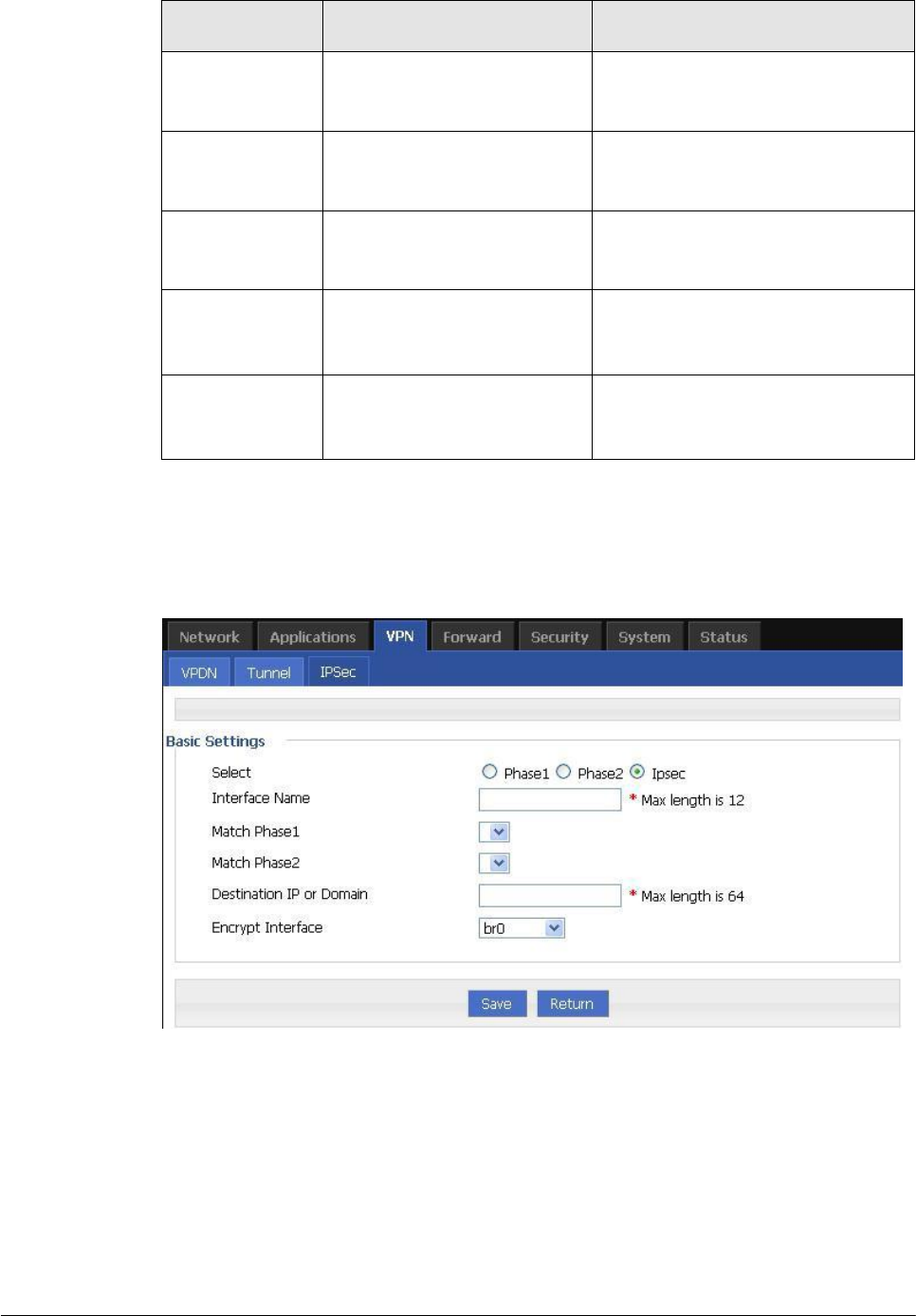
(2014-07-01)
- 90 -
Parameter
Details
Operation
PFS
To open or close PFS
Select from Dropdown List
Lifetime
IPSec SA key life time
Value area: 120~86400
Unit: second
Transport Mode
Supports tunnel, transport and
auto.
Select from Dropdown List
Local Subnet
Set local subnet
No need to set for “transport”
mode,only for “auto” and “tunnel”.
Format: A.B.C.D/M
Remote Subnet
To set local subnet
No need to set for “transport”
mode,only for “auto” and “tunnel”.
Format: A.B.C.D/M
Single click “save” icon to finish phase 2 setting.
3.
“IPSec” parameter configuration
Figure 5-63 IPSec configuration tab
To configure “IPSec” parameter, and then click “Save”.
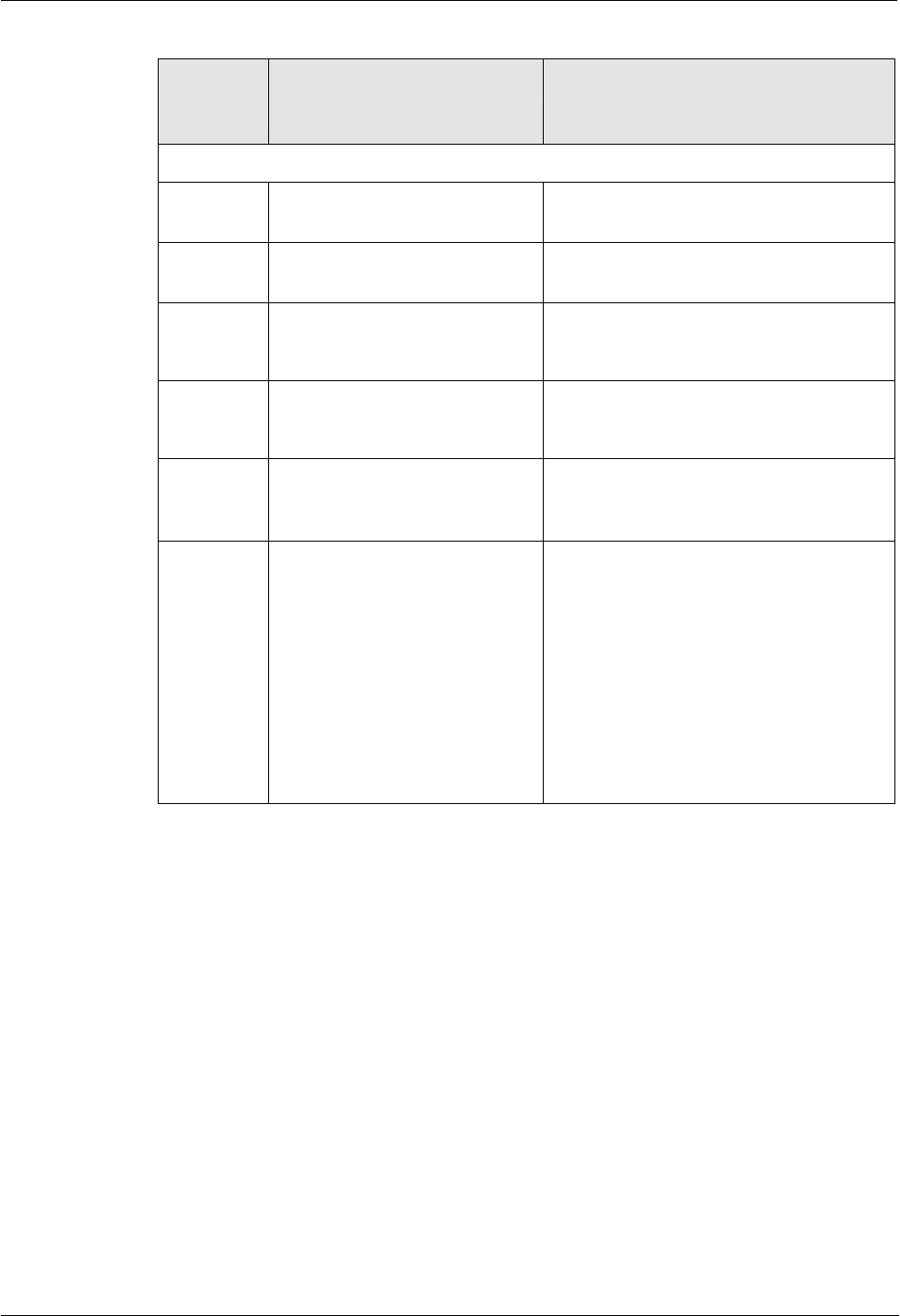
H8951 3G 4G router 5 Router config
Table 5-35 IPSec Parameter instruction
(2014-07-01)
- 91 -
Paramet
er
Details
Operation
Basic Settings
Select
To select which phase of IPSec,
phase 1, phase 1 or phase IPSec
Select “IPSec”
Interface
Name
Name of this phase
Input name
Match
Phase1
To select a matching name of
“phase1”
Select from Dropdown List.
Match
Phase2
To select a matching name of
“phase2”
Select from Dropdown List
Destination
IP or
Domain
counterpart IPSec server IP or
domain
Input counterpart IPSec server IP or
domain
Encryption
Interface
To select binding interface of
IPSec. to bind
VPDN/modem/br0 as local
interface of IPSec initial can
support IPSec OVER VPDN. In
addition, after binding, IPSec
rule will change as per the
charge of binded interface. Thus
can resume link of IPSec dialing
interface and keep IPSec linked
as soon as possible
Select from Dropdown List
---END
5.7 System configuration
5.7.1
Overview
“System” can let you know the status of router, firmware upgrading and other maintenance.
5.7.2
Local Log
Step 1 Log-on WEB GUI of H8956 Cellular router .
Step 2 Click “System > Local Log” to open “Local Log” tab.
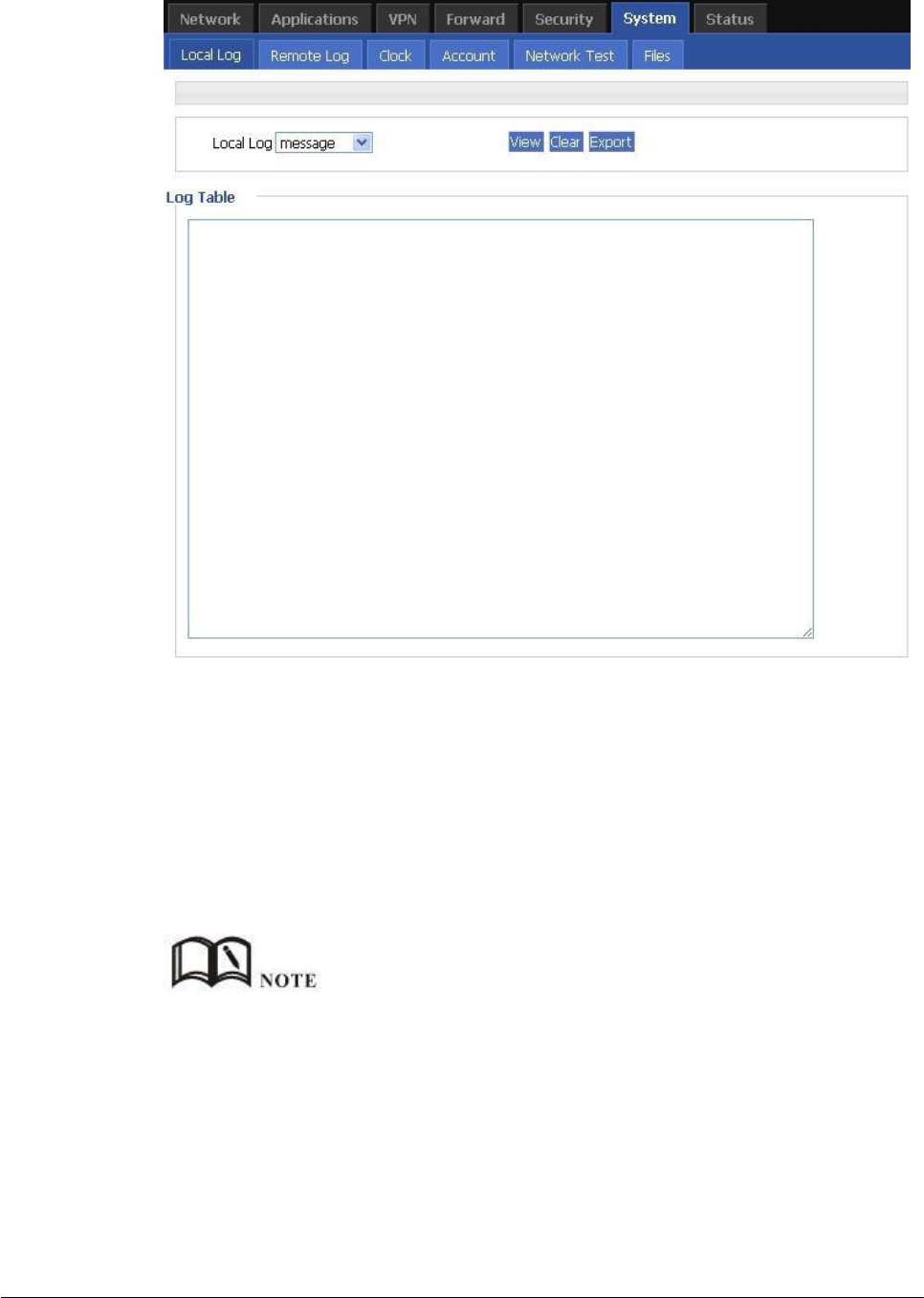
Figure 5-64 Local Log tab
(2014-07-01)
- 92 -
Step 3 Select type of “Local Log” and then click “View” to see log.
Click “Clear” to clear the log info in the “Log Table”, and click “Export” to export log in your
local PC.
There are 3 types log:
Message: system log, to record the running log of router, usually for most of users.
Application: application program log, to record the Open or close of some application
programs.
Kernel: kernel log of router, usually for R&D engineers.
To see “local log”, “remote log” must be enabled.
---END
5.7.3
Remote Log
Step 1 Log-on WEB GUI of H8956 Cellular router .
Step 2 Click “System > Remote Log” to open “Local Log” tab.
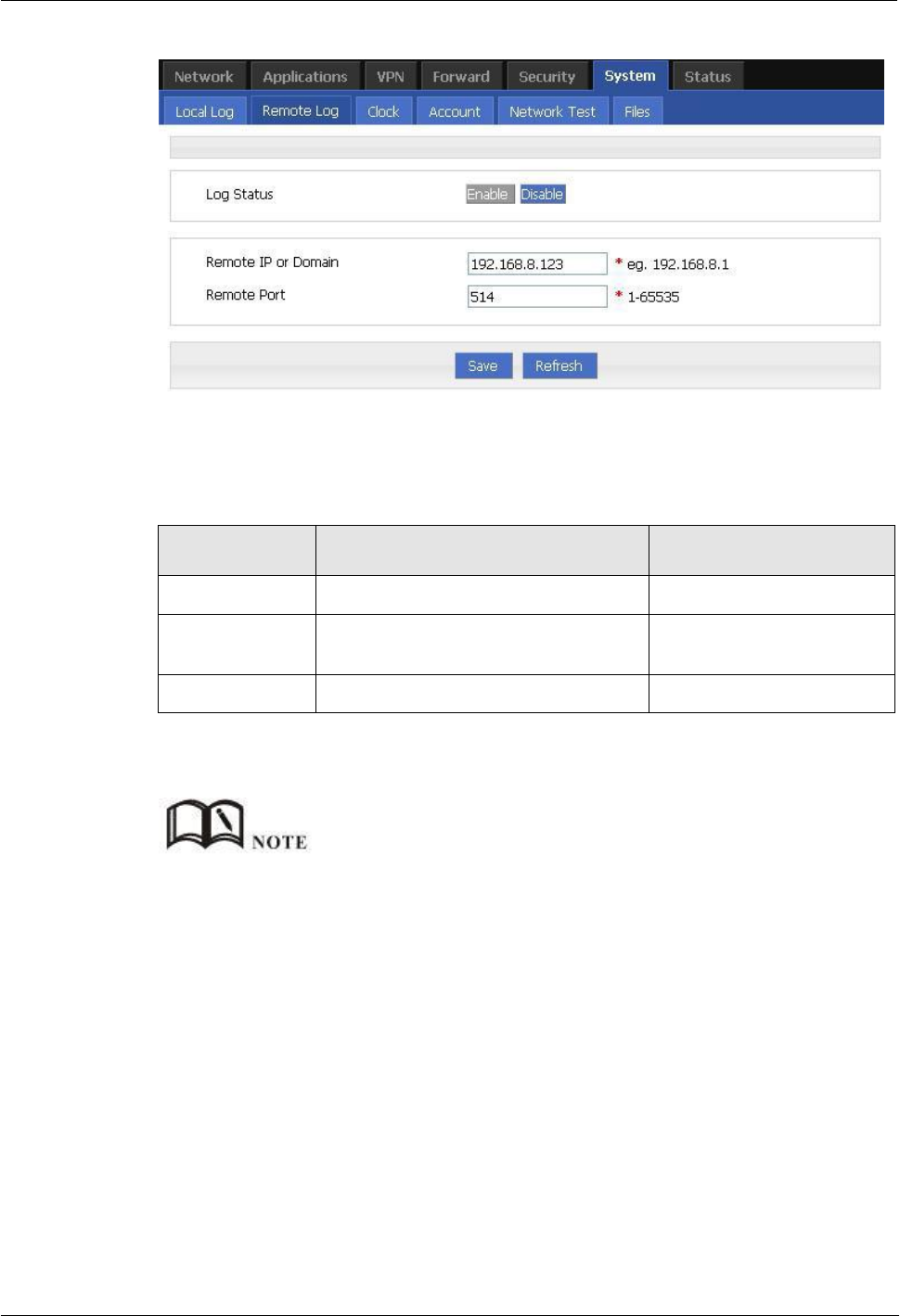
(2014-07-01)
- 93 -
H8951 3G 4G router 5 Router config
Figure 5-65 Remote Log tab
Step 3 Configure “Remote Log” parameter.
Table 5-36 Remote log parameter instruction
Parameter
Details
Operation
Log Status
To enable or disable remote log
Click “Enable”
Remote IP or
Domain
IP address or Domain of remote log
server
To input the IP address or
domain to receive log
Remote Port
Port of remote log serve
Default port: 514
Step 4 Single click “save” icon to finish “Remote Log” parameter configuration.
A software tool Syslog is use to receive remote log in server. Syslog can be downloaded at website of
Hongdian www.hongdian.com.
---END
5.7.4
Clock
Step 1 Log-on WEB GUI of H8956 Cellular router .
Step 2 Click “System > Clock” to open “Clock” tab.
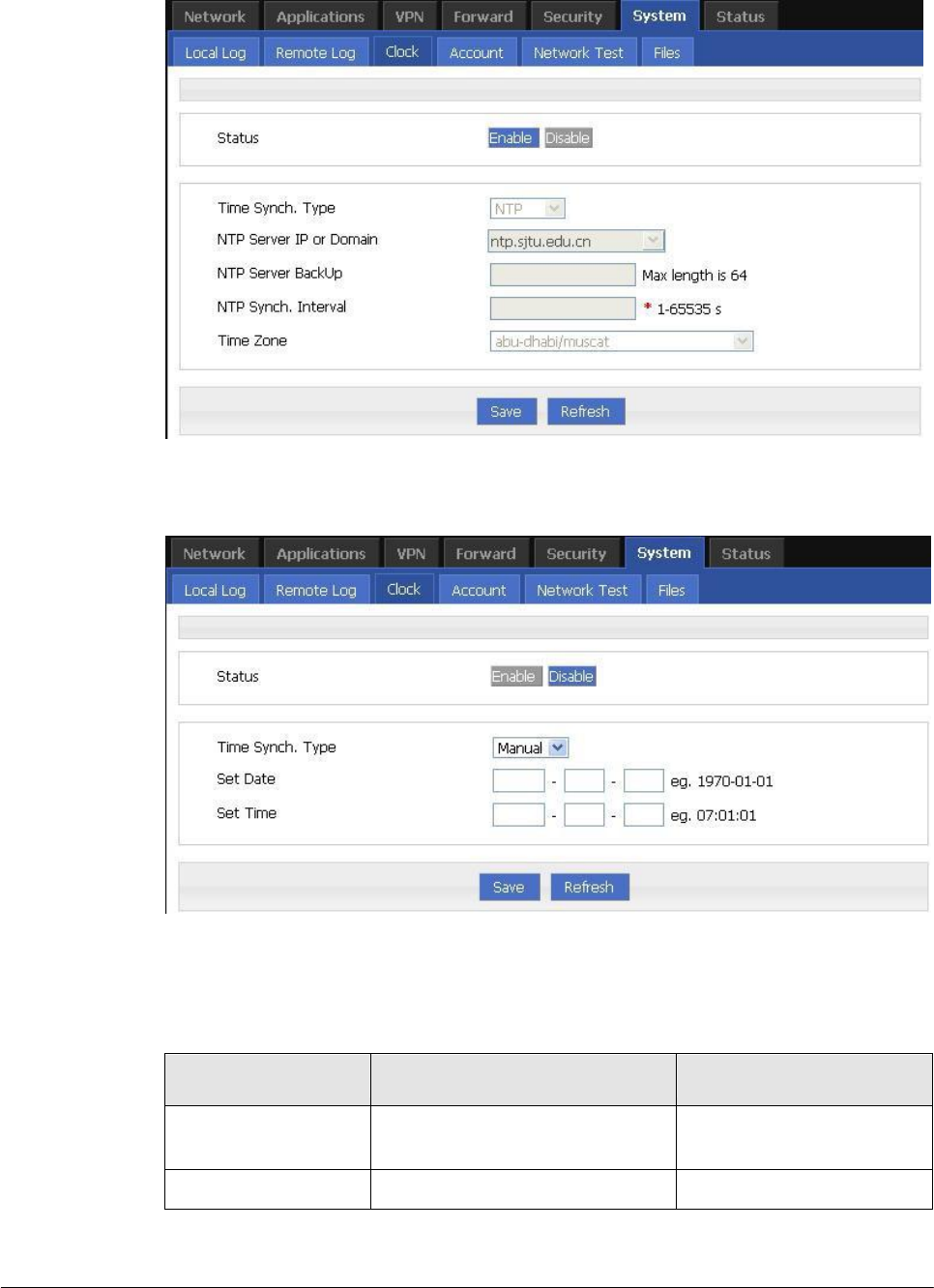
(2014-07-01)
- 94 -
Figure 5-66 “NTP” Time Synch.
Figure 5-67 Manual Time Synch. Type
Step 3 Set “clock” parameter .
Table 5-37 Clock Parameter instruction
Parameter
Details
Operation
Status
To enable to disable Time
Synchronization service
To click “Enable” or
“Disable”
Time Synch. Type
Type to synchronize system time
Select “NTP” or “Manual”
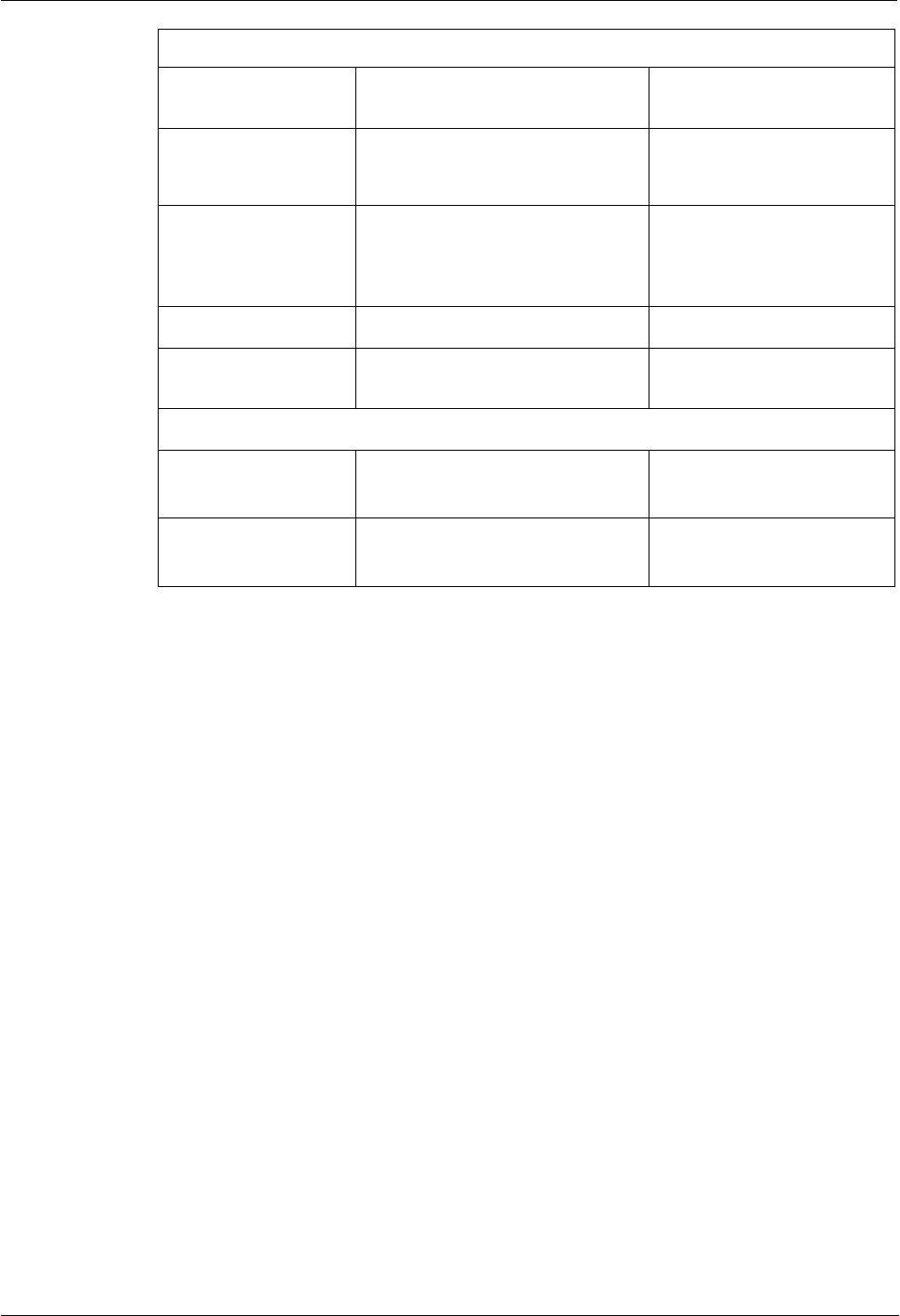
(2014-07-01)
- 95 -
H8951 3G 4G router 5 Router config
When select “NTP” in “Time Synch. Type”
NTP Server IP or
Domain
IP or domain of NTP server
Select from Dropdown List
NTP Server Backup
Backup NTP server
Manual input server domain
or IP address
NTP Synch. Interval
Interval of NTP to check time with
Server. E.g every 10 minutes
Value area: 1~65535
Unit: second
Default: 600 s
Time Zone
Time Zone
Select from Dropdown List
Time Zone Number
For “Custom” option in “Time
Zone”. E.g +8 or -4
WORD type
When select “Manual” in “Time Synch. Type”
Set Date
To set date
YYYY-MM-DD
e.g 1970-01-01
Set Time
To set time
HH:MM:mm
Eg. 07:01:01
Step 4 Single click “save” icon to finish.
---END
5.7.5
Account
“Account” is to change username/password, change web port and forbid other users to
visiting the router.
Step 1 Log-on WEB GUI of H8956 Cellular router .
Step 2 Click “System > Account” to open “Account” tab.
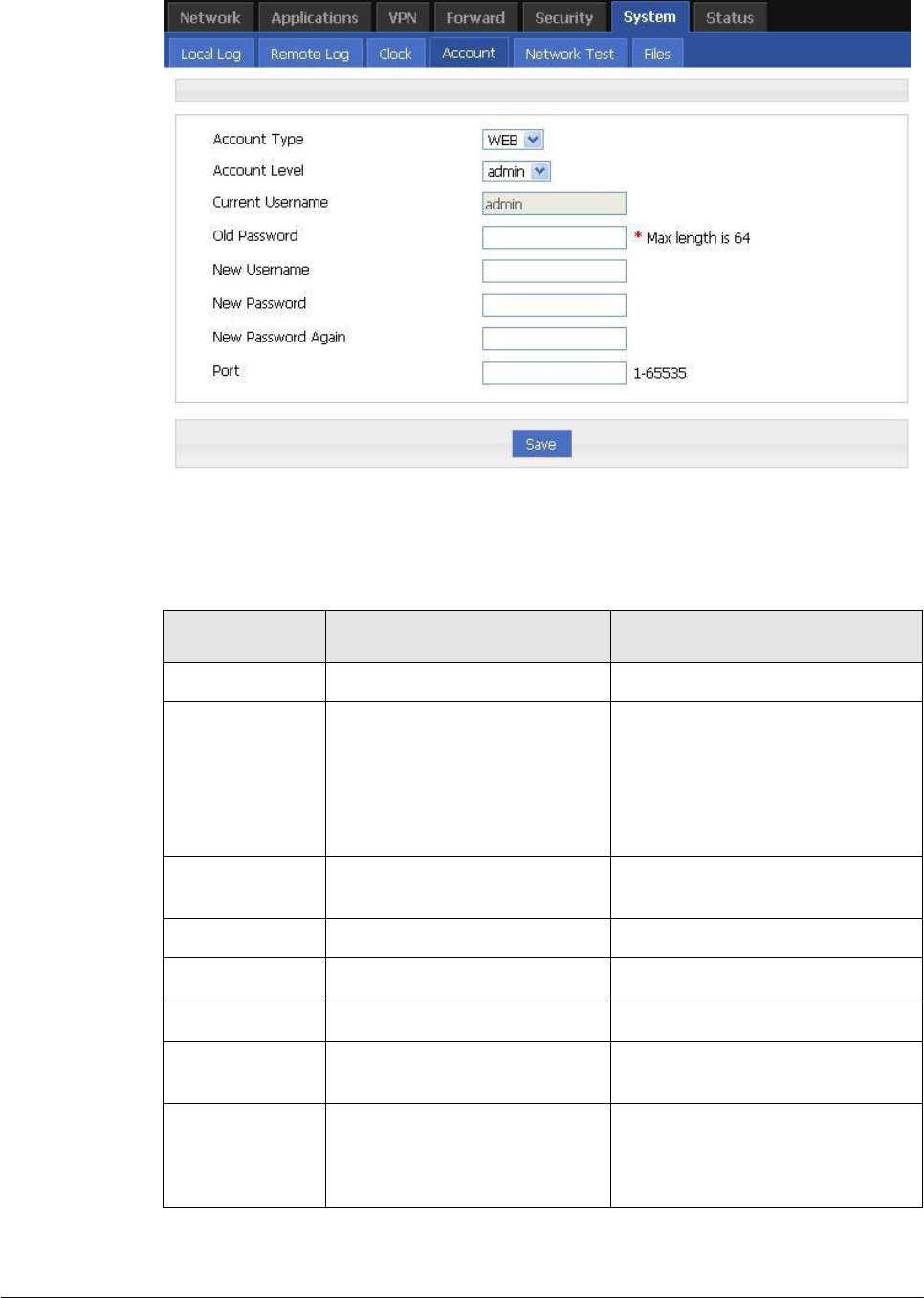
(2014-07-01)
- 96 -
Figure 5-68 Account tab
Step 3 Set account parameter .
Table 5-38 Account parameter instruction
Parameter
Details
Operation
Account Type
Visit the router on web
Select from Dropdown List
Account Level
Level of account to login router
Select from Dropdown List
Admin: can view and change the
parameter.
Guest: can view parameter and
export log and use “Network
Test”.
Current
Username
Current username
Showing user name
Old password
Current password
To input current PW
New Username
New username
Manual input, max 64 word type.
New Password
New password
Manual input, max 64 word type.
New password
again
To confirm the new password
Manual input, max 64 word type.
Port
Web port to login router
Manual input
Value area 1~65535
Default: 80
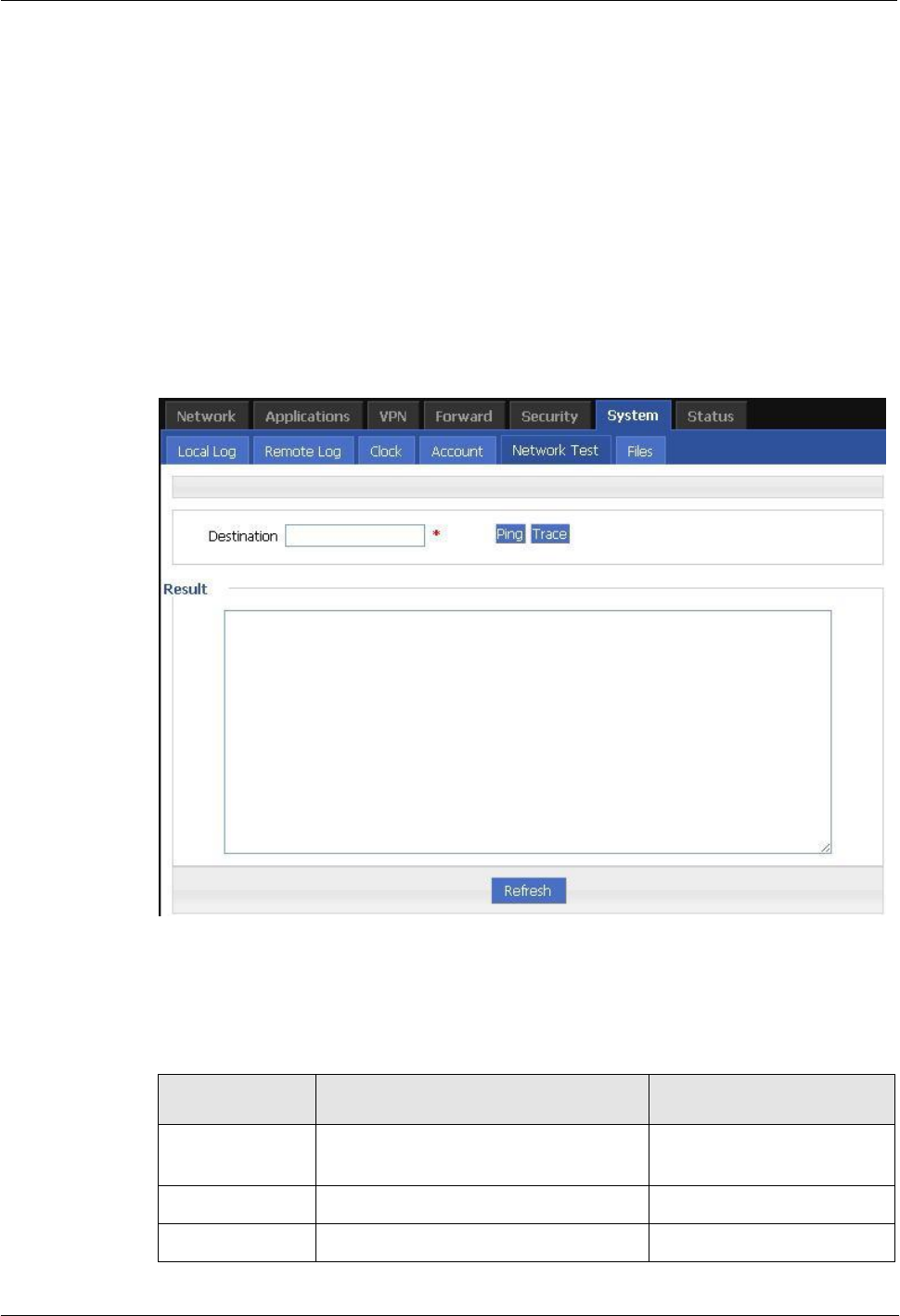
(2014-07-01)
- 97 -
H8951 3G 4G router 5 Router config
Step 4 Click “Save” to finish configuration. After saving, user needs to login again.
---END
5.7.6
Network Test
Network Test
This function includes Ping function and Trace router function.
Step 1 Log-on WEB GUI of H8956 Cellular router .
Step 2 Click “System > Network Test” to open “Network Test” tab.
Figure 5-69 Network Test Tab
Step 3 Input IP address or domain to be tested in “Destination”, click “Ping, to check whether the
router can be linked with destination.
Table 5-39 Network Test Parameter instruction
Parameter
Details
Operation
Destination
To input IP address or domain to be
tested
Input IP address or domain
to be tested
Ping
To use Ping to test link
Click “Ping”
Trace
To use Trace command to test hops
Click “Trace”
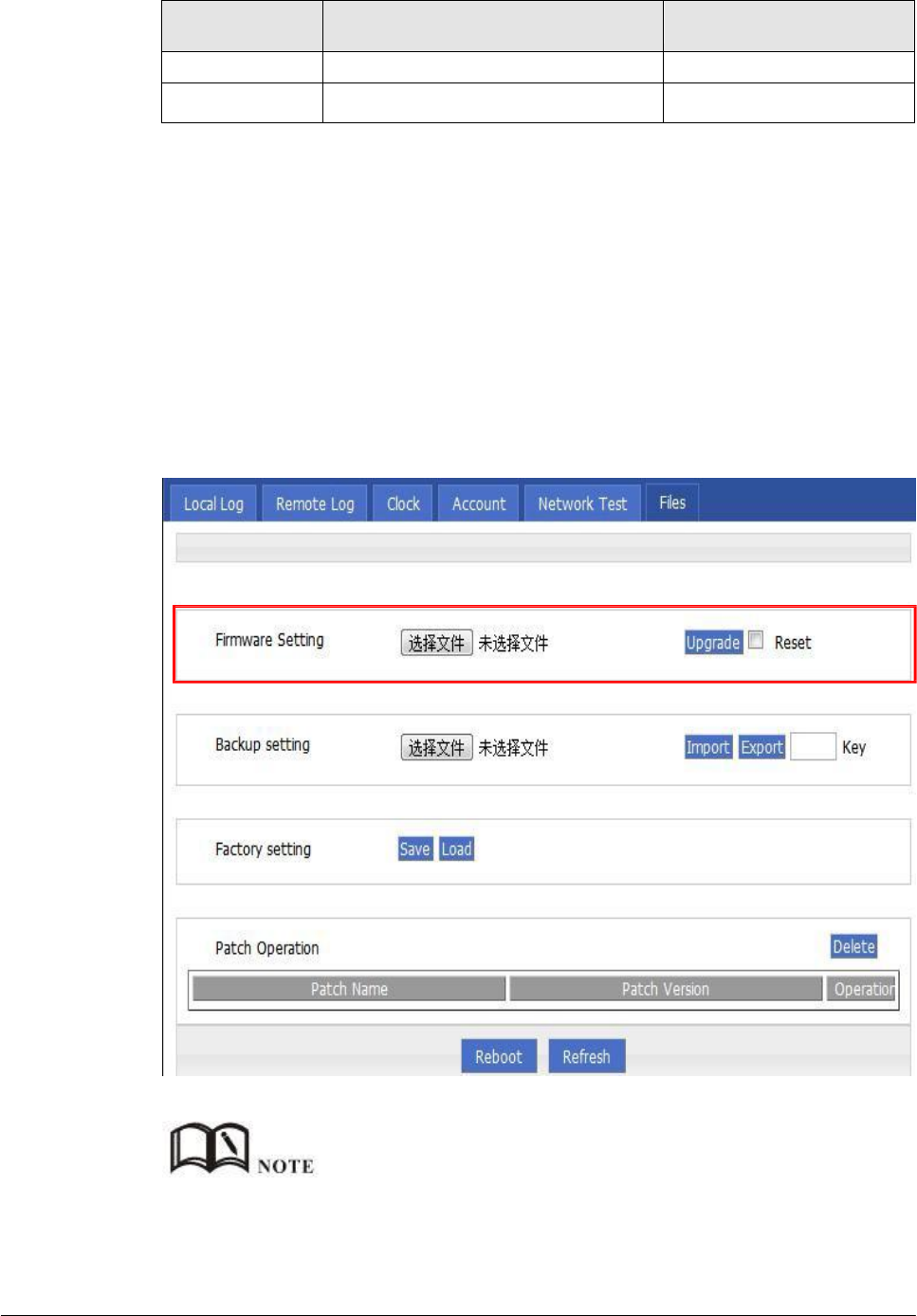
(2014-07-01)
- 98 -
Parameter
Details
Operation
from the router to destination
Result
Test result
---END
5.7.7
Files
Firmware Setting
H8956 Cellular router supports upgrade firmware locally.
Step 1 Log-on WEB GUI of H8956 Cellular router .
Step 2 Click “System > Files” to open “Files” tab.
Figure 5-70 Files tab
If “reset” is selected, all parameters will be reset to factory setting.
In upgrading, don’t close the page.
Upgrading files is suggested not to exceed 6MB. If larger than 6MB please use “CFE MINI WEB
update”.
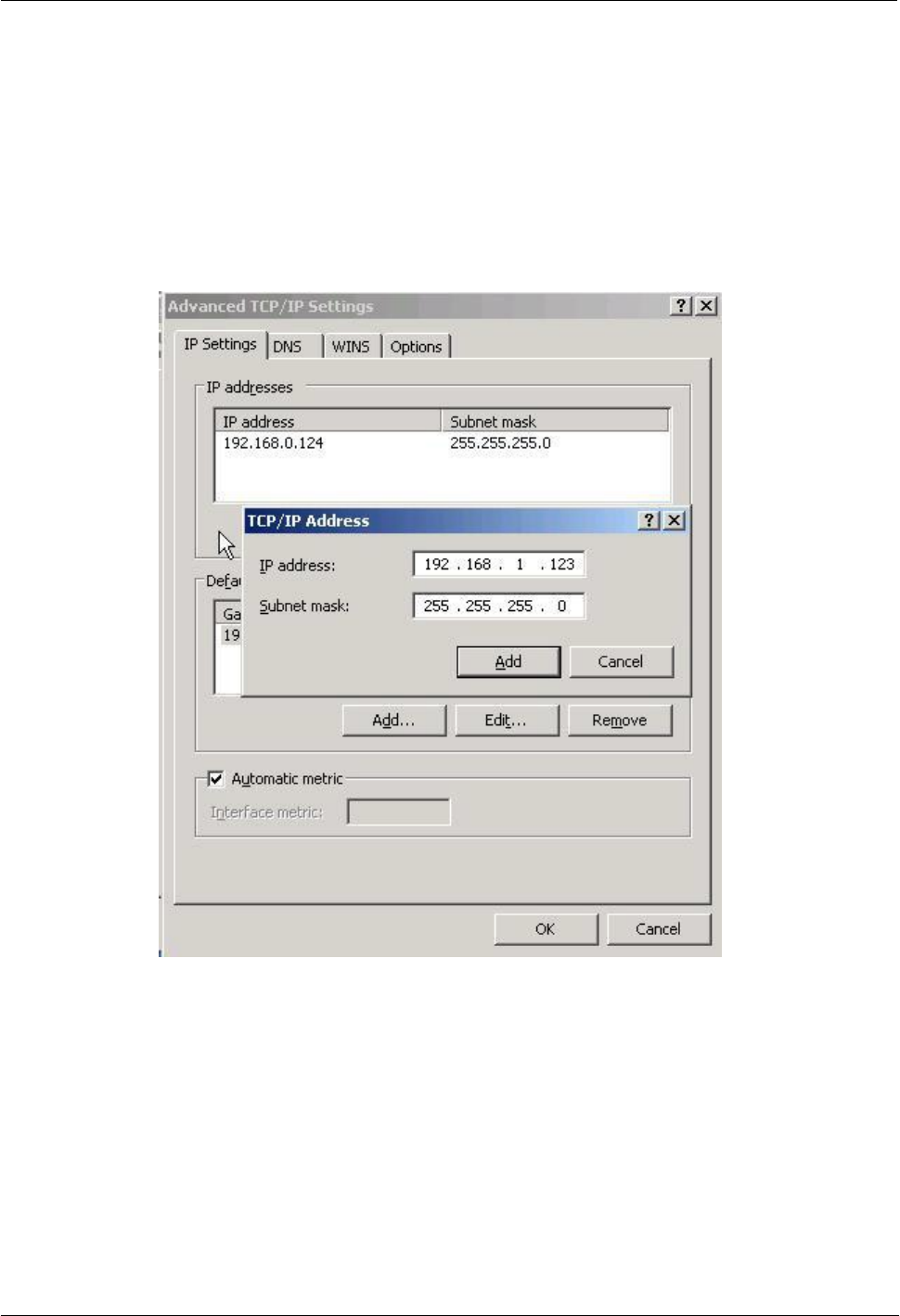
(2014-07-01)
- 99 -
H8951 3G 4G router 5 Router config
Step 3 Click “Browse” to select upgrading file and then click “Upgrade”.
---END
CFE mode upgrading
If upgrading file is larger than 6MB, CFE mode upgrading shall be used to upgrade.
Step 1 Add an IP address 192.168.1.
Figure 5-71 Add an IP address
Step 2 Press the RESET/DEF interface. Do not release it. Hold it, meanwhile power on router, till 30
seconds,and connection to PC is built properly. Then release RESET/DEF interface.
Step 3 Input 192.168.1.1 in your browser, click “enter” you will see following page. If not, start over
again from step 1.
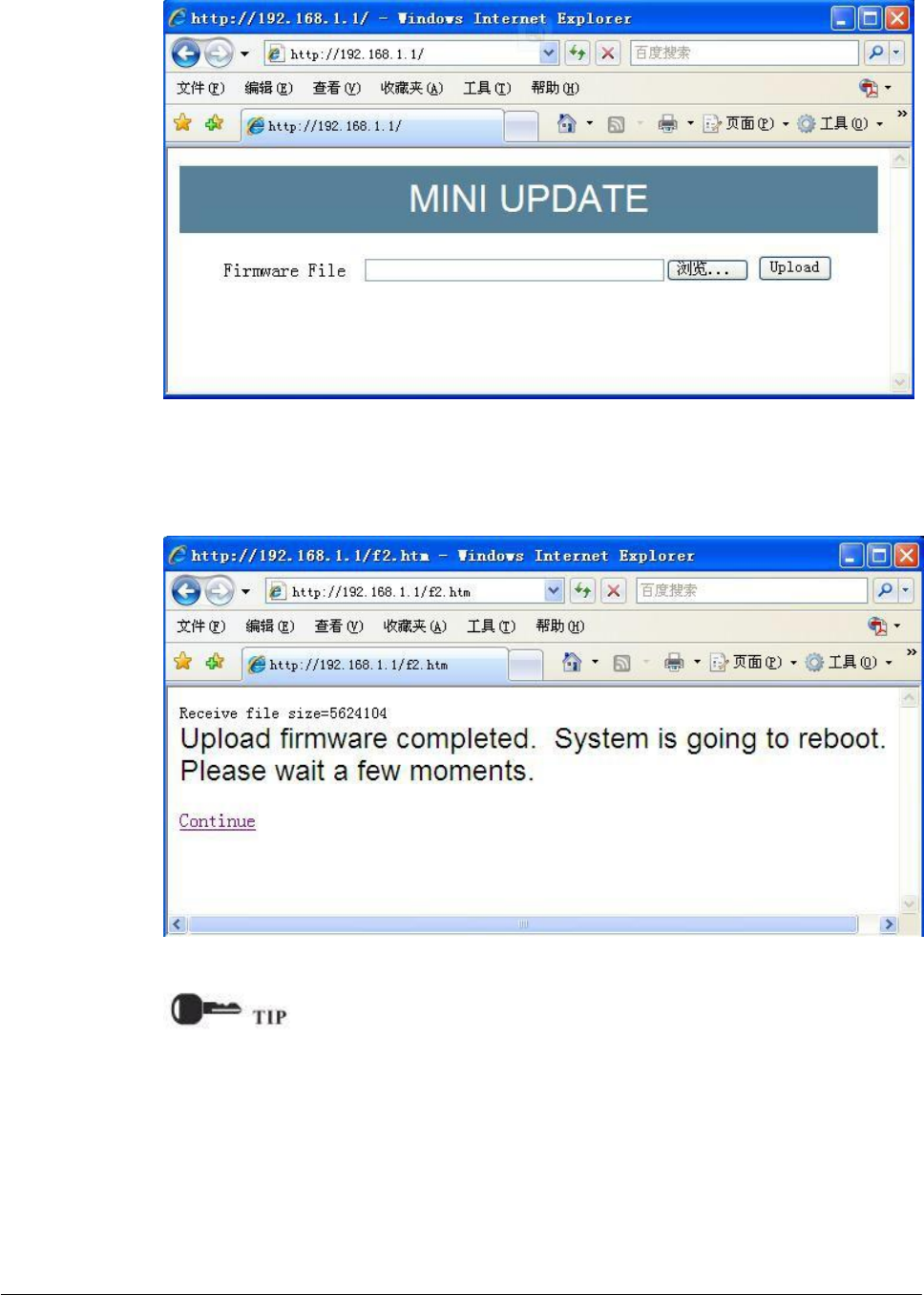
Figure 5-72 CFE mode upgrading
(2014-07-01)
- 100 -
Step 4 Click “Browse” to select upgrading file, and then click “Upload” to begin upgrading.
Figure 5-73 CFE upgrading page
Upgrading will need 4-6 minutes, if RUN light is on, upgrading is OK.
You can also PING br0 address on your PC ( eg. ping 192.168.8.1–t). if Ping ok,
upgrading is OK.
---END
Backup setting
H8956 Cellular router supports to backup and recover configuration file.
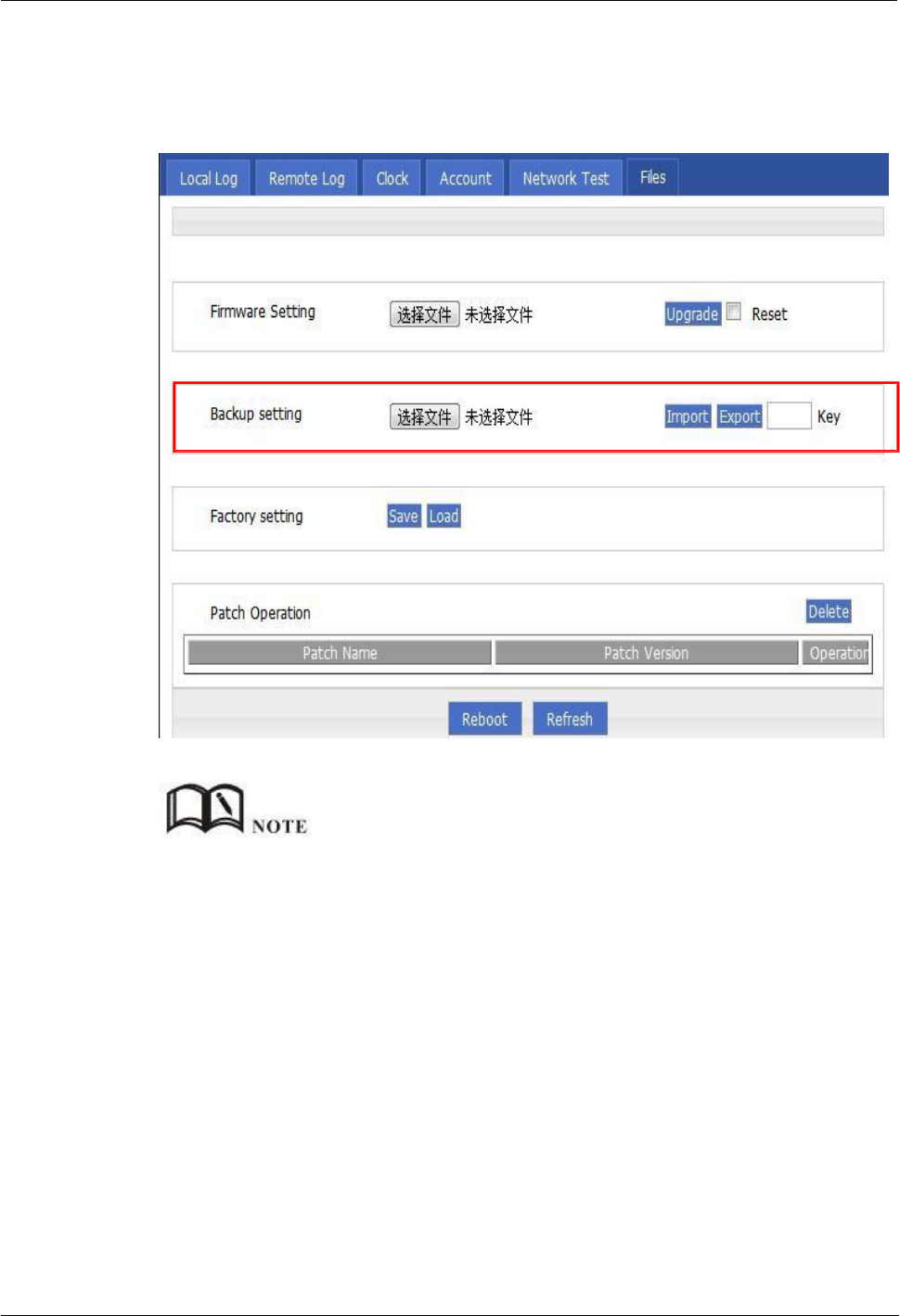
H8951 3G 4G router 5 Router config
(2014-07-01)
- 101 -
Click “Browse” to select a configuration file to be imported. And then click “Import” to
resume the configuration as the configuration file.
Click “Export” to export configuration file and save it in local PC.
Figure 5-74 Backup setting page
After import, router will reboot automatically.
“Key”: if key is input when export configuration file, this key need to be input in import. Not more than
8 digits for key.
Factory setting
H8956 Cellular router has function to resume factory configuration. Users can set the
configuration to factory mode, and also can set the current configuration into default
configuration and generate a default factory configuration file in router. To resume this default
factory setting, users can click “Load” in “factory setting”. If the default factory configuration
file is deleted, the router will be resumed back to initial factory setting.
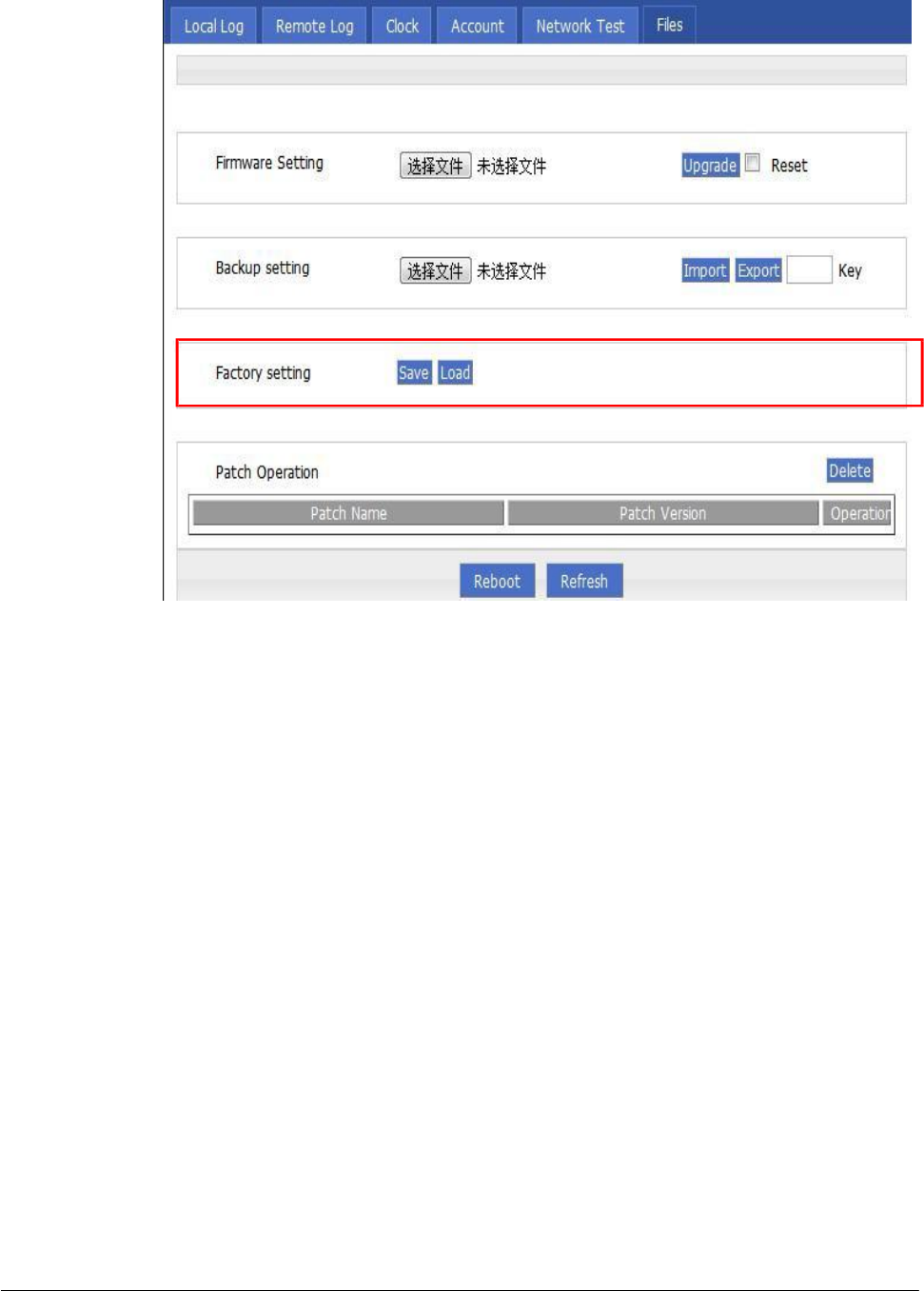
(2014-07-01)
- 102 -
Figure 5-75 Factory setting page
Save: to save the current setting as default factory configuration setting.
Load: to resume default factory setting.
reboot
click “reboot” to restart the router.
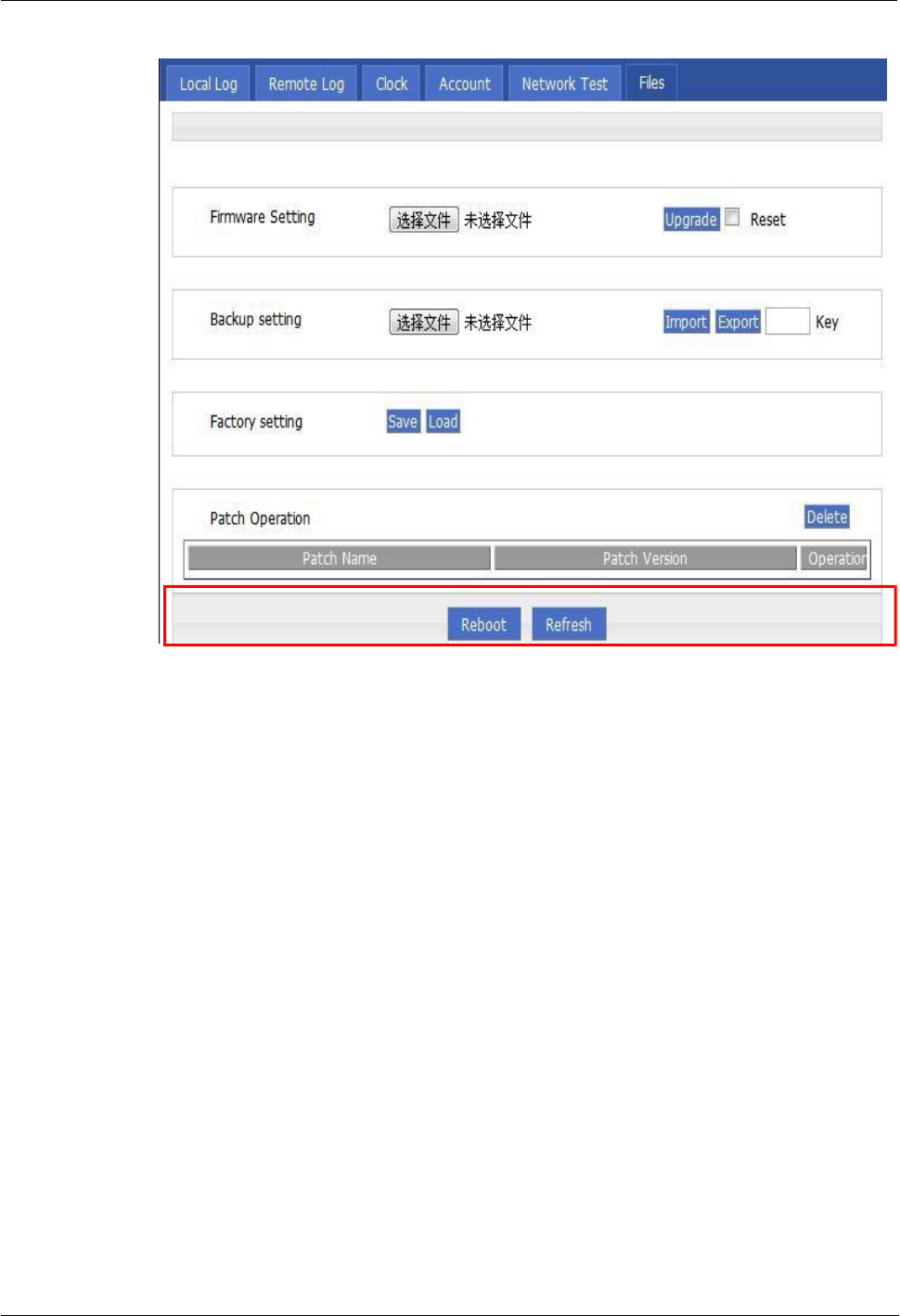
(2014-07-01)
- 103 -
H8951 3G 4G router 5 Router config
Figure 5-76 reboot
5.8 Status
5.8.1
Overview
Status provides the basic info, network status info, router info of H8956 Cellular router .
5.8.2
Base Information
Step 1 Log-on WEB GUI of H8956 Cellular router .
Step 2 Click “Status > Base information” to open “Base Information” tab.
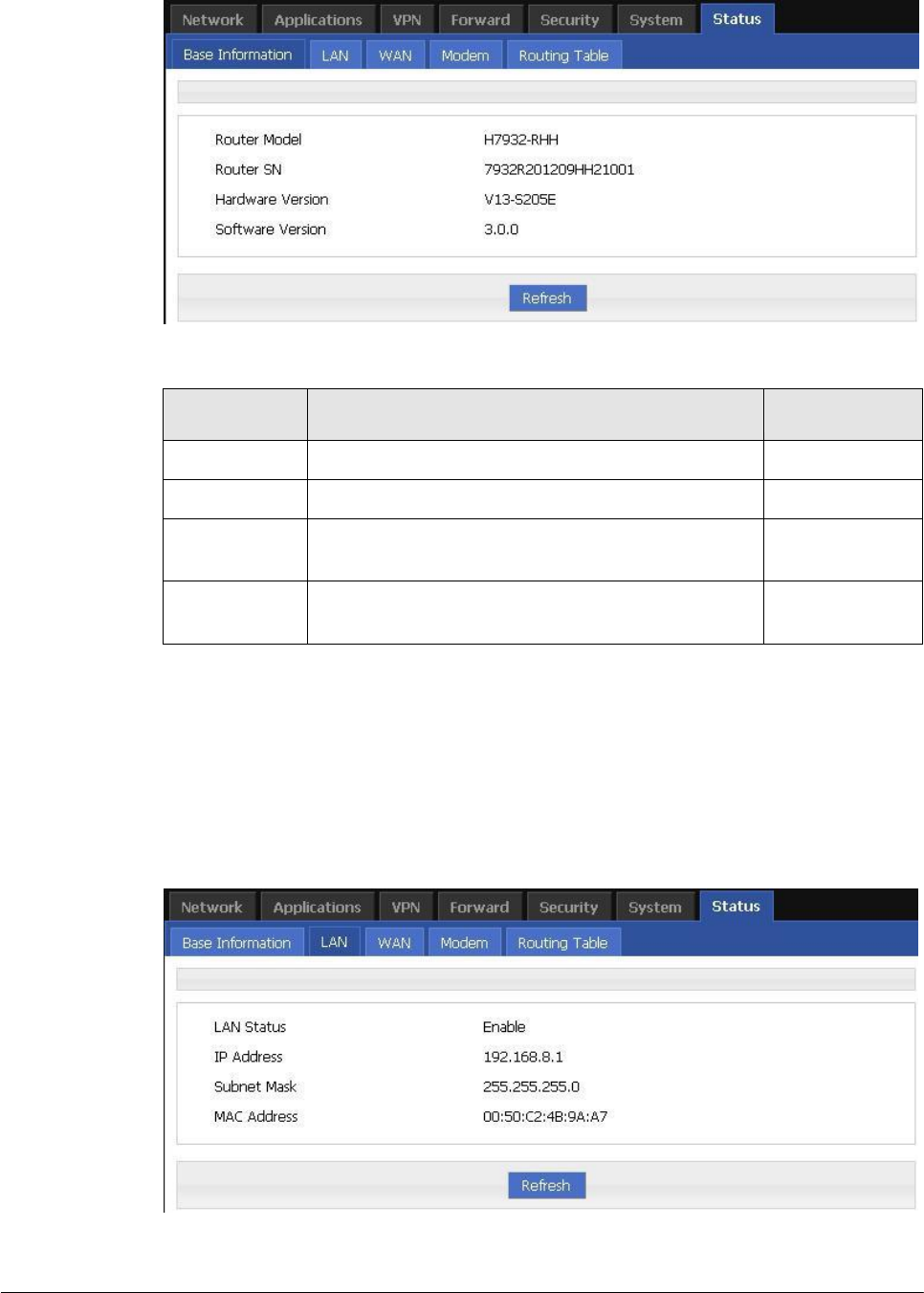
(2014-07-01)
- 104 -
Figure 5-77 Base Information tab
Table 5-40 Base information Parameter instruction
Parameter
Details
Operation
Router Model
Router model info
Router SN
Router Serial No info
Hardware
version
Router hardware version info
Software
version
OS and application software info.
5.8.3
LAN
Step 1 Log-on WEB GUI of H8956 Cellular router .
Step 2 Click “Status > LAN” to open “LAN” tab.
Figure 5-78 “LAN” info
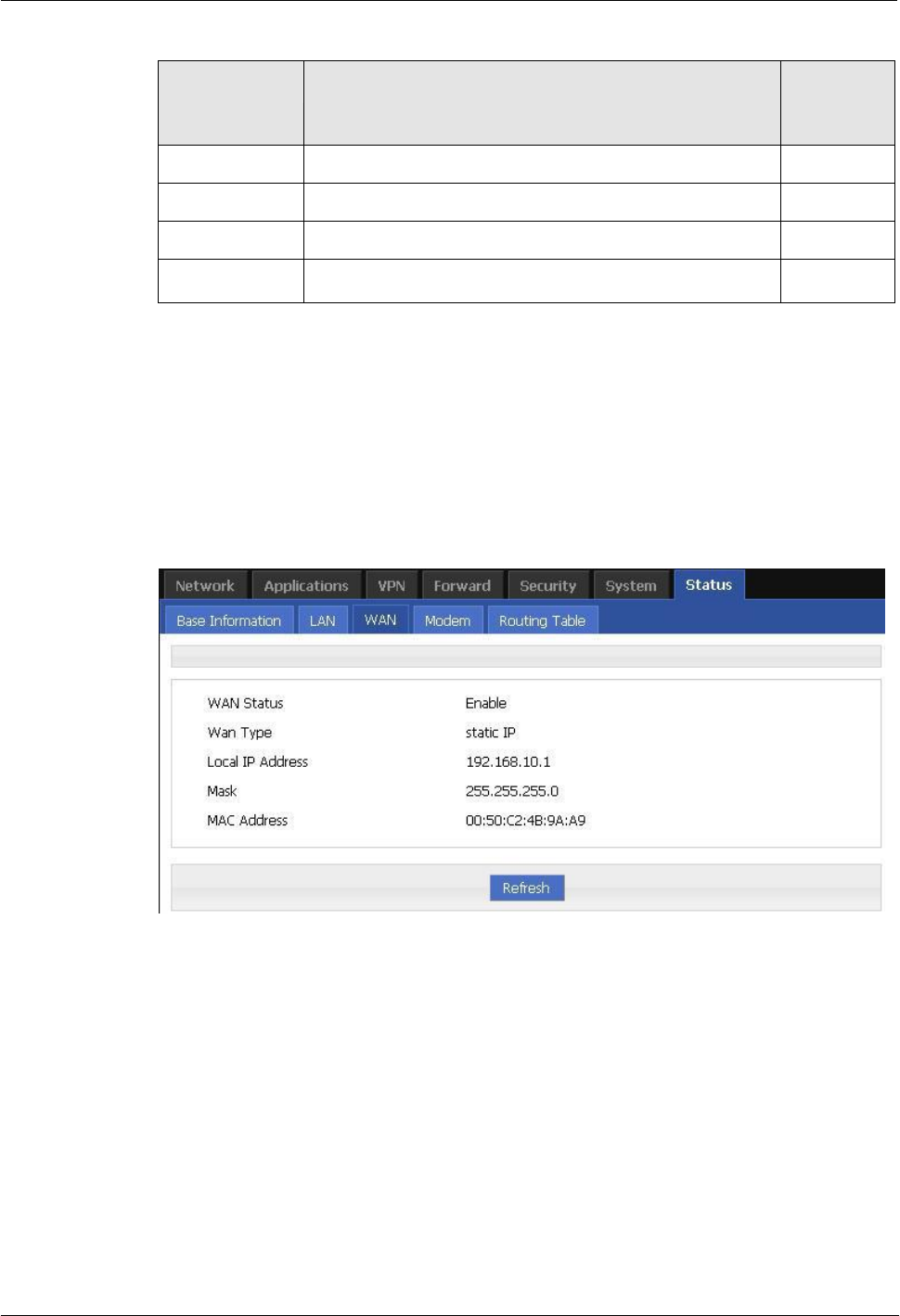
(2014-07-01)
- 105 -
H8951 3G 4G router 5 Router config
Table 5-41 LAN Parameter instruction
Parameter
Details
Operatio
n
LAN status
To shown current LAN interfaces status.
IP address
To show the LAN IP address.
Subnet Mask
Subnet mask of LAN interface.
MAC address
To shown the MAC address of the router.
5.8.4
WAN
Step 1 Log-on WEB GUI of H8956 Cellular router .
Step 2 Click “Status > WAN” to open “WAN” tab. There are three types of WAN status: static
IP/DHCP/PPPOE.
Figure 5-79 Static IP WAN status
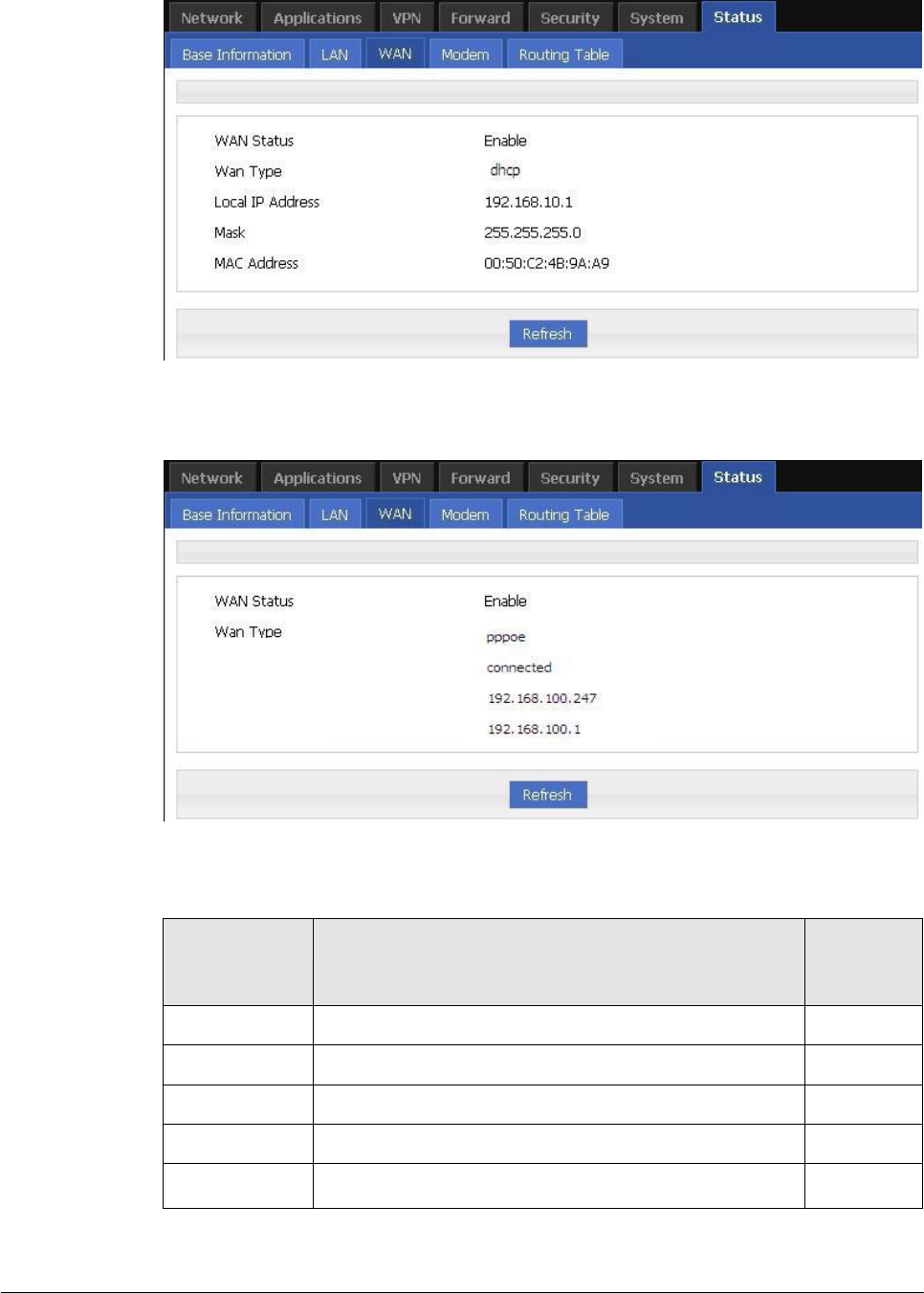
(2014-07-01)
- 106 -
Figure 5-80 DHCP WAN status
Figure 5-81 PPPoE WAN status
Status
Local IP
Remote IP
Table 5-42 WAN Parameter instruction
Parameter
Details
Operatio
n
WAN status
To show the current WAN is used or not
WAN Type
To show the current WAN type
Local IP
To show the local IP of WAN interface
Subnet mask
To show the subnet mask
MAC address
To show the MAC address of the router
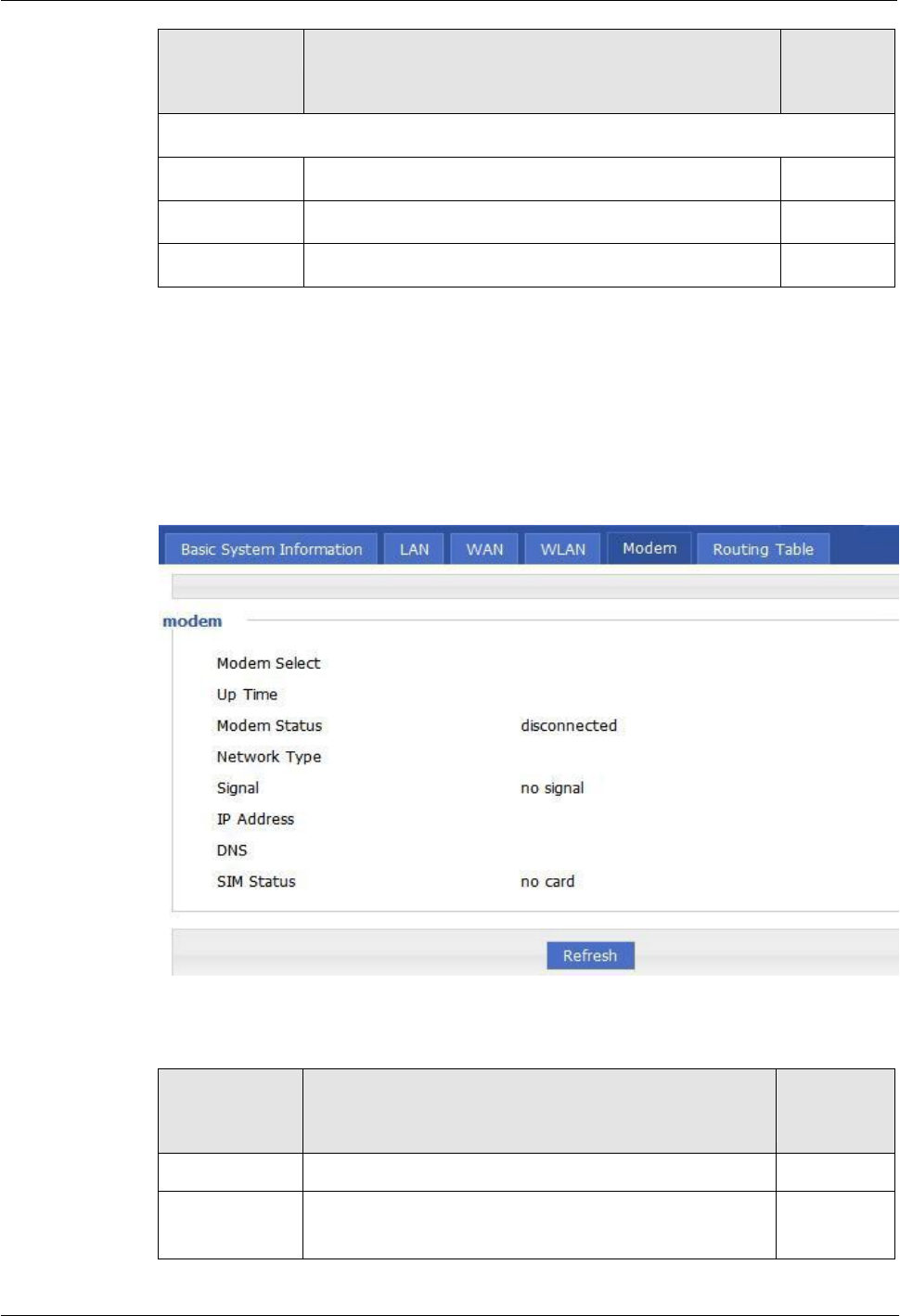
(2014-07-01)
- 107 -
H8951 3G 4G router 5 Router config
Parameter
Details
Operatio
n
PPPoE for WAN type
Status
To show the link status of WAN interface PPPoE
Loca IP
To show the router IP distributed by PPPoE
Remote IP
To show IP of PPPoE server
5.8.5
Modem
Step 1 Log-on WEB GUI of H8956 Cellular router .
Step 2 Click “Status > Modem” to open “Modem” tab.
Figure 5-82 Modem Status page
Table 5-43 Modem Parameter instruction
Parameter
Details
Operatio
n
Modem Select
To show the current modem name
Up tome
To show the current on line time of the modem
Unit: second
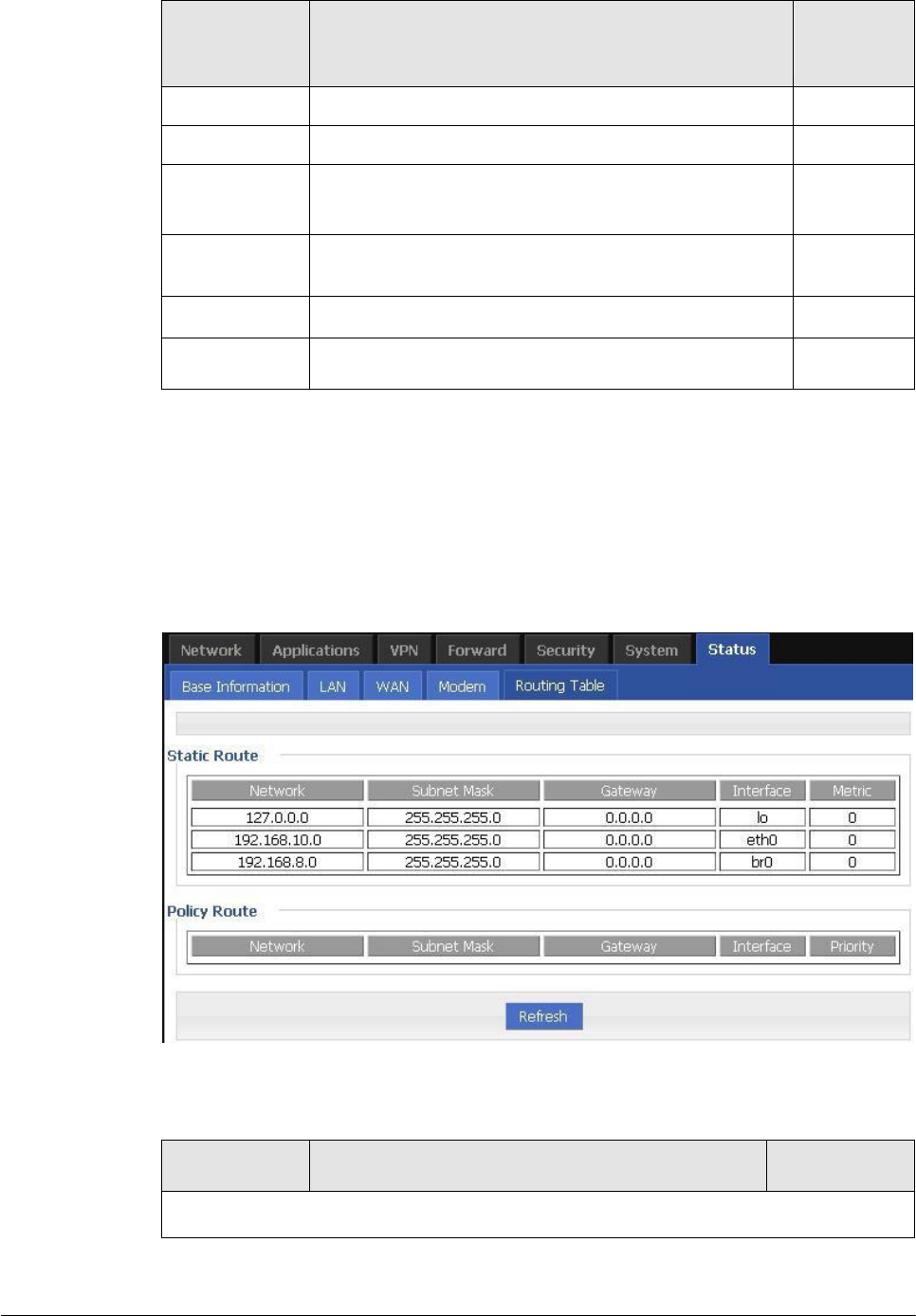
(2014-07-01)
- 108 -
Parameter
Details
Operatio
n
Modem Status
To show the Router’s status to link to the mobile network
Network type
Current network type of the SIM in use
signal
Signal of mobile network
Value area: 1-31
IP Address
To show the external network IP address which the router
links
DNS
To show which DNS router is using
SIM Status
Status of current SIM
5.8.6
Routing Table
Step 1 Log-on WEB GUI of H8956 Cellular router .
Step 2 Click “Status > Routing Table” to open “Routing Table” tab.
Figure 5-83 Routing table page
Table 5-44 Routing table Parameter instruction
Parameter
Details
Operation
Static route
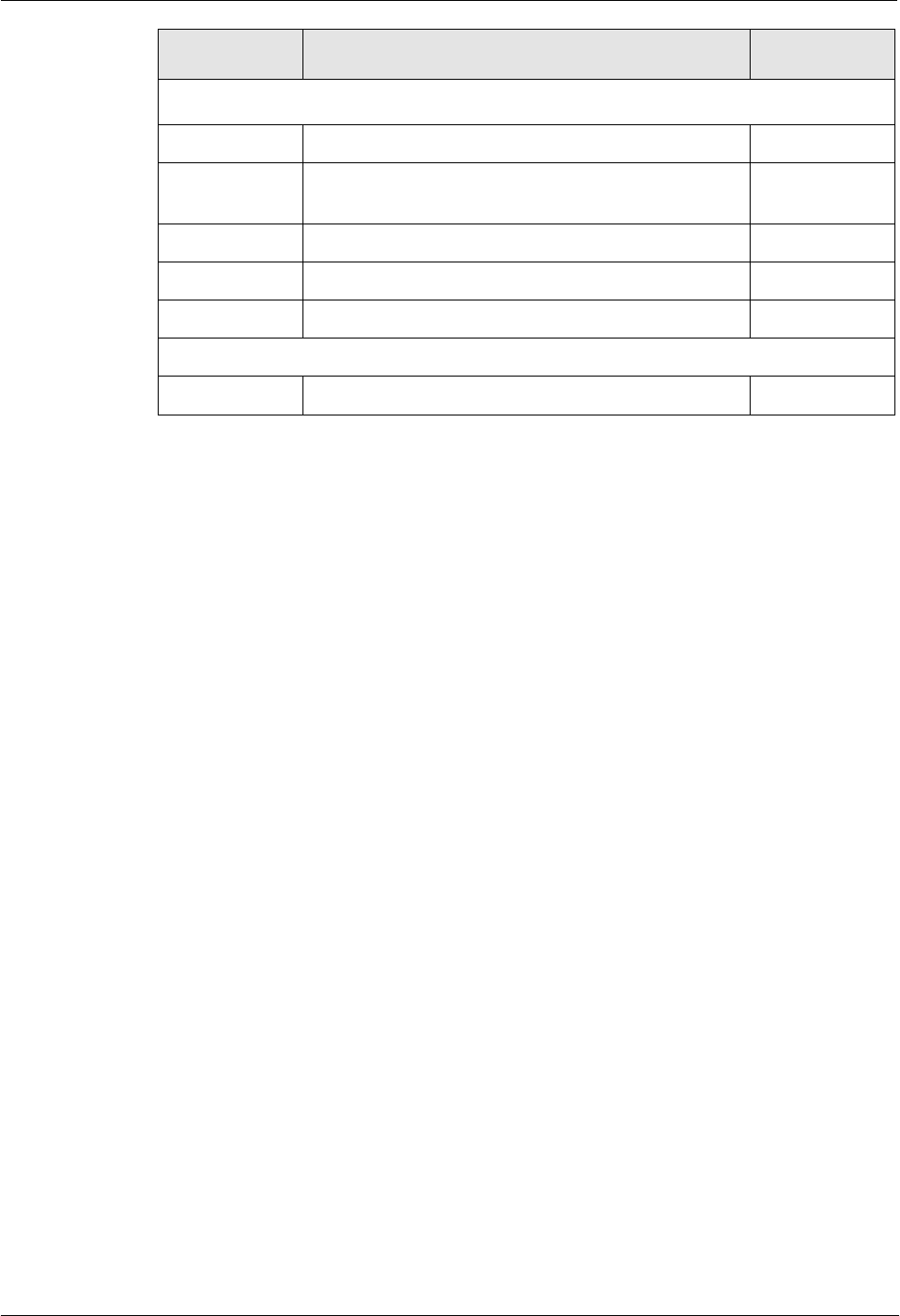
(2014-07-01)
- 109 -
H8951 3G 4G router 5 Router config
Parameter
Details
Operation
Static route
Network
IP address the router can reach
Subnet Mask
IP network the router can reach. It is used together
with “Network”
Gateway
Next hop IP address which the router will reach
interface
Interface from router to gateway
metric
Route No which the router reaches destination IP
Policy route
Priority
Priority the router select route
---END
5.9 RESET button function
“RESET” button is on the rear panel and next to power interface. This button can be used
when the router is in use or when the router is turned on. Three are 3 functions to press
“RESET” button when the router is in use:
Press “RESET” for about 2 seconds, router will reboot.
Press “RESET” 5-10 seconds, the router will reboot, meanwhile, the router will be resumed
to default factory setting configuration.
Press “RESET” over 20 seconds, the router will reboot, and get into CFE upgrading. The
router is resumed to default factory setting configuration.
Press button when the router is turned on:
Press “RESET” button and turn on the router, and keep pressing “RESET” for 2 seconds. The
router will get into CFE upgrading mode.
---END
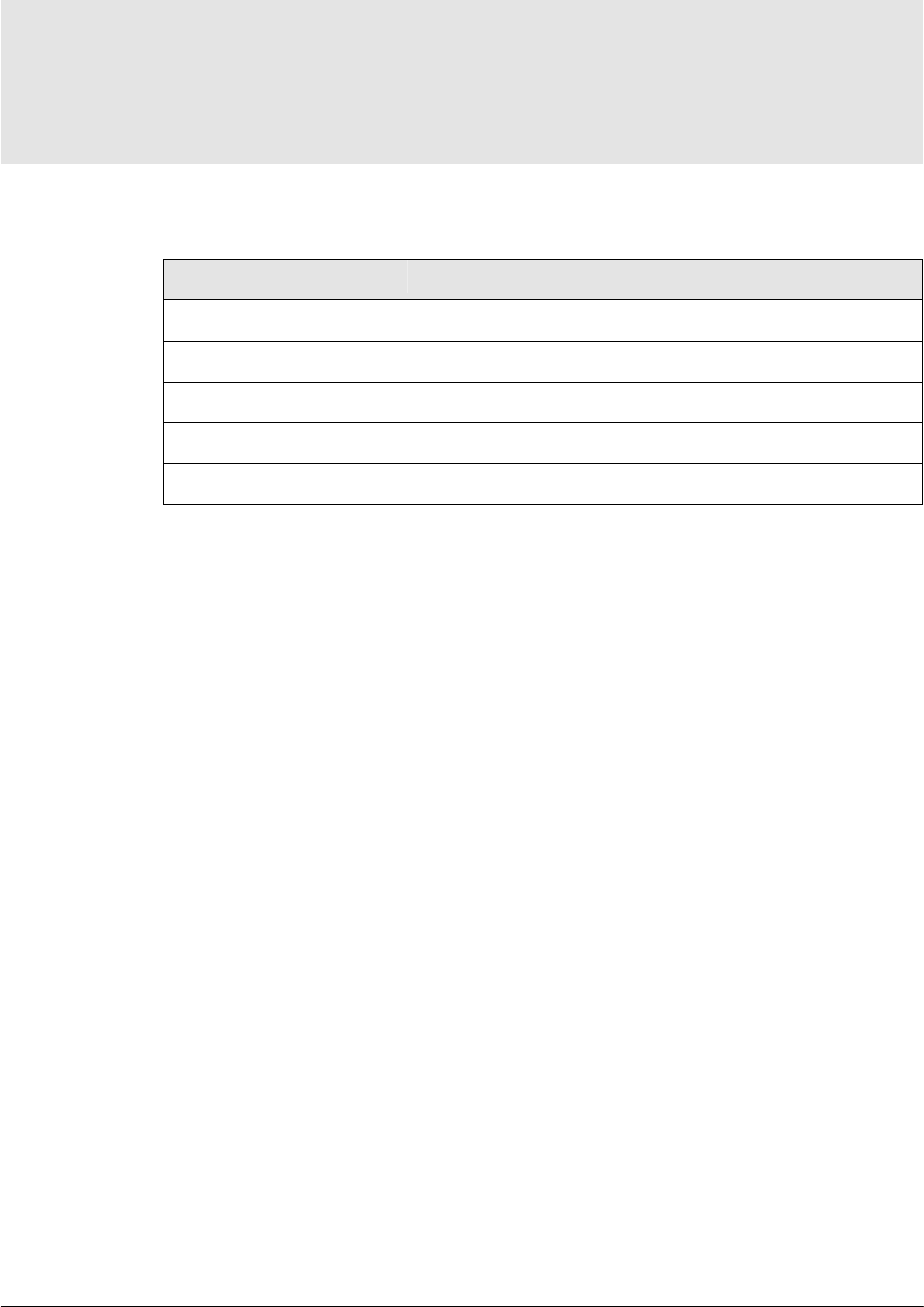
(2014-07-01)
- 110 -
6 Typical application
About this chapter
Chapter
Content
6.1 Overview
Summary some typical application of H8956 Cellular router
6.2 Awake function
How to awake H8956 Cellular router if not auto-dial
6.3 Parameter select
Parameter switch to achieve SIM backup function
6.4 VPN
H8956 Cellular router VPN setting
6.5 Timing Task
Set Timing task on H8956 Cellular router
6.1 Summary
H8956 Cellular router commonly used function includes wake up, parameter switch, VPN.
Etc.
6.2 Awake function(Option)
Typical case
H8956 Cellular router support wake up function, means router will not auto-dial after power
on, but dial triggered by data or call or SMS. Then router auto offline by idle or timeout. This
function could save your data traffic fee.
For example, after setting phone trigger number, a call to router by that number could
trigger the router dial online, one phone number could control one modem.
parameter setting
Let us check a example:
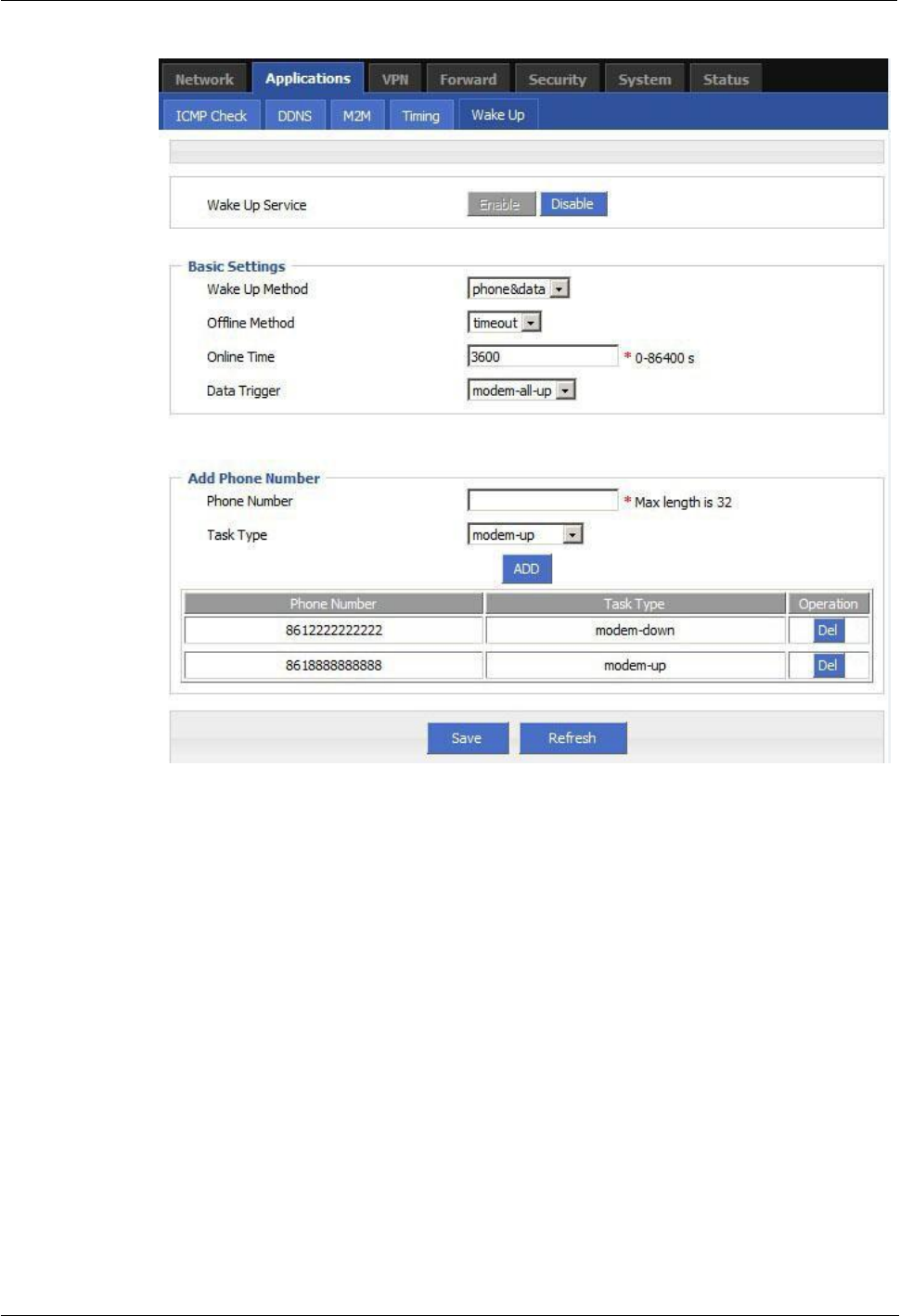
(2014-07-01)
- 111 -
H8951 3G 4G router 5 Router config
Figure 6-84 Wake up/trigger setting example
Effec
t
By this setting, after router power on, if there are data trigger or you could call/SMS SIM1 or
SIM2 number from 8618888888888 to trigger corresponding SIM online.ed modem will dial
online, After 3600s, router will offline. Or you could use 8612222222222 to call SIM, make
the router offline. Please notice, to enable this function, the SIM must support phone and/or
SMS function.
6.3 Parameter select
Typical case
H8956 Cellular router provides the parameter switching function, or temporarily stop
working links can be replaced. For example: When L2TP link is working for some reason does
not work, you can switch to an alternate PPTP or IPSec link. H8956 Cellular router
configured

(2014-07-01)
- 112 -
parameters based on switching rules, multi-link switching and good communication ensures
the reliability of the network.
Parameter Select
Let us check an example:
Please set the “Parameter select” of modem separately
Set rules as below
Figure 6-85 Rules setting
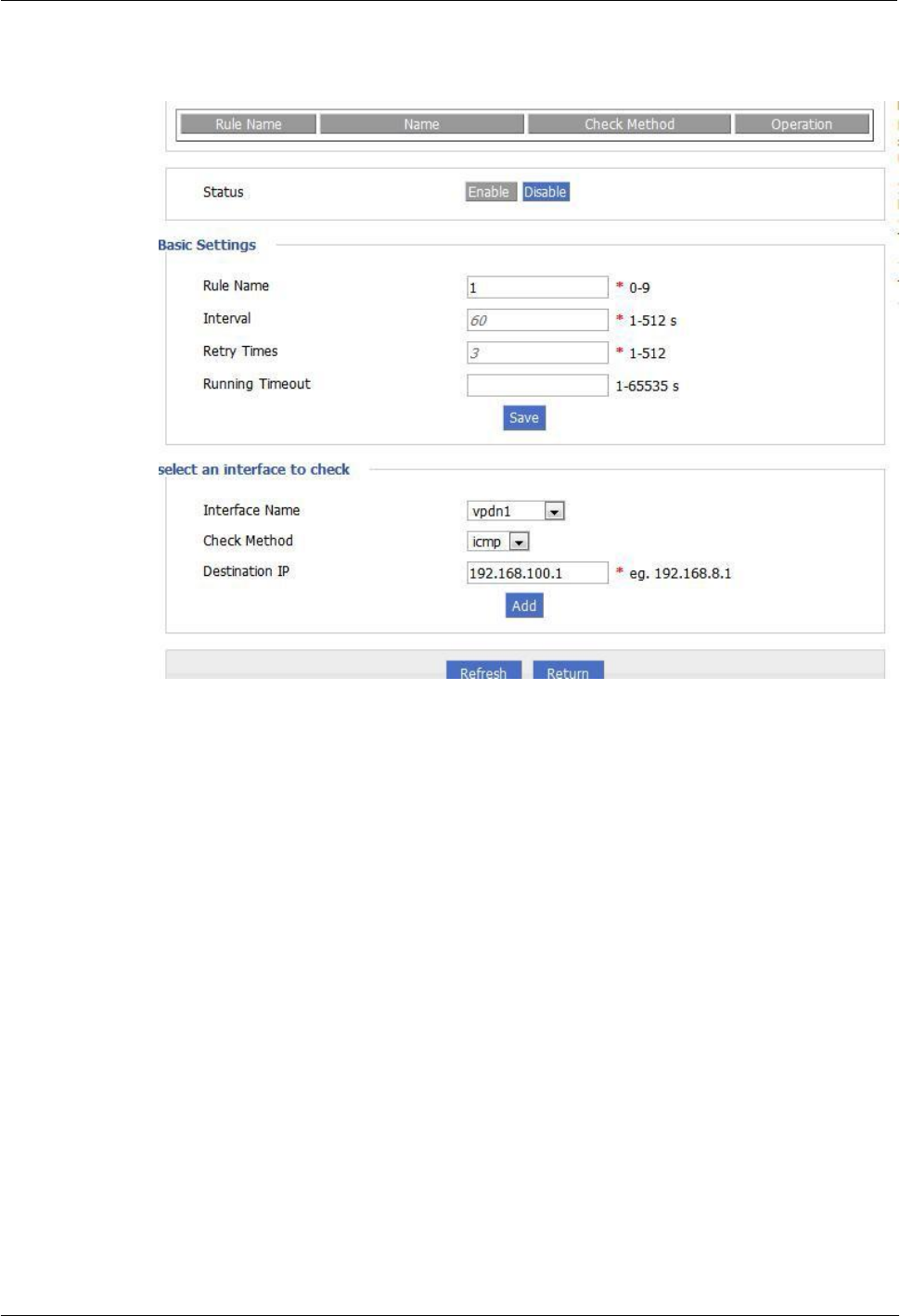
H8951 3G 4G router 5 Router config
(2014-07-01)
- 113 -
Figure 6-86 parameter select setting 1
Figure 6-87 parameter select setting 2
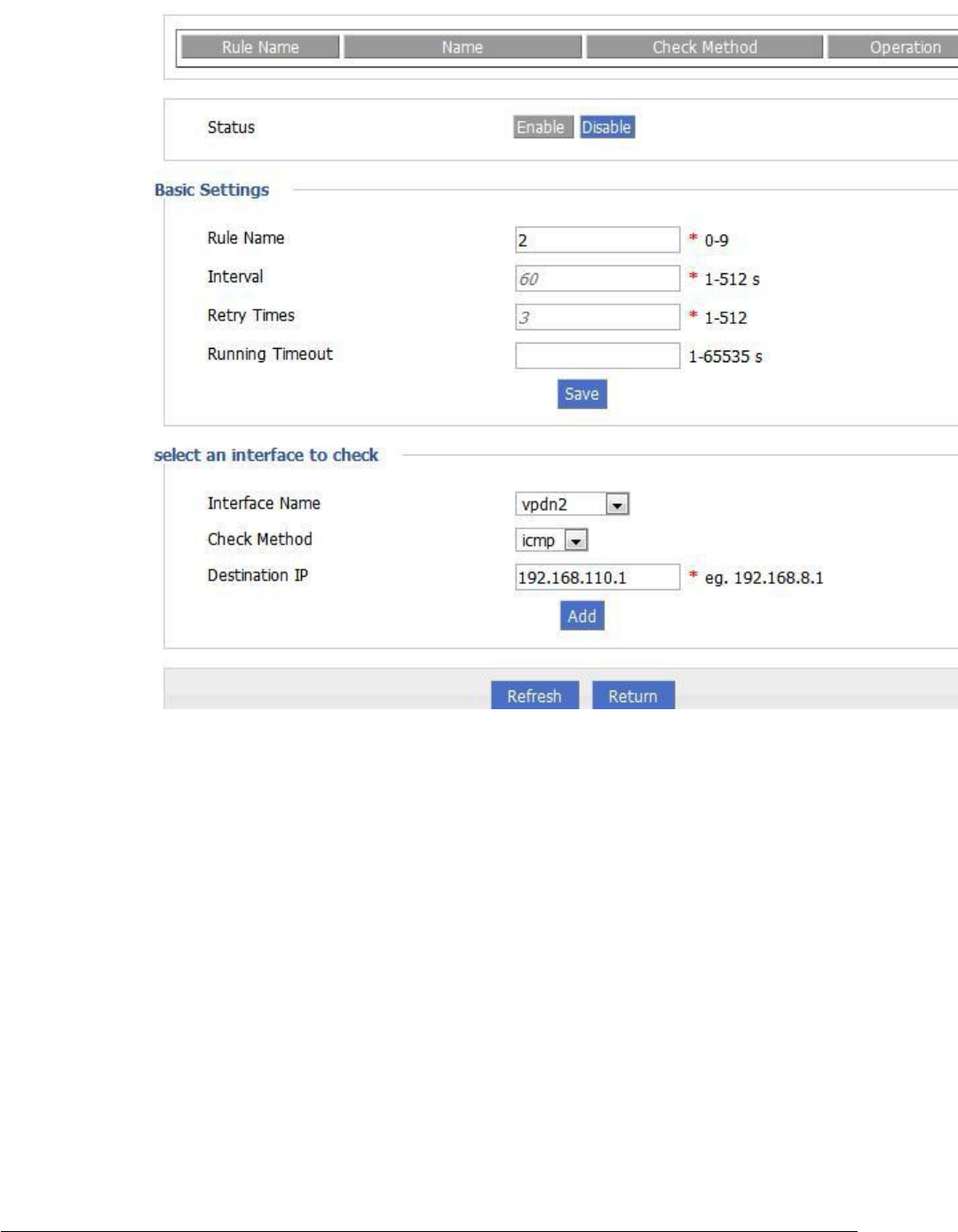
(2014-07-01)
- 114 -
When L2TP link is working for some reason disconnected from the server, the router will
perform parameter switching in Command "check icmp", through IP ping to detect whether
router interrupt with network operators; after 3 IP ping fails, the router will switch to the
PPTP link, connecting to maintain the server, continue to work.
Effec
t
Initially using L2TP link, then set L2TP connection is disconnected manually, the router after 3
ping 192.168.100.1, after the link failed, the link will switch to the L2TP and maintaining
connection to the server.
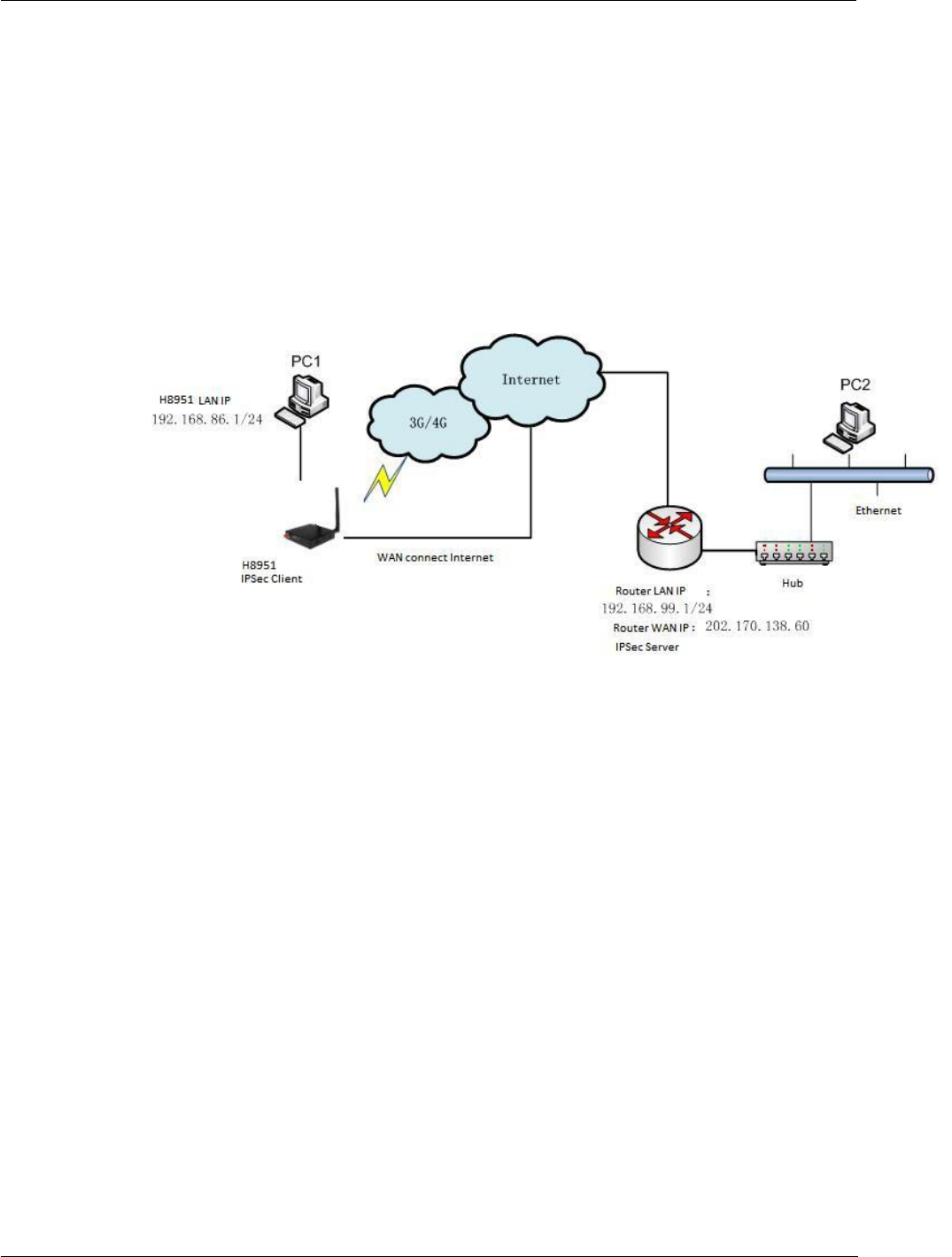
H8951 3G 4G router 5 Router config
(2014-07-01)
- 115 -
6.4 VPN
Introduction
VPN, virtual private network, a technology based on Internet, now H8956 Cellular
router
supports L2TP/PPTP/GRE/IPIP/IPSec of VPN.
L2TP used to build a virtual private network, after H8956 Cellular router connect to company
NAS server, PC under H8956 could visit company network like visiting the local area network.
Let us check a setting example:
Figure 6-88 Build IPSec
PC1 connect H8956 then build IPSEC link by VPN function of H8956 with company router. I
assume using IPSec tunnel mode, H8956 end local network 192.168.86.1/24, company server
end 192.168.99.1/24, by IPSEC, two LAN could communicate.
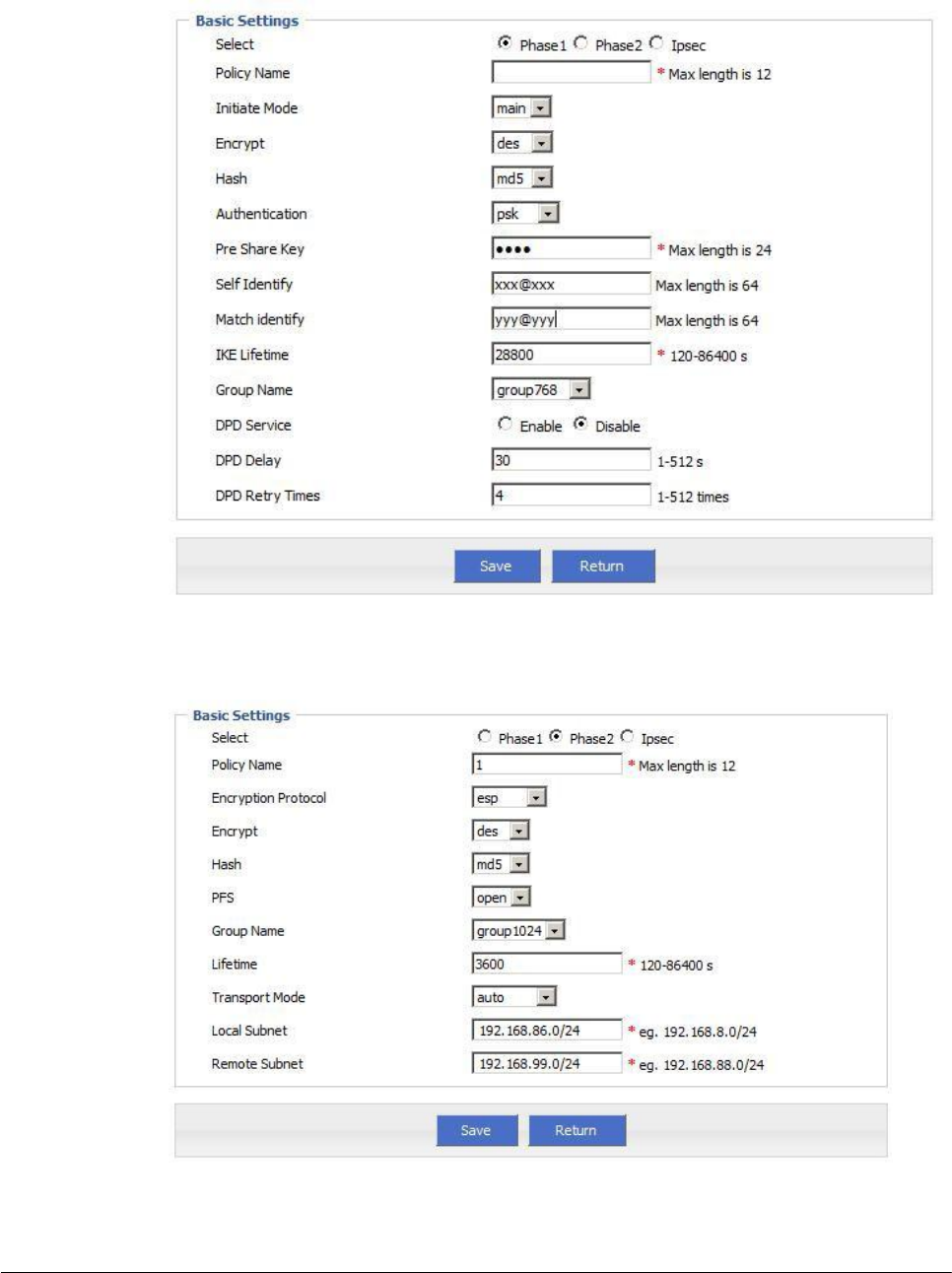
(2014-07-01)
- 116 -
Parameter Setting
Figure 6-89 IPSec Phase 1
Figure 6-90 IPSec Phase 2
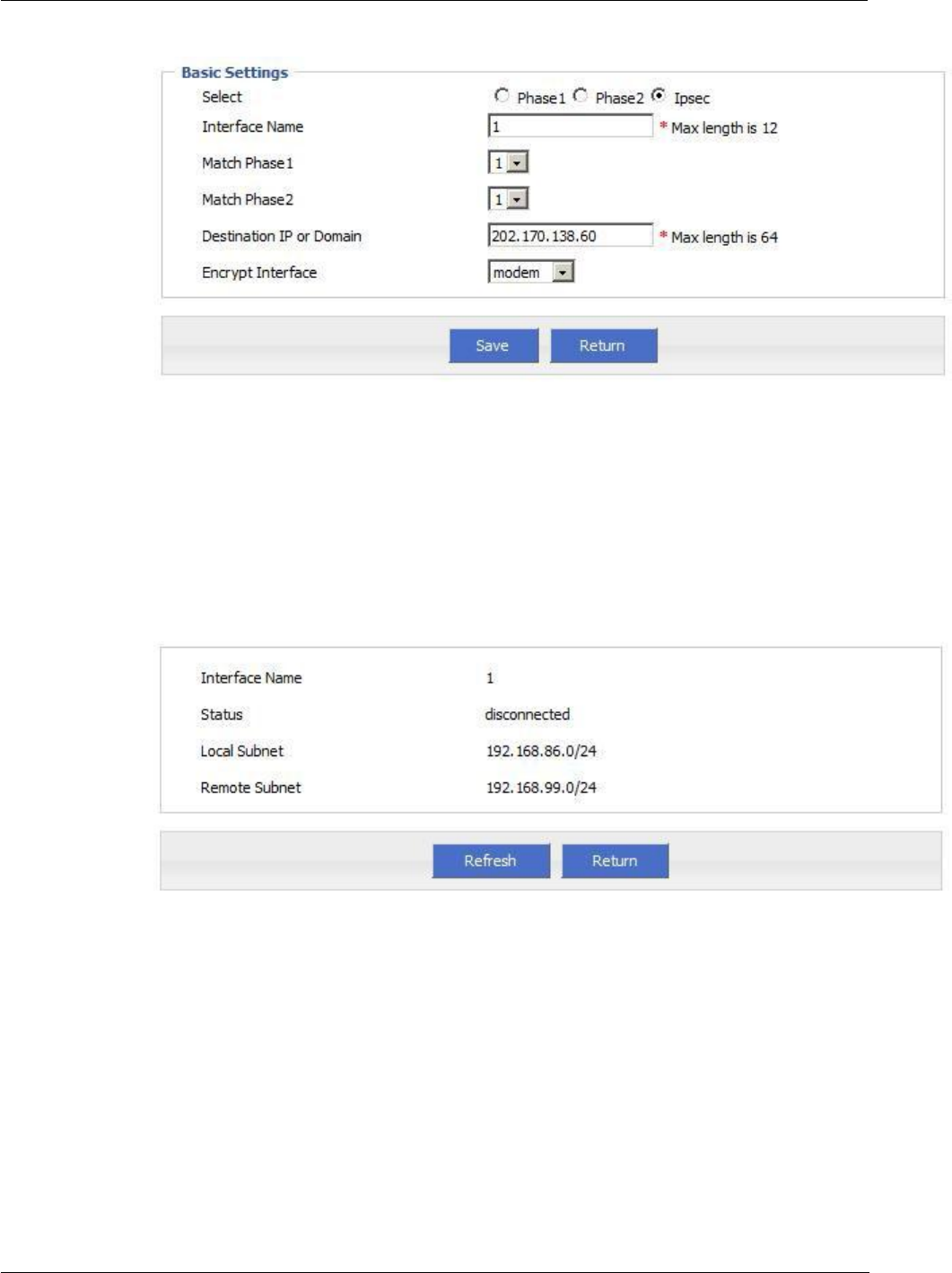
H8951 3G 4G router 5 Router config
(2014-07-01)
- 117 -
Figure 6-91 IPSec
Company router server should have same setting but with a reverse identity and subnet
setting of H8956 Cellular router .
Result
After setting H8956 Cellular router and company router parameter, they can connect each
other by IPSEC, and ping peer subnet, you could check status by click “view” button.
Figure 6-92 IPSec status
~ # ping 192.168.99.1 -I 192.168.86.1
PING 192.168.99.1 (192.168.99.1) from 192.168.86.1: 56 data bytes
64 bytes from 192.168.99.1: seq=0 ttl=255 time=1569.360 ms
64 bytes from 192.168.99.1: seq=1 ttl=255 time=769.937 ms
--- 192.168.99.1 ping statistics ---
2 packets transmitted, 2 packets received, 0% packet loss
round-trip min/avg/max = 769.937/1169.648/1569.360 ms
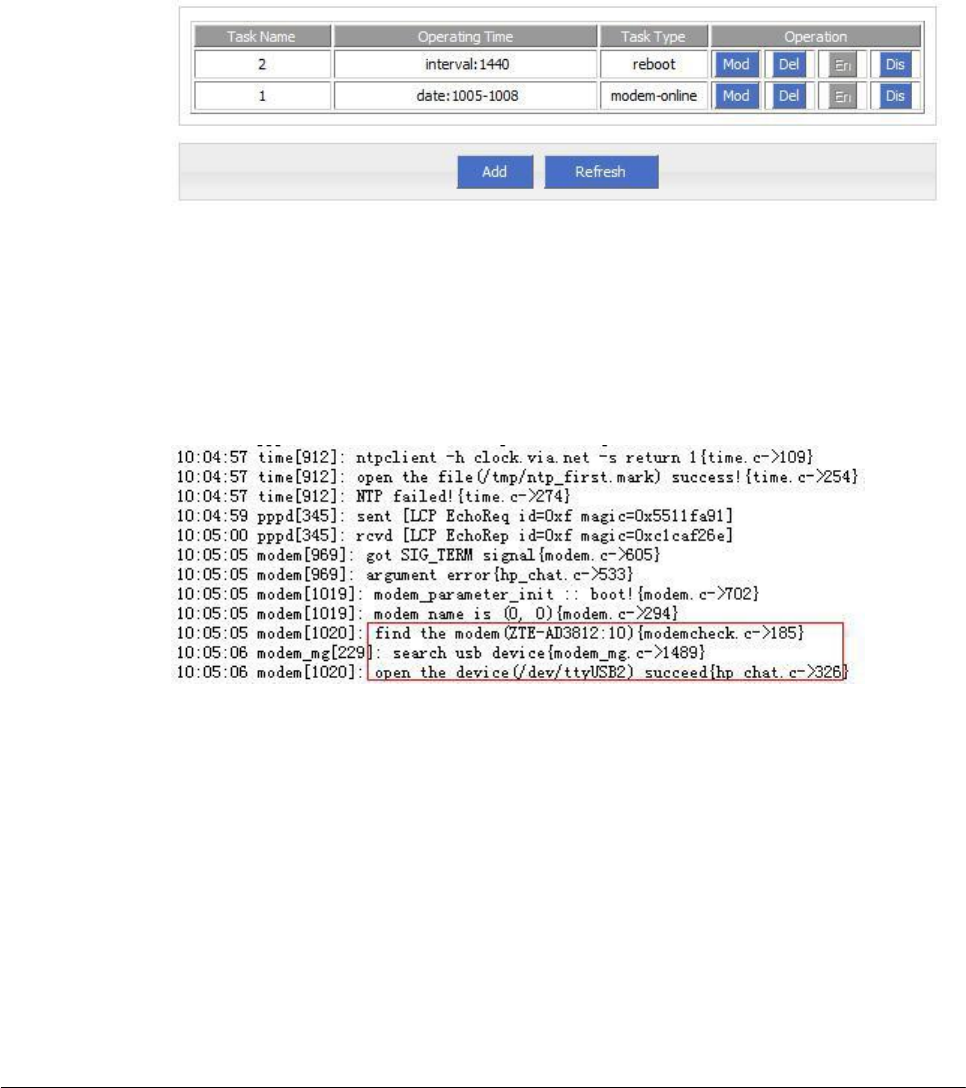
(2014-07-01)
- 118 -
6.5 Timing Task
Typical Application
H8956 Cellular router support timing task, by setting timming task, at cretain time, router
will operate reboot, online command. Etc. Easier the customer operation. I assume set the
router online at certain time and keep a moment, then reboot every 24 hours. You could set
like below.
Figure 6-93 Timing
Result
Router will online at 10:05 AM and keep online until 10:08, then offline at 10:09.
And router will reboot every 24 hours count began last reboot.
Figure 6-94 router online
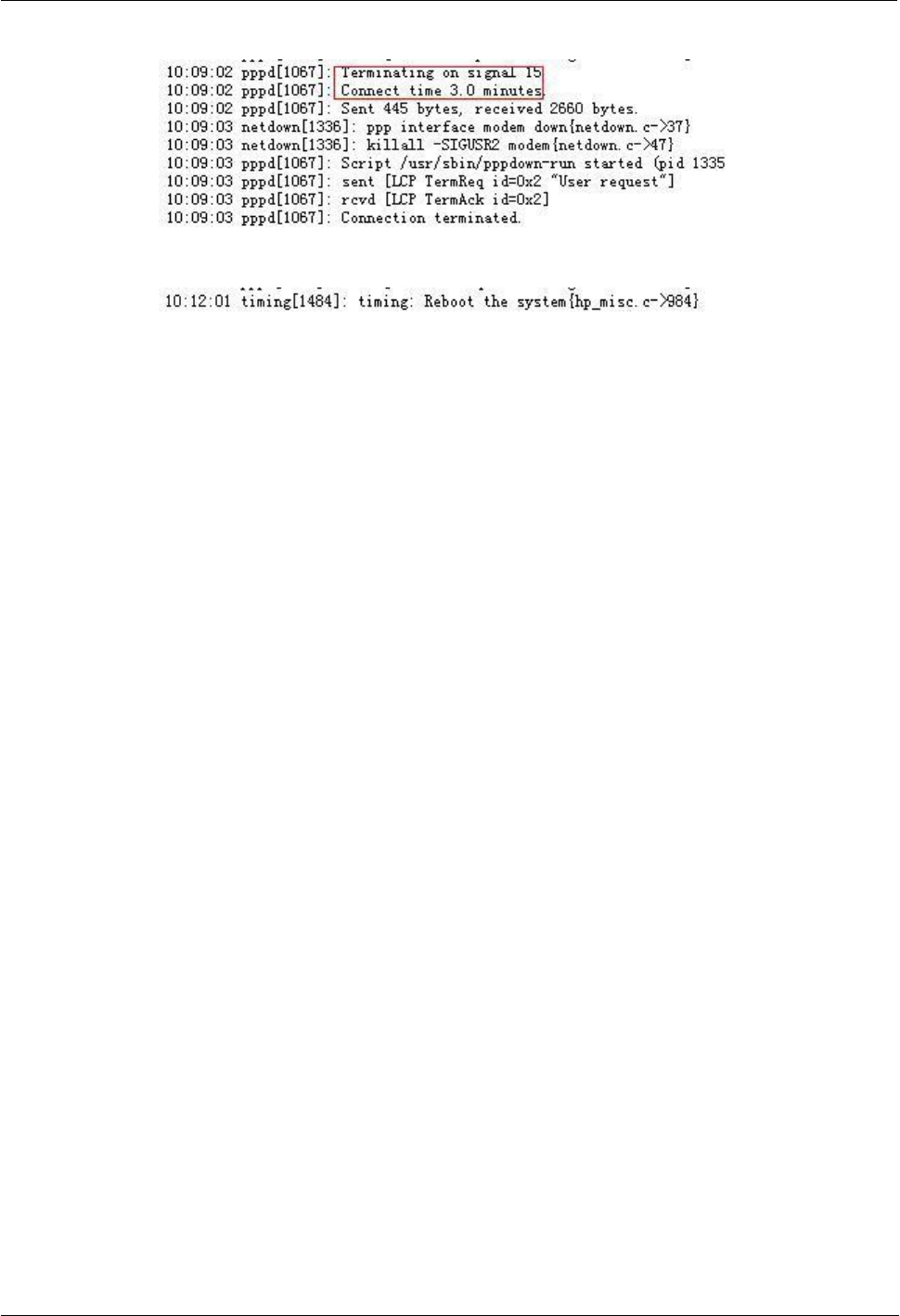
H8951 3G 4G router 5 Router config
(2014-07-01)
- 119 -
Figure 6-95 router off line
Figure 6-96 router reboot
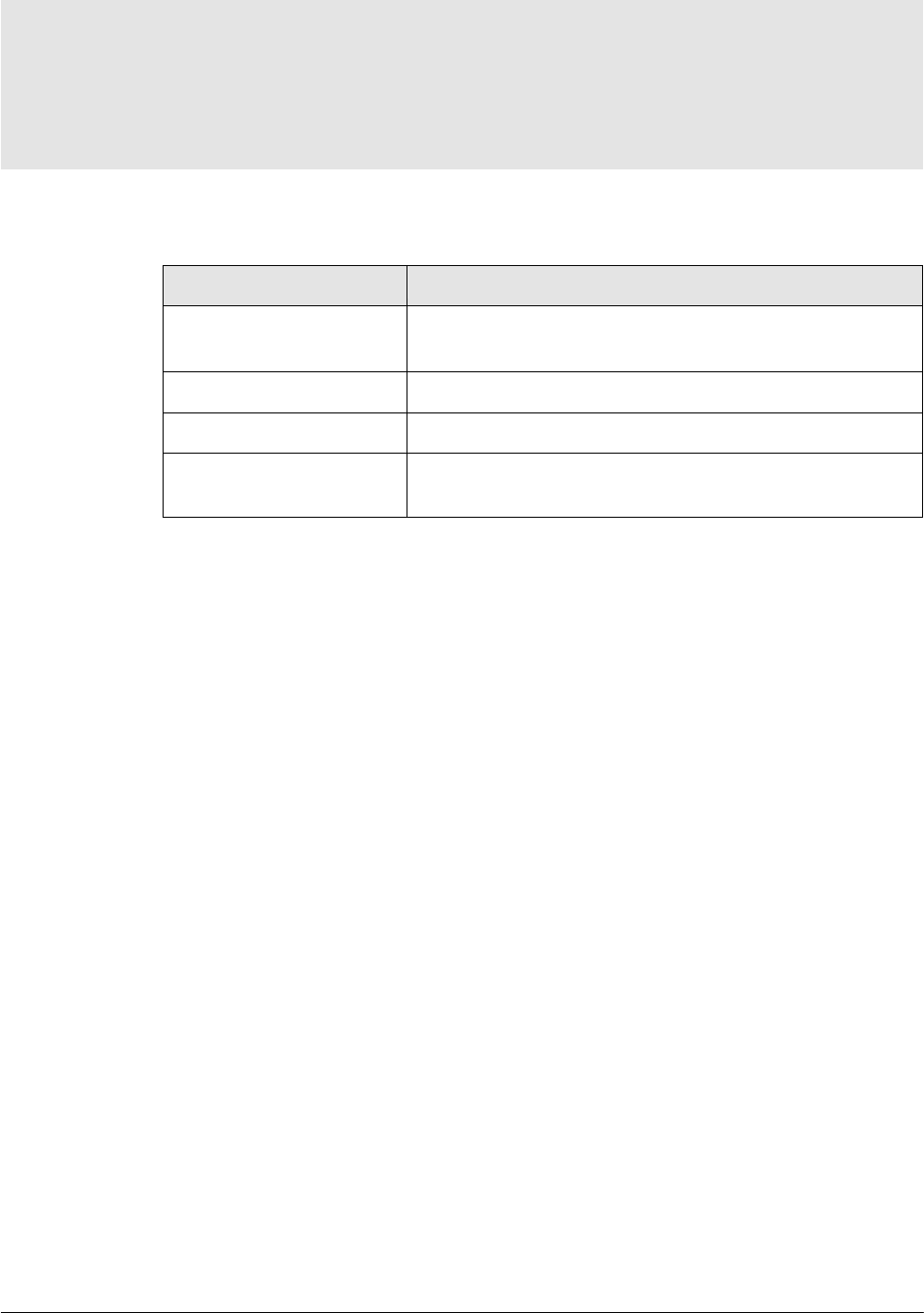
(2014-07-01)
- 120 -
7 FAQ
About this chapter
Chapter
Content
7.1 Hardware failure
Possible hardware failure during using H8956 Cellular
router
and how to handle them
7.2 Dial online problem
Possible problem during dialing and how to handle them
7.3 VPN
Possible problem when connecting VPN
7.4 WEB config problem
config problem
Possible WEB config problem and how to handle them
7.1 Hardware Failure
7.1.1
All LED dark
Phenomenon
Router LED all dark
Possible Reason
Power supply does not match, it should be 12-36VDC
No power supply
Solution
Make sure the power supply is 12~36VDC
Check the power adapter and cable connection
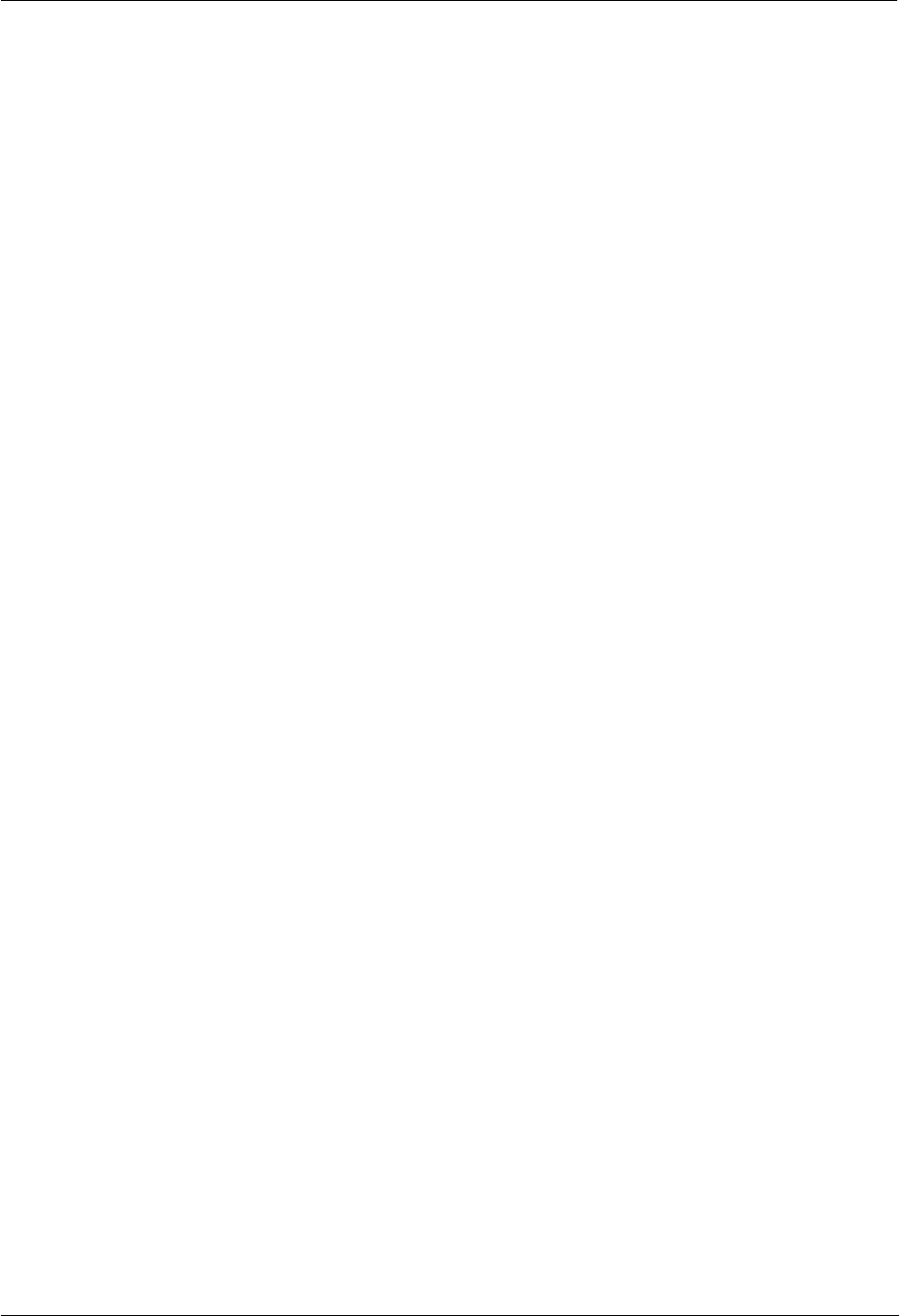
H8951 3G 4G router 5 Router config
(2014-07-01)
- 121 -
7.1.2
SIM Slot
Phenomenon
Cannot insert SIM card
Possible Reason
SIM slot damaged
SIM card wrong direction
Solution
SIM slot damaged, please contact us to repair
Check the SIM card direction, please make sure the SIM goldfinger is up
7.1.3
Ethernet Connection
Phenomenon
LAN LED dark, cannot visit router WEB GUI
Possible Reason
Ethernet cable connection problem
Ethernet cable damage
PC end network card abnormal
Solution
Re-connect Ethernet cable
Change a Ethernet cable
Check network card setting on PC end
7.1.4
Antenna Connection
Phenomenon
Cannot connect antenna
Possible Reason
Antenna type do not match
Wrong connection
Solution
Please check antenna interface, should be SMA-J
Please check antenna type, there are Cellular and WIFI, do not mix them

(2014-07-01)
- 122 -
7.2 Dial Online Problem
7.2.1
Dial discontinue
Phenomenon
H8956 Cellular router discontinue during dialing, dial failure
Possible Reason
SIM card network type do not match
SIM charges owed
Power supply do not match
Modem setting wrong
Solution
Change to a suitable SIM card
Recharge SIM card
Change to suitable power supply
Change Modem setting, please check related chapter
7.2.2
No Signal
Phenomenon
H8956 Cellular router modem status show no signal
Possible Reason
Antenna connect wrong
Modem cannot online
Modem offline
Solution
Connect suitable antenna
Modem cannot online, check SIM and modem setting
Modem offline, check router setting, like wake up setting, ICMP setting, check if there are
any setting make router offline
7.2.3
Cannot find SIM/UIM card
Phenomenon
H8956 Cellular router cannot find SIM/UIM card
Possible Reason
SIM card damage
SIM bad contact
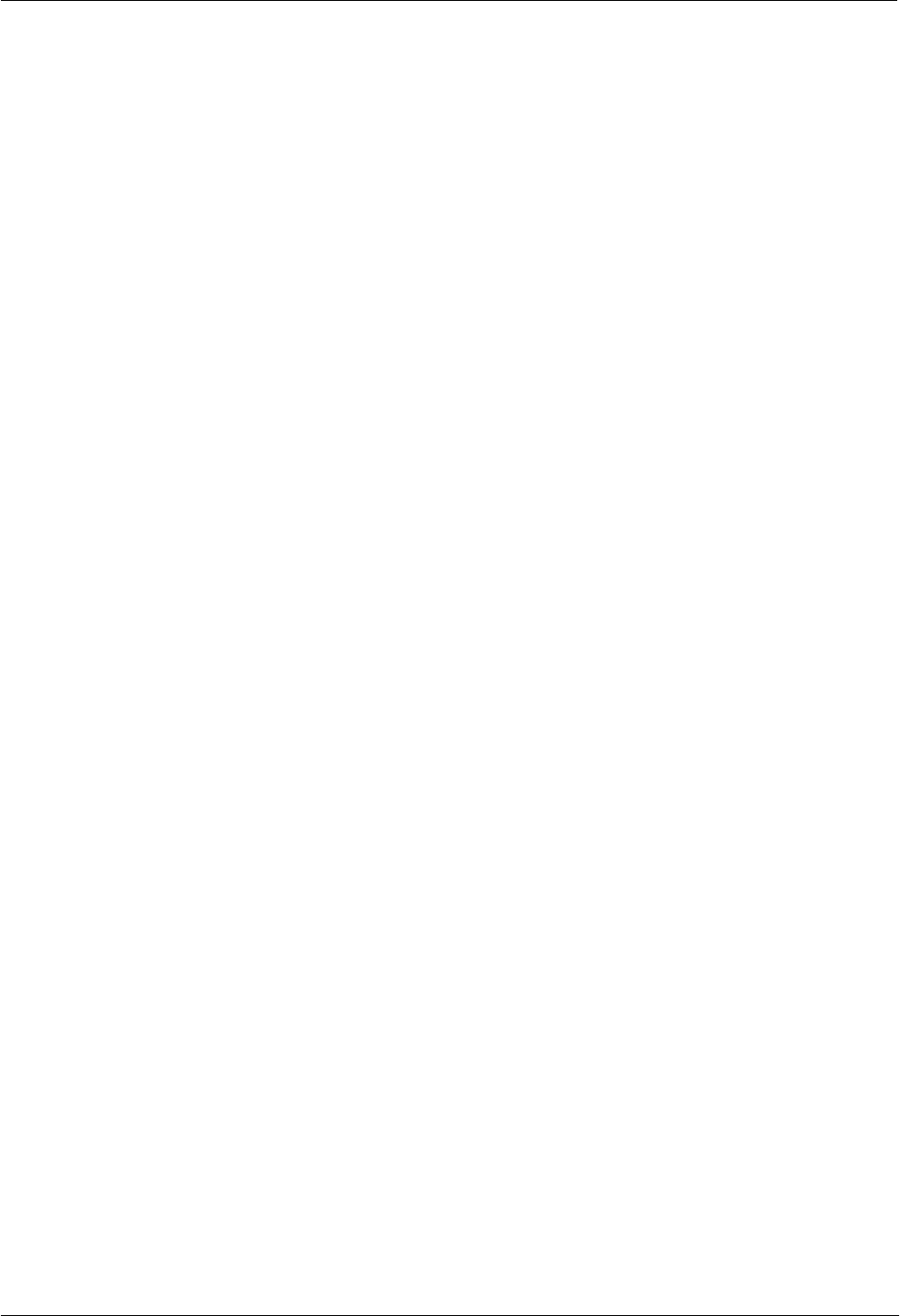
H8951 3G 4G router 5 Router config
(2014-07-01)
- 123 -
Solution
Replace SIM card
Re-install SIM card
7.2.4
Poor Signal
Phenomenon
H8956 Cellular router no signal or poor signal
Possible Reason
Antenna connect wrong
Area signal weak
Solution
Check the antenna and re-connect it.
Contact Telecom Operator to confirm signal problem
Change to high-gain antenna
7.2.5
Compress Protocol not match
Phenomenon
H8956 Cellular router dial failure, log shows compress protocol not match
Possible Reason
Modem compress protocol do not match with server end
Solution
Change compress protocol setting
7.3 VPN Problem
7.3.1
VPDN cannot connect
Phenomenon
VPDN cannot connect
Possible Reason
VPDN port work abnormal
VPDN parameter wrong
VPDN peer server abnormal

(2014-07-01)
- 124 -
Solution
Make sure Modem is online
Set the correct port to VPDN
VPDN parameter wrong
Check VPDN peer server
7.3.2
VPN cannot communicate
Phenomenon
VPN already connect, but cannot communicate
Possible Reason
Router table config wrong
VPN peer server config wrong
Solution
Add related Router table
Check VPN peer server setting
7.3.3
Router can communicate but subnet cannot
Phenomenon
Router can communicate but subnet cannot
Possible Reason
VPN peer server config wrong
Local Router has no MASQ
Wrong local route table
Solution
Check VPN peer server setting
Local Router has no MASQ, please manual add VPN port MASQ
Wrong local route table, set right route table
7.4 WEB config problem
7.4.1
Updating firmware failure
Phenomenon
Updating firmware failure
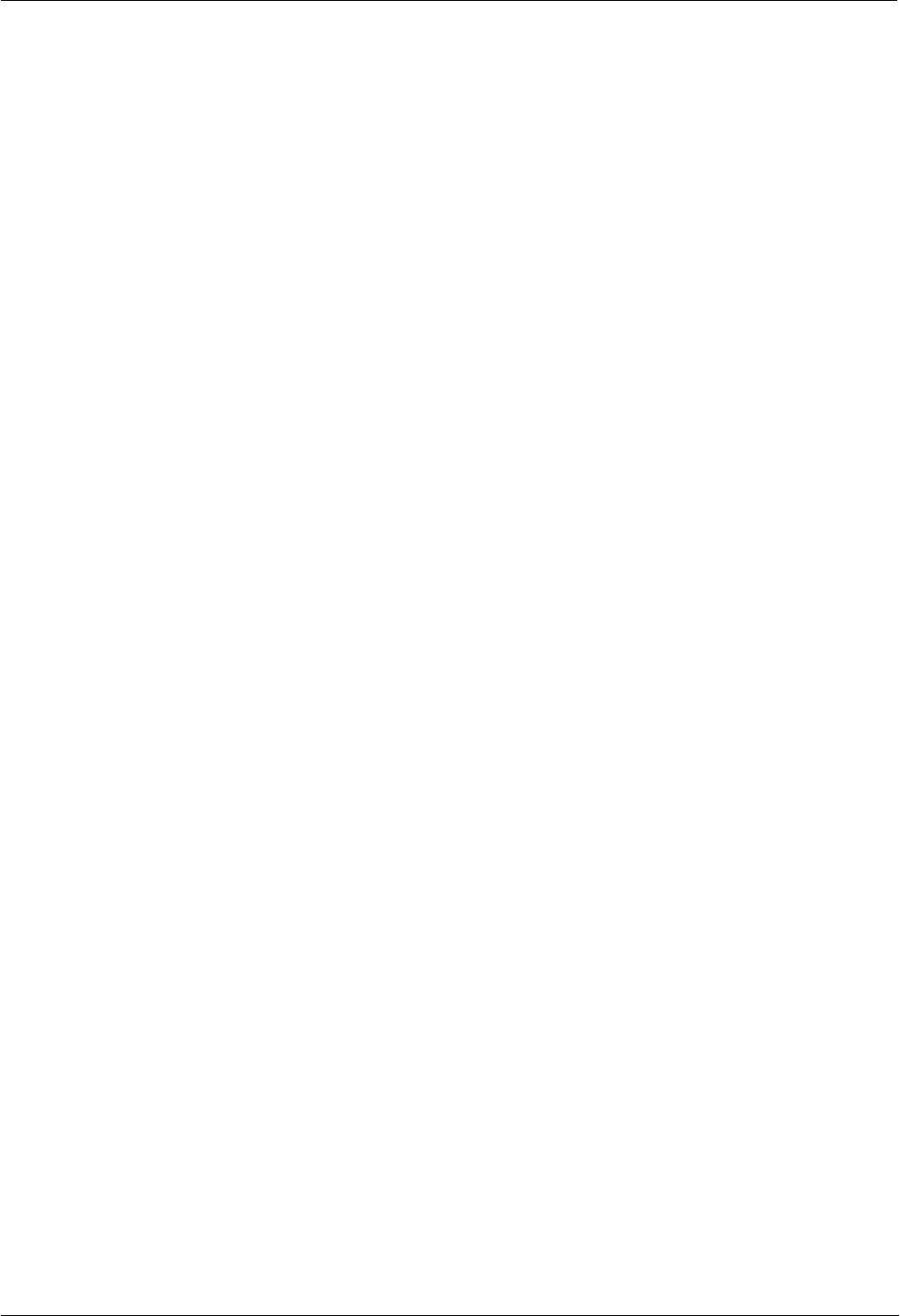
H8951 3G 4G router 5 Router config
(2014-07-01)
- 125 -
Possible Reason
Auto reboot during updating H8956 Cellular router
Power supply problem
Wrong firmware
Power off during updating router
Solution
Check setting, disable the function which may cause reboot
Change to a suitable power supply
Ask technical support for suitable firmware
Power off during updating router, please make sure power supply normal
7.4.2
Backup setting problem
Phenomenon
Router import backup setting failure
Possible Reason
Backup setting file format wrong
No reboot after backup setting
Solution
Choose a right file to import
Must reboot after import setting, then parameters available
7.4.3
Updating patch failure
Phenomenon
Updating fix patch failure, after updating, view fix patch and found no fix patch
Possible Reason
Patch format wrong
Patch name too complicated
Solution
Check patch format, change to a right one
Change the patch name to a simple one
7.4.4
CFE Updating failure
Phenomenon
CFE updating failure, firmware edition no change
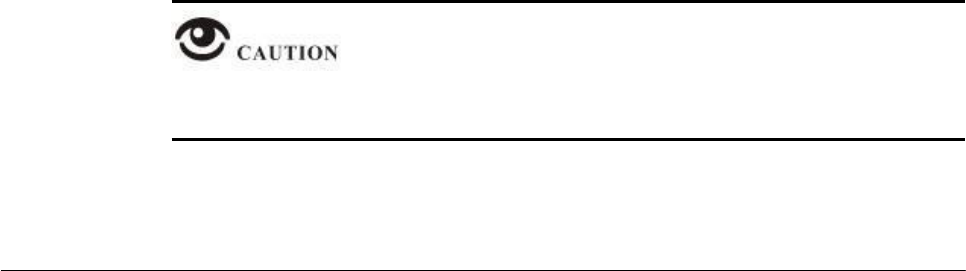
(2014-07-01)
- 126 -
Possible Reason
Power supply do not match
Firmware version or format do not match
Power off during updating process
Solution
If power supply do not match, please change then update again
If firmware version, format do not match, please change then update again
If power off during updating, please update again
7.4.5
Update failure in WEB GUI
Phenomenon
Updating by WEB GUI, failed and cannot visit WEB GUI again
Possible Reason
Firmware oversize cause updating failure
Solution
Using CFE mode to update again, and router will restore to factory mode. If after CFE
updating, still cannot visit WEB GUI, please contact us for repairing
7.4.6
Forget Router Password
Phenomenon
Forget router login password
Possible Reason
User has changed the password
Solution
After router power on, push and hold RESET button over 10 seconds then release, then
re-power on router, router will back to factory mode (Username/Password both admin), but
patch will reserve
When router is power on, press and hold RESET button around 1s, router will reboot and
kept all setting.

FCC Statement
This equipment has been tested and found to comply with the limits for a Class B digital device, pursuant to
part 15 of the FCC Rules. These limits are designed to provide reasonable protection against harmful
interference in a residential installation. This equipment generates, uses and can radiate radio frequency energy
and, if not installed and used in accordance with the instructions, may cause harmful interference to radio
communications. However, there is no guarantee that interference will not occur in a particular installation. If
this equipment does cause harmful interference to radio or television reception, which can be determined by
turning the equipment off and on, the user is encouraged to try to correct the interference by one or more of
the following measures:
• Reorient or relocate the receiving antenna.
• Increase the separation between the equipment and receiver.
• Connect the equipment into an outlet on a circuit different from that to which the receiver is connected.
• Consult the dealer or an experienced radio/TV technician for help.
Caution: Any changes or modifications to this device not explicitly approved by manufacturer could void your
authority to operate this equipment.
This device complies with part 15 of the FCC Rules. Operation is subject to the following two conditions: (1)
This device may not cause harmful interference, and (2) this device must accept any interference received,
including interference that may cause undesired operation.
Radiation Exposure Statement
This equipment complies with FCC radiation exposure limits set forth for an uncontrolled environment. This
equipment should be installed and operated with minimum distance 20cm between the radiator and your body.
This transmitter must not be co-located or operating in conjunction with any other antenna or transmitter.
ISED Statement
‐ English: This device complies with Industry Canada license-exempt RSS standard(s).
Operation is subject to the following two conditions: (1) This device may not cause interference, and (2) This d
evice must accept any interference, including interference that may cause undesired operation of the device.
The digital apparatus complies with Canadian CAN ICES-3 (B)/NMB-3(B).
‐ French: Le présentappareilestconforme aux CNR d'Industrie Canada applicables aux appareils
radio exempts de licence. L'exploitationestautorisée aux deux conditions suivantes: (1) l'appareil ne doit pas p
roduire de brouillage, et (2) l'utilisateur de l'appareildoit accepter tout brouillageradioélectriquesubi, mêmesi
le brouillageest susceptible d'encompromettre le fonctionnement.
This radio transmitter (ISED certification number: 21030-H8951LQA) has been approved by Industry Canada to
operate with the antenna types listed with the maximum permissible gain indicated. Antenna types not
included in this list, having a gain greater than the maximum gain indicated for that type, are strictly prohibited
for use with this device.
Le présent émetteur radio (ISED certification number: 21030-H8951LQA) a été approuvé par Industrie Canada
pour fonctionner avec les types d'antenne énumérés ci-dessous et ayant un gain admissible maximal. Les types
d'antenne non inclus dans cette liste, et dont le gain est supérieur au gain maximal indiqué, sont strictement
interdits pour l'exploitation de l'émetteur.
Model Type Connector
Peak Gain (dBi)
2400-2483.5 MHz
600-3500 MHz
2.4GHz Wi-Fi Antenna
Dipole
RP-SMA
3dBi
-/-
UMTS/LTE Antenna
Dipole
RP-SMA
-/-
3dBi
Radiation Exposure Statement
This equipment complies with Canada radiation exposure limits set forth for an uncontrolled environment. This
equipment should be installed and operated with minimum distance 20cm between the radiator & your body.
Déclaration d'exposition aux radiations
Cet équipement est conforme Canada limites d'exposition aux radiations dans un environnement non contrôlé.
Cet équipement doit être installé et utilisé à distance minimum de 20cm entre le radiateur et votre corps.