Horizon Hobby P68CEVAUR DX6e Transmitter User Manual P A
Horizon Hobby, LLC DX6e Transmitter Users Manual P A
Contents
- 1. Users Manual P1
- 2. Users Manual P2
- 3. Users Manual P-A
- 4. Users Manual P-B
- 5. Users Manual P-C
Users Manual P-A

Instruction Manual
Bedienungsanleitung
Manuel d’utilisation
Manuale di Istruzioni
8e
8®
®
In
st
r
uct
i
o
n M
a
n
ua
l
Bedienungsanleitung
M
a
n
ue
l
d
’
ut
ili
sat
i
o
n
M
a
n
ua
l
e
d
i I
st
r
u
zi
o
n
i
®
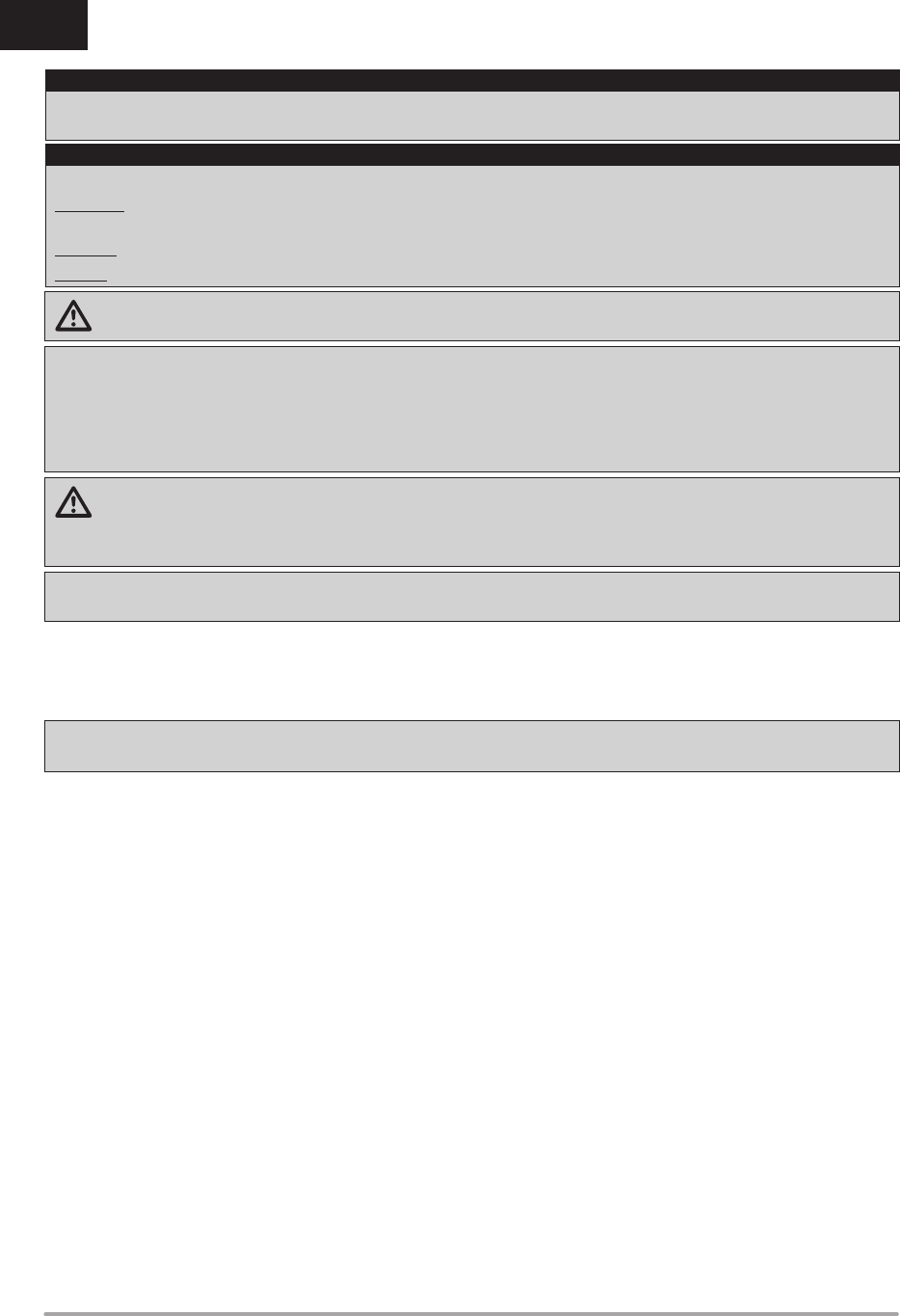
2SPEKTRUM DX8e • TRANSMITTER INSTRUCTION MANUAL
EN
WARNING: Read the ENTIRE instruction manual to become familiar with the features of the product before operating.
Failure to operate the product correctly can result in damage to the product, personal property and cause serious injury.
This is a sophisticated hobby product. It must be operated with caution and common sense and requires some basic mechanical ability.
Failure to operate this Product in a safe and responsible manner could result in injury or damage to the product or other property. This
product is not intended for use by children without direct adult supervision. Do not attempt disassembly, use with incompatible compo-
nents or augment product in any way without the approval of Horizon Hobby, LLC. This manual contains instructions for safety, operation
and maintenance. It is essential to read and follow all the instructions and warnings in the manual, prior to assembly, setup or use, in
order to operate correctly and avoid damage or serious injury.
WARNING AGAINST COUNTERFEIT PRODUCTS
Always purchase from a Horizon Hobby, LLC authorized dealer to ensure authentic high-quality Spektrum product. Horizon Hobby,
LLC disclaims all support and warranty with regards, but not limited to, compatibility and performance of counterfeit products or products
claiming compatibility with DSM or Spektrum technology.
NOTICE: This product is only intended for use with unmanned, hobby-grade, remote-controlled vehicles and aircraft. Horizon Hobby
disclaims all liability outside of the intended purpose and will not provide warranty service related thereto.
Age Recommendation: Not for Children under 14 years. This is not a toy.
WARRANTY REGISTRATION
Visit spektrumrc.com today to register your product.
NOTICE: While DSMX technology allows you to use more than 40 transmitters simultaneously, when using DSM2 receivers, DSMX
receivers in DSM2 mode or transmitters in DSM2 mode, do not use more than 40 transmitters simultaneously.
General Notes
• Models are hazardous when operated and maintained incorrectly.
• Always install and operate a radio control system correctly.
• Always pilot a model so the model is kept under control in all
conditions.
• Please seek help from an experienced pilot or your local
hobby store.
• Contact local or regional modeling organizations for guidance
and instructions about fl ying in your area.
• When working with a model, always power on the transmitter
fi rst and power off the transmitter last.
• After a model is bound to a transmitter and the model is set
up in the transmitter, always bind the model to the transmitter
again to establish failsafe settings.
Pilot Safety
• Always make sure all batteries are fully charged before fl ying.
• Time fl ights so you can fl y safely within the time allotted by
your battery.
• Perform a range check of the transmitter and the model
before fl ying the model.
• Make sure all control surfaces correctly respond to transmitter
controls before fl ying.
• Do NOT fl y a model near spectators, parking areas or any
other area that could result in injury to people or damage to
property.
• Do NOT fl y during adverse weather conditions. Poor visibility,
wind, moisture and ice can cause pilot disorientation and/or
loss of control of a model.
• When a fl ying model does not respond correctly to controls,
land the model and correct the cause of the problem.
All instructions, warranties and other collateral documents are subject to change at the sole discretion of Horizon Hobby, LLC. For up-to-
date product literature, visit horizonhobby.com and click on the support tab for this product.
The following terms are used throughout the product literature to indicate various levels of potential harm when operating this product:
WARNING: Procedures, which if not properly followed, create the probability of property damage, collateral damage and serious injury
OR create a high probability of superfi cial injury.
CAUTION: Procedures, which if not properly followed, create the probability of physical property damage AND a possibility of serious injury.
NOTICE: Procedures, which if not properly followed, create a possibility of physical property damage AND little or no possibility of injury.
NOTICE
Meaning of Special Language
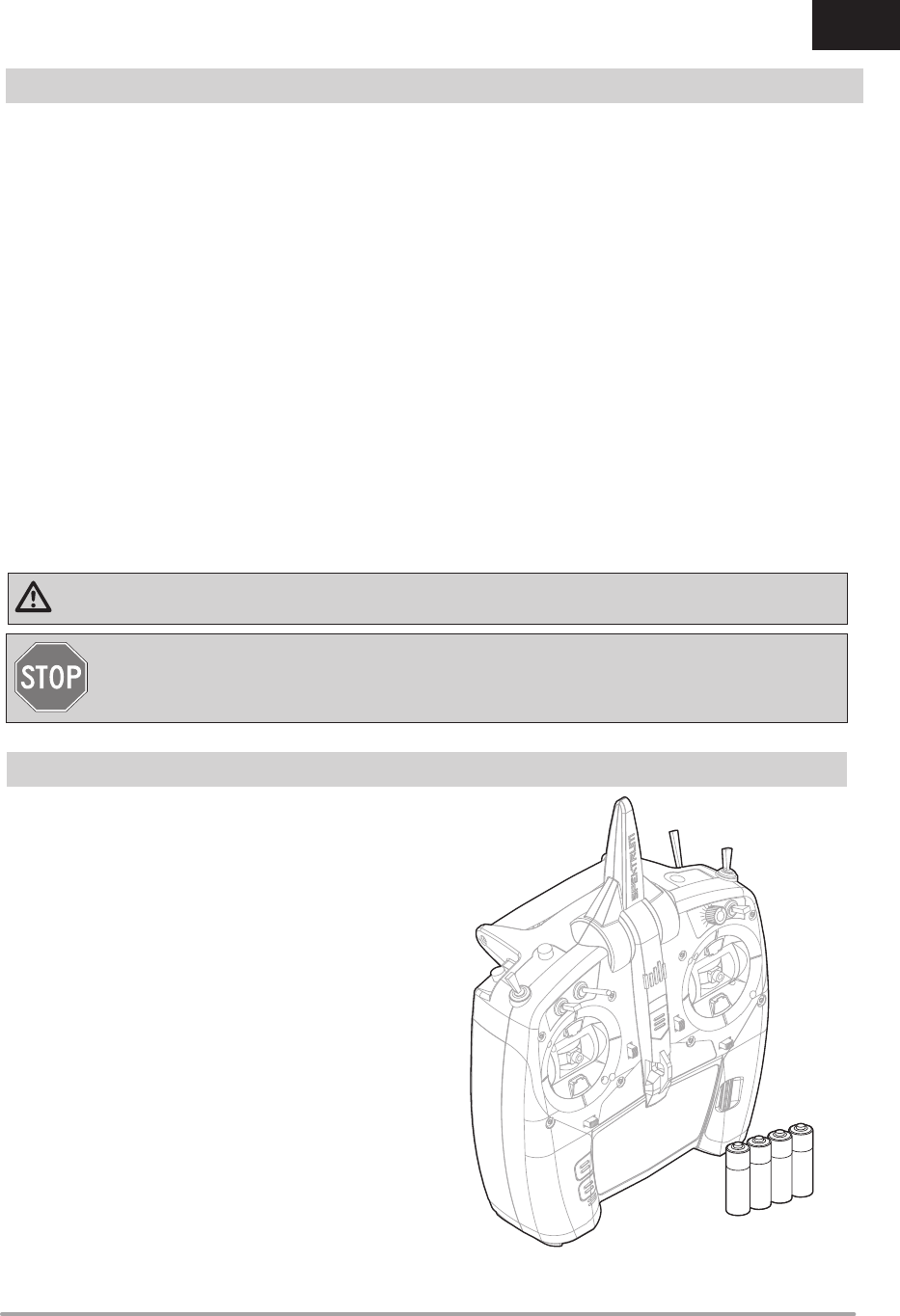
3SPEKTRUM DX8e • TRANSMITTER INSTRUCTION MANUAL
EN
• DX8e Transmitter (SPMR8105)
• 4 – AA Alkaline cells with holder
• Manual
BEFORE USING YOUR TRANSMITTER
Before going any further, visit the Spektrum Community website at spektrumrc.com to register your transmitter and
download the latest Spektrum AirWare™ fi rmware updates. A registration reminder screen occasionally appears until
you register your transmitter. When you register your transmitter, the reminder screen does not appear again.
BOX CONTENTS
Support Videos:
For helpful videos on programming the DX8e and other Spektrum AirWare™ equipped transmitters, go to www.spektrumrc.com/
CAUTION: Risk of explosion if battery is replaced by an incorrect type. Dispose of used batteries according to state and local laws.
Failure to exercise caution while using this product and comply with the following warnings could result in product malfunction, electrical
issues, excessive heat, FIRE, and ultimately injury and property damage.
• NEVER LEAVE THE BATTERY AND CHARGER UNATTENDED DURING USE
• NEVER CHARGE BATTERIES OVERNIGHT
• Read all safety precautions and literature prior to use of this product
• Never allow minors to charge battery packs
• Never drop charger or batteries
• Never attempt to charge damaged batteries
• Never attempt to charge a battery pack containing different types of batteries
• Never charge a battery if the cable has been pinched or shorted
• Never allow batteries or battery packs to come into contact with moisture at any time
• Never charge batteries in extremely hot or cold places (recommended between 50–80˚ F or 10–27˚ C) or place in direct sunlight
• Always disconnect the battery after charging, and let the charger cool between charges
• Always inspect a new battery before charging
• Always terminate all processes and contact Horizon Hobby if the product malfunctions
• Always keep batteries and charger away from any material that could be affected by heat (such as ceramic and tile), as they can
get hot
• Always end the charging process if the charger or battery becomes hot to the touch or starts to change form (swell) during the
charge process
BATTERY AND CHARGING PRECAUTIONS AND WARNINGS
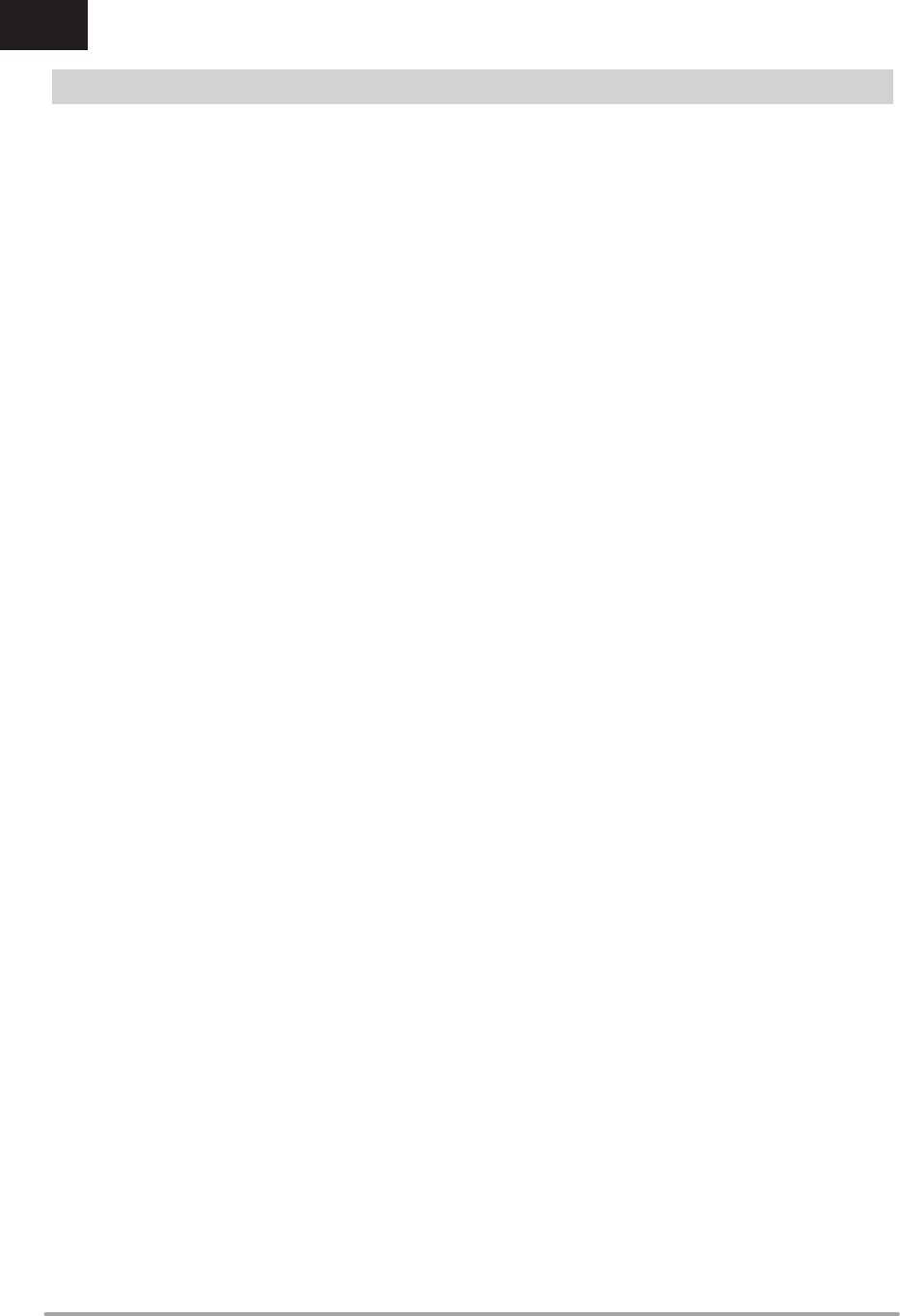
4SPEKTRUM DX8e • TRANSMITTER INSTRUCTION MANUAL
EN
TABLE OF CONTENTS
Battery and Charging Precautions and Warnings .....................3
Box Contents ..................................................................................3
Installing the Transmitter Batteries .............................................5
Installing Optional Lithium Ion Battery Pack ..............................5
Charging the Lithium Ion Battery Pack .......................................5
Transmitter Functions ...............................................................6–7
Main Screen ...................................................................................8
Navigation ......................................................................................8
Auto Switch Select ...........................................................................8
SD Card ...........................................................................................9
Installing the SD Card.......................................................................9
Registering the Transmitter with Spektrum .......................................9
Update Spektrum AirWare™ Software .............................................10
Binding .......................................................................................... 11
Receiver Power System Requirements .....................................12
Recommended Power System Test Guidelines ...............................12
European Union Receiver Requirements .........................................12
QuickConnect™ Technology with Brownout Detection .....................12
How QuickConnect Technology
with Brownout Detection Works...................................................12
Programming Failsafe Positions ................................................13
SmartSafe™ Failsafe ......................................................................13
Hold Last Command ......................................................................13
Preset Failsafe ...............................................................................13
Model Type Programming Guide................................................14
SYSTEM SETUP ............................................................................15
Model Select ..................................................................................15
Model Type ....................................................................................15
Model Name ..................................................................................16
F-Mode Setup................................................................................16
Flight Mode Setup ..........................................................................17
Channel Assignment ......................................................................17
Channel Input Confi guration ...........................................................17
Trim Setup .....................................................................................18
Model Utilities ................................................................................18
Warnings .......................................................................................19
Telemetry ......................................................................................20
Prefl ight Setup ...............................................................................21
Frame Rate ....................................................................................21
Bind ............................................................................................... 21
Digital Switch Setup .......................................................................23
System Settings ...........................................................................24
User Name ....................................................................................24
Contrast ......................................................................................... 24
Backlight .......................................................................................24
Mode ............................................................................................. 24
Battery Alarm .................................................................................24
Selecting a Language ....................................................................25
Inactive Alarm ................................................................................25
Extra Settings .................................................................................25
Serial Number ................................................................................26
Exporting the Serial Number to the SD Card ...................................26
Locating the Transmitter Spektrum AirWare Software Version .........26
Calibrate ........................................................................................26
Transfer SD Card ..........................................................................27
Import Model .................................................................................27
Export Model .................................................................................27
Update AirWare Software ...............................................................28
FUNCTION LIST .............................................................................29
Servo Setup ...................................................................................29
Travel Adjust ..................................................................................29
Sub-Trim .......................................................................................29
Reverse .........................................................................................29
Speed ............................................................................................ 30
Balance .........................................................................................30
AS3X Gain Live View (ACRO and SAIL Types Only) ..........................30
D/R & Exponential ..........................................................................31
Differential (ACRO and SAIL Types Only) .........................................31
Throttle Cut (ACRO and HELI Types Only) ........................................31
Throttle Curve (ACRO and HELI Types Only) ....................................31
Mixing ...........................................................................................32
Assigning a Mix to a Switch ...........................................................32
Back Mixing ...................................................................................33
Range Test .....................................................................................33
Timer .............................................................................................33
Telemetry .......................................................................................34
System Setup ................................................................................34
Monitor .......................................................................................... 34
ACRO (AIRPLANE) ........................................................................35
Aircraft Type ...................................................................................35
Recommended Servo Connections ................................................35
Icon ...............................................................................................35
Elevon Servo Control ......................................................................36
Flap System ...................................................................................36
ACRO Mixing .................................................................................36
HELI (HELICOPTER) ......................................................................37
Swash Type ...................................................................................37
Collective Type ...............................................................................37
Pitch Curve ....................................................................................37
Swashplate .................................................................................... 38
Gyro ..............................................................................................38
Tail Curve ......................................................................................38
Mixing ..........................................................................................38
SAIL (SAILPLANE) ........................................................................39
Sailplane Type ................................................................................39
Camber Preset ..............................................................................39
Camber System .............................................................................39
SAIL Mixing ...................................................................................40
V-Tail Differential ............................................................................40
MULTI (MULTIROTOR) ..................................................................41
Multirotor Model Type ....................................................................41
F-Mode Setup................................................................................41
Trim Setup .....................................................................................41
D/R & Exponential ..........................................................................41
Motor Cut ......................................................................................41
Motor Curve ..................................................................................41
PHYSICAL TRANSMITTER ADJUSTMENTS ................................43
Ratcheted Throttle –Smooth Throttle Adjustment ...........................43
Adjust Stick Tension .......................................................................43
Mode Change Slider ......................................................................44
Programming Conversion...............................................................44
Calibrating .....................................................................................44
TROUBLESHOOTING GUIDE..........................................................45
1-YEAR LIMITED WARRANTY .....................................................46
WARRANTY AND SERVICE CONTACT INFORMATION ................47
FCC INFORMATION .......................................................................47
ANTENNA SEPARATION DISTANCE .............................................47
IC INFORMATION ..........................................................................47
FAA INFORMATION .......................................................................47
AMA NATIONAL MODEL AIRCRAFT SAFETY CODE ...................47
COMPLIANCE INFORMATION FOR THE EUROPEAN UNION .......48
Instructions for disposal of WEEE by users in the
European Union .........................................................................48
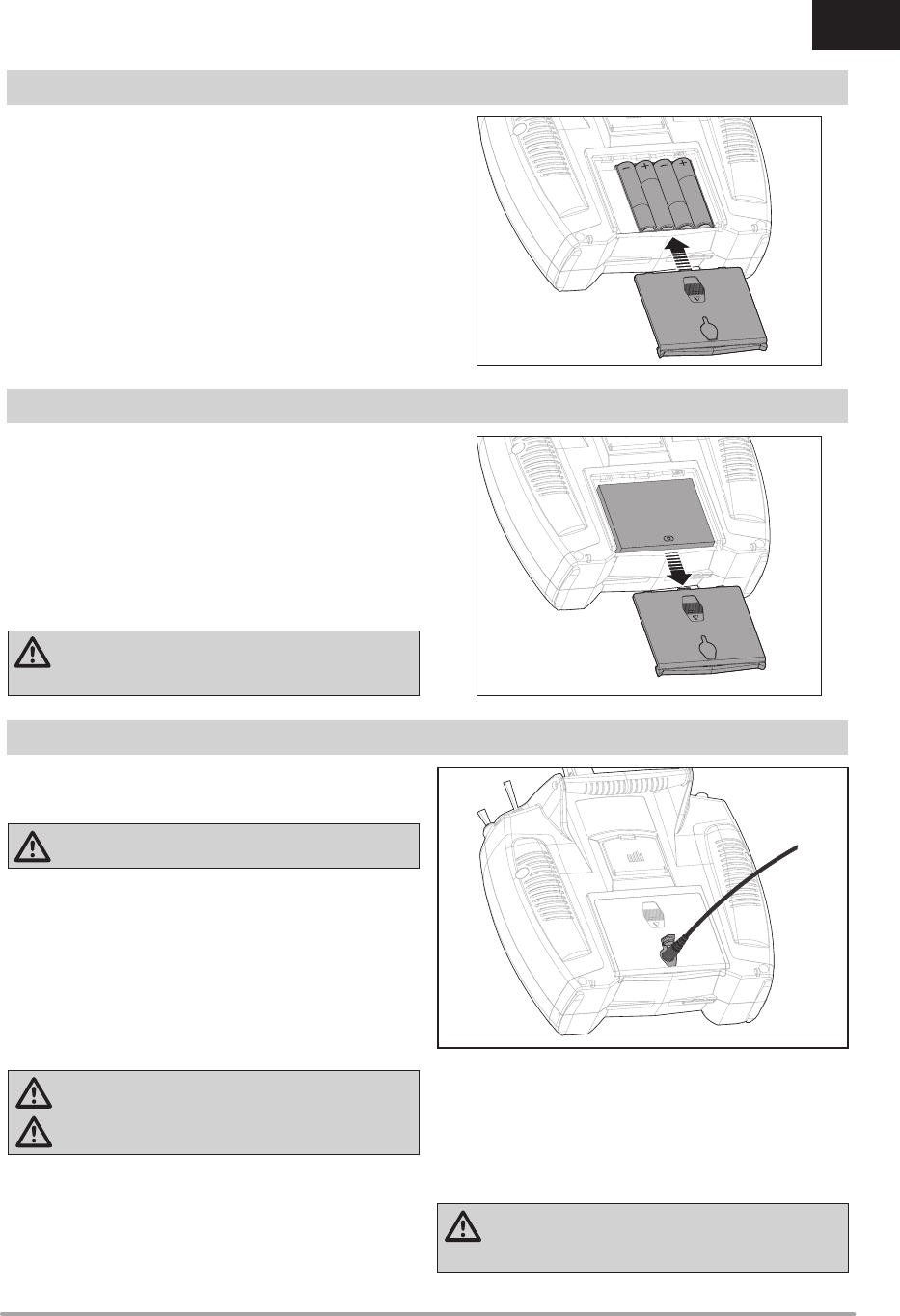
5SPEKTRUM DX8e • TRANSMITTER INSTRUCTION MANUAL
EN
INSTALLING OPTIONAL LITHIUM ION BATTERY PACK
INSTALLING THE TRANSMITTER BATTERIES
1. Remove the battery cover from the back of the transmitter.
2. Remove the AA battery holder and disconnect from the
transmitter power port.
3. Remove the rectangular foam and fl at foam from the battery
compartment.
4. Connect the battery pack (SPMA9602) to the transmitter
power port.
5. Install the optional Li-Ion battery pack into the transmitter.
6. Install the battery cover.
CAUTION: When installing a Li-Ion battery pack, always
set the battery chemistry to Li-Ion in the Systems Setting
screen and correctly set the low voltage alarm.
1. Remove the battery cover from the back of the transmitter.
2. Install the included 4 AA batteries into the battery holder.
3. Install the battery cover.
The optional Li-Ion battery has an internal charger designed to
quick charge at a rate of 0.5 amps. The charge port on the battery
is not polarity-dependent.
CAUTION: Never connect an external battery charger to
your DX8e transmitter.
Always charge the transmitter on a heat-resistant surface.
1. Power off your transmitter.
2. Connect the power supply (SPM9551) connector to the Li-Ion
charge port located under the rubber fl ap on the battery door.
3. Connect the power supply to a power outlet using the
appropriate adapter.
4. Disconnect the transmitter from the power supply once
charging is complete and disconnect the power supply from
the power outlet.
CAUTION: Never leave a charging battery unattended.
CAUTION: Never charge a battery overnight.
Battery Alarm
The System Settings Screen allows you to change the battery type
and low voltage alarm settings. See “System Settings” for more
information.
• An alarm will sound when the battery reaches the low voltage
limit (6.4V for LiPo/Li-Ion).
CAUTION: Never change the low voltage limit for
LiPo/Li-Ion batteries from 6.4V. Doing so could over-
discharge the battery and damage both battery and transmitter.
CHARGING THE LITHIUM ION BATTERY PACK
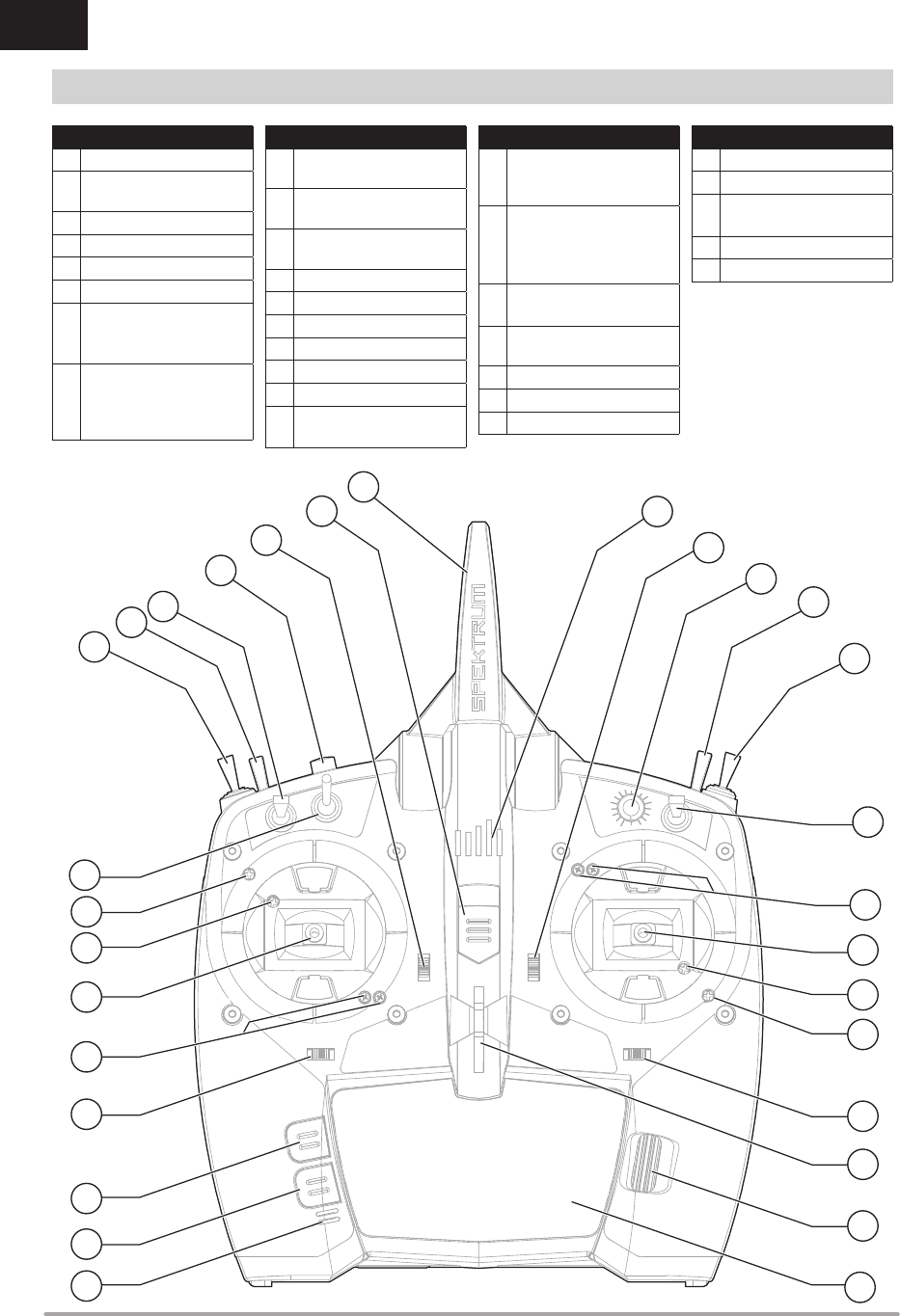
6SPEKTRUM DX8e • TRANSMITTER INSTRUCTION MANUAL
EN
TRANSMITTER FUNCTIONS
Function
1LED
2Elevator Trim (Mode 2, 4)
Throttle Trim (Mode 1, 3)
3R Knob
4Switch H
5Switch G
6Switch F
7
Throttle Tension Adjustment
Throttle Ratchet Adjustment
(Mode 1, 3)
8
Throttle/Aileron Stick (Mode 1)
Elevator/Aileron Stick (Mode 2)
Throttle/Rudder Stick (Mode 3)
Elevator/Rudder Stick (Mode 4)
Function
9Left/Right Gimbal Stick
Tension Adjustment
10 Up/Down Gimbal Stick
Tension Adjustment
11 Aileron Trim (Mode 1, 2)
Rudder Trim (Mode 3, 4)
12 Neck Strap Mount
13 Scroll wheel
14 LCD
15 Buzzer Grill
16 Back Button
17 Clear Button
18 Rudder Trim (Mode 1, 2)
Aileron Trim (Mode 3, 4)
Function
19
Throttle Tension Adjustment
Throttle Ratchet Adjustment
(Mode 2, 4)
20
Elevator/Rudder Stick (Mode 1)
Throttle/Rudder Stick (Mode 2)
Elevator/Aileron Stick (Mode 3)
Throttle/Aileron Stick (Mode 4)
21 Left/Right Gimbal Stick
Tension Adjustment
22 Up/Down Gimbal Stick
Tension Adjustment
23 Switch D
24 Switch B
25 Switch A
Function
26 Switch C
27 Bind/Switch
28 Elevator Trim (Mode 1, 3)
Throttle Trim (Mode 2, 4)
29 On/Off Switch
30 Antenna
The transmitter comes with a
thin, clear plastic fi lm applied to
some front panels for protection
during shipping. Humidity and
use may cause this fi lm to come
off. Carefully remove this fi lm as
desired.
1
5
6
2
4
7
8
9
10
11
12
13
14
15
16
17
18
19
20
21
22
24
23
26
27
28
29 30
3
25
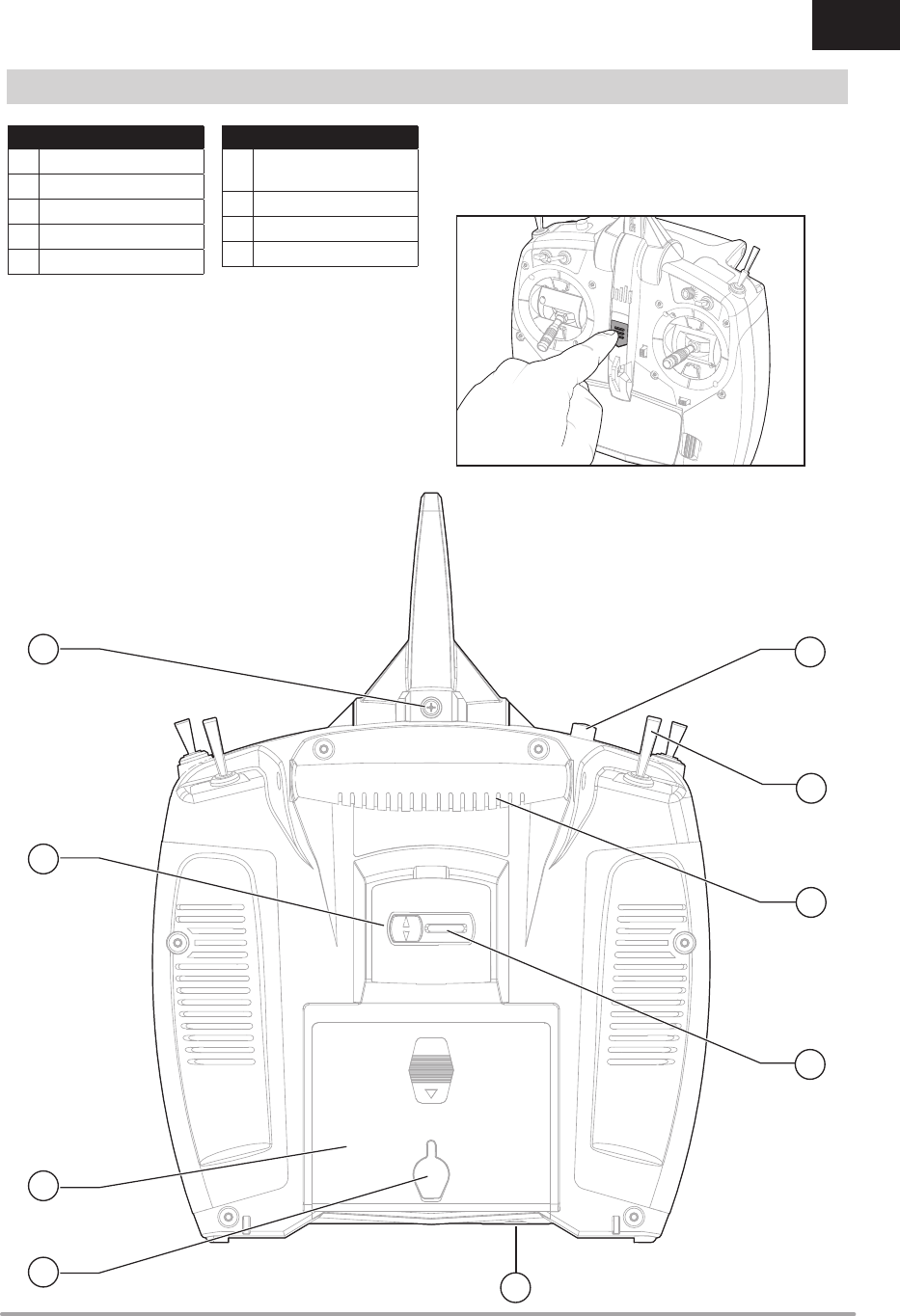
7SPEKTRUM DX8e • TRANSMITTER INSTRUCTION MANUAL
EN
TRANSMITTER FUNCTIONS
Powering the DX8e On and Off
1. Press the power button to turn on the DX8e.
2. Press and hold the power button for about 4 seconds to power
off the DX8e.
Function
1Bind Button
2Switch A
3Handle
4Mode Change Slider
5SD Card Opening
Function
6Charge Port for Use w/
Optional Lithium Ion Battery
7Battery Cover
8Mode Change Door
9Antenna Rotation Tension
1
3
4
5
6
7
8
9
2
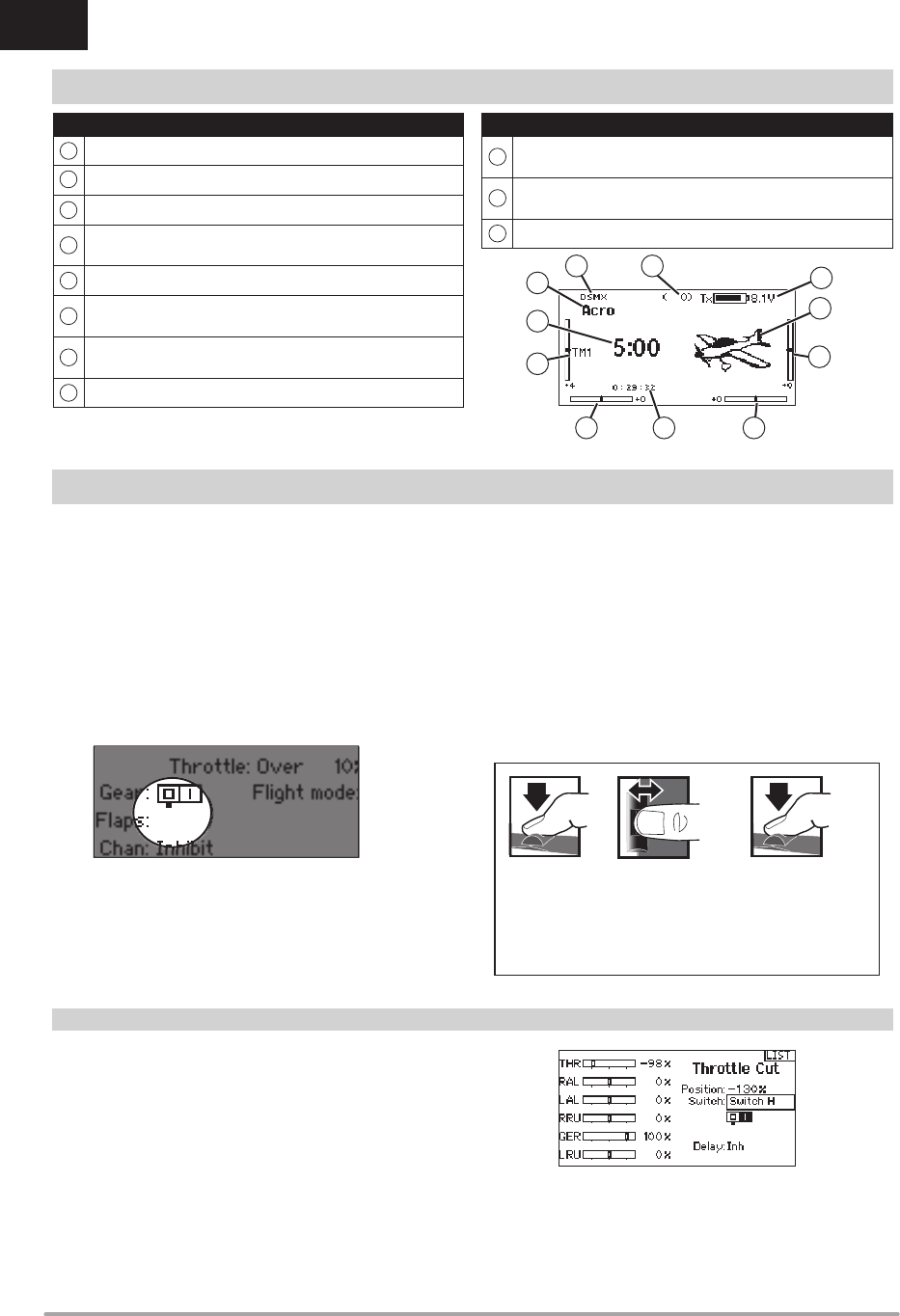
8SPEKTRUM DX8e • TRANSMITTER INSTRUCTION MANUAL
EN
• Scroll the scroll wheel to move through the screen content or
change programming values. Press the scroll wheel to make
a selection.
• Use the Back button to go to the previous screen (for example,
to go from the Mixing Screen to the Function List).
• Use the Clear button to return a selected value on a screen to
the default setting.
• Direct Model Access enables you to access the Model Select
screen without powering off the transmitter. Anytime the
transmitter power is on, press the Clear and Back buttons to
access the Model Select screen.
• Press and hold the scroll wheel while powering on the
transmitter to show the System Setup list. No radio
transmission occurs when a System Setup screen is
displayed, preventing accidental damage to linkages and
servos during changes to programming.
• At the main screen you can scroll to view the servo monitor.
• The Main Screen appears when you power on the transmitter.
Press the scroll wheel once to display the Function List.
• When you want to change a value in a screen for a particular
control position, move the control to the desired position to
highlight the value you want to change, such as 0/1/2, up/
down or left/right.
Enter, Choose
or Exit
Move between
options or change
value in an option
Hold for 3
seconds and
release to move to
the Main Screen
Scroll HoldPress
Tip: The tick mark below shows the current switch position.
Rolling and clicking the scroll wheel turns the selected box black,
indicating that the value or condition will act on that position.
MAIN SCREEN
NAVIGATION
Auto Switch Select
To easily select a switch in a function, such as a program mix,
roll with the scroll wheel to highlight the switch selection box, and
press the scroll wheel. The box around the switch should now
fl ash. To select a switch, toggle the switch you wish to select.
Verify the switch selection is now displayed as desired. When
correct, press the scroll wheel to select this switch and complete
the switch selection.
Function
AModel Name
DSMX/DSM2 If not shown, this indicates not bound
Displays throttle position
DDigital Battery Voltage (an alarm sounds and the screen fl ashes
when battery charge gets down to 6.4V for a LiPo/Li Ion battery.)
EModel Avatar
FElevator Trim (Mode 2, 4)
Throttle Trim (Mode 1, 3)
GAileron Trim (Mode 1, 2)
Rudder Trim (Mode 3, 4)
HModel Memory Timer
Function
IRudder Trim (Mode 1, 2)
Aileron Trim (Mode 3, 4)
JThrottle Trim (Mode 2, 4)
Elevator Trim (Mode 1, 3)
KTimer
E
D
B C
J
K
A
F
GI H
B
C
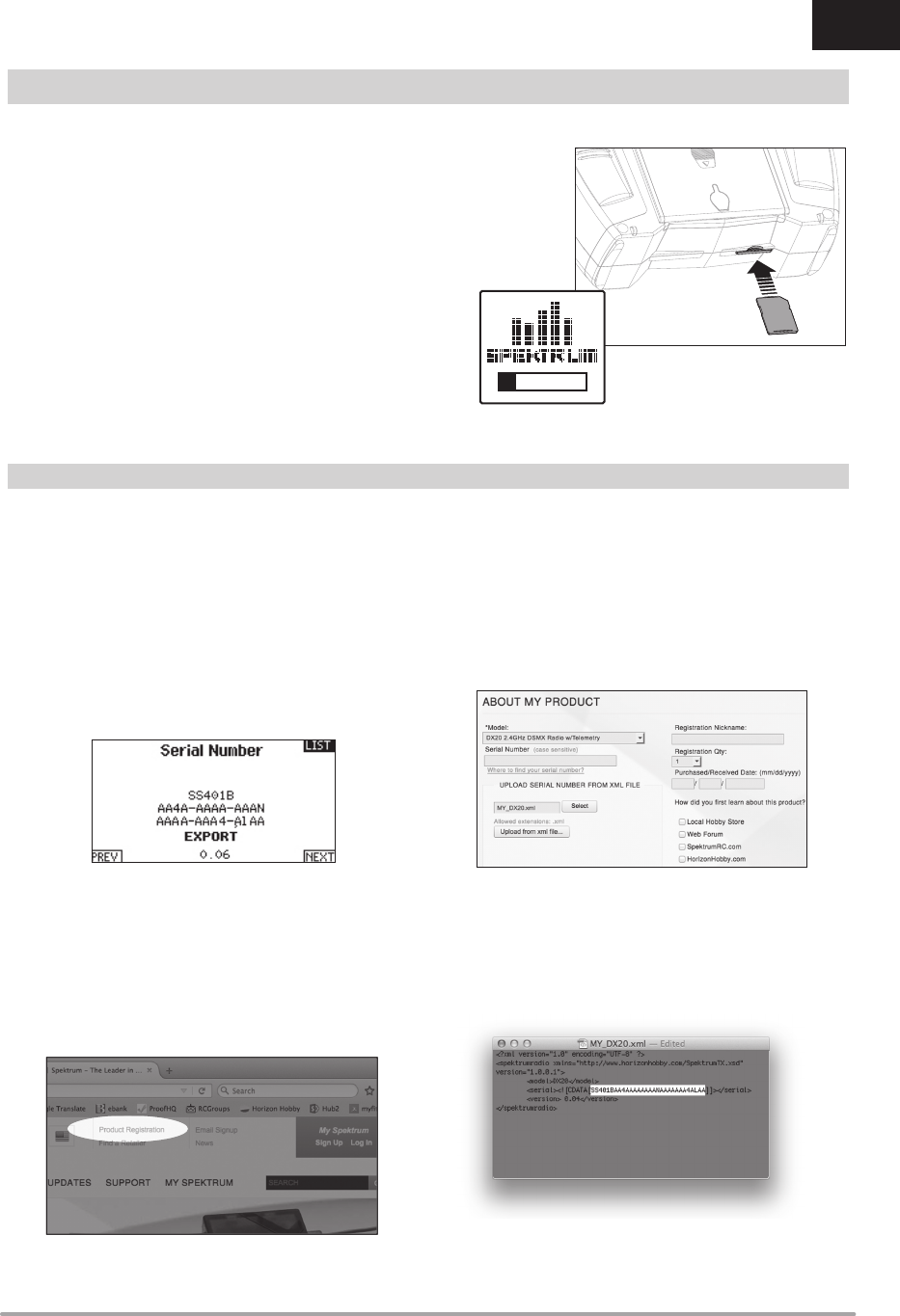
9SPEKTRUM DX8e • TRANSMITTER INSTRUCTION MANUAL
EN
Installing an SD Card
An SD Card (not included) enables you to:
• Import (copy) models from any compatible* Spektrum
AirWare™ transmitter
• Export (transfer) models to any Spektrum AirWare transmitter*
• Update Spektrum AirWare software in the transmitter
• Install/Update sound fi les
• Back up models for safe keeping
To install or remove a SD Card:
1. Power off the transmitter.
2. Remove the battery door.
3. Press the SD Card into the card slot with the card label facing
up as shown.
Registering the Transmitter with Spektrum
Exporting the transmitter serial number to the SD Card allows you
to upload the serial number directly into the registration screen at
www.spektrumrc.com.
To export the serial number:
1. Press and hold the scroll wheel while powering the
transmitter on until the System Setup list appears.
2. Scroll to the System Settings menu. Press the scroll wheel
once to open the menu.
3. Select NEXT on the System Settings and Extra Settings
screens.
4. When the Serial Number screen appears, select EXPORT.
5. Power off the transmitter and remove the SD Card from the
transmitter.
To Upload the serial number to www.spektrumrc.com:
1. Insert the SD Card in your computer and check the contents
of the SD card on your computer for a “My_DX8e.xml” fi le.
2. In your favorite browser navigate to www.spektrumrc.com and
fi nd the Product Registration link on the top of the page as
shown.
3. If you do not already have an account, create one now. If you
have an account login in with your secure login.
4. Once logged in go to the “My Spektrum” page. Fill out all
relevant information. Once you select your transmitter model
from the pull down menu you will be asked to upload the serial
number.
5. Click on the Select button to navigate to the “My_DX8e.xml”
fi le on the SD card that is in your computer’s SD card reader
and select the fi le.
6. Click on the Upload from xml fi le... button and the serial
number will populate into the Serial Number fi elds.
7. Click REGISTER at the bottom of the screen to fi nish register-
ing your new Spektrum Transmitter.
Alternately you can copy the serial number from the .xml fi le
and paste directly into the Serial Number fi eld.
SD CARD
*iX12, DX20, DX18t, DX18SE, DX18G2, DX18G1, DX18QQ, DX9Black, DX9, DX10t, DX8G2, DX7G2, DX6G3, DX6e and DX6G2
Screen shots from www.spektrumrc.com are correct at time of
printing but may change at a future date.
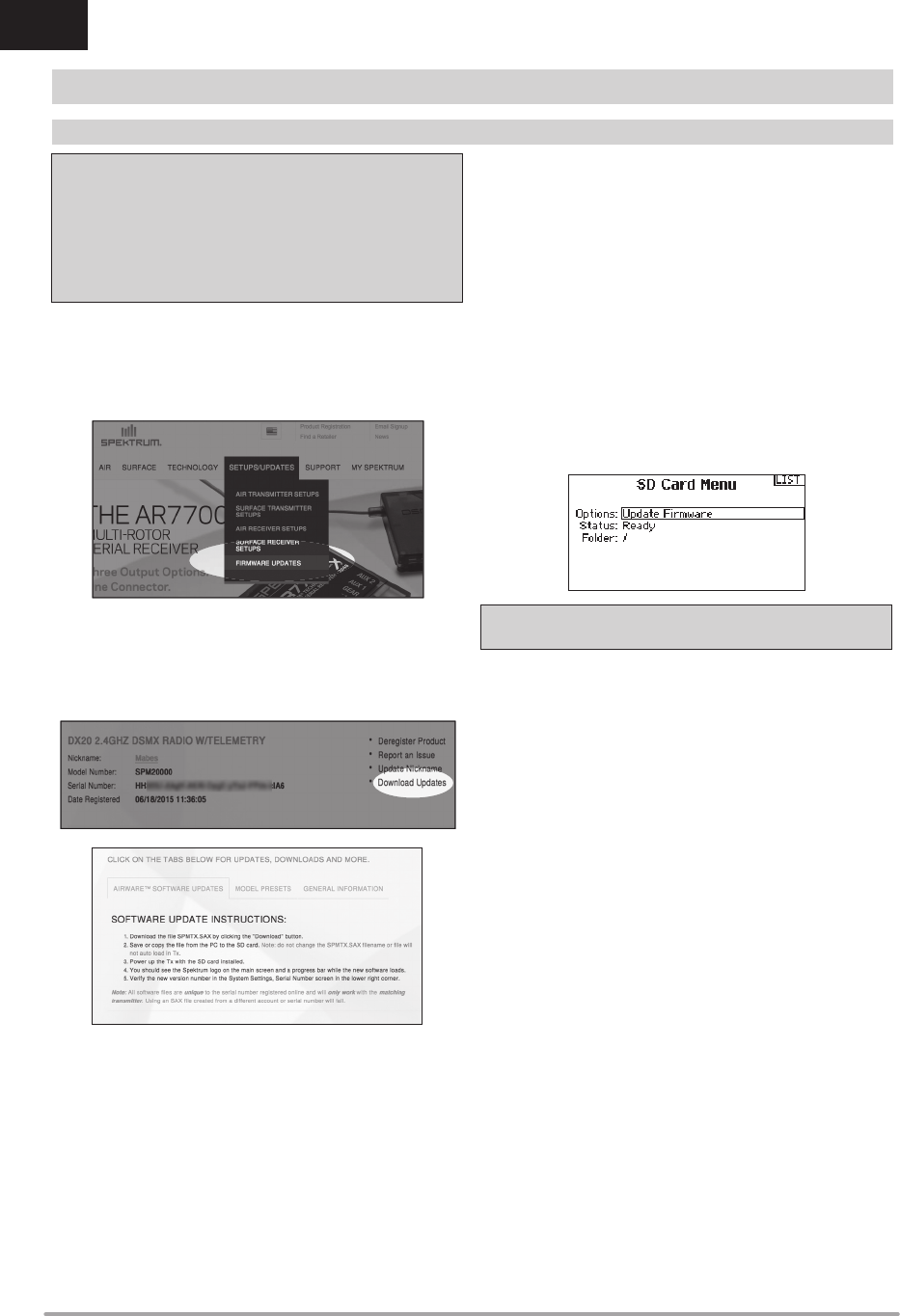
10 SPEKTRUM DX8e • TRANSMITTER INSTRUCTION MANUAL
EN
SD CARD
Update Spektrum AirWare™ Software
NOTICE: The orange LED Spektrum bars fl ash and a status bar
appears on the screen when Spektrum AirWare software updates
are installing. Never power off the transmitter when updates are
installing. Doing so may damage the system fi les.
NOTICE: Before installing any Spektrum AirWare fi les, always
Export All Models to an SD Card separate from the SD Card
containing the update. The update may erase all model fi les.
For more information on Spektrum AirWare software updates, visit
www.spektrumrc.com
Automatically Installing Spektrum AirWare Software Updates
1. Go to www.spektrumrc.com. Under the Setups/Updates pull
down tab, select the Firmware Updates link (shown).
2. Log into your Spektrum account.
3. Find your registered transmitter in the MY PRODUCTS list and
click on Download Updates. Follow directions on the screen
for downloading the update to an SD card through your
computer.
4. Eject the SD card from the computer.
5. Make sure the transmitter is powered off and install the SD
card into the transmitter.
6. Power on the transmitter and the update automatically
installs in the transmitter.
Manually Installing Spektrum AirWare Software Updates
1. Save the desired Spektrum AirWare version to an SD Card.
2. Install the SD card into the transmitter.
3. Select Update Firmware in the SD Card Menu options. The
Select File screen appears.
4. Select the desired Spektrum AirWare version from the File
List. When updates are installing, the transmitter screen is
dark. The orange LED Spektrum bars fl ash and the update
status bar appears on the screen.
NOTICE: Do not power off the transmitter when updates are
installing. Doing so will damage the transmitter.
Screen shots from www.spektrumrc.com are correct at time of
printing but may change at a future date.
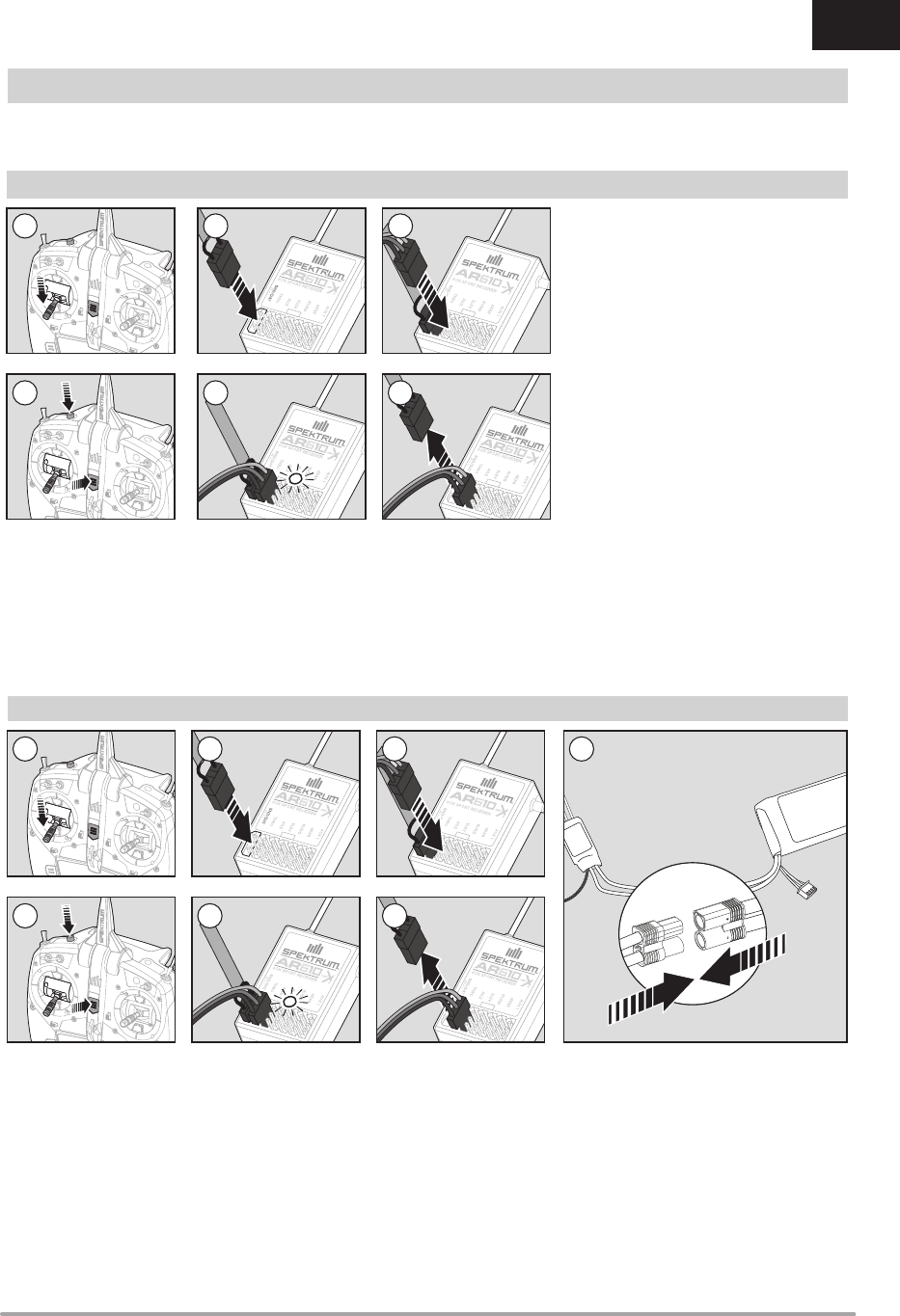
11SPEKTRUM DX8e • TRANSMITTER INSTRUCTION MANUAL
EN
BINDING
Binding is the process of programming the receiver to recognize the GUID (Globally Unique Identifi er) code of a single specifi c transmitter.
You must bind the receiver to your transmitter before it will operate.
Binding Using the Receiver and Receiver Battery
Binding Using the Receiver and ESC
1. Lower throttle to the lowest position and make sure the
transmitter is powered off.
2. Insert the bind plug into the BIND/DATA port.
3. Insert the receiver battery into ANY open port. The receiver’s
LED will fl ash when the receiver is ready to bind.
4. While pressing the Bind button, power on the transmitter.
5. Release the Bind button after the receiver has stopped
fl ashing rapidly, once the receiver’s LED stays illuminated; this
indicates the receiver is bound to the transmitter. The screen
also provides binding information.
6. Remove the bind plug from the receiver.
1. Lower the throttle to the lowest position and make sure the
transmitter is powered off.
2. Insert the bind plug into the BIND/DATA port.
3. Insert the ESC plug into the THRO port.
4. Connect the battery to ESC and turn on the ESC switch,
if available. The receiver’s LED will fl ash rapidly when the
receiver is ready to bind.
5. While pressing the Bind button, power on the transmitter.
6. Release the Bind button after the receiver’s LED stays
illuminated. This indicates the receiver is bound to the
transmitter. The transmitter screen also provides binding
information.
7. Remove the bind plug from the receiver.
2
5
3
6
1
5
2
6
3 4
7
1
4
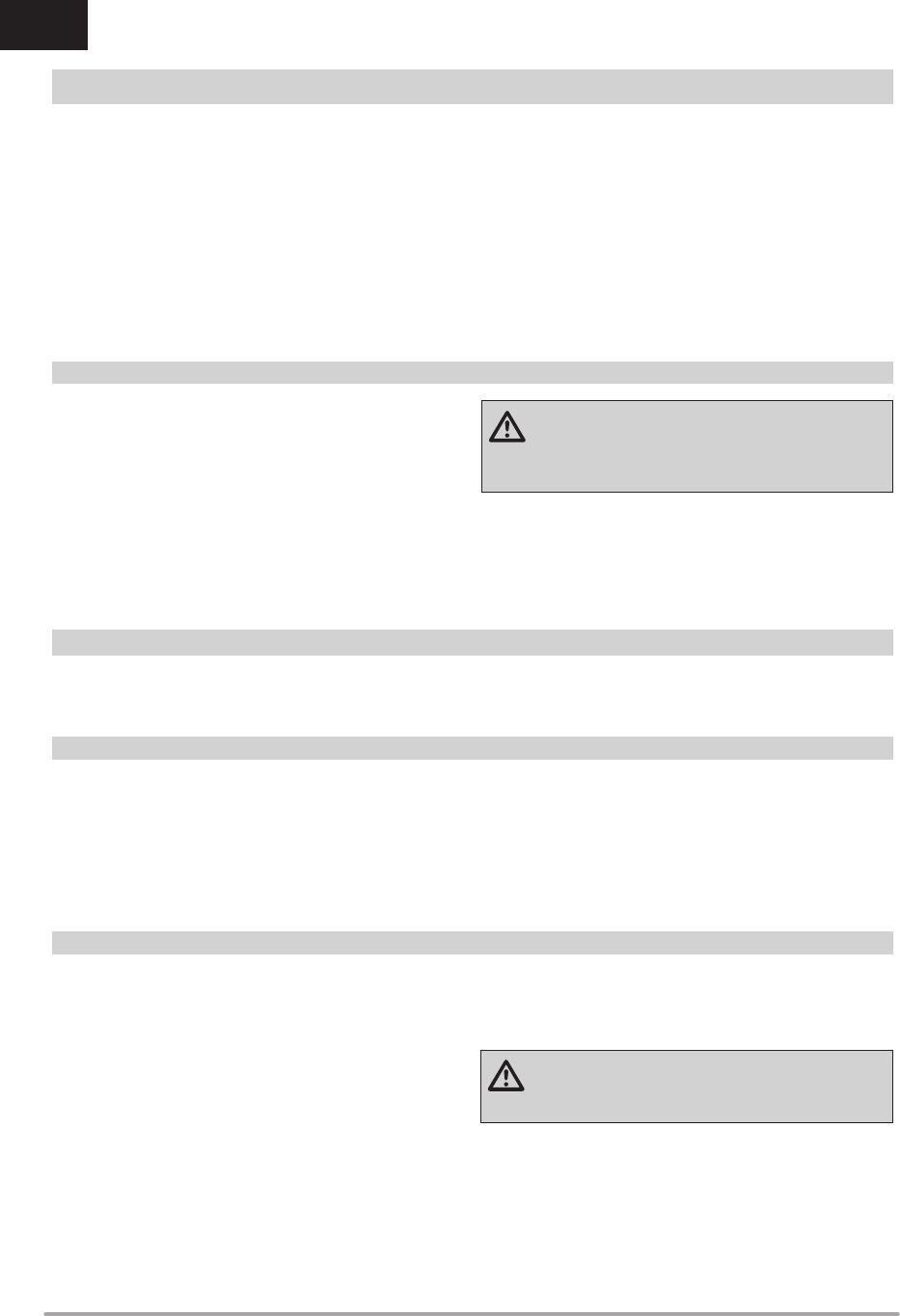
12 SPEKTRUM DX8e • TRANSMITTER INSTRUCTION MANUAL
EN
RECEIVER POWER SYSTEM REQUIREMENTS
Inadequate power systems that do not provide the necessary
minimum voltage to the receiver during fl ight have become the
number one cause of in-fl ight failures. Some of the power system
components that affect the ability to properly deliver adequate
power include:
• Receiver battery pack (number of cells, capacity, cell type,
state of charge)
• The ESC’s capability to deliver current to the receiver in
electric aircraft
• The switch harness, battery leads, servo leads, regulators etc.
The AR8010T has a minimum operational voltage of 3.5 volts; test
the power system per the guidelines below.
Recommended Power System Test Guidelines
If you are using a questionable power system, (e.g. a small or old
battery, an ESC that may not have a BEC that will support high-
current draw, etc.), perform the following test with a voltmeter. The
Hangar 9® Digital Servo and Receiver Current Meter (HAN172) or
the Spektrum Flight Log (SPM9540) work well for this test.
Connect the voltmeter to an open channel port in the receiver and,
with the system on, load the control surfaces (apply pressure with
your hand) while monitoring the voltage at the receiver. The voltage
should remain above 4.8 volts, even when all servos are heavily
loaded.
CAUTION: When charging Ni-MH batteries, make sure
the battery fully charges. Ni-MH batteries charged with
peak detection fast chargers have a tendency to false peak
(i.e. not fully charge), which could lead to a crash.
QuickConnect™ Technology with Brownout Detection (DSM2 Only)
The AR8010T features QuickConnect technology with Brownout
Detection.
• Should an interruption of power occur (brownout), the system
will reconnect immediately when power is restored.
• The LED on the receiver will fl ash slowly, indicating a power
interruption (brownout) has occurred.
• Brownouts can be caused by an inadequate power supply
(weak battery or regulator), a loose connector, bad switch,
inadequate BEC when using an electronic speed controller,
etc.
• Brownouts occur when the receiver voltage drops below
3.5 volts. This interrupts control, as the servos and receiver
require a minimum of 3.5 volts to operate.
How QuickConnect Technology with Brownout Detection Works
• When the receiver voltage drops below 3.5 volts, the system
drops out (ceases to operate).
• When power is restored, the receiver immediately attempts to
reconnect to the last two frequencies it was connected to.
• If the two frequencies are present (the transmitter was left
on), the system reconnects typically in about 4/100 of a
second.
QuickConnect with Brownout Detection is designed to allow you
to fl y safely through most short duration power interruptions.
However, you must correct the cause of these interruptions before
your next fl ight to prevent a crash.
CAUTION: If a brownout occurs in fl ight, determine the
cause of the brownout and correct it before attempting
to fl y again.
EU versions of the DX8e are not compatible with DSM2® receivers.
Make sure all receivers are DSMX® compatible.
European Union Receiver Requirements
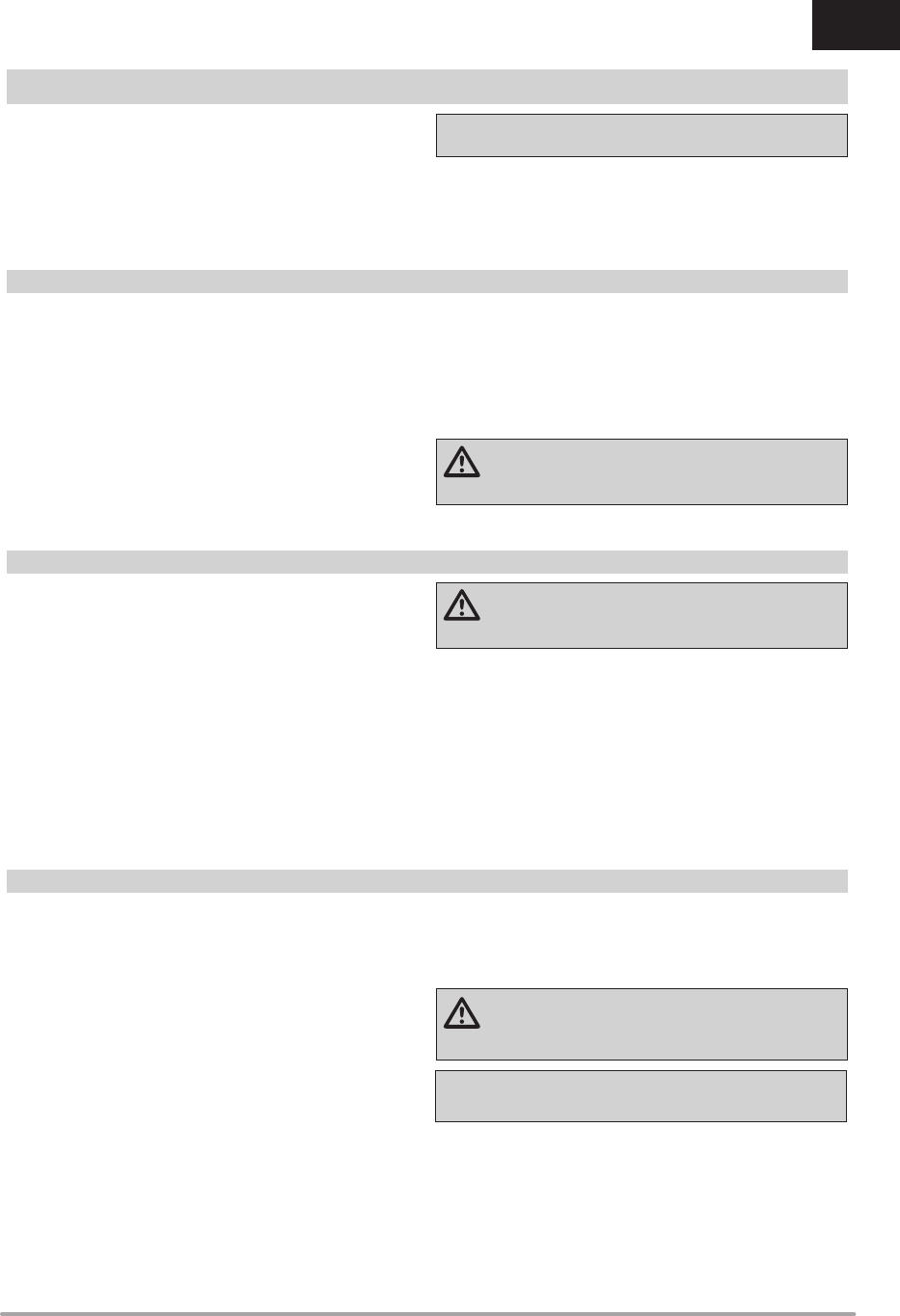
13SPEKTRUM DX8e • TRANSMITTER INSTRUCTION MANUAL
EN
You establish failsafe positions when you bind your transmitter
and receiver. If the radio signal connection is lost between the
transmitter and receiver, the receiver immediately moves the
aircraft control surfaces to the failsafe positions. If you assign the
receiver THRO channel to a transmitter channel other than throttle,
we recommend using Preset failsafe with the throttle in the low
position.
NOTICE: Failsafe features vary according to receiver. Always
consult the receiver instruction manual for failsafe features.
Before fl ight, ALWAYS confi rm the failsafe functions as you would
expect.
SmartSafe™ Failsafe
SmartSafe failsafe is a technology that only acts on the throttle
channel and offers the following benefi ts:
• Prevents electric motors from operating when the receiver
power is on and the transmitter power is off.
• Prevents the speed controller from arming until the throttle is
moved to the low throttle position.
• Powers off an electric motor and reduces gas/glow engines to
idle if signal is lost.
To Program SmartSafe, move the throttle to the low or off position
before putting the transmitter into bind mode.
To Test the SmartSafe failsafe:
1. Power the transmitter and receiver on.
2. Power off the transmitter. The throttle should immediately
move to the failsafe position.
CAUTION: Make sure the aircraft is fully restrained on
the ground. If the failsafe is not set correctly, your aircraft
might advance to mid or full throttle.
Hold Last Command
The Hold Last Command failsafe maintains the last command on
all channels except throttle. If the radio signal is lost, the aircraft
maintains the commanded control inputs until the receiver regains
signal.
To program Hold Last Command, follow the provided binding
instructions in this manual.
To Test Hold Last Command:
1. Power on the transmitter and receiver.
2. Move one of the control sticks to the desired Hold Last
Command position and hold the input.
3. While holding the control input (for example, a small amount
of rudder) power off the transmitter. The rudder should
maintain the input command.
CAUTION: Make sure the aircraft is fully restrained on
the ground. If the failsafe is not set correctly, the aircraft
throttle might advance to mid or full throttle.
Preset Failsafe
The Preset failsafe moves all channels to their programmed
failsafe positions.
We recommend using Preset failsafe to deploy spoilers on sail-
planes to prevent a fl yaway if the radio signal is lost.
To program Preset failsafe:
1. Insert the bind plug in the bind port on the receiver and power
on the receiver.
2. Remove the bind plug when the orange LED on the main
receiver and all attached remote receivers fl ash rapidly. The
orange receiver LEDs will continue fl ashing.
3. Move the transmitter control sticks and switches to the
desired Preset failsafe position. Power the transmitter on.
4. Failsafe programming is complete when the orange LEDs on
the transmitter and all receivers turn solid.
CAUTION: Make sure the aircraft is fully restrained on
the ground. If the failsafe is not set correctly, the aircraft
throttle might advance to mid or full throttle.
PROGRAMMING FAILSAFE POSITIONS
IMPORTANT: Not all receivers support Preset Failsafe. Consult
your receiver manual for more information.
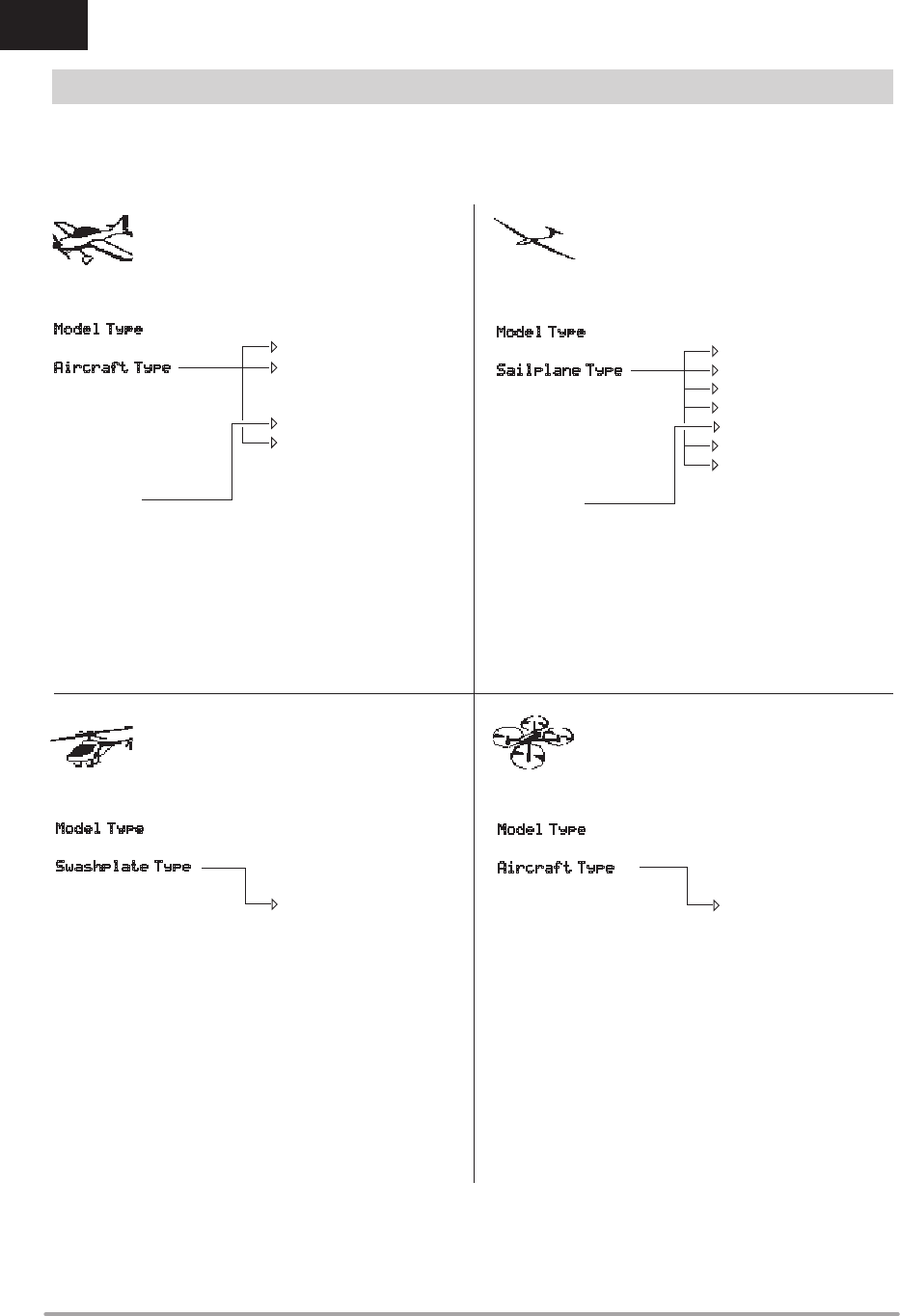
14 SPEKTRUM DX8e • TRANSMITTER INSTRUCTION MANUAL
EN
MODEL TYPE PROGRAMMING GUIDE
Menu options show up on model type selection. These menu options vary between Model Types (Airplane, Helicopter,Sailplane and
Multirotor), but are identical for all models in that type. Subsequent aircraft type (Aircraft, Swashplate,Sailplane or Multirotor) selections
make other menu options appear.
System Setup List:
Model Select
Model Type
Model Name
Aircraft Type
F-Mode Setup
Spoken Flight Mode
Channel Assign
Trim Setup
Model Utilities
Warnings
Telemetry
Preflight Setup
Frame Rate
Bind
Trainer
Digital Switch Setup
Sound Utilities
System Settings
Function List:
Servo Setup
D/R and Expo
Differential
V-Tail Differential
Throttle Cut
Throttle Curve
AS3X Gains
Flap System
Mixing
Range Test
Timer
Telemetry
Custom Voice Setup
System Setup
Monitor
System Setup List:
Model Select
Model Type
Model Name
Swashplate Type
F-Mode Setup
Spoken Flight Mode
Channel Assign
Trim Setup
Model Utilities
Warnings
Telemetry
Preflight Setup
Frame Rate
Bind
Trainer
Digital Switch Setup
Sound Utilities
System Settings
Transfer SD Card
Function List:
Servo Setup
D/R and Expo
Throttle Cut
Throttle Curve
Pitch Curve
Swashplate
Gyro
Tail Curve
Mixing
Range Test
Timer
Telemetry
Custom Voice Setup
System Setup
Monitor
System Setup List:
Model Select
Model Type
Model Name
Aircraft Type
F-Mode Setup
Spoken Flight Mode
Channel Assign
Trim Setup
Model Utilities
Warnings
Telemetry
Preflight Setup
Frame Rate
Bind
Trainer
Analog Switch Setup
System Settings
Model Utilities
Transfer SD Card
Function List:
Servo Setup
D/R and Expo
Throttle Cut
Throttle Curve
Pitch Curve
Camera Gimbal
Motor Cut
Motor Curve
Mixing
Sequencer
Range Test
Timer
Telemetry
Custom Voice Setup
System Setup
Monitor
System Setup List:
Model Select
Model Type
Model Name
Sailplane Type
F-Mode Setup
Spoken Flight Mode
Channel Assign
Trim Setup
Model Utilities
Warnings
Telemetry
Preflight Setup
Frame Rate
Bind
Trainer
Digital Switch Setup
Sound Utilities
Function List:
Servo Setup
D/R and Expo
Differential
V-Tail Differential
Throttle Cut
Motor Curve
AS3X Gains
Camber Presets
Camber System
Mixing
Range Test
Timer
Telemetry
Custom Voice Setup
System Setup
Monitor
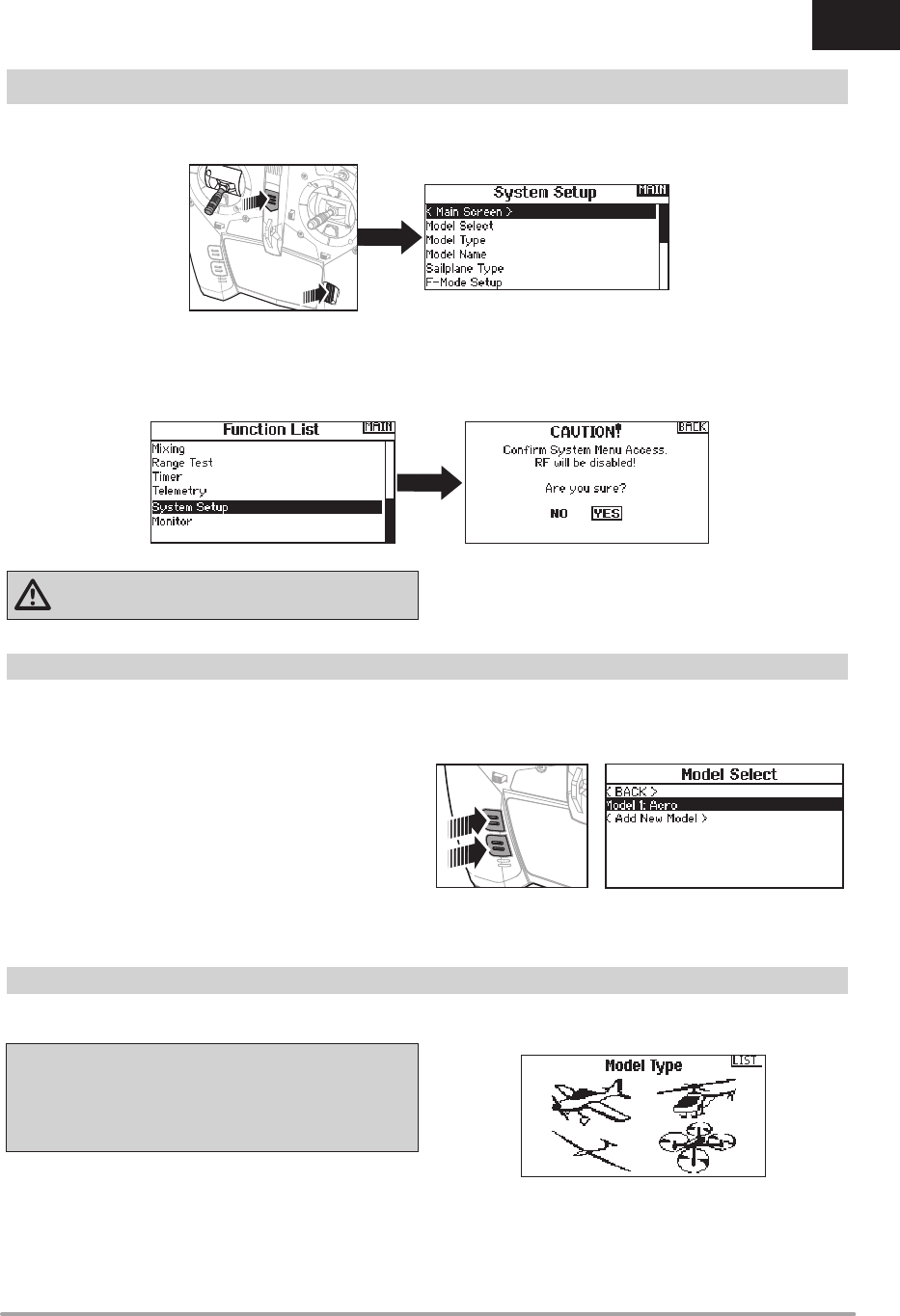
15SPEKTRUM DX8e • TRANSMITTER INSTRUCTION MANUAL
EN
Press and hold the scroll wheel while powering on the transmitter to show the System Setup list. No radio transmission occurs when a
System Setup screen is displayed, preventing accidental damage to linkages and servos during changes to programming.
You can also enter the System Setup from the Function list without turning the transmitter off. A Caution screen will appear that warns
that RF will be disabled (the transmitter will no longer transmit). Press YES if you are sure and want to access the System List. If you are
not sure, press NO to exit to the main screen and continue operation.
If you do not press YES or NO, the system will exit to the main screen and continue operation within approximately 10 seconds.
WARNING: Do not press YES unless the model is turned
off or the model is secured.
Model Select enables you to access any of the 250 internal model
memory locations in the Model Select list.
1. Scroll to the desired model memory in the Model Select list.
2. When the desired model memory is highlighted, press the
scroll wheel once to select the model. The transmitter returns
to the System Setup List.
3. Add a new model by rolling to the bottom of the list. You will
then be prompted with the Create New Model screen, with
the option to create a new model or cancel. If you select
Cancel, the system will return to the Model Select function. If
you select Create, the new model will be created and now be
available in the model select list.
Direct Model Access
Press the Clear and Back buttons from the Main Screen or a
telemetry screen to access Model Select.
SYSTEM SETUP
Select from Airplane, Helicopter, Sailplane or Multicopter model
types.
IMPORTANT: When you select a new model type, you will delete
any programming data in the current model memory. Always
confi rm the desired model memory before changing model
types. It will be necessary to re-bind after resetting the model
type.
To change the model type:
1. Scroll to the desired model type and press the scroll wheel.
The Confi rm Model Type screen appears.
2. Select Yes and press the scroll wheel to confi rm the model
type. All data will be reset. Selecting No will exit the Confi rm
Model Type screen and return to the Model Type screen.
Model Select
Model Type
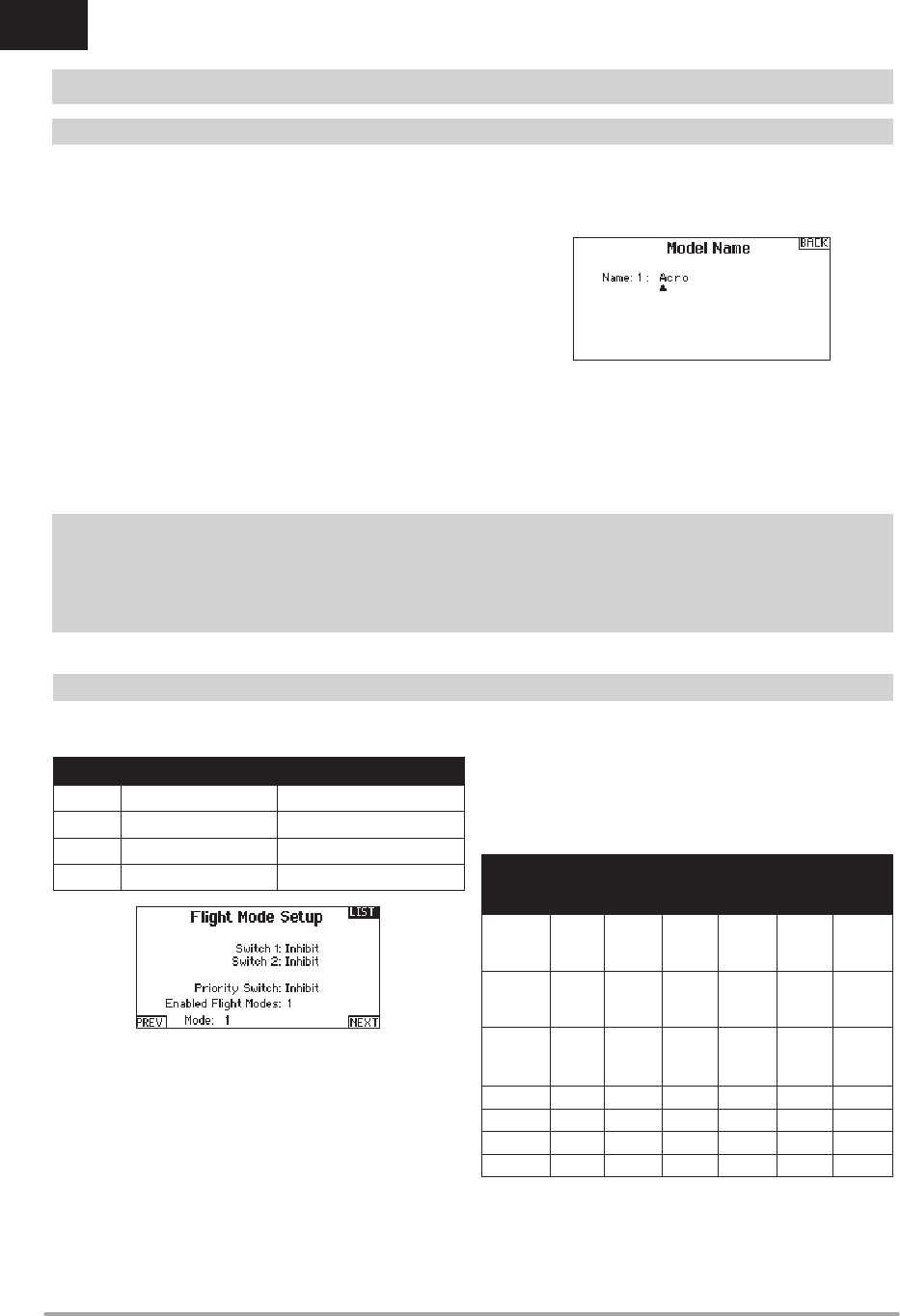
16 SPEKTRUM DX8e • TRANSMITTER INSTRUCTION MANUAL
EN
Use the Flight Mode Setup menu to assign switches to
fl ight modes.
Sailplane Flight Mode Setup
You can assign up to fi ve fl ight modes using any combination of
up to two switches. You can also assign a priority switch. When
the priority switch position is active, only the current fl ight mode
is active, regardless of other switch positions.
Sailplane Flight Mode Table
You can assign the available fl ight modes (up to 5 for Sail) to each
of the switch positions (up to 2 switches can be used for sailplane).
Press NEXT from the Flight Mode Name page to access the fl ight
mode table assignment page when Custom fl ight mode has been
selected in the Flight Mode Setup page. The combination of up to
2 switches can be used to access all of the fl ight modes available.
Number
of Flight
Modes
2 3 3* 4 4 5
Switch 1
(number of
positions)
2P 3P 2P 2P 3P 3P
Switch 2
(number of
positions)
2P 3P 2P 3P
Flight
Mode
1
Launch Launch Launch Launch Launch Launch
2 Cruise Cruise Cruise Cruise Cruise Cruise
3 Land Land Land
4 Thermal Thermal Thermal Thermal
5 Speed Speed
*Must be set up in a 4/5 fl ight mode.
Model Name enables you to assign a custom name to the current
model memory. Model names can include up to 20 characters,
including spaces.
To add letters to a Model Name:
1. Scroll to the desired letter position and press the scroll wheel
once. A fl ashing box appears.
2. Scroll left or right until the desired character appears. Press
the scroll wheel once to save the character.
3. Scroll to the next desired letter position. Repeat Steps 1 and
2 until the Model Name is complete. Insert a character by
selecting <+> or delete a character by selecting <->.
4. Select BACK to return to the System Setup list.
To erase a character:
1. Press CLEAR while the character is selected.
2. Press CLEAR a second time to erase all characters to the
right of the cursor.
Aircraft Type 4This menu only available in Airplane Mode. See ACRO (Airplane) section for set up.
Sailplane Type 4This menu only available in Sailplane Mode. See SAIL (Sailplane) section for set up.
Swash Type 4This menu only available in Helicopter Mode. See HELI (Helicopter) section for set up.
Aircraft Options 4This menu only available in Multirotor Mode. See MULTI (Multirotor) section for set up.
SYSTEM SETUP
Model Name
F-Mode Setup
Mode Number of Switches Number of Flight Modes
ACRO 2 5
HELI 3 (including Throttle Hold) 5 (including Throttle Hold)
SAIL 3 10
MULTI 2 5
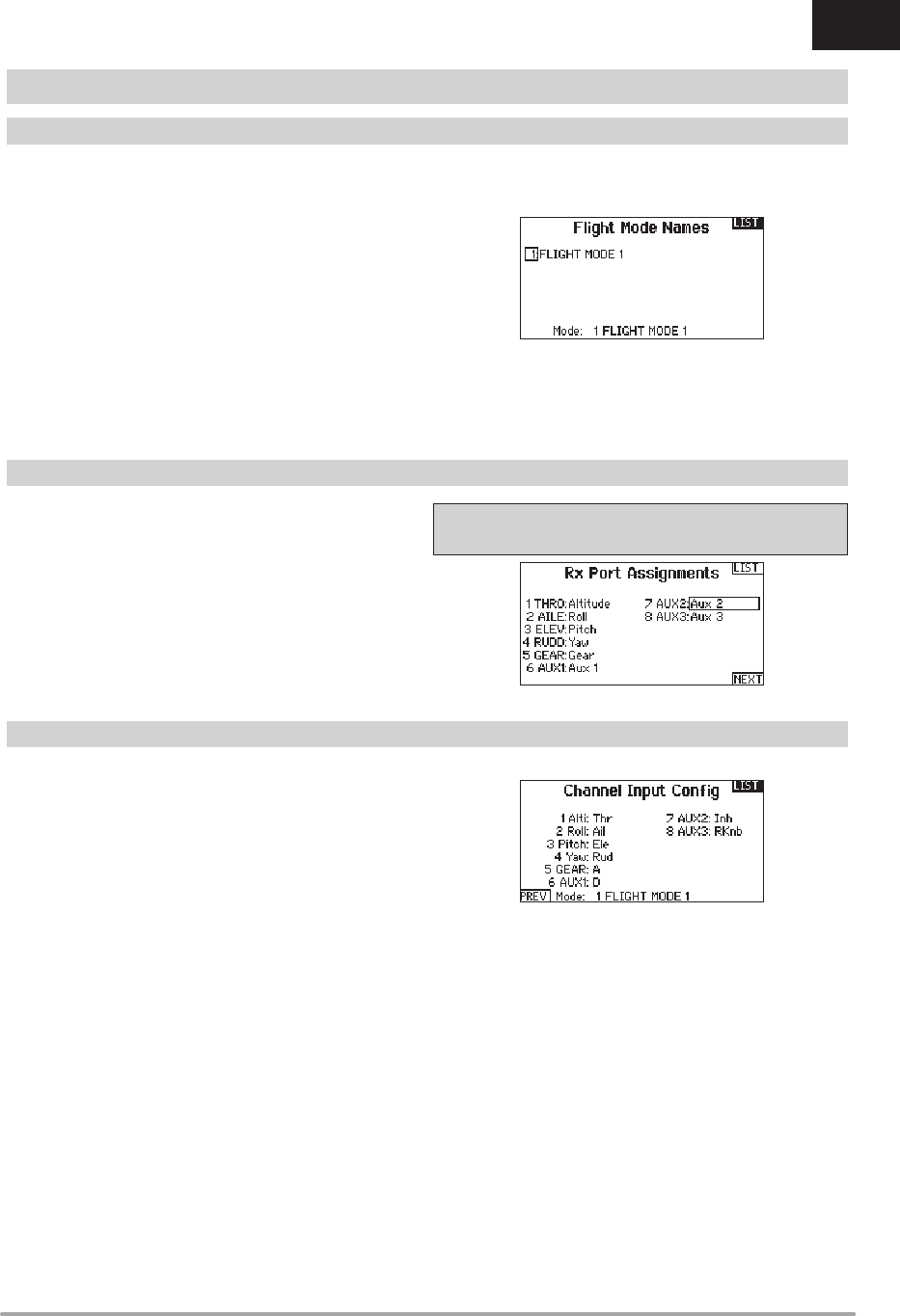
17SPEKTRUM DX8e • TRANSMITTER INSTRUCTION MANUAL
EN
Enables you to assign custom names to the Flight Mode positions.
Flight Mode names can include up to 20 characters, including
spaces.
To change the Flight Mode name:
1. Scroll to the Flight Mode name you wish to change and press
the scroll wheel.
2. Scroll to the character position you wish to change and press
the scroll wheel once. A fl ashing box appears.
3. Scroll left or right until the desired character appears. Press
the scroll wheel once to save the character. Insert a character
by selecting <+> or delete a character by selecting <->.
4. Repeat Steps 2 and 3 until the Model Name is complete.
5. Select BACK to return to the Flight Mode Names list.
The Channel Assignment function allows you to reassign almost
any receiver channel to a different transmitter channel. For
example, the receiver gear channel could be re-assigned to the
transmitter throttle channel.
1. Scroll to the receiver channel you wish to change.
2. Press the scroll wheel once and scroll left or right to change
the receiver input selection.
3. Press the scroll wheel a second time to save the selection.
IMPORTANT: You cannot assign a mix to a channel that has
been moved. Create the mix fi rst, then move the channel.
The Channel Input Confi guration screen enables you to assign a
transmitter channel to a different control stick or switch.
1. Select NEXT on the RX Port Assignments screen to access
the Channel Input Confi guration screen.
2. Scroll to the transmitter channel you wish to re-assign and
press the scroll wheel. The box around the current input
selection fl ashes.
3. Scroll left or right to select the desired control stick or switch.
4. Press the scroll wheel to save the selection.
SYSTEM SETUP
Flight Mode Setup
Channel Assignment
Channel Input Confi guration
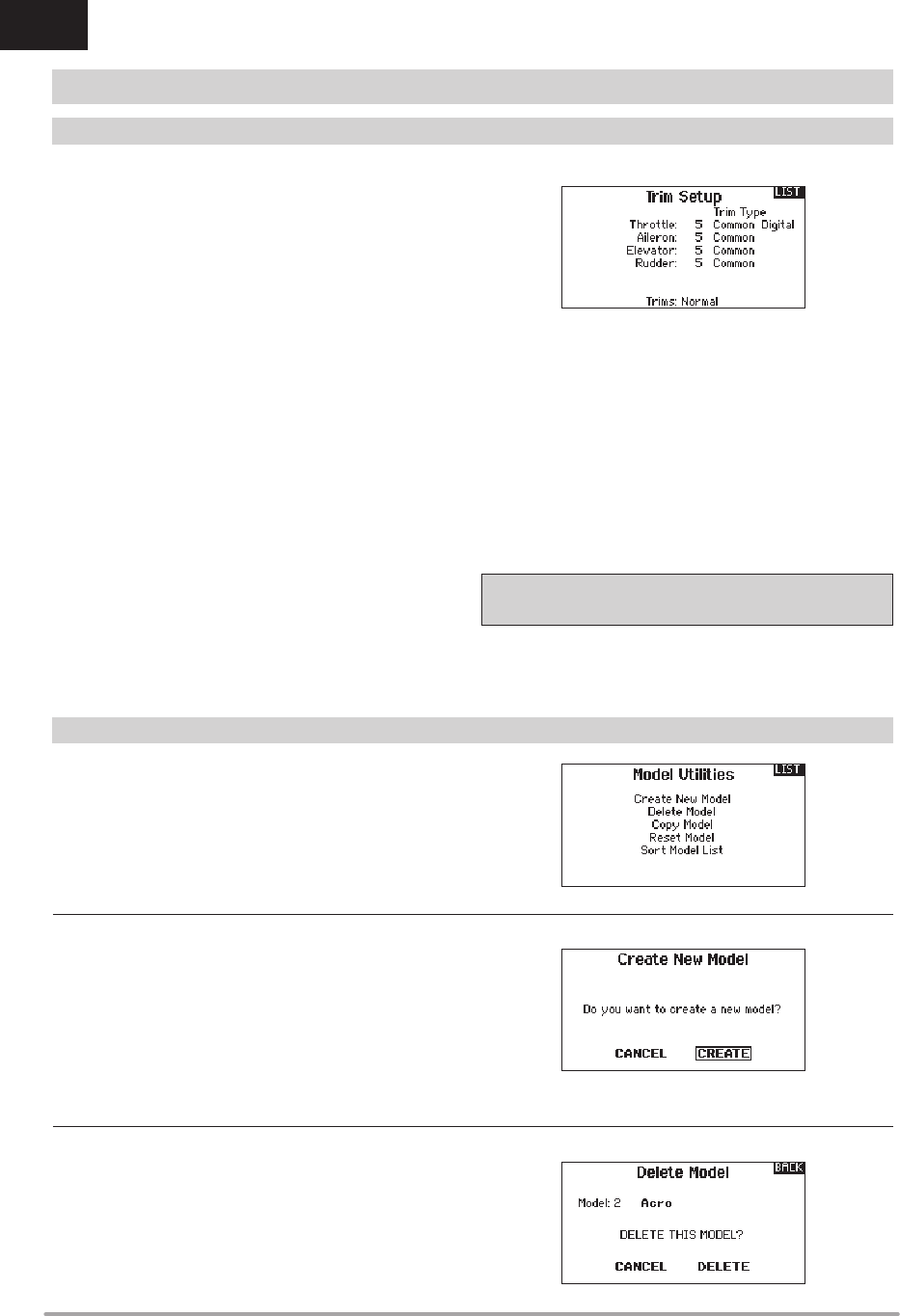
18 SPEKTRUM DX8e • TRANSMITTER INSTRUCTION MANUAL
EN
In the Model Utilities function you can create a new model, delete
a model, copy a model, reset a model to default settings and sort
the model list.
Use the Trim Setup screen to change the size of the trim step and
the trim type.
Trim Step
Adjusting the trim step value determines how many “clicks” of trim
you input each time you press the trim button. Changing the trim
step value to 0 disables the trim for the channel.
To change the trim step value:
1. Scroll to the trim step channel you wish to change.
2. Select the trim step value and scroll left or right to change
the value.
3. Press the scroll wheel to save the selection.
Trim Type
The two Trim Type options are Common and F Mode.
Common trim type maintains the same trim values for all fl ight
modes.
F Mode trim type enables you to save trim values for individual
fl ight modes if you fi nd, for example, the aircraft requires aileron
trim in Flight Mode 1 but not in Flight Mode 2.
Trim Assignment
In a few instances, you can reassign a trim to a different
location.
Aircraft Model Type
Throttle
• Throttle Digital trim button (default)
Throttle Trim Type
• Common
• Flight Mode
Trim Location
Normal and Cross trim types are available. Normal trims align with
the control stick; for example, the throttle trim is next to the throttle
stick.
Cross trims reverse the position of the trims; for example, the
throttle trim is next to the elevator stick and vice versa.
To change the Trim Position from Normal to Crossed, select Normal
at the bottom of the Trim Setup screen and press the scroll wheel.
IMPORTANT: Crossed trims will cross both sets of trims for both
gimbals.
Use this selection to create a new model in the model select list.
1. Select Create New Model. Within this screen, you will have
the option to create a new model or cancel.
2. If you select Cancel, the system will return to the Model
Select function.
3. If you select Create, the new model will be created and now
be available in the model select list.
SYSTEM SETUP
Trim Setup
Model Utilities
4Create New Model
Use this selection to permanently delete a model from the model
select list. If you do not wish to delete a model, select Cancel to
exit the page.
1. To delete a model, highlight the model listed. Press to select,
then roll to the model name. Press the scroll wheel to select.
2. Select DELETE to delete the model.
4Delete Model
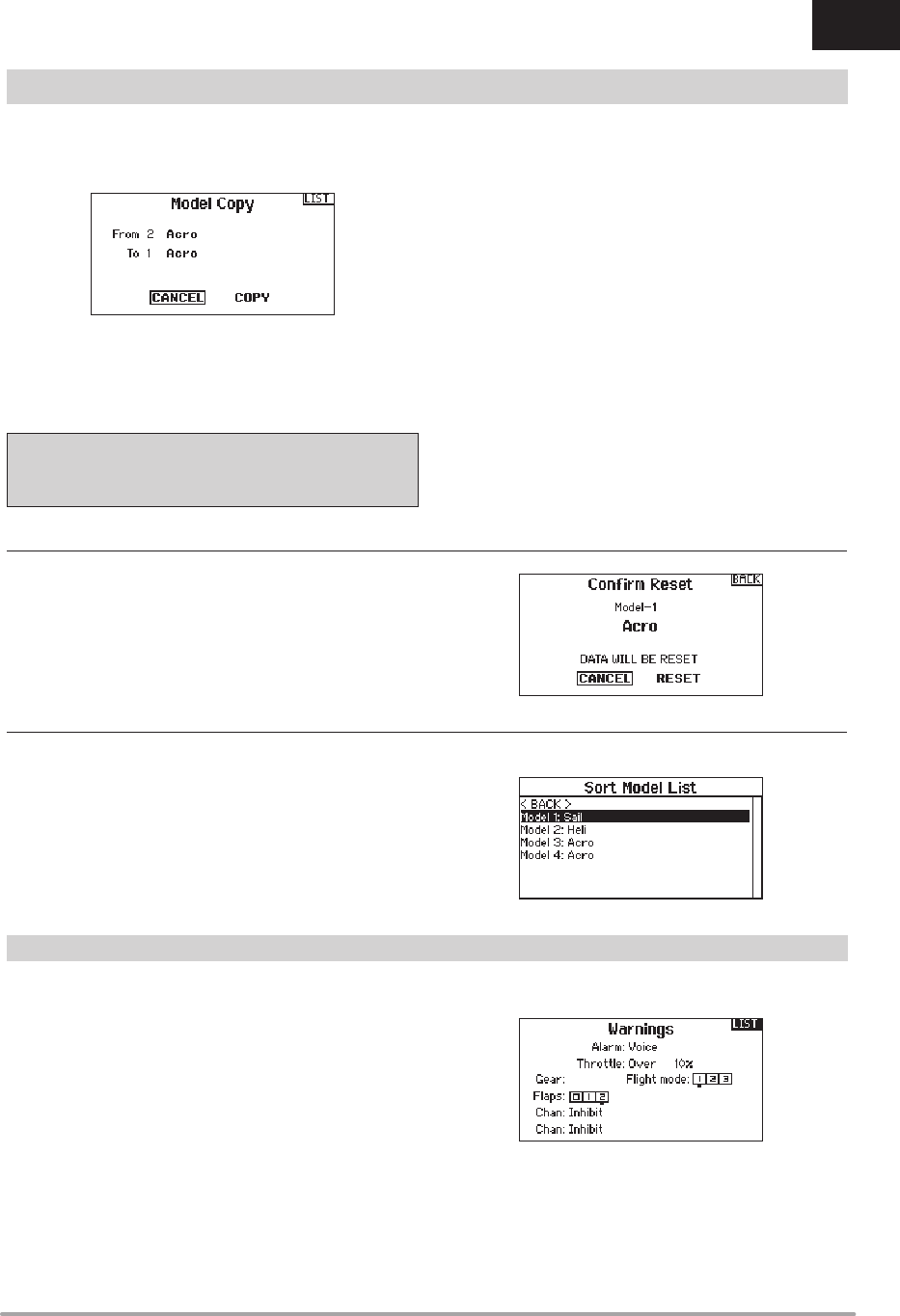
19SPEKTRUM DX8e • TRANSMITTER INSTRUCTION MANUAL
EN
The Model Copy menu enables you to duplicate model
programming from one Model List location to another.
Use Model Copy to:
• Save a default model copy before experimenting with
programming values
• Expedite programming for a model using a similar
programming setup
IMPORTANT: Copying a model program from one model
memory to another will erase any programming in the “To”
model memory.
To copy model programming:
1. Make sure the model program you wish to copy is active. If
the desired model program is not active, select Cancel and
change the active model in the Model Select menu.
2. Select the model memory next to “To” and scroll to the
desired model memory. Press the scroll wheel once to save
the selection.
3. Select Copy and the Confi rm Copy screen appears.
4. Select Copy to confi rm. Selecting Cancel will return to the
System Setup screen.
5. Select the “To” model as the current model, then bind the
transmitter and receiver. Copying a model does not copy the
bind from the original model.
You cannot use the Model Copy screen to copy model
programming to an SD Card. To copy model programming to the
SD Card, please see “Transfer SD Card”.
Use the Model Reset menu to delete all model programming in
the active model memory. Reset returns all model settings to the
default settings and erases all programming in the selected model.
After a model reset, it is necessary to re-bind.
With this function you can sort the model order in the model select
function. This is helpful to group similar models together to make
them easy to fi nd. To move a model, highlight the model that you
wish to move with the scroll wheel, then press the scroll wheel to
select it. Scroll the scroll wheel to move the selected model to the
position desired. Press the scroll wheel when you have the model
in the position desired.
The Warnings menu enables you to program a voice, tone or
vibration alert during power on of the transmitter for any selected
switch or channel position.
The alarm activates and an alert message appears on the screen if
a specifi c switch or control stick is in an unsafe position when you
power the transmitter on.
Return the switch or control stick to the safe position to silence the
alarm.
For safety reasons, the default throttle alarm activates if the
throttle position is above 10%.
SYSTEM SETUP
Warnings
4Copy Model
4Sort Model List
4Model Reset
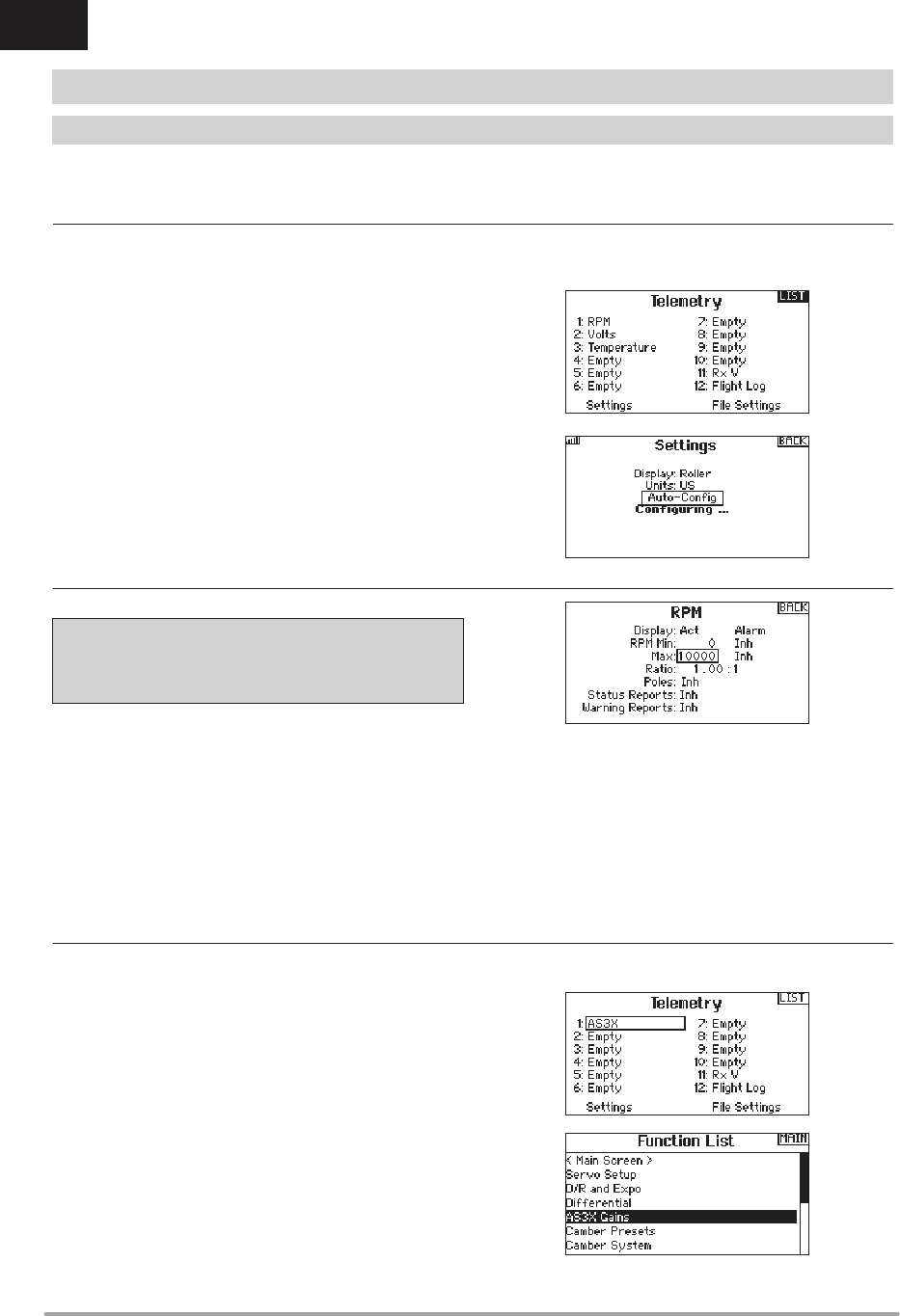
20 SPEKTRUM DX8e • TRANSMITTER INSTRUCTION MANUAL
EN
TELEMETRY
Installing the optional telemetry module and sensors enables the
display of aircraft performance data on the transmitter screen.
You can also enable Data Logging to save a telemetry fi le on the SD
Card and view the data in the Spektrum STiTM mobile application.
Display
Telemetry display options include:
Tele: When you press the scroll wheel, the Telemetry screens
appear and the Main Screen is disabled.
Main: Telemetry alerts appear on the Main screen, but all
Telemetry screens are disabled.
Roller (Default): Allows you to toggle between the Telemetry
screens and the main screen by pressing the
scroll wheel.
Auto: The Telemetry screen automatically appears as soon as
the transmitter receives data from the telemetry module.
Units
Scroll to Units and press the scroll wheel to change between US
and Metric.
IMPORTANT: The Auto-Confi g option is not available from the
System Setup>Telemetry menu. RF signal must be transmitting
when you use the Auto-Confi g option. When the System Setup
menu is active, RF signal is off.
The DX8e transmitter features telemetry Auto-Confi guration,
allowing the transmitter to detect new telemetry sensors.
To use Telemetry Auto-Confi g:
1. Make sure all telemetry components are bound to the
transmitter and receiver.
2. Power on the transmitter, then power on the receiver.
3. Select Telemetry from the Function List, then select Auto
Confi g. “Confi guring” fl ashes for 5 seconds and any new
sensors appear in the list.
4. Adjust the sensor alert values as necessary.
Status Reports:
Status Reports determines how often the transmitter refreshes
the data on the screen. Each telemetry sensor can be adjusted
independently.
For example, the RPM status report can refresh every 10 seconds
while the altimeter sensor refreshes every 15 seconds.
Warning Reports:
Warning Reports determines how often a telemetry alert occurs,
if an alert is active.
SYSTEM SETUP
When using an AS3X receiver (AR636, AR6335, AR9350, etc.),
AS3X Live Gain View allows:
• Real time display of gain values for Roll, Pitch and Yaw
• Gains to be adjusted from the roller
• Selection of the channel that is used to adjust gains (must
match application)
• Selection of the switch that is used to change fl ight modes
To activate AS3X Gain Live View:
1. Enter the Telemetry screen from either the Function List or the
System Setup list.
2. Scroll to the desired “Empty” channel to use for gain
adjustment.
3. Press and scroll to select AS3X. The AS3X Gain menu is now
available in the Function List.
4Telemetry Settings
4Telemetry Auto-Confi guration
4AS3X Gain Live View (ACRO and SAIL Types Only)
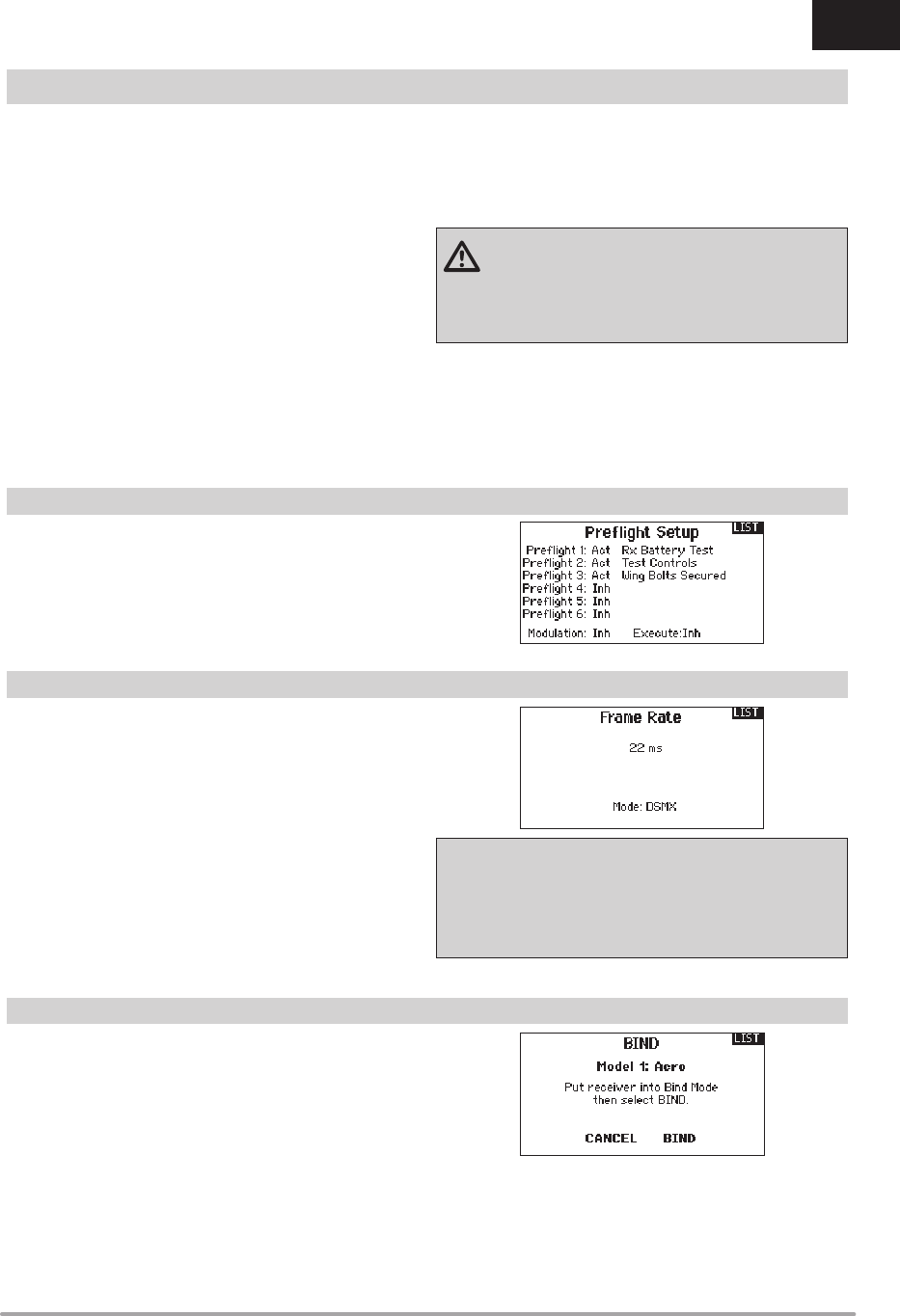
21SPEKTRUM DX8e • TRANSMITTER INSTRUCTION MANUAL
EN
Select Inh under Alarm to select the type of alarm desired.
Options include Inh and Tone.
File Settings
This is used to select the data logging settings.
File Name
1. Select File Name to assign a custom fi le name.
2. The File Name screen appears, allowing you to name the fi le
as you would for a Model Name or Flight Mode Name. The fi le
name can include a maximum of 8 characters.
3. Press BACK to save the name.
Start
1. Select Start to assign a specifi c switch position or stick
position that activates Data Logging.
2. Press the scroll wheel once to save the selection.
Enabled
When Enabled is set to NO, Data Logging is turned off.
Select YES to save Telemetry data to the SD Card. The SD Card
must be installed in the transmitter to select YES.
CAUTION: If you access the Telemetry menu from the
Function List, you may see a Frame Loss appear when
you exit the menu. The Frame Loss is not an error, but there will
be a momentary loss of radio signal when exiting the Telemetry
screen. DO NOT access the Telemetry menu during fl ight.
The Prefl ight Setup menu option enables you to program a
pre-fl ight checklist that appears each time you power on the
transmitter or when you select a new model memory. Each item on
the list must be confi rmed before you can access the Main Screen.
The Frame Rate menu enables you to change the frame rate and
modulation mode. Select the option you wish to change and press
the scroll wheel.
You must use digital servos if you select 11ms frame rate. Analog
and digital servos can be used with a 22ms frame rate.
Modulation Mode
We recommend using DSMX® (default) modulation mode. When
DSMX is active, the transmitter operates in DSMX with DSMX
receivers and DSM2* with DSM2® receivers. The transmitter
automatically detects DSM2 or DSMX during binding and changes
the mode accordingly to match the receiver type you are using.
If you select DSM2, the transmitter operates in DSM2 regardless of
whether it is bound to a DSM2 or DSMX receiver.
*DSM2 is not available in the EU.
NOTICE: While DSMX allows you to use more than 40
transmitters simultaneously, do not use more than 40
transmitters simultaneously when using a DSM2 receiver or a
transmitter in DSM2 mode.
NOTICE: For EU versions, DSM2 operation is not available.
The Bind menu enables you to bind a transmitter and receiver
without powering off the transmitter. This menu is helpful if you are
programming a model and need to bind the receiver for failsafe
positions.
See “Programming Failsafe Positions” for more information.
SYSTEM SETUP
4Telemetry Alarms
Prefl ight Setup
Bind
Frame Rate
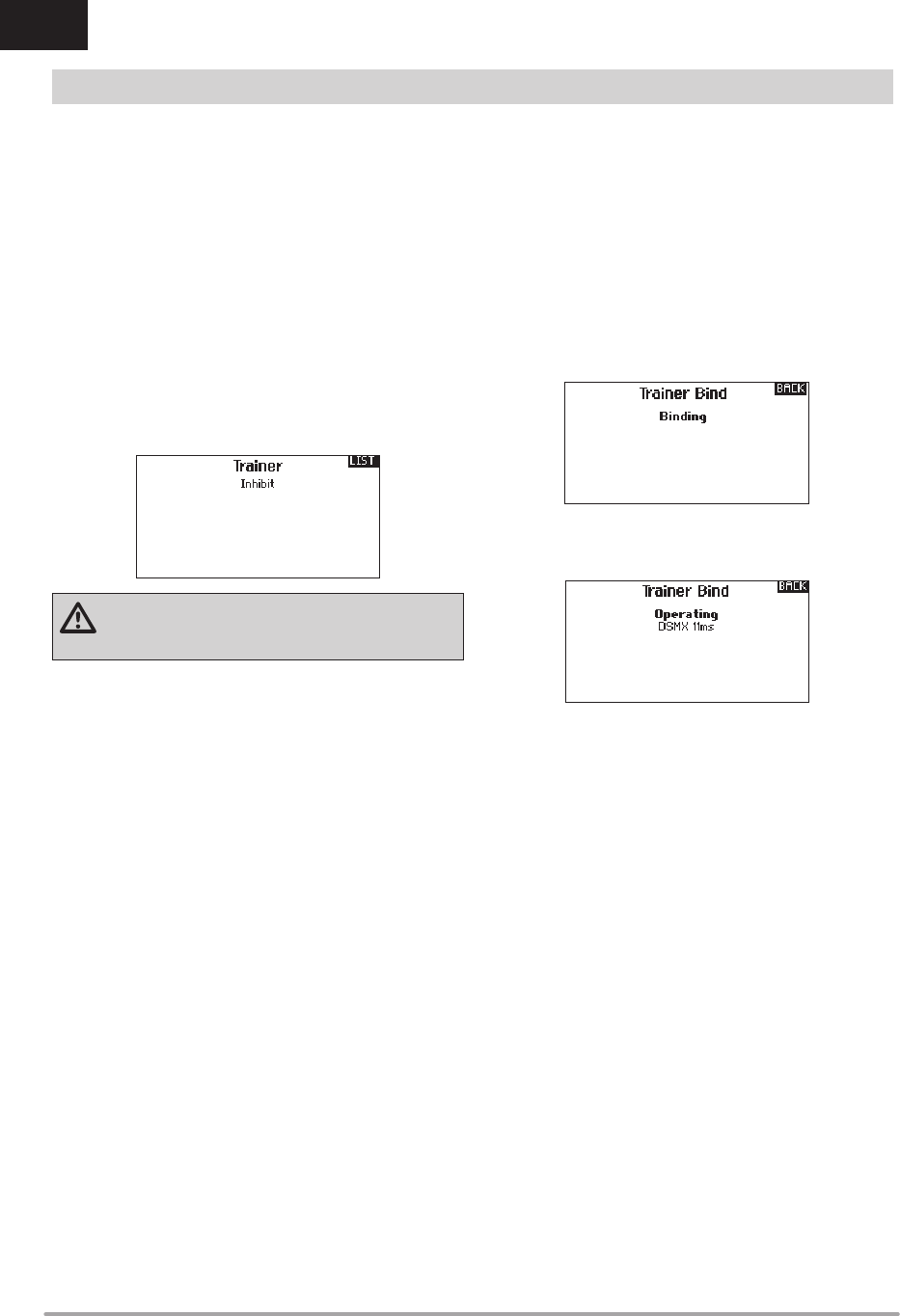
22 SPEKTRUM DX8e • TRANSMITTER INSTRUCTION MANUAL
EN
Wireless Trainer works just like the Wired Trainer, without the wire.
Select Wireless Trainer to bind a DSM2 or DSMX slave transmitter
to the master transmitter. With this option, when the master press-
es the trainer button or switch, control is given to the currently
bound slave transmitter. After binding, the slave transmitter will
remain bound to the master transmitter until a different transmitter
is bound to the master, or the slave transmitter is bound to another
receiver or a wireless master transmitter. ModelMatch™ technol-
ogy applies to the wireless trainer system; the master transmitter
will be bound to the slave in the bound model used. Also, if the
slave transmitter has ModelMatch technology, it will only be bound
to the master transmitter in the selected model during binding.
Inhibit
In Inhibit, the wireless trainer function will be inhibited and will not
function.
CAUTION: Select Inhibit in the Trainer menu when you
aren’t using the wireless trainer function. Failure to
select Inhibit may result in loss of control of the aircraft.
Programmable Master
Programmable mode enables you to program the master
transmitter to transfer any or all individual channels when you
activate the trainer switch. This mode is ideal for beginners
learning to control individual channels while the master transmitter
maintains control of all other channels. The slave transmitter
should be in Inhibit mode, if available. The Master and Slave
transmitters MUST have the same programming.
Pilot Link Master
Pilot Link Master enables you to program the master transmitter
to transfer any or all individual channels when you activate the
trainer switch. Pilot Link Master is ideal for complex models, as the
master transmitter maintains control of all secondary functions,
such as fl ight modes, retracts, fl aps and brakes.
Secondary functions can be individually assigned to the
Slave transmitter as necessary. It is not necessary to have
model programming in the slave transmitter.
DX8e Wireless Trainer Operation
1. Enter an unused model on the slave transmitter (computer
transmitter only).
2. Bind the master transmitter to the model.
3. Make sure the master and slave transmitter battery packs are
fully charged.
4. Make sure the slave transmitter is powered off.
5. Either in the Wireless Programmable Master setup page or
the Wireless Pilot Link Master setup page, select BIND. This
will put the master transmitter’s wireless trainer receiver into
bind mode. You should see the following screen:
6. Enter bind mode on the slave transmitter following the
instructions provided with that transmitter.
7. After a successful bind, the following screen should appear:
8. Press the trainer button on the master transmitter to transfer
model control from the master to the slave.
9. Release the trainer button and the master transmitter regains
control of the model.
Master Override
The Master Override feature enables the instructor to immediately
regain control of the model by moving the control sticks. After you
activate Master Override, the slave transmitter cannot control the
model until you reset the trainer switch. To reset the trainer switch:
1. Move the trainer switch to the OFF position.
2. Move the trainer switch to the ON position to activate the
slave transmitter.
SYSTEM SETUP
4Wireless Trainer
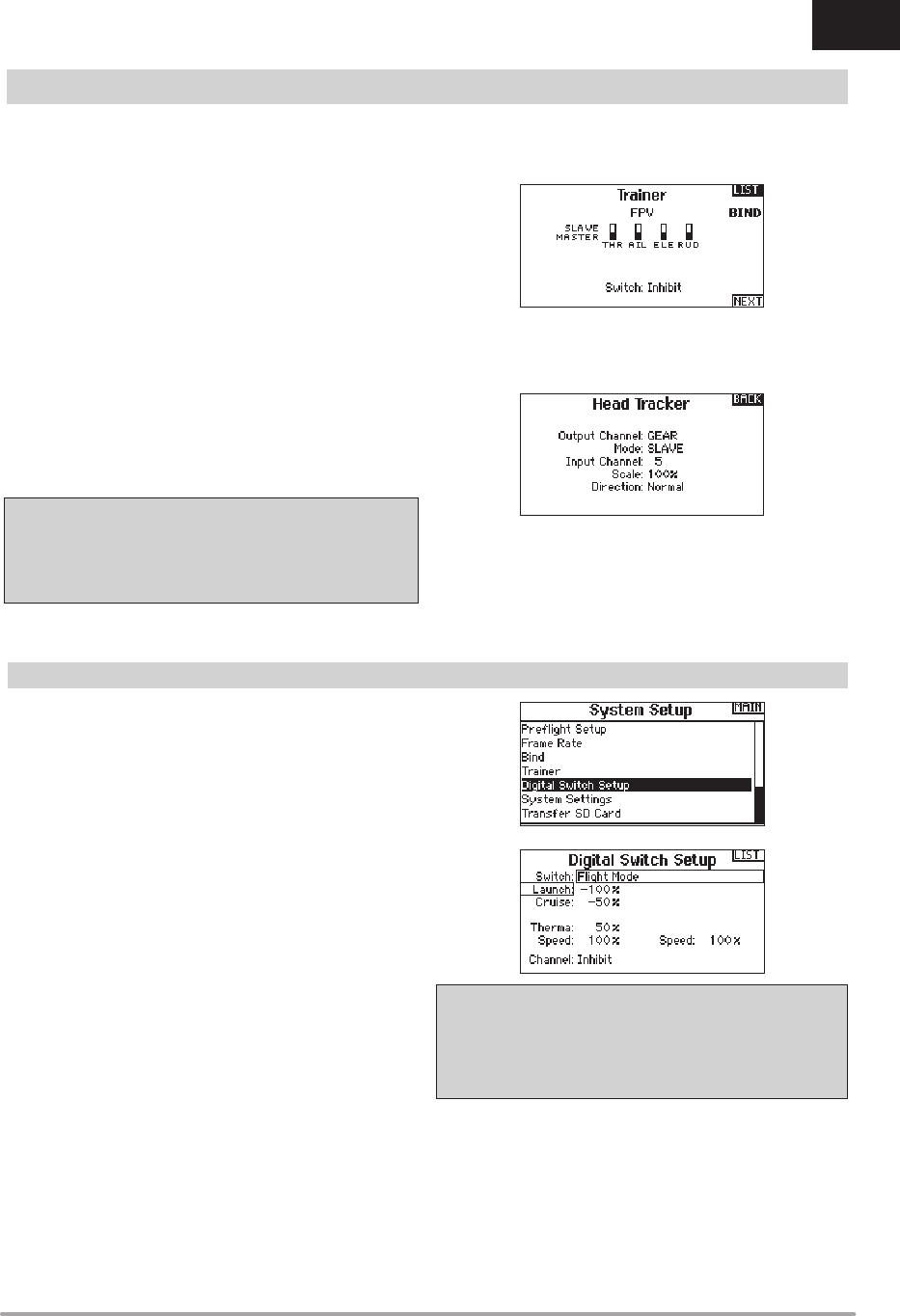
23SPEKTRUM DX8e • TRANSMITTER INSTRUCTION MANUAL
EN
The Trainer FPV function enables you to control FPV head-tracking
in wireless mode. You may assign incoming head-tracker channels
to any available output channel in the transmitter.
To use the FPV mode:
1. Change the trainer mode from Inhibit to FPV.
2. Select the switch you wish to use for the head tracker, then
select NEXT.
3. Select the Output Channel where the head tracker servo is
connected.
4. Change Mode: Master to Mode: Slave.
5. Select Input Channel.
6. Test the head tracker movement. Move the head tracker
switch to the On position, then move your head. The camera
should move accordingly.
7. Adjust the Scale value to change the amount of camera
movement. If the camera moves in the wrong direction,
change the Direction option from Normal to Reverse.
IMPORTANT: Consult local laws and ordinances before
operating FPV (fi rst person view) equipment. In some
areas, FPV operation may be limited or prohibited. You
are responsible for operating this product in a legal and
responsible manner.
4Trainer FPV Mode
SYSTEM SETUP
Digital Switch Setup allows you to defi ne the position values of
each digital switch and fl ight mode switch. The switch can be
assigned to a channel in the Channel Input Confi g function, and
the output of the channel set in the Digital Input Setup screen.
Additionally, the Flight Mode switch can have position values
defi ned for each fl ight mode, and may be used as a mix input
or channel input source, with the values defi ned in Digital Input
Setup.
To use the Digital Switch Setup function:
1. Enter the Digital Input Setup screen, and press the roller with
Inhibit selected.
2. Roll to select the switch or Flight Mode switch and press to
select.
3. Roll to the desired position to adjust, and press the roller to
select.
4. Roll to select the desired value, then press to select.
5. Repeat step 4 and 5 for all positions that you wish to adjust.
6. If you want to select a switch to control a channel, roll to
select Channel: Inhibit on the bottom of the screen and press
the roller. This will take you to the Channel Input Confi g
screen to assign a channel to a switch.
7. Repeat 2 through 6 for all switches desired.
IMPORTANT: After you exit the Digital Input Setup screen, the
return screen will show Inhibit at the top of the screen. If you
wish to adjust a previously set value, select the switch and the
previously set values can then be viewed and re-adjusted as
desired.
Digital Switch Setup
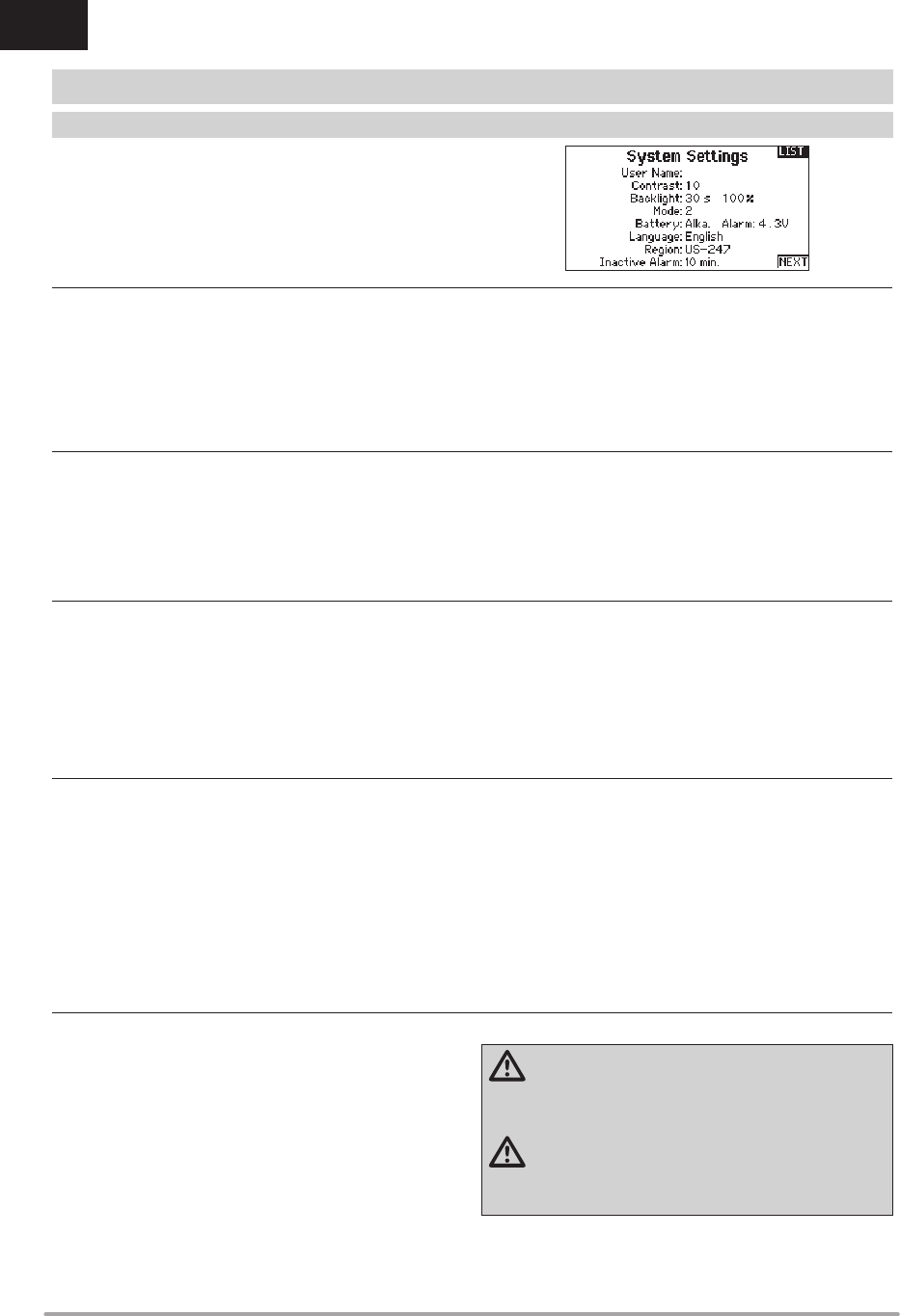
24 SPEKTRUM DX8e • TRANSMITTER INSTRUCTION MANUAL
EN
The System Settings menu consists of four screens:
System Settings, Extra Settings, Serial Number and Calibrate.
Select NEXT or PREV to move between screens.
The User Name fi eld displays your name in the lower right corner
of the main screen.
To Program a User Name:
1. Scroll to User Name and press the scroll wheel. The User
Name screen appears.
2. Scroll to the desired character position and press the scroll
wheel. Scroll left or right to change the character and press
the scroll wheel to save the selection. The User Name can
contain a maximum of 20 characters, including spaces.
3. Press the Back button to save the User Name and return to
the System Settings screen.
To adjust the screen contrast:
1. Scroll to Contrast and press the scroll wheel.
2. Scroll left or right to adjust the contrast value. Lower numbers
lighten the contrast, higher numbers darken it.
3. Press the scroll wheel once to save the selection.
The Backlight fi eld adjusts the backlight appearance time and bright-
ness. You have the option to turn the backlight off for models you fl y
during the day and turn the backlight on for night fl ying models.
The backlight time options are:
Off: Appears for a short time when you power on the transmitter.
On: The backlight is always on.
Set Time: The backlight is on for 3, 10, 20, 30, 45 or 60
seconds before automatically turning off. Press the scroll
wheel once to turn the backlight on.
The backlight percentage adjusts the backlight intensity and it
is adjustable in 10% increments from 10% (darker) to 100%
(brighter).
SYSTEM SETUP
SYSTEM SETTINGS
4User Name
4Contrast
4Backlight
You can easily change the transmitter Modes from 1, 2, 3 and
4. Use the slider found on the back of the transmitter to change
between modes (2, 4) and (1, 3).*
Finish the mode change by following the programming steps
below.
To change the gimbal stick mode:
1. Scroll to Mode and press the scroll wheel.
2. Scroll left or right to change the gimbal stick mode. Press the
scroll wheel to save the selection.
3. Select NEXT in the lower left corner until the Calibration
screen appears.
4. Move all transmitter controls to the center position and
complete the calibration process before exiting the System
Settings menu. See “Calibrating Your Transmitter” for more
information.
*For more information, see Physical Transmitter Adjustments
in the back of the manual.
Battery Alarm enables you to change the transmitter battery type
and the alarm voltage limit. The alarm activates when the battery
reaches the low voltage limit.
To change the battery alarm:
1. Scroll to the battery type and press the scroll wheel once to
change the type to LiPo/Li-Ion or NiMH.
2. Scroll to the battery voltage and press the scroll wheel. Turn
the scroll wheel left or right to change the voltage level. Press
the scroll wheel again to save the selection.
CAUTION: Never select NiMH when a LiPo/Li-Ion
battery is installed in the transmitter. Doing so may over-
discharge the LiPo battery and damage the battery, transmitter
or both.
CAUTION: Never adjust the low voltage limit for the LiPo/
Li-Ion battery pack below 6.4V. Doing so could over-
discharge the battery pack and damage both battery pack and
transmitter.
4Battery Alarm
4Mode
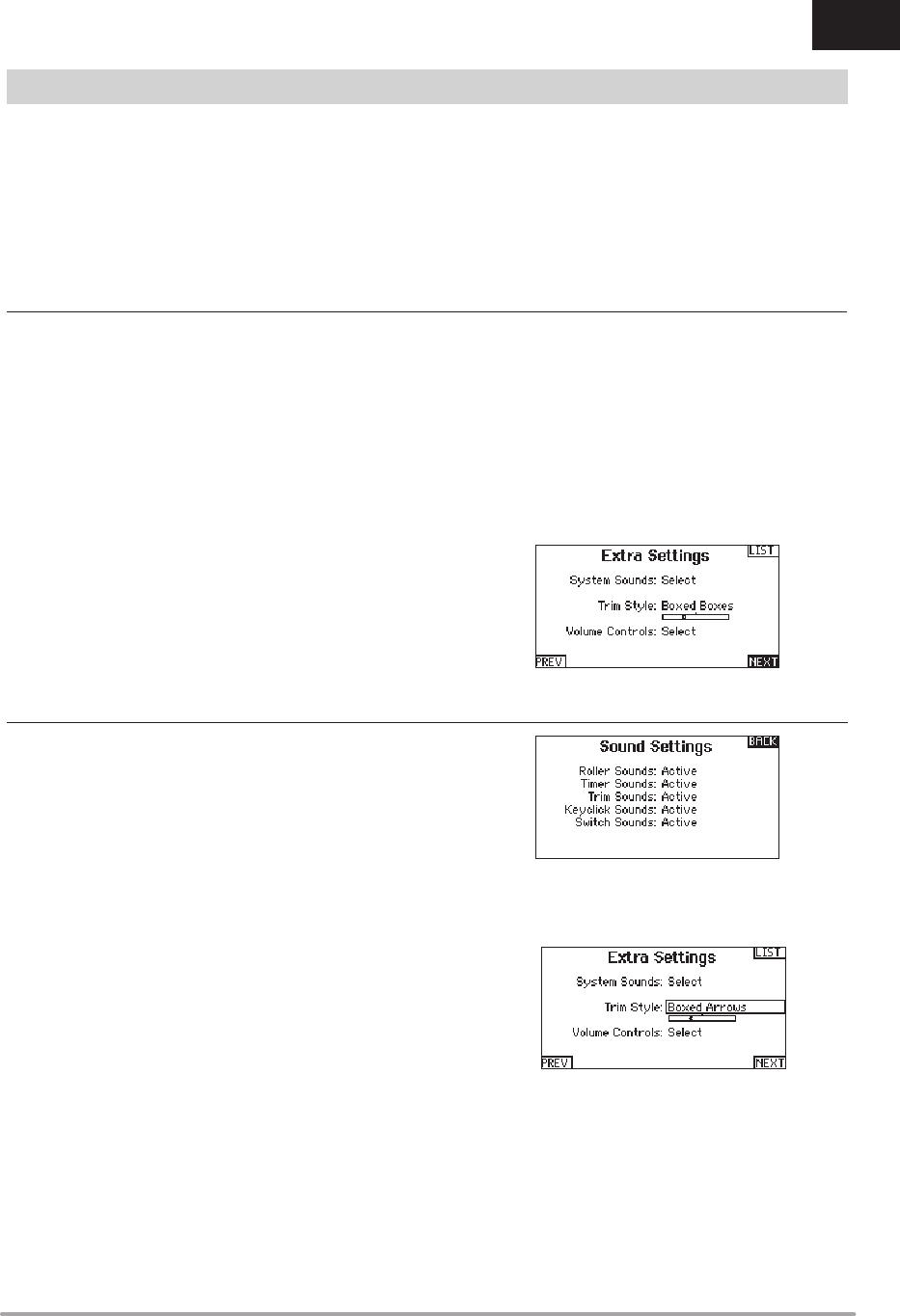
25SPEKTRUM DX8e • TRANSMITTER INSTRUCTION MANUAL
EN
In the Systems Settings screen, scroll to highlight Language, then
press the scroll wheel to select the Language function. Scroll
to select the desired Language. When the desired Language is
selected, press the scroll wheel to accept that Language. Names
you input will not be affected by language change. After changing
the language for the text, you may also want to change the
language for the spoken alerts. See the “Spoken” and “SD Card”
sections for more information.
An alarm activates if the transmitter sees a period of inactivity for
a certain amount of time. The alarm is helpful in reminding you
to power off the transmitter and avoiding a situation where the
transmitter battery completely discharges.
The Inactive Alarm options are:
To change the Inactive alarm time:
1. Scroll to the current alarm time and press the scroll wheel.
2. Scroll left or right to change the alarm time. Press the scroll
wheel to save the selection.
• Inh (No alarm
sounds)
• 5 min
• 10 min (Default)
• 30 min
• 60 min
SYSTEM SETUP
4Selecting a Language
4Inactive Alarm
Trim Style:
Trim style changes the shape of the trim indicators on
the Main Screen. Display options include:
• Boxed Boxes (Default)– The indicators appear as an
outlined box when you adjust the trim.
• Boxed Arrows– The indicators appear as outlined arrows
when you adjust the trim.
• Arrows on Lines– The indicators appear as arrows on lines
when you adjust the trim.
Inhibit removes all trim bars and indicators from the Main
Screen.
To change the Trim style:
1. Scroll to Trim style and press the scroll wheel once.
2. Scroll left or right to change the Trim style option.
Press the scroll wheel to save the selection.
The Extra Settings screen enables you to:
• Turn sounds off or on
• Change the appearance of the trim indicators
System Sounds:
Scrolling to System Sounds and pressing the scroll wheel turns
sounds on (Active) or off (Inhibit).
You may disable all sounds by changing the volume to 0.
44Extra Settings
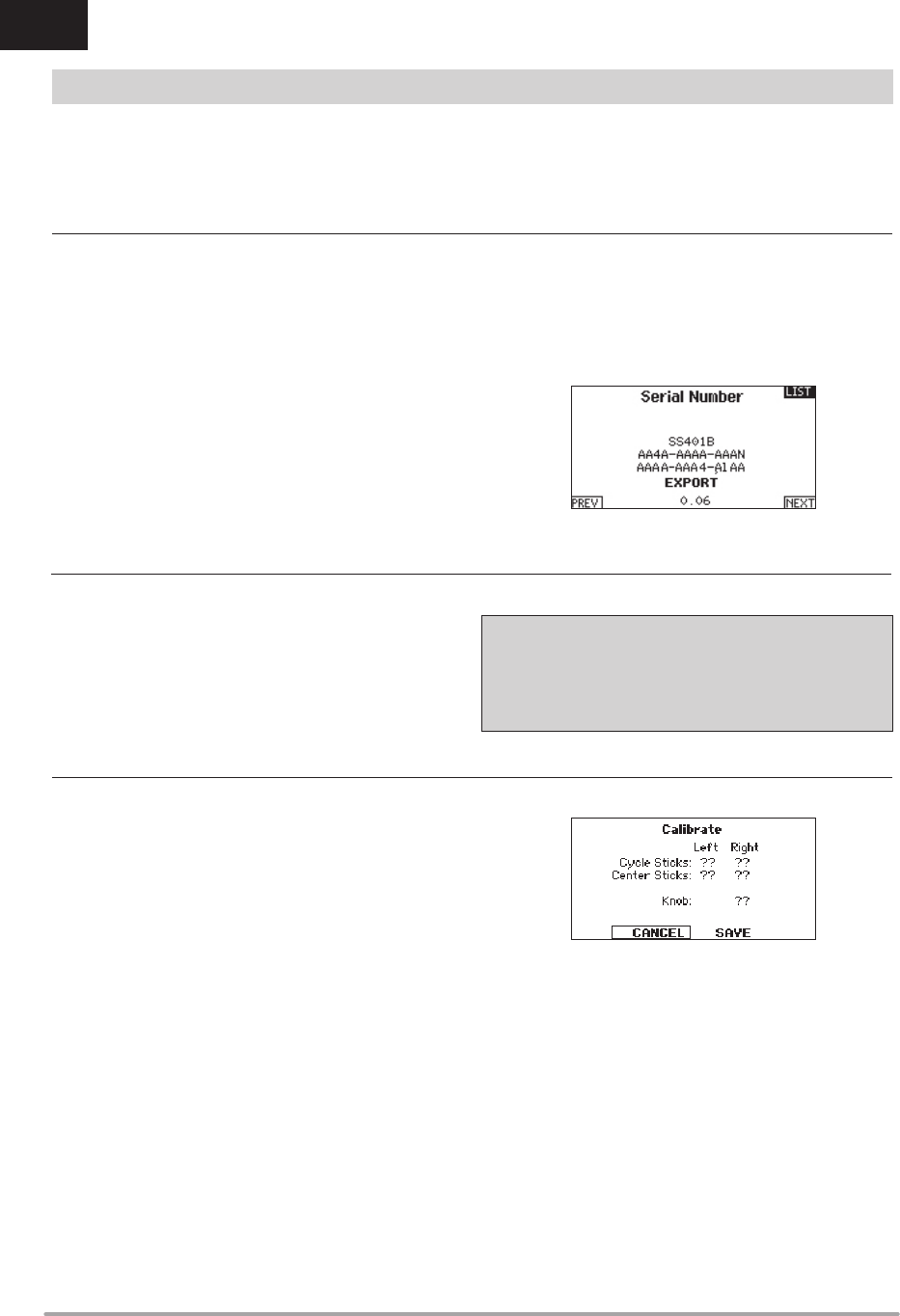
26 SPEKTRUM DX8e • TRANSMITTER INSTRUCTION MANUAL
EN
The Serial Number screen displays the transmitter serial number
and Spektrum AirWare software version.
Reference the Serial Number screen any time you need to register
your transmitter or update the Spektrum AirWare software from the
Spektrum Community website.
The transmitter Spektrum AirWare software version appears
between PREV and NEXT at the bottom of the Serial Number
screen. Register your DX8e to get Spektrum AirWare software
updates and other news at spektrumrc.com
IMPORTANT: Spektrum AirWare fi les are specifi c to the
transmitter serial number and you cannot transfer Spektrum
AirWare fi les between transmitters, ie., downloading an
Spektrum AirWare software update once and attempting to
install it on multiple transmitters.
Calibrating the Transmitter
1. Carefully move the gimbal sticks in a + shape moving from
left to right, then up and down. Press gently on the gimbals
at the stops to achieve an accurate calibration. Return both
gimbal sticks to the center position.
2. Select SAVE to store the calibration.
You may fi nd it helpful to export the transmitter serial number to a
text fi le for your personal records or when you are registering the
transmitter on the Spektrum Community.
To export the transmitter serial number:
1. Insert an SD Card in the card slot on the transmitter.
2. Scroll to EXPORT and press the scroll wheel. The SD Status
screen appears and should display MY_DX8e.xml in the
middle of the screen.
3. Press the scroll wheel again to return to the Serial Number
screen.
4. Power off the transmitter and remove the SD Card from the
transmitter.
5. Install the SD Card in a card reader connected to your
computer.
6. Open the MY_DX8e.xml fi le from the SD Card location. You
can then copy and paste the serial number into your personal
records or to the Spektrum Community website.
The Calibration screen stores the potentiometer endpoints for all
proportional controls. It is mandatory to complete the calibration
after changing the stick mode selection.
SYSTEM SETUP
44Serial Number
44Exporting the Serial Number to the SD Card
44Locating the Transmitter Spektrum AirWare Software Version
44Calibrate
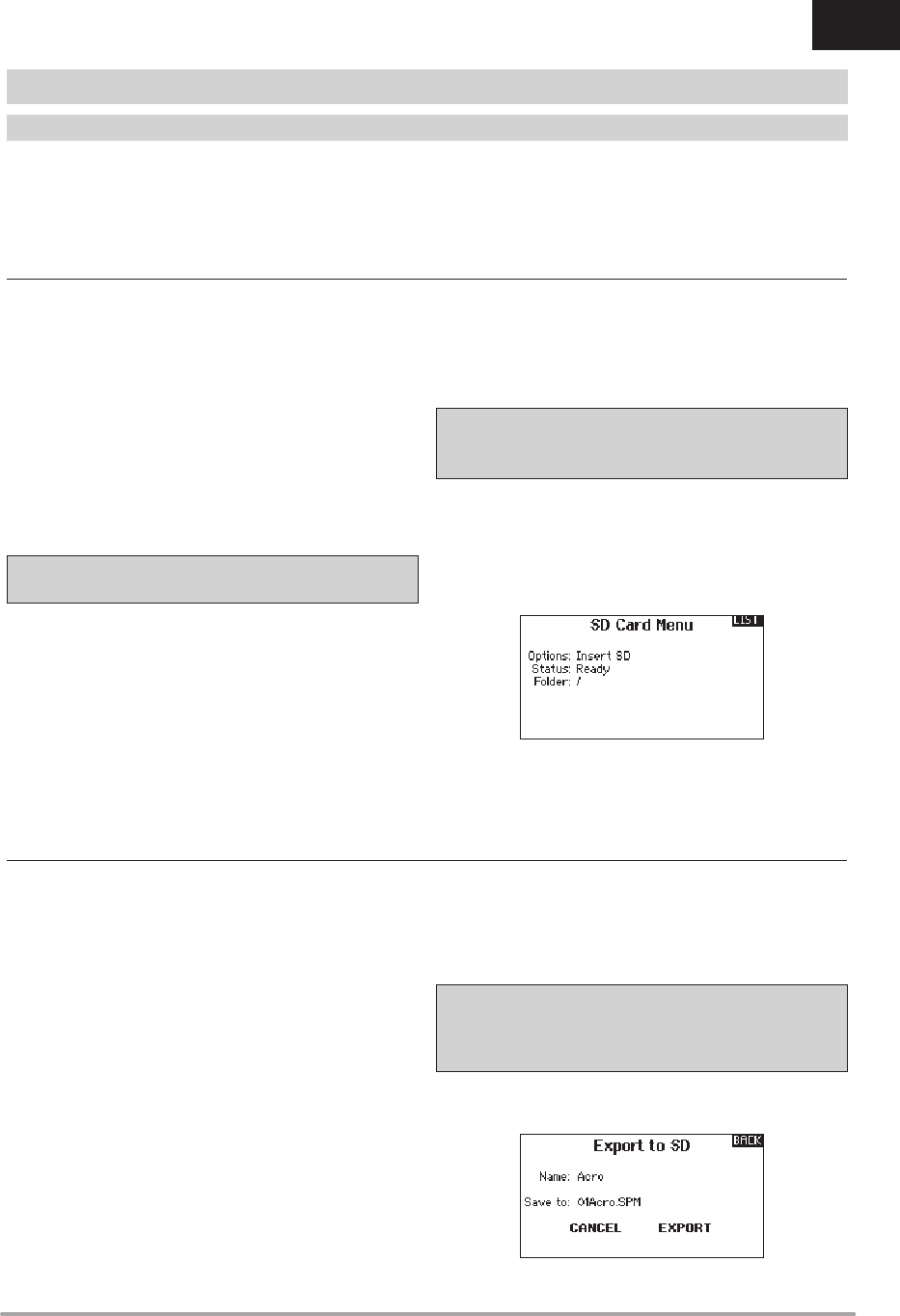
27SPEKTRUM DX8e • TRANSMITTER INSTRUCTION MANUAL
EN
This function overwrites all model memories. Ensure that the
models currently in your transmitter are saved on an SD card
separate from the transmitter before performing this function.
To import an individual model fi le from the SD Card:
1. Save the model fi le to the SD Card.
2. Select the Model List location where you wish to import the
new model fi le.
3. In the SD Card menu, scroll to Select Option and press the
scroll wheel once.
4. Scroll to Import Model and press the scroll button again to
save the selection. The Select File screen appears.
IMPORTANT: When you select Import, the transmitter leaves
the System Setup List.
5. Select the model fi le you wish to import. The Overwrite screen
appears.
6. Select the model that you would like to import the model to.
7. Select Import to confi rm overwriting the current model fi le.
The transmitter activates the new model fi le and the Main
Screen appears.
A Prefl ight Checklist may appear prior to the Main Screen if the
checklist was active during the model fi le export. Select MAIN to
exit the Prefl ight Checklist.
See “Prefl ight Setup” for more information.
Import All Models
To import all models from the SD Card:
1. Select Import All Models.
2. Confi rm by selecting IMPORT.
IMPORTANT: After importing a model, you must rebind the
transmitter and receiver. The Main Screen must show DSM2 or
DSMX in the upper left corner.
You can import a model to any location you want. If you prefer
to use Import All, you can use your PC to rename the SPM fi le.
The fi rst two digits (01 to 50) are the destination model number.
Your SD card can only contain 50 models. Save fi les to folders on
the card then remove from the card all unused models. Files are
selected by their position in the directory table.
You can use the Export Model option to export a single model fi le
to the SD Card.
1. Make sure the active model fi le is the one you wish to Export.
2. In the Transfer SD Card menu, scroll to Options and press the
scroll wheel once.
3. Scroll to Export Model and press the scroll wheel again to
save the selection. The Export to SD screen appears. The fi rst
two characters of the fi le name correspond to the Model List
number (01, for example).
4. (Optional) If you wish to rename the model fi le before export-
ing it to the SD Card:
a. Scroll to “Save to:” and press the scroll wheel. The File
Name screen appears.
b. Assign a new fi le name. The fi le name can contain up to
25 characters including the .SPM fi le extension.
c. When you are done assigning the new fi le name, press
the Back button to return to the Export to SD screen.
5. Select Export to save the fi le to the SD Card. When the export
is complete, the transmitter returns to the SD Card Menu
screen.
Export All Models
To export all models to the SD Card:
1. Select Export All Models in the Transfer SD Card Menu
options. The Export All Models screen appears.
IMPORTANT: Export All Models will overwrite any model fi les that:
• are already saved to the SD Card
• have the same name. Always save model fi les to a
different SD card if you are not sure.
2. Select Export to overwrite fi les on the SD Card or Cancel to
return to the SD Card Menu.
The SD Card enables you to:
• Import (copy) models from another DX8e transmitter
• Export (transfer) models to another DX8e transmitter
• Update Spektrum AirWare™ software in the transmitter
• Install/Update sound fi les
SYSTEM SETUP
Transfer SD Card
4Import Model
4Export Model
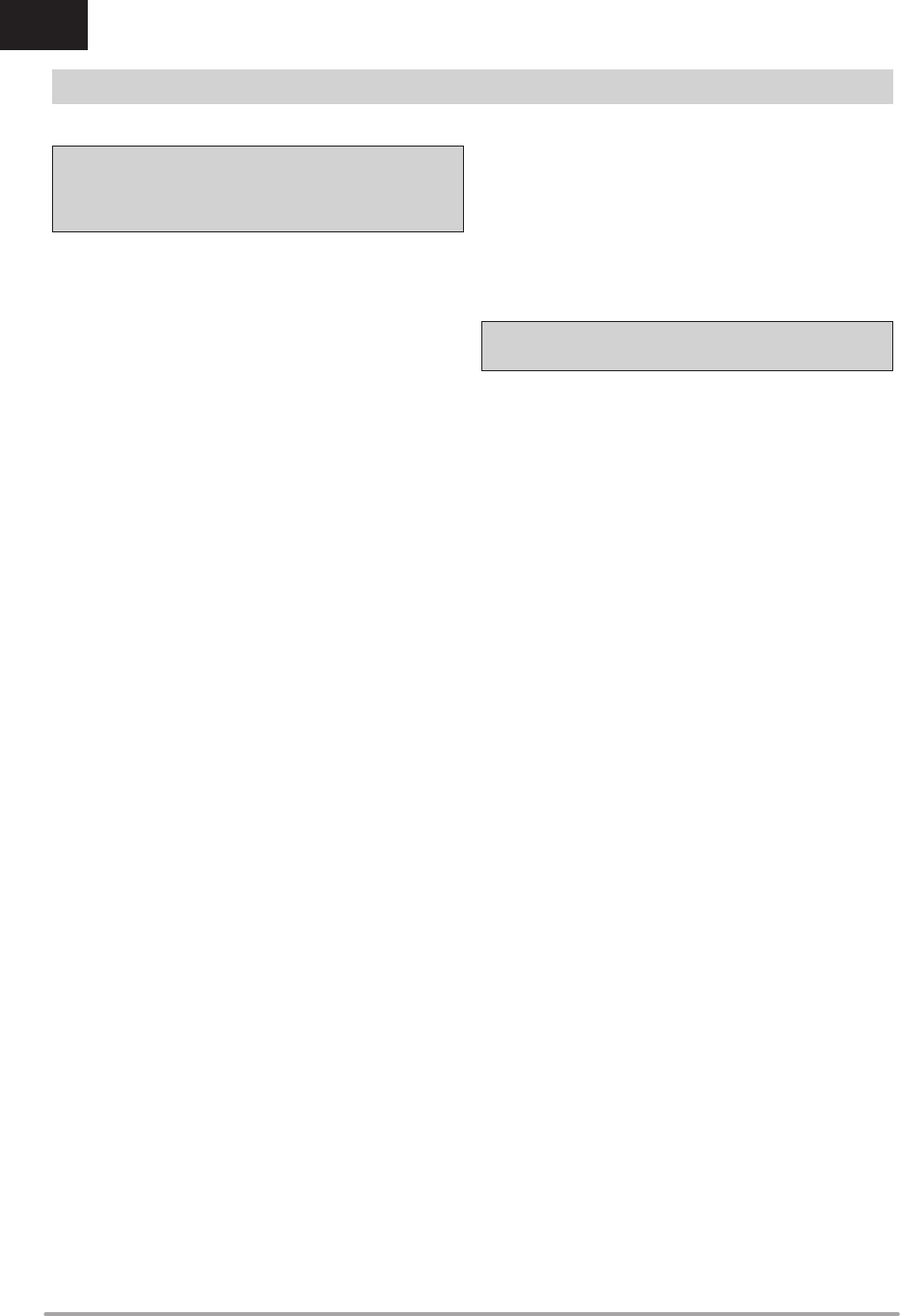
28 SPEKTRUM DX8e • TRANSMITTER INSTRUCTION MANUAL
EN
NOTICE: The orange LED Spektrum bars fl ash and a status
bar appears on the screen when AirWare software updates are
installing. Never power off the transmitter when updates are
installing. Doing so may damage the system fi les.
Before installing any AirWare fi les, always Export All Models to an
SD Card separate from the SD Card containing the update. The
update may erase all model fi les.
For more information on AirWare software updates, visit
spektrumrc.com
Automatically Installing AirWare Software Updates
To install the most recent update:
1. Download the update from spektrumrc.com and save it to the
SD Card.
2. Power off the transmitter and install the SD Card in the
transmitter.
3. Power on the transmitter and the update automatically installs
in the transmitter.
Manually Installing AirWare Software Updates
1. Save the desired AirWare version to the SD Card.
2. Select Update Firmware in the SD Card Menu options. The
Select File screen appears.
3. Select the desired AirWare version from the File List. When
updates are installing, the transmitter screen is dark. The
orange LED Spektrum bars fl ash and the update status bar
appears on the screen.
NOTICE: Do not power off the transmitter when updates are
installing. Doing so will damage the transmitter.
SYSTEM SETUP
4Update AirWare Software
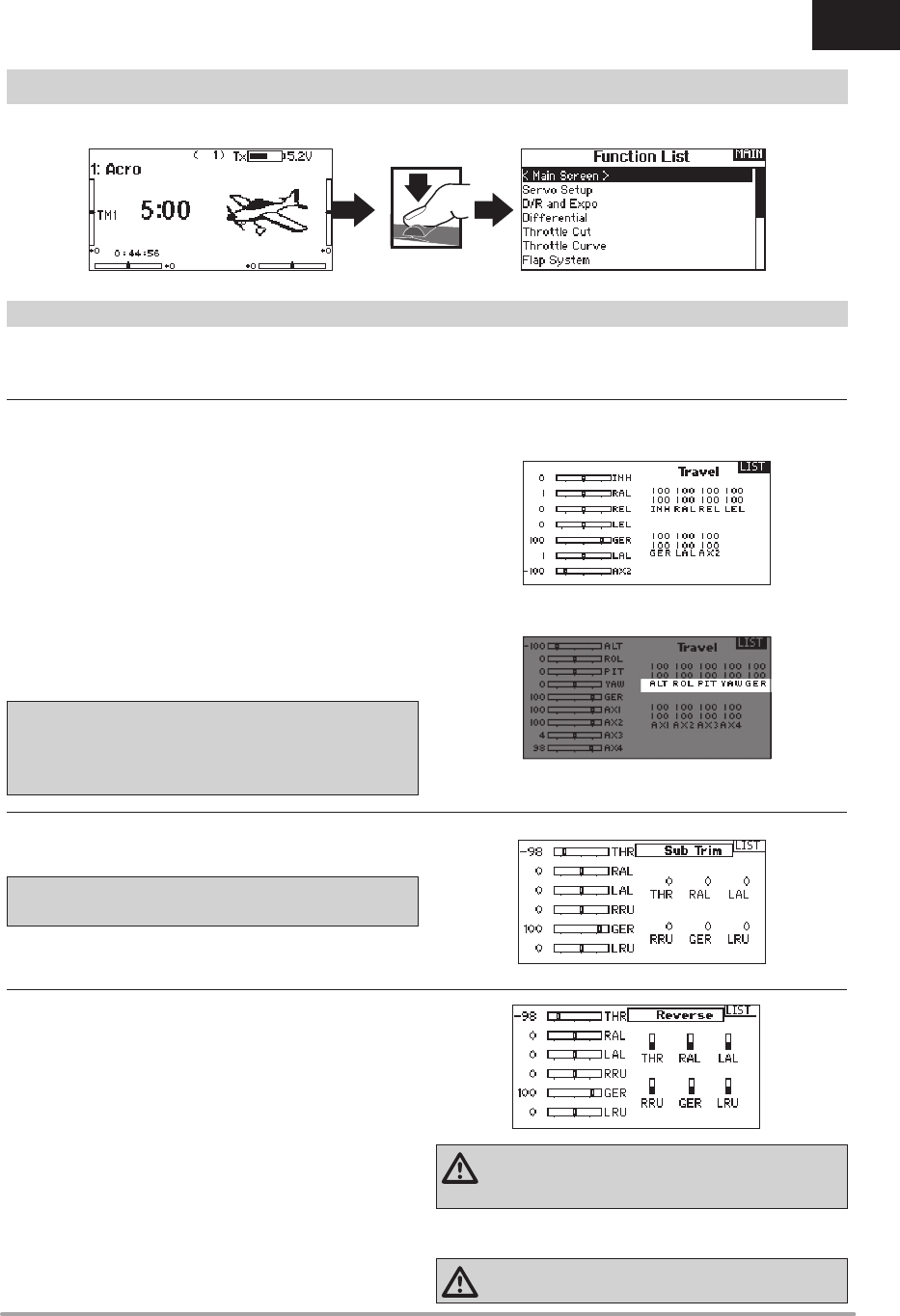
29SPEKTRUM DX8e • TRANSMITTER INSTRUCTION MANUAL
EN
FUNCTION LIST
The Servo Setup menu contains the following functions:
The Main Screen appears when you power on the transmitter. Press the scroll wheel once to display the Function List.
Travel Adjust sets the overall travel or endpoints of the servo arm
movement.
To adjust travel values:
1. Scroll to the channel you wish to adjust and press the scroll
wheel. When adjusting travel values assigned to a control stick:
a. Center the control stick to adjust both directions at the
same time.
b. To adjust travel in one direction only, move the control
stick in the direction you wish to adjust. Continue hold-
ing the control stick in the desired direction while you
are adjusting the travel value.
2. Scroll left or right to adjust the travel value. Press the scroll
wheel to save the selection.
IMPORTANT: ALT, ROL, PIT and YAW replaces THR, AIL, ELE and
RUD channels in multirotor to more closely refl ect the fl ight axis
in the multirotor aircraft. This change is throughout the multirotor
menu options.
Sub-Trim adjusts the servo travel center point.
NOTICE: Use only small sub-trim values or you may cause
damage to the servo.
Use the Reverse menu to reverse the channel direction. For
example, if the elevator servo moves up and it should move down.
To reverse a channel direction:
1. Scroll to Travel and press the scroll wheel. Scroll left until
Reverse appears and press the scroll wheel again to save the
selection.
2. Scroll to the channel you wish to reverse and press the scroll
wheel.
If you reverse the Throttle channel, a confi rmation screen
appears. Select YES to reverse the channel. A second screen
appears, reminding you to bind your transmitter and receiver.
CAUTION: Always rebind the transmitter and receiver after
reversing the Throttle channel. Failure to do so will result
in the throttle moving to full throttle if failsafe activates.
Always perform a control test after making adjustments to confi rm
the model responds properly.
CAUTION: After adjusting servos, always rebind the
transmitter and receiver to set the failsafe position.
• Travel Adjust • Sub-Trim • Reverse • Speed • Balance
Servo Setup
4Travel Adjust
4Sub-Trim
4Reverse
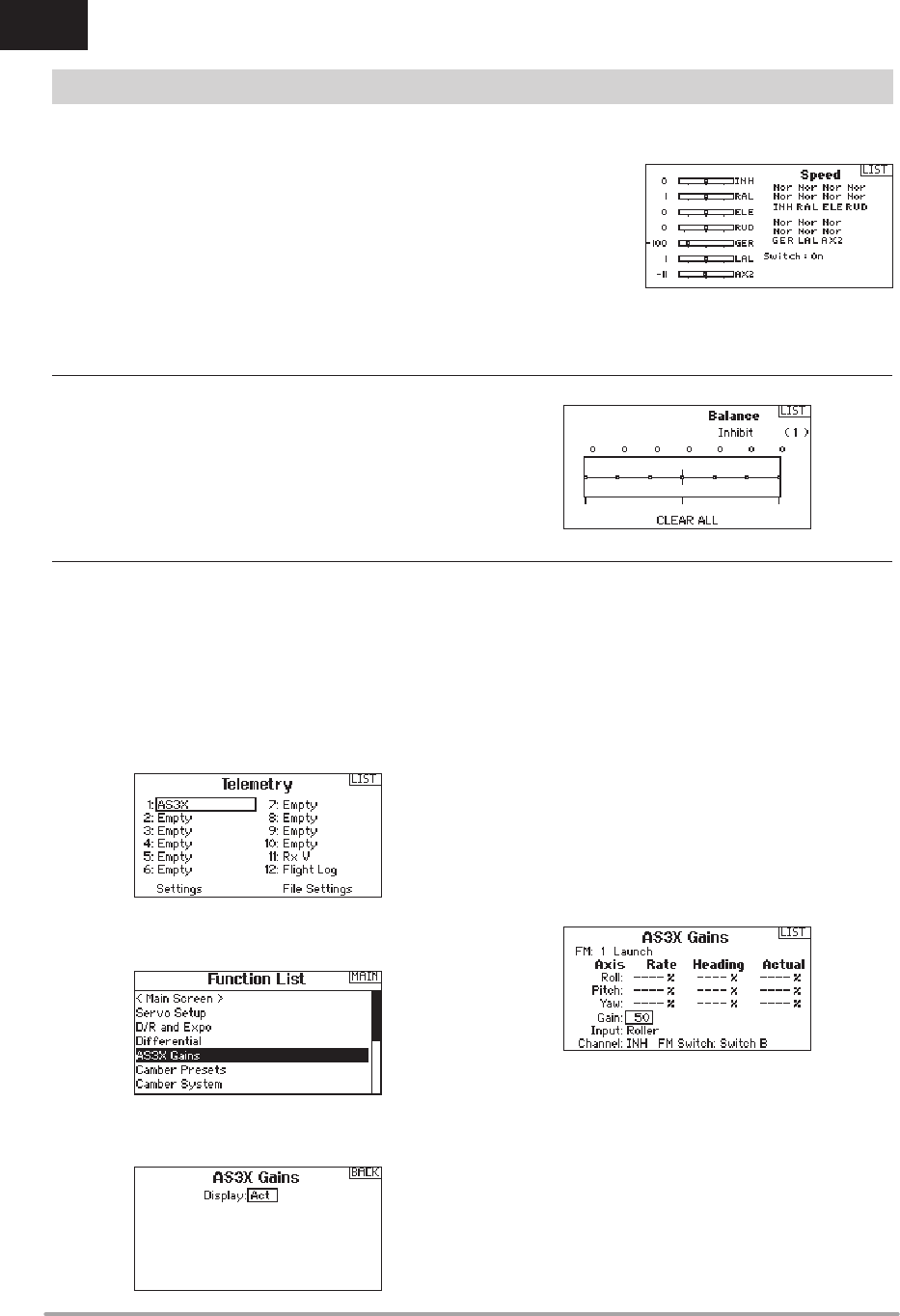
30 SPEKTRUM DX8e • TRANSMITTER INSTRUCTION MANUAL
EN
FUNCTION LIST
The Speed menu enables you to slow the response time on any
individual channel (such as retracts).
The Speed is adjustable in the following ranges:
• Nor (No Delay) – 0.9s in 0.1 second increments
• 1s – 2s in 0.2-second increments
• 2s – 8s in 1-second increments
To adjust the Speed:
1. Scroll to the chan-
nel you wish to
adjust and press
the scroll wheel.
2. Scroll left or right
to adjust the speed
and press the scroll
wheel to save the
selection.
Balance is available on all channels to fi ne-tune the servo position
at up to 7 points. This is a precision curve mix that is normally
used to prevent binding when multiple servos are used on a single
control surface.
You can also use the Balance menu option to match throttle
response on twin engine aircraft or level the swashplate on a
helicopter.
When using a compatible AS3X receiver (AR636, AR6335,
AR9350, etc.), Gain Live View allows
• Real time display of gain values for Roll Pitch and Yaw
• Allows gains to be adjusted from the roller
• Selection of the channel that is used to adjust gains (must
match application)
• Selection of the switch that is used to change fl ight modes
To activate AS3X Gain Live View:
1. In the telemetry screen in one of the empty positions select
AS3X and activate the Display. This will activate the AS3X
Gain menu in the Function List.
2. In the Function List Access the AS3X Gain menu. If an AS3X
receiver is bound to the transmitter and the receiver and trans-
mitter are on, live gain values will be displayed on this screen.
Axis: Roll Pitch and Yaw gain are displayed to the right of each
Axis
Rate: Rate gain values are displayed here
Heading: Heading gain values are displayed here
Actual: The current gain value is displayed here. Note that this
value takes into account the priority gain and the stick
position of that channel
Gain: This value represents the position of the input (roller or knob)
Input: Allows the selection of the roller to be used to adjust the
gain
Channel: Must correspond to the channel selected in the AS3X
application in the FM Channel Assignment screen
FM Switch: Selects the switch on the transmitter that is used to
select the fl ight modes in the AS3X system
Note that relative (REL) must be selected in the application’s gain
screen to allow adjustable gain from the transmitter.
Please see the following web address for videos and information
about setting up the AS3X application, Live View and adjusting the
gain from the transmitter.
http://www.spektrumrc.com/Technology/AS3X.aspx
4Speed
4Balance
4AS3X Gain Live View (ACRO and SAIL Types Only)
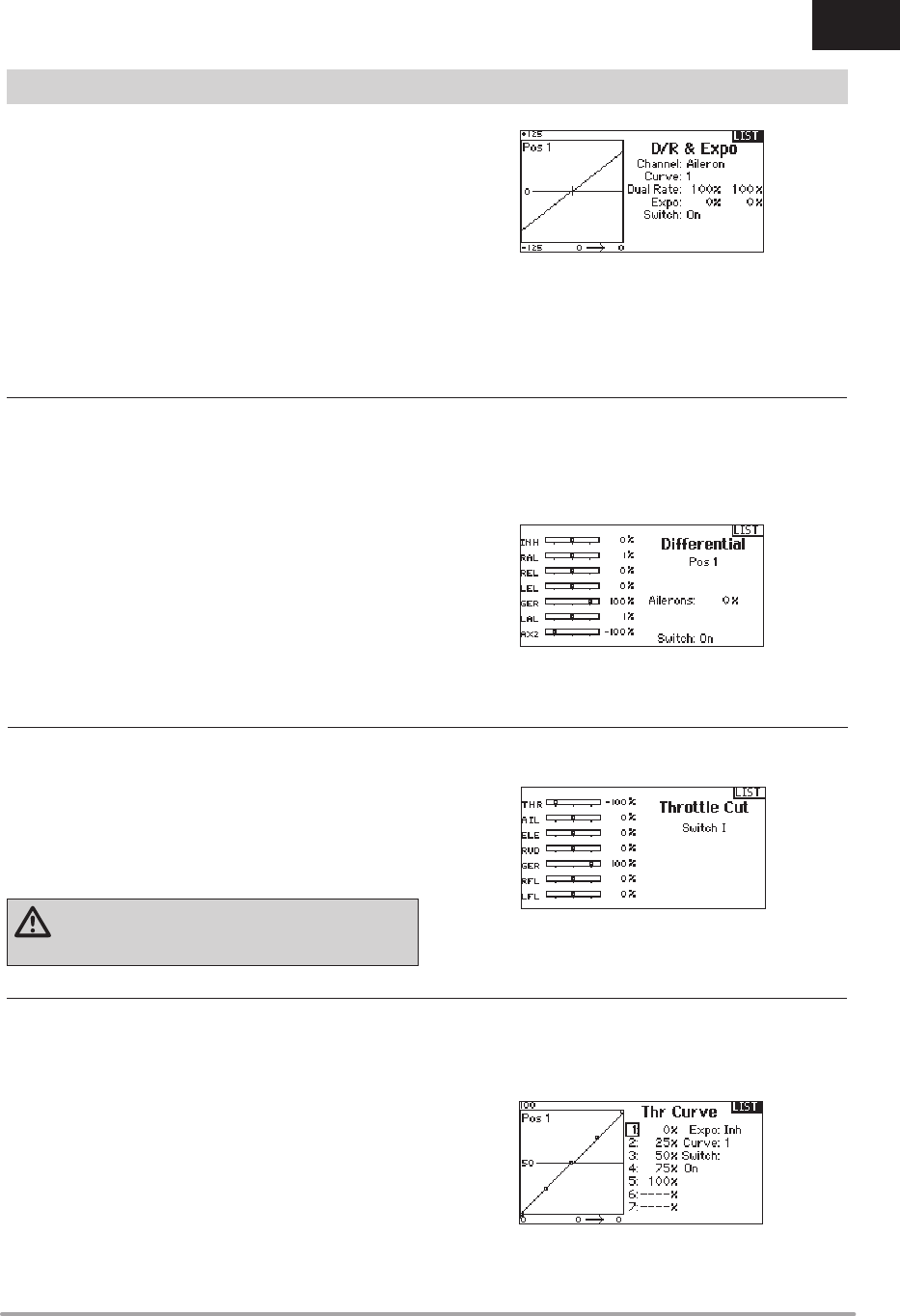
31SPEKTRUM DX8e • TRANSMITTER INSTRUCTION MANUAL
EN
Dual Rates and Exponential are available on the aileron, elevator
and rudder channels.
To adjust the Dual Rate and Exponential:
1. Scroll to the channel and press the scroll wheel once. Scroll
left or right to select the channel you wish to change and
press the scroll wheel again to save the selection.
2. Scroll to Switch and select the switch to activate D/R and
Expo for that channel.
3. Scroll to dual rate and press the scroll wheel. Scroll left or
right to change the value and press the scroll wheel again to
save the selection.
Exponential affects control response sensitivity around center but
has no affect on overall travel. Positive exponential decreases the
sensitivity around the center of gimbal movement.
The Differential screen enables you to increase or decrease the
amount of differential between aileron control surface throws.
Positive Differential values decrease the amount of “down” travel
without affecting the “up” travel on the opposite control surface.
Negative Differential values decrease the amount of “up” travel
without affecting the amount of “down” travel on the opposite
control surface.
The Differential menu option only appears when a multi-servo
aileron wing type is active in Aircraft Type.
To adjust the Differential:
1. Scroll to Switch and press the scroll wheel. Scroll right to
select On (Differential is always on) or assign the differential
to a switch position.
2. Press the scroll wheel a second time to save the selection.
3. Scroll to the percentage selection and press the scroll wheel
once to change the value.
4. Press the scroll wheel again to save the selection.
The Throttle Cut menu option enables you to assign a switch
position to stop an engine or motor. Throttle Cut activates
regardless of Flight Mode.
When you activate Throttle Cut, the throttle channel moves to the
pre-programmed position (normally Off).
You may need to use a negative value to move the Throttle channel
to the off position.
CAUTION: Always test the model after making
adjustments to make sure the model responds to
controls as desired.
You can use the Throttle Curve menu option to optimize the throttle
response. A maximum of 7 points are available on the throttle
curve.
To add points to a Throttle Curve:
1. Move the throttle stick to the position where you wish to add
the new point.
2. Scroll to Add Pt. and press the scroll wheel to add the point.
To remove points from a Throttle Curve:
1. Move the Throttle stick until the cursor is near the point you
wish to remove.
2. Scroll to Remove Pt. and press the scroll wheel once to
remove the point.
If you program multiple throttle curves and you wish to edit one of
the curves, that curve must be active in the Throttle Curve screen
before you can make any changes.
FUNCTION LIST
4D/R & Exponential
4Differential (ACRO and SAIL Types Only)
4Throttle Cut (ACRO and HELI Types Only)
4Throttle Curve (ACRO and HELI Types Only)
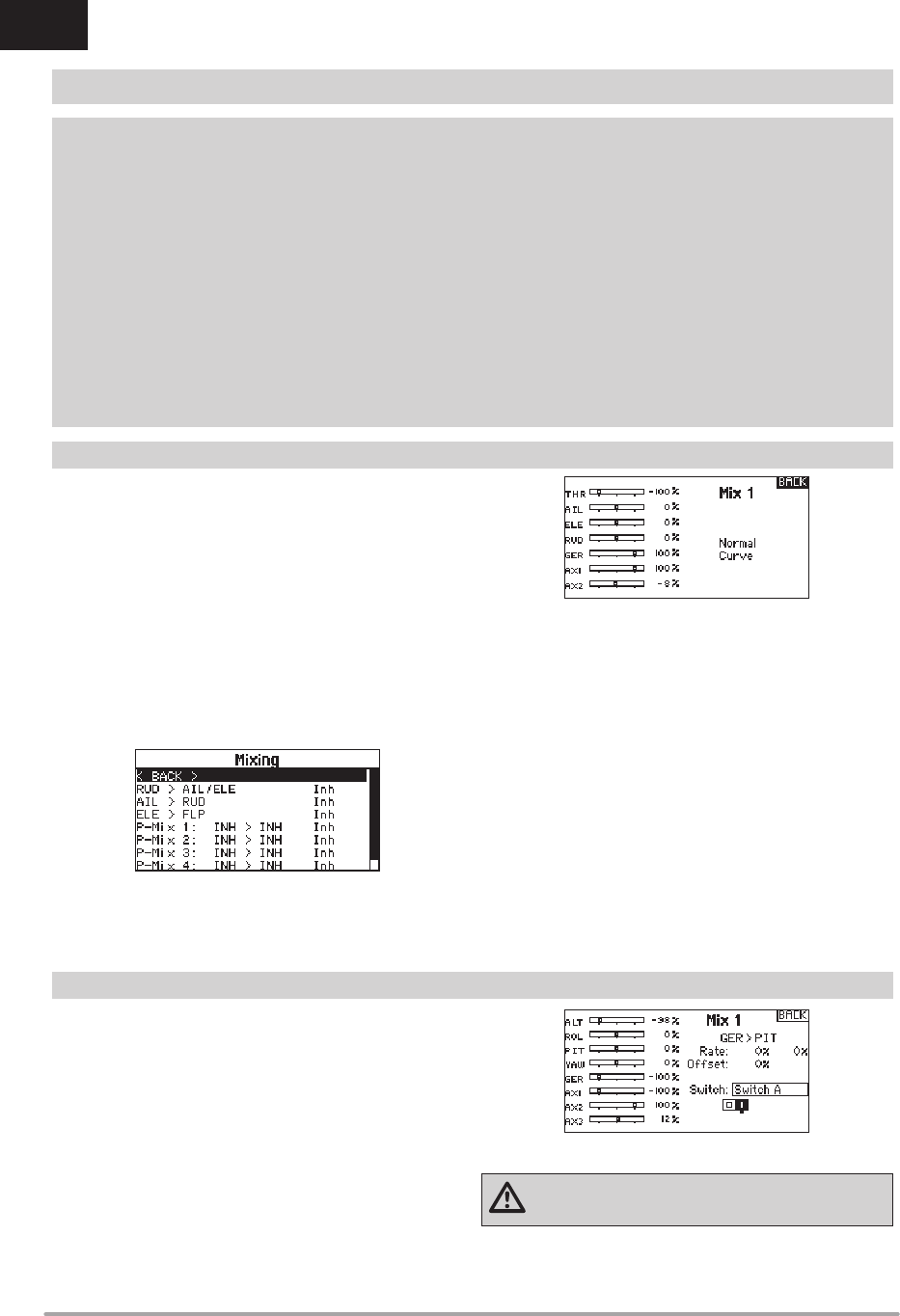
32 SPEKTRUM DX8e • TRANSMITTER INSTRUCTION MANUAL
EN
V-Tail Differential
4Only available in Sailplane Type when V-Tail A or V-Tail B is active. See SAIL (Sailplane) section for set up.
Camber Preset 4Only available in Sailplane Type when a 2+ aileron wing type is selected. See SAIL (Sailplane) section for set up.
Camber System 4Only available in Sailplane Type when a 2+ aileron wing type is selected. See SAIL (Sailplane) section for set up.
Flap System 4Only available in Airplane Type when a fl ap-enabled wing type is selected. See ACRO (Airplane) section for set up.
Pitch Curve 4Only available in Helicopter Type. See HELI (Helicopter) section for set up.
Swashplate 4Only available in Helicopter Type. See HELI (Helicopter) section for set up.
Gyro 4Only available in Helicopter Type. See HELI (Helicopter) section for set up.
Tail Curve 4Only available in Helicopter Type. See HELI (Helicopter) section for set up.
Motor Cut 4Only available in Multicopter Type. See MULTI (Multicopter) section for set up.
Motor Curve 4Only available in Multicopter Type. See MULTI (Multicopter) section for set up.
The following menu options are only available when they are enabled from the Model Type screen.
Mixing allows control input for a channel to affect more than one
channel at a time. Mixing functions support:
• Mixing a channel to another channel.
• Mixing a channel to itself.
• Assigning offset to a channel.
• Linking primary to secondary trim.
These mixes are available for each model memory:
Select a channel for master and slave. Inputs for the master
channel control both the master and slave channels. For example,
Elevator to Flap makes elevator the master channel and fl ap the
slave channel.
Offset
Change the Offset value to move the effective center position
of the slave channel. Positive or negative value determines the
direction of the offset. Offset is not available for curve mixes.
Trim
If the master channel trim should also adjust the slave channel, set
Trim to Act. A channel monitor on the left side of the screen shows
how channels respond to input. To view a switch-assigned mix on
the monitor, the mix switch must be in the active position.
• 8 programmable mixes
• Cyclic to Throttle (HELI)
• Swashplate (HELI)
• Elevator to Flap (ACRO)
• Aileron to Rudder (ACRO)
• Rudder to Aileron/Elevator (ACRO)
• Aileron>Rudder (SAIL)
• Aileron>Flap (SAIL)
• Elevator>Flap (SAIL)
• Flap>Elevator (SAIL)
If you wish to assign a mix to a switch position:
1. Make sure you are in the desired mix screen.
2. Move the switch you want to assign the mix to.
3. Scroll to the switch position where you want the mix to be
active.
4. Press the scroll wheel to activate the mix. When the box is
fi lled, the mix is active.
The mix is Active when the box is fi lled and Inactive when the
box is open. You can assign a mix to be active in multiple switch
positions (0,1 or 2).
Tip: Use Auto Switch Select to select the switch.
CAUTION: Always do a Control Test of your model after
changing mixes.
FUNCTION LIST
Mixing
Assigning a Mix to a Switch
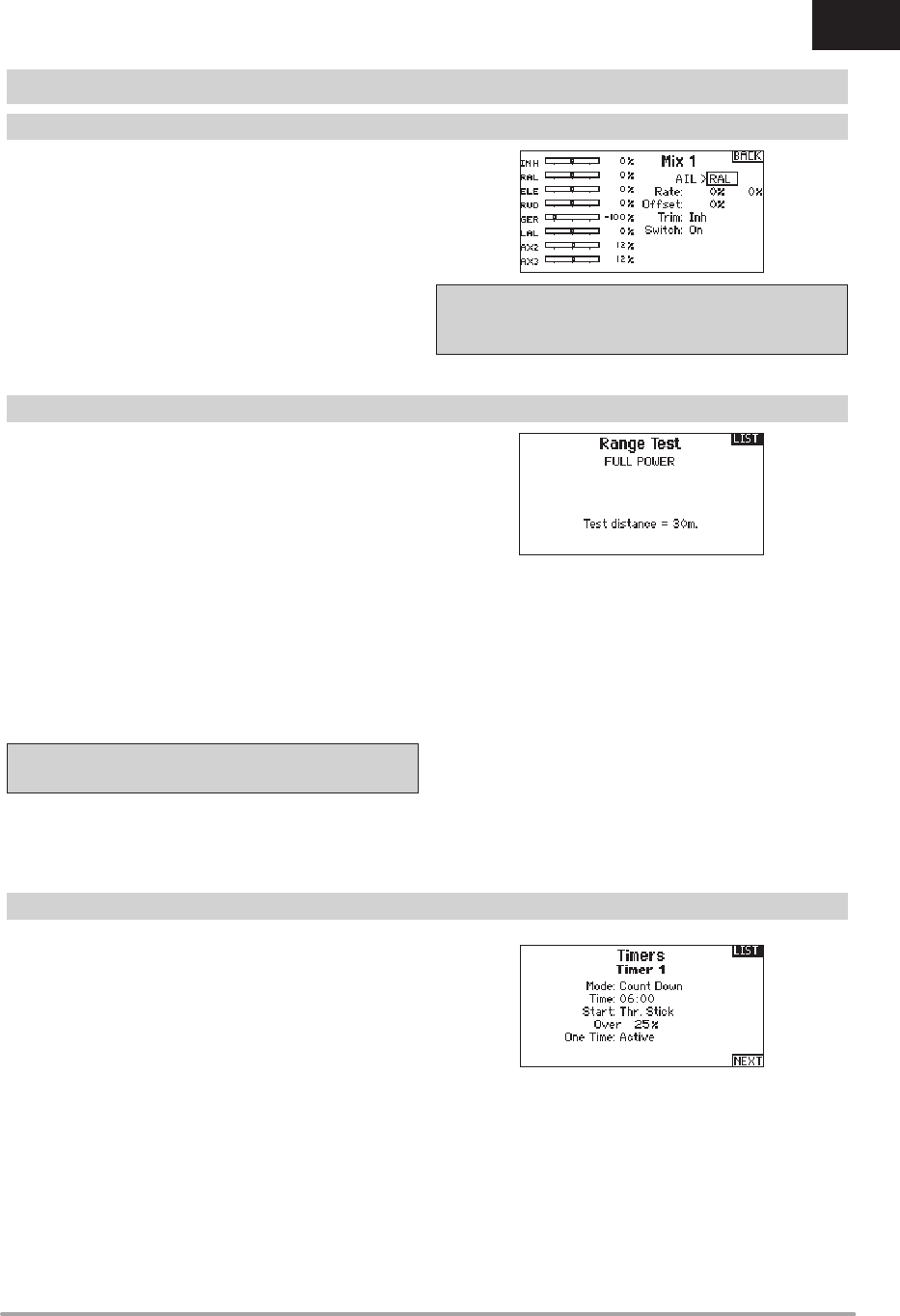
33SPEKTRUM DX8e • TRANSMITTER INSTRUCTION MANUAL
EN
Back Mixing applies to all related servos in a multi servo Aileron/
Flapped wing or a multi servo split elevator. Creating a mix to RAL
(Right Aileron) or LAL (Left Aileron) will create different results and
enables you to use fewer mixes to achieve the desired response.
Example 1: Creating a mix AIL > RAL will move the ailerons in
opposite directions, while creating a mix AIL > LAL will move the
ailerons in the same direction.
Example 2: Create a mix ELE > REL will move the elevator
halves together, while mixing ELE > LEL will move the elevator
halves in the opposite direction (tailerons).
IMPORTANT: Be sure the right aileron is connected into the
AIL port on the receiver and the left Aileron is connected into
the Aux1 port on the receiver.
The Range Test function reduces the power output. This allows for
a range test to confi rm the RF link is operating correctly. Perform
a range check at the beginning of each fl ying session to confi rm
system operation.
To Access the Range Test screen:
1. With the transmitter on and the main or telemetry screen
displayed, press the scroll wheel. The Function list displays.
2. Scroll to highlight Range Test, then press the scroll wheel to
access the Range Test function.
3. With the Range Test screen displayed, push and hold the
trainer button. The screen displays Reduced Power. In this
mode the RF output is reduced allowing for an operational
range test of your system.
4. If you let go of the trainer button, the transmitter will go back
to Full Power.
IMPORTANT: Telemetry alarms are disabled during the Range
Test.
Range Testing the DX8e
1. With the model restrained on the ground, stand 30 paces
(approx. 90 feet/28 meters) away from the model.
2. Face the model with the transmitter in your normal fl ying
position and place the transmitter into Range Test mode (see
above). Then push the trainer button; the power output will be
reduced.
3. Operate the controls. You should have total control of your
model with the transmitter in Range Test mode.
4. If control issues occur, contact the appropriate Horizon Prod-
uct Support offi ce for assistance.
5. If performing a range test while a telemetry module is active,
the display will show fl ight log data.
The DX8e Timer function allows you to program a countdown timer
or stop watch (count up timer) to display on the main screen. An
alarm sounds when the programmed time is reached. You can
program the timer to start using the assigned switch position or
automatically when throttle is raised above a programmed position.
Two internal timers are available that show run time for a specifi c
model displays on the Main Screen. A total system timer is also
available.
FUNCTION LIST
Back Mixing
Range Test
Timer
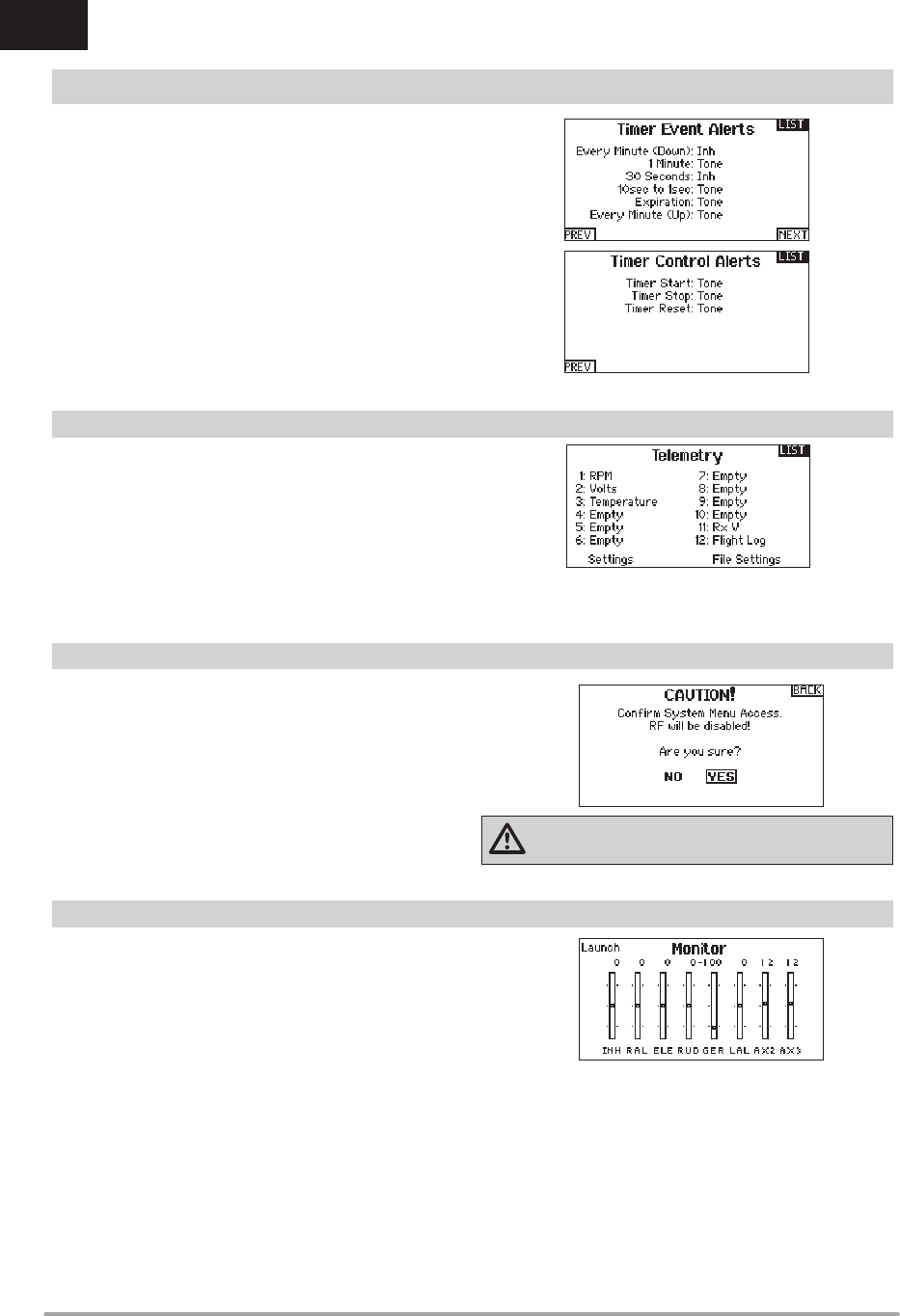
34 SPEKTRUM DX8e • TRANSMITTER INSTRUCTION MANUAL
EN
Telemetry is in both the system setup and the function list so you
can access the telemetry functions from either list.
You must power off the receiver and transmitter, then power them
both on to reset the telemetry data. You can reset min/max values
by pressing the CLEAR button.
NEVER change Telemetry settings when the aircraft is powered
on. There is a brief interruption in RF output when exiting the
Telemetry screen, and may cause a “Hold” condition.
FUNCTION LIST
Telemetry
Press NEXT to select the Timer Event Alerts settings. These
include options for the alerts at every minute for down timers, 1
minute remaining alert, 30 seconds remaining alert, 10 second
to 1 second remining alerts, expiration alert, and every minute up
alert. Press NEXT again to select the Timer Control Alerts settings.
Available options include Timer Start alert, Timer Stop alert, and
Timer Reset alert.
4Timer Event and Timer Control Alerts
Use System Setup to enter the System List from the Function list
without turning the transmitter off. A Caution screen will appear
that warns that RF will be disabled (the transmitter will no longer
transmit). Press YES if you are sure and want to access the System
List. If you are not sure, press NO to exit to the main screen and
continue operation.
If you do not press YES or NO, the system will exit to the main
screen and continue operation within approximately 10 seconds. WARNING: Do not press YES unless the model is turned
off or the model is secured.
The Monitor screen displays the servo positions for each channel
graphically and numerically. This is useful to verify programming
functions, trim settings, mix directions, etc. The numeric value
is directly relative to the travel adjust and mix values (e.g. 100%
travel adjust equals 100% value in the Monitor).
System Setup
Monitor
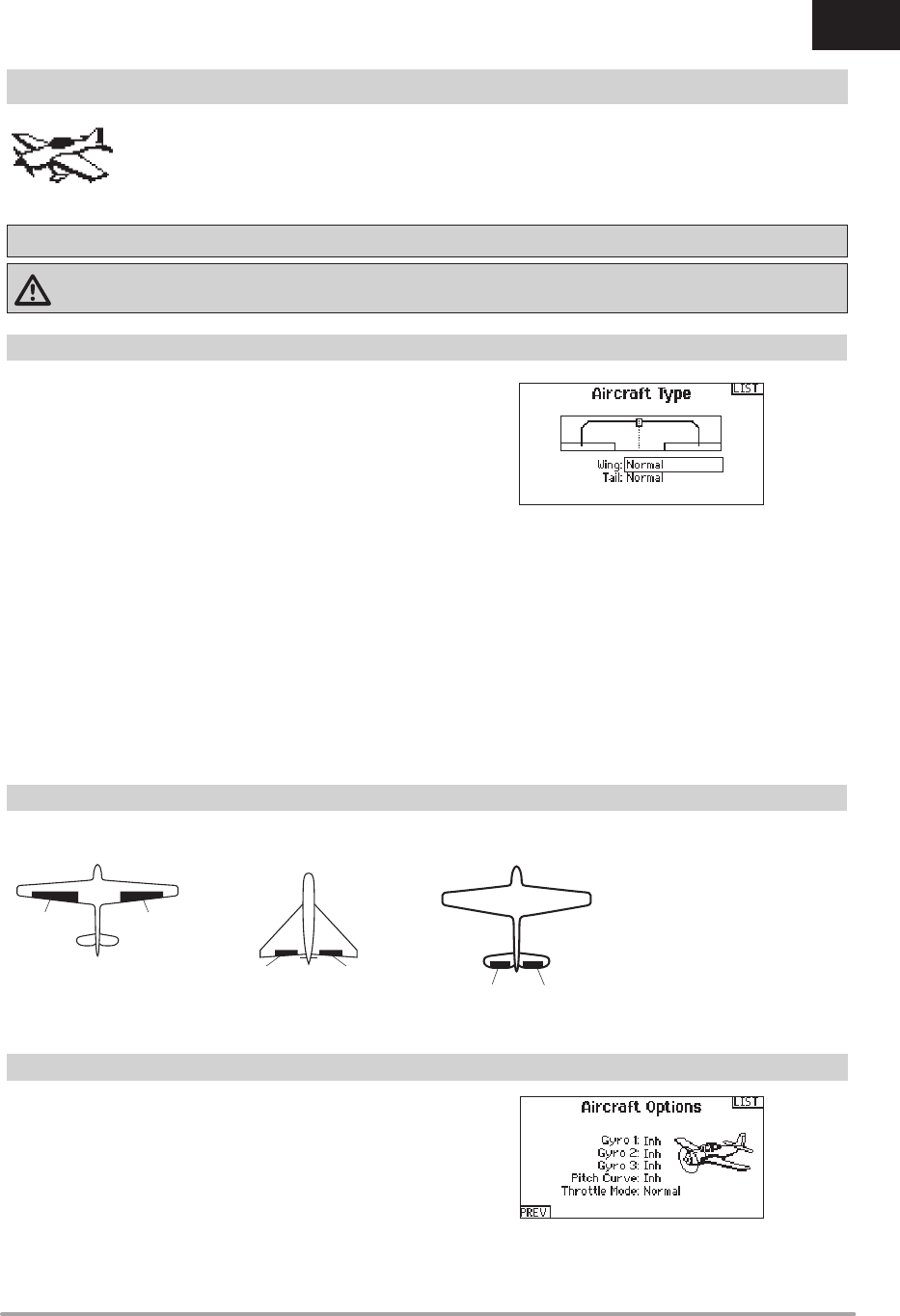
35SPEKTRUM DX8e • TRANSMITTER INSTRUCTION MANUAL
EN
Use the Aircraft Type Screen to select wing and tail types to match
your airplane model. Diagrams and setup names show on the
transmitter screen to show the available setups.
Refer to spektrumrc.com for more information about new DX8e
AirWare software updates to support these options.
Select wing and tail types before doing any other programming.
*Selection of multiple ailerons activates the Differential menu option.
** “V-Tail A” and “V-Tail B” function as internal servo reversing. If V-Tail A
does not work correctly with your aircraft, try V-Tail B.
Wing
• Normal
• Flaperon*
• Dual Aileron*
• 1 Aileron 1 Flap*
• 1 Aileron 2 Flap*
• 2 Ailerons 1 Flap*
• 2 Aileron 2 Flap*
• Dual Rudder/Elevator
• Elevon A*
• Elevon B*
Tail
• Normal
• V-Tail A**
• V-Tail B**
• Dual Elevator
• Dual Rudder
A AUX1 servo port (left aileron)
B AILE servo port (right aileron)
C ELEV servo port (left V-tail)
D RUDD servo port (right V-tail)
E AILE servo port (left aileron)
F ELEV servo port (right aileron)
AB
Dual Aileron Wing
Type Connection
FE
Elevon Wing Type
Connection
DC
V-Tail Type
Connection
Acro Model Type
NOTICE: Refer to your airplane manual for recommended control throws.
CAUTION: Always do a Control Test of your model with the transmitter after programming to make sure your model responds
as desired.
ACRO (AIRPLANE)
Aircraft Type
Recommended Servo Connections
Icon
To change the Aircraft Icon:
1. In the Aircraft Type Screen, select NEXT at the bottom right of
the screen. This will access the Aircraft Options screen.
2. Scroll to the image and click once. Roll the scroll wheel left or
right for optional images.
3. Click on the image you wish to select.
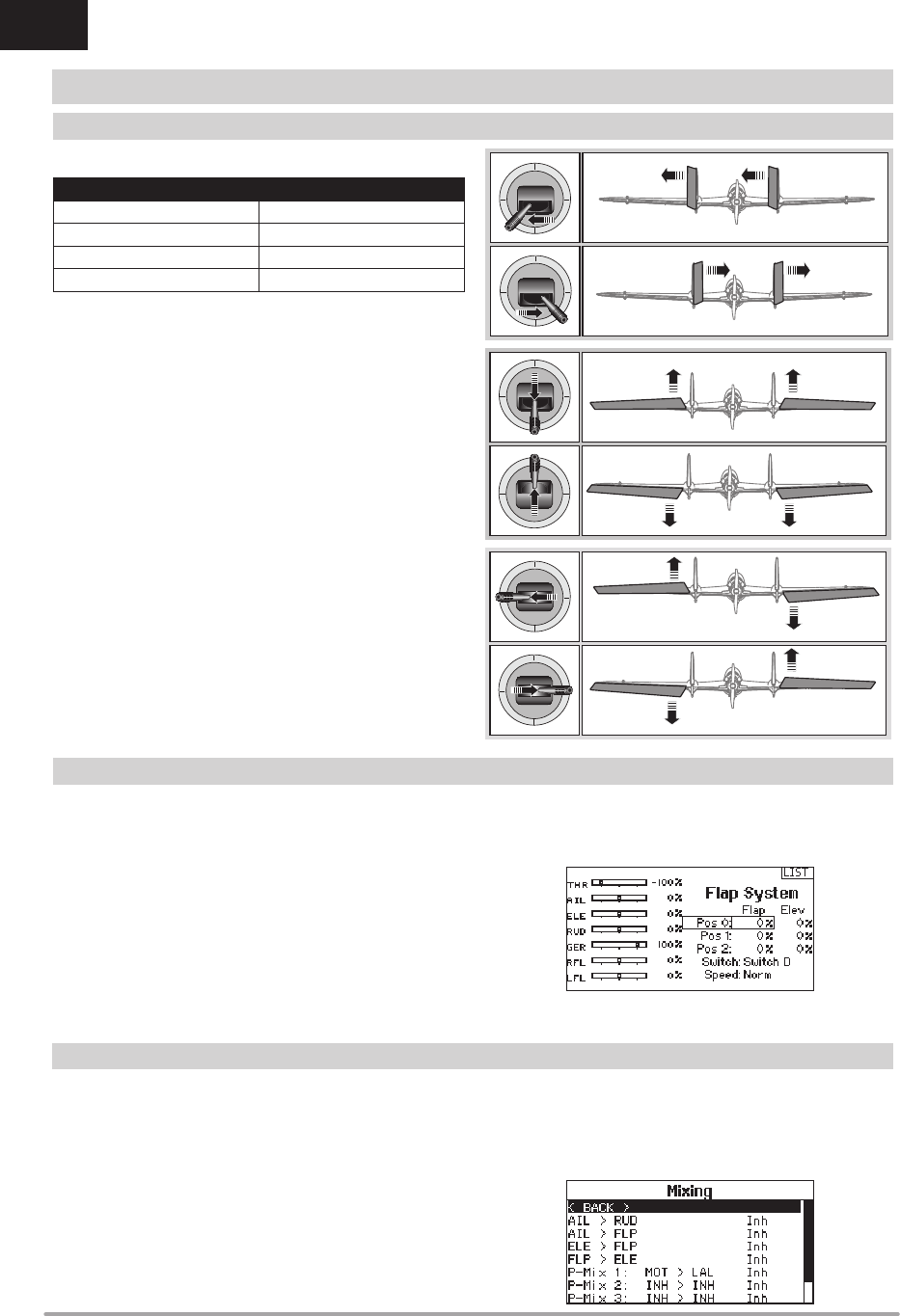
36 SPEKTRUM DX8e • TRANSMITTER INSTRUCTION MANUAL
EN
ACRO (AIRPLANE)
The possible servo reversing options for a delta wing model are:
Tip: If you test all servo reversing options and the control surfaces
do not move in the correct direction, change the Elevon wing type
in the System Setup list from Elevon A to Elevon B.
Aileron Elevator
Normal Reverse
Normal Normal
Reverse Reverse
Reverse Normal
Right
Rudder
Left
Rudder
Up
Elevator
Down
Elevator
Left
Aileron
Right
Aileron
The Flap System menu option enables fl ap programming as well
as elevator mixing. You must select a fl ap-enabled wing type in
Aircraft Type or the Flap System menu does not appear.
To activate the Flap System:
1. Access the System Setup list and select Aircraft Type.
2. Select a fl ap-enabled wing type and exit the System Setup
list.
3. Access the Function List from the Main Screen and select
Flap System.
4. Select Inhibit and scroll to the switch or lever you wish to use
to control the fl ap channel.
5. Assign the Flap travel values and any desired Elevator mixing.
6. Select a Flap speed, if desired. Norm (default) does not have a
delay. Flap speed options range from 0.1s to 30 seconds.
Rudder to Aileron/Elevator
Rudder to Aileron/Elevator mixing corrects coupling in knife edge
fl ight.
• Add Elevator mixing if the aircraft pitches toward the landing
gear or canopy
• Add Aileron mixing if the aircraft rolls in knife edge fl ight
Aileron to Rudder
Use Aileron to Rudder mixing to overcome adverse yaw
characteristics with certain types of aircraft (such as high-wing
aircraft).
Elevator to Flap
Elevator to Flap mixing enables Flap movement when the Elevator
stick moves. Use Elevator to Flap mixing to add the spoileron
function to 3D aerobatic aircraft. This mix is available when a fl ap
or dual aileron wing type is selected.
Elevon Servo Control
Flap System
ACRO Mixing
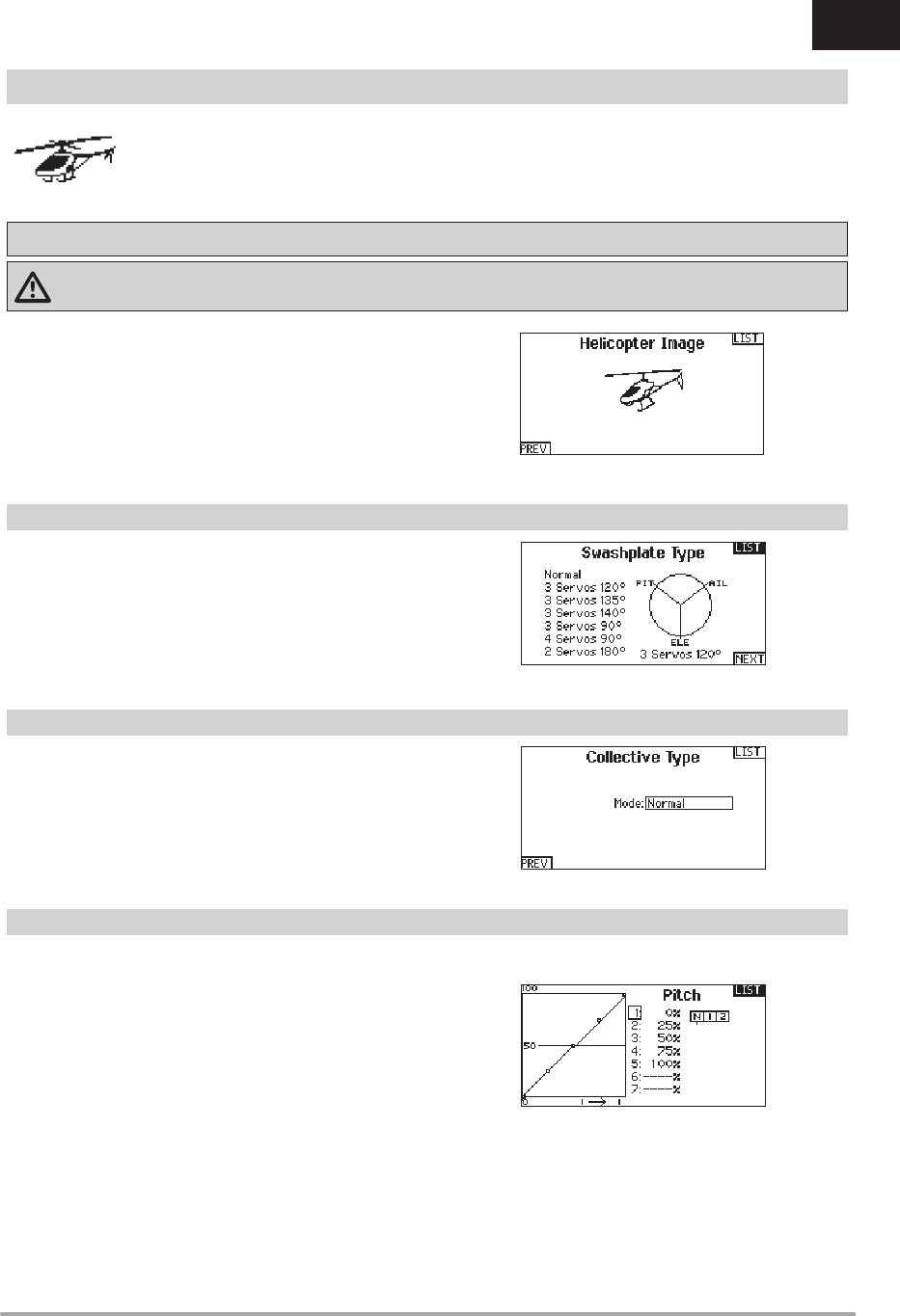
37SPEKTRUM DX8e • TRANSMITTER INSTRUCTION MANUAL
EN
The Swash Type menu option assigns the swash type for your
particular helicopter model.
Select the Swash Type before completing any programming in
the Function List. The Swash Type will affect menu options in the
Function List.
This function supports adjustment of collective pitch in 5 fl ight
modes.
To adjust the Pitch Curve:
1. Select the Pitch Curve you wish to edit (N, 1 or 2).
2. Scroll right to select the points on the curve and edit the
respective values.
3. Press the BACK button to save the Pitch Curves and
return to the Function List.
Heli Model Type
NOTICE: Refer to your helicopter, gyro and governor manuals for programming recommendations.
CAUTION: Always do a Control Test of your model with the transmitter after programming changes to make sure your model
responds as desired.
HELI (HELICOPTER)
The collective type is used to turn on “Pull” collective for reversed
collective. Available settings are Normal and Reverse. Press NEXT
from the Swashplate Type screen to access the Collective Type
screen. The Collective Type allows the throttle/pitch stick to operate
in reverse and ensures trims, curves and all other functions that
are to work in reverse function properly.
Swash Type
Collective Type
Pitch Curve
To change the Helicopter Icon:
From the Collective Type Screen, select NEXT at the bottom right
of the screen. This will access the Heli image screen. Scroll to the
icon and click once. Roll the scroll wheel left or right for optional
icons.
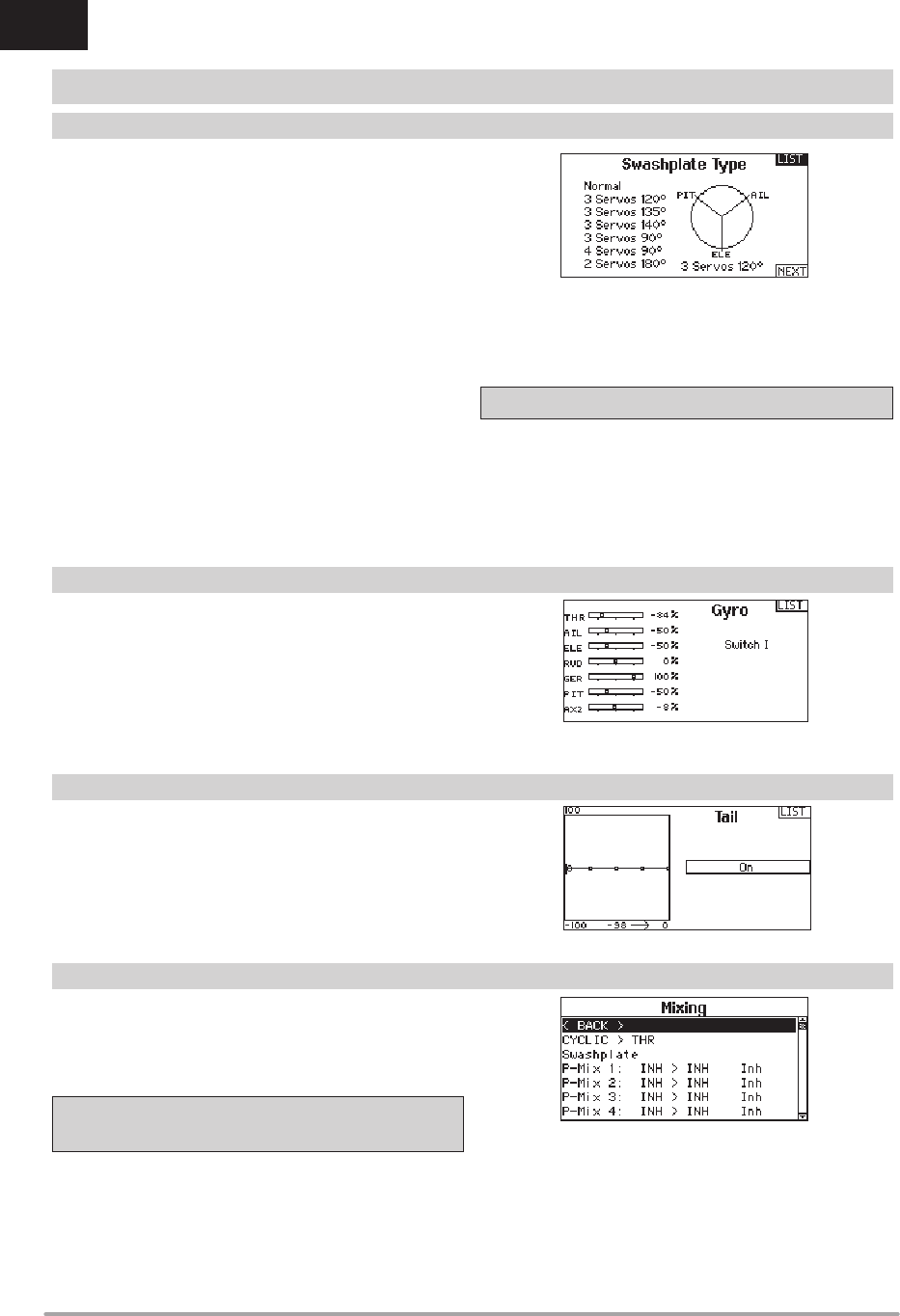
38 SPEKTRUM DX8e • TRANSMITTER INSTRUCTION MANUAL
EN
The Swashplate menu option enables you to adjust the following:
• Swashplate Mix
• Exponential
• E-Ring
• Elevator Compensation
Use positive or negative Swashplate mix values as needed for
correct direction response of the helicopter.
Before making adjustments to the Swashplate mix, make sure the
throttle/collective pitch input moves the entire swashplate up or
down. If the servos are not moving in the same direction, reverse
them as necessary in the Servo Setup menu option.
When the entire swashplate moves up or down:
1. Adjust the mix value for the Aileron and Elevator channels. If
the servos do not move in the correct direction, change the
direction of the mix—for example, a positive value instead of
a negative value.
2. Adjust the mix value for the Pitch. If the swashplate does not
move in the correct direction, change the direction of the
value (negative instead of positive).
Always enable Expo when using a standard rotating-arm servo.
The Expo delivers linear movement of the swashplate from a
standard rotary servo. When Expo is inhibited, the arm on a
rotary servo moves on a curved path with decreased swashplate
movement at the extremes of the servo arm travel.
NOTICE: Do not enable Expo when using a linear servo.
Electronic E-Ring
This feature prevents over driving servos by limiting servo travel if
the sum of your cyclic and pitch inputs exceeds servo limits.
The Gyro menu option enables you to assign a gyro gain value
to an independent switch or a Flight Mode. Assign the receiver
channel connected to the gyro, then assign the switch for gyro
options. You can also assign values to available switch positions
(from 1 to 4 rates are available, depending on the switch
assigned). Make sure the gyro operates correctly and compensates
in the correct direction.
Cyclic to Throttle
Cyclic to Throttle mix prevents rpm loss when aileron, elevator or
rudder inputs are given. This mix advances the throttle position
with cyclic or rudder control to maintain rpm. At full throttle, Cyclic
to Throttle mixing prevents the throttle from over driving the servo.
IMPORTANT: Do not use Cyclic to Throttle mix when using a
governor.
To verify that the Cyclic to Throttle mix is working properly and in
the correct direction, move the fl ight mode switch to one of the
active positions. Move the programmed cyclic or rudder channel,
noting the throttle position. The throttle position should increase.
If the throttle decreases, then the opposite value (positive vs.
negative) is needed.
Swashplate
The Swashplate Mix typically corrects swashplate timing issues by
mixing Aileron to Elevator and Elevator to Aileron. When adjusted
correctly, the Swashplate causes the helicopter to roll and pitch
accurately with minimal interaction.
The Tail Curve function mixes tail rotor input with the throttle/
collective function to counter torque from the main rotor blades
when using a non-heading hold (tail lock) gyro or when using
rate mode on a gyro. See Pitch Curve for more information on
programming curves.
HELI (HELICOPTER)
Swashplate
Gyro
Tail Curve
Mixing
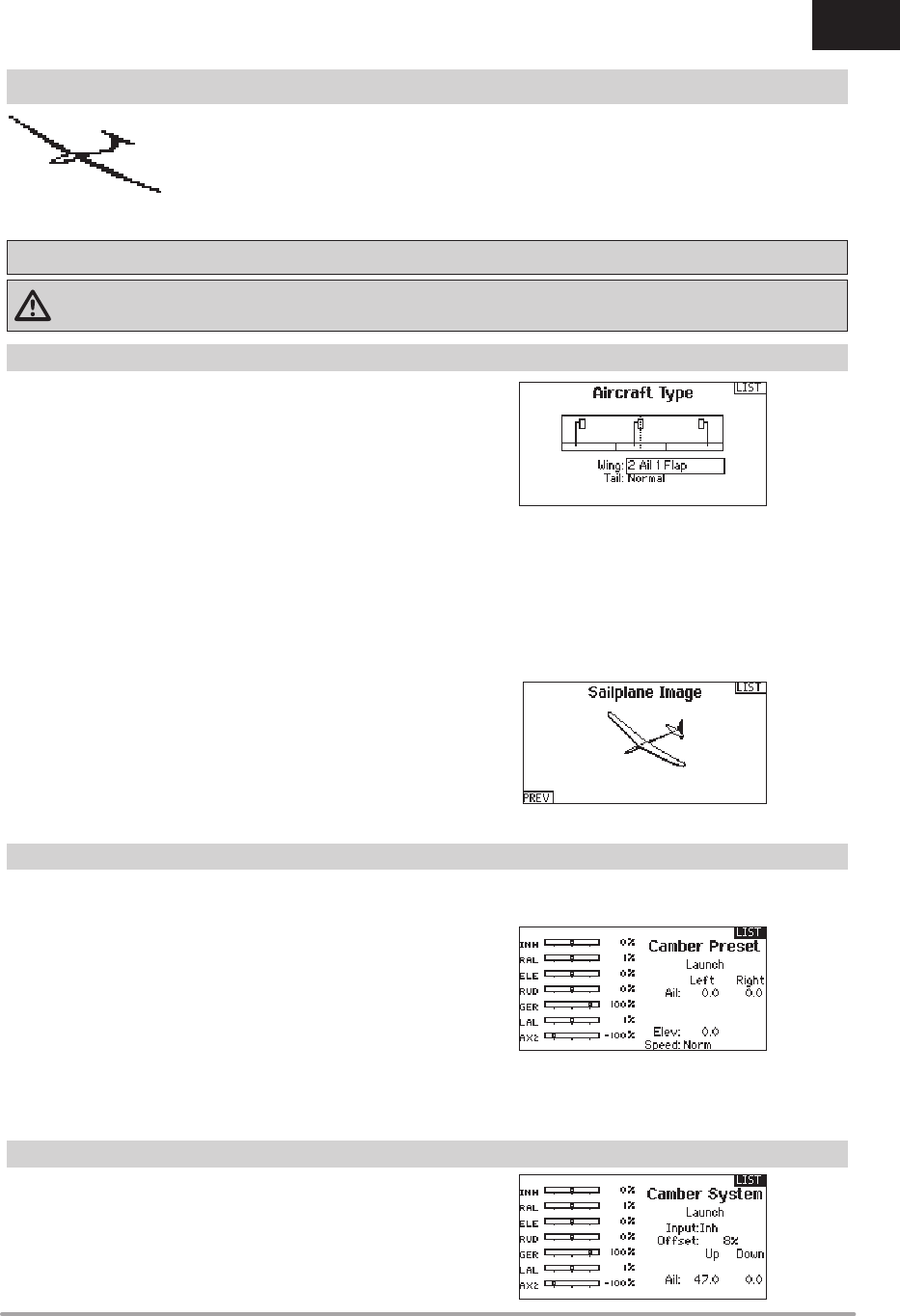
39SPEKTRUM DX8e • TRANSMITTER INSTRUCTION MANUAL
EN
Use the Sailplane Type Screen to select wing and tail types to
match your sailplane model. Diagrams and setup names show on
the transmitter screen to show the available setups.
Refer to spektrumrc.com for more information about
new DX8e Spektrum AirWare updates to support these options.
*Selection of multiple ailerons activates the Differential menu option.
**“V-Tail A” and “V-Tail B” function as internal servo reversing. If V-Tail A
does not work correctly with your aircraft, try V-Tail B.
Camber Preset is only available when 2 aileron wing type is
selected in Sailplane Type. The Camber Preset function enables
you to program the ailerons, fl aps, wing tips and elevator for a
specifi c position in each Flight Mode.
If fl ight modes are not active, only one preset position is available
and it is always active.
The Camber Preset Speed enables the control surfaces to
transition over a period of time, up to 30 seconds, when you
change fl ight modes.
Move the fl ight mode switch to the desired position to change the
Camber Preset values.
Sailplane Model Type
NOTICE: Refer to your sailplane manual for recommended control throws.
CAUTION: Always do a Control Test of your model with the transmitter after programming to make sure your model responds
as desired.
Camber System is only available when 2 aileron wing type is
selected in Sailplane Type. The Camber System allows in-fl ight
camber adjustment and is also used as the braking system, often
referred to as Crow or Butterfl y. The Camber System enables you
to assign the Camber System to a different switch in each fl ight
mode.
SAIL (SAILPLANE)
Wing
1 Servo
2 Aileron*
2 Aileron 1 Flap*
2 Aileron 2 Flap*
Tail
Normal
V-Tail A**
V-Tail B**
Motor
Inhibit
Assign to a Switch
(optional)
Sailplane Type
Camber Preset
Camber System
Sailplane Icon
In the Sailplane Type screen, select NEXT at the bottom right of
the screen. This will access the Sailplane Image screen. Click
once on the image and roll the scroll wheel left or right to for
optional images.
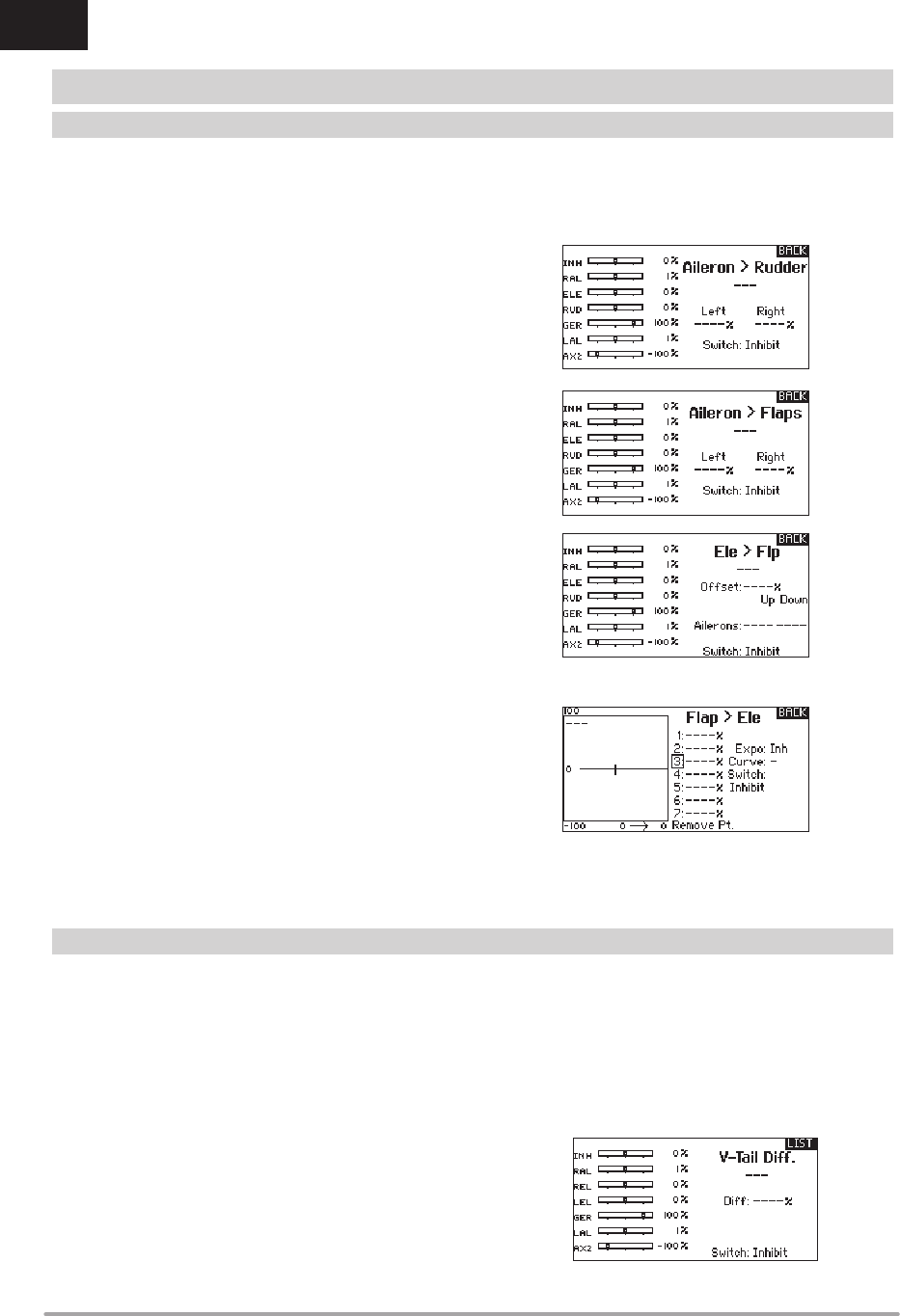
40 SPEKTRUM DX8e • TRANSMITTER INSTRUCTION MANUAL
EN
SAIL (SAILPLANE)
Aileron to Rudder
The Aileron to Rudder mix is commonly used for coordinated turns.
When active, as aileron is applied the rudder moves in the same
direction as the turn (right aileron input results in right rudder
output). If you assign the fl ight mode to a switch, a Sub Switch
option allows you to assign an additional switch to activate up to 3
Aileron to Rudder mixes for that fl ight mode.
Aileron to Flap
The Aileron to Flap mix allows the entire trailing edge of the wing
(aileron and fl ap) to operate as ailerons. When active, as aileron is
applied the fl aps also move. Always program the fl aps to move in
the same direction as the turn (so that right aileron is equivalent to
fl aps moving as right ailerons).
Elevator to Flap
Elevator to Flap mix creates additional lift, allowing a tighter turn.
The entire trailing edge of the wing (aileron and fl ap) operates
as fl aps (camber increase) when you apply elevator. An offset is
provided, which is typically used for Snap Flaps. With Snap Flap,
no Elevator to Flap mix occurs until the offset value is reached.
Typically, this offset is at 70% up elevator so that beyond 70%
the down fl ap mix comes in, providing additional lift for more
aggressive turning (for tight thermals or racing turns).
Flap to Elevator
Flap to Elevator mix prevents pitch up tendency that occurs when
you apply Crow or Butterfl y. This mix is typically used only with the
Camber System. The Flap to Elevator mix operates as a curve so
that the elevator moves down the most during the fi rst 20% of fl ap
deployment, decreases over the next 40%, then remains the same
from 60 to 100% of fl ap travel.
For sailplanes with ailerons/tips/fl aps, make sure an appropriate
Sailplane Type is selected so that tips appear in the transmitter as
RAIL and LAIL. Decrease or increase travel on the tip ailerons by
creating an AIL > RAIL mix.
For each of these mixes, you can program each fl ight mode with different mix values or at 0% if no mix is desired for that specifi c fl ight
mode. Programming values include independent control of the direction and amount a slave surface moves in relationship to the master
surface.
The V-Tail Differential screen enables you to increase or decrease
the amount of differential between control surface throws.
Positive Differential values decrease the amount of “down” travel
without affecting the “up” travel on the opposite control surface.
Negative Differential values decrease the amount of “up” travel
without affecting the amount of “down” travel on the opposite
control surface.
The V-Tail Differential menu option only appears when V-Tail A or
V-Tail B is active in Aircraft Type.
To adjust the V-Tail Differential:
1. Scroll to Switch and press the scroll wheel. Scroll right to
select On (Differential is always on) or assign the differential
to a switch position.
2. Press the scroll wheel a second time to save the selection.
3. Scroll to Diff: and press the scroll wheel once to change the
value.
4. Press the scroll wheel again to save the selection.
SAIL Mixing
V-Tail Differential