Hp 7000 Dl Router Series Command Reference Guide SROS Line Interface
2015-01-05
: Hp Hp-7000-Dl-Router-Series-Command-Reference-Guide-155462 hp-7000-dl-router-series-command-reference-guide-155462 hp pdf
Open the PDF directly: View PDF ![]() .
.
Page Count: 941 [warning: Documents this large are best viewed by clicking the View PDF Link!]
- CLI Introduction
- Command Descriptions
- Basic Mode Command Set
- Enable Mode Command Set
- Global Configuration Mode Command Set
- DHCP Pool Command Set
- IKE Policy Command Set
- IKE Policy Attributes Command Set
- IKE Client Command Set
- Crypto Map IKE Command Set
- Crypto Map Manual Command Set
- Radius Group Command Set
- CA Profile Configuration Command Set
- Certificate Configuration Command Set
- Ethernet Interface Configuration Command Set
- DDS Interface Configuration Command Set
- Serial Interface Configuration Command Set
- T1 Interface Configuration Command Set
- DSX-1 Interface Configuration Command Set
- E1 Interface Configuration Command Set
- G.703 Interface Configuration Command set
- Modem Interface Configuration Command Set
- BRI Interface Configuration Command set
- Frame Relay Interface Config Command Set
- Frame Relay Sub-Interface Config Command Set
- ATM Interface Config Command Set
- ATM Sub-Interface Config Command Set
- ADSL Interface Config Command Set
- BGP Configuration Command Set
- BGP Neighbor Configuration Command Set
- PPP Interface Configuration Command Set
- Tunnel Configuration Command Set
- HDLC Command Set
- Loopback Interface Configuration Command Set
- Line (Console) Interface Config Command Set
- Line (Telnet) Interface Config Command Set
- Router (RIP) Configuration Command Set
- Router (OSPF) Configuration Command Set
- Quality of Service (QoS) Map Commands
- Common Commands
- Index

SROS Command Line Interface
Reference Guide
Software Version J.02.01 or Greater
April 2005
61195880L1-35B
© Copyright 2005 Hewlett-Packard Development Company, L.P.
The information contained herein is subject to change without
notice.
This document contains proprietary information, which is protected by
copyright. No part of this document may be photocopied, reproduced,
or translated into another language without the prior written consent of
Hewlett-Packard.
Publication Number
5991-2114
January 2005
Applicable Products
Microsoft and Windows are U.S. registered trademarks of Microsoft
Corporation. CompactFlash is a U.S. registered trademark of the
CompactFlash Association. AOL Instant Messenger (AIM) is a U.S.
registered trademark of American Online, Inc. Quake is a U.S.
registered trademark of id Software, Inc. ICQ is a U.S. registered
trademark of ICQ, Inc. pcAnywhere is a U.S. trademark of Synamtec
Corporation.
Disclaimer
HEWLETT-PACKARD COMPANY MAKES NO WARRANTY OF
ANY KIND WITH REGARD TO THIS MATERIAL, INCLUDING,
BUT NOT LIMITED TO, THE IMPLIED WARRANTIES OF
MERCHANTABILITY AND FITNESS FOR A PARTICULAR
PURPOSE. Hewlett-Packard shall not be liable for errors contained
herein or for incidental or consequential damages in connection with
the furnishing, performance, or use of this material.
The only warranties for HP products and services are set forth in the
express warranty statements accompanying such products and services.
Nothing herein should be construed as constituting an additional
warranty. HP shall not be liable for technical or editorial errors or
omissions contained herein.
Hewlett-Packard assumes no responsibility for the use or reliability of
its software on equipment that is not furnished by Hewlett-Packard.
Warranty
See the Customer Support/Warranty booklet included with the product.
A copy of the specific warranty terms applicable to your Hewlett-
Packard products and replacement parts can be obtained from your HP
Sales and Service Office or authorized dealer.
ProCurve Secure Router 7102dl (J8752A)
ProCurve Secure Router 7203dl (J8753A)
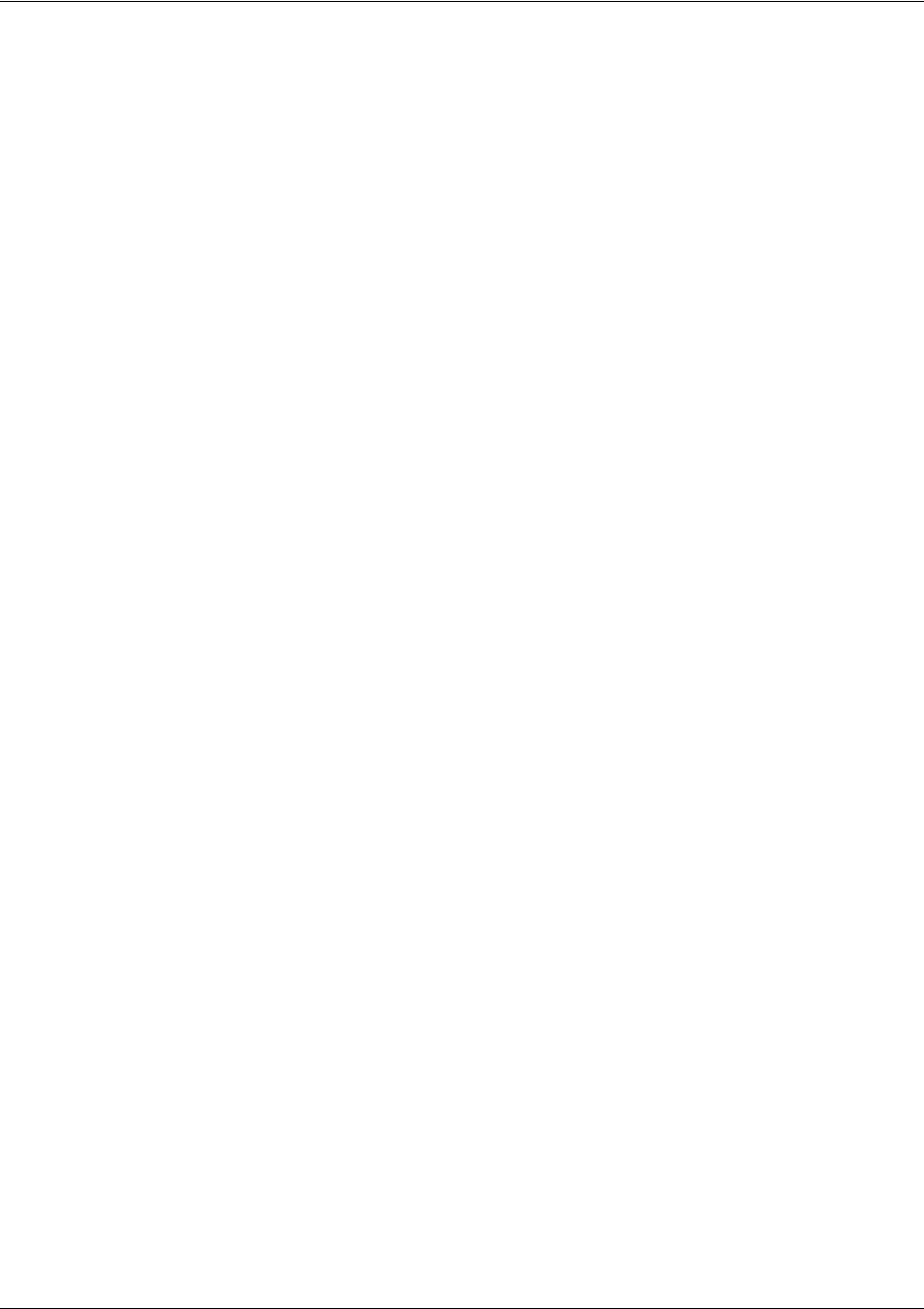
SROS Command Line Interface Reference Guide
5991-2114 © Copyright 2005 Hewlett-Packard Development Company, L.P. 3
Table of Contents
Basic Mode Command Set . . . . . . . . . . . . . . . . . . . . . . . . . . . . . . . . . . . . . . . . . . . . . . . . . . . . . . 10
Enable Mode Command Set . . . . . . . . . . . . . . . . . . . . . . . . . . . . . . . . . . . . . . . . . . . . . . . . . . . . . 20
Global Configuration Mode Command Set . . . . . . . . . . . . . . . . . . . . . . . . . . . . . . . . . . . . . . . . 200
DHCP Pool Command Set . . . . . . . . . . . . . . . . . . . . . . . . . . . . . . . . . . . . . . . . . . . . . . . . . . . . . 355
IKE Policy Command Set . . . . . . . . . . . . . . . . . . . . . . . . . . . . . . . . . . . . . . . . . . . . . . . . . . . . . . 373
IKE Policy Attributes Command Set . . . . . . . . . . . . . . . . . . . . . . . . . . . . . . . . . . . . . . . . . . . . . 386
IKE Client Command Set . . . . . . . . . . . . . . . . . . . . . . . . . . . . . . . . . . . . . . . . . . . . . . . . . . . . . . 392
Crypto Map IKE Command Set . . . . . . . . . . . . . . . . . . . . . . . . . . . . . . . . . . . . . . . . . . . . . . . . . 396
Crypto Map Manual Command Set . . . . . . . . . . . . . . . . . . . . . . . . . . . . . . . . . . . . . . . . . . . . . . 405
Radius Group Command Set . . . . . . . . . . . . . . . . . . . . . . . . . . . . . . . . . . . . . . . . . . . . . . . . . . . 416
CA Profile Configuration Command Set . . . . . . . . . . . . . . . . . . . . . . . . . . . . . . . . . . . . . . . . . . 418
Certificate Configuration Command Set . . . . . . . . . . . . . . . . . . . . . . . . . . . . . . . . . . . . . . . . . . 429
Ethernet Interface Configuration Command Set . . . . . . . . . . . . . . . . . . . . . . . . . . . . . . . . . . . . 433
DDS Interface Configuration Command Set . . . . . . . . . . . . . . . . . . . . . . . . . . . . . . . . . . . . . . . 486
Serial Interface Configuration Command Set . . . . . . . . . . . . . . . . . . . . . . . . . . . . . . . . . . . . . . 494
T1 Interface Configuration Command Set . . . . . . . . . . . . . . . . . . . . . . . . . . . . . . . . . . . . . . . . . 504
DSX-1 Interface Configuration Command Set . . . . . . . . . . . . . . . . . . . . . . . . . . . . . . . . . . . . . 520
E1 Interface Configuration Command Set . . . . . . . . . . . . . . . . . . . . . . . . . . . . . . . . . . . . . . . . . 530
G.703 Interface Configuration Command set . . . . . . . . . . . . . . . . . . . . . . . . . . . . . . . . . . . . . . . 545
Modem Interface Configuration Command Set . . . . . . . . . . . . . . . . . . . . . . . . . . . . . . . . . . . . . 552
BRI Interface Configuration Command set . . . . . . . . . . . . . . . . . . . . . . . . . . . . . . . . . . . . . . . . 556
Frame Relay Interface Config Command Set . . . . . . . . . . . . . . . . . . . . . . . . . . . . . . . . . . . . . . . 567
Frame Relay Sub-Interface Config Command Set . . . . . . . . . . . . . . . . . . . . . . . . . . . . . . . . . . . 587
ATM Interface Config Command Set . . . . . . . . . . . . . . . . . . . . . . . . . . . . . . . . . . . . . . . . . . . . 644
ATM Sub-Interface Config Command Set . . . . . . . . . . . . . . . . . . . . . . . . . . . . . . . . . . . . . . . . . 647
ADSL Interface Config Command Set . . . . . . . . . . . . . . . . . . . . . . . . . . . . . . . . . . . . . . . . . . . . 701
BGP Configuration Command Set . . . . . . . . . . . . . . . . . . . . . . . . . . . . . . . . . . . . . . . . . . . . . . . 705
BGP Neighbor Configuration Command Set . . . . . . . . . . . . . . . . . . . . . . . . . . . . . . . . . . . . . . . 711
PPP Interface Configuration Command Set . . . . . . . . . . . . . . . . . . . . . . . . . . . . . . . . . . . . . . . . 715
Tunnel Configuration Command Set . . . . . . . . . . . . . . . . . . . . . . . . . . . . . . . . . . . . . . . . . . . . . 778
HDLC Command Set . . . . . . . . . . . . . . . . . . . . . . . . . . . . . . . . . . . . . . . . . . . . . . . . . . . . . . . . . 811
Loopback Interface Configuration Command Set . . . . . . . . . . . . . . . . . . . . . . . . . . . . . . . . . . . 847
Line (Console) Interface Config Command Set . . . . . . . . . . . . . . . . . . . . . . . . . . . . . . . . . . . . . 876
Line (Telnet) Interface Config Command Set . . . . . . . . . . . . . . . . . . . . . . . . . . . . . . . . . . . . . . 887
Router (RIP) Configuration Command Set . . . . . . . . . . . . . . . . . . . . . . . . . . . . . . . . . . . . . . . . 894
Router (OSPF) Configuration Command Set . . . . . . . . . . . . . . . . . . . . . . . . . . . . . . . . . . . . . . . 903
Quality of Service (QoS) Map Commands . . . . . . . . . . . . . . . . . . . . . . . . . . . . . . . . . . . . . . . . . 917
Common Commands . . . . . . . . . . . . . . . . . . . . . . . . . . . . . . . . . . . . . . . . . . . . . . . . . . . . . . . . . 922
Index . . . . . . . . . . . . . . . . . . . . . . . . . . . . . . . . . . . . . . . . . . . . . . . . . . . . . . . . . . . . . . . . . . . . . . 936
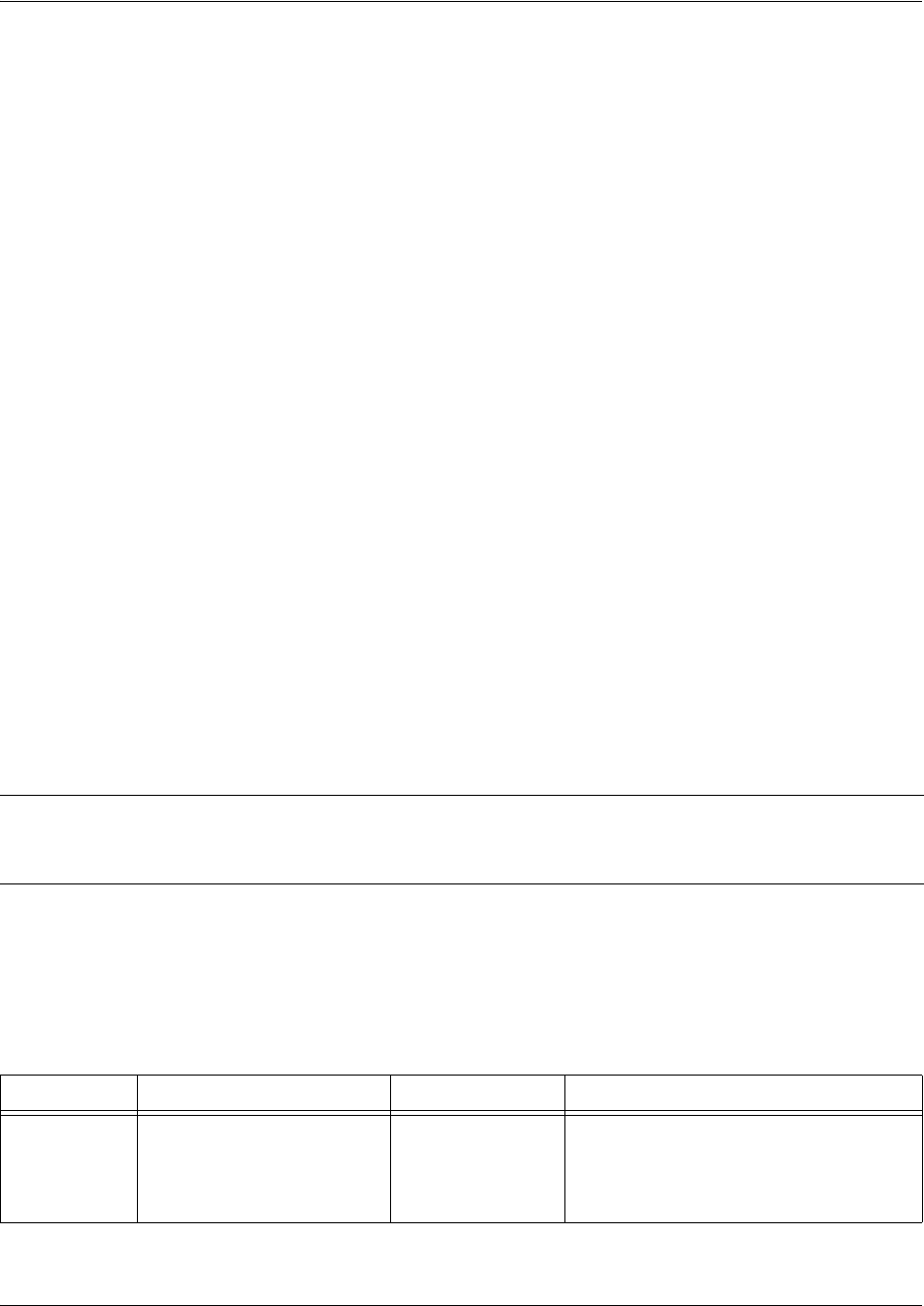
Command Reference Guide CLI Introduction
5991-2114 © Copyright 2005 Hewlett-Packard Development Company, L.P. 4
REFERENCE GUIDE INTRODUCTION
This manual provides information about the commands that are available with all of the ProCurve Secure
routers.
If you are new to the Operating System’s Command Line Interface (CLI), take a few moments to review
the information provided in the section which follows (CLI Introduction).
If you are already familiar with the CLI and you need information on a specific command or group of
commands, proceed to Command Descriptions on page 9 of this guide.
CLI INTRODUCTION
This portion of the Command Reference Guide is designed to introduce you to the basic concepts and
strategies associated with using the Operating System’s Command Line Interface (CLI).
Accessing the CLI from your PC
All products using the are initially accessed by connecting a VT100 terminal (or terminal emulator) to the
CONSOLE port located on the rear panel of the unit using a standard DB-9 (male) to DB-9 (female) serial
cable. Configure the VT100 terminal or terminal emulation software to the following settings:
• 9600 baud
• 8 data bits
• No parity
• 1 stop bit
• No flow control
Understanding Command Security Levels
The has two command security levels — Basic and Enable. Both levels support a specific set of
commands. For example, all interface configuration commands are accessible only through the Enable
security level. The following table contains a brief description of each level.
Note For more details on connecting to your unit, refer to the Quick Configuration Guides and
Quick Start Guides located on the Secure Router OS Documentation CD provided with
your unit.
Level Access by... Prompt With this level you can...
Basic beginning an SROS session.
>• display system information
• perform traceroute and ping
functions
• open a Telnet session
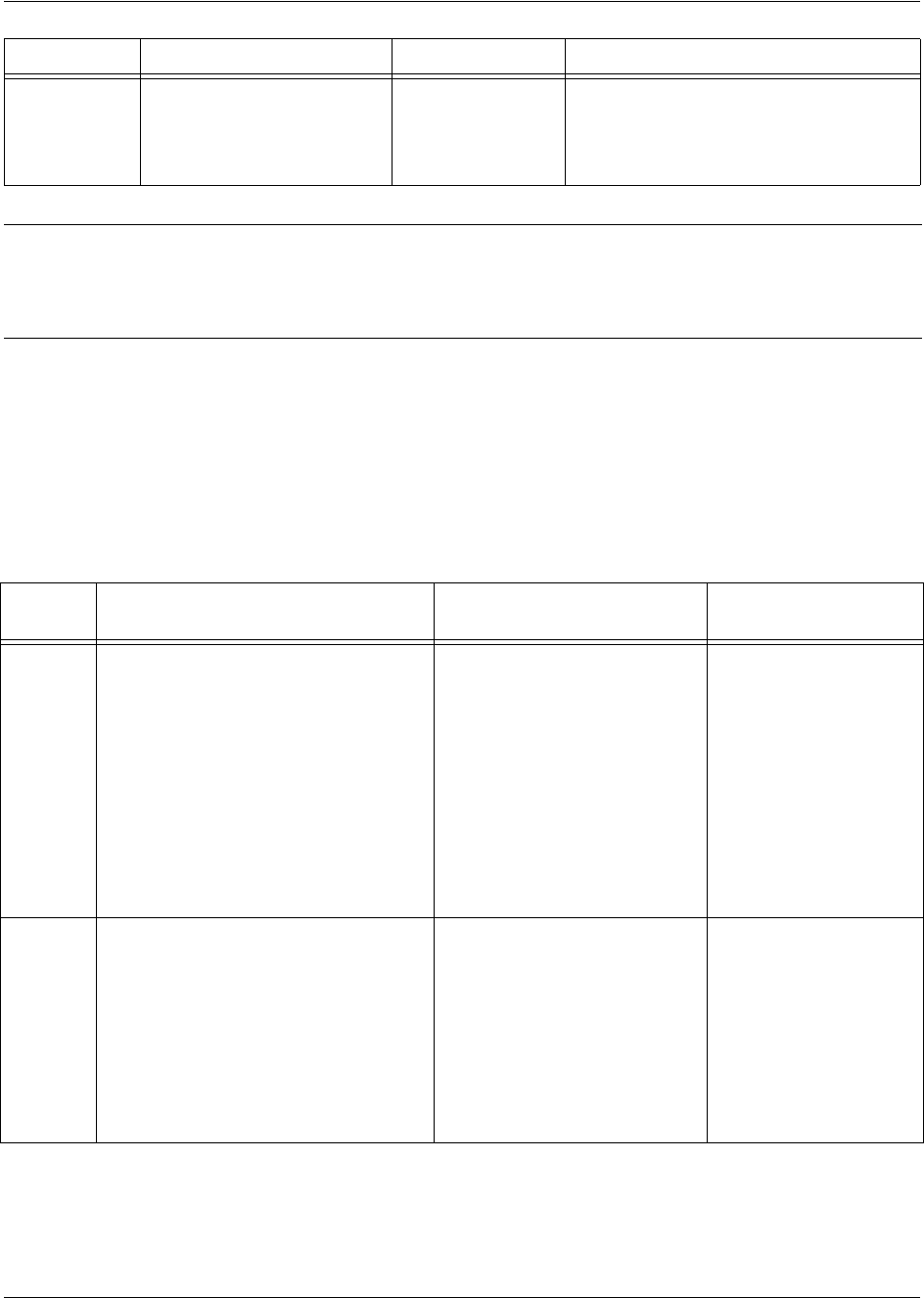
Command Reference Guide Understanding Configuration Modes
5991-2114 © Copyright 2005 Hewlett-Packard Development Company, L.P. 5
Understanding Configuration Modes
The Secure Router OS has four configuration modes to organize the configuration commands – Global,
Line, Router, and Interface. Each configuration mode supports a set of commands specific to the
configurable parameters for the mode. For example, all Frame Relay configuration commands are
accessible only through the Interface Configuration Mode (for the virtual Frame Relay interface). The
following table contains a brief description of each level.
Enable entering
enable
while in the
Basic command security level
as follows:
>
enable
#• manage the startup and running
configurations
• use the debug commands
• enter any of the configuration modes
Note To prevent unauthorized users from accessing the configuration functions of your product,
immediately install an Enable-level password. Refer to the Quick Configuration Guides
and Quick Start Guides located on the Secure Router OS Documentation CD provided
with your unit for more information on configuring a password.
Mode Access by... Sample Prompt With this mode you
can...
Global entering
config
while at the Enable
command security level prompt.
For example:
>enable
#
config term
(config)#
• set the system’s
Enable-level
password(s)
• configure the
system global IP
parameters
• configure the SNMP
parameters
• enter any of the
other configuration
modes
Line specifying a line (console or Telnet)
while at the Global Configuration Mode
prompt.
For example:
>enable
#config term
(config)#
line console 0
(config-con0)#
• configure the
console terminal
settings (datarate,
login password,
etc.)
• create Telnet logins
and specify their
parameters (login
password, etc.)
Level Access by... Prompt With this level you can...
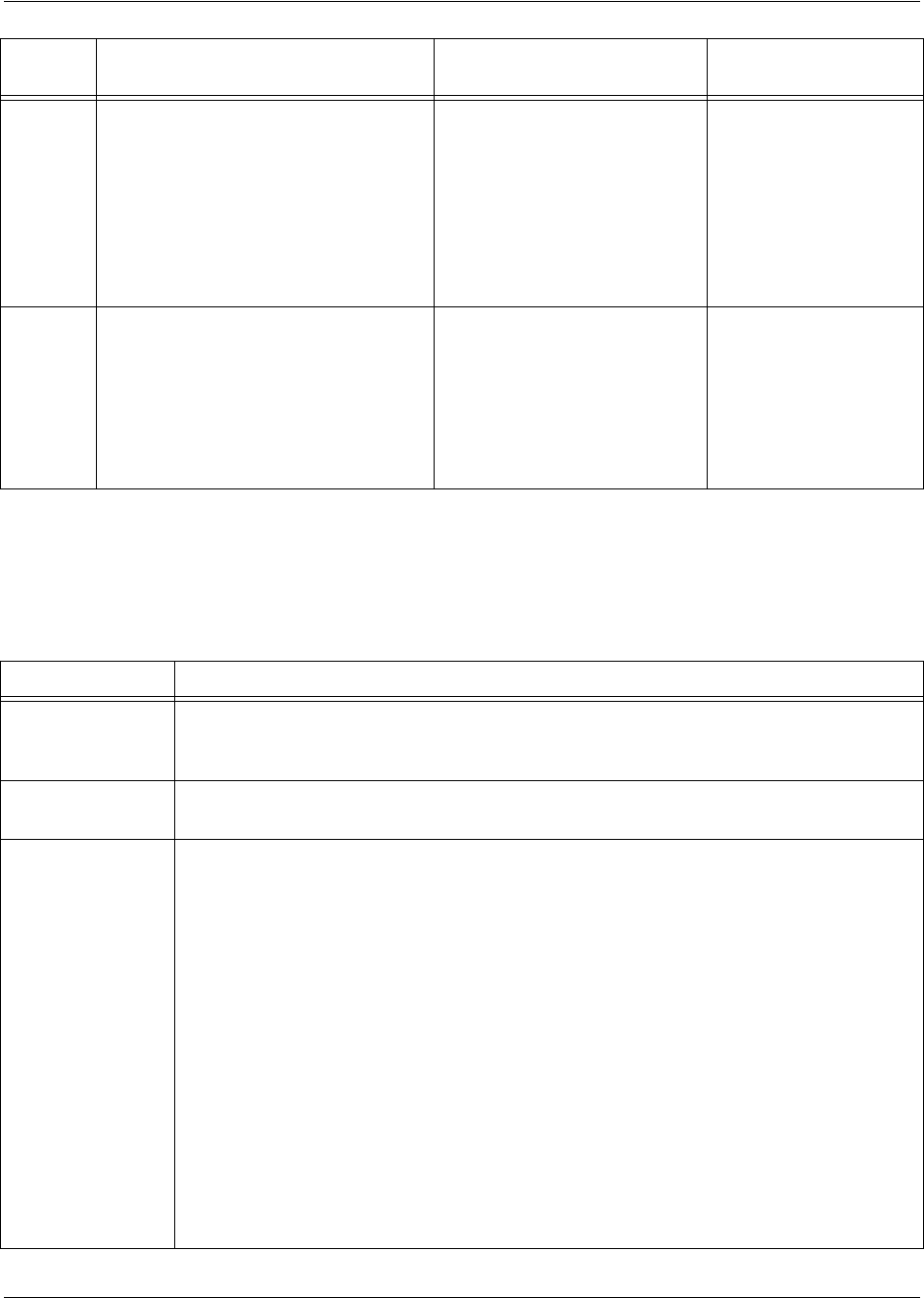
Command Reference Guide Using CLI Shortcuts
5991-2114 © Copyright 2005 Hewlett-Packard Development Company, L.P. 6
Using CLI Shortcuts
The provides several shortcuts which help you configure your Secure Router OS product more easily. See
the following table for descriptions.
Router entering
router rip
router
or
router ospf
while at the Global
Configuration Mode prompt.
For example:
>enable
#config term
(config)#
router rip
(config-rip)#
• configure RIP or
OSPF parameters
• suppress route
updates
• redistribute
information from
outside routing
sources (protocols)
Interface specifying an interface (T1, Ethernet,
Frame Relay, ppp, etc.) while in the
Global Configuration Mode.
For example:
>enable
#config term
(config)#
int eth 0/1
(config-eth 0/1)#
(The above prompt is for the
Ethernet
LAN
interface located
on the rear panel of the unit.)
•configure
parameters for the
available LAN and
WAN interfaces
Shortcut Description
Up arrow key To re-display a previously entered command, use the up arrow key. Continuing to press
the up arrow key cycles through all commands entered starting with the most recent
command.
Tab key Pressing the <Tab> key after entering a partial (but unique) command will complete the
command, display it on the command prompt line, and wait for further input.
? The CLI contains help to guide you through the configuration process. Using the question
mark, do any of the following:
• Display a list of all subcommands in the current mode. For example:
(config-t1 1/1)#
coding ?
ami - Alternate Mark Inversion
b8zs - Bipolar Eight Zero Substitution
• Display a list of available commands beginning with certain letter(s). For example:
(config)#
ip d?
default-gateway dhcp-server domain-lookup domain-name
domain-proxy
• Obtain syntax help for a specific command by entering the command, a space, and
then a question mark (?). The CLI displays the range of values and a brief
description of the next parameter expected for that particular command. For
example:
(config-eth 0/1)#
mtu ?
<64-1500> - MTU (bytes)
Mode Access by... Sample Prompt With this mode you
can...
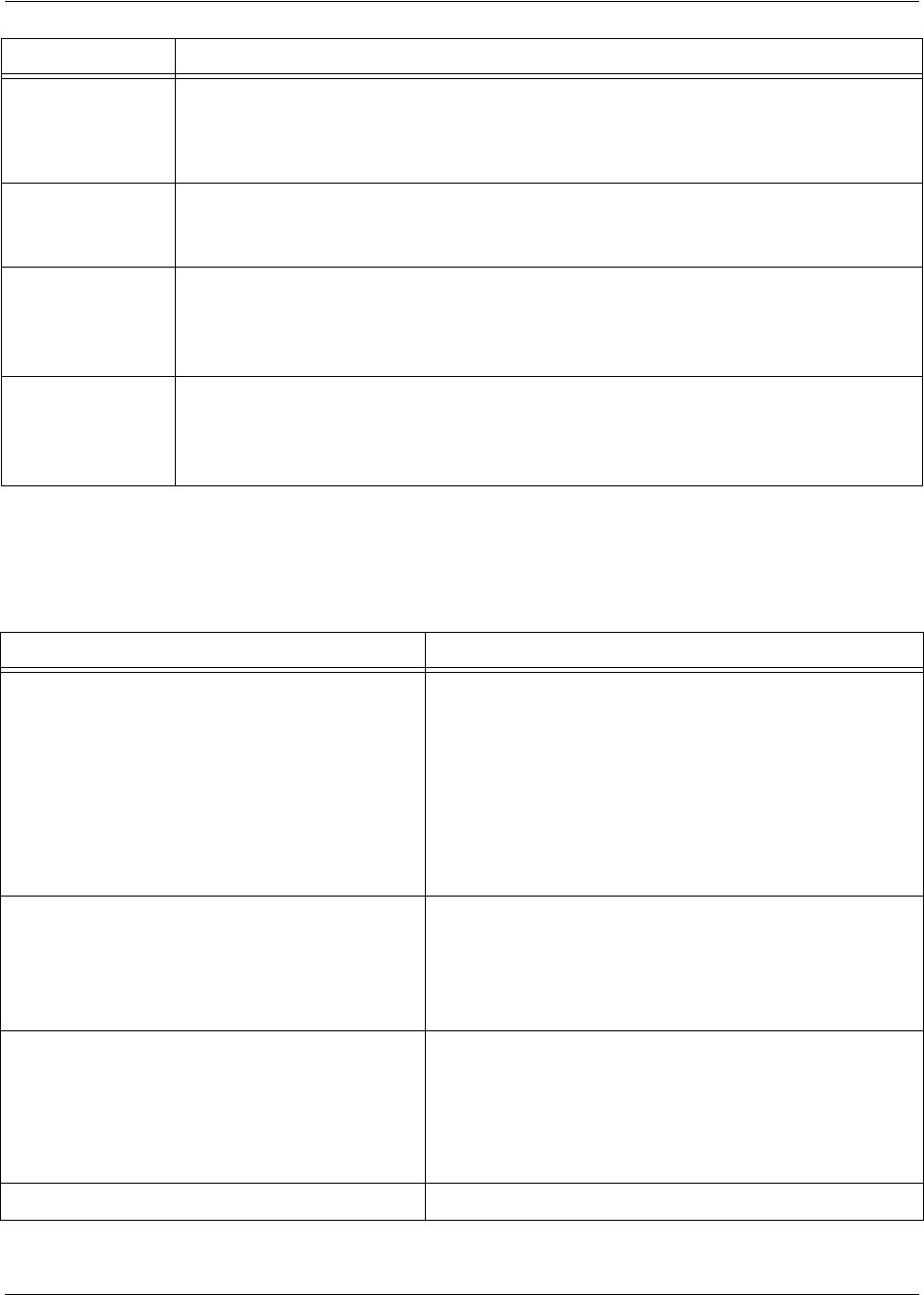
Command Reference Guide Performing Common CLI Functions
5991-2114 © Copyright 2005 Hewlett-Packard Development Company, L.P. 7
Performing Common CLI Functions
The following table contains descriptions of common CLI commands.
<Ctrl> + A Jump to the beginning of the displayed command line. This shortcut is helpful when using
the
no
form of commands (when available). For example, pressing <Ctrl + A> at the
following prompt will place the cursor directly after the
#
:
(config-eth 0/1)#
ip address 192.33.55.6
<Ctrl> + E Jump to the end of the displayed command line. For example, pressing <Ctrl + E> at the
following prompt will place the cursor directly after the
6
:
(config-eth 0/1)#
ip address 192.33.55.6
<Ctrl> + U Clears the current displayed command line. The following provides an example of the <Ctrl
+ U> feature:
(config-eth 0/1)#
ip address 192.33.55.6
(Press <Ctrl + U> here)
(config-eth 0/1)#
auto finish You need only enter enough letters to identify a command as unique. For example,
entering
int t1 1/1
at the Global configuration prompt provides you access to the
configuration parameters for the specified T1 interface. Entering
interface t1 1/1
would work as well, but is not necessary.
Command Description
do
The
do
command provides a way to execute commands in
other command sets without taking the time to exit the
current and enter the desired one. The following example
shows the
do
command used to view the Frame Relay
interface configuration while currently in the T1 interface
command set:
(config)#
interface t1 1/1
(config-t1 1/1)#
do show interfaces fr 7
no
To undo an issued command or to disable a feature, enter
no
before the command.
For example:
no shutdown t1 1/1
copy running-config startup-config
When you are ready to save the changes made to the
configuration, enter this command. This copies your
changes to the unit’s nonvolatile random access memory
(NVRAM). Once the save is complete, the changes are
retained even if the unit is shut down or suffers a power
outage.
show running config
Displays the current configuration.
Shortcut Description
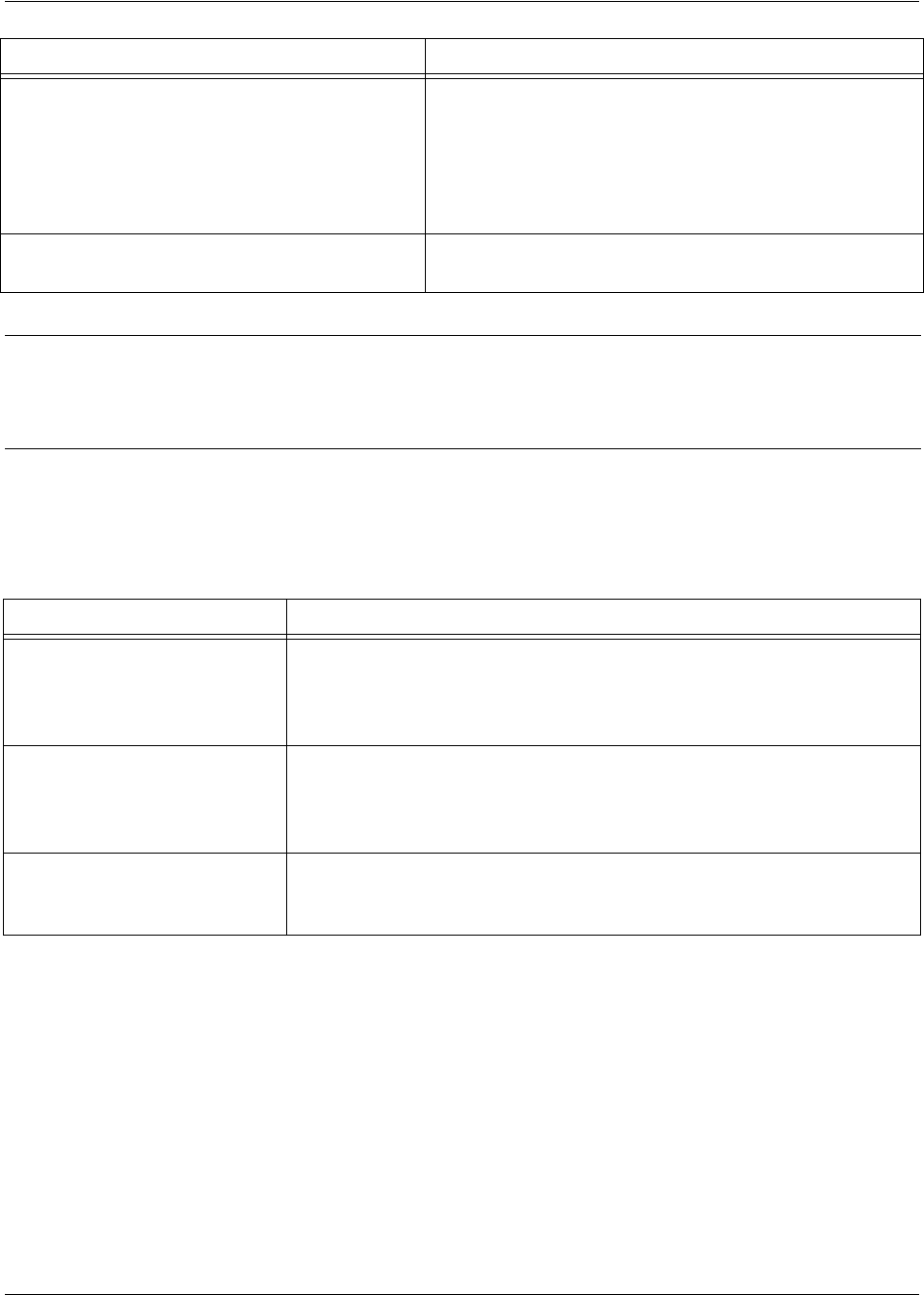
Command Reference Guide Understanding CLI Error Messages
5991-2114 © Copyright 2005 Hewlett-Packard Development Company, L.P. 8
Understanding CLI Error Messages
The following table lists and defines some of the more common error messages given in the CLI
.
debug
Use the
debug
command to troubleshoot problems you
may be experiencing on your network. These commands
provide additional information to help you better interpret
possible problems. For information on specific debug
commands, refer to the section
Enable Mode Command
Set
on page 20.
undebug all
To turn off any active debug commands, enter this
command.
Caution The overhead associated with the debug command takes up a large portion of your
product’s resources and at times can halt other processes. It is best to only use the debug
command during times when the network resources are in low demand (non-peak hours,
weekends, etc.).
Message Helpful Hints
%Ambiguous command
%Unrecognized Command
The command may not be valid in the current command mode, or you may
not have entered enough correct characters for the command to be
recognized. Try using the “?” command to determine your error. See
Using
CLI Shortcuts
on page 6 for more information.
%Invalid or incomplete
command
The command may not be valid in the current command mode, or you may
not have entered all of the pertinent information required to make the
command valid. Try using the “?” command to determine your error. See
Using CLI Shortcuts
on page 6 for more information.
%Invalid input
detected at “^" marker
The error in command entry is located where the caret (^) mark appears.
Enter a question mark at the prompt. The system will display a list of
applicable commands or will give syntax information for the entry.
Command Description
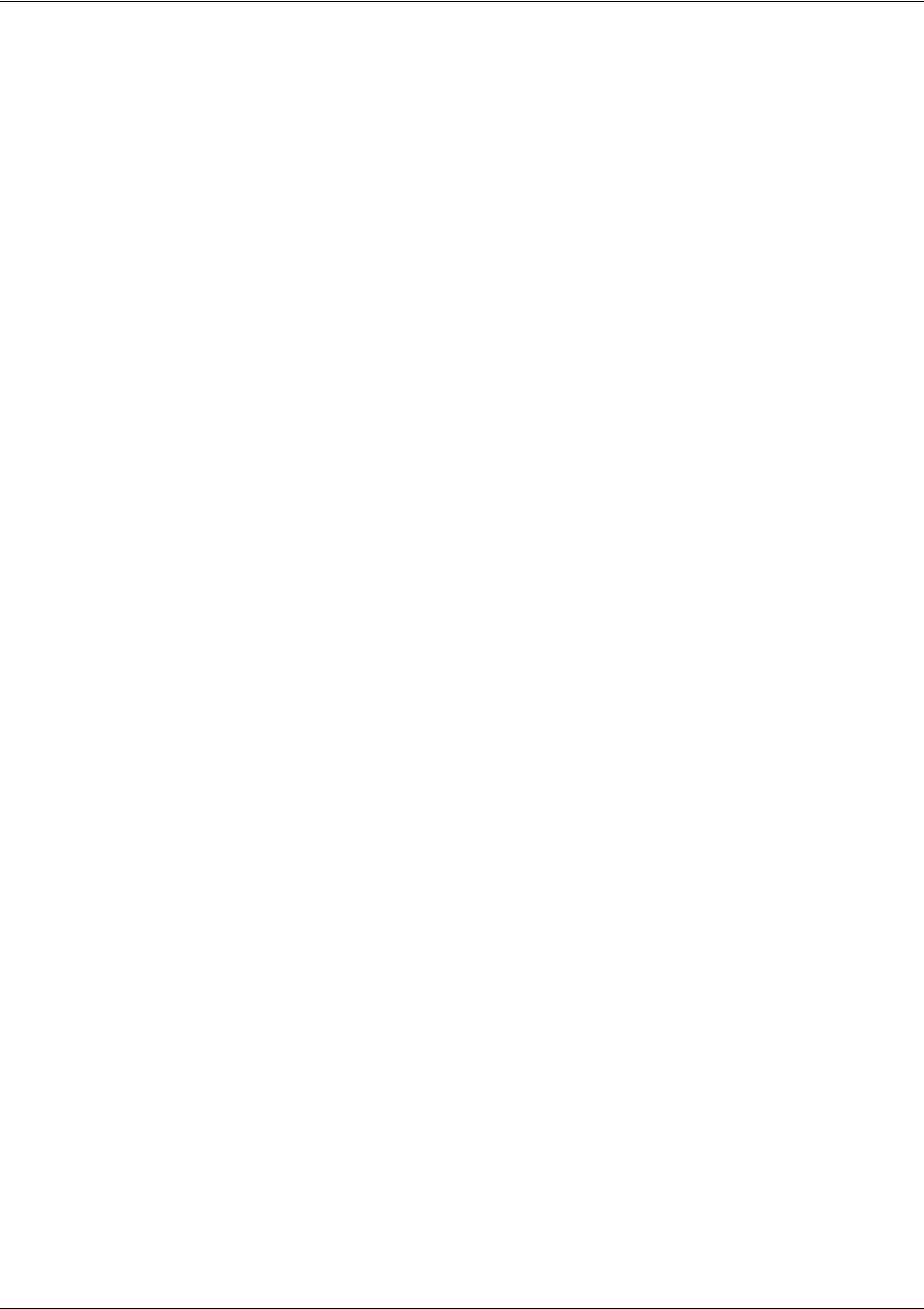
Command Reference Guide Command Descriptions
5991-2114 © Copyright 2005 Hewlett-Packard Development Company, L.P. 9
COMMAND DESCRIPTIONS
This portion of the guide provides a detailed listing of all available commands for the CLI (organized by
command set). Each command listing contains pertinent information including the default value, a
description of all sub-command parameters, functional notes for using the command, and a brief
technology review. To search for a particular command alphabetically, use the Index. To search for
information on a group of commands within a particular command set, use the linked references given
below:
Basic Mode Command Set on page 10
Enable Mode Command Set on page 20
Global Configuration Mode Command Set on page 200
DHCP Pool Command Set on page 355
IKE Policy Command Set on page 373
IKE Policy Attributes Command Set on page 386
IKE Client Command Set on page 392
Crypto Map IKE Command Set on page 396
Crypto Map Manual Command Set on page 405
Radius Group Command Set on page 416
CA Profile Configuration Command Set on page 418
Certificate Configuration Command Set on page 429
Ethernet Interface Configuration Command Set on page 433
DDS Interface Configuration Command Set on page 486
Serial Interface Configuration Command Set on page 494
T1 Interface Configuration Command Set on page 504
DSX-1 Interface Configuration Command Set on page 520
E1 Interface Configuration Command Set on page 530
G.703 Interface Configuration Command set on page 545
Modem Interface Configuration Command Set on page 552
BRI Interface Configuration Command set on page 556
Frame Relay Interface Config Command Set on page 567
Frame Relay Sub-Interface Config Command Set on page 587
ATM Interface Config Command Set on page 644
ATM Sub-Interface Config Command Set on page 647
ADSL Interface Config Command Set on page 701
BGP Configuration Command Set on page 705
BGP Neighbor Configuration Command Set on page 711
PPP Interface Configuration Command Set on page 715
Tunnel Configuration Command Set on page 778
HDLC Command Set on page 811
Loopback Interface Configuration Command Set on page 847
Line (Console) Interface Config Command Set on page 876
Line (Telnet) Interface Config Command Set on page 887
Router (RIP) Configuration Command Set on page 894
Router (OSPF) Configuration Command Set on page 903
Common Commands on page 922

SROS Command Line Interface Reference Guide Basic Mode Command Set
5991-2114 © Copyright 2005 Hewlett-Packard Development Company, L.P. 10
BASIC MODE COMMAND SET
To activate the Basic Mode, simply log in to the unit. After connecting the unit to a VT100 terminal (or
terminal emulator) and activating a terminal session, the following prompt displays:
Router>
The following command is common to multiple command sets and is covered in a centralized section of
this guide. For more information, refer to the section listed below:
exit on page 930
All other commands for this command set are described in this section in alphabetical order.
enable on page 11
logout on page 12
ping <address> on page 13
show clock on page 15
show snmp on page 16
show version on page 17
telnet <address> on page 18
traceroute <address> on page 19
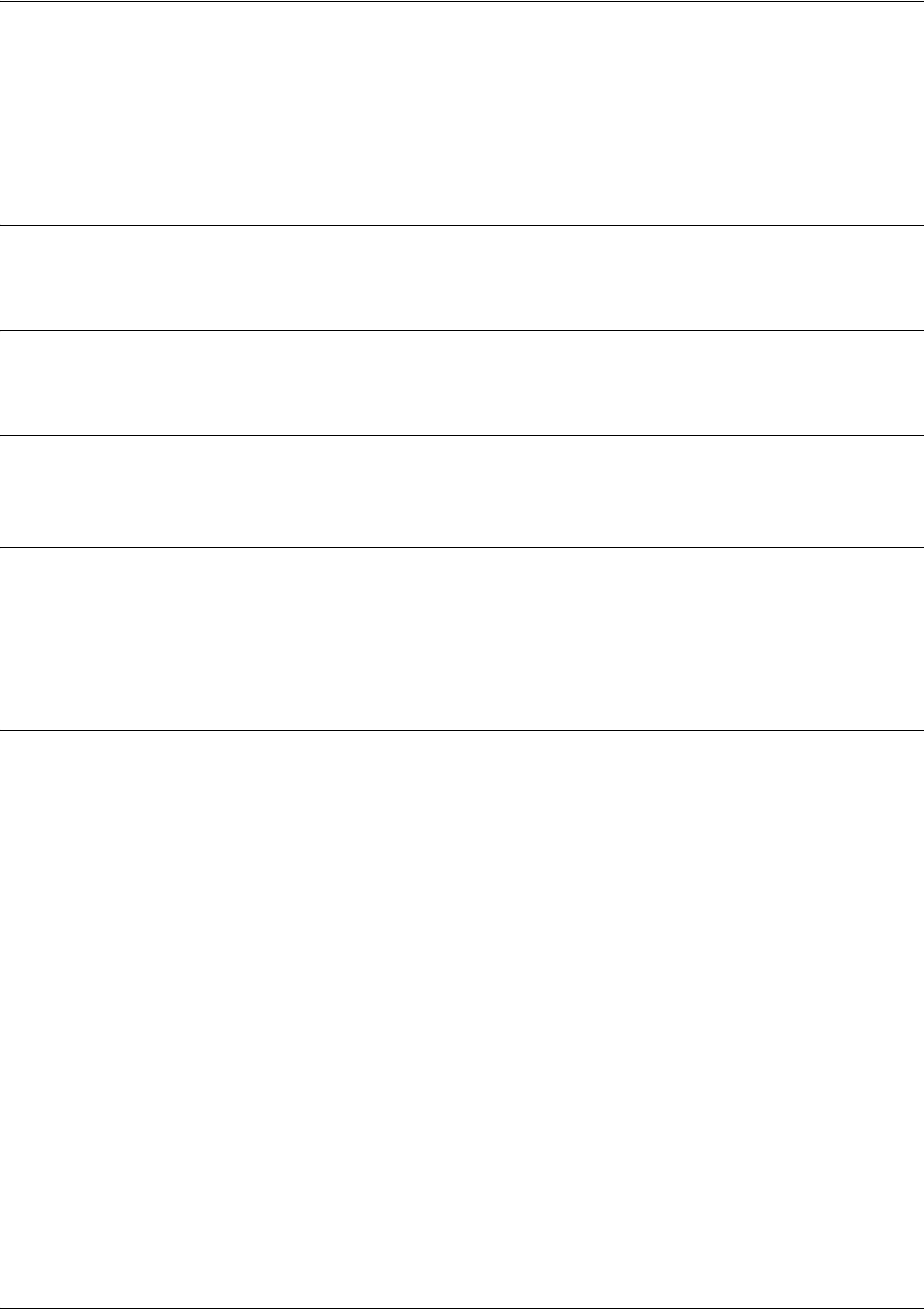
SROS Command Line Interface Reference Guide Basic Mode Command Set
5991-2114 © Copyright 2005 Hewlett-Packard Development Company, L.P. 11
enable
Use the enable command (at the Basic Command Mode prompt) to enter the Enable Command Mode. Use
the disable command to exit the Enable Command Mode. See the section enable on page 11 for more
information.
Syntax Description
No subcommands.
Default Values
No default value necessary for this command.
Command Modes
> Basic Command Mode
Functional Notes
The Enable Command Mode provides access to operating and configuration parameters and should be
password protected to prevent unauthorized use. Use the
enable password
command (found in the Global
Configuration) to specify an Enable Command Mode password. If the password is set, access to the Enable
Commands (and all other “privileged” commands) is only granted when the correct password is entered.
Usage Examples
The following example enters the Enable Command Mode and defines an Enable Command Mode password:
>
enable
#
configure terminal
(config)#
enable password password
At the next login, the following sequence must occur:
>
enable
Password:
******
#

SROS Command Line Interface Reference Guide Basic Mode Command Set
5991-2114 © Copyright 2005 Hewlett-Packard Development Company, L.P. 12
logout
Use the logout command to terminate the current session and return to the login screen.
Syntax Description
No subcommands.
Default Values
No defaults necessary for this command.
Command Modes
> or # Basic or Enable Command Mode
Usage Examples
The following example shows the logout command being executed in the Basic Mode:
>
logout
Session now available
Press RETURN to get started.
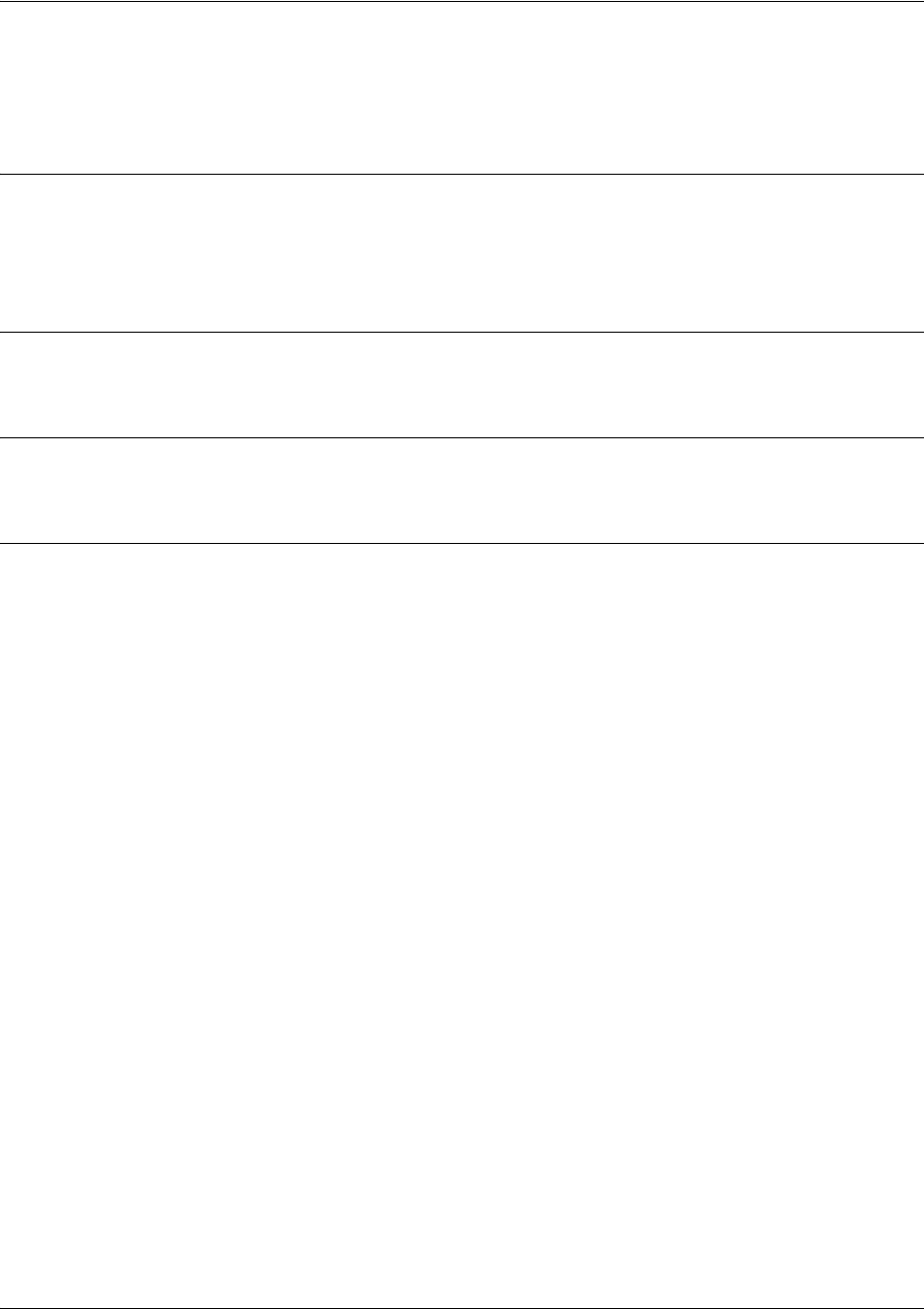
SROS Command Line Interface Reference Guide Basic Mode Command Set
5991-2114 © Copyright 2005 Hewlett-Packard Development Company, L.P. 13
ping <address>
Use the ping command (at the Basic Command Mode prompt) to verify IP network connectivity.
Syntax Description
<address> Optional.
Specifies the IP address of the system to ping. Entering the
ping
command
with no specified address prompts the user with parameters for a more detailed
ping
configuration. See
Functional Notes
(below) for more information.
Default Values
No default value necessary for this command.
Command Modes
> or # Basic or Enable Command Mode
Functional Notes
The
ping
command helps diagnose basic IP network connectivity using the Packet InterNet Groper program to
repeatedly bounce Internet Control Message Protocol (ICMP) Echo_Request packets off a system (using a
specified IP address). The Secure Router OS allows executing a standard
ping
request to a specified IP
address or provides a set of prompts to configure a more specific
ping
configuration.
The following is a list of output messages from the
ping
command:
!
Success
-
Destination Host Unreachable
$
Invalid Host Address
X
TTL Expired in Transit
?
Unknown Host
*
Request Timed Out
The following is a list of available extended
ping
fields with descriptions:
Target IP address:
Specifies the IP address of the system to ping.
Repeat Count:
Number of ping packets to send to the system (valid range: 1 to 1000000).
Datagram Size:
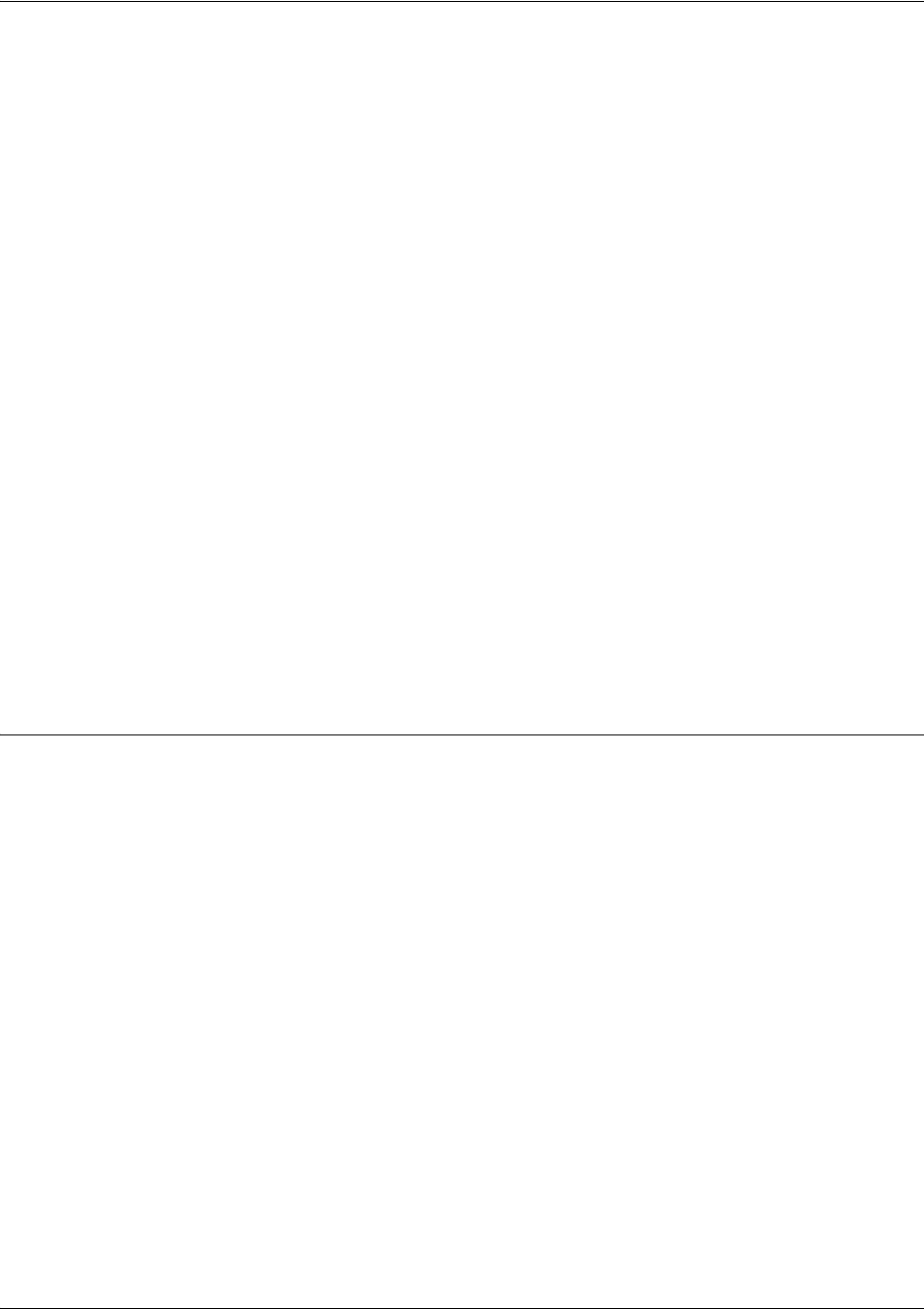
SROS Command Line Interface Reference Guide Basic Mode Command Set
5991-2114 © Copyright 2005 Hewlett-Packard Development Company, L.P. 14
Size (in bytes) of the ping packet (valid range: 1 to 1448).
Timeout in Seconds:
If a ping response is not received within the timeout period, the ping is considered unsuccessful (valid range: 1
to 5 seconds).
Extended Commands:
Specifies whether additional commands are desired for more ping configuration parameters.
Source Address (or interface):
Specifies the IP address to use as the source address in the ECHO_REQ packets.
Data Pattern:
Specify an alphanumerical string to use (the ASCII equivalent) as the data pattern in the ECHO_REQ packets.
Sweep Range of Sizes:
Varies the sizes of the ECHO_REQ packets transmitted.
Sweep Min Size:
Specifies the minimum size of the ECHO_REQ packet (valid range: 0 to 1448).
Sweep Max Size:
Specifies the maximum size of the ECHO_REQ packet (valid range: Sweep Min Size to 1448).
Sweep Interval:
Specifies the interval used to determine packet size when performing the sweep (valid range: 1 to 1448).
Verbose Output:
Specifies an extended results output.
Usage Examples
The following is an example of a successful
ping
command:
>
ping
Target IP address:
192.168.0.30
Repeat count[1-1000000]:
5
Datagram Size [1-1000000]:
100
Timeout in seconds [1-5]:
2
Extended Commands? [y or n]:
n
Type CTRL+C to abort.
Legend: '!' = Success '?' = Unknown host '$' = Invalid host address
'*' = Request timed out '-' = Destination host unreachable
'x' = TTL expired in transit
Pinging 192.168.0.30 with 100 bytes of data:
!!!!!
Success rate is 100 percent (5/5) round-trip min/avg/max = 19/20.8/25 ms
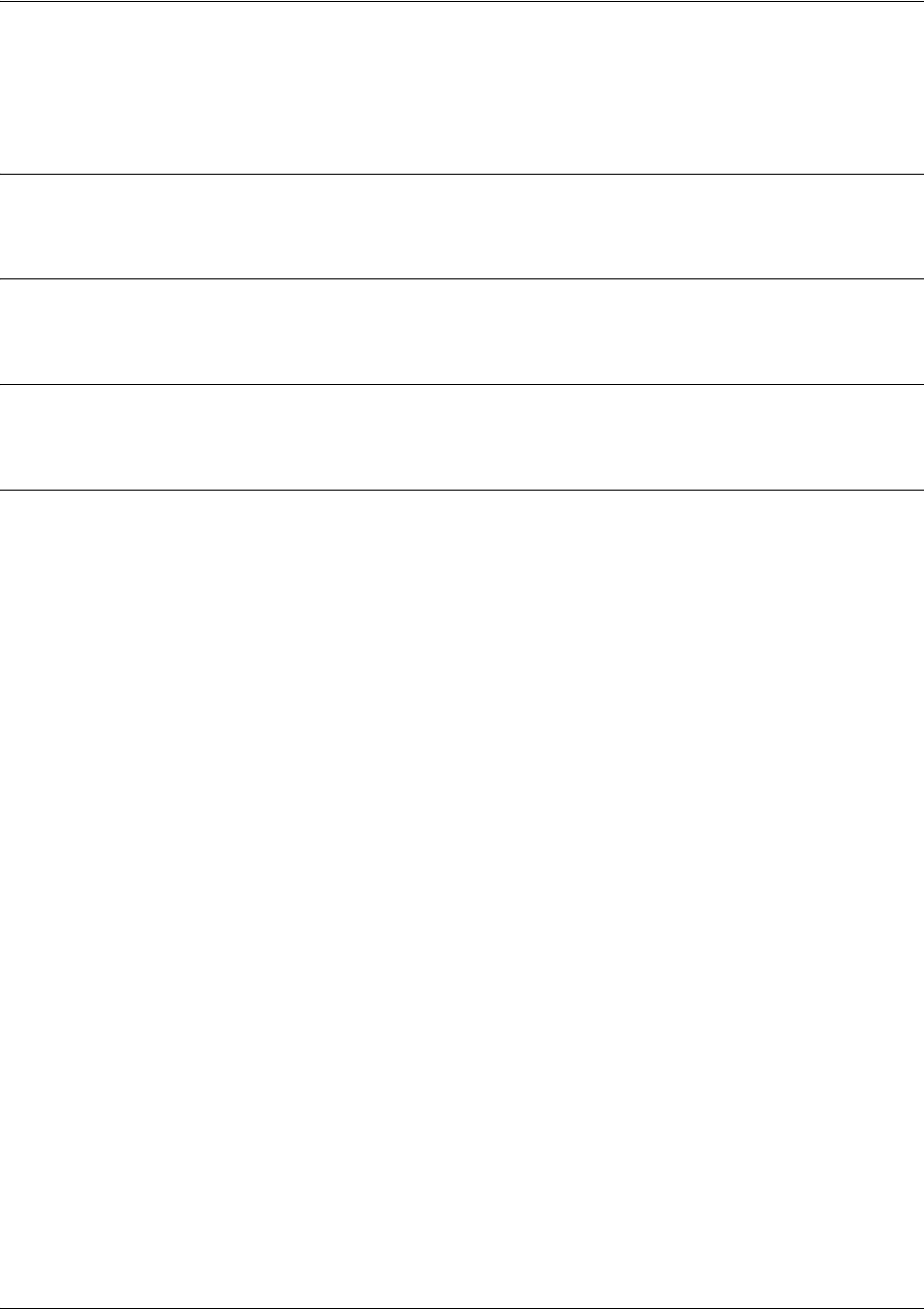
SROS Command Line Interface Reference Guide Basic Mode Command Set
5991-2114 © Copyright 2005 Hewlett-Packard Development Company, L.P. 15
show clock
Use the show clock command to display the system time and date entered using the clock set command.
Syntax Description
No subcommands.
Default Values
No default value necessary for this command.
Command Modes
> or # Basic or Enable Command Mode
Usage Examples
The following example displays the current time and data from the system clock:
>
show clock
23:35:07 UTC Tue Aug 20 2002
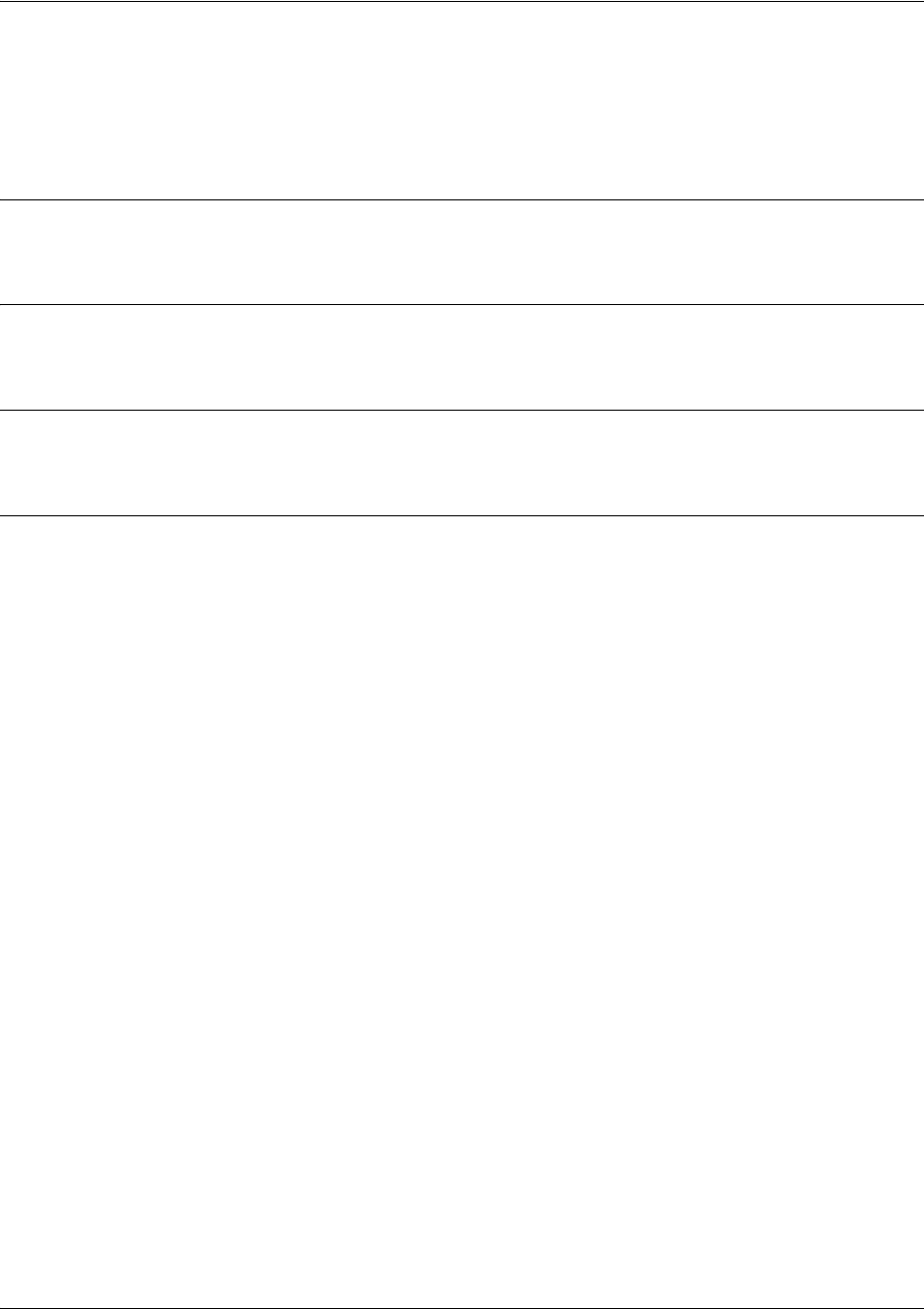
SROS Command Line Interface Reference Guide Basic Mode Command Set
5991-2114 © Copyright 2005 Hewlett-Packard Development Company, L.P. 16
show snmp
Use the show snmp command to display the system Simple Network Management Protocol (SNMP)
parameters and current status of SNMP communications.
Syntax Description
No subcommands.
Default Values
No default value necessary for this command.
Command Modes
> or # Basic or Enable Command Mode
Usage Examples
The following is an example output using the
show snmp
command for a system with SNMP disabled and the
default Chassis and Contact parameters:
>
show snmp
Chassis: Chassis ID
Contact: Customer Service
0 Rx SNMP packets
0 Bad community names
0 Bad community uses
0 Bad versions
0 Silent drops
0 Proxy drops
0 ASN parse errors

SROS Command Line Interface Reference Guide Basic Mode Command Set
5991-2114 © Copyright 2005 Hewlett-Packard Development Company, L.P. 17
show version
Use the show version command to display the current Secure Router OS version information.
Syntax Description
No subcommands.
Default Values
No default value necessary for this command.
Command Modes
> or # Basic or Enable Command Mode
Usage Examples
The following is a sample
show version
output:
>
show version
ProCurve Secure Router 7203dl
SROS Version: J02.01.01
Checksum: 5509EBDC, built on: Mon Mar 21 14:48:04 2005
Boot ROM version J02.01.01
Checksum: 9C0F, built on: Mon Mar 21 14:48:24 2005
Copyright (c) 2005-2005, Hewlett-Packard, Co.
Platform: ProCurve Secure Router 7203dl
Serial number US449TS029
Flash: 33554432 bytes DRAM: 268435455 bytes
System uptime is 0 days, 21 hours, 27 minutes, 0 seconds
Current system image file is "CFLASH:/J02_01_01.biz"
Boot system image file is "CFLASH:/J02_01_01.biz"
Primary system configuration file is "startup-config"
System booted up using configuration file: "startup-config"
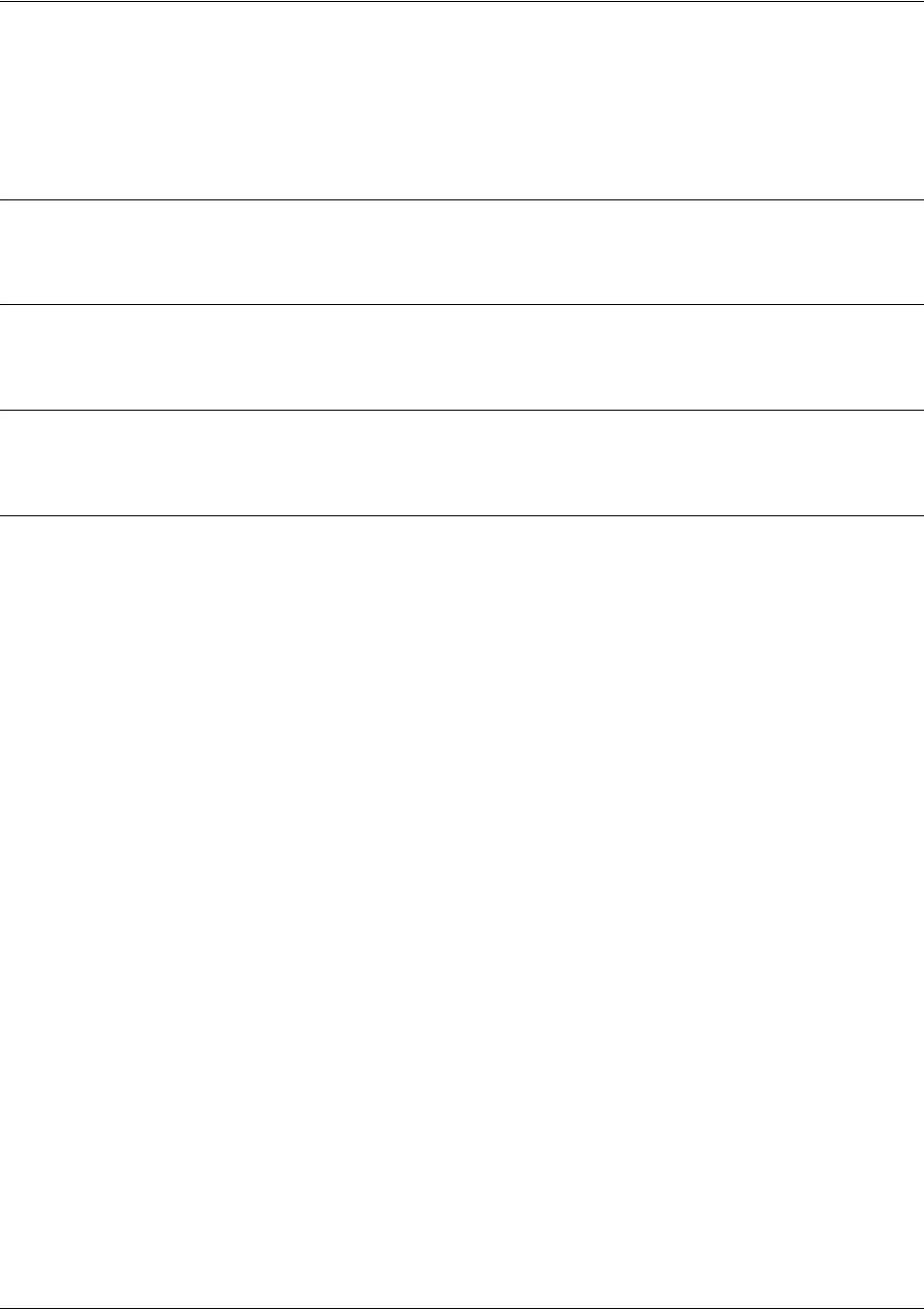
SROS Command Line Interface Reference Guide Basic Mode Command Set
5991-2114 © Copyright 2005 Hewlett-Packard Development Company, L.P. 18
telnet <address>
Use the telnet command to open a Telnet session (through the Secure Router OS) to another system on the
network.
Syntax Description
<address> Specifies the IP address of the remote system.
Default Values
No default value necessary for this command.
Command Modes
> or # Basic or Enable Command Mode
Usage Examples
The following example opens a Telnet session with a remote system (10.200.4.15):
>
telnet 10.200.4.15
User Access Login
Password:
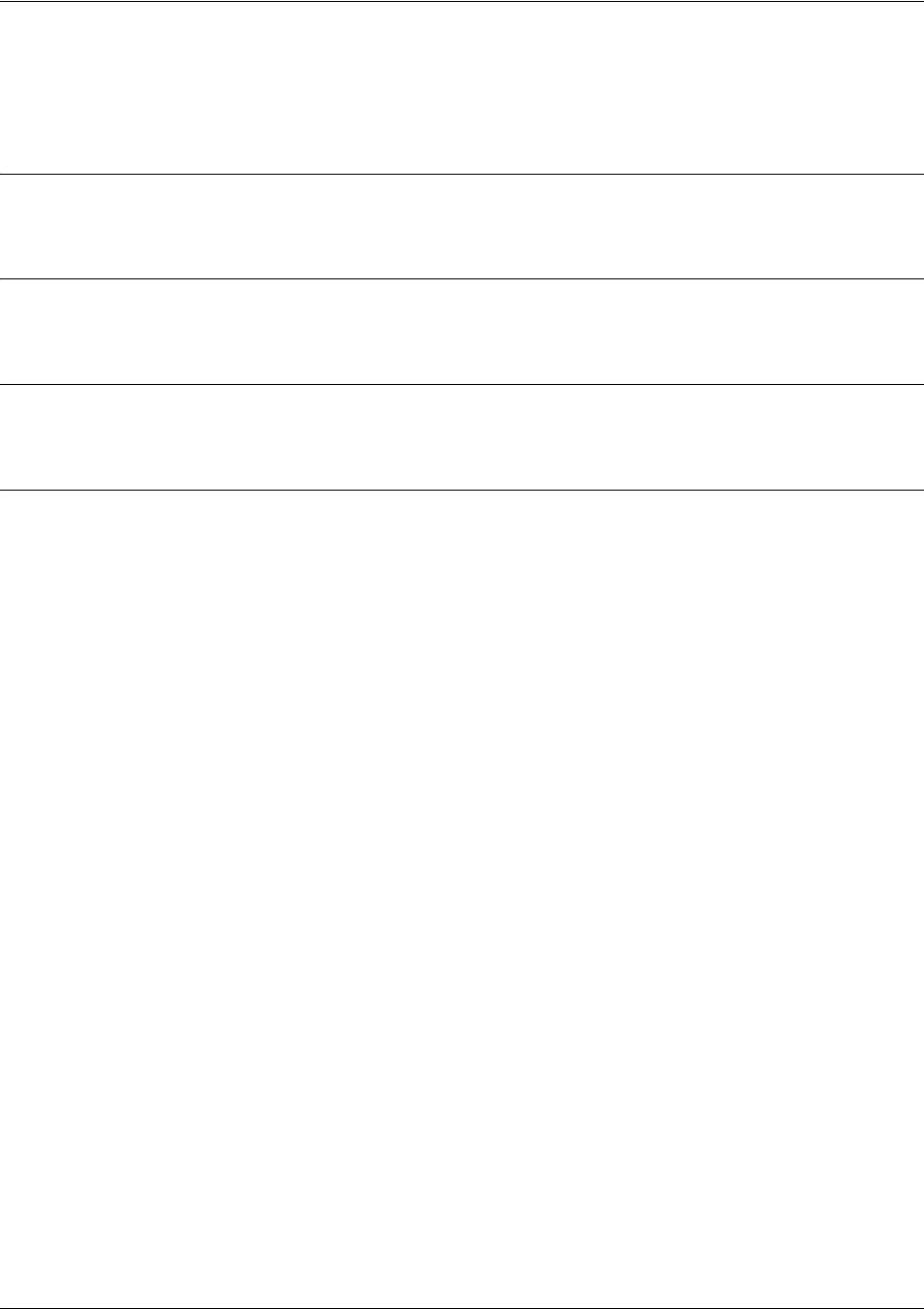
SROS Command Line Interface Reference Guide Basic Mode Command Set
5991-2114 © Copyright 2005 Hewlett-Packard Development Company, L.P. 19
traceroute <address>
Use the traceroute command to display the IP routes a packet takes to reach the specified destination.
Syntax Description
<address> Specifies the IP address of the remote system to trace the routes to
Default Values
No default value necessary for this command.
Command Modes
> or # Basic or Enable Command Mode
Usage Examples
The following example performs a traceroute on the IP address 192.168.0.1:
#
traceroute 192.168.0.1
Type CTRL+C to abort.
Tracing route to 192.168.0.1 over a maximum of 30 hops
1 22ms 20ms 20ms 192.168.0.65
2 23ms 20ms 20ms 192.168.0.1
#
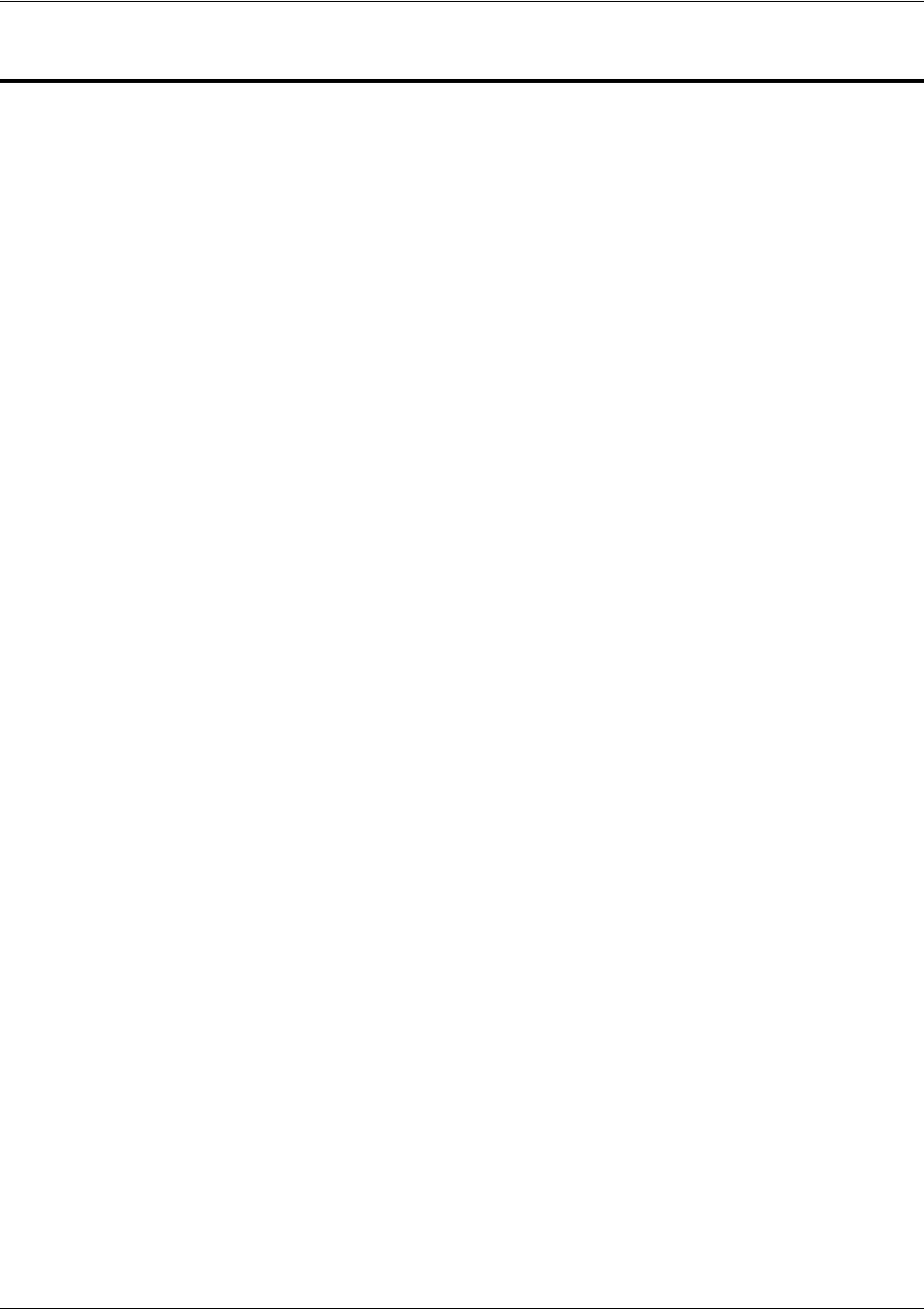
SROS Command Line Interface Reference Guide Enable Mode Command Set
5991-2114 © Copyright 2005 Hewlett-Packard Development Company, L.P. 20
ENABLE MODE COMMAND SET
To activate the Enable Mode, enter the enable command at the Basic Mode prompt. (If an enable password
has been configured, a password prompt will display.) For example:
Router>enable
Password: XXXXXXX
Router#
The following commands are common to multiple command sets and are covered in a centralized section
of this guide. For more information, refer to the section listed below:
bind <#> <from interface> <slot/port> <tdm-group#> <to interface> <slot/port> on page 924
description on page 927
exit on page 930
ping <address> on page 931
show running-config on page 933
All other commands for this command set are described in this section in alphabetical order.
clear commands begin on page 22
clock auto-correct-dst on page 48
clock set <time> <day> <month> <year> on page 50
clock timezone <text> on page 51
configure on page 53
copy <source> <destination> on page 54
copy console <filename> on page 55
copy flash <destination> on page 56
copy <filename> interface <interface> <slot/port> on page 57
copy tftp <destination> on page 58
copy xmodem <destination> on page 59
debug commands begin on page 60
dir on page 98
disable on page 99
erase [<filename> | startup-config] on page 100
events on page 101
logout on page 102
reload [cancel | in <delay>] on page 103
show commands begin on page 104
telnet <address> on page 194
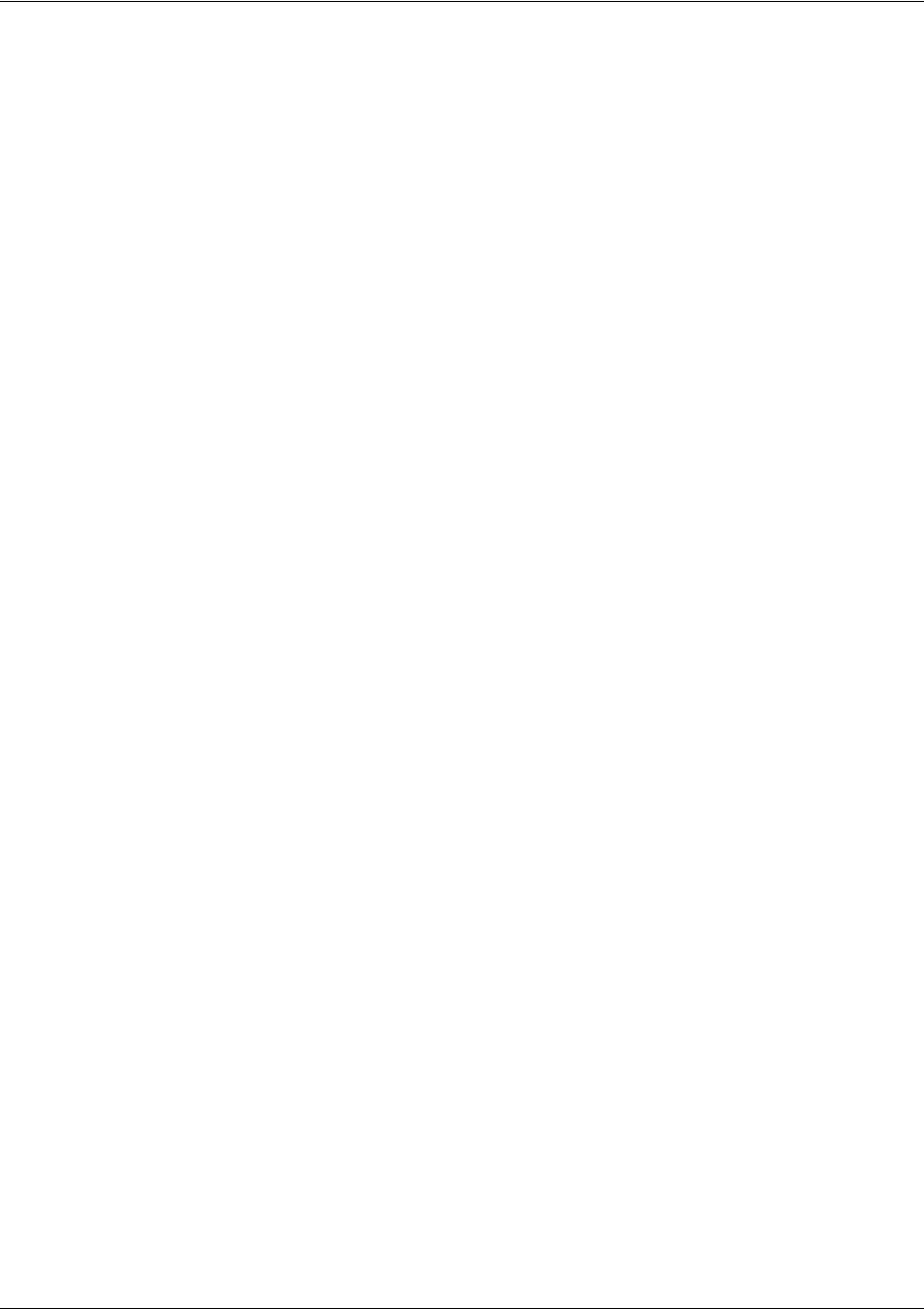
SROS Command Line Interface Reference Guide Enable Mode Command Set
5991-2114 © Copyright 2005 Hewlett-Packard Development Company, L.P. 21
terminal length <text> on page 195
traceroute <address> on page 196
undebug all on page 197
wall <message> on page 198
write [erase | memory | network | terminal] on page 199

SROS Command Line Interface Reference Guide Enable Mode Command Set
5991-2114 © Copyright 2005 Hewlett-Packard Development Company, L.P. 22
clear access-list <listname>
Use the clear access-list command to clear all counters associated with all access lists (or a specified
access list).
Syntax Description
<listname> Optional. Specifies the name (label) of an access list
Default Values
No default value necessary for this command.
Command Modes
# Enable Command Mode
Usage Examples
The following example clears all counters for the access list labeled MatchAll:
>enable
#clear access-list MatchAll
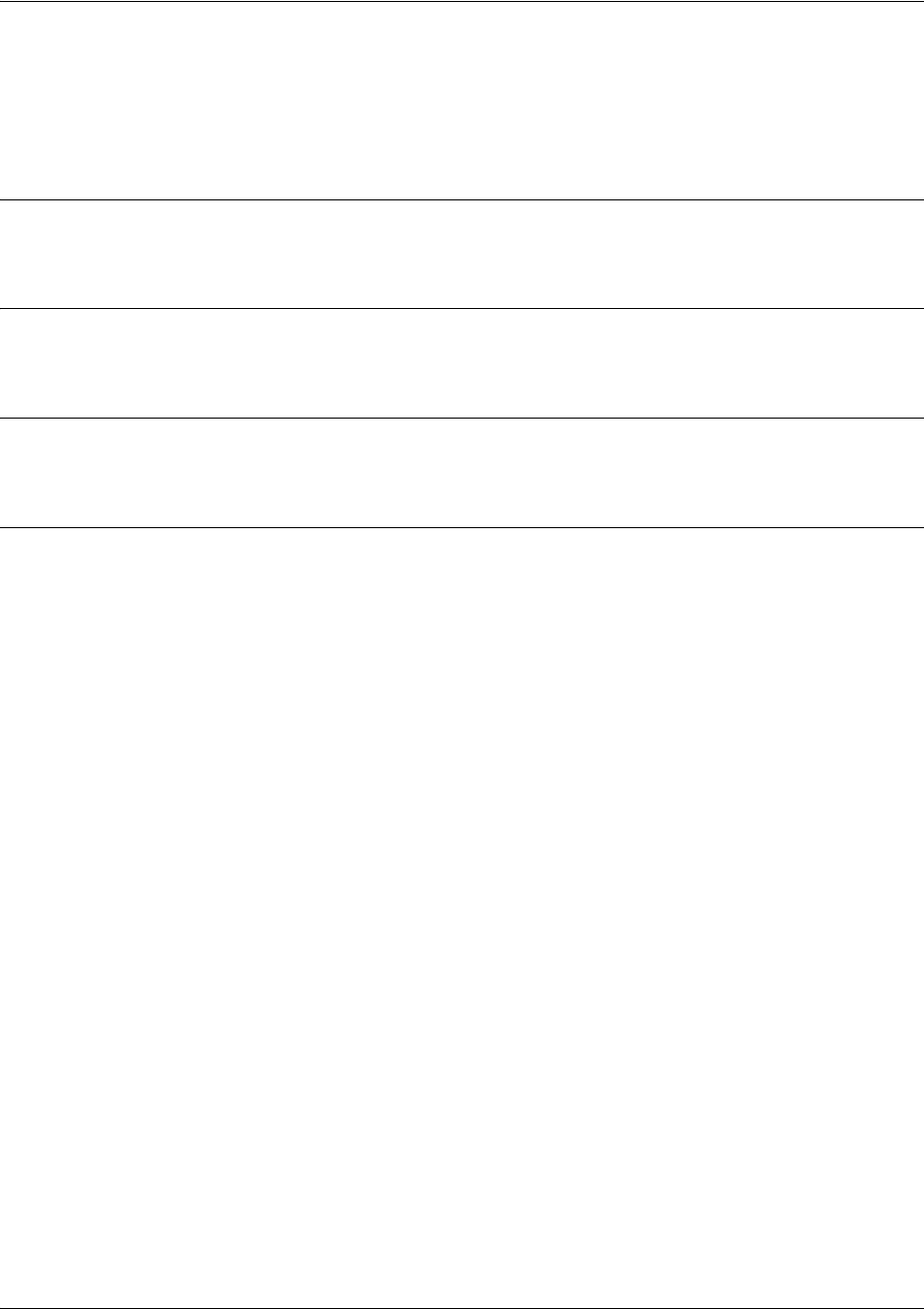
SROS Command Line Interface Reference Guide Enable Mode Command Set
5991-2114 © Copyright 2005 Hewlett-Packard Development Company, L.P. 23
clear arp-cache
Use the clear arp-cache command to remove all dynamic entries from the Address Resolution Protocol
(ARP) cache table.
Syntax Description
No subcommands.
Default Values
No default value necessary for this command.
Command Modes
# Enable Command Mode
Usage Examples
The following example removes all dynamic entries from the ARP cache:
>enable
#clear arp-cache

SROS Command Line Interface Reference Guide Enable Mode Command Set
5991-2114 © Copyright 2005 Hewlett-Packard Development Company, L.P. 24
clear arp-entry <address>
Use the clear arp-entry command to remove a single entry from the Address Resolution Protocol (ARP)
cache.
Syntax Description
<address> Specifies the IP address of the entry to remove
Default Values
No default value necessary for this command.
Command Modes
# Enable Command Mode
Usage Examples
The following example removes the entry for 10.200.4.56 from the ARP cache:
>enable
#clear arp-entry 10.200.4.56
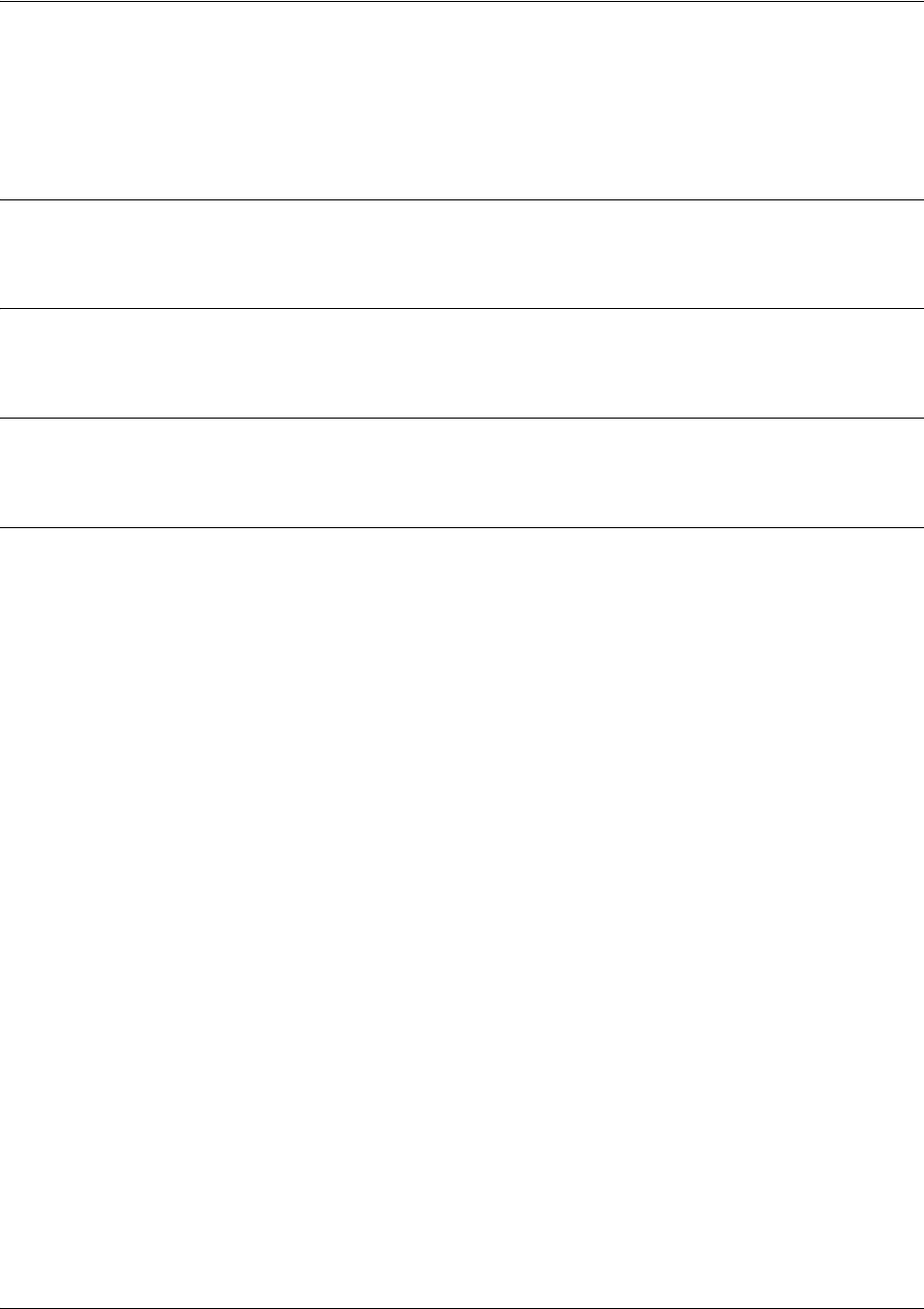
SROS Command Line Interface Reference Guide Enable Mode Command Set
5991-2114 © Copyright 2005 Hewlett-Packard Development Company, L.P. 25
clear bridge <group#>
Use the clear bridge command to clear all counters associated with bridging (or for a specified
bridge-group).
Syntax Description
<group#> Optional.
Specifies a single bridge group (1-255).
Default Values
No default value necessary for this command.
Command Modes
# Enable Command Mode
Usage Examples
The following example clears all counters for bridge group 17:
>enable
#clear bridge 17
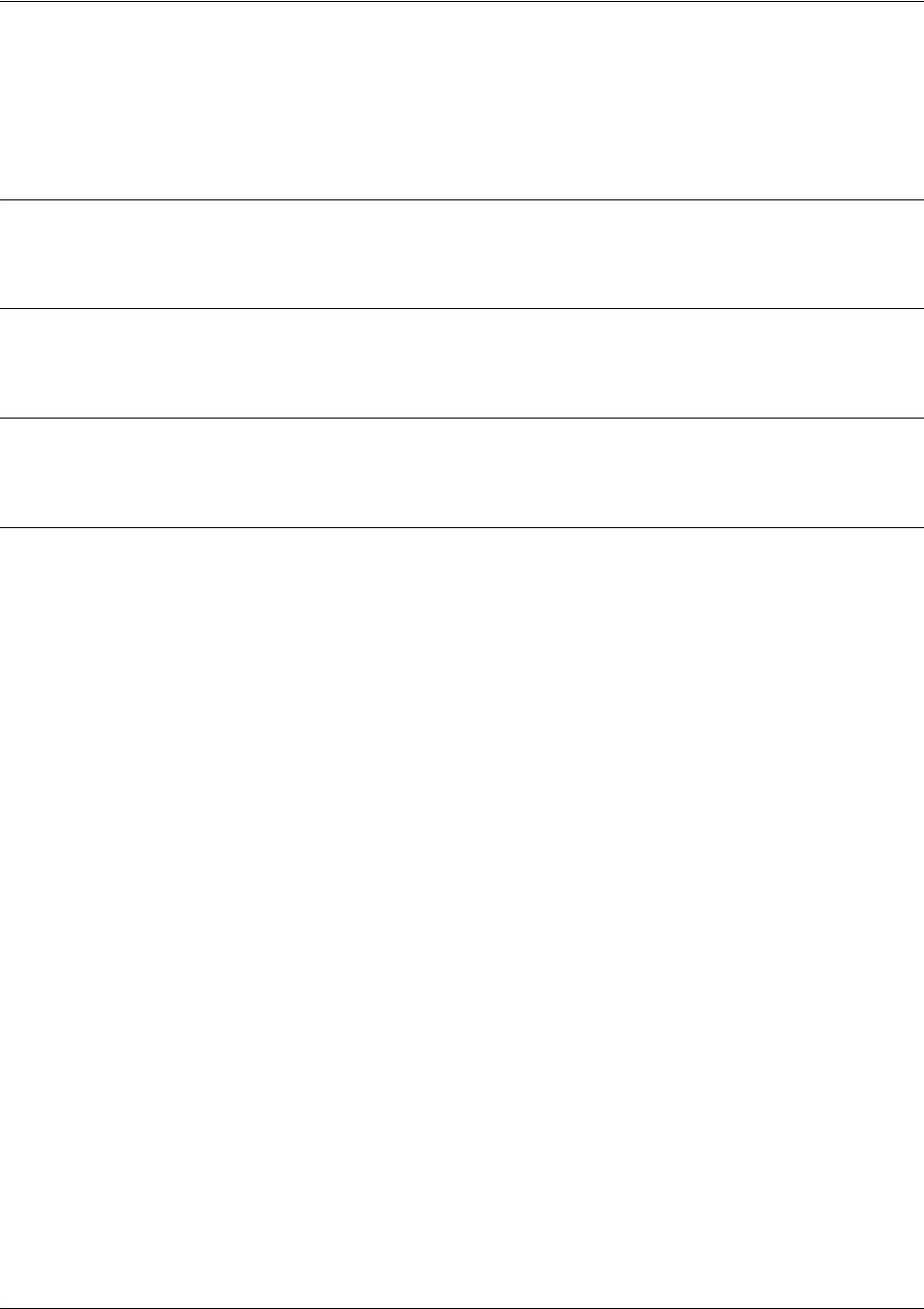
SROS Command Line Interface Reference Guide Enable Mode Command Set
5991-2114 © Copyright 2005 Hewlett-Packard Development Company, L.P. 26
clear buffers max-used
Use the clear buffers max-used command to clear the maximum-used statistics for buffers displayed in
the show memory heap command.
Syntax Description
No subcommands.
Default Values
No default value necessary for this command.
Command Modes
# Enable Command Mode
Usage Examples
>enable
#clear buffers max-used
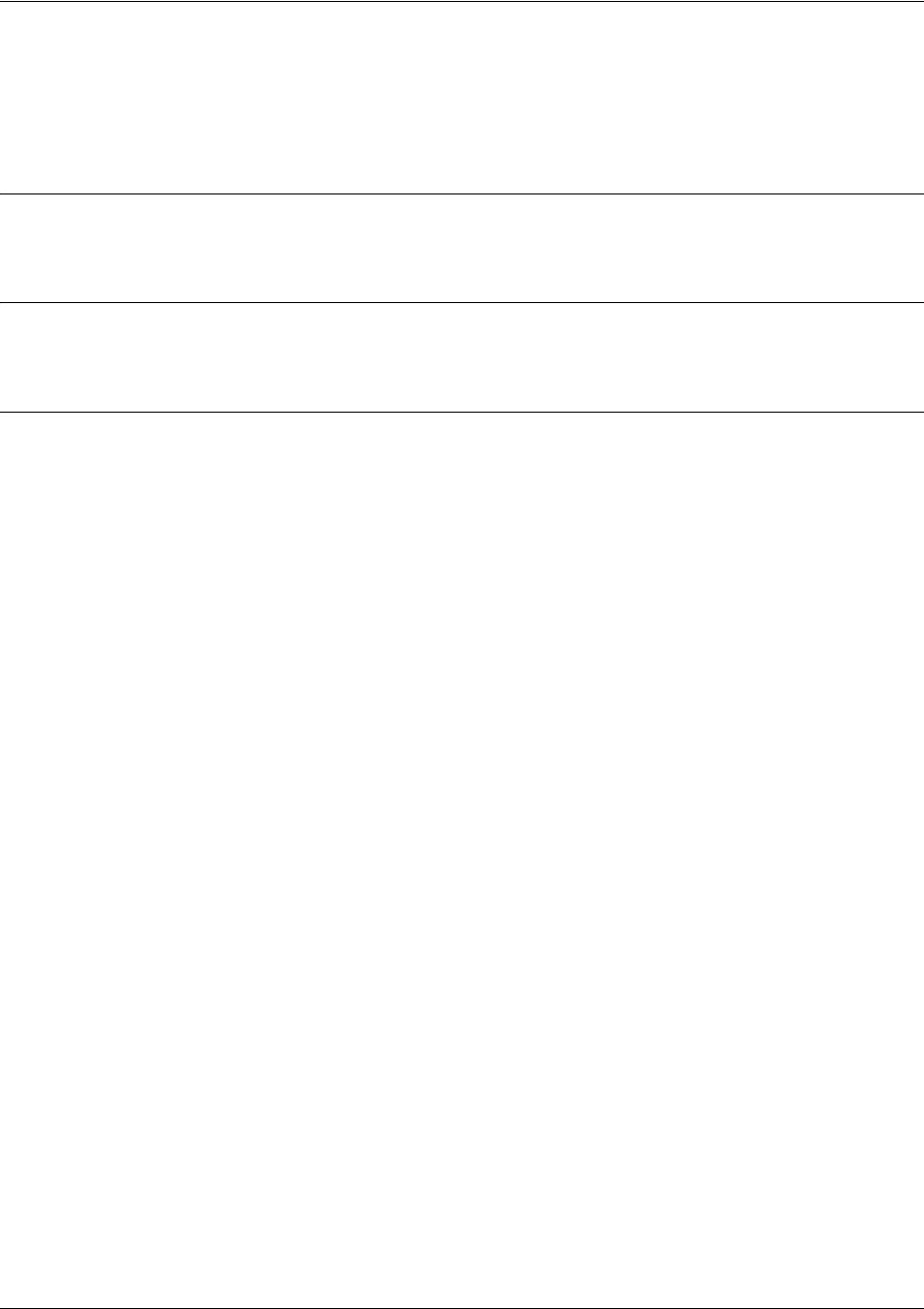
SROS Command Line Interface Reference Guide Enable Mode Command Set
5991-2114 © Copyright 2005 Hewlett-Packard Development Company, L.P. 27
clear counters <interface>
Use the clear counters command to clear all interface counters (or the counters for a specified interface).
Default Values
No default value necessary for this command.
Command Modes
# Enable Command Mode
Usage Examples
The following example clears all counters associated with the Ethernet 0/1 interface:
>enable
#clear counters ethernet 0/1
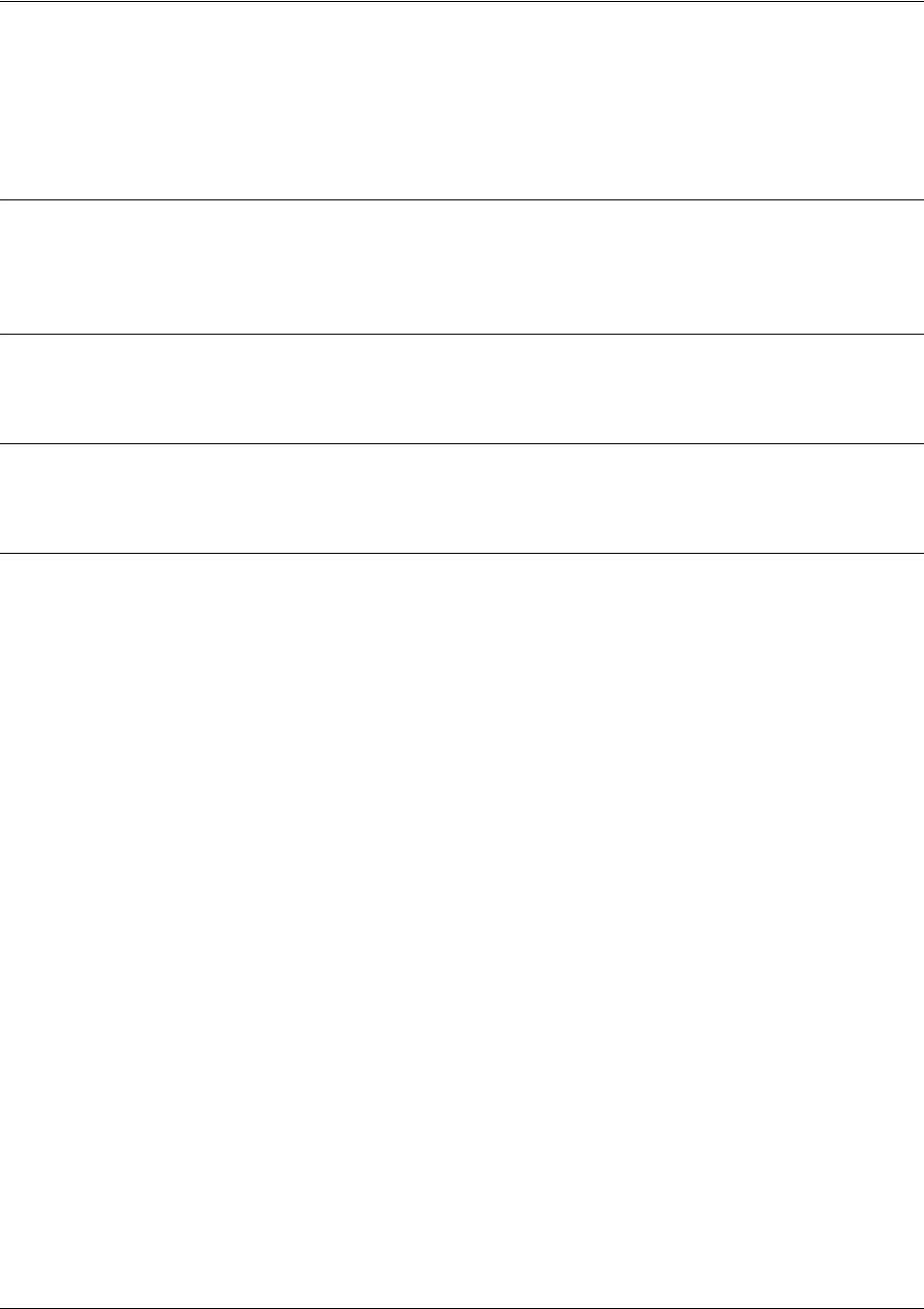
SROS Command Line Interface Reference Guide Enable Mode Command Set
5991-2114 © Copyright 2005 Hewlett-Packard Development Company, L.P. 28
clear crypto ike sa <policy priority>
Use the clear crypto ike sa command to clear existing IKE security associations (SAs), including active
ones.
Syntax Description
<policy priority> Optional.
Clear out all existing IKE SAs associated with the designated policy priority.
This number is assigned using the
crypto ike policy
command.
Default Values
No default value necessary for this command.
Command Modes
# Enable Command Mode
Usage Examples
The following example clears the entire database of IKE SAs (including the active associations):
>enable
#clear crypto ike sa

SROS Command Line Interface Reference Guide Enable Mode Command Set
5991-2114 © Copyright 2005 Hewlett-Packard Development Company, L.P. 29
clear crypto ipsec sa
Use the clear crypto ipsec sa command to clear existing IPSec security associations (SAs), including
active ones.
Variations of this command include the following:
clear crypto ipsec sa
clear crypto ipsec sa entry <ip address> ah <SPI>
clear crypto ipsec sa entry <ip address> esp <SPI>
clear crypto ipsec sa map <map name>
clear crypto ipsec sa peer <ip address>
Syntax Description
entry
<ip address>
Clear only the SAs related to a certain destination IP address.
ah
<SPI>
Clear only a portion of the SAs by specifying the AH (authentication header)
protocol and a security parameter index (SPI). You can determine the correct SPI
value using the show crypto ipsec sa command.
esp
<SPI>
Clear only a portion of the SAs by specifying the ESP (encapsulating security
payload) protocol and a security parameter index (SPI). You can determine the
correct SPI value using the show crypto ipsec sa command.
map
<map name>
Clear only the SAs associated with the crypto map name given.
peer
<ip address>
Clear only the SAs associated with the far-end peer IP address given.
Default Values
No default value necessary for this command.
Command Modes
# Enable Command Mode
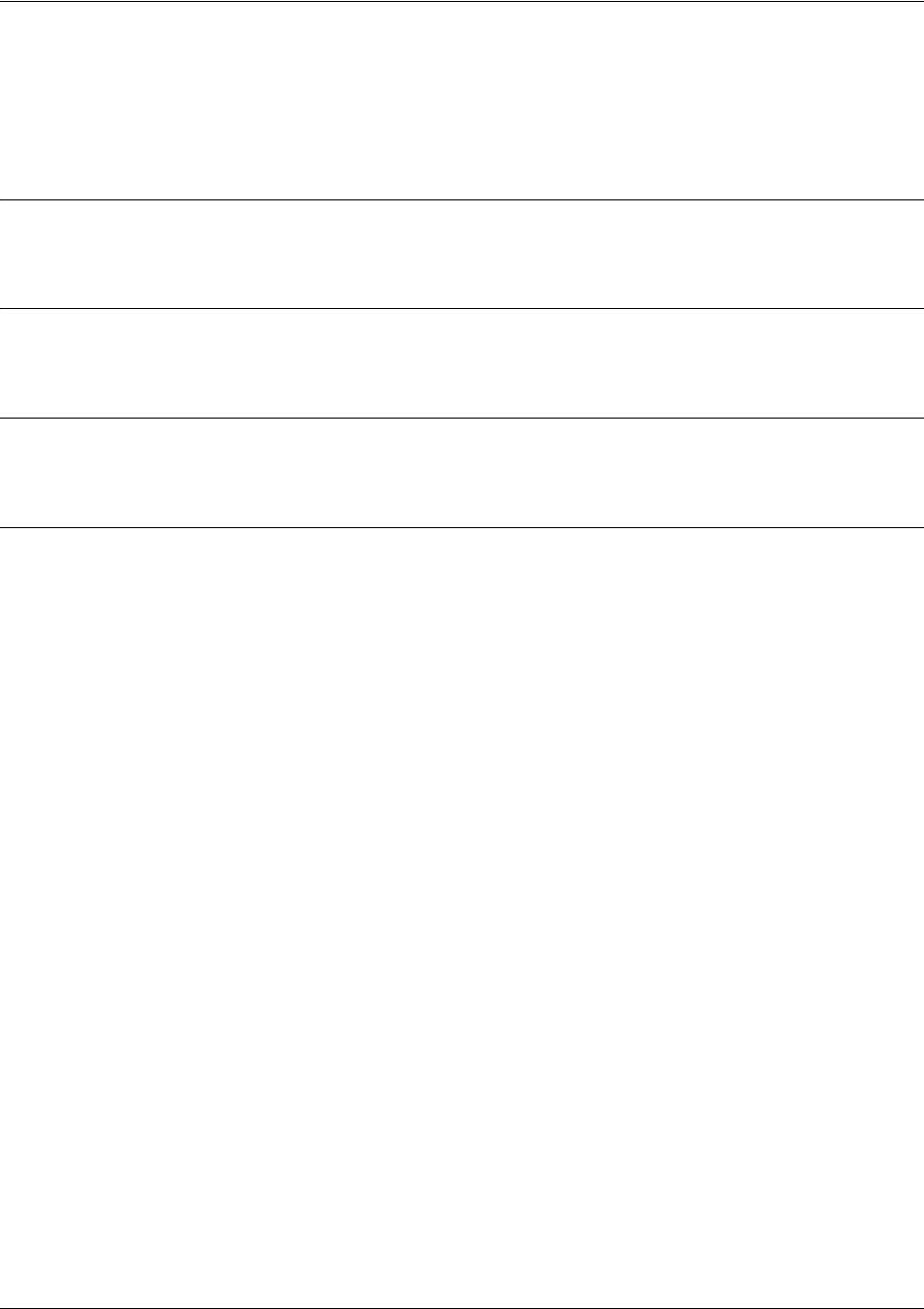
SROS Command Line Interface Reference Guide Enable Mode Command Set
5991-2114 © Copyright 2005 Hewlett-Packard Development Company, L.P. 30
clear dump-core
The clear dump-core command clears diagnostic information appended to the output of the show version
command. This information results from an unexpected unit reboot.
Syntax Description
No subcommands.
Default Values
No default value necessary for this command.
Command Modes
# Enable Command Mode
Usage Examples
The following example clears the entire database of IKE SAs (including the active associations):
>enable
#clear dump-core
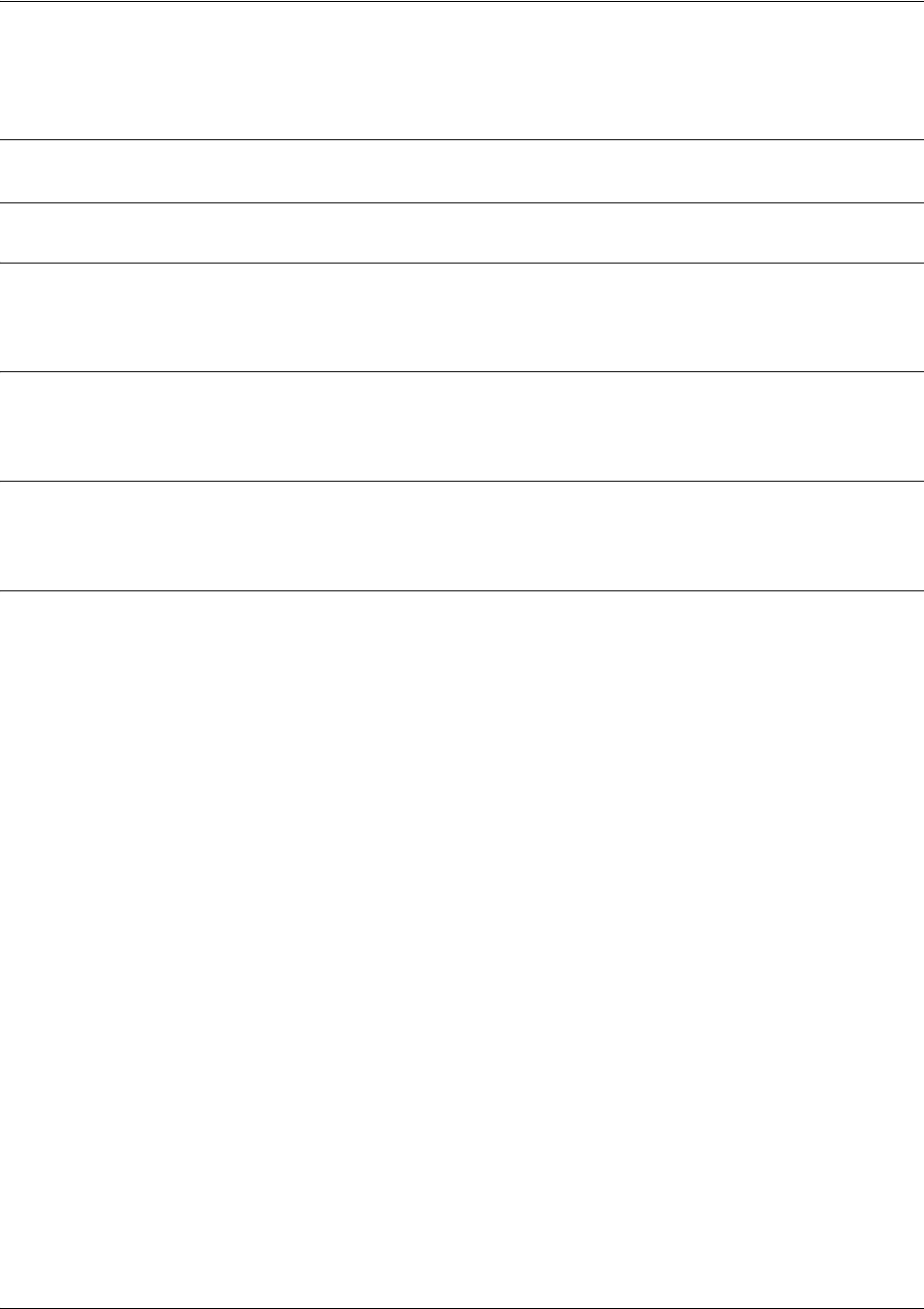
SROS Command Line Interface Reference Guide Enable Mode Command Set
5991-2114 © Copyright 2005 Hewlett-Packard Development Company, L.P. 31
clear event-history
Use the clear event-history command to clear all messages logged to the local event-history.
Syntax Description
No subcommands.
Default Values
No default value necessary for this command.
Command Modes
# Enable Command Mode
Usage Examples
The following example clears all local event-history messages:
>enable
#clear event-history
Warning Messages cleared from the local event-history (using the clear event-history command)
are no longer accessible.
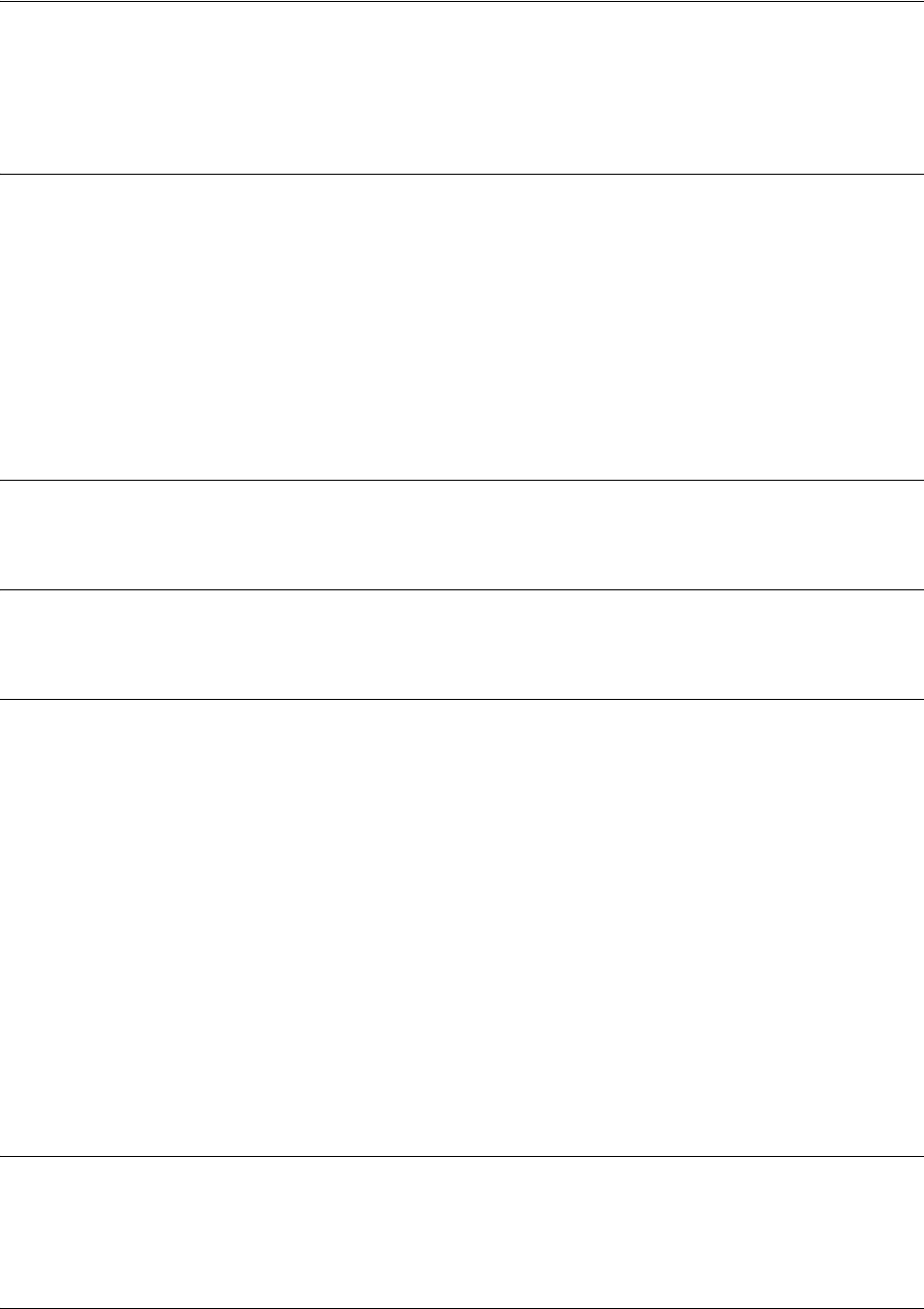
SROS Command Line Interface Reference Guide Enable Mode Command Set
5991-2114 © Copyright 2005 Hewlett-Packard Development Company, L.P. 32
clear ip bgp [* | <as-number> | <ip address>] [in | out | soft]
Use the clear ip bgp command to clear BGP neighbors as specified.
Syntax Description
*Clears all BGP neighbors.
<as-number> Clears all BGP neighbors with the specified AS number. Range is 1 to 65,535.
<ip address> Clears the BGP neighbor with the specified IP address.
in Causes a “soft” reset inbound with a neighbor, reprocessing routes advertised by
that neighbor.
out Causes a “soft” reset outbound with a neighbor, re-sending advertised routes to
that neighbor.
soft Causes a “soft” reset both inbound and outbound.
Default Values
No default value necessary for this command.
Command Modes
# Enable Command Mode
Functional Notes
The clear ip bgp command must be issued to re-initialize the BGP process between the peers matching
the given arguments. Most neighbor changes, including changes to prefix-list filters, do not take effect until
the clear command is issued. A hard reset clears the TCP connection with the specified peers which
results in clearing the table. This method of clearing is disruptive and causes peer routers to record a route
flap for each route.
The out version of this command provides a soft reset out to occur by causing all routes to be re-sent to
the specified peer(s). TCP connections are not torn down so this method is less disruptive. Output
filters/policies are re-applied before sending the update.
The in version of this command provides a soft reset in to occur by allowing the router to receive an
updated table from a peer without tearing down the TCP connection. This method is less disruptive and
does not count as a route flap. Currently all of the peer's routes are stored permanently, even if they are
filtered by a prefix list. The command causes the peer's routes to be reprocessed with any new
parameters.
Usage Examples
The following example causes a hard reset with peers with an AS number of 101:
#clear ip bgp 101
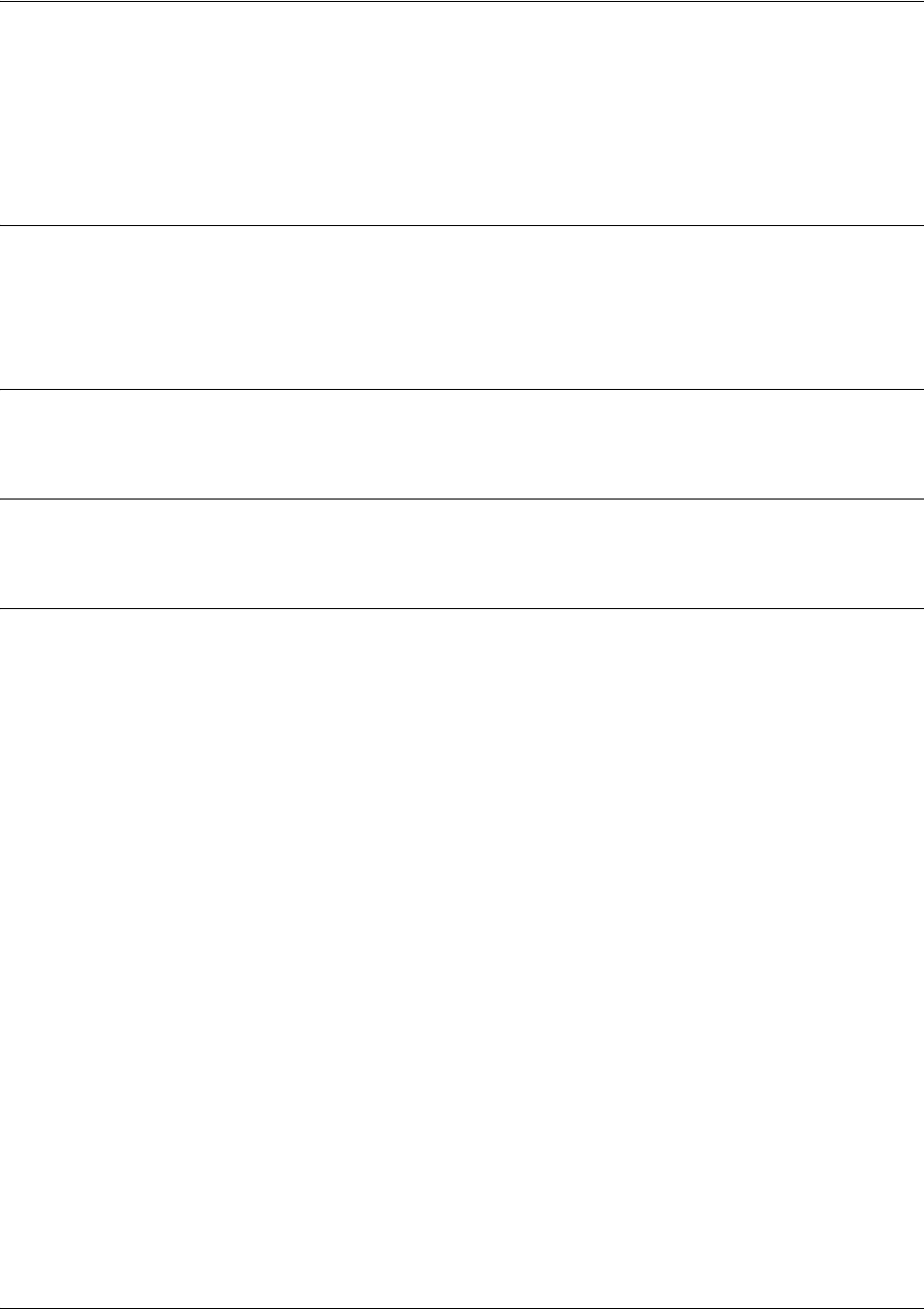
SROS Command Line Interface Reference Guide Enable Mode Command Set
5991-2114 © Copyright 2005 Hewlett-Packard Development Company, L.P. 33
clear ip igmp group [<group-address> | <interface>]
Use the clear ip igmp group command to clear entries from the Internet Group Management Protocol
(IGMP) tables. If no address or interface is specified, all non-static IGMP groups are cleared with this
command.
Syntax Description
<group-address> Optional.
Specifies the multicast IP address of the multicast group.
<interface> Optional.
Designates the clearing of parameters for a specific interface (in the format
type slot/port
). For example: eth 0/1.
Default Values
No default value necessary for this command.
Command Modes
# Enable Command Mode
Usage Examples
The following example shows output for the show igmp groups command before and after a
clear ip igmp group command is issued. This example clears the IGMP entry that was registered
dynamically by a host. Interfaces that are statically joined are not cleared:
#show ip igmp groups
IGMP Connected Group Membership
Group Address
Interface
Uptime
Expires
Last Reporter
172.0.1.50
Loopback100
01:22:59
00:02:46
172.23.23.1
172.1.1.1
Ethernet0/1
00:00:14
00:02:45
1.1.1.2
172.1.1.1
Loopback100
01:22:59
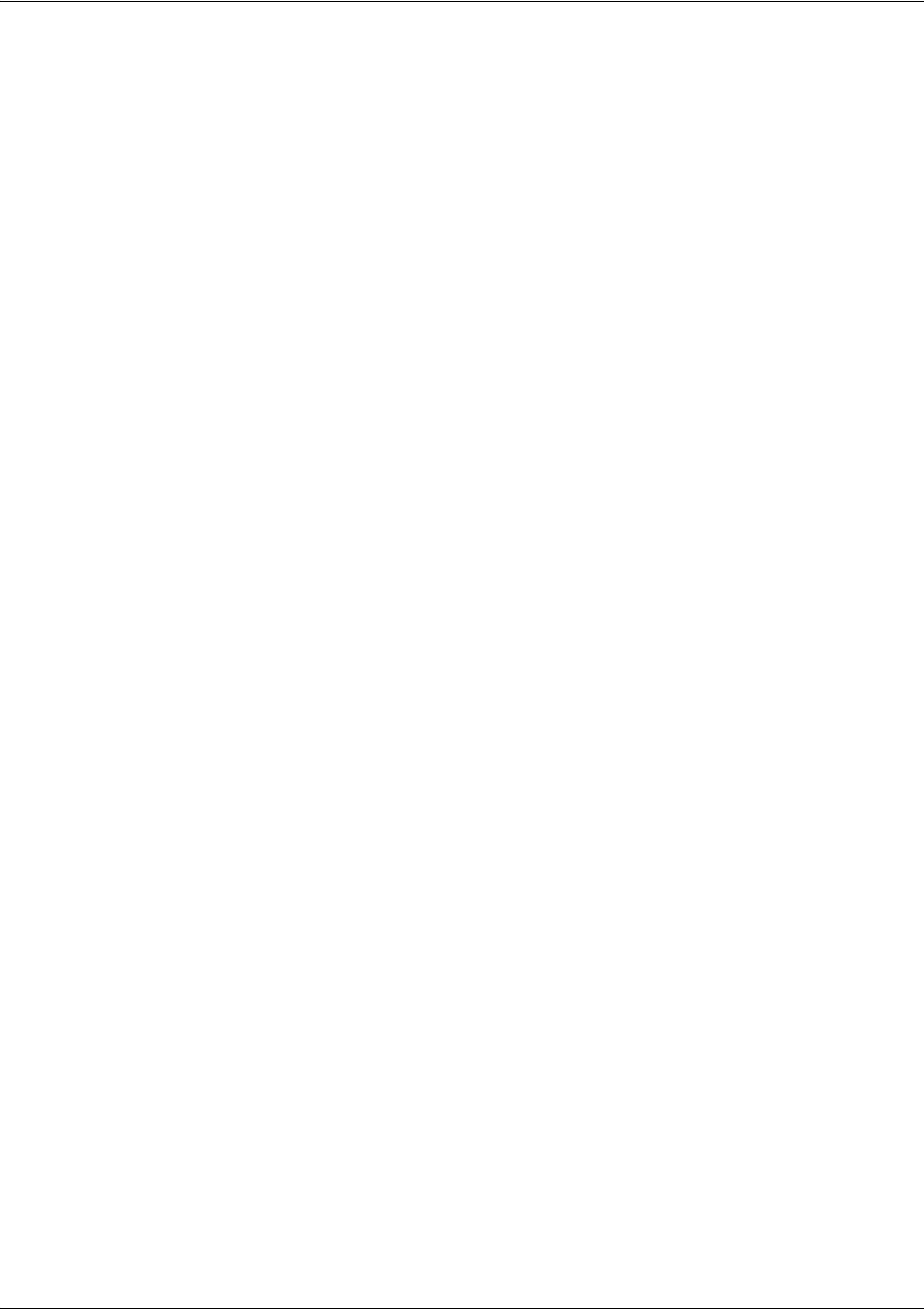
SROS Command Line Interface Reference Guide Enable Mode Command Set
5991-2114 © Copyright 2005 Hewlett-Packard Development Company, L.P. 34
00:02:46
172.23.23.1
#clear ip igmp group
#show ip igmp groups
IGMP Connected Group Membership
Group Address
Interface
Uptime
Expires
Last Reporter
This version of the command clears all dynamic groups that have the specified output interface (Ethernet
0/1):
#clear ip igmp group ethernet 0/1
This version of the command clears the specified group on all interfaces where it is dynamically registered:
#clear ip igmp group 172.1.1.1
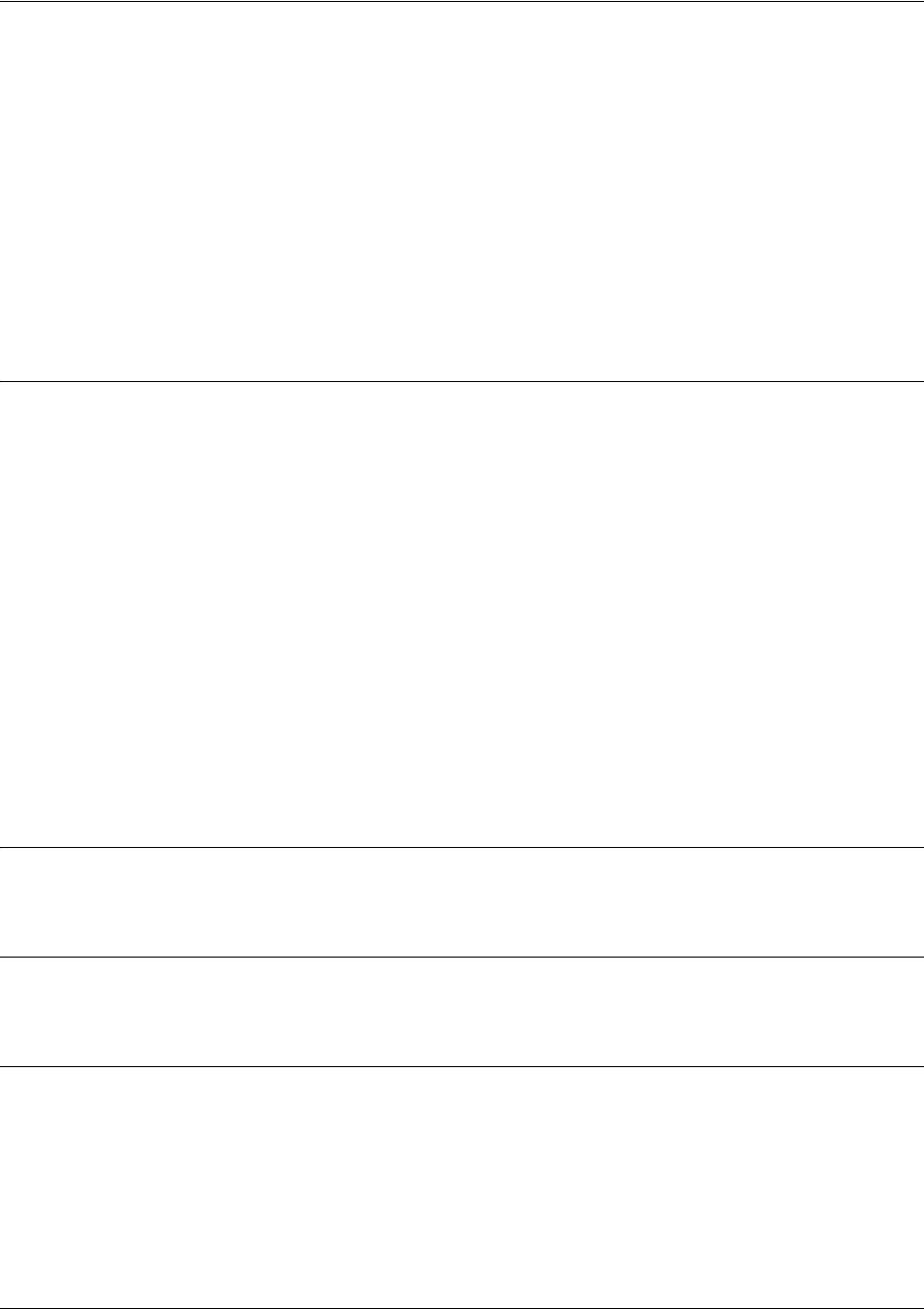
SROS Command Line Interface Reference Guide Enable Mode Command Set
5991-2114 © Copyright 2005 Hewlett-Packard Development Company, L.P. 35
clear ip policy-sessions
Use the clear ip policy-sessions command to clear policy class sessions. You may clear all the sessions or
a specific session. Refer to the show ip policy-sessions for a current session listing. The following lists the
complete syntax for the clear ip policy-sessions commands:
clear ip policy-sessions
clear ip policy-sessions <classname> [ahp | esp | gre | icmp | tcp | udp | <protocol>] <source ip>
<source port><dest ip><dest port>
clear ip policy-sessions <classname> [ahp | esp | gre | icmp | tcp | udp | <protocol>] <source ip>
<source port><dest ip><dest port> [destination | source] <nat ip><nat port>
Syntax Description
<classname> Alphanumeric descriptor for identifying the configured access policy (access
policy descriptors are not case-sensitive).
<protocol> A specific protocol (valid range: 0-255).
<source ip> Specifies the source IP address (format is A.B.C.D).
<source port> Specifies the source port (in hexadecimal format for ahp, esp, and gre; decimal for
all other protocols).
<dest ip> Specifies the destination IP address (format is A.B.C.D).
<dest port> Specifies the destination port (in hex format for ahp, esp, and gre; decimal for all
other protocols).
[destination | source] For NAT sessions, this specifies whether to select a NAT source or NAT
destination session.
<nat ip> For NAT sessions, this specifies the NAT IP address (format is A.B.C.D).
<nat port> For NAT sessions, this specifies the NAT port (in hex format for ahp, esp, and gre;
decimal for all other protocols).
Default Values
No default value necessary for this command.
Command Modes
# Enable Command Mode
Functional Notes
The second half of this command, beginning with the source IP address may be copied and pasted from a
row in the show ip policy-sessions table for easier use.
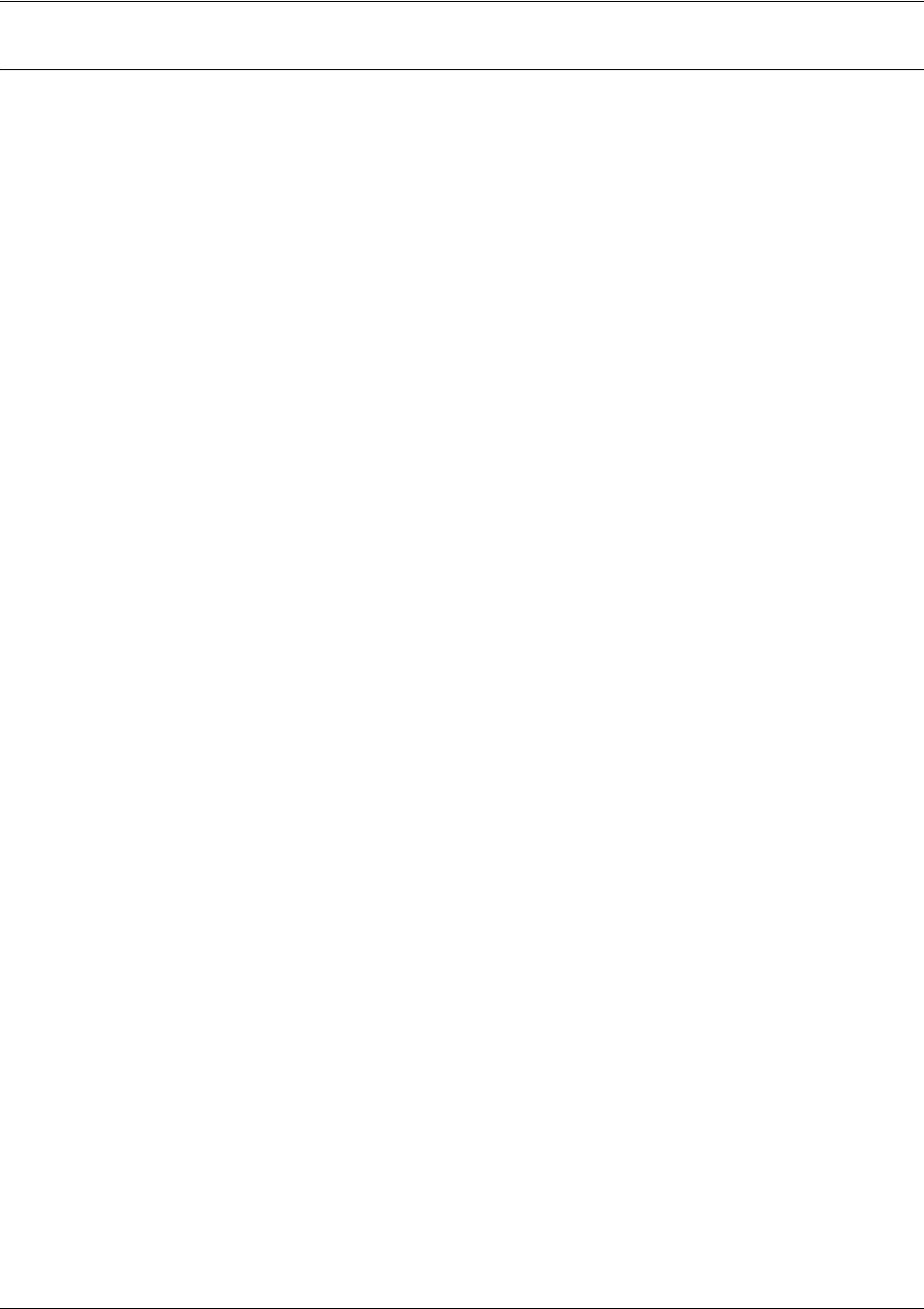
SROS Command Line Interface Reference Guide Enable Mode Command Set
5991-2114 © Copyright 2005 Hewlett-Packard Development Company, L.P. 36
Usage Examples
The following example clears the Telnet association (TCP port 23) for policy class "pclass1" with source IP
address 192.22.71.50 and destination 192.22.71.130:
>enable
#clear ip policy-sessions pclass1 tcp 192.22.71.50 23 192.22.71.130 23
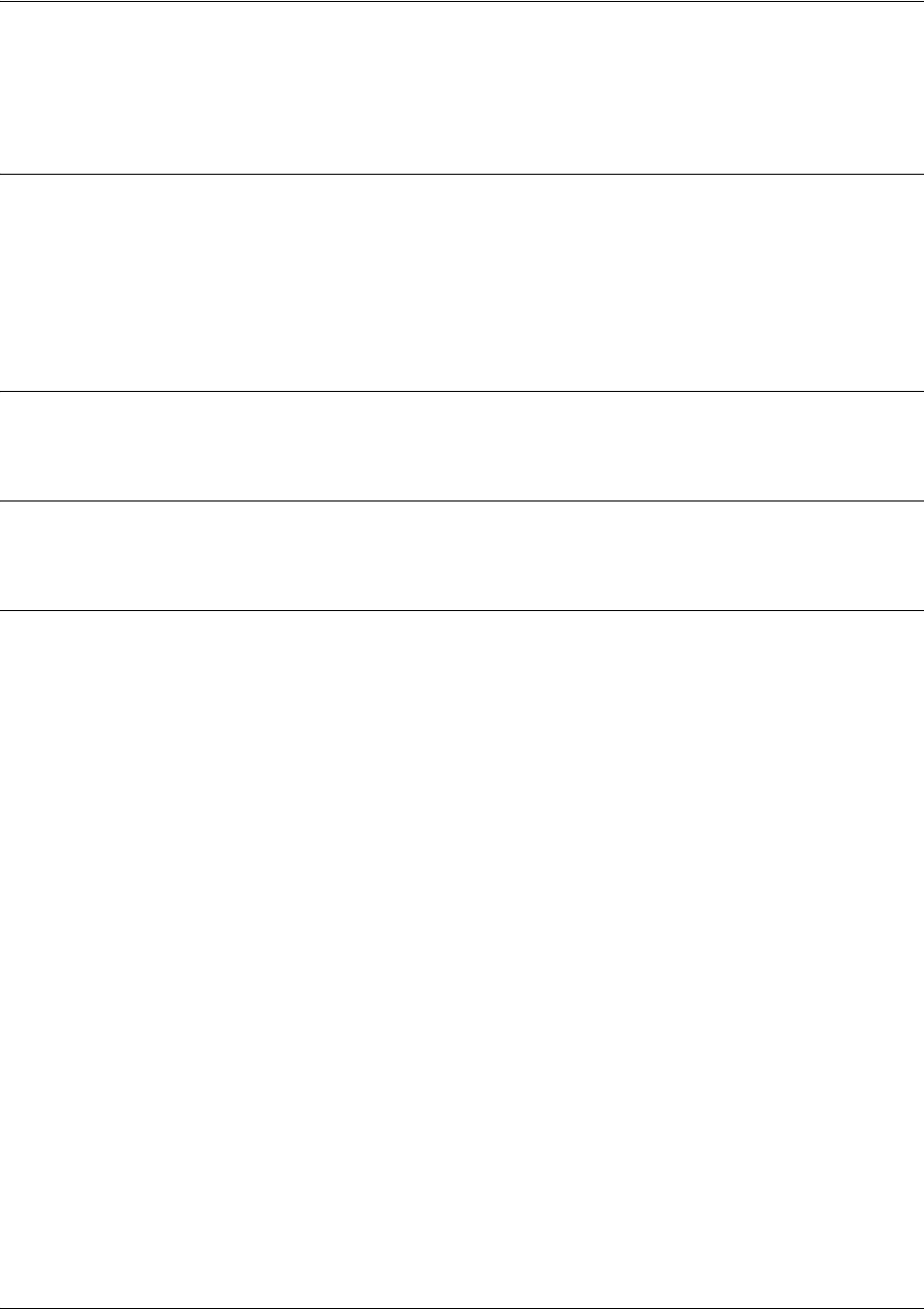
SROS Command Line Interface Reference Guide Enable Mode Command Set
5991-2114 © Copyright 2005 Hewlett-Packard Development Company, L.P. 37
clear ip policy-stats <classname> entry <policy class #>
Use the clear ip policy-stats command to clear statistical counters for policy classes
Syntax Description
<classname> Optional.
Specifies the policy class to clear. If no policy class is specified, statistics
are cleared for all policies.
entry Optional. Use this optional keyword to clear statistics of a specific policy class
entry
<policy class #> Optional. Specifies the policy class entry number.
Default Values
No default value necessary for this command.
Command Modes
# Enable Command Mode
Usage Examples
The following example clears statistical counters for all policy classes:
>enable
#clear ip policy-stats
The following example clears statistical counters for the policy class MatchALL:
>enable
#clear ip policy-stats MatchALL
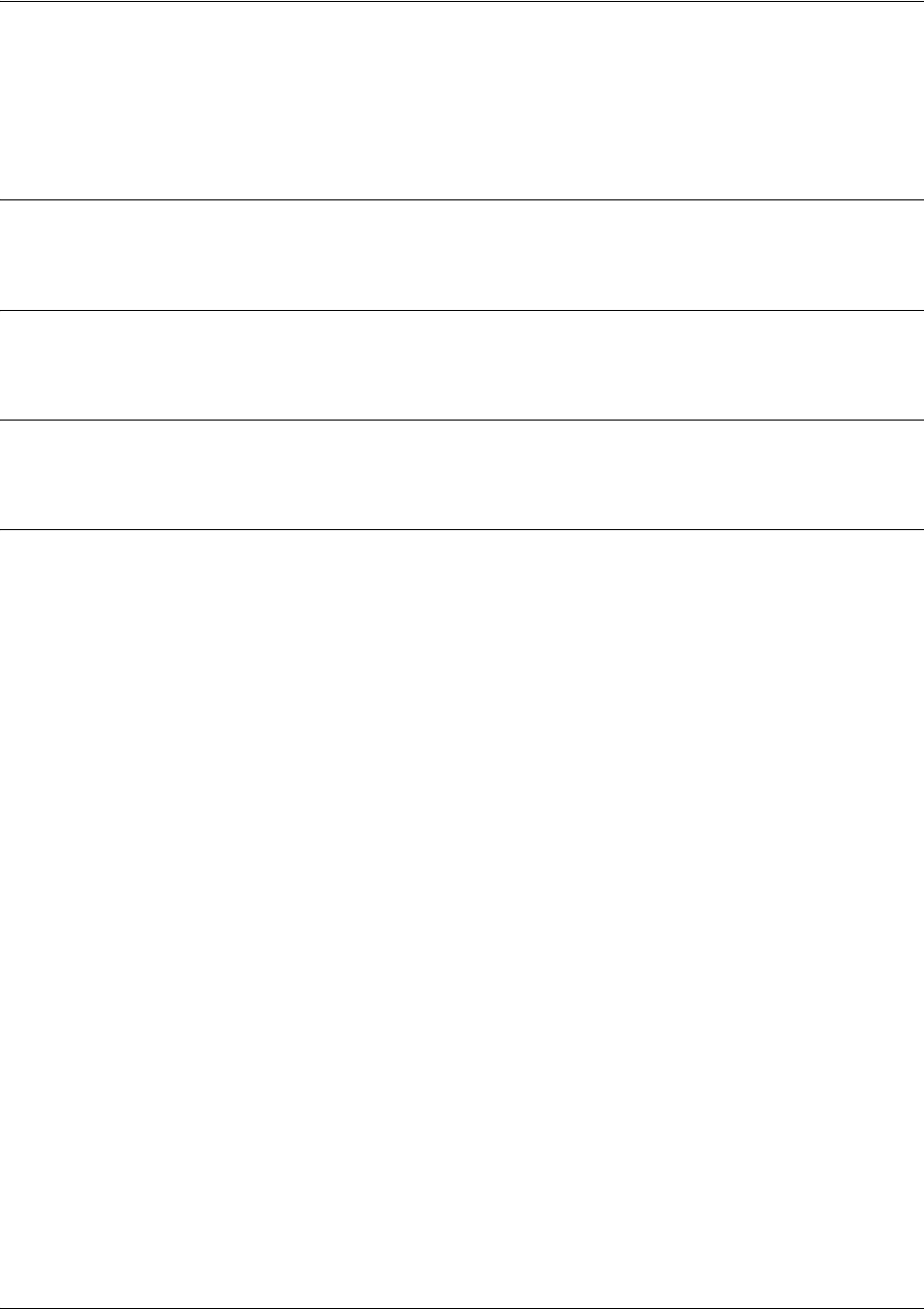
SROS Command Line Interface Reference Guide Enable Mode Command Set
5991-2114 © Copyright 2005 Hewlett-Packard Development Company, L.P. 38
clear ip prefix-list <listname>
Use the clear ip prefix-list command to clear the IP prefix list hit count shown in the show ip prefix-list
detail output.
Syntax Description
<listname> Specifies of the IP prefix list to clear.
Default Values
No default value necessary for this command.
Command Modes
# Enable Command Mode
Usage Examples
The following example clears the hit count statistics for prefix list test:
>enable
#clear ip prefix-list test

SROS Command Line Interface Reference Guide Enable Mode Command Set
5991-2114 © Copyright 2005 Hewlett-Packard Development Company, L.P. 39
clear ip route
Use the clear ip route command to remove all learned routes from the IP route table. Static and connected
routes are not cleared by this command.
Syntax Description
No subcommands.
Default Values
No default value necessary for this command.
Command Modes
# Enable Command Mode
Usage Examples
The following example removes all learned routes from the route table:
>enable
#clear ip route *
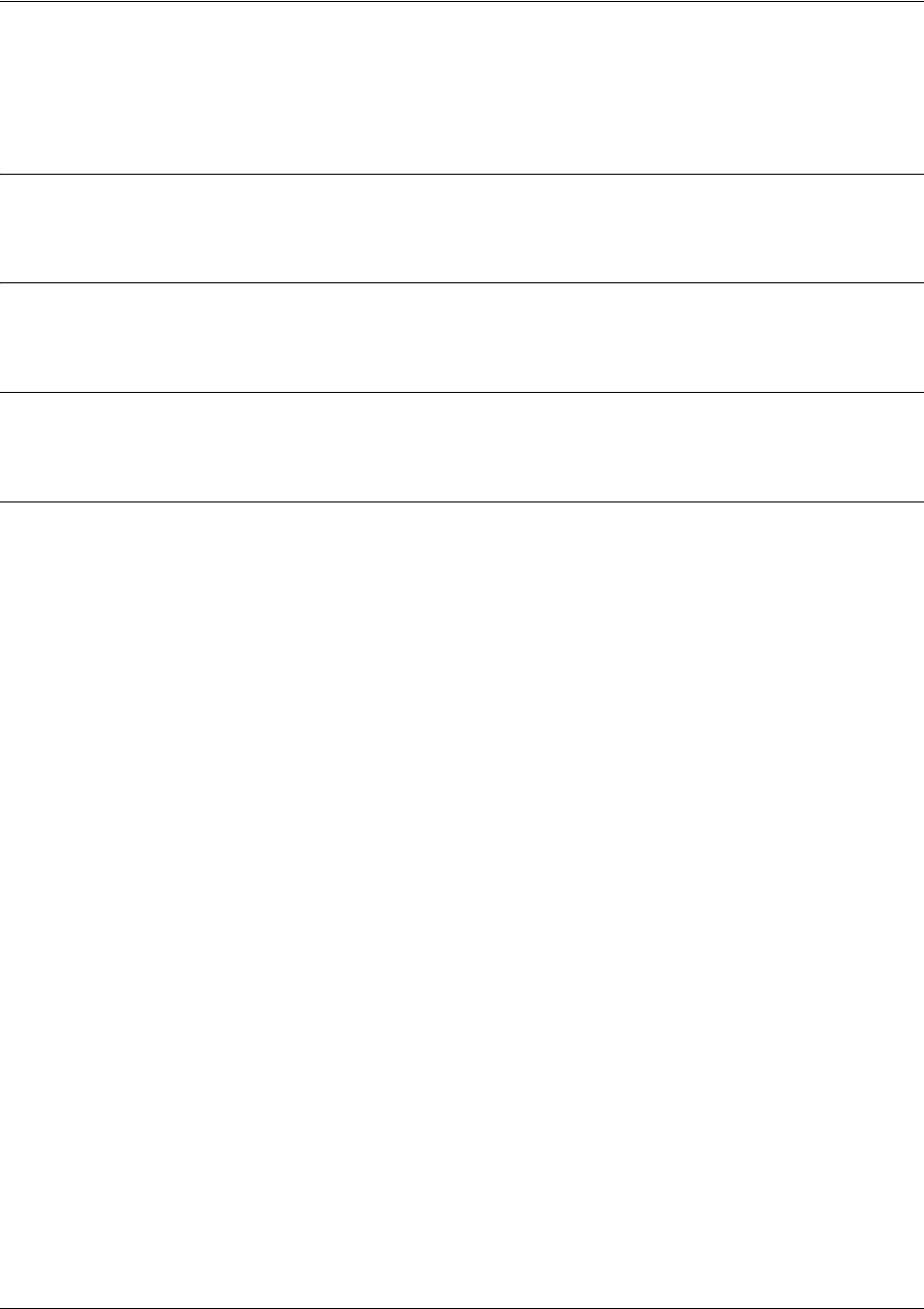
SROS Command Line Interface Reference Guide Enable Mode Command Set
5991-2114 © Copyright 2005 Hewlett-Packard Development Company, L.P. 40
clear lldp counters
Use the clear lldp counters command to reset all LLDP packet counters to 0 on all interfaces.
Syntax Description
No subcommands.
Default Values
There are no default settings for this command.
Command Modes
# Enable Command Mode
Usage Examples
The following example resets all LLDP counters:
>enable
#clear lldp counters
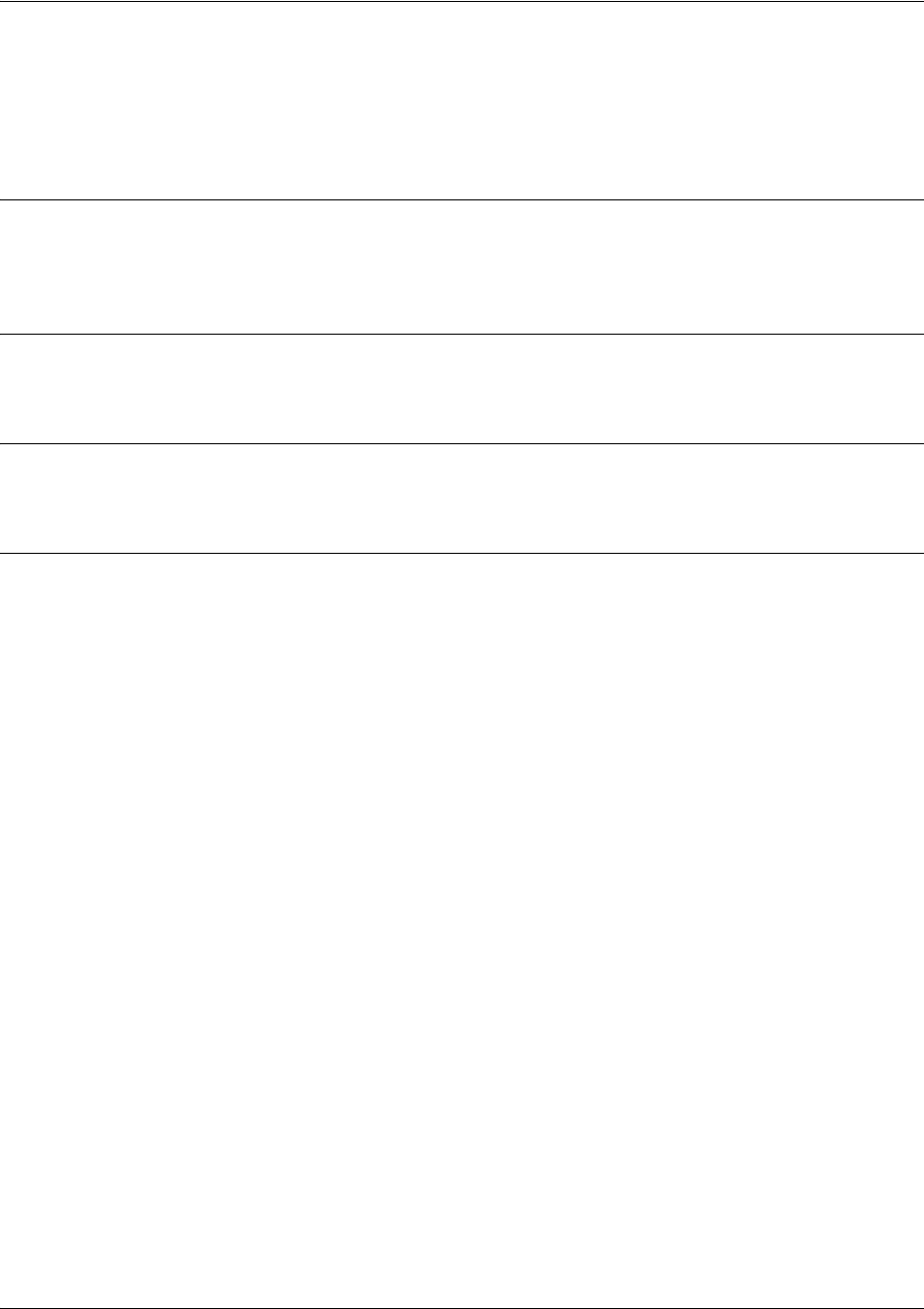
SROS Command Line Interface Reference Guide Enable Mode Command Set
5991-2114 © Copyright 2005 Hewlett-Packard Development Company, L.P. 41
clear lldp counters interface <interface>
Use the clear lldp counters interface command to reset all LLDP packet counters to 0 for a specified
interface.
Syntax Description
<interface> Clears the information for the specified interface. Type clear lldp counters
interface ? for a complete list of applicable interfaces.
Default Values
No default values are necessary for this command.
Command Modes
# Enable Command Mode
Usage Examples
The following example resets the counters on a PPP interface:
>enable
#clear lldp counters interface ppp 1
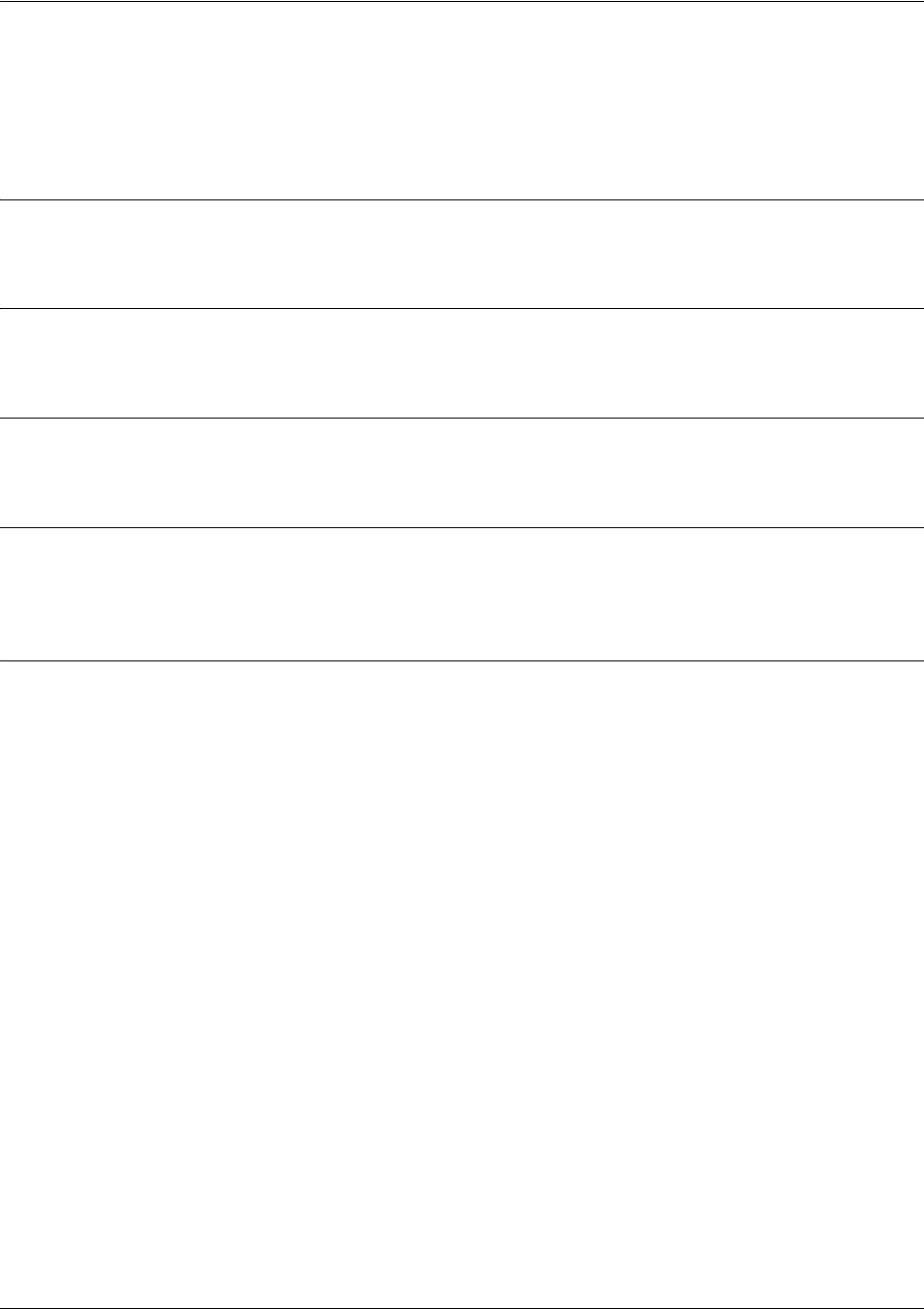
SROS Command Line Interface Reference Guide Enable Mode Command Set
5991-2114 © Copyright 2005 Hewlett-Packard Development Company, L.P. 42
clear lldp neighbors
Use the clear lldp neighbors command to remove all neighbors from this unit’s database. As new LLDP
packets are received, the database will contain information about neighbors included in those frames.
Syntax Description
No subcommands.
Default Values
There are no default settings for this command.
Command Modes
# Enable Command Mode
Functional Notes
This command generates output indicating the names of any neighbors deleted from the database and the
name of the interface on which the neighbor was learned.
Usage Examples
The following example clears LLDP neighbor Switch_1 from the Ethernet interface 0/1:
>enable
#clear lldp neighbors
LLDP: Deleted neighbor “Switch_1” on interface eth 0/1
#

SROS Command Line Interface Reference Guide Enable Mode Command Set
5991-2114 © Copyright 2005 Hewlett-Packard Development Company, L.P. 43
clear pppoe <interface id>
Use the clear pppoe command to terminate the current PPPoE client session and cause the Secure Router
OS to try and re-establish the session.
Syntax Description
<interface id> PPP interface number.
Default Values
No default value necessary for this command.
Command Modes
# Enable Command Mode
Usage Examples
The following example ends the current PPPoE client session for ppp 1:
>enable
#clear pppoe 1
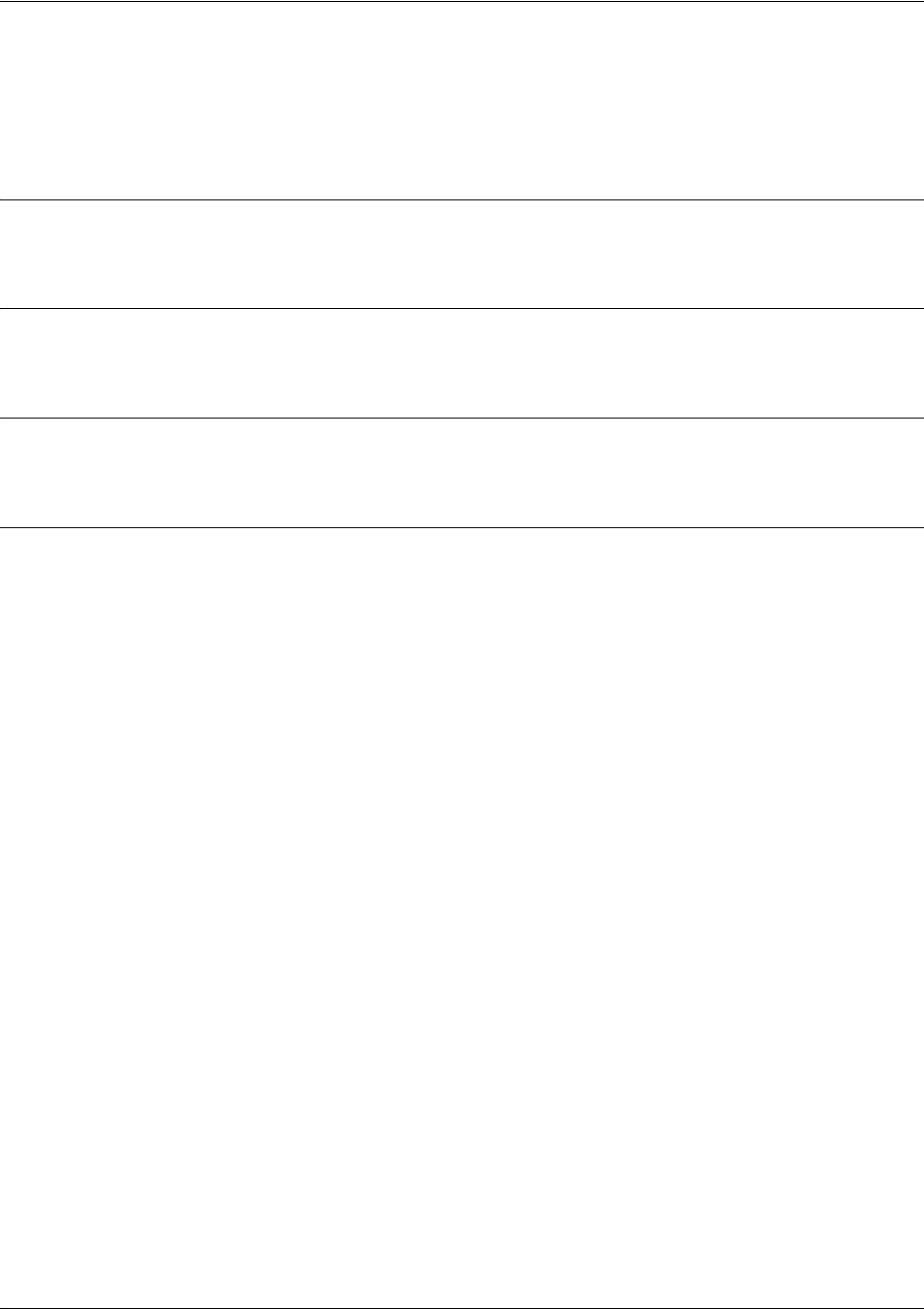
SROS Command Line Interface Reference Guide Enable Mode Command Set
5991-2114 © Copyright 2005 Hewlett-Packard Development Company, L.P. 44
clear process cpu max
Use the clear process cpu max command to clear the maximum CPU usage statistic which is visible in the
show process cpu command.
Syntax Description
No subcommands.
Default Values
No default value necessary for this command.
Command Modes
# Enable Command Mode
Usage Examples
The following example resets the CPU maximum usage statistics:
>enable
#clear process cpu max
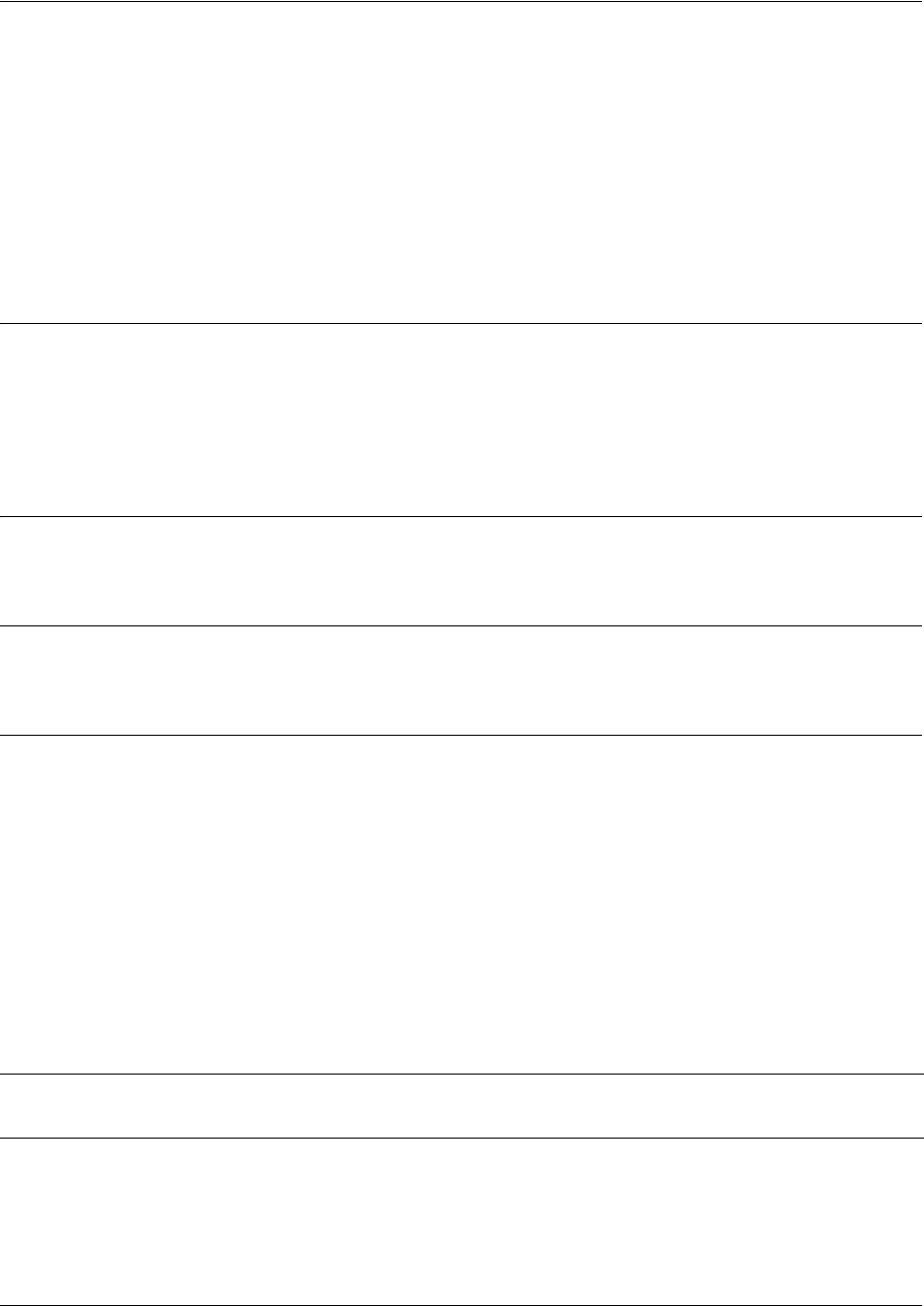
SROS Command Line Interface Reference Guide Enable Mode Command Set
5991-2114 © Copyright 2005 Hewlett-Packard Development Company, L.P. 45
clear qos map
Use the clear qos map command to clear the statistics for all defined QoS maps or to view detailed
information for maps meeting user-configured specifications.
Variations of this command include the following:
clear qos map <map name>
clear qos map <map name> <sequence number>
clear qos map <interface>
Syntax Description
<map name> Enter the name of a defined QoS map.
<sequence number> Enter one of the map’s defined sequence numbers.
<interface> Specify an interface to clear QoS map statistics for just that interface (e.g.,
frame-relay, ppp).
Default Values
No default value necessary for this command.
Command Modes
# Enable mode
Usage Examples
clears statistics for all defined QoS map:
#clear qos map
clears statistics for all entries in the “priority” QoS map:
#clear qos map priority
clears statistics in entry “10” of the “priority” QoS map:
#clear qos map priority 10
clears QoS statistics for a specified interface:
#clear qos map interface frame-relay 1
Note The clear counters command clears ALL interface statistics (including QoS map interface
statistics).
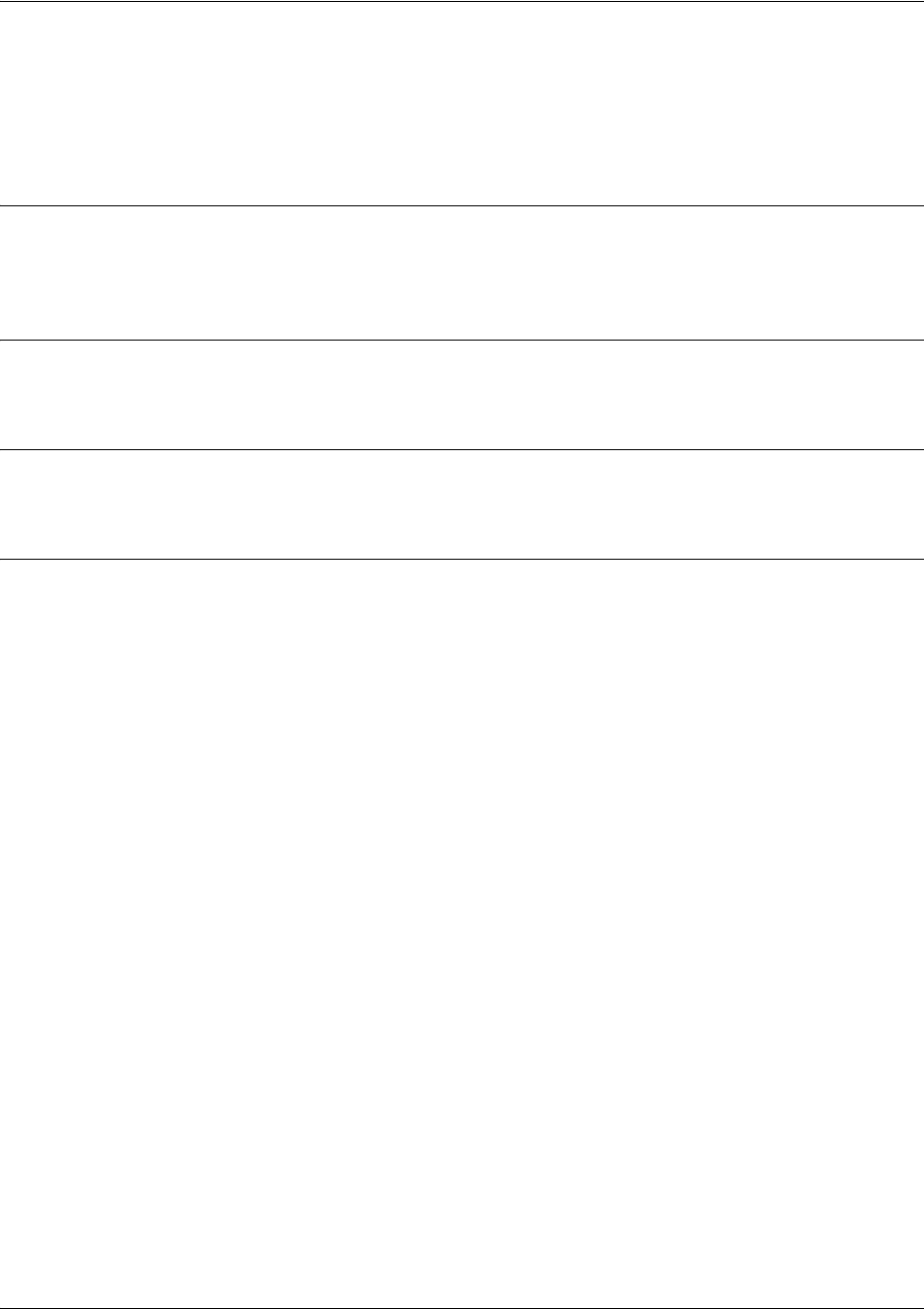
SROS Command Line Interface Reference Guide Enable Mode Command Set
5991-2114 © Copyright 2005 Hewlett-Packard Development Company, L.P. 46
clear spanning-tree counters [interface <interface>]
The clear spanning-tree counters command clears the following counts: BPDU transmit, BPDU receive,
and number of transitions to forwarding state.
Syntax Description
interface <interface> Optional.
Specifies a single interface. Enter
clear spanning-tree counters ?
for a
complete list of interfaces.
Default Values
No default value necessary for this command.
Command Modes
# Enable mode
Usage Examples
The following example clears the spanning tree counters for Ethernet 0/1:
>enable
#clear spanning-tree counters interface eth 0/1
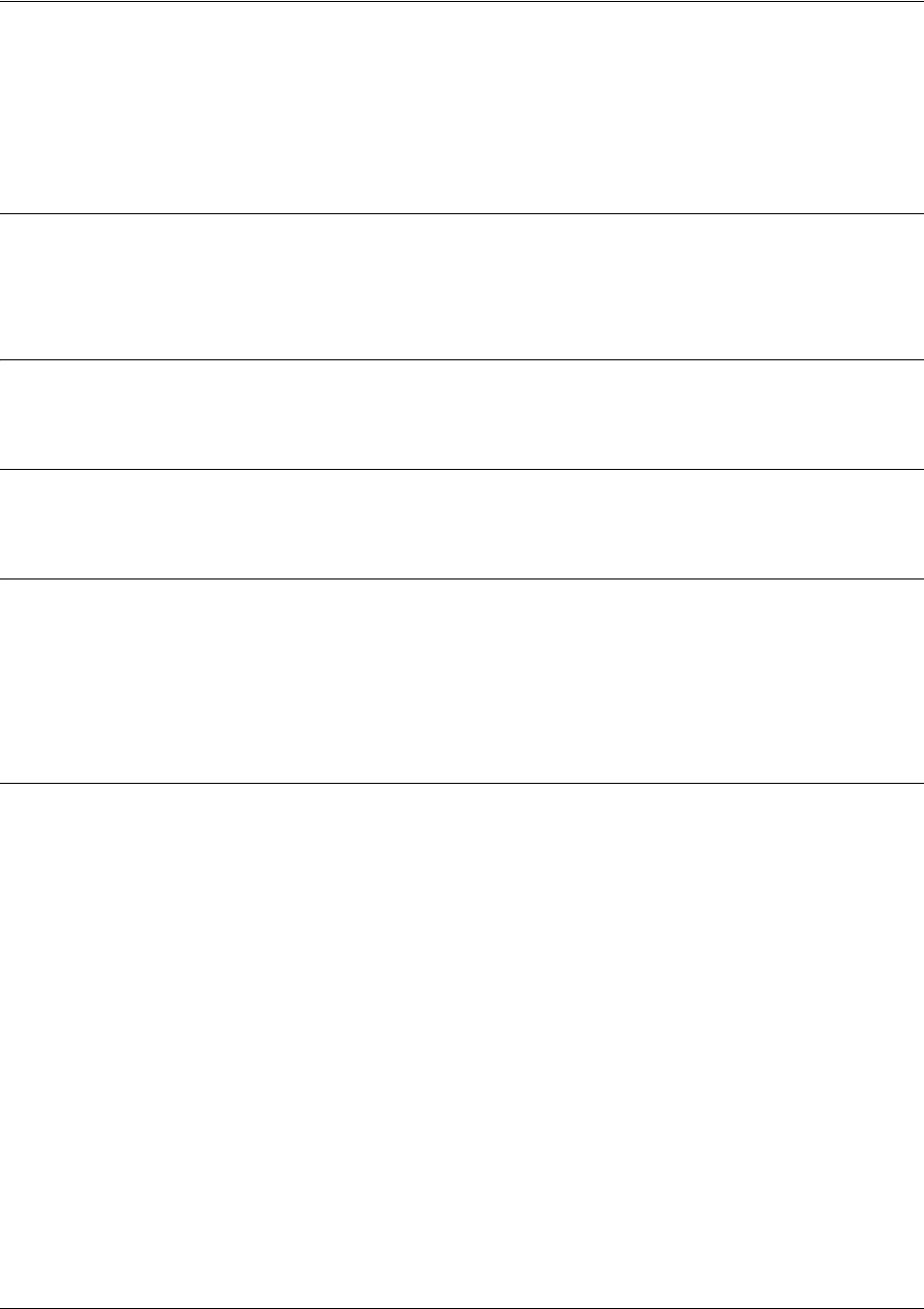
SROS Command Line Interface Reference Guide Enable Mode Command Set
5991-2114 © Copyright 2005 Hewlett-Packard Development Company, L.P. 47
clear spanning-tree detected-protocols [interface ethernet
<interface id>]
Use the clear spanning-tree detected-protocols command to restart the protocol migration process.
Syntax Description
interface Optional.
Choose the
ethernet
interface.
<interface id> Optional.
Enter a valid interface ID (e.g.,
0/1
for Ethernet 0/1).
Default Values
No default value necessary for this command.
Command Modes
# Enable Command Mode
Functional Notes
The ProCurve Secure Router has the ability to operate using the rapid spanning-tree protocol or the legacy
802.1D version of spanning-tree. When a BPDU (bridge protocol data unit) of the legacy version is
detected on an interface, the ProCurve Secure Router automatically regresses to using the 802.1D
spanning-tree protocol for that interface. Issue the clear spanning-tree detected-protocols command to
return to rapid spanning-tree operation.
Usage Examples
The following example re-initiates the protocol migration process on eth 0/2:
>enable
#clear spanning-tree detected-protocols interface ethernet 0/2
The following example re-initiates the protocol migration process on all interfaces:
>enable
#clear spanning-tree detected-protocols
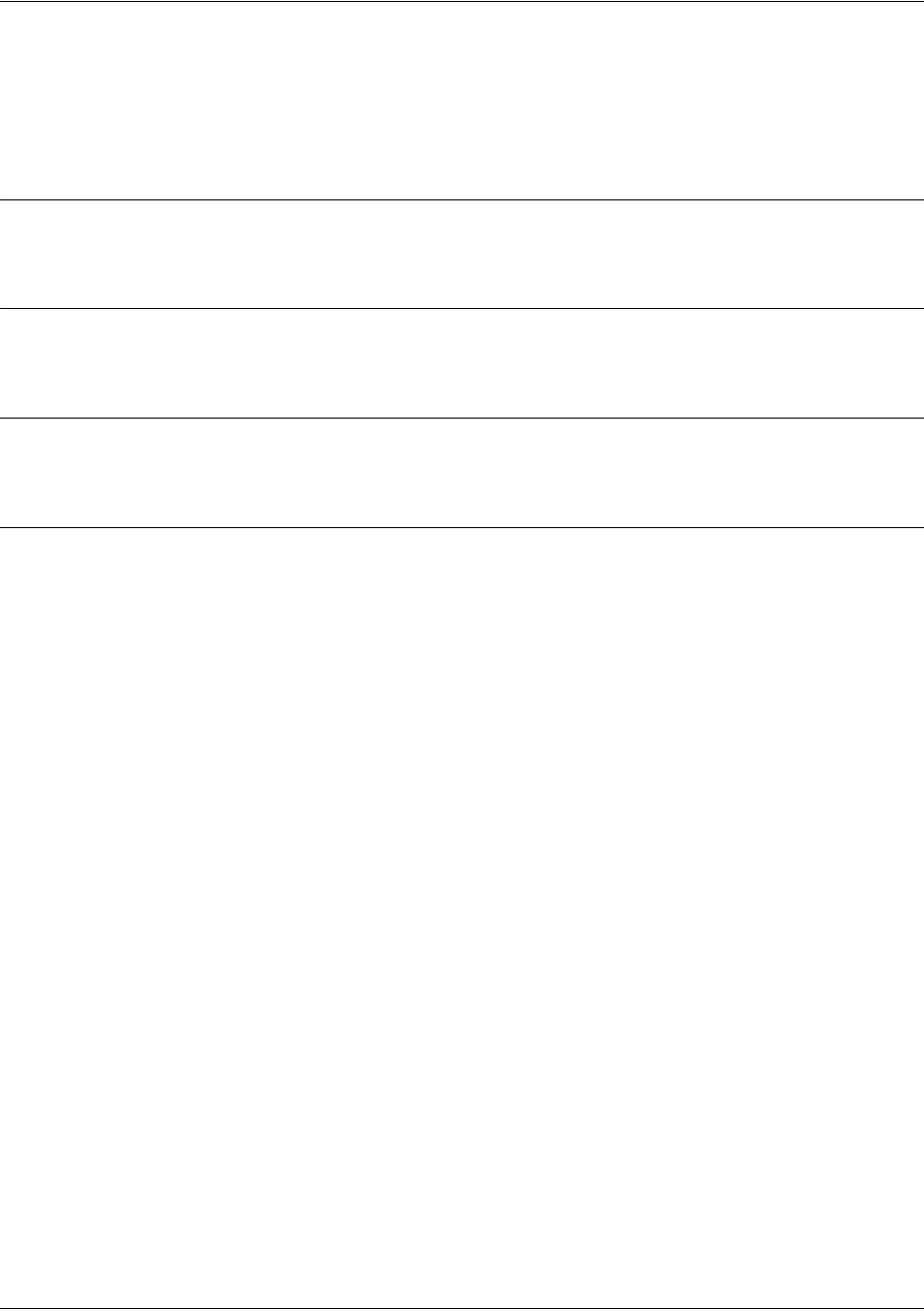
SROS Command Line Interface Reference Guide Enable Mode Command Set
5991-2114 © Copyright 2005 Hewlett-Packard Development Company, L.P. 48
clock auto-correct-dst
The clock auto-correct-dst command allows the automatic one-hour correction for Daylight Saving Time
(DST). Use the clock no-auto-correct-dst command to disable this feature.
Syntax Description
No subcommands.
Default Values
By default this command is enabled.
Command Modes
# Enable mode
Usage Examples
The following example allows for automatic DST correction:
>enable
#clock auto-correct-DST
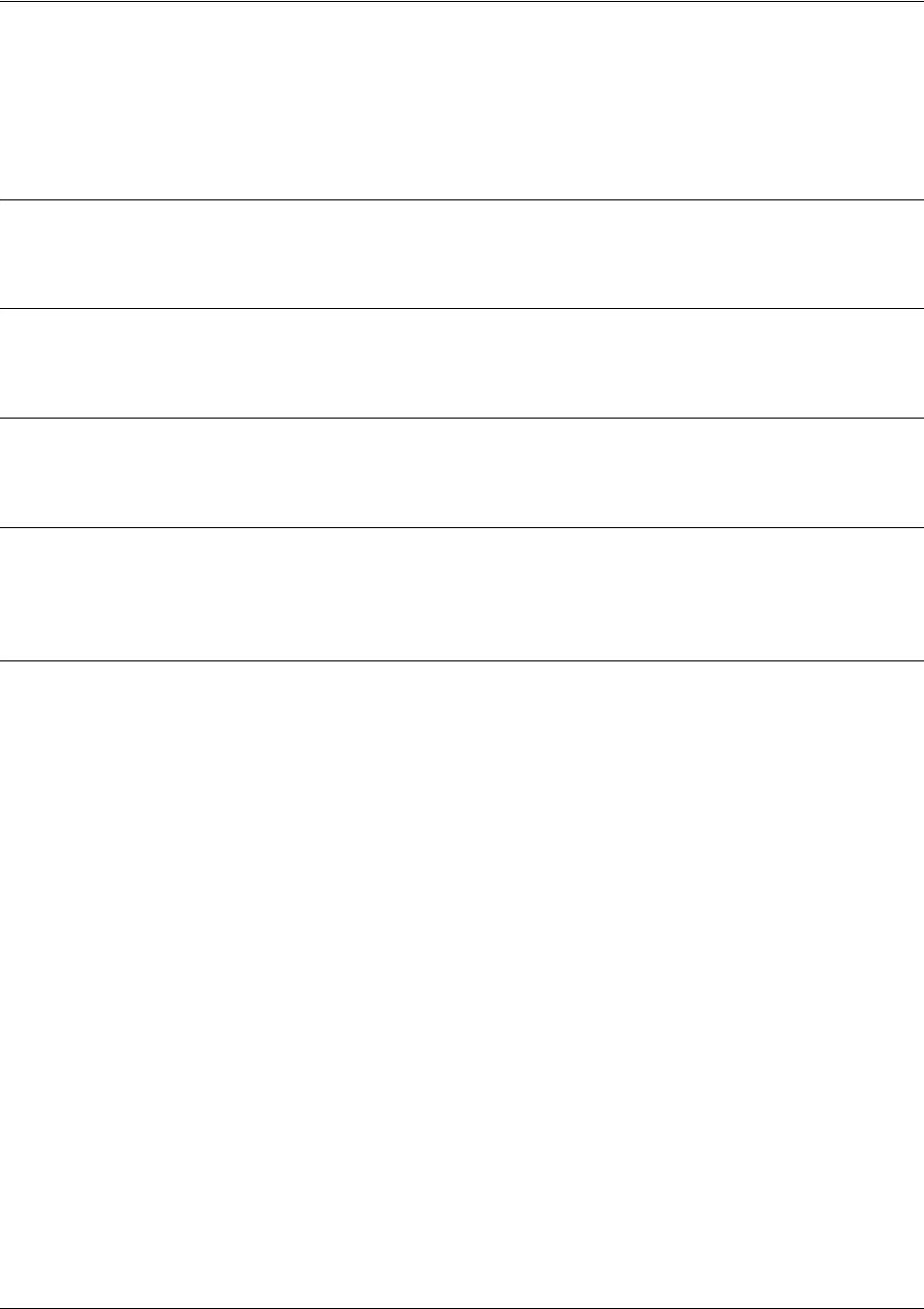
SROS Command Line Interface Reference Guide Enable Mode Command Set
5991-2114 © Copyright 2005 Hewlett-Packard Development Company, L.P. 49
clock no-auto-correct-dst
The clock no-auto-correct-dst command allows you to override the automatic one-hour correction for
Daylight Saving Time (DST).
Syntax Description
No subcommands.
Default Values
No default value is necessary for this command.
Command Modes
# Enable mode
Functional Notes
Many time zones include an automatic one-hour correction for daylight saving time at the appropriate time.
You may override it at your location using this command.
Usage Examples
The following example overrides the one-hour offset for DST:
>enable
#clock no-auto-correct-DST
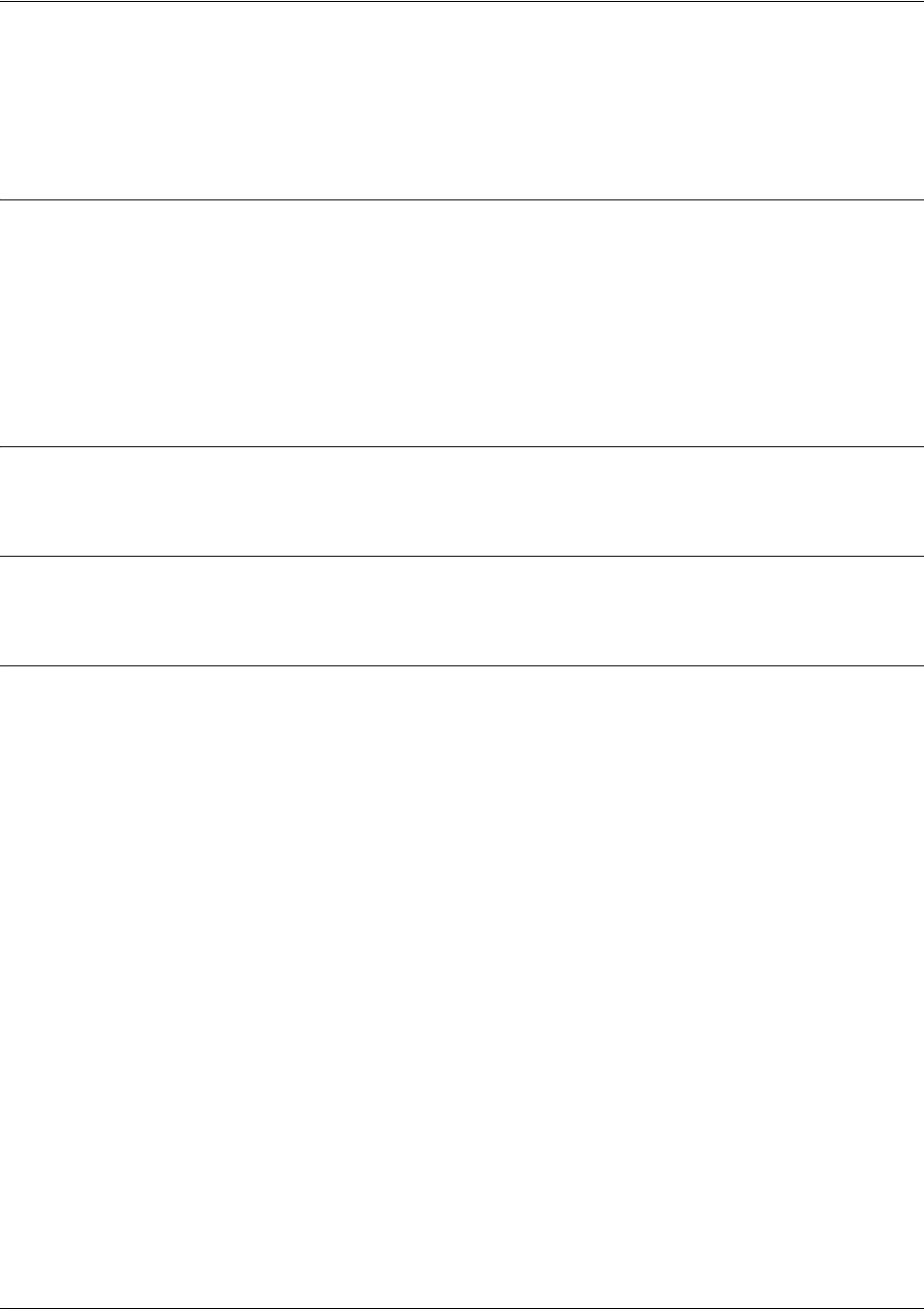
SROS Command Line Interface Reference Guide Enable Mode Command Set
5991-2114 © Copyright 2005 Hewlett-Packard Development Company, L.P. 50
clock set <time> <day> <month> <year>
Use the clock set command to configure the system software clock. For the command to be valid, all fields
must be entered. See the Usage Example below for an example.
Syntax Description
<time> Sets the time of the system software clock in the format HH:MM:SS
(hours:minutes:seconds).
<day> Sets the current day of the month (valid range: 1 to 31).
<month> Sets the current month (valid range: January to December). You need only enter
enough characters to make the entry unique. This entry is not case-sensitive.
<year> Sets the current year (valid range: 2000 to 2100).
Default Values
No default value necessary for this command.
Command Modes
# Enable Command Mode
Usage Examples
The following example sets the system software clock for 3:42 pm, August 22 2004:
>enable
#clock set 03:42:00 22 Au 2004
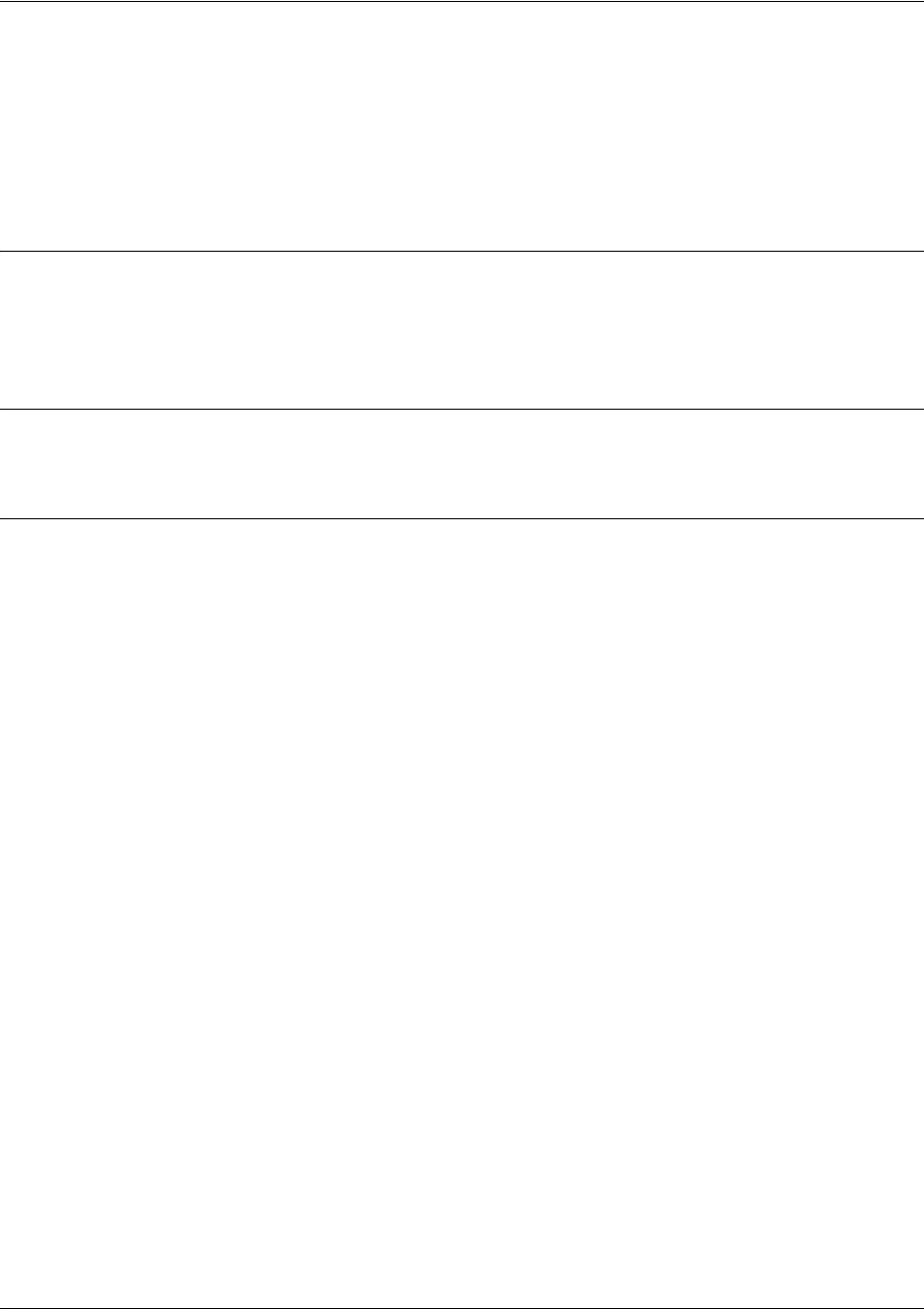
SROS Command Line Interface Reference Guide Enable Mode Command Set
5991-2114 © Copyright 2005 Hewlett-Packard Development Company, L.P. 51
clock timezone <text>
The clock timezone command sets the unit’s internal clock to the timezone of your choice. This setting is
based on the difference in time (in hours) between Greenwich Mean Time (GMT) or Central Standard
Time (CST) and the timezone for which you are setting up the unit. Use the no form of this command to
disable this feature.
Syntax Description
<text> Specifies the difference in time (in hours) between Greenwich Mean Time (GMT)
or Central Standard Time (CST) and the timezone for which you are setting up the
unit.
Default Values
No default value is necessary for this command.
Command Modes
# Enable mode
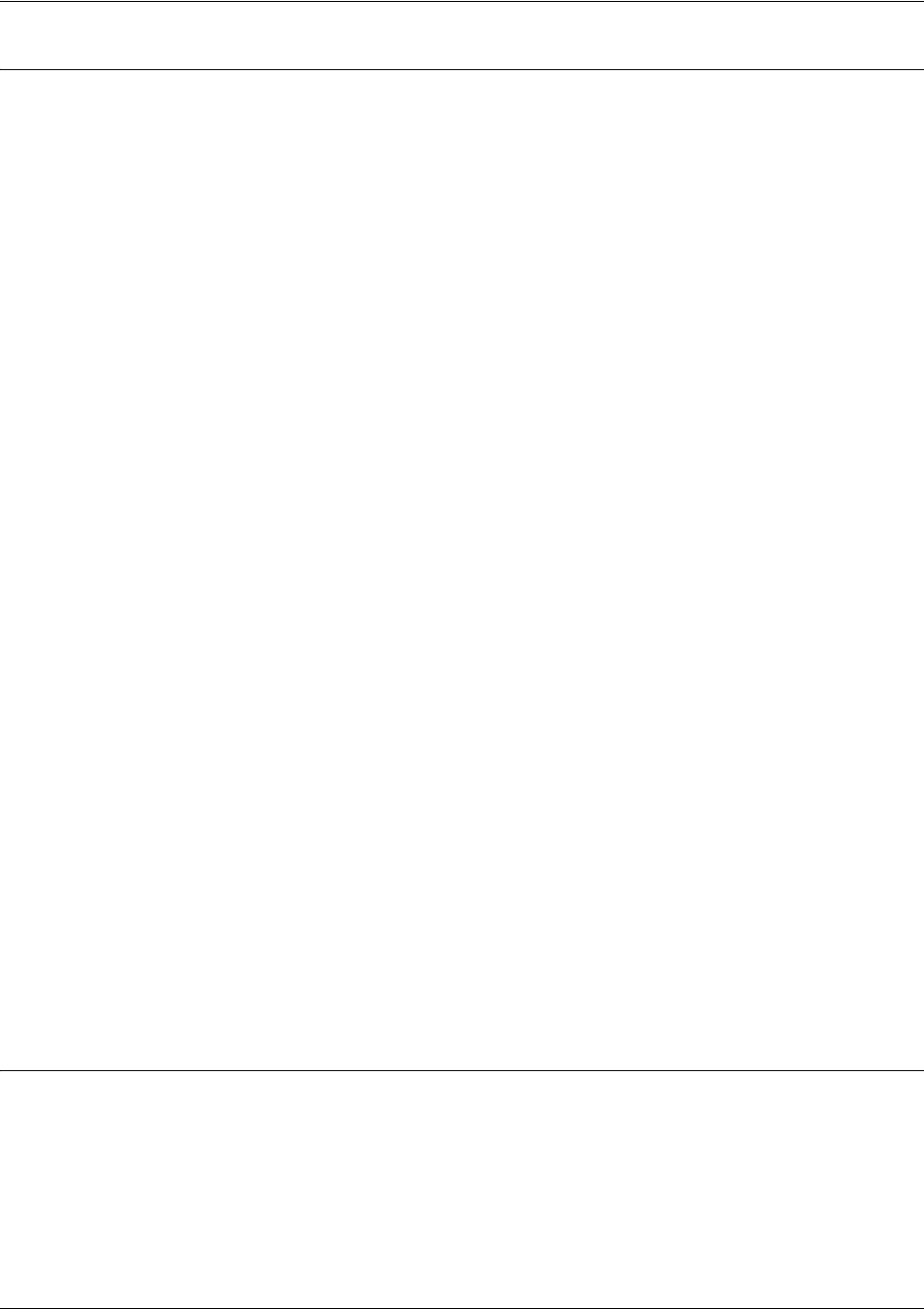
SROS Command Line Interface Reference Guide Enable Mode Command Set
5991-2114 © Copyright 2005 Hewlett-Packard Development Company, L.P. 52
Functional Notes
The following list shows sample cities and their timezone codes.
Usage Examples
The following example sets the timezone for Santiago, Chile.
>enable
#clock timezone -4-Santiago
clock timezone +1-Amsterdam
clock timezone +1-Belgrade
clock timezone +1-Brussels
clock timezone +1-Sarajevo
clock timezone +1-West-Africa
clock timezone +10-Brisbane
clock timezone +10-Canberra
clock timezone +10-Guam
clock timezone +10-Hobart
clock timezone +10-Vladivostok
clock timezone +11
clock timezone +12-Auckland
clock timezone +12-Fiji
clock timezone +13
clock timezone +2-Athens
clock timezone +2-Bucharest
clock timezone +2-Cairo
clock timezone +2-Harare
clock timezone +2-Helsinki
clock timezone +2-Jerusalem
clock timezone +3-Baghdad
clock timezone +3-Kuwait
clock timezone +3-Moscow
clock timezone +3-Nairobi
clock timezone +3:30
clock timezone +4-Abu-Dhabi
clock timezone +4-Baku
clock timezone +4:30
clock timezone +5-Ekaterinburg
clock timezone +5-Islamabad
clock timezone +5:30
clock timezone +5:45
clock timezone +6-Almaty
clock timezone +6-Astana
clock timezone +6-Sri-Jay
clock timezone +6:30
clock timezone +7-Bangkok
clock timezone +7-Kranoyarsk
clock timezone +8-Bejing
clock timezone +8-Irkutsk
clock timezone +8-Kuala-Lumpur
clock timezone +8-Perth
clock timezone +8-Taipei
clock timezone +9-Osaka
clock timezone +9-Seoul
clock timezone +9-Yakutsk
clock timezone +9:30-Adelaide
clock timezone +9:30-Darwin
clock timezone -1-Azores
clock timezone -1-Cape-Verde
clock timezone -10
clock timezone -11
clock timezone -12
clock timezone -2
clock timezone -3-Brasilia
clock timezone -3-Buenos-Aires
clock timezone -3-Greenland
clock timezone -3:30
clock timezone -4-Atlantic-Time
clock timezone -4-Caracus
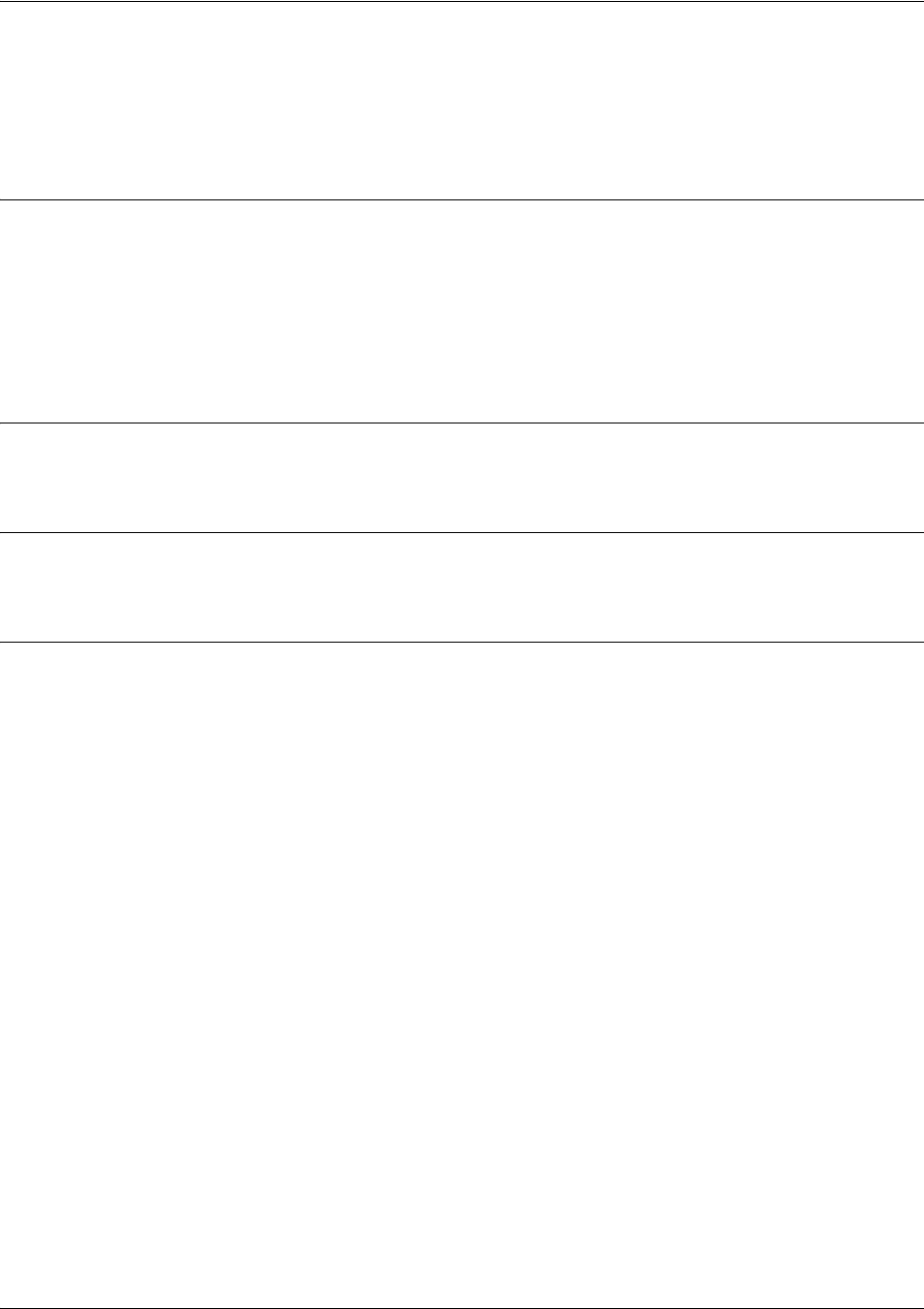
SROS Command Line Interface Reference Guide Enable Mode Command Set
5991-2114 © Copyright 2005 Hewlett-Packard Development Company, L.P. 53
configure
Use the configure command to enter the Global Configuration Mode or to configure the system from
memory. See Global Configuration Mode Command Set on page 200 for more information.
Syntax Description
terminal Enter the Global Configuration Mode.
memory Configure the active system with the commands located in the default
configuration file stored in NVRAM.
network Configure the system from a TFTP network host.
overwrite-network Overwrite NVRAM memory from a TFTP network host.
Default Values
No default value necessary for this command.
Command Modes
# Enable Command Mode
Usage Examples
The following example enters the Global Configuration Mode from the Enable Command Mode:
>enable
#configure terminal
(config)#

SROS Command Line Interface Reference Guide Enable Mode Command Set
5991-2114 © Copyright 2005 Hewlett-Packard Development Company, L.P. 54
copy <source> <destination>
Use the copy command to copy any file from a specified source to a specified destination.
Syntax Description
<source> Specifies the current location of the file.
Valid sources include: running-config (current running configuration file),
startup-config (configuration file located in NVRAM), or a filename (located in
FLASH memory).
<destination> Specifies the destination of the copied file.
Valid destinations include: running-config (current running configuration file),
startup-config (configuration file located in NVRAM), or a filename (located in
FLASH memory).
Default Values
No default value necessary for this command.
Command Modes
# Enable Command Mode
Usage Examples
The following provides various sample copy commands:
>enable
Creates a copy of the file myfile.biz (located in FLASH memory) and names it newfile.biz:
#copy myfile.biz newfile.biz
Creates a backup copy of the startup configuration file (and places in FLASH memory):
#copy startup-config backup.bak
Copies the current running-configuration file to the startup configuration file located in NVRAM:
#copy running-config startup-config
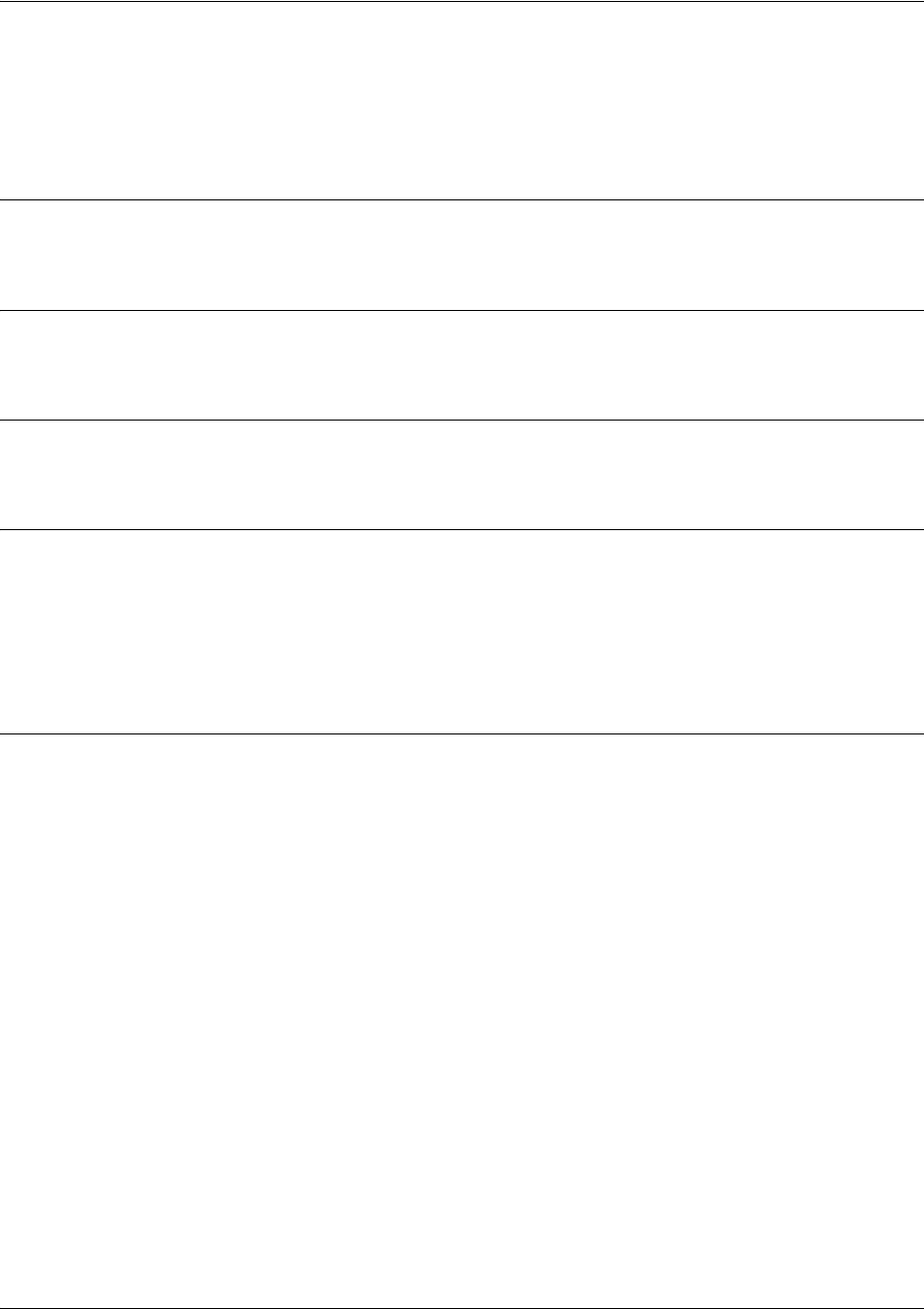
SROS Command Line Interface Reference Guide Enable Mode Command Set
5991-2114 © Copyright 2005 Hewlett-Packard Development Company, L.P. 55
copy console <filename>
Use the copy console command to copy the console’s input to a text file. To end copying to the text file,
type <Ctrl+D>. The file will be saved in the SROS root directory.
Syntax Description
<filename> Specify destination file for console input.
Default Values
No default is necessary for this command.
Command Modes
# Enable Command Mode
Functional Notes
The copy console command works much like a line editor. Prior to pressing <Enter>, changes can be
made to the text on the line. Changes can be made using <Delete> and <Backspace> keys. The text can
be traversed using the arrow keys, <Ctrl+A> (to go to the beginning of a line), and <Ctrl+E> (to go to the
end of a line). To end copying to the text file, type <Ctrl+D>. The file will be saved in the Secure Router OS
root directory. Use the dir command to see a list of files in the root directory.
Usage Examples
The following example copies the console input into the file config, located in the Secure Router OS root
directory:
>enable
#copy console config
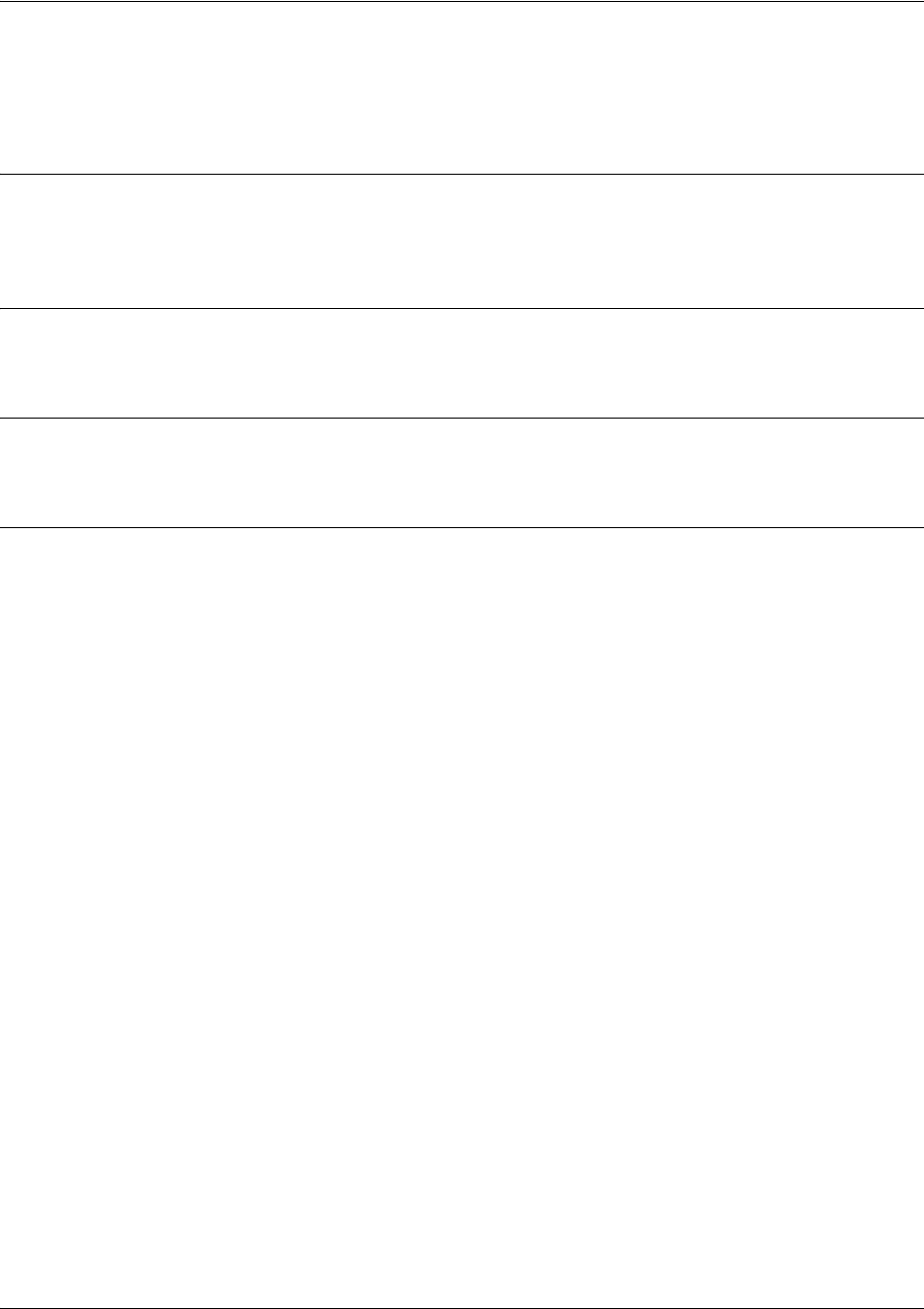
SROS Command Line Interface Reference Guide Enable Mode Command Set
5991-2114 © Copyright 2005 Hewlett-Packard Development Company, L.P. 56
copy flash <destination>
Use the copy flash command to copy a file located in flash memory to a specified destination.
Syntax Description
<destination> Specifies the destination of the copied file. Valid destinations include tftp and
xmodem.
Default Values
No default value necessary for this command.
Command Modes
# Enable Command Mode
Usage Examples
The following example copies the contents of the unit’s flash memory to a TFTP server:
>enable
#copy flash tftp
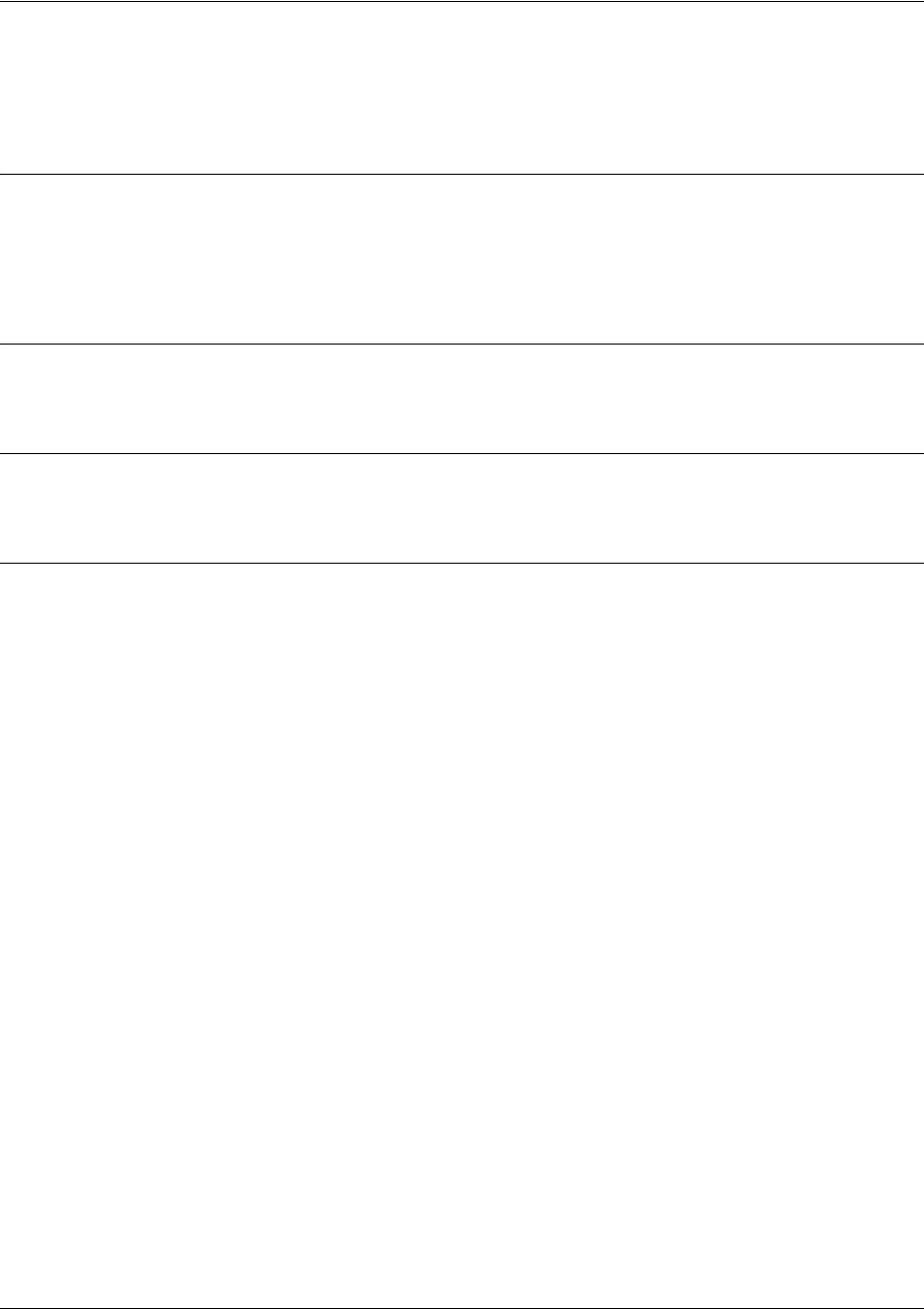
SROS Command Line Interface Reference Guide Enable Mode Command Set
5991-2114 © Copyright 2005 Hewlett-Packard Development Company, L.P. 57
copy <filename> interface <interface> <slot/port>
Use the copy interface command to copy a file to a specified interface.
Syntax Description
<filename> Specify file name of source file.
<interface> Specify interface to be upgraded.
<slot/port> Specify slot and port number of interface
Default Values
No default is necessary for this command.
Command Modes
# Enable Command Mode
Usage Examples
The following example upgrades the ADSL interface with the firmware file configfile:
>enable
#copy configfile interface adsl 0/1
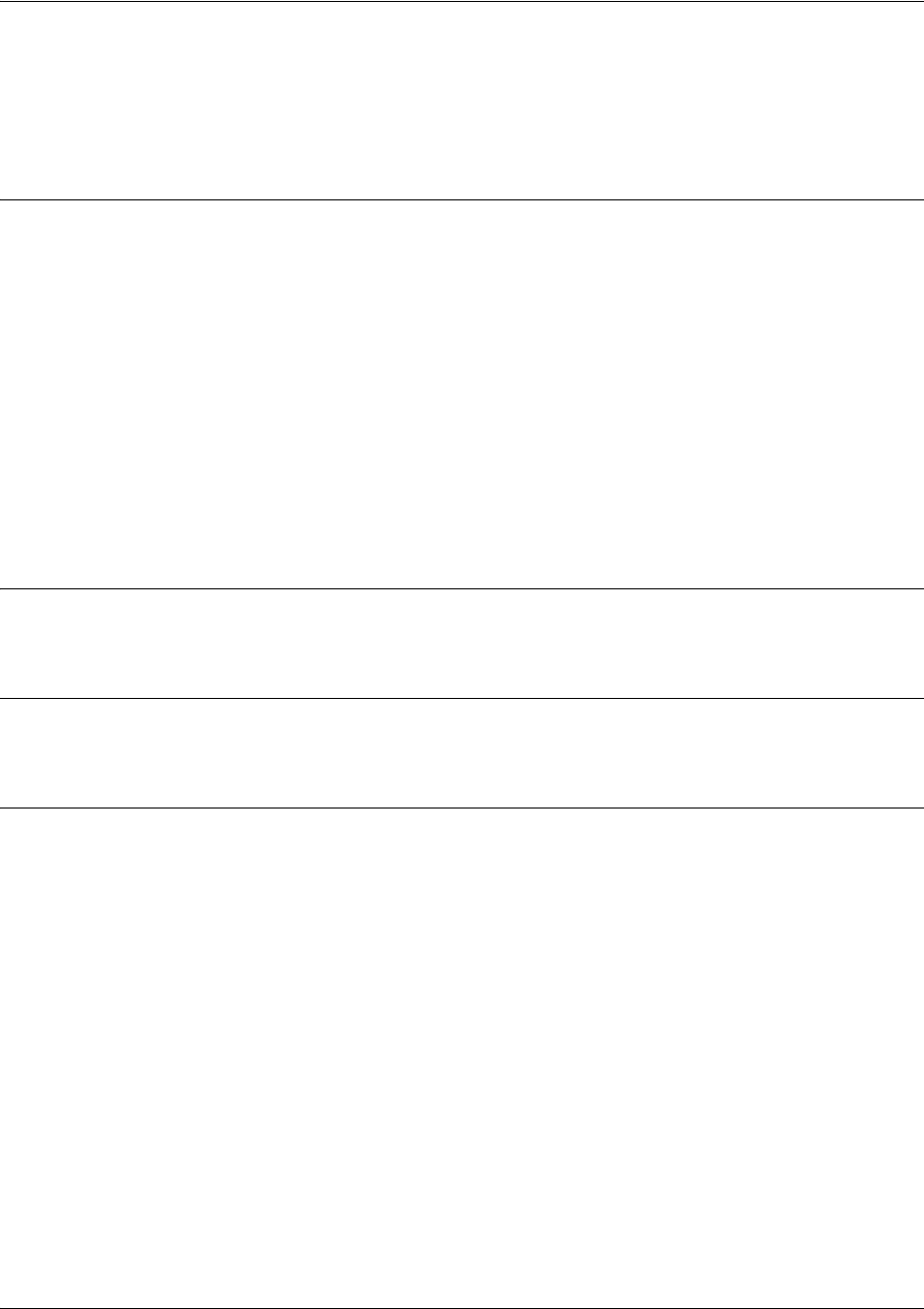
SROS Command Line Interface Reference Guide Enable Mode Command Set
5991-2114 © Copyright 2005 Hewlett-Packard Development Company, L.P. 58
copy tftp <destination>
Use the copy tftp command to copy a file located on a network Trivial File Transfer Protocol (TFTP)
server to a specified destination.
Syntax Description
<destination> Specifies the destination of the file copied from the TFTP server.
Valid destinations include: flash (FLASH memory), startup-config (the
configuration file stored in NVRAM), or running-config (the current running
configuration file).
After entering copy tftp and specifying a destination, the Secure Router OS
prompts for the following information:
Address of remote host: IP address of the TFTP server.
Source filename: Name of the file to copy from the TFTP server.
Destination filename: Specifies the filename to use when storing the copied file to FLASH memory.
(Valid only for the copy tftp flash command.)
Default Values
No default value necessary for this command.
Command Modes
# Enable Command Mode
Usage Examples
The following example copies myfile.biz from the TFTP server (10.200.2.4) to flash memory and labels it
newfile.biz:
#copy tftp flash
Address of remote host?10.200.2.4
Source filename myfile.biz
Destination filename newfile.biz
Initiating TFTP transfer...
Received 45647 bytes.
Transfer Complete!
#
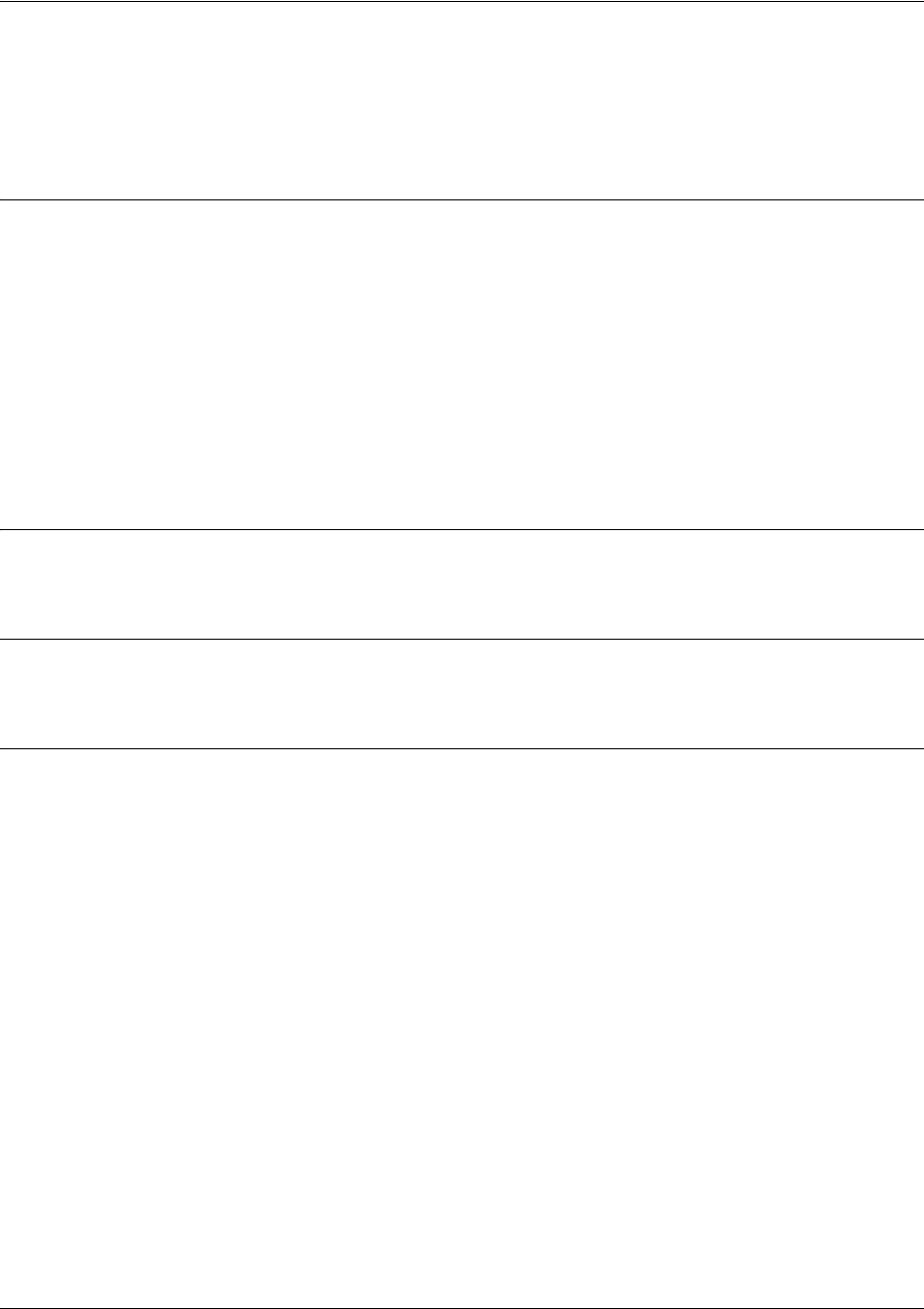
SROS Command Line Interface Reference Guide Enable Mode Command Set
5991-2114 © Copyright 2005 Hewlett-Packard Development Company, L.P. 59
copy xmodem <destination>
Use the copy xmodem command to copy a file (using the XMODEM protocol) to a specified destination.
XMODEM capability is provided in terminal emulation software such as HyperTerminal™.
Syntax Description
<destination> Specifies the destination of the copied file.
Valid destinations include: flash (FLASH memory), startup-config (the
configuration file stored in NVRAM), or running-config (the current running
configuration file).
After entering copy xmodem and specifying a destination, the Secure Router OS
prompts for the following information:
Destination filename: Specifies the filename to use when storing the copied file to FLASH memory.
(Valid only for the copy flash command.)
Default Values
No default value necessary for this command.
Command Modes
# Enable Command Mode
Usage Examples
The following example copies a .biz file to flash memory and labels it newfile.biz:
#copy xmodem flash
Destination filename newfile.biz
Begin the Xmodem transfer now...
Press CTRL+X twice to cancel
CCCCCC
The Secure Router OS is now ready to accept the file on the CONSOLE port (using the XMODEM
protocol). The next step in the process may differ depending on the type of terminal emulation software
you are using. For HyperTerminal, you will now select Transfer > Send File and browse to the file you
wish to copy. Once the transfer is complete, information similar to the following is displayed:
Received 231424 bytes.
Transfer complete.
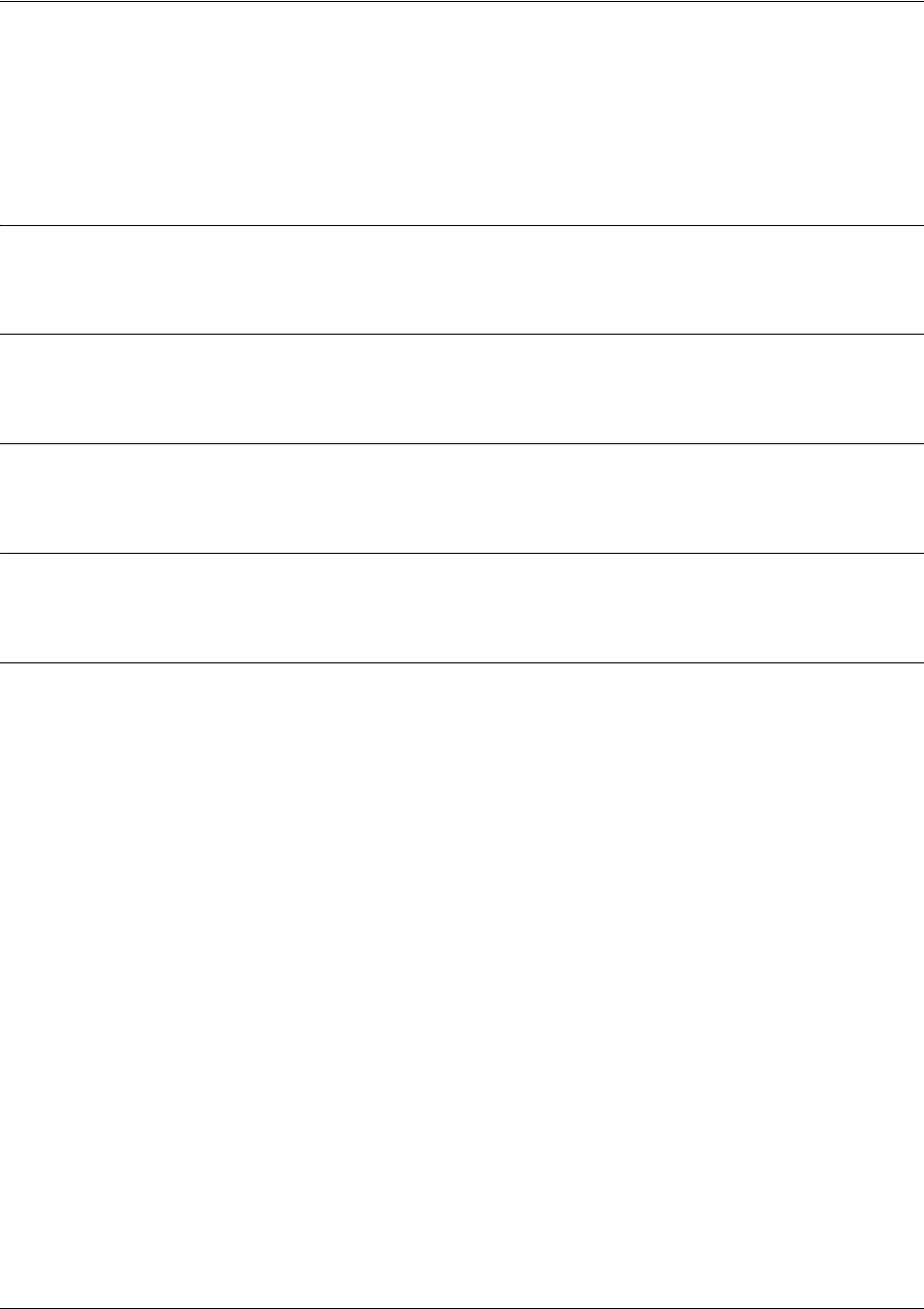
SROS Command Line Interface Reference Guide Enable Mode Command Set
5991-2114 © Copyright 2005 Hewlett-Packard Development Company, L.P. 60
debug aaa
Use the debug aaa command to activate debug messages associated with authentication from the AAA
subsystem. Debug messages are displayed (real-time) on the terminal (or Telnet) screen. Use the no form
of this command to disable the debug messages.
Syntax Description
No subcommands.
Default Values
By default, all debug messages in the SROS are disabled.
Command Modes
# Enable Command Mode
Functional Notes
The debug aaa events include connection notices, login attempts, and session tracking.
Usage Examples
The following is sample output for this command:
>enable
#debug aaa
AAA: New Session on portal 'TELNET 0 (172.22.12.60:4867)'.
AAA: No list mapped to 'TELNET 0'. Using 'default'.
AAA: Attempting authentication (username/password).
AAA: RADIUS authentication failed.
AAA: Authentication failed.
AAA: Closing Session on portal 'TELNET 0 (172.22.12.60:4867)'.
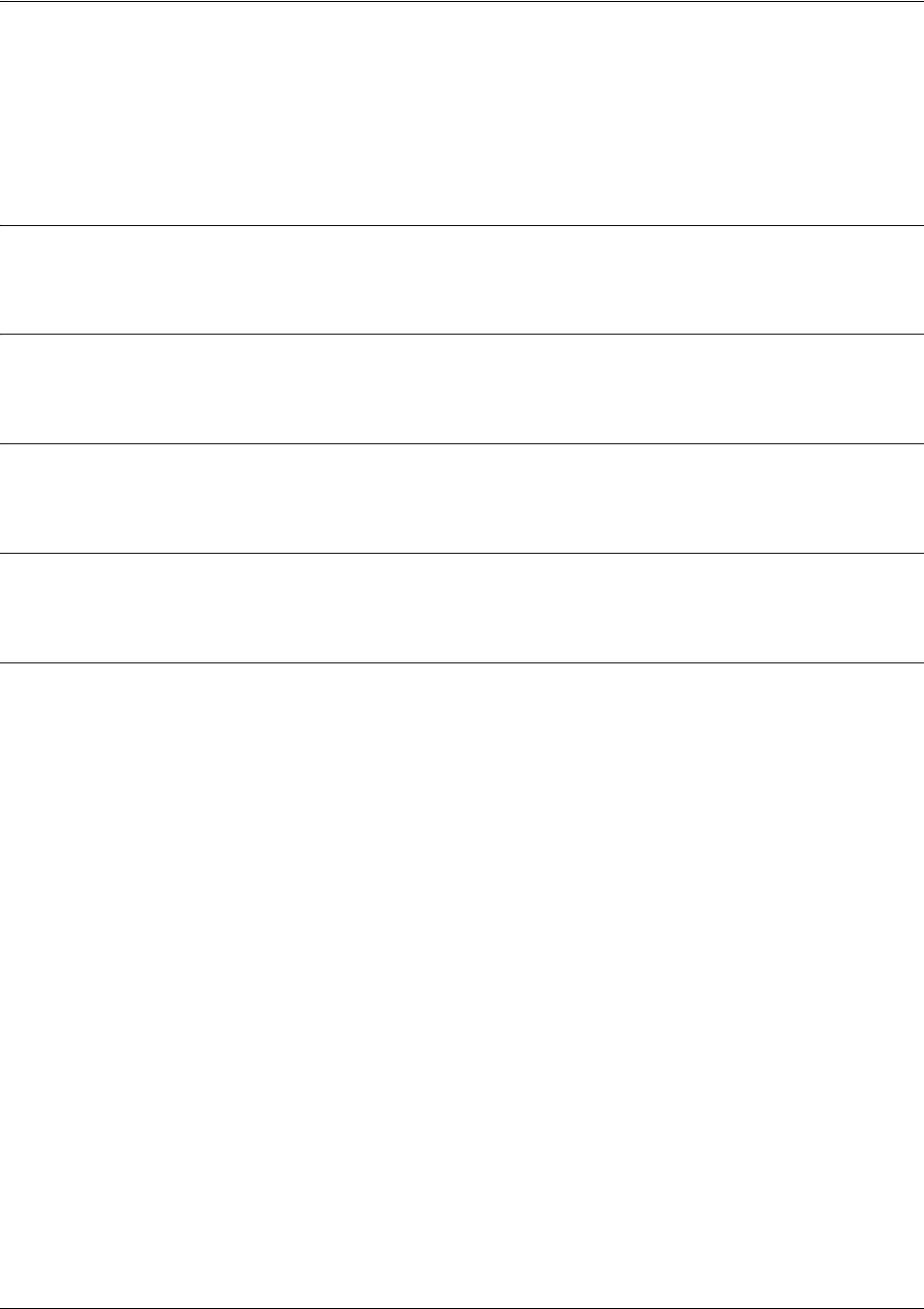
SROS Command Line Interface Reference Guide Enable Mode Command Set
5991-2114 © Copyright 2005 Hewlett-Packard Development Company, L.P. 61
debug access-list <listname>
Use the debug access-list command to activate debug messages (for a specified list) associated with access
list operation. Debug messages are displayed (real-time) on the terminal (or Telnet) screen. Use the no
form of this command to disable the debug messages.
Syntax Description
<listname> Specifies a configured access list
Default Values
By default, all debug messages in the SROS are disabled.
Command Modes
# Enable Command Mode
Functional Notes
The debug access-list command provides debug messages to aid in troubleshooting access list issues.
Usage Examples
The following example activates debug messages for the access list labeled MatchAll:
>enable
#debug access-list MatchAll
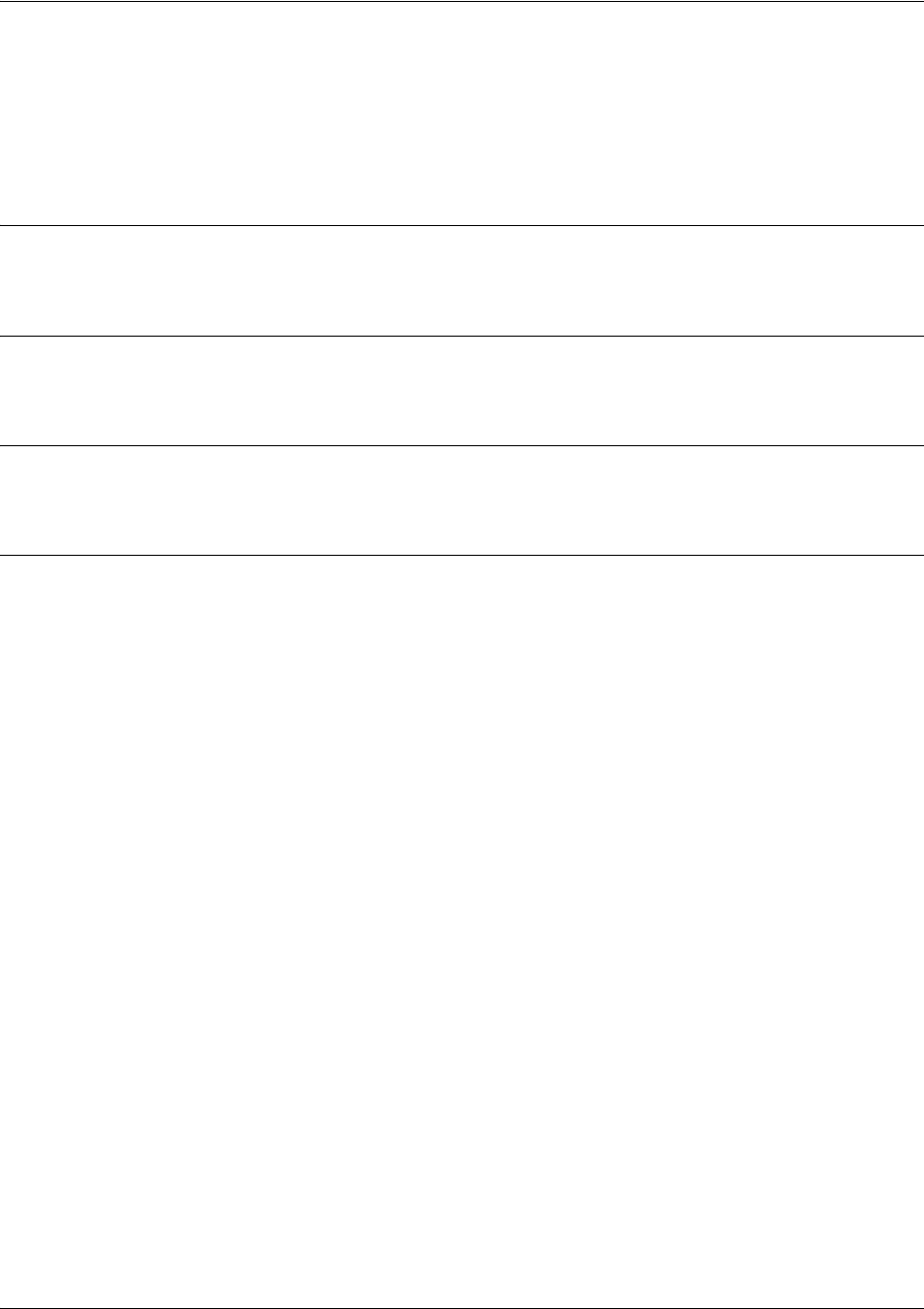
SROS Command Line Interface Reference Guide Enable Mode Command Set
5991-2114 © Copyright 2005 Hewlett-Packard Development Company, L.P. 62
debug atm events
Use the debug atm events command to display events on all ATM ports and all virtual circuits. Debug
messages are displayed (real-time) to the terminal (or Telnet) screen. Use the no form of this command to
disable debug messages.
Syntax Description
No subcommands.
Default Values
By default, all debug messages in the Secure Router OS are disabled.
Command Modes
# Enable Command Mode
Usage Examples
The following example activates ATM event messages:
>enable
#debug atm events
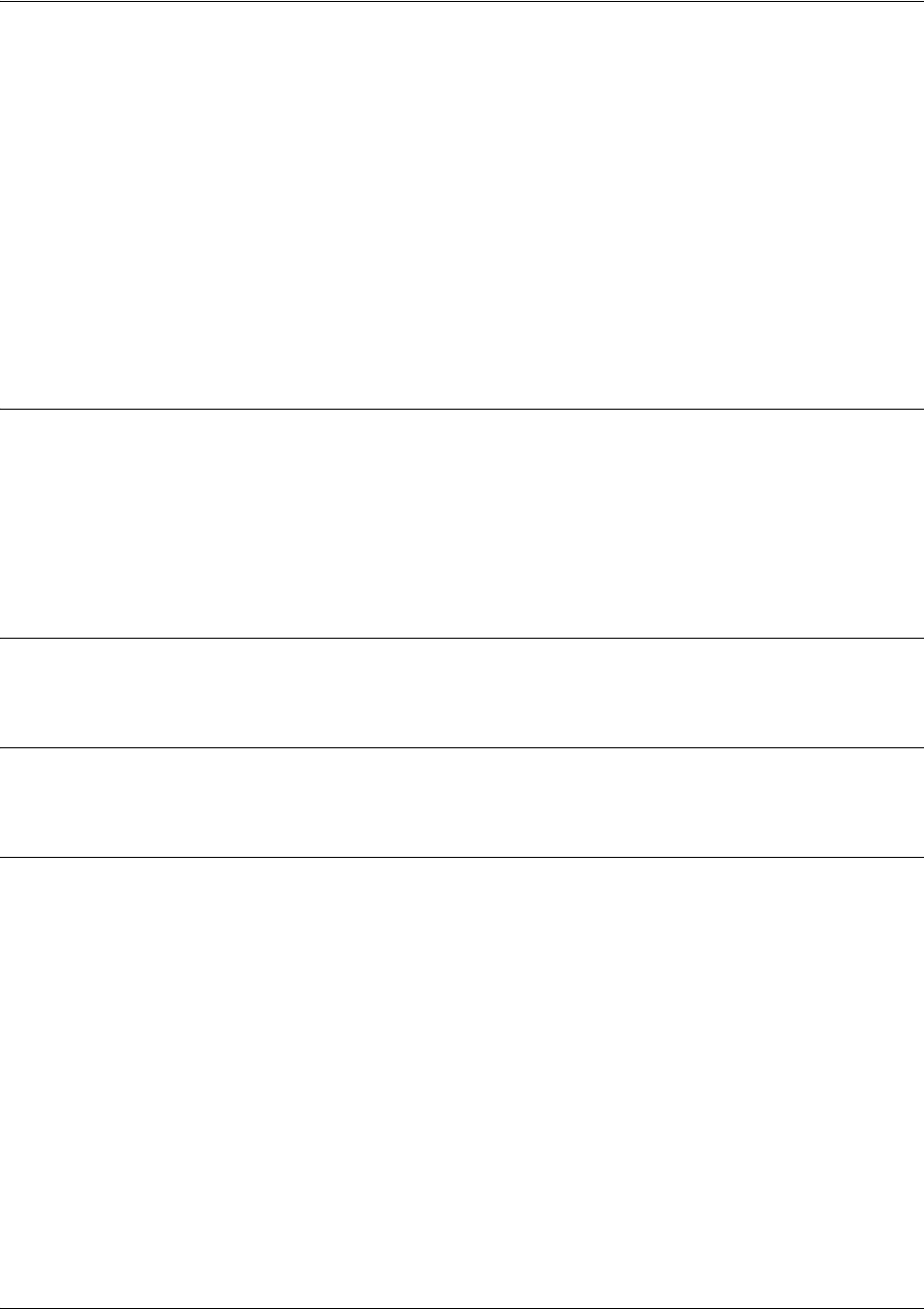
SROS Command Line Interface Reference Guide Enable Mode Command Set
5991-2114 © Copyright 2005 Hewlett-Packard Development Company, L.P. 63
debug atm oam <vcd> loopback [end-to-end | segment] <LLID>
Use the debug atm oam command to display Operation, Administration, and Maintenance (OAM) packets
for a ATM virtual circuit descriptor (VCD). Debug messages are displayed (real-time) to the terminal (or
Telnet) screen. Use the no form of this command to disable debug messages.
Variations of this command include the following:
debug atm oam <vcd>
debug atm oam <vcd> loopback [end-to-end | segment]
debug atm oam <vcd> loopback [end-to-end | segment] <LLID>
Syntax Description
<vcd> Shows OAM packets for a specific VCD.
loopback Configures an OAM loopback.
end-to-end Configures an end-to-end OAM loopback.
segment Configures a segment loopback.
<LLID> Specifies 16 byte OAM loopback location ID (LLID).
Default Values
By default, all debug messages in the Secure Router OS are disabled.
Command Modes
# Enable Command Mode
Usage Examples
The following example activates ATM OAM debug messages for VCD 1:
>enable
#debug atm oam 1

SROS Command Line Interface Reference Guide Enable Mode Command Set
5991-2114 © Copyright 2005 Hewlett-Packard Development Company, L.P. 64
debug atm packet [interface atm | vc] < ATM port | VPI/VCI> vcd <vcd
number>
Use the debug atm packet command to activate debug messages associated with packets on ATM ports
and virtual circuits. Debug messages are displayed (real-time) to the terminal (or Telnet) screen. Use the
no form of this command to disable the debug messages.
Variations of this command include the following:
debug atm packet .
debug atm packet [interface atm | vc] <port id>
debug atm packet interface atm <port id> vcd <port>
Syntax Description
interface atm Shows packets on a specific ATM port and on all virtual circuits.
vc Shows packets on a specific virtual circuit.
<ATM port> Specifies ATM port number.
<VPI/VCI> Specifies virtual path identifier and virtual channel identifier (VPI/VCI).
vcd Shows packets on specific virtual circuit descriptors (VCD).
<vcd number> Specifies a VCD port number.
Default Values
By default, all debug messages in the SROS are disabled.
Command Modes
# Enable Command Mode
Usage Examples
The following example activates debug ATM packet debug messages on ATM port 1:
>enable
#debug atm packet interface atm 1
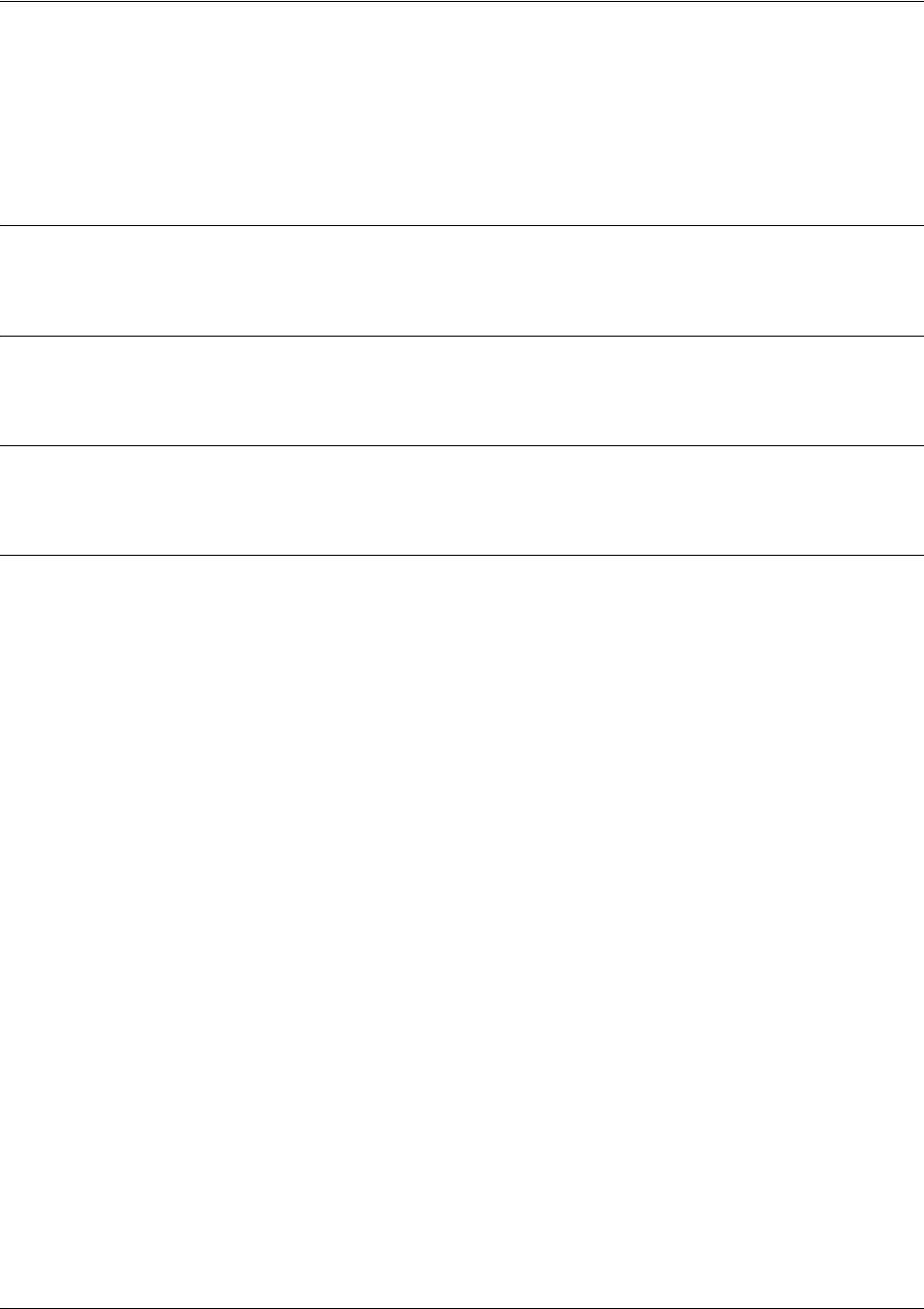
SROS Command Line Interface Reference Guide Enable Mode Command Set
5991-2114 © Copyright 2005 Hewlett-Packard Development Company, L.P. 65
debug bridge
Use the debug bridge command to display messages associated with bridge events. Debug messages are
displayed (real-time) to the terminal (or Telnet) screen. Use the no form of this command to disable debug
messages.
Syntax Description
No subcommands.
Default Values
By default, all debug messages in the Secure Router OS are disabled.
Command Modes
# Enable Command Mode
Usage Examples
The following example activates bridge debug messages:
#debug bridge
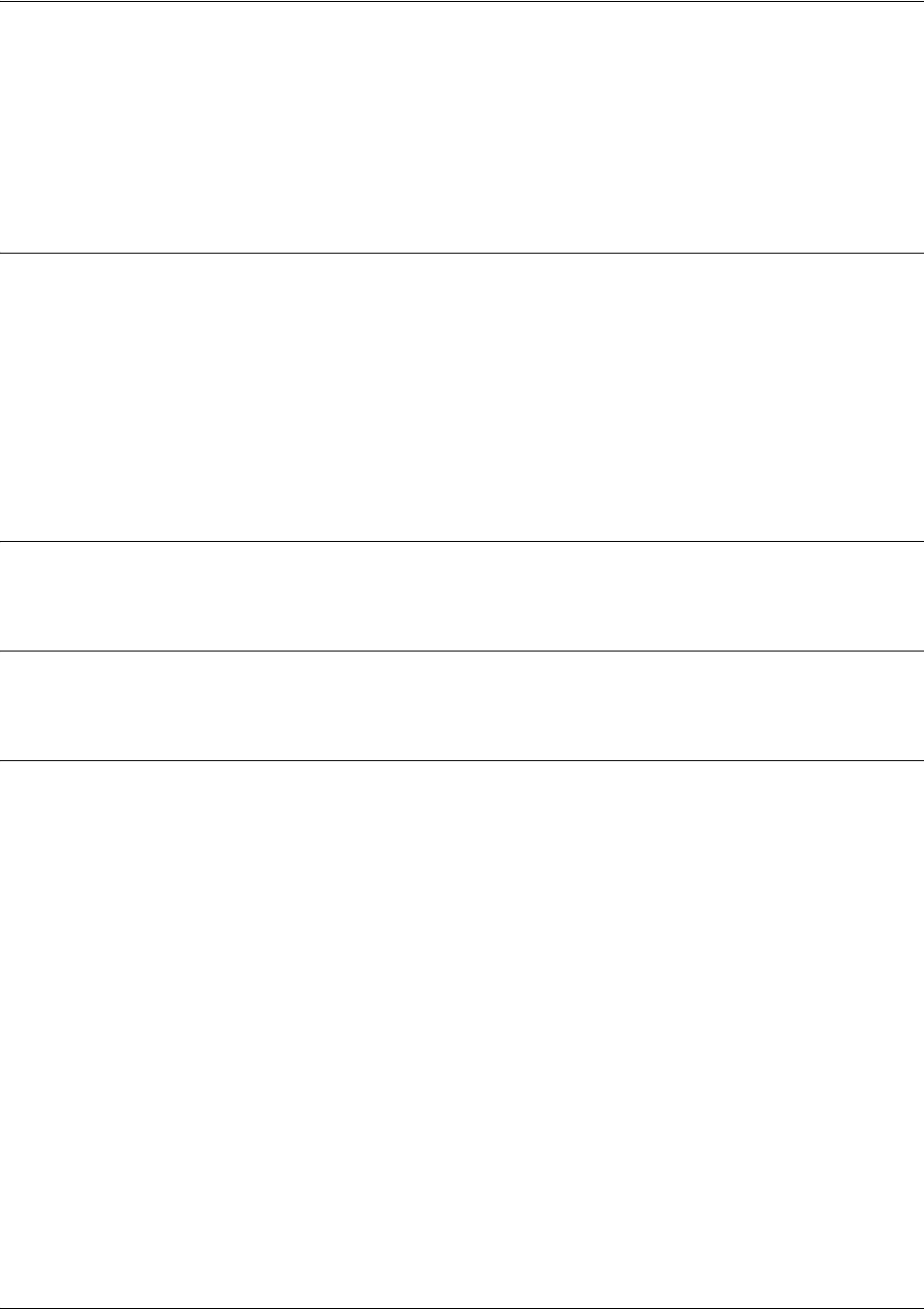
SROS Command Line Interface Reference Guide Enable Mode Command Set
5991-2114 © Copyright 2005 Hewlett-Packard Development Company, L.P. 66
debug crypto [ike | ike negotiation | ike client authentication |
ike client configuration | ipsec | pki]
Use the debug crypto command to activate debug messages associated with IKE and IPSec functions.
Debug messages are displayed (real-time) to the terminal (or Telnet) screen. Use the no form of this
command to disable the debug messages.
Syntax Description
ike Displays all IKE debug messages.
ike negotiation Displays only IKE key management debug messages (e.g., handshaking).
ike client authenticationDisplays IKE client authentication messages as they occur.
ike client configurationDisplays mode-config exchanges as they take place over the IKE SA. It is
enabled independently from the ike negotiation debug described previously.
ipsec Displays all IPSec debug messages.
pki Displays all PKI (public key infrastructure) debug messages.
Default Values
By default, all debug messages in the Secure Router OS are disabled.
Command Modes
# Enable Command Mode
Usage Examples
The following example activates the IPSec debug messages:
>enable
#debug crypto ipsec
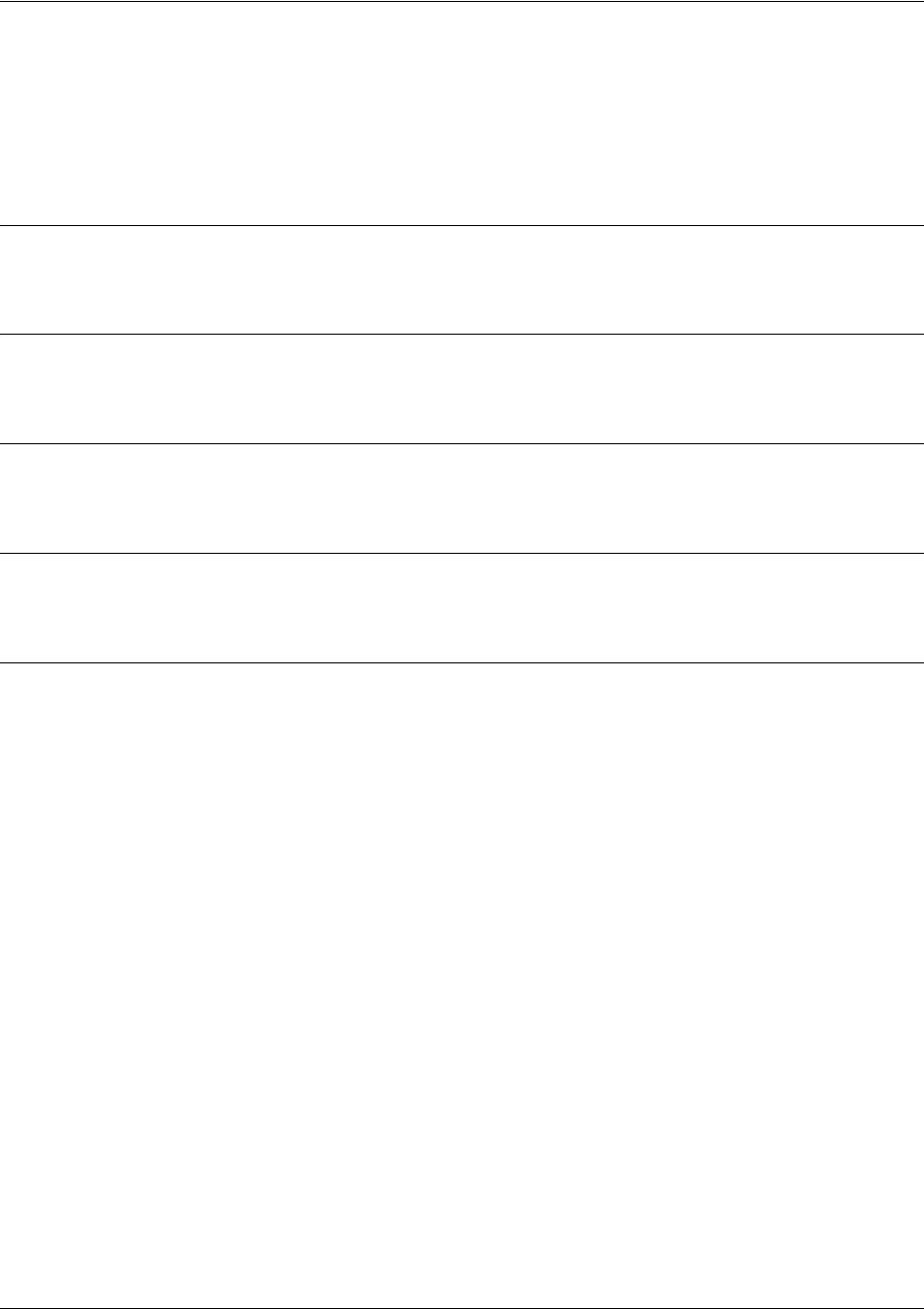
SROS Command Line Interface Reference Guide Enable Mode Command Set
5991-2114 © Copyright 2005 Hewlett-Packard Development Company, L.P. 67
debug backup
Use the debug backup command to activate debug messages associated with backup operation. Debug
messages are displayed (real-time) to the terminal (or Telnet) screen. Use the no form of this command to
disable the debug messages.
Syntax Description
No subcommands.
Default Values
By default, all debug messages in the Secure Router OS are disabled.
Command Modes
# Enable Command Mode
Functional Notes
The debug backup command activates debug messages to aid in the troubleshooting of backup links.
Usage Examples
The following example activates debug messages for backup operation:
>enable
#debug backup
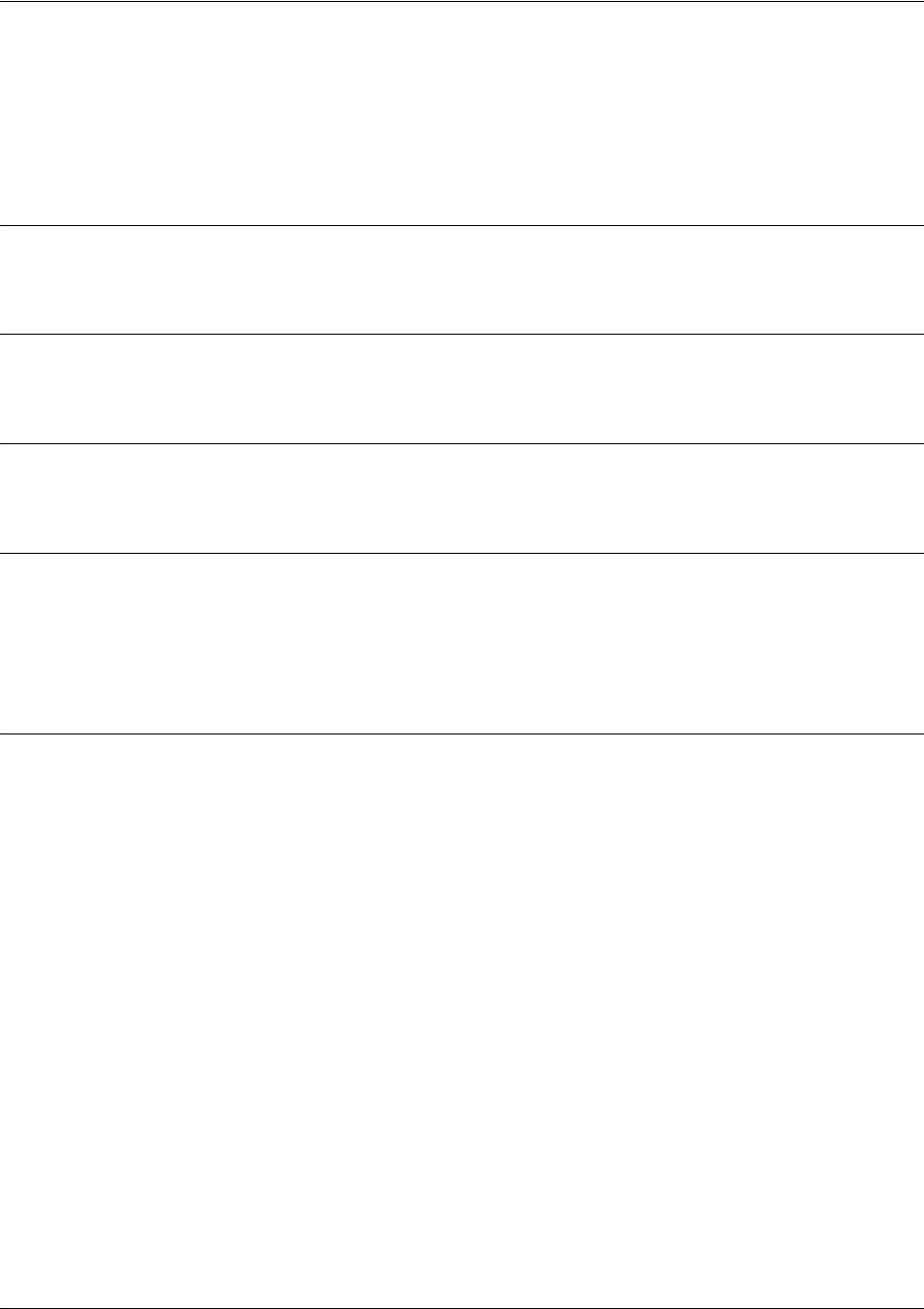
SROS Command Line Interface Reference Guide Enable Mode Command Set
5991-2114 © Copyright 2005 Hewlett-Packard Development Company, L.P. 68
debug dialup-interfaces
Use the debug dialup-interfaces command to generate debug messages used to aid in troubleshooting
problems with all dialup interfaces such as the modem or the BRI cards. Use the no version of this
command to disable it.
Syntax Description
No subcommands.
Default Values
By default, all debug messages in the Secure Router OS are disabled.
Command Modes
# Enable Command Mode
Functional Notes
When enabled, these messages provide status information on incoming calls, dialing and answering
progress, etc. These messages also give information on why certain calls are dropped or rejected. It is
beneficial to use this command when troubleshooting backup (in addition to the debug backup
command).
Usage Examples
The following example activates the debug messages for dialup interfaces:
>enable
#debug dialup-interfaces
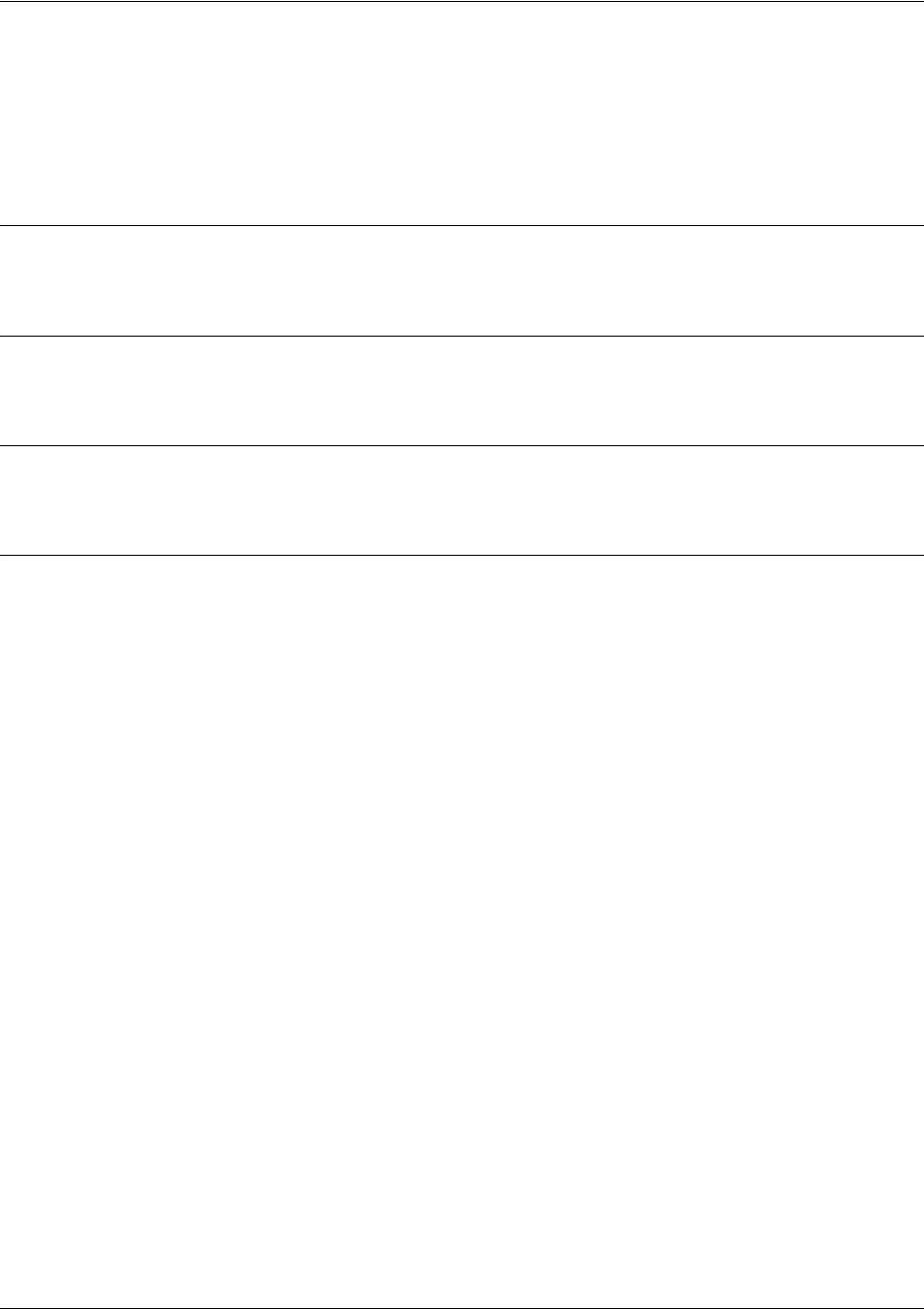
SROS Command Line Interface Reference Guide Enable Mode Command Set
5991-2114 © Copyright 2005 Hewlett-Packard Development Company, L.P. 69
debug dynamic-dns [verbose]
Use the debug dynamic-dns command to display debug messages associated with dynamic DNS. Debug
messages are displayed (real-time) to the terminal (or Telnet) screen. Use the no form of this command to
disable the debug messages.
Syntax Description
verbose Turns on verbose messaging.
Default Values
By default, all debug messages in the Secure Router OS are disabled.
Command Modes
# Enable Command Mode
Usage Examples
The following example activates dynamic DNS debug messages:
>enable
#debug dynamic-dns verbose
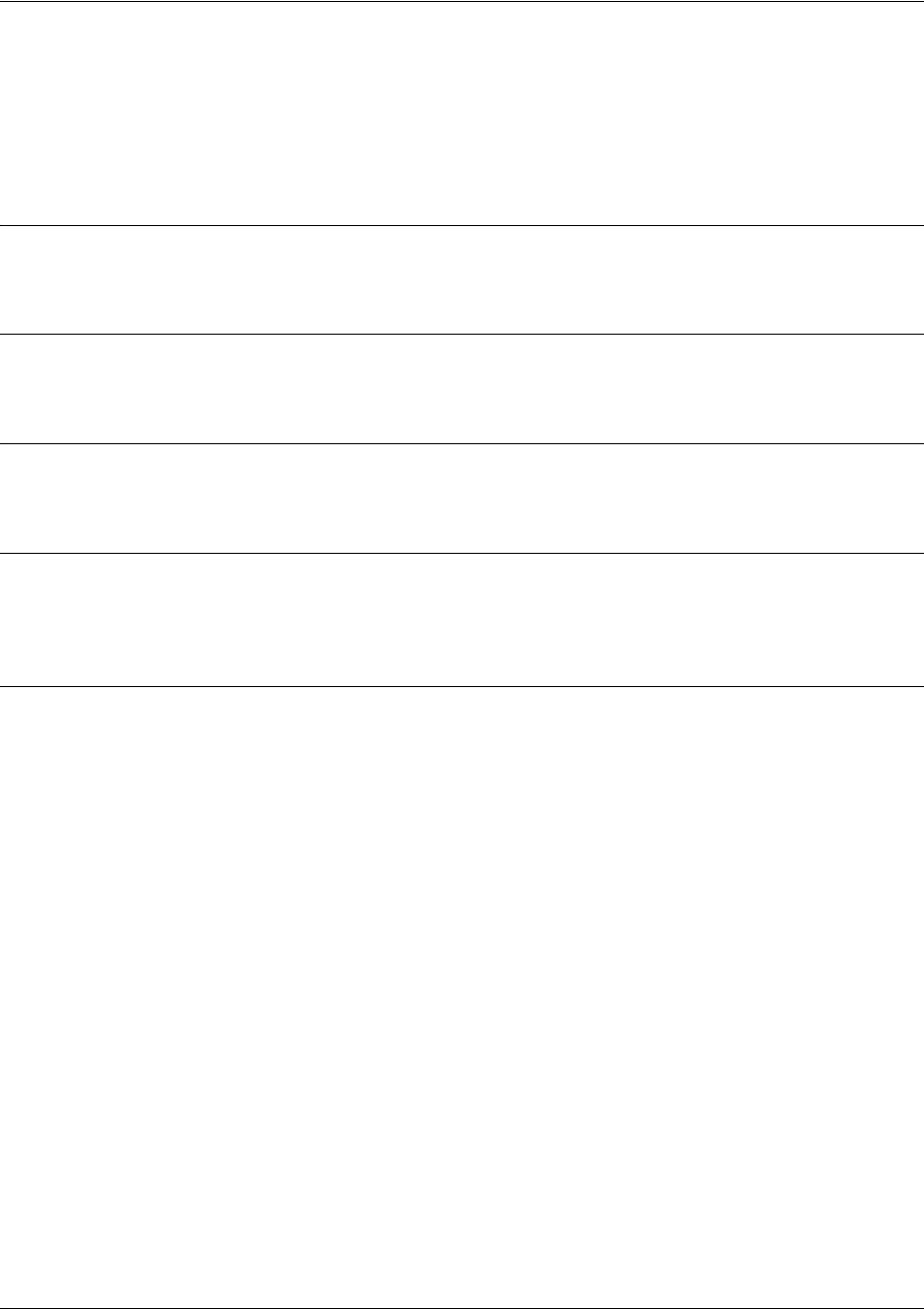
SROS Command Line Interface Reference Guide Enable Mode Command Set
5991-2114 © Copyright 2005 Hewlett-Packard Development Company, L.P. 70
debug firewall
Use the debug firewall command to activate debug messages associated with the Secure Router OS
firewall operation. Debug messages are displayed (real-time) to the terminal (or Telnet) screen. Use the no
form of this command to disable the debug messages.
Syntax Description
No subcommands.
Default Values
By default, all debug messages in the Secure Router OS are disabled.
Command Modes
# Enable Command Mode
Functional Notes
The debug firewall command activates debug messages to provide real-time information about the
Secure Router OS stateful inspection firewall operation.
Usage Examples
The following example activates the debug messages for the Secure Router OS stateful inspection
firewall:
>enable
#debug firewall
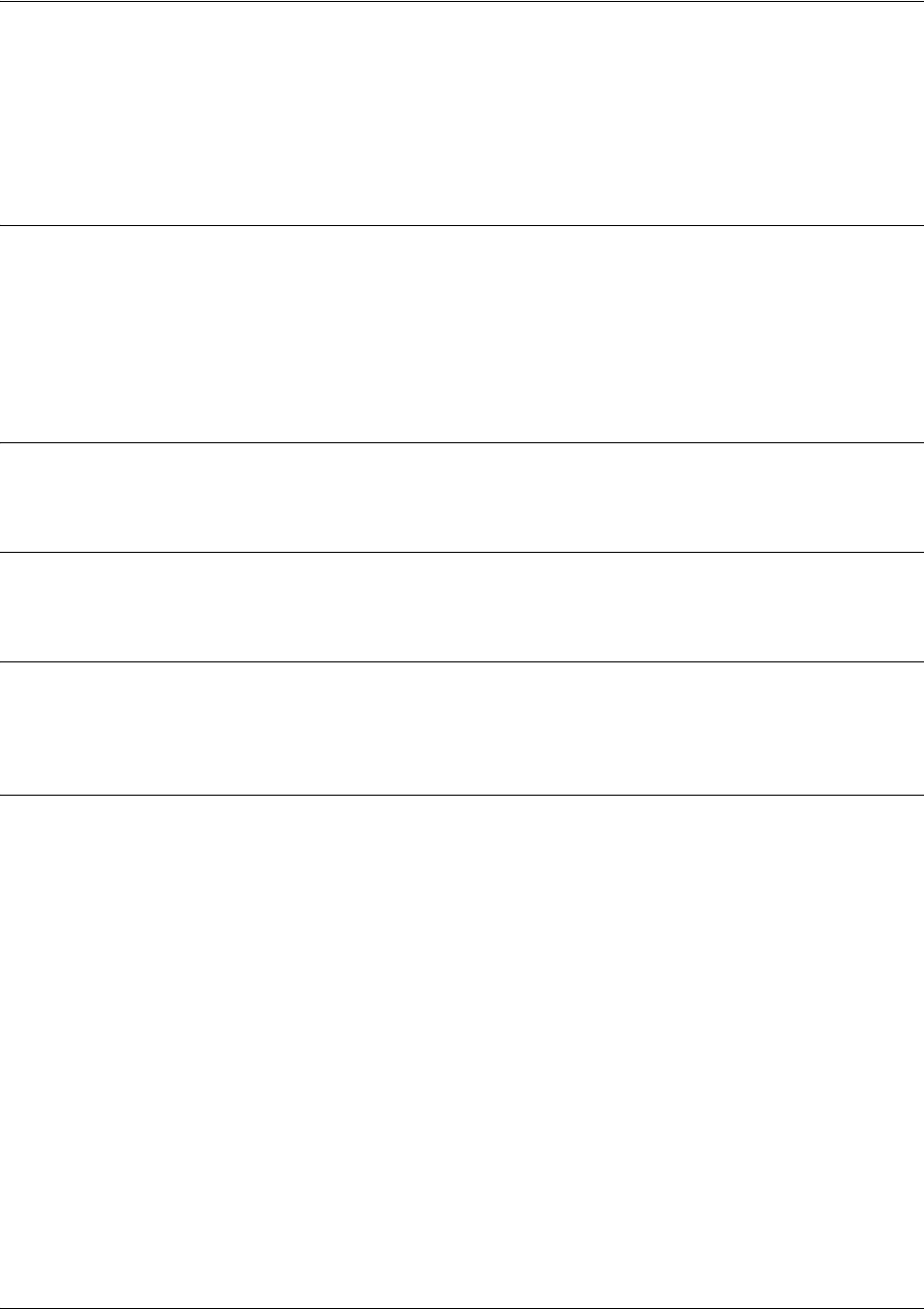
SROS Command Line Interface Reference Guide Enable Mode Command Set
5991-2114 © Copyright 2005 Hewlett-Packard Development Company, L.P. 71
debug frame-relay [events | llc2 | lmi]
Use the debug frame-relay command to activate debug messages associated with the Frame Relay
operation. Debug messages are displayed (real-time) to the terminal (or Telnet) screen. Use the no form of
this command to disable the debug messages.
Syntax Description
events Activates debug messages for generic Frame Relay events (such as Frame Relay
interface state)
llc2 Activates debug messages for the logical link control layer
lmi Activates debug messages for the local management interface (such as DLCI
status signaling state, etc.)
Default Values
By default, all debug messages in the Secure Router OS are disabled.
Command Modes
# Enable Command Mode
Functional Notes
The debug frame-relay command activates debug messages to aid in the troubleshooting of Frame Relay
links.
Usage Examples
The following example activates all possible debug messages associated with Frame Relay operation:
>enable
#debug frame-relay events
#debug frame-relay llc2
#debug frame-relay lmi
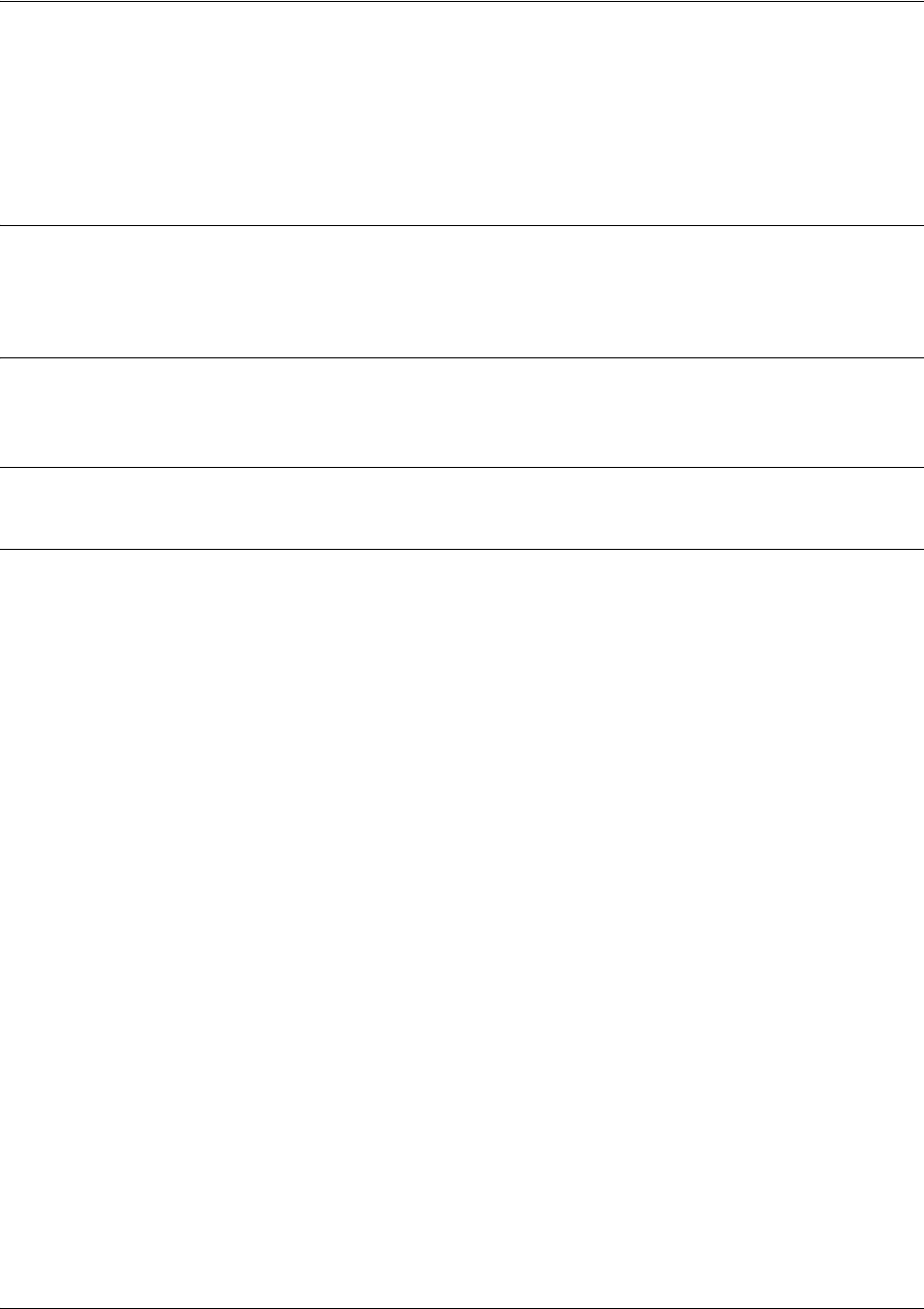
SROS Command Line Interface Reference Guide Enable Mode Command Set
5991-2114 © Copyright 2005 Hewlett-Packard Development Company, L.P. 72
debug frame-relay multilink <interface>
Use the debug frame-relay multilink command to activate debug messages associated with Frame Relay
multilink operation. Debug messages are displayed (real-time) to the terminal (or Telnet) screen. Use the
no form of this command to disable the debug messages.
Syntax Description
<interface> Optional. Activates debug messages for the specified interface. Type debug
frame-relay multilink ? for a complete list of applicable interfaces.
Default Values
By default, all debug messages in the Secure Router OS are disabled.
Command Modes
# Enable Command Mode
Usage Examples
The following example activates debug messages associated with multilink operation for all Frame Relay
interfaces:
>enable
#debug frame-relay multilnk
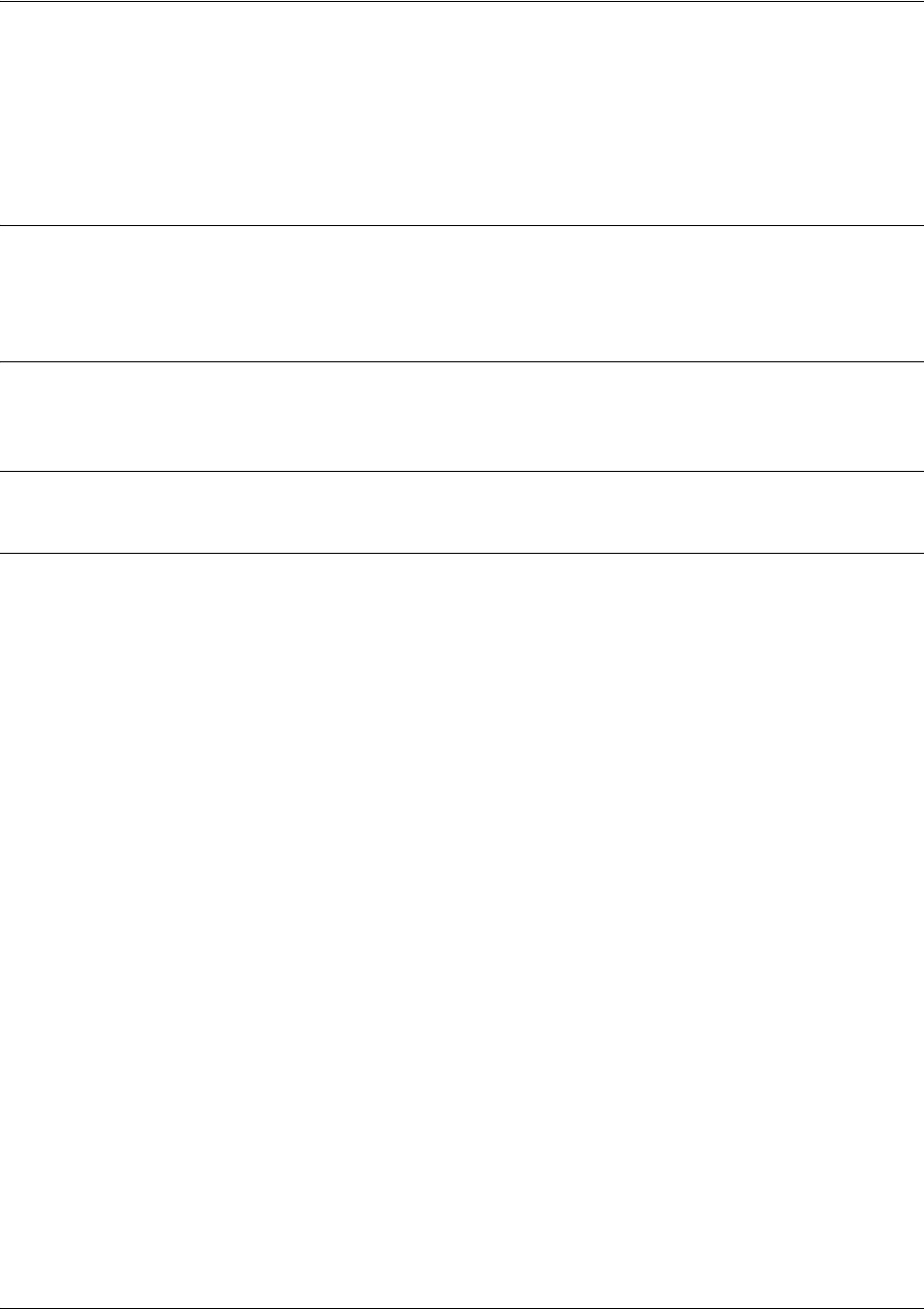
SROS Command Line Interface Reference Guide Enable Mode Command Set
5991-2114 © Copyright 2005 Hewlett-Packard Development Company, L.P. 73
debug hdlc [errors | verbose]
Use the debug hdlc command to activate debug messages associated with the HDLC interface. Debug
messages are displayed (real-time) to the terminal (or Telnet) screen. Use the no form of this command to
disable the debug messages.
Syntax Description
errors Enables protocol error and statistic messages.
verbose Enables detailed debug messages.
Default Values
By default, all debug messages in the Secure Router OS are disabled.
Command Modes
# Enable Command Mode
Usage Examples
The following example activates detailed debug messages associated with the HDLC interface:
>enable
#debug hdlc verbose
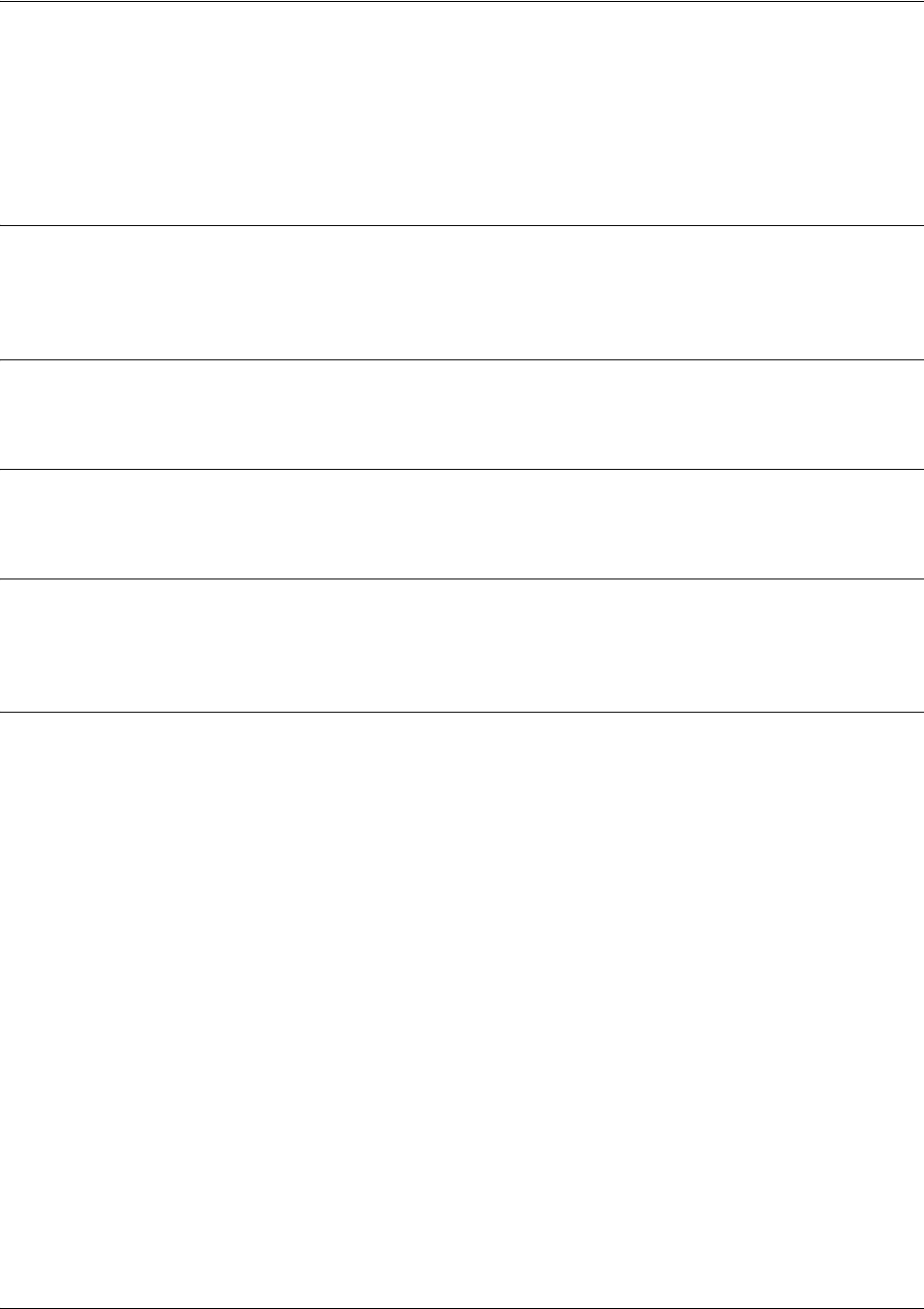
SROS Command Line Interface Reference Guide Enable Mode Command Set
5991-2114 © Copyright 2005 Hewlett-Packard Development Company, L.P. 74
debug interface < interface >
Use the debug interface command to activate debug messages associated with the specified interface.
Debug messages are displayed (real-time) to the terminal (or Telnet) screen. Use the no form of this
command to disable the debug messages.
Syntax Description
< interface > Activates debug messages for the specified interface. Type debug interface ? for
a complete list of applicable interfaces.
Default Values
By default, all debug messages in the Secure Router OS are disabled.
Command Modes
# Enable Command Mode
Functional Notes
The debug interface command activates debug messages to aid in the troubleshooting of physical
interfaces.
Usage Examples
The following example activates all possible debug messages associated with the Ethernet port:
>enable
#debug interface ethernet
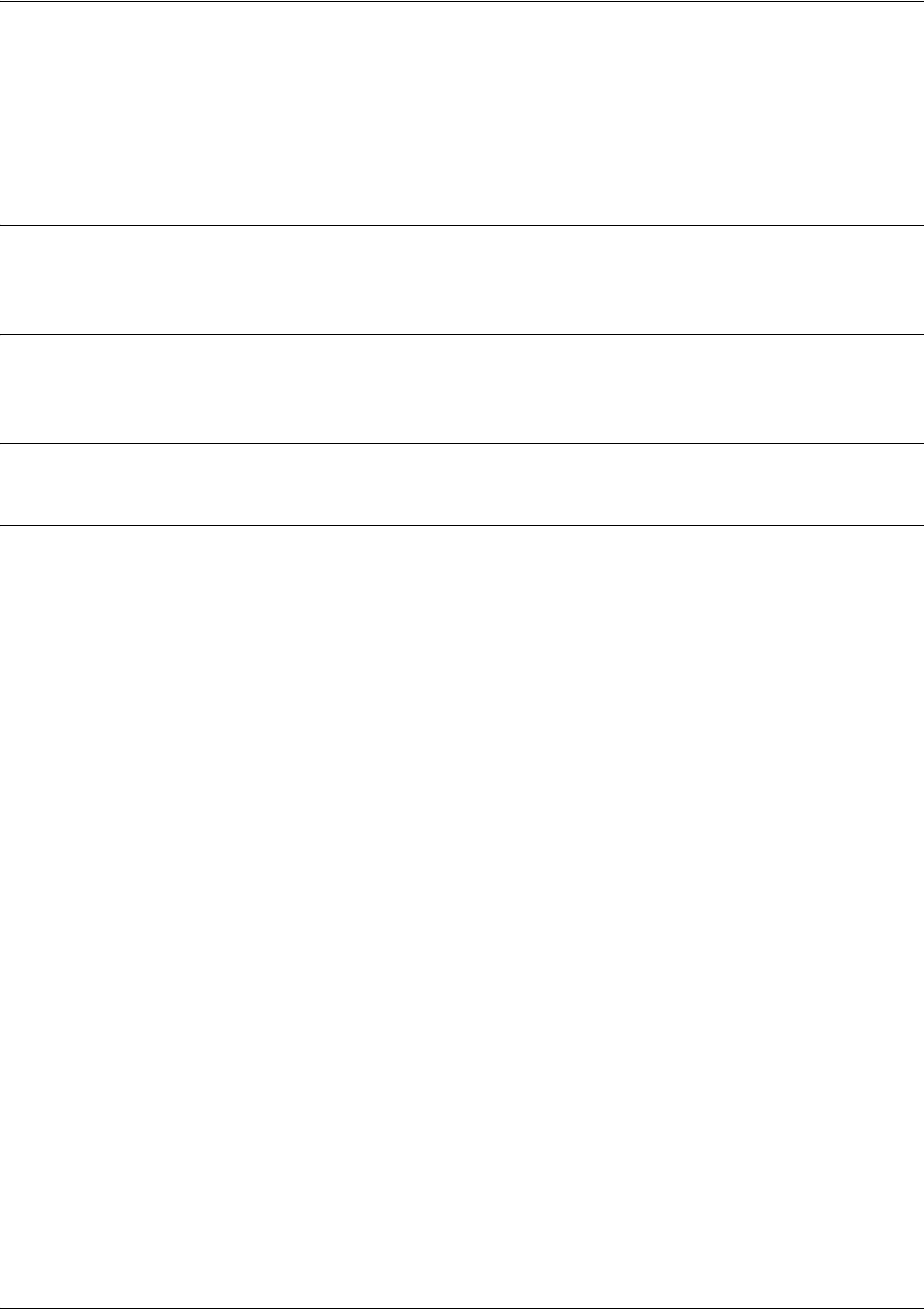
SROS Command Line Interface Reference Guide Enable Mode Command Set
5991-2114 © Copyright 2005 Hewlett-Packard Development Company, L.P. 75
debug interface adsl events
Use the debug interface adsl events command to activate debug messages associated with ADSL events.
Debug messages are displayed (real-time) to the terminal (or Telnet) screen. Use the no form of this
command to disable the debug messages.
Syntax Description
No subcommands.
Default Values
By default, all debug messages in the Secure Router OS are disabled.
Command Modes
# Enable Command Mode
Usage Examples
The following example activates debug messages for ADSL events:
>enable
#debug interface adsl events
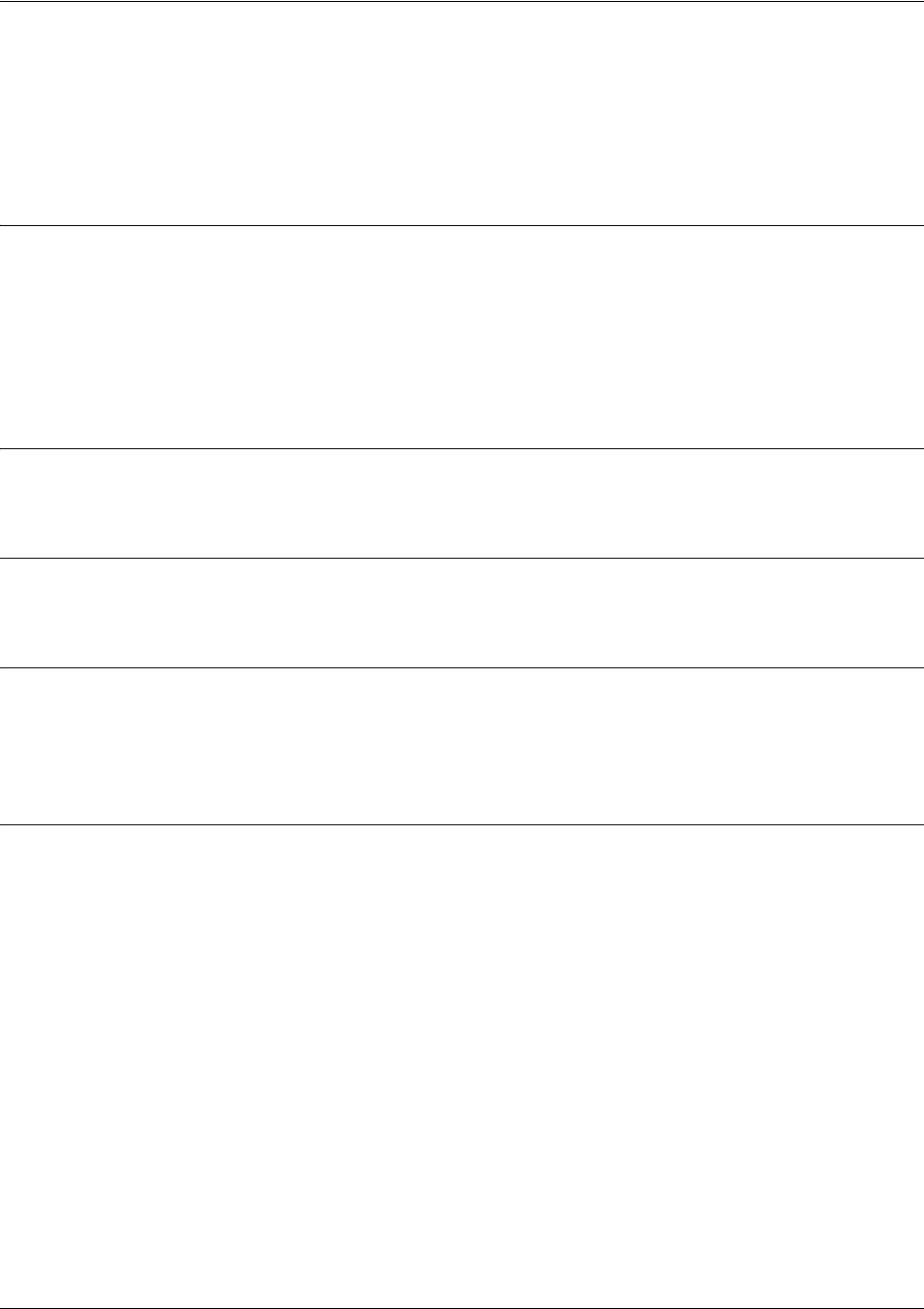
SROS Command Line Interface Reference Guide Enable Mode Command Set
5991-2114 © Copyright 2005 Hewlett-Packard Development Company, L.P. 76
debug ip bgp [events | in | out | keepalives | updates]
Use the debug ip bgp command to activate debug messages associated with IP BGP. Debug messages are
displayed (real time) on the terminal (or Telnet) screen. Use the no form of this command to disable the
debug messages.
Syntax Description
events Displays significant BGP events such as a neighbor state change.
in/out Displays the same information as debug ip bgp, but limits messages to the
specified direction (in or out).
keepalives Displays BGP keepalive packets.
updates Displays BGP updates for all neighbors.
Default Values
By default, all debug messages in the Secure Router OS are disabled.
Command Modes
# Enable Command Mode
Functional Notes
If no arguments are given, the debug ip bgp command displays general BGP events such as
sent/received message summaries, route processing actions, and results. Keepalive packets are not
debugged with this command.
Usage Examples
The following example enables debug messages on general outbound BGP messages and events:
#debug ip bgp out
#07:42:39: BGP OUT 10.15.240.1[2]: Transmitting msg, type=UPDATE (2), len=142

SROS Command Line Interface Reference Guide Enable Mode Command Set
5991-2114 © Copyright 2005 Hewlett-Packard Development Company, L.P. 77
debug ip dhcp-client
Use the debug ip dhcp-client command to activate debug messages associated with DHCP client
operation in the Secure Router OS. Debug messages are displayed (real-time) to the terminal (or Telnet)
screen. Use the no form of this command to disable the debug messages.
Syntax Description
No subcommands.
Default Values
By default, all debug messages in the Secure Router OS are disabled.
Command Modes
# Enable Command Mode
Functional Notes
The debug ip dhcp-client command activates debug messages to provide information on DHCP client
activity in the Secure Router OS. The Secure Router OS DHCP client capability allows interfaces to
dynamically obtain an IP address from a network DHCP server.
Usage Examples
The following example activates debug messages associated with DHCP client activity:
>enable
#debug ip dhcp-client
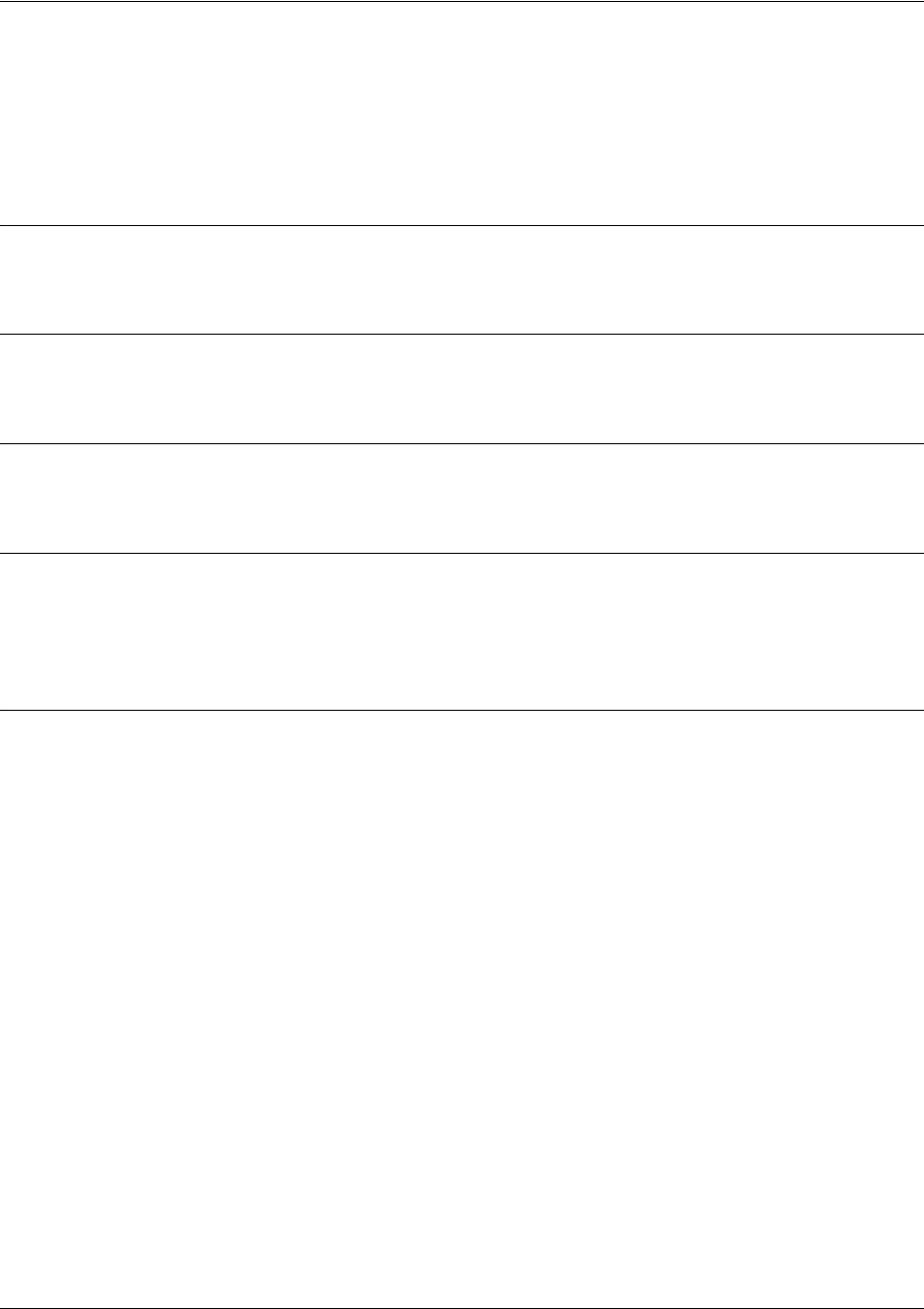
SROS Command Line Interface Reference Guide Enable Mode Command Set
5991-2114 © Copyright 2005 Hewlett-Packard Development Company, L.P. 78
debug ip dhcp-server
Use the debug ip dhcp-server command to activate debug messages associated with DHCP server
operation in the Secure Router OS. Debug messages are displayed (real-time) to the terminal (or Telnet)
screen. Use the no form of this command to disable the debug messages.
Syntax Description
No subcommands.
Default Values
By default, all debug messages in the Secure Router OS are disabled.
Command Modes
# Enable Command Mode
Functional Notes
The debug ip dhcp-server command activates debug messages to provide information on DHCP server
activity in the Secure Router OS. The Secure Router OS DHCP server capability allows the Secure Router
OS to dynamically assign IP addresses to hosts on the network.
Usage Examples
The following example activates debug messages associated with DHCP server activity:
>enable
#debug ip dhcp-server
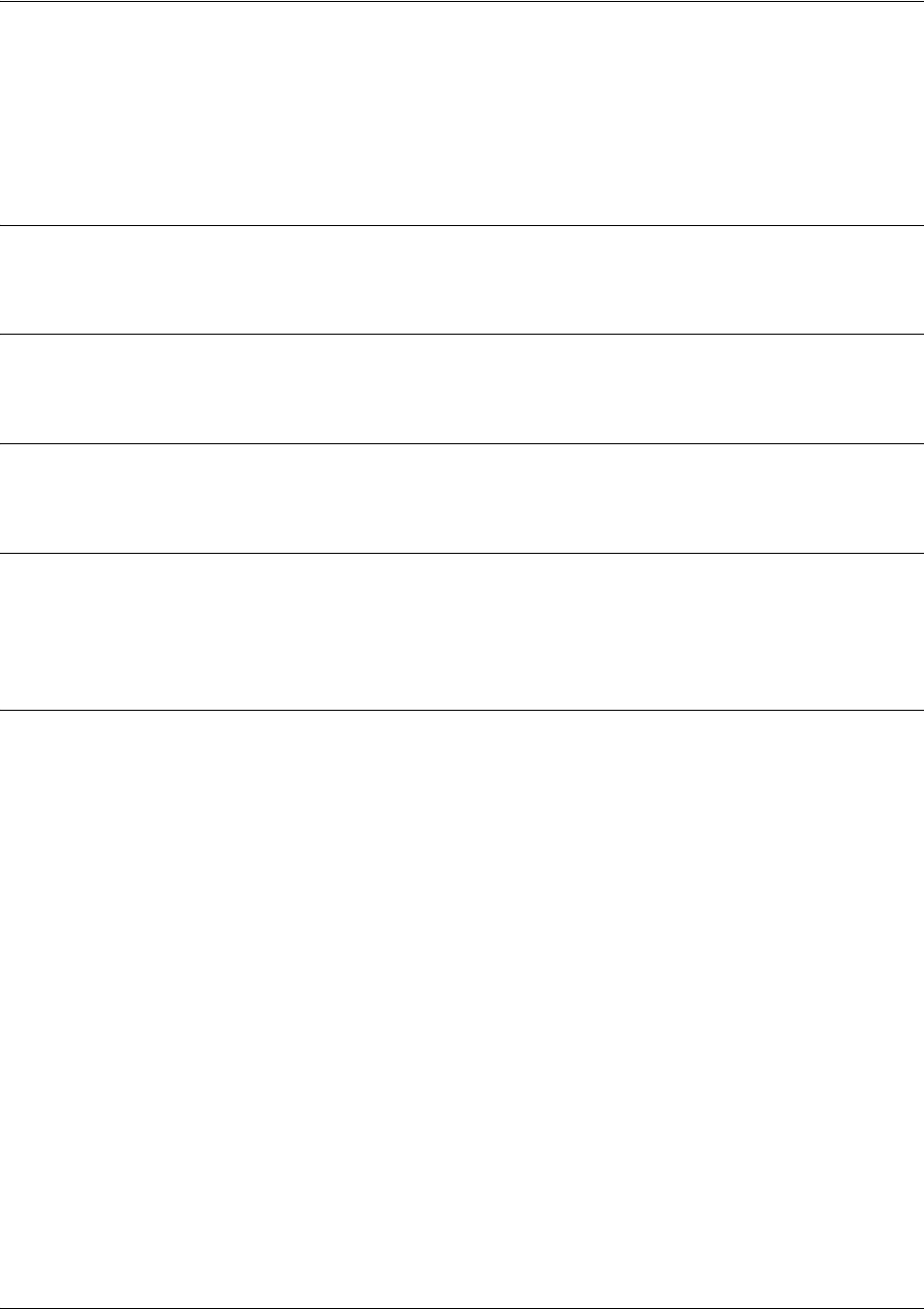
SROS Command Line Interface Reference Guide Enable Mode Command Set
5991-2114 © Copyright 2005 Hewlett-Packard Development Company, L.P. 79
debug ip dns-client
Use the debug ip dns-client command to activate debug messages associated with DNS (domain naming
system) client operation in the Secure Router OS. Debug messages are displayed (real-time) to the terminal
(or Telnet) screen. Use the no form of this command to disable the debug messages.
Syntax Description
No subcommands.
Default Values
By default, all debug messages in the Secure Router OS are disabled.
Command Modes
# Enable Command Mode
Functional Notes
The debug ip dns-client command activates debug messages to provide information on DNS client
activity in the Secure Router OS. The IP DNS capability allows for DNS-based host translation
(name-to-address).
Usage Examples
The following example activates debug messages associated with DNS client activity:
>enable
#debug ip dns-client
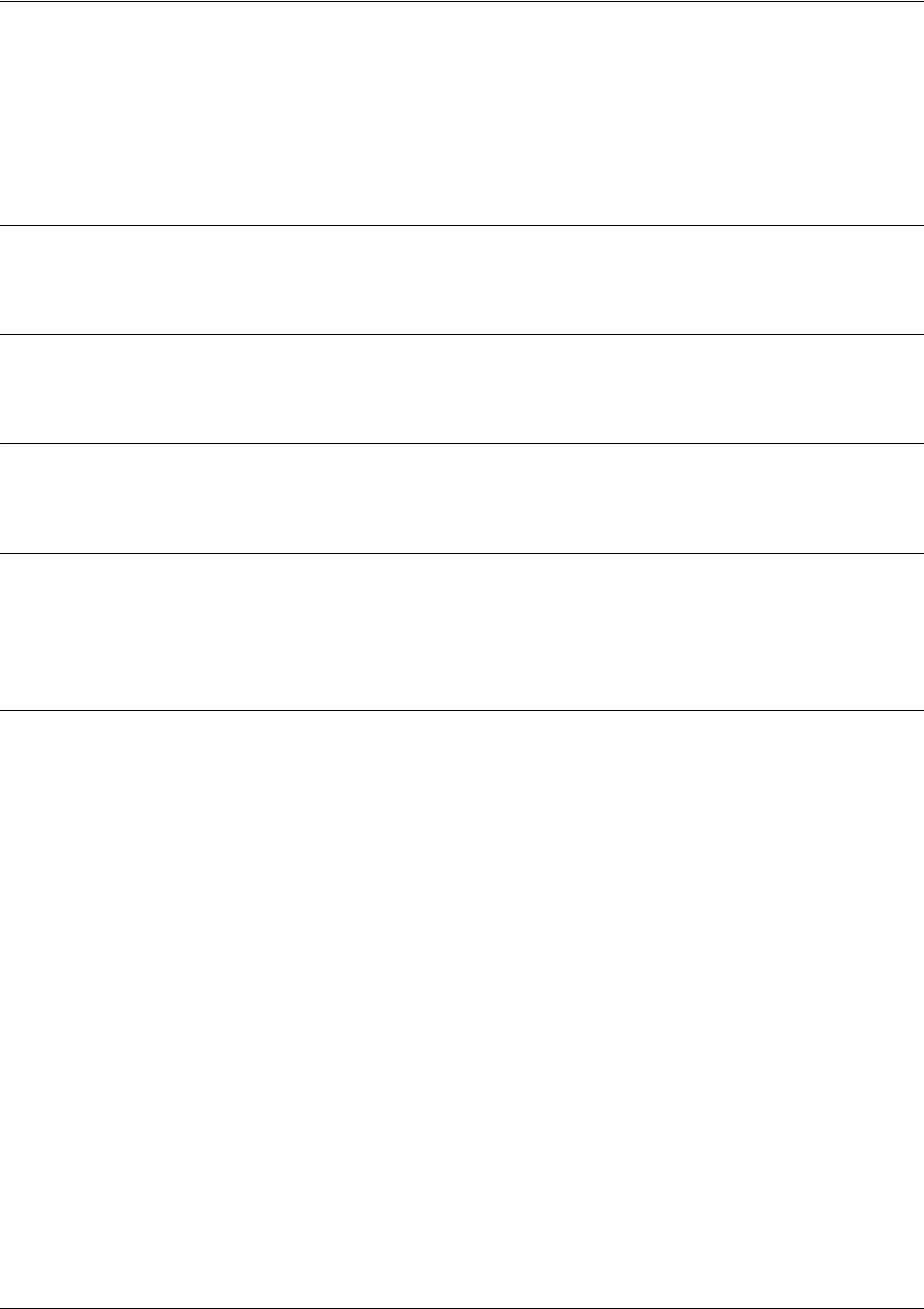
SROS Command Line Interface Reference Guide Enable Mode Command Set
5991-2114 © Copyright 2005 Hewlett-Packard Development Company, L.P. 80
debug ip dns-proxy
Use the debug ip dns-proxy command to activate debug messages associated with DNS (domain naming
system) proxy operation in the Secure Router OS. Debug messages are displayed (real-time) to the
terminal (or Telnet) screen. Use the no form of this command to disable the debug messages.
Syntax Description
No subcommands.
Default Values
By default, all debug messages in the Secure Router OS are disabled.
Command Modes
# Enable Command Mode
Functional Notes
The debug ip dns-proxy command activates debug messages to provide information on DNS proxy
activity in the Secure Router OS. The IP DNS capability allows for DNS-based host translation
(name-to-address).
Usage Examples
The following example activates debug messages associated with DNS proxy activity:
>enable
#debug ip dns-proxy
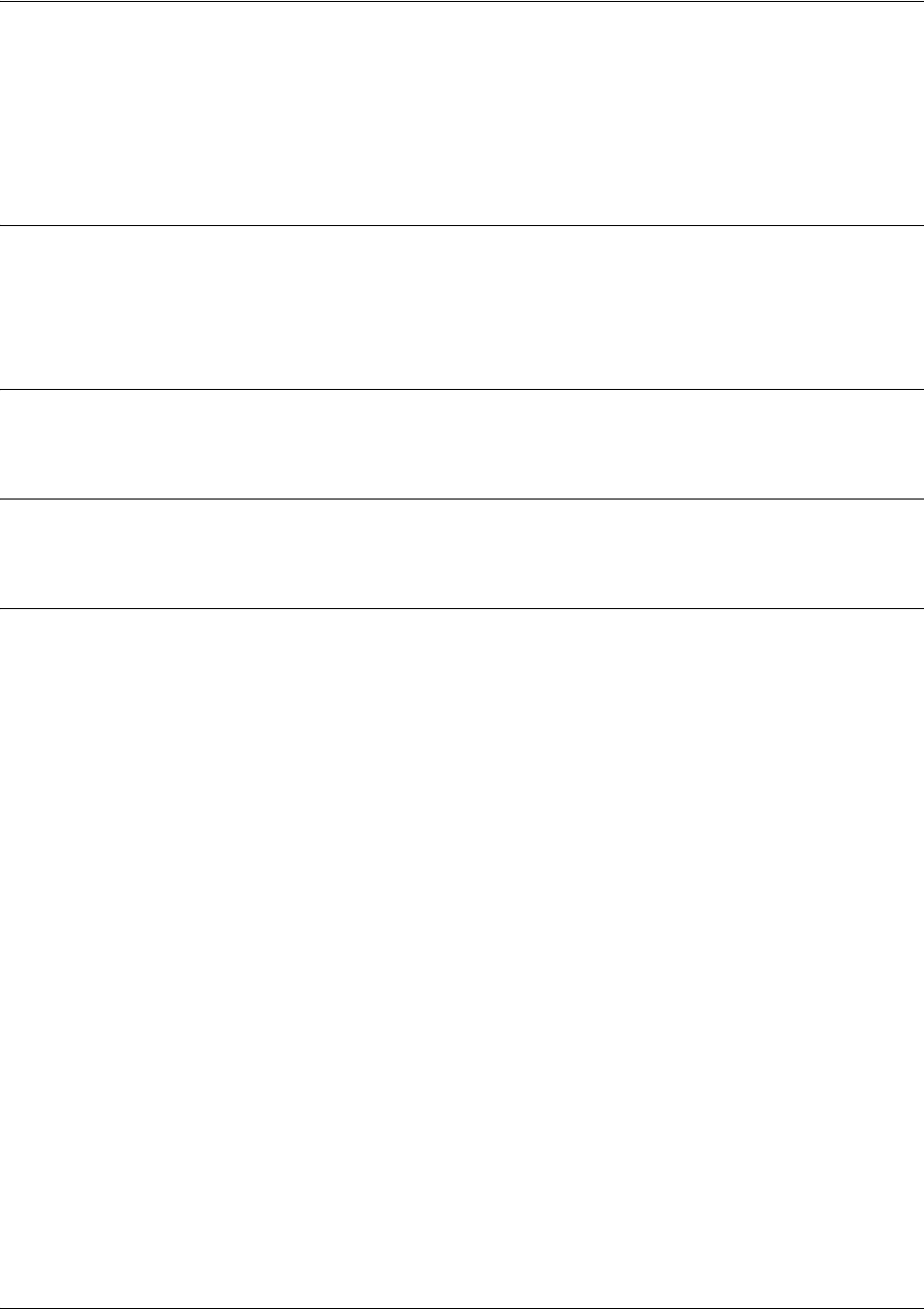
SROS Command Line Interface Reference Guide Enable Mode Command Set
5991-2114 © Copyright 2005 Hewlett-Packard Development Company, L.P. 81
debug ip icmp [send | recv]
Use the debug ip icmp command to show all ICMP messages as they come into the router or are
originated by the router. If an optional keyword (send or recv) is not used, all results are displayed. Use the
no form of this command to disable the debug messages.
Syntax Description
send
Optional keyword which allows you to only display ICMP messages sent by the router.
recv
Optional keyword which allows you to only display ICMP messages received by the
router.
Default Values
By default, all debug messages in the Secure Router OS are disabled.
Command Modes
# Enable Command Mode
Usage Examples
The following example activates the debug ip icmp send and receive messages for the Secure Router
OS:
>enable
#debug ip icmp
ICMP SEND: From (0.0.0.0) to (172.22.14.229) Type=8 Code=0 Length=72 Details:echo request
ICMP RECV: From (172.22.14.229) to (10.100.23.19) Type=0 Code=0 Length=72 Details:echo reply
ICMP SEND: From (0.0.0.0) to (172.22.14.229) Type=8 Code=0 Length=72 Details:echo request
ICMP RECV: From (172.22.14.229) to (10.100.23.19) Type=0 Code=0 Length=72 Details:echo reply
ICMP RECV: From (172.22.255.200) to (10.100.23.19) Type=11 Code=0 Length=36 Details:TTL equals 0
during transit
ICMP RECV: From (172.22.14.229) to (10.100.23.19) Type=3 Code=3 Length=36 Details:port
unreachable
ICMP RECV: From (172.22.14.229) to (10.100.23.19) Type=3 Code=3 Length=36 Details:port
unreachable

SROS Command Line Interface Reference Guide Enable Mode Command Set
5991-2114 © Copyright 2005 Hewlett-Packard Development Company, L.P. 82
debug ip igmp <group-address>
Use the debug ip igmp command to enable debug messages for IGMP transactions (including helper
activity).
Syntax Description
<group-address> Optional.
IP address of a multicast group.
Default Values
No default value necessary for this command.
Command Modes
# Enable Command Mode
Usage Examples
The following example enables IGMP debug messages for the specified multicast group:
>enable
#debug ip igmp 224.1.1.1
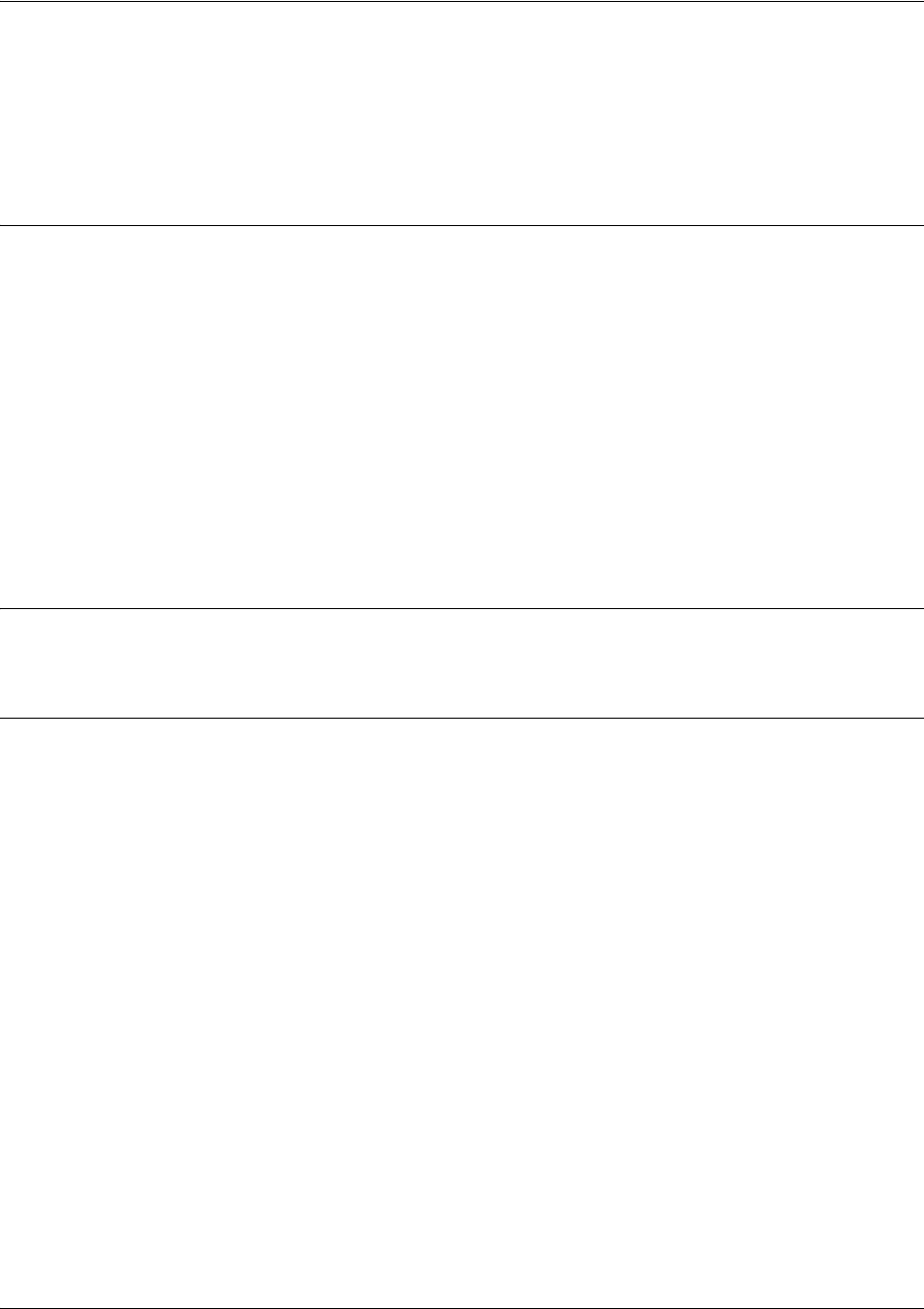
SROS Command Line Interface Reference Guide Enable Mode Command Set
5991-2114 © Copyright 2005 Hewlett-Packard Development Company, L.P. 83
debug ip ospf
Use the debug ip ospf command to activate debug messages associated with OSPF routing operations.
Debug messages are displayed (real-time) to the terminal (or Telnet) screen. Use the no form of this
command to disable the debug messages.
Syntax Description
adj Display OSPF adjacency events
database-timer Display OSPF database timer
events Display OSPF events
flood Display OSPF flooding
hello Display OSPF hello events
lsa-generation Display OSPF link state advertisement generation
packet Display OSPF packets
retransmission Display OSPF retransmission events
spf Display OSPF shortest-path-first calculations
tree Display OSPF database tree
Default Values
By default, all debug messages in the Secure Router OS are disabled.
Command Modes
# Enable Command Mode
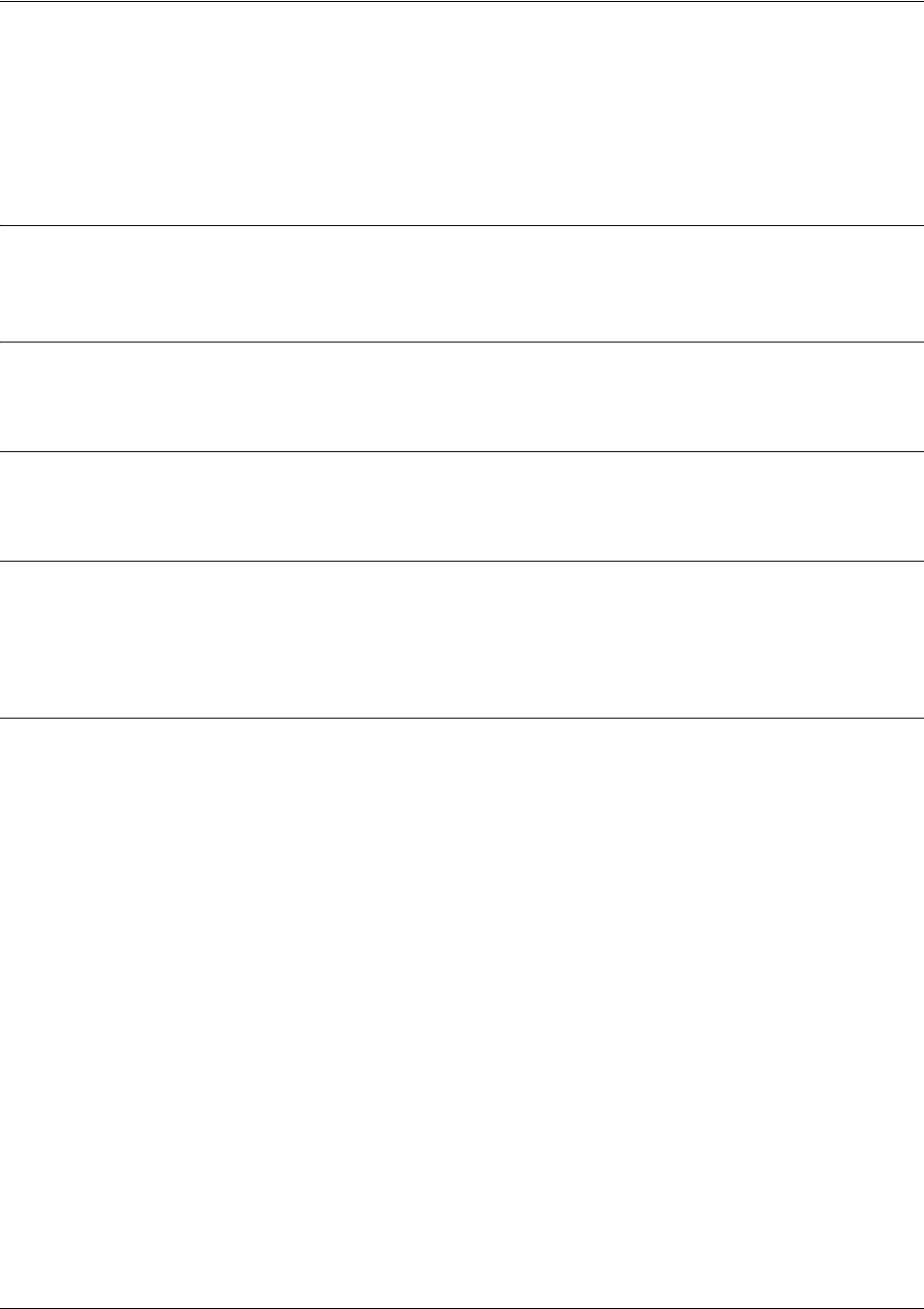
SROS Command Line Interface Reference Guide Enable Mode Command Set
5991-2114 © Copyright 2005 Hewlett-Packard Development Company, L.P. 84
debug ip rip [events]
Use the debug ip rip command to activate debug messages associated with Routing Information Protocol
(RIP) operation in the Secure Router OS. Debug messages are displayed (real-time) to the terminal (or
Telnet) screen. Use the no form of this command to disable the debug messages.
Syntax Description
events Optional.
Use this optional keyword to display only RIP protocol events.
Default Values
No default value necessary for this command.
Command Modes
# Enable Command Mode
Functional Notes
The debug ip rip command activates debug messages to provide information on Routing Information
Protocol (RIP) activity in the Secure Router OS. RIP allows hosts and routers on a network to exchange
information about routes.
Usage Examples
The following example activates debug messages associated with RIP activity:
>enable
#debug ip rip
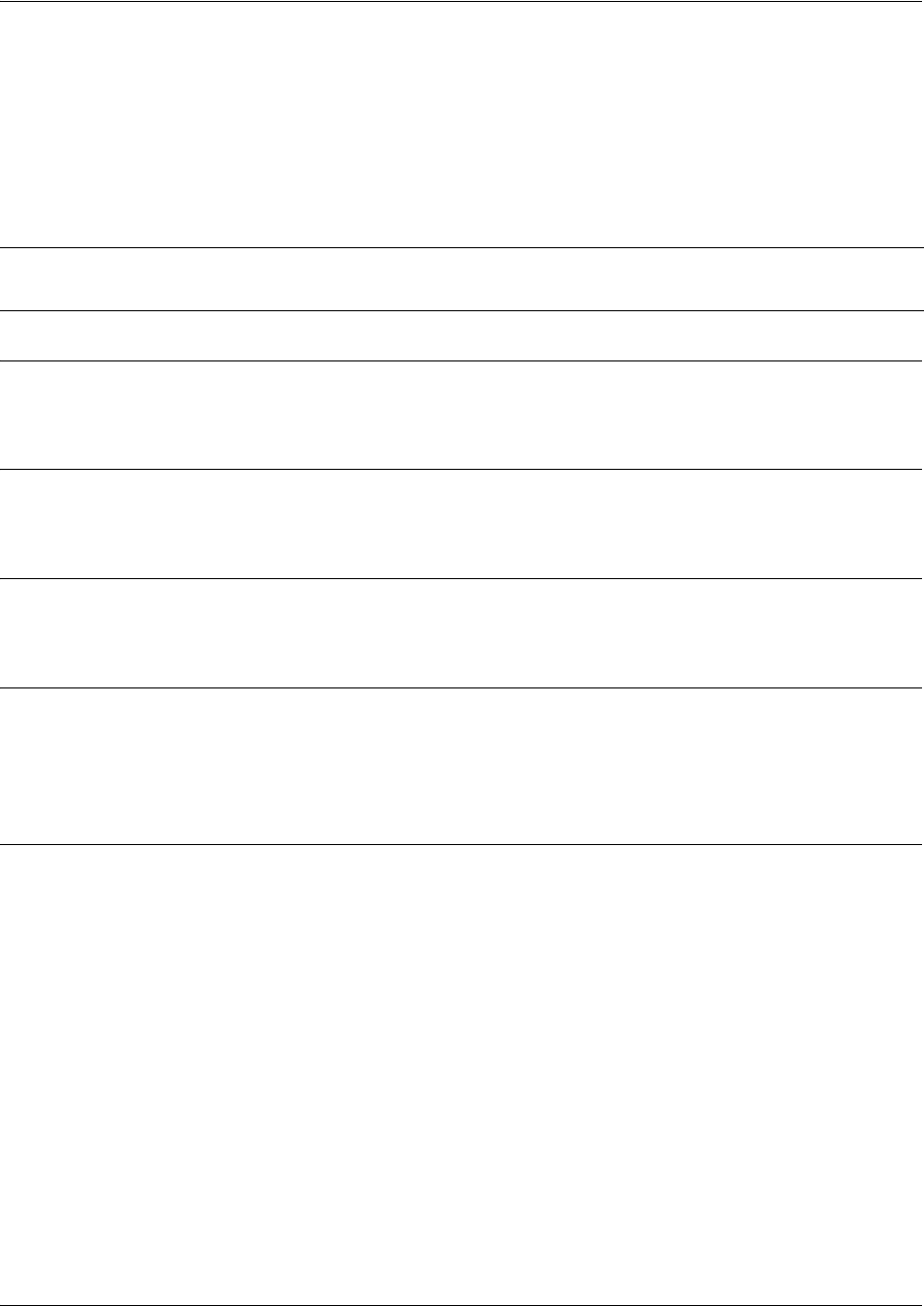
SROS Command Line Interface Reference Guide Enable Mode Command Set
5991-2114 © Copyright 2005 Hewlett-Packard Development Company, L.P. 85
debug ip tcp events
Use the debug ip tcp events command to activate debug messages associated with significant TCP events
such as state changes, retransmissions, session aborts, etc., in the Secure Router OS. Debug messages are
displayed (real-time) to the terminal (or Telnet) screen. Use the no form of this command to disable the
debug messages.
Syntax Description
No default value necessary for this command.
Default Values
By default, all debug messages in the Secure Router OS are disabled.
Command Modes
# Enable Command Mode
Functional Notes
In the debug ip tcp events information, TCB stands for TCP task control block. The numbers which
sometimes appear next to TCB (e.g., TCB5 in the following example) represent the TCP session number.
This allows you to differentiate debug messages for multiple TCP sessions.
Usage Examples
The following is sample output for this command:
>enable
#debug ip tcp events
2003.02.17 07:40:56 IP.TCP EVENTS TCP: Allocating block 5
2003.02.17 07:40:56 IP.TCP EVENTS TCB5: state change: FREE->SYNRCVD
2003.02.17 07:40:56 IP.TCP EVENTS TCB5: new connection from 172.22.75.246:3473 to
10.200.2.201:23
2003.02.17 07:40:56 IP.TCP EVENTS TCB5: state change: SYNRCVD->ESTABLISHED
[172.22.75.246:3473]
2003.02.17 07:41:06 IP.TCP EVENTS TCB5: Connection aborted -- error = RESET
2003.02.17 07:41:06 IP.TCP EVENTS TCB5: De-allocating tcb
Note These debug events are logged for packets that are sent or received from the router.
Forwarded TCP packets are not included.

SROS Command Line Interface Reference Guide Enable Mode Command Set
5991-2114 © Copyright 2005 Hewlett-Packard Development Company, L.P. 86
debug ip tcp md5
Use the debug ip tcp md5 command to activate debug messages that detail the results of each incoming
TCP packet’s MD5 authentication with an internal route in the Secure Router OS. Debug messages are
displayed (real time) to the terminal (or Telnet) screen. Use the no form of this command to disable debug
messages.
Syntax Description
No subcommands.
Default Values
By default, all debug messages in the Secure Router OS are disabled.
Command Modes
# Enable Command Mode
Functional Notes
Debug messages will only be generated for TCP ports that have MD5 authentication enabled.
Usage Examples
The following example activates the display of these debug messages:
#debug ip tcp md5

SROS Command Line Interface Reference Guide Enable Mode Command Set
5991-2114 © Copyright 2005 Hewlett-Packard Development Company, L.P. 87
debug ip udp
Use the debug ip udp command to activate debug messages associated with UDP send and receive events
in the Secure Router OS. Debug messages are displayed (real-time) to the terminal (or Telnet) screen. Use
the no form of this command to disable the debug messages.
Syntax Description
No subcommands.
Default Values
By default, all debug messages in the Secure Router OS are disabled.
Command Modes
# Enable Command Mode
Functional Notes
In the debug ip udp information, the message no listener means that there is no service listening on this
UDP port (i.e., the data is discarded).
Usage Examples
The following is sample output for this command:
>enable
#debug ip udp
2003.02.17 07:38:48 IP.UDP RX: src=10.200.3.236:138, dst=10.200.255.255:138, 229 bytes, no listener
2003.02.17 07:38:48 IP.UDP RX: src=10.200.2.7:138, dst=10.200.255.255:138, 227 bytes, no listener
2003.02.17 07:38:48 IP.UDP RX: src=10.200.201.240:138, dst=10.200.255.255:138, 215 bytes, no
listener
Note These debug events are logged for packets that are sent or received from the router.
Forwarded UDP packets are not included.
Caution The overhead associated with this command takes up a large portion of your router’s
resources and at times can halt other router processes. It is best to only use the command
during times when the network resources are in low demand (non-peak hours, weekends,
etc.).
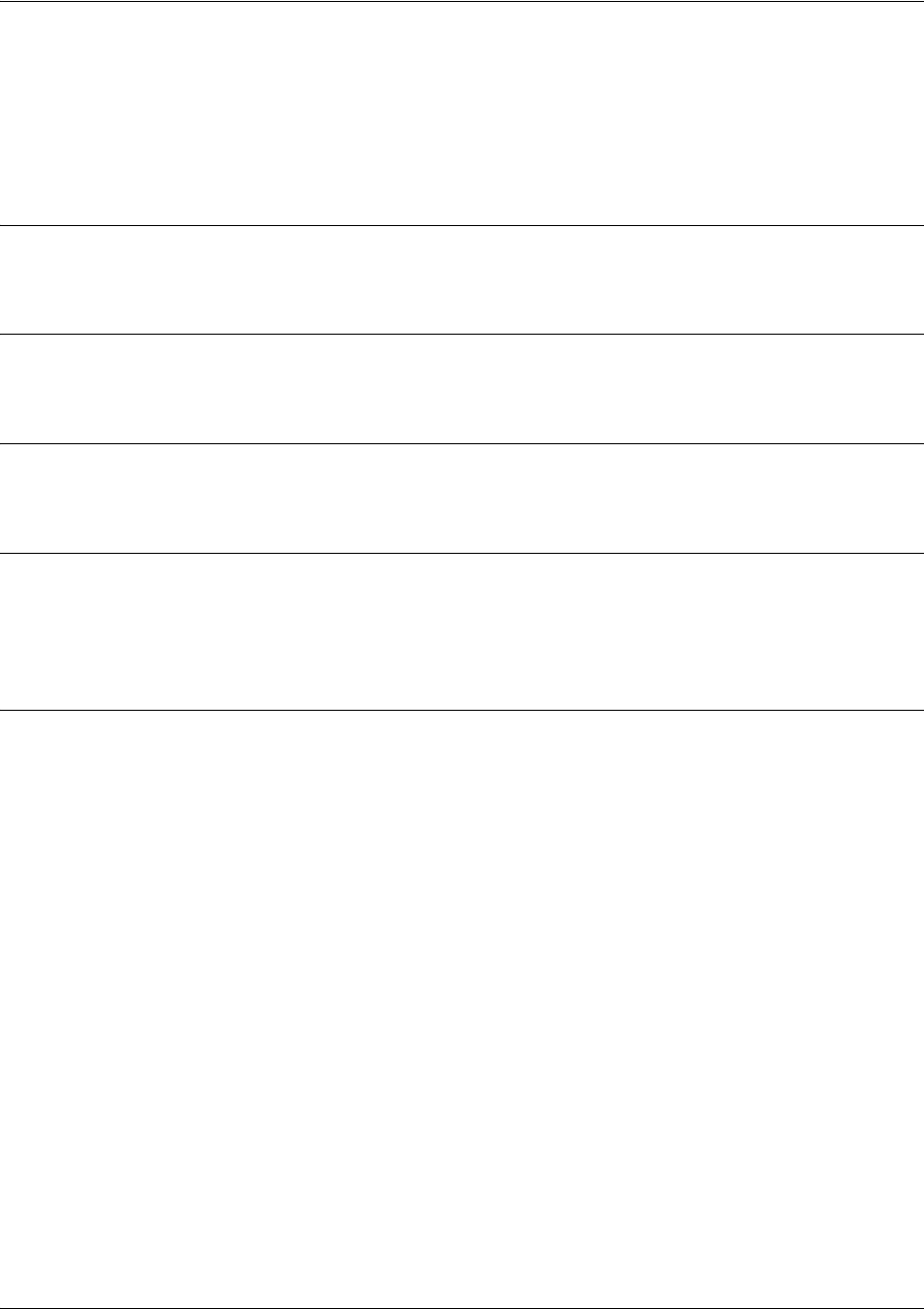
SROS Command Line Interface Reference Guide Enable Mode Command Set
5991-2114 © Copyright 2005 Hewlett-Packard Development Company, L.P. 88
debug isdn events
Use the debug isdn events command to activate debug messages associated with ISDN events in the
Secure Router OS. Debug messages are displayed (real-time) to the terminal (or Telnet) screen. Use the no
form of this command to disable the debug messages.
Syntax Description
No subcommands.
Default Values
No default value necessary for this command.
Command Modes
# Enable Mode
Functional Notes
The debug ip rip command activates debug messages to provide information on Routing Information
Protocol (RIP) activity in the Secure Router OS. RIP allows hosts and routers on a network to exchange
information about routes.
Usage Examples
The following example activates debug messages associated with ISDN activity:
>enable
#debug isdn events

SROS Command Line Interface Reference Guide Enable Mode Command Set
5991-2114 © Copyright 2005 Hewlett-Packard Development Company, L.P. 89
debug lldp [rx | tx] verbose
Use the debug lldp command to display debug output for all LLDP receive and transmit packets.
Syntax Description
rx Shows information about received packets.
tx Shows information about transmitted packets.
verbose Shows detailed debugging information.
Default Values
By default, all debug messages in the Secure Router OS are disabled.
Command Modes
# Enable Command Mode
Usage Examples
The following example activates all possible debug messages associated with LLDP operation:
#debug lldp rx
#debug lldp tx
#debug lldp verbose
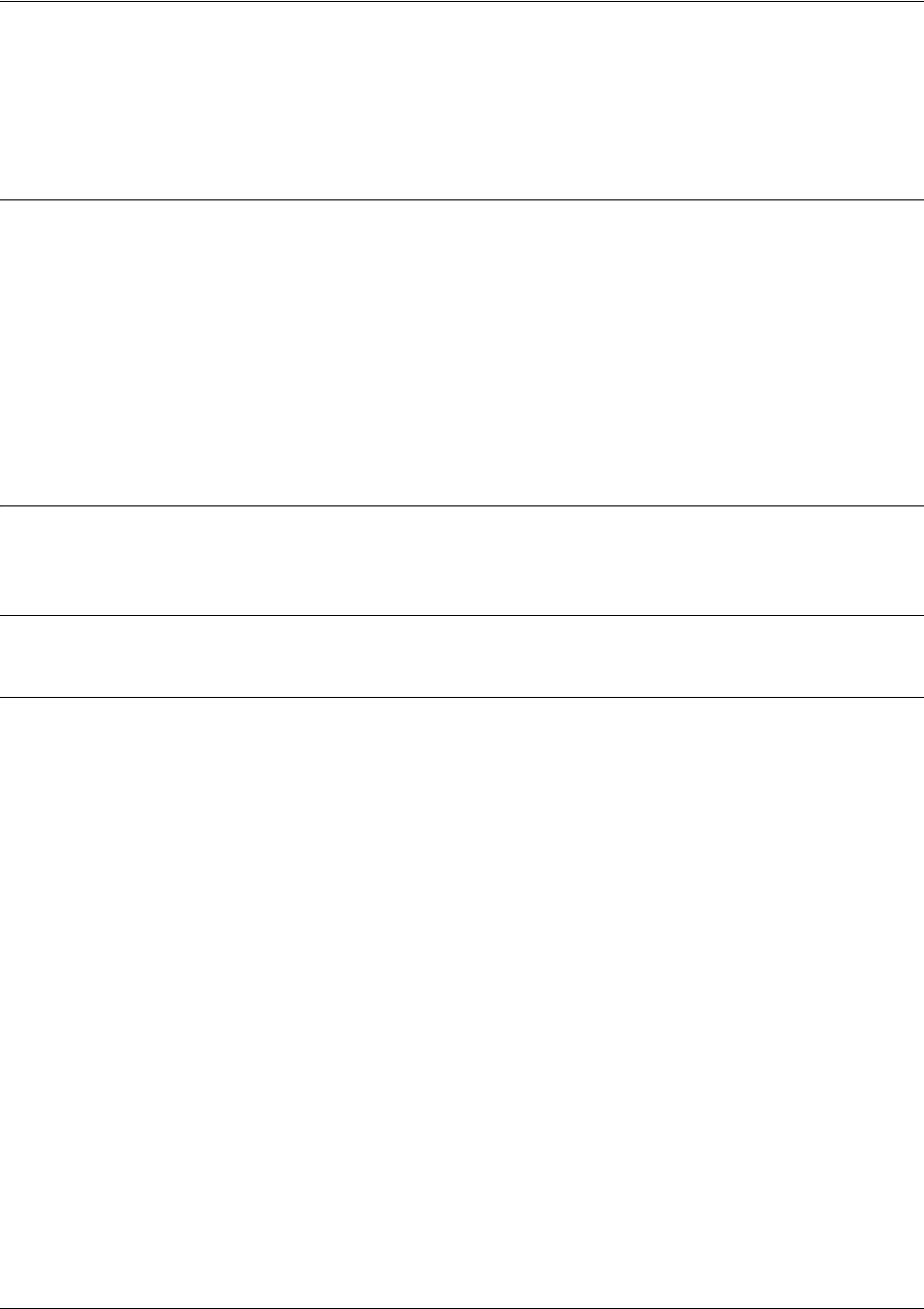
SROS Command Line Interface Reference Guide Enable Mode Command Set
5991-2114 © Copyright 2005 Hewlett-Packard Development Company, L.P. 90
debug port-auth [general | packet [both | rx | tx] | supp-sm]
Use the debug port-auth command to generate debug messages used to aid in troubleshooting problems
during the port authentication process. Use the no version of this command to disable the messages.
Syntax Description
general Optional. Displays configuration changes to the port authentication system.
packet Optional. Displays information for packet exchange in transmit-only, receive-only
or both directions.
both Optional. Displays packet exchange information in both receive and transmit
directions.
rx Optional. Displays packet exchange information in the receive-only direction.
tx Optional. Displays packet exchange information in the transmit-only direction.
supp-sm Optional. Displays information pertaining to the supplicant state machine.
Default Values
By default, all debug messages in the Secure Router OS are disabled.
Command Modes
# Enable Command Mode
Usage Examples
The following example activates port authentication debug information on received packets:
>enable
#debug port-auth packet rx
Received EAPOL Start for session 1 on interface eth 0/2

SROS Command Line Interface Reference Guide Enable Mode Command Set
5991-2114 © Copyright 2005 Hewlett-Packard Development Company, L.P. 91
debug ppp [authentication | errors | negotiation | verbose]
Use the debug ppp command to activate debug messages associated with point-to-point protocol (PPP)
operation in the Secure Router OS. Debug messages are displayed (real-time) to the terminal (or Telnet)
screen. Use the no form of this command to disable the debug messages.
Syntax Description
authentication Activates debug messages pertaining to PPP authentication (CHAP, PAP, EAP,
etc.).
errors Activates debug messages that indicate a PPP error was detected (mismatch in
negotiation authentication, etc.).
negotiation Activates debug messages associated with PPP negotiation.
verbose Activates detailed debug messages for PPP operation.
Default Values
No default value necessary for this command.
Command Modes
# Enable Command Mode
Functional Notes
The debug ppp command activates debug messages to provide information on PPP activity in the system.
PPP debug messages can be used to aid in troubleshooting PPP links.
Usage Examples
The following example activates debug messages associated with PPP authentication activity:
>enable
#debug ppp authentication
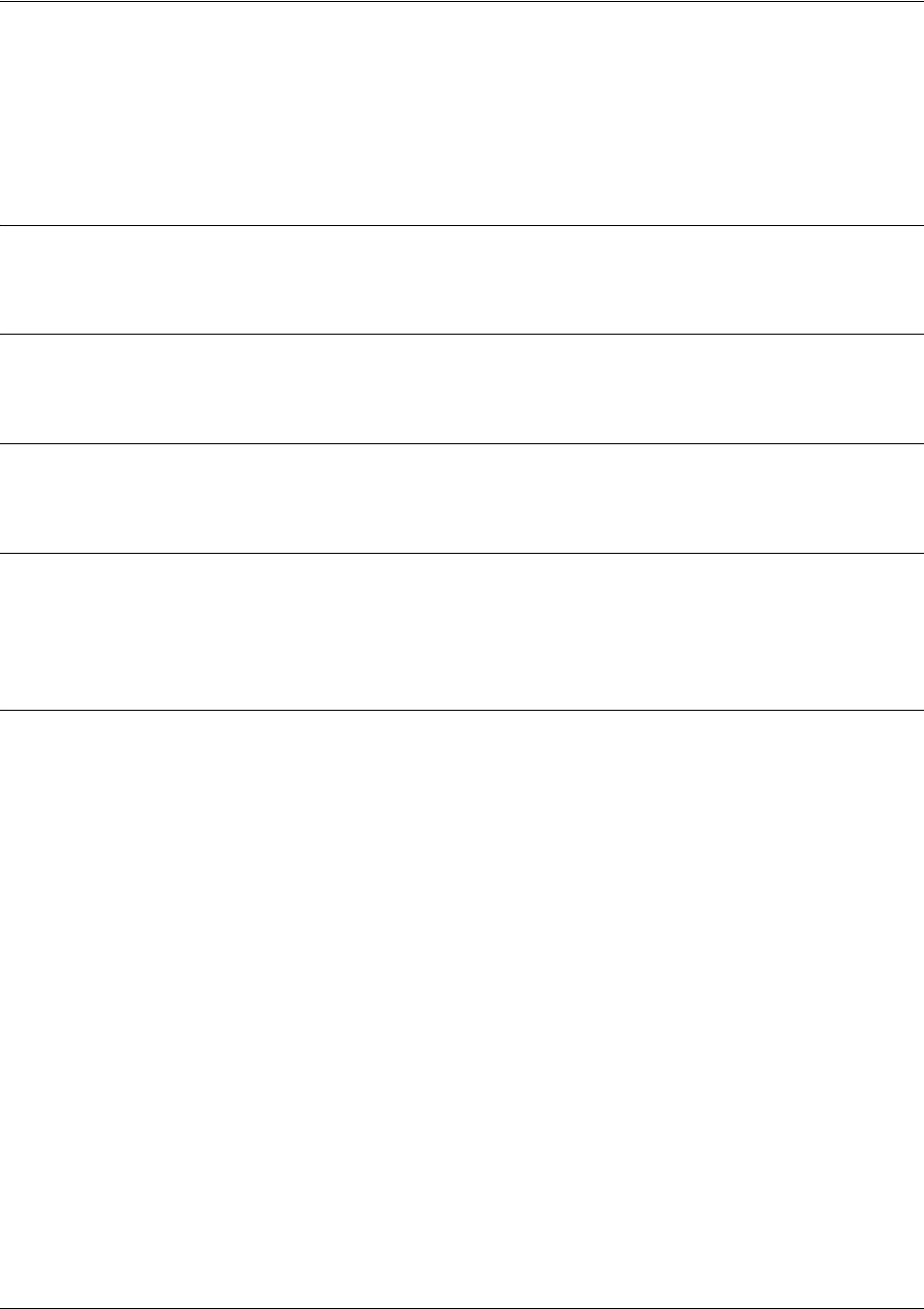
SROS Command Line Interface Reference Guide Enable Mode Command Set
5991-2114 © Copyright 2005 Hewlett-Packard Development Company, L.P. 92
debug pppoe client
Use the debug pppoe client command to activate debug messages associated with point-to-point protocol
over Ethernet (PPPoE) operation in the Secure Router OS. Debug messages are displayed (real-time) to
the terminal (or Telnet) screen. Use the no form of this command to disable the debug messages.
Syntax Description
No subcommands.
Default Values
No default value necessary for this command.
Command Modes
# Enable Mode
Functional Notes
The debug ip rip command activates debug messages to provide information on Routing Information
Protocol (RIP) activity in the Secure Router OS. RIP allows hosts and routers on a network to exchange
information about routes.
Usage Examples
The following example activates debug messages associated with PPPoE activity:
>enable
#debug pppoe client
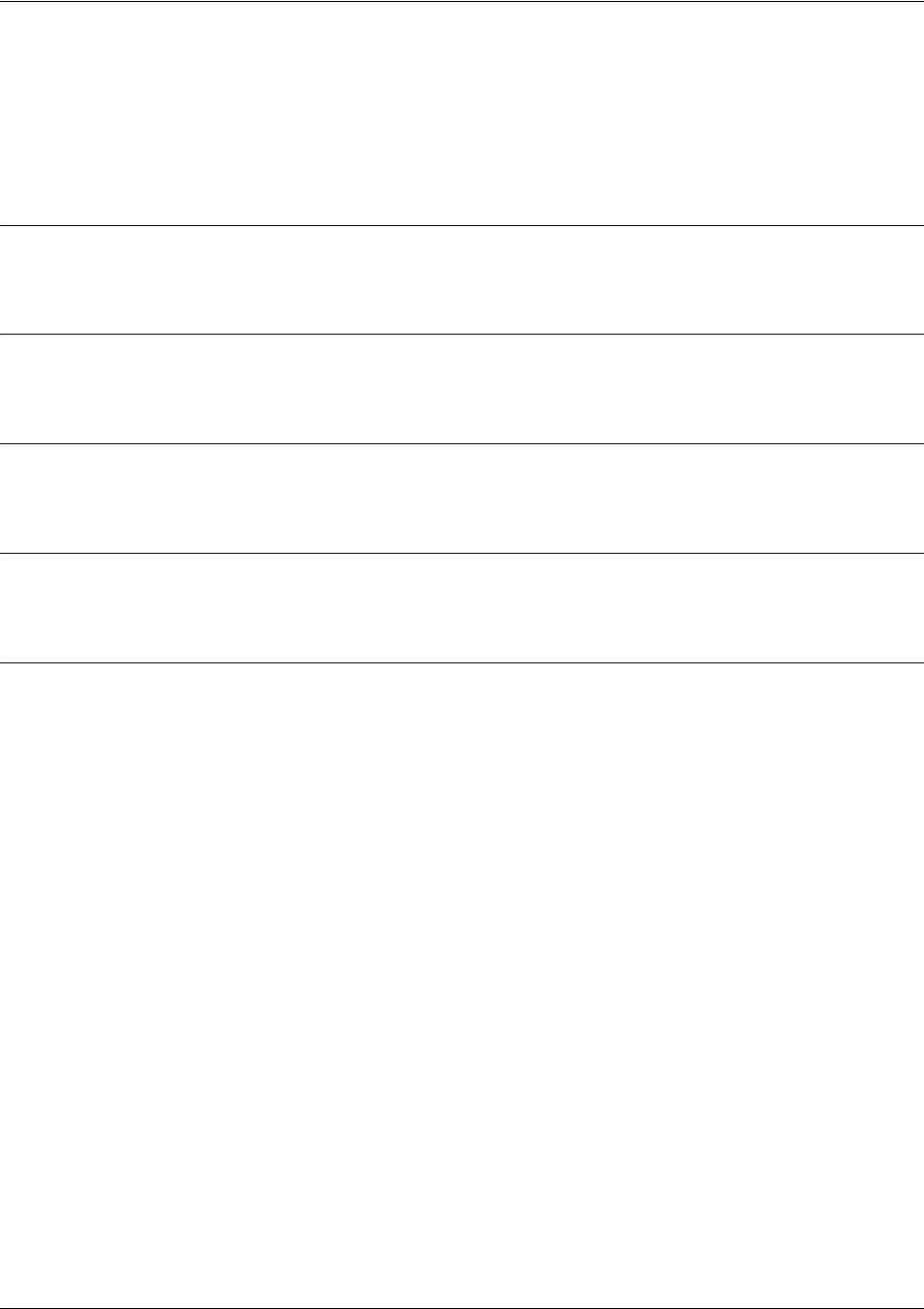
SROS Command Line Interface Reference Guide Enable Mode Command Set
5991-2114 © Copyright 2005 Hewlett-Packard Development Company, L.P. 93
debug radius
Use the debug radius command to enable debug messages from the RADIUS subsystem. Debug messages
are displayed (real-time) to the terminal (or Telnet) screen. Use the no form of this command to disable the
debug messages.
Syntax Description
No subcommands.
Default Values
By default, all debug messages in the Secure Router OS are disabled.
Command Modes
# Enable Command Mode
Functional Notes
The debug radius messages show the communication process with the remote RADIUS servers.
Usage Examples
The following is an example output for the debug radius command:
>enable
#debug radius
RADIUS AUTHENTICATION: Sending packet to 172.22.48.1 (1645).
RADIUS AUTHENTICATION: Received response from 172.22.48.1.
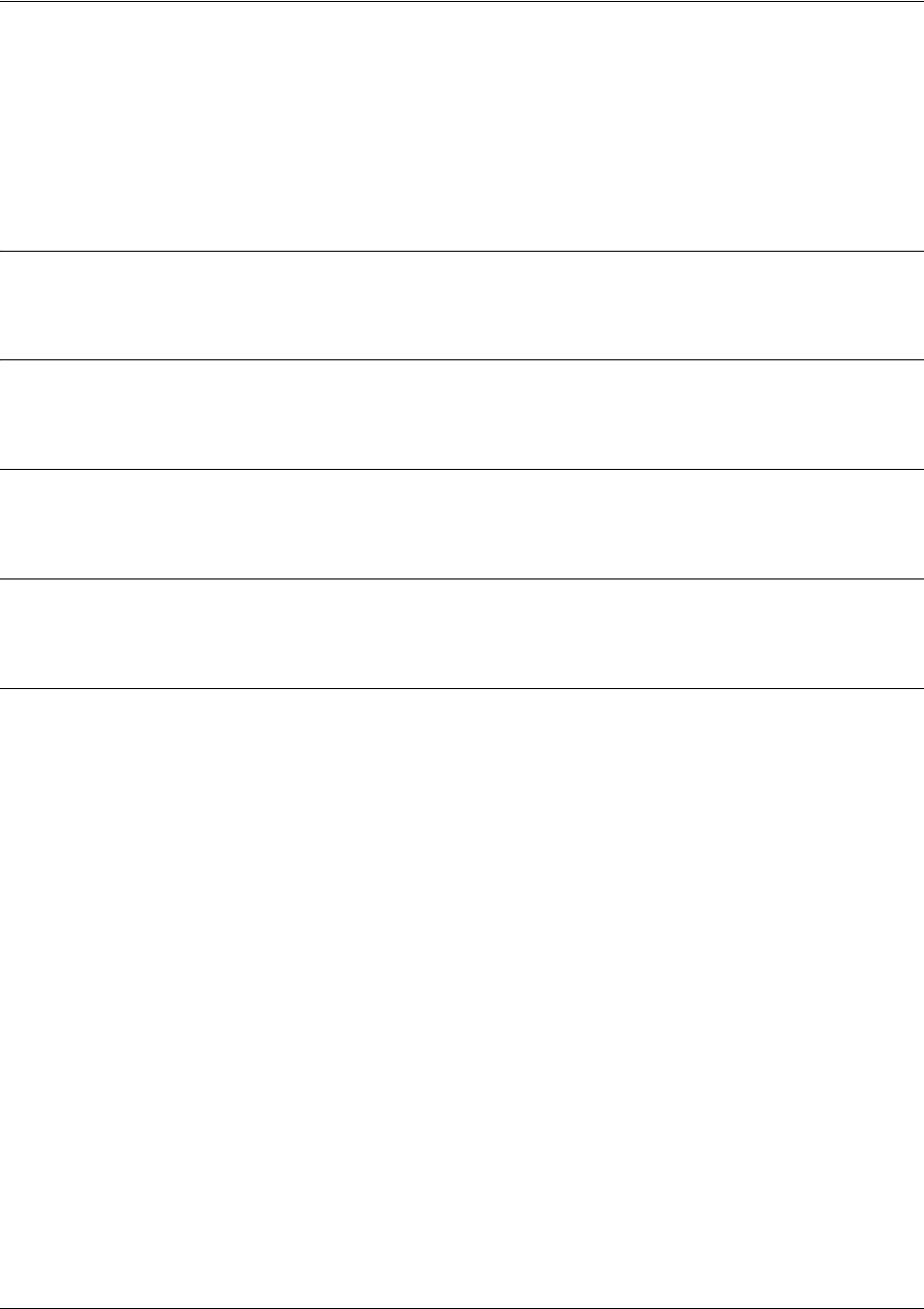
SROS Command Line Interface Reference Guide Enable Mode Command Set
5991-2114 © Copyright 2005 Hewlett-Packard Development Company, L.P. 94
debug sntp
Use the debug sntp command to enable debug messages associated with the Simple Network Time
Protocol (SNTP). All SNTP Packet Exchanges and time decisions are displayed with these debugging
events enabled. Debug messages are displayed (real-time) to the terminal (or Telnet) screen. Use the no
form of this command to disable the debug messages.
Syntax Description
No subcommands.
Default Values
By default, all debug messages in the Secure Router OS are disabled.
Command Modes
# Enable Command Mode
Functional Notes
The debug sntp command activates debug messages to aid in troubleshooting SNTP protocol issues.
Usage Examples
The following is an example output for the debug sntp command:
>enable
#debug sntp
#config term
(config)#sntp server timeserver.localdomain
2002.12.11 15:06:37 SNTP.CLIENT sent Version 1 SNTP time request to 63.97.45.57
2002.12.11 15:06:37 SNTP.CLIENT received SNTP reply packet from 63.97.45.57
2002.12.11 15:06:37 SNTP.CLIENT setting time to 12-11-2002 15:06:02 UTC
2002.12.11 15:06:37 SNTP.CLIENT waiting for 86400 seconds for the next poll interval
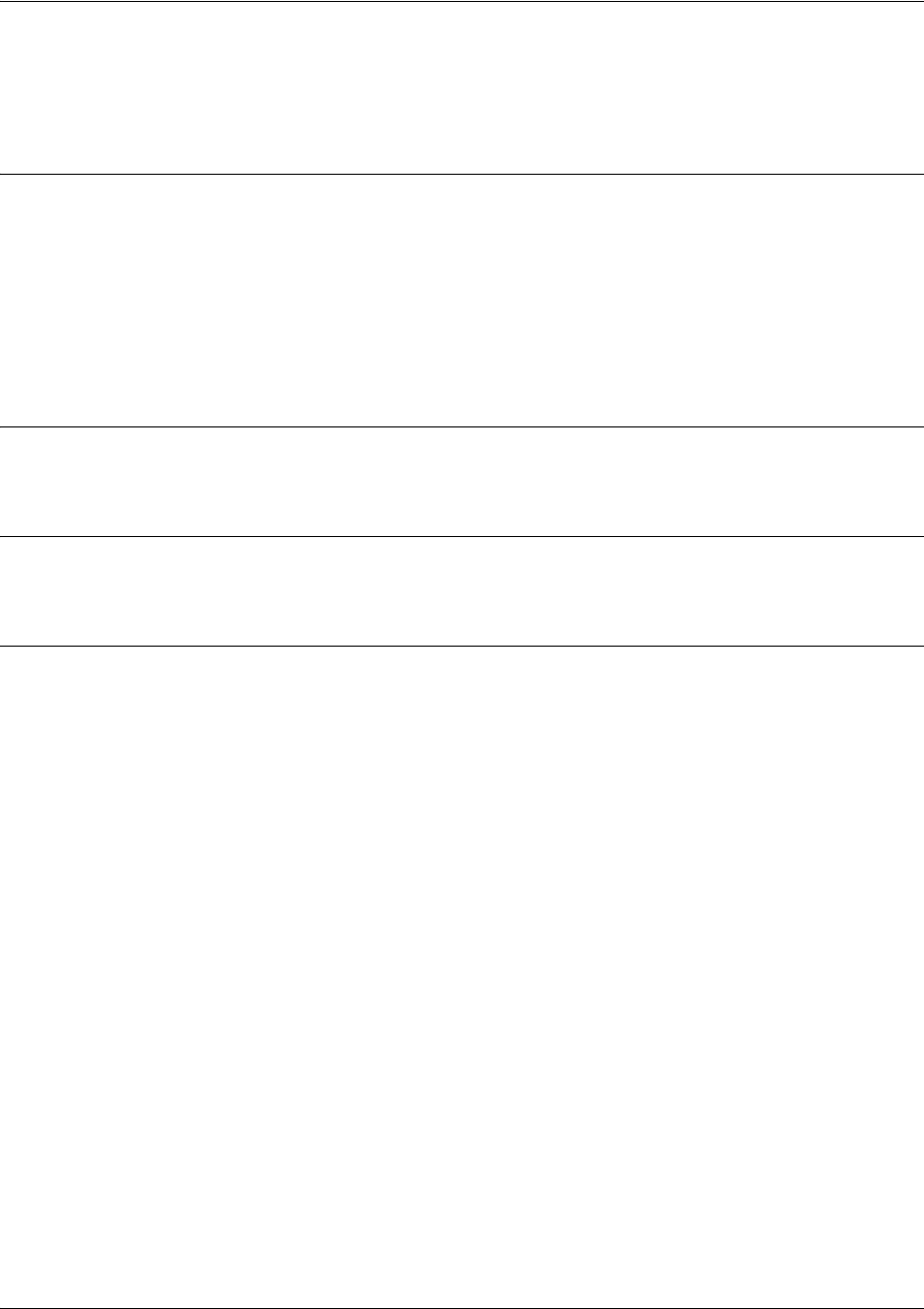
SROS Command Line Interface Reference Guide Enable Mode Command Set
5991-2114 © Copyright 2005 Hewlett-Packard Development Company, L.P. 95
debug spanning-tree [config | events | general | root]
Use the debug spanning-tree command to enable the display of spanning-tree debug messages.
Syntax Description
config Enables the display of spanning-tree debug messages when configuration
changes occur.
events Enables the display of debug messages when spanning-tree protocol events
occur.
general Enables the display of general spanning-tree debug messages.
root Enables the display of debug messages related to the spanning-tree root.
Default Values
No default value necessary for this command.
Command Modes
# Enable Command Mode
Usage Examples
The following example enables the display of general spanning-tree debug messages:
>enable
#debug spanning-tree general
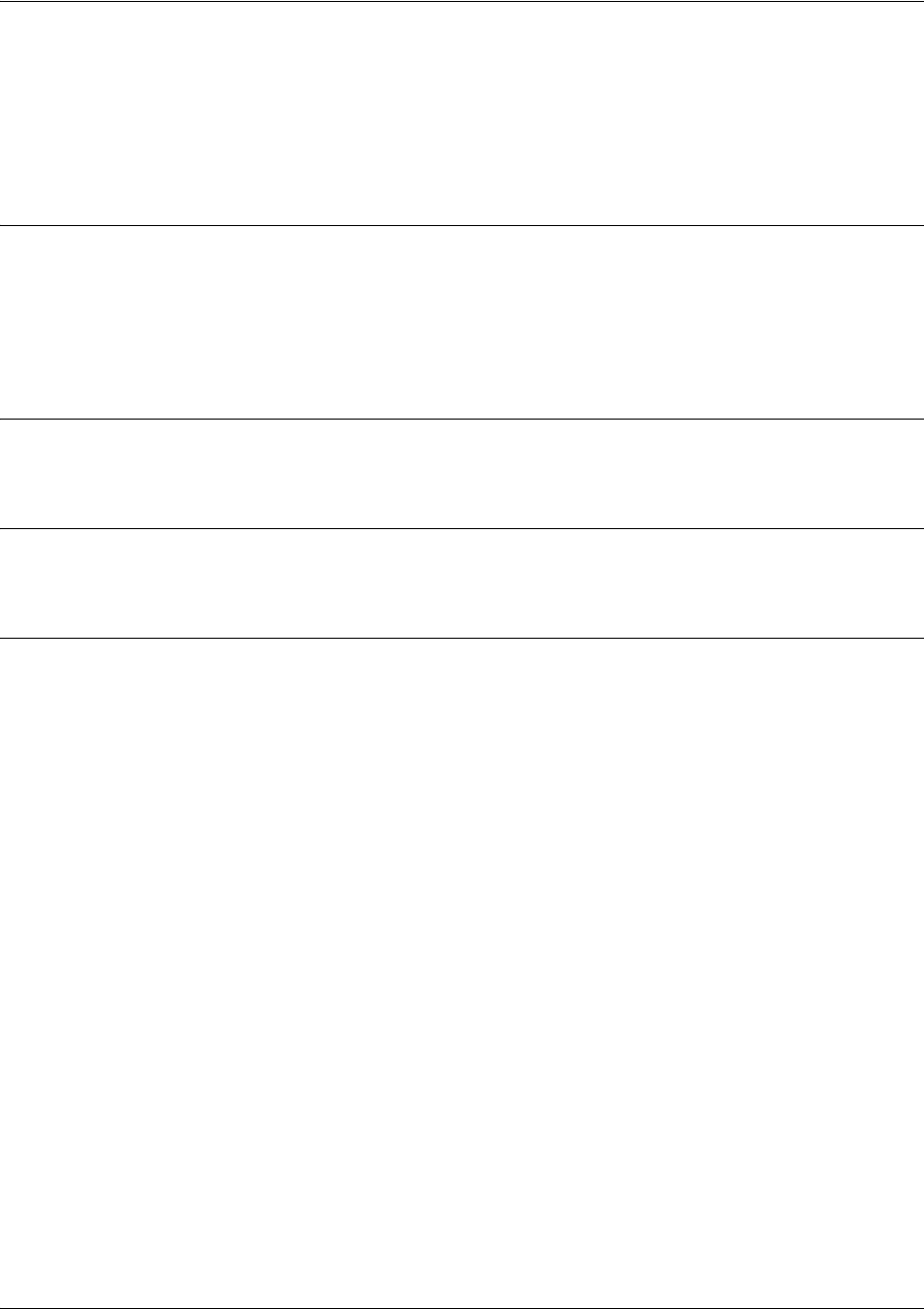
SROS Command Line Interface Reference Guide Enable Mode Command Set
5991-2114 © Copyright 2005 Hewlett-Packard Development Company, L.P. 96
debug spanning-tree bpdu [receive | transmit | all]
Use the debug spanning-tree bpdu command to display BPDU (bridge protocol data unit) debug
messages. When enabled, a debug message is displayed for each BPDU packet that is transmitted or
received by the unit.
Syntax Description
receive Displays debug messages for BPDU packets received by the unit.
transmit Displays debug messages for BPDU packets transmitted by the unit.
all Displays debug messages for BPDU packets that are transmitted and received by
the unit.
Default Values
No default value necessary for this command.
Command Modes
# Enable Command Mode
Usage Examples
The following example displays debug messages for BPDU packets that are transmitted and received by
the unit:
>enable
#debug spanning-tree bpdu all
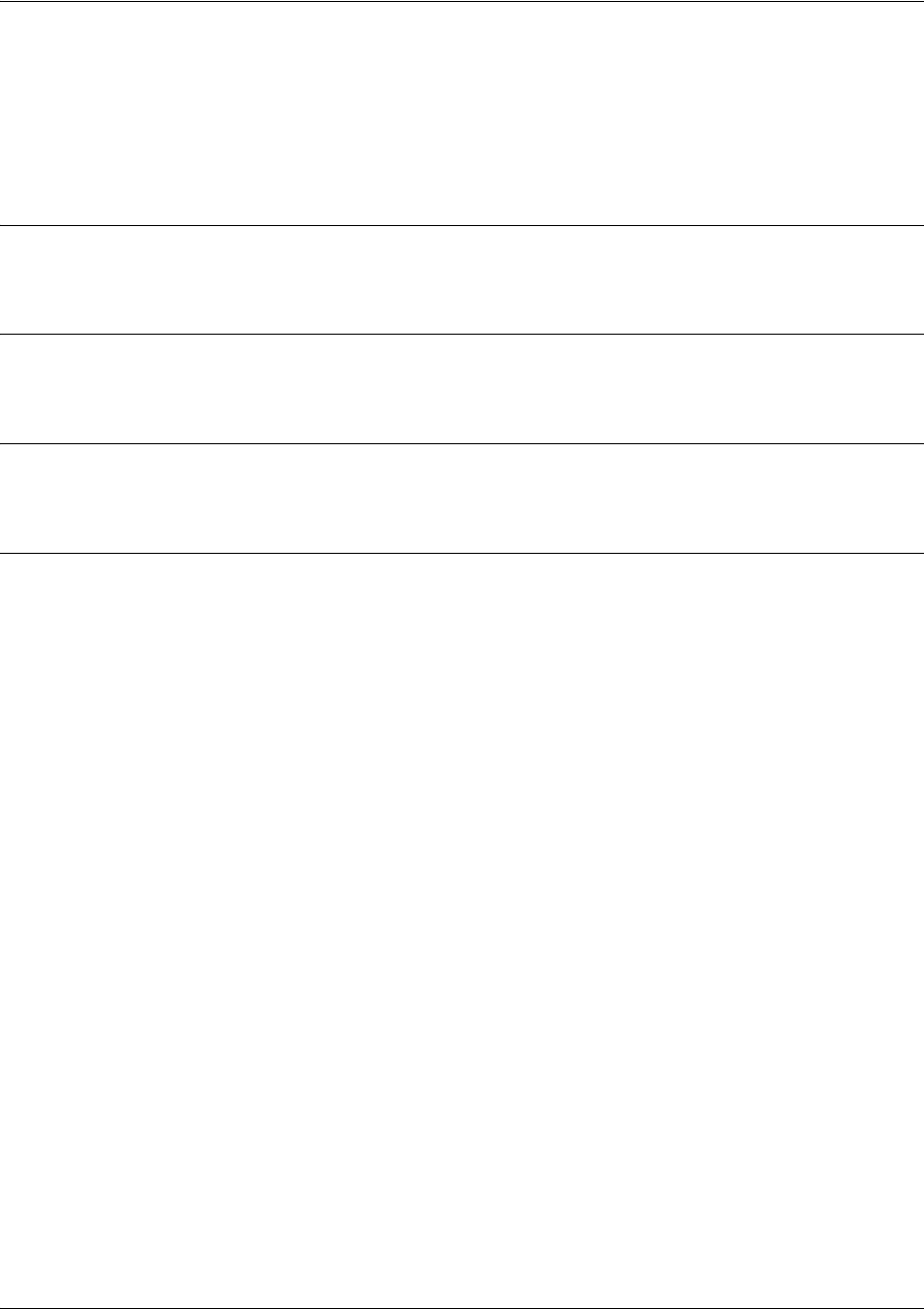
SROS Command Line Interface Reference Guide Enable Mode Command Set
5991-2114 © Copyright 2005 Hewlett-Packard Development Company, L.P. 97
debug system
Use the debug system command to enable debug messages associated with system events (i.e., login,
logouts, etc.). Debug messages are displayed (real-time) to the terminal (or Telnet) screen. Use the no form
of this command to disable the debug messages.
Syntax Description
No subcommands.
Default Values
By default, all debug messages in the Secure Router OS are disabled.
Command Modes
# Enable Command Mode
Usage Examples
The following example activates debug messages associated with system information:
>enable
#debug system
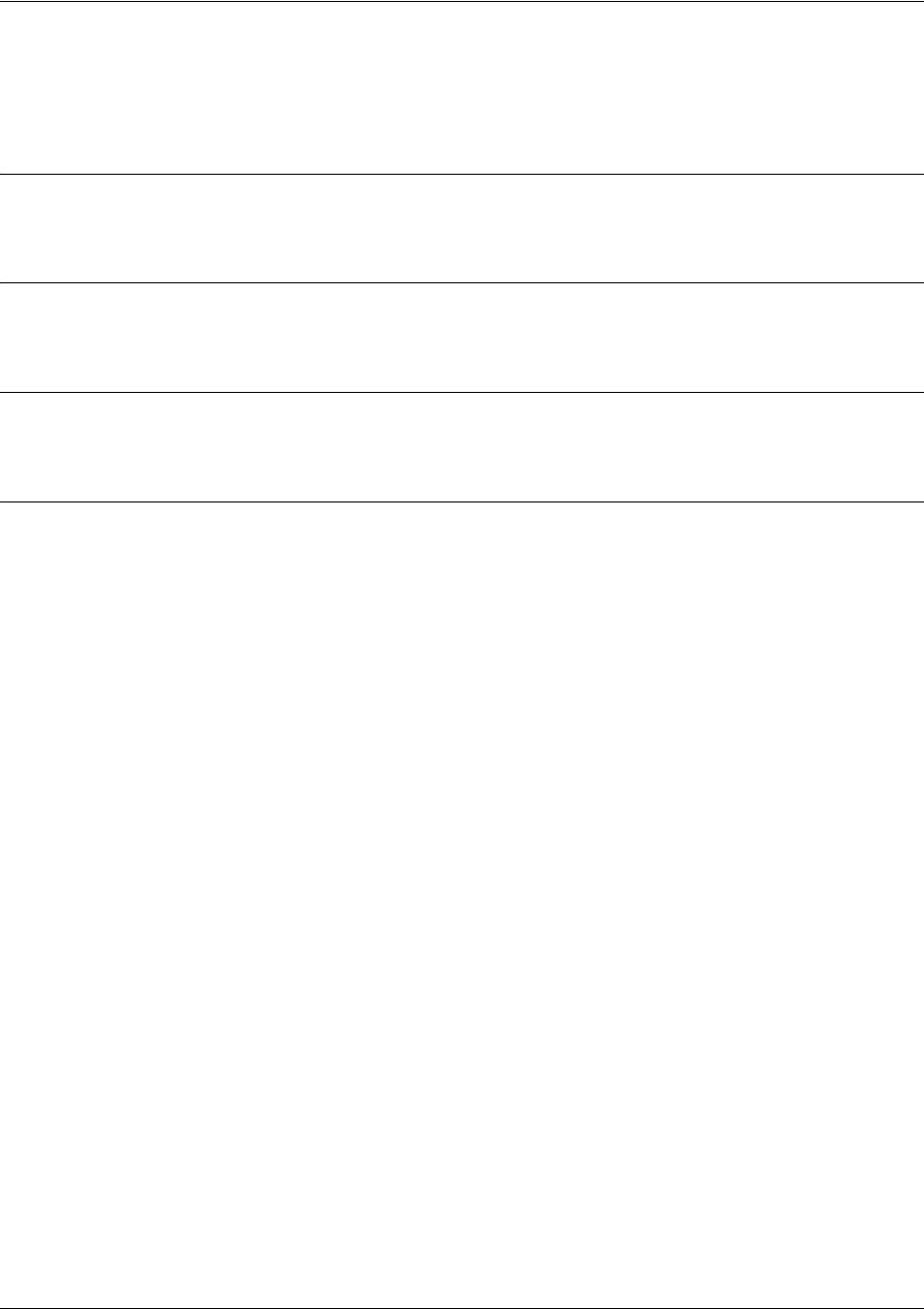
SROS Command Line Interface Reference Guide Enable Mode Command Set
5991-2114 © Copyright 2005 Hewlett-Packard Development Company, L.P. 98
dir
Use the dir command to display a directory list of files on the system.
Syntax Description
No subcommands.
Default Values
No default value necessary for this command.
Command Modes
# Enable Command Mode
Usage Examples
The following is sample output from the dir command:
>enable
#dir
4206603 HP7203A-08-00-23b-HP1-E.biz
3818 startup-config
3850 startup-config.bak
284007 HP7203B-boot-08-01-01-HP.biz
4234845 HP7203A-08-01-01-HP-E.biz
284238 HP7203B-boot-08-01-02-HPatp.biz
4038590 HP7203A-08-01-02-HPatp-E.biz
285416 J01_01_02-boot.biz
4039977 J01_01_02.biz
4043024 J01_01_03.biz
2649600 ericcode.biz
2896 EUT2bindcfg.txt
24208408 bytes used, 4915176 available, 29123584 total
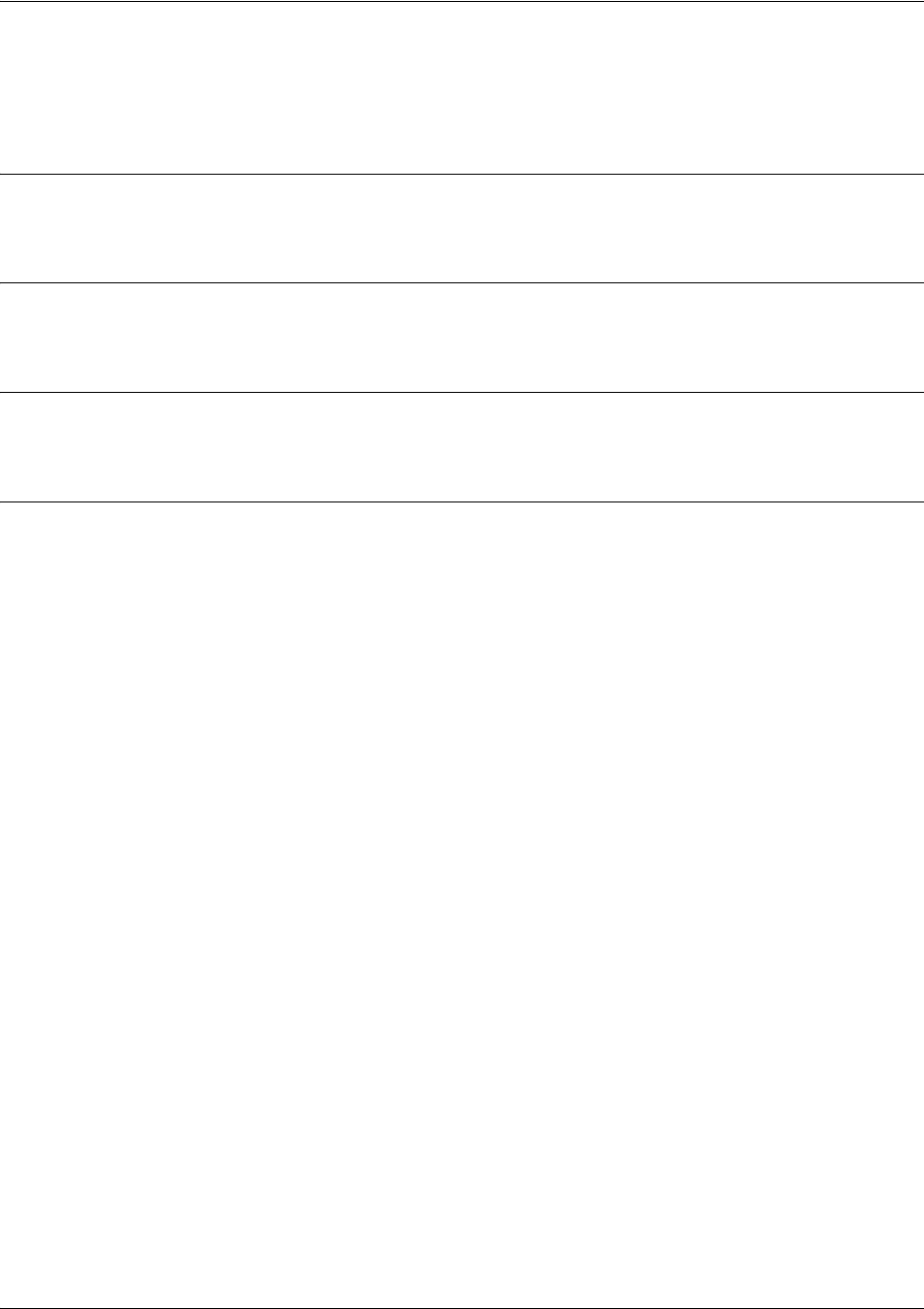
SROS Command Line Interface Reference Guide Enable Mode Command Set
5991-2114 © Copyright 2005 Hewlett-Packard Development Company, L.P. 99
disable
Use the disable command to exit the Enable Command Mode and enter the Basic Command Mode.
Syntax Description
No subcommands.
Default Values
No default value necessary for this command.
Command Modes
# Enable Command Mode
Usage Examples
The following example exits the Enable Command Mode and enters the Basic Command Mode:
#disable
>
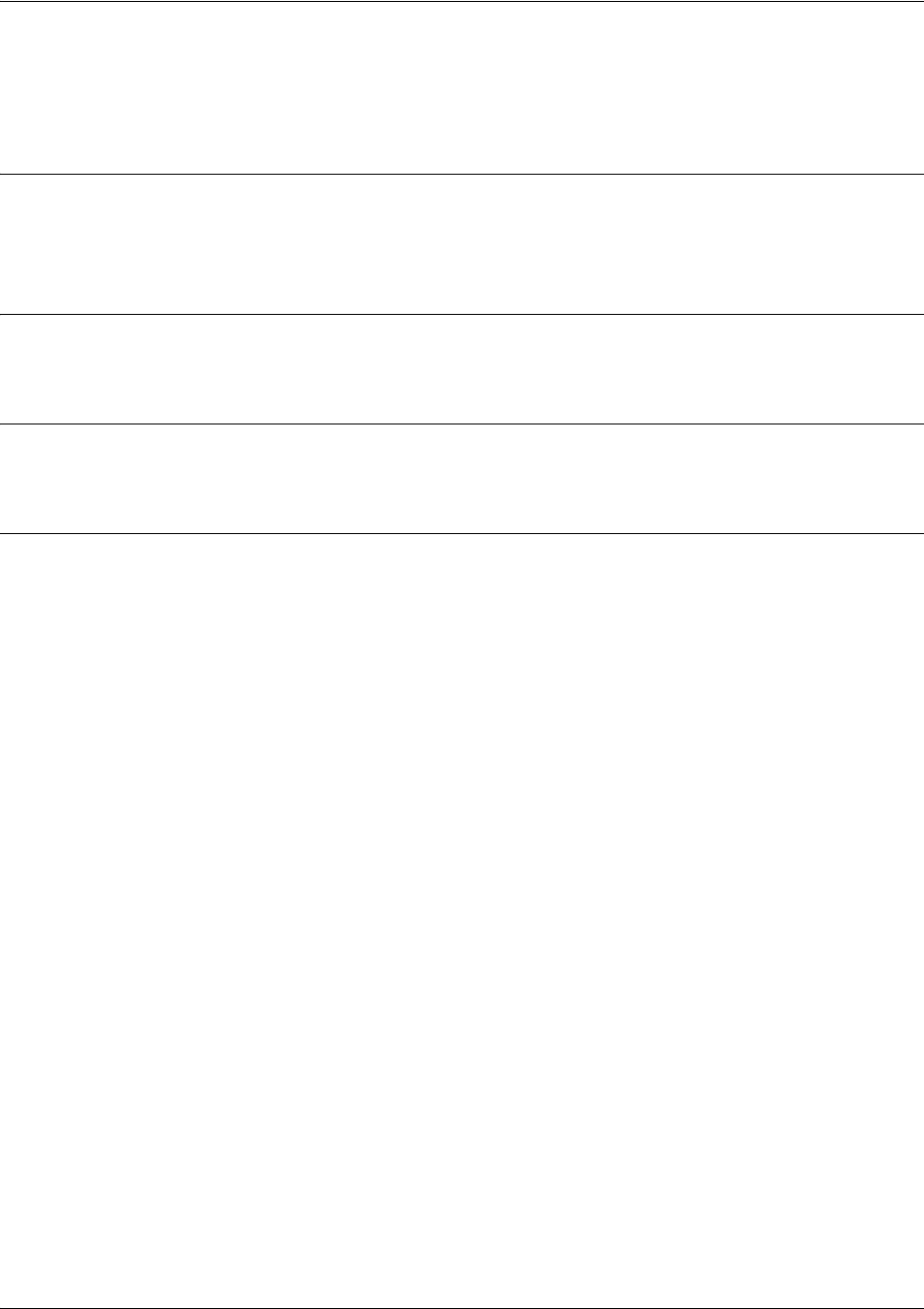
SROS Command Line Interface Reference Guide Enable Mode Command Set
5991-2114 © Copyright 2005 Hewlett-Packard Development Company, L.P. 100
erase [<filename> | startup-config]
Use the erase command to erase the specified file.
Syntax Description
<filename>
Specifies the name of the file (located in FLASH memory) to erase.
startup-config Erases the startup configuration file stored in NVRAM.
Default Values
No default value necessary for this command.
Command Modes
# Enable Command Mode
Usage Examples
The following example erases the startup configuration file stored in NVRAM:
>enable
#erase startup-config
If a new startup-configuration file is not specified before power-cycling the unit, the Secure Router OS will
initialize using a default configuration.
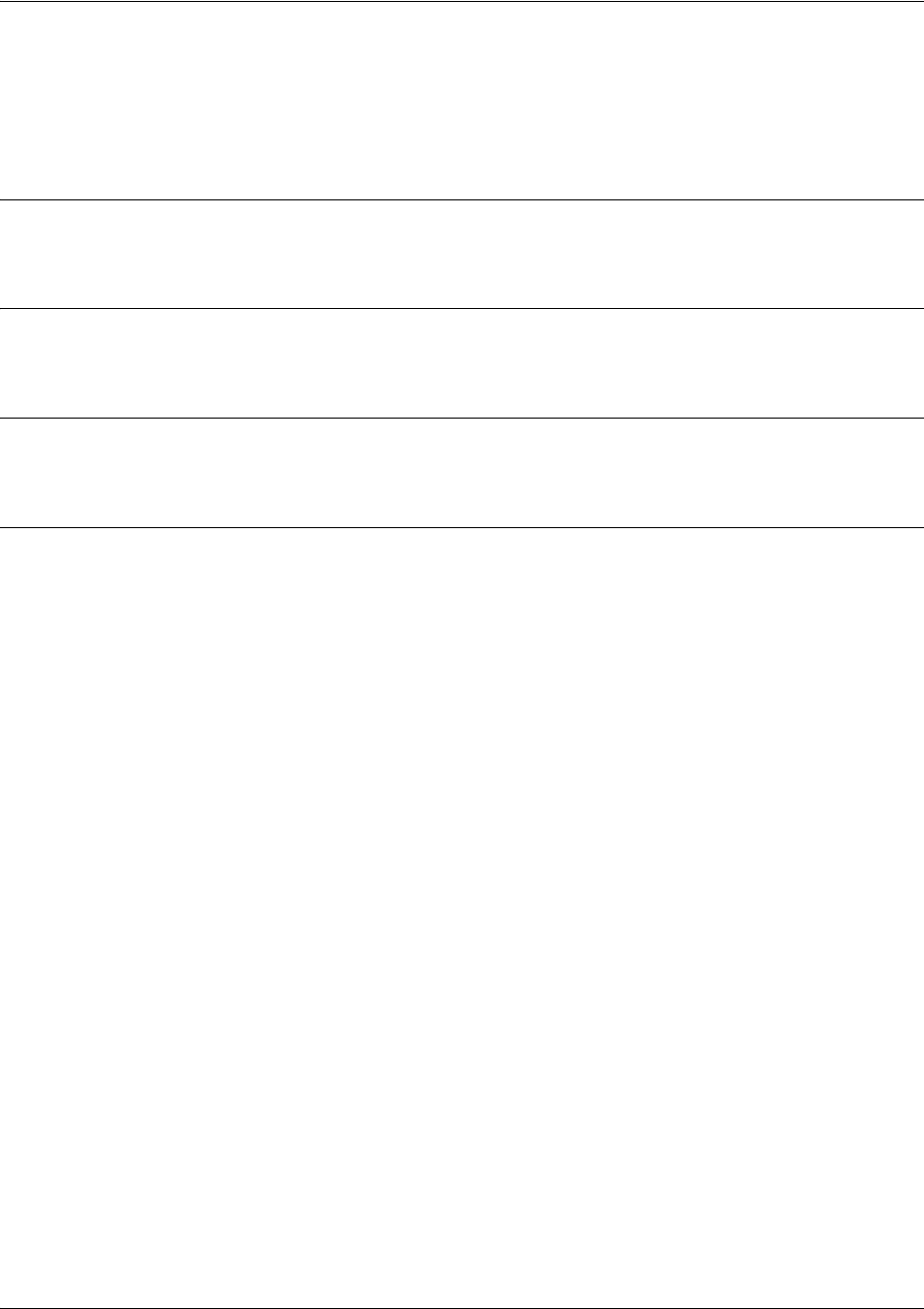
SROS Command Line Interface Reference Guide Enable Mode Command Set
5991-2114 © Copyright 2005 Hewlett-Packard Development Company, L.P. 101
events
Use the events command to enable event reporting to the current CLI session. Use the no form of this
command to disable all event reporting to the current CLI session.
Syntax Description
No subcommands.
Default Values
By default, this command is enabled.
Command Modes
# Enable Command Mode
Usage Examples
The following example enables event reporting:
>enable
#events
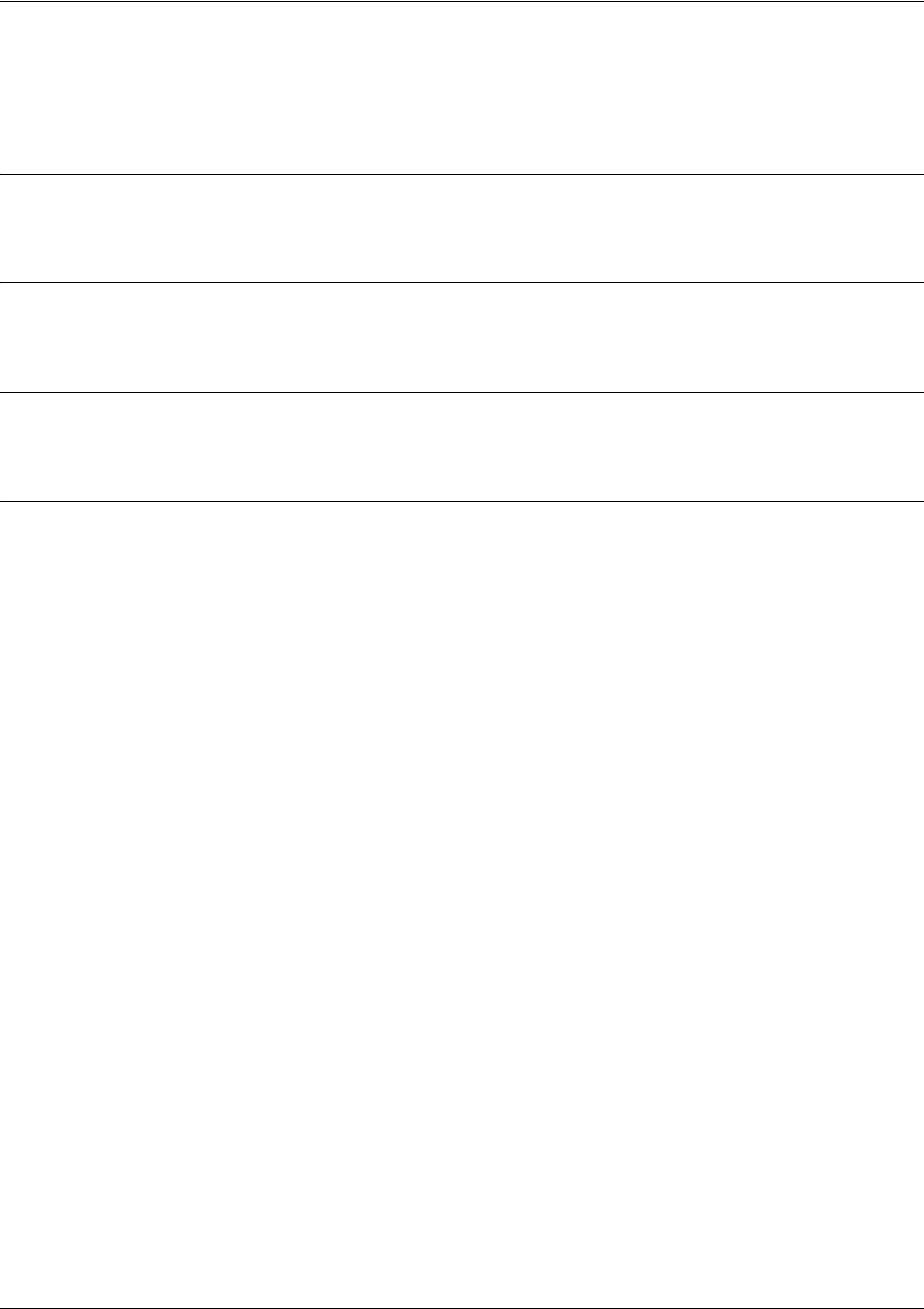
SROS Command Line Interface Reference Guide Enable Mode Command Set
5991-2114 © Copyright 2005 Hewlett-Packard Development Company, L.P. 102
logout
Use the logout command to terminate the current session and return to the login screen.
Syntax Description
No subcommands.
Default Values
No defaults necessary for this command.
Command Modes
> or # Basic or Enable Command Mode
Usage Examples
The following example shows the logout command being executed in Enable Mode:
#logout
Session now available
Press RETURN to get started.

SROS Command Line Interface Reference Guide Enable Mode Command Set
5991-2114 © Copyright 2005 Hewlett-Packard Development Company, L.P. 103
reload [cancel | in <delay>]
Use the reload command to preform a manual reload of the Secure Router OS.
Syntax Description
cancel Optional.
Use the cancel keyword to deactivate a pending
reload
command.
in Optional.
Use the in keyword to specify a delay period the
Secure Router OS
will
wait before
reloading.
<delay> Specifies the delay period in minutes (mmm) or hours and minutes (hh:mm).
Default Values
No default value necessary for this command.
Command Modes
# Enable Command Mode
Usage Examples
The following example reloads the Secure Router OS software in 3 hours and 27 minutes:
>enable
#reload in 03:27
The following example reloads the Secure Router OS software in 15 minutes:
>enable
#reload in 15
The following example terminates a pending reload command:
>enable
#reload cancel
Caution Performing a reload disrupts data traffic.
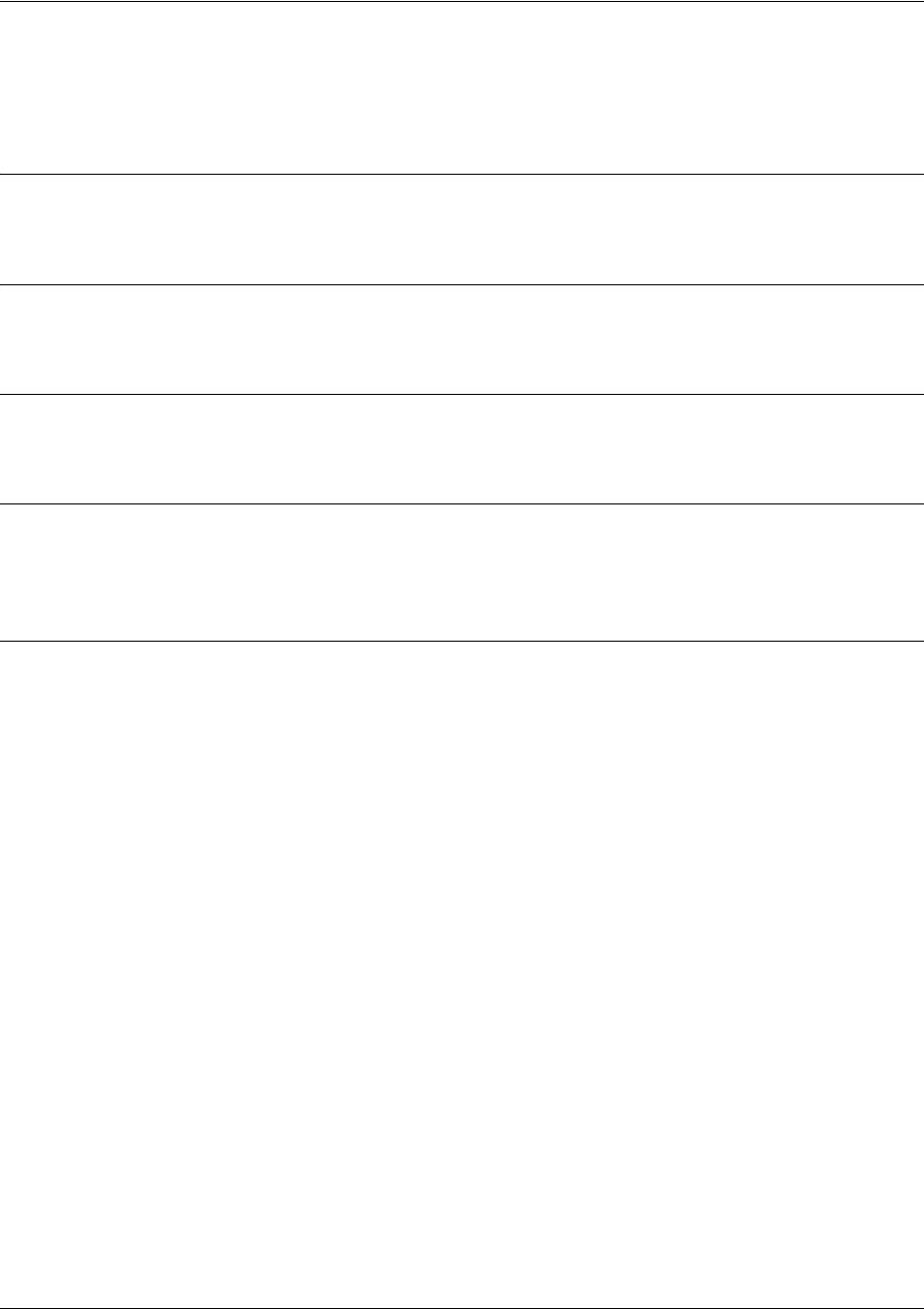
SROS Command Line Interface Reference Guide Enable Mode Command Set
5991-2114 © Copyright 2005 Hewlett-Packard Development Company, L.P. 104
show access-lists <listname>
Use the show access-lists command to display all configured access lists in the system (or a specific list).
Syntax Description
<listname> Optional.
Specify a particular access list to display.
Default Values
No default value necessary for this command.
Command Modes
# Enable Mode
Functional Notes
The show access-lists command displays all configured access-lists in the system. All entries in the access
list are displayed, and a counter indicating the number of packets matching the entry is listed.
Usage Examples
The following is a sample output from the show access-lists command:
>enable
#show access-lists
Standard access list MatchAll
permit host 10.3.50.6 (0 matches)
permit 10.200.5.0 wildcard bits 0.0.0.255 (0 matches)
extended access list UnTrusted
deny icmp 10.5.60.0 wildcard bits 0.0.0.255 any source-quench (0 matches)
deny tcp any (0 matches)
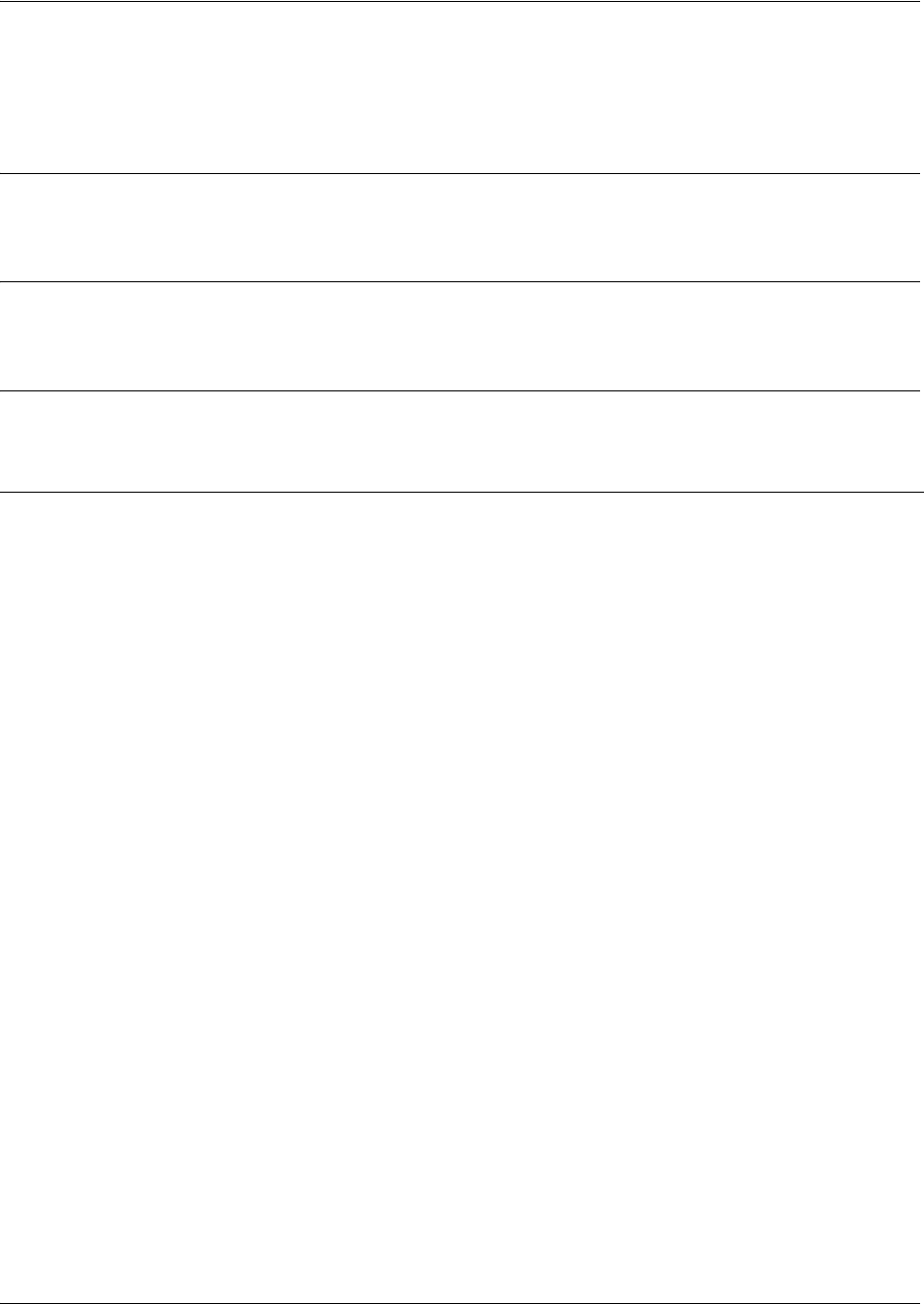
SROS Command Line Interface Reference Guide Enable Mode Command Set
5991-2114 © Copyright 2005 Hewlett-Packard Development Company, L.P. 105
show arp
Use the show arp command to display the Address Resolution Protocol (ARP) table.
Syntax Description
No subcommands.
Default Values
No default value necessary for this command.
Command Modes
# Enable Command Mode
Usage Examples
The following is a sample output of the
show arp
command:
>enable
#
show arp
ADDRESS TTL (min) MAC ADDRESS INTERFACE
10.15.225.162 16 00:12:79:11:69:11 eth 0/1
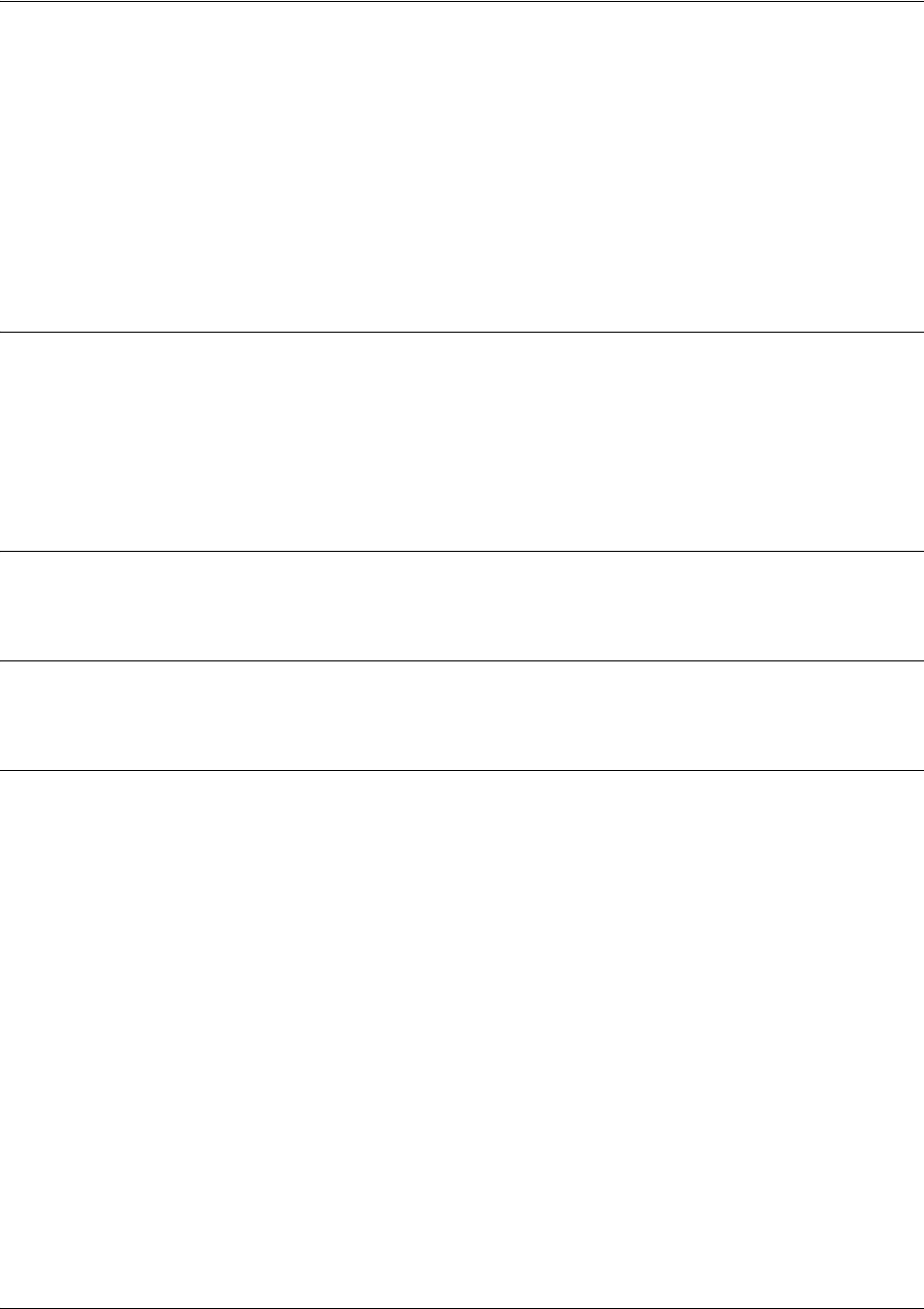
SROS Command Line Interface Reference Guide Enable Mode Command Set
5991-2114 © Copyright 2005 Hewlett-Packard Development Company, L.P. 106
show atm [pvc | traffic] interface atm <interface>
Use the show atm command to display information specific to the ATM interface.
Variations of this command include the following:
show atm pvc
show atm [pvc | traffic] interfaces atm <interface>
Syntax Description
pvc Shows ATM PVC information.
traffic Shows ATM traffic information.
<sub-interface number> For ATM PVC information, enter the sub-interface (x.x) number.
<atm port interface> For ATM port traffic information, enter the port ATM number 1-1023.
<atm vcl interface> For ATM VCL traffic information, enter the ATM VCL number 1-1023.1-65536.
Default Values
No default is necessary for this command.
Command Modes
# Enable Command Mode
Usage Examples
The following is sample output from this command:
>enable
#show atm pvc interface atm 1.1
Encap Peak Avg/Min Burst
Name VPI VCI Type SC Kbps Kbps Cells Status
atm 1.1 0 200 SNAP N/A 0 0 0 Active

SROS Command Line Interface Reference Guide Enable Mode Command Set
5991-2114 © Copyright 2005 Hewlett-Packard Development Company, L.P. 107
show bridge [ethernet | frame-relay | ppp | vlan] <slot/port> <bridge
group #>
Use the show bridge command to display a list of all configured bridge groups (including individual
members of each group). Enter an interface or a bridge number to display the corresponding list.
Syntax Description
ethernet <slot/port> Optional.
Display all bridge groups associated with the Ethernet interface.
frame-relay <slot/port> Optional.
Display all bridge groups associated with the Frame Relay virtual
interface.
ppp <slot/port> Optional.
Display all bridge groups associated with the PPP virtual interface.
vlan <slot/port> Optional. Displays all bridge groups associated with the VLAN interface.
<bridgegroup#>
Display a specific bridge group
Default Values
No default value necessary for this command.
Command Modes
# Enable Command Mode
Usage Examples
The following is a sample output from the
show bridge
command:
>enable
#
show bridge
Total of 300 station blocks 295 free
Address Action Interface Age Rx Count Tx Count
00:04:51:57:4D:5A
00:04:5A:57:4F:2A
00:10:A4:B3:A2:72
00:A0:C8:00:8F:98
00:E0:81:10:FF:CE
forward
forward
forward
forward
forward
eth 0/1
eth 0/1
eth 0/1
eth 0/1
fr 1.17
0
0
4
0
0
7133392
402365
2
412367
1502106
7042770
311642
0
231
1486963
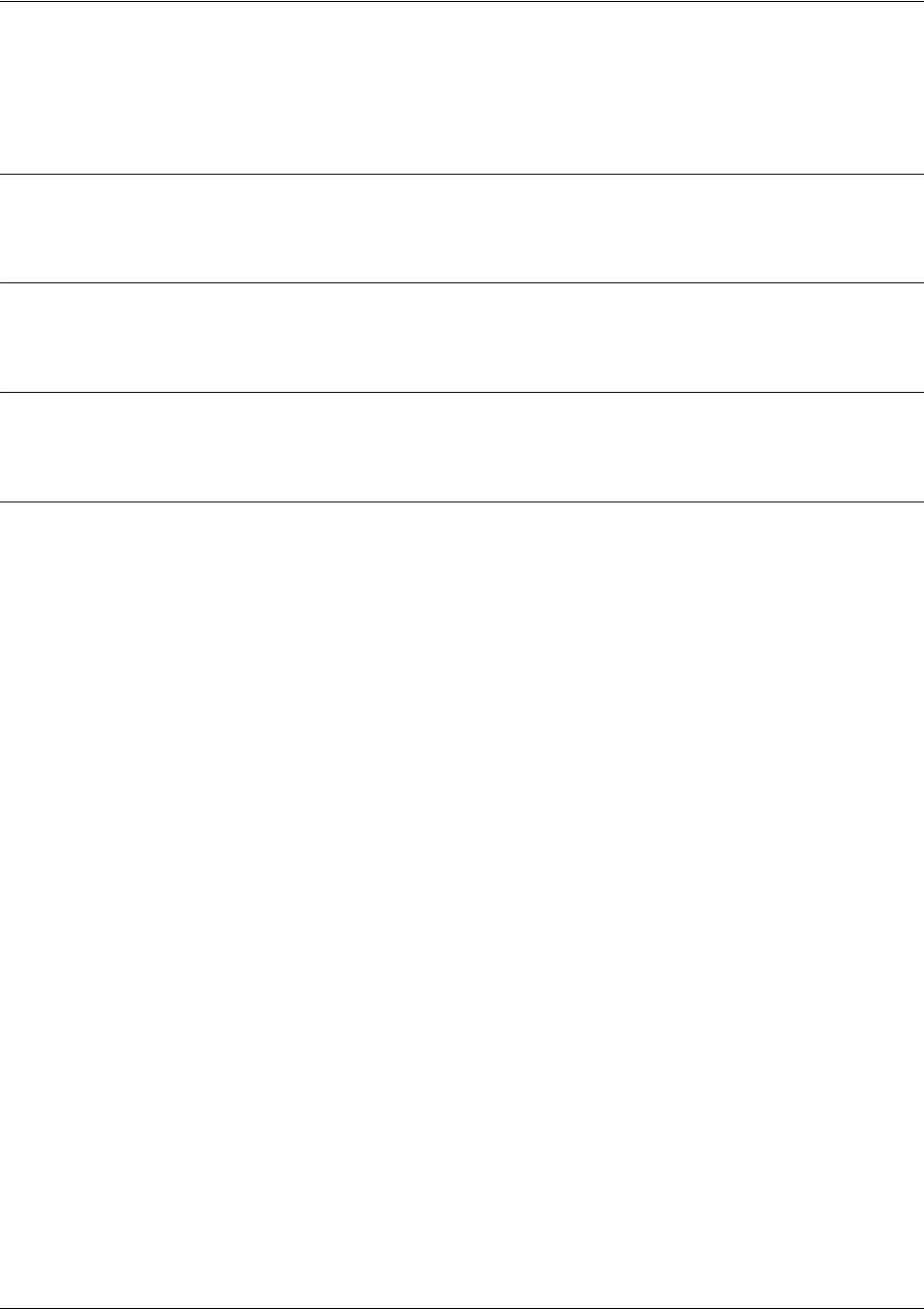
SROS Command Line Interface Reference Guide Enable Mode Command Set
5991-2114 © Copyright 2005 Hewlett-Packard Development Company, L.P. 108
show buffers
Use the show buffers command to display the statistics for the buffer pools on the network server.
Syntax Description
No subcommands.
Default Values
No default value necessary for this command.
Command Modes
> or # Basic or Enable Command Mode
Usage Examples
The following is a sample output from the show buffers command:
#show buffers
Buffer handles: 119 of 2000 used.
Pool Size Total Used Available Max. Used
0 1800 1894 119 1775 122
1 2048 64 0 64 0
2 4096 32 0 32 0
3 8192 4 0 4 0
4 16384 2 0 2 0
5 32768 2 0 2 0
6 65536 2 0 2 0

SROS Command Line Interface Reference Guide Enable Mode Command Set
5991-2114 © Copyright 2005 Hewlett-Packard Development Company, L.P. 109
show buffers users
Use the show buffers users command to display a list of the top users of packet buffers. Typically, this
command will only be used as a debug tool.
Syntax Description
No subcommands.
Default Values
No default value necessary for this command.
Command Modes
# Enable Command Mode
Usage Examples
The following is a sample from the show buffers users command:
>enable
#show buffers users
Number of users: 7
Rank User Count
1 0x0052f4f8 59
2 0x0051a4fc 32
3 0x00528564 8
4 0x0053c1c8 7
5 fixedsize 5
6 0x001d8298 2
7 0x0010d970 1
8 0x00000000 0
9 0x00000000 0
10 0x00000000 0
11 0x00000000 0
12 0x00000000 0
13 0x00000000 0
14 0x00000000 0
15 0x00000000 0

SROS Command Line Interface Reference Guide Enable Mode Command Set
5991-2114 © Copyright 2005 Hewlett-Packard Development Company, L.P. 110
show cflash
Use the show cflash command to display a list of all files currently stored in CompactFlash® memory.
Syntax Description
No subcommands.
Default Values
No default value necessary for this command.
Command Modes
# Enable Command Mode
Usage Examples
The following is a sample show flash output:
>enable
#show cflash
(dir) 0 SystemDefaultPrompts
(dir) 0 VoiceMail
(dir) 0 UserPrompts
4043024 J01_01_03.BIZ
285188 J01_01_03-boot.biz
2649600 J01_01_02.biz
3154 startup-config
3714 test
3130 EUT4bindcfg.txt
2896 EUT2bindcfg.txt
2828 EUT1bindcfg.txt
2994 EUT3bindcfg.txt
7026688 bytes used, 120893440 available, 127920128 total

SROS Command Line Interface Reference Guide Enable Mode Command Set
5991-2114 © Copyright 2005 Hewlett-Packard Development Company, L.P. 111
show clock [detail]
Use the show clock command to display the system time and date entered using the clock set command.
See clock set <time> <day> <month> <year> on page 50 for more information.
Syntax Description
detail Optional.
Use this optional keyword to display more detailed clock information,
including the time source.
Default Values
No default value necessary for this command.
Command Modes
> or # Basic or Enable Command Mode
Usage Examples
The following example displays the current time and data from the system clock:
>show clock
23:35:07 UTC Tue Aug 20 2002

SROS Command Line Interface Reference Guide Enable Mode Command Set
5991-2114 © Copyright 2005 Hewlett-Packard Development Company, L.P. 112
show configuration
Use the show configuration command to display a text printout of the startup configuration file stored in
NVRAM.
Syntax Description
No subcommands.
Default Values
No default value necessary for this command.
Command Modes
# Enable Command Mode
Usage Examples
The following is a sample output of the show configuration command:
>enable
#show configuration
!
!
no enable password
!
ip subnet-zero
ip classless
ip routing
!
event-history on
no logging forwarding
logging forwarding priority-level info
no logging email
!
ip policy-timeout tcp all-ports 600
ip policy-timeout udp all-ports 60
ip policy-timeout icmp 60
!
!
!
interface eth 0/1
speed auto
no ip address

SROS Command Line Interface Reference Guide Enable Mode Command Set
5991-2114 © Copyright 2005 Hewlett-Packard Development Company, L.P. 113
shutdown
!
interface dds 1/1
shutdown
!
interface bri 1/2
shutdown
!
!
ip access-list standard Outbound
permit host 10.3.50.6
permit 10.200.5.0 0.0.0.255
!
!
ip access-list extended UnTrusted
deny icmp 10.5.60.0 0.0.0.255 any source-quench
deny tcp any any
!
no ip snmp agent
!
!
!
line con 0
no login
!
line telnet 0
login
line telnet 1
login
line telnet 2
login
line telnet 3
login
line telnet 4
login
!
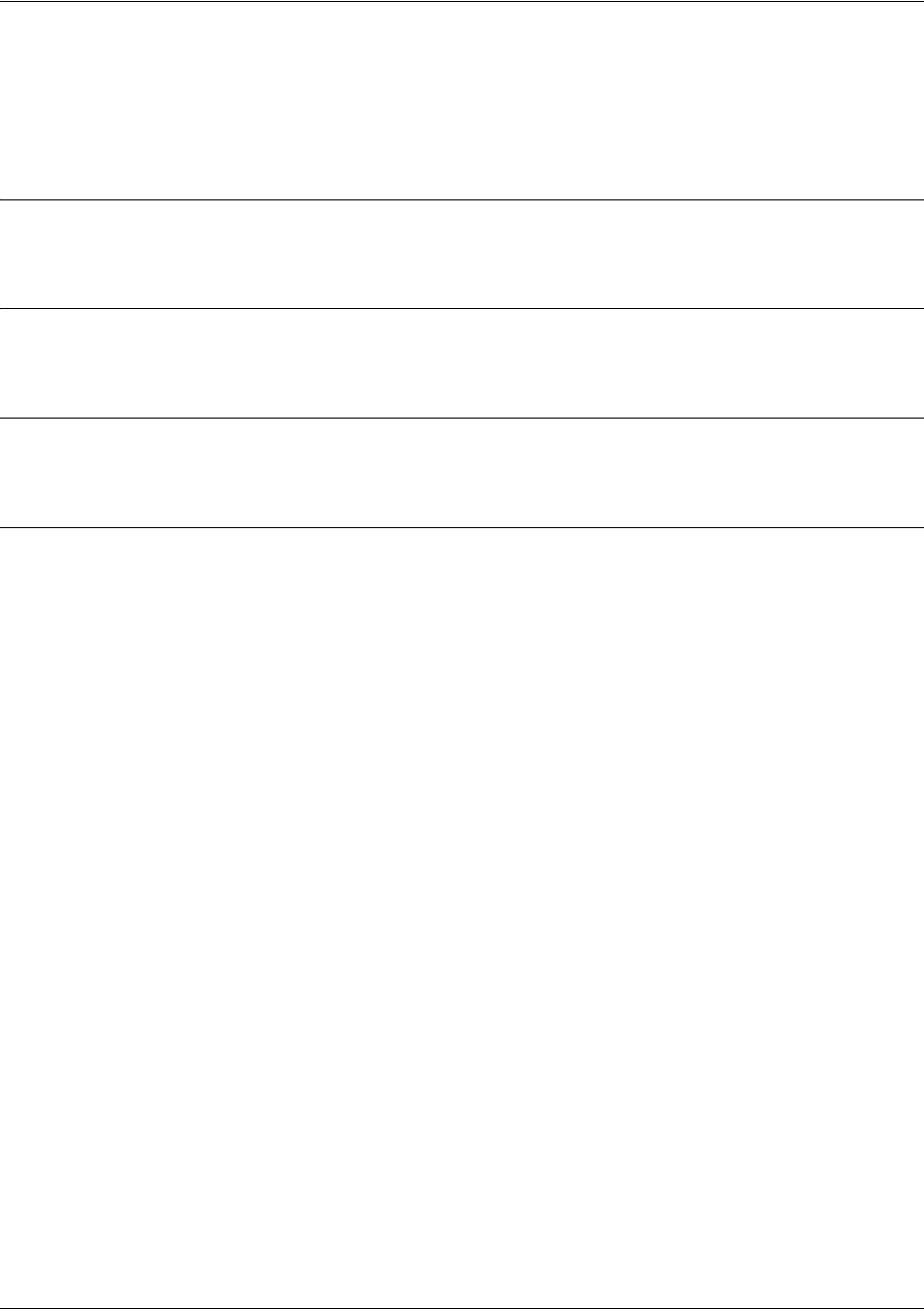
SROS Command Line Interface Reference Guide Enable Mode Command Set
5991-2114 © Copyright 2005 Hewlett-Packard Development Company, L.P. 114
show connections
Use the show connections command to display information (including TDM group assignments) for all
active connections.
Syntax Description
No subcommands.
Default Values
No default value necessary for this command.
Command Modes
# Enable Command Mode
Usage Examples
The following is sample output from the show connections command:
>enable
#show connections
Displaying all connections....
Conn ID
From
To
1
ppp 1
e1 1/1, tdm-group 1
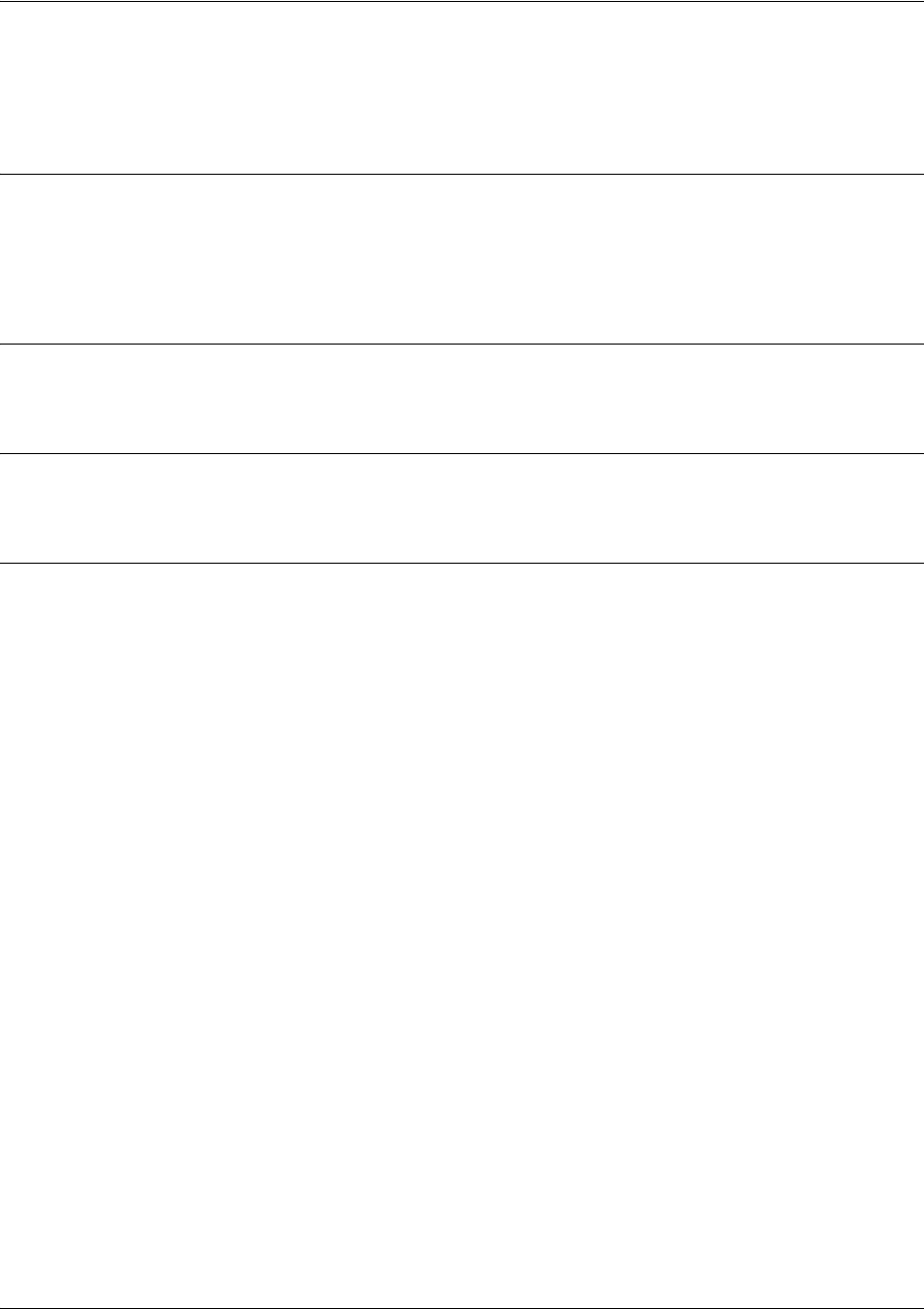
SROS Command Line Interface Reference Guide Enable Mode Command Set
5991-2114 © Copyright 2005 Hewlett-Packard Development Company, L.P. 115
show crypto ca [certificates | crls | profiles]
Use the show crypto ca command to display information regarding certificates and profiles.
Syntax Description
certificates Displays information on all certificates.
crls Displays a summary of all certificate revocation lists (CRLs) for each CA.
profiles Displays information on all configured CA profiles.
Default Values
No default value necessary for this command.
Command Modes
# Enable Command Mode
Usage Examples
The following is a sample from the show crypto ca certificates command:
>enable
#show crypto ca certificates
CA Certificate
Status: Available
Certificate Serial Number: 012d
Subject Name: /C=FI/O=SSH Communications Security/OU=Web test/CN=Test CA 1
Issuer: /C=FI/O=SSH Communications Security/OU=Web test/CN=Test CA 1
CRL Dist. Pt: /C=FI/O=SSH Communications Security/OU=Web test/CN=Test CA 1
Start date is Jan 9 16:25:15 2003 GMT
End date is Dec 31 23:59:59 2003 GMT
Key Usage:
Non-Repudiation
Key Encipherment
Data Encipherment
CRL Signature
Encipherment Only
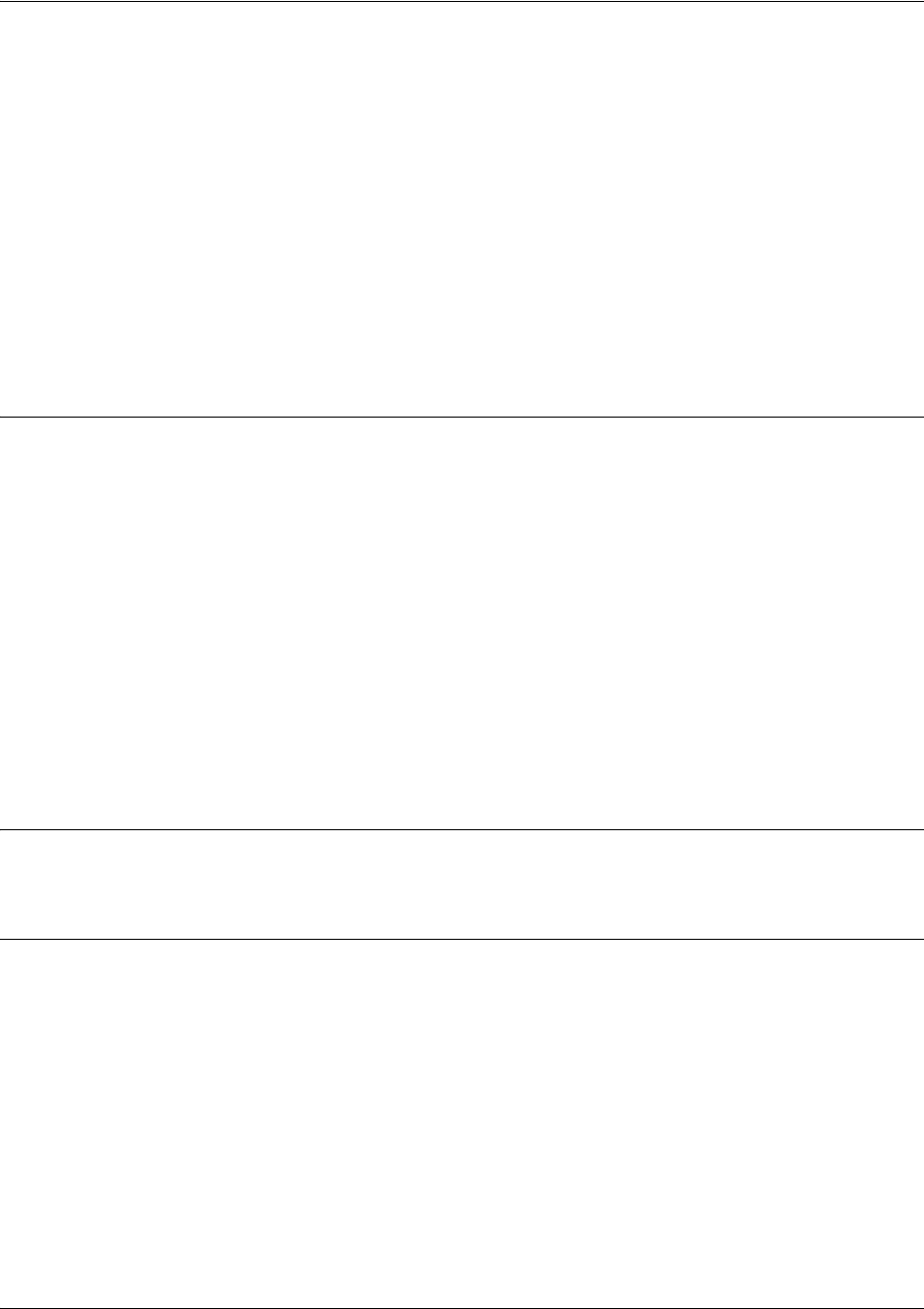
SROS Command Line Interface Reference Guide Enable Mode Command Set
5991-2114 © Copyright 2005 Hewlett-Packard Development Company, L.P. 116
show crypto ike
Use the show crypto ike command to display information regarding the IKE configuration.
Variations of this command include the following:
show crypto ike client configuration pool
show crypto ike client configuration pool <poolname>
show crypto ike policy
show crypto ike policy <policy priority>
show crypto ike remote-id <remote-id>
show crypto ike sa
Syntax Description
client configuration Displays the list of all configured IKE client configuration pools.
pool
<poolname> Displays detailed information regarding the specified IKE client configuration pool.
policy Displays information on all IKE policies. Indicates if client configuration is enabled
for the IKE policies and displays the pool names.
< policy priority>
Displays detailed information on the specified IKE policy. This number is assigned
using the crypto ike policy command. See crypto ike on page 223 for more
information.
remote-id
<remote-id>
Displays information on all IKE information regarding the remote-id. The remote-id
value is specified using the crypto ike remote-id command (see crypto ike
remote-id on page 227).
sa Displays the configuration of active IKE security associations.
Default Values
No default value necessary for this command.
Command Modes
# Enable Command Mode
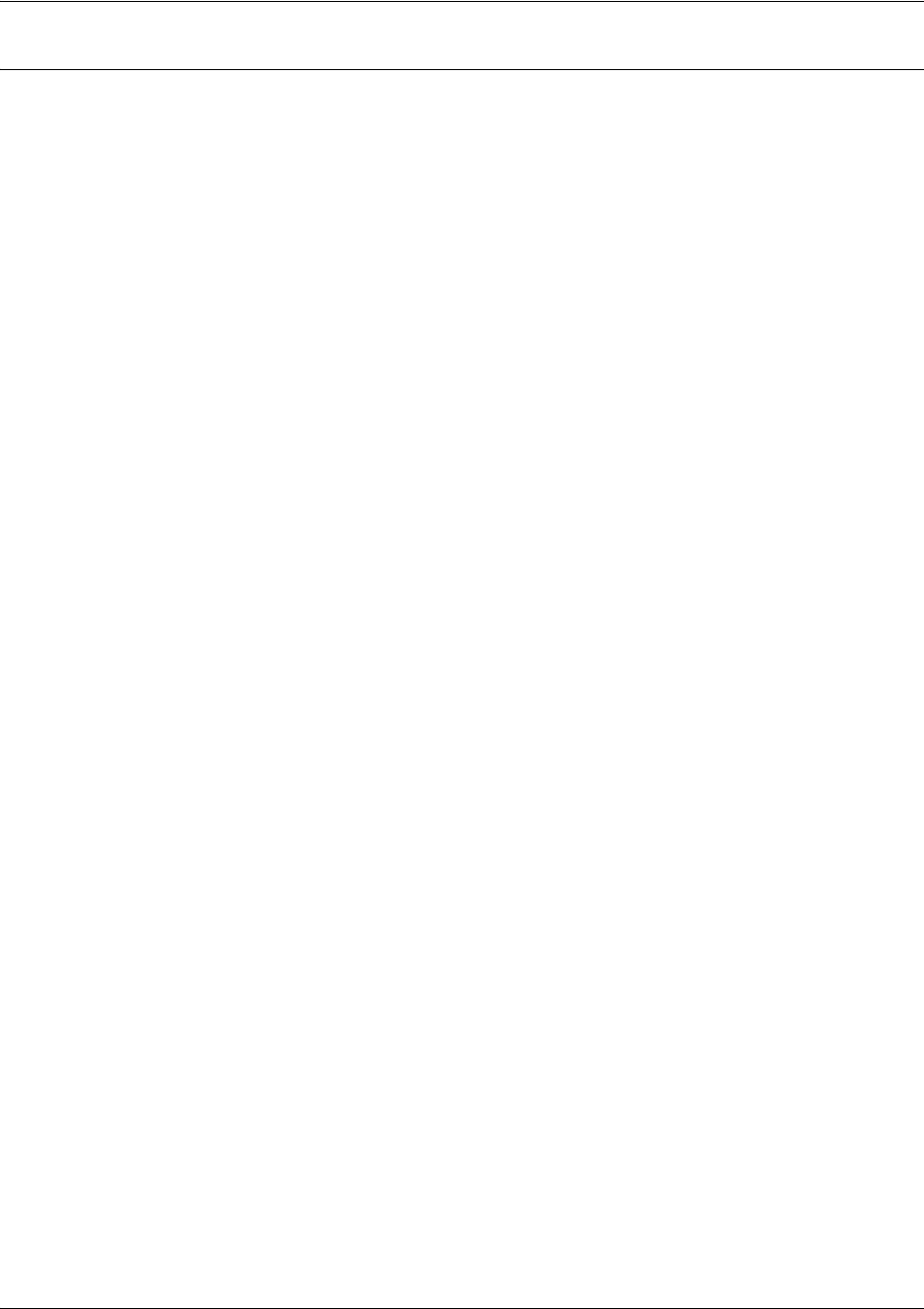
SROS Command Line Interface Reference Guide Enable Mode Command Set
5991-2114 © Copyright 2005 Hewlett-Packard Development Company, L.P. 117
Usage Examples
The following is a sample from the show crypto ike policy command:
>enable
#show crypto ike policy
Crypto IKE Policy 100
Main mode
Using System Local ID Address
Peers:
63.105.15.129
initiate main
respond anymode
Attributes:
10
Encryption: 3DES
Hash: SHA
Authentication: Pre-share
Group: 1
Lifetime: 900 seconds
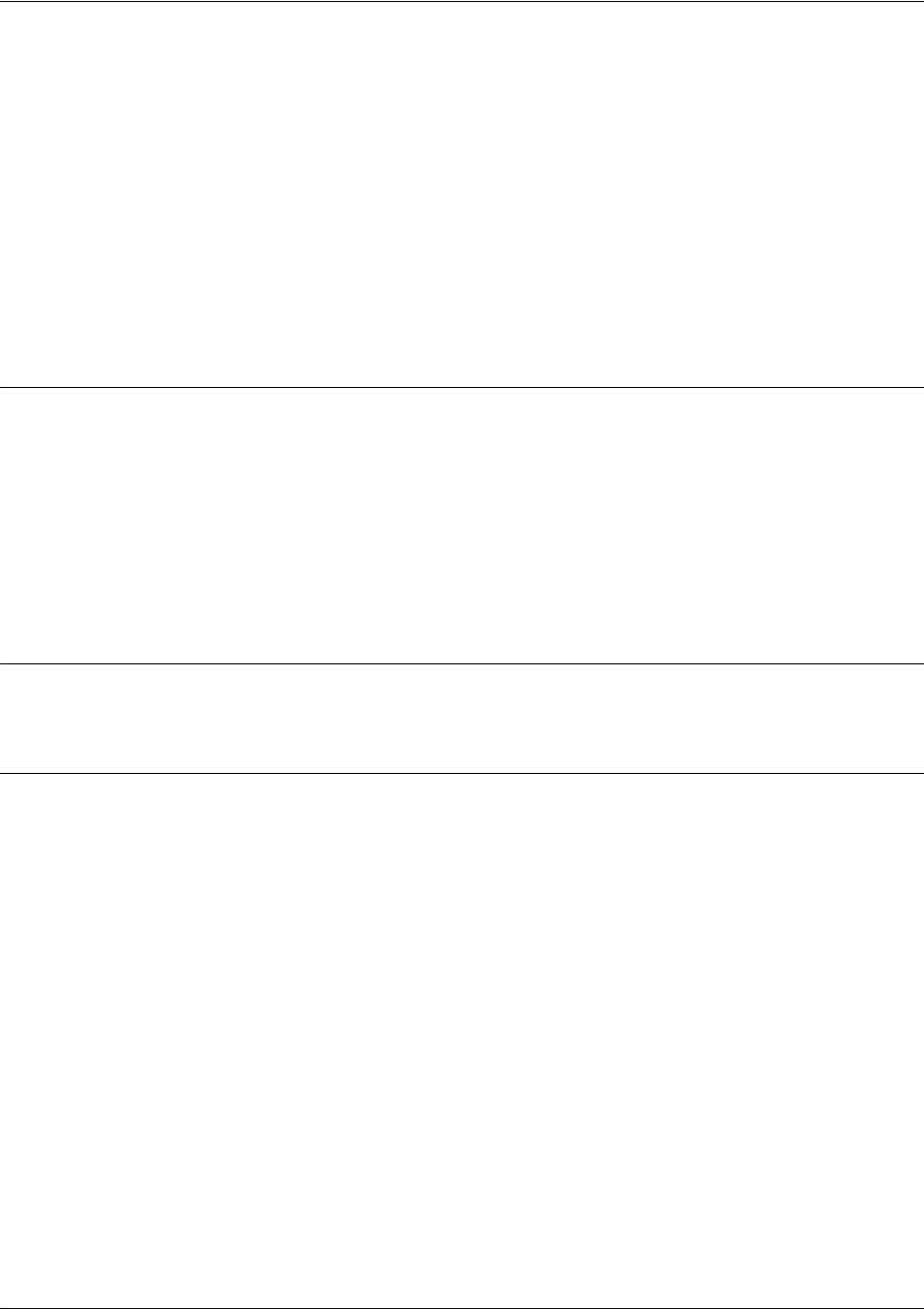
SROS Command Line Interface Reference Guide Enable Mode Command Set
5991-2114 © Copyright 2005 Hewlett-Packard Development Company, L.P. 118
show crypto ipsec
Use the show crypto ipsec command to display information regarding the IPSec configuration.
Variations of this command include the following:
show crypto ipsec sa
show crypto ipsec sa address <ip address>
show crypto ipsec sa map <mapname>
show crypto ipsec transform-set
show crypto ipsec transform-set <transform-set name>
Syntax Description
sa Displays all IPSec security associations.
address
<ip address>
Displays all IPSec security associations associated with the designated peer IP
address.
map
<mapname>
Displays all IPSec security associations associated with the designated crypto
map name.
transform-set Displays all defined transform-sets.
<transform-set name>
Displays information for a specific transform-set.
Default Values
No default value necessary for this command.
Command Modes
# Enable Command Mode
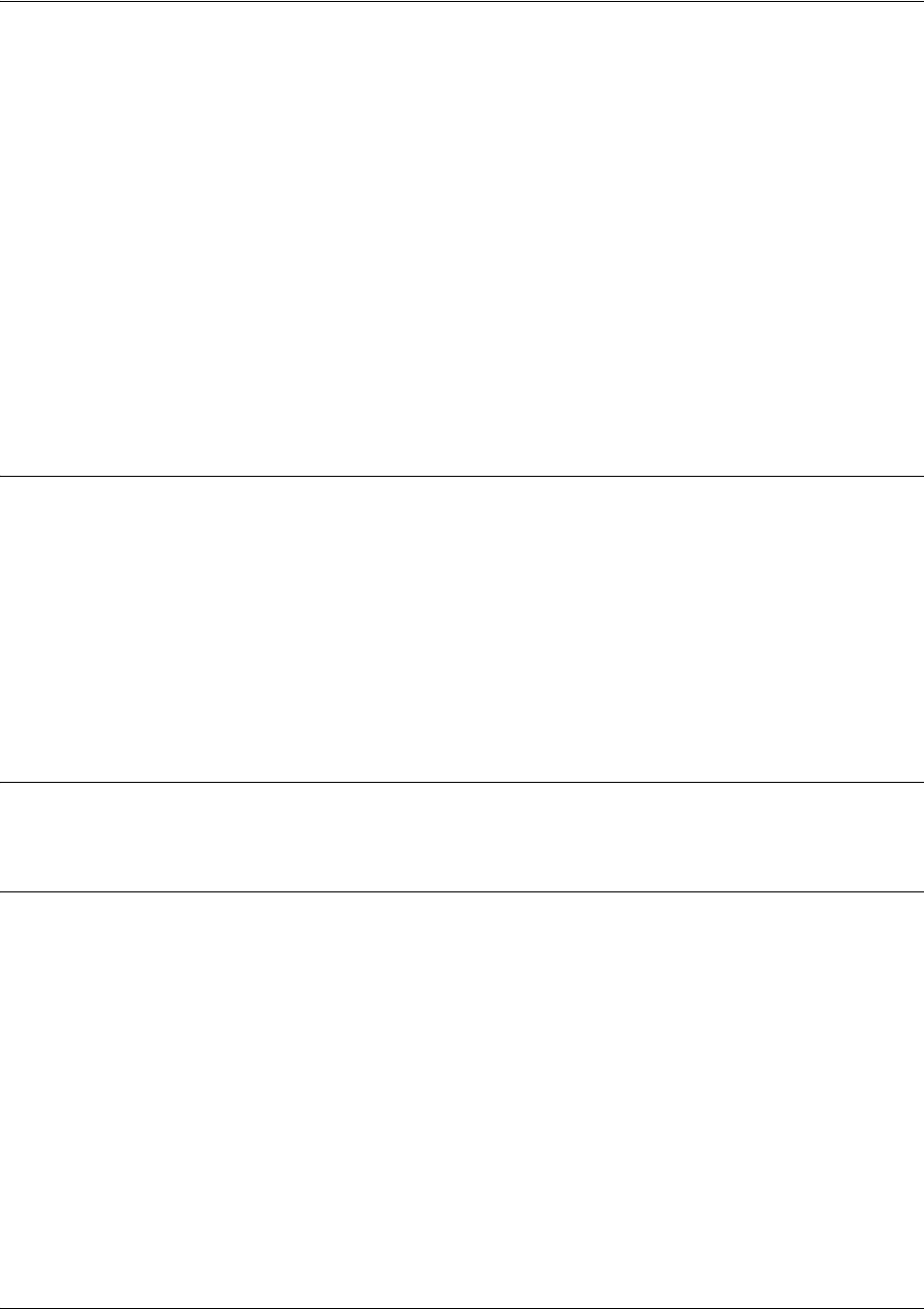
SROS Command Line Interface Reference Guide Enable Mode Command Set
5991-2114 © Copyright 2005 Hewlett-Packard Development Company, L.P. 119
show crypto map
Use the show crypto map command to display information regarding crypto map settings.
Variations of this command include the following:
show crypto map
show crypto map interface ethernet <slot/port>
show crypto map interface frame-relay <port number>
show crypto map interface loopback <port number>
show crypto map interface ppp <port number>
show crypto map interface vlan <vlan number>
show crypto map <map name>
show crypto map <map name> <map number>
Syntax Description
interface Displays the map settings for the specified interface. Valid interfaces include:
Ethernet, frame-relay, Frame Relay sublinks, loopback, PPP, or VLAN.
<slot/port> For Ethernet interfaces, designate the slot and port number.
<port number> For Frame Relay, loopback, and PPP ports, enter the port number (range is
1-1024). For Frame-Relay sublinks, the syntax is <port#.sublink#> (range for
sublinks is 1-1007).
<map name> Enter a specific crypto map name.
<map number> Enter a specific crypto map number.
Default Values
No default value necessary for this command.
Command Modes
# Enable Command Mode
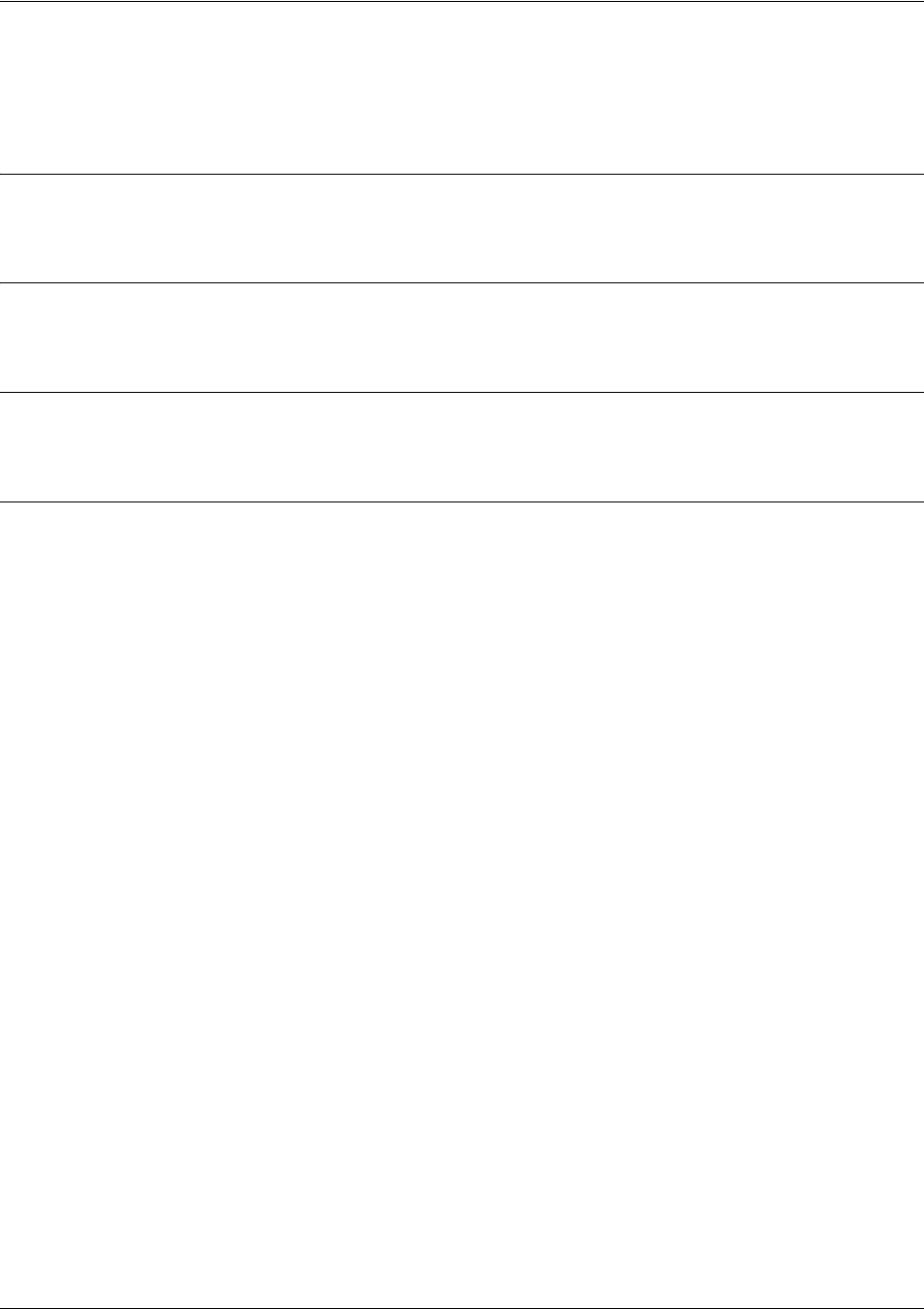
SROS Command Line Interface Reference Guide Enable Mode Command Set
5991-2114 © Copyright 2005 Hewlett-Packard Development Company, L.P. 120
show debugging
Use the show debugging command to display a list of all activated debug message categories.
Syntax Description
No subcommands.
Default Values
No default value necessary for this command.
Command Modes
# Enable Command Mode
Usage Examples
The following is a sample output from the show debugging command:
>enable
#show debugging
debug access-list MatchAll
debug firewall
debug ip rip
debug frame-relay events
debug frame-relay llc2
debug frame-relay lmi
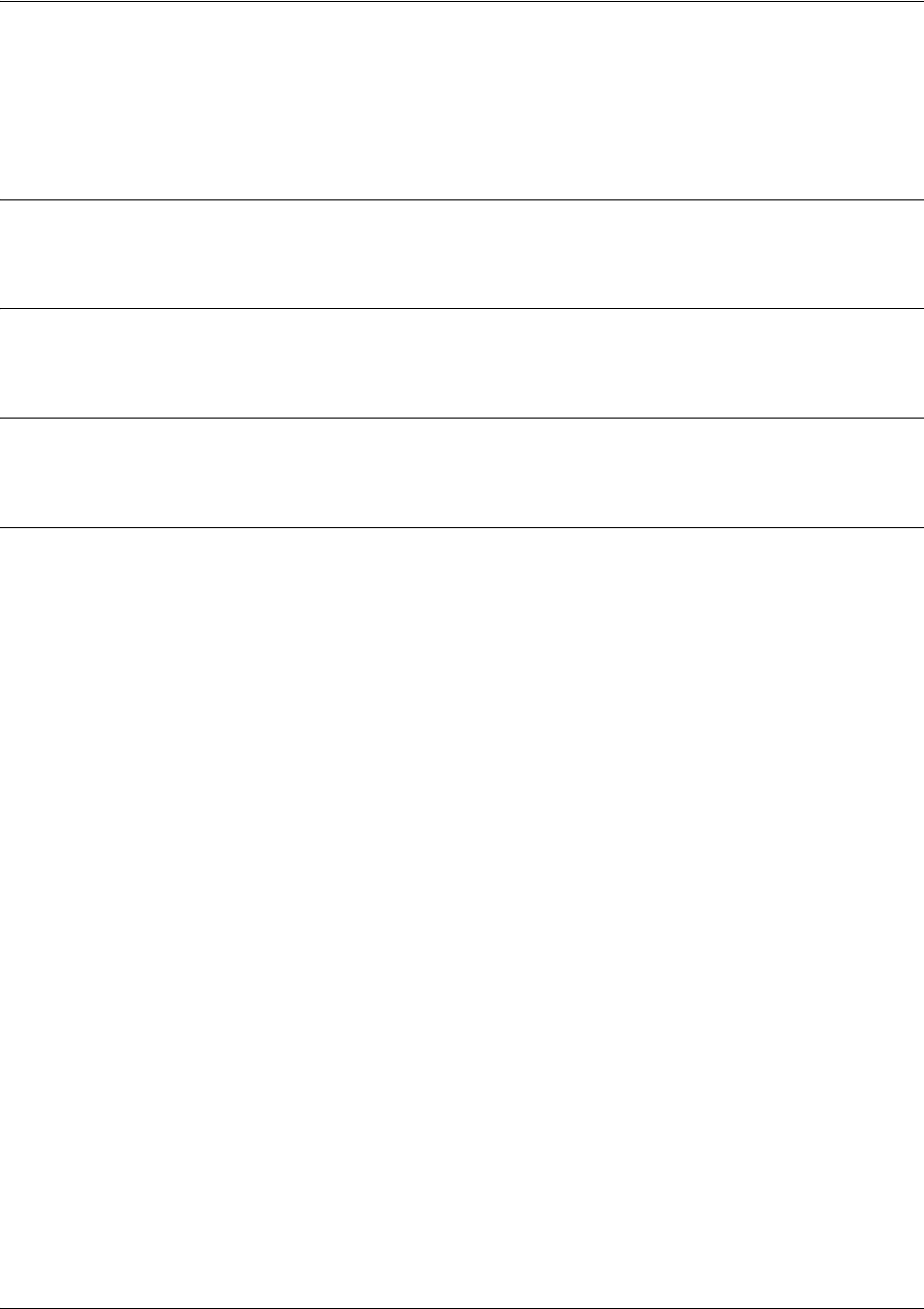
SROS Command Line Interface Reference Guide Enable Mode Command Set
5991-2114 © Copyright 2005 Hewlett-Packard Development Company, L.P. 121
show backup interfaces
Use the show backup interfaces command to display all configured backup interfaces and the associated
parameters for each.
Syntax Description
No subcommands.
Default Values
No default value necessary for this command.
Command Modes
# Enable Command Mode
Usage Examples
The following example enters the Enable Command Mode and uses the show command to display backup
interface information:
>enable
#show backup interfaces
Backup interfaces...
fr 1.16 backup interface:
Backup state: idle
Backup protocol: PPP
Call mode: originate
Auto-backup: enabled
Auto-restore: enabled
Priority: 50
Backup delay: 10 seconds
Restore delay: 10 seconds
Connect timeout: 60 seconds
Redial retries: unlimited
Redial delay: 10 seconds
Backup enabled all day on the following days:
Sunday Monday Tuesday Wednesday Thursday Friday Saturday
Backup phone number list:
Number Call Type min/max DS0s Backup I/F
5551212 analog 1/1 ppp 2
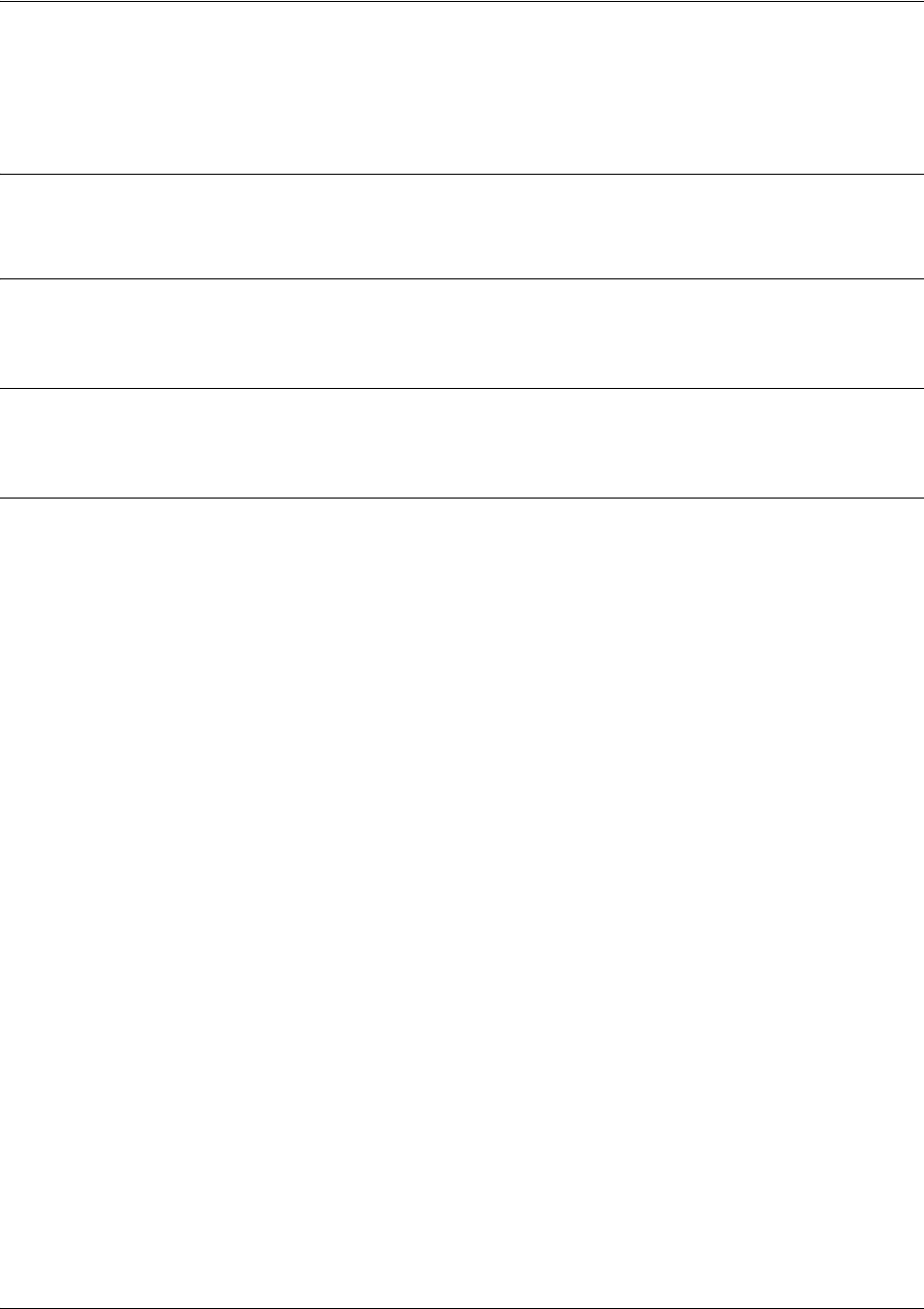
SROS Command Line Interface Reference Guide Enable Mode Command Set
5991-2114 © Copyright 2005 Hewlett-Packard Development Company, L.P. 122
show dialin interfaces
Use the show dialin interfaces command to display information regarding remote console dialin.
Syntax Description
No subcommands.
Default Values
No default value necessary for this command.
Command Modes
# Enable Command Mode
Usage Examples
The following is sample output from the show dialin interfaces command:
>enable
#show dialin interfaces
Dialin interfaces...
modem 1/3 dialin interface:
Connection Status: Connected
Caller id info : name-John Smith number-5551212 time-14:23:10 2/17/2003
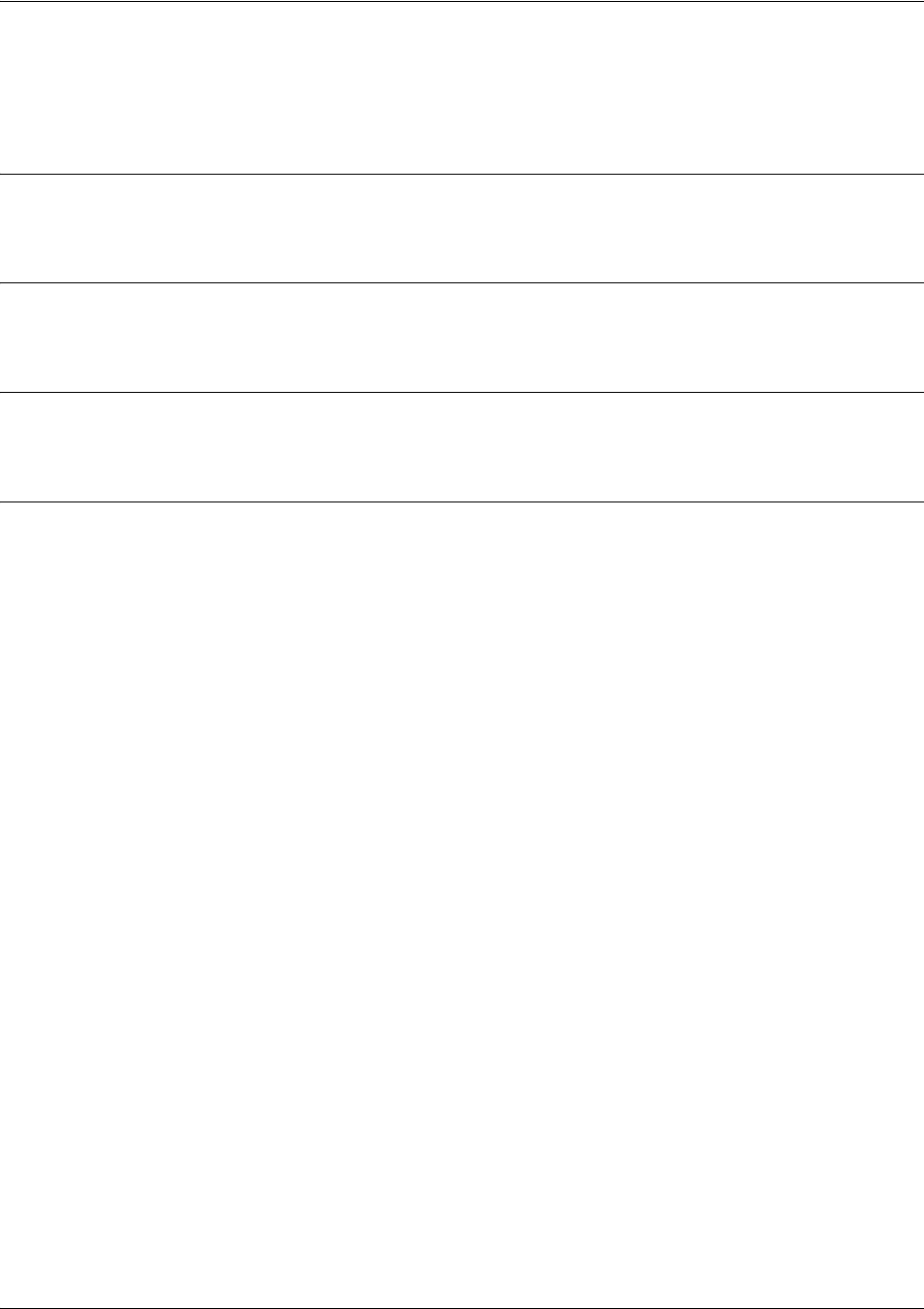
SROS Command Line Interface Reference Guide Enable Mode Command Set
5991-2114 © Copyright 2005 Hewlett-Packard Development Company, L.P. 123
show dynamic-dns
Use the show dynamic-dns command to show information related to the dynamic DNS configuration.
Syntax Description
No subcommands.
Default Values
No default is necessary for this command.
Command Modes
# Enable Command Mode
Usage Examples
The following is sample output from this command:
#show dynamic-dns
eth 0/1:
Hostname: host
Is Updated: no
Last Registered IP: 10.15.221.33
Last Update Time: 00:00:00 UTC Thu Jan 01 1970
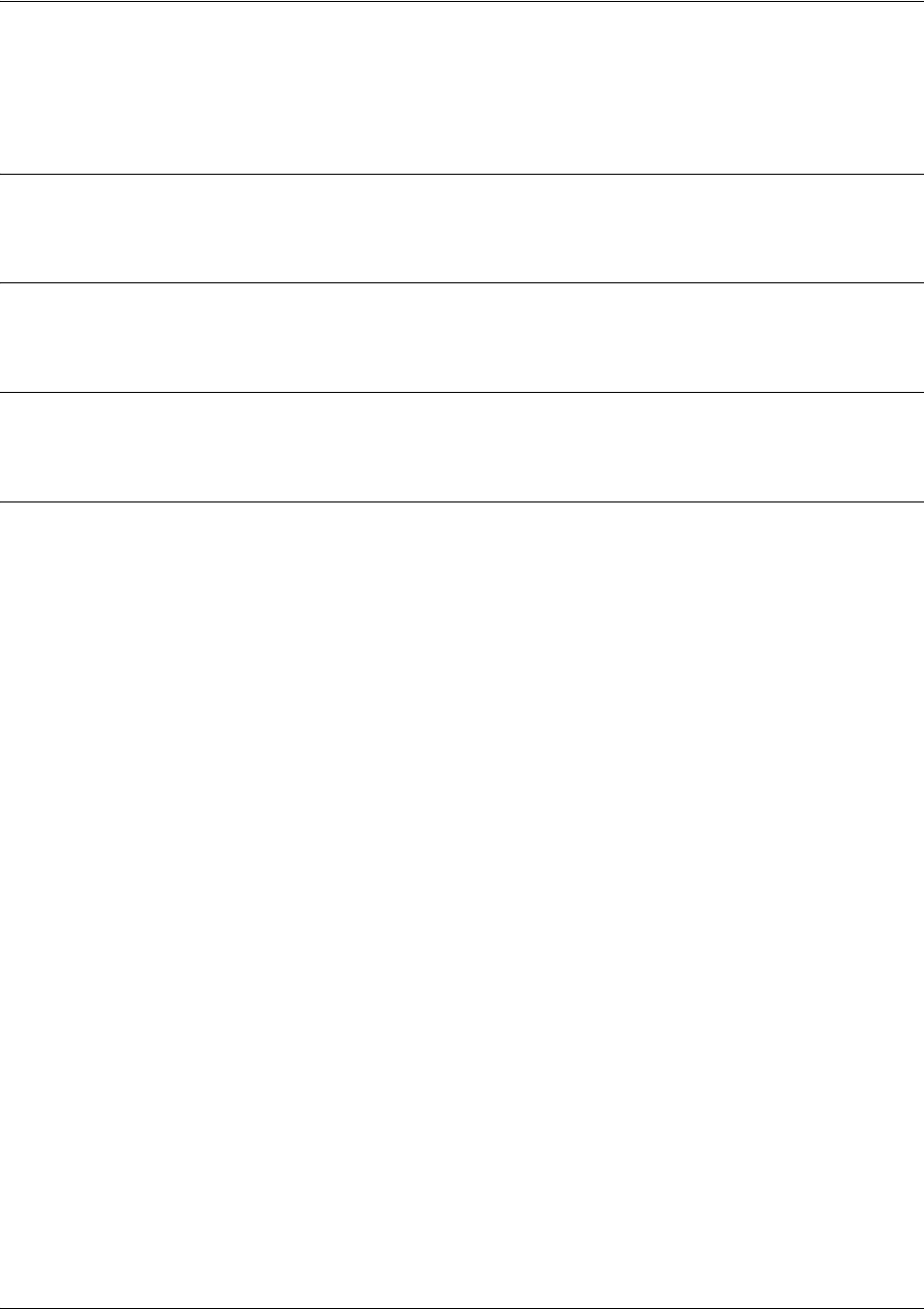
SROS Command Line Interface Reference Guide Enable Mode Command Set
5991-2114 © Copyright 2005 Hewlett-Packard Development Company, L.P. 124
show event-history
Use the show event-history command to display all entries in the current local event-history log.
Syntax Description
No subcommands.
Default Values
No default value necessary for this command.
Command Modes
# Enable Command Mode
Usage Examples
The event history provides useful information regarding the status of the system and individual port states.
Use the event history as a troubleshooting tool when identifying system issues. The following is a sample
event history log.
>enable
#show event-history
Using 526 bytes
2002.07.12 15:34:01 T1.t1 1/1 Yellow
2002.07.12 15:34:01 INTERFACE_STATUS.t1 1/1 changed state to down.
2002.07.12 15:34:02 T1.t1 1/1 No Alarms
2002.07.12 15:34:02 INTERFACE_STATUS.t1 1/1 changed state to up.
2002.07.12 15:34:03 INTERFACE_STATUS.eth 0/1 changed state to up.
2002.07.12 15:34:10 OPERATING_SYSTEM Warm Start
2002.07.12 15:34:12 PPP.NEGOTIATION LCP up
2002.07.12 15:34:12 PPP.NEGOTIATION IPCP up
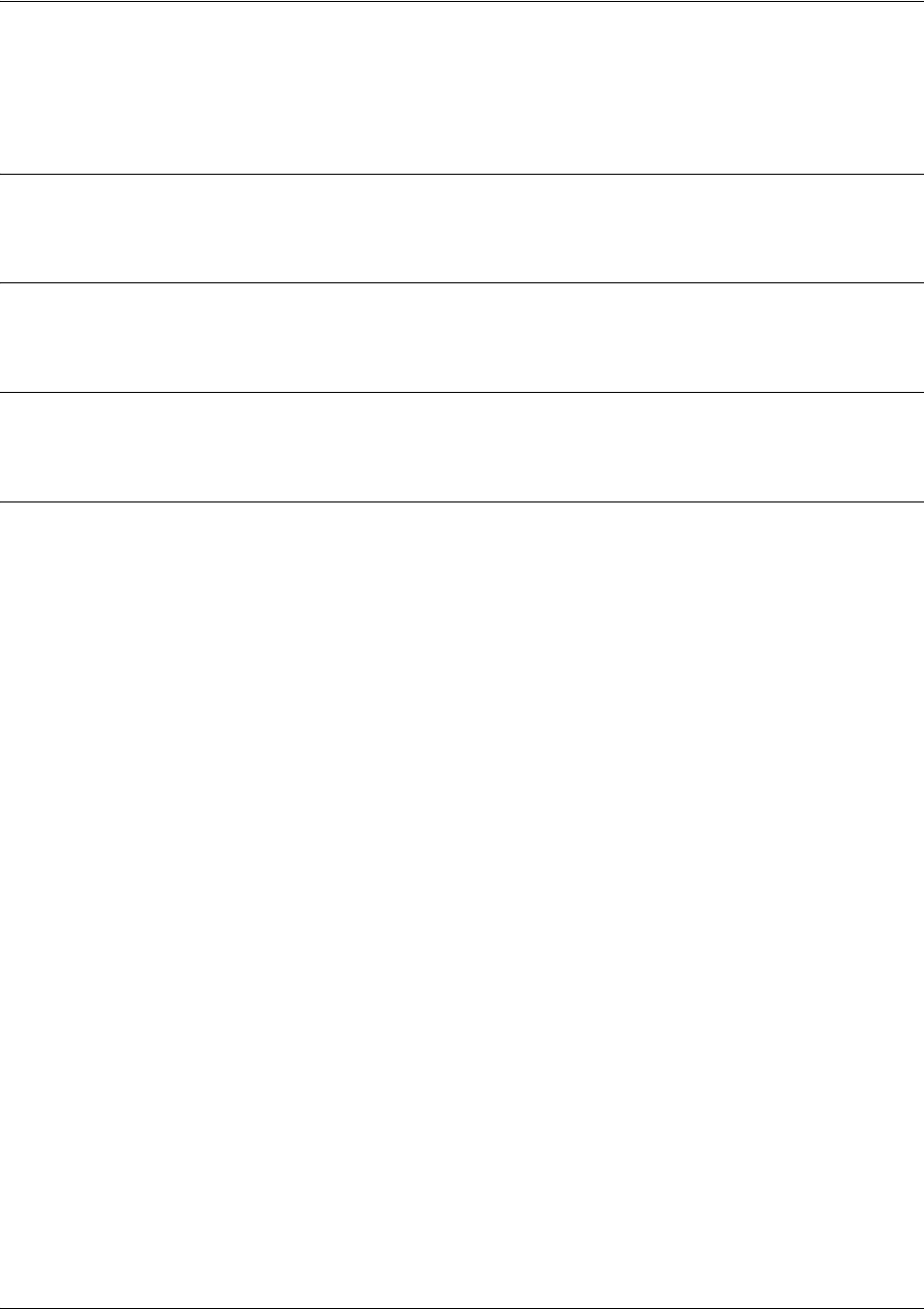
SROS Command Line Interface Reference Guide Enable Mode Command Set
5991-2114 © Copyright 2005 Hewlett-Packard Development Company, L.P. 125
show flash
Use the show flash command to display a list of all files currently stored in FLASH memory.
Syntax Description
No subcommands.
Default Values
No default value necessary for this command.
Command Modes
# Enable Command Mode
Usage Examples
The following is a sample show flash output:
>enable
#show flash
Files:
245669 010100boot.biz
1141553 new.biz
821 startup-config
1638 startup-config.old
1175679 020016.biz
821 startup-config.bak
2572304 bytes used 4129776 available 6702080 total

SROS Command Line Interface Reference Guide Enable Mode Command Set
5991-2114 © Copyright 2005 Hewlett-Packard Development Company, L.P. 126
show frame-relay
Use the show frame-relay command to display configuration and status parameters for configured virtual
Frame Relay interfaces.
Variations of this command include the following:
show frame-relay lmi
show frame-relay pvc
show frame-relay pvc interface frame-relay <interface>
Syntax Description
lmi Displays LMI (Link Management Interface) statistics for each virtual Frame Relay
interface
pvc Displays PVC (Permanent Virtual Circuit) configuration and statistics for all virtual
Frame Relay interfaces (or a specified interface)
frame-relay Optional keyword used to display Frame Relay PVC statistics for a specific Frame
Relay interface.
<interface> Specifies the virtual Frame Relay interface (for example fr 1)
Default Values
No default value necessary for this command.
Command Modes
# Enable Command Mode
Usage Examples
The following are sample outputs from various
show frame-relay
commands:
>enable
#
show frame-relay lmi
LMI statistics for interface FR 1 LMI TYPE = ANSI
Num Status Enq. Sent 79 Num Status Msgs Rcvd 71
Num Update Status Rcvd 12 Num Status Timeouts 5
#
show frame-relay pvc
Frame Relay Virtual Circuit Statistics for interface FR 1
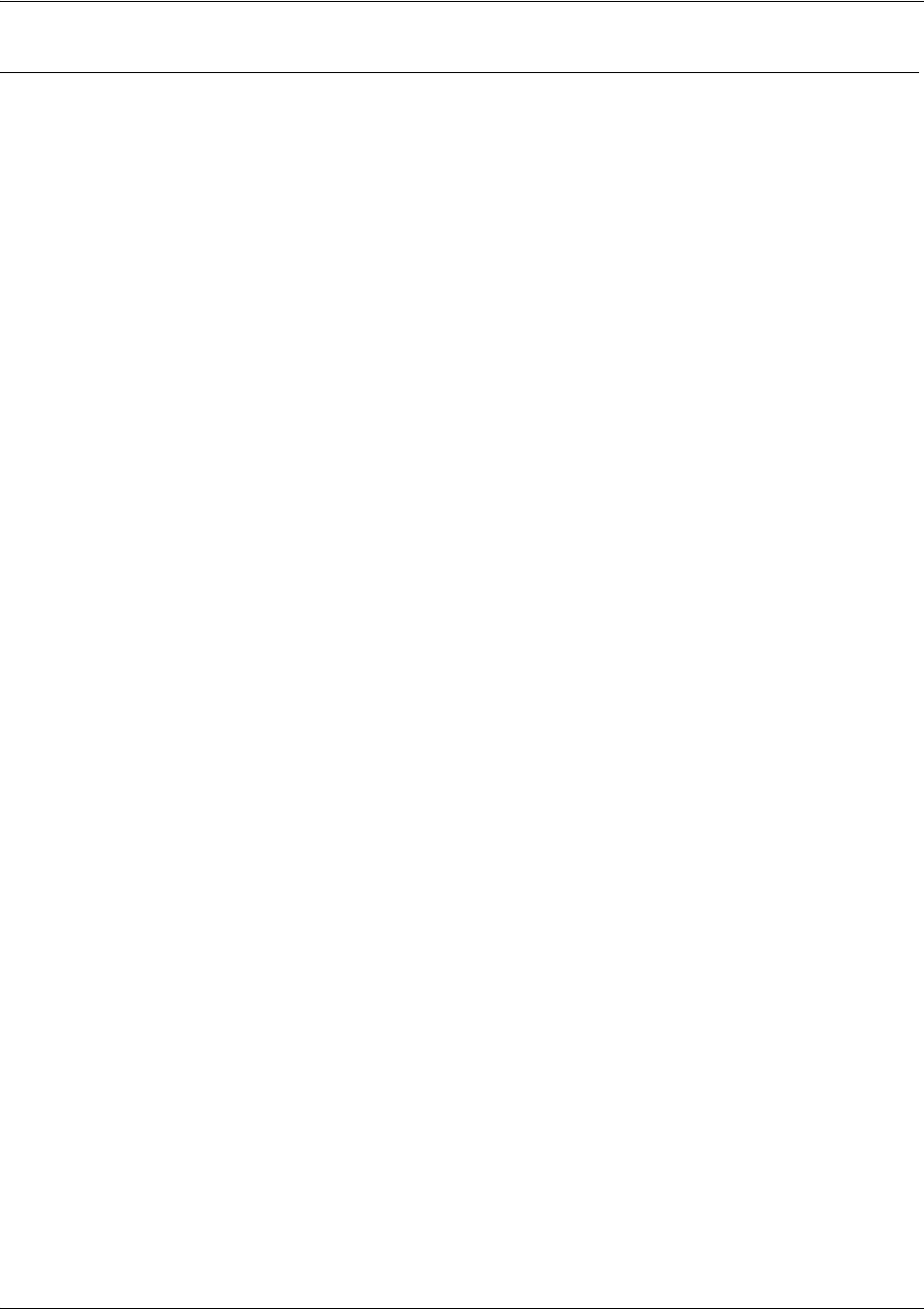
SROS Command Line Interface Reference Guide Enable Mode Command Set
5991-2114 © Copyright 2005 Hewlett-Packard Development Company, L.P. 127
Active Inactive Deleted Static
local 2 0 0 2
DLCI = 16 DLCI USAGE = LOCAL PVC STATUS = ACTIVE INTERFACE = FR 1.16
MTU: 1500
input pkts: 355 output pkts: 529 in bytes: 23013
out bytes: 115399 dropped pkts: 13 in FECN pkts: 0
in BECN pkts: 0 in DE pkts: 0 out DE pkts: 0
pvc create time: 00:00:00:12 last time pvc status changed: 00:00:13:18
DLCI = 20 DLCI USAGE = LOCAL PVC STATUS = ACTIVE INTERFACE = FR 1.20
MTU: 1500
input pkts: 0 output pkts: 44 in bytes: 0
out bytes: 22384 dropped pkts: 11 in FECN pkts: 0
in BECN pkts: 0 in DE pkts: 0 out DE pkts: 0
pvc create time: 00:00:01:25 last time pvc status changed: 00:00:13:18
Usage Examples
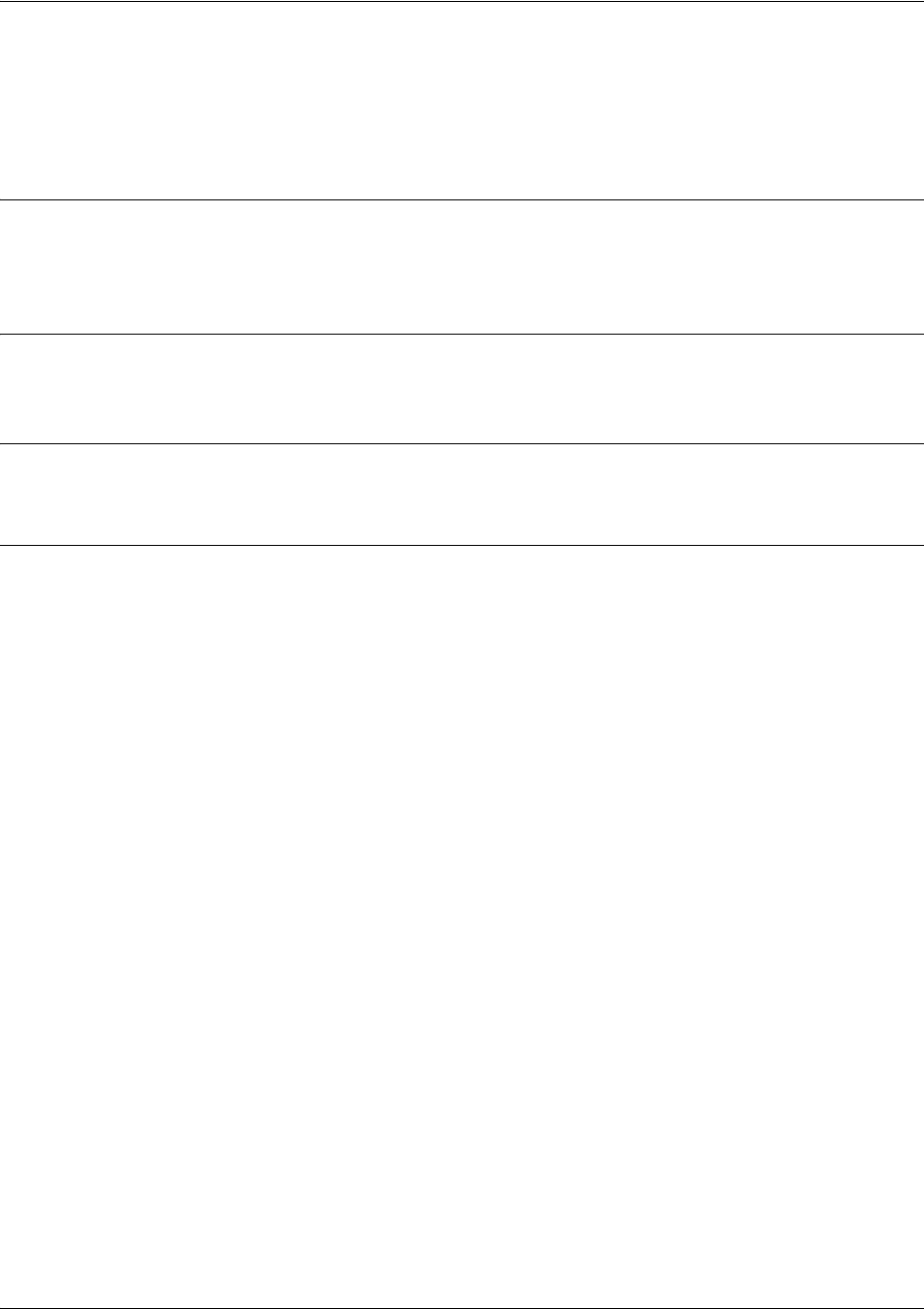
SROS Command Line Interface Reference Guide Enable Mode Command Set
5991-2114 © Copyright 2005 Hewlett-Packard Development Company, L.P. 128
show frame-relay fragment [frame-relay <port.sublink>]
Use the show frame-relay fragment command to display FRF.12 statistics for Frame Relay sublinks
enabling FRF.12 fragmentation.
Syntax Description
frame-relay
<port.sublink> Displays detailed FRF.12 statistics for the specified frame-relay sublink (if
FRF.12 is enabled on that sublink).
Default Values
No default value necessary for this command.
Command Modes
# Enable Command Mode
Usage Examples
The following are sample outputs from various
show frame-relay fragment
commands:
>enable
#
show frame-relay fragment
interface dlci frag_size rx_frag tx_frag dropped_frag
fr 1.1 17 100 46 48 0
fr 1.2 18 200 42 21 0
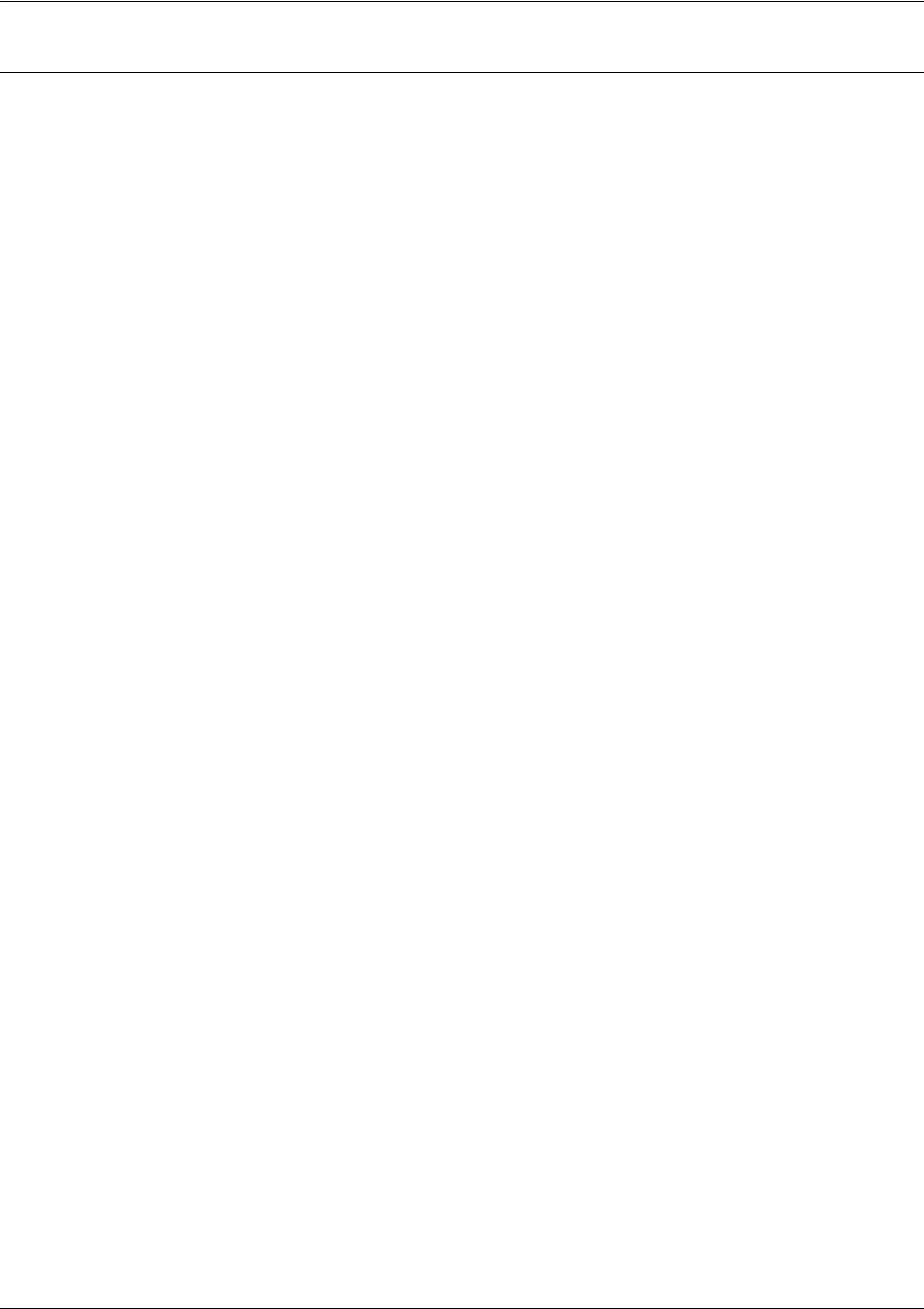
SROS Command Line Interface Reference Guide Enable Mode Command Set
5991-2114 © Copyright 2005 Hewlett-Packard Development Company, L.P. 129
>enable
#show frame-relay fragment frame-relay 1.1
DLCI = 17 FRAGMENT SIZE = 100
rx frag. pkts 46 tx frag. pkts 48
rx frag. bytes 4598 tx frag. bytes 4724
rx non-frag. pkts 18 tx non-frag. pkts 28
rx non-frag. bytes 1228 tx non-frag. bytes 1960
rx assembled pkts 23 tx pre-fragment pkts 34
rx assembled bytes 5478 tx pre-fragment bytes 6324
dropped reassembling pkts 0 dropped fragmenting pkts 0
rx out-of-sequence fragments 0
rx unexpected beginning fragment 0
Usage Examples
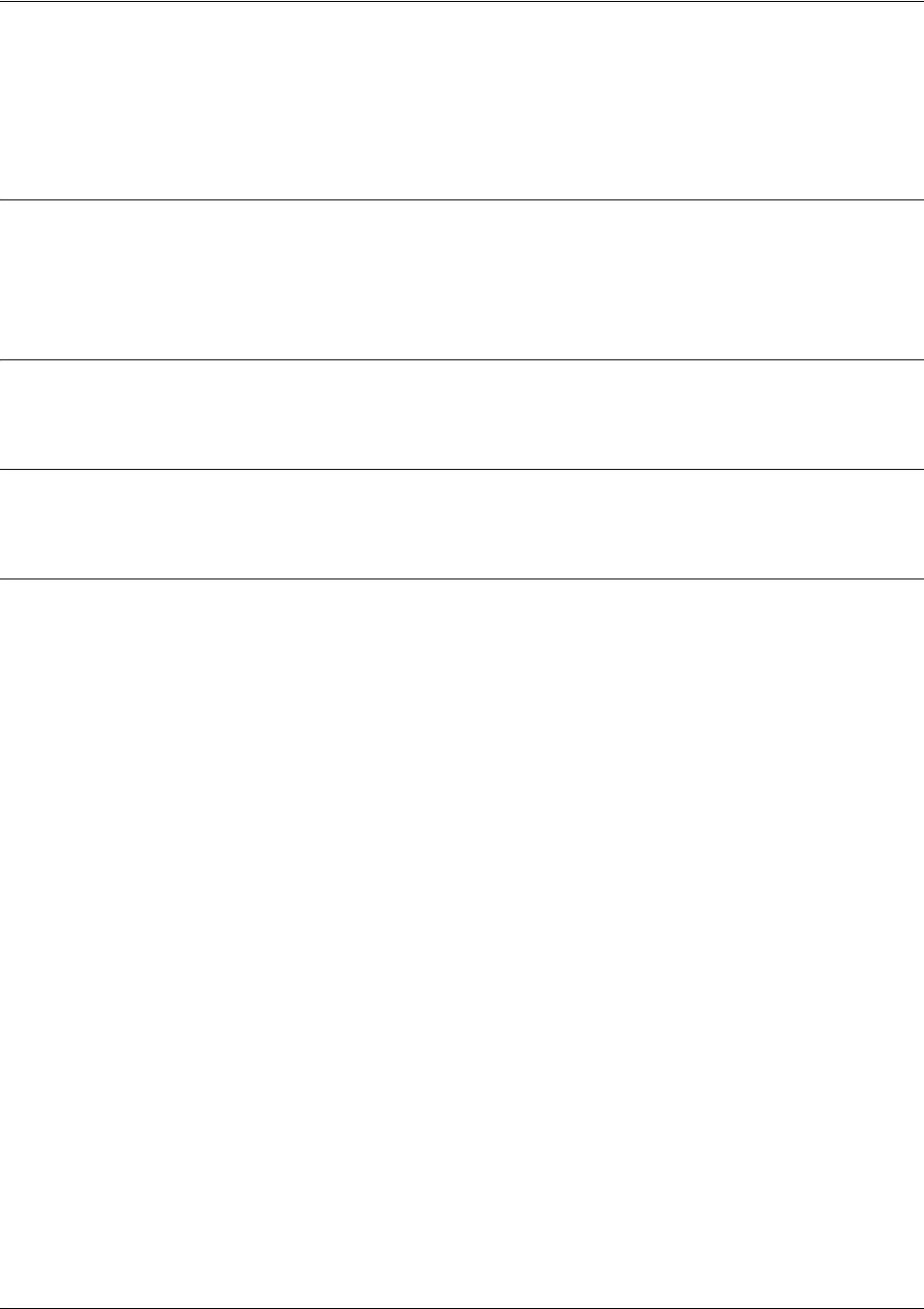
SROS Command Line Interface Reference Guide Enable Mode Command Set
5991-2114 © Copyright 2005 Hewlett-Packard Development Company, L.P. 130
show frame-relay multilink <interface> detailed
Use the show frame-relay multilink command to display information associated with the Frame Relay
multilink interface.
Syntax Description
<interface> Optional. Specifies the display of information for a specific interface. Enter the
show frame-relay multilink ? command for a complete list of interfaces.
detailed Optional. Use this optional keyword to display more detailed information.
Default Values
No default value necessary for this command.
Command Modes
# Enable Command Mode
Usage Examples
The following is a sample output from this command:
>enable
#show frame-relay multilink
Bundle: frame-relay 1 is DOWN; class A bundle
Near-end BID: MFR1; Far-end BID: unknown
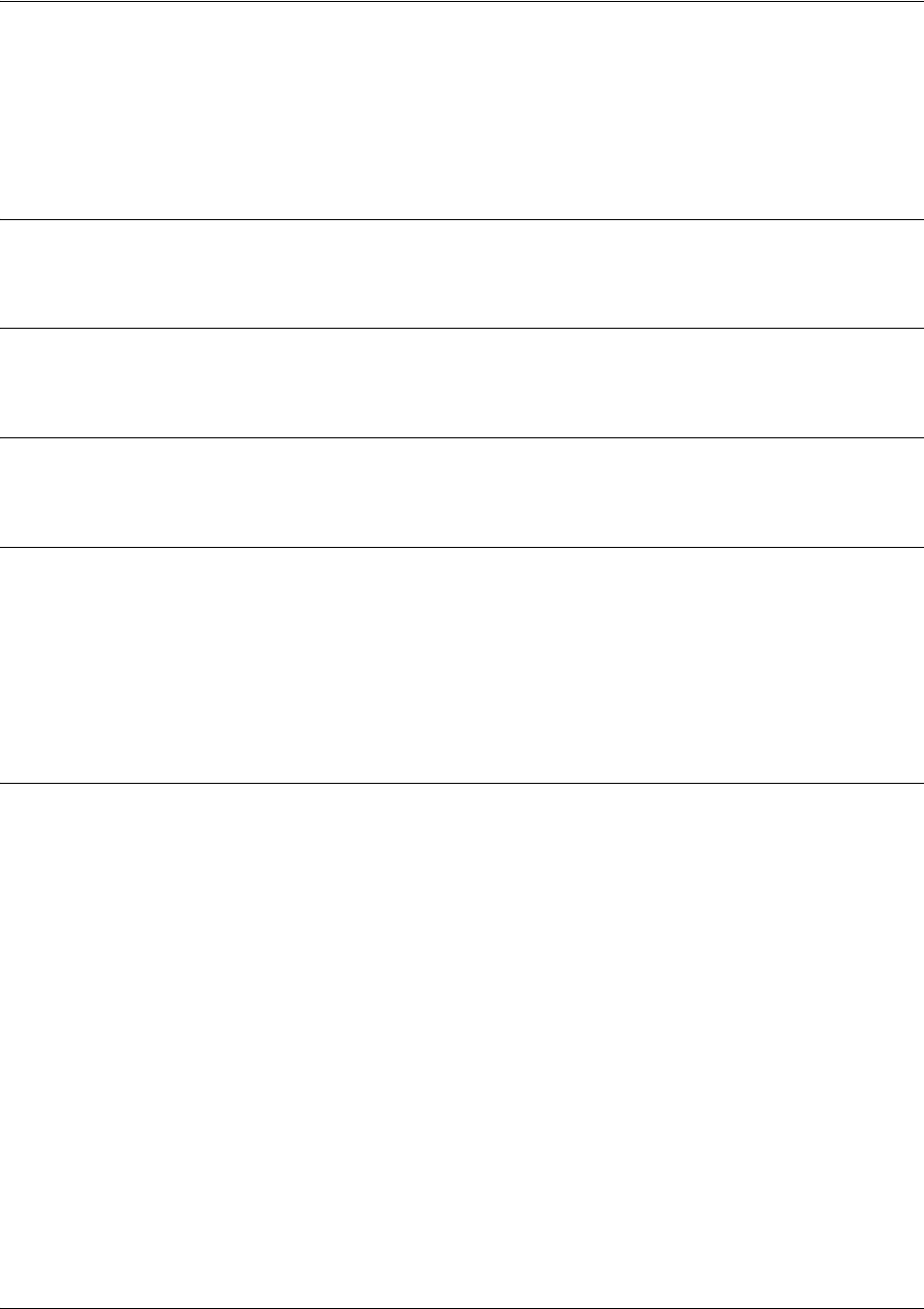
SROS Command Line Interface Reference Guide Enable Mode Command Set
5991-2114 © Copyright 2005 Hewlett-Packard Development Company, L.P. 131
show hosts
Use the show hosts command to display information such as the domain name, name lookup service, a list
of name server hosts, and the cached list of host names and addresses on the network to which you can
connect.
Syntax Description
No subcommands.
Default Values
No default value necessary for this command.
Command Modes
# Enable Mode
Functional Notes
The list below describes the fields contained in the host table:
• Flags: Indicate whether the entry is permanent (P) or temporary (T) and if the entry is OK or expired
(EXP).
• Age: Indicates how old the entry is.
• Type: Shows the protocol type.
• Address: Displays the IP address for the entry.
Usage Examples
The following is sample output from the show hosts command:
>enable
#show hosts
Name/address lookup uses domain name service
DNS Proxy is disabled
Default domain is not set
Name servers are 1.1.1.1 2.2.2.2
Flags Age Type Address
Example1 (P OK) - - IP 1.1.1.1
Example2 (P OK) - - IP 2.2.2.2
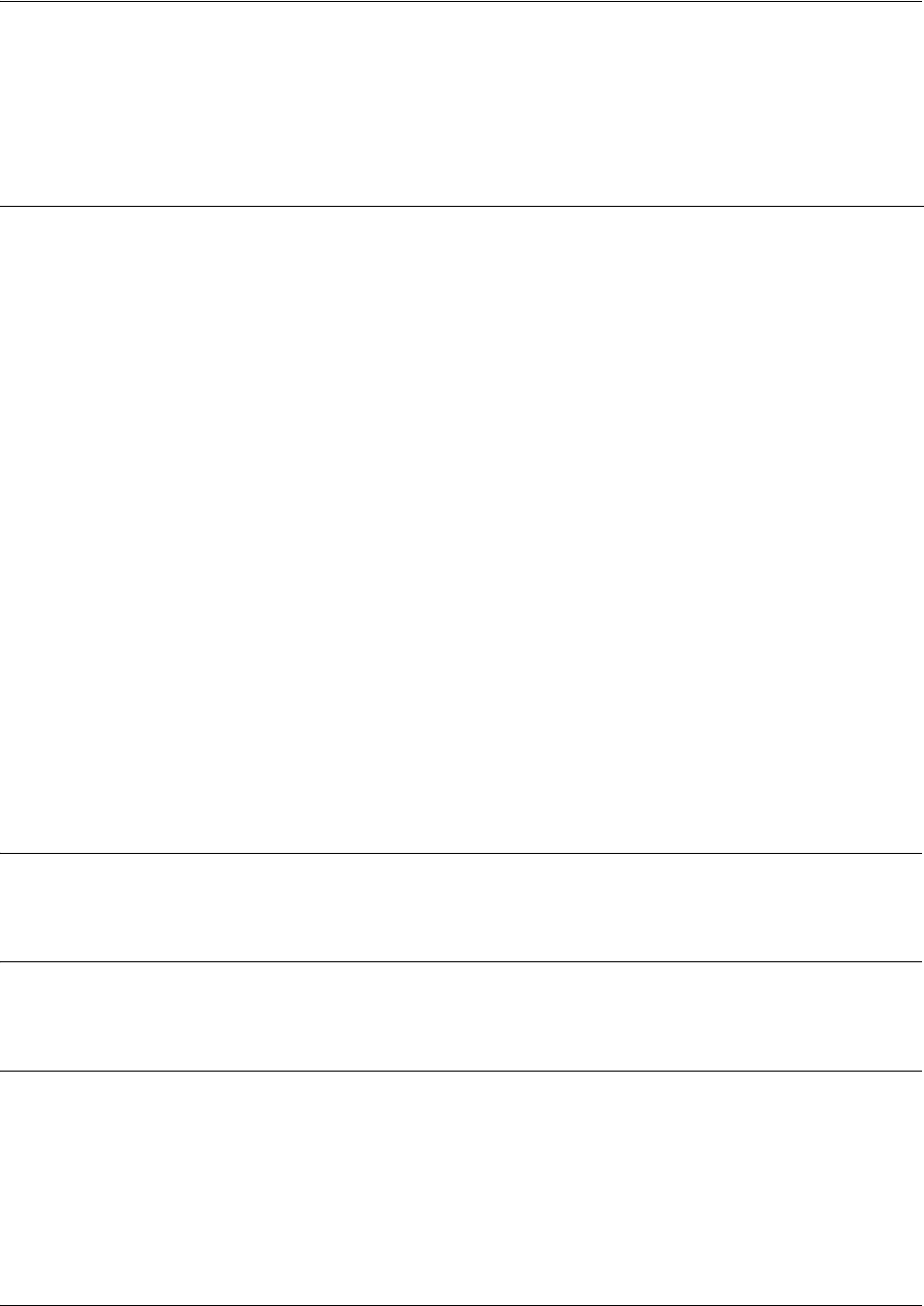
SROS Command Line Interface Reference Guide Enable Mode Command Set
5991-2114 © Copyright 2005 Hewlett-Packard Development Company, L.P. 132
show interfaces <interface>
Use the show interfaces command to display configuration parameters and current statistics for all
interfaces (or a specified interface).
Default Values
No default value necessary for this command.
Command Modes
# Enable Command Mode
Usage Examples
The following are samples from various show interfaces commands:
>enable
#show interfaces t1 1/1
t1 1/1 is UP
Syntax Description
<interface> Optional.
Specific interface to display. Type
show interfaces ?
for a complete
list of valid interfaces.
performance-statistics Optional.
Displays the current 15-minute interval, the current 24-hour totals, and
all 96 stored intervals.
performance-statistics
total-24-hour
Optional.
Displays the current 24-hour totals and the past seven 24-hour
intervals.
performance-statistics
<x-y>
Shows the current 15-minute interval, the current 24-hour totals, and all intervals
from x through y. This command is basically the same thing as the
performance-statistics
command with the added function of allowing you to
specify a particular interval (or range of intervals) to display rather than displaying
all 96.
Note: If you wish to display the 24th interval, enter (for example)
show interface
shdsl 1/1 performance-statistics 24-24
. Entering
show interface shdsl 1/1
performance-statistics 24
results in displaying the 24-hour statistics. Any
number other than 24 (between 1 and 96) results in the correct display of the
selected interval (e.g.,
show interface shdsl 1/1 performance-statistics 4
shows the 4th interval).
switchport
Summary of the Layer 2 information for Ethernet connections.
version Optional.
Displays current version information (e.g., model and list number,
software version, etc.) for the SHDSL interface.

SROS Command Line Interface Reference Guide Enable Mode Command Set
5991-2114 © Copyright 2005 Hewlett-Packard Development Company, L.P. 133
T1 coding is B8ZS framing is ESF
Clock source is line FDL type is ANSI
Line build-out is 0dB
No remote loopbacks No network loopbacks
DS0 Status: 123456789012345678901234
NNNNNNNNNNNNNNNNNNNNNNNN
Line Status: -- No Alarms --
Current Performance Statistics:
0 Errored Seconds 0 Bursty Errored Seconds
0 Severely Errored Seconds 0 Severely Errored Frame Seconds
0 Unavailable Seconds 0 Path Code Violations
0 Line Code Violations 0 Controlled Slip Seconds
0 Line Errored Seconds 0 Degraded Minutes
#show interfaces modem 1/2
modem 1/2 is UP
Line status: on-hook
Caller ID will be used to route incoming calls
0 packets input 0 bytes 0 no buffer
0 runts 0 giants 0 throttles
0 input errors 0 CRC 0 frame
0 abort 0 ignored 0 overruns
0 packets output 0 bytes 0 underruns
0 input clock glitches 0 output clock glitches
0 carrier lost 0 cts lost
#show interfaces eth 0/1
Ip address is 10.200.1.50
Netmask is 255.255.0.0
MTU is 1500
Fastcaching is Enabled
RIP Authentication is Disabled
RIP Tx uses global version value
RIP Rx uses global version value
#show interfaces dds 1/1
dds 1/1 is UP line protocol is UP
Encapsulation FRAME-RELAY (fr 1)
Loop rate is set to 56000 actual rate is 56000
Clock source is line
Data scrambling is disabled
No Loopbacks
75 packets input 6108 bytes 0 no buffer
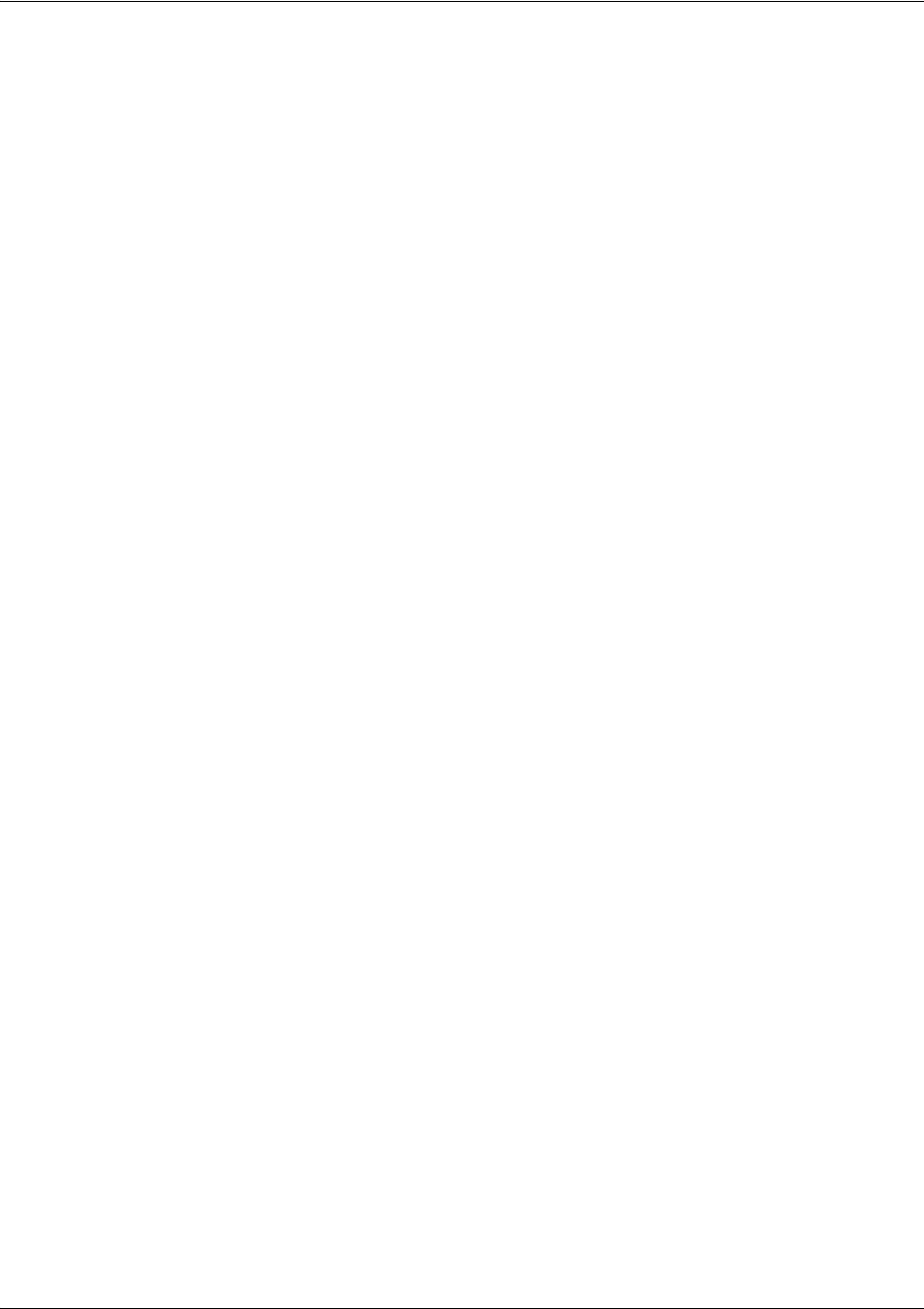
SROS Command Line Interface Reference Guide Enable Mode Command Set
5991-2114 © Copyright 2005 Hewlett-Packard Development Company, L.P. 134
0 runts 0 giants 0 throttles
0 input errors 0 CRC 0 frame
0 abort 0 ignored 0 overruns
81 packets output 11496 bytes 0 underruns
0 input clock glitches 0 output clock glitches
0 carrier lost 0 cts lost
#show interfaces fr 1
TDM group 10 line protocol is UP
Encapsulation FRAME-RELAY (fr 1)
463 packets input 25488 bytes 0 no buffer
0 runts 0 giants 0 throttles
0 input errors 0 CRC 0 frame
0 abort 0 ignored 0 overruns
864 packets output 239993 bytes 0 underruns
0 input clock glitches 0 output clock glitches
0 carrier lost 0 cts lost
Line Status: -- No Alarms --
Current Performance Statistics:
0 Errored Seconds 0 Bursty Errored Seconds
0 Severely Errored Seconds 0 Severely Errored Frame Seconds
0 Unavailable Seconds 0 Path Code Violations
0 Line Code Violations 0 Controlled Slip Seconds
0 Line Errored Seconds 0 Degraded Minutes
#show interfaces fr 1.100*
fr 1.100 is Active
Ip address is 63.97.45.57, mask is 255.255.255.248
Interface-dlci is 100
MTU is 1500 bytes, BW is 96000 Kbit (limited)
Average utilization is 53%
*Note: If the user has configured a Bc and Be value on the virtual circuit, the bandwidth (BW) displayed is
the sum of those values (Bc + Be). If not, the value for BW is the speed of the interface. The
Average utilization displayed is the average utilization of the displayed bandwidth. If the bandwidth
number is the Bc + Be value, the (limited) text appears (as shown above).
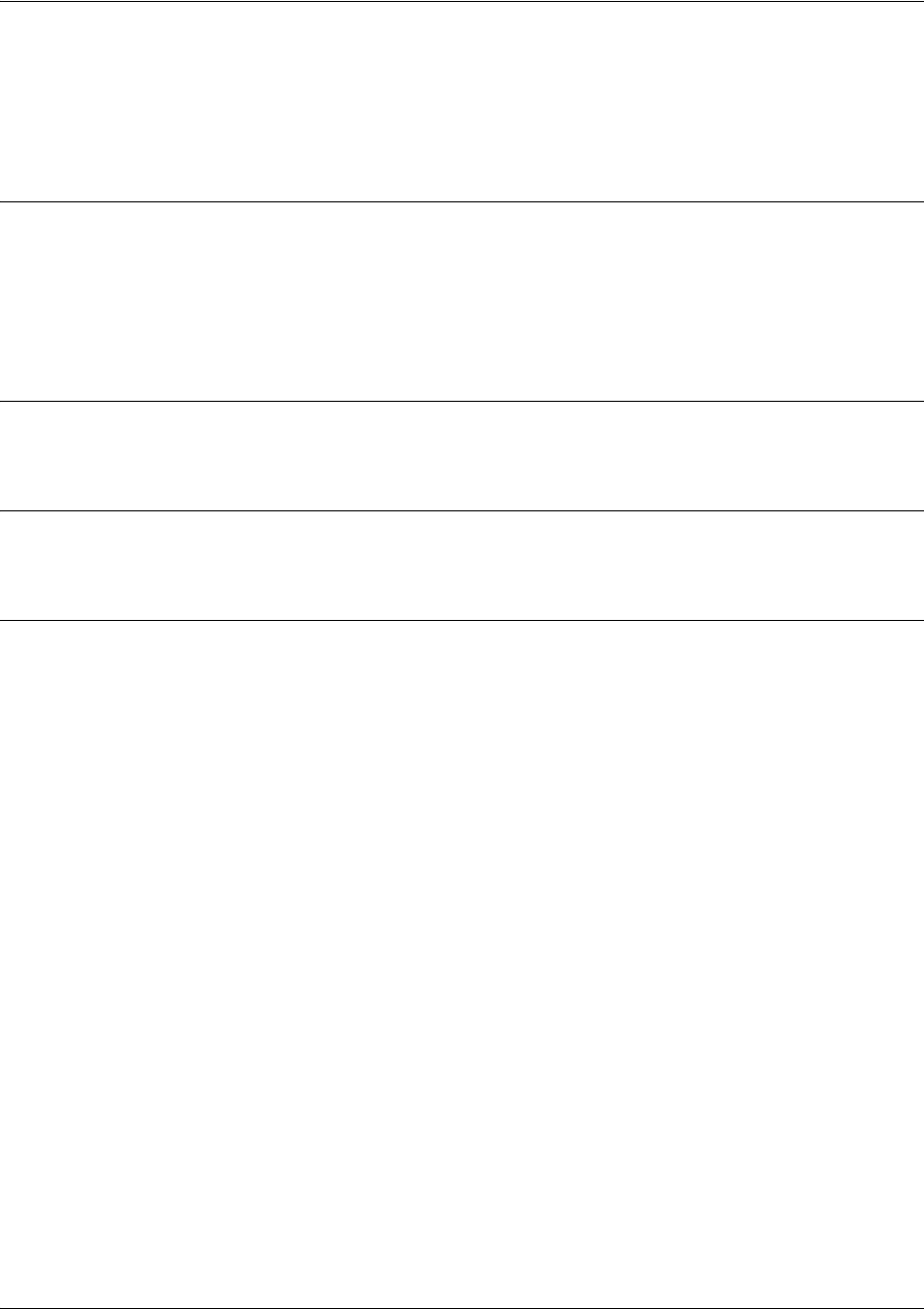
SROS Command Line Interface Reference Guide Enable Mode Command Set
5991-2114 © Copyright 2005 Hewlett-Packard Development Company, L.P. 135
show interfaces adsl <slot/port> information [atuc | atur |
bit-allocation]
Use the show interfaces adsl command to display information related to the ADSL port.
Syntax Description
<slot/port> Enter interface slot and port number.
atuc Show ADSL interface remote information.
atur Show ADSL local information.
bit-allocation Show ADSL DMT bit-allocation table.
Default Values
No default is necessary for this command.
Command Modes
# Enable Command Mode
Usage Examples
The following example shows sample output for this command:
#show interfaces adsl 0/1 information
adsl 0/1 line information
adsl 0/1 Local Line Information
Vendor Id: 4144544E
Serial Number: EngBetaREVC01D
Firmware Version:
ADSL Capabilities G.DMT, G.LITE, ADSL2, ADSL2+
adsl 0/1 Remote Line Information
Vendor Id: 54535443
Serial Number: 00000000
Firmware Version: 1
ADSL Capabilities G.DMT, G.LITE, ADSL2, ADSL2+
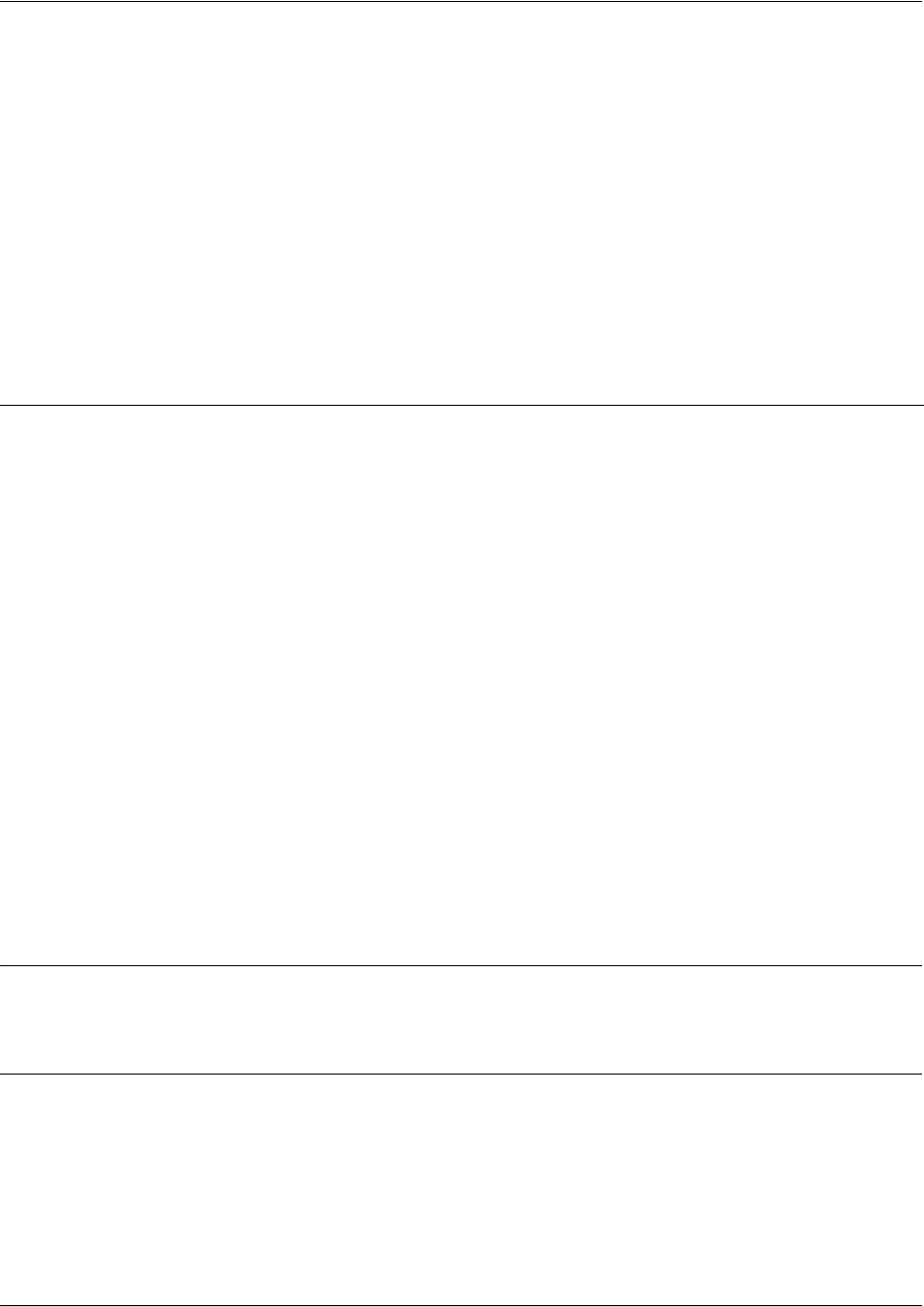
SROS Command Line Interface Reference Guide Enable Mode Command Set
5991-2114 © Copyright 2005 Hewlett-Packard Development Company, L.P. 136
show interfaces shdsl
Use the show interfaces shdsl command to display configuration parameters and current statistics for the
SHDSL interfaces (or a specified interface).
Variations of this command include the following:
show interfaces shdsl <slot/port>
show interfaces shdsl <slot/port> performance-statistics
show interfaces shdsl <slot/port> performance-statistics total-24-hour
show interfaces shdsl <slot/port> performance-statistics <x-y>
show interfaces shdsl <slot/port> version
Default Values
No default value necessary for this command.
Command Modes
# Enable Command Mode
Syntax Description
performance statistics Optional.
Displays the current 15-minute interval, the current 24-hour totals, and
all 96 stored intervals.
performance-statistics
total-24-hour
Optional.
Displays the current 24-hour totals and the past seven 24-hour
intervals.
performance-statistics
<x-y>
Shows the current 15-minute interval, the current 24-hour totals, and all intervals
from x through y. This command is basically the same thing as the
performance-statistics
command with the added function of allowing you to
specify a particular interval (or range of intervals) to display rather than displaying
all 96.
Note: If you wish to display the 24th interval, enter
show interface shdsl 1/1
performance-statistics 24-24
. Entering
show interface shdsl 1/1
performance-statistics 24
results in displaying the 24-hour statistics. Any
number other than 24 (between 1 and 96) results in the correct display of the
selected interval (e.g.,
show interface shdsl 1/1 performance-statistics 4
shows the 4th interval).
version Optional.
Displays current version information (e.g., model and list number,
software version, etc.) for the SHDSL interface.
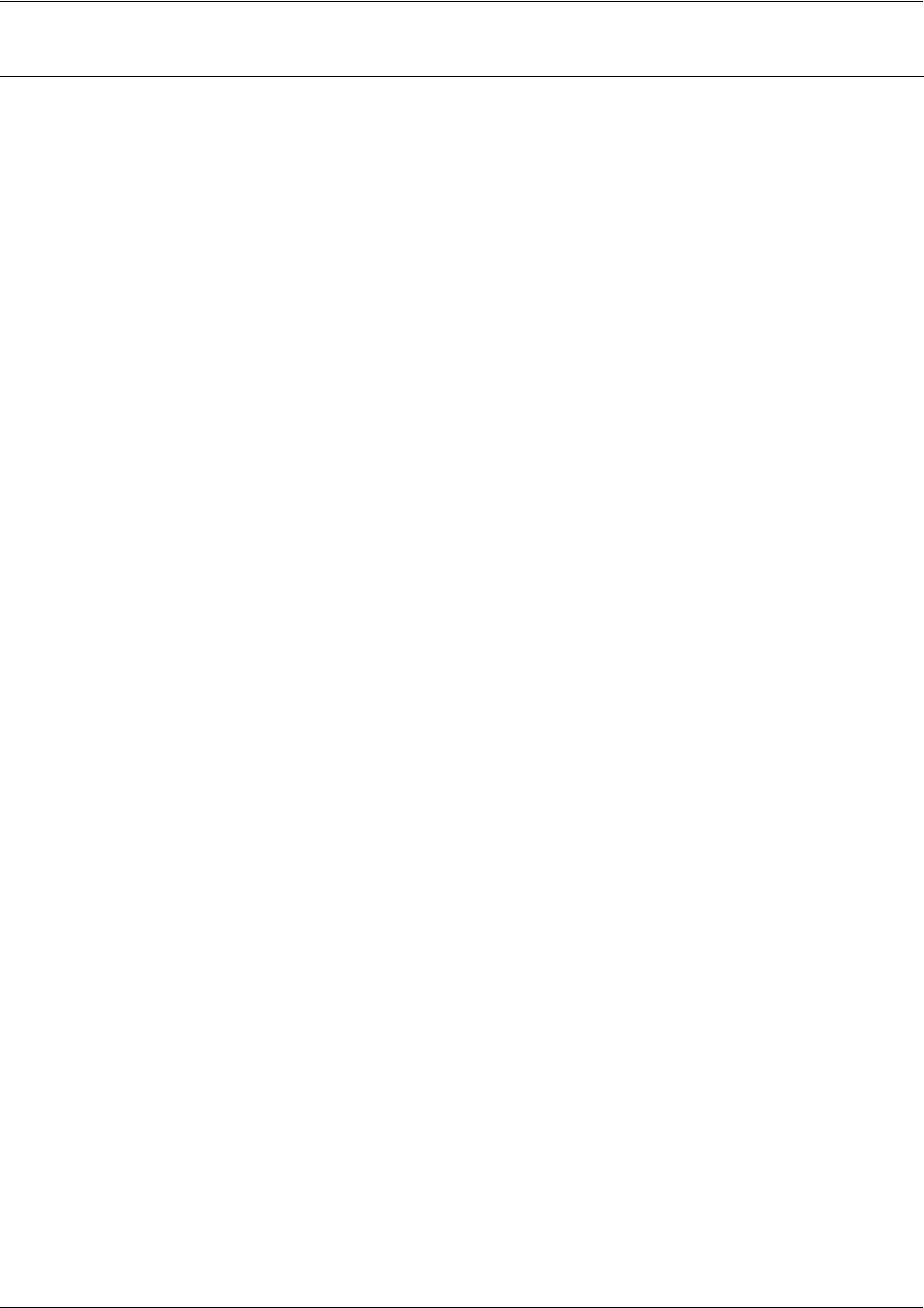
SROS Command Line Interface Reference Guide Enable Mode Command Set
5991-2114 © Copyright 2005 Hewlett-Packard Development Company, L.P. 137
Functional Notes
The following is a list of output messages from the
show interfaces shdsl
command:
Equipment Type Shows whether the unit is operating in CPE (NT) mode or CO (LT) mode.
Line Rate Shows the current line rate. The line rate is the data rate + 8 kbps.
Therefore, a rate of 2056 kbps implies an actual data rate of 2048 kbps.
Alarms Shows the current alarm conditions. Possible alarms are:
•LOS
• LOSW - Loss of synchronization word (related to frame sync)
• loop attenuation (loop attenuation margin threshold has been
reached or exceeded; this threshold is user selectable and disabled
by default)
• SNR margin (SNR margin threshold has been reached or
exceeded; this threshold is also user programmable)
• CRC
• segment defect
• segment anomaly
Loop Status Shows additional information about the loop status as well as the
Embedded Operations Channel (EOC). Possible messages are:
• SHDSL training complete (marginal signal quality). Establishing
EOC...
• SHDSL training complete (marginal signal quality). EOC is up.
• SHDSL training complete. EOC is down.
• SHDSL training complete. EOC is up.
• SHDSL training in progress.
Loopback State Shows the state of local and remote loopbacks. Possible local loopback
messages are:
• Local dual-sided loopback
• Local customer transparent loopback
• Local customer non-transparent loopback
• Local transparent network loopback
• Local non-transparent network loopback
• No local loopbacks
Possible remote loopback messages are:
• Remote dual-sided loopback
• Remote customer transparent loopback
• Remote customer non-transparent loopback
• Remote transparent network loopback
• Remote non-transparent network loopback
• No remote loopbacks
SNR margin Shows the current, minimum, and maximum Signal-to-Noise Ratio of the
line. These may be cleared using the
clear counters shdsl <slot/port>
command.
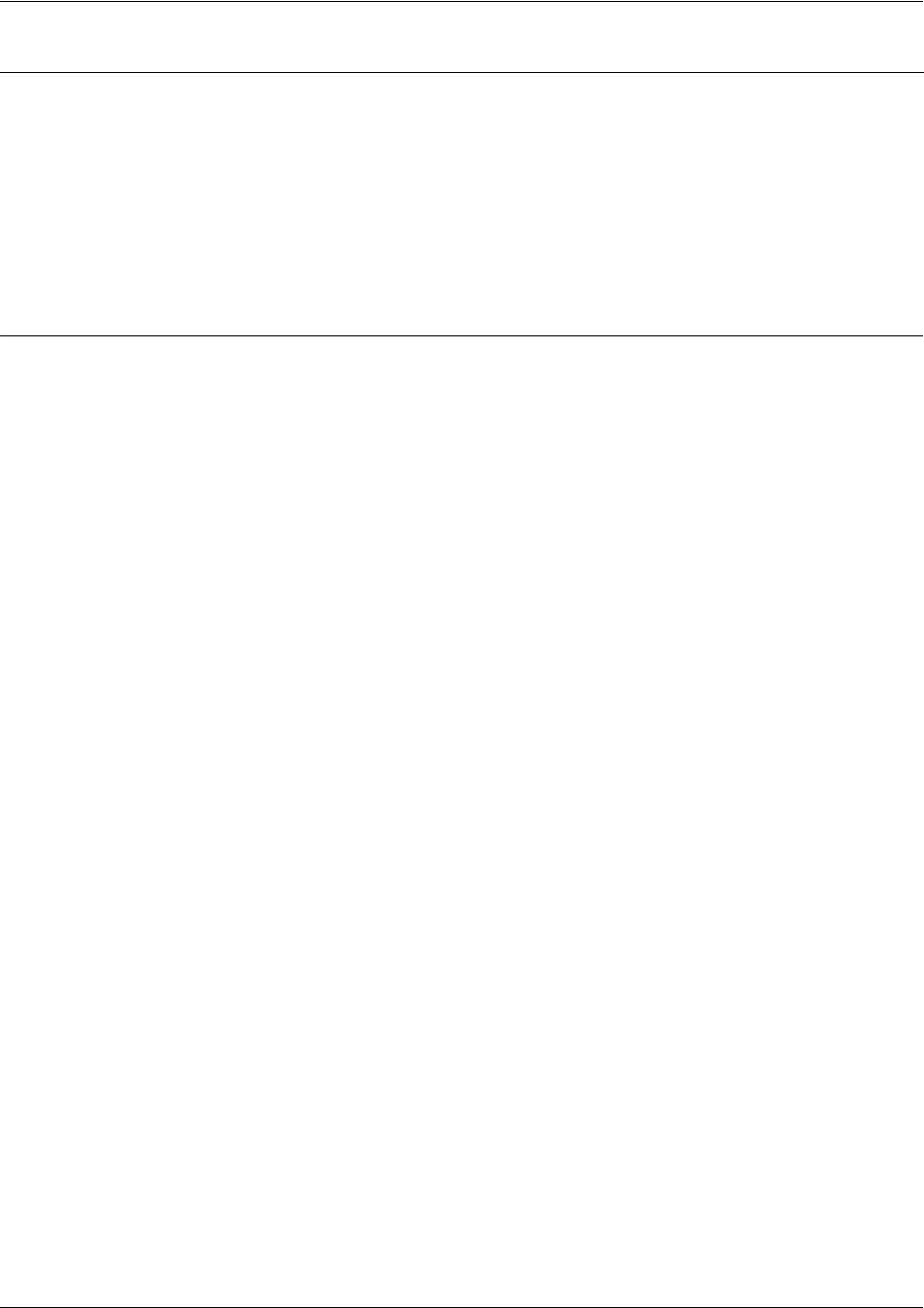
SROS Command Line Interface Reference Guide Enable Mode Command Set
5991-2114 © Copyright 2005 Hewlett-Packard Development Company, L.P. 138
Usage Examples
The following is sample output from the show interfaces shdsl command:
>enable
#show interfaces shdsl 1/1
shdsl 1/1 is UP, line protocol is DOWN
Encapsulation FRAME-RELAY IETF (fr 1)
Equipment type is cpe
Line rate is 2056kbps
No alarms.
SHDSL training complete. EOC is up.
No local loopbacks, No remote loopbacks
SNR margin is 18dB currently, 15dB minimum, 30dB maximum
Loop attenuation is 1dB currently, 1dB minimum, 1dB maximum
Current 15-minute performance statistics (115 seconds elapsed):
0 code violations, 0 loss of sync word seconds
0 errored seconds, 0 severely errored seconds
0 unavailable seconds
Packet Statistics:
0 packets input, 0 bytes, 0 no buffer
0 runts, 0 giants, 0 throttles
0 input errors, 0 CRC, 0 frame
0 abort, 0 ignored, 0 overruns
32 packets output, 0 bytes, 0 underruns
0 input clock glitches, 0 output clock glitches
0 carrier lost, 0 cts lost
Loop Attenuation Shows the current, minimum, and maximum loop attenuation of the line.
These may be cleared using the
clear counters shdsl <slot/port>
command.
Performance Stats Shows current interval line statistics. These statistics may be cleared
through the use of the
clear counters shdsl <slot/port>
command, but
the number of elapsed seconds will continue running and accumulating
time.
Functional Notes

SROS Command Line Interface Reference Guide Enable Mode Command Set
5991-2114 © Copyright 2005 Hewlett-Packard Development Company, L.P. 139
Technology Review
A network loopback loops data toward the network (away from the unit). A customer loopback loops data
toward the router. The router does not instigate customer-side loopbacks, only network loopbacks (remote
or local). The reason for this is that the customer interface is internal to the router. There is little use for
looping back router data on itself.
A transparent loopback is one in which the unit loops back one side (i.e., network) and also allows the
same incoming data to be passed through to the customer side. A non-transparent loopback is one which
loops back one side of the interface (network) but sends idle codes to the other side (customer). The
Secure Router OS defaults to non-transparent loopbacks. The reason for this is that sending test patterns
into the IP stack could cause unpredictable behavior. However, it is still possible for the network to send a
transparent loopback request. Such requests will be accepted.
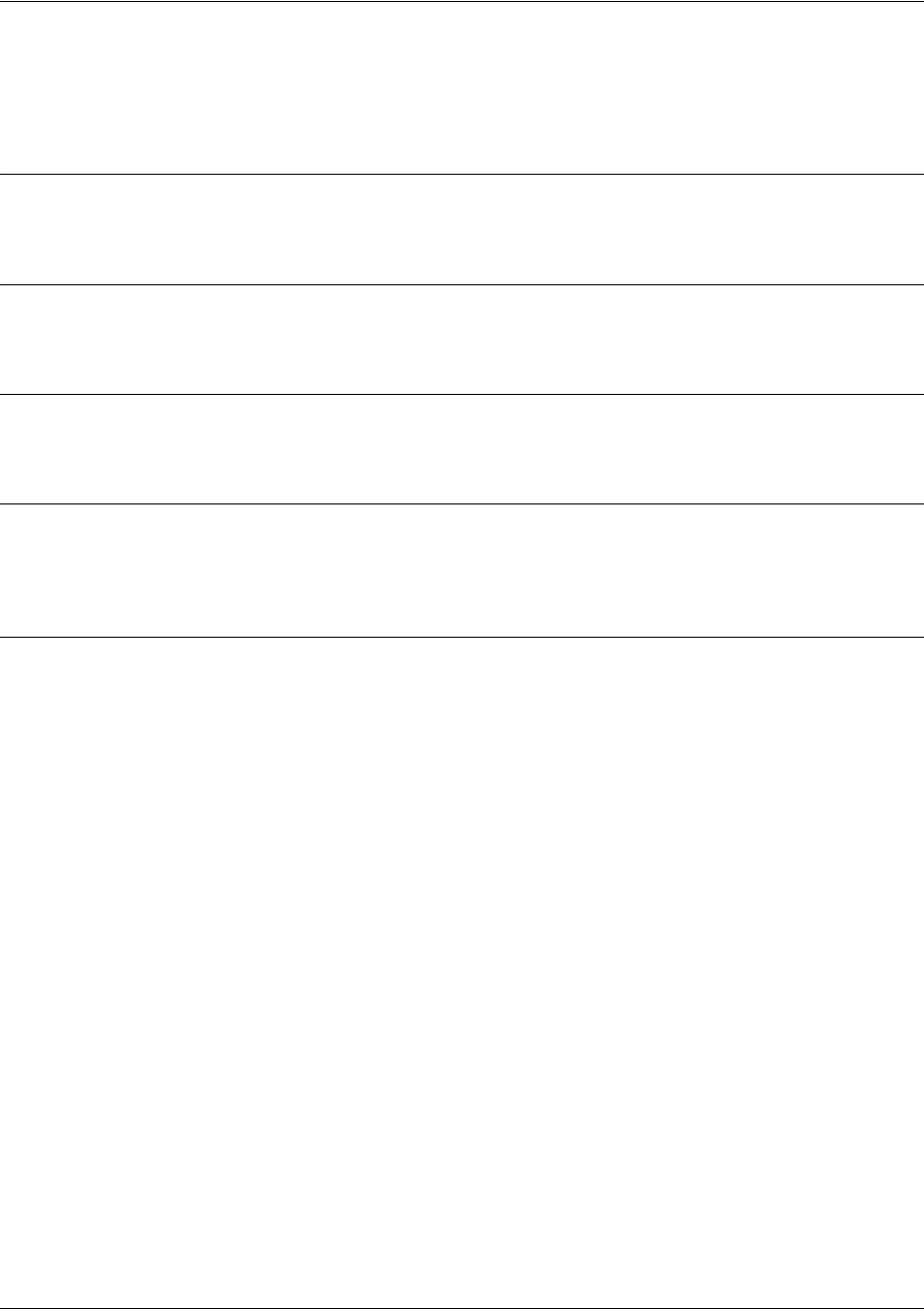
SROS Command Line Interface Reference Guide Enable Mode Command Set
5991-2114 © Copyright 2005 Hewlett-Packard Development Company, L.P. 140
show ip access-lists <listname>
Use the show ip access-lists command to display all configured IP access lists in the system.
Syntax Description
<listname> Optional.
Specify a particular access list to display.
Default Values
No default value necessary for this command.
Command Modes
# Enable Command Mode
Functional Notes
The show ip access-lists command displays all configured IP access-lists in the system. All entries in the
access list are displayed, and a counter indicating the number of packets matching the entry is listed.
Usage Examples
The following is a sample output from the show ip access-lists command:
>enable
#show ip access-lists
Standard IP access list MatchAll
permit host 10.3.50.6 (0 matches)
permit 10.200.5.0 wildcard bits 0.0.0.255 (0 matches)
Extended IP access list UnTrusted
deny icmp 10.5.60.0 wildcard bits 0.0.0.255 any source-quench (0 matches)
deny tcp any any (0 matches)

SROS Command Line Interface Reference Guide Enable Mode Command Set
5991-2114 © Copyright 2005 Hewlett-Packard Development Company, L.P. 141
show ip arp
Use the show ip arp command to display the Address Resolution Protocol (ARP) table.
Syntax Description
No subcommands.
Default Values
No default value necessary for this command.
Command Modes
# Enable Command Mode
Usage Examples
The following is a sample output of the
show ip arp
command:
>enable
#
show ip arp
ADDRESS TTL (min) MAC ADDRESS INTERFACE
10.15.225.162.14 14 00:12:79:11:69:11 eth 0/1
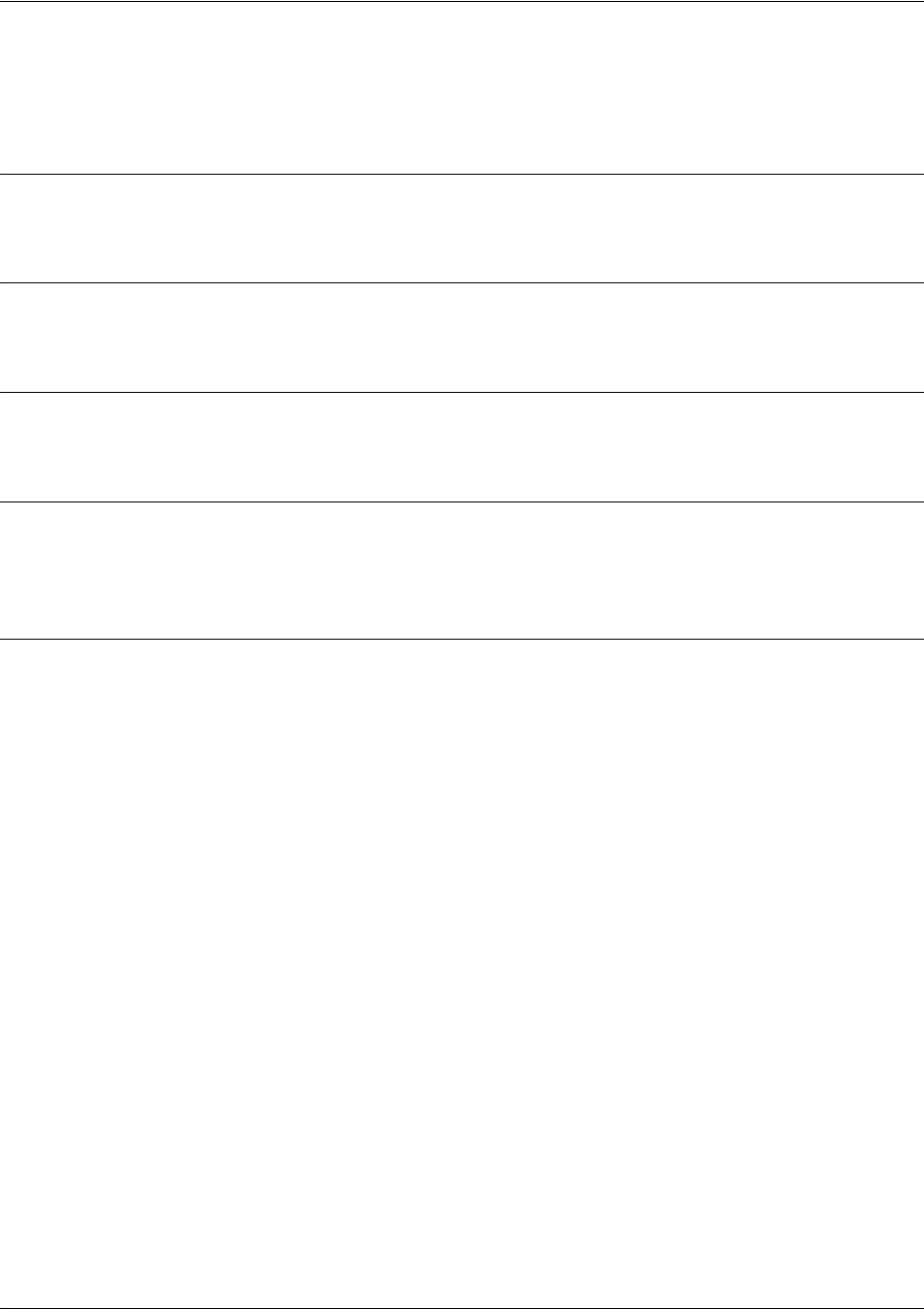
SROS Command Line Interface Reference Guide Enable Mode Command Set
5991-2114 © Copyright 2005 Hewlett-Packard Development Company, L.P. 142
show ip bgp
Use the show ip bgp command to display a summary of the BGP table.
Syntax Description
No subcommands.
Default Values
No default value necessary for this command.
Command Modes
# Enable Command Mode
Functional Notes
Entries that are not filtered by prefix lists are marked with an asterisk (*) to show they are valid. Entries
that are deemed the best path to advertised route are marked with a caret (>).
Usage Examples
The following shows sample output of the command:
#show ip bgp
BGP local router ID is 10.0.0.1, local AS is 101.
Status codes: * valid, > best, i - internal
Origin codes: i - IGP, e - EGP, ? - incomplete
Network NextHop Metric Path
*> 1.0.0.0/8 10.15.43.17 1 100 i
*> 2.0.0.0/9 10.15.43.17 1 100 i
*> 2.128.0.0/10 10.15.43.17 1 100 i
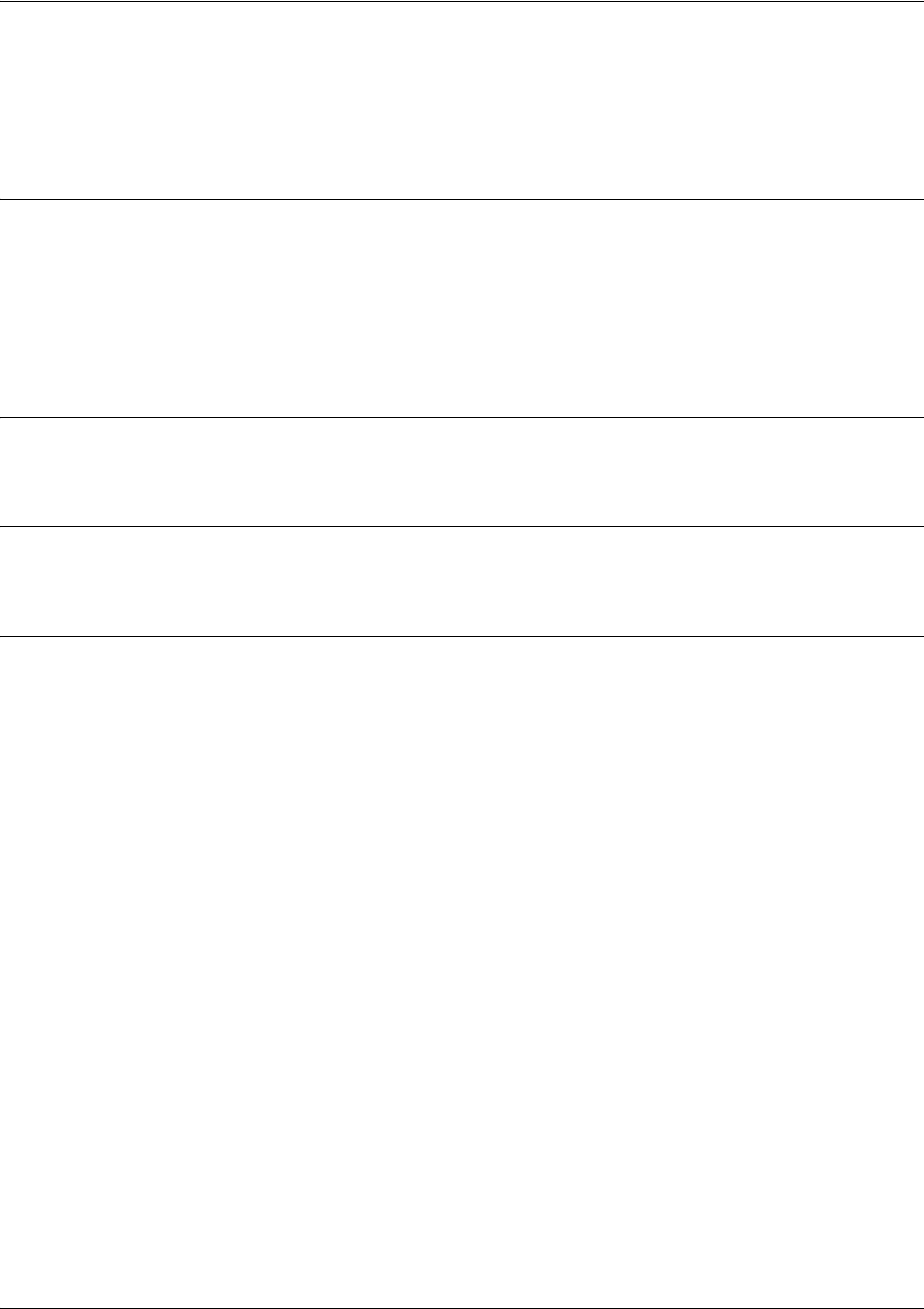
SROS Command Line Interface Reference Guide Enable Mode Command Set
5991-2114 © Copyright 2005 Hewlett-Packard Development Company, L.P. 143
show ip bgp <network ip> [</length> | <network-mask>]
Use the show ip bgp <network ip> command to display details about the specified route, including the
advertising router IP address, router ID, and the list of neighbors to which this route is being advertised.
Syntax Description
<network ip> Shows only routes for the specified network.
</length> Optional. Shows only routes for the specified network matching the prefix length
(e.g., /24).
<network-mask> Optional. Shows only routes for the specified network matching the network mask
(e.g. 255.255.255.0).
Default Values
No default value necessary for this command.
Command Modes
# Enable Command Mode
Usage Examples
The following example shows detailed output of this command:
#show ip bgp 10.15.240.0/28
BGP routing table entry for 10.15.240.0/28
Paths: (1 available, best #1)
Advertised to peers:
1.1.5.10
100 1
10.15.43.17 from 10.15.43.17 (8.1.1.1)
Origin IGP, metric 2, valid, external, best
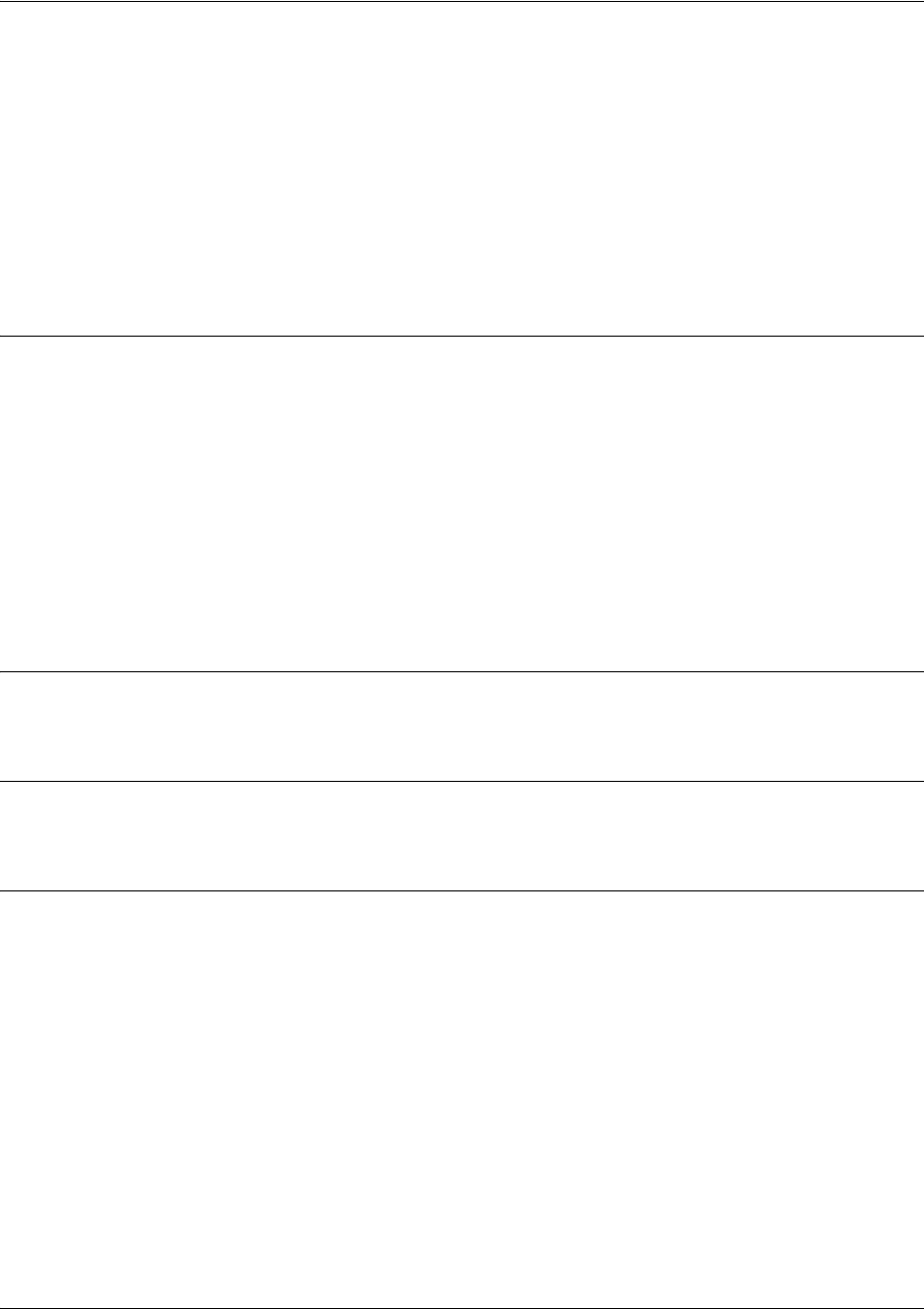
SROS Command Line Interface Reference Guide Enable Mode Command Set
5991-2114 © Copyright 2005 Hewlett-Packard Development Company, L.P. 144
show ip bgp neighbors <ip address>
Use the show ip bgp neighbors command to display information for the specified neighbor. Variations of
this command include the following:
show ip bgp neighbors
show ip bgp neighbors <ip address>
show ip bgp neighbors <ip address> [advertised-routes | received-routes | routes]
Syntax Description
<ip address> Displays information for the specified neighbor. If no IP address is entered,
information for all neighbors is displayed.
advertised-routes Displays all routes being advertised to the specified neighbor. Command output
is the same as for show ip bgp except filtered to only the BGP routes being
advertised to the specified neighbor.
received-routes Displays all routes (accepted and rejected) advertised by the specified neighbor.
Routes may be rejected by inbound filters such as prefix list filters.
routes Displays all accepted received routes advertised by the specified neighbor.
Routes displayed have passed inbound filtering. This command output is the
same as show ip bgp except the output is filtered to those learned from the
specified neighbor.
Default Values
No default value necessary for this command.
Command Modes
# Enable Command Mode
Functional Notes
Entries that are not filtered by prefix lists are marked with an asterisk (*) to show they are valid. Entries
that are deemed the best path to advertised route are marked with a caret (>).
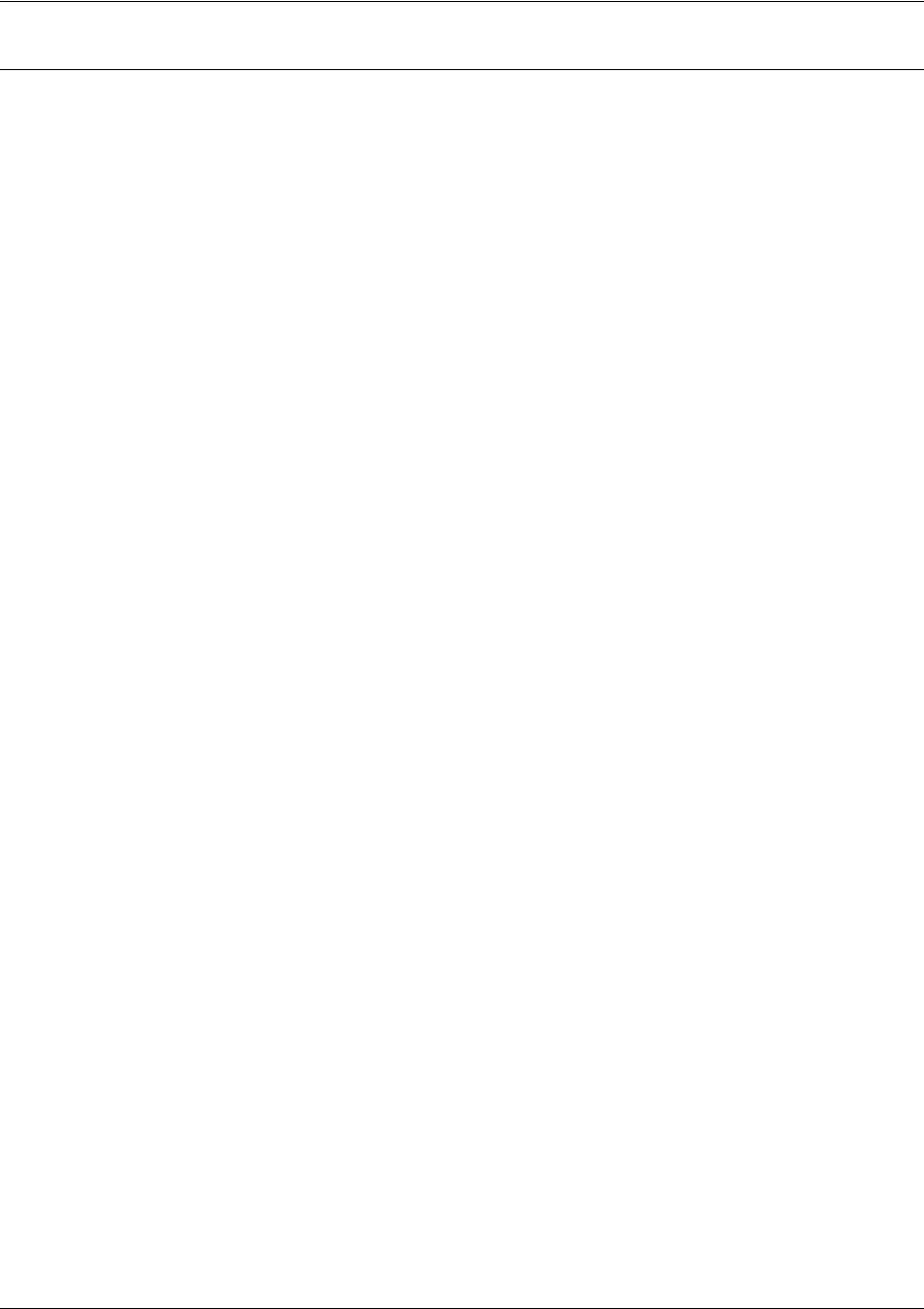
SROS Command Line Interface Reference Guide Enable Mode Command Set
5991-2114 © Copyright 2005 Hewlett-Packard Development Company, L.P. 145
Usage Examples
The following are output variations of the show ip bgp neighbors command:
#show ip bgp neighbors
BGP neighbor is 10.15.43.17, remote AS 100, external link
Configured hold time is 180, keepalive interval is 60 seconds
Default minimum time between advertisement runs is 30 seconds
Connections established 6; dropped 5
Last reset: Interface went down
Connection ID: 15
BGP version 4, remote router ID 8.1.1.1
BGP state is Established, for 01:55:05
Negotiated hold time is 180, keepalive interval is 60 seconds
Message statistics:
InQ depth is 0, OutQ depth is 0
Local host: 10.15.43.18, Local port: 179
Foreign host: 10.15.43.17, foreign port: 1048
Flags: passive open
#
show ip bgp neighbors 10.15.43.34 advertised-routes
BGP local router ID is 10.0.0.1, local AS is 101.
Status codes: * valid, > best, i - internal
Origin codes: i - IGP, e - EGP, ? - incomplete
Network NextHop Metric Path
*> 1.0.0.0/8 10.15.43.17 1 100 i
*> 2.0.0.0/9 10.15.43.17 1 100 i
#show ip bgp neighbors 10.15.43.17 received-routes
BGP local router ID is 10.0.0.1, local AS is 101.
Status codes: * valid, > best, i - internal
Origin codes: i - IGP, e - EGP, ? - incomplete
Network NextHop Metric Path
Sent Rcvd
Opens: 1 1
Notifications: 0 0
Updates: 0 8
Keepalives: 116 116
Unknown: 0 0
Total: 117 125
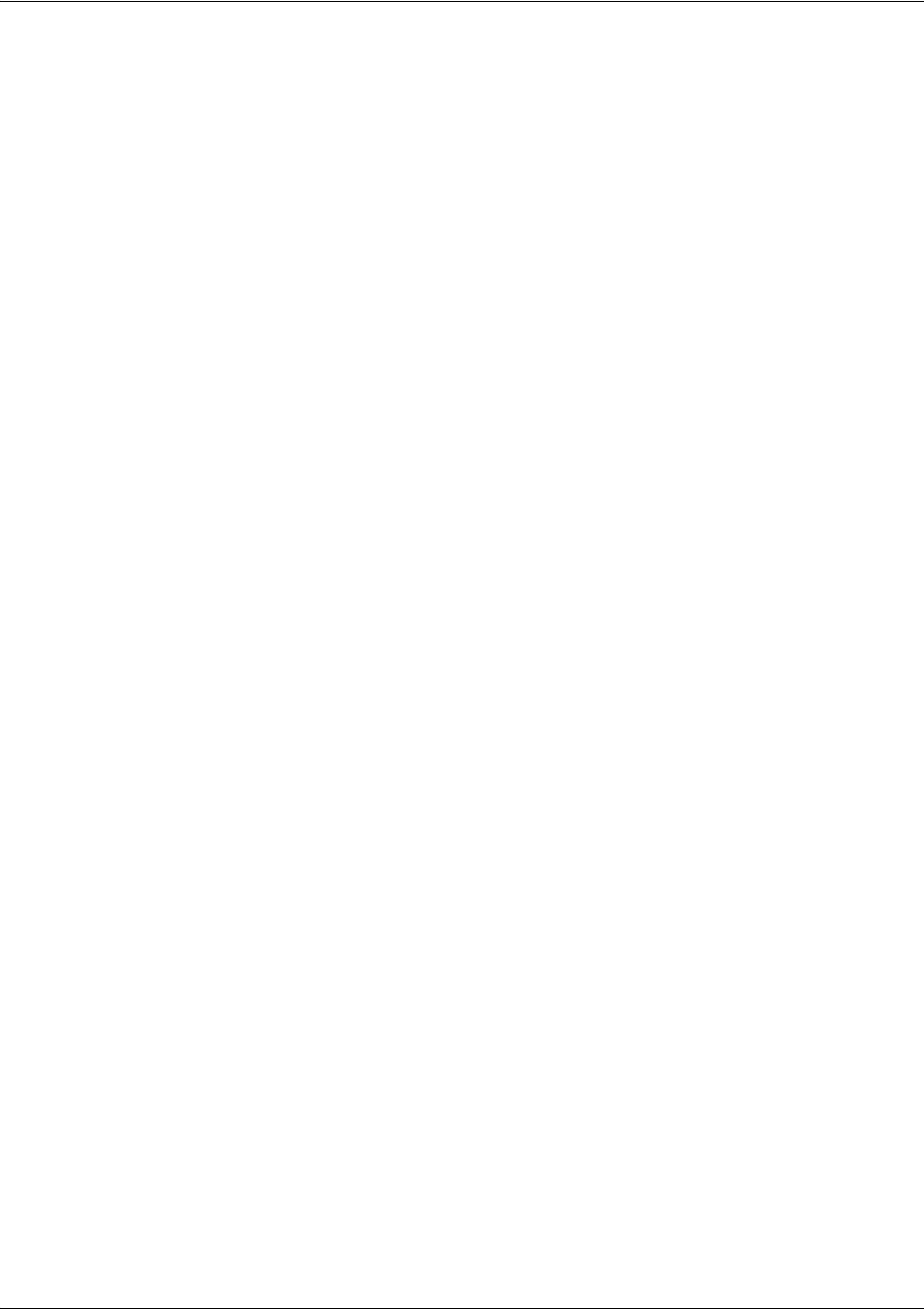
SROS Command Line Interface Reference Guide Enable Mode Command Set
5991-2114 © Copyright 2005 Hewlett-Packard Development Company, L.P. 146
*> 1.0.0.0/8 10.15.43.17 1 100 i
*> 2.0.0.0/9 10.15.43.17 1 100 i
#show ip bgp neighbors 10.15.43.17 routes
BGP local router ID is 10.0.0.1, local AS is 101.
Status codes: * valid, > best, i - internal
Origin codes: i - IGP, e - EGP, ? - incomplete
Network NextHop Metric Path
*> 1.0.0.0/8 10.15.43.17 1 100 i
*> 2.0.0.0/9 10.15.43.17 1 100
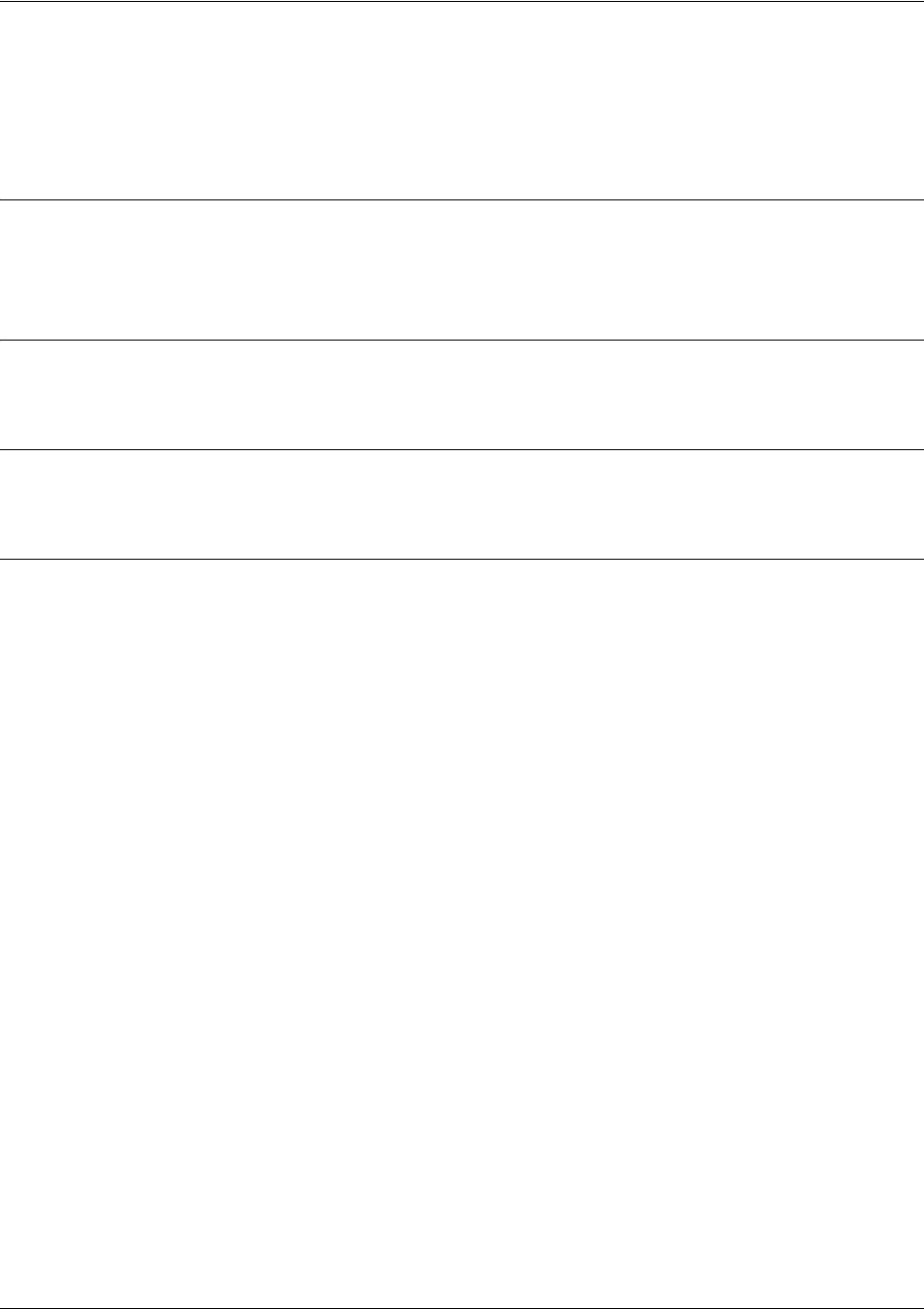
SROS Command Line Interface Reference Guide Enable Mode Command Set
5991-2114 © Copyright 2005 Hewlett-Packard Development Company, L.P. 147
show ip dhcp-client lease <interface>
Use the show ip dhcp-client lease command to display all Dynamic Host Client Protocol (DHCP) lease
information for interfaces that have dynamically assigned IP addresses.
Syntax Description
<interface> Optional.
Displays the information for the specified interface. Type
show ip
dhcp-client lease ?
for a complete list of applicable interfaces.
Default Values
No default value necessary for this command.
Command Modes
# Enable Command Mode
Usage Examples
The following is a sample output from the show dhcp-client lease command:
>enable
#show dhcp-client lease
Interface: ethernet 0/1
Temp IP address: 10.100.23.64 Mask: 0.0.0.0
DHCP Lease server: 10.100.23.207 State: Bound (3)
Lease: 120 seconds
Temp default gateway address: 0.0.0.0
Client-ID: N/A
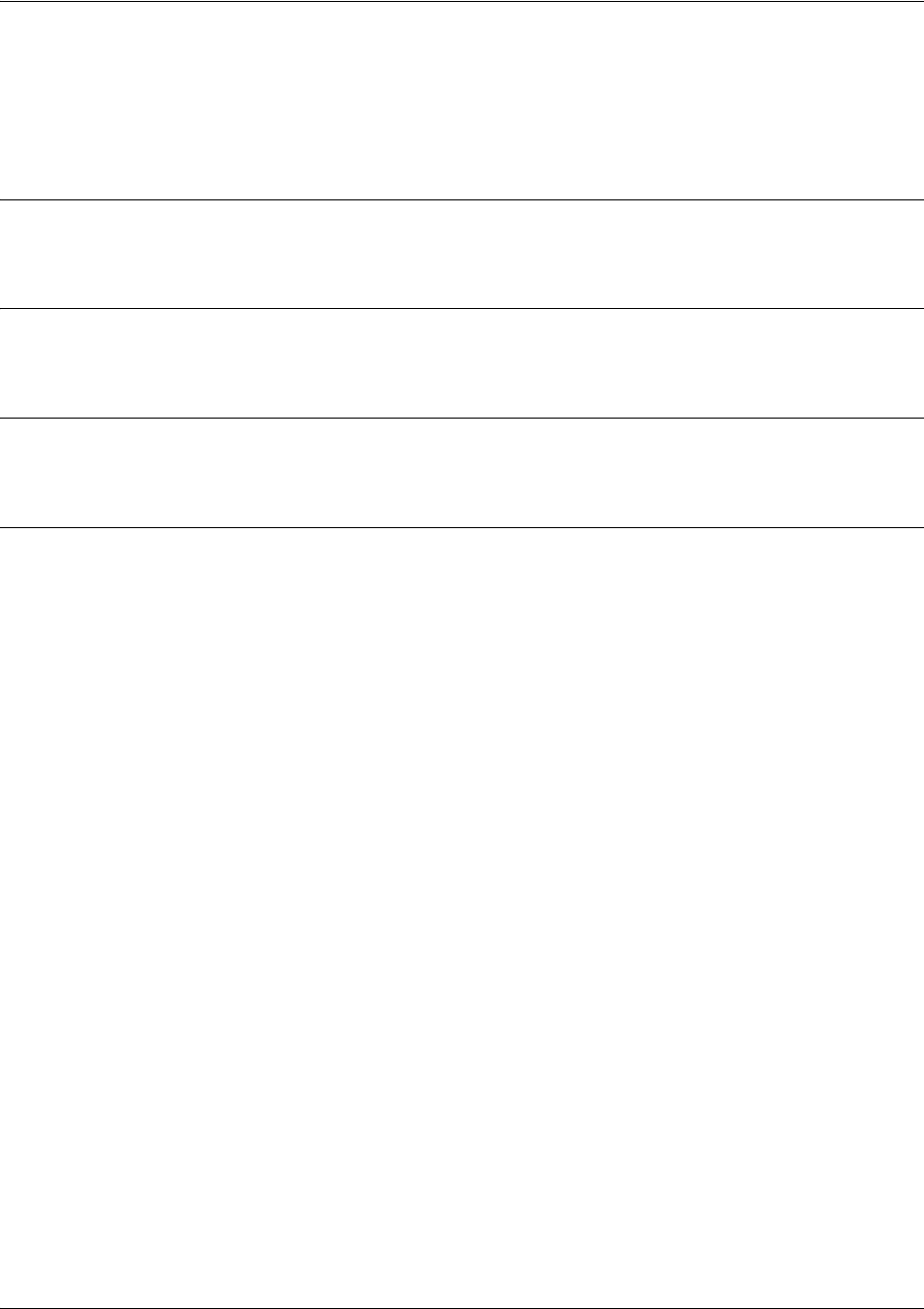
SROS Command Line Interface Reference Guide Enable Mode Command Set
5991-2114 © Copyright 2005 Hewlett-Packard Development Company, L.P. 148
show ip dhcp-server binding <client ip address>
Use the show ip dhcp-server binding command to display the Dynamic Host Client Protocol (DHCP)
server client table with associated information.
Syntax Description
<client ip address> Optional.
Specify a particular client IP address.
Default Values
No default value necessary for this command.
Command Modes
# Enable Command Mode
Usage Examples
The following is a sample output from the show ip dhcp-server binding command:
>enable
#show ip dhcp-server binding
IP Address Client Id Lease Expiration Client Name
10.100.23.64 01:00:a0:c8:00:8f:b3 Aug 15 2002 11:02 AM Router
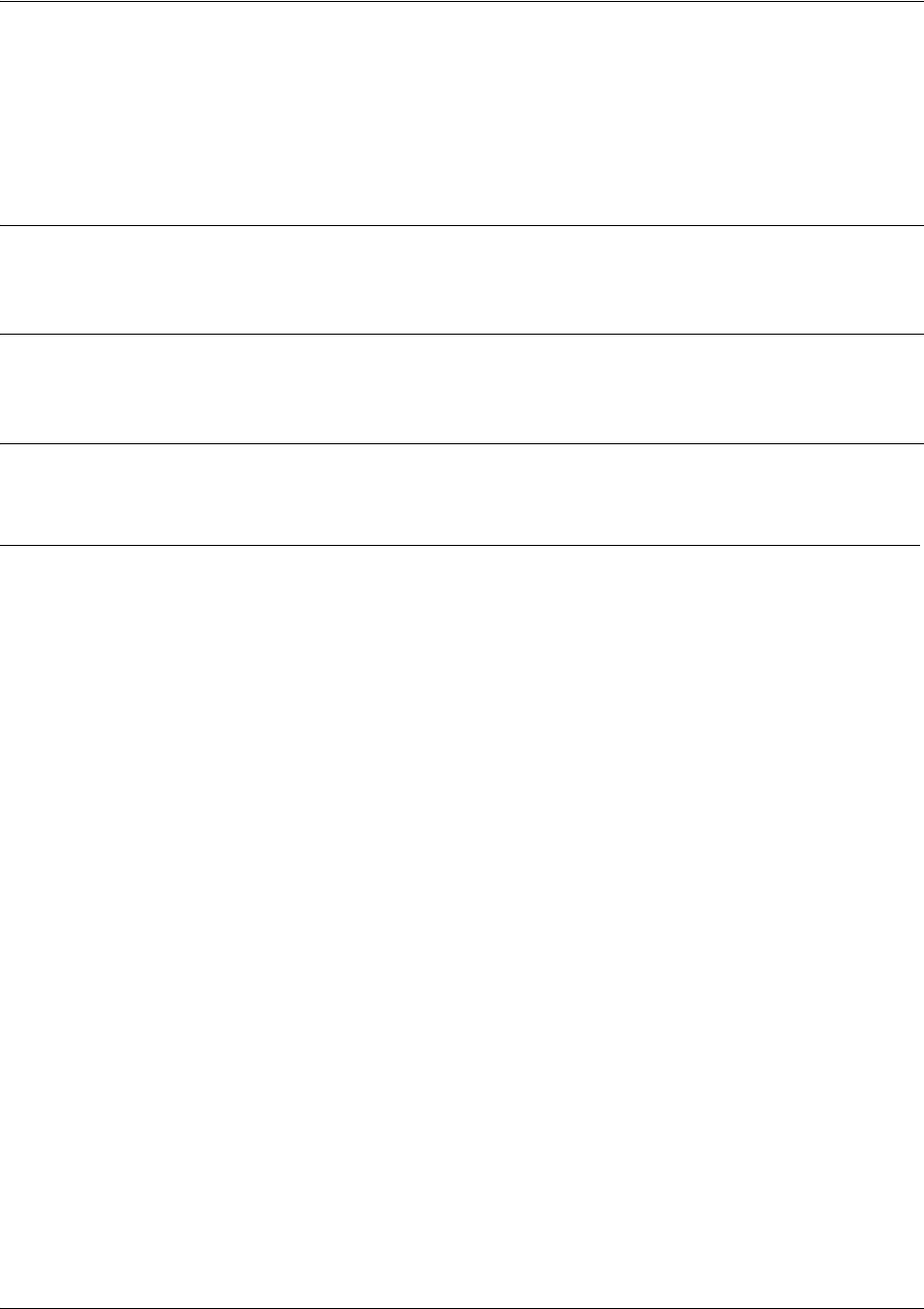
SROS Command Line Interface Reference Guide Enable Mode Command Set
5991-2114 © Copyright 2005 Hewlett-Packard Development Company, L.P. 149
show ip igmp groups <group-address>
Use the show ip igmp groups command to display the multicast groups that have been registered by
directly connected receivers using IGMP. If no group-address is specified, all groups are shown with this
command.
Syntax Description
<group-address> Optional.
IP address of a multicast group.
Default Values
No default value necessary for this command.
Command Modes
# Enable Command Mode
Usage Examples
The following is sample output from this command:
>enable
#show ip igmp groups
IGMP Connected Group Membership
Group Address Interface Uptime Expires Last Reporter
172.0.1.50 Loopback100 00:42:57 00:02:50 172.23.23.1
172.1.1.1 Ethernet0/1 00:05:26 00:02:51 1.1.1.2
172.1.1.1 Loopback100 00:42:57 00:02:51 172.23.23.1
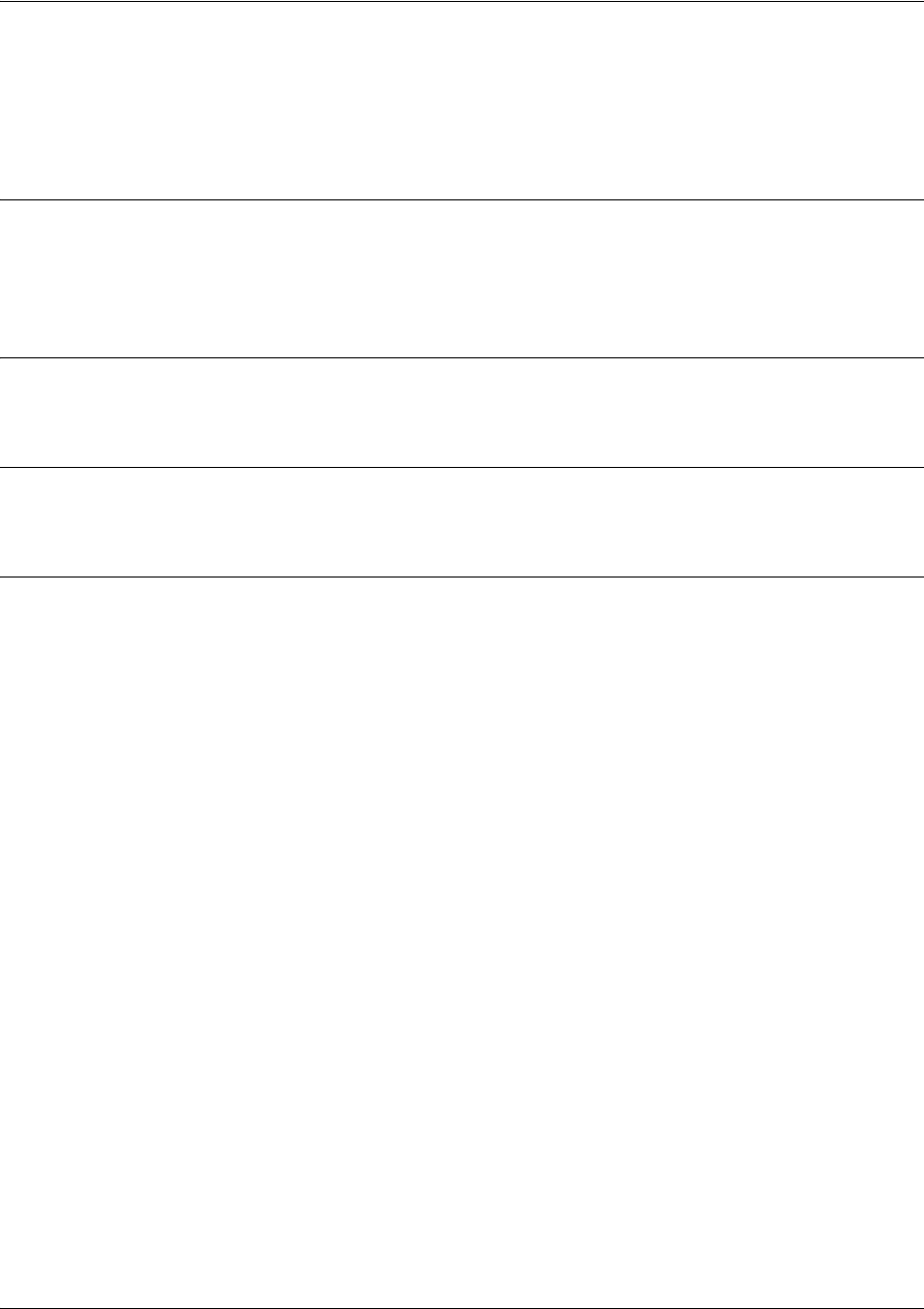
SROS Command Line Interface Reference Guide Enable Mode Command Set
5991-2114 © Copyright 2005 Hewlett-Packard Development Company, L.P. 150
show ip igmp interface <interface>
Use the show ip igmp interface command to display multicast-related information per-interface. If no
interface is specified, this command shows information for all interfaces.
Syntax Description
<interface> Optional.
Designates the display of information for a specific interface (in the format
type slot/port
). Enter the
show ip igmp interface ?
command
for a complete list of
interfaces.
Default Values
No default value necessary for this command.
Command Modes
# Enable Command Mode
Usage Examples
The following is sample output from this command:
>enable
#show ip igmp interface
eth 0/1 is UP
Ip Address is 10.22.120.47, netmask is 255.255.255.0
IGMP is enabled on interface
Current IGMP version is 2
IGMP query interval is 60 seconds
IGMP querier timeout is 120 seconds
IGMP max query response time is 10 seconds
Last member query count is 2
Last member query response interval is 1000 ms
IGMP activity: 548 joins, 0 leaves
IGMP querying router is 0.0.0.0
IGMP helper address is disabled
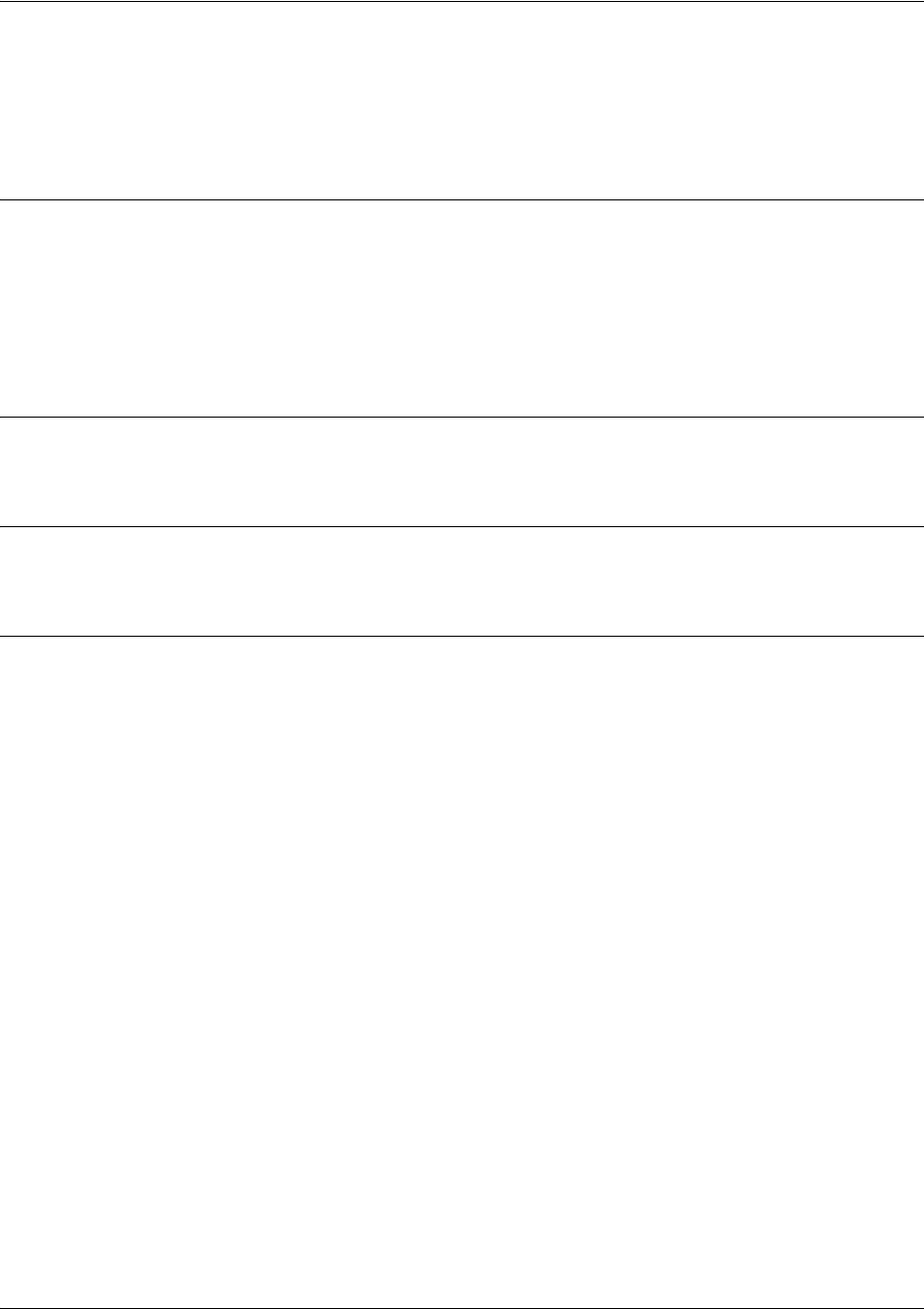
SROS Command Line Interface Reference Guide Enable Mode Command Set
5991-2114 © Copyright 2005 Hewlett-Packard Development Company, L.P. 151
show ip interfaces [<interface> | brief]
Use the show ip interfaces command to display the status information for all IP interfaces (or a specific
interface).
Syntax Description
<interface> Optional.
Enter a specific interface to view its status information. If no interface is
entered, status information for all interfaces is displayed. Type
show ip interfaces ?
for a complete list of applicable interfaces.
brief Use this optional keyword to display an abbreviated version of interface statistics
for all IP interfaces.
Default Values
No default value necessary for this command.
Command Modes
# Enable Command Mode
Usage Examples
The following is a sample output of the show ip interfaces command:
>enable
#show ip interfaces
eth 0/1 is UP, line protocol is UP
Ip address is 10.10.10.1
Netmask is 255.255.255.0
MTU is 1500
Fastcaching is Enabled
RIP Authentication is Disabled
RIP Tx uses global version value
RIP Rx uses global version value
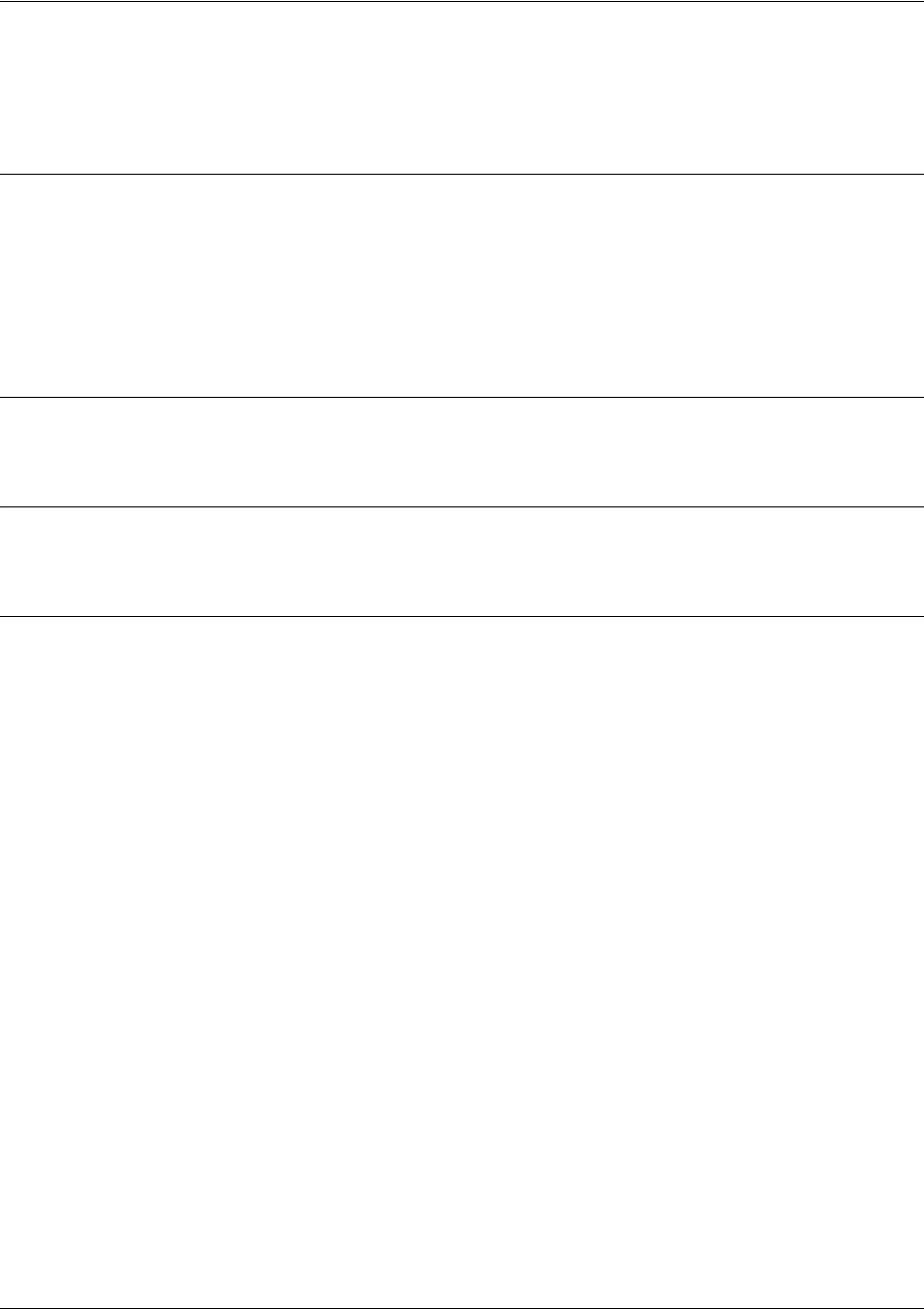
SROS Command Line Interface Reference Guide Enable Mode Command Set
5991-2114 © Copyright 2005 Hewlett-Packard Development Company, L.P. 152
show ip mroute [<group-address> | <interface>] [summary]
Use the show ip mroute command to display IP multicasting routing table information.
Syntax Description
<group-address> Optional.
IP address of a multicast group.
<interface> Optional.
Designates the display of parameters for a specific interface (in the format
type slot/port
). For example: eth 0/1.
summary Optional.
Displays a single-line summary for each entry in the IP multicast routing
table.
Default Values
No default value necessary for this command.
Command Modes
# Enable Command Mode
Usage Examples
The following is sample output from this command:
>enable
#show ip mroute
IP Multicast Routing Table
Timers: Uptime/Expires
(*, 239.2.170.3), 01:03:19/00:00:00
Incoming interface: Null, RPF nbr 0.0.0.0
Outgoing interface list:
fr 1.20, Forward, 01:03:19/00:01:48
(*, 224.1.1.1), 00:00:01/00:02:58, RP 0.0.0.0, flags: DCL
Incoming interface: Null, RPF nbr 0.0.0.0
Outgoing interface list: <-- because lo 100 ifc is joined
Loopback100, Forward/Dense, 00:00:01/00:00:00
(*, 17.0.1.50), 00:00:01/00:02:58, RP 0.0.0.0, flags: DCL
Incoming interface: Null, RPF nbr 0.0.0.0
Outgoing interface list:
Loopback100, Forward/Dense, 00:00:01/00:00:00
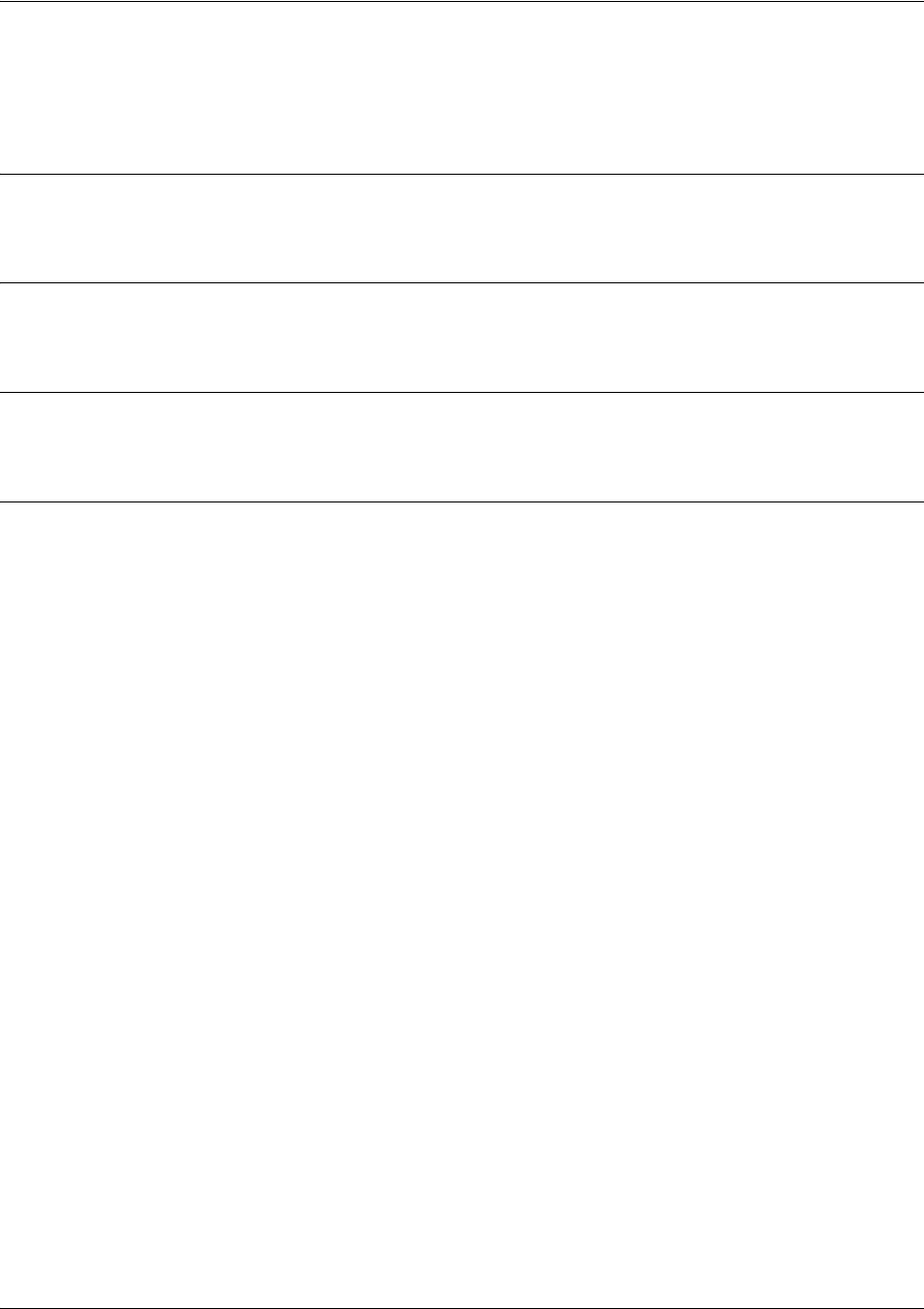
SROS Command Line Interface Reference Guide Enable Mode Command Set
5991-2114 © Copyright 2005 Hewlett-Packard Development Company, L.P. 153
show ip ospf
Use the show ip ospf command to display general information regarding OSPF processes.
Syntax Description
No subcommands.
Default Values
No default value necessary for this command.
Command Modes
# Enable Command Mode
Usage Examples
The following is a sample output from the show ip ospf command:
>enable
#show ip ospf
Summary of OSPF Process with ID: 192.2.72.101
Supports only single Type Of Service routes (TOS 0)
SPF delay timer: 5 seconds, Hold time between SPFs: 10 seconds
LSA interval: 240 seconds
Number of external LSAs: 0, Checksum Sum: 0x0
Number of areas: 0, normal: 0, stub: 0, NSSA: 0
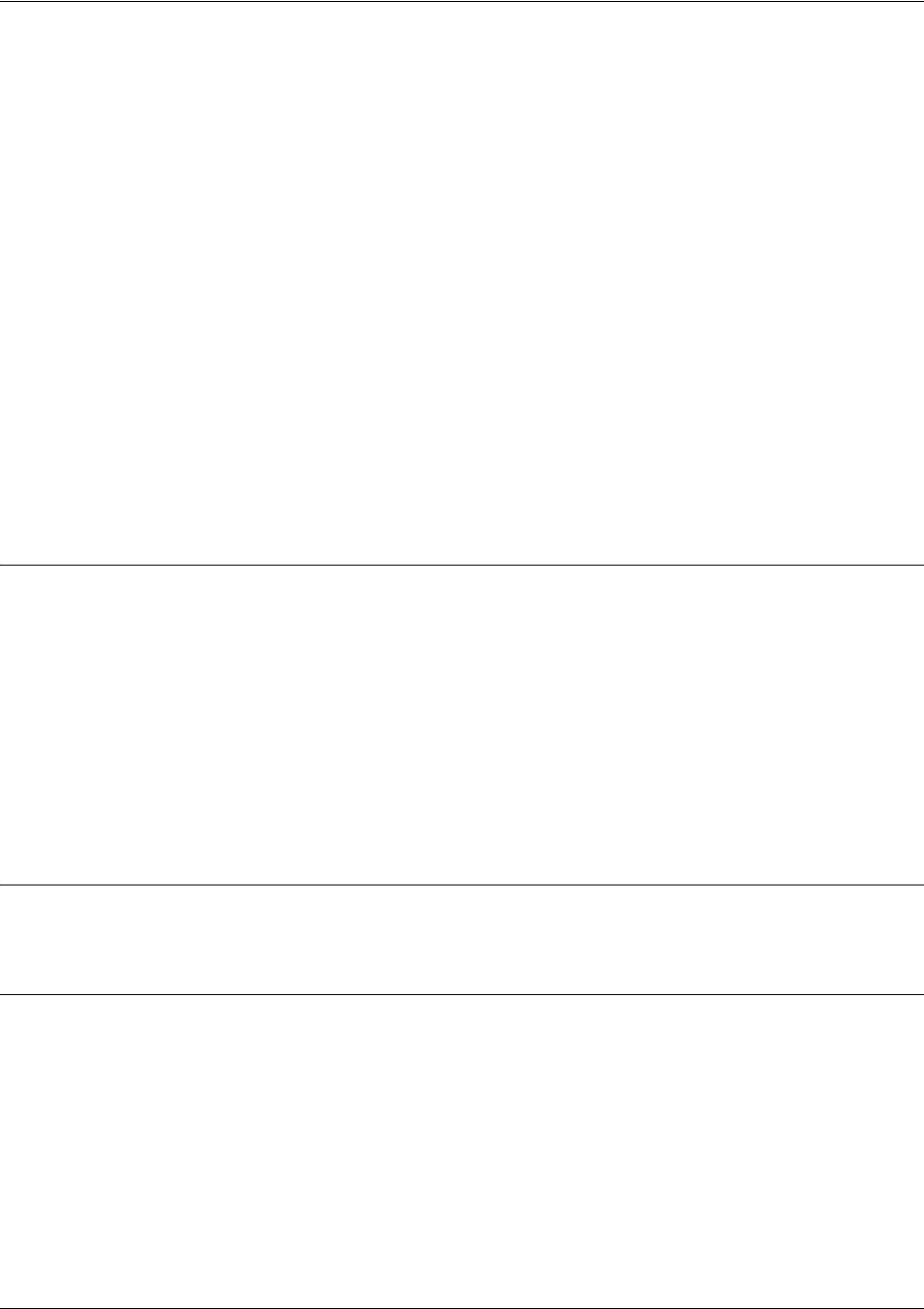
SROS Command Line Interface Reference Guide Enable Mode Command Set
5991-2114 © Copyright 2005 Hewlett-Packard Development Company, L.P. 154
show ip ospf database
Use the show ip ospf database command to display information from the OSPF database regarding a
specific router. There are several variations of this command which you can use to obtain information
about different OSPF link state advertisements. The variations are shown below:
show ip ospf
<area-id>
database
show ip ospf
<area-id>
database adv-router
<ip address>
show ip ospf
<area-id>
database database-summary
show ip ospf
<area-id>
database external
<link-state-id>
show ip ospf
<area-id>
database external
<link-state-id>
adv-router
<ip address>
show ip ospf
<area-id>
database network
<link-state-id>
show ip ospf
<area-id>
database network
<link-state-id>
adv-router
<ip address>
show ip ospf
<area-id>
database router
<link-state-id>
show ip ospf
<area-id>
database router
<link-state-id>
adv-router
<ip address>
show ip ospf
<area-id>
database summary
<link-state-id>
show ip ospf
<area-id>
database summary
<link-state-id>
adv-router
<ip address>
Syntax Description
<area id> Optional.
Area ID number associated with the OSPF address range. This range is
defined in the network router configuration command used to define the particular
area. See
network <ip address> <wildcard> area <area id> on page 910
for
more information.
<link-state-id> Optional.
This ID number identifies the portion of the internet environment that is
being described by the advertisement. The value needed in this field is tied to the
advertisement’s LS type.
<ip address> Enter in the form <A.B.C.D>.
Default Values
No default value necessary for this command.
Command Modes
# Enable Command Mode

SROS Command Line Interface Reference Guide Enable Mode Command Set
5991-2114 © Copyright 2005 Hewlett-Packard Development Company, L.P. 155
Functional Notes
The link-state-id differs depending on whether the link state advertisement in question describes a network
or a router.
If describing a network, this ID is one of the following:
• The network’s IP address. This is true for type 3 summary link advertisements and in autonomous
system external link advertisements.
• An address obtained from the link state ID. If the network link advertisement’s link state ID is masked
with the network’s subnet mask, this will yield the network’s IP address.
If describing a router, this ID is always the router’s OSPF router ID.
Usage Examples
>enable
#show ip ospf database
OSPF router with ID: 0.0.0.0

SROS Command Line Interface Reference Guide Enable Mode Command Set
5991-2114 © Copyright 2005 Hewlett-Packard Development Company, L.P. 156
show ip ospf interface <interface type> <interface number>
Use the show ip ospf interface command to display OSPF information for a specific interface.
Syntax Description
<interface type> Optional.
Enter the interface type. Type
show ip ospf interface ?
for a complete list
of applicable interfaces.
<interface number> Optional.
Enter the interface number.
Default Values
No default value necessary for this command.
Command Modes
# Enable Command Mode
Usage Examples
>enable
#show ip ospf interface ppp 1
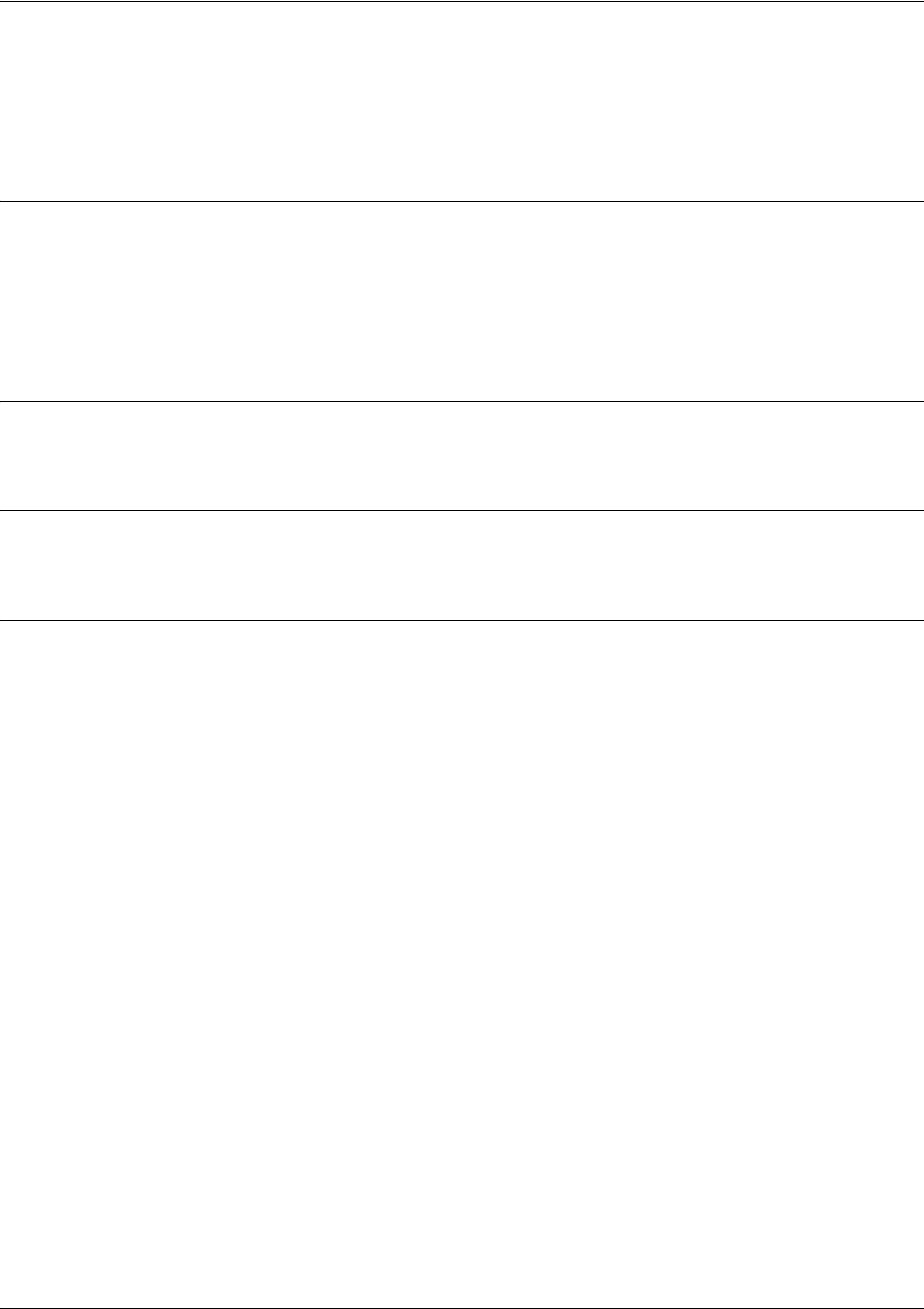
SROS Command Line Interface Reference Guide Enable Mode Command Set
5991-2114 © Copyright 2005 Hewlett-Packard Development Company, L.P. 157
show ip ospf neighbor <interface type> <interface number> <neighbor id>
[detail]
Use the show ip ospf neighbor command to display OSPF neighbor information for a specific interface.
Syntax Description
<interface type> Optional.
Enter the interface type (i.e.,
eth, ppp,
etc.).
<interface number> Optional.
Enter the interface number.
<neighbor id> Optional.
Enter a specific neighbor’s router ID.
detail Optional.
Enter this keyword to display details on all neighbors.
Default Values
No default value necessary for this command.
Command Modes
# Enable Command Mode
Usage Examples
>enable
#show ip ospf neighbor
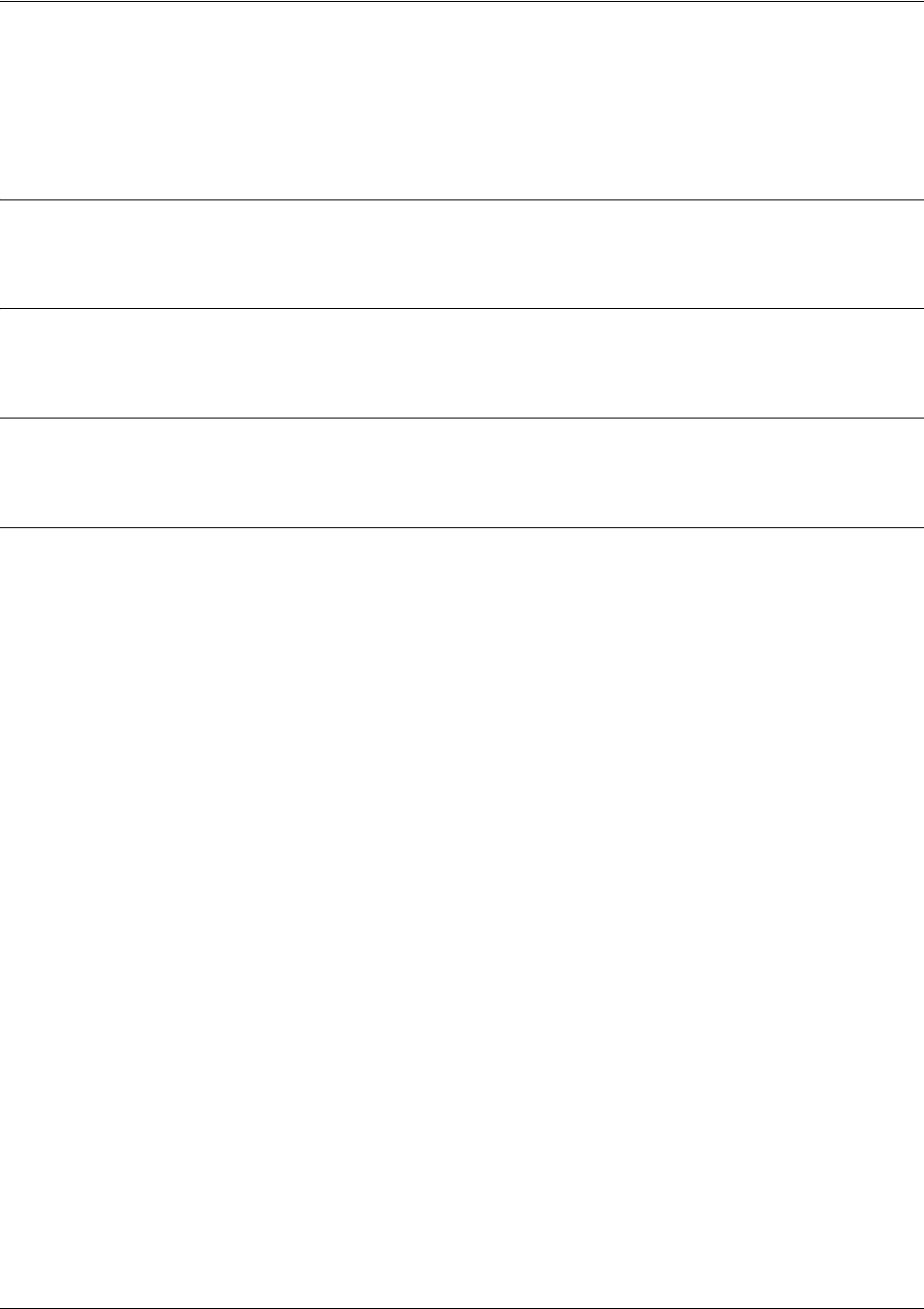
SROS Command Line Interface Reference Guide Enable Mode Command Set
5991-2114 © Copyright 2005 Hewlett-Packard Development Company, L.P. 158
show ip ospf summary-address
Use the show ip ospf summary-address command to display a list of all summary address redistribution
information for the system.
Syntax Description
No subcommands.
Default Values
No default value necessary for this command.
Command Modes
# Enable Command Mode
Usage Examples
>enable
#show ip ospf summary-address
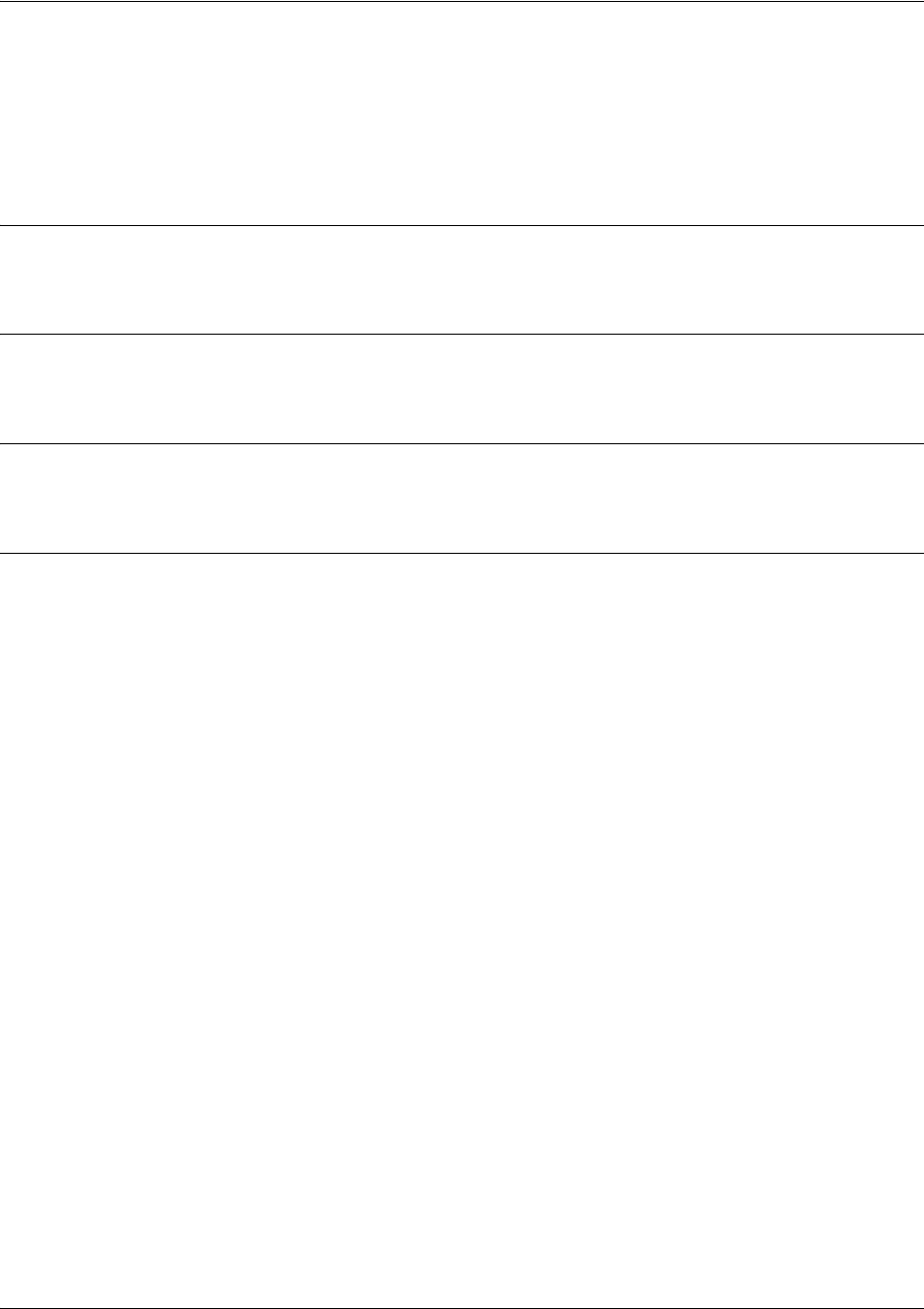
SROS Command Line Interface Reference Guide Enable Mode Command Set
5991-2114 © Copyright 2005 Hewlett-Packard Development Company, L.P. 159
show ip policy-class <policyname>
Use the show ip policy-class command to display a list of currently configured access policies. See ip
policy-class <policyname> max-sessions <number> on page 293 for information on configuring access
policies.
Syntax Description
<policyname> Optional.
Enter a specific policy class name to display information for a single policy.
Default Values
No default value necessary for this command.
Command Modes
# Enable Command Mode
Usage Examples
The following is a sample output from the show ip policy-class command:
>enable
#show ip policy-class
ip policy-class max-sessions 0
Policy-class "Trusted":
0 current sessions (6000 max)
Entry 1 - allow list MatchAll
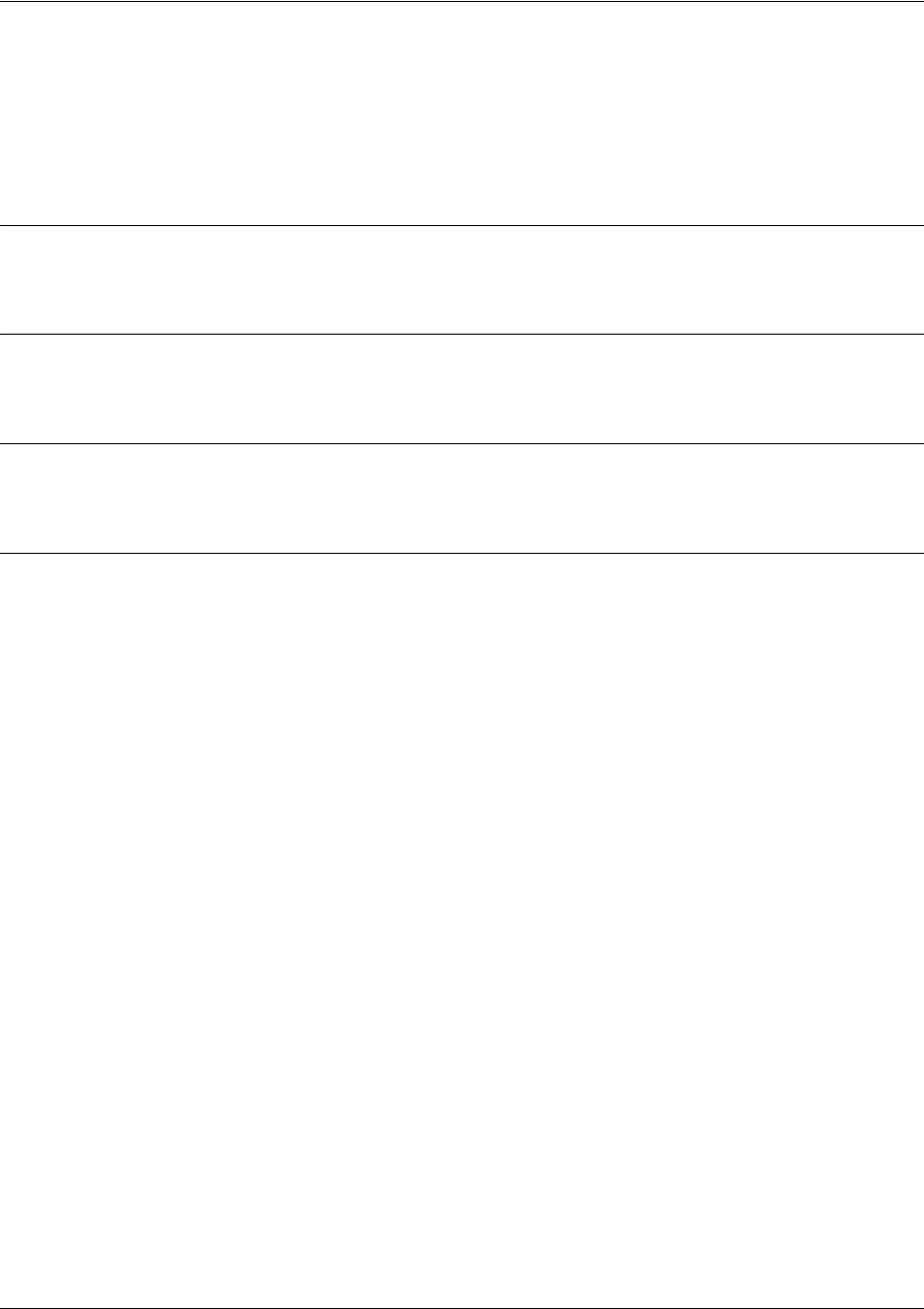
SROS Command Line Interface Reference Guide Enable Mode Command Set
5991-2114 © Copyright 2005 Hewlett-Packard Development Company, L.P. 160
show ip policy-sessions <policyname>
Use the show ip policy-sessions command to display a list of current policy class associations. See ip
policy-class <policyname> max-sessions <number> on page 293 for information on configuring access
policies.
Syntax Description
<policyname> Optional.
Enter a specific policy class name to display information for a single policy.
Default Values
No default value necessary for this command.
Command Modes
# Enable Command Mode
Usage Examples
>enable
#show ip policy-sessions

SROS Command Line Interface Reference Guide Enable Mode Command Set
5991-2114 © Copyright 2005 Hewlett-Packard Development Company, L.P. 161
show ip policy-stats <policyname>
Use the show ip policy-stats command to display a list of current policy class statistics. See ip policy-class
<policyname> max-sessions <number> on page 293 for information on configuring access policies.
Syntax Description
<policyname> Optional.
Enter a specific policy class name to display information for a single policy.
Default Values
No default value necessary for this command.
Command Modes
# Enable Command Mode
Usage Examples
>enable
#show ip policy-stats
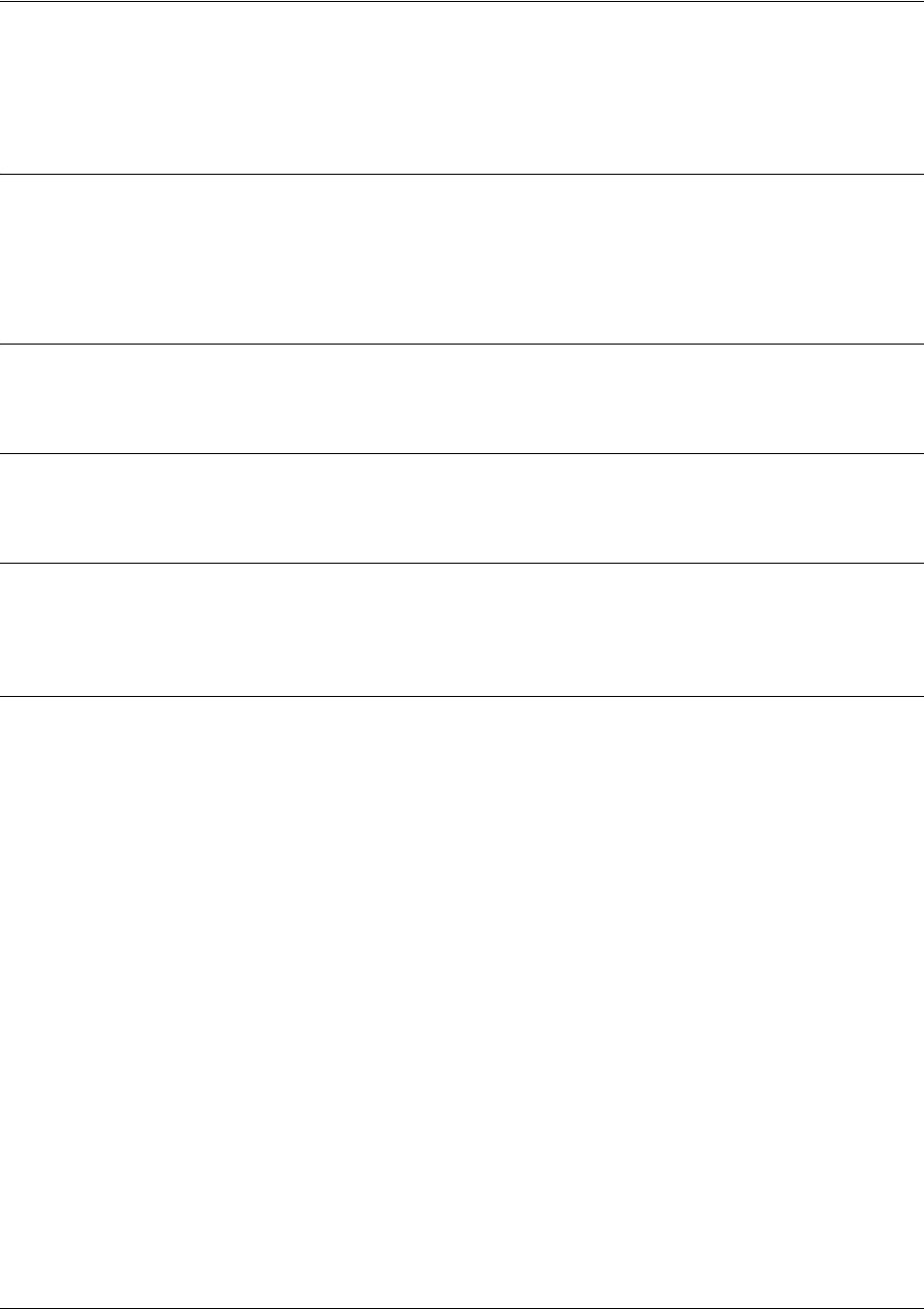
SROS Command Line Interface Reference Guide Enable Mode Command Set
5991-2114 © Copyright 2005 Hewlett-Packard Development Company, L.P. 162
show ip prefix-list [detail | summary] <listname>
Use the show ip prefix-list command to display BGP prefix list information.
Syntax Description
detail Shows a listing of the prefix list rules and their hit counts.
summary Shows information about the entire prefix list.
<listname> Specifies to display information for a particular prefix list.
Default Values
No default values are necessary for this command.
Command Modes
# Enable Mode
Functional Notes
If the show ip prefix-list command is issued with no arguments, a listing of the prefix-list rules but no hit
count statistics is displayed.
Usage Examples
The following example displays information about the prefix list test.
#show ip prefix-list test
ip prefix-list test: 4 entries
seq 5 permit 0.0.0.0/0 ge 8 le 8
seq 10 deny 0.0.0.0/0 ge 9 le 9
seq 15 permit 0.0.0.0/0 ge 10 le 10
seq 20 deny 0.0.0.0/0 ge 11

SROS Command Line Interface Reference Guide Enable Mode Command Set
5991-2114 © Copyright 2005 Hewlett-Packard Development Company, L.P. 163
show ip protocols
Use the show ip protocols command to display IP routing protocol parameters and statistics.
Syntax Description
No subcommands.
Default Values
No default value necessary for this command.
Command Modes
# Enable Command Mode
Usage Examples
The following is a sample output from the show ip protocols command:
>enable
#show ip protocols
Sending updates every 30 seconds, next due in 8 seconds
Invalid after 180 seconds, hold down time is 120 seconds
Redistributing: rip
Default version control: send version 2, receive version 2
Interface Send Ver. Rec Ver.
eth 0/1 2 2
ppp 1 2 2
Routing for networks:
1.1.1.0/24
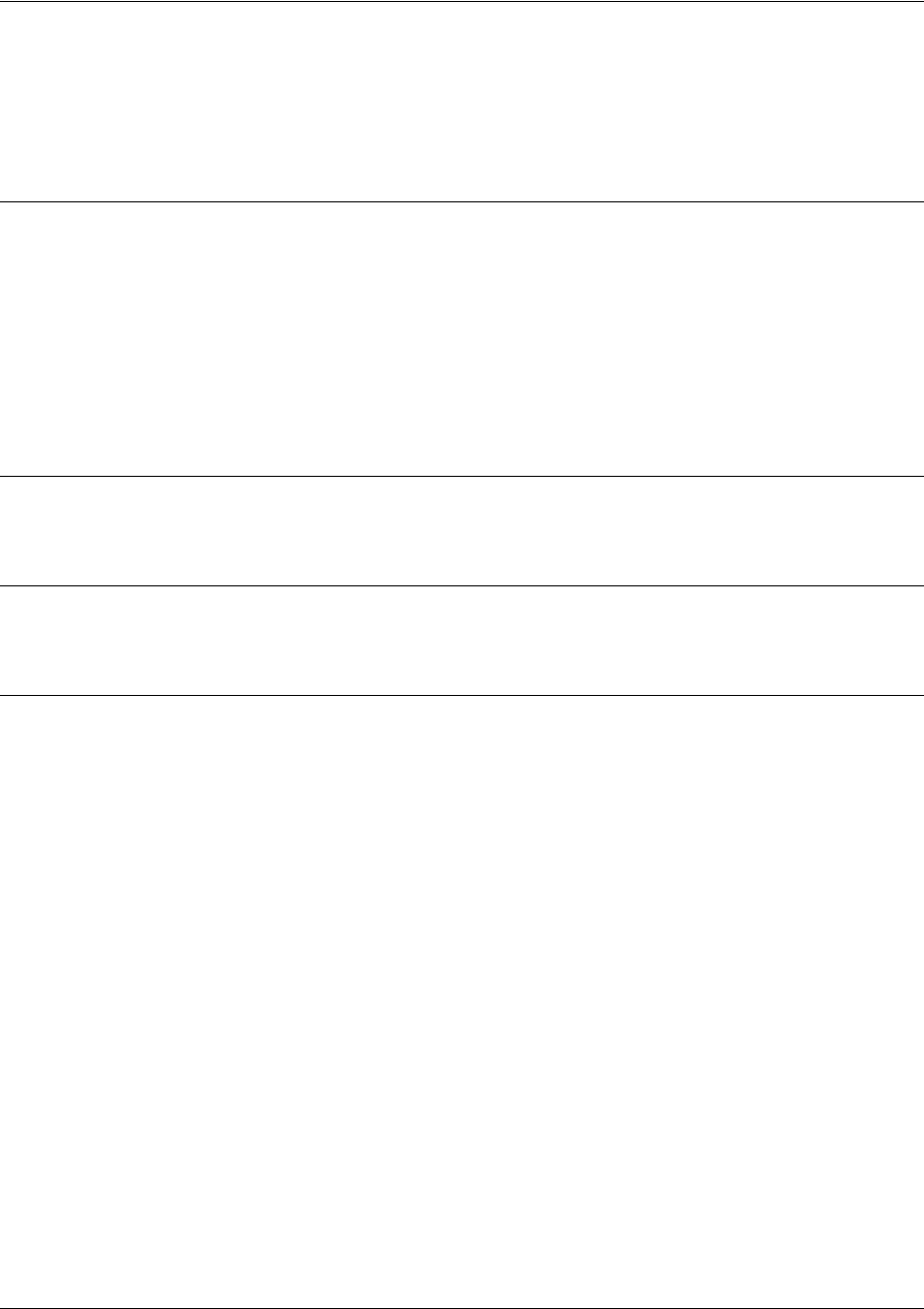
SROS Command Line Interface Reference Guide Enable Mode Command Set
5991-2114 © Copyright 2005 Hewlett-Packard Development Company, L.P. 164
show ip route [connected | ospf | rip | static | table | bgp | <ip address>
<subnet>]
Use the show ip route command to display the contents of the IP route table.
Syntax Description
connected Optional.
Displays only the IP routes for directly connected networks.
ospf Optional. Displays only the IP routes associated with OSPF.
rip Optional. Displays only the IP routes that were dynamically learned through RIP.
static Optional. Displays only the IP routes that were statically entered.
table Optional. Displays a condensed version of the IP route table.
bgp Optional.
Displays only the IP routes associated with BGP.
<ip address><subnet> Displays only the IP routes to destinations within the given address and subnet.
Default Values
No default value necessary for this command.
Command Modes
# Enable Command Mode
Usage Examples
The following is a sample output from the show ip route command:
>enable
#show ip route rip
Codes: C - connected S - static R - RIP O - OSPF IA - OSPF inter area
N1 - OSPF NSSA external type 1 N2 - OSPF NSSA external type 2
E1 - OSPF external type 1 E2 - OSPF external type 2
Gateway of last resort is 10.200.254.254 to network 0.0.0.0
The following example shows how to display IP routes learned via BGP. The values in brackets after a
BGP route entry represent the entry's administrative distance and metric:
#show ip route bgp
Codes: C - connected, S - static, R - RIP, O - OSPF, B - BGP
IA - OSPF inter area, N1 - OSPF NSSA external type 1
N2 - OSPF NSSA external type 2, E1 - OSPF external type 1
E2 - OSPF external type 2

SROS Command Line Interface Reference Guide Enable Mode Command Set
5991-2114 © Copyright 2005 Hewlett-Packard Development Company, L.P. 165
Gateway of last resort is 10.15.43.17 to network 0.0.0.0
B 1.0.0.0/8 [30/0] via 10.15.43.17, fr 1.17
B 2.0.0.0/9 [30/0] via 10.15.43.17, fr 1.17
B 2.128.0.0/10 [30/0] via 10.15.43.17, fr 1.17
B 2.192.0.0/11 [30/0] via 10.15.43.17, fr 1.17
B 2.224.0.0/12 [30/0] via 10.15.43.17, fr 1.17
B 2.240.0.0/13 [30/0] via 10.15.43.17, fr 1.17
B 2.248.0.0/14 [30/0] via 10.15.43.17, fr 1.17

SROS Command Line Interface Reference Guide Enable Mode Command Set
5991-2114 © Copyright 2005 Hewlett-Packard Development Company, L.P. 166
show ip traffic
Use the show ip traffic command to display all IP traffic statistics.
Syntax Description
No subcommands.
Default Values
No default value necessary for this command.
Command Modes
# Enable Command Mode
Usage Examples
>enable
#show ip traffic
IP statistics:
Routing discards: 0
Rcvd: 15873 total, 7617 delivered
0 header errors, 0 address errors
0 unknown protocol, 0 discards
0 checksum errors, 0 bad hop counts
Sent: 8281 generated, 4459 forwarded
0 no routes, 0 discards
Frags: 0 reassemble required, 0 reassembled, 0 couldn't reassemble
0 created, 0 fragmented, 0 couldn't fragment
UDP statistics:
Rcvd: 3822 total, 0 checksum errors, 0 no port
Sent: 3822 total
TCP statistics:
Retrans Timeout Algorithm: 0
Min retrans timeout (ms): 0
Max retrans timeout (ms): 0
Max TCP Connections: 0
0 active opens, 64 passive opens, 0 failed attempts
5 establish resets, 1 establish current
3795 segments received, 4459 segments sent, 26 segments retransmitted
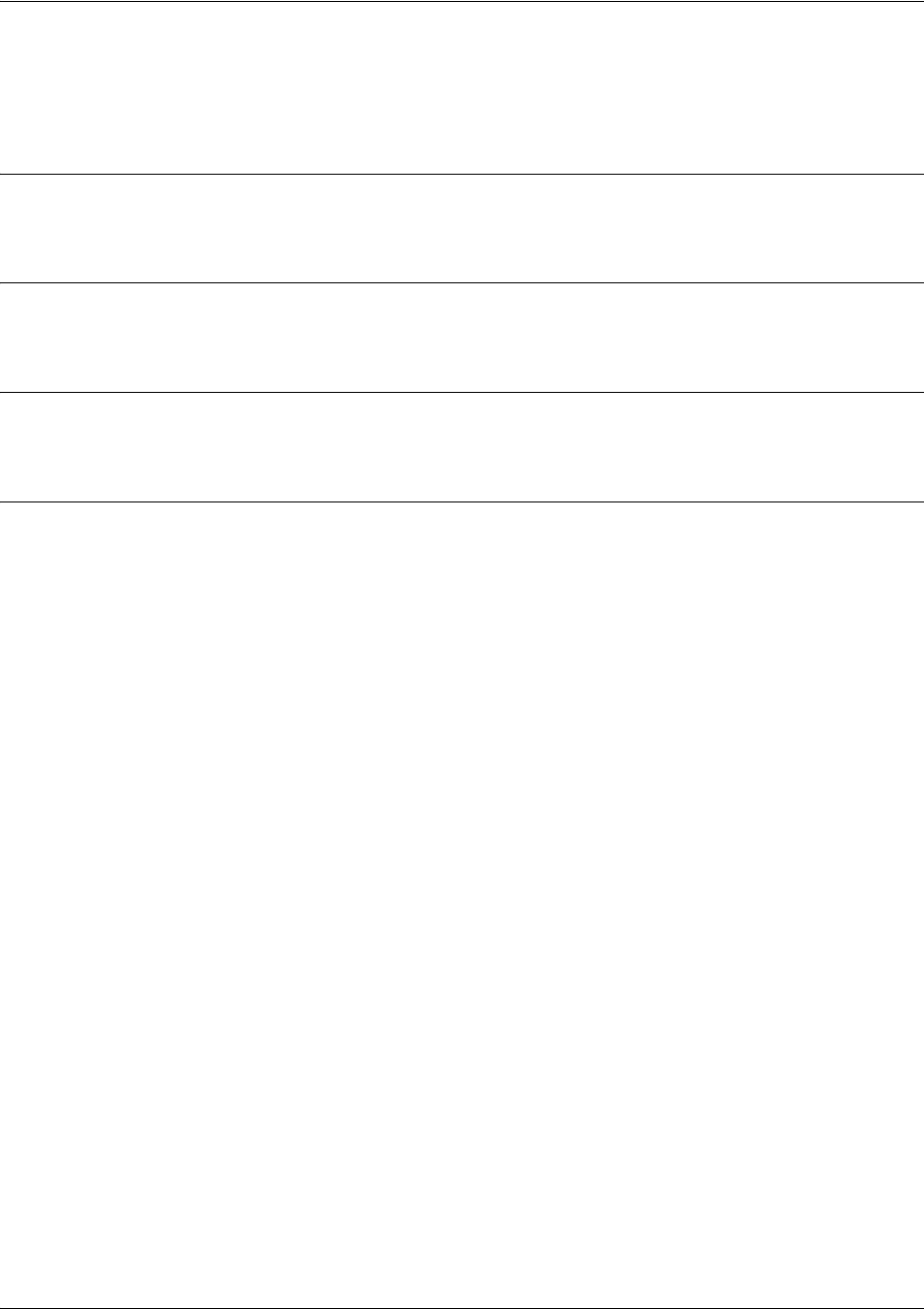
SROS Command Line Interface Reference Guide Enable Mode Command Set
5991-2114 © Copyright 2005 Hewlett-Packard Development Company, L.P. 167
show lldp
Use the show lldp command to display LLDP timer configuration.
Syntax Description
No subcommands.
Default Values
No default values are necessary for this command.
Command Modes
# Enable Command Mode
Usage Examples
The following example shows a sample LLDP timer configuration:
#show lldp
Global LLDP information:
Sending LLDP packets every 30 seconds
Sending TTL of 120 seconds
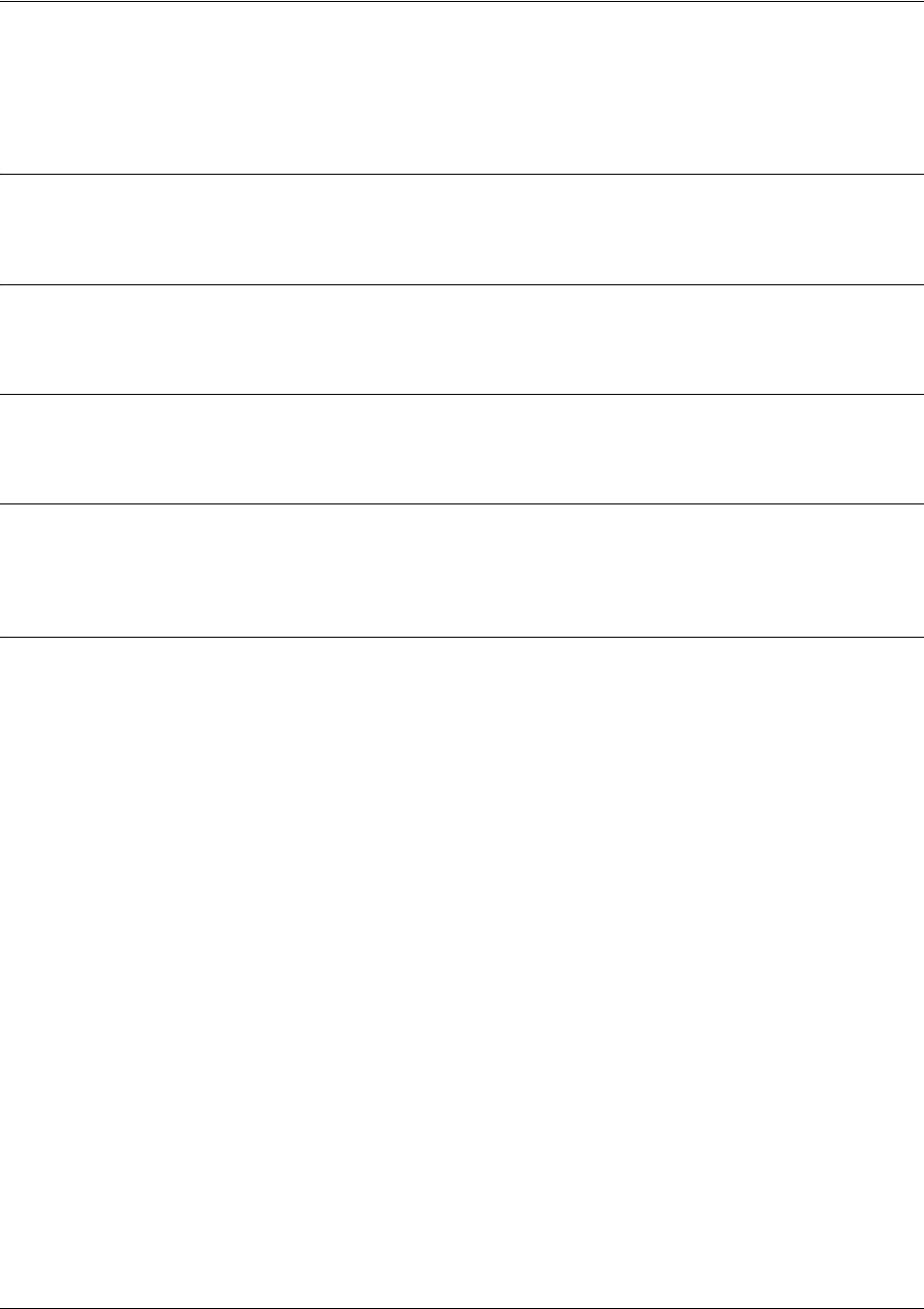
SROS Command Line Interface Reference Guide Enable Mode Command Set
5991-2114 © Copyright 2005 Hewlett-Packard Development Company, L.P. 168
show lldp device <system name>
Use the show lldp device command to display specific neighbor information about a given neighbor.
Syntax Description
<system name> Specifies the system name of the neighbor to display.
Default Values
No default values are necessary for this command.
Command Modes
# Enable Command Mode
Functional Notes
If there is more than one neighbor with the same system name, all neighbors with that system name will be
displayed.
Usage Examples
The following example shows specific information about a neighbor for the system name Router:
#show lldp device Router
Chassis ID: 00:12:79:02:DD:2A (MAC Address)
System Name: Router
Device Port: eth 0/1 (Locally Assigned)
Holdtime: 30
Platform: 3305
Software: Version: 08.00.22.sw1.D, Date: Mon Nov 01 10:28:55 2004
Capabilities: Bridge, Router
Enabled Capabilities: Router
Local Port: eth 0/2
Management Addresses:
Address Type: IP version 4, Address: 10.23.10.10
Interface Type: Interface Index, Interface Id: 2

SROS Command Line Interface Reference Guide Enable Mode Command Set
5991-2114 © Copyright 2005 Hewlett-Packard Development Company, L.P. 169
show lldp interface <interface>
Use the show lldp interface command to display LLDP configuration and statistics for interfaces on this
device.
Syntax Description
<interface> Displays the information for the specified interface. Type show lldp interface ?
for a complete list of applicable interfaces.
Default Values
No default values are necessary for this command.
Command Modes
# Enable Command Mode
Usage Examples
The following example shows LLDP configuration and statistics for the Ethernet 0/1 interface:
#show lldp interface ethernet 0/1
eth 0/1 (TX/RX)
0 packets input
0 input errors
0 TLV errors, 0 TLVs Discarded
0 packets discarded
8799 packets output
0 neighbor ageouts
#
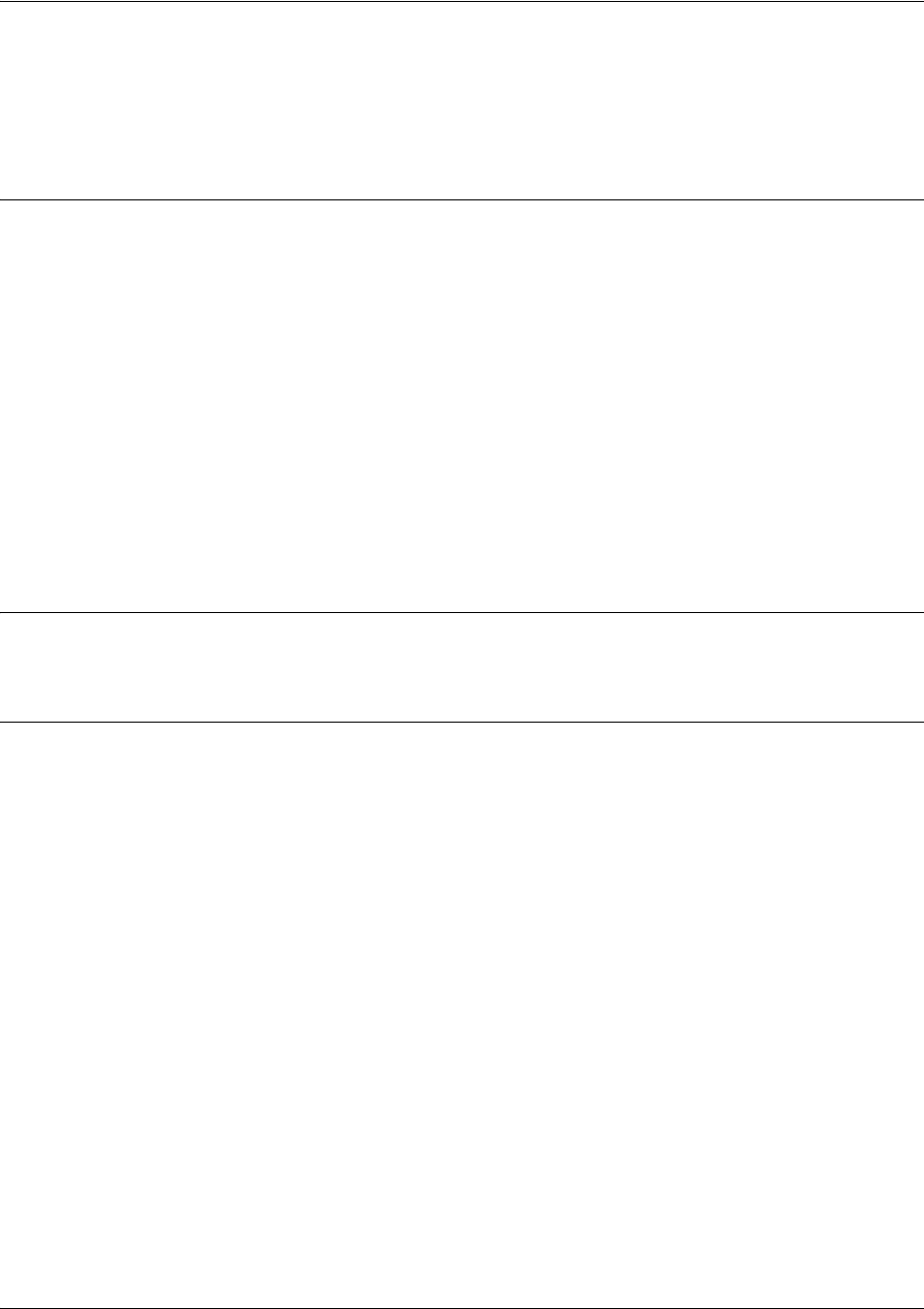
SROS Command Line Interface Reference Guide Enable Mode Command Set
5991-2114 © Copyright 2005 Hewlett-Packard Development Company, L.P. 170
show lldp neighbors interface <interface> detail
Use the show lldp neighbors interface command to display information about neighbors of this device
learned about via LLDP.
Syntax Description
<interface> Displays the information for the specified interface. Type show lldp neighbors
interface ? for a complete list of applicable interfaces.
detail Shows detailed information about all neighbors to this device.
<type> Displays a summary of all neighbors learned about through interfaces of the
specified type.
<interface-ID> Shows a summary of all neighbors learned about through the specified interface.
<type> detail Shows detailed information about all neighbors learned about through interfaces
of the specified type.
<interface-ID> detail Shows detailed information about all neighbors learned about through the
specified interface.
<type> <interface-ID> Shows detailed information about all neighbors learned about through the
detail specified interface.
Default Values
No default values necessary for this command.
Command Modes
# Enable Command Mode
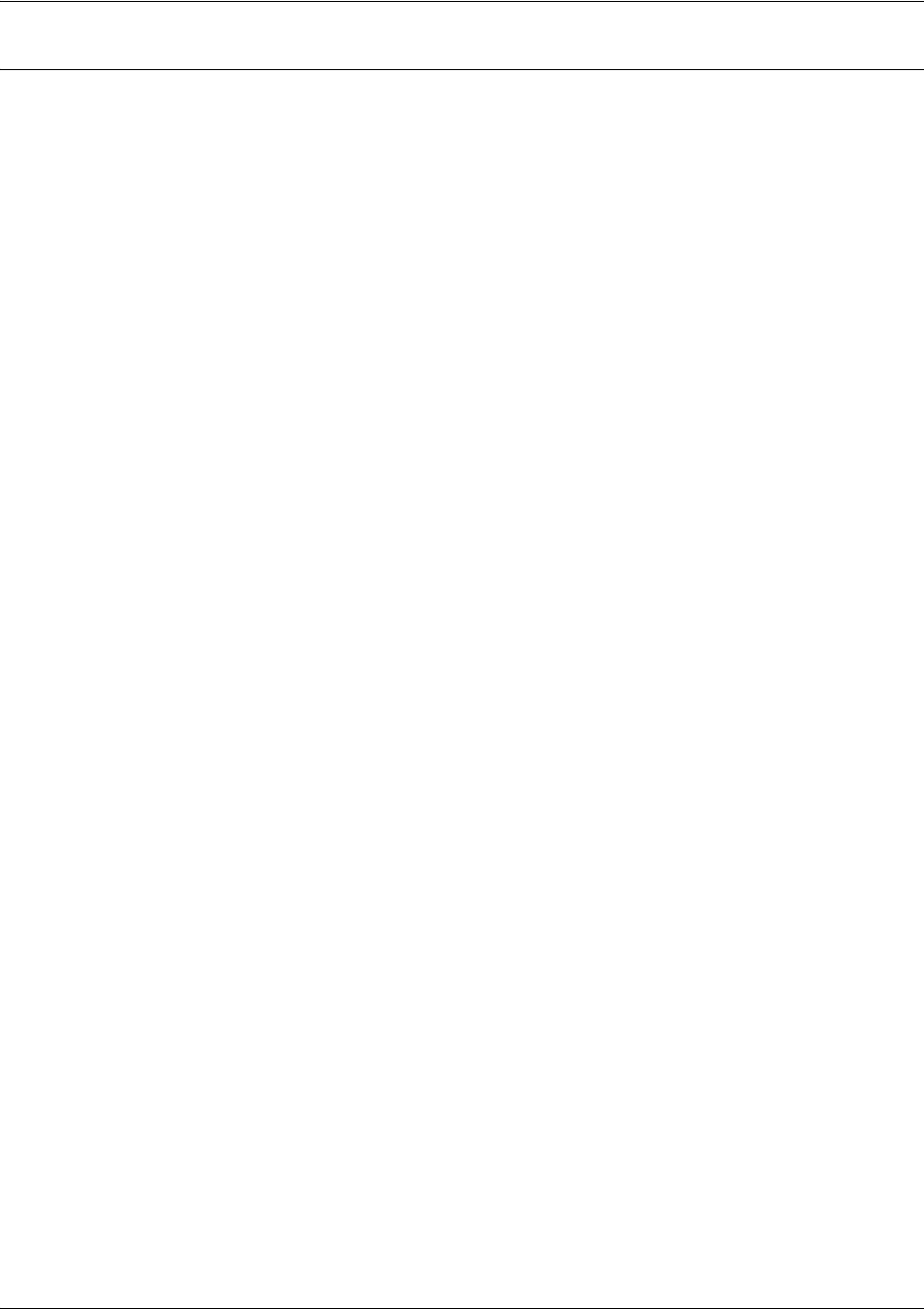
SROS Command Line Interface Reference Guide Enable Mode Command Set
5991-2114 © Copyright 2005 Hewlett-Packard Development Company, L.P. 171
Usage Examples
The following example shows detailed information about a device’s neighbors:
#show lldp neighbors interface eth 0/2 detail
Chassis ID: 00:A0:C8:02:DD:2A (MAC Address)
System Name: Router
Device Port: eth 0/1 (Locally Assigned)
Holdtime: 38
Platform: 3305
Software: Version: 08.00.22.sw1.D, Date: Mon Nov 01 10:28:55 2004
Capabilities: Bridge, Router
Enabled Capabilities: Router
Local Port: eth 0/2
Management Addresses:
Address Type: IP version 4, Address: 10.23.10.10
Interface Type: Interface Index, Interface Id: 2
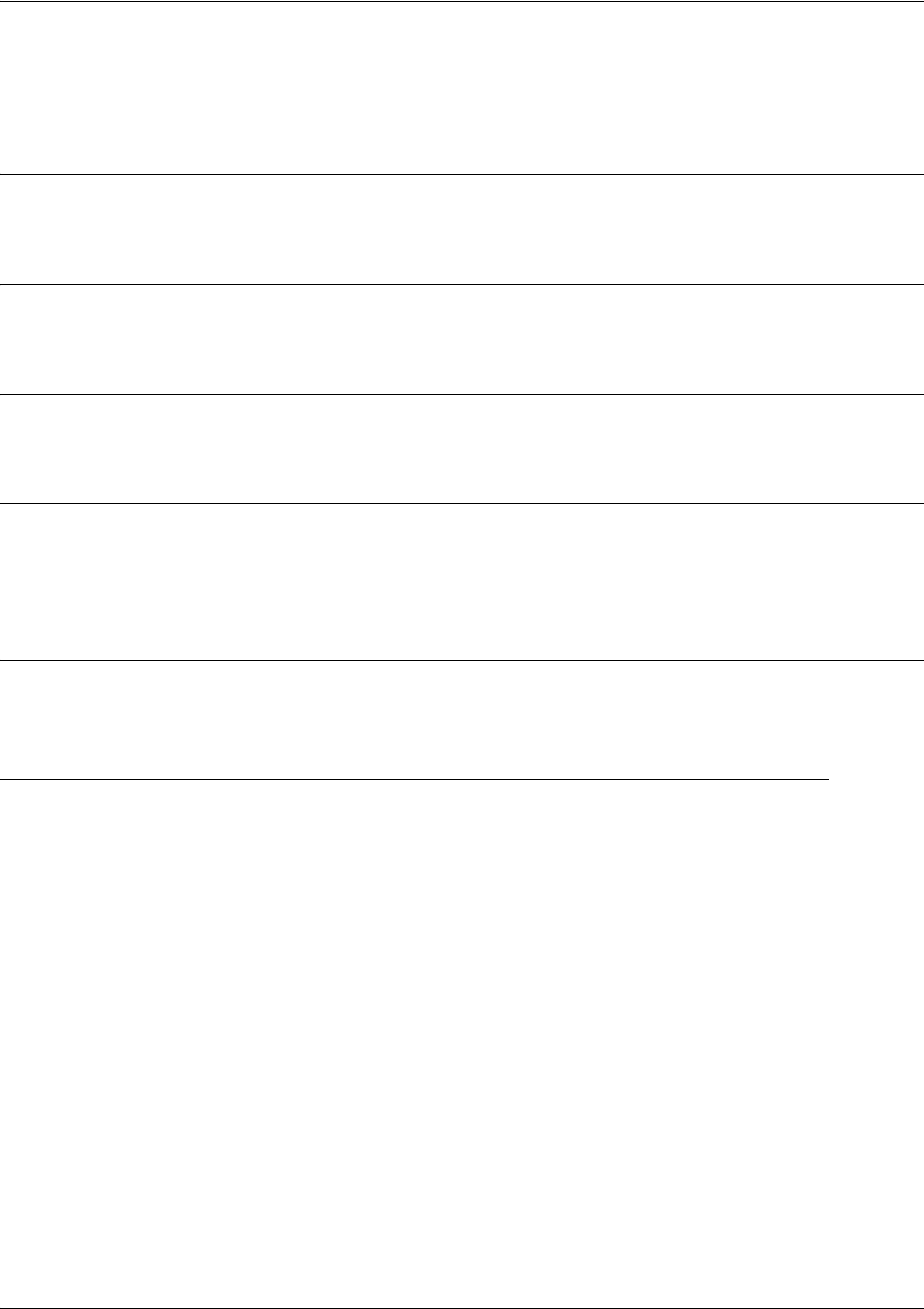
SROS Command Line Interface Reference Guide Enable Mode Command Set
5991-2114 © Copyright 2005 Hewlett-Packard Development Company, L.P. 172
show lldp neighbors statistics
Use the show lldp neighbors statistics command to display statistics about LLDP neighbor table actions.
Syntax Description
No subcommands.
Default Values
There are no default values necessary for this command.
Command Modes
# Enable Command Mode
Functional Notes
This command shows information about the changes in this device’s neighbor table. The information
displayed indicates the last time a neighbor was added to or removed from the table as well as the number
of times neighbors were inserted into or deleted from the table.
Usage Examples
The following example shows sample output for this command:
#show lldp neighbors statistics
System Last Change Time - Shows the time at which the most recent change occurred in the neighbor
table.
Inserts - Shows the number of times neighbors have been added to the table.
Deletes - Shows how many times neighbors have been deleted from the table because an interface was
shut down.
Drops - Shows how many times the insertion of a new neighbor into the table failed because the table was
full.
Age outs - Shows how many times neighbors have been removed from the table because no new updates
were received from that neighbor before its time-to-live timer expired.
System Last Change Time Inserts Deletes Drops Age outs
10-15-2004 14:24:56 55 3 1 1
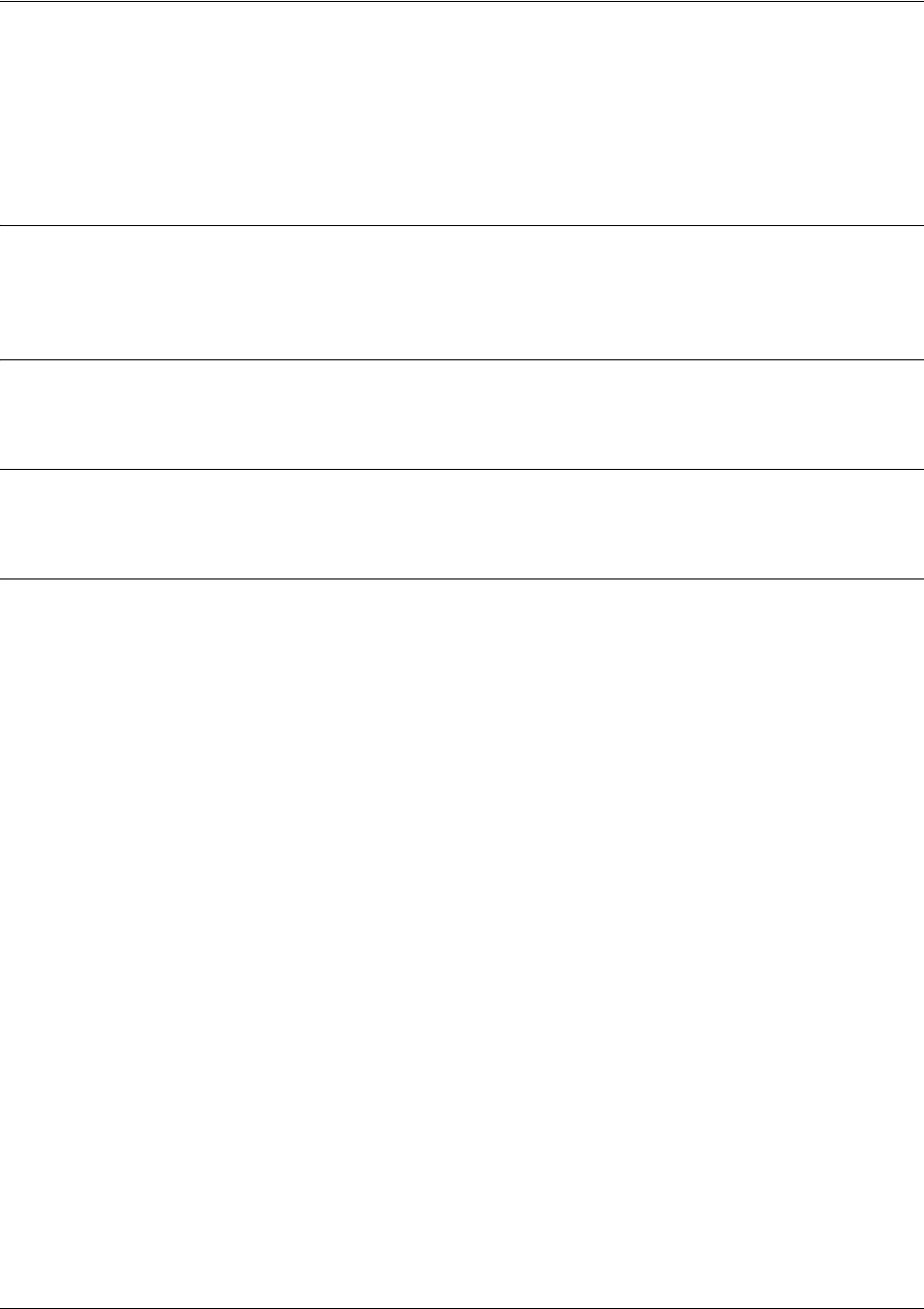
SROS Command Line Interface Reference Guide Enable Mode Command Set
5991-2114 © Copyright 2005 Hewlett-Packard Development Company, L.P. 173
show memory [heap]
Use the show memory heap command to display statistics regarding memory including memory
allocation and buffer use statistics. Shows how memory is in use (broken down by memory size) and how
much memory is free.
Syntax Description
heap Shows how much memory is in use (broken down by memory block size) and how
much memory is free.
Default Values
No default value necessary for this command.
Command Modes
# Enable Command Mode
Usage Examples
The following is a sample output from the show memory heap command:
>enable
#
show memory heap
Memory Heap:
HeapFree: 2935792
HeapSize: 8522736
Block Managers:
Mgr Size Used Free Max-Used
00580 58
1 16 1263 10 1273
2 48 1225 2 1227
3 112 432 2 434
4 240 140 3 143
5 496 72 2 74
6 1008 76 1 26
7 2032 25 1 26
8 4080 2 1 3
9 8176 31 1 32
10 16368 8 0 8
11 32752 5 1 6
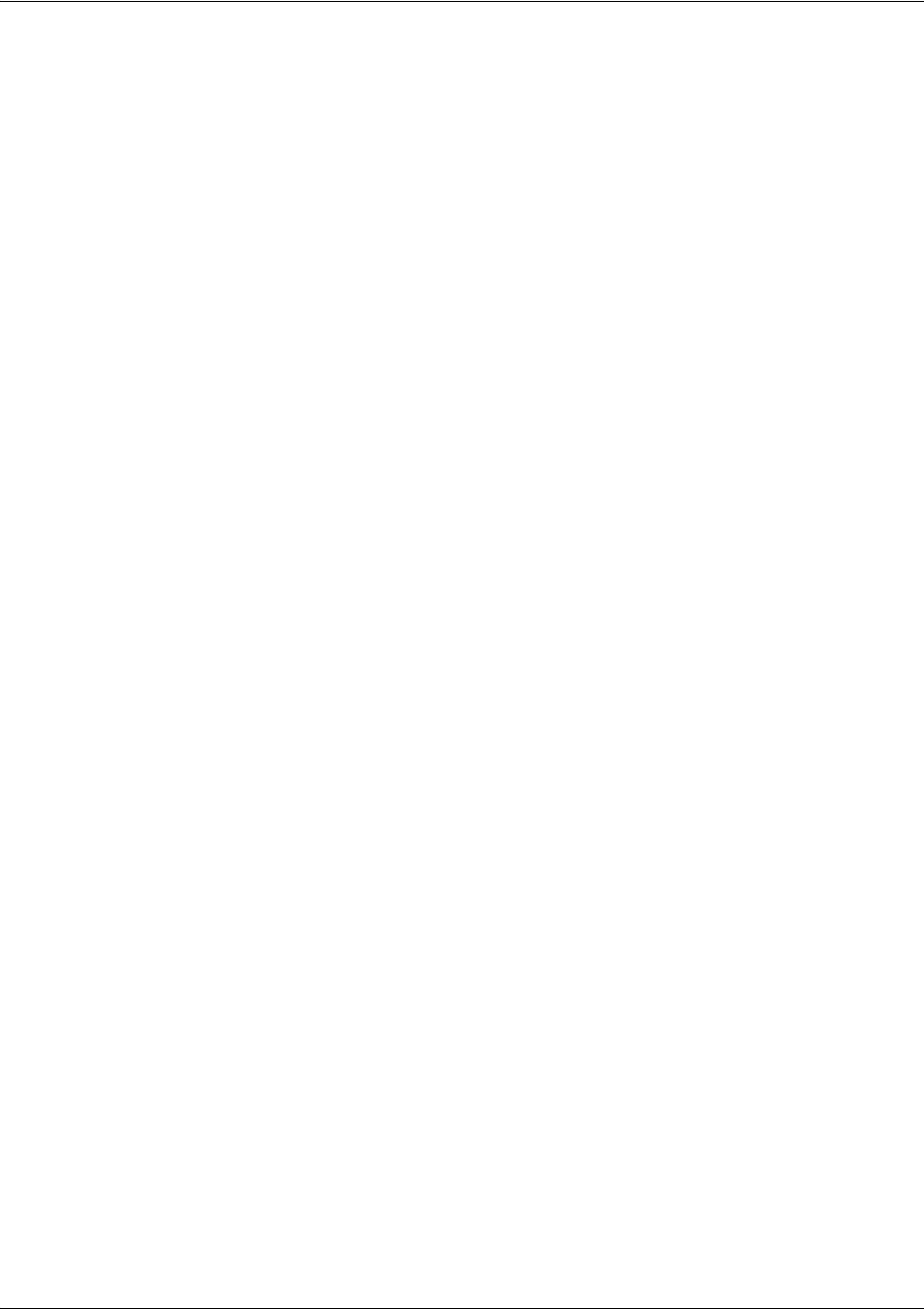
SROS Command Line Interface Reference Guide Enable Mode Command Set
5991-2114 © Copyright 2005 Hewlett-Packard Development Company, L.P. 174
12 65520 3 0 30
13 131056 0 0 0

SROS Command Line Interface Reference Guide Enable Mode Command Set
5991-2114 © Copyright 2005 Hewlett-Packard Development Company, L.P. 175
show output-startup
Use the show output-startup command to display startup configuration output line-by-line. This output
can be copied into a text file and then used as a configuration editing tool.
Syntax Description
No subcommands.
Default Values
No default value necessary for this command.
Command Modes
# Enable Command Mode
Usage Examples
The following is a sample output from the show output-startup command:
>enable
#show output-startup
!
#!
#hostname "UNIT_2"
UNIT_2#no enable password
UNIT_2#!
UNIT_2#ip subnet-zero
UNIT_2#ip classless
UNIT_2#ip routing
UNIT_2#!
UNIT_2#event-history on
UNIT_2#no logging forwarding
UNIT_2#logging forwarding priority-level info
UNIT_2#no logging email
etc....

SROS Command Line Interface Reference Guide Enable Mode Command Set
5991-2114 © Copyright 2005 Hewlett-Packard Development Company, L.P. 176
show port-auth supplicant [interface <interface id> | summary]
Use the show port-auth command to display supplicant information pertaining to port authentication. The
supplicant is the port that will receive services from the port authenticator.
Syntax Description
interface <interface id> Optional. Shows port authorization supplicant information related to a specific
interface. Type show port-auth supplicant interface ? for a complete list of
applicable interfaces.
summary Optional. Shows only basic information about each applicable interface.
Default Values
No default value necessary for this command.
Command Modes
# Enable Command Mode
Usage Examples
The following example displays supplicant information for Ethernet interface 0/2:
>enable
#show port-auth supplicant interface eth 0/2
Interface: eth 0/2
Local Supplicant mode is enabled
Username: User1
Password: securePass
Authorization Status: yes
Supp State Machine: CONNECTED
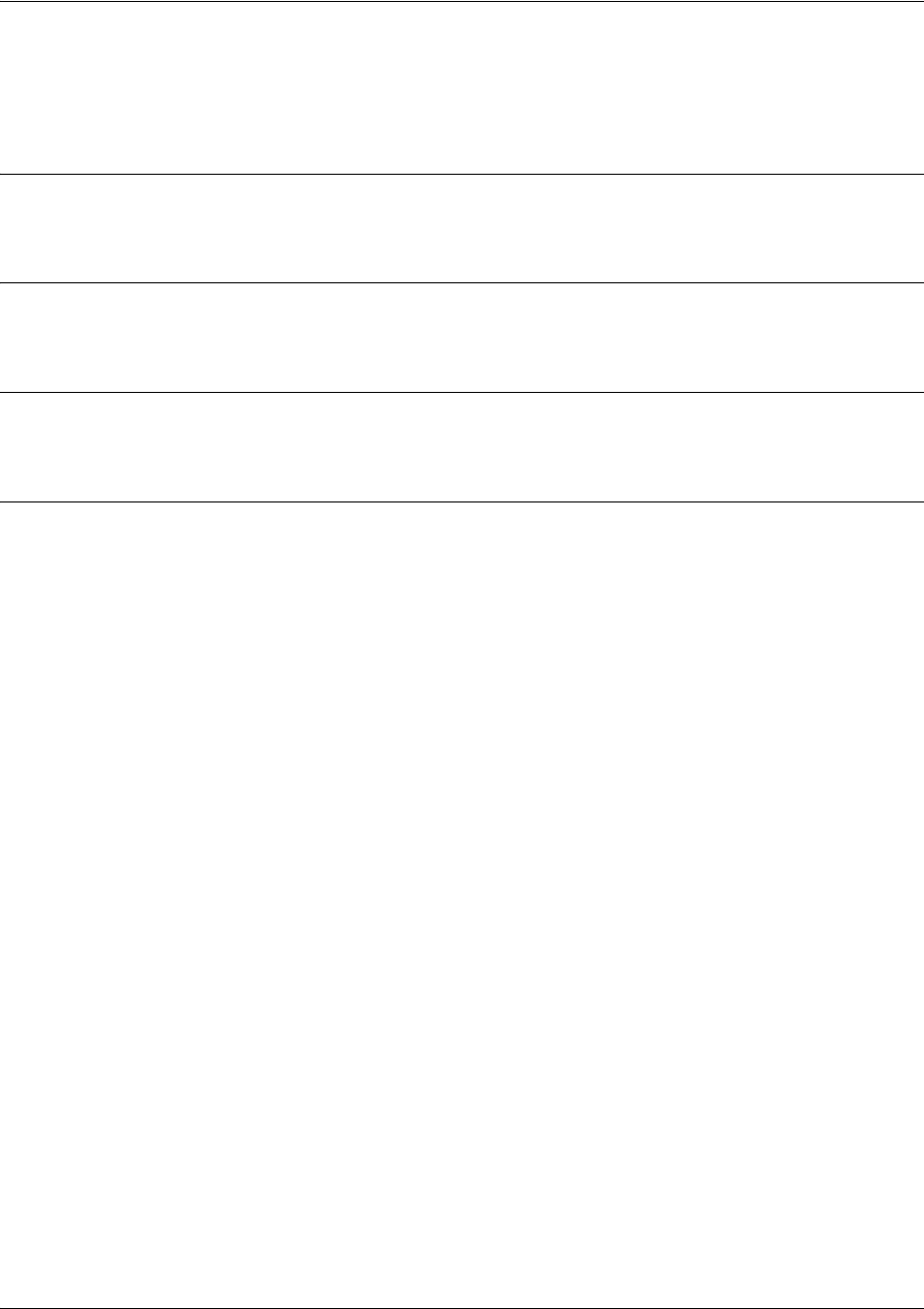
SROS Command Line Interface Reference Guide Enable Mode Command Set
5991-2114 © Copyright 2005 Hewlett-Packard Development Company, L.P. 177
show pppoe
Use the show pppoe command to display all pppoe settings and associated parameters.
Syntax Description
No subcommands.
Default Values
No default value necessary for this command.
Command Modes
# Enable Command Mode
Usage Examples
The following example enters the Enable Command Mode and uses the show command to display pppoe
information:
>enable
#show pppoe
ppp 1
Outgoing Interface: eth 0/1
Outgoing Interface MAC Address: 00:A0:C8:00:85:20
Access-Concentrator Name Requested: FIRST VALID
Access-Concentrator Name Received: 13021109813703-LRVLGSROS20W_IFITL
Access-Concentrator MAC Address: 00:10:67:00:1D:B8
Session Id: 64508
Service Name Requested: ANY
Service Name Available:
PPPoE Client State: Bound (3)
Redial retries: unlimited
Redial delay: 10 seconds
Backup enabled all day on the following days:
Sunday Monday Tuesday Wednesday Thursday Friday Saturday
Backup phone number list:
Number Call Type min/max DS0s Backup I/F
5551212 analog 1/1 ppp 2

SROS Command Line Interface Reference Guide Enable Mode Command Set
5991-2114 © Copyright 2005 Hewlett-Packard Development Company, L.P. 178
show processes cpu
Use the show processes cpu command to display information regarding any processes that are currently
active.
Syntax Description
No subcommands.
Default Values
No default value necessary for this command.
Command Modes
# Enable Command Mode
Usage Examples
The following is a sample output from the show processes cpu command:
>enable
#show processes cpu
processes cpu
System load: 7.07% Min: 0.00% Max 85.89%
Context switch load: 0.21%
Task Task Invoked Exec Time Runtime Load %
Id Name PRI STAT (count) (usec) (usec) (1sec)
0 Idle 0 W 129689 1971 927923 92.79
1 FrontPanel 249 W 9658 165 3202 0.32
3 Stack Usage 11 W 485 305 325 0.03
4 Q Test 1 10 W 50 4 0 0.00
5 Q Test 2 11 W 50 6 0 0.00
10 Clock 20 W 1443 24 55 0.01
11 PacketRouting 250 W 31656 10 3871 0.39
12 Thread Pool 50 W 161 159 0 0.00
13 IKE 10 W 2 341 0 0.00
14 RouteTableTick 50 W 49 874 874 0.09
....etc.

SROS Command Line Interface Reference Guide Enable Mode Command Set
5991-2114 © Copyright 2005 Hewlett-Packard Development Company, L.P. 179
show qos map
The show qos map command outputs information about the QoS map. This information differs based on
how a particular map entry is defined.
Variations of this command include the following:
show qos map
show qos map interface <interface ID>
show qos map <map name>
show qos map <map name> <sequence number>
Syntax Description
<map name> Enter the name of a defined QoS map.
<sequence number> Enter one of the map’s defined sequence numbers.
<interface> Specify an interface to display QoS map information for just that interface (e.g.,
frame-relay, ppp, or atm). Enter the show qos map interface ? command for a
complete list of interfaces.
Default Values
No defaults necessary for this command.
Command Modes
# Enable Mode
Usage Example
#show qos map
qos map priority
map entry 10
match IP packets with a precedence value of 6
priority bandwidth: 400 (kilobits/sec) burst: default
packets matched by map: 125520
map entry 20
match ACL icmp
packets matched by map: 99
map entry 30
match RTP packets on even destination ports between 16000 and 17000
packets matched by map: 0
map entry 50
match ACL tcp
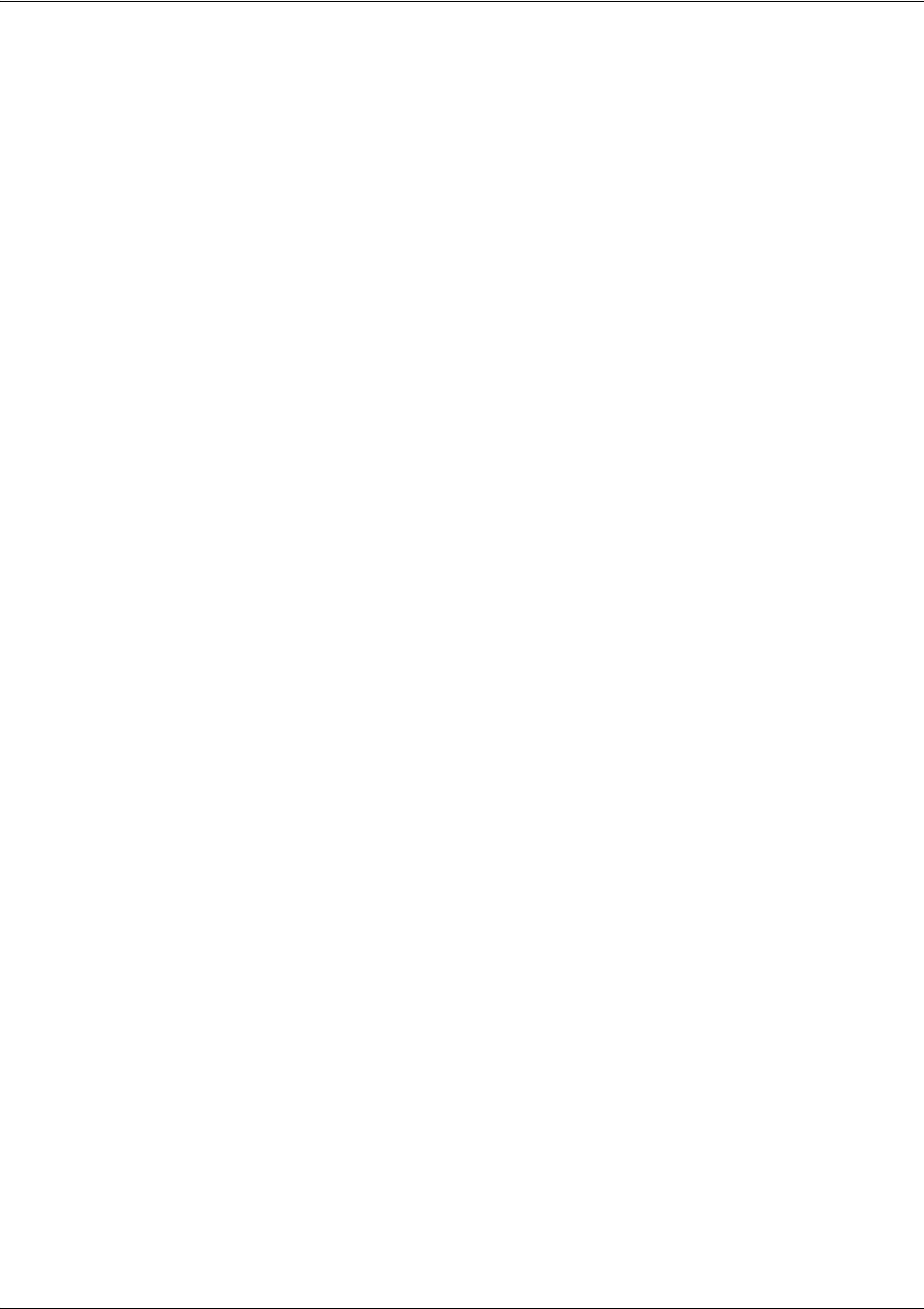
SROS Command Line Interface Reference Guide Enable Mode Command Set
5991-2114 © Copyright 2005 Hewlett-Packard Development Company, L.P. 180
packets matched by map: 4326
map entry 60
match IP packets with a dscp value of 2
set dscp value to 6
packets matched by map: 0
map entry 70
match NetBEUI frames being bridged by the router
priority bandwidth: 150 (kilobits/sec) burst: default
packets matched by map: 0
qos map tcp_map
map entry 10
match ACL tcp
priority bandwidth: 10 (kilobits/sec) burst: default
set precedence value to 5
packets matched by map: 0
map entry 20
match IP packets with a precedence value of 3
priority bandwidth: 50 (kilobits/sec) burst: default
packets matched by map: 0
The following example shows the “priority” qos map and all entries in that map:
#show qos map priority
qos map priority
map entry 10
match IP packets with a precedence value of 6
priority bandwidth: 400 (kilobits/sec) burst: default
packets matched by map: 125520
map entry 20
match ACL icmp
packets matched by map: 99
map entry 30
match RTP packets on even destination ports between 16000 and 17000
packets matched by map: 0
map entry 50
match ACL tcp
packets matched by map: 4326
map entry 60
match IP packets with a dscp value of 2
set dscp value to 6
packets matched by map: 0
map entry 70
match NetBEUI frames being bridged by the router

SROS Command Line Interface Reference Guide Enable Mode Command Set
5991-2114 © Copyright 2005 Hewlett-Packard Development Company, L.P. 181
priority bandwidth: 150 (kilobits/sec) burst: default
packets matched by map: 0
The following example shows a particular qos map entry (in this case map entry 10):
#show qos map priority 10
qos map priority
map entry 10
match IP packets with a precedence value of 6
priority bandwidth: 400 (kilobits/sec) burst: default
packets matched by map: 125520
The following examples show qos map interface stats associated with the map defined for an interface:
#show qos map interface frame-relay 1
fr 1
qos-policy out: priority
map entry 10
match IP packets with a precedence value of 6
budget 145/10000 bytes (current/max)
priority bandwidth: 400 (kilobits/sec)
packets matched on interface: 27289
packets dropped: 98231
map entry 20
not configured for rate limiting
map entry 30
not configured for rate limiting
map entry 50
not configured for rate limiting
map entry 60
not configured for rate limiting
map entry 70
match NetBEUI frames being bridged by the router
budget 3750/3750 bytes (current/max)
priority bandwidth: 150 (kilobits/sec)
packets matched on interface: 0
packets dropped: 0
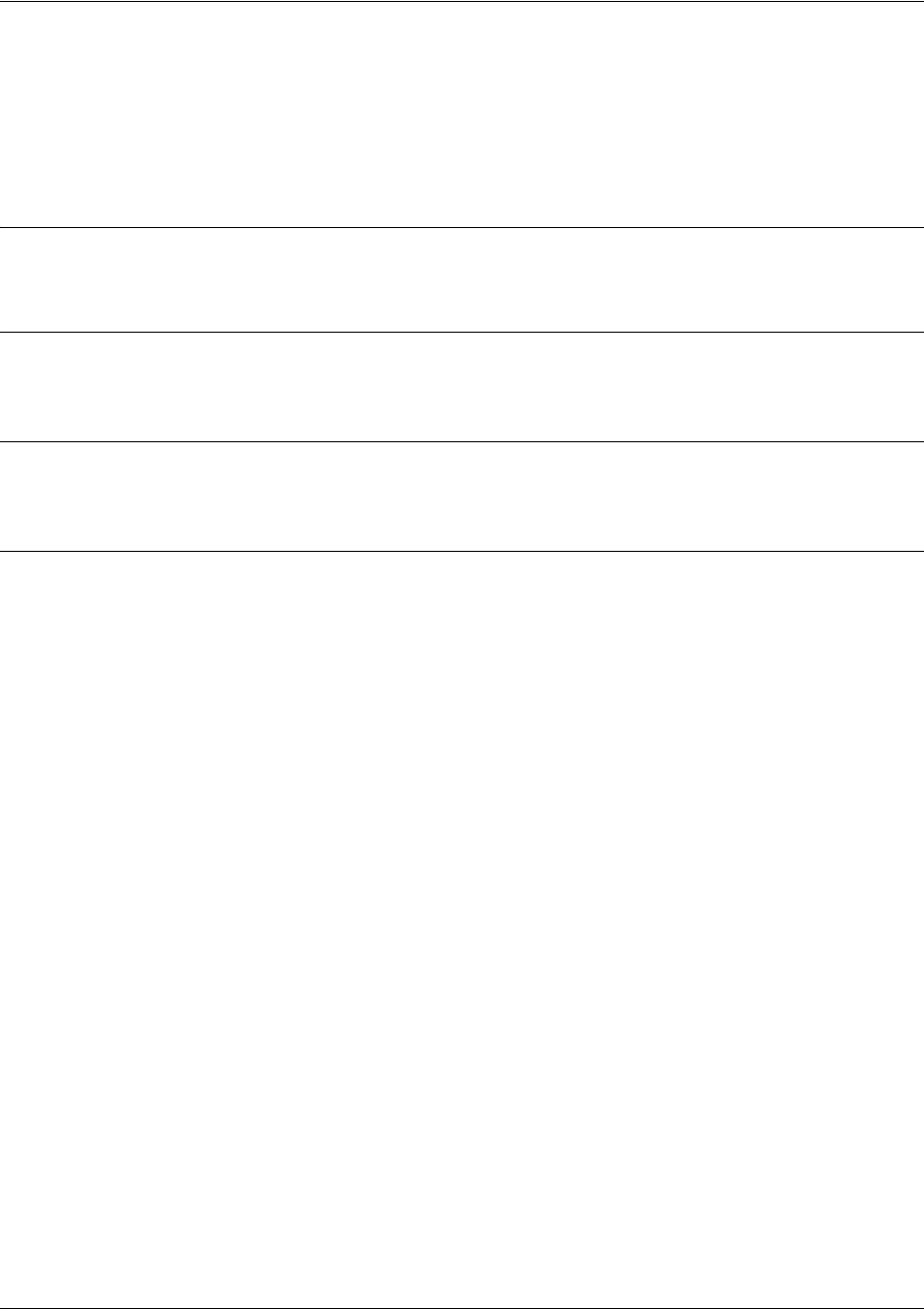
SROS Command Line Interface Reference Guide Enable Mode Command Set
5991-2114 © Copyright 2005 Hewlett-Packard Development Company, L.P. 182
show queue [atm <interface id> | frame-relay <interface id> | ppp
<interface id>]
Use the show queue command to display conversation information associated with an interface queue.
This command shows summary and per-conversation information.
Syntax Description
<interface id> Specifies the numerical virtual Frame Relay interface or PPP identifying label.
Default Values
No default value necessary for this command.
Command Modes
# Enable Command Mode
Usage Examples
The following is a sample output from the show queue command:
>enable
#show queue fr 1
Queueing method: weighted fair
Output queue: 18/25/200/64/1027 (size/highest/max total/threshold/drops)
Conversations 2/4/256 (active/max active/max total)
(depth/weight/highest/discards) 12/256/33/0
Conversation 10, linktype: ip, length: 67
source: 10.100.23.11, destination: 10.200.2.125, id: 0x0000, ttl: 47,
TOS: 0 prot: 17 (udp), source port 99, destination port 99
(depth/weight/highest/discards) 6/256/25/0
Conversation 23, linktype: ip, length: 258
source: 10.100.23.11, destination: 10.200.2.125, id: 0x0000, ttl: 47,
TOS: 0 prot: 6 (tcp), source port 16, destination port 16
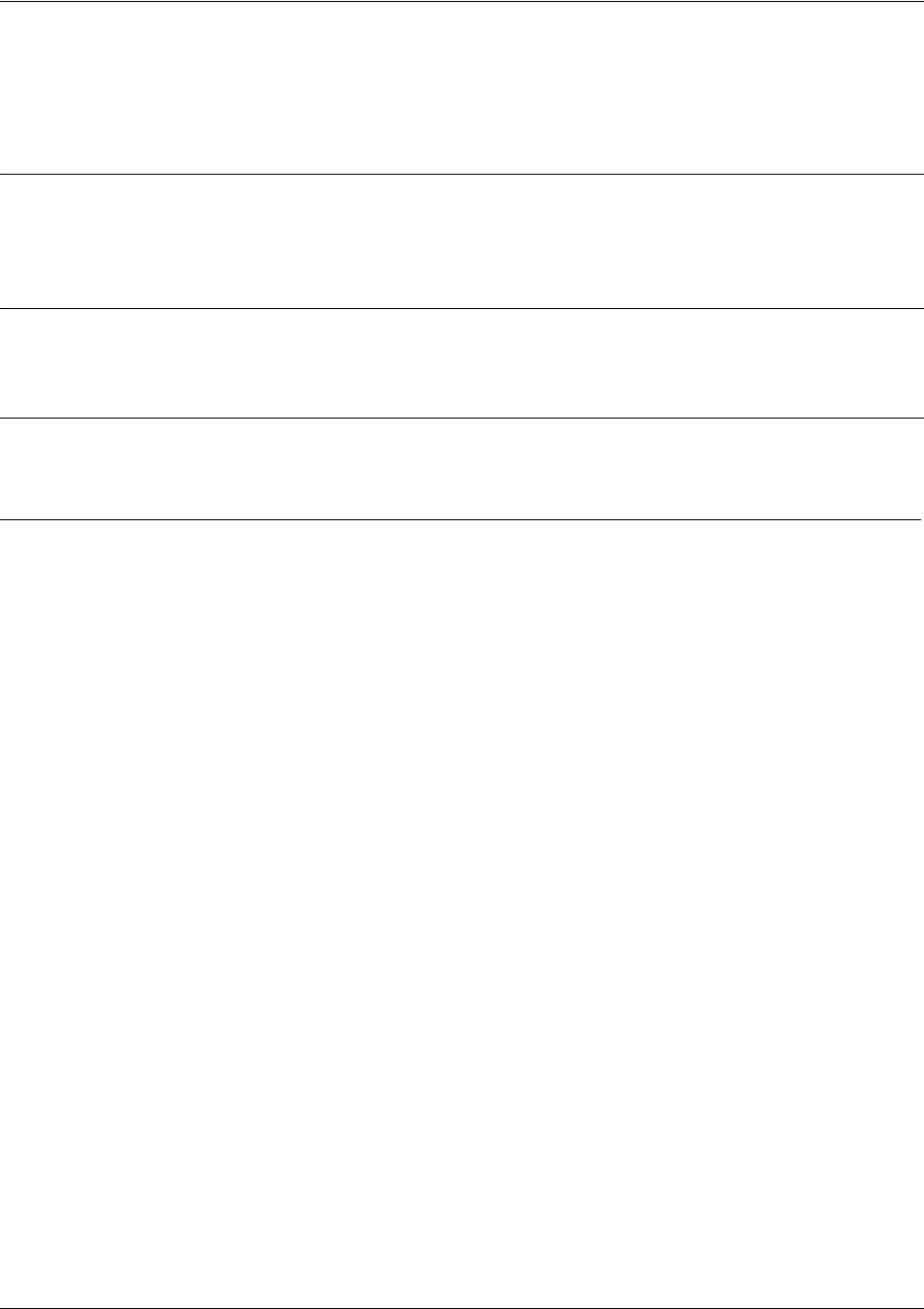
SROS Command Line Interface Reference Guide Enable Mode Command Set
5991-2114 © Copyright 2005 Hewlett-Packard Development Company, L.P. 183
show queuing [fair]
Use the show queuing command to display information associated with configured queuing methods.
Syntax Description
fair
Optional keyword used to display only information on the weighted fair queuing
configuration.
Default Values
No default value necessary for this command.
Command Modes
# Enable Command Mode
Usage Examples
The following is a sample output from the
show queuing
command:
>enable
#
show queuing
Interface Discard threshold Conversation subqueues
fr 1
fr 2
ppp 1
64
64
64
256
256
256
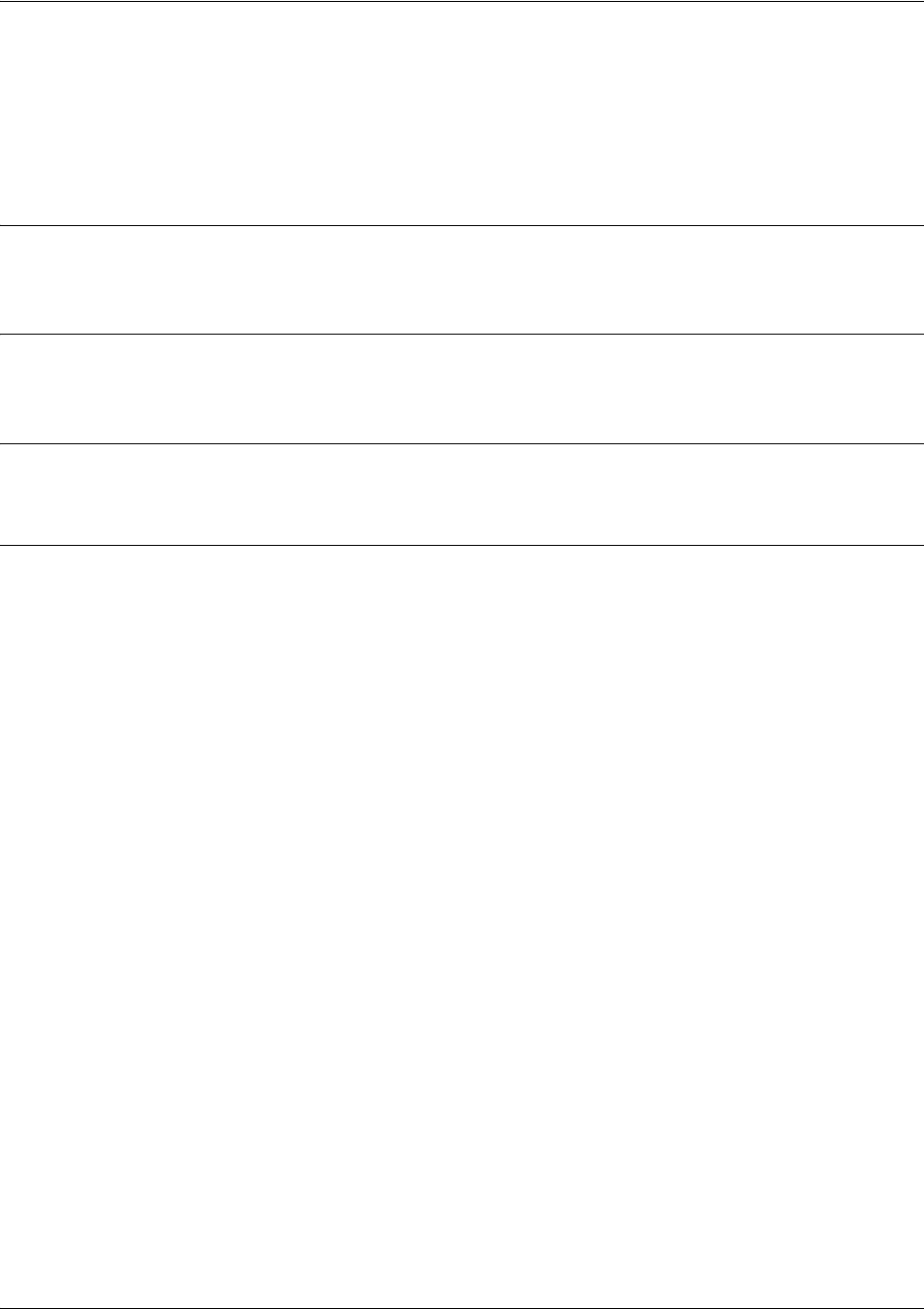
SROS Command Line Interface Reference Guide Enable Mode Command Set
5991-2114 © Copyright 2005 Hewlett-Packard Development Company, L.P. 184
show radius statistics
Use the show radius statistics command to display various statistics from the RADIUS subsystem. These
statistics include number of packets sent, number of invalid responses, number of timeouts, average packet
delay, and maximum packet delay. Statistics are shown for both authentication and accounting packets.
Syntax Description
No subcommands.
Default Values
No default value necessary for this command.
Command Modes
# Enable Command Mode
show running-config interface tunnel <id> verbose
Usage Examples
The following is an example output using the
show radius statistics
command:
#
show radius statistics
Number of packets sent:
Number of invalid responses:
Number of timeouts:
Average delay:
Maximum delay:
Auth.
3
0
0
2 ms
3 ms
Acct.
0
0
0
0 ms
0 ms
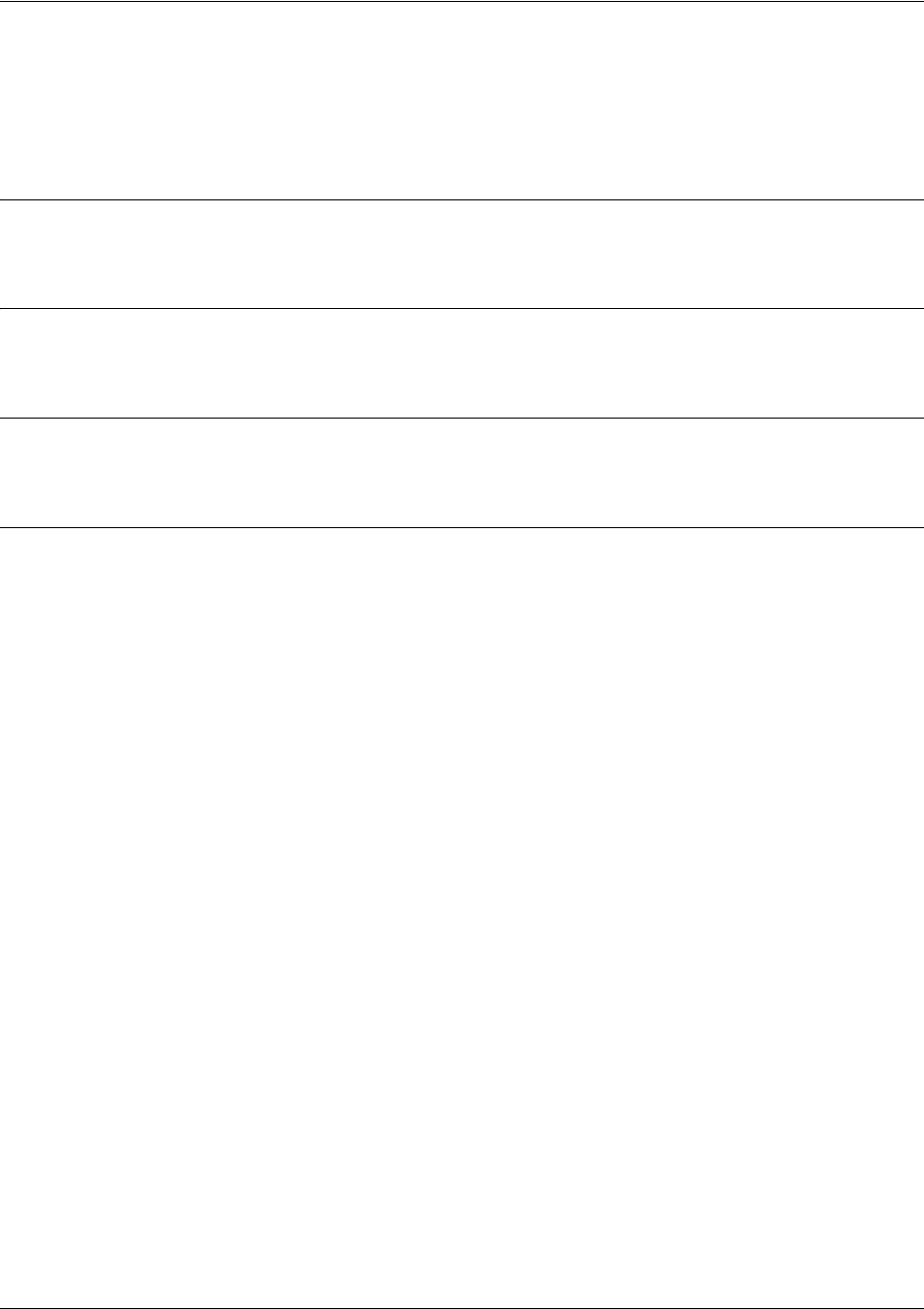
SROS Command Line Interface Reference Guide Enable Mode Command Set
5991-2114 © Copyright 2005 Hewlett-Packard Development Company, L.P. 185
show snmp
Use the show snmp command to display the system Simple Network Management Protocol (SNMP)
parameters and current status of SNMP communications.
Syntax Description
No subcommands.
Default Values
No default value necessary for this command.
Command Modes
> or # Basic or Enable Command Mode
Usage Examples
The following is an example output using the show snmp command for a system with SNMP disabled and
the default Chassis and Contact parameters:
> show snmp
Chassis: Chassis ID
Contact: Customer Service
0 Rx SNMP packets
0 Bad community names
0 Bad community uses
0 Bad versions
0 Silent drops
0 Proxy drops
0 ASN parse errors
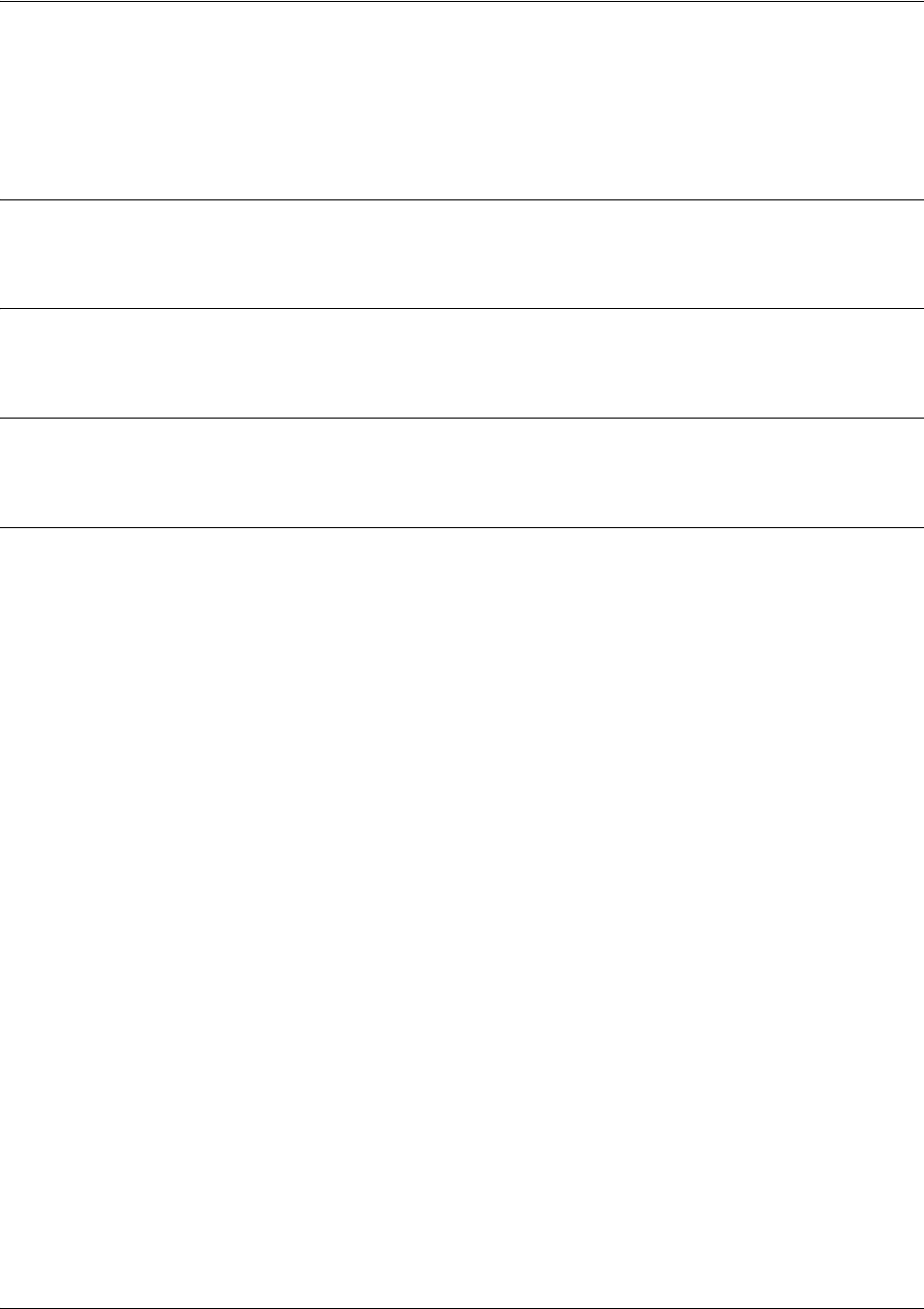
SROS Command Line Interface Reference Guide Enable Mode Command Set
5991-2114 © Copyright 2005 Hewlett-Packard Development Company, L.P. 186
show sntp
Use the show sntp command to display the system Simple Network Time Protocol (SNTP) parameters and
current status of SNTP communications.
Syntax Description
No subcommands.
Default Values
No default value necessary for this command.
Command Modes
> or # Basic or Enable Command Mode
Usage Examples
> show sntp

SROS Command Line Interface Reference Guide Enable Mode Command Set
5991-2114 © Copyright 2005 Hewlett-Packard Development Company, L.P. 187
show spanning-tree <bridgegroup#>
Use the show spanning-tree command to display the status of the spanning-tree protocol.
Syntax Description
<bridgegroup#> Optional.
Display spanning-tree for a specific bridge group.
Default Values
No default value necessary for this command.
Command Modes
# Enable Command Mode
Usage Examples
The following is an example output using the
show spanning-tree
command:
>enable
#show spanning-tree
Spanning Tree enabled protocol ieee
Root ID Priority 32768
Address 00:a0:c8:00:88:41
We are the root of the spanning tree
Hello Time 2 sec Max Age 20 sec Forward Delay 15 sec
Bridge ID Priority 32768
Address 00:a0:c8:00:88:41
Hello Time 2 sec Max Age 20 sec Forward Delay 15 sec
Aging Time 300
Interface
-------------------
Role
-------------------
Sts
-------------------
Cost
-----------
Prio.Nbr
-------------
Type
---------------
eth 0/2 Desg FWD 19 128.2 P2p
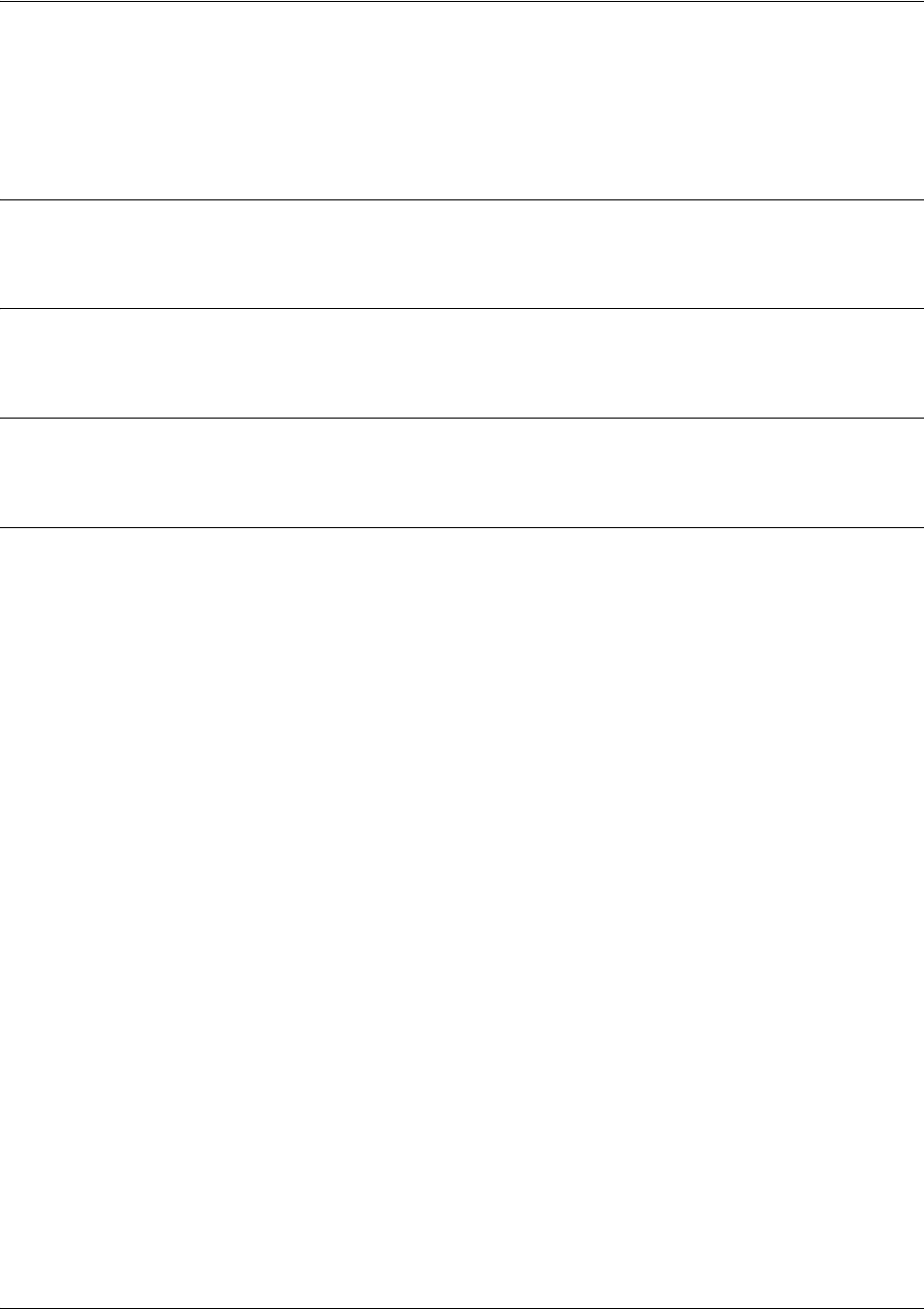
SROS Command Line Interface Reference Guide Enable Mode Command Set
5991-2114 © Copyright 2005 Hewlett-Packard Development Company, L.P. 188
show startup-config
Use the show startup-config command to display a text printout of the startup configuration file stored in
NVRAM.
Syntax Description
No subcommands.
Default Values
No default value necessary for this command.
Command Modes
# Enable Command Mode
Usage Examples
The following is a sample output of the
show startup-config
command:
>enable
#show startup-config
!
!
no enable password
!
ip subnet-zero
ip classless
ip routing
!
event-history on
no logging forwarding
logging forwarding priority-level info
no logging email
!
ip policy-timeout tcp all-ports 600
ip policy-timeout udp all-ports 60
ip policy-timeout icmp 60
!
!
!
interface eth 0/1
speed auto
no ip address
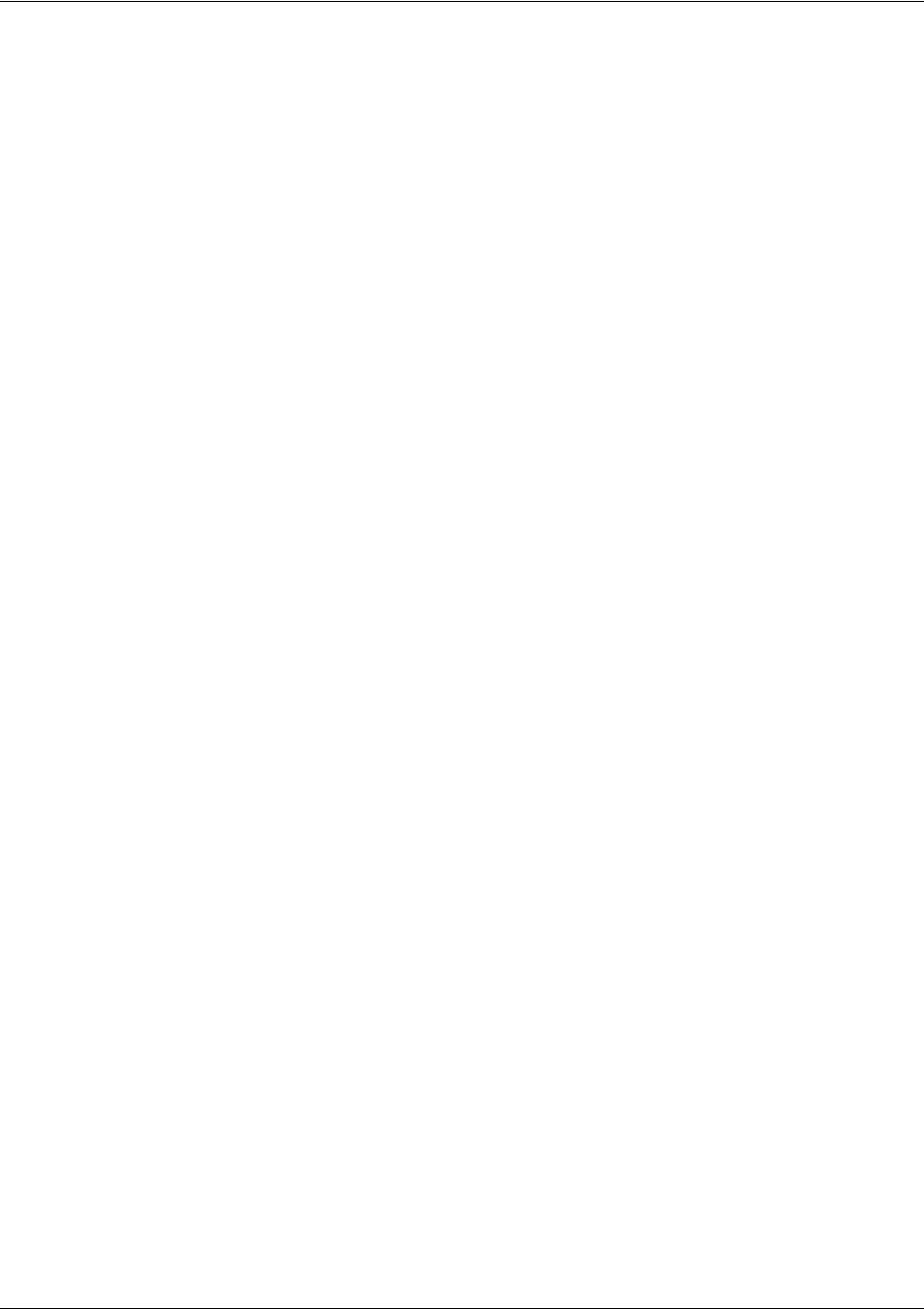
SROS Command Line Interface Reference Guide Enable Mode Command Set
5991-2114 © Copyright 2005 Hewlett-Packard Development Company, L.P. 189
shutdown
!
interface dds 1/1
shutdown
!
interface bri 1/2
shutdown
!
!
ip access-list standard MatchAll
permit host 10.3.50.6
permit 10.200.5.0 0.0.0.255
!
!
ip access-list extended UnTrusted
deny icmp 10.5.60.0 0.0.0.255 any source-quench
deny tcp any any
!
no ip snmp agent
!
!
!

SROS Command Line Interface Reference Guide Enable Mode Command Set
5991-2114 © Copyright 2005 Hewlett-Packard Development Company, L.P. 190
show startup-config checksum
Use the show startup-config checksum command to display the MD5 checksum of the unit’s startup
configuration.
Syntax Description
No subcommands.
Default Values
No default value necessary for this command.
Command Modes
# Enable Command Mode
Functional Notes
This command is used in conjunction with the show running-config checksum command to determine
whether the configuration has changed since the last time it was saved.
Usage Examples
The following example displays the MD5 checksum of the unit’s startup configuration:
#show startup-config checksum
10404D5DAB3FE35E307B6A79AC6AC8C0
#
#show running-config checksum
10404D5DAB3FE35E307B6A79AC6AC8C0
#
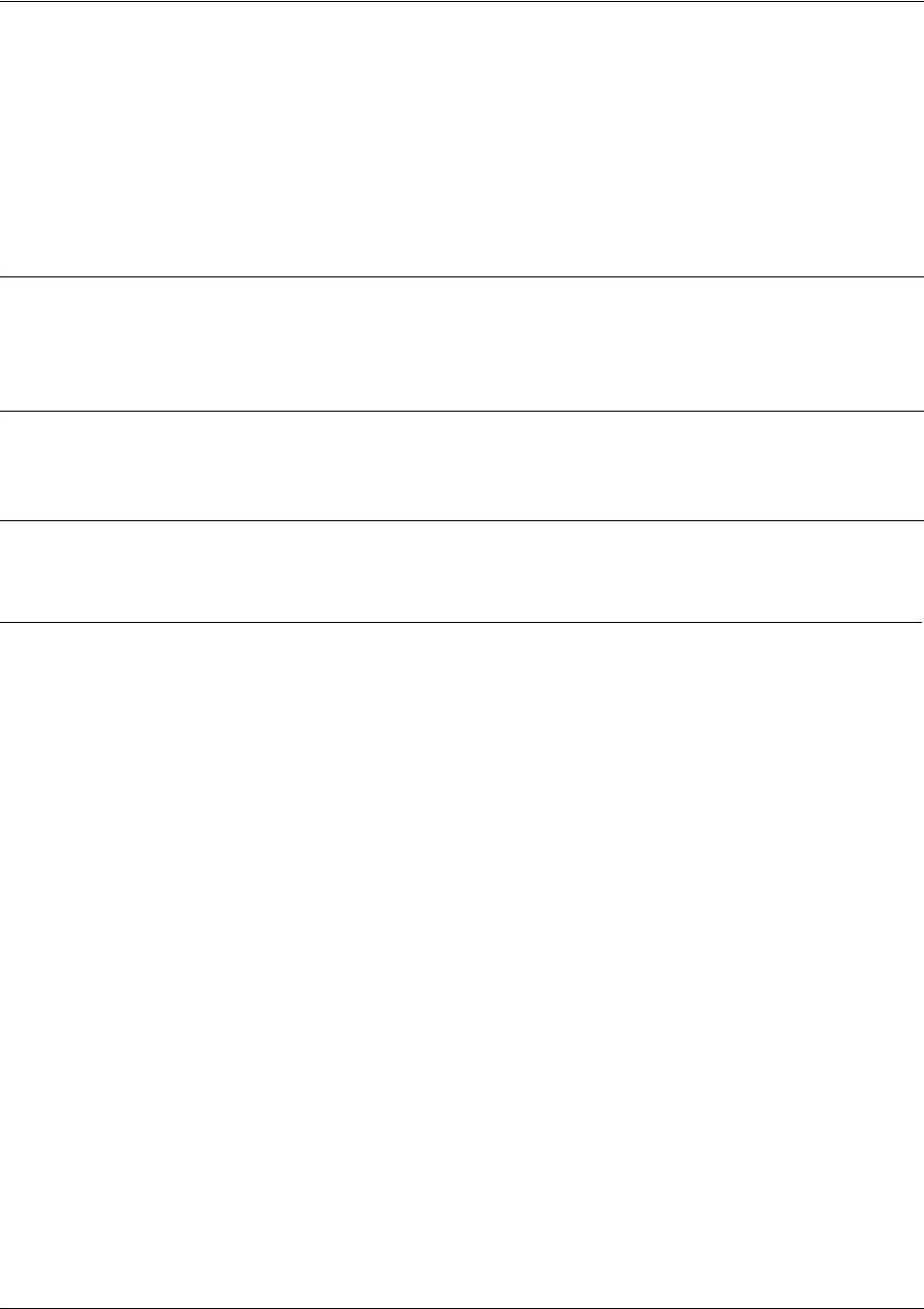
SROS Command Line Interface Reference Guide Enable Mode Command Set
5991-2114 © Copyright 2005 Hewlett-Packard Development Company, L.P. 191
show tcp info <control block>
Use the show tcp info command to display TCP control block information in the Secure Router OS. This
information is for troubleshooting and debug purposes only. For more detailed information, you can
optionally specify a particular TCP control block. When a particular TCP control block is specified, the
system provides additional information regarding crypto map settings that the show tcp info command
does not display.
Syntax Description
<control block> Optional.
Specify a particular TCP control block for more detailed information. The
valid range is
from 0 to 31.
Default Values
No default value necessary for this command.
Command Modes
# Enable Command Mode
Usage Examples
The following is a sample from the
show tcp info
command:
>enable
#
show tcp info
TCP TCB Entries
ID
0
1
2
3
4
5
STATE
FREE
LISTEN
LISTEN
LISTEN
LISTEN
FREE
LSTAT
E
FREE
FREE
FREE
FREE
FREE
FREE
OSTAT
E
FREE
FREE
FREE
FREE
FREE
FREE
TYPE
SRVR
CONN
CONN
CONN
CONN
SRVR
FLAGS
0
0
0
0
0
0
RPORT
0
0
0
0
0
0
LPORT
0
21
80
23
5761
0
SWIN
0
0
0
0
0
0
SRT
0
0
0
0
0
0
INTERFAC
E
NONE
NONE
NONE
NONE
NONE
NONE
.
.
31 FREE FREE FREE SRVR 0 0 0 0 0 NONE
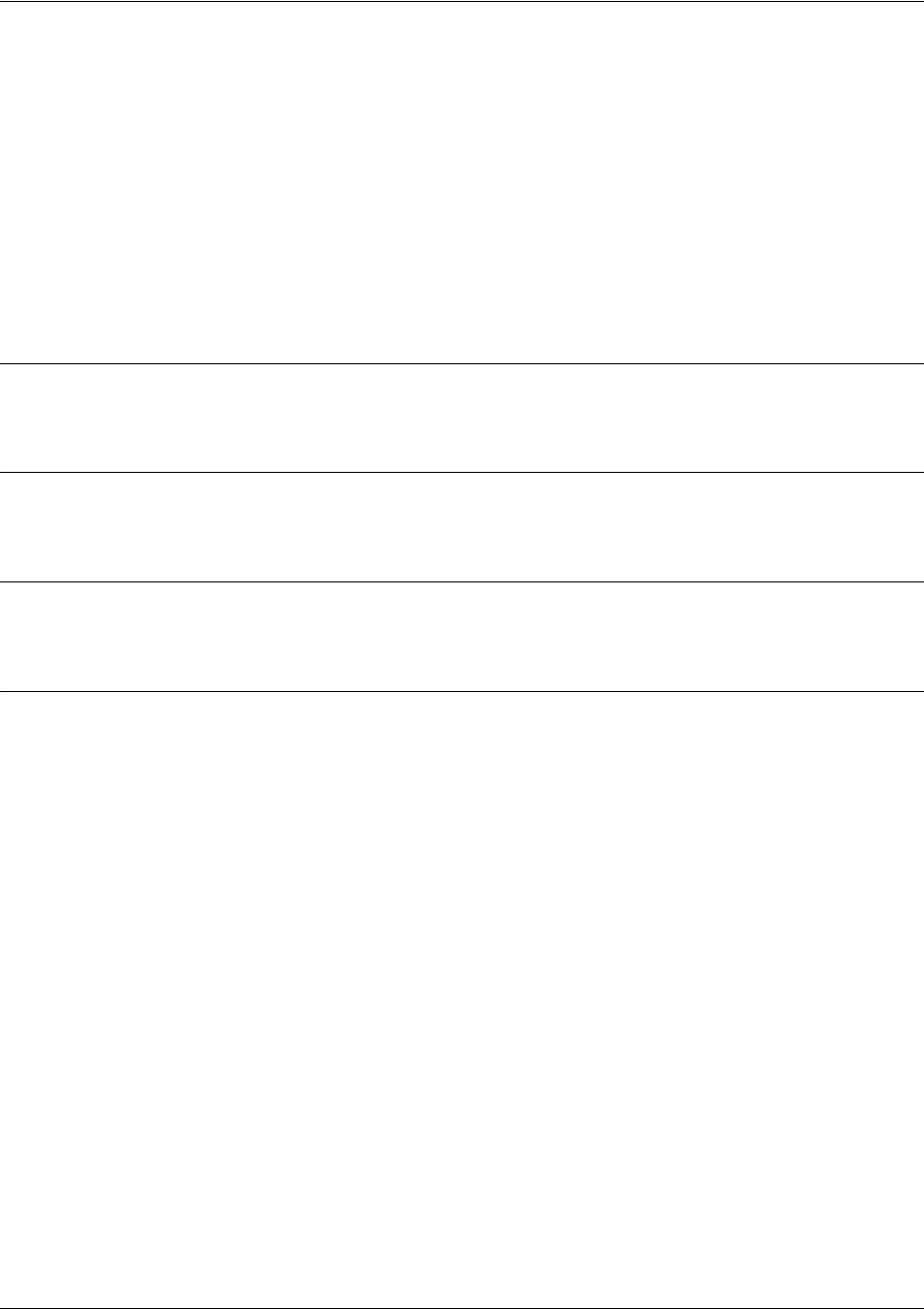
SROS Command Line Interface Reference Guide Enable Mode Command Set
5991-2114 © Copyright 2005 Hewlett-Packard Development Company, L.P. 192
show users
Use the show users command to display the name (if any) and state of users authenticated by the system.
Displayed information includes:
• Connection location (for remote connections this includes TCP information)
• Username of authenticated user
• Current state of the login (in process or logged in)
• Current enabled state
• Time the user has been idle on the connection
Syntax Description
No subcommands.
Default Values
No default value necessary for this command.
Command Modes
# Enable Command Mode
Usage Examples
The following is a sample of show users output:
>enable
#show users
- CONSOLE 0 'user' logged in and enabled
Idle for 00:00:00
- TELNET 0 (172.22.12.60:3998) 'password-only' logged in (not enabled)
Idle for 00:00:14
- FTP (172.22.12.60:3999) 'user' logged in (not enabled)
Idle for 00:00:03
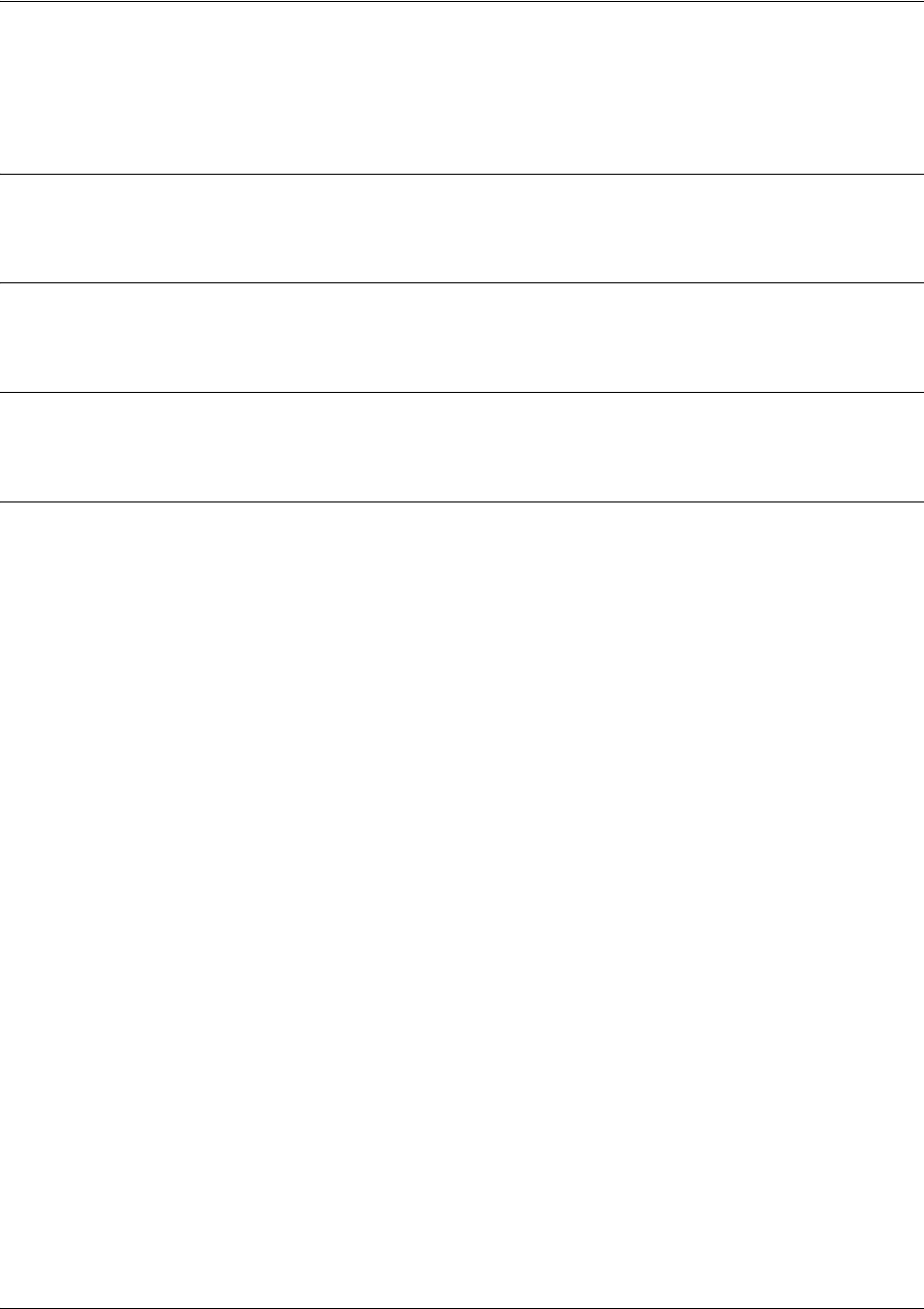
SROS Command Line Interface Reference Guide Enable Mode Command Set
5991-2114 © Copyright 2005 Hewlett-Packard Development Company, L.P. 193
show version
Use the show version command to display the current Secure Router OS version information.
Syntax Description
No subcommands.
Default Values
No default value necessary for this command.
Command Modes
> or # Basic or Enable Command Mode
Usage Examples
The following is a sample show version output:
>enable
#show version
ProCurve Secure Router 7203dl
SROS Version: 08.01.04.HP.E
Checksum: 4F8DCF96, built on: Tue Dec 21 08:32:18 2004
Boot ROM version 08.01.04.HP
Checksum: B133, built on: Tue Dec 21 08:32:25 2004
Copyright (c) 2004-2005, Hewlett-Packard, Co.
Platform: ProCurve Secure Router 7203dl
Serial number UNKNOWN
Flash: 33554432 bytes DRAM: 268435455 bytes
System uptime is 0 days, 0 hours, 22 minutes, 42 seconds
Current system image file is "HP7203A-08-01-04-HP-E.biz"
Primary boot system image file is "HP7203A-08-01-04-HP-E.biz"
Backup boot system image file is "NONVOL:/J01_01_03.biz"
Primary system configuration file is "startup-config"
Backup system configuration file is "CFLASH:/startup-config"
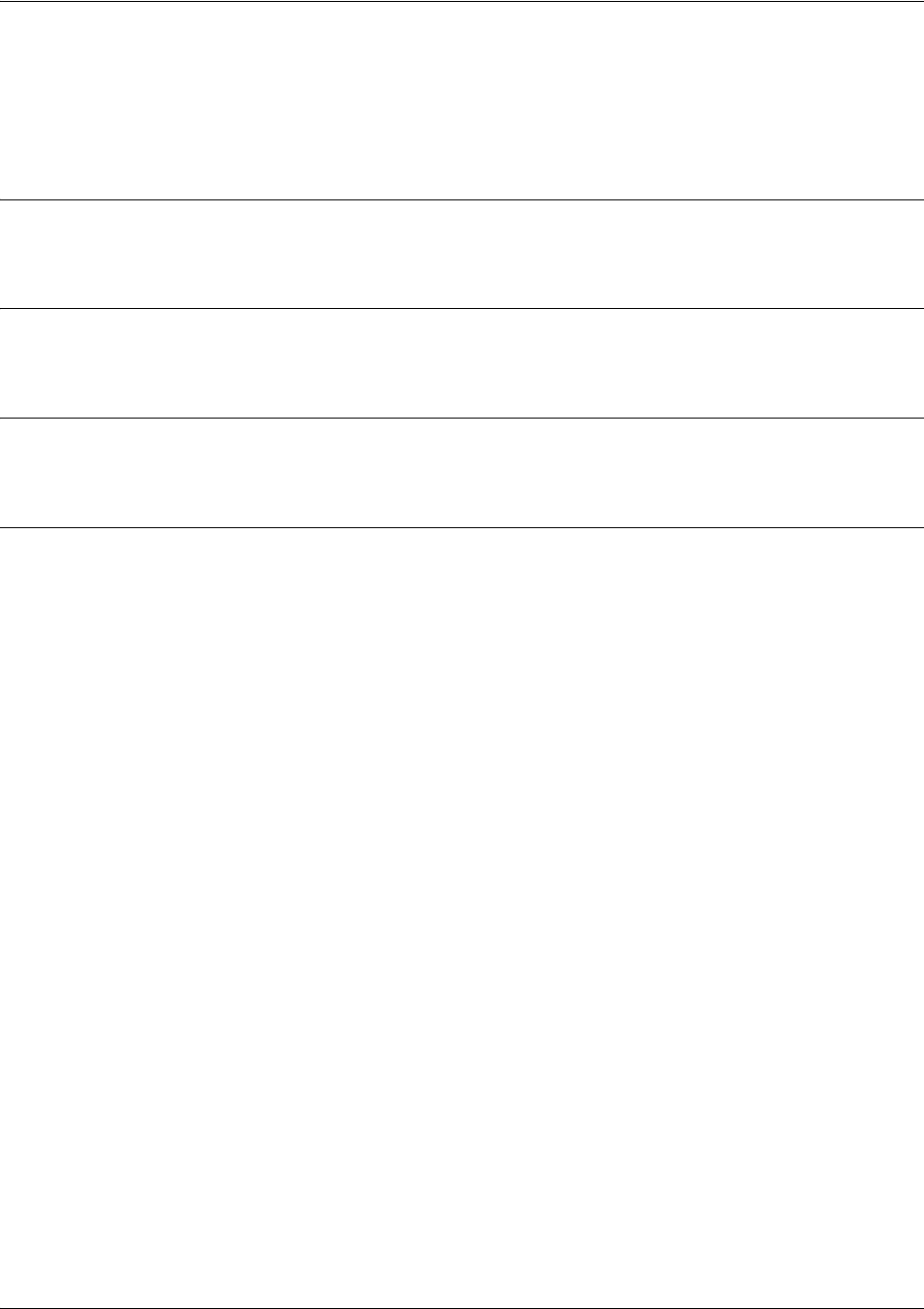
SROS Command Line Interface Reference Guide Enable Mode Command Set
5991-2114 © Copyright 2005 Hewlett-Packard Development Company, L.P. 194
telnet <address>
Use the telnet command to open a Telnet session (through the Secure Router OS) to another system on the
network.
Syntax Description
<address> Specifies the IP address of the remote system.
Default Values
No default value necessary for this command.
Command Modes
> or # Basic or Enable Command Mode
Usage Examples
The following example opens a Telnet session with a remote system (10.200.4.15):
>enable
#telnet 10.200.4.15
User Access Login
Password:
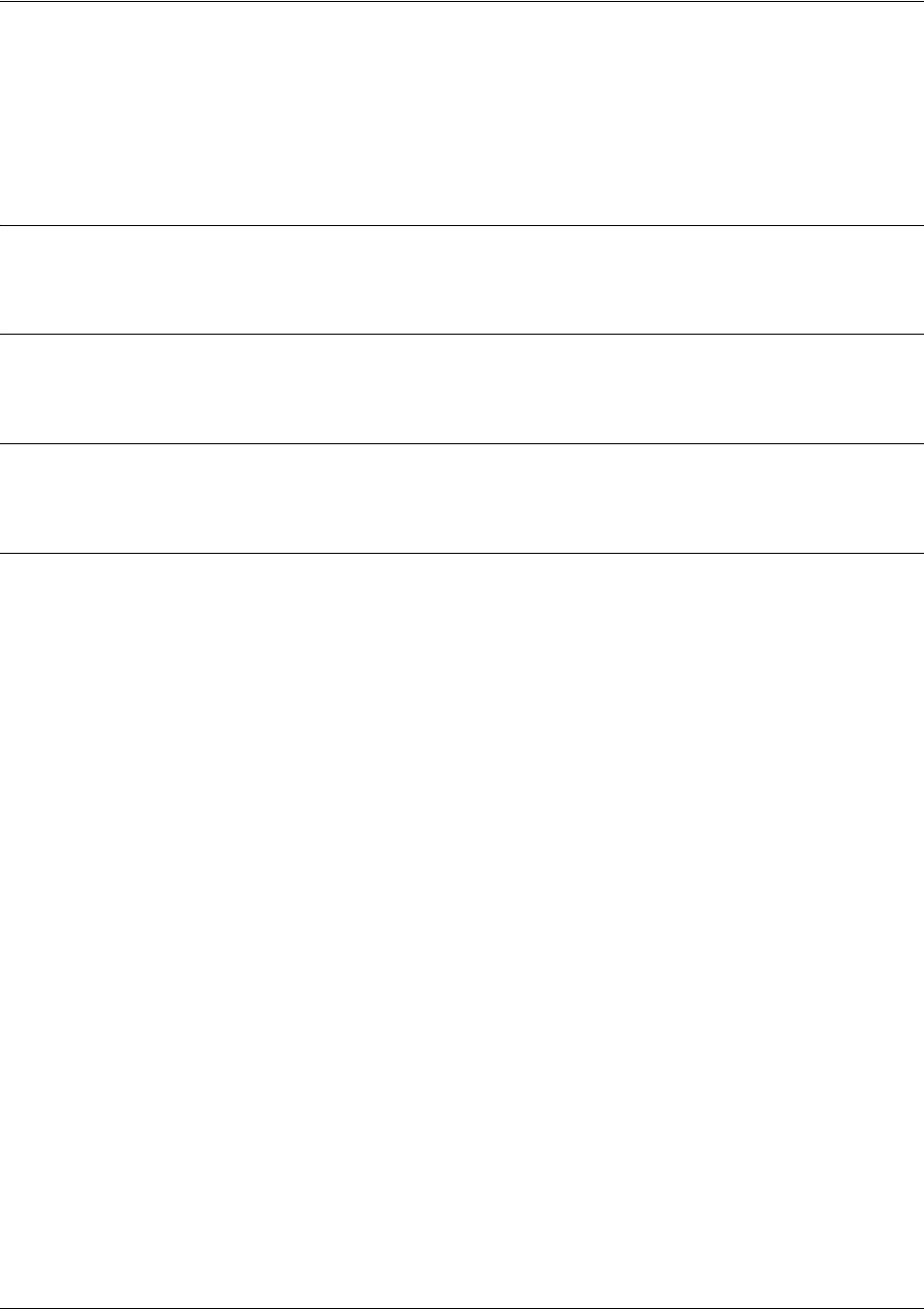
SROS Command Line Interface Reference Guide Enable Mode Command Set
5991-2114 © Copyright 2005 Hewlett-Packard Development Company, L.P. 195
terminal length <text>
The terminal length command sets the number of rows (lines) for a terminal session. Use the no form of
this command to disable this feature. This command is only valid for the current session and returns to the
default (24 rows) when the session closes.
Syntax Description
No subcommands.
Default Values
The default setting for this command is 24 rows.
Command Modes
# Enable Mode
Usage Examples
The following example sets the number of rows to 30.
>enable
#terminal length 30
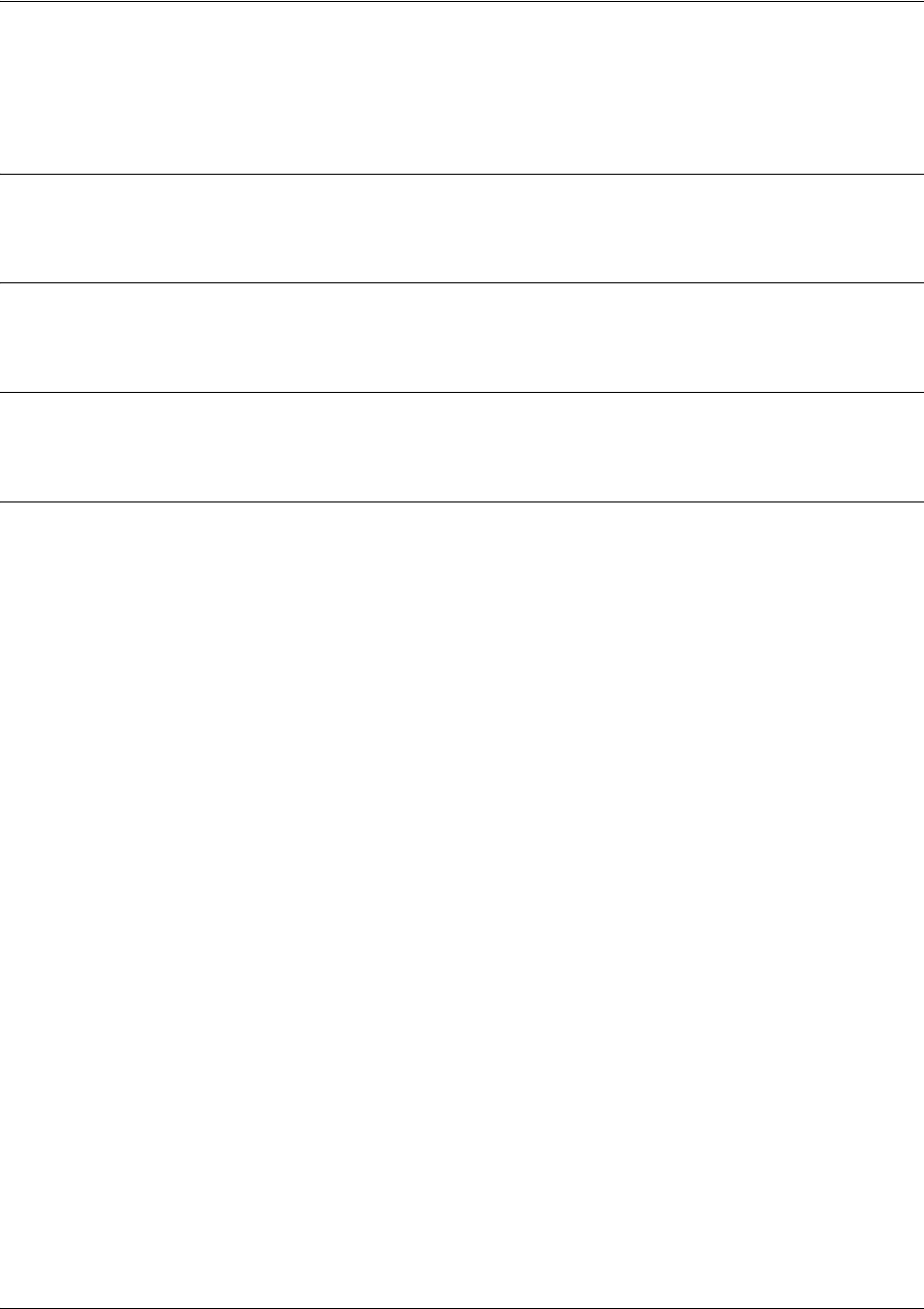
SROS Command Line Interface Reference Guide Enable Mode Command Set
5991-2114 © Copyright 2005 Hewlett-Packard Development Company, L.P. 196
traceroute <address>
Use the traceroute command to display the IP routes a packet takes to reach the specified destination.
Syntax Description
<address> Optional.
Specifies the IP address of the remote system to trace the routes to.
Default Values
No default value necessary for this command.
Command Modes
> or # Basic or Enable Command Mode
Usage Examples
The following is a sample traceroute output:
>enable
#traceroute 192.168.0.1
Type CTRL+C to abort.
Tracing route to 192.168.0.1 over a maximum of 30 hops
1 22ms 20ms 20ms 192.168.0.65
2 23ms 20ms 20ms 192.168.0.1
#

SROS Command Line Interface Reference Guide Enable Mode Command Set
5991-2114 © Copyright 2005 Hewlett-Packard Development Company, L.P. 197
undebug all
Use the undebug all command to disable all activated debug messages.
Syntax Description
No subcommands.
Default Values
No default value necessary for this command.
Command Modes
# Enable Command Mode
Usage Examples
The following example disabled all activated debug messages:
>enable
#undebug all
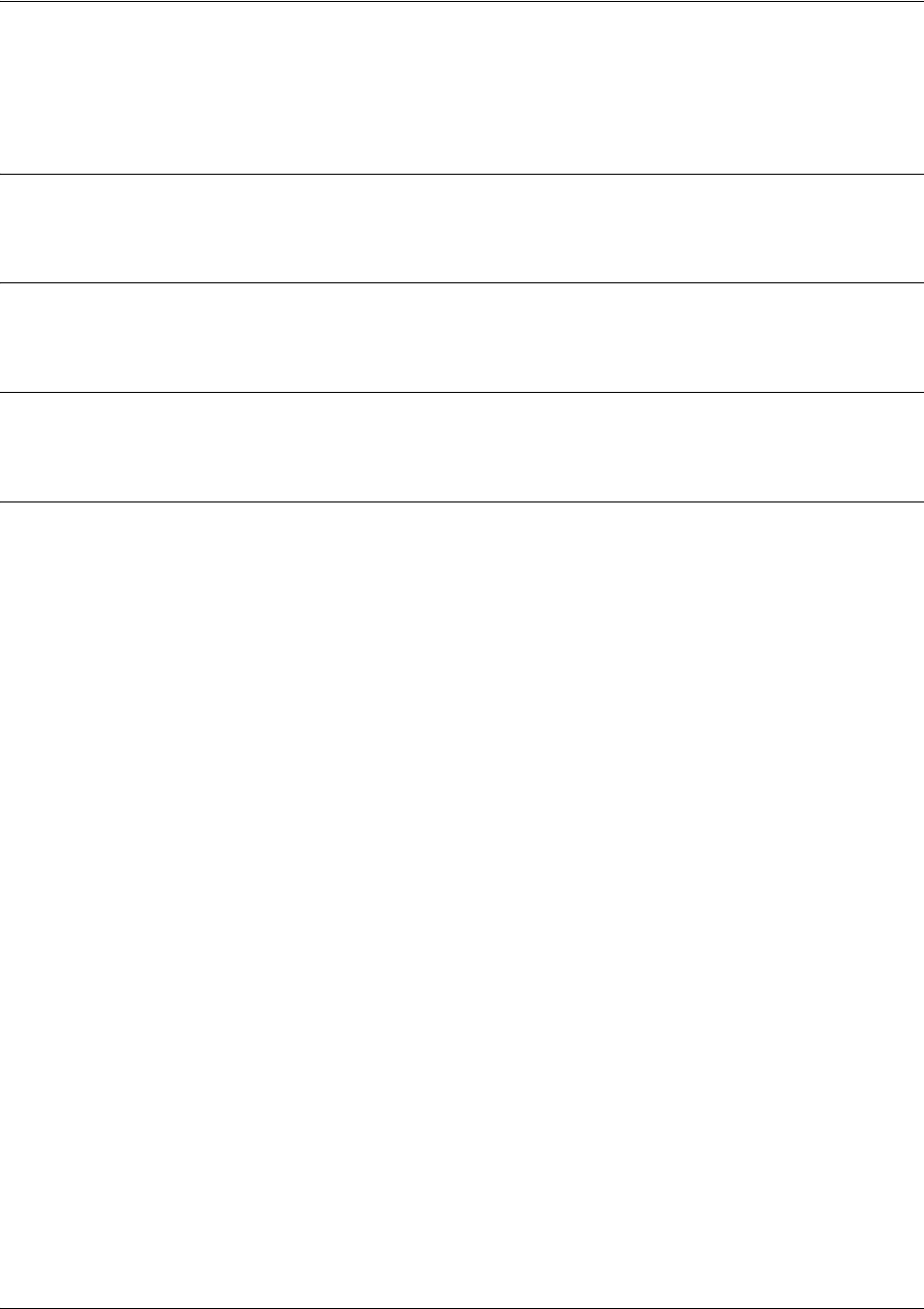
SROS Command Line Interface Reference Guide Enable Mode Command Set
5991-2114 © Copyright 2005 Hewlett-Packard Development Company, L.P. 198
wall <message>
Use the wall command to send messages to all users currently logged in to the Secure Router OS unit.
Syntax Description
No subcommands.
Default Values
No defaults necessary for this command.
Command Modes
# Enable Command Mode
Usage Examples
The following example sends the message “Reboot in 5 minutes if no objections” to the CLI screen of
everyone currently connected:
>enable
#wall Reboot in 5 minutes if no objections
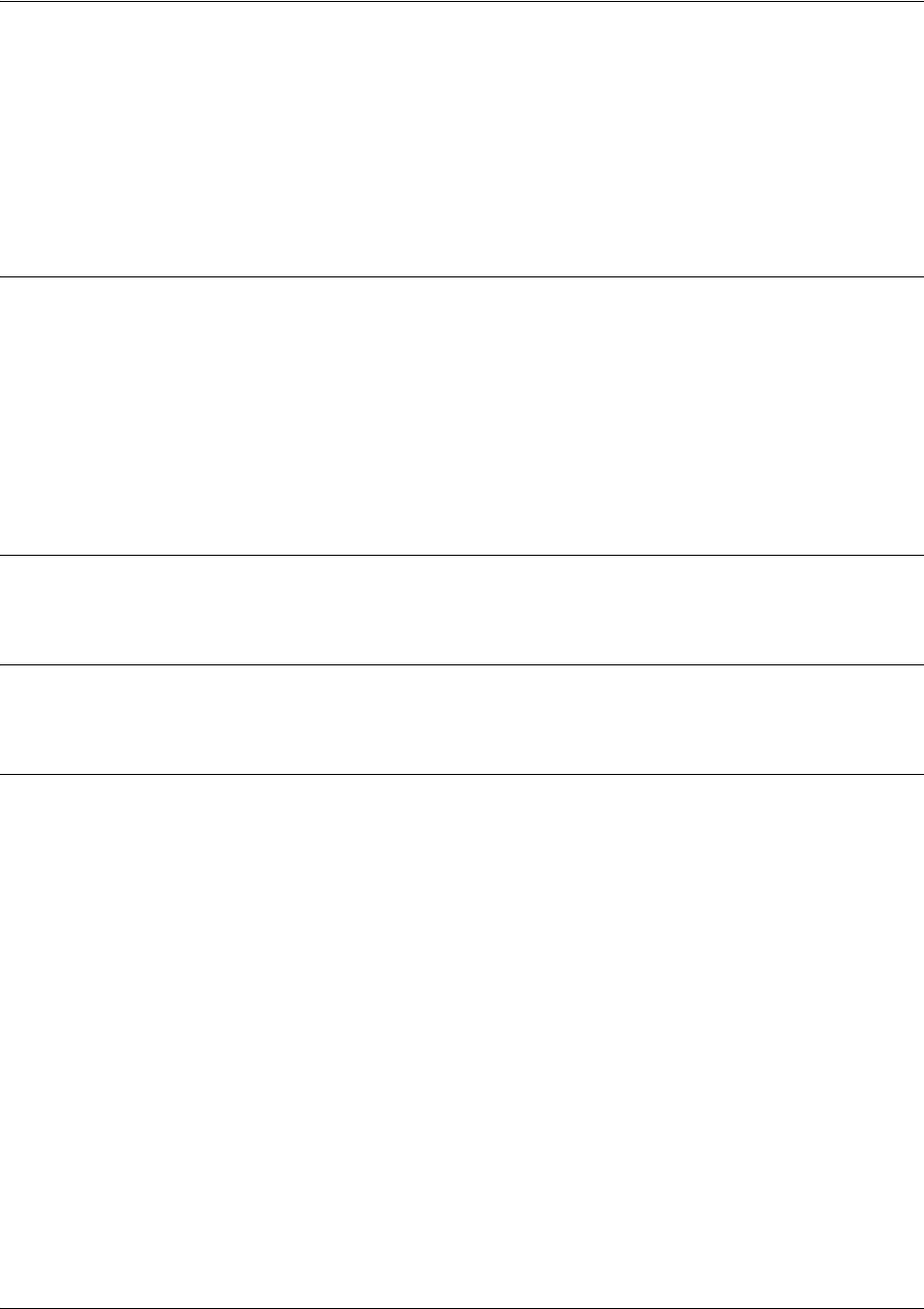
SROS Command Line Interface Reference Guide Enable Mode Command Set
5991-2114 © Copyright 2005 Hewlett-Packard Development Company, L.P. 199
write [erase | memory | network | terminal]
Use the write command to save the running configuration to the unit’s NVRAM or a TFTP server. Also
use the write command to clear NVRAM or to display the running configuration on the terminal screen.
Entering the write command with no other arguments copies your configuration changes to the unit’s
nonvolatile random access memory (NVRAM). Once the save is complete, the changes are retained even if
the unit is shut down or suffers a power outage.
Syntax Description
erase Optional. Erase the configuration files saved to the unit’s nonvolatile access
memory (NVRAM).
memory Optional. Save the current configuration to NVRAM. See copy <source>
<destination> on page 54 for more information.
network Optional. Save the current configuration to the network TFTP server. See copy
tftp <destination> on page 58 for more information.
terminal Optional. Display the current configuration on the terminal screen.
Default Values
No default value necessary for this command.
Command Modes
# Enable Command Mode
Usage Examples
The following example saves the current configuration to the unit’s NVRAM:
>enable
#write memory
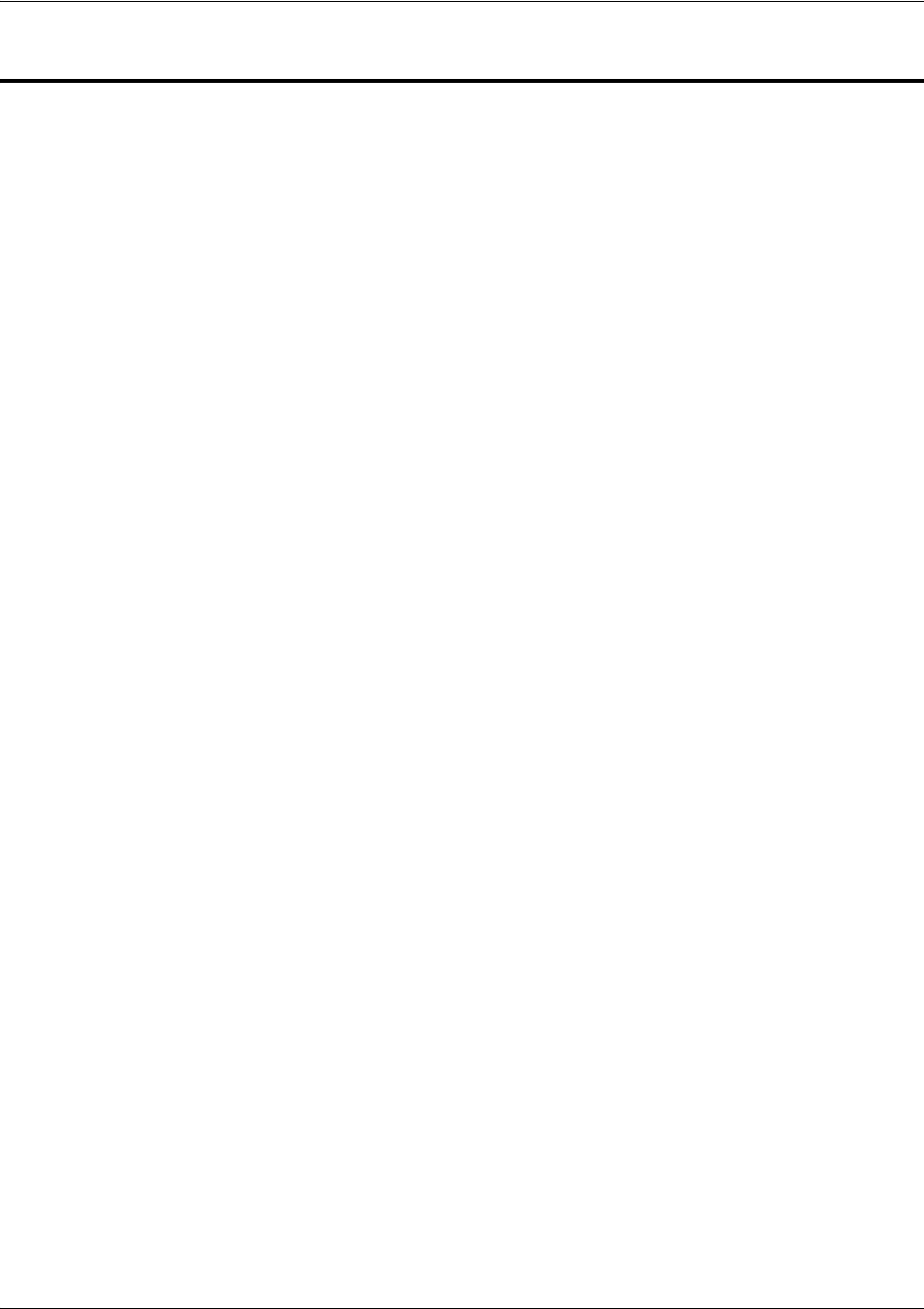
SROS Command Line Interface Reference Guide Global Configuration Mode Command Set
5991-2114 © Copyright 2005 Hewlett-Packard Development Company, L.P. 200
GLOBAL CONFIGURATION MODE COMMAND SET
To activate the Global Configuration Mode, enter the configuration command at the Enable security mode
prompt. For example:
Router>
enable
Router#
configure terminal
Router(config)#
The following commands are common to multiple command sets and are covered in a centralized section
of this guide. For more information, refer to the sections listed below:
exit on page 930
bind <#> <from interface> <slot/port> <tdm-group#> <to interface> <slot/port> on page 924
description on page 927
do on page 928
end on page 929
exit on page 930
ping <address> on page 931
show running-config on page 933
All other commands for this command set are described in this section in alphabetical order.
aaa commands begin on page 202
banner [exec | login | motd] <character> <message> <character> on page 210
bridge commands begin on page 211boot config [cflash | flash] <filename> [cflash | flash] <backup
file> on page 212
boot system [cflash | flash] <filename> [cflash | flash] [no-backup | <backup filename>] on page 213
enable password [md5] <password> on page 234
event-history on on page 235
event-history priority [error | fatal | info | notice | warning] on page 236
ftp authentication <listname> on page 238
hostname <name> on page 239
interface commands begin on page 240
ip access-list extended <listname> on page 250
line [console | telnet] <line-number> <ending number> on page 308
lldp [minimum-transmit-interval l reinitialization-delay l transmit-interval l ttl-multiplier] <numeric
value> on page 310
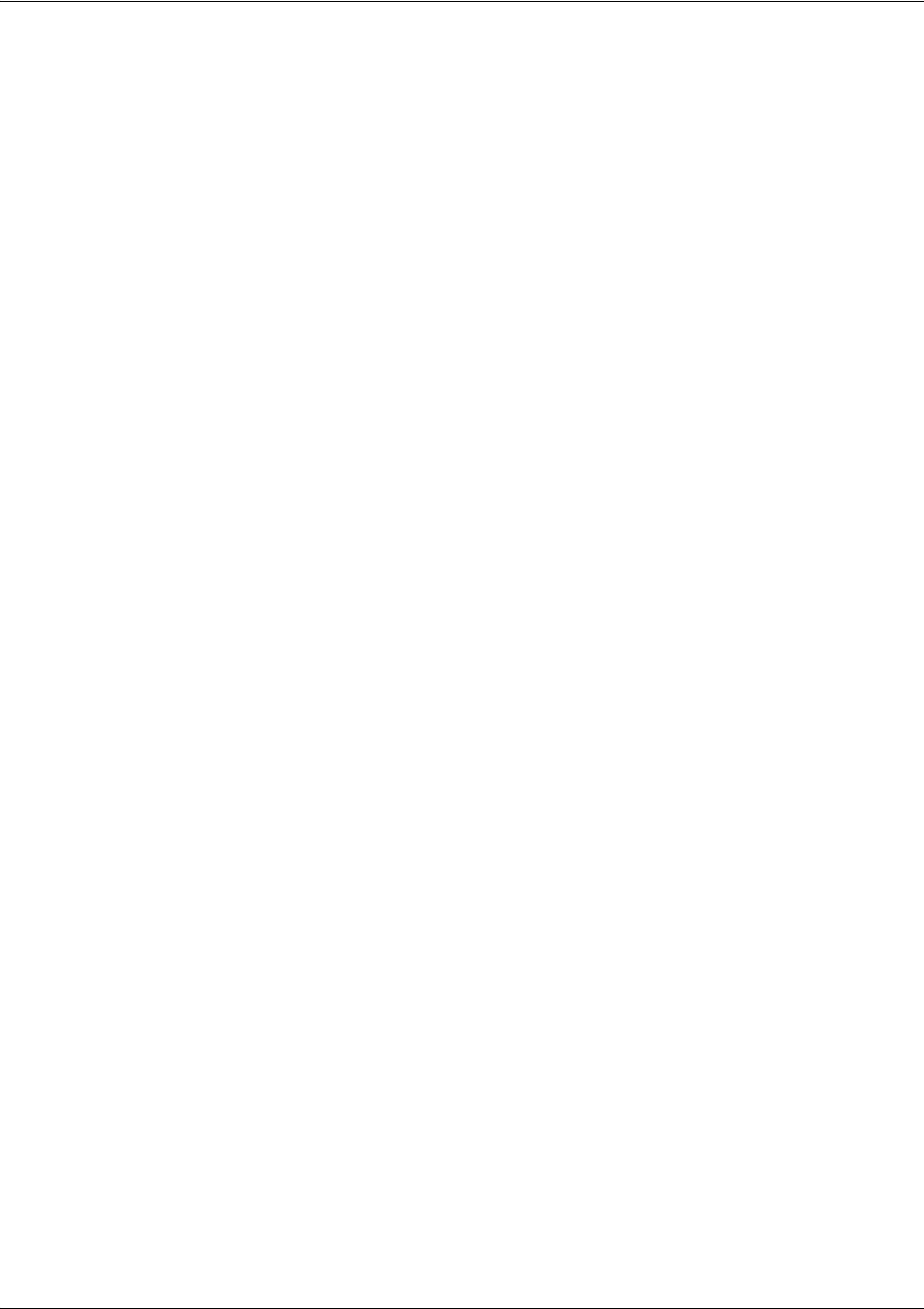
SROS Command Line Interface Reference Guide Global Configuration Mode Command Set
5991-2114 © Copyright 2005 Hewlett-Packard Development Company, L.P. 201
logging commands begin on page 312
qos commands begin on page 326
radius-server on page 328
radius-server host on page 330
router ospf on page 331
router rip on page 332
snmp-server commands begin on page 334
sntp server <address or hostname> version <1-3> on page 345
username <username> password <password> on page 354
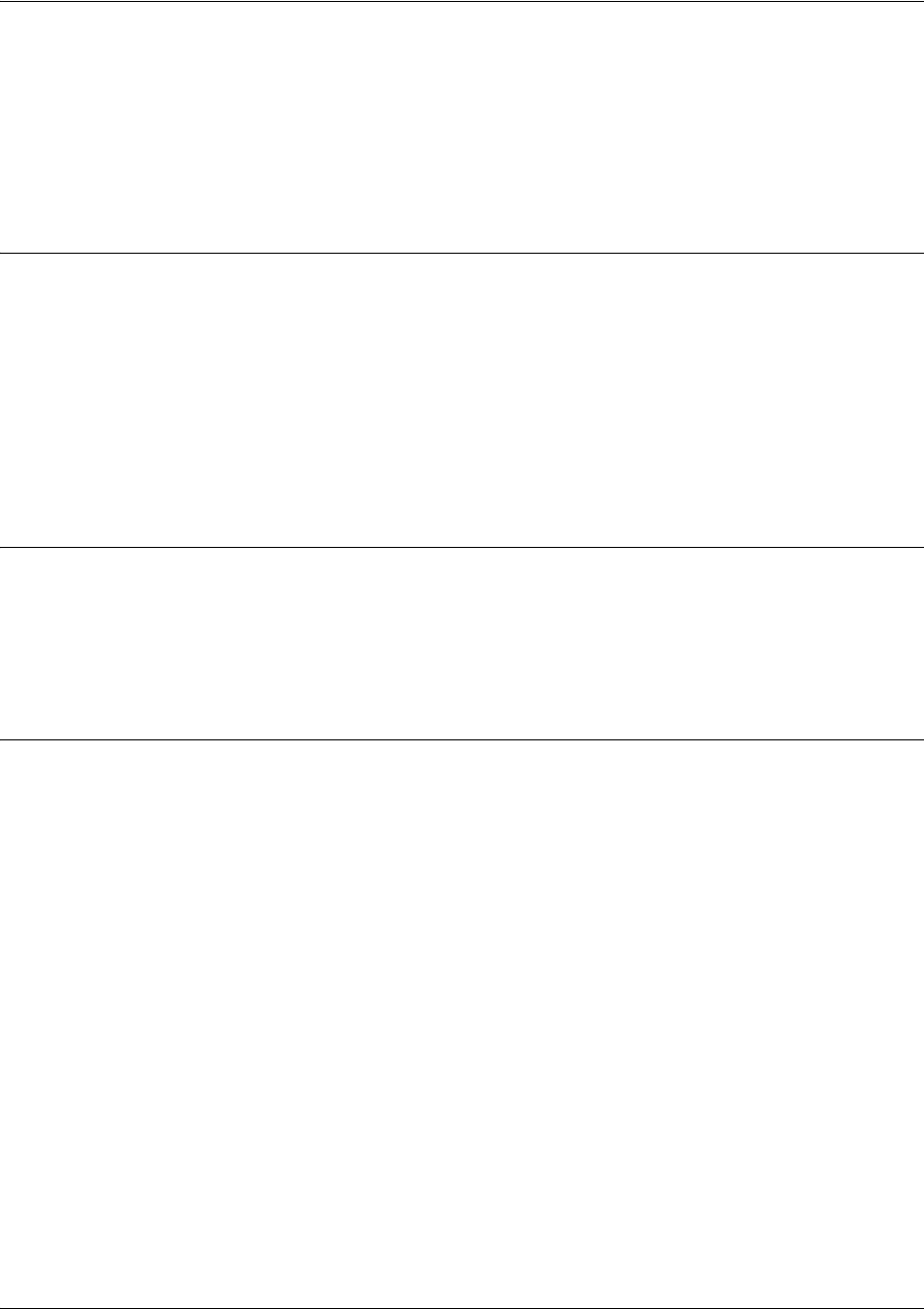
SROS Command Line Interface Reference Guide Global Configuration Mode Command Set
5991-2114 © Copyright 2005 Hewlett-Packard Development Company, L.P. 202
aaa authentication [banner | fail-message | password-prompt |
username-prompt]
Use the aaa authentication command to control various features of the AAA subsystem authentication
process. For more detailed information on AAA functionality, refer to the Technology Review section of
the command aaa on on page 206.
Syntax Description
banner
Sets the banner shown before user authentication is attempted. The banner can
be multiple lines.
fail-message Sets the message shown if user authentication fails. The message can be multiple
lines.
password-prompt Sets the prompt for the user's password. The prompt is a single line. Enclose the
string in quotation marks.
username-prompt Sets the prompt for the user's name. The prompt is a single line. Enclose the
string in quotation marks.
Default Values
banner User Access Verification
fail-message Authentication Failed
password-prompt Password:
username-prompt Username:
Command Modes
(config)# Global Configuration Mode
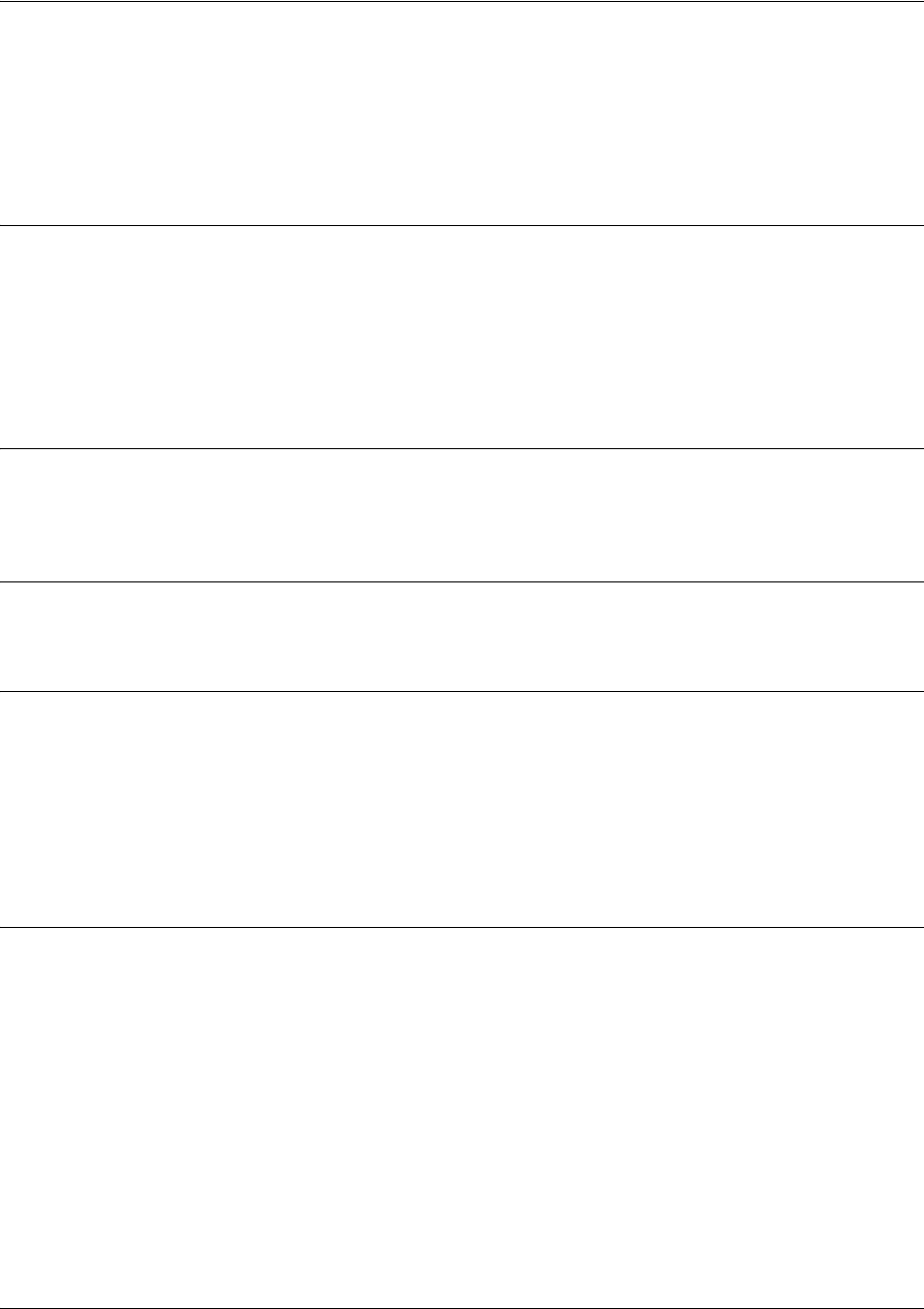
SROS Command Line Interface Reference Guide Global Configuration Mode Command Set
5991-2114 © Copyright 2005 Hewlett-Packard Development Company, L.P. 203
aaa authentication enable default [none | line | enable | groupname]
Use the aaa authentication enable default command to create (or change) the list of methods used for
privileged mode access authentication. For more detailed information on AAA functionality, refer to the
Technology Review section of the command aaa on on page 206.
Syntax Description
none Access automatically granted.
line Use the line password.
enable Use the enable password.
groupname Use the group of remote servers. The group name radius uses all defined
RADIUS servers.
Default Values
If there is no default list configured, the default behavior is to use the enable password for the unit. If there
is no password configured, consoles are allowed in (prevents a lock-out).
Command Modes
(config)# Global Configuration Mode
Functional Notes
A user is authenticated by trying the list of methods from first to last until a method succeeds or fails. If a
method is unable to complete, the next method is tried. The group falls through if the servers in the remote
group could not be found.
Note that enable access is a password-only process. The local user database cannot be used and the
username given to any remote RADIUS server is $enab15$. The only list name allowed is default.
Usage Examples
(config)#aaa authentication enable default line
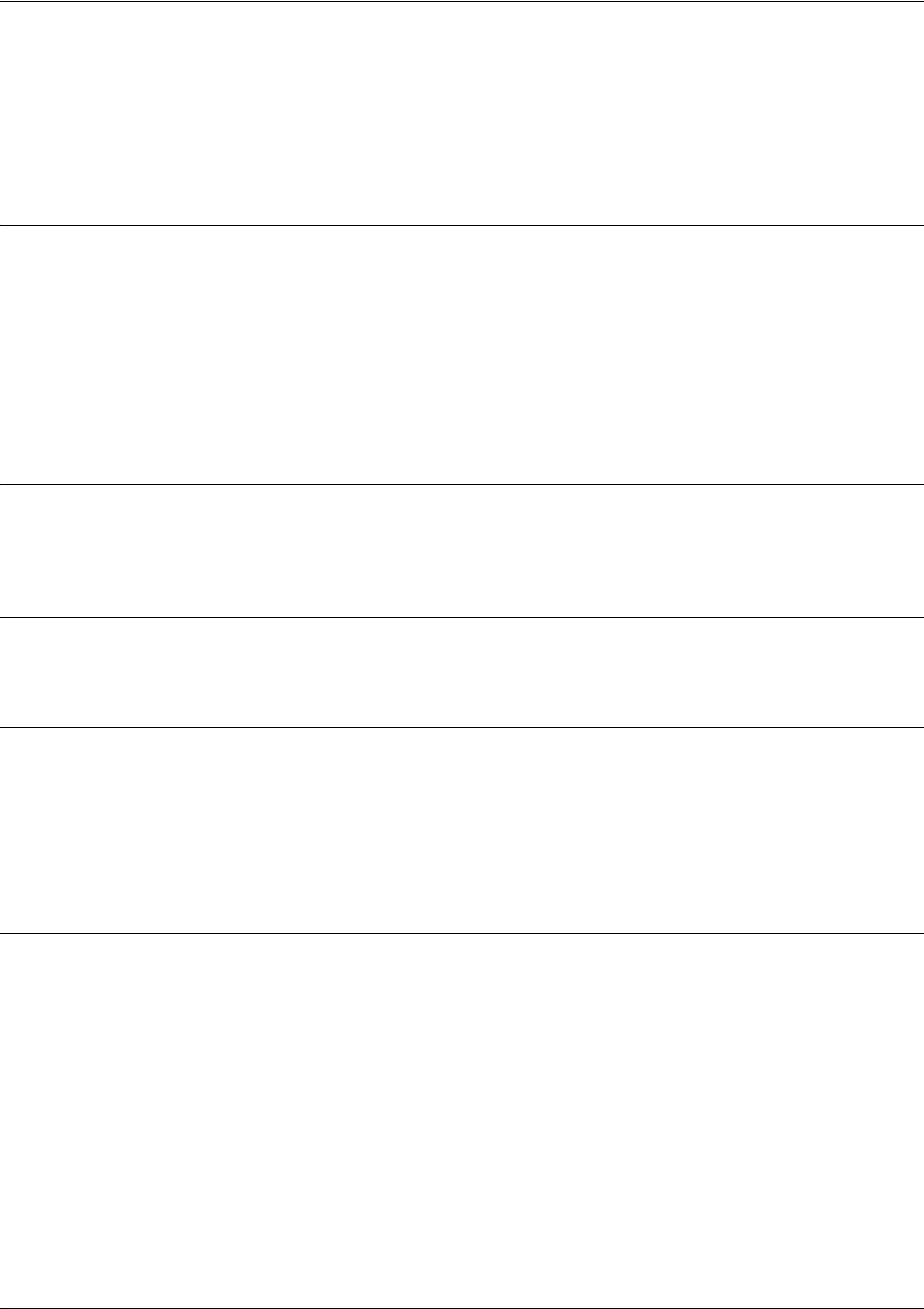
SROS Command Line Interface Reference Guide Global Configuration Mode Command Set
5991-2114 © Copyright 2005 Hewlett-Packard Development Company, L.P. 204
aaa authentication login <listname> [none | line | enable | local | group]
Use the aaa authentication login to create (or change) a list of methods for user authentication. For more
detailed information on AAA functionality, refer to the Technology Review section of the command aaa
on on page 206.
Syntax Description
<listname
>
Enter the name of the list.
none Access automatically granted.
line Use the line password (Telnet 0-4 or console 0-1).
enable Use the enable password.
local Use the local user database.
group Use a group of remote RADIUS servers.
Default Values
The login list named default is the default list used to authenticate users when no other list is assigned to
the line.
Command Modes
(config)# Global Configuration Mode
Functional Notes
A user is authenticated by trying the list of methods from first to last until a method succeeds or fails. If a
method is unable to complete, the next method is tried. The local user database falls through to the next
method if the username does not appear in the database. The group falls through if the servers in the
remote group could not be found. See the command radius-server on page 328 for information on defining
RADIUS server groups.
Usage Examples
(config)#aaa authentication login myList local group myGroup line
(config)#aaa authentication login default local
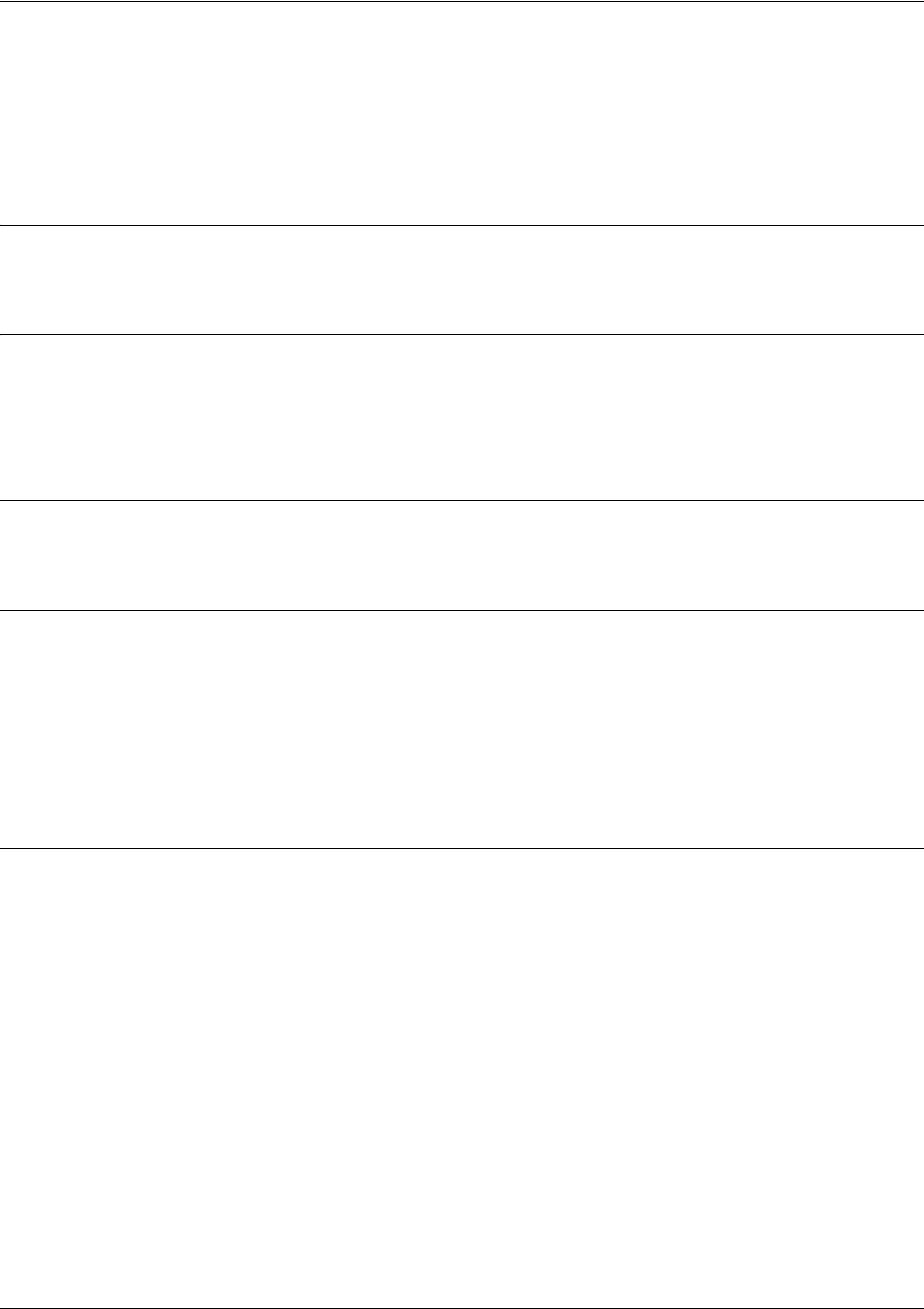
SROS Command Line Interface Reference Guide Global Configuration Mode Command Set
5991-2114 © Copyright 2005 Hewlett-Packard Development Company, L.P. 205
aaa group server radius <listname>
Use the aaa group server radius command to group pre-defined RADIUS servers into named lists. For
more detailed information on AAA functionality, refer to the Technology Review section of the command
aaa on on page 206.
Syntax Description
<listname
>
Enter the name of the list.
Default Values
No default value necessary for this command.
Command Modes
(config)# Global Configuration Mode
Functional Notes
Use the radius-server command to specify RADIUS servers before adding them to a group. This
command enters a for adding individual servers to the named group. See Radius Group Command Set on
page 416 for more information.
The default group cannot be changed and includes all RADIUS servers in the order they were specified by
the radius-server commands.
Usage Examples
The following example creates the named list myServers and enters the Radius Group:
(config)#aaa group server radius myServers
(config-sg-radius)#
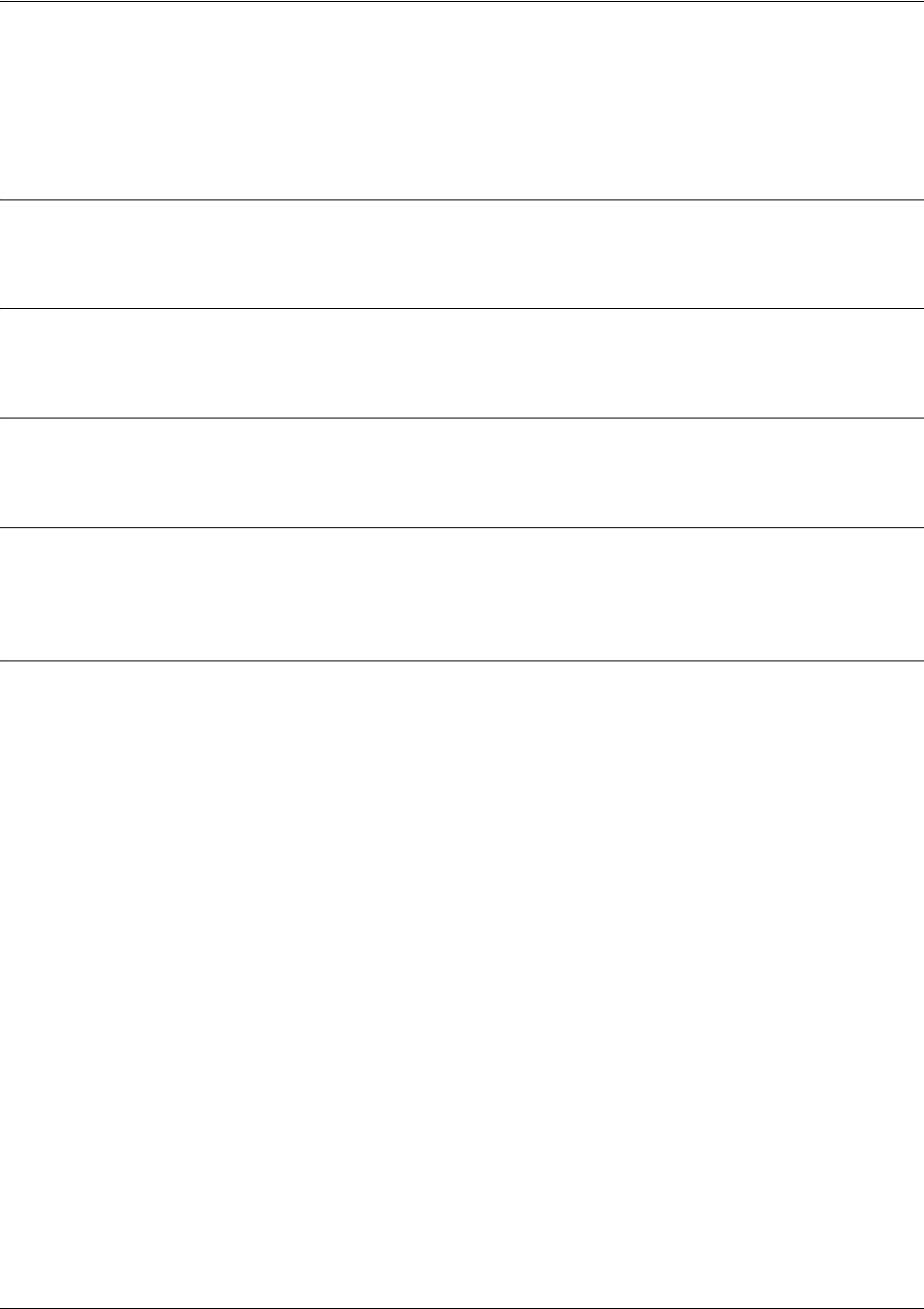
SROS Command Line Interface Reference Guide Global Configuration Mode Command Set
5991-2114 © Copyright 2005 Hewlett-Packard Development Company, L.P. 206
aaa on
Use the aaa on command to activate the AAA subsystem. Use the no form of this command to deactivate
AAA.
Syntax Description
No subcommands.
Default Values
By default, AAA is not activated.
Command Modes
(config)# Global Configuration Mode
Functional Notes
By default, the AAA subsystem is turned off and authentication follows the line technique (local, line, etc.).
Once activated, the AAA lists override the methods specified in the line command.
Usage Examples
The following example activates the AAA subsystem:
(config)#aaa on
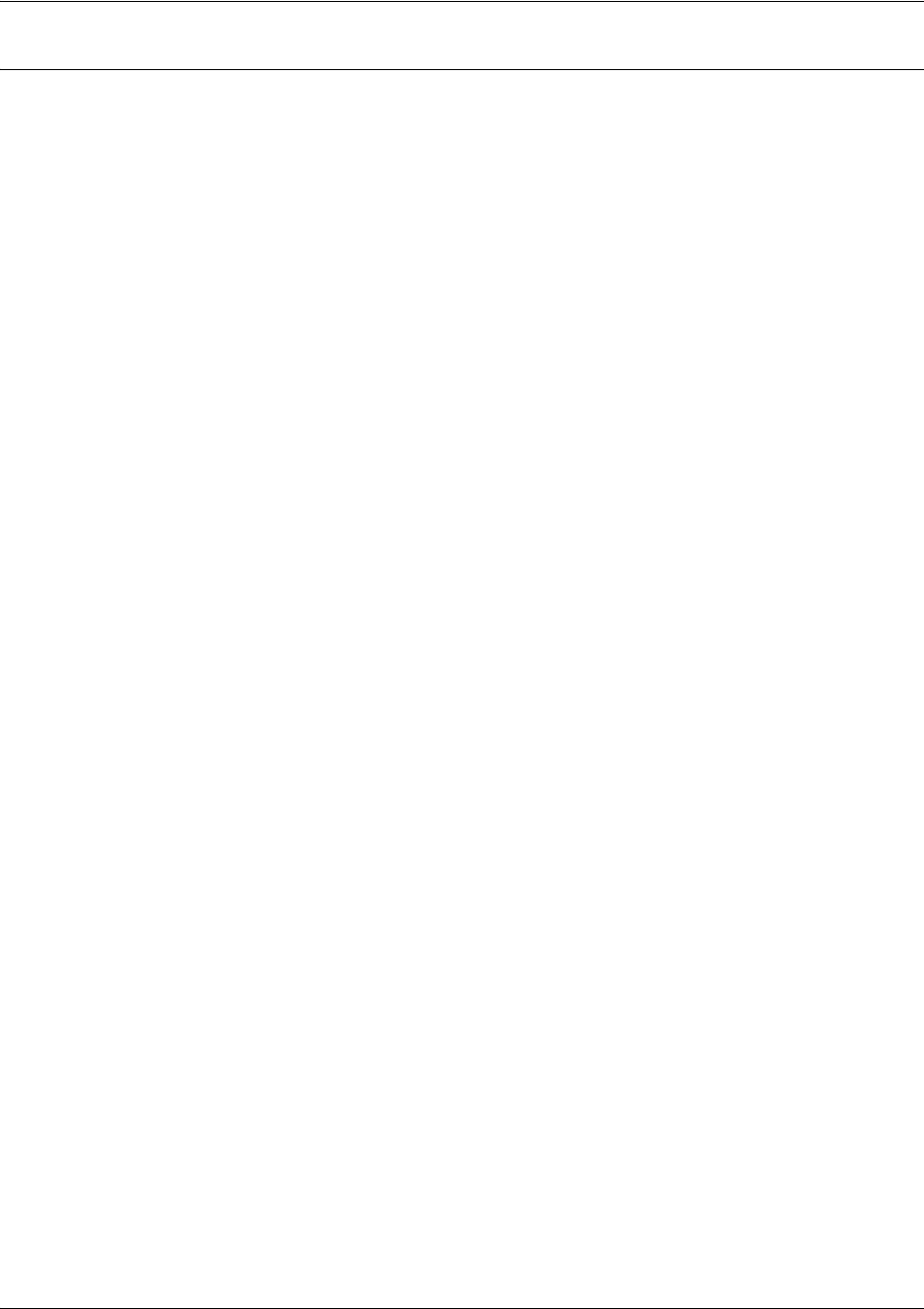
SROS Command Line Interface Reference Guide Global Configuration Mode Command Set
5991-2114 © Copyright 2005 Hewlett-Packard Development Company, L.P. 207
Technology Review (Continued)
AAA stands for authentication, authorization, and accounting. The Secure Router OS AAA subsystem currently
supports authentication. Authentication is the means by which a user is granted access to the device (router).
For instance, a username/password is authenticated before the user can use the CLI. VPN clients can also
verify username/password before getting access through the device.
There are several methods that can be used to authenticate a user:
NONE Instant access
LINE-PASSWORD Use the line password (telnet 0-4 or console 0-1)
ENABLE-PASSWORD Use the enable password
LOCAL-USERS
Use the local user database
GROUP <groupname>
Use a group of remote RADIUS servers
The AAA system allows the user to create a named list of these methods to try in order (in case one fails, it falls
to the next one). This named list is then attached to a portal (telnet 0-4 or console 0-1). When a user telnets in or
accesses the terminal, the AAA system uses the methods from the named list to authenticate the user.
The AAA system must be turned on to be active. By default it is off. Use the
aaa on
command to activate the
AAA system.
If a portal is not explicitly assigned a named list, the name
default
is automatically assigned to it. The user can
customize the
default
list just like any other list. If no
default
list is configured, the following default behavior
applies (defaults are based on portal):
• Instant access (NONE) is assigned to the CONSOLE using the default list (when the list has not been
configured).
• The local user database is used for TELNETS using the default list (when the list has not been
configured).
• No access is granted for FTP access using the default list (when the list has not been configured).
Methods fail (and therefore cause the system to proceed to the next configured method) under circumstances
such as the following:
• LINE and ENABLE passwords fall through if there is no LINE or ENABLE password configured.
• LOCAL USERS fall through if the given user is not in the database.
• RADIUS servers fall through if the given server(s) cannot be contacted on the network.
Example
For a default list defined with the order [LINE, ENABLE, LOCAL, and GROUP
mygroup
], the following
statements are true:
• If there is no LINE password, the list falls through to the ENABLE password.
• If there is no ENABLE password, the AAA system prompts the user for a username and password for
the local user database.
• If the given user is not in the local list, the username and password are handed to the remote servers
defined in mygroup.
• A failure at any point (password not matching) denies access.
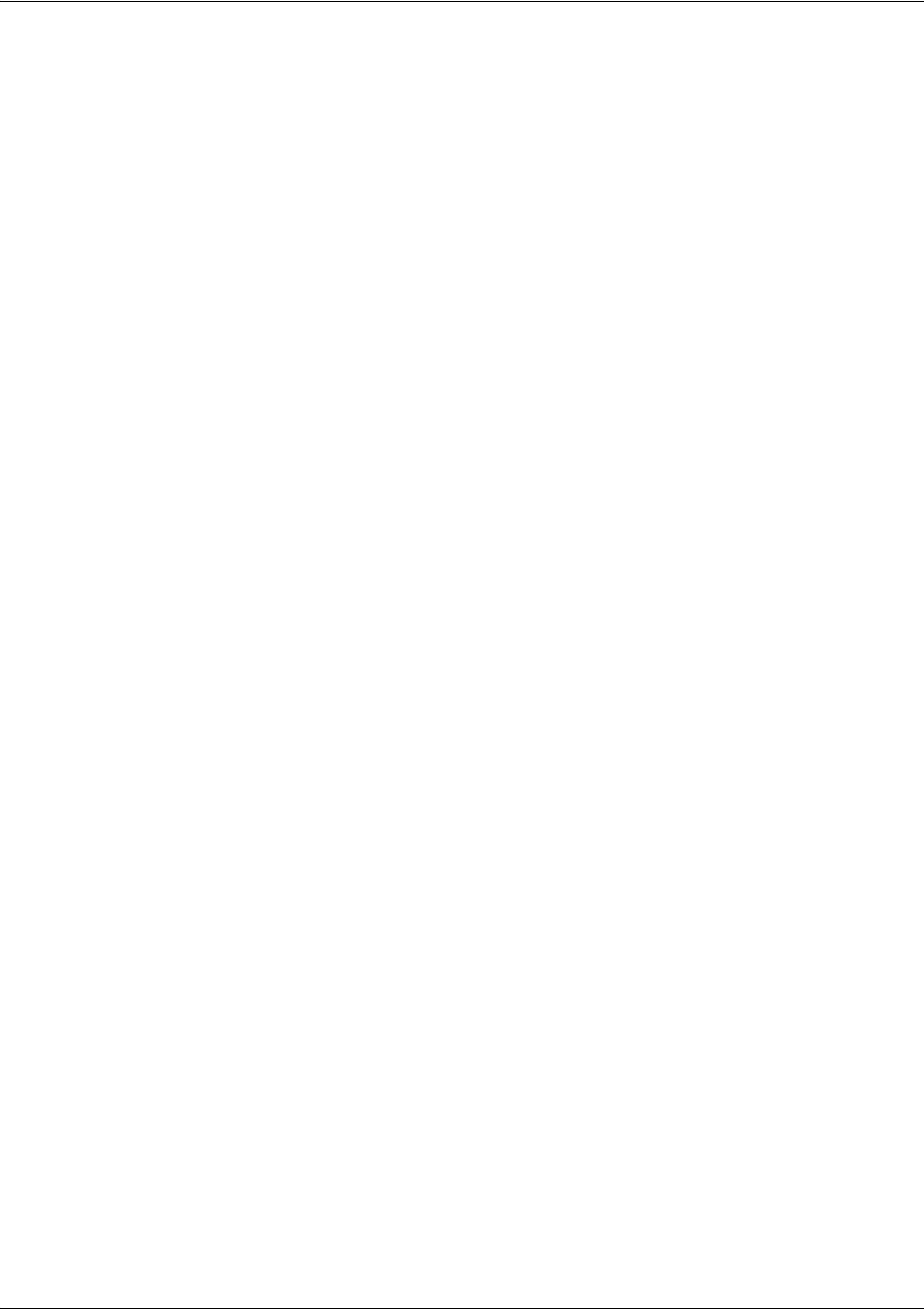
SROS Command Line Interface Reference Guide Global Configuration Mode Command Set
5991-2114 © Copyright 2005 Hewlett-Packard Development Company, L.P. 208
If the AAA process falls through the list completely, system behavior is based on portal:
• CONSOLE access is granted if the process falls completely through (this prevents a lock-out condition).
• TELNET and FTP are denied access.
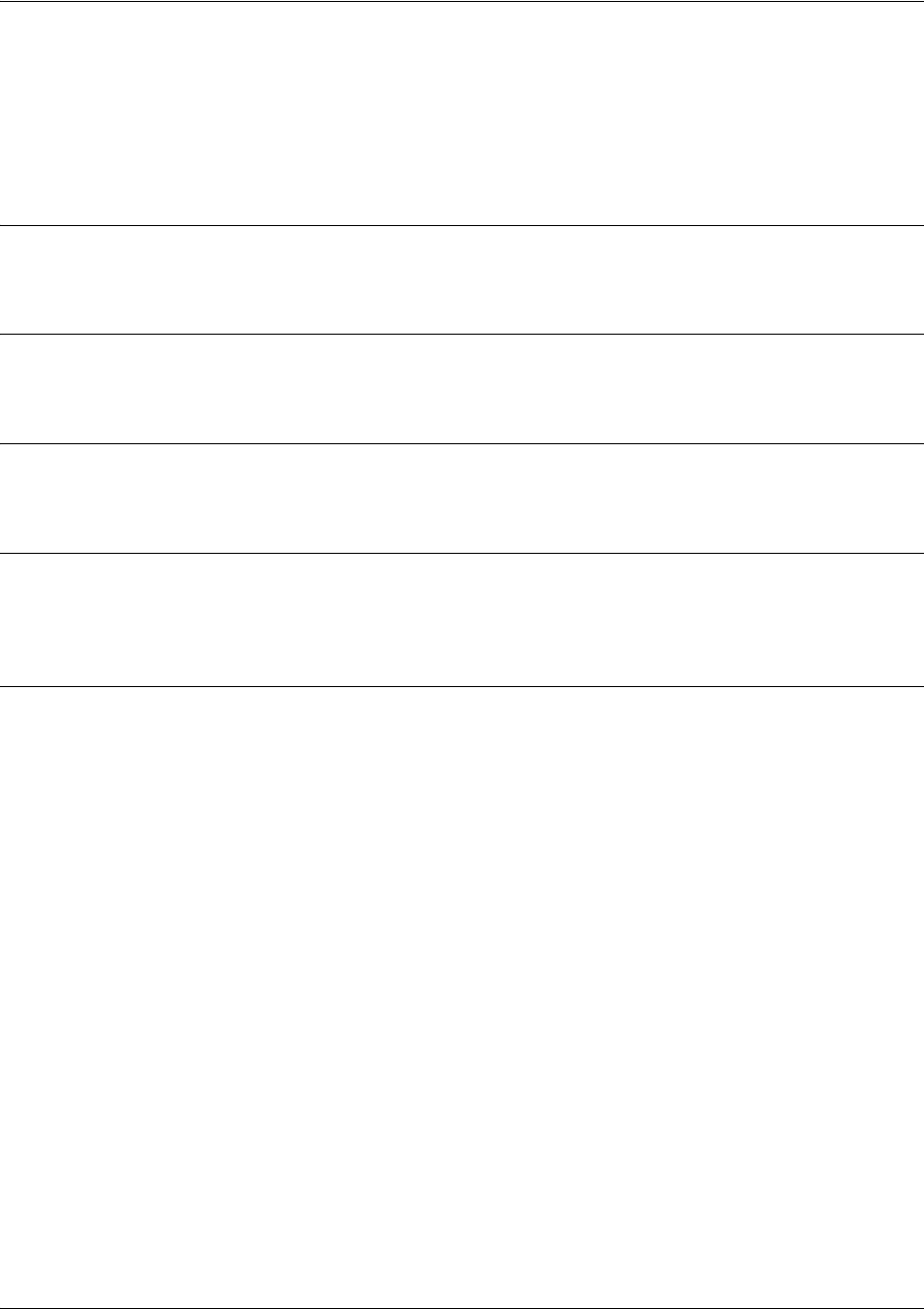
SROS Command Line Interface Reference Guide Global Configuration Mode Command Set
5991-2114 © Copyright 2005 Hewlett-Packard Development Company, L.P. 209
aaa processes <threads>
Use the aaa processes command to set the number of threads available to the AAA subsystem. Use the no
form of this command to return to the default setting. For more detailed information on AAA functionality,
refer to the Technology Review section of the command aaa on on page 206.
Syntax Description
<threads> Enter the number of threads available to the AAA subsystem. Range: 1-64.
Default Values
By default, this is set to 1 process.
Command Modes
(config)# Global Configuration Mode
Functional Notes
Increasing this number may speed up simultaneous authentication at the cost of system resources (e.g.,
memory).
Usage Examples
The following example specifies five available threads for the AAA subsystem:
(config)#aaa processes 5
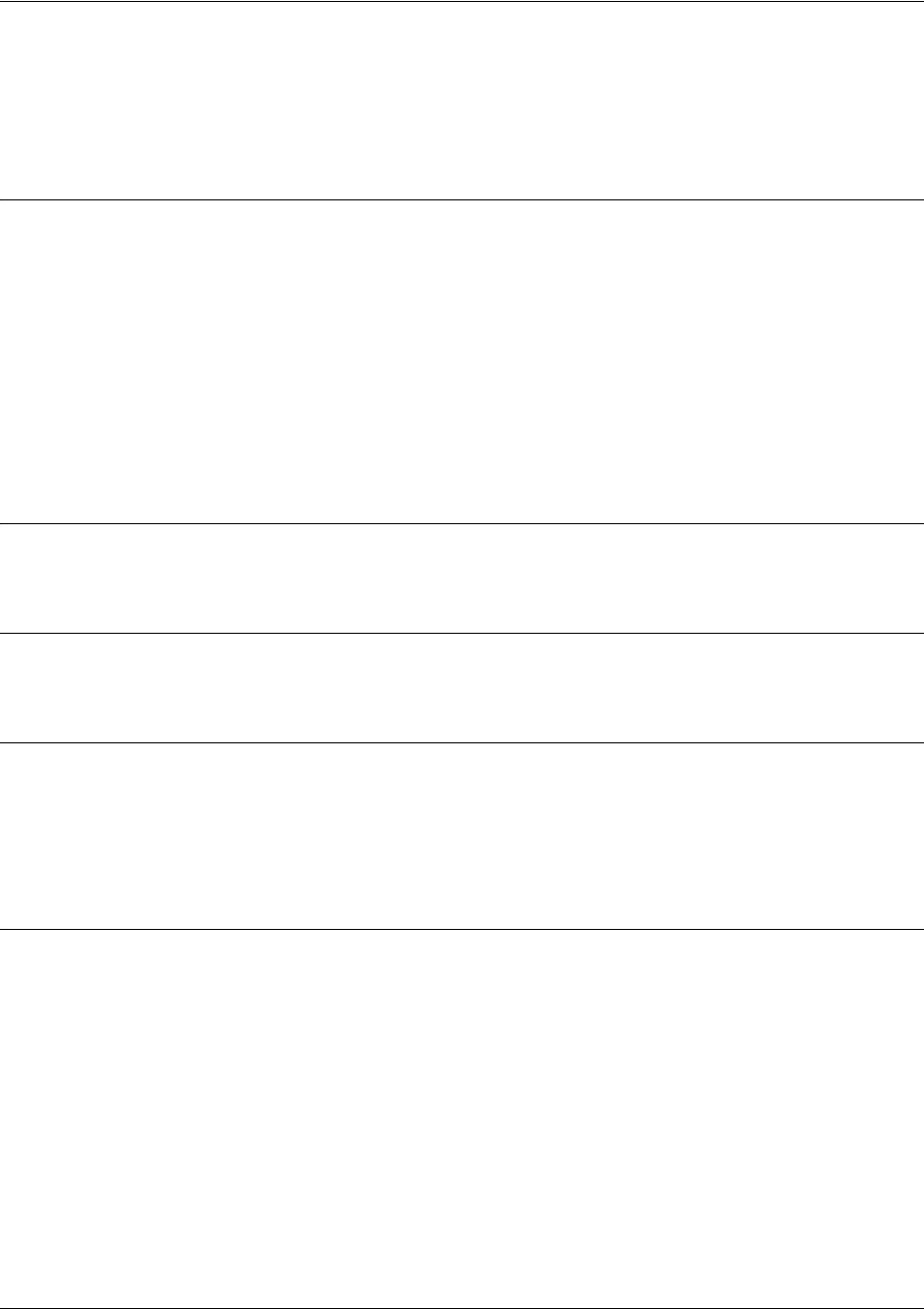
SROS Command Line Interface Reference Guide Global Configuration Mode Command Set
5991-2114 © Copyright 2005 Hewlett-Packard Development Company, L.P. 210
banner [exec | login | motd] <character> <message> <character>
Use the banner command to specify messages to be displayed in certain situations. Use the no form of this
command to delete a previously configured banner.
Syntax Description
exec
This command creates a message to be displayed when any exec-level process
takes place.
login This command creates a message to be displayed before the username and
password login prompts.
motd This message creates a message-of-the-day (MOTD) banner.
<character> Banner text delimiter character. Press Enter after the delimiter to begin input of
banner text.
<message> Enter the text message you wish to display. End with the character that you chose
as your delimiter.
Default Values
By default, no banners are configured.
Command Modes
(config)# Global Configuration Mode
Functional Notes
Banners appear in the following order (if configured):
• MOTD banner appears at initial connection.
• Login banner follows the MOTD banner.
• Exec banner appears after successful log in.
Usage Examples
The following example configures the system to display a message of the day:
(config)#banner motd *The system will be shut down today from 7PM to 11PM*
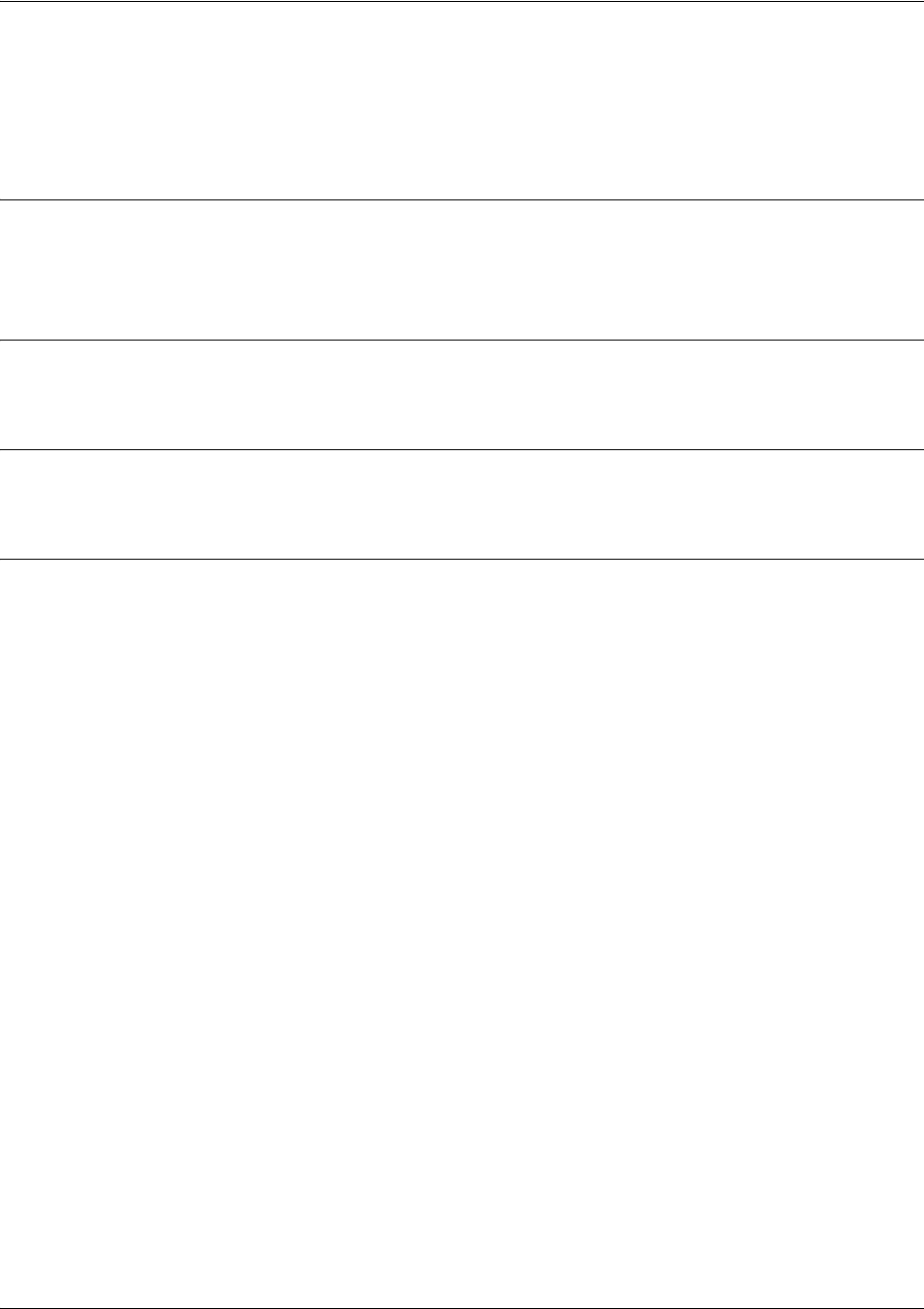
SROS Command Line Interface Reference Guide Global Configuration Mode Command Set
5991-2114 © Copyright 2005 Hewlett-Packard Development Company, L.P. 211
bridge <group#> protocol ieee
The bridge protocol ieee command configures a bridge group for the IEEE Spanning Tree Protocol. Use
the no form of this command (with the appropriate arguments) to delete this setting.
Syntax Description
<group#> Bridge group number (1 to 255) specified using the bridge command
ieee IEEE 802.1 Ethernet spanning-tree protocol
Default Values
By default, all configured bridge interfaces implement ieee spanning-tree protocol.
Command Modes
(config)# Global Configuration Mode
Usage Examples
The following example deletes the bridge protocol setting for bridge-group 17:
(config)#no bridge 17 protocol ieee
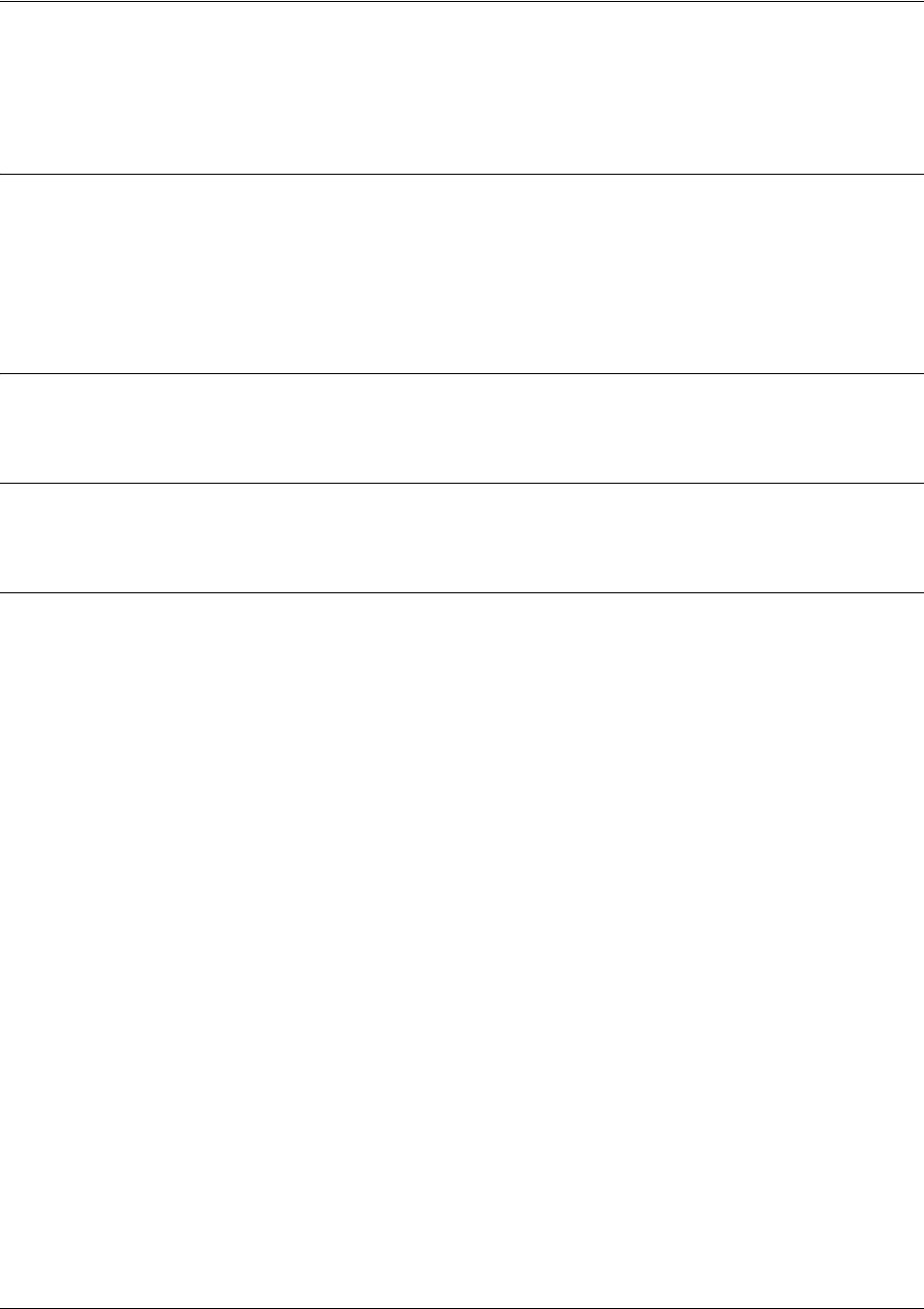
SROS Command Line Interface Reference Guide Global Configuration Mode Command Set
5991-2114 © Copyright 2005 Hewlett-Packard Development Company, L.P. 212
boot config [cflash | flash] <filename> [cflash | flash] <backup file>
Use the boot config command to modify system boot parameters.
Syntax Description
cflash Specifies primary/backup configuration file located in CompactFlash memory.
flash Specifies primary/backup configuration file located in flash memory.
<filename> Specifies the filename of the configuration file (filenames are case-sensitive).
<backup filename> Specifies a name for the backup configuration file.
Default Values
No default is necessary for this command.
Command Modes
(config)# Global Configuration Mode
Usage Examples
The following example specifies the file myconfig, located in flash memory, as the system boot file:
(config)#boot config flash myconfig
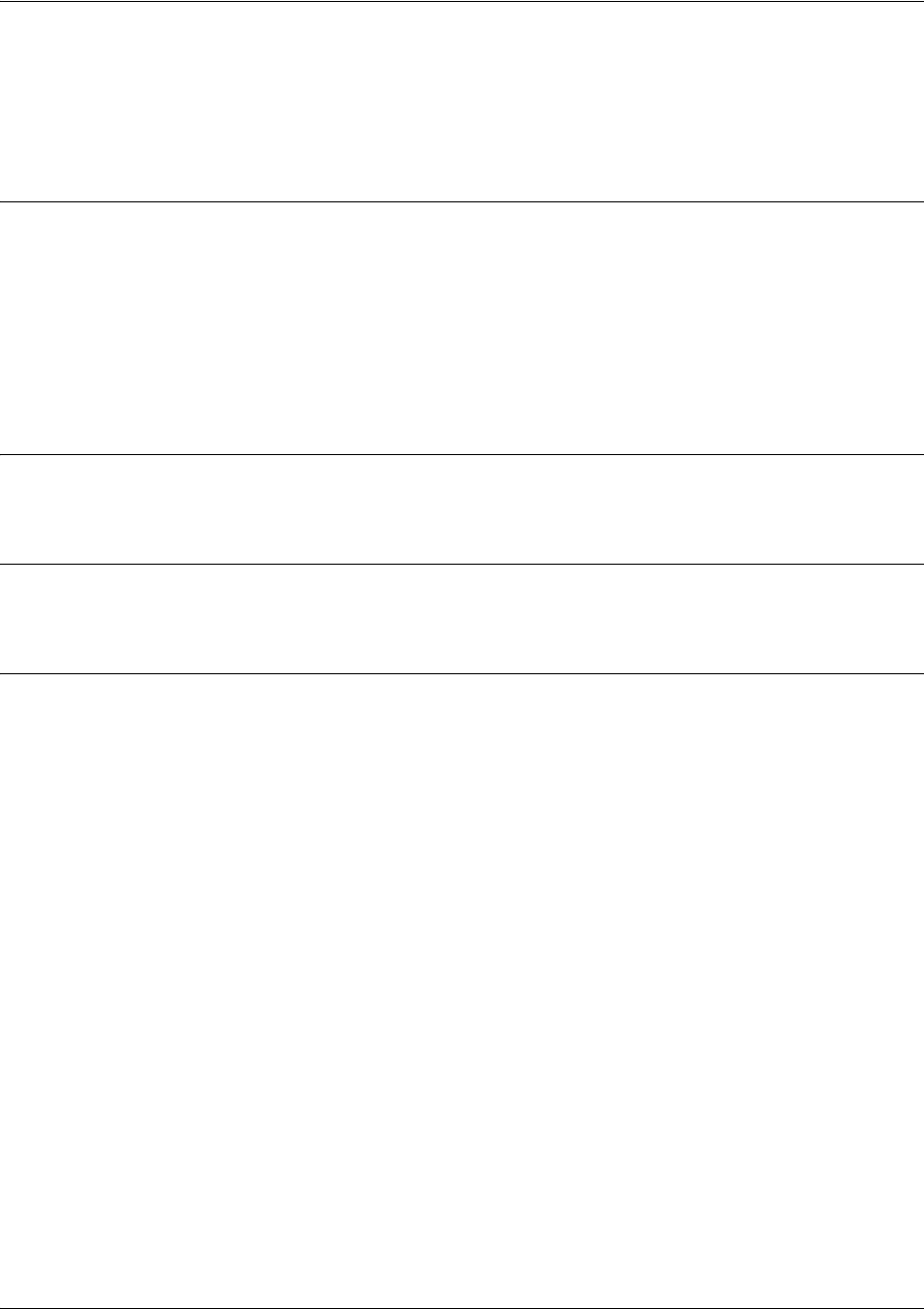
SROS Command Line Interface Reference Guide Global Configuration Mode Command Set
5991-2114 © Copyright 2005 Hewlett-Packard Development Company, L.P. 213
boot system [cflash | flash] <filename> [cflash | flash] [no-backup |
<backup filename>]
Use the boot config command to specify the system image loaded at startup.
Syntax Description
cflash Specifies primary/backup file located in CompactFlash memory.
flash Specifies primary/backup file located in flash memory.
<filename> Specifies the filename of the image (filenames are case-sensitive) - image files
should have a .biz extension.
no-backup Specifies that no backup image is to be saved to the system.
<backup filename> Specifies a name for the backup image.
Default Values
No default is necessary for this command.
Command Modes
(config)# Global Configuration Mode
Usage Examples
The following example specifies the file myimage.biz, stored in flash memory, as the startup image:
(config)#boot system flash myimage.biz
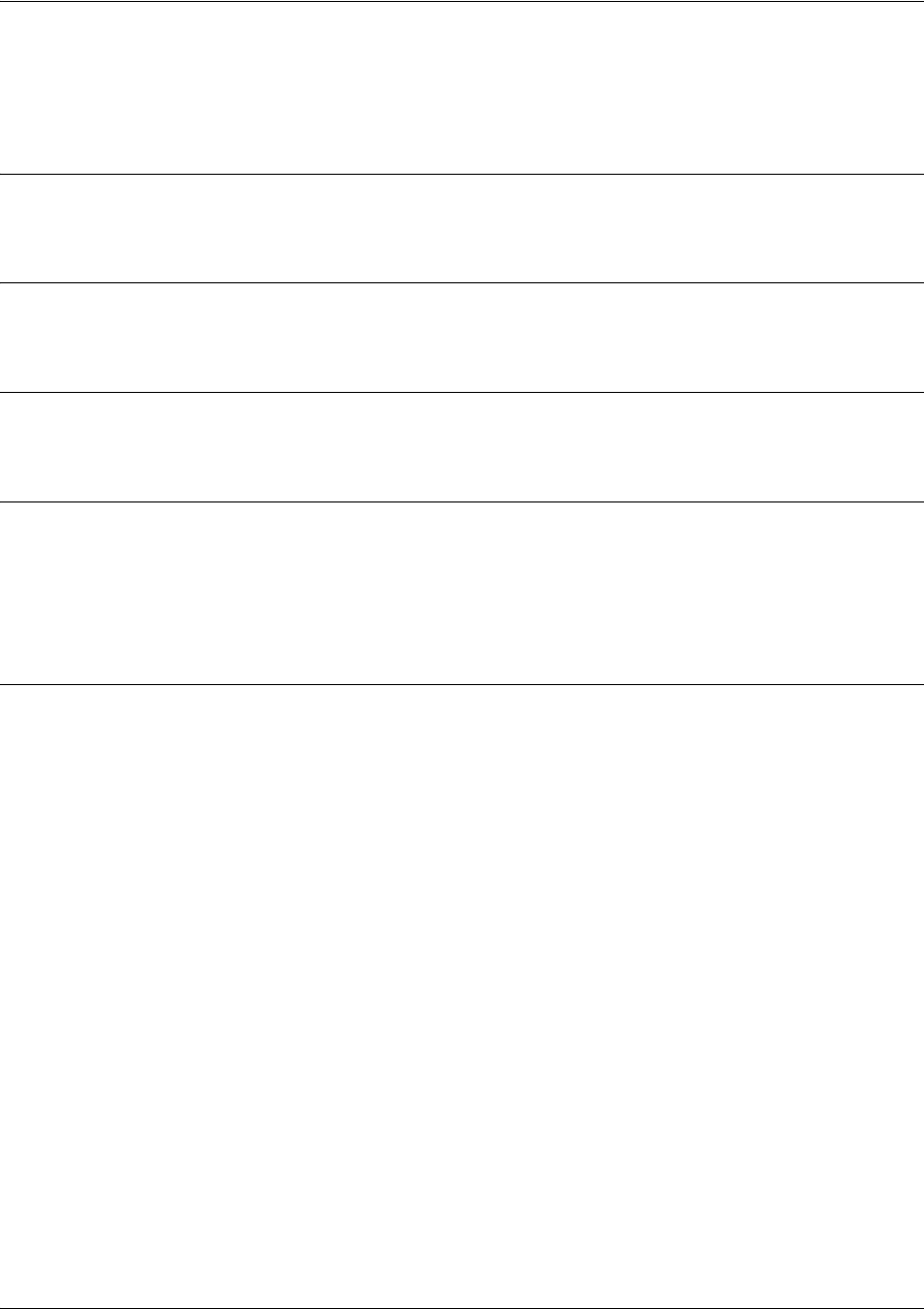
SROS Command Line Interface Reference Guide Global Configuration Mode Command Set
5991-2114 © Copyright 2005 Hewlett-Packard Development Company, L.P. 214
crypto ca authenticate <name>
Use the crypto ca authenticate command to initiate CA authentication procedures.
Syntax Description
<name>
Alphanumeric string up to 32 characters used to specify a CA profile.
Default Values
No defaults necessary for this command.
Command Modes
(config)# Global Configuration Mode
Functional Notes
The type of authentication procedure is based on the enrollment command and its settings. See
enrollment terminal on page 422 and enrollment url <url> on page 423 for more information. When
enrollment is set to terminal, the CA authentication process is done manually, as shown in the example
which follows (see Usage Examples for this command).
Usage Examples
The following example initiates the CA authentication process:
(config)#crypto ca authenticate testCAprofile
Enter the base 64 encoded CA certificate. End with two consecutive
carriage returns or the word "quit" on a line by itself:
-----BEGIN X509 CERTIFICATE-----
MIIDEDCCAs6gAwIBAgICAXIwCwYHKoZIzjgEAwUAMFoxCzAJBgNVBAYTAkZJMSQw
IgYDVQQKExtTU0ggQ29tbXVuaWNhdGlvbnMgU2VjdXJpdHkxETAPBgNVBAsTCFdl
YiB0ZXN0MRIwEAYDVQQDEwlUZXN0IENBIDQwHhcNMDMwMTA5MTYyNTE1WhcNMDMx
MjMxMjM1OTU5WjBaMQswCQYDVQQGEwJGSTEkMCIGA1UEChMbU1NIIENvbW11bmlj
YXRpb25zIFNlY3VyaXR5MREwDwYDVQQLEwhXZWIgdGVzdDESMBAGA1UEAxMJVGVz
dCBDQSA0MIIBtzCCASsGByqGSM44BAEwggEeAoGBAPTo+NdCWh87hOSnuZ7dUL07
twjZZwY3beLHnDsERhfN8XoOZZcffulKc/lqTrYiu7M5yPJsXQ3u8dbCb6RWFU0A
T5Nd7/4cNn/hCmhbeb6xqsNZUsOcTZJxvClq8thkNo+gXg5bw0fiElgxZ/lEbFWL
UzeO8KgM4izkq0CrGtaFAhUA2+ja4RgbbgTgJk+qTXAxicG/8JMCgYBZvcPMO2/Y
Zc2sXYyrBPtv6k2ZGGYqXAUZ98/txm37JwQGafygePJ/64oeisVeDcLf2FTjveex
W5saydjSK00jXjreRZcJFEDmfRhUtWR8K8tm8mEnB3eg9n09lkWibIjihHn7n5MF
tBBAdbRHyctsr3DyofnieTt3DY78MDsNbgOBhQACgYEA6EKDS2IxrdMsogHfVvob
PkDSv2FjOsP5Tomc/tf9jvvuf6+vj9XTw+uAg1BU9/TyjGzAtnRrCvOUkTYoVxRY
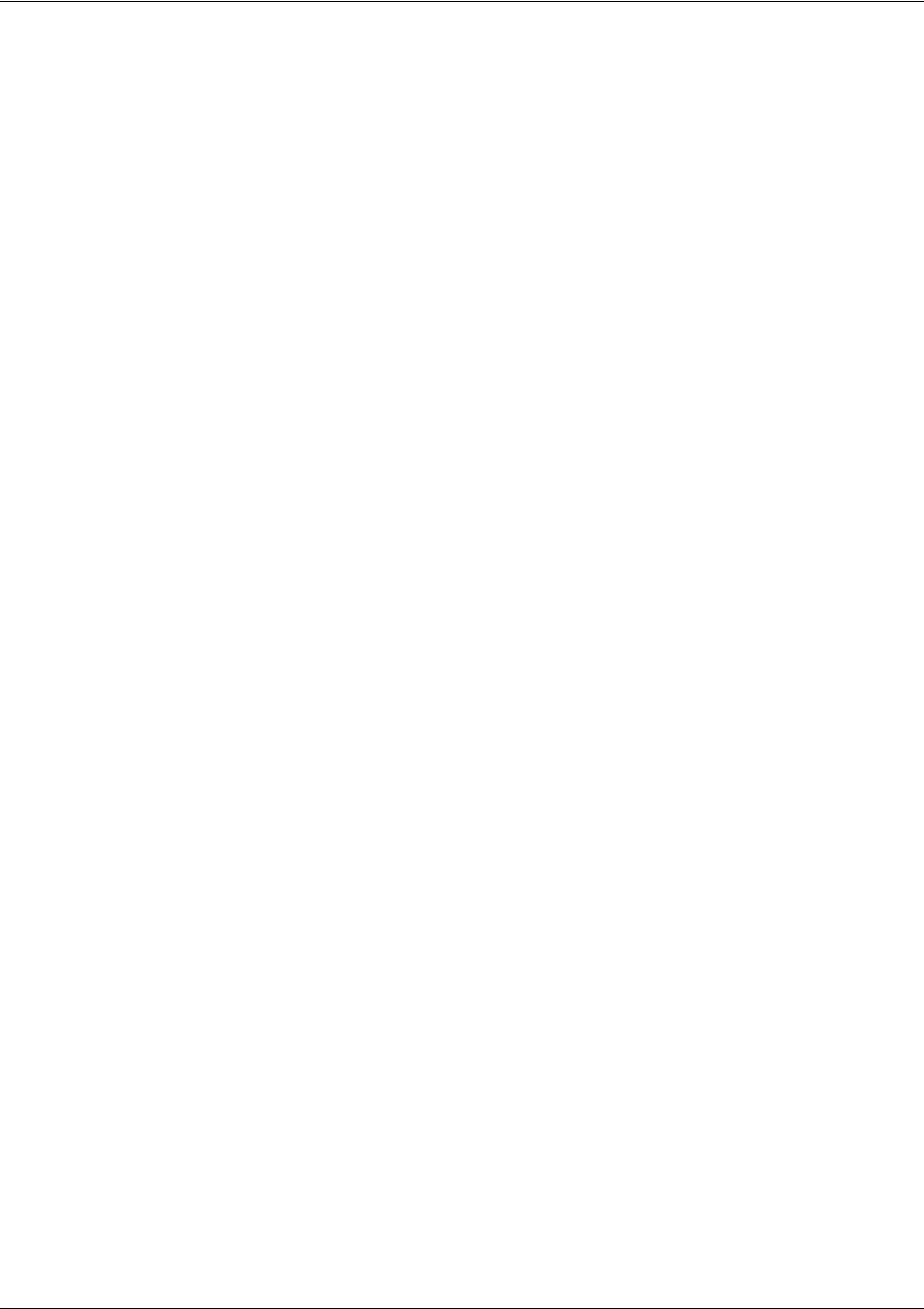
SROS Command Line Interface Reference Guide Global Configuration Mode Command Set
5991-2114 © Copyright 2005 Hewlett-Packard Development Company, L.P. 215
vdDOi3GR2RcyNVdGrhYXWY1I5XuB5+NWij8VUQOgfXsJgbEMvPemECeYwQ4ASdhD
vw0E8NI2AEkJXsCAvYfXWzujIzAhMAsGA1UdDwQEAwIBhjASBgNVHRMBAf8ECDAG
AQH/AgEyMAsGByqGSM44BAMFAAMvADAsAhRa0ao0FbRQeWCc2oC24OZ1YZi8egIU
IZhxKAclhXksZHvOj+yIld5x0ec=
-----END X509 CERTIFICATE-----
quit
Hash: 4e904504dc4e5b95e08129430e2a0b97ceef0ad1394f905b42df2dfb8f751be0244a711bb0
6eddaa2f07dd640c187f14c16fa0bed28e038b28b6741a880539d6ed06a68b7e324bfdde6f3d0b17
83d94e58fd4943f5988a7a0f27f6b6b932dc0410378247160752853858dbe7a1951245cfb14b109e
ffc430e177623720de56f4
* Do you accept this certificate? [y]
y
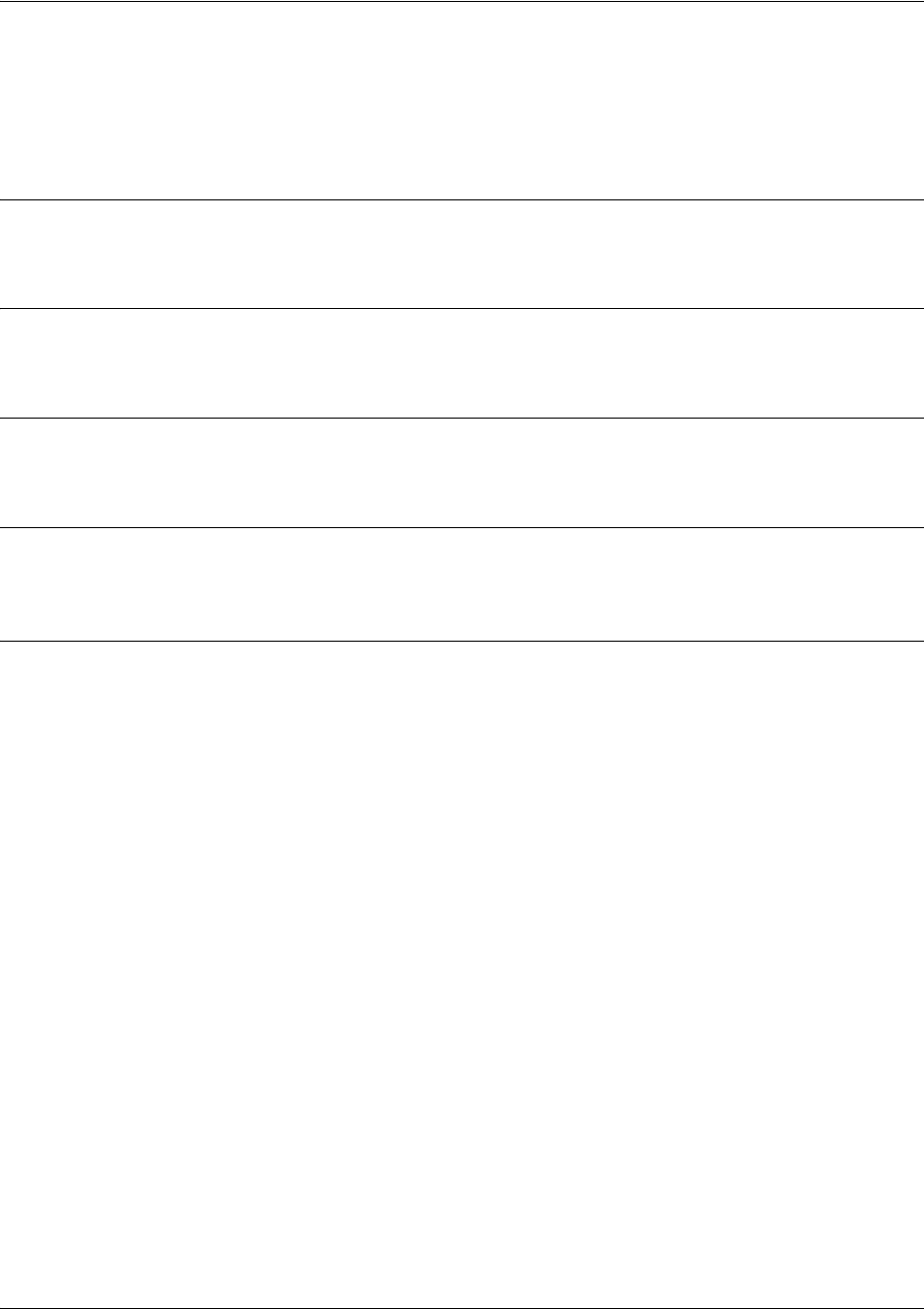
SROS Command Line Interface Reference Guide Global Configuration Mode Command Set
5991-2114 © Copyright 2005 Hewlett-Packard Development Company, L.P. 216
crypto ca certificate chain <name>
Use the crypto ca certificate chain command to enter the Certificate Configuration for the specified CA.
See Certificate Configuration Command Set on page 429 for more information.
Syntax Description
<name>
Alphanumeric string (up to 32 characters) used to specify a CA profile.
Default Values
No defaults necessary for this command.
Command Modes
(config)# Global Configuration Mode
Functional Notes
Typically used only in the running-config and startup-config to restore certificates.
Usage Examples
The following example enters the Certificate Configuration for the CA profile MyProfile:
(config)#crypto ca certificate chain MyProfile
(config-cert-chain)#

SROS Command Line Interface Reference Guide Global Configuration Mode Command Set
5991-2114 © Copyright 2005 Hewlett-Packard Development Company, L.P. 217
crypto ca enroll <name>
Use the crypto ca enroll command to begin CA enrollment procedures.
Syntax Description
<name>
Alphanumeric string (up to 32 characters) used to specify a CA profile.
Default Values
No defaults necessary for this command.
Command Modes
(config)# Global Configuration Mode
Functional Notes
The type of enrollment procedure is based on the enrollment command and its settings. See enrollment
terminal on page 422 and enrollment url <url> on page 423 for more information. This command initiates
a dialog that is used to fill in the parameters that make up an enrollment request to be forwarded to a
certificate authority. Note that some of the parameters (such as IP address) may be filled in using the
values supplied in the crypto ca profile (in which case, the enrollment dialog will not prompt for those
parameters). Once all required parameters are defined using the dialog, this command assembles them
into an enrollment request to be sent to a certificate authority (including the generation of public and
private keys). See crypto ca profile for more information.
If enrollment is set to terminal, you may view the request on the terminal screen.
If enrollment is set to url, the request is sent automatically to the certificate authority using the URL
specified by the enrollment url command.
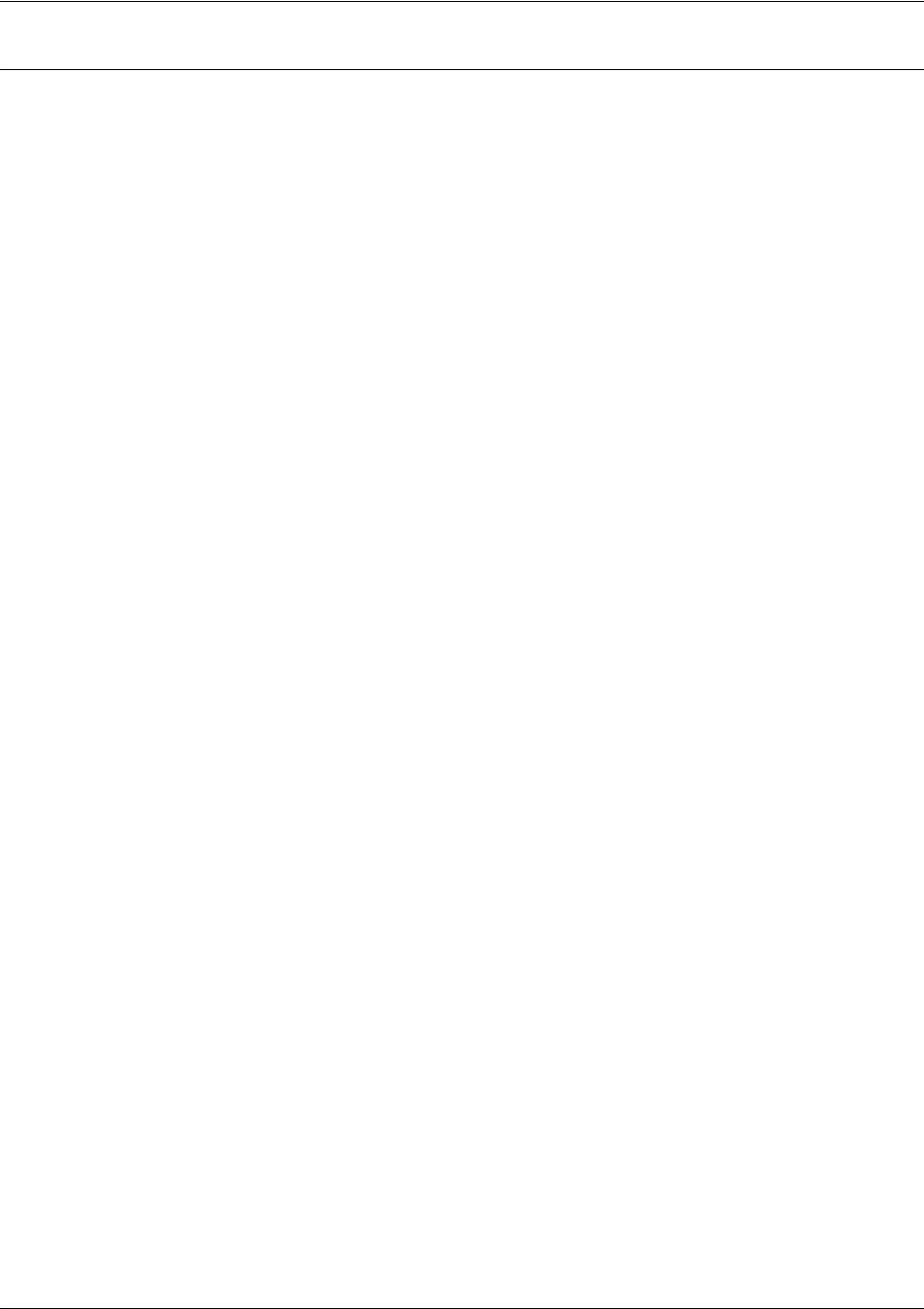
SROS Command Line Interface Reference Guide Global Configuration Mode Command Set
5991-2114 © Copyright 2005 Hewlett-Packard Development Company, L.P. 218
Usage Examples
The following example shows a typical enrollment dialog:
(config)#crypto ca enroll MyProfile
**** Press CTRL+C to exit enrollment request dialog. ****
* Enter signature algorithm (RSA or DSS) [rsa]:rsa
* Enter the modulus length to use [512]:1024
* Enter the subject name as an X.500 (LDAP) DN:CN=Router,C=US,L=Huntsville,S=AL
--The subject name in the certificate will be CN=CN=Router,C=US,L=Huntsville,S=AL.
* Include an IP address in the subject name [n]:y
* Enter IP address or name of interface to use:10.200.1.45
* Include fully qualified domain name [n]:y
* Enter the fully qualified domain name to use:FullyQualifiedDomainName
* Include an email address [n]:y
* Enter the email address to use:myemail@email.com
Generating request (including keys)....
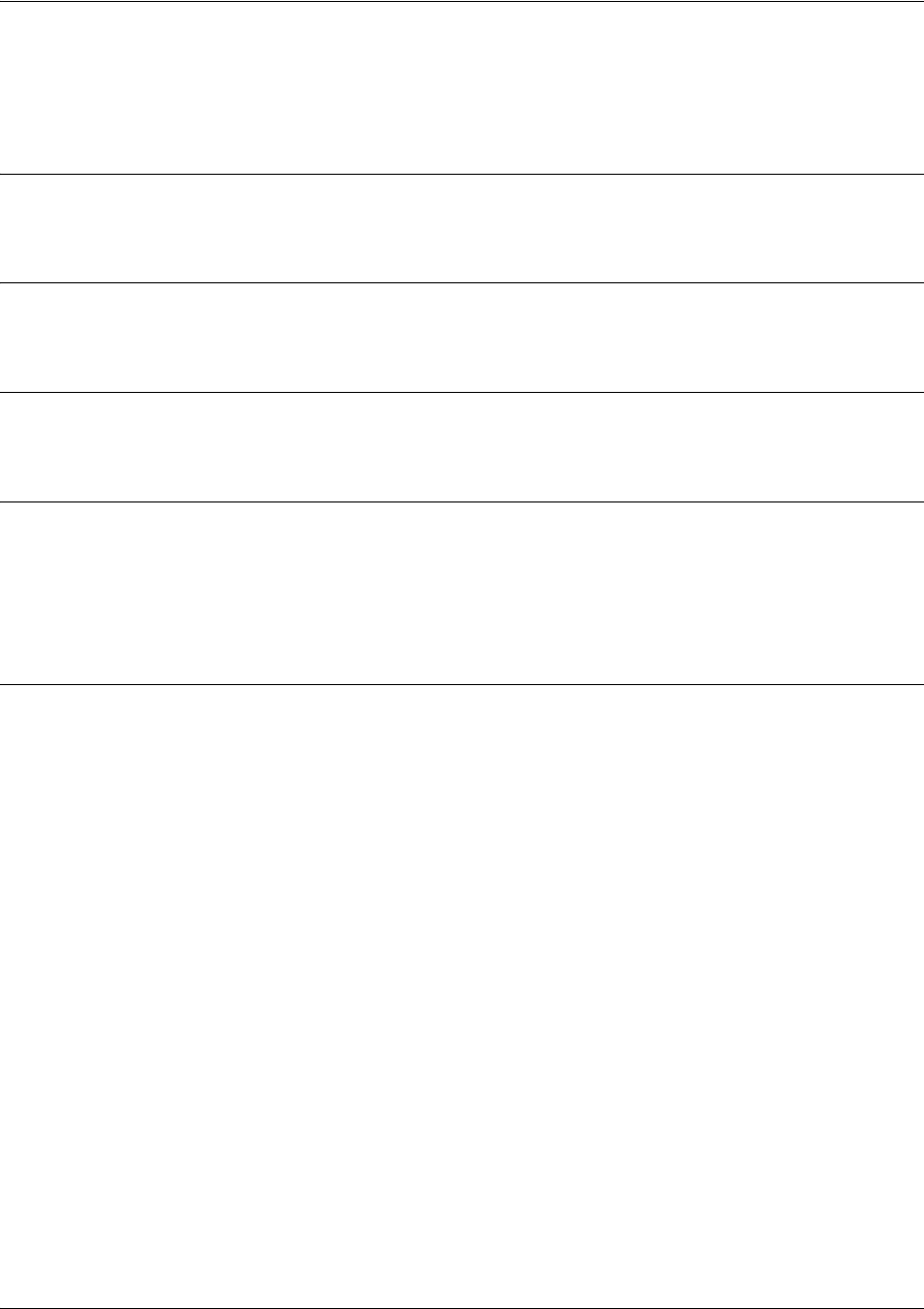
SROS Command Line Interface Reference Guide Global Configuration Mode Command Set
5991-2114 © Copyright 2005 Hewlett-Packard Development Company, L.P. 219
crypto ca import <name> certificate
Use the crypto ca import certificate command to import a certificate manually via the console terminal
.
Syntax Description
<name>
Alphanumeric string (up to 32 characters) used to specify a CA profile.
Default Values
No defaults necessary for this command.
Command Modes
(config)# Global Configuration Mode
Functional Notes
Puts CLI in mode where the certificate can be entered manually. Enter quit and a carriage return (or simply
enter two consecutive carriage returns) to exit this mode. Abort this mode by pressing Ctrl-C. This
command only applies if the enrollment command is set to terminal. See enrollment terminal on page
422.
Usage Examples
The following example imports a certificate via the console terminal:
(config)#crypto ca import MyProfile certificate
Enter the PM-encoded certificate. End with two consecutive
carriage returns or the word "quit" on a line by itself:
-----BEGIN CERTIFICATE-----
MIIDWTCCAwOgAwIBAgIKFLCsOgAAAAAAtjANBgkqhkiG9w0BAQUFADBjMQswCQYD
VQQGEwJVUzEQMA4GA1UECBMHQUxBQkFNQTETMBEGA1UEBxMKSHVudHN2aWxsZTEa
MBgGA1UEChMRQWR0cmFuVGVjaFN1cHBvcnQxETAPBgNVBAMTCHRzcm91dGVyMB4X
DTAzMDYyNTE0MTM1NVoXDTAzMTIwNjE0NDkxM1owJDEPMA0GA1UEChMGYWR0cmFu
MREwDwYDVQQDEwhNeVJvdXRlcjBcMA0GCSqGSIb3DQEBAQUAA0sAMEgCQQClUKqs
fbTalej5m9gk2DMsbC9df3TilBz+7nRx3ZzGw75AQsqEMYeBY5aWi62W59jmxGSE
WX+E8EwBVbZ6JKk5AgMBAAGjggHWMIIB0jAXBgNVHREEEDAOhwQKCgoKggZNeUZx
ZG4wHQYDVR0OBBYEFJAvBRIjx1PROnkZ4v0D89yB1eErMIGcBgNVHSMEgZQwgZGA
FHGwIRAr11495MgrLNPiLzjvrb4JoWekZTBjMQswCQYDVQQGEwJVUzEQMA4GA1UE
CBMHQUxBQkFNQTETMBEGA1UEBxMKSHVudHN2aWxsZTEaMBgGA1UEChMRQWR0cmFu
VGVjaFN1cHBvcnQxETAPBgNVBAMTCHRzcm91dGVyghAZql7OwISgsUhfaSeGh0Ot
MGkGA1UdHwRiMGAwLaAroCmGJ2h0dHA6Ly90c3JvdXRlci9DZXJ0RW5yb2xsL3Rz
cm91dGVyLmNybDAvoC2gK4YpZmlsZTovL1xcdHNyb3V0ZXJcQ2VydEVucm9sbFx0
c3JvdXRlci5jcmwwgY0GCCsGAQUFBwEBBIGAMH4wPAYIKwYBBQUHMAKGMGh0dHA6
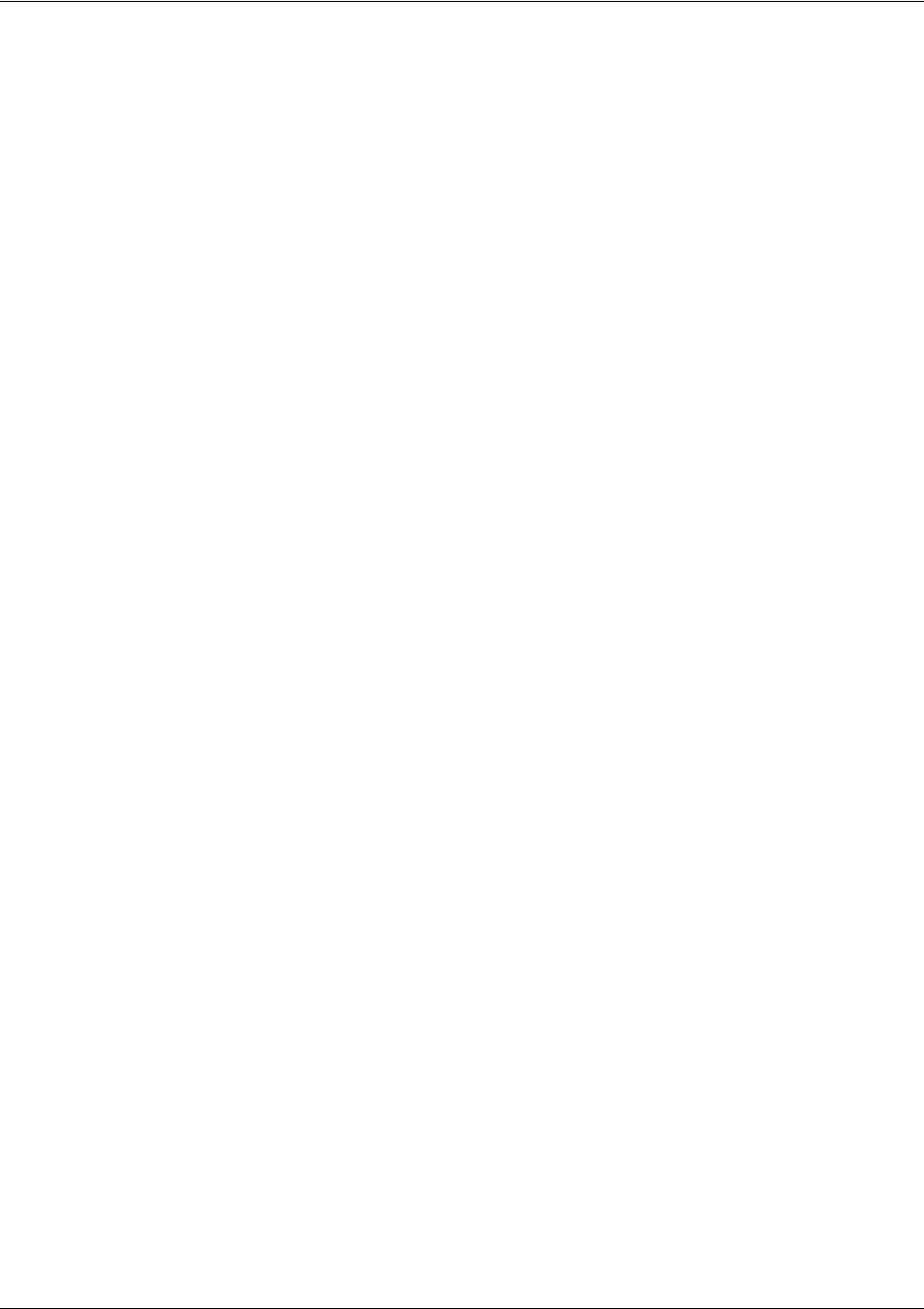
SROS Command Line Interface Reference Guide Global Configuration Mode Command Set
5991-2114 © Copyright 2005 Hewlett-Packard Development Company, L.P. 220
Ly90c3JvdXRlci9DZXJ0RW5yb2xsL3Rzcm91dGVyX3Rzcm91dGVyLmNydDA+Bggr
BgEFBQcwAoYyZmlsZTovL1xcdHNyb3V0ZXJcQ2VydEVucm9sbFx0c3JvdXRlcl90
c3JvdXRlci5jcnQwDQYJKoZIhvcNAQEFBQADQQBSGD4JbGJGk53qvyy0xXVoMQvy
U8xNjUdvWqjgFOI+2m8ZYJcfhnt11rbP2f3Wm9TpjLe1WuBNxmpNjC9A2ab0
-----END CERTIFICATE-----
Success!
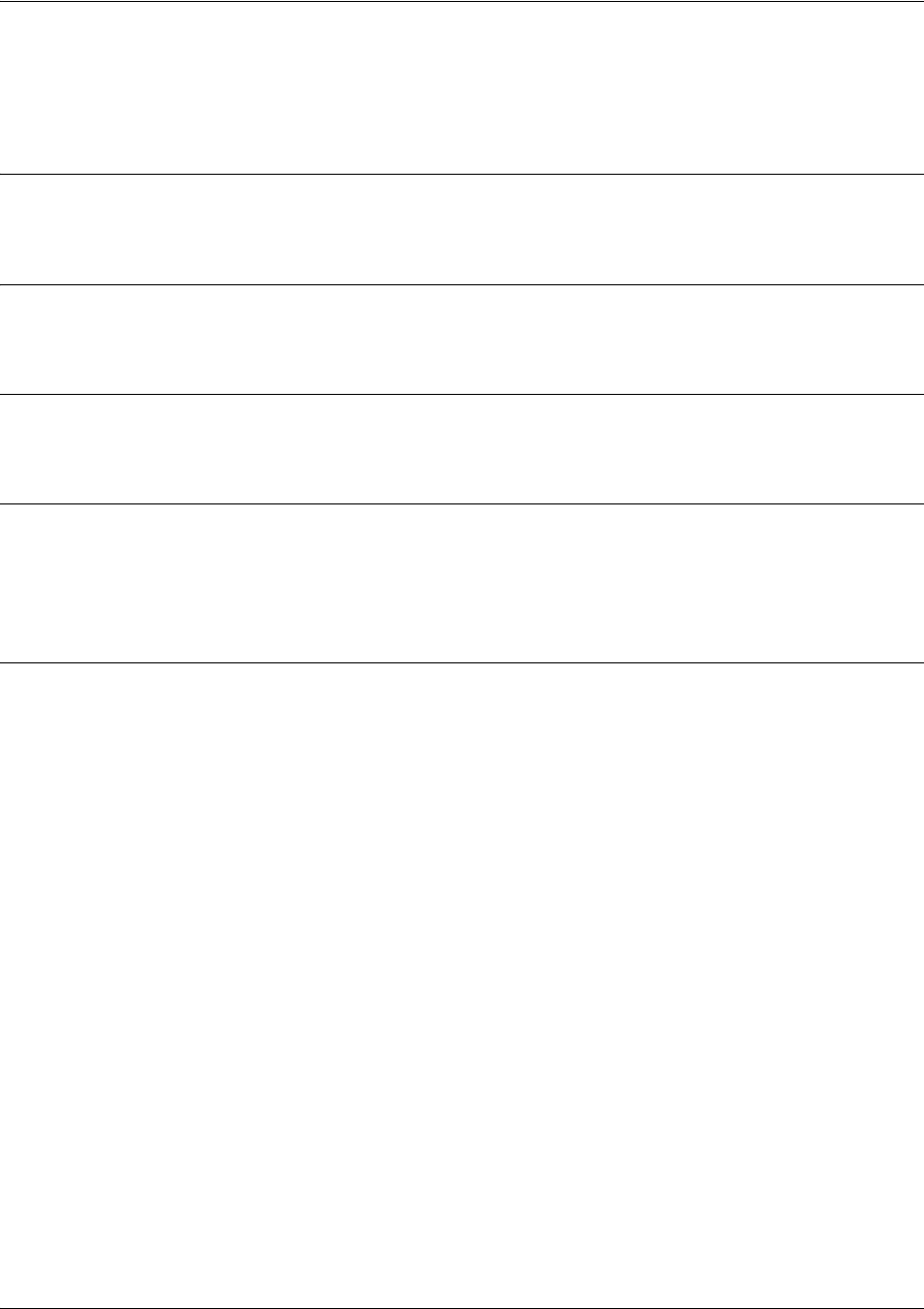
SROS Command Line Interface Reference Guide Global Configuration Mode Command Set
5991-2114 © Copyright 2005 Hewlett-Packard Development Company, L.P. 221
crypto ca import <name> crl
Use the crypto ca import crl command to import a CRL manually via the console terminal.
Syntax Description
<name>
Alphanumeric string (up to 32 characters) used to specify a CA profile.
Default Values
No defaults necessary for this command.
Command Modes
(config)# Global Configuration Mode
Functional Notes
Puts CLI in a mode where the CRL can be entered manually. Enter quit and a carriage return (or simply
enter two consecutive carriage returns) to exit this mode. This command only applies if the enrollment
command is set to terminal. See enrollment terminal on page 422.
Usage Examples
The following allows you to manually paste in the CA’s CRL:
(config)#crypto ca import MyProfile crl
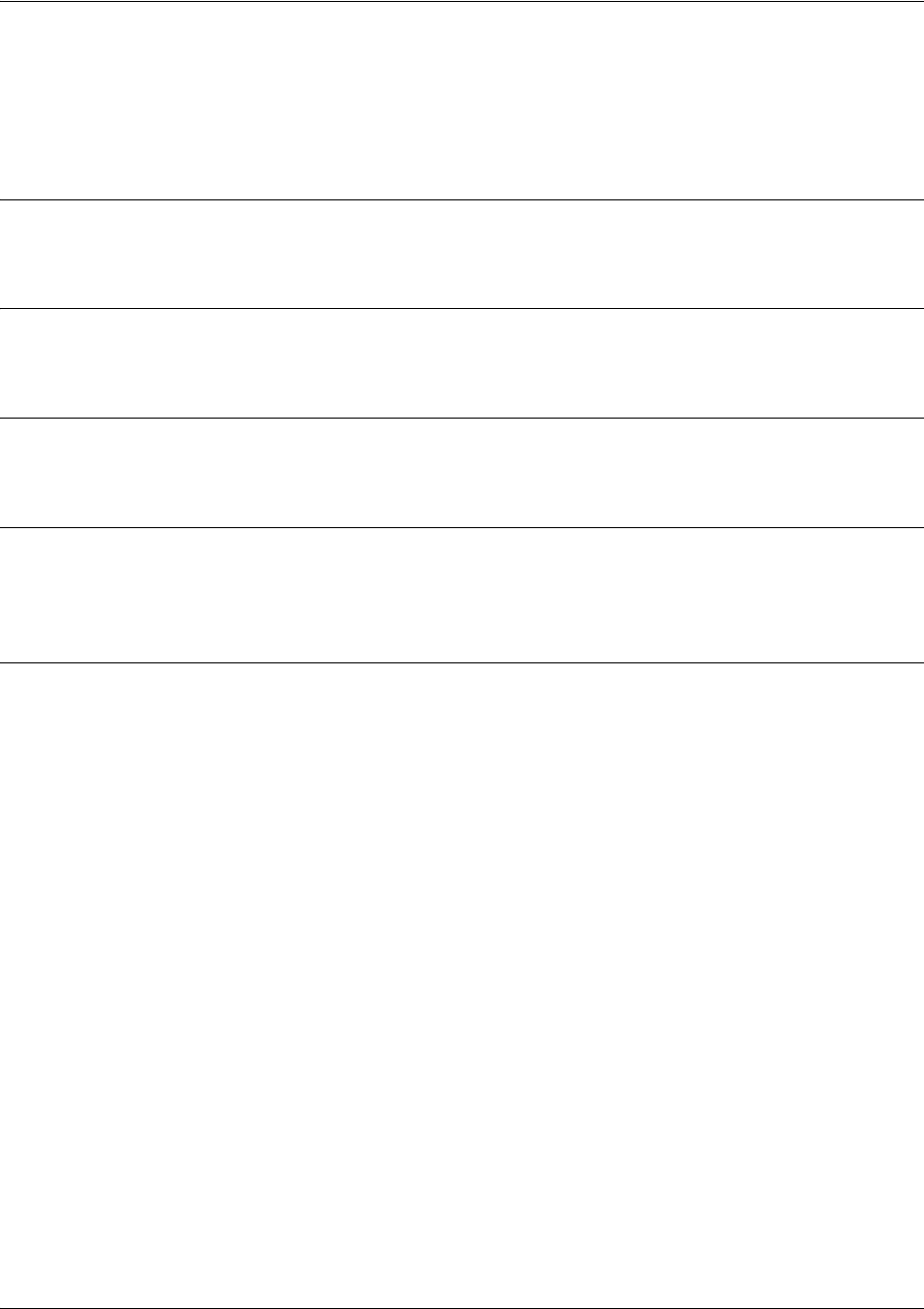
SROS Command Line Interface Reference Guide Global Configuration Mode Command Set
5991-2114 © Copyright 2005 Hewlett-Packard Development Company, L.P. 222
crypto ca profile <name>
Use the crypto ca profile command to define a CA and to enter the CA Profile Configuration. See CA
Profile Configuration Command Set on page 418 for more information.
Syntax Description
<name>
Alphanumeric string (up to 32 characters) used to create a CA profile.’
Default Values
No defaults necessary for this command.
Command Modes
(config)# Global Configuration Mode
Functional Notes
Use this to specify the type of enrollment, as well as enrollment request parameters. See the Functional
Notes of the command crypto ca enroll <name> on page 217 for more information.
Usage Examples
The following example creates the CA profile called MyProfile and enters the CA Profile Configuration for
that certificate authority:
(config)#crypto ca profile MyProfile
Configuring New CA Profile MyProfile.
(ca-profile)#
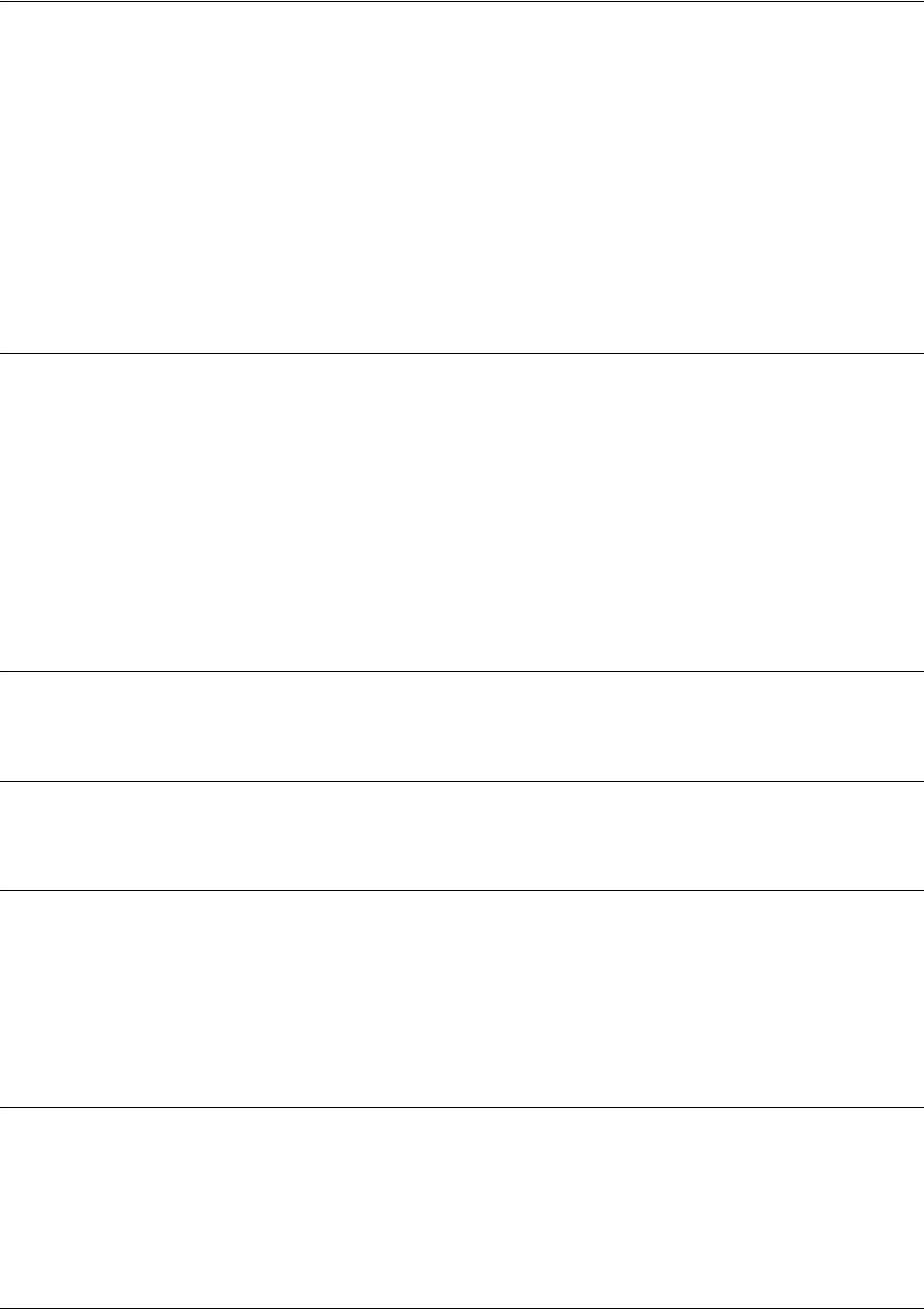
SROS Command Line Interface Reference Guide Global Configuration Mode Command Set
5991-2114 © Copyright 2005 Hewlett-Packard Development Company, L.P. 223
crypto ike
Use the crypto ike command to define the system-level local ID for IKE negotiations and to enter the IKE
Client or IKE Policy command sets.
Variations of this command include the following:
crypto ike client configuration pool <poolname>
crypto ike local-id address
crypto ike policy <policy priority>
Syntax Description
client configuration Creates a local pool named the
<poolname>
of your choice and enters the IKE
pool
<poolname>
Client. Clients that connect via an IKE policy that specifies this pool-name will be
assigned values from this pool. See the section for more information.
local-id address Sets the local ID during IKE negotiation to be the IP address of the interface from
which the traffic exits. This setting can be overridden on a per-policy basis using
the local-id command in the IKE Policy (see local-id [address | asn1-dn | fqdn |
user-fqdn] <ipaddress or name> on page 380 for more information).
policy
<policy priority>
Creates an IKE policy with the
<policy priority>
of your choice and enters the IKE
Policy. See IKE Policy Command Set on page 373 for more information.
Default Values
There are no default settings for this command.
Command Modes
(config)# Global Configuration Mode
Usage Examples
The following example creates an IKE policy with a policy priority setting of 1 and enters the IKE Policy for
that policy:
(config)#crypto ike policy 1
(config-ike)#
Technology Review
The following example configures an Secure Router OS product for VPN using IKE aggressive mode with
pre-shared keys. The Secure Router OS product can be set to initiate IKE negotiation in main mode or
aggressive mode. The product can be set to respond to IKE negotiation in main mode, aggressive mode,
or any mode. In this example, the device is configured to initiate in aggressive mode and to respond to any
mode.
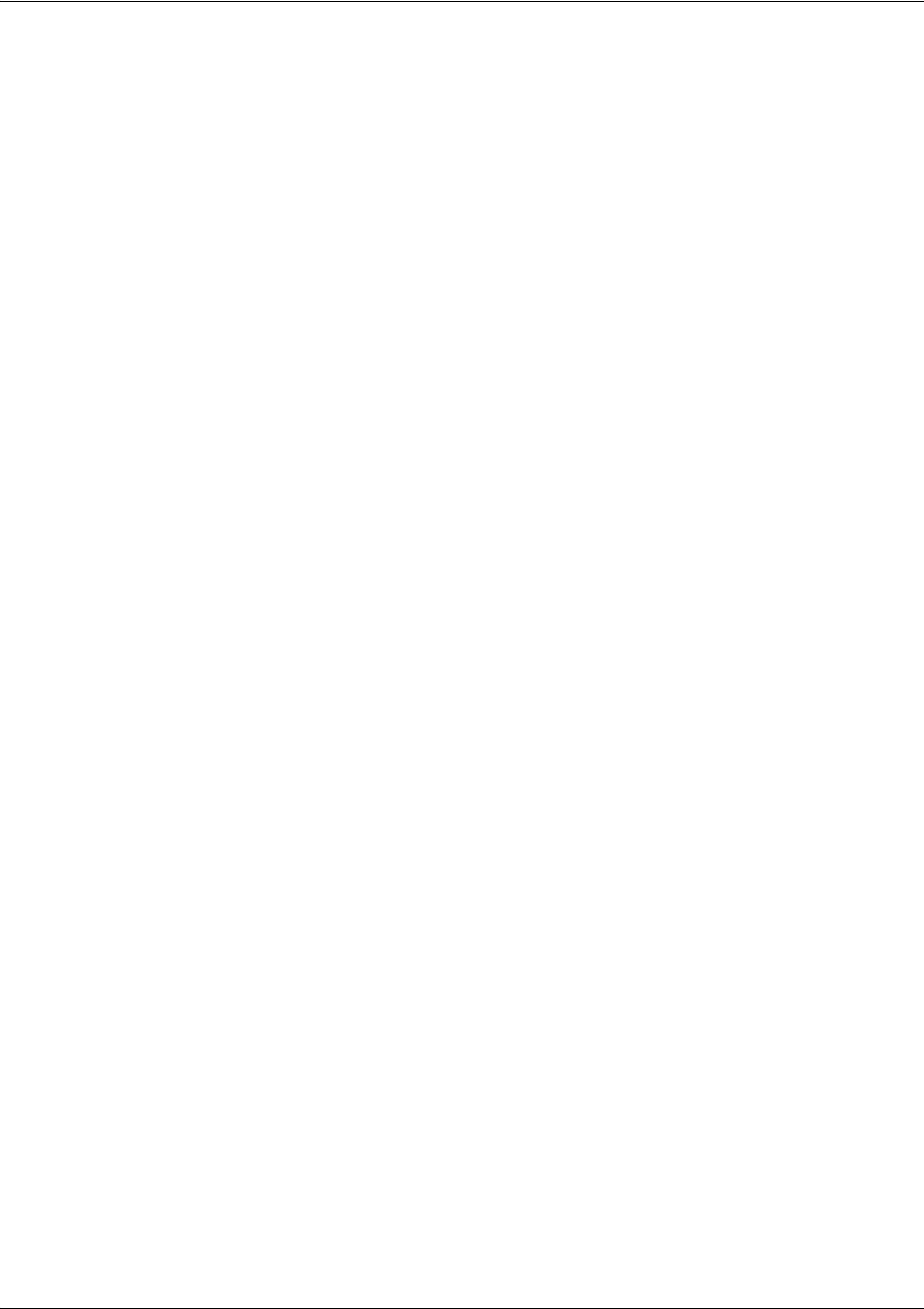
SROS Command Line Interface Reference Guide Global Configuration Mode Command Set
5991-2114 © Copyright 2005 Hewlett-Packard Development Company, L.P. 224
This example assumes that the Secure Router OS product has been configured with a WAN IP Address of
63.97.45.57 on interface ppp 1 and a LAN IP Address of 10.10.10.254 on interface ethernet 0/1. The Peer
Private IP Subnet is 10.10.20.0.
For more detailed information on VPN configuration, refer to the
VPN
Configuration Guide located on the
Secure Router OS Documentation CD provided with your unit.
Step 1:
Enter the Global configuration mode (i.e., config terminal mode).
>enable
#configure terminal
Step 2:
Enable VPN support using the ip crypto command. This command allows crypto maps to be applied to
interfaces, and enables the IKE server to listen for IKE negotiation sessions on UDP port 500.
(config)#ip crypto
Step 3:
Set the local ID. During IKE negotiation, local-ids are exchanged between the local device and the peer
device. In the Secure Router OS, the default setting for all local-ids is configured by the crypto ike
local-id command. The default setting is for all local-ids to be the IPv4 address of the interface over which
the IKE negotiation is occurring. In the future, a unique system-wide Hostname or Fully Qualified Domain
Name could be used for all IKE negotiation.
(config)#crypto ike local-id address
Step 4:
Create IKE policy. In order to use IKE negotiation, an IKE policy must be created. Within the system, a list
of IKE policies is maintained. Each IKE policy is given a priority number in the system. That priority
number defines the position of that IKE policy within the system list. When IKE negotiation is needed, the
system searches through the list, starting with the policy with priority of 1, looking for a match to the peer IP
address.
An individual IKE policy can override the system local-id setting by having the local-id command specified
in the IKE policy definition. This command in the IKE policy is used to specify the type of local-id and the
local-id data. The type can be of IPv4 address, Fully Qualified Domain Name, or User-Specified Fully
Qualified Domain Name.
An IKE policy may specify one or more peer IP addresses that will be allowed to connect to this system. To
specify multiple unique peer IP addresses, the peer A.B.C.D command is used multiple times within a
single IKE policy. To specify that all possible peers can use a default IKE policy, the peer any command is
given instead of the peer A.B.C.D command inside of the IKE policy. The policy with the peer any
command specified will match to any peer IP address (and therefore should be given the highest numerical
priority number). This will make the policy the last one to be compared against during IKE negotiation.
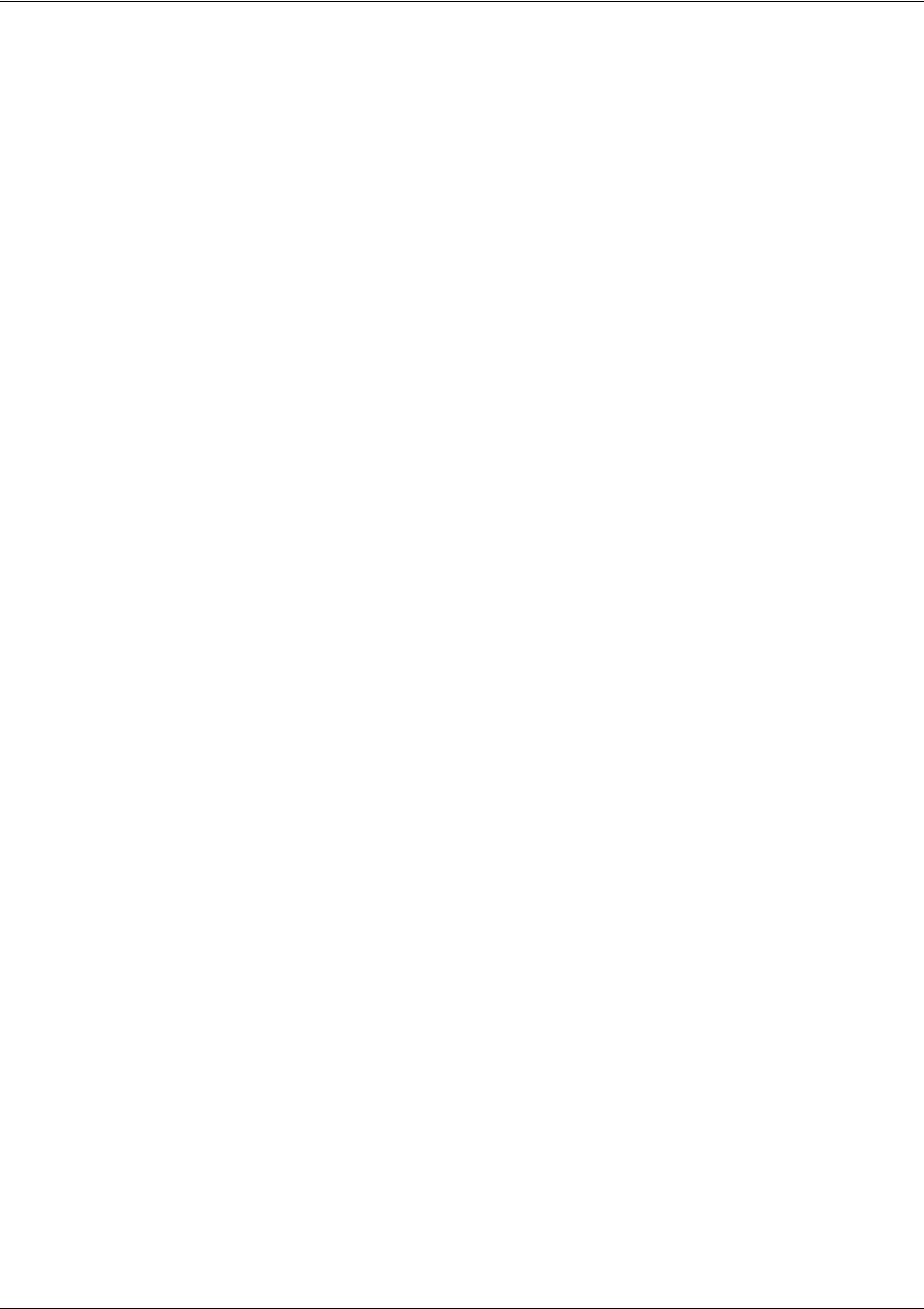
SROS Command Line Interface Reference Guide Global Configuration Mode Command Set
5991-2114 © Copyright 2005 Hewlett-Packard Development Company, L.P. 225
(config)#crypto ike policy 10
(config-ike)#no local-id
(config-ike)#peer 63.105.15.129
(config-ike)#initiate aggressive
(config-ike)#respond anymode
(config-ike)#attribute 10
(config-ike-attribute)#encryption 3des
(config-ike-attribute)#hash sha
(config-ike-attribute)#authentication pre-share
(config-ike-attribute)#group 1
(config-ike-attribute)#lifetime 86400
Step 5:
Define the remote-id settings. The crypto ike remote-id command is used to define the remote-id for a
peer connecting to the system, specify the preshared-key associated with the specific remote-id, and
(optionally) determine that the peer matching this remote-id should not use mode config (by using the
no-mode-config keyword). See crypto ike remote-id on page 227 for more information.
(config)#crypto ike remote-id address 63.105.15.129 preshared-key
mysecret123
Step 6:
Define the transform-set. A transform-set defines the encryption and/or authentication algorithms to be
used to secure the data transmitted over the VPN tunnel. Multiple transform-sets may be defined in a
system. Once a transform-set is defined, many different crypto maps within the system can reference it. In
this example, a transform-set named highly_secure has been created. This transform-set defines ESP
with Authentication implemented using 3DES encryption and SHA1 authentication.
(config)#crypto ipsec transform-set highly_secure esp-3des esp-sha-hmac
(cfg-crypto-trans)#mode tunnel
Step 7:
Define an ip-access list. An Extended Access Control List is used to specify which traffic needs to be sent
securely over the VPN tunnel. The entries in the list are defined with respect to the local system. The
source IP address will be the source of the traffic to be encrypted. The destination IP address will be the
receiver of the data on the other side of the VPN tunnel.
(config)#ip access-list extended corporate_traffic
(config-ext-nacl)#permit ip 10.10.10.0 0.0.0.255 10.10.20.0 0.0.0.255 log
deny ip any any
Step 8:
Create crypto map. A Crypto Map is used to define a set of encryption schemes to be used for a given
interface. A crypto map entry has a unique index within the crypto map set. The crypto map entry will
specify whether IKE is used to generate encryption keys or if manually specified keys will be used. The
crypto map entry will also specify who will be terminating the VPN tunnel, as well as which transform-set or
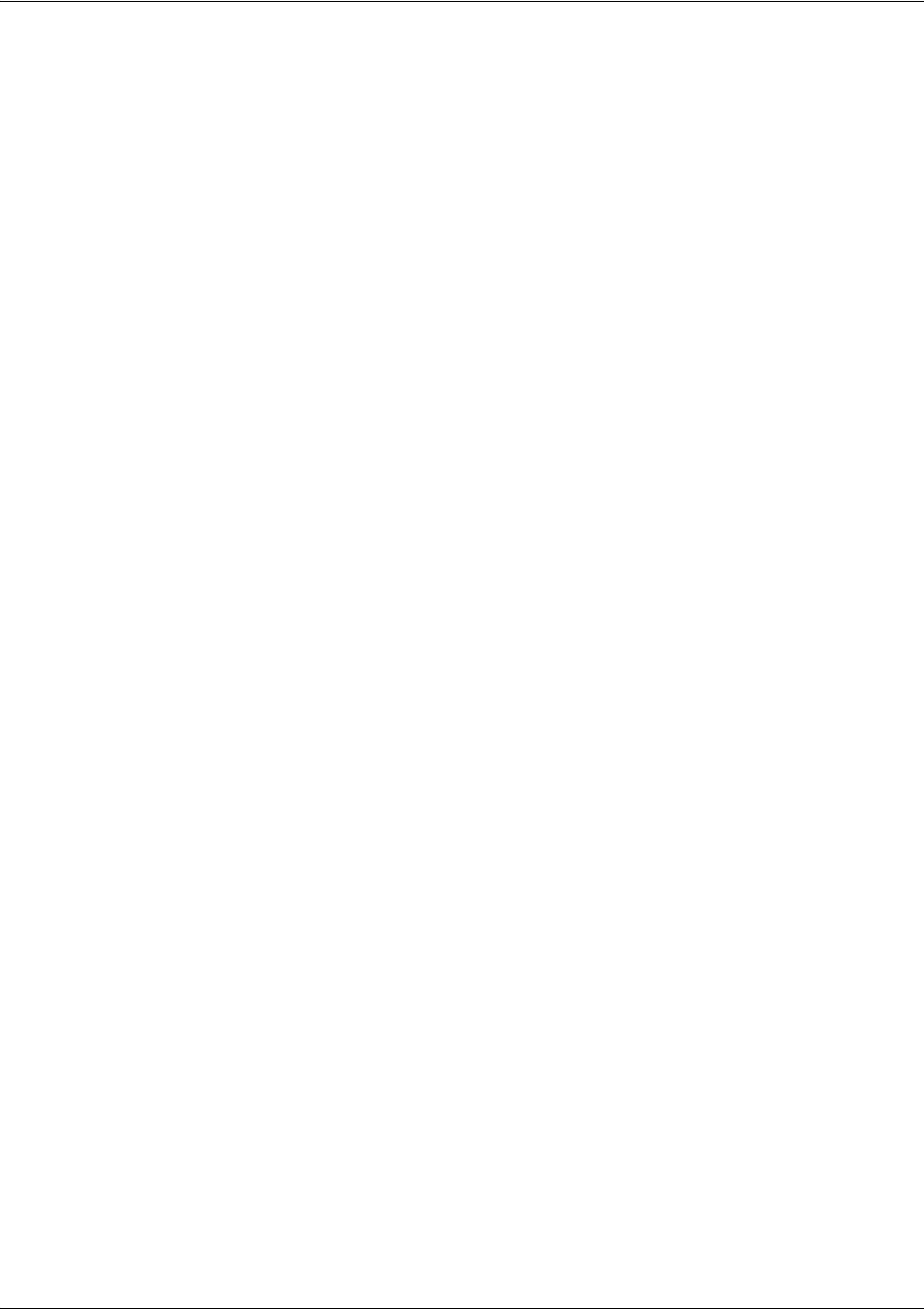
SROS Command Line Interface Reference Guide Global Configuration Mode Command Set
5991-2114 © Copyright 2005 Hewlett-Packard Development Company, L.P. 226
sets will be used to encrypt and/or authenticate the traffic on that VPN tunnel. It also specifies the lifetime
of all created IPSec Security Associations.
(config)#crypto map corporate_vpn 1 ipsec-ike
(config-crypto-map)#match address corporate_traffic
(config-crypto-map)#set peer 63.105.15.129
(config-crypto-map)#set transform-set highly_secure
(config-crypto-map)#set security-association lifetime kilobytes 8000
(config-crypto-map)#set security-association lifetime seconds 28800
(config-crypto-map)#no set pfs
Step 9:
Configure public interface. This process includes configuring the IP address for the interface and applying
the appropriate crypto map to the interface. Crypto maps are applied to the interface on which encrypted
traffic will be transmitted.
(config)#interface ppp 1
(config-ppp 1)#ip address 63.97.45.57 255.255.255.248
(config-ppp 1)#crypto map corporate_vpn
(config-ppp 1)#no shutdown
Step 10:
Configure private interface to allow all traffic destined for the VPN tunnel to be routed to the appropriate
gateway.
(config)#interface ethernet 0/1
(config-eth 0/1)#ip address 10.10.10.254 255.255.255.0
(config-eth 0/1)#no shutdown
(config-eth 0/1)#exit
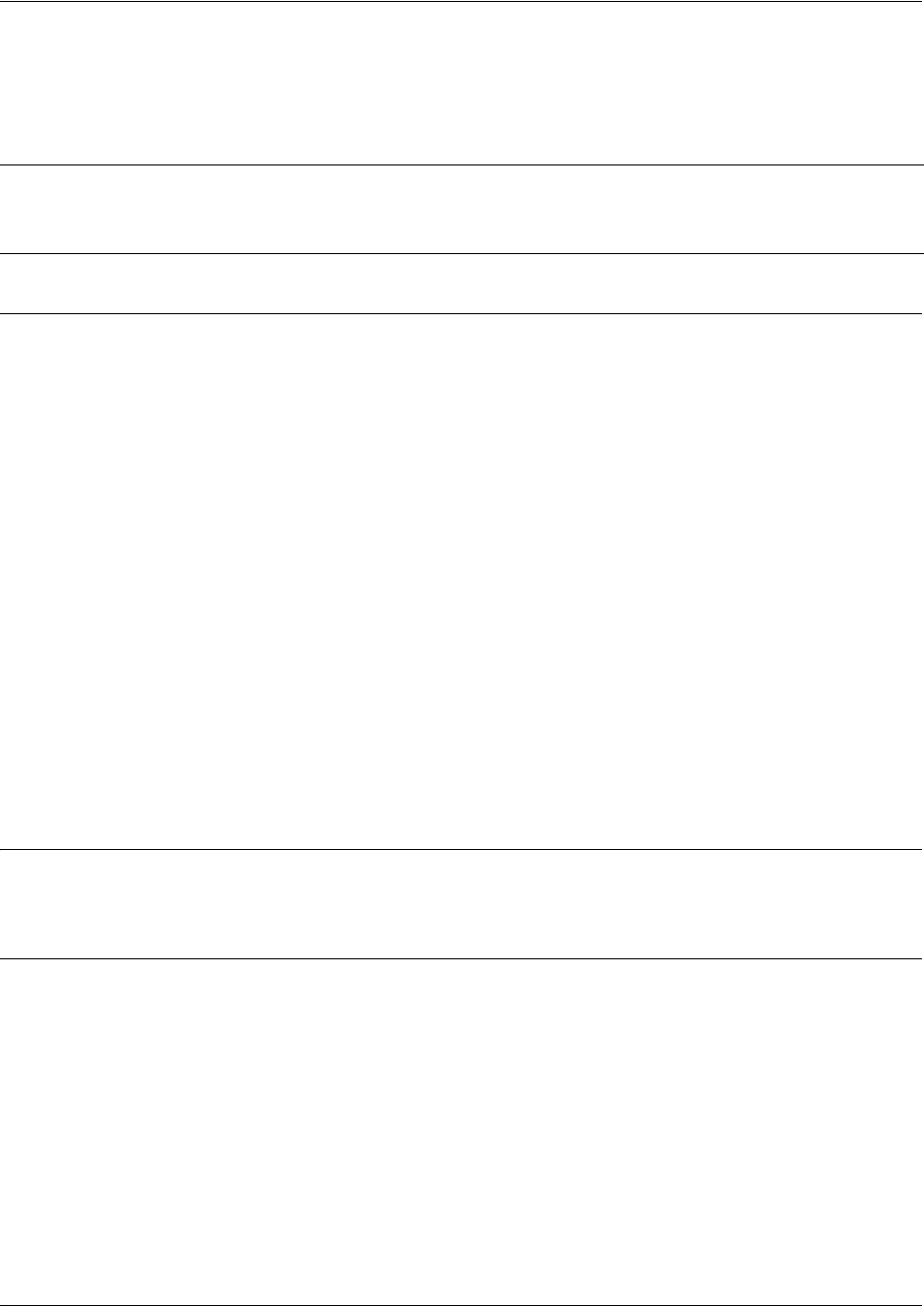
SROS Command Line Interface Reference Guide Global Configuration Mode Command Set
5991-2114 © Copyright 2005 Hewlett-Packard Development Company, L.P. 227
crypto ike remote-id
Use the crypto ike remote-id command to specify the remote ID and to associate a pre-shared key with
the remote ID.
Syntax Description
address
<IPv4 address>
Specifies a remote ID of IPv4 type.
any Wildcard that allows any remote ID (type and value).
asn1-dn
<name>
Specifies an Abstract Syntax Notation Distinguished Name as the
remote ID (enter this value in LDAP format).
fqdn
<fqdn>
Specifies a fully qualified domain name as the remote ID.
user-fqdn
<fqdn>
Specifies a user fully qualified domain name or email address as
the remote ID.
preshared-key
<keyname>
Associates a pre-shared key with this remote ID.
no-mode-config Optional keyword used to specify that the peer matching this
remote ID should not use mode config.
no-xauth Optional keyword used to specify that the peer matching this
remote ID should not use xauth.
nat-t [v1 l v2] [allow l force I disable] Optional keyword that denotes whether peers matching this
remote ID should allow, disable, or force NAT traversal versions 1
and 2.
Default Values
There are no default settings for this command.
Command Modes
(config)# Global Configuration Mode
Note For VPN configuration example scripts, refer to the technical support note VPN
Configuration Guide located on the ProCurve SROS Documentation CD provided with
your unit.
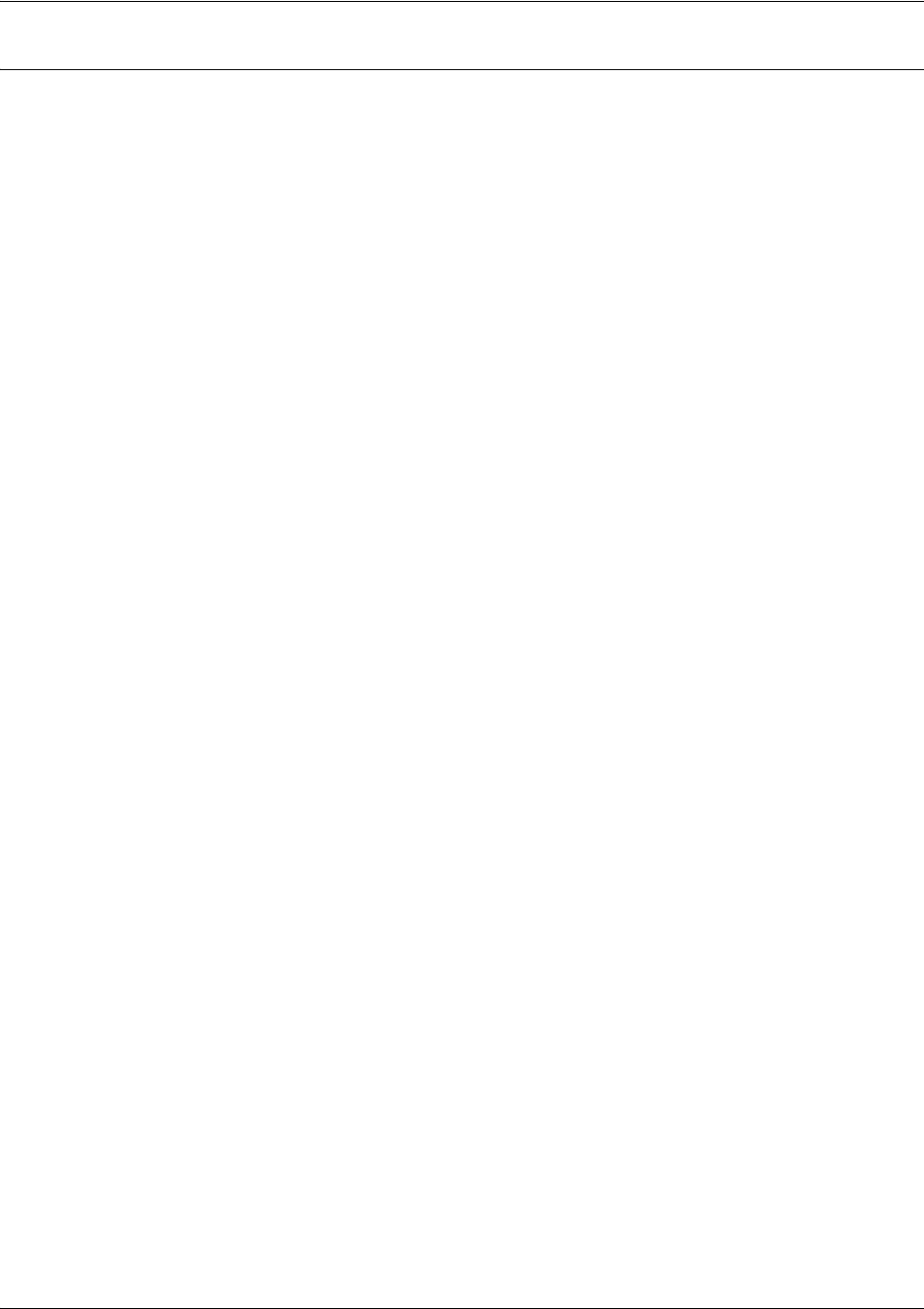
SROS Command Line Interface Reference Guide Global Configuration Mode Command Set
5991-2114 © Copyright 2005 Hewlett-Packard Development Company, L.P. 228
Functional Notes
The fqdn and user-fqdn <WORD> line can include wildcard characters. The wildcard characters are "*”
for a 0 or more character match and "?" for a single character match. Currently, the "?" cannot be set up
using the CLI, but it can be transferred to the unit via the startup-config.
Example for user-fqdn:
john*@domain.com
will match:
johndoe@domain.com
johnjohn@myemail.com
john@myemail.com
Example for fqdn:
*.domain.com
will match:
www.domain.com
ftp.domain.com
one.www.domain.com
The address remote ID can be in the form of a single host address or in the form of an IP address
wildcard.
Example for address type:
crypto ike remote id address 10.10.10.0 0.0.0.255
will match:
10.10.10.1
10.10.10.2
and all IP addresses in the form of 10.10.10.X (where X is 0-255)
The asn1-dn <WORD> line can include wildcard characters. The wildcard characters are "*" for a 0 or
more character match and "?" for a single character match. Currently, the "?" cannot be set up using the
CLI, but it can be transferred to the unit via the startup-config.
Example for typical asn1-dn format with no wildcards:
crypto ike remote-id asn1-dn "CN=MyRouter, C=US, S=CA, L=Roseville, O-HP, OU=TechSupport"
(matches only remote ID strings with all fields exactly the same)
Example for typical asn1-dn format with wildcards used to match a string within a field:
crypto ike remote-id asn1-dn "CN=*, C=*, S=*, L=*, O=*, OU=*"
(matches any asn1-dn remote ID string from a peer)
Example for typical asn1-dn format with wildcards used to match a portion of the remote ID:
crypto ike remote-id asn1-dn "CN=*, C=US, S=CA, L=Roseville, O=HP, OU=*"
(matches any remote ID string with the same values for the C, S, L, and O fields, and any values in the CN and
OU fields)
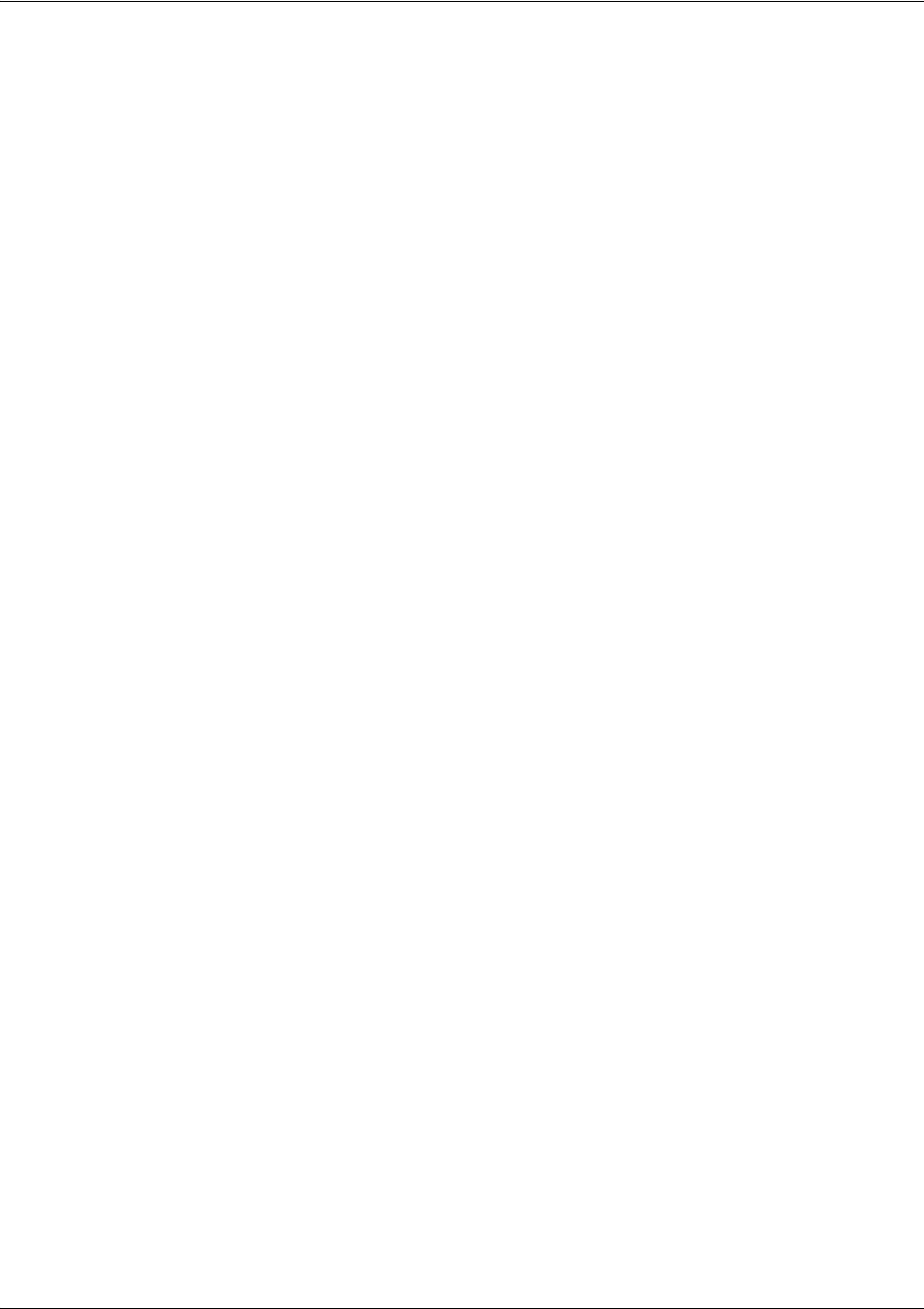
SROS Command Line Interface Reference Guide Global Configuration Mode Command Set
5991-2114 © Copyright 2005 Hewlett-Packard Development Company, L.P. 229
Example for typical asn1-dn format with wildcards used to match a portion of a field:
crypto ike remote-id asn1-dn "CN=My*, C=US, S=CA, L=Roseville, O=HP, OU=TechSupport"
(matches remote ID strings with all fields exactly the same, but with any CN field beginning with "My")
Usage Examples
The following example assigns a remote ID of 63.97.45.57 and associates the pre-shared key mysecret
with the remote ID:
(config)#crypto ike remote-id address 63.97.45.57 preshared-key mysecret
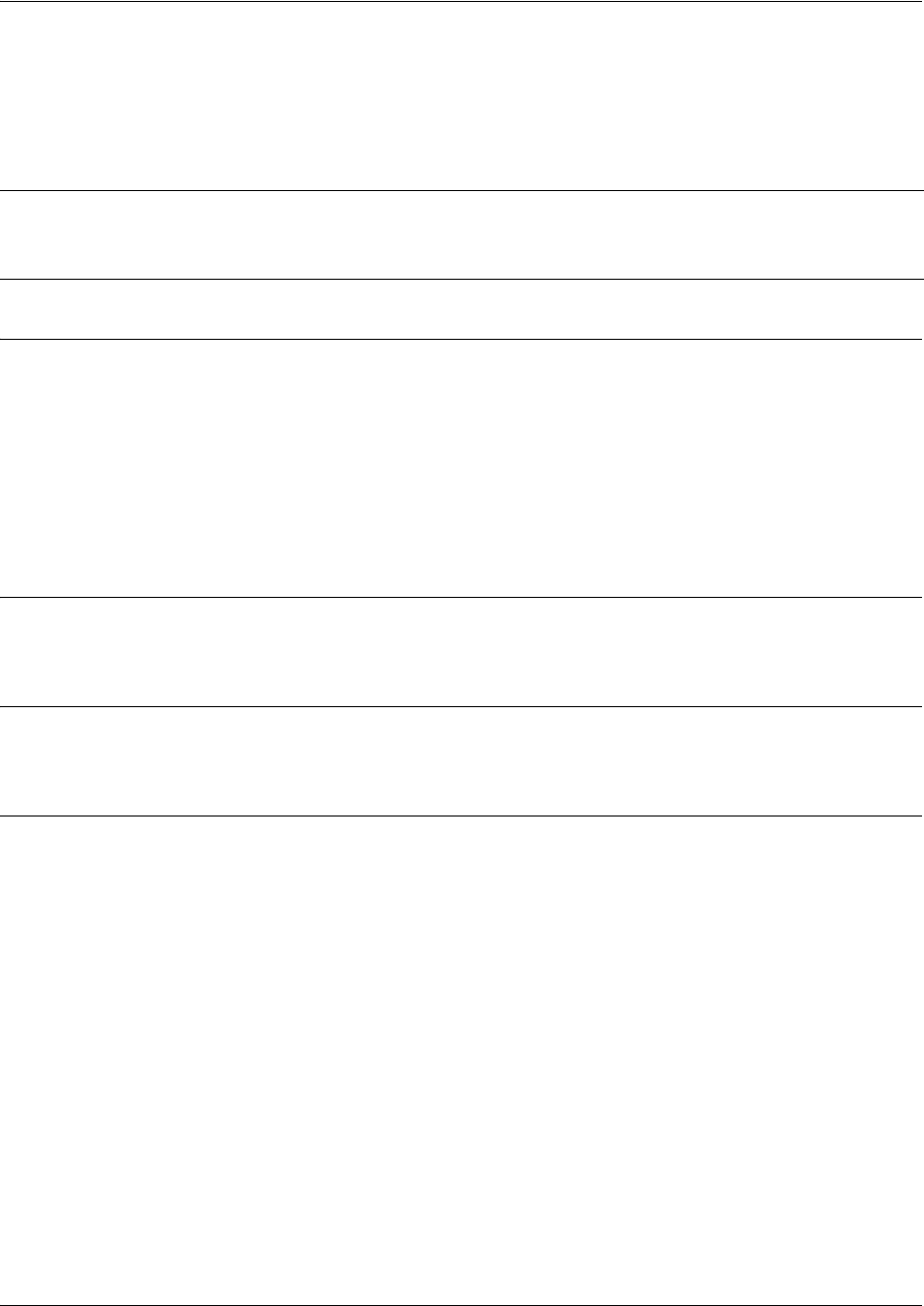
SROS Command Line Interface Reference Guide Global Configuration Mode Command Set
5991-2114 © Copyright 2005 Hewlett-Packard Development Company, L.P. 230
crypto ipsec transform-set <setname> <parameters>
Use the crypto ipsec transform-set command to define the transform configuration for securing data
(e.g., esp-3des, esp-sha-hmac, etc.). The transform-set is then assigned to a crypto map using the map’s
set transform-set command. See set transform-set <setname1 - setname6> on page 404.
Syntax Description
<setname> Assign a name to the transform-set you are about to define.
<parameters> Assign a combination of up to three security algorithms. This field is a valid
combination of the following:
• ah-md5-hmac, ah-sha-hmac
• esp-des, esp-3des, esp-aes-128-cbc, esp-aes-192-cbc, esp-aes-256-cbc,
esp-null
• esp-md5-hmac, esp-sha-hmac
Default Values
There are no default settings for this command.
Command Modes
(config)# Global Configuration Mode
Functional Notes
Crypto map entries do not directly contain the transform configuration for securing data. Instead, the crypto
map is associated with transform sets which contain specific security algorithms.
If no transform-set is configured for a crypto map, the entry is incomplete and will have no effect on the
system.
Note For VPN configuration example scripts, refer to the technical support note VPN
Configuration Guide located on the ProCurve SROS Documentation CD provided with
your unit.
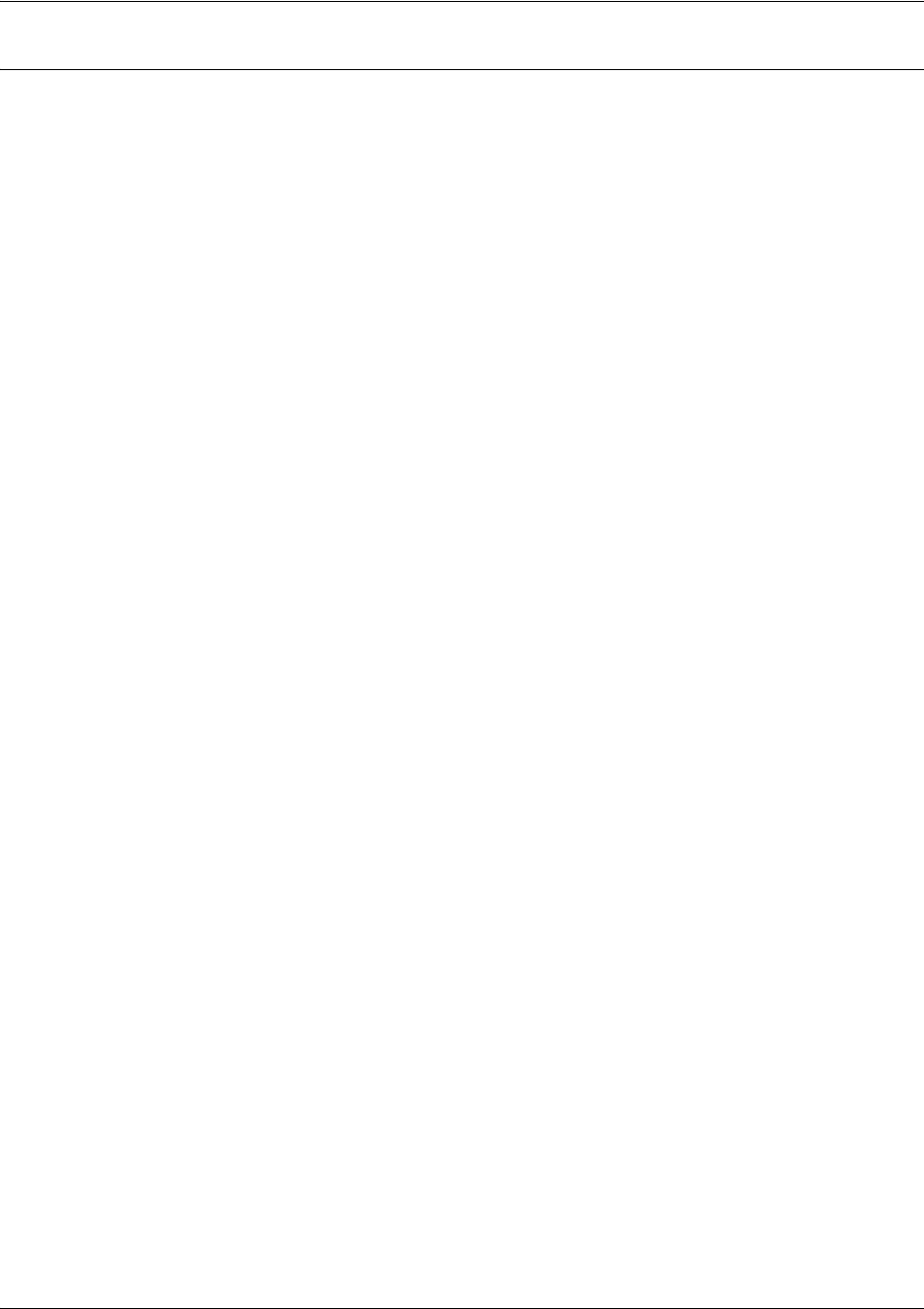
SROS Command Line Interface Reference Guide Global Configuration Mode Command Set
5991-2114 © Copyright 2005 Hewlett-Packard Development Company, L.P. 231
Usage Examples
The following example first creates a transform-set (Set1) consisting of two security algorithms (up to three
may be defined), and then assigns the transform-set to a crypto map (Map1):
(config)#crypto ipsec transform-set Set1 esp-3des esp-sha-hmac
(cfg-crypto-trans)#exit
(config)#crypto map Map1 1 ipsec-ike
(config-crypto-map)#set transform-set Set1

SROS Command Line Interface Reference Guide Global Configuration Mode Command Set
5991-2114 © Copyright 2005 Hewlett-Packard Development Company, L.P. 232
crypto map
Use the crypto map command to define crypto map names and numbers and to enter the associated (either
Crypto Map IKE or Crypto Map Manual).
Variations of this command include the following:
crypto map <mapname> <mapindex> ipsec-ike
crypto map <mapname> <mapindex> ipsec-manual
Syntax Description
<mapname> Name the crypto map. You can assign the same name to multiple crypto maps, as
long as the map index numbers are unique.
<mapindex> Assign a crypto map sequence number.
ipsec-ike Enter the Crypto Map IKE (see Crypto Map IKE Command Set on page 396). This
supports IPSec entries that will use IKE to negotiate keys.
ipsec-manual Enter the Crypto Map Manual (see Crypto Map IKE Command Set on page 396).
This supports manually configured IPSec entries.
Default Values
There are no default settings for this command.
Command Modes
(config)# Global Configuration Mode
Functional Notes
Crypto map entries do not directly contain the transform configuration for securing data. Instead, the crypto
map is associated with transform sets which contain specific security algorithms (see crypto ipsec
transform-set <setname> <parameters> on page 230).
Crypto map entries do not directly contain the selectors used to determine which data to secure. Instead,
the crypto map entry refers to an access control list. An access control list is assigned to the crypto map
using the match address command (see ike-policy <policy number> on page 398).
If no transform-set or access-list is configured for a crypto map, the entry is incomplete and will have no
effect on the system.
Note For VPN configuration example scripts, refer to the technical support note VPN
Configuration Guide located on the ProCurve SROS Documentation CD provided with
your unit.
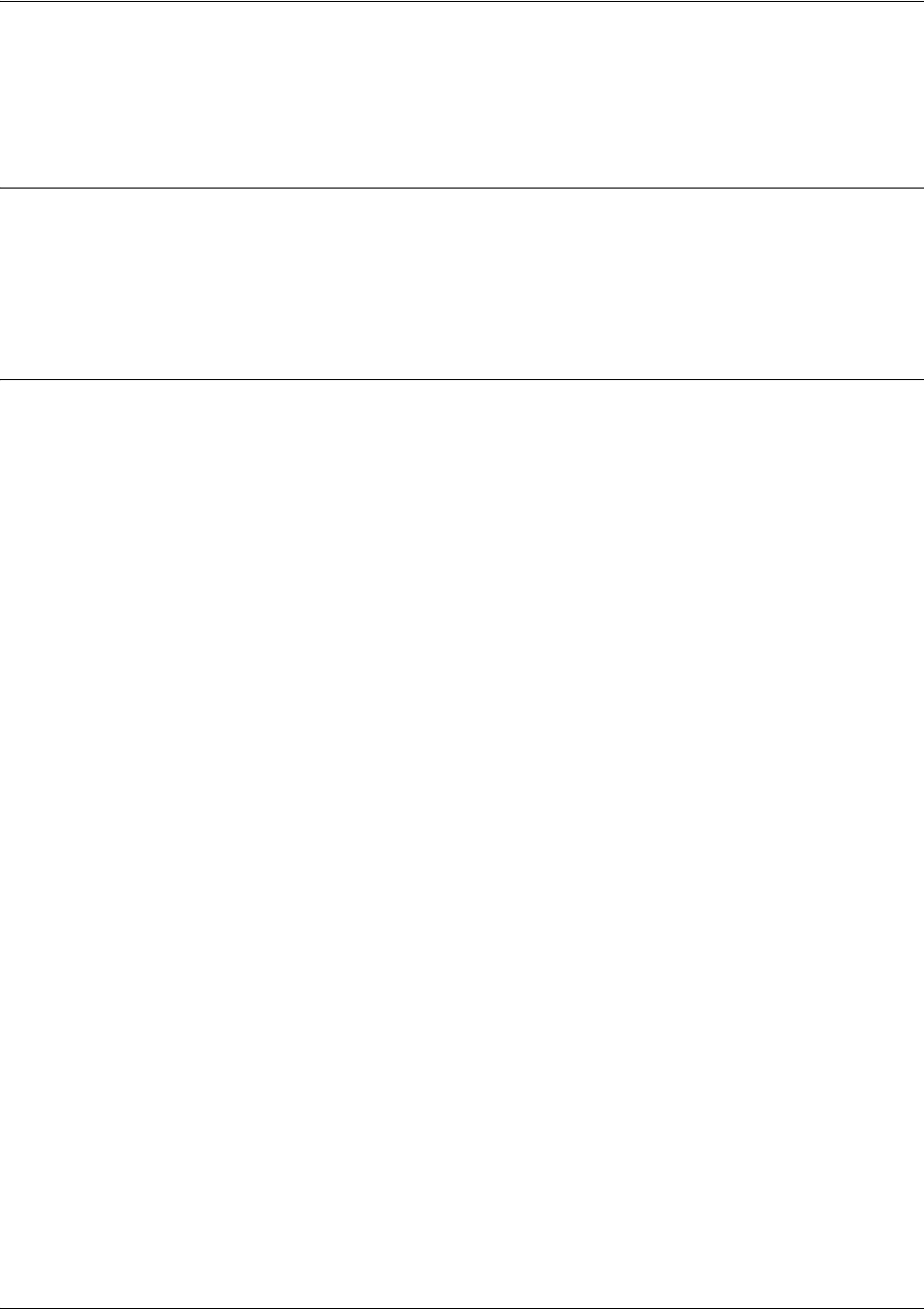
SROS Command Line Interface Reference Guide Global Configuration Mode Command Set
5991-2114 © Copyright 2005 Hewlett-Packard Development Company, L.P. 233
When you apply a crypto map to an interface (using the crypto map command within the interface’s), you
are applying all crypto maps with the given map name. This allows you to apply multiple crypto maps if you
have created maps which share the same name but have different map index numbers.
Usage Examples
The following example creates a new IPSec IKE crypto map called testMap with a map index of 10:
(config)#crypto map testMap 10 ipsec-ike
(config-crypto-map)#
Technology Review
A crypto map entry is a single policy that describes how certain traffic is to be secured. There are two
types of crypto map entries: ipsec-manual and ipsec-ike. Each entry is given an index, which is used to sort
the ordered list. When a non-secured packet arrives on an interface, the crypto map set associated with
that interface is processed in order. If a crypto map entry matches the non-secured traffic, the traffic is
discarded.
When a packet is to be transmitted on an interface, the crypto map set associated with that interface is
processed in order. The first crypto map entry that matches the packet will be used to secure the packet.
If a suitable SA (security association) exists, that is used for transmission. Otherwise, IKE is used to
establish an SA with the peer. If no SA exists, and the crypto map entry is “respond only”, the packet is
discarded.
When a secured packet arrives on an interface, its SPI (security parameter index) is used to look up an SA.
If an SA does not exist, or if the packet fails any of the security checks (bad authentication, traffic does not
match SA selectors, etc.), it is discarded. If all checks pass, the packet is forwarded normally.
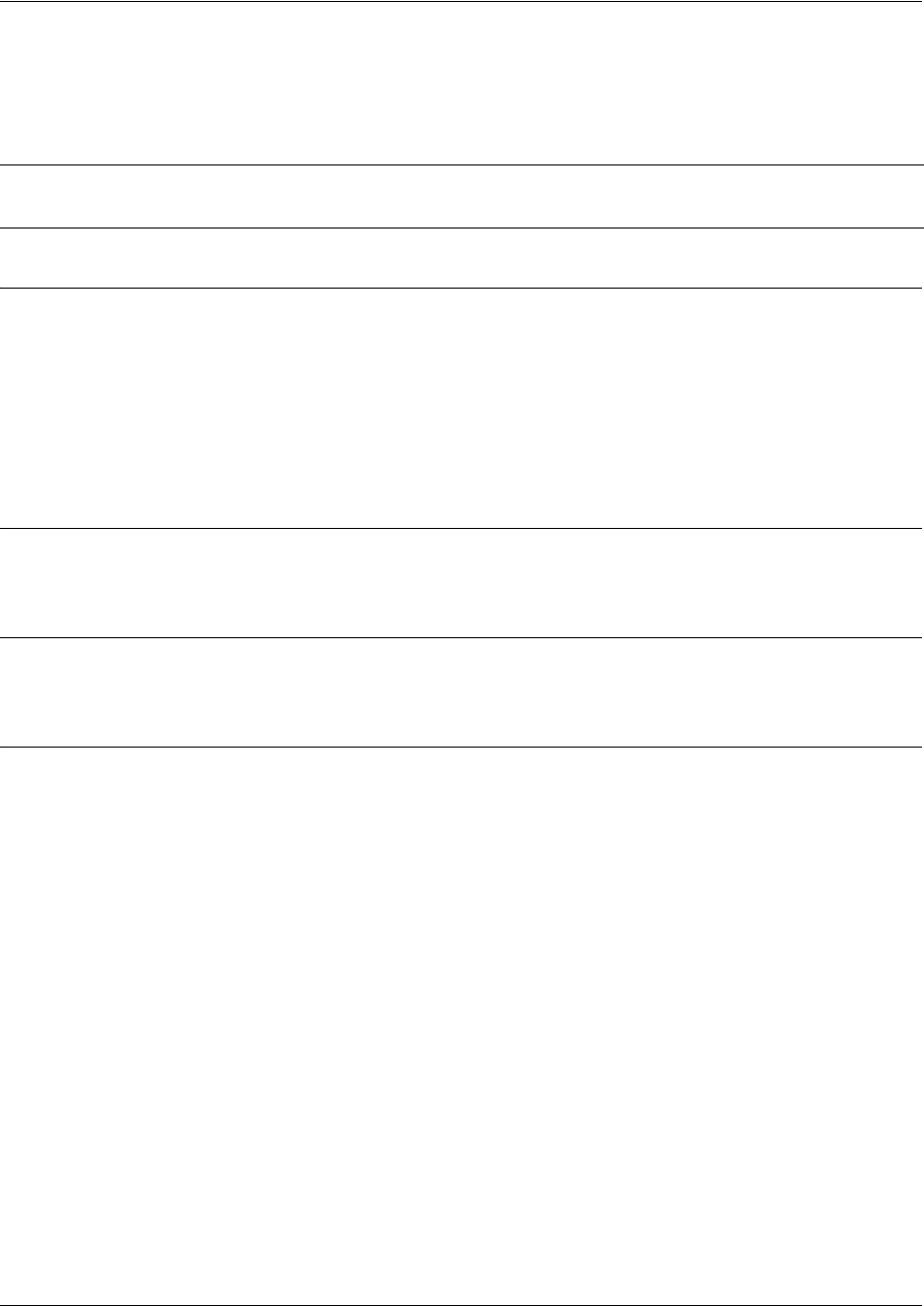
SROS Command Line Interface Reference Guide Global Configuration Mode Command Set
5991-2114 © Copyright 2005 Hewlett-Packard Development Company, L.P. 234
enable password [md5] <password>
Use the enable password command to define a password (with optional encryption) for accessing the
Enable Mode. Use the no enable password command to remove a configured password.
Syntax Description
md5 Optional. Specifies Message Digest 5 (md5) as the encryption protocol to use
when displaying the enable password during show commands. If the md5
keyword is not used, encryption is not used when displaying the enable password
during show commands
<password> String (up to 30 characters in length) to use as the Enable Security Mode
password.
Default Values
By default, there is no configured enable password.
Command Modes
# Enable Security Mode required
Usage Examples
To provide extra security, the Secure Router OS can encrypt the enable password when displaying the
current configuration. For example, the following is a show configuration printout (password portion) with
an unencrypted enable password (PASSWORD):
!
enable password PASSWORD
!
Alternately, the following is a show configuration printout (password portion) with an enable password of
password using md5 encryption:
!
enable password md5 encrypted 5aa5fbae7d01a90e79fb57705ce74676
!
Note To prevent unauthorized users from accessing the configuration functions of your device,
immediately install an Enable-level password.
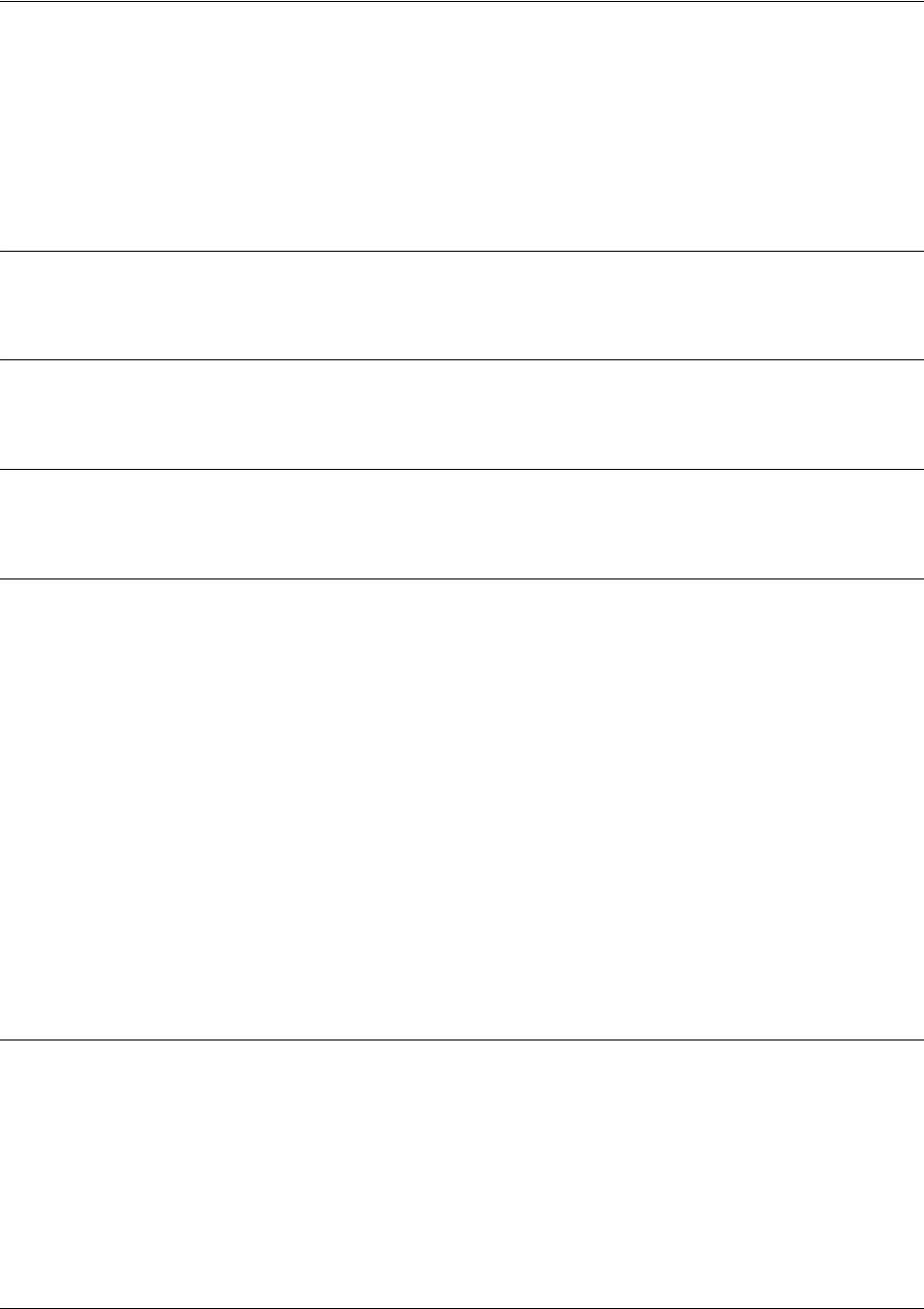
SROS Command Line Interface Reference Guide Global Configuration Mode Command Set
5991-2114 © Copyright 2005 Hewlett-Packard Development Company, L.P. 235
event-history on
Use the event-history on command to enable event logging for the Secure Router OS system. Event log
messages will not be recorded unless this command has been issued (regardless of the event-history
priority configured). The event log may be displayed using the show event-history command. Use the no
form of this command to disable the event log.
Syntax Description
No subcommands.
Default Values
By default, the Secure Router OS event logging capabilities are disabled.
Command Modes
(config)# Global Configuration Mode required
Functional Notes
The event history provides useful information regarding the status of the system and individual port states.
Use the event history as a troubleshooting tool when identifying system issues. The following is a sample
event history log.
#show event-history
Using 526 bytes
2002.07.12 15:34:01 T1.t1 1/1 Yellow
2002.07.12 15:34:01 INTERFACE_STATUS.t1 1/1 changed state to down.
2002.07.12 15:34:02 T1.t1 1/1 No Alarms
2002.07.12 15:34:02 INTERFACE_STATUS.t1 1/1 changed state to up.
2002.07.12 15:34:03 INTERFACE_STATUS.eth 0/1 changed state to up.
2002.07.12 15:34:10 OPERATING_SYSTEM Warm Start
2002.07.12 15:34:12 PPP.NEGOTIATION LCP up
2002.07.12 15:34:12 PPP.NEGOTIATION IPCP up
Usage Examples
The following example enables the Secure Router OS event logging feature:
(config)#event-history on

SROS Command Line Interface Reference Guide Global Configuration Mode Command Set
5991-2114 © Copyright 2005 Hewlett-Packard Development Company, L.P. 236
event-history priority [error | fatal | info | notice | warning]
Use the event-history priority command to set the threshold for events stored in the event history. All
events with the specified priority or higher will be kept for viewing in the local event log. The event log
may be displayed using the show event-history command. Use the no form of this command to keep
specified priorities from being logged.
Syntax Description
Sets the minimum priority threshold for logging messages to the event history. The following priorities are
available (ranking from lowest to highest):
Info
When selected, all events are logged.
Notice
When selected, events with
notice
,
warning
,
error
, and
fatal
priorities are logged.
Warning
When selected, events with
warning
,
error
, and
fatal
priorities are logged.
Error
When selected, events with
error
and
fatal
priorities are logged.
Fatal
When selected, only events with a
fatal
priority are logged.
Default Values
By default, no event messages are logged to the event history.
Command Modes
(config)# Global Configuration Mode required
Functional Notes
The event history provides useful information regarding the status of the system and individual port states.
Use the event history as a troubleshooting tool when identifying system issues. The following is a sample
event history log.
#show event-history
Using 526 bytes
2002.07.12 15:34:01 T1.t1 1/1 Yellow
2002.07.12 15:34:01 INTERFACE_STATUS.t1 1/1 changed state to down.
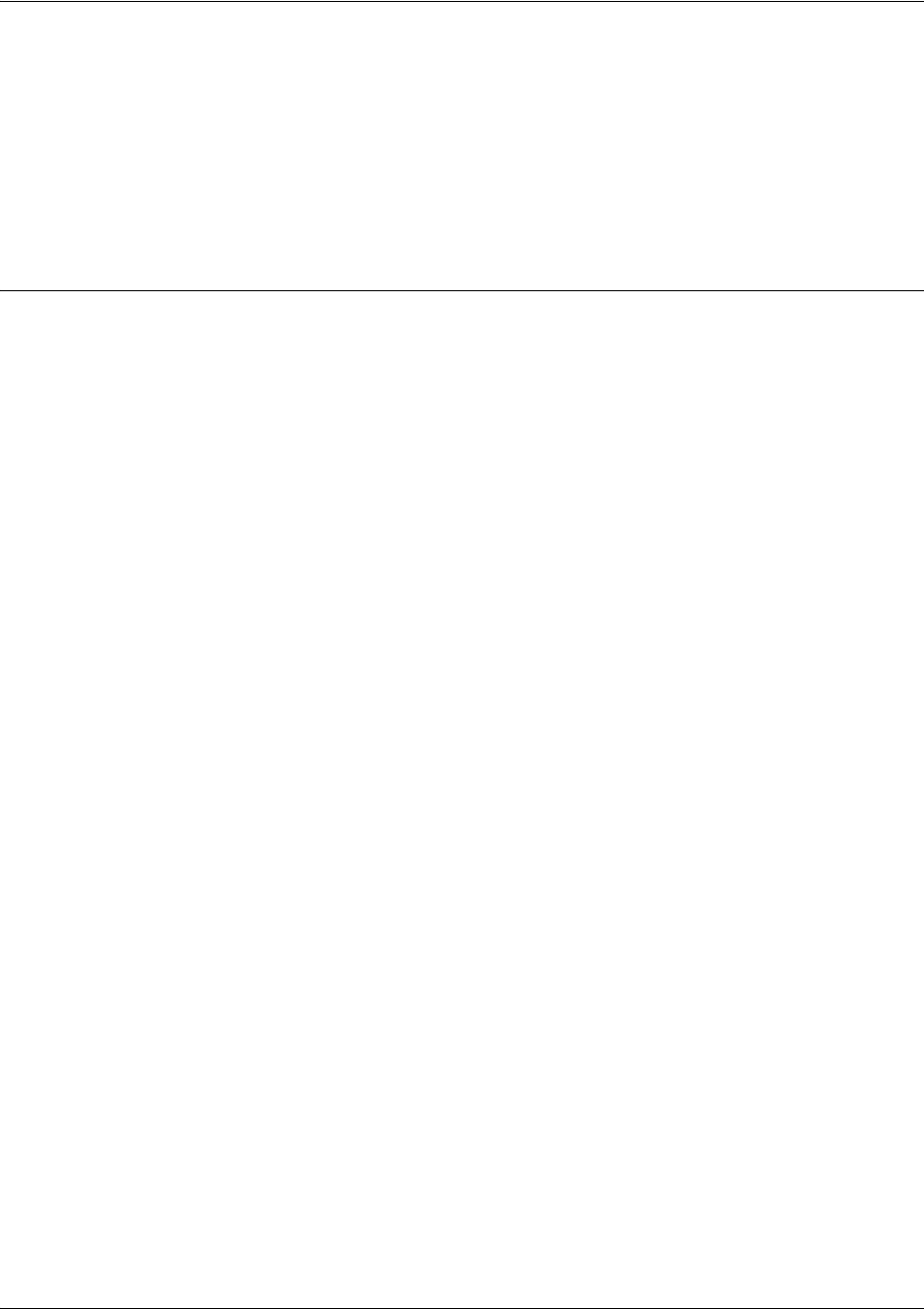
SROS Command Line Interface Reference Guide Global Configuration Mode Command Set
5991-2114 © Copyright 2005 Hewlett-Packard Development Company, L.P. 237
2002.07.12 15:34:02 T1.t1 1/1 No Alarms
2002.07.12 15:34:02 INTERFACE_STATUS.t1 1/1 changed state to up.
2002.07.12 15:34:03 INTERFACE_STATUS.eth 0/1 changed state to up.
2002.07.12 15:34:10 OPERATING_SYSTEM Warm Start
2002.07.12 15:34:12 PPP.NEGOTIATION LCP up
2002.07.12 15:34:12 PPP.NEGOTIATION IPCP up
Usage Examples
The following example logs all events to the event history:
(config)#event-history priority info
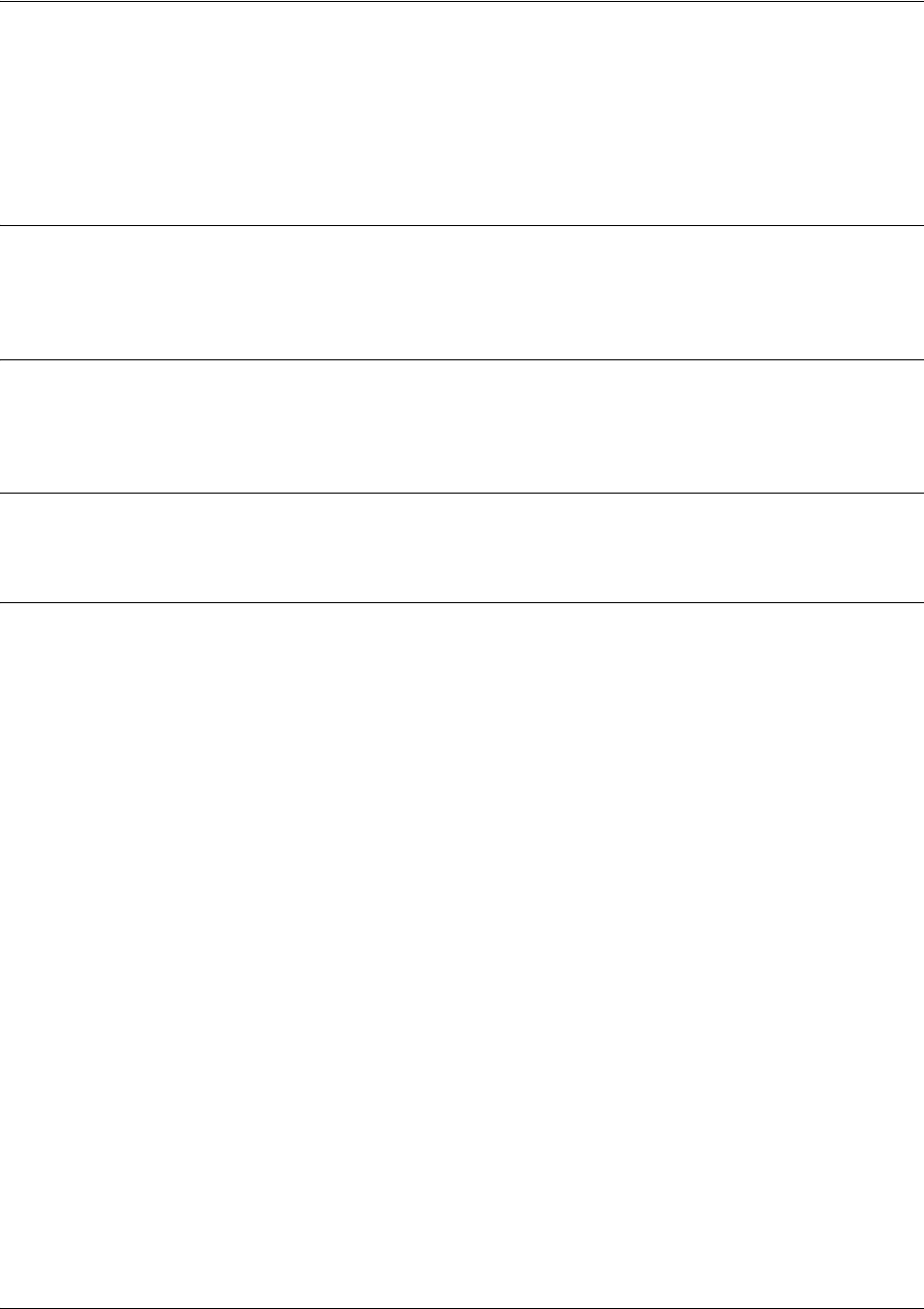
SROS Command Line Interface Reference Guide Global Configuration Mode Command Set
5991-2114 © Copyright 2005 Hewlett-Packard Development Company, L.P. 238
ftp authentication <listname>
Use the ftp authentication command to attach AAA login authentication lists to the FTP server (see aaa
authentication login <listname> [none | line | enable | local | group] on page 204 for more information).
This list is only used if the AAA subsystem has been activated with the aaa on command.
Syntax Description
<listname> Specifies the named list created with the aaa authentication login command.
Enter default to use the AAA default login list.
Default Values
There is no default configuration for the list. If AAA is turned on but no ftp authentication list has been
assigned, FTP denies all login attempts.
Command Modes
(config)# Global Configuration Mode required
Usage Examples
The following example attaches the authentication list, MyList, to the FTP server:
(config)#ftp authentication MyList
The following example specifies that the Secure Router OS use the default AAA login list for FTP
authentication:
(config)#ftp authentication default

SROS Command Line Interface Reference Guide Global Configuration Mode Command Set
5991-2114 © Copyright 2005 Hewlett-Packard Development Company, L.P. 239
hostname <name>
Creates a name used to identify the unit. This alphanumeric string should be used as a unique description
for the unit. This string will be displayed in all prompts.
Syntax Description
<name> Alphanumeric string up to 32 characters used to identify the unit
Default Values
<name> Router
Command Modes
(config)# Global Configuration Mode required
Usage Examples
The following example creates a hostname for the Secure Router OS device of ATL_RTR to identify the
system as the Atlanta router:
(config)#hostname ATL_RTR
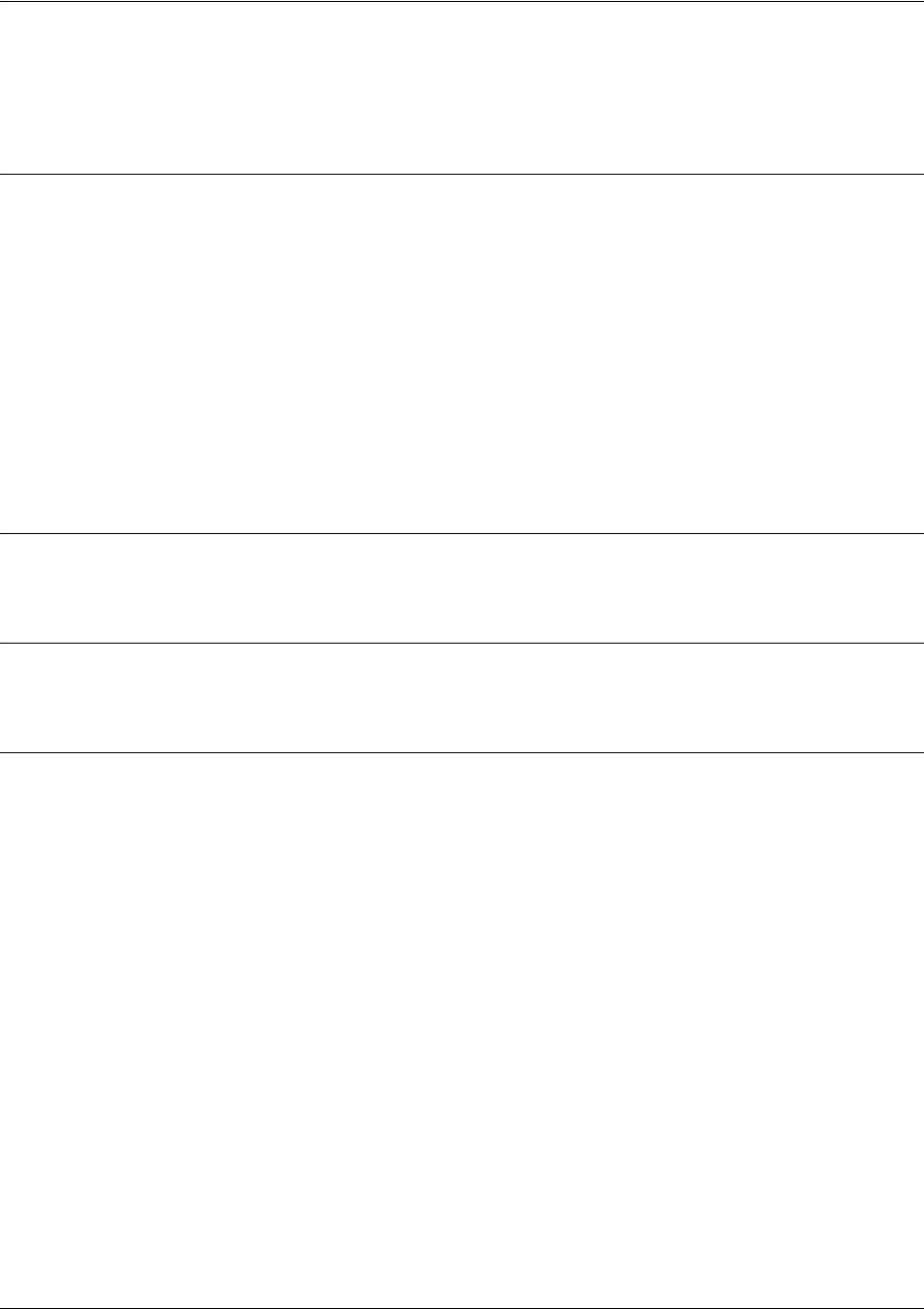
SROS Command Line Interface Reference Guide Global Configuration Mode Command Set
5991-2114 © Copyright 2005 Hewlett-Packard Development Company, L.P. 240
interface <port-type> <slot/port>
Activates the Interface Configuration Mode for the listed physical interface.
Syntax Description
<port-type> Identifies the physical port type of the installed Interface Module, Backup Module
or Ethernet port. Type interface ? for a complete list of valid interfaces.
<slot/port> Specifies an interface based on its physical location (slot and port). For example,
if you have a T1/DSX-1 installed in Slot 1 of an
Secure Router OS
product:
•The WAN-T1 port would be specified in the CLI as t1 1/1.
•The DSX-1 port would be specified as t1 1/2.
• If (for example) a backup module is also installed, then the DBU port would be
specified as bri 1/3.
• If you are specifying a port that is built into the base unit (e.g., the Ethernet
port), the slot number is 0. For example, the Ethernet (LAN) port would be
specified as ethernet 0/1.
Default Values
No default values required for this command.
Command Modes
(config)# Global Configuration Mode required
Usage Examples
The following example enters the serial interface for a serial module installed in slot 1:
(config)#interface serial 1/1
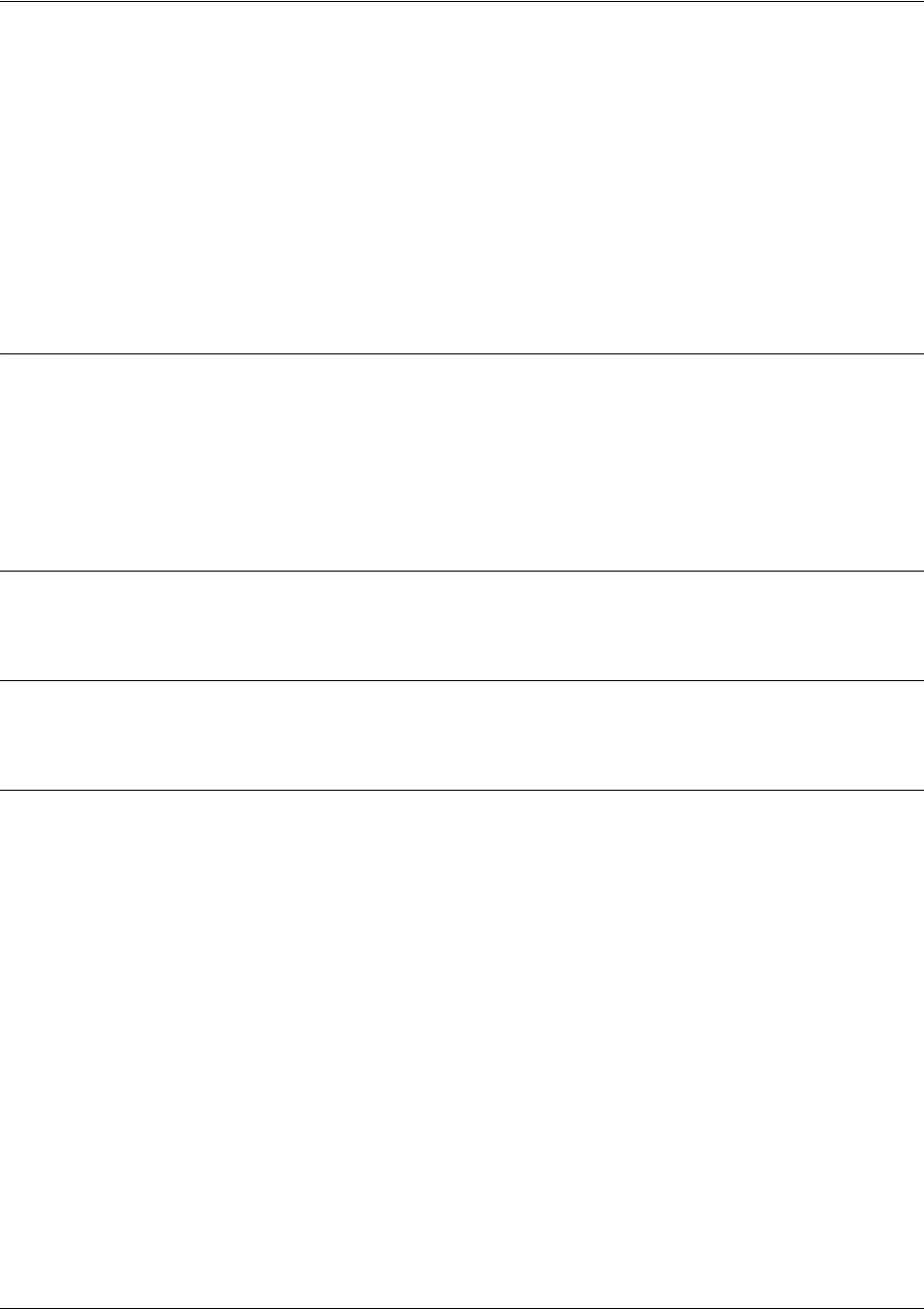
SROS Command Line Interface Reference Guide Global Configuration Mode Command Set
5991-2114 © Copyright 2005 Hewlett-Packard Development Company, L.P. 241
interface frame-relay <label> point-to-point
Use the interface frame-relay command to create a virtual Frame Relay interface (or sublink, if specified)
that is identified using the entered number label. In addition, entering this command activates the Frame
Relay interface. The point-to-point keyword (optional) can be used to identify the Frame Relay endpoint
as a point-to-point link (versus multipoint). Use the no form of this command to delete a configured virtual
Frame Relay interface.
To specify a virtual Frame Relay sub-interface, the following syntax applies:
interface frame-relay <label>.<sublink label>
Syntax Description
<label> Specifies the numerical virtual Frame Relay interface identifying label (valid
range: 1 to 1024)
<sublink label> Numerical label for the virtual sublink (valid range: 1-255)
point-to-point Optional. Identifies the Frame Relay interface as a point-to-point link (versus
multilink)
By default, all created Frame Relay interfaces are point-to-point.
Default Values
By default, there are no configured virtual Frame Relay interfaces or sublinks.
Command Modes
(config)# Global Configuration Mode required
Functional Notes
Creating an endpoint that uses a layer 2 protocol (such as Frame Relay) is generally a four-step process:
Step 1:
Create the Frame Relay virtual endpoint (using the interface frame-relay command) and set the signaling
method (using the frame-relay lmi-type command). Also included in the Frame Relay virtual endpoint are
all the applicable Frame Relay timers, logging thresholds, encapsulation types, etc. Generally, most Frame
Relay virtual interface parameters should be left at their default state. For example, the following creates a
Frame Relay interface labeled 7 and sets the signaling method to ansi.
(config)#interface frame-relay 7
(config-fr 7)#frame-relay lmi-type ansi
Step 2:
Create the sub-interface and configure the PVC parameters. Using the sub-interface, apply access policies
to the interface, create bridging interfaces, configure backup, assign an IP address, and set the PVC
data-link control identifier (DLCI). For example, the following creates a Frame Relay sub-interface labeled
22, sets the DLCI to 30, and assigns an IP address of 193.44.69.1/30 to the interface.
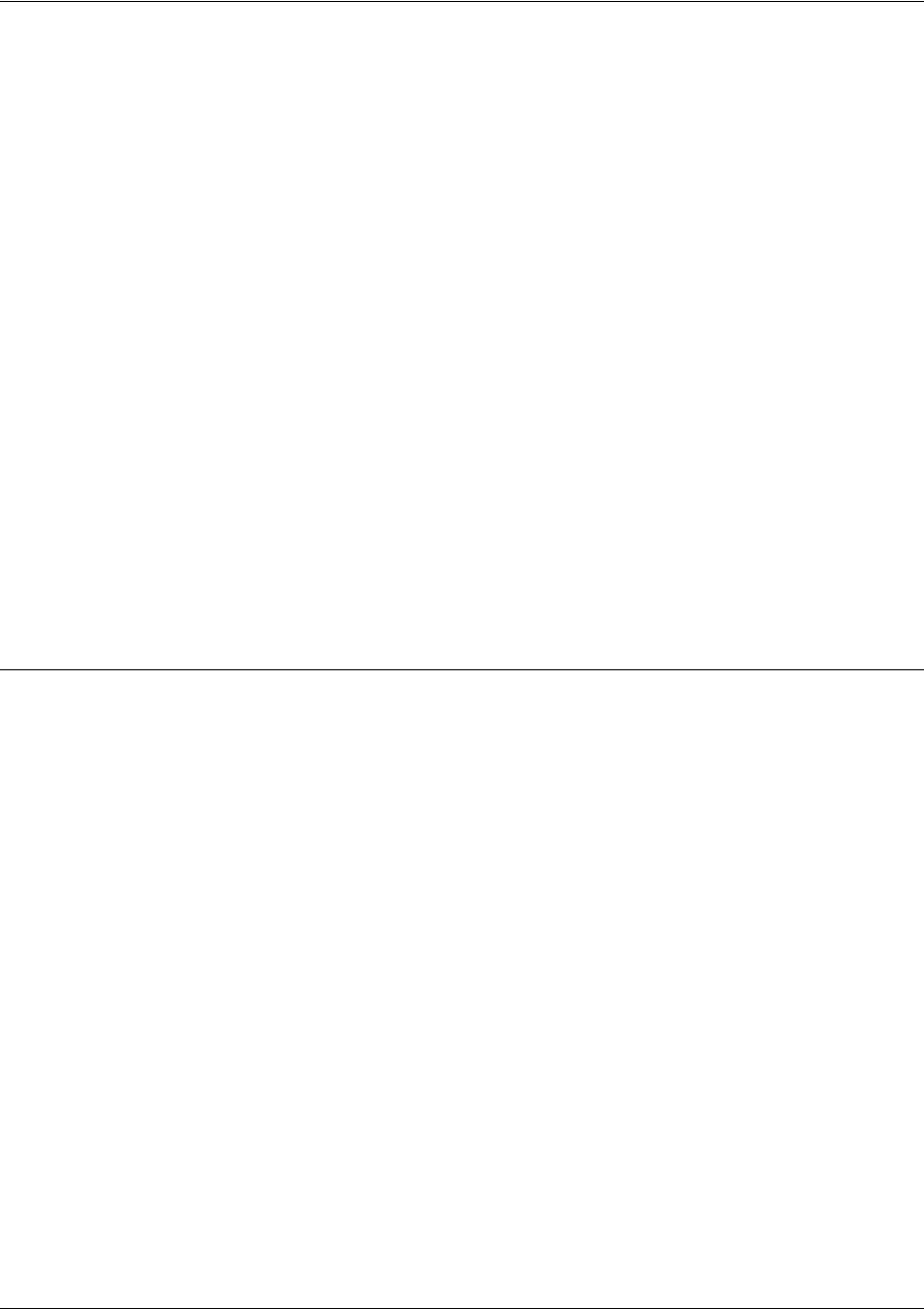
SROS Command Line Interface Reference Guide Global Configuration Mode Command Set
5991-2114 © Copyright 2005 Hewlett-Packard Development Company, L.P. 242
(config-fr 7)#interface fr 7.22
(config-fr 7.22)#frame-relay interface-dlci 30
(config-fr 7.22)#ip address 193.44.69.1 255.255.255.252
Step 3: (VALID ONLY FOR T1 INTERFACES)
Specify the group of DS0s used for signaling on the T1 interface by creating a tdm-group. Group any
number of aggregate DS0s together to create a data pipe for layer 2 signaling. Also use the tdm-group
command to specify the per-DS0 signaling rate on the interface. For example, the following creates a
tdm-group labeled 9 containing 20 DS0s (each DS0 having a data rate of 56 kbps).
(config)#interface t1 1/1
(config-t1 1/1)#tdm-group 9 timeslots 1-20 speed 56
(config-t1 1/1)#exit
Step 4:
Make the association between the layer 2 endpoint and the physical interface using the bind command.
Supported layer 2 protocols include Frame Relay and point-to-point protocol (PPP). For example, the
following creates a bind (labeled 5) to make an association between the Frame Relay virtual interface (fr 7)
and the tdm-group configured on interface t1 1/1 (tdm-group 9).
(config)#bind 5 t1 1/1 9 fr 7
Usage Examples
The following example creates a Frame Relay virtual interface (labeled 1) and enters the Frame Relay
Interface Configuration Mode:
(config)#interface fr 1
(config-fr 1)#
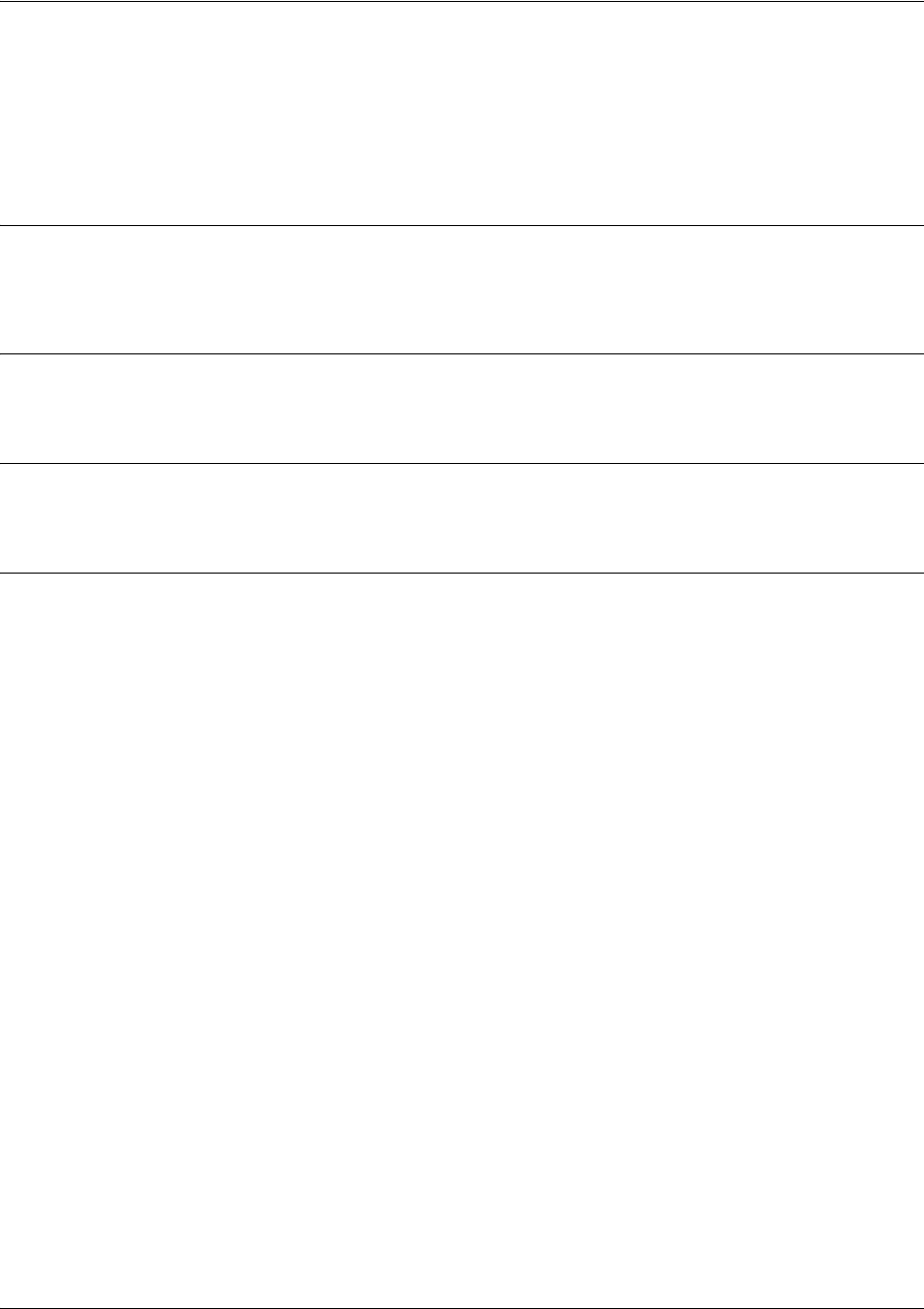
SROS Command Line Interface Reference Guide Global Configuration Mode Command Set
5991-2114 © Copyright 2005 Hewlett-Packard Development Company, L.P. 243
interface hdlc <label>
Use the interface hdlc command to create a virtual high level data link control interface that is identified
using the entered number label. In addition, entering this command activates the HDLC interface. Use the
no form of this command to delete a configured virtual HDLC interface.
Syntax Description
<label> Specifies the numerical virtual HDLC interface identifying label (valid range:
1 to 1024)
Default Values
By default, there are no configured HDLC interfaces.
Command Modes
(config)# Global Configuration Mode required
Functional Notes
Creating an endpoint that uses a layer 2 protocol (such as HDLC) is generally a four-step process:
Step 1:
Create the HDLC virtual endpoint (using the interface hdlc) command and enter the HDLC configuration
commands.
(config)#interface hdlc 7
(config-hdlc 7)#
Step 2:
Configure the interface parameters to apply access policies to the interface, create bridging interfaces,
configure backup, and assign an IP address. For example, the following assigns an IP address of
193.44.69.1/30 to the interface.
(config-hdlc 7)#ip address 193.44.69.1 255.255.255.252
Step 3: (VALID ONLY FOR T1 INTERFACES)
Specify the group of DS0s used for signaling on the T1 interface by creating a tdm-group. Group any
number of aggregate DS0s together to create a data pipe for layer 2 signaling. Also use the tdm-group
command to specify the per-DS0 signaling rate on the interface. For example, the following creates a
tdm-group labeled 9 containing 20 DS0s (each DS0 having a data rate of 56 kbps).
(config)#interface t1 1/1
(config-t1 1/1)#tdm-group 9 timeslots 1-20 speed 56
(config-t1 1/1)#exit
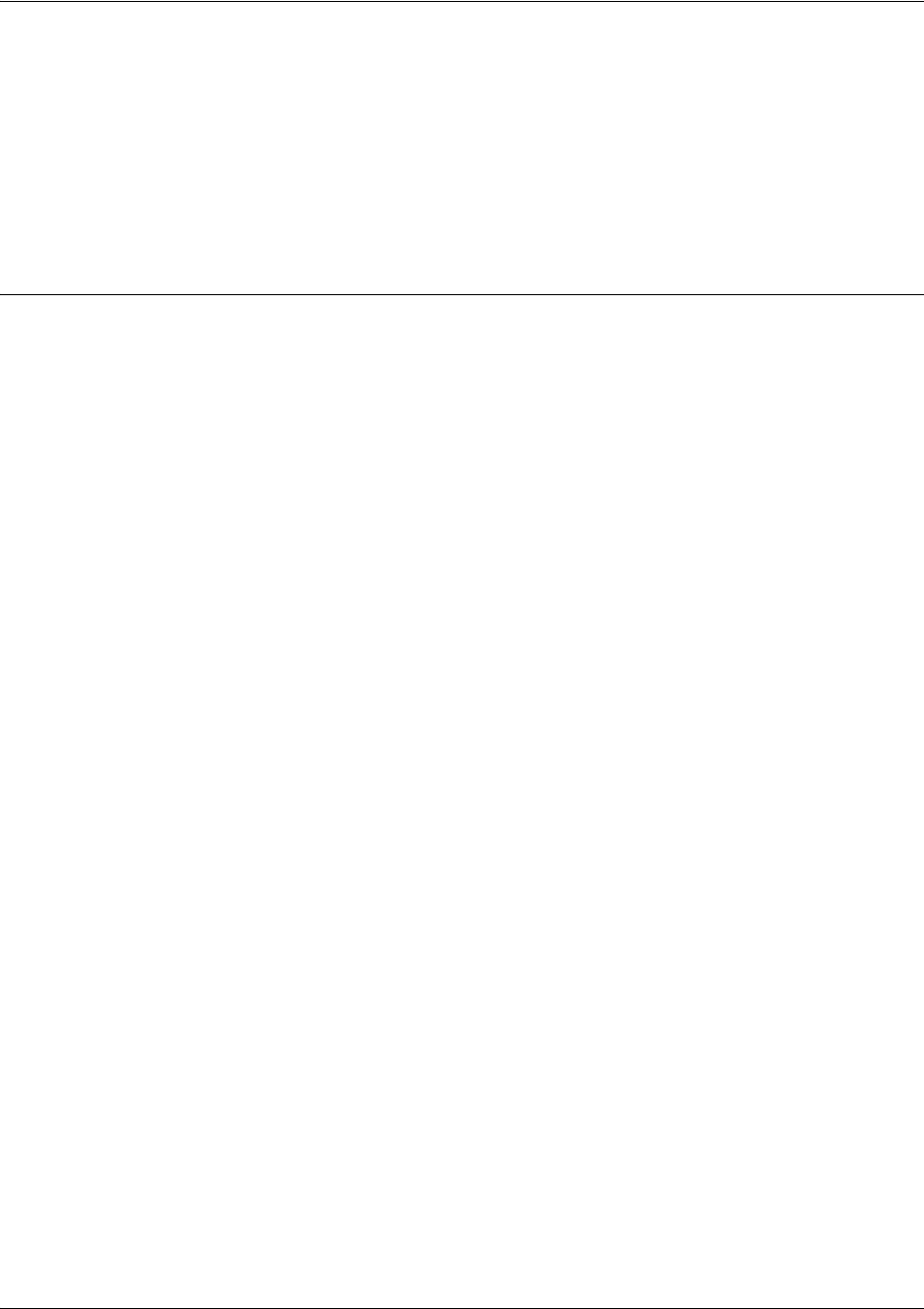
SROS Command Line Interface Reference Guide Global Configuration Mode Command Set
5991-2114 © Copyright 2005 Hewlett-Packard Development Company, L.P. 244
Step 4:
Make the association between the layer 2 endpoint and the physical interface using the bind command.
Supported layer 2 protocols include Frame Relay, point-to-point protocol (PPP), and HDLC. For example,
the following creates a bind (labeled 5) to make an association between the HDLC virtual interface (hdlc 7)
and the tdm-group configured on interface t1 1/1 (tdm-group 9).
(config)#bind 5 t1 1/1 9 hdlc 7
Usage Examples
The following example creates a HDLC virtual interface (labeled 1) and enters the HDLC Interface
Configuration Mode:
(config)#interface hdlc 1
(config-hdlc 1)#
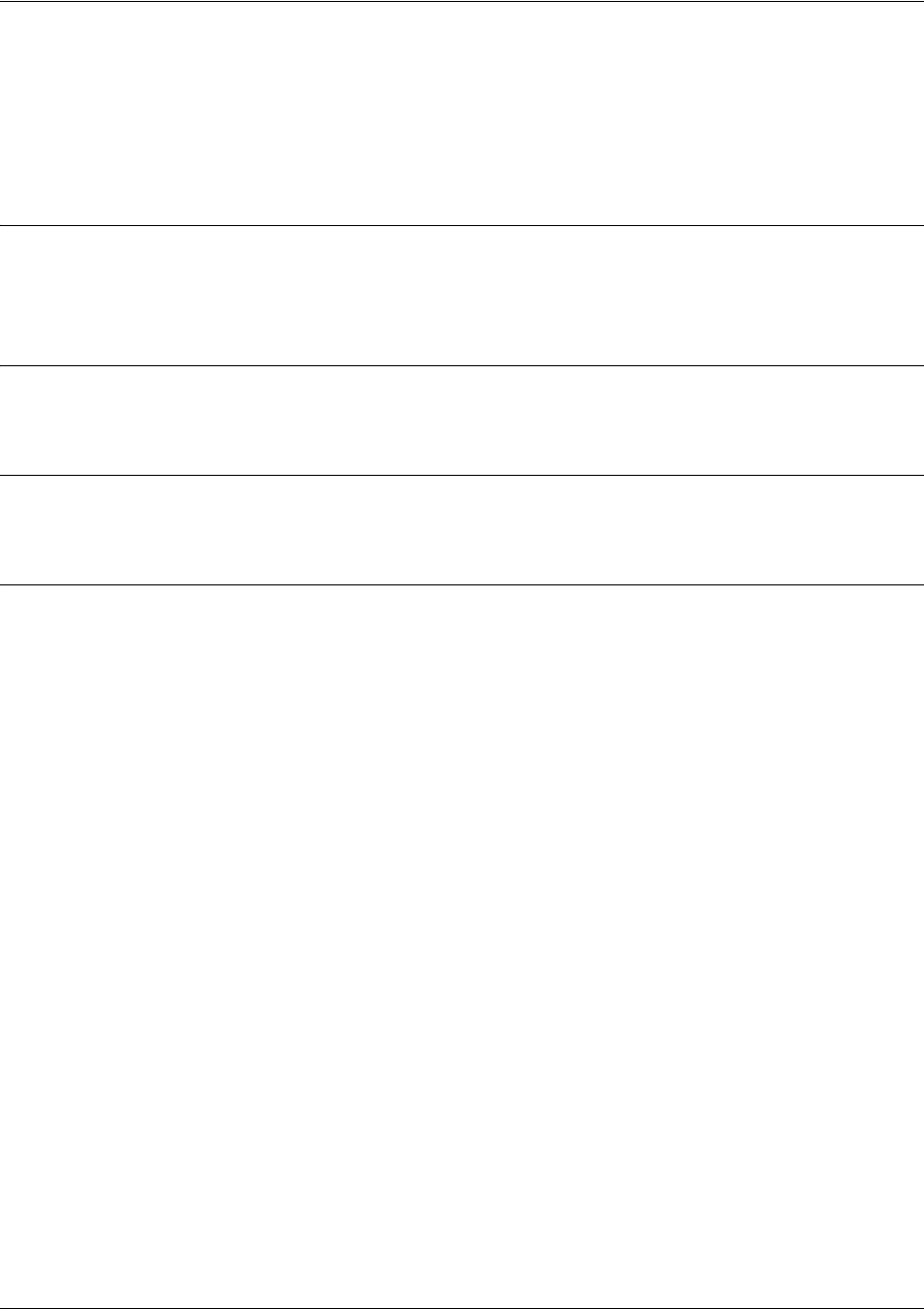
SROS Command Line Interface Reference Guide Global Configuration Mode Command Set
5991-2114 © Copyright 2005 Hewlett-Packard Development Company, L.P. 245
interface loopback <label>
Use the interface loopback command to create a virtual interface that can be assigned layer 3 and higher
properties and is always up unless the router is shut down. Use the no form of this command to delete a
configured loopback interface.
Syntax Description
<label> Specifies the numerical virtual loopback interface identifying label (valid range:
1 to 1024)
Default Values
By default, there are no configured loopback interfaces.
Command Modes
(config)# Global Configuration Mode required
Usage Examples
The following example creates a loopback virtual interface (labeled 1) and enters the Loopback Interface
Configuration Mode:
(config)#interface loopback 1
(config-loop 1)#
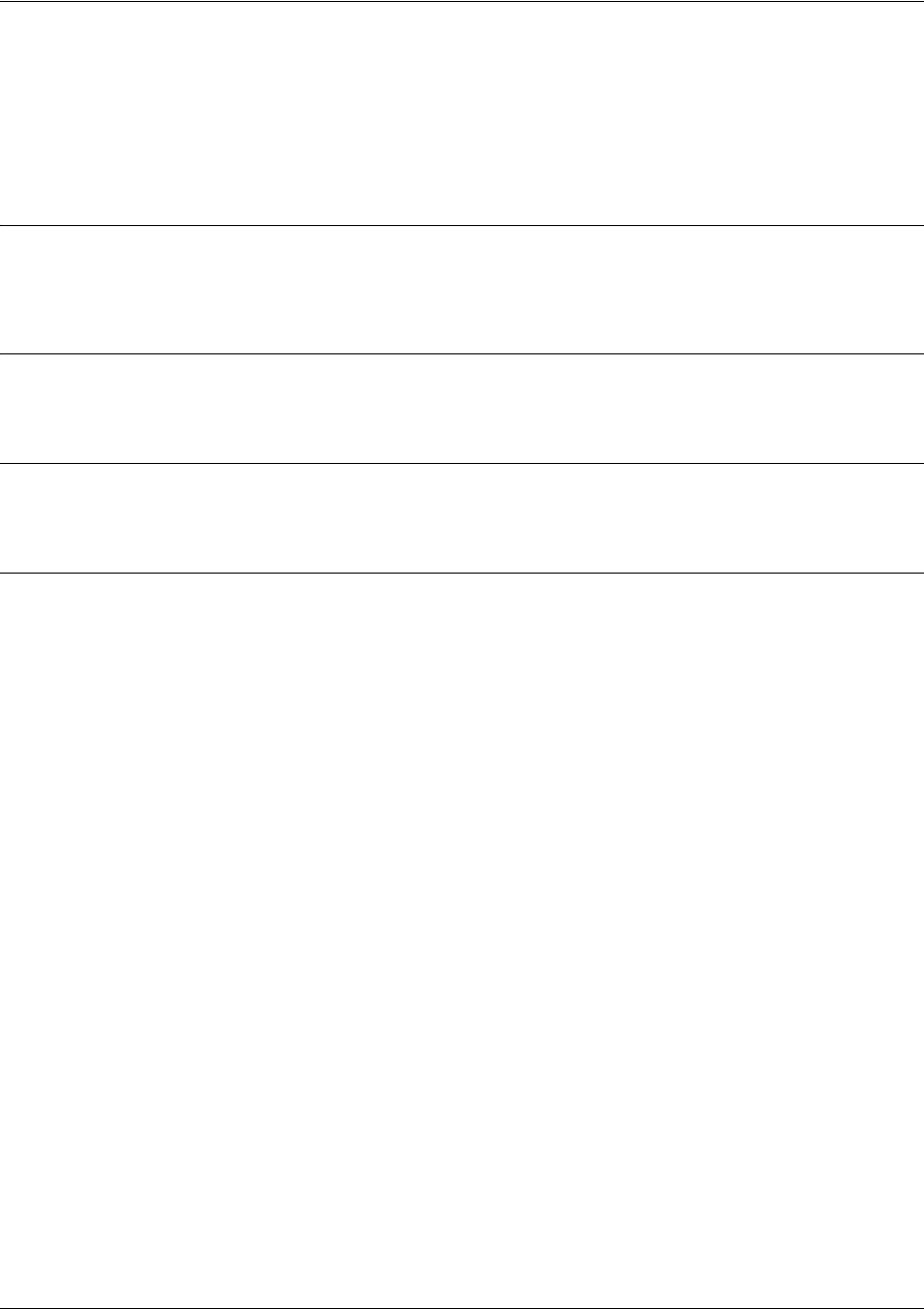
SROS Command Line Interface Reference Guide Global Configuration Mode Command Set
5991-2114 © Copyright 2005 Hewlett-Packard Development Company, L.P. 246
interface ppp <label>
Use the interface ppp command to create a virtual point-to-point protocol (PPP) interface that is identified
using the entered number label. In addition, entering this command activates the PPP interface. Use the no
form of this command to delete a configured virtual PPP interface.
Syntax Description
<label> Specifies the numerical virtual PPP interface identifying label (valid range:
1 to 1024)
Default Values
By default, there are no configured PPP interfaces.
Command Modes
(config)# Global Configuration Mode required
Functional Notes
Creating an endpoint that uses a layer 2 protocol (such as PPP) is generally a four-step process:
Step 1:
Create the PPP virtual endpoint (using the interface ppp) command and enter the PPP.
(config)#interface ppp 7
(config-ppp 7)#
Step 2:
Configure the interface parameters to apply access policies to the interface, create bridging interfaces,
configure backup, and assign an IP address. For example, the following assigns an IP address of
193.44.69.1/30 to the interface.
(config-ppp 7)#ip address 193.44.69.1 255.255.255.252
Step 3: (VALID ONLY FOR T1 INTERFACES)
Specify the group of DS0s used for signaling on the T1 interface by creating a tdm-group. Group any
number of aggregate DS0s together to create a data pipe for layer 2 signaling. Also use the tdm-group
command to specify the per-DS0 signaling rate on the interface. For example, the following creates a
tdm-group labeled 9 containing 20 DS0s (each DS0 having a data rate of 56 kbps).
(config)#interface t1 1/1
(config-t1 1/1)#tdm-group 9 timeslots 1-20 speed 56
(config-t1 1/1)#exit
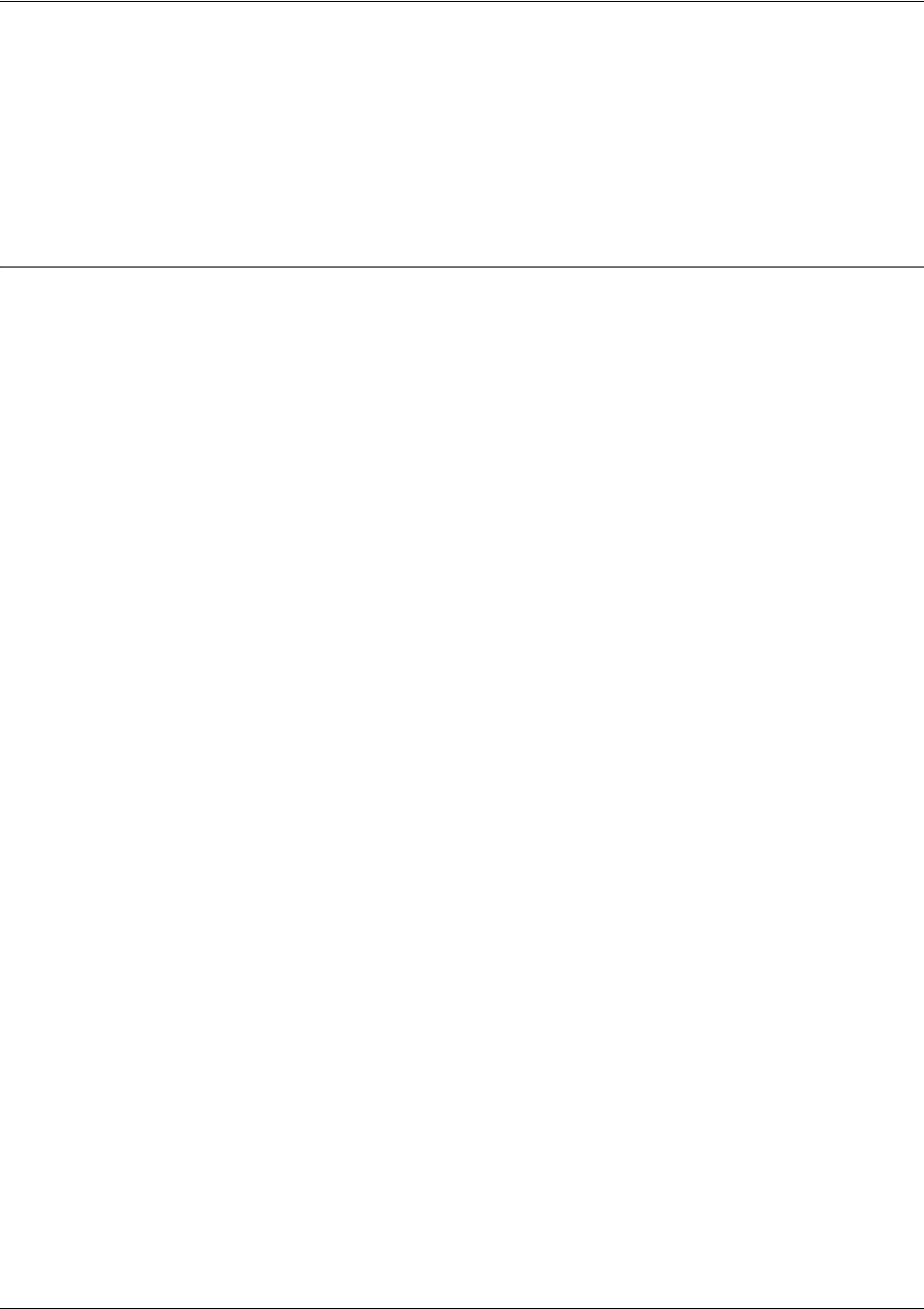
SROS Command Line Interface Reference Guide Global Configuration Mode Command Set
5991-2114 © Copyright 2005 Hewlett-Packard Development Company, L.P. 247
Step 4:
Make the association between the layer 2 endpoint and the physical interface using the bind command.
Supported layer 2 protocols include Frame Relay and point-to-point protocol (PPP). For example, the
following creates a bind (labeled 5) to make an association between the PPP virtual interface (ppp 7) and
the tdm-group configured on interface t1 1/1 (tdm-group 9).
(config)#bind 5 t1 1/1 9 ppp 7
Usage Examples
The following example creates a PPP virtual interface (labeled 1) and enters the PPP Interface
Configuration Mode:
(config)#interface ppp 1
(config-ppp 1)#
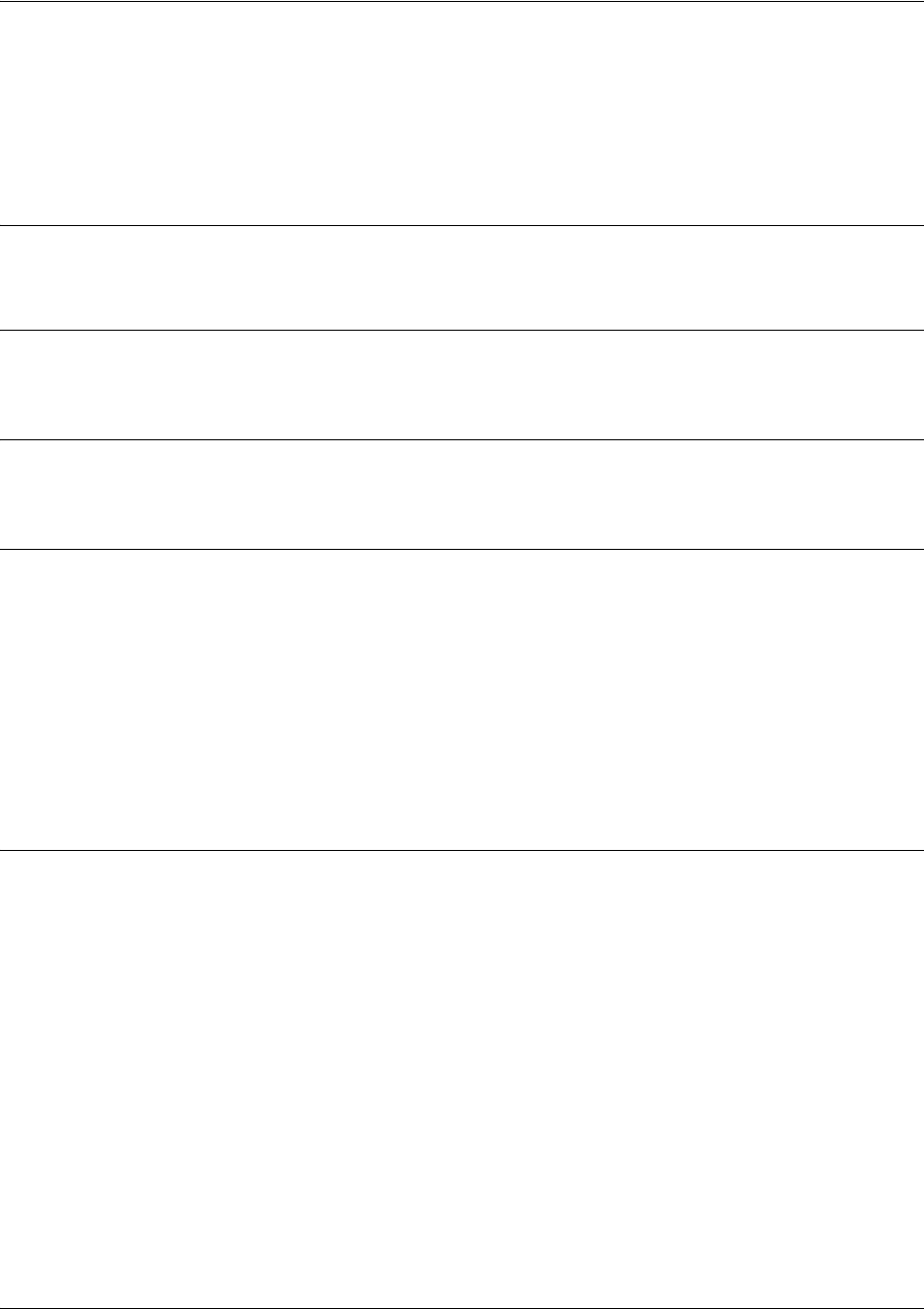
SROS Command Line Interface Reference Guide Global Configuration Mode Command Set
5991-2114 © Copyright 2005 Hewlett-Packard Development Company, L.P. 248
interface tunnel <id>
Use the interface tunnel command to create a virtual tunnel interface and enters the Tunnel Configuration
command set. See Tunnel Configuration Command Set on page 778 for details. Use the no form of this
command to delete a configured virtual tunnel interface.
Syntax Description
<id> Specifies the numerical tunnel interface identifying label (valid range: 1 to 1024).
Default Values
By default, there are no configured tunnel interfaces.
Command Modes
(config)# Global Configuration Mode
Functional Notes
A tunnel may become operational only under the following conditions:
1. The tunnel must have an IP address defined.
2. A valid source address or interface must be configured.
3. A valid destination address must be configured.
4. The physical interface used as the source for the tunnel must be operational.
5. The tunnel can not be in a recursive routing loop.
6. If keepalives are enabled, keepalive processing must be successful. See keepalive <period> <retries>
on page 803 for details.
Technology Review
A tunnel interface enables standard point-to-point encapsulation between two links. Each endpoint must
have a unique tunnel configured. Tunneling allows an arbitrary payload protocol to be encapsulated within
a delivery protocol to provide point-to-point communications. The tunnel alone does not provide encryption
or any other means of high security. The tunnel interface is not a physical interface, so traffic will be routed
to the tunnel by the routing engine for encapsulation or decapsulation and typically forwarded out a
physical interface. A common tunnel implementation is the use of a GRE tunnel to transport IP multicast
traffic, such as that used by routing protocols across a link that only has IP unicast connectivity (such as
IPSec).
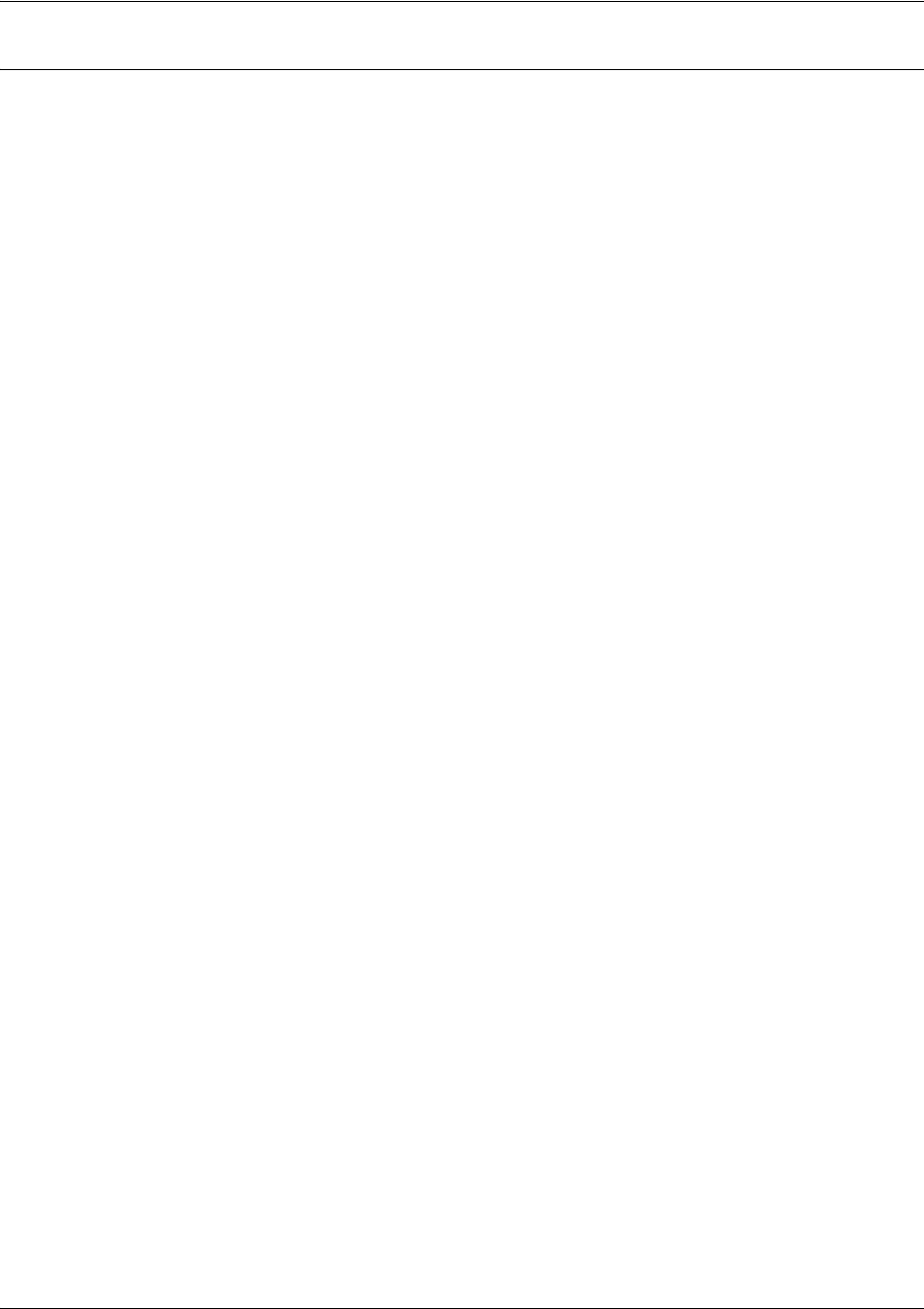
SROS Command Line Interface Reference Guide Global Configuration Mode Command Set
5991-2114 © Copyright 2005 Hewlett-Packard Development Company, L.P. 249
Usage Examples
The following example creates a tunnel interface (labeled 1) and enters the Tunnel Configuration mode:
(config)#interface tunnel 1
(config-tunnel 1)#

SROS Command Line Interface Reference Guide Global Configuration Mode Command Set
5991-2114 © Copyright 2005 Hewlett-Packard Development Company, L.P. 250
ip access-list extended <listname>
Use the ip access-list extended command to create an empty access list and enter the extended access-list.
Use the no form of this command to delete an access list and all the entries contained in it.
The following lists the complete syntax for the ip access-list extended commands:
<action> <protocol> <source IP> <source port> <destination ip> <destination port>
Example:
Syntax Description
<listname>
Alphanumeric descriptor for identifying the configured access list (all access list
descriptors are case-sensitive)
<protocol>
Specifies the data protocol such as ip, icmp, tcp, udp, or a specific protocol
(0-255)
<source ip>
Specifies the source IP address used for packet matching
IP addresses can be expressed in one of three ways:
1. Using the keyword
any
to match any IP address. For example, entering
deny
any
will effectively shut down the interface that uses the access list because all
traffic will match the
any
keyword.
2. Using the
host
<A.B.C.D> to specify a single host address. For example,
entering
permit 196.173.22.253
will allow all traffic from the host with an IP
address of 196.173.22.253.
3. Using the <A.B.C.D> <wildcard> format to match all IP addresses in a “range”.
Wildcard masks work in reverse logic from subnet mask. Specifying a one in the
wildcard mask equates to a “don’t care”. For example, entering
deny 192.168.0.0
0.0.0.255
will deny all traffic from the 192.168.0.0/24 network.
Example:
[permit | deny icmp [any | host <A.B.C.D> | <A.B.C.D> <W.W.W.W>]
[any | host <A.B.C.D> | <A.B.C.D> <W.W.W.W>] <icmp-type>* <icmp-code>* <icmp-message>*
* = optional
Source IP Address
Destination IP Address
[permit | deny] [ip | tcp | udp] [any | host <A.B.C.D> | <A.B.C.D> <W.W.W.W>]
<source port>* [any | host <A.B.C.D> | <A.B.C.D> <W.W.W.W>] <destination port>*
Source IP Address
Destination IP Address
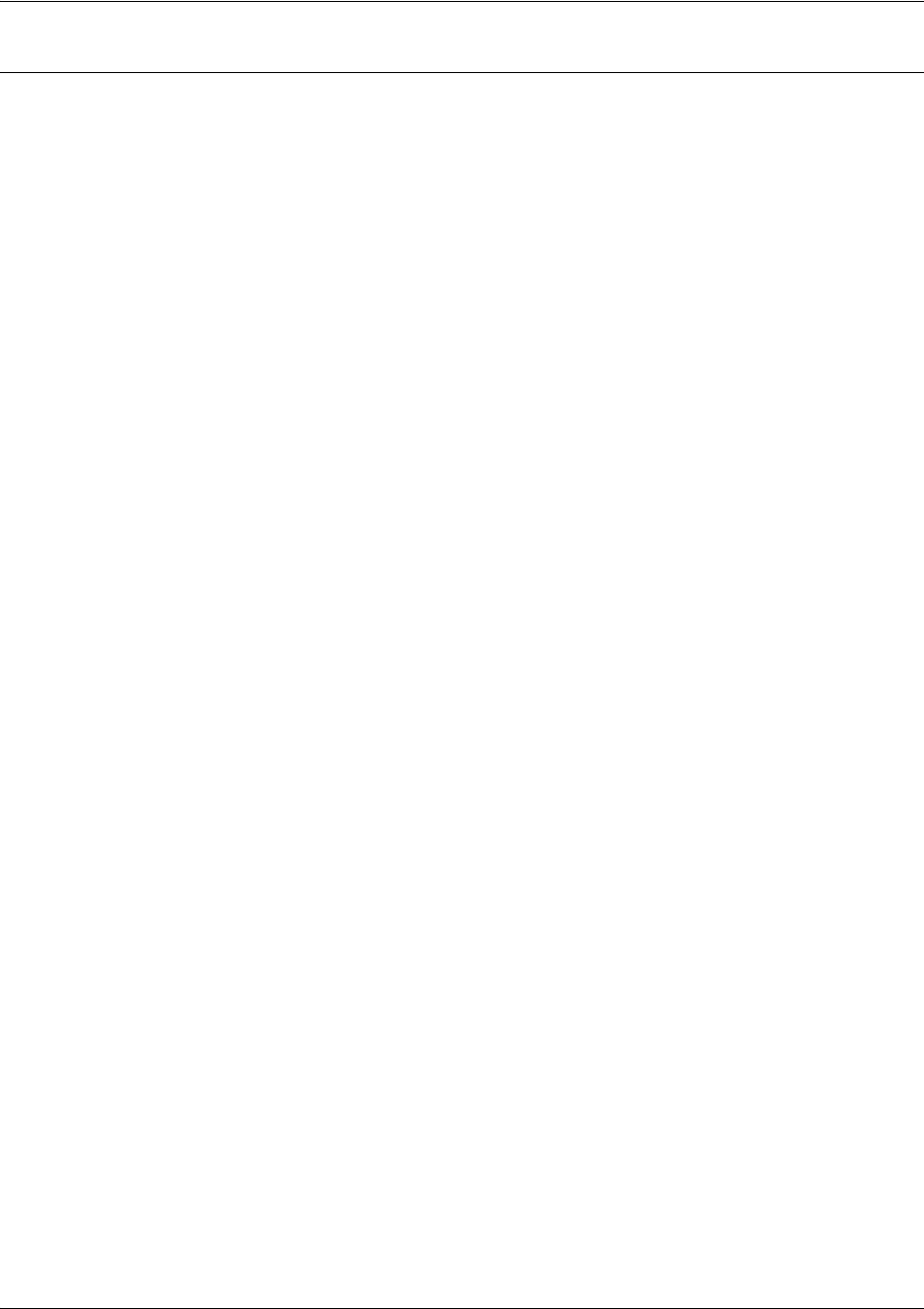
SROS Command Line Interface Reference Guide Global Configuration Mode Command Set
5991-2114 © Copyright 2005 Hewlett-Packard Development Company, L.P. 251
<source port> Optional.
The source port is used only when <protocol> is
tcp
or
udp
The following keywords and port numbers are supported for the
<source port> field:
any
Match any destination port
eq <port number>
Match only packets on a given port number
gt <port number>
Match only packets with a port number higher than the one listed
host <port number>
Match a single destination host
lt <port number>
Match only packets with a port number lower than the one listed
neq <port number>
Match only packets that do not contain the specified port number
range <port number>
Match only packets that contain a port number specified in the listed range
The <port number> may be specified using the following syntax: <0-65535>.
Specifies the port number used by TCP or UDP to pass information to upper
layers. All ports below 1024 are considered well-known ports and are controlled
by the Internet Assigned Numbers Authority (IANA). All ports above 1024 are
dynamically assigned ports that include registered ports for vendor-specific
applications
<port list>
The Secure Router OS provides a condensed list of port numbers that may be
entered using a text name
The following is the list of UDP port numbers that may be identified using the text
name (in
bold
):
biff
(Port 512)
ntp
(Port 123)
bootpc
(Port 68)
pim-auto-rp
(496)
bootps
(Port 67)
rip
(Port 520)
discard
(Port 9)
snmp
(Port 161)
dnsix
(Port 195)
snmptrap
(Port 162)
domain
(Port 53)
sunrpc
(Port 111)
echo
(Port 7)
syslog
(Port 514)
isakmp
(Port 500)
tacacs
(Port 49)
mobile-ip
(Port 434)
talk
(Port 517)
nameserver
(Port 42)
tftp
(Port 69)
Syntax Description (Continued)
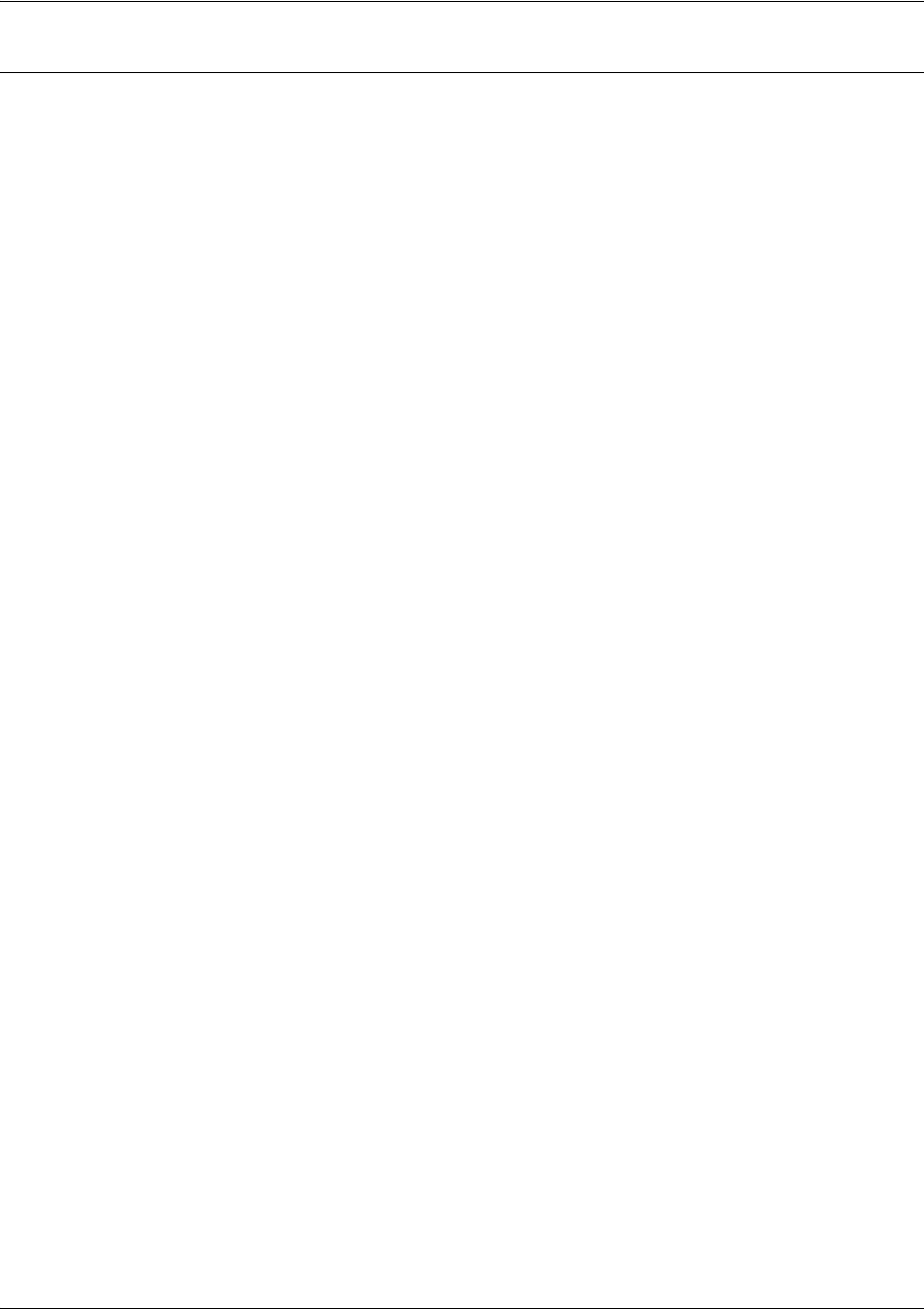
SROS Command Line Interface Reference Guide Global Configuration Mode Command Set
5991-2114 © Copyright 2005 Hewlett-Packard Development Company, L.P. 252
netbios-dgm
(Port 138)
time
(Port 37)
netbios-ns
(Port 137)
who
(Port 513)
netbios-ss
(Port 139)
xdmcp
(Port 177)
The following is the list of TCP port numbers that may be identified using the text
name (in
bold
):
bgp
(Port 179)
lpd
(Port 515)
chargen
(Port 19)
nntp
(Port 119)
cmd
(Port 514)
pim-auto-rp
(Port 496)
daytime
(Port 13)
pop2
(Port 109)
discard
(Port 9)
pop3
(Port 110)
domain
(Port 53)
smtp
(Port 25)
echo
(Port 7)
sunrpc
(Port 111)
exec
(Port 512)
syslog
(Port 514)
finger
(Port 79)
tacacs
(Port 49)
ftp
(Port 21)
talk
(Port 517)
gopher
(Port 70)
tftp
(Port 69)
hostname
(Port 101)
telnet
(Port 23)
ident
(Port 113)
time
(Port 37)
irc
(Port 194)
uucp
(Port 540)
klogin
(Port 543)
whois
(Port 43)
kshell
(Port 544)
www
(Port 80)
login
(Port 513)
<destination ip>
Specifies the destination IP address used for packet matching
IP addresses can be expressed in one of three ways:
1. Using the keyword
any
to match any IP address. For example, entering
deny
any
will effectively shut down the interface that uses the access list because all
traffic will match the
any
keyword.
2. Using the
host
<A.B.C.D> to specify a single host address. For example,
entering
permit 196.173.22.253
will allow all traffic from the host with an IP
address of 196.173.22.253.
3. Using the <A.B.C.D> <wildcard> format to match all IP addresses in a “range”.
Wildcard masks work in reverse logic from subnet mask. Specifying a one in the
wildcard mask equates to a “don’t care”. For example, entering
deny 192.168.0.0
0.0.0.255
will deny all traffic from the 192.168.0.0/24 network.
Syntax Description (Continued)

SROS Command Line Interface Reference Guide Global Configuration Mode Command Set
5991-2114 © Copyright 2005 Hewlett-Packard Development Company, L.P. 253
Default Values
By default, all
Secure Router OS
security features are disabled and there are no configured access lists.
Command Modes
(config)# Global Configuration Mode
<destination port> Optional.
Only valid when <protocol>
is
tcp
or
udp
(See previously listed
<source port> for more details)
<icmp-type> Optional.
Filter packets using ICMP defined (and numbered) messages carried
in IP datagrams (used to send error and control information). Valid range is 0 to
255.
<icmp-code> Optional.
ICMP packets that are filtered using the ICMP message type (using the
<icmp-type> keyword) may also be filtered using the ICMP message code (valid
range: 0 to 255).
An <icmp-type> must be specified when entering an <icmp-code>.
<icmp-message> Optional.
Filter packets using ICMP descriptive message rather than the
corresponding type and code associations.
Syntax Description (Continued)
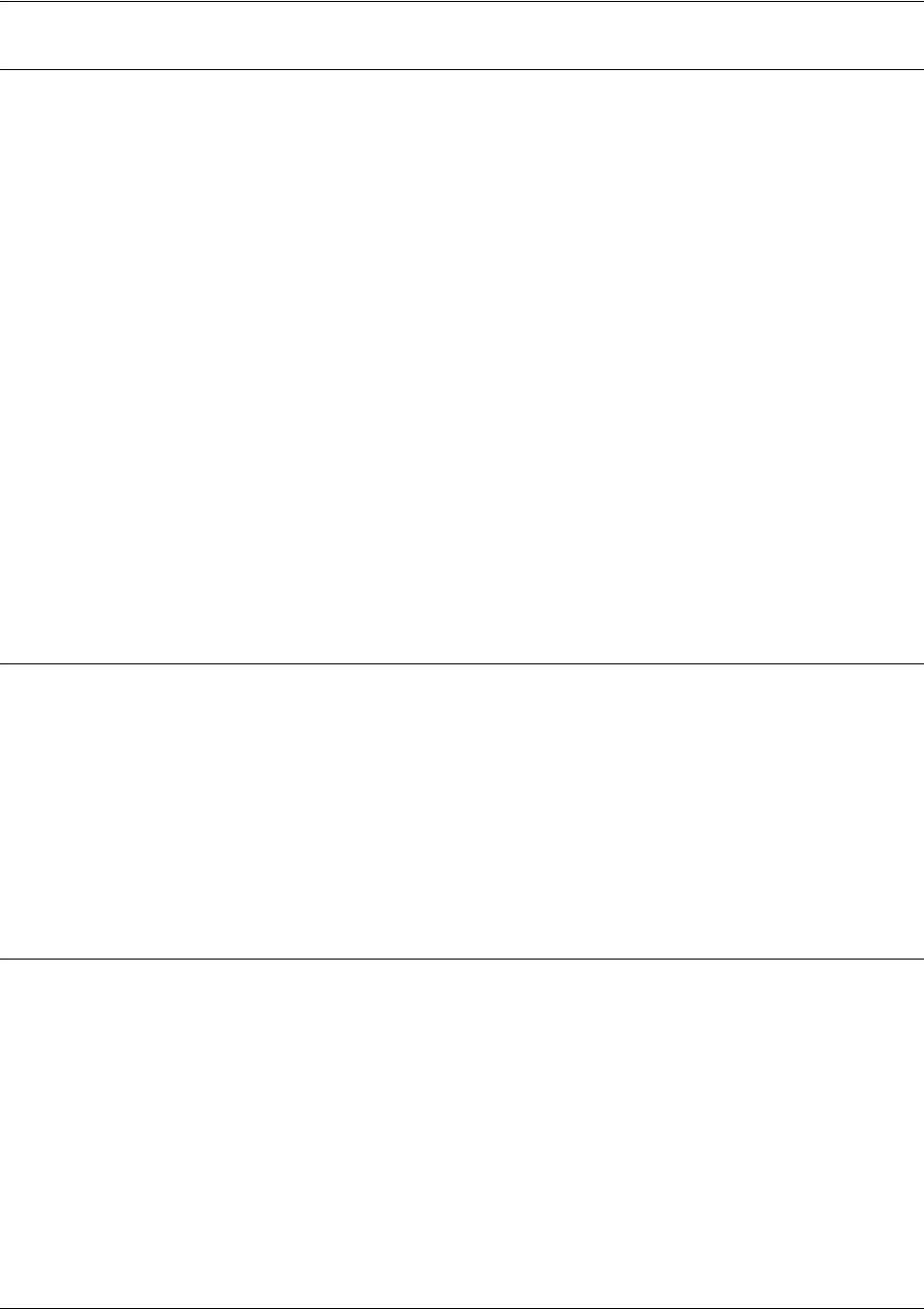
SROS Command Line Interface Reference Guide Global Configuration Mode Command Set
5991-2114 © Copyright 2005 Hewlett-Packard Development Company, L.P. 254
Functional Notes
Access control lists (ACLs) are used as packet selectors by other Secure Router OS systems; by
themselves they do nothing. ACLs are composed of an ordered list of entries with an implicit deny all at
the end of each list. An ACL entry contains two parts: an action (permit or deny) and a packet pattern. A
permit ACL is used to allow packets (meeting the specified pattern) to enter the router system. A deny ACL
advances the Secure Router OS to the next access policy entry. The Secure Router OS provides two types
of ACLs: standard and extended. Standard ACLs allow source IP address packet patterns only. Extended
ACLs may specify patterns using most fields in the IP header and the TCP or UDP header.
ACLs are performed in order from the top of the list down. Generally, the most specific entries should be at
the top and the most general at the bottom.
The following commands are contained in the access-list extended:
remark
Use the remark command to associate a descriptive tag (up to 80 alphanumeric characters encased in
quotation marks) to the access-list. Enter a functional description for the list such as “This list blocks all
outbound web traffic”.
log
Using the log keyword logs a message (if debug access-list is enabled for this access list) when the access
list finds a packet match.
Usage Examples
The following example creates an access list AllowIKE to allow all IKE (UDP Port 500) packets from the
190.72.22.55.0/24 network:
(config)#ip access-list extended AllowIKE
(config-ext-nacl)#permit udp 190.72.22.55.0 0.0.0.255 eq 500 any eq 500
For more details, refer to the ProCurve SROS Documentation CD for technical support notes regarding
access-list configuration.
Technology Review
Creating access policies and lists to regulate traffic through the routed network is a four-step process:
Step 1:
Enable the security features of the
Secure Router OS
using the ip firewall command.
Step 2:
Create an access control list (using the ip access-list command) to permit or deny specified traffic.
Standard access lists provide pattern matching for source IP addresses only. (Use extended access lists
for more flexible pattern matching.) IP addresses can be expressed in one of three ways:
1. Using the keyword any to match any IP address. For example, entering deny any will effectively shut
down the interface that uses the access list because all traffic will match the any keyword.
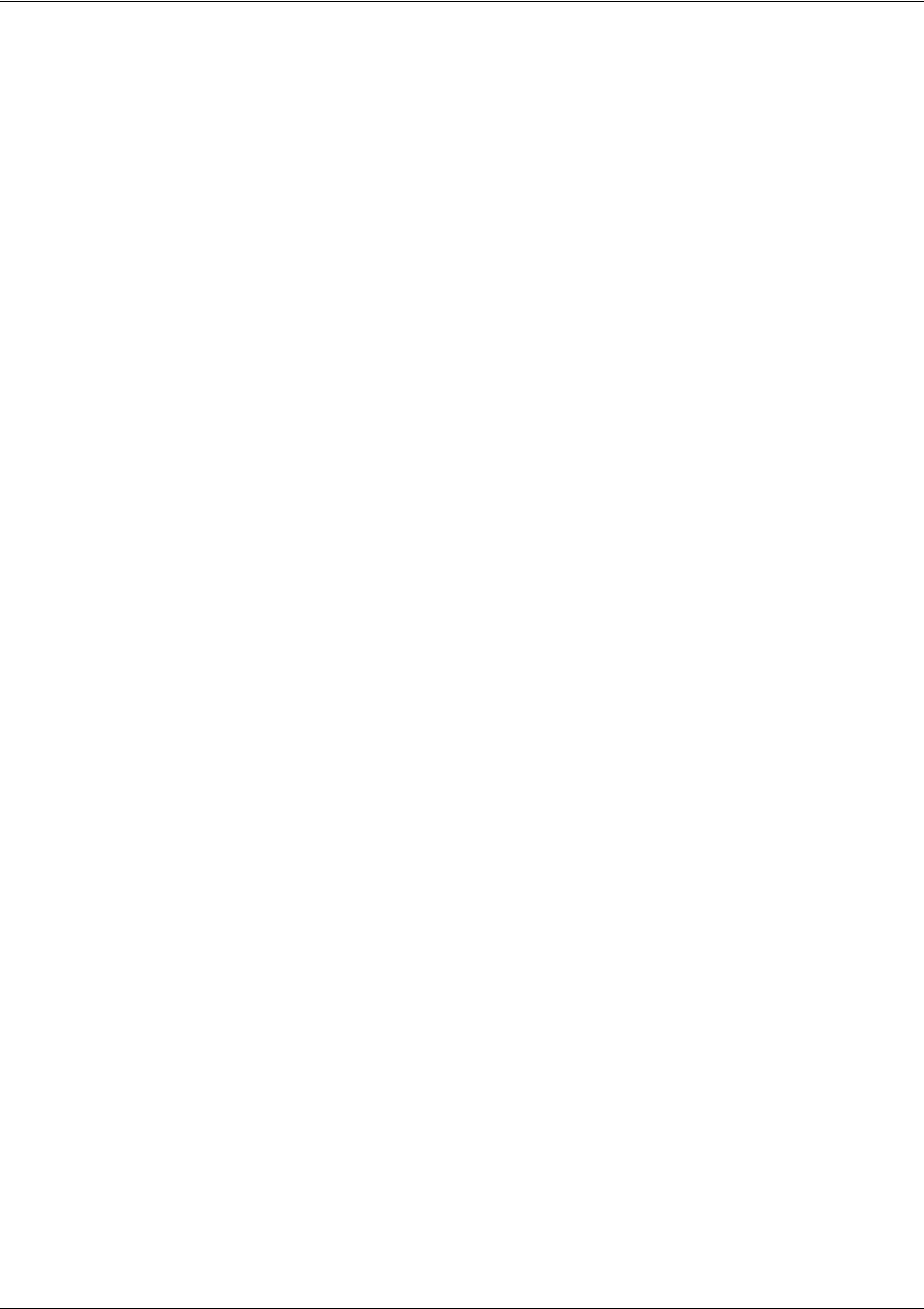
SROS Command Line Interface Reference Guide Global Configuration Mode Command Set
5991-2114 © Copyright 2005 Hewlett-Packard Development Company, L.P. 255
2. Using the host <A.B.C.D> to specify a single host address. For example, entering permit
196.173.22.253 will allow all traffic from the host with an IP address of 196.173.22.253.
3. Using the <A.B.C.D> <wildcard> format to match all IP addresses in a “range”. Wildcard masks work in
reverse logic from subnet mask. Specifying a one in the wildcard mask equates to a “don’t care”. For
example, entering deny 192.168.0.0 0.0.0.255 will deny all traffic from the 192.168.0.0/24 network.
Step 3:
Create an access control policy (using the ip policy-class command) that uses a configured access list.
Secure Router OS
access policies are used to allow, discard, or manipulate (using NAT) data for each
physical interface. Each ACP consists of a selector (access list) and an action (allow, discard, NAT). When
packets are received on an interface, the configured ACPs are applied to determine whether the data will
be processed or discarded. Possible actions performed by the access policy are as follows:
allow list <access list names>
All packets passed by the access list(s) entered will be allowed to enter the router system.
discard list <access list names>
All packets passed by the access list(s) entered will be dropped from the router system.
allow list <access list names> policy <access policy name>
All packets passed by the access list(s) entered and destined for the interface using the access policy
listed will be permitted to enter the router system. This allows for configurations to permit packets to a
single interface and not the entire system.
discard list <access list names> policy <access policy name>
All packets passed by the access list(s) entered and destined for the interface using the access policy
listed will be blocked from the router system. This allows for configurations to deny packets on a specified
interface.
nat source list <access list names> address <IP address> overload
All packets passed by the access list(s) entered will be modified to replace the source IP address with the
entered IP address. The overload keyword allows multiple source IP addresses to be replaced with the
single IP address entered. This hides private IP addresses from outside the local network.
nat source list <access list names> interface <interface> overload
All packets passed by the access list(s) entered will be modified to replace the source IP address with the
primary IP address of the listed interface. The overload keyword allows multiple source IP addresses to
be replaced with the single IP address of the specified interface. This hides private IP addresses from
outside the local network.
nat destination list <access list names> address <IP address>
All packets passed by the access list(s) entered will be modified to replace the destination IP address with
the entered IP address. The overload keyword is not an option when performing NAT on the destination IP
address; each private address must have a unique public address. This hides private IP addresses from
outside the local network.

SROS Command Line Interface Reference Guide Global Configuration Mode Command Set
5991-2114 © Copyright 2005 Hewlett-Packard Development Company, L.P. 256
Step 4:
Apply the created access control policy to an interface. To assign an access policy to an interface, enter
the interface configuration mode for the desired interface and enter access policy <policy name>. The
following example assigns access policy MatchAll to the Ethernet 0/1 interface:
(config)#interface ethernet 0/1
(config-eth 0/1)#access-policy MatchAll
Caution Before applying an access control policy to an interface, verify your Telnet connection will
not be affected by the policy. If a policy is applied to the interface you are connecting
through and it does not allow Telnet traffic, your connection will be lost.
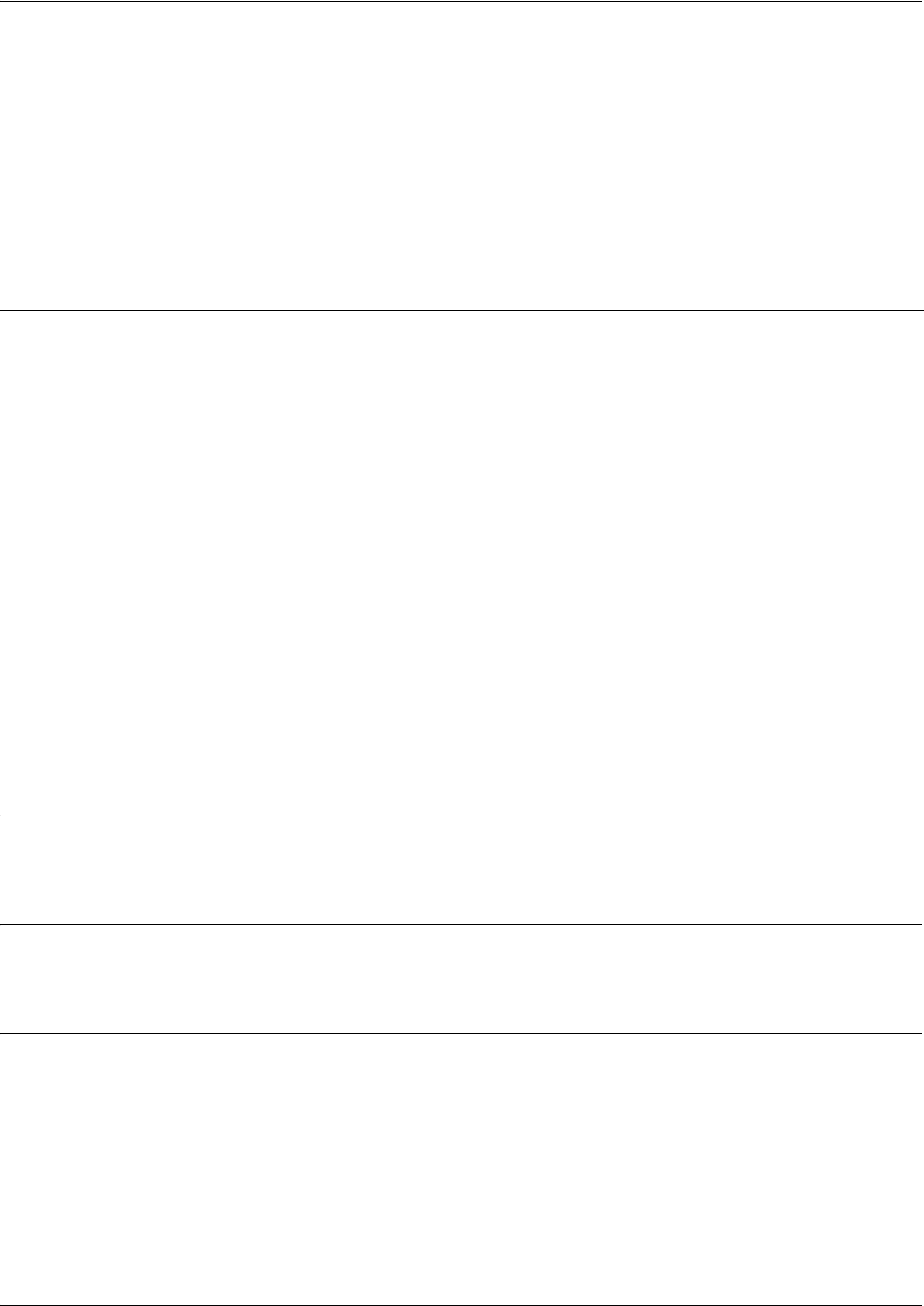
SROS Command Line Interface Reference Guide Global Configuration Mode Command Set
5991-2114 © Copyright 2005 Hewlett-Packard Development Company, L.P. 257
ip access-list standard <listname>
Use the ip access-list standard command to create an empty access list and enter the standard access-list.
Use the no form of this command to delete an access list and all the entries contained in it.
The following lists the complete syntax for the ip access-list standard commands:
ip access-list standard <listname> [permit or deny] any [permit or deny] host <ip address> [permit
or deny] <ip address> <wildcard>
Default Values
By default, all
Secure Router OS
security features are disabled and there are no configured access lists.
Command Modes
(config)# Global Configuration Mode
Functional Notes
Access control lists are used as packet selectors by access policies (ACPs); by themselves they do
nothing. ACLs are composed of an ordered list of entries with an implicit deny all at the end of each list. An
ACL entry contains two parts: an action (permit or deny) and a packet pattern. A permit ACL is used to
allow packets (meeting the specified pattern) to enter the router system. A deny ACL advances the Secure
Router OS to the next access policy entry. The Secure Router OS provides two types of ACLs: standard
and extended. Standard ACLs allow source IP address packet patterns only. Extended ACLs may specify
patterns using most fields in the IP header and the TCP or UDP header.
Syntax Description
<listname>
Alphanumeric descriptor for identifying the configured access list (all access list
descriptors are case-sensitive).
<action>
Permit or deny entry to the routing system for specified packets.
<source ip>
Specifies the source IP address used for packet matching.
IP addresses can be expressed in one of three ways:
1. Using the keyword
any
to match any IP address. For example, entering
deny
any
will effectively shut down the interface that uses the access list because all
traffic will match the
any
keyword.
2. Using the
host
<A.B.C.D> to specify a single host address. For example,
entering
permit 196.173.22.253
will allow all traffic from the host with an IP
address of 196.173.22.253.
3. Using the <A.B.C.D> <wildcard> format to match all IP addresses in a “range”.
Wildcard masks work in reverse logic from subnet mask. Specifying a one in
the wildcard mask equates to a “don’t care”. For example, entering
deny
192.168.0.0 0.0.0.255
will deny all traffic from the 192.168.0.0/24 network.
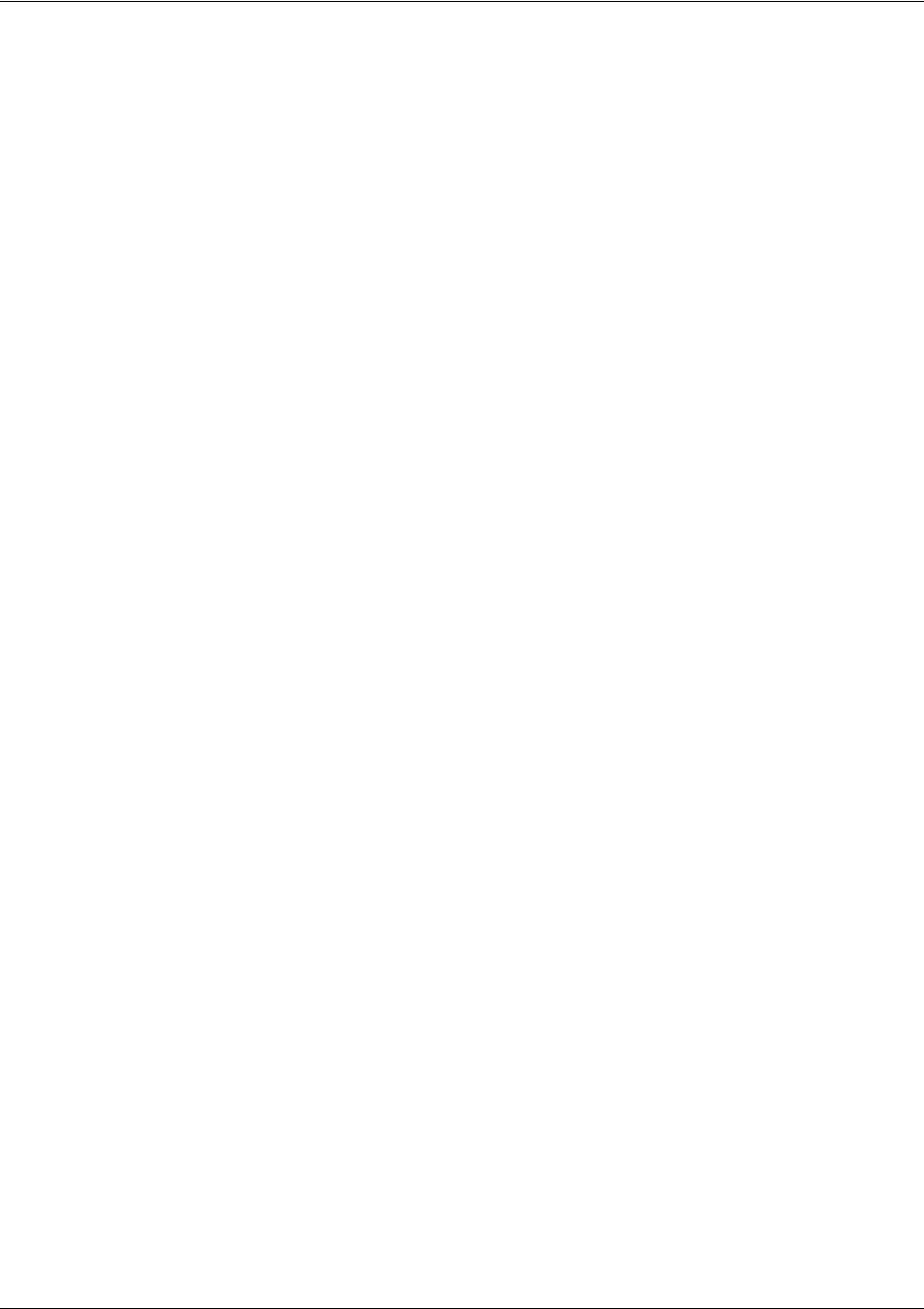
SROS Command Line Interface Reference Guide Global Configuration Mode Command Set
5991-2114 © Copyright 2005 Hewlett-Packard Development Company, L.P. 258
ACLs are performed in order from the top of the list down. Generally the most specific entries should be at
the top and the most general at the bottom.
The following commands are contained in the access-list standard:
remark
Use the remark command to associate a descriptive tag (up to 80 alphanumeric characters encased in
quotation marks) to the access-list. Enter a functional description for the list such as “This list blocks all
outbound web traffic”.
log
use the log keyword to log a message (if debug access-list is enabled for this access list) when the access
list finds a packet match.
permit or deny any
Use the any keyword to match any IP address received by the access list. For example, the following
allows all packets through the configured access list:
(config)#ip access-list standard MatchAll
(config-std-nacl)#permit any
permit or deny host <ip address>
Use the host <A.B.C.D> keyword to specify a single host address. For example, the following allows all
traffic from the host with an IP address of 196.173.22.253.
(config)#ip access-list standard MatchHost
(config-std-nacl)#permit 196.173.22.253
permit or deny <ip address> <wildcard>
Use the <A.B.C.D> <wildcard> format to match all IP addresses in a “range”. Wildcard masks work in
reverse logic from subnet mask. Specifying a one in the wildcard mask equates to a “don’t care”. For
example, the following denies all traffic from the 192.168.0.0/24 network:
(config)#ip access-list standard MatchNetwork
(config-std-nacl)#deny 192.168.0.0 0.0.0.255
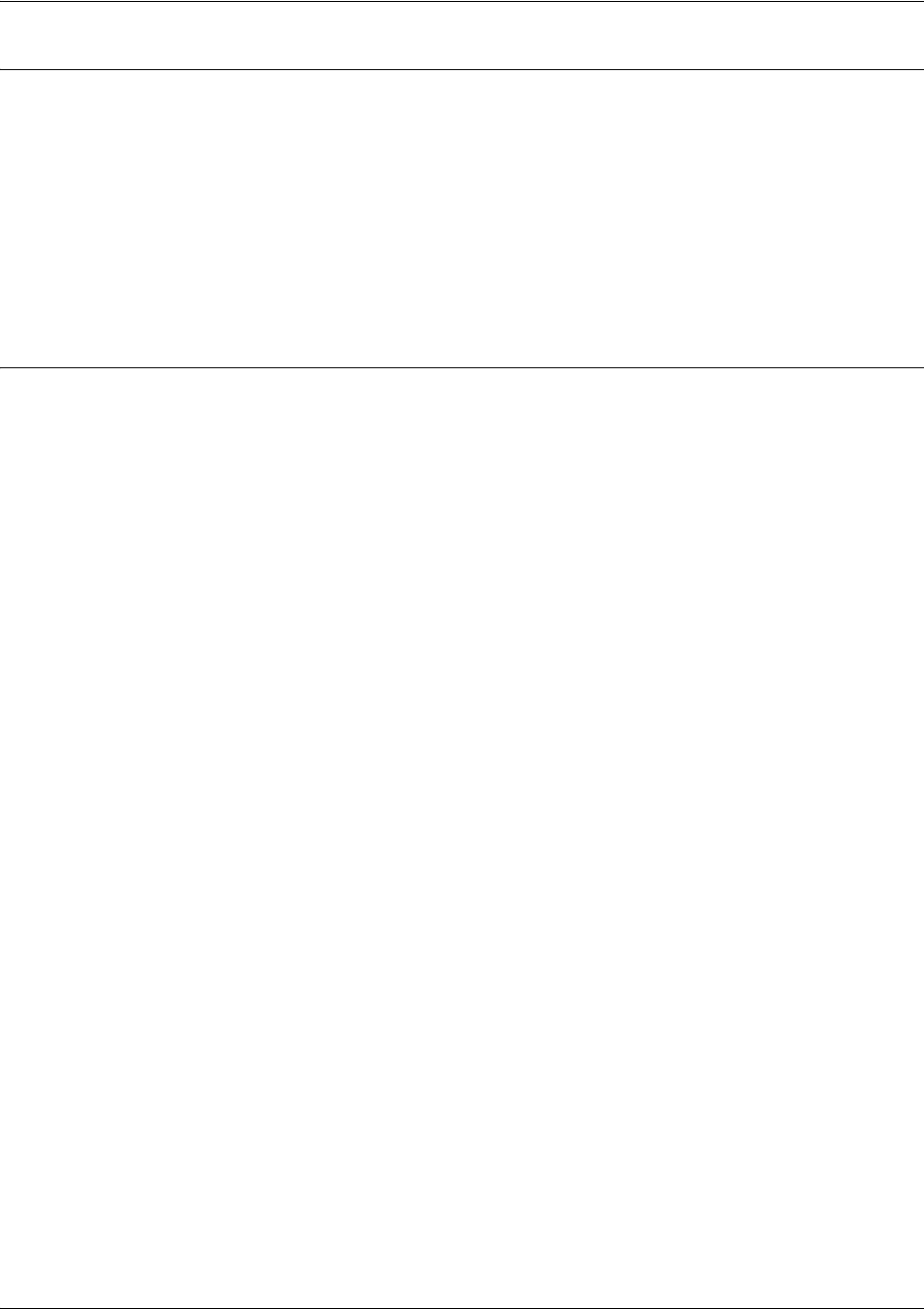
SROS Command Line Interface Reference Guide Global Configuration Mode Command Set
5991-2114 © Copyright 2005 Hewlett-Packard Development Company, L.P. 259
Usage Examples
The following example creates an access list UnTrusted to deny all packets from the 190.72.22.248/30
network:
(config)#ip access-list standard UnTrusted
(config-std-nacl)#deny 190.72.22.248 0.0.0.3
For more details, refer to the ProCurve SROS Documentation CD for technical support notes regarding
access-list configuration.
Technology Review
Creating access policies and lists to regulate traffic through the routed network is a four-step process:
Step 1:
Enable the security features of the
Secure Router OS
using the ip firewall command.
Step 2:
Create an access list to permit or deny specified traffic. Standard access lists provide pattern matching for
source IP addresses only. (Use extended access lists for more flexible pattern matching.) IP addresses
can be expressed in one of three ways:
1. Using the keyword any to match any IP address. For example, entering deny any will effectively shut
down the interface that uses the access list because all traffic will match the any keyword.
2. Using the host <A.B.C.D> to specify a single host address. For example, entering permit
196.173.22.253 will allow all traffic from the host with an IP address of 196.173.22.253.
3. Using the <A.B.C.D> <wildcard> format to match all IP addresses in a “range”. Wildcard masks work in
reverse logic from subnet mask. Specifying a one in the wildcard mask equates to a “don’t care”. For
example, entering deny 192.168.0.0 0.0.0.255 will deny all traffic from the 192.168.0.0/24 network.
Step 3:
Create an access policy that uses a configured access list.
Secure Router OS
access policies are used to
allow, discard, or manipulate (using NAT) data for each physical interface. Each ACP consists of a selector
(access list) and an action (allow, discard, NAT). When packets are received on an interface, the
configured ACPs are applied to determine whether the data will be processed or discarded. Possible
actions performed by the access policy are as follows:
allow list <access list names>
All packets passed by the access list(s) entered will be allowed to enter the router system.
discard list <access list names>
All packets passed by the access list(s) entered will be dropped from the router system.
allow list <access list names> policy <access policy name>
All packets passed by the access list(s) entered and destined for the interface using the access policy
listed will be permitted to enter the router system. This allows for configurations to permit packets to a
single interface and not the entire system.
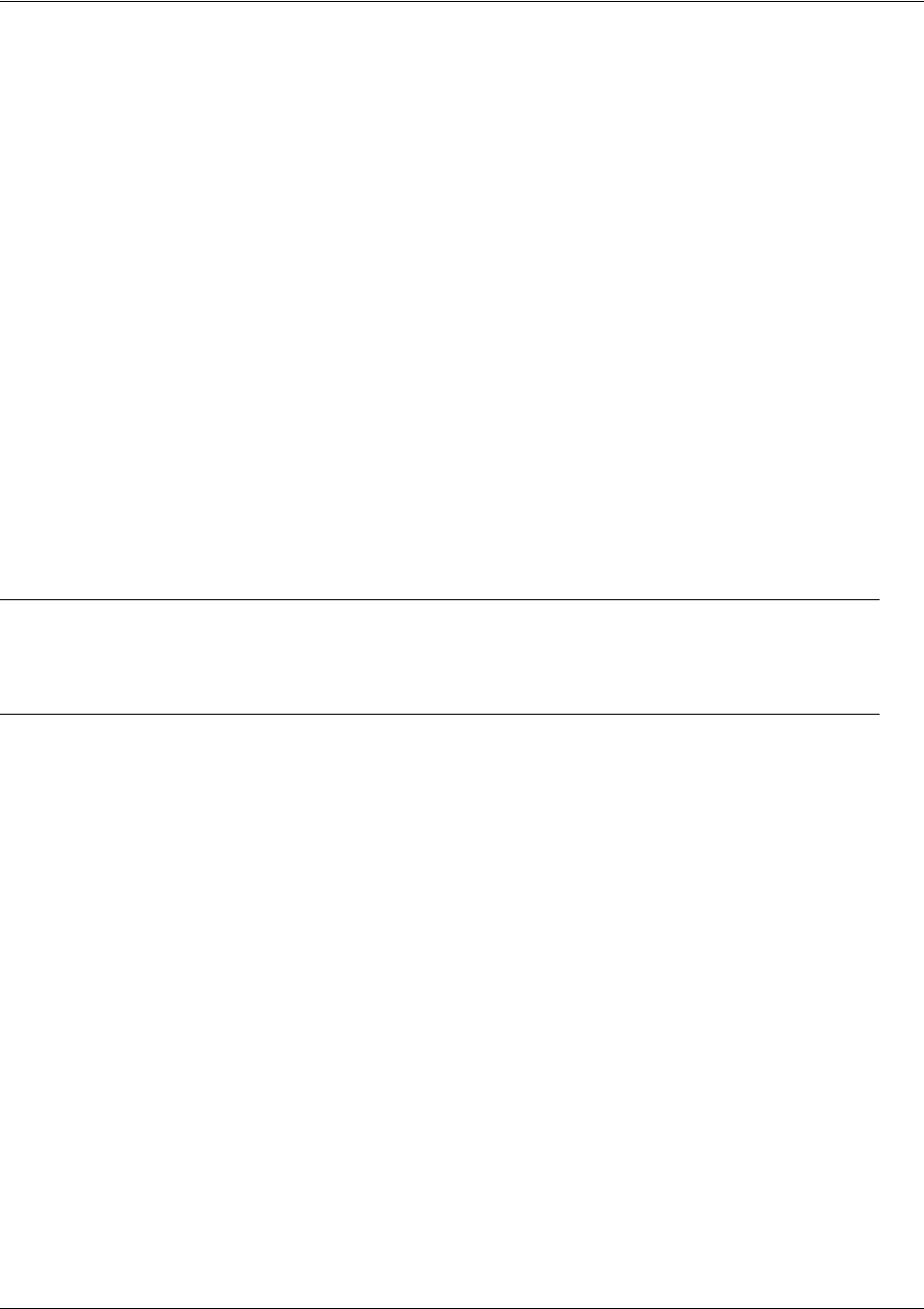
SROS Command Line Interface Reference Guide Global Configuration Mode Command Set
5991-2114 © Copyright 2005 Hewlett-Packard Development Company, L.P. 260
discard list <access list names> policy <access policy name>
All packets passed by the access list(s) entered and destined for the interface using the access policy
listed will be blocked from the router system. This allows for configurations to deny packets on a specified
interface.
nat source list <access list names> address <IP address> overload
All packets passed by the access list(s) entered will be modified to replace the source IP address with the
entered IP address. The overload keyword allows multiple source IP addresses to be replaced with the
single IP address entered. This hides private IP addresses from outside the local network.
nat source list <access list names> interface <interface> overload
All packets passed by the access list(s) entered will be modified to replace the source IP address with the
primary IP address of the listed interface. The overload keyword allows multiple source IP addresses to
be replaced with the single IP address of the specified interface. This hides private IP addresses from
outside the local network.
nat destination list <access list names> address <IP address>
All packets passed by the access list(s) entered will be modified to replace the destination IP address with
the entered IP address. The overload keyword is not an option when performing NAT on the destination IP
address; each private address must have a unique public address. This hides private IP addresses from
outside the local network.
Step 4:
Apply the created access policy to an interface. To assign an access policy to an interface, enter the
interface configuration mode for the desired interface and enter access policy <policy name>. The
following example assigns access policy MatchAll to the Ethernet 0/1 interface:
(config)#interface ethernet 0/1
(config-eth 0/1)#access-policy MatchAll
Caution Before applying an access control policy to an interface, verify your Telnet
connection will not be affected by the policy. If a policy is applied to the interface you
are connecting through and it does not allow Telnet traffic, your connection will be
lost.
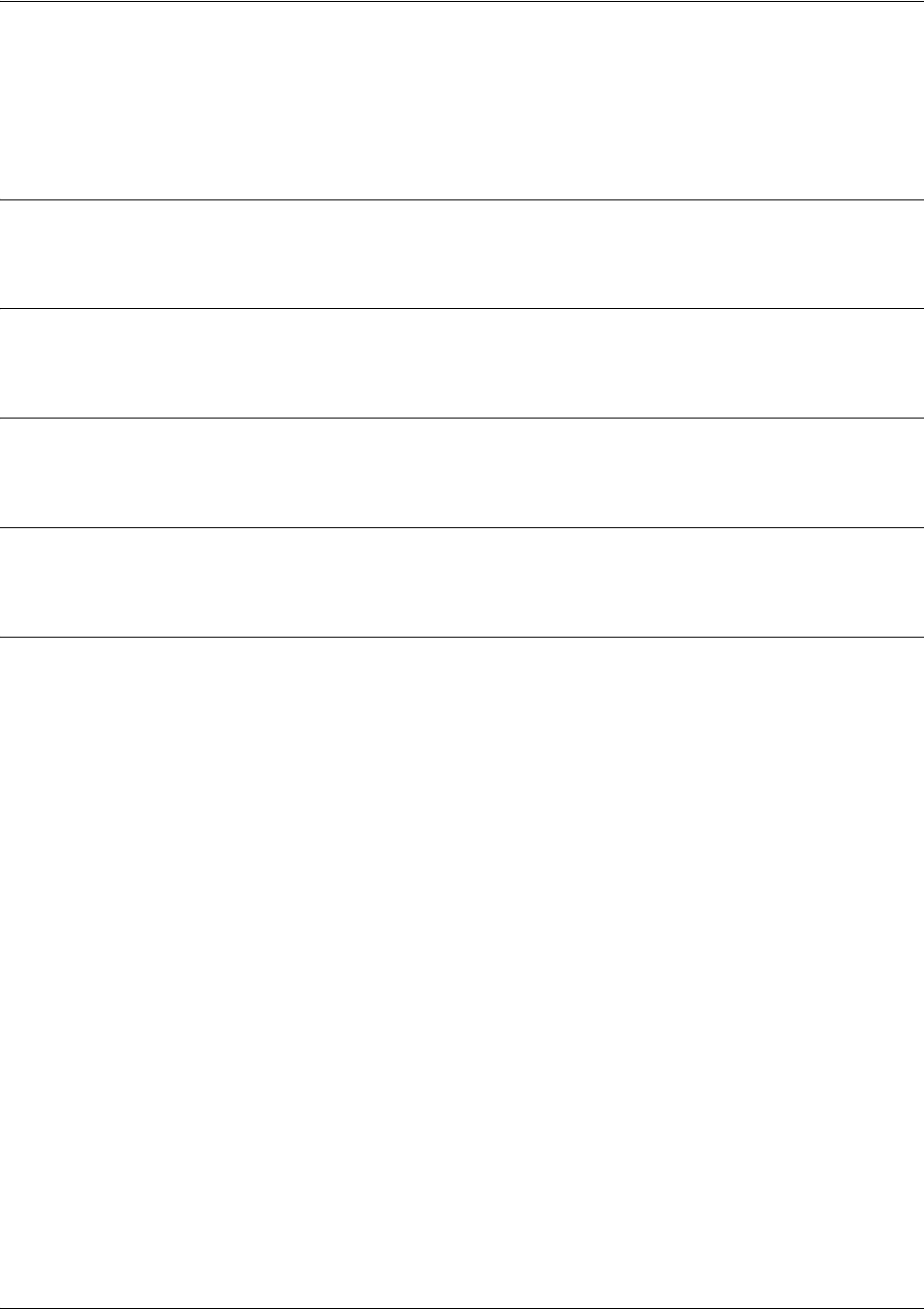
SROS Command Line Interface Reference Guide Global Configuration Mode Command Set
5991-2114 © Copyright 2005 Hewlett-Packard Development Company, L.P. 261
ip classless
Use the ip classless command to forward classless packets to the best supernet route available. A classless
packet is a packet addressed for delivery to a subnet of a network with no default network route.
Syntax Description
No subcommands.
Default Values
By default, this command is enabled.
Command Modes
(config)# Global Configuration Mode required
Functional Notes
Secure Router OS products only function in classless mode. You cannot disable this feature.
Usage Examples
The following example enables the system to forward classless packets:
(config)#ip classless
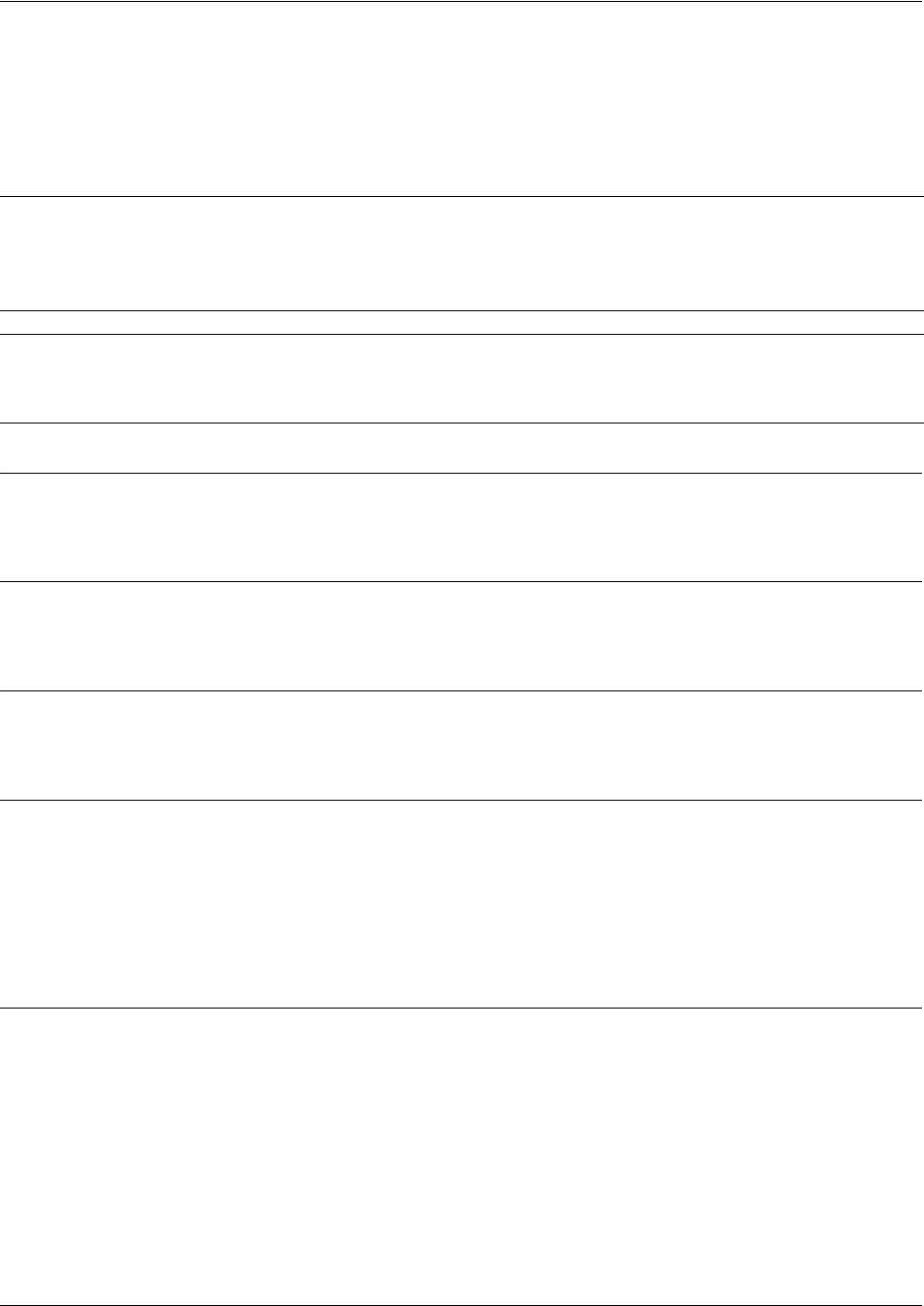
SROS Command Line Interface Reference Guide Global Configuration Mode Command Set
5991-2114 © Copyright 2005 Hewlett-Packard Development Company, L.P. 262
ip crypto
Use the ip crypto command to enable Secure Router OS VPN functionality and allow crypto maps to be
added to interfaces. Use the no form of this command to disable the VPN functionality.
Syntax Description
No subcommands.
Default Values
By default, all
Secure Router OS
VPN functionality is disabled.
Command Modes
(config)# Global Configuration Mode
Functional Notes
VPN-related settings will not go into effect until you enable VPN functionality using the ip crypto
command. The Secure Router OS allows you to perform all VPN-related configuration prior to enabling ip
crypto, with the exception of assigning a crypto map to an interface. The no ip crypto command
removes all crypto maps from the interfaces. Enabling ip crypto enables the IKE server on UDP port 500.
The no form of this command disables the IKE server on UDP port 500.
Usage Examples
The following example enables VPN functionality:
(config)#ip crypto
Note Disabling the Secure Router OS security features (using the no ip crypto command) does
not affect VPN configuration settings (with the exception of the removal of all crypto maps
from the interfaces). All other configuration parameters will remain intact, and VPN
functionality will be disabled.
Note For VPN configuration example scripts, refer to the technical support note VPN
Configuration Guide located on the ProCurve SROS Documentation CD provided with
your unit.
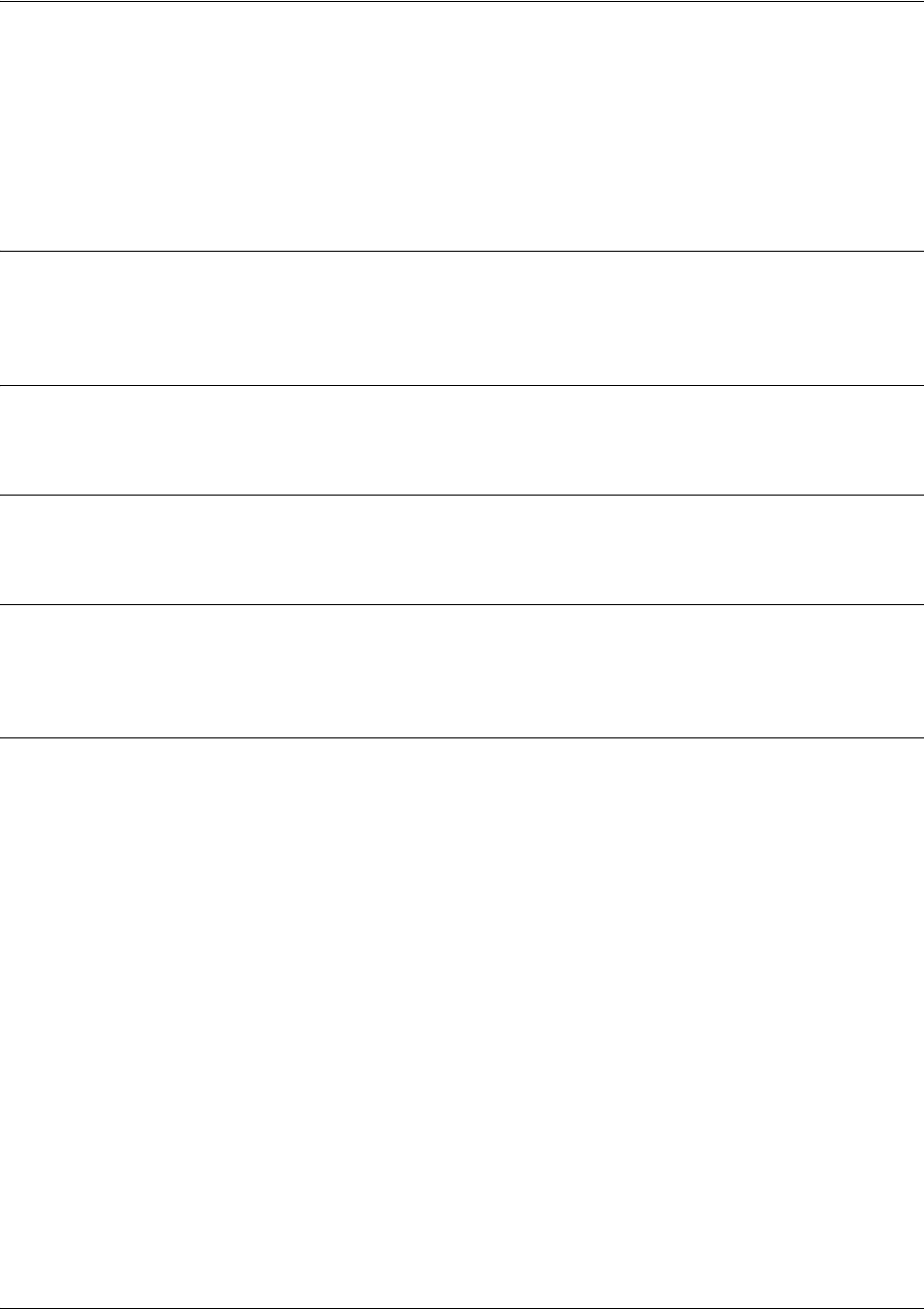
SROS Command Line Interface Reference Guide Global Configuration Mode Command Set
5991-2114 © Copyright 2005 Hewlett-Packard Development Company, L.P. 263
ip default-gateway <ip address>
Use the ip default-gateway command to specify a default gateway if (and only if) IP routing is NOT
enabled on the unit. Use the ip route command to add a default route to the route table when using IP
routing functionality. See ip route <ip address> <subnet mask> <interface or ip address> on page 302
for more information.
Syntax Description
<ip address> Specifies the default gateway IP address in the form of dotted decimal notation
(example: 192.22.71.50).
Default Values
By default, there is no configured default-gateway.
Command Modes
(config)# Global Configuration Mode required
Functional Notes
Only use the ip default-gateway when IP routing is disabled on the router. For all other cases, use the
ip route 0.0.0.0 0.0.0.0 <ip address> command.
Usage Examples
The following example disables IP routing and configures a default gateway for 192.22.71.50:
(config)#no ip routing
(config)#ip default gateway 192.22.71.50
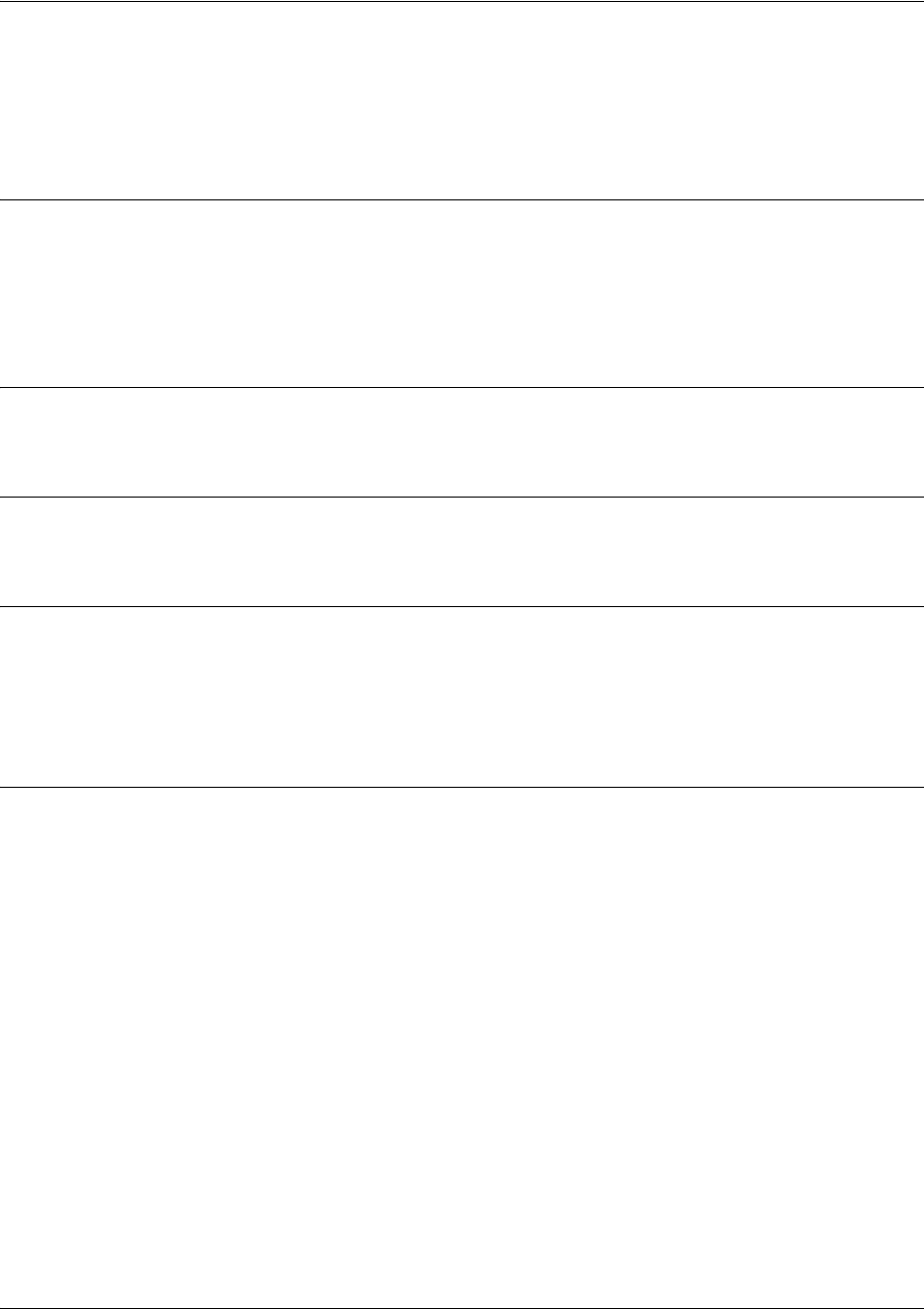
SROS Command Line Interface Reference Guide Global Configuration Mode Command Set
5991-2114 © Copyright 2005 Hewlett-Packard Development Company, L.P. 264
ip dhcp-server excluded-address <start ip> <end ip>
Use the ip dhcp-server excluded-address command to specify IP addresses that cannot be assigned to
DHCP clients. Use the no form of this command to remove a configured IP address restriction.
Syntax Description
<start ip> Specifies the lowest IP address (using dotted decimal notation) in the range OR a
single IP address to be excluded.
<end ip> Optional. Specifies the highest IP address (using dotted decimal notation) in the
range. This field is not required when specifying a single IP address.
Default Values
By default, there are no excluded IP addresses.
Command Modes
(config)# Global Configuration Mode required
Functional Notes
The Secure Router OS DHCP server (by default) allows all IP addresses for the DHCP pool to be assigned
to requesting clients. This command is used to ensure that the specified address is never assigned by the
DHCP server. When static addressed hosts are present in the network, it is helpful to exclude the IP
addresses of the host from the DHCP IP address pool. This will avoid IP address overlap.
Usage Examples
The following example excludes an IP address of 172.22.5.100 and the range 172.22.5.200 through
172.22.5.250:
(config)#ip dhcp-server excluded-address 172.22.5.100
(config)#ip dhcp-server excluded-address 172.22.5.200 172.22.5.250
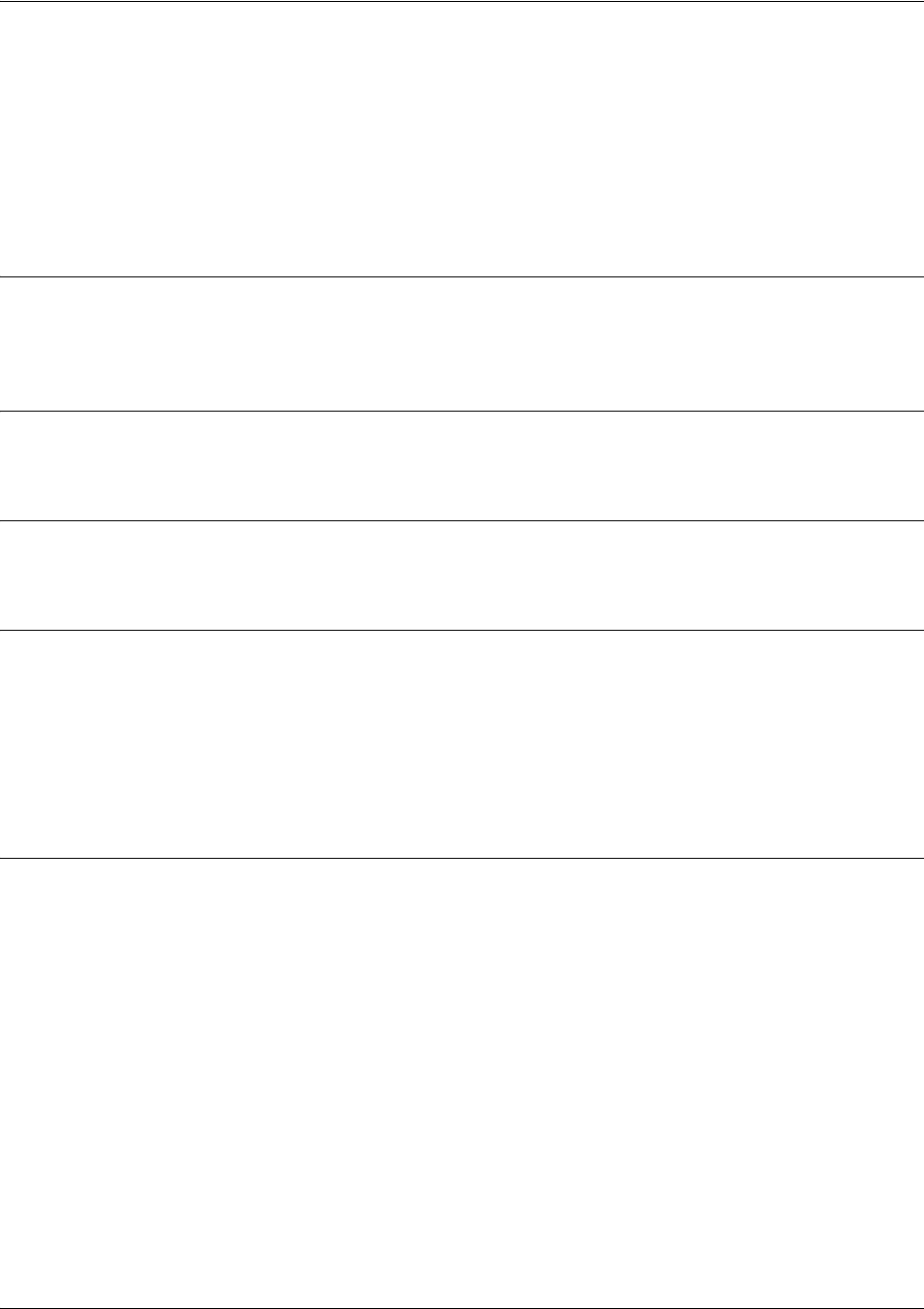
SROS Command Line Interface Reference Guide Global Configuration Mode Command Set
5991-2114 © Copyright 2005 Hewlett-Packard Development Company, L.P. 265
ip dhcp-server ping packets <#packets>
Use the ip dhcp-server ping packets command to specify the number of ping packets the DHCP server
will transmit before assigning an IP address to a requesting DHCP client. Transmitting ping packets
verifies that no other hosts on the network are currently configured with the specified IP address. Use the
no form of this command to prevent the DHCP server from using ping packets as part of the IP address
assignment process.
Syntax Description
<#packets> Specifies the number of DHCP ping packets sent on the network before assigning
the IP address to a requesting DHCP client
Default Values
<#packets> 2 packets
Command Modes
(config)# Global Configuration Mode required
Functional Notes
Before assigning an IP address to a requesting client, the Secure Router OS DHCP server transmits a ping
packet on the network to verify there are no other network hosts already configured with the specified
address. If the DHCP server receives no reply, the IP address is assigned to the requesting client and
added to the DHCP database as an assigned address. Configuring the ip dhcp-server ping packets
command with a value of 0 prevents the DHCP server from using ping packets as part of the IP address
assignment process.
Usage Examples
The following example configures the DHCP server to transmit 4 ping packets before assigning an
address:
(config)#ip dhcp-server ping packets 4
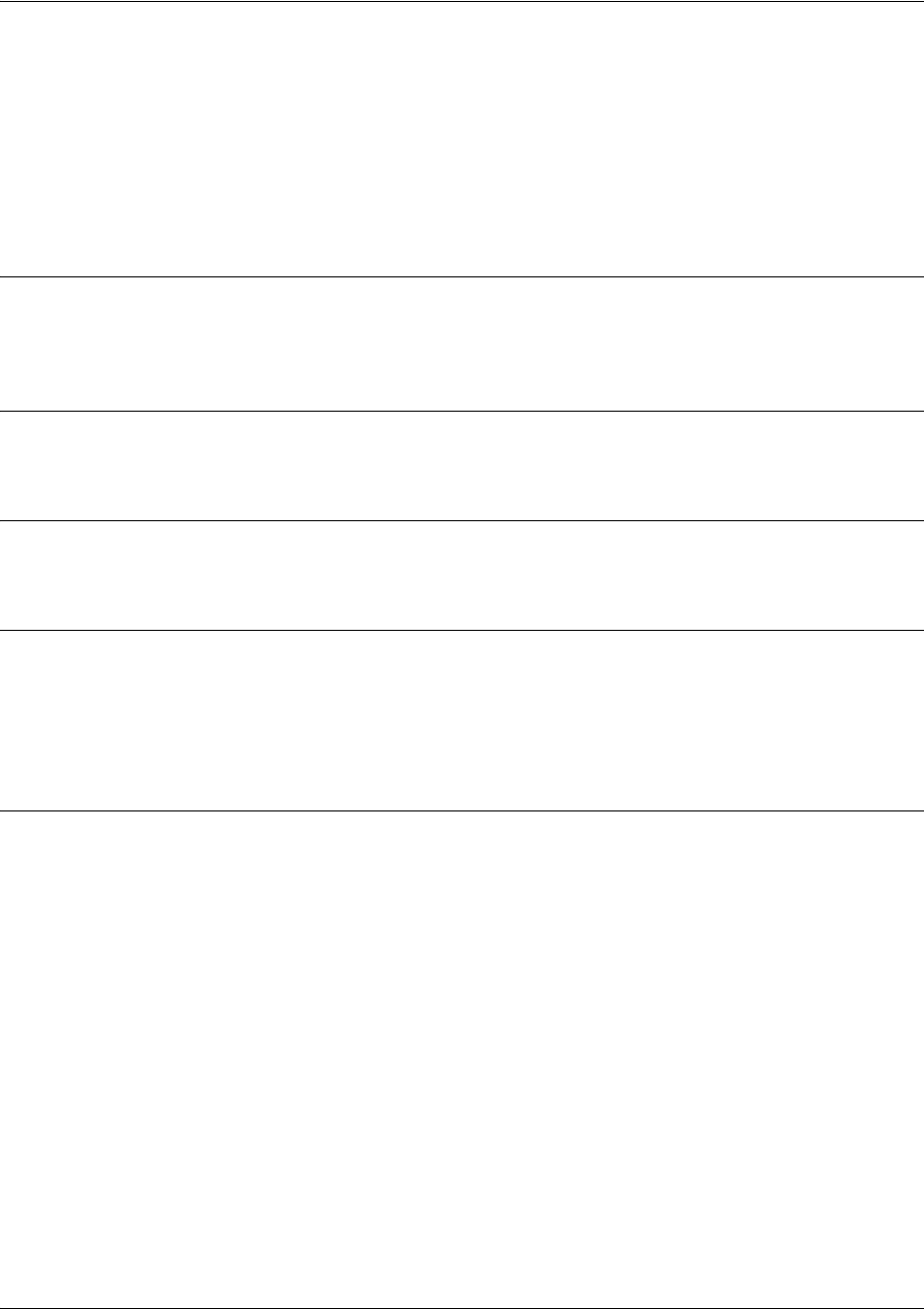
SROS Command Line Interface Reference Guide Global Configuration Mode Command Set
5991-2114 © Copyright 2005 Hewlett-Packard Development Company, L.P. 266
ip dhcp-server ping timeout <milliseconds>
Use the ip dhcp-server ping timeout command to specify the interval (in milliseconds) the DHCP server
will wait for a response to a transmitted DHCP ping packet. The DHCP server transmits ping packets
before assigning an IP address to a requesting DHCP client. Transmitting ping packets verifies that no
other hosts on the network are currently configured with the specified IP address. Use the no form of this
command to return to the default timeout interval.
Syntax Description
<milliseconds> Specifies the number of milliseconds (valid range: 1 to 1,000) the DHCP server
will wait for a response to a transmitted DHCP ping packet.
Default Values
<milliseconds> 500 milliseconds
Command Modes
(config)# Global Configuration Mode required
Functional Notes
Before assigning an IP address to a requesting client, the Secure Router OS DHCP server transmits a ping
packet on the network to verify there are no other network hosts already configured with the specified
address. If the DHCP server receives no reply, the IP address is assigned to the requesting client and
added to the DHCP database as an assigned address.
Usage Examples
The following example configures the DHCP server to wait 900 milliseconds for a response to a
transmitted DHCP ping packet before considering the ping a failure:
(config)#ip dhcp-server ping timeout 900

SROS Command Line Interface Reference Guide Global Configuration Mode Command Set
5991-2114 © Copyright 2005 Hewlett-Packard Development Company, L.P. 267
ip dhcp-server pool <name>
Use the ip dhcp-server pool command to create a DHCP address pool and enter the DHCP pool. Use the
no form of this command to remove a configured DHCP address pool. See the section DHCP Pool
Command Set on page 355 for more information.
Syntax Description
<name> Alphanumeric string (up to 32 characters in length) used as an identifier for the
configured DHCP server address pool (example SALES)
Default Values
By default, there are no configured DHCP address pools.
Command Modes
(config)# Global Configuration Mode required
Functional Notes
Use the ip dhcp-server pool to create multiple DHCP server address pools for various segments of the
network. Multiple address pools can be created to service different segments of the network with tailored
configurations.
Usage Examples
The following example creates a DHCP server address pool (labeled SALES) and enters the DHCP server
pool:
(config)#ip dhcp-server pool SALES
(config-dhcp)#
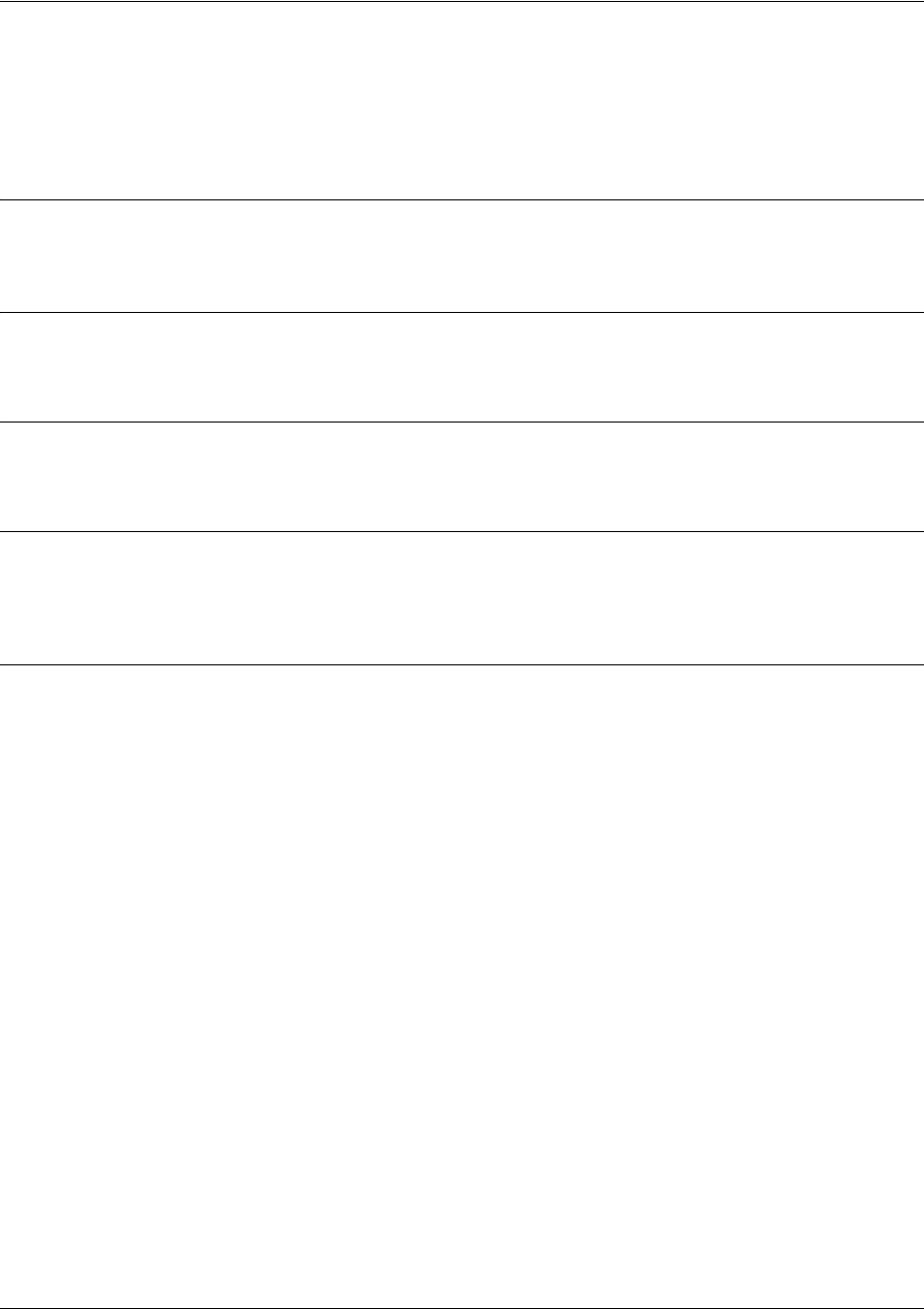
SROS Command Line Interface Reference Guide Global Configuration Mode Command Set
5991-2114 © Copyright 2005 Hewlett-Packard Development Company, L.P. 268
ip domain-lookup
Use the ip domain-lookup command to enable the IP DNS (domain naming system), allowing DNS-based
host translation (name-to-address). Use the no form of this command to disable DNS.
Syntax Description
No subcommands.
Default Values
By default, this command is enabled.
Command Modes
(config)# Global Configuration Mode required
Functional Notes
Use the ip domain-lookup command to enable the DNS client in the router. This will allow the user to
input web addresses instead of IP addresses for applications such as ping, Telnet, and traceroute.
Usage Examples
The following example enables DNS:
(config)#ip domain-lookup

SROS Command Line Interface Reference Guide Global Configuration Mode Command Set
5991-2114 © Copyright 2005 Hewlett-Packard Development Company, L.P. 269
ip domain-name <name>
Use the ip domain-name command to define a default IP domain name to be used by the Secure Router
OS to resolve host names. Use the no form of this command to disable this function.
Syntax Description
<name> Default IP domain name used to resolve unqualified host names. Do not include
the initial period that separates the unresolved name from the default domain
name.
Default Values
By default, this command is disabled.
Command Modes
(config)# Global Configuration Mode required
Functional Notes
Use the ip domain-name command to set a default name which will be used to complete any IP host
name that is invalid (i.e., any name that is not recognized by the name-server). When this command is
enabled, any IP host name that is not initially recognized will have the ip domain-name appended to it and
the request will be resent.
Usage Examples
The following example defines procurve as the default domain name:
(config)#ip domain-name procurve
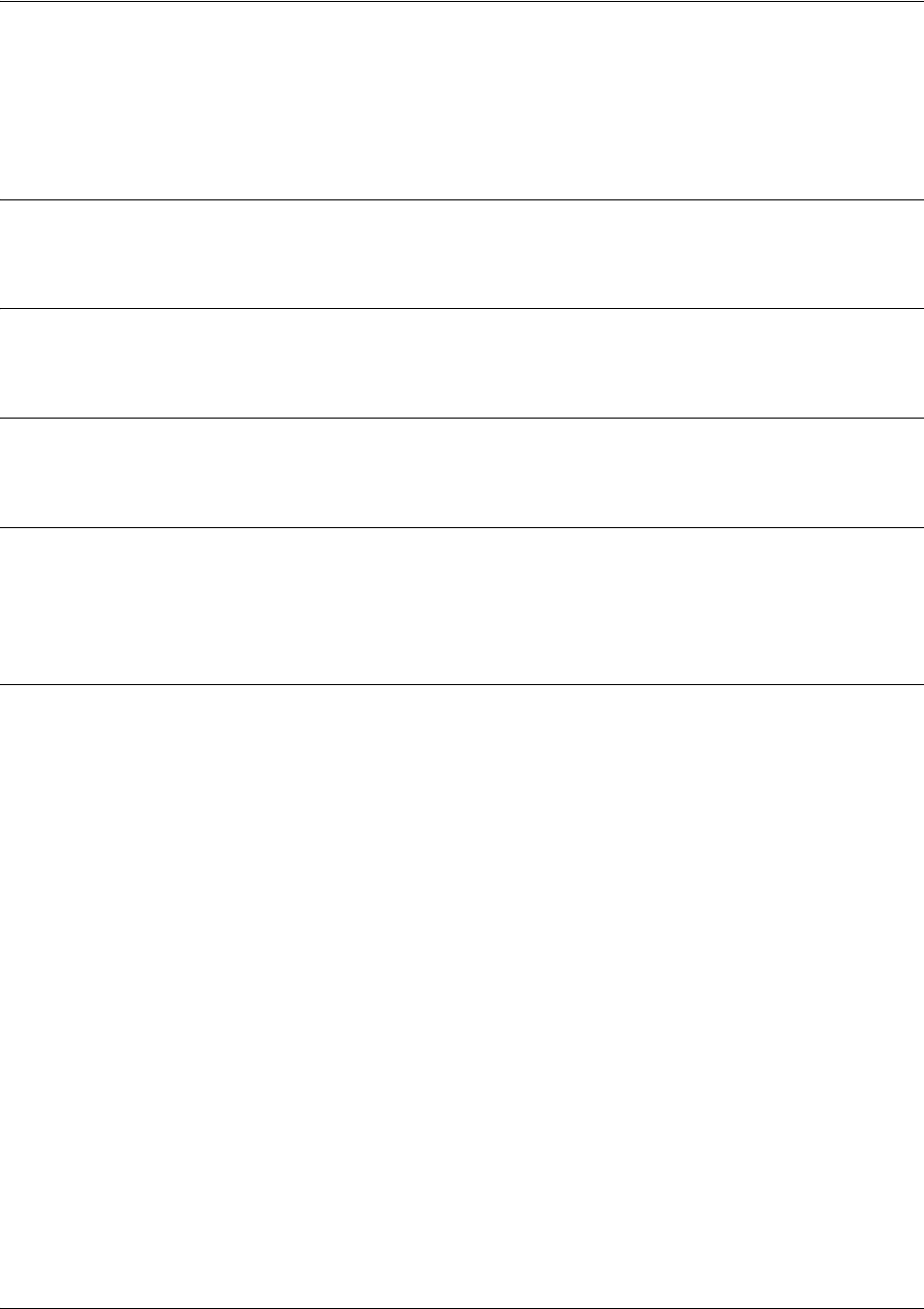
SROS Command Line Interface Reference Guide Global Configuration Mode Command Set
5991-2114 © Copyright 2005 Hewlett-Packard Development Company, L.P. 270
ip domain-proxy
Use the ip domain-proxy command to enable DNS proxy for the router. This enables the router to act as a
proxy for other units on the network.
Syntax Description
No subcommands.
Default Values
By default, this command is disabled.
Command Modes
(config)# Global Configuration Mode required
Functional Notes
When this command is enabled, incoming DNS requests will be handled by the router. It will first search its
host table for the query, and if it is not found there the request will be forwarded to the servers configured
with the ip name-server command.
Usage Examples
The following example enables DNS proxy:
(config)#ip domain-proxy
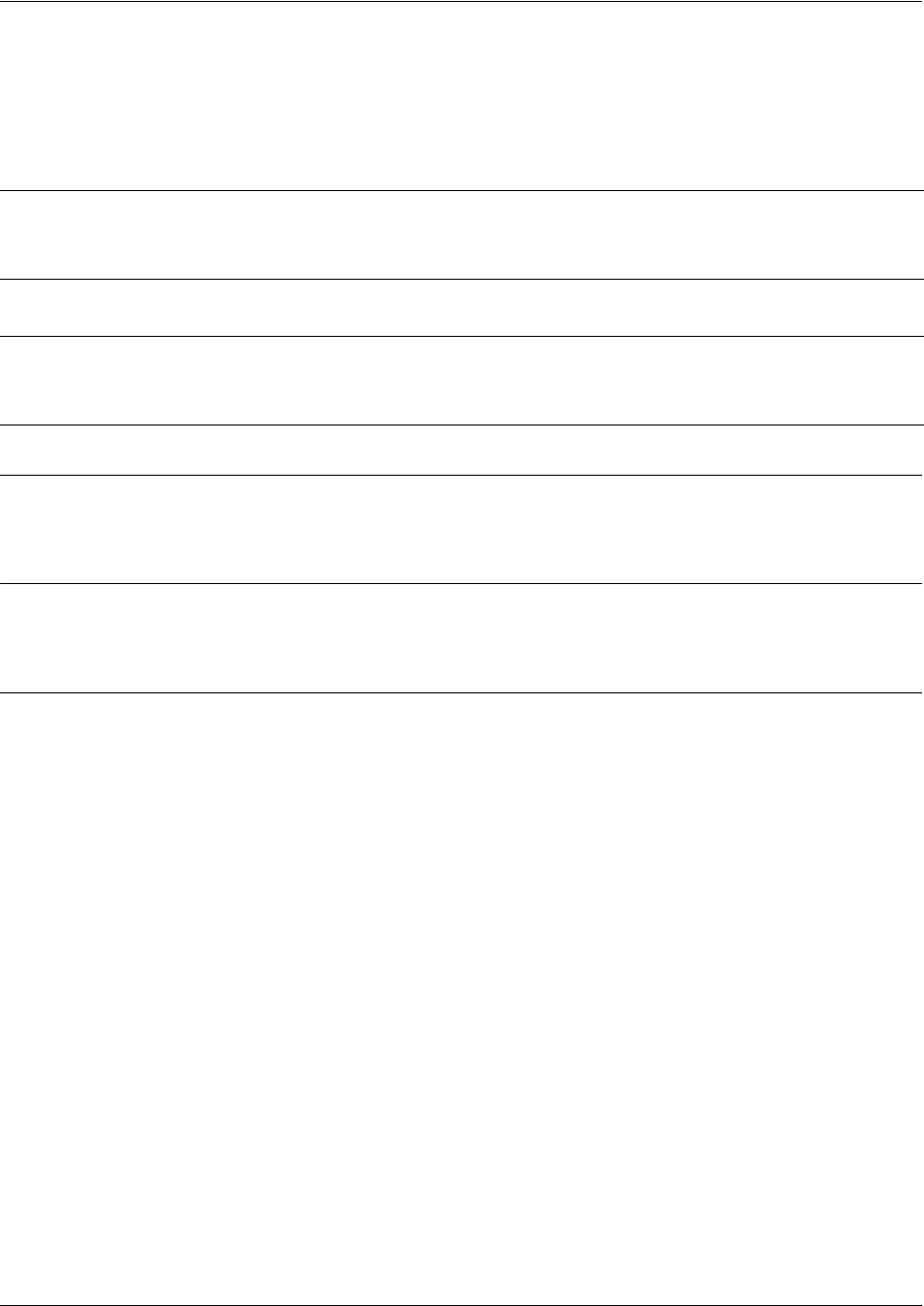
SROS Command Line Interface Reference Guide Global Configuration Mode Command Set
5991-2114 © Copyright 2005 Hewlett-Packard Development Company, L.P. 271
ip firewall
Use the ip firewall command to enable Secure Router OS security features including access control
policies and lists, Network Address Translation (NAT), and the stateful inspection firewall. Use the no
form of this command to disable the security functionality.
Syntax Description
No subcommands.
Default Values
By default, all
Secure Router OS
security features are disabled.
Command Modes
(config)# Global Configuration Mode
Note Disabling the Secure Router OS security features (using the no ip firewall command) does
not affect security configuration. All configuration parameters will remain intact, but no
security data processing will be attempted.
Note Regarding the use of IKE negotiation for VPN with ip firewall enabled, there can be up to
six channel groups with 2-8 interfaces per group. Dynamic protocols are not yet supported
(only static). A physical interface can be a member of only one channel-group.

SROS Command Line Interface Reference Guide Global Configuration Mode Command Set
5991-2114 © Copyright 2005 Hewlett-Packard Development Company, L.P. 272
Functional Notes (Continued)
This command enables firewall processing for all interfaces with a configured policy class. Firewall
processing consists of the following functions:
Attack Protection: Detects and discards traffic that matches profiles of known networking exploits or
attacks.
Session Initiation Control: Allows only sessions that match traffic patterns permitted by access-control
policies to be initiated through the router.
Ongoing Session Monitoring and Processing: Each session that has been allowed through the router is
monitored for any irregularities that match patterns of known attacks or exploits. This traffic will be
dropped. Also, if NAT is configured, the firewall modifies all traffic associated with the session according to
the translation rules defined in NAT access-policies. Finally, if sessions are inactive for a user-specified
amount of time, the session will be closed by the firewall.
Application Specific Processing: Certain applications need special handling to work correctly in the
presence of a firewall.
Secure Router OS
uses ALGs (application-level gateways) for these applications.
The Secure Router OS includes several security features to provide controlled access to your network.
The following features are available when security is enabled (using the ip firewall command):
1. Stateful Inspection Firewall
The Secure Router OS (and your unit) act as an application-level gateway and employ a stateful inspection
firewall that protects an organization's network from common cyber attacks including TCP syn-flooding, IP
spoofing, ICMP redirect, land attacks, ping-of-death, and IP reassembly problems. In addition, further
security is added with use of Network Address Translation (NAT) and Port Address Translation (PAT)
capability.
2. Access Policies (ACPs)
Secure Router OS access control policies are used to allow, discard, or manipulate (using NAT) data for
each physical interface. Each ACP consists of a selector (access list) and an action (allow, discard, NAT).
When packets are received on an interface, the configured ACPs are applied to determine whether the
data will be processed or discarded.
3. Access Lists (ACLs)
Access control lists are used as packet selectors by ACPs; by themselves they do nothing. ACLs are
composed of an ordered list of entries. Each entry contains two parts: an action (permit or deny) and a
packet pattern. A permit ACL is used to permit packets (meeting the specified pattern) to enter the router
system. A deny ACL advances the Secure Router OS to the next access policy entry. The Secure Router
OS provides two types of ACLs: standard and extended. Standard ACLs allow source IP address packet
patterns only. Extended ACLs may specify patterns using most fields in the IP header and the TCP or UDP
header.
Usage Examples
The following example enables the Secure Router OS security features:
(config)#ip firewall
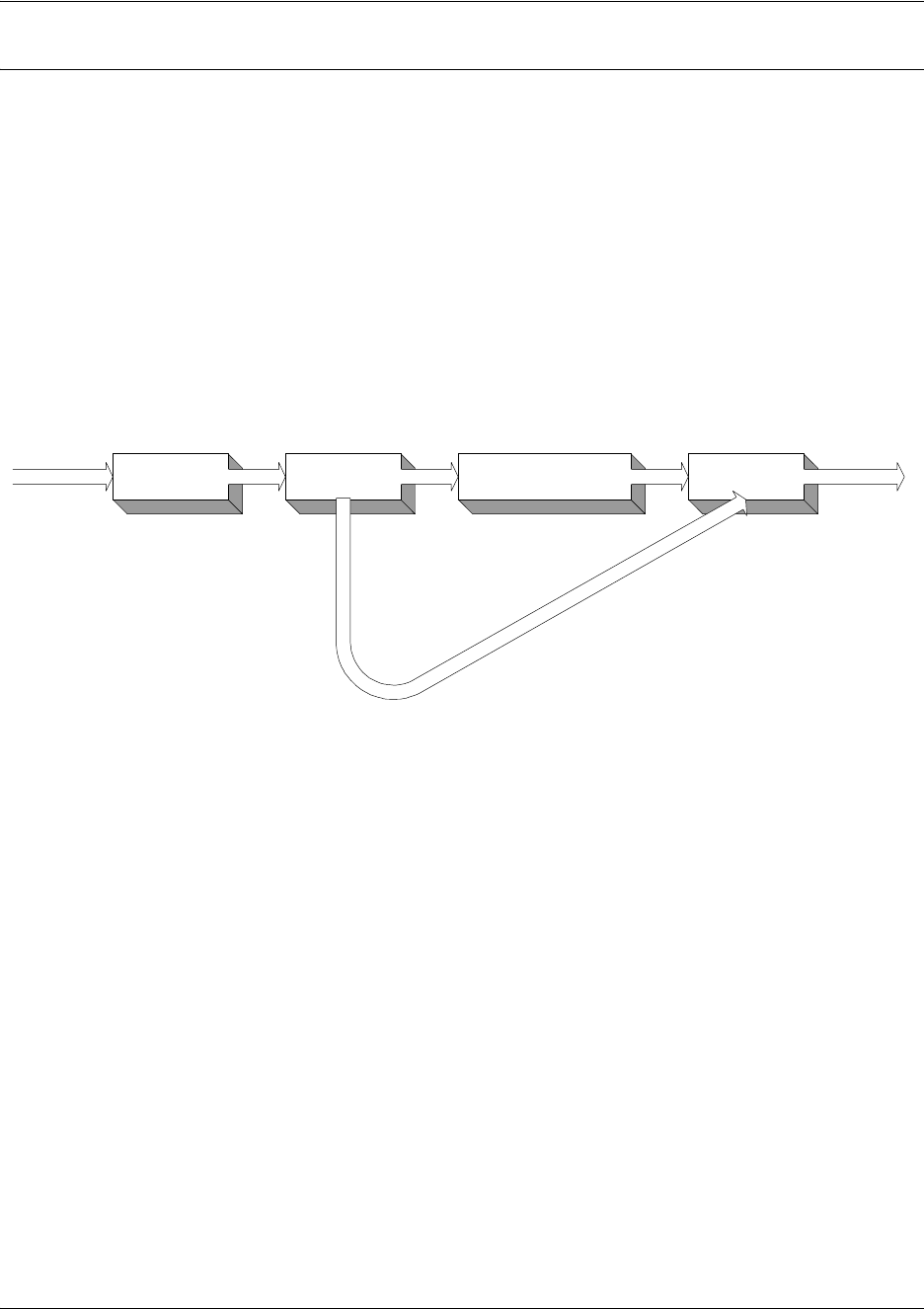
SROS Command Line Interface Reference Guide Global Configuration Mode Command Set
5991-2114 © Copyright 2005 Hewlett-Packard Development Company, L.P. 273
Technology Review
Concepts:
Access control using the Secure Router OS firewall has two fundamental parts: Access Control Lists
(ACLs) and Access Policy Classes (ACPs). ACLs are used as packet selectors by other Secure Router OS
systems; by themselves they do nothing. ACPs consist of a selector (ACL) and an action (allow, discard,
NAT). ACPs integrate both allow and discard policies with NAT. ACPs have no effect until they are
assigned to a network interface.
Both ACLs and ACPs are order dependent. When a packet is evaluated, the matching engine begins with
the first entry in the list and progresses through the entries until it finds a match. The first entry that
matches is executed.
Packet Flow:
Case 1: Packets from interfaces with a configured policy class to any other interface
ACPs are applied when packets are received on an interface. If an interface has not been assigned a
policy class, by default it will allow all received traffic to pass through. If an interface has been assigned a
policy class but the firewall has not been enabled with the ip firewall command, traffic will flow normally
from this interface with no firewall processing.
Case 2: Packets that travel in and out a single interface with a configured policy class
These packets are processed through the ACPs as if they are destined for another interface (identical to
Case 1).
Case 3: Packets from interfaces without a configured policy class to interfaces with one
These packets are routed normally and are not processed by the firewall. The ip firewall command has no
effect on this traffic.
Interface Association List Access Control Polices
(permit, deny, NAT) Route Lookup Packet OutPacket In
If session hit,
or no ACP configured
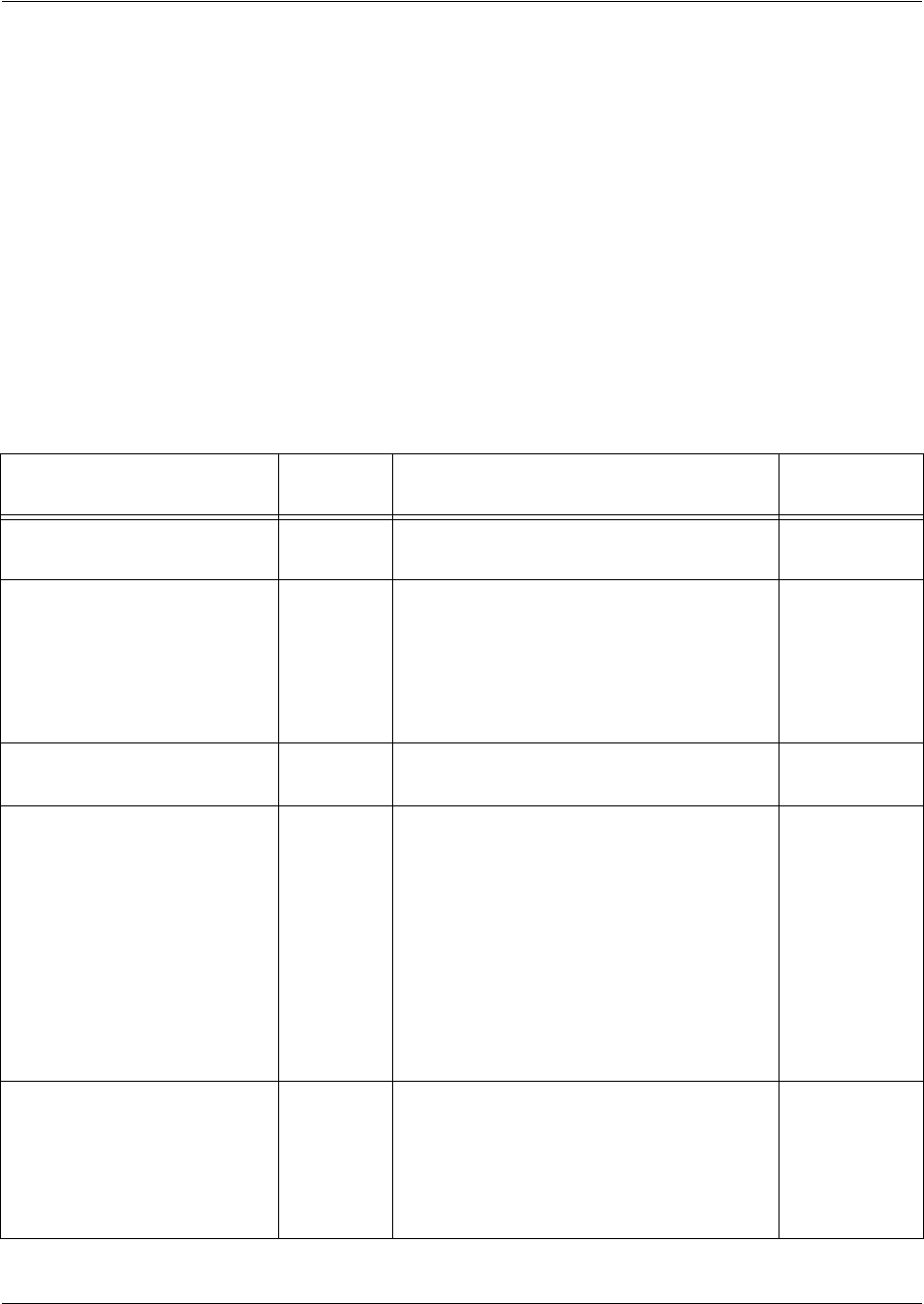
SROS Command Line Interface Reference Guide Global Configuration Mode Command Set
5991-2114 © Copyright 2005 Hewlett-Packard Development Company, L.P. 274
Case 4: Packets from interfaces without a configured policy class to other interfaces
without a configured policy class
This traffic is routed normally. The ip firewall command has no effect on this traffic.
Attack Protection:
When the ip firewall command is enabled, firewall attack protection is enabled. The Secure Router OS
blocks traffic (matching patterns of known networking exploits) from traveling through the device. For some
of these attacks, the user may manually disable checking/blocking while other attack checks are always on
anytime the firewall is enabled.
The table (on the following pages) outlines the types of traffic discarded by the Firewall Attack Protection
Engine. Many attacks use similar invalid traffic patterns; therefore attacks other than the examples listed
below may also be blocked by the firewall. To determine if a specific attack is blocked by the Secure Router
OS firewall, please contact technical support.
Invalid Traffic Pattern Manually
Enabled?
OS Firewall Response Common
Attacks
Larger than allowed packets No Any packets that are longer than those
defined by standards will be dropped.
Ping of Death
Fragmented IP packets that
produce errors when attempting
to reassemble
No The firewall intercepts all fragments for an IP
packet and attempts to reassemble them
before forwarding to destination. If any
problems or errors are found during
reassembly, the fragments are dropped.
SynDrop,
TearDrop,
OpenTear,
Nestea, Targa,
Newtear, Bonk,
Boink
Smurf Attack No The firewall will drop any ping responses that
are not part of an active session.
Smurf Attack
IP Spoofing No The firewall will drop any packets with a
source IP address that appears to be
spoofed. The IP route table is used to
determine if a path to the source address is
known (out of the interface from which the
packet was received). For example, if a
packet with a source IP address of
10.10.10.1 is received on interface fr 1.16
and no route to 10.10.10.1 (through interface
fr 1.16) exists in the route table, the packet is
dropped.
IP Spoofing
ICMP Control Message Floods
and Attacks
No The following types of ICMP packets are
allowed through the firewall: echo,
echo-reply, TTL expired, dest. Unreachable,
and quench. These ICMP messages are
only allowed if they appear to be in response
to a valid session. All others are discarded.
Twinge
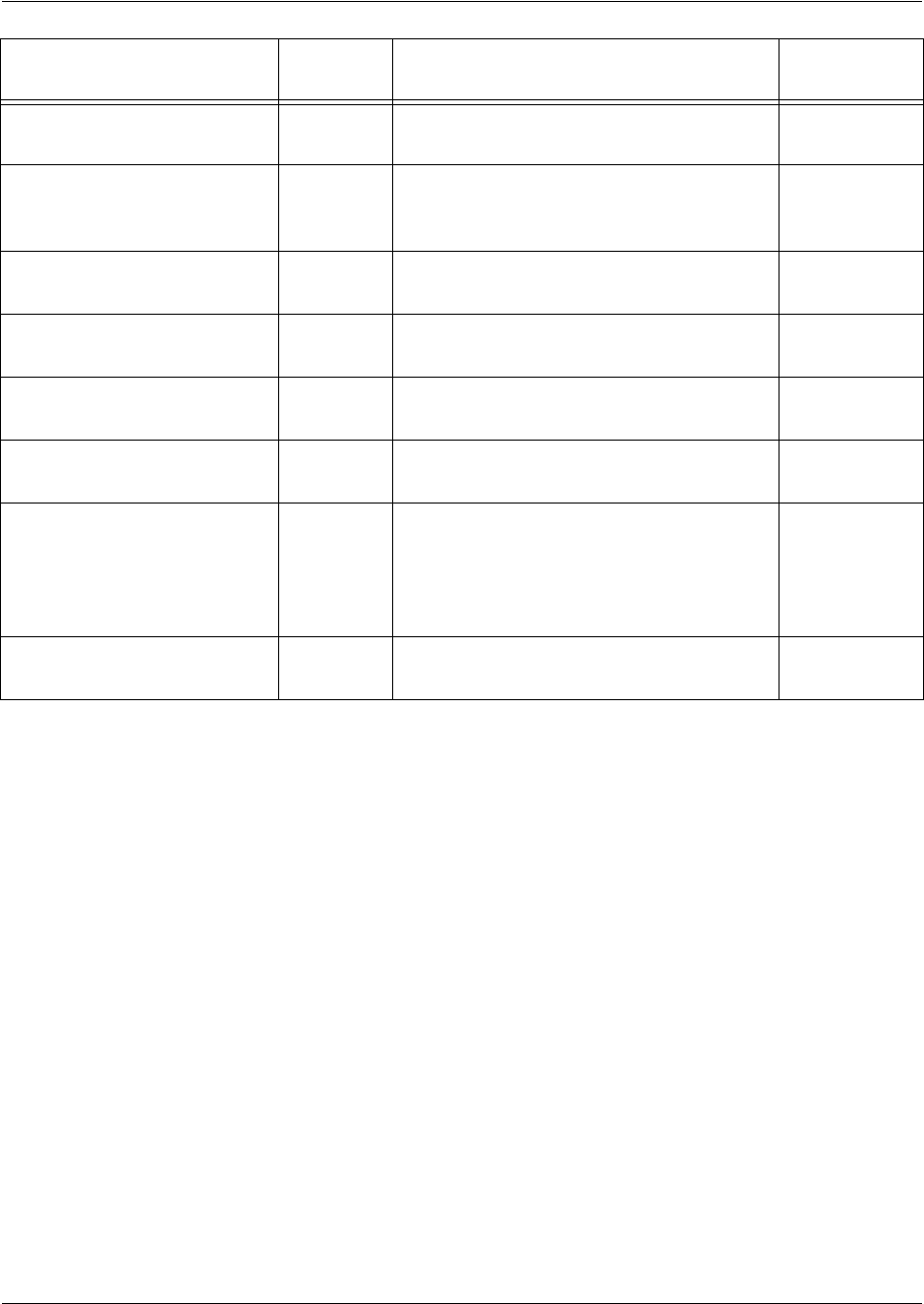
SROS Command Line Interface Reference Guide Global Configuration Mode Command Set
5991-2114 © Copyright 2005 Hewlett-Packard Development Company, L.P. 275
Attacks that send TCP URG
packets
Yes Any TCP packets that have the URG flag set
are discarded by the firewall.
Winnuke, TCP
XMAS Scan
Falsified IP Header Attacks No The firewall verifies that the packet’s actual
length matches the length indicated in the IP
header. If it does not, the packet is dropped.
Jolt/Jolt2
Echo No All UDP echo packets are discarded by the
firewall.
Char Gen
Land Attack No Any packets with the same source and
destination IP addresses are discarded.
Land Attack
Broadcast Source IP No Packets with a broadcast source IP address
are discarded.
Invalid TCP Initiation Requests No TCP SYN packets that have ack, urg rst, or
fin flags set are discarded.
Invalid TCP Segment Number No The sequence numbers for every active TCP
session are maintained in the firewall
session database. If the firewall received a
segment with an unexpected (or invalid)
sequence number, the packet is dropped.
IP Source Route Option No All IP packets containing the IP source route
option are dropped.
Invalid Traffic Pattern Manually
Enabled?
OS Firewall Response Common
Attacks

SROS Command Line Interface Reference Guide Global Configuration Mode Command Set
5991-2114 © Copyright 2005 Hewlett-Packard Development Company, L.P. 276
Application Specific Processing:
The following applications and protocols require special processing to operate concurrently with
NAT/firewall functionality. The Secure Router OS firewall includes ALGs for handling these applications
and protocols:
AOL Instant Messenger (AIM®)
VPN ALGS: ESP and IKE
FTP
H.323: H.245 Q.931 ASN1 PER decoding and Encoding
ICQ®
IRC
Microsoft® Games
Net2Phone
PPTP
Quake®
Real-Time Streaming Protocol
SMTP
HTTP
CUseeme
SIP
L2TP
PcAnywhere™
SQL
Microsoft Gaming Zone
To determine if a specific application requires special processing, contact technical support.
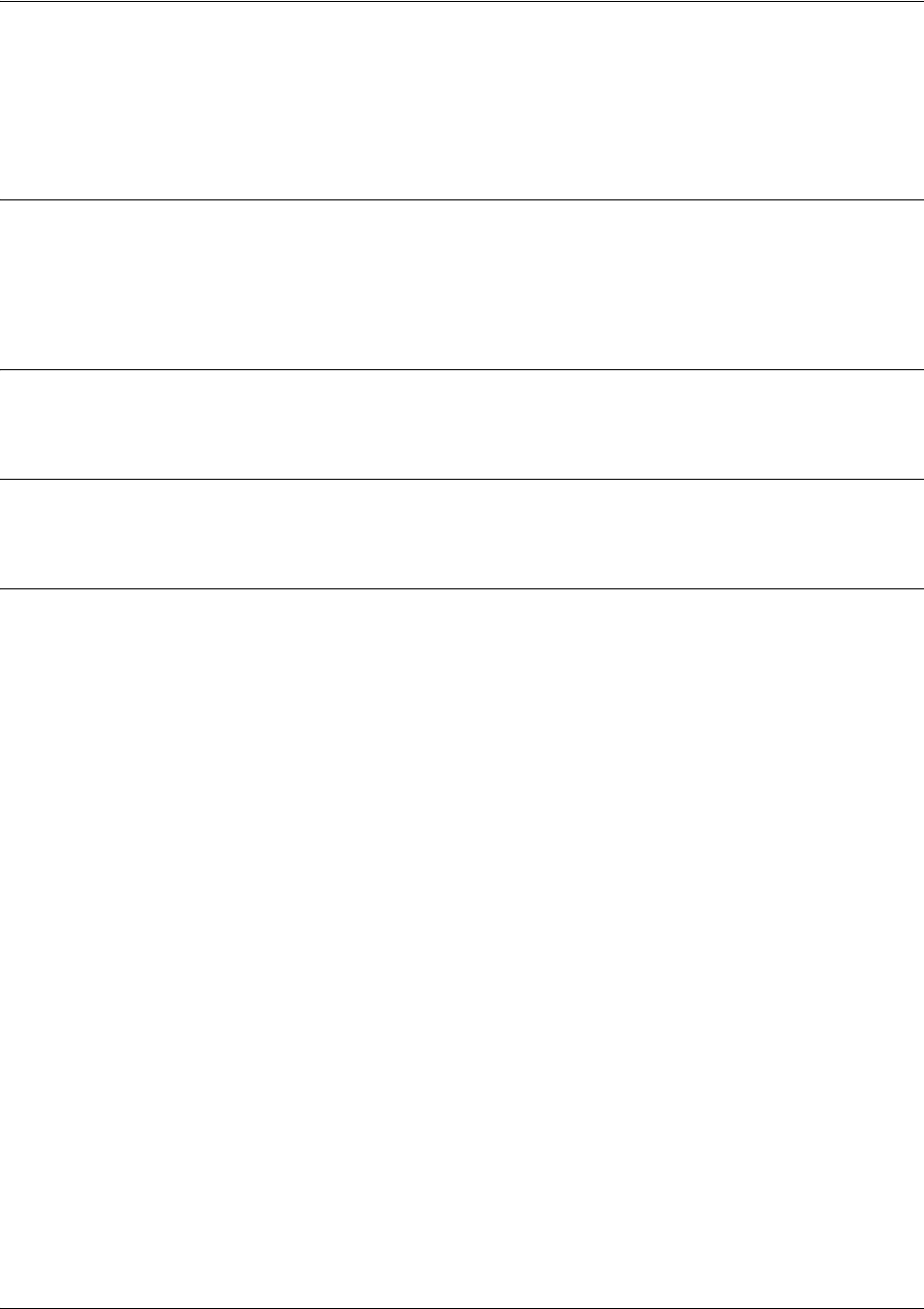
SROS Command Line Interface Reference Guide Global Configuration Mode Command Set
5991-2114 © Copyright 2005 Hewlett-Packard Development Company, L.P. 277
ip firewall alg [ftp | pptp | sip]
Use the ip firewall alg command to enable the application level gateway (ALG) for a particular
application. Use the no form of this command to disable ALG for the application.
Syntax Description
ftp Enables the FTP ALG.
pptp Enables the PPTP ALG.
sip Enables the SIP ALG.
Default Values
By default, the ALG for FTP, PPTP, and SIP are enabled.
Command Modes
(config)# Global Configuration Mode.
Usage Examples
The following example disables ALG for FTP:
(config)#no ip firewall alg ftp
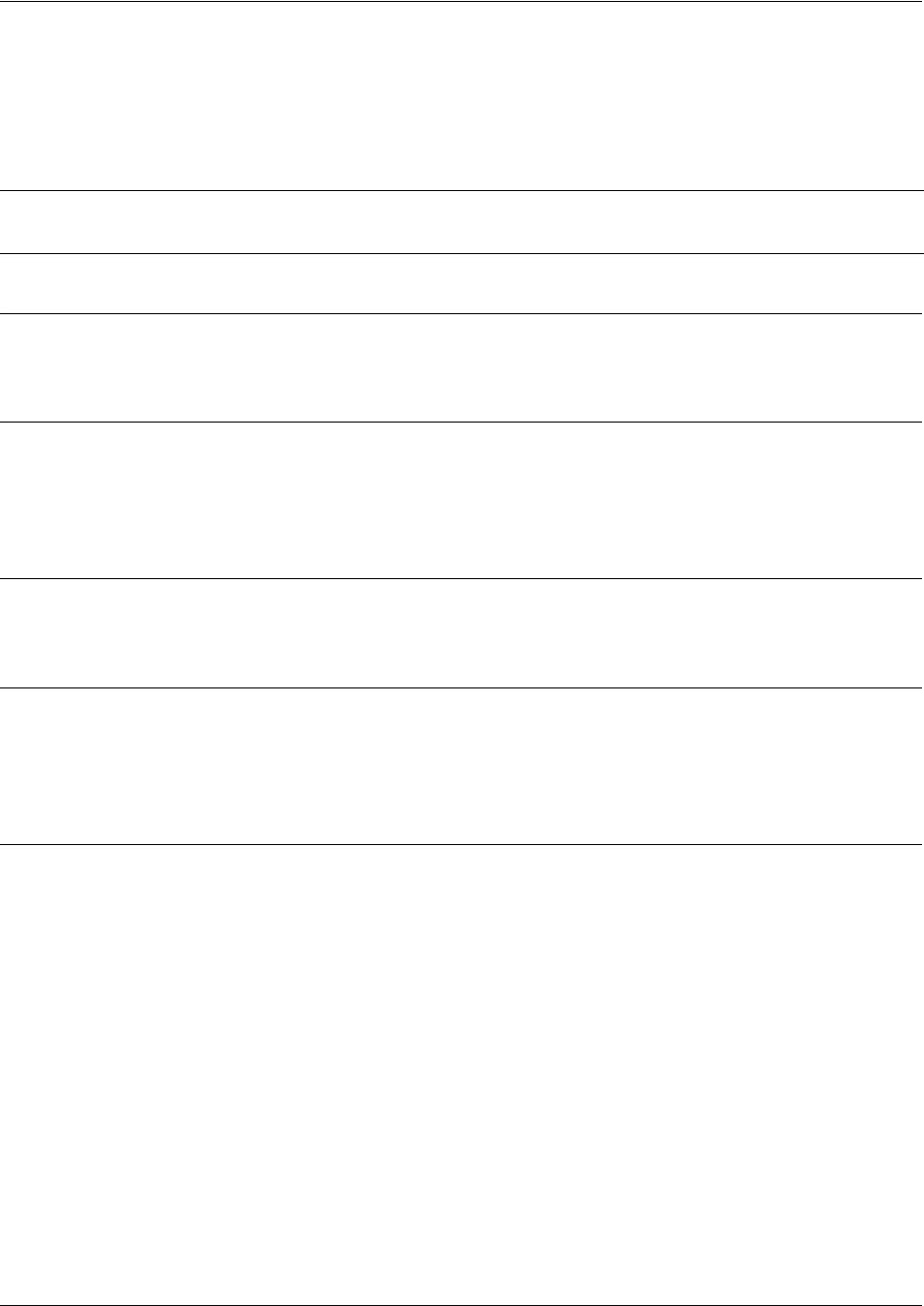
SROS Command Line Interface Reference Guide Global Configuration Mode Command Set
5991-2114 © Copyright 2005 Hewlett-Packard Development Company, L.P. 278
ip firewall check reflexive-traffic
Use the ip firewall check reflexive-traffic command to enable the Secure Router OS stateful inspection
firewall to process traffic from a primary subnet to a secondary subnet on the same interface through the
firewall. Use the no form of this command to disable this feature.
Syntax Description
No subcommands.
Default Values
All
Secure Router OS
security features are disabled by default until the ip firewall command is issued at
the Global Configuration prompt. In addition, the reflexive traffic check is disabled until the ip firewall
check reflexive-traffic command is issued.
Command Modes
(config)# Global Configuration Mode
Functional Notes
This command allows the firewall to process traffic from a primary subnet to a secondary subnet on the
same interface through the firewall. If enabled, this traffic will be processed through the access-policy on
that interface and any actions specified will be executed on the traffic.
Usage Examples
The following example enables the Secure Router OS reflexive-traffic check:
(config)#ip firewall check reflexive-traffic
Note The Secure Router OS security features must be enabled (using the ip firewall command)
for the stateful inspection firewall to be activated.
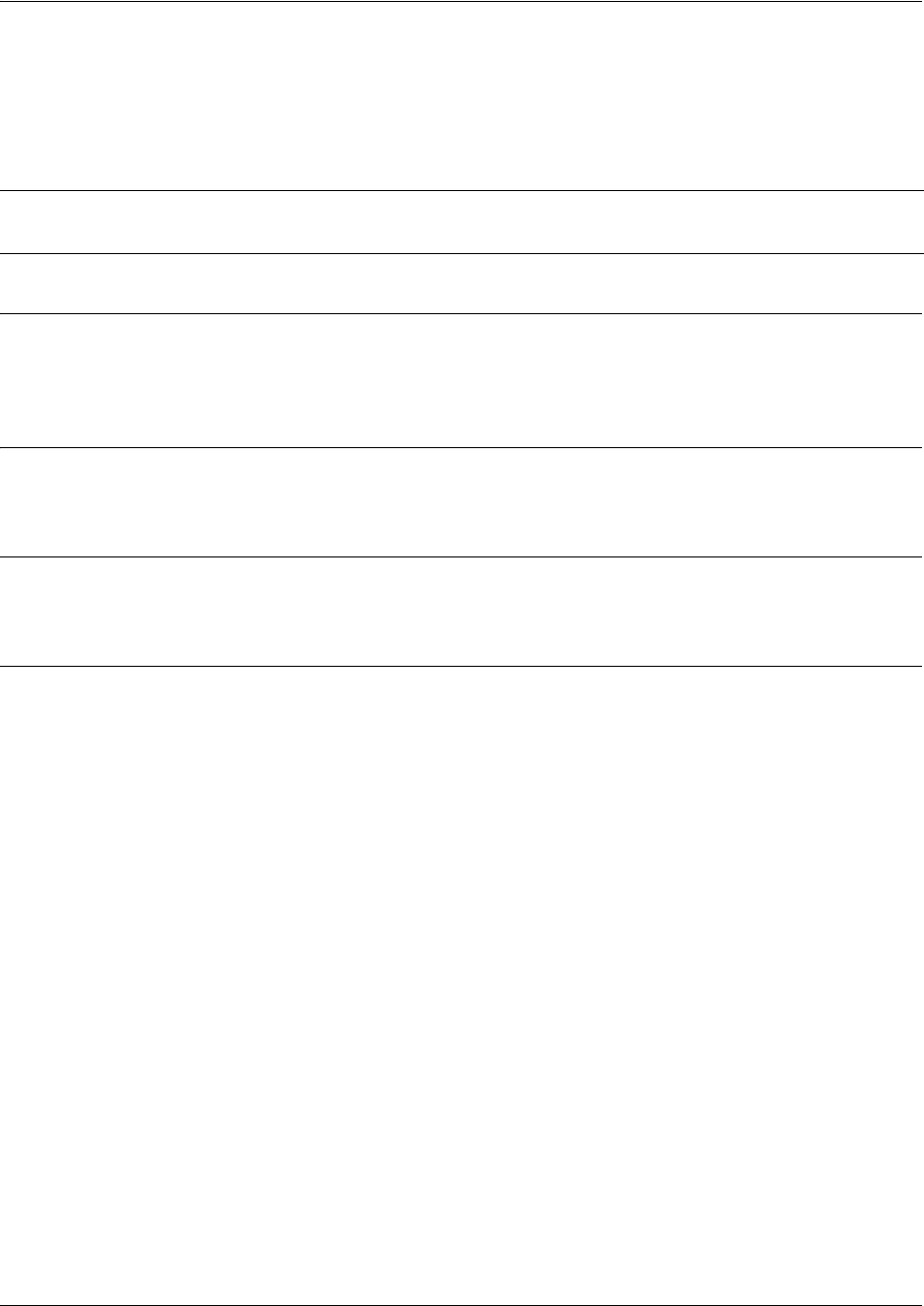
SROS Command Line Interface Reference Guide Global Configuration Mode Command Set
5991-2114 © Copyright 2005 Hewlett-Packard Development Company, L.P. 279
ip firewall attack-log threshold <value>
Use the ip firewall attack-log threshold command to specify the number of attack mounting attempts the
Secure Router OS will identify before generating a log message. Use the no form of this command to
return to the default threshold.
Syntax Description
<value> Specifies the number of attack mounting attempts the
Secure Router OS
will
identify before generating a log message (valid range: 0 to 4294967295).
Default Values
<value> 100
Command Modes
(config)# Global Configuration Mode
Usage Examples
The following example specifies a threshold of 25 attacks before generating a log message:
(config)#ip firewall attack-log threshold 25
Note The Secure Router OS security features must be enabled (using the ip firewall command)
for the stateful inspection firewall to be activated.
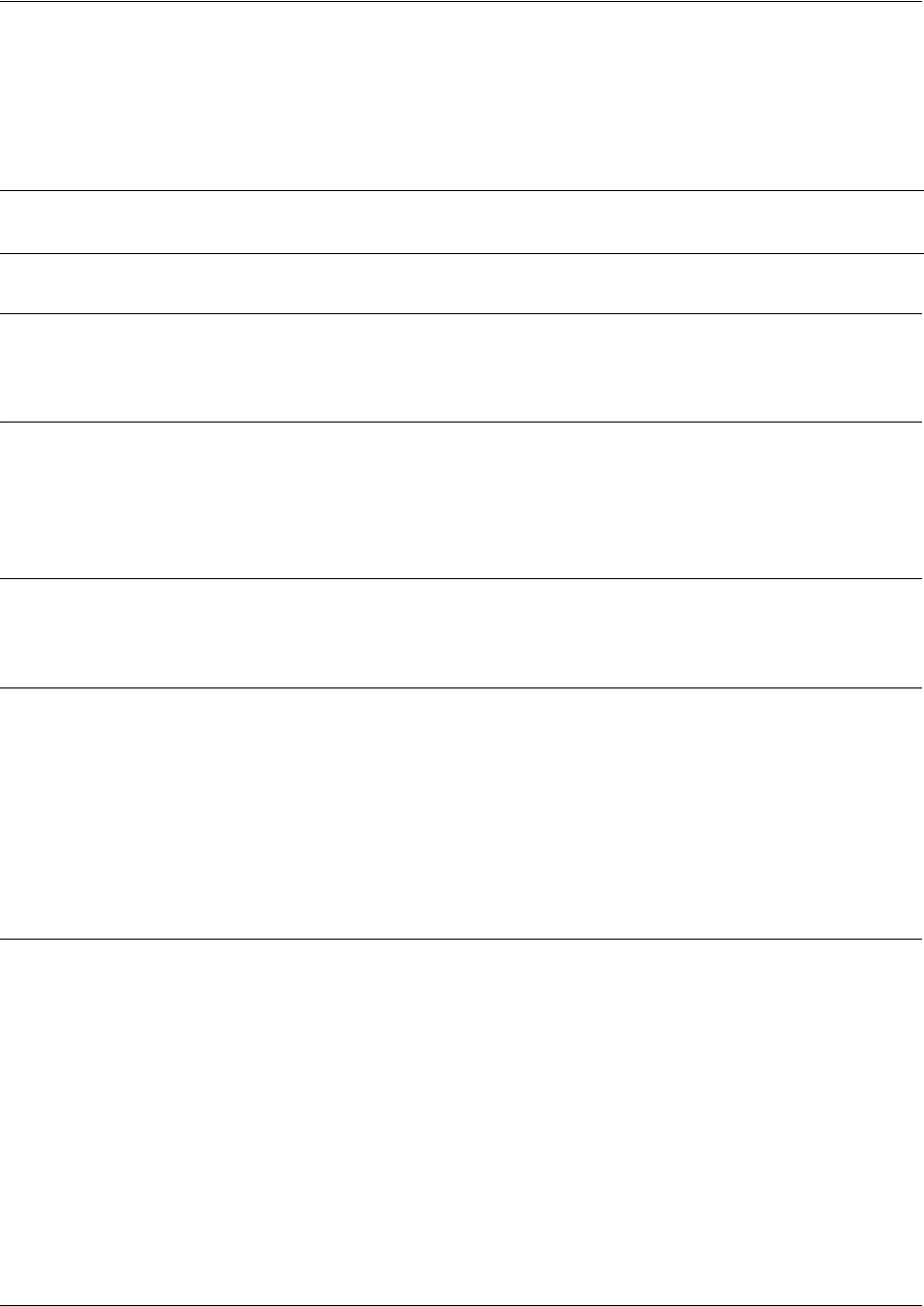
SROS Command Line Interface Reference Guide Global Configuration Mode Command Set
5991-2114 © Copyright 2005 Hewlett-Packard Development Company, L.P. 280
ip firewall check syn-flood
Use the ip firewall check syn-flood command to enable the Secure Router OS stateful inspection firewall
to filter out phony TCP service requests and allow only legitimate requests to pass through. Use the no
form of this command to disable this feature.
Syntax Description
No subcommands.
Default Values
All
Secure Router OS
security features are disabled by default until the ip firewall command is issued at
the Global Configuration prompt. In addition, the SYN-flood check is disabled until the ip firewall check
syn-flood command is issued.
Command Modes
(config)# Global Configuration Mode
Functional Notes
SYN Flooding is a well-known denial of service attack on TCP-based services. TCP requires a three-way
handshake before actual communications begin between two hosts. A server must allocate resources to
process new connection requests that are received. A potential intruder is capable of transmitting large
amounts of service requests (in a very short period of time), causing servers to allocate all resources to
process the phony incoming requests. Using the ip firewall check syn-flood command configures the
Secure Router OS stateful inspection firewall to filter out phony service requests and allow only legitimate
requests to pass through.
Usage Examples
The following example enables the Secure Router OS syn-flood check:
(config)#ip firewall check syn-flood
Note The Secure Router OS security features must be enabled (using the ip firewall command)
for the stateful inspection firewall to be activated.
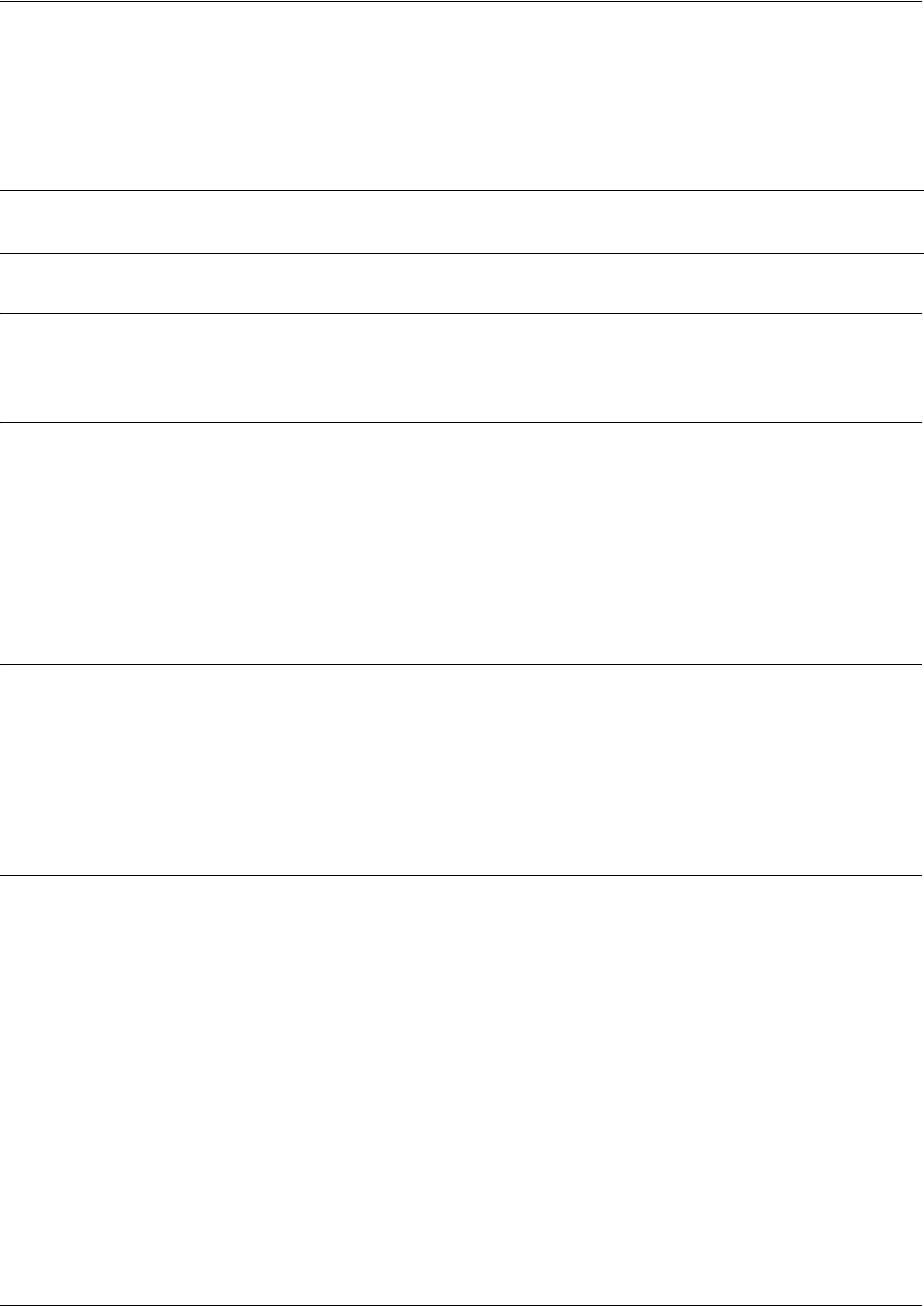
SROS Command Line Interface Reference Guide Global Configuration Mode Command Set
5991-2114 © Copyright 2005 Hewlett-Packard Development Company, L.P. 281
ip firewall check winnuke
Use the ip firewall check winnuke command to enable the Secure Router OS stateful inspection firewall
to discard all Out of Band (OOB) data (to protect against WinNuke attacks). Use the no form of this
command to disable this feature.
Syntax Description
No subcommands.
Default Values
All
Secure Router OS
security features are disabled by default until the ip firewall command is issued at
the Global Configuration prompt. Issuing the ip firewall command enables the WinNuke check.
Command Modes
(config)# Global Configuration Mode
Functional Notes
WinNuke attack is a well-known denial of service attack on hosts running Microsoft Windows® operating
systems. An intruder sends Out of Band (OOB) data over an established connection to a Windows user.
Windows cannot properly handle the OOB data and the host reacts unpredictably. Normal shut-down of the
hosts will generally return all functionality. Using the ip firewall check winnuke command configures the
Secure Router OS stateful inspection firewall to filter all OOB data to prevent network problems.
Usage Examples
The following example enables the firewall to filter all OOB data:
(config)#ip firewall check winnuke
Note The Secure Router OS security features must be enabled (using the ip firewall command)
for the stateful inspection firewall to be activated.
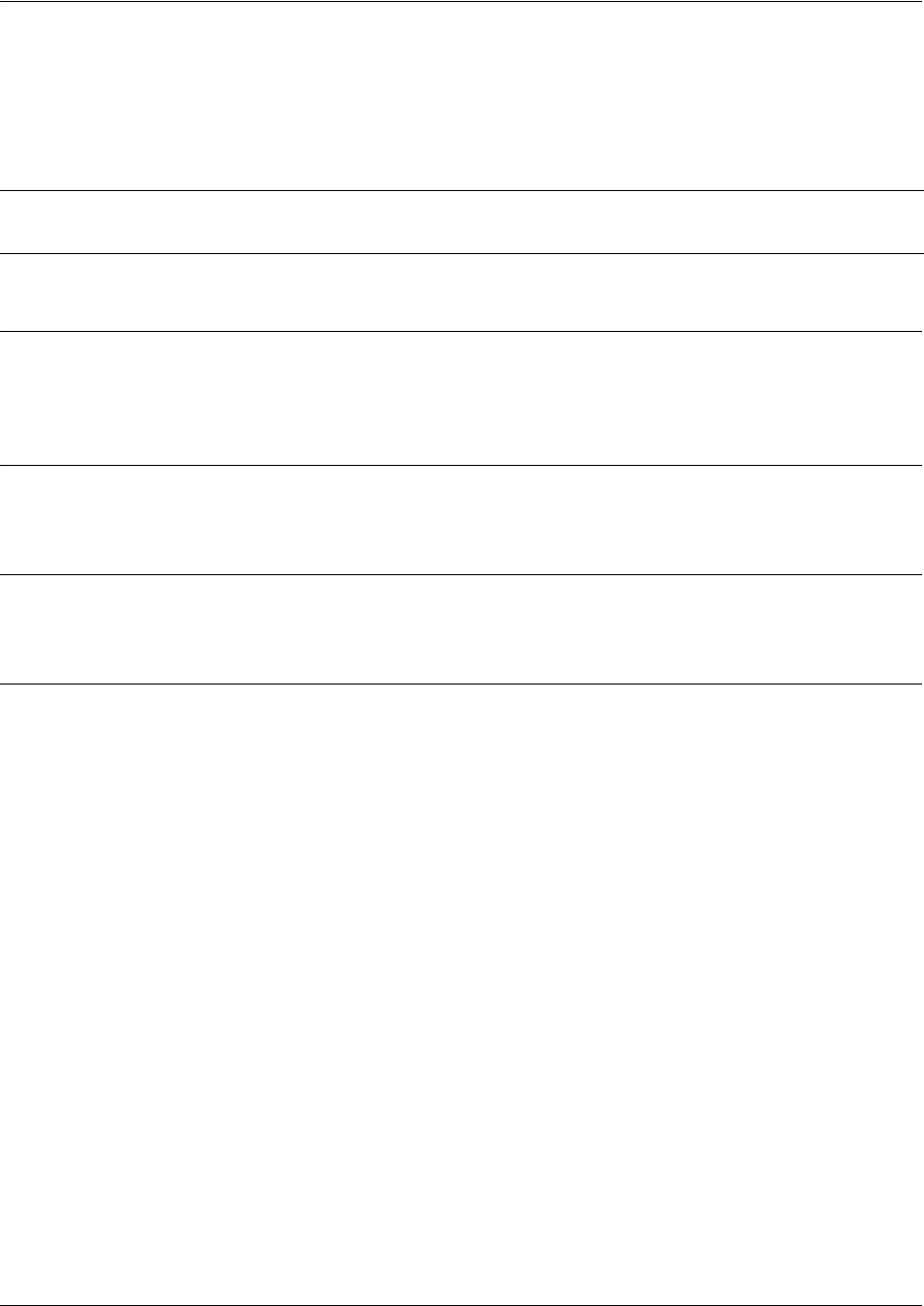
SROS Command Line Interface Reference Guide Global Configuration Mode Command Set
5991-2114 © Copyright 2005 Hewlett-Packard Development Company, L.P. 282
ip firewall policy-log threshold <value>
Use the ip firewall policy-log threshold command to specify the number of connections required by an
access control policy before the Secure Router OS will generate a log message. Use the no form of this
command to return to the default threshold.
Syntax DescriptionSyntax Description
<value> Specifies the number of access policy connections the
Secure Router OS
will
identify before generating a log message (valid range: 0 to 4294967295).
Default Values
<value> 100
Command Modes
(config)# Global Configuration Mode
Usage Examples
The following example specifies a threshold of 15 connections before generating a log message:
(config)#ip firewall policy-log threshold 15
Note The Secure Router OS security features must be enabled (using the ip firewall command)
for the stateful inspection firewall to be activated.
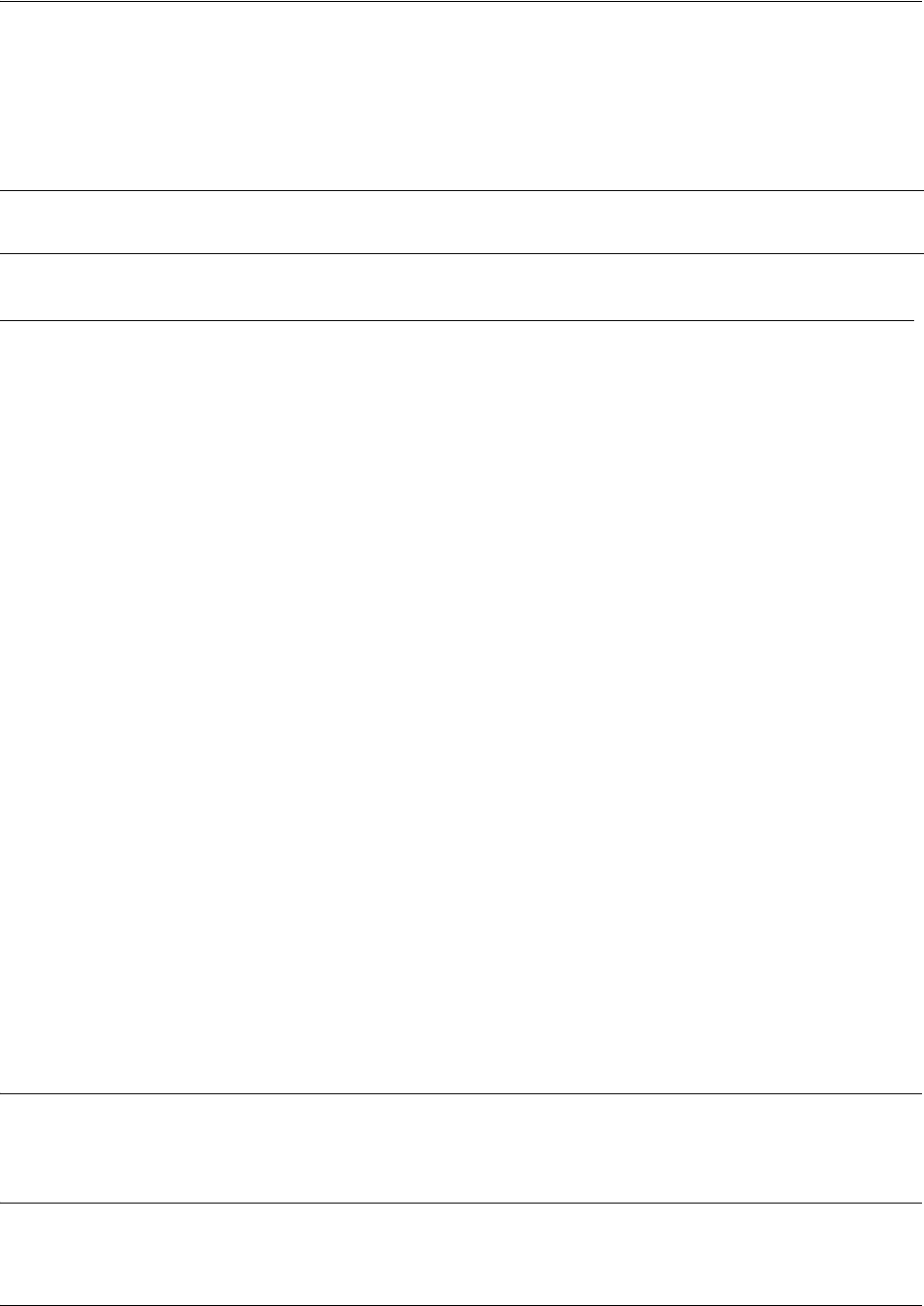
SROS Command Line Interface Reference Guide Global Configuration Mode Command Set
5991-2114 © Copyright 2005 Hewlett-Packard Development Company, L.P. 283
ip forward-protocol udp <port number>
Use the ip forward-protocol udp command to specify the protocols and ports the Secure Router OS
allows when forwarding broadcast packets. Use the no form of this command to disable a specified
protocol or port from being forwarded.
Default Values
By default, the
Secure Router OS
forwards broadcast packets for all protocols and ports.
Command Modes
(config)# Global Configuration Mode
Note The ip helper command must be used in conjunction with the ip forward-protocol command
to configure the Secure Router OS to forward UDP broadcast packets.
Syntax Description
<port number>
Specifies the UDP traffic type (using source port)
The following is the list of UDP port numbers that may be identified using the
text name:
biff (Port 512) pim-auto-rp (496)
bootps(Port 67) rip (Port 520)
discard (Port 9) snmp (Port 161)
dnsix (Port 195) snmptrap (Port 162)
domain (Port 53) sunrpc (Port 111)
echo (Port 7) syslog (Port 514)
isakmp (Port 500) tacacs (Port 49)
mobileip (Port 434) talk (Port 517)
nameserver (Port 42) tftp (Port 69)
netbios-dgm (Port 138) time (Port 37)
netbios-ns (Port 137) who (Port 513)
netbios-ss (Port 139) xdmcp (Port 177)
ntp (Port 123)
Alternately, the <port number> may be specified using the following syntax:
<0-65535>. Specifies the port number used by UDP to pass information to upper
layers. All ports below 1024 are considered well-known ports and are controlled
by the Internet Assigned Numbers Authority (IANA). All ports above 1024 are
dynamically assigned ports that include registered ports for vendor-specific
applications.

SROS Command Line Interface Reference Guide Global Configuration Mode Command Set
5991-2114 © Copyright 2005 Hewlett-Packard Development Company, L.P. 284
Functional Notes (Continued)
Use this command to configure the Secure Router OS to forward UDP packets across the WAN link to
allow remote devices to connect to a UDP service on the other side of the WAN link.
Usage Examples
The following example forwards all Domain Name Server broadcast traffic to the DNS server with IP
address 192.33.5.99:
(config)#ip forward-protocol udp domain
(config)#interface eth 0/1
(config-eth 0/1)#ip helper-address 192.33.5.99
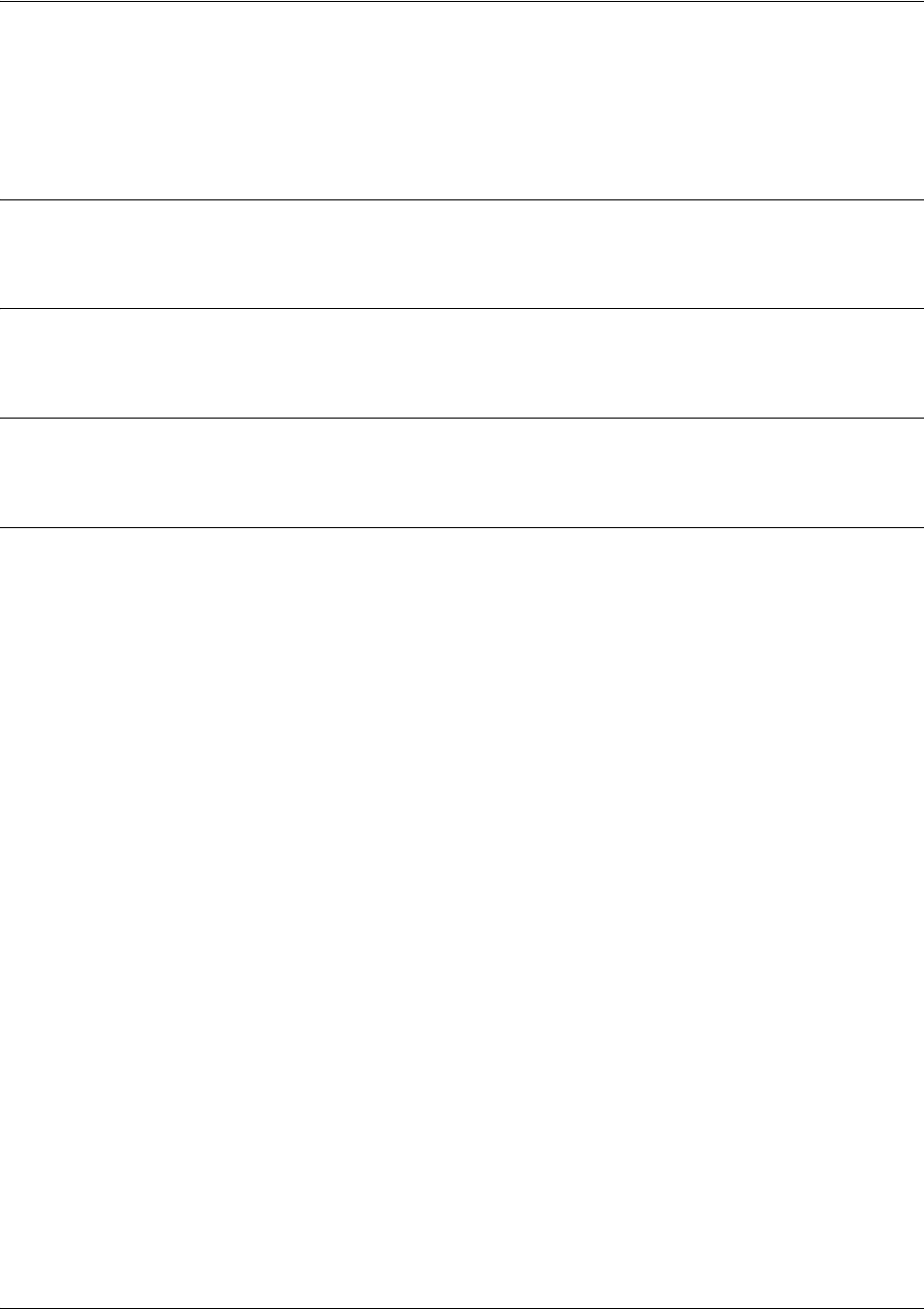
SROS Command Line Interface Reference Guide Global Configuration Mode Command Set
5991-2114 © Copyright 2005 Hewlett-Packard Development Company, L.P. 285
ip ftp access-class <policyname> in
Use the ip ftp access-class in command to assign an access policy to all self-bound File Transfer Protocol
(FTP) sessions.
Syntax Description
<policyname> Specifies the configured access policy (ACP) to apply to inbound FTP traffic
Default Values
By default, all ftp access is allowed.
Command Modes
(config)# Global Configuration Mode required
Usage Examples
The following example applies the configured ACP (labeled Inbound_FTP) to inbound FTP traffic:
(config)#ip ftp access-class Inbound_FTP in
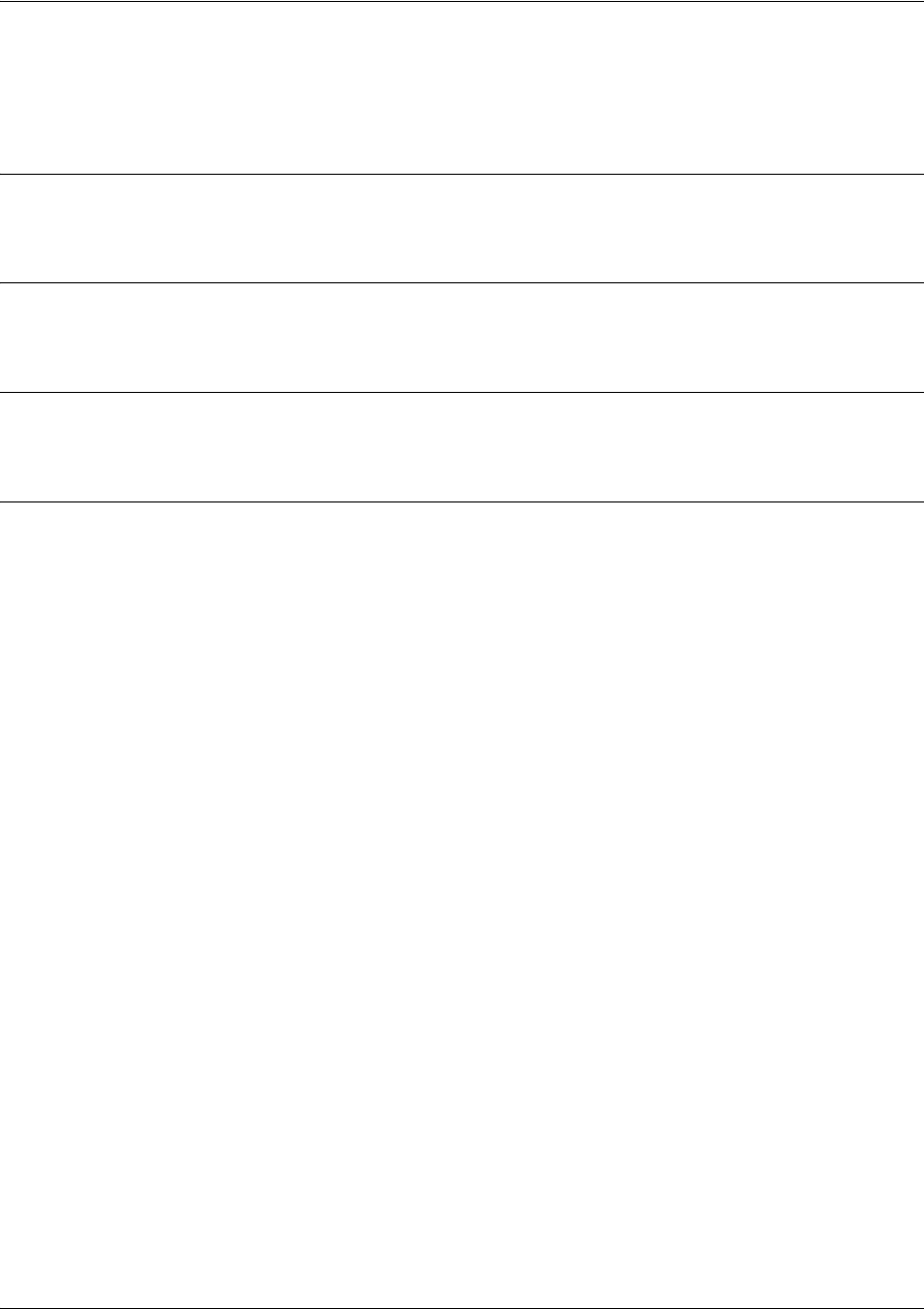
SROS Command Line Interface Reference Guide Global Configuration Mode Command Set
5991-2114 © Copyright 2005 Hewlett-Packard Development Company, L.P. 286
ip ftp agent
Use the ip ftp agent command to enable the file transfer protocol (FTP) agent.
Syntax Description
No subcommands.
Default Values
By default, the FTP agent is enabled.
Command Modes
(config)# Global Configuration Mode required
Usage Examples
The following example enables the IP FTP agent:
(config)#ip ftp agent
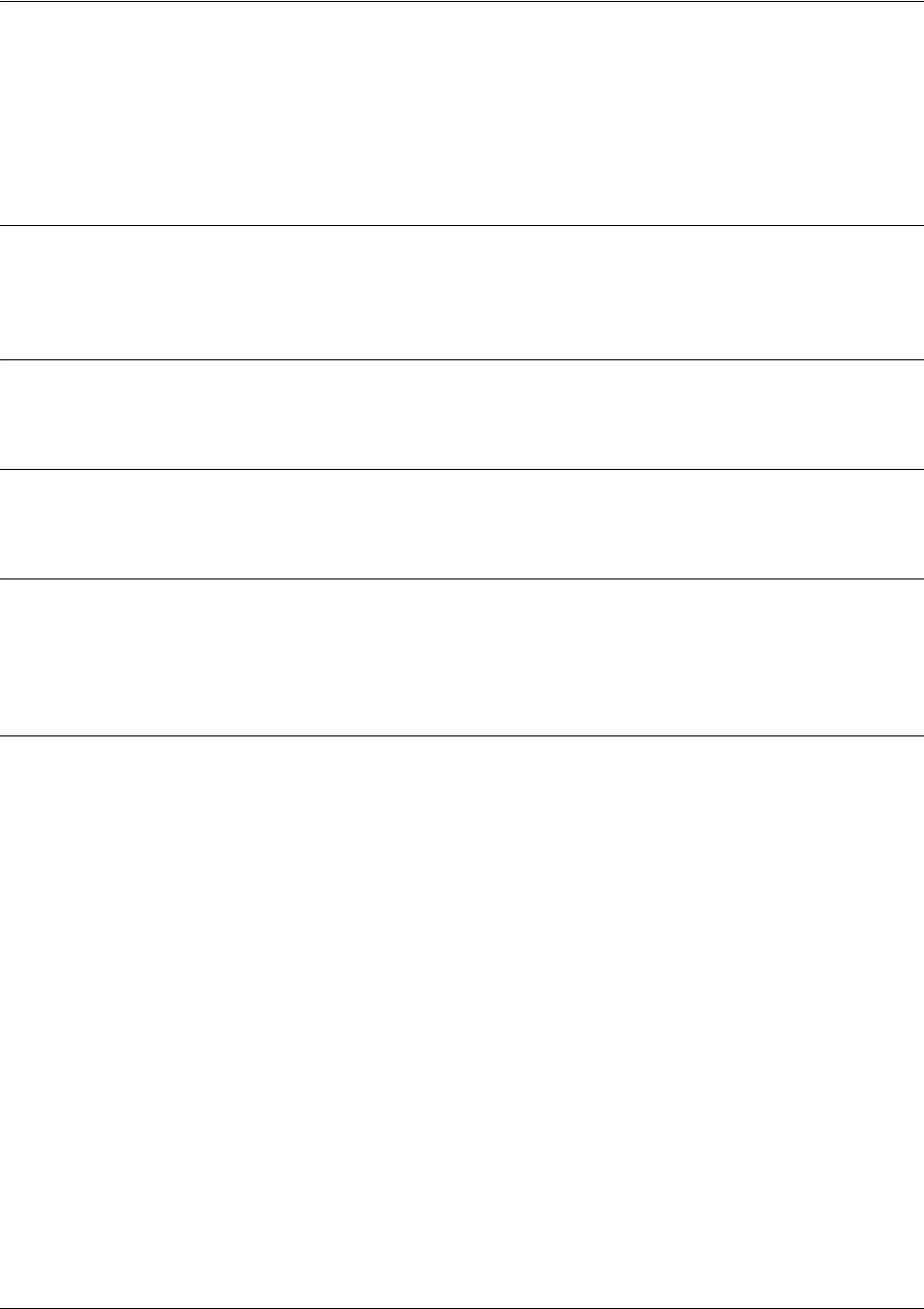
SROS Command Line Interface Reference Guide Global Configuration Mode Command Set
5991-2114 © Copyright 2005 Hewlett-Packard Development Company, L.P. 287
ip ftp source-interface <interface>
Use the ip ftp source-interface command to use the specified interface’s IP address as the source IP
address for FTP traffic transmitted by the unit. Use the no form of this command if you do not wish to
override the normal source IP address.
Syntax Description
<interface> Enter the interface to be used as the source IP address for FTP traffic.
Type ip ftp source- interface? for a complete list of valid interfaces.
Default Values
No default value is necessary for this command.
Command Modes
(config)# Global Configuration Mode required
Functional Notes
This command allows you to override the sender field in the IP packet. If you have multiple interfaces in
your unit, changing the sender tells the receiver where to send replies. This functionality can also be used
to allow packets to get through firewalls that would normally block the flow.
Usage Examples
configures the unit to use the loopback 1 interface as the source IP for FTP traffic:
(config)#ip ftp source-interface loopback 1
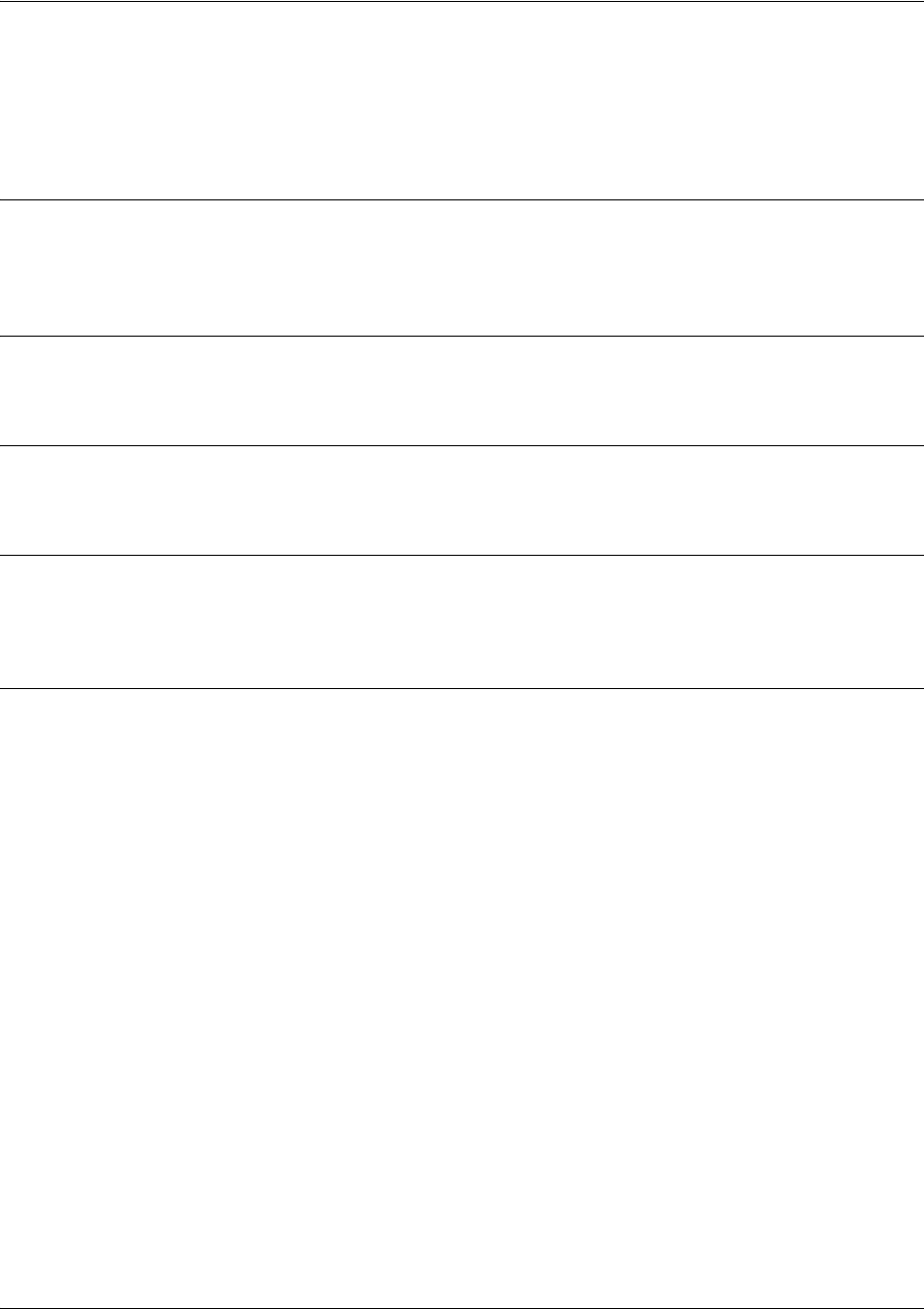
SROS Command Line Interface Reference Guide Global Configuration Mode Command Set
5991-2114 © Copyright 2005 Hewlett-Packard Development Company, L.P. 288
ip host <name> <address1>
Use the ip host command to define an IP host name. This allows you to statically map host names and
addresses in the host cache. Use the no form of this command to remove defined maps.
Syntax Description
<name> Name of the host.
<address1> IP address associated with this IP host.
Default Values
By default, the host table is empty.
Command Modes
(config)# Global Configuration Mode required
Functional Notes
The name may be any combination of numbers and letters as long as it is not a valid IP address or does
not exceed 256 characters.
Usage Examples
The following example defines two static mappings:
(config)#ip host mac 10.2.0.2
(config)#ip host dal 172.38.7.12
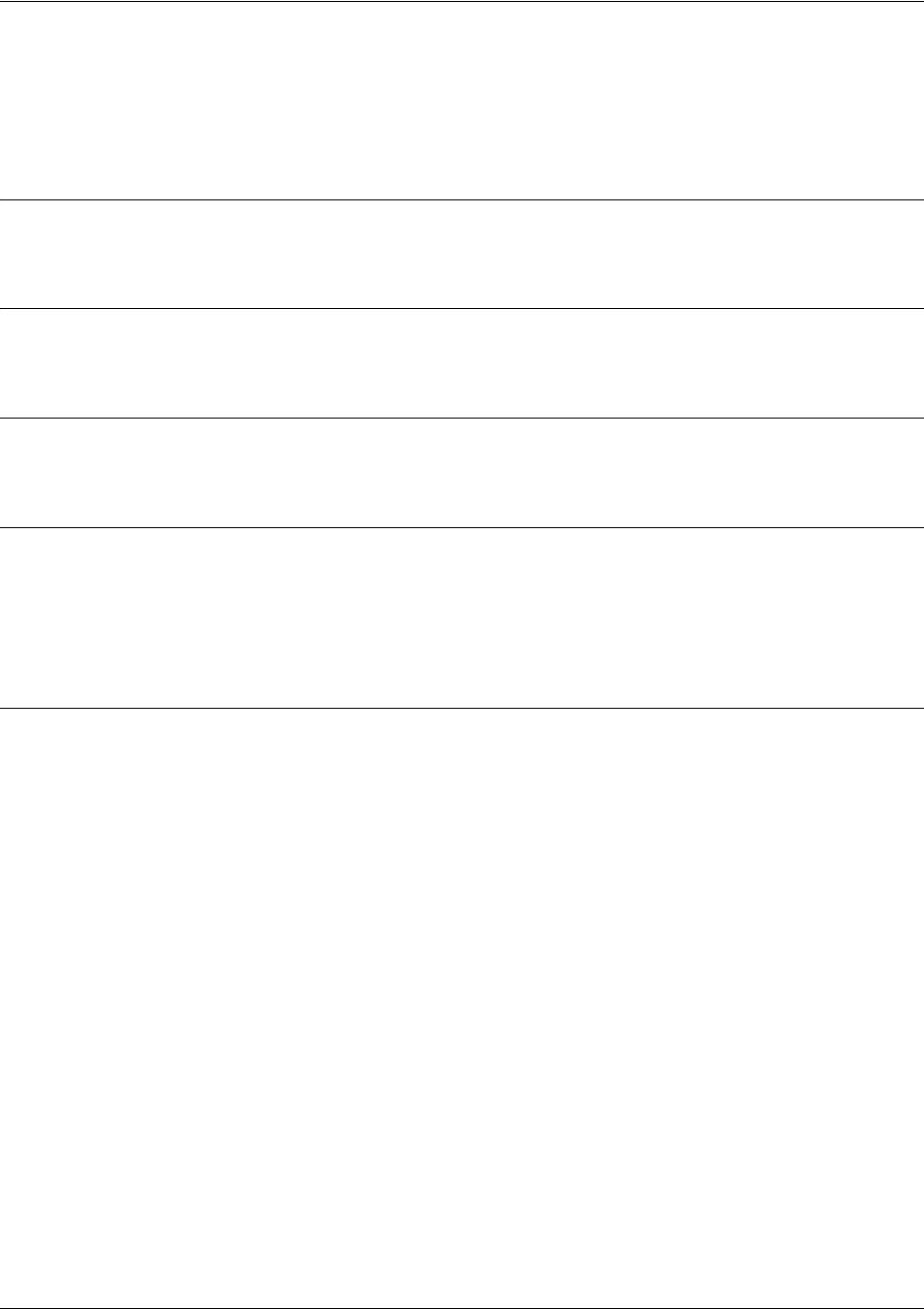
SROS Command Line Interface Reference Guide Global Configuration Mode Command Set
5991-2114 © Copyright 2005 Hewlett-Packard Development Company, L.P. 289
ip igmp join <group-address>
Use the ip igmp join command to instruct the router stack to join a specific group. The stack may join
multiple groups.
Syntax Description
<group-address> IP address of a multicast group.
Default Values
No defaults necessary for this command.
Command Modes
(config)# Global Configuration Mode required
Functional Notes
This command aids in debugging, allowing the router’s IP stack to connect to and respond on a multicast
group. The local stack operates as an IGMP host on the attached segment. In multicast stub applications,
the global helper address takes care of forwarding IGMP joins/responses on the upstream interface. The
router may respond to ICMP echo requests for the joined groups.
Usage Examples
The following example configures the unit to join with the specified multicast group:
(config)#ip igmp join 172.0.1.50
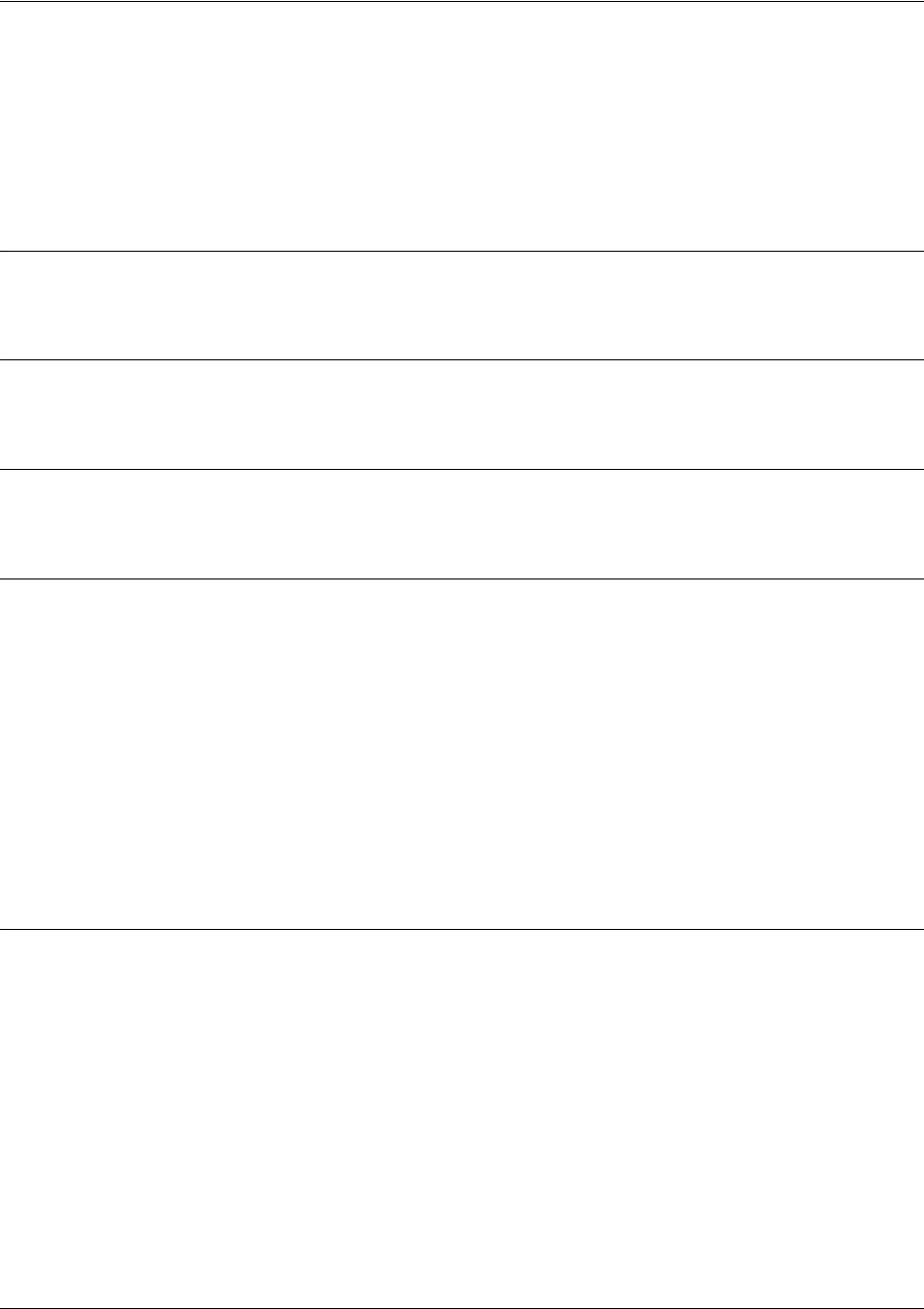
SROS Command Line Interface Reference Guide Global Configuration Mode Command Set
5991-2114 © Copyright 2005 Hewlett-Packard Development Company, L.P. 290
ip mcast-stub helper-address <ip address>
Use the ip mcast-stub helper-address command to specify an IP address toward which IGMP host reports
and leave messages are forwarded. This command is used in IP multicast stub applications in conjunction
with the ip mcast-stub downstream and ip mcast-stub upstream commands. Use the no form of this
command to return to default.
Syntax Description
<ip address> IGMP host reports and leave messages are forwarded toward this address.
Default Values
By default, no helper-address is configured.
Command Modes
(config)# Global Configuration Mode required
Functional Notes
Helper-address is configured globally and applies to all multicast-stub downstream interfaces. The address
specified may be the next upstream hop or any upstream address on the distribution tree for the multicast
source, up to and including the multicast source. The router selects, from the list of multicast-stub upstream
interfaces, the interface on the shortest path to the specified address. The router then proxies, on the se-
lected upstream interface (using an IGMP host function), any host joins/leaves received on the downstream
interface(s). The router retransmits these reports with addresses set as if the report originated from the se-
lected upstream interface.
For example, if the router receives multiple joins for a group, it will not send any extra joins out the
upstream interface. Also, if it receives a leave, it will not send a leave until it is certain that there are no
more subscribers on any downstream interface.
Usage Examples
The following example specifies 172.45.6.99 as the helper-address:
(config)#ip mcast-stub helper-address 172.45.6.99
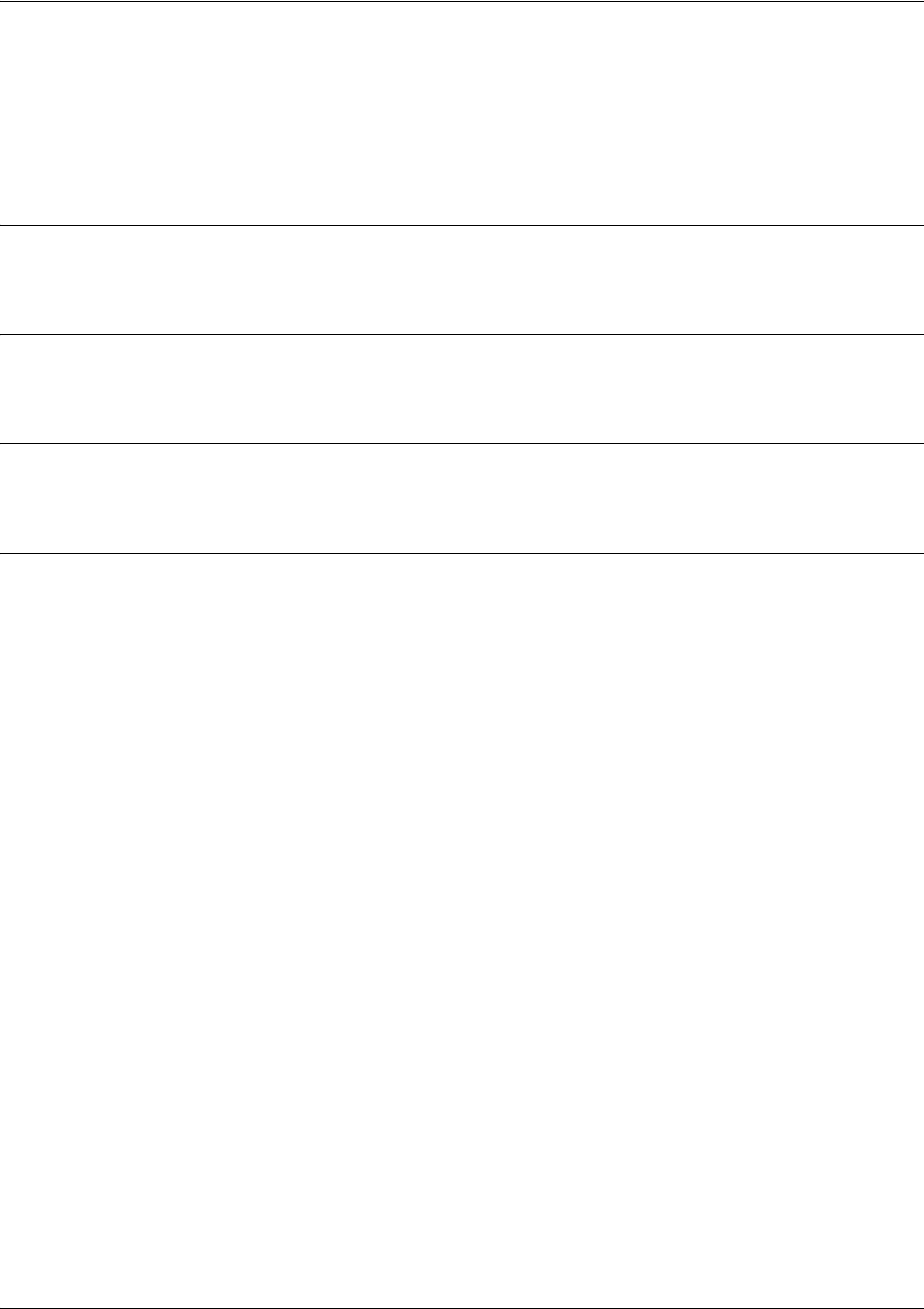
SROS Command Line Interface Reference Guide Global Configuration Mode Command Set
5991-2114 © Copyright 2005 Hewlett-Packard Development Company, L.P. 291
ip multicast-routing
Use the ip multicast routing command to enable the multicast router process. The command does not
affect other multicast-related configuration. Use the no form of this command to disable. Disabling this
command prevents multicast forwarding but does not remove other multicast commands and processes.
Syntax Description
No subcommands.
Default Values
By default, this command is disabled.
Command Modes
(config)# Global Configuration Mode required
Usage Examples
The following example enables multicast functionality:
(config)#ip multicast-routing

SROS Command Line Interface Reference Guide Global Configuration Mode Command Set
5991-2114 © Copyright 2005 Hewlett-Packard Development Company, L.P. 292
ip name-server <server-address1> [server-address2....server-address6]
Use the ip name-server command to designate one or more name servers to use for name-to-address
resolution. Use the no form of this command to remove any addresses previously specified.
Syntax Description
<server-address1-6> Enter up to six name-server addresses.
Default Values
By default, no name servers are specified.
Command Modes
(config)# Global Configuration Mode required
Usage Examples
The following example specifies host 172.34.1.111 as the primary name server and host 172.34.1.2 as the
secondary server:
(config)#ip name-server 172.341.1.111 172.34.1.2
This command will be reflected in the configuration file as follows:
ip name-server 172.34.1.111 172.34.1.2
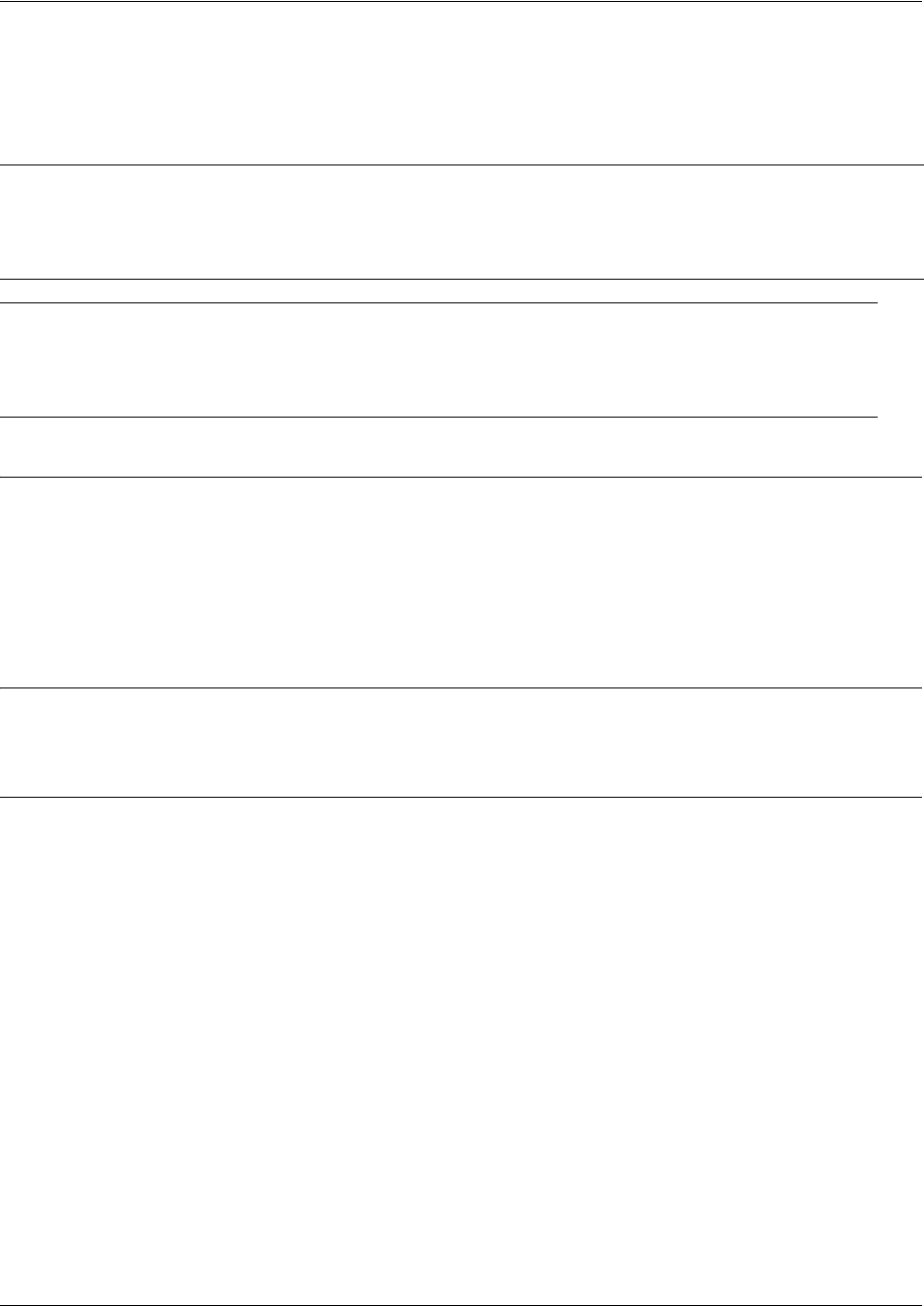
SROS Command Line Interface Reference Guide Global Configuration Mode Command Set
5991-2114 © Copyright 2005 Hewlett-Packard Development Company, L.P. 293
ip policy-class <policyname> max-sessions <number>
Use the ip policy-class command to create an access control policy and enter the access control policy.
Use the no form of this command to delete an access policy and all the entries contained in it.
Syntax Description
<policyname> Alphanumeric descriptor (maximum of 255 characters) for identifying the
configured access policy. All access policy descriptors are case-sensitive.
max-sessions Optional.
Configure a maximum number of allowed policy sessions. This number
must be within the appropriate range limits. The limits are either 1-4000 or 1-30000
(depending on the type of Secure Router OS device you are using).
Default Values
By default, all
Secure Router OS
security features are disabled and there are no configured access lists.
Command Modes
(config)# Global Configuration Mode
Note Configured access policies will only be active if the ip firewall command has been entered
at the Global Configuration Mode prompt to enable the Secure Router OS security features.
All configuration parameters are valid, but no security data processing will be attempted
unless the security features are enabled.
Caution Before applying an access control policy to an interface, verify your Telnet
connection will not be affected by the policy. If a policy is applied to the interface you
are connecting through and it does not allow Telnet traffic, your connection will be
lost.
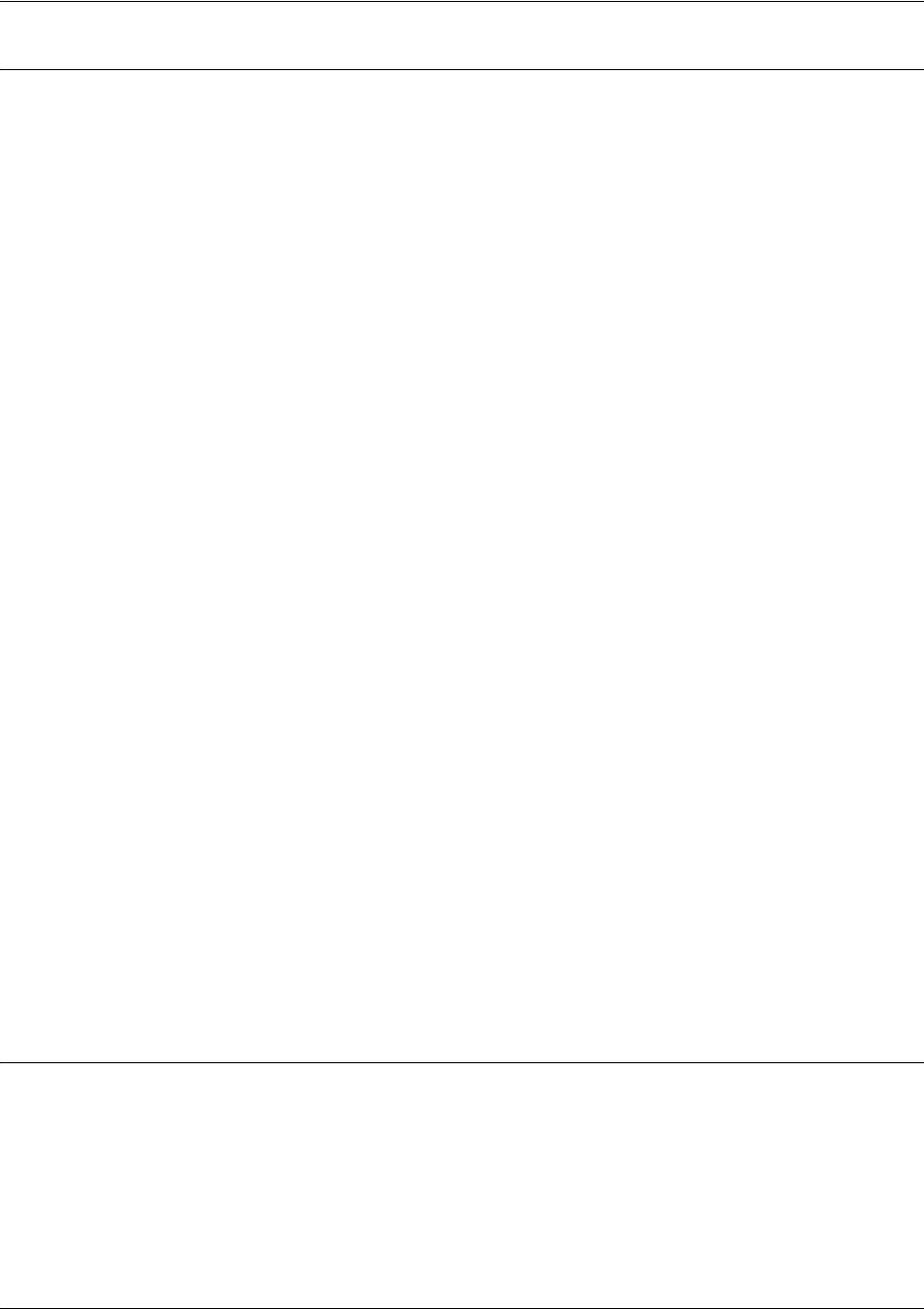
SROS Command Line Interface Reference Guide Global Configuration Mode Command Set
5991-2114 © Copyright 2005 Hewlett-Packard Development Company, L.P. 294
Functional Notes
Secure Router OS access control policies are used to allow, discard, or manipulate (using NAT) data for
each physical interface. Each ACP consists of a selector (access list) and an action (allow, discard, NAT).
When packets are received on an interface, the configured ACPs are applied to determine whether the
data will be processed or discarded.
The following commands are contained in the policy-class:
allow list <access list names>
All packets passed by the access list(s) entered will be allowed to enter the router system.
discard list <access list names>
All packets passed by the access list(s) entered will be dropped from the router system.
allow list <access list names> policy <access policy name>
All packets passed by the access list(s) entered and destined for the interface using the access policy
listed will be permitted to enter the router system. This allows for configurations to permit packets to a
single interface and not the entire system.
discard list <access list names> policy <access policy name>
All packets passed by the access list(s) entered and destined for the interface using the access policy
listed will be blocked from the router system. This allows for configurations to deny packets on a
specified interface.
nat source list <access list names> address <IP address> overload
All packets passed by the access list(s) entered will be modified to replace the source IP address with
the entered IP address. The overload keyword allows multiple source IP addresses to be replaced
with the single IP address entered. This hides private IP addresses from outside the local network.
nat source list <access list names> interface <interface> overload
All packets passed by the access list(s) entered will be modified to replace the source IP address with
the primary IP address of the listed interface. The overload keyword allows multiple source IP
addresses to be replaced with the single IP address of the specified interface. This hides private IP
addresses from outside the local network.
nat destination list <access list names> address <IP address>
All packets passed by the access list(s) entered will be modified to replace the destination IP address
with the entered IP address. The overload keyword is not an option when performing NAT on the
destination IP address; each private address must have a unique public address. This hides private IP
addresses from outside the local network.
Usage Examples
See the Technology Review (which follows) for command syntax examples.

SROS Command Line Interface Reference Guide Global Configuration Mode Command Set
5991-2114 © Copyright 2005 Hewlett-Packard Development Company, L.P. 295
Technology Review
Creating access policies and lists to regulate traffic through the routed network is a four-step process:
Step 1:
Enable the security features of the
Secure Router OS
using the ip firewall command.
Step 2:
Create an access list to permit or deny specified traffic. Standard access lists provide pattern matching for
source IP addresses only. (Use extended access lists for more flexible pattern matching.) IP addresses
can be expressed in one of three ways:
1. Using the keyword any to match any IP address. For example, entering deny any will effectively shut
down the interface that uses the access list because all traffic will match the any keyword.
2. Using the host <A.B.C.D> to specify a single host address. For example, entering permit
196.173.22.253 will allow all traffic from the host with an IP address of 196.173.22.253.
3. Using the <A.B.C.D> <wildcard> format to match all IP addresses in a “range”. Wildcard masks work in
reverse logic from subnet mask. Specifying a one in the wildcard mask equates to a “don’t care”. For
example, entering discard 192.168.0.0 0.0.0.255 will discard all traffic from the 192.168.0.0/24 network.
Step 3:
Create an access policy that uses a configured access list.
Secure Router OS
access policies are used to
allow, discard, or manipulate (using NAT) data for each physical interface. Each ACP consists of a selector
(access list) and an action (allow, discard, NAT). When packets are received on an interface, the
configured ACPs are applied to determine whether the data will be processed or discarded. Possible
actions performed by the access policy are as follows:
allow list <access list names>
discard list <access list names>
allow list <access list names> policy <access policy name>
discard list <access list names> policy <access policy name>
nat source list <access list names> address <IP address> overload
nat source list <access list names> interface <interface> overload
nat destination list <access list names> address <IP address>
Step 4:
Apply the created access policy to an interface. To assign an access policy to an interface, enter the
interface configuration mode for the desired interface and enter access policy <policy name>. The
following example assigns access policy MatchAll to the Ethernet 0/1 interface:
(config)#interface ethernet 0/1
(config-eth 0/1)#access-policy MatchAll
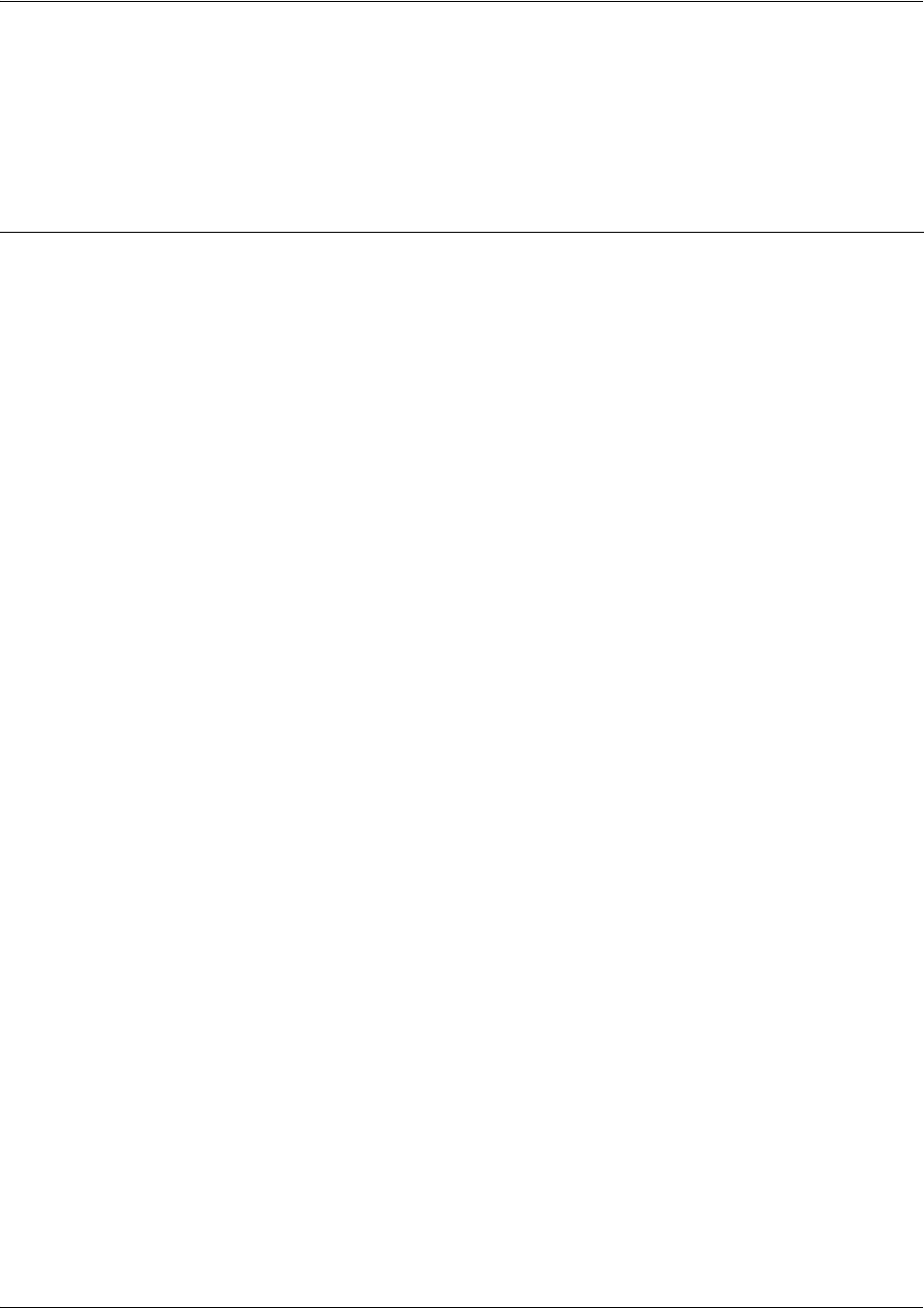
SROS Command Line Interface Reference Guide Global Configuration Mode Command Set
5991-2114 © Copyright 2005 Hewlett-Packard Development Company, L.P. 296
ip policy-timeout <protocol> <range> <port> <seconds>
Use multiple ip policy-timeout commands to customize timeout intervals for protocols (TCP UDP ICMP)
or specific services (by listing the particular port number). Use the no form of this command to return to
the default timeout values.
Syntax Description
<protocol>
Specifies the data protocol such as ICMP, TCP, or UDP.
<range> Optional.
Customizes timeout intervals for a range of TCP or UDP ports.
<port>
Service port to apply the timeout value to; valid only for specifying TCP and UDP
services (not allowed for ICMP).
The following is the list of UDP port numbers that may be identified using the text
name (in
bold
):
all-ports ntp
(Port 123)
biff
(Port 512)
pim-auto-rp
(496)
bootpc
(Port 68)
rip
(Port 520)
bootps
(Port 67)
snmp
(Port 161)
discard
(Port 9)
snmptrap
(Port 162)
dnsix
(Port 195)
sunrpc
(Port 111)
domain
(Port 53)
syslog
(Port 514)
echo
(Port 7)
tacacs
(Port 49)
isakmp
(Port 500)
talk
(Port 517)
mobile-ip
(Port 434)
tftp
(Port 69)
nameserver
(Port 42)
time
(Port 37)
netbios-dgm
(Port 138)
who
(Port 513)
netbios-ns
(Port 137)
xdmcp
(Port 177)
netbios-ss
(Port 139)
The following is the list of TCP port numbers that may be identified using the text
name (in
bold
):
all_ports login
(Port 513)
bgp
(Port 179)
lpd
(Port 515)
chargen
(Port 19)
nntp
(Port 119)
cmd
(Port 514)
pim-auto-rp
(Port 496)
daytime
(Port 13)
pop2
(Port 109)
discard
(Port 9)
pop3
(Port 110)
domain
(Port 53)
smtp
(Port 25)
echo
(Port 7)
sunrpc
(Port 111)
exec
(Port 512)
syslog
(Port 514)

SROS Command Line Interface Reference Guide Global Configuration Mode Command Set
5991-2114 © Copyright 2005 Hewlett-Packard Development Company, L.P. 297
Default Values
<seconds> The following default policy timeout intervals apply:
tcp (600 seconds; 10 minutes)
udp (60 seconds; 1 minute)
icmp (60 seconds; 1 minute)
Command Modes
(config)# Global Configuration Mode
finger
(Port 79)
tacacs
(Port 49)
ftp
(Port 21)
talk
(Port 517)
<port> *Optional
ftp-data
(Port 20)
telnet
(Port 23)
gopher
(Port 70)
time
(Port 37)
hostname
(Port 101)
uucp
(Port 540)
ident
(Port 113)
whois
(Port 43)
irc
(Port 194)
www
(Port 80)
klogin
(Port 543)
kshell
(Port 544)
<seconds>
Wait interval (in seconds) before an active session is closed (valid range: 0 to
4294967295 seconds).
Syntax Description (Continued)
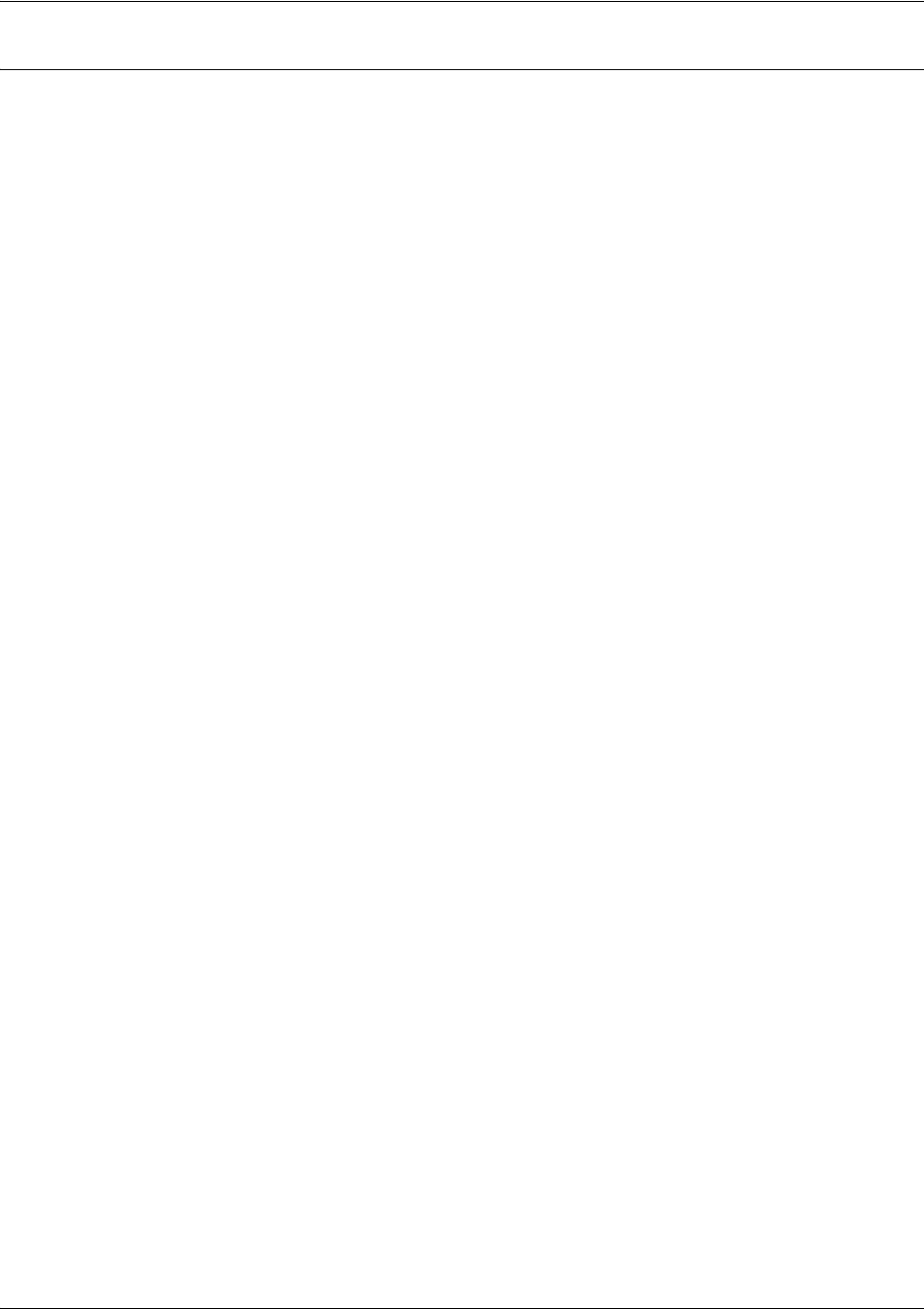
SROS Command Line Interface Reference Guide Global Configuration Mode Command Set
5991-2114 © Copyright 2005 Hewlett-Packard Development Company, L.P. 298
Usage Examples
The following example creates customized policy timeouts for the following:
internet traffic (TCP Port 80) timeout 24 hours (86400 seconds)
telnet (TCP Port 23) timeout 20 minutes (1200 seconds)
FTP (21) timeout 5 minutes (300 seconds)
All other TCP services timeout 8 minutes (480 seconds)
(config)#ip policy-timeout tcp www 86400
(config)#ip policy-timeout tcp telnet 1200
(config)#ip policy-timeout tcp ftp 300
(config)#ip policy-timeout tcp all_ports 480
The following example creates customized policy timeouts for UDP netbios ports 137-139 of 200 seconds
and UDP ports 6000-7000 of 300 seconds:
(config)#ip policy-timeout udp range netbios-ns netbios-ss 200
(config)#ip policy-timeout udp 6000 7000 300
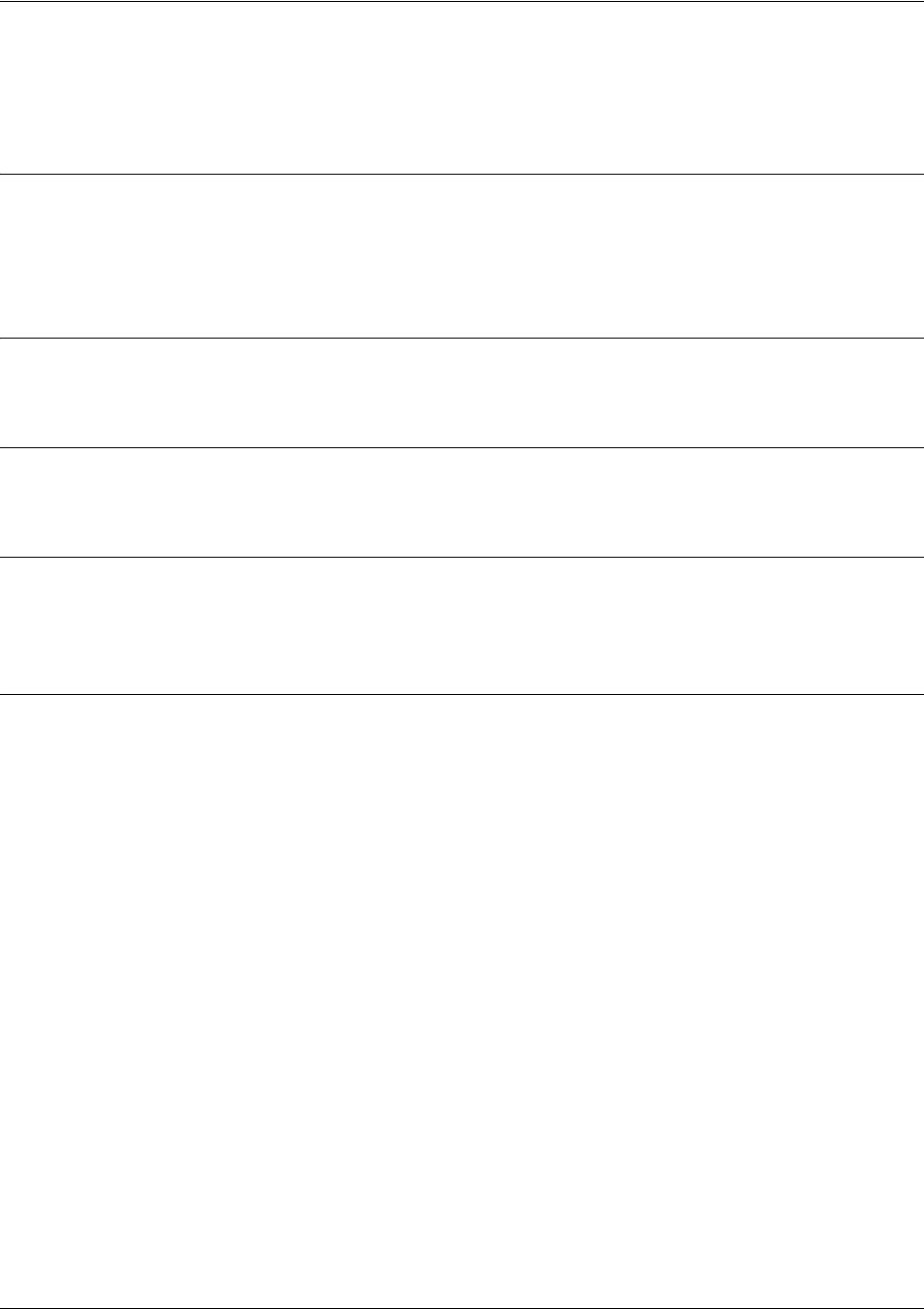
SROS Command Line Interface Reference Guide Global Configuration Mode Command Set
5991-2114 © Copyright 2005 Hewlett-Packard Development Company, L.P. 299
ip prefix-list <listname> description <“text”>
Use the ip prefix-list description command to create and name prefix lists.
Syntax Description
<listname> Specifies a particular prefix list.
description Assigns text (set apart by quotation marks) used as a description for the prefix list.
Maximum length is 80 characters.
Default Values
No default values are necessary for this command.
Command Modes
(config)# Global Configuration Mode
Functional Notes
This command adds a string of up to 80 characters as a description for a prefix list. It also creates the
prefix list if a prefix list of that name does not already exist.
Usage Examples
The following example adds a description to the prefix-list test:
(config)#ip prefix-list test description “An example prefix list”
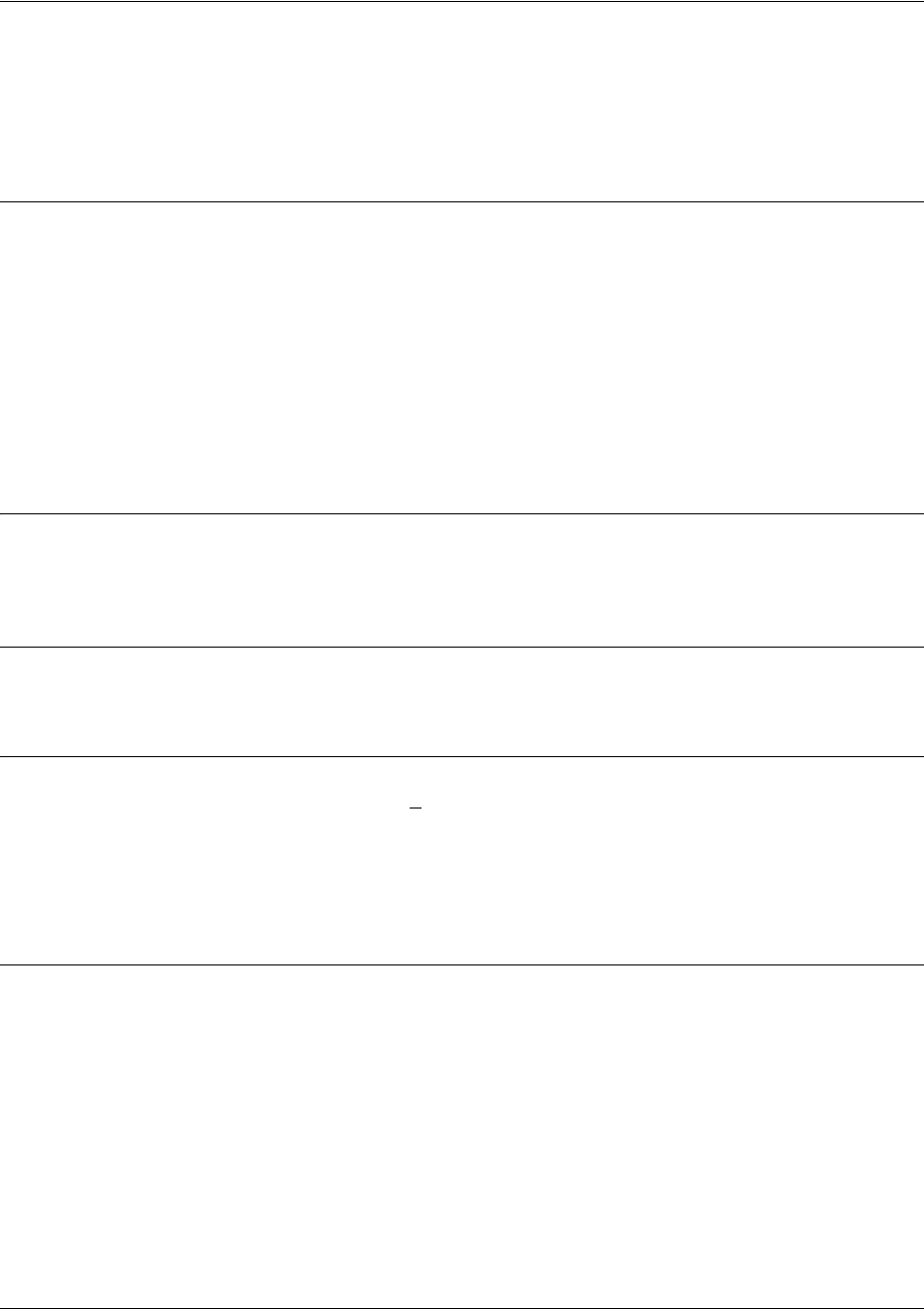
SROS Command Line Interface Reference Guide Global Configuration Mode Command Set
5991-2114 © Copyright 2005 Hewlett-Packard Development Company, L.P. 300
ip prefix-list <listname> seq <sequence#> [permit | deny] <network/len>
[le <le-value> | ge <ge-value>]
Use the ip prefix-list seq command to specify a prefix to be matched or a range of mask lengths.
Syntax Description
<listname> Specifies a particular prefix list.
<sequence#> Specifies the entry's unique sequence number which determines the processing
order. Lower-numbered entries are processed first. Range: 1 to 4294967294.
permit Permits access to matching entries.
deny Denies access to matching entries.
<network/len> Specifies the network number and network mask length.
le <le-value> Specifies the upper end of the range. Range: 0 to 32.
ge <ge-value> Specifies the lower end of the range. Range: 0 to 32.
Default Values
If no ge or le parameters are specified, an exact match is assumed. If only ge is specified, the range is
assumed to be from ge-value to 32. If only le is specified, the range is assumed to be from len to le-value.
Command Modes
(config)# Global Configuration Mode
Functional Notes
This command specifies a prefix to be matched. Optionally, it may specify a range of mask lengths. The
following rule must be followed: len < ge-value < le-value. A prefix list with no entries allows all routes. A
route that does not match any entries in a prefix list is dropped. As soon as a route is permitted or denied,
there is no further processing of the rule in the prefix list. A route that is denied at the beginning entry of a
prefix list will not be allowed, even if it matches a permitting entry further down the list.
Usage Examples
The following example creates a prefix list entry in the prefix list
test
matching only the 10.0.0.0/8 network:
(config)#ip prefix-list test seq 5 deny 10.0.0.0/8
The following example creates a prefix list entry in the prefix list test matching any network of length 24 or
less:
(config)#ip prefix-list test seq 10 permit 0.0.0.0/0 le 24
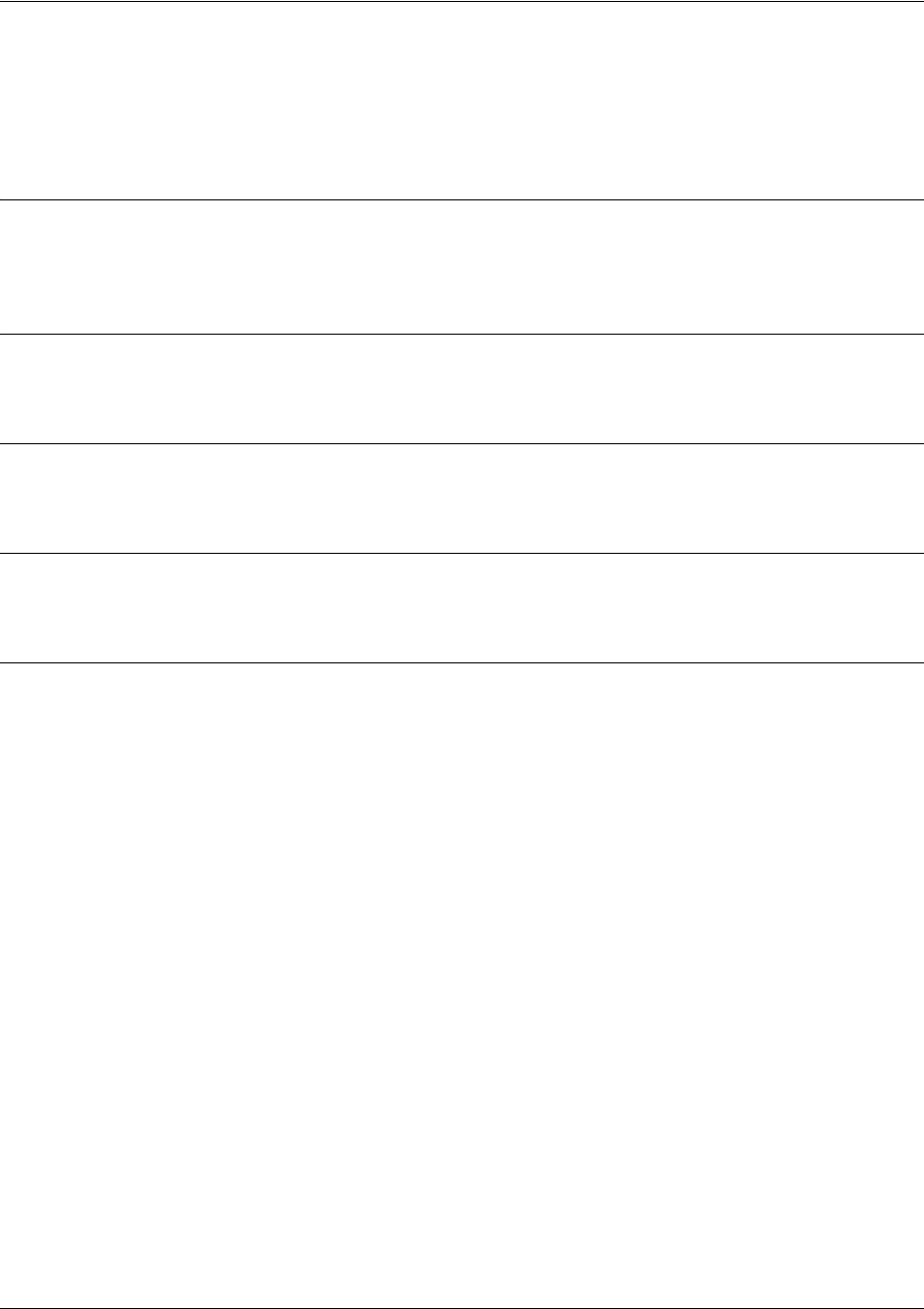
SROS Command Line Interface Reference Guide Global Configuration Mode Command Set
5991-2114 © Copyright 2005 Hewlett-Packard Development Company, L.P. 301
ip radius source-interface <interface>
Use the ip radius source-interface command to specify the NAS (network-attached storage) IP address
attribute passed with the RADIUS authentication request packet.
Syntax Description
<interface> Specifies the source interface (in the format type slot/port). Type ip radius
source-interface ? for a complete list of interfaces.
Default Values
By default, no source interface is defined.
Command Modes
(config)# Global Configuration Mode required
Functional Notes
If this value is not defined, the address of the source network interface is used.
Usage Examples (Continued)
The following example configures the Ethernet 0/1 port to be the source interface:
(config)#ip radius source-interface ethernet 0/1

SROS Command Line Interface Reference Guide Global Configuration Mode Command Set
5991-2114 © Copyright 2005 Hewlett-Packard Development Company, L.P. 302
ip route <ip address> <subnet mask> <interface or ip address>
Use the ip route command to add a static route to the route table. This command can be used to add a
default route by entering ip route 0.0.0.0 0.0.0.0 and specifying the interface or IP address. Use the no
form of this command to remove a configured static route.
Syntax Description
<ip address> Specifies the network address (in dotted decimal notation) to add to the route
table.
<subnet mask> Specifies the subnet mask (in dotted decimal notation) associated with the listed
network IP address.
<interface or ip address>Specifies the gateway peer IP address (in dotted decimal notation) or a
configured interface in the unit. Use the ? command to display a complete list of
interfaces.
Default Values
By default, there are no configured routes in route table.
Command Modes
(config)# Global Configuration Mode required
Usage Examples
The following example adds a static route to the 10.220.0.0/16 network through the next-hop router
192.22.45.254 and a default route to 175.44.2.10:
(config)#ip route 10.220.0.0 255.255.0.0 192.22.45.254
(config)#ip route 0.0.0.0 0.0.0.0 175.44.2.10
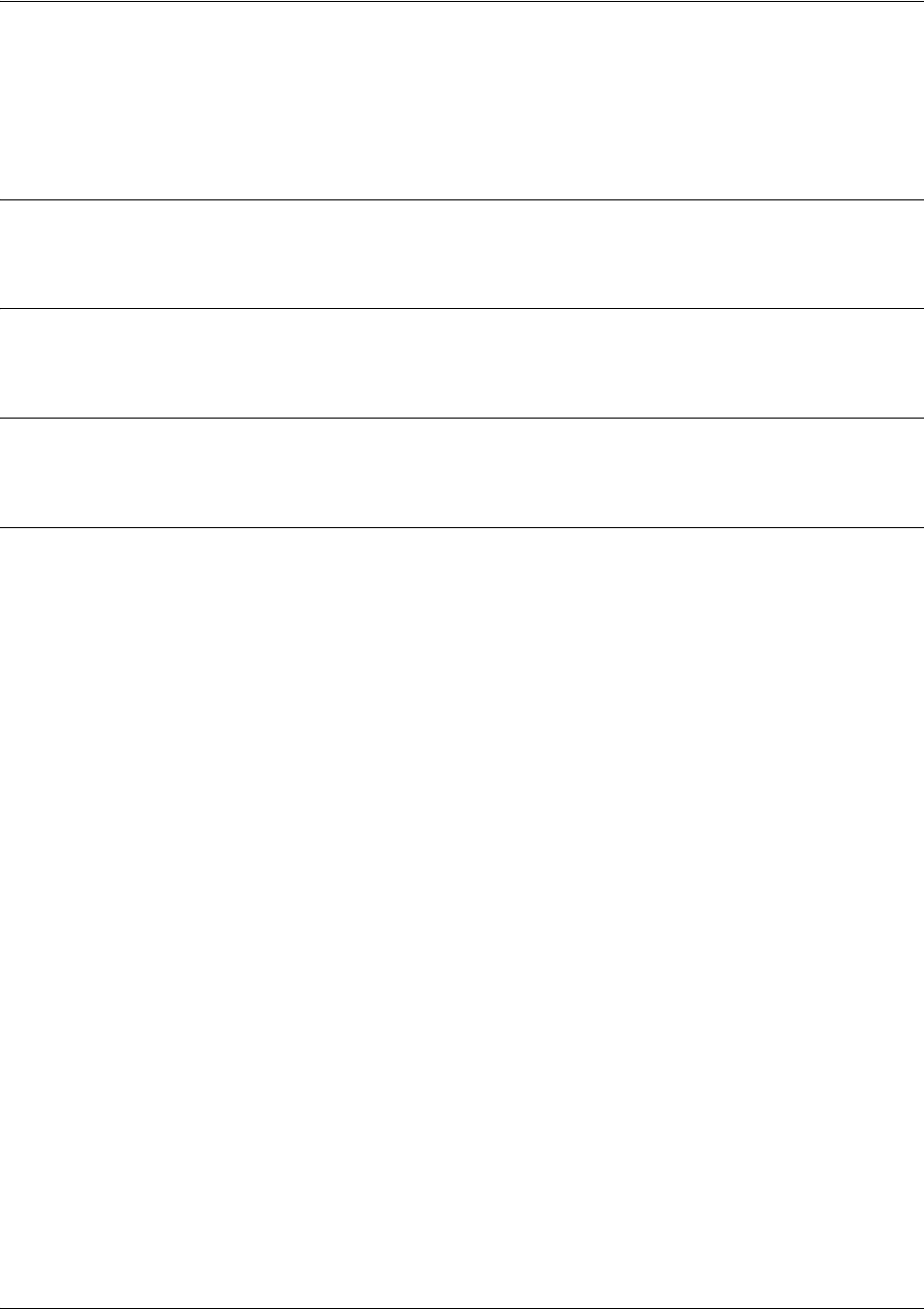
SROS Command Line Interface Reference Guide Global Configuration Mode Command Set
5991-2114 © Copyright 2005 Hewlett-Packard Development Company, L.P. 303
ip routing
Use the ip routing command to enable the Secure Router OS IP routing functionality. Use the no form of
this command to disable IP routing.
Syntax Description
No subcommands.
Default Values
By default, IP routing is enabled.
Command Modes
(config)# Global Configuration Mode required
Usage Examples
The following example enables the Secure Router OS IP routing functionality:
(config)#ip routing

SROS Command Line Interface Reference Guide Global Configuration Mode Command Set
5991-2114 © Copyright 2005 Hewlett-Packard Development Company, L.P. 304
ip snmp agent
Use the ip snmp agent command to enable the Simple Network Management Protocol (SNMP) agent.
Syntax Description
No subcommands.
Default Values
By default, the SNMP agent is disabled.
Command Modes
(config)# Global Configuration Mode required
Functional Notes
Allows a MIB browser to access standard MIBs within the product. This also allows the product to send
traps to a trap management station.
Usage Examples
The following example enables the IP SNMP agent:
(config)#ip snmp agent
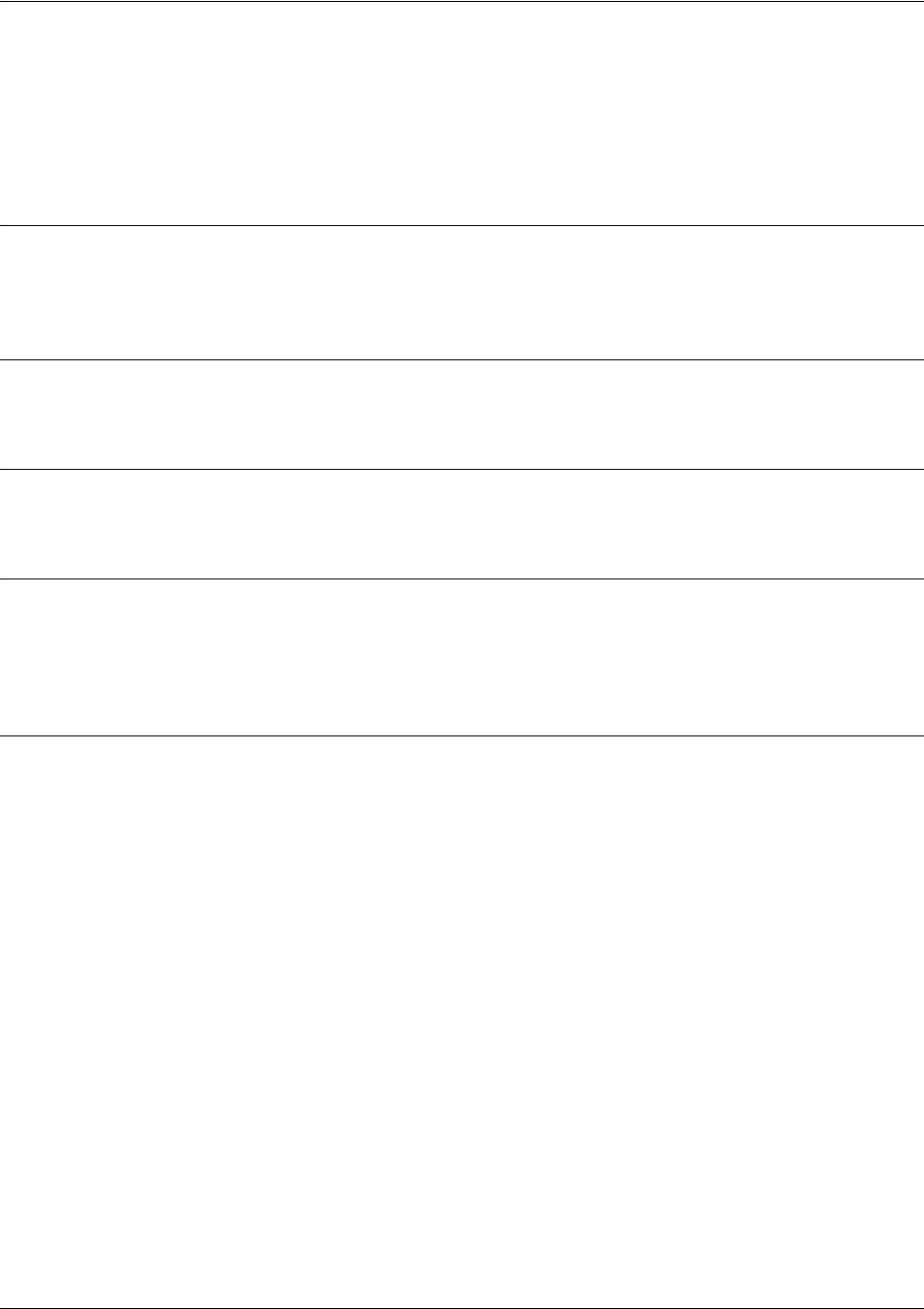
SROS Command Line Interface Reference Guide Global Configuration Mode Command Set
5991-2114 © Copyright 2005 Hewlett-Packard Development Company, L.P. 305
ip sntp source-interface <interface>
The ip sntp source-interface command to use the specified interface’s IP address as the source IP address
for SNTP traffic transmitted by the unit. Use the no form of this command if you do not wish to override
the normal source IP address.
Syntax Description
<interface> Enter the interface to be used as the source IP address for SNTP traffic.
Type ip sntp source-interface? for a complete list of valid interfaces.
Default Values
No default value is necessary for this command.
Command Modes
(config)# Global Configuration Mode required
Functional Notes
This command allows you to override the sender field in the IP packet. If you have multiple interfaces in
your unit, changing the sender tells the receiver where to send replies. This functionality can also be used
to allow packets to get through firewalls that would normally block the flow.
Usage Examples
The following example configures the unit to use the loopback 1 interface as the source IP for SNTP
traffic:
(config)#ip sntp source-interface loopback
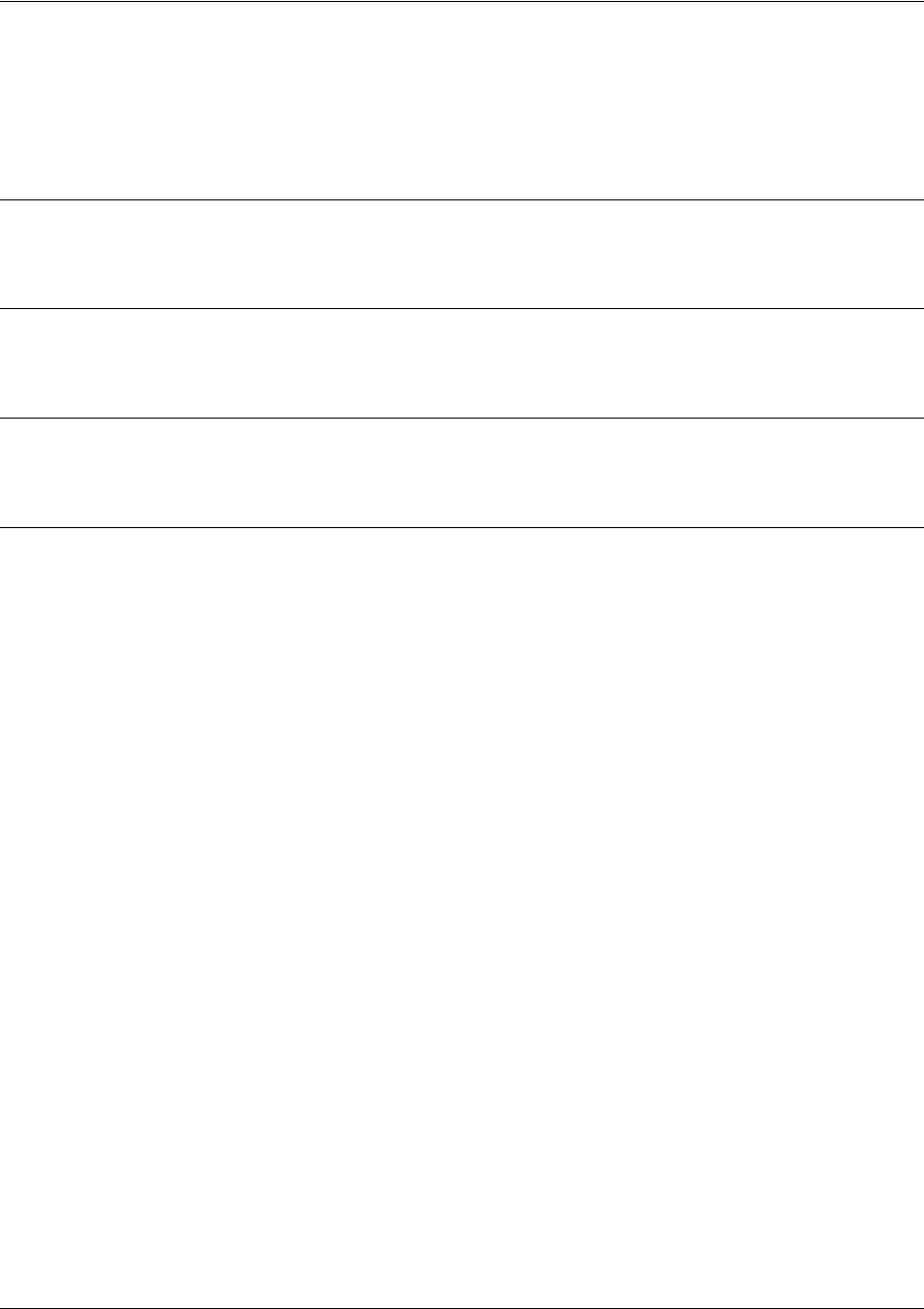
SROS Command Line Interface Reference Guide Global Configuration Mode Command Set
5991-2114 © Copyright 2005 Hewlett-Packard Development Company, L.P. 306
ip subnet-zero
The ip subnet-zero command is the default operation and cannot be disabled. This command signifies the
router’s ability to route to subnet-zero subnets.
Syntax Description
No subcommands.
Default Values
By default, this command is enabled.
Command Modes
(config)# Global Configuration Mode required
Usage Examples
The following example subnet-zero is enabled:
(config)#ip subnet-zero
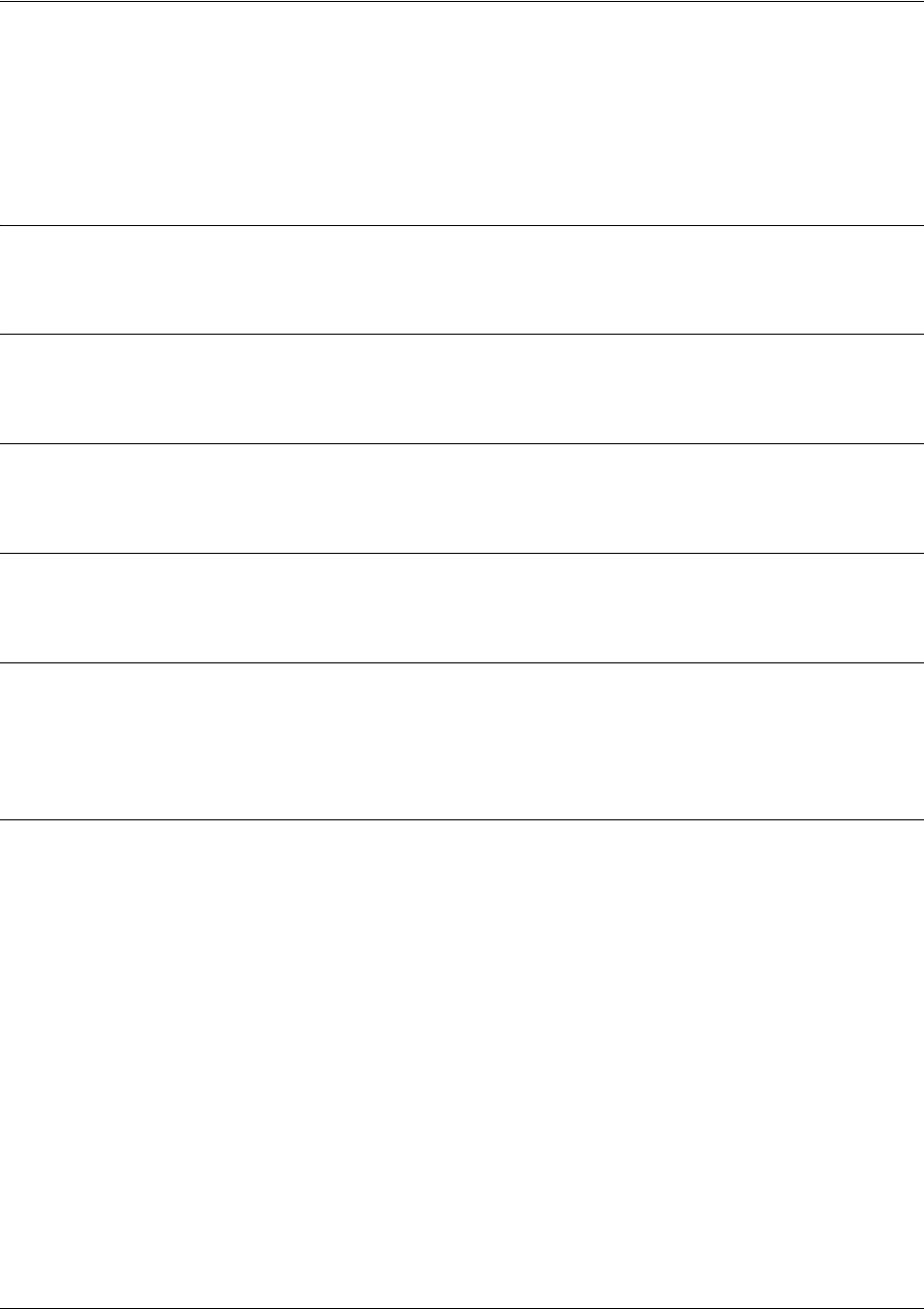
SROS Command Line Interface Reference Guide Global Configuration Mode Command Set
5991-2114 © Copyright 2005 Hewlett-Packard Development Company, L.P. 307
ip tftp source-interface <interface>
Use the ip tftp source-interface command to use the specified interface’s IP address as the source IP
address for TFTP traffic transmitted by the unit. Use the no form of this command if you do not wish to
override the normal source IP address.
Syntax Description
<interface> Enter the interface to be used as the source IP address for TFTP traffic.
Default Values
No default value is necessary for this command.
Command Modes
(config)# Global Configuration Mode required
Default Values
No default value is necessary for this command.
Functional Notes
This command allows you to override the sender field in the IP packet. If you have multiple interfaces in
your unit, changing the sender tells the receiver where to send replies. This functionality can also be used
to allow packets to get through firewalls that would normally block the flow.
Usage Examples
The following example configures the unit to use the loopback 1 interface as the source IP for TFTP
traffic:
(config)#ip tftp source-interface loopback 1
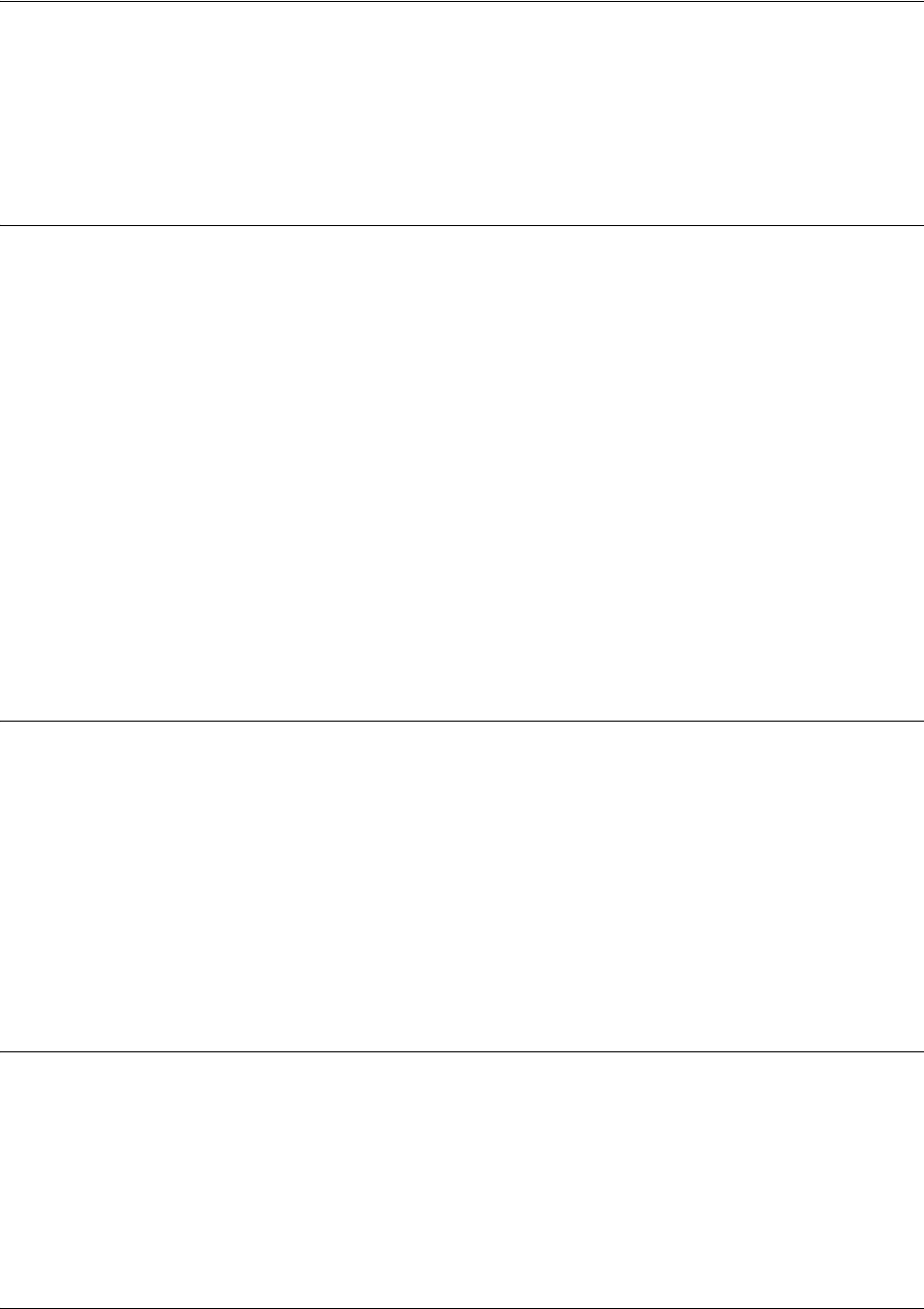
SROS Command Line Interface Reference Guide Global Configuration Mode Command Set
5991-2114 © Copyright 2005 Hewlett-Packard Development Company, L.P. 308
line [console | telnet] <line-number> <ending number>
Use the line command to enter the line configuration for the specified console or telnet session. See the
sections Line (Console) Interface Config Command Set on page 876 and Line (Telnet) Interface Config
Command Set on page 887 for information on the subcommands.
Syntax Description
console
Specifies the DB-9 (female)
CONSOLE
port located on the rear panel of the unit.
See
the sections Line (Console) Interface Config Command Set on page 876 for
information on the subcommands found in this.
telnet
Specifies a Telnet session(s) to configure for remote access.
See the section Line
(Telnet) Interface Config Command Set on page 887 for information on the
subcommands found in this.
<line-number> Specifies the starting Telnet or console session to configure for remote access
(valid range for console: 0; valid range for Telnet: 0 to 4).
If configuring a single Telnet session, enter the Telnet session number and leave
the <ending number> field blank.
<ending number> Optional. Specifies the last Telnet session to configure for remote access (valid
range: 0 to 4).
To configure all available Telnet sessions, enter line telnet 0 4.
Default Values
By default, the
Secure Router OS
line console parameters are configured as follows:
Data Rate: 9600
Data bits: 8
Stop bits:1
Parity Bits:0
No flow control
By default, there are no configured Telnet sessions.
Command Modes
(config)# Global Configuration Mode required
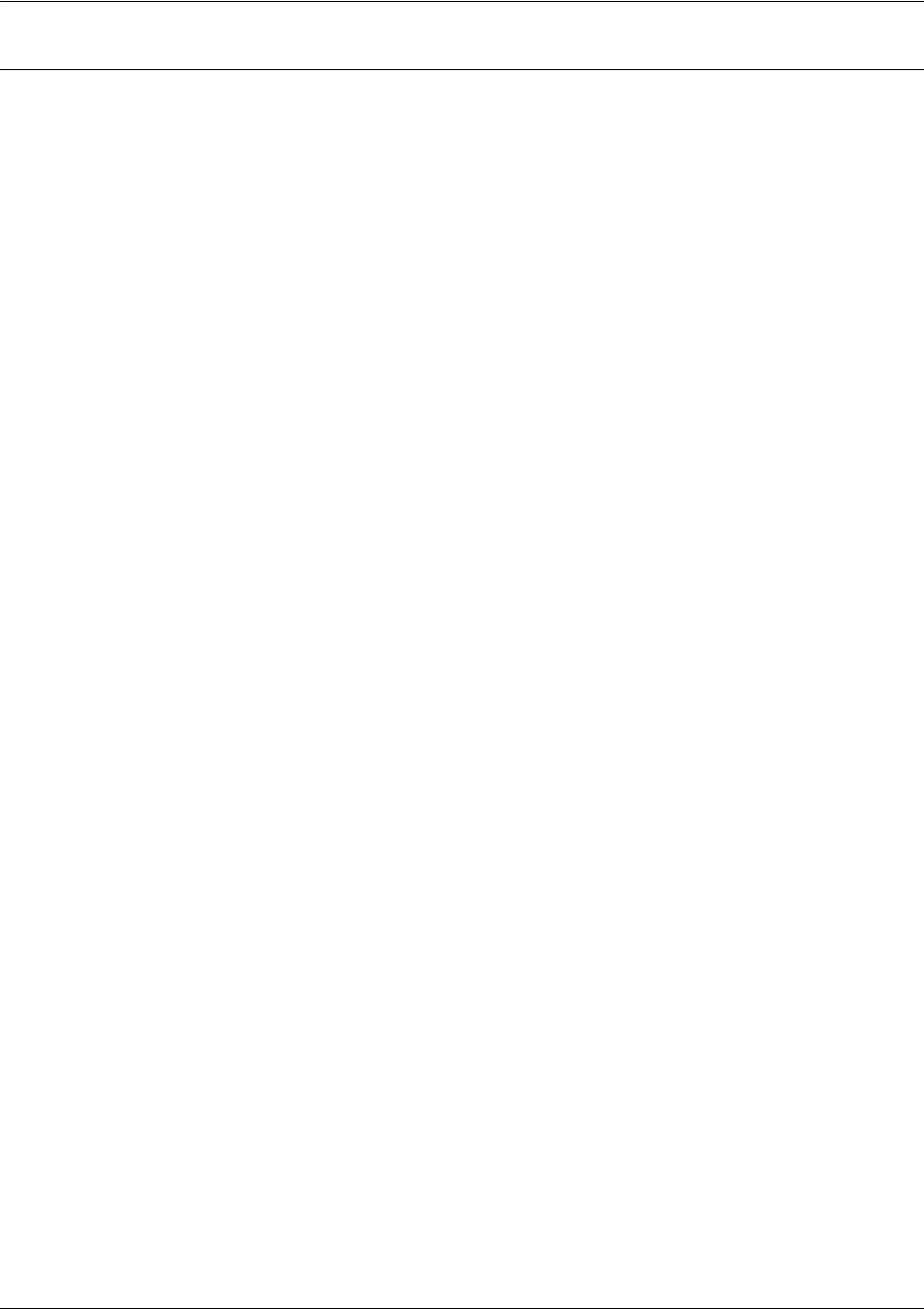
SROS Command Line Interface Reference Guide Global Configuration Mode Command Set
5991-2114 © Copyright 2005 Hewlett-Packard Development Company, L.P. 309
Usage Examples
The following example begins the configuration for the CONSOLE port located on the rear of the unit:
(config)#line console 0
(config-con0)#
The following example begins the configuration for all available Telnet sessions:
(config)#line telnet 0 4
(config-telnet0-4)#
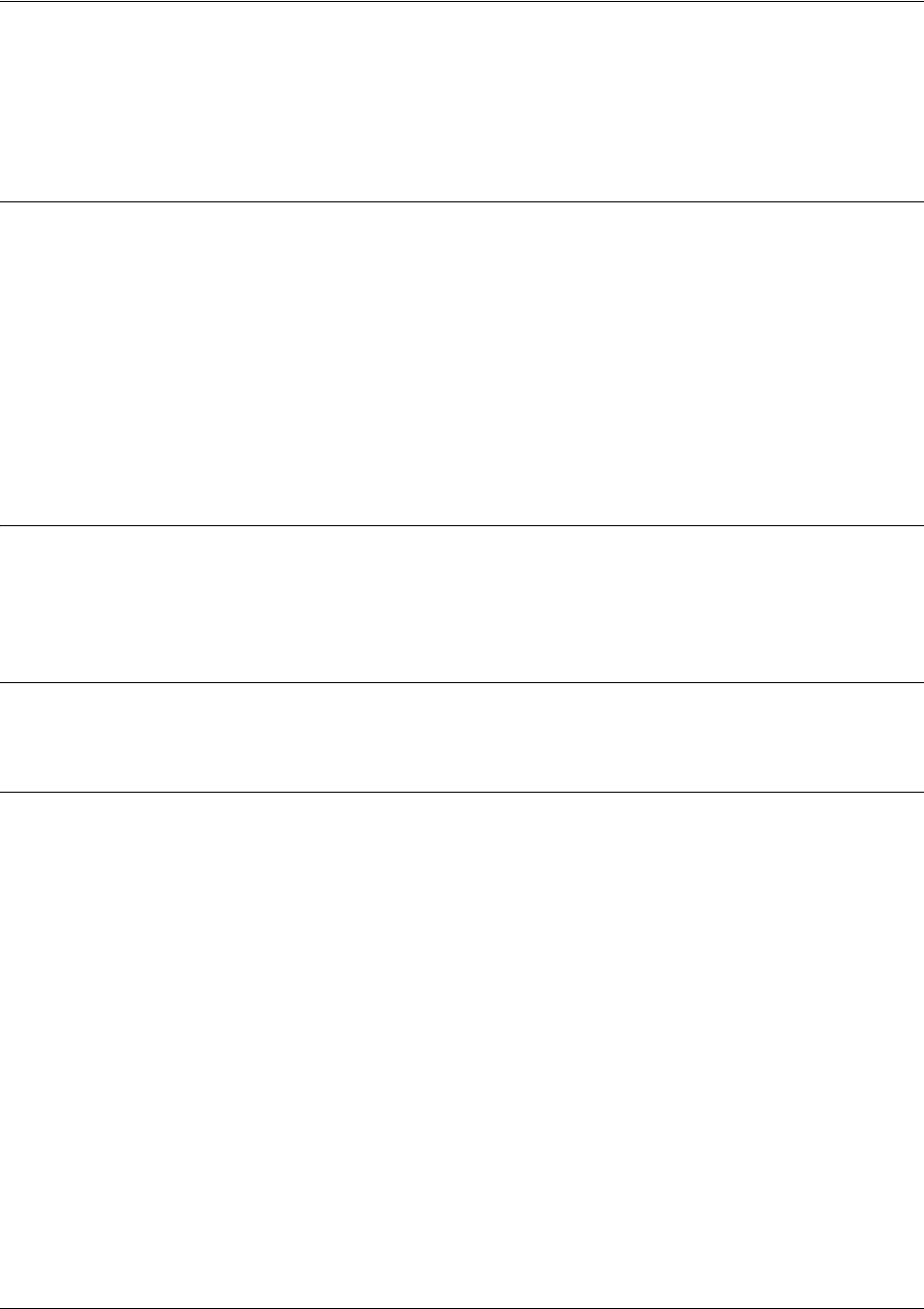
SROS Command Line Interface Reference Guide Global Configuration Mode Command Set
5991-2114 © Copyright 2005 Hewlett-Packard Development Company, L.P. 310
lldp [minimum-transmit-interval l reinitialization-delay l
transmit-interval l ttl-multiplier] <numeric value>
Use the lldp command to configure global settings that control the way LLDP functions.
Syntax Description
minimum-transmit-interval
Defines the minimum amount of time between transmission of LLDP frames
(in seconds).
reinitialization-delay
Minimum amount of time to delay after LLDP is disabled on a port before
allowing transmission of additional LLDP frames on that port (in seconds).
transmit-interval Defines the delay between LLDP frame transmission attempts during
normal operation (in seconds).
ttl-multiplier Defines the multiplier to be applied to the transmit interval to compute the
time-to-live for data sent in an LLDP frame.
<numeric value> Specifies the interval, delay, or multiplier.
Default Values
By default, minimum-transmit-interval = 2 seconds (valid range: 1 through 8192); reinitialization-delay =
2 seconds (valid range 1 through 10); transmit-interval = 30 seconds (valid range 5 through 32,768); and
ttl-multiplier = 4 (valid range 2 through 10).
Command Modes
(config)# Global Configuration Mode
Functional Notes
Once a device receives data from a neighboring device in an LLDP frame, it will retain that data for a
limited amount of time. This amount of time is called time-to-live, and it is part of the data in the LLDP
frame. The time-to-live transmitted in the LLDP frame is equal to the transmit-interval multiplied by the
ttl-multiplier.

SROS Command Line Interface Reference Guide Global Configuration Mode Command Set
5991-2114 © Copyright 2005 Hewlett-Packard Development Company, L.P. 311
Usage Examples
The following example sets the LLDP minimum-transmit-interval to 10 seconds:
(config)#lldp minimum-transmit-interval 10
The following example sets the LLDP reinitialization-delay to 5 seconds:
(config)#lldp reinitialization-delay 5
The following example sets the LLDP transmit-interval to 15 seconds:
(config)#lldp transmit-interval 15
The following example sets the LLDP ttl-multiplier to 2 and the time-to-live for all LLDP frames transmitted
from this unit to 30 seconds;
(config)#lldp transmit-interval 15
(config)#lldp ttl-multiplier 2
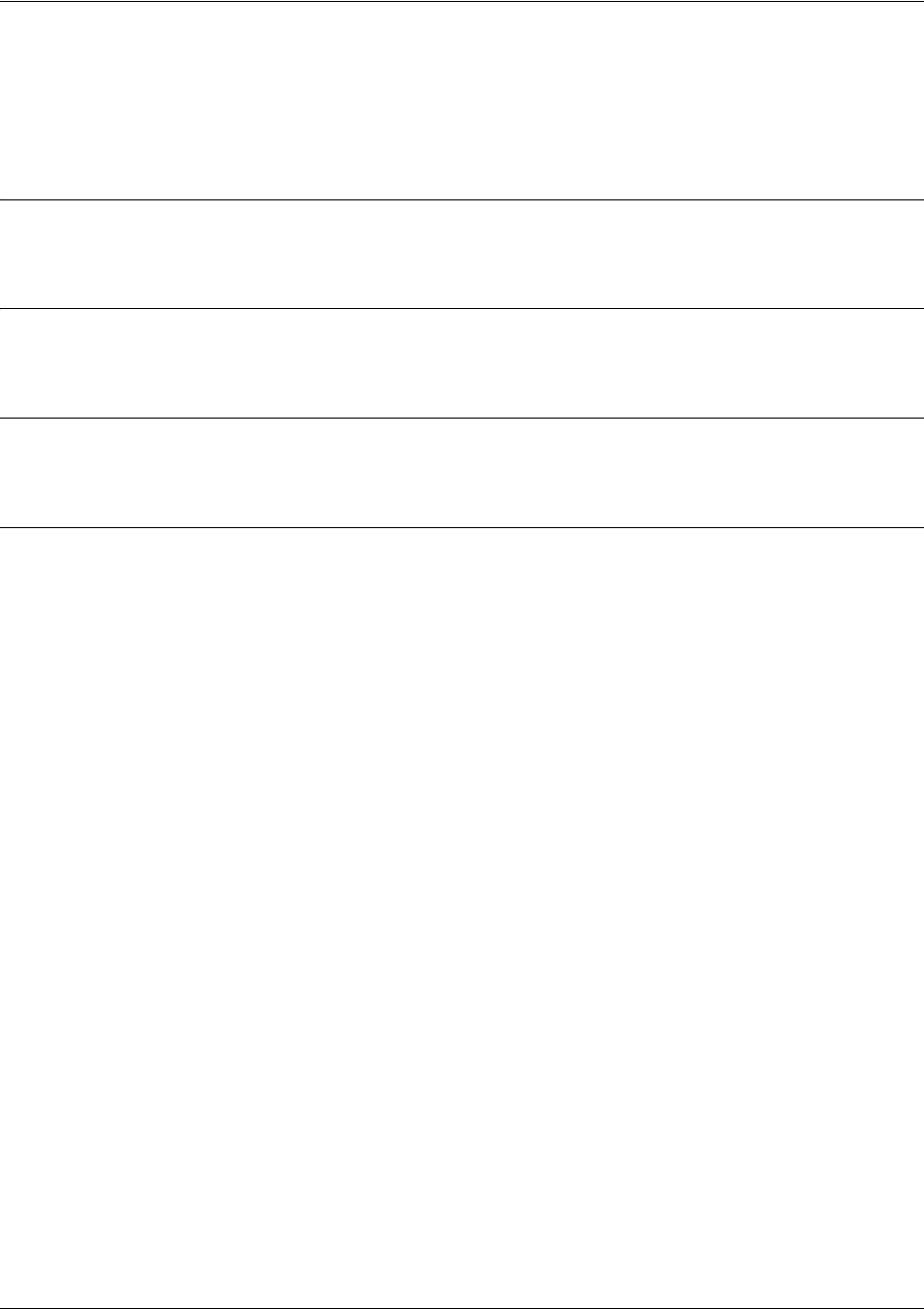
SROS Command Line Interface Reference Guide Global Configuration Mode Command Set
5991-2114 © Copyright 2005 Hewlett-Packard Development Company, L.P. 312
logging console
Use the logging console command to enable the Secure Router OS to log events to all consoles. Use the no
form of this command to disable console logging.
Syntax Description
No subcommands.
Default Values
By default, logging console is disabled.
Command Modes
(config)# Global Configuration Mode required
Usage Examples
The following example enables the Secure Router OS to log events to all consoles:
(config)#logging console

SROS Command Line Interface Reference Guide Global Configuration Mode Command Set
5991-2114 © Copyright 2005 Hewlett-Packard Development Company, L.P. 313
logging email address-list <email address> ; <email address>
Use the logging email command to specify one or more email addresses that will receive notification when
an event matching the criteria configured using the logging email priority-level command is logged by the
Secure Router OS. See logging email priority-level [error | fatal | info | notice | warning] on page 315 for
more information. Use the no form of this command to remove a listed address.
Syntax Description
<email address> Specifies the complete email address to use when sending logged messages
(This field allows up to 256 characters.)
Enter as many email addresses as desired, placing a semi-colon (;) between
addresses.
Default Values
By default, there are no configured logging email addresses.
Command Modes
(config)# Global Configuration Mode required
Usage Examples
The following example specifies three email addresses to use when sending logged messages:
(config)#logging email address-list admin@email.com;ntwk@email.com;support@email.com

SROS Command Line Interface Reference Guide Global Configuration Mode Command Set
5991-2114 © Copyright 2005 Hewlett-Packard Development Company, L.P. 314
logging email on
Use the logging email on command to enable the Secure Router OS email event notification feature. Use
the logging email address-list command to specify email address(es) that will receive notification when
an event matching the criteria configured using the logging email priority-level command is logged by the
Secure Router OS. See logging email priority-level [error | fatal | info | notice | warning] on page 315 and
logging email priority-level [error | fatal | info | notice | warning] on page 315 for more information. Use
the no form of this command to disable the email notification feature.
Syntax Description
No subcommands.
Default Values
By default, email event notification is disabled.
Command Modes
(config)# Global Configuration Mode required
Functional Notes
The domain name is appended to the sender name when sending event notifications. See the command ip
domain-name <name> on page 269 for related information.
Usage Examples
The following example enables the Secure Router OS email event notification feature:
(config)#logging email on
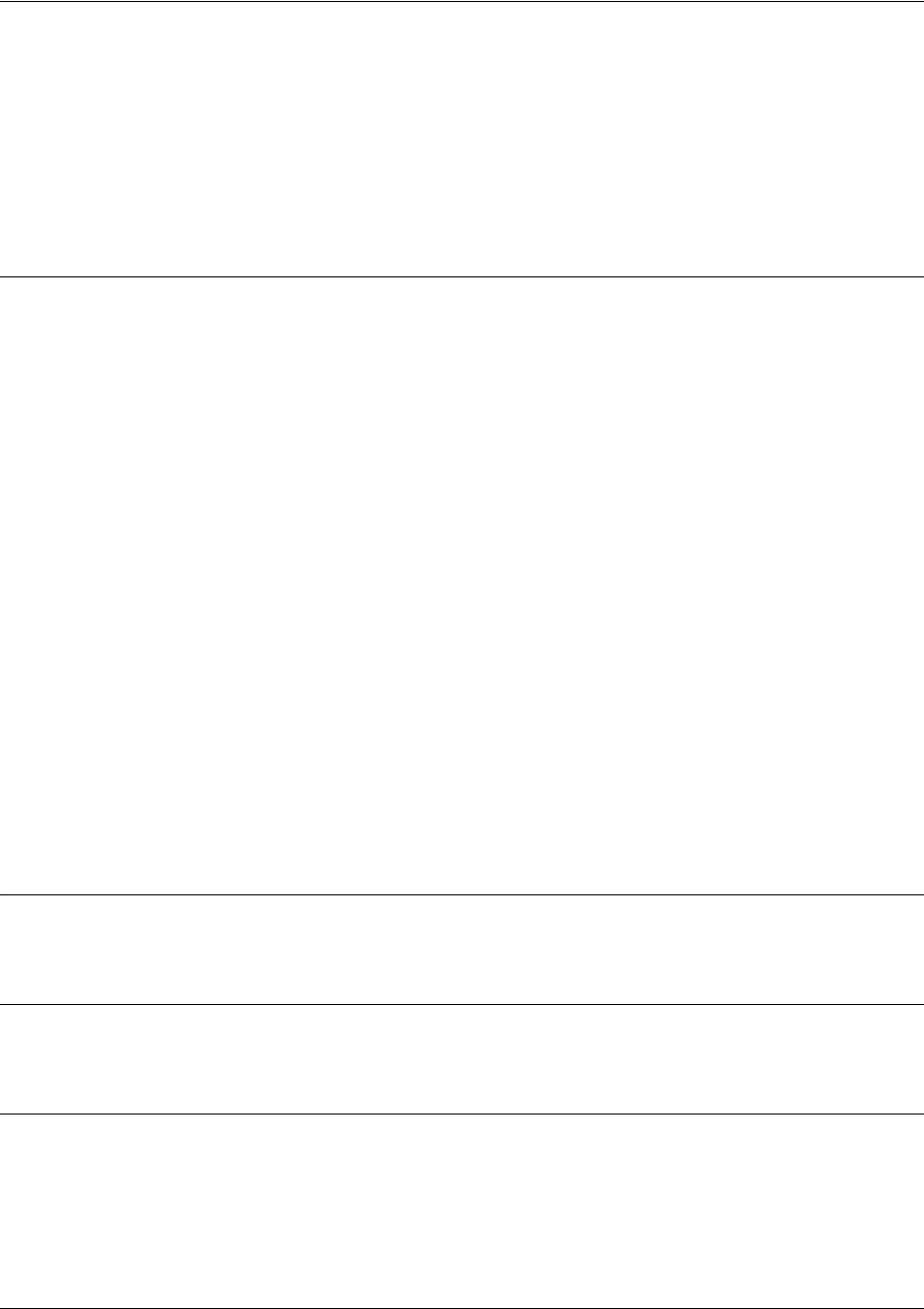
SROS Command Line Interface Reference Guide Global Configuration Mode Command Set
5991-2114 © Copyright 2005 Hewlett-Packard Development Company, L.P. 315
logging email priority-level [error | fatal | info | notice | warning]
Use the logging email priority-level command to set the threshold for events sent to the addresses
specified using the logging email address-list command. All events with the specified priority or higher
will be sent to all addresses in the list. The logging email on command must be enabled. See logging email
priority-level [error | fatal | info | notice | warning] on page 315 and logging email on on page 314 for
related information. Use the no form of this command to return to the default priority.
Syntax Description
Sets the minimum priority threshold for sending messages to email addresses specified using the
logging email
address-list
command.
The following priorities are available (ranking from lowest to highest):
Info
When selected, all events are logged.
Notice
When selected, events with
notice
,
warning
,
error
, and
fatal
priorities are logged.
Warning
When selected, events with
warning
,
error
, and
fatal
priorities are logged.
Error
When selected, events with
error
and
fatal
priorities are logged.
Fatal
When selected, only events with a
fatal
priority are logged.
Default Values
<priority> warning
Command Modes
(config)# Global Configuration Mode required
Usage Examples
The following example sends all messages with warning level or greater to the email addresses listed
using the logging email address-list command:
(config)#logging email priority-level warning
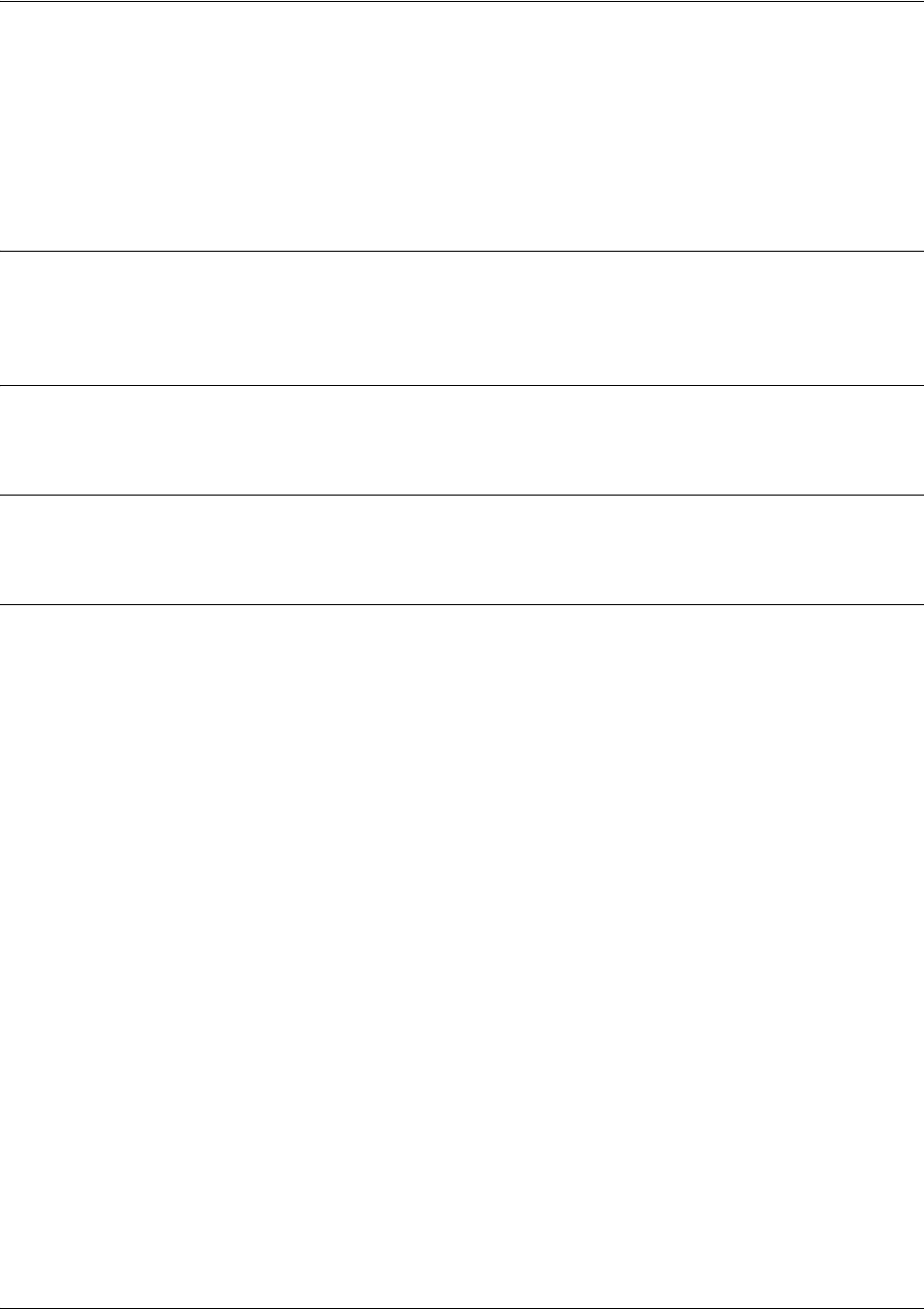
SROS Command Line Interface Reference Guide Global Configuration Mode Command Set
5991-2114 © Copyright 2005 Hewlett-Packard Development Company, L.P. 316
logging email receiver-ip <ip address>
Use the logging email receiver-ip command to specify the IP address of the email server to use when
sending notification that an event matched the criteria configured using the logging email priority-level
command. See logging email priority-level [error | fatal | info | notice | warning] on page 315 for related
information. Use the no form of this command to remove a configured address.
Syntax Description
<ip address> Specifies the IP address (in dotted decimal notation) of the mail server to use
when sending logged messages.
Default Values
By default, there are no configured email server addresses.
Command Modes
(config)# Global Configuration Mode required
Usage Examples
The following example specifies an email server (with address 172.5.67.99) to use when sending logged
messages:
(config)#logging email receiver-ip 172.5.67.99

SROS Command Line Interface Reference Guide Global Configuration Mode Command Set
5991-2114 © Copyright 2005 Hewlett-Packard Development Company, L.P. 317
logging email sender
Use the logging email sender command to specify the sender in an outgoing email message. This name
will appear in the From field of the receiver’s inbox. Use the no form of this command to disable this
feature.
Syntax Description
No subcommands.
Default Values
No default value is necessary for this command.
Command Modes
(config-int)# Interface configuration mode
Usage Examples
The following example sets a sender for outgoing messages:
(config)#logging email sender myUnit@myNetwork.com
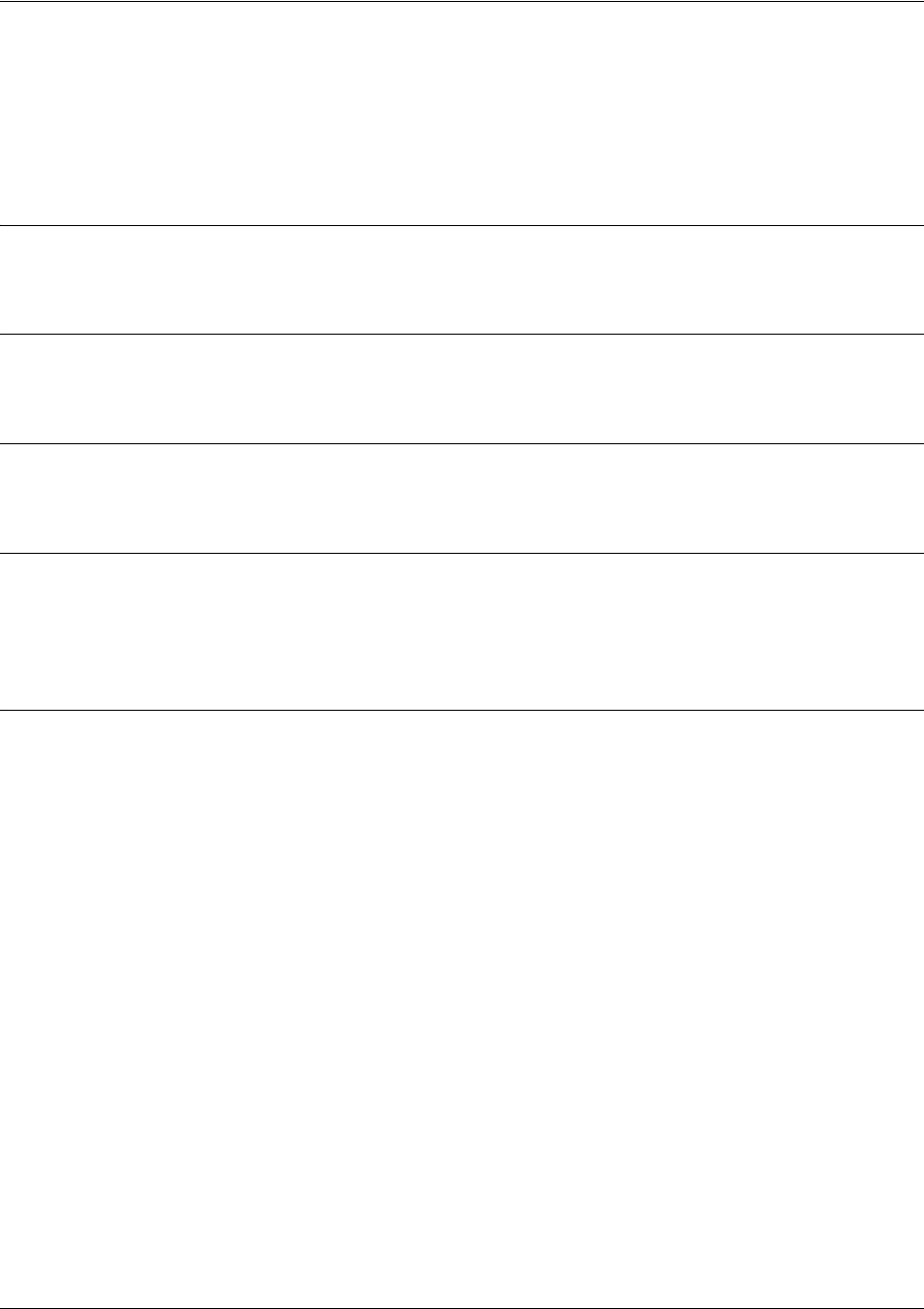
SROS Command Line Interface Reference Guide Global Configuration Mode Command Set
5991-2114 © Copyright 2005 Hewlett-Packard Development Company, L.P. 318
logging email source-interface <interface>
Use the logging email source-interface command to use the specified interface’s IP address as the source
IP address for email messages transmitted by the unit. Use the no form of this command if you do not wish
to override the normal source IP address.
Syntax Description
<interface> Enter the interface to be used as the source IP address for email messages.
Default Values
No default value is necessary for this command.
Command Modes
(config)# Global Configuration Mode required
Functional Notes
This command allows you to override the sender field in the IP packet. If you have multiple interfaces in
your unit, changing the sender tells the receiver where to send replies. This functionality can also be used
to allow packets to get through firewalls that would normally block the flow.
Usage Examples
The following example configures the unit to use the loopback 1 interface as the source IP for email
messages:
(config)#logging email source-interface loopback 1

SROS Command Line Interface Reference Guide Global Configuration Mode Command Set
5991-2114 © Copyright 2005 Hewlett-Packard Development Company, L.P. 319
logging facility <facility type>
Use the logging facility command to specify a syslog facility type for the syslog server. Error messages
meeting specified criteria are sent to the syslog server. For this service to be active, you must enable log
forwarding. See logging forwarding on on page 320 for related information. Facility types are described
under Functional Notes below. Use the no form of this command to return it to its default setting.
Syntax Description
<facility type> Enter the syslog facility type (see Functional Notes below).
Default Values
The default value is local7.
Command Modes
(config)# Global Configuration Mode required
Functional Notes
The following is a list of all the valid facility types:
auth Authorization system
cron Cron facility
daemon System daemon
kern Kernel
local0 - local7 Reserved for locally defined messages
lpr Line printer system
mail Mail system
news USENET news
sys9 - sys14 System use
syslog System log
user User process
uucp UNIX-to-UNIX copy system
Usage Examples
The following example configures the syslog facility to the cron facility type:
(config)#logging facility cron

SROS Command Line Interface Reference Guide Global Configuration Mode Command Set
5991-2114 © Copyright 2005 Hewlett-Packard Development Company, L.P. 320
logging forwarding on
Use the logging forwarding on command to enable the Secure Router OS syslog event feature. Use the
logging forwarding priority-level command to specify the event matching the criteria used by the Secure
Router OS to determine whether a message should be forwarded to the syslog server. See logging
forwarding priority-level [error | fatal | info | notice | warning] on page 321 for related information. Use
the no form of this command to disable the syslog event feature.
Syntax Description
No subcommands.
Default Values
By default, syslog event notification is disabled.
Command Modes
(config)# Global Configuration Mode required
Usage Examples
The following example enables the Secure Router OS syslog event feature:
(config)#logging forwarding on
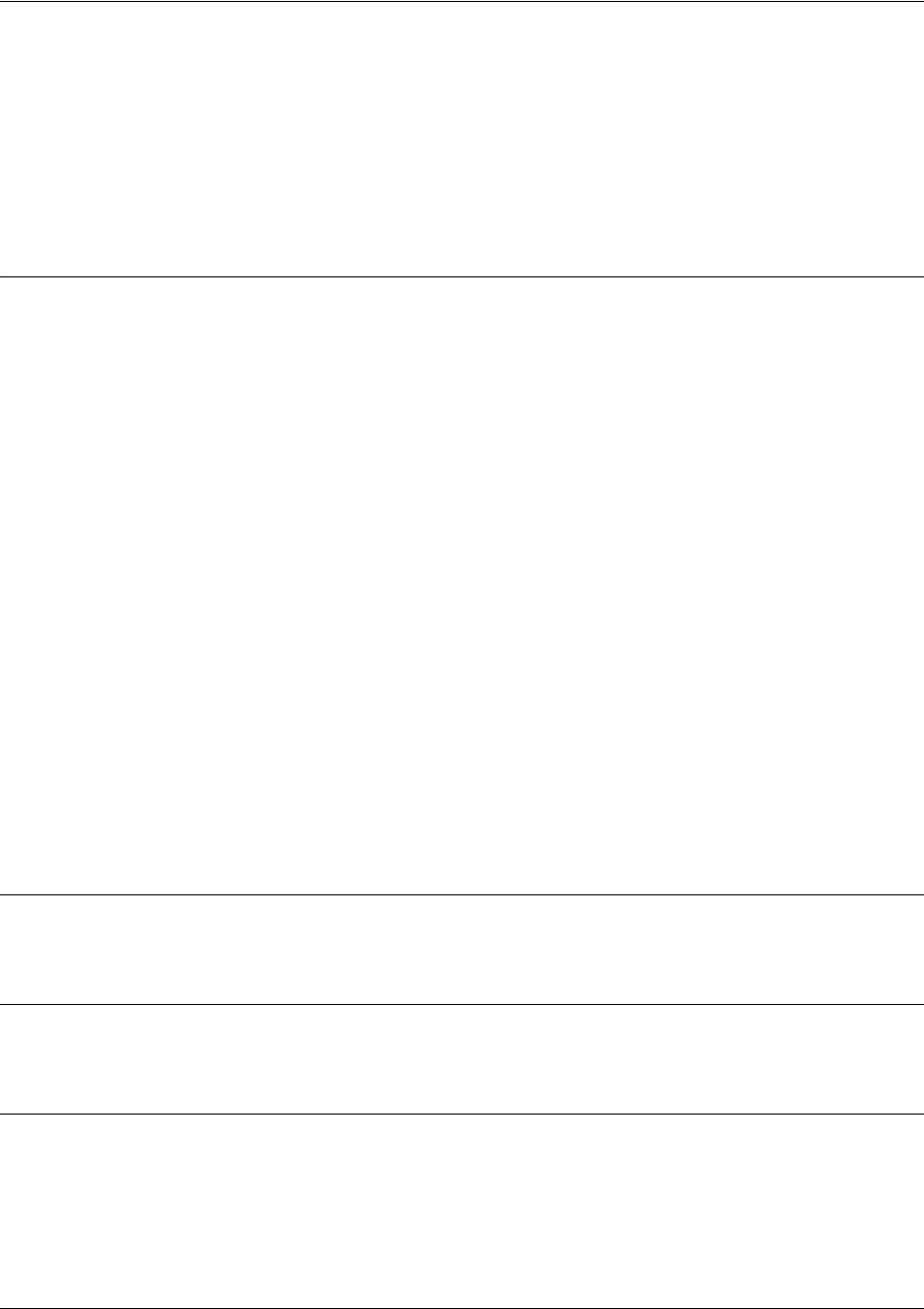
SROS Command Line Interface Reference Guide Global Configuration Mode Command Set
5991-2114 © Copyright 2005 Hewlett-Packard Development Company, L.P. 321
logging forwarding priority-level [error | fatal | info | notice | warning]
Use the logging forwarding priority-level command to set the threshold for events sent to the configured
syslog server specified using the logging forwarding receiver-ip command. All events with the specified
priority or higher will be sent to all configured syslog servers. See logging email priority-level [error |
fatal | info | notice | warning] on page 315 for more information. Use the no form of this command to
return to the default priority.
Syntax Description
Sets the minimum priority threshold for sending messages to the syslog server specified using the
logging
forwarding receiver-ip
command.
The following priorities are available (ranking from lowest to highest):
Info
When selected, all events are logged.
Notice
When selected, events with
notice
,
warning
,
error
, and
fatal
priorities are logged.
Warning
When selected, events with
warning
,
error
, and
fatal
priorities are logged.
Error
When selected, events with
error
and
fatal
priorities are logged.
Fatal
When selected, only events with a
fatal
priority are logged.
Default Values
<priority> warning
Command Modes
(config)# Global Configuration Mode required
Usage Examples
The following example sends all messages with warning level or greater to the syslog server listed using
the logging forwarding receiver-ip command.
(config)#logging forwarding priority-level warning
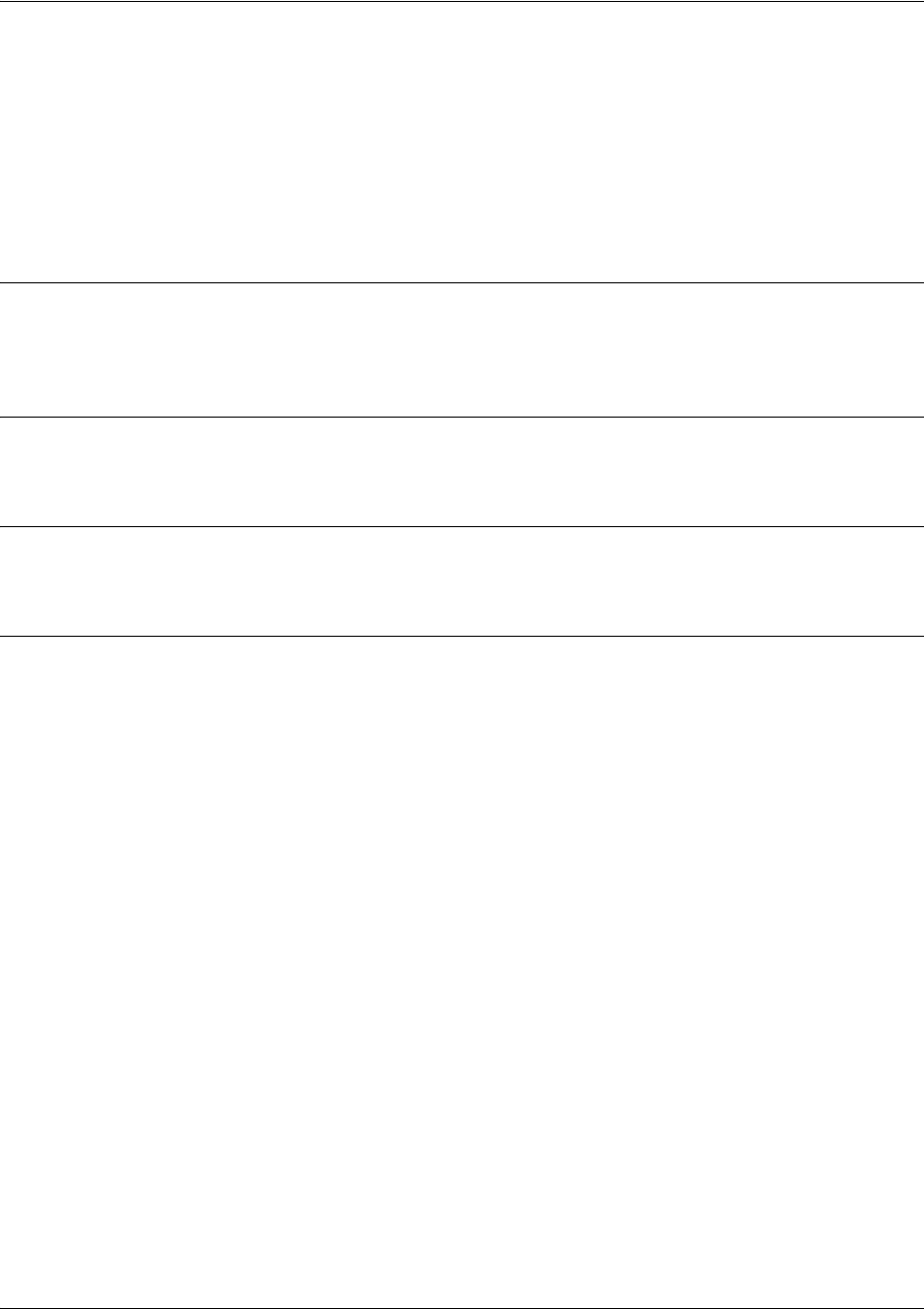
SROS Command Line Interface Reference Guide Global Configuration Mode Command Set
5991-2114 © Copyright 2005 Hewlett-Packard Development Company, L.P. 322
logging forwarding receiver-ip <ip address>
Use this logging forwarding receiver-ip command to specify the IP address of the syslog server to use
when logging events that match the criteria configured using the logging forwarding priority-level
command. Enter multiple logging forwarding receiver-ip commands to develop a list of syslog servers to
use. See logging forwarding priority-level [error | fatal | info | notice | warning] on page 321 for related
information. Use the no form of this command to remove a configured address.
Syntax Description
<ip address> Specifies the IP address (in dotted decimal notation) of the syslog server to use
when logging messages.
Default Values
By default, there are no configured syslog server addresses.
Command Modes
(config)# Global Configuration Mode required
Usage Examples
The following example specifies a syslog server (with address 172.5.67.99) to use when logging
messages:
(config)#logging forwarding receiver-ip 172.5.67.99
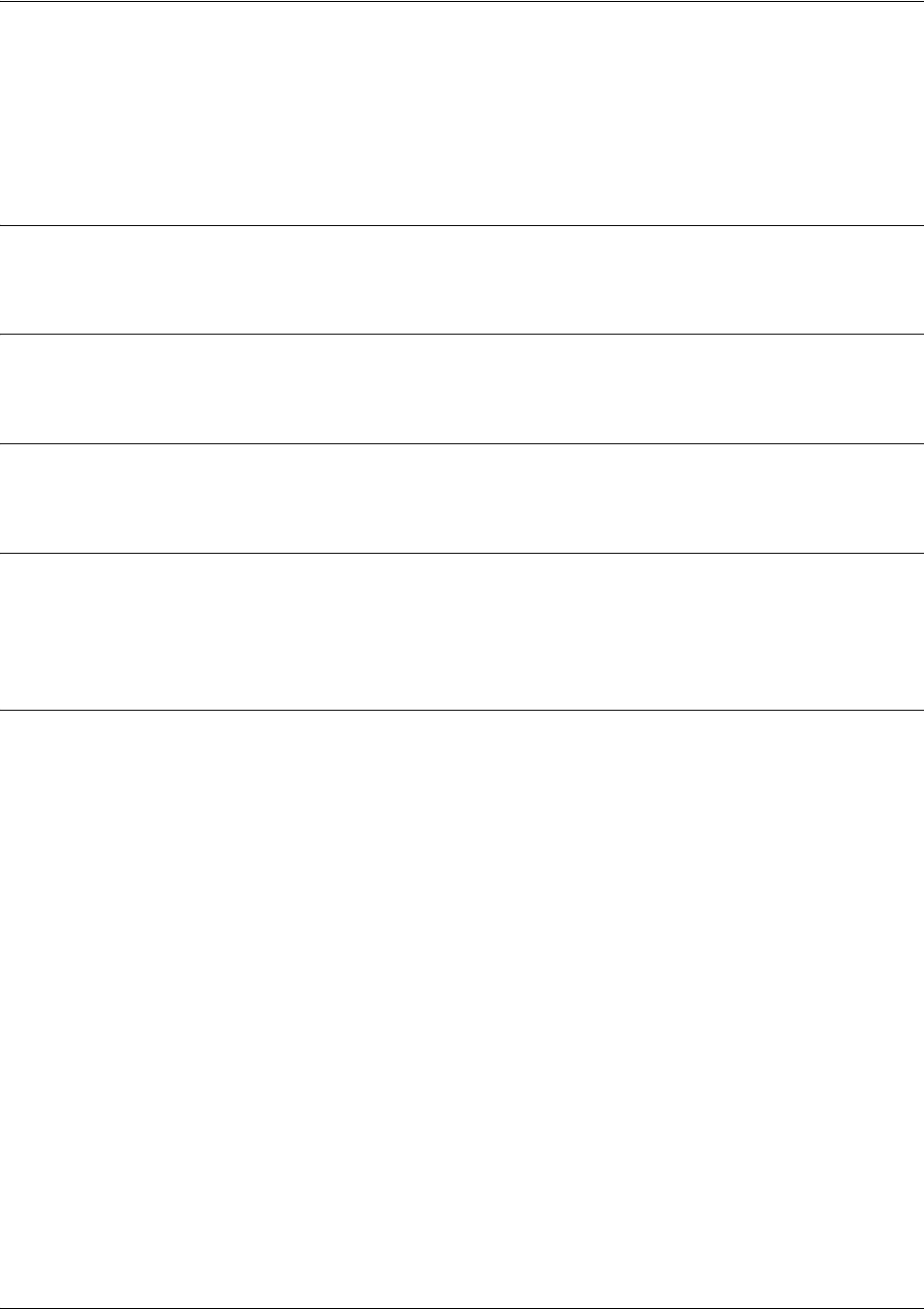
SROS Command Line Interface Reference Guide Global Configuration Mode Command Set
5991-2114 © Copyright 2005 Hewlett-Packard Development Company, L.P. 323
logging forwarding source-interface
Use the logging forwarding source-interface command to configure the specified interface’s IP address
as the source IP address for the syslog server to use when logging events. Use the no form of this command
if you do not wish to override the normal source IP address.
Syntax Description
<interface> Enter the interface to be used as the source IP address for event log traffic.
Default Values
No default value is necessary for this command.
Command Modes
(config)# Global Configuration Mode required
Functional Notes
This command allows you to override the sender field in the IP packet. If you have multiple interfaces in
your unit, changing the sender tells the receiver where to send replies. This functionality can also be used
to allow packets to get through firewalls that would normally block the flow.
Usage Examples
configures the unit to use the loopback 1 interface as the source IP for event log traffic:
(config)#logging forwarding source-interface loopback 1
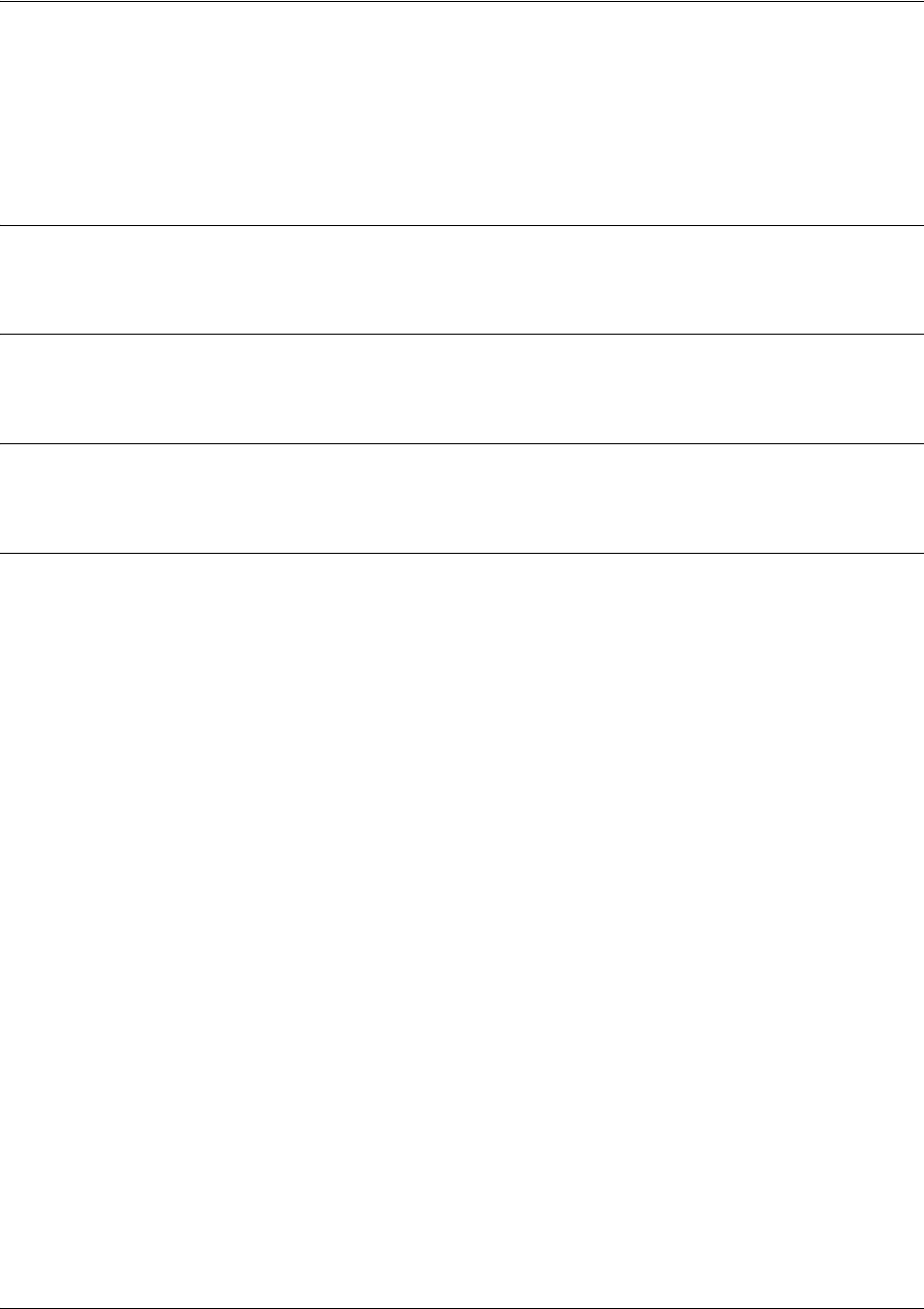
SROS Command Line Interface Reference Guide Global Configuration Mode Command Set
5991-2114 © Copyright 2005 Hewlett-Packard Development Company, L.P. 324
mac address-table aging-time <aging time>
Use the mac address-table aging-time command to set the length of time dynamic MAC addresses
remain in the switch or bridge forwarding table. Use the no form of this command to reset this length to its
default.
Syntax Description
<aging time> Set an aging time (in seconds) from 10-1000000. Set to 0 to disable the timeout.
Default Values
By default, the aging time is 300 seconds.
Command Modes
(config)# Global Configuration Mode required
Usage Examples
The following example sets the aging time to 10 minutes:
(config)#mac address-table aging-time 600
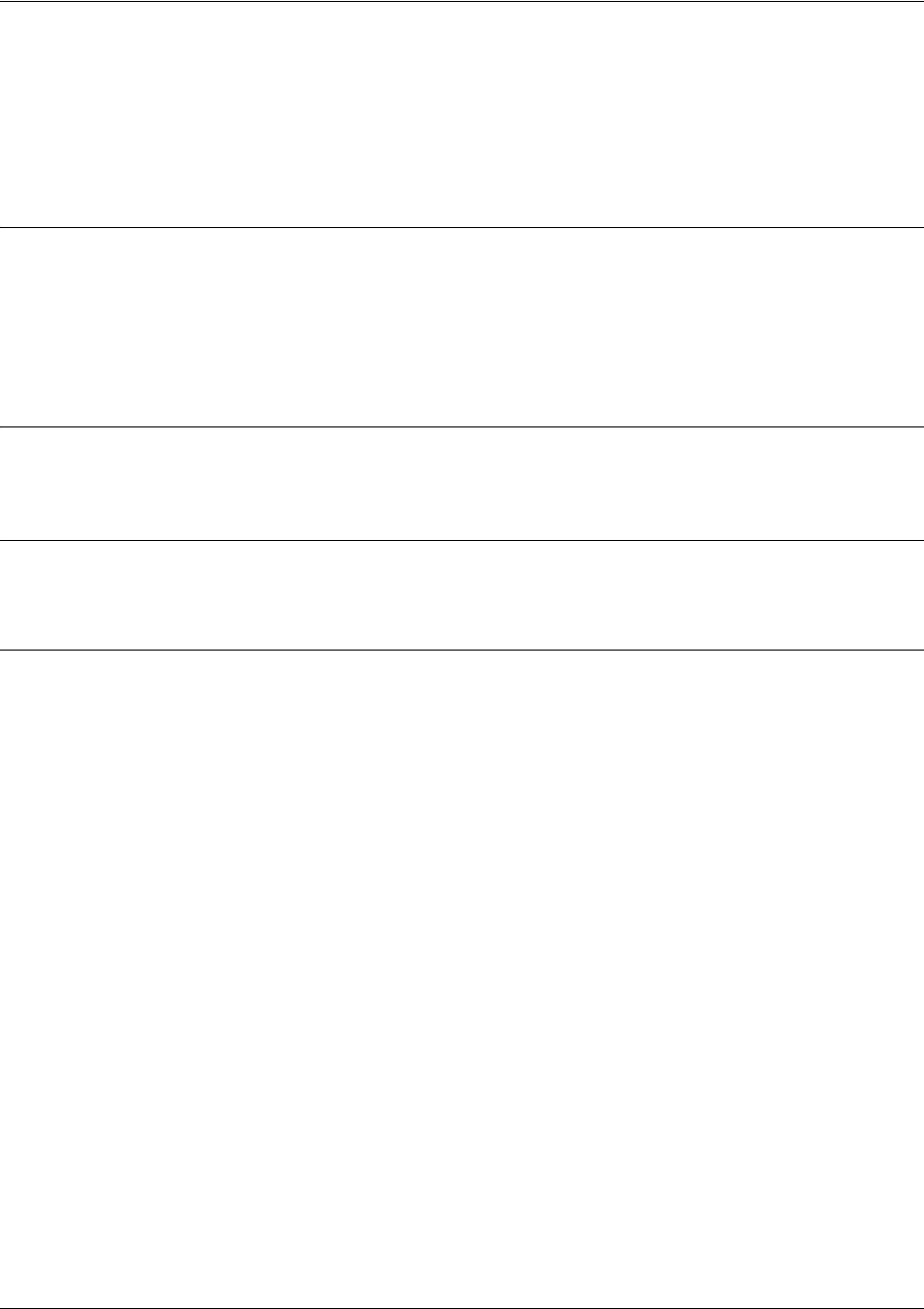
SROS Command Line Interface Reference Guide Global Configuration Mode Command Set
5991-2114 © Copyright 2005 Hewlett-Packard Development Company, L.P. 325
mac address-table static <mac address> vlan <vlan id> interface
[ethernet | atm] <interface id>
Use the mac address-table static command to insert a static MAC address entry into the MAC address
table. Use the no form of this command to remove an entry from the table.
Syntax Description
<mac address> Enter a valid 48-bit MAC address.
<vlan id> Enter a valid VLAN interface ID (1-4094).
interface Choose either the ethernet or atm interface.
<interface id> Enter any valid slot/port interface ID (e.g., eth 0/1).
Default Values
By default, there are no static entries configured.
Command Modes
(config)# Global Configuration Mode required
Usage Examples
The following example adds a static MAC address to Ethernet 0/1 on VLAN 4:
(config)#mac address-table static 00:12:79:00:00:01 vlan 4 interface ethernet 0/1
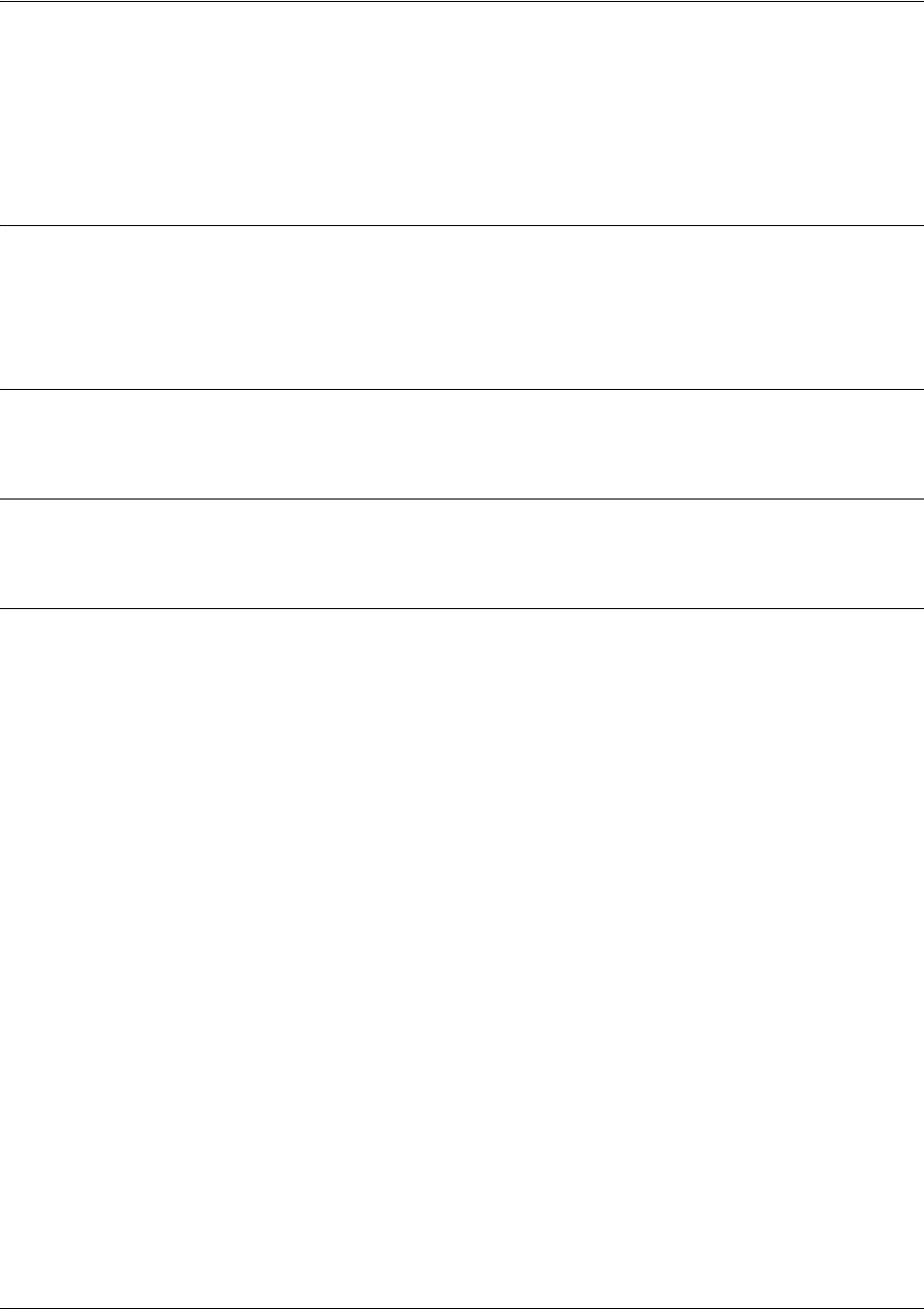
SROS Command Line Interface Reference Guide Global Configuration Mode Command Set
5991-2114 © Copyright 2005 Hewlett-Packard Development Company, L.P. 326
qos map <mapname><sequence number>
Use the qos map command to activate the QoS Map Command Set (which allows you to create and/or edit
a QoS map). For details on specific commands, refer to the section Quality of Service (QoS) Map
Commands on page 917. Use the no form of this command to delete a map entry.
Syntax Description
<mapname> Enter the QoS map name.
<sequence number> Enter a number (valid range: 0 to 65,535) to differentiate this QoS map and to
assign match order.
Default Values
No default value is necessary for this command.
Command Modes
(config)# Global Configuration Mode required
Functional Notes
A QoS policy is defined using a QoS map. The QoS map is a named list with sequenced entries. An entry
contains a single match reference and one or more actions (priority, set, or both). Multiple map entries for
the same QoS map are differentiated by a sequence number. The sequence number is used to assign
match order.
Once created, a QoS map must be applied to an interface (using the qos-policy out <map-name>
command) in order to actively process traffic. Any traffic for the interface that is not sent to the priority
queue is sent using the default queuing method for the interface (such as weighted fair queuing).
qos-policy out <mapname> on page 584 for more information.
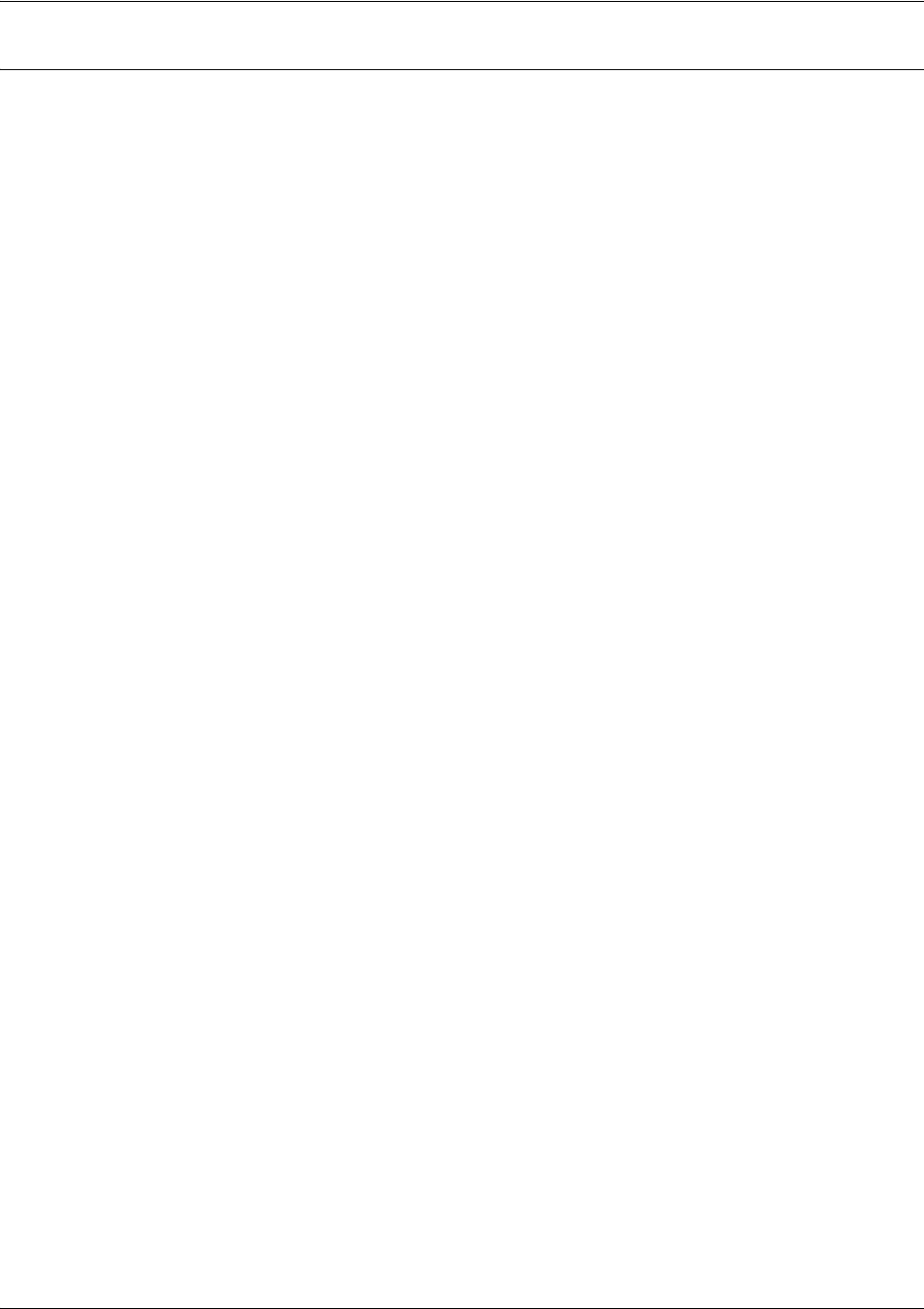
SROS Command Line Interface Reference Guide Global Configuration Mode Command Set
5991-2114 © Copyright 2005 Hewlett-Packard Development Company, L.P. 327
Usage Examples
The following example demonstrates basic settings for a QoS map and assigns a map to the frame-relay
interface:
>enable
#config terminal
(config)#qos map VOICEMAP 10
(config-qos-map)#match precedence 5
(config-qos-map)#priority 512
(config-qos-map)#exit
(config)#interface fr 1
(config-fr 1)#qos-policy out VOICEMAP
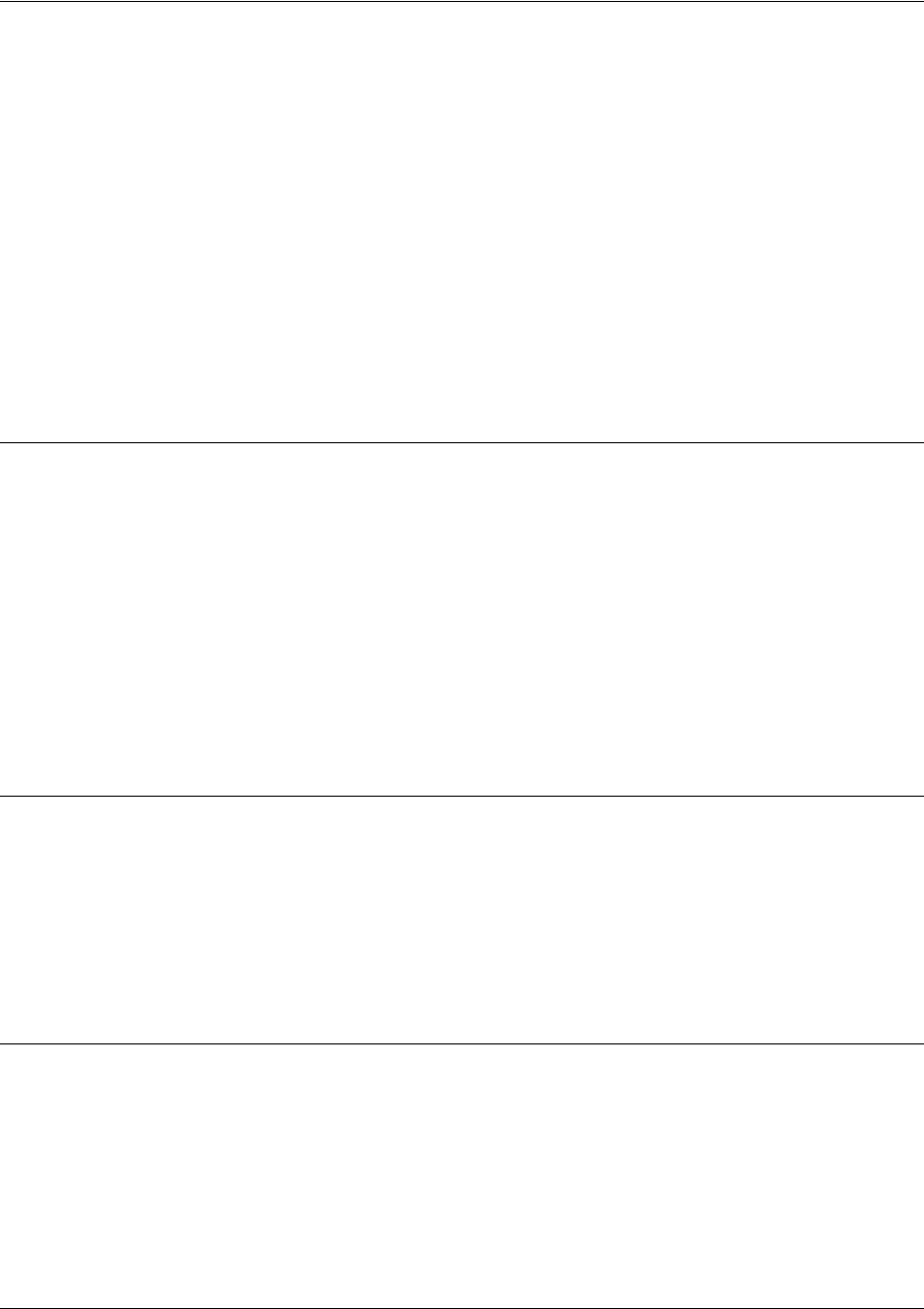
SROS Command Line Interface Reference Guide Global Configuration Mode Command Set
5991-2114 © Copyright 2005 Hewlett-Packard Development Company, L.P. 328
radius-server
Use the radius-server command to configure several global RADIUS parameters. Most of these global
defaults can be overridden on a per-server basis.
Variations of this command include the following:
radius-server challenge-noecho
radius-server deadtime <minutes>
radius-server enable-username <name>
radius-server key <key>
radius-server retry <attempts>
radius-server timeout <seconds>
Syntax Description
challenge-noecho Turns off echoing of user challenge-entry. When echo is turned on, users
see the text of the challenge as they type responses. Enabling this option
hides the text as it is being entered.
deadtime
<minutes>
Specifies how long a RADIUS server is considered dead once a timeout
occurs. The server will not be tried again until after the deadtime expires.
enable-username
<name>
Specifies a username to be used for enable authentication.
key
<key>
Specifies the shared key to use with a RADIUS server.
retry
<attempts>
Specifies how many attempts to make on a RADIUS server before
marking it dead.
timeout
<seconds>
Specifies how long to wait for a RADIUS server to respond to a request.
Default Values
challenge-noecho By default, echo is turned on.
deadtime 1 minute
key No default
retry 3 attempts
timeout 5 seconds
enable-username $enab15$
Command Modes
(config)# Global Configuration Mode required

SROS Command Line Interface Reference Guide Global Configuration Mode Command Set
5991-2114 © Copyright 2005 Hewlett-Packard Development Company, L.P. 329
Functional Notes
RADIUS servers (as defined with the radius-server command) may have many optional parameters.
However, they are uniquely identified by their addresses and ports. Port values default to 1812 and 1813
for authorization and accounting, respectively. If a server is added to a named group but is not defined by a
radius-server command, the server is simply ignored when accessed. Empty server lists are not allowed.
When the last server is removed from a list, the list is automatically deleted.
Usage Examples
The following example shows a typical configuration of these parameters:
(config)#radius-server challenge-noecho
(config)#radius-server deadtime 10
(config)#radius-server timeout 2
(config)#radius-server retry 4
(config)#radius-server key my secret key
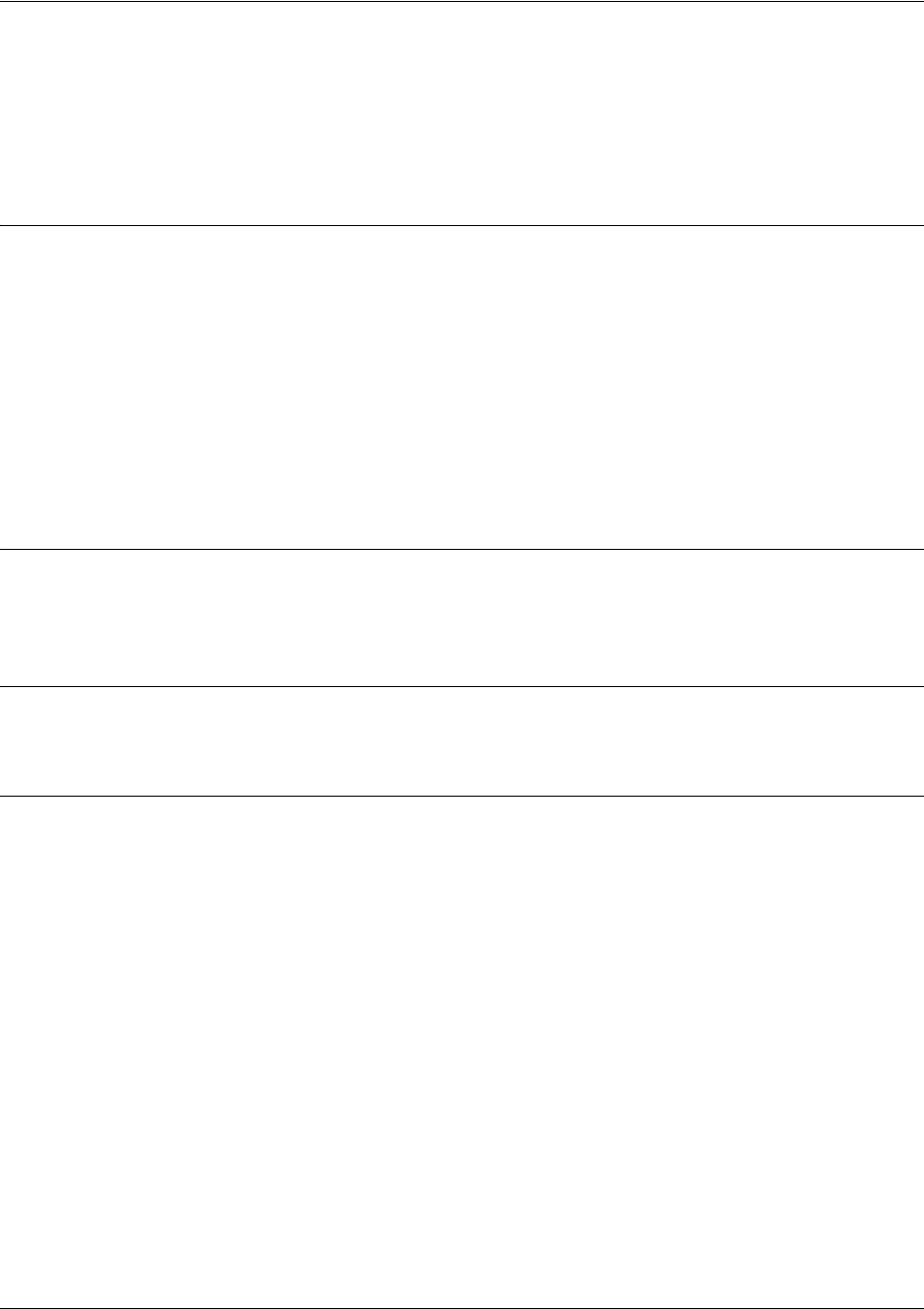
SROS Command Line Interface Reference Guide Global Configuration Mode Command Set
5991-2114 © Copyright 2005 Hewlett-Packard Development Company, L.P. 330
radius-server host
Use the radius-server host to specify the parameters for a remote RADIUS server. At a minimum, the
address (IP or DNS name) of the server must be given. The other parameters are also allowed and (if not
specified) will take default values or fall back on the global RADIUS server’s default settings.
Syntax Description
acct-port
<port#>
Sends accounting requests to this remote port.
auth-port
<port#>
Sends authentication requests to this remote port.
retry
<attempts>
Retries server after timeout this number of times (uses RADIUS global setting if
not given).
timeout
<seconds>
Waits for a response this number of seconds (uses RADIUS global setting if not
given).
key
<key>
Defines the shared key with the RADIUS server (uses RADIUS global setting if
not given). Note that the key must appear last on the input line since it reads the
rest of the line beyond the key keyword.
Default Values
acct-port 1813
auth-port 1812
Command Modes
(config)# Global Configuration Mode
Usage Examples
The following example shows a typical configuration of these parameters:
(config)#radius-server host 1.2.3.4
(config)#radius-server host 3.3.1.2 acct-port 1646 key my key
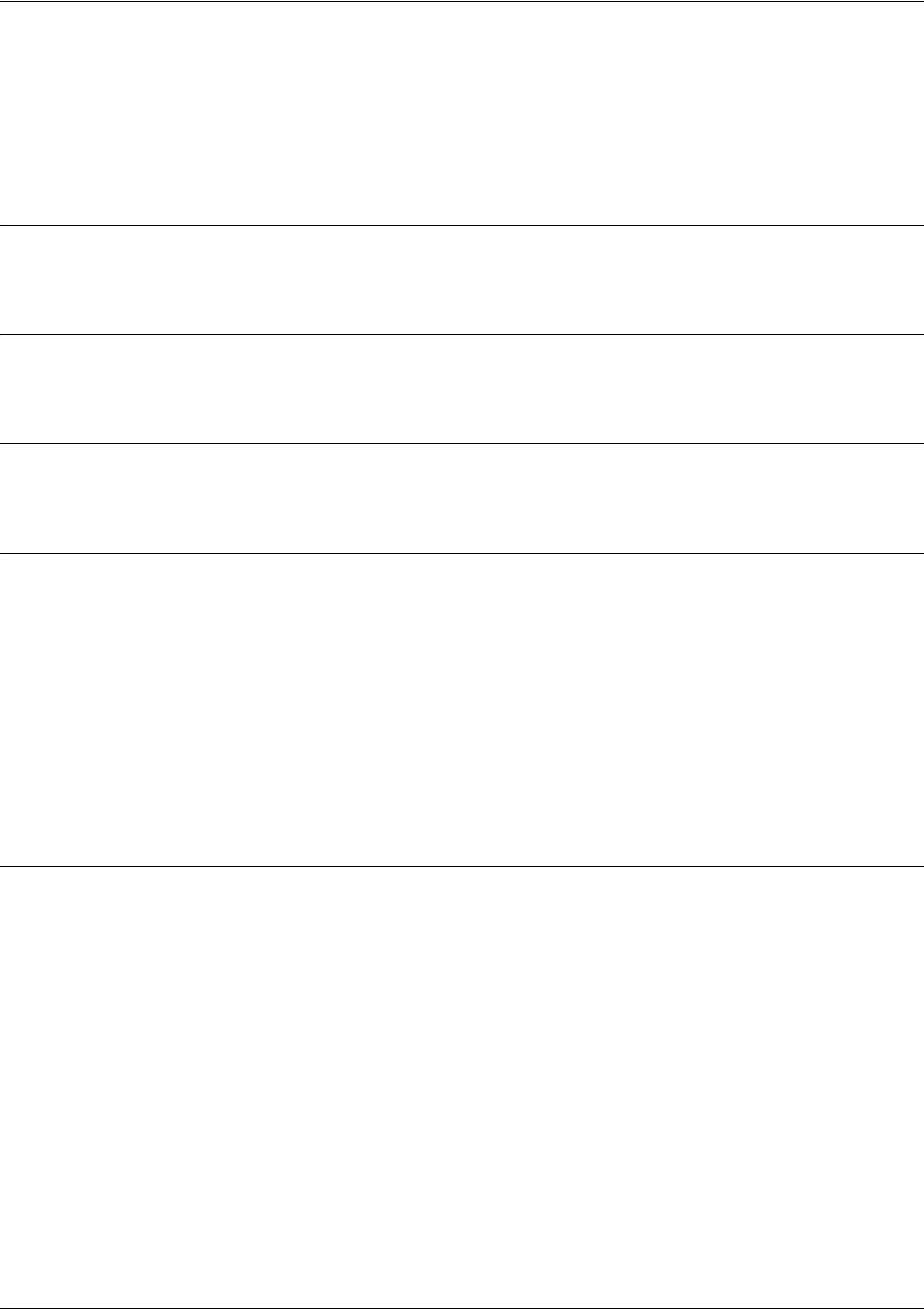
SROS Command Line Interface Reference Guide Global Configuration Mode Command Set
5991-2114 © Copyright 2005 Hewlett-Packard Development Company, L.P. 331
router ospf
Use the router ospf command to activate OSPF in the router and to enter the OSPF Configuration Mode.
See the section Router (OSPF) Configuration Command Set on page 903 for more information. Use the no
form of this command to disable OSPF routing.
Syntax Description
No subcommands.
Default Values
By default, OSPF is disabled.
Command Modes
(config)# Global Configuration Mode required
Functional Notes
The Secure Router OS can be configured to use OSPF with the firewall enabled (using the ip firewall
command). To do this, configure the OSPF networks as usual, specifying which networks the system will
listen for and broadcast OSPF packets to. See ip firewall on page 271 for more information.
To apply stateful inspection to packets coming into the system, create a policy-class that describes the type
of action desired and then associate that policy-class to the particular interface (see ip policy-class
<policyname> max-sessions <number> on page 293). The firewall is intelligent and will only allow OSPF
packets that were received on an OSPF configured interface. No modification to the policy-class is
required to allow OSPF packets into the system.
Usage Examples
The following example uses the router ospf command to enter the OSPF Configuration Mode:
(config)#router ospf
(config-ospf)#
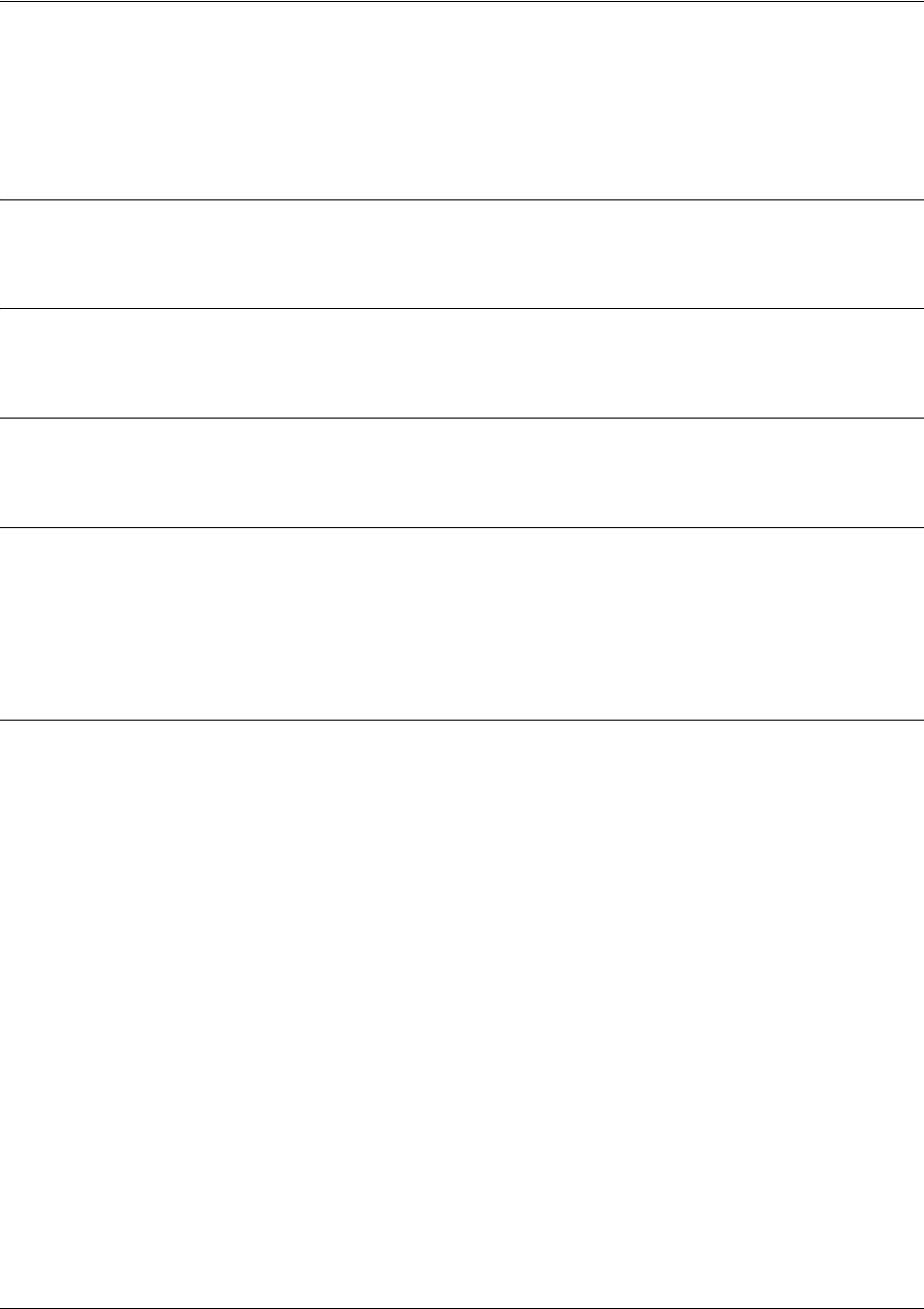
SROS Command Line Interface Reference Guide Global Configuration Mode Command Set
5991-2114 © Copyright 2005 Hewlett-Packard Development Company, L.P. 332
router rip
Use the router rip command to enter the RIP Configuration Mode. See the section Router (RIP)
Configuration Command Set on page 894 for more information.
Syntax Description
No subcommands.
Default Values
No default values necessary for this command.
Command Modes
(config)# Global Configuration Mode required
Usage Examples
The following example uses the router rip command to enter the RIP Configuration Mode:
(config)#router rip
(config-rip)#
Technology Review
The RIP protocol is based on the Bellham-Ford (distance-vector) algorithm. This algorithm provides that a
network will converge to the correct set of shortest routes in a finite amount of time, provided that:
Gateways continuously update their estimates of routes.
Updates are not overly delayed and are made on a regular basis.
The radius of the network is not excessive.
No further topology changes take place.
RIP is described in RFC 1058 (Version 1) and updated in RFCs 1721, 1722, and 1723 for Version 2.
Version 2 includes components that ease compatibility in networks operating with RIP V1.
All advertisements occur on regular intervals (every 30 seconds). Normally, a route that is not updated for
180 seconds is considered dead. If no other update occurs in the next 60 seconds for a new and better
route, the route is flushed after 240 seconds. Consider a connected route (one on a local interface). If the
interface fails, an update is immediately triggered for that route only (advertised with a metric of 16).
Now consider a route that was learned and does not receive an update for 180 seconds. The route is
marked for deletion, and even if it was learned on an interface, a poisoned (metric =16) route should be
sent by itself immediately and during the next two update cycles with the remaining normal split horizon
update routes. Following actual deletion, the poison reverse update ceases. If an update for a learned
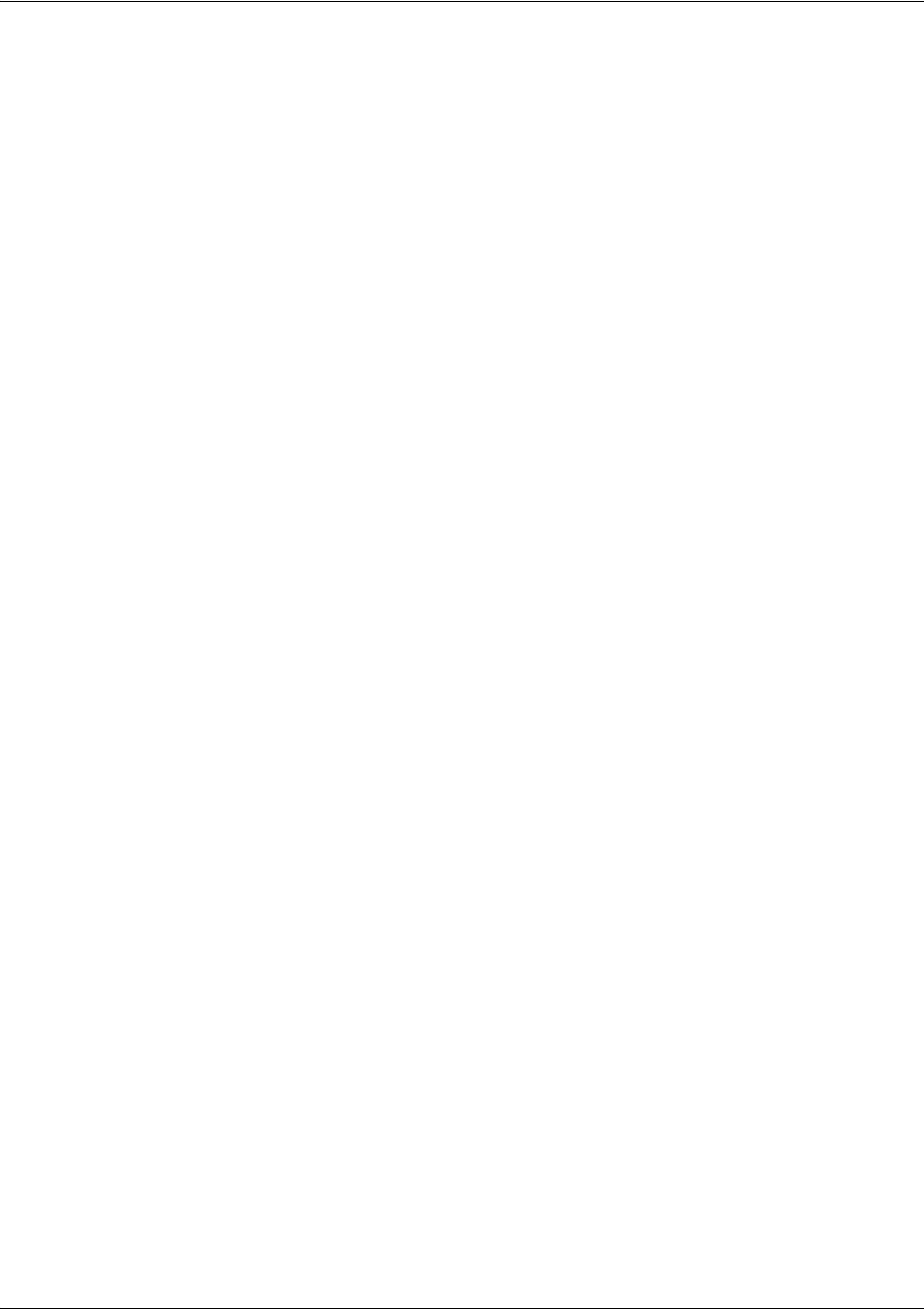
SROS Command Line Interface Reference Guide Global Configuration Mode Command Set
5991-2114 © Copyright 2005 Hewlett-Packard Development Company, L.P. 333
route is not received for 180 seconds, the route is marked for deletion. At that point, a 120-second garbage
collection (GC) timer is started. During the GC timer, expiration updates are sent with the metric for the
timed out route set to 16.
If an attached interface goes down, the associated route is immediately (within the same random
five-second interval) triggered. The next regular update excludes the failed interface. This is the so-called
first hand knowledge rule. If a gateway has first hand knowledge of a route failure (connected interfaces) or
reestablishment, the same action is taken. A triggered update occurs, advertising the route as failed
(metric = 16) or up (normal metric) followed by the normal scheduled update.
The assumption here is that if a gateway missed the triggered update, it will eventually learn from another
gateway in the standard convergence process. This conserves bandwidth.
RIP-Related Definitions:
Route - A description of the path and its cost to a network.
Gateway - A device that implements all or part of RIP - a router.
Hop - Metric that provides the integer distance (number of intervening gateways) to a destination network
gateway.
Advertisement - A broadcast or multicast packet to port 520 that indicates the route for a given destination
network.
Update - An advertisement sent on a regular 30-second interval including all routes exclusive of those
learned on an interface.
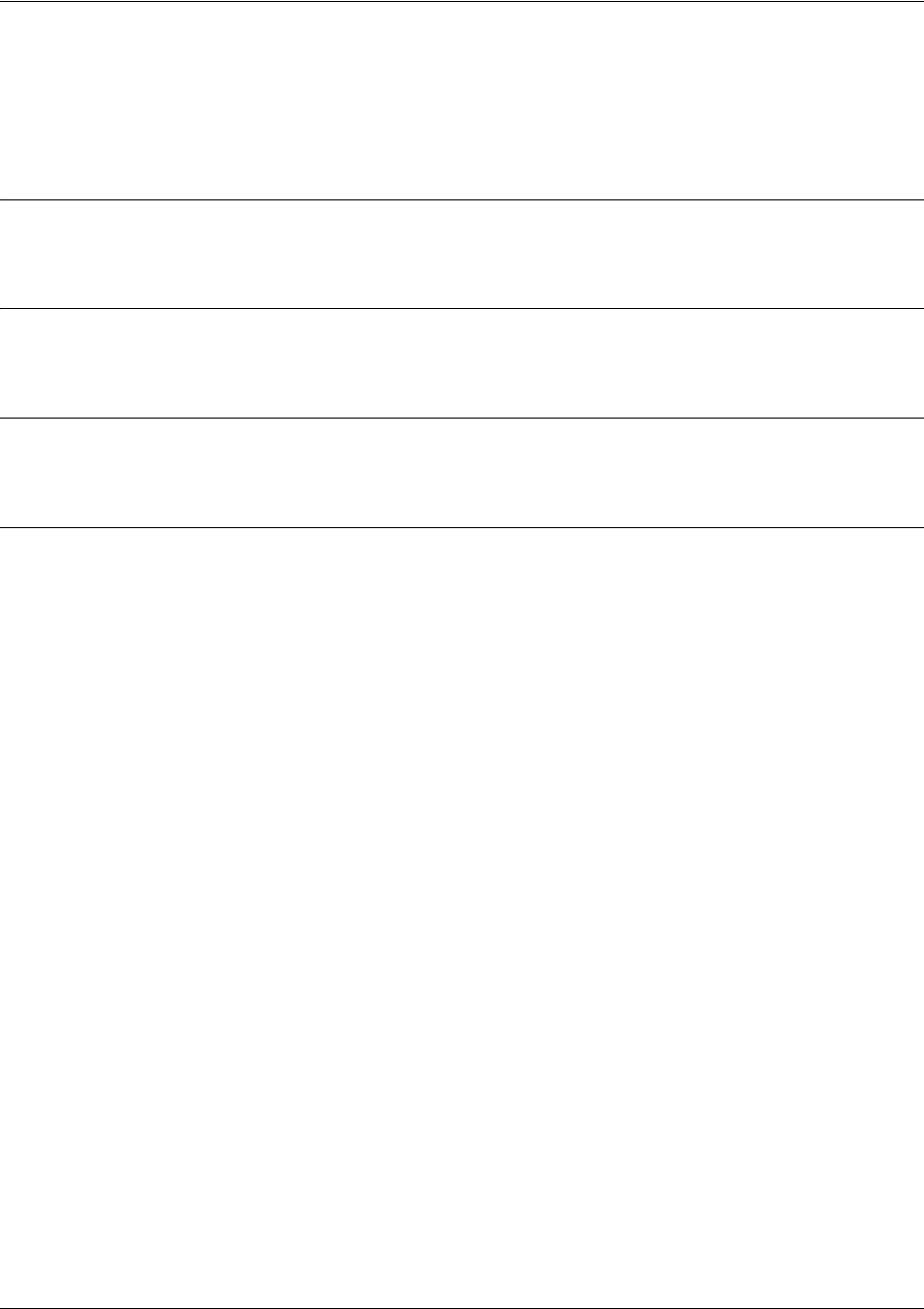
SROS Command Line Interface Reference Guide Global Configuration Mode Command Set
5991-2114 © Copyright 2005 Hewlett-Packard Development Company, L.P. 334
snmp-server chassis-id <id string>
Use the snmp-server chassis-id command to specify an identifier for the Simple Network Management
Protocol (SNMP) server. Use the no form of this command to return to the default value.
Syntax Description
<id string> Alphanumeric string (up to 32 characters in length) used to identify the product.
Default Values
<id string> Chassis ID
Command Modes
(config)# Global Configuration Mode required
Usage Examples
The following example configures a chassis ID of A432692:
(config)#snmp-server chassis-id A432692
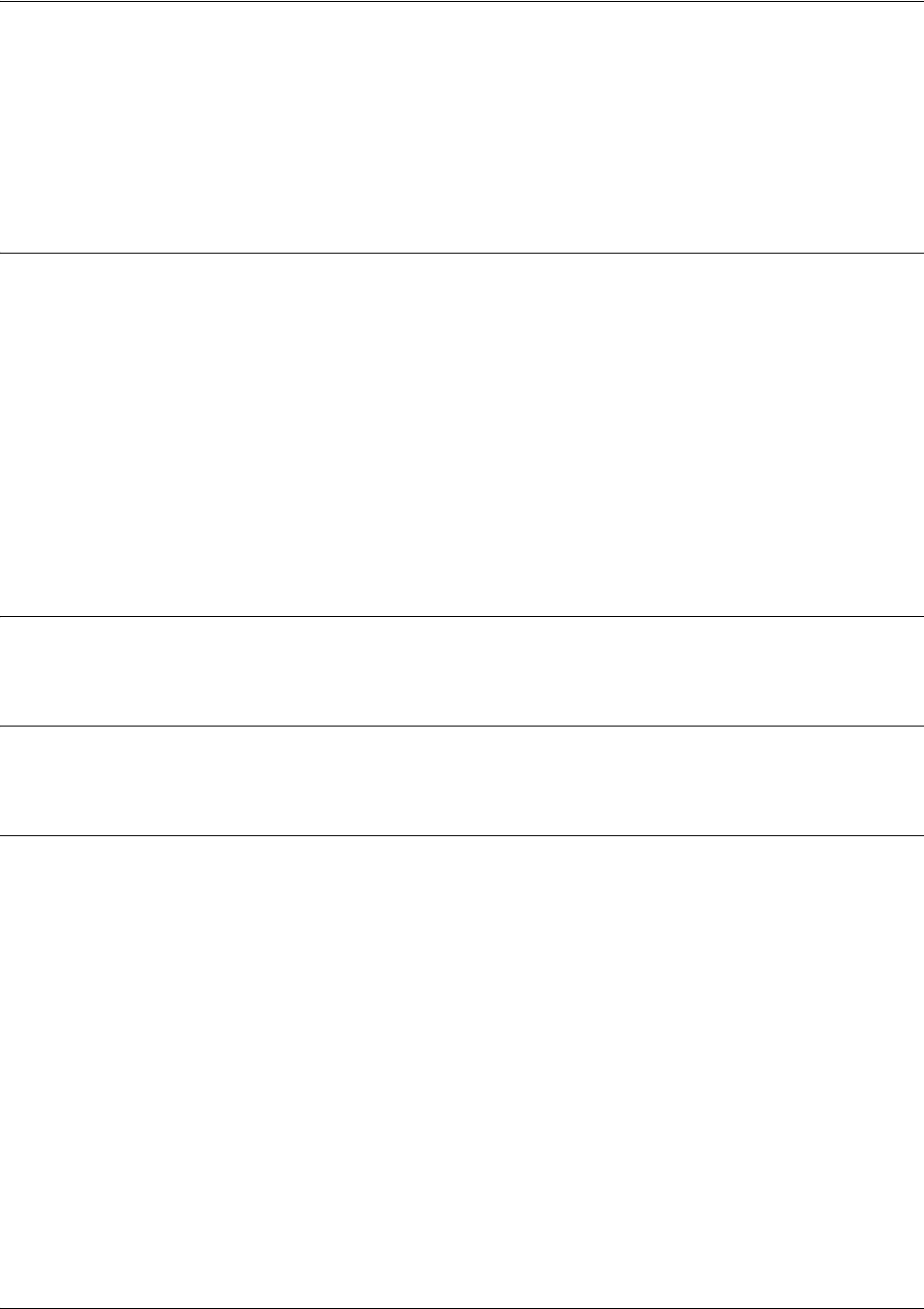
SROS Command Line Interface Reference Guide Global Configuration Mode Command Set
5991-2114 © Copyright 2005 Hewlett-Packard Development Company, L.P. 335
snmp-server community <community> view <viewname> [ro | rw]
<listname>
Use the snmp-server community command to specify a community string to control access to Simple
Network Management Protocol (SNMP) information. Use the no form of this command to remove a
specified community.
Syntax Description
<community> Specifies the community string (a password to grant SNMP access).
view <viewname> Optional. Specifies a previously defined view. Views define objects available to
the community. For information on creating a new view, see snmp-server view
<view-name> <oidtree> [excluded | included] on page 344.
ro
Optional.
Keyword to grant read-only access, allowing retrieval of MIB objects.
rw
Optional.
Keyword to grant read-write access, allowing retrieval and modification
of MIB objects.
<listname>
Optional.
Specifies an access-control list name used to limit access. Refer to ip
access-list extended <listname> on page 250 and ip access-list standard
<listname> on page 257 for more information on creating access-control lists.
Default Values
By default, there are no configured SNMP communities.
Command Modes
(config)# Global Configuration Mode
Usage Examples
The following example specifies a community named MyCommunity, specifies a previously defined view
named blockinterfaces, and assigns read-write access:
(config)#snmp-server community MyCommunity view blockinterfaces rw
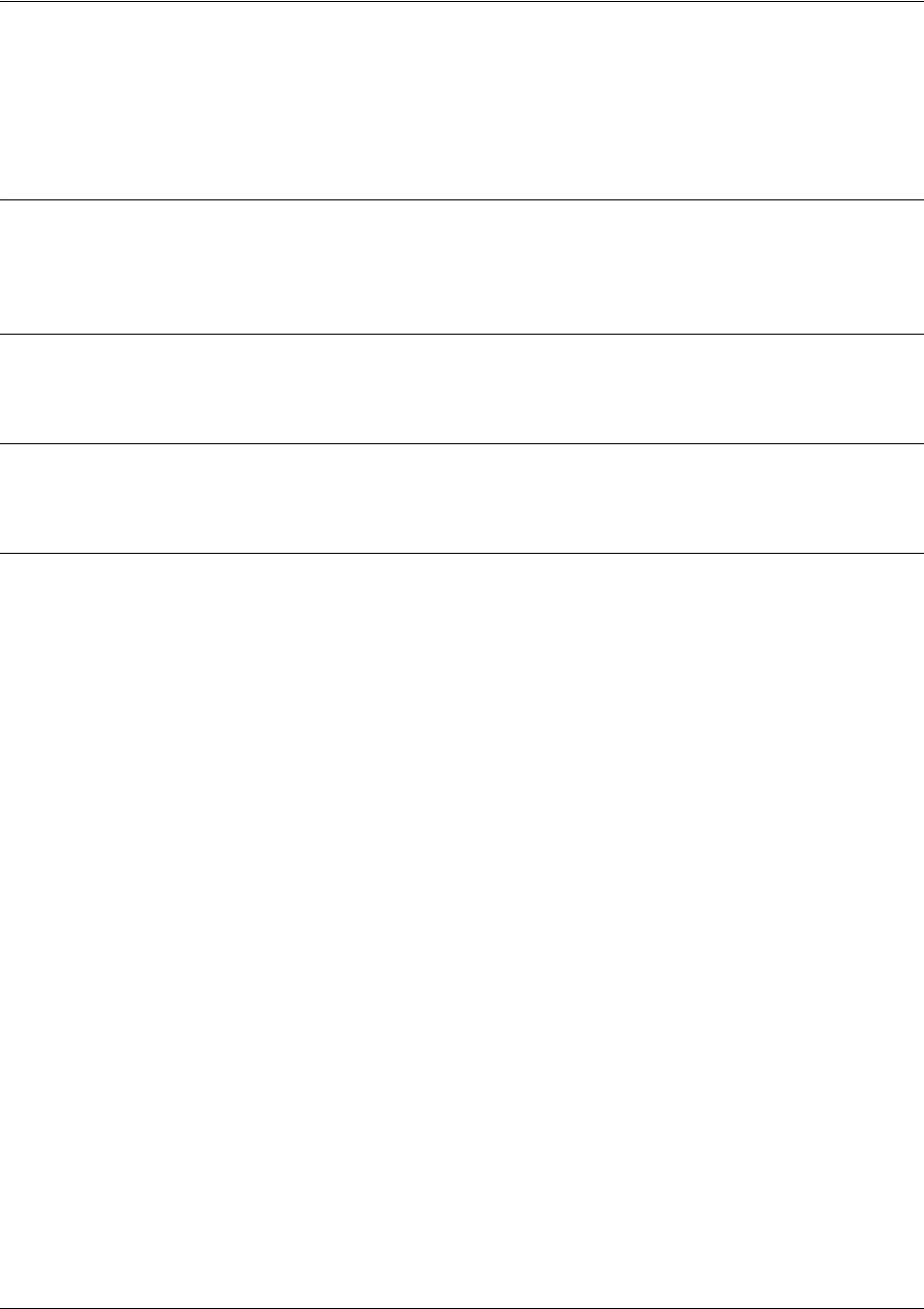
SROS Command Line Interface Reference Guide Global Configuration Mode Command Set
5991-2114 © Copyright 2005 Hewlett-Packard Development Company, L.P. 336
snmp-server contact <string>
Use the snmp-server contact command to specify the SNMP sysContact string. Use the no form of this
command to remove a configured contact.
Syntax Description
“<string>” Alphanumeric string encased in quotes (up to 32 characters in length) used to
populate the sysContact string.
Default Values
<string> Customer Service
Command Modes
(config)# Global Configuration Mode required
Usage Examples
The following example specifies Network Administrator x4000 for the sysContact string:
(config)#snmp-server contact “Network Administrator x4000”
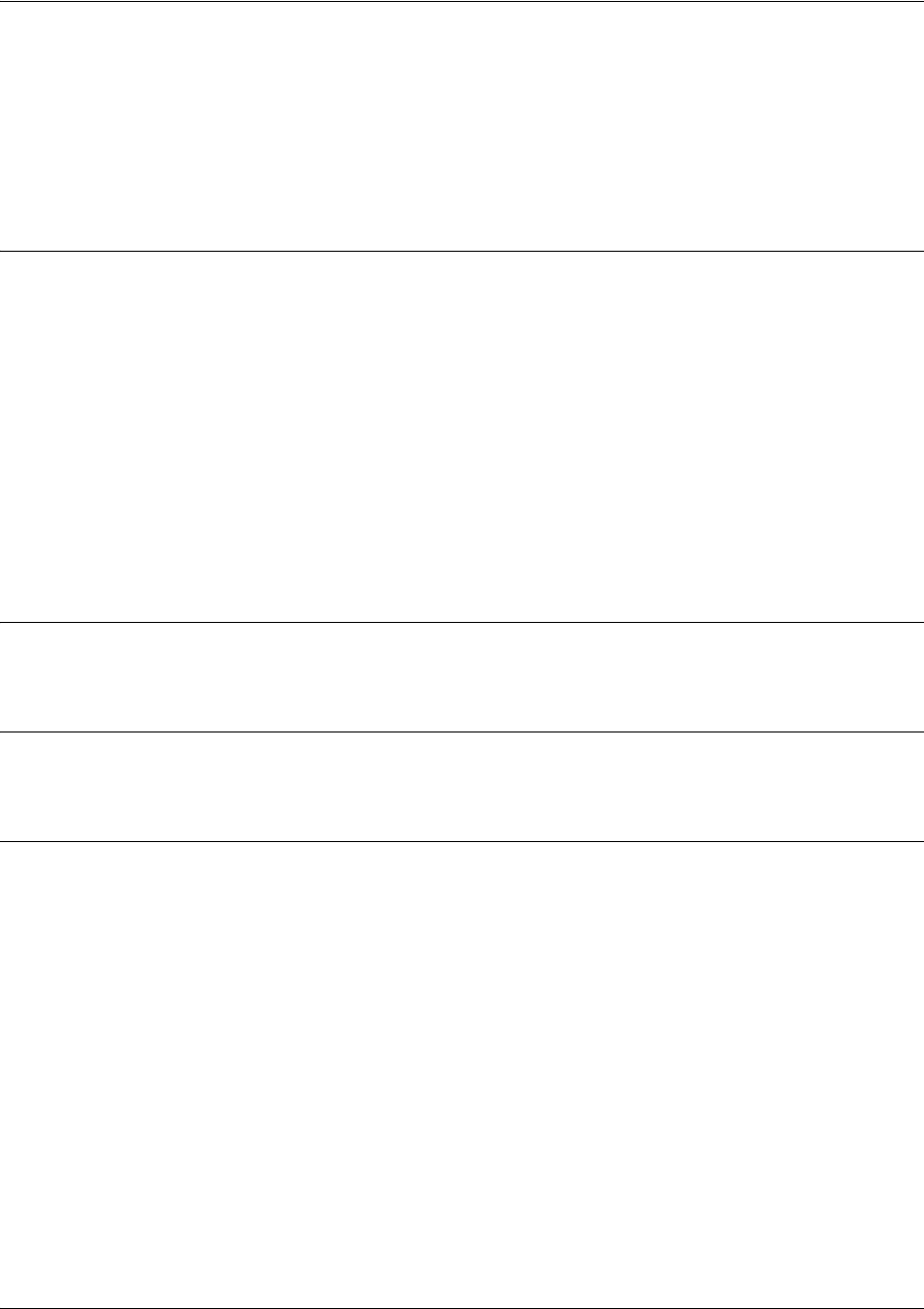
SROS Command Line Interface Reference Guide Global Configuration Mode Command Set
5991-2114 © Copyright 2005 Hewlett-Packard Development Company, L.P. 337
snmp-server enable traps <trap type>
Use the snmp-server enable traps command to enable all Simple Network Management Protocol
(SNMP) traps available on your system or specified using the <trap type> option. Use multiple
snmp-server enable traps to enable multiple trap types. Use the no form of this command to disable traps
(or the specified traps).
Syntax Description
<trap type> Optional. Specifies the type of notification trap to enable. Leaving this option blank
enables ALL system traps.
snmp Enables a subset of traps specified in RFC 1157
The following traps are supported:
coldStart
warmStart
linkUp
linkDown
authenticationFailure
Default Values
By default, there are no enabled traps.
Command Modes
(config)# Global Configuration Mode required
Usage Examples
The following example enables the SNMP traps:
(config)#snmp-server enable traps snmp
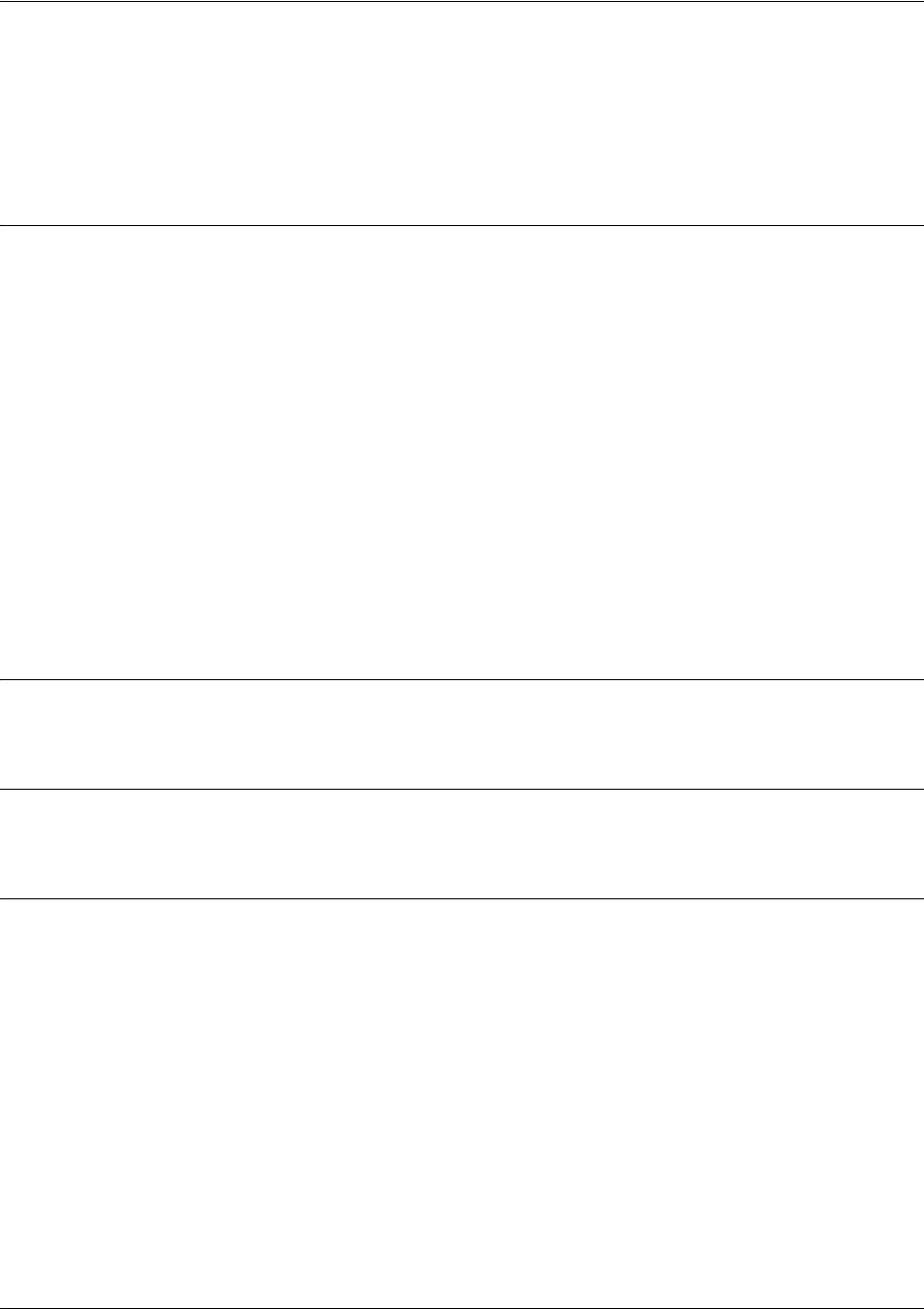
SROS Command Line Interface Reference Guide Global Configuration Mode Command Set
5991-2114 © Copyright 2005 Hewlett-Packard Development Company, L.P. 338
snmp-server host <address> traps <community> <trap type>
Use the snmp-server host traps command to specify traps sent to an identified host. Use multiple
snmp-server host traps commands to specify all desired hosts. Use the no form of this command to return
to the default value.
Syntax Description
<address> Specifies the IP address of the SNMP host that receives the traps.
<community> Specifies the community string (used as a password) for authorized agents to
obtain access to SNMP information.
<trap type> Optional.
Specifies the type of notification trap to enable. Leaving this option blank
enables ALL system traps.
snmp Enables a subset of traps specified in RFC 1157.
The following traps are supported:
coldStart
warmStart
linkUp
linkDown
authenticationFailure
Default Values
By default, there are no hosts or traps enabled.
Command Modes
(config)# Global Configuration Mode required
Usage Examples
The following example sends all SNMP traps to the host at address 190.3.44.69 and community string
My Community:
(config)#snmp-server host 190.3.44.69 traps My Community snmp
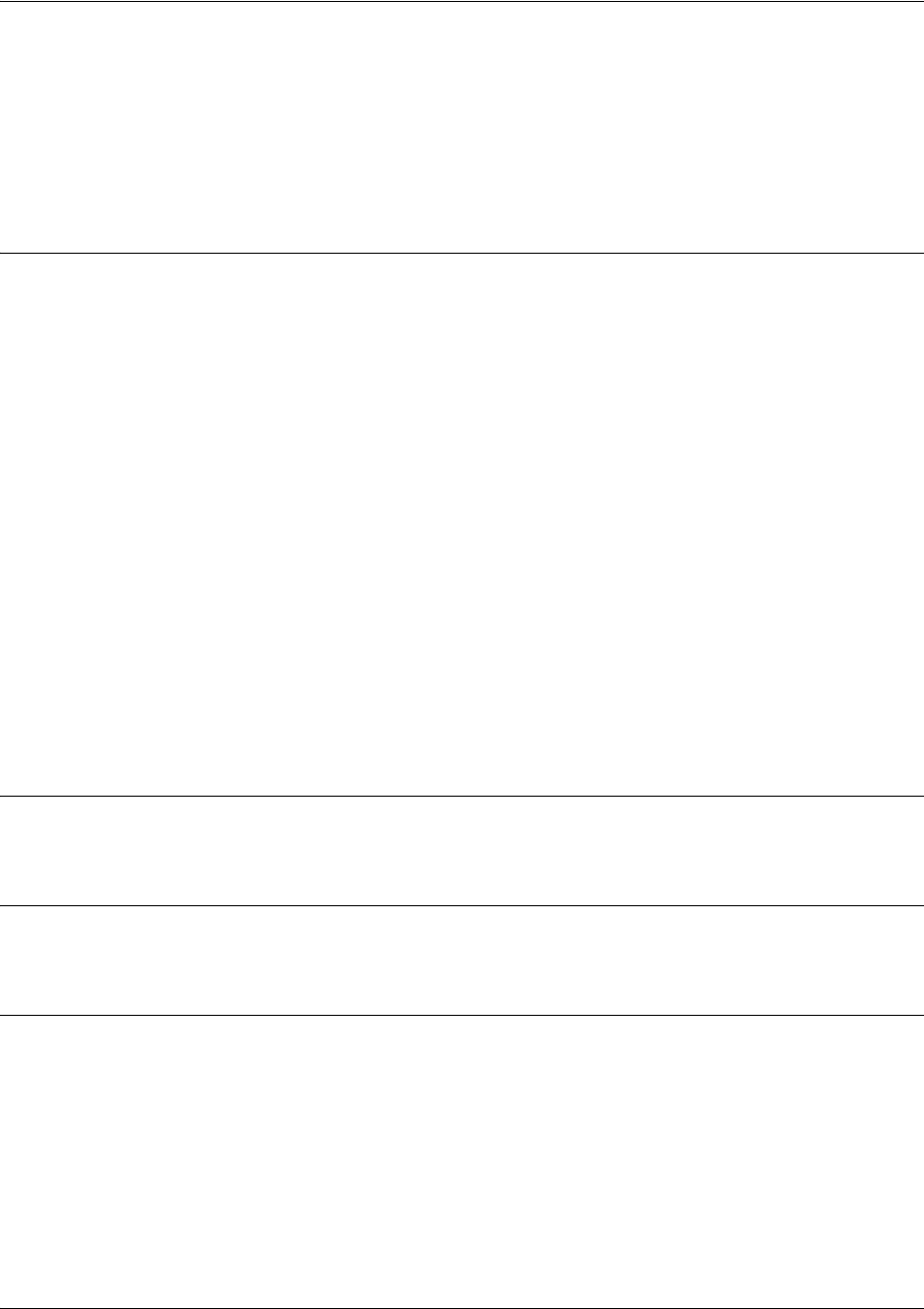
SROS Command Line Interface Reference Guide Global Configuration Mode Command Set
5991-2114 © Copyright 2005 Hewlett-Packard Development Company, L.P. 339
snmp-server host <address> traps version <version> <community>
<trap type>
Use the snmp-server host traps version command to specify traps sent to an identified host. Use multiple
snmp-server host traps version commands to specify all desired hosts. Use the no form of this command
to return to the default value.
Syntax Description
<address> Specifies the IP address of the SNMP host that receives the traps.
<version> Specifies the SNMP version as one of the following:
1 - SNMPv1
2C - SNMPv2C
<community> Specifies the community string (used as a password) for authorized agents to
obtain access to SNMP information.
<trap type> Optional. Specifies the type of notification trap to enable. Leaving this option blank
enables ALL system traps.
snmp Enables a subset of traps specified in RFC 1157.
The following traps are supported:
coldStart
warmStart
linkUp
linkDown
authenticationFailure
Default Values
By default, there are no hosts or traps enabled.
Command Modes
(config)# Global Configuration Mode required
Usage Examples
The following example sends all SNMP traps to the host at address 190.3.44.69 and community string My
Community using SNMPv2C:
(config)#snmp-server host 190.3.44.69 traps version 2c My Community snmp
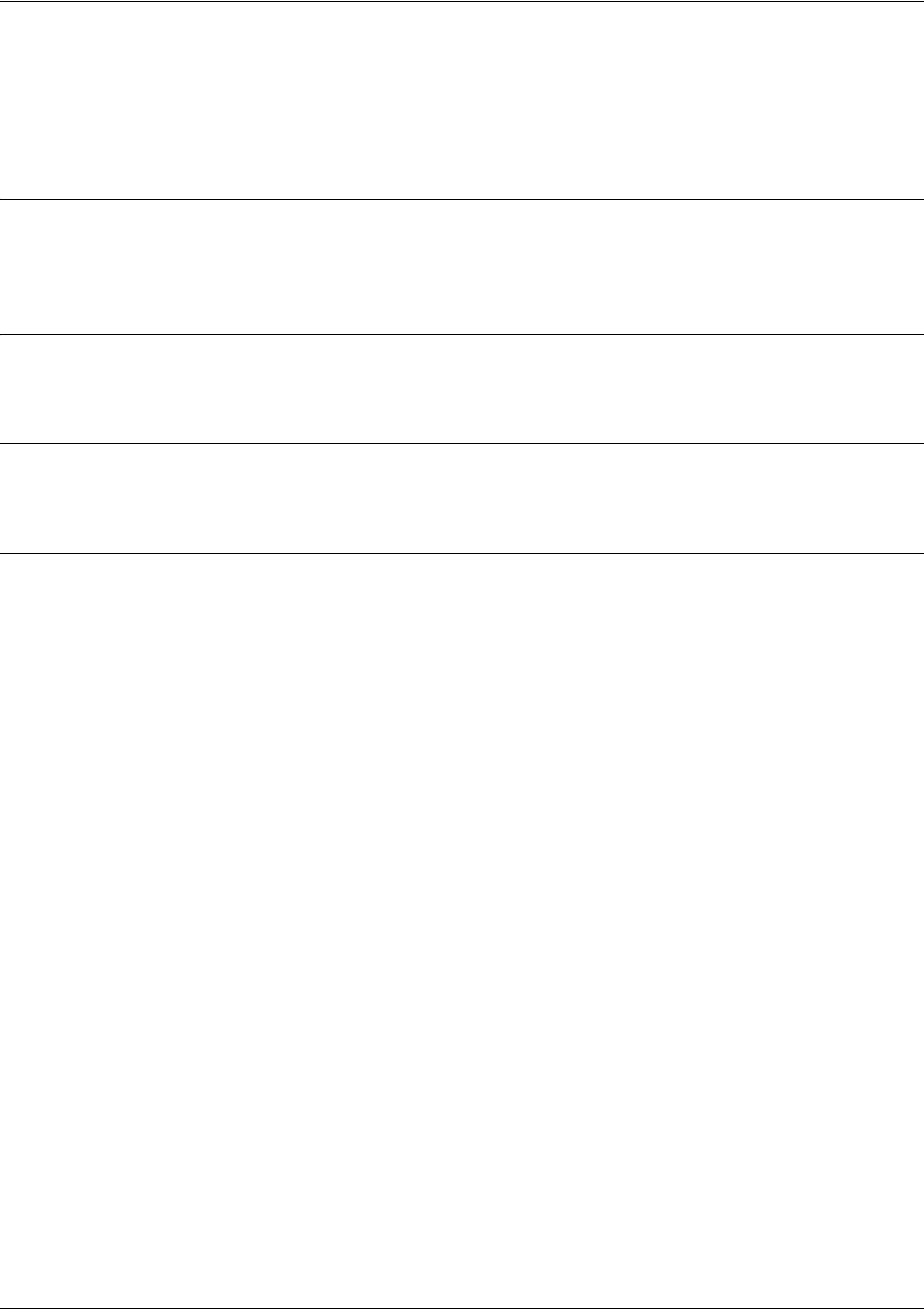
SROS Command Line Interface Reference Guide Global Configuration Mode Command Set
5991-2114 © Copyright 2005 Hewlett-Packard Development Company, L.P. 340
snmp-server location <string>
Use the snmp-server location command to specify the Simple Network Management Protocol (SNMP)
system location string. Use the no form of this command to return to the default value.
Syntax Description
“<string>” Alphanumeric string encased in quotation marks (up to 32 characters in length)
used to populate the system location string.
Default Values
<string> ProCurve
Command Modes
(config)# Global Configuration Mode required
Usage Examples
The following example specifies a location of 5th Floor Network Room:
(config)#snmp-server location “5th Floor Network Room”
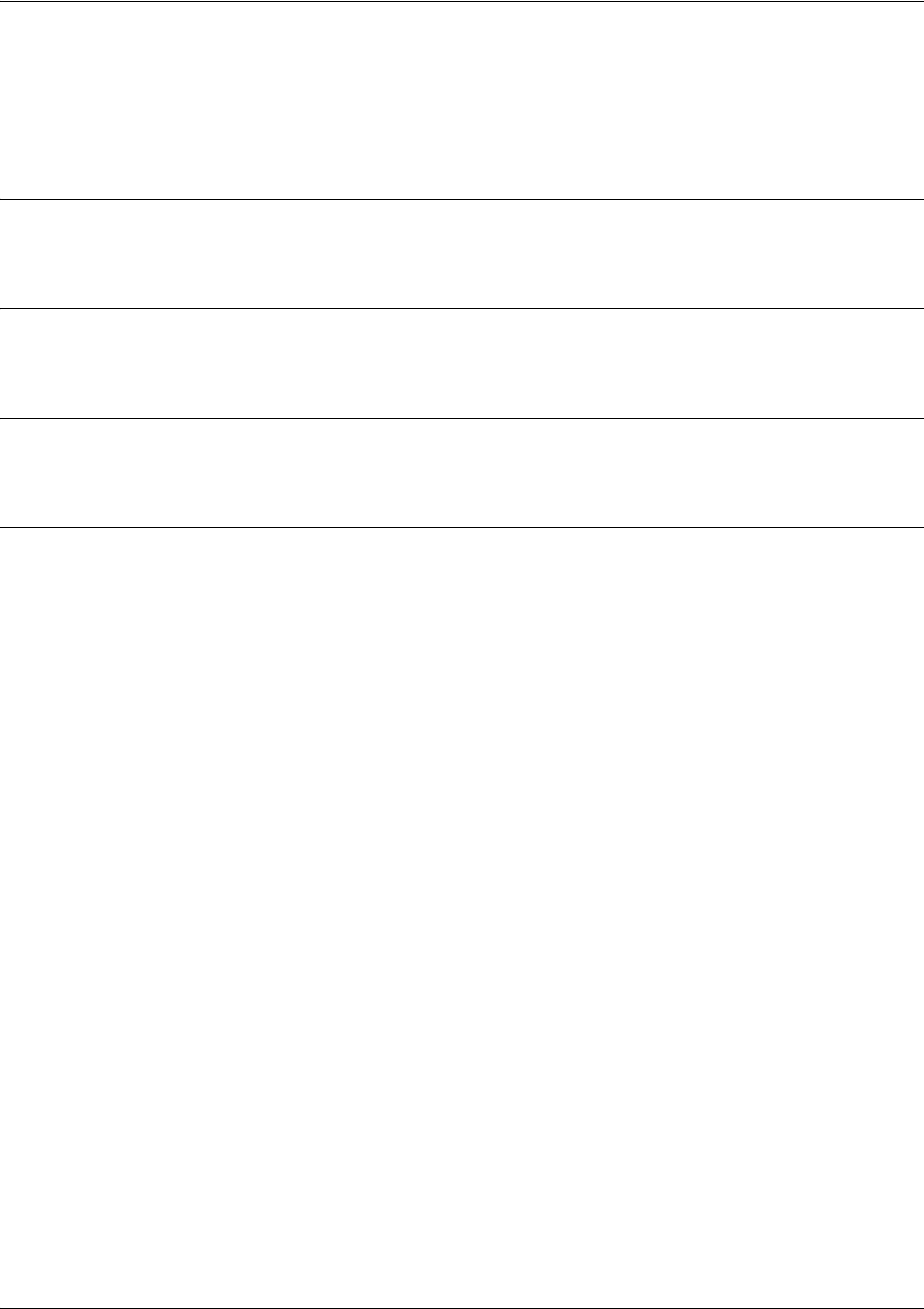
SROS Command Line Interface Reference Guide Global Configuration Mode Command Set
5991-2114 © Copyright 2005 Hewlett-Packard Development Company, L.P. 341
snmp-server management-url <URL>
Use the snmp-server management-url command to specify the URL for the device’s management
software. Use the no form of this command to remove the management URL.
Syntax Description
<URL> Specifies the URL for the management software.
Default Values
No default is necessary for this command.
Command Modes
(config)# Global Configuration Mode
Usage Examples
The following example specifies the URL http://www.mywatch.com as the device’s management software:
(config)#snmp-server management-url http://www.mywatch.com
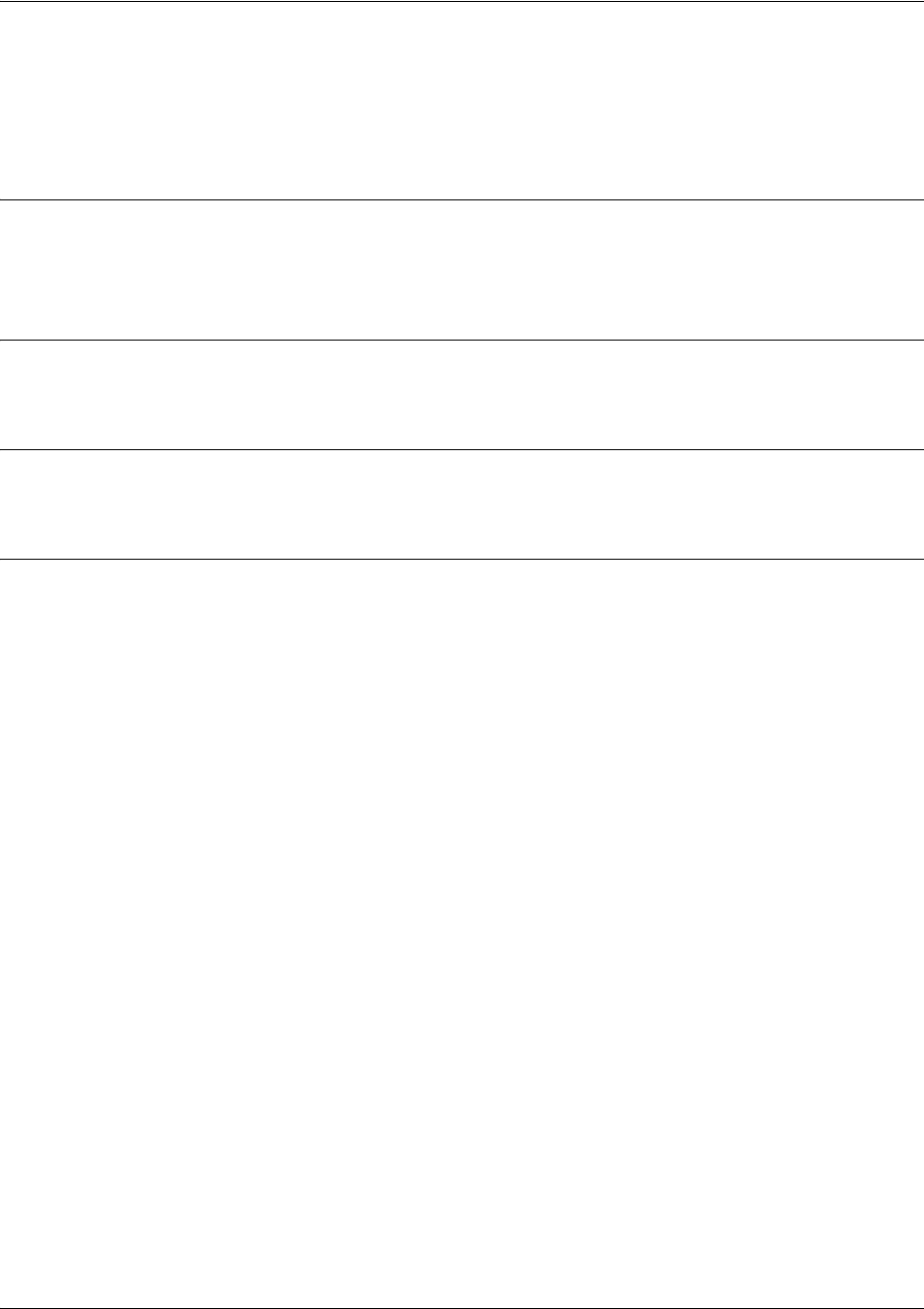
SROS Command Line Interface Reference Guide Global Configuration Mode Command Set
5991-2114 © Copyright 2005 Hewlett-Packard Development Company, L.P. 342
snmp-server management-url-label <label>
Use the snmp-server management-url-label command to specify a label for the URL of the device’s
management software. Use the no form of this command to remove the label.
Syntax Description
<label> Specifies a label for the URL of the management software (maximum length 255
characters).
Default Values
No default is necessary for this command.
Command Modes
(config)# Global Configuration Mode
Usage Examples
The following example specifies the label watch for the management software:
(config)#snmp-server management-url-label watch
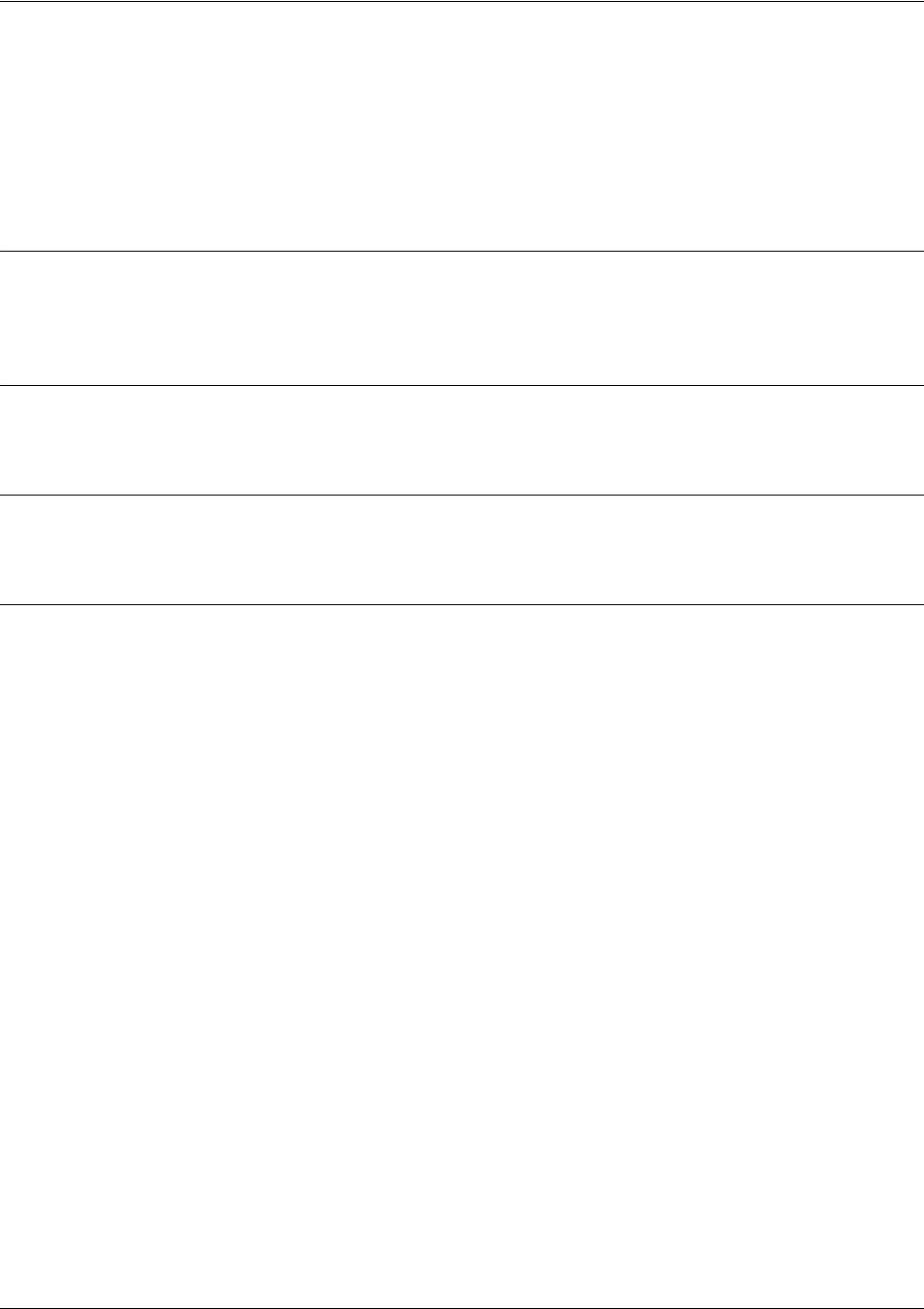
SROS Command Line Interface Reference Guide Global Configuration Mode Command Set
5991-2114 © Copyright 2005 Hewlett-Packard Development Company, L.P. 343
snmp-server source-interface <interface>
Use the snmp-server source-interface command to tell the Secure Router OS where to expect SNMP
traps to originate from (interface type). All SNMP originated packets (including traps and get/set requests)
will use the designated interface’s IP address. Use the no form of this command to remove specified
interfaces.
Syntax Description
<interface> Specifies the physical interface that should originate SNMP traps. Enter
snmp-server trap-source ? for a complete list of valid interfaces.
Default Values
By default, there are no trap-source interfaces defined.
Command Modes
(config)# Global Configuration Mode required
Usage Examples
The following example specifies that the Ethernet interface (ethernet 0/1) should be the source for all
SNMP traps and get/set requests:
(config)#snmp-server source-interface ethernet 0/1
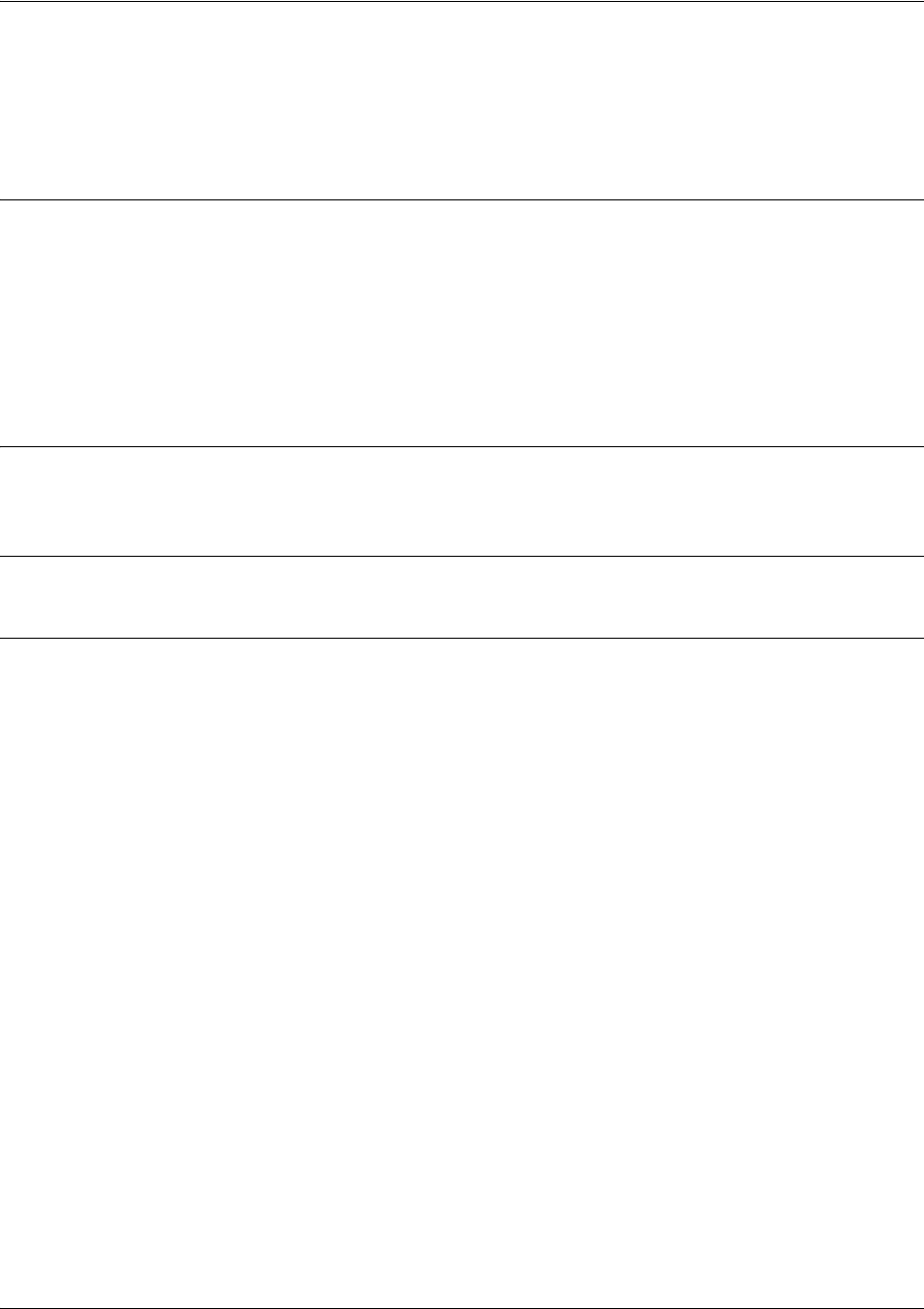
SROS Command Line Interface Reference Guide Global Configuration Mode Command Set
5991-2114 © Copyright 2005 Hewlett-Packard Development Company, L.P. 344
snmp-server view <view-name> <oidtree> [excluded | included]
Use the snmp-server view command to create or modify a Simple Network Management Protocol
(SNMP) view entry. Use the no form of this command to remove an entry.
Syntax Description
<view-name> Label for the view record being created. The name is a record reference.
<oidtree> Specifies the object identifier (oid) to include or exclude from the view. To identify
the subtree, specify a string using numbers, such as 1.4.2.6.8. Replace a single
subidentifier with the asterisk (*) to specify a subtree family.
excluded Specifies an excluded view.
included Specifies an included view.
Default Values
No default value necessary for this command.
Command Modes
(config)# Global Configuration Mode
Usage Examples
The snmp-server view command can include or exclude a group of OIDs. The following example shows
how to create a view (named blockInterfaces) to exclude the OID subtree family 1.3.3.1.2.1.2:
(config)#snmp-server view blockInterfaces 1.3.6.1.2.1.2.* excluded
The following example shows how to create a view (named block) to include a specific OID:
(config)#snmp-server view block 1.3.6.1.2.1.2. included
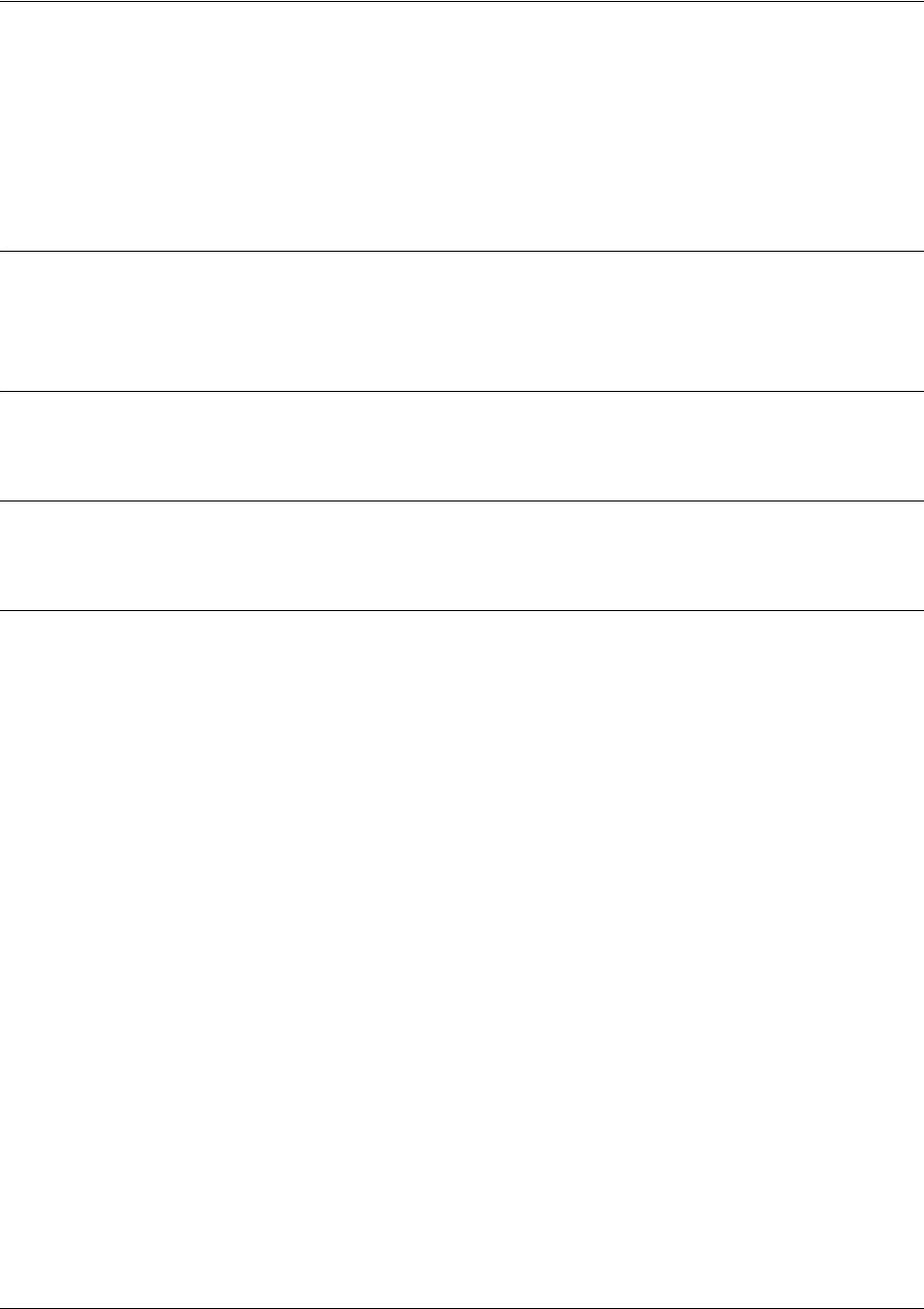
SROS Command Line Interface Reference Guide Global Configuration Mode Command Set
5991-2114 © Copyright 2005 Hewlett-Packard Development Company, L.P. 345
sntp server <address or hostname> version <1-3>
Use the sntp server command to set the hostname of the SNTP server as well as the version of SNTP to
use. The Simple Network Time Protocol (SNTP) is an abbreviated version of the Network Time Protocol
(NTP). SNTP is used to set the time of the Secure Router OS product over a network. The SNTP server
usually serves the time to many devices within a network.
Syntax Description
<address or hostname> Specifies the IP address or hostname of the SNTP server.
version Specifies which NTP version is used (1-3).
Default Values
By default, version is set to 1.
Command Modes
(config)# Global Configuration Mode
Usage Examples
The following example sets the SNTP server to time.nist.gov using SNTP version 1 (the default version):
(config)#sntp server time.nist.gov
The following example sets the SNTP server as time.nist.gov. All requests for time use version 2 of the
SNTP:
(config)#sntp server time.nist.gov version 2
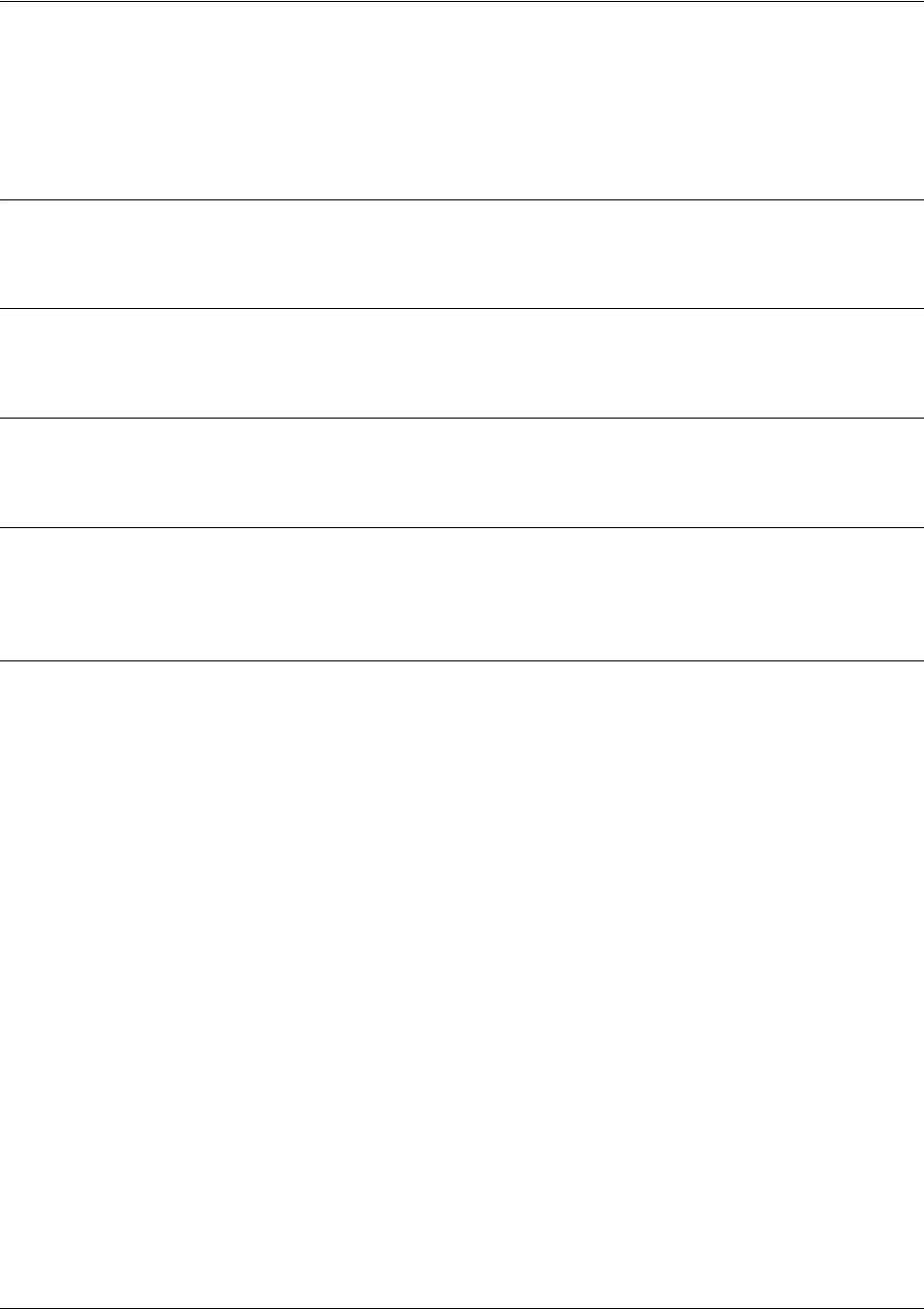
SROS Command Line Interface Reference Guide Global Configuration Mode Command Set
5991-2114 © Copyright 2005 Hewlett-Packard Development Company, L.P. 346
spanning-tree bpduguard default
Use the spanning-tree bpduguard default command to enable the bpduguard on all ports by default. Use
the no form of this command to disable the setting.
Syntax Description
No subcommands.
Default Values
Disabled by default.
Command Modes
(config)# Global Configuration Mode required
Functional Notes
The bpduguard blocks any BPDUs from being received on an interface. This can be overridden on an
individual port.
Usage Examples
The following example enables the bpduguard on all ports by default.
(config)#spanning-tree bpduguard default
To disable the bpduguard on a specific interface, issue the appropriate commands for the given interface
(using the following commands as an example):
(config)#interface ethernet 0/1
(config-eth 0/1)#spanning-tree bpduguard disable
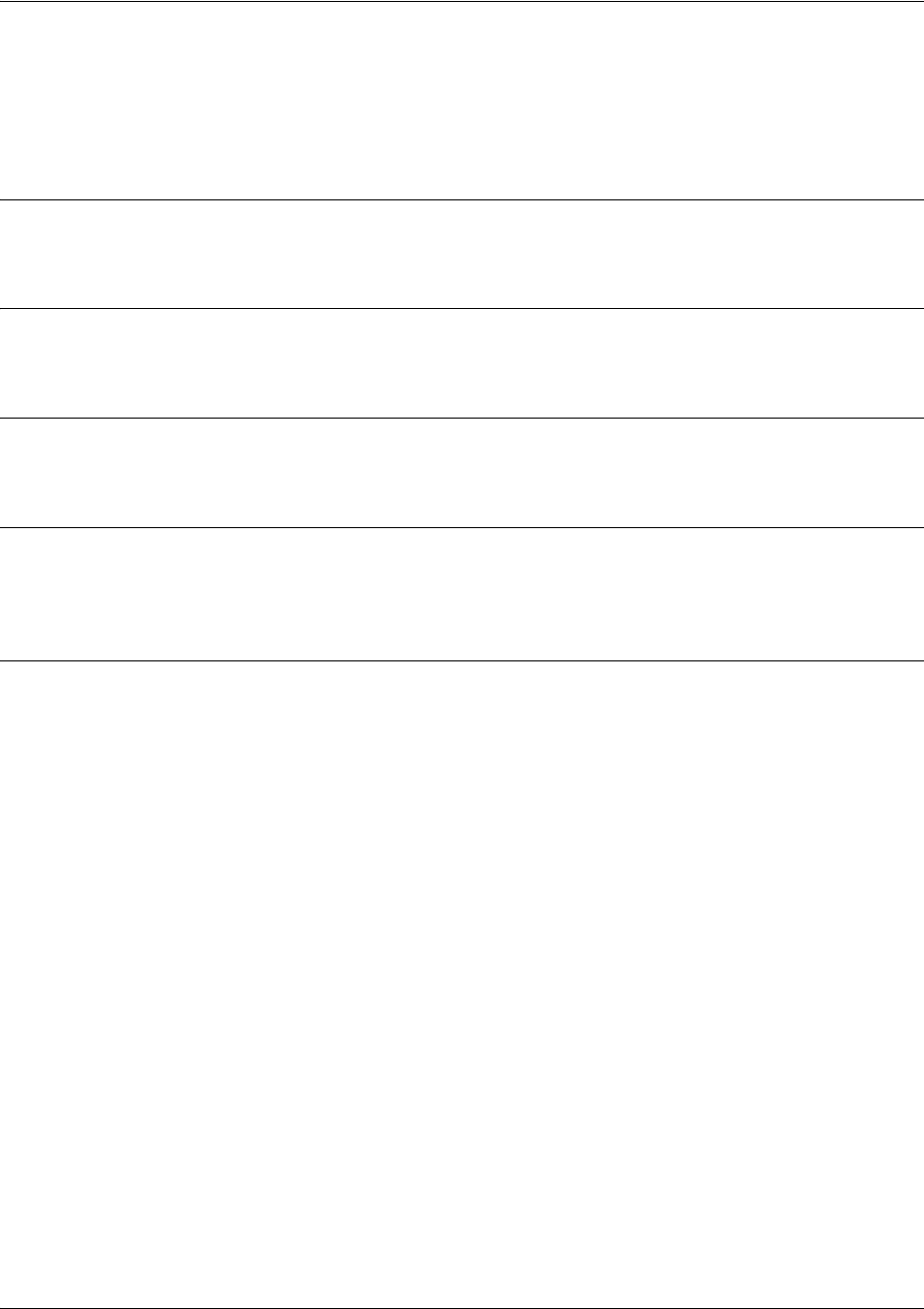
SROS Command Line Interface Reference Guide Global Configuration Mode Command Set
5991-2114 © Copyright 2005 Hewlett-Packard Development Company, L.P. 347
spanning-tree edgeport bpdufilter default
Use the spanning-tree edgeport bpdufilter default command to enable the bpdufilter on all ports by
default. Use the no form of this command to disable the setting.
Syntax Description
No subcommands.
Default Values
Disabled by default.
Command Modes
(config)# Global Configuration Mode required
Functional Notes
The bpdufilter blocks any BPDUs from being transmitted and received on an interface. This can be
overridden on an individual port.
Usage Examples
The following example enables the bpdufilter on all ports by default:
(config)#spanning-tree edgeport bpdufilter default
To disable the bpdufilter on a specific interface, issue the appropriate commands for the given interface
(using the following commands as an example):
(config)#interface ethernet 0/1
(config-eth 0/1)#spanning-tree bpdufilter disable
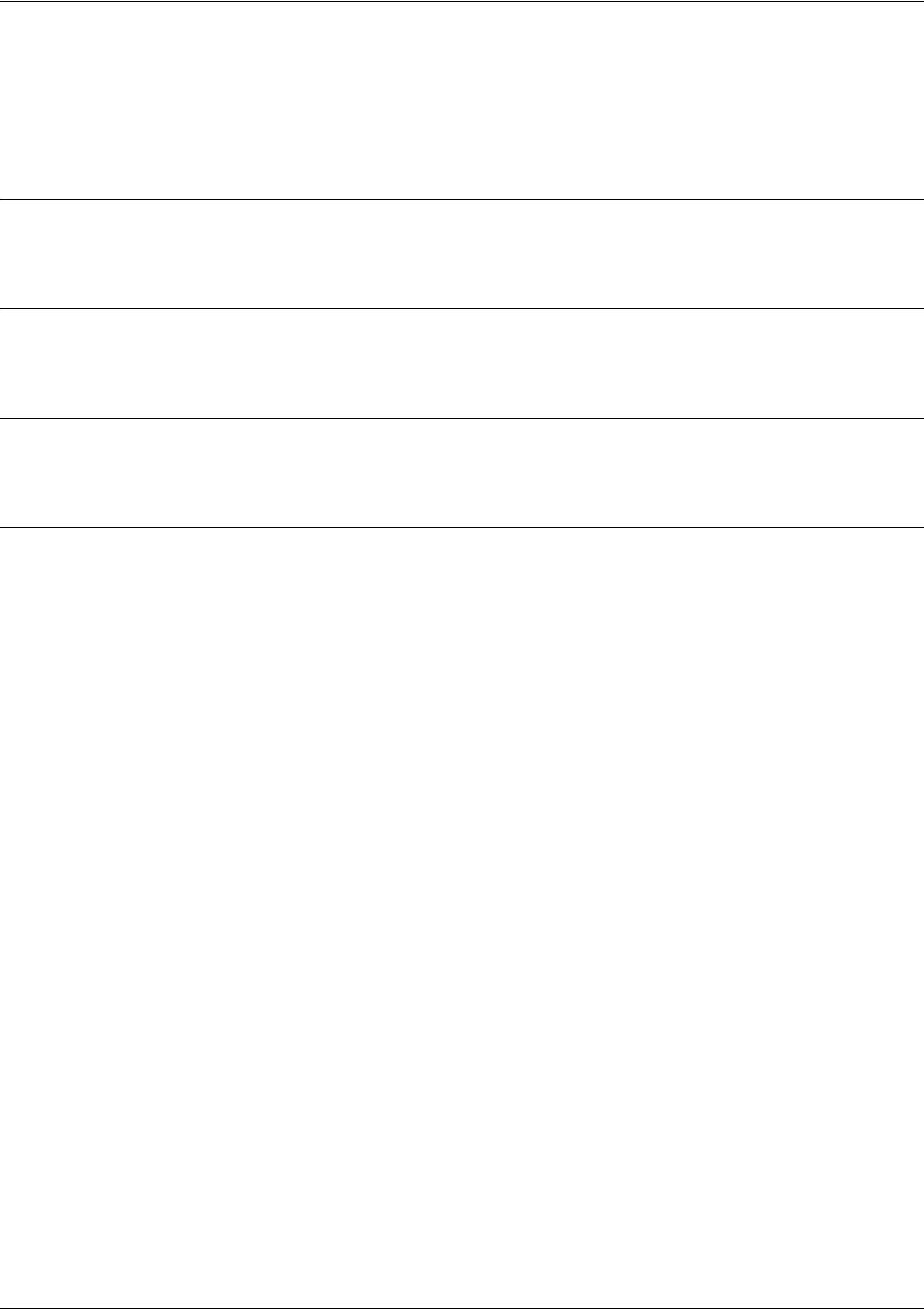
SROS Command Line Interface Reference Guide Global Configuration Mode Command Set
5991-2114 © Copyright 2005 Hewlett-Packard Development Company, L.P. 348
spanning-tree forward-time <seconds>
Use the spanning-tree forward-time command to specify the delay interval (in seconds) when forwarding
spanning-tree packets. Use the no form of this command to return to the default interval.
Syntax Description
<seconds> Forward delay interval in seconds (Range: 4 to 30).
Default Values
<seconds> 15 seconds
Command Modes
(config)# Global Configuration Mode required
Usage Examples
The following example sets the forwarding time to 15 seconds:
(config)#spanning-tree forward-time 15
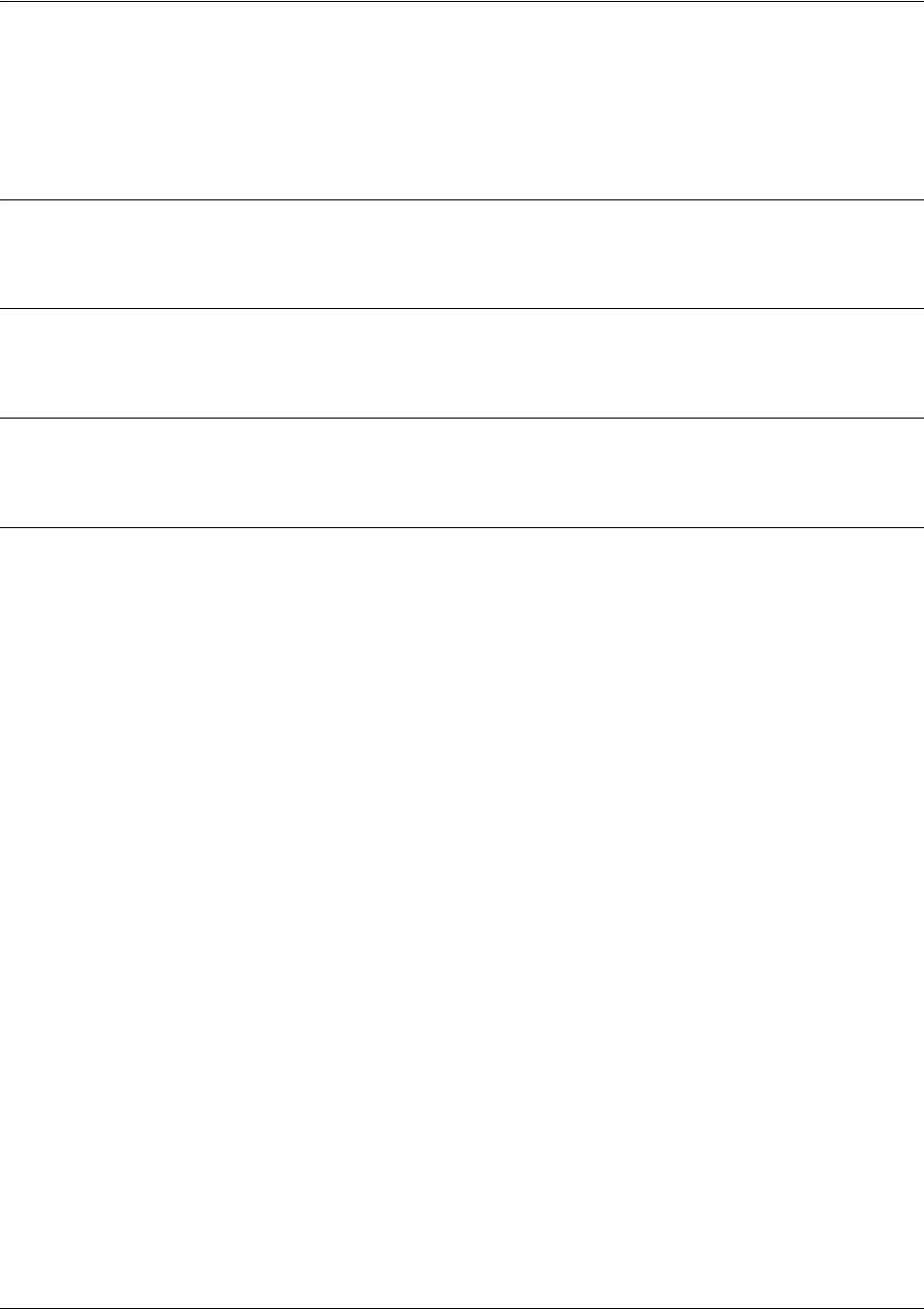
SROS Command Line Interface Reference Guide Global Configuration Mode Command Set
5991-2114 © Copyright 2005 Hewlett-Packard Development Company, L.P. 349
spanning-tree hello-time <seconds>
Use the spanning-tree hello-time command to specify the delay interval (in seconds) between hello
bridge protocol data units (BPDUs). To return to the default interval, use the no form of this command.
Syntax Description
<seconds> Delay interval (in seconds) between hello BPDUs. Range: 0 to 1000000.’
Default Values
<seconds> 2 seconds
Command Modes
(config)# Global Configuration Mode required
Usage Examples
The following example configures a spanning-tree hello-time interval of 10000 seconds:
(config)#spanning-tree hello-time 10000
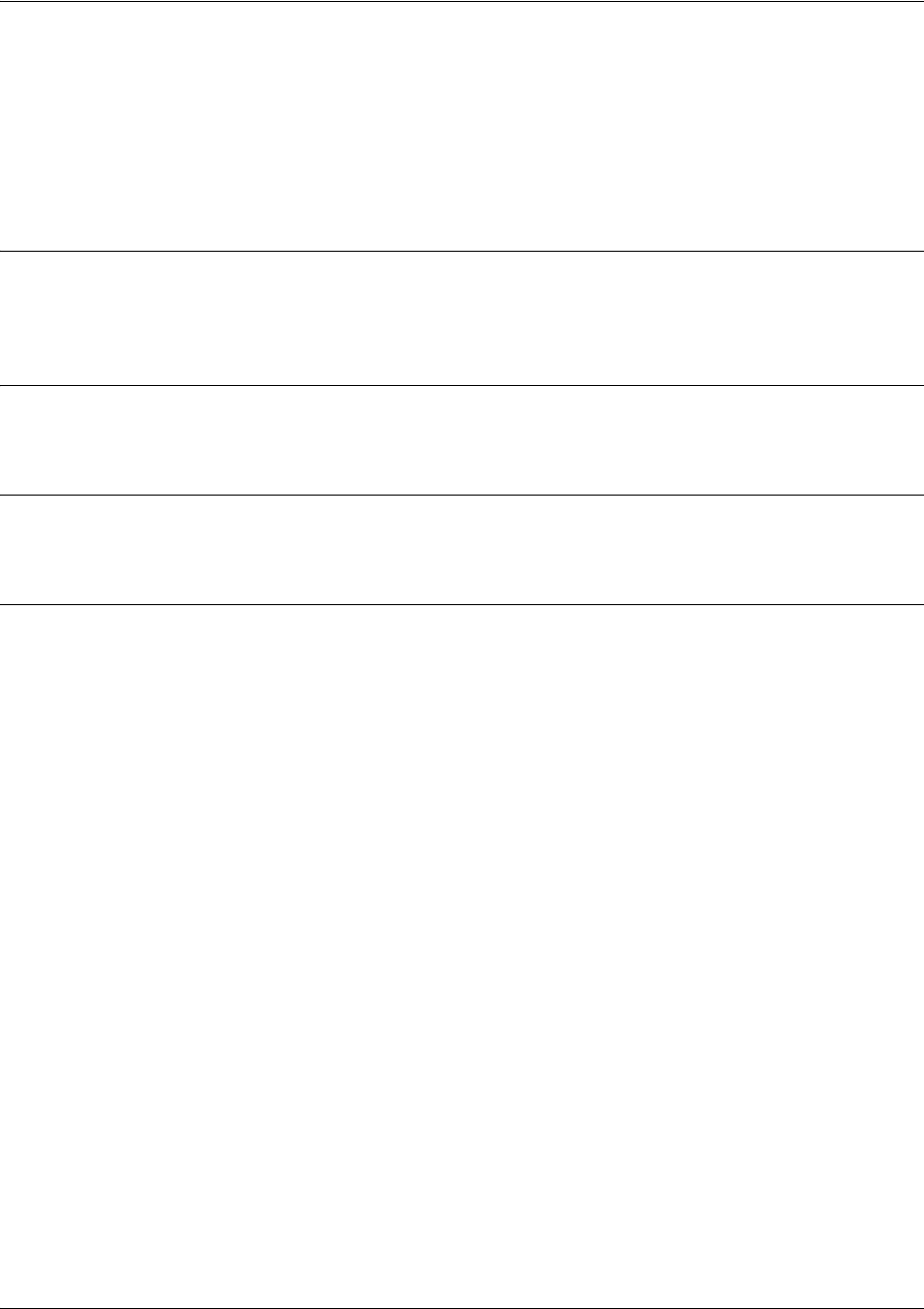
SROS Command Line Interface Reference Guide Global Configuration Mode Command Set
5991-2114 © Copyright 2005 Hewlett-Packard Development Company, L.P. 350
spanning-tree max-age <seconds>
Use the spanning-tree max-age command to specify the interval (in seconds) the spanning-tree will wait
to receive Bridge Protocol Data Units (BPDUs) from the root bridge before assuming the network has
changed (thus re-evaluating the spanning-tree topology). Use the no form of this command to return to the
default interval.
Syntax Description
<seconds> Wait interval (in seconds) between received BPDUs (from the root bridge).
Range: 6 to 40.
Default Values
<seconds> 20 seconds
Command Modes
(config)# Global Configuration Mode required
Usage Examples
The following example configures a max-age interval of 45 seconds:
(config)#spanning-tree max-age 45
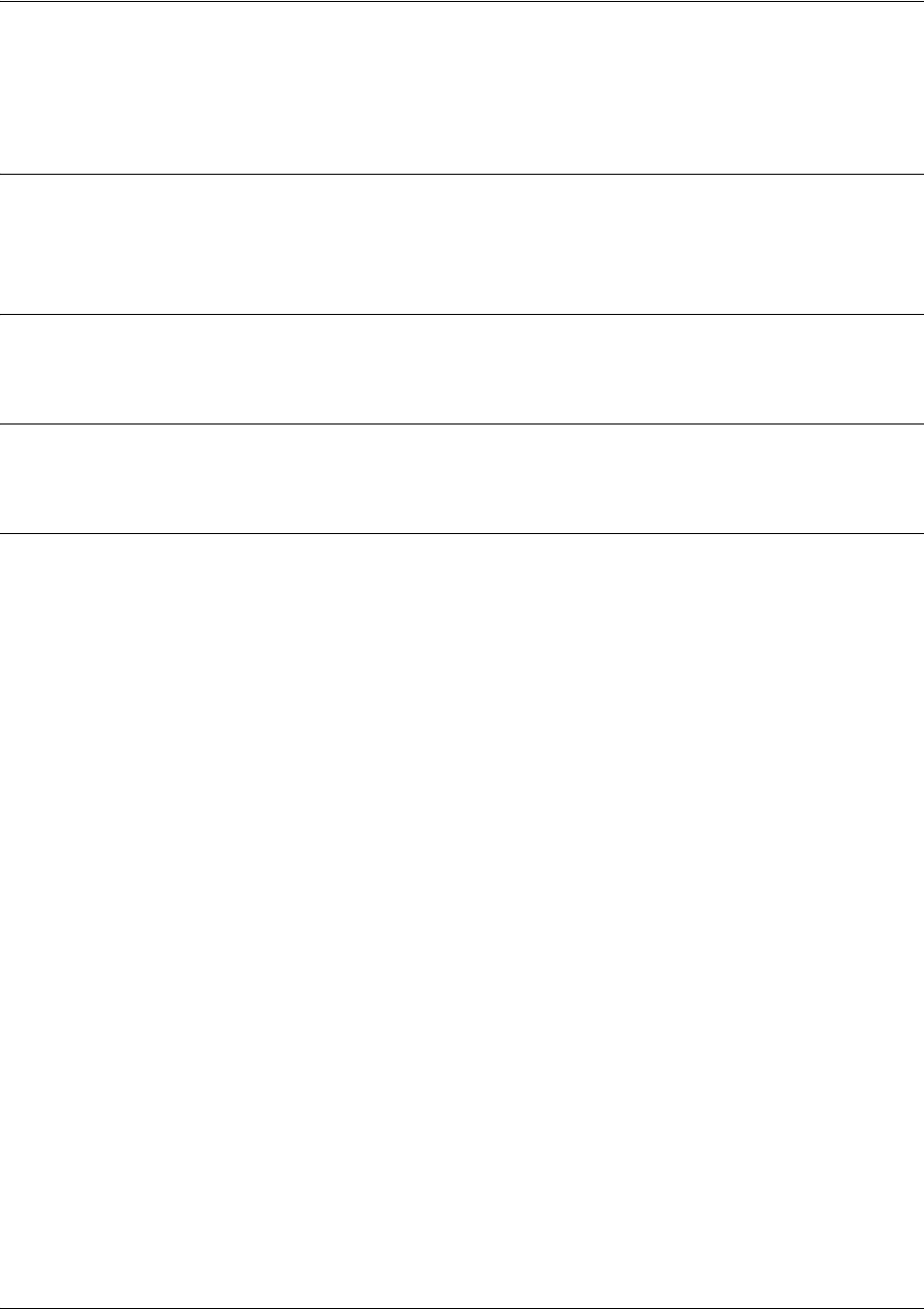
SROS Command Line Interface Reference Guide Global Configuration Mode Command Set
5991-2114 © Copyright 2005 Hewlett-Packard Development Company, L.P. 351
spanning-tree mode [rstp | stp]
Use the spanning-tree mode command to choose a spanning-tree mode of operation.
Syntax Description
rstp Enables rapid spanning-tree protocol.
stp Enables spanning-tree protocol.
Default Values
By default, this is set to rstp.
Command Modes
(config)# Global Configuration Mode required
Usage Examples
The following example sets the spanning-tree mode to rapid spanning-tree protocol:
(config)#spanning-tree mode rstp
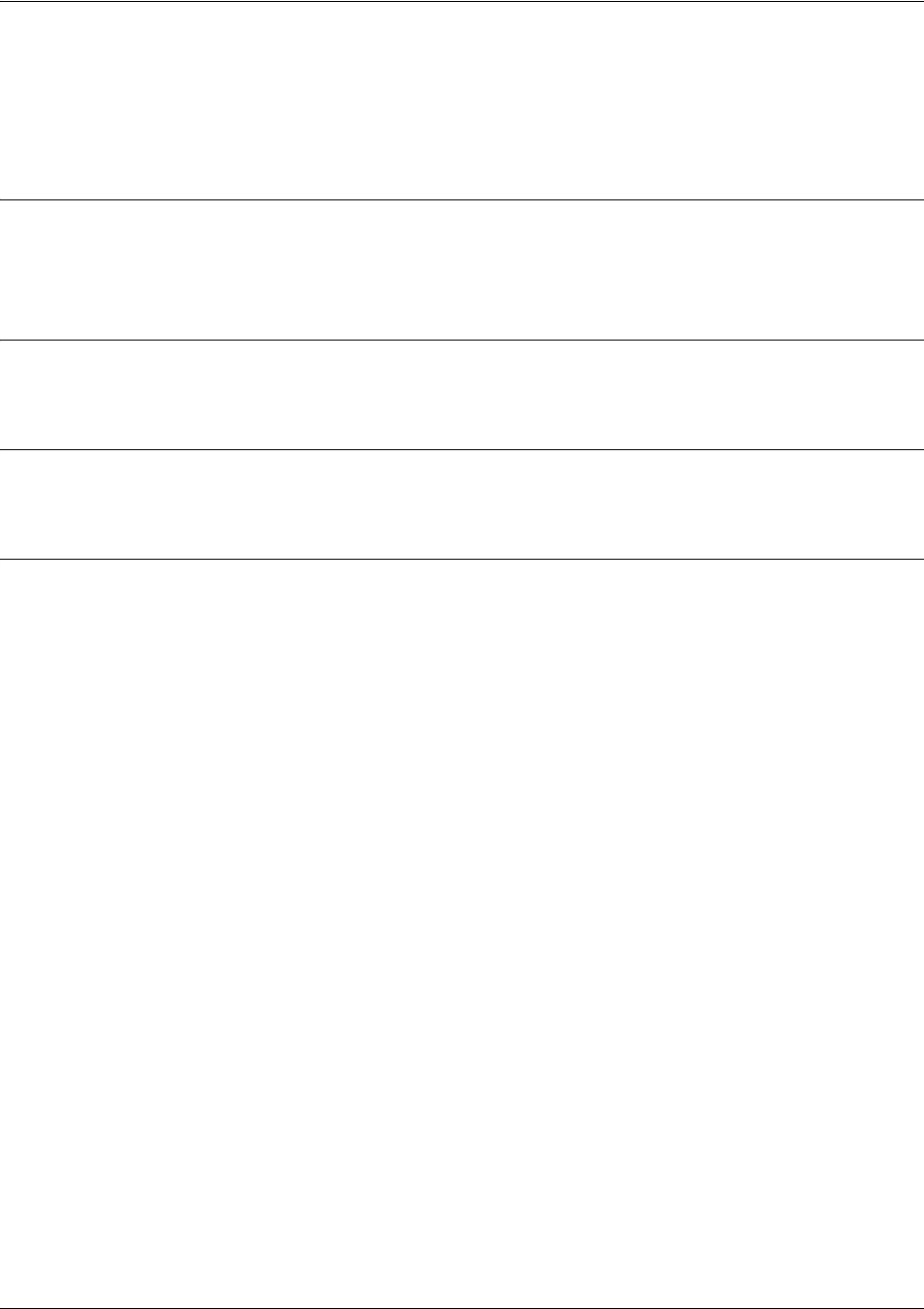
SROS Command Line Interface Reference Guide Global Configuration Mode Command Set
5991-2114 © Copyright 2005 Hewlett-Packard Development Company, L.P. 352
spanning-tree pathcost method [short | long]
Use the spanning-tree pathcost command to select a short or long pathcost method used by the
spanning-tree protocol.
Syntax Description
short Choose a short pathcost method.
long Choose a long pathcost method.
Default Values
By default, this is set to short.
Command Modes
(config)# Global Configuration Mode required
Usage Examples
The following example designates the spanning-tree protocol to use a long pathcost method:
(config)#spanning-tree pathcost method long
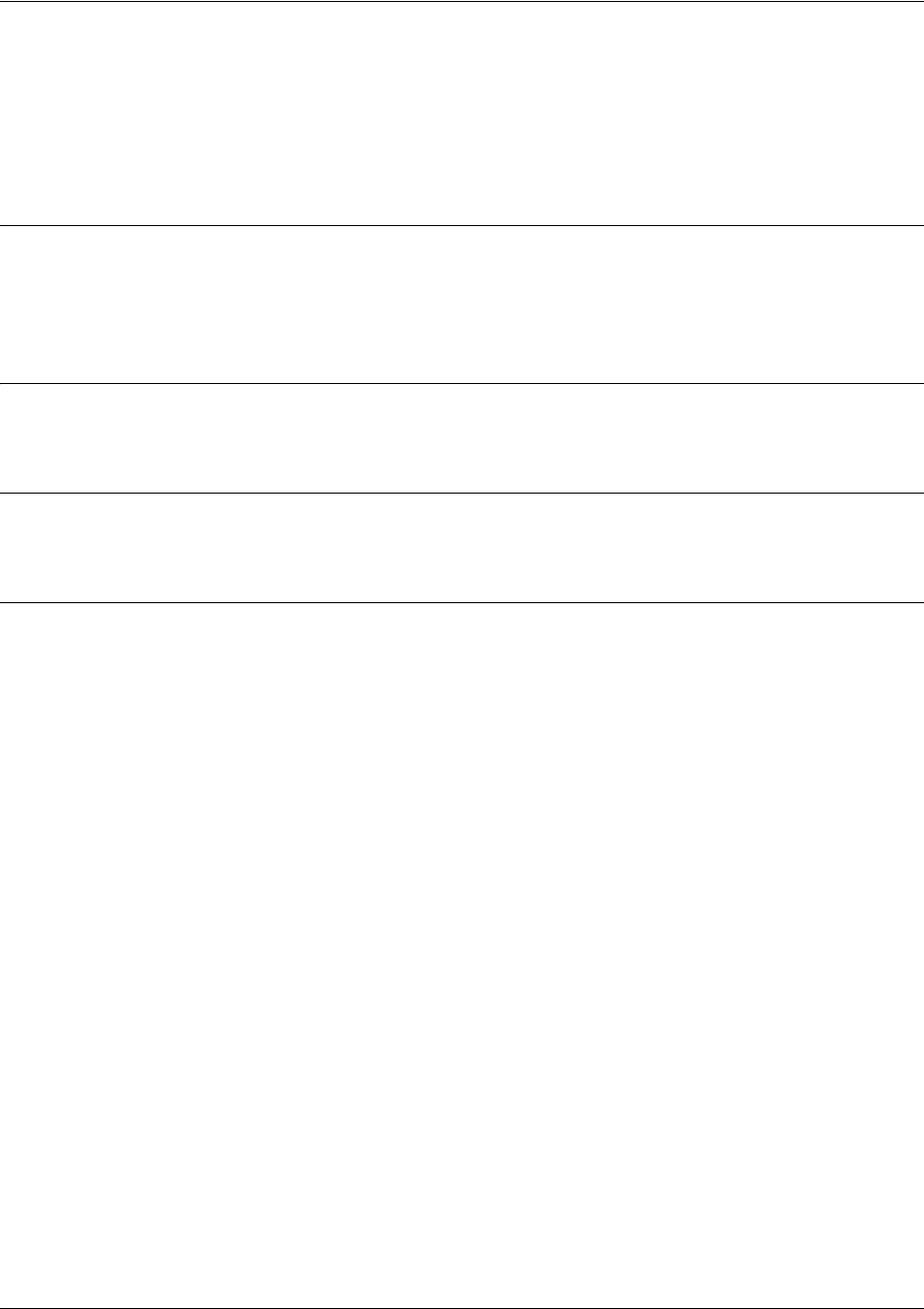
SROS Command Line Interface Reference Guide Global Configuration Mode Command Set
5991-2114 © Copyright 2005 Hewlett-Packard Development Company, L.P. 353
spanning-tree priority <value>
Use the spanning-tree priority command to set the priority for spanning-tree interfaces. The lower the
priority value, the higher the likelihood the configured spanning-tree interface will be the root for the
bridge group. To return to the default bridge priority value, use the no version of this command.
Syntax Description
<value> Priority value for the bridge interface. Configuring this value to a low number
increases the interface’s chance of being the root. Therefore, the maximum
priority level would be 0. Range: 0-65535.
Default Values
<value> 32768
Command Modes
(config)# Global Configuration Mode required
Usage Examples
The following example sets spanning-tree priority to the maximum level:
(config)#spanning-tree priority 0

SROS Command Line Interface Reference Guide Global Configuration Mode Command Set
5991-2114 © Copyright 2005 Hewlett-Packard Development Company, L.P. 354
username <username> password <password>
Use this command to configure the username and password to use for all protocols requiring a
username-based authentication system including FTP server authentication, line (login local-user list), and
HTTP access.
Syntax Description
<username> Alphanumerical string up to 30 characters in length (the username is
case-sensitive)
<password> Alphanumerical string up to 30 characters in length (the username is
case-sensitive)
Default Values
By default, there is no established username and password.
Command Modes
(config)# Global Configuration Mode required
Functional Notes
All users defined using the username/password command are valid for access to the unit using the login
local-userlist command.
Usage Examples
The following example creates a username of procurve with password procurve:
(config)#username procurve password procurve
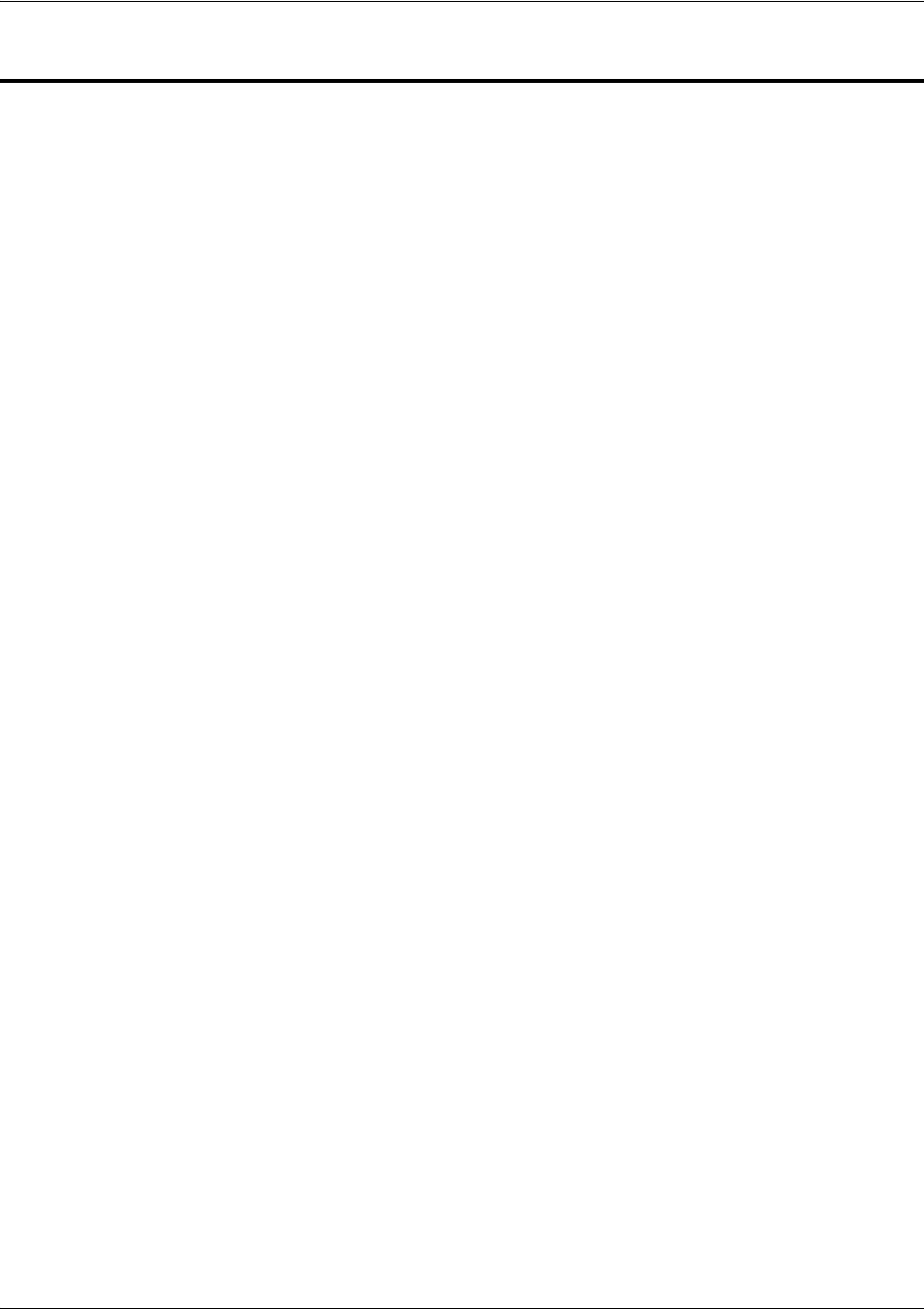
SROS Command Line Interface Reference Guide DHCP Pool Command Set
5991-2114 © Copyright 2005 Hewlett-Packard Development Company, L.P. 355
DHCP POOL COMMAND SET
To activate the DHCP Pool , enter the ip dhcp-server pool command at the Global Configuration Mode
prompt. For example:
Router>
enable
Router#
configure terminal
Router(config)#
ip dhcp-server pool MyPool
Router(config-dhcp)#
The following commands are common to multiple command sets and are covered in a centralized section
of this guide. For more information, refer to the sections listed below:
bind <#> <from interface> <slot/port> <tdm-group#> <to interface> <slot/port> on page 924
do on page 928
end on page 929
exit on page 930
All other commands for this command set are described in this section in alphabetical order.
client-identifier <identifier> on page 356
client-name <name> on page 358
default-router <address> <secondary> on page 359
default-router <address> <secondary> on page 359
domain-name <domain> on page 361
hardware-address <hardware-address> <type> on page 362
host <address> [<subnet mask> or <prefix length>] on page 364
lease <days> <hours> <minutes> on page 365
netbios-name-server <address> <secondary> on page 366
netbios-node-type <type> on page 367
network <address> [<subnet mask> or <prefix length>] on page 368
ntp-server <ip address> on page 369
option <option value> [ascii | hex | ip] <value> on page 370
tftp-server <server> on page 371
timezone-offset <offset> on page 372
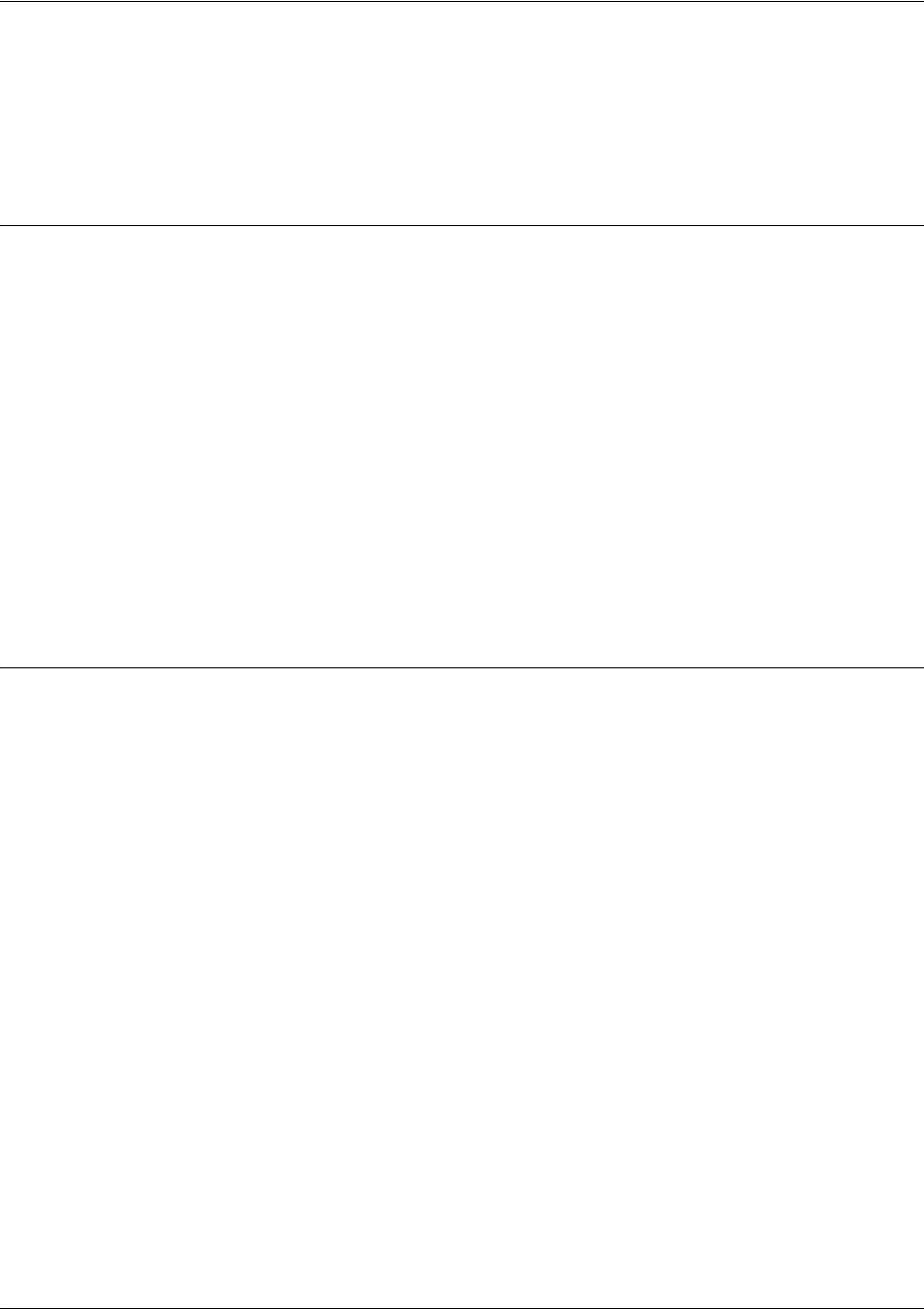
SROS Command Line Interface Reference Guide DHCP Pool Command Set
5991-2114 © Copyright 2005 Hewlett-Packard Development Company, L.P. 356
client-identifier <identifier>
Use the client-identifier command to specify a unique identifier (in dotted hexadecimal notation) for a
Dynamic Host Configuration Protocol (DHCP) client. Use the no form of this command to remove a
configured client-identifier.
Syntax Description
<identifier> Specify a custom client-identifier using a text string (that is converted to a
hexadecimal equivalent) or 7 to 28 hexadecimal numbers (with colon delimiters).
OR
Specify the hexadecimal MAC address including a hexadecimal number added to
the front of the MAC address to identify the media type.
For example, specifying the client-identifier for a MAC address of
d217.0491.1150 defines the client identifier as 01:d2:17:04:91:11:50 (where 01
defines the media type as Ethernet).
For example, a custom client identifier of 0f:ff:ff:ff:ff:51:04:99:a1 may be entered
using the <identifier> option.
Default Values
client-id Optional. By default, the client identifier is populated using the following formula:
TYPE: INTERFACE SPECIFIC INFO : MAC ADDRESS
Where TYPE specifies the media type in the form of one hexadecimal byte (refer
to hardware-address <hardware-address> <type> on page 362 for a detailed
listing of media types) and the MAC ADDRESS is the Media Access Control
(MAC) address assigned to the first Ethernet interface in the unit in the form of six
hexadecimal bytes. (For units with a single Ethernet interface, the MAC
ADDRESS assigned to Ethernet 0/1 is used in this field).
INTERFACE SPECIFIC INFO is only used for Frame Relay interfaces and can be
determined using the following:
FR_PORT# : Q.922 ADDRESS
Where the FR_PORT# specifies the label assigned to the virtual Frame Relay
interface using four hexadecimal bytes. For example, a virtual Frame Relay
interface labeled 1 would have a FR_PORT# of 00:00:00:01.
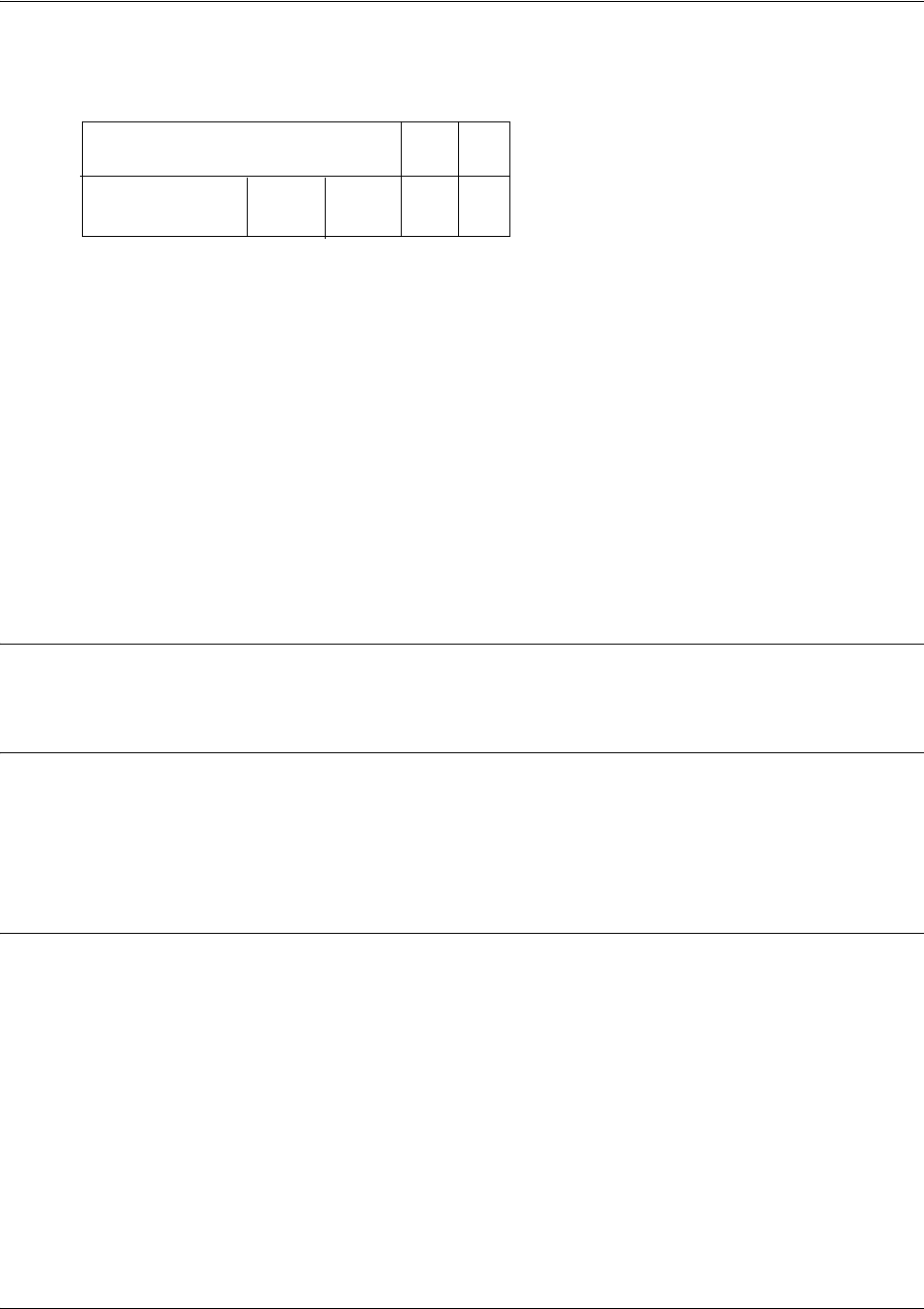
SROS Command Line Interface Reference Guide DHCP Pool Command Set
5991-2114 © Copyright 2005 Hewlett-Packard Development Company, L.P. 357
The Q.922 ADDRESS field is populated using the following:
Where the FECN, BECN, C/R, DE, and high order EA bits are assumed
to be 0, and the lower order extended address (EA) bit is set to 1.
The following list provides a few example DLCIs and associated Q.922
addresses:
DLCI (decimal) / Q.922 address (hex)
16 / 0x0401
50 / 0x0C21
60 / 0x0CC1
70 / 0x1061
80 / 0x1401
Command Modes
(config-dhcp)# DHCP Pool
Functional Notes
DHCP clients use client-identifiers in place of hardware addresses. To create the client-identifier, begin
with the two-digit numerical code representing the media type and append the client’s MAC address. For
example, a Microsoft client with an Ethernet (01) MAC address d2:17:04:91:11:50 uses a client-identifier of
01:d2:17:04:91:11:50.
Usage Examples
The following example specifies the client-identifier for a Microsoft client with an Ethernet MAC address of
d217.0491.1150:
(config)#ip dhcp-server pool Microsoft_Clients
(config-dhcp)#client-identifier 01:d2:17:04:91:11:50
DLCI (high order)
DLCI (lower) EA
EA
DE
C/R
FECN BECN
876 5 4 3 2 1
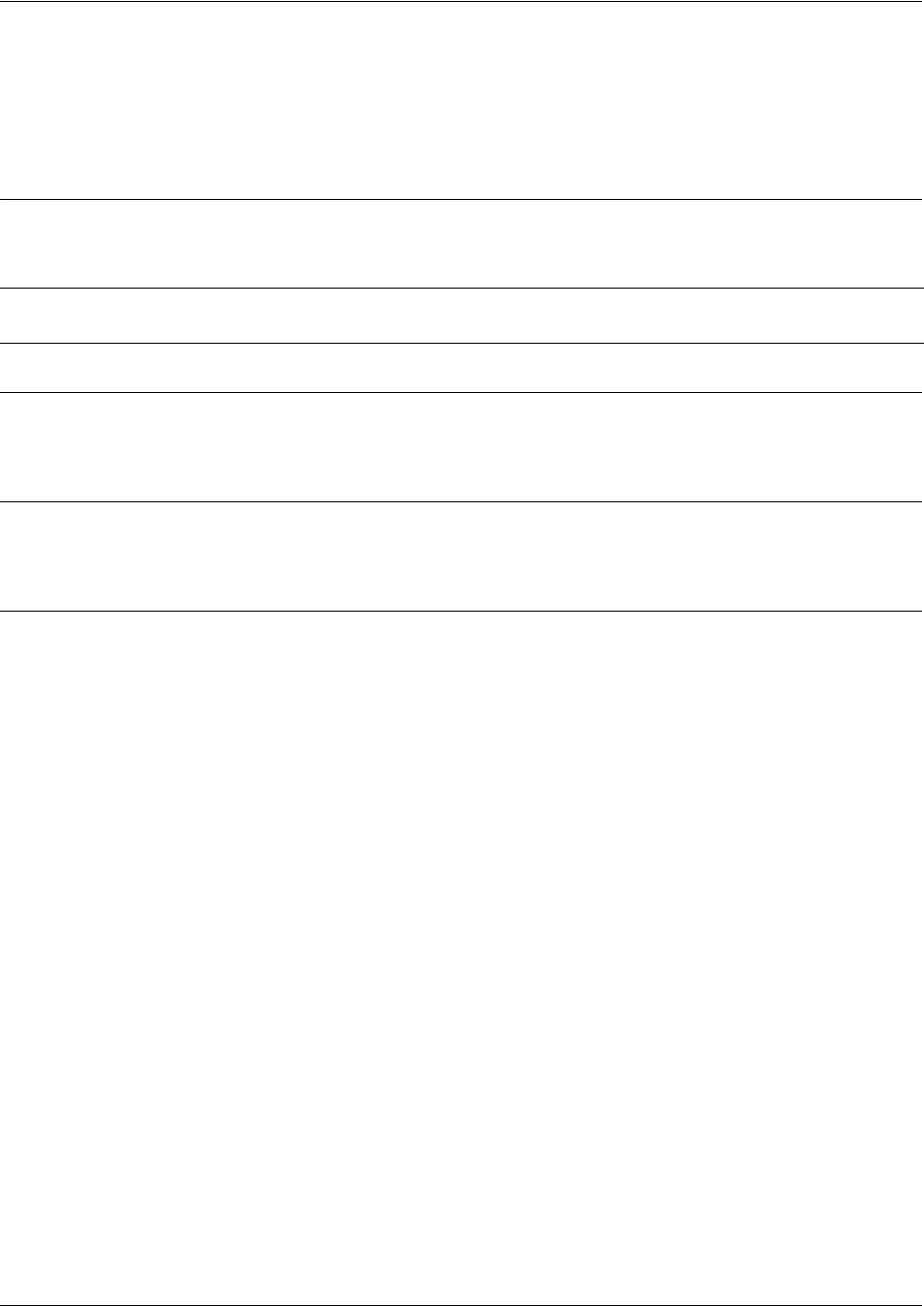
SROS Command Line Interface Reference Guide DHCP Pool Command Set
5991-2114 © Copyright 2005 Hewlett-Packard Development Company, L.P. 358
client-name <name>
Use the client-name command to specify the name of a Dynamic Host Configuration Protocol (DHCP)
client. Use the no form of this command to remove the configured client name.
Syntax Description
<name> Alphanumeric string (up to 32 characters in length) used to identify the DHCP
client (example is client1).
Default Values
By default, there are no specified client names.
Command Modes
(config-dhcp)# DHCP Pool
Usage Examples
The following example specifies a client name of myclient:
(config)#ip dhcp-server pool MyPool
(config-dhcp)#client-name myclient
Note The specified client name should not contain the domain name.
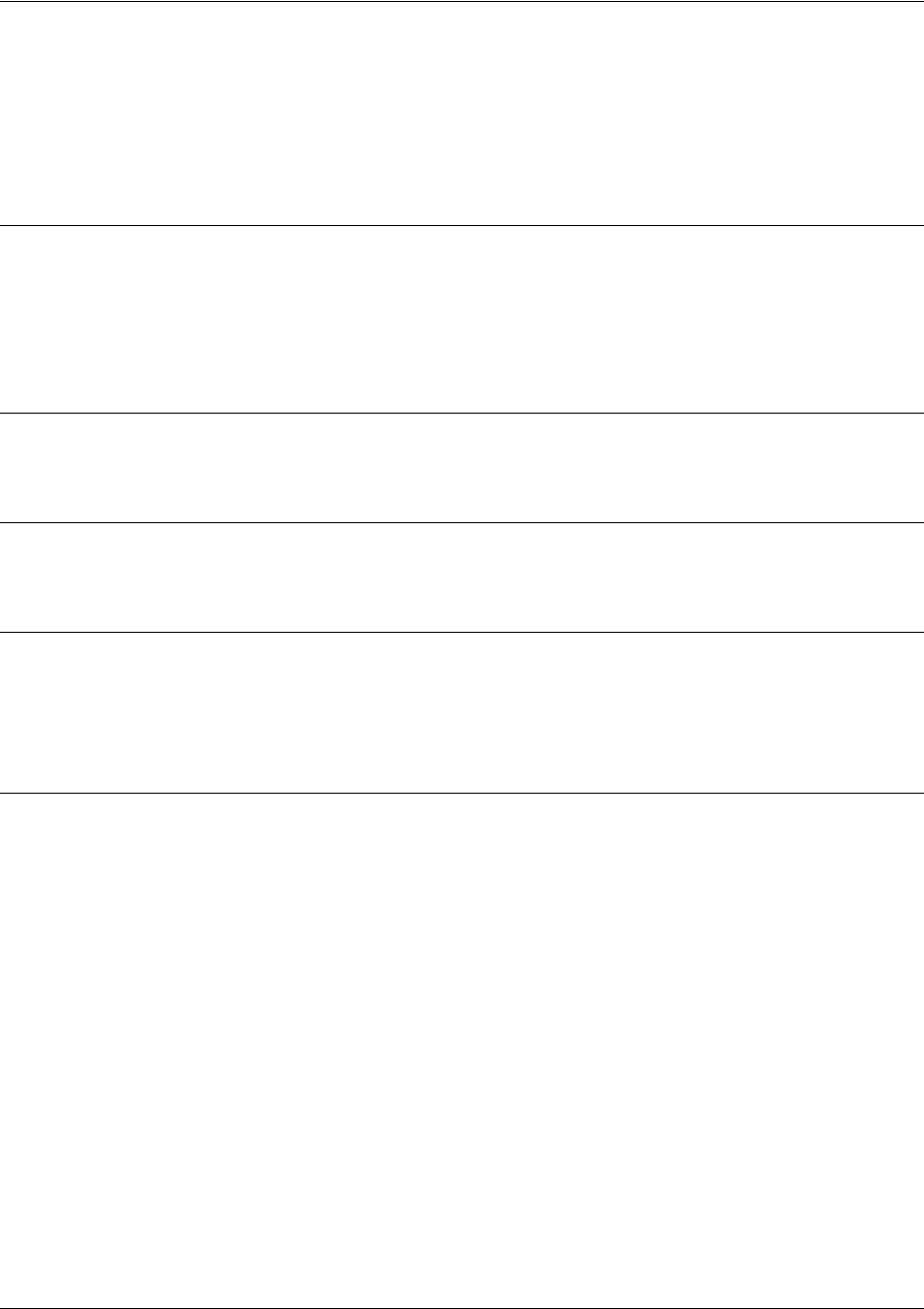
SROS Command Line Interface Reference Guide DHCP Pool Command Set
5991-2114 © Copyright 2005 Hewlett-Packard Development Company, L.P. 359
default-router <address> <secondary>
Use the default-router command to specify the default primary and secondary routers to use for the
Dynamic Host Configuration Protocol (DHCP) client. Use the no form of this command to remove the
configured router.
Syntax Description
<address> Specifies the address (in dotted decimal notation) of the preferred router on the
client’s subnet (example: 192.22.4.254).
<secondary> Optional. Specifies the address (in dotted decimal notation) of the second
preferred router on the client’s subnet (example: 192.22.4.253).
Default Values
By default, there are no specified default routers.
Command Modes
(config-dhcp)# DHCP Pool
Functional Notes
When specifying a router to use as the primary/secondary preferred router, verify that the listed router is on
the same subnet as the DHCP client. The Secure Router OS allows a designation for two routers, listed in
order of precedence.
Usage Examples
The following example configures a default router with address 192.22.4.253 and a secondary router with
address 192.22.4.254:
(config)#ip dhcp-server pool MyPool
(config-dhcp)#default-router 192.22.4.253 192.22.4.254
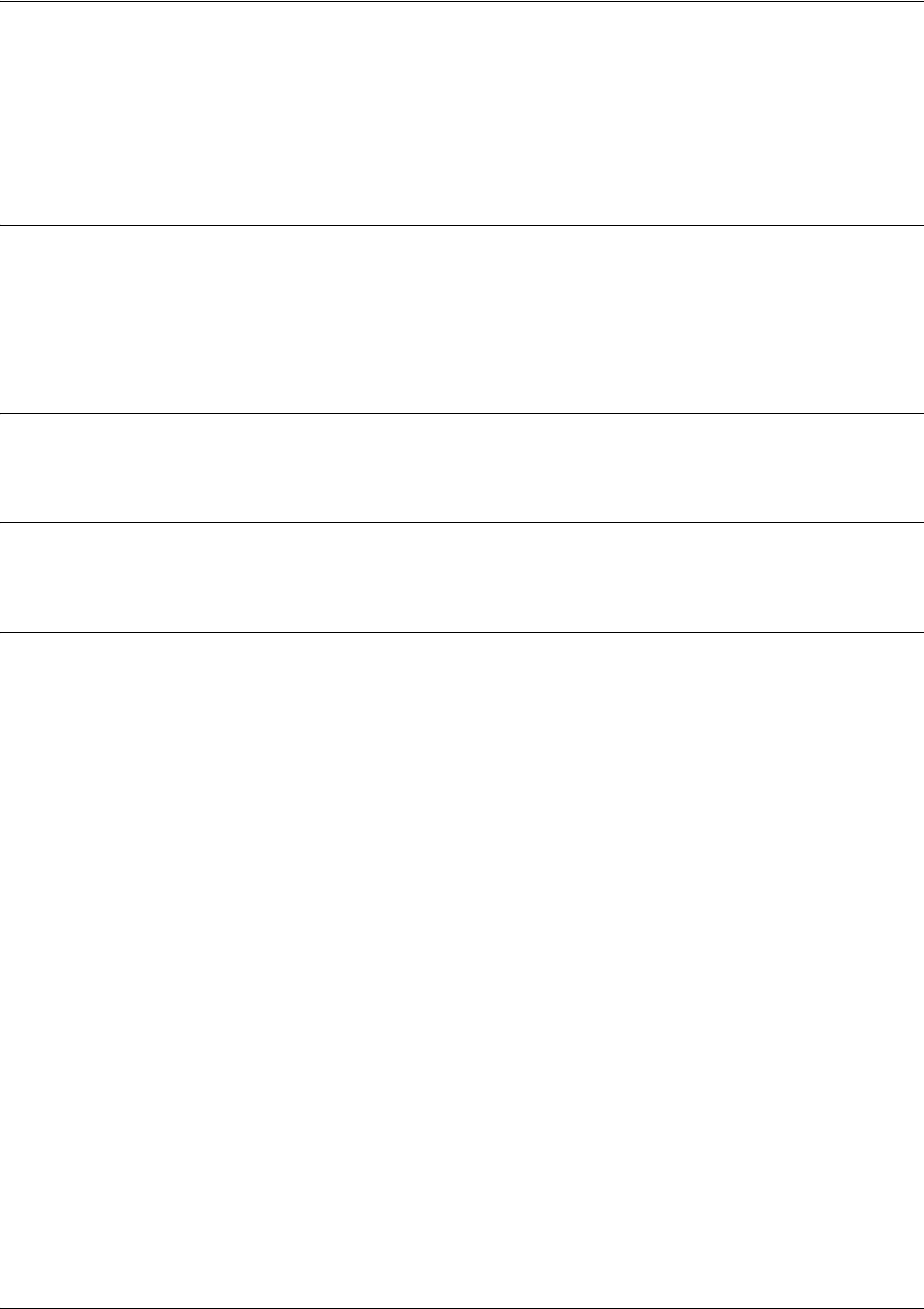
SROS Command Line Interface Reference Guide DHCP Pool Command Set
5991-2114 © Copyright 2005 Hewlett-Packard Development Company, L.P. 360
dns-server <address> <secondary>
Use the dns-server command to specify the default primary and secondary Domain Name System (DNS)
servers to use for the Dynamic Host Configuration Protocol (DHCP) client. Use the no form of this
command to remove the configured DNS server.
Syntax Description
<address> Specifies the address (in dotted decimal notation) of the preferred DNS server on
the network (example: 192.72.4.254).
<secondary> Optional. Specifies the address (in dotted decimal notation) of the second
preferred DNS server on the network (example: 192.100.4.253).
Default Values
By default, there are no specified default DNS servers.
Command Modes
(config-dhcp)# DHCP Pool
Usage Examples
The following example specifies a default DNS server with address 192.72.3.254 and a secondary DNS
server with address 192.100.4.253:
(config)#ip dhcp-server pool MyPool
(config-dhcp)#dns-server 192.72.3.254 192.100.4.253

SROS Command Line Interface Reference Guide DHCP Pool Command Set
5991-2114 © Copyright 2005 Hewlett-Packard Development Company, L.P. 361
domain-name <domain>
Use the domain-name command to specify the domain name for the Dynamic Host Configuration
Protocol (DHCP) client. Use the no form of this command to remove the configured domain name.
Syntax Description
<name> Alphanumeric string (up to 32 characters in length) used to identify the DHCP
client.
Default Values
By default, there are no specified domain-names.
Command Modes
(config-dhcp)# DHCP Pool
Usage Examples
The following example specifies a domain name of procurve.com:
(config)#ip dhcp-server pool MyPool
(config-dhcp)#domain-name procurve.com
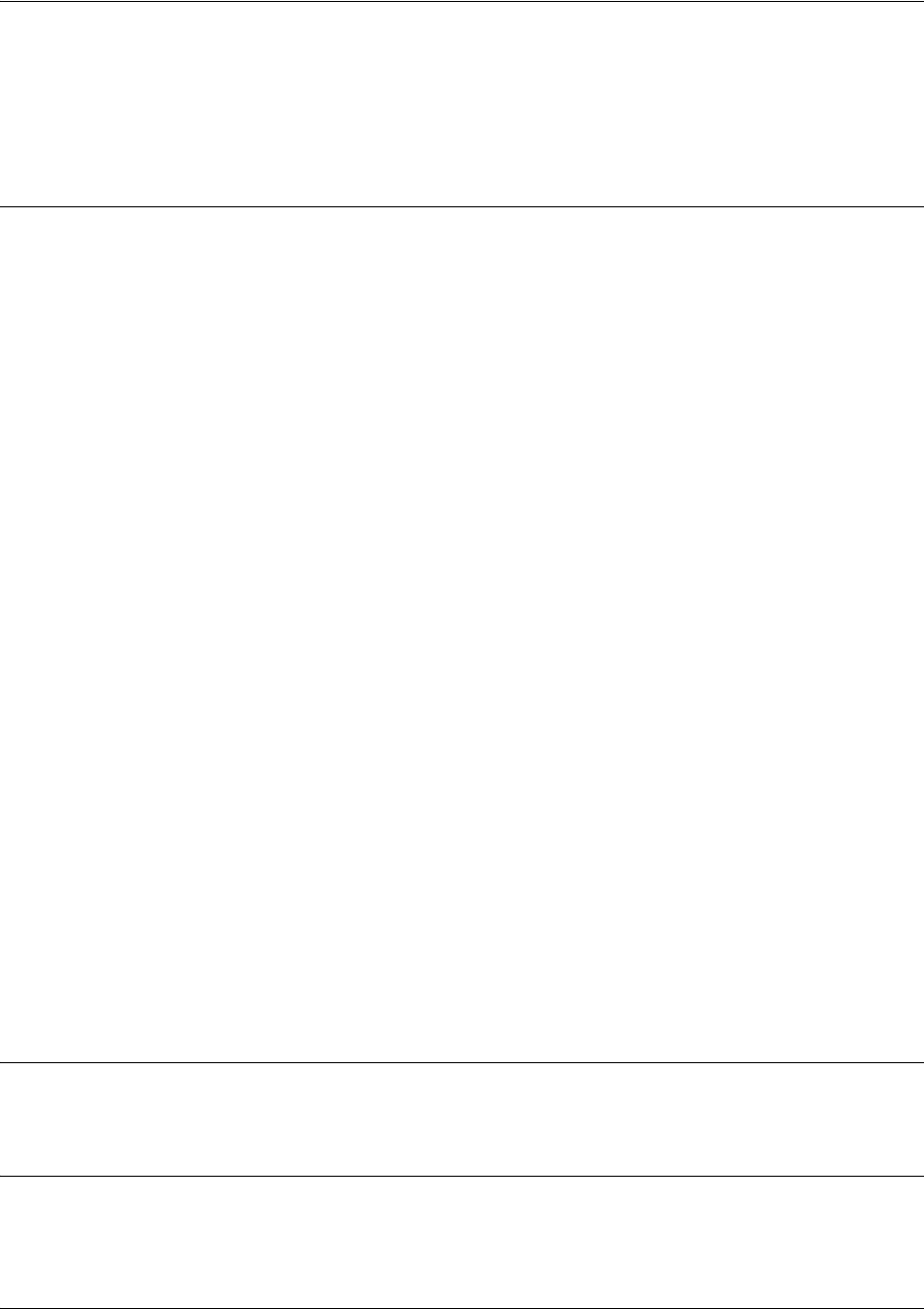
SROS Command Line Interface Reference Guide DHCP Pool Command Set
5991-2114 © Copyright 2005 Hewlett-Packard Development Company, L.P. 362
hardware-address <hardware-address> <type>
Use the hardware-address command to specify the name of a Dynamic Host Configuration Protocol
(DHCP) client. Use the no form of this command to remove the configured client name.
Default Values
<type> 1 - 10 Mb Ethernet
Command Modes
(config-dhcp)# DHCP Pool
Syntax Description
<hardware-address>
Specifies the hardware address (in hexadecimal notation with colon delimiters) of
the preferred router on the client’s subnet (example d2:17:04:91:11:50).
<type> Optional.
Specifies the hardware protocol of the DHCP client.
The hardware type field can be entered as follows:
ethernet Specifies standard Ethernet networks.
ieee802 Specifies IEEE 802 standard networks.
<1-21> Enter one of the hardware types listed in RFC 1700.
The valid hardware types are as follows:
1
2
3
4
5
6
7
8
9
10
11
12
13
14
15
16
17
18
19
20
21
10 Mb Ethernet
Experimental 3 Mb Ethernet
Amateur Radio AX.25
Proteon ProNET Token Ring
Chaos
IEEE 802 Networks
ARCNET
Hyperchannel
Lanstar
Autonet Short Address
LocalTalk
LocalNet (IBM PCNet or SYTEK LocalNet)
Ultra link
SMDS
Frame Relay
Asynchronous Transmission Mode (ATM)
HDLC
Fibre Channel
Asynchronous Transmission Mode (ATM)
Serial Line
Asynchronous Transmission Mode (ATM)
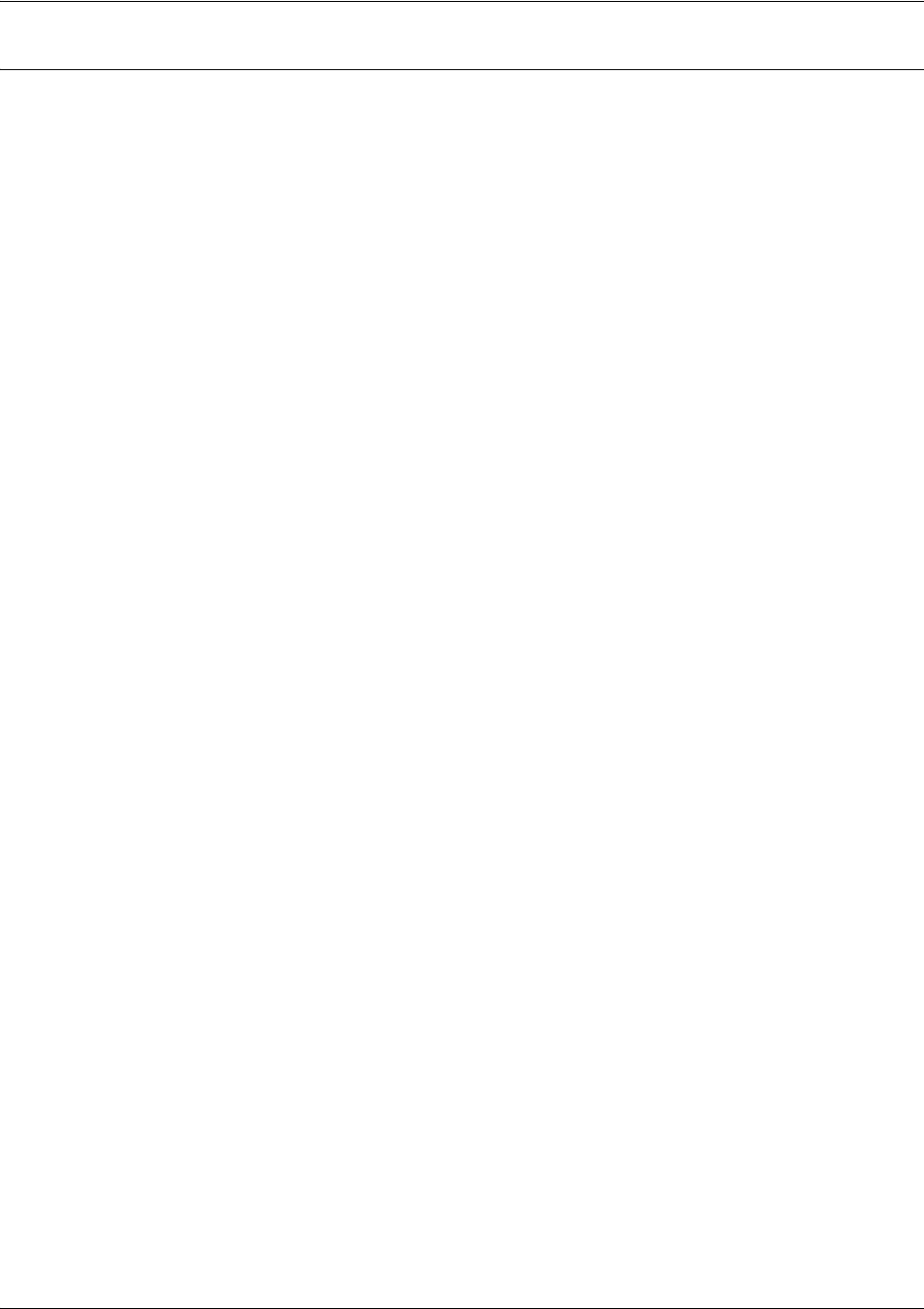
SROS Command Line Interface Reference Guide DHCP Pool Command Set
5991-2114 © Copyright 2005 Hewlett-Packard Development Company, L.P. 363
Usage Examples
The following example specifies an Ethernet client with a MAC address of ae:11:54:60:99:10:
(config)#ip dhcp-server pool MyPool
(config-dhcp)#hardware-address ae:11:54:60:99:10 Ethernet
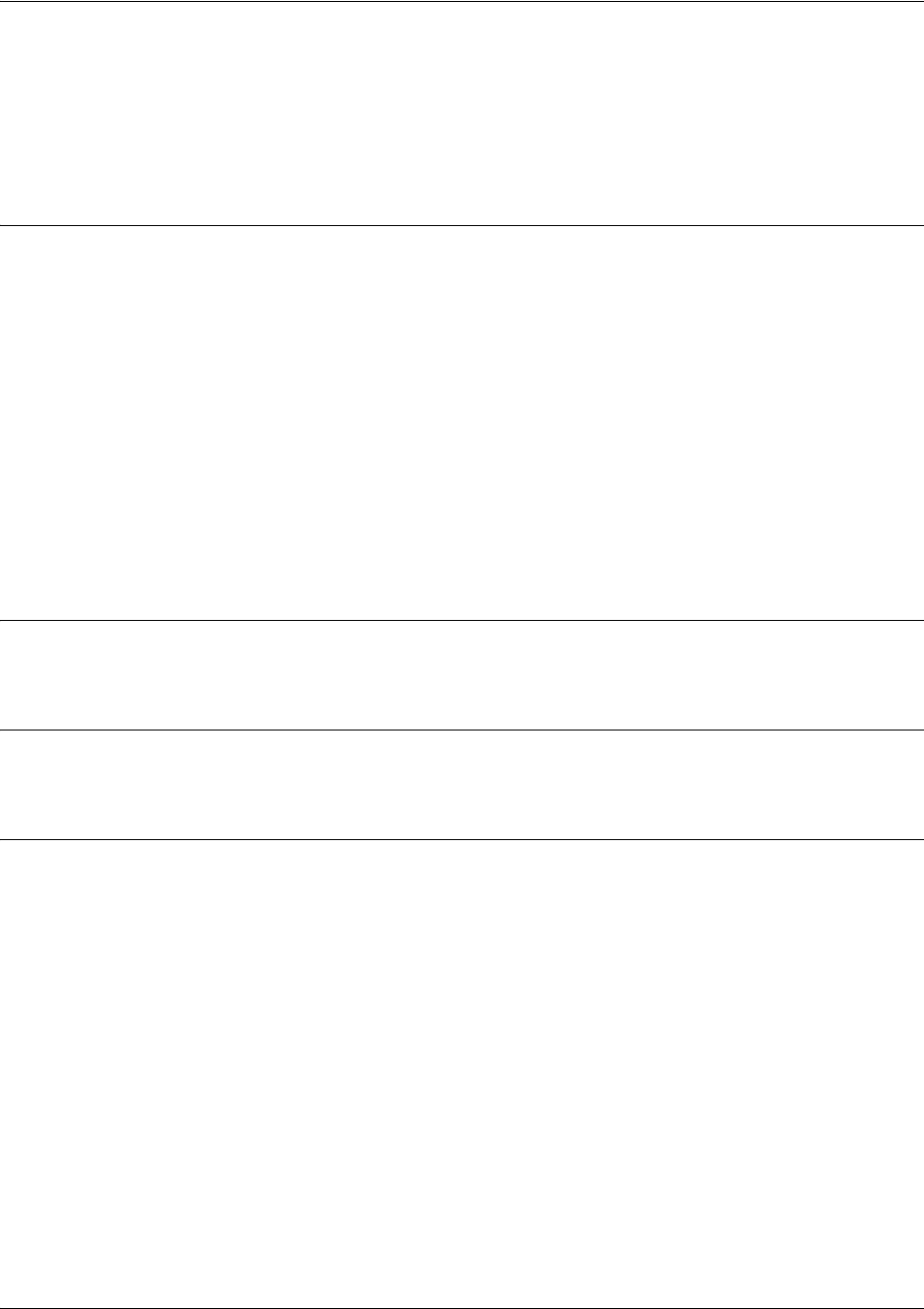
SROS Command Line Interface Reference Guide DHCP Pool Command Set
5991-2114 © Copyright 2005 Hewlett-Packard Development Company, L.P. 364
host <address> [<subnet mask> or <prefix length>]
Use the host command to specify the IP address and subnet mask for a manual binding to a Dynamic Host
Configuration Protocol (DHCP) client. Use the no form of this command to remove the configured client
address.
Syntax Description
<address> Specifies the IP address (in dotted decimal notation) for a manual
binding
to a
DHCP client.
<subnet mask> Optional. Specifies the network mask (subnet) for a manual
binding
to a DHCP
client.
If the subnet mask is left unspecified, the DHCP server examines its address
pools to obtain an appropriate mask. If no valid mask is found in the address
pools, the DHCP server uses the Class A, B, or C natural mask.
<prefix length> Optional. Alternately, the prefix length may be used to specify the number of bits
that comprise the network address. The prefix length must be preceded by a
forward slash ( / ). For example, to specify an IP address with a subnet mask of
255.255.0.0, enter /16 after the address.
Default Values
By default, there are no specified host addresses.
Command Modes
(config-dhcp)# DHCP Pool
Usage Examples
The following examples show two different ways to specify a client with IP address 12.200.5.99 and a
21-bit subnet mask:
(config)#ip dhcp-server pool MyPool
(config-dhcp)#host 12.200.5.99 255.255.248.0
or
(config)#ip dhcp-server pool MyPool
(config-dhcp)#host 12.200.5.99 /21
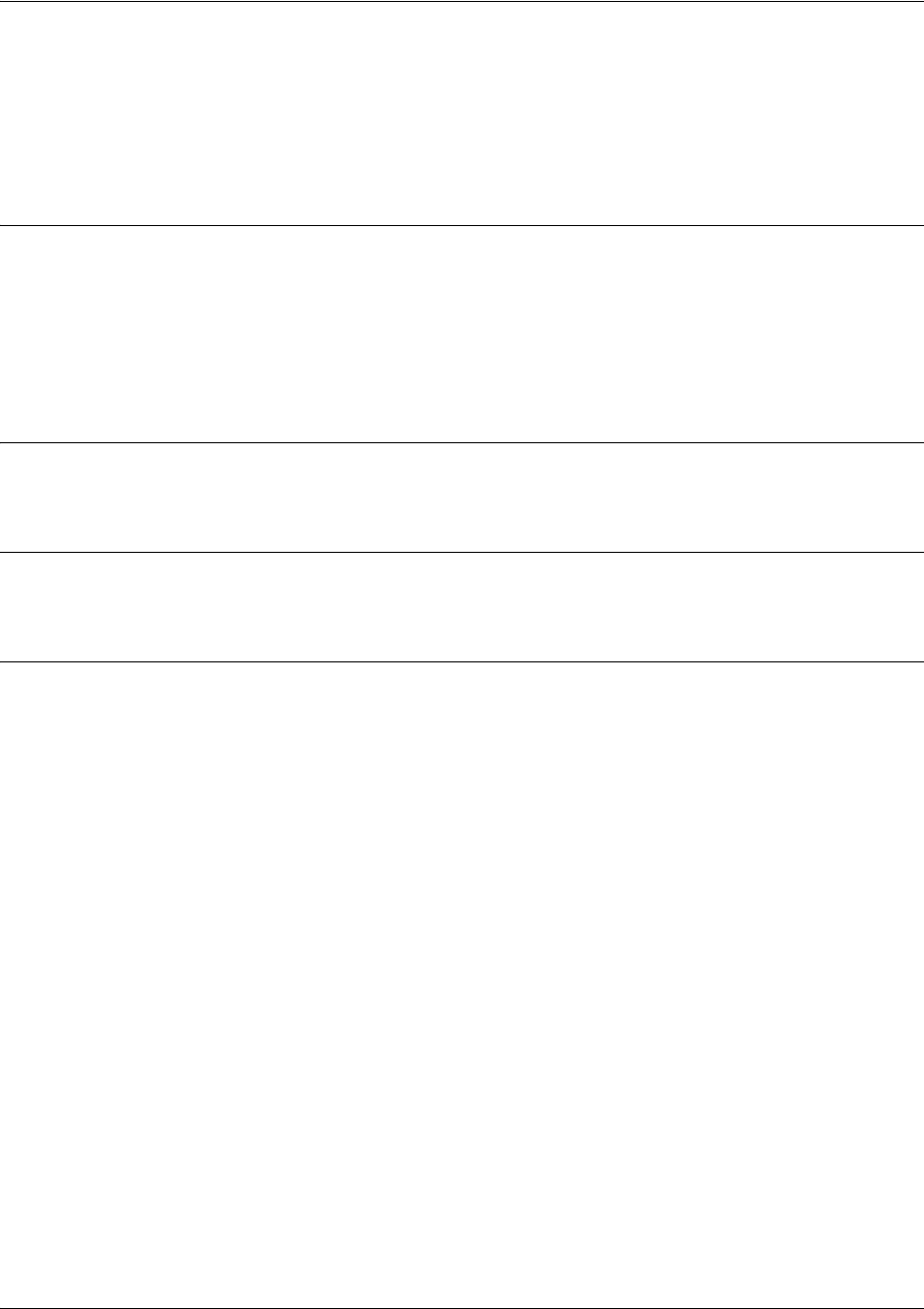
SROS Command Line Interface Reference Guide DHCP Pool Command Set
5991-2114 © Copyright 2005 Hewlett-Packard Development Company, L.P. 365
lease <days> <hours> <minutes>
Use the lease command to specify the duration of the lease for an IP address assigned to a Dynamic Host
Configuration Protocol (DHCP) client. Use the no form of this command to return to the default lease
value.
Syntax Description
<days> Specifies the duration of the IP address lease in days.
<hours> Optional. Specifies the number of hours in a lease. You may only enter a value in
the hours field if the days field is specified.
<minutes> Optional. Specifies the number of minutes in a lease. You may only enter a value
in the minutes field if the days and hours fields are specified.
Default Values
By default, an IP address lease is one day.
Command Modes
(config-dhcp)# DHCP Pool
Usage Examples
The following example specifies a lease of 2 days:
(config)#ip dhcp-server pool MyPool
(config-dhcp)#lease 2
The following example specifies a lease of 1 hour:
(config)#ip dhcp-server pool MyPool
(config-dhcp)#lease 0 1
The following example specifies a lease of 30 minutes:
(config)#ip dhcp-server pool MyPool
(config-dhcp)#lease 0 0 30
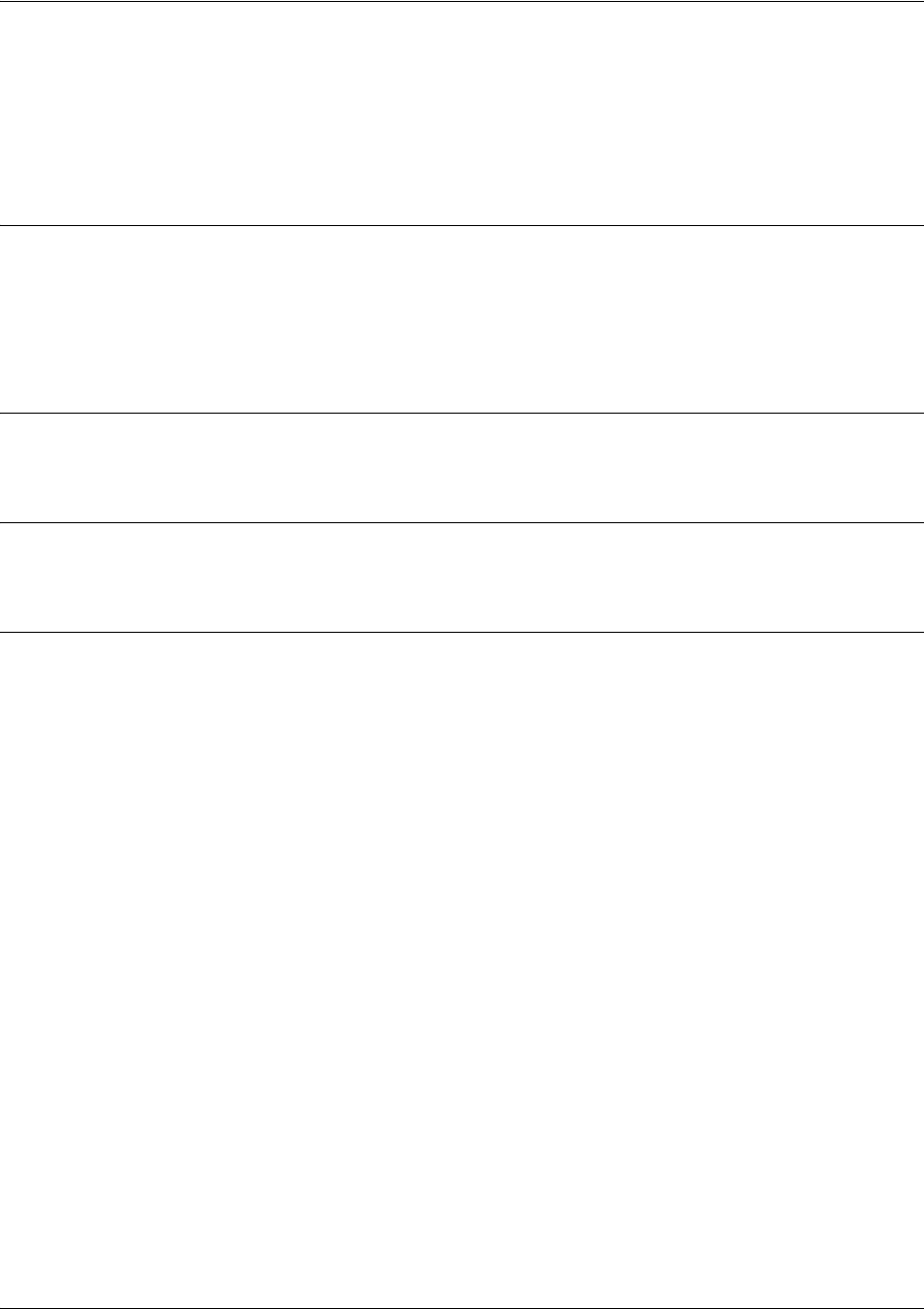
SROS Command Line Interface Reference Guide DHCP Pool Command Set
5991-2114 © Copyright 2005 Hewlett-Packard Development Company, L.P. 366
netbios-name-server <address> <secondary>
Use the netbios-name-server command to specify the primary and secondary NetBIOS Windows Internet
Naming Service (WINS) name servers available for use by the Dynamic Host Configuration Protocol
(DHCP) clients. Use the no form of this command to remove a configured NetBIOS name server.
Syntax Description
<address> Specifies the address (in dotted decimal notation) of the preferred NetBIOS WINS
name server on the network (example: 192.72.4.254).
<secondary> Optional. Specifies the address (in dotted decimal notation) of the second
preferred NetBIOS WINS name server on the network (example: 192.100.4.253).
Default Values
By default, there are no configured NetBIOS WINS name servers.
Command Modes
(config-dhcp)# DHCP Pool
Usage Examples
The following example specifies a primary NetBIOS WINS name server with an IP address of 172.45.6.99
and a secondary with an IP address of 172.45.8.15:
(config)#ip dhcp-server pool MyPool
(config-dhcp)#netbios-name-server 172.45.6.99 172.45.8.15
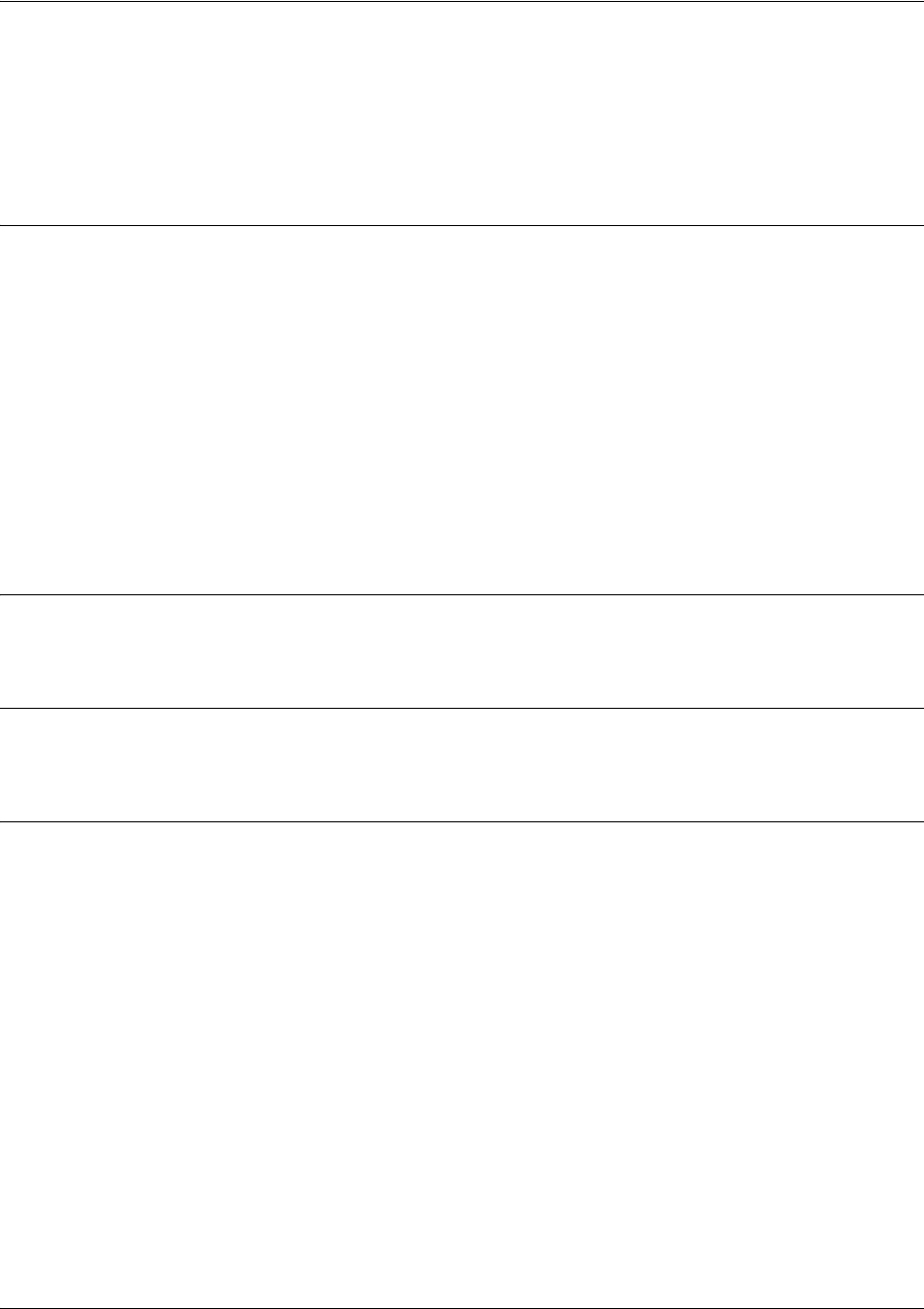
SROS Command Line Interface Reference Guide DHCP Pool Command Set
5991-2114 © Copyright 2005 Hewlett-Packard Development Company, L.P. 367
netbios-node-type <type>
Use the netbios-node-type command to specify the type of NetBIOS node used with Dynamic Host
Configuration Protocol (DHCP) clients. Use the no form of this command to remove a configured
NetBIOS node type.
Syntax Description
<type> Specifies the NetBIOS node type used with DHCP clients.
Valid node types are as follows:
b-node (1) - Broadcast node
p-node (2) - Peer-to-Peer node
m-node (4) - Mixed node
h-node (8) - Hybrid node (Recommended)
Alternately, the node type can be specified using the numerical value listed next to
the nodes above (valid range: 1 to 8).
Default Values
<type> h-node (8) - Hybrid node
Command Modes
(config-dhcp)# DHCP Pool
Usage Examples
The following example specifies a client’s NetBIOS node type as h-node:
(config)#ip dhcp-server pool MyPool
(config-dhcp)#netbios-node-type h-node
Alternately, the following also specifies the client’s NetBIOS node type as h-node:
(config-dhcp)#netbios-node-type 8
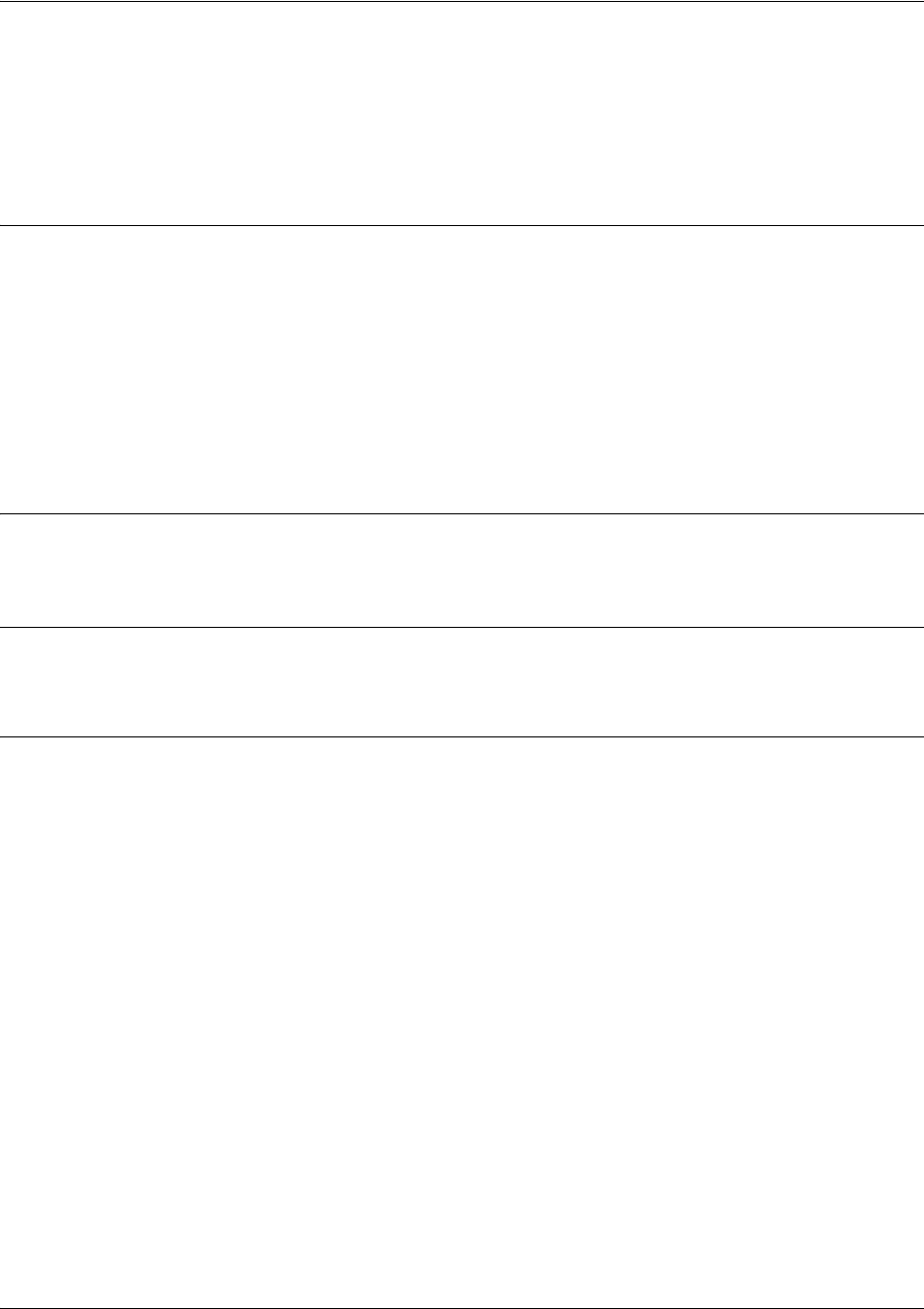
SROS Command Line Interface Reference Guide DHCP Pool Command Set
5991-2114 © Copyright 2005 Hewlett-Packard Development Company, L.P. 368
network <address> [<subnet mask> or <prefix length>]
Use the network command to specify the subnet number and mask for an Secure Router OS Dynamic Host
Configuration Protocol (DHCP) server address pool. Use the no form of this command to remove a
configured subnet.
Syntax Description
<ip address> Specifies the IP address (in dotted decimal notation) of the DHCP address pool.
<subnet mask> Optional. Specifies the network mask (subnet) for the address pool. If the subnet
mask is left unspecified, the DHCP server uses the Class A, B, or C natural mask.
<prefix length> Optional. Alternately, the prefix length may be used to specify the number of bits
that comprise the network address. The prefix length must be preceded by a
forward slash ( / ). For example, to
specify an IP address with a subnet mask of 255.255.0.0, enter /16 after the
address.
Default Values
By default, there are no configured DHCP address pools.
Command Modes
Any Configuration Mode
Usage Examples
The following examples show two different ways to configure an address pool subnet of 192.34.0.0 with a
16-bit subnet mask:
(config)#ip dhcp-server pool MyPool
(config-dhcp)#network 192.34.0.0 255.255.0.0
or
(config)#ip dhcp-server pool MyPool
(config-dhcp)#network 192.34.0.0 /16
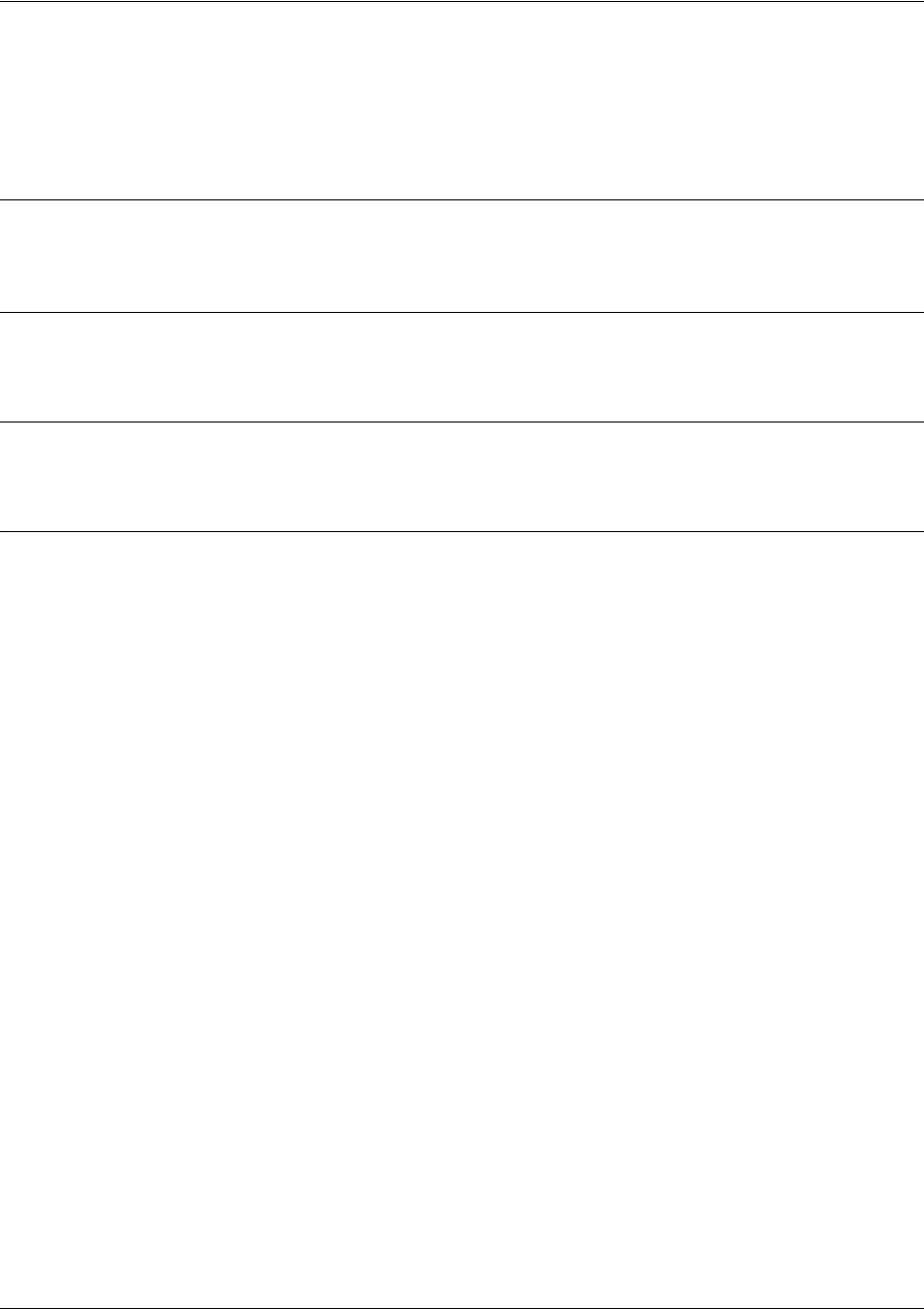
SROS Command Line Interface Reference Guide DHCP Pool Command Set
5991-2114 © Copyright 2005 Hewlett-Packard Development Company, L.P. 369
ntp-server <ip address>
Use the ntp-server command to specify the name of the Network Time Protocol (NTP) server published to
the client.
Syntax Description
<ip address> Specifies the IP address of the NTP server.
Default Values
By default, no NTP server is defined.
Command Modes
(config-dhcp)# DHCP Pool
Usage Examples
The following example specifies the IP address of the NTP server:
(config)#ip dhcp-server pool MyPool
(config-dhcp)#ntp-server 192.168.1.1
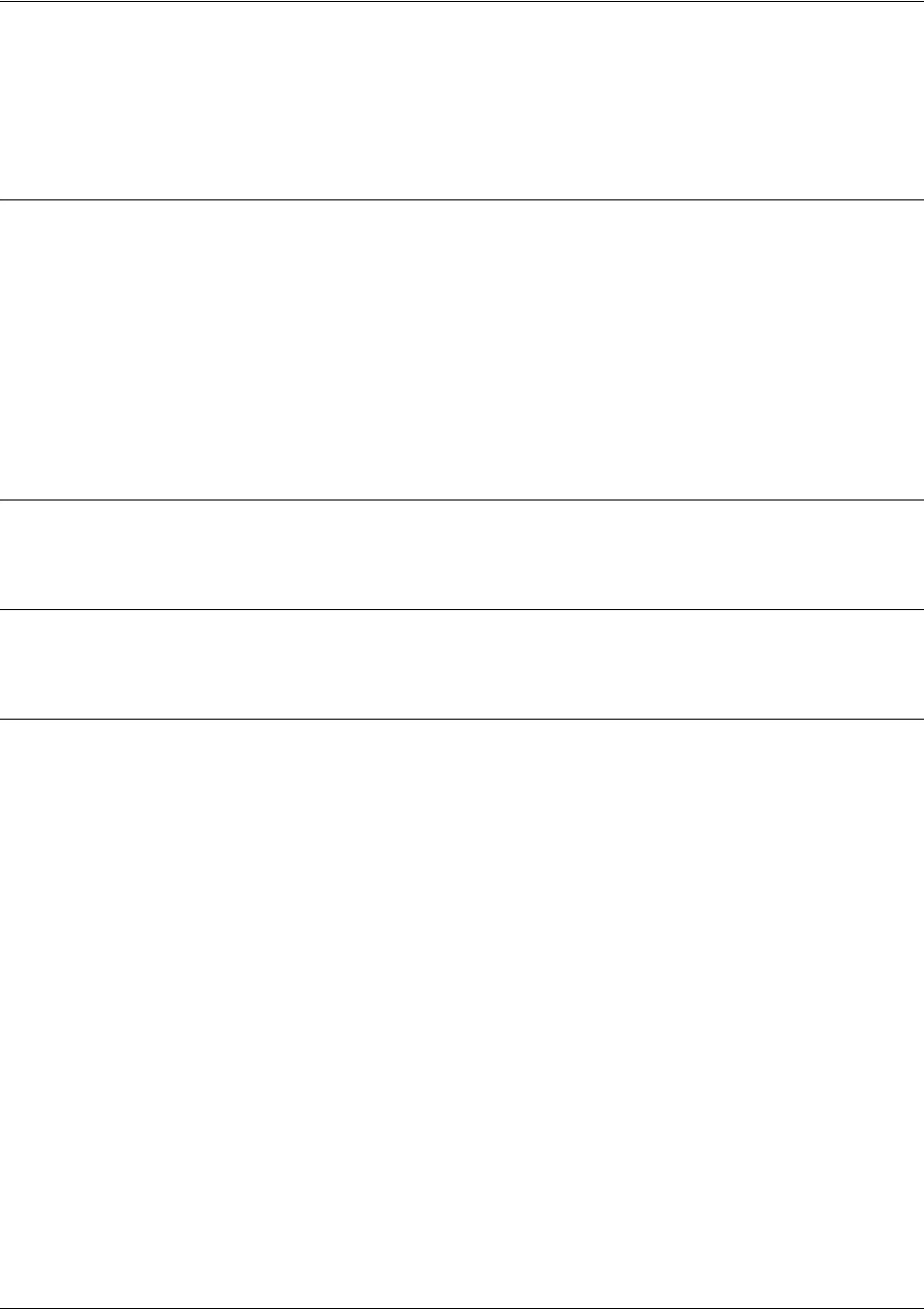
SROS Command Line Interface Reference Guide DHCP Pool Command Set
5991-2114 © Copyright 2005 Hewlett-Packard Development Company, L.P. 370
option <option value> [ascii | hex | ip] <value>
Use the option command to describe a generic DHCP option to be published to the client. The user may
specify any number of generic options to be published to the client.
Syntax Description
<option value> Specifies the value of the generic DHCP option published to the client.
Range: 0 to 255.
ascii Specifies the DHCP option information in ascii format.
hex Specifies the DHCP option information in hexidecimal format.
ip Specifies the DHCP option information in IP format.
<value> Specifies the ASCII, hexidecimal, or IP value. The value for ascii is simple text.
The value for hex is an 8-digit hexidecimal number (32 bit). The value for ip is a
standard IP address in the format A.B.C.D.
Default Values
No default value necessary for this command.
Command Modes
(config-dhcp)# DHCP Pool
Usage Examples
The following example publishes DHCP options to the client:
(config)#ip dhcp-server pool MyPool
(config-dhcp)#option 100 ascii ascii_value
(config-dhcp)#option 101 hex AB458E80
(config-dhcp)#option 102 ip 192.168.1.1
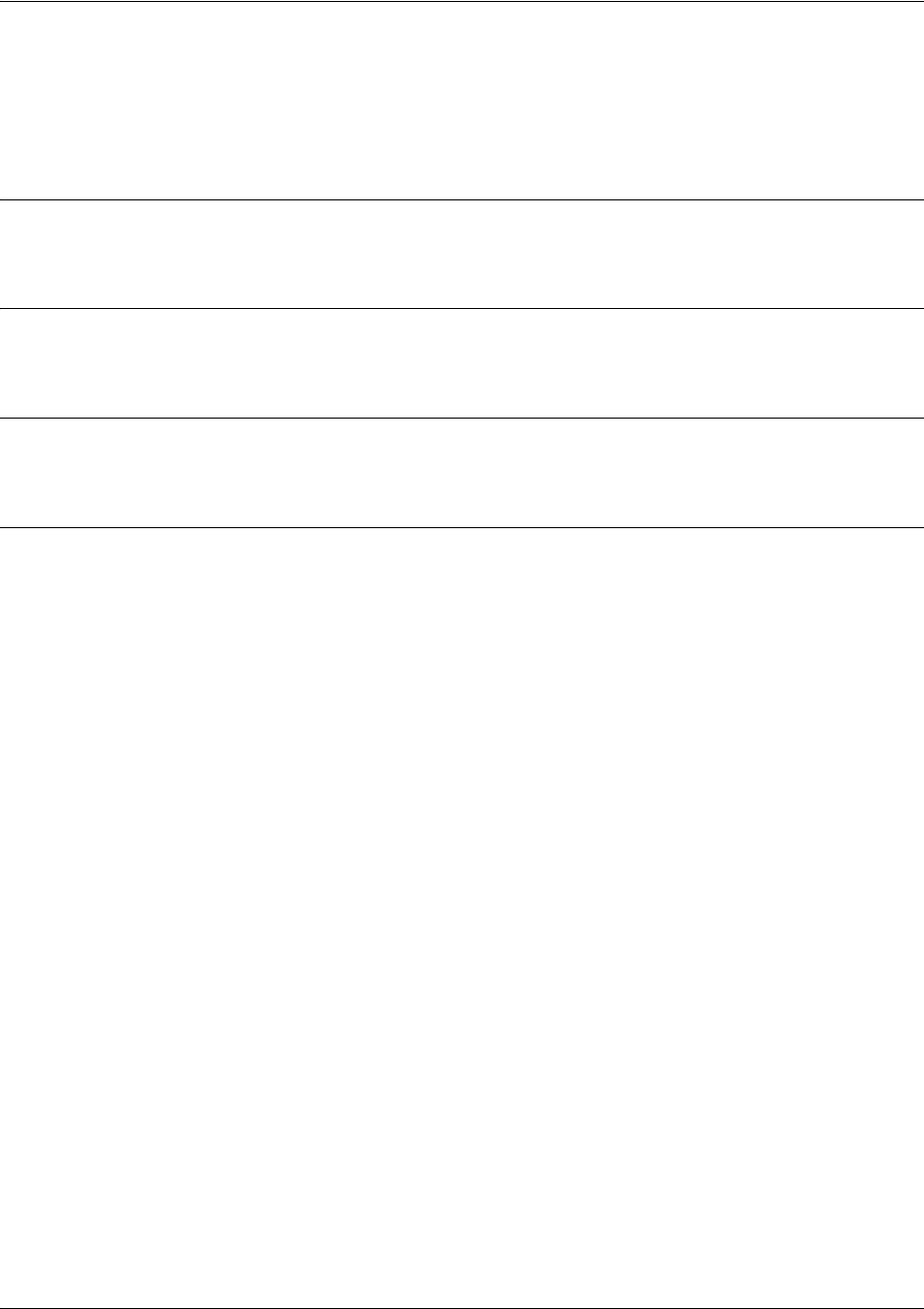
SROS Command Line Interface Reference Guide DHCP Pool Command Set
5991-2114 © Copyright 2005 Hewlett-Packard Development Company, L.P. 371
tftp-server <server>
Use the tftp-server command to specify the IP address or DNS name of the TFTP server published to the
client.
Syntax Description
<server> Specifies the DNS name or dotted notation IP address of the server.
Default Values
By default, no tftp server is defined.
Command Modes
(config-dhcp)# DHCP Pool
Usage Examples
The following example specifies the IP address of the TFTP server:
(config)#ip dhcp-server pool MyPool
(config-dhcp)#tftp-server 192.168.1.1
The following example specifies the DNS name of the TFTP server:
(config)#ip dhcp-server pool MyPool
(config-dhcp)#tftp-server MyServer.procurve.com
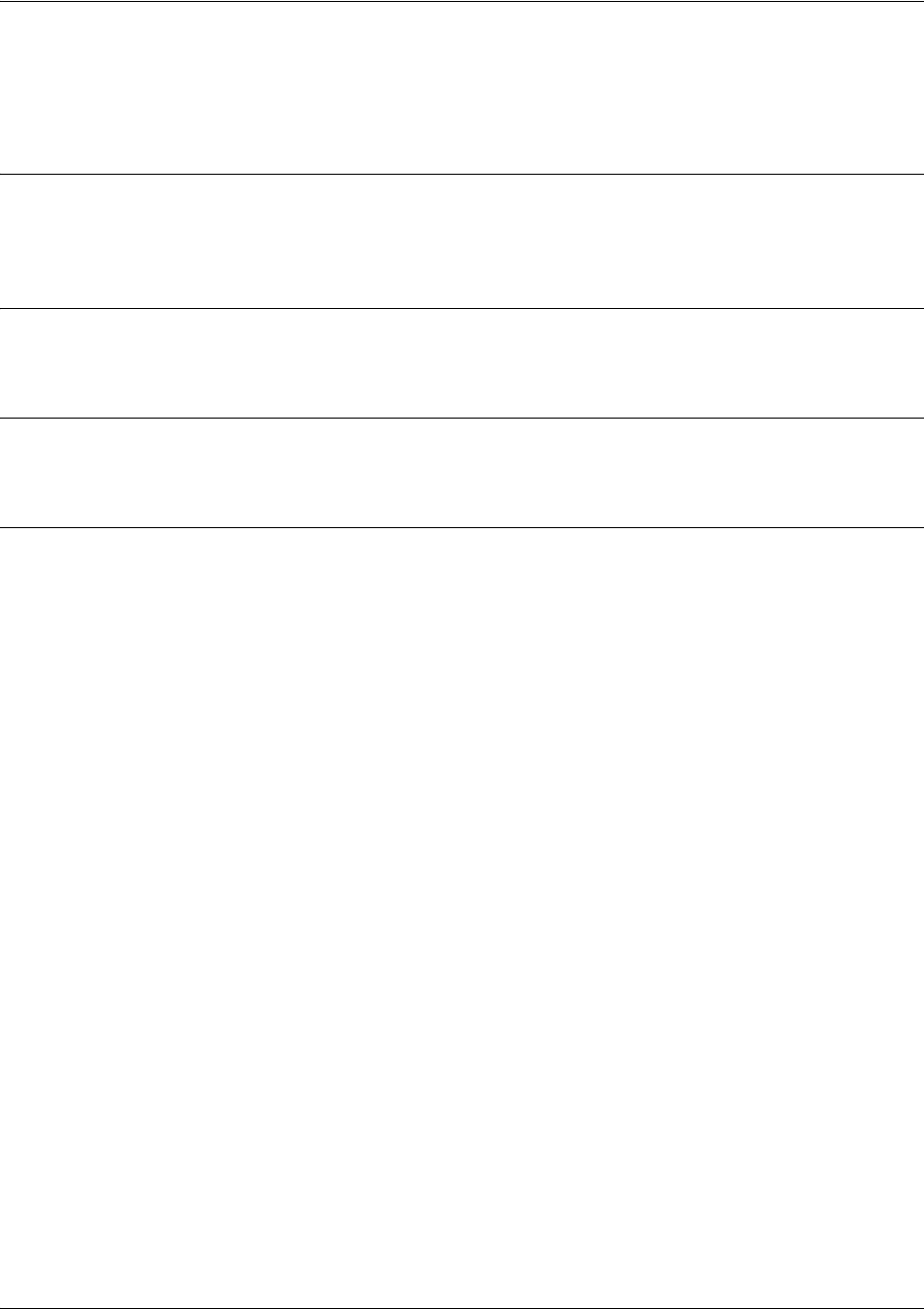
SROS Command Line Interface Reference Guide DHCP Pool Command Set
5991-2114 © Copyright 2005 Hewlett-Packard Development Company, L.P. 372
timezone-offset <offset>
Use the timezone-offset command to specify the timezone adjustment (in hours) published to the client.
Syntax Description
<offset> Specifies the timezone adjustment (in hours) published to the client. Use an
integer from -12 to 12.
Default Values
No default value necessary for this command.
Command Modes
(config-dhcp)# DHCP Pool
Usage Examples
The following example sets the timezone adjustment for the client to -3 hours. For example, if the server
time is configured for eastern time and the client is configured for Pacific time, you can set the client
timezone adjustment to -3 hours:
(config)#ip dhcp-server pool MyPool
(config-dhcp)#timezone-offset -3
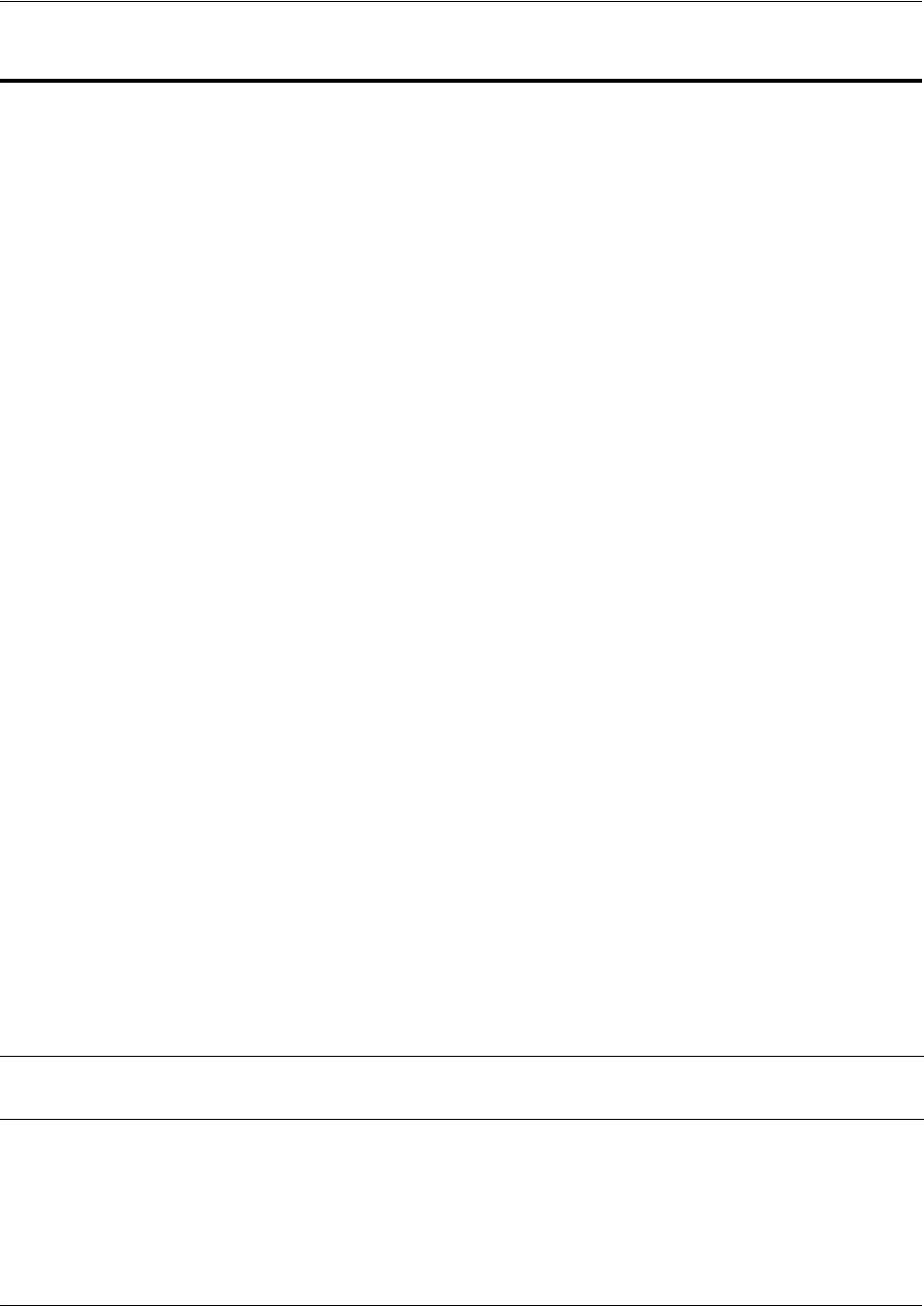
SROS Command Line Interface Reference Guide IKE Policy Command Set
5991-2114 © Copyright 2005 Hewlett-Packard Development Company, L.P. 373
IKE POLICY COMMAND SET
To activate the IKE Policy , enter the crypto ike policy command at the Global Configuration Mode
prompt. For example:
Router>
enable
Router#
configure terminal
Router(config)#
crypto ike policy 1
Router(config-ike)#
The following commands are common to multiple command sets and are covered in a centralized section
of this guide. For more information, refer to the sections listed below:
bind <#> <from interface> <slot/port> <tdm-group#> <to interface> <slot/port> on page 924
do on page 928
end on page 929
exit on page 930
ping <address> on page 931
show running-config on page 933
All other commands for this command set are described in this section in alphabetical order.
attribute <policynumber> on page 374
client authentication host on page 375
client authentication server list <listname> on page 377
client configuration pool <poolname> on page 378
initiate [main | aggressive] on page 379
local-id [address | asn1-dn | fqdn | user-fqdn] <ipaddress or name> on page 380
nat-traversal <version> [allow | disable | force] on page 382
peer [<ip address> | any] on page 383
respond [main | aggressive | anymode] on page 385
Note For VPN configuration example scripts, refer to the VPN Configuration Guide located on
the ProCurve SROS Documentation CD provided with your unit.

SROS Command Line Interface Reference Guide IKE Policy Command Set
5991-2114 © Copyright 2005 Hewlett-Packard Development Company, L.P. 374
attribute <policynumber>
Use the attribute command to define attributes for the associated IKE policy. Multiple attributes can be
created for a single IKE policy. Once you enter this command, you are in the IKE Policy Attribute . Refer
to IKE Policy Attributes Command Set on page 386 for more information.
Syntax Description
<policynumber> Assign a number (range: 1-65535) to the attribute policy. The number is the
attribute's priority number and specifies the order in which the resulting VPN
proposals get sent to the far-end.
This command takes you to the (config-ike-attribute)# prompt. From here, you
can configure the settings for the attribute as outlined in the section IKE Policy
Attributes Command Set on page 386.
Default Values
By default, no attribute is defined.
Command Modes
(config-ike)# IKE Policy Configuration Mode
Functional Notes
Multiple attributes on an IKE policy are ordered by number (with the lowest number representing the highest
priority).
Usage Examples
The following example defines a policy attribute (
10
) and takes you into the IKE Policy Attributes :
(config-ike)#
attribute 10
(config-ike-attribute)#

SROS Command Line Interface Reference Guide IKE Policy Command Set
5991-2114 © Copyright 2005 Hewlett-Packard Development Company, L.P. 375
client authentication host
Use the client authentication host command to enable the unit to act as an Xauth host when this IKE
policy is negotiated with a peer.
Variations of this command include the following:
client authentication host username <username>
client authentication host username <username> password <word>
client authentication host username <username> password <word> passphrase <phrase>
Syntax Description
username
<username>
Enter the value sent via Xauth as the username.
password
<word>
Enter the value sent via Xauth as the password.
passphrase
<phrase>
Optional.
Enter the value sent via Xauth as the passphrase. This is only used with
authentication type OTP (one time password).
Default Values
By default, if this command is not present in the IKE policy the unit does not act as an Xauth host.
Command Modes
(config-ike)# IKE Policy Configuration Mode
Functional Notes
The specified credentials are programmed into the unit and there is no prompt for entering values real time.
Therefore, schemes requiring real time input or additional responses (e.g., SecureID) are not supported. The
client authentication host
command and the
client authentication server
commands are mutually exclusive.
See
client authentication server list <listname>
on page 377 for more information.
Usage Examples
The following example specifies the login credentials to be sent:
(config-ike)#
client authentication host username jsmith password password1 passphrase phrase
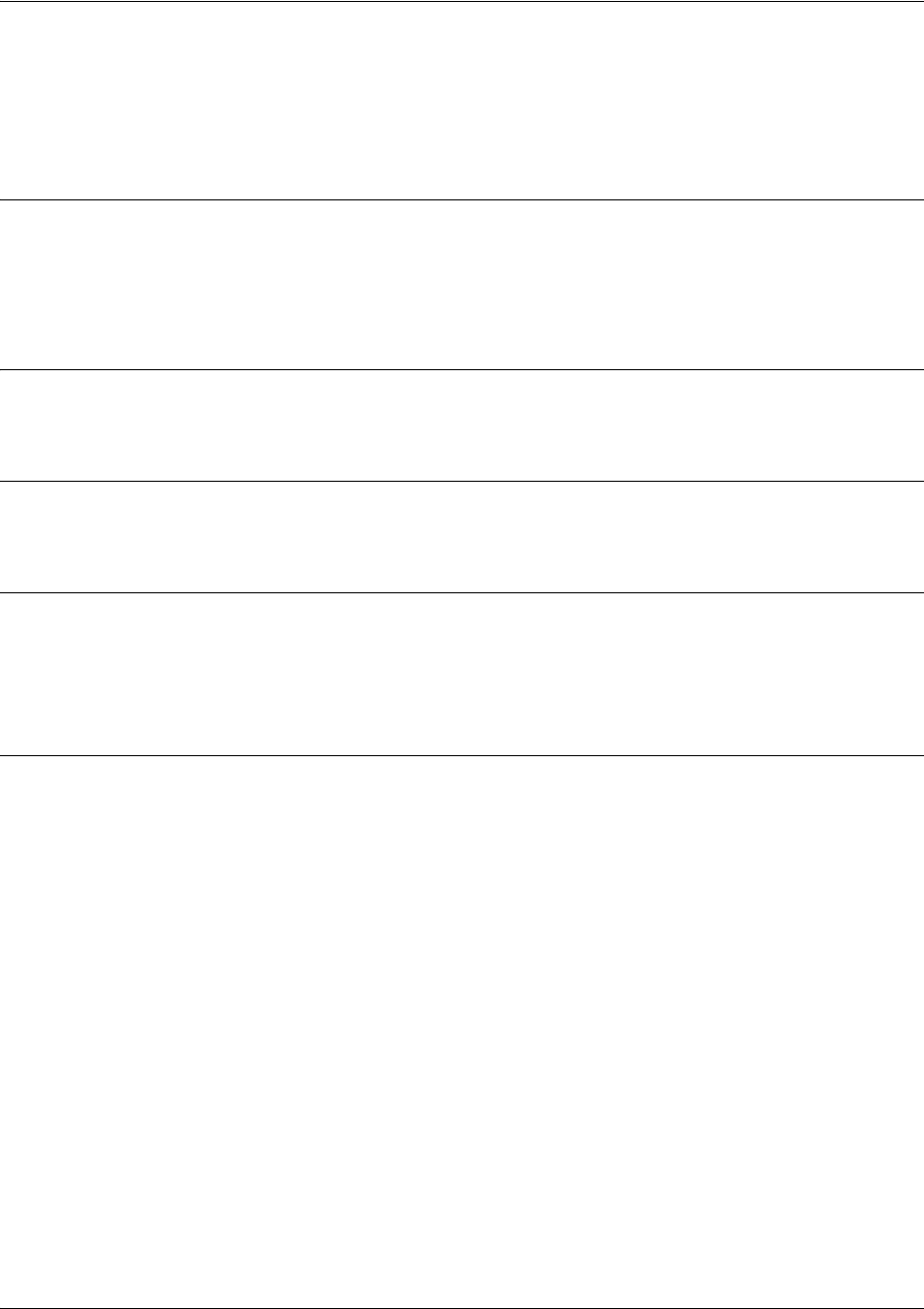
SROS Command Line Interface Reference Guide IKE Policy Command Set
5991-2114 © Copyright 2005 Hewlett-Packard Development Company, L.P. 376
client authentication host xauth-type [generic | otp | radius]
Use the client authentication host xauth-type command to allow the user to specify the Xauth
authentication type if a type other than generic is desired.
Syntax Description
generic Generic authentication type
otp OTP authentication type
radius RADIUS authentication type
Default Values
By default, this is set to generic.
Command Modes
(config-ike)# IKE Policy Configuration Mode
Functional Notes
This command is used along with the
client authentication host username
. See
client configuration pool
<poolname>
on page 378 for more information. When acting as an Xauth host, this command allows the user
to specify the Xauth authentication type if a type other than generic is desired.
Usage Examples
The following example sets the Xauth type to
radius
:
(config-ike)#
client authentication host xauth-type radius
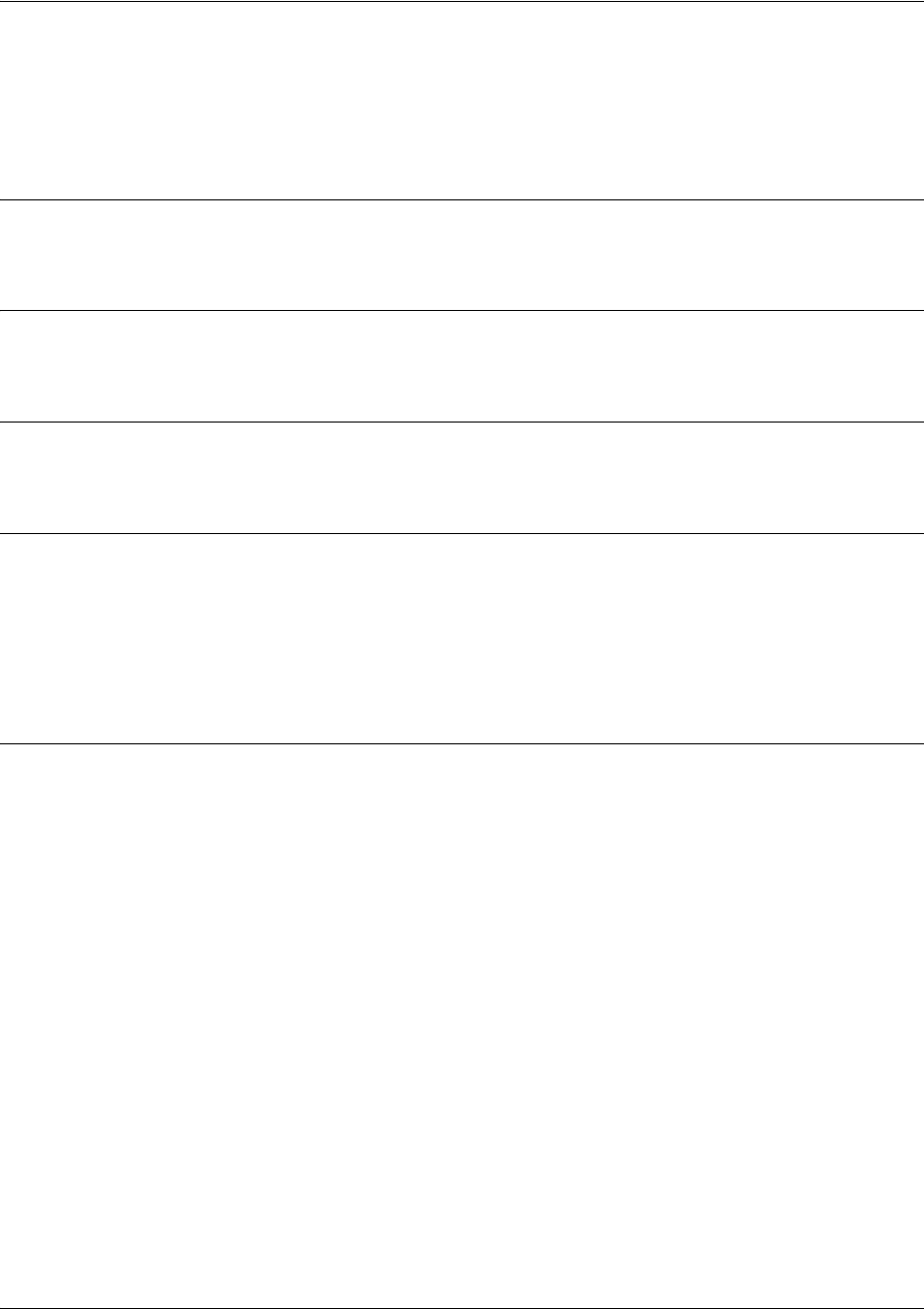
SROS Command Line Interface Reference Guide IKE Policy Command Set
5991-2114 © Copyright 2005 Hewlett-Packard Development Company, L.P. 377
client authentication server list <listname>
Use the client authentication server list command to enable the unit to act as an Xauth server (edge
device).
Syntax Description
<listname> Specifies the named list created with the
aaa authentication login
command.
Default Values
By default, the router does not act as an Xauth server and extended authentication is not performed.
Command Modes
(config-ike)# IKE Policy Configuration Mode
Functional Notes
When this IKE policy is negotiated and the peer has indicated Xauth via the IKE authentication method and/or
the Xauth vendor ID, this command allows the unit to perform as an Xauth server (edge device). The specified
AAA login method is used to identify the location of the user authentication database. The
client authentication
host
and the
client authentication server
commands are mutually exclusive. See
client configuration pool
<poolname>
on page 378 for more information.
Usage Examples
The following example enables Xauth as an Xauth server and specifies which AAA method list to use in locating
the user database:
(config-ike)#
client authentication server list clientusers
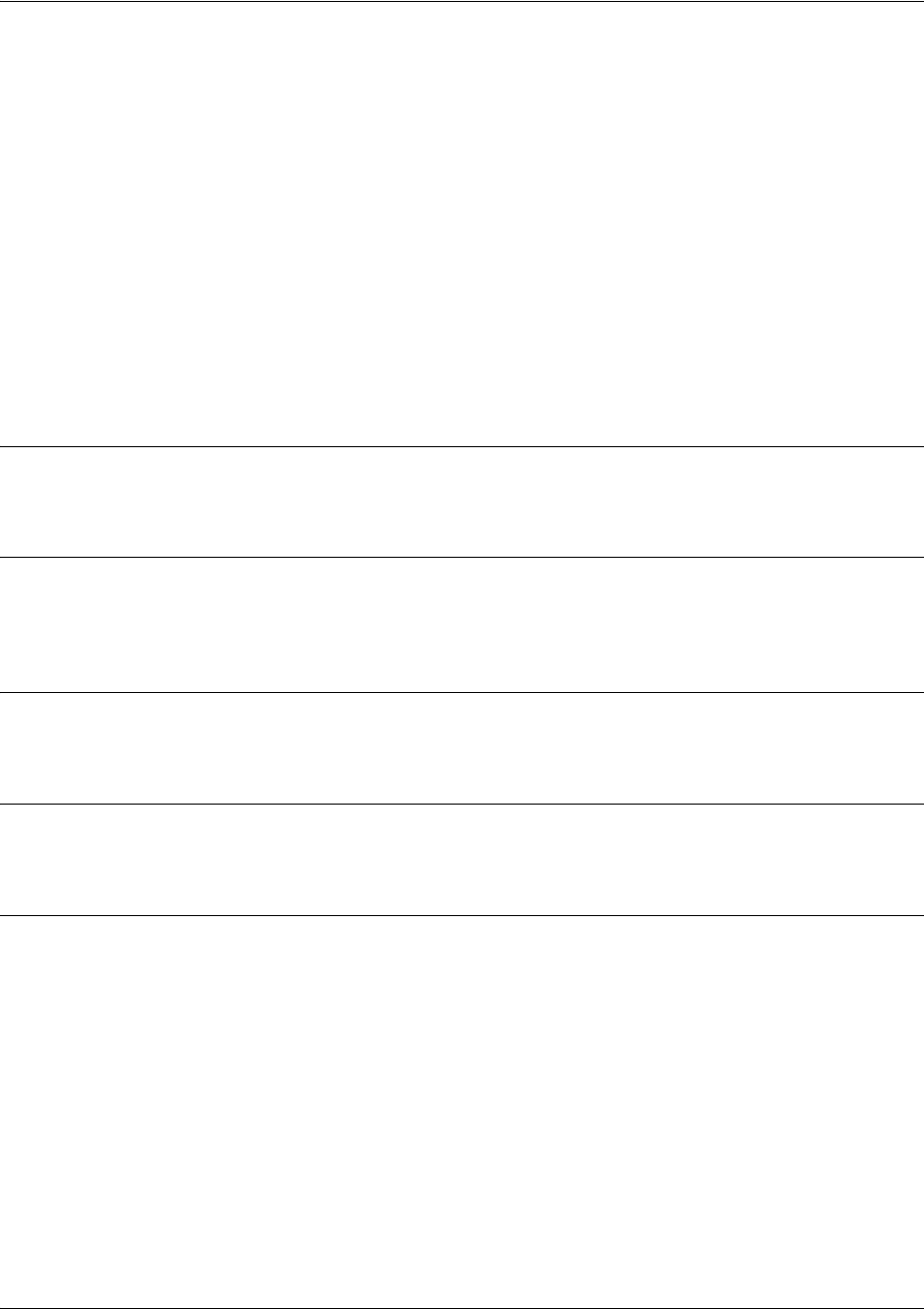
SROS Command Line Interface Reference Guide IKE Policy Command Set
5991-2114 © Copyright 2005 Hewlett-Packard Development Company, L.P. 378
client configuration pool <poolname>
Use the client configuration pool command to configure the Secure Router OS to perform as mode-config
server (edge device) when an IKE policy is negotiated.
Variations of this command include the following:
client configuration pool <poolname>
client configuration pool <poolname> initiate
client configuration pool <poolname> initiate respond
client configuration pool <poolname> respond
client configuration pool <poolname> respond initiate
Syntax Description
<poolname> The pool from which to obtain parameters to assign to the client.
Default Values
By default, if this command is not present in the IKE policy, the device allocates mode-config IP addresses, DNS
server addresses, and NetBIOS name server addresses, and mode-config is not performed.
Command Modes
(config-ike)# IKE Policy Configuration Mode
Functional Notes
This command ties an existing client configuration pool to an IKE policy.
Usage Examples
The following example ties the
ConfigPool1
configuration pool to this IKE policy:
(config-ike)#
client configuration pool ConfigPool
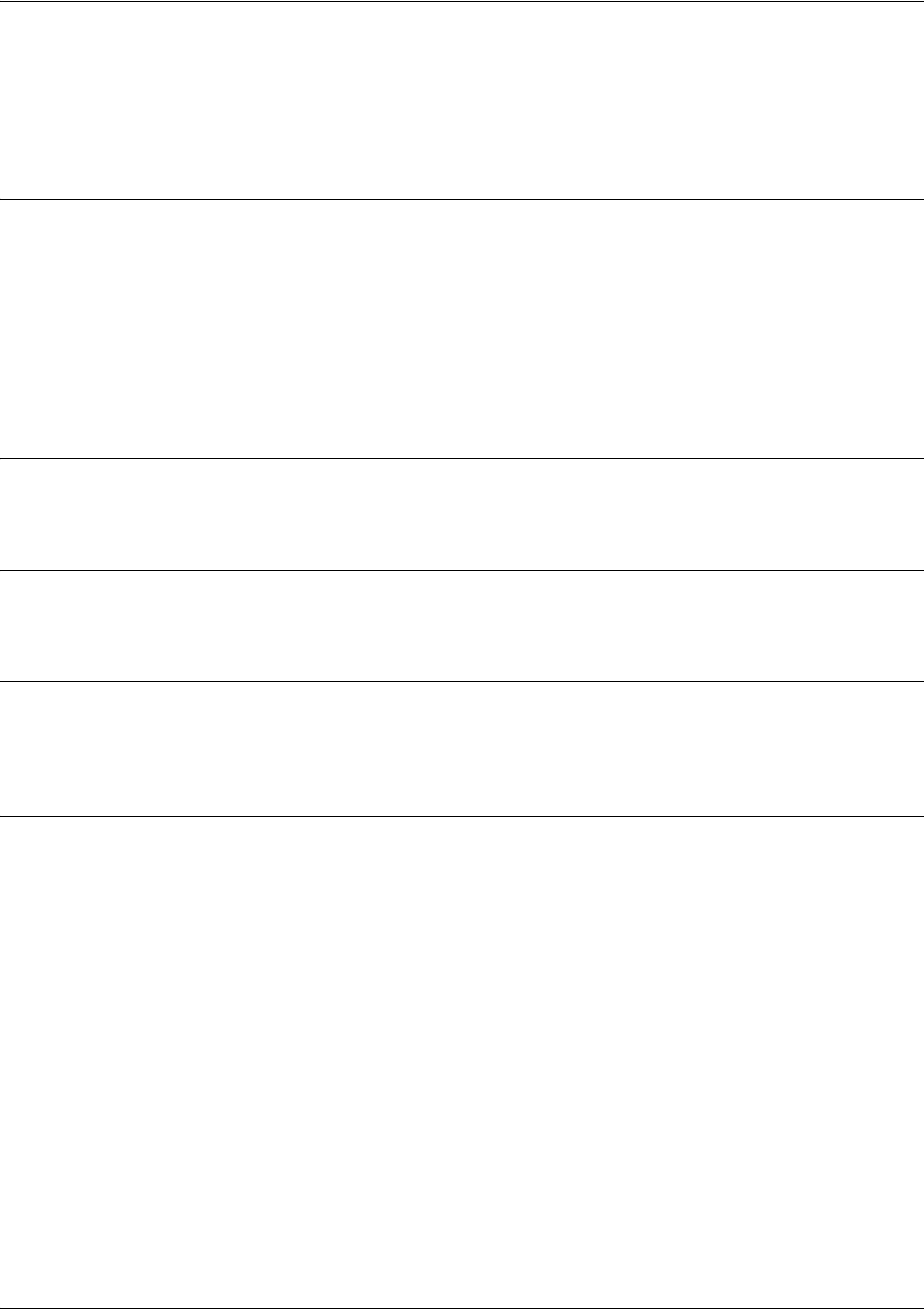
SROS Command Line Interface Reference Guide IKE Policy Command Set
5991-2114 © Copyright 2005 Hewlett-Packard Development Company, L.P. 379
initiate [main | aggressive]
Use the initiate command to allow the IKE policy to initiate negotiation (in main mode or aggressive
mode) with peers. Use the no form of this command to allow the policy to respond only.
Syntax Description
main Specify to initiate using main mode. Main mode requires that each end of the VPN
tunnel has a static WAN IP address. Main mode is more secure than aggressive
mode because more of the main mode negotiations are encrypted.
aggressive Specify to initiate using aggressive mode. Aggressive mode can be used when
one end of the VPN tunnel has a dynamically assigned address. The side with
the dynamic address has to be the initiator of the traffic and tunnel. The side with
the static address has to be the responder.
Default Values
By default, initiate in main mode is enabled.
Command Modes
(config-ike)# IKE Policy Configuration Mode
Functional Notes
By using the
initiate
and
respond
commands, you can configure the IKE policy to initiate and respond, initiate
only, or respond only. It is an error if you have both
initiate
and
respond
disabled.
Usage Examples (Continued)
The following example enables the Secure Router OS device to initiate IKE negotiation in main mode:
(config-ike)#
initiate main
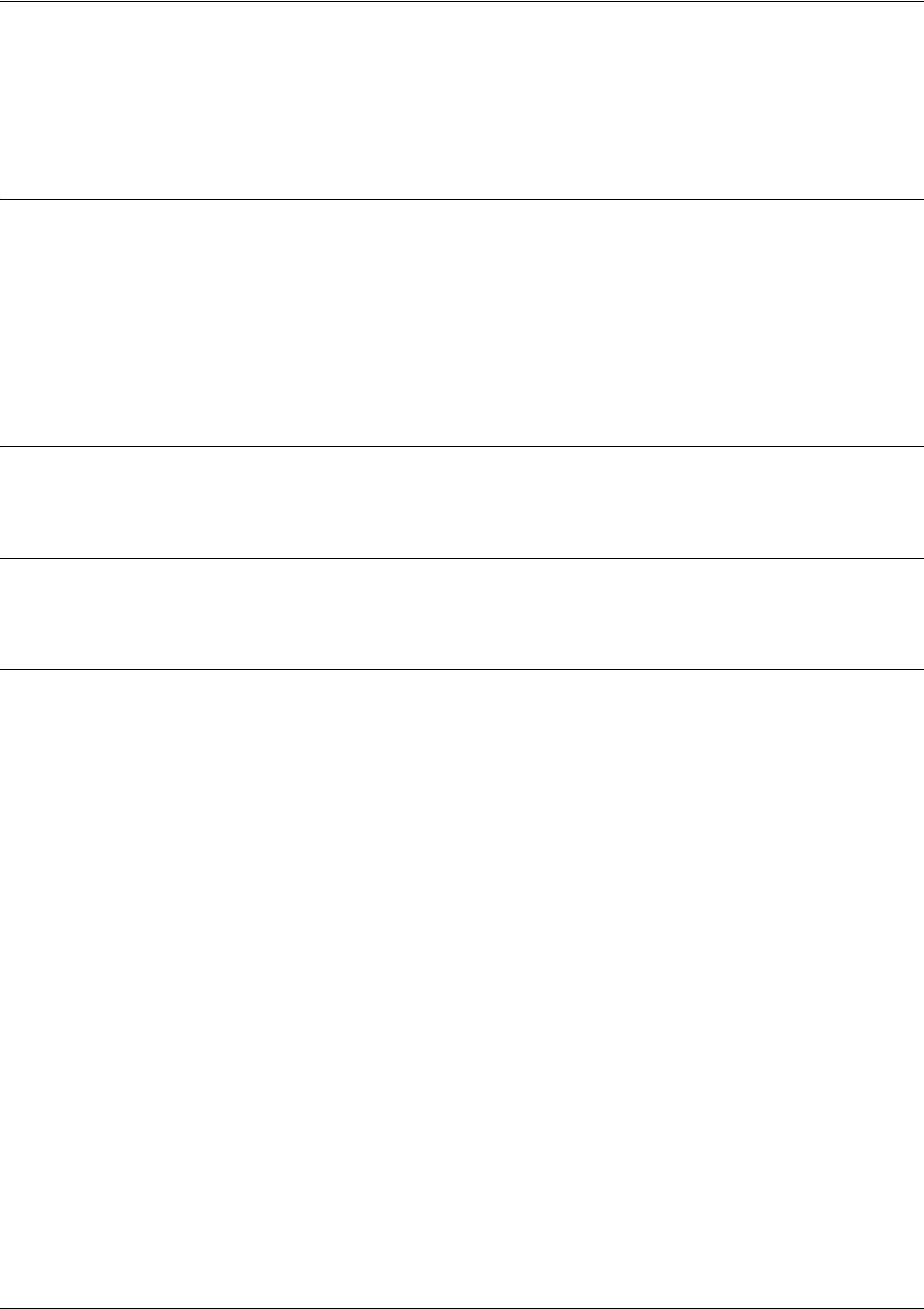
SROS Command Line Interface Reference Guide IKE Policy Command Set
5991-2114 © Copyright 2005 Hewlett-Packard Development Company, L.P. 380
local-id [address | asn1-dn | fqdn | user-fqdn] <ipaddress or name>
Use the local-id command to set the local ID for the IKE policy. This setting overrides the system local ID
setting (set in the Global using the crypto ike local-id address command).
Syntax Description
address
<ipaddress>
Specifies a remote ID of IPv4 type.
asn1-dn
<name>
Specifies an Abstract Syntax Notation Distinguished Name as the remote ID
(enter this value in LDAP format).
fqdn
<
name> Specifies a fully qualified domain name as the remote ID.
user-fqdn
<
name> Specifies a user fully qualified domain name or email address (e.g.,
user1@hp.com) as the remote ID.
Default Values
By default, local-id is not defined.
Command Modes
(config-ike)# IKE Policy Configuration Mode
Functional Notes
The local-id for a particular IKE policy can be set in two ways. The first (default) method is to use the global
system command:
(config)#
crypto ike local-id address
This command, which by default is executed on start-up, makes the local-id of an IKE policy equal to the IPv4
address of the interface on which an IKE negotiation is occurring. This is particularly useful for products that
could have multiple public interfaces.
The second method is to use the IKE policy command:
(config-ike)#
local-id [address | fqdn | user-fqdn]
<ipaddress or fqdn>
This policy-specific command allows you to manually set the local-id for an IKE policy on a per-policy basis. You
can use both methods simultaneously in the product. Several IKE policies can be created, some of which use
the default system setting of the IPv4 address of the public interface. Others can be set to override this system
setting and manually configure a local-id specific to those policies. When a new IKE policy is created, they
default to
no local-id
. This allows the system local-id setting to be applied to the policy.
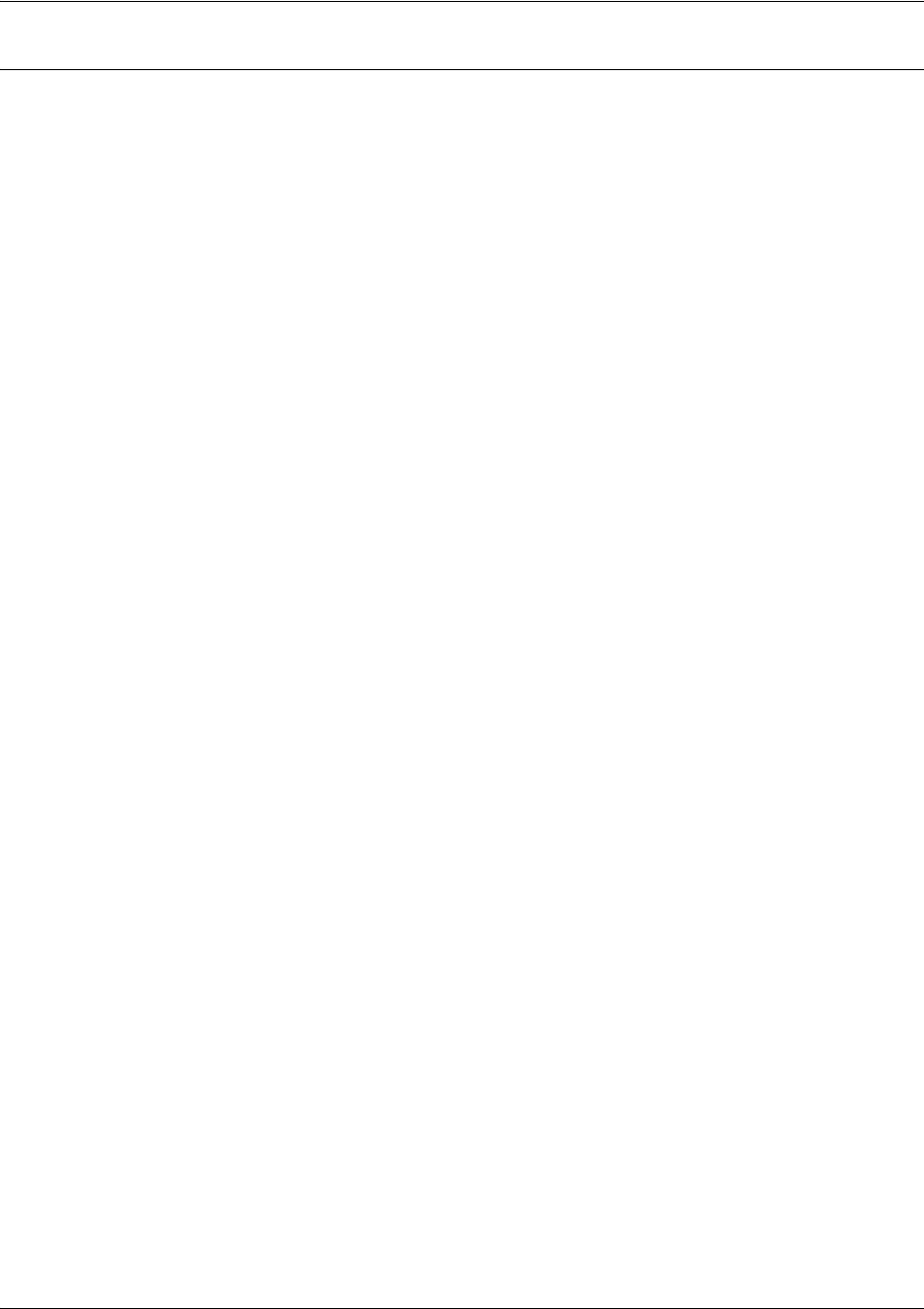
SROS Command Line Interface Reference Guide IKE Policy Command Set
5991-2114 © Copyright 2005 Hewlett-Packard Development Company, L.P. 381
Usage Examples
The following example sets the local ID of this IKE policy to the IPv4 address 63.97.45.57:
(config-ike)#
local-id address 63.97.45.57
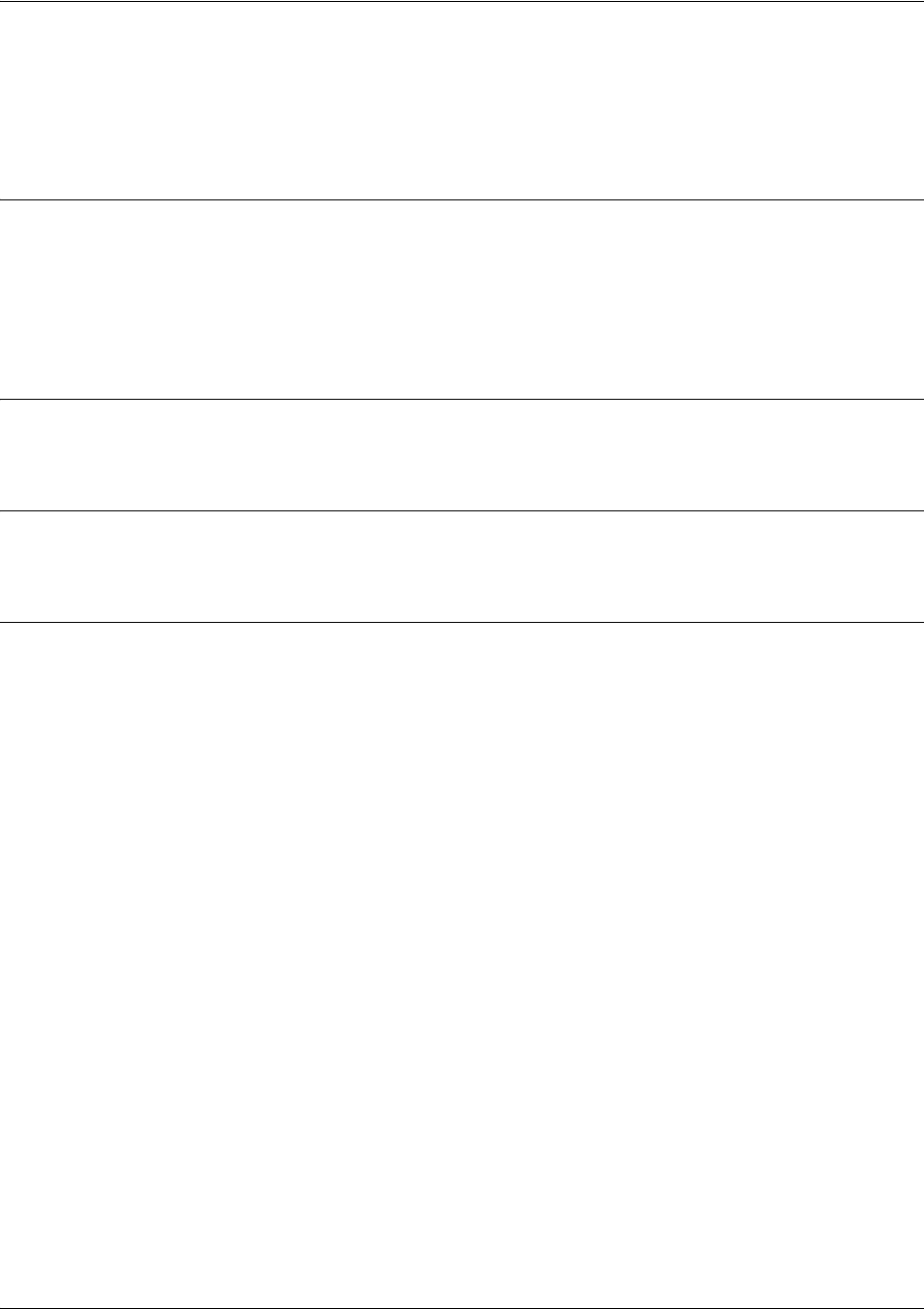
SROS Command Line Interface Reference Guide IKE Policy Command Set
5991-2114 © Copyright 2005 Hewlett-Packard Development Company, L.P. 382
nat-traversal <version> [allow | disable | force]
Use the nat-traversal command to allow, force, or disable NAT traversal version 1 and 2 on a specific Ike
policy.
Syntax Description
<version> Enter v1 or v2 to select the NAT traversal version.
allow Sets the Ike policy to allow the specified NAT traversal version.
disable Sets the Ike policy to disable the specified NAT traversal version.
force Sets the Ike policy to force the specified NAT traversal version.
Default Values
The defaults for this command are
nat-traversal v1 allow
and
nat-traversal v2 allow
.
Command Modes
(config-ike)# Ike Policy Configuration Mode
Usage Examples
The following example disables version 2 on Ike policy 1:
(config)#
crypto ike policy 1
(config-ike)#
nat-traversal v2 disable
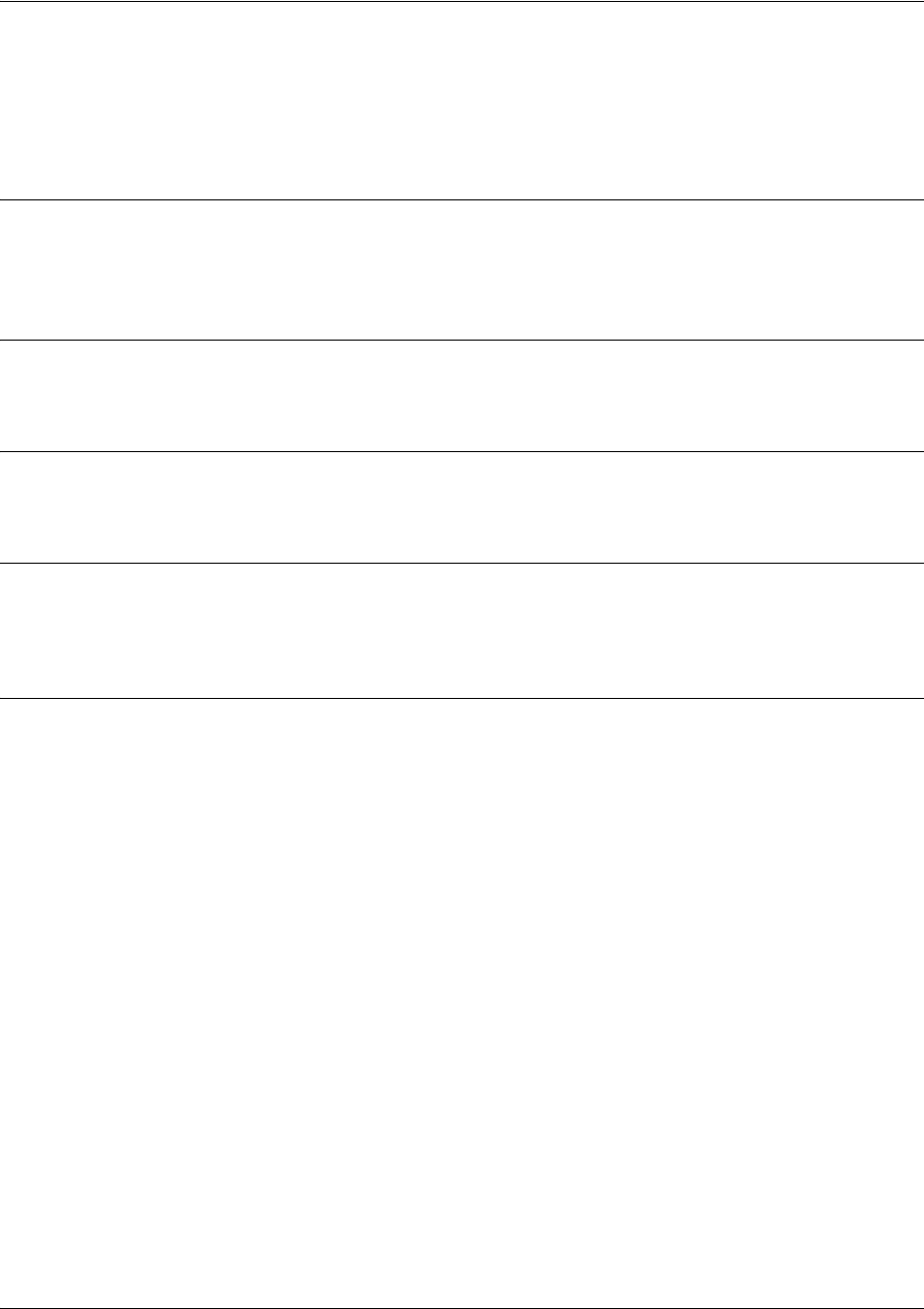
SROS Command Line Interface Reference Guide IKE Policy Command Set
5991-2114 © Copyright 2005 Hewlett-Packard Development Company, L.P. 383
peer [<ip address> | any]
Use the peer command to enter the IP address of the peer device. Repeat this command for multiple peers.
Use the any keyword if you want to set up a policy that will initiate or respond to any peer.
Syntax Description
<ip address> Enter a peer IP address.
any Allow any peer to connect to this IKE policy.
Default Values
There are no default settings for this command.
Command Modes
(config-ike)# IKE Policy Configuration Mode
Functional Notes
An IKE policy is incomplete unless one of the peer commands is specified. Only one IKE policy can be
configured with
peer any
.
Usage Examples
The following example sets multiple peers on an IKE policy for an initiate and respond policy using pre-shared
secret, des, md5, and Diffie-Hellman group 1:
(config)#
crypto ike policy 100
(config-ike)#
peer 63.97.45.57
(config-ike)#
peer 63.105.15.129
(config-ike)#
peer 192.168.1.3
(config-ike)#
respond anymode
(config-ike)#
initiate main
The following example sets up a policy allowing any peer to initiate using pre-shared secret, des, md5, and
Diffie-Hellman group 1.
(config)#
crypto ike policy 100
(config-ike)#
peer any
(config-ike)#
respond anymode
(config-ike)#
initiate main

SROS Command Line Interface Reference Guide IKE Policy Command Set
5991-2114 © Copyright 2005 Hewlett-Packard Development Company, L.P. 384
Technology Review
IKE policies must have a peer address associated with them to allow certain peers to negotiate with the product.
This is a problem when you have "roaming" users (those who obtain their IP address using DHCP or some other
dynamic means). To allow for "roaming" users, the IKE policy can be set up with
peer any
to allow any peer to
negotiate with the product. There can only be one
peer any
policy in the running configuration.
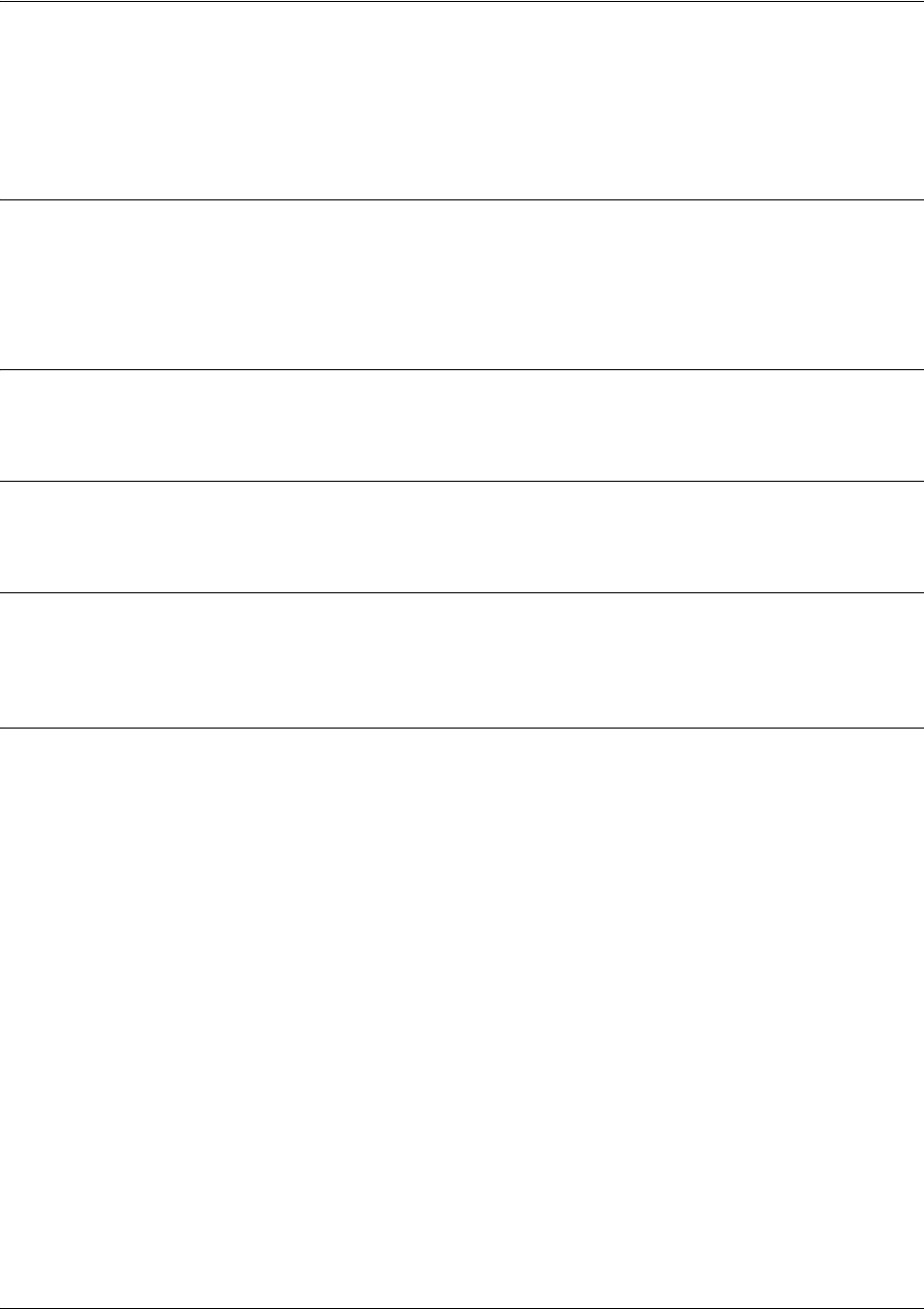
SROS Command Line Interface Reference Guide IKE Policy Command Set
5991-2114 © Copyright 2005 Hewlett-Packard Development Company, L.P. 385
respond [main | aggressive | anymode]
Use the respond command to allow the IKE policy to respond to negotiations by a peer. Use the no form
of this command to allow the policy to only initiate negotiations.
Syntax Description
main Specify to respond to only main mode.
aggressive Specify to respond to only aggressive mode.
anymode Specify to respond to any mode.
Default Values
By default, respond to any mode is enabled.
Command Modes
(config-ike)# IKE Policy Configuration Mode
Functional Notes
By using the
initiate
and
respond
commands, you can configure the IKE policy to initiate and respond, initiate
only, or respond only. It is an error if you have both
initiate
and
respond
disabled.
Usage Examples
The following example configures the router to initiate and respond to IKE negotiations:
(config-ike)#
respond anymode
(config-ike)#
initiate main

SROS Command Line Interface Reference Guide IKE Policy Attributes Command Set
5991-2114 © Copyright 2005 Hewlett-Packard Development Company, L.P. 386
IKE POLICY ATTRIBUTES COMMAND SET
To activate the IKE Policy Attributes , enter the attribute command at the IKE Policy prompt. For
example:
Router>
enable
Router#
configure terminal
Router(config)#
crypto ike policy
1
Router(config-ike)#attribute
10
Router(config-ike-attribute)#
The following commands are common to multiple command sets and are covered in a centralized section
of this guide. For more information, refer to the sections listed below:
bind <#> <from interface> <slot/port> <tdm-group#> <to interface> <slot/port> on page 924
do on page 928
end on page 929
exit on page 930
ping <address> on page 931
show running-config on page 933
All other commands for this command set are described in this section in alphabetical order.
authentication [dss-sig | pre-share | rsa-sig] on page 387
encryption [aes-xxx-cbc | des | 3des] on page 388
group [1 | 2] on page 389
hash [md5| sha] on page 390
lifetime <seconds> on page 391
Note For VPN configuration example scripts, refer to the VPN Configuration Guide located on
the ProCurve SROS Documentation CD provided with your unit.
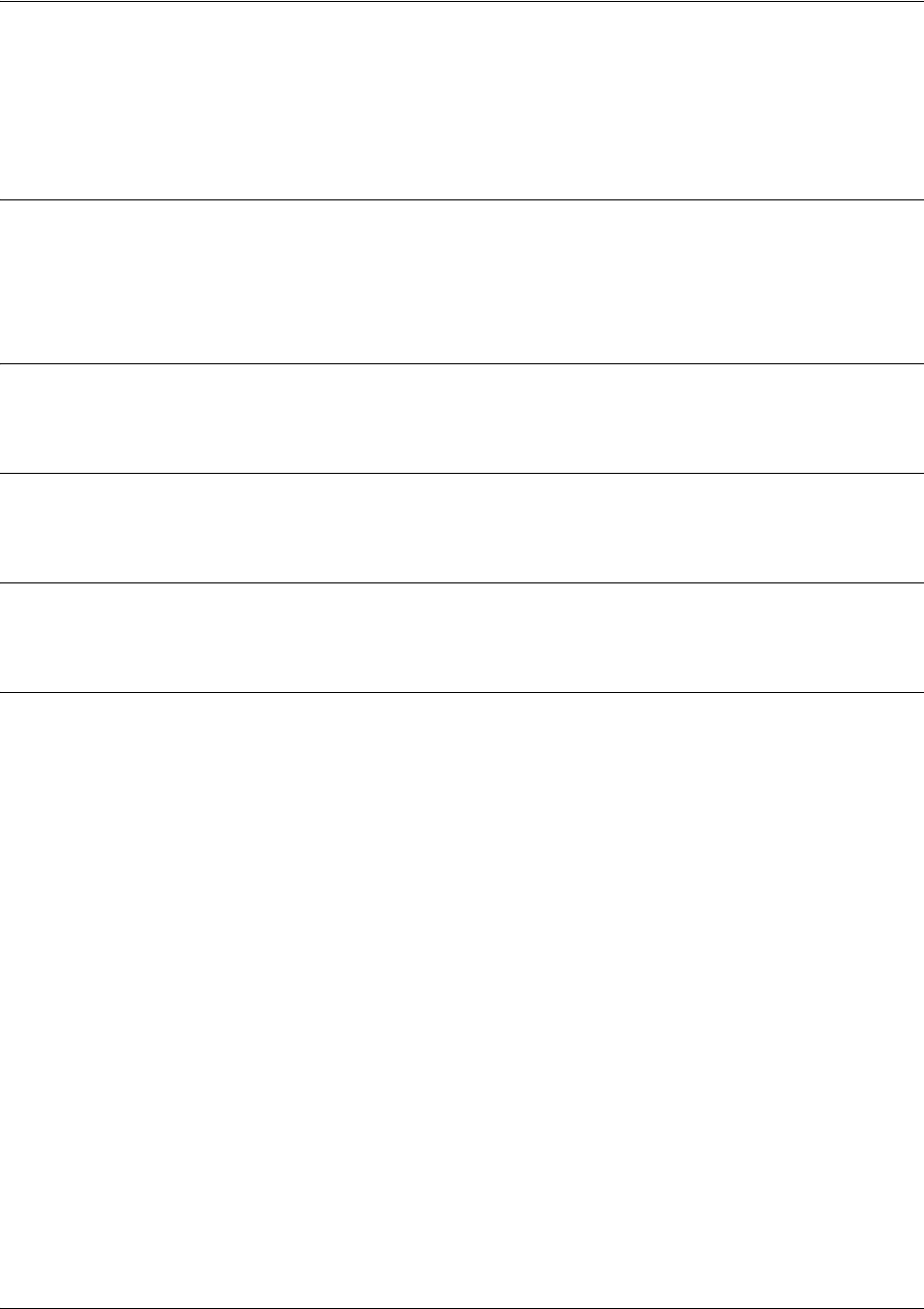
SROS Command Line Interface Reference Guide IKE Policy Attributes Command Set
5991-2114 © Copyright 2005 Hewlett-Packard Development Company, L.P. 387
authentication [dss-sig | pre-share | rsa-sig]
Use the authentication command to configure this IKE policy’s use of pre-shared secrets and signed
certificates during IKE negotiation.
Syntax Description
dss-sig Specify to use DSS-signed certificates during IKE negotiation to validate the peer.
pre-share Specify the use of pre-shared secrets during IKE negotiation to validate the peer.
rsa-sig Specify to use RSA-signed certificates during IKE negotiation to validate the peer.
Default Values
By default, this command is enabled.
Command Modes
(config-ike-attribute)# IKE Policy Attribute Configuration Mode
Functional Notes
Both sides must share the same pre-shared secret in order for the negotiation to be successful.
Usage Example
The following example enables pre-shared secrets for this IKE policy:
(config-ike-attribute)#authentication pre-share
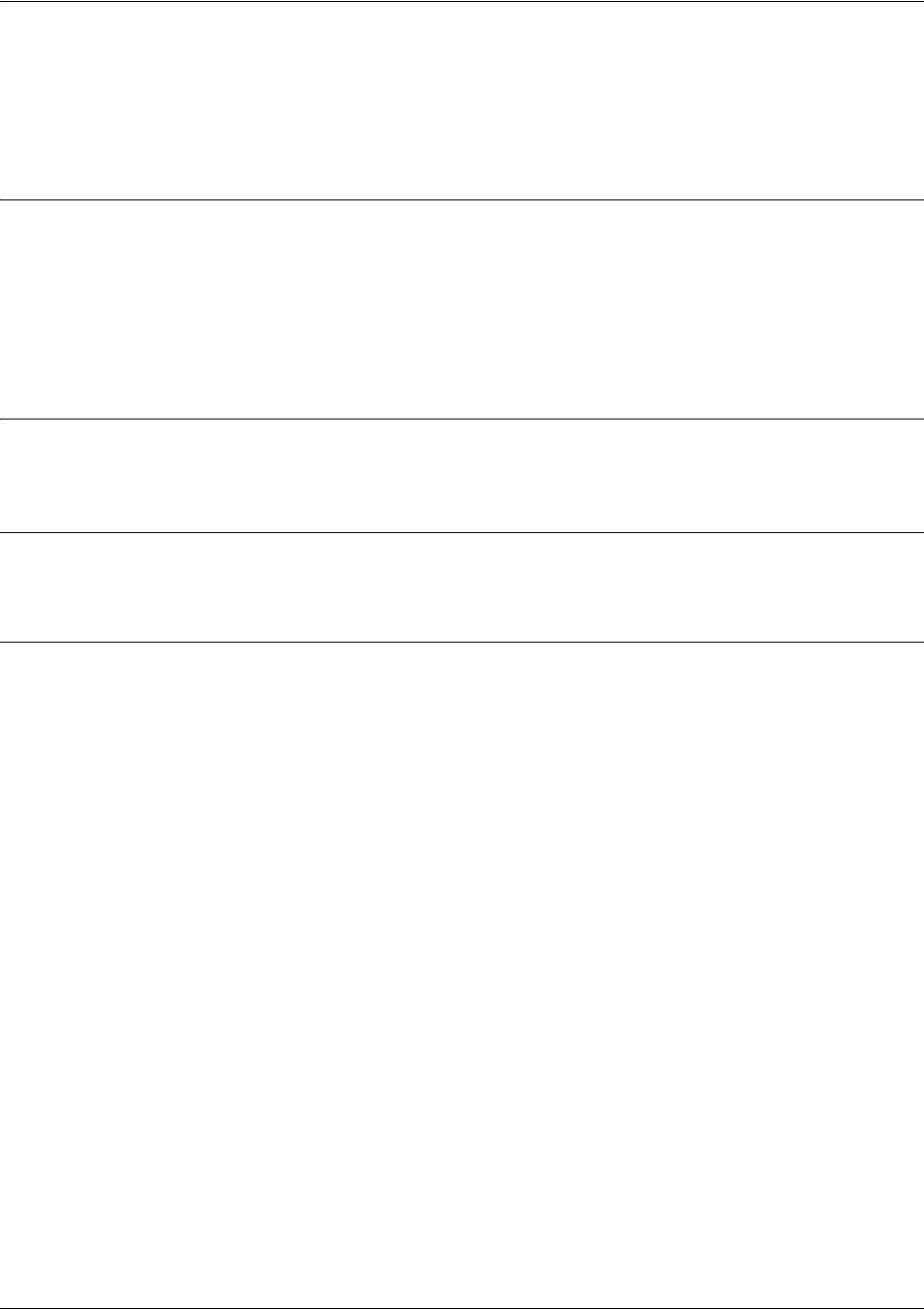
SROS Command Line Interface Reference Guide IKE Policy Attributes Command Set
5991-2114 © Copyright 2005 Hewlett-Packard Development Company, L.P. 388
encryption [aes-xxx-cbc | des | 3des]
Use the encryption command to specify which encryption algorithm this IKE policy will use to transmit
data over the IKE-generated SA.
Syntax Description
aes-128-cbc Choose the aes-128-cbc encryption algorithm.
aes-192-cbc Choose the aes-192-cbc encryption algorithm.
aes-256-cbc Choose the aes-256-cbc encryption algorithm.
des Choose the des encryption algorithm.
3des Choose the 3des encryption algorithm.
Default Values
By default, encryption is set to des.
Command Modes
(config-ike-attribute)# IKE Policy Attribute Configuration Mode
Usage Examples (Continued)
The following example selects 3des as the encryption algorithm for this IKE policy:
(config-ike-attribute)#encryption 3des
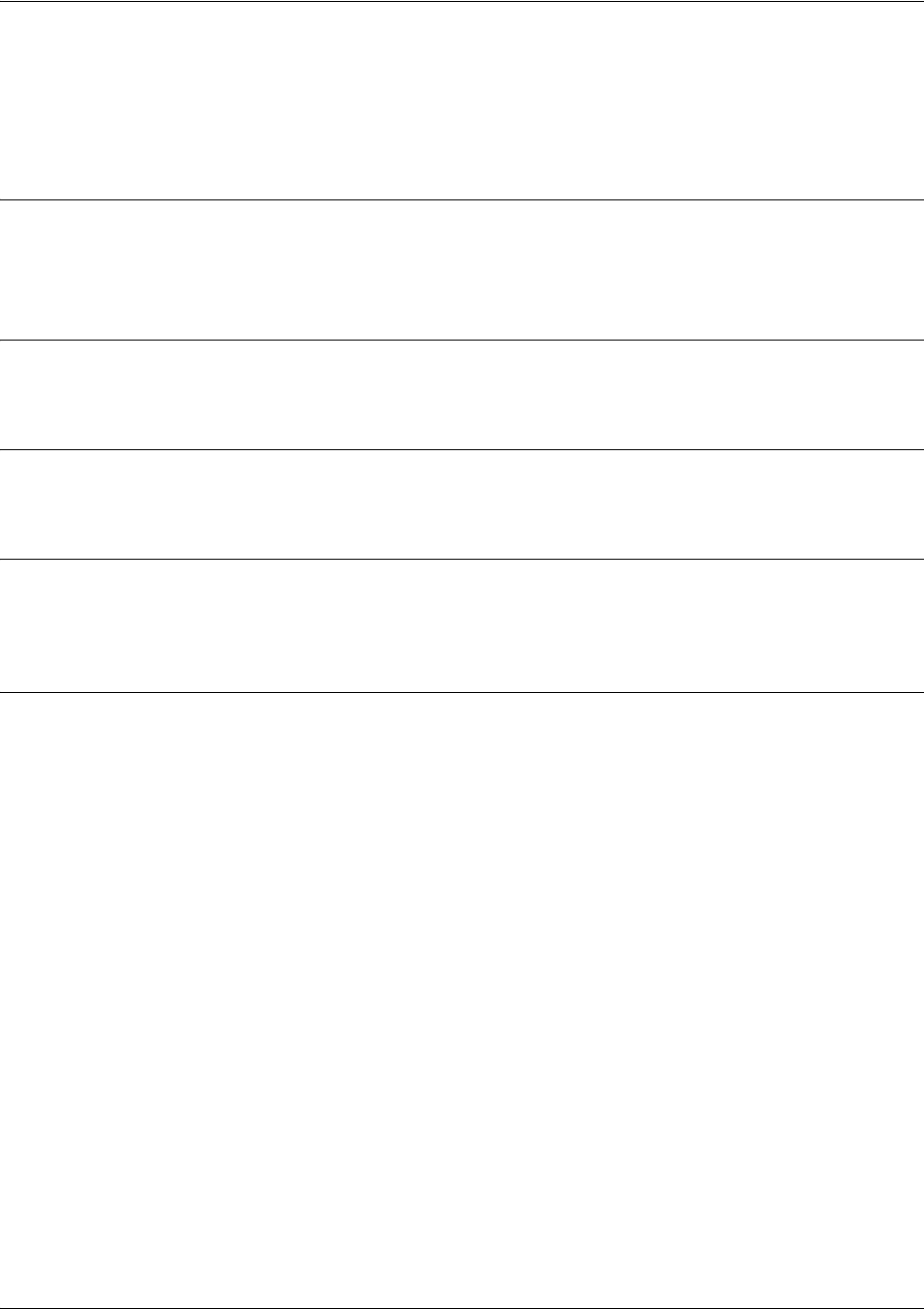
SROS Command Line Interface Reference Guide IKE Policy Attributes Command Set
5991-2114 © Copyright 2005 Hewlett-Packard Development Company, L.P. 389
group [1 | 2]
Use the group command to specify the Diffie-Hellman group (1 or 2) to be used by this IKE policy to
generate the keys (which are then used to create the IPSec SA).
Syntax Description
1768-bit mod P
21024-bit mod P
Default Values
By default, group is set to 1.
Command Modes
(config-ike-attribute)# IKE Policy Attribute Configuration Mode
Functional Notes
The local IKE policy and the peer IKE policy must have matching group settings in order for negotiation to
be successful.
Usage Examples
The following example sets this IKE policy to use Diffie-Hellman group 2:
(config-ike-attribute)#group 2
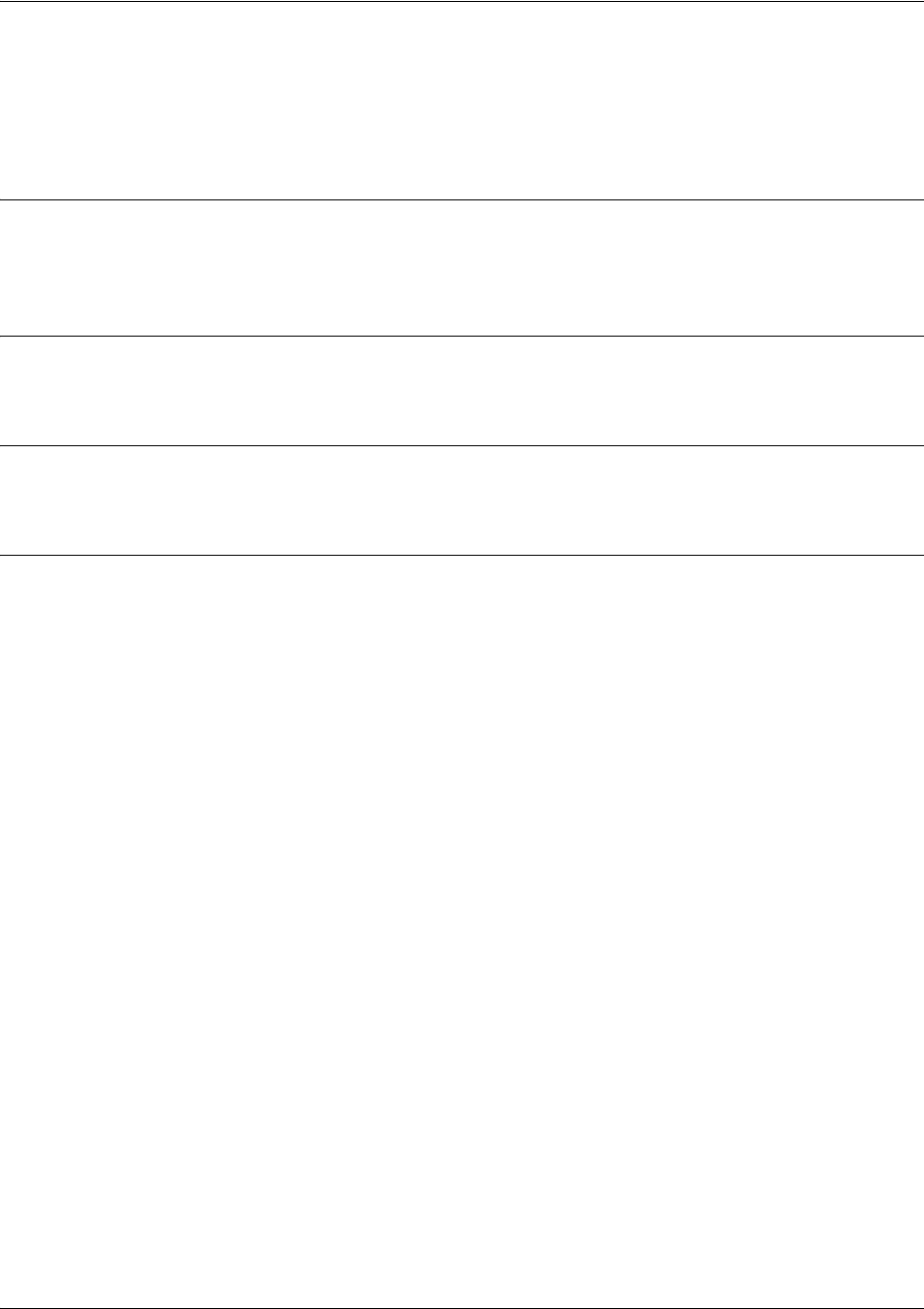
SROS Command Line Interface Reference Guide IKE Policy Attributes Command Set
5991-2114 © Copyright 2005 Hewlett-Packard Development Company, L.P. 390
hash [md5| sha]
Use the hash command to specify the hash algorithm to be used to authenticate the data transmitted over
the IKE SA.
Syntax Description
md5 Choose the md5 hash algorithm.
sha Choose the sha hash algorithm.
Default Values
By default, hash is set to sha.
Command Modes
(config-ike-attribute)# IKE Policy Attribute Configuration Mode
Usage Examples
The following example specifies md5 as the hash algorithm:
(config-ike-attribute)#hash md5
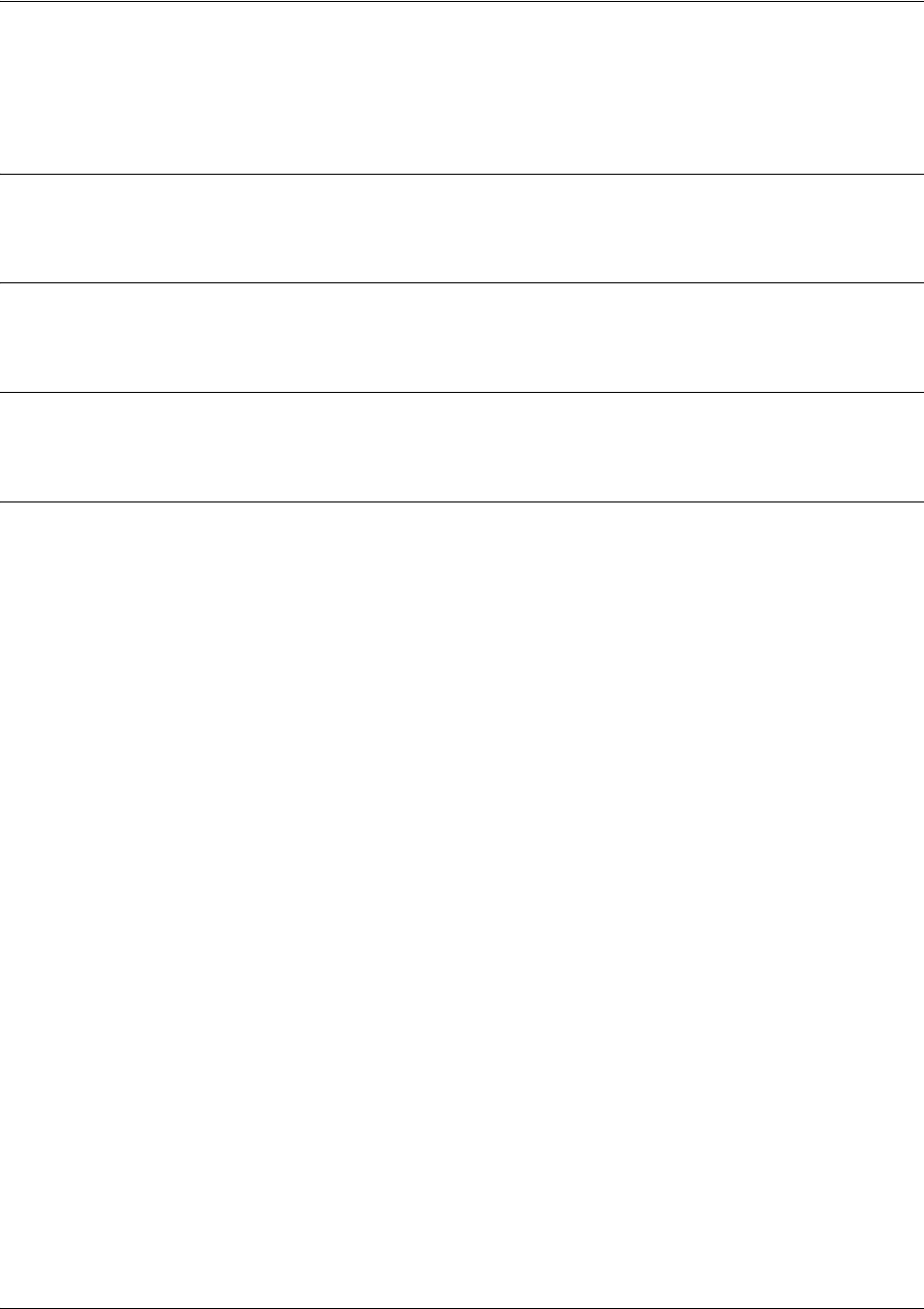
SROS Command Line Interface Reference Guide IKE Policy Attributes Command Set
5991-2114 © Copyright 2005 Hewlett-Packard Development Company, L.P. 391
lifetime <seconds>
Use the lifetime command to specify how long an IKE SA is valid before expiring.
Syntax Description
<seconds> Specify how many seconds an IKE SA will last before expiring.
Default Values
By default, lifetime is set to 28,800 seconds.
Command Modes
(config-ike-attribute)# IKE Policy Attribute Configuration Mode
Usage Examples
The following example sets a lifetime of two hours:
(config-ike-attribute)#lifetime 7200
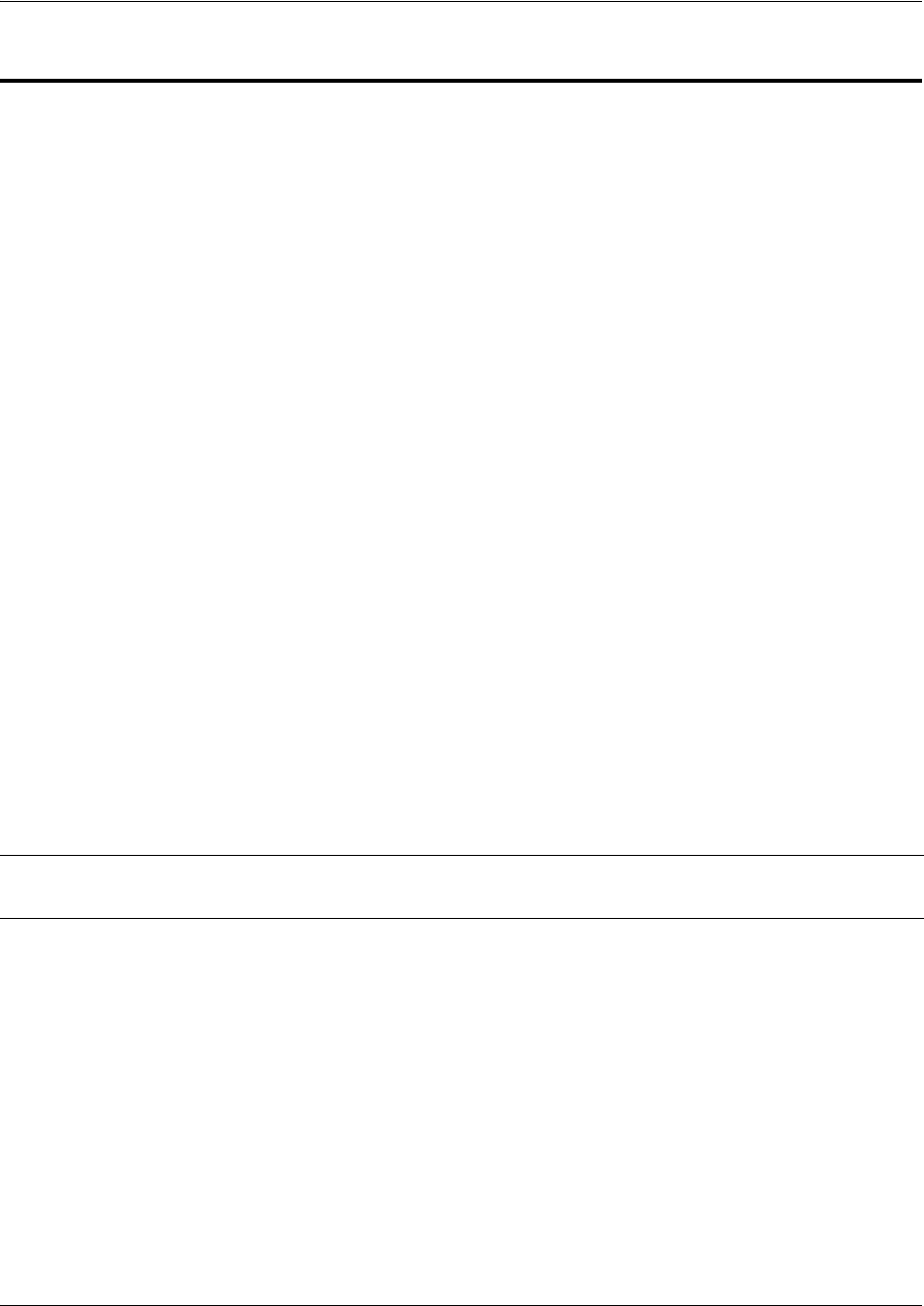
SROS Command Line Interface Reference Guide IKE Client Command Set
5991-2114 © Copyright 2005 Hewlett-Packard Development Company, L.P. 392
IKE CLIENT COMMAND SET
To activate the IKE Client , enter the crypto ike client command at the Global Configuration Mode
prompt. For example:
Router>
enable
Router#
configure terminal
Router(config)#
crypto ike client configuration pool
ConfigPool1
Router(config-ike-client-pool)#
The following commands are common to multiple command sets and are covered in a centralized section
of this guide. For more information, refer to the sections listed below:
bind <#> <from interface> <slot/port> <tdm-group#> <to interface> <slot/port> on page 924
do on page 928
end on page 929
exit on page 930
ping <address> on page 931
show running-config on page 933
All other commands for this command set are described in this section in alphabetical order.
dns-server <address1> <address2> on page 393
ip-range <start ip> <end ip> on page 394
netbios-name-server <address1> <address2> on page 395
Note For VPN configuration example scripts, refer to the VPN Configuration Guide located on
the ProCurve SROS Documentation CD provided with your unit.
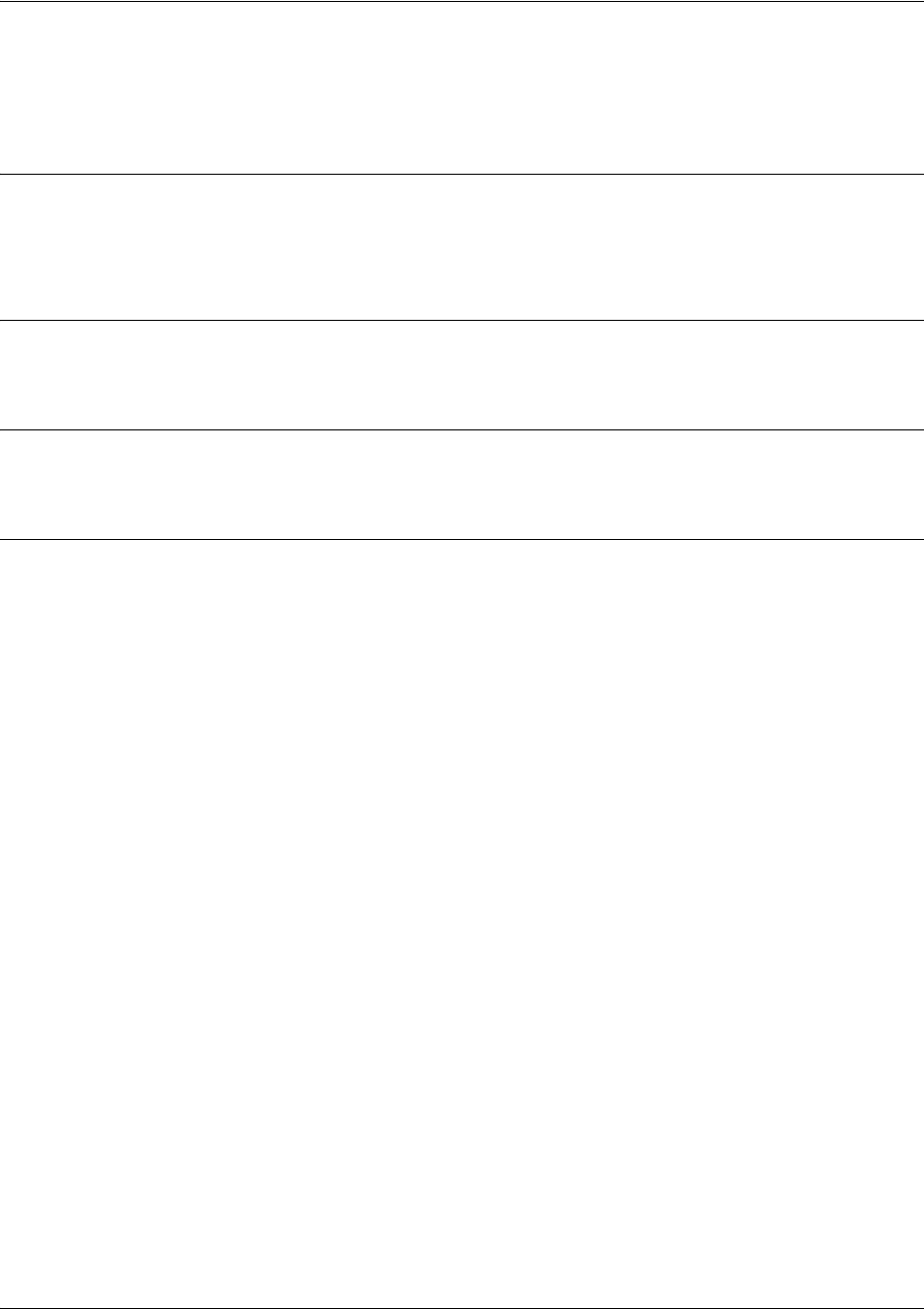
SROS Command Line Interface Reference Guide IKE Client Command Set
5991-2114 © Copyright 2005 Hewlett-Packard Development Company, L.P. 393
dns-server <address1> <address2>
Use the dns-server command to specify the DNS server address(es) to assign to a client.
Syntax Description
<address1> The first DNS server address to assign.
<address2> Optional. The second DNS server address to assign.
Default Values
By default, no DNS server address is defined.
Command Modes
(config-ike-client-pool)# IKE Client Configuration Mode
Usage Examples
The following example defines two DNS server addresses for this configuration pool:
(config-ike-client-pool)#dns-server 172.1.17.1 172.1.17.3
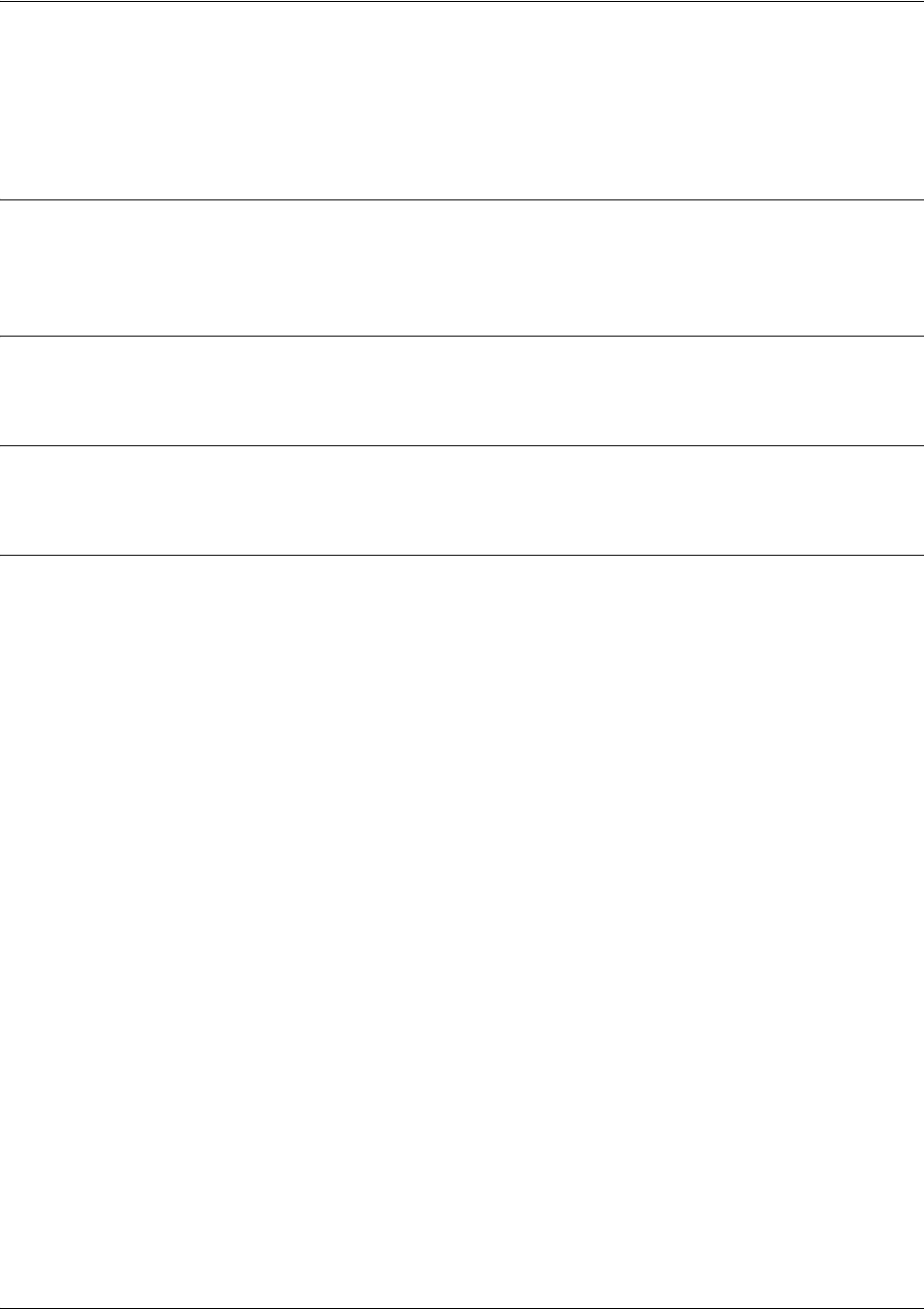
SROS Command Line Interface Reference Guide IKE Client Command Set
5991-2114 © Copyright 2005 Hewlett-Packard Development Company, L.P. 394
ip-range <start ip> <end ip>
Use the ip-range command to specify the range of addresses from which the router draws when assigning
an IP address to a client.
Syntax Description
<start ip> The first IP address in the range for this pool.
<end ip> The last IP address in the range for this pool.
Default Values
By default, no IP address range is defined.
Command Modes
(config-ike-client-pool)# IKE Client Configuration Mode
Usage Examples
The following example defines an IP address range for this configuration pool:
(config-ike-client-pool)#ip-range 172.1.1.1 172.1.1.25

SROS Command Line Interface Reference Guide IKE Client Command Set
5991-2114 © Copyright 2005 Hewlett-Packard Development Company, L.P. 395
netbios-name-server <address1> <address2>
Use the netbios-name-server command to specify the NetBIOS Windows Internet Naming Service
(WINS) name servers to assign to a client.
Syntax Description
<address1> The first WINs server address to assign.
<address2> The second WINs server address to assign.
Default Values
By default, no WINs server address is defined.
Command Modes
(config-ike-client-pool)# IKE Client Configuration Mode
Usage Examples
The following example defines two WINs server addresses for this configuration pool:
(config-ike-client-pool)#netbios-name-server 172.1.17.1 172.1.17.25
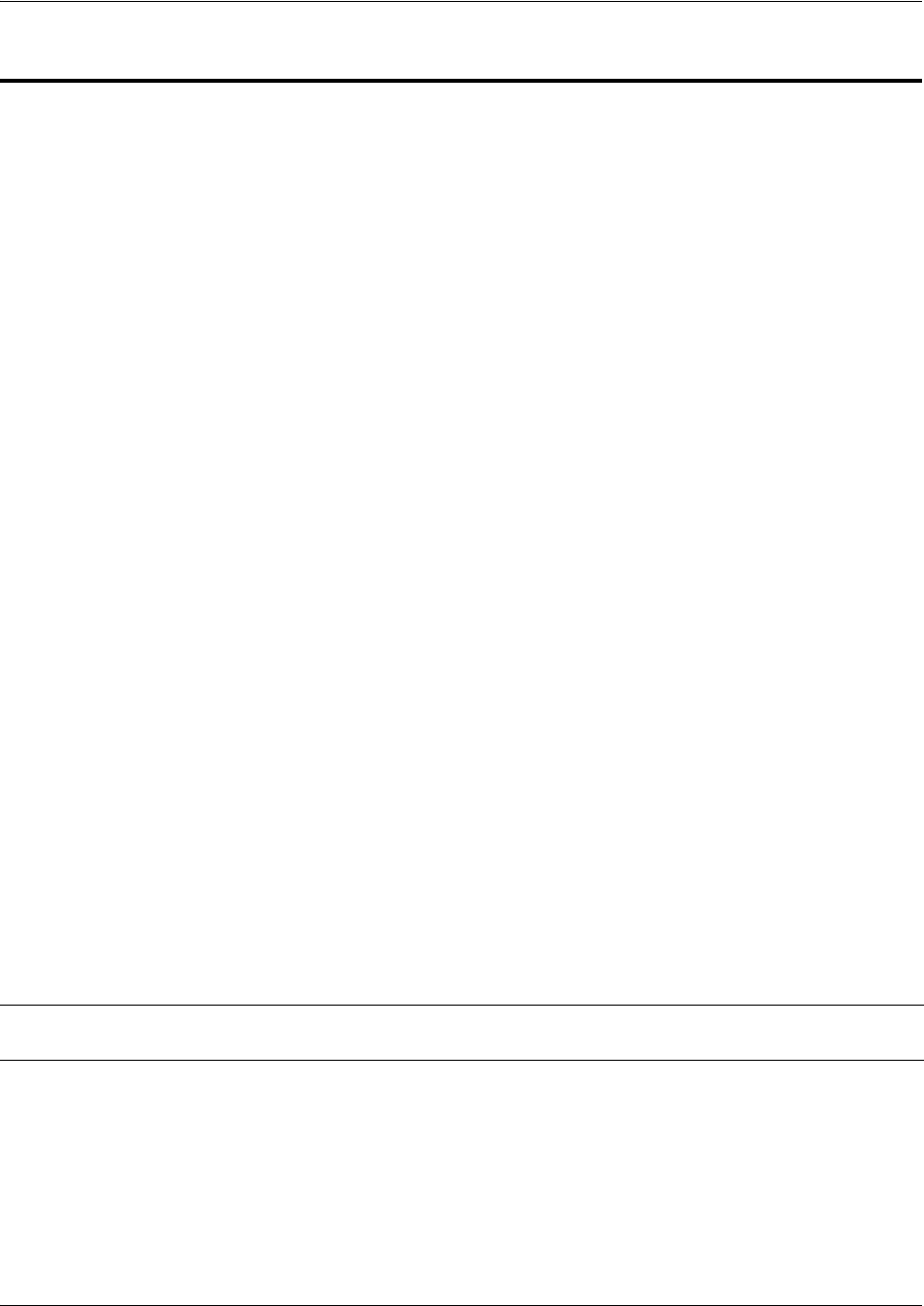
SROS Command Line Interface Reference Guide Crypto Map IKE Command Set
5991-2114 © Copyright 2005 Hewlett-Packard Development Company, L.P. 396
CRYPTO MAP IKE COMMAND SET
To activate the Crypto Map IKE , enter a valid version of the crypto map ipsec-ike command at the
Global Configuration Mode prompt. For example:
Router>
enable
Router#
configure terminal
Router(config)#
crypto map Map-Name 10 ipsec-ike
Router(config-crypto-map)#
The following commands are common to multiple command sets and are covered in a centralized section
of this guide. For more information, refer to the sections listed below:
bind <#> <from interface> <slot/port> <tdm-group#> <to interface> <slot/port> on page 924
description on page 927
do on page 928
end on page 929
exit on page 930
ping <address> on page 931
show running-config on page 933
All other commands for this command set are described in this section in alphabetical order.
antireplay on page 397
ike-policy <policy number> on page 398
match address <listname> on page 399
set peer <address> on page 401
set pfs [group1 | group2] on page 402
set security-association lifetime [kilobytes | seconds] <value> on page 403
set transform-set <setname1 - setname6> on page 404
Note ProCurve SROS Documentation CD
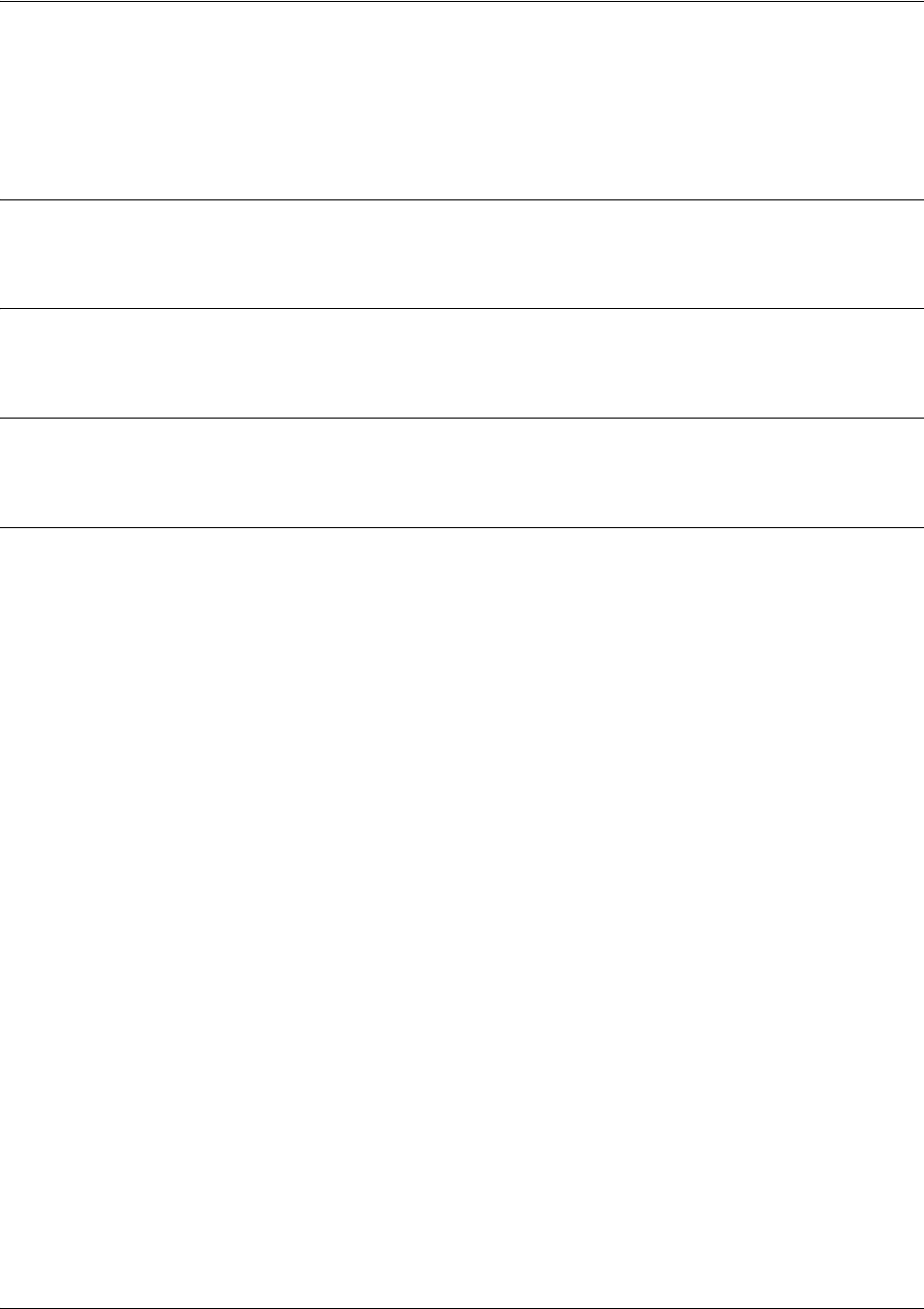
SROS Command Line Interface Reference Guide Crypto Map IKE Command Set
5991-2114 © Copyright 2005 Hewlett-Packard Development Company, L.P. 397
antireplay
Use the antireplay command to enable antireplay sequence number checking for all security associations
created on this crypto map. Use the no form of this command to disable.
Syntax Description
No subcommands.
Default Values
By default, this command is enabled.
Command Modes
(config-crypto-map)# Crypto Map Configuration Mode (IKE or Manual)
Usage Examples
The following example enables antireplay sequence checking on crypto map VPN 100:
(config)#crypto map VPN 100 ipsec-ike
(config-crypto-map)#antireplay
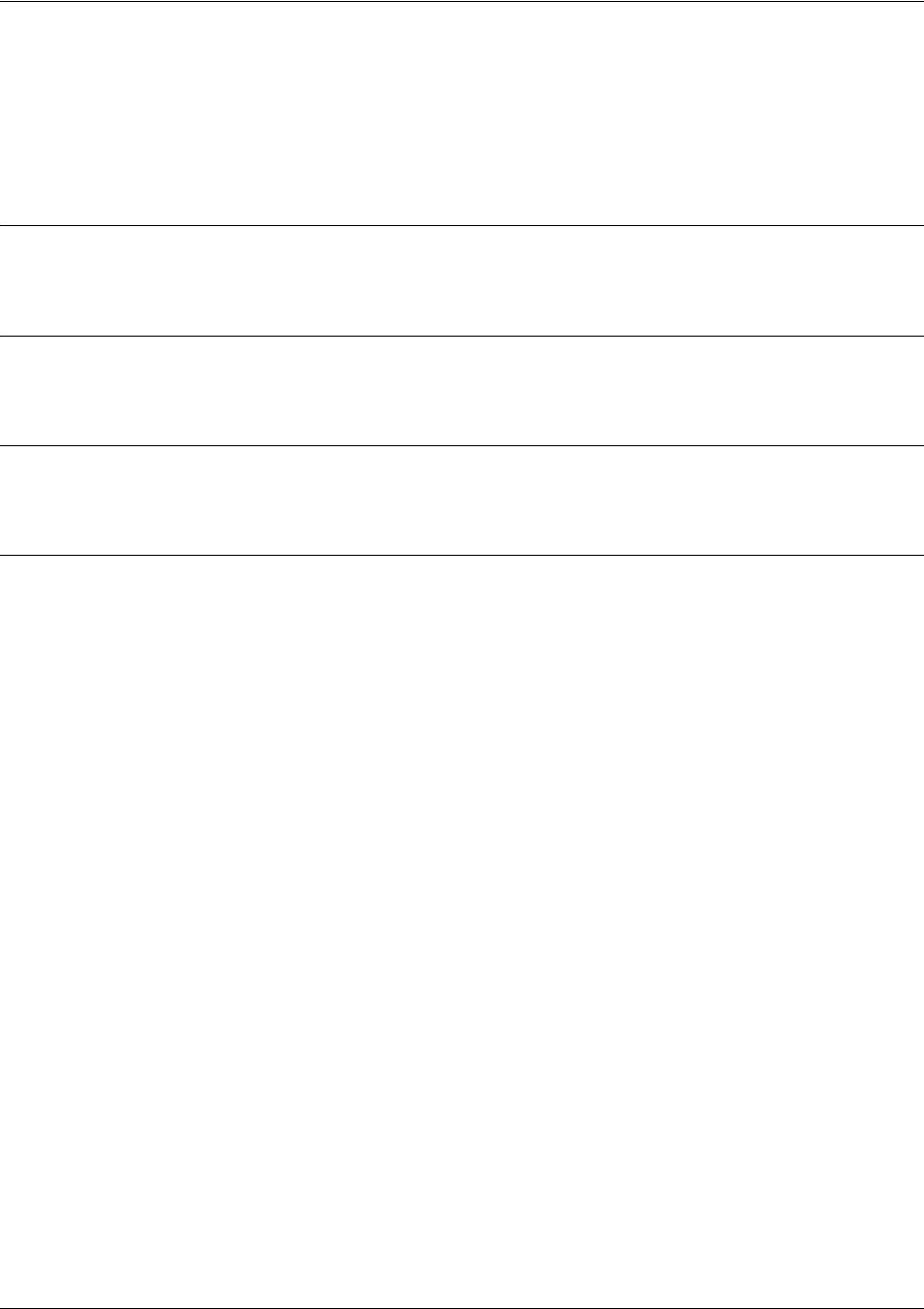
SROS Command Line Interface Reference Guide Crypto Map IKE Command Set
5991-2114 © Copyright 2005 Hewlett-Packard Development Company, L.P. 398
ike-policy <policy number>
Use the ike-policy command to ensure that only a specified IKE policy is used to establish the IPSec
Tunnel. This prevents any mobile VPN policies from using IPSec policies that are configured for static
VPN peer policies.
Syntax Description
<policy number> Enter the policy number of the policy to assign to this crypto map.
Default Values
No defaults necessary for this command.
Command Modes
(config-crypto-map)# Crypto Map Configuration Mode (IKE or Manual)
Usage Examples
The following example shows a typical crypto map configuration:
(config)#crypto ike policy 100
(config)#crypto map VPN 10 ipsec-ike
(config-crypto-map)#description “Remote Office”
(config-crypto-map)#match address VPN-10-vpn-selectors
(config-crypto-map)#set peer 10.22.17.13
(config-crypto-map)#set transform-set esp-3des-esp-md5-hmac
(config-crypto-map)#ike-policy 100
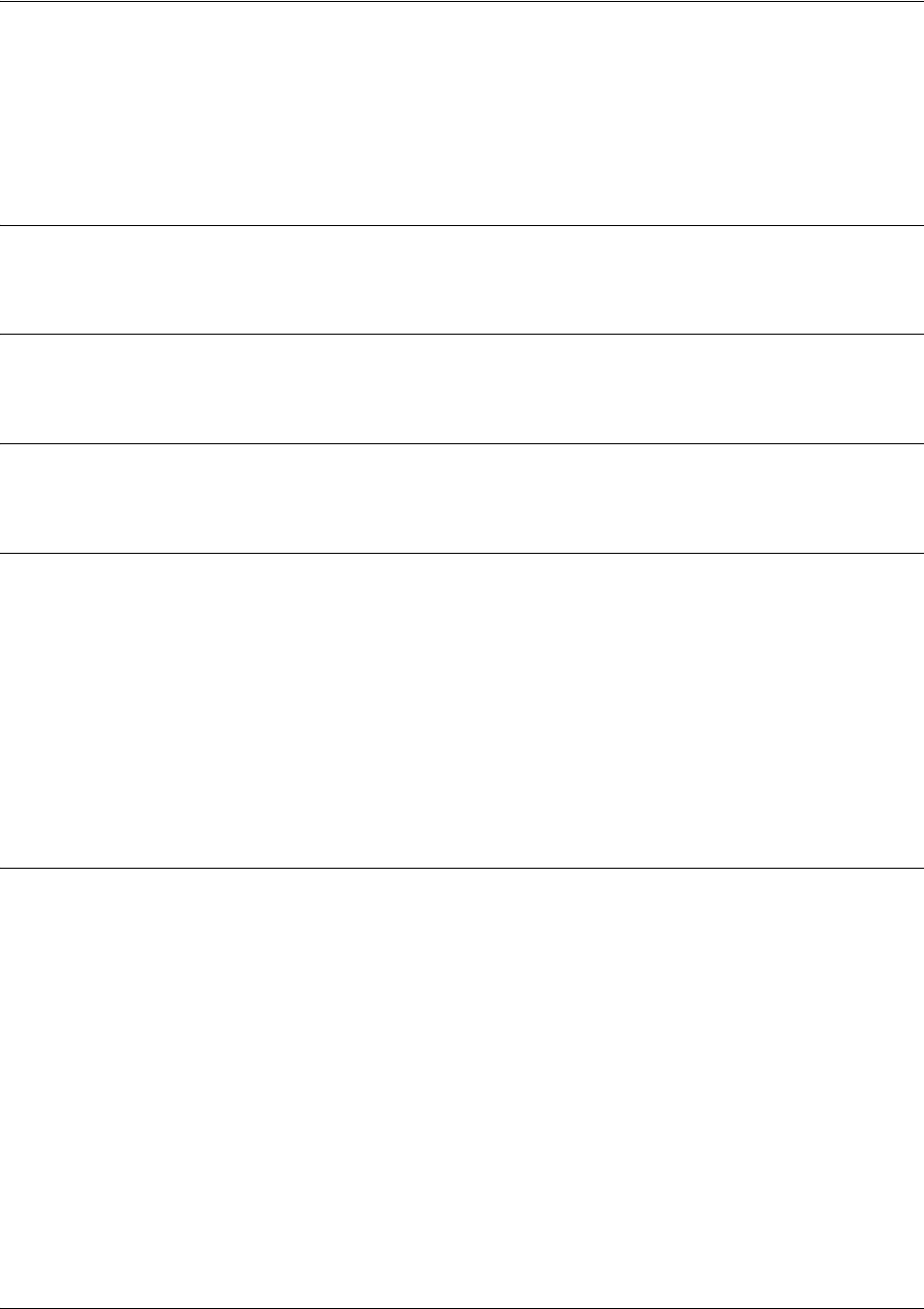
SROS Command Line Interface Reference Guide Crypto Map IKE Command Set
5991-2114 © Copyright 2005 Hewlett-Packard Development Company, L.P. 399
match address <listname>
Use the match address command to assign an IP access-list to a crypto map definition. The access-list
designates the IP packets to be encrypted by this crypto map. See ip access-list extended <listname> on
page 250 for more information on creating access-lists.
Syntax Description
<listname> Enter the name of the access-list you wish to assign to this crypto map.
Default Values
By default, no IP access-lists are defined.
Command Modes
(config-crypto-map)# Crypto Map Configuration Mode (IKE or Manual)
Functional Notes
Crypto map entries do not directly contain the selectors used to determine which data to secure. Instead,
the crypto map entry refers to an access control list. An access control list (ACL) is assigned to the crypto
map using the match address command. If no ACL is configured for a crypto map, then the entry is
incomplete and will have no effect on the system.
The entries of the ACL used in a crypto map should be created with respect to traffic sent by the product.
The source information must be the local product and the destination must be the peer.
Only extended access-lists can be used in crypto maps.
Usage Examples
The following example shows setting up an ACL (called NewList) and then assigning the new list to a
crypto map (called NewMap):
(config)#ip access-list extended NewList
Configuring New Extended ACL "NewList"
(config-ext-nacl)#exit
(config)#crypto map NewMap 10 ipsec-ike
(config-crypto-map)#match address NewList
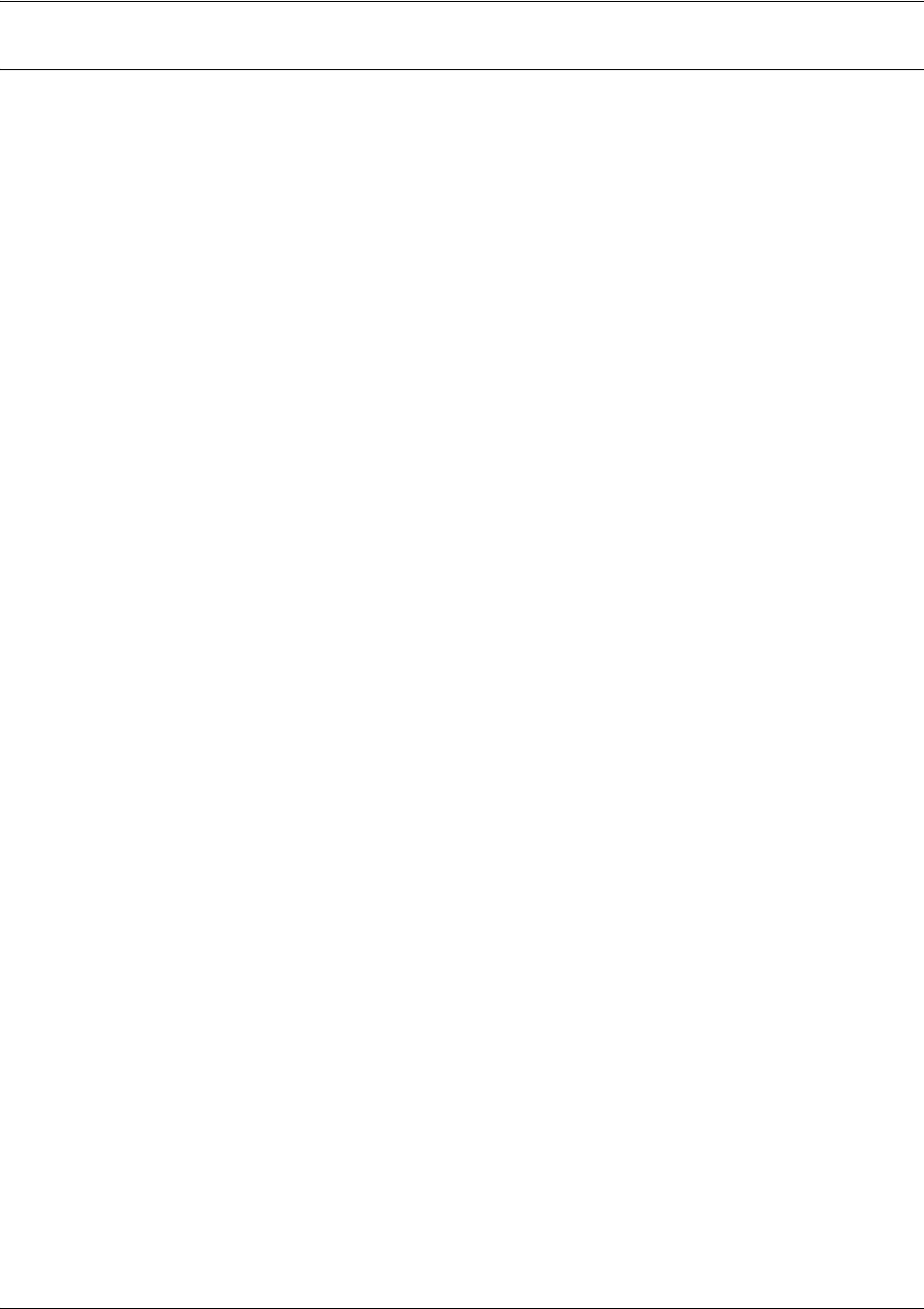
SROS Command Line Interface Reference Guide Crypto Map IKE Command Set
5991-2114 © Copyright 2005 Hewlett-Packard Development Company, L.P. 400
Technology Review
A crypto map entry is a single policy that describes how certain traffic is to be secured. There are two
types of crypto map entries: ipsec-manual and ipsec-ike. Each entry is given an index, which is used to sort
the ordered list.
When a non-secured packet arrives on an interface, the crypto map set associated with that interface is
processed in order. If a crypto map entry matches the non-secured traffic, the traffic is discarded.
When a packet is to be transmitted on an interface, the crypto map set associated with that interface is
processed in order. The first crypto map entry that matches the packet will be used to secure the packet.
If a suitable SA exists, that is used for transmission. Otherwise, IKE is used to establish an SA with the
peer. If no SA exists, and the crypto map entry is “respond only”, the packet is discarded.
When a secured packet arrives on an interface, its SPI is used to look up an SA. If an SA does not exist,
or if the packet fails any of the security checks (bad authentication, traffic does not match SA selectors,
etc.), it is discarded. If all checks pass, the packet is forwarded normally.
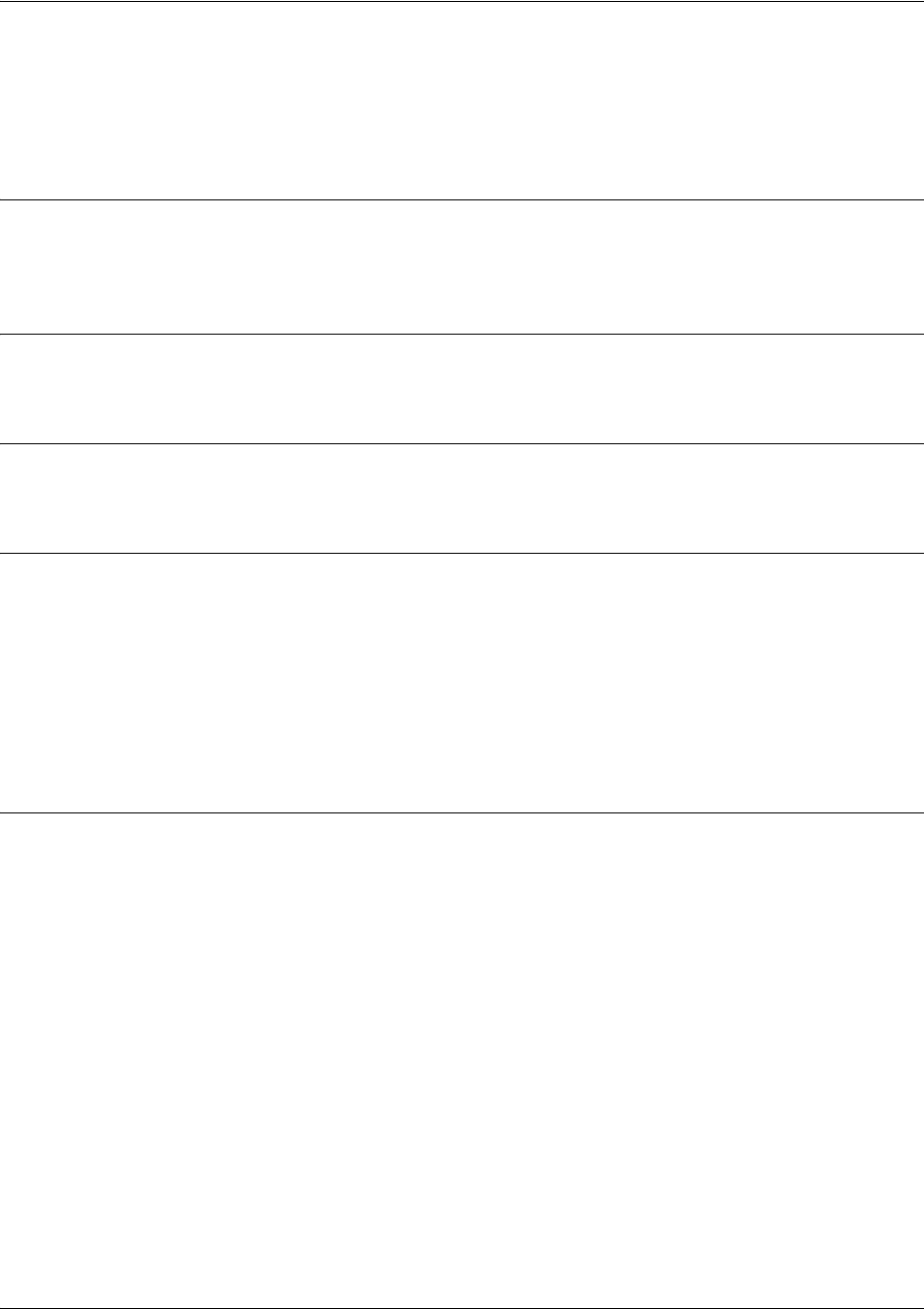
SROS Command Line Interface Reference Guide Crypto Map IKE Command Set
5991-2114 © Copyright 2005 Hewlett-Packard Development Company, L.P. 401
set peer <address>
Use the set peer command to set the IP address of the peer device. This must be set for multiple remote
peers.
Syntax Description
<address> Enter the IP address of the peer device. If this is not configured, it implies
responder only to any peer.
Default Values
There are no default settings for this command.
Command Modes
(config-crypto-map)# Crypto Map Configuration Mode (IKE or Manual)
Functional Notes
If no peer IP addresses are configured, the entry will only be used to respond to IPSec requests; it cannot
initiate the requests (since it doesn't know which IP address to send the packet to). If a single peer IP
address is configured, the crypto map entry can be used to both initiate and respond to SAs.
The peer IP address is the public IP address of the device which will terminate the IPSec tunnel. If the peer
IP address is not static, the product cannot initiate the VPN tunnel. By setting no peer IP address, the
product can respond to an IPSec tunnel request in this case.
Usage Examples
The following example sets the peer IP address of 10.100.23.64:
(config-crypto-map)#set peer 10.100.23.64
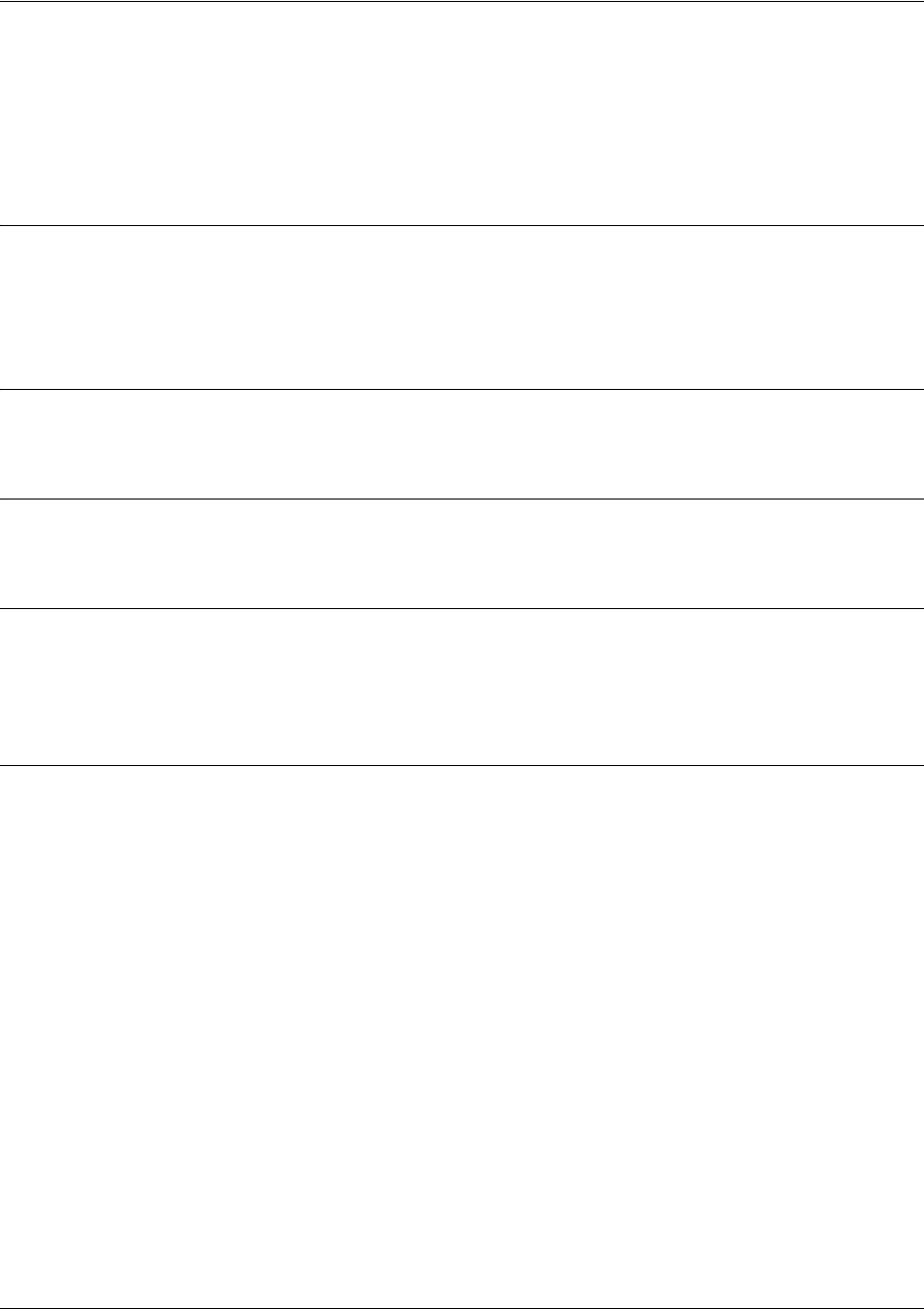
SROS Command Line Interface Reference Guide Crypto Map IKE Command Set
5991-2114 © Copyright 2005 Hewlett-Packard Development Company, L.P. 402
set pfs [group1 | group2]
Use the set pfs command to choose the type of perfect forward secrecy (if any) that will be required during
IPSec negotiation of security associations for this crypto map. Use the no form of this command to require
no PFS.
Syntax Description
group1 IPSec is required to use Diffie-Hellman Group 1 (768-bit modulus) exchange
during IPSec SA key generation.
group2 IPSec is required to use Diffie-Hellman Group 2 (1024-bit modulus) exchange
during IPSec SA key generation.
Default Values
By default, no PFS will be used during IPSec SA key generation.
Command Modes
(config-crypto-map)# Crypto Map IKE Configuration Mode
Functional Notes
If left at the default setting, no perfect forward secrecy (PFS) will be used during IPSec SA key generation.
If PFS is specified, then the specified Diffie-Hellman Group exchange will be used for the initial and all
subsequent key generation, thus providing no data linkage between prior keys and future keys.
Usage Examples
The following example specifies use of the Diffie-Hellman Group 1 exchange during IPSec SA key
generation:
(config-crypto-map)#set pfs group 1
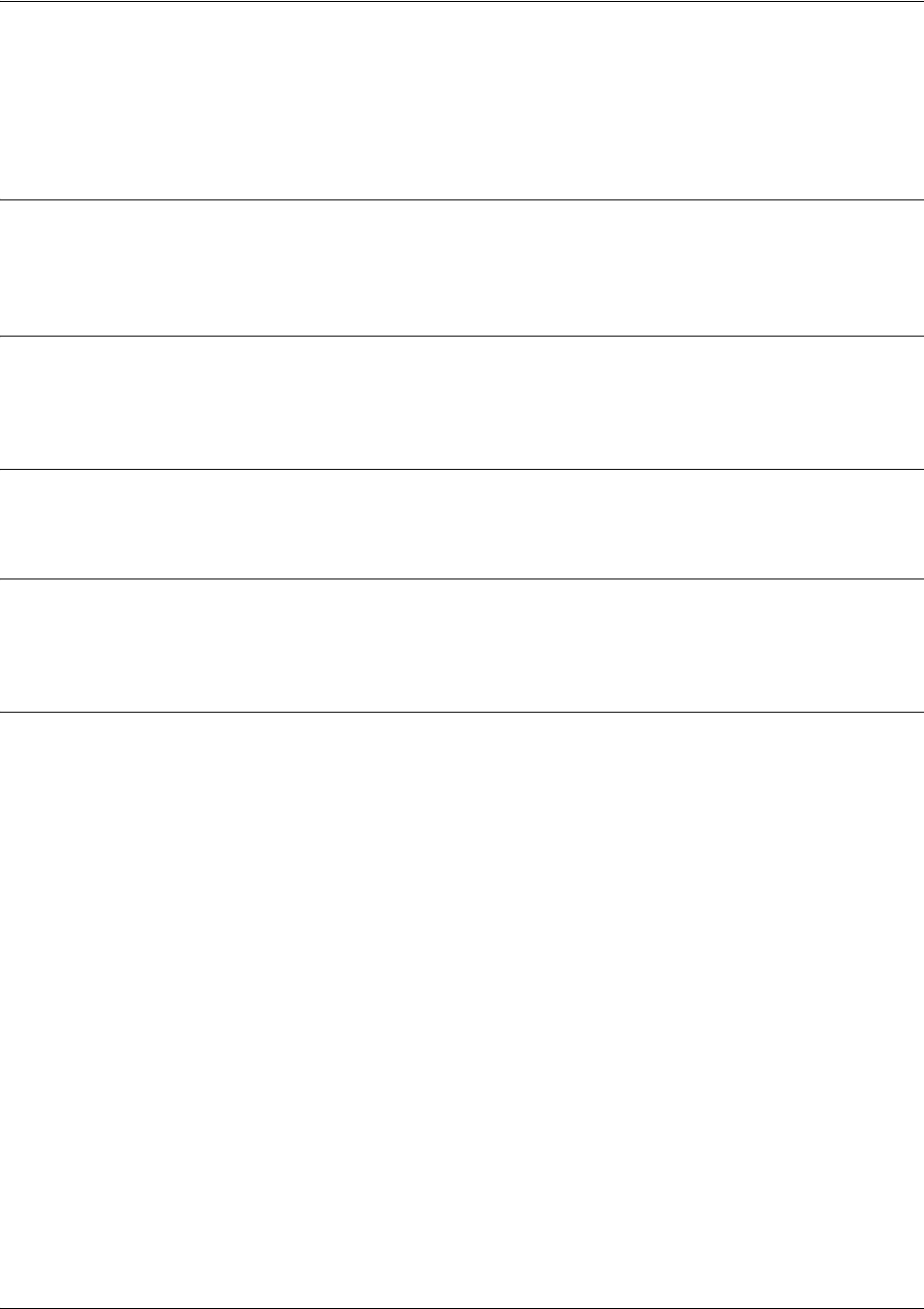
SROS Command Line Interface Reference Guide Crypto Map IKE Command Set
5991-2114 © Copyright 2005 Hewlett-Packard Development Company, L.P. 403
set security-association lifetime [kilobytes | seconds] <value>
Use the set security-association lifetime command to define the lifetime (in kilobytes and/or seconds) of
the IPSec SAs created by this crypto map.
Syntax Description
kilobytes
<value>
SA lifetime limit in kilobytes.
seconds
<value>
SA lifetime limit in seconds.
Default Values
By default, security-association lifetime is set to 28,800 seconds and there is no default for the kilobytes
lifetime.
Command Modes
(config-crypto-map)# Crypto Map IKE Configuration Mode
Functional Notes
Values can be entered for this command in both kilobytes and seconds. Whichever limit is reached first will
end the security association.
Usage Examples
The following example sets the SA lifetime to 300 kilobytes and 2 hours:
(config-crypto-map)#set security-association lifetime kilobytes 300
(config-crypto-map)#set security-association lifetime seconds 7200
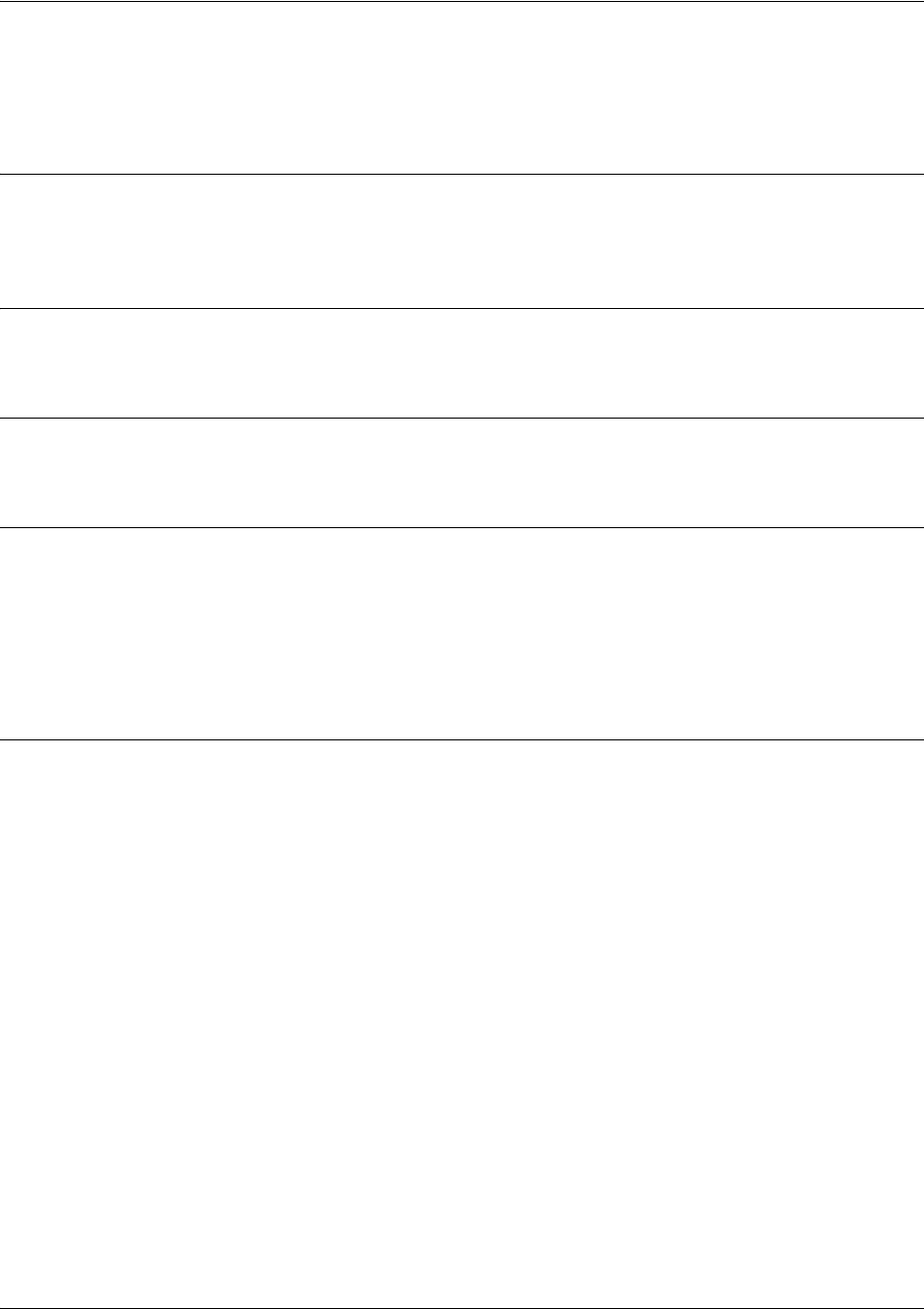
SROS Command Line Interface Reference Guide Crypto Map IKE Command Set
5991-2114 © Copyright 2005 Hewlett-Packard Development Company, L.P. 404
set transform-set <setname1 - setname6>
Use the set transform-set command to assign up to six transform-sets to a crypto map.
Syntax Description
<setname> Assign up to six transform-sets to this crypto map by listing the set names,
separated by a space.
Default Values
By default, there is no transform-set assigned to the crypto map.
Command Modes
(config-crypto-map)# Crypto Map Configuration Mode (IKE or Manual)
Functional Notes
Crypto map entries do not directly contain the transform configuration for securing data. Instead, the crypto
map is associated with transform sets which contain specific security algorithms.
If no transform-set is configured for a crypto map, then the entry is incomplete and will have no effect on
the system.
Usage Examples
The following example first creates a transform-set (Set1) consisting of two security algorithms (up to three
may be defined), and then assigns the transform-set to a crypto map (Map1):
(config)#crypto ipsec transform-set Set1 esp-3des esp-sha-hmac
(cfg-crypto-trans)#exit
(config)#crypto map Map1 1 ipsec-ike
(config-crypto-map)#set transform-set Set1

SROS Command Line Interface Reference Guide Crypto Map Manual Command Set
5991-2114 © Copyright 2005 Hewlett-Packard Development Company, L.P. 405
CRYPTO MAP MANUAL COMMAND SET
To activate the Crypto Map Manual , enter a valid version of the crypto map ipsec-manual command at
the Global Configuration Mode prompt. For example:
Router>
enable
Router#
configure terminal
Router(config)#
crypto map Map-Name 10 ipsec-manual
Router(config-crypto-map)#
The following commands are common to multiple command sets and are covered in a centralized section
of this guide. For more information, refer to the sections listed below:
bind <#> <from interface> <slot/port> <tdm-group#> <to interface> <slot/port> on page 924
description on page 927
do on page 928
end on page 929
exit on page 930
ping <address> on page 931
show running-config on page 933
All other commands for this command set are described in this section in alphabetical order.
antireplay on page 406
ike-policy <policy number> on page 407
match address <listname> on page 408
set peer <address> on page 410
set session-key [inbound | outbound] on page 411
set transform-set <setname> on page 415
Note ProCurve SROS Documentation CD
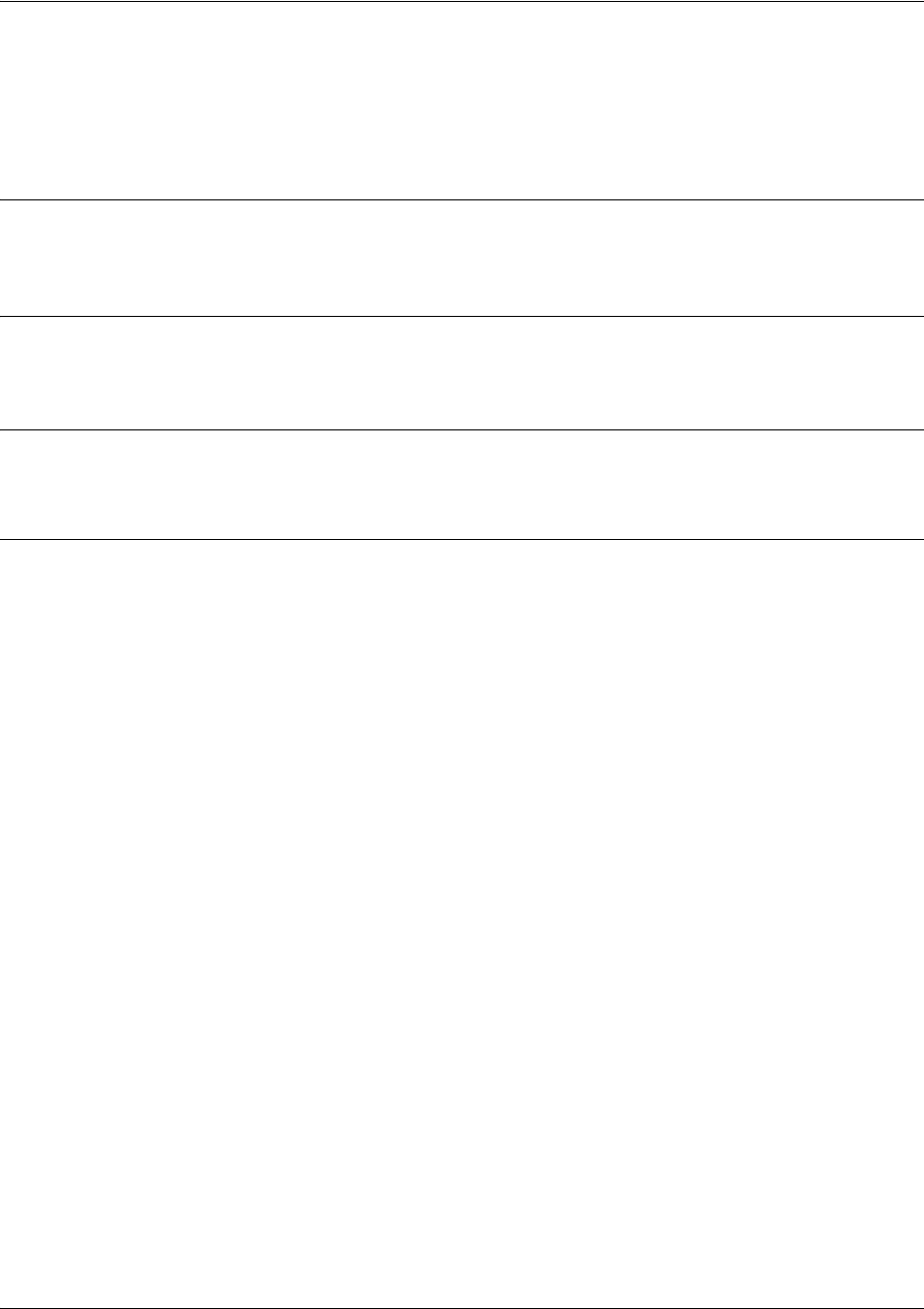
SROS Command Line Interface Reference Guide Crypto Map Manual Command Set
5991-2114 © Copyright 2005 Hewlett-Packard Development Company, L.P. 406
antireplay
Use the antireplay command to enable antireplay sequence number checking for all security associations
created on this crypto map. Use the no form of this command to disable.
Syntax Description
No subcommands.
Default Values
By default, this command is enabled.
Command Modes
(config-crypto-map)# Crypto Map Configuration Mode (IKE or Manual)
Usage Examples
The following example enables antireplay sequence checking on crypto map VPN 100:
(config)#crypto map VPN 100 ipsec-manual
(config-crypto-map)#antireplay

SROS Command Line Interface Reference Guide Crypto Map Manual Command Set
5991-2114 © Copyright 2005 Hewlett-Packard Development Company, L.P. 407
ike-policy <policy number>
Use the ike-policy command to ensure that only a specified IKE policy is used to establish the IPSec
Tunnel. This prevents any mobile VPN policies from using IPSec policies that are configured for static
VPN peer policies.
Syntax Description
<policy number> Enter the policy number of the policy to assign to this crypto map.
Default Values
No defaults necessary for this command.
Command Modes
(config-crypto-map)# Crypto Map Configuration Mode (IKE or Manual)
Usage Examples
The following example shows a typical crypto map configuration:
(config)#crypto ike policy 100
(config)#crypto map VPN 10 ipsec-manual
(config-crypto-map)#description “Remote Office”
(config-crypto-map)#match address VPN-10-vpn-selectors
(config-crypto-map)#set peer 10.22.17.13
(config-crypto-map)#set transform-set esp-3des-esp-md5-hmac
(config-crypto-map)#ike-policy 100
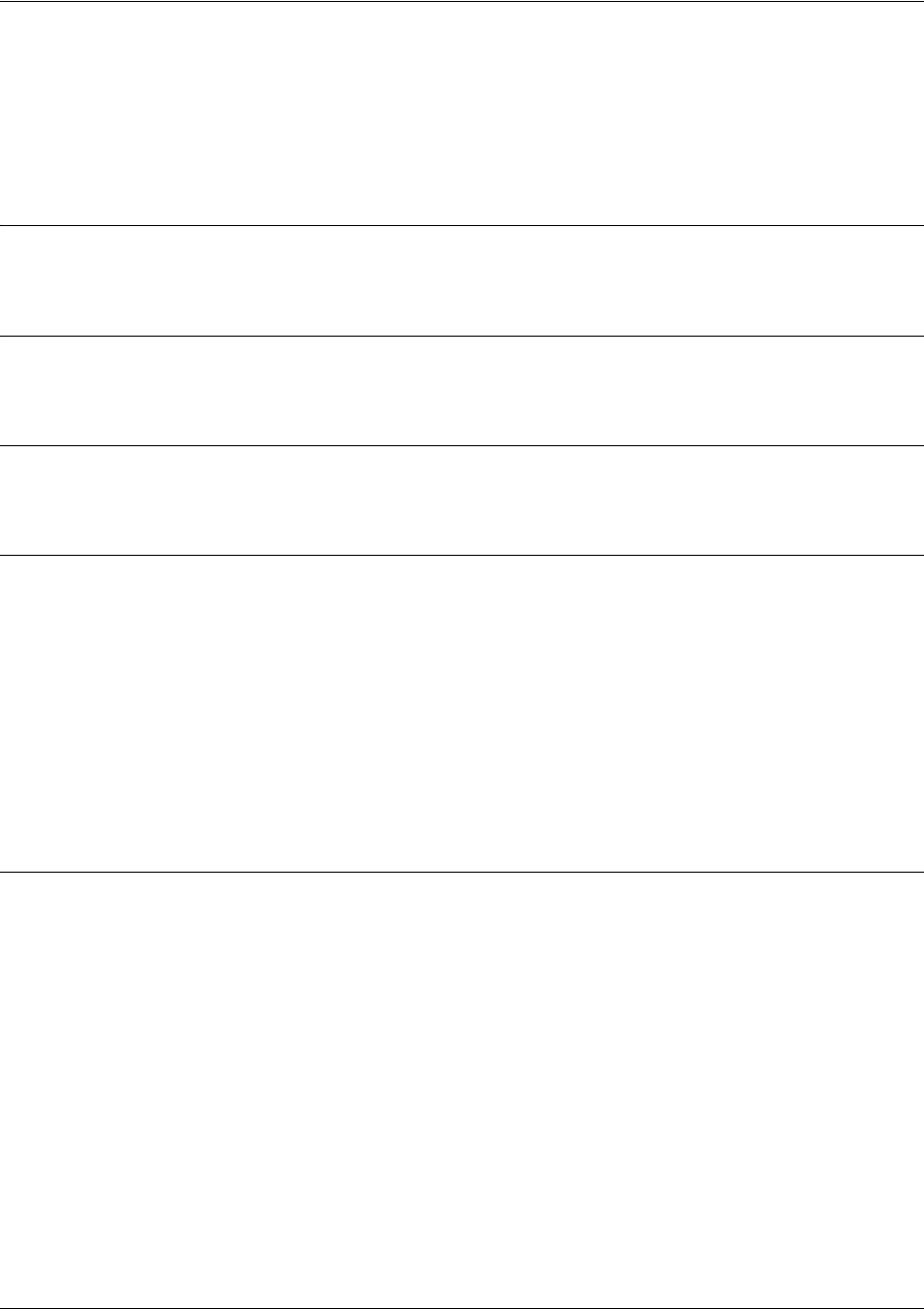
SROS Command Line Interface Reference Guide Crypto Map Manual Command Set
5991-2114 © Copyright 2005 Hewlett-Packard Development Company, L.P. 408
match address <listname>
Use the match address command to assign an IP access-list to a crypto map definition. The access-list
designates the IP packets to be encrypted by this crypto map. See ip access-list extended <listname> on
page 250 for more information on creating access-lists.
Syntax Description
<listname> Enter the name of the access-list you wish to assign to this crypto map.
Default Values
By default, no IP access-lists are defined.
Command Modes
(config-crypto-map)# Crypto Map Configuration Mode (IKE or Manual)
Functional Notes
Crypto map entries do not directly contain the selectors used to determine which data to secure. Instead,
the crypto map entry refers to an access control list. An access control list (ACL) is assigned to the crypto
map using the match address command (see crypto map on page 232). If no ACL is configured for a
crypto map, then the entry is incomplete and will have no effect on the system.
The entries of the ACL used in a crypto map should be created with respect to traffic sent by the product.
The source information must be the local product, and the destination must be the peer.
Only extended access-lists can be used in crypto maps.
Usage Examples
The following example shows setting up an access-list (called NewList) and then assigning the new list to
a crypto map (called NewMap):
(config)#ip access-list extended NewList
Configuring New Extended ACL "NewList"
(config-ext-nacl)#exit
(config)#crypto map NewMap 10 ipsec-manual
(config-crypto-map)#match address NewList
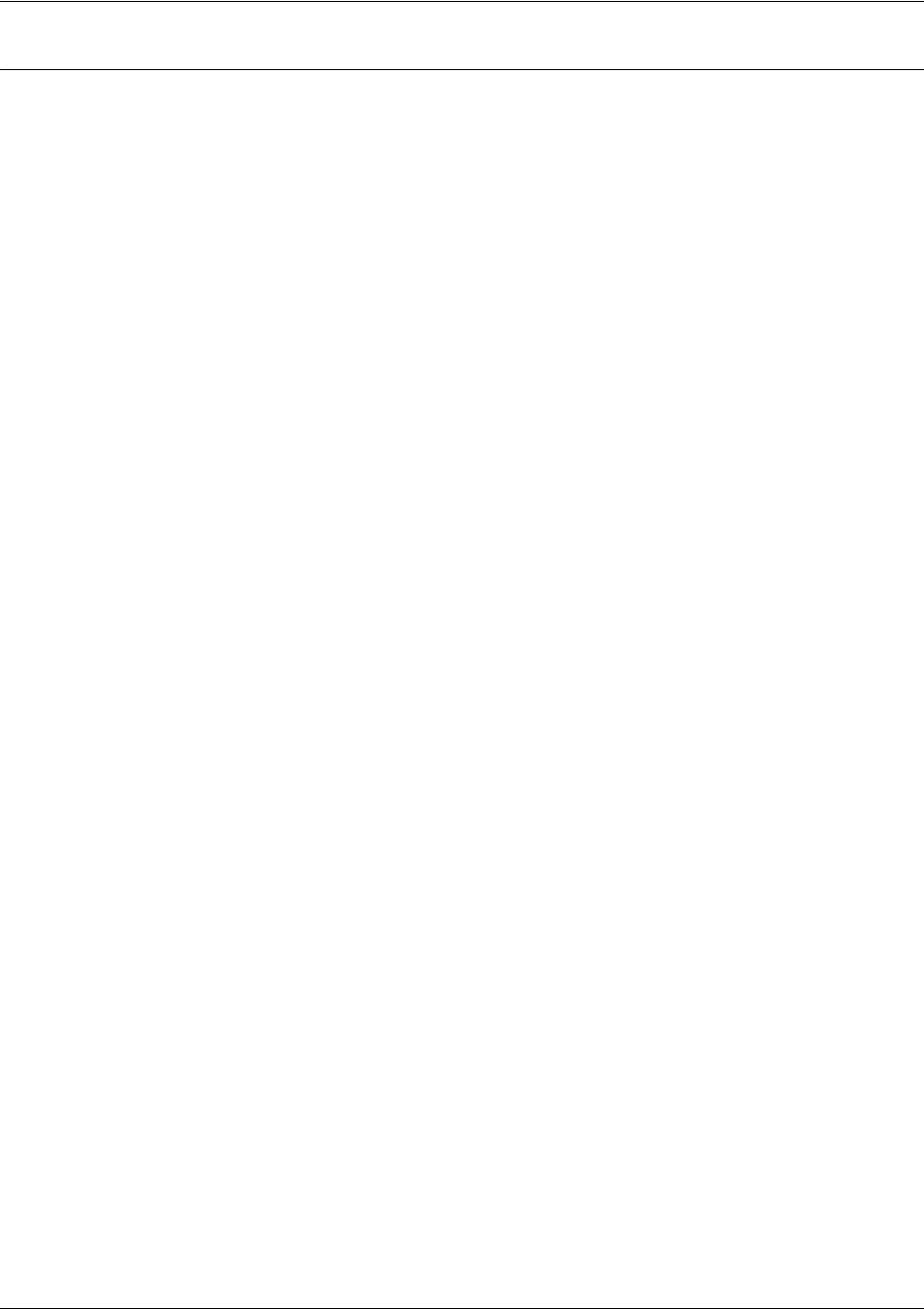
SROS Command Line Interface Reference Guide Crypto Map Manual Command Set
5991-2114 © Copyright 2005 Hewlett-Packard Development Company, L.P. 409
Technology Review
A crypto map entry is a single policy that describes how certain traffic is to be secured. There are two
types of crypto map entries: ipsec-manual and ipsec-ike. Each entry is given an index, which is used to sort
the ordered list.
When a non-secured packet arrives on an interface, the crypto map set associated with that interface is
processed in order. If a crypto map entry matches the non-secured traffic, the traffic is discarded.
When a packet is to be transmitted on an interface, the crypto map set associated with that interface is
processed in order. The first crypto map entry that matches the packet will be used to secure the packet.
If a suitable SA exists, that is used for transmission. Otherwise, IKE is used to establish an SA with the
peer. If no SA exists, and the crypto map entry is “respond only”, the packet is discarded.
When a secured packet arrives on an interface, its SPI is used to look up an SA. If an SA does not exist,
or if the packet fails any of the security checks (bad authentication, traffic does not match SA selectors,
etc.), it is discarded. If all checks pass, the packet is forwarded normally.
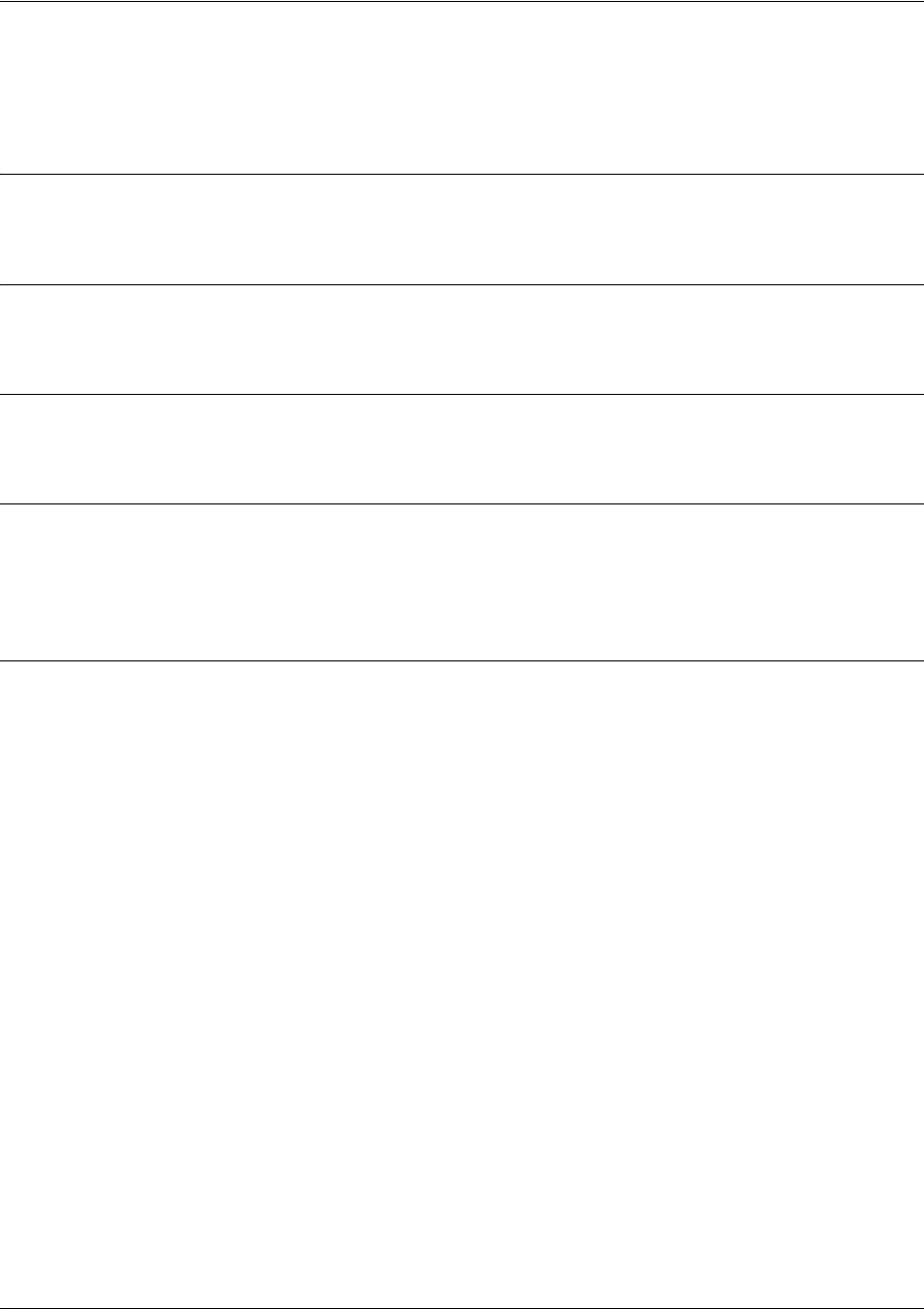
SROS Command Line Interface Reference Guide Crypto Map Manual Command Set
5991-2114 © Copyright 2005 Hewlett-Packard Development Company, L.P. 410
set peer <address>
Use the set peer command to set the IP address of the peer device.
Syntax Description
<address> Enter the IP address of the peer device.
Default Values
There are no default settings for this command.
Command Modes
(config-crypto-map)# Crypto Map Configuration Mode (IKE or Manual)
Functional Notes
If no peer IP address is configured, the manual crypto map is not valid and not complete. A peer IP
address is required for manual crypto maps. To change the peer IP address, the no set peer command
must be issued first; then the new peer IP address can be configured.
Usage Examples
The following example sets the peer IP address of 10.100.23.64:
(config-crypto-map)#set peer 10.100.23.64
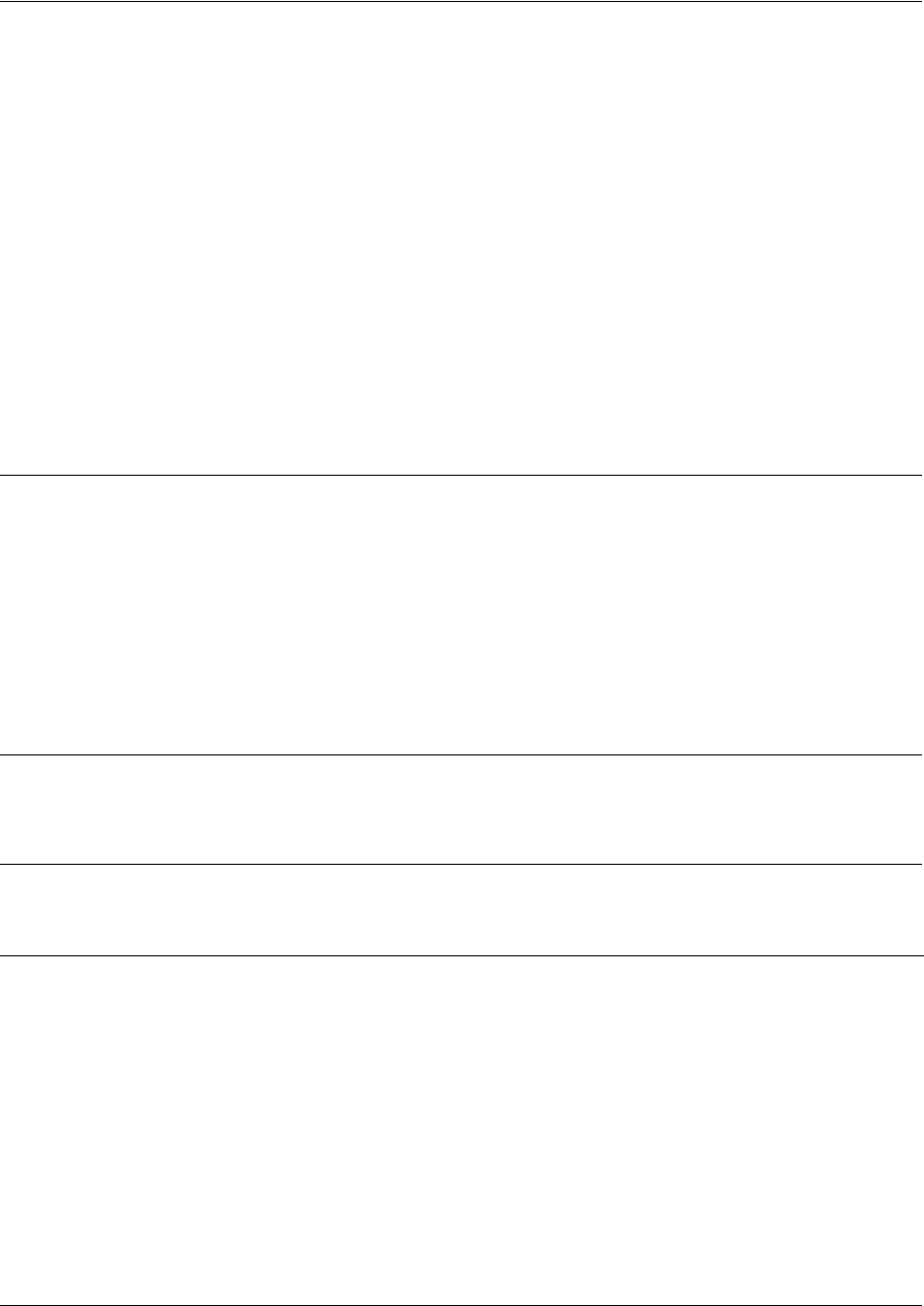
SROS Command Line Interface Reference Guide Crypto Map Manual Command Set
5991-2114 © Copyright 2005 Hewlett-Packard Development Company, L.P. 411
set session-key [inbound | outbound]
Use the set session-key command to define the encryption and authentication keys for this crypto map.
Variations of this command include the following:
set session-key inbound ah <SPI> <keyvalue>
set session-key inbound esp <SPI> authenticator <keyvalue>
set session-key inbound esp <SPI> cipher <keyvalue>
set session-key inbound esp <SPI> cipher <keyvalue> authenticator <keyvalue>
set session-key outbound ah <SPI> <keyvalue>
set session-key outbound esp <SPI> authenticator <keyvalue>
set session-key outbound esp <SPI> cipher <keyvalue>
set session-key outbound esp <SPI> cipher <keyvalue> authenticator <keyvalue>
Syntax Description
inbound Use this keyword to define encryption keys for inbound traffic.
outbound Use this keyword to define encryption keys for outbound traffic.
ah
<SPI>
Authentication header protocol.
esp
<SPI>
Encapsulating security payload protocol.
cipher
<keyvalue>
Specify encryption/decryption key.
authenticator Specify authentication key.
<keyvalue>
Default Values
There are no default settings for this command.
Command Modes
(config-crypto-map)# Crypto Map Manual Configuration Mode
Functional Notes
The inbound local SPI (security parameter index) must equal the outbound remote SPI. The outbound
local SPI must equal the inbound remote SPI. The key values are the hexadecimal representations of the
keys. They are not true ASCII strings. Therefore, a key of 3031323334353637 represents “01234567”.
See the following table for key length requirements.
Algorithm Minimum key length required
des 64-bits in length; 8 hexadecimal bytes
3des 192-bits in length; 24 hexadecimal bytes
AES-128-CBC 128-bits in length; 16 hexadecimal bytes

SROS Command Line Interface Reference Guide Crypto Map Manual Command Set
5991-2114 © Copyright 2005 Hewlett-Packard Development Company, L.P. 412
Technology Review
The following example configures an Secure Router OS product for VPN using IPSec manual keys. This
example assumes that the Secure Router OS product has been configured with a WAN IP Address of
63.97.45.57 on interface ppp 1 and a LAN IP Address of 10.10.10.254 on interface ethernet 0/1. The Peer
Private IP Subnet is 10.10.20.0.
For more detailed information on VPN configuration, refer to the
VPN
Configuration Guide located on the
ProCurve SROS Documentation CD provided with your unit.
Step 1:
Enter the Global configuration mode (i.e., config terminal mode).
>enable
#configure terminal
Step 2:
Enable VPN support using the ip crypto command. This command allows crypto maps to be applied to
interfaces, and enables the IKE server to listen for IKE negotiation sessions on UDP port 500.
(config)#ip crypto
Step 3:
Define the transform-set. A transform-set defines the encryption and/or authentication algorithms to be
used to secure the data transmitted over the VPN tunnel. Multiple transform-sets may be defined in a
system. Once a transform-set is defined, many different crypto maps within the system can reference it. In
this example, a transform-set named highly_secure has been created. This transform-set defines ESP
with Authentication implemented using 3DES encryption and SHA1 authentication.
(config)#crypto ipsec transform-set highly_secure esp-3des esp-sha-hmac
(cfg-crypto-trans)#mode tunnel
Step 4:
Define an ip-access list. An Extended Access Control List is used to specify which traffic needs to be sent
securely over the VPN tunnel. The entries in the list are defined with respect to the local system. The
source IP address will be the source of the traffic to be encrypted. The destination IP address will be the
receiver of the data on the other side of the VPN tunnel.
(config)#ip access-list extended corporate_traffic
(config-ext-nacl)#permit ip 10.10.10.0 0.0.0.255 10.10.20.0 0.0.0.255 log
deny ip any any
AES-192-CBC 192-bits in length; 24 hexadecimal bytes
AES-256-CBC 256-bits in length; 32 hexadecimal bytes
md5 128-bits in length; 16 hexadecimal bytes
sha1 160-bits in length; 20 hexadecimal bytes
Functional Notes (Continued)
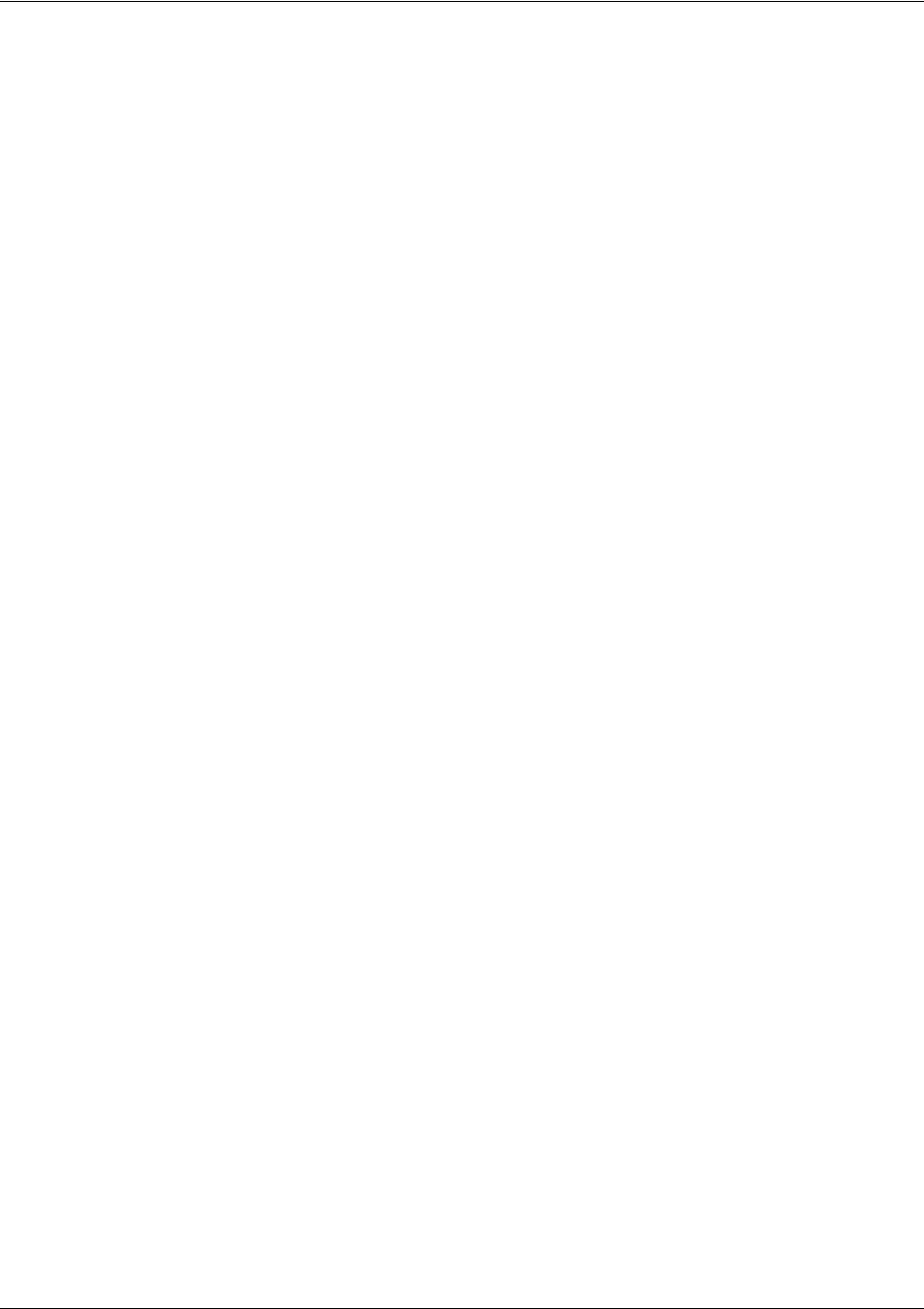
SROS Command Line Interface Reference Guide Crypto Map Manual Command Set
5991-2114 © Copyright 2005 Hewlett-Packard Development Company, L.P. 413
Step 5:
Create crypto map and define manual keys. A Crypto Map is used to define a set of encryption schemes to
be used for a given interface. A crypto map entry has a unique index within the crypto map set. The crypto
map entry will specify whether IKE is used to generate encryption keys or if manually specified keys will be
used. The crypto map entry will also specify who will be terminating the VPN tunnel, as well as which
transform-set or sets will be used to encrypt and/or authenticate the traffic on that VPN tunnel. It also
specifies the lifetime of all created IPSec Security Associations.
The keys for the algorithms defined in the transform-set associated with the crypto map will be defined by
using the set session-key command. A separate key is needed for both inbound and outbound traffic.
The key format consists of a string of hexadecimal values without the leading 0x for each character. For
example, a cipher key of this is my cipher key would be entered as:
74686973206973206D7920636970686572206B6579.
A unique Security Parameter Index (SPI) is needed for both inbound and outbound traffic. The local
system's inbound SPI and keys will be the peer's outbound SPI and keys. The local system's outbound
SPI and keys will be the peer's inbound SPI and keys. In this example the following keys and SPIs are
used:
• Inbound cipher SPI: 300Inbound cipher key: "2te$#g89jnr(j!@4rvnfhg5e"
• Outbound cipher SPI: 400Outbound cipher key: "8564hgjelrign*&(gnb#1$d3"
• Inbound authenticator key:"r5%^ughembkdhj34$x.<"
• Outbound authenticator key:"io78*7gner#4(mgnsd!3"
•
(config)#crypto map corporate_vpn 1 ipsec-ike
(config-crypto-map)#match address corporate_traffic
(config-crypto-map)#set peer 63.105.15.129
(config-crypto-map)#set transform-set highly_secure
(config-crypto-map)#set session-key inbound esp 300 cipher
32746524236738396A6E72286A21403472766E6668673565 authenticator
7235255E756768656D626B64686A333424782E3C
(config-crypto-map)#set session-key outbound esp 400 cipher
3835363468676A656C7269676E2A2628676E622331246433 authenticator
696F37382A37676E65722334286D676E73642133
Step 6:
Configure public interface. This process includes configuring the IP address for the interface and applying
the appropriate crypto map to the interface. Crypto maps are applied to the interface on which encrypted
traffic will be transmitted.
(config)#interface ppp 1
(config-ppp 1)#ip address 63.97.45.57 255.255.255.248
(config-ppp 1)#crypto map corporate_vpn
(config-ppp 1)#no shutdown
Step 7:
Configure private interface to allow all traffic destined for the VPN tunnel to be routed to the appropriate
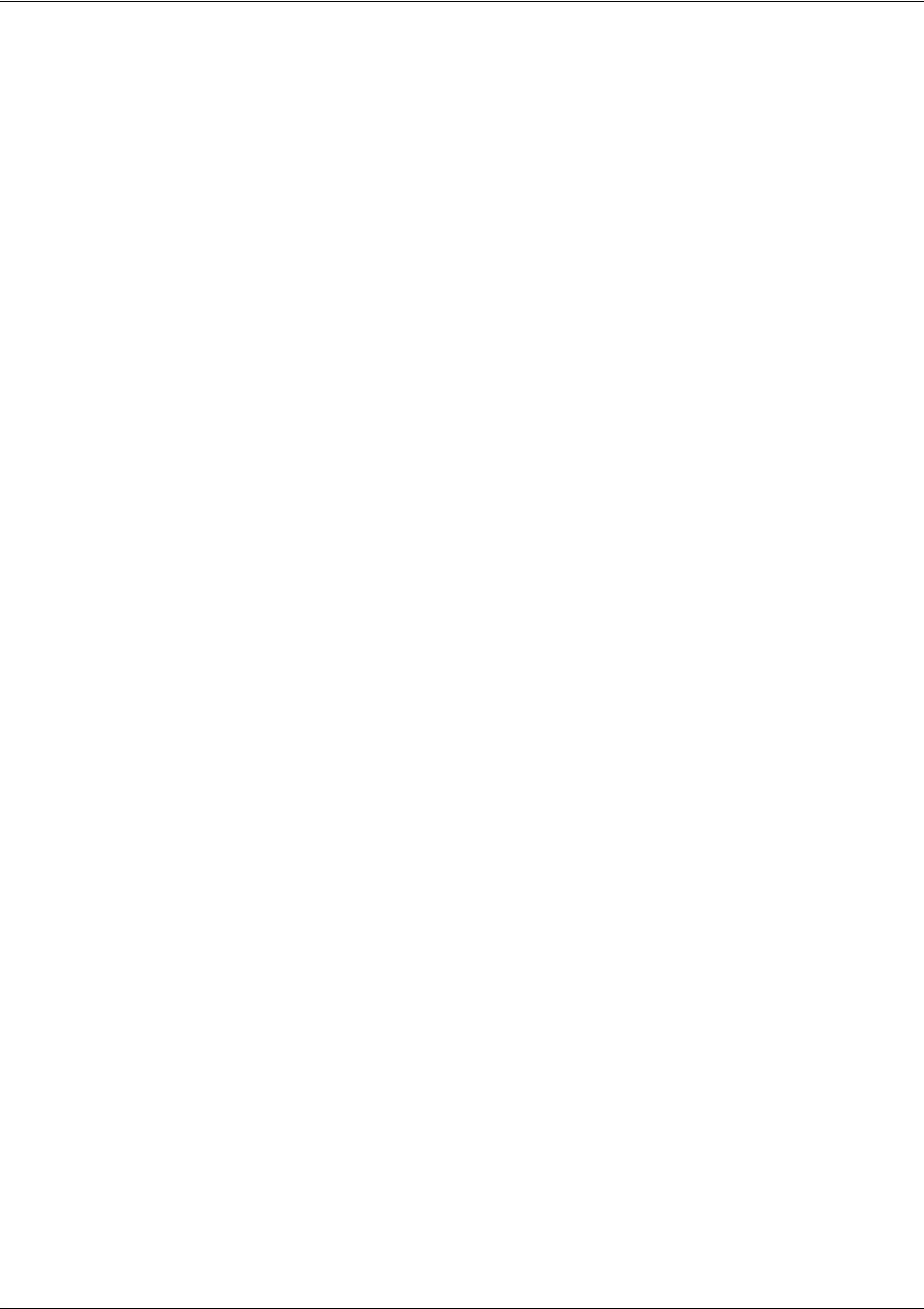
SROS Command Line Interface Reference Guide Crypto Map Manual Command Set
5991-2114 © Copyright 2005 Hewlett-Packard Development Company, L.P. 414
gateway.
(config)#interface ethernet 0/1
(config-eth 0/1)#ip address 10.10.10.254 255.255.255.0
(config-eth 0/1)#no shutdown
(config-eth 0/1)#exit
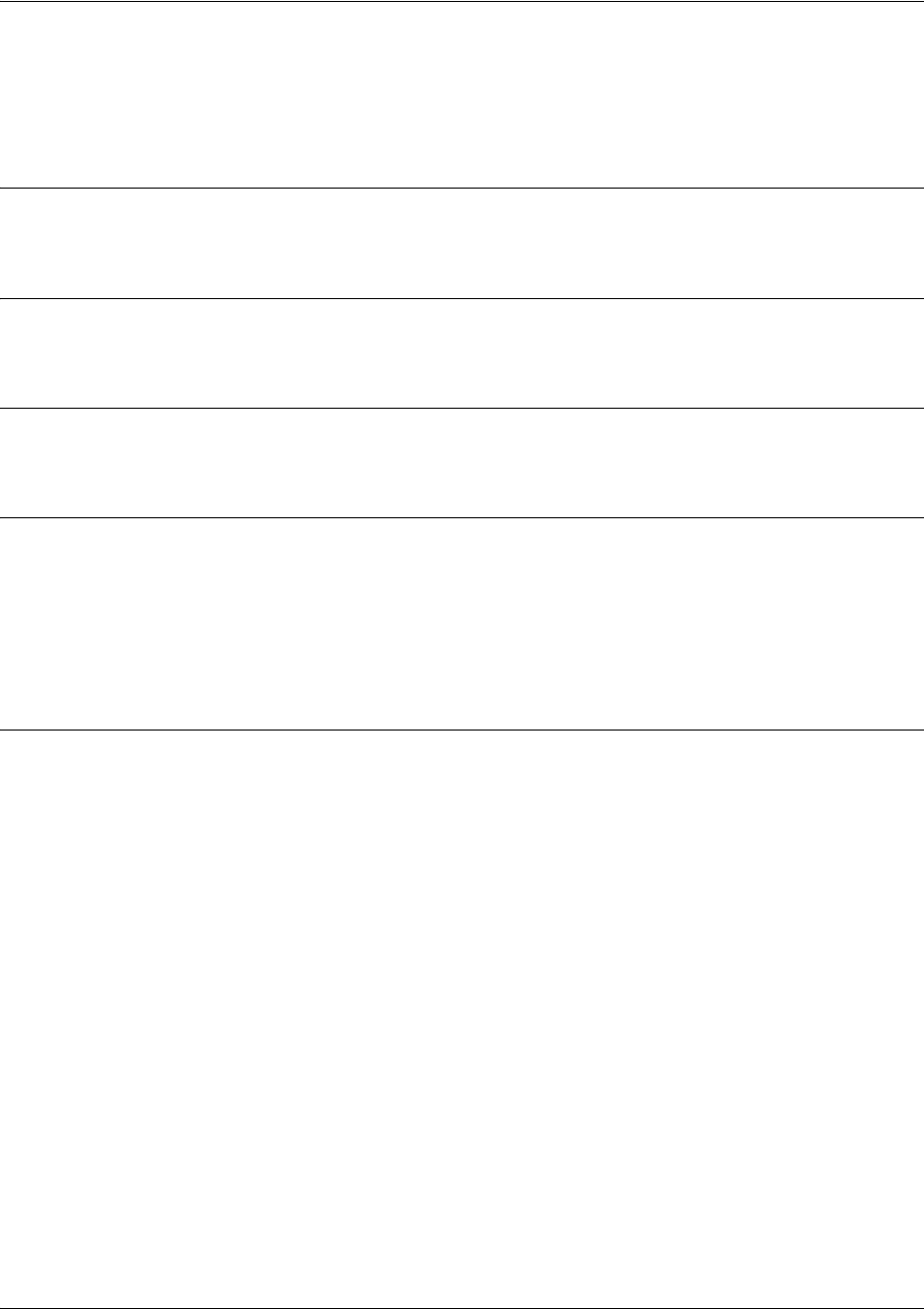
SROS Command Line Interface Reference Guide Crypto Map Manual Command Set
5991-2114 © Copyright 2005 Hewlett-Packard Development Company, L.P. 415
set transform-set <setname>
Use the set transform-set command to assign a transform-set to a crypto map.
Syntax Description
<setname> Assign a transform-set to this crypto map by entering the set name.
Default Values
By default, no transform-set is assigned to the crypto map.
Command Modes
(config-crypto-map)# Crypto Map Configuration Mode (IKE or Manual)
Functional Notes
Crypto map entries do not directly contain the transform configuration for securing data. Instead, the crypto
map is associated with transform sets which contain specific security algorithms.
If no transform-set is configured for a crypto map, then the entry is incomplete and will have no effect on
the system. For manual key crypto maps, only one transform set can be specified.
Usage Examples
The following example first creates a transform-set (Set1) consisting of two security algorithms (up to three
may be defined), and then assigns the transform-set to a crypto map (Map1):
(config)#crypto ipsec transform-set Set1 esp-3des esp-sha-hmac
(cfg-crypto-trans)#exit
(config)#crypto map Map1 1 ipsec-manual
(config-crypto-map)#set transform-set Set1
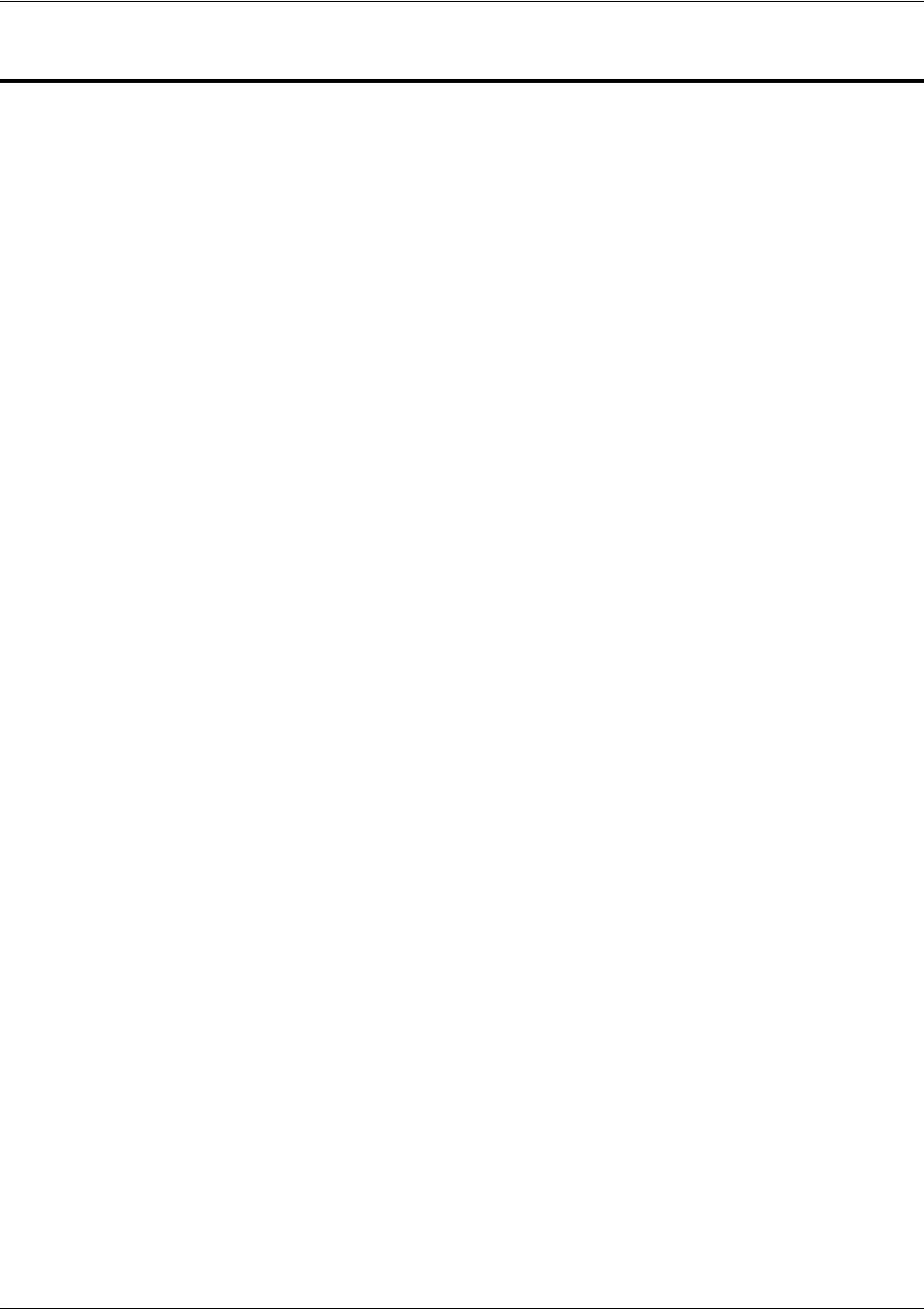
SROS Command Line Interface Reference Guide Radius Group Command Set
5991-2114 © Copyright 2005 Hewlett-Packard Development Company, L.P. 416
RADIUS GROUP COMMAND SET
To activate the Radius Group , enter the aaa group server command at the Global Configuration Mode
prompt. For example:
Router>
enable
Router#
configure terminal
Router(config)#
aaa group server radius myServer
Router(config-sg-radius)#
The following commands are common to multiple command sets and are covered in a centralized section
of this guide. For more information, refer to the sections listed below:
bind <#> <from interface> <slot/port> <tdm-group#> <to interface> <slot/port> on page 924
description on page 927
do on page 928
end on page 929
exit on page 930
ping <address> on page 931
show running-config on page 933
All other commands for this command set are described in this section in alphabetical order.
server [acct-port <port number>| auth-port <port number>] on page 417
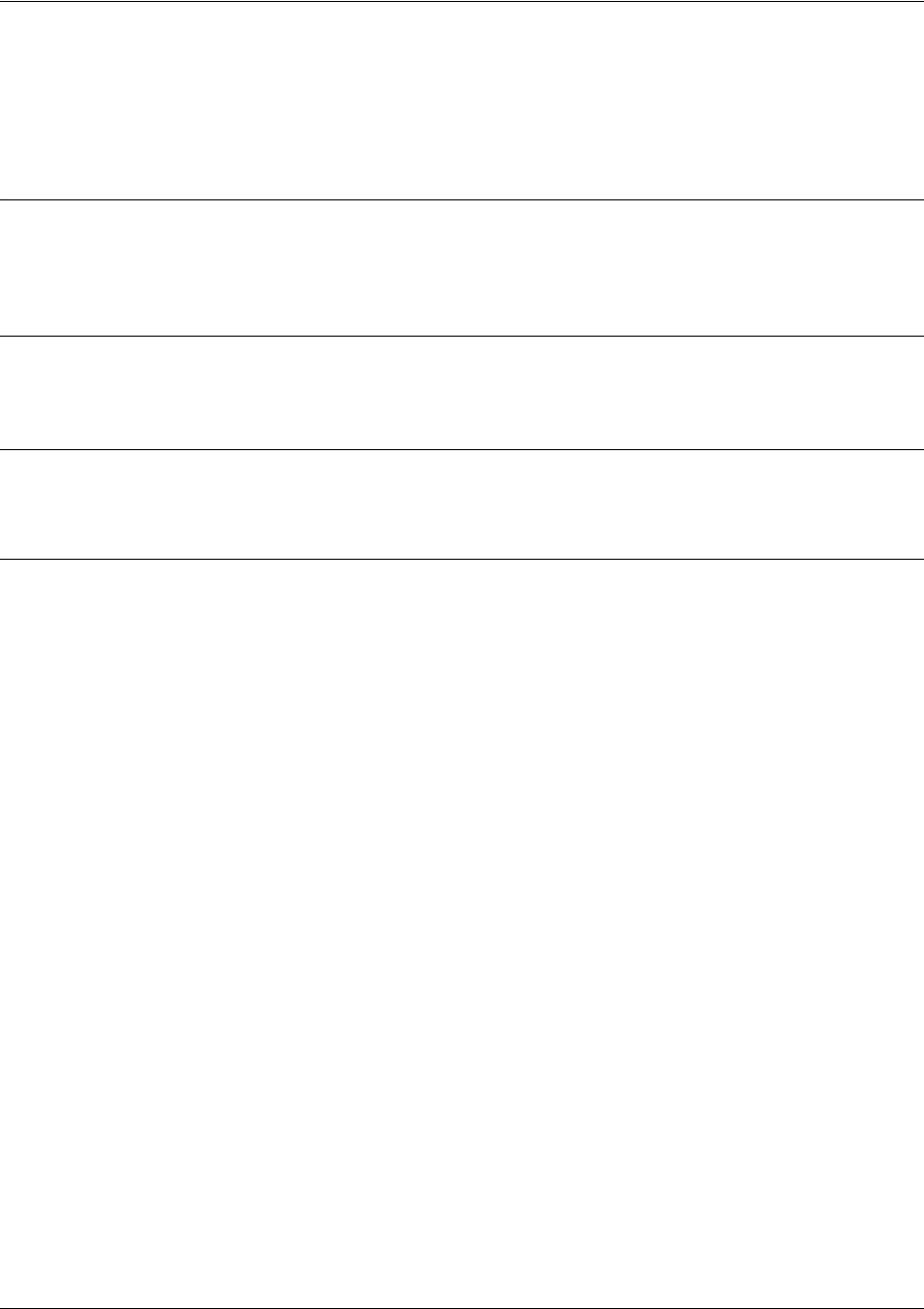
SROS Command Line Interface Reference Guide Radius Group Command Set
5991-2114 © Copyright 2005 Hewlett-Packard Development Company, L.P. 417
server [acct-port <port number>| auth-port <port number>]
Use the server command to add a pre-defined RADIUS server to the current named list of servers. See
radius-server on page 328 for more information.
Syntax Description
acct-port
<port number>
Define the accounting port value.
auth-port
<port number>
Define the authorization port value.
Default Values
No defaults necessary for this command.
Command Modes
(config-sg-radius)# Radius Group Configuration
Usage Examples
The following example adds a server to the myServers list:
(config)#aaa group server radius myServers
(config-sg-radius)#server 1.2.3.4 acct-port 786 auth-port 1812
(config-sg-radius)#server 4.3.2.1
(config-sg-radius)#exit
(config)#
or
(config)#aaa group server radius myServers
(config-sg-radius)#server 4.3.2.1
(config-sg-radius)#exit
(config)#
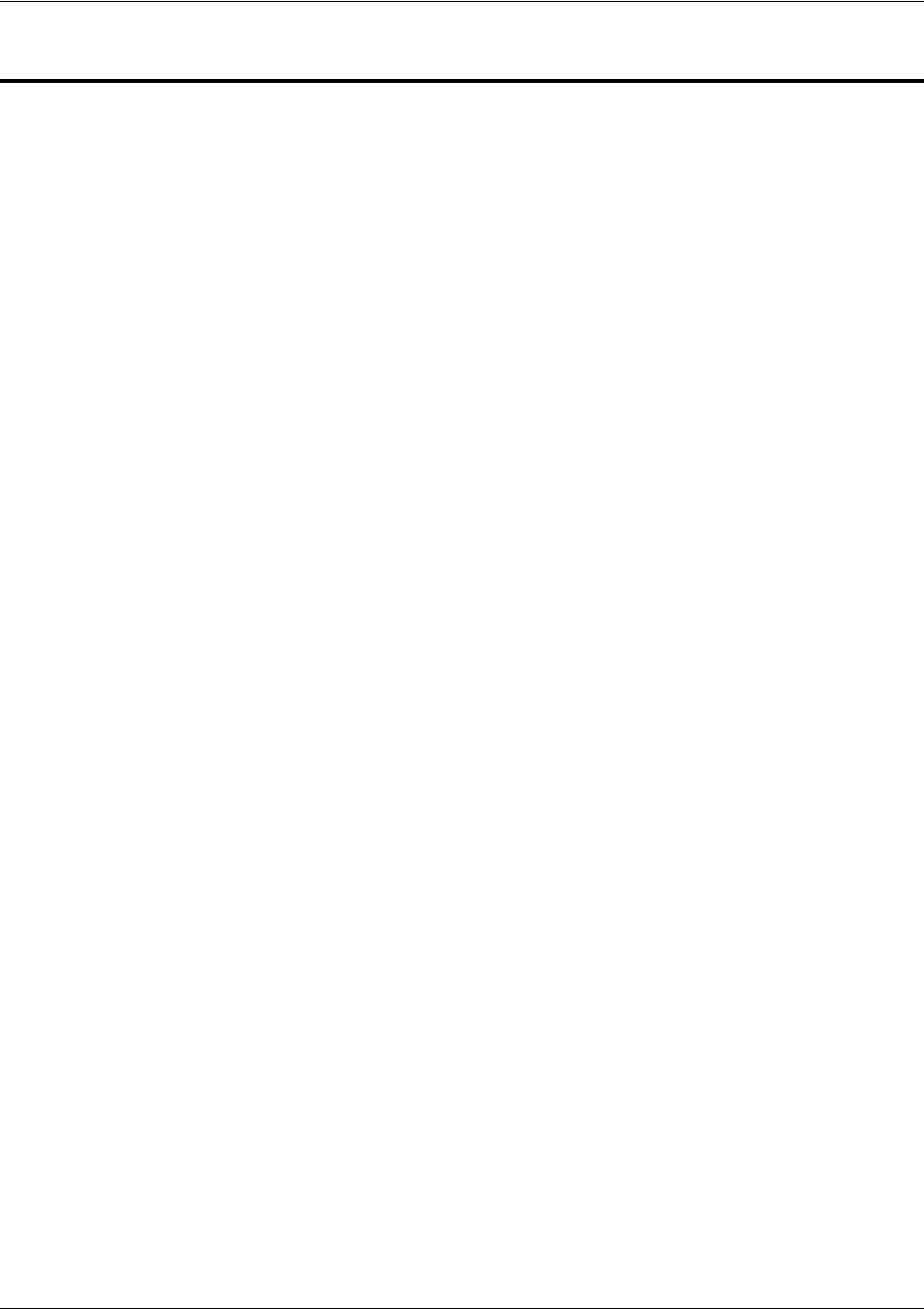
SROS Command Line Interface Reference Guide CA Profile Configuration Command Set
5991-2114 © Copyright 2005 Hewlett-Packard Development Company, L.P. 418
CA PROFILE CONFIGURATION COMMAND SET
To activate the Certificate Authority (CA) Profile Configuration , enter the crypto ca profile command at
the Global Configuration Mode prompt. For example:
Router>
enable
Router#
configure terminal
Router(config)#
crypto ca profile MyProfile
Configuring New CA Profile MyProfile
Router(ca-profile)#
The following commands are common to multiple command sets and are covered in a centralized section
of this guide. For more information, refer to the sections listed below:
bind <#> <from interface> <slot/port> <tdm-group#> <to interface> <slot/port> on page 924
do on page 928
end on page 929
exit on page 930
ping <address> on page 931
show running-config on page 933
All other commands for this command set are described in this section in alphabetical order.
crl optional on page 419
email address <email address> on page 420
enrollment retry [count | period] on page 421
enrollment terminal on page 422
enrollment url <url> on page 423
fqdn <fqdn> on page 424
ip-address <address> on page 425
password <password> on page 426
serial-number on page 427
subject-name <name> on page 428

SROS Command Line Interface Reference Guide CA Profile Configuration Command Set
5991-2114 © Copyright 2005 Hewlett-Packard Development Company, L.P. 419
crl optional
Use the crl optional command to make CRL verification optional.
Syntax Description
No subcommands.
Default Values
By default, crl optional is enabled.
Command Modes
(ca-profile)# CA Profile Configuration
Functional Notes
If enabled, the Secure Router OS is able to accept certificates even if no CRL is loaded into the
configuration. Currently, this is the only mode supported by the Secure Router OS for CRL negotiations.
Usage Examples
The following example sets CRL verification as optional:
(ca-profile)#crl optional
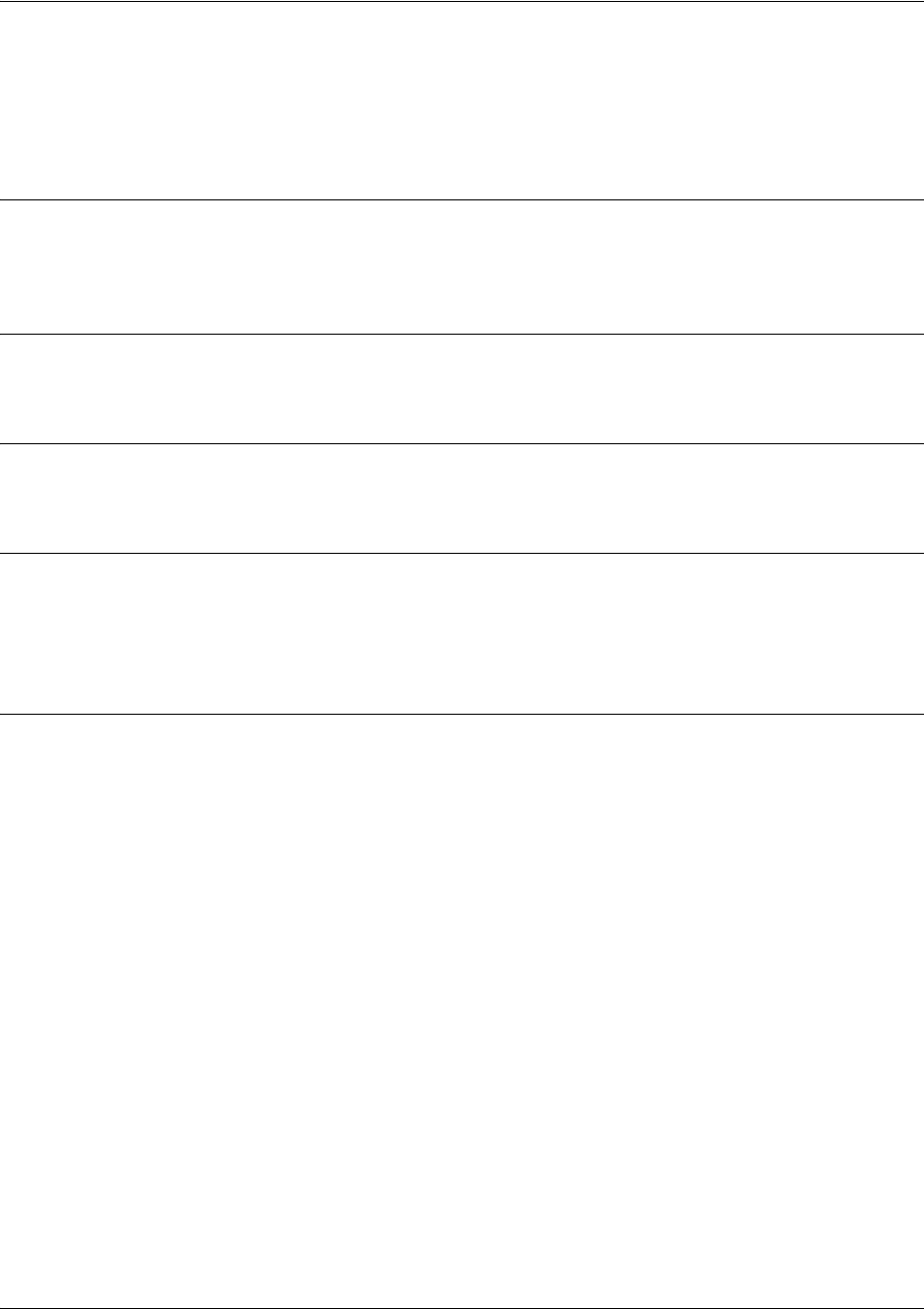
SROS Command Line Interface Reference Guide CA Profile Configuration Command Set
5991-2114 © Copyright 2005 Hewlett-Packard Development Company, L.P. 420
email address <email address>
Use the email address command to specify that an email address should be included in the certificate
request.
Syntax Description
<email address> Specifies the complete email address to use when sending certificate requests.
This field allows up to 51 characters.
Default Values
No defaults necessary for this command.
Command Modes
(ca-profile)# CA Profile Configuration
Functional Notes
Configuring this setting simplifies the crypto ca enroll dialog, allowing you to enter the email address only
once rather than every time you go through the enrollment process. See crypto ca enroll <name> on page
217.
Usage Examples
The following example specifies joesmith@company.com as the email address to be sent in certificate
requests:
(ca-profile)#email address joesmith@company.com
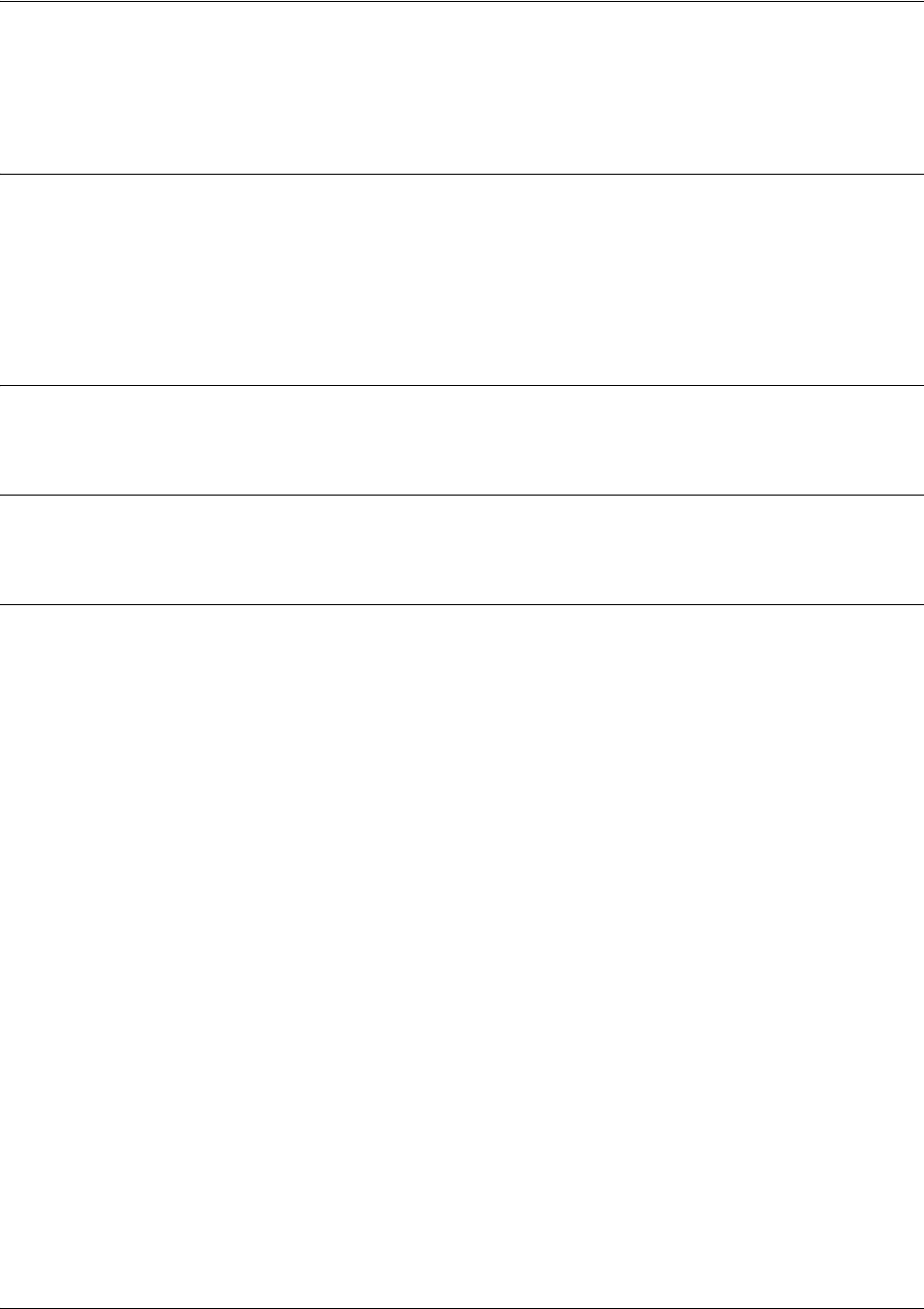
SROS Command Line Interface Reference Guide CA Profile Configuration Command Set
5991-2114 © Copyright 2005 Hewlett-Packard Development Company, L.P. 421
enrollment retry [count | period]
Use the enrollment retry command to determine how the Secure Router OS handles certificate requests.
Syntax Description
count
<count>
Specifies the number of times the Secure Router OS re-sends a certificate
request when it does not receive a response from the previous request. Range:
1-100.
period
<minutes>
Specifies the time period between certificate request retries. The default is 1
minute between retries. Range: 1-60 minutes.
Default Values
By default, period is set to 5 minutes, and count is set to 12 retries.
Command Modes
(ca-profile)# CA Profile Configuration
Usage Examples
The following example configures the Secure Router OS to send certificate requests every two minutes,
stopping after 50 retries (if no response is received):
(ca-profile)#enrollment retry count 50
(ca-profile)#enrollment retry period 2
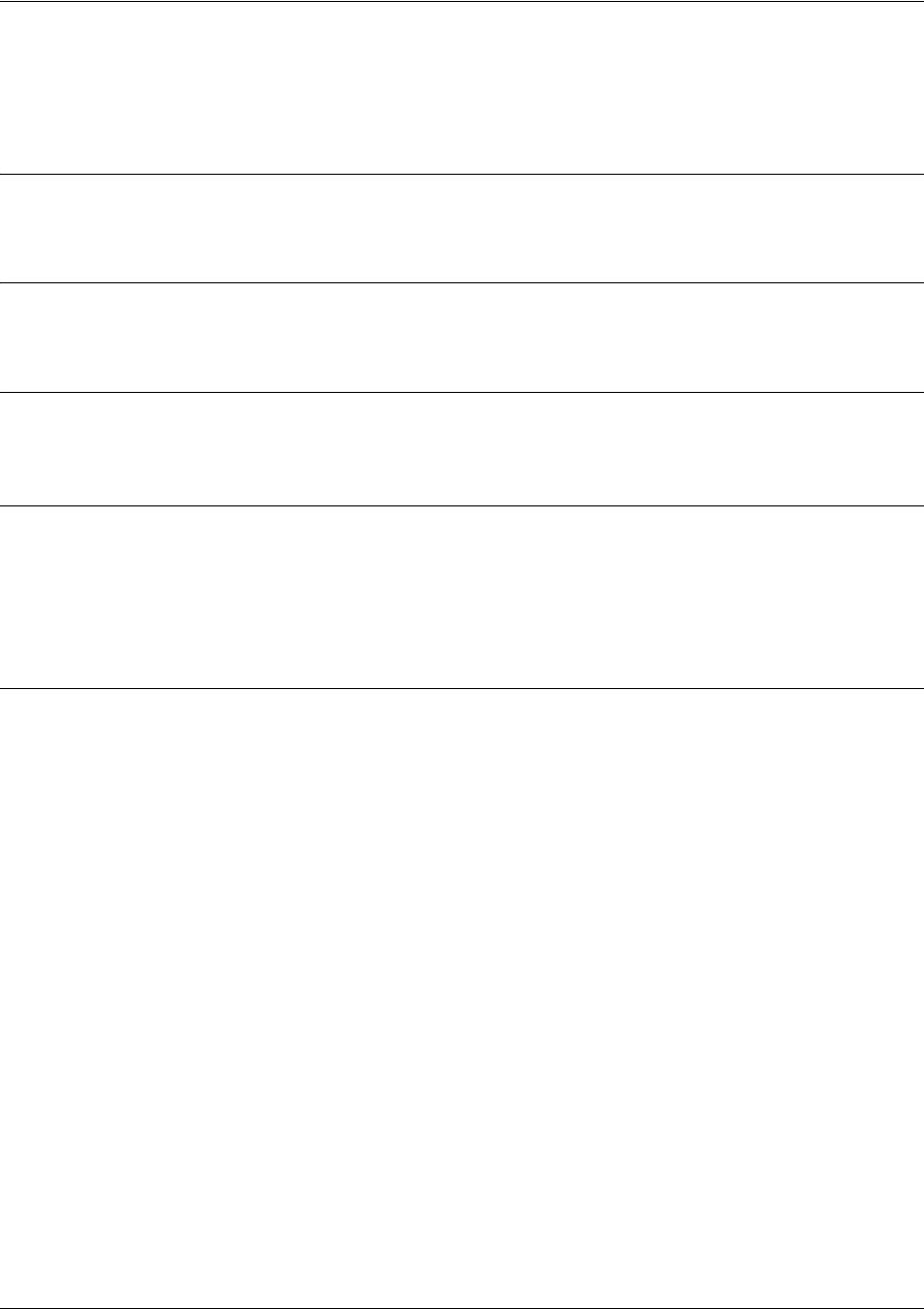
SROS Command Line Interface Reference Guide CA Profile Configuration Command Set
5991-2114 © Copyright 2005 Hewlett-Packard Development Company, L.P. 422
enrollment terminal
Use the enrollment terminal command to specify manual (i.e., cut-and-paste) certificate enrollment.
Syntax Description
No subcommands.
Default Values
By default, this command is enabled.
Command Modes
(ca-profile)# CA Profile Configuration
Functional Notes
This mode is overridden if the enrollment url command specifies the CA to which automatic certificate
requests are to be sent via SCEP (simple certificate exchange protocol). Issuing an enrollment terminal
command after using the enrollment url command deletes the URL and forces the unit to use manual
enrollment. See enrollment url <url> on page 423 for more information.
Usage Examples
The following example configures the Secure Router OS to accept manual certificate enrollment input:
(ca-profile)#enrollment terminal
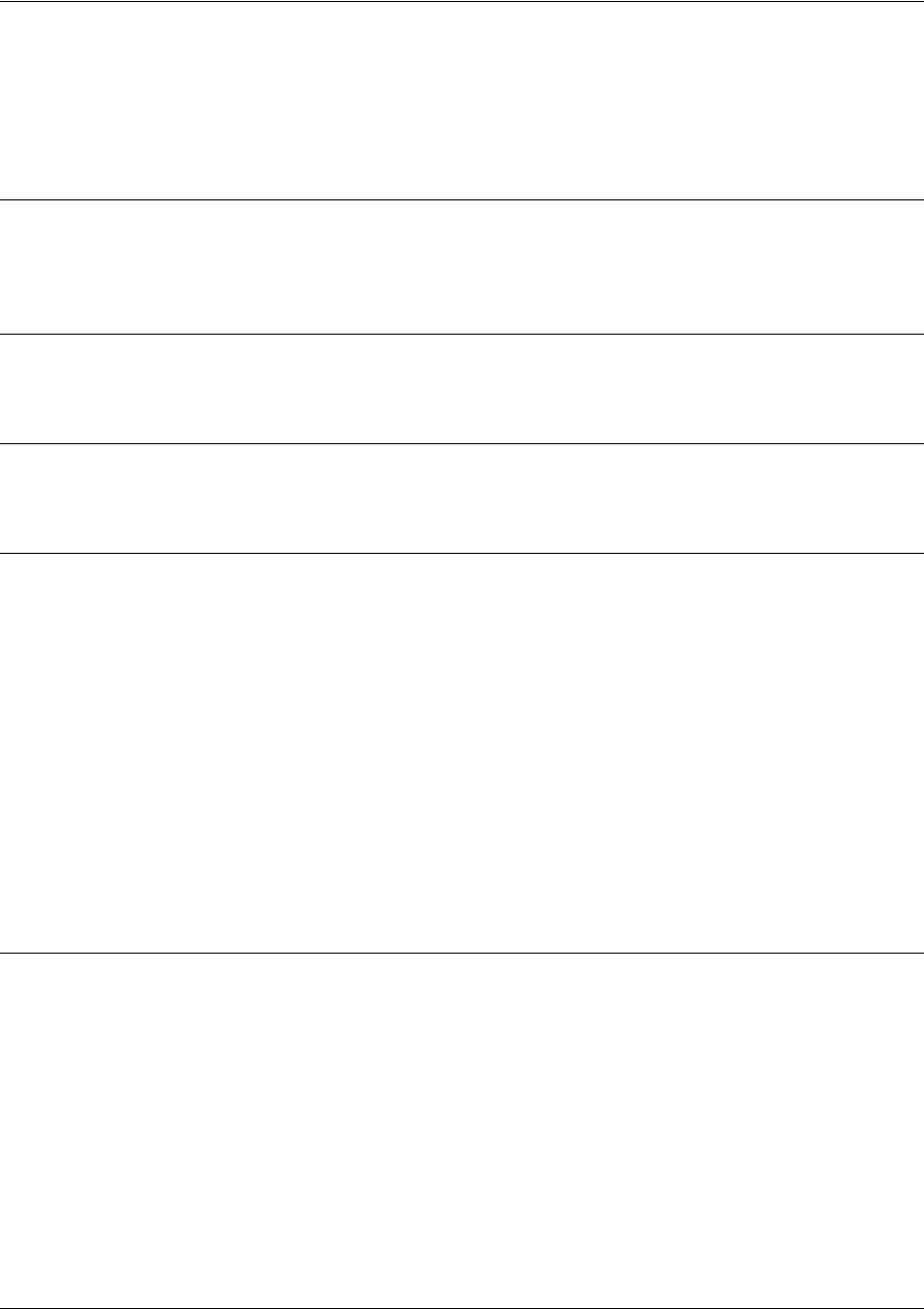
SROS Command Line Interface Reference Guide CA Profile Configuration Command Set
5991-2114 © Copyright 2005 Hewlett-Packard Development Company, L.P. 423
enrollment url <url>
Use the enrollment url command to specify the URL of the CA where the Secure Router OS should send
certificate requests.
Syntax Description
<url> Enter the certificate authority’s URL (e.g.,
http://10.10.10.1:400/abcdefg/pkiclient.exe).
Default Values
No defaults necessary for this command.
Command Modes
(ca-profile)# CA Profile Configuration
Functional Notes
When entering the URL http:// is required, followed by the IP address or DNS name of the CA. If the port
number is something other than 80, include it after the IP address or DNS name separated with a colon (:).
The CA may have other necessary information to include in the CGI path before ending with the actual CGI
program. An example template to follow is http://hostname:port/path/to/program.exe.
NOTE: To use the default program pkiclient.exe without specifying it, end the URL with a slash (/).
Otherwise, you must enter the program name to use. For example, http://10.10.10.1:400/abcdefg/ will
assume pkiclient.exe as the program (but not including the terminating slash is a configuration error).
Specifying this command will override the enrollment terminal setting as described previously (see
enrollment terminal on page 422).
Usage Examples
The following example specifies http://CAserver/certsrv/mscep/mscep.dll as the URL to which the
Secure Router OS will send certificate requests:
(ca-profile)#enrollment url http://CAserver/certsrv/mscep/mscep.dll
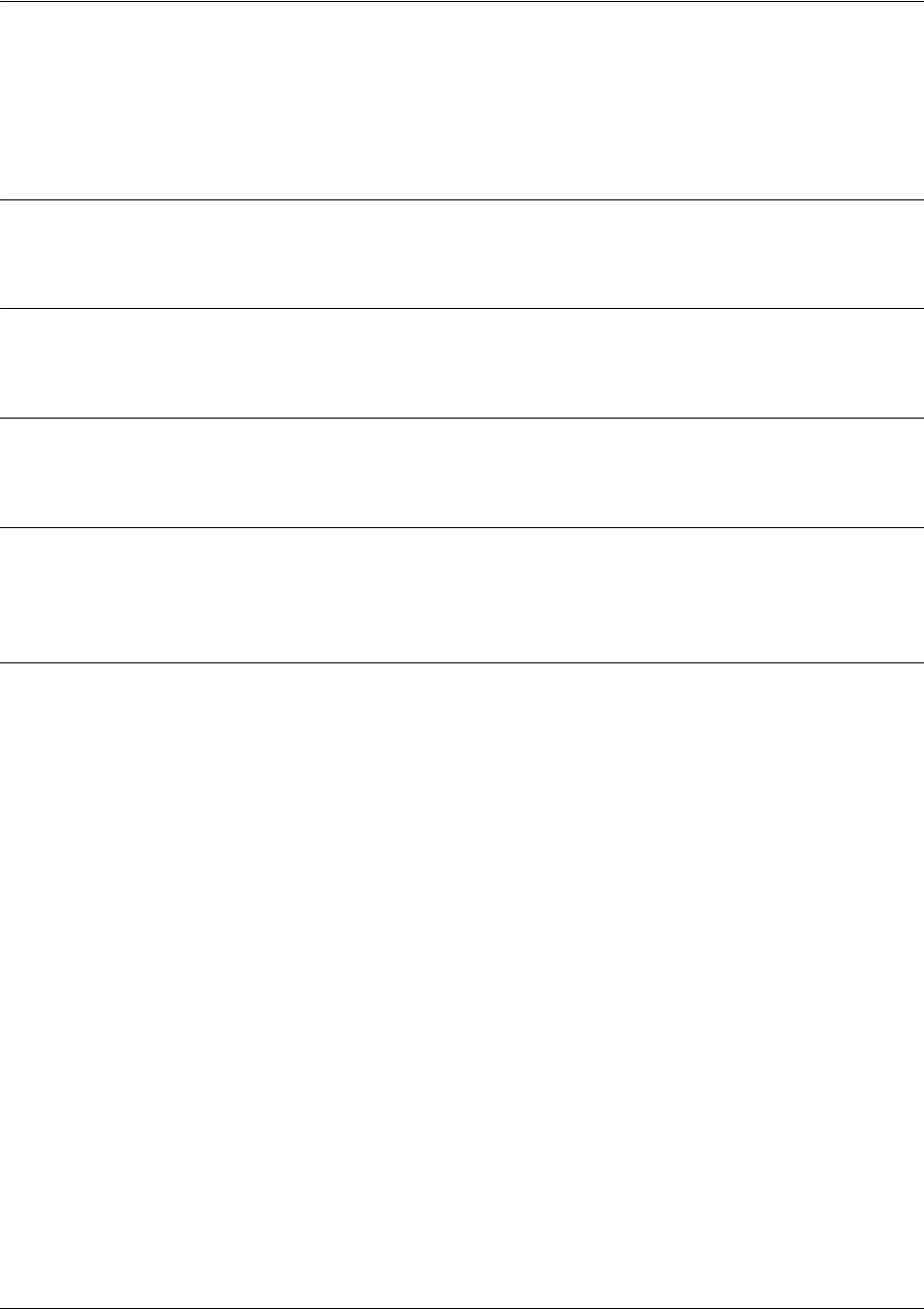
SROS Command Line Interface Reference Guide CA Profile Configuration Command Set
5991-2114 © Copyright 2005 Hewlett-Packard Development Company, L.P. 424
fqdn <fqdn>
Use the fqdn command to specify a fully-qualified domain name (FQDN) to be included in the certificate
requests.
Syntax Description
<fqdn> Specifies the FQDN (e.g., company.com) to be included in requests.
Default Values
No defaults necessary for this command.
Command Modes
(ca-profile)# CA Profile Configuration
Functional Notes
Configuring this setting simplifies the crypto ca enroll dialog, allowing you to enter the FQDN only once
rather than every time you go through the enrollment process. See crypto ca enroll <name> on page 217.
Usage Examples
The following example specifies company.com as the FQDN to be sent in certificate requests:
(ca-profile)#fqdn company.com
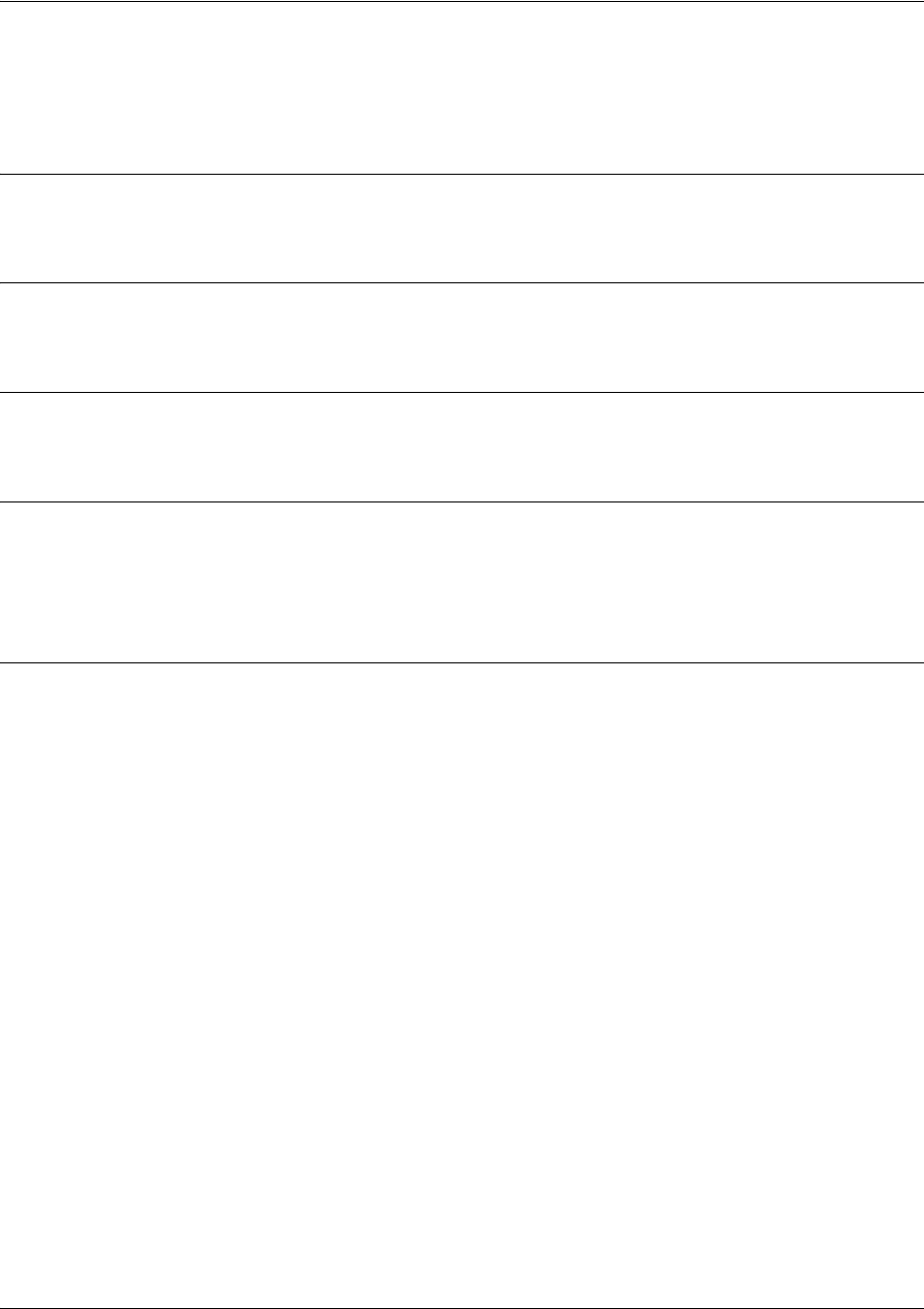
SROS Command Line Interface Reference Guide CA Profile Configuration Command Set
5991-2114 © Copyright 2005 Hewlett-Packard Development Company, L.P. 425
ip-address <address>
Use the ip-address command to specify an IP address to be included in the certificate requests.
Syntax Description
<address> Defines the IP address in dotted decimal notation (e.g., 192.22.73.101).
Default Values
No defaults necessary for this command.
Command Modes
(ca-profile)# CA Profile Configuration
Functional Notes
Configuring this setting simplifies the crypto ca enroll dialog, allowing you to enter the IP address only
once rather than every time you go through the enrollment process. See crypto ca enroll <name> on page
217.
Usage Examples
The following example specifies 66.203.52.193 as the IP address to be sent in certificate requests:
(ca-profile)#ip-address 66.203.52.193

SROS Command Line Interface Reference Guide CA Profile Configuration Command Set
5991-2114 © Copyright 2005 Hewlett-Packard Development Company, L.P. 426
password <password>
Use the password command to specify the challenge password for SCEP (simple certificate exchange
protocol). Use the no form of this command to allow CA requests to be sent automatically (using SCEP)
without requiring a password.
Syntax Description
<password> Enter the SCEP password (up to 80 characters).
Default Values
By default, no password is required.
Command Modes
(ca-profile)# CA Profile Configuration
Functional Notes
There are two places for configuring a SCEP password:
• At the (ca-profile)# prompt.
• If it is not configured at the (ca-profile)# prompt, you are prompted to enter one when going through the
certificate enrollment process.
The password is sent to the CA from which you are requesting a certificate. The CA may then ask for the
password later before a certificate can be revoked. See crypto ca enroll <name> on page 217.
Usage Examples
The following example sets the SCEP challenge password to procurve:
(ca-profile)#password procurve
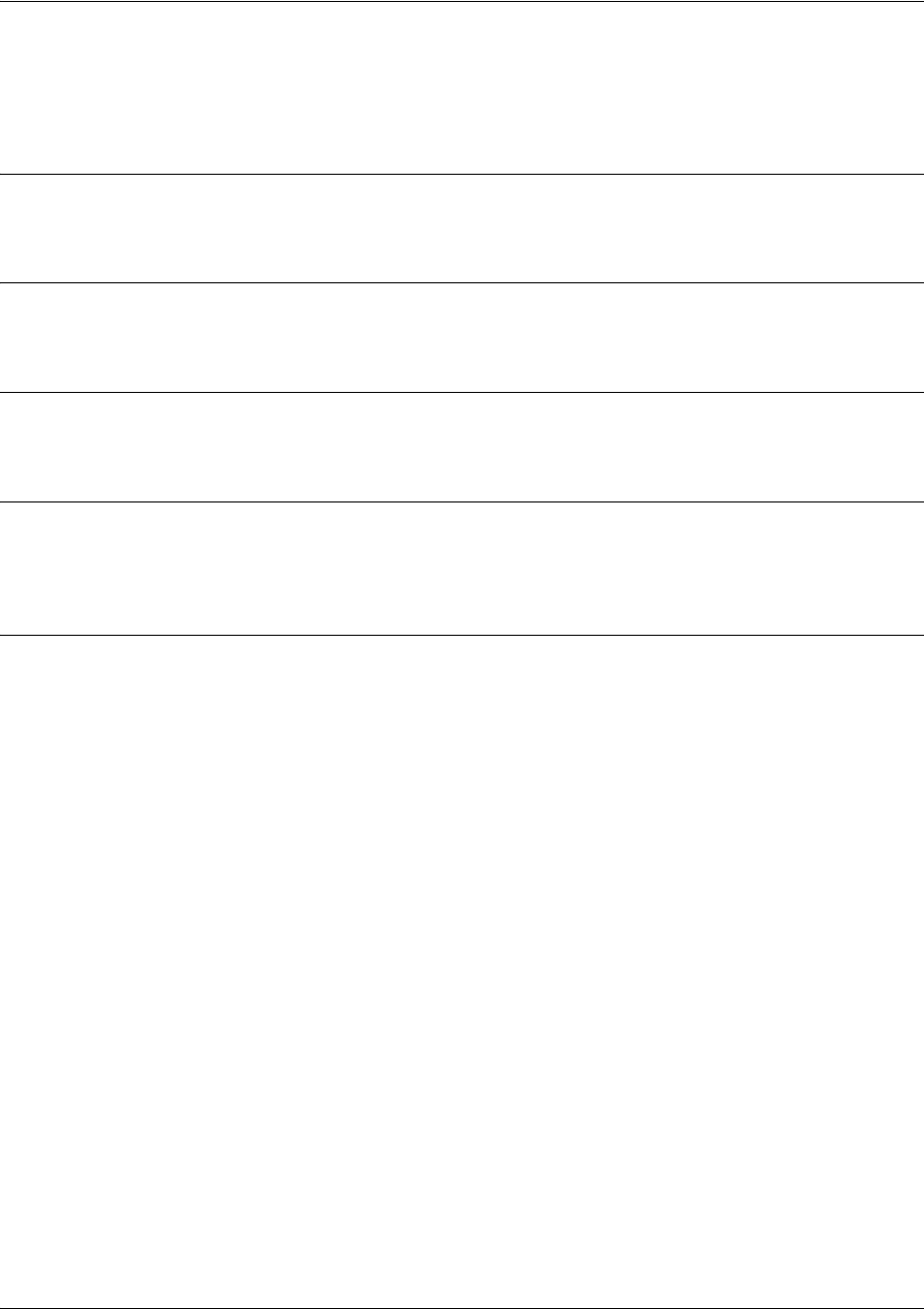
SROS Command Line Interface Reference Guide CA Profile Configuration Command Set
5991-2114 © Copyright 2005 Hewlett-Packard Development Company, L.P. 427
serial-number
Use the serial-number command to specify that a serial number will be included in the certificate request.
Syntax Description
No subcommands.
Default Values
By default, this command is disabled.
Command Modes
(ca-profile)# CA Profile Configuration
Functional Notes
By default, this command is set to no serial-number, which means that the serial number is not included
in the certificate requests.
Usage Examples
The following example configures Secure Router OS to include a serial number in the certificate request:
(ca-profile)#serial-number
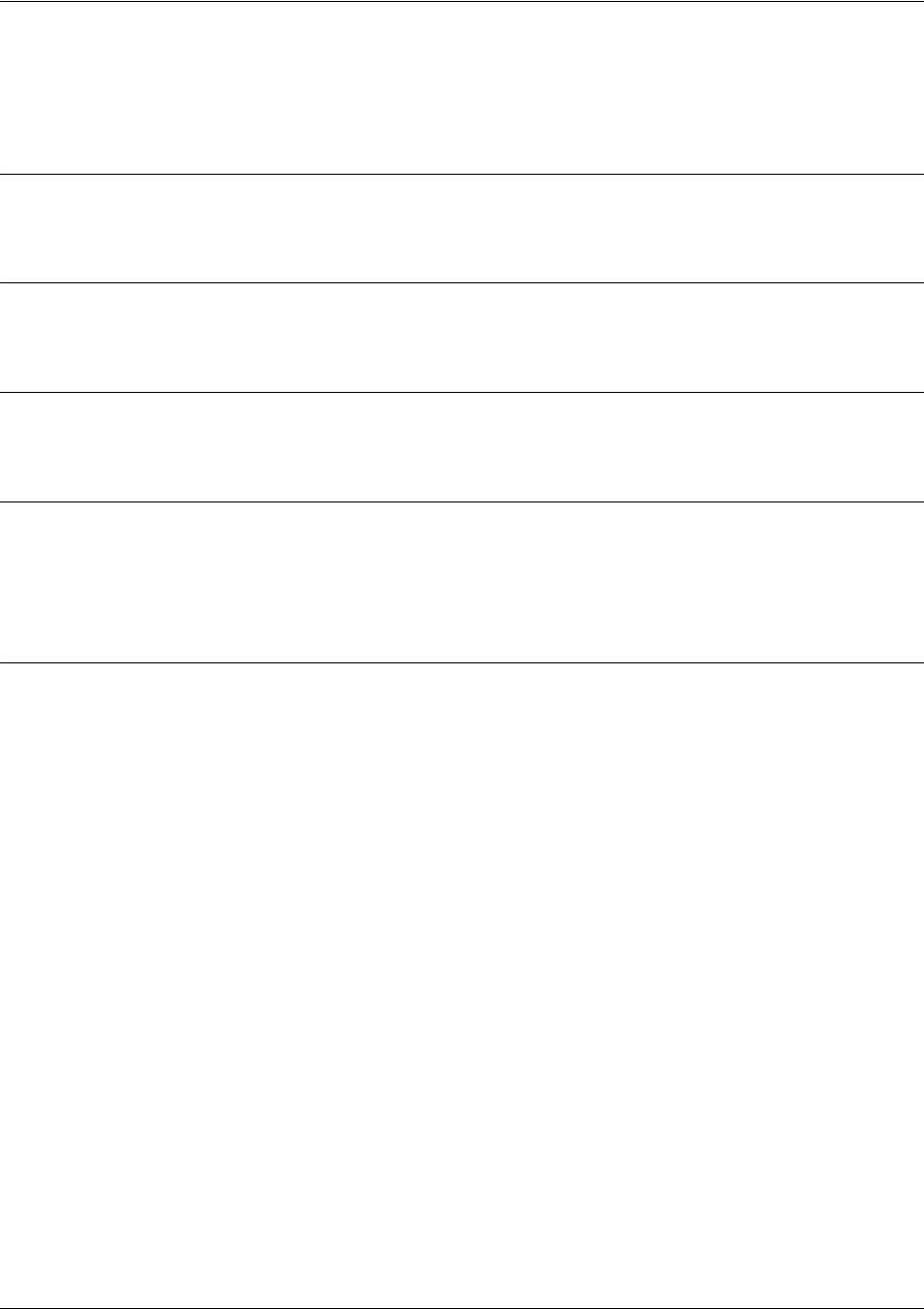
SROS Command Line Interface Reference Guide CA Profile Configuration Command Set
5991-2114 © Copyright 2005 Hewlett-Packard Development Company, L.P. 428
subject-name <name>
Use the subject-name command to specify the subject name used in the certificate request.
Syntax Description
<name> Enter a subject name string (up to 256 characters entered in X.500 LDAP format).
Default Values
By default, there is no subject name configured.
Command Modes
(ca-profile)# CA Profile Configuration
Functional Notes
Configuring this setting simplifies the crypto ca enroll dialog, allowing you to enter the subject name only
once rather than every time you go through the enrollment process. See crypto ca enroll <name> on page
217.
Usage Examples
The following example assigns a subject name of cert to certificate requests:
(ca-profile)#subject-name cert
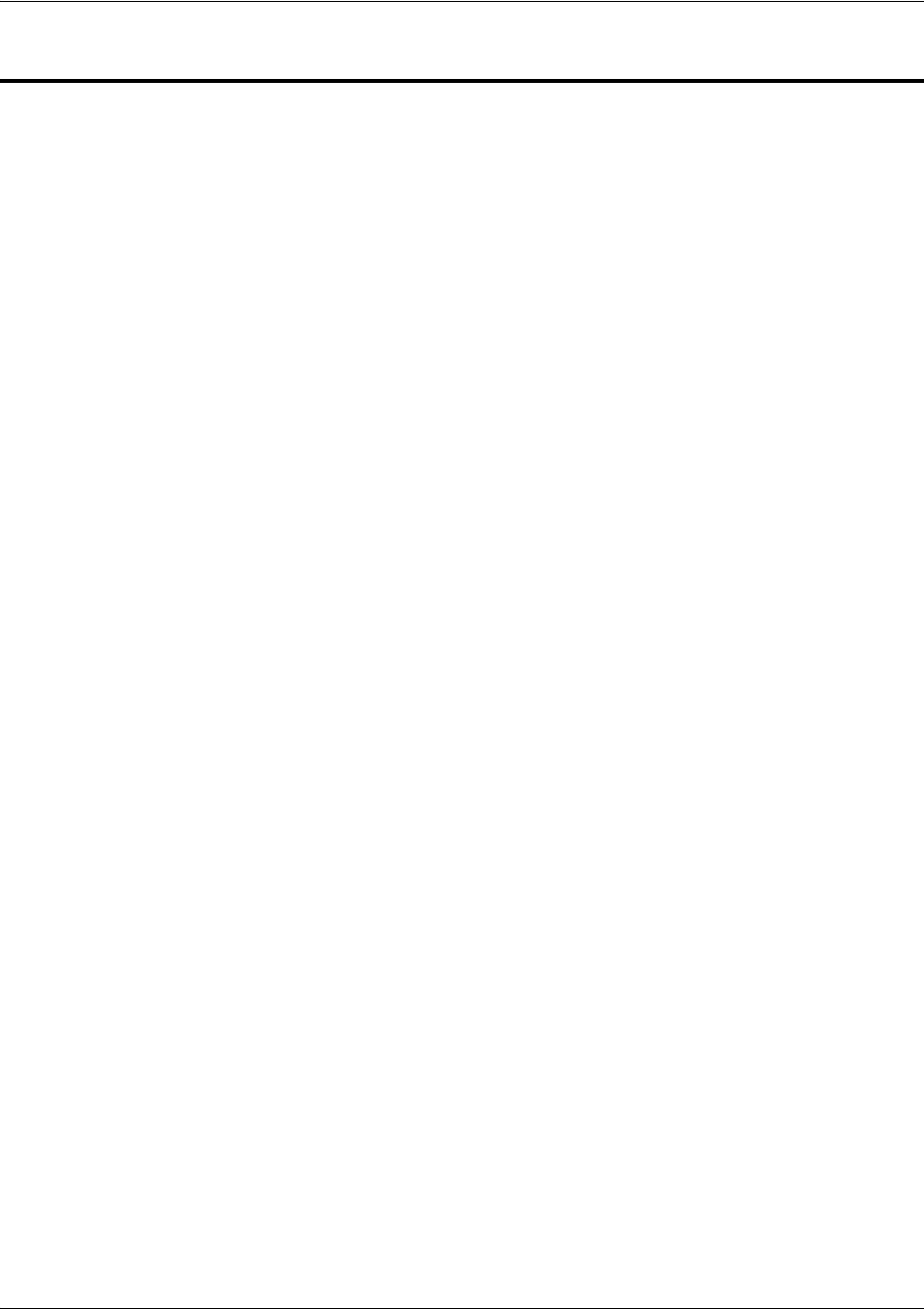
SROS Command Line Interface Reference Guide Certificate Configuration Command Set
5991-2114 © Copyright 2005 Hewlett-Packard Development Company, L.P. 429
CERTIFICATE CONFIGURATION COMMAND SET
To activate the Certificate Configuration , enter the crypto ca certificate chain command at the Global
Configuration Mode prompt. For example:
Router>
enable
Router#
configure terminal
Router(config)#
crypto ca certificate chain MyProfile
Router(config-cert-chain)#
The following commands are common to multiple command sets and are covered in a centralized section
of this guide. For more information, refer to the sections listed below:
do on page 928
end on page 929
exit on page 930
All other commands for this command set are described in this section in alphabetical order.
certificate <serial-number> on page 430
certificate ca <serial-number> on page 431
crl on page 432
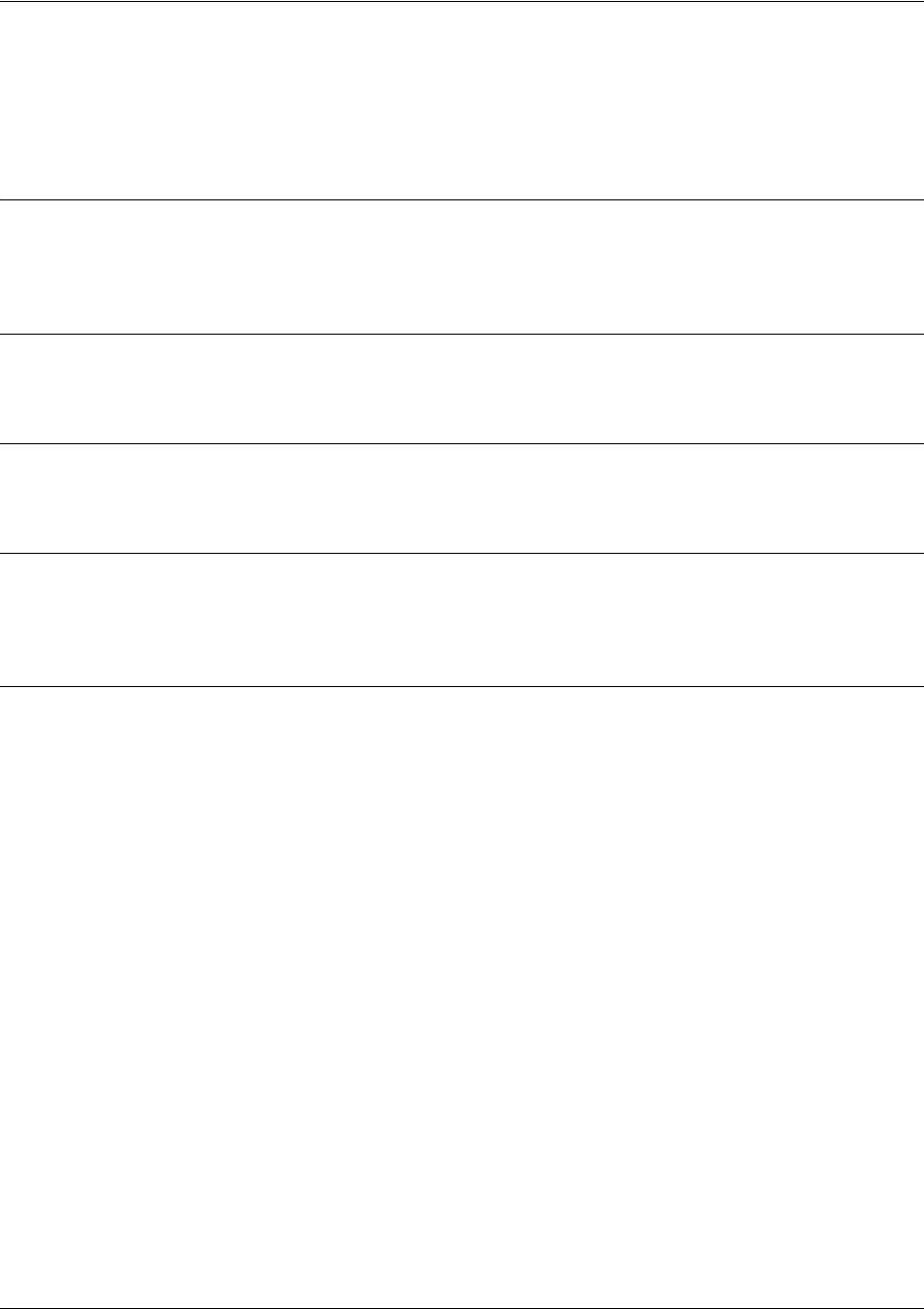
SROS Command Line Interface Reference Guide Certificate Configuration Command Set
5991-2114 © Copyright 2005 Hewlett-Packard Development Company, L.P. 430
certificate <serial-number>
Use the certificate command to restore a certificate. Use the no form of this command to remove a specific
certificate from the certificate chain.
Syntax Description
<serial-number> Enter the certificate’s serial number (up to 51 characters). This value can be found
for existing certificates by using the show run command.
Default Values
No defaults necessary for this command.
Command Modes
(config-cert-chain)# Certificate Configuration
Functional Notes
The user typically does not enter this command. It is primarily used to restore certificates from
startup-config when the product is powered up.
Usage Examples
The following example removes the certificate with the serial number
73f0bfe5ed8391a54d1214390a36cee7:
(config-cert-chain)#no certificate 73f0bfe5ed8391a54d1214390a36cee7
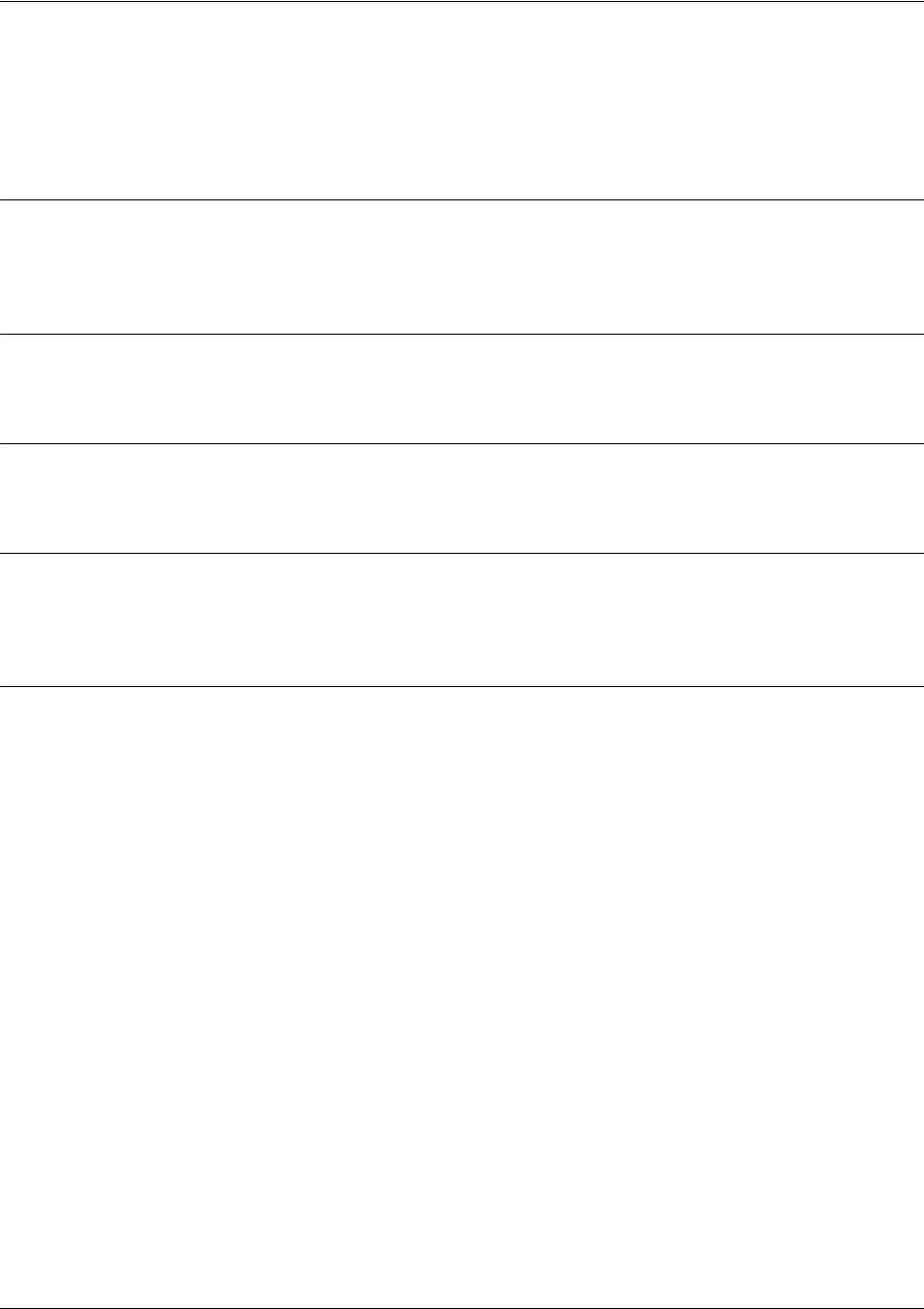
SROS Command Line Interface Reference Guide Certificate Configuration Command Set
5991-2114 © Copyright 2005 Hewlett-Packard Development Company, L.P. 431
certificate ca <serial-number>
Use the certificate ca command to restore a CA certificate. Use the no form of this command to remove a
specific certificate from the certificate chain for a CA.
Syntax Description
<serial-number> Enter the certificate’s serial number (up to 51 characters). This value can be found
for existing certificates by using the show run command.
Default Values
No defaults necessary for this command.
Command Modes
(config-cert-chain)# Certificate Configuration
Functional Notes
The user typically does not enter this command. It is primarily used to restore certificates from
startup-config when the product is powered up.
Usage Examples
The following example removes the CA certificate with the serial number 0712:
(config-cert-chain)#no certificate ca 0712
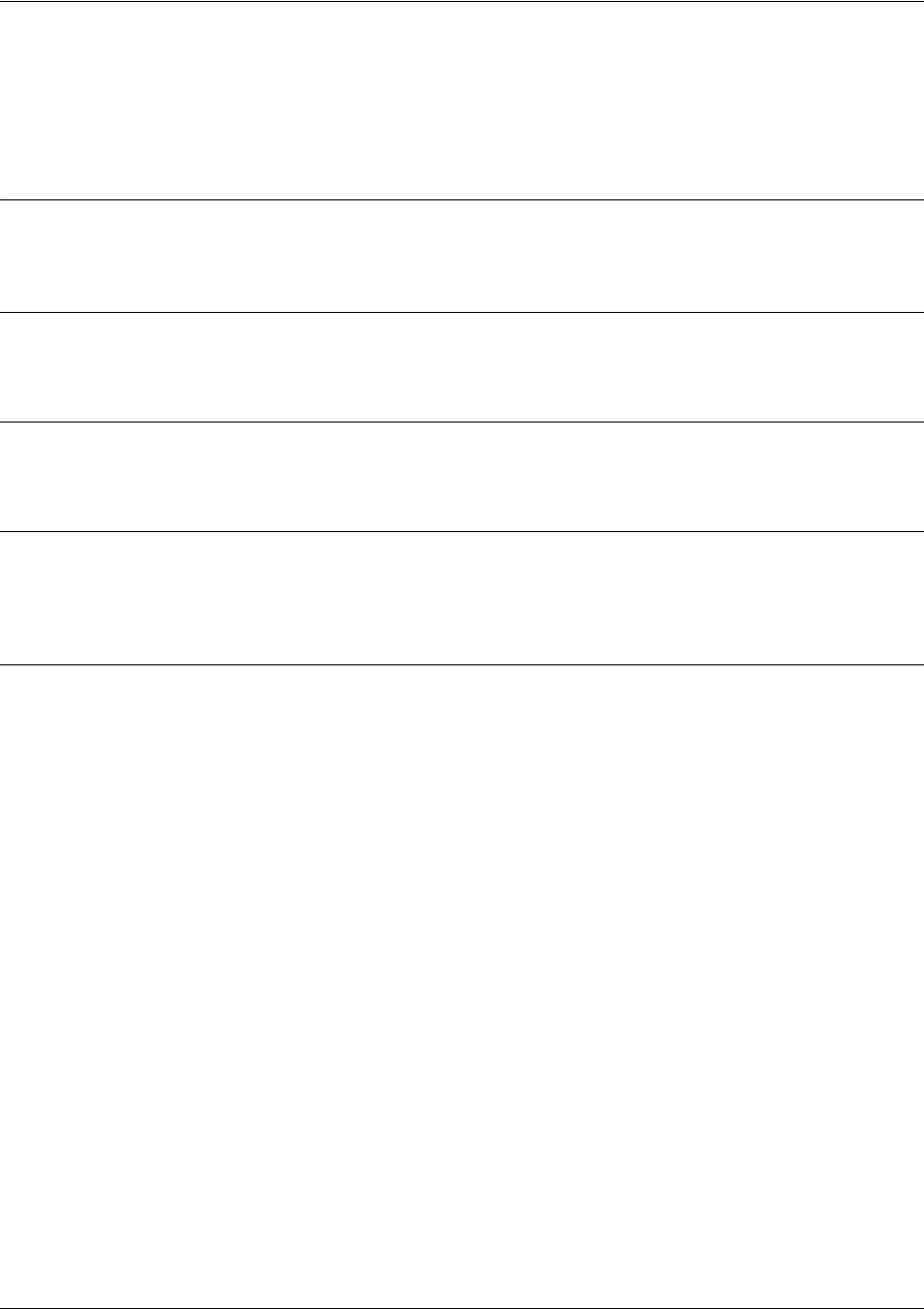
SROS Command Line Interface Reference Guide Certificate Configuration Command Set
5991-2114 © Copyright 2005 Hewlett-Packard Development Company, L.P. 432
crl
Use the crl command to restore a CRL. Use the no form of this command to remove the CRL for the
specific CA.
Syntax Description
No subcommands.
Default Values
No defaults necessary for this command.
Command Modes
(config-cert-chain)# Certificate Configuration
Functional Notes
The user typically does not enter this command. It is primarily used to restore CRLs from startup-config
when the product is powered up.
Usage Examples
The following example removes the CRL for the current CA:
(config-cert-chain)#no crl
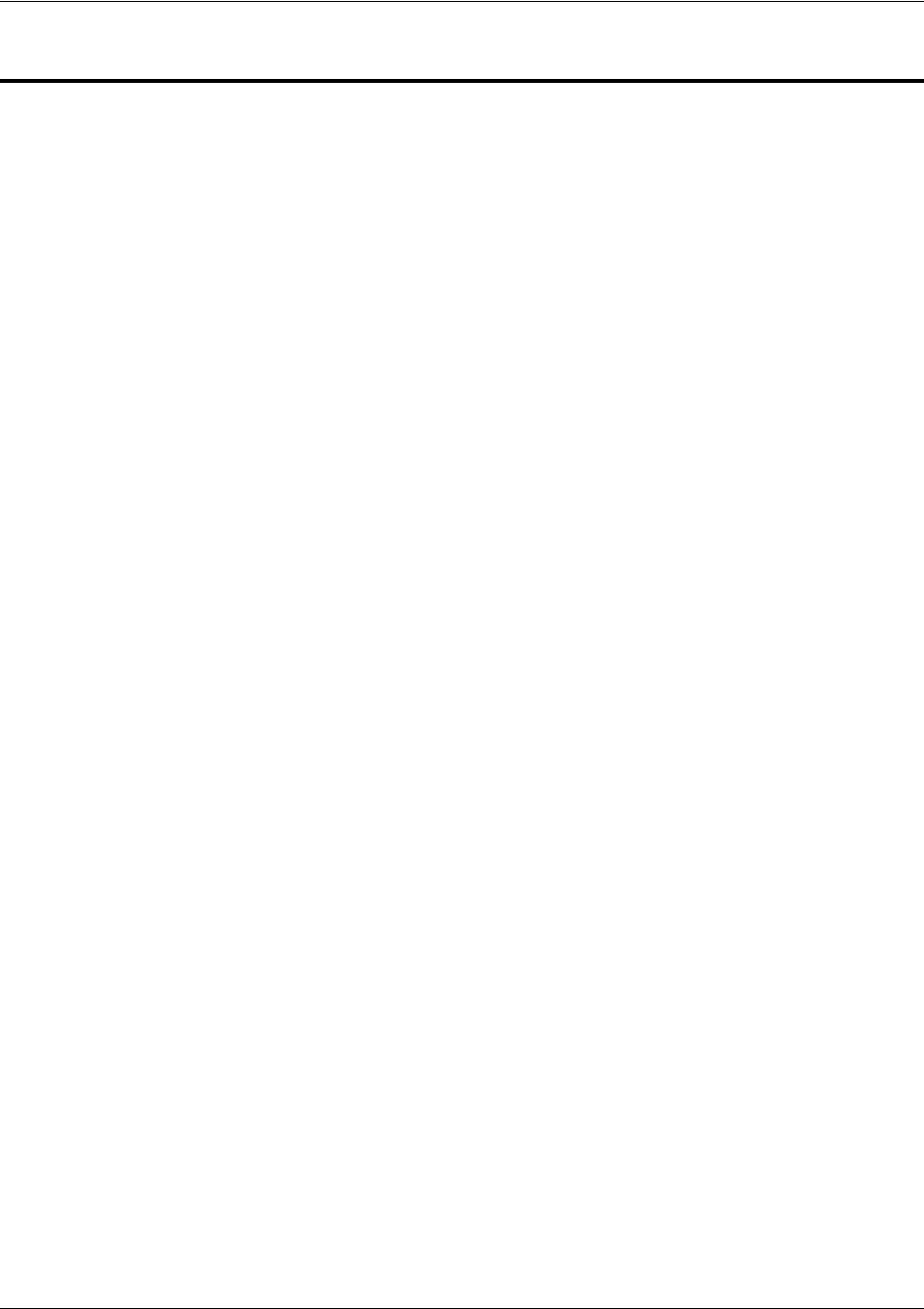
SROS Command Line Interface Reference Guide Ethernet Interface Configuration Command Set
5991-2114 © Copyright 2005 Hewlett-Packard Development Company, L.P. 433
ETHERNET INTERFACE CONFIGURATION COMMAND SET
There are several types of Ethernet interfaces associated with the Secure Router OS:
• Basic Ethernet interfaces (e.g., eth 0/1)
• Ethernet sub-interfaces associated with a VLAN (e.g., eth 0/1.1)
• Ethernet switch (e.g., eth 0/1, 0/2)
To activate the basic Ethernet Interface Configuration, enter the interface ethernet command at the
Global Configuration Mode prompt. For example:
Router>
enable
Router#
configure terminal
Router(config)#
interface ethernet 0/1
Router(config-eth 0/1)#
To activate the Ethernet Sub-Interface Configuration, enter the interface ethernet command at the Global
Configuration Mode prompt. For example:
Router>
enable
Router#
configure terminal
Router(config)#
interface ethernet 0/1.1
Router(config-eth 0/1.1)#
To activate the Ethernet Switch Configuration, enter the interface range command at the Global
Configuration Mode prompt. For example:
Router>
enable
Router#
configure terminal
Router(config)#
interface range ethernet 0/1, 0/2
Router(config-eth 0/1, 0/2)#
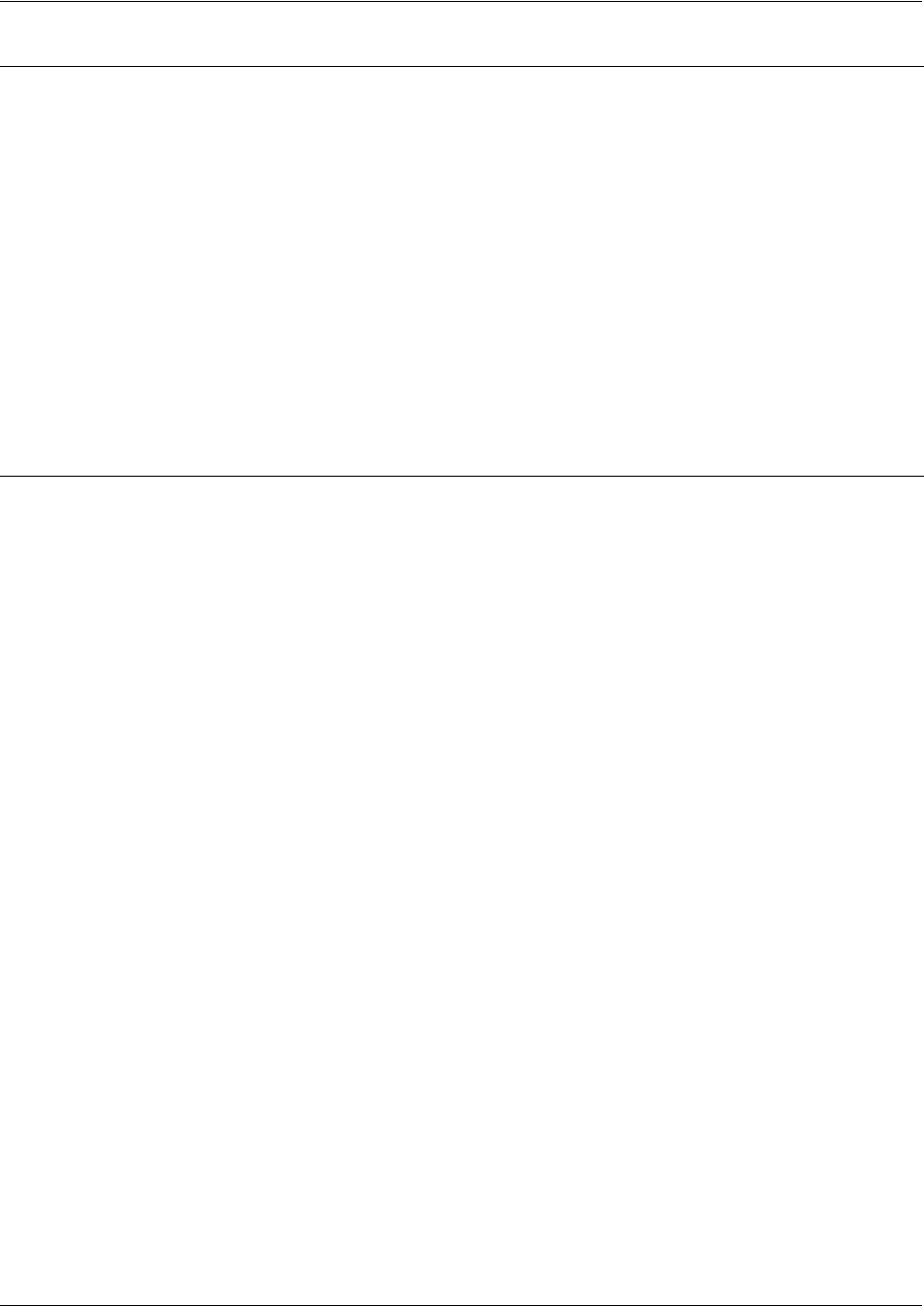
SROS Command Line Interface Reference Guide Ethernet Interface Configuration Command Set
5991-2114 © Copyright 2005 Hewlett-Packard Development Company, L.P. 434
The following commands are common to multiple command sets and are covered in a centralized section
of this guide. For more information, refer to the sections listed below:
alias <“text”> on page 923
bind <#> <from interface> <slot/port> <tdm-group#> <to interface> <slot/port> on page 924
description on page 927
do on page 928
end on page 929
exit on page 930
ping <address> on page 931
show running-config on page 933
shutdown on page 935
All other commands for this command set are described in this section in alphabetical order.
access-policy <policyname> on page 436
arp arpa on page 439
bandwidth <value> on page 440
bridge-group <group#> on page 441
crypto map <mapname> on page 442
dynamic-dns [dyndns | dyndns-custom | dyndns-static] <hostname> <username> <password> on
page 445
encapsulation 802.1q on page 447
Note
Not all Ethernet commands apply to all Ethernet types. Use the ? command to display a list
of valid commands. For example:
Router>enable
Password:
Router#config term
Router(config)#int eth 0/1
Router(config-eth 0/1)#?
access-policy - Assign access control policy for this interface
alias - A text name assigned by an SNMP NMS
arp - Set ARP commands
bandwidth - Set bandwidth informational parameter
bridge-group - Assign the current interface to a bridge group
etc....
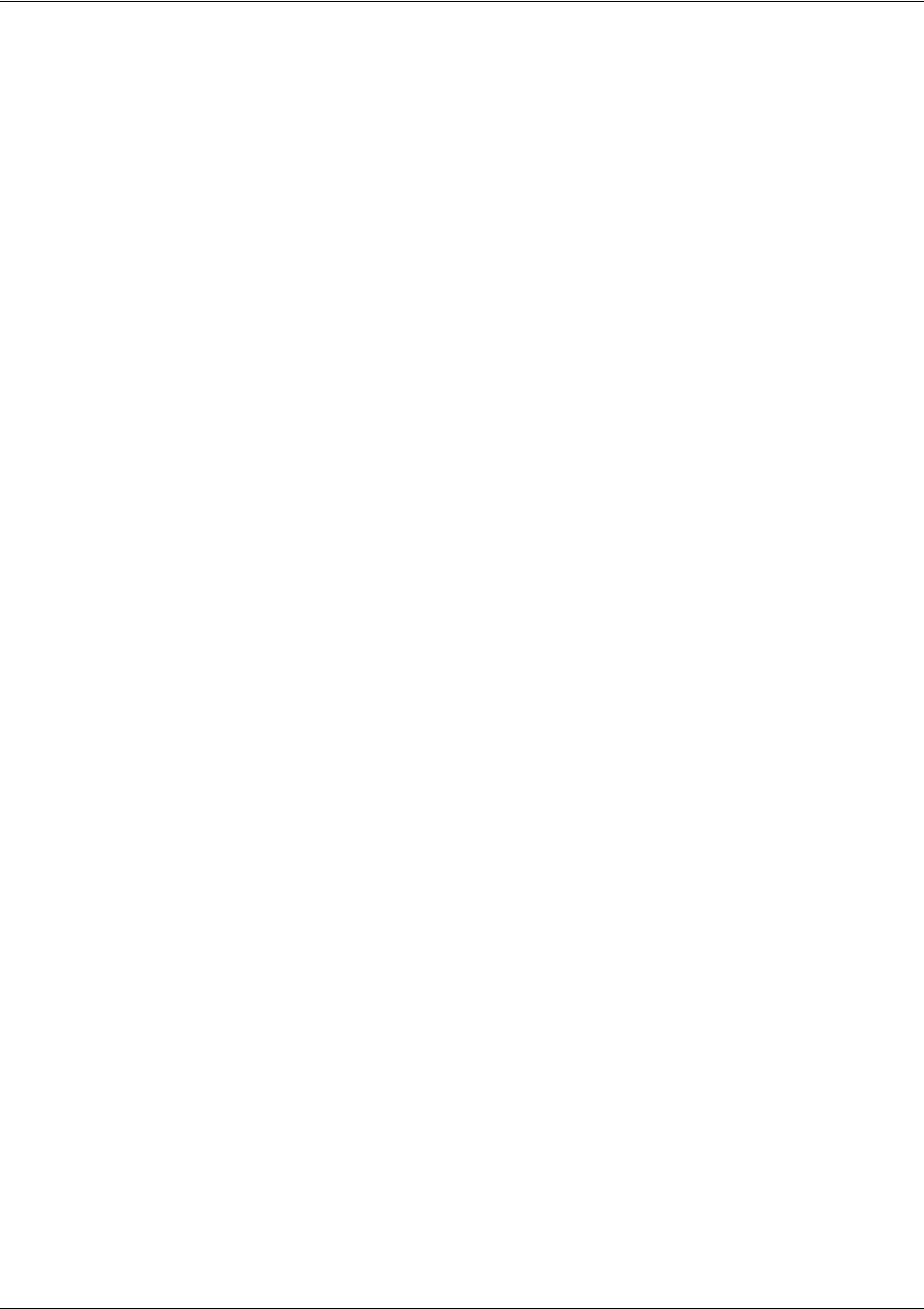
SROS Command Line Interface Reference Guide Ethernet Interface Configuration Command Set
5991-2114 © Copyright 2005 Hewlett-Packard Development Company, L.P. 435
full-duplex on page 448
half-duplex on page 449
ip commands begin on page 450
lldp receive on page 471
lldp send [management-address l port-description l system-capabilities l system-description l
system-name l and-receive] on page 472
mac-address <address> on page 473
mtu <size> on page 474
snmp trap on page 476
snmp trap link-status on page 477
spanning-tree commands begin on page 478
speed [10 | 100 | auto] on page 484
vlan-id <vlan id> [native] on page 485
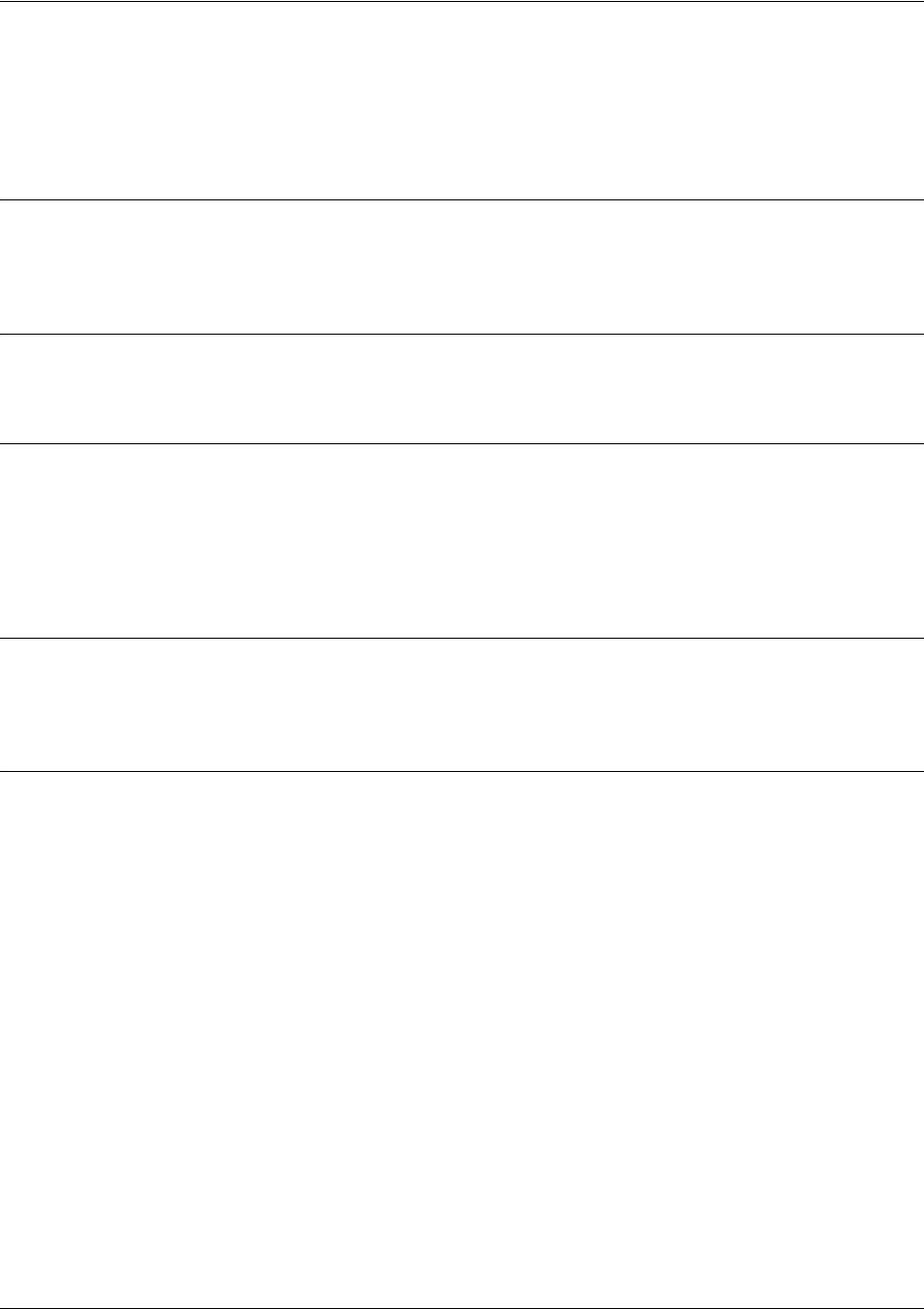
SROS Command Line Interface Reference Guide Ethernet Interface Configuration Command Set
5991-2114 © Copyright 2005 Hewlett-Packard Development Company, L.P. 436
access-policy <policyname>
Use the access-policy command to assign a specified access policy to an interface. Use the no form of this
command to remove an access policy association.
Syntax Description
<policyname> Alphanumeric descriptor for identifying the configured access policy (all access
policy descriptors are case-sensitive)
Default Values
By default, there are no configured access policies associated with an interface.
Command Modes
(config-interface)# Interface Configuration Mode
Valid interfaces include: Ethernet, virtual PPP interfaces (ppp 1), virtual Frame
Relay sub-interfaces (fr 1.20), and VLAN interfaces.
Functional Notes
To assign an access policy to an interface, enter the interface configuration mode for the desired interface
and enter access policy <policy name>.
Usage Examples
The following example associates the access policy UnTrusted (to allow inbound traffic to the Web server)
to the Ethernet 0/1 interface:
Enable the Secure Router OS security features:
(config)#ip firewall
Create the access list (this is the packet selector):
(config)#ip access-list extended InWeb
(config-ext-nacl)#permit tcp any host 63.12.5.253 eq 80
Create the access policy that contains the access list InWeb:
(config)#ip policy-class UnTrusted
(config-policy-class)#allow list InWeb
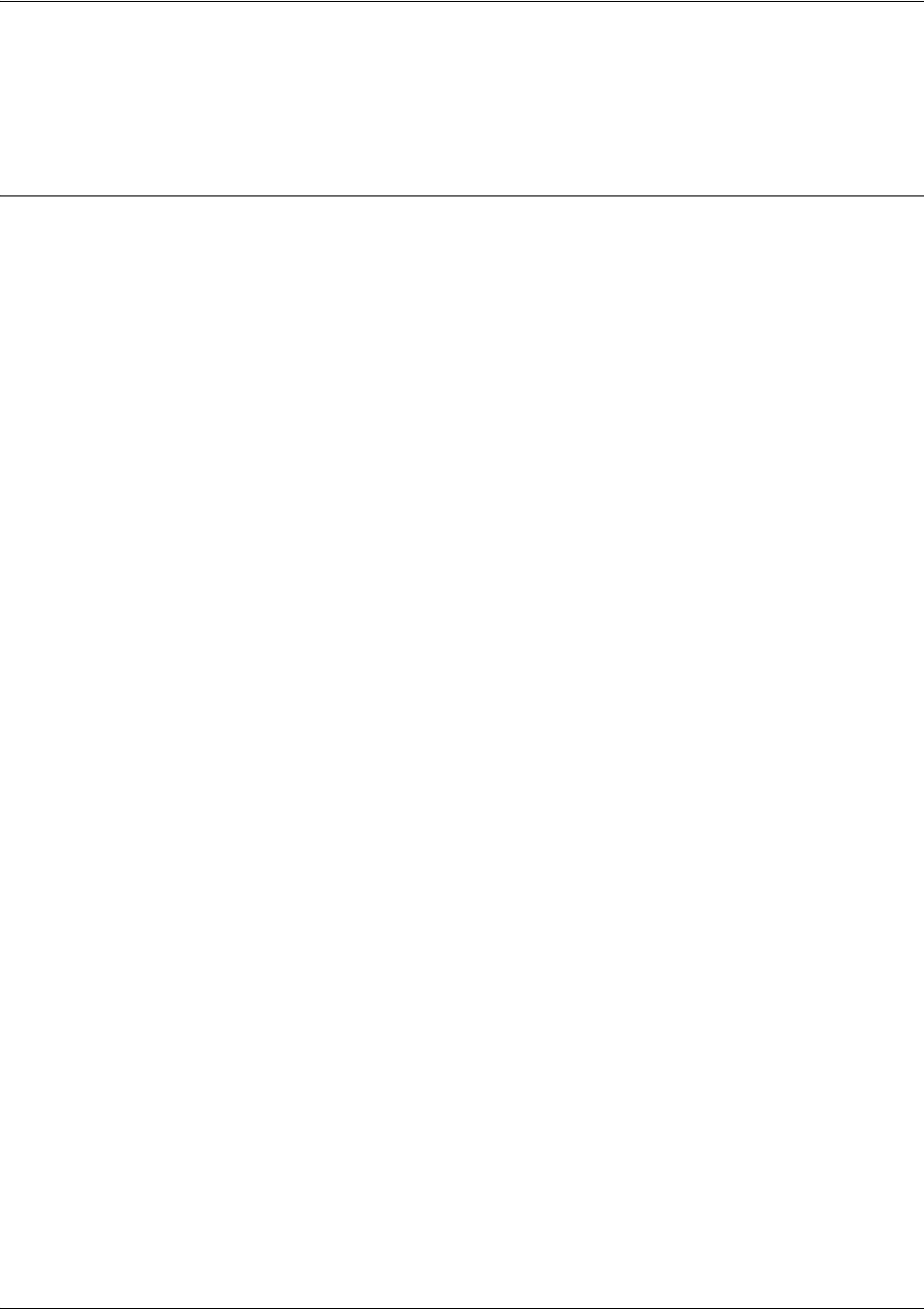
SROS Command Line Interface Reference Guide Ethernet Interface Configuration Command Set
5991-2114 © Copyright 2005 Hewlett-Packard Development Company, L.P. 437
Associate the access policy with the Ethernet 0/1 interface:
(config)#interface ethernet 0/1
(config-eth 0/1) access-policy UnTrusted
Technology Review
Creating access policies and lists to regulate traffic through the routed network is a four-step process:
Step 1:
Enable the security features of the Secure Router OS using the ip firewall command.
Step 2:
Create an access list to permit or deny specified traffic. Standard access lists provide pattern matching for
source IP addresses only. (Use extended access lists for more flexible pattern matching.) IP addresses
can be expressed in one of three ways:
1. Using the keyword any to match any IP address.
2. Using the host <A.B.C.D> to specify a single host address. For example, entering permit host
196.173.22.253 will allow all traffic from the host with an IP address of 196.173.22.253.
3. Using the <A.B.C.D> <wildcard> format to match all IP addresses in a “range”. Wildcard masks work in
reverse logic from subnet mask. Specifying a one in the wildcard mask equates to a “don’t care”. For
example, entering permit 192.168.0.0 0.0.0.255 will permit all traffic from the 192.168.0.0/24 network.
Step 3:
Create an IP policy class that uses a configured access list. Secure Router OS access policies are used to
permit, deny, or manipulate (using NAT) data for each physical interface. Each ACP consists of a selector
(access list) and an action (allow, discard, NAT). When packets are received on an interface, the
configured ACPs are applied to determine whether the data will be processed or discarded. Possible
actions performed by the access policy are as follows:
allow list <access list names>
All packets passed by the access list(s) entered will be allowed to enter the router system.
discard list <access list names>
All packets passed by the access list(s) entered will be dropped from the router system.
allow list <access list names> policy <access policy name>
All packets passed by the access list(s) entered and destined for the interface using the access policy
listed will be permitted to enter the router system. This allows for configurations to permit packets to a
single interface and not the entire system.
discard list <access list names> policy <access policy name>
All packets passed by the access list(s) entered and destined for the interface using the access policy
listed will be blocked from the router system. This allows for configurations to deny packets on a specified
interface.
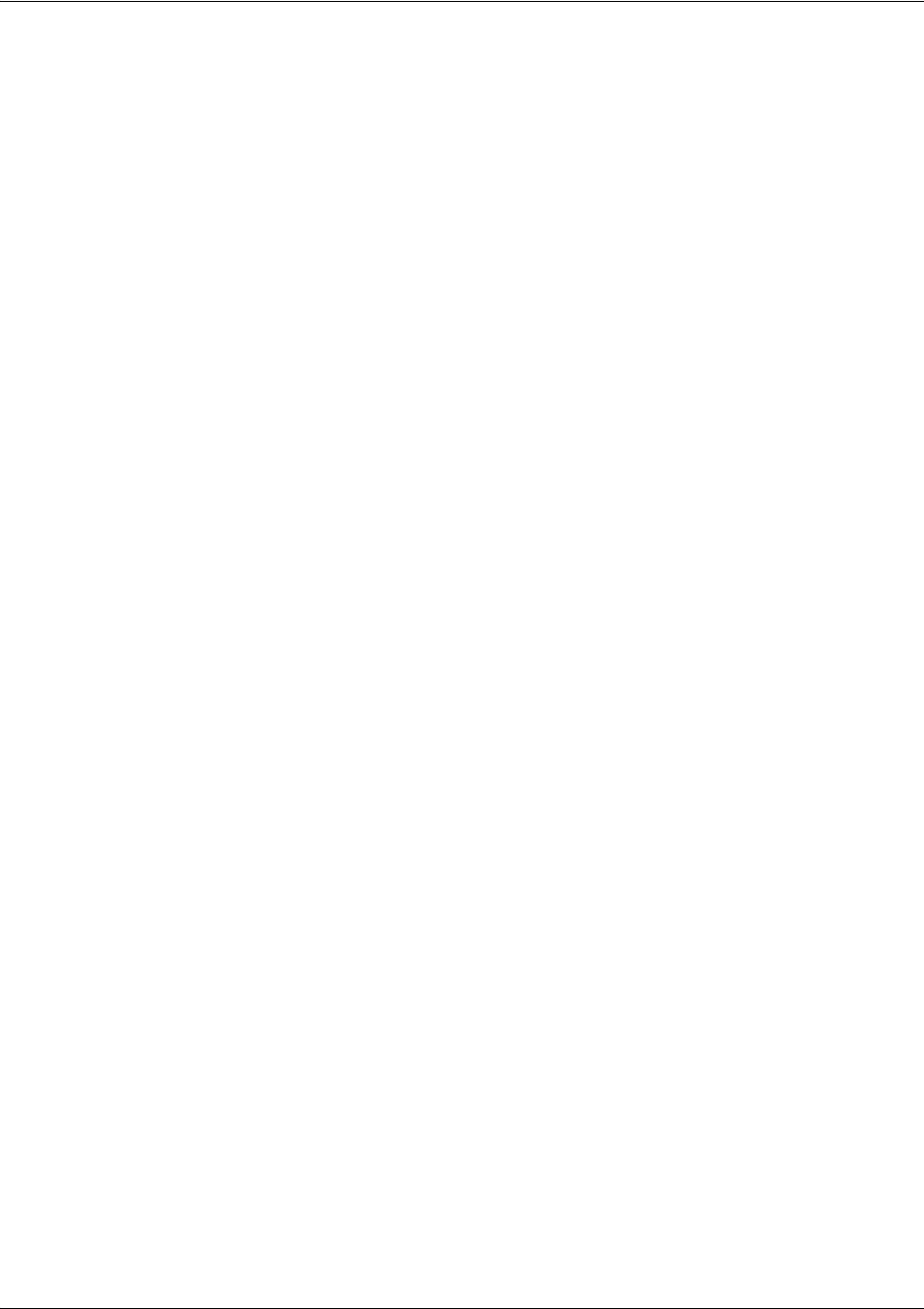
SROS Command Line Interface Reference Guide Ethernet Interface Configuration Command Set
5991-2114 © Copyright 2005 Hewlett-Packard Development Company, L.P. 438
nat source list <access list names> address <IP address> overload
All packets passed by the access list(s) entered will be modified to replace the source IP address with the
entered IP address. The overload keyword allows multiple source IP addresses to be replaced with the
single IP address entered. This hides private IP addresses from outside the local network.
nat source list <access list names> interface <interface> overload
All packets passed by the access list(s) entered will be modified to replace the source IP address with the
primary IP address of the listed interface. The overload keyword allows multiple source IP addresses to
be replaced with the single IP address of the specified interface. This hides private IP addresses from
outside the local network.
nat destination list <access list names> address <IP address>
All packets passed by the access list(s) entered will be modified to replace the destination IP address with
the entered IP address. The overload keyword is not an option when performing NAT on the destination IP
address; each private address must have a unique public address. This hides private IP addresses from
outside the local network.
Step 4:
Apply the created access policy to an interface. To assign an access policy to an interface, enter the
interface configuration mode for the desired interface and enter access policy <policy name>. The
following example assigns access policy MatchAll to the Ethernet 0/1 interface:
(config)#interface ethernet 0/1
(config-eth 0/1)#access-policy MatchAll
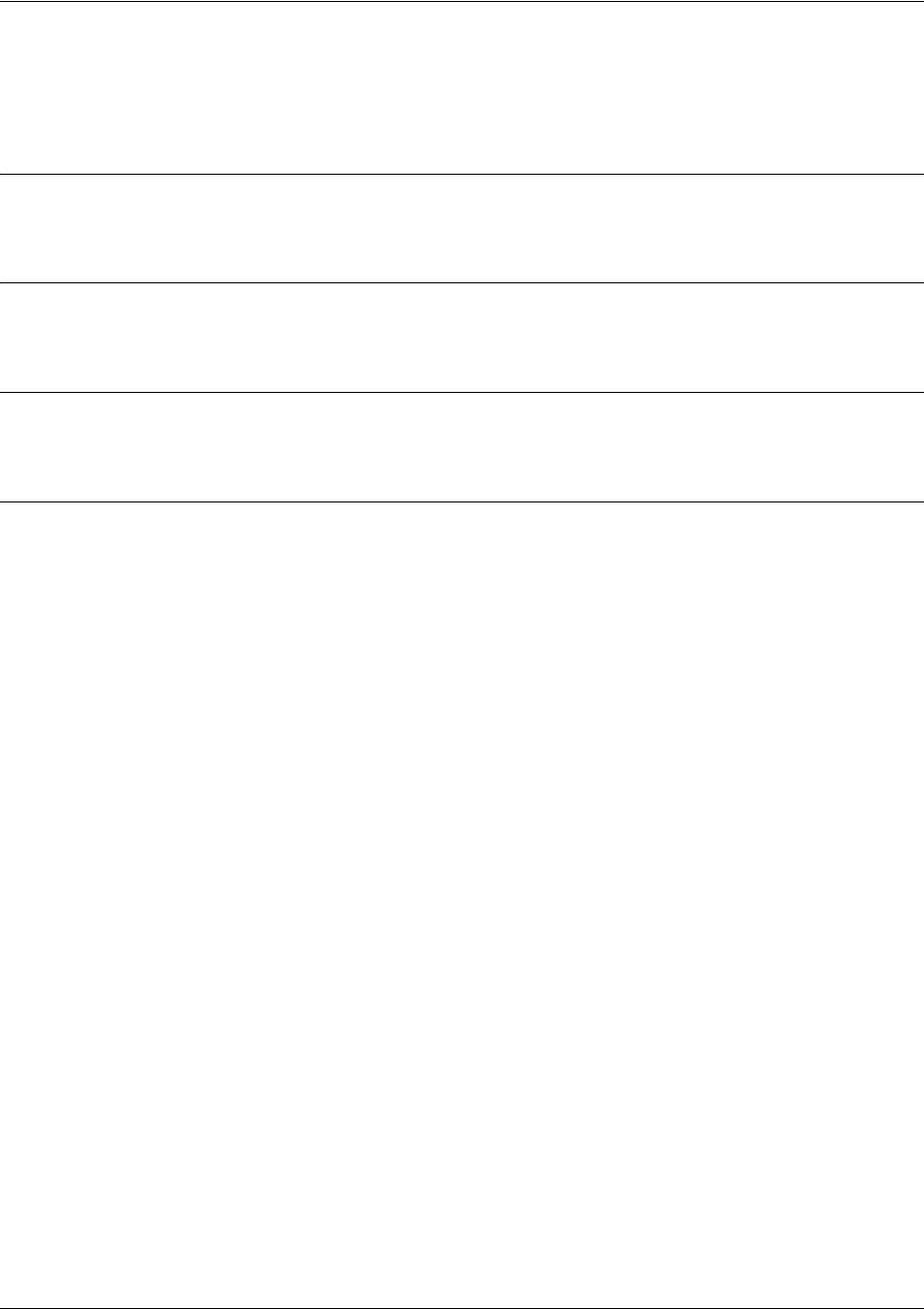
SROS Command Line Interface Reference Guide Ethernet Interface Configuration Command Set
5991-2114 © Copyright 2005 Hewlett-Packard Development Company, L.P. 439
arp arpa
Use the arp arpa command to enable address resolution protocol on the Ethernet interface.
Syntax Description
arpa Keyword used to set standard address resolution protocol for this interface.
Default Values
The default for this command is arpa.
Command Modes
Ethernet Interface Configuration Modes
Usage Examples
The following example enables standard ARP for the Ethernet interface:
(config)#interface eth 0/1
(config-eth 0/1)#arp arpa
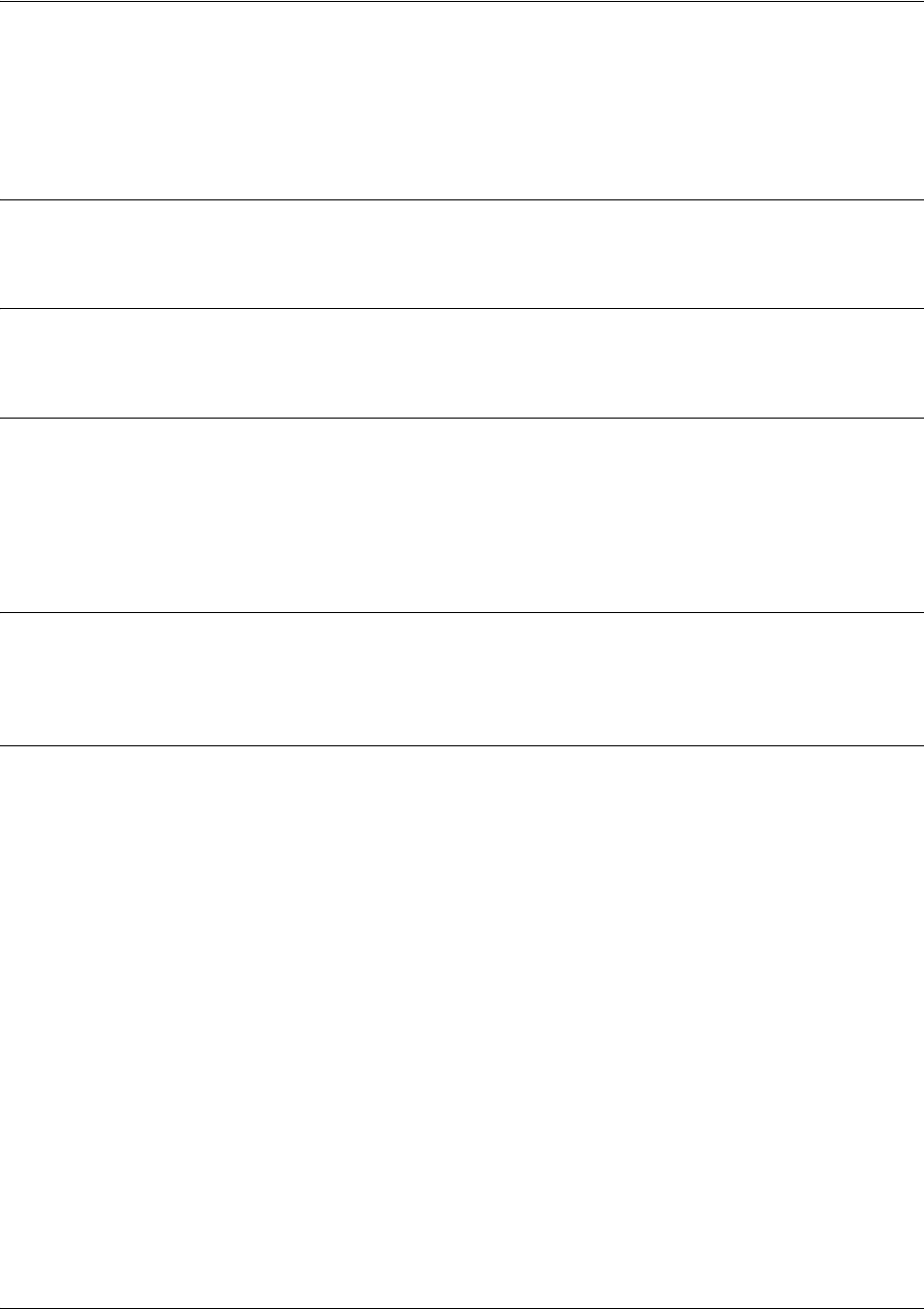
SROS Command Line Interface Reference Guide Ethernet Interface Configuration Command Set
5991-2114 © Copyright 2005 Hewlett-Packard Development Company, L.P. 440
bandwidth <value>
Use the bandwidth command to provide the bandwidth value of an interface to the higher-level protocols.
This value is used in cost calculations. Use the no form of this command to restore the default values.
Syntax Description
<value> Enter bandwidth in kbps.
Default Values
To view default values use the show interfaces command.
Command Modes
(config-interface)# Interface Configuration Mode
Valid interfaces include: Ethernet, Frame Relay virtual sub-interfaces (fr 1.20),
virtual PPP (ppp 1), and loopback interfaces
Functional Notes
The bandwidth command is an informational value that is communicated to the higher-level protocols to
be used in cost calculations. This is a routing parameter only and does not affect the physical interface.
Usage Examples
The following example sets bandwidth of the Ethernet 0/1 interface to 10 Mbps:
(config)#interface eth 0/1
(config-eth 0/1)#bandwidth 10000
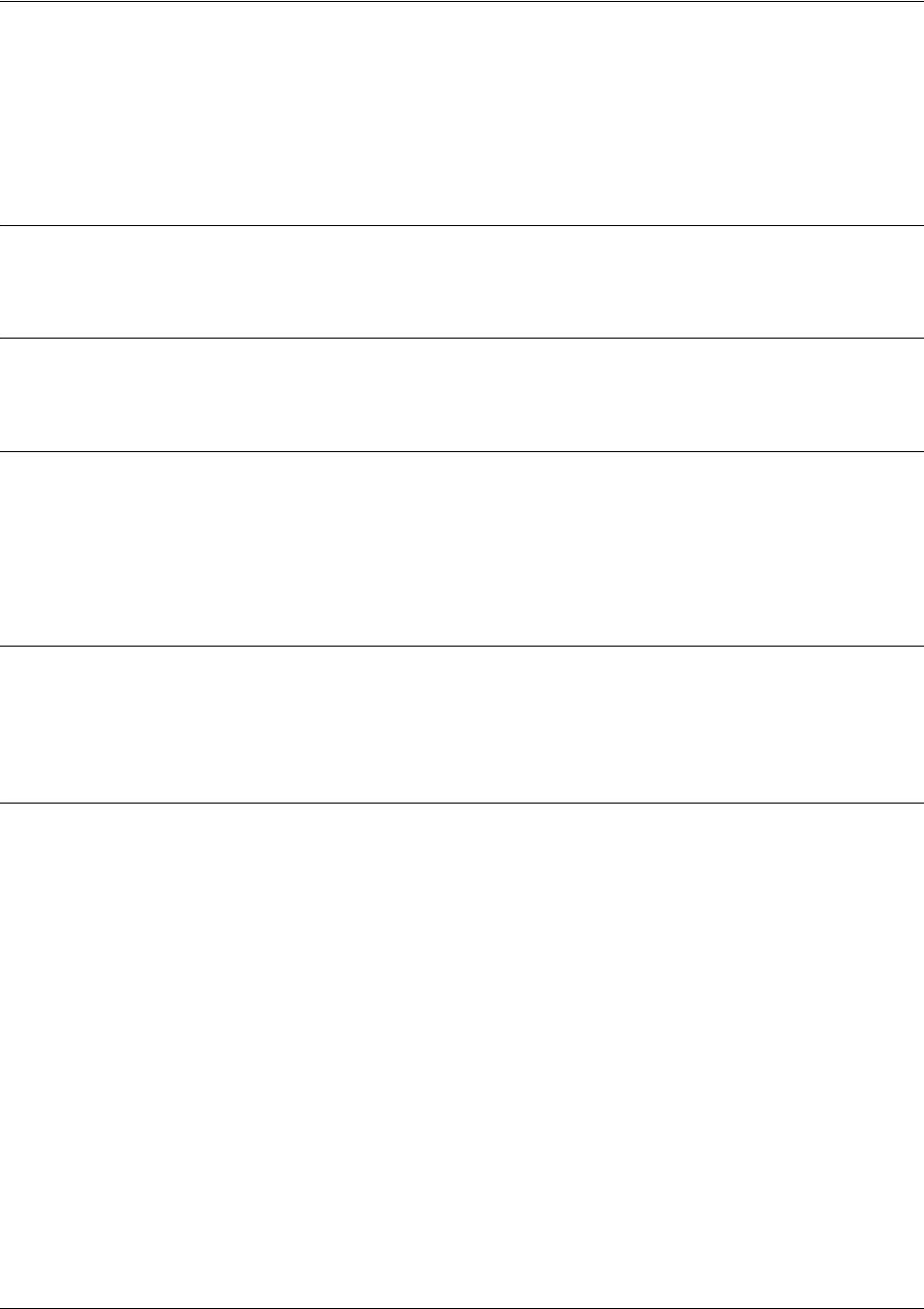
SROS Command Line Interface Reference Guide Ethernet Interface Configuration Command Set
5991-2114 © Copyright 2005 Hewlett-Packard Development Company, L.P. 441
bridge-group <group#>
Use the bridge-group command to assign an interface to the specified bridge group. This command is
supported on all Ethernet interfaces, PPP virtual interfaces, Frame Relay virtual sub-interfaces, and atm
sub-interfaces. Use the no form of this command to remove the interface from the bridge group.
Syntax Description
<group#> Bridge group number (1 to 255) specified using the bridge-group command
Default Values
By default, there are no configured bridge groups.
Command Modes
(config-interface)# Interface Configuration Mode
Valid interfaces include: Ethernet, virtual PPP interfaces (ppp 1), virtual Frame
Relay sub-interfaces (fr 1.20), and atm sub-interfaces (1.2).
Functional Notes
A bridged network can provide excellent traffic management to reduce collisions and limit the amount of
bandwidth wasted with unnecessary transmissions when routing is not necessary. Any two interfaces can
be bridged (Ethernet to T1 bridge, Ethernet to Frame Relay sub-interface).
Usage Examples
The following example assigns the Ethernet interface to bridge-group 17:
(config)#interface eth 0/1
(config-eth 0/1)#bridge-group 17
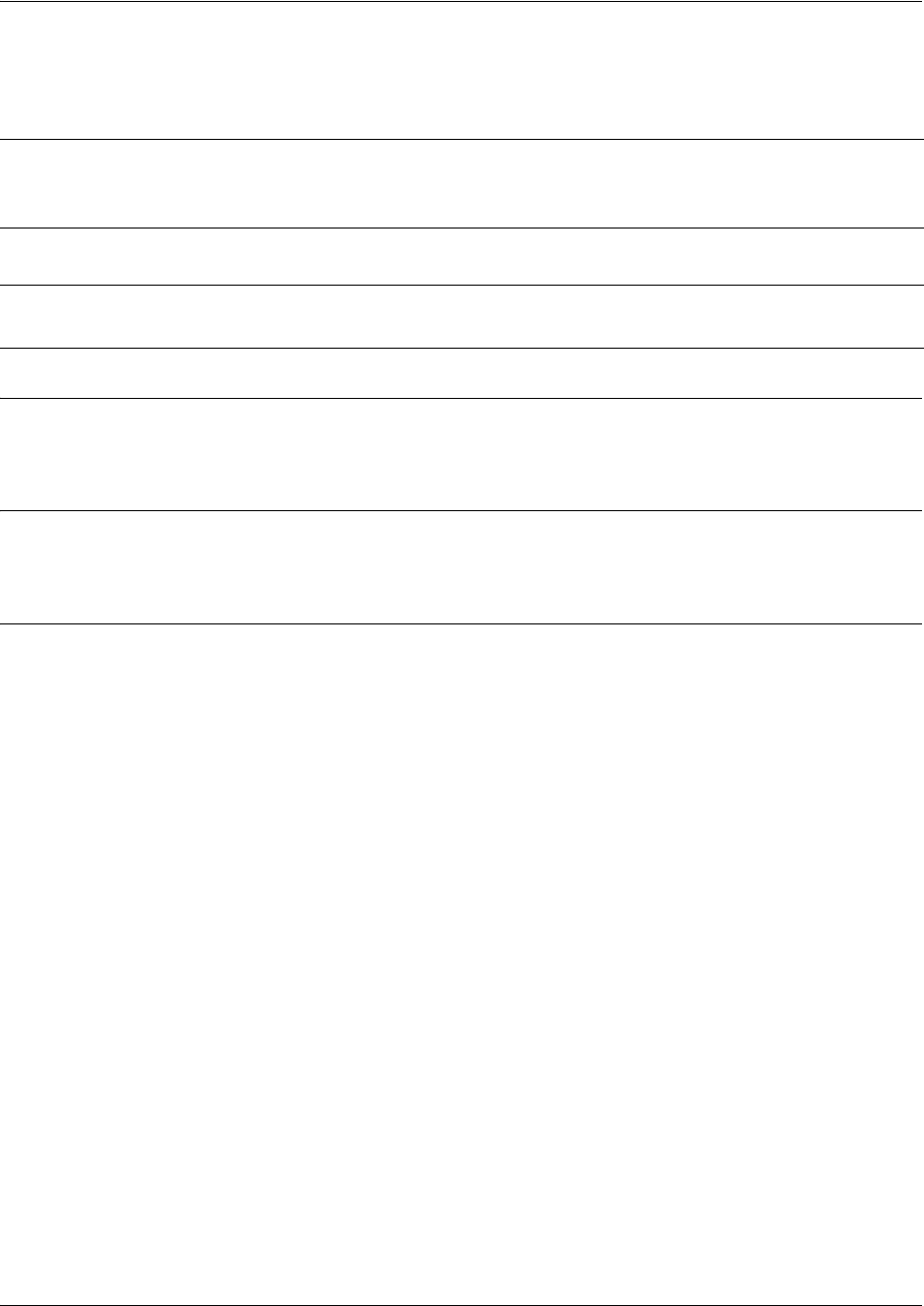
SROS Command Line Interface Reference Guide Ethernet Interface Configuration Command Set
5991-2114 © Copyright 2005 Hewlett-Packard Development Company, L.P. 442
crypto map <mapname>
Use the crypto map command to associate crypto maps with the interface.
Syntax Description
<mapname> Enter the crypto map name that you wish to assign to the interface.
Default Values
By default, no crypto maps are assigned to an interface.
Command Modes
(config-interface)# Interface Configuration Mode
Valid interfaces include: Ethernet, virtual PPP interfaces (ppp 1), virtual Frame
Relay sub-interfaces (fr 1.20), and loopback interfaces
Note
When you apply a map to an interface, you are applying all crypto maps with the given map
name. This allows you to apply multiple crypto maps if you have created maps which share
the same name but have different map index numbers.
Note For VPN configuration example scripts, refer to the VPN Configuration Guide located on
the ProCurve SROS Documentation CD provided with your unit.

SROS Command Line Interface Reference Guide Ethernet Interface Configuration Command Set
5991-2114 © Copyright 2005 Hewlett-Packard Development Company, L.P. 443
Functional Notes
When configuring a system to use both the stateful inspection firewall and IKE negotiation for VPN, keep
the following notes in mind.
When defining the policy-class and associated access-control lists (ACLs) that describe the behavior of the
firewall, do not forget to include the traffic coming into the system over a VPN tunnel terminated by the
system. The firewall should be set up with respect to the un-encrypted traffic that is destined to be sent or
received over the VPN tunnel. The following diagram represents typical Secure Router OS data-flow logic.
As shown in the diagram above, data coming into the product is first processed by the static filter
associated with the interface on which the data is received. This access-group is a true static filter and is
available for use regardless of whether the firewall is enabled or disabled. Next (if the data is encrypted) it
is sent to the IPSec engine for decryption. The decrypted data is then processed by the stateful inspection
firewall. Therefore, given a terminating VPN tunnel, only un-encrypted data is processed by the firewall.
The ACLs for a crypto map on an interface work in reverse logic to the ACLs for a policy-class on an
interface. When specifying the ACLs for a crypto map, the source information is the private local-side,
un-encrypted source of the data. The destination information will be the far-end, un-encrypted destination
of the data. However, ACLs for a policy-class work in reverse. The source information for the ACL in a
policy-class is the far-end. The destination information is the local-side.
Interfaces (Ethernet, Frame Relay, PPP, local)
Static Filter
(in)
Static Filter
(out)
IPSec
Decrypt/Discard
IPSec
Encrypt
NAT/ACP/
Firewall
Router
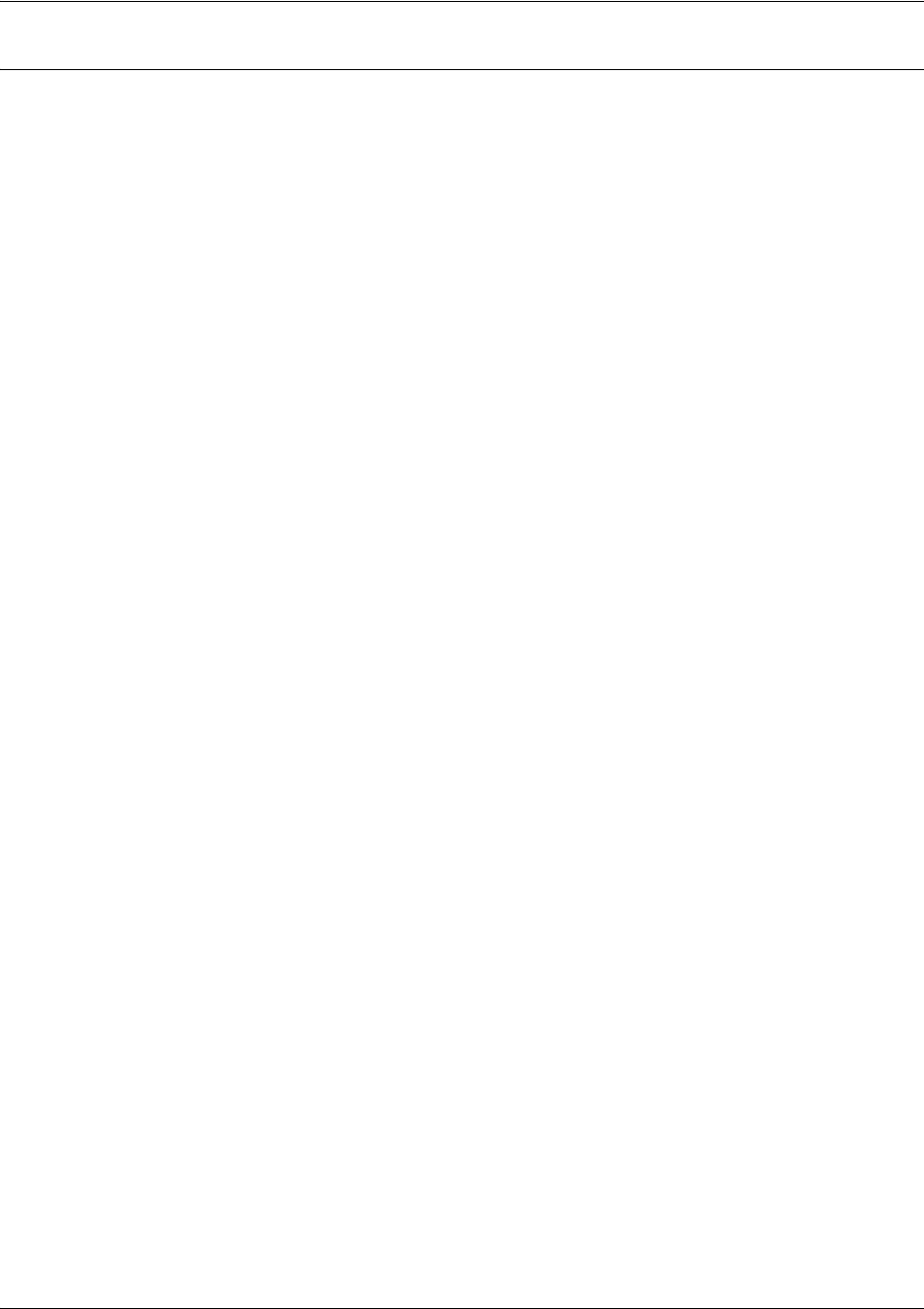
SROS Command Line Interface Reference Guide Ethernet Interface Configuration Command Set
5991-2114 © Copyright 2005 Hewlett-Packard Development Company, L.P. 444
Usage Examples
The following example applies all crypto maps with the name MyMap to the Ethernet interface:
(config-eth 0/1)#crypto map MyMap
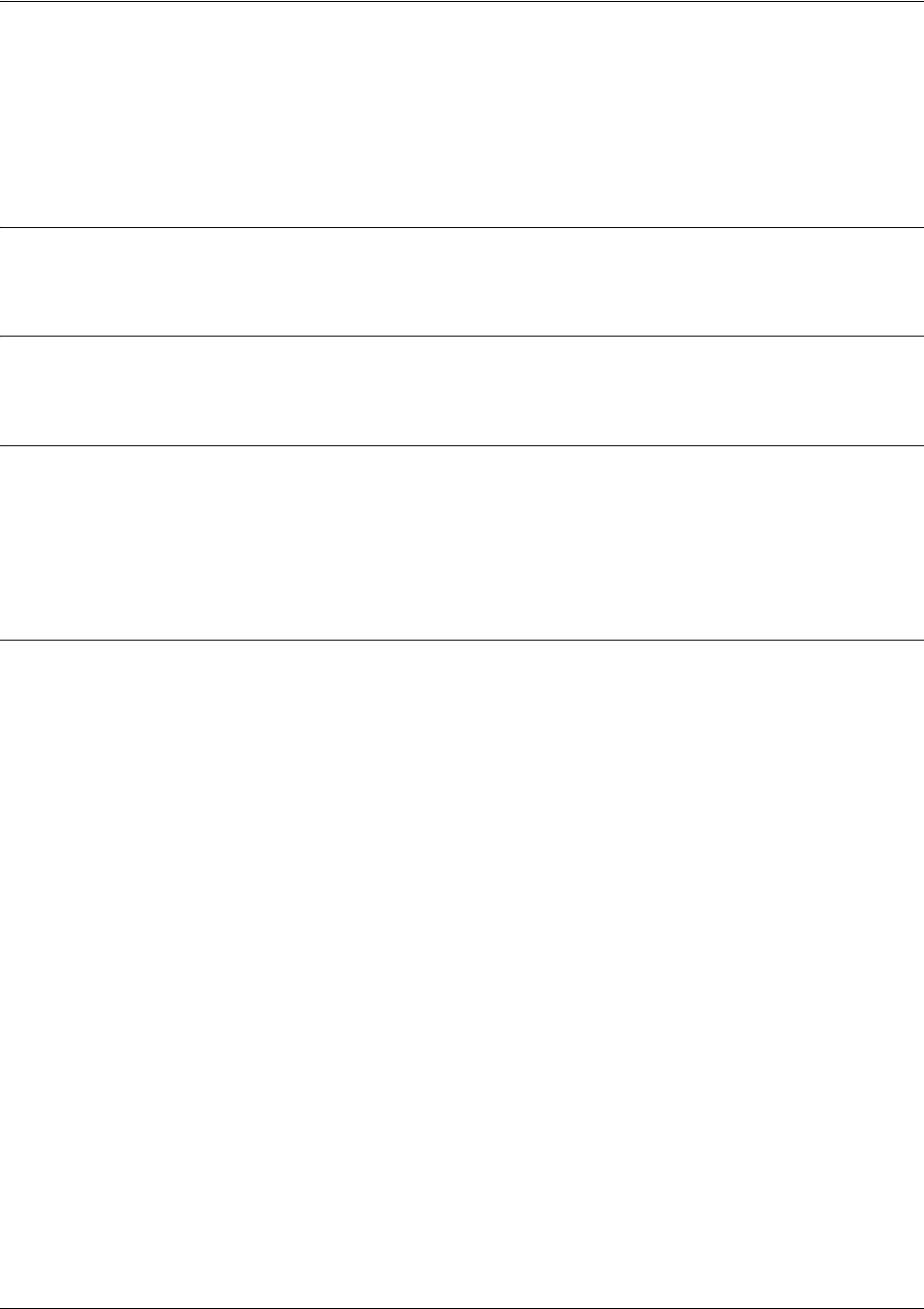
SROS Command Line Interface Reference Guide Ethernet Interface Configuration Command Set
5991-2114 © Copyright 2005 Hewlett-Packard Development Company, L.P. 445
dynamic-dns [dyndns | dyndns-custom | dyndns-static] <hostname>
<username> <password>
Use the dynamic-dns command to configure Dynamic DNS service provided by Dynamic Network
Services, Inc. (www.dyndns.org).
Syntax Description
See Functional Notes below for argument descriptions.
Default Values
No default is necessary for this command.
Command Modes
(config-interface)# Interface Configuration Mode
Valid interfaces include: virtual PPP, virtual Frame Relay interfaces, and the ATM
subinterface.
Functional Notes
dyndns - The Dynamic DNSSM service allows you to alias a dynamic IP address to a static hostname in
various domains. This alows your unit to be more easily accessed from various locations on the Internet.
This service is provided for up to five hostnames.
dyndns-custom -
DynDNS.org's Custom DNSSM service provides a full DNS solution, giving you complete
control over an entire domain name. A web-based interface provides two levels of control over your
domain, catering to average or power users. Five globally redundant DNS servers ensure that your domain
will always resolve.
A choice of two interfaces is available. The basic interface is designed for most users. It comes
preconfigured for the most common configuration and allows for easy creation of most common record
types. The advanced interface is designed for system administrators with a solid DNS background, and
provides layout and functionality similar to a BIND zone file allowing for the creation of nearly any record
type.
Custom DNSSM can be used with both static and dynamic IPs, and has the same automatic update
capability through Custom DNS-aware clients as Dynamic DNS.
dyndns-static -
The Static DNS service is similar to Dynamic DNS service, in that it allows a hostname
such as yourname.dyndns.org to point to your IP address. Unlike a Dynamic DNS host, a Static DNS host
does not expire after 35 days without updates, but updates take longer to propagate though the DNS
system. This service is provided for up to five hostnames.
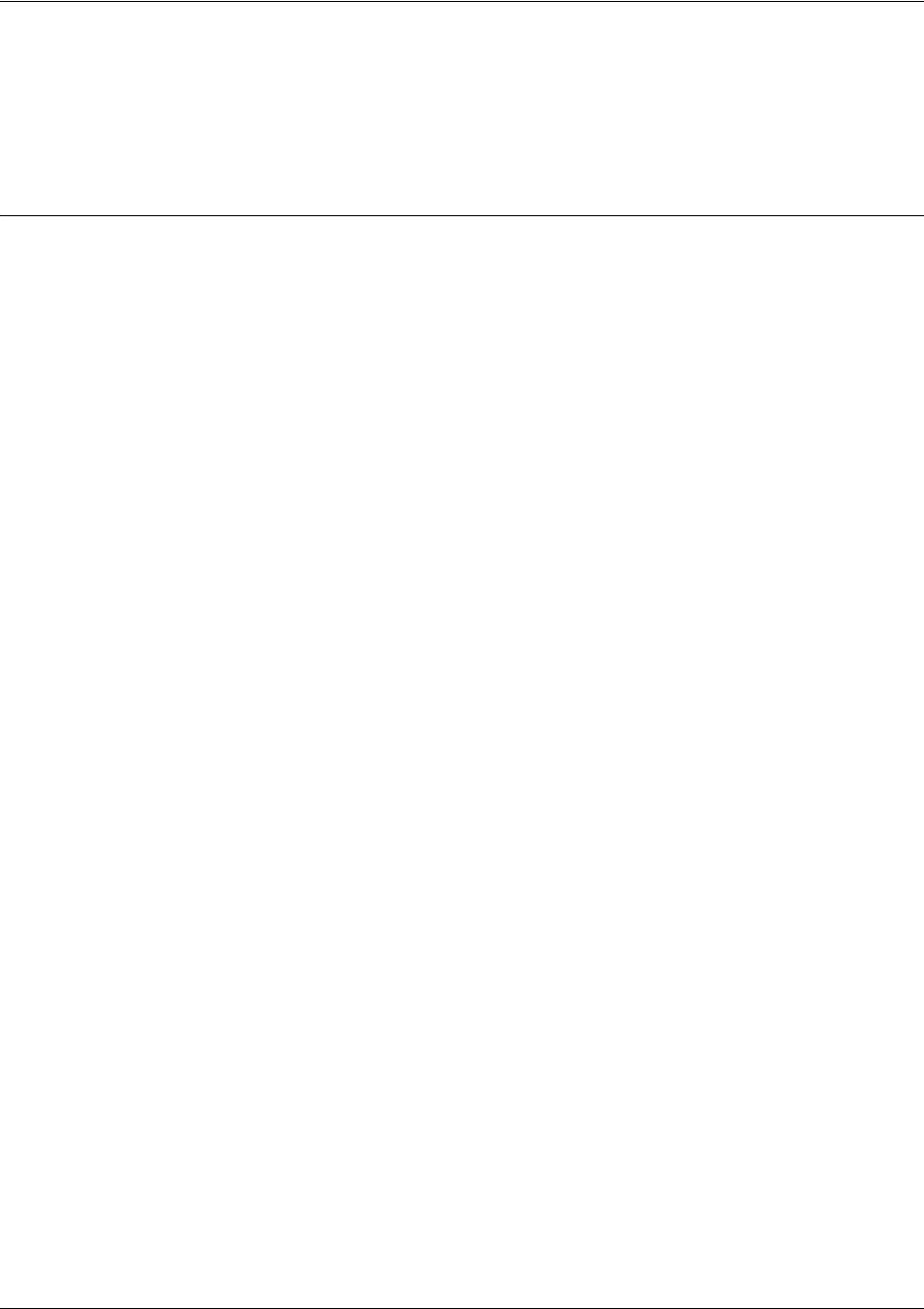
SROS Command Line Interface Reference Guide Ethernet Interface Configuration Command Set
5991-2114 © Copyright 2005 Hewlett-Packard Development Company, L.P. 446
If your IP address doesn't change often or at all, but you still want an easy name to remember it by (without
having to purchase your own domain name) Static DNS service is ideal for you.
If you would like to use your own domain name (such as yourname.com) you need Custom DNS service
which also provides full dynamic and static IP address support.
Usage Examples
The following example sets the dynamic-dns to dyndns-custom with hostname host, username user, and
password pass:
(config-atm 1.1)#dynamic-dns dyndns-custom host user pass
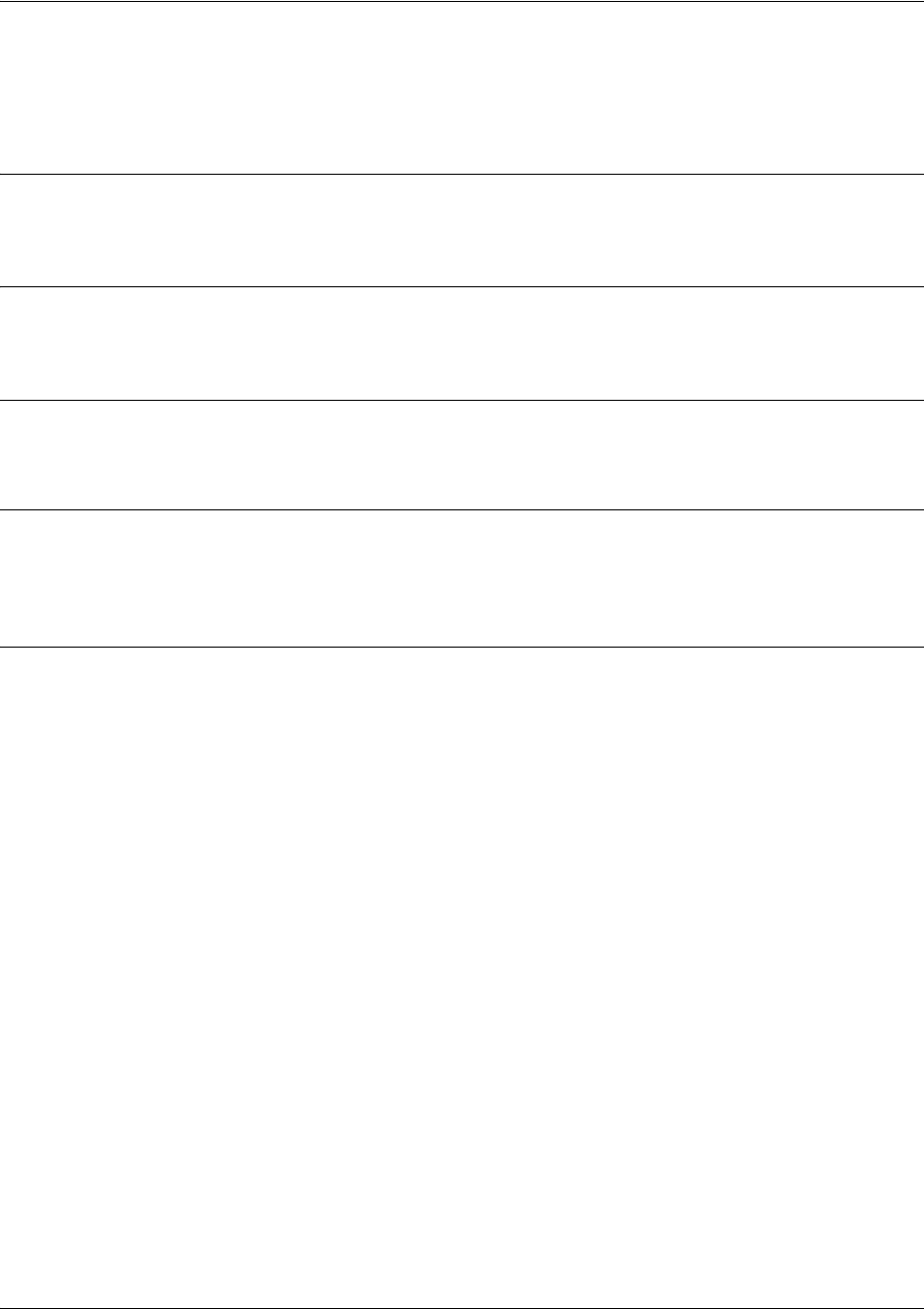
SROS Command Line Interface Reference Guide Ethernet Interface Configuration Command Set
5991-2114 © Copyright 2005 Hewlett-Packard Development Company, L.P. 447
encapsulation 802.1q
Use the encapsulation 802.1q command to put the interface into 802.1q (VLAN) mode.
Syntax Description
No subcommands.
Default Values
No default value is necessary for this command.
Command Modes
Ethernet Interface Configuration Modes
Functional Notes
When operating on a circuit that is providing timing, setting the clock source to line can avoid errors such
as Clock Slip Seconds (CSS).
Usage Examples
The following example puts interface eth 0/1 in 802.1q mode and configures a sub-interface for vlan
usage:
(config)#interface ethernet 0/1
(config-eth 0/1)#encapsulation 802.1q
(config-eth 0/1)#interface ethernet 0/1.1
(config-eth 0/1.1)vlan-id 3
(config-eth 0/1)#Ethernet Interface Configuration Mode required
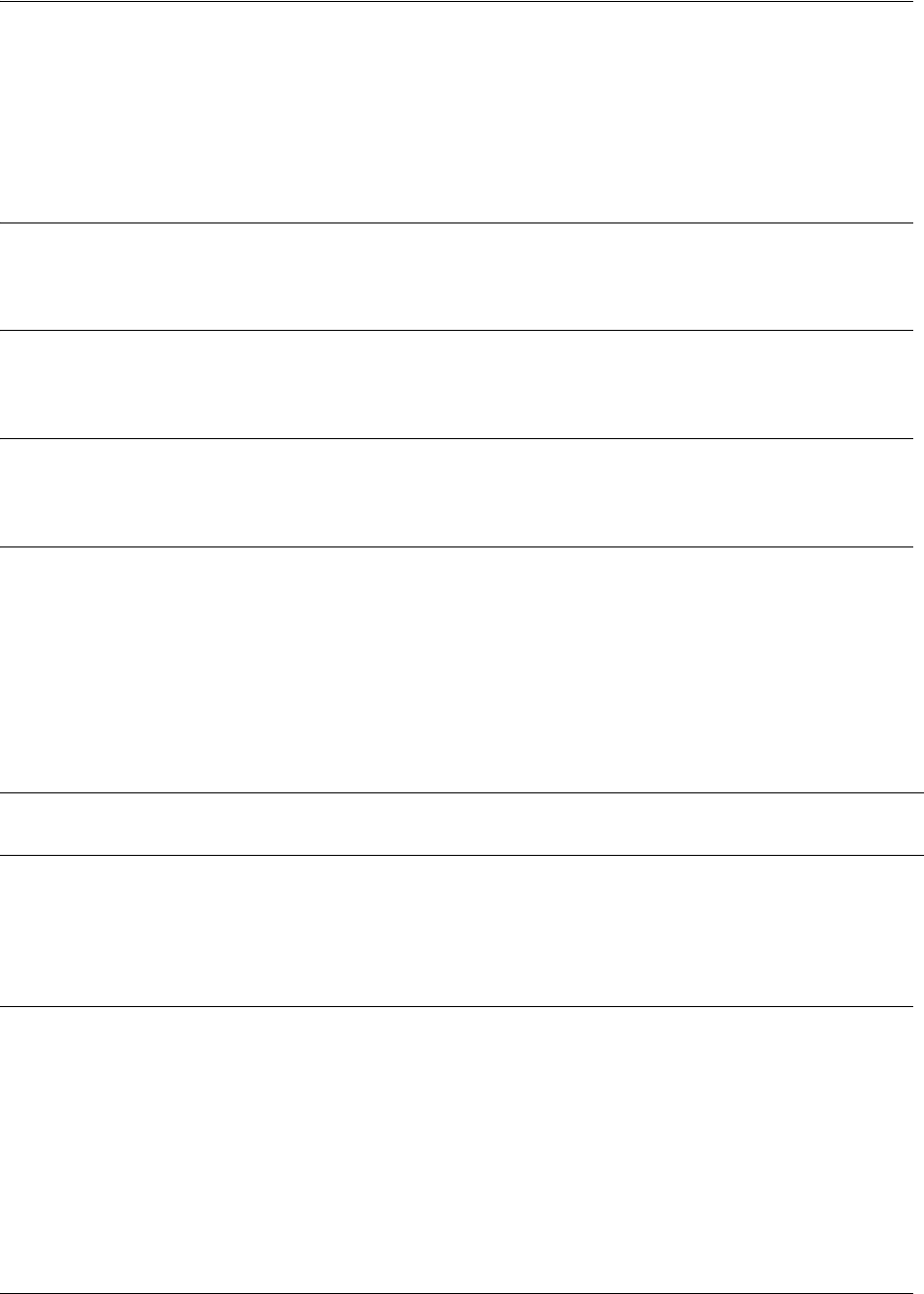
SROS Command Line Interface Reference Guide Ethernet Interface Configuration Command Set
5991-2114 © Copyright 2005 Hewlett-Packard Development Company, L.P. 448
full-duplex
Use the full-duplex command to configure the Ethernet interface for full-duplex operation. This allows the
interface to send and receive simultaneously. Use the no form of this to return to the default half-duplex
operation.
Syntax Description
No subcommands.
Default Values
By default, all Ethernet interfaces are configured for half-duplex operation.
Command Modes
Ethernet Interface Configuration Modes
Functional Notes
Full-duplex Ethernet is a variety of Ethernet technology currently being standardized by the IEEE. Because
there is no official standard, vendors are free to implement their independent versions of full-duplex
operation. Therefore, it is not safe to assume that one vendor’s equipment will work with another.
Devices at each end of a full-duplex link have the ability to send and receive data simultaneously over the
link. Theoretically, this simultaneous action can provide twice the bandwidth of normal (half-duplex)
Ethernet. To deploy full-duplex Ethernet, each end of the link must only connect to a single device (a
workstation or a switched hub port). With only two devices on a full-duplex link, there is no need to use the
medium access control mechanism (to share the signal channel with multiple stations) and listen for other
transmissions or collisions before sending data.
The 10BaseT, 100BaseTX, and 100BaseFX signalling systems support full-duplex operation (because
they have transmit and receive signal paths that can be simultaneously active).
Usage Examples
The following example configures the Ethernet interface for full-duplex operation:
(config)#interface ethernet 0/1
(config-eth 0/1)#full-duplex
Note If the speed is manually set to 10 or 100, the duplex must be manually configured as
full-duplex or half-duplex. See speed [10 | 100 | auto] on page 484 for more information.
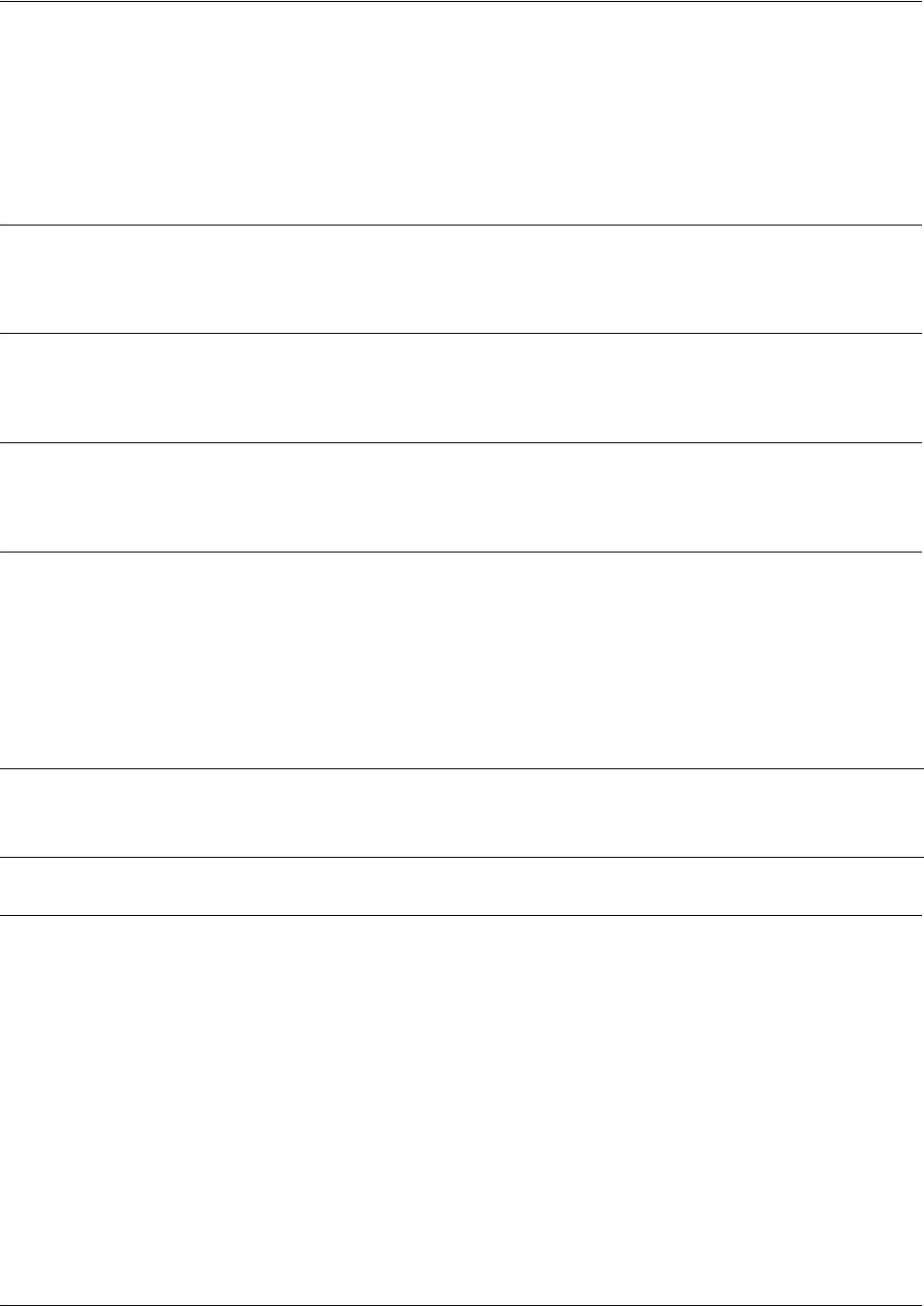
SROS Command Line Interface Reference Guide Ethernet Interface Configuration Command Set
5991-2114 © Copyright 2005 Hewlett-Packard Development Company, L.P. 449
half-duplex
Use the half-duplex command to configure the Ethernet interface for half-duplex operation. This setting
allows the Ethernet interface to either send or receive at any given moment, but not simultaneously. Use
the no form of this command to disable half-duplex operation.
Syntax Description
No subcommands.
Default Values
By default, all Ethernet interfaces are configured for half-duplex operation.
Command Modes
Ethernet Interface Configuration Modes
Functional Notes
Half-duplex Ethernet is the traditional form of Ethernet that employs the Carrier Sense Multiple
Access/Collision Detect (CSMA/CD) protocol to allow two or more hosts to share a common transmission
medium while providing mechanisms to avoid collisions. A host on a half-duplex link must “listen” on the
link and only transmit when there is an idle period. Packets transmitted on the link are broadcast (so it will
be “heard” by all hosts on the network). In the event of a collision (two hosts transmitting at once), a
message is sent to inform all hosts of the collision and a backoff algorithm is implemented. The backoff
algorithm requires the station to remain silent for a random period of time before attempting another
transmission. This sequence is repeated until a successful data transmission occurs.
Usage Examples
The following example configures the Ethernet interface for half-duplex operation:
(config)#interface ethernet 0/1
(config-eth 0/1)#half-duplex
Note
If the speed is manually set to 10 or 100, the duplex must be manually configured as
full-duplex or half-duplex. See speed [10 | 100 | auto] on page 484 for more
information.
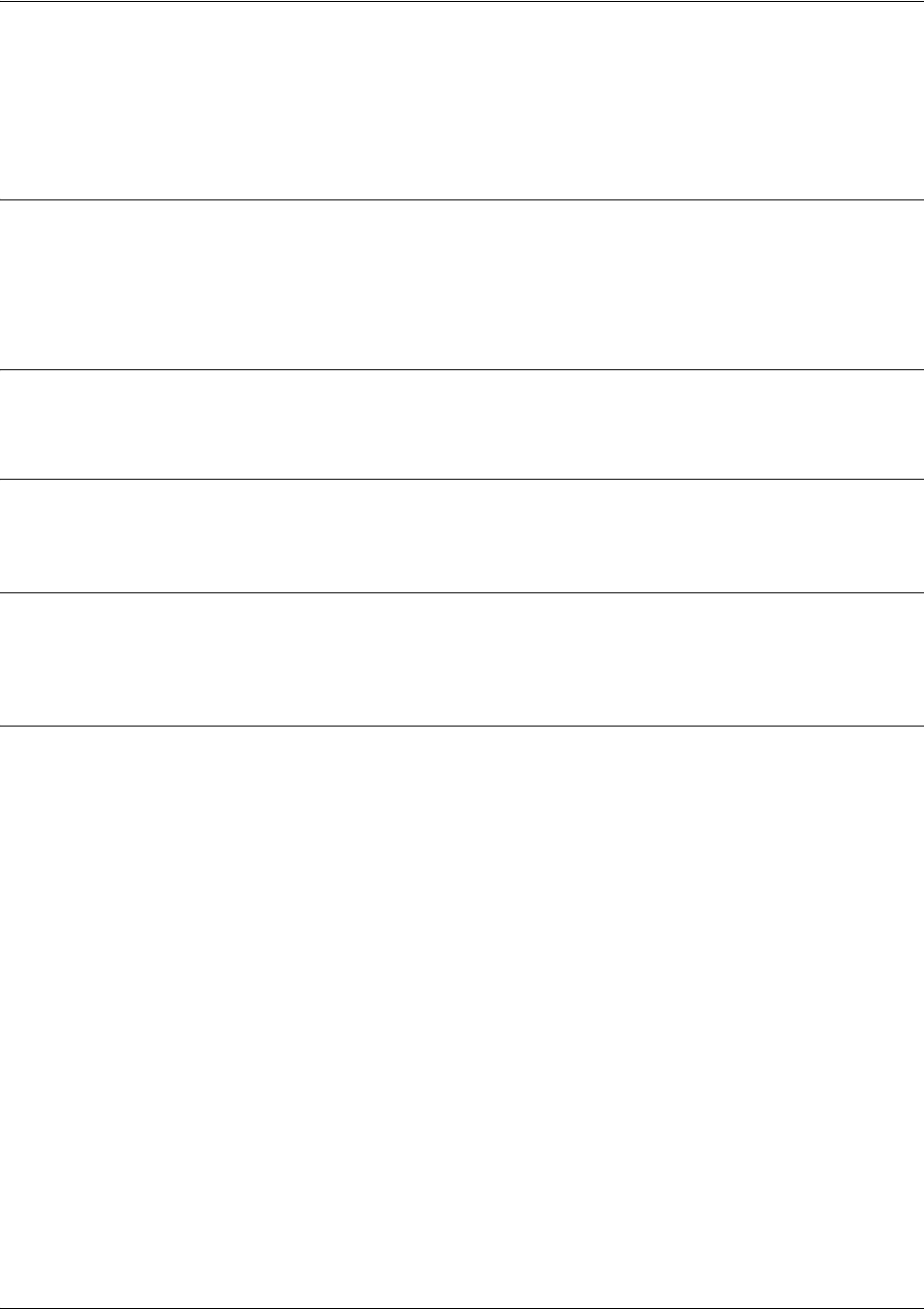
SROS Command Line Interface Reference Guide Ethernet Interface Configuration Command Set
5991-2114 © Copyright 2005 Hewlett-Packard Development Company, L.P. 450
ip access-group <listname> [in | out]
Use the ip access-group command to create an access list to be used for packets transmitted on or received
from the specified interface. Use the no form of this command to disable this type of control.
Syntax Description
listname Assigned IP access list name.
in Enables access control on packets received on the specified interface.
out Enables access control on packets transmitted on the specified interface.
Default Values
By default, these commands are disabled.
Command Modes
(config-interface)# Interface Configuration Mode required.
Functional Notes
When this command is enabled, the IP destination address of each packet must be validated before being
passed through. If the packet is not acceptable per these settings, it is dropped.
Usage Examples
The following example sets up the router to only allow Telnet traffic into the Ethernet interface:
(config)#ip access-list extended TelnetOnly
(config-ext-nacl)#permit tcp any any eq telnet
(config-ext-nacl)#interface eth 0/1
(config-eth 0/1)#ip access-group TelnetOnly in
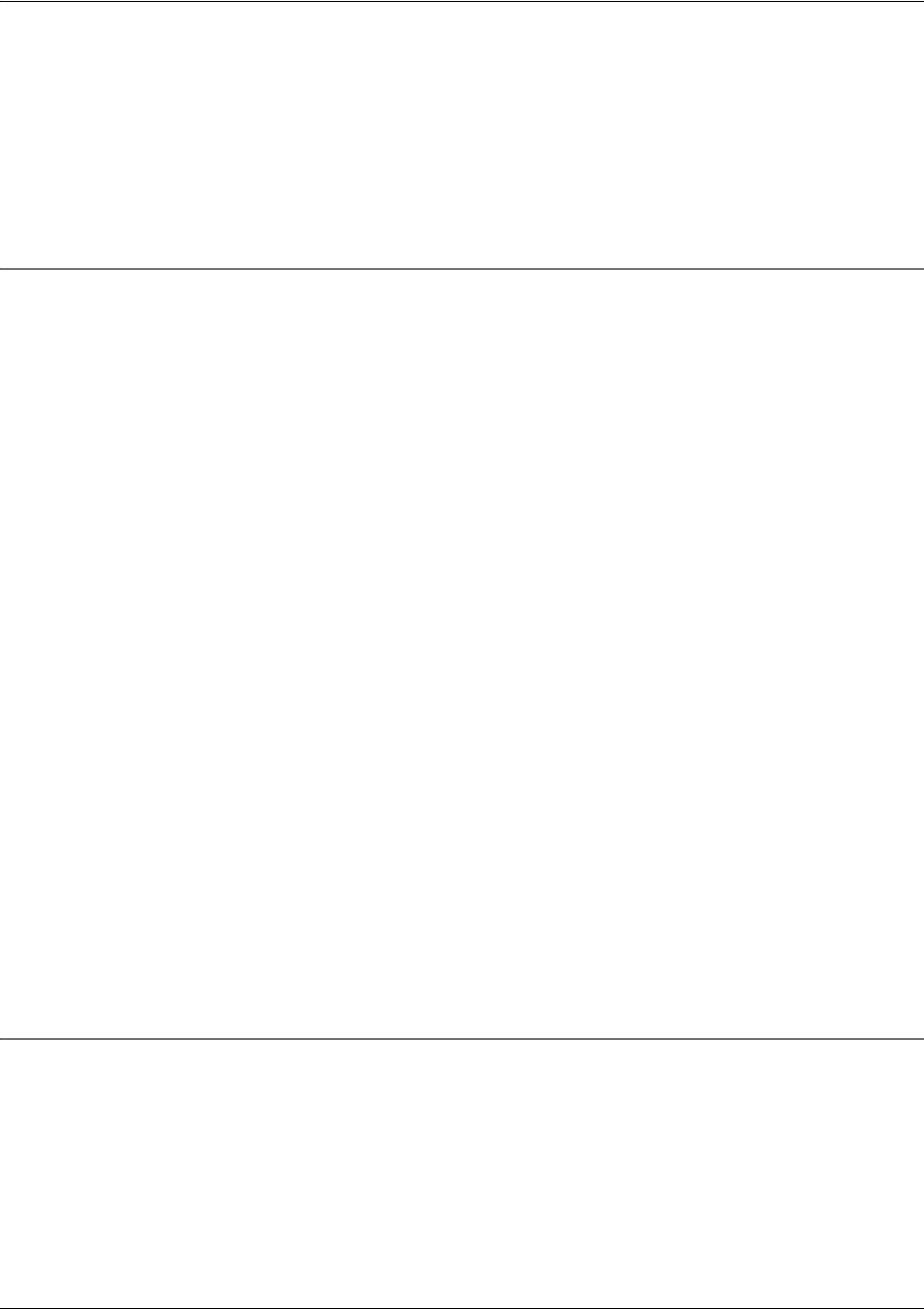
SROS Command Line Interface Reference Guide Ethernet Interface Configuration Command Set
5991-2114 © Copyright 2005 Hewlett-Packard Development Company, L.P. 451
ip address dhcp
Use the ip address dhcp command to use Dynamic Host Configuration Protocol (DHCP) to obtain an
address on the Ethernet interface. Use the no form of this command to remove a configured IP address
(using DHCP) and disable DHCP operation on the interface.
ip address dhcp {client-id [<interface> | <identifier>] hostname “<string>” }
Syntax Description
client-id Optional.
Specifies the client identifier used when obtaining an IP address from a
DHCP server.
<interface> Specifying an interface defines the client identifier as the hexadecimal MAC
address of the specified interface (including a hexadecimal number added to the
front of the MAC address to identify the media type).
For example, specifying the client-id ethernet 0/1 (where the Ethernet interface
has a MAC address of d217.0491.1150) defines the client identifier as
01:d2:17:04:91:11:50 (where 01 defines the media type as Ethernet). Refer to
hardware-address <hardware-address> <type> on page 362 for a detailed listing
of media types.
<identifier> Specify a custom client-identifier using a text string (that is converted to a
hexadecimal equivalent) or 7 to 28 hexadecimal numbers (with colon delimiters).
For example, a custom client identifier of 0f:ff:ff:ff:ff:51:04:99:a1 may be entered
using the <identifier> option.
host-name Specifies a text string (to override the global router name) to use as the name in
the DHCP option 12 field.
“<string>” String (encased in quotation marks) of up to 35 characters to use as the name of
the host for DHCP operation.
no-default-route Keyword used to specify that the
Secure Router OS
not install the default-route
obtained via DHCP.
no-domain-name Keyword used to specify that the
Secure Router OS
not install the domain-name
obtained via DHCP.
no-nameservers Keyword used to specify that the
Secure Router OS
not install the DNS servers
obtained via DHCP.
Default Values
client-id Optional.
By default, the client identifier is populated using the following formula:
TYPE: INTERFACE SPECIFIC INFO : MAC ADDRESS
Where TYPE specifies the media type in the form of one hexadecimal byte (refer
to hardware-address <hardware-address> <type> on page 362 for a detailed
listing of media types) and the MAC ADDRESS is the Media Access Control
(MAC) address assigned to the first Ethernet interface in the unit in the form of six
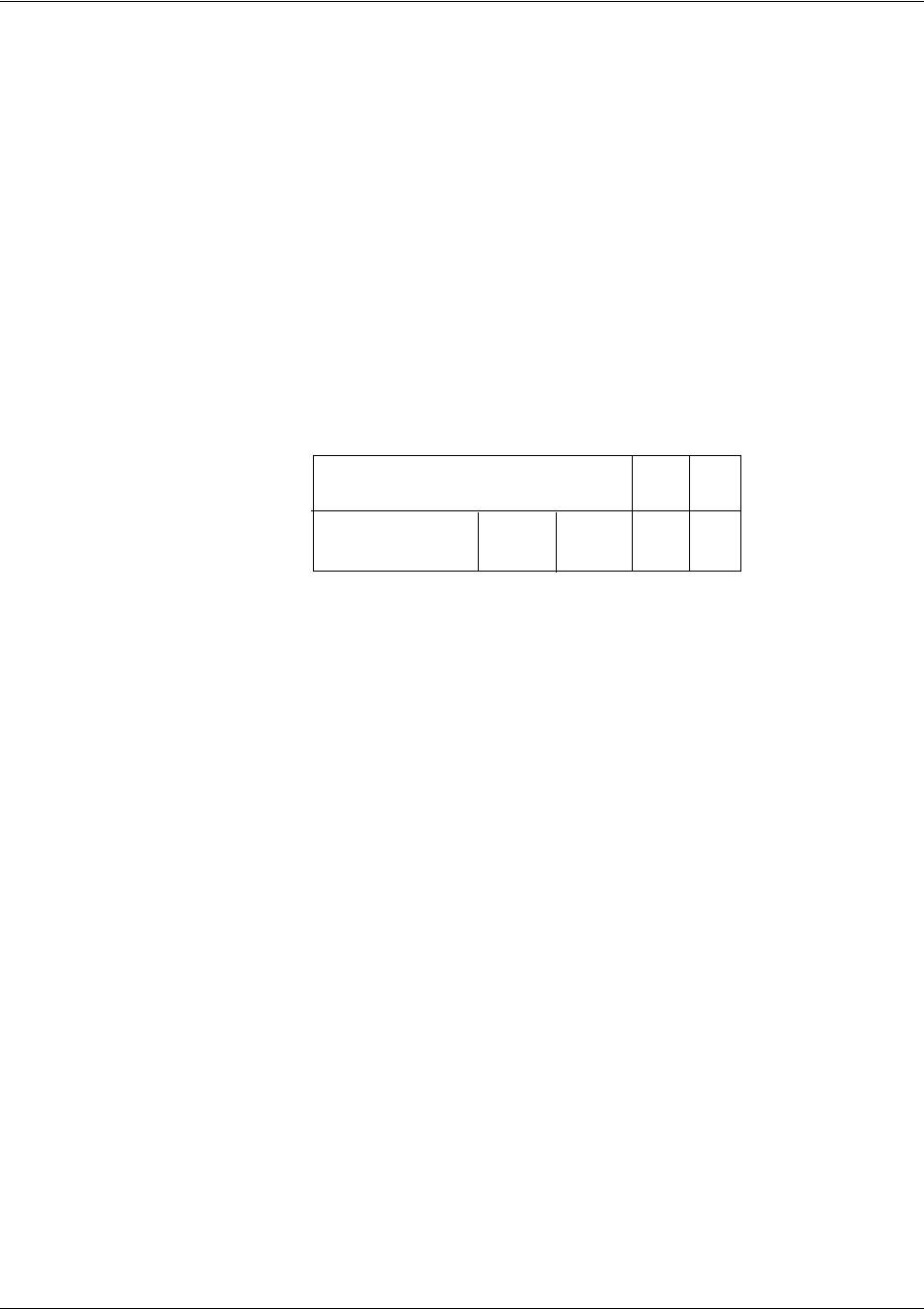
SROS Command Line Interface Reference Guide Ethernet Interface Configuration Command Set
5991-2114 © Copyright 2005 Hewlett-Packard Development Company, L.P. 452
hexadecimal bytes. (For units with a single Ethernet interface, the MAC
ADDRESS assigned to Ethernet 0/1 is used in this field).
INTERFACE SPECIFIC INFO is only used for Frame Relay interfaces and can be
determined using the following:
FR_PORT# : Q.922 ADDRESS
Where the FR_PORT# specifies the label assigned to the virtual Frame Relay
interface using four hexadecimal bytes. For example, a virtual Frame Relay
interface labeled 1 would have a FR_PORT# of 00:00:00:01.
The Q.922 ADDRESS field is populated using the following:
Where the FECN, BECN, C/R, DE, and high order EA bits are assumed
to be 0 and the lower order extended address (EA) bit is set to 1.
The following list provides a few example DLCIs and associated Q.922 address:
DLCI (decimal) / Q.922 address (hex):
16 / 0x0401
50 / 0x0C21
60 / 0x0CC1
70 / 0x1061
80 / 0x1401
host-name
“<string>”
By default, the hostname is the name configured using the Global Configuration
hostname
command.
DLCI (high order)
DLCI (lower) EA
EA
DE
C/R
FECN BECN
876 5 4 3 2 1
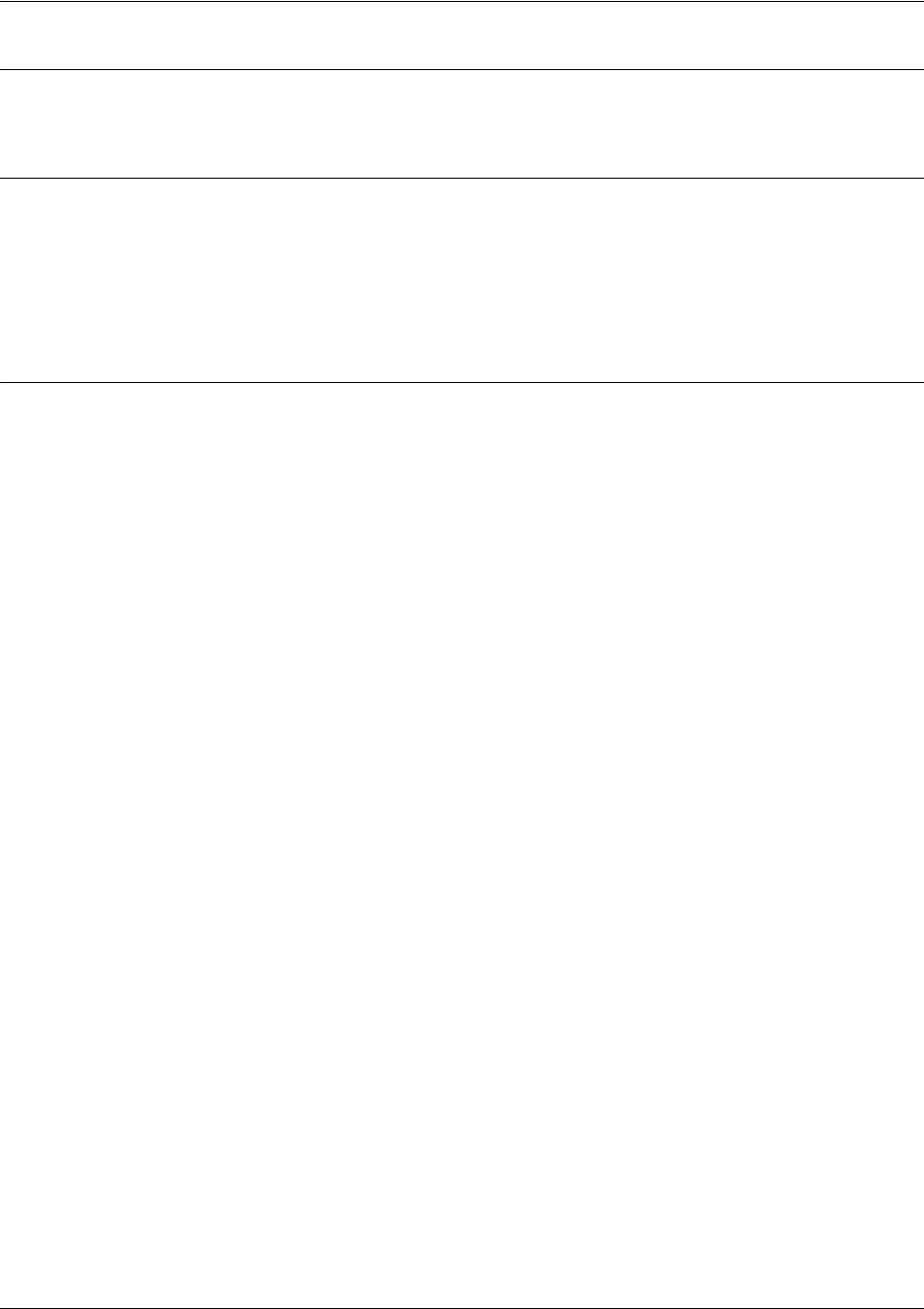
SROS Command Line Interface Reference Guide Ethernet Interface Configuration Command Set
5991-2114 © Copyright 2005 Hewlett-Packard Development Company, L.P. 453
Command Modes
Ethernet Interface Configuration Modes
Functional Notes
Dynamic Host Configuration Protocol (DHCP) allows interfaces to acquire a dynamically assigned IP
address from a configured DHCP server on the network. Many Internet Service Providers (ISPs) require
the use of DHCP when connecting to their services. Using DHCP reduces the number of dedicated IP
addresses the ISP must obtain. Consult your ISP to determine the proper values for the client-id and
hostname fields.
Usage Examples
The following example enables DHCP operation on Ethernet interface 0/1:
(config)#interface eth 0/1
(config-eth 0/1)#ip address dhcp
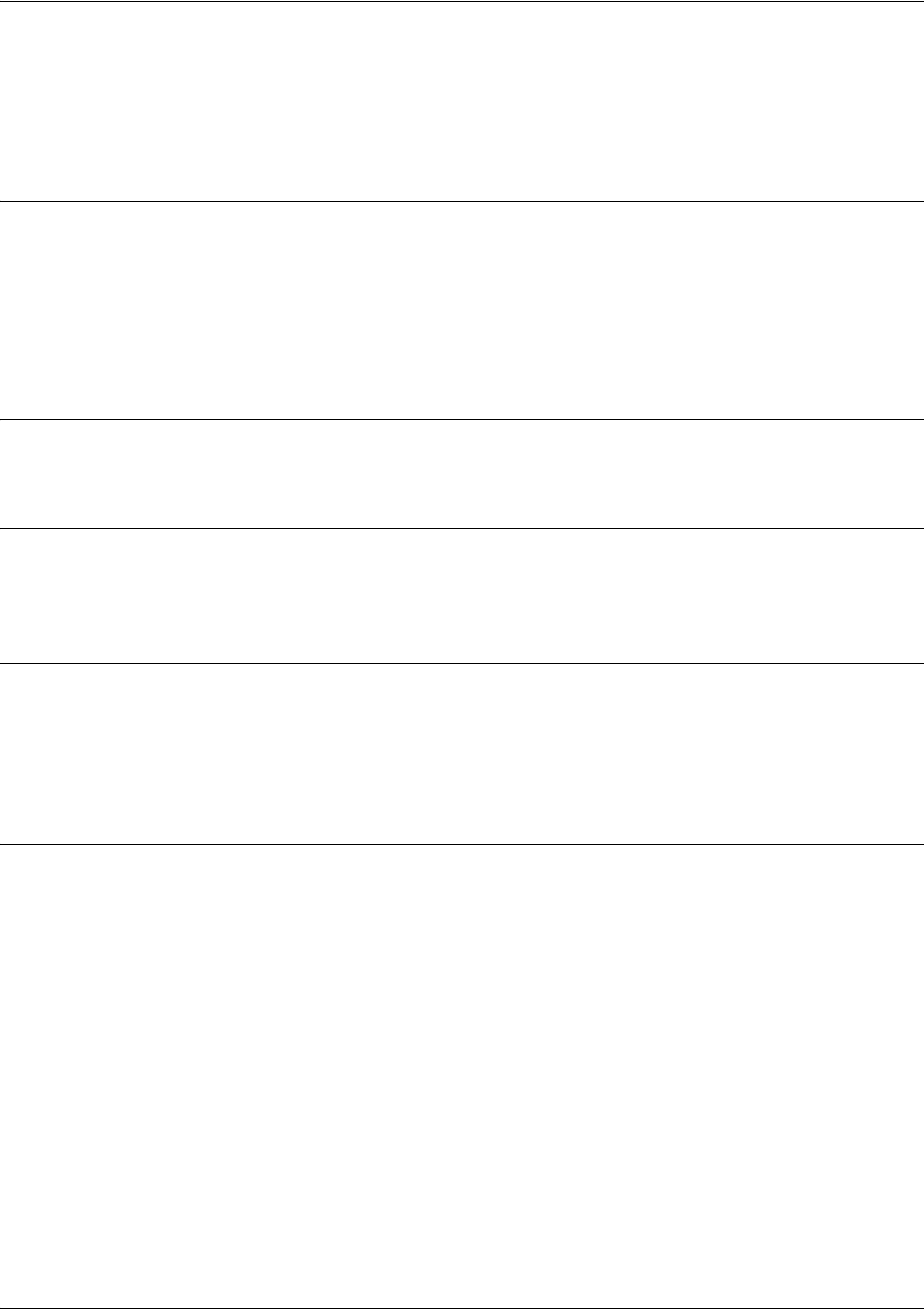
SROS Command Line Interface Reference Guide Ethernet Interface Configuration Command Set
5991-2114 © Copyright 2005 Hewlett-Packard Development Company, L.P. 454
ip address <address> <mask> secondary
Use the ip address command to define an IP address on the specified interface (only one primary address
is allowed). Use the optional secondary keyword to define a secondary IP address. Use the no form of
this command to remove a configured IP address.
Syntax Description
<address> Defines the IP address for the interface in dotted decimal notation (for example:
192.22.73.101).
<mask> Specifies the subnet mask that corresponds to the listed IP address.
secondary Optional keyword used to configure secondary IP addresses for the specified
interface. Multiple secondary IP addresses may be assigned (no limit).
Default Values
By default, there are no assigned IP addresses.
Command Modes
(config-interface)# Interface Configuration Mode required (applies to all physical interfaces as well as
virtual interfaces)
Functional Notes
Use secondary IP addresses to allow dual subnets on a single interface (when you need more IP
addresses than the primary subnet can provide). When using secondary IP addresses, avoid routing loops
by verifying that all devices on the network segment are configured with secondary IP addresses on the
secondary subnet.
Usage Examples
The following example configures a secondary IP address of 192.22.72.101/30:
(config)#interface ethernet 0/1
(config-eth 0/1)#ip address 192.22.72.101 255.255.255.252 secondary

SROS Command Line Interface Reference Guide Ethernet Interface Configuration Command Set
5991-2114 © Copyright 2005 Hewlett-Packard Development Company, L.P. 455
ip dhcp release
Use the ip dhcp release command to transmit a message to the DHCP server requesting termination of the
IP address lease on that interface.
Syntax Description
No subcommands.
Default Values
No defaults necessary for this command.
Command Modes
Ethernet Interface Configuration Modes
Functional Notes
Dynamic Host Configuration Protocol (DHCP) allows interfaces to acquire a dynamically-assigned IP
address from a configured DHCP server on the network. Many Internet Service Providers (ISPs) require
the use of DHCP when connecting to their services. Using DHCP reduces the number of dedicated IP
addresses the ISP must obtain.
Usage Examples
The following example releases the IP address assigned (by DHCP) on the Ethernet interface (eth 0/1):
(config)#int eth 0/1
(config-eth 0/1)#ip dhcp release
Caution
If you are currently connected to the unit using a Telnet session through the Ethernet
interface, using the ip dhcp release command will terminate your Telnet session and
render your Telnet capability inoperable until a new IP address is assigned by the
DHCP server.
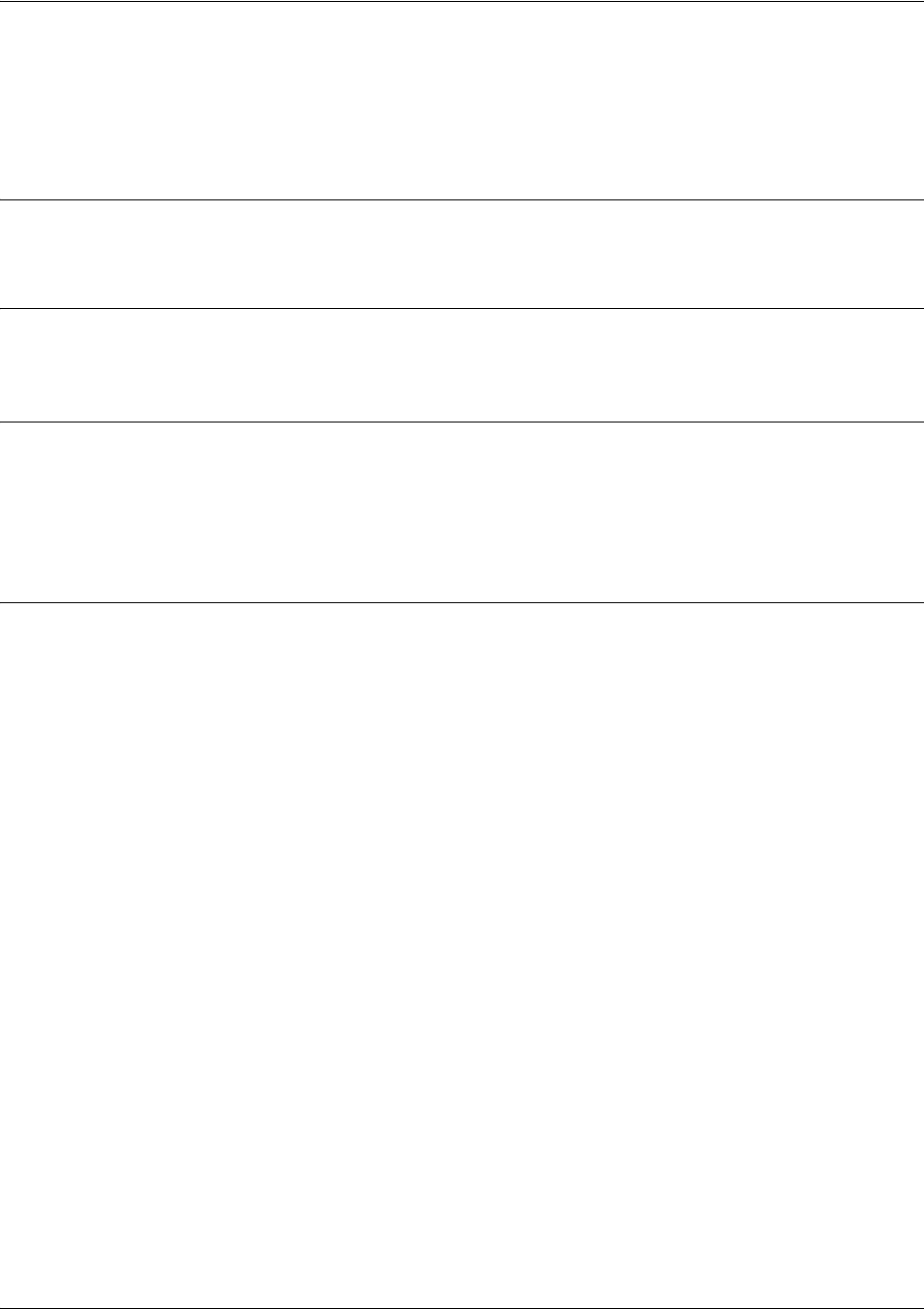
SROS Command Line Interface Reference Guide Ethernet Interface Configuration Command Set
5991-2114 © Copyright 2005 Hewlett-Packard Development Company, L.P. 456
ip dhcp renew
Use the ip dhcp renew command to transmit a message to the DHCP server requesting renewal of the IP
address lease on that interface.
Default Values
No defaults necessary for this command.
Command Modes
Ethernet Interface Configuration Modes
Functional Notes
Dynamic Host Configuration Protocol (DHCP) allows interfaces to acquire a dynamically assigned IP
address from a configured DHCP server on the network. Many Internet Service Providers (ISPs) require
the use of DHCP when connecting to their services. Using DHCP reduces the number of dedicated IP
addresses the ISP must obtain.
Usage Examples
The following example renews the IP address assigned (by DHCP) on the Ethernet interface (eth 0/1):
(config)#int eth 0/1
(config-eth 0/1)#ip dhcp renew
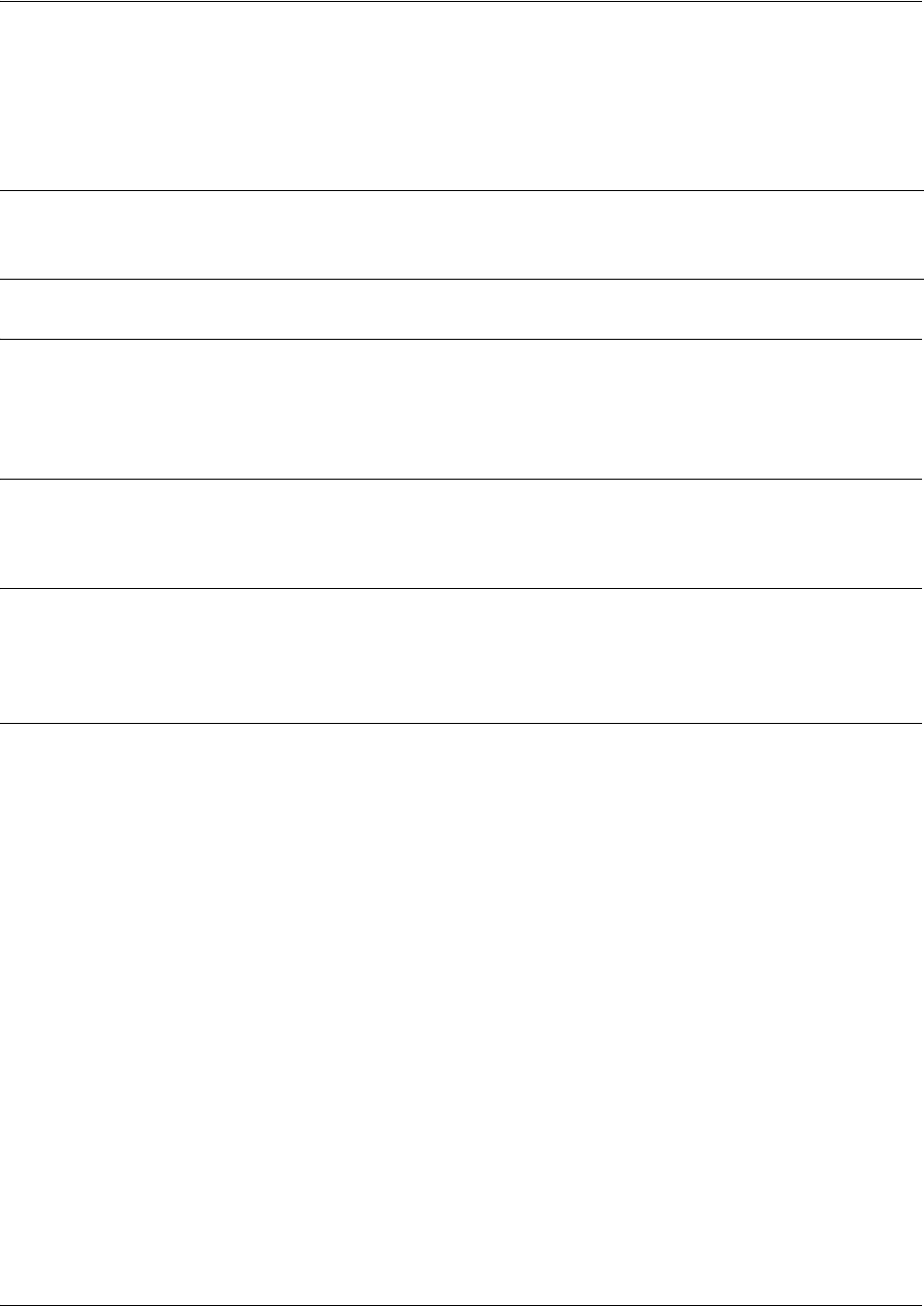
SROS Command Line Interface Reference Guide Ethernet Interface Configuration Command Set
5991-2114 © Copyright 2005 Hewlett-Packard Development Company, L.P. 457
ip helper-address <address>
Use the ip helper-address command to configure the Secure Router OS to forward User Datagram
Protocol (UDP) broadcast packets received on the interface. Use the no form of this command to disable
forwarding packets.
Syntax Description
<address> Specifies the destination IP address (in dotted decimal notation) for the forwarded
UDP packets
Default Values
By default, broadcast UDP packets are not forwarded.
Command Modes
(config-interface)# Interface Configuration Mode required (applies to all physical interfaces as well as
virtual interfaces)
Functional Notes
When used in conjunction with the ip forward-protocol command, the ip helper-address feature allows
you to customize which broadcast packets are forwarded.
To implement the helper address feature, assign a helper-address(es) (specifying the device that needs to
receive the broadcast traffic) to the interface closest to the host that transmits the broadcast packets.
When broadcast packets (of the specified type forwarded using the ip forward-protocol command) are
received on the interface, they will be forwarded to the device that needs the information.
Only packets meeting the following criteria are considered eligible by the ip helper-address feature:
1. The packet IP protocol is User Datagram Protocol (UDP).
2. Any UDP port specified using the ip forward-protocol command.
3. The media access control (MAC) address of the frame is an all-ones broadcast address (ffff.ffff.ffff).
4. The destination IP address is broadcast defined by all ones (255.255.255.255) or a subnet broadcast
(for example, 192.33.4.251 for the 192.33.4.248/30 subnet).
Note
The ip helper command must be used in conjunction with the ip forward-protocol command
to configure the Secure Router OS to forward UDP broadcast packets. See ip
forward-protocol udp <port number> on page 283 for more information.

SROS Command Line Interface Reference Guide Ethernet Interface Configuration Command Set
5991-2114 © Copyright 2005 Hewlett-Packard Development Company, L.P. 458
Usage Examples
The following example forwards all DNS broadcast traffic to the DNS server with IP address 192.33.5.99:
(config)#ip forward-protocol udp domain
(config)#interface eth 0/1
(config-eth 0/1)#ip helper-address 192.33.5.99
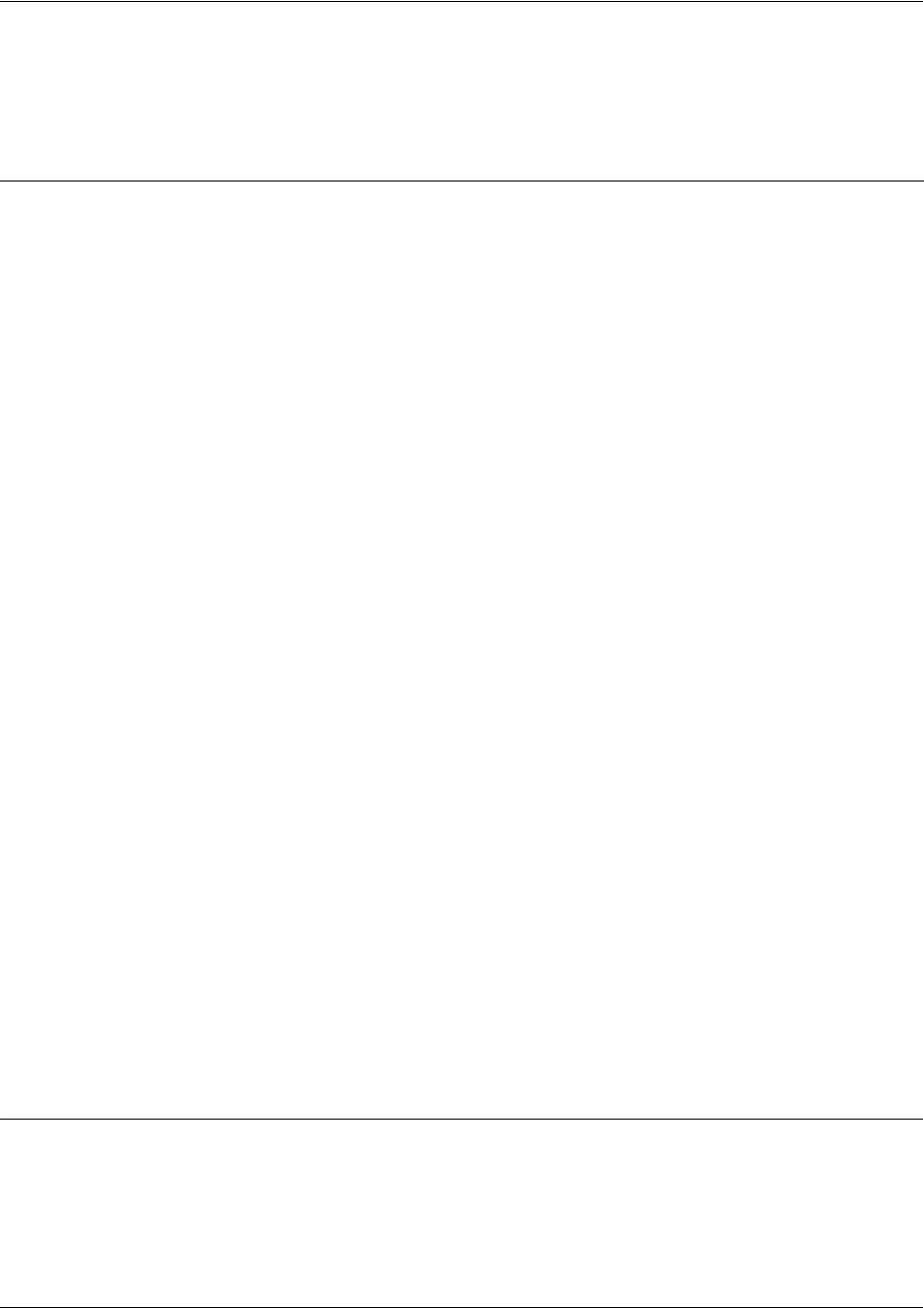
SROS Command Line Interface Reference Guide Ethernet Interface Configuration Command Set
5991-2114 © Copyright 2005 Hewlett-Packard Development Company, L.P. 459
ip igmp
Use the ip igmp command to configure multicasting-related functions for the interface.
Command Modes
(config-interface)# Interface Configuration Mode
Valid interfaces include: Ethernet, VLAN, virtual Frame Relay, virtual PPP, and
loopback interfaces.
Syntax Description
helper-enable Tells this downstream interface to use the global helper address.
immediate-leave If only one host (or IGMP snooping switch) is connected to the interface,
when a leave is received, multicast of that group is immediately
terminated as opposed to sending a group query and timing out the
group if no device responds. Works in conjunction with ip igmp
last-member-query-interval. Applies to all groups when configured.
last-member-query-interval
<milliseconds>
This command controls the timeout used to detect whether any group
receivers remain on an interface after a receiver leaves a group. If a
receiver sends a leave group message (IGMP Version 2), the router
sends a group-specific query on that interface. After twice the time
specified by this command plus as much as one second longer, if no
receiver responds, the router removes that interface from the group and
stops sending that group's multicast packets to the interface. Range:
100 to 65535 ms. Default: 1000 ms.
querier-timeout <seconds> Number of seconds that the router waits after the current querier’s last
query before it takes over as querier (IGMP V2). Range: 60-300
seconds. Default: 2x the query-interval value.
query-interval
<seconds >
Interval at which IGMP queries are sent on an interface. Host query
messages are addressed to the all-hosts multicast group with an IP TTL
of 1. The router uses queries to detect whether multicast group
members are on the interface and to select an IGMP designated router
for the attached segment (if more than one multicast router exists). Only
the designated router for the segment sends queries. For IGMP V2, the
designated router is the router with the lowest IP address on the
segment. Range: 0 to 65535 seconds. Default: 60 seconds.
query-max-response-time
<seconds>
Maximum response time advertised by this interface in queries when
using IGMP V2. Hosts are allowed a random time within this period to
respond, reducing response bursts. Default: 10 seconds.
static-group
<group-address>
Configures the router's interface to be a statically-connected member of
the specified group. Packets received on the correct RPF interface are
forwarded to this interface regardless of whether any receivers have
joined the specified group using IGMP.
version [1 | 2] Sets the interface’s IGMP version. The default setting is version 2.
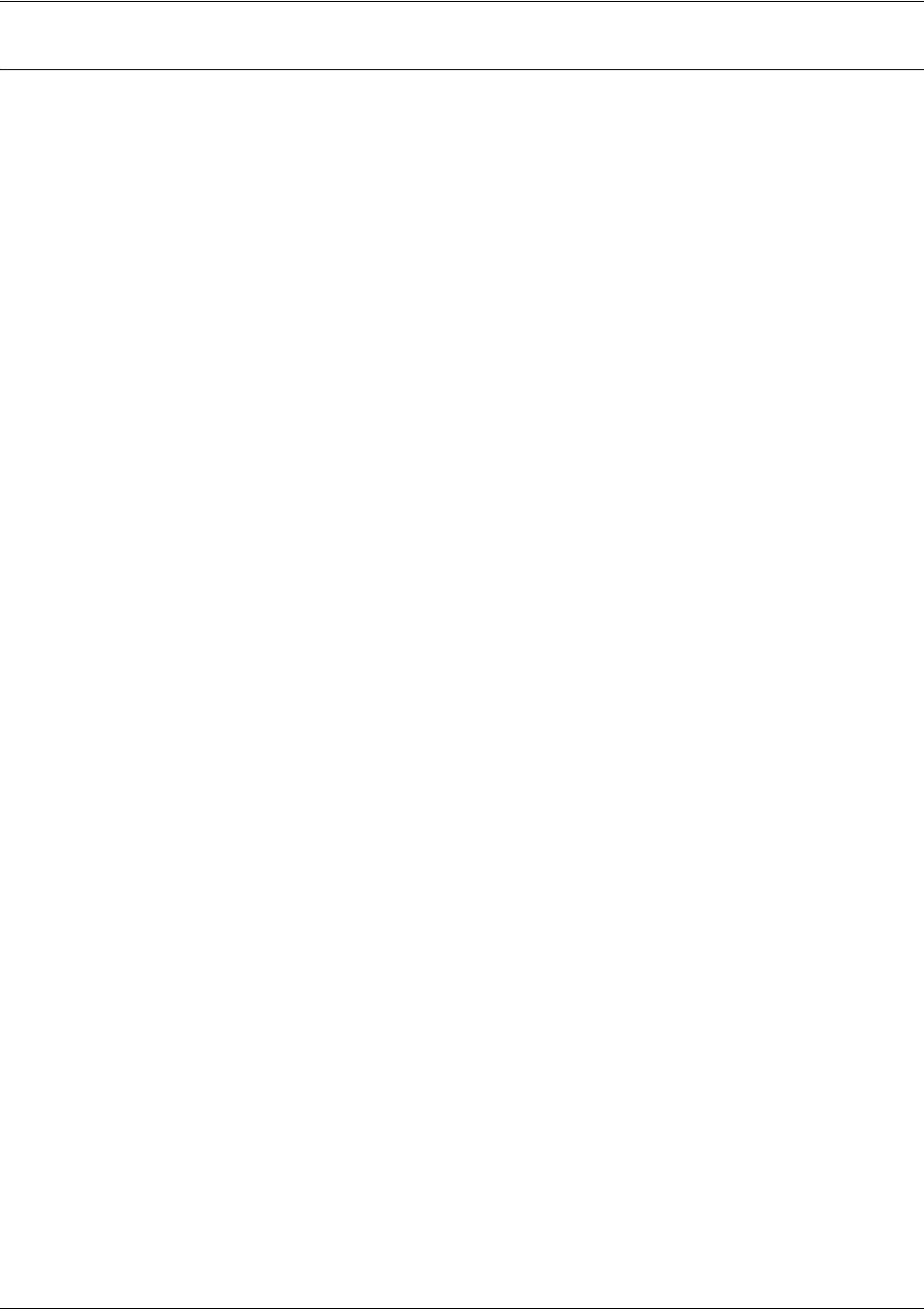
SROS Command Line Interface Reference Guide Ethernet Interface Configuration Command Set
5991-2114 © Copyright 2005 Hewlett-Packard Development Company, L.P. 460
Usage Examples
The following example sets the query message interval on the interface to 200 milliseconds:
(config-eth 0/1)#ip igmp last-member-query-interval 200

SROS Command Line Interface Reference Guide Ethernet Interface Configuration Command Set
5991-2114 © Copyright 2005 Hewlett-Packard Development Company, L.P. 461
ip mcast-stub downstream
Use the ip mcast-stub downstream command to enable multicast forwarding and IGMP (router mode) on
an interface and place it in multicast stub downstream mode. Use the no form of this command to disable.
Syntax Description
No subcommands.
Default Values
By default, this command is disabled.
Command Modes
(config-interface)# Interface Configuration Mode
Valid interfaces include: Ethernet, VLAN, virtual Frame Relay, virtual PPP, and
loopback interfaces.
Functional Notes
This command is used in IP multicast stub applications in conjunction with the ip mcast-stub
helper-address and ip mcast-stub upstream commands. Downstream interfaces connect to segments
with multicast hosts. Multiple interfaces may be configured in downstream mode; however, interfaces
connecting to the multicast network (upstream) should not be configured in downstream mode. Interfaces
configured as downstream should have the lowest IP address of all IGMP-capable routers on the
connected segment in order to be selected as the designated router and ensure proper forwarding. See ip
mcast-stub helper-address <ip address> on page 290 and ip mcast-stub upstream on page 462 for more
information.
Usage Examples
The following example enables multicast forwarding and IGMP on the interface:
(config-eth 0/1)#ip mcast-stub downstream
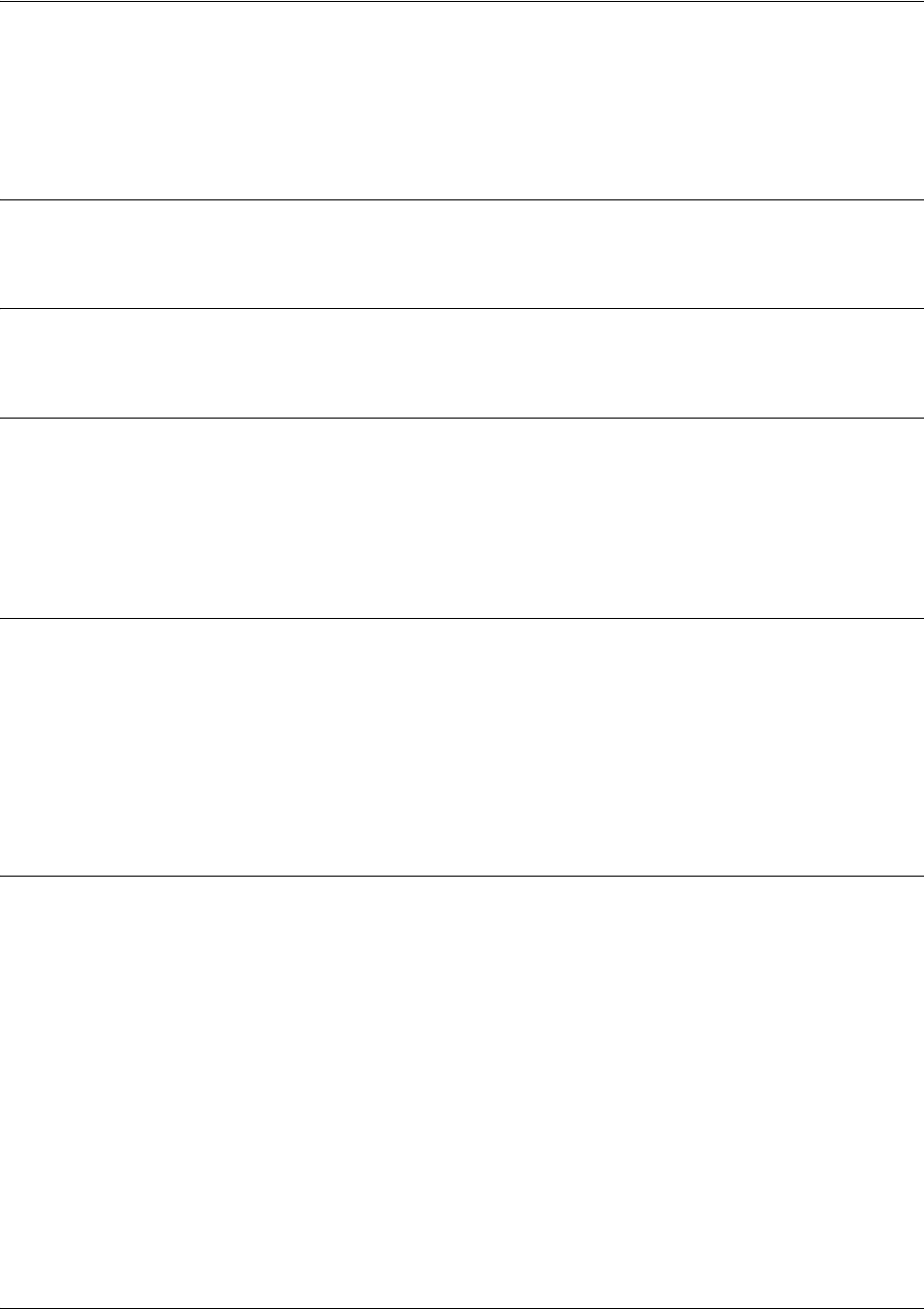
SROS Command Line Interface Reference Guide Ethernet Interface Configuration Command Set
5991-2114 © Copyright 2005 Hewlett-Packard Development Company, L.P. 462
ip mcast-stub upstream
Use the ip mcast-stub upstream command to enable multicast forwarding on an interface and place it in
multicast stub upstream mode. Use the no form of this command to disable.
Syntax Description
No subcommands.
Default Values
By default, this command is disabled.
Command Modes
(config-interface)# Interface Configuration Mode
Valid interfaces include: Ethernet, VLAN, virtual Frame Relay, virtual PPP, and
loopback interfaces.
Functional Notes
This command is used in IP multicast stub applications in conjunction with the ip mcast-stub
helper-address and ip mcast-stub downstream commands. When enabled, the interface becomes a
candidate to be a helper forwarding interface. If chosen as the best path toward the helper address by the
router's unicast route table, the IGMP host function is dynamically enabled and the interface becomes the
active upstream interface, enabling the router to perform as an IGMP proxy. Though multiple interfaces
may be candidates, no more than one interface will actively serve as the helper forwarding interface. See
and ip mcast-stub downstream on page 461 for more information.
Usage Examples
The following example enables multicast forwarding on the interface:
(config-eth 0/1)#ip mcast-stub upstream
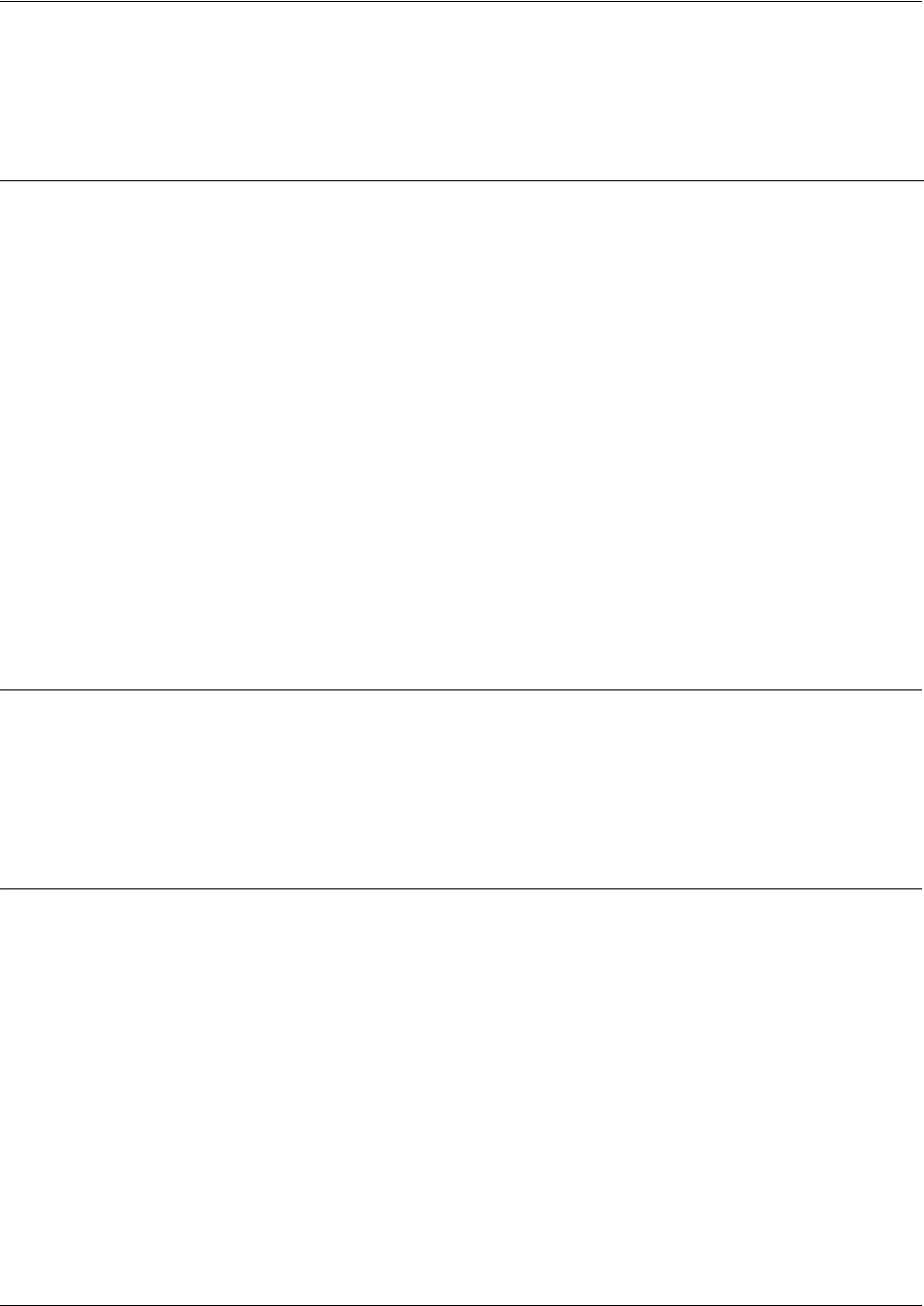
SROS Command Line Interface Reference Guide Ethernet Interface Configuration Command Set
5991-2114 © Copyright 2005 Hewlett-Packard Development Company, L.P. 463
ip ospf
Use the ip ospf command to customize OSPF settings (if needed).
Default Values
retransmit-interval <seconds> 5 seconds
transmit-delay <seconds> 1 second
hello-interval <seconds> 10 seconds: Ethernet, point-to-point, Frame Relay, and ppp
dead-interval <seconds> 40 seconds
Command Modes
(config-interface)# Valid interfaces include: Ethernet, virtual Frame Relay (fr 1), and virtual PPP
(ppp 1).
Syntax Description
authentication-key
<password>
Assign a simple-text authentication password to be used by other routers using
the OSPF simple password authentication.
cost <value>
Specify the OSPF cost of sending a packet on the interface. This value
overrides any computed cost value. Range: 1-65535.
dead-interval
<seconds>
Set the maximum interval allowed between hello packets. If the maximum is
exceeded, the neighboring device is assumed to be down. Range: 0-32767.
hello-interval
<seconds>
Specify the interval between hello packets sent on the interface. Range:
0-32767.
message-digest-key
<keyid> md5 <key>
Configure OSPF Message Digest 5 (MD5) authentication (16-byte max) keys.
priority
<value>
Set the OSPF priority. The value set in this field helps determine the designated
router for this network. Range: 0-255.
retransmit-interval
<seconds>
Specify the time between link-state advertisements (LSAs). Range: 0-32767.
transmit-delay
<seconds>
Set the estimated time required to send an LSA on the interface. Range:
0-32767.
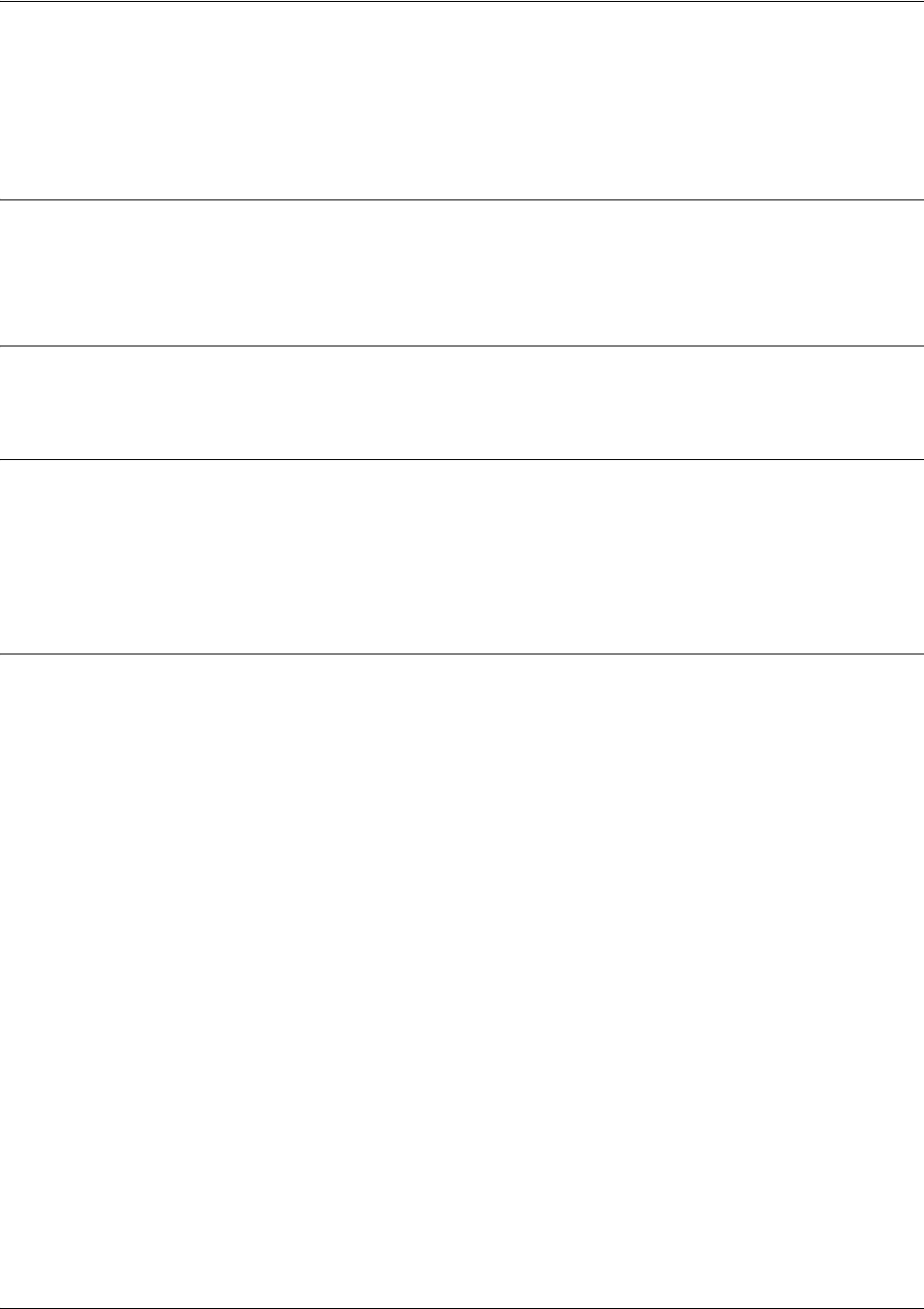
SROS Command Line Interface Reference Guide Ethernet Interface Configuration Command Set
5991-2114 © Copyright 2005 Hewlett-Packard Development Company, L.P. 464
ip ospf authentication [message-digest | null]
Use the ip ospf authentication command to authenticate an interface that is performing OSPF
authentication.
Syntax Description
message-digest Optional.
Select message-digest authentication type.
null Optional.
Select for no authentication to be used.
Default Values
By default, this is set to null (meaning no authentication is used).
Command Modes
(config-interface)# Interface Configuration Mode
Valid interfaces include: Ethernet, virtual PPP interfaces (ppp 1), virtual Frame
Relay sub-interfaces (fr 1.20), and loopback interfaces.
Usage Examples
The following example specifies that no authentication will be used on the Ethernet interface:
(config-eth 0/1)#ip ospf authentication null
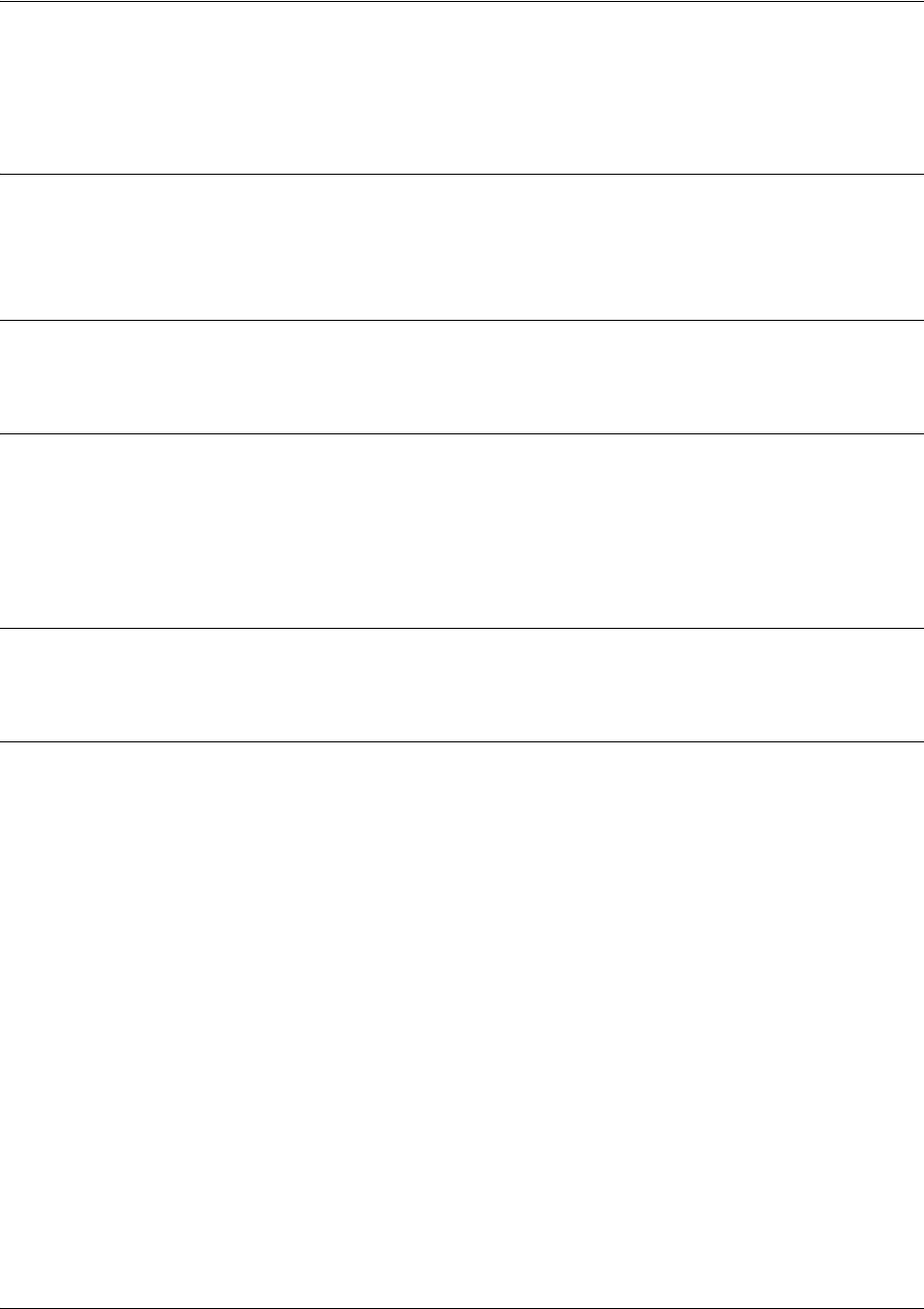
SROS Command Line Interface Reference Guide Ethernet Interface Configuration Command Set
5991-2114 © Copyright 2005 Hewlett-Packard Development Company, L.P. 465
ip ospf network [broadcast | point-to-point]
Use the ip ospf network command to specify the type of network on this interface.
Syntax Description
broadcast Set the network type for broadcast.
point-to-point Set the network type for point-to-point.
Default Values
By default, Ethernet defaults to broadcast. PPP and Frame Relay default to point-to-point.
Command Modes
(config-interface)# Interface Configuration Mode
Valid interfaces include: Ethernet, virtual PPP interfaces (ppp 1), virtual Frame
Relay sub-interfaces (fr 1.20), and loopback interfaces
Functional Notes
A point-to-point network will not elect designated routers.
Usage Examples
The following example designates a broadcast network type:
(config-eth 0/1)#ip ospf network broadcast

SROS Command Line Interface Reference Guide Ethernet Interface Configuration Command Set
5991-2114 © Copyright 2005 Hewlett-Packard Development Company, L.P. 466
ip proxy-arp
Use the ip proxy-arp to enable proxy Address Resolution Protocol (ARP) on the interface. Use the no
form of this command to disable this feature.
Syntax Description
<address> Defines the IP address for the interface in dotted decimal notation (for example:
192.22.73.101)
<subnet mask> Specifies the subnet mask that corresponds to the listed IP address
Default Values
By default, proxy arp is enabled.
Command Modes
(config-interface)# Interface Configuration Mode required (applies to all physical interfaces as well as
virtual interfaces)
Functional Notes
In general, the principle of proxy-arp allows a router to insert its IP address in the source IP address field of
a packet (if the packet is from a host on one of its subnetworks). This allows hosts to reach devices on
other subnetworks without implementing routing or specifying a default gateway.
If proxy-arp is enabled, the Secure Router OS will respond to all arp requests with its specified MAC
address and forward packets accordingly.
Enabling proxy-arp on an interface may introduce unnecessary ARP traffic on the network.
Usage Examples
The following enables proxy-arp on the Ethernet interface:
(config)#interface ethernet 0/1
(config-eth 0/1)#ip proxy-arp
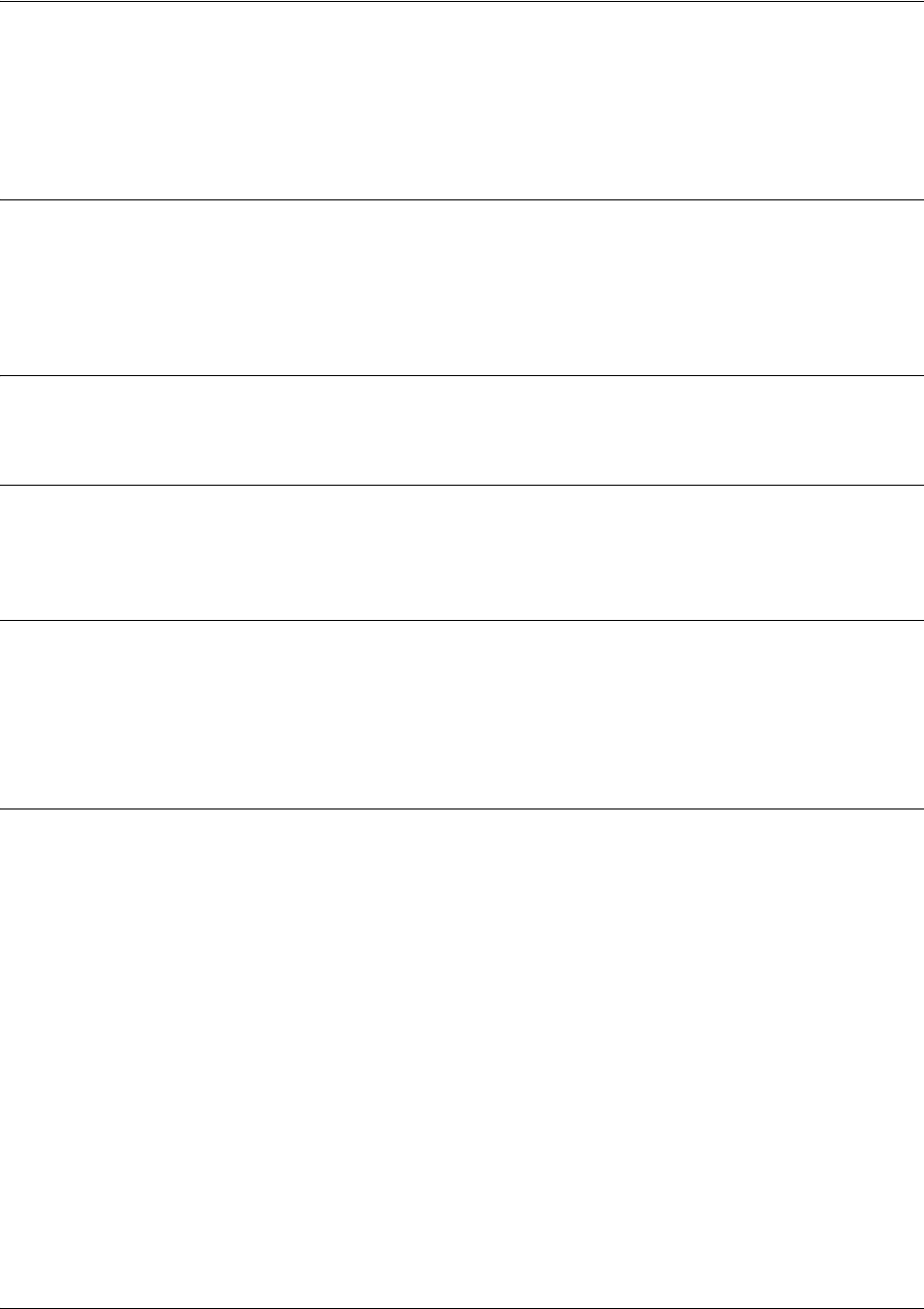
SROS Command Line Interface Reference Guide Ethernet Interface Configuration Command Set
5991-2114 © Copyright 2005 Hewlett-Packard Development Company, L.P. 467
ip rip receive version <version>
Use the ip rip receive version command to configure the RIP version the unit accepts in all RIP packets
received on the interface.
Syntax Description
<version> Specifies the RIP version.
1Only accept received RIP version 1 packets on the interface.
2Only accept received RIP version 2 packets on the interface.
Default Values
By default, all interfaces implement RIP version 1 (the default value for the version command).
Command Modes
(config-interface)# Interface Configuration Mode required (applies to all physical interfaces as well as
virtual interfaces)
Functional Notes
Use the ip rip receive version to specify a RIP version that overrides the version (in the Router RIP )
configuration.
The Secure Router OS only accepts one version (either 1 or 2) on a given interface.
Usage Examples
The following example configures the Ethernet interface to accept only RIP version 2 packets:
(config)#interface eth 0/1
(config-eth 0/1)#ip rip receive version 2
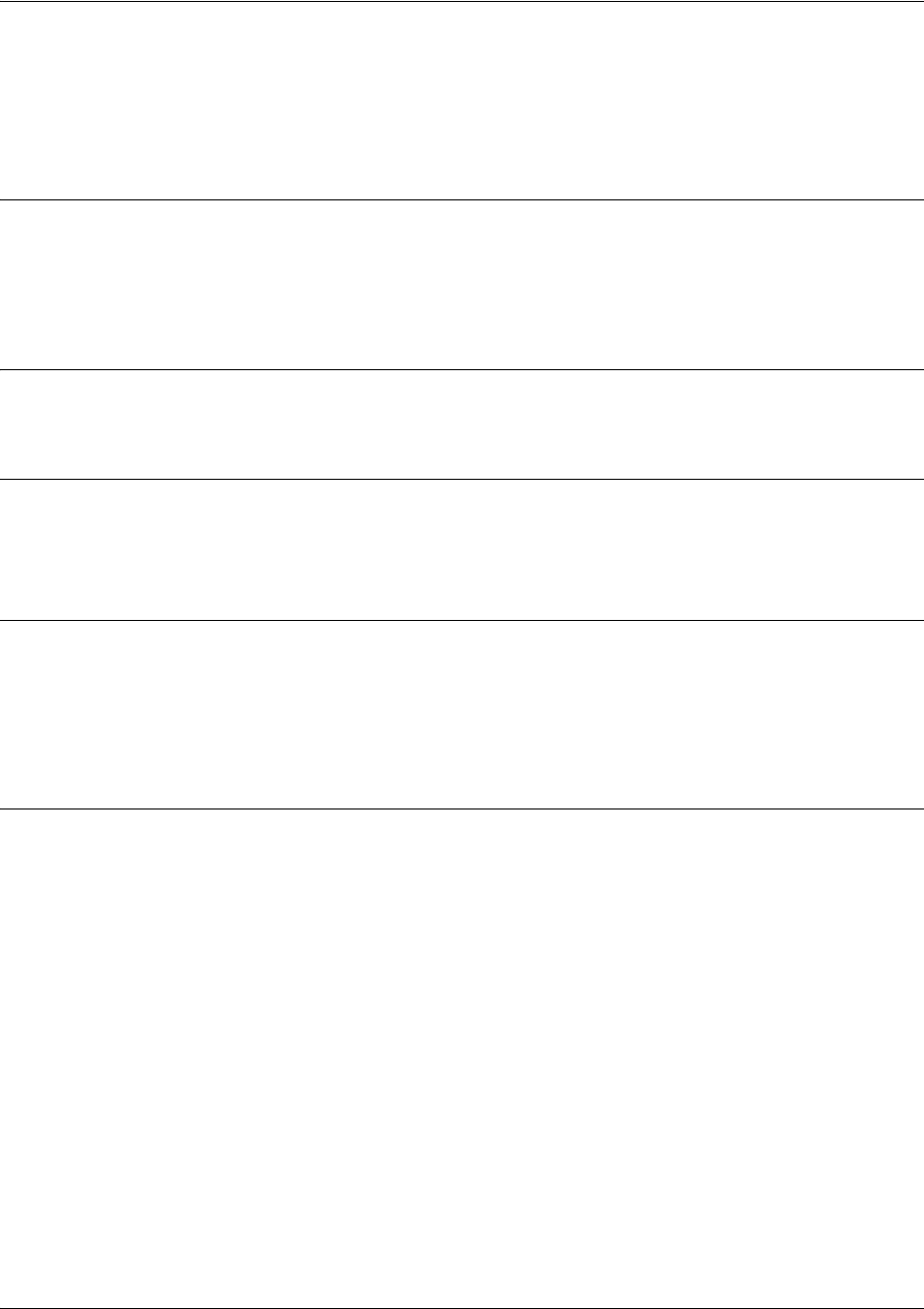
SROS Command Line Interface Reference Guide Ethernet Interface Configuration Command Set
5991-2114 © Copyright 2005 Hewlett-Packard Development Company, L.P. 468
ip rip send version <version>
Use the ip rip send version command to configure the RIP version the unit sends in all RIP packets
transmitted on the interface.
Syntax Description
<version> Specifies the RIP version
1Only transmits RIP version 1 packets on the interface
2Only transmits RIP version 2 packets on the interface
Default Values
By default, all interfaces transmit RIP version 1 (the default value for the version command).
Command Modes
(config-interface)# Interface Configuration Mode required (applies to all physical interfaces as well as
virtual interfaces)
Functional Notes
Use the ip rip send version to specify a RIP version that overrides the version (in the Router RIP )
configuration.
The Secure Router OS only transmits one version (either 1 or 2) on a given interface.
Usage Examples
The following example configures the Ethernet interface to transmit only RIP version 2 packets:
(config)#interface eth 0/1
(config-eth 0/1)#ip rip send version 2
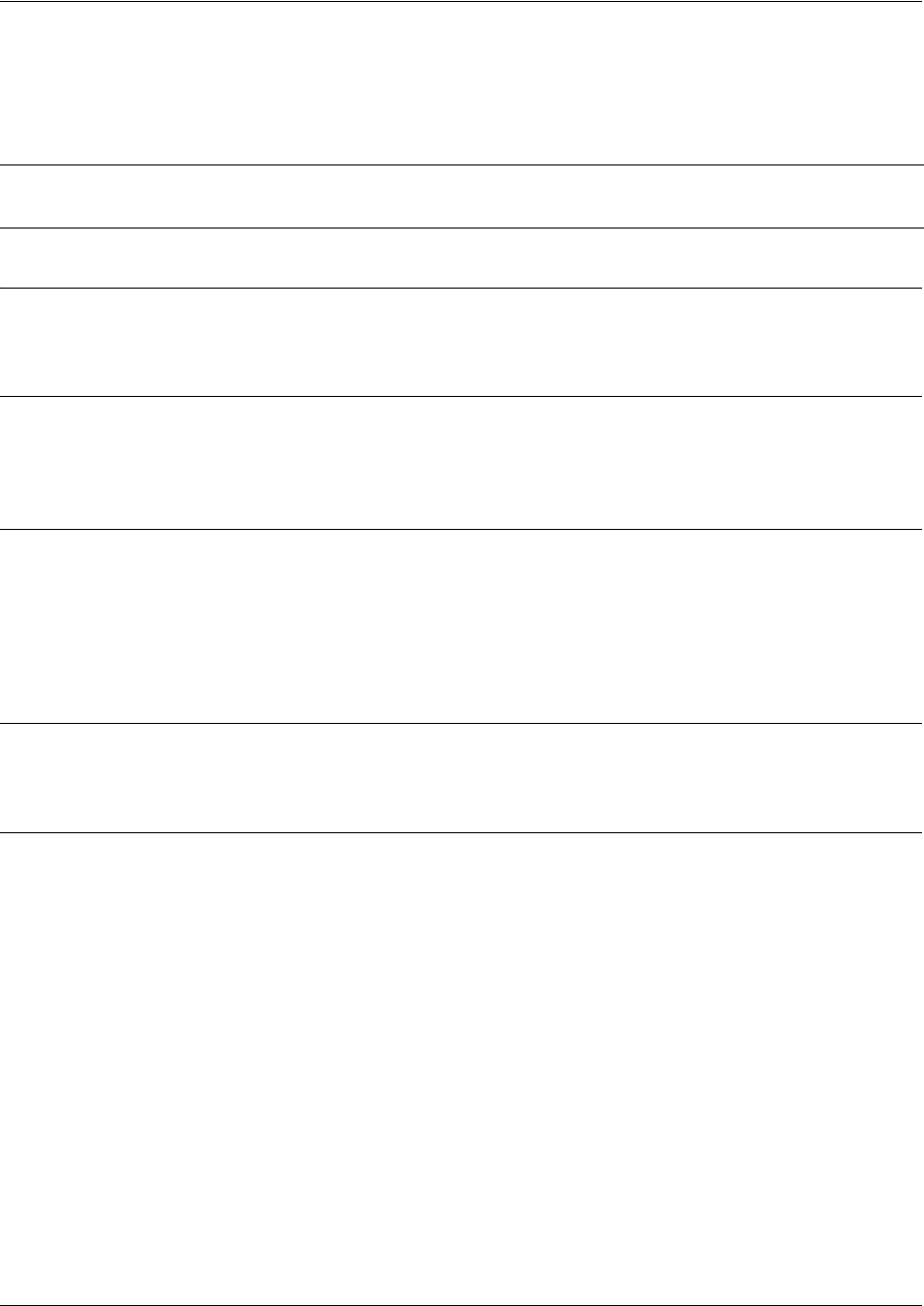
SROS Command Line Interface Reference Guide Ethernet Interface Configuration Command Set
5991-2114 © Copyright 2005 Hewlett-Packard Development Company, L.P. 469
ip route-cache
Use the ip route-cache command to enable fast-cache switching on the interface. Use the no form of this
command to disable fast-cache switching and return to process switching mode.
Syntax Description
No subcommands.
Default Values
By default, fast-cache switching is enabled on all Ethernet and virtual Frame Relay sub-interfaces. IP
route-cache is enabled for all virtual PPP interfaces.
Command Modes
(config-interface)# Interface Configuration Mode required
Valid interfaces include: Ethernet, virtual Frame Relay sub-interfaces (fr 1.16),
and virtual PPP interfaces (ppp 1).
Functional Notes
Fast switching allows an IP interface to provide optimum performance when processing IP traffic.
Usage Examples
The following example enables fast switching on the Ethernet interface:
(config)#interface ethernet 0/1
(config-eth 0/1)#ip route-cache
Note Using Network Address Translation (NAT) or the Secure Router OS firewall capabilities on
an interface requires process switching mode (using the no ip route-cache command).
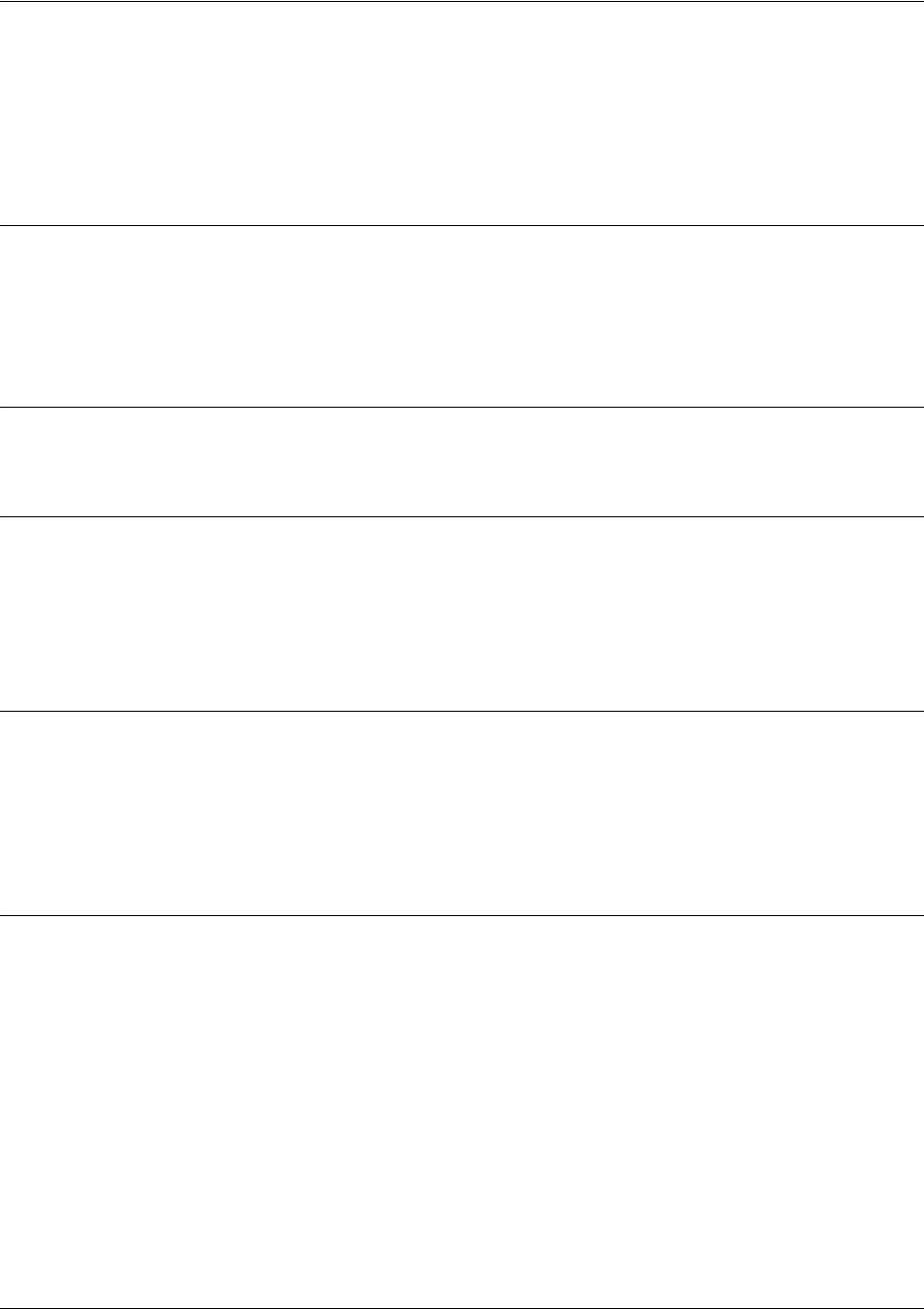
SROS Command Line Interface Reference Guide Ethernet Interface Configuration Command Set
5991-2114 © Copyright 2005 Hewlett-Packard Development Company, L.P. 470
ip unnumbered <interface>
Use the ip unnumbered command to use the IP address assigned to the specified interface for all IP
processing on the active interface. Use the no form of this command to remove the unnumbered
configuration.
Syntax Description
<interface> Specifies the interface (in the format type slot/port) that contains the IP address
to be used as the source address for all packets transmitted on this interface.
Valid interfaces include: Ethernet, virtual Frame Relay sub-interfaces (fr 1.16),
virtual PPP interfaces (ppp 1), VLAN, and loopback interfaces.
Default Values
By default, all interfaces are configured to use a specified IP address (using the ip address command).
Command Modes
(config-interface)# Interface Configuration Mode required
Valid interfaces include: Ethernet, virtual Frame Relay sub-interfaces (fr 1.16),
virtual PPP interfaces (ppp 1), loopback interfaces, and VLAN interfaces.
Functional Notes
If ip unnumbered is enabled on an interface, all IP traffic from the interface will use a source IP address
taken from the specified interface. For example, specifying ip unnumbered ppp 1 while in the Ethernet
Interface Configuration Mode configures the Ethernet interface to use the IP address assigned to the PPP
interface for all IP processing. In addition, the Secure Router OS uses the specified interface information
when sending route updates over the unnumbered interface.
Usage Examples
The following example configures the Ethernet interface (labeled eth 0/1) to use the IP address assigned
to the PPP interface (ppp 1):
(config)#interface eth 0/ 1
(config-eth 0/1)#ip unnumbered ppp 1
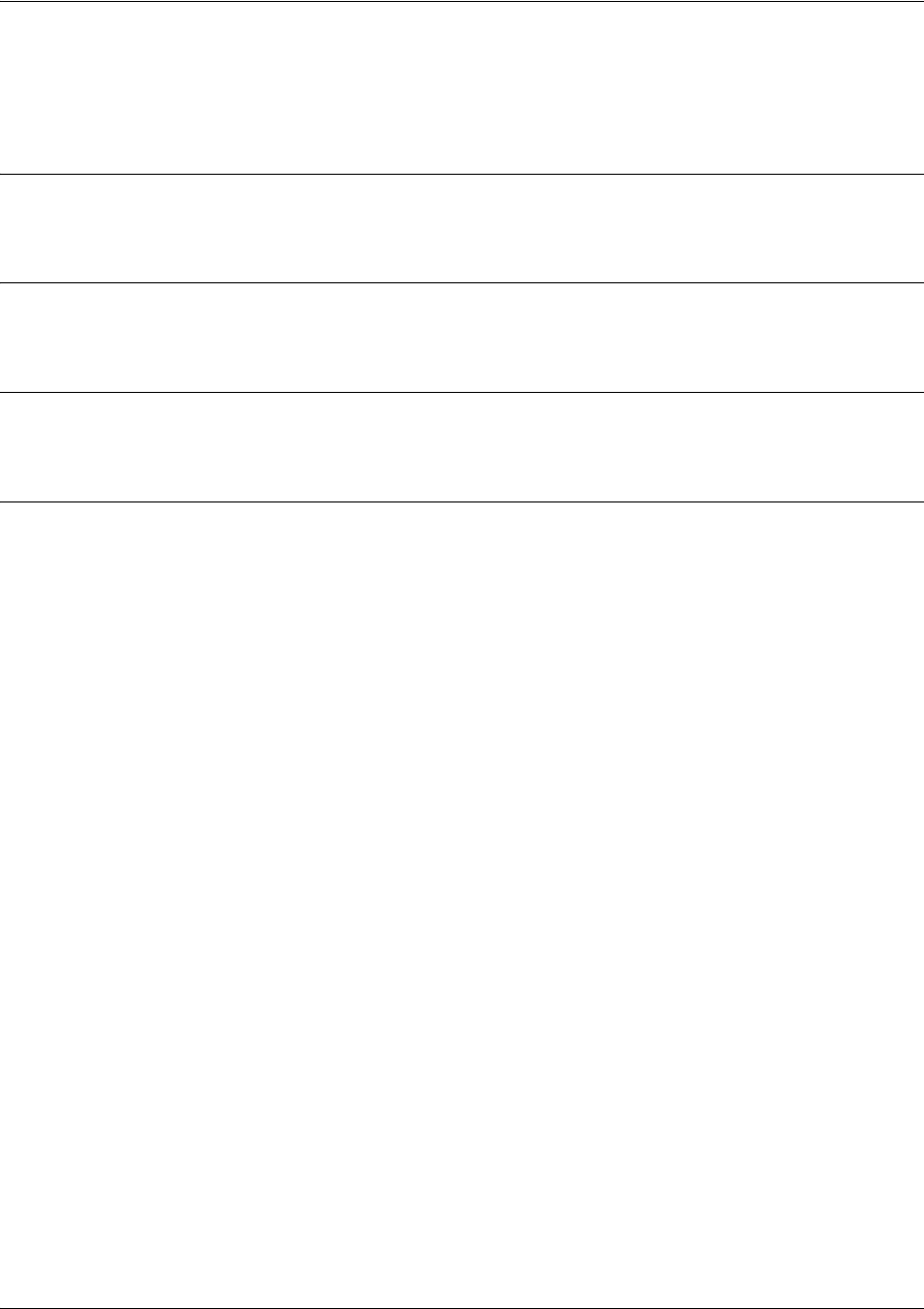
SROS Command Line Interface Reference Guide Ethernet Interface Configuration Command Set
5991-2114 © Copyright 2005 Hewlett-Packard Development Company, L.P. 471
lldp receive
Use the lldp receive command to allow LLDP packets to be received on this interface.
Syntax Description
No subcommands.
Default Values
By default, all interfaces are configured to send and receive LLDP packets.
Command Modes
(config-interface)# Ethernet Command Mode
Usage Examples
The following example configures Ethernet interface 0/1 to receive LLDP packets:
(config-eth 0/1)#lldp receive
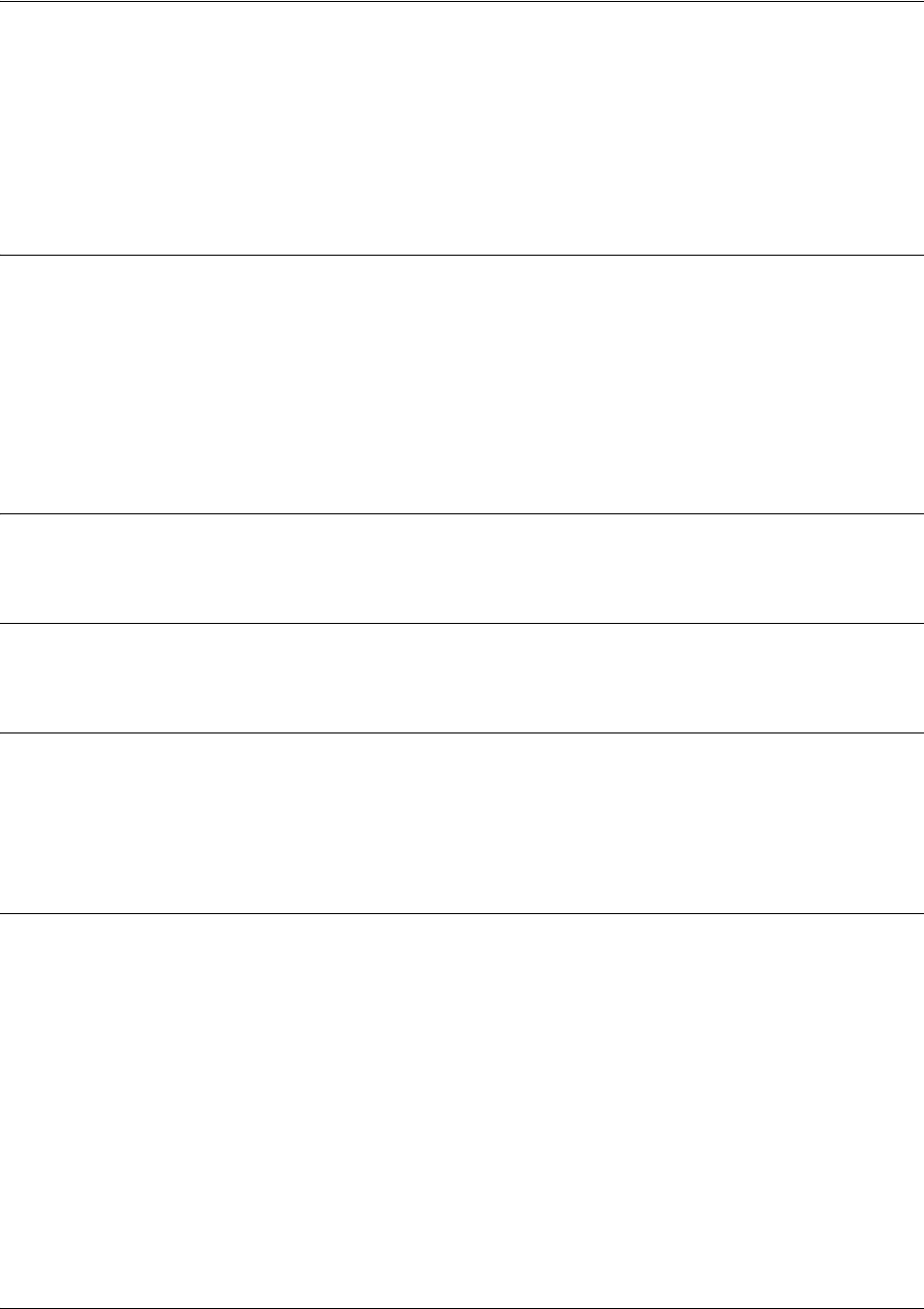
SROS Command Line Interface Reference Guide Ethernet Interface Configuration Command Set
5991-2114 © Copyright 2005 Hewlett-Packard Development Company, L.P. 472
lldp send [management-address l port-description l
system-capabilities l system-description l system-name l
and-receive]
Use the lldp send command to configure this interface to transmit LLDP packets or to control the types of
information contained in the LLDP packets transmitted by this interface.
Syntax Description
management-address Enables transmission of management adress information on this interface.
port-description Enables transmission of port description information on this interface.
system-capabilities Enables transmission of this device’s system capabilities on this interface.
system-description Enables transmission of this device’s system description on this interface.
system-name Enables transmission of this device’s system name on this interface.
and-receive Configures this interface to both transmit and receive LLDP packets.
Default Values
Be default, all interfaces are configured to transmit and receive LLDP packets of all types.
Command Modes
(config-interface)# Ethernet Command Mode
Functional Notes
Individual LLDP information can be enabled or disabled using the various forms of the lldp send
command. For example, use the lldp send-and-receive command to enable transmit and receive of all
LLDP information. Then use the no lldp send port-description command to prevent LLDP from
transmitting port description information.
Usage Examples
The following example configures Ethernet interface 0/1 to transmit LLDP packets containing all enabled
information types:
(config-eth 0/1)#lldp send
The following example configures Ethernet interface 0/1 to receive LLDP packets containing all information
types:
(config-eth 0/1)#lldp send-and-receive
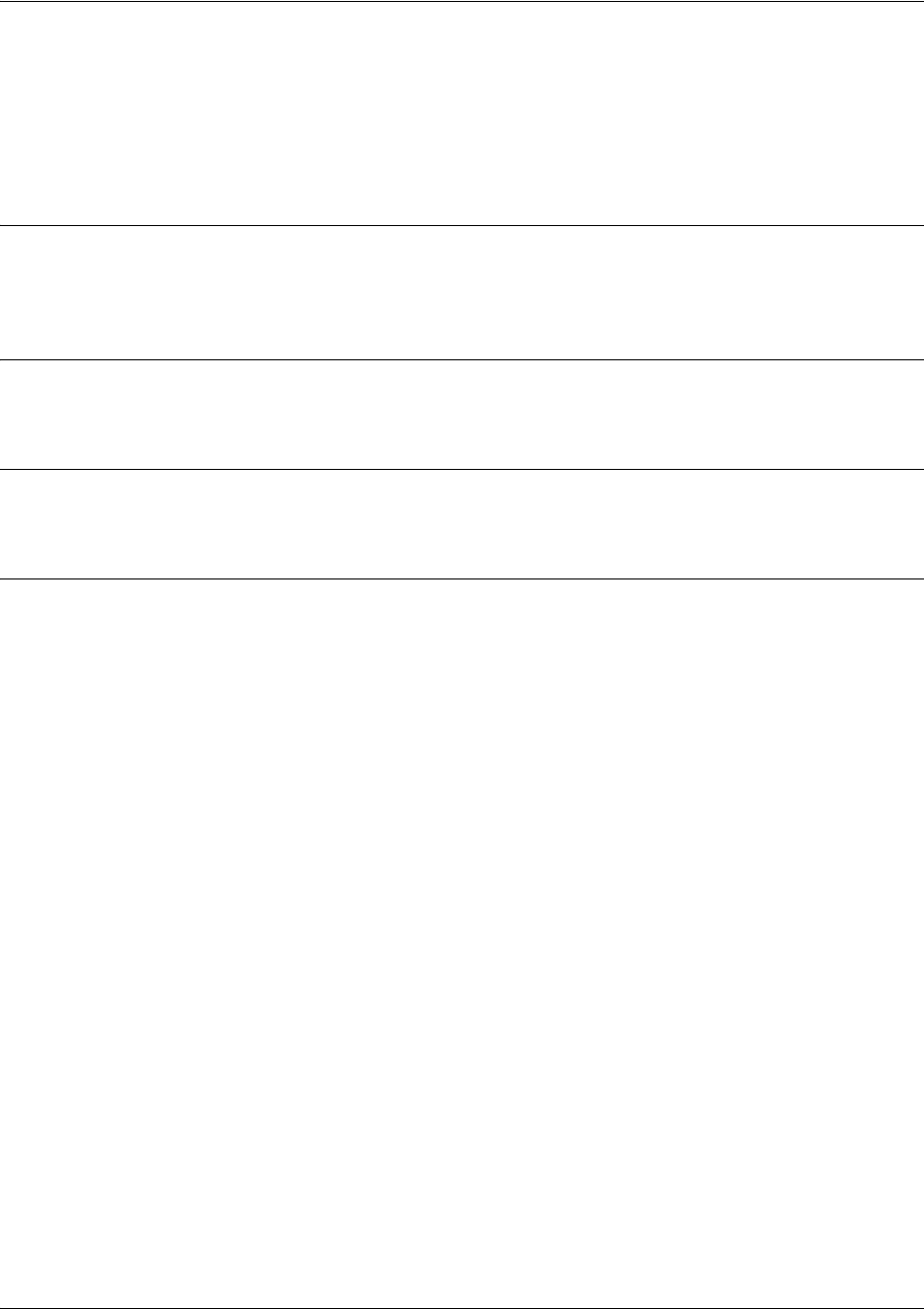
SROS Command Line Interface Reference Guide Ethernet Interface Configuration Command Set
5991-2114 © Copyright 2005 Hewlett-Packard Development Company, L.P. 473
mac-address <address>
Use the mac-address command to specify the Media Access Control (MAC) address of the unit. Only the
last three values of the MAC address can be modified. The first three values contain the reserved number
(00:0A:C8) by default. Use the no form of this command to return to the default MAC address.
Syntax Description
<address> MAC address entered in a series of six dual-digit hexadecimal values separated
by colons (for example 00:0A:C8:5F:00:D2)
Default Values
A unique default MAC address is programmed in each unit.
Command Modes
(config-interface)# Ethernet Command Mode
Usage Examples
The following example configures a MAC address of 00:12:79:5F:00:D2:
(config)#interface ethernet 0/1
(config-eth 0/1)#mac-address 00:0A:C8:5F:00:D2

SROS Command Line Interface Reference Guide Ethernet Interface Configuration Command Set
5991-2114 © Copyright 2005 Hewlett-Packard Development Company, L.P. 474
mtu <size>
Use the mtu command to configure the maximum transmit unit (MTU) size for the active interface. Use
the no form of this command to return to the default value.
Syntax Description
<size> Configures the window size for transmitted packets. The valid ranges for the
various interfaces are listed below:
Ethernet (eth 0/1) 64 to 1500
virtual Frame Relay sub-interfaces (fr 1.16) 64 to 1520
virtual PPP interfaces (ppp 1) 64 to 1500
loopback interfaces 64 to 1500
Default Values
<size> The default values for the various interfaces are listed below:
Ethernet (eth 0/1) 1500
virtual Frame Relay sub-interfaces (fr 1.16) 1500
virtual PPP interfaces (ppp 1) 1500
loopback interfaces 1500
Command Modes
(config-interface)# Interface Configuration Mode required (applies only to IP interfaces)
Valid interfaces include: Ethernet, virtual Frame Relay sub-interfaces (fr 1.16),
virtual PPP interfaces (ppp 1), and loopback interfaces.
Functional Notes
OSPF will not become adjacent on links where the MTU sizes do not match. If router A and router B are
exchanging hello packets but their MTU sizes do not match, they will never reach adjacency. This is by
design and required by the RFC.
Usage Examples
The following example specifies an MTU of 1200 on the Ethernet interface:
(config)#interface eth 0/1
(config-eth 0/1)#mtu 1200
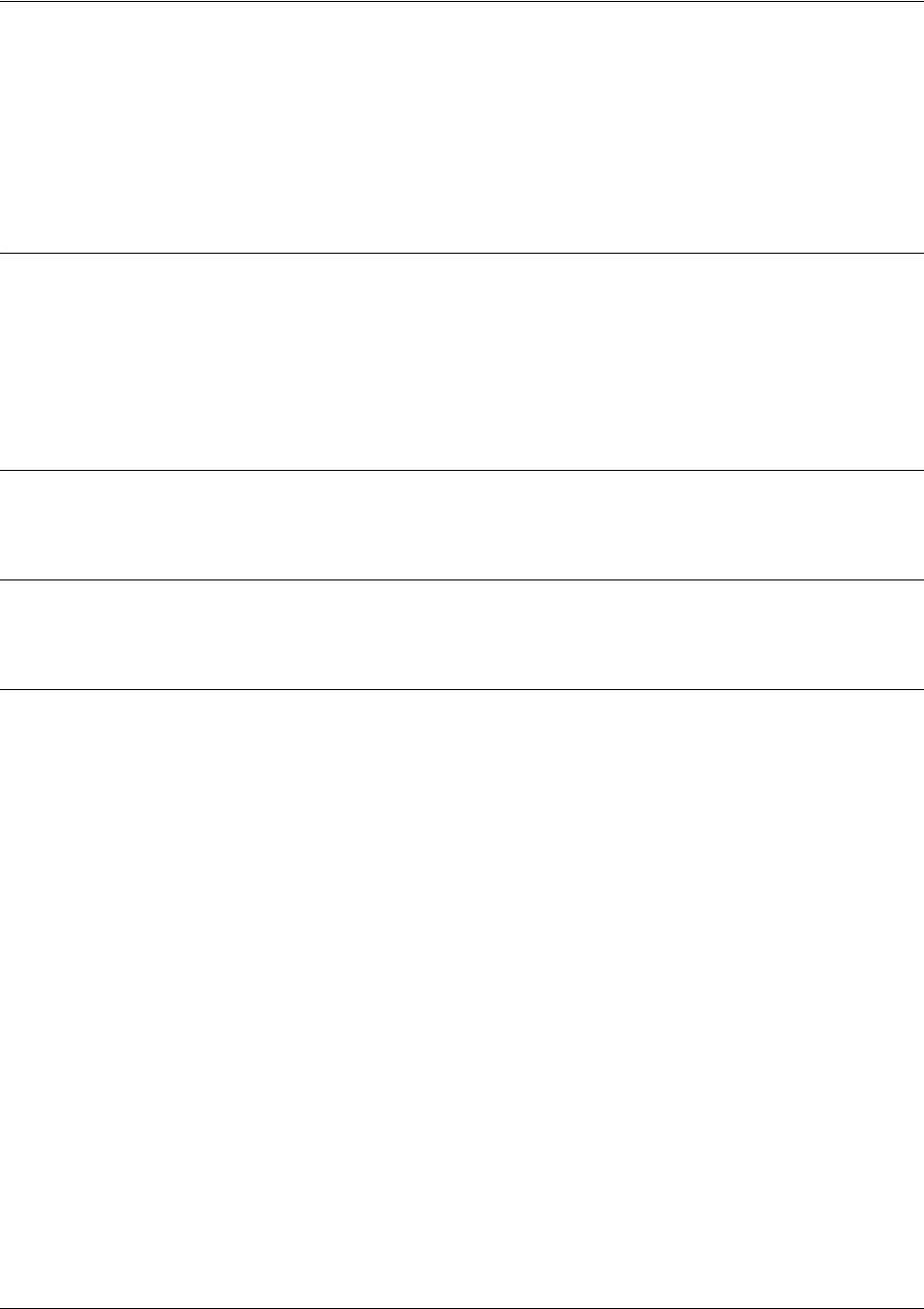
SROS Command Line Interface Reference Guide Ethernet Interface Configuration Command Set
5991-2114 © Copyright 2005 Hewlett-Packard Development Company, L.P. 475
port-auth supplicant enable [username <username> | password
<password>]
Use the port-auth supplicant enable command to enable supplicant functionality and to specify the
username and password used for IEEE 802.1x port authentication. The supplicant is the port that will
receive services from the port authenticator.
Syntax Description
enable Enables supplicant functionality.
username <username> Specifies the username to use during the authentication process. The default
username is username.
password <password> Specifies the password to use during the authentication process. The default
password is password.
Default Values
By default, this command disabled.
Command Modes
(config-interface)# Ethernet Command Mode
Usage Examples
The following example sets the username to User1 and sets the password to securePass for Ethernet
interface 0/2:
(config)#int eth 0/2
(config-eth 0/2)#port-auth supplicant enable username User1 password securePass
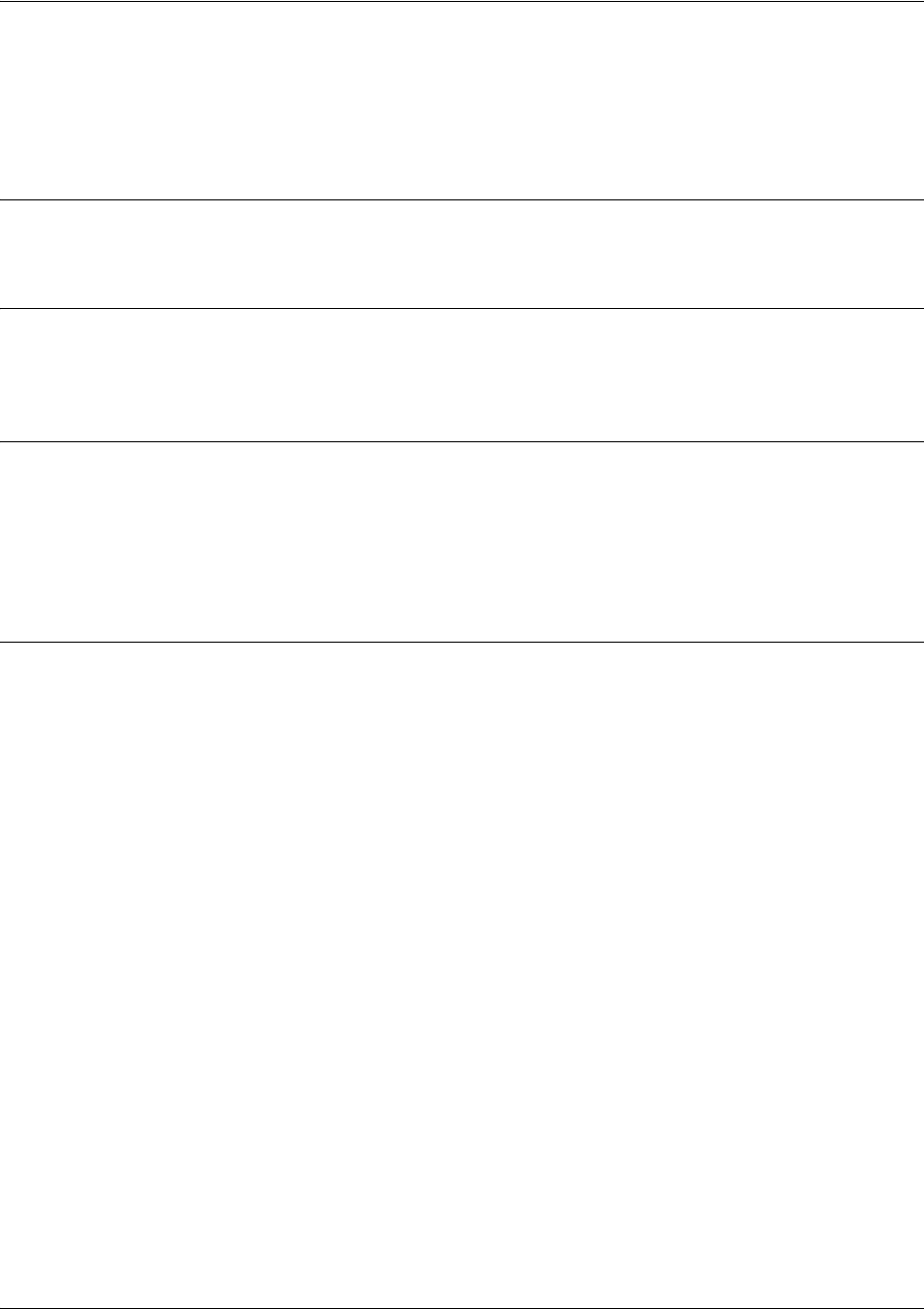
SROS Command Line Interface Reference Guide Ethernet Interface Configuration Command Set
5991-2114 © Copyright 2005 Hewlett-Packard Development Company, L.P. 476
snmp trap
Use the snmp trap command to enable all supported Simple Network Management Protocol (SNMP)
traps on the interface.
Syntax Description
No subcommands.
Default Values
By default, all interfaces (except virtual Frame Relay interfaces and sub-interfaces) have SNMP traps
enabled.
Command Modes
(config-interface)# Interface Configuration Mode
Valid interfaces include: Ethernet, VLAN, DDS (dds 1/1), serial (ser 1/1), virtual
Frame Relay (fr 1), and SHDSL (shdsl 1/1) interfaces.
Usage Examples
The following example enables SNMP capability on the Ethernet interface:
(config)#interface eth 0/1
(config-eth 0/1)#snmp trap
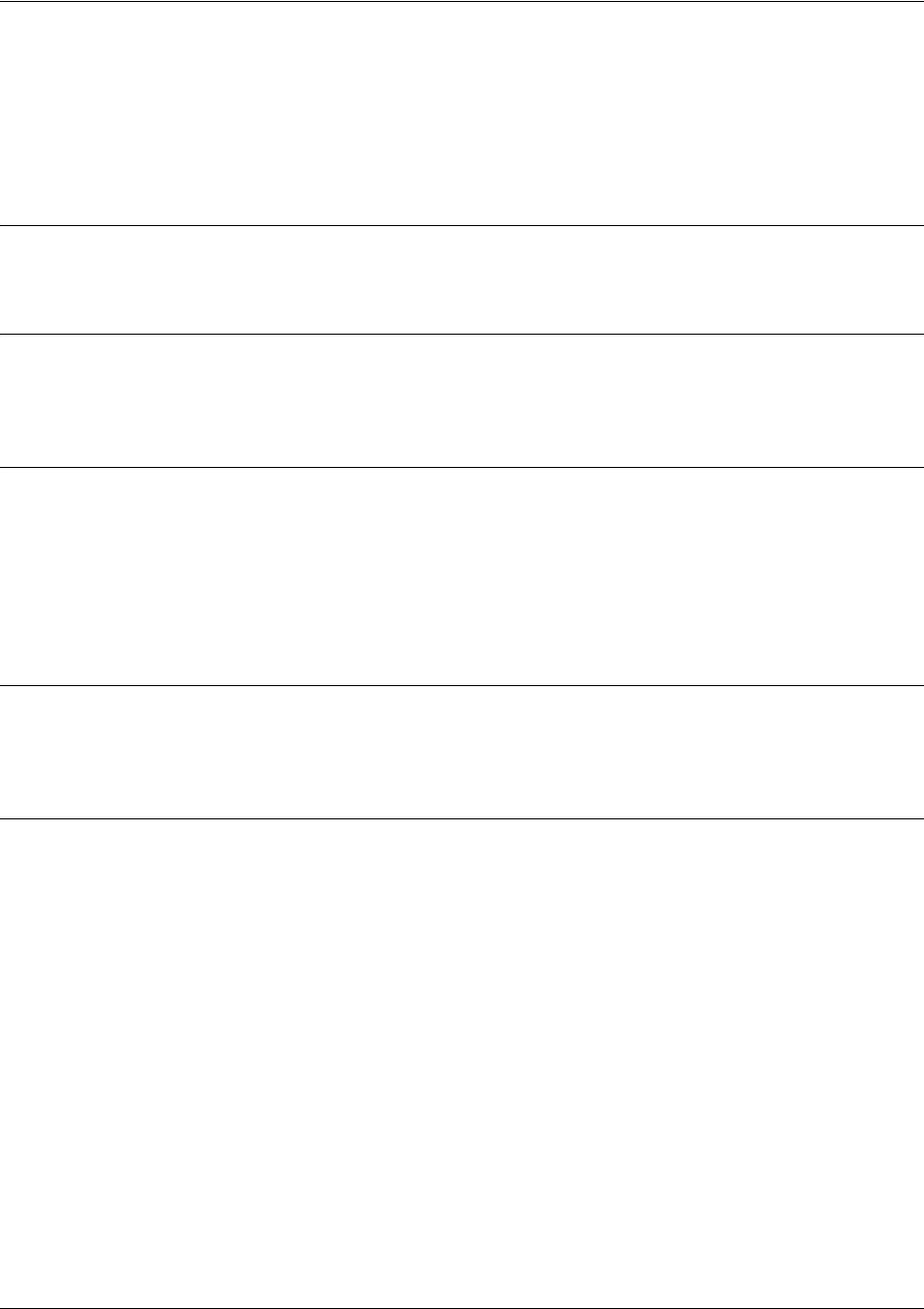
SROS Command Line Interface Reference Guide Ethernet Interface Configuration Command Set
5991-2114 © Copyright 2005 Hewlett-Packard Development Company, L.P. 477
snmp trap link-status
Use the snmp trap link-status to control the SNMP variable ifLinkUpDownTrapEnable (RFC 2863) to
enable (or disable) the interface to send SNMP traps when there is an interface status change. Use the no
form of this command to disable this trap.
Syntax Description
No subcommands.
Default Values
By default, the ifLinkUpDownTrapEnable OID is enabled for all interfaces except virtual Frame Relay
interfaces.
Command Modes
(config-interface)# Interface Configuration Mode
Valid interfaces include: Ethernet, VLAN, T1 (t1 1/1), E1 (e1 1/1), DSX-1 (t1 1/2),
G.703, serial (ser 1/1), DDS (dds 1/1), virtual Frame Relay (fr 1), virtual PPP (ppp
1), SHDSL (shdsl 1/1), and loopback interfaces.
Functional Notes
The snmp trap link-status command is used to control the RFC 2863 ifLinkUpDownTrapEnable OID (OID
number 1.3.6.1.2.1.31.1.1.1.14.0).
Usage Examples
The following example disables the link-status trap on the interface:
(config)#interface ethernet 0/1
(config-eth 0/1)#no snmp trap link-status
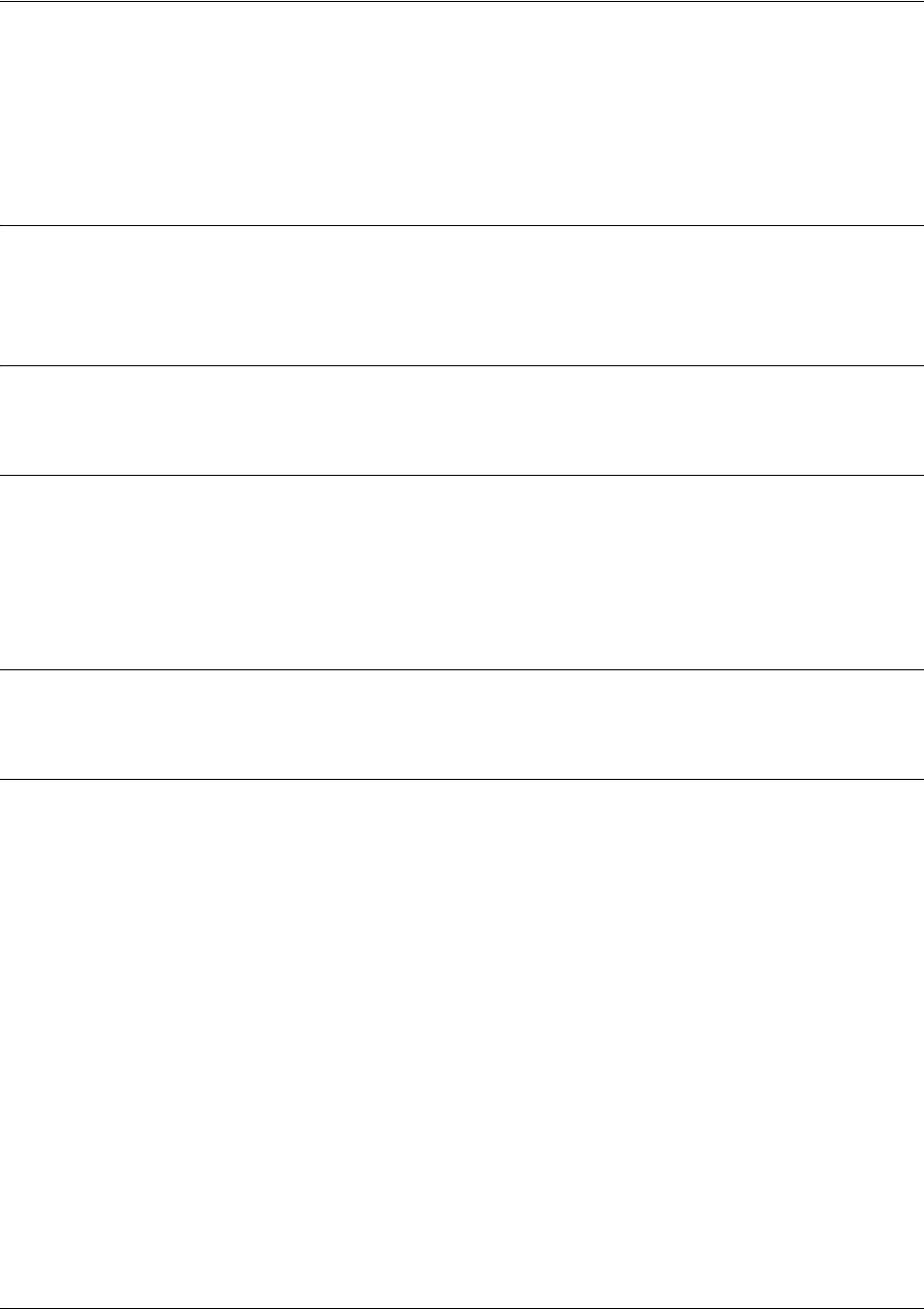
SROS Command Line Interface Reference Guide Ethernet Interface Configuration Command Set
5991-2114 © Copyright 2005 Hewlett-Packard Development Company, L.P. 478
spanning-tree bpdufilter [enable | disable]
Use the spanning-tree bpdufilter command to enable or disable the bpdufilter on a specific interface.
This setting overrides the related global setting. Use the no version of the command to return to the default
setting.
Syntax Description
enable Enable bpdufilter for this interface.
disable Disable bpdufilter for this interface.
Default Values
By default, this setting is disabled.
Command Modes
(config-interface)# Interface Configuration Mode
Valid interfaces include: Ethernet, virtual PPP interfaces (ppp 1), virtual Frame
Relay sub-interfaces (fr 1.20), and atm sub-interfaces (1.2).
Functional Notes
The bpdufilter blocks any BPDUs from being transmitted and received on an interface.
Usage Examples
The following example enables the bpdufilter on the interface eth 0/1:
(config)#interface eth 0/1
(config-eth 0/1)#spanning-tree bpdufilter enable
The bpdufilter can be disabled on the eth 0/1 by issuing the following commands:
(config)#interface eth 0/1
(config-eth 0/1)#spanning-tree bpdufilter disable
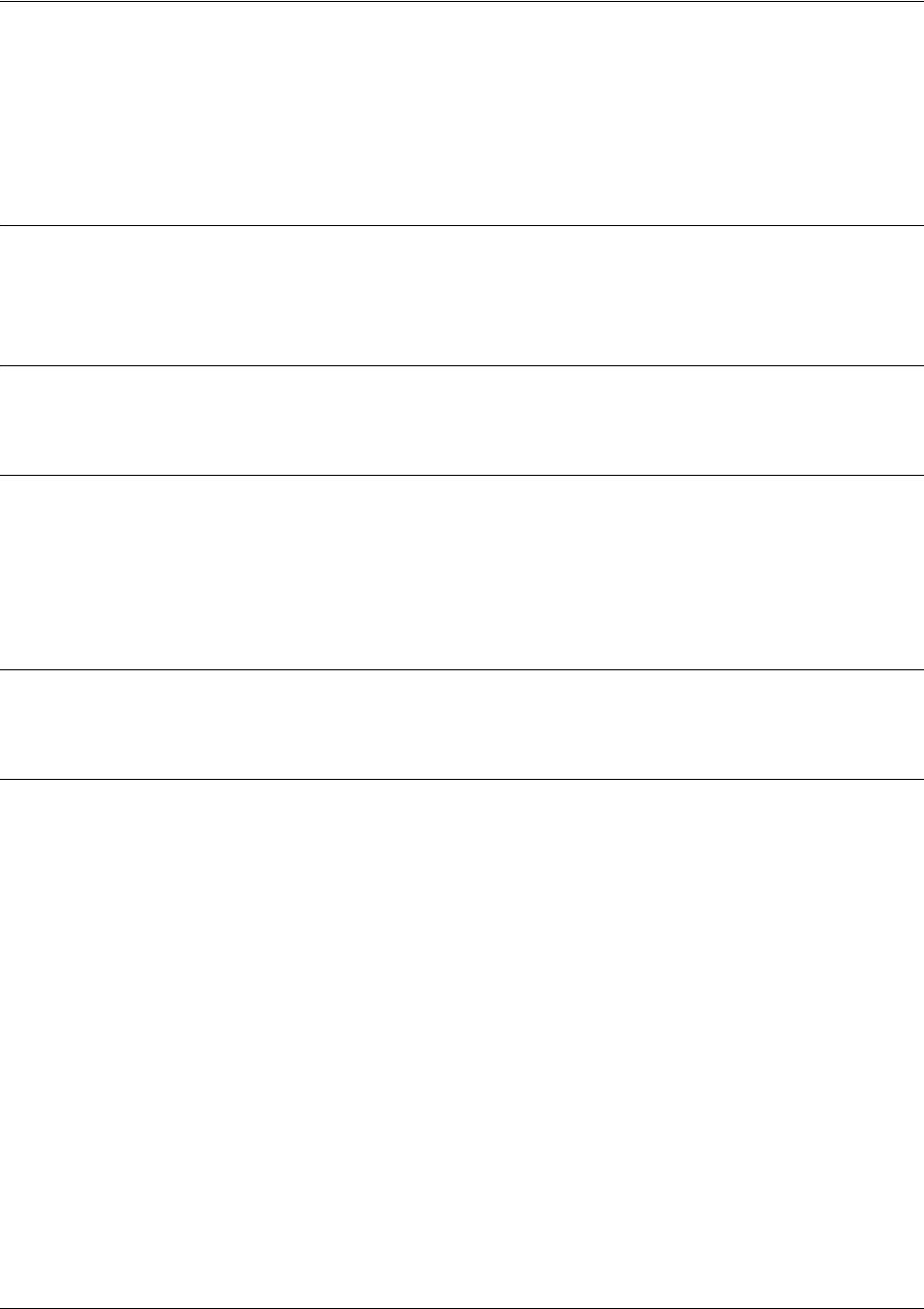
SROS Command Line Interface Reference Guide Ethernet Interface Configuration Command Set
5991-2114 © Copyright 2005 Hewlett-Packard Development Company, L.P. 479
spanning-tree bpduguard [enable | disable]
Use the spanning-tree bpduguard command to enable or disable the bpduguard on a specific interface.
This setting overrides the related global setting (see spanning-tree forward-time <seconds> on page 348).
Use the no version of the command to return to the default setting.
Syntax Description
enable Enable bpduguard for this interface.
disable Disable bpduguard for this interface.
Default Values
By default, this setting is disabled.
Command Modes
(config-interface)# Interface Configuration Mode
Valid interfaces include: Ethernet, virtual PPP interfaces (ppp 1), virtual Frame
Relay sub-interfaces (fr 1.20), and atm sub-interfaces (1.2).
Functional Notes
The bpduguard blocks any BPDUs from being received on an interface.
Usage Examples
The following example enables the bpduguard on the interface eth 0/1:
(config)#interface eth 0/1
(config-eth 0/1)#spanning-tree bpduguard enable
The bpduguard can be disabled on the eth 0/1 by issuing the following commands:
(config)#interface eth 0/1
(config-eth 0/1)#spanning-tree bpduguard disable
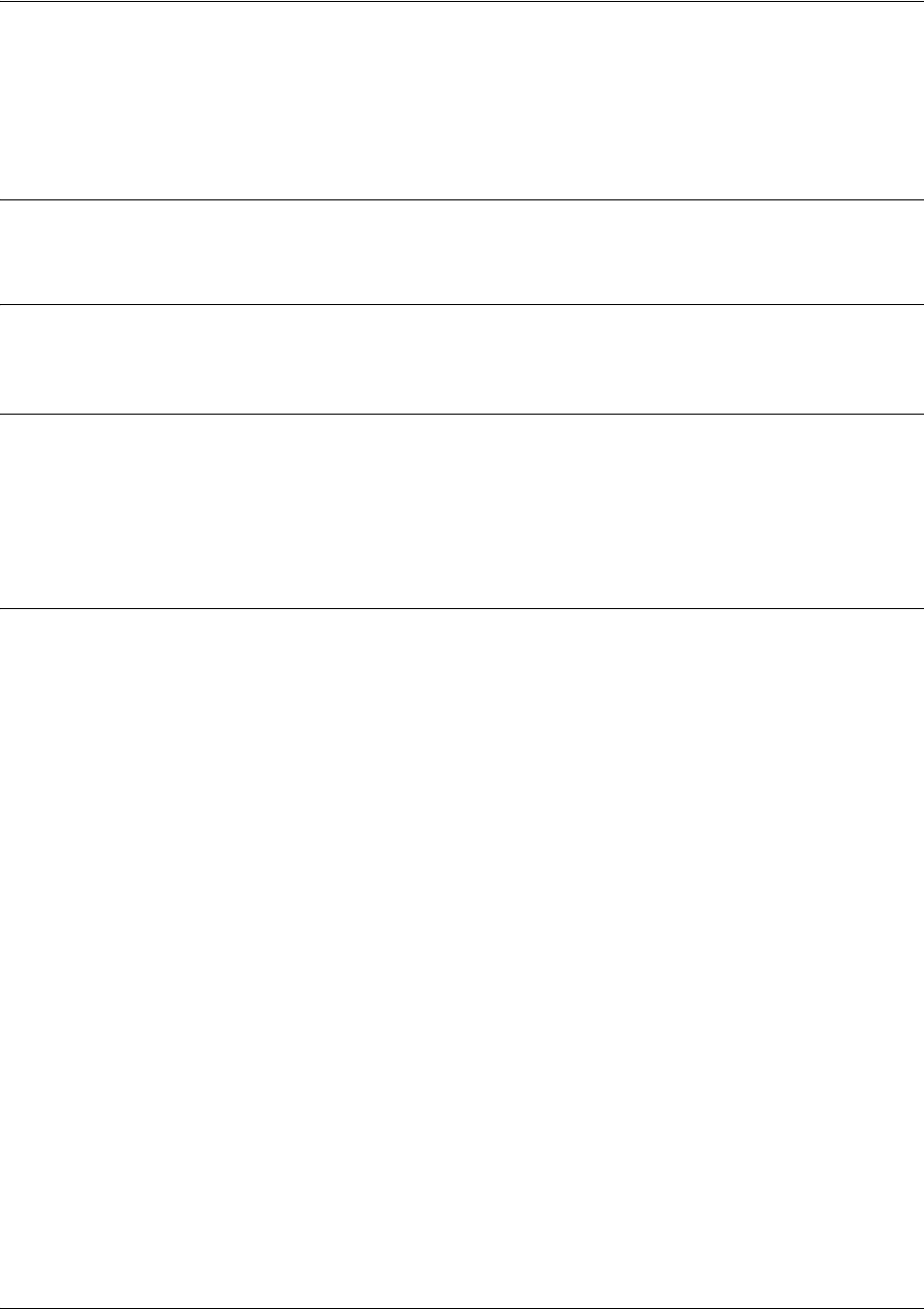
SROS Command Line Interface Reference Guide Ethernet Interface Configuration Command Set
5991-2114 © Copyright 2005 Hewlett-Packard Development Company, L.P. 480
spanning-tree cost <cost value>
Use the spanning-tree cost command to assign a cost to the interface. The cost value is used when
computing the spanning-tree root path. Use the no version of the command to return to the default setting.
Syntax Description
<cost value> 1-200000000
Default Values
<value> 1000/(link speed in Mbps)
Command Modes
(config-interface)# Interface Configuration Mode
Valid interfaces include: Ethernet, virtual PPP interfaces (ppp 1), virtual Frame
Relay sub-interfaces (fr 1.20), and atm sub-interfaces (1.2).
Usage Examples
The following example sets the interface to a path cost of 1200:
(config)#interface eth 0/1
(config-eth 0/1)#spanning-tree cost 1200
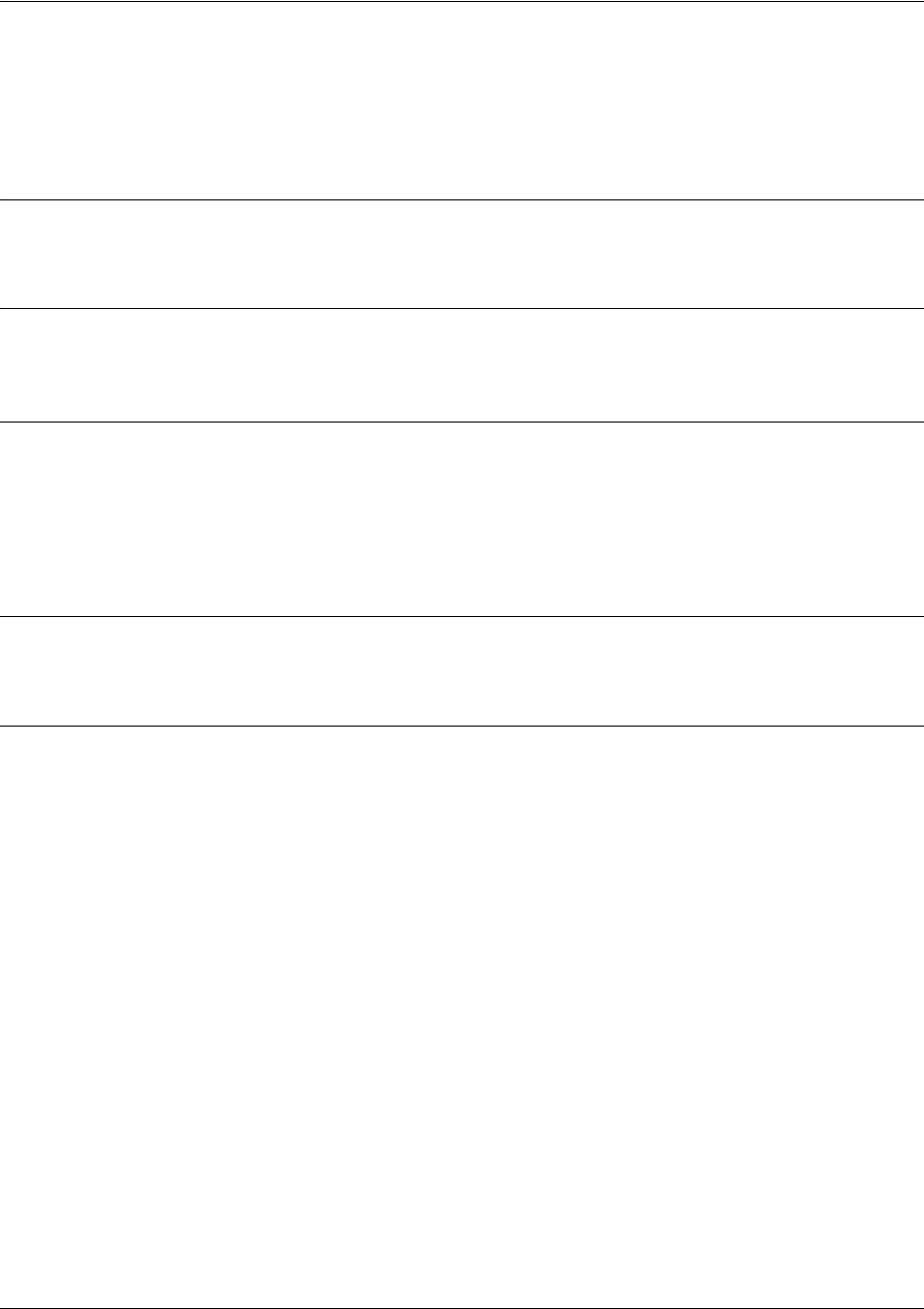
SROS Command Line Interface Reference Guide Ethernet Interface Configuration Command Set
5991-2114 © Copyright 2005 Hewlett-Packard Development Company, L.P. 481
spanning-tree edgeport
Use the spanning-tree edgeport command to configure the interface to be an edgeport. This command
overrides the related Global setting. Use the no version of the command to return to the default setting.
Syntax Description
No subcommands.
Default Values
By default, this setting is disabled.
Command Modes
(config-interface)# Interface Configuration Mode
Valid interfaces include: Ethernet, virtual PPP interfaces (ppp 1), virtual Frame
Relay sub-interfaces (fr 1.20), and atm sub-interfaces (1.2).
Functional Notes
Enabling this command configures the interface to go to a forwarding state when the link goes up.
Usage Examples
The following example configures the interface to be an edgeport:
(config)#interface eth 0/1
(config-eth 0/1)#spanning-tree edgeport
An individual interface can be configured to not be considered an edgeport. For example:
(config)#interface ethernet 0/1
(config-eth 0/1)#spanning-tree edgeport disable
or
(config)#interface ethernet 0/1
(config-eth 0/1)#no spanning-tree edgeport
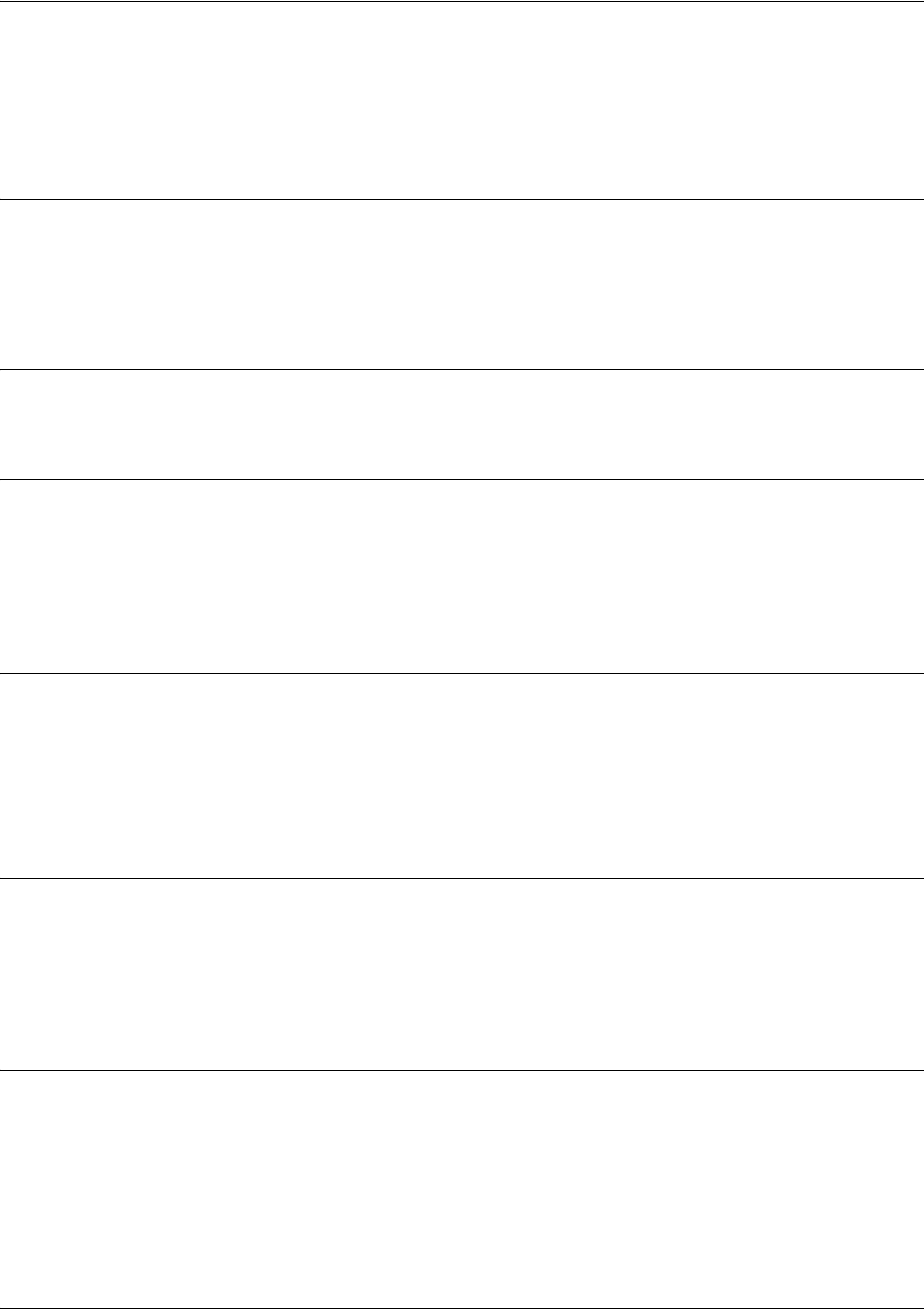
SROS Command Line Interface Reference Guide Ethernet Interface Configuration Command Set
5991-2114 © Copyright 2005 Hewlett-Packard Development Company, L.P. 482
spanning-tree link-type [auto | point-to-point | shared]
Use the spanning-tree link-type command to configure the spanning tree protocol link type for each
interface. Use the no version of the command to return to the default setting.
Syntax Description
auto Link type is determined by the port’s duplex settings.
point-to-point Link type is manually set to point-to-point, regardless of duplex settings.
shared Link type is manually set to shared, regardless of duplex settings.
Default Values
By default, the interface is set to auto.
Command Modes
(config-interface)# Interface Configuration Mode
Valid interfaces include: Ethernet, virtual PPP interfaces (ppp 1), virtual Frame
Relay sub-interfaces (fr 1.20), and atm sub-interfaces (1.2).
Functional Notes
This command overrides the default link type setting determined by the duplex of the individual port. By
default, a port configured for half-duplex is set to shared link type, and a port configured for full-duplex is
set to point-to-point link type. Setting the link type manually overrides the default and forces the port to
use the specified link type. Using the link-type auto command, restore the convention of determining link
type based on duplex settings.
Usage Examples
The following example forces the link type to point-to-point, even if the port is configured to be half-duplex:
(config)#interface eth 0/1
(config-eth 0/1)#spanning-tree link-type point-to-point
Technology Review
Rapid transitions are possible in RSTP (rapid spanning-tree protocol) by taking advantage of point-to-point
links (a port is connected to exactly one other bridge) and edge-port connections (a port is not connected
to any additional bridges). Setting the link-type to auto allows the spanning-tree to automatically configure
the link type based on the duplex of the link. Setting the link type to point-to-point allows a half-duplex
link to act as if it were a point-to-point link.

SROS Command Line Interface Reference Guide Ethernet Interface Configuration Command Set
5991-2114 © Copyright 2005 Hewlett-Packard Development Company, L.P. 483
spanning-tree port-priority <priority level>
Use the spanning-tree port-priority command to select the priority level of this interface. To return to the
default setting, use the no version of this command.
Syntax Description
<priority level> Set to a value from 0-255.
Default Values
By default, this set to 128.
Command Modes
(config-interface)# Interface Configuration Mode
Valid interfaces include: Ethernet, virtual PPP interfaces (ppp 1), virtual Frame
Relay sub-interfaces (fr 1.20), and atm sub-interfaces (1.2).
Functional Notes
The only time that this priority level is used is when two interfaces with a path to the root have equal cost.
At that point, the level set in this command will determine which port the spanning-tree will use. Set the
priority value lower to increase the chance the interface will be used.
Usage Examples
The following example sets the interface to a priority of 100:
(config)#interface eth 0/1
(config-eth 0/1)#spanning-tree port-priority 100
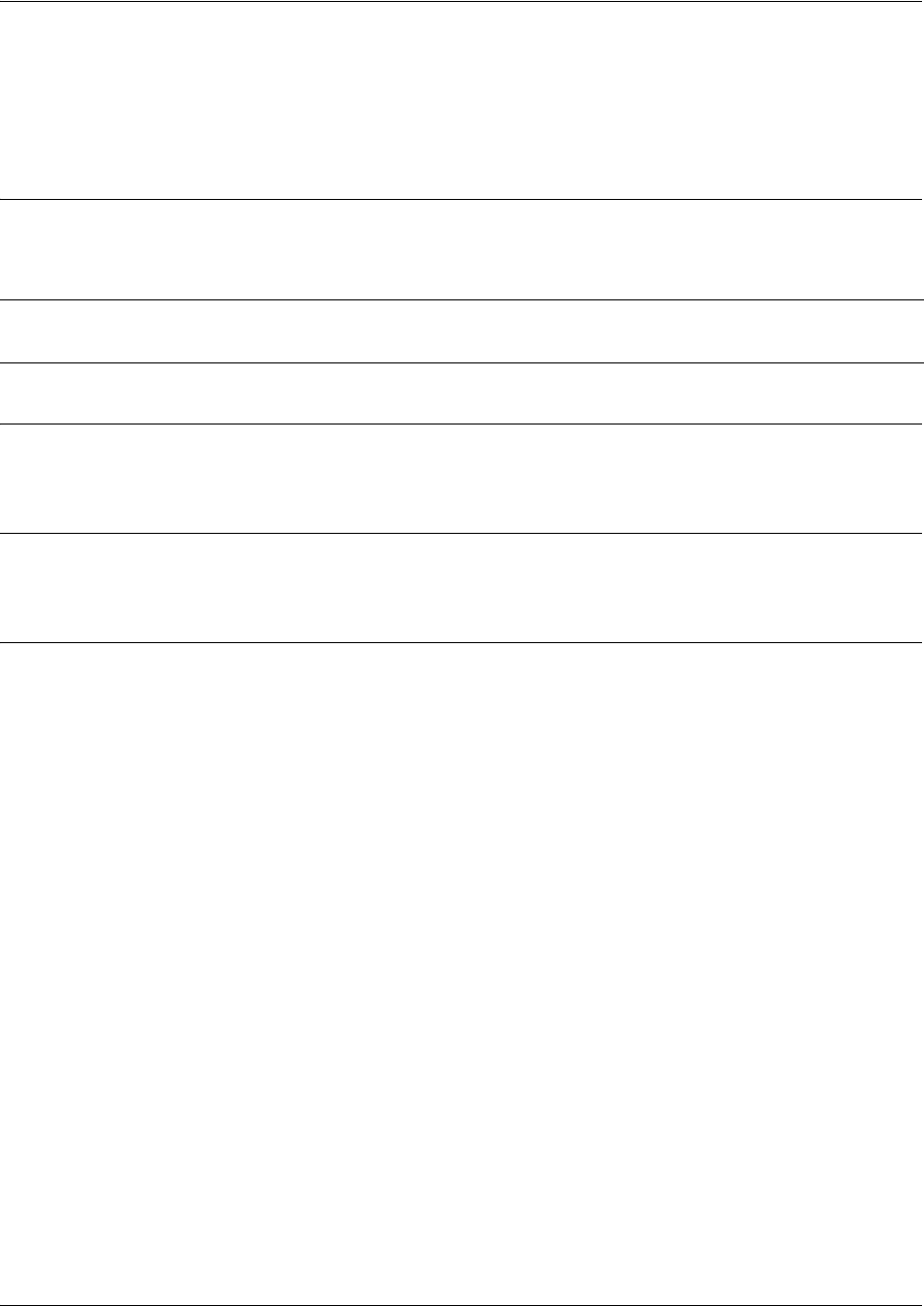
SROS Command Line Interface Reference Guide Ethernet Interface Configuration Command Set
5991-2114 © Copyright 2005 Hewlett-Packard Development Company, L.P. 484
speed [10 | 100 | auto]
Use the speed command to configure the speed of an Ethernet interface. Use the no form of this command
to return to the default value.
Syntax Description
10 10 Mb Ethernet
100 100 Mb Ethernet
auto Automatically detects 10 or 100 Mb Ethernet and negotiates the duplex setting
Default Values
<rate> auto
Command Modes
Ethernet Interface Configuration Modes
Usage Examples
The following example configures the Ethernet port for 100 Mb operation:
(config)#interface ethernet 0/1
(config-eth 0/1)#speed 100
Note If the speed is manually set to 10 or 100, the duplex must be manually configured as
full-duplex or half-duplex.
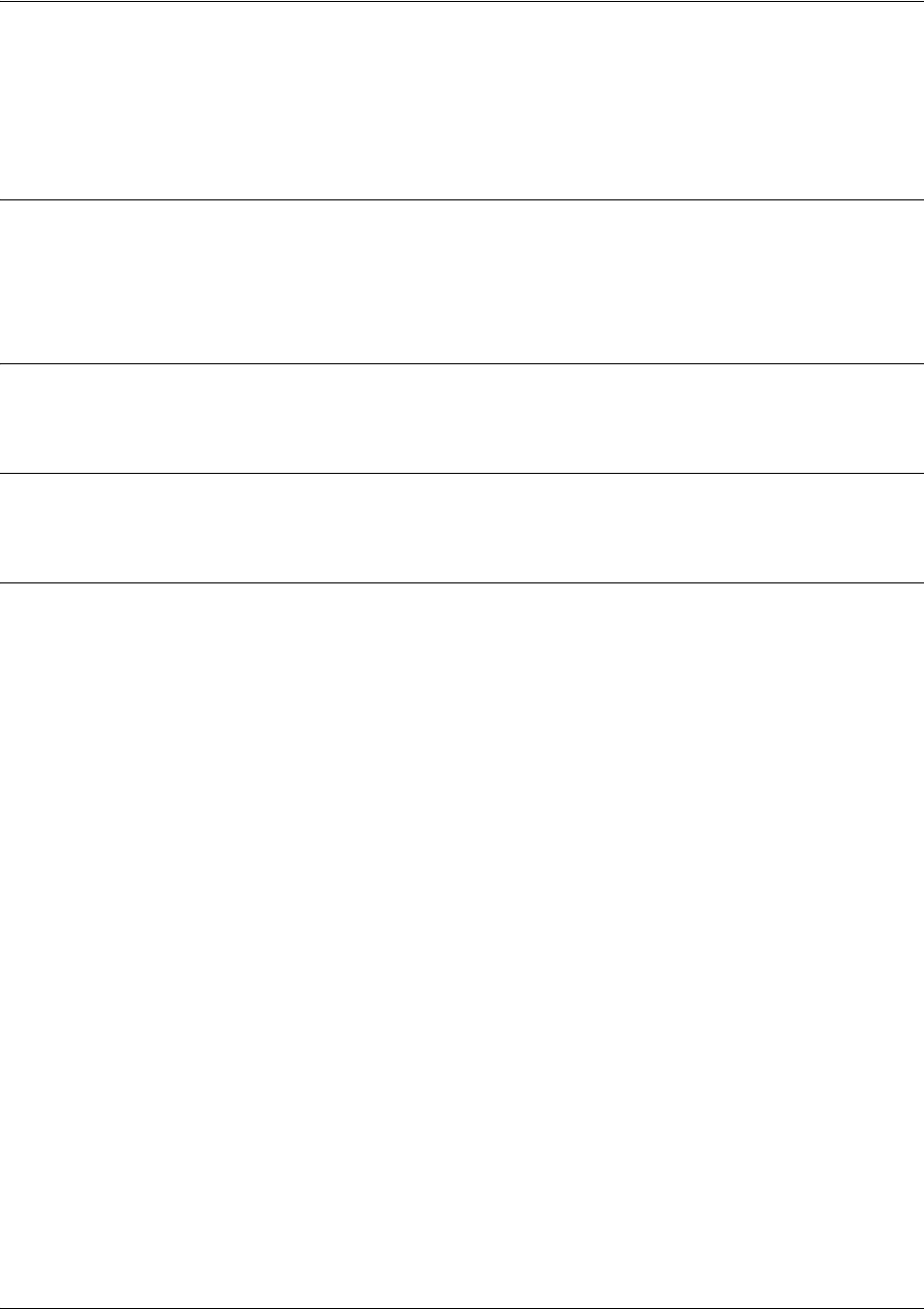
SROS Command Line Interface Reference Guide Ethernet Interface Configuration Command Set
5991-2114 © Copyright 2005 Hewlett-Packard Development Company, L.P. 485
vlan-id <vlan id> [native]
Use the vlan-id command to set a VLAN ID for the Ethernet subinterface. Use the no form of this
command to remove an entry.
Syntax Description
<vlan id> Enter a valid VLAN interface ID number (1-4095).
native Optional.
Specifies that data for that VLAN ID goes out untagged. If
native
is not
specified, data for that VLAN ID goes out tagged.
Default Values
By default, no VLAN ID is set.
Command Modes
Ethernet Interface Configuration Modes
Usage Examples
The following example configures a native VLAN of 5 for the Ethernet sub-interface:
(config-eth 0/1.1)#vlan-id 5 native
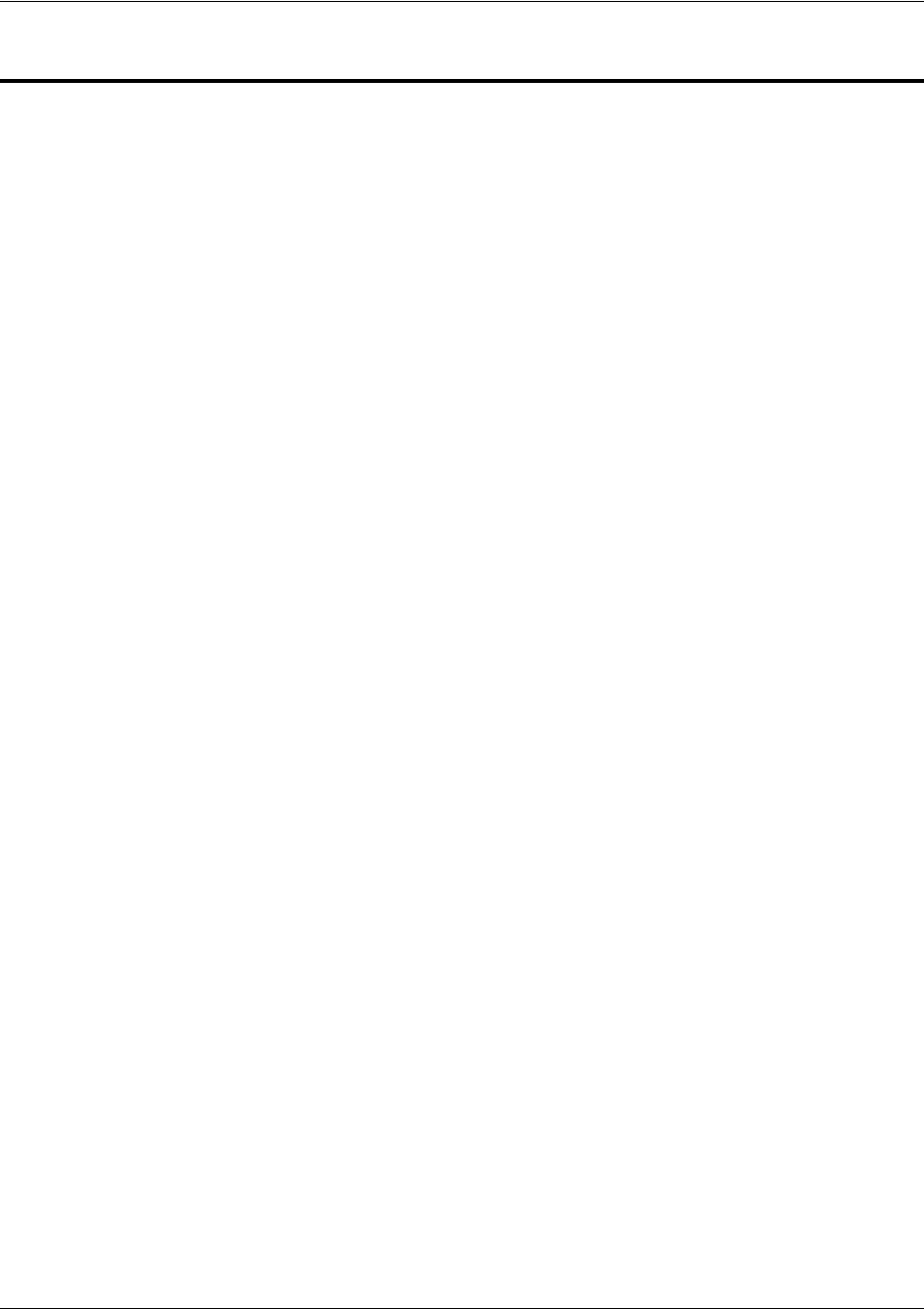
SROS Command Line Interface Reference Guide DDS Interface Configuration Command Set
5991-2114 © Copyright 2005 Hewlett-Packard Development Company, L.P. 486
DDS INTERFACE CONFIGURATION COMMAND SET
To activate the DDS Interface Configuration , enter the interface dds command at the Global
Configuration Mode prompt. For example:
Router>
enable
Router#
configure terminal
Router(config)#
interface dds 1/1
Router(config-dds 1/1)#
The following commands are common to multiple command sets and are covered in a centralized section
of this guide. For more information, refer to the sections listed below:
alias <“text”> on page 923
bind <#> <from interface> <slot/port> <tdm-group#> <to interface> <slot/port> on page 924
description on page 927
do on page 928
end on page 929
exit on page 930
ping <address> on page 931
show running-config on page 933
shutdown on page 935
All other commands for this command set are described in this section in alphabetical order.
clock rate <rate> on page 487
clock source <option> on page 488
data-coding scrambled on page 489
loopback [dte | line | remote] on page 490
remote-loopback on page 491
snmp trap on page 492
snmp trap link-status on page 493
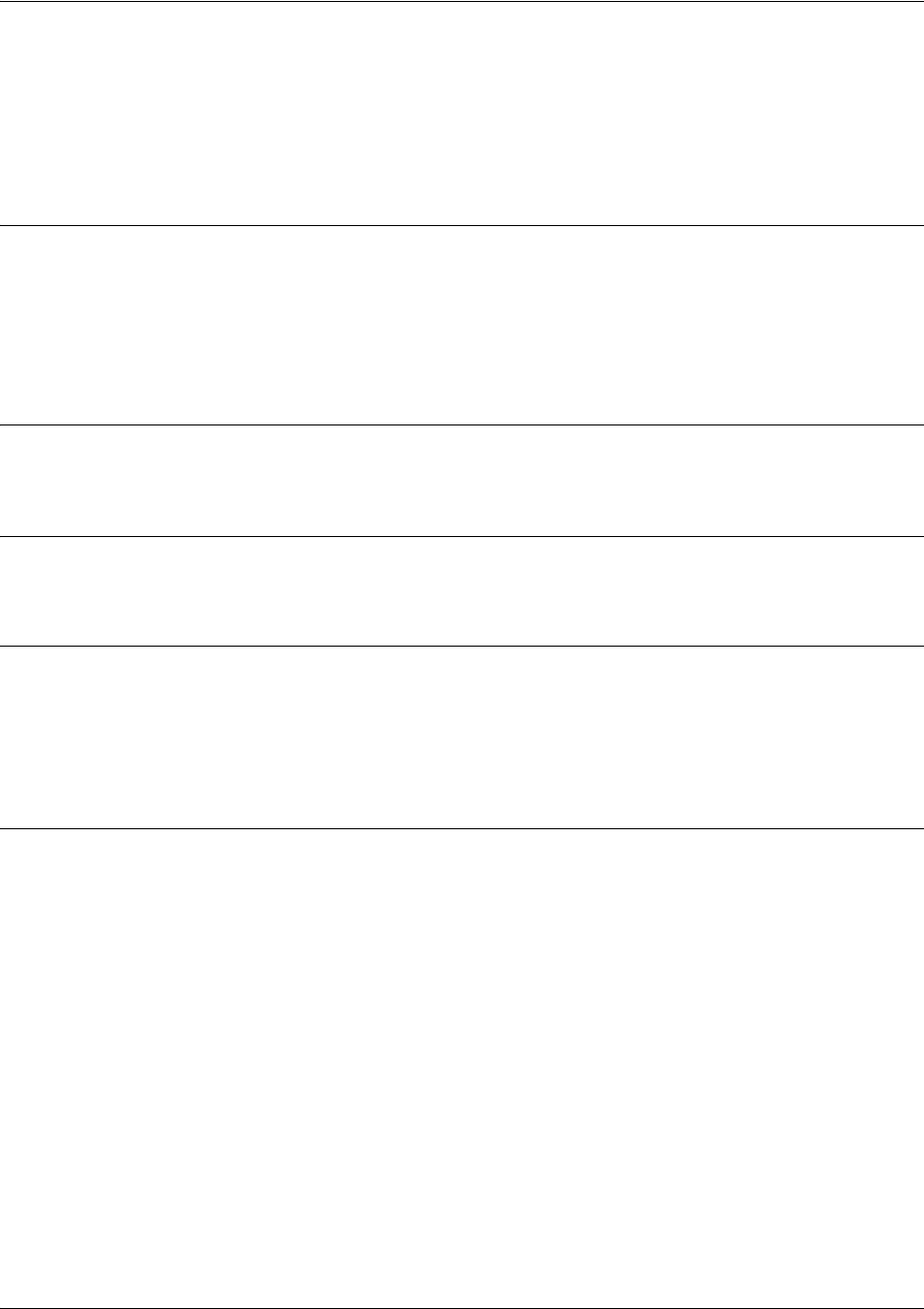
SROS Command Line Interface Reference Guide DDS Interface Configuration Command Set
5991-2114 © Copyright 2005 Hewlett-Packard Development Company, L.P. 487
clock rate <rate>
Use the clock rate command to configure the data rate used as the operating speed for the interface. This
rate should match the rate required by the DDS service provider. Use the no form of this command to
return to the default value.
Syntax Description
<rate> Configures the operating speed used for the interface
auto Automatically detects the clock rate and sets to match
bps56k Sets the clock rate to 56 kbps
bps64k Sets the clock rate to 64 kbps
Default Values
<rate> auto
Command Modes
(config-dds 1/1)# 56K/64K (DDS) Interface Configuration Mode required
Functional Notes
When operating at 64 kbps (clear channel operation), the DTE data sequences may mimic network loop
maintenance functions and erroneously cause other network elements to activate loopbacks. Use the
data-coding scrambled command to prevent such occurrences. See data-coding scrambled on page 489
for related information.
Usage Examples
The following example configures the clock rate for 56 kbps operation:
(config)#interface dds 1/1
(config-dds 1/1)#clock rate bps56k
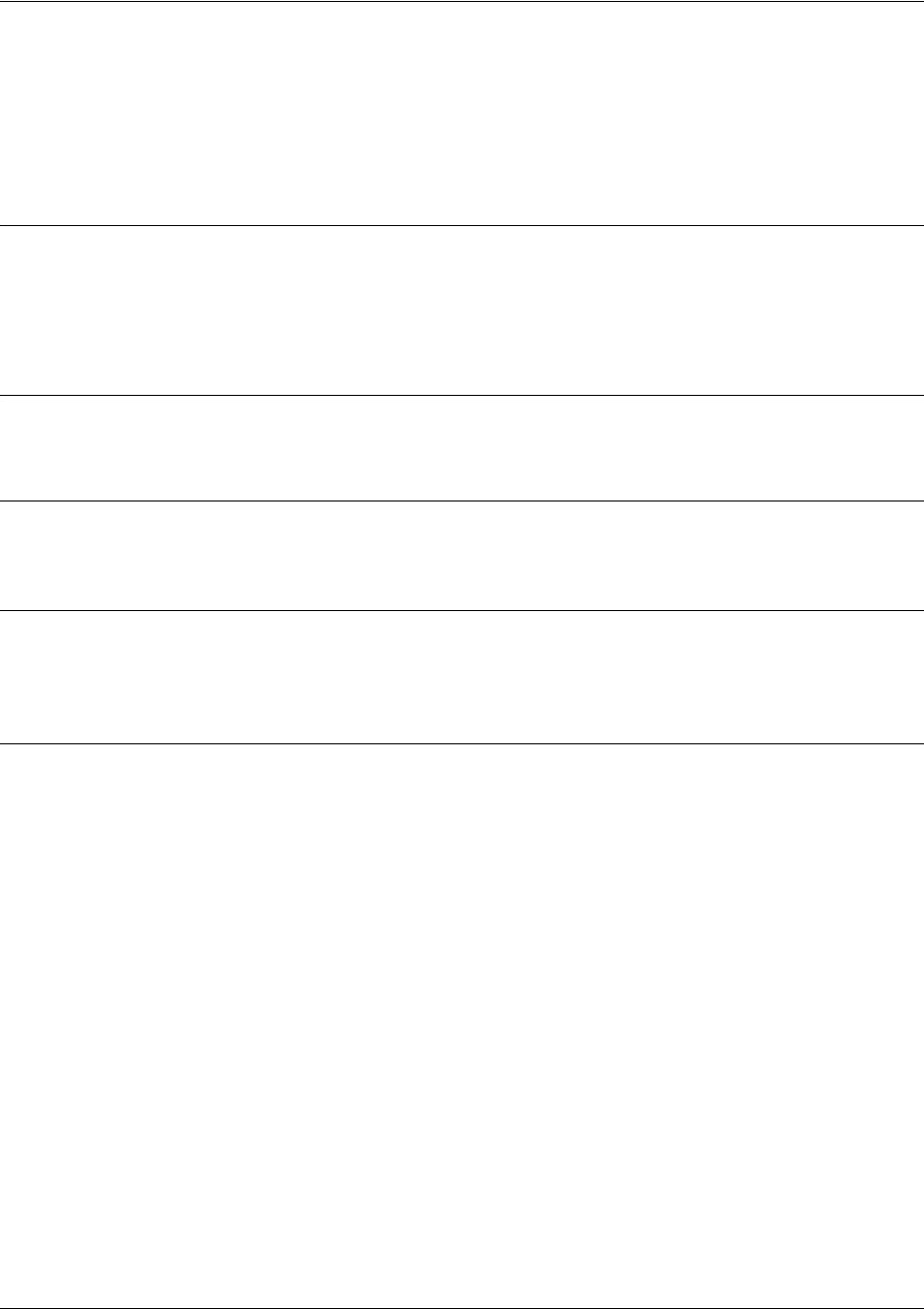
SROS Command Line Interface Reference Guide DDS Interface Configuration Command Set
5991-2114 © Copyright 2005 Hewlett-Packard Development Company, L.P. 488
clock source <option>
Use the clock source command to configure the source timing used for the interface. The clock specified
using the clock source command is also the system master clock. Use the no form of this command to
return to the default value.
Syntax Description
<option> Configures the timing source for the DDS interface.
line Configures the unit to recover clocking from the circuit.
internal Configures the unit to provide clocking using the internal oscillator.
Default Values
<option> line
Command Modes
(config-dds 1/1)# 56K/64K (DDS) Interface Configuration Mode required
Functional Notes
When operating on a DDS network, the clock source should be line. On a point-to-point private network,
one unit must be line and the other internal.
Usage Examples
The following example configures the unit to recover clocking from the circuit:
(config)#interface dds 1/1
(config-dds 1/1)#clock source line
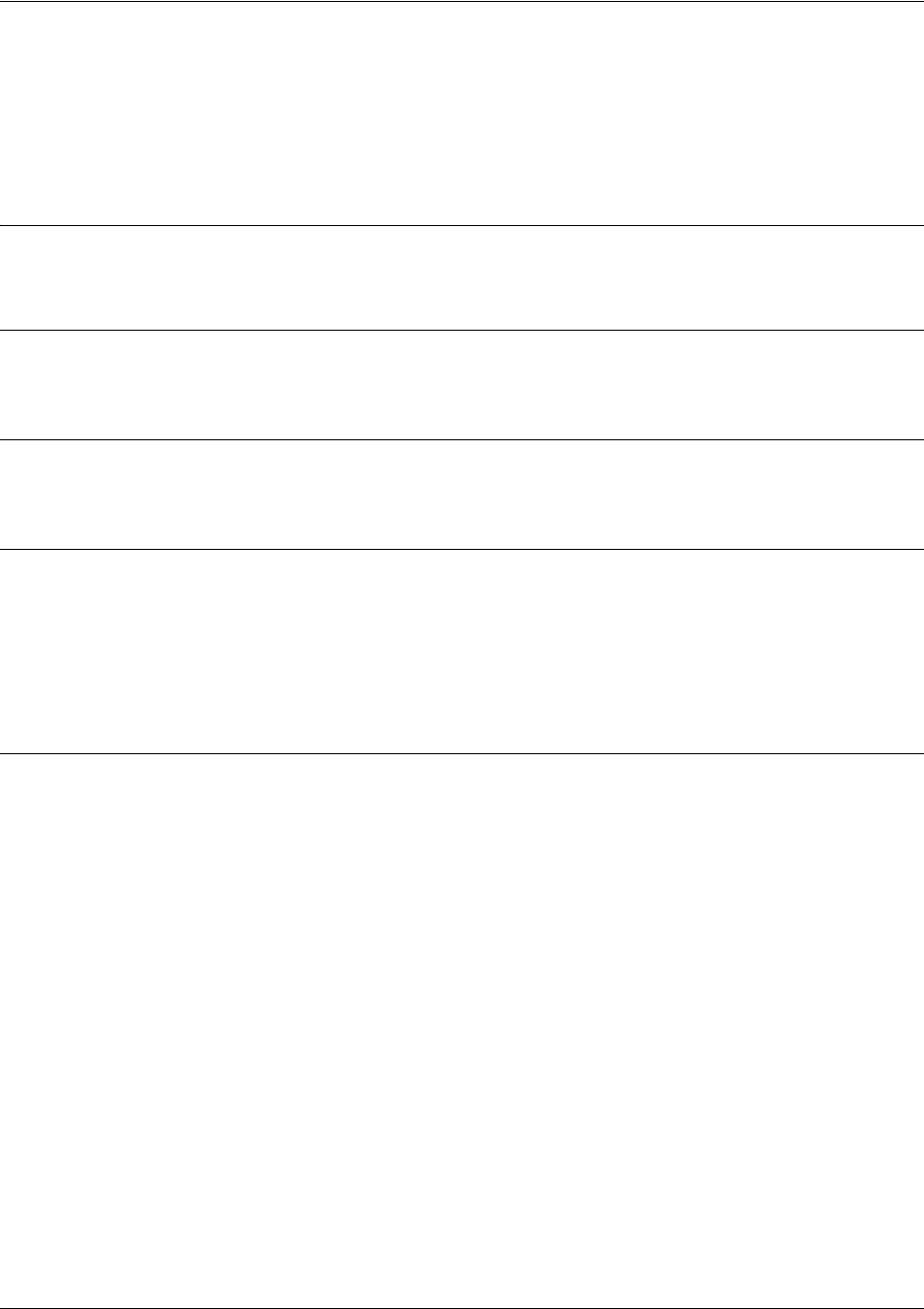
SROS Command Line Interface Reference Guide DDS Interface Configuration Command Set
5991-2114 © Copyright 2005 Hewlett-Packard Development Company, L.P. 489
data-coding scrambled
Use the data-coding scrambled command to enable the DDS OS scrambler to combine user data with
pattern data to ensure user data does not mirror standard DDS loop codes. The scrambler may only be used
on 64 kbps circuits without Frame Relay signaling (clear channel).
Syntax Description
No subcommands.
Default Values
By default, the scrambler is disabled.
Command Modes
(config-dds 1/1)# 56K/64K (DDS) Interface Configuration Mode required
Functional Notes
When operating at 64 kbps (clear channel operation), there is a possibility the DTE data sequences may
mimic network loop maintenance functions and erroneously cause other network elements to activate
loopbacks. Use the data-coding scrambled command to prevent such occurrences. Do not use this
command if using Frame Relay or if using PPP to another device other than an Secure Router OS product
also running scrambled.
Usage Examples
The following example enables the DDS OS scrambler:
(config)#interface dds 1/1
(config-dds 1/1)#data-coding scrambled
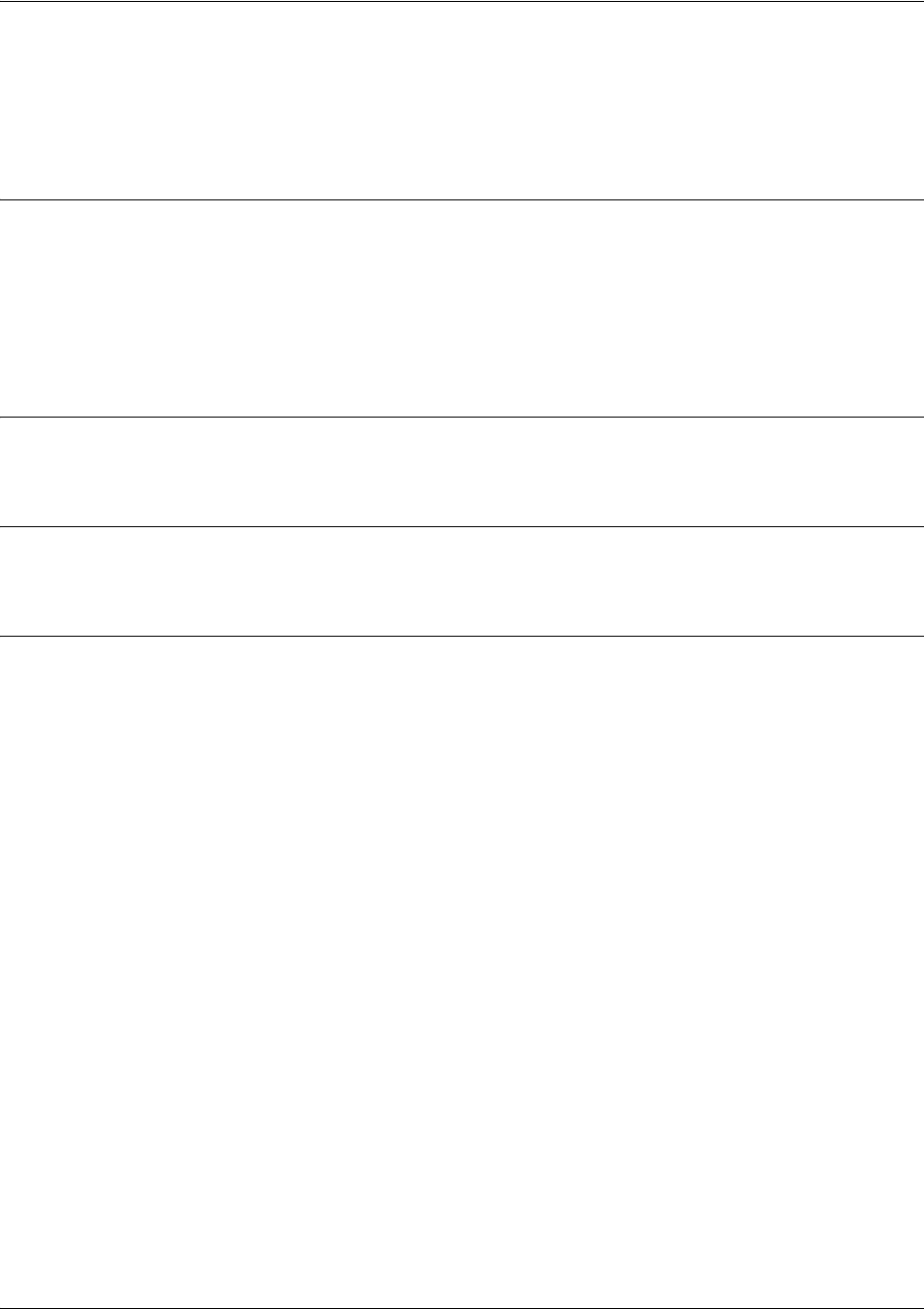
SROS Command Line Interface Reference Guide DDS Interface Configuration Command Set
5991-2114 © Copyright 2005 Hewlett-Packard Development Company, L.P. 490
loopback [dte | line | remote]
Use the loopback command to initiate a specified loopback on the interface. Use the no form of this
command to deactivate the loop.
Syntax Description
dte Initiates a loop to connect the transmit and receive path through the unit.
line Initiates a loop of the DDS circuit towards the network by connecting the transmit
path to the receive path.
remote Transmits a DDS loop code over the circuit to the remote unit. In response, the
remote unit should initiate a line loopback.
Default Values
No default values necessary for this command.
Command Modes
(config-dds 1/1)# 56K/64K (DDS) Interface Configuration Mode required
Usage Examples
The following example activates a line loopback on the DDS interface:
(config)#interface dds 1/1
(config-dds 1/1)#loopback line
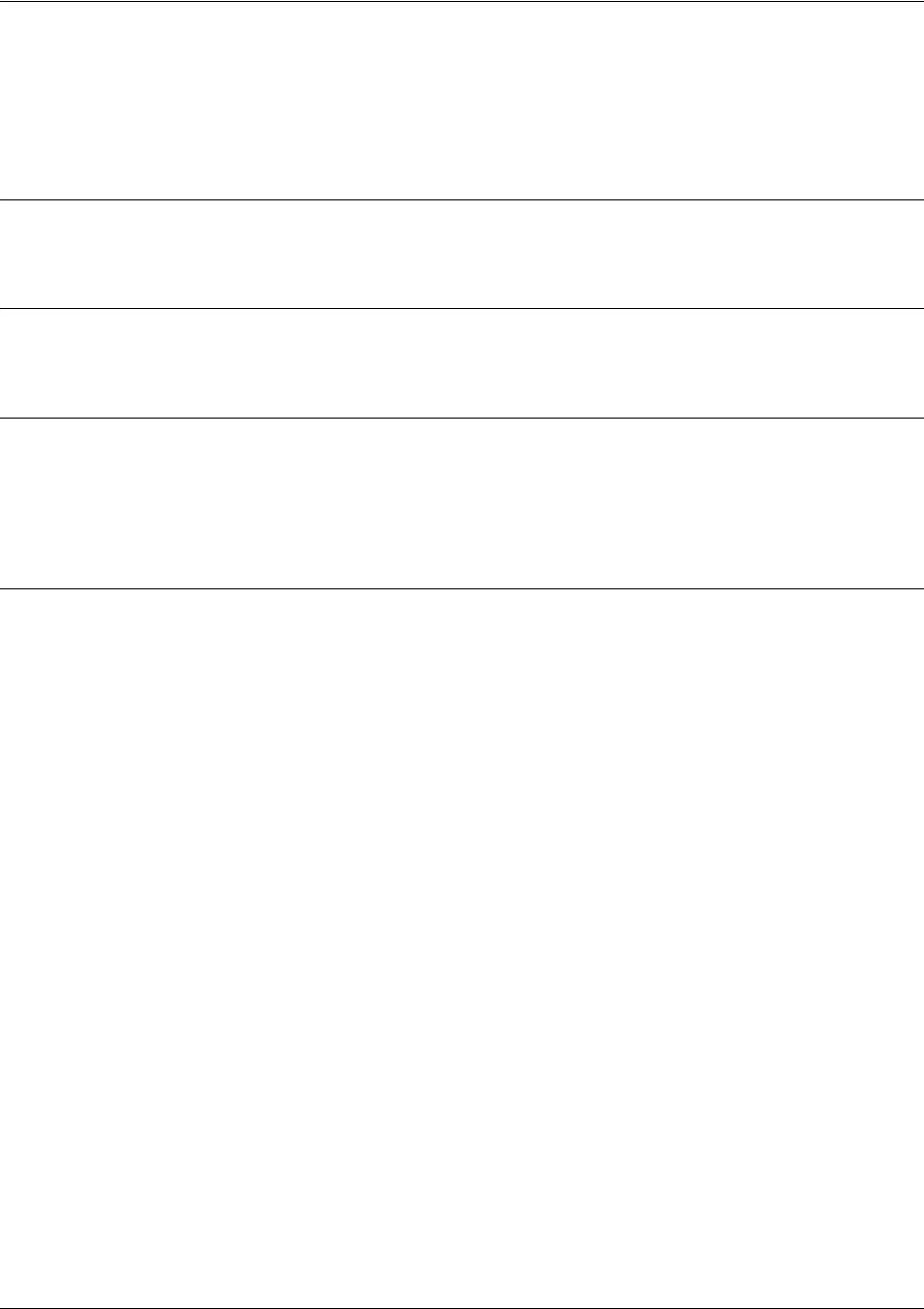
SROS Command Line Interface Reference Guide DDS Interface Configuration Command Set
5991-2114 © Copyright 2005 Hewlett-Packard Development Company, L.P. 491
remote-loopback
Use the remote-loopback command to configure the interface to respond to loopbacks initiated by a
remote unit (or the service provider). Use the no form of this command to disable this feature.
Syntax Description
No subcommands.
Default Values
By default, all interfaces respond to remote loopbacks.
Command Modes
(config-interface)# Interface Configuration Mode
Valid interfaces include: T1 (t1 1/1) and DDS (dds 1/1)
Usage Examples
The following example enables remote loopbacks on the DDS interface:
(config)#interface dds 1/1
(config-dds 1/1)#remote-loopback
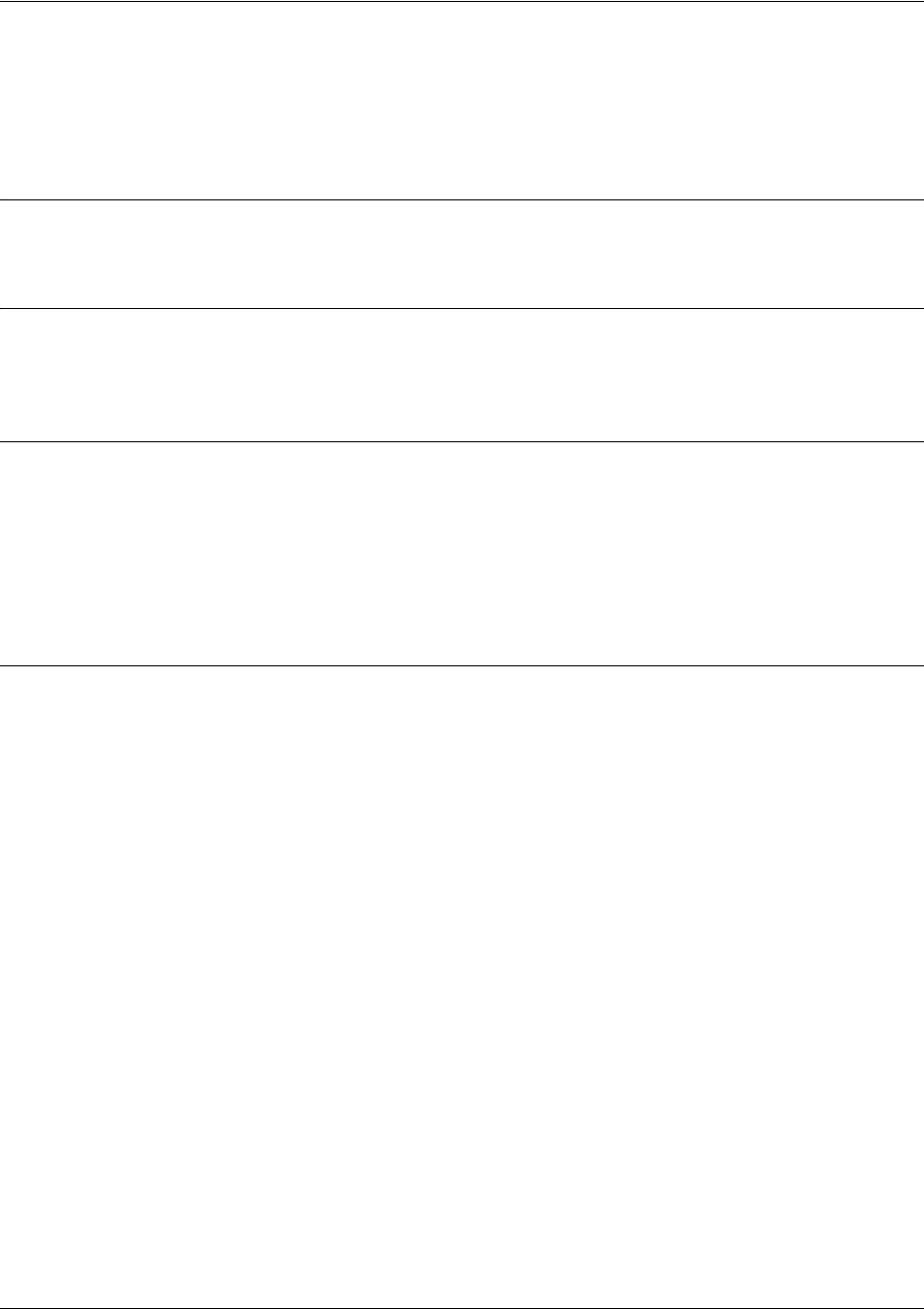
SROS Command Line Interface Reference Guide DDS Interface Configuration Command Set
5991-2114 © Copyright 2005 Hewlett-Packard Development Company, L.P. 492
snmp trap
Use the snmp trap command to enable all supported Simple Network Management Protocol (SNMP)
traps on the interface.
Syntax Description
No subcommands.
Default Values
By default, all interfaces (except virtual Frame Relay interfaces and sub-interfaces) have SNMP traps
enabled.
Command Modes
(config-interface)# Interface Configuration Mode
Valid interfaces include: Ethernet (eth 0/1), Ethernet sub-interfaces (eth 0/1.1),
VLAN, DDS (dds 1/1), serial (ser 1/1), virtual Frame Relay (fr 1), and SHDSL
(shdsl 1/1) interfaces.
Usage Examples
The following example enables SNMP capability on the DDS interface:
(config)#interface dds 1/1
(config-dds 1/1)#snmp trap

SROS Command Line Interface Reference Guide DDS Interface Configuration Command Set
5991-2114 © Copyright 2005 Hewlett-Packard Development Company, L.P. 493
snmp trap link-status
Use the snmp trap link-status command to control the SNMP variable that enables (or disables) the
interface to send SNMP traps when there is an interface status change (ifLinkUpDownTrapEnable of RFC
2863). Use the no form of this command to disable this trap.
Syntax Description
No subcommands.
Default Values
By default, the ifLinkUpDownTrapEnable OID is enabled for all supported interfaces except virtual Frame
Relay interfaces.
Command Modes
(config-interface)# Interface Configuration Mode
Valid interfaces include: Ethernet (eth 0/1), VLAN, T1 (t1 1/1), E1 (e1 1/1), DSX-1
(t1 1/2), G.703, serial (ser 1/1), DDS (dds 1/1), virtual Frame Relay (fr 1), virtual
PPP (ppp 1), SHDSL (shdsl 1/1), and loopback interfaces.
Functional Notes
The snmp trap link-status command is used to control the RFC 2863 ifLinkUpDownTrapEnable OID (OID
number 1.3.6.1.2.1.31.1.1.1.14.0).
Usage Examples
The following example disables the link-status trap on the DDS interface:
(config)#interface dds 1/1
(config-dds 1/1)#no snmp trap link-status

SROS Command Line Interface Reference Guide Serial Interface Configuration Command Set
5991-2114 © Copyright 2005 Hewlett-Packard Development Company, L.P. 494
SERIAL INTERFACE CONFIGURATION COMMAND SET
To activate the Serial Interface Configuration command set, enter the interface serial command at the
Global Configuration Mode prompt. For example:
Router>
enable
Router#
configure terminal
Router(config)#
interface serial 1/1
Router(config-ser 1/1)#
The following commands are common to multiple command sets and are covered in a centralized section
of this guide. For more information, refer to the sections listed below:
alias <“text”> on page 923
bind <#> <from interface> <slot/port> <tdm-group#> <to interface> <slot/port> on page 924
description on page 927
do on page 928
end on page 929
exit on page 930
ping <address> on page 931
show running-config on page 933
shutdown on page 935
All other commands for this command set are described in this section in alphabetical order.
et-clock-source <source> on page 495
ignore dcd on page 496
invert etclock on page 497
invert rxclock on page 498
invert txclock on page 499
serial-mode <mode> on page 500
shutdown on page 501
snmp trap on page 502
snmp trap link-status on page 503
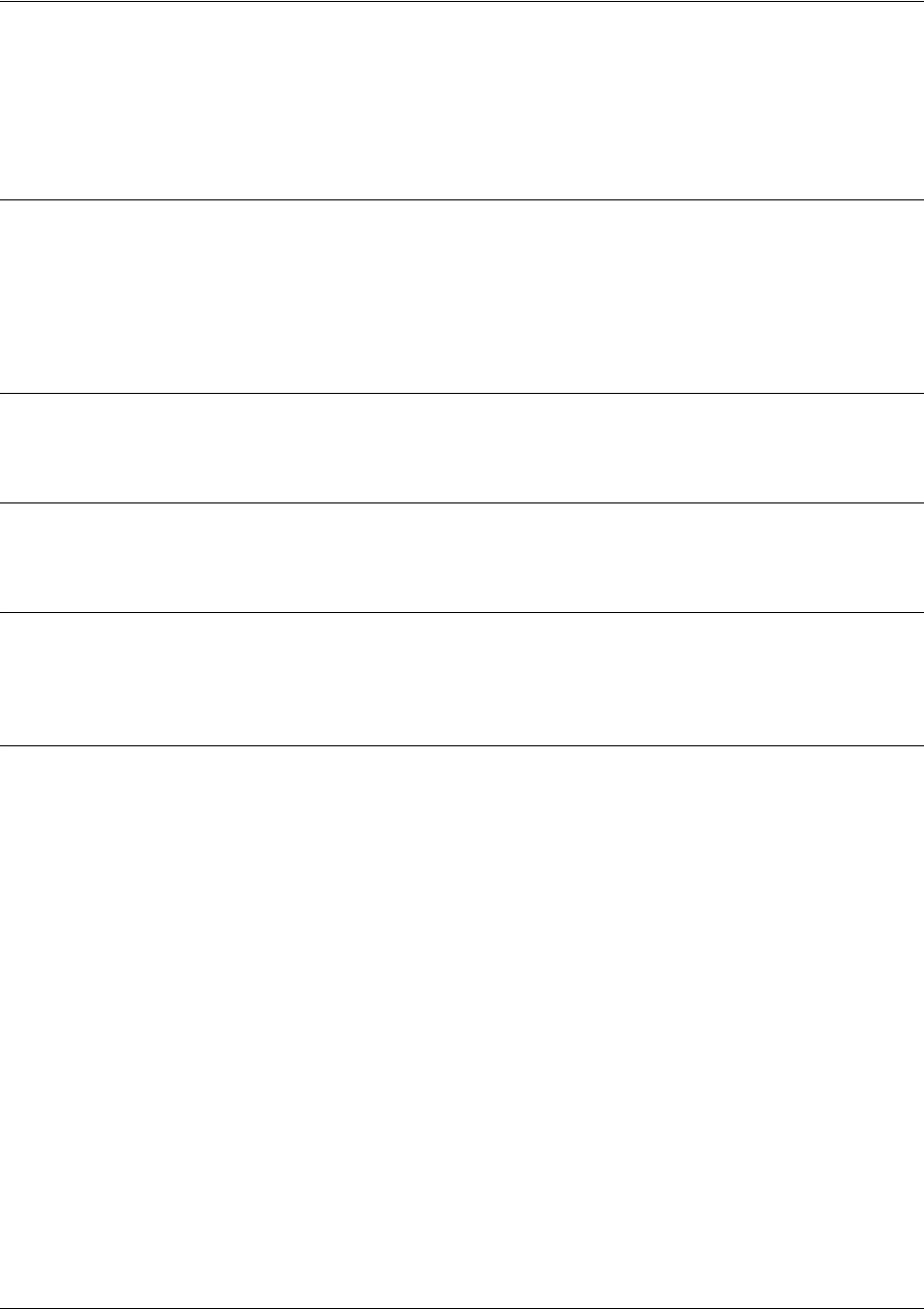
SROS Command Line Interface Reference Guide Serial Interface Configuration Command Set
5991-2114 © Copyright 2005 Hewlett-Packard Development Company, L.P. 495
et-clock-source <source>
Use the et-clock-source command to configure the clock source used when creating the external transmit
(reference clock). Use the no form of this command to return to the default value.
Syntax Description
<source> Specifies the signal source to use when creating the External Transmit reference
clock (et-clock).
rxclock Use the clock recovered from the receive signal to generate et-clock.
txclock Use the clock recovered from the transmit signal to generate et-clock.
Default Values
<source> txclock
Command Modes
(config-ser 1/1)# Serial Interface Configuration Mode
Functional Notes
External Transmit clock (et-clock) is an interface timing signal (provided by the DTE device) used to
synchronize the transfer of transmit data.
Usage Examples
The following example configures the serial interface to recover the clock signal from the received signal
and use it to generate et-clock:
(config)#interface serial 1/1
(config-ser 1/1)#et-clock-source rxclock
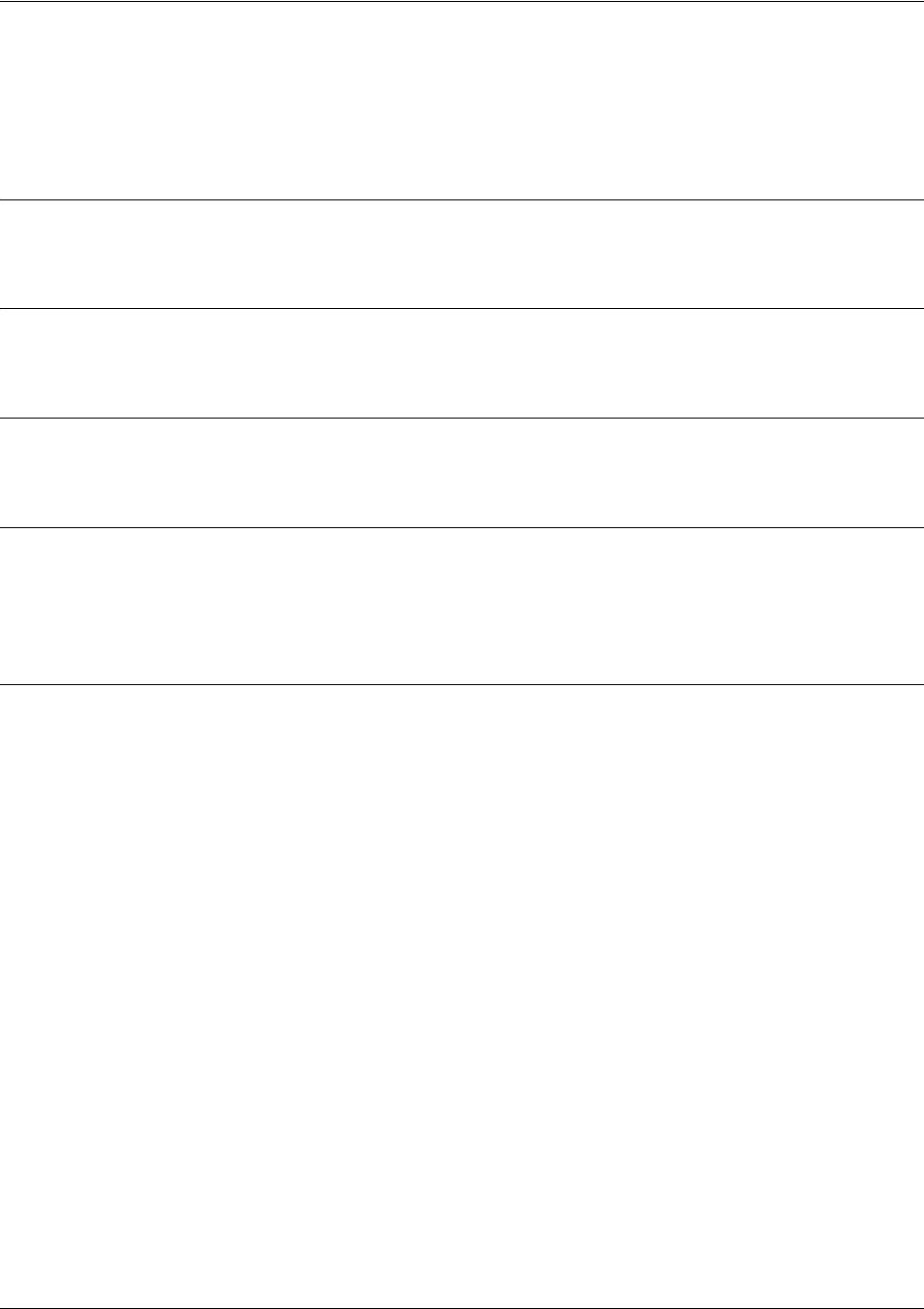
SROS Command Line Interface Reference Guide Serial Interface Configuration Command Set
5991-2114 © Copyright 2005 Hewlett-Packard Development Company, L.P. 496
ignore dcd
Use the ignore dcd command to specify the behavior of the serial interface when the Data Carrier Detect
(DCD) signal is lost. Use the no form of this command to return to the default value.
Syntax Description
No subcommands.
Default Values
By default, the serial interface does not ignore a change in status of the DCD signal.
Command Modes
(config-ser 1/1)# Serial Interface Configuration Mode
Functional Notes
When configured to follow DCD (default condition), the serial interface will not attempt to establish a
connection when DCD is not present. When configured to ignore DCD, the serial interface will continue to
attempt to establish a connection even when DCD is not present.
Usage Examples
The following example configures the serial interface to ignore a loss of the DCD signal:
(config)#interface serial 1/1
(config-ser 1/1)#ignore dcd
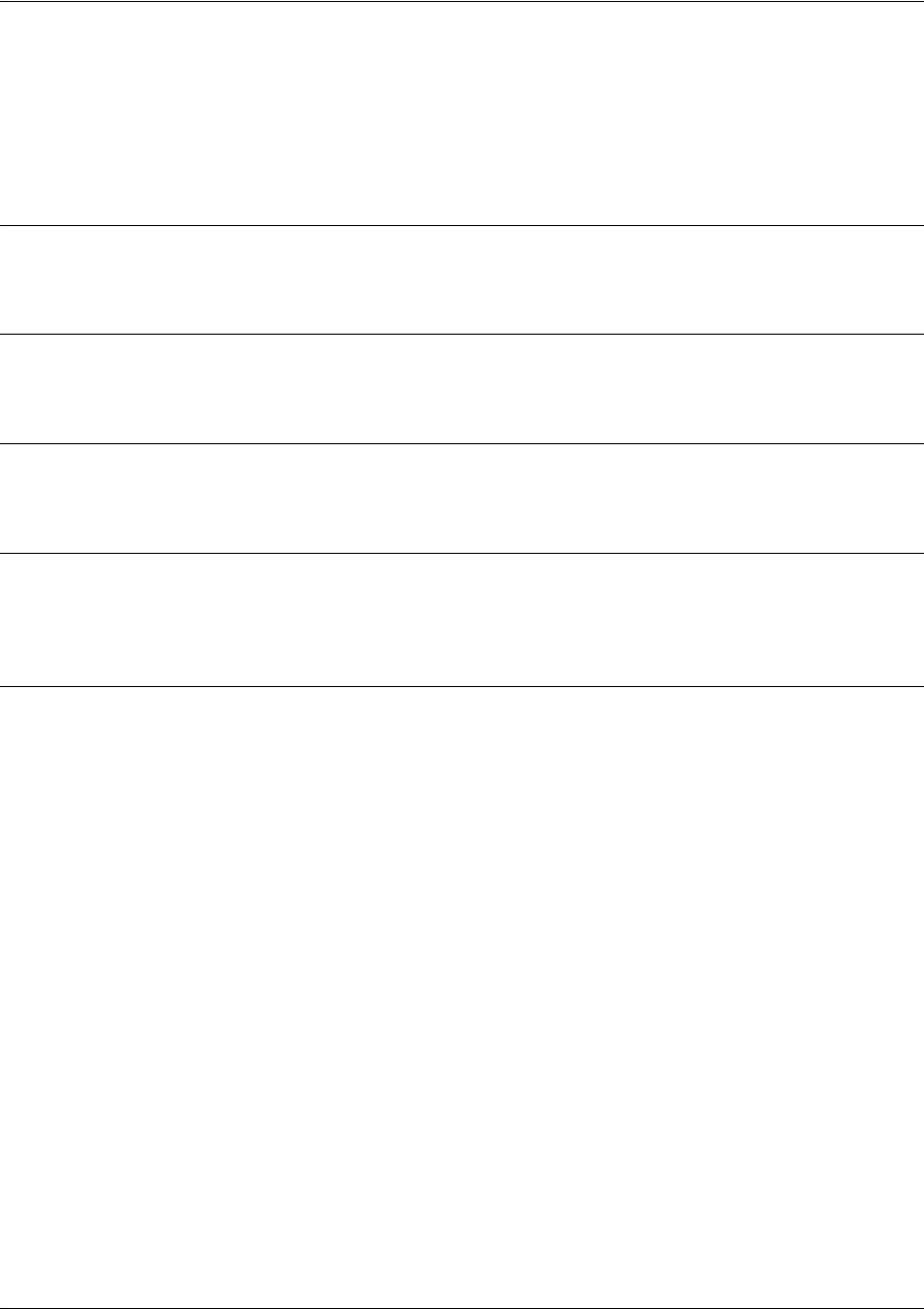
SROS Command Line Interface Reference Guide Serial Interface Configuration Command Set
5991-2114 © Copyright 2005 Hewlett-Packard Development Company, L.P. 497
invert etclock
Use the invert etclock command to configure the serial interface to invert the External Transmit (reference
clock) in the data stream before transmitting. Use the no form of this command to return to the default
value.
Syntax Description
No subcommands.
Default Values
By default, the serial interface does not invert etclock.
Command Modes
(config-ser 1/1)# Serial Interface Configuration Mode
Functional Notes
If the serial interface cable is long, causing a phase shift in the data, the et clock can be inverted using the
invert etclock command. This switches the phase of the clock, which compensates for a long cable.
Usage Examples
The following example configures the serial interface to invert etclock:
(config)#interface serial 1/1
(config-ser 1/1)#invert etclock
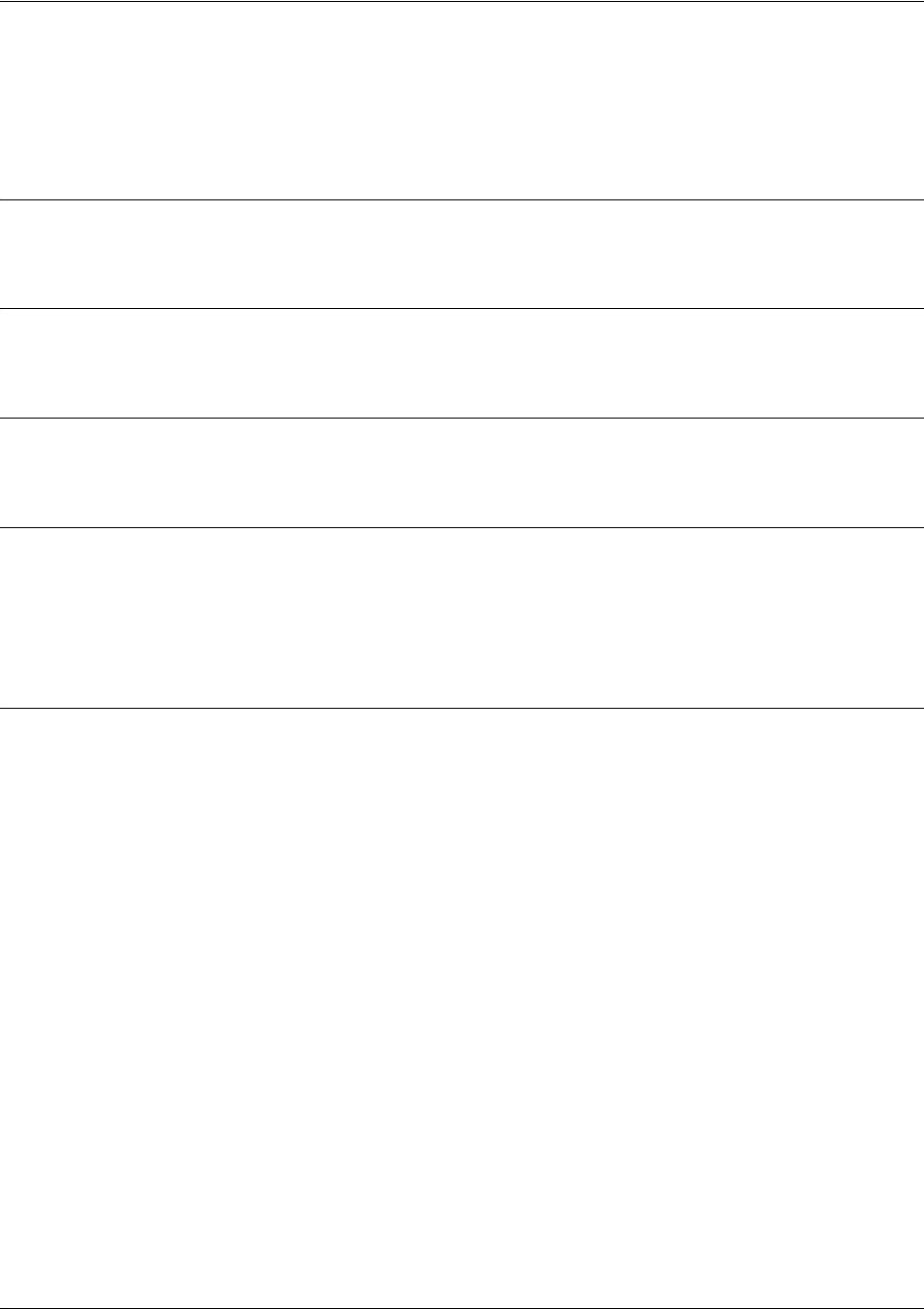
SROS Command Line Interface Reference Guide Serial Interface Configuration Command Set
5991-2114 © Copyright 2005 Hewlett-Packard Development Company, L.P. 498
invert rxclock
Use the invert rxclock command to configure the serial interface to expect an inverted Receive Clock
(found in the received data stream). Use the no form of this command to return to the default value.
Syntax Description
No subcommands.
Default Values
By default, the serial interface does not expect an inverted receive clock (rxclock).
Command Modes
(config-ser 1/1)# Serial Interface Configuration Mode
Functional Notes
If the serial interface cable is long, causing a phase shift in the data, the transmit clock can be inverted.
This switches the phase of the clock, which compensates for a long cable. If the transmit clock of the
connected device is inverted, use the invert rxclock command to configure the receiving interface
appropriately.
Usage Examples
The following example configures the serial interface to invert receive clock:
(config)#interface serial 1/1
(config-ser 1/1)#invert rxclock

SROS Command Line Interface Reference Guide Serial Interface Configuration Command Set
5991-2114 © Copyright 2005 Hewlett-Packard Development Company, L.P. 499
invert txclock
Use the invert txclock command to configure the serial interface to invert the Transmit Clock (found in
the transmitted data stream) before sending the signal. Use the no form of this command to return to the
default value.
Syntax Description
No subcommands.
Default Values
By default, the serial interface does not invert txclock.
Command Modes
(config-ser 1/1)# Serial Interface Configuration Mode
Functional Notes
If the serial interface cable is long, causing a phase shift in the data, the transmit clock can be inverted
(using the invert txclock command). This switches the phase of the clock, which compensates for a long
cable. If the transmit clock of the connected device is inverted, use the invert rxclock command to
configure the receiving interface appropriately.
Usage Examples
The following example configures the serial interface to invert the transmit clock:
(config)#interface serial 1/1
(config-ser 1/1)#invert txclock
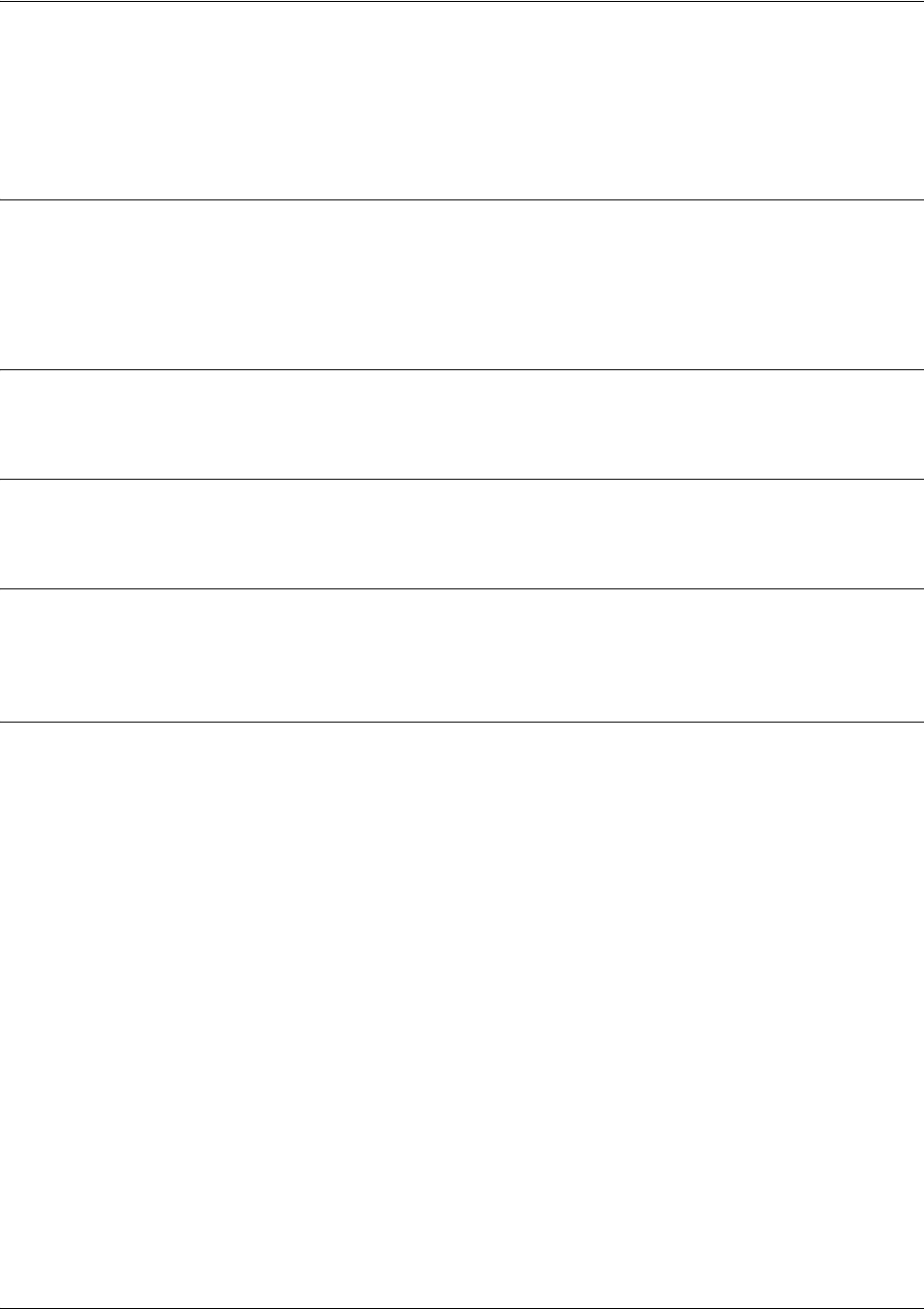
SROS Command Line Interface Reference Guide Serial Interface Configuration Command Set
5991-2114 © Copyright 2005 Hewlett-Packard Development Company, L.P. 500
serial-mode <mode>
Use the serial-mode command to specify the electrical mode for the interface. Use the no form of this
command to return to the default value.
Syntax Description
<mode> Specifies the electrical specifications for the interface
V35 Configures the interface for use with the V.35 adapter cable (P/N 1200873L1)
X21 Configures the interface for use with the X.21 adapter cable (P/N 1200874L1)
Default Values
<mode> V35
Command Modes
(config-ser 1/1)# Serial Interface Configuration Mode required
Functional Notes
The pinouts for each of the available interfaces may be found in the Hardware Configuration Guide located
on the ProCurve SROS Documentation CD (provided in your shipment).
Usage Examples
The following example configures the serial interface to work with the X.21 adapter cable:
(config)#interface serial 1/1
(config-ser 1/1)#serial-mode X21
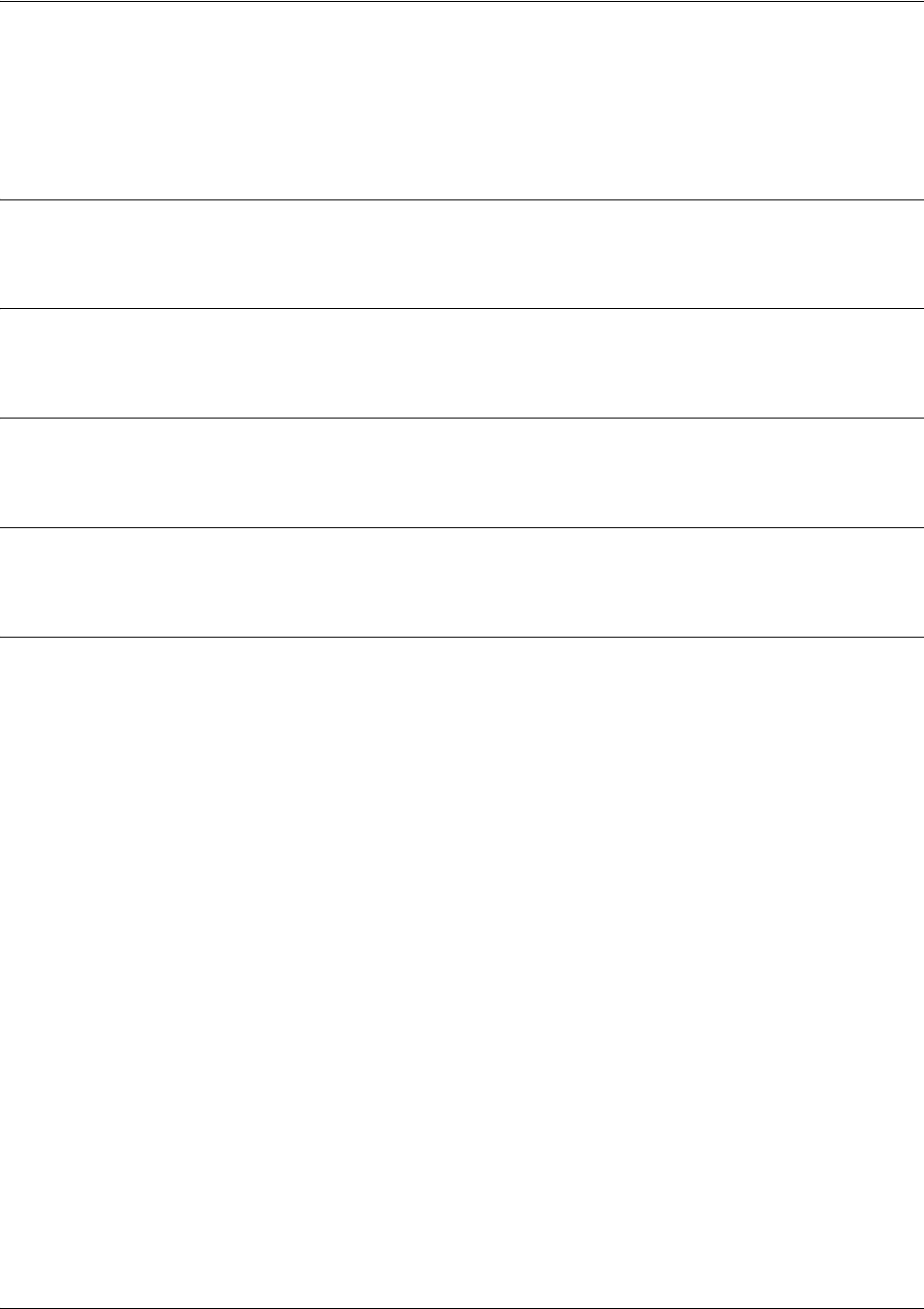
SROS Command Line Interface Reference Guide Serial Interface Configuration Command Set
5991-2114 © Copyright 2005 Hewlett-Packard Development Company, L.P. 501
shutdown
Use the shutdown command to disable the serial interface. Use the no form of this command to activate
the serial interface.
Syntax Description
No subcommands.
Default Values
By default, the serial interface is shutdown.
Command Modes
(config-ser 1/1)# Serial Interface Configuration Mode
Functional Notes
While in shutdown, all data transmission ceases and all DTE leads become inactive.
Usage Examples
The following example disables the serial interface:
(config)#interface serial 1/1
(config-ser 1/1)#shutdown
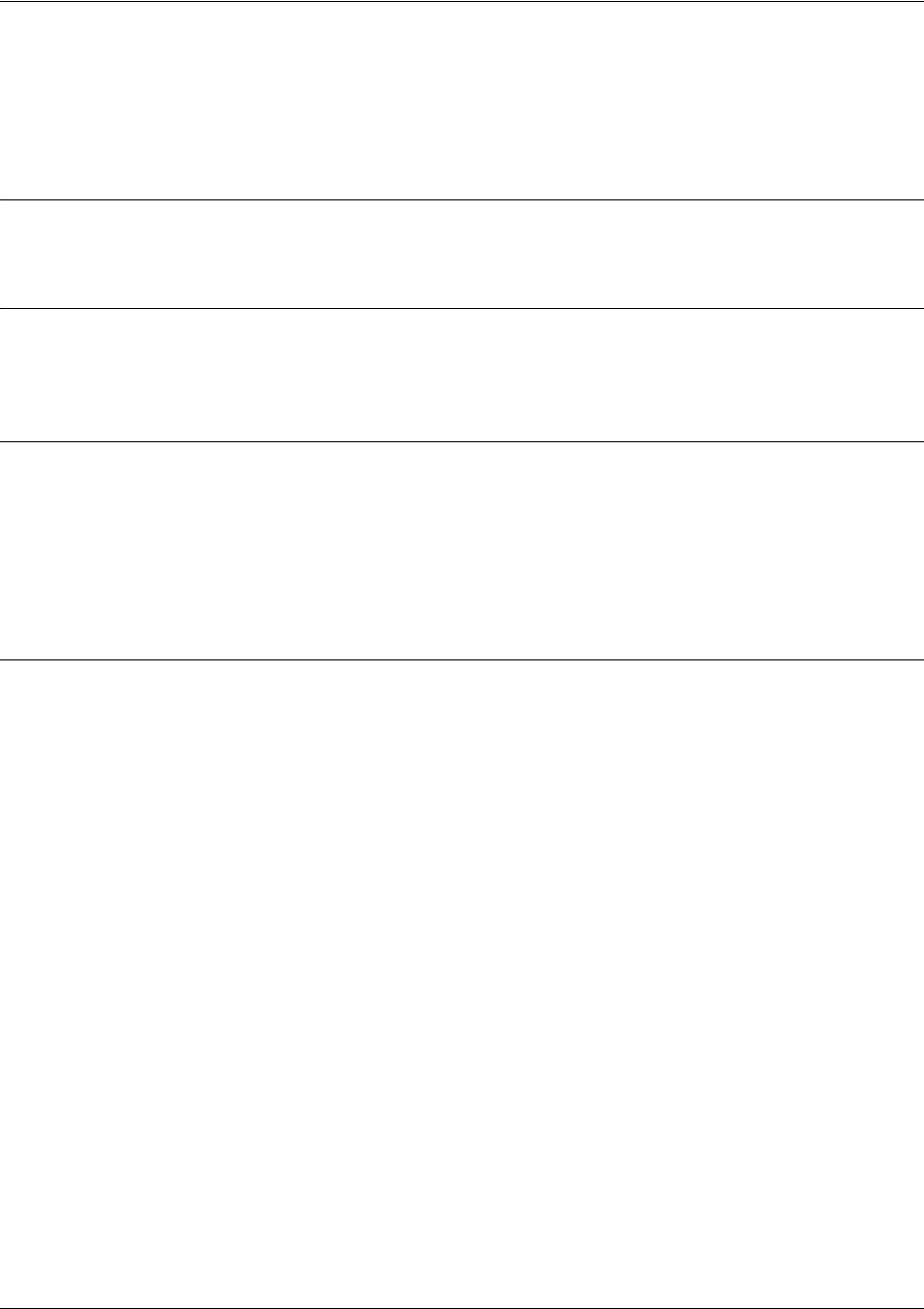
SROS Command Line Interface Reference Guide Serial Interface Configuration Command Set
5991-2114 © Copyright 2005 Hewlett-Packard Development Company, L.P. 502
snmp trap
Use the snmp trap command to enable all supported Simple Network Management Protocol (SNMP)
traps on the interface.
Syntax Description
No subcommands.
Default Values
By default, all interfaces (except virtual Frame Relay interfaces and sub-interfaces) have SNMP traps
enabled.
Command Modes
(config-interface)# Interface Configuration Mode
Valid interfaces include: Ethernet (eth 0/1), Ethernet sub-interfaces (eth 0/1.1),
VLAN, DDS (dds 1/1), serial (ser 1/1), virtual Frame Relay (fr 1), and SHDSL
(shdsl 1/1) interfaces.
Usage Examples
The following example enables SNMP on the serial interface:
(config)#interface serial 1/1
(config-ser 1/1)#snmp trap
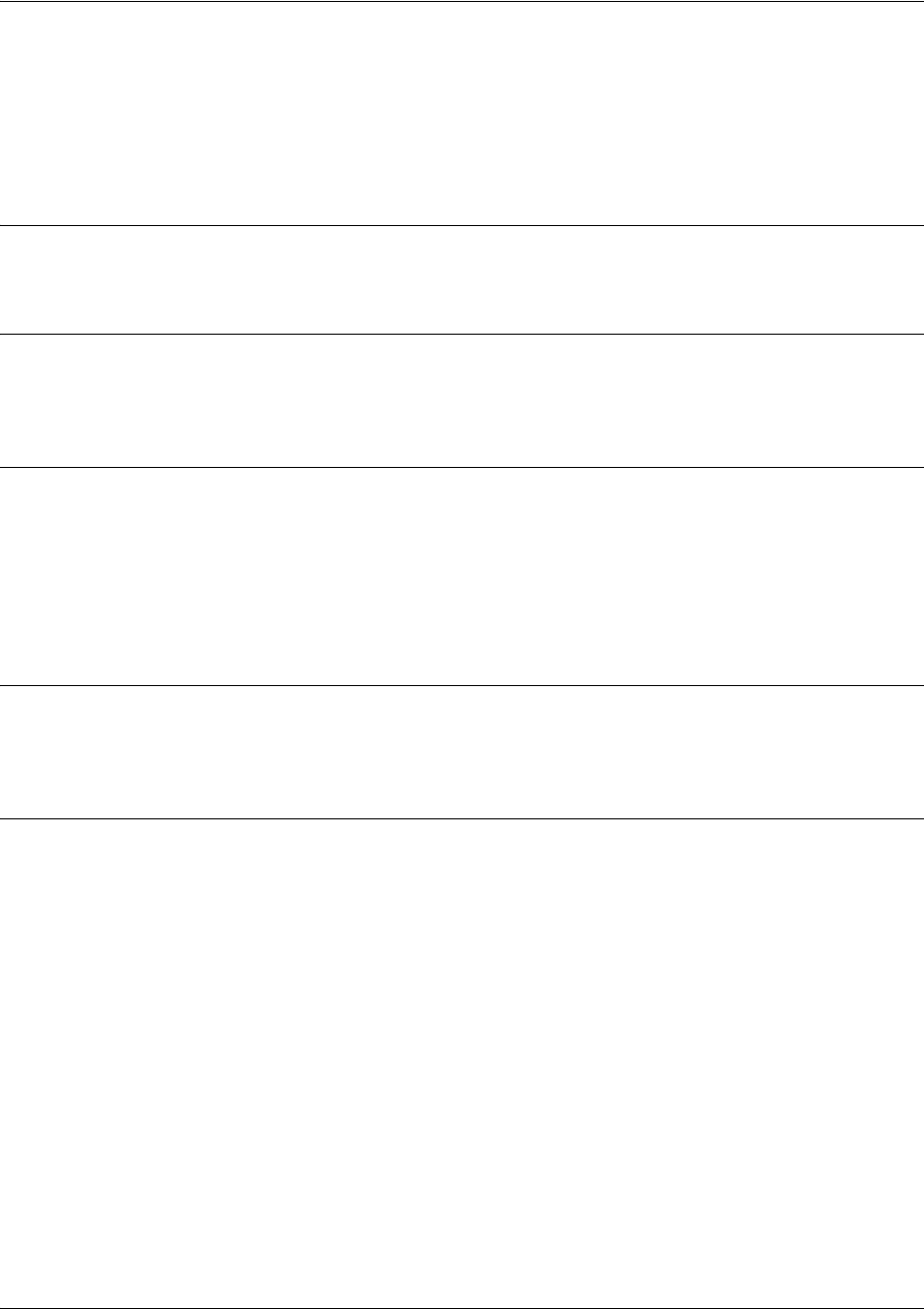
SROS Command Line Interface Reference Guide Serial Interface Configuration Command Set
5991-2114 © Copyright 2005 Hewlett-Packard Development Company, L.P. 503
snmp trap link-status
Use the snmp trap link-status command to control the SNMP variable to enable (or disable) the interface
to send SNMP traps when there is an interface status change (ifLinkUpDownTrapEnable per RFC 2863).
Use the no form of this command to disable this trap.
Syntax Description
No subcommands.
Default Values
By default, the ifLinkUpDownTrapEnable OID is enabled for all interfaces except virtual Frame Relay
interfaces.
Command Modes
(config-interface)# Interface Configuration Mode
Valid interfaces include: Ethernet (eth 0/1), VLAN, T1 (t1 1/1), E1 (e1 1/1), DSX-1
(t1 1/2), G.703, serial (ser 1/1), DDS (dds 1/1), virtual Frame Relay (fr 1), virtual
PPP (ppp 1), SHDSL (shdsl 1/1), and loopback interfaces.
Functional Notes
The snmp trap link-status command is used to control the RFC 2863 ifLinkUpDownTrapEnable OID (OID
number 1.3.6.1.2.1.31.1.1.1.14.0).
Usage Examples
The following example disables the link-status trap on the serial interface:
(config)#interface serial 1/1
(config-ser 1/1)#no snmp trap link-status
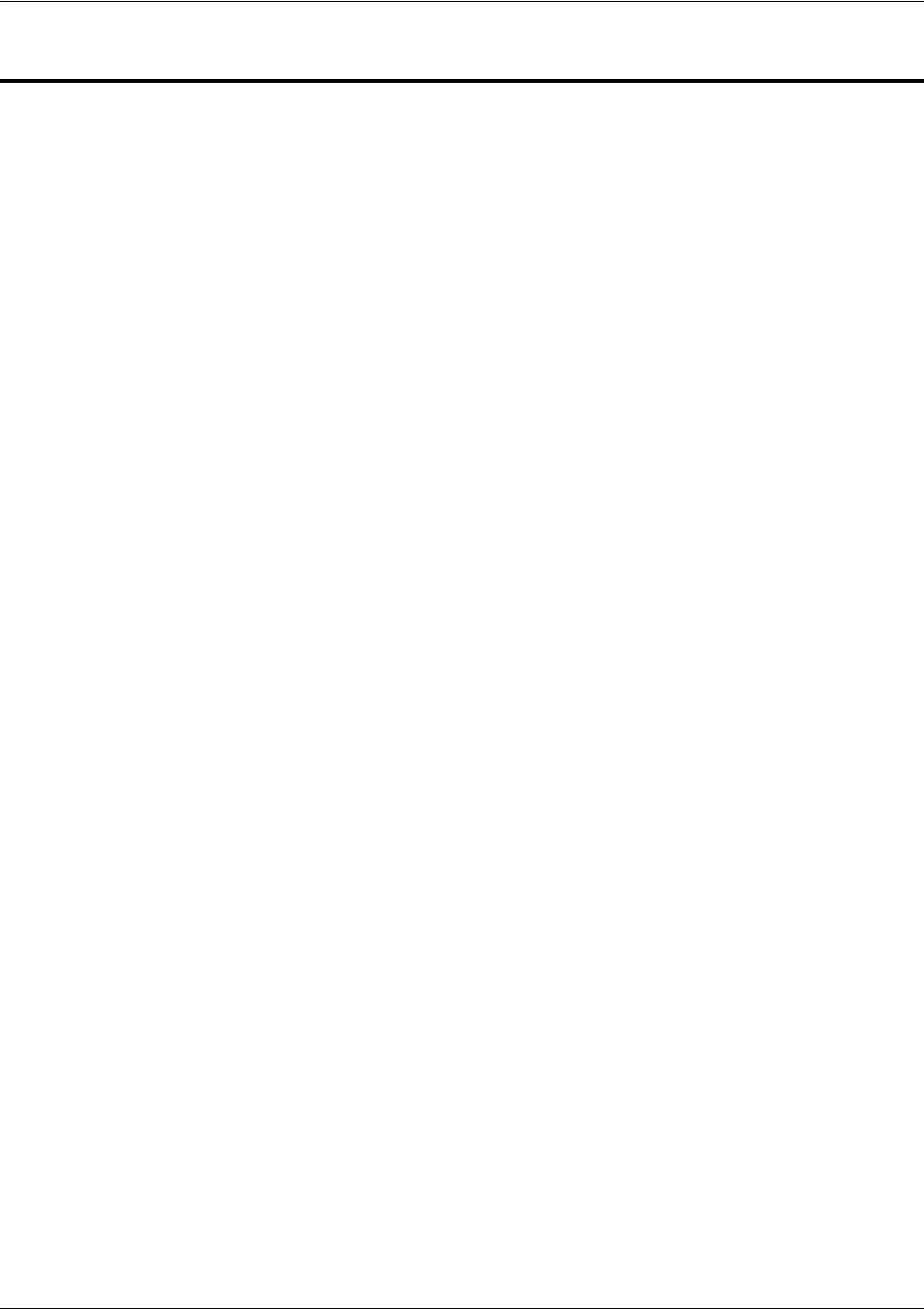
SROS Command Line Interface Reference Guide T1 Interface Configuration Command Set
5991-2114 © Copyright 2005 Hewlett-Packard Development Company, L.P. 504
T1 INTERFACE CONFIGURATION COMMAND SET
To activate the T1 Interface Configuration , enter the interface t1 command at the Global Configuration
Mode prompt. For example:
Router>
enable
Router#
configure terminal
Router(config)#
interface t1 1/1
Router(config-t1 1/1)#
The following commands are common to multiple command sets and are covered in a centralized section
of this guide. For more information, refer to the sections listed below:
alias <“text”> on page 923
bind <#> <from interface> <slot/port> <tdm-group#> <to interface> <slot/port> on page 924
description on page 927
do on page 928
end on page 929
exit on page 930
ping <address> on page 931
show running-config on page 933
shutdown on page 935
All other commands for this command set are described in this section in alphabetical order.
clock source [internal | line | through | through t1 <interface id>] on page 505
coding [ami | b8zs] on page 506
fdl [ansi | att | none] on page 507
framing [d4 | esf] on page 508
lbo long <value> on page 509
lbo short <value> on page 510
loopback commands begin on page 511
remote-alarm [rai] on page 514
remote-loopback on page 515
show test-pattern on page 516
snmp trap link-status on page 517
tdm-group <group number> timeslots <1-24> speed [56 | 64] on page 518
test-pattern [ones | zeros | clear | insert | p215 | p220 | p511 | qrss] on page 519
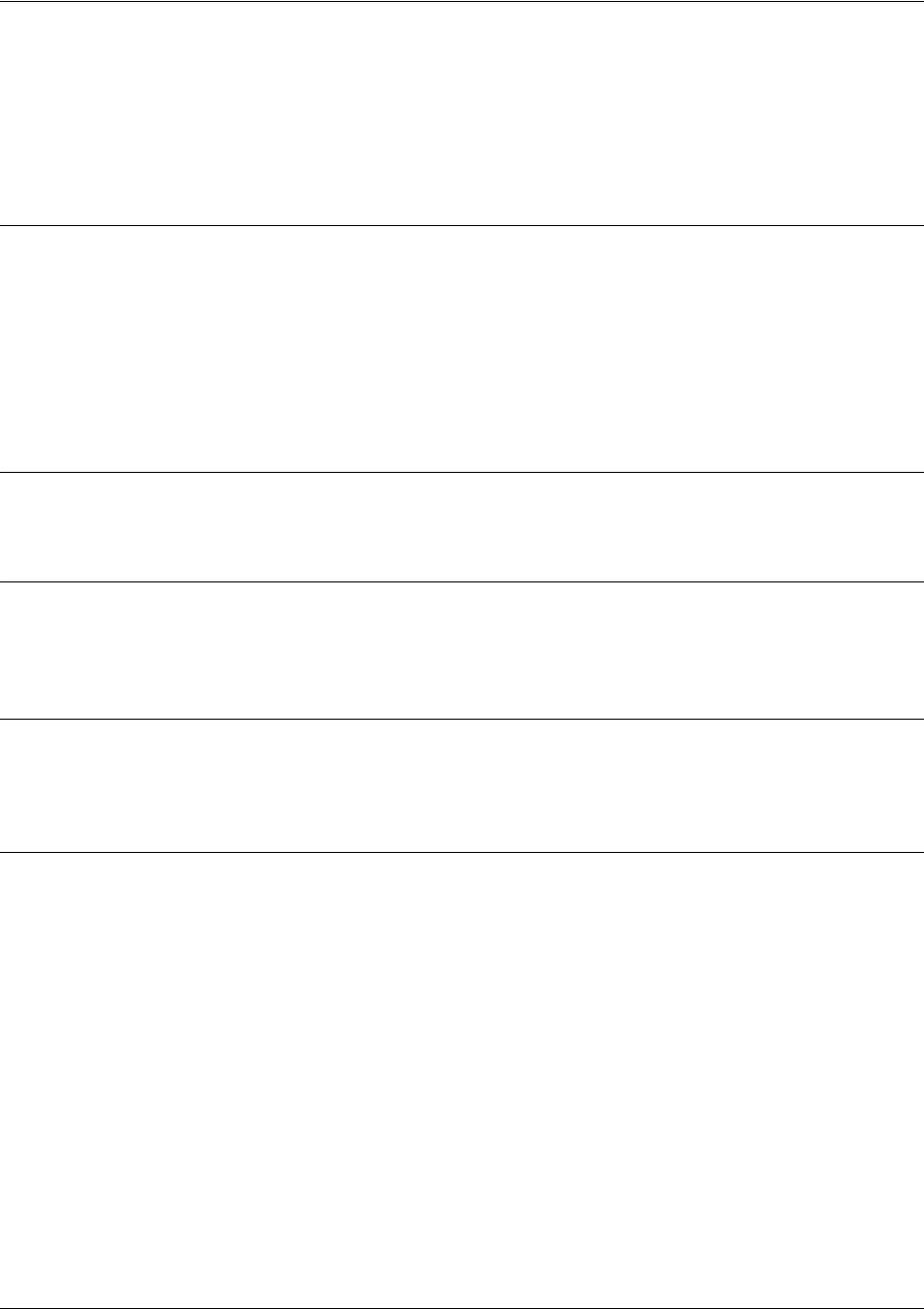
SROS Command Line Interface Reference Guide T1 Interface Configuration Command Set
5991-2114 © Copyright 2005 Hewlett-Packard Development Company, L.P. 505
clock source [internal | line | through | through t1 <interface id>]
Use the clock source command to configure the source timing used for the interface. The clock specified
using the clock source command is also the system master clock. Use the no form of this command to
return to the default value.
Syntax Description
internal Configures the unit to provide clocking using the internal oscillator.
line Configures the unit to recover clocking from the primary circuit.
through Configures the unit to recover clocking from the circuit connected to the DSX-1
interface.
through t1 Configures the unit to recover clocking from the circuit connected to the specified
<interface id> T1 interface.
Default Values
By default, the clock source is set to line.
Command Modes
(config-t1 1/1)# T1 or DSX-1 Interface Configuration Mode required.
(config-t1 1/2)#
Functional Notes
When operating on a circuit that is providing timing, setting the clock source to line can avoid errors such
as Clock Slip Seconds (CSS).
Usage Examples
The following example configures the unit to recover clocking from the circuit:
(config)#interface t1 1/1
(config-t1 1/1)#clock source line
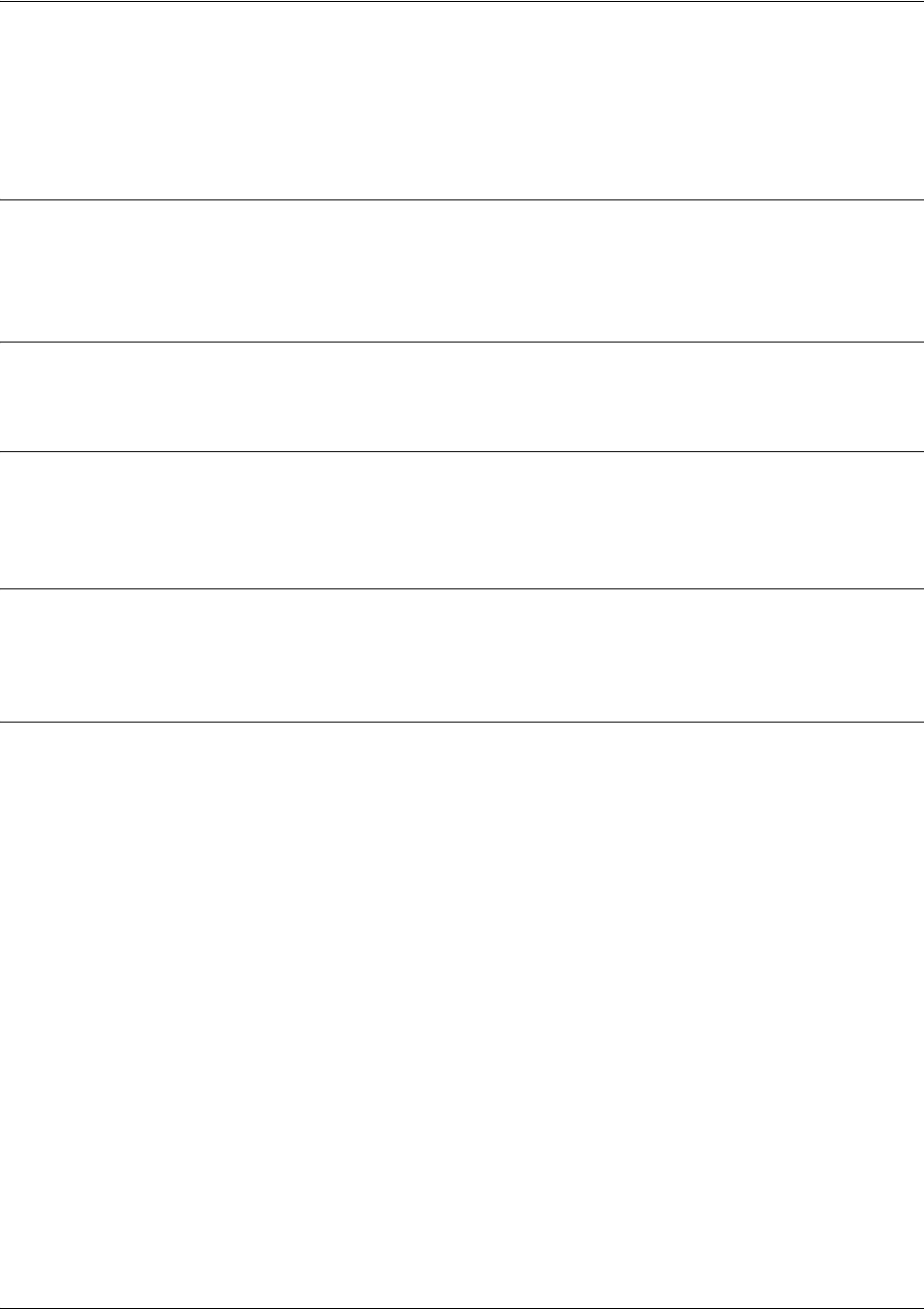
SROS Command Line Interface Reference Guide T1 Interface Configuration Command Set
5991-2114 © Copyright 2005 Hewlett-Packard Development Company, L.P. 506
coding [ami | b8zs]
Use the coding command to configure the line coding for a T1 or DSX-1 physical interface. This setting
must match the line coding supplied on the circuit by the provider.
Syntax Description
ami Configures the line coding for alternate mark inversion.
b8zs Configures the line coding for bipolar eight zero substitution.
Default Values
By default, all T1 interfaces are configured with B8ZS line coding.
Command Modes
(config-t1 1/1)# T1 or DSX-1 Interface Configuration Mode required.
(config-t1 1/2)#
Functional Notes
The line coding configured in the unit must match the line coding of the T1 circuit. A mismatch will result in
line errors (e.g., BPVs).
Usage Examples
The following example configures the T1 interface for AMI line coding:
(config)#interface t1 1/1
(config-t1 1/1)#coding ami
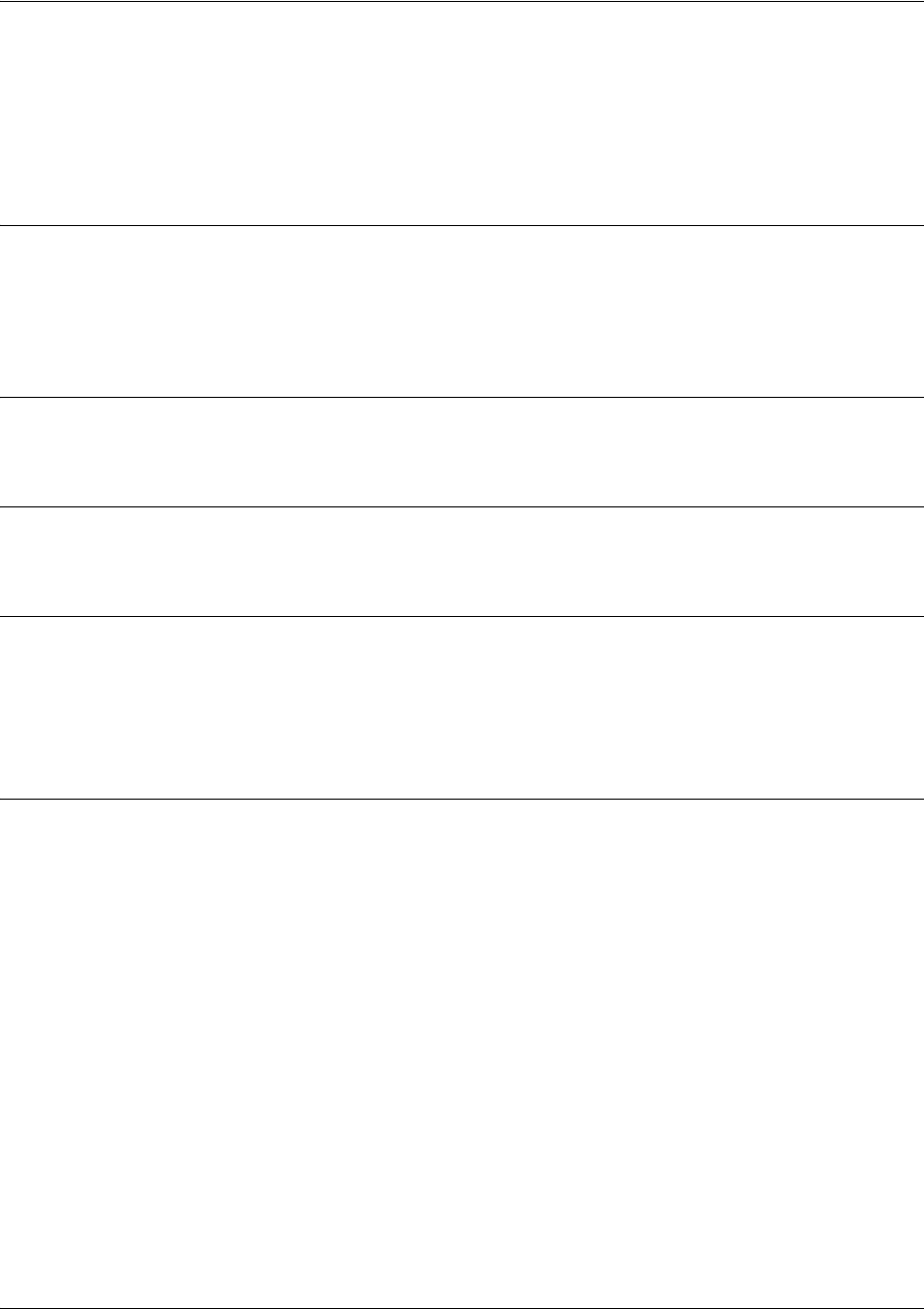
SROS Command Line Interface Reference Guide T1 Interface Configuration Command Set
5991-2114 © Copyright 2005 Hewlett-Packard Development Company, L.P. 507
fdl [ansi | att | none]
Use the fdl command to configure the format for the facility data link channel on the T1 circuit. FDL
channels are only available on point-to-point circuits. Use the no form of this command to return to the
default value.
Syntax Description
ansi Configures the FDL for ANSI T1.403 standard
att Configures the FDL for ATT TR54016 standard
none No FDL available on this circuit
Default Values
<format> ansi
Command Modes
(config-t1 1/1)# T1 Interface Configuration Mode required
Functional Notes
T1 circuits using ESF framing format (specified using the framing command) reserve 12 bits as a data link
communication channel, referred to as the Facility Data Link (FDL), between the equipment on either end
of the circuit. The FDL allows the transmission of trouble flags such as the Yellow Alarm signal. See
framing [d4 | esf] on page 508 for related information.
Usage Examples
The following example disables the FDL channel for the T1 circuit:
(config)#interface t1 1/1
(config-t1 1/1)#fdl none
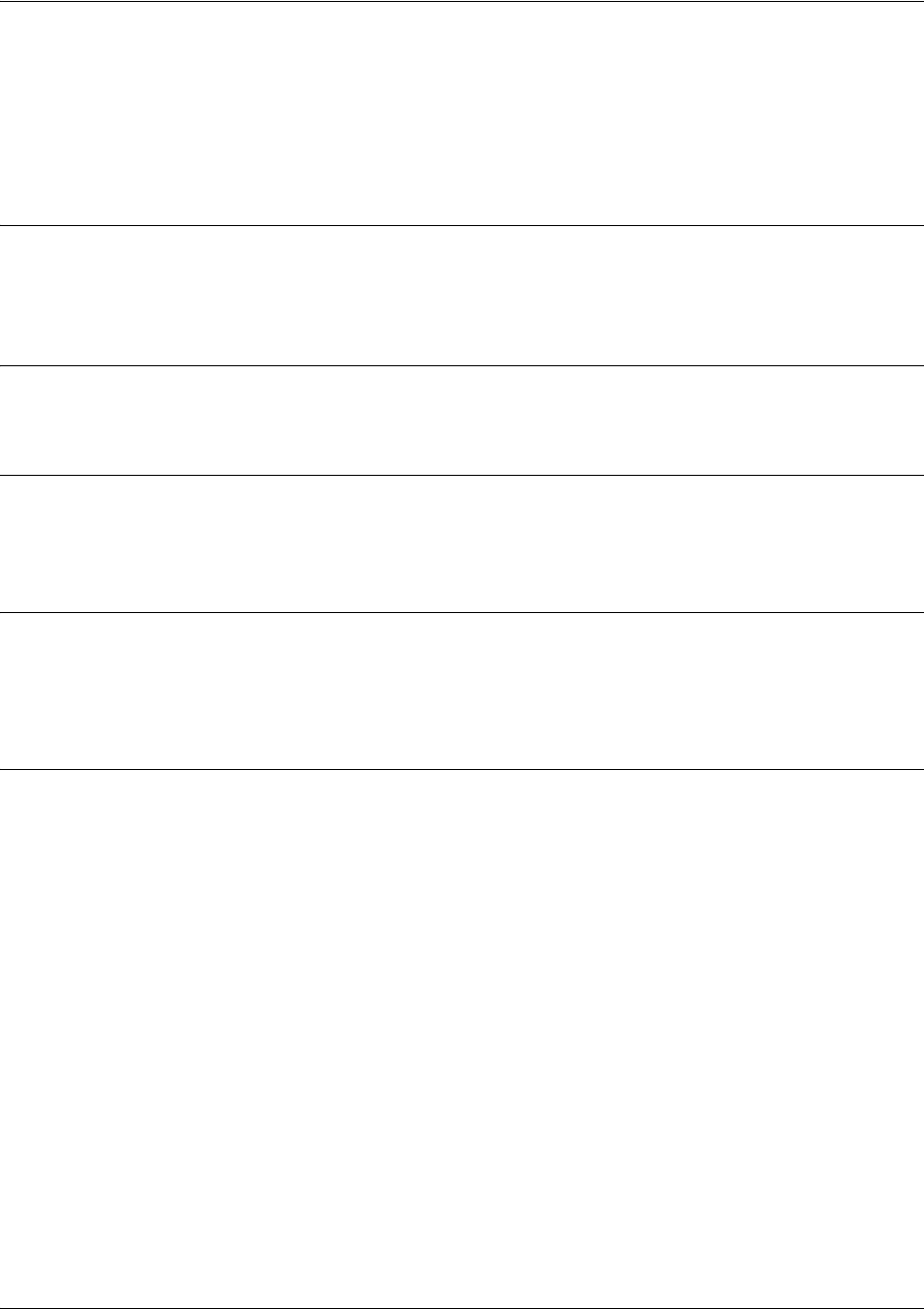
SROS Command Line Interface Reference Guide T1 Interface Configuration Command Set
5991-2114 © Copyright 2005 Hewlett-Packard Development Company, L.P. 508
framing [d4 | esf]
Use the framing command to configure the framing format for the T1 or DSX-1 interface. This parameter
should match the framing format supplied by your network provider. Use the no form of this command to
return to the default value.
Syntax Description
d4 D4 superframe format (SF)
esf Extended SF
Default Values
<format> esf
Command Modes
(config-t1 1/1)# T1 or DSX-1 Interface Configuration Mode required.
(config-t1 1/2)#
Functional Notes
A frame is comprised of a single byte from each of the T1’s timeslots; there are 24 timeslots on a single T1
circuit. Framing bits are used to separate the frames and indicate the order of information arriving at the
receiving equipment. D4 and ESF are two methods of collecting and organizing frames over the circuit.
Usage Examples
The following example configures the T1 interface for D4 framing:
(config)#interface t1 1/1
(config-t1 1/1)#framing d4
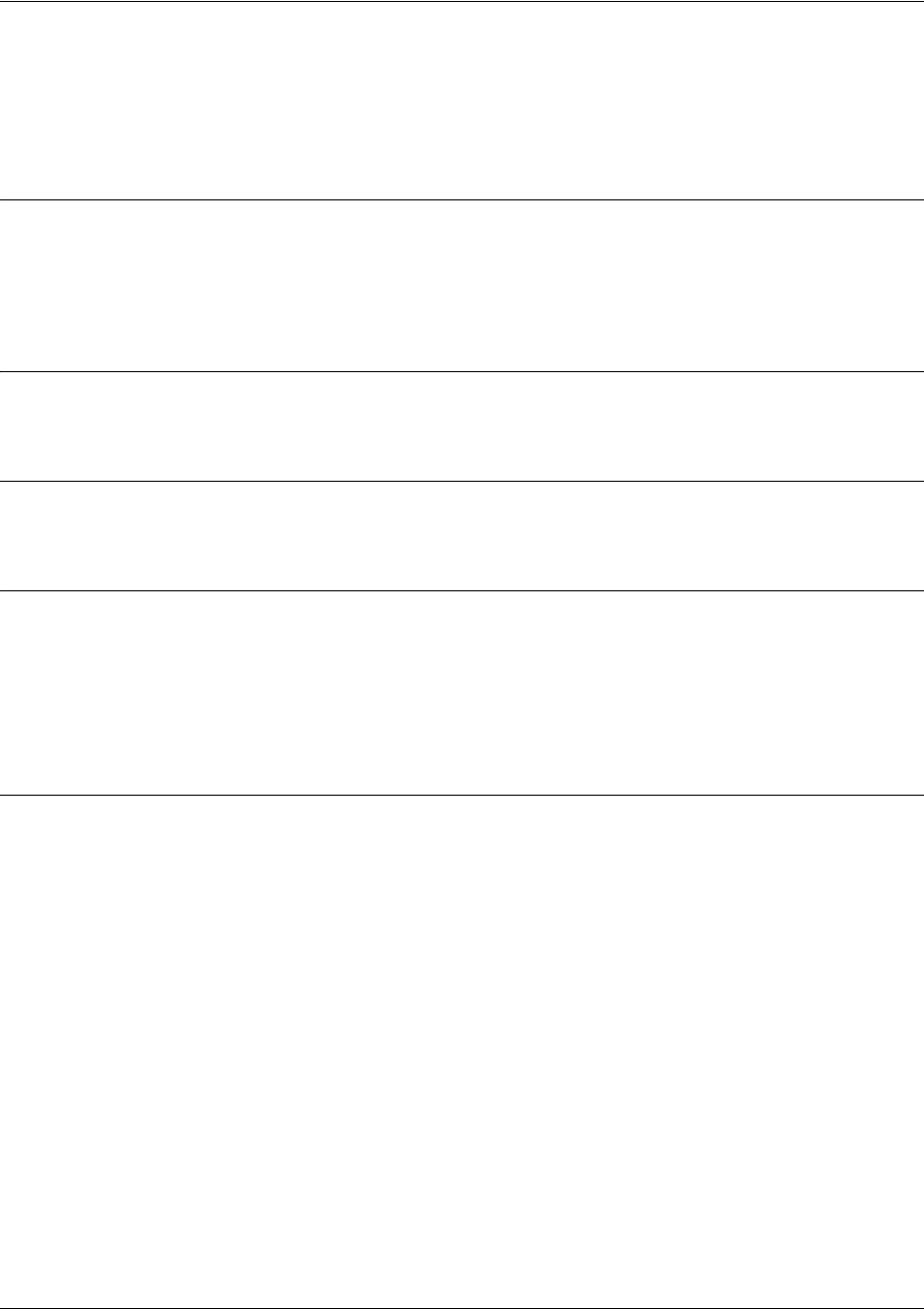
SROS Command Line Interface Reference Guide T1 Interface Configuration Command Set
5991-2114 © Copyright 2005 Hewlett-Packard Development Company, L.P. 509
lbo long <value>
Use the lbo long command to set the line build out (in dB) for T1 interfaces with cable length greater than
655 ft. Use the no form of this command to return to the default value
Syntax Description
<value> Configures the line build out for the T1 interface
Valid options include: 0, -7.5, -15, and -22.5 dB
Default Values
<value> 0 dB
Command Modes
(config-t1 1/1)# T1 Interface Configuration Mode required
Functional Notes
Line build out (LBO) is artificial attenuation of a T1 output signal to simulate a degraded signal. This is
useful to avoid overdriving a receiver’s circuits. The shorter the distance between T1 equipment
(measured in cable length), the greater the attenuation value. Use the two line build out commands
(lbo long and lbo short) to customize the attenuation based on the cable length. For example, two units in
close proximity should be configured for the maximum attention (-22.5 dB).
Usage Examples
The following example configures the T1 interface LBO for -22.5 dB:
(config)#interface t1 1/1
(config-t1 1/1)#lbo long -22.5
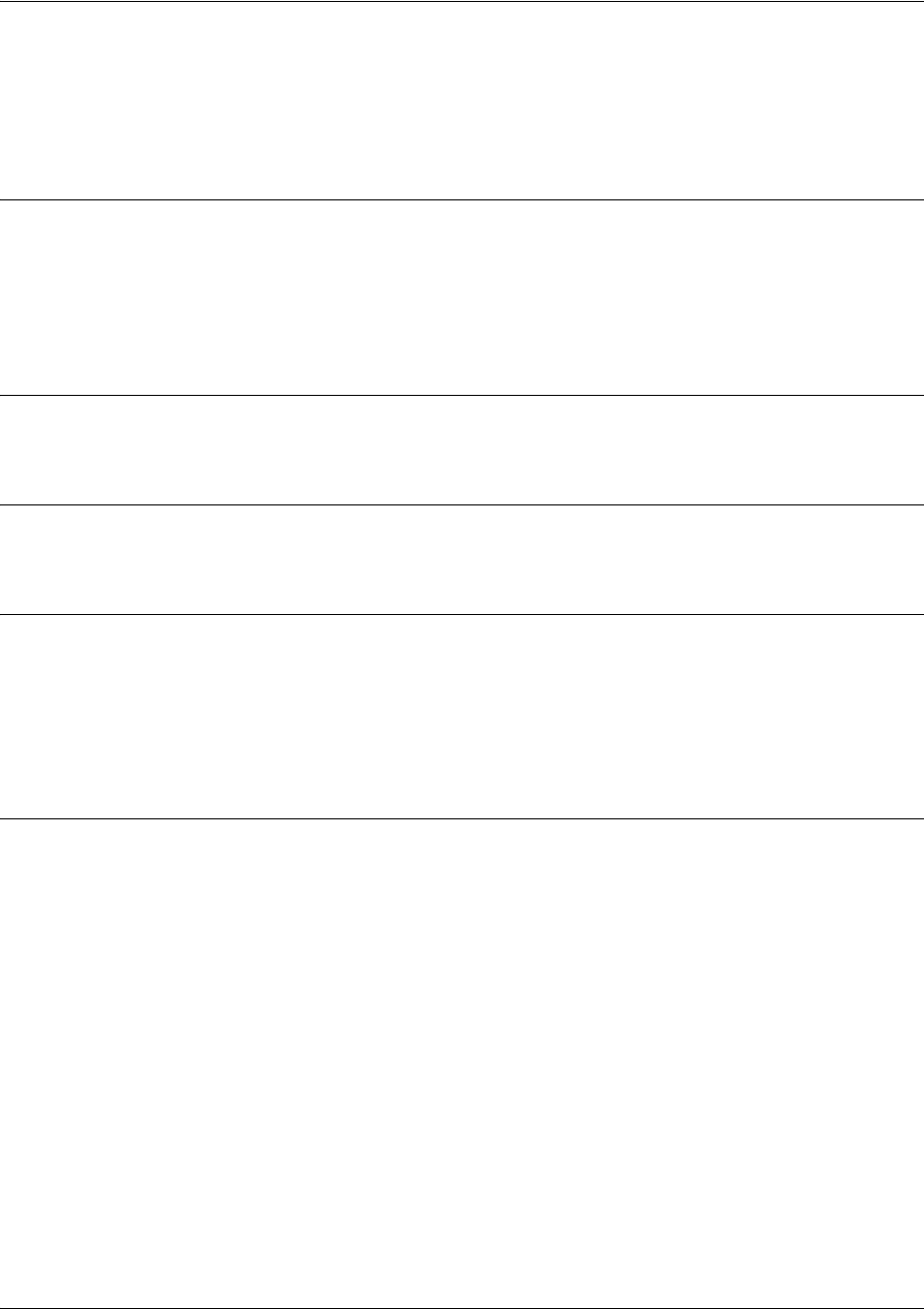
SROS Command Line Interface Reference Guide T1 Interface Configuration Command Set
5991-2114 © Copyright 2005 Hewlett-Packard Development Company, L.P. 510
lbo short <value>
Use the lbo short command to set the line build out (in feet) for T1 interfaces with cable length less than
655 ft. Use the no form of this command to return to the default value
Syntax Description
<value> Configures the line build out for the T1 interface. Enter the estimated cable length
between the two units.
Valid options include: 0 to 655 feet
Default Values
<value> 0 dB
Command Modes
(config-t1 1/1)# T1 Interface Configuration Mode required
Functional Notes
Line build out (LBO) is artificial attenuation of a T1 output signal to simulate a degraded signal. This is
useful to avoid overdriving a receiver’s circuits. The shorter the distance between T1 equipment
(measured in cable length), the greater the attenuation value. Use the two line build out commands
(lbo long and lbo short) to customize the attenuation based on the cable length. For example, two units
three feet apart should be configured using the following: lbo short 3.
Usage Examples
The following example configures the T1 interface LBO for 50 feet:
(config)#interface t1 1/1
(config-t1 1/1)#lbo short 50

SROS Command Line Interface Reference Guide T1 Interface Configuration Command Set
5991-2114 © Copyright 2005 Hewlett-Packard Development Company, L.P. 511
loopback network [line | payload]
Use the loopback network command to initiate a loopback on the interface toward the network. Use the
no form of this command to deactivate the loopback.
Syntax Description
line Initiates a metallic loopback of the physical T1 network interface.
payload Initiates a loopback of the T1 framer (CSU portion) of the T1 network interface.
Default Values
No default necessary for this command.
Command Modes
(config-t1 1/1)# T1 or DSX-1 Interface Configuration Mode required.
(config-t1 1/2)#
Functional Notes
The following diagram depicts the difference between a line and payload loopback.
Usage Examples
The following example initiates a payload loopback of the T1 interface:
(config)#interface t1 1/1
(config-t1 1/1)#loopback network payload
T1 Network Interface
DS1
NI CSU
Payload Loopback
Line Loopback
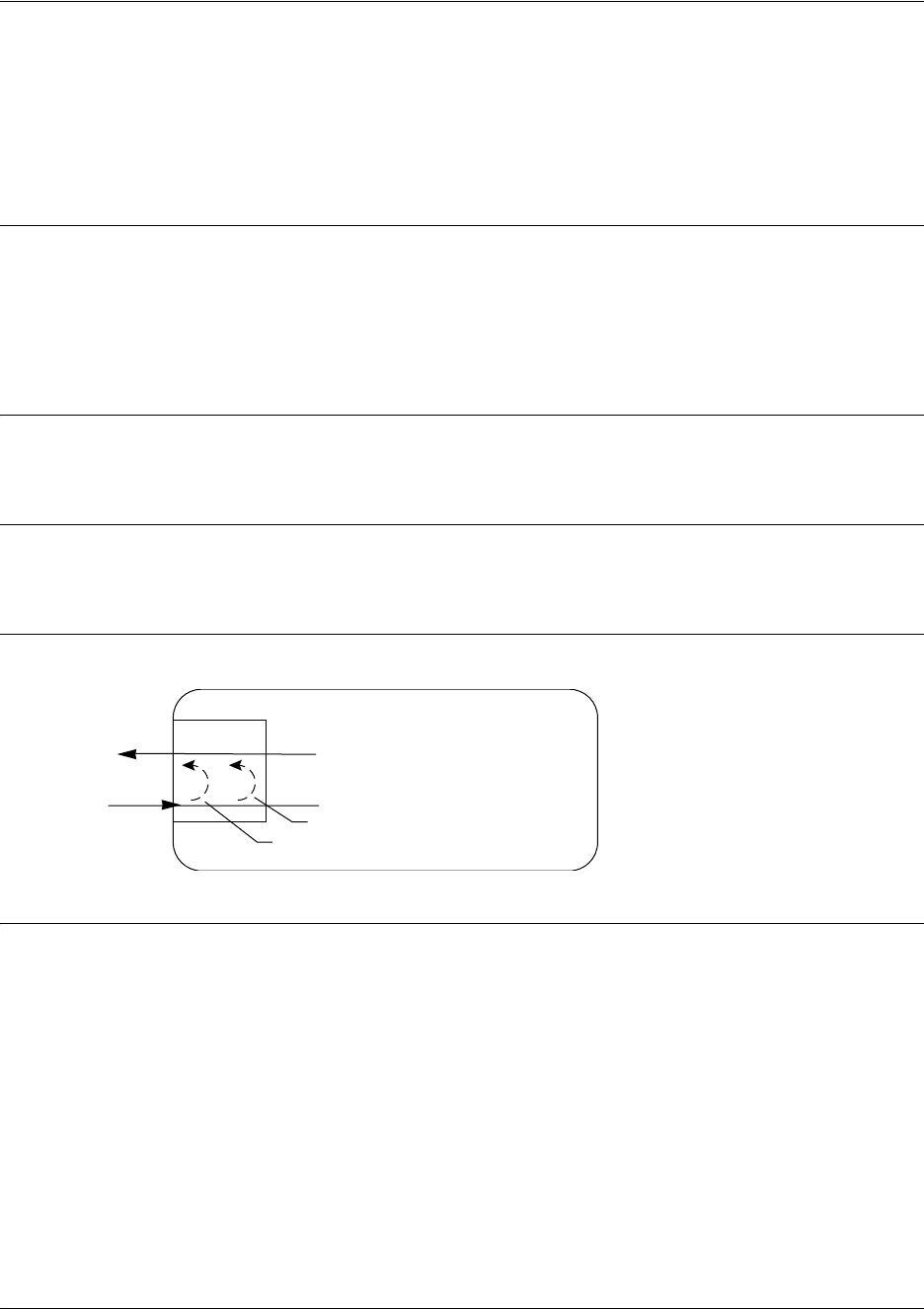
SROS Command Line Interface Reference Guide T1 Interface Configuration Command Set
5991-2114 © Copyright 2005 Hewlett-Packard Development Company, L.P. 512
loopback remote line [fdl | inband]
Use the loopback remote line command to send a loopback code to the remote unit to initiate a line
loopback. Use the no form of this command to send a loopdown code to the remote unit to deactivate the
loopback.
Syntax Description
fdl Uses the facility data link (FDL) to initiate a full 1.544 Mbps loopback of the signal
received by the remote unit from the network.
inband Uses the inband channel to initiate a full 1.544 Mbps physical loopback (metallic
loopback) of the signal received from the network.
Default Values
No defaults necessary for this command.
Command Modes
(config-t1 1/1)# T1 Interface Configuration Mode required (does not apply to DSX-1 interfaces)
Functional Notes
The following diagram depicts the difference between a line and payload loopback.
Usage Examples
The following example initiates a remote line loopback using the FDL:
(config)#interface t1 1/1
(config-t1 1/1)#loopback remote line fdl
T1 Network Interface
DS1
NI CSU
Payload Loopback
Line Loopback
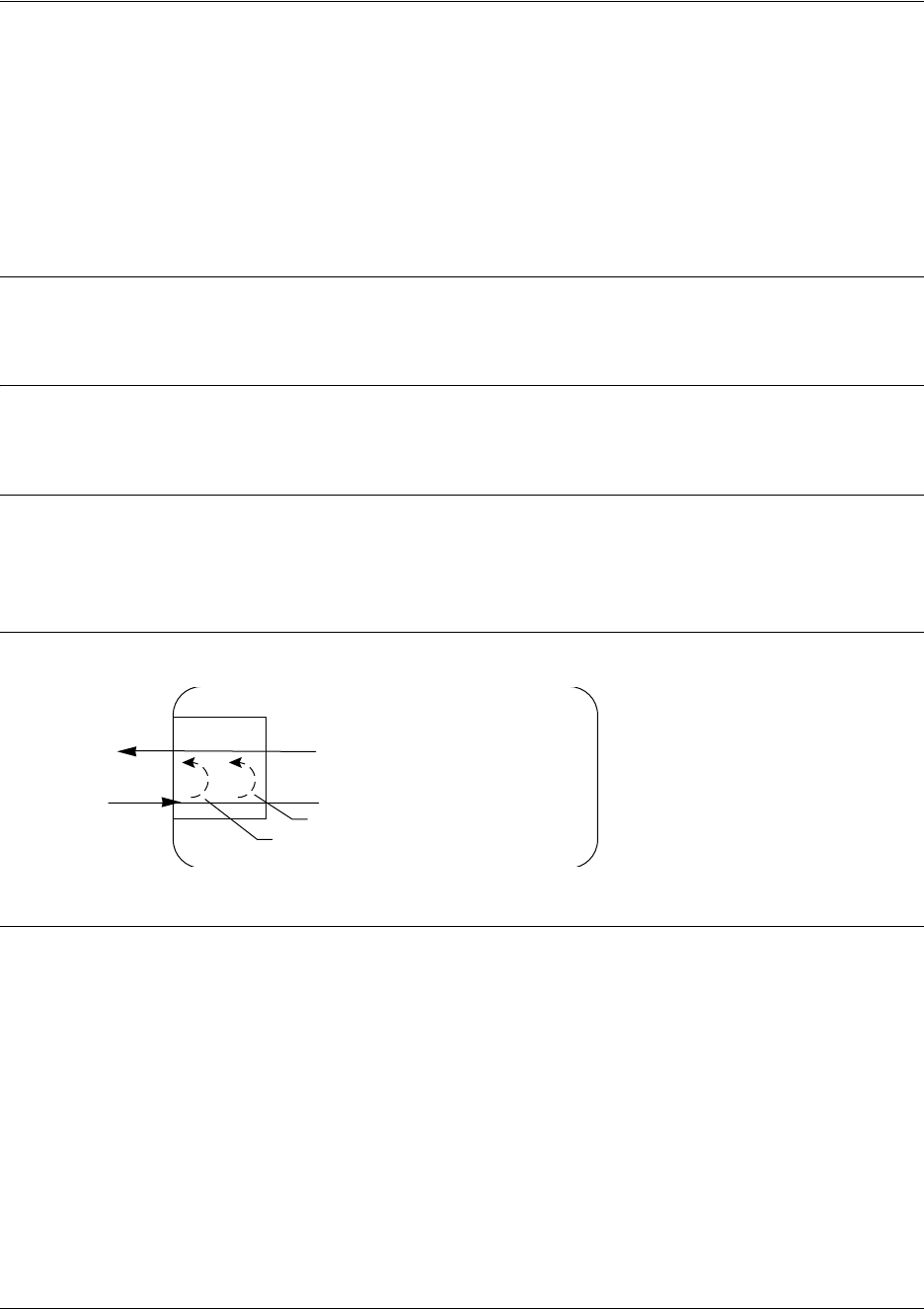
SROS Command Line Interface Reference Guide T1 Interface Configuration Command Set
5991-2114 © Copyright 2005 Hewlett-Packard Development Company, L.P. 513
loopback remote payload
Use the loopback remote payload command to send a loopback code to the remote unit to initiate a
payload loopback. A payload loopback is a 1.536 Mbps loopback of the payload data received from the
network maintaining bit-sequence integrity for the information bits by synchronizing (regenerating) the
timing. Use the no form of this command to send a loopdown code to the remote unit to deactivate the
loopback.
Syntax Description
No subcommands.
Default Values
No defaults necessary for this command.
Command Modes
(config-t1 1/1)# T1 or DSX-1 Interface Configuration Mode required.
(config-t1 1/2)#
Functional Notes
The following diagram depicts the difference between a line and payload loopback.
Usage Examples
The following example initiates a remote payload loopback:
(config)#interface t1 1/1
(config-t1 1/1)#loopback remote payload
T1 Network Interface
DS1
NI CSU
Payload Loopback
Line Loopback
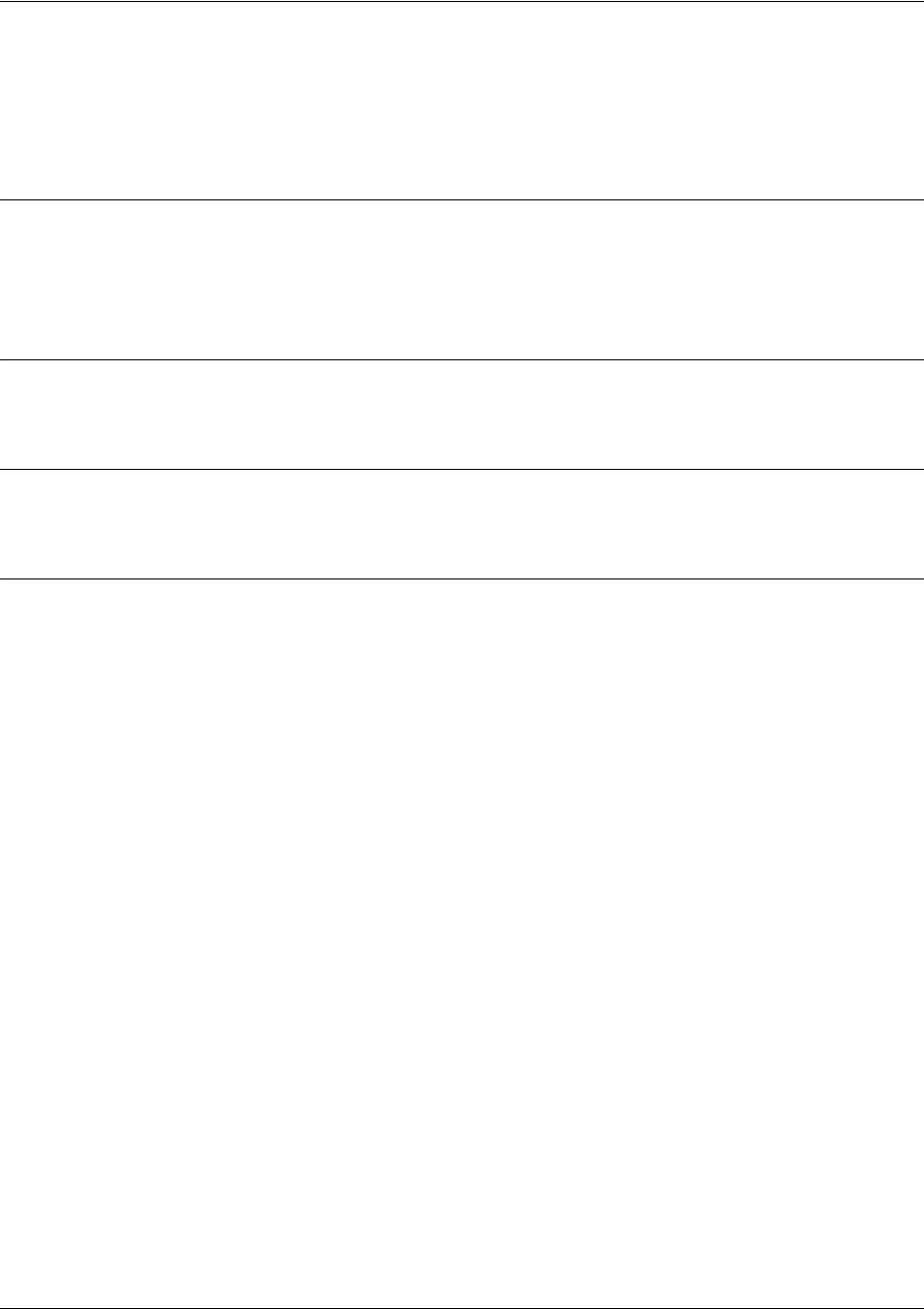
SROS Command Line Interface Reference Guide T1 Interface Configuration Command Set
5991-2114 © Copyright 2005 Hewlett-Packard Development Company, L.P. 514
remote-alarm [rai]
The remote-alarm command enables transmission of a remote alarm. Use the no form of this command to
disable all transmitted alarms.
Syntax Description
rai Choose to send a remote alarm indication (RAI) in response to a loss of frame.
This also disables a received RAI from causing a change in interface operational
status.
Default Values
The default for this command is rai.
Command Modes
(config-t1 1/1)# T1 interface configuration mode.
Usage Examples
The following example enables transmission of RAI in response to a loss of frame:
(config-t1 1/1)#remote-alarm rai
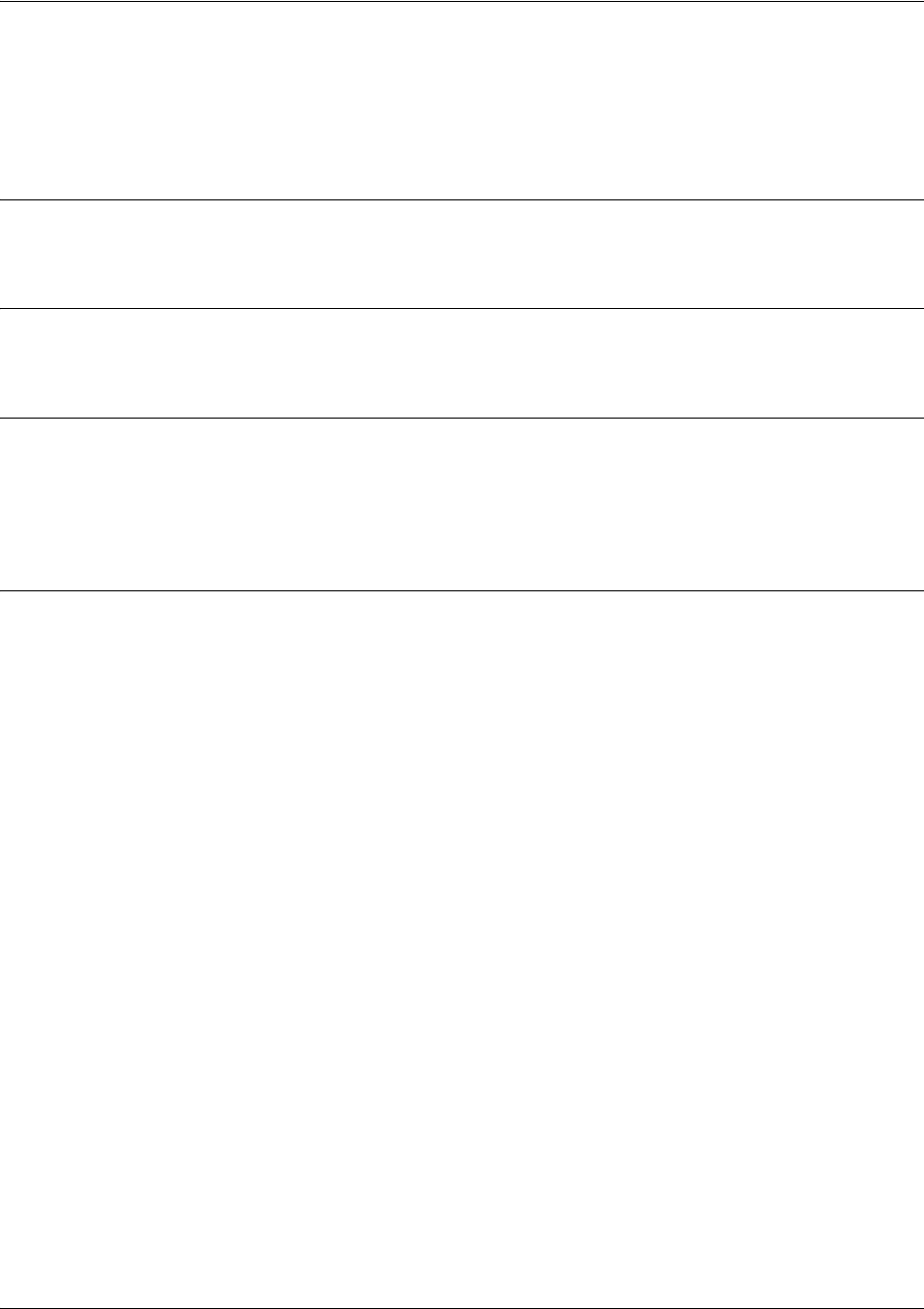
SROS Command Line Interface Reference Guide T1 Interface Configuration Command Set
5991-2114 © Copyright 2005 Hewlett-Packard Development Company, L.P. 515
remote-loopback
Use the remote-loopback command to configure the interface to respond to loopbacks initiated by a
remote unit (or the service provider). Use the no form of this command to disable this feature.
Syntax Description
No subcommands.
Default Values
By default, all interfaces respond to remote loopbacks.
Command Modes
(config-interface)# Interface Configuration Mode
Valid interfaces include: T1 (t1 1/1) and DDS (dds 1/1)
Usage Examples
The following example enables remote loopbacks on the T1 interface:
(config)#interface t1 1/1
(config-t1 1/1)#remote-loopback

SROS Command Line Interface Reference Guide T1 Interface Configuration Command Set
5991-2114 © Copyright 2005 Hewlett-Packard Development Company, L.P. 516
show test-pattern
Use the show test-pattern command to display results from test patterns inserted using the test-pattern
command (see test-pattern [ones | zeros | clear | insert | p215 | p220 | p511 | qrss] on page 519 for more
information).
Syntax Description
No subcommands.
Default Values
No defaults necessary for this command.
Command Modes
(config-t1 1/1)# T1 Interface Configuration Mode
Usage Examples
The following is sample output from this command:
(config-t1 1/1)#show test-pattern
Qrss Errored Seconds: 6
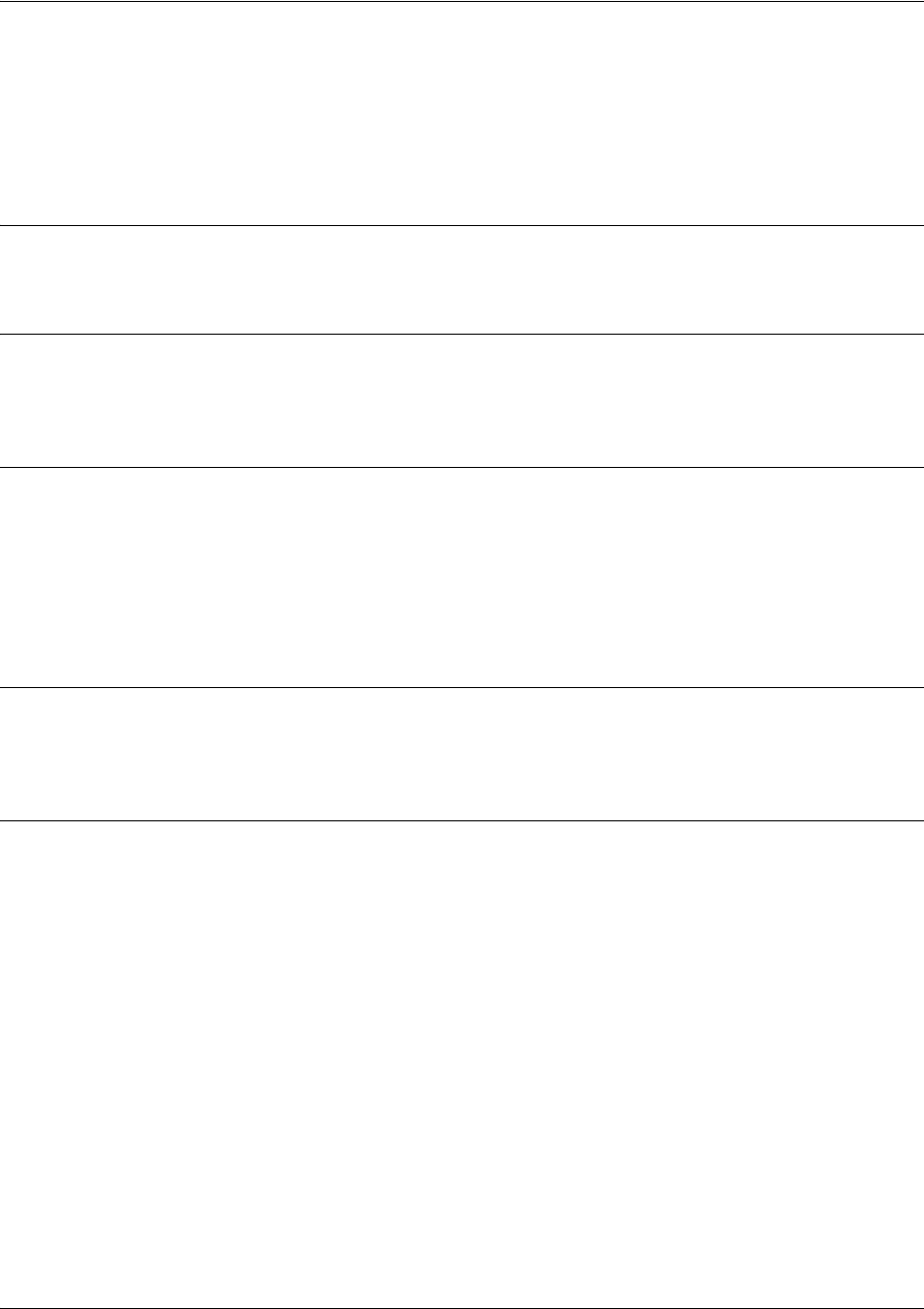
SROS Command Line Interface Reference Guide T1 Interface Configuration Command Set
5991-2114 © Copyright 2005 Hewlett-Packard Development Company, L.P. 517
snmp trap link-status
Use the snmp trap link-status to control the SNMP variable ifLinkUpDownTrapEnable (RFC 2863) to
enable (or disable) the interface to send SNMP traps when there is an interface status change. Use the no
form of this command to disable this trap.
Syntax Description
No subcommands.
Default Values
By default, the ifLinkUpDownTrapEnable OID is enabled for all interfaces except virtual Frame Relay
interfaces.
Command Modes
(config-interface)# Interface Configuration Mode
Valid interfaces include: Ethernet (eth 0/1), VLAN, T1 (t1 1/1), E1 (e1 1/1), DSX-1
(t1 1/2), G.703, serial (ser 1/1), DDS (dds 1/1), virtual Frame Relay (fr 1), virtual
PPP (ppp 1), SHDSL (shdsl 1/1), and loopback interfaces.
Functional Notes
The snmp trap link-status command is used to control the RFC 2863 ifLinkUpDownTrapEnable OID (OID
number 1.3.6.1.2.1.31.1.1.1.14.0).
Usage Examples
The following example disables the link-status trap on the T1 interface:
(config)#interface t1 1/1
(config-t1 1/1)#no snmp trap link-status
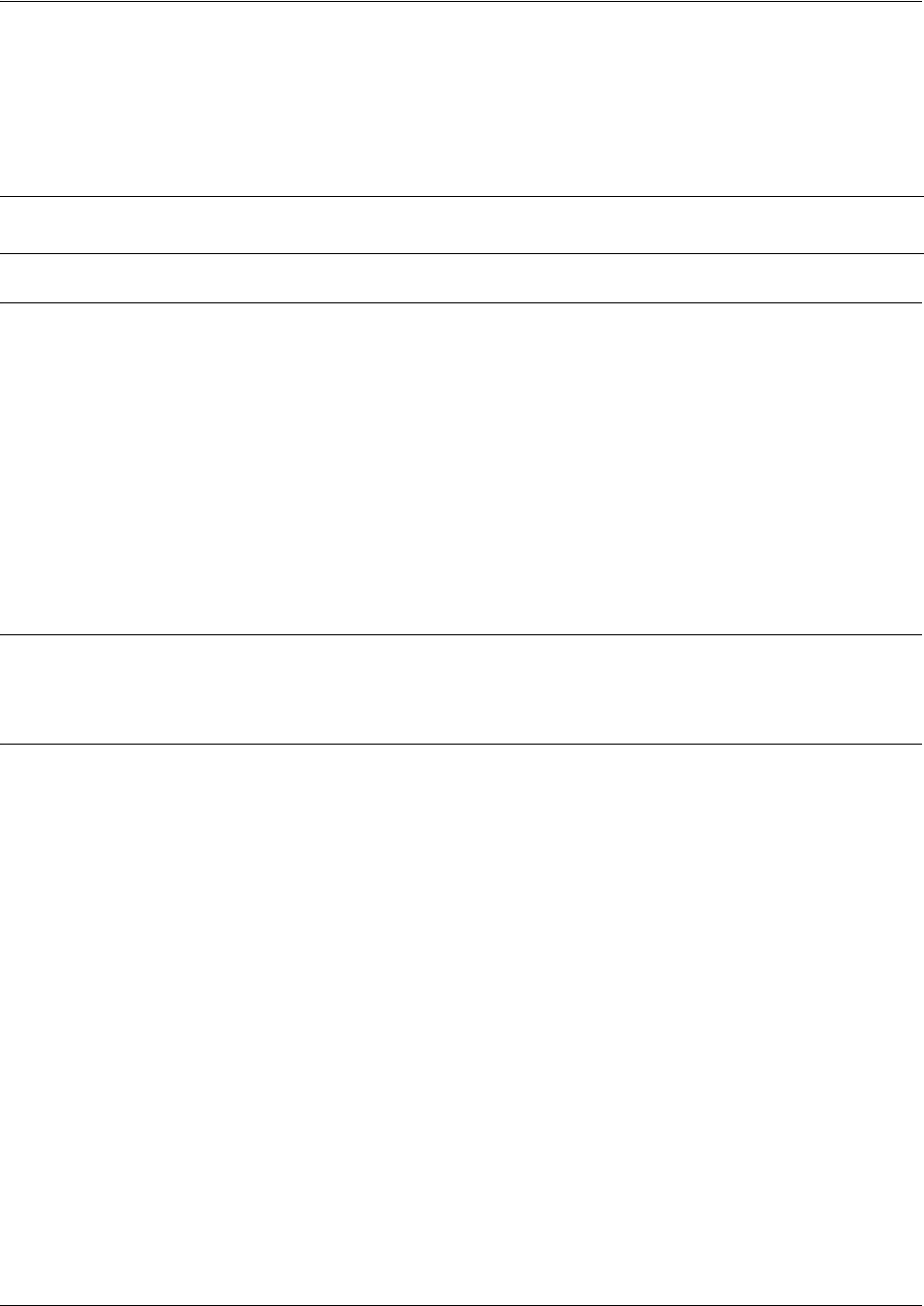
SROS Command Line Interface Reference Guide T1 Interface Configuration Command Set
5991-2114 © Copyright 2005 Hewlett-Packard Development Company, L.P. 518
tdm-group <group number> timeslots <1-24> speed [56 | 64]
Use the tdm-group command to create a group of contiguous DS0s on this interface to be used during the
bind process. See crypto map <mapname> on page 731 for related information.
Syntax Description
<group number> Numerical label to identify the created tdm-group (valid range: 1-255).
timeslots Keyword to specify the DS0s to be used in this tdm-group.
<1-24> Specifies the DS0s to be used in the tdm-group. This can be entered as a single
number representing one of the 24 T1 channel timeslots or as a contiguous group
of DS0s. (For example, 1-10 specifies the first 10 channels of the T1.)
speed Optional.
Keyword to specify the individual DS0 rate on the T1 interface. If the speed
keyword is not used, the Secure Router OS assumes a DS0 rate of 64 kbps.
56 Specifies a DS0 rate of 56 kbps.
64 Specifies a DS0 rate of 64 kbps.
Default Values
By default, there are no configured tdm-groups.
Usage Examples
The following example creates a tdm-group (labeled 5) of 10 DS0s at 64 kbps each:
(config)#interface t1 1/1
(config-t1 1/1)#tdm-group 5 timeslots 1-10 speed 64
Caution Changing tdm-group settings could potentially result in service interruption.
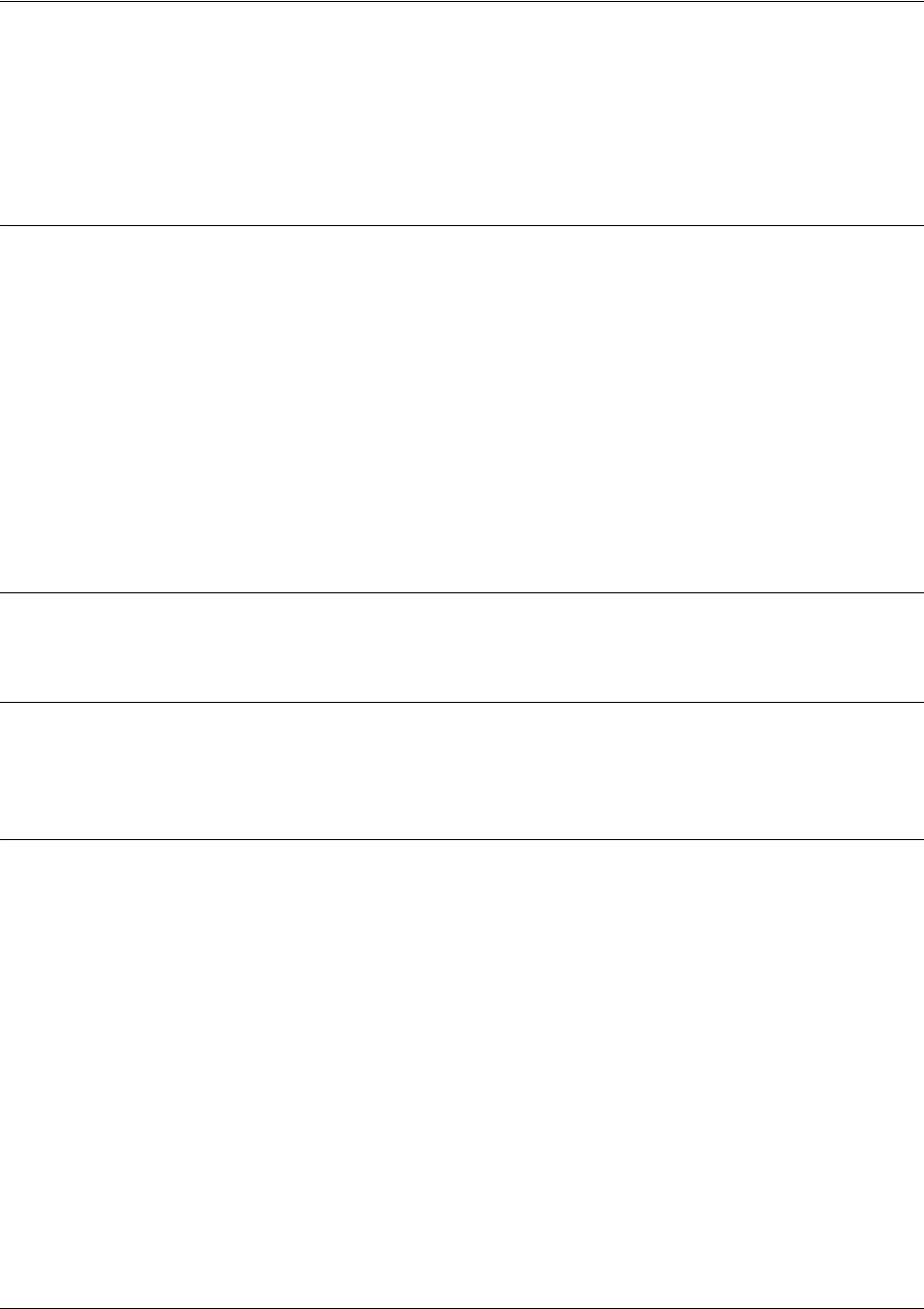
SROS Command Line Interface Reference Guide T1 Interface Configuration Command Set
5991-2114 © Copyright 2005 Hewlett-Packard Development Company, L.P. 519
test-pattern [ones | zeros | clear | insert | p215 | p220 | p511 | qrss]
Use the test-pattern command to activate the built-in pattern generator and begin sending the specified
test pattern. This pattern generation can be used to verify a data path when used in conjunction with an
active loopback. Use the no form of this command to cease pattern generation.
Syntax Description
ones Generates continous ones.
zeros Generates continous zeros.
clear Clears the test pattern error count on the T1 interface.
insert Inserts an error into the generated test pattern being transmitted on the T1
interface. The injected error result is displayed using the show test pattern
command.
p215 Inserts a test pattern that is 32,767 bits in length.
p220 Inserts a test pattern that is 1,048,575 bits in length.
p511 Inserts a 511-bit repeating pattern of ones and zeros.
qrss Inserts a quasi-random signal source.
Default Values
No defaults necessary for this command.
Command Modes
(config-t1 1/1)# T1, DSX-1, E1, or G.703 Interface Configuration Mode required.
(config-t1 1/2)#
Usage Examples
The following example activates the pattern generator for a stream of continuous ones:
(config)#interface t1 1/1
(config-t1 1/1)#test-pattern ones

SROS Command Line Interface Reference Guide DSX-1 Interface Configuration Command Set
5991-2114 © Copyright 2005 Hewlett-Packard Development Company, L.P. 520
DSX-1 INTERFACE CONFIGURATION COMMAND SET
To activate the DSX-1 Interface Configuration , enter the interface t1 command (and specify the DSX-1
port) at the Global Configuration Mode prompt. For example:
Router>
enable
Router#
configure terminal
Router(config)#
interface t1 1/2
Router(config-t1 1/2)#
The following commands are common to multiple command sets and are covered in a centralized section
of this guide. For more information, refer to the sections listed below:
alias <“text”> on page 923
bind <#> <from interface> <slot/port> <tdm-group#> <to interface> <slot/port> on page 924
description on page 927
do on page 928
end on page 929
exit on page 930
ping <address> on page 931
show running-config on page 933
shutdown on page 935
All other commands for this command set are described in this section in alphabetical order.
coding [ami | b8zs] on page 521
framing [d4 | esf] on page 522
line-length <value> on page 523
loopback network [line | payload] on page 524
loopback remote line inband on page 525
remote-loopback on page 526
signaling-mode [message-oriented | none | robbed-bit] on page 527
snmp trap link-status on page 528
test-pattern [ones | zeros] on page 529
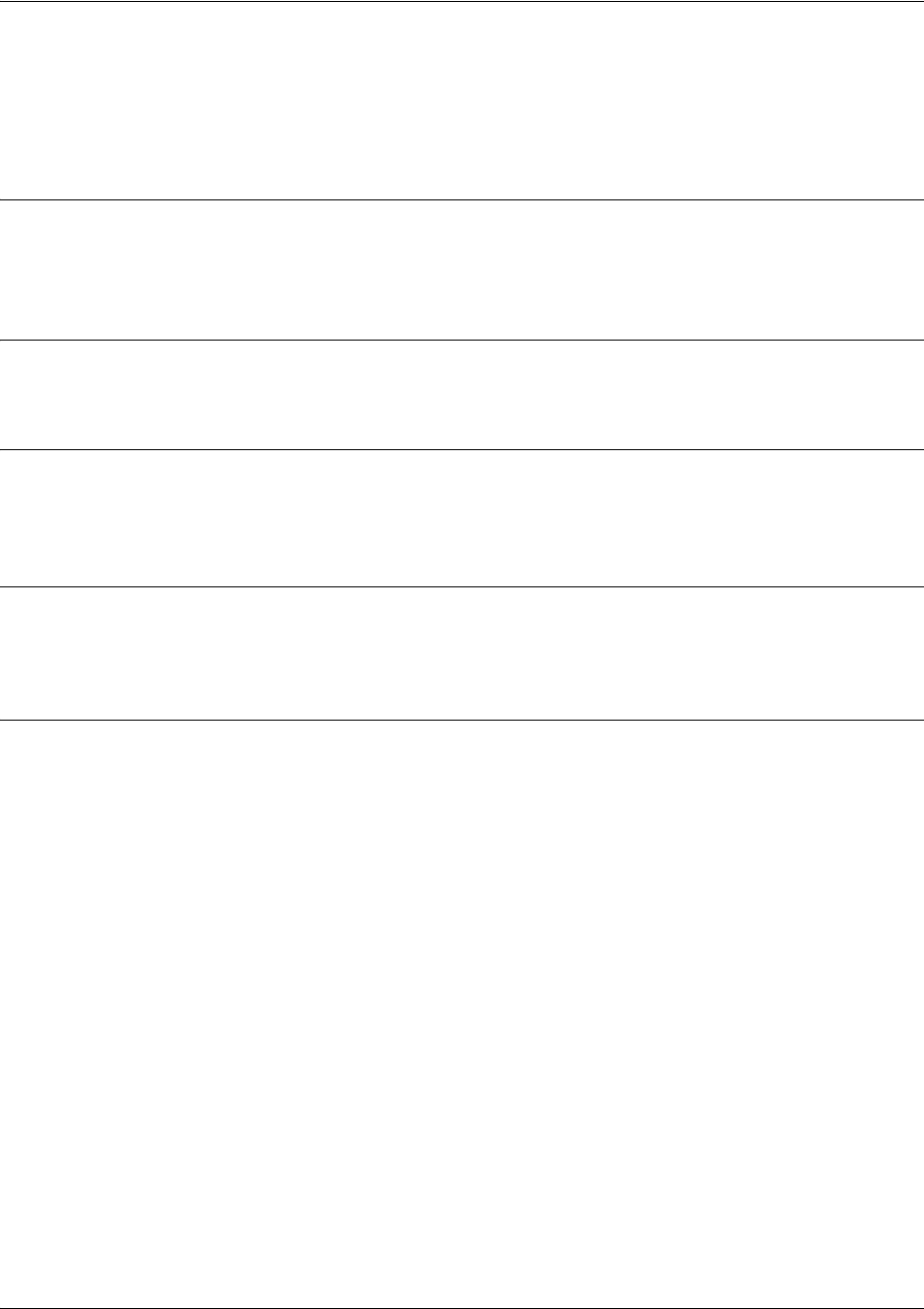
SROS Command Line Interface Reference Guide DSX-1 Interface Configuration Command Set
5991-2114 © Copyright 2005 Hewlett-Packard Development Company, L.P. 521
coding [ami | b8zs]
Use the coding command to configure the line coding for a T1 or DSX-1 physical interface. This setting
must match the line coding supplied on the circuit by the PBX.
Syntax Description
ami Configures the line coding for alternate mark inversion.
b8zs Configures the line coding for bipolar eight zero substitution.
Default Values
By default, all T1 interfaces are configured with B8ZS line coding.
Command Modes
(config-t1 1/1)# T1 or DSX-1 Interface Configuration Mode required.
(config-t1 1/2)#
Functional Notes
The line coding configured in the unit must match the line coding of the T1 circuit. A mismatch will result in
line errors (e.g., BPVs).
Usage Examples
The following example configures the DSX-1 interface for AMI line coding:
(config)#interface t1 1/2
(config-t1 1/2)#coding ami

SROS Command Line Interface Reference Guide DSX-1 Interface Configuration Command Set
5991-2114 © Copyright 2005 Hewlett-Packard Development Company, L.P. 522
framing [d4 | esf]
Use the framing command to configure the framing format for the DSX-1 interface. This parameter
should match the framing format set on the external device. Use the no form of this command to return to
the default value.
Syntax Description
d4 D4 superframe format (SF)
esf Extended superframe format
Default Values
<format> esf
Command Modes
(config-t1 1/1)# T1 or DSX-1 Interface Configuration Mode required.
(config-t1 1/2)#
Functional Notes
A frame is comprised of a single byte from each of the T1’s timeslots; there are 24 timeslots on a single T1
circuit. Framing bits are used to separate the frames and indicate the order of information arriving at the
receiving equipment. D4 and ESF are two methods of collecting and organizing frames over the circuit.
Usage Examples
The following example configures the DSX-1 interface for D4 framing:
(config)#interface t1 1/2
(config-t1 1/2)#framing d4

SROS Command Line Interface Reference Guide DSX-1 Interface Configuration Command Set
5991-2114 © Copyright 2005 Hewlett-Packard Development Company, L.P. 523
line-length <value>
Use the line-length command to set the line build out (in feet or dB) for the DSX-1 interface. Use the no
form of this command to return to the default value.
Syntax Description
<value> Configures the line build out for the DSX-1 interface
Valid options include: -7.5 dB or <0 to 655> feet
Default Values
<value> 0 feet
Command Modes
(config-t1 1/2)# DSX-1 Interface Configuration Mode required
Functional Notes
The line-length value represents the physical distance between DSX equipment (measured in cable
length). Based on this setting, the Secure Router OS device increases signal strength to compensate for
the distance the signal must travel. Valid distance ranges are listed below:
• 0-133 feet
• 134-265 feet
• 266-399 feet
• 400-533 feet
• 534-655 feet
Usage Examples
The following example configures the DSX-1 interface line-length for 300 feet:
(config)#interface t1 1/2
(config-t1 1/2)#line-length 300

SROS Command Line Interface Reference Guide DSX-1 Interface Configuration Command Set
5991-2114 © Copyright 2005 Hewlett-Packard Development Company, L.P. 524
loopback network [line | payload]
Use the loopback network command to initiate a loopback on the interface toward the network. Use the
no form of this command to deactivate the loopback.
Syntax Description
line Initiates a metallic loopback of the physical T1 network interface
payload Initiates a loopback of the T1 framer (CSU portion) of the T1 network interface
Default Values
No default necessary for this command.
Command Modes
(config-t1 1/1)# T1 or DSX-1 Interface Configuration Mode required.
(config-t1 1/2)#
Functional Notes
The following diagram depicts the difference between a line and payload loopback.
Usage Examples
The following example initiates a payload loopback of the DSX-1 interface:
(config)#interface t1 1/2
(config-t1 1/2)#loopback network payload
T1 Network Interface
DS1
NI CSU
Payload Loopback
Line Loopback
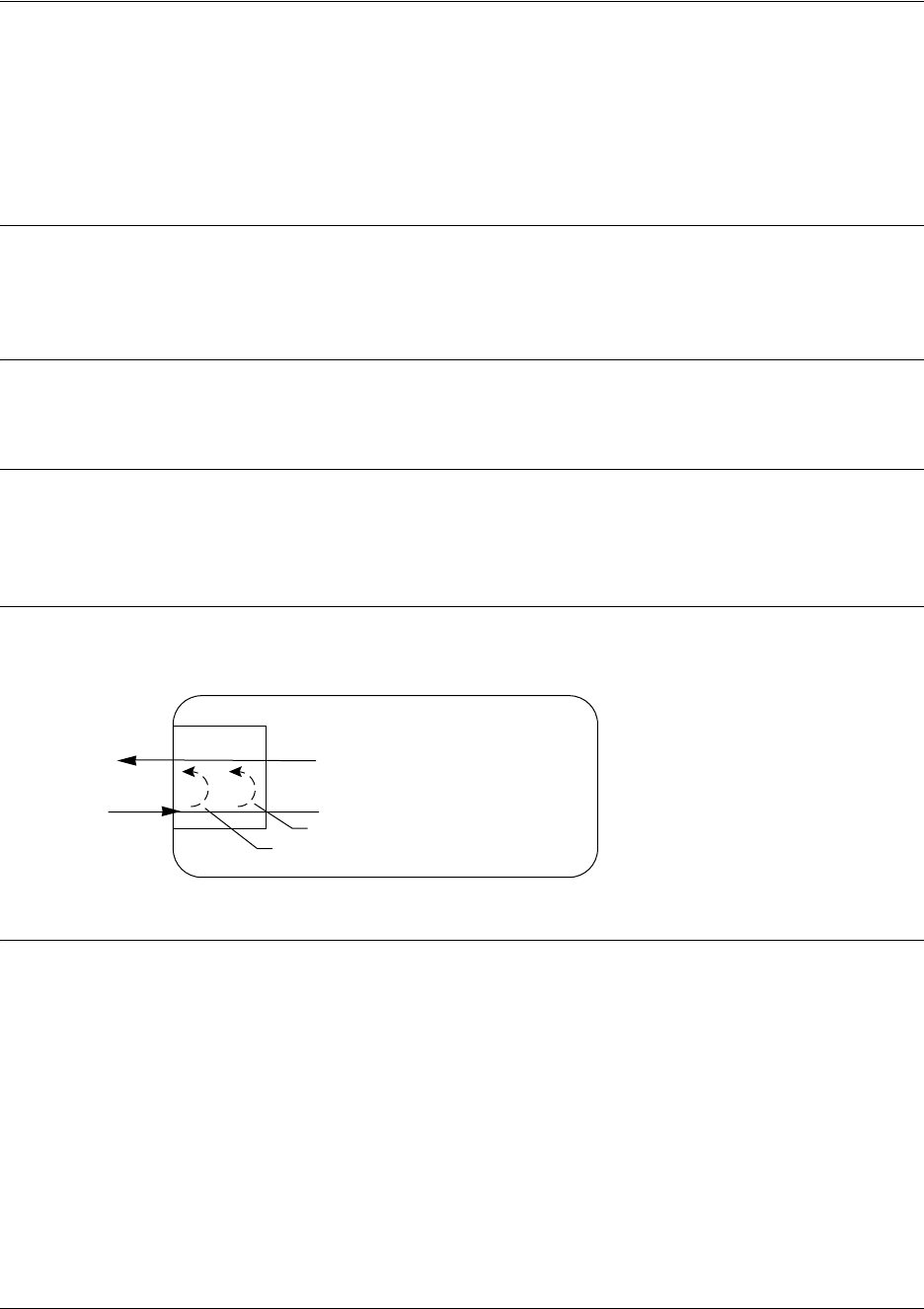
SROS Command Line Interface Reference Guide DSX-1 Interface Configuration Command Set
5991-2114 © Copyright 2005 Hewlett-Packard Development Company, L.P. 525
loopback remote line inband
Use the loopback remote line inband command to send a loopback code to the remote unit to initiate a
line loopback. Use the no form of this command to send a loopdown code to the remote unit to deactivate
the loopback.
Syntax Description
inband Uses the inband channel to initiate a full 1.544 Mbps physical loopback (metallic
loopback) of the signal received from the network.
Default Values
No defaults necessary for this command.
Command Modes
(config-t1 1/1)# T1 or DSX-1 Interface Configuration Mode required.
(config-t1 1/2)#
Functional Notes
A remote loopback can only be issued if a bind does not exist on the interface and if the signaling mode is
set to none. The following diagram depicts the difference between a line and payload loopback.
Usage Examples
The following example initiates a remote line loopback using the inband channel:
(config)#interface t1 1/2
(config-t1 1/2)#loopback remote line inband
T1 Network Interface
DS1
NI CSU
Payload Loopback
Line Loopback
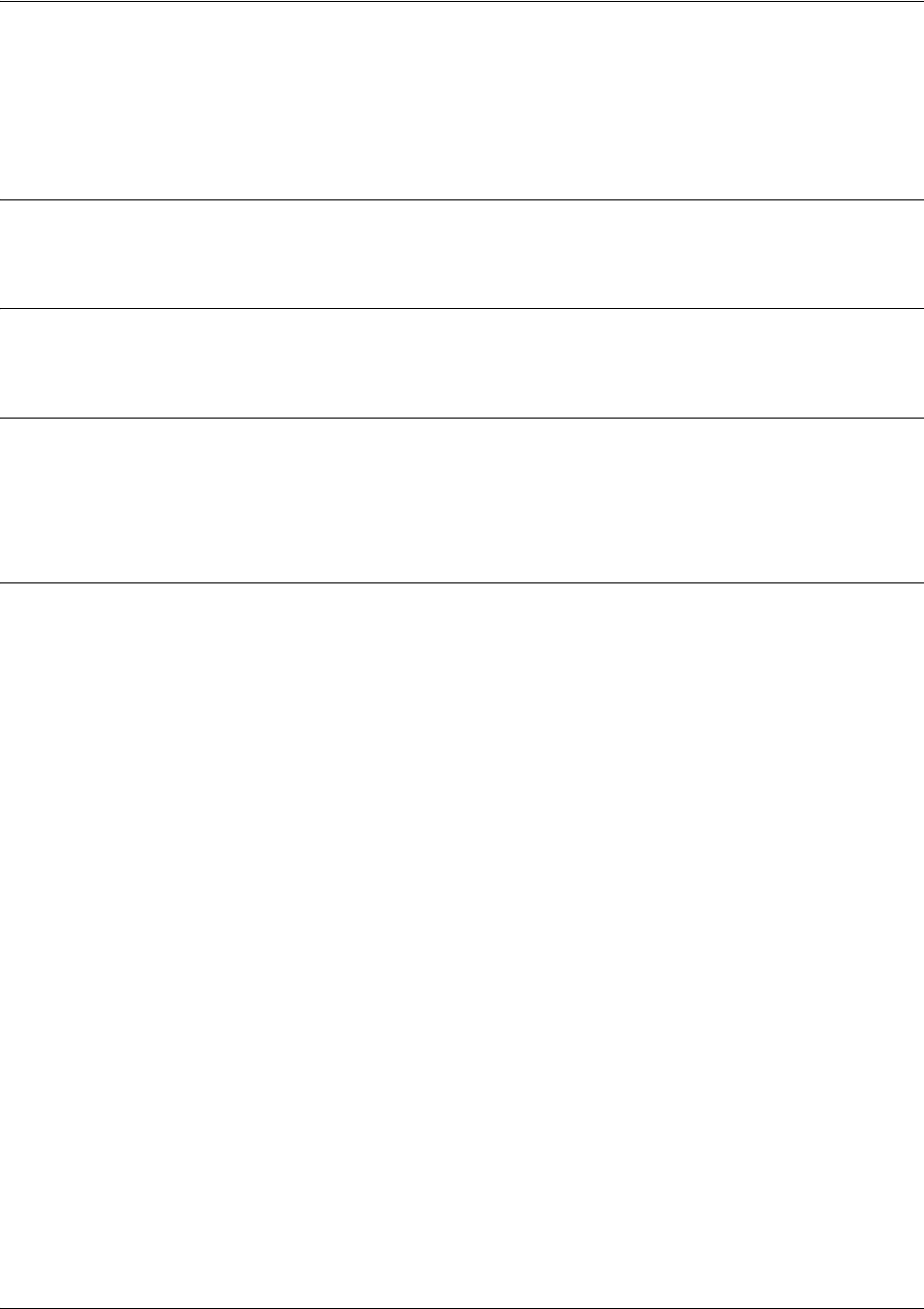
SROS Command Line Interface Reference Guide DSX-1 Interface Configuration Command Set
5991-2114 © Copyright 2005 Hewlett-Packard Development Company, L.P. 526
remote-loopback
Use the remote-loopback command to configure the interface to respond to loopbacks initiated by a
remote unit (or the service provider). Use the no form of this command to disable this feature.
Syntax Description
No subcommands.
Default Values
By default, all interfaces respond to remote loopbacks.
Command Modes
(config-t1 1/1)# T1, DSX-1, or DDS Interface Configuration Mode required.
(config-t1 1/2)#
(config-dds 1/1)#
Usage Examples
The following example enables remote loopbacks on the DSX-1 interface:
(config)#interface t1 1/2
(config-t1 1/2)#remote-loopback

SROS Command Line Interface Reference Guide DSX-1 Interface Configuration Command Set
5991-2114 © Copyright 2005 Hewlett-Packard Development Company, L.P. 527
signaling-mode [message-oriented | none | robbed-bit]
Use the signaling-mode command to configure the signaling type (robbed-bit for voice or clear channel
for data) for the DS0s mapped to the DSX-1 port.
Syntax Description
message-oriented Clear channel signaling on Channel 24 only. Use this signaling type with QSIG
installations.
none Clear channel signaling on all 24 DS0s. Use this signaling type with data-only or
PRI DSX-1 installations.
robbed-bit Robbed bit signaling on all DS0s. Use this signaling type for voice-only DSX-1
applications.
Default Values
By default, the signaling mode is set to robbed-bit.
Command Modes
(config-t1 1/2)# DSX-1 Interface Configuration Mode required
Usage Examples
The following example configures the DSX-1 port for PRI compatibility:
(config)#interface t1 1/2
(config-t1 1/2)#signaling-mode none
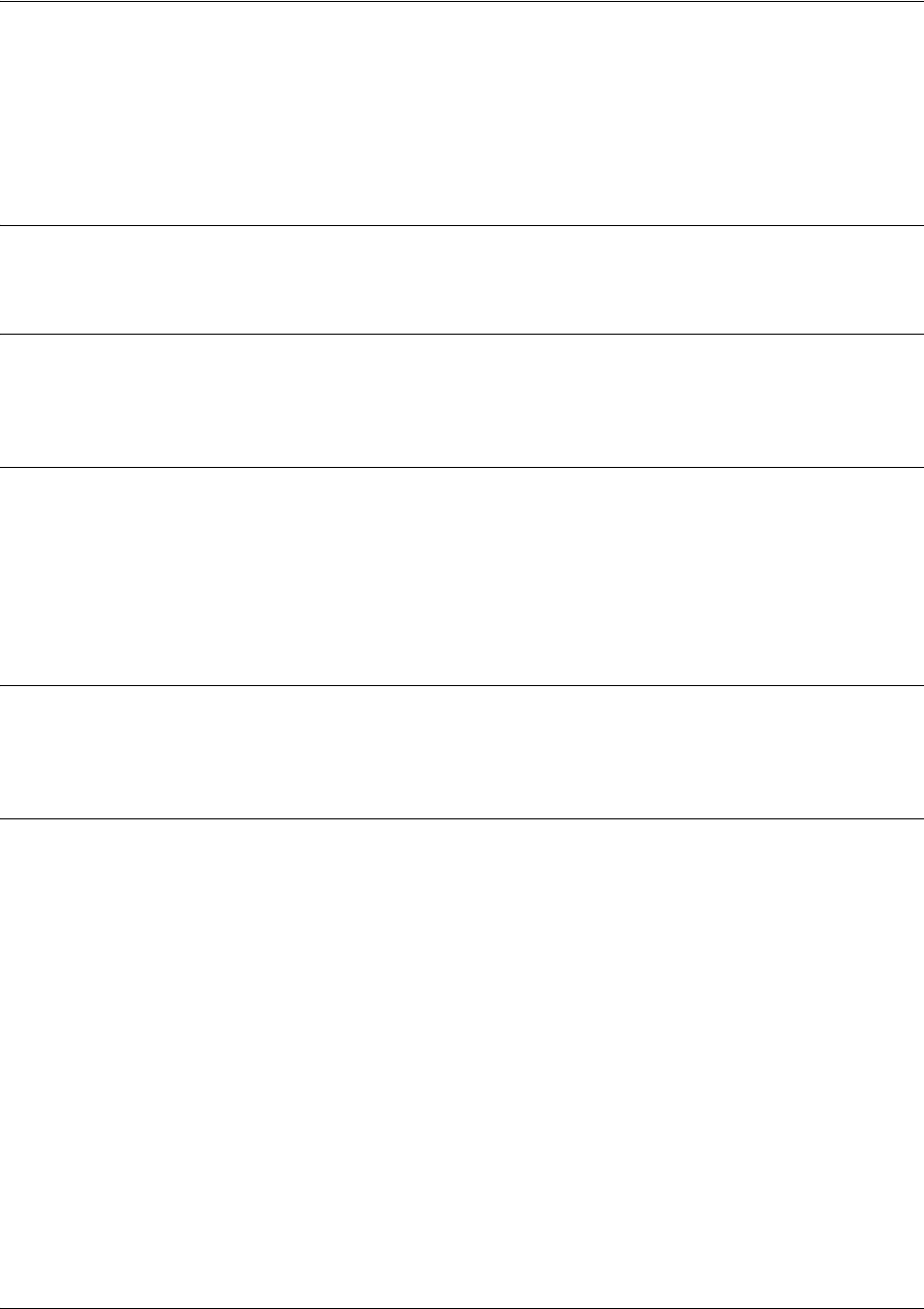
SROS Command Line Interface Reference Guide DSX-1 Interface Configuration Command Set
5991-2114 © Copyright 2005 Hewlett-Packard Development Company, L.P. 528
snmp trap link-status
Use the snmp trap link-status to control the SNMP variable ifLinkUpDownTrapEnable (RFC 2863) to
enable (or disable) the interface to send SNMP traps when there is an interface status change. Use the no
form of this command to disable this trap.
Syntax Description
No subcommands.
Default Values
By default, the ifLinkUpDownTrapEnable OID is enabled for all interfaces except virtual Frame Relay
interfaces.
Command Modes
(config-interface)# Interface Configuration Mode
Valid interfaces include: Ethernet (eth 0/1), VLAN, T1 (t1 1/1), E1 (e1 1/1), DSX-1
(t1 1/2), G.703, serial (ser 1/1), DDS (dds 1/1), virtual Frame Relay (fr 1), virtual
PPP (ppp 1), SHDSL (shdsl 1/1), and loopback interfaces.
Functional Notes
The snmp trap link-status command is used to control the RFC 2863 ifLinkUpDownTrapEnable OID (OID
number 1.3.6.1.2.1.31.1.1.1.14.0).
Usage Examples
The following example disables the link-status trap on the DSX-1 interface:
(config)#interface t1 1/2
(config-t1 1/2)#no snmp trap link-status
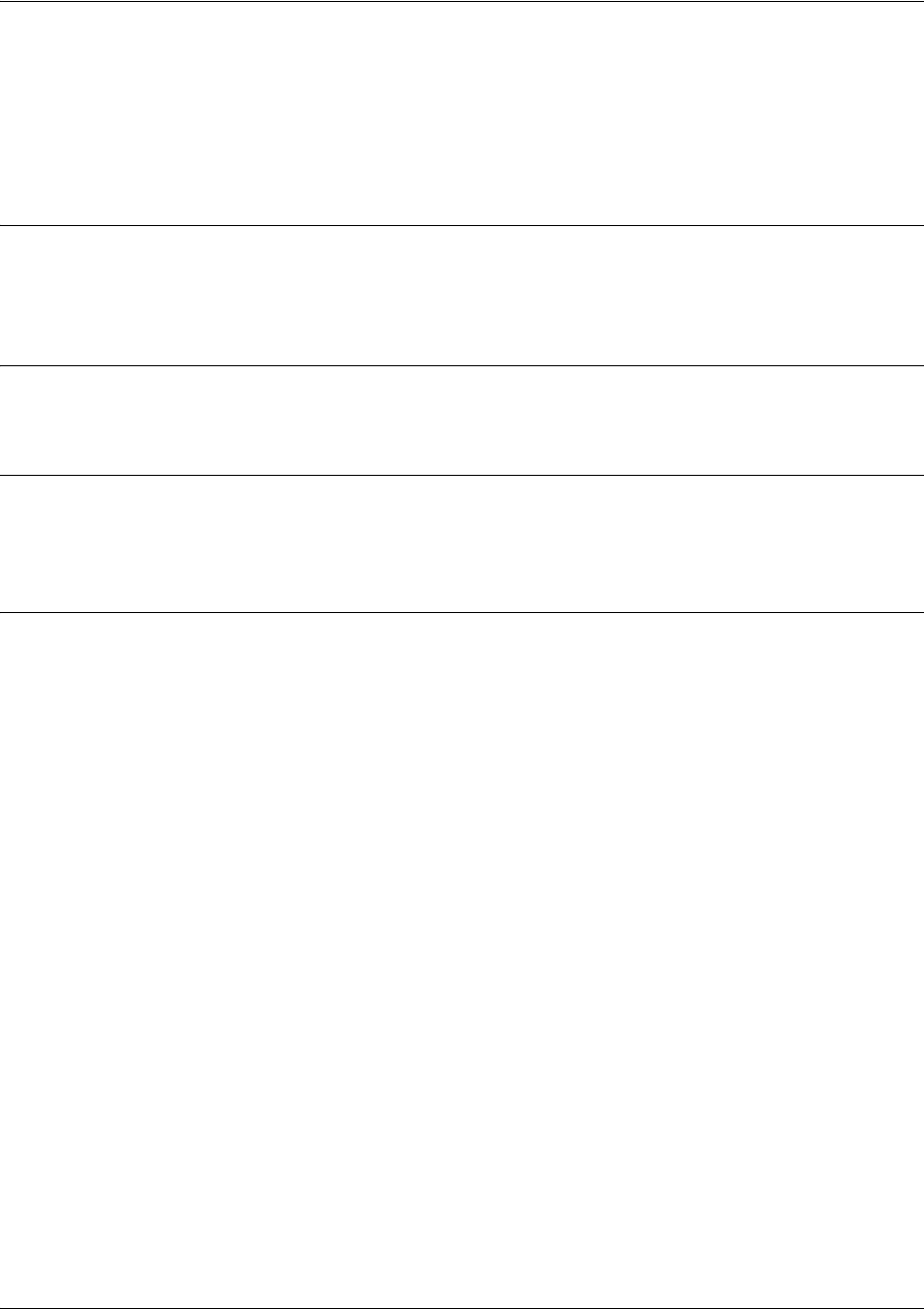
SROS Command Line Interface Reference Guide DSX-1 Interface Configuration Command Set
5991-2114 © Copyright 2005 Hewlett-Packard Development Company, L.P. 529
test-pattern [ones | zeros]
Use the test-pattern command to activate the built-in pattern generator and begin sending the specified
test pattern. This pattern generation can be used to verify a data path when used in conjunction with an
active loopback. Use the no form of this command to cease pattern generation.
Syntax Description
ones Generate continous ones
zeros Generate continous zeros
Default Values
No defaults necessary for this command.
Command Modes
(config-t1 1/1)# T1, DSX-1, E1, or G.703 Interface Configuration Mode required.
(config-t1 1/2)#
Usage Examples
The following example activates the pattern generator for a stream of continuous ones:
(config)#interface t1 1/2
(config-t1 1/2)#test-pattern ones
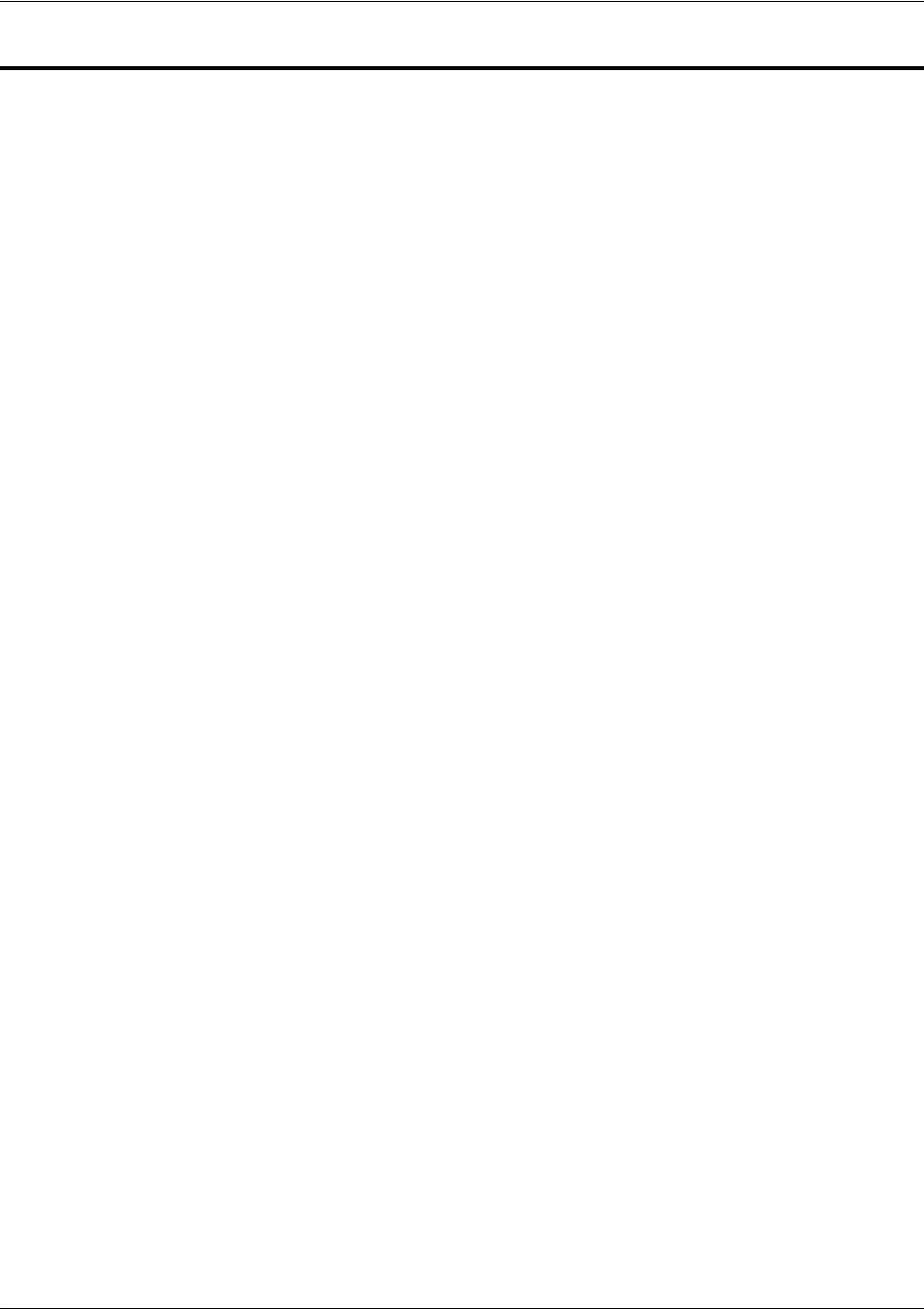
SROS Command Line Interface Reference Guide E1 Interface Configuration Command Set
5991-2114 © Copyright 2005 Hewlett-Packard Development Company, L.P. 530
E1 INTERFACE CONFIGURATION COMMAND SET
To activate the E1 Interface Configuration , enter the interface e1 command (and specify the E1 port) at
the Global Configuration Mode prompt. For example:
Router>
enable
Router#
configure terminal
Router(config)#
interface e1 1/1
Router(config-e1 1/1)#
The following commands are common to multiple command sets and are covered in a centralized section
of this guide. For more information, refer to the sections listed below:
alias <“text”> on page 923
bind <#> <from interface> <slot/port> <tdm-group#> <to interface> <slot/port> on page 924
description on page 927
do on page 928
end on page 929
exit on page 930
shutdown on page 935
ping <address> on page 931
show running-config on page 933
All other commands for this command set are described in this section in alphabetical order.
clock source [internal | line | through] on page 531
coding [ami | hdb3] on page 532
framing [crc4] on page 533
loop-alarm-detect on page 534
loopback network [line] on page 535
loopback remote v54 on page 536
remote-alarm [rai | ais] on page 537
remote-loopback on page 538
sa4tx-bit [0 | 1] on page 539
show test-pattern on page 540
snmp trap link-status on page 541
tdm-group <group number> timeslots <1-31> speed [56 | 64] on page 542
test-pattern [ones | zeros | clear | insert | p215 | p220 | p511] on page 543
ts16 on page 544
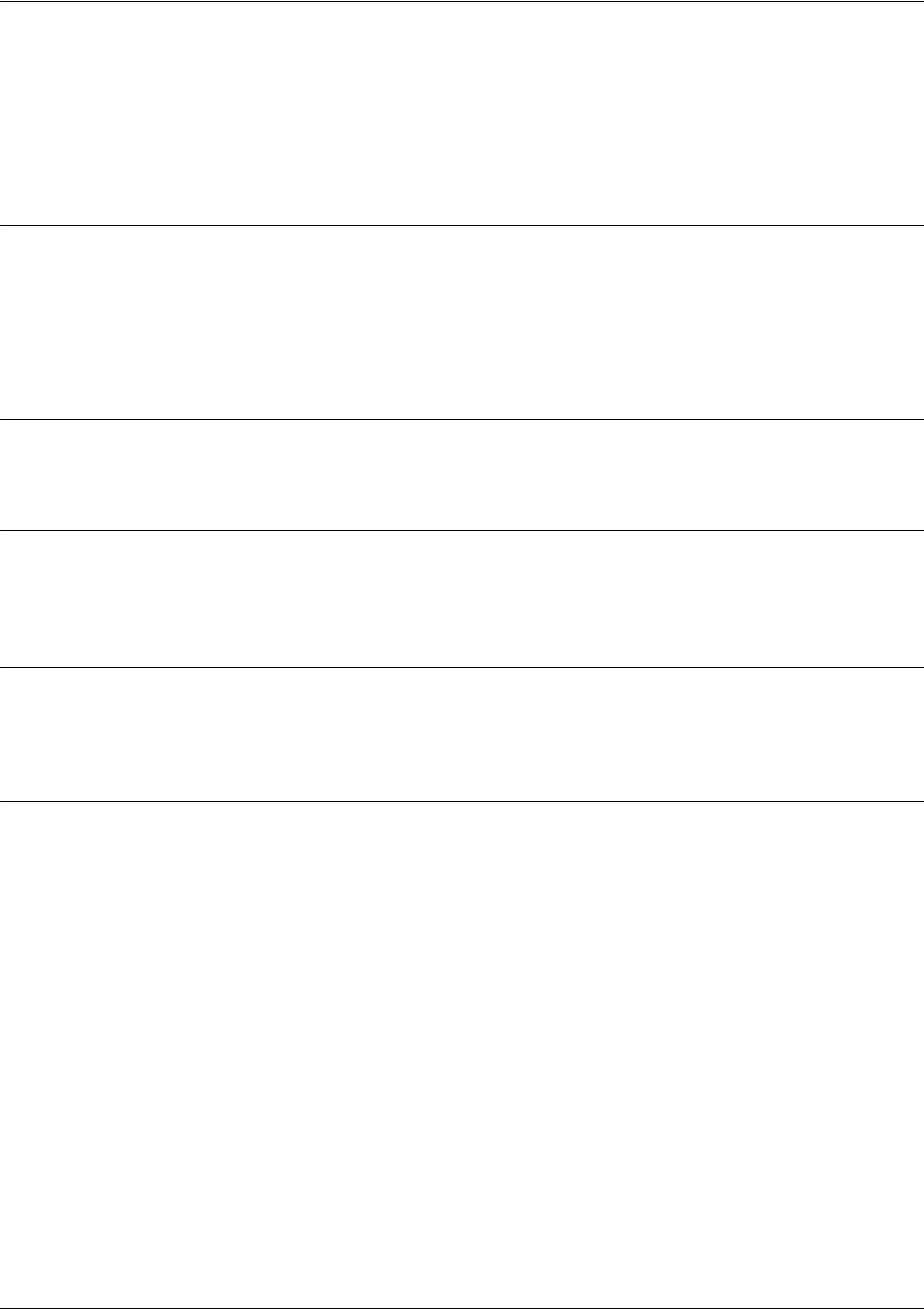
SROS Command Line Interface Reference Guide E1 Interface Configuration Command Set
5991-2114 © Copyright 2005 Hewlett-Packard Development Company, L.P. 531
clock source [internal | line | through]
Use the clock source command to configure the source timing used for the interface. The clock specified
using the clock source command is also the system master clock. Use the no form of this command to
return to the default value.
Syntax Description
internal Configures the unit to provide clocking using the internal oscillator.
line Configures the unit to recover clocking from the primary circuit.
through Configures the unit to recover clocking from the circuit connected to the DSX-1
interface.
Default Values
<option> line
Command Modes
(config-e1 1/1)# E1 or G.703 Interface Configuration Mode required.
(config-e1 1/2)#
Functional Notes
When operating on a circuit that is providing timing, setting the clock source to line can avoid errors such
as Clock Slip Seconds (CSS).
Usage Examples
The following example configures the unit to recover clocking from the circuit:
(config)#interface e1 1/1
(config-e1 1/1)#clock source line

SROS Command Line Interface Reference Guide E1 Interface Configuration Command Set
5991-2114 © Copyright 2005 Hewlett-Packard Development Company, L.P. 532
coding [ami | hdb3]
Use the coding command to configure the line coding for the E1 or G.703 physical interface. This setting
must match the line coding supplied on the circuit by the PBX or circuit provider.
Syntax Description
ami Configures the line coding for alternate mark inversion.
hdb3 Configures the line coding for high-density bipolar 3 (HDB3).
Default Values
By default, all E1 interfaces are configured with HDB3 line coding.
Command Modes
(config-e1 1/1)# E1 or G.703 Interface Configuration Mode required.
(config-e1 1/2)#
Functional Notes
The line coding configured in the unit must match the line coding of the E1 circuit. A mismatch will result in
line errors (e.g., BPVs).
Usage Examples
The following example configures the E1 interface for AMI line coding:
(config)#interface e1 1/1
(config-e1 1/1)#coding ami
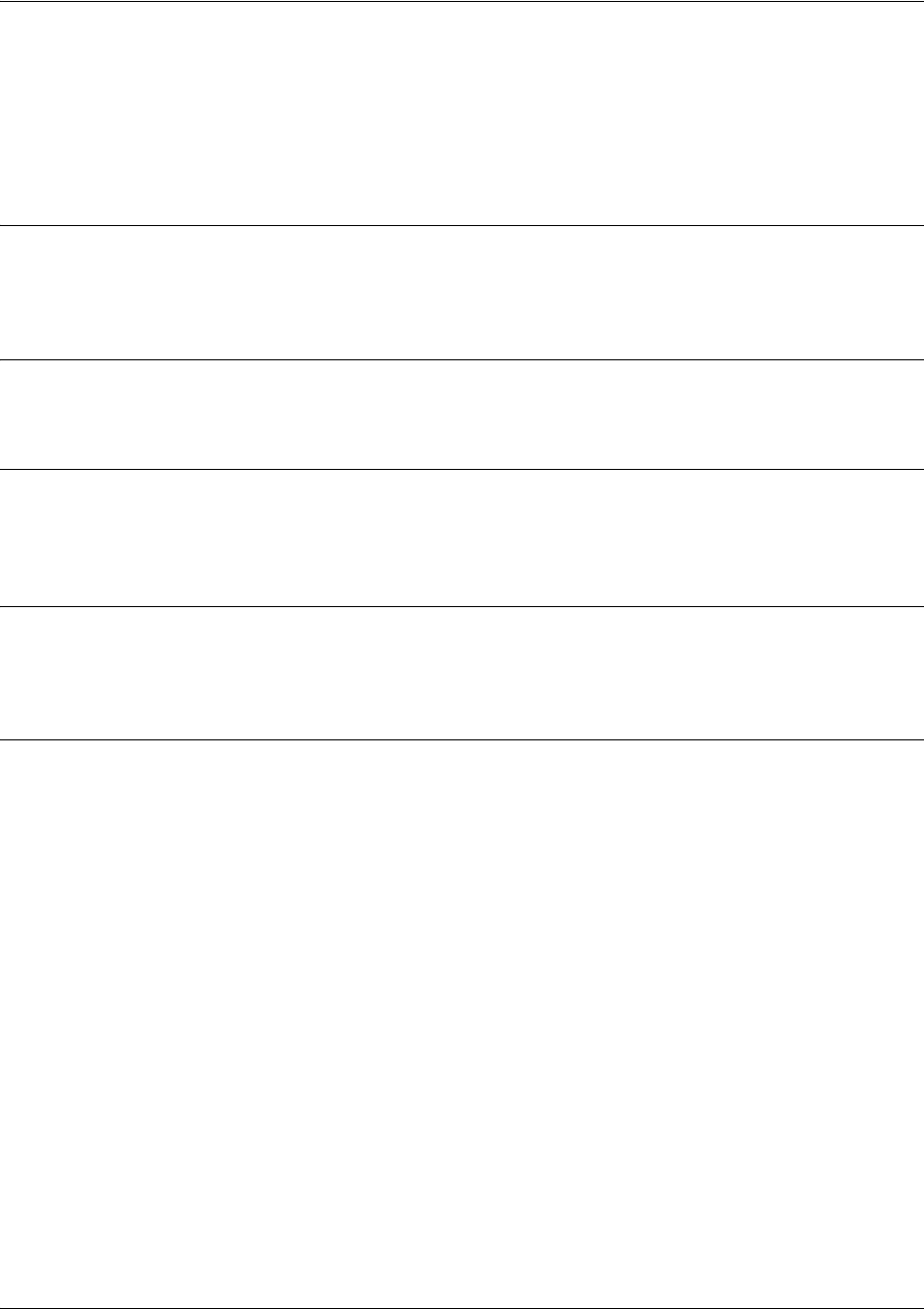
SROS Command Line Interface Reference Guide E1 Interface Configuration Command Set
5991-2114 © Copyright 2005 Hewlett-Packard Development Company, L.P. 533
framing [crc4]
Use the framing command to configure the framing format for the E1 interface. This parameter should
match the framing format set on the external device. Use the no form of this command to return to the
default value.
Syntax Description
crc4 Enables CRC4 bits to be transmitted in the outgoing data stream. Also, the
received signal is checked for CRC4 errors.
Default Values
By default, crc4 is enabled.
Command Modes
(config-e1 1/1)# E1 or G.703 Interface Configuration Mode required.
(config-e1 1/2)#
Functional Notes
The framing value must match the configuration of the E1 circuit. A mis-match will result in a loss of frame
alarm.
Usage Examples
The following example configures the E1 interface for CRC4 framing:
(config)#interface e1 1/1
(config-e1 1/1)#framing crc4
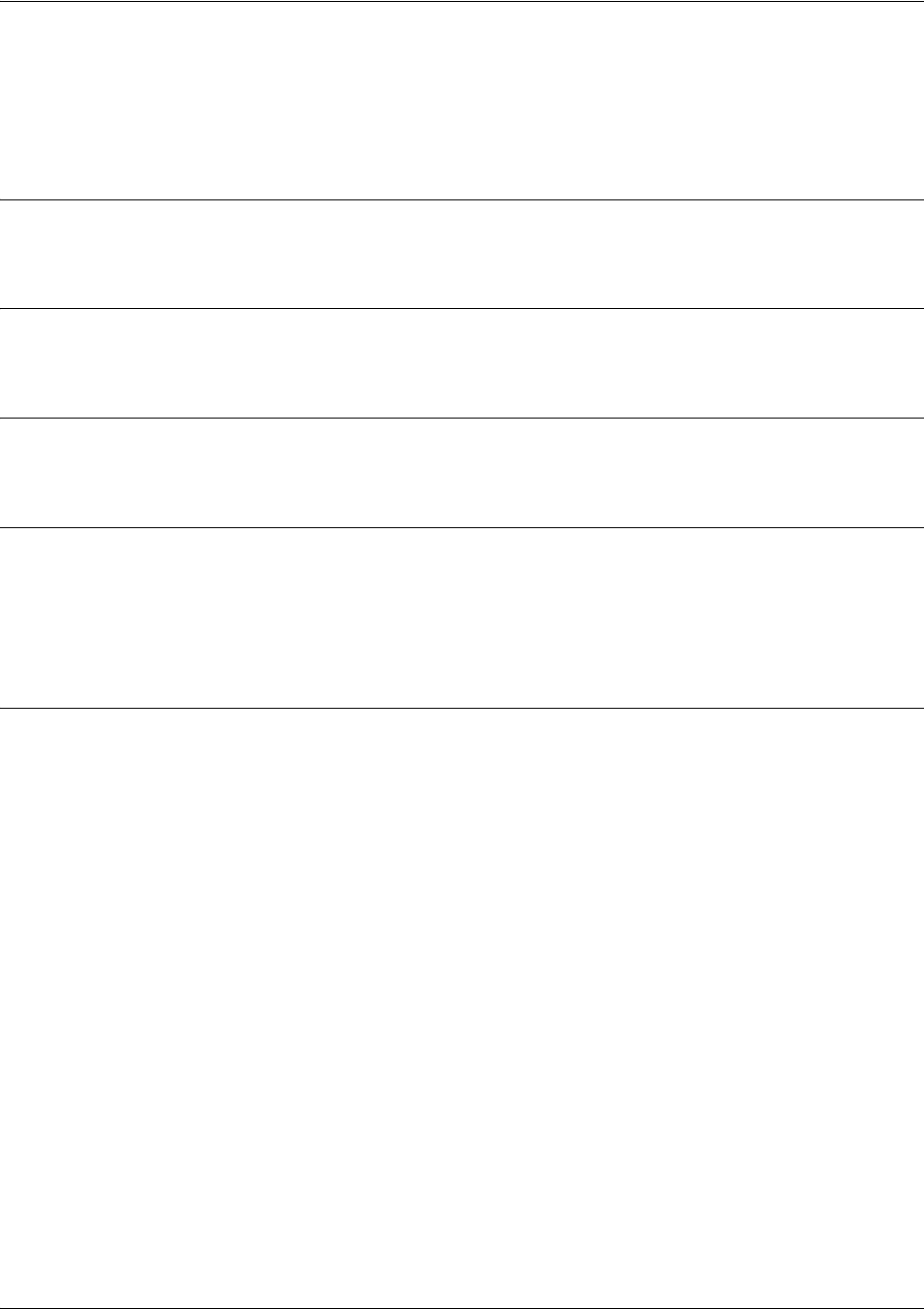
SROS Command Line Interface Reference Guide E1 Interface Configuration Command Set
5991-2114 © Copyright 2005 Hewlett-Packard Development Company, L.P. 534
loop-alarm-detect
The loop-alarm-detect command enables detection of a Loop Alarm on the E1 interface. Use the no form
of this command to disable this feature.
Syntax Description
No subcommands.
Default Values
By default, this command is enabled.
Command Modes
(config-e1 1/1)# Interface configuration mode.
Functional Notes
This command enables the detection of a loopback alarm. This alarm works in conjunction with the
sa4tx-bit command setting. The loopback condition is detected by comparing the transmitted sa4tx-bit
value to the received sa4 bit value. If the bits match, a loopback is assumed. This detection method only
works with a network in which the far end is transmitting the opposite value for Sa4.
Usage Examples
The following example enables detection of a loop alarm on the E1 interface:
(config)#config e1 1/1
(config-e1 1/1)#loop-alarm-detect
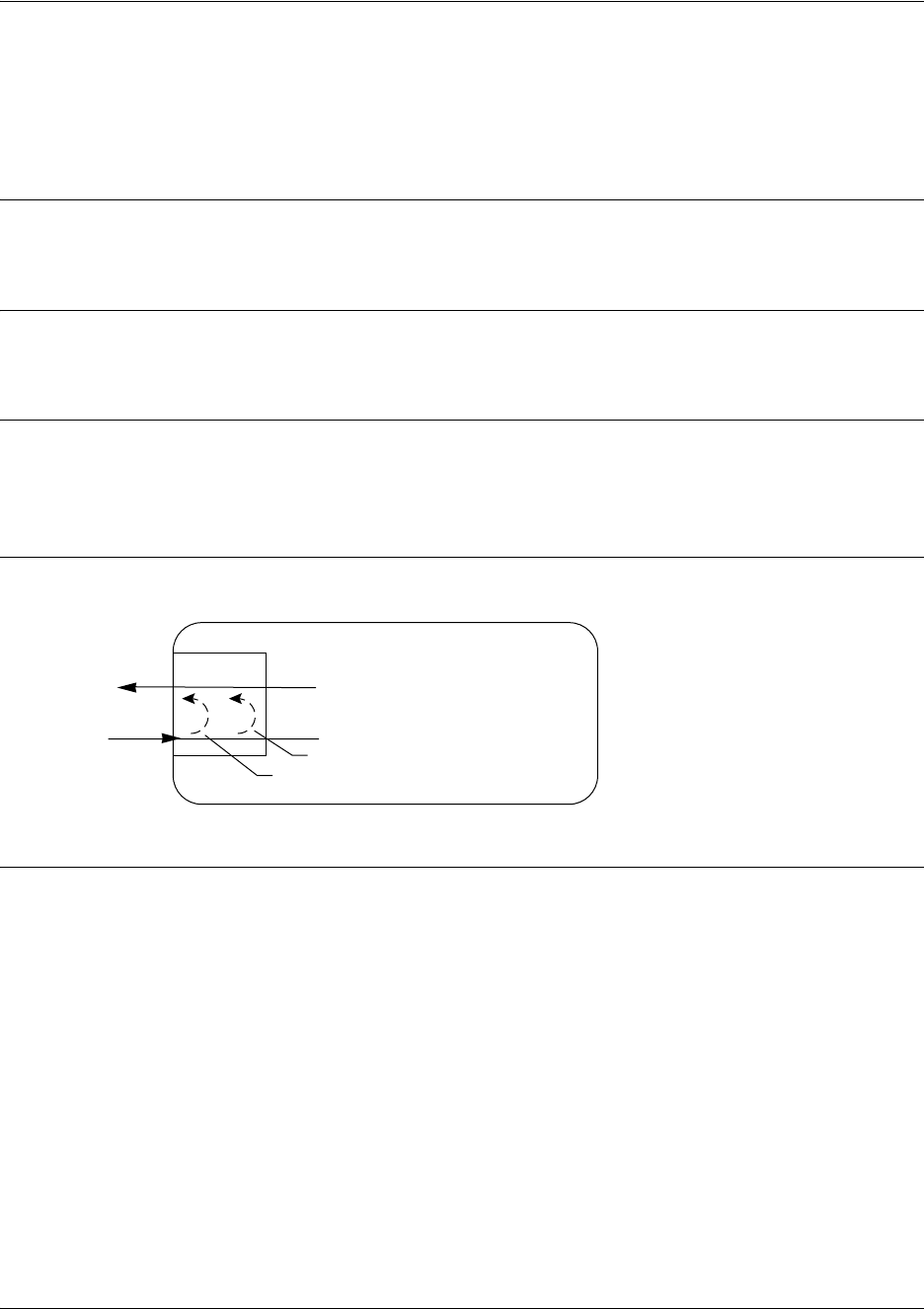
SROS Command Line Interface Reference Guide E1 Interface Configuration Command Set
5991-2114 © Copyright 2005 Hewlett-Packard Development Company, L.P. 535
loopback network [line]
Use the loopback network command to initiate a loopback on the interface toward the network. Use the
no form of this command to deactivate the loopback.
Syntax Description
line Initiates a metallic loopback of the physical E1 network interface.
Default Values
No default necessary for this command.
Command Modes
(config-e1 1/1)# E1 or G.703 Interface Configuration Mode required.
(config-e1 1/2)#
Functional Notes
The following diagram depicts a line loopback.
Usage Examples
The following example initiates a line loopback of the E1 interface:
(config)#interface e1 1/1
(config-e1 1/1)#loopback network line
T1 Network Interface
DS1
NI CSU
Payload Loopback
Line Loopback
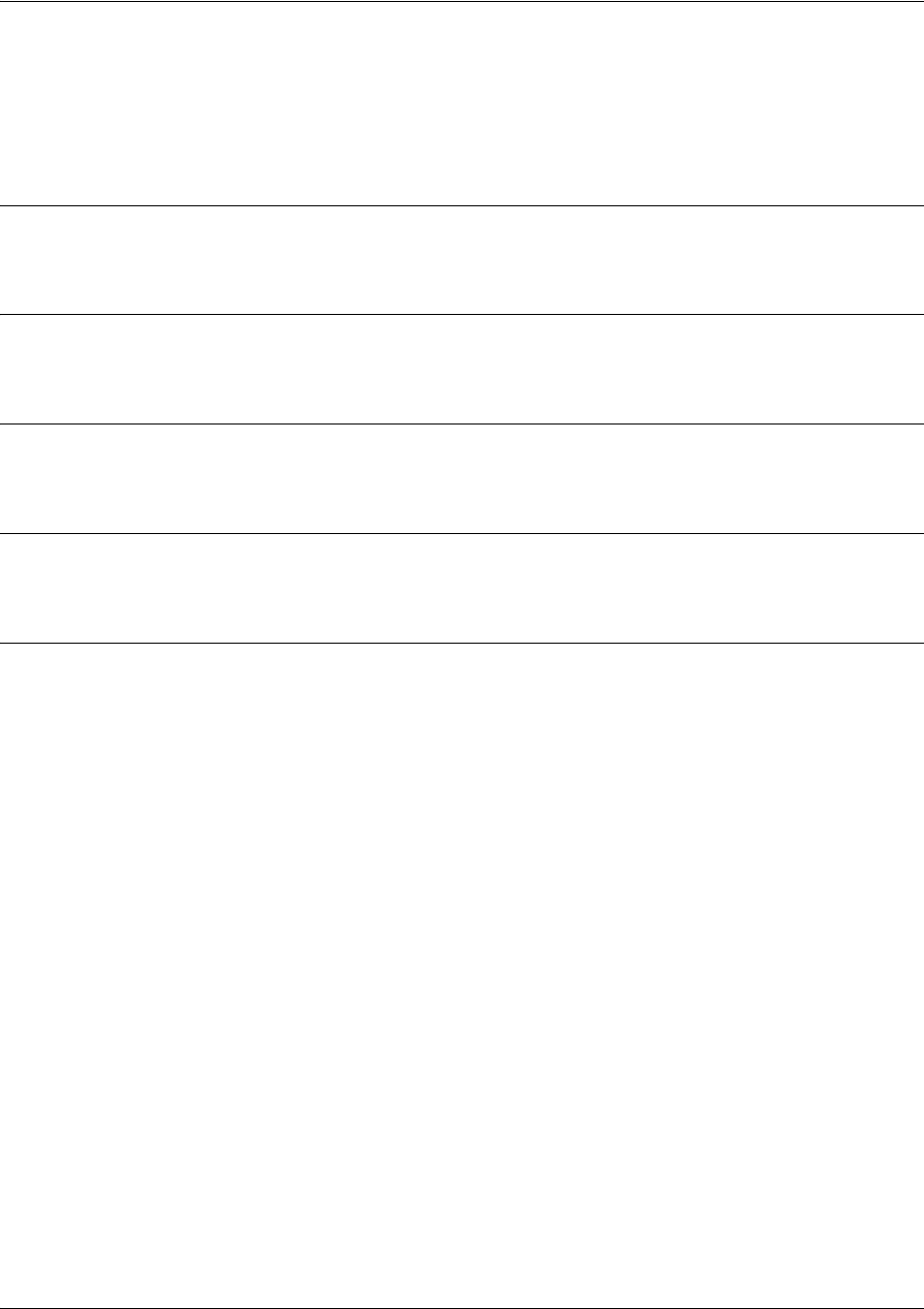
SROS Command Line Interface Reference Guide E1 Interface Configuration Command Set
5991-2114 © Copyright 2005 Hewlett-Packard Development Company, L.P. 536
loopback remote v54
The loopback remote v54 command transmits an E1 remote loopback to the far end. Use the no form of
this command to disable this feature.
Syntax Description
No subcommands.
Default Values
No default value is necessary for this command.
Command Modes
(config-e1 1/1)# E1 interface configuration mode.
Functional Notes
This command causes a V.54 inband loop code to be sent in the payload towards the far end.
Usage Examples
The following example sends a V.54 inband loop code to the far end:
(config)#interface e1 1/1
(config-e1 1/1)#loopback remote v54

SROS Command Line Interface Reference Guide E1 Interface Configuration Command Set
5991-2114 © Copyright 2005 Hewlett-Packard Development Company, L.P. 537
remote-alarm [rai | ais]
The remote-alarm command enables transmission of a remote alarm. Use the no form of this command to
disable all transmitted alarms.
Syntax Description
rai Choose to send a remote alarm indication (RAI) in bit position 3 (Sa3).
ais Choose to send an alarm indication signal (AIS) as an unframed all-ones signal.
Default Values
The default for this command is rai.
Command Modes
(config-e1 1/1)# E1 interface configuration mode.
Functional Notes
An E1 will respond to a loss of frame on the receive signal by transmitting a remote alarm to the far end to
indicate the error condition. TS0 of an E1 contains the Frame Alignment Signal (FAS) in the even
numbered frames. The odd numbered frames are not used for frame alignment and some of those bits are
labeled as spare bits (Sa bits) in bit positions 4 through 8.
Usage Examples
The following example enables transmission of AIS in response to a loss of frame:
(config-e1 1/1)#remote alarm ais
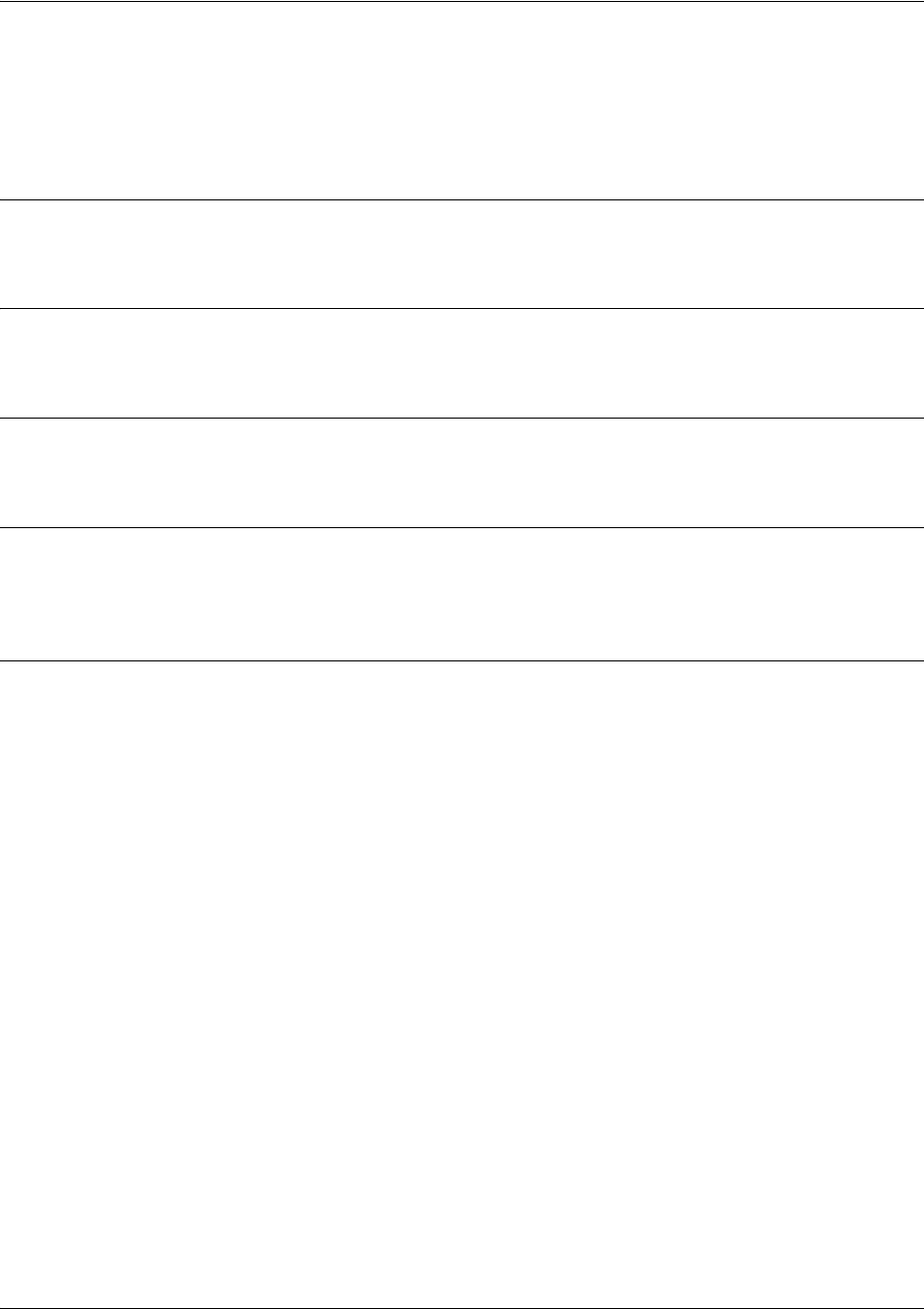
SROS Command Line Interface Reference Guide E1 Interface Configuration Command Set
5991-2114 © Copyright 2005 Hewlett-Packard Development Company, L.P. 538
remote-loopback
Use the remote-loopback command to configure the interface to accept loopback requests from a remote
unit (or the service provider). Use the no form of this command to disable this feature.
Syntax Description
No subcommands.
Default Values
No default value is necessary for this command.
Command Modes
(config-interface)# Interface configuration mode.
Functional Notes
This controls the acceptance of any remote loopback requests. When enabled, remote loopbacks are
detected and cause a loopback to be applied. When disabled, remote loopbacks are ignored.
Usage Examples
The following example enables remote loopbacks on the E1 interface:
(config)#interface e1 1/1
(config-e1 1/1)#remote-loopback
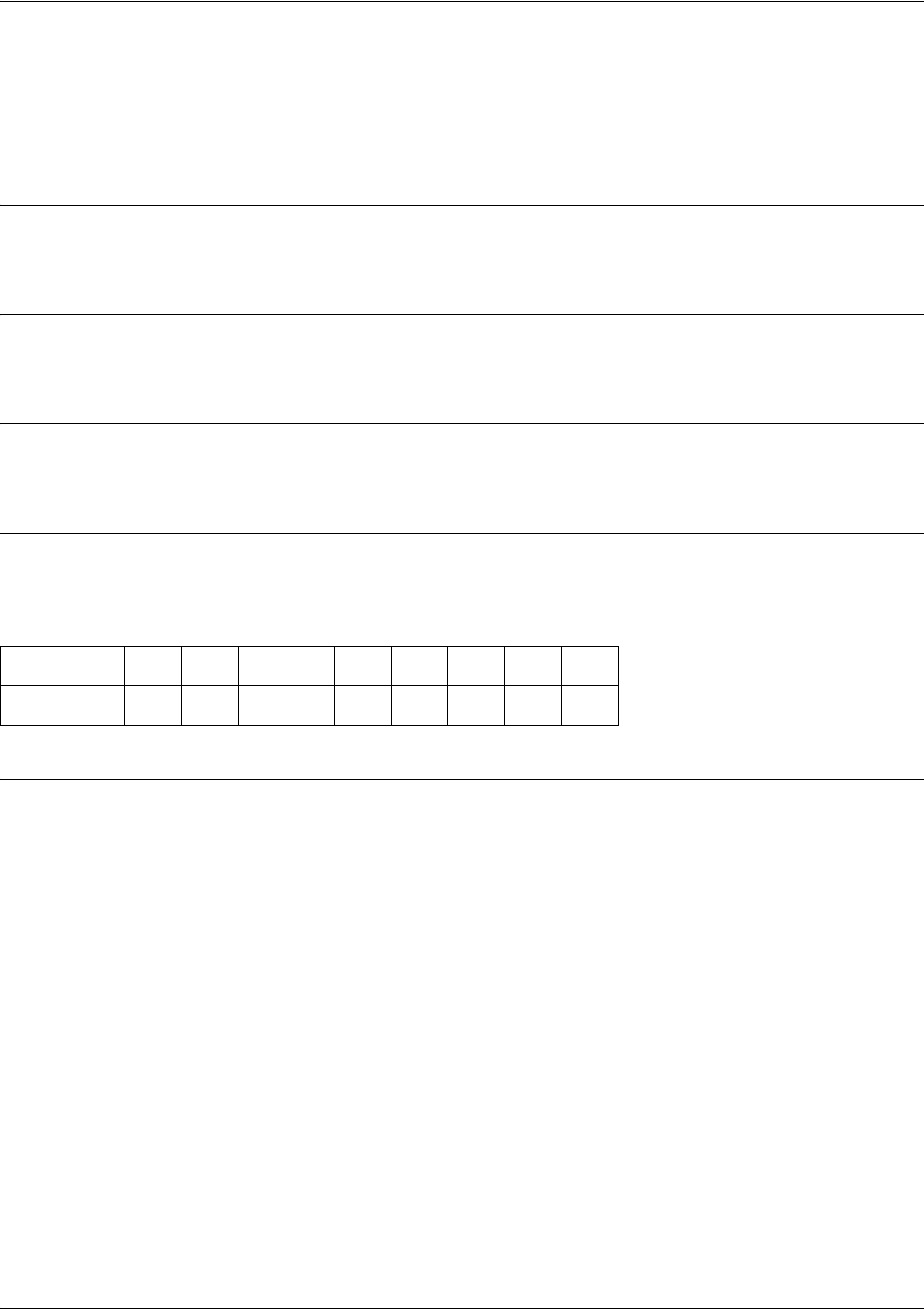
SROS Command Line Interface Reference Guide E1 Interface Configuration Command Set
5991-2114 © Copyright 2005 Hewlett-Packard Development Company, L.P. 539
sa4tx-bit [0 | 1]
The sa4tx-bit command selects the Tx value of Sa4 in this E1 interface. Use the no form of this command
to return to the default value of 1.
Syntax Description
No subcommands.
Default Values
The default value for this command is 1.
Command Modes
(config-e1 1/1)# E1 Interface configuration mode.
Functional Notes
This command assigns a value to the Tx spare bit in position 4. The odd numbered frames of TS0 are not
used for frame alignment. Bits in position 4 through 8 are called spare bits. Values of 0 or 1 are accepted..
Usage Examples
The following example sets the Tx value of Sa4 to 0:
(config)#interface e1 1/1
(config-e1 1/1)#sa4tx-bit 0
TS0 odd frame
Bit position123 45678
Bit use 01RAI = 1SSSSS
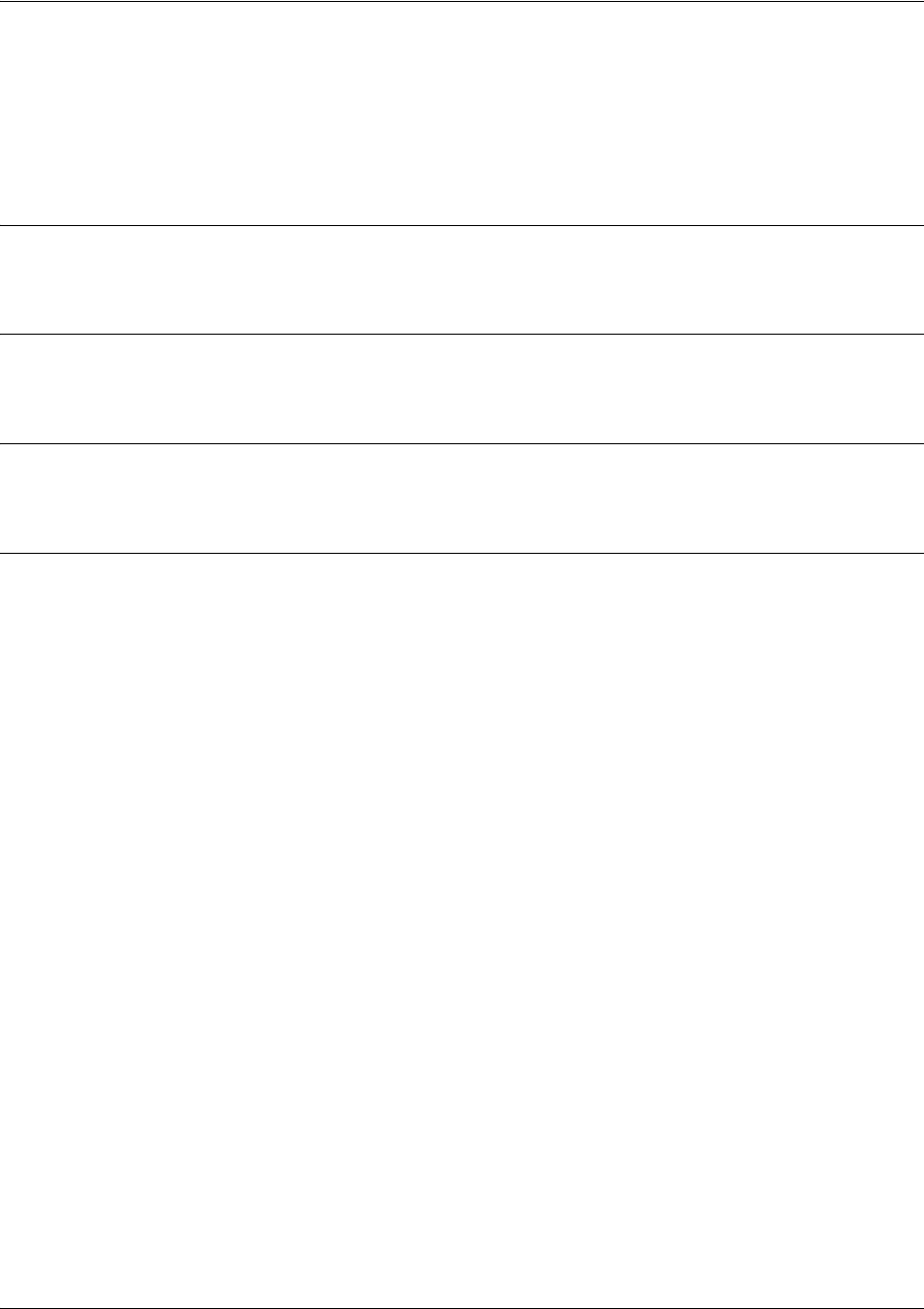
SROS Command Line Interface Reference Guide E1 Interface Configuration Command Set
5991-2114 © Copyright 2005 Hewlett-Packard Development Company, L.P. 540
show test-pattern
Use the show test-pattern command to display results from test patterns inserted using the test-pattern
command (see test-pattern [ones | zeros | clear | insert | p215 | p220 | p511] on page 543 for more
information).
Syntax Description
No subcommands.
Default Values
No defaults necessary for this command.
Command Modes
(config-e1 1/1)# E1 Interface Configuration Mode
Usage Examples
The following is sample output from this command:
(config-e1 1/1)#show test-pattern
Qrss Errored Seconds: 6

SROS Command Line Interface Reference Guide E1 Interface Configuration Command Set
5991-2114 © Copyright 2005 Hewlett-Packard Development Company, L.P. 541
snmp trap link-status
Use the snmp trap link-status to control the SNMP variable ifLinkUpDownTrapEnable (RFC 2863) to
enable (or disable) the interface to send SNMP traps when there is an interface status change. Use the no
form of this command to disable this trap.
Syntax Description
No subcommands.
Default Values
By default, the ifLinkUpDownTrapEnable OID is enabled for all interfaces except virtual Frame Relay
interfaces.
Command Modes
(config-interface)# Interface Configuration Mode
Valid interfaces include: Ethernet (eth 0/1), VLAN, T1 (t1 1/1), E1 (e1 1/1), DSX-1
(t1 1/2), G.703, serial (ser 1/1), DDS (dds 1/1), virtual Frame Relay (fr 1), virtual
PPP (ppp 1), SHDSL (shdsl 1/1), and loopback interfaces.
Functional Notes
The snmp trap link-status command is used to control the RFC 2863 ifLinkUpDownTrapEnable OID (OID
number 1.3.6.1.2.1.31.1.1.1.14.0).
Usage Examples
The following example disables the link-status trap on the E1 interface:
(config)#interface e1 1/1
(config-e1 1/1)#no snmp trap link-status
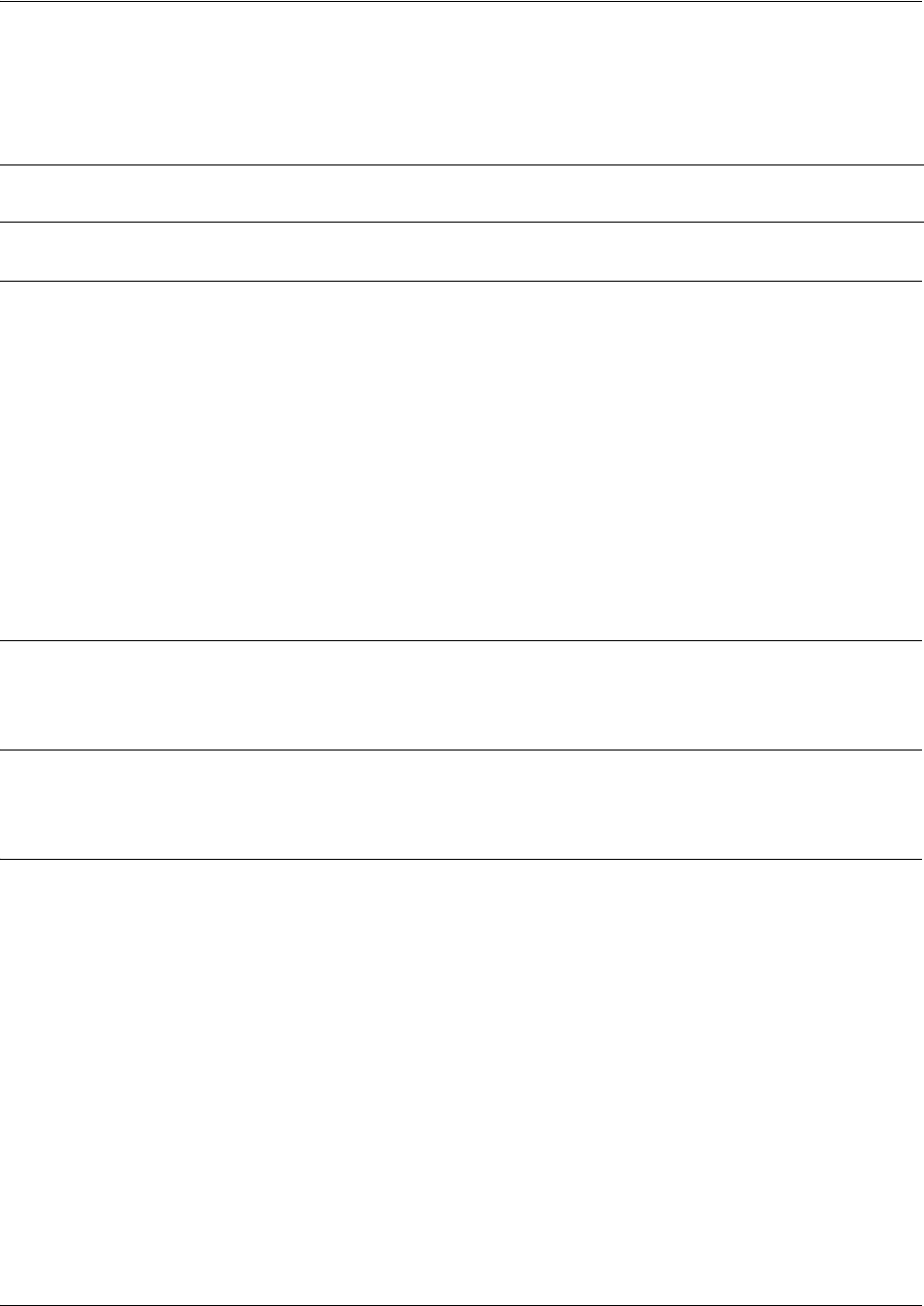
SROS Command Line Interface Reference Guide E1 Interface Configuration Command Set
5991-2114 © Copyright 2005 Hewlett-Packard Development Company, L.P. 542
tdm-group <group number> timeslots <1-31> speed [56 | 64]
Use the tdm-group command to create a group of contiguous DS0s on this interface to be used during the
bind process. See crypto map <mapname> on page 731 for related information.
Syntax Description
<group number> Numerical label to identify the created tdm-group (valid range: 1-255).
timeslots Keyword to specify the DS0s to be used in this tdm-group.
<1-31> Specifies the DS0s to be used in the tdm-group. This can be entered as a single
number representing one of the 31 E1 channel timeslots or as a contiguous group
of DS0s. (For example, 1-10 specifies the first 10 channels of the E1.)
speed Optional.
Keyword to specify the individual DS0 rate on the E1 interface. If the speed
keyword is not used, the Secure Router OS assumes a DS0 rate of 64 kbps.
56 Specifies a DS0 rate of 56 kbps.
64 Specifies a DS0 rate of 64 kbps.
Default Values
By default, there are no configured tdm-groups.
Command Modes
(config-e1 1/1)# E1 Interface Configuration Mode required (does not apply to G.703 interfaces)
Usage Examples
The following example creates a tdm-group (labeled 5) of 10 DS0s at 64 kbps each:
(config)#interface e1 1/1
(config-e1 1/1)#tdm-group 5 timeslots 1-10 speed 64
Caution Changing tdm-group settings could potentially result in service interruption.
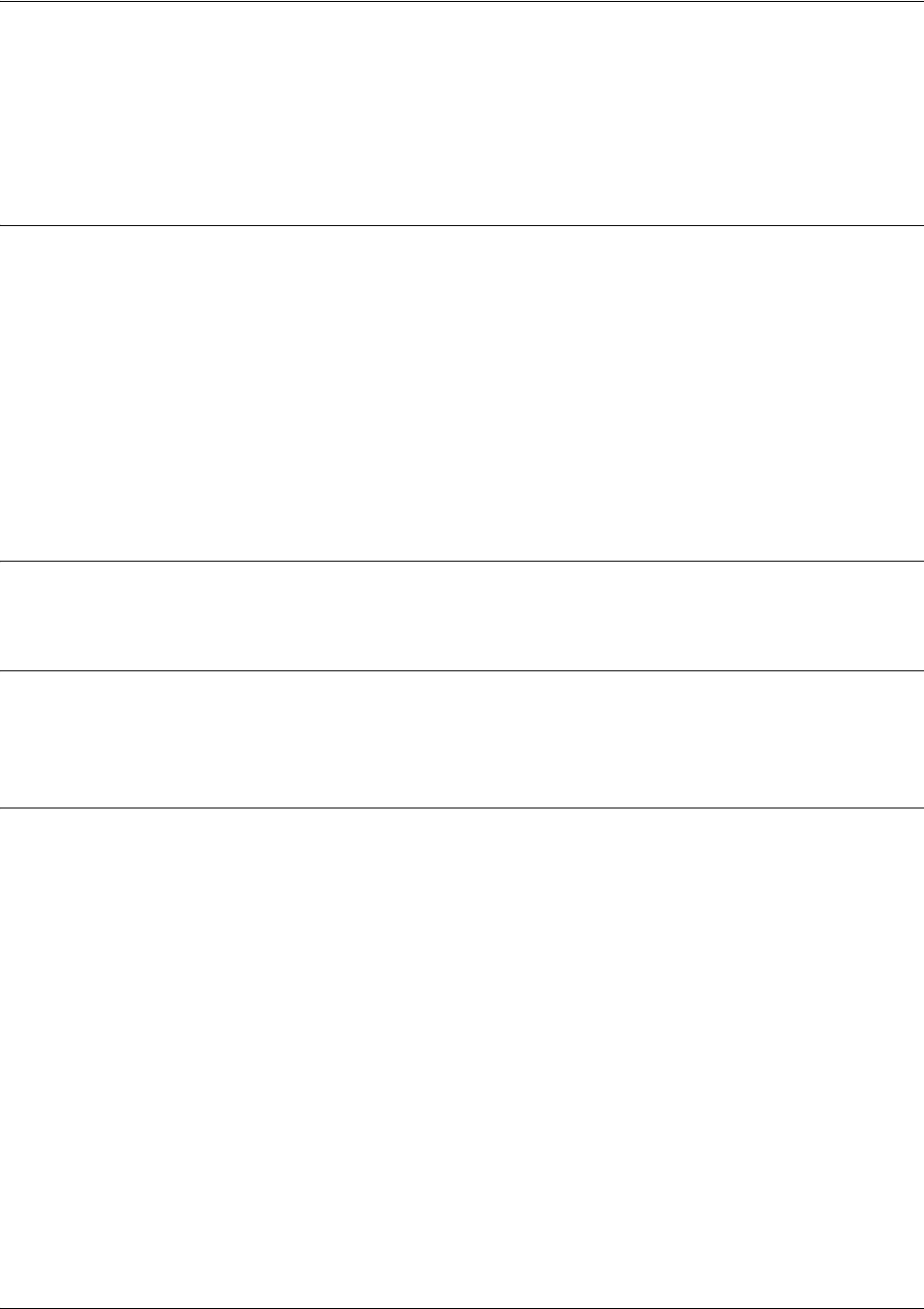
SROS Command Line Interface Reference Guide E1 Interface Configuration Command Set
5991-2114 © Copyright 2005 Hewlett-Packard Development Company, L.P. 543
test-pattern [ones | zeros | clear | insert | p215 | p220 | p511]
Use the test-pattern command to activate the built-in pattern generator and begin sending the specified
test pattern. This pattern generation can be used to verify a data path when used in conjunction with an
active loopback. Use the no form of this command to cease pattern generation.
Syntax Description
ones Generates continous ones.
zeros Generates continous zeros.
clear Clears the test pattern error count on the E1 interface.
insert Inserts an error into the generated test pattern being transmitted on the E1
interface. The injected error result is displayed using the show test pattern
command.
p215 Inserts a test pattern that is 32,767 bits in length.
p220 Inserts a test pattern that is 1,048,575 bits in length.
p511 Inserts a 511-bit repeating pattern of ones and zeros.
Default Values
No defaults necessary for this command.
Command Modes
(config-e1 1/1)# T1, DSX-1, E1, or G.703 Interface Configuration Mode required.
(config-e1 1/2)#
Usage Examples
The following example activates the pattern generator for a stream of continuous ones:
(config)#interface e1 1/1
(config-e1 1/1)#test-pattern ones

SROS Command Line Interface Reference Guide E1 Interface Configuration Command Set
5991-2114 © Copyright 2005 Hewlett-Packard Development Company, L.P. 544
ts16
Use the ts16 command to enable timeslot 16 multiframe to be checked on the receive signal. Use the no
form of this command to disable ts16.
Syntax Description
No subcommands.
Default Values
No defaults necessary for this command.
Command Modes
(config-e1 1/1)# E1 or G.703 Interface Configuration Mode required.
(config-e1 1/2)#
Usage Examples
The following example enables timeslot 16 multi-framing:
(config)#interface e1 1/1
(config-e1 1/1)#ts16

SROS Command Line Interface Reference Guide G.703 Interface Configuration Command set
5991-2114 © Copyright 2005 Hewlett-Packard Development Company, L.P. 545
G.703 INTERFACE CONFIGURATION COMMAND SET
To activate the G.703 Interface Configuration , enter the interface e1 command (and specify the G.703
port) at the Global Configuration Mode prompt. For example:
Router>
enable
Router#
configure terminal
Router(config)#
interface e1 1/2
Router(config-e1 1/2)#
The following commands are common to multiple command sets and are covered in a centralized section
of this guide. For more information, refer to the sections listed below:
alias <“text”> on page 923
bind <#> <from interface> <slot/port> <tdm-group#> <to interface> <slot/port> on page 924
description on page 927
do on page 928
end on page 929
exit on page 930
ping <address> on page 931
show running-config on page 933
shutdown on page 935
All other commands for this command set are described in this section in alphabetical order.
coding [ami | hdb3] on page 546
framing [crc4] on page 547
loopback network [line | payload] on page 548
snmp trap link-status on page 549
test-pattern [511 l clear l insert l ones | qrss l show 511 l show qrss l zeros] on page 550
ts16 on page 551
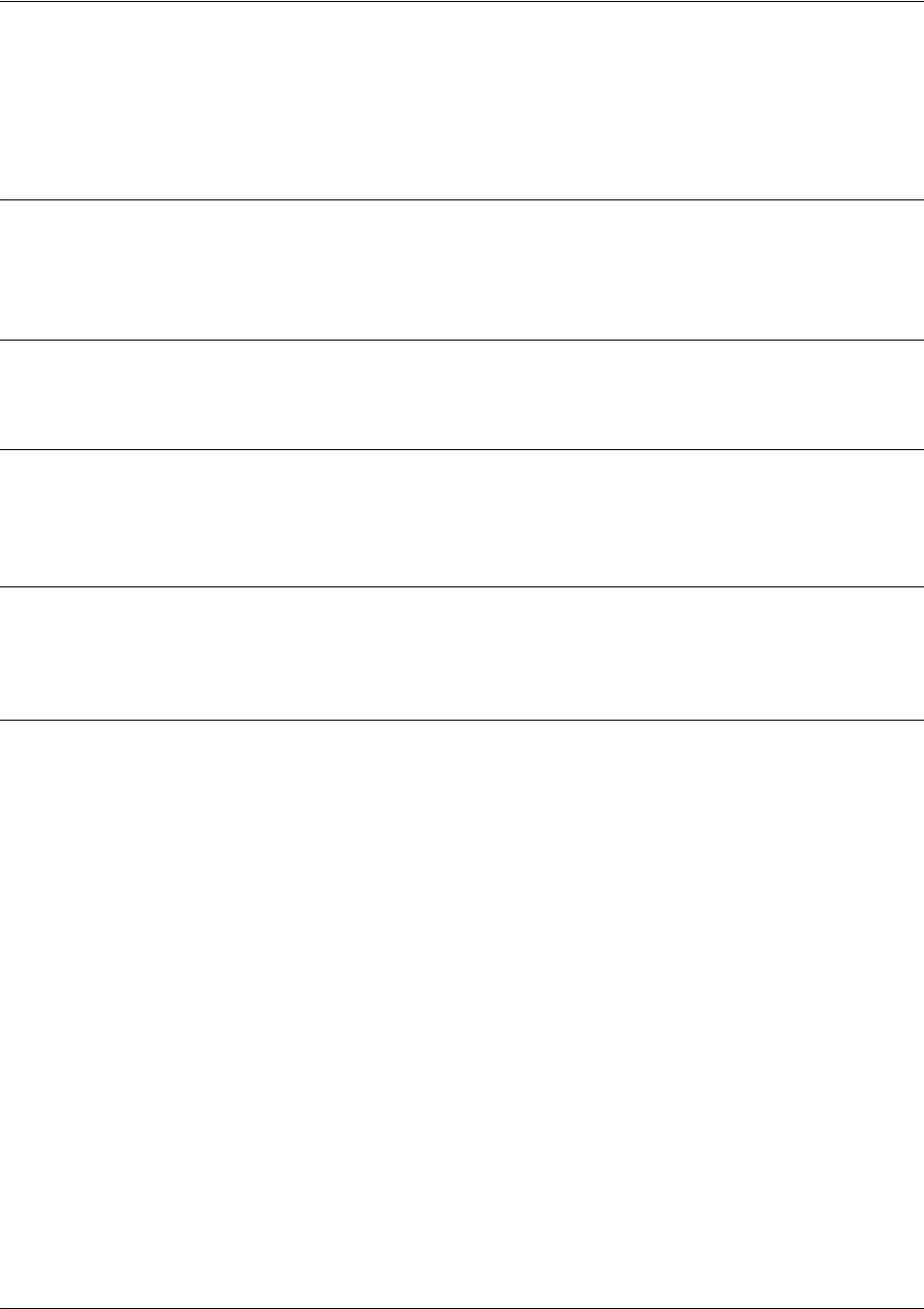
SROS Command Line Interface Reference Guide G.703 Interface Configuration Command set
5991-2114 © Copyright 2005 Hewlett-Packard Development Company, L.P. 546
coding [ami | hdb3]
Use the coding command to configure the line coding for the E1 or G.703 physical interface. This setting
must match the line coding supplied on the circuit by the PBX.
Syntax Description
ami Configures the line coding for alternate mark inversion.
hdb3 Configures the line coding for high-density bipolar 3.
Default Values
By default, all E1 interfaces are configured with HDB3 line coding.
Command Modes
(config-e1 1/1)# E1 or G.703 Interface Configuration Mode required.
(config-e1 1/2)#
Functional Notes
The line coding configured in the unit must match the line coding of the E1 circuit. A mismatch will result in
line errors (e.g., BPVs).
Usage Examples
The following example configures the G.703 interface for AMI line coding:
(config)#interface e1 1/2
(config-e1 1/2)#coding ami
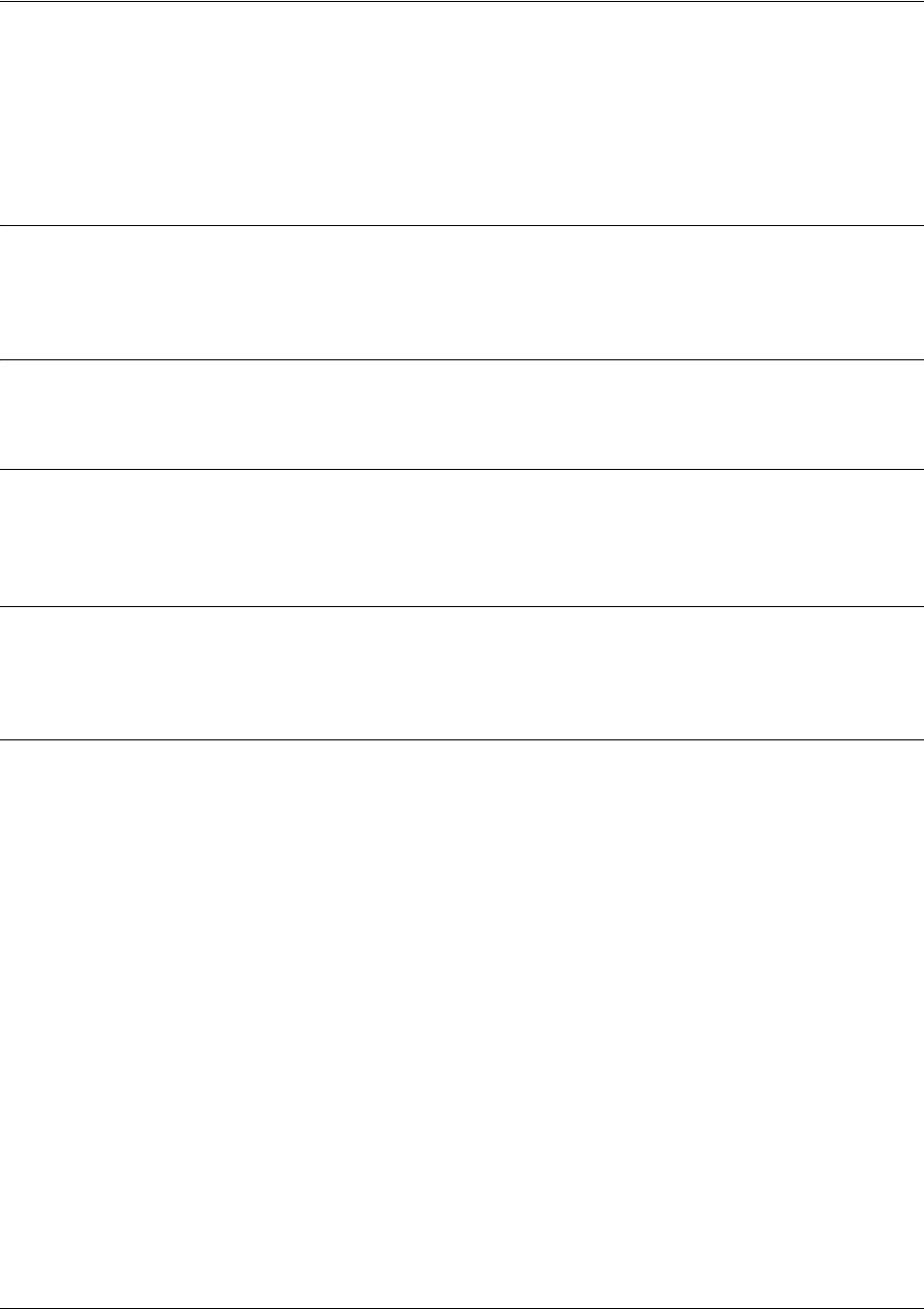
SROS Command Line Interface Reference Guide G.703 Interface Configuration Command set
5991-2114 © Copyright 2005 Hewlett-Packard Development Company, L.P. 547
framing [crc4]
Use the framing command to configure the framing format for the G.703 interface. This parameter should
match the framing format set on the external device. Use the no form of this command to return to the
default value.
Syntax Description
crc4 Enables CRC4 bits to be transmitted in the outgoing data stream. Also, the
received signal is checked for CRC4 errors.
Default Values
By default, CRC4 is enabled.
Command Modes
(config-e1 1/1)# E1 or G.703 Interface Configuration Mode required.
(config-e1 1/2)#
Functional Notes
The framing value must match the configuration of the E1 circuit. A mis-match will result in a loss of frame
alarm.
Usage Examples
The following example configures the G.703 interface for CRC4 framing:
(config)#interface e1 1/2
(config-e1 1/2)#framing crc4

SROS Command Line Interface Reference Guide G.703 Interface Configuration Command set
5991-2114 © Copyright 2005 Hewlett-Packard Development Company, L.P. 548
loopback network [line | payload]
Use the loopback network command to initiate a loopback on the interface toward the network. Use the
no form of this command to deactivate the loopback.
Syntax Description
line Initiates a metallic loopback of the physical E1 network interface.
payload Initiates a loopback of the E1 framer (CSU portion) of the E1 network interface.
Default Values
No default necessary for this command.
Command Modes
(config-e1 1/1)# E1 or G.703 Interface Configuration Mode required.
(config-e1 1/2)#
Functional Notes
The following diagram depicts a line loopback.
Usage Examples
The following example initiates a line loopback of the G.703 interface:
(config)#interface e1 1/2
(config-e1 1/2)#loopback network line
T1 Network Interface
DS1
NI CSU
Payload Loopback
Line Loopback

SROS Command Line Interface Reference Guide G.703 Interface Configuration Command set
5991-2114 © Copyright 2005 Hewlett-Packard Development Company, L.P. 549
snmp trap link-status
Use the snmp trap link-status to control the SNMP variable ifLinkUpDownTrapEnable (RFC 2863) to
enable (or disable) the interface to send SNMP traps when there is an interface status change. Use the no
form of this command to disable this trap.
Syntax Description
No subcommands.
Default Values
By default, the ifLinkUpDownTrapEnable OID is enabled for all interfaces except virtual Frame Relay
interfaces.
Command Modes
(config-interface)# Interface Configuration Mode
Valid interfaces include: Ethernet (eth 0/1), LAN, T1 (t1 1/1), E1 (e1 1/1), DSX-1
(t1 1/2), G.703, serial (ser 1/1), DDS (dds 1/1), virtual Frame Relay (fr 1), virtual
PPP (ppp 1), SHDSL (shdsl 1/1), and loopback interfaces.
Functional Notes
The snmp trap link-status command is used to control the RFC 2863 ifLinkUpDownTrapEnable OID (OID
number 1.3.6.1.2.1.31.1.1.1.14.0).
Usage Examples
The following example disables the link-status trap on the G.703 interface:
(config)#interface e1 1/2
(config-e1 1/2)#no snmp trap link-status
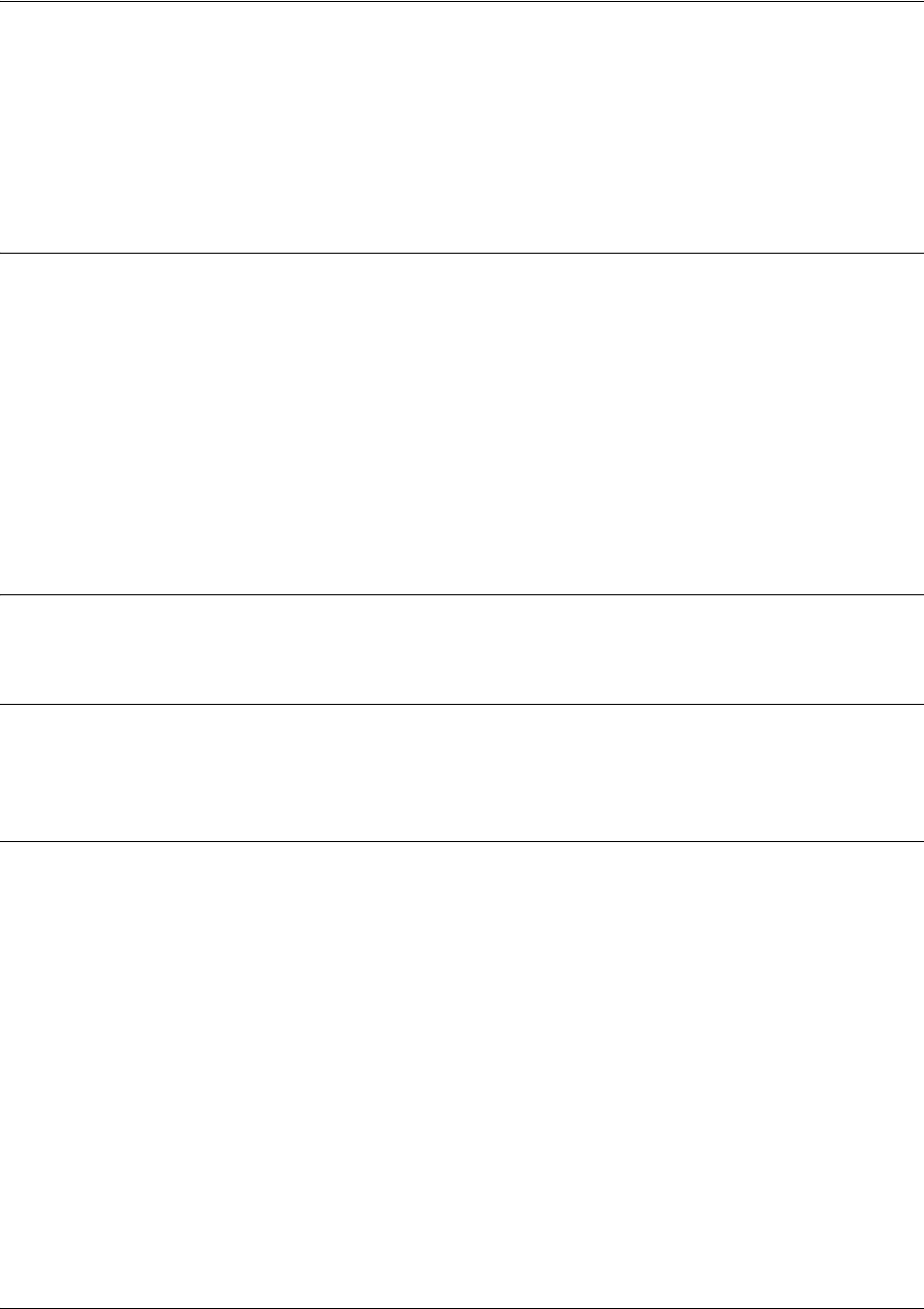
SROS Command Line Interface Reference Guide G.703 Interface Configuration Command set
5991-2114 © Copyright 2005 Hewlett-Packard Development Company, L.P. 550
test-pattern [511 l clear l insert l ones | qrss l show 511 l show qrss l
zeros]
Use the test-pattern command to activate the built-in pattern generator and begin sending the specified
test pattern. This pattern generation can be used to verify a data path when used in conjunction with an
active loopback. Use the no form of this command to cease pattern generation.
Syntax Description
511 511-bit repeating pattern of ones and zeros.
clear Clears the test pattern error count on the G.703 interface.
insert Inserts an error into the generated test pattern being transmitted on the G.703
interface. The injected error result is displayed using the show 511 command.
ones Generates continous ones.
qrss Inserts a quasi-random signal source test pattern.
show 511 Displays the injected error result.
show qrss Displays the injected QRSS result.
zeros Generates continous zeros.
Default Values
No defaults necessary for this command.
Command Modes
(config-e1 1/1)# T1, DSX-1, E1, or G.703 Interface Configuration Mode required.
(config-e1 1/2)#
Usage Examples
The following example activates the pattern generator for a stream of continuous ones:
(config)#interface e1 1/2
(config-e1 1/2)#test-pattern ones
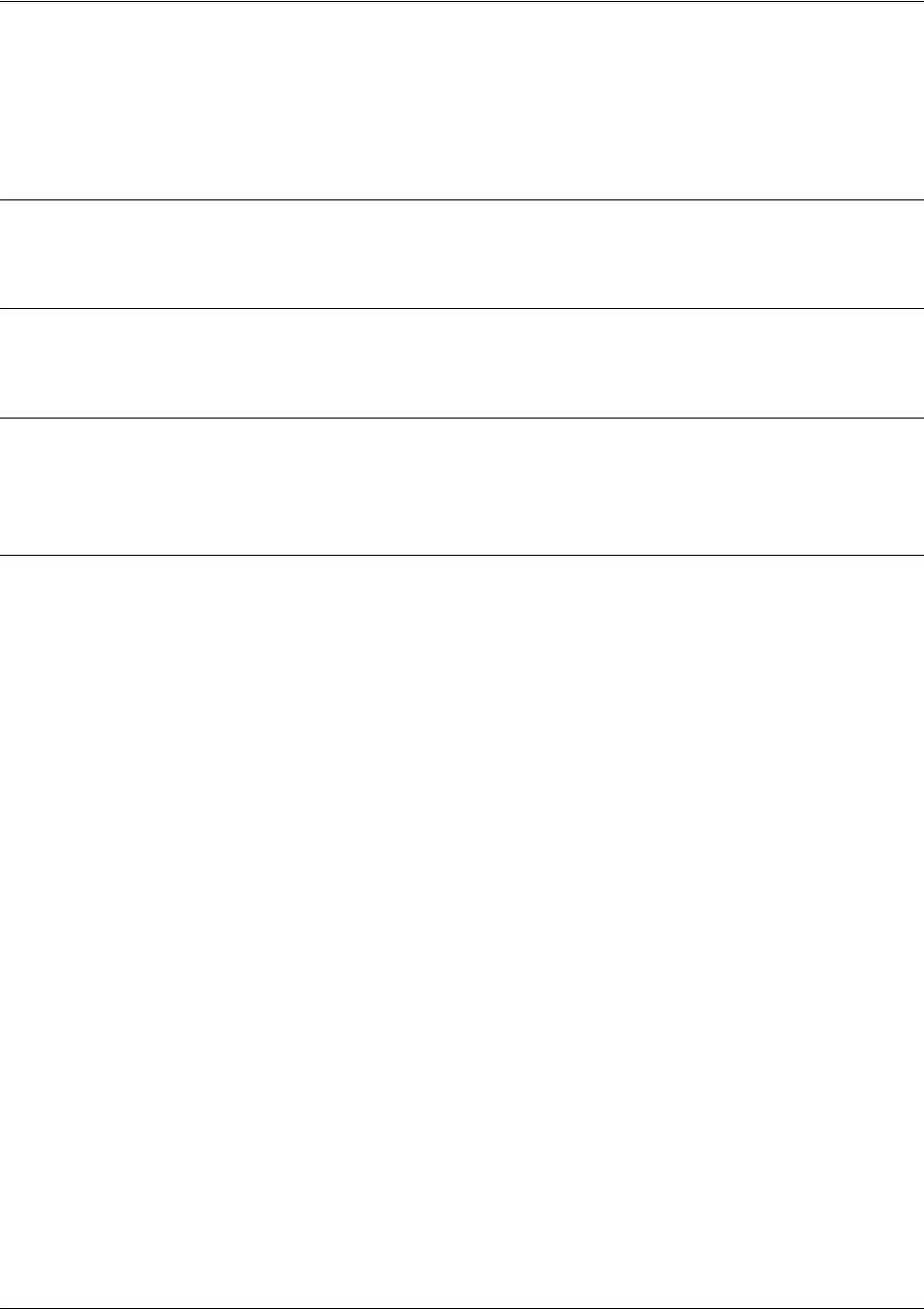
SROS Command Line Interface Reference Guide G.703 Interface Configuration Command set
5991-2114 © Copyright 2005 Hewlett-Packard Development Company, L.P. 551
ts16
Use the ts16 command to enable timeslot 16 multiframe to be checked on the receive signal. Use the no
form of this command to disable ts16.
Syntax Description
No subcommands.
Default Values
No defaults necessary for this command.
Command Modes
(config-e1 1/1)# E1 or G.703 Interface Configuration Mode required.
(config-e1 1/2)#
Usage Examples
The following example enables timeslot 16 multi-framing:
(config)#interface e1 1/2
(config-e1 1/2)#ts16

SROS Command Line Interface Reference Guide Modem Interface Configuration Command Set
5991-2114 © Copyright 2005 Hewlett-Packard Development Company, L.P. 552
MODEM INTERFACE CONFIGURATION COMMAND SET
To activate the Modem Interface Configuration , enter the interface modem command at the Global
Configuration Mode prompt. For example:
Router>
enable
Router#
configure terminal
Router(config)#
interface modem 1/2
Router(config-modem 1/2)#
The following commands are common to multiple command sets and are covered in a centralized section
of this guide. For more information, refer to the sections listed below:
alias <“text”> on page 923
bind <#> <from interface> <slot/port> <tdm-group#> <to interface> <slot/port> on page 924
description on page 927
do on page 928
end on page 929
exit on page 930
shutdown on page 935
All other commands for this command set are described in this section in alphabetical order.
caller-id override [always <number> | if-no-cid <number>] on page 553
dialin on page 554
modem countrycode <countryname> on page 555
Note
The modem interface number in the example above is shown as modem 1/2. This number is
based on the interface’s location (slot/port) and could vary depending on the unit’s
configuration. Use the do show interfaces command to determine the appropriate interface
number.
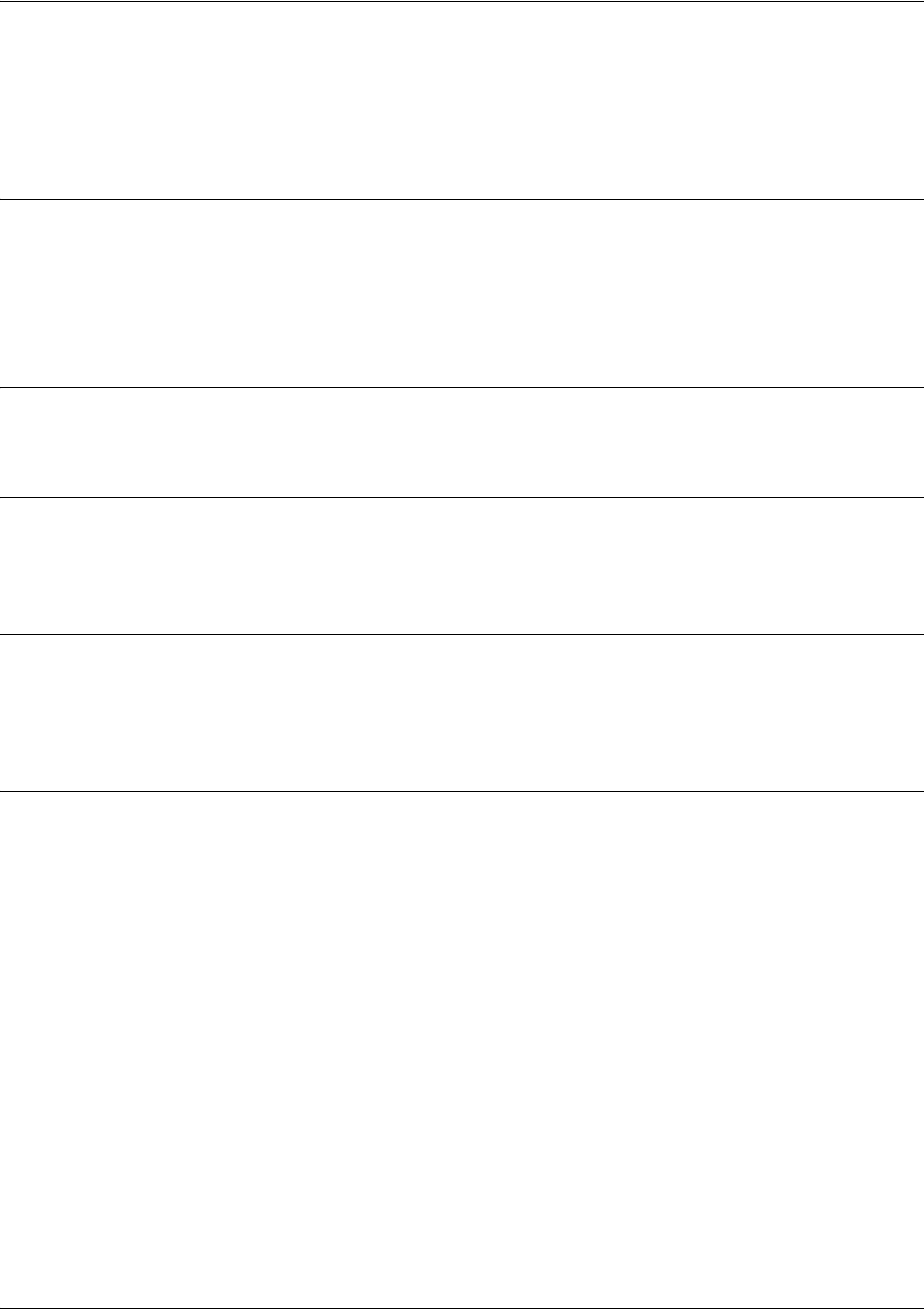
SROS Command Line Interface Reference Guide Modem Interface Configuration Command Set
5991-2114 © Copyright 2005 Hewlett-Packard Development Company, L.P. 553
caller-id override [always <number> | if-no-cid <number>]
Use the caller-id override command to configure the unit to replace caller ID information with a
user-specified number. Use the no form of this command to disable any caller ID overrides.
Syntax Description
always <number> Always forces replacement of the incoming caller ID number with the number
given.
if-no-cid <number> Replaces the incoming caller ID number with the number given only if there is no
caller ID information available for the incoming call.
Default Values
By default, this command is disabled.
Command Modes
(config-bri 1/2)# BRI and Modem Interface Configuration Mode required
(config-modem 1/2)# Modem Interface Configuration Mode
Functional Notes
Forces a replacement of the incoming caller ID number with the number given. The received caller ID, if
any, is discarded, and the given override number is used to connect the incoming call to a circuit of the
same number.
Usage Examples
The following example configures the unit to always provide the given number as the caller ID number:
(config)#interface modem 1/2
(config-modem 1/2)#caller-id override always 5555555
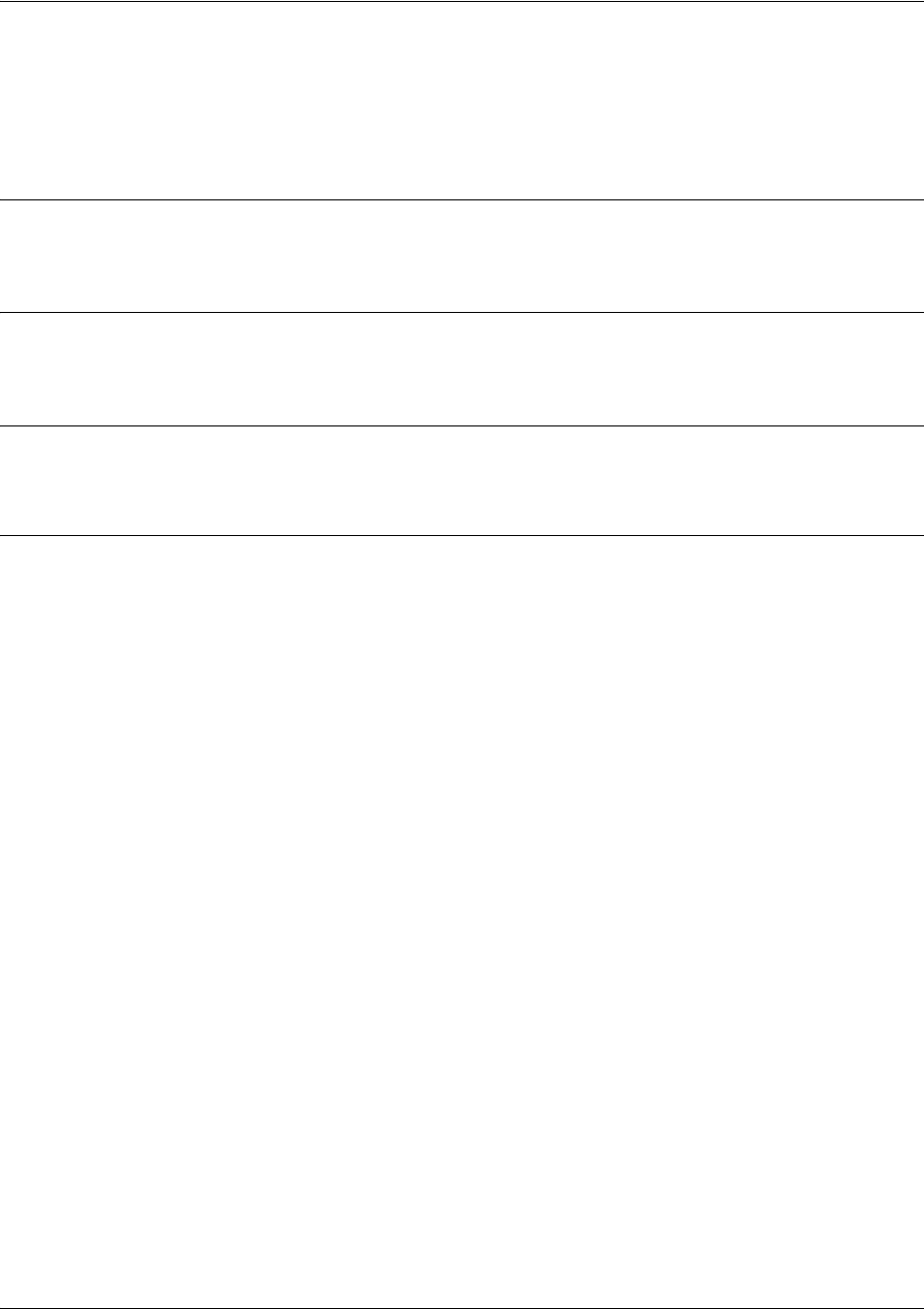
SROS Command Line Interface Reference Guide Modem Interface Configuration Command Set
5991-2114 © Copyright 2005 Hewlett-Packard Development Company, L.P. 554
dialin
Use the dialin command to enable the modem for remote console dialin, disabling the use of the modem
for backup.
Syntax Description
No subcommands.
Default Values
By default, dialin is disabled.
Command Modes
(config-modem 1/2)# Modem Interface Configuration Mode
Usage Examples
The following example enables remote console dialin:
(config)#interface modem 1/2
(config-modem 1/2)#dialin
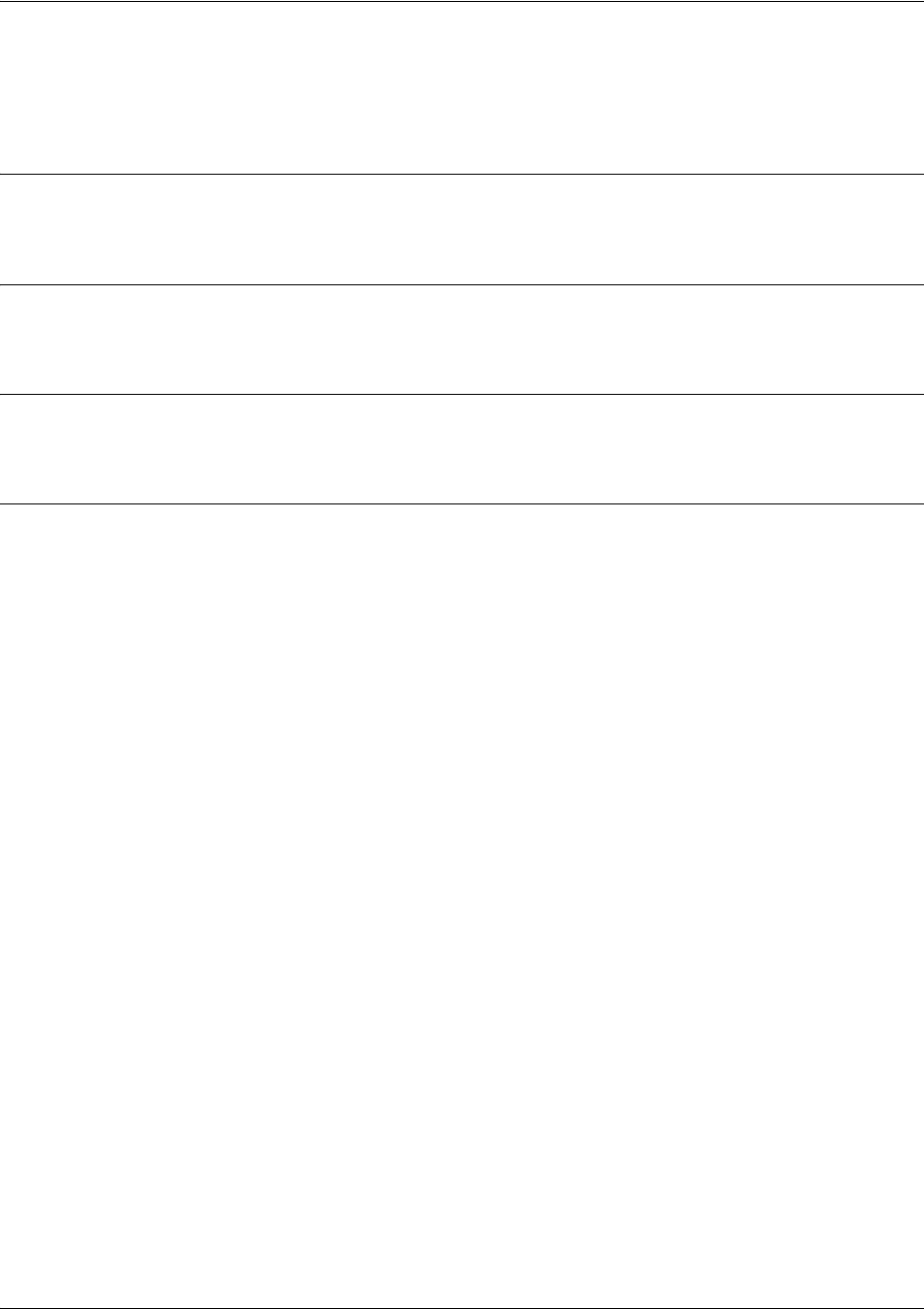
SROS Command Line Interface Reference Guide Modem Interface Configuration Command Set
5991-2114 © Copyright 2005 Hewlett-Packard Development Company, L.P. 555
modem countrycode <countryname>
Use the modem countrycode command to configure the modem to operate in a specified country.
Syntax Description
<countryname> Specifies the country where the modem will operate.
Default Values
By default, the modem countrycode is set to USA/CANADA.
Command Modes
(config-modem 1/2)# Modem Interface Configuration Mode
Usage Examples
The following example sets modem countrycode to Germany:
(config)#modem countrycode germany
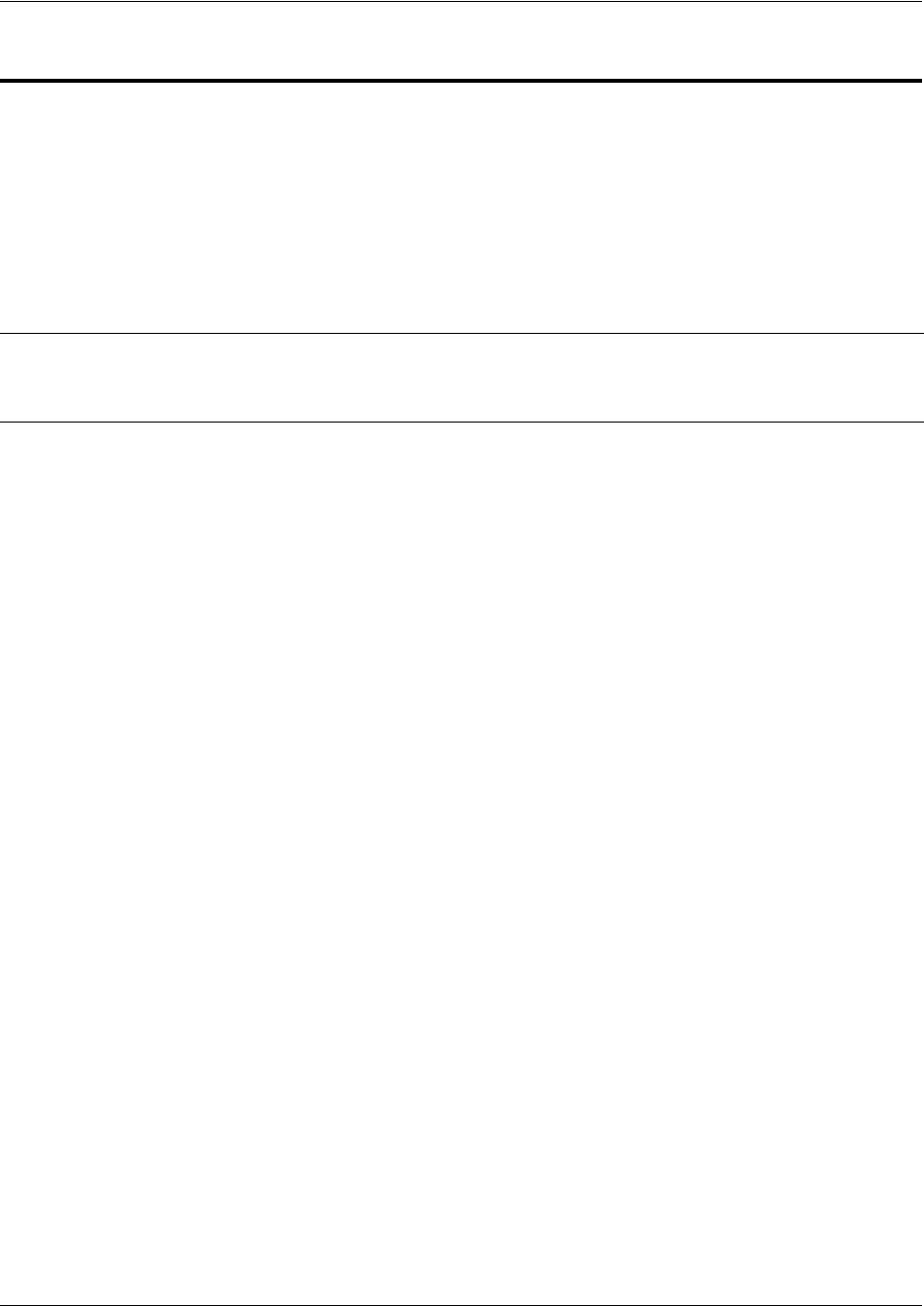
SROS Command Line Interface Reference Guide BRI Interface Configuration Command set
5991-2114 © Copyright 2005 Hewlett-Packard Development Company, L.P. 556
BRI INTERFACE CONFIGURATION COMMAND SET
To activate the BRI Interface Configuration , enter the interface bri command at the Global Configuration
Mode prompt. For example:
Router>
enable
Router#
configure terminal
Router(config)#
interface bri 1/2
Router(config-bri 1/2)#
The following commands are common to multiple command sets and are covered in a centralized section
of this guide. For more information, refer to the sections listed below:
alias <“text”> on page 923
bind <#> <from interface> <slot/port> <tdm-group#> <to interface> <slot/port> on page 924
description on page 927
do on page 928
end on page 929
exit on page 930
shutdown on page 935
All other commands for this command set are described in this section in alphabetical order.
bonding commands begin on page 557
caller-id override [always <number> | if-no-cid <number>] on page 563
isdn spid1 <spid> <ldn> on page 564
isdn spid2 <spid> <ldn> on page 565
isdn switch-type <type> on page 566
Note
The BRI interface number in the example above is shown as bri 1/2. This number is based
on the interface’s location (slot/port) and could vary depending on the unit’s configuration.
Use the do show interfaces command to determine the appropriate interface number.
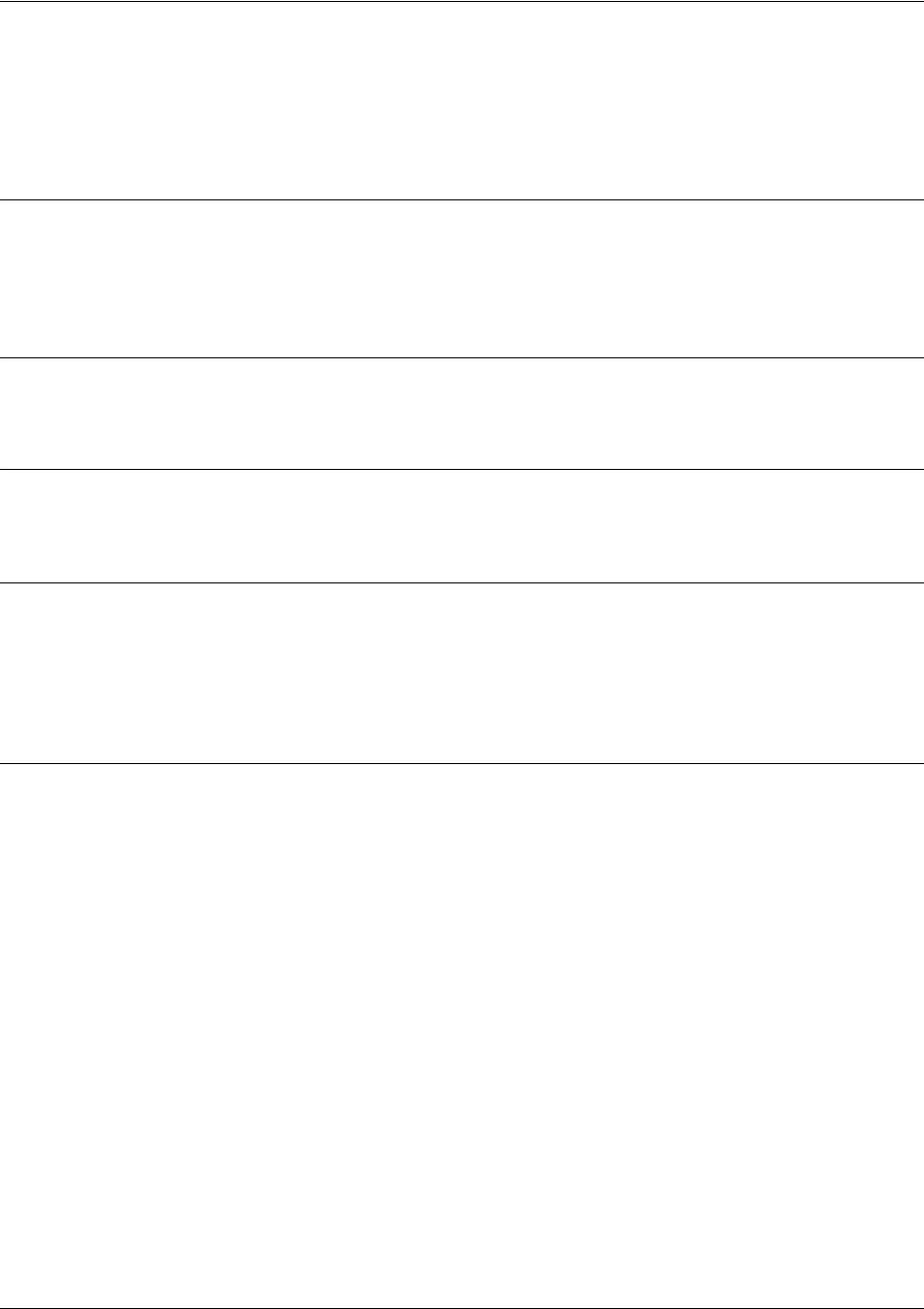
SROS Command Line Interface Reference Guide BRI Interface Configuration Command set
5991-2114 © Copyright 2005 Hewlett-Packard Development Company, L.P. 557
bonding txadd-timer <seconds>
Use the bonding txadd-timer command to specify the value (in seconds) for the aggregate call connect
timeout. Use the no form of this command to return to the default value.
Syntax Description
<seconds> Specifies the number of seconds the endpoint will wait for additional channels (to
add to the bonded aggregate) before considering the BONDING negotiation a
failure
Default Values
<seconds> 50 seconds
Command Modes
(config-bri 1/2)# BRI Interface Configuration Mode required
Functional Notes
Specifies the length of time both endpoints wait for additional calls to be connected at the end of
negotiation before deciding that the BONDING call has failed. The factory default setting is sufficient for
most calls to connect, although when dialing overseas it may be necessary to lengthen this timer to allow
for slower call routing.
Usage Examples
The following example defines a txadd-timer value of 95 seconds:
(config)#interface bri 1/2
(config-bri 1/2)#bonding txadd-timer 95

SROS Command Line Interface Reference Guide BRI Interface Configuration Command set
5991-2114 © Copyright 2005 Hewlett-Packard Development Company, L.P. 558
bonding txcid-timer <seconds>
Use the bonding txcid-timer command to specify the value (in seconds) for the bearer channel
(B-channel) negotiation timeout. Use the no form of this command to return to the default value.
Syntax Description
<seconds> Specifies the number of seconds the endpoint allots for negotiating data rates and
channel capacities before considering the BONDING negotiation a failure
Default Values
<seconds> 5 seconds
Command Modes
(config-bri 1/2)# BRI Interface Configuration Mode required
Functional Notes
Specifies the length of time both endpoints attempt to negotiate an agreeable value for bearer channels
and channel capacities before deciding the BONDING call has failed.
Usage Examples
The following example defines a txcid-timer value of 8 seconds:
(config)#interface bri 1/2
(config-bri 1/2)#bonding txcid-timer 8
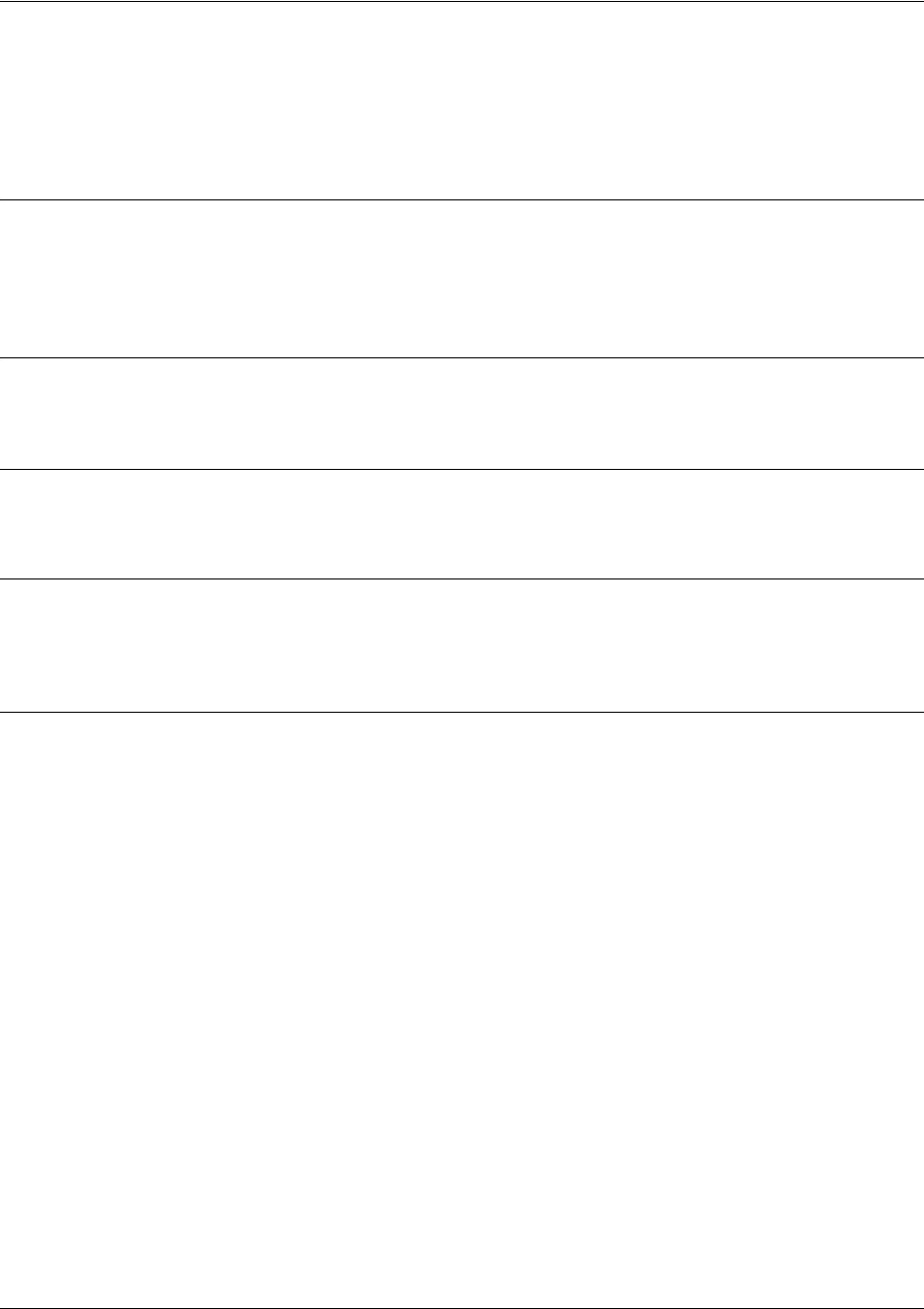
SROS Command Line Interface Reference Guide BRI Interface Configuration Command set
5991-2114 © Copyright 2005 Hewlett-Packard Development Company, L.P. 559
bonding txdeq-timer <seconds>
Use the bonding txdeq-timer command to specify the value (in seconds) for the network delay
equalization timeout. Use the no form of this command to return to the default value.
Syntax Description
<seconds> Specifies the number of seconds the endpoint allots for attempting to equalize the
network delay between bearer channels before considering the BONDING
negotiation a failure
Default Values
<seconds> 50 seconds
Command Modes
(config-bri 1/2)# BRI Interface Configuration Mode required
Functional Notes
Specifies the length of time both endpoints allot to attempt to equalize the network delay between the
bearer channels before deciding the BONDING call has failed.
Usage Examples
The following example defines a txdeq-timer value of 80 seconds:
(config)#interface bri 1/2
(config-bri 1/2)#bonding txdeq-timer 80
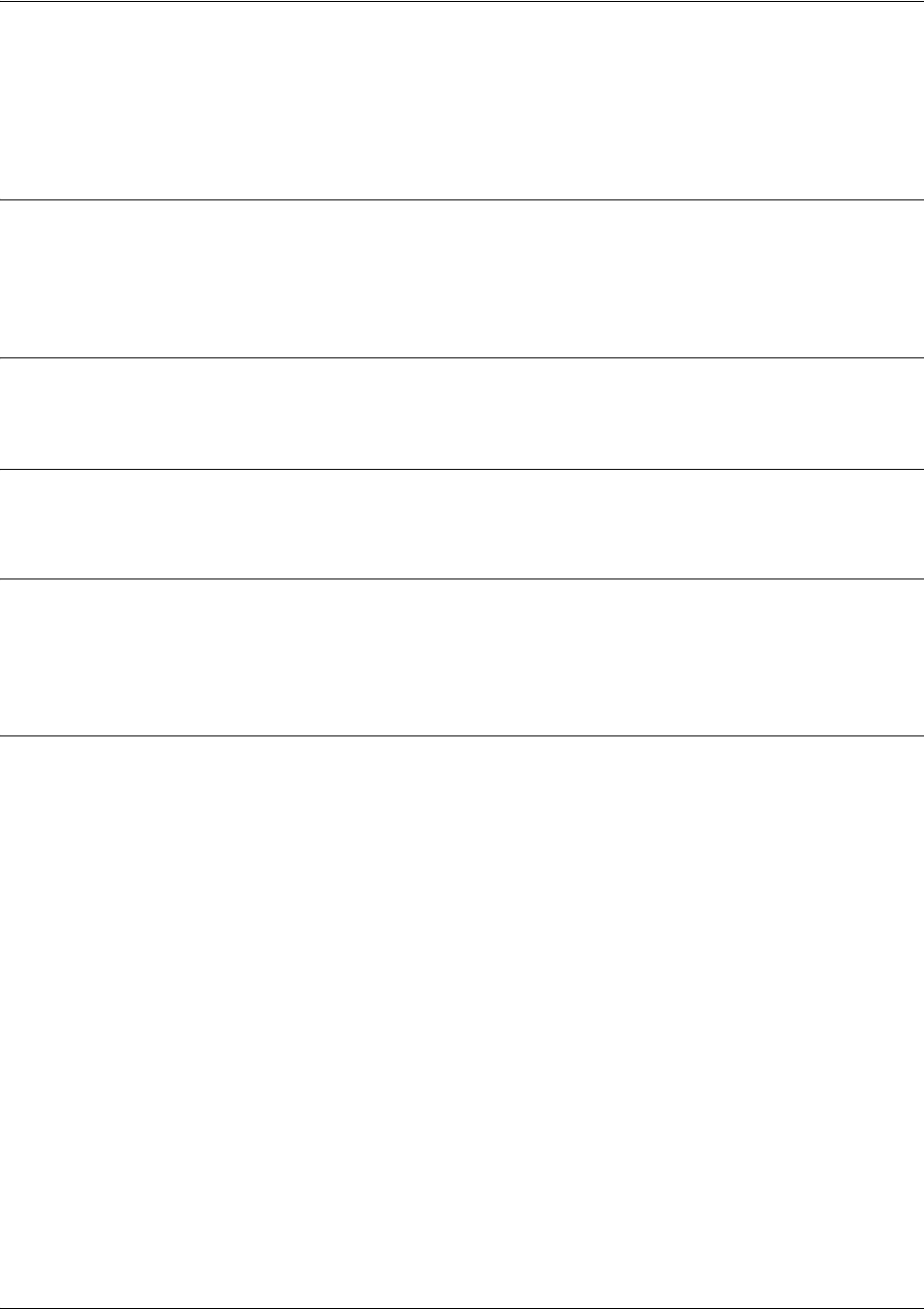
SROS Command Line Interface Reference Guide BRI Interface Configuration Command set
5991-2114 © Copyright 2005 Hewlett-Packard Development Company, L.P. 560
bonding txfa-timer <seconds>
Use the bonding txfa-timer command to specify the value (in seconds) for the frame pattern detection
timeout. Use the no form of this command to return to the default value.
Syntax Description
<seconds> Specifies the number of seconds the endpoint allots for attempting to detect the
BONDING frame pattern (when a call is connected) before considering the
BONDING negotiation a failure
Default Values
<seconds> 10 seconds
Command Modes
(config-bri 1/2)# BRI Interface Configuration Mode required
Functional Notes
Specifies the length of time both endpoints attempt to detect the BONDING frame pattern when a call is
connected before deciding the BONDING call has failed. When operating with other manufacturers'
BONDING equipment, it may be necessary to change this time so that it matches TXADD01.
Usage Examples
The following example defines a txfa-timer value of 15 seconds:
(config)#interface bri 1/2
(config-bri 1/2)#bonding txfa-timer 15

SROS Command Line Interface Reference Guide BRI Interface Configuration Command set
5991-2114 © Copyright 2005 Hewlett-Packard Development Company, L.P. 561
bonding txinit-timer <seconds>
Use the bonding txinit-timer command to specify the value (in seconds) for the originating endpoint
negotiation timeout. Use the no form of this command to return to the default value.
Syntax Description
<seconds> Specifies the number of seconds the endpoint waits to detect the BONDING
negotiation frame pattern from the remote endpoint (when a call is connected)
before considering the BONDING negotiation a failure
Default Values
<seconds> 10 seconds
Command Modes
(config-bri 1/2)# BRI Interface Configuration Mode required
Functional Notes
Specifies the length of time the originating endpoint attempts to detect the BONDING negotiation pattern
from the answering endpoint before deciding the BONDING call has failed.
Usage Examples
The following example defines a txinit-timer value of 15 seconds:
(config)#interface bri 1/2
(config-bri 1/2)#bonding txinit-timer 15
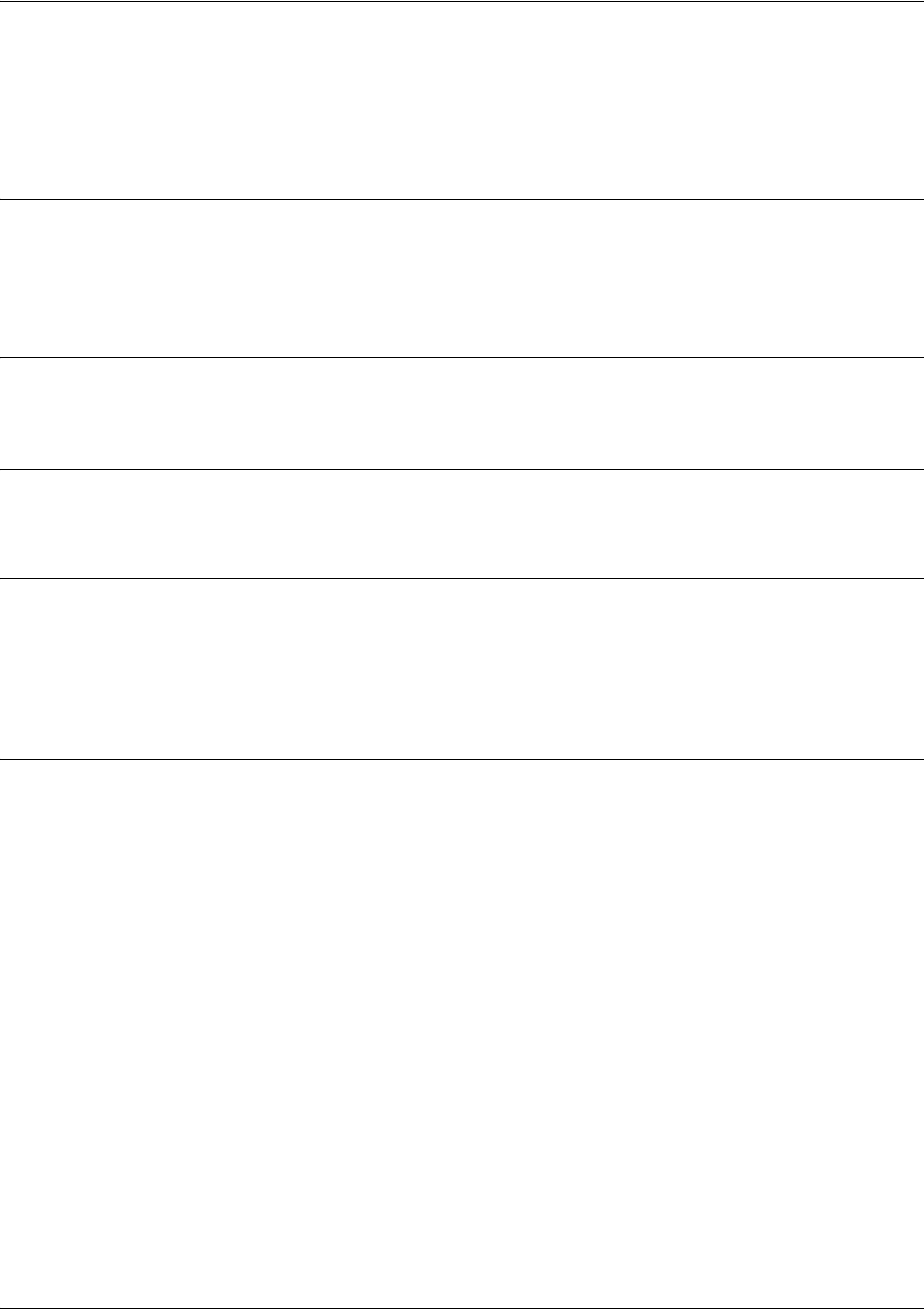
SROS Command Line Interface Reference Guide BRI Interface Configuration Command set
5991-2114 © Copyright 2005 Hewlett-Packard Development Company, L.P. 562
bonding txnull-timer <seconds>
Use the bonding txnull-timer command to specify the value (in seconds) for the answering endpoint
negotiation timeout. Use the no form of this command to return to the default value.
Syntax Description
<seconds> Specifies the number of seconds the endpoint waits to detect the BONDING
negotiation frame pattern from the originating endpoint (after answering a call)
before considering the BONDING negotiation a failure
Default Values
<seconds> 10 seconds
Command Modes
(config-bri 1/2)# BRI Interface Configuration Mode required
Functional Notes
Specifies the length of time the answering endpoint attempts to detect the BONDING negotiation pattern
from the originating endpoint before deciding the BONDING call has failed. It may be necessary to shorten
this timer if the DTE equipment using the BONDING module also has timer constraints for completing
non-BONDING parameter negotiation.
Usage Examples
The following example defines a txnull-timer value of 8 seconds:
(config)#interface bri 1/2
(config-bri 1/2)#bonding txnull-timer 8
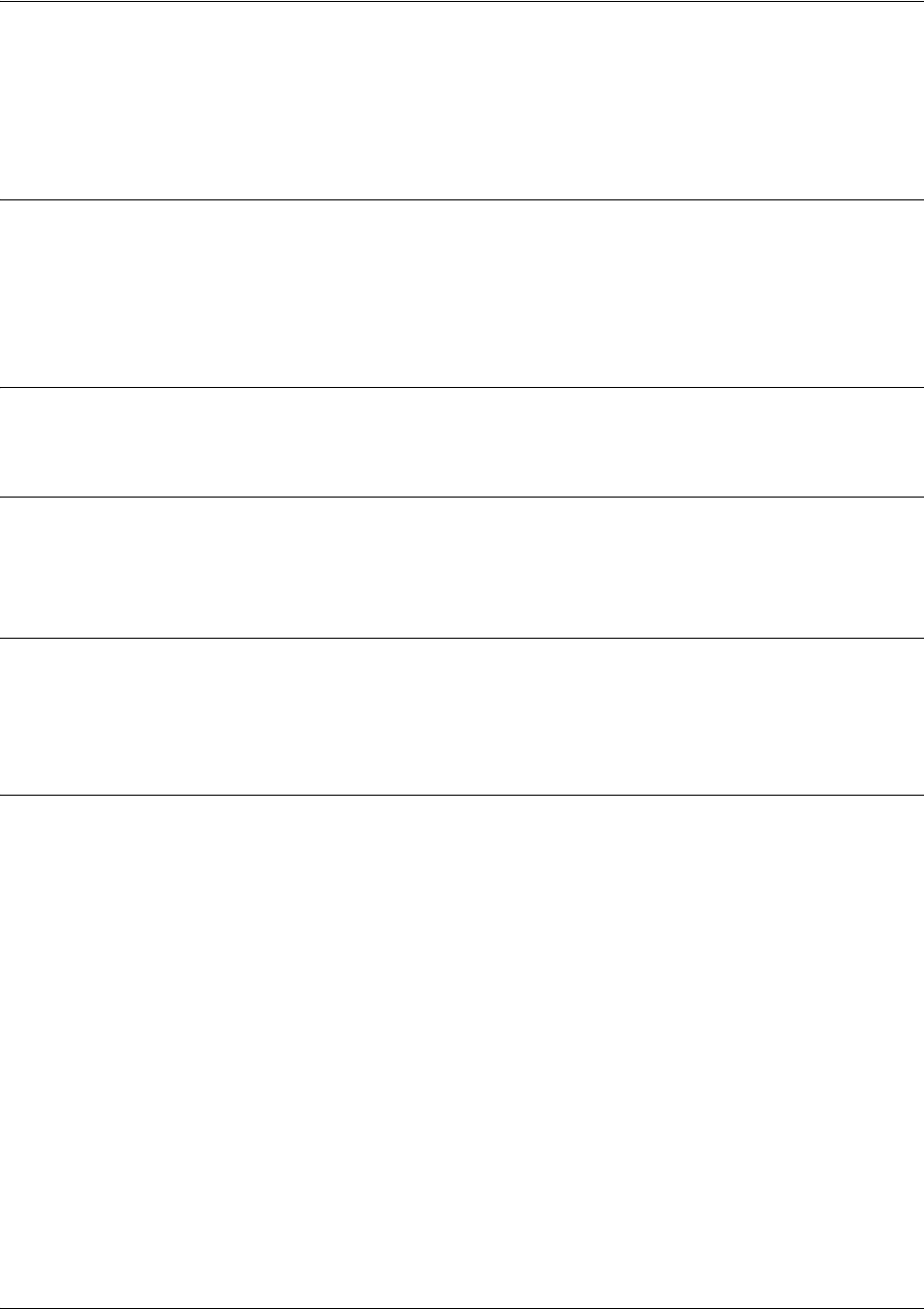
SROS Command Line Interface Reference Guide BRI Interface Configuration Command set
5991-2114 © Copyright 2005 Hewlett-Packard Development Company, L.P. 563
caller-id override [always <number> | if-no-cid <number>]
Use the caller-id override command to configure the unit to replace caller ID information with a
user-specified number. Use the no form of this command to disable any caller ID overrides.
Syntax Description
always <number> Always forces replacement of the incoming caller ID number with the number
given.
if-no-cid <number> Replaces the incoming caller ID number with the number given only if there is no
caller ID information available for the incoming call.
Default Values
By default, this command is disabled.
Command Modes
(config-bri 1/2)# BRI and Modem Interface Configuration Mode required
(config-modem 1/2)# Modem Interface Configuration Mode
Functional Notes
Forces a replacement of the incoming caller ID number with the number given. The received caller ID, if
any, is discarded, and the given override number is used to connect the incoming call to a circuit of the
same number.
Usage Examples
The following example configures the unit to always provide the given number as the caller ID number:
(config)#interface bri 1/2
(config-bri 1/2)#caller-id override always 5551000
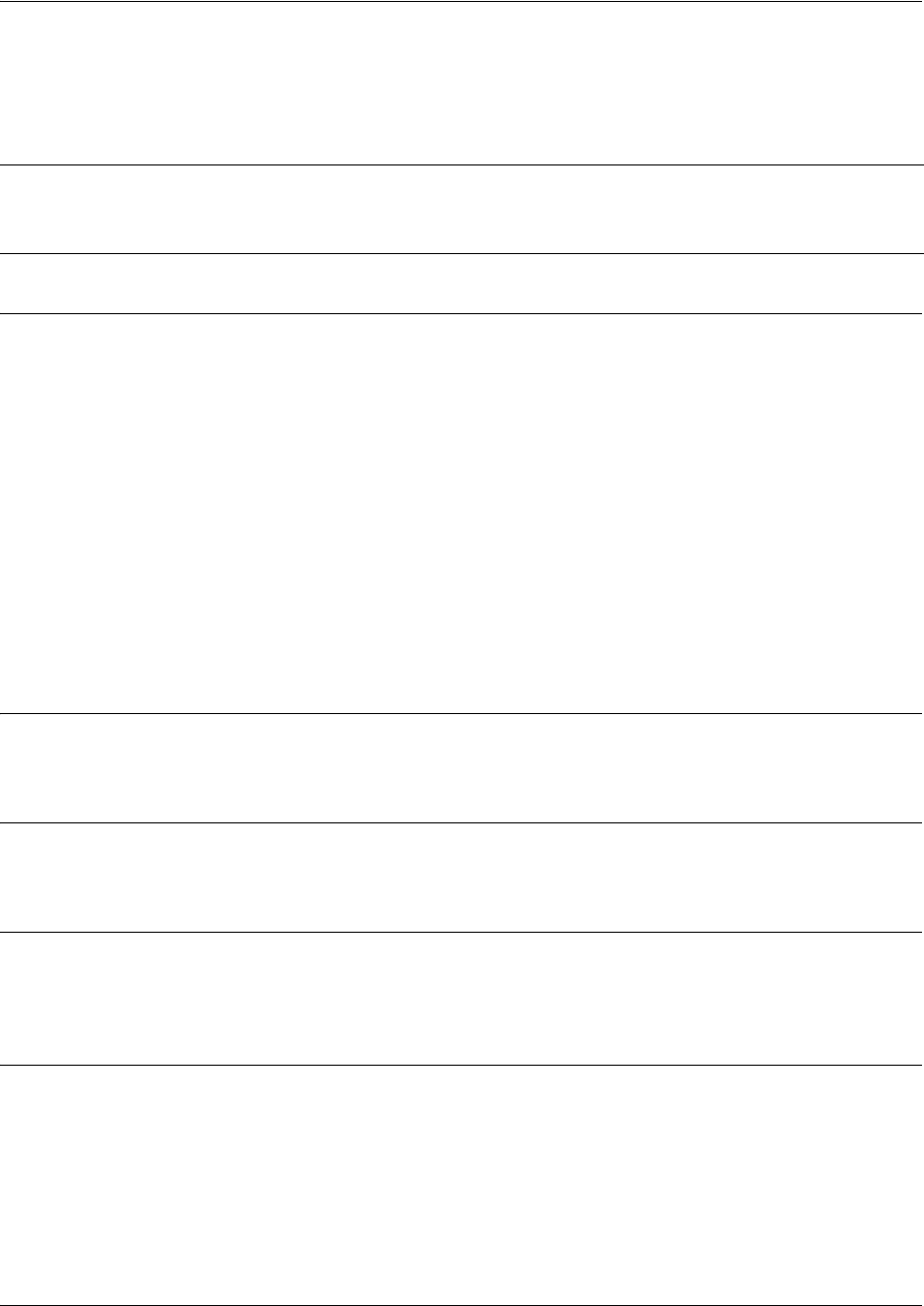
SROS Command Line Interface Reference Guide BRI Interface Configuration Command set
5991-2114 © Copyright 2005 Hewlett-Packard Development Company, L.P. 564
isdn spid1 <spid> <ldn>
Use the isdn spid1 command to specify the Service Profile Identifiers (SPIDs). Use the no form of this
command to remove a configured SPID.
Syntax Description
<spid> Specifies the 8 to 14 digit number identifying your Basic Rate ISDN (BRI) line in
the Central Office Switch. A SPID is generally created using the area code and
phone number associated with the line and a four-digit suffix. For example, the
following SPIDs may be provided on a BRI line with phone numbers 555-1111 and
555-1112:
SPID1: 701 555 1111 0101
SPID2: 701 555 1112 0101
<ldn> Optional. Local Directory Number (LDN) assigned to the circuit by the service
provider. The LDN is the number used by remote callers to dial into the ISDN
circuit. If the <ldn> field is left blank, the
Secure Router OS
will not accept inbound
backup calls to the BRI module.
Default Values
By default, there are no configured SPIDs
Command Modes
(config-bri 1/2)# BRI Interface Configuration Mode required
Functional Notes
The Secure Router OS does not support “spid-less” 5ESS signaling. SPIDs are required for all configured
BRI endpoints using 5ESS signaling.
Usage Examples
The following example defines a SPID of 704 555 1111 0101 with an LDN of 555-1111:
(config)#interface bri 1/2
(config-bri 1/2)#isdn spid1 70455511110101 5551111
Note
The BRI Module requires all incoming calls to be directed to the Local Directory Number
(LDN) associated with the SPID programmed using the isdn spid1 command. All calls to
the LDN associated with SPID 2 will be rejected (unless part of a BONDing call).

SROS Command Line Interface Reference Guide BRI Interface Configuration Command set
5991-2114 © Copyright 2005 Hewlett-Packard Development Company, L.P. 565
isdn spid2 <spid> <ldn>
Use the isdn spid2 command to specify the Service Profile Identifiers (SPIDs). Use the no form of this
command to remove a configured SPID.
Syntax Description
<spid> Specifies the 8 to 14 digit number identifying your Basic Rate ISDN (BRI) line in
the Central Office Switch. A SPID is generally created using the area code and
phone number associated with the line and a four-digit suffix. For example, the
following SPIDs may be provided on a BRI line with phone numbers 555-1111 and
555-1112:
SPID1: 701 555 1111 0101
SPID2: 701 555 1112 0101
<ldn> Optional. Local Directory Number (LDN) assigned to the circuit by the service
provider. The LDN is the number used by remote callers to dial into the ISDN
circuit. If the <ldn> field is left blank, the
Secure Router OS
will not accept inbound
backup calls to the BRI module.
Default Values
By default, there are no configured SPIDs
Command Modes
(config-bri 1/2)# BRI Interface Configuration Mode required
Functional Notes
The Secure Router OS does not support “spid-less” 5ESS signaling. SPIDs are required for all configured
BRI endpoints using 5ESS signaling.
Usage Examples
The following example defines a SPID of 704 555 1111 0101:
(config)#interface bri 1/2
(config-bri 1/2)#isdn spid2 70455511110101 5551111
Note
The BRI Module requires all incoming calls to be directed to the Local Directory Number
(LDN) associated with the SPID programmed using the isdn spid1 command. All calls to
the LDN associated with SPID 2 will be rejected (unless part of a BONDing call).

SROS Command Line Interface Reference Guide BRI Interface Configuration Command set
5991-2114 © Copyright 2005 Hewlett-Packard Development Company, L.P. 566
isdn switch-type <type>
Use the isdn switch-type command to specify the ISDN signaling type configured on the Basic Rate ISDN
(BRI) interface. The type of ISDN signaling implemented on the BRI interface does not always match the
manufacturer of the Central Office Switch. Use the no form of this command to return to the default value.
Syntax Description
<type> Specifies the signaling type on the BRI interface (configured by the service
provider on the Central Office Switch).
basic-5ess Specifies Lucent/AT&T 5ESS signaling on the BRI interface.
basic-dms Specifies Nortel DMS-100 custom signaling on the BRI interface
The basic-dms signaling type is not compatible with proprietary SL-1 DMS
signaling.
basic-net3 Specifies Euro-ISDN signaling on the BRI interface.
basic-ni Specifies National ISDN-1 signaling on the BRI interface.
Default Values
<type> basic-ni
Command Modes
(config-bri 1/2)# BRI Interface Configuration Mode required
Functional Notes
The isdn switch-type command specifies the type of ISDN signaling implemented on the BRI interface,
not the manufacturer of the Central Office Switch. It is quite possible to have a Lucent Central Office
Switch providing National ISDN signaling on the BRI interface.
Usage Examples
The following example configures a BRI interface for a circuit with Lucent 5ESS (custom) signaling:
(config)#interface bri 1/2
(config-bri 1/2)#isdn switch-type basic-5ess

SROS Command Line Interface Reference Guide Frame Relay Interface Config Command Set
5991-2114 © Copyright 2005 Hewlett-Packard Development Company, L.P. 567
FRAME RELAY INTERFACE CONFIG COMMAND SET
To activate the Frame Relay Interface Configuration , enter the interface frame-relay command at the
Global Configuration Mode prompt. For example:
Router>
enable
Router#
configure terminal
Router(config)#
interface frame-relay 1
Router(config-fr 1)#
The following commands are common to multiple command sets and are covered in a centralized section
of this guide. For more information, refer to the sections listed below:
alias <“text”> on page 923
bind <#> <from interface> <slot/port> <tdm-group#> <to interface> <slot/port> on page 924
description on page 927
do on page 928
end on page 929
exit on page 930
shutdown on page 935
All other commands for this command set are described in this section in alphabetical order.
bandwidth <value> on page 568
encapsulation frame-relay ietf on page 569
fair-queue <threshold> on page 570
frame-relay commands begin on page 571
hold-queue <queue size> out on page 583
qos-policy out <mapname> on page 584
snmp trap on page 585
snmp trap link-status on page 586
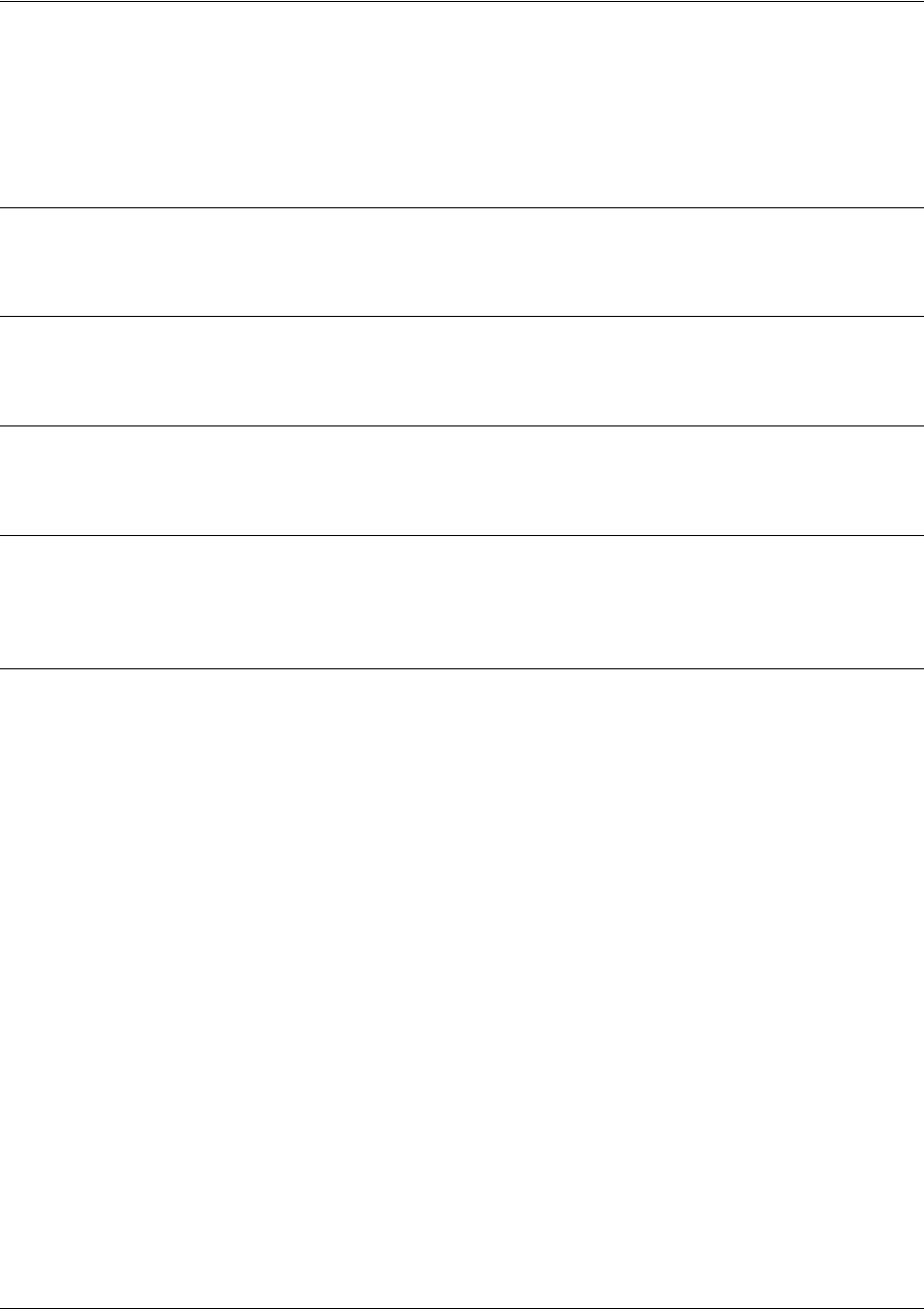
SROS Command Line Interface Reference Guide Frame Relay Interface Config Command Set
5991-2114 © Copyright 2005 Hewlett-Packard Development Company, L.P. 568
bandwidth <value>
Use the bandwidth command to provide the bandwidth value of an interface to the higher-level protocols.
This value is used in cost calculations. Use the no form of this command to restore the default values.
Syntax Description
<value> Enter bandwidth in kbps.
Default Values
No default value is necessary for this command.
Command Modes
(config-interface)# Interface Configuration Mode
Functional Notes
The bandwidth command is an informational value that is communicated to the higher-level protocols to
be used in cost calculations. This is a routing parameter only and does not affect the physical interface.
Usage Examples
The following example sets bandwidth of the Frame Relay interface to 10 Mbps:
(config)#interface frame-relay 1
(config-fr 1)#bandwidth 10000
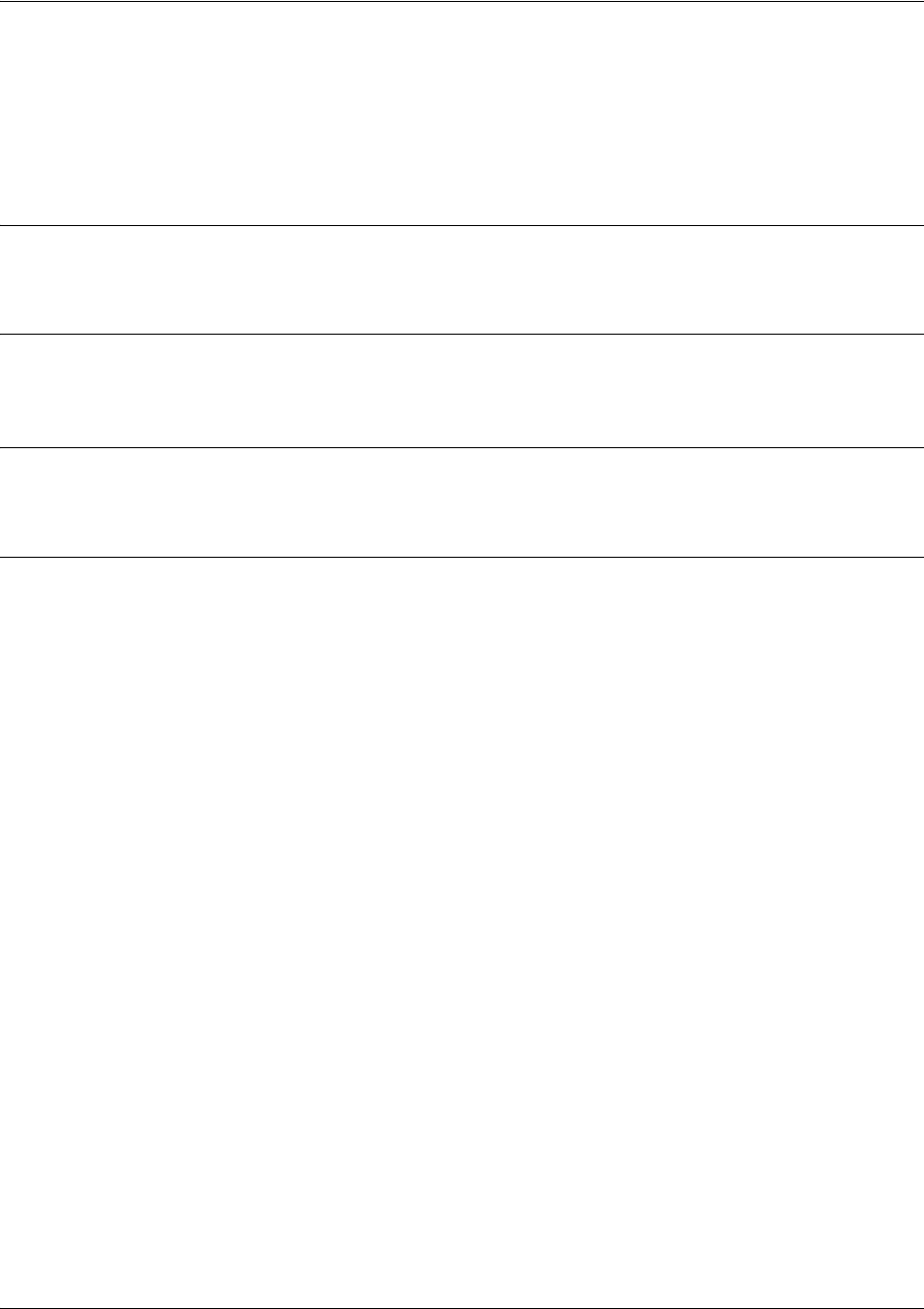
SROS Command Line Interface Reference Guide Frame Relay Interface Config Command Set
5991-2114 © Copyright 2005 Hewlett-Packard Development Company, L.P. 569
encapsulation frame-relay ietf
Use the encapsulation frame-relay ietf command to configure the encapsulation on a virtual Frame Relay
interface as IETF (RFC 1490). Currently, this is the only encapsulation setting. Settings for this option
must match the far-end router’s settings in order for the Frame Relay interface to become active.
Syntax Description
No subcommands.
Default Values
By default, all Frame Relay interfaces use IETF encapsulation.
Command Modes
(config-fr 1)# Virtual Frame Relay Interface Configuration Mode required
Usage Examples
The following example configures the endpoint for IETF encapsulation:
(config)#interface frame-relay 1
(config-fr 1)#encapsulation frame-relay ietf
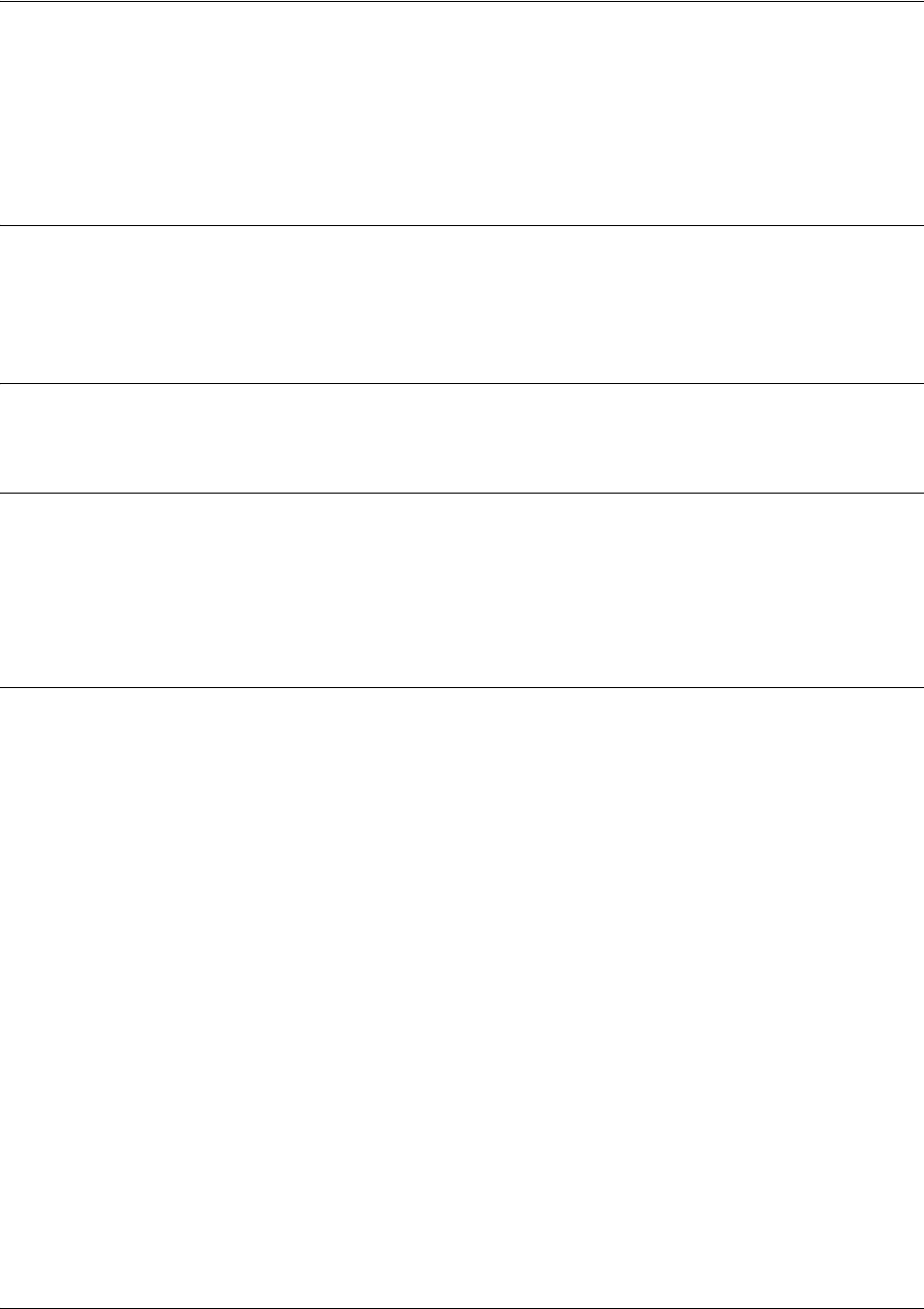
SROS Command Line Interface Reference Guide Frame Relay Interface Config Command Set
5991-2114 © Copyright 2005 Hewlett-Packard Development Company, L.P. 570
fair-queue <threshold>
Use the fair-queue command to enable weighted fair queuing (WFQ) on an interface. Use the no form of
this command to disable WFQ and enable FIFO (first-in-first-out) queueing for an interface. WFQ is
enabled by default for WAN interfaces.
Syntax Description
<threshold> Optional value that specifies the maximum number of packets that can be present
in each conversation sub-queue. Packets received for a conversation after this
limit is reached are discarded. Range: 16 to 512.
Default Values
By default, fair-queue is enabled with a threshold of 64 packets.
Command Modes
(config-interface)# Interface Configuration Mode
Valid interfaces include: virtual PPP (ppp 1) and virtual Frame Relay interfaces
(fr 1)
Usage Examples
The following example enables WFQ on the interface with a threshold set at 100 packets:
(config)#interface frame-relay 1
(config-fr 1)#fair-queue 100

SROS Command Line Interface Reference Guide Frame Relay Interface Config Command Set
5991-2114 © Copyright 2005 Hewlett-Packard Development Company, L.P. 571
frame-relay intf-type <type>
Use the frame-relay intf-type command to define the Frame Relay signaling role needed for the endpoint.
Use the no form of this command to return to the default value.
Syntax Description
<type> Specifies the Frame Relay interface types as DTE, DCE, or NNI
dce DCE or Network signaling role. Use this interface type when you need the unit to
emulate the frame switch.
dte DTE or User signaling role. Use this interface type when connecting to a Frame
Relay switch (or piece of equipment emulating a frame switch).
nni Configures the interface to support both network and user signaling (DTE or DCE)
when necessary.
Default Values
<type> dte
Command Modes
(config-fr 1)# Virtual Frame Relay Interface Configuration Mode required
Usage Examples
The following example configures the Frame Relay endpoint for DCE signaling:
(config)#interface frame-relay 1
(config-fr 1)#frame-relay intf-type dce
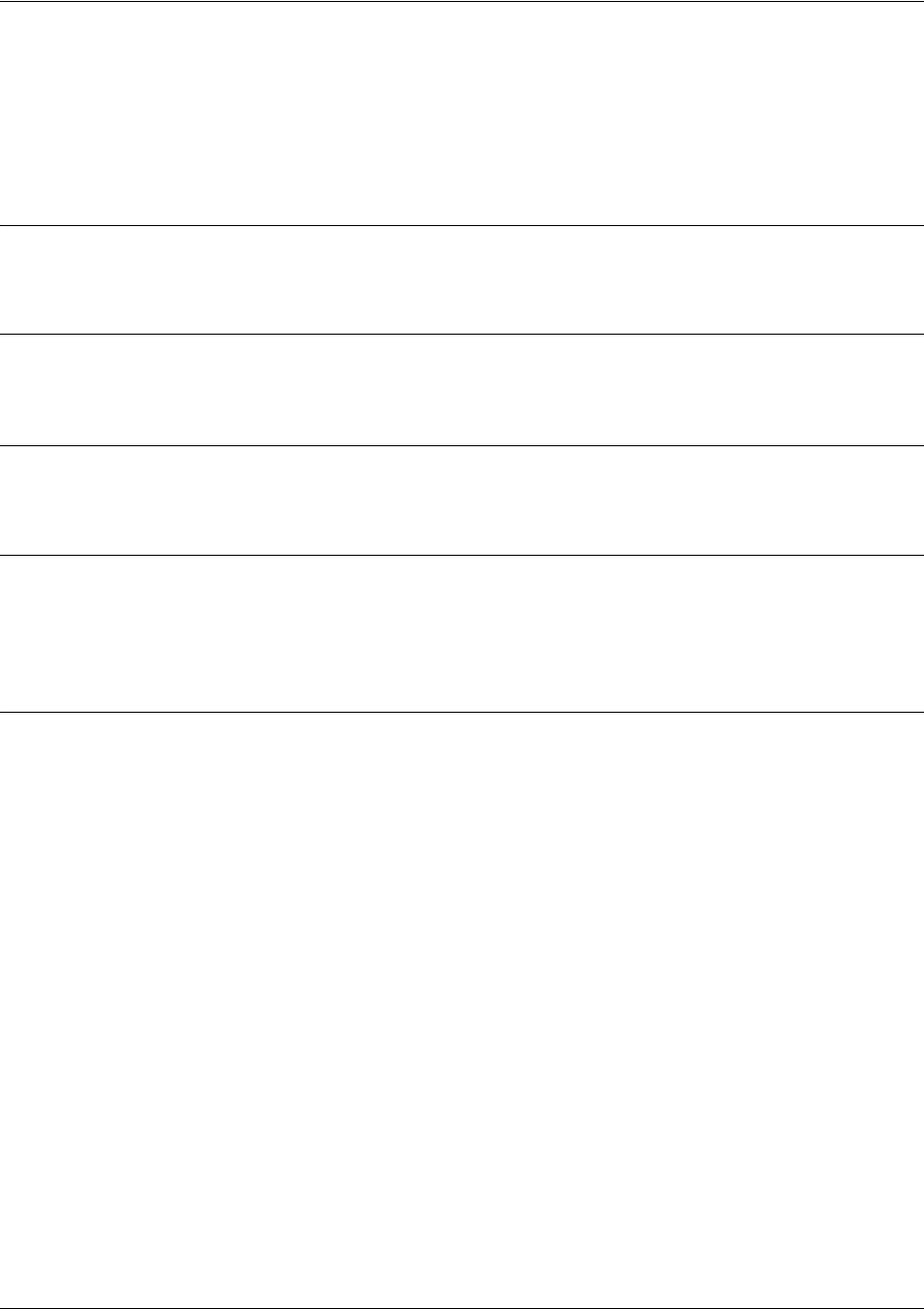
SROS Command Line Interface Reference Guide Frame Relay Interface Config Command Set
5991-2114 © Copyright 2005 Hewlett-Packard Development Company, L.P. 572
frame-relay lmi-n391dce <polls>
Use the frame-relay lmi-n391dce command to set the n391 full status polling counter for the DCE
endpoint. Typical applications should leave the default value for this timer. Use the no form of this
command to return to the default value.
Syntax Description
Sets the counter value (valid range: 1-255)
Default Values
<polls> 6 polls
Command Modes
(config-fr 1)# Virtual Frame Relay Interface Configuration Mode required
Functional Notes
The N391 counter determines how many link integrity polls occur in between full status polls. The number
of link integrty polls between full status polls is n-1, where n represents the full status poll. n can be set to
any number between 1 and 255, but the default is used for most applications.
Usage Examples
The following example sets the N391 counter for 3 polls:
(config)#interface frame-relay 1
(config-fr 1)#frame-relay lmi-n391dce 3

SROS Command Line Interface Reference Guide Frame Relay Interface Config Command Set
5991-2114 © Copyright 2005 Hewlett-Packard Development Company, L.P. 573
frame-relay lmi-n391dte <polls>
Use the frame-relay lmi-n391dte command to set the n391 full status polling counter for the DTE
endpoint. Typical applications should leave the default value for this timer. Use the no form of this
command to return to the default value.
Syntax Description
Sets the counter value (valid range: 1-255)
Default Values
<polls> 6 polls
Command Modes
(config-fr 1)# Virtual Frame Relay Interface Configuration Mode required
Functional Notes
The N391 counter determines how many link integrity polls occur in between full status polls. The number
of link integrty polls between full status polls is n-1, where n represents the full status poll. n can be set to
any number between 1 and 255, but the default is used for most applications.
Usage Examples
The following example sets the N391 counter for 3 polls:
(config)#interface frame-relay 1
(config-fr 1)#frame-relay lmi-n391dte 3
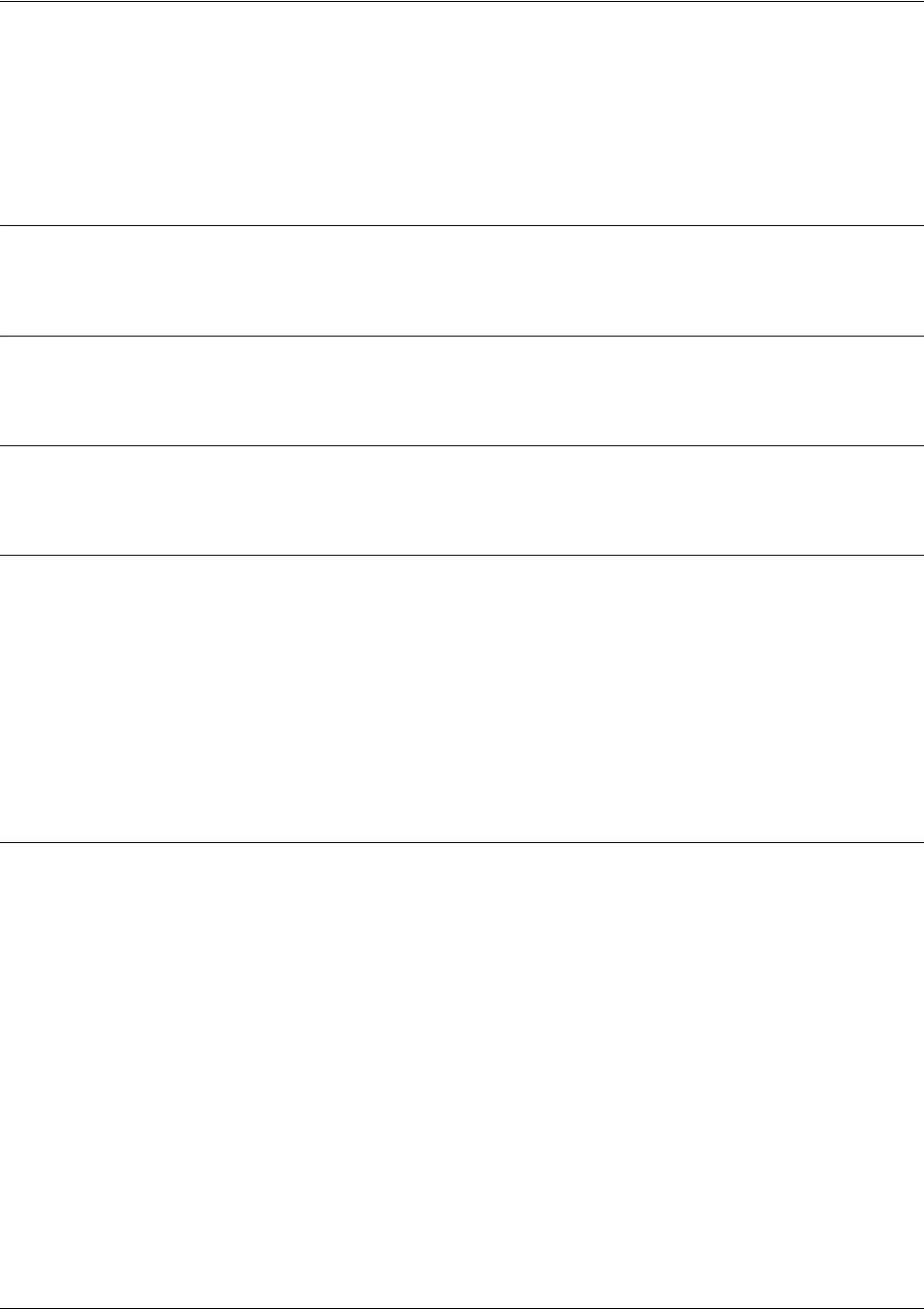
SROS Command Line Interface Reference Guide Frame Relay Interface Config Command Set
5991-2114 © Copyright 2005 Hewlett-Packard Development Company, L.P. 574
frame-relay lmi-n392dce <threshold>
Use the frame-relay lmi-n392dce command to set the N392 error threshold for the DCE endpoint. Typical
applications should leave the default value for this setting. Use the no form of this command to return to
the default value.
Syntax Description
<threshold> Sets the threshold value (valid range: 1-10)
Default Values
<threshold> 3 errors
Command Modes
(config-fr 1)# Virtual Frame Relay Interface Configuration Mode required
Functional Notes
If the error threshold is met, the signaling state status is changed to down, which indicates a
service-affecting condition. This condition is cleared once N393 consecutive error-free events are
received. N392 defines the number of errors required in a given event window, while N393 defines the
number of polling events in each window.
For example:
If N392=3 and N393=4, then if three errors occur within any four events, the interface is determined
inactive.
Usage Examples
The following example sets the N392 threshold for 5 seconds:
(config)#interface frame-relay 1
(config-fr 1)#frame-relay lmi-n392dce 5
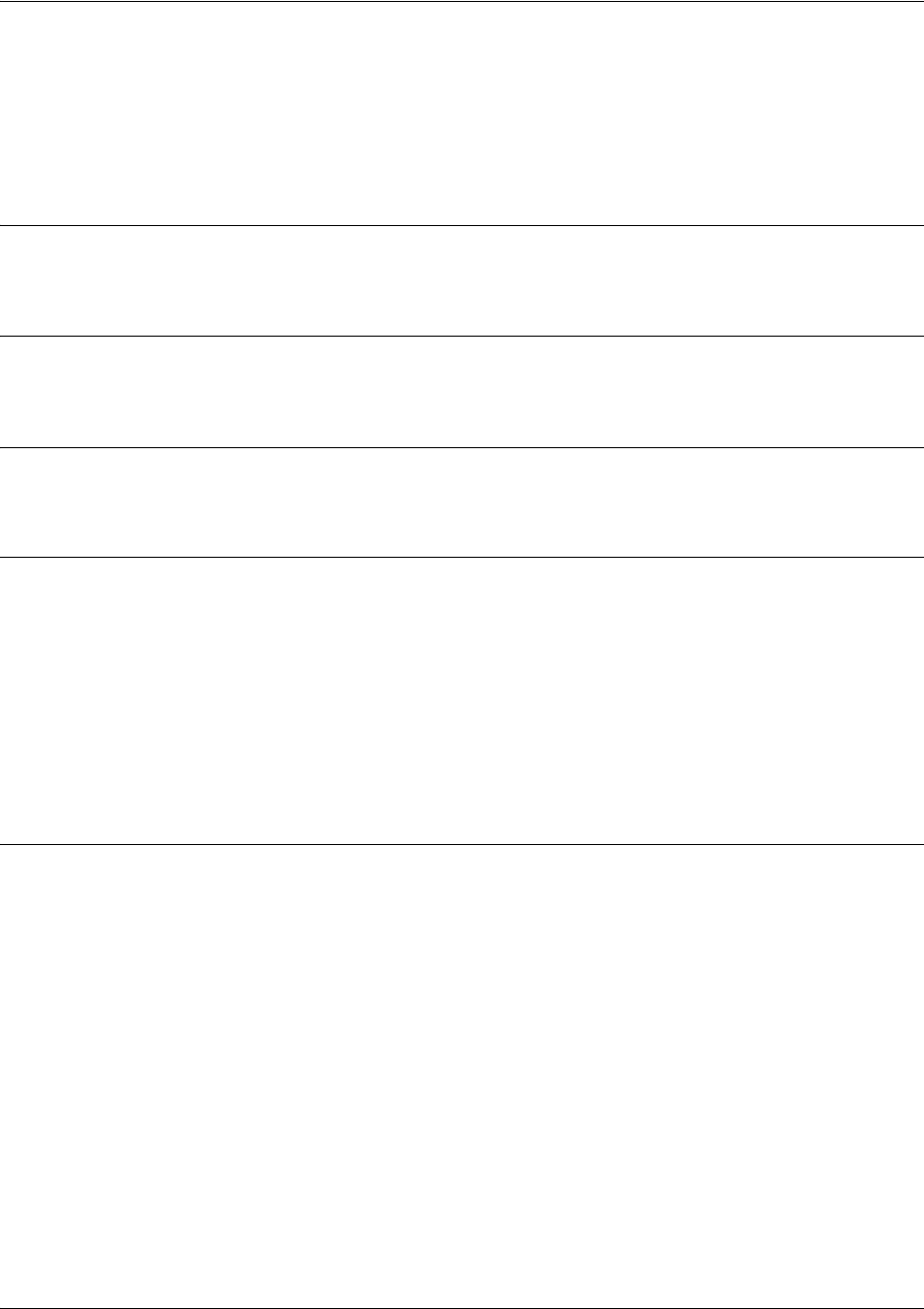
SROS Command Line Interface Reference Guide Frame Relay Interface Config Command Set
5991-2114 © Copyright 2005 Hewlett-Packard Development Company, L.P. 575
frame-relay lmi-n392dte <threshold>
Use the frame-relay lmi-n392dte command to set the N392 error threshold for the DTE endpoint. Typical
applications should leave the default value for this setting. Use the no form of this command to return to
the default value.
Syntax Description
<threshold> Sets the threshold value (valid range: 1-10)
Default Values
<threshold> 3 errors
Command Modes
(config-fr 1)# Virtual Frame Relay Interface Configuration Mode required
Functional Notes
If the error threshold is met, the signaling state status is changed to down, which indicates a
service-affecting condition. This condition is cleared once N393 consecutive error-free events are
received. N392 defines the number of errors required in a given event window, while N393 defines the
number of polling events in each window.
For example:
If N392=3 and N393=4, then if three errors occur within any four events, the interface is determined
inactive.
Usage Examples
The following example sets the N392 threshold for 5 errors:
(config)#interface frame-relay 1
(config-fr 1)#frame-relay lmi-n392dte 5
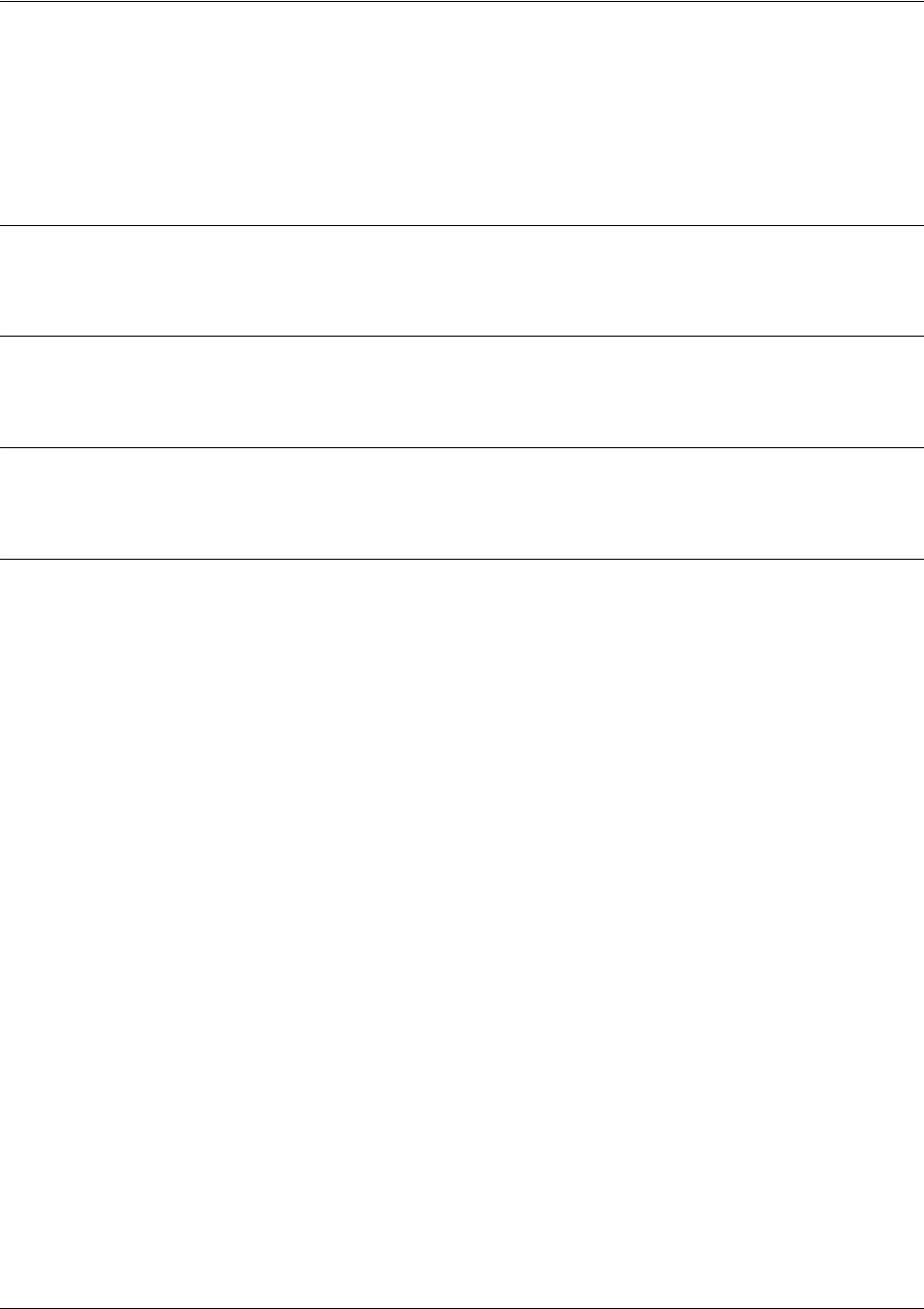
SROS Command Line Interface Reference Guide Frame Relay Interface Config Command Set
5991-2114 © Copyright 2005 Hewlett-Packard Development Company, L.P. 576
frame-relay lmi-n393dce <counter>
Use the frame-relay lmi-n393dce to set the N393 LMI monitored event counter for the DCE endpoint.
Typical applications should leave the default value for this counter. Use the no form of this command to
return to the default value.
Syntax Description
<counter> Sets the counter value (valid range: 1-10)
Default Values
<counter> 4 events
Command Modes
(config-fr 1)# Virtual Frame Relay Interface Configuration Mode required
Usage Examples
The following example sets the N393 threshold for 5 events:
(config)#interface frame-relay 1
(config-fr 1)#frame-relay lmi-n393dce 5

SROS Command Line Interface Reference Guide Frame Relay Interface Config Command Set
5991-2114 © Copyright 2005 Hewlett-Packard Development Company, L.P. 577
frame-relay lmi-n393dte <counter>
Use the frame-relay lmi-n393dte command to set the N393 LMI monitored event counter for the DTE
endpoint. Typical applications should leave the default value for this counter. Use the no form of this
command to return to the default value.
Syntax Description
<counter> Sets the counter value (valid range: 1-10)
Default Values
<counter> 4 events
Command Modes
(config-fr 1)# Virtual Frame Relay Interface Configuration Mode required
Usage Examples
The following example sets the N393 threshold for 5 events:
(config)#interface frame-relay 1
(config-fr 1)#frame-relay lmi-n393dte 5

SROS Command Line Interface Reference Guide Frame Relay Interface Config Command Set
5991-2114 © Copyright 2005 Hewlett-Packard Development Company, L.P. 578
frame-relay lmi-t391dte <seconds>
Use the frame-relay lmi-t391dte command to set the T391 signal polling timer for the DTE endpoint.
Typical applications should leave the default value for this timer. Use the no form of this command to
return to the default value.
Syntax Description
<seconds> Sets the timer value in seconds (valid range: 5-30)
Default Values
<seconds> 10 seconds
Command Modes
(config-fr 1)# Virtual Frame Relay Interface Configuration Mode required
Functional Notes
The T391 timer sets the time (in seconds) between polls to the Frame Relay network.
Usage Examples
The following example sets the T391 timer for 15 seconds:
(config)#interface frame-relay 1
(config-fr 1)#frame-relay lmi-t391dte 15
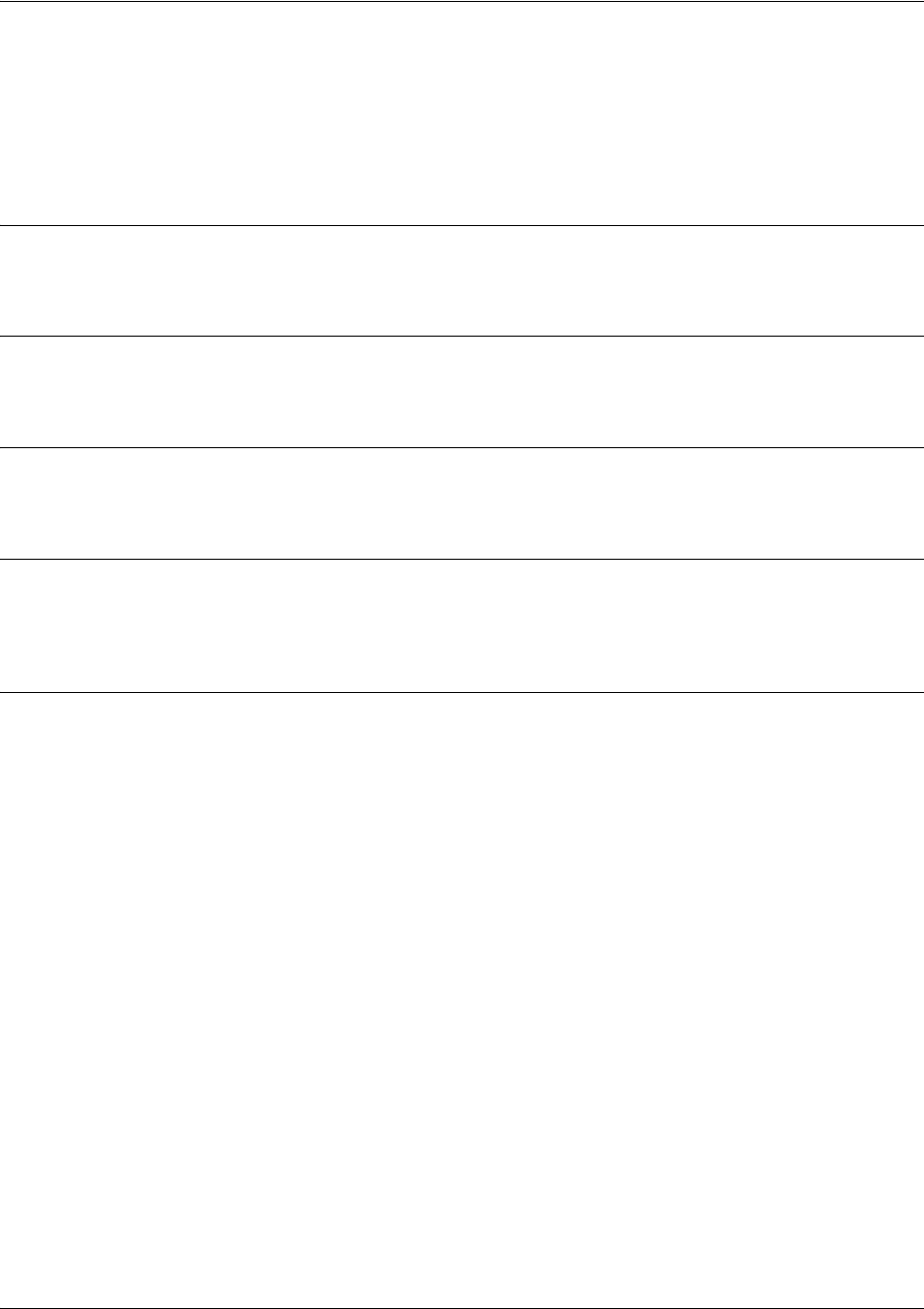
SROS Command Line Interface Reference Guide Frame Relay Interface Config Command Set
5991-2114 © Copyright 2005 Hewlett-Packard Development Company, L.P. 579
frame-relay lmi-t392dce <seconds>
Use the frame-relay lmi-t392dce command to set the T392 polling verification timer for the DCE
endpoint. Typical applications should leave the default value for this timer. Use the no form of this
command to return to the default value.
Syntax Description
<seconds> Sets the timer value in seconds (valid range: 5-30)
Default Values
<seconds> 10 seconds
Command Modes
(config-fr 1)# Virtual Frame Relay Interface Configuration Mode required
Functional Notes
The T392 sets the timeout (in seconds) between polling intervals. This parameter needs to be a few
seconds longer than the T391 setting of the attached Frame Relay device.
Usage Examples
The following example sets the T392 timer for 15 seconds:
(config)#interface frame-relay 1
(config-fr 1)#frame-relay lmi-t392dce 15
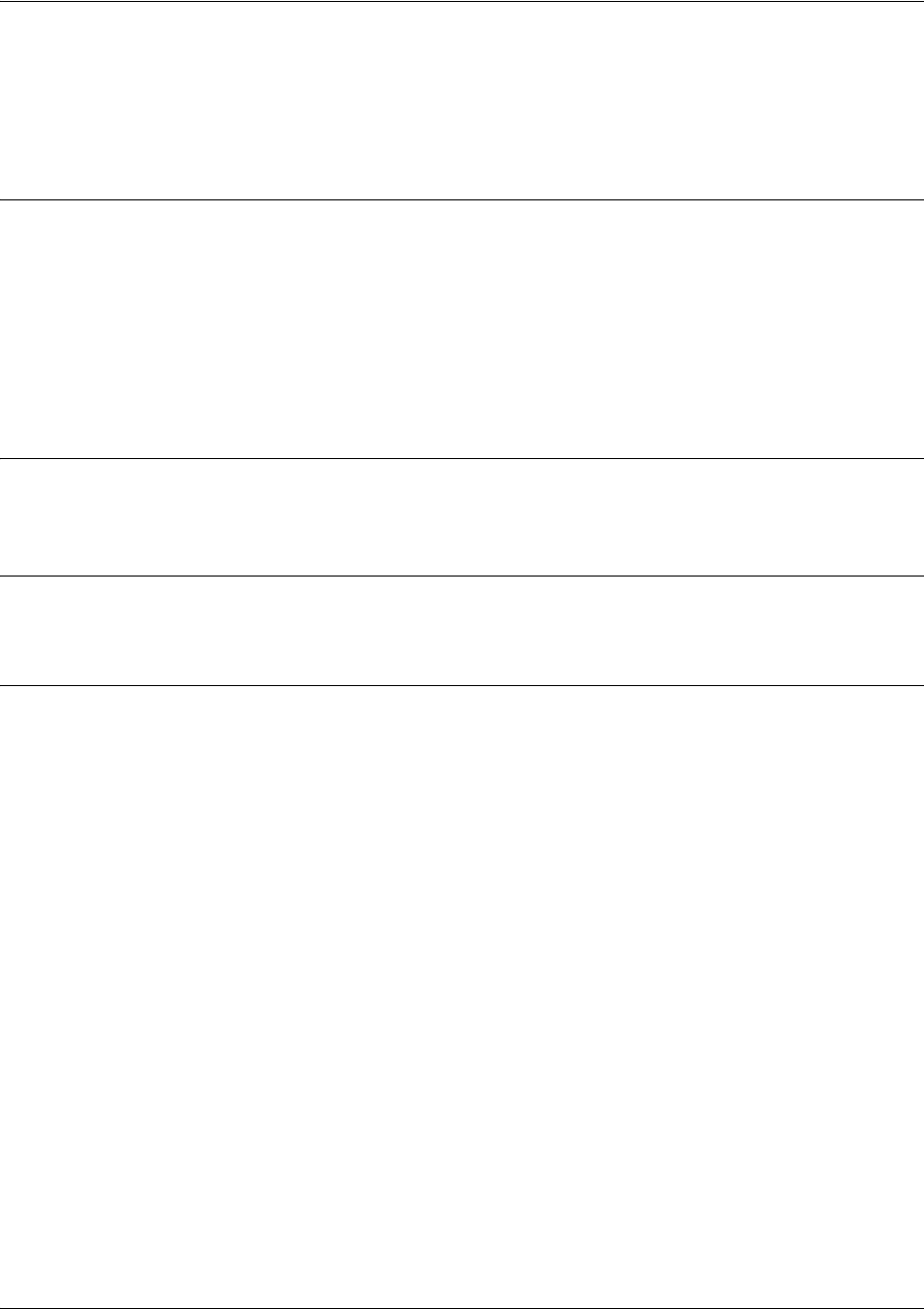
SROS Command Line Interface Reference Guide Frame Relay Interface Config Command Set
5991-2114 © Copyright 2005 Hewlett-Packard Development Company, L.P. 580
frame-relay lmi-type <type>
Use the frame-relay lmi-type command to define the Frame Relay signaling (LMI) type. Use the no form
of the command to return to the default value.
Syntax Description
<type> Sets the signaling type for the endpoint
ansi Annex D signaling method
auto Automatically determine signaling type by messages received on the frame circuit
cisco Group of 4 signaling method
none Turns off signaling on the endpoint. This is used for backup connections.
q933a Annex A signaling method
Default Values
<type> ansi
Command Modes
(config-fr 1)# Virtual Frame Relay Interface Configuration Mode required
Usage Examples
The following example sets the signaling method for the endpoint to cisco:
(config)#interface frame-relay 1
(config-fr 1)#frame-relay lmi-type cisco
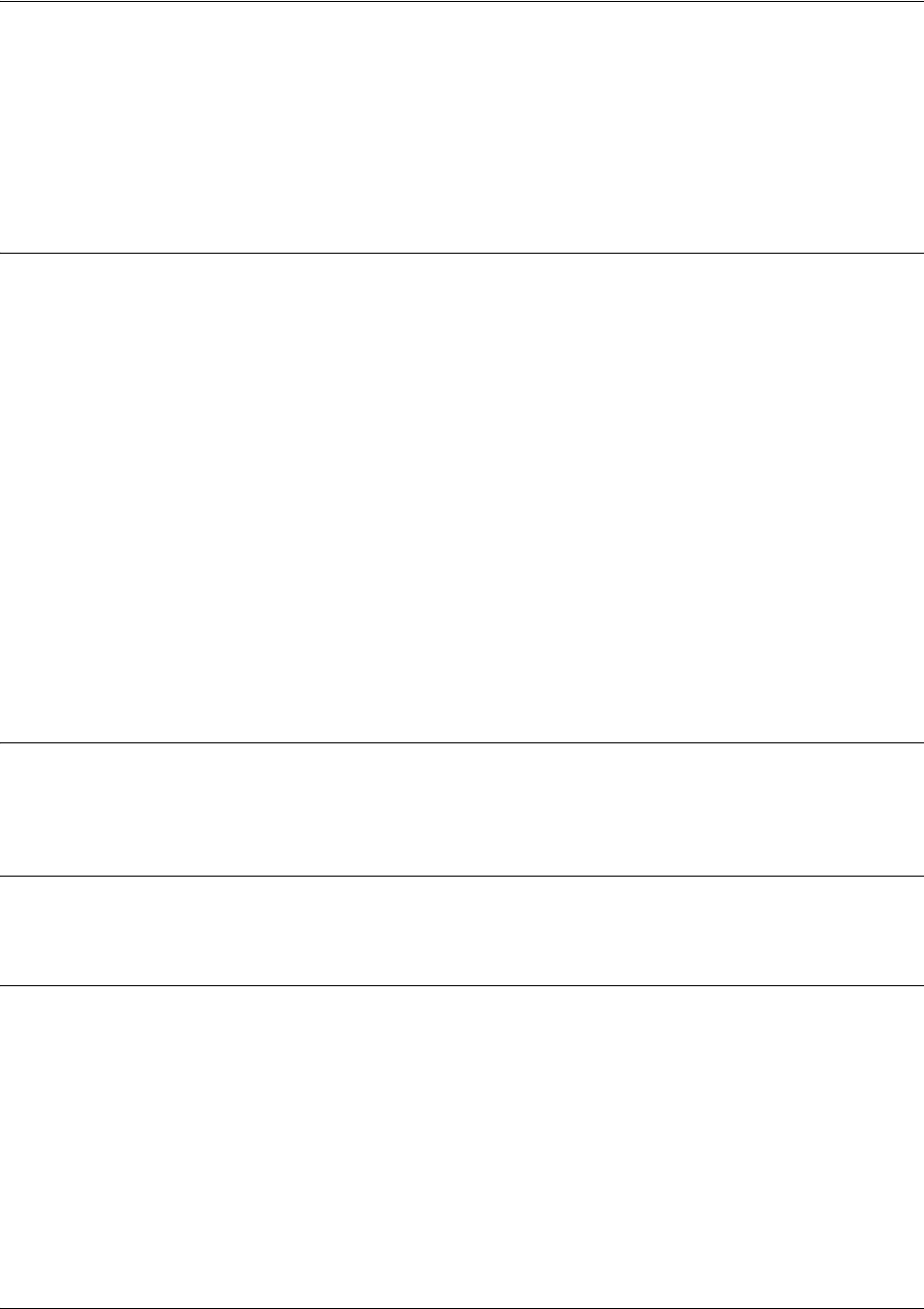
SROS Command Line Interface Reference Guide Frame Relay Interface Config Command Set
5991-2114 © Copyright 2005 Hewlett-Packard Development Company, L.P. 581
frame-relay multilink [ack <seconds> | bandwidth-class <class>
<threshold> | hello <seconds> | retry <number>]
Use the frame-relay multilink command to enable the Frame Relay multilink interface. When the no
form of this command is issued, all configuration options associated with this command and
cross-connects made to this interface are removed.
Syntax Description
ack <seconds> Optional. Specifies a wait for acknowledgement time (in seconds) for every
bundle link in the bundle. Range: 1 to 180 seconds.
bandwidth-class Optional. Specifies the class of operation, placing a minimum limit on the
acceptable amount of bandwidth required for a bundle to up.
<class> Optional. Specifies the class of operation. Range: a to c:
Class A A single active link is sufficient for the bundle to be up.
Class B All defined bundle links must be active for the bundle to be up.
Class C A minimum threshold of links must be active for the bundle to be up.
<threshold> Optional. Specifies the minimum number of active bundle links required for a class
C bundle to be in the up state. This option will not be available unless Class C is
specified. Range: 1 to 65535 links.
hello <seconds> Optional. Specifies the time (in seconds) between hello messages for every
bundle link in the bundle. Range: 1 to 180 seconds.
retry <number> Optional. Specifies the number of times a bundle link will retransmit a message
while waiting for acknowledgement. Range: 1 to 5 times.
Default Values
The default ack value is 4 seconds. The default hello value is 10 seconds. The default <class> value is a.
The default retry value is 2.
Command Modes
(config-fr 1)# Virtual Frame Relay Interface Configuration Mode required
Functional Note
This command is different from ppp multilink. In ppp multilink, if multiple cross-connects are configured
for the PPP interface without multilink PPP being enabled, the first link to bring up LCP will be the only link
actually cross-connected. In Frame Relay multilink, since there is no protocol corresponding to LCP, all
cross-connects will be removed and the user will be free to re-issue any cross-connect.
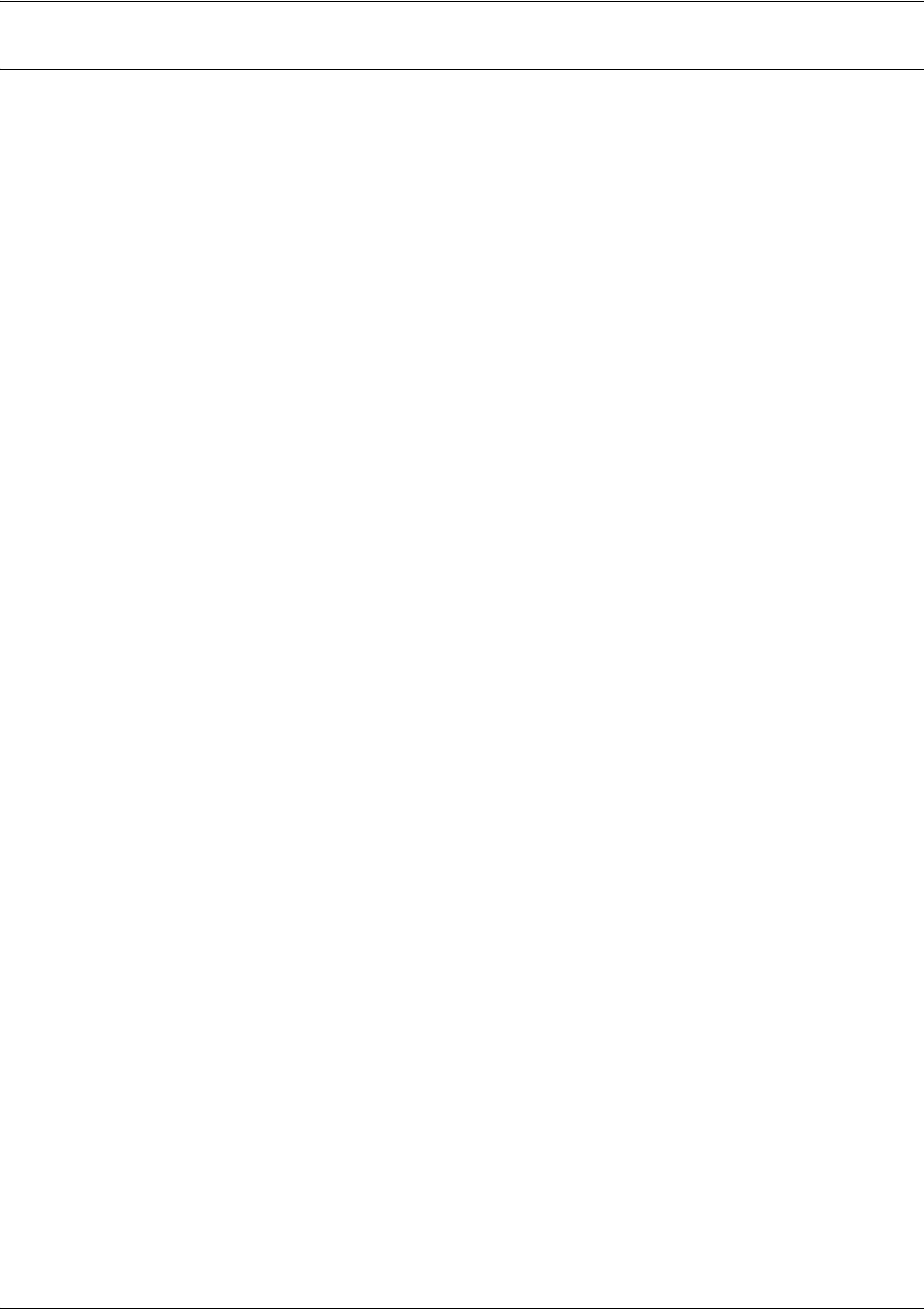
SROS Command Line Interface Reference Guide Frame Relay Interface Config Command Set
5991-2114 © Copyright 2005 Hewlett-Packard Development Company, L.P. 582
Usage Examples
The following example enables the Frame Relay multilink interface and sets the time between hello
messages to 45 seconds:
(config)#interface frame-relay 1
(config-fr 1)#frame-relay multilink hello 45
The following example specifies Class B operation:
(config)#interface frame-relay 1
(config-fr 1)#frame-relay multilink bandwidth-class b
The following example specifies Class C operation with a threshold of 5:
(config)#interface frame-relay 1
(config-fr 1)#frame-relay multilink bandwidth-class c 5
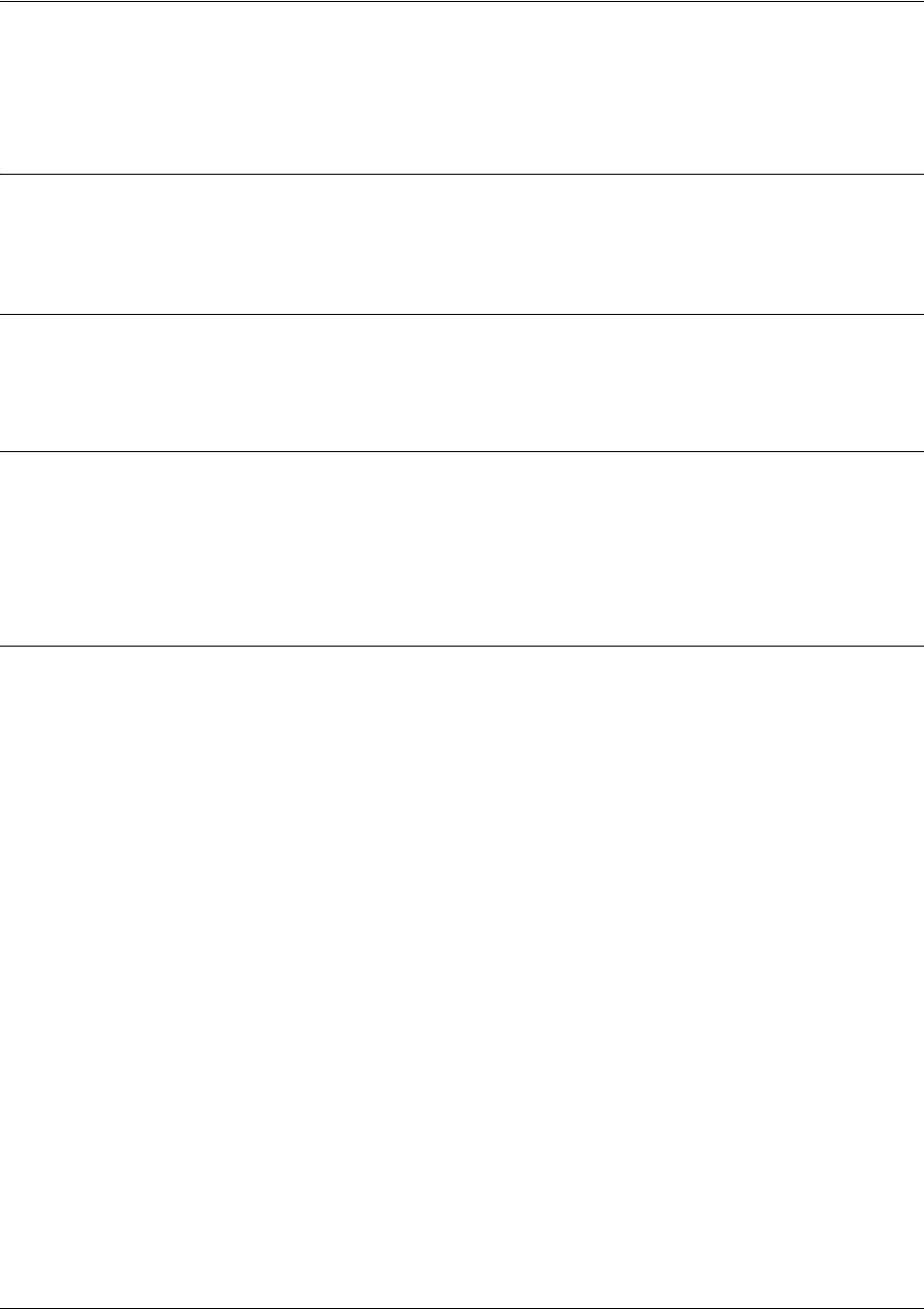
SROS Command Line Interface Reference Guide Frame Relay Interface Config Command Set
5991-2114 © Copyright 2005 Hewlett-Packard Development Company, L.P. 583
hold-queue <queue size> out
Use the hold-queue command to change the overall size of an interface's WAN output queue.
Syntax Description
<queue size> The total number of packets the output queue can contain before packets are
dropped. Range: 16-1000.
Default Values
The default queue size for WFQ is 400. The default queue size for PPP FIFO and Frame Relay
round-robin is 200.
Command Modes
(config-interface)# Interface Configuration Mode
Valid interfaces include: virtual PPP (ppp 1) and virtual Frame Relay interfaces
(fr 1)
Usage Examples
The following example sets the overall output queue size to 700:
(config)#interface frame-relay 1
(config-fr 1)#hold-queue 700
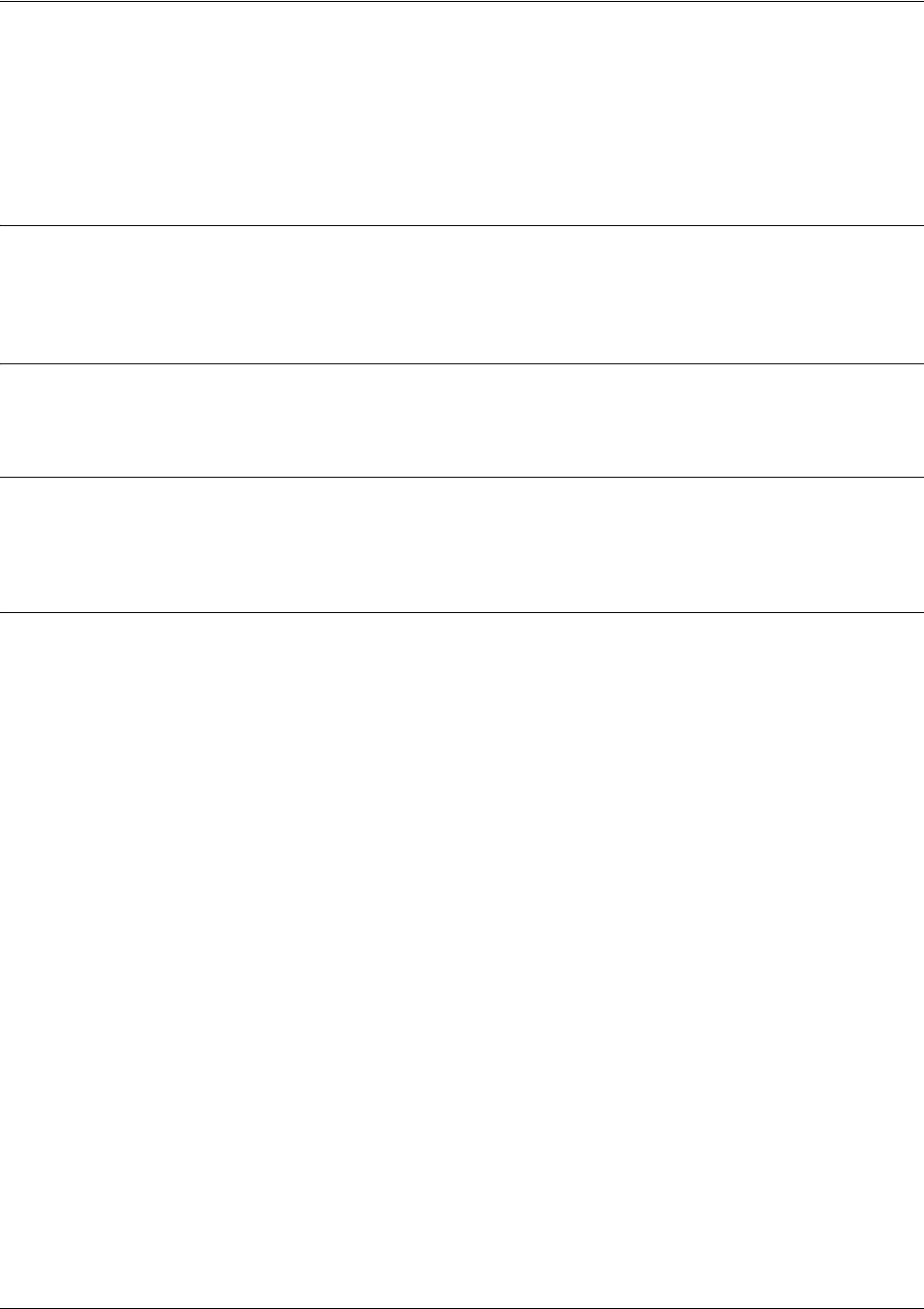
SROS Command Line Interface Reference Guide Frame Relay Interface Config Command Set
5991-2114 © Copyright 2005 Hewlett-Packard Development Company, L.P. 584
qos-policy out <mapname>
Use the qos-policy out command to apply a previously-configured QoS map to an interface. Use the no
form of this command to remove the map from the interface. The out keyword specifies that this policy
will be applied to outgoing packets.
Syntax Description
<map name> Enter the name of a previously-created QoS map (see qos map
<mapname><sequence number> on page 326 for more information).
Default Values
No default value is necessary for this command.
Command Modes
(config-interface)# Interface Configuration Mode. Valid interfaces include: virtual PPP (ppp 1) and
virtual Frame Relay interfaces (fr 1).
Usage Examples
The following example applies the QoS map VOICEMAP to the frame-relay 1 interface:
(config)#interface frame-relay 1
(config-fr 1)#qos-policy out VOICEMAP
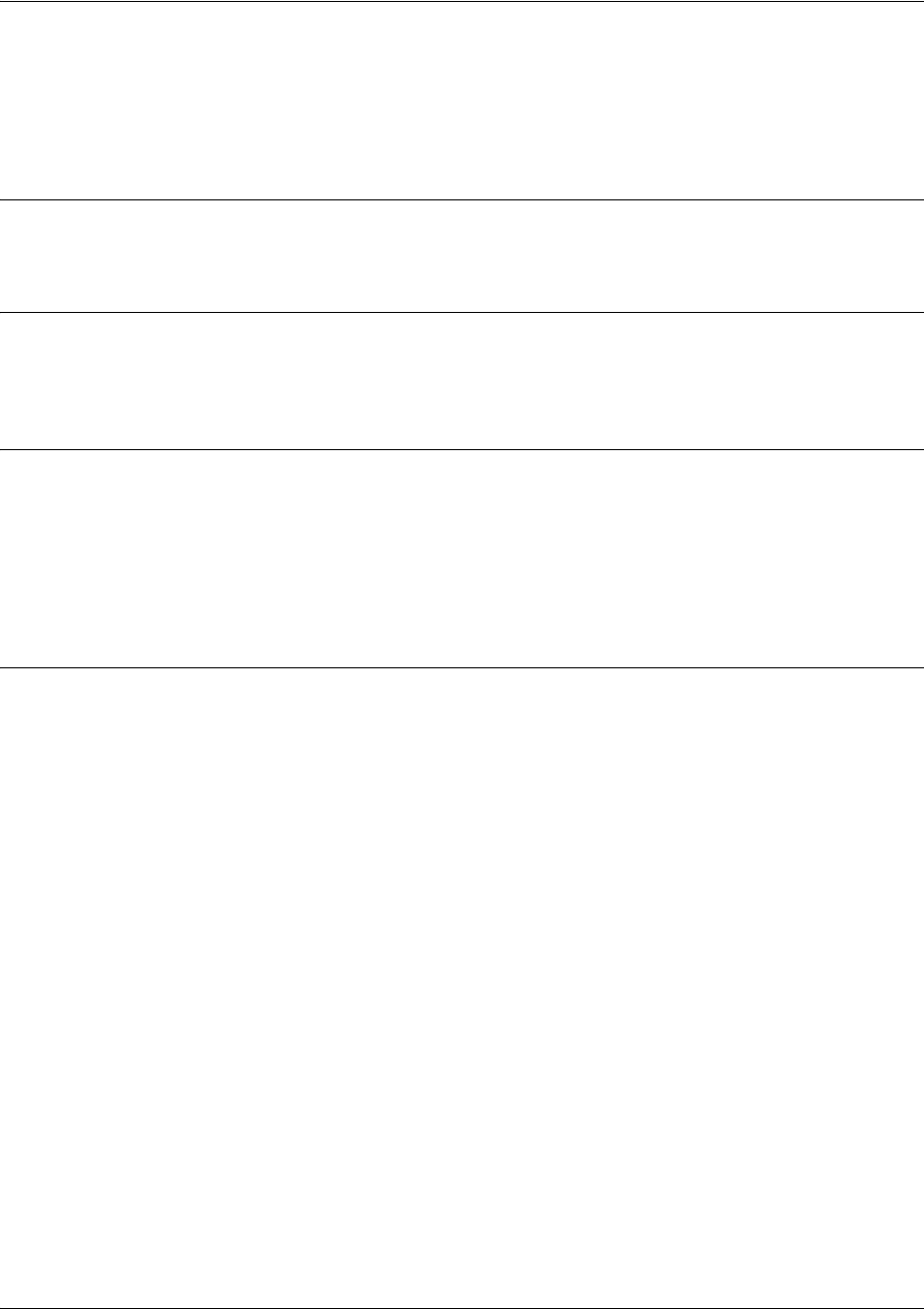
SROS Command Line Interface Reference Guide Frame Relay Interface Config Command Set
5991-2114 © Copyright 2005 Hewlett-Packard Development Company, L.P. 585
snmp trap
Use the snmp trap command to enable all supported Simple Network Management Protocol (SNMP)
traps on the interface.
Syntax Description
No subcommands.
Default Values
By default, all interfaces (except virtual Frame Relay interfaces and sub-interfaces) have SNMP traps
enabled.
Command Modes
(config-interface)# Interface Configuration Mode
Valid interfaces include: Ethernet (eth 0/1), Ethernet sub-interfaces (eth 0/1.1),
VLAN, DDS (dds 1/1), serial (ser 1/1), virtual Frame Relay (fr 1), and SHDSL
(shdsl 1/1) interfaces.
Usage Examples
The following example enables SNMP on the virtual Frame Relay interface:
(config)#interface frame-relay 1
(config-fr 1)#snmp trap
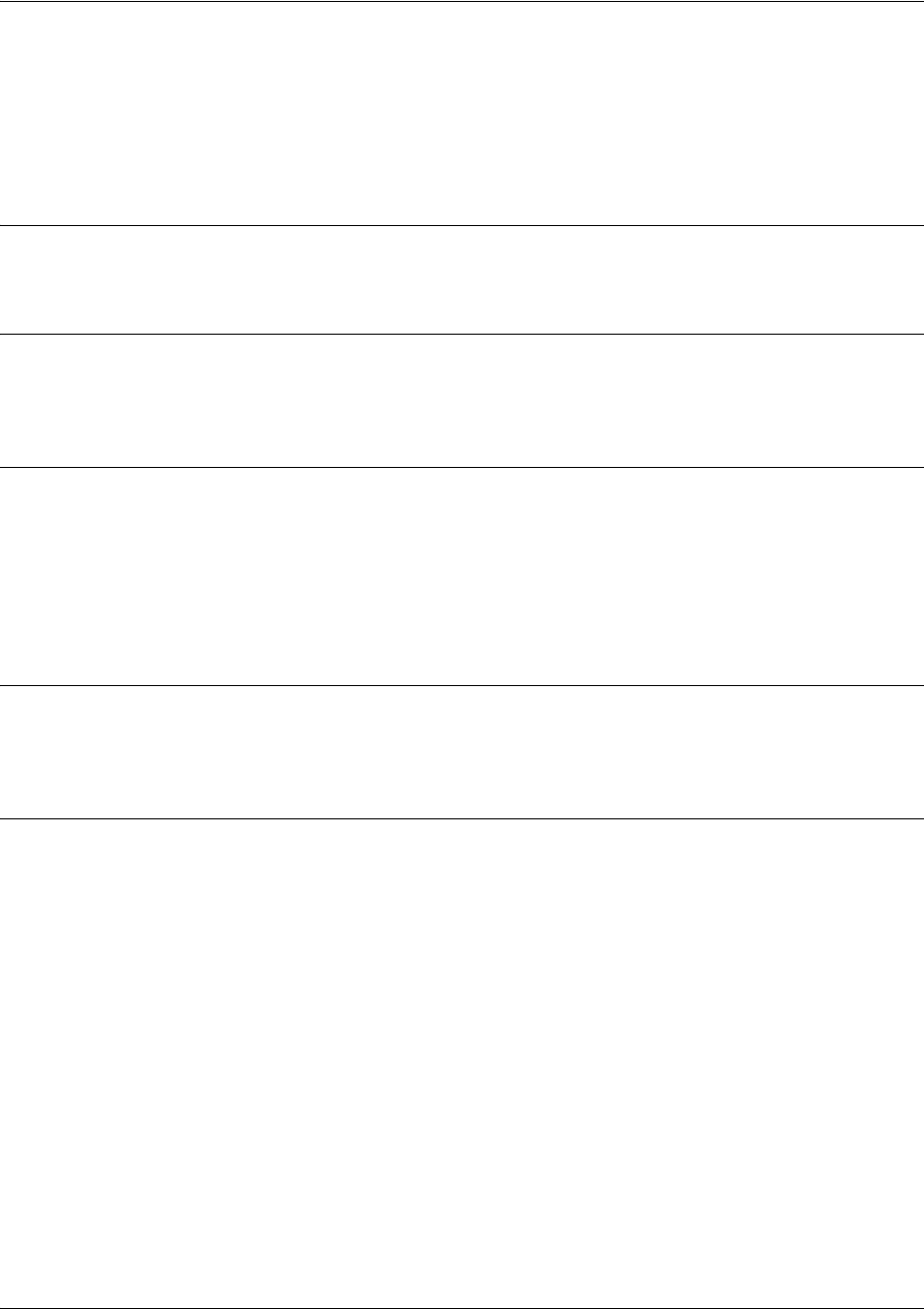
SROS Command Line Interface Reference Guide Frame Relay Interface Config Command Set
5991-2114 © Copyright 2005 Hewlett-Packard Development Company, L.P. 586
snmp trap link-status
Use the snmp trap link-status command to control the SNMP variable ifLinkUpDownTrapEnable (RFC
2863), which enables (or disables) the interface to send SNMP traps when there is an interface status
change. Use the no form of this command to disable this trap.
Syntax Description
No subcommands.
Default Values
By default, the ifLinkUpDownTrapEnable OID is enabled for all interfaces except virtual Frame Relay
interfaces.
Command Modes
(config-interface)# Interface Configuration Mode
Valid interfaces include: Ethernet (eth 0/1), VLAN, T1 (t1 1/1), E1 (e1 1/1), DSX-1
(t1 1/2), G.703, serial (ser 1/1), DDS (dds 1/1), virtual Frame Relay (fr 1), virtual
PPP (ppp 1), SHDSL (shdsl 1/1), and loopback interfaces.
Functional Notes
The snmp trap link-status command is used to control the RFC 2863 ifLinkUpDownTrapEnable OID (OID
number 1.3.6.1.2.1.31.1.1.1.14.0).
Usage Examples
The following example disables the link-status trap on the Frame Relay interface:
(config)#interface frame-relay 1
(config-fr 1)#no snmp trap link-status
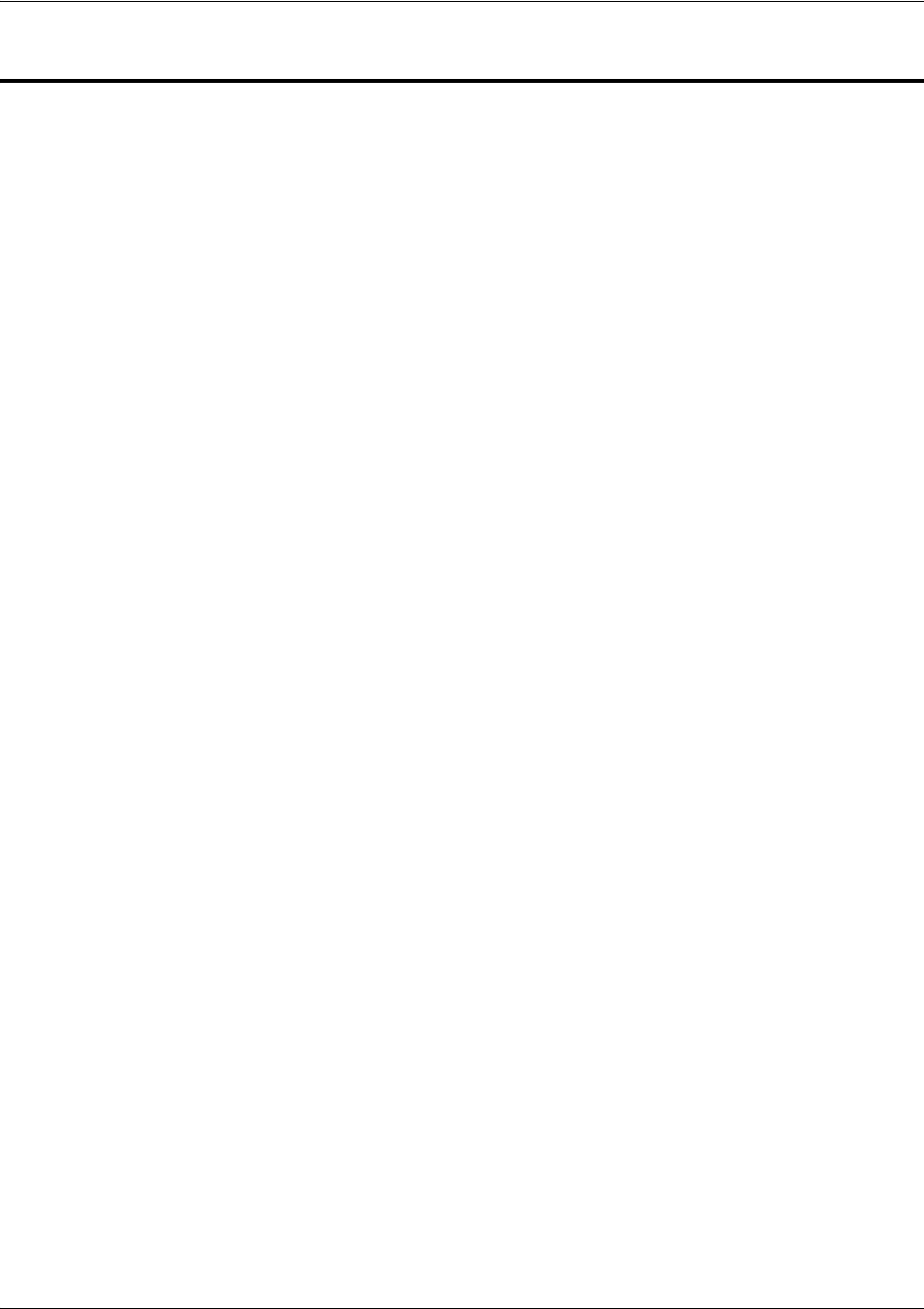
SROS Command Line Interface Reference Guide Frame Relay Sub-Interface Config Command Set
5991-2114 © Copyright 2005 Hewlett-Packard Development Company, L.P. 587
FRAME RELAY SUB-INTERFACE CONFIG COMMAND SET
To activate the Frame Relay Interface Configuration , enter the interface frame-relay command (and
specify a sub-interface) at the Global Configuration Mode prompt. For example:
Router>
enable
Router#
configure terminal
Router(config)#
interface frame-relay 1
.
16
Router(config-fr 1.16)#
The following commands are common to multiple command sets and are covered in a centralized section
of this guide. For more information, refer to the sections listed below:
bind <#> <from interface> <slot/port> <tdm-group#> <to interface> <slot/port> on page 924
do on page 928
end on page 929
exit on page 930
ping <address> on page 931
show running-config on page 933
All other commands for this command set are described in this section in alphabetical order.
access-policy <policyname> on page 588
backup commands begin on page 591
bandwidth <value> on page 599
bridge-group <group#> on page 600
crypto map <mapname> on page 601
backup commands begin on page 591
dynamic-dns [dyndns | dyndns-custom | dyndns-static] <hostname> <username> <password> on
page 611
ip commands begin on page 617
mtu <size> on page 637
spanning-tree commands begin on page 638
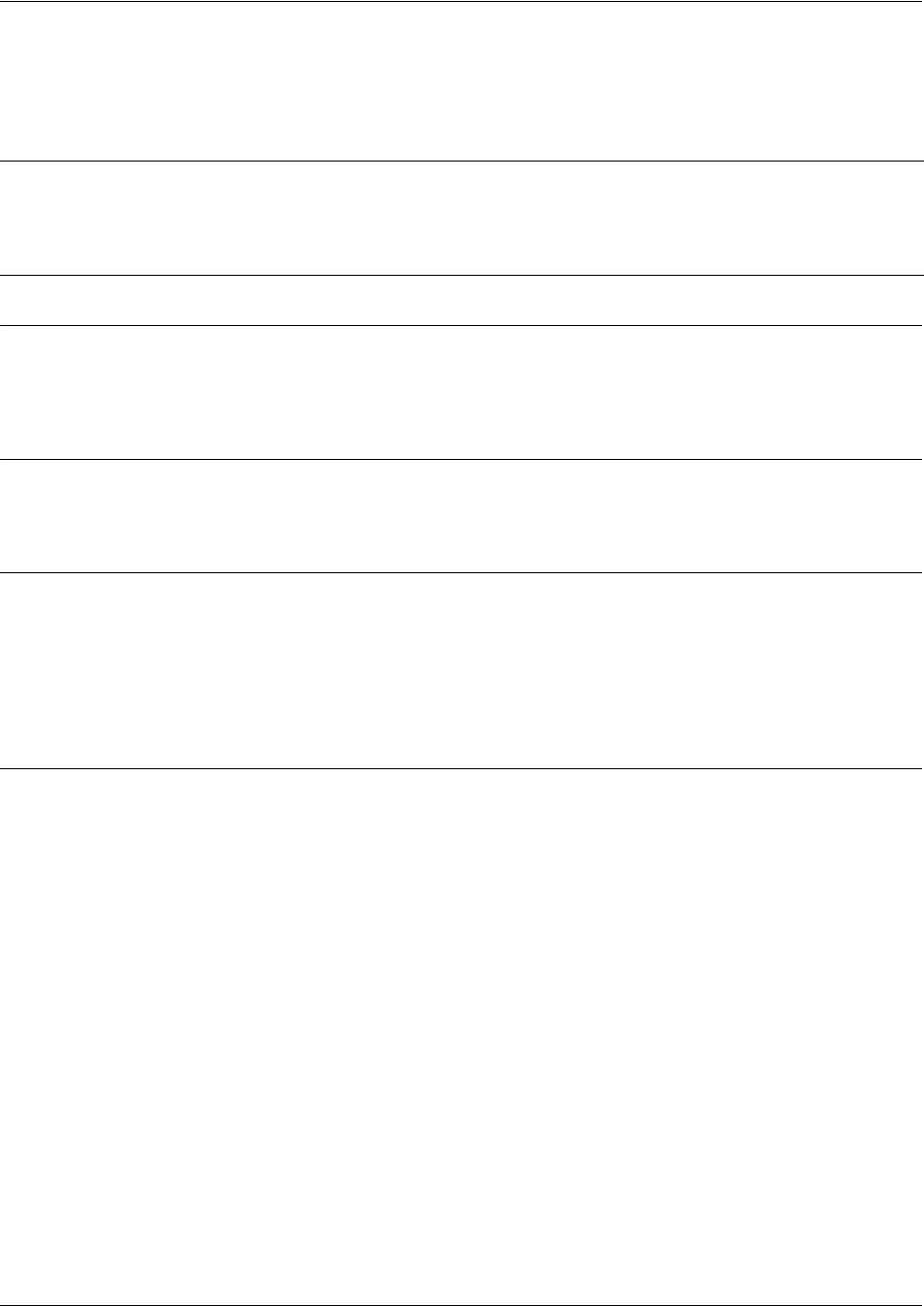
SROS Command Line Interface Reference Guide Frame Relay Sub-Interface Config Command Set
5991-2114 © Copyright 2005 Hewlett-Packard Development Company, L.P. 588
access-policy <policyname>
Use the access-policy command to assign a specified access policy for the inbound traffic on an interface.
Use the no form of this command to remove an access policy association.
Syntax Description
<policyname> Alphanumeric descriptor for identifying the configured access policy (all access
policy descriptors are case-sensitive)
Default Values
By default, there are no configured access policies associated with an interface.
Command Modes
(config-interface)# Interface Configuration Mode
Valid interfaces include: Ethernet (eth 0/1), PPP virtual interfaces (ppp 1), Frame
Relay virtual sub-interfaces (fr 1.20), and VLAN interface (vlan 1).
Functional Notes
To assign an access policy to an interface, enter the Interface Configuration Mode for the desired interface
and enter access policy <policy name>.
Note
Configured access policies will only be active if the ip firewall command has been entered
at the Global Configuration Mode prompt to enable the Secure Router OS security features.
All configuration parameters are valid, but no security data processing will be attempted
unless the security features are enabled.
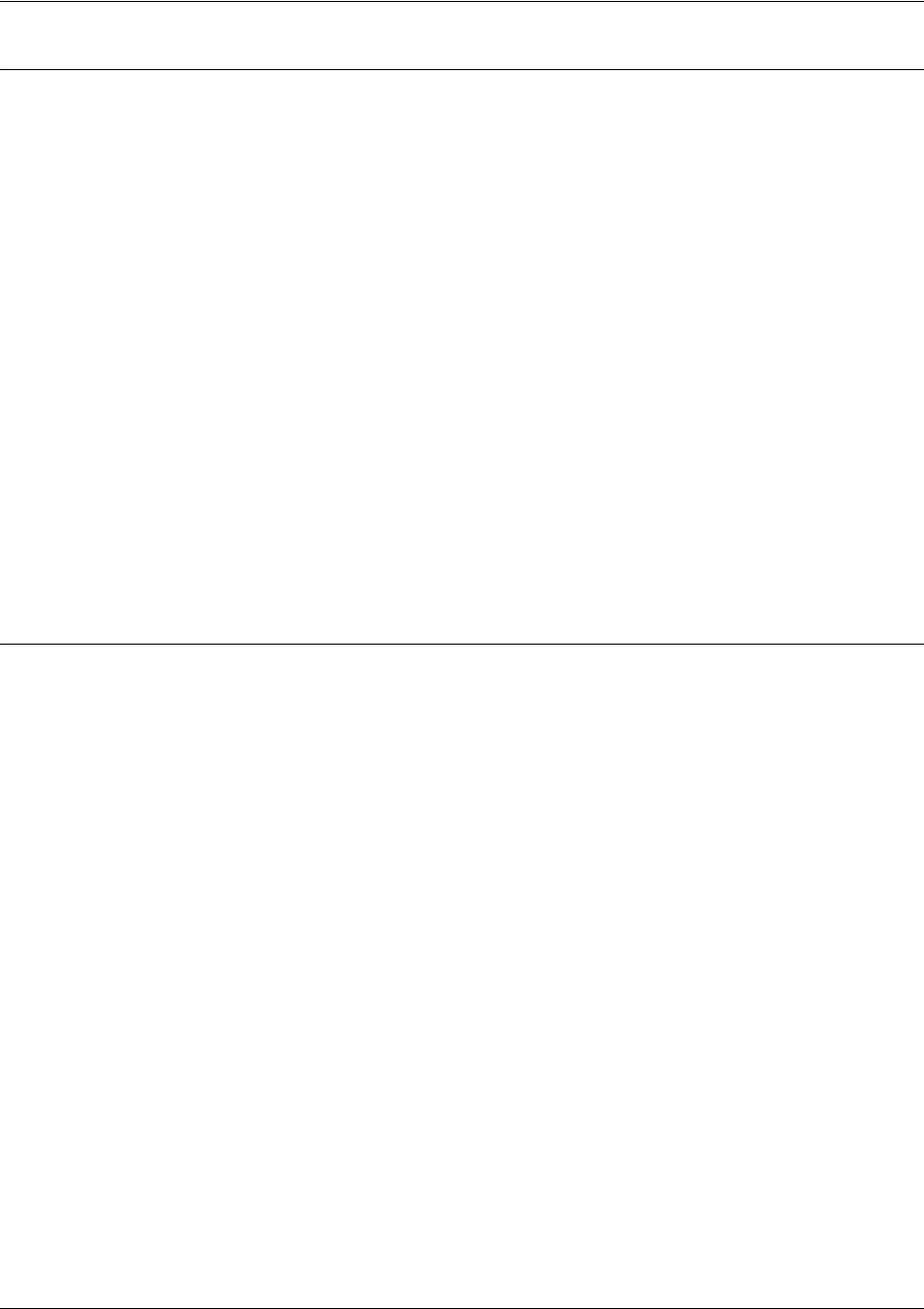
SROS Command Line Interface Reference Guide Frame Relay Sub-Interface Config Command Set
5991-2114 © Copyright 2005 Hewlett-Packard Development Company, L.P. 589
Usage Examples
The following example associates the access policy UnTrusted (to allow inbound traffic to the Web server)
to the Frame Relay sub-interface labeled 1.16:
Enable the Secure Router OS security features:
(config)#ip firewall
Create the access list (this is the packet selector):
(config)#ip access-list extended InWeb
(config-ext-nacl)#permit tcp any host 63.12.5.253 eq 80
Create the access policy that contains the access list InWeb:
(config)#ip policy-class UnTrusted
(config-policy-class)#permit list InWeb
Associate the access list with the ethernet 0/1 interface:
(config)#interface frame-relay 1.16
(config-fr 1.16)#access-policy UnTrusted
Technology Review (Continued)
Creating access policies and lists to regulate traffic through the routed network is a four-step process:
Step 1:
Enable the security features of the
Secure Router OS
using the ip firewall command.
Step 2:
Create an access list to permit or deny specified traffic. Standard access lists provide pattern matching for
source IP addresses only. (Use extended access lists for more flexible pattern matching.) IP addresses
can be expressed in one of three ways:
1. Using the keyword any to match any IP address. For example, entering deny any will effectively shut
down the interface that uses the access list because all traffic will match the any keyword.
2. Using the host <A.B.C.D> to specify a single host address. For example, entering permit
196.173.22.253 will allow all traffic from the host with an IP address of 196.173.22.253.
3. Using the <A.B.C.D> <wildcard> format to match all IP addresses in a “range”. Wildcard masks work in
reverse logic from subnet mask. Specifying a one in the wildcard mask equates to a “don’t care”. For
example, entering deny 192.168.0.0 0.0.0.255 will deny all traffic from the 192.168.0.0/24 network.
Step 3:
Create an access policy that uses a configured access list.
Secure Router OS
access policies are used to
permit, deny, or manipulate (using NAT) data for each physical interface. Each ACP consists of a selector
(access list) and an action (allow, discard, NAT). When packets are received on an interface, the
configured ACPs are applied to determine whether the data will be processed or discarded. Possible
actions performed by the access policy are as follows:
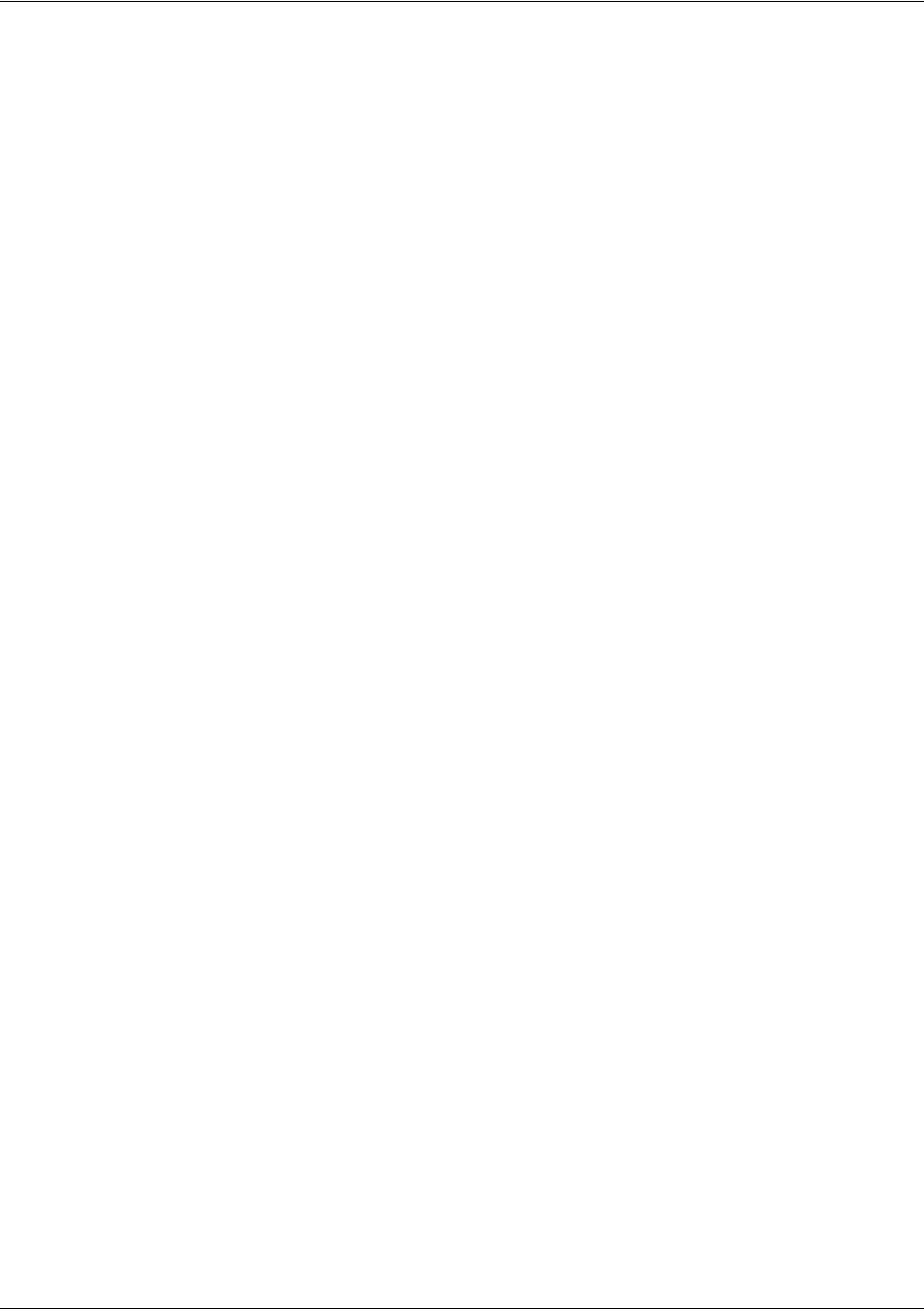
SROS Command Line Interface Reference Guide Frame Relay Sub-Interface Config Command Set
5991-2114 © Copyright 2005 Hewlett-Packard Development Company, L.P. 590
allow list <access list names>
All packets passed by the access list(s) entered will be allowed to enter the router system.
discard list <access list names>
All packets passed by the access list(s) entered will be dropped from the router system.
allow list <access list names> policy <access policy name>
All packets passed by the access list(s) entered and destined for the interface using the access policy
listed will be permitted to enter the router system. This allows for configurations to permit packets to a
single interface and not the entire system.
discard list <access list names> policy <access policy name>
All packets passed by the access list(s) entered and destined for the interface using the access policy
listed will be blocked from the router system. This allows for configurations to deny packets on a specified
interface.
nat source list <access list names> address <IP address> overload
All packets passed by the access list(s) entered will be modified to replace the source IP address with the
entered IP address. The overload keyword allows multiple source IP addresses to be replaced with the
single IP address entered. This hides private IP addresses from outside the local network.
nat source list <access list names> interface <interface> overload
All packets passed by the access list(s) entered will be modified to replace the source IP address with the
primary IP address of the listed interface. The overload keyword allows multiple source IP addresses to
be replaced with the single IP address of the specified interface. This hides private IP addresses from
outside the local network.
nat destination list <access list names> address <IP address>
All packets passed by the access list(s) entered will be modified to replace the destination IP address with
the entered IP address. The overload keyword is not an option when performing NAT on the destination IP
address; each private address must have a unique public address. This hides private IP addresses from
outside the local network.
Step 4:
Apply the created access policy to an interface. To assign an access policy to an interface, enter Interface
Configuration Mode for the desired interface and enter access policy <policy name>. The following
example assigns access policy MatchAll to the Frame Relay sub-interface:
(config)#interface frame-relay 1.16
(config-fr 1.16)#access-policy MatchAll
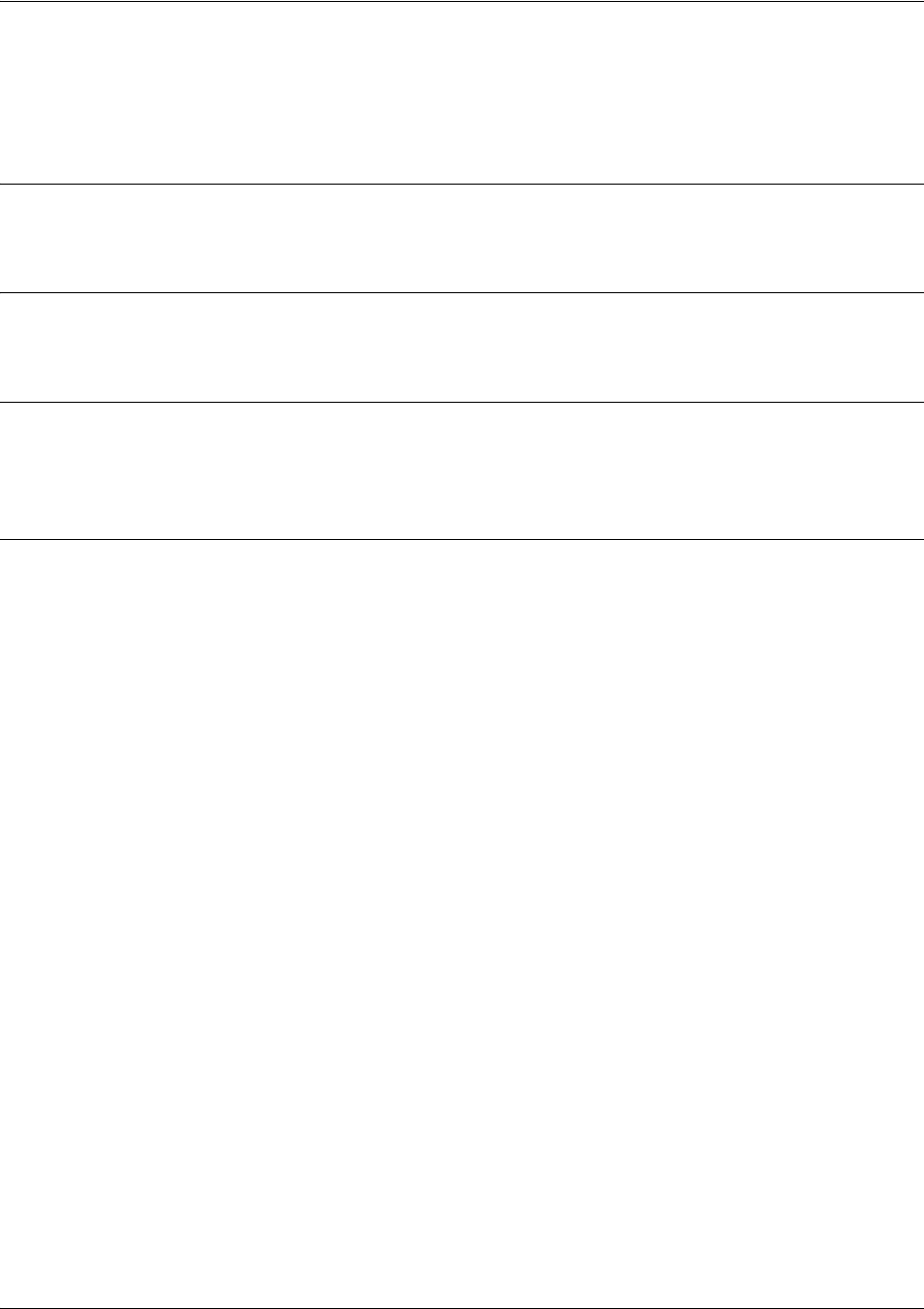
SROS Command Line Interface Reference Guide Frame Relay Sub-Interface Config Command Set
5991-2114 © Copyright 2005 Hewlett-Packard Development Company, L.P. 591
backup auto-backup
Use the backup auto-backup command to configure the sub-interface to automatically attempt a backup
upon failure.
Syntax Description
No subcommands.
Default Values
By default, all backup endpoints will automatically attempt backup upon a failure.
Command Modes
(config-fr 1.16)# Virtual Frame Relay Sub-Interface Configuration Mode
(config-atm 1.1)# ATM Sub-Interface Configuration Mode
Usage Examples
The following enables automatic backup on the endpoint:
(config)#interface atm 1.1
(config-atm 1.1)#backup auto-backup

SROS Command Line Interface Reference Guide Frame Relay Sub-Interface Config Command Set
5991-2114 © Copyright 2005 Hewlett-Packard Development Company, L.P. 592
backup auto-restore
Use the backup auto-restore command to configure the sub-interface to automatically discontinue backup
when all network conditions are operational. Use the no form of this command to disable the auto-restore
feature.
Syntax Description
No subcommands.
Default Values
By default, all backup endpoints will automatically restore the primary connection when the failure
condition clears.
Command Modes
(config-fr 1.16)# Virtual Frame Relay Sub-Interface Configuration Mode
(config-atm 1.1)# ATM Sub-Interface Configuration Mode
Usage Examples
The following configures the Secure Router OS to automatically restore the primary connection when the
failure condition clears:
(config)#interface atm 1.1
(config-atm 1.1)#backup auto-restore
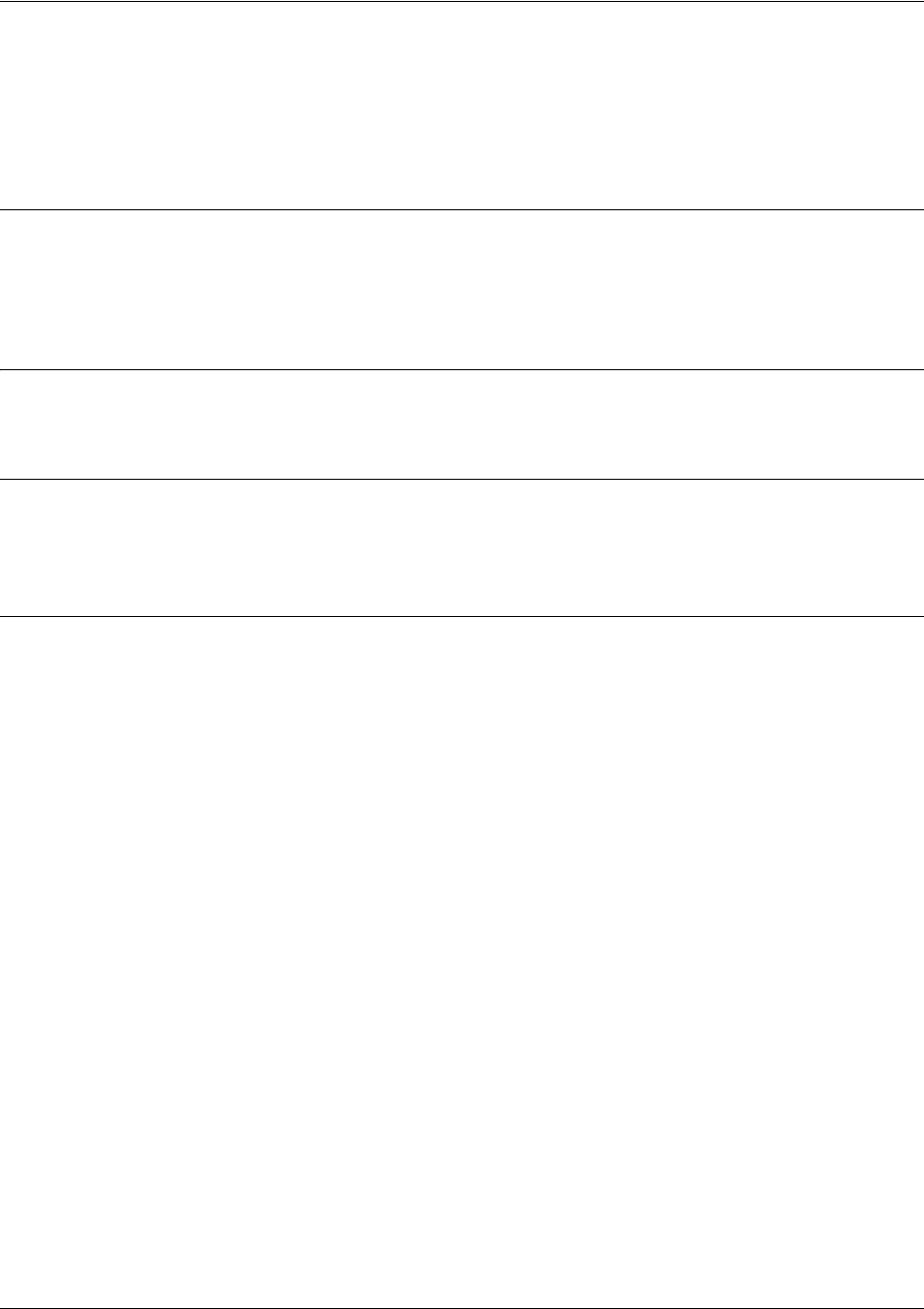
SROS Command Line Interface Reference Guide Frame Relay Sub-Interface Config Command Set
5991-2114 © Copyright 2005 Hewlett-Packard Development Company, L.P. 593
backup backup-delay <seconds>
Use the backup backup-delay command to configure the amount of time the router will wait after the
failure condition is recognized before attempting to backup the link. Use the no form of this command to
return to the default value.
Syntax Description
<seconds> Specifies the delay period (in seconds) a failure must be active before the
Secure
Router OS
will enter backup operation on the interface (valid range: 10 to 86400
seconds)
Default Values
<seconds> 10 seconds
Command Modes
(config-fr 1.16)# Virtual Frame Relay Sub-Interface Configuration Mode
(config-atm 1.1)# ATM Sub-Interface Configuration Mode
Usage Examples
The following configures the Secure Router OS to wait 60 seconds (on an endpoint with an active alarm
condition) before attempting backupbackup operation:
(config)#interface atm 1.1
(config-atm 1.1)#backup backup-delay 60
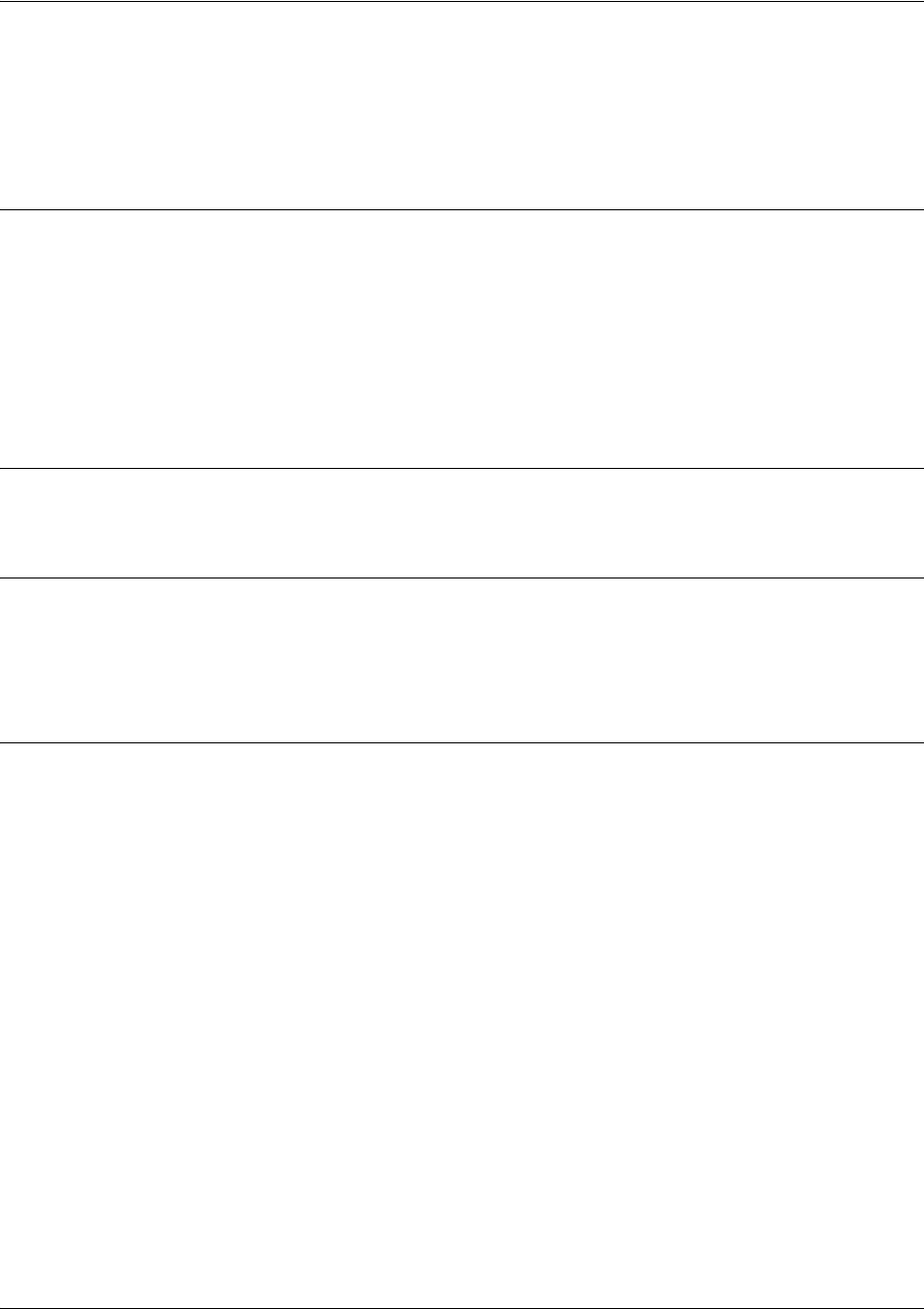
SROS Command Line Interface Reference Guide Frame Relay Sub-Interface Config Command Set
5991-2114 © Copyright 2005 Hewlett-Packard Development Company, L.P. 594
backup call-mode <role>
Use the backup call-mode command to combine user data with pattern data to ensure data does not mirror
standard DDS loop codes (use only on 64 kbps circuits without Frame Relay signaling). Use the no form of
this command to return to the default value.
Syntax Description
<role> Selects the role the router will take in backup of this sub-interface.
answer Answer and backup primary link on failure
answer-always Answer and backup regardless of primary link state
originate Originate backup call on primary link failure
originate-answer Originate or answer call on primary link failure
originate-answer-always Originate on failure answer and backup always
Default Values
<role> originate-answer
Command Modes
(config-fr 1.16)# Virtual Frame Relay Sub-Interface Configuration Mode
(config-ppp 1)# PPP Interface Configuration Mode
(config-atm 1.1)# ATM Sub-Interface Configuration Mode
Functional Notes
The majority of the configuration for frame-relay backup is configured in the frame-relay interface’s .
However, the numbers dialed are configured in the primary interface. Full sample configurations follow:
Sample config for remote router (dialing out)
hostname "Remote7203dl"
enable password password
!
interface eth 0/1
ip address 192.168.1.254 255.255.255.0
no shutdown
!
interface modem 1/3
no shutdown
!
interface t1 1/1
coding b8zs
framing esf

SROS Command Line Interface Reference Guide Frame Relay Sub-Interface Config Command Set
5991-2114 © Copyright 2005 Hewlett-Packard Development Company, L.P. 595
clock source line
tdm-group 1 timeslots 1-24
no shutdown
!
interface fr 1 point-to-point
frame-relay lmi-type ansi
no shutdown
bind 1 t1 1/1 1 fr 1
!
interface fr 1.16 point-to-point
frame-relay interface-dlci 16
ip address 10.1.1.2 255.255.255.252
backup call-mode originate
backup number 5551111 analog
backup number 5552222 analog
!
ip route 0.0.0.0 0.0.0.0 10.1.1.1
!
line telnet 0 4
password password
Sample config for central router (dialing in)
hostname "Central7203dl"
enable password password
!
interface eth 0/1
ip address 192.168.100.254 255.255.255.0
no shutdown
!
interface modem 1/3
no shutdown
!
interface t1 1/1
coding b8zs
framing esf
clock source line
tdm-group 1 timeslots 1-24
no shutdown
!
interface fr 1 point-to-point
frame-relay lmi-type ansi

SROS Command Line Interface Reference Guide Frame Relay Sub-Interface Config Command Set
5991-2114 © Copyright 2005 Hewlett-Packard Development Company, L.P. 596
no shutdown
bind 1 t1 1/1 1 fr 1
!
interface fr 1.100 point-to-point
frame-relay interface-dlci 100
ip address 10.1.1.1 255.255.255.252
backup call-mode answer
backup number 555-8888 analog
!
line telnet 0 4
password password
Usage Examples
The following configures the Secure Router OS to answer backup calls on this endpoint but never
generate calls:
(config)#interface atm 1.1
(config-atm 1.1)#backup call-mode answer-always

SROS Command Line Interface Reference Guide Frame Relay Sub-Interface Config Command Set
5991-2114 © Copyright 2005 Hewlett-Packard Development Company, L.P. 597
backup connect-timeout <seconds>
Use the backup connect-timeout command to specify the number of seconds to wait for a connection
after a call is attempted before trying to call again or dialing a different number. It is recommended this
number be greater than 60.
Syntax Description
<seconds> Selects the amount of time in seconds that the router will wait for a connection
before attempting another call (valid range: 10 to 300)
Default Values
<seconds> 60 seconds
Command Modes
(config-fr 1.16)# Virtual Frame Relay Sub-Interface Configuration Mode
(config-atm 1.1)# ATM Sub-Interface Configuration Mode
Usage Examples
The following configures the Secure Router OS to wait 120 seconds before retrying a failed backup call:
(config)#interface atm 1.1
(config-atm 1.1)#backup connect-timeout 120
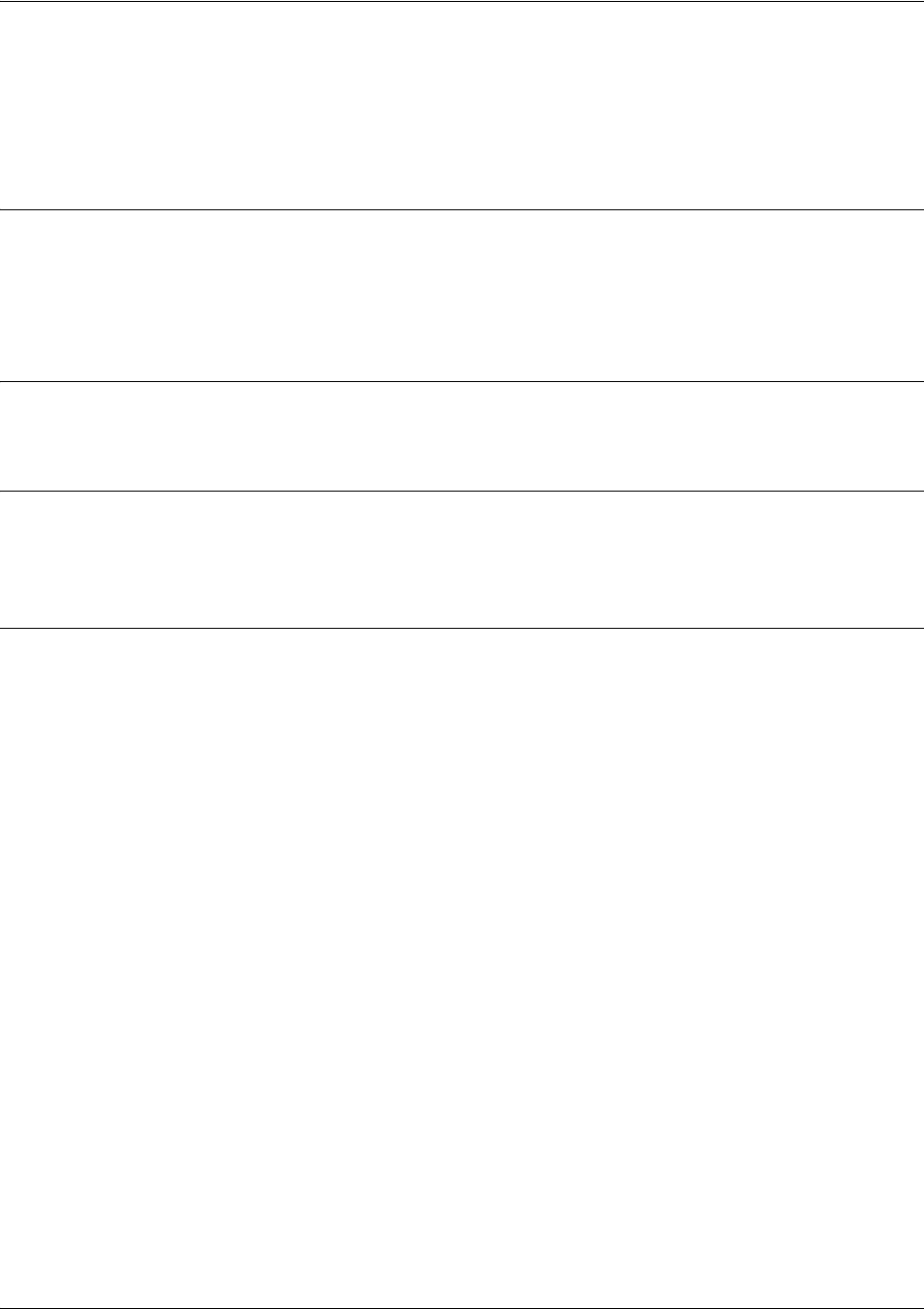
SROS Command Line Interface Reference Guide Frame Relay Sub-Interface Config Command Set
5991-2114 © Copyright 2005 Hewlett-Packard Development Company, L.P. 598
backup force <state>
Use the backup force command to manually override the automatic backup feature. This can be used to
force a link into backup to allow maintenance to be performed on the primary link without disrupting data.
Use the no form of this command to return to the normal backup operation state.
Syntax Description
<state> Selects the forced backup state of the sub-link.
backup Force backup regardless of primary link state
primary Force primary link regardless of its state
Default Values
By default, this feature is disabled.
Command Modes
(config-fr 1.16)# Virtual Frame Relay Sub-Interface Configuration Mode
(config-atm 1.1)# ATM Sub-Interface Configuration Mode
Usage Examples
The following configures the Secure Router OS to force this endpoint into backup:
(config)#interface atm 1.1
(config-atm 1.1)#backup force backup
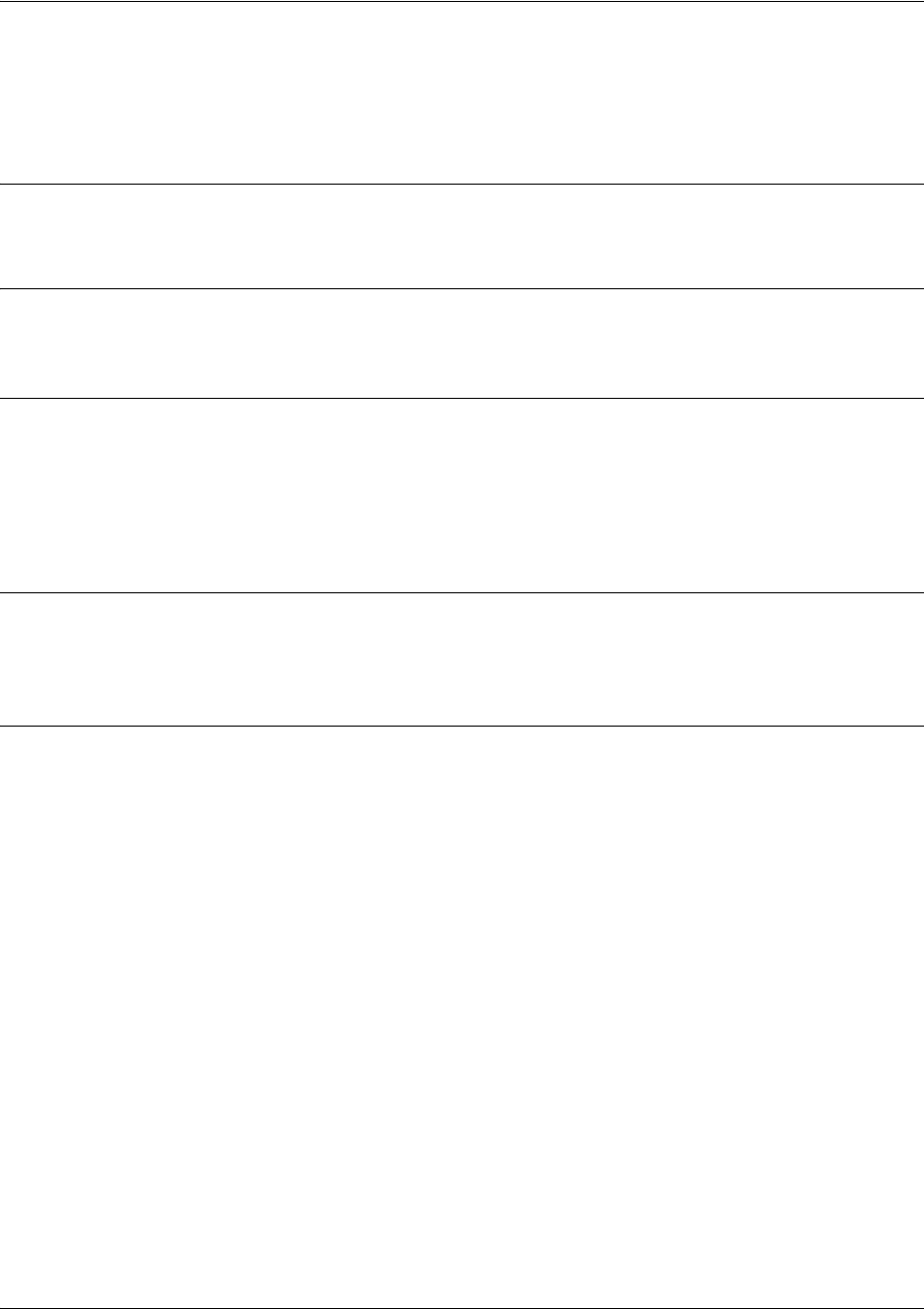
SROS Command Line Interface Reference Guide Frame Relay Sub-Interface Config Command Set
5991-2114 © Copyright 2005 Hewlett-Packard Development Company, L.P. 599
bandwidth <value>
Use the bandwidth command to provide the bandwidth value of an interface to the higher-level protocols.
This value is used in cost calculations. Use the no form of this command to restore the default values.
Syntax Description
<value> Enter bandwidth in kbps.
Default Values
To view default values use the show interfaces command.
Command Modes
(config-interface)# Interface Configuration Mode
Valid interfaces include: Ethernet (eth 0/1), Frame Relay virtual sub-interface
(fr 1.20), virtual PPP (ppp 1), and loopback interfaces.
Functional Notes
The bandwidth command is an informational value that is communicated to the higher-level protocols to
be used in cost calculations. This is a routing parameter only and does not affect the physical interface.
Usage Examples
The following example sets bandwidth of the Frame Relay interface to 10 Mbps:
(config)#interface frame-relay 1.7
(config-fr 1.7)#bandwidth 10000
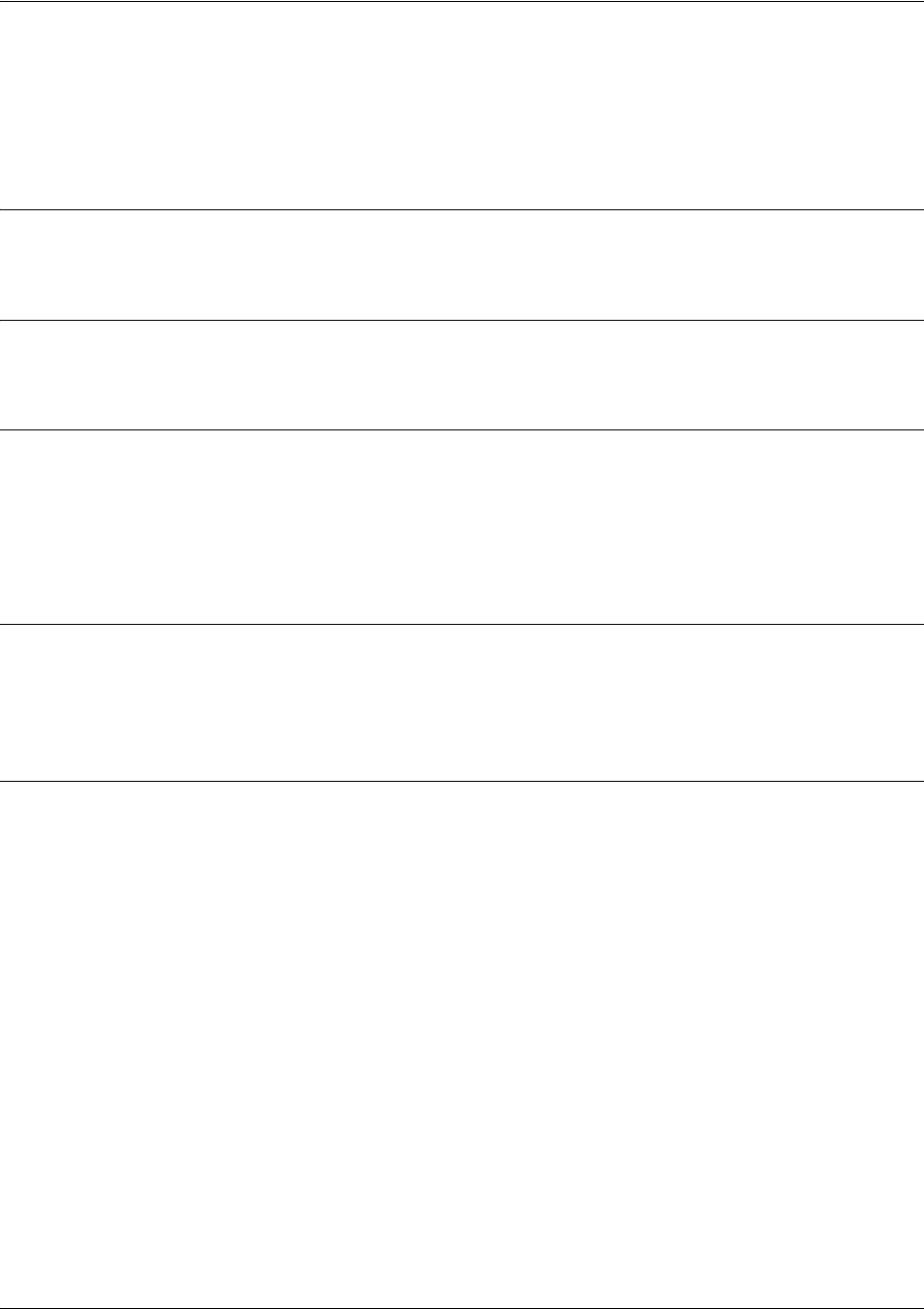
SROS Command Line Interface Reference Guide Frame Relay Sub-Interface Config Command Set
5991-2114 © Copyright 2005 Hewlett-Packard Development Company, L.P. 600
bridge-group <group#>
Use the bridge-group command to assign an interface to the specified bridge group. This command is
supported on all Ethernet interfaces, PPP virtual interfaces, and Frame Relay virtual sub-interfaces. Use
the no form of this command to remove the interface from the bridge group.
Syntax Description
<group#> Bridge group number (1 to 255) specified using the bridge-group command
Default Values
By default, there are no configured bridge groups.
Command Modes
(config-interface)# Interface Configuration Mode
Valid interfaces include: Ethernet (eth 0/1), virtual PPP interfaces (ppp 1), and
virtual Frame Relay sub-interfaces (fr 1.20).
Functional Notes
A bridged network can provide excellent traffic management to reduce collisions and limit the amount of
bandwidth wasted with unnecessary transmissions when routing is not necessary. Any two interfaces can
be bridged (Ethernet to T1 bridge, Ethernet to Frame Relay sub-interface).
Usage Examples
The following example assigns the Frame Relay sub-interface labeled 1.16 to bridge-group 1:
(config)#interface frame-relay 1.16
(config-fr 1.16)#bridge-group 1
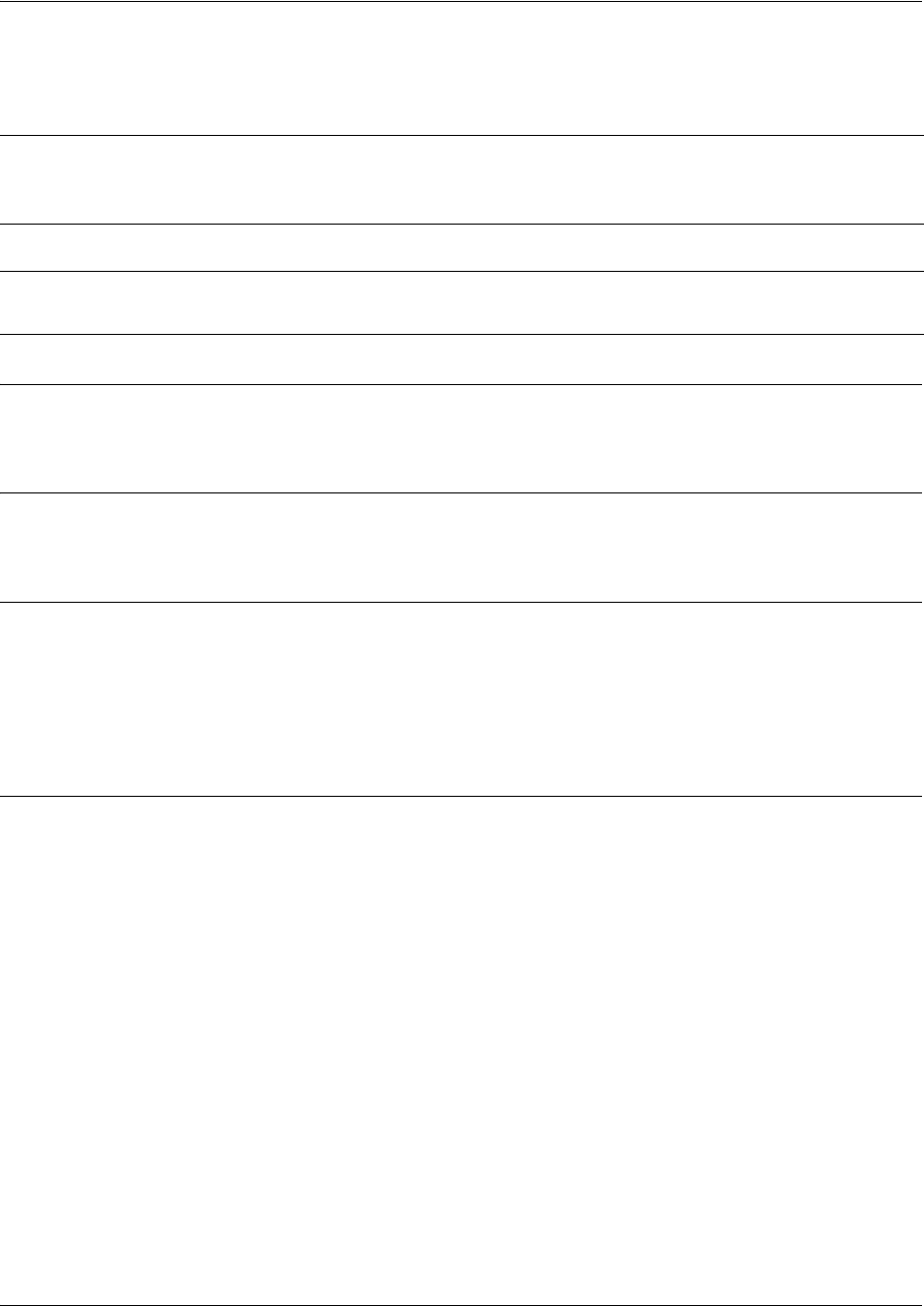
SROS Command Line Interface Reference Guide Frame Relay Sub-Interface Config Command Set
5991-2114 © Copyright 2005 Hewlett-Packard Development Company, L.P. 601
crypto map <mapname>
Use the crypto map command to associate crypto maps with the interface.
Syntax Description
<mapname> Enter the crypto map name that you wish to assign to the interface.
Default Values
By default, no crypto maps are assigned to an interface.
Command Modes
(config-interface)# Interface Configuration Mode
Valid interfaces include: Ethernet (eth 0/1), virtual PPP interfaces (ppp 1), virtual
Frame Relay sub-interfaces (fr 1.20), and loopback interfaces
Functional Notes
When configuring a system to use both the stateful inspection firewall and IKE negotiation for VPN, keep
the following notes in mind.
When defining the policy-class and associated access-control lists (ACLs) that describe the behavior of the
firewall, do not forget to include the traffic coming into the system over a VPN tunnel terminated by the
system. The firewall should be set up with respect to the un-encrypted traffic that is destined to be sent or
received over the VPN tunnel. The following diagram represents typical Secure Router OS data-flow logic.
Note
When you apply a map to an interface, you are applying all crypto maps with the given map
name. This allows you to apply multiple crypto maps if you have created maps which share
the same name but have different map index numbers.
Note For VPN configuration example scripts, refer to the VPN Configuration Guide located on
the ProCurve SROS Documentation CD provided with your unit.
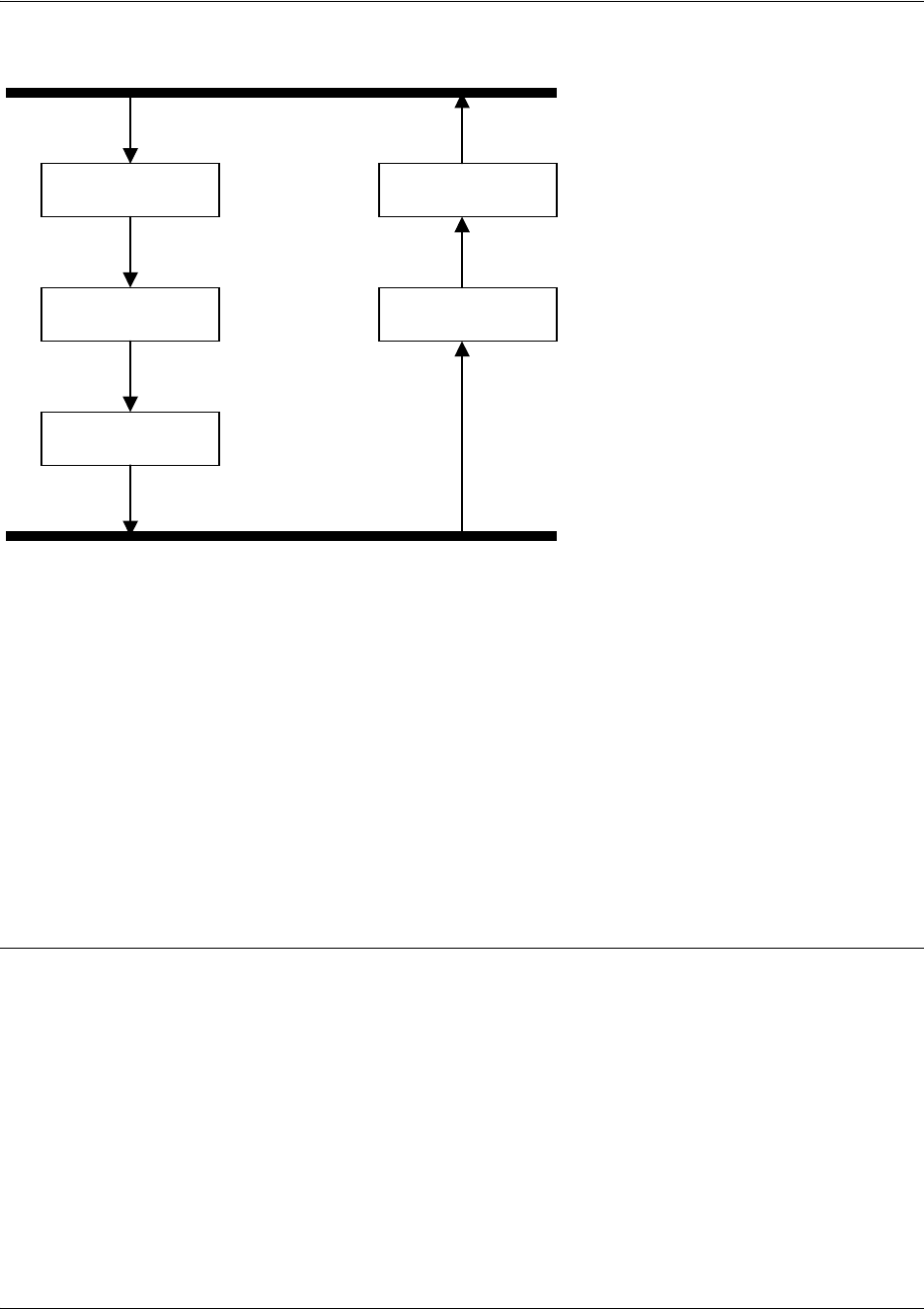
SROS Command Line Interface Reference Guide Frame Relay Sub-Interface Config Command Set
5991-2114 © Copyright 2005 Hewlett-Packard Development Company, L.P. 602
As shown in the diagram above, data coming into the product is first processed by the static filter
associated with the interface on which the data is received. This access-group is a true static filter and is
available for use regardless of whether the firewall is enabled or disabled. Next (if the data is encrypted) it
is sent to the IPSec engine for decryption. The decrypted data is then processed by the stateful inspection
firewall. Therefore, given a terminating VPN tunnel, only un-encrypted data is processed by the firewall.
The ACLs for a crypto map on an interface work in reverse logic to the ACLs for a policy-class on an
interface. When specifying the ACLs for a crypto map, the source information is the private local-side,
un-encrypted source of the data. The destination information will be the far-end, un-encrypted destination
of the data. However, ACLs for a policy-class work in reverse. The source information for the ACL in a
policy-class is the far-end. The destination information is the local-side.
Usage Examples
The following example applies all crypto maps with the name MyMap to the frame-relay interface:
(config-fr 1.16)#crypto map MyMap
Interfaces (Ethernet, Frame Relay, PPP, local)
Static Filter
(in)
Static Filter
(out)
IPSec
Decrypt/Discard
IPSec
Encrypt
NAT/ACP/
Firewall
Router
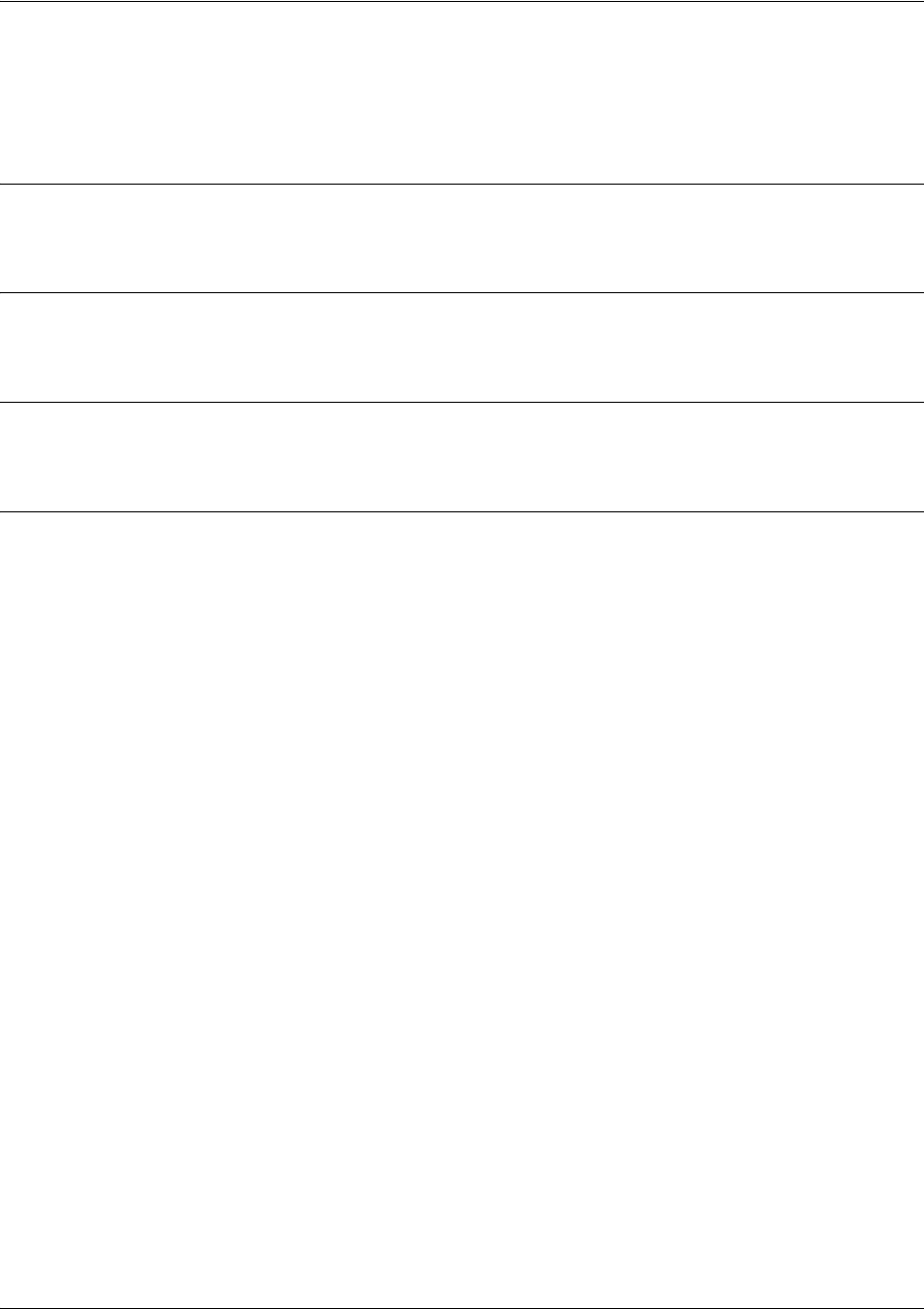
SROS Command Line Interface Reference Guide Frame Relay Sub-Interface Config Command Set
5991-2114 © Copyright 2005 Hewlett-Packard Development Company, L.P. 603
backup auto-backup
Use the backup auto-backup command to configure the sub-interface to automatically attempt a backup
upon failure.
Syntax Description
No subcommands.
Default Values
By default, all backup endpoints will automatically attempt backup upon a failure.
Command Modes
(config-fr 1.16)# Virtual Frame Relay Sub-Interface Configuration Mode required
Usage Examples
The following enables automatic backup on the endpoint:
(config)#interface frame-relay 1.16
(config-fr 1.16)#backup auto-backup
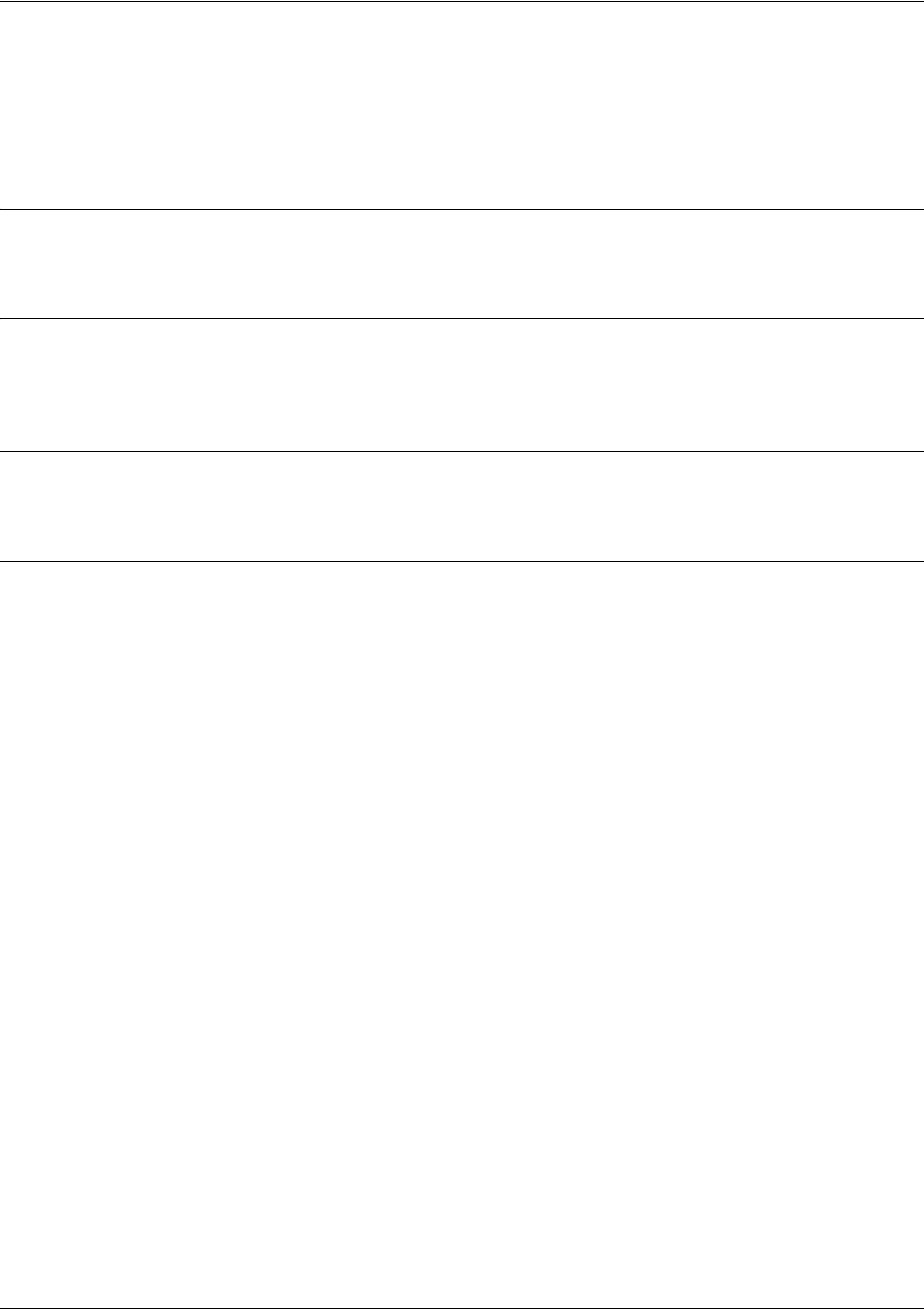
SROS Command Line Interface Reference Guide Frame Relay Sub-Interface Config Command Set
5991-2114 © Copyright 2005 Hewlett-Packard Development Company, L.P. 604
backup auto-restore
Use the backup auto-restore command to configure the sub-interface to automatically discontinue backup
when all network conditions are operational. Use the no form of this command to disable the auto-restore
feature.
Syntax Description
No subcommands.
Default Values
By default, all backup endpoints will automatically restore the primary connection when the failure
condition clears.
Command Modes
(config-fr 1.16)# Virtual Frame Relay Sub-Interface Configuration Mode required
Usage Examples
The following configures the Secure Router OS to automatically restore the primary connection when the
failure condition clears:
(config)#interface frame-relay 1.16
(config-fr 1.16)#backup auto-restore
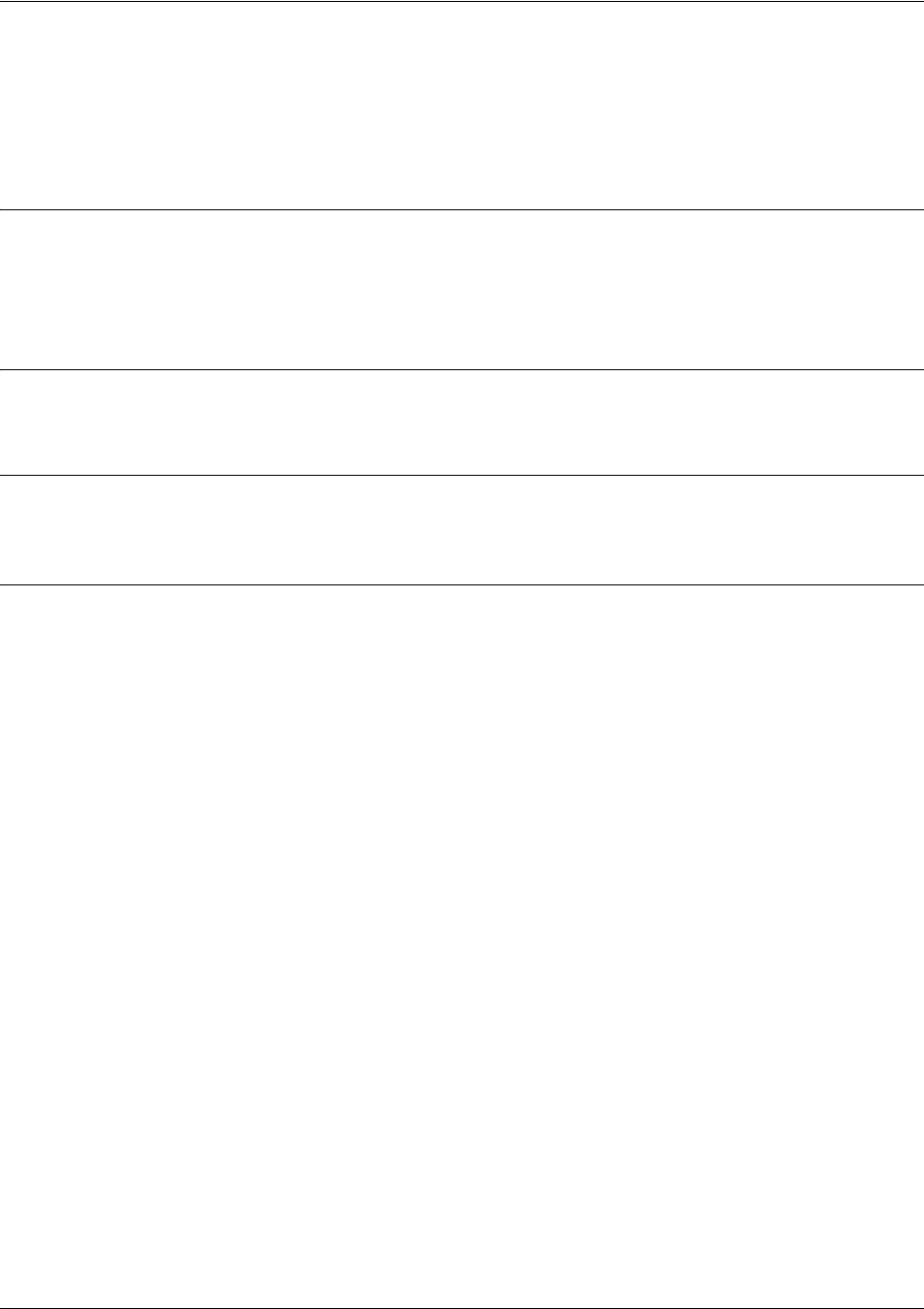
SROS Command Line Interface Reference Guide Frame Relay Sub-Interface Config Command Set
5991-2114 © Copyright 2005 Hewlett-Packard Development Company, L.P. 605
backup backup-delay <seconds>
Use the backup backup-delay command to configure the amount of time the router will wait after the
failure condition is recognized before attempting to backup the link. Use the no form of this command to
return to the default value.
Syntax Description
<seconds> Specifies the delay period (in seconds) a failure must be active before the
Secure
Router OS
will enter backup operation on the interface (valid range: 10 to 86400
seconds)
Default Values
<seconds> 10 seconds
Command Modes
(config-fr 1.16)# Virtual Frame Relay Sub-Interface Configuration Mode required
Usage Examples
The following configures the Secure Router OS to wait 60 seconds (on an endpoint with an active alarm
condition) before attempting backup operation:
(config)#interface frame-relay 1.16
(config-fr 1.16)#backup backup-delay 60
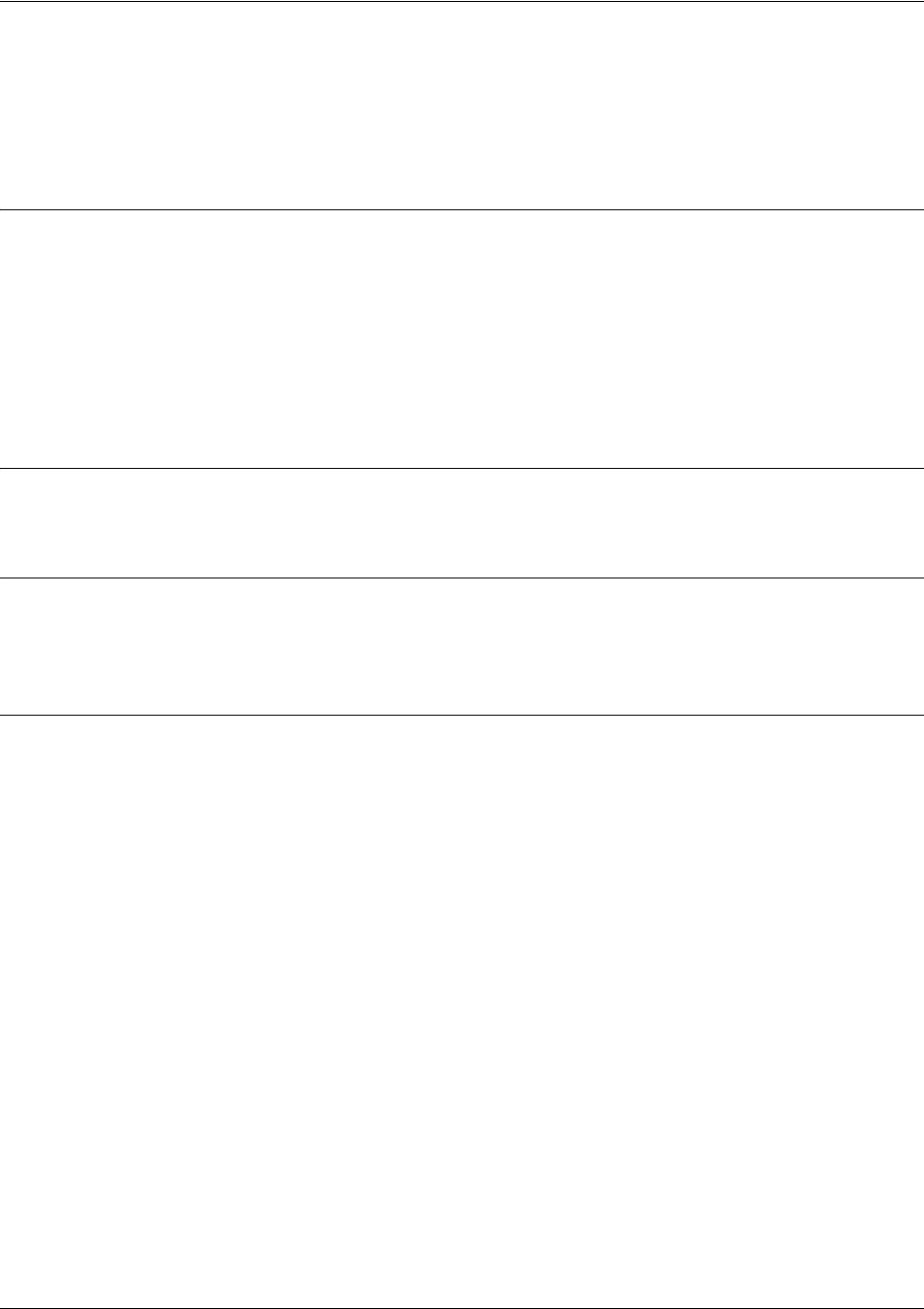
SROS Command Line Interface Reference Guide Frame Relay Sub-Interface Config Command Set
5991-2114 © Copyright 2005 Hewlett-Packard Development Company, L.P. 606
backup call-mode <role>
Use the backup call-mode command to combine user data with pattern data to ensure data does not mirror
standard DDS loop codes (use only on 64 kbps circuits without Frame Relay signaling). Use the no form of
this command to return to the default value.
Syntax Description
<role> Selects the role the router will take in backup of this sub-interface.
answer Answer and backup primary link on failure
answer-always Answer and backup regardless of primary link state
originate Originate backup call on primary link failure
originate-answer Originate or answer call on primary link failure
originate-answer-always Originate on failure answer and backup always
Default Values
<role> originate-answer
Command Modes
(config-fr 1.16)# Virtual Frame Relay Sub-Interface Configuration Mode
(config-ppp 1)# PPP Interface Configuration Mode
Functional Notes
The majority of the configuration for frame-relay backup is configured in the frame-relay interface’s .
However, the numbers dialed are configured in the primary interface. Full sample configurations follow:
Sample config for remote router (dialing out)
hostname "Remote7203dl"
enable password password
!
interface eth 0/1
ip address 192.168.1.254 255.255.255.0
no shutdown
!
interface modem 1/3
no shutdown
!
interface t1 1/1
coding b8zs
framing esf
clock source line
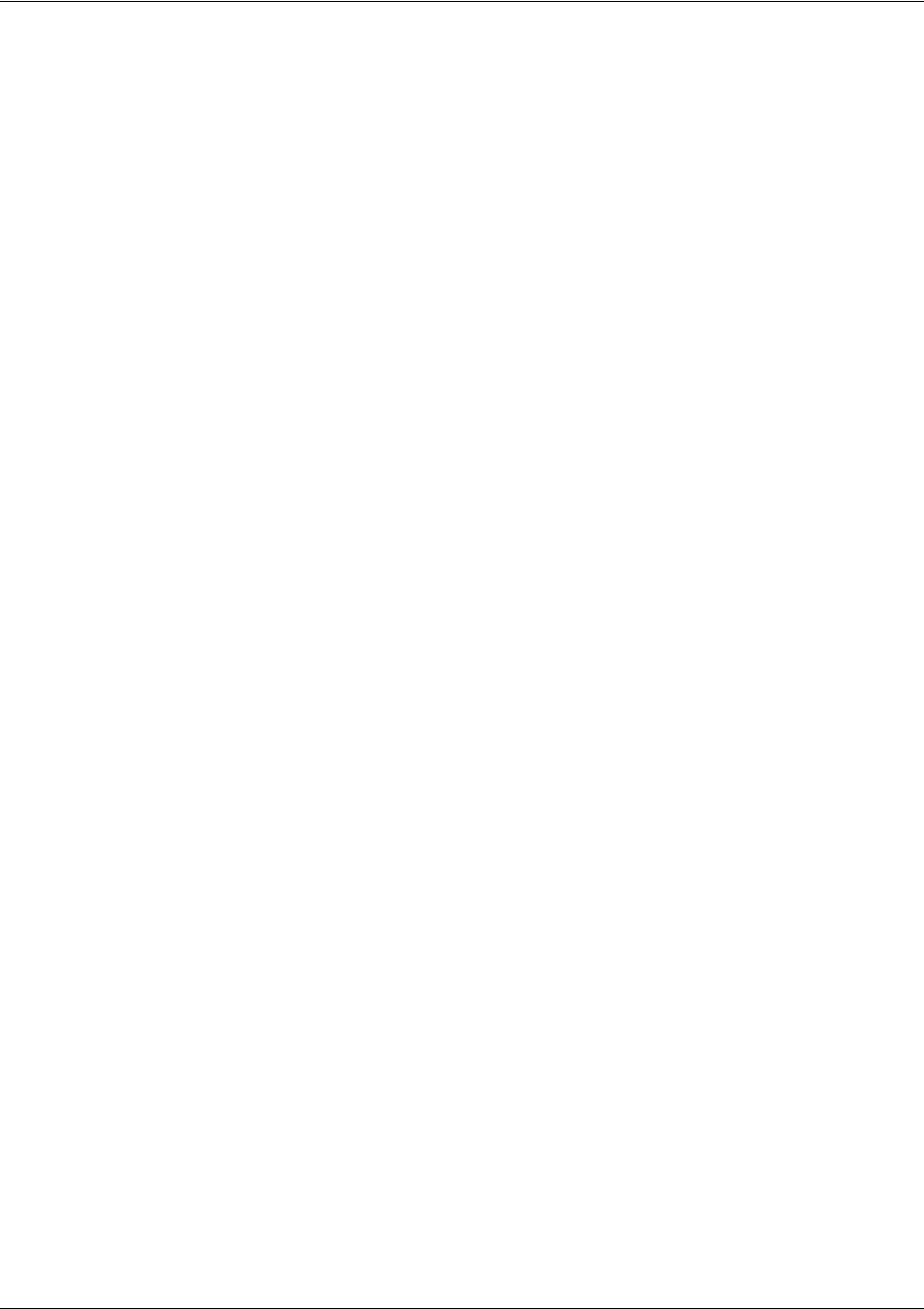
SROS Command Line Interface Reference Guide Frame Relay Sub-Interface Config Command Set
5991-2114 © Copyright 2005 Hewlett-Packard Development Company, L.P. 607
tdm-group 1 timeslots 1-24
no shutdown
!
interface fr 1 point-to-point
frame-relay lmi-type ansi
no shutdown
bind 1 t1 1/1 1 fr 1
!
interface fr 1.16 point-to-point
frame-relay interface-dlci 16
ip address 10.1.1.2 255.255.255.252
backup call-mode originate
backup number 5551111 analog
backup number 5552222 analog
!
ip route 0.0.0.0 0.0.0.0 10.1.1.1
!
line telnet 0 4
password password
Sample config for central router (dialing in)
hostname "Central7203dl"
enable password password
!
interface eth 0/1
ip address 192.168.100.254 255.255.255.0
no shutdown
!
interface modem 1/3
no shutdown
!
interface t1 1/1
coding b8zs
framing esf
clock source line
tdm-group 1 timeslots 1-24
no shutdown
!
interface fr 1 point-to-point
frame-relay lmi-type ansi
no shutdown
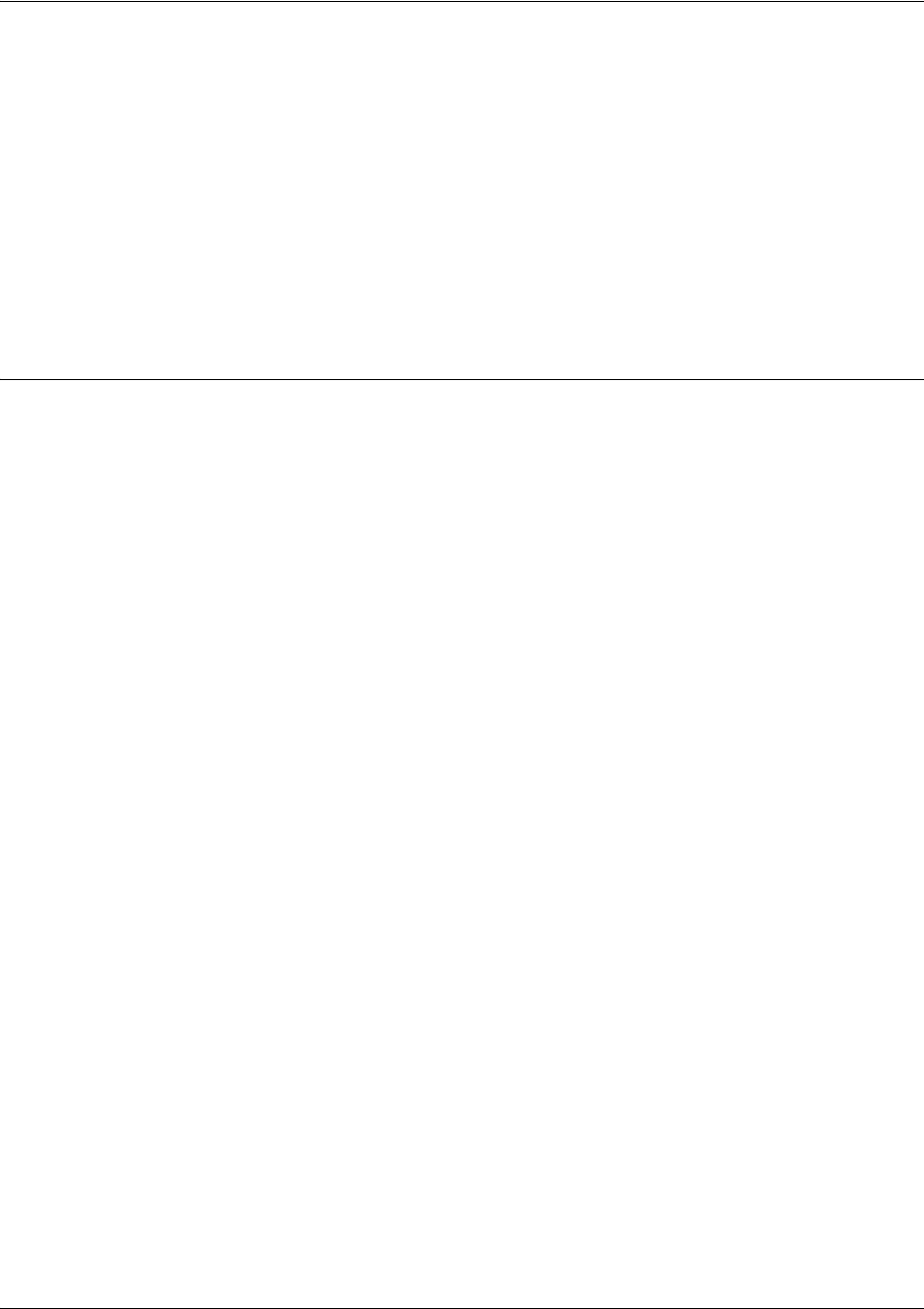
SROS Command Line Interface Reference Guide Frame Relay Sub-Interface Config Command Set
5991-2114 © Copyright 2005 Hewlett-Packard Development Company, L.P. 608
bind 1 t1 1/1 1 fr 1
!
interface fr 1.100 point-to-point
frame-relay interface-dlci 100
ip address 10.1.1.1 255.255.255.252
backup call-mode answer
backup number 555-8888 analog
!
line telnet 0 4
password password
Usage Examples
The following configures the Secure Router OS to answer backup calls on this endpoint but never
generate calls:
(config)#interface frame-relay 1.16
(config-fr 1.16)#backup call-mode answer-always

SROS Command Line Interface Reference Guide Frame Relay Sub-Interface Config Command Set
5991-2114 © Copyright 2005 Hewlett-Packard Development Company, L.P. 609
backup connect-timeout <seconds>
Use the backup connect-timeout command to specify the number of seconds to wait for a connection
after a call is attempted before trying to call again or dialing a different number. It is recommended this
number be greater than 60.
Syntax Description
<seconds> Selects the amount of time in seconds that the router will wait for a connection
before attempting another call (valid range: 10 to 300)
Default Values
<seconds> 60 seconds
Command Modes
(config-fr 1.16)# Virtual Frame Relay Sub-Interface Configuration Mode required
Usage Examples
The following configures the Secure Router OS to wait 120 seconds before retrying a failed backup call:
(config)#interface fr 1.16
(config-fr 1.16)#backup connect-timeout 120

SROS Command Line Interface Reference Guide Frame Relay Sub-Interface Config Command Set
5991-2114 © Copyright 2005 Hewlett-Packard Development Company, L.P. 610
backup force <state>
Use the backup force command to manually override the automatic backup feature. This can be used to
force a link into backup to allow maintenance to be performed on the primary link without disrupting data.
Use the no form of this command to return to the normal backup operation state.
Syntax Description
<state> Selects the forced backup state of the sub-link.
backup Force backup regardless of primary link state
primary Force primary link regardless of its state
Default Values
By default, this feature is disabled.
Command Modes
(config-fr 1.16)# Virtual Frame Relay Sub-Interface Configuration Mode required
Usage Examples
The following configures the Secure Router OS to force this endpoint into backup:
(config)#interface fr 1.16
(config-fr 1.16)#backup force backup
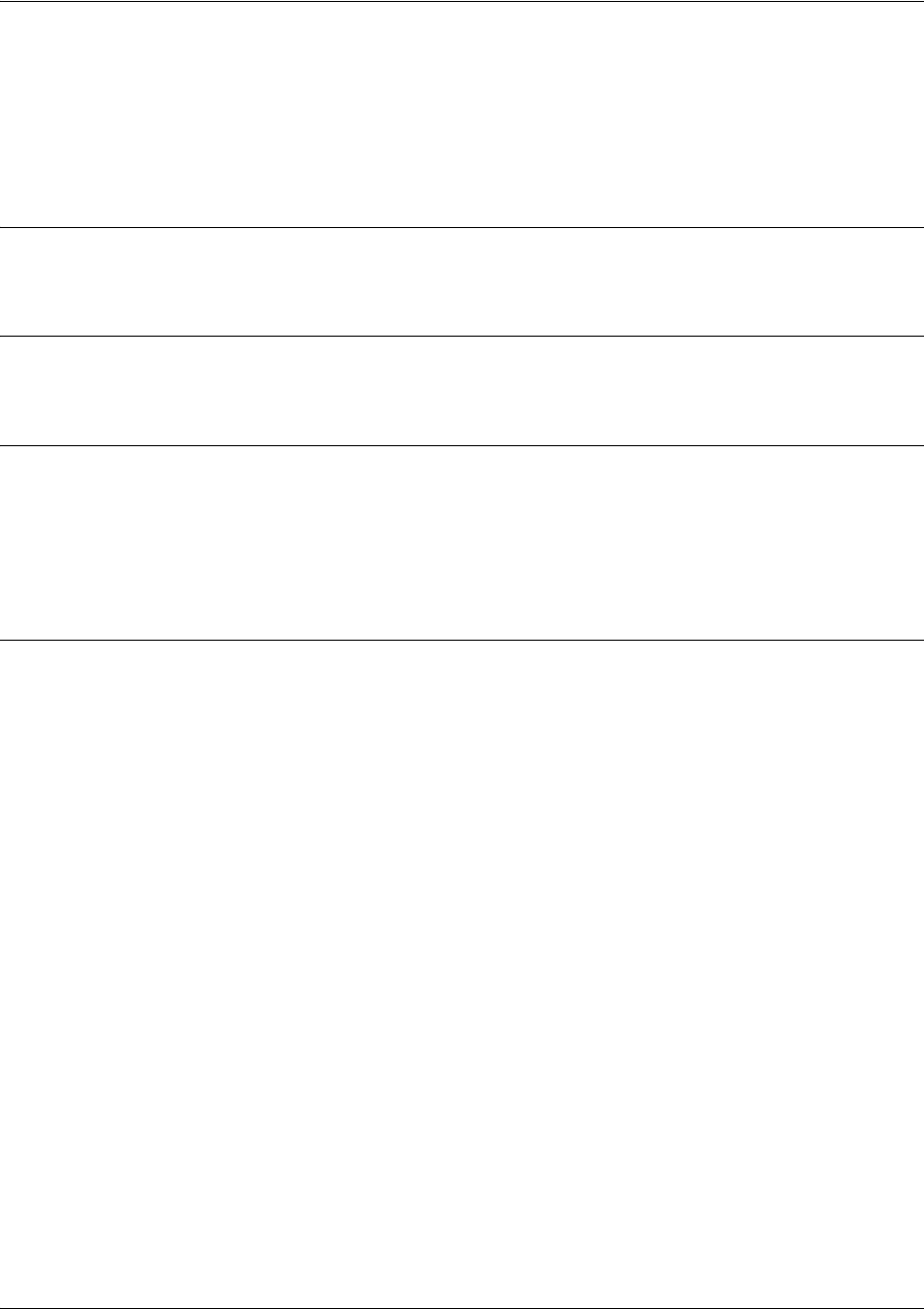
SROS Command Line Interface Reference Guide Frame Relay Sub-Interface Config Command Set
5991-2114 © Copyright 2005 Hewlett-Packard Development Company, L.P. 611
dynamic-dns [dyndns | dyndns-custom | dyndns-static] <hostname>
<username> <password>
Use the dynamic-dns command to configure Dynamic DNS service provided by Dynamic Network
Services, Inc. (www.dyndns.org).
Syntax Description
See Functional Notes below for argument descriptions.
Default Values
No default is necessary for this command.
Command Modes
(config-interface)# Interface Configuration Mode
Valid interfaces include: virtual PPP, virtual Frame Relay interfaces, and the ATM
subinterface.
Functional Notes
dyndns - The Dynamic DNSSM service allows you to alias a dynamic IP address to a static hostname in
various domains. This alows your unit to be more easily accessed from various locations on the Internet.
This service is provided for up to five hostnames.
dyndns-custom -
DynDNS.org's Custom DNSSM service provides a full DNS solution, giving you complete
control over an entire domain name. A web-based interface provides two levels of control over your
domain, catering to average or power users. Five globally redundant DNS servers ensure that your domain
will always resolve.
A choice of two interfaces is available. The basic interface is designed for most users. It comes
preconfigured for the most common configuration and allows for easy creation of most common record
types. The advanced interface is designed for system administrators with a solid DNS background, and
provides layout and functionality similar to a BIND zone file allowing for the creation of nearly any record
type.
Custom DNSSM can be used with both static and dynamic IPs, and has the same automatic update
capability through Custom DNS-aware clients as Dynamic DNS.
dyndns-static -
The Static DNS service is similar to Dynamic DNS service, in that it allows a hostname
such as yourname.dyndns.org to point to your IP address. Unlike a Dynamic DNS host, a Static DNS host
does not expire after 35 days without updates, but updates take longer to propagate though the DNS
system. This service is provided for up to five hostnames.
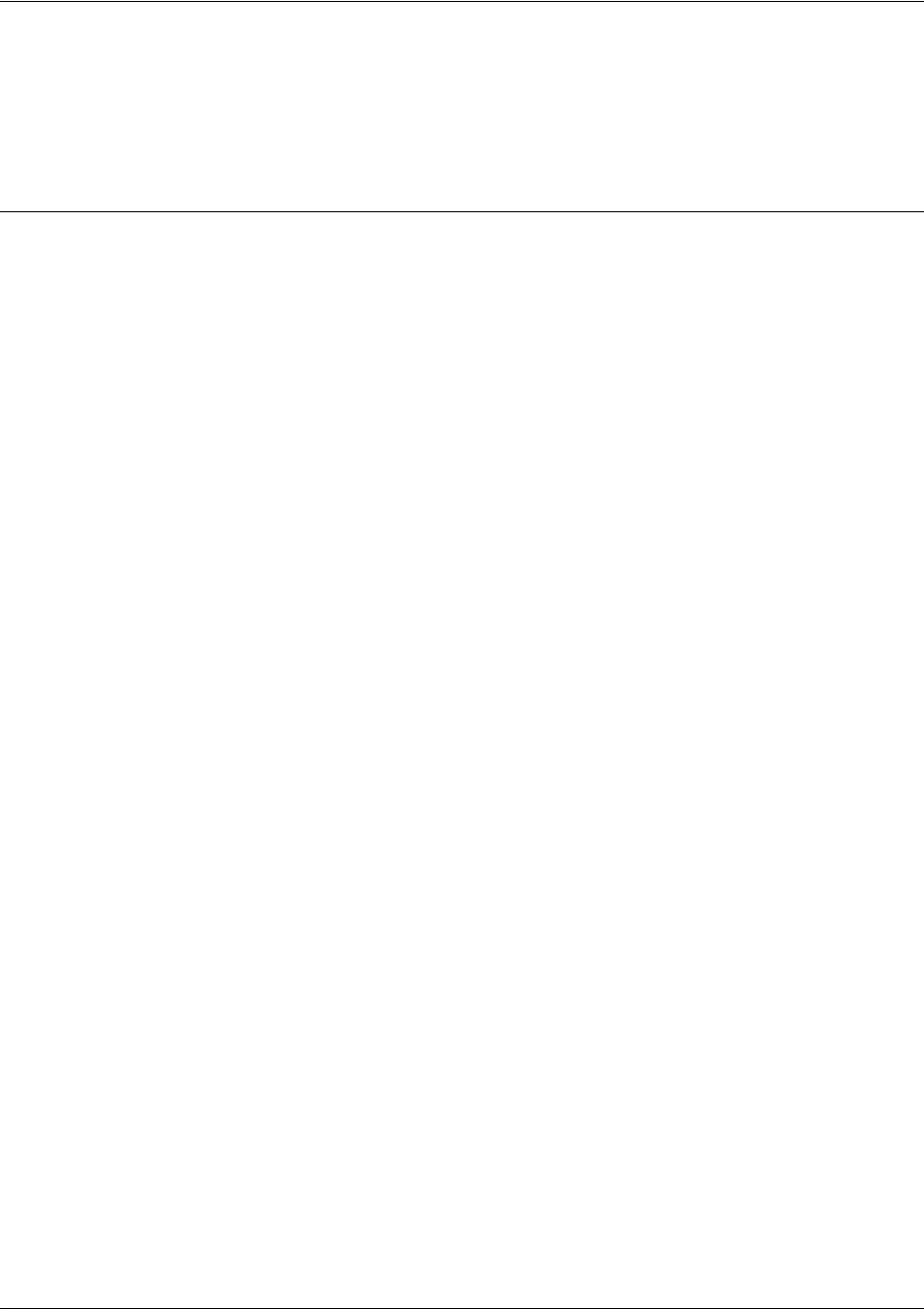
SROS Command Line Interface Reference Guide Frame Relay Sub-Interface Config Command Set
5991-2114 © Copyright 2005 Hewlett-Packard Development Company, L.P. 612
If your IP address doesn't change often or at all, but you still want an easy name to remember it by (without
having to purchase your own domain name) Static DNS service is ideal for you.
If you would like to use your own domain name (such as yourname.com) you need Custom DNS service
which also provides full dynamic and static IP address support.
Usage Examples
The following example sets the dynamic-dns to dyndns-custom with hostname host, username user, and
password pass:
(config-atm 1.1)#dynamic-dns dyndns-custom host user pass
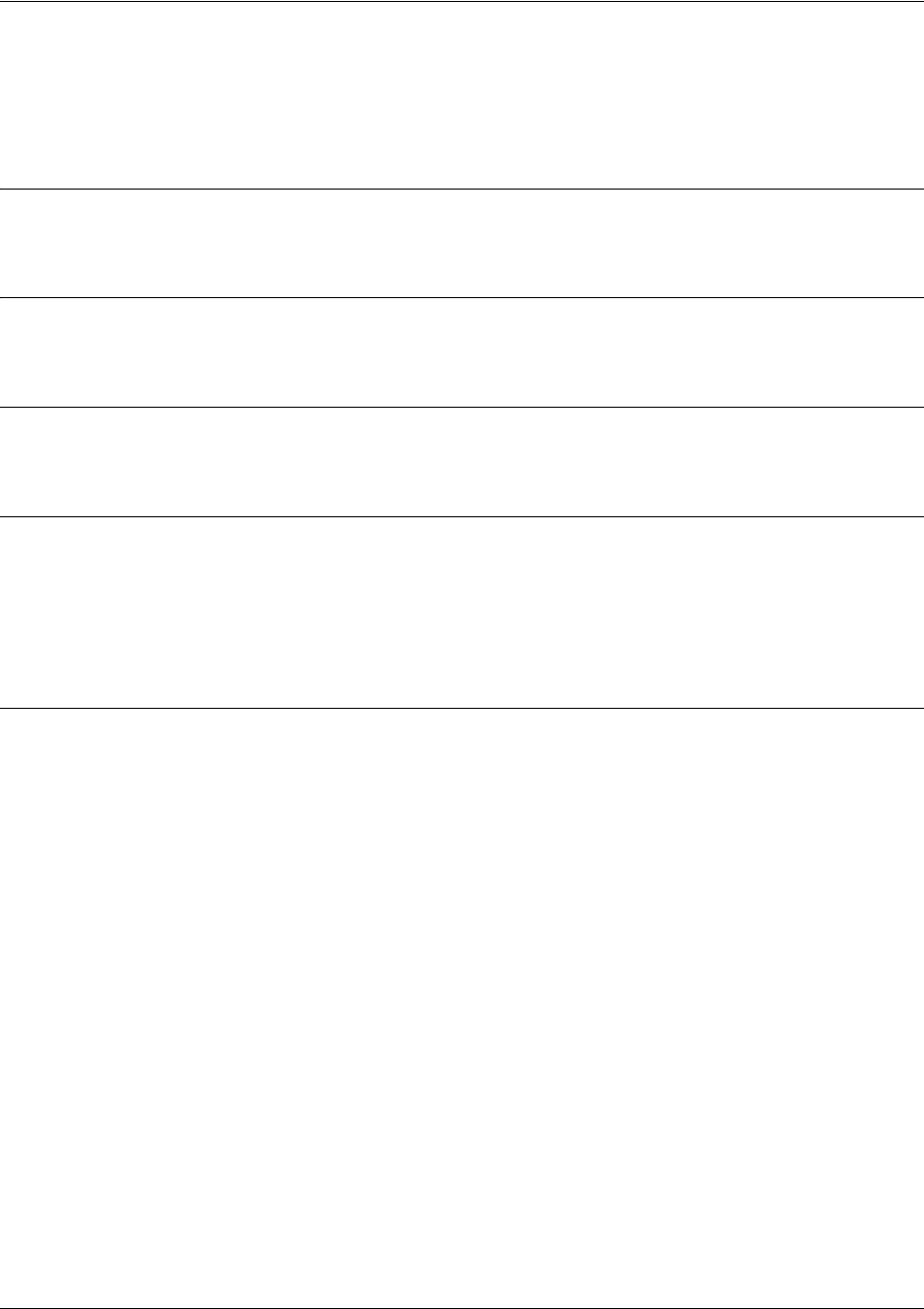
SROS Command Line Interface Reference Guide Frame Relay Sub-Interface Config Command Set
5991-2114 © Copyright 2005 Hewlett-Packard Development Company, L.P. 613
frame-relay bc <committed burst value>
Use the frame-relay bc command to set the bc (committed burst) value for a Frame Relay sublink. The
value is in bits. Use the no form of this command to return to default.
Syntax Description
<committed burst value> Enter the committed burst value (in bits) for the sublink.
Default Values
The default is 0 (no limit).
Command Modes
(config-fr 1.1)# Virtual Frame Relay Sub-Interface Configuration Mode required
Functional Notes
The time interval is always one second, so this can also be considered bits per second. Shaping is
performed on a sliding one-second window to make maximum use of configured bandwidth. Note that
when both bc and be are non-zero, shaping is performed on the virtual circuit. The circuit is limited to the
sum of bc and be , and it is recommended that the sum always be greater than 8000.
Usage Examples
The following example configures sublink fr 1.1 with a committed burst value of 128000 bits:
(config)#interface fr 1.1
(config-fr 1.1)#frame-relay bc 128000
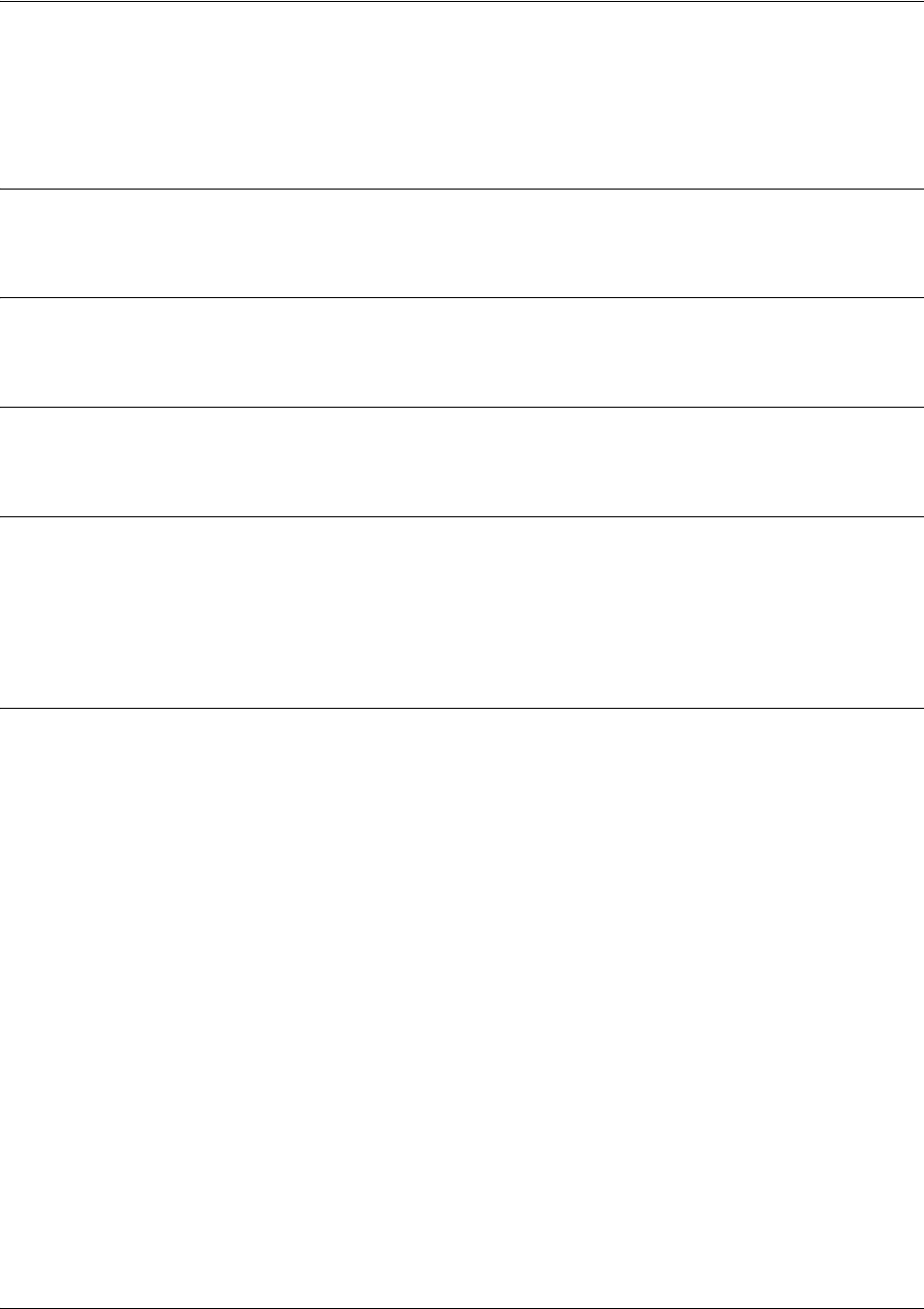
SROS Command Line Interface Reference Guide Frame Relay Sub-Interface Config Command Set
5991-2114 © Copyright 2005 Hewlett-Packard Development Company, L.P. 614
frame-relay be <excessive burst value>
Use the frame-relay be command to set the be (excessive burst) value for a Frame Relay sublink. The
value is in bits. Use the no form of this command to return to default.
Syntax Description
<committed burst value> Enter the excessive burst value (in bits) for the sublink.
Default Values
The default is 0 (no limit).
Command Modes
(config-fr 1.1)# Virtual Frame Relay Sub-Interface Configuration Mode required
Functional Notes
The time interval is always one second, so this can also be considered bits per second. Shaping is
performed on a sliding one-second window to make maximum use of configured bandwidth. Note that
when both bc and be are non-zero, shaping is performed on the virtual circuit. The circuit is limited to the
sum of bc and be , and it is recommended that the sum always be greater than 8000.
Usage Examples
The following example configures sublink fr 1.1 with an excessive burst value of 64000 bits:
(config)#interface fr 1.1
(config-fr 1.1)#frame-relay be 64000
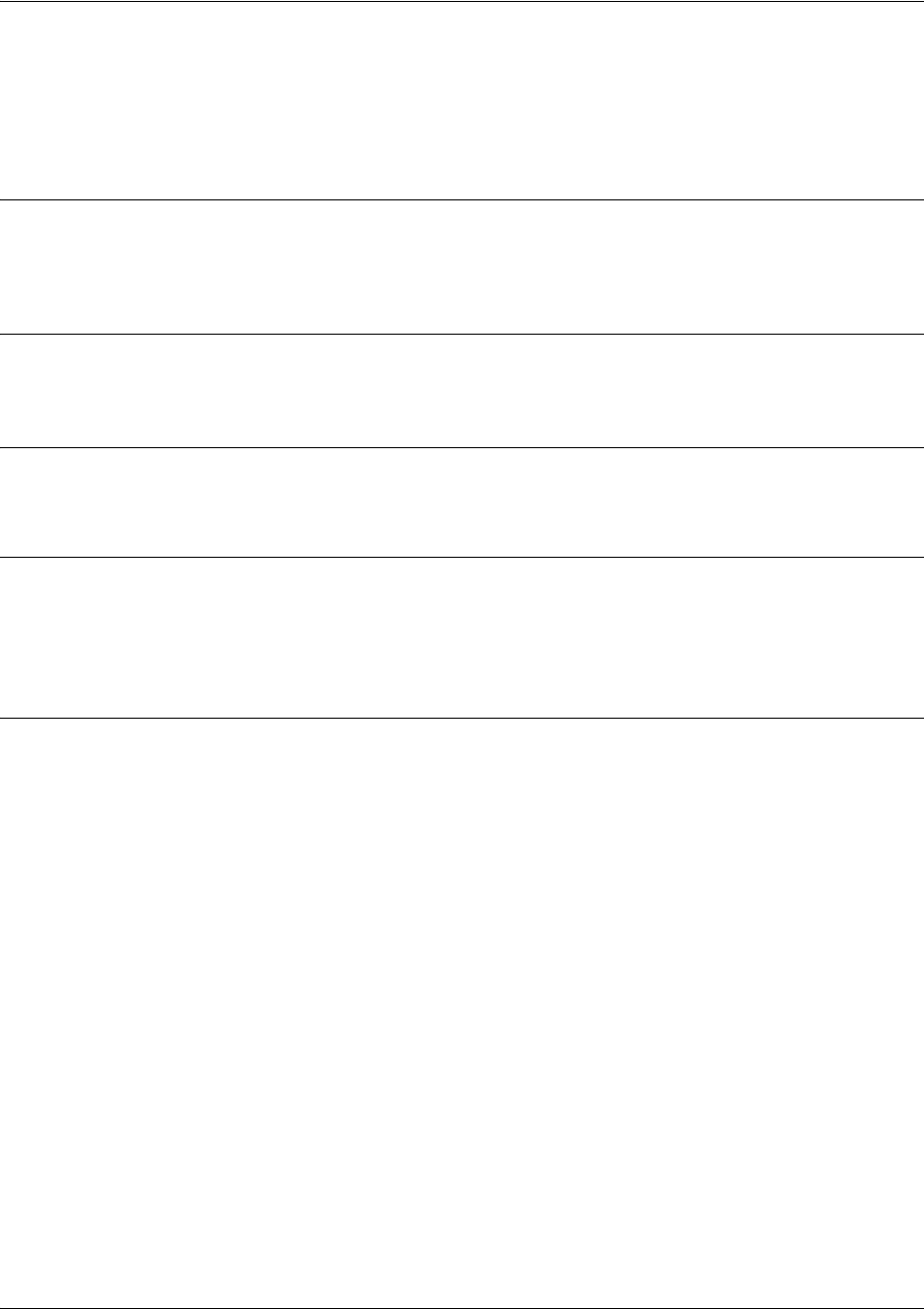
SROS Command Line Interface Reference Guide Frame Relay Sub-Interface Config Command Set
5991-2114 © Copyright 2005 Hewlett-Packard Development Company, L.P. 615
frame-relay fragment <threshold>
Use the frame-relay fragment command to set the FRF.12 fragmentation threshold. Use the no form of
this command to erase the configured threshold.
Syntax Description
<threshold> Valid fragmentation thresholds are greater than or equal to 64 and less than or
equal to 1600.
Default Values
No default value is necessary for this command.
Command Modes
(config-fr 1.1)# Virtual Frame Relay Sub-Interface Configuration Mode required
Functional Notes
For frame-relay fragmentation to take effect, rate-limiting must be enabled by setting the committed burst
rate and excessive burst rate. See frame-relay bc <committed burst value> on page 613 and frame-relay
be <excessive burst value> on page 614 for more information.
Usage Examples
The following example enables FRF.12 fragmentation on a sublink:
(config)#interface frame-relay 1.1
(config-fr 1.1)#frame-relay bc 64000
(config-fr 1.1)#frame-relay be 1
(config-fr 1.1)#frame-relay fragmentation 100
disables FRF.12 fragmentation on a sublink:
(config)#interface frame-relay 1.1
(config-fr 1.1)#no frame-relay fragment

SROS Command Line Interface Reference Guide Frame Relay Sub-Interface Config Command Set
5991-2114 © Copyright 2005 Hewlett-Packard Development Company, L.P. 616
frame-relay interface-dlci <dlci>
Use the frame-relay interface-dlci command to configure the Data Link Connection Identifier (DLCI) for
the Frame Relay sub-interface. This setting should match the DLCI supplied by your Frame Relay service
provider. Use the no form of this command to remove the configured DLCI.
Syntax Description
<dlci> Enter numeric value supplied by your provider
Default Values
<dlci> The default DLCI is populated with the sub-interface identifier. For example, if
configuring the virtual Frame Relay sub-interface labeled fr 1.20 , the default DLCI
is 20.
Command Modes
(config-fr 1.1)# Virtual Frame Relay Sub-Interface Configuration Mode required
Usage Examples
The following example configures a DLCI of 72 for this Frame Relay endpoint:
(config)#interface fr 1.16
(config-fr 1.16)#frame-relay interface-dlci 72
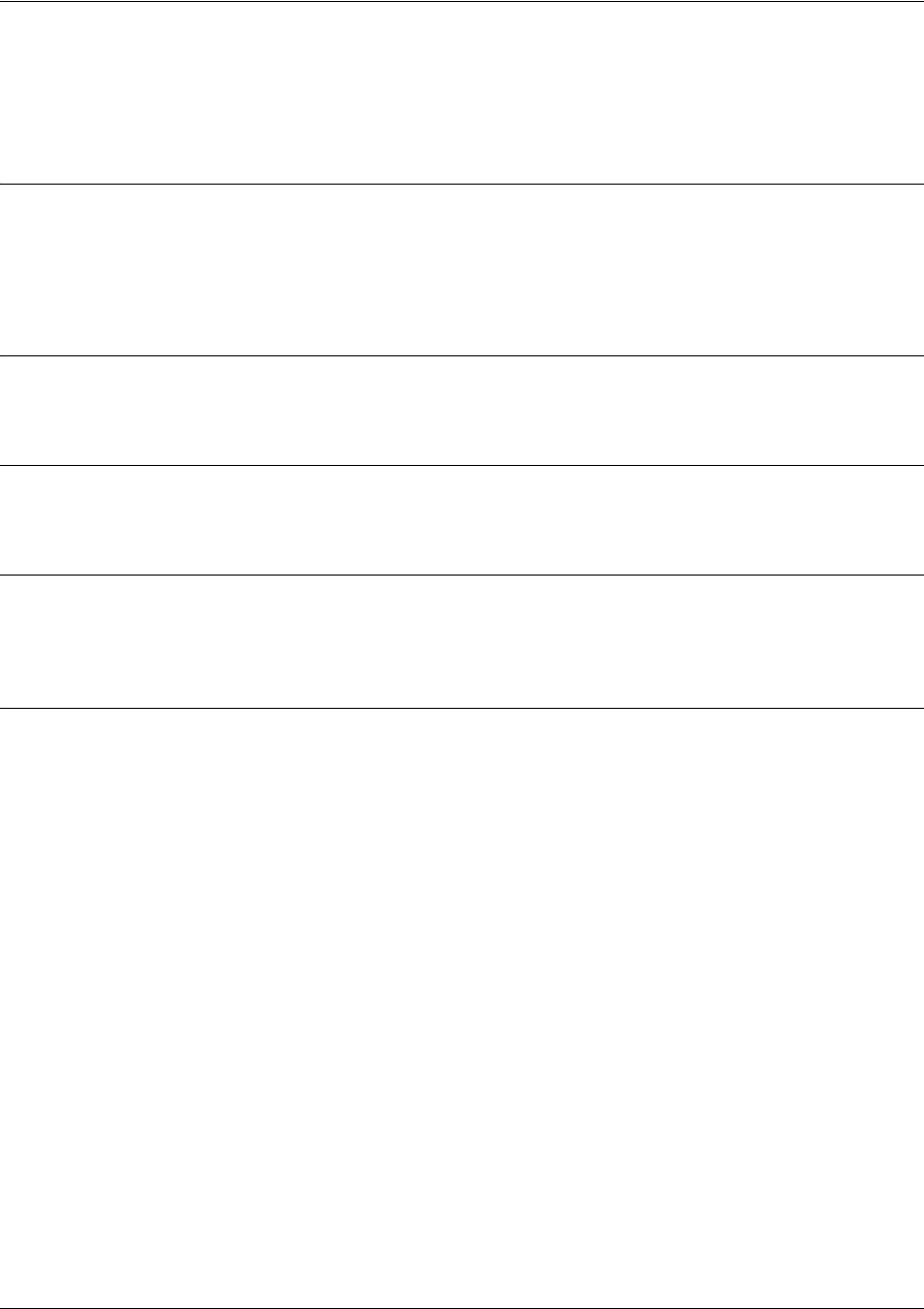
SROS Command Line Interface Reference Guide Frame Relay Sub-Interface Config Command Set
5991-2114 © Copyright 2005 Hewlett-Packard Development Company, L.P. 617
ip access-group <listname> [in | out]
Use the ip access-group command to create an access list to be used for packets transmitted on or received
from the specified interface. Use the no form of this command to disable this type of control.
Syntax Description
<listname> Assigned IP access list name.
in Enables access control on packets received on the specified interface.
out Enables access control on packets transmitted on the specified interface.
Default Values
By default, these commands are disabled.
Command Modes
(config-interface)# Interface Configuration Mode required.
Functional Notes
When this command is enabled, the IP destination address of each packet must be validated before being
passed through. If the packet is not acceptable per these settings, it is dropped.
Usage Examples
The following example sets up the router to only allow Telnet traffic into the Frame Relay sub-interface:
(config)#ip access-list extended TelnetOnly
(config-ext-nacl)#permit tcp any any eq telnet
(config-ext-nacl)#int frame-relay 1.16
(config-fr 1.16)#ip access-group TelnetOnly in
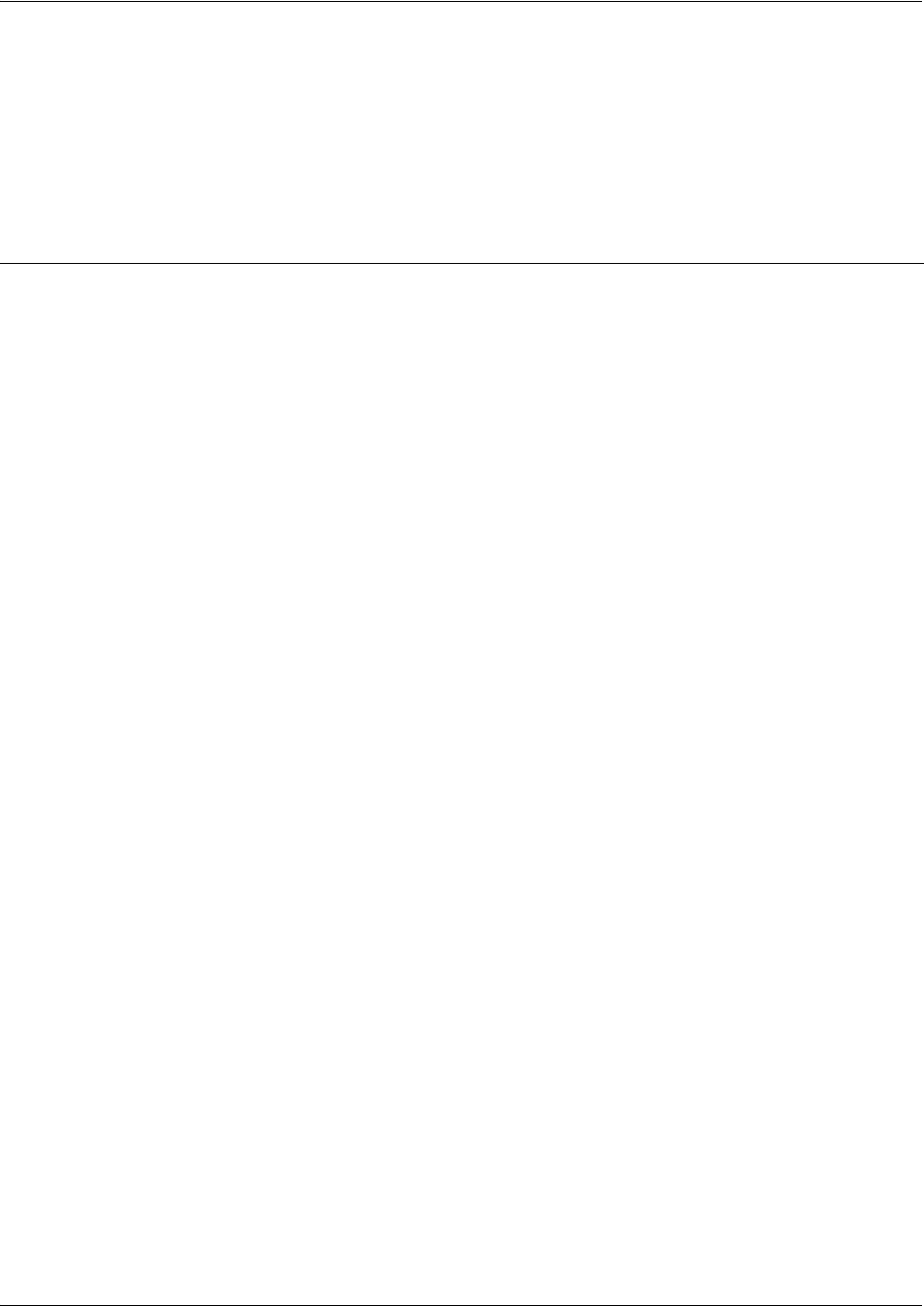
SROS Command Line Interface Reference Guide Frame Relay Sub-Interface Config Command Set
5991-2114 © Copyright 2005 Hewlett-Packard Development Company, L.P. 618
ip address dhcp
Use the ip address dhcp command to use Dynamic Host Configuration Protocol (DHCP) to obtain an
address on the interface. Use the no form of this command to remove a configured IP address (using
DHCP) and disable DHCP operation on the interface.
ip address dhcp {client-id [<interface> | <identifier>] hostname “<string>” }
Syntax Description
client-id Optional. Specifies the client identifier used when obtaining an IP address
from a DHCP server.
<interface> Specifying an interface defines the client identifier as the hexadecimal MAC
address of the specified interface (including a hexadecimal number added to
the front of the MAC address to identify the media type).
For example, specifying the client-id ethernet 0/1 (where the Ethernet
interface has a MAC address of d217.0491.1150) defines the client identifier
as 01:d2:17:04:91:11:50 (where 01 defines the media type as Ethernet).
Refer to hardware-address <hardware-address> <type> on page 283 for a
detailed listing of media types.
<identifier> Specifies a custom client-identifier using a text string (that is converted to a
hexadecimal equivalent) or 7 to 28 hexadecimal numbers (with colon
delimiters).
For example, a custom client identifier of 0f:ff:ff:ff:ff:51:04:99:a1 may be
entered using the <identifier> option.
host-name Optional. Specifies a text string (to override the global router name) to use as
the name in the DHCP option 12 field.
“<string>” String (encased in quotation marks) of up to 35 characters to use as the
name of the host for DHCP operation.
no-default-route Keyword used to specify that the OS not install the default-route obtained via
DHCP.
no-domain-name Keyword used to specify that the OS not install the domain-name obtained via
DHCP.
no-nameservers Keyword used to specify that the OS not install the DNS servers obtained via
DHCP.
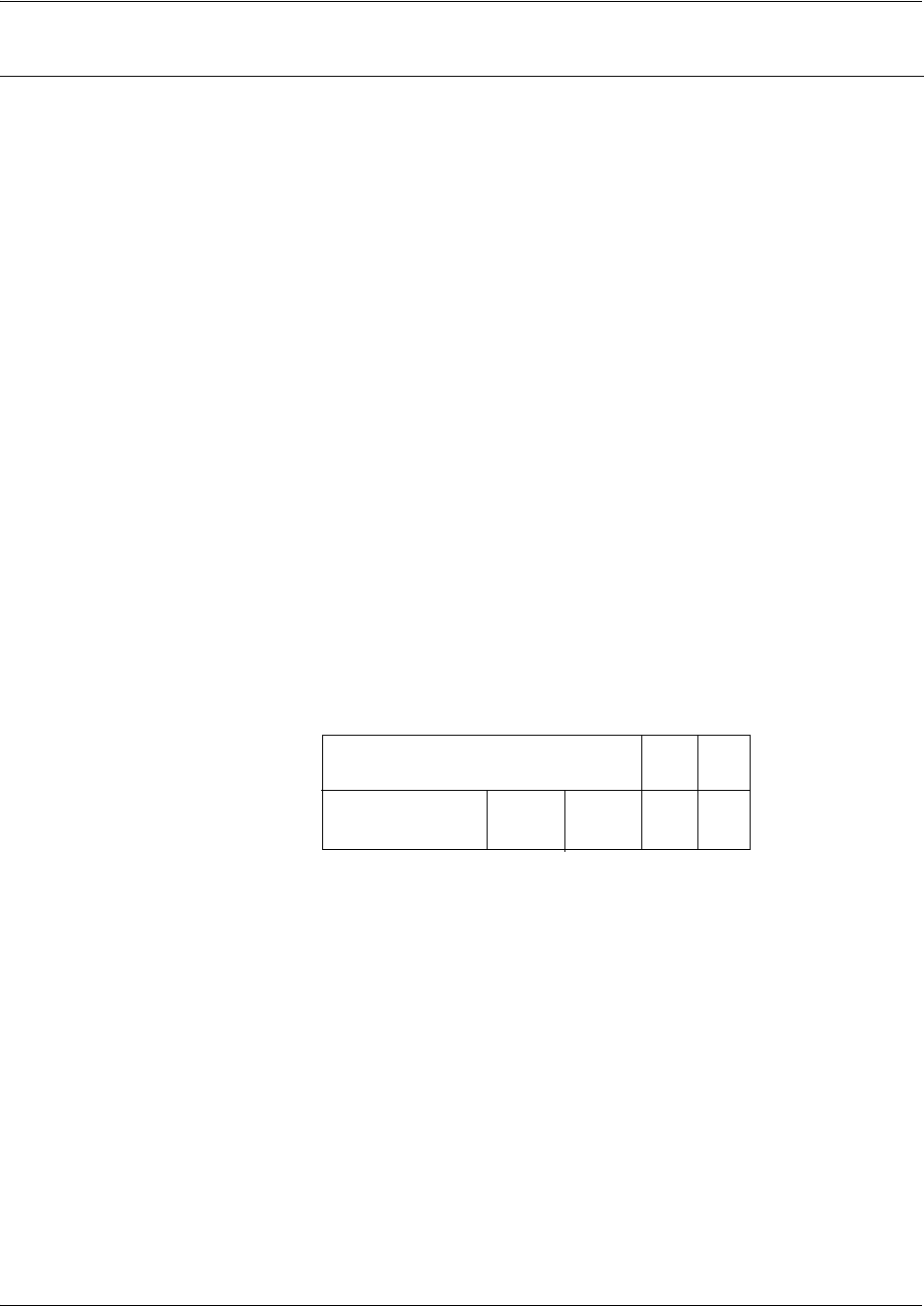
SROS Command Line Interface Reference Guide Frame Relay Sub-Interface Config Command Set
5991-2114 © Copyright 2005 Hewlett-Packard Development Company, L.P. 619
Default Values
client-id Optional.
By default, the client identifier is populated using the following formula:
TYPE: INTERFACE SPECIFIC INFO : MAC ADDRESS
Where TYPE specifies the media type in the form of one hexadecimal byte (refer
to
hardware-address <hardware-address> <type>
on page 283 for a detailed
listing of media types), and the MAC ADDRESS is the Media Access Control
(MAC) address assigned to the first Ethernet interface in the unit in the form of six
hexadecimal bytes. (For units with a single Ethernet interface, the MAC
ADDRESS assigned to ethernet 0/1 is used in this field).
INTERFACE SPECIFIC INFO is only used for Frame Relay interfaces and can be
determined using the following:
FR_PORT# : Q.922 ADDRESS
Where the FR_PORT# specifies the label assigned to the virtual Frame Relay
interface using four hexadecimal bytes. For example, a virtual Frame Relay
interface labeled 1 would have a FR_PORT# of 00:00:00:01.
The Q.922 ADDRESS field is populated using the following:
Where the FECN, BECN, C/R, DE, and high order EA bits are assumed
to be 0 and the lower order extended address (EA) bit is set to 1.
The following list provides a few example DLCIs and associated Q.922 address:
DLCI (decimal) / Q.922 address (hex)
16 / 0x0401
50 / 0x0C21
60 / 0x0CC1
70 / 0x1061
80 / 0x1401
DLCI (high order)
DLCI (lower) EA
EA
DE
C/R
FECN BECN
876 5 4 3 2 1

SROS Command Line Interface Reference Guide Frame Relay Sub-Interface Config Command Set
5991-2114 © Copyright 2005 Hewlett-Packard Development Company, L.P. 620
Command Modes
(config-interface)# Interface Configuration Mode required.
Valid interfaces include: Ethernet (eth 0/1), virtual PPP interfaces (ppp 1), virtual
Frame Relay sub-interfaces (fr 1.20), and VLAN interfaces.
Functional Notes
DHCP allows interfaces to acquire a dynamically assigned IP address from a configured DHCP server on
the network. Many Internet Service Providers (ISPs) require the use of DHCP when connecting to their
services. Using DHCP reduces the number of dedicated IP addresses the ISP must obtain. Consult your
ISP to determine the proper values for the client-id and hostname fields.
Usage Examples
The following example enables DHCP operation on the virtual frame-relay interface (labeled 1.16):
(config)#interface frame-relay 1.16
(config-fr 1.16)#ip address dhcp
hostname Optional.
By default, the hostname is the name configured using the Global
Configuration
hostname command.
“<string>”
By default, the hostname is the name configured using the Global Configuration
hostname
command.
Default Values (Continued)
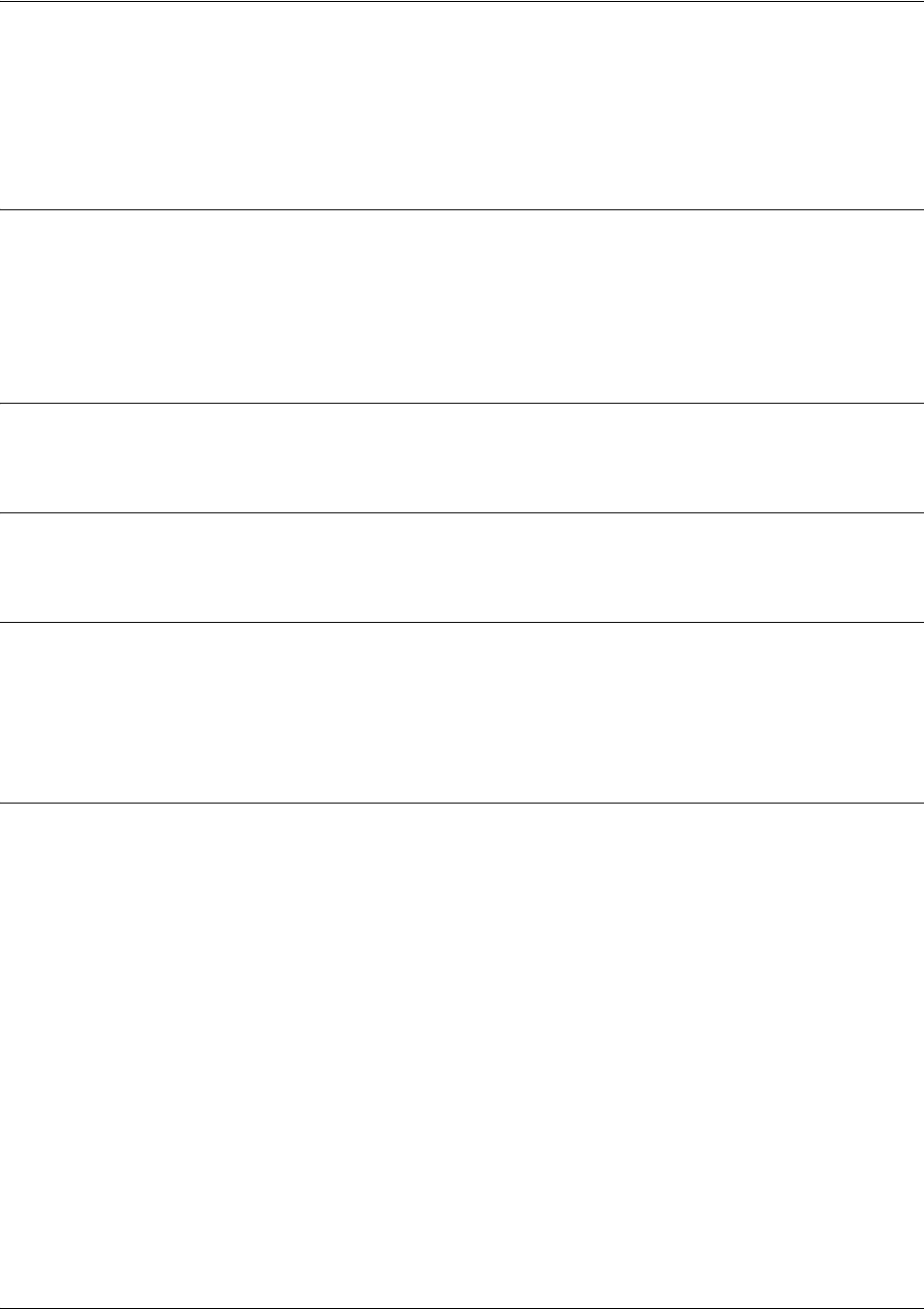
SROS Command Line Interface Reference Guide Frame Relay Sub-Interface Config Command Set
5991-2114 © Copyright 2005 Hewlett-Packard Development Company, L.P. 621
ip address <address> <mask> secondary
Use the ip address command to define an IP address on the specified interface. Use the optional
secondary keyword to define a secondary IP address. Use the no form of this command to remove a
configured IP address.
Syntax Description
<address> Defines the IP address for the interface in dotted decimal notation (for example:
192.22.73.101).
<mask> Specifies the subnet mask that corresponds to the listed IP address.
secondary
Optional keyword used to configure a secondary IP address for the specified interface.
Default Values
By default, there are no assigned IP addresses.
Command Modes
(config-interface)# Interface Configuration Mode required.
Functional Notes
Use secondary IP addresses to allow dual subnets on a single interface (when you need more IP
addresses than the primary subnet can provide). When using secondary IP addresses, avoid routing loops
by verifying that all devices on the network segment are configured with secondary IP addresses on the
secondary subnet.
Usage Examples
The following example configures a secondary IP address of 192.22.72.101/30:
(config)#interface frame-relay 1.16
(config-fr 1.16)#ip address 192.22.72.101 255.255.255.252 secondary
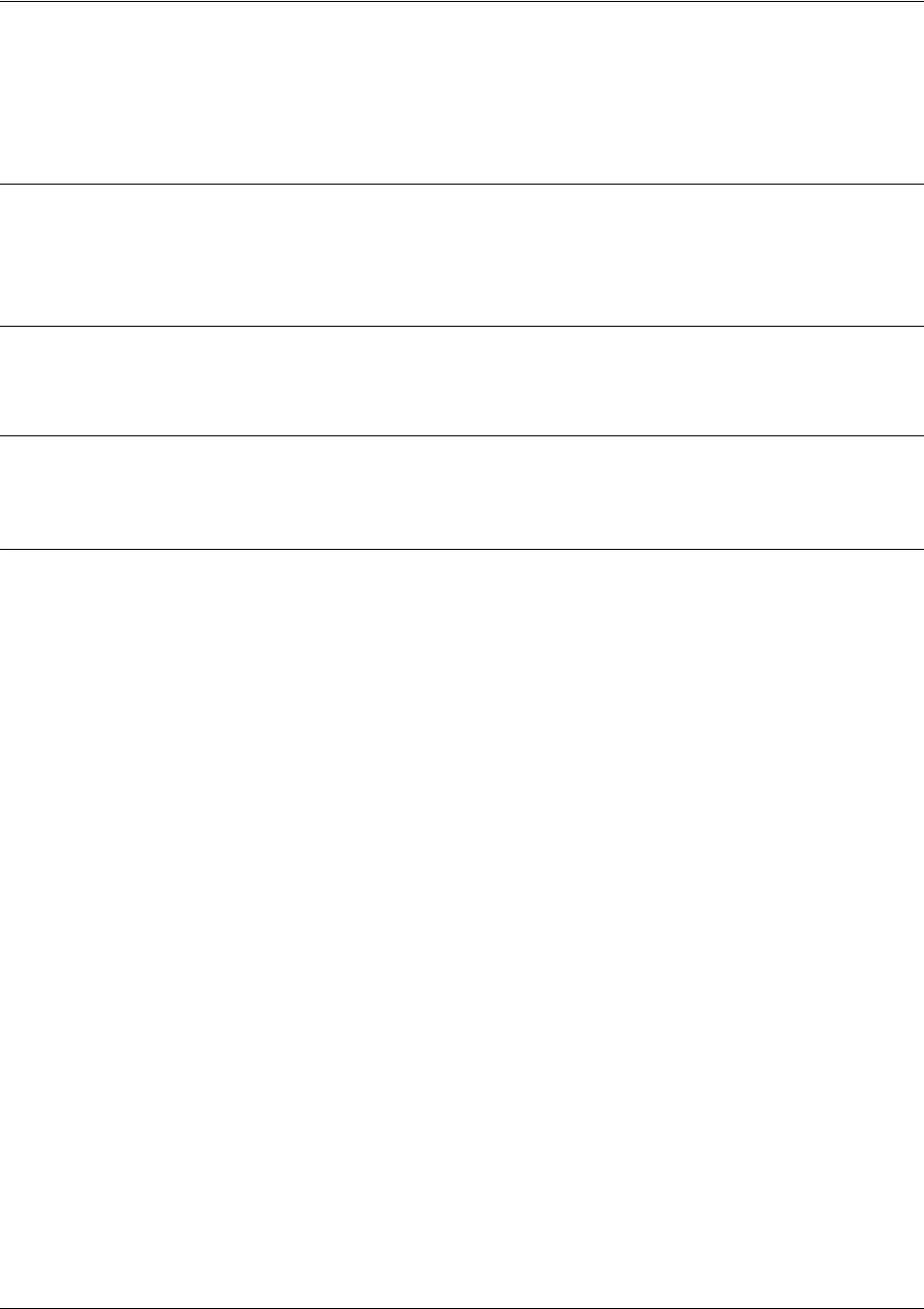
SROS Command Line Interface Reference Guide Frame Relay Sub-Interface Config Command Set
5991-2114 © Copyright 2005 Hewlett-Packard Development Company, L.P. 622
ip dhcp [release | renew]
Use the ip dhcp command to release or renew the DHCP IP address. This command is only applicable
when using DHCP for IP address assignment.
Syntax Description
release Use this keyword to release DHCP IP address.
renew Use this keyword to renew DHCP IP address.
Default Values
No default values required for this command.
Command Modes
(config-interface)# Interface Configuration Mode required (applies only to virtual interfaces)
Usage Examples
The following example releases the IP DHCP address for the virtual interface:
(config)#interface frame-relay 1.3
(config-fr 1.3)#ip dhcp release
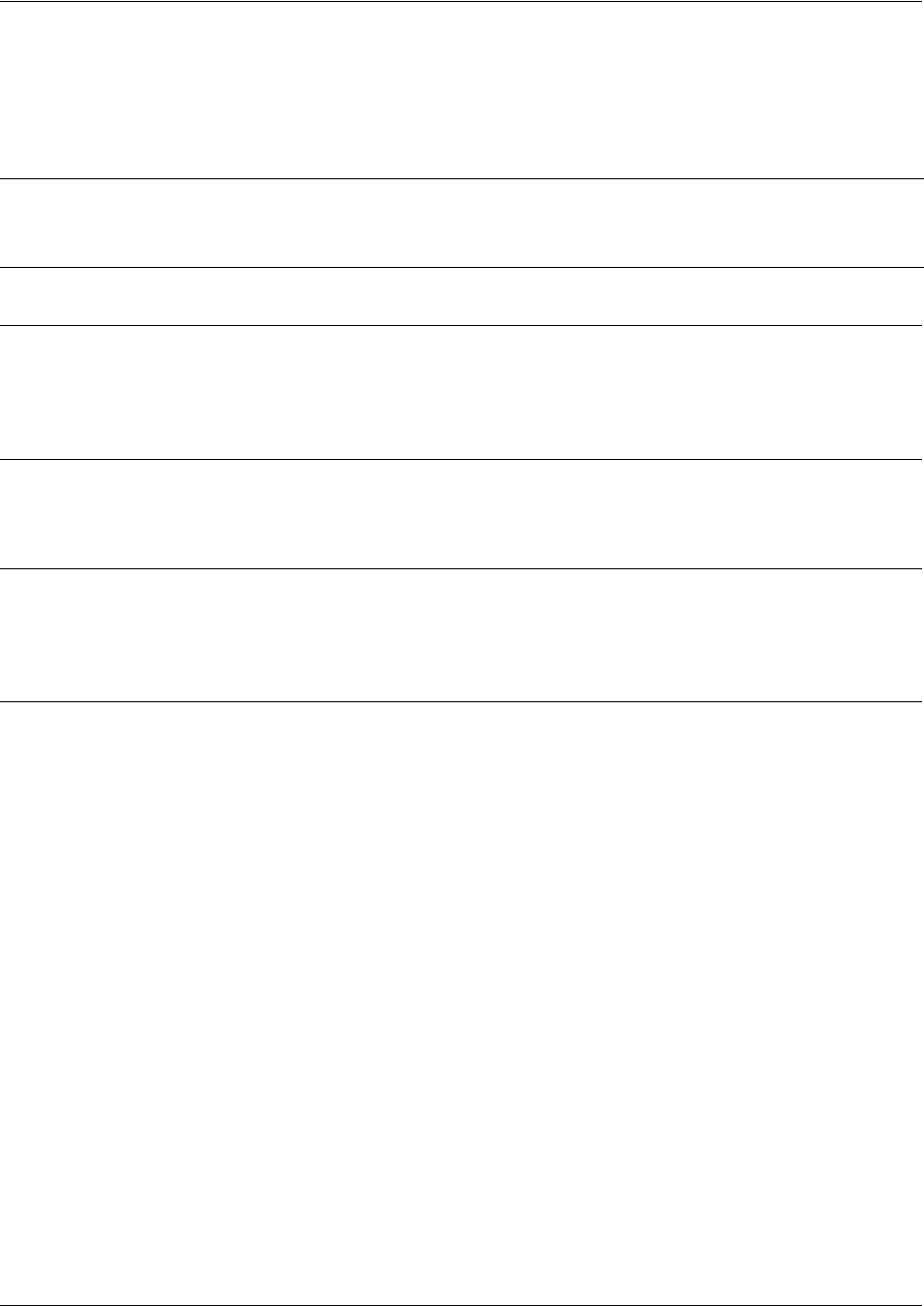
SROS Command Line Interface Reference Guide Frame Relay Sub-Interface Config Command Set
5991-2114 © Copyright 2005 Hewlett-Packard Development Company, L.P. 623
ip helper-address <address>
Use the ip helper-address command to configure the Secure Router OS to forward User Datagram
Protocol (UDP) broadcast packets received on the interface. Use the no form of this command to disable
forwarding packets.
Syntax Description
<address> Specifies the destination IP address (in dotted decimal notation) for the forwarded
UDP packets.
Default Values
By default, broadcast UDP packets are not forwarded.
Command Modes
(config-interface)# Interface Configuration Mode required (applies to all physical interfaces as well as
virtual interfaces)
Functional Notes
When used in conjunction with the ip forward-protocol command, the ip helper-address feature allows
you to customize which broadcast packets are forwarded.
To implement the helper address feature, assign a helper-address(es) (specifying the device that needs to
receive the broadcast traffic) to the interface closest to the host that transmits the broadcast packets.
When broadcast packets (of the specified type forwarded using the ip forward-protocol command) are
received on the interface, they will be forwarded to the device that needs the information.
Only packets meeting the following criteria are considered eligible by the ip helper-address feature:
1. The packet IP protocol is User Datagram Protocol (UDP).
2. Any UDP port specified using the ip forward-protocol command.
3. The media access control (MAC) address of the frame is an all-ones broadcast address (ffff.ffff.ffff).
4. The destination IP address is broadcast defined by all ones (255.255.255.255) or a subnet broadcast
(for example, 192.33.4.251 for the 192.33.4.248/30 subnet).
Note
The ip helper command must be used in conjunction with the ip forward-protocol command
to configure the Secure Router OS to forward UDP broadcast packets. See ip
forward-protocol udp <port number> on page 319 for more information.
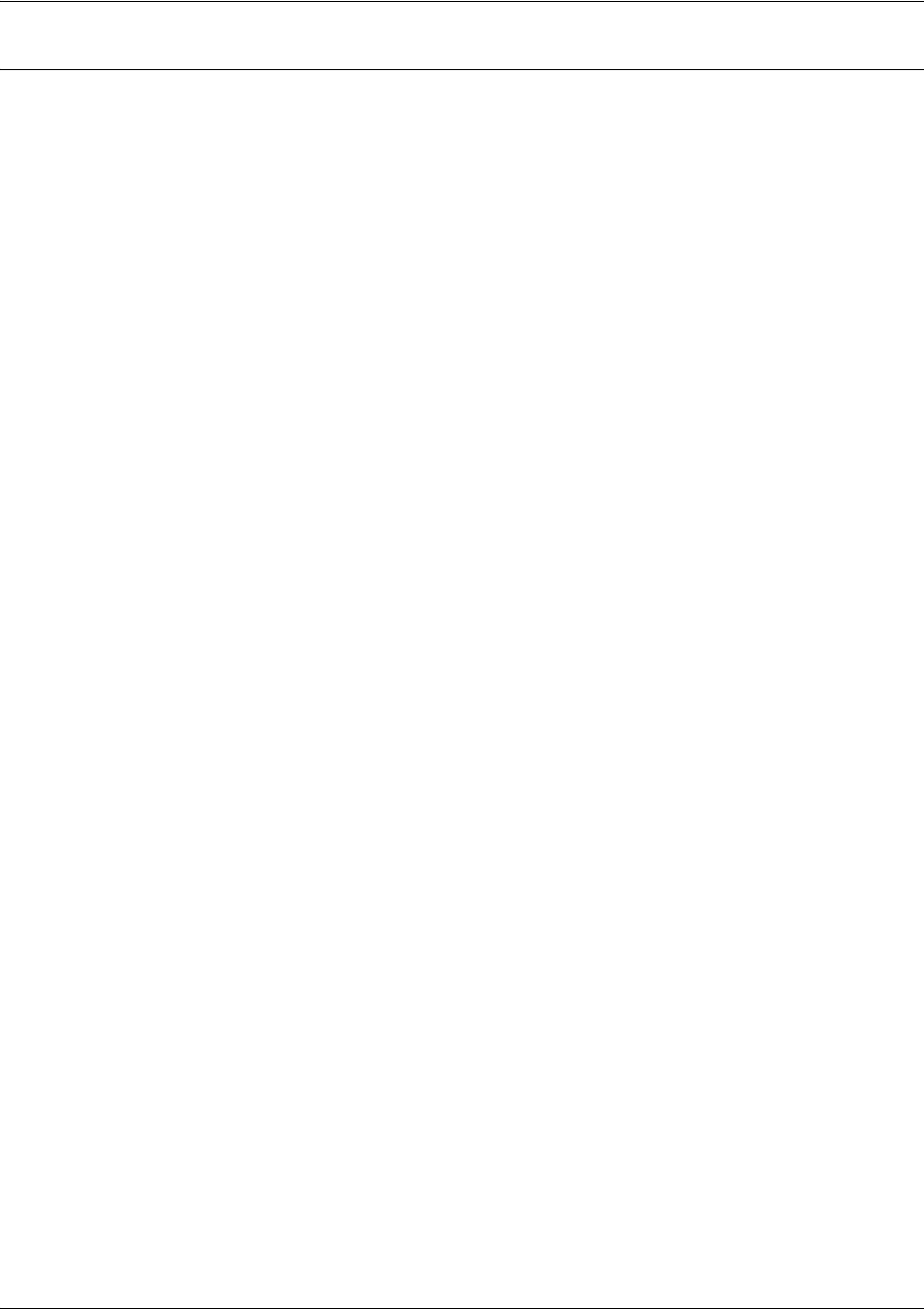
SROS Command Line Interface Reference Guide Frame Relay Sub-Interface Config Command Set
5991-2114 © Copyright 2005 Hewlett-Packard Development Company, L.P. 624
Usage Examples
The following example forwards all DNS broadcast traffic to the DNS server with IP address 192.33.5.99:
(config)#ip forward-protocol udp domain
(config)#interface frame-relay 1.16
(config-fr 1.16)#ip helper-address 192.33.5.99
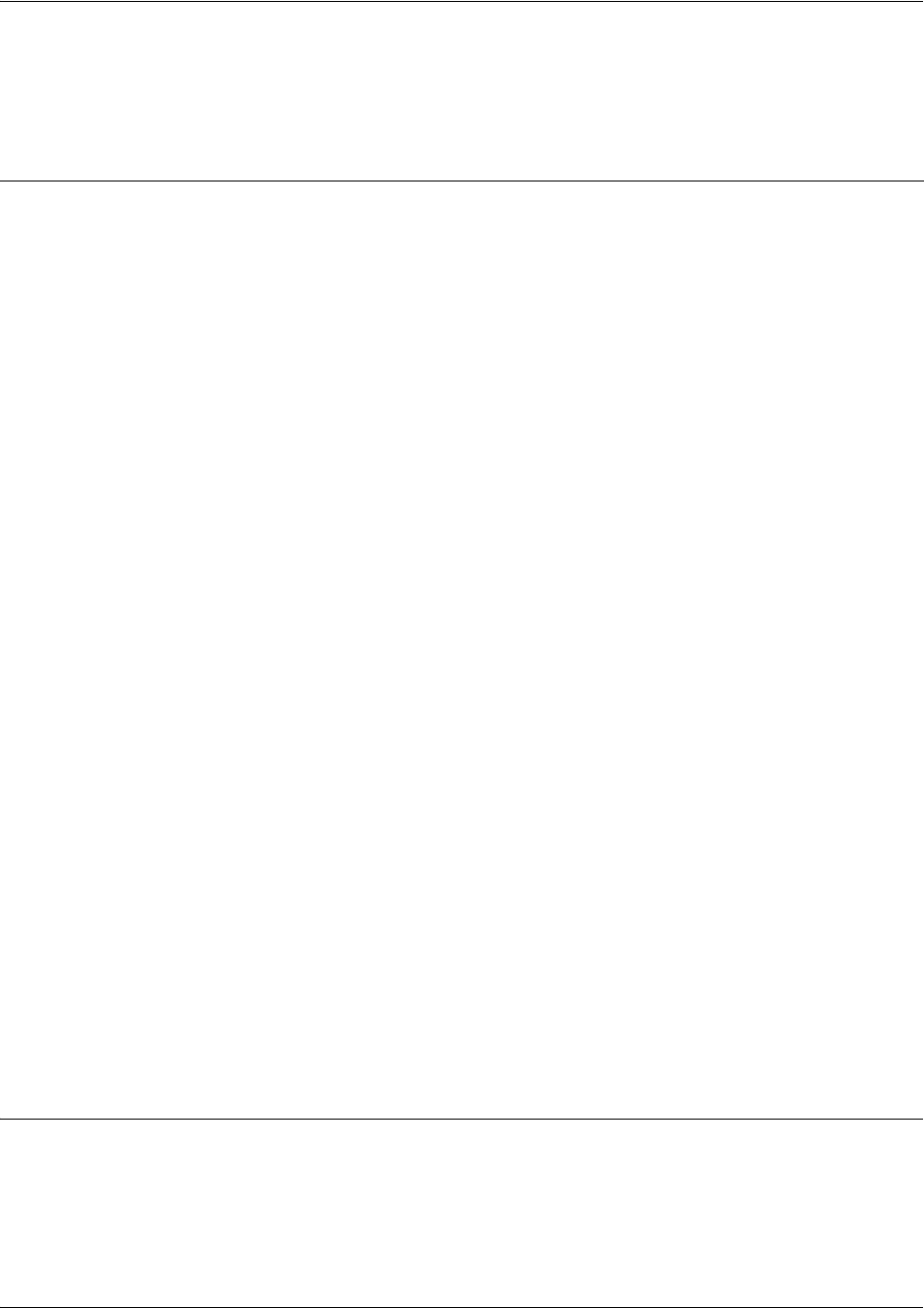
SROS Command Line Interface Reference Guide Frame Relay Sub-Interface Config Command Set
5991-2114 © Copyright 2005 Hewlett-Packard Development Company, L.P. 625
ip igmp
Use the ip igmp command to configure multicasting-related functions for the interface.
Command Modes
(config-interface)# Interface Configuration Mode
Valid interfaces include: Ethernet, VLAN, virtual Frame Relay, virtual PPP, and
loopback interfaces.
Syntax Description
helper-enable
Tells this downstream interface to use the global helper address.
immediate-leave
If only one host (or IGMP snooping switch) is connected to the interface,
when a leave is received, multicast of that group is immediately terminated
as opposed to sending a group query and timing out the group if no device
responds. Works in conjunction with
ip igmp last-member-query-interval
.
Applies to all groups when configured.
last-member-query-interval
<milliseconds>
This command controls the timeout used to detect whether any group
receivers remain on an interface after a receiver leaves a group. If a receiver
sends a leave group message (IGMP Version 2), the router sends a
group-specific query on that interface. After twice the time specified by this
command plus as much as one second longer, if no receiver responds, the
router removes that interface from the group and stops sending that group's
multicast packets to the interface. Range: 100 to 65535 ms. Default: 1000
ms.
querier-timeout <seconds>
Number of seconds that the router waits after the current querier’s last query
before it takes over as querier (IGMP V2). Range: 60-300 seconds. Default:
2x the
query-interval
value.
query-interval
<seconds >
Interval at which IGMP queries are sent on an interface. Host query
messages are addressed to the all-hosts multicast group with an IP TTL
of 1. The router uses queries to detect whether multicast group members
are on the interface and to select an IGMP designated router for the
attached segment (if more than one multicast router exists). Only the
designated router for the segment sends queries. For IGMP V2, the
designated router is the router with the lowest IP address on the segment.
Range: 0 to 65535 seconds. Default: 60 seconds.
query-max-response-time
<seconds>
Maximum response time advertised by this interface in queries when using
IGMP V2. Hosts are allowed a random time within this period to respond,
reducing response bursts. Default: 10 seconds.
static-group
<group-address>
Configures the router's interface to be a statically-connected member of the
specified group. Packets received on the correct RPF interface are
forwarded to this interface regardless of whether any receivers have joined
the specified group using IGMP.
version [1 | 2]
Sets the interface’s IGMP version. The default setting is version 2.

SROS Command Line Interface Reference Guide Frame Relay Sub-Interface Config Command Set
5991-2114 © Copyright 2005 Hewlett-Packard Development Company, L.P. 626
Usage Examples
The following example sets the query message interval on the interface to 200 milliseconds:
(config-fr 1.16)#ip igmp last-member-query-interval 200
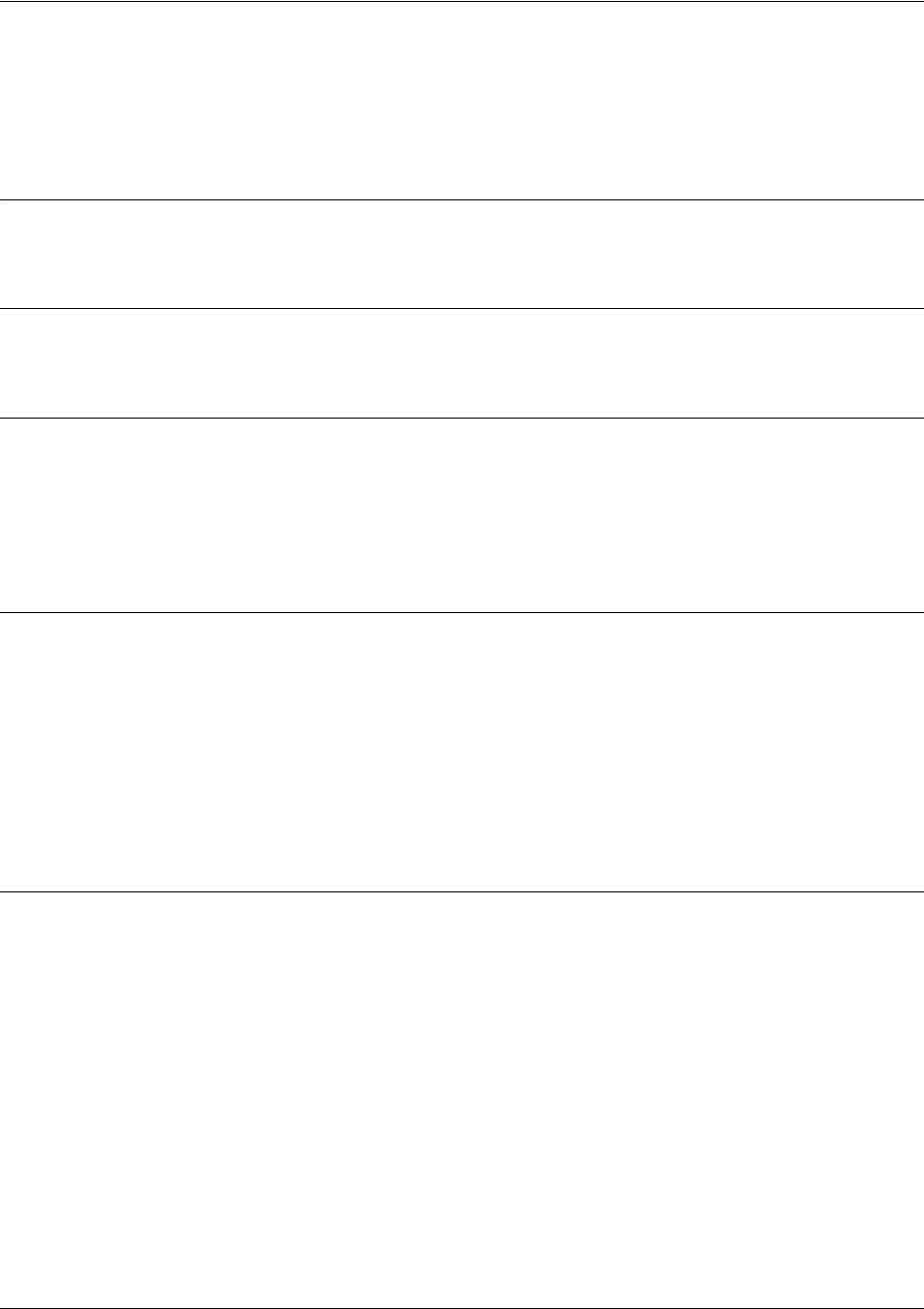
SROS Command Line Interface Reference Guide Frame Relay Sub-Interface Config Command Set
5991-2114 © Copyright 2005 Hewlett-Packard Development Company, L.P. 627
ip mcast-stub downstream
Use the ip mcast-stub downstream command to enable multicast forwarding and IGMP (router mode) on
an interface and place it in multicast stub downstream mode. Use the no form of this command to disable.
Syntax Description
No subcommands.
Default Values
By default, this command is disabled.
Command Modes
(config-interface)# Interface Configuration Mode
Valid interfaces include: Ethernet, VLAN, virtual Frame Relay, virtual PPP, and
loopback interfaces.
Functional Notes
This command is used in IP multicast stub applications in conjunction with the ip mcast-stub
helper-address and ip mcast-stub upstream commands. Downstream interfaces connect to segments
with multicast hosts. Multiple interfaces may be configured in downstream mode; however, interfaces
connecting to the multicast network (upstream) should not be configured in downstream mode. Interfaces
configured as downstream should have the lowest IP address of all IGMP-capable routers on the
connected segment in order to be selected as the designated router and ensure proper forwarding. See ip
mcast-stub helper-address <ip address> on page 290 and ip mcast-stub upstream on page 628 for more
information.
Usage Examples (Continued)
The following example enables multicast forwarding and IGMP on the interface:
(config-fr 1.16)#ip mcast-stub downstream
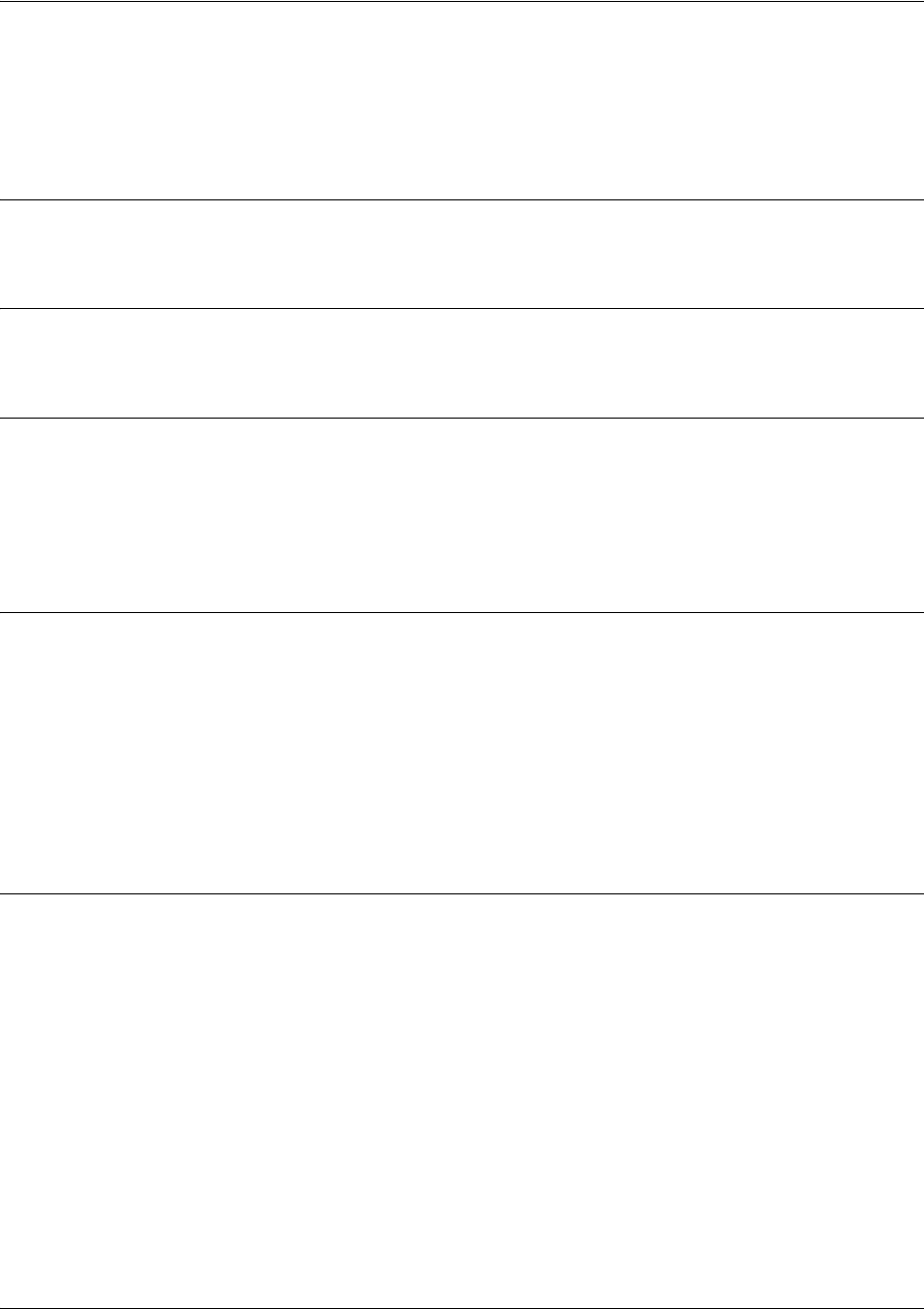
SROS Command Line Interface Reference Guide Frame Relay Sub-Interface Config Command Set
5991-2114 © Copyright 2005 Hewlett-Packard Development Company, L.P. 628
ip mcast-stub upstream
Use the ip mcast-stub upstream command to enable multicast forwarding on an interface and place it in
multicast stub upstream mode. Use the no form of this command to disable.
Syntax Description
No subcommands.
Default Values
By default, this command is disabled.
Command Modes
(config-interface)# Interface Configuration Mode
Valid interfaces include: Ethernet, VLAN, virtual Frame Relay, virtual PPP, and
loopback interfaces.
Functional Notes
This command is used in IP multicast stub applications in conjunction with the ip mcast-stub
helper-address and ip mcast-stub downstream commands. When enabled, the interface becomes a
candidate to be a helper forwarding interface. If chosen as the best path toward the helper address by the
router's unicast route table, the IGMP host function is dynamically enabled and the interface becomes the
active upstream interface, enabling the router to perform as an IGMP proxy. Though multiple interfaces
may be candidates, no more than one interface will actively serve as the helper forwarding interface. See
ip mcast-stub helper-address <ip address> on page 290 and ip mcast-stub downstream on page 627 for
more information.
Usage Examples
The following example enables multicast forwarding on the interface:
(config-fr 1.16)#ip mcast-stub upstream
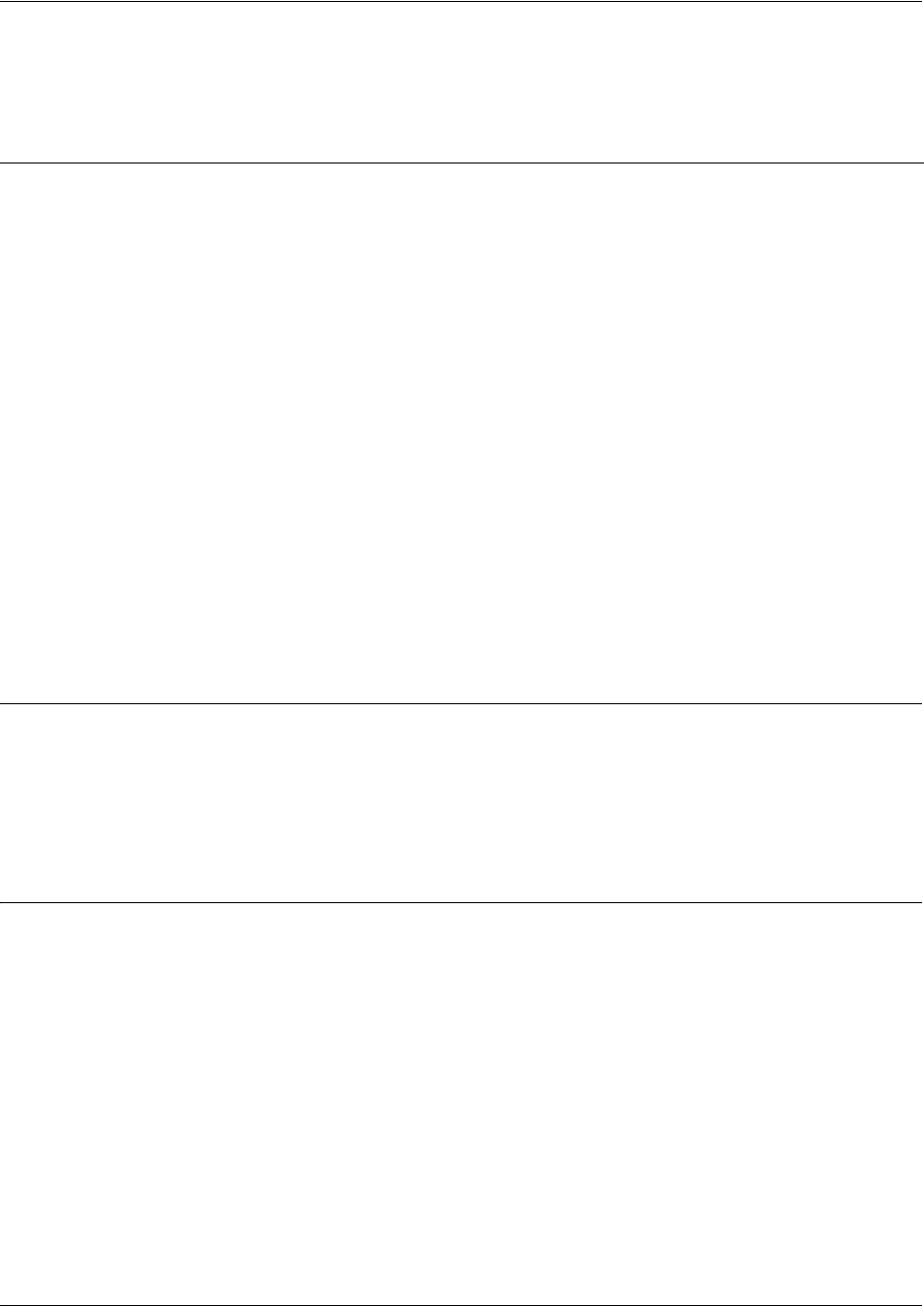
SROS Command Line Interface Reference Guide Frame Relay Sub-Interface Config Command Set
5991-2114 © Copyright 2005 Hewlett-Packard Development Company, L.P. 629
ip ospf
Use the ip ospf command to customize OSPF settings (if needed).
Default Values
retransmit-interval <seconds> 5 seconds
transmit-delay <seconds> 1 second
hello-interval <seconds> 10 seconds: Ethernet, point-to-point, Frame Relay, and ppp
dead-interval <seconds> 40 seconds
Command Modes
(config-interface)# Valid interfaces include: Ethernet (eth 0/1), virtual Frame Relay (fr 1), and virtual
PPP (ppp 1).
Syntax Description
authentication-key
<password>
Assign a simple-text authentication password to be used by other routers using
the OSPF simple password authentication.
cost <value>
Specify the OSPF cost of sending a packet on the interface. This value
overrides any computed cost value. Range: 1-65535.
dead-interval
<seconds>
Set the maximum interval allowed between hello packets. If the maximum is
exceeded, neighboring devices will determine that the device is down. Range:
0-32767.
hello-interval
<seconds>
Specify the interval between hello packets sent on the interface. Range:
0-32767.
message-digest-key
<keyid> md5 <key>
Configure OSPF Message Digest 5 (MD5) authentication (16-byte max) keys.
priority
<value>
Set the OSPF priority. The value set in this field helps determine the designated
router for this network. Range: 0-255.
retransmit-interval
<seconds>
Specify the time between link-state advertisements (LSAs). Range: 0-32767.
transmit-delay
<seconds>
Set the estimated time required to send an LSA on the interface. Range:
0-32767.

SROS Command Line Interface Reference Guide Frame Relay Sub-Interface Config Command Set
5991-2114 © Copyright 2005 Hewlett-Packard Development Company, L.P. 630
ip ospf authentication [message-digest | null]
Use the ip ospf authentication command to authenticate an interface that is performing OSPF
authentication.
Syntax Description
message-digest Optional. Select message-digest authentication type.
null Optional. Select for no authentication to be used.
Default Values
By default, this is set to null (meaning no authentication is used).
Command Modes
(config-interface)# Interface Configuration Mode
Valid interfaces include: Ethernet (eth 0/1), virtual PPP interfaces (ppp 1), virtual
Frame Relay sub-interfaces (fr 1.20), and loopback interfaces
Usage Examples
The following example specifies that no authentication will be used on the frame-relay interface:
(config-fr 1.16)#ip ospf authentication null
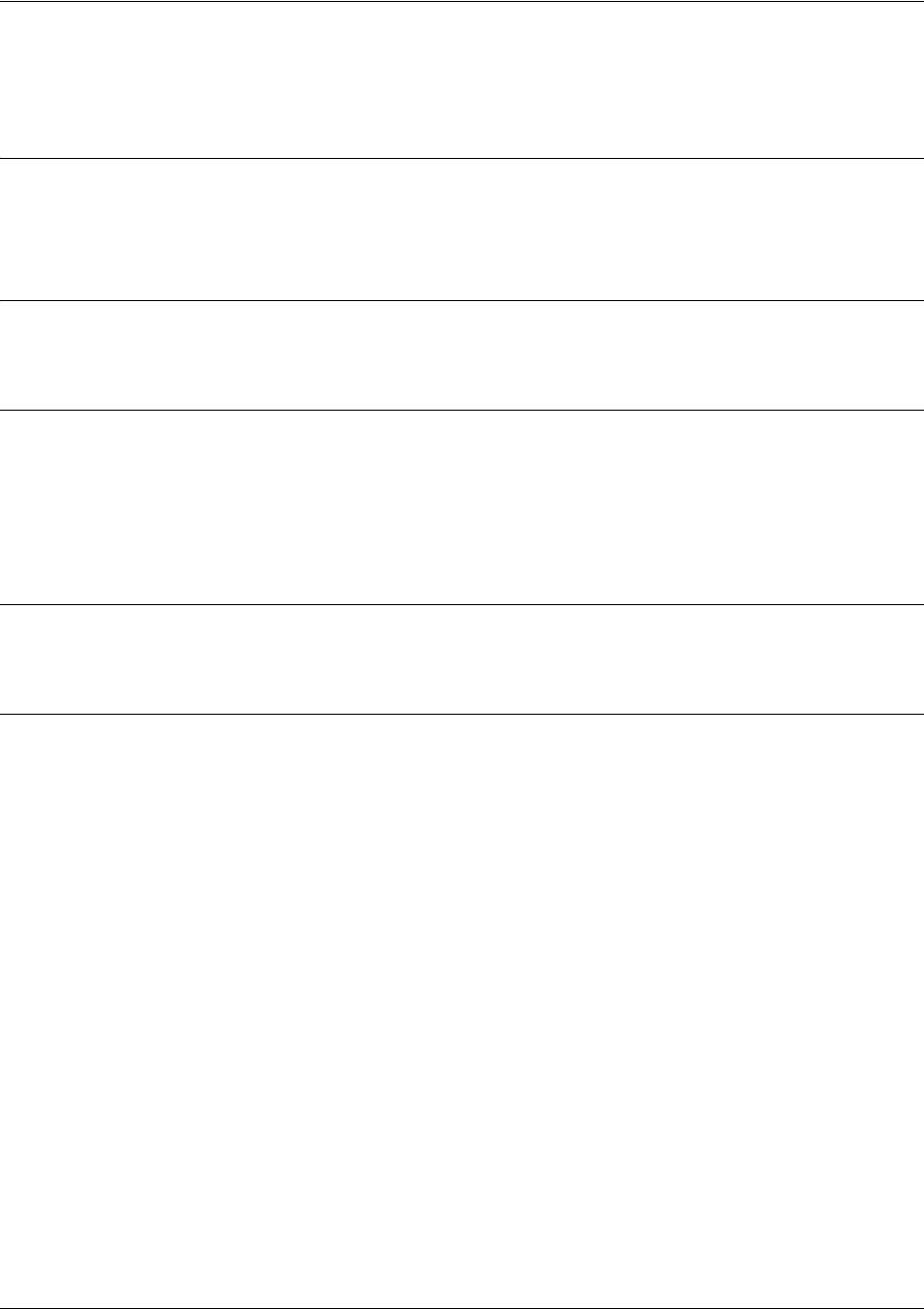
SROS Command Line Interface Reference Guide Frame Relay Sub-Interface Config Command Set
5991-2114 © Copyright 2005 Hewlett-Packard Development Company, L.P. 631
ip ospf network [broadcast | point-to-point]
Use the ip ospf network command to specify the type of network on this interface.
Syntax Description
broadcast Set the network type for broadcast.
point-to-point Set the network type for point-to-point.
Default Values
By default, Ethernet defaults to broadcast. PPP and Frame Relay default to point-to-point.
Command Modes
(config-interface)# Interface Configuration Mode
Valid interfaces include: Ethernet (eth 0/1), virtual PPP interfaces (ppp 1), virtual
Frame Relay sub-interfaces (fr 1.20), and loopback interfaces
Functional Notes
A point-to-point network will not elect designated routers.
Usage Examples
The following example designates a broadcast network type:
(config-fr 1.16)#ip ospf network broadcast
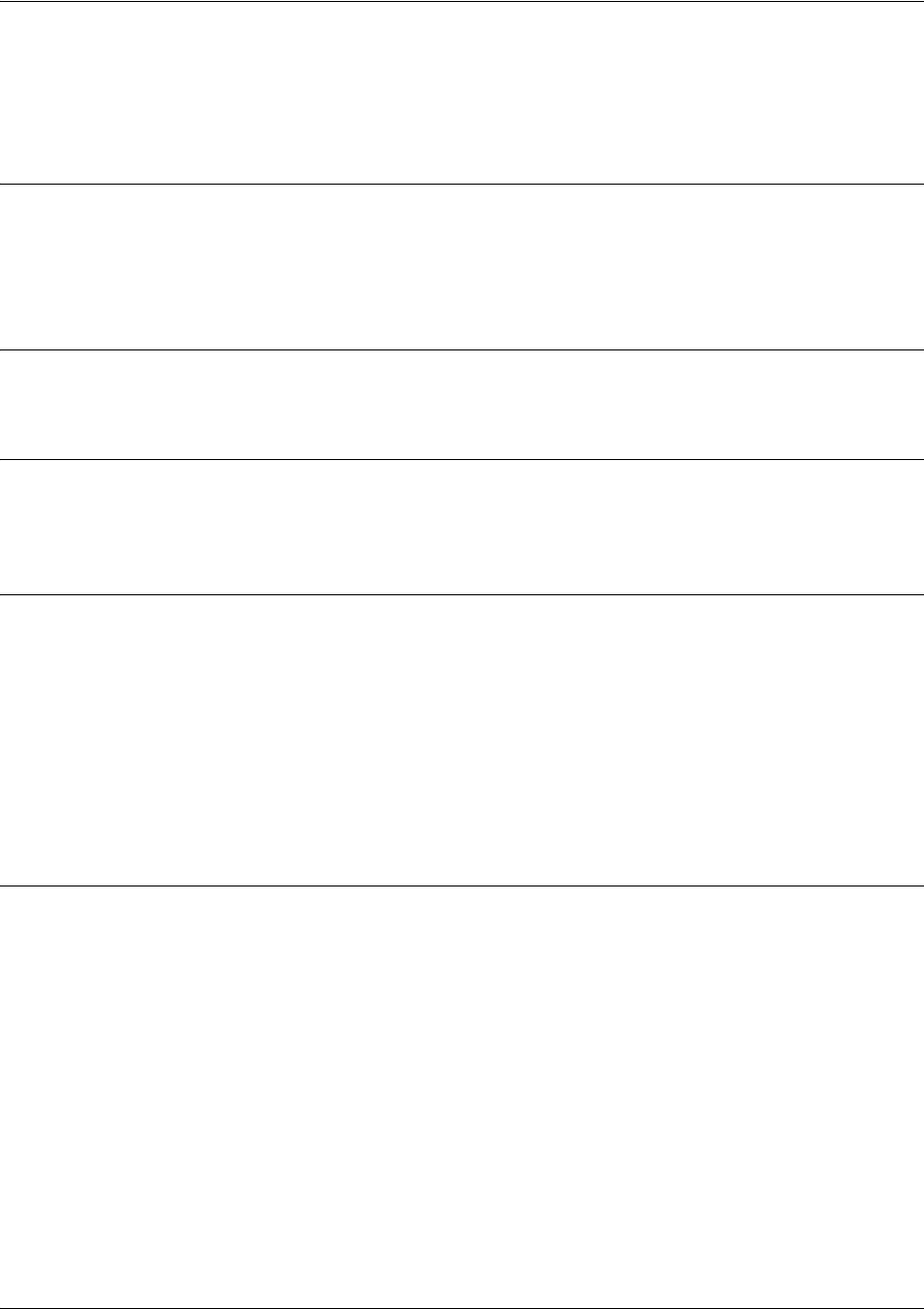
SROS Command Line Interface Reference Guide Frame Relay Sub-Interface Config Command Set
5991-2114 © Copyright 2005 Hewlett-Packard Development Company, L.P. 632
ip proxy-arp
Use the ip proxy-arp to enable proxy Address Resolution Protocol (ARP) on the interface. Use the no
form of this command to disable this feature.
Syntax Description
<address> Defines the IP address for the interface in dotted decimal notation (for example:
192.22.73.101)
<subnet mask> Specifies the subnet mask that corresponds to the listed IP address
Default Values
By default, proxy arp is enabled.
Command Modes
(config-interface)# Interface Configuration Mode required (applies to all physical interfaces as well as
virtual interfaces)
Functional Notes
In general, the principle of proxy-arp allows a router to insert its IP address in the source IP address field of
a packet (if the packet is from a host on one of its subnetworks). This allows hosts to reach devices on
other subnetworks without implementing routing or specifying a default gateway.
If proxy-arp is enabled, the Secure Router OS will respond to all proxy-arp requests with its specified MAC
address and forward packets accordingly.
Enabling proxy-arp on an interface may introduce unnecessary ARP traffic on the network.
Usage Examples
The following enables proxy-arp on the Frame Relay sub-interface:
(config)#interface frame-relay 1.16
(config-fr 1.16)#ip proxy-arp

SROS Command Line Interface Reference Guide Frame Relay Sub-Interface Config Command Set
5991-2114 © Copyright 2005 Hewlett-Packard Development Company, L.P. 633
ip rip receive version <version>
Use the ip rip receive version command to configure the RIP version the unit accepts in all RIP packets
received on the interface. Use the no form of this command to restore the default value.
Syntax Description
<version> Specifies the RIP version
1Only accept received RIP version 1 packets on the interface
2Only accept received RIP version 2 packets on the interface
Default Values
By default, all interfaces implement RIP version 1 (the default value for the version command).
Command Modes
(config-interface)# Interface Configuration Mode required (applies to all physical interfaces as well as
virtual interfaces)
Functional Notes
Use the ip rip receive version to specify a RIP version that will override the version (in the Router RIP )
configuration.
The Secure Router OS only accepts one version (either 1 or 2) on a given interface.
Usage Examples
The following example configures a Frame Relay sub-interface to accept only RIP version 2 packets:
(config)#interface frame-relay 1.16
(config-fr 1.16)#ip rip receive version 2

SROS Command Line Interface Reference Guide Frame Relay Sub-Interface Config Command Set
5991-2114 © Copyright 2005 Hewlett-Packard Development Company, L.P. 634
ip rip send version <version>
Use the ip rip send version command to configure the RIP version the unit sends in all RIP packets
transmitted on the interface. Use the no form of this command to restore the default value.
Syntax Description
<version> Specifies the RIP version
1Only transmits RIP version 1 packets on the interface
2Only transmits RIP version 2 packets on the interface
Default Values
By default, all interfaces transmit RIP version 1 (the default value for the version command)
Command Modes
(config-interface)# Interface Configuration Mode required (applies to all physical interfaces as well as
virtual interfaces)
Functional Notes
Use the ip rip send version to specify a RIP version that will override the version (in the Router RIP )
configuration.
The Secure Router OS only transmits one version (either 1 or 2) on a given interface.
Usage Examples
The following example configures a Frame Relay sub-interface to transmit only RIP version 2 packets:
(config)#interface frame-relay 1.16
(config-fr 1.16)#ip rip send version 2
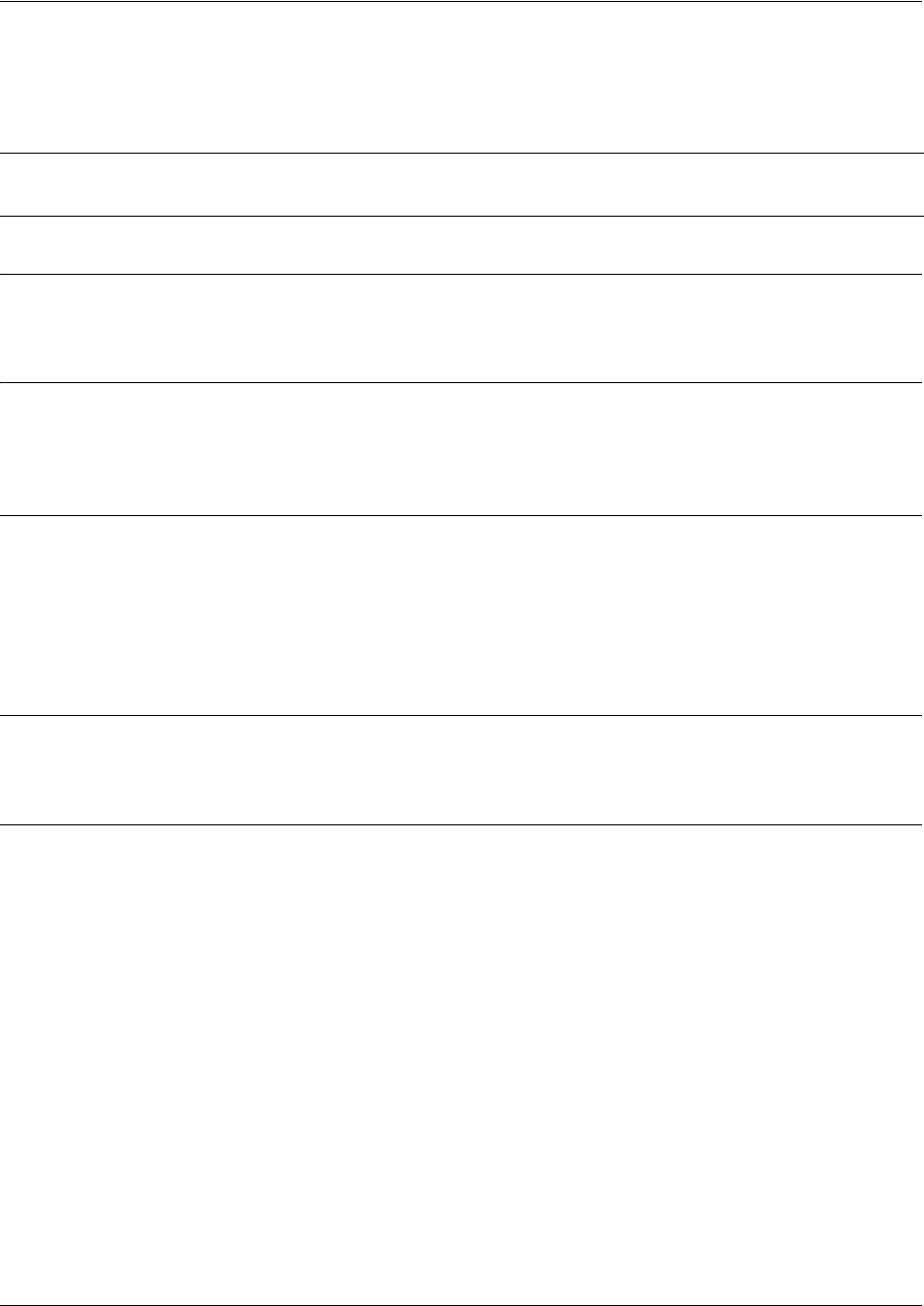
SROS Command Line Interface Reference Guide Frame Relay Sub-Interface Config Command Set
5991-2114 © Copyright 2005 Hewlett-Packard Development Company, L.P. 635
ip route-cache <address>
Use the ip route-cache command to enable fast-cache switching on the interface. Use the no form of this
command to disable fast-cache switching and return to process switching mode.
Syntax Description
No subcommands.
Default Values
By default, fast-cache switching is enabled on all Ethernet and virtual Frame Relay sub-interfaces. IP
route-cache is enabled for all virtual PPP interfaces.
Command Modes
(config-interface)# Interface Configuration Mode required
Valid interfaces include: Ethernet (eth 0/1), virtual Frame Relay sub-interfaces (fr
1.16), and virtual PPP interfaces (ppp 1).
Functional Notes
Fast switching allows an IP interface to provide optimum performance when processing IP traffic.
Usage Examples
The following example enables fast switching on a Frame Relay sub-interface:
(config)#interface frame-relay 1.16
(config-fr 1.16)#ip route-cache
Note Using Network Address Translation (NAT) or the Secure Router OS firewall capabilities on
an interface requires process switching mode (using the no ip route-cache command).
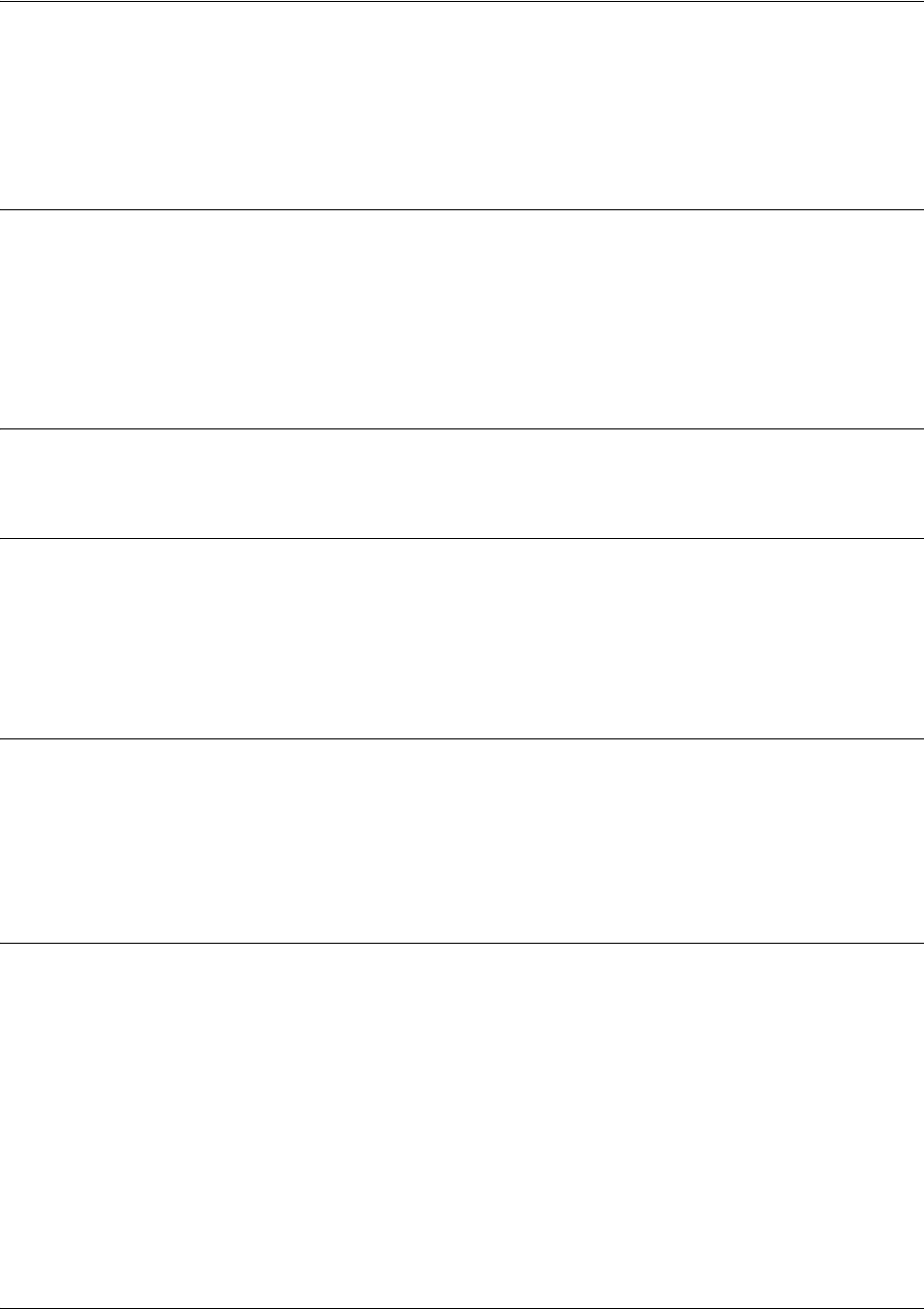
SROS Command Line Interface Reference Guide Frame Relay Sub-Interface Config Command Set
5991-2114 © Copyright 2005 Hewlett-Packard Development Company, L.P. 636
ip unnumbered <interface>
Use the ip unnumbered command to use the IP address assigned to the specified interface for all IP
processing on the active interface. Use the no form of this command to remove the unnumbered
configuration.
Syntax Description
<interface> Specifies the interface (in the format type slot/port) that contains the IP address
to use as the source address for all packets transmitted on this interface.
Valid interfaces include: Ethernet (eth 0/1), virtual Frame Relay sub-interfaces (fr
1.16), virtual PPP (ppp 1), loopback interfaces, and VLAN interfaces.
Default Values
By default, all interfaces are configured to use a specified IP address (using the ip address command).
Command Modes
(config-interface)# Interface Configuration Mode required
Valid interfaces include: Ethernet (eth 0/1), virtual Frame Relay sub-interfaces (fr
1.16), and virtual PPP interfaces (ppp 1).
Functional Notes
If ip unnumbered is enabled on an interface, all IP traffic from the interface will use a source IP address
taken from the specified interface. For example, specifying ip unnumbered eth 0/1 while in the Frame
Relay Sub-Interface Configuration Mode configures the Frame Relay sub-interface to use the IP address
assigned to the Ethernet interface for all IP processing. In addition, the Secure Router OS uses the
specified interface information when sending route updates over the unnumbered interface.
Usage Examples
The following example configures the Frame Relay interface (labeled frame-relay 1.16) to use the IP
address assigned to the Ethernet interface (eth 0/1):
(config)#interface frame-relay 1.16
(config-fr 1.16)#ip unnumbered eth 0/1

SROS Command Line Interface Reference Guide Frame Relay Sub-Interface Config Command Set
5991-2114 © Copyright 2005 Hewlett-Packard Development Company, L.P. 637
mtu <size>
Use the mtu command to configure the maximum transmit unit (MTU) size for the active interface. Use
the no form of this command to return to the default value.
Command Modes
(config-interface)# Interface Configuration Mode required (applies only to IP interfaces)
Valid interfaces include: Ethernet (eth 0/1), virtual Frame Relay sub-interfaces
(fr 1.16), virtual PPP interfaces (ppp 1), and loopback interfaces.
Functional Notes
OSPF will not become adjacent on links where the MTU sizes do not match. If router A and router B are
exchanging hello packets but their MTU sizes do not match, they will never reach adjacency. This is by
design and required by the RFC.
Usage Examples
The following example specifies an MTU of 1200 on the frame-relay interface:
(config)#interface fr 1.16
(config-fr 1.16)#mtu 1200
Syntax Description
<size>
Configures the window size for transmitted packets. The valid ranges for the
various interfaces are listed below:
Ethernet (eth 0/1)
64 to 1500
virtual Frame Relay sub-interfaces (fr 1.16)
64 to 1520
virtual PPP interfaces (ppp 1)
64 to 1500
loopback interfaces
64 to 1500
Default Values
<size>
The default values for the various interfaces are listed below:
Ethernet (eth 0/1)
1500
virtual Frame Relay sub-interfaces (fr 1.16)
1500
virtual PPP interfaces (ppp 1)
1500
loopback interfaces
1500
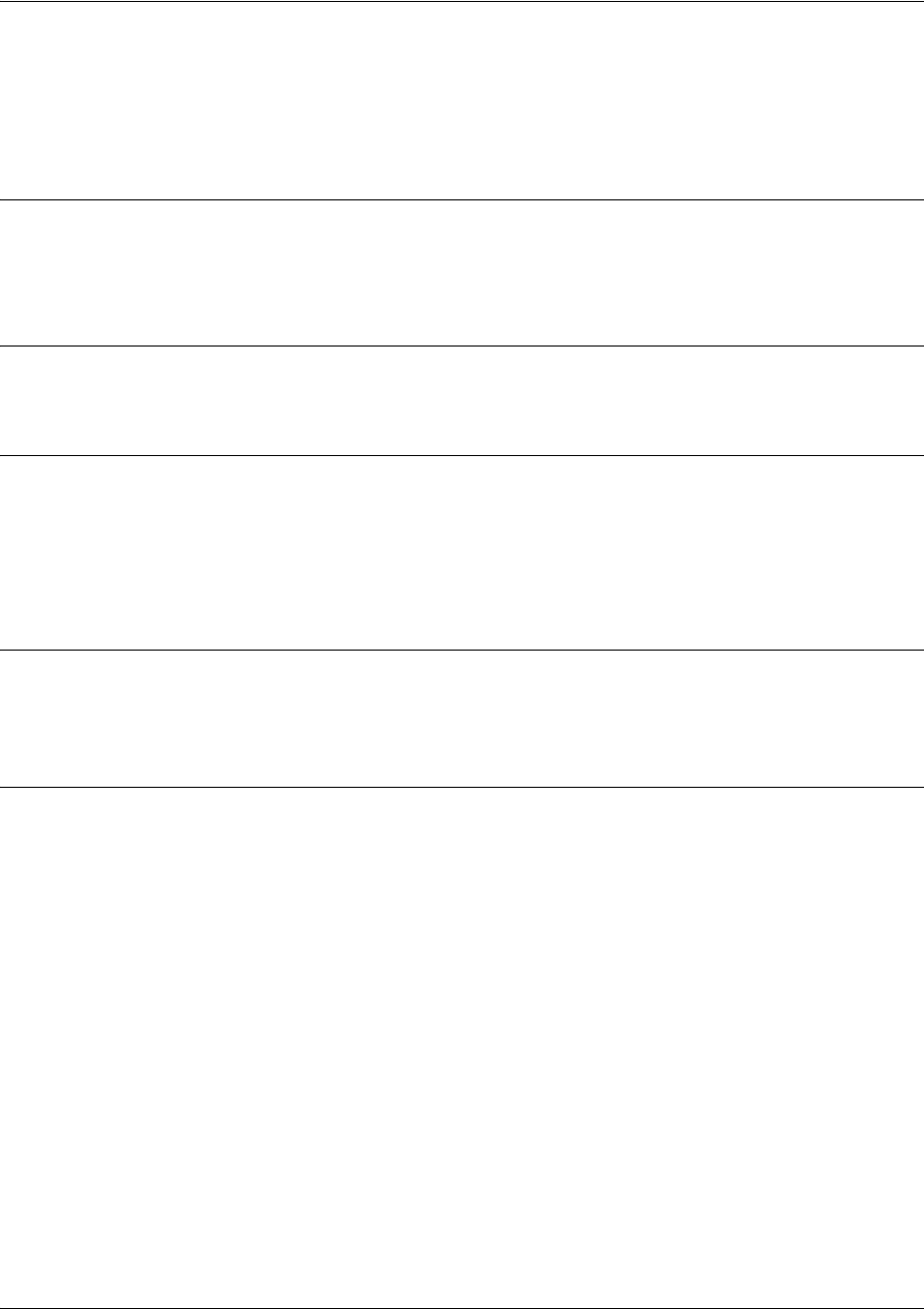
SROS Command Line Interface Reference Guide Frame Relay Sub-Interface Config Command Set
5991-2114 © Copyright 2005 Hewlett-Packard Development Company, L.P. 638
spanning-tree bpdufilter [enable | disable]
Use the spanning-tree bpdufilter command to block BPDUs from being transmitted and received on this
interface. To return to the default value, use the no form of this command.
Syntax Description
enable Enable the BPDU filter.
disable Disable the BPDU filter.
Default Values
By default, this command is set to disable.
Command Modes
(config-interface)# Interface Configuration Mode
Valid interfaces include: Ethernet (eth 0/1), virtual PPP interfaces (ppp 1), virtual
Frame Relay sub-interfaces (fr 1.20), and atm sub-interfaces (1.2).
Functional Notes
The purpose of this command is to remove a port from participation in the spanning-tree. This might be
beneficial while debugging a network setup. It normally should not be used in a live network.
Usage Examples
The following example enables the bpdufilter on the interface:
(config)#interface ppp 1
(config-ppp 1)#spanning-tree bpdufilter enable

SROS Command Line Interface Reference Guide Frame Relay Sub-Interface Config Command Set
5991-2114 © Copyright 2005 Hewlett-Packard Development Company, L.P. 639
spanning-tree bpduguard [enable | disable]
Use the spanning-tree bpduguard command to block BPDUs from being received on this interface. To
return to the default value, use the no form of this command.
Syntax Description
enable Enable the BPDU block.
disable Disable the BPDU block.
Default Values
By default, this command is set to disable.
Command Modes
(config-interface)# Interface Configuration Mode
Valid interfaces include: Ethernet (eth 0/1), virtual PPP interfaces (ppp 1), and
virtual Frame Relay sub-interfaces (fr 1.20)
Usage Examples
The following example enables the bpduguard on the interface:
(config)#interface frame-relay 1.16
(config-fr 1.16)#spanning-tree bpduguard enable
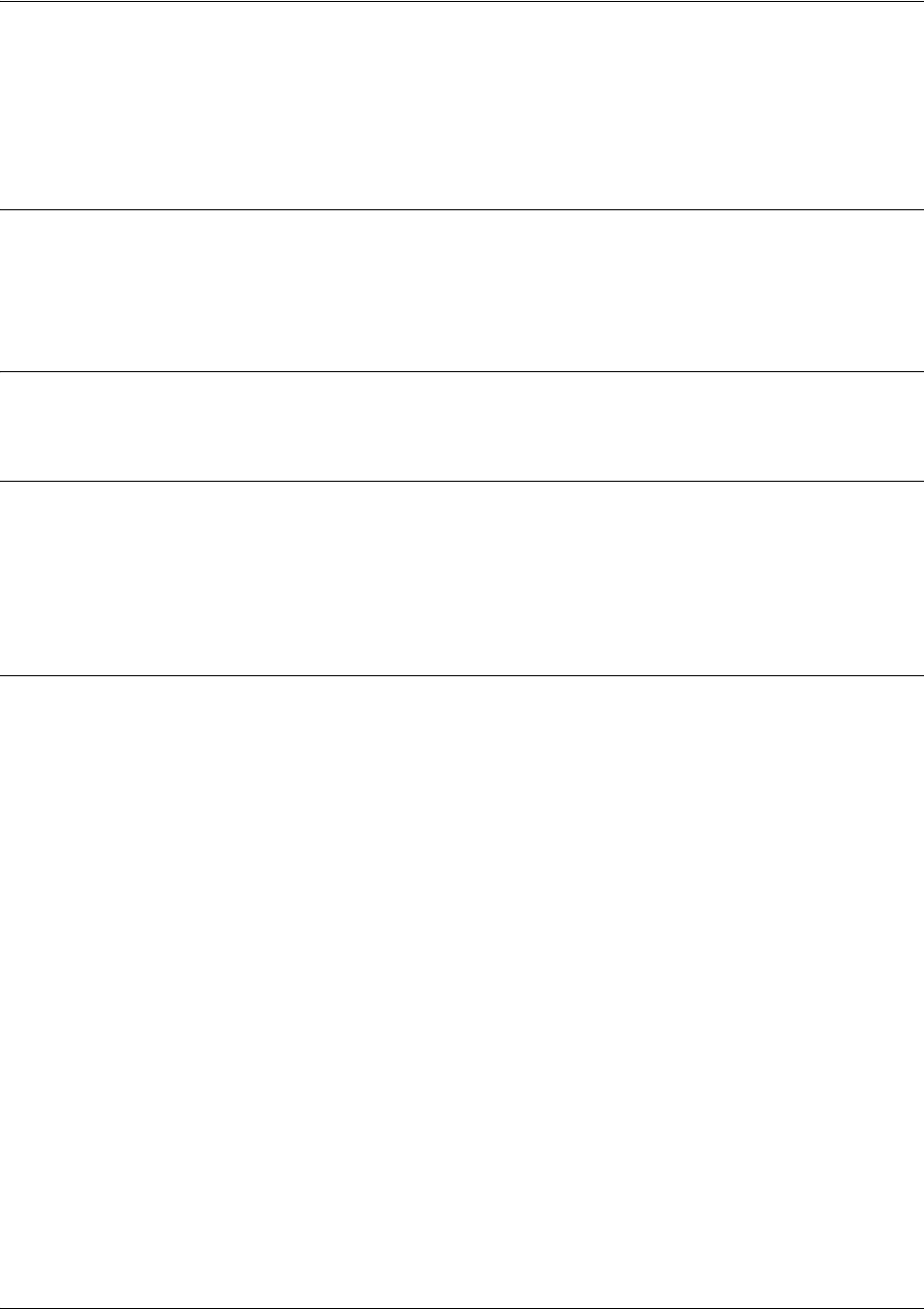
SROS Command Line Interface Reference Guide Frame Relay Sub-Interface Config Command Set
5991-2114 © Copyright 2005 Hewlett-Packard Development Company, L.P. 640
spanning-tree edgeport [disable]
Use the spanning-tree edgeport command to set this interface to be an edgeport. This configures the
interface to go to a forwarding state when the link goes up. To return to the default value, use the no form
of this command.
Syntax Description
disable Optional.
Configure the interface to not be the edgeport by default. This command is
designed to override the global setting of the
bridge-group <group#> edgeport
default on page 247
.
Default Values
By default, this command is set to disable.
Command Modes
(config-interface)# Interface Configuration Mode
Valid interfaces include: Ethernet (eth 0/1), virtual PPP interfaces (ppp 1), and
virtual Frame Relay sub-interfaces (fr 1.20)
Usage Examples
The following example configures the interface to be an edgeport:
(config)#interface frame-relay 1.16
(config-fr 1.16)#spanning-tree edgeport
An individual interface can be configured to not be considered an edgeport. For example:
(config)#interface frame-relay 1.16
(config-fr 1.16)#spanning-tree edgeport disable
or
(config)#interface frame-relay 1.16
(config-fr 1.16)#no spanning-tree edgeport
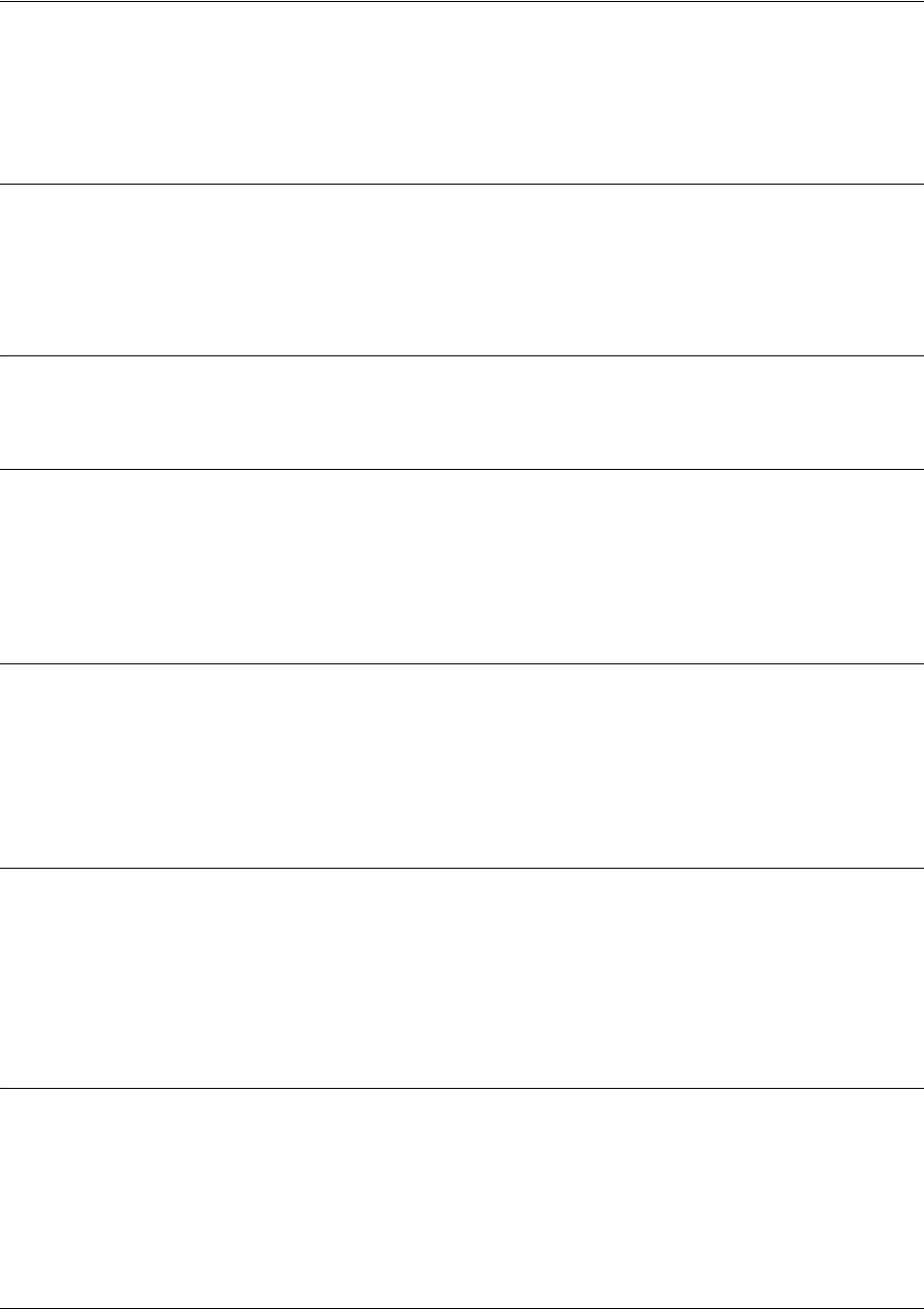
SROS Command Line Interface Reference Guide Frame Relay Sub-Interface Config Command Set
5991-2114 © Copyright 2005 Hewlett-Packard Development Company, L.P. 641
spanning-tree link-type [auto | point-to-point | shared]
Use the spanning-tree link-type command to configure the spanning-tree protocol link type for an
interface. To return to the default value, use the no form of this command.
Syntax Description
auto Link type is determined by the port’s duplex settings.
point-to-point Link type is manually set to point-to-point, regardless of duplex settings.
shared Link type is manually set to shared, regardless of duplex settings.
Default Values
By default, a port is set to auto.
Command Modes
(config-interface)# Interface Configuration Mode
Valid interfaces include: Ethernet (eth 0/1), virtual PPP interfaces (ppp 1), and
virtual Frame Relay sub-interfaces (fr 1.20).
Functional Notes
This command overrides the default link type setting determined by the duplex of the individual port. By
default a port configured for half-duplex is set to shared link type, and a port configured for full-duplex is
set to point-to-point link type. Setting the link type manually overrides the default and forces the port to
use the specified link type. Using the link-type auto command, restore the convention of determining link
type based on duplex settings.
Usage Examples
The following example forces the link type to point-to-point, even if the port is configured to be half-duplex:
(config)#bridge 1 protocol ieee
(config)#interface frame-relay 1.16
(config-fr 1.16)#spanning-tree link-type point-to-point
Technology Review
Rapid transitions are possible in RSTP (rapid spanning-tree protocol) by taking advantage of point-to-point
links (a port is connected to exactly one other bridge) and edge-port connections (a port is not connected
to any additional bridges). Setting the link-type to auto allows the spanning-tree to automatically configure
the link type based on the duplex of the link. Setting the link type to point-to-point allows a half-duplex
link to act as if it were a point-to-point link.
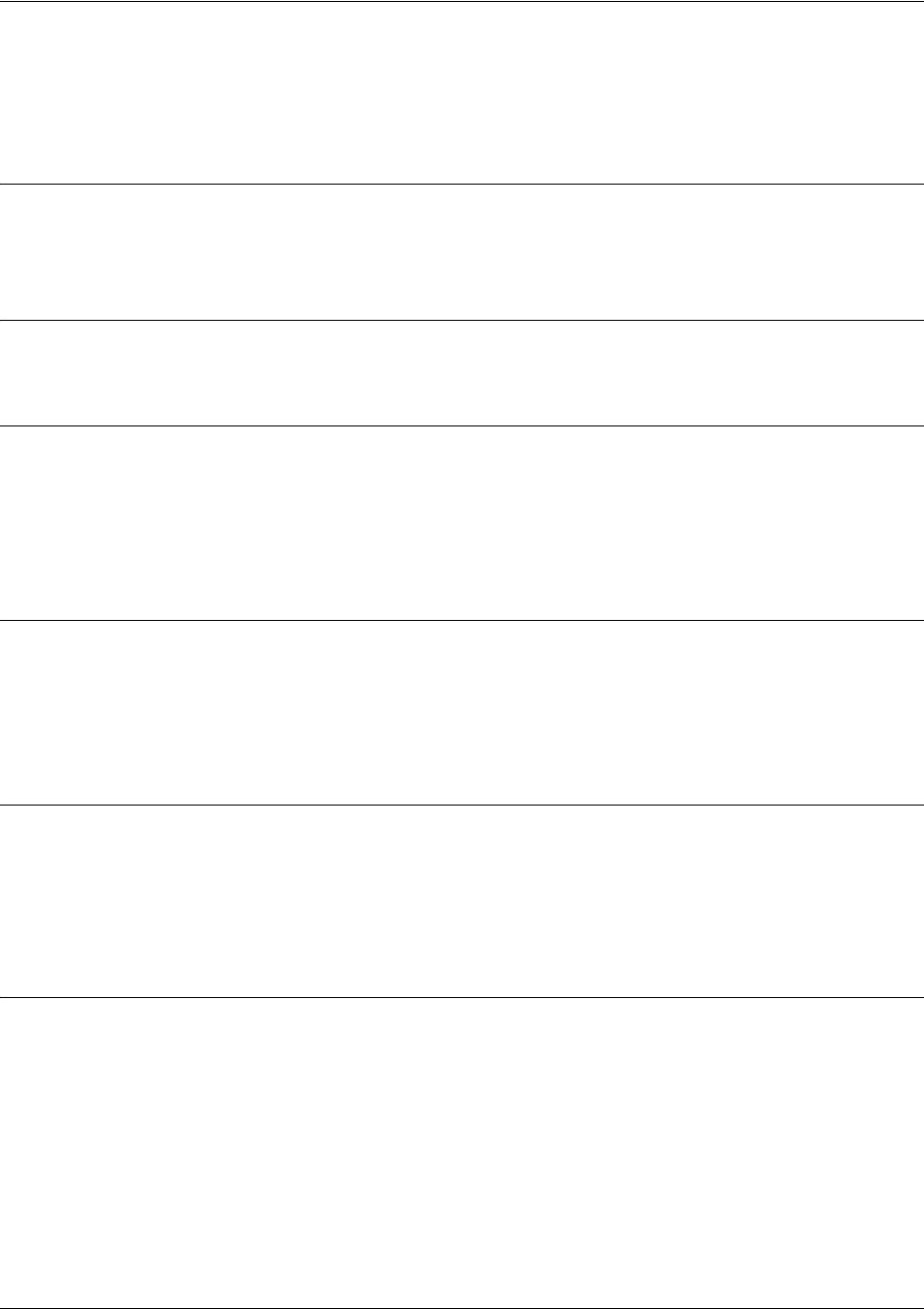
SROS Command Line Interface Reference Guide Frame Relay Sub-Interface Config Command Set
5991-2114 © Copyright 2005 Hewlett-Packard Development Company, L.P. 642
spanning-tree path-cost <value>
Use the bridge-group path-cost command to assign a cost to a bridge group that is used when computing
the spanning-tree root path. To return to the default path-cost value, use the no form of this command.
Syntax Description
<value> Number assigned to the bridge interface to be used as the path cost in spanning
calculations (valid range: 0 to 65535)
Default Values
<value> 19
Command Modes
(config-interface)# Interface Configuration Mode
Valid interfaces include: Ethernet (eth 0/1), virtual PPP interfaces (ppp 1), and
virtual Frame Relay interfaces (fr 1).
Functional Notes
The specified value is inversely proportional to the likelihood the bridge interface will be chosen as the root
path. Set the path-cost value lower to increase the chance the interface will be the root. To obtain the most
accurate spanning-tree calculations, develop a system for determining path costs for links and apply it to
all bridged interfaces.
Usage Examples
The following example assigns a path cost of 100 for bridge group 17 on a Frame Relay sub-interface:
(config)#interface frame-relay 1.16
(config-fr 1.16)#spanning-tree path-cost 100
Technology Review
Spanning-tree protocol provides a way to prevent loopback or parallel paths in bridged networks. Using the
priority values and path costs assigned to each bridging interface, the spanning-tree protocol determines
the root path and identifies whether to block or allow other paths.
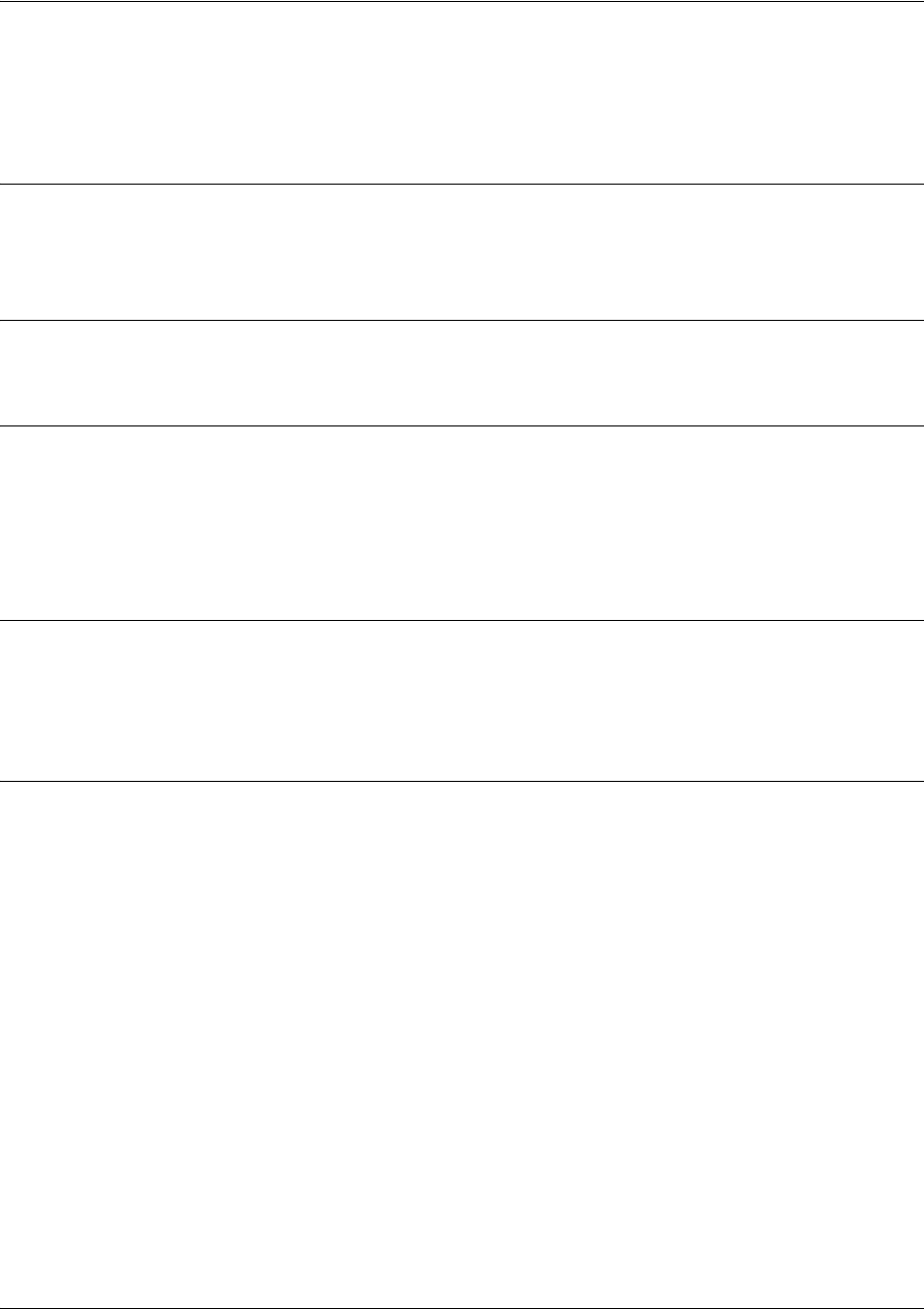
SROS Command Line Interface Reference Guide Frame Relay Sub-Interface Config Command Set
5991-2114 © Copyright 2005 Hewlett-Packard Development Company, L.P. 643
spanning-tree priority <value>
Use the spanning-tree priority command to select the priority level of a port associated with a bridge. To
return to the default bridge-group priority value, use the no version of this command.
Syntax Description
<value> Priority value for the bridge group; the lower the value, the higher the priority (valid
range: 0 to 255)
Default Values
<value> 128
Command Modes
(config-interface)# Interface Configuration Mode
Valid interfaces include: Ethernet (eth 0/1), virtual PPP interfaces (ppp 1), and
virtual Frame Relay sub-interfaces (fr 1.20).
Functional Notes
The only time that this priority level is used is when two interfaces with a path to the root have equal cost.
At that point, the level set in this command will determine which port the bridge will use. Set the priority
value lower to increase the chance the interface will be used.
Usage Examples
The following example sets the maximum priority on the Frame Relay sub-interface labeled 1.16 in bridge
group 17:
(config)#interface frame-relay 1.16
(config-fr 1.16)#spanning-tree priority 0
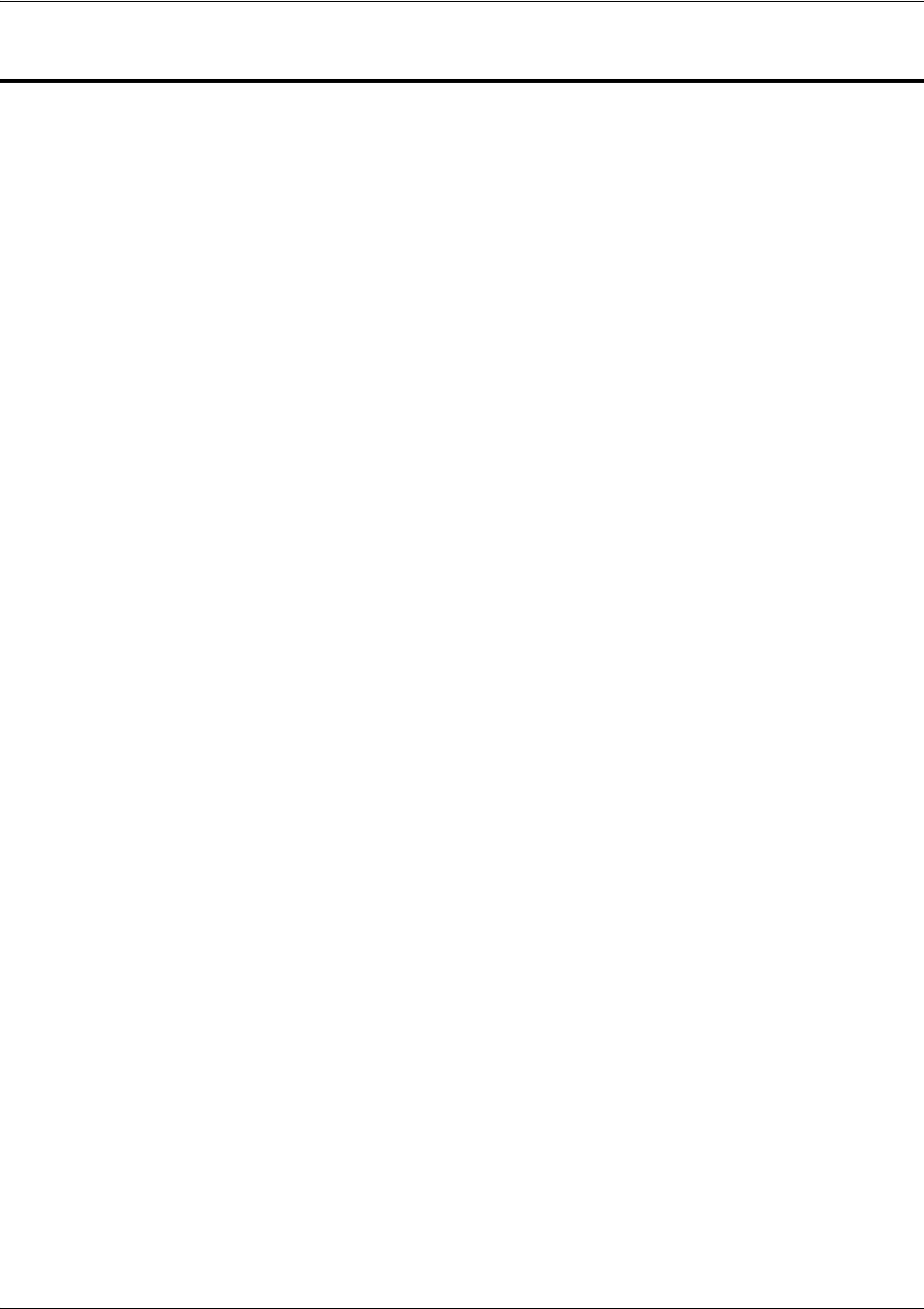
SROS Command Line Interface Reference Guide ATM Interface Config Command Set
5991-2114 © Copyright 2005 Hewlett-Packard Development Company, L.P. 644
ATM INTERFACE CONFIG COMMAND SET
To activate the ATM Interface Configuration , enter the interface atm command at the Global
Configuration Mode prompt. For example:
Router>
enable
Router#
configure terminal
Router(config)#
interface atm 1
Router(config-atm 1)#
The following commands are common to multiple command sets and are covered in a centralized section
of this guide. For more information, refer to the sections listed below:
alias <“text”> on page 923
bind <#> <from interface> <slot/port> <tdm-group#> <to interface> <slot/port> on page 924
description on page 927
do on page 928
exit on page 930
ping <address> on page 931
show running-config on page 933
shutdown on page 935
All other commands for this command set are described in this section in alphabetical order.
snmp trap on page 645
snmp trap link-status on page 646
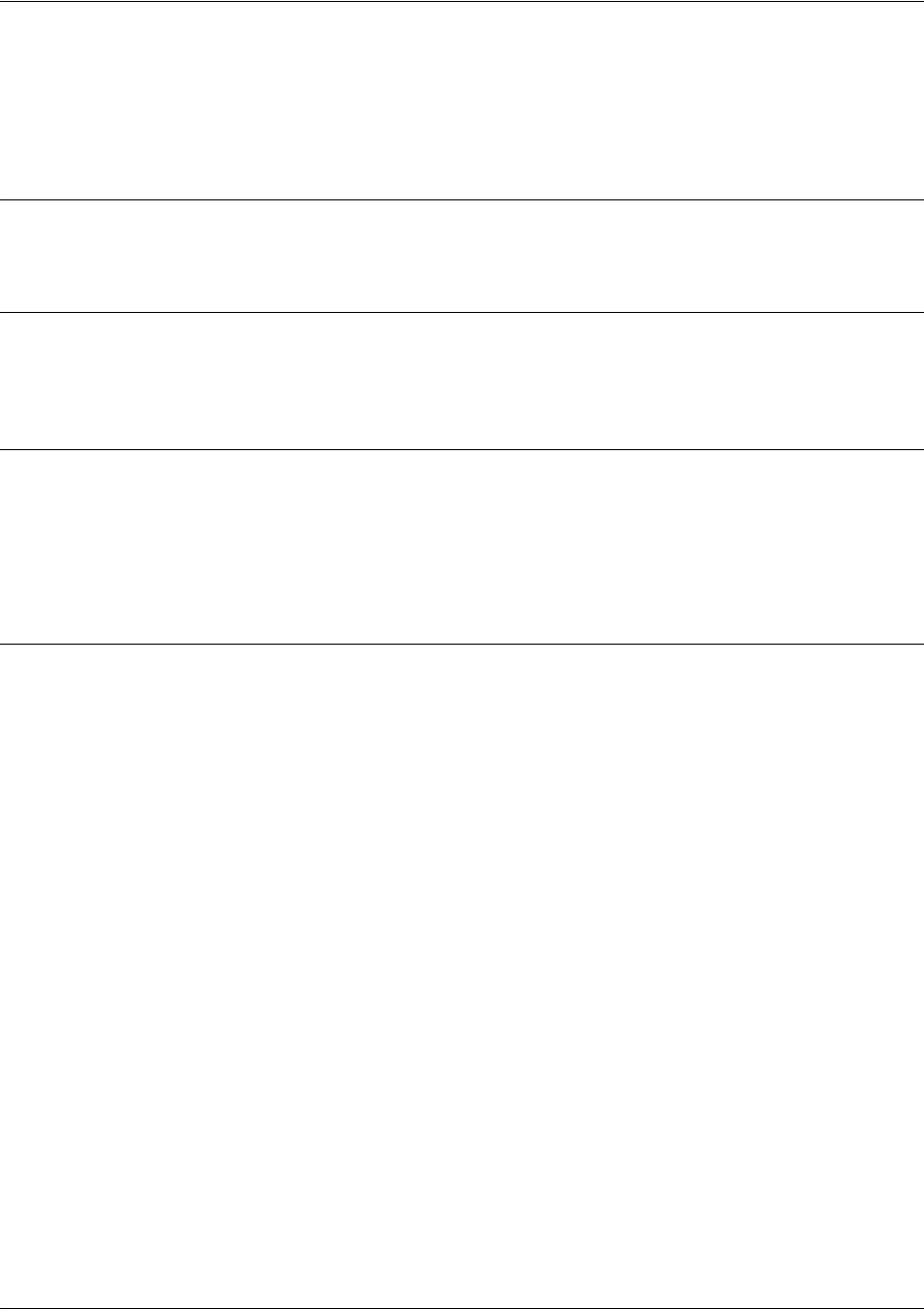
SROS Command Line Interface Reference Guide ATM Interface Config Command Set
5991-2114 © Copyright 2005 Hewlett-Packard Development Company, L.P. 645
snmp trap
Use the snmp trap command to enable all supported Simple Network Management Protocol (SNMP)
traps on the interface.
Syntax Description
No subcommands.
Default Values
By default, all interfaces (except virtual Frame Relay interfaces and sub-interfaces) have SNMP traps
enabled.
Command Modes
(config-interface)# Interface Configuration Mode
Valid interfaces include: Ethernet, Ethernet sub-interfaces, ATM, VLAN, DDS,
serial , virtual Frame Relay, and SHDSL interfaces.
Usage Examples
The following example enables SNMP on the ATM interface:
(config)#interface atm 1
(config-atm 1)#snmp trap
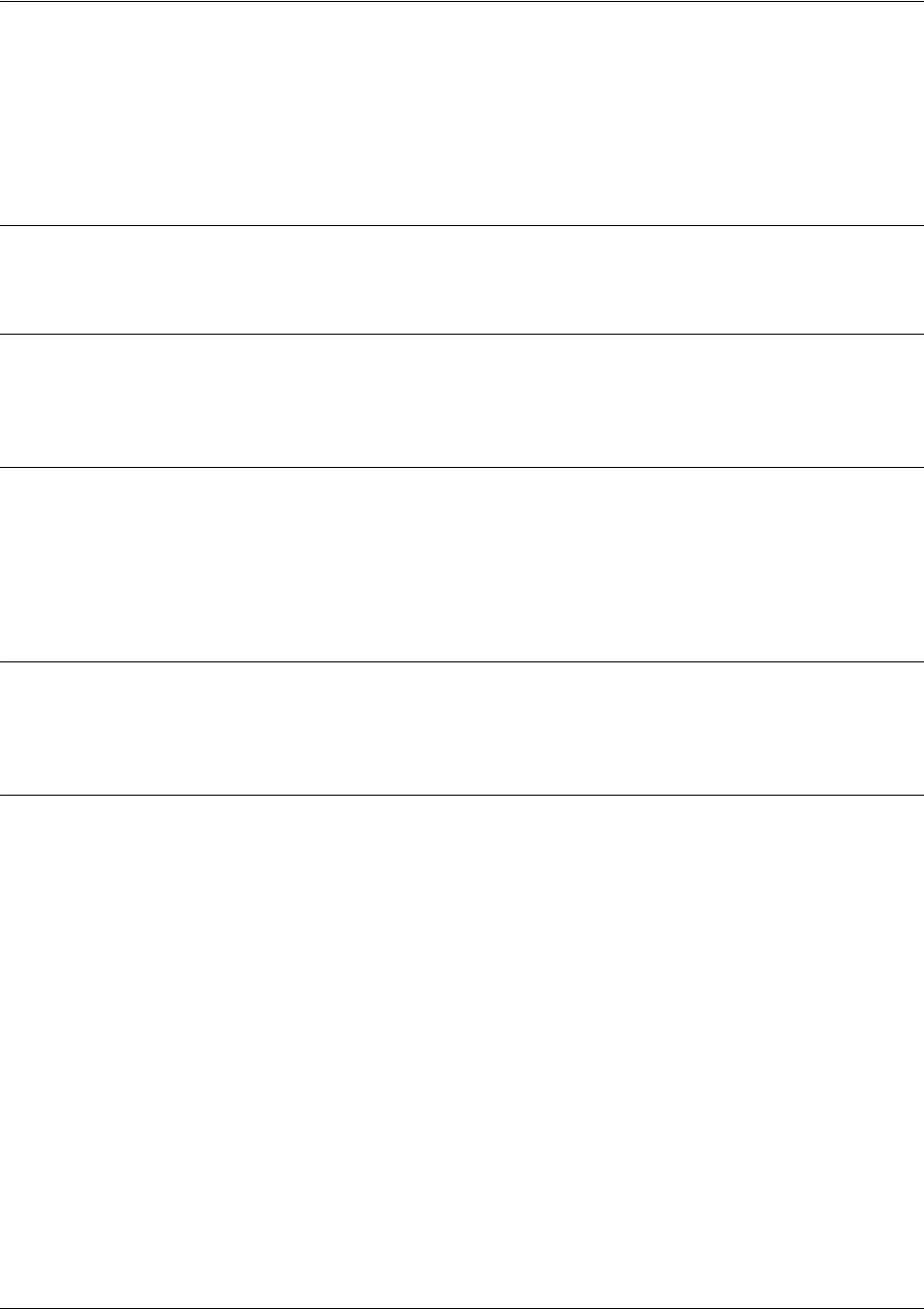
SROS Command Line Interface Reference Guide ATM Interface Config Command Set
5991-2114 © Copyright 2005 Hewlett-Packard Development Company, L.P. 646
snmp trap link-status
Use the snmp trap link-status command to control the SNMP variable ifLinkUpDownTrapEnable (RFC
2863), which enables (or disables) the interface to send SNMP traps when there is an interface status
change. Use the no form of this command to disable this trap.
Syntax Description
No subcommands.
Default Values
By default, the ifLinkUpDownTrapEnable OID is enabled for all interfaces except virtual Frame Relay
interfaces.
Command Modes
(config-interface)# Interface Configuration Mode
Valid interfaces include: Ethernet, ATM, VLAN, T1 (t1 1/1), E1, DSX-1, G.703,
serial, DDS, virtual Frame Relay, virtual PPP, SHDSL, and loopback interfaces.
Functional Notes
The snmp trap link-status command is used to control the RFC 2863 ifLinkUpDownTrapEnable OID (OID
number 1.3.6.1.2.1.31.1.1.1.14.0).
Usage Examples
The following example disables the link-status trap on the ATM interface:
(config)#interface atm 1
(config-atm 1)#no snmp trap link-status

SROS Command Line Interface Reference Guide ATM Sub-Interface Config Command Set
5991-2114 © Copyright 2005 Hewlett-Packard Development Company, L.P. 647
ATM SUB-INTERFACE CONFIG COMMAND SET
To activate the ATM Interface Configuration , enter the interface atm command (and specify a sub-interface) at
the Global Configuration Mode prompt. For example:
Router>
enable
Router#
configure terminal
Router(config)#
interface atm 1.1
Router(config-atm 1.1)#
The following commands are common to multiple command sets and are covered in a centralized section of this
guide. For more information, refer to the sections listed below:
bind <#> <from interface> <slot/port> <tdm-group#> <to interface> <slot/port> on page 924
description on page 927
do on page 928
exit on page 930
ping <address> on page 931
show running-config on page 933
shutdown on page 935
All other commands for this command set are described in this section in alphabetical order.
access-policy <policyname> on page 648
atm routed-bridged [ip] on page 649
backup commands begin on page 652
bandwidth <value> on page 660
bridge-group <group#> on page 661
crypto map <mapname> on page 662
dynamic-dns [dyndns | dyndns-custom | dyndns-static] <hostname> <username> <password> on page 664
encapsulation [aal5mux | aal5snap] on page 666
fair-queue <threshold> on page 667
hold-queue <queue size> out on page 668
ip commands begin on page 669
mtu <size> on page 690
oam commands begin on page 691
pvc <VPI/VCI> on page 693
qos-policy out <mapname> on page 694
spanning-tree commands begin on page 696
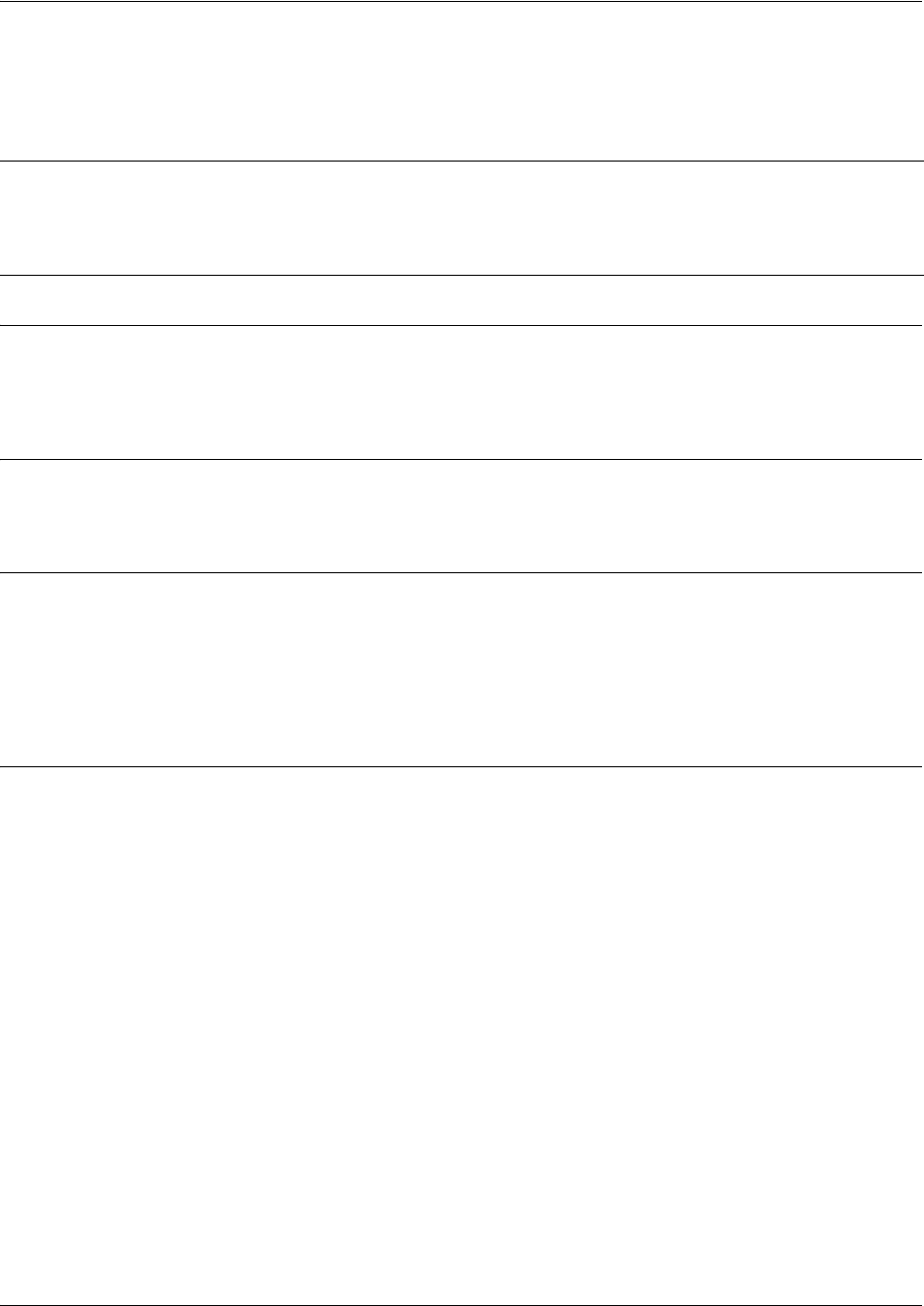
SROS Command Line Interface Reference Guide ATM Sub-Interface Config Command Set
5991-2114 © Copyright 2005 Hewlett-Packard Development Company, L.P. 648
access-policy <policyname>
Use the access-policy command to assign a specified access policy for the inbound traffic on an interface.
Use the no form of this command to remove an access policy association.
Syntax Description
<policyname> Alphanumeric descriptor for identifying the configured access policy (all access
policy descriptors are case-sensitive)
Default Values
By default, there are no configured access policies associated with an interface.
Command Modes
(config-interface)# Interface Configuration Mode
Valid interfaces include: ATM sub-interface, Ethernet, PPP virtual interfaces,
Frame Relay virtual sub-interfaces, and VLAN interface.
Functional Notes
To assign an access policy to an interface, enter the Interface Configuration Mode for the desired interface
and enter access policy <policy name>.
Note
Configured access policies will only be active if the ip firewall command has been entered
at the Global Configuration Mode prompt to enable the Secure Router OS security features.
All configuration parameters are valid, but no security data processing will be attempted
unless the security features are enabled.
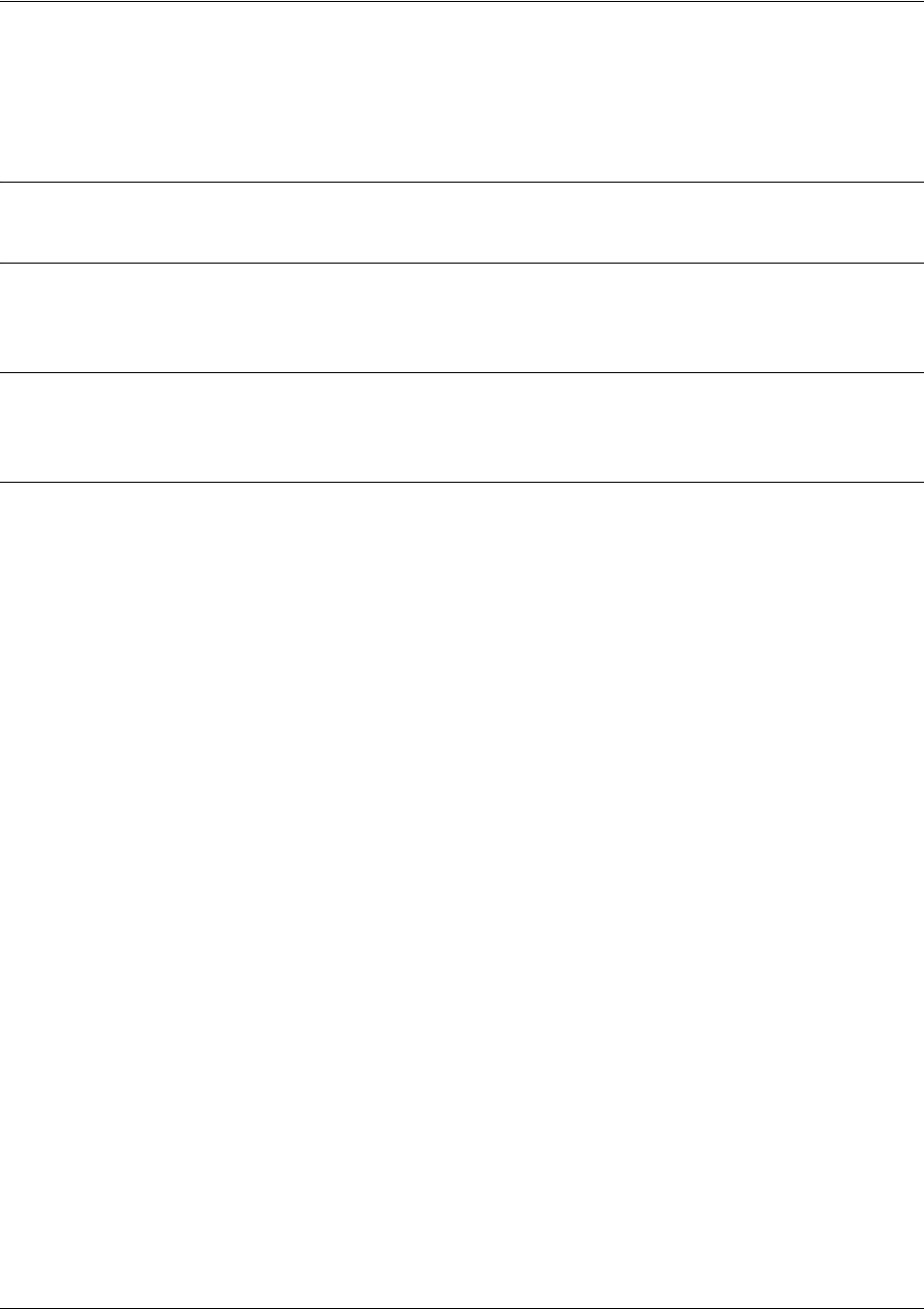
SROS Command Line Interface Reference Guide ATM Sub-Interface Config Command Set
5991-2114 © Copyright 2005 Hewlett-Packard Development Company, L.P. 649
atm routed-bridged [ip]
Use the atm routed-bridged ip command to enable routed bridge encapsulation (RBE) on an interface.
Use the no form of this command to disable RBE operation.
Syntax Description>
ip Use ip protocol to be route bridged.
Default Values
By default, routed bridge encapsulation is disabled.
Command Modes
(config-atm 1.1)# ATM Sub-Interface Configuration Mode required
Usage Examples
The following example enables routed bridge encapsulation:
(config)#interface atm 1.1
(config-atm 1.1)#atm routed-bridged ip
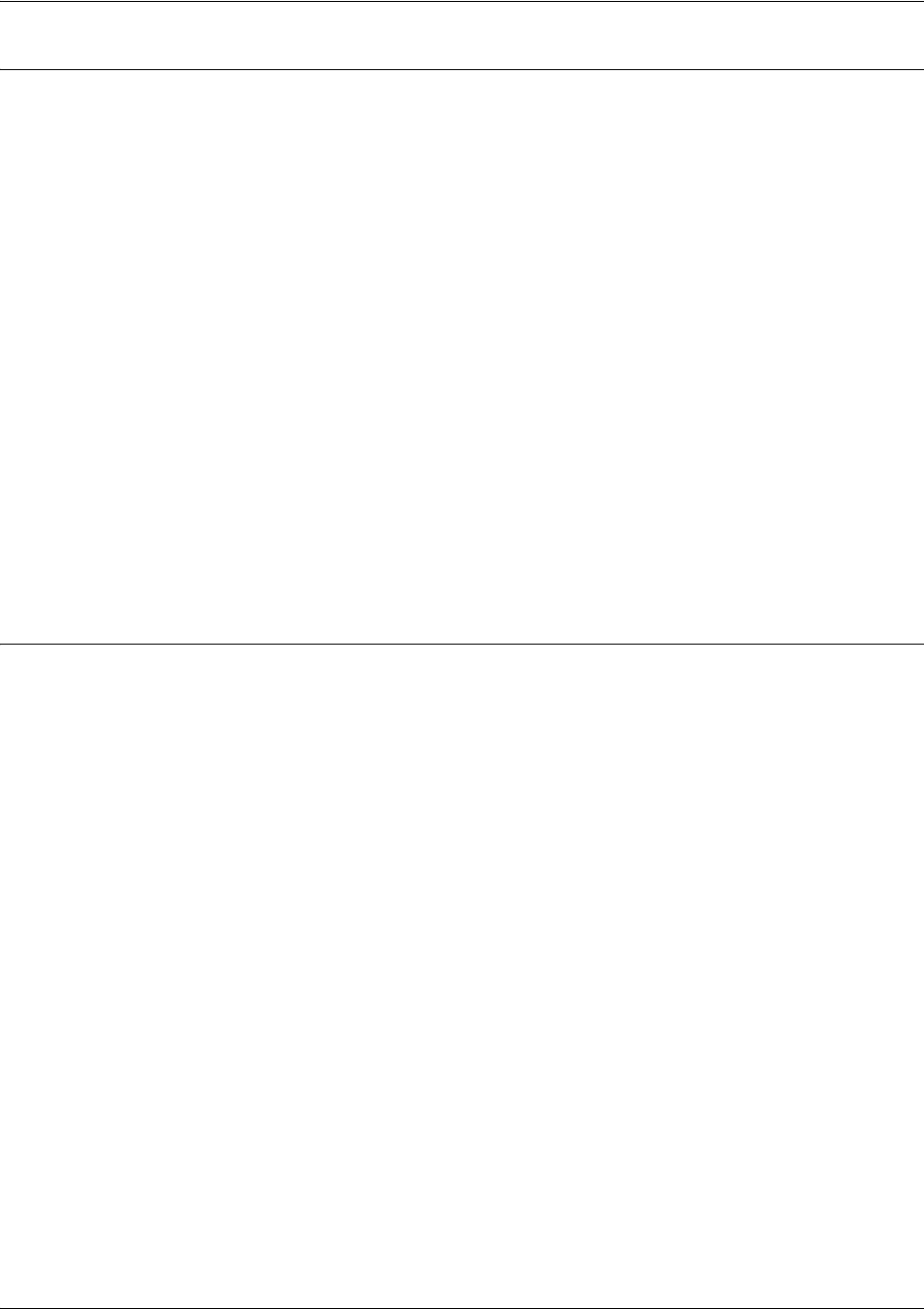
SROS Command Line Interface Reference Guide ATM Sub-Interface Config Command Set
5991-2114 © Copyright 2005 Hewlett-Packard Development Company, L.P. 650
Usage Examples
The following example associates the access policy UnTrusted (to allow inbound traffic to the Web server)
to the ATM sub-interface labeled 1.1:
Enable the Secure Router OS security features:
(config)#ip firewall
Create the access list (this is the packet selector):
(config)#ip access-list extended InWeb
(config-ext-nacl)#permit tcp any host 63.12.5.253 eq 80
Create the access policy that contains the access list InWeb:
(config)#ip policy-class UnTrusted
(config-policy-class)#permit list InWeb
Associate the access list with the ATM 1.1 interface:
(config)#interface atm 1.1
(config-atm 1.1)#access-policy UnTrusted
Technology Review
Creating access policies and lists to regulate traffic through the routed network is a four-step process:
Step 1:
Enable the security features of the
Secure Router OS
using the ip firewall command.
Step 2:
Create an access list to permit or deny specified traffic. Standard access lists provide pattern matching for
source IP addresses only. (Use extended access lists for more flexible pattern matching.) IP addresses
can be expressed in one of three ways:
1. Using the keyword any to match any IP address. For example, entering deny any will effectively shut
down the interface that uses the access list because all traffic will match the any keyword.
2. Using the host <A.B.C.D> to specify a single host address. For example, entering permit
196.173.22.253 will allow all traffic from the host with an IP address of 196.173.22.253.
3. Using the <A.B.C.D> <wildcard> format to match all IP addresses in a “range”. Wildcard masks work in
reverse logic from subnet mask. Specifying a one in the wildcard mask equates to a “don’t care”. For
example, entering deny 192.168.0.0 0.0.0.255 will deny all traffic from the 192.168.0.0/24 network.
Step 3:
Create an access policy that uses a configured access list.
Secure Router OS
access policies are used to
permit, deny, or manipulate (using NAT) data for each physical interface. Each ACP consists of a selector
(access list) and an action (allow, discard, NAT). When packets are received on an interface, the
configured ACPs are applied to determine whether the data will be processed or discarded. Possible
actions performed by the access policy are as follows:
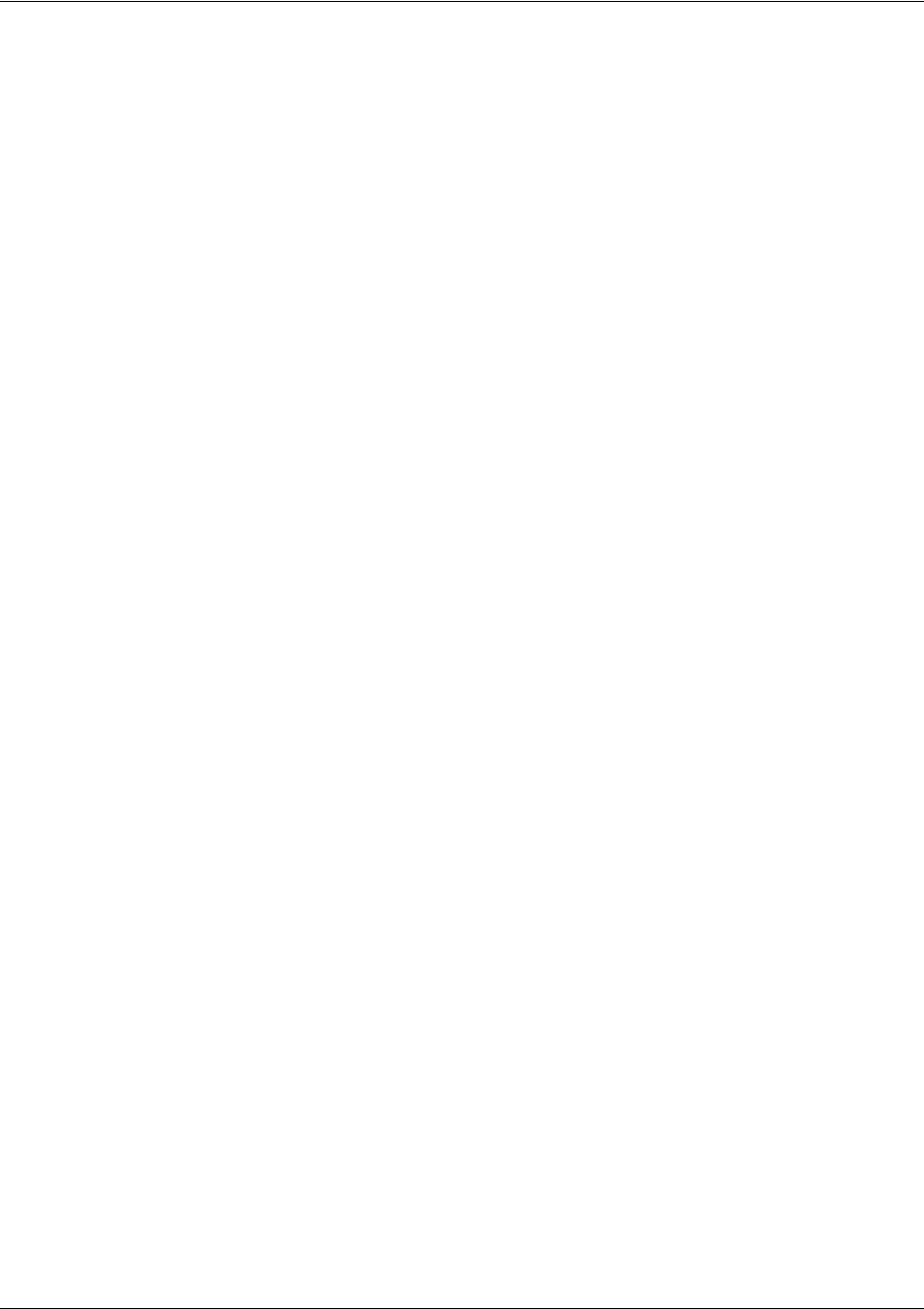
SROS Command Line Interface Reference Guide ATM Sub-Interface Config Command Set
5991-2114 © Copyright 2005 Hewlett-Packard Development Company, L.P. 651
allow list <access list names>
All packets passed by the access list(s) entered will be allowed to enter the router system.
discard list <access list names>
All packets passed by the access list(s) entered will be dropped from the router system.
allow list <access list names> policy <access policy name>
All packets passed by the access list(s) entered and destined for the interface using the access policy
listed will be permitted to enter the router system. This allows for configurations to permit packets to a
single interface and not the entire system.
discard list <access list names> policy <access policy name>
All packets passed by the access list(s) entered and destined for the interface using the access policy
listed will be blocked from the router system. This allows for configurations to deny packets on a specified
interface.
nat source list <access list names> address <IP address> overload
All packets passed by the access list(s) entered will be modified to replace the source IP address with the
entered IP address. The overload keyword allows multiple source IP addresses to be replaced with the
single IP address entered. This hides private IP addresses from outside the local network.
nat source list <access list names> interface <interface> overload
All packets passed by the access list(s) entered will be modified to replace the source IP address with the
primary IP address of the listed interface. The overload keyword allows multiple source IP addresses to
be replaced with the single IP address of the specified interface. This hides private IP addresses from
outside the local network.
nat destination list <access list names> address <IP address>
All packets passed by the access list(s) entered will be modified to replace the destination IP address with
the entered IP address. The overload keyword is not an option when performing NAT on the destination IP
address; each private address must have a unique public address. This hides private IP addresses from
outside the local network.
Step 4:
Apply the created access policy to an interface. To assign an access policy to an interface, enter Interface
Configuration Mode for the desired interface and enter access policy <policy name>. The following
example assigns access policy MatchAll to the ATM sub-interface:
(config)#interface atm 1.1
(config-atm 1.1)#access-policy MatchAll
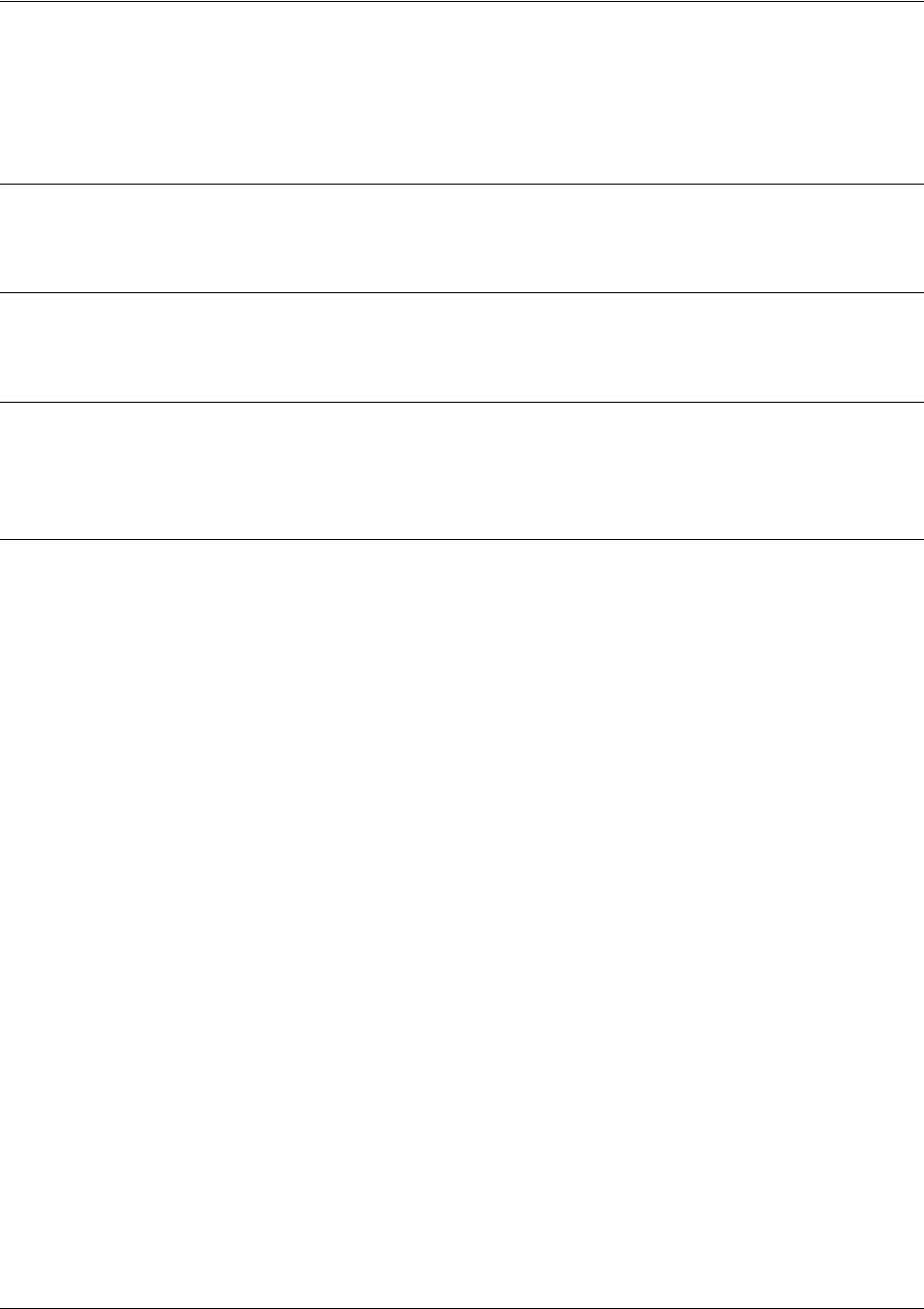
SROS Command Line Interface Reference Guide ATM Sub-Interface Config Command Set
5991-2114 © Copyright 2005 Hewlett-Packard Development Company, L.P. 652
backup auto-backup
Use the backup auto-backup command to configure the sub-interface to automatically attempt a backup
upon failure.
Syntax Description
No subcommands.
Default Values
By default, all backup endpoints will automatically attempt backup upon a failure.
Command Modes
(config-fr 1.16)# Virtual Frame Relay Sub-Interface Configuration Mode
(config-atm 1.1)# ATM Sub-Interface Configuration Mode
Usage Examples
The following enables automatic backup on the endpoint:
(config)#interface atm 1.1
(config-atm 1.1)#backup auto-backup
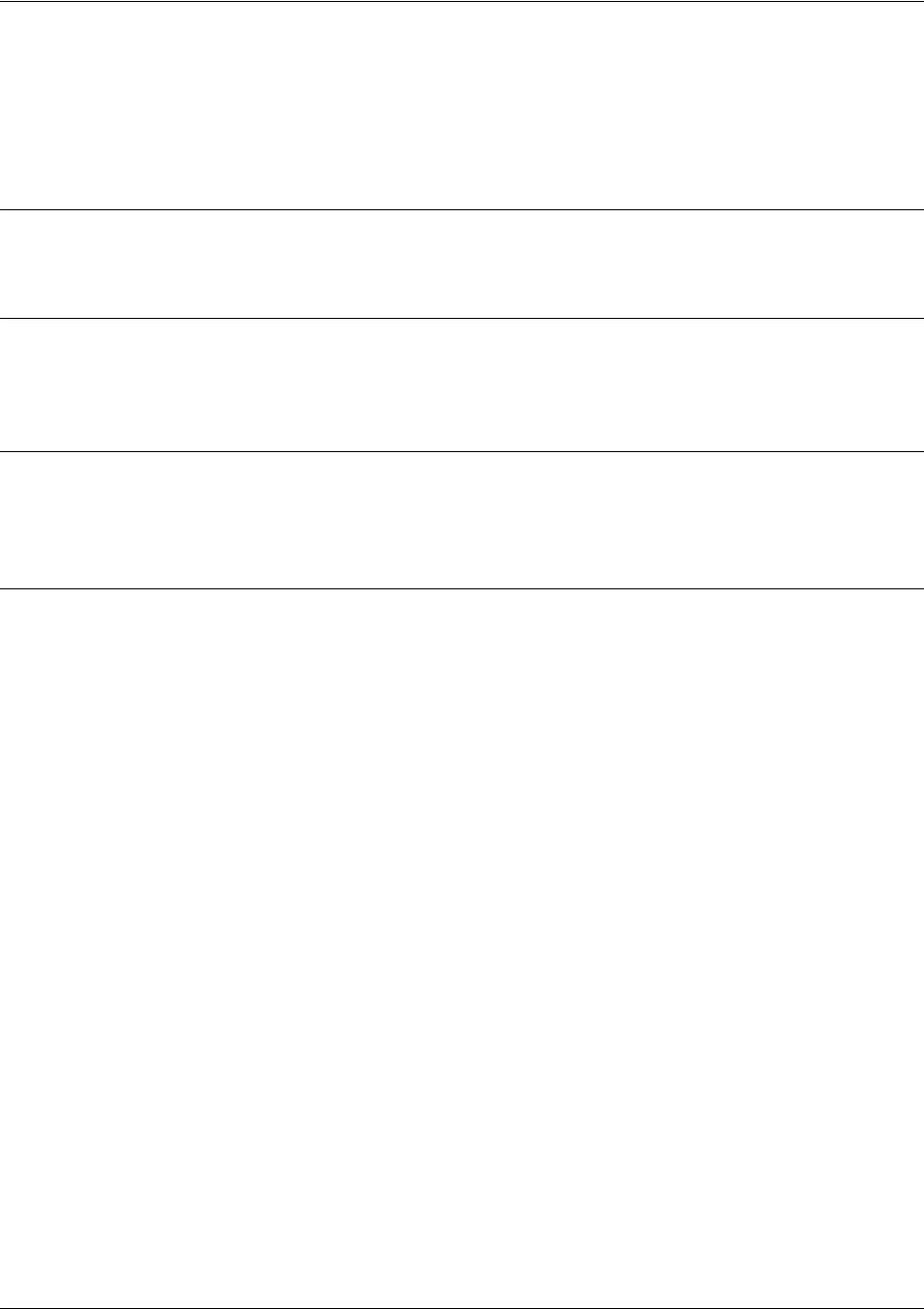
SROS Command Line Interface Reference Guide ATM Sub-Interface Config Command Set
5991-2114 © Copyright 2005 Hewlett-Packard Development Company, L.P. 653
backup auto-restore
Use the backup auto-restore command to configure the sub-interface to automatically discontinue backup
when all network conditions are operational. Use the no form of this command to disable the auto-restore
feature.
Syntax Description
No subcommands.
Default Values
By default, all backup endpoints will automatically restore the primary connection when the failure
condition clears.
Command Modes
(config-fr 1.16)# Virtual Frame Relay Sub-Interface Configuration Mode
(config-atm 1.1)# ATM Sub-Interface Configuration Mode
Usage Examples
The following configures the Secure Router OS to automatically restore the primary connection when the
failure condition clears:
(config)#interface atm 1.1
(config-atm 1.1)#backup auto-restore
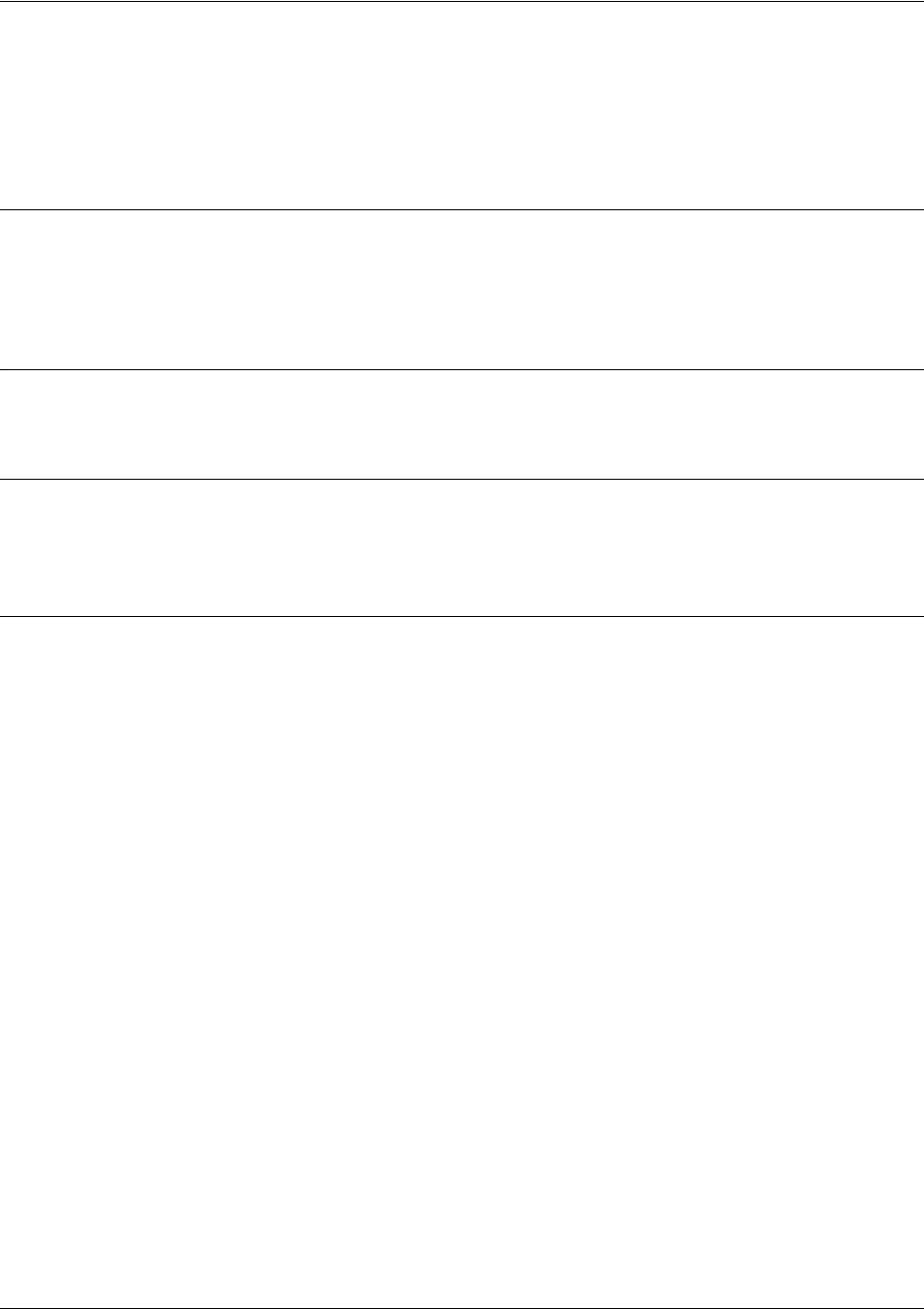
SROS Command Line Interface Reference Guide ATM Sub-Interface Config Command Set
5991-2114 © Copyright 2005 Hewlett-Packard Development Company, L.P. 654
backup backup-delay <seconds>
Use the backup backup-delay command to configure the amount of time the router will wait after the
failure condition is recognized before attempting to backup the link. Use the no form of this command to
return to the default value.
Syntax Description
<seconds> Specifies the delay period (in seconds) a failure must be active before the
Secure
Router OS
will enter backup operation on the interface (valid range: 10 to 86400
seconds)
Default Values
<seconds> 10 seconds
Command Modes
(config-fr 1.16)# Virtual Frame Relay Sub-Interface Configuration Mode
(config-atm 1.1)# ATM Sub-Interface Configuration Mode
Usage Examples
The following configures the Secure Router OS to wait 60 seconds (on an endpoint with an active alarm
condition) before attempting backup operation:
(config)#interface atm 1.1
(config-atm 1.1)#backup backup-delay 60
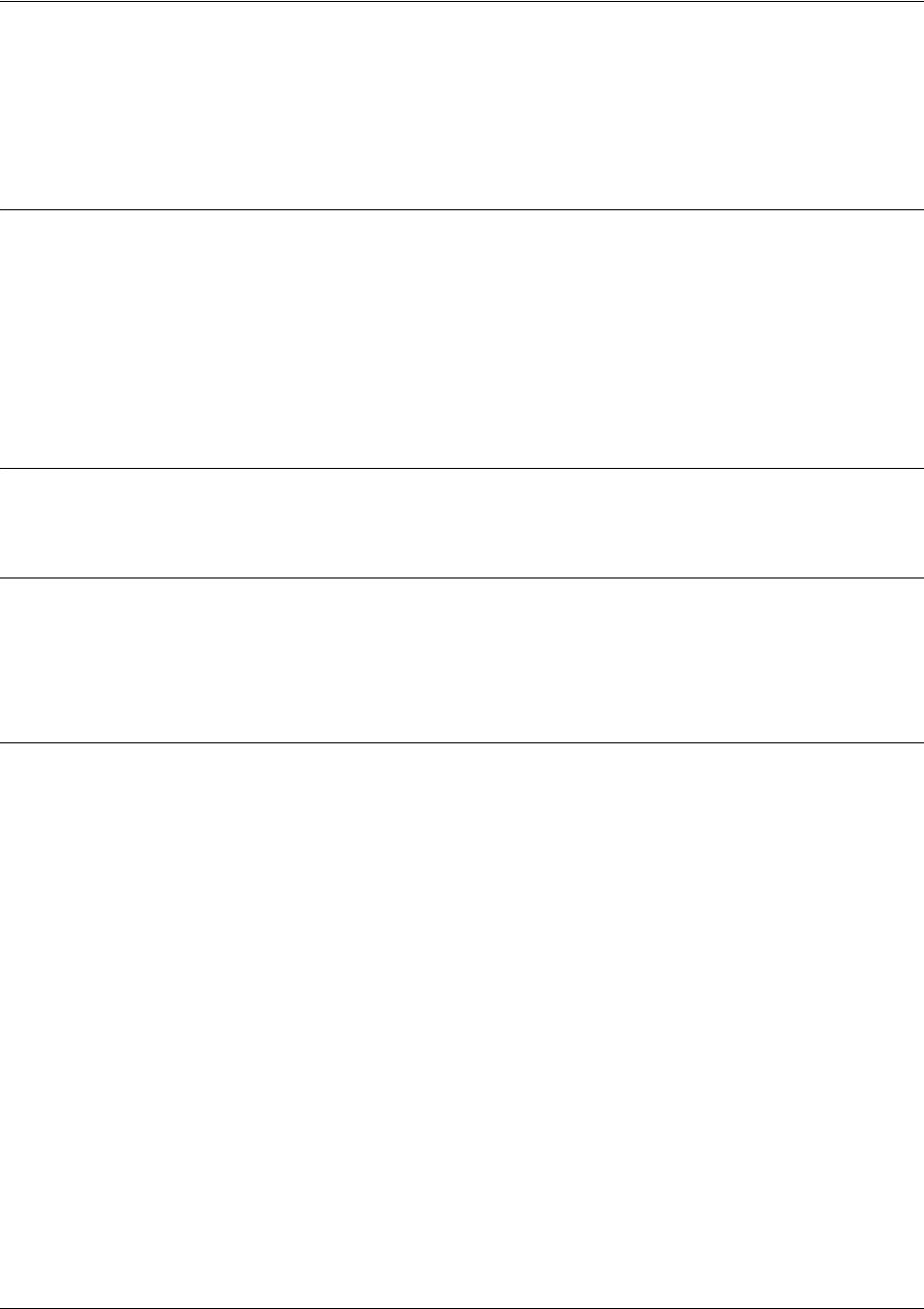
SROS Command Line Interface Reference Guide ATM Sub-Interface Config Command Set
5991-2114 © Copyright 2005 Hewlett-Packard Development Company, L.P. 655
backup call-mode <role>
Use the backup call-mode command to combine user data with pattern data to ensure data does not mirror
standard DDS loop codes (use only on 64 kbps circuits without Frame Relay signaling). Use the no form of
this command to return to the default value.
Syntax Description
<role> Selects the role the router will take in backup of this sub-interface.
answer Answer and backup primary link on failure
answer-always Answer and backup regardless of primary link state
originate Originate backup call on primary link failure
originate-answer Originate or answer call on primary link failure
originate-answer-always Originate on failure answer and backup always
Default Values
<role> originate-answer
Command Modes
(config-fr 1.16)# Virtual Frame Relay Sub-Interface Configuration Mode
(config-ppp 1)# PPP Interface Configuration Mode
(config-atm 1.1)# ATM Sub-Interface Configuration Mode
Functional Notes
The majority of the configuration for frame-relay backup is configured in the frame-relay interface’s .
However, the numbers dialed are configured in the primary interface. Full sample configurations follow:
Sample config for remote router (dialing out)
hostname "Remote7203dl"
enable password password
!
interface eth 0/1
ip address 192.168.1.254 255.255.255.0
no shutdown
!
interface modem 1/3
no shutdown
!
interface t1 1/1
coding b8zs
framing esf

SROS Command Line Interface Reference Guide ATM Sub-Interface Config Command Set
5991-2114 © Copyright 2005 Hewlett-Packard Development Company, L.P. 656
clock source line
tdm-group 1 timeslots 1-24
no shutdown
!
interface fr 1 point-to-point
frame-relay lmi-type ansi
no shutdown
bind 1 t1 1/1 1 fr 1
!
interface fr 1.16 point-to-point
frame-relay interface-dlci 16
ip address 10.1.1.2 255.255.255.252
backup call-mode originate
backup number 5551111 analog
backup number 5552222 analog
!
ip route 0.0.0.0 0.0.0.0 10.1.1.1
!
line telnet 0 4
password password
Sample config for central router (dialing in)
hostname "Central7203dl"
enable password password
!
interface eth 0/1
ip address 192.168.100.254 255.255.255.0
no shutdown
!
interface modem 1/3
no shutdown
!
interface t1 1/1
coding b8zs
framing esf
clock source line
tdm-group 1 timeslots 1-24
no shutdown
!
interface fr 1 point-to-point
frame-relay lmi-type ansi
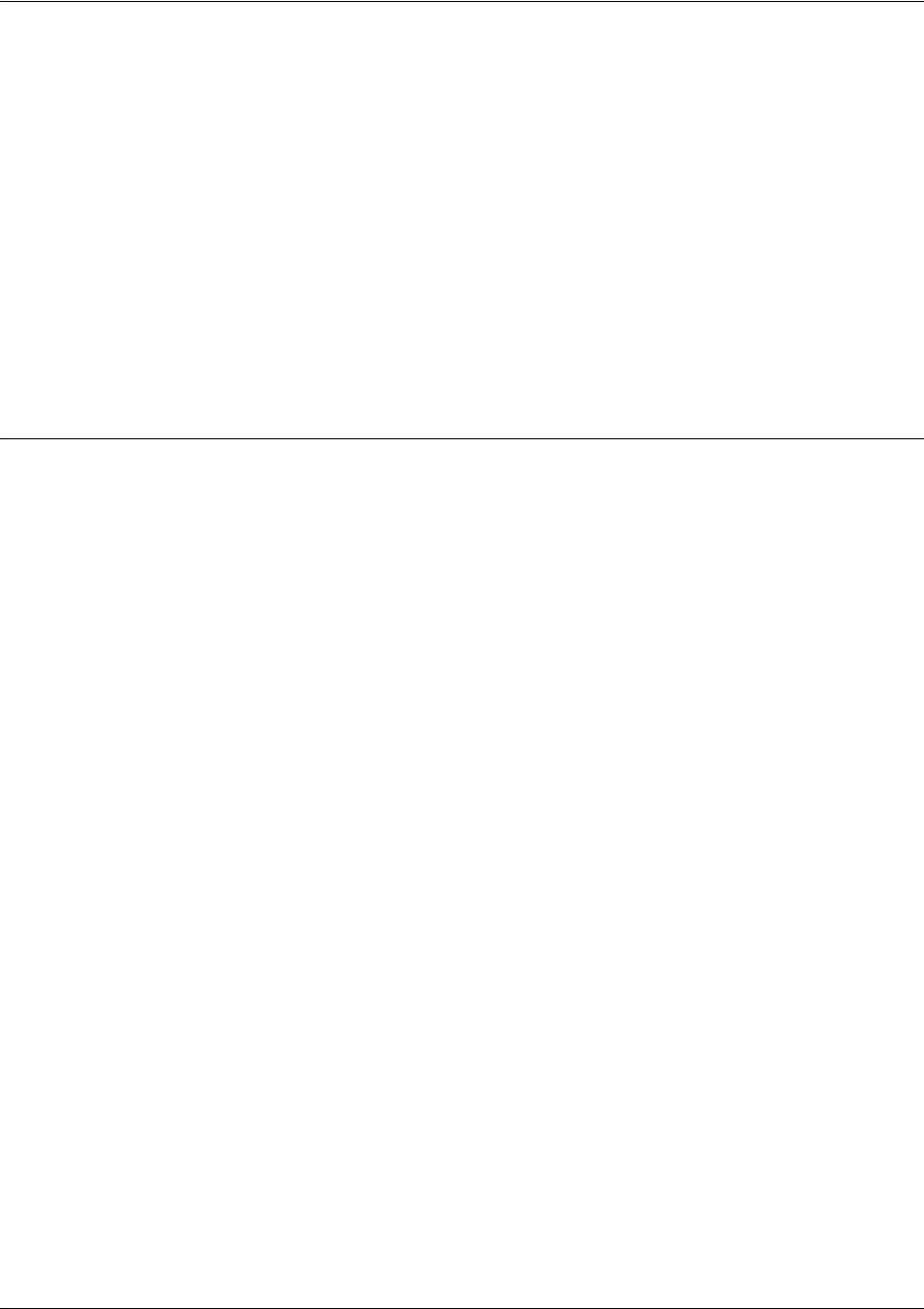
SROS Command Line Interface Reference Guide ATM Sub-Interface Config Command Set
5991-2114 © Copyright 2005 Hewlett-Packard Development Company, L.P. 657
no shutdown
bind 1 t1 1/1 1 fr 1
!
interface fr 1.100 point-to-point
frame-relay interface-dlci 100
ip address 10.1.1.1 255.255.255.252
backup call-mode answer
backup number 555-8888 analog
!
line telnet 0 4
password password
Usage Examples
The following configures the Secure Router OS to answer backup calls on this endpoint but never
generate calls:
(config)#interface atm 1.1
(config-atm 1.1)#backup call-mode answer-always

SROS Command Line Interface Reference Guide ATM Sub-Interface Config Command Set
5991-2114 © Copyright 2005 Hewlett-Packard Development Company, L.P. 658
backup connect-timeout <seconds>
Use the backup connect-timeout command to specify the number of seconds to wait for a connection
after a call is attempted before trying to call again or dialing a different number. It is recommended this
number be greater than 60.
Syntax Description
<seconds> Selects the amount of time in seconds that the router will wait for a connection
before attempting another call (valid range: 10 to 300)
Default Values
<seconds> 60 seconds
Command Modes
(config-fr 1.16)# Virtual Frame Relay Sub-Interface Configuration Mode
(config-atm 1.1)# ATM Sub-Interface Configuration Mode
Usage Examples
The following configures the Secure Router OS to wait 120 seconds before retrying a failed backup call:
(config)#interface atm 1.1
(config-atm 1.1)#backup connect-timeout 120
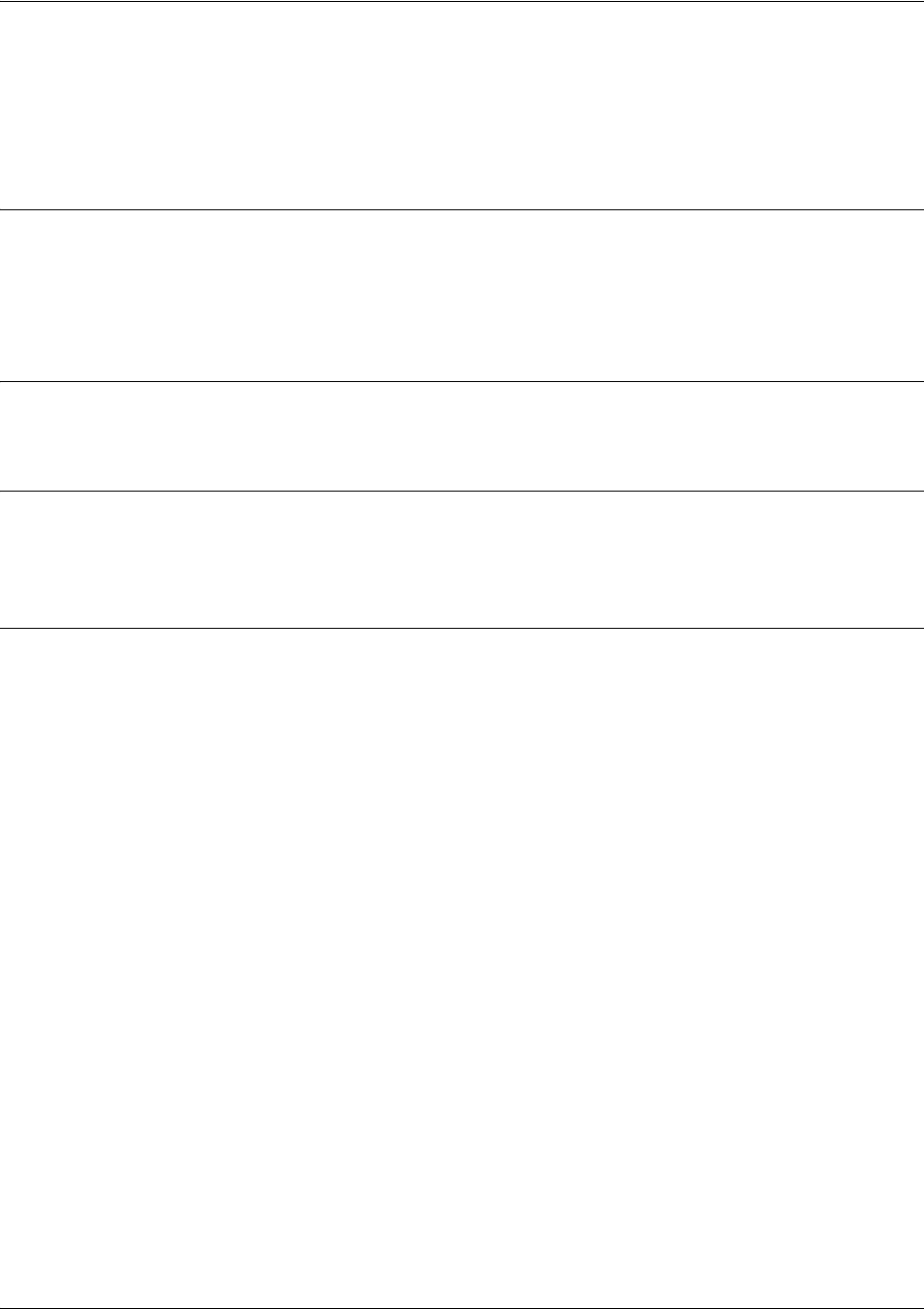
SROS Command Line Interface Reference Guide ATM Sub-Interface Config Command Set
5991-2114 © Copyright 2005 Hewlett-Packard Development Company, L.P. 659
backup force <state>
Use the backup force command to manually override the automatic backup feature. This can be used to
force a link into backup to allow maintenance to be performed on the primary link without disrupting data.
Use the no form of this command to return to the normal backup operation state.
Syntax Description
<state> Selects the forced backup state of the sub-link.
backup Force backup regardless of primary link state
primary Force primary link regardless of its state
Default Values
By default, this feature is disabled.
Command Modes
(config-fr 1.16)# Virtual Frame Relay Sub-Interface Configuration Mode
(config-atm 1.1)# ATM Sub-Interface Configuration Mode
Usage Examples
The following configures the Secure Router OS to force this endpoint into backup:
(config)#interface atm 1.1
(config-atm 1.1)#backup force backup
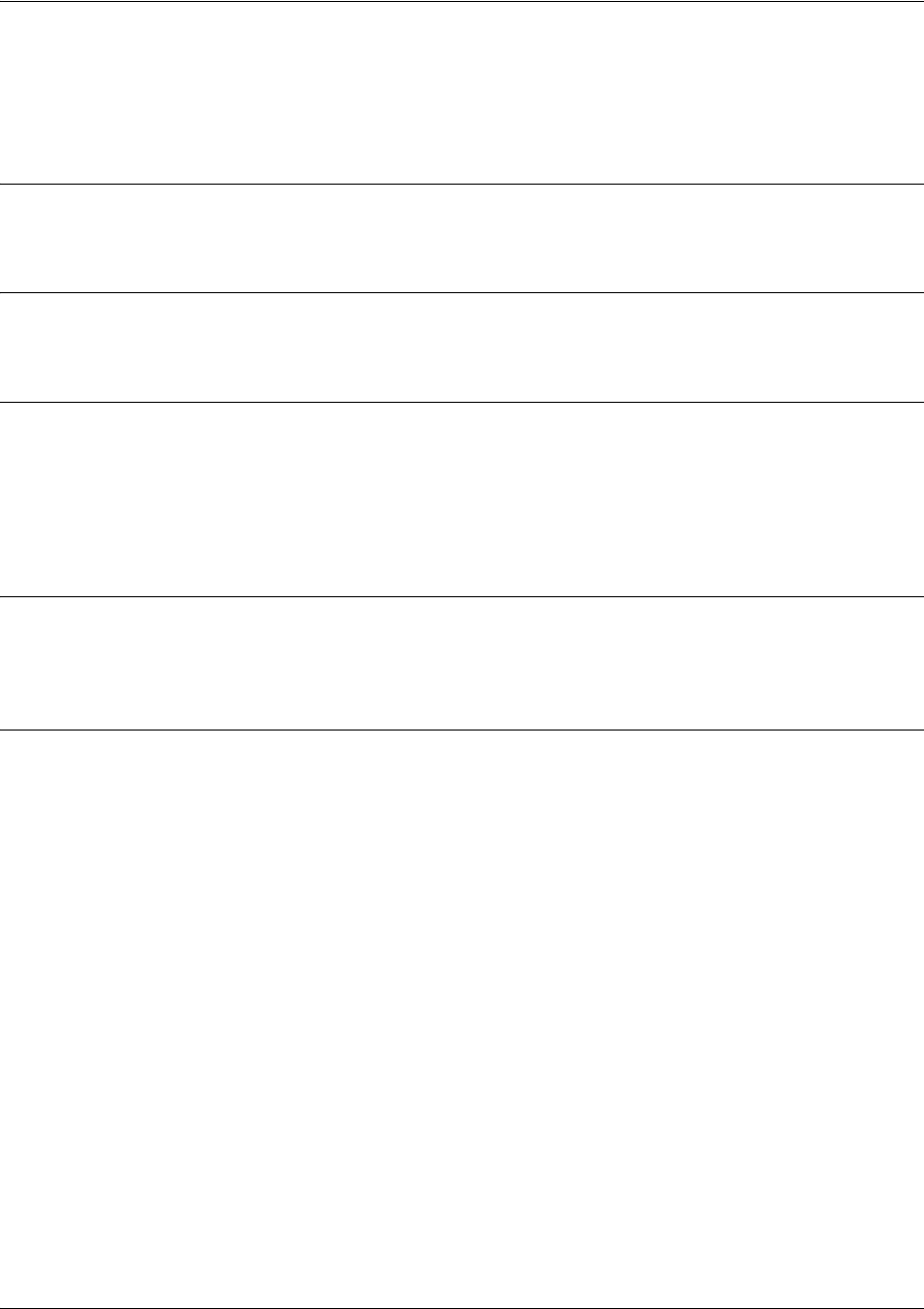
SROS Command Line Interface Reference Guide ATM Sub-Interface Config Command Set
5991-2114 © Copyright 2005 Hewlett-Packard Development Company, L.P. 660
bandwidth <value>
Use the bandwidth command to provide the bandwidth value of an interface to the higher-level protocols.
This value is used in cost calculations. Use the no form of this command to restore the default values.
Syntax Description
<value> Enter bandwidth in kbps.
Default Values
To view default values use the show interfaces command.
Command Modes
(config-interface)# Interface Configuration Mode
Valid interfaces include: ATM sub-interface, Ethernet, Frame Relay virtual
sub-interface, virtual PPP, and loopback interfaces.
Functional Notes
The bandwidth command is an informational value that is communicated to the higher-level protocols to
be used in cost calculations. This is a routing parameter only and does not affect the physical interface.
Usage Examples
The following example sets bandwidth of the ATM sub-interface to 10 Mbps:
(config)#interface atm 1.1
(config-atm 1.1)#bandwidth 10000

SROS Command Line Interface Reference Guide ATM Sub-Interface Config Command Set
5991-2114 © Copyright 2005 Hewlett-Packard Development Company, L.P. 661
bridge-group <group#>
Use the bridge-group command to assign an interface to the specified bridge group. Use the no form of
this command to remove the interface from the bridge group.
Syntax Description
<group#> Bridge group number (1 to 255) specified using the bridge-group command
Default Values
By default, there are no configured bridge groups.
Command Modes
(config-interface)# Interface Configuration Mode
Valid interfaces include: ATM sub-interface, Ethernet, virtual PPP interfaces, and
virtual Frame Relay sub-interfaces.
Functional Notes
A bridged network can provide excellent traffic management to reduce collisions and limit the amount of
bandwidth wasted with unnecessary transmissions when routing is not necessary. Any two interfaces can
be bridged (Ethernet to T1 bridge, Ethernet to Frame Relay sub-interface).
Usage Examples
The following example assigns the atm sub-interface labeled 1.1 to bridge-group 1:
(config)#interface atm 1.1
(config-atm 1.1)#bridge-group 1
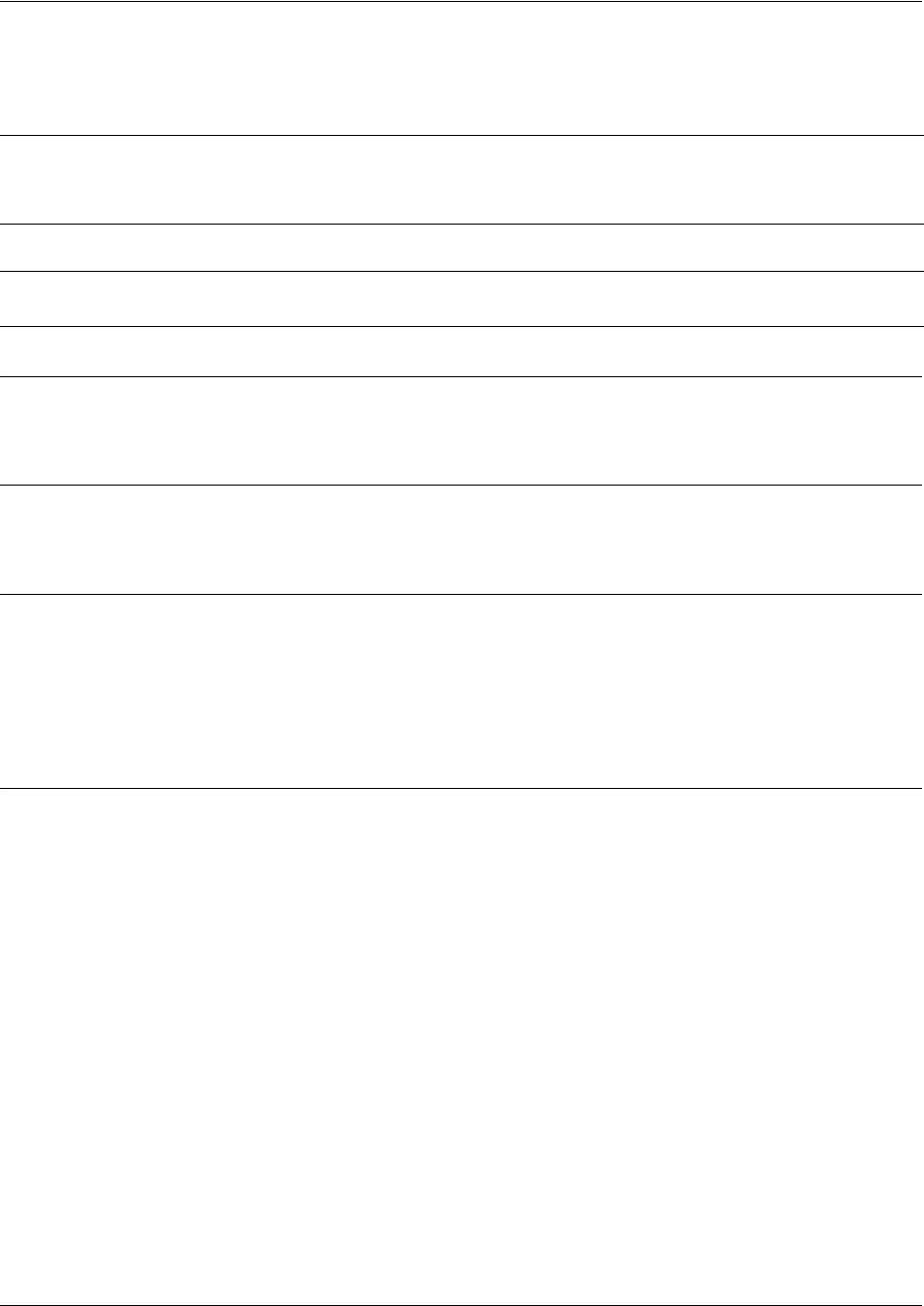
SROS Command Line Interface Reference Guide ATM Sub-Interface Config Command Set
5991-2114 © Copyright 2005 Hewlett-Packard Development Company, L.P. 662
crypto map <mapname>
Use the crypto map command to associate crypto maps with the interface.
Syntax Description
<mapname> Enter the crypto map name that you wish to assign to the interface.
Default Values
By default, no crypto maps are assigned to an interface.
Command Modes
(config-interface)# Interface Configuration Mode
Valid interfaces include: ATM sub-interface, Ethernet, virtual PPP interfaces,
virtual Frame Relay sub-interfaces, and loopback interfaces
Functional Notes
When configuring a system to use both the stateful inspection firewall and IKE negotiation for VPN, keep
the following notes in mind.
When defining the policy-class and associated access-control lists (ACLs) that describe the behavior of the
firewall, do not forget to include the traffic coming into the system over a VPN tunnel terminated by the
system. The firewall should be set up with respect to the un-encrypted traffic that is destined to be sent or
received over the VPN tunnel. The following diagram represents typical Secure Router OS data-flow logic.
Note
When you apply a map to an interface, you are applying all crypto maps with the given map
name. This allows you to apply multiple crypto maps if you have created maps which share
the same name but have different map index numbers.
Note VPN Configuration Guide ProCurve SROS Documentation CD
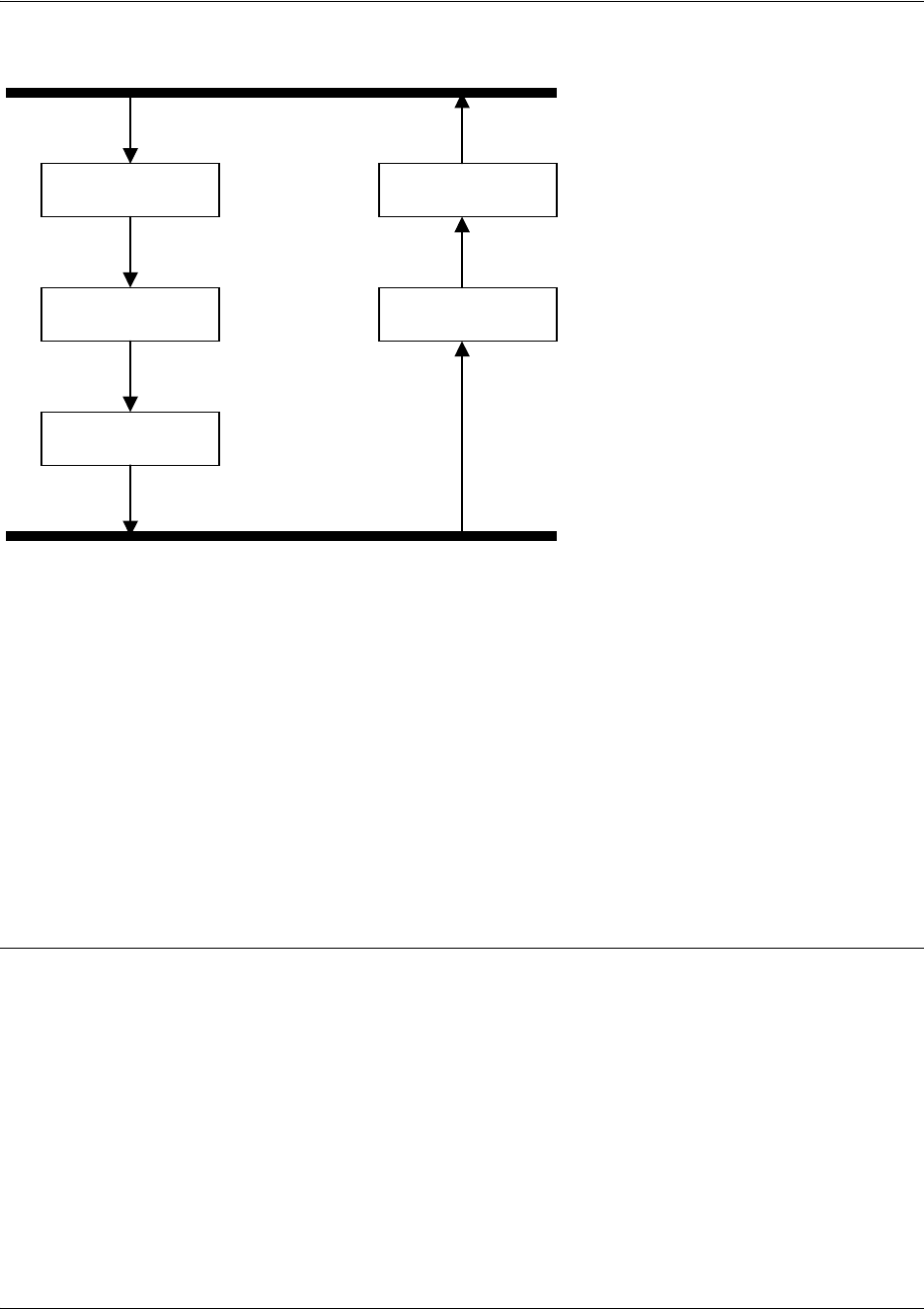
SROS Command Line Interface Reference Guide ATM Sub-Interface Config Command Set
5991-2114 © Copyright 2005 Hewlett-Packard Development Company, L.P. 663
As shown in the diagram above, data coming into the product is first processed by the static filter
associated with the interface on which the data is received. This access-group is a true static filter and is
available for use regardless of whether the firewall is enabled or disabled. Next (if the data is encrypted) it
is sent to the IPSec engine for decryption. The decrypted data is then processed by the stateful inspection
firewall. Therefore, given a terminating VPN tunnel, only un-encrypted data is processed by the firewall.
The ACLs for a crypto map on an interface work in reverse logic to the ACLs for a policy-class on an
interface. When specifying the ACLs for a crypto map, the source information is the private local-side,
un-encrypted source of the data. The destination information will be the far-end, un-encrypted destination
of the data. However, ACLs for a policy-class work in reverse. The source information for the ACL in a
policy-class is the far-end. The destination information is the local-side.
Usage Examples
The following example applies all crypto maps with the name MyMap to the ATM sub-interface:
(config-atm 1.1)#crypto map MyMap
Interfaces (Ethernet, Frame Relay, PPP, local)
Static Filter
(in)
Static Filter
(out)
IPSec
Decrypt/Discard
IPSec
Encrypt
NAT/ACP/
Firewall
Router

SROS Command Line Interface Reference Guide ATM Sub-Interface Config Command Set
5991-2114 © Copyright 2005 Hewlett-Packard Development Company, L.P. 664
dynamic-dns [dyndns | dyndns-custom | dyndns-static] <hostname>
<username> <password>
Use the dynamic-dns command to configure Dynamic DNS service provided by Dynamic Network
Services, Inc. (www.dyndns.org).
Syntax Description
See Functional Notes, below, for argument descriptions.
Default Values
No default is necessary for this command.
Command Modes
(config-atm 1.1)# ATM Sub-Interface Configuration Mode required
Functional Notes
dyndns - The Dynamic DNSSM service allows you to alias a dynamic IP address to a static hostname in
various domains. This alows your unit to be more easily accessed from various locations on the Internet.
This service is provided for up to five hostnames.
dyndns-custom -
DynDNS.org's Custom DNSSM service provides a full DNS solution, giving you complete
control over an entire domain name. A web-based interface provides two levels of control over your
domain, catering to average or power users. Five globally redundant DNS servers ensure that your domain
will always resolve.
A choice of two interfaces is available. The basic interface is designed for most users. It comes
preconfigured for the most common configuration and allows for easy creation of most common record
types. The advanced interface is designed for system administrators with a solid DNS background, and
provides layout and functionality similar to a BIND zone file allowing for the creation of nearly any record
type.
Custom DNSSM can be used with both static and dynamic IPs, and has the same automatic update
capability through Custom DNS-aware clients as Dynamic DNS.
dyndns-static -
The Static DNS service is similar to Dynamic DNS service, in that it allows a hostname
such as yourname.dyndns.org to point to your IP address. Unlike a Dynamic DNS host, a Static DNS host
does not expire after 35 days without updates, but updates take longer to propagate though the DNS
system. This service is provided for up to five hostnames.
If your IP address doesn't change often or at all, but you still want an easy name to remember it by (without
having to purchase your own domain name) Static DNS service is ideal for you.
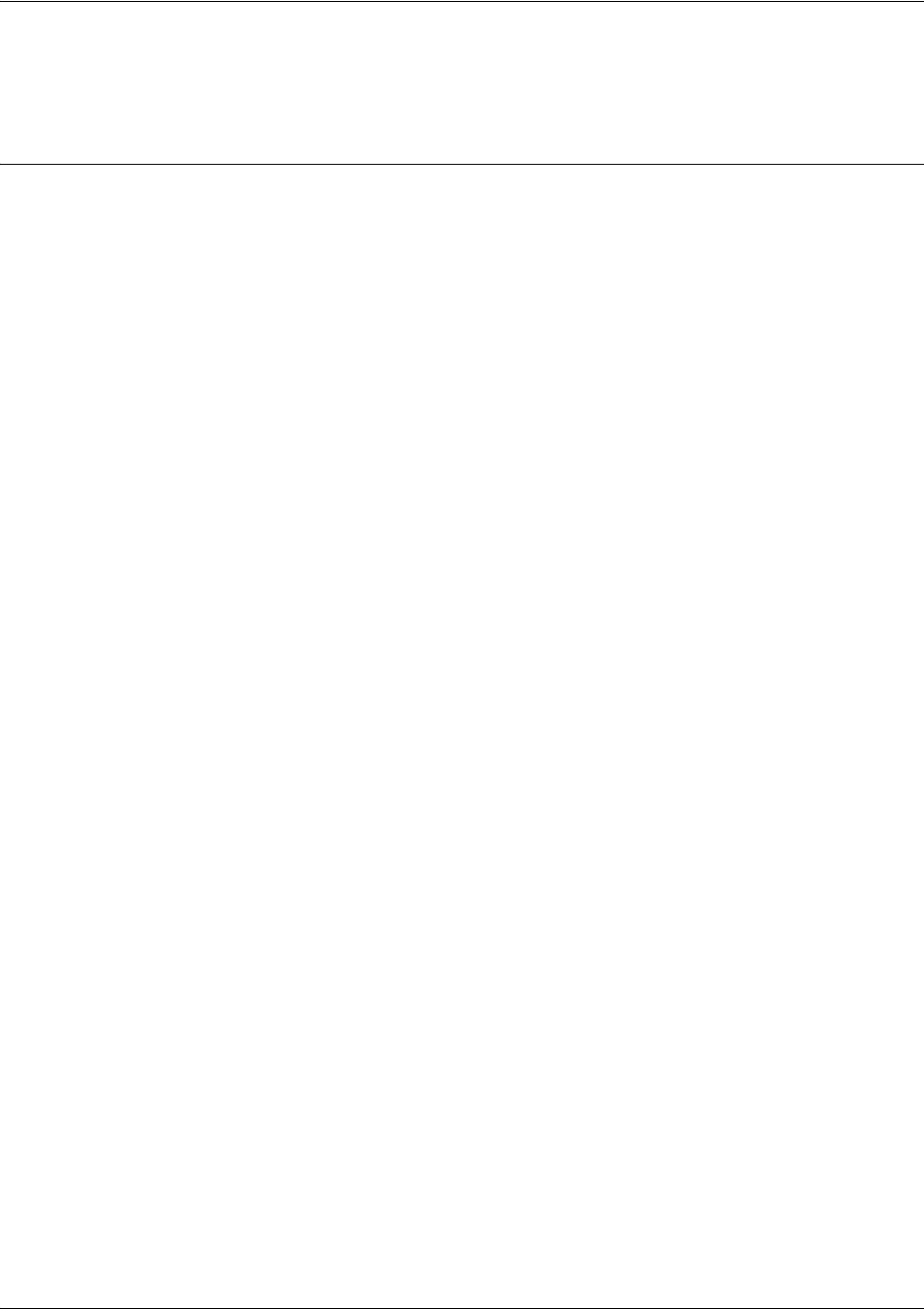
SROS Command Line Interface Reference Guide ATM Sub-Interface Config Command Set
5991-2114 © Copyright 2005 Hewlett-Packard Development Company, L.P. 665
If you would like to use your own domain name (such as yourname.com) you need Custom DNS service
which also provides full dynamic and static IP address support.
Usage Examples
The following example sets the dynamic-dns to dyndns-custom with hostname host, username user, and
password pass:
(config-atm 1.1)#dynamic-dns dyndns-custom host user pass
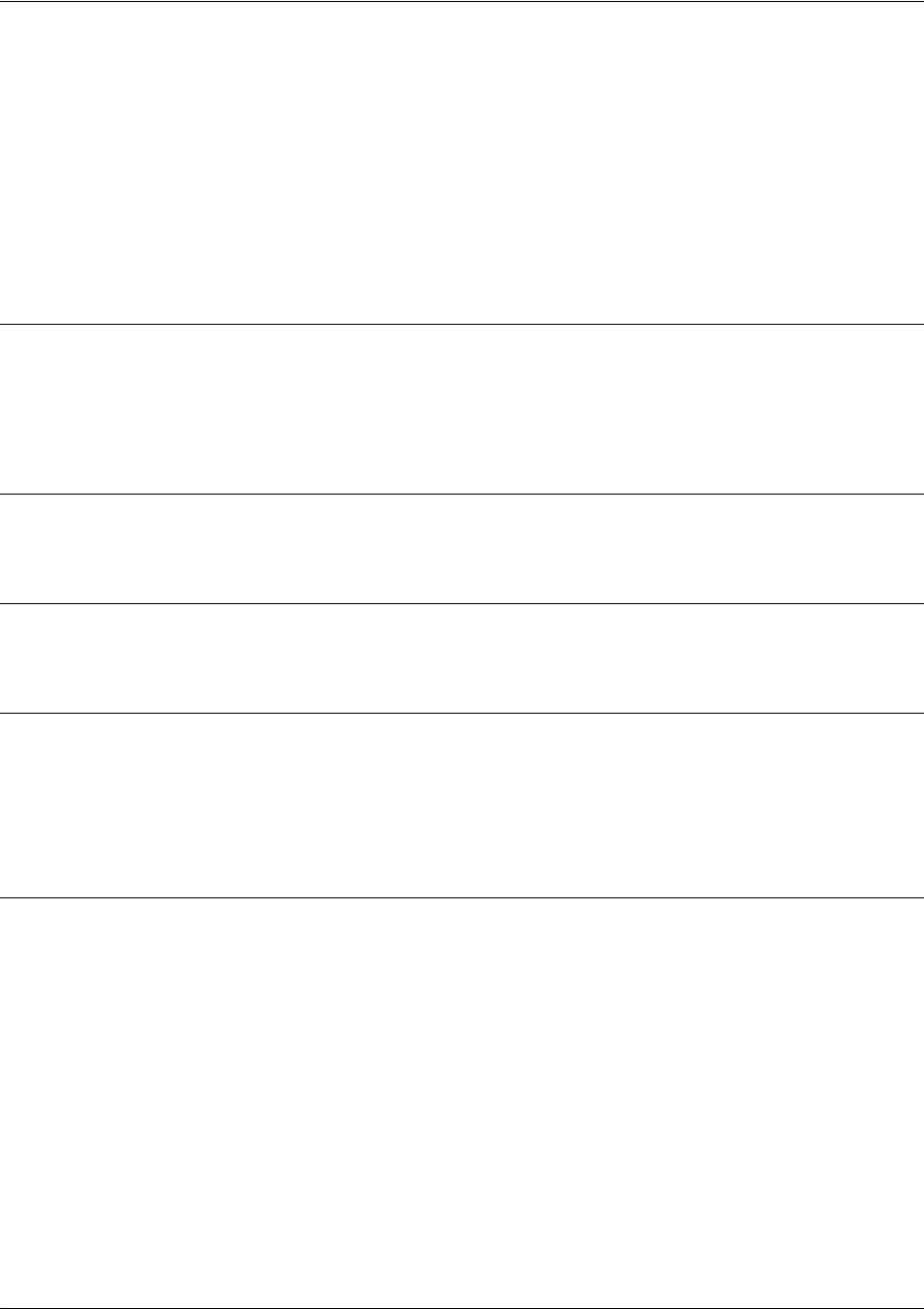
SROS Command Line Interface Reference Guide ATM Sub-Interface Config Command Set
5991-2114 © Copyright 2005 Hewlett-Packard Development Company, L.P. 666
encapsulation [aal5mux | aal5snap]
Use the encapsulation command to configure the encapsulation type for the ATM adaption Layer (AAL)
of the ATM Protocol Reference Model.
Variations of this command include the following:
encapsulation aal5mux [ip | ppp]
encapsulation aal5snap
Syntax Description
aal5mux Encapsulation type for multiplexed virtual circuits. A protocol must be specified.
aal5snap Encapsulation type that supports LLC/SNAP protocols.
[ip | ppp] Protocol type used for multiplexed virtual circuits (aal5mux).
Default Values
By default, the encapsulation type is aal5snap.
Command Modes
(config-atm 1.1)# ATM Sub-Interface Configuration Mode required
Functional Notes
For PPP and PPoE, the encapsulation type can be aal5snap or aal5mux ppp.
For IP with no bridging, the encapsulation type can be aal5snap or aal5mux ip.
For IP with bridging, the encapsulation type can only be aal5snap
For bridging, the encapsualtion type can only be aal5snap.
Usage Examples
The following example sets the encapsulation type to all5snap:
(config-atm 1.1)#encapsulation aal5snap

SROS Command Line Interface Reference Guide ATM Sub-Interface Config Command Set
5991-2114 © Copyright 2005 Hewlett-Packard Development Company, L.P. 667
fair-queue <threshold>
Use the fair-queue command to enable weighted fair queuing (WFQ) on an interface. Use the no form of
this command to disable WFQ and enable FIFO (first-in-first-out) queueing for an interface. WFQ is
enabled by default for WAN interfaces.
Syntax Description
<threshold> Optional value that specifies the maximum number of packets that can be
presentin each conversation sub-queue. Packets received for a conversation
after this limit is reached are discarded. Range: 16 to 512.
Default Values
By default, fair-queue is enabled with a threshold of 64 packets.
Command Modes
(config-interface)# Interface Configuration Mode
Valid interfaces include: ATM sub-interface, virtual PPP, and virtual Frame Relay
interfaces
Usage Examples
The following example enables WFQ on the interface with a threshold set at 100 packets:
(config)#interface frame-relay 1
(config-fr 1)#fair-queue 100
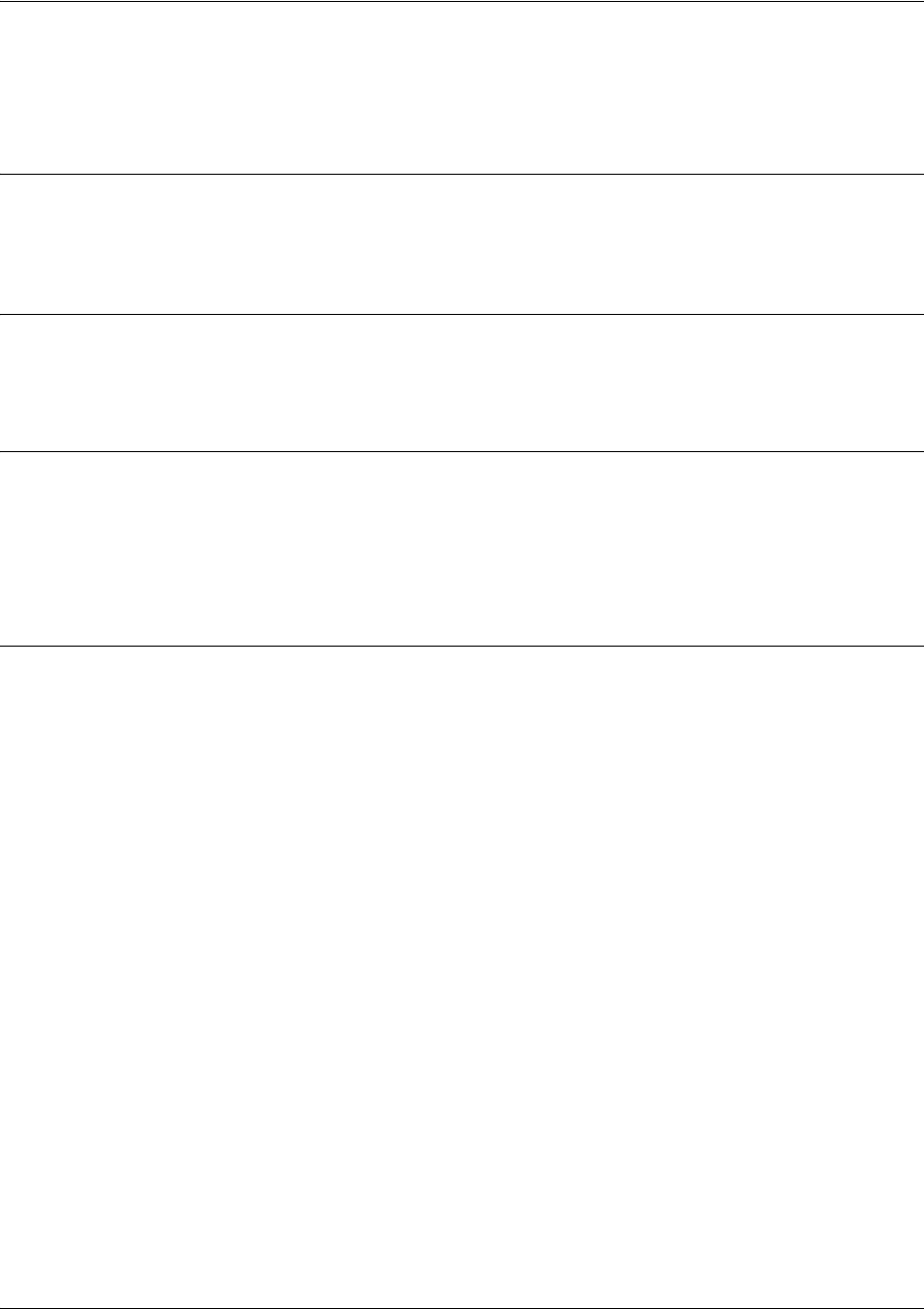
SROS Command Line Interface Reference Guide ATM Sub-Interface Config Command Set
5991-2114 © Copyright 2005 Hewlett-Packard Development Company, L.P. 668
hold-queue <queue size> out
Use the hold-queue command to change the overall size of an interface's WAN output queue.
Syntax Description
<queue size> The total number of packets the output queue can contain before packets are
dropped. Range: 16-1000.
Default Values
The default queue size for WFQ is 400. The default queue size for PPP FIFO and Frame Relay
round-robin is 200.
Command Modes
(config-interface)# Interface Configuration Mode
Valid interfaces include: ATM sub-interface, virtual PPP, and virtual Frame Relay
interfaces
Usage Examples
The following example sets the overall output queue size to 700:
(config)#interface frame-relay 1
(config-fr 1)#hold-queue 700
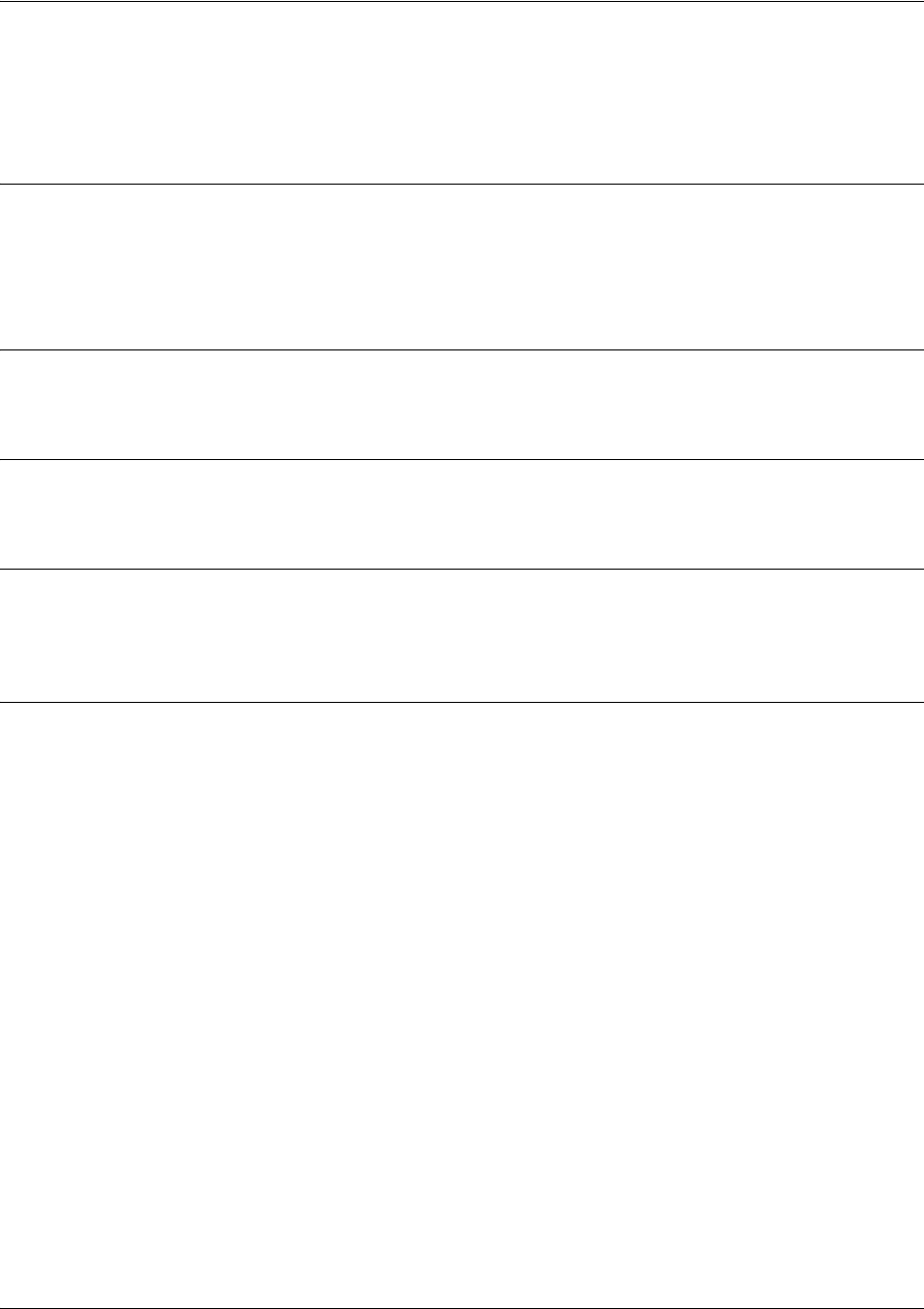
SROS Command Line Interface Reference Guide ATM Sub-Interface Config Command Set
5991-2114 © Copyright 2005 Hewlett-Packard Development Company, L.P. 669
ip access-group <listname> [in | out]
Use the ip access-group command to create an access list to be used for packets transmitted on or received
from the specified interface. Use the no form of this command to disable this type of control.
Syntax Description
listname Assigned IP access list name.
in Enables access control on packets received on the specified interface.
out Enables access control on packets transmitted on the specified interface.
Default Values
By default, these commands are disabled.
Command Modes
(config-interface)# Interface Configuration Mode required.
Functional Notes
When this command is enabled, the IP destination address of each packet must be validated before being
passed through. If the packet is not acceptable per these settings, it is dropped.
Usage Examples
The following example sets up the router to only allow Telnet traffic into the ATM sub-interface:
(config)#ip access-list extended TelnetOnly
(config-ext-nacl)#permit tcp any any eq telnet
(config-ext-nacl)#int atm 1.1
(config-atm 1.1)#ip access-group TelnetOnly in
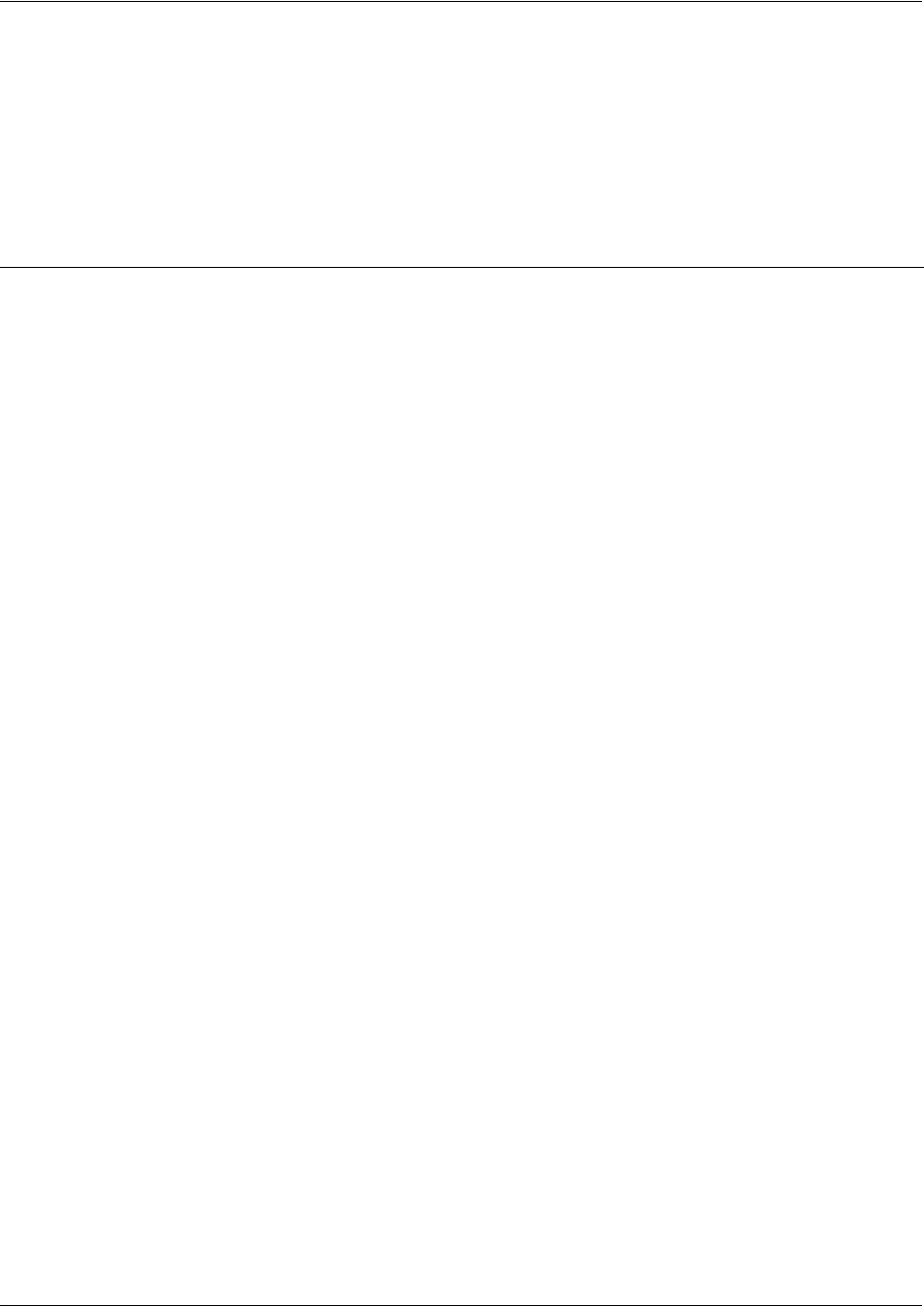
SROS Command Line Interface Reference Guide ATM Sub-Interface Config Command Set
5991-2114 © Copyright 2005 Hewlett-Packard Development Company, L.P. 670
ip address dhcp
Use the ip address dhcp command to use Dynamic Host Configuration Protocol (DHCP) to obtain an
address on the interface. Use the no form of this command to remove a configured IP address (using
DHCP) and disable DHCP operation on the interface.
ip address dhcp {client-id [<interface> | <identifier>] hostname “<string>” }
Syntax Description
client-id Specifies the client identifier used when obtaining an IP address from a
DHCP server.
<interface> Specifying an interface defines the client identifier as the hexadecimal MAC
address of the specified interface (including a hexadecimal number added to
the front of the MAC address to identify the media type).
For example, specifying the client-id ethernet 0/1 (where the Ethernet
interface has a MAC address of d217.0491.1150) defines the client identifier
as 01:d2:17:04:91:11:50 (where 01 defines the media type as Ethernet).
Refer to hardware-address <hardware-address> <type> on page 283 for a
detailed listing of media types.
<identifier> Specifies a custom client-identifier using a text string (that is converted to a
hexadecimal equivalent) or 7 to 28 hexadecimal numbers (with colon
delimiters).
For example, a custom client identifier of 0f:ff:ff:ff:ff:51:04:99:a1 may be
entered using the <identifier> option.
host name Specifies a text string (to override the global router name) to use as the name
in the DHCP option 12 field.
“<string>” String (encased in quotation marks) of up to 35 characters to use as the
name of the host for DHCP operation.
no-default-route Keyword used to specify that the Secure Router OS not install the
default-route obtained via DHCP.
no-domain-name Keyword used to specify that the Secure Router OS not install the
domain-name obtained via DHCP.
no-nameservers Keyword used to specify that the Secure Router OS not install the DNS
servers obtained via DHCP.
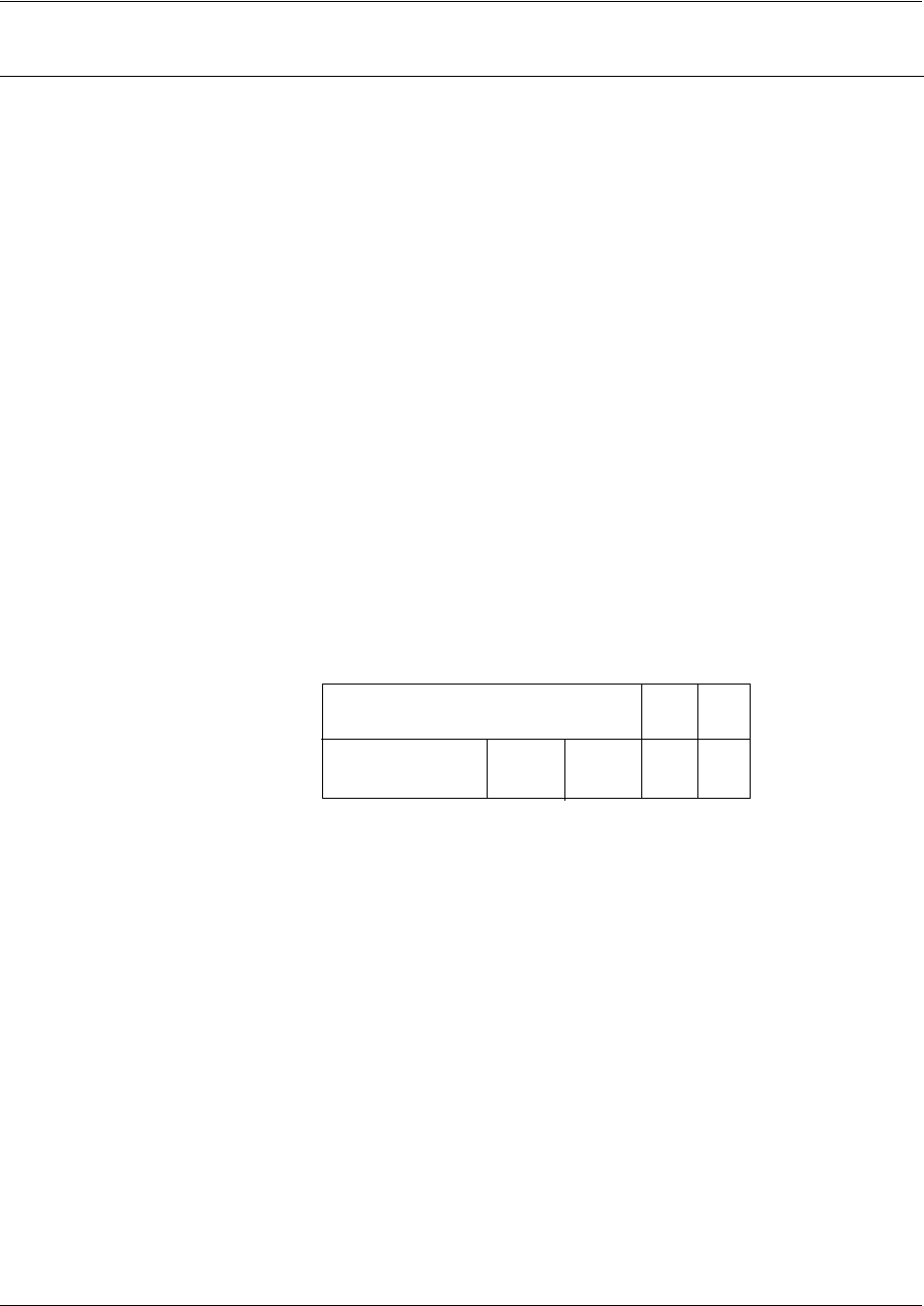
SROS Command Line Interface Reference Guide ATM Sub-Interface Config Command Set
5991-2114 © Copyright 2005 Hewlett-Packard Development Company, L.P. 671
Default Values
client-id By default, the client identifier is populated using the following formula:
TYPE: INTERFACE SPECIFIC INFO : MAC ADDRESS
Where TYPE specifies the media type in the form of one hexadecimal byte
(refer to hardware-address <hardware-address> <type> on page 283 for a
detailed listing of media types), and the MAC ADDRESS is the Media Access
Control (MAC) address assigned to the first Ethernet interface in the unit in
the form of six hexadecimal bytes. (For units with a single Ethernet interface,
the MAC ADDRESS assigned to ethernet 0/1 is used in this field).
INTERFACE SPECIFIC INFO is only used for Frame Relay interfaces and
can be determined using the following:
FR_PORT# : Q.922 ADDRESS
Where the FR_PORT# specifies the label assigned to the virtual Frame Relay
interface using four hexadecimal bytes. For example, a virtual Frame Relay
interface labeled 1 would have a FR_PORT# of 00:00:00:01.
The Q.922 ADDRESS field is populated using the following:
Where the FECN, BECN, C/R, DE, and high order EA bits are assumed
to be 0 and the lower order extended address (EA) bit is set to 1.
The following list provides a few example DLCIs and associated Q.922 address:
DLCI (decimal) / Q.922 address (hex)
16 / 0x0401
50 / 0x0C21
60 / 0x0CC1
70 / 0x1061
80 / 0x1401
hostname
By default, the hostname is the name configured using the Global Configuration
hostname command.
“<string>”
By default, the hostname is the name configured using the Global Configuration
hostname
command.
DLCI (high order)
DLCI (lower) EA
EA
DE
C/R
FECN BECN
876 5 4 3 2 1
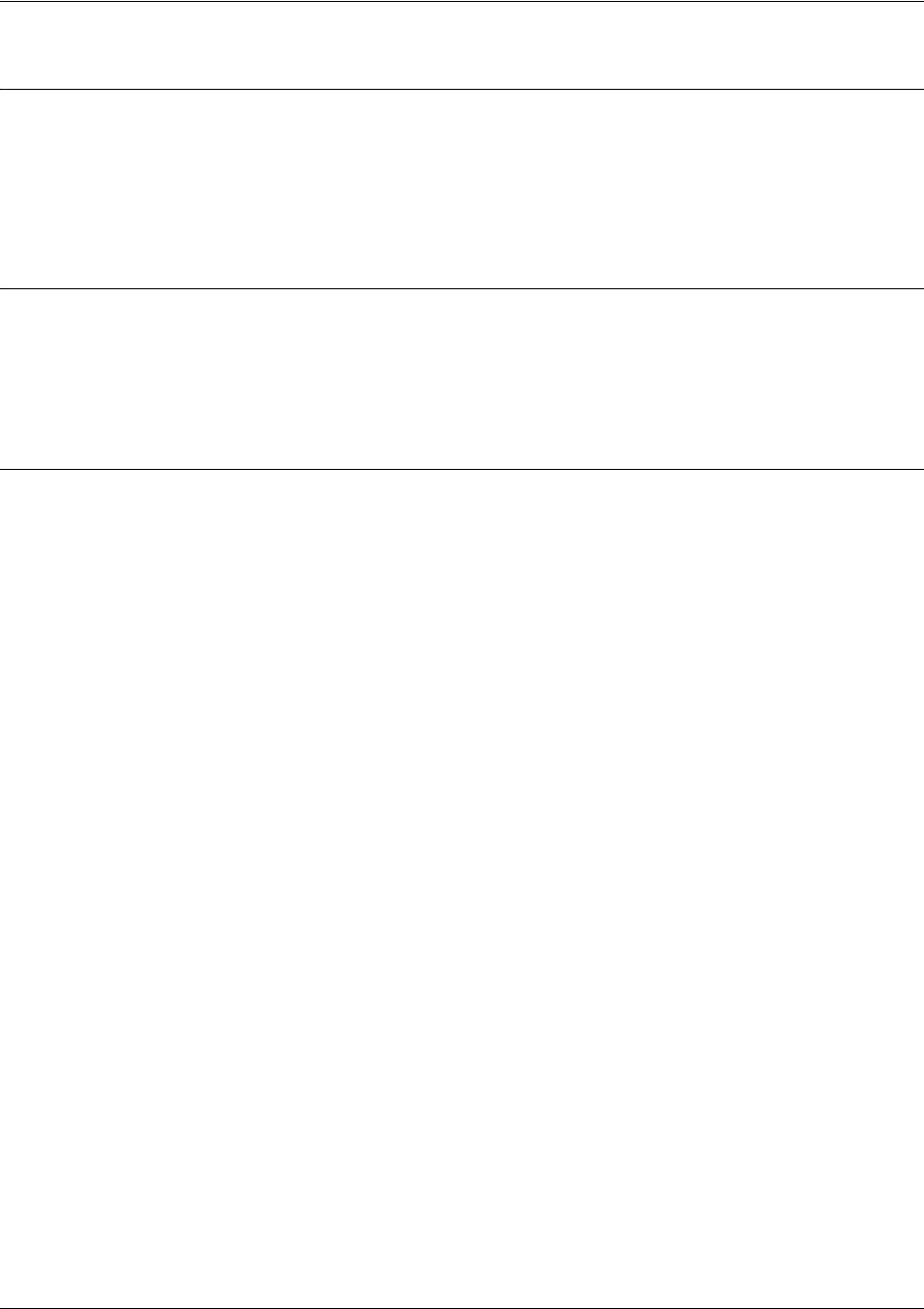
SROS Command Line Interface Reference Guide ATM Sub-Interface Config Command Set
5991-2114 © Copyright 2005 Hewlett-Packard Development Company, L.P. 672
Command Modes
(config-interface)# Interface Configuration Mode required.
Valid interfaces include: ATM sub-interface, Ethernet, virtual PPP interfaces virtual
Frame Relay sub-interfaces, and VLAN interfaces.
Functional Notes
DHCP allows interfaces to acquire a dynamically assigned IP address from a configured DHCP server on
the network. Many Internet Service Providers (ISPs) require the use of DHCP when connecting to their
services. Using DHCP reduces the number of dedicated IP addresses the ISP must obtain. Consult your
ISP to determine the proper values for the client-id and hostname fields.
Usage Examples
The following example enables DHCP operation on the ATM sub-interface 1.1:
(config)#interface atm 1.1
(config-atm 1.1)#ip address dhcp
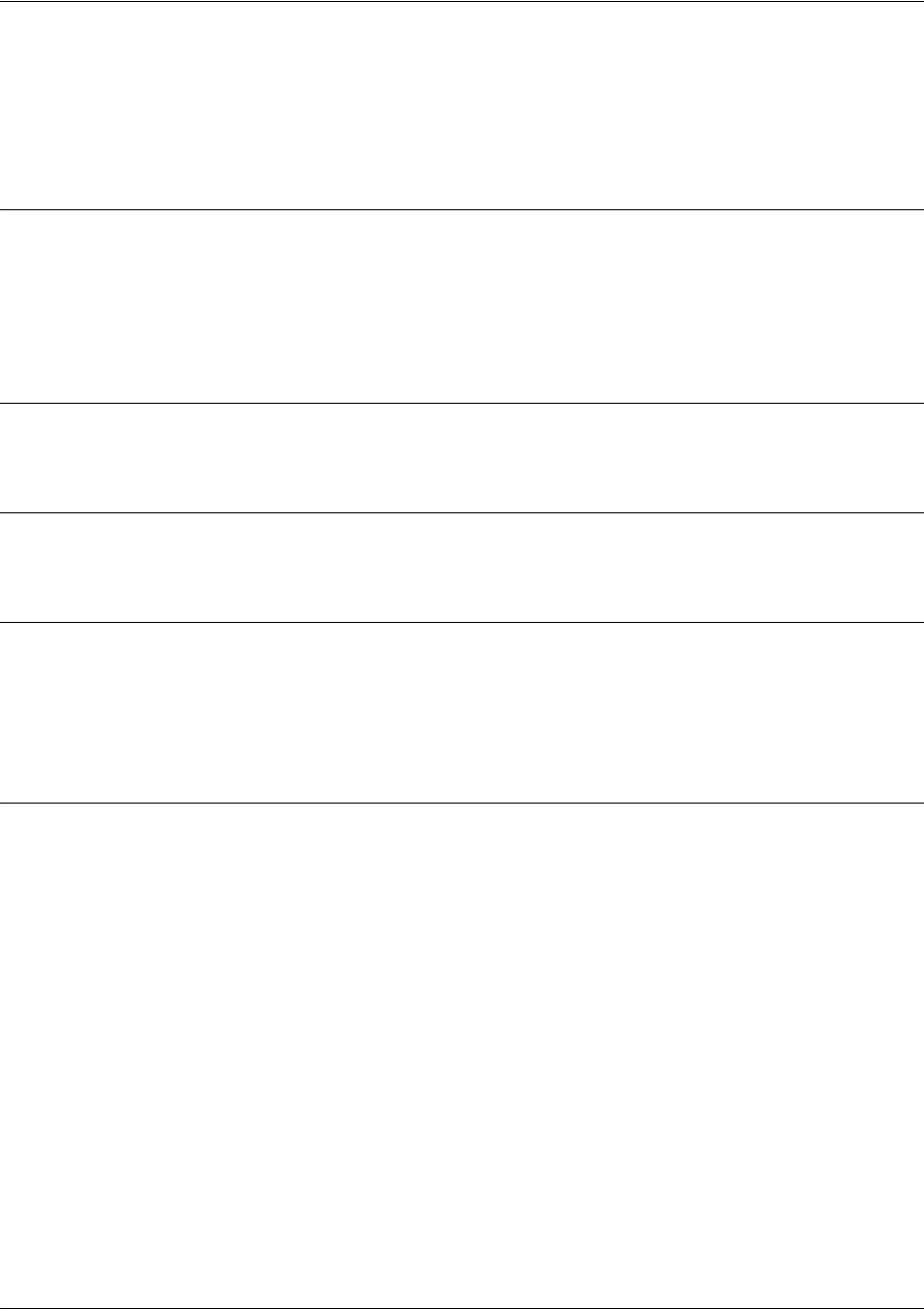
SROS Command Line Interface Reference Guide ATM Sub-Interface Config Command Set
5991-2114 © Copyright 2005 Hewlett-Packard Development Company, L.P. 673
ip address <address> <mask> secondary
Use the ip address command to define an IP address on the specified interface. Use the optional
secondary keyword to define a secondary IP address. Use the no form of this command to remove a
configured IP address.
Syntax Description
<address> Defines the IP address for the interface in dotted decimal notation (for example:
192.22.73.101).
<mask> Specifies the subnet mask that corresponds to the listed IP address.
secondary
Optional keyword used to configure a secondary IP address for the specified interface.
Default Values
By default, there are no assigned IP addresses.
Command Modes
(config-interface)# Interface Configuration Mode required.
Functional Notes
Use secondary IP addresses to allow dual subnets on a single interface (when you need more IP
addresses than the primary subnet can provide). When using secondary IP addresses, avoid routing loops
by verifying that all devices on the network segment are configured with secondary IP addresses on the
secondary subnet.
Usage Examples
The following example configures a secondary IP address of 192.22.72.101/30:
(config)#interface atm 1.1
(config-atm 1.1)#ip address 192.22.72.101 255.255.255.252 secondary

SROS Command Line Interface Reference Guide ATM Sub-Interface Config Command Set
5991-2114 © Copyright 2005 Hewlett-Packard Development Company, L.P. 674
ip dhcp [release | renew]
Use the ip dhcp command to release or renew the DHCP IP address. This command is only applicable
when using DHCP for IP address assignment.
Syntax Description
release Use this keyword to release DHCP IP address.
renew Use this keyword to renew DHCP IP address.
Default Values
No default values required for this command.
Command Modes
(config-interface)# Interface Configuration Mode
Usage Examples
The following example releases the IP DHCP address for the ATM sub-interface 1.1:
(config)#interface atm 1.1
(config-atm 1.1)#ip dhcp release
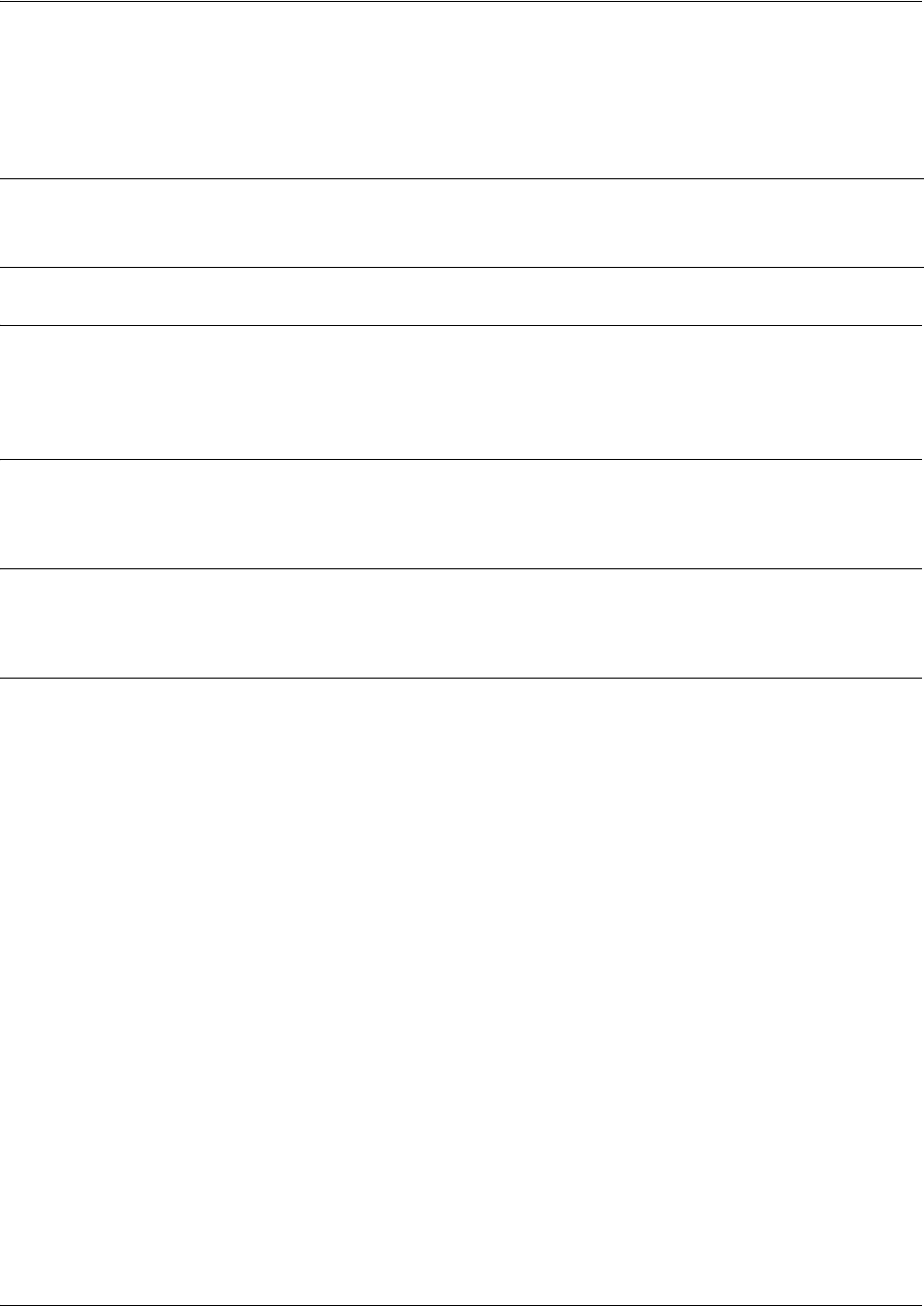
SROS Command Line Interface Reference Guide ATM Sub-Interface Config Command Set
5991-2114 © Copyright 2005 Hewlett-Packard Development Company, L.P. 675
ip helper-address <address>
Use the ip helper-address command to configure the Secure Router OS to forward User Datagram
Protocol (UDP) broadcast packets received on the interface. Use the no form of this command to disable
forwarding packets.
Syntax Description
<address> Specifies the destination IP address (in dotted decimal notation) for the forwarded
UDP packets.
Default Values
By default, broadcast UDP packets are not forwarded.
Command Modes
(config-interface)# Interface Configuration Mode
Functional Notes
When used in conjunction with the ip forward-protocol command, the ip helper-address feature allows
you to customize which broadcast packets are forwarded.
To implement the helper address feature, assign a helper-address(es) (specifying the device that needs to
receive the broadcast traffic) to the interface closest to the host that transmits the broadcast packets.
When broadcast packets (of the specified type forwarded using the ip forward-protocol command) are
received on the interface, they will be forwarded to the device that needs the information.
Only packets meeting the following criteria are considered eligible by the ip helper-address feature:
1. The packet IP protocol is User Datagram Protocol (UDP).
2. Any UDP port specified using the ip forward-protocol command.
3. The media access control (MAC) address of the frame is an all-ones broadcast address (ffff.ffff.ffff).
4. The destination IP address is broadcast defined by all ones (255.255.255.255) or a subnet broadcast
(for example, 192.33.4.251 for the 192.33.4.248/30 subnet).
Note
The ip helper command must be used in conjunction with the ip forward-protocol command
to configure the Secure Router OS to forward UDP broadcast packets. See ip
forward-protocol udp <port number> on page 319 for more information.
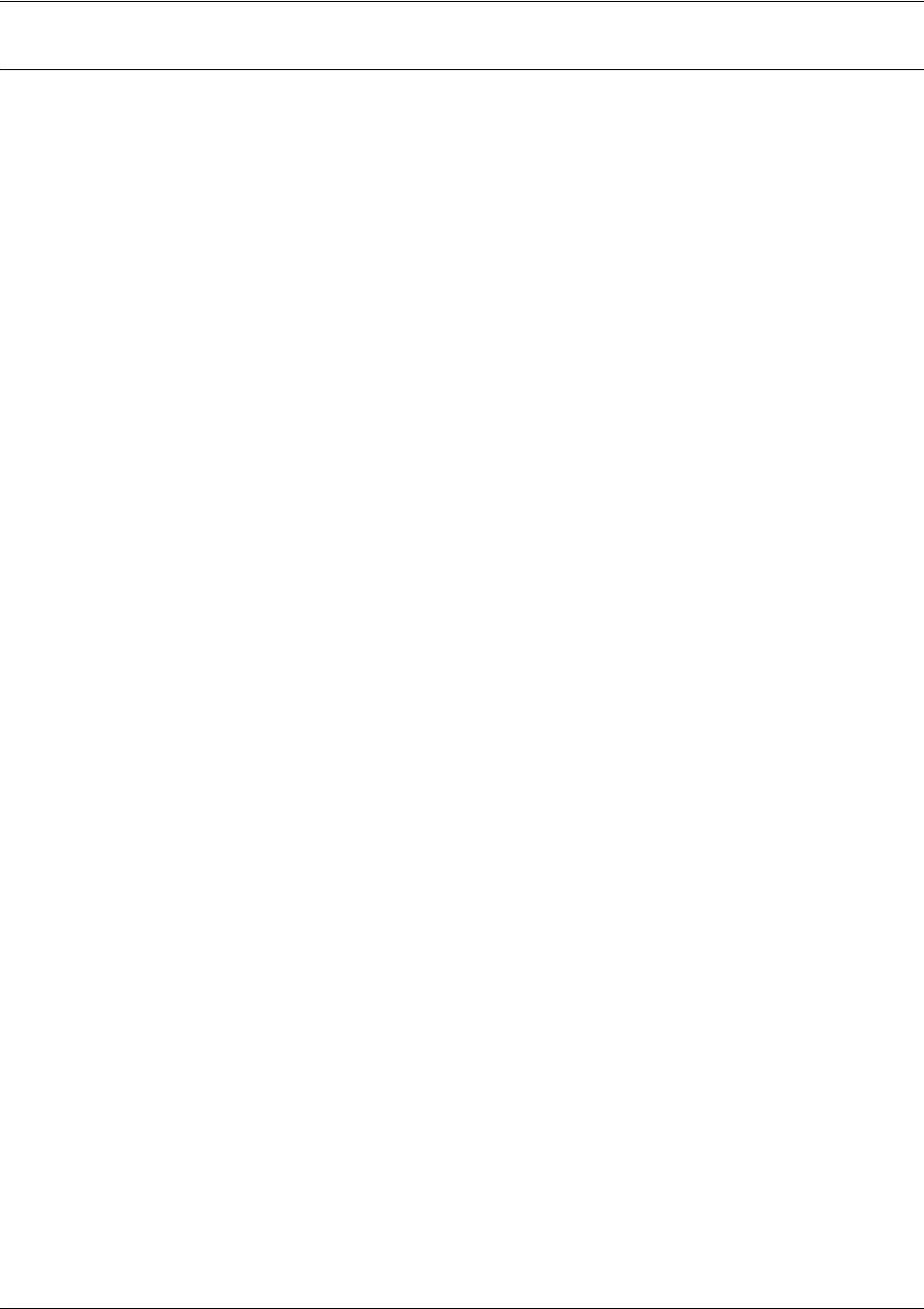
SROS Command Line Interface Reference Guide ATM Sub-Interface Config Command Set
5991-2114 © Copyright 2005 Hewlett-Packard Development Company, L.P. 676
Usage Examples
The following example forwards all DNS broadcast traffic to the DNS server with IP address 192.33.5.99:
(config)#ip forward-protocol udp domain
(config)#interface atm 1.1
(config-atm 1.1)#ip helper-address 192.33.5.99
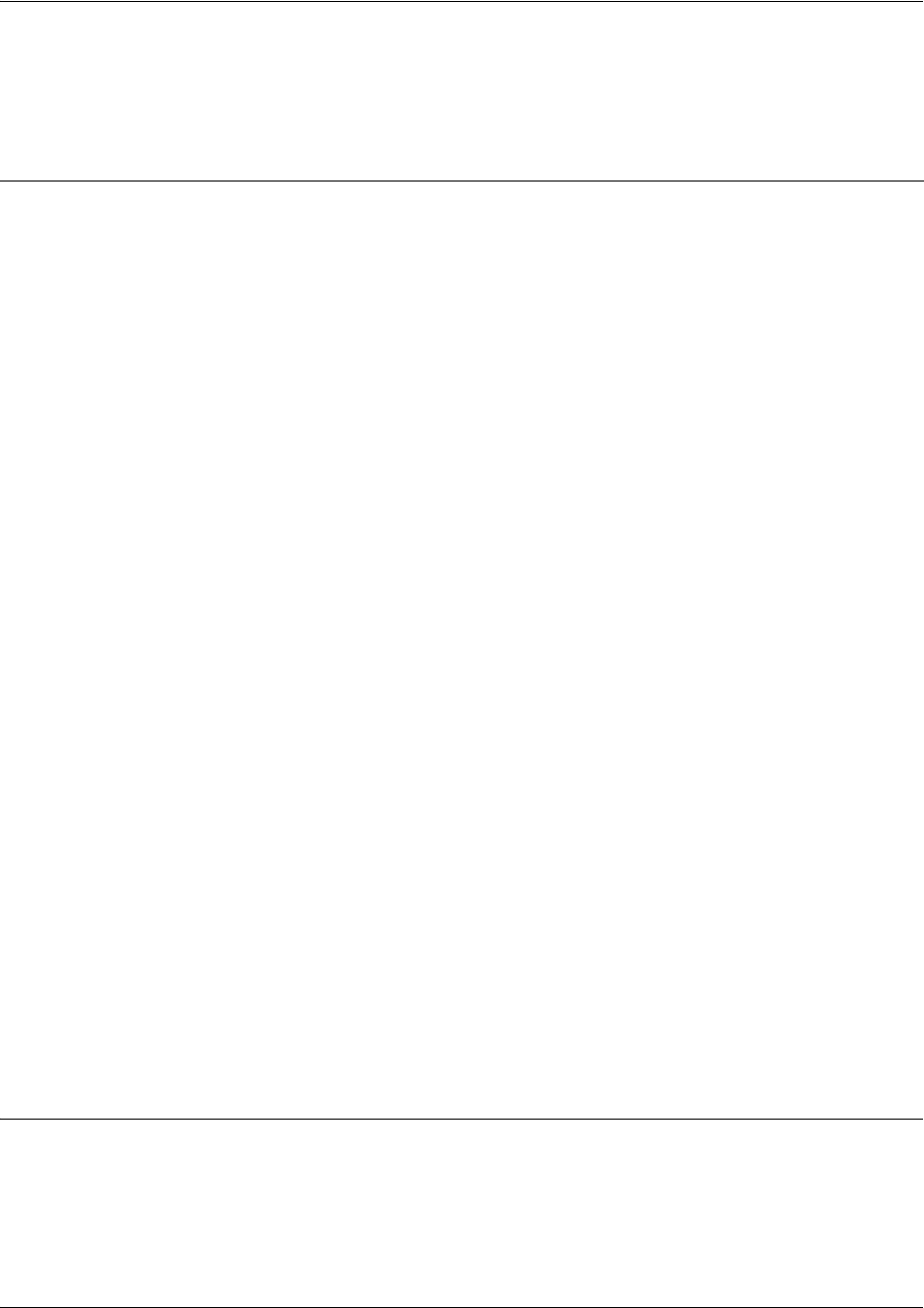
SROS Command Line Interface Reference Guide ATM Sub-Interface Config Command Set
5991-2114 © Copyright 2005 Hewlett-Packard Development Company, L.P. 677
ip igmp
Use the ip igmp command to configure multicasting-related functions for the interface.
Command Modes
(config-interface)# Interface Configuration Mode
Valid interfaces include: ATM sub-interface, Ethernet, VLAN, virtual Frame Relay,
virtual PPP, and loopback interfaces.
Syntax Description
helper-enable Tells this downstream interface to use the global helper address.
immediate-leave If only one host (or IGMP snooping switch) is connected to the interface,
when a leave is received, multicast of that group is immediately
terminated as opposed to sending a group query and timing out the
group if no device responds. Works in conjunction with ip igmp
last-member-query-interval. Applies to all groups when configured.
last-member-query-interval
<milliseconds>
This command controls the timeout used to detect whether any group
receivers remain on an interface after a receiver leaves a group. If a
receiver sends a leave group message (IGMP Version 2), the router
sends a group-specific query on that interface. After twice the time
specified by this command plus as much as one second longer, if no
receiver responds, the router removes that interface from the group and
stops sending that group's multicast packets to the interface. Range:
100 to 65535 ms. Default: 1000 ms.
querier-timeout <seconds> Number of seconds that the router waits after the current querier’s last
query before it takes over as querier (IGMP V2). Range: 60-300
seconds. Default: 2x the query-interval value.
query-interval
<seconds >
Interval at which IGMP queries are sent on an interface. Host query
messages are addressed to the all-hosts multicast group with an IP TTL
of 1. The router uses queries to detect whether multicast group
members are on the interface and to select an IGMP designated router
for the attached segment (if more than one multicast router exists). Only
the designated router for the segment sends queries. For IGMP V2, the
designated router is the router with the lowest IP address on the
segment. Range: 0 to 65535 seconds. Default: 60 seconds.
query-max-response-time
<seconds>
Maximum response time advertised by this interface in queries when
using IGMP V2. Hosts are allowed a random time within this period to
respond, reducing response bursts. Default: 10 seconds.
static-group
<group-address>
Configures the router's interface to be a statically-connected member of
the specified group. Packets received on the correct RPF interface are
forwarded to this interface regardless of whether any receivers have
joined the specified group using IGMP.
version [1 | 2] Sets the interface’s IGMP version. The default setting is version 2.
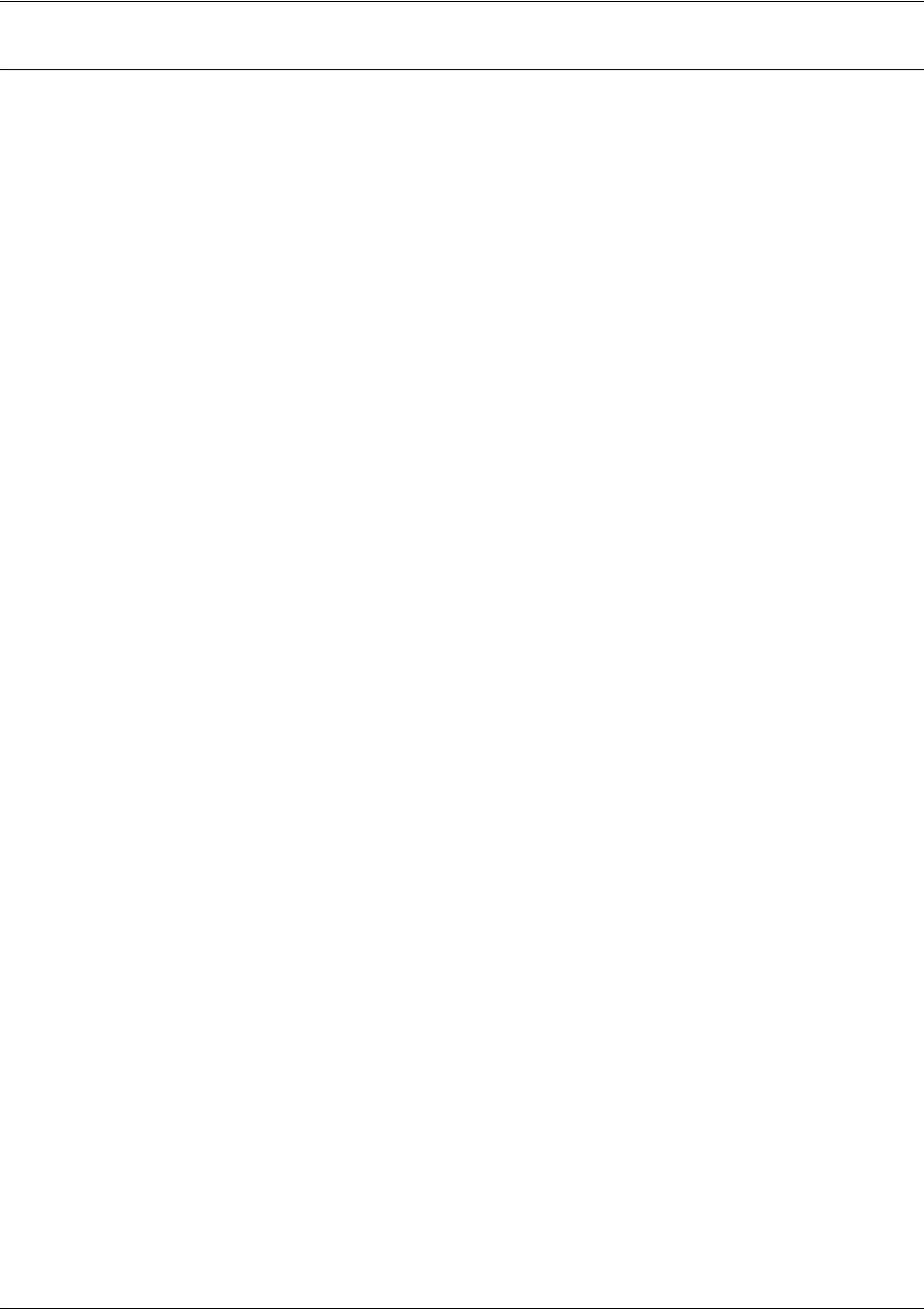
SROS Command Line Interface Reference Guide ATM Sub-Interface Config Command Set
5991-2114 © Copyright 2005 Hewlett-Packard Development Company, L.P. 678
Usage Examples
The following example sets the query message interval on the interface to 200 milliseconds:
(config-atm 1.1)#ip igmp last-member-query-interval 200
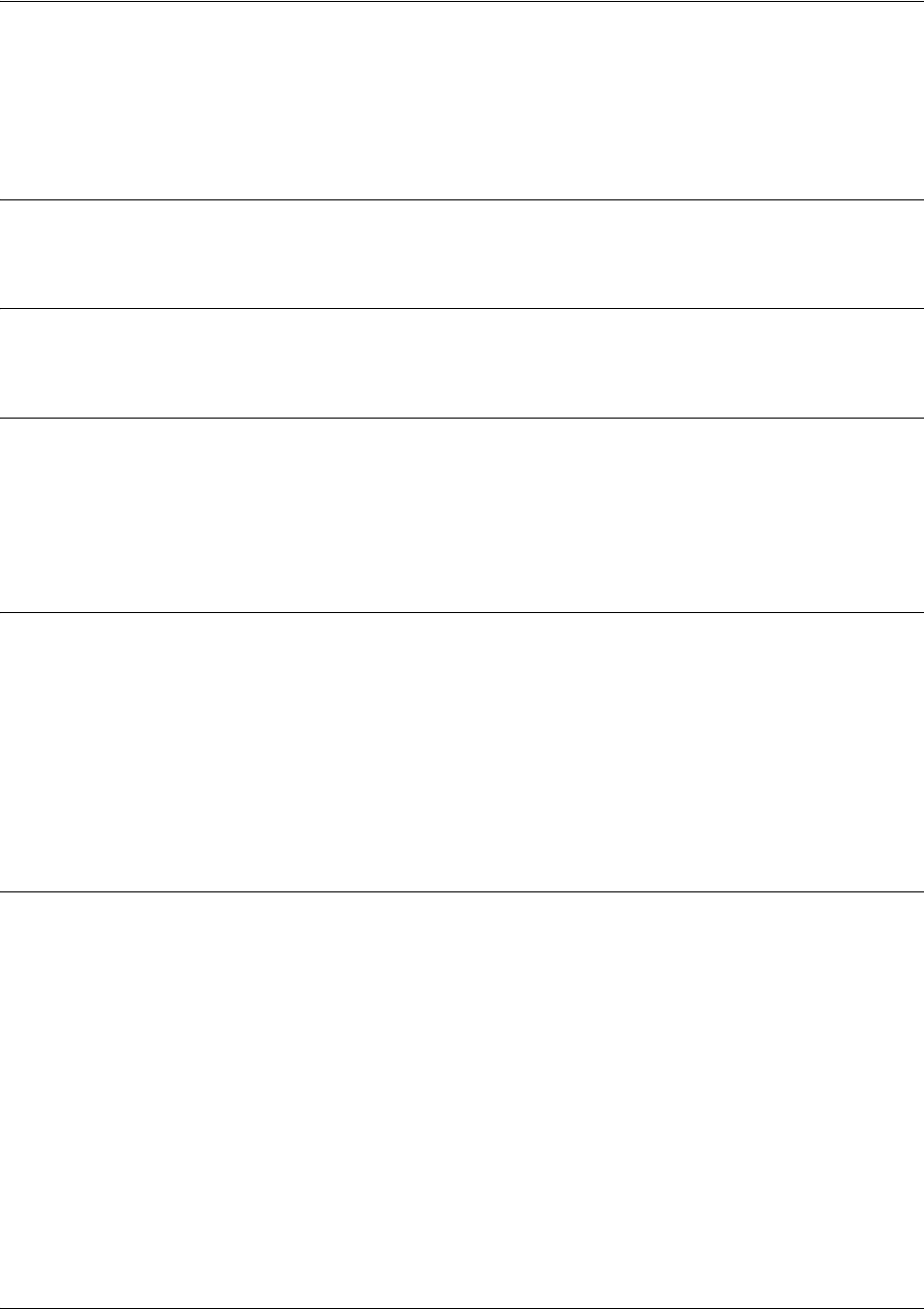
SROS Command Line Interface Reference Guide ATM Sub-Interface Config Command Set
5991-2114 © Copyright 2005 Hewlett-Packard Development Company, L.P. 679
ip mcast-stub downstream
Use the ip mcast-stub downstream command to enable multicast forwarding and IGMP (router mode) on
an interface and place it in multicast stub downstream mode. Use the no form of this command to disable.
Syntax Description
No subcommands.
Default Values
By default, this command is disabled.
Command Modes
(config-interface)# Interface Configuration Mode
Valid interfaces include: ATM sub-interface, Ethernet, VLAN, virtual Frame Relay,
virtual PPP, and loopback interfaces.
Functional Notes
This command is used in IP multicast stub applications in conjunction with the ip mcast-stub
helper-address and ip mcast-stub upstream commands. Downstream interfaces connect to segments
with multicast hosts. Multiple interfaces may be configured in downstream mode; however, interfaces
connecting to the multicast network (upstream) should not be configured in downstream mode. Interfaces
configured as downstream should have the lowest IP address of all IGMP-capable routers on the
connected segment in order to be selected as the designated router and ensure proper forwarding. See ip
mcast-stub helper-address <ip address> on page 290 and ip mcast-stub upstream on page 681 for more
information.
Usage Examples
The following example enables multicast forwarding and IGMP on the interface:
(config-atm 1.1)#ip mcast-stub downstream
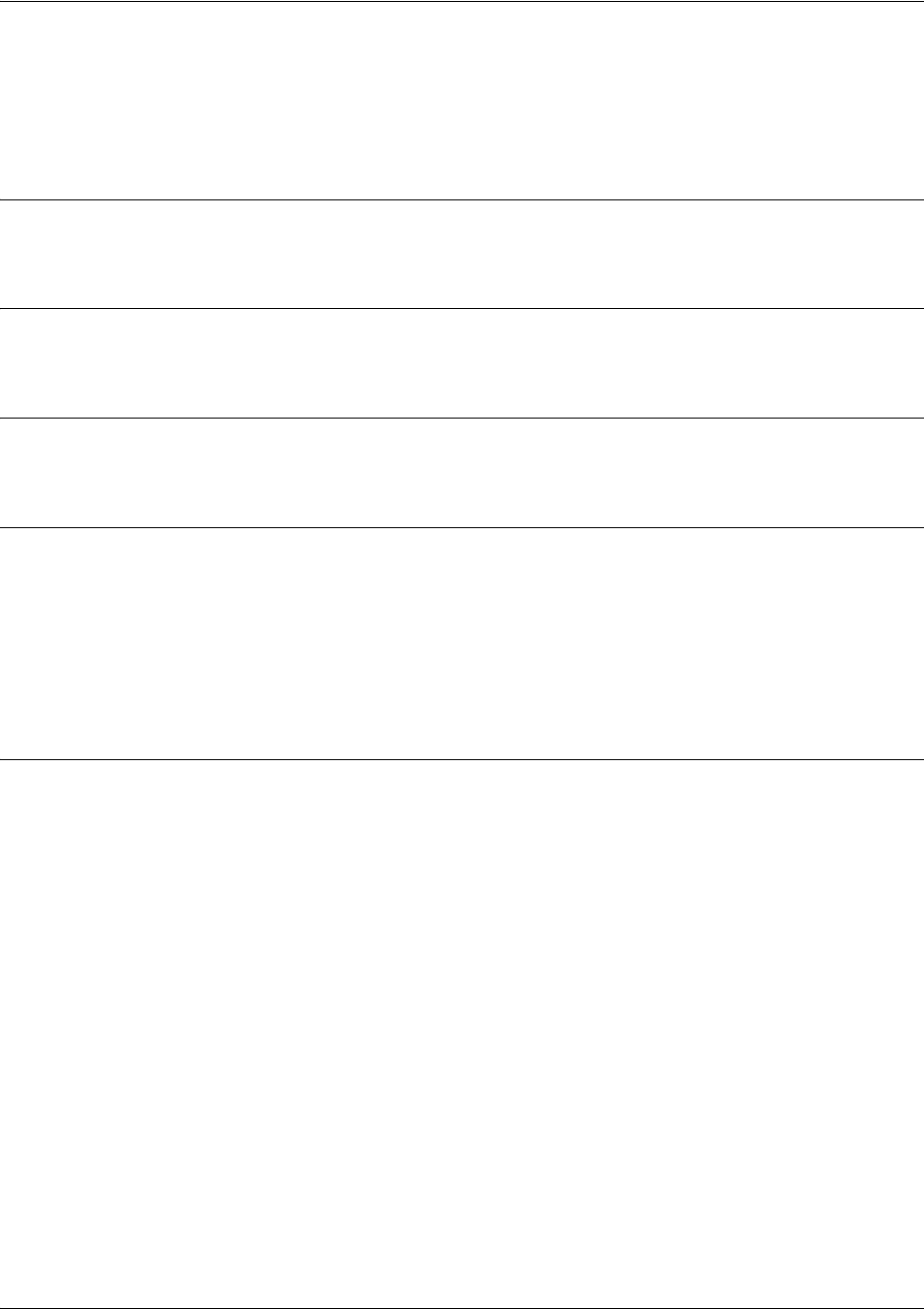
SROS Command Line Interface Reference Guide ATM Sub-Interface Config Command Set
5991-2114 © Copyright 2005 Hewlett-Packard Development Company, L.P. 680
ip mcast-stub helper-enable
Use the ip mcast-stub helper-enable command to assign the ip mcast-stub helper-address as the
IGMP-Proxy. Use the no form of this command to disable.
Syntax Description
No subcommands.
Default Values
By default, this command is disabled.
Command Modes
(config-atm 1.1)# ATM Sub-Interface Configuration Mode required
Functional Notes
This command is used in IP multicast stub applications in conjunction with the ip mcast-stub
helper-address, ip mcast-stub upstream, and ip mcast-stub downstream commands. When enabled,
the interface becomes a helper forwarding interface. The IGMP host function is dynamically enabled and
the interface becomes the active upstream interface, enabling the router to perform as an IGMP proxy.
See ip mcast-stub helper-address <ip address> on page 290, ip mcast-stub downstream on page 679, and
ip mcast-stub upstream on page 681 for more information.
Usage Examples
The following example sets the helper-address as the IGMP-Proxy:
(config-atm 1.1)#ip mcast-stub helper-enable
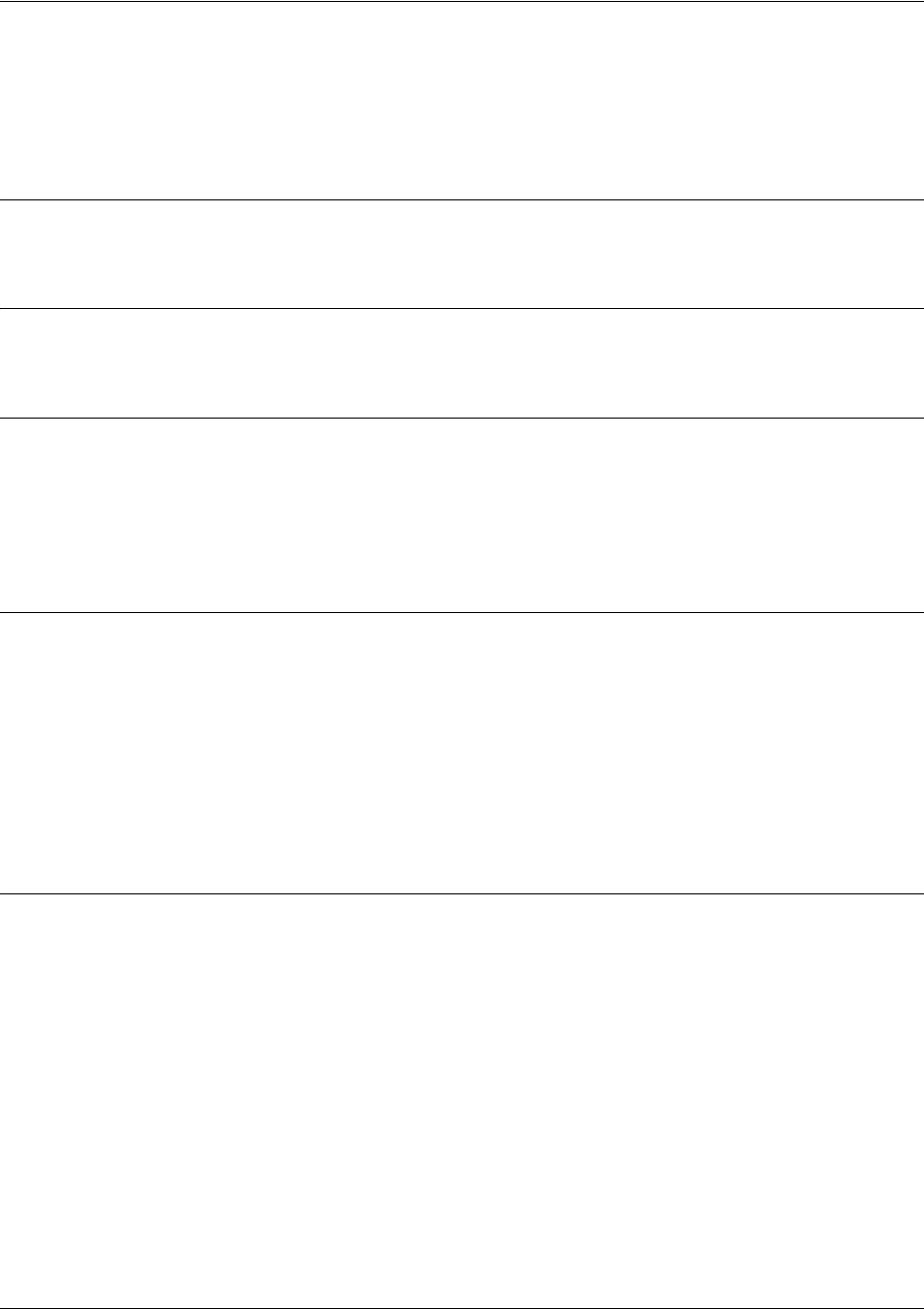
SROS Command Line Interface Reference Guide ATM Sub-Interface Config Command Set
5991-2114 © Copyright 2005 Hewlett-Packard Development Company, L.P. 681
ip mcast-stub upstream
Use the ip mcast-stub upstream command to enable multicast forwarding on an interface and place it in
multicast stub upstream mode. Use the no form of this command to disable.
Syntax Description
No subcommands.
Default Values
By default, this command is disabled.
Command Modes
(config-interface)# Interface Configuration Mode
Valid interfaces include: ATM sub-interface, Ethernet, VLAN, virtual Frame Relay,
virtual PPP, and loopback interfaces.
Functional Notes
This command is used in IP multicast stub applications in conjunction with the ip mcast-stub
helper-address and ip mcast-stub downstream commands. When enabled, the interface becomes a
candidate to be a helper forwarding interface. If chosen as the best path toward the helper address by the
router's unicast route table, the IGMP host function is dynamically enabled and the interface becomes the
active upstream interface, enabling the router to perform as an IGMP proxy. Though multiple interfaces
may be candidates, no more than one interface will actively serve as the helper forwarding interface. See
ip mcast-stub helper-address <ip address> on page 290 and ip mcast-stub downstream on page 679 for
more information.
Usage Examples
The following example enables multicast forwarding on the interface:
(config-atm 1.1)#ip mcast-stub upstream
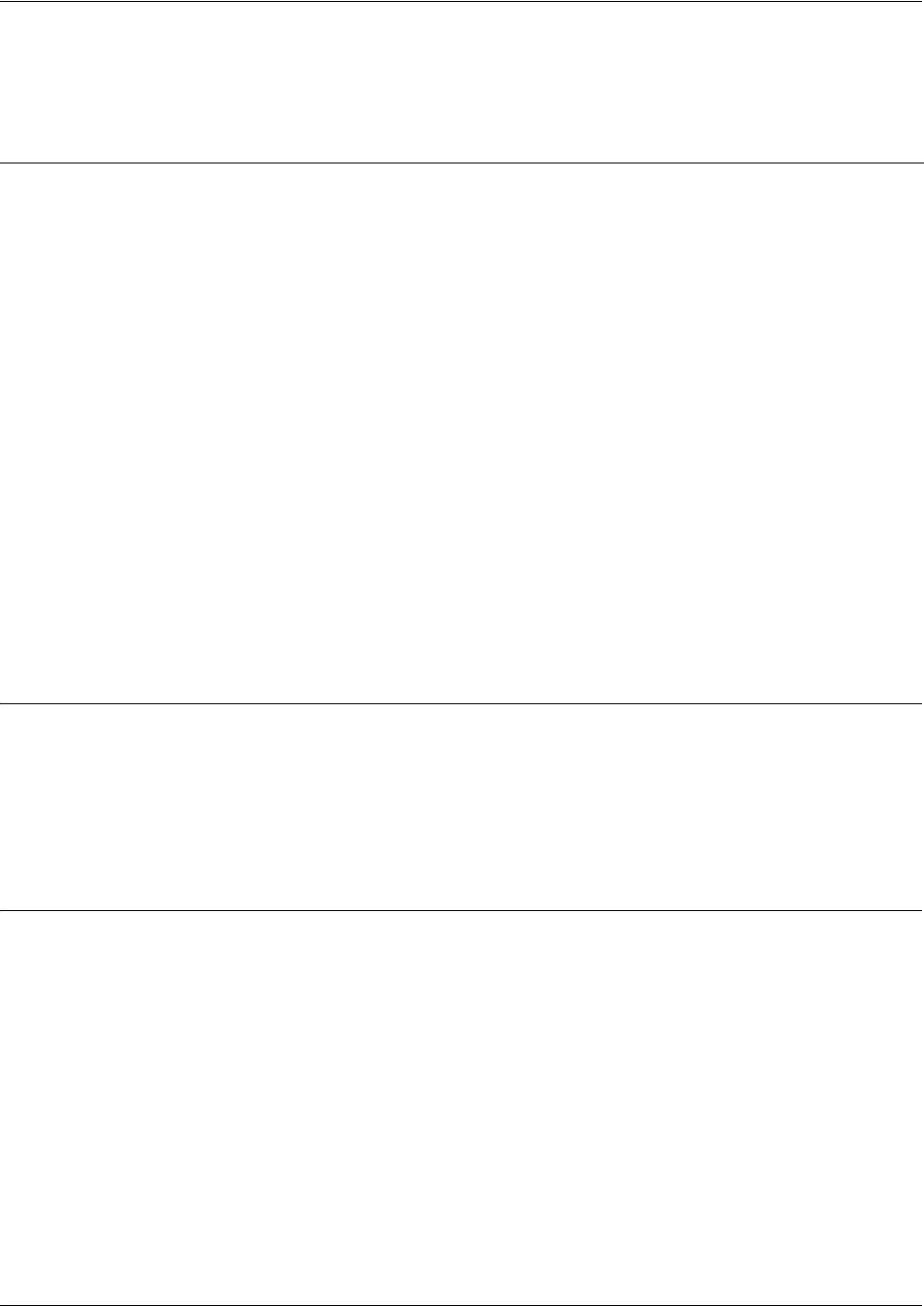
SROS Command Line Interface Reference Guide ATM Sub-Interface Config Command Set
5991-2114 © Copyright 2005 Hewlett-Packard Development Company, L.P. 682
ip ospf
Use the ip ospf command to customize OSPF settings (if needed).
Default Values
retransmit-interval<seconds> 5 seconds
transmit-delay <seconds> 1 second
hello-interval <seconds> 10 seconds: Ethernet, point-to-point, Frame Relay, and ppp
dead-interval <seconds> 40 seconds
Command Modes
(config-interface)# Valid interfaces include: ATM sub-interface, Ethernet, virtual Frame Relay, and
virtual PPP.
Syntax Description
authentication-key
<password>
Assign a simple-text authentication password to be used by other routers using
the OSPF simple password authentication.
cost <value>
Specify the OSPF cost of sending a packet on the interface. This value
overrides any computed cost value. Range: 1-65535.
dead-interval
<seconds>
Set the maximum interval allowed between hello packets. If the maximum is
exceeded, neighboring devices will determine that the device is down. Range:
0-32767.
hello-interval
<seconds>
Specify the interval between hello packets sent on the interface. Range:
0-32767.
message-digest-key
<keyid> md5 <key>
Configure OSPF Message Digest 5 (MD5) authentication (16-byte max) keys.
priority
<value>
Set the OSPF priority. The value set in this field helps determine the designated
router for this network. Range: 0-255.
retransmit-interval
<seconds>
Specify the time between link-state advertisements (LSAs). Range: 0-32767.
transmit-delay
<seconds>
Set the estimated time required to send an LSA on the interface. Range:
0-32767.
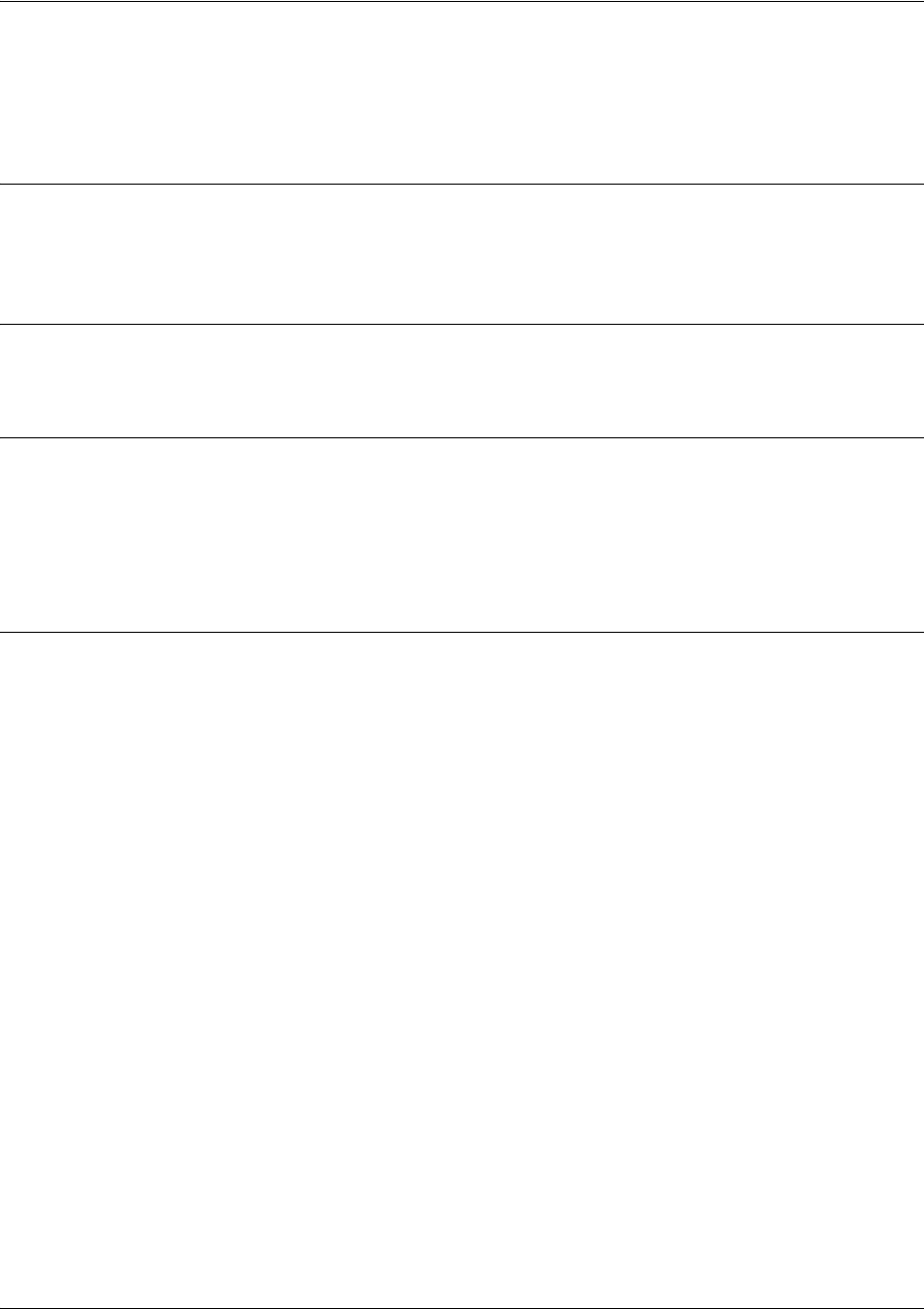
SROS Command Line Interface Reference Guide ATM Sub-Interface Config Command Set
5991-2114 © Copyright 2005 Hewlett-Packard Development Company, L.P. 683
ip ospf authentication [message-digest | null]
Use the ip ospf authentication command to authenticate an interface that is performing OSPF
authentication.
Syntax Description
message-digest
Select message-digest authentication type.
null
Select for no authentication to be used.
Default Values
By default, this is set to null (meaning no authentication is used).
Command Modes
(config-interface)# Interface Configuration Mode
Valid interfaces include: ATM sub-interface, Ethernet, virtual PPP interfaces,
virtual Frame Relay sub-interfaces, and loopback interfaces
Usage Examples
The following example specifies that no authentication will be used on the ATM sub-interface 1.1:
(config-atm 1.1)#ip ospf authentication null

SROS Command Line Interface Reference Guide ATM Sub-Interface Config Command Set
5991-2114 © Copyright 2005 Hewlett-Packard Development Company, L.P. 684
ip ospf network [broadcast | point-to-point]
Use the ip ospf network command to specify the type of network on this interface.
Syntax Description
broadcast Set the network type for broadcast.
point-to-point Set the network type for point-to-point.
Default Values
By default, Ethernet defaults to broadcast. PPP and Frame Relay default to point-to-point.
Command Modes
(config-interface)# Interface Configuration Mode
Valid interfaces include: ATM sub-interface, Ethernet, virtual PPP interfaces,
virtual Frame Relay sub-interfaces, and loopback interfaces
Functional Notes
A point-to-point network will not elect designated routers.
Usage Examples
The following example designates a broadcast network type:
(config-atm 1.1)#ip ospf network broadcast
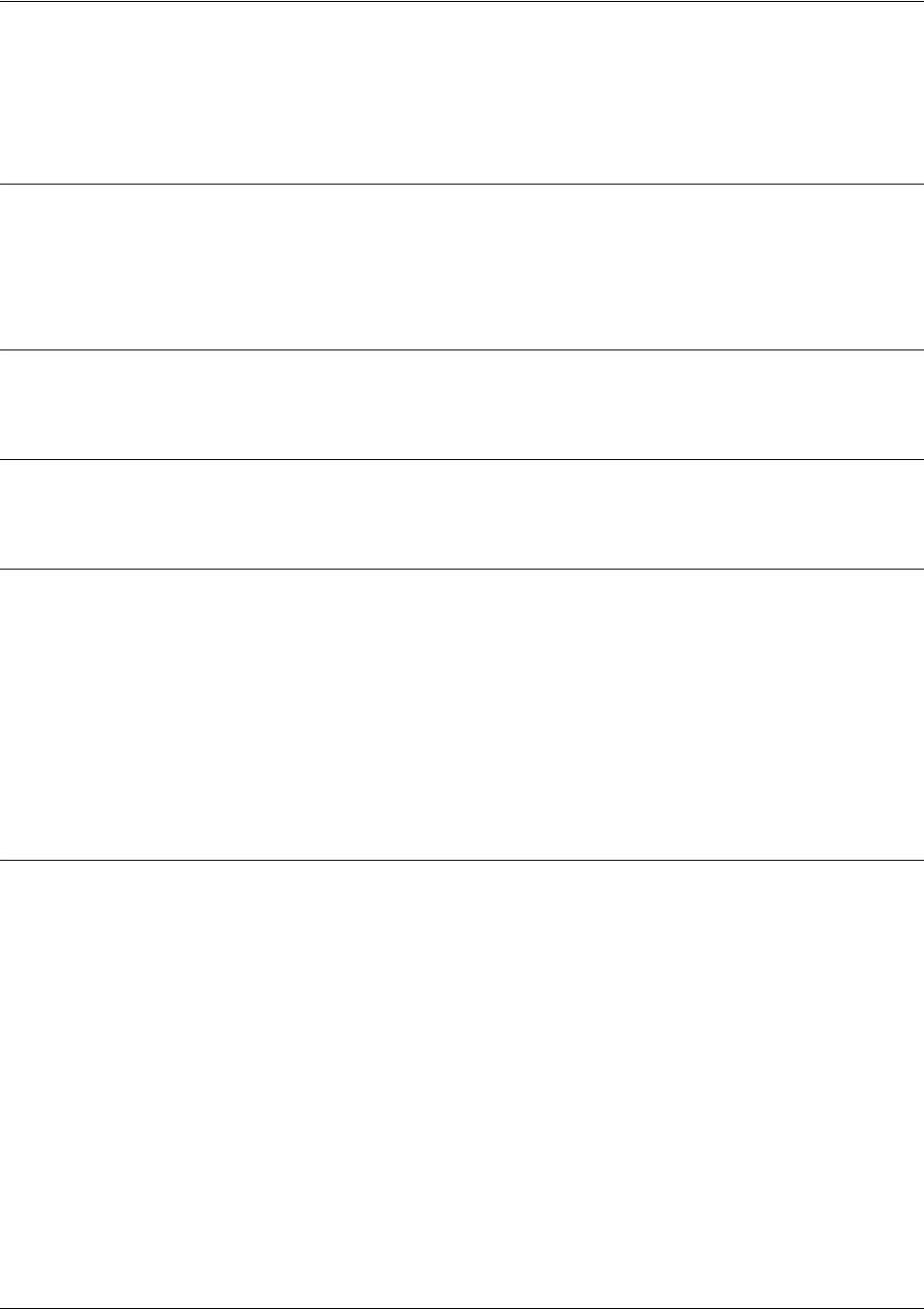
SROS Command Line Interface Reference Guide ATM Sub-Interface Config Command Set
5991-2114 © Copyright 2005 Hewlett-Packard Development Company, L.P. 685
ip proxy-arp
Use the ip proxy-arp to enable proxy Address Resolution Protocol (ARP) on the interface. Use the no
form of this command to disable this feature.
Syntax Description
<address> Defines the IP address for the interface in dotted decimal notation (for example:
192.22.73.101)
<subnet mask> Specifies the subnet mask that corresponds to the listed IP address
Default Values
By default, proxy arp is enabled.
Command Modes
(config-interface)# Interface Configuration Mode required
Functional Notes
In general, the principle of proxy-arp allows a router to insert its IP address in the source IP address field of
a packet (if the packet is from a host on one of its subnetworks). This allows hosts to reach devices on
other subnetworks without implementing routing or specifying a default gateway.
If proxy-arp is enabled, the Secure Router OS will respond to all proxy-arp requests with its specified MAC
address and forward packets accordingly.
Enabling proxy-arp on an interface may introduce unnecessary ARP traffic on the network.
Usage Examples
The following enables proxy-arp on the ATM sub-interface 1.1:
(config)#interface atm 1.1
(config-atm 1.1)#ip proxy-arp
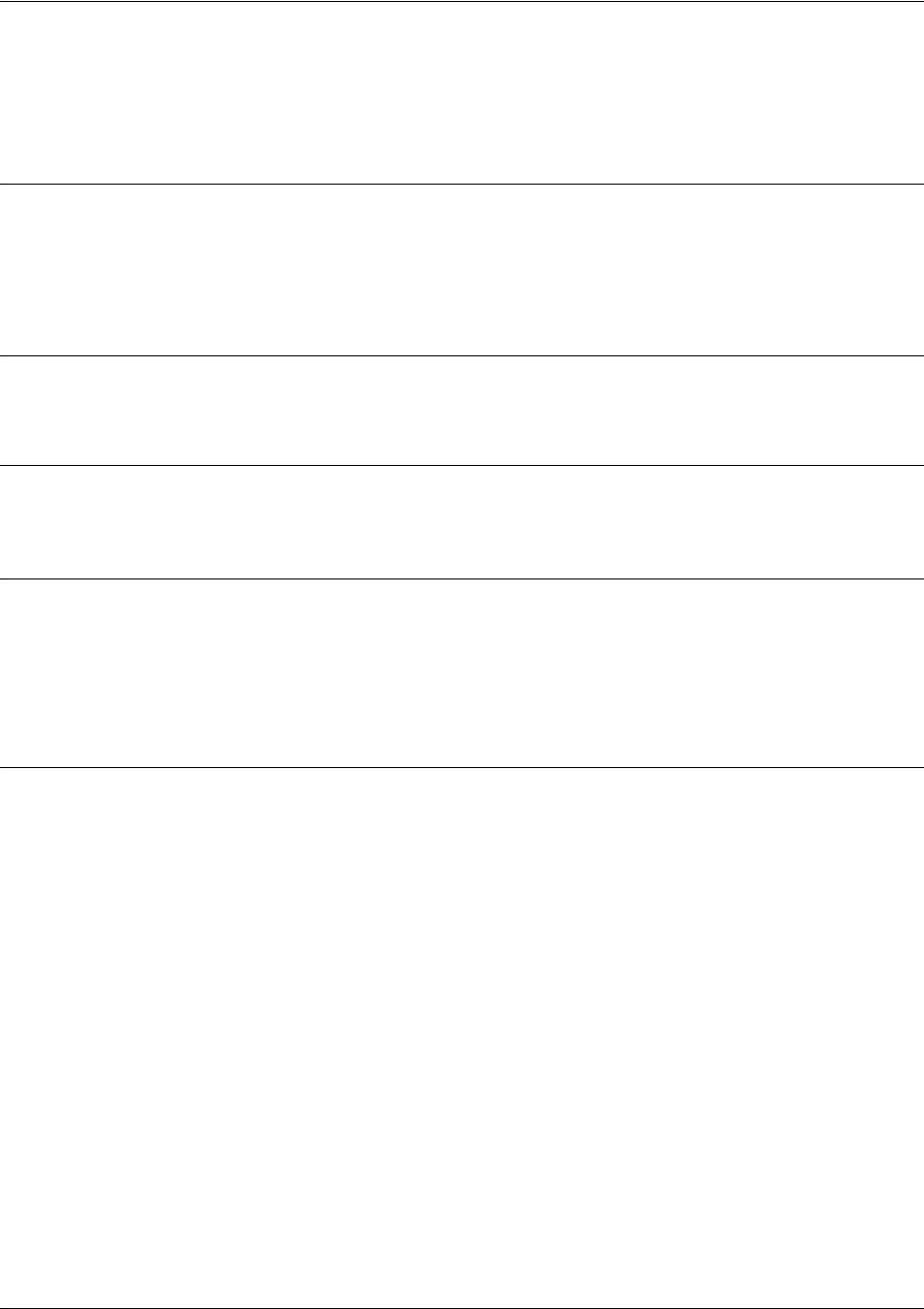
SROS Command Line Interface Reference Guide ATM Sub-Interface Config Command Set
5991-2114 © Copyright 2005 Hewlett-Packard Development Company, L.P. 686
ip rip receive version <version>
Use the ip rip receive version command to configure the RIP version the unit accepts in all RIP packets
received on the interface. Use the no form of this command to restore the default value.
Syntax Description
<version> Specifies the RIP version
1Only accept received RIP version 1 packets on the interface
2Only accept received RIP version 2 packets on the interface
Default Values
By default, all interfaces implement RIP version 1 (the default value for the version command).
Command Modes
(config-interface)# Interface Configuration Mode required
Functional Notes
Use the ip rip receive version to specify a RIP version that will override the version (in the Router RIP )
configuration.
The Secure Router OS only accepts one version (either 1 or 2) on a given interface.
Usage Examples
The following example configures the ATM sub-interface 1.1 to accept only RIP version 2 packets:
(config)#interface atm 1.1
(config-atm 1.1)#ip rip receive version 2

SROS Command Line Interface Reference Guide ATM Sub-Interface Config Command Set
5991-2114 © Copyright 2005 Hewlett-Packard Development Company, L.P. 687
ip rip send version <version>
Use the ip rip send version command to configure the RIP version the unit sends in all RIP packets
transmitted on the interface. Use the no form of this command to restore the default value.
Syntax Description
<version> Specifies the RIP version
1Only transmits RIP version 1 packets on the interface
2Only transmits RIP version 2 packets on the interface
Default Values
By default, all interfaces transmit RIP version 1 (the default value for the version command)
Command Modes
(config-interface)# Interface Configuration Mode required
Functional Notes
Use the ip rip send version to specify a RIP version that will override the version (in the Router RIP )
configuration.
The Secure Router OS only transmits one version (either 1 or 2) on a given interface.
Usage Examples
The following example configures the ATM sub-interface 1.1 to transmit only RIP version 2 packets:
(config)#interface atm 1.1
(config-atm 1.1)#ip rip send version 2
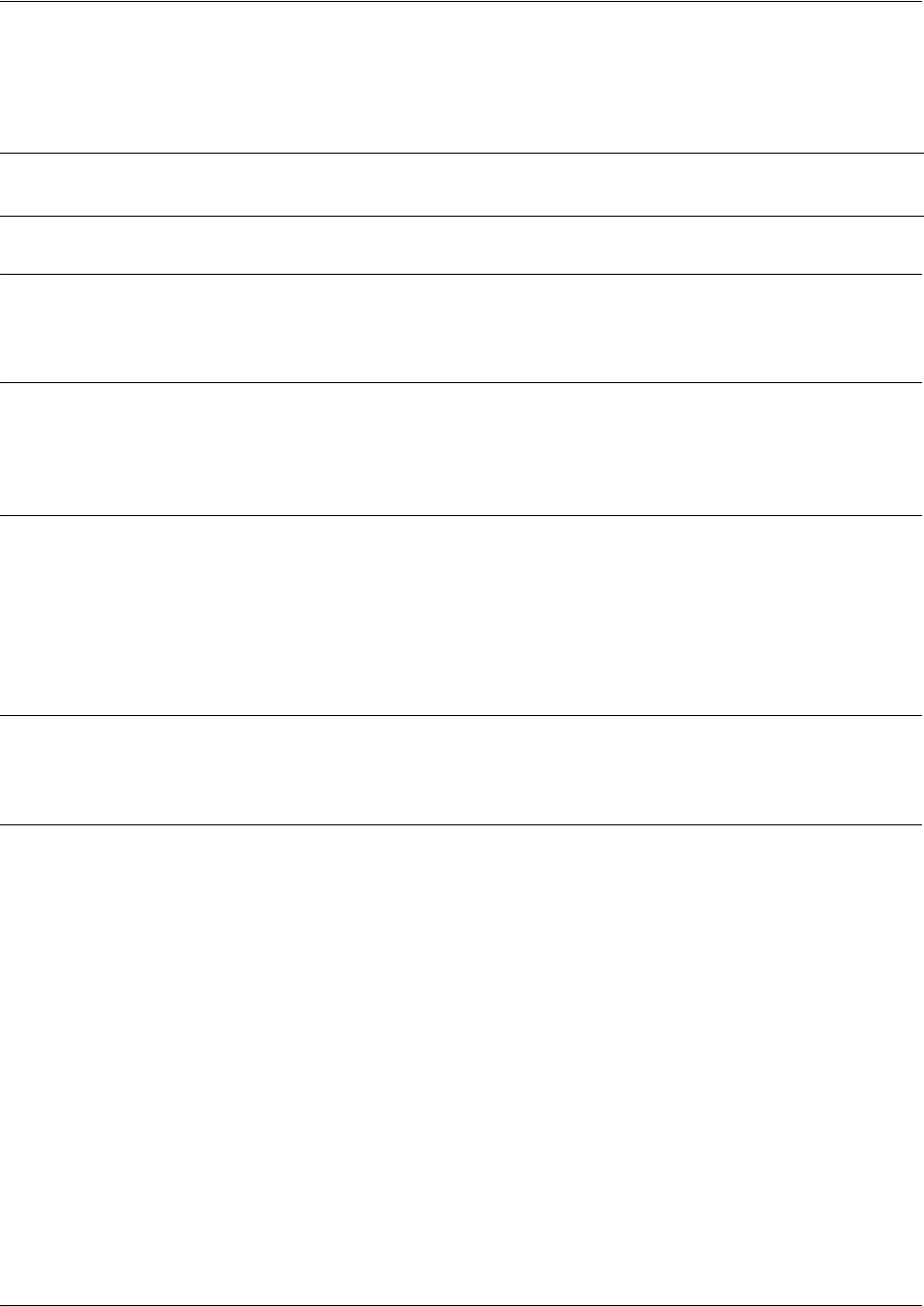
SROS Command Line Interface Reference Guide ATM Sub-Interface Config Command Set
5991-2114 © Copyright 2005 Hewlett-Packard Development Company, L.P. 688
ip route-cache <address>
Use the ip route-cache command to enable fast-cache switching on the interface. Use the no form of this
command to disable fast-cache switching and return to process switching mode.
Syntax Description
No subcommands.
Default Values
By default, fast-cache switching is enabled on all Ethernet and virtual Frame Relay sub-interfaces. IP
route-cache is enabled for all virtual PPP interfaces.
Command Modes
(config-interface)# Interface Configuration Mode required
Valid interfaces include: ATM sub-interface, Ethernet, virtual Frame Relay
sub-interfaces, and virtual PPP interfaces.
Functional Notes
Fast switching allows an IP interface to provide optimum performance when processing IP traffic.
Usage Examples
The following example enables fast switching on the ATM sub-interface 1.1:
(config)#interface atm 1.1
(config-atm 1.1)#ip route-cache
Note Using Network Address Translation (NAT) or the Secure Router OS firewall capabilities on
an interface requires process switching mode (using the no ip route-cache command).
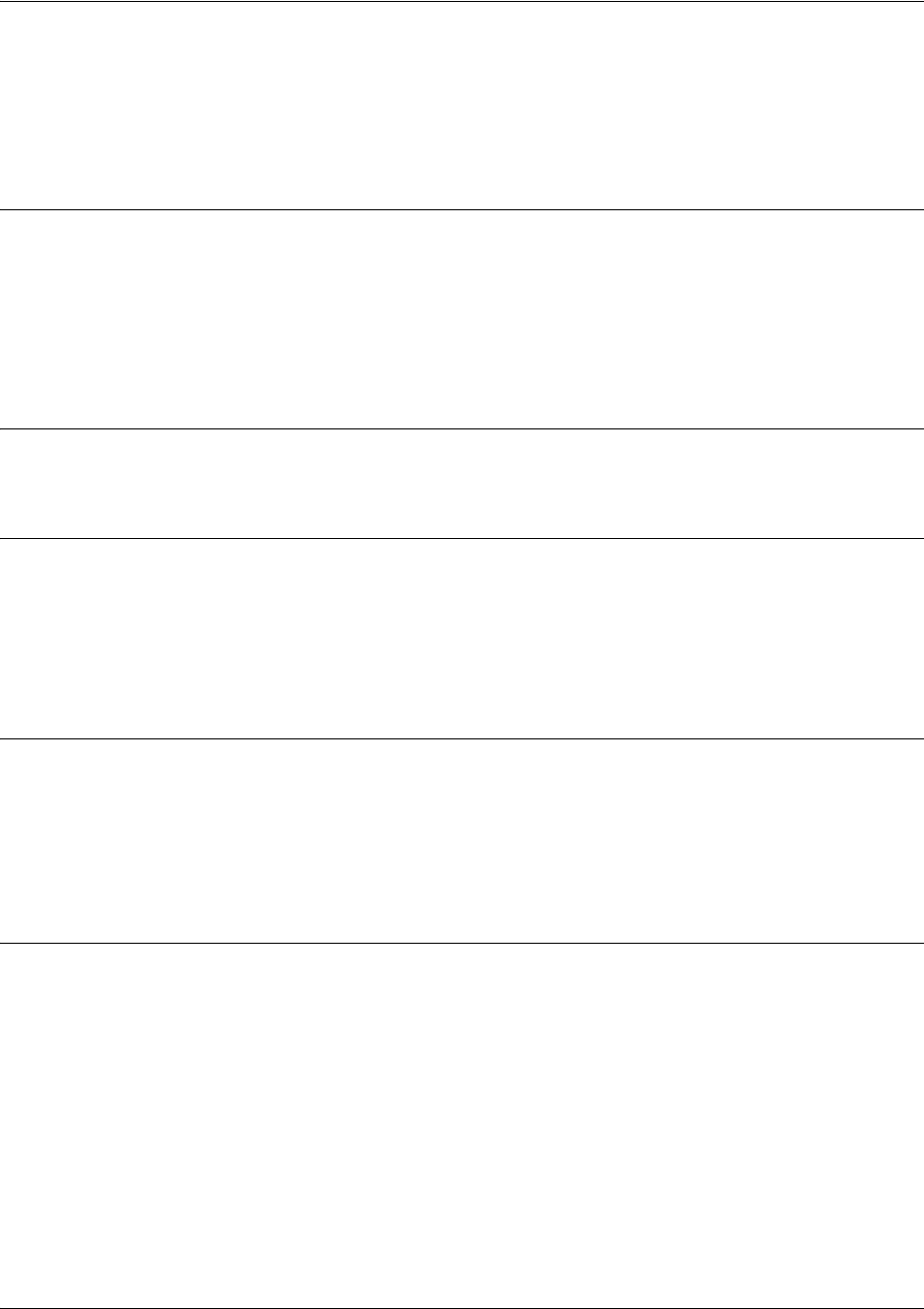
SROS Command Line Interface Reference Guide ATM Sub-Interface Config Command Set
5991-2114 © Copyright 2005 Hewlett-Packard Development Company, L.P. 689
ip unnumbered <interface>
Use the ip unnumbered command to use the IP address assigned to the specified interface for all IP
processing on the active interface. Use the no form of this command to remove the unnumbered
configuration.
Syntax Description
<interface> Specifies the interface (in the format type slot/port) that contains the IP address
to use as the source address for all packets transmitted on this interface.
Valid interfaces include: ATM sub-interface, Ethernet, virtual Frame Relay
sub-interfaces, virtual PPP, loopback interfaces, and VLAN interfaces.
Default Values
By default, all interfaces are configured to use a specified IP address (using the ip address command).
Command Modes
(config-interface)# Interface Configuration Mode required
Valid interfaces include: ATM sub-interface, Ethernet, virtual Frame Relay
sub-interfaces, and virtual PPP interfaces.
Functional Notes
If ip unnumbered is enabled on an interface, all IP traffic from the interface will use a source IP address
taken from the specified interface. For example, specifying ip unnumbered eth 0/1 while in the Frame
Relay Sub-Interface Configuration Mode configures the Frame Relay sub-interface to use the IP address
assigned to the Ethernet interface for all IP processing. In addition, the Secure Router OS uses the
specified interface information when sending route updates over the unnumbered interface.
Usage Examples
The following example configures the ATM sub-interface 1.1 to use the IP address assigned to the
Ethernet interface (eth 0/1):
(config)#interface atm 1.1
(config-atm 1.1)#ip unnumbered eth 0/1

SROS Command Line Interface Reference Guide ATM Sub-Interface Config Command Set
5991-2114 © Copyright 2005 Hewlett-Packard Development Company, L.P. 690
mtu <size>
Use the mtu command to configure the maximum transmit unit (MTU) size for the active interface. Use
the no form of this command to return to the default value.
Command Modes
(config-interface)# Interface Configuration Mode required (applies only to IP interfaces)
Valid interfaces include: ATM sub-interface, Ethernet, virtual Frame Relay
sub-interfaces, virtual PPP interfaces, and loopback interfaces.
Functional Notes
OSPF will not become adjacent on links where the MTU sizes do not match. If router A and router B are
exchanging hello packets but their MTU sizes do not match, they will never reach adjacency. This is by
design and required by the RFC.
Usage Examples
The following example specifies an MTU of 1200 on the ATM sub-interface 1.1:
(config)#interface atm 1.1
(config-atm 1.1)#mtu 1200
Syntax Description
<size>
Configures the window size for transmitted packets. The valid ranges for the
various interfaces are listed below:
Ethernet (eth 0/1)
64 to 1500
virtual Frame Relay sub-interfaces (fr 1.16)
64 to 1520
virtual PPP interfaces (ppp 1)
64 to 1500
loopback interfaces
64 to 1500
Default Values
<size>
The default values for the various interfaces are listed below:
Ethernet (eth 0/1)
1500
virtual Frame Relay sub-interfaces (fr 1.16)
1500
virtual PPP interfaces (ppp 1)
1500
loopback interfaces
1500
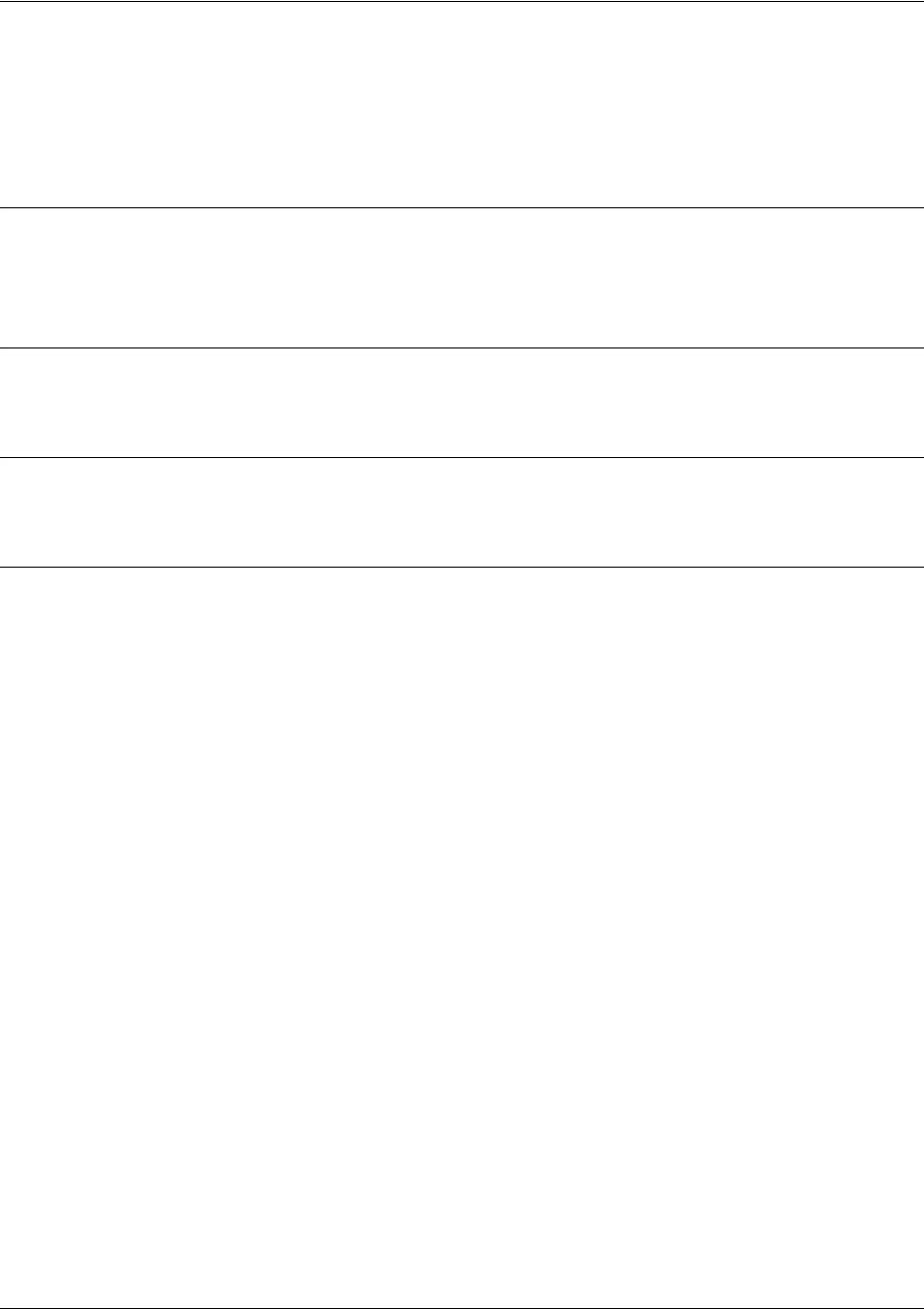
SROS Command Line Interface Reference Guide ATM Sub-Interface Config Command Set
5991-2114 © Copyright 2005 Hewlett-Packard Development Company, L.P. 691
oam-pvc managed <frequency>
Use the oam rety command to enable end-to-end F5 Operation, Administration, and Maintenance (OAM)
loopback cell generation and OAM management for an ATM interface. Use the no form of this command
to disable generation of OAM loopback cells.
Syntax Description>
<frequency> Time delay between transmitting OAM loopback cells. The range is from 0 to 600
seconds.
Default Values
By default, the frequency is 1 seconds.
Command Modes
(config-atm 1.1)# ATM Sub-Interface Configuration Mode required
Usage Examples
The following example enables OAM loopback cell generation with a frequency of 5 seconds:
(config)#interface atm 1.1
(config-atm 1.1)#oam-pvc manage 5
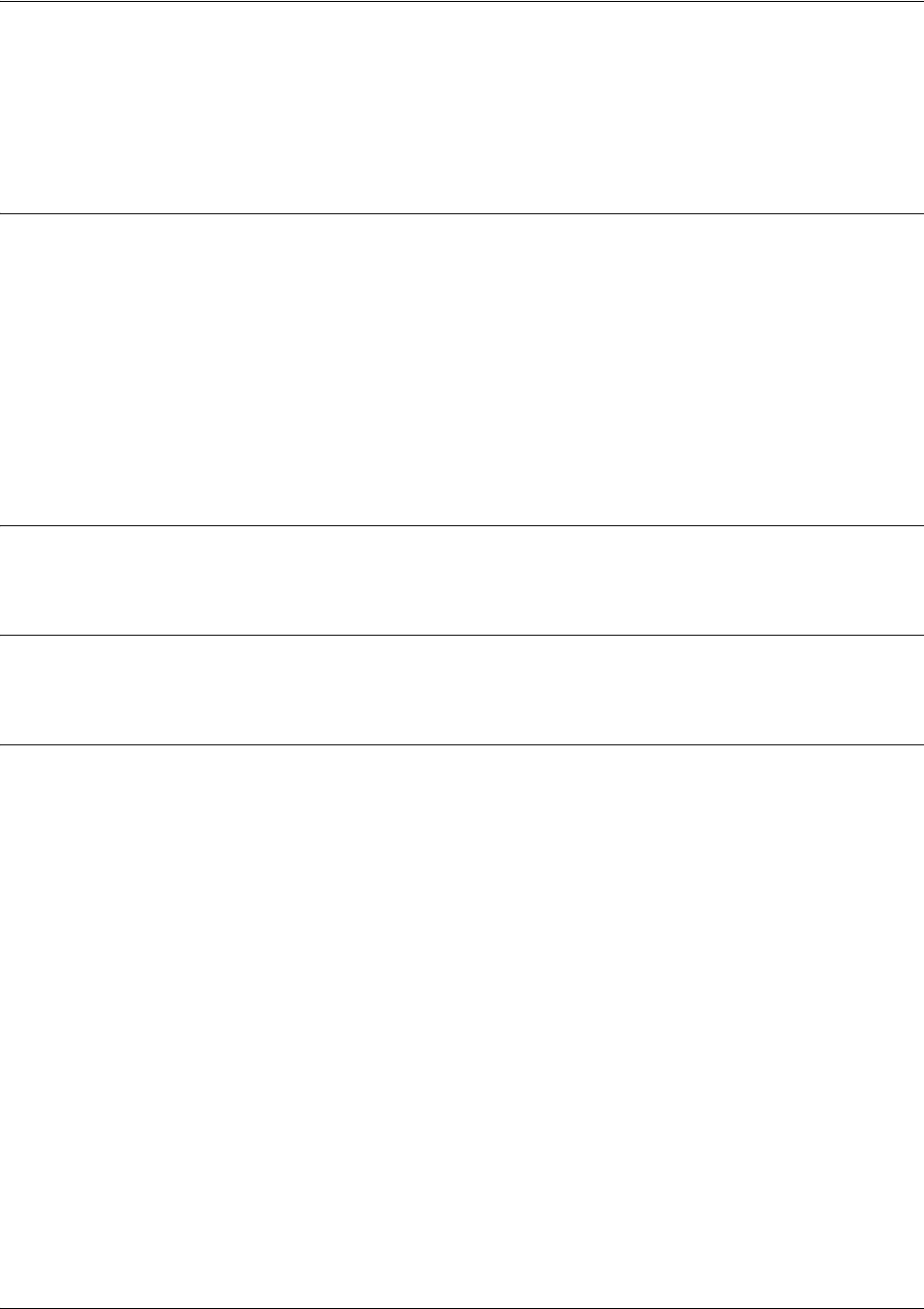
SROS Command Line Interface Reference Guide ATM Sub-Interface Config Command Set
5991-2114 © Copyright 2005 Hewlett-Packard Development Company, L.P. 692
oam retry <up-count> <down-count> <retry-frequency>
Use the oam rety command to configure parameters related to Operation, Administration, and
Maintenance (OAM) management for an ATM interface. Use the no form of this command to
disable OAM management parameters.
Syntax Description>
<up -count> Specifies the number of consecutive end-to-end F5 OAM loopback cell responses
that must be received in order to change a PVC connection state to up. The range
is from 1 to 255.
<down -count> Specifies Number of consecutive end-to-end F5 OAM loopback cell responses
that are not received in order to change a PVC state to down. The range is from 1
to 255.
<retry-frequency> Specifies the the frequency (in seconds) that end-to-end F5 OAM loopback cells
are transmitted when a change in the up/down state of a PVC is being verified.
The range is from 1 to 600.
Default Values
By default, the up-count is set at 3, the down-count is set to 5, and the retry-frequency is 1.
Command Modes
(config-atm 1.1)# ATM Sub-Interface Configuration Mode required
Usage Examples
The following example configures the OAM parameters with an up-count of 2, down-count of 2, and
retry-frequency of 10:
(config)#interface atm 1.1
(config-atm 1.1)#oam retry 2 2 10
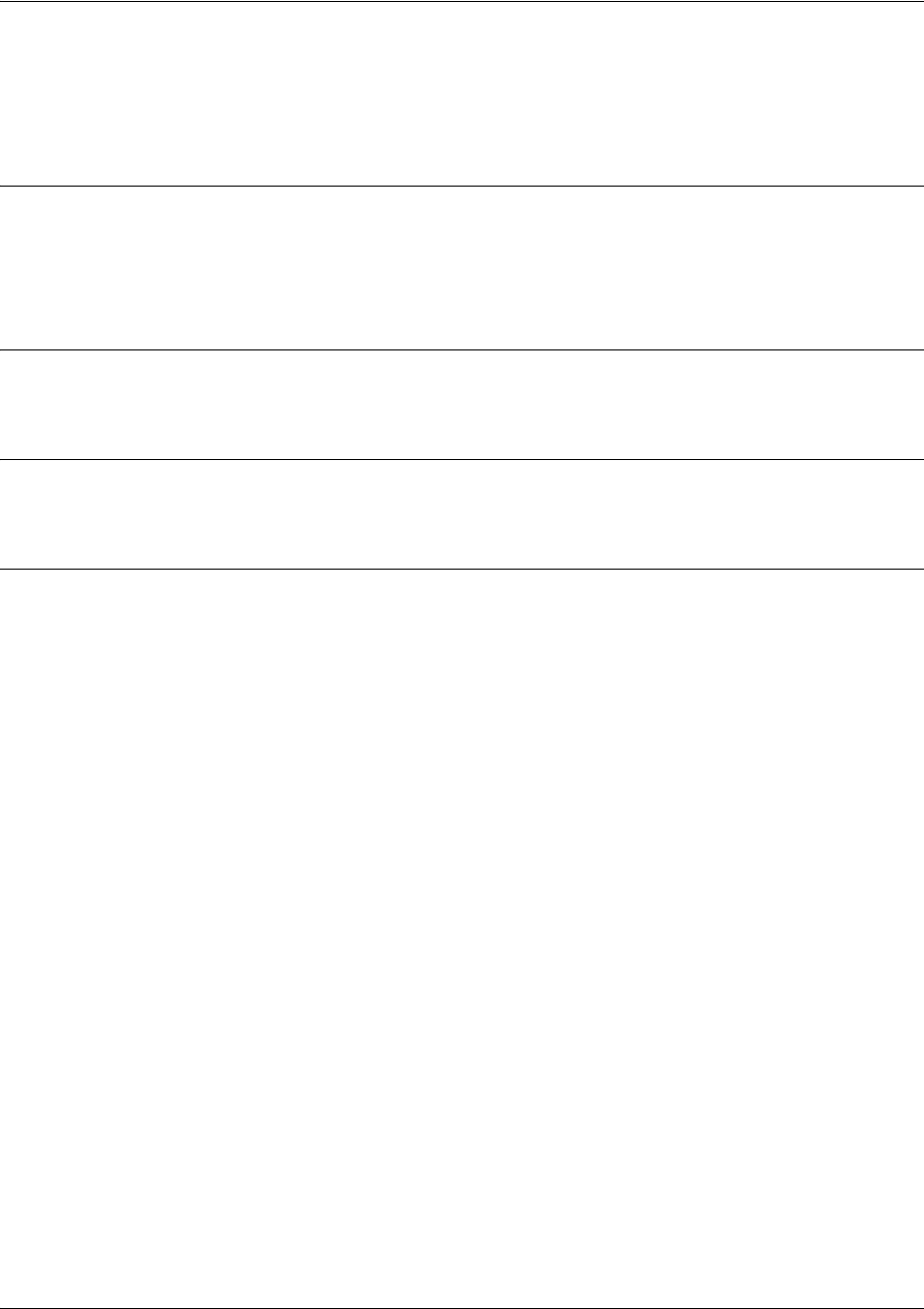
SROS Command Line Interface Reference Guide ATM Sub-Interface Config Command Set
5991-2114 © Copyright 2005 Hewlett-Packard Development Company, L.P. 693
pvc <VPI/VCI>
Use the pvc command to select the ATM virtual link for this sub-interface. Use the no form of this
command to remove the link.
Syntax Description>
<VPI/VCI> Specifies the ATM network virtual path identifier (VPI) for this PVC and the ATM
network virtual path identifier (VPI) for this PVC. The VPI value is in the range of 0
to 255, and the VCI value is in the range of 32 to 65535.
Default Values
No default value is necessary for this command.
Command Modes
(config-atm 1.1)# ATM Sub-Interface Configuration Mode required
Usage Examples
The following example sets the VPI to 8 and the VCI to 35:
(config)#interface atm 1.1
(config-atm 1.1)#pvc 8/35
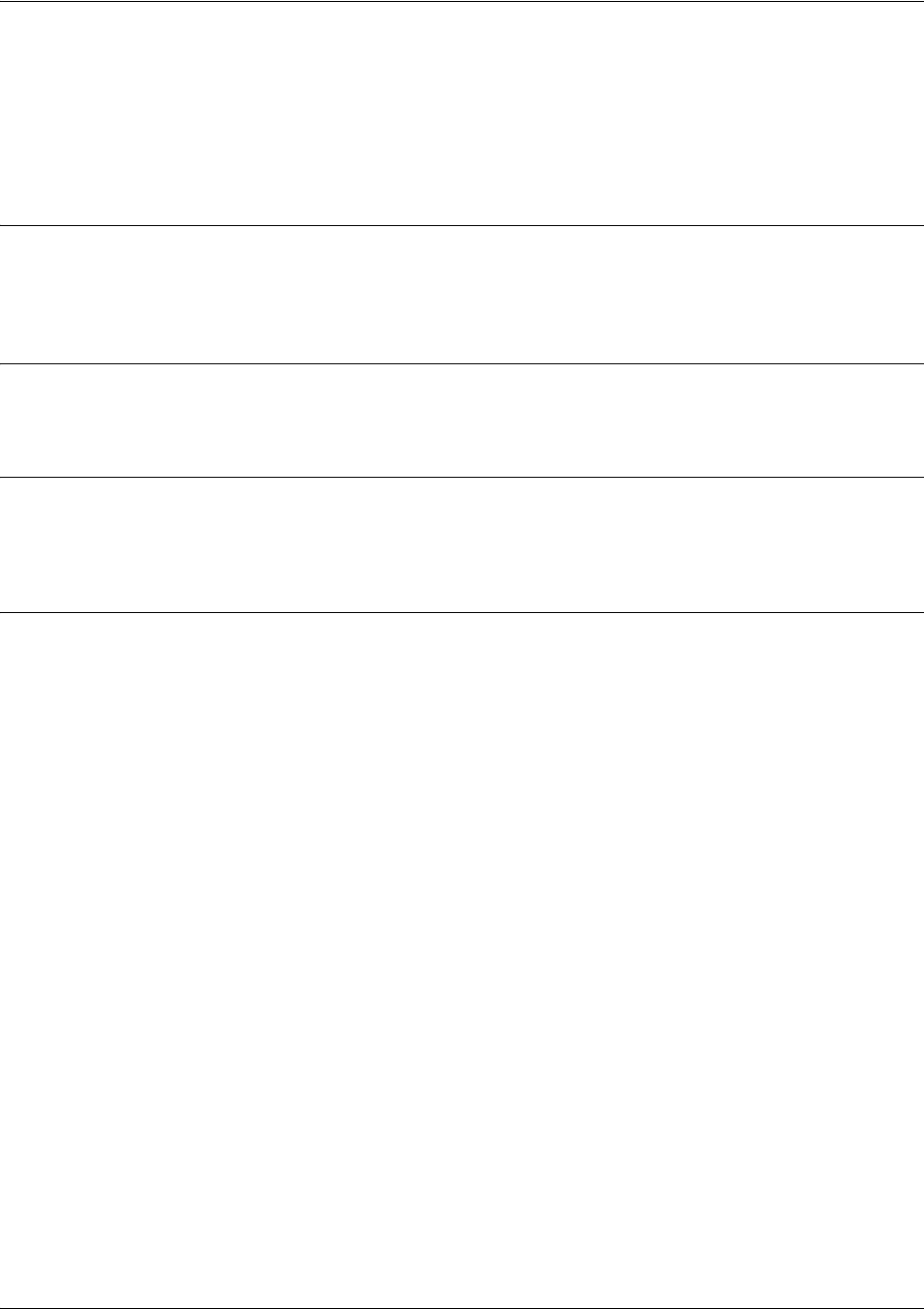
SROS Command Line Interface Reference Guide ATM Sub-Interface Config Command Set
5991-2114 © Copyright 2005 Hewlett-Packard Development Company, L.P. 694
qos-policy out <mapname>
Use the qos-policy out command to apply a previously-configured QoS map to an interface. Use the no
form of this command to remove the map from the interface. The out keyword specifies that this policy
will be applied to outgoing packets.
Syntax Description
<map name> Enter the name of a previously-created QoS map (see qos map
<mapname><sequence number> on page 326 for more information).
Default Values
No default value is necessary for this command.
Command Modes
(config-interface)# Interface Configuration Mode. Valid interfaces include: ATM sub-interface, virtual
PPP, and virtual Frame Relay interfaces .
Usage Examples
The following example applies the QoS map VOICEMAP to the ATM sub-interface 1.1:
(config)#interface atm 1.1 1
(config-atm 1.1)#qos-policy out VOICEMAP
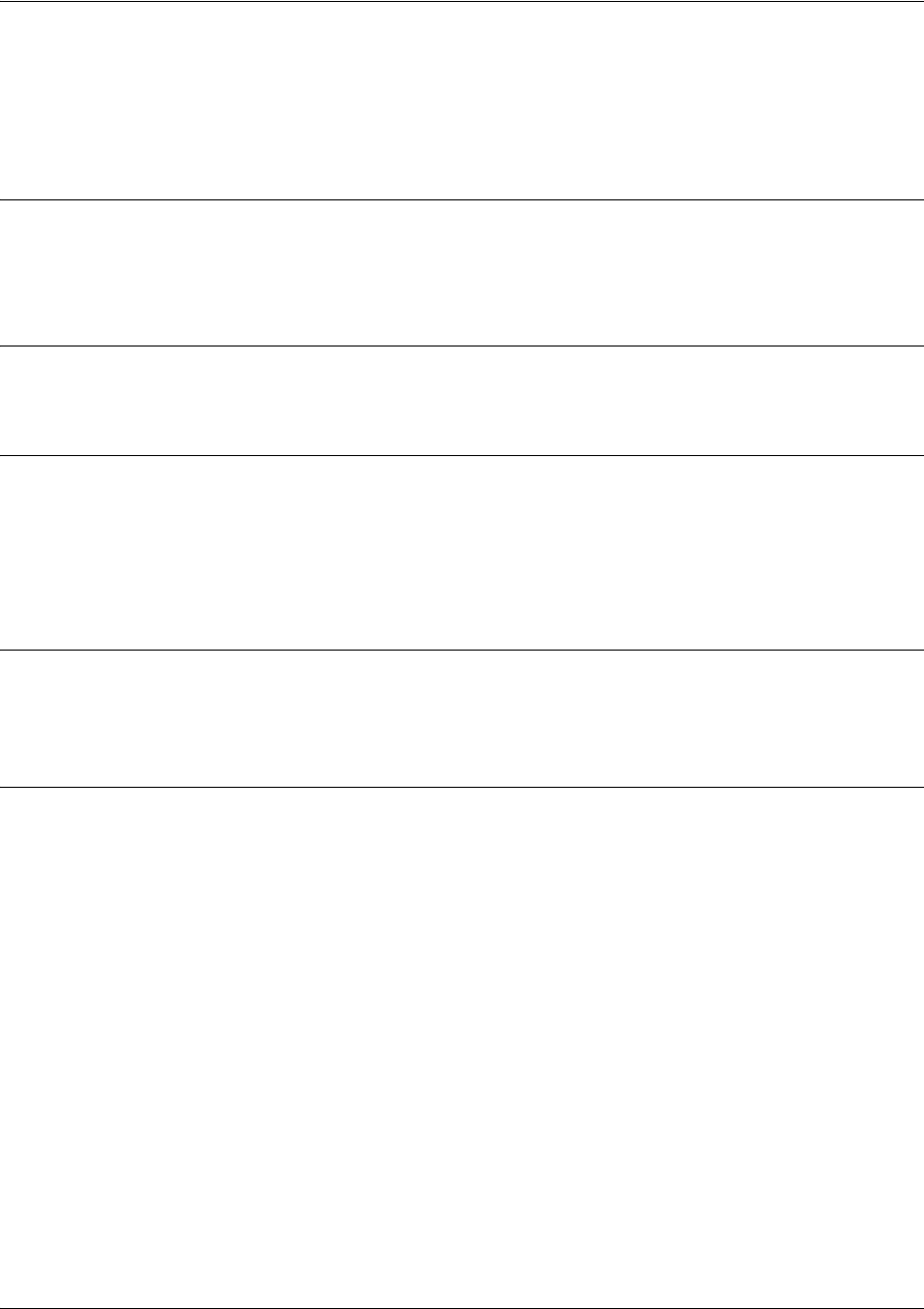
SROS Command Line Interface Reference Guide ATM Sub-Interface Config Command Set
5991-2114 © Copyright 2005 Hewlett-Packard Development Company, L.P. 695
spanning-tree bpdufilter [enable | disable]
Use the spanning-tree bpdufilter command to block BPDUs from being transmitted and received on this
interface. To return to the default value, use the no form of this command.
Syntax Description
enable Enable the BPDU filter.
disable Disable the BPDU filter.
Default Values
By default, this command is set to disable.
Command Modes
(config-interface)# Interface Configuration Mode
Valid interfaces include: ATM sub-interface, Ethernet, virtual PPP interfaces,
virtual Frame Relay sub-interfaces.
Functional Notes
The purpose of this command is to remove a port from participation in the spanning-tree. This might be
beneficial while debugging a network setup. It normally should not be used in a live network.
Usage Examples
The following example enables the bpdufilter on the interface:
(config)#interface atm 1.1
(config-atm 1.1)#spanning-tree bpdufilter enable

SROS Command Line Interface Reference Guide ATM Sub-Interface Config Command Set
5991-2114 © Copyright 2005 Hewlett-Packard Development Company, L.P. 696
spanning-tree bpduguard [enable | disable]
Use the spanning-tree bpduguard command to block BPDUs from being received on this interface. To
return to the default value, use the no form of this command.
Syntax Description
enable Enable the BPDU block.
disable Disable the BPDU block.
Default Values
By default, this command is set to disable.
Command Modes
(config-interface)# Interface Configuration Mode
Valid interfaces include: ATM sub-interface, Ethernet, virtual PPP interfaces, and
virtual Frame Relay sub-interfaces
Usage Examples
The following example enables the bpduguard on the interface:
(config)#interface atm 1.1
(config-atm 1.1)#spanning-tree bpduguard enable
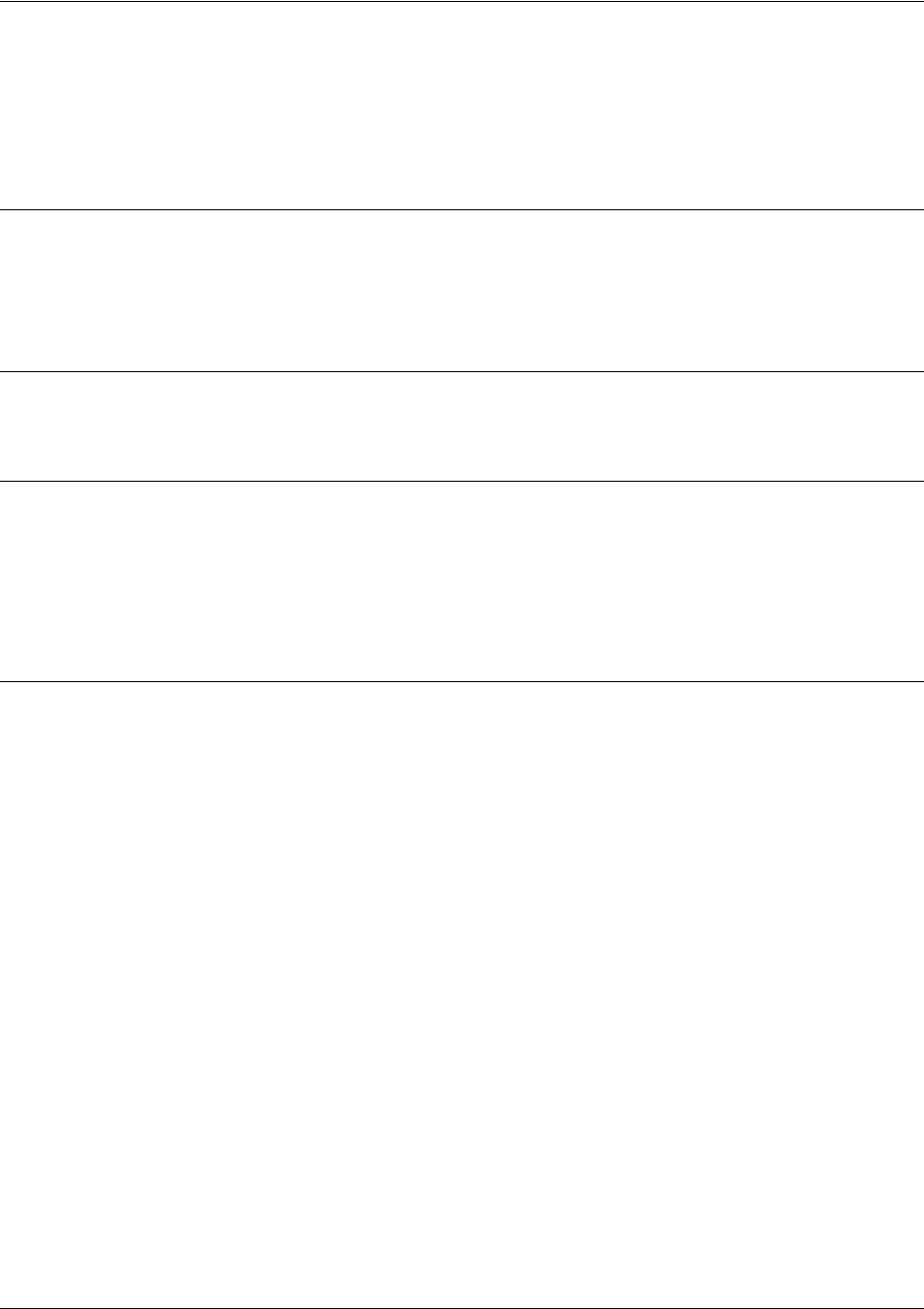
SROS Command Line Interface Reference Guide ATM Sub-Interface Config Command Set
5991-2114 © Copyright 2005 Hewlett-Packard Development Company, L.P. 697
spanning-tree edgeport [disable]
Use the spanning-tree edgeport command to set this interface to be an edgeport. This configures the
interface to go to a forwarding state when the link goes up. To return to the default value, use the no form
of this command.
Syntax Description
disable Optional.
Configure the interface to not be the edgeport by default. This command is
designed to override the global setting of the
bridge-group <group#> edgeport
default on page 247
.
Default Values
By default, this command is set to disable.
Command Modes
(config-interface)# Interface Configuration Mode
Valid interfaces include: ATM sub-interface, Ethernet, virtual PPP interfaces, and
virtual Frame Relay sub-interfaces
Usage Examples
The following example configures the interface to be an edgeport:
(config)#interface atm 1.1
(config-atm 1.1)#spanning-tree edgeport
An individual interface can be configured to not be considered an edgeport. For example:
(config)#interface atm 1.1
(config-atm 1.1)#spanning-tree edgeport disable
or
(config)#interface atm 1.1
(config-atm 1.1)#no spanning-tree edgeport
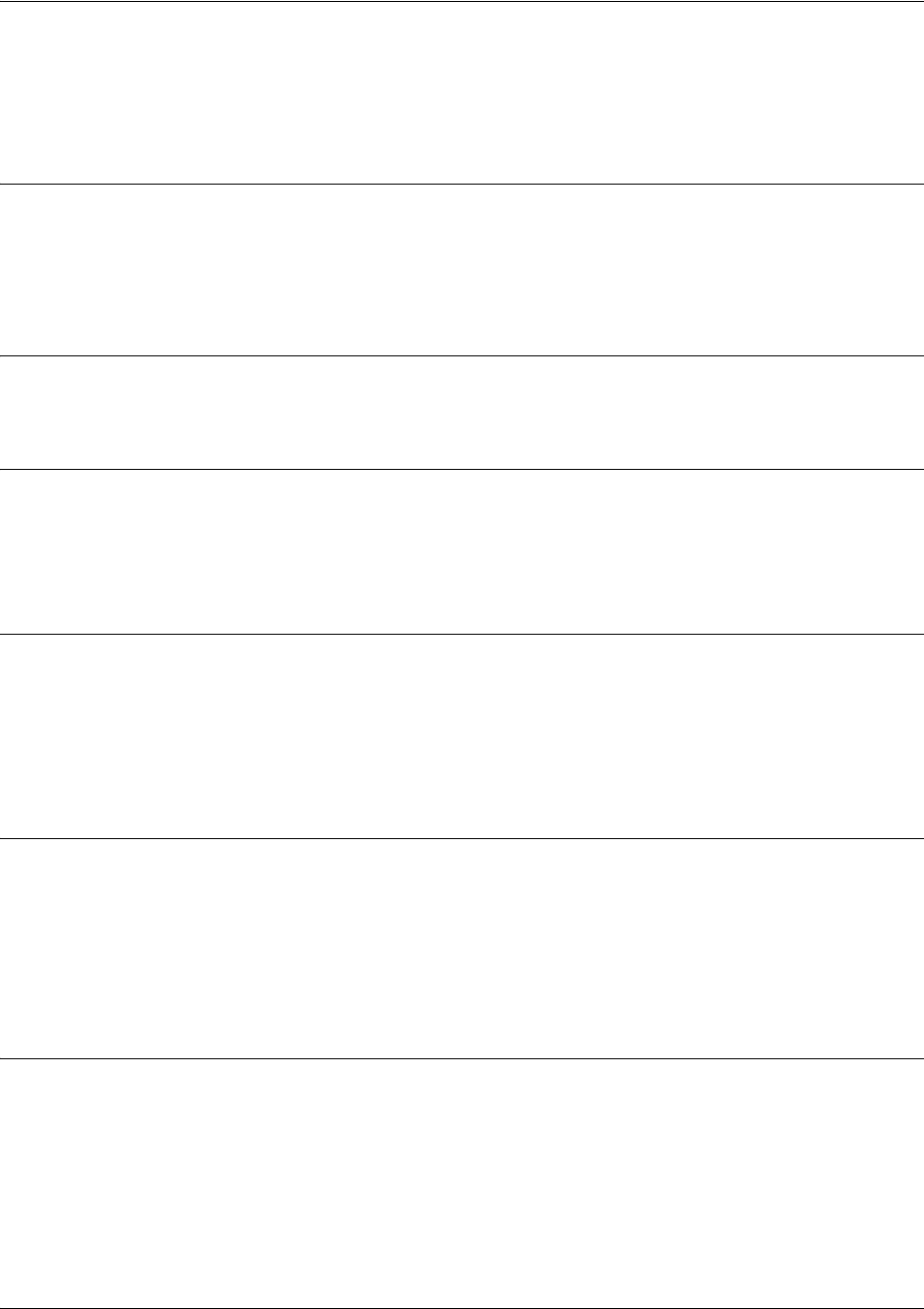
SROS Command Line Interface Reference Guide ATM Sub-Interface Config Command Set
5991-2114 © Copyright 2005 Hewlett-Packard Development Company, L.P. 698
spanning-tree link-type [auto | point-to-point | shared]
Use the spanning-tree link-type command to configure the spanning-tree protocol link type for an
interface. To return to the default value, use the no form of this command.
Syntax Description
auto Link type is determined by the port’s duplex settings.
point-to-point Link type is manually set to point-to-point, regardless of duplex settings.
shared Link type is manually set to shared, regardless of duplex settings.
Default Values
By default, a port is set to auto.
Command Modes
(config-interface)# Interface Configuration Mode
Valid interfaces include: ATM sub-interface, Ethernet, virtual PPP interfaces , and
virtual Frame Relay sub-interfaces
Functional Notes
This command overrides the default link type setting determined by the duplex of the individual port. By
default a port configured for half-duplex is set to shared link type, and a port configured for full-duplex is
set to point-to-point link type. Setting the link type manually overrides the default and forces the port to
use the specified link type. Using the link-type auto command, restore the convention of determining link
type based on duplex settings.
Usage Examples
The following example forces the link type to point-to-point, even if the port is configured to be half-duplex:
(config)#bridge 1 protocol ieee
(config)#interface atm 1.1
(config-atm 1.1)#spanning-tree link-type point-to-point
Technology Review
Rapid transitions are possible in RSTP (rapid spanning-tree protocol) by taking advantage of point-to-point
links (a port is connected to exactly one other bridge) and edge-port connections (a port is not connected
to any additional bridges). Setting the link-type to auto allows the spanning-tree to automatically configure
the link type based on the duplex of the link. Setting the link type to point-to-point allows a half-duplex
link to act as if it were a point-to-point link.
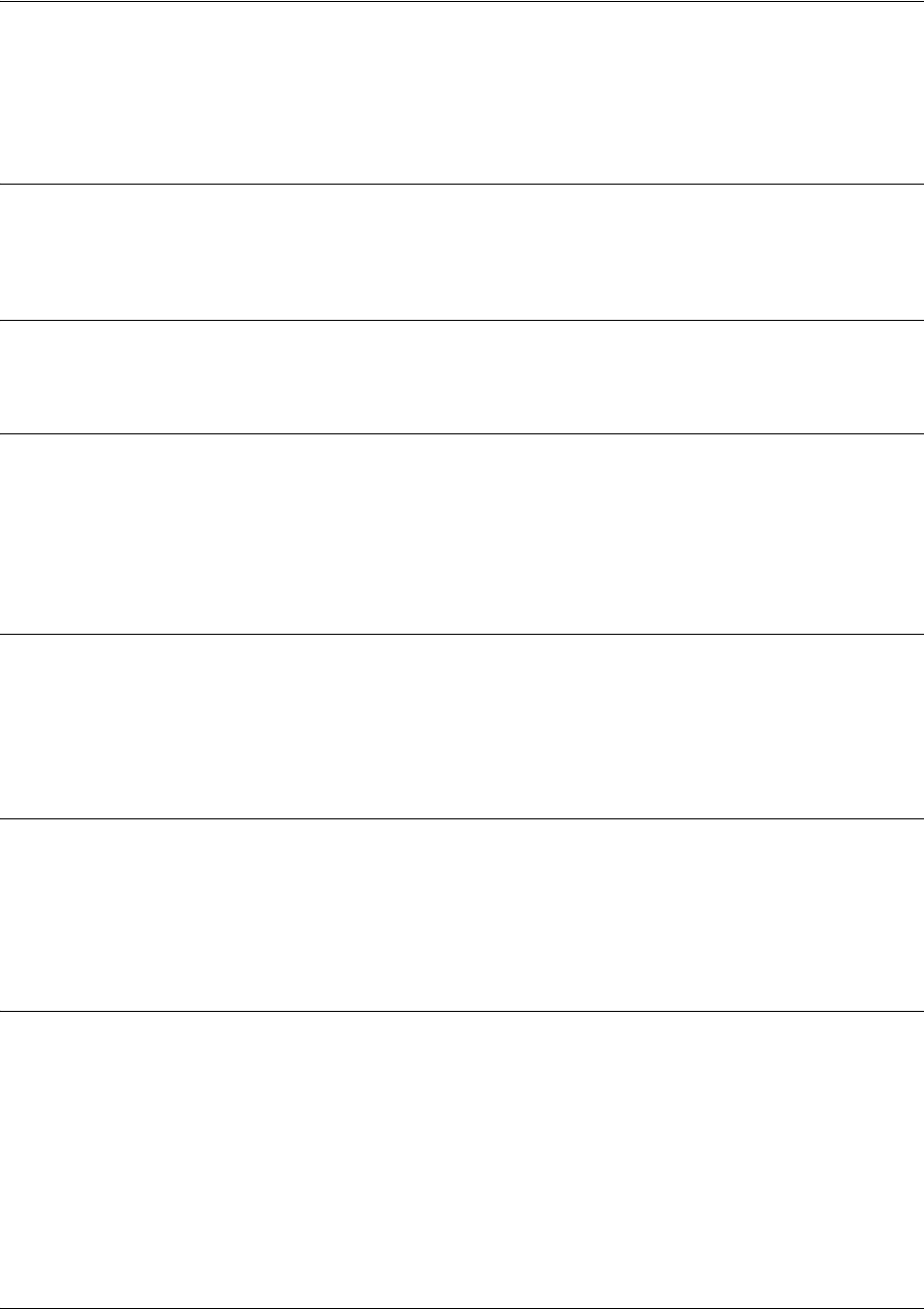
SROS Command Line Interface Reference Guide ATM Sub-Interface Config Command Set
5991-2114 © Copyright 2005 Hewlett-Packard Development Company, L.P. 699
spanning-tree path-cost <value>
Use the bridge-group path-cost command to assign a cost to a bridge group that is used when computing
the spanning-tree root path. To return to the default path-cost value, use the no form of this command.
Syntax Description
<value> Number assigned to the bridge interface to be used as the path cost in spanning
calculations (valid range: 0 to 65535)
Default Values
<value> 19
Command Modes
(config-interface)# Interface Configuration Mode
Valid interfaces include: ATM sub-interface, Ethernet, virtual PPP interfaces, and
virtual Frame Relay interfaces.
Functional Notes
The specified value is inversely proportional to the likelihood the bridge interface will be chosen as the root
path. Set the path-cost value lower to increase the chance the interface will be the root. To obtain the most
accurate spanning-tree calculations, develop a system for determining path costs for links and apply it to
all bridged interfaces.
Usage Examples
The following example assigns a path cost of 100 for bridge group 17 on an ATM sub-interface:
(config)#interface atm 1.1
(config-atm 1.1)#spanning-tree path-cost 100
Technology Review
Spanning-tree protocol provides a way to prevent loopback or parallel paths in bridged networks. Using the
priority values and path costs assigned to each bridging interface, the spanning-tree protocol determines
the root path and identifies whether to block or allow other paths.
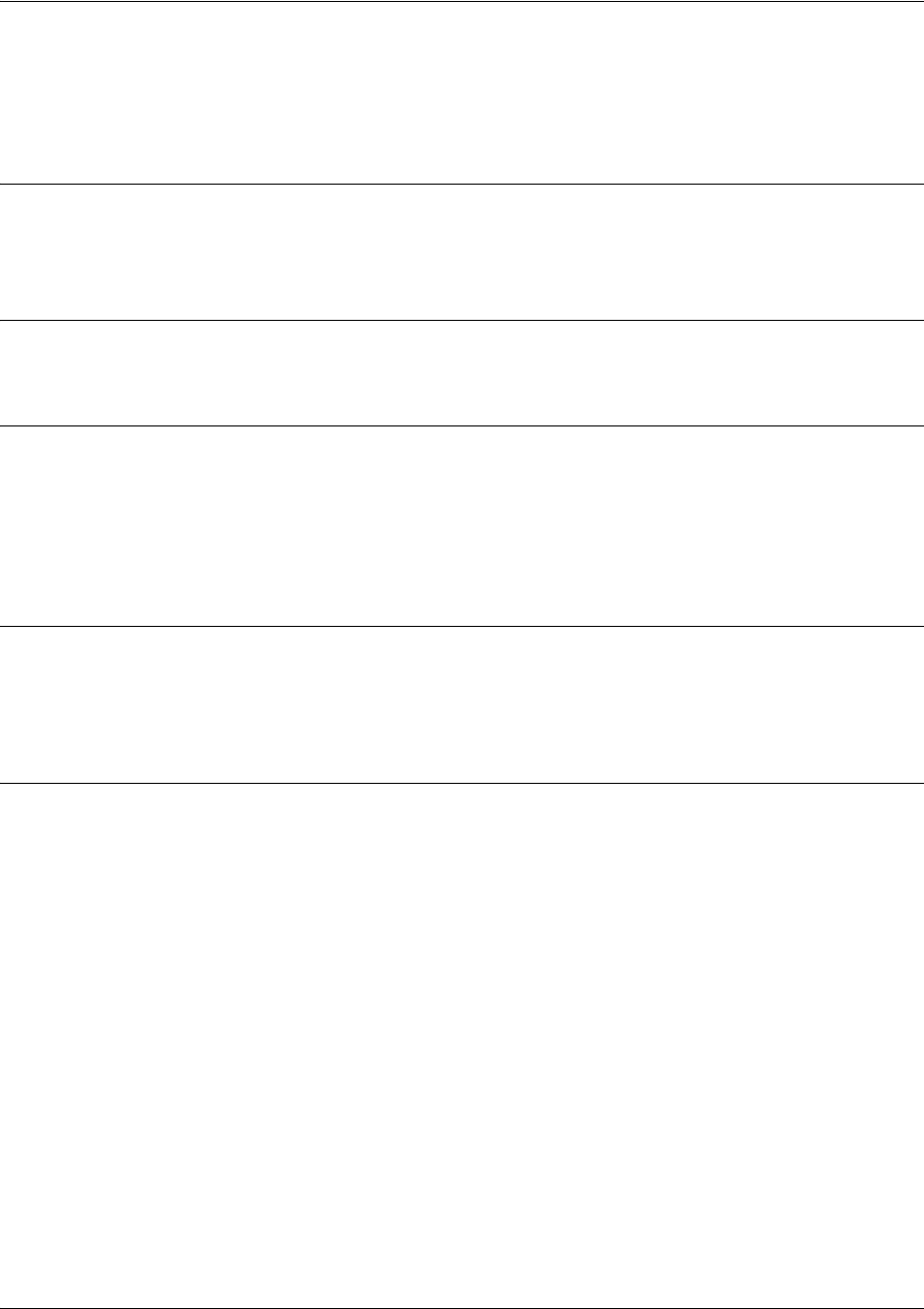
SROS Command Line Interface Reference Guide ATM Sub-Interface Config Command Set
5991-2114 © Copyright 2005 Hewlett-Packard Development Company, L.P. 700
spanning-tree port-priority <value>
Use the spanning-tree port-priority command to select the priority level of a port associated with a
bridge. To return to the default bridge-group priority value, use the no version of this command.
Syntax Description
<value> Priority value for the bridge group; the lower the value, the higher the priority (valid
range: 0 to 255)
Default Values
<value> 128
Command Modes
(config-interface)# Interface Configuration Mode
Valid interfaces include: ATM sub-interface, Ethernet, virtual PPP interfaces, and
virtual Frame Relay sub-interfaces.
Functional Notes
The only time that this priority level is used is when two interfaces with a path to the root have equal cost.
At that point, the level set in this command will determine which port the bridge will use. Set the priority
value lower to increase the chance the interface will be used.
Usage Examples
The following example sets the maximum priority on the ATM sub-interface labeled 1.1 in bridge
group 17:
(config)#interface atm 1.1
(config-atm 1.1)#spanning-tree priority 0
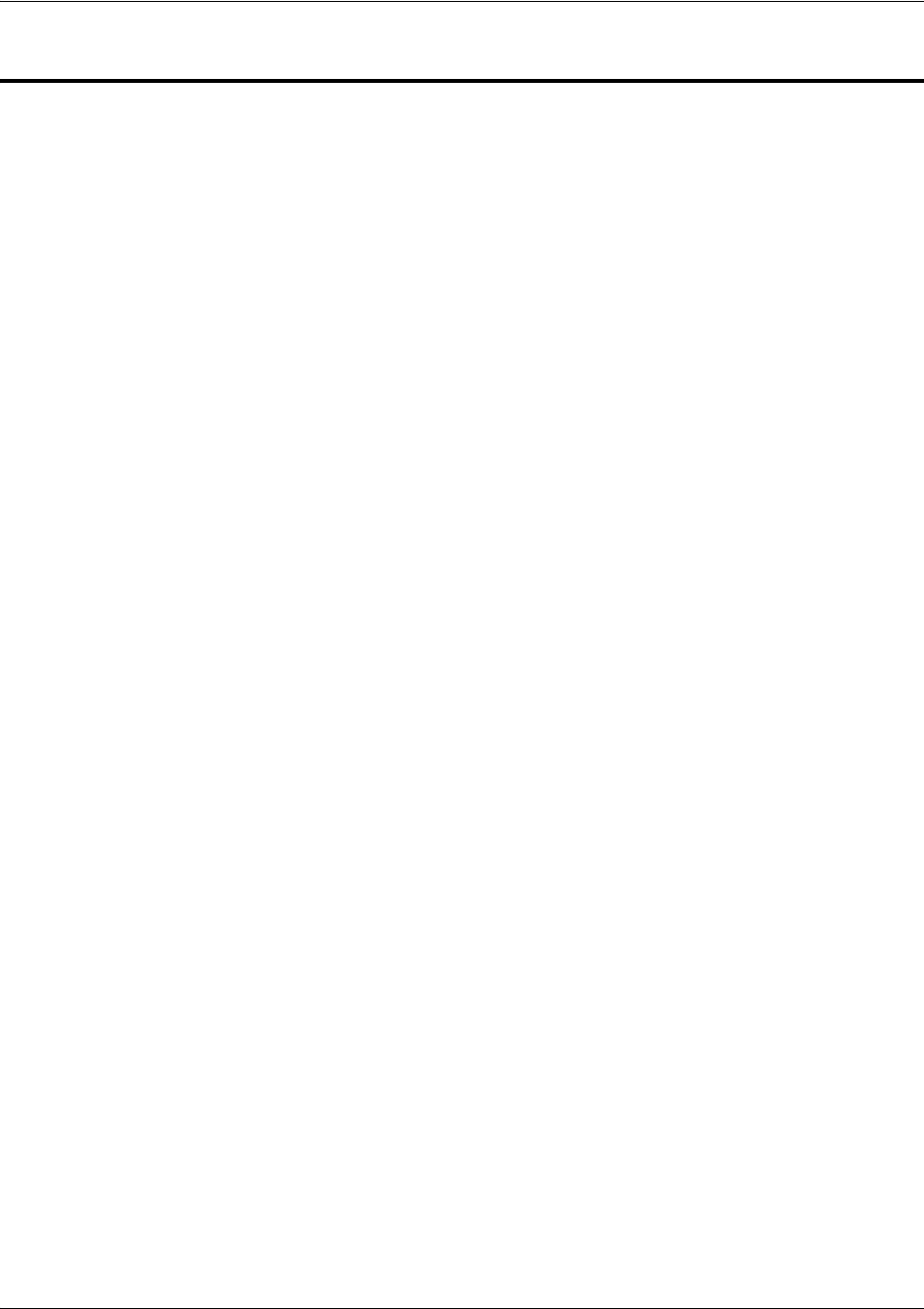
SROS Command Line Interface Reference Guide ADSL Interface Config Command Set
5991-2114 © Copyright 2005 Hewlett-Packard Development Company, L.P. 701
ADSL INTERFACE CONFIG COMMAND SET
To activate the ADSL Interface Configuration , enter the interface adsl command at the Global
Configuration Mode prompt. For example:
Router>
enable
Router#
configure terminal
Router(config)#
interface adsl 0/1
Router(config-adsl 0/1)#
The following commands are common to multiple command sets and are covered in a centralized section
of this guide. For more information, refer to the sections listed below:
alias <“text”> on page 923
bind <#> <from interface> <slot/port> <tdm-group#> <to interface> <slot/port> on page 924
description on page 927
do on page 928
exit on page 930
ping <address> on page 931
show running-config on page 933
shutdown on page 935
All other commands for this command set are described in this section in alphabetical order.
retrain on page 702
snr-margin [showtime monitor | training monitor] <margin> on page 703
training-mode [G.DMT | G.LITE | Multi-Mode | T1.413] on page 704

SROS Command Line Interface Reference Guide ADSL Interface Config Command Set
5991-2114 © Copyright 2005 Hewlett-Packard Development Company, L.P. 702
retrain
Use the retrain command to force the modem to retrain.
Syntax Description
No subcommands.
Default Values
No default is necessary for this command.
Command Modes
(config-adsl 0/1)# Configure ADSL Interface
Usage Examples
The following example forces a modem retrain:
(config-adsl 0/1)#retrain
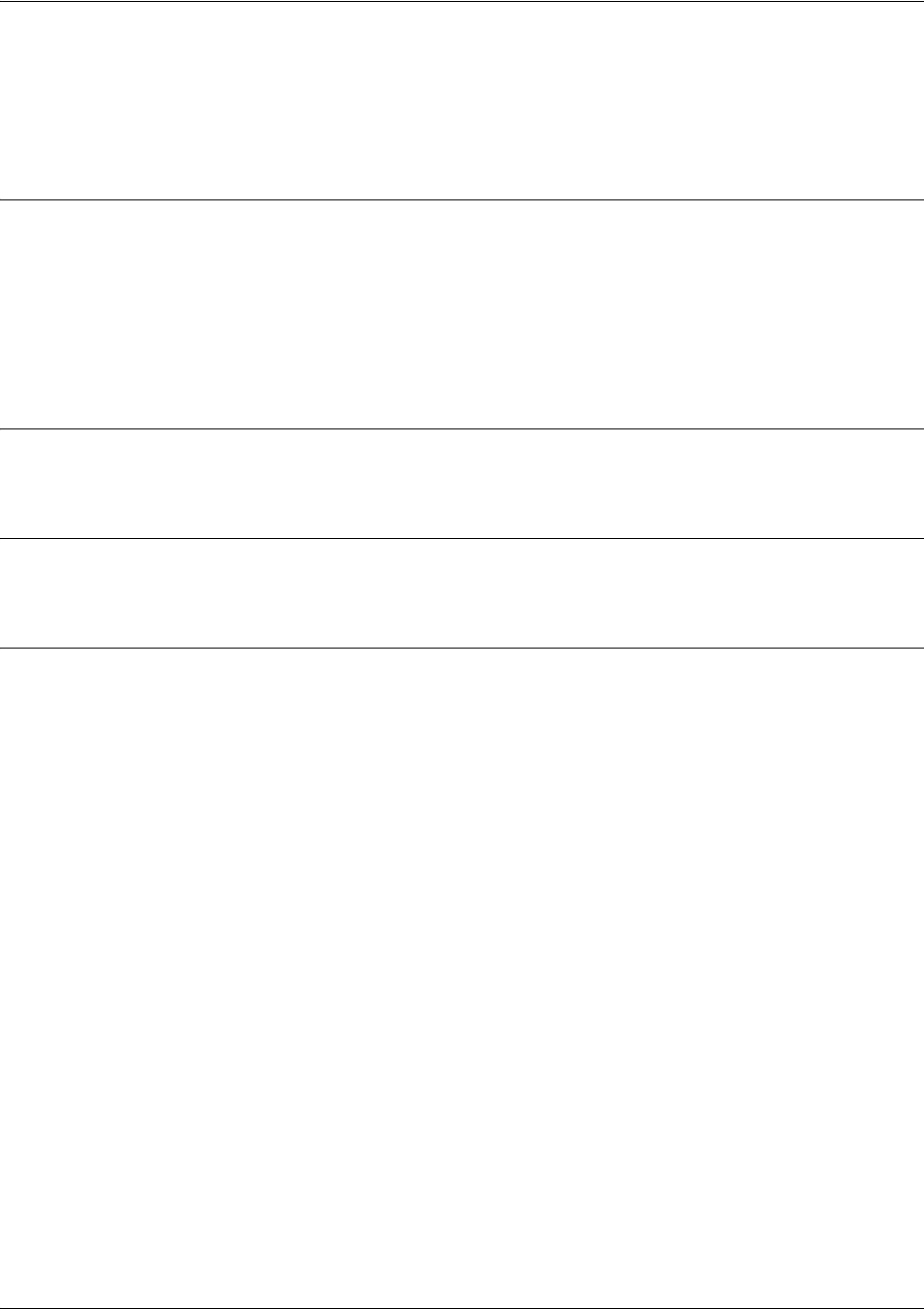
SROS Command Line Interface Reference Guide ADSL Interface Config Command Set
5991-2114 © Copyright 2005 Hewlett-Packard Development Company, L.P. 703
snr-margin [showtime monitor | training monitor] <margin>
Use the snr-margin command to enable monitoring and set the minimum signal-to-noise (SNR) ratio
during training and showtime. Use the no form of this command to disable monitoring.
Syntax Description
showtime monitor Enables margin monitoring to retrain the ADSL interface if the specified minimum
margin is violated during showtime.
training monitor Enables margin monitoring to retrain the ADSL interface if the specified minimum
margin is violated during training.
<margin> Sets the minimum SNR margin in dB. The range is from 1 to 15.
Default Values
By default, snr-margin monitoring is disabled.
Command Modes
(config-adsl 0/1)# Configure ADSL Interface
Usage Examples
The following example enables snr-margin monitoring during showtime with a minimum level of 7 dB:
(config-adsl 0/1)#snr-margin showtime monitor 7.
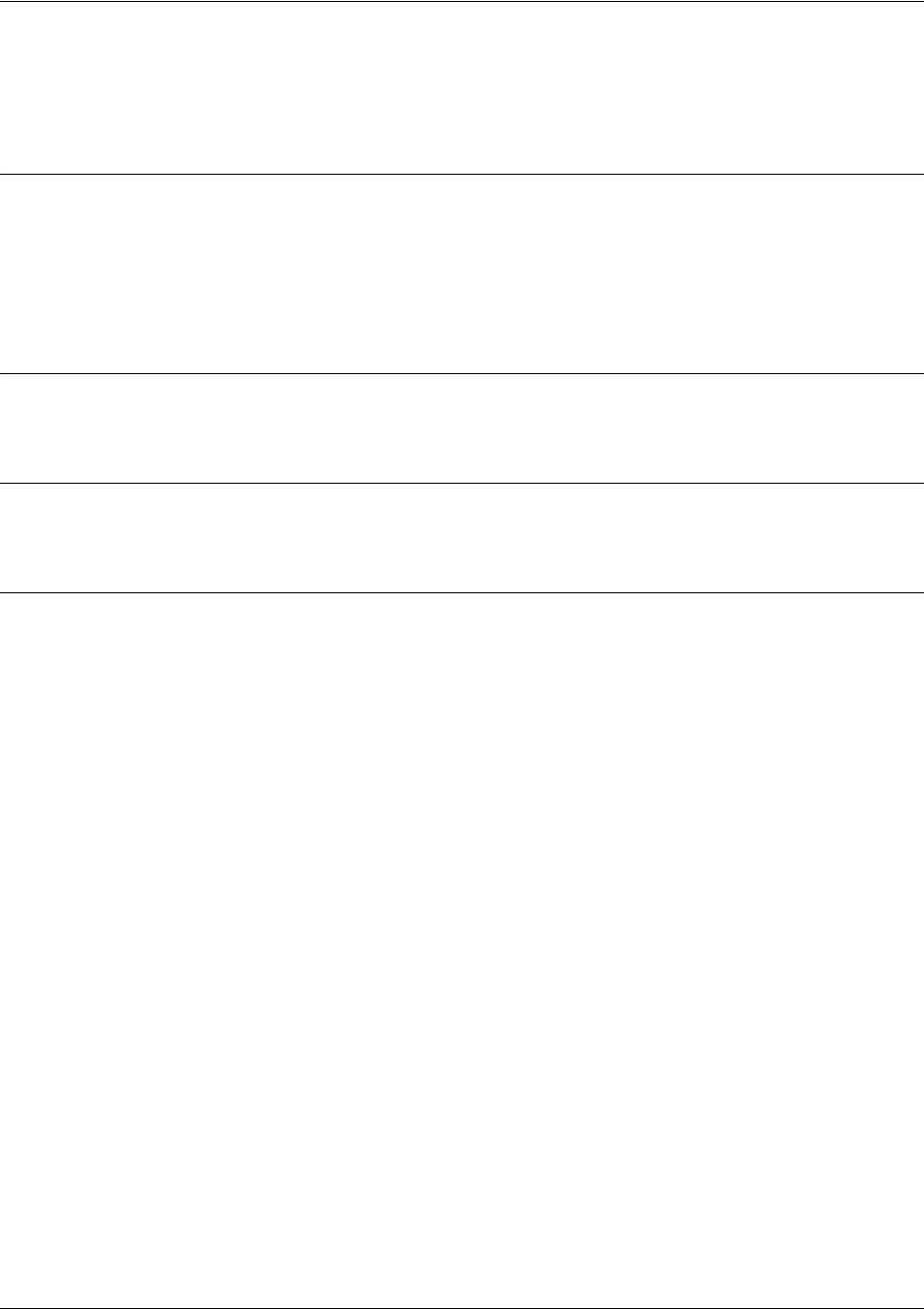
SROS Command Line Interface Reference Guide ADSL Interface Config Command Set
5991-2114 © Copyright 2005 Hewlett-Packard Development Company, L.P. 704
training-mode [G.DMT | G.LITE | Multi-Mode | T1.413]
Use the snr-margin command to configure the ADSL training mode.
Syntax Description
G.D M T Specifies ANSI full rate mode.
G.LITE Specifies ANSI splitterless mode.
Multi-Mode Specifies auto detect mode.
T1.413 Specifies ANSI T1.413 mode.
Default Values
By default, the training mode is set to Multi-Mode.
Command Modes
(config-adsl 0/1)# Configure ADSL Interface
Usage Examples
The following example sets the training mode to T1.413:
(config-adsl 0/1)#training-mode T1.413

SROS Command Line Interface Reference Guide BGP Configuration Command Set
5991-2114 © Copyright 2005 Hewlett-Packard Development Company, L.P. 705
BGP CONFIGURATION COMMAND SET
To activate the BGP Configuration, enter the bgp command at the Global Configuration Mode prompt. For
example:
Switch>
enable
Switch#
configure terminal
Switch(config)#bgp
Switch(config-bgp)#
The following commands are common to multiple command sets and are covered in a centralized section
of this guide. For more information, refer to the sections listed below:
description on page 927
exit on page 930
All other commands for this command set are described in this section in alphabetical order.
bgp fast-external-fallover on page 706
bgp log-neighbor-changes on page 707
bgp router-id <ip address> on page 708
distance bgp <external> <internal> <local> on page 709
hold-timer <hold time> on page 710
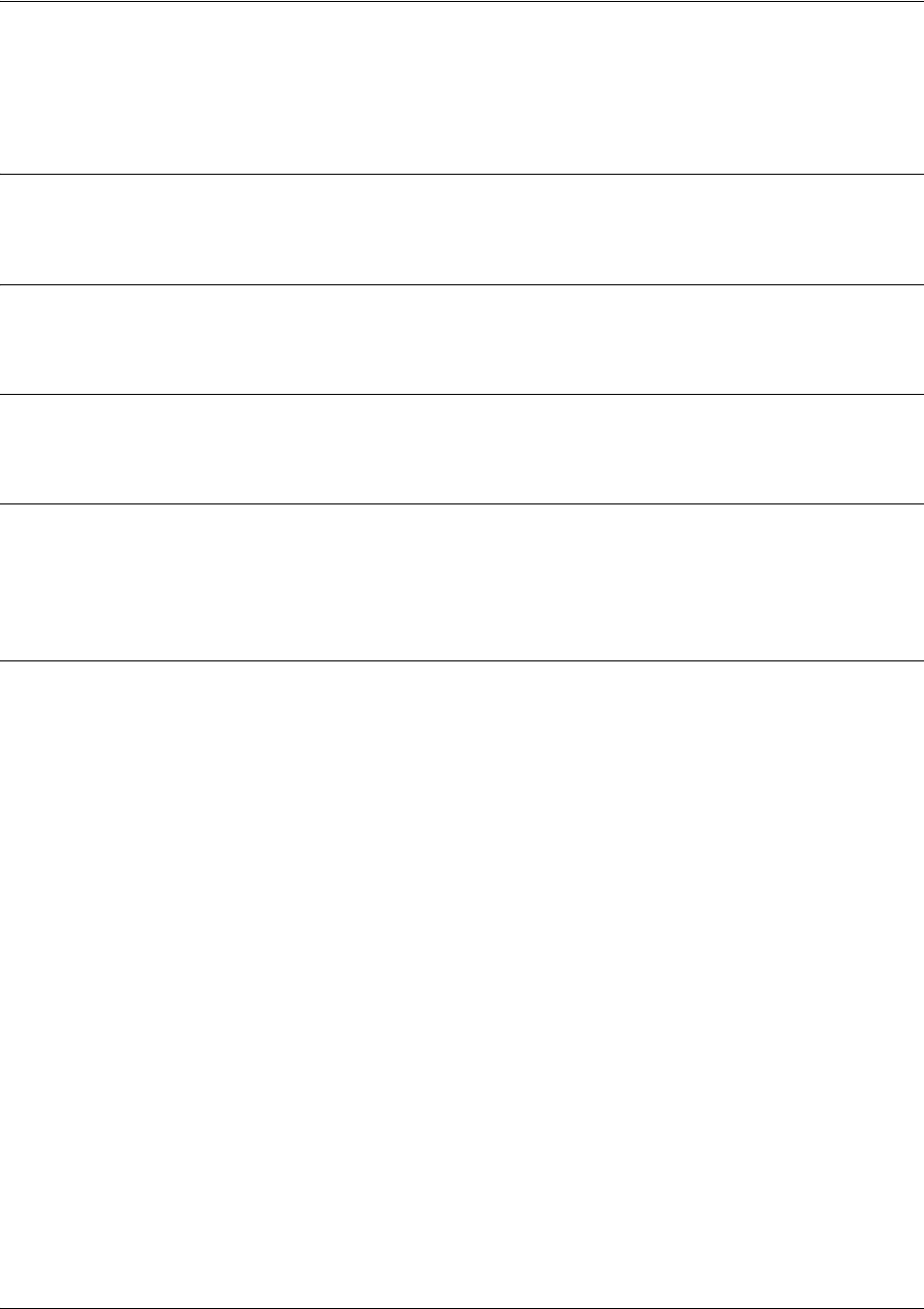
SROS Command Line Interface Reference Guide BGP Configuration Command Set
5991-2114 © Copyright 2005 Hewlett-Packard Development Company, L.P. 706
bgp fast-external-fallover
Use the bgp fast-external-fallover command to enable the fast-external-fallover feature.
Syntax Description
No subcommands.
Default Values
By default, this command is enabled.
Command Modes
(config-bgp)# BGP Configuration Mode
Functional Notes
When enabled, if the link interface over which the router is communicating with a BGP peer goes down, the
BGP session with that peer is immediately cleared. When fallover is disabled and the link goes down, the
session is maintained until the BGP hold timer expires.
Usage Examples
The following example enables this option:
(config-bgp)#bgp fast-external-fallover
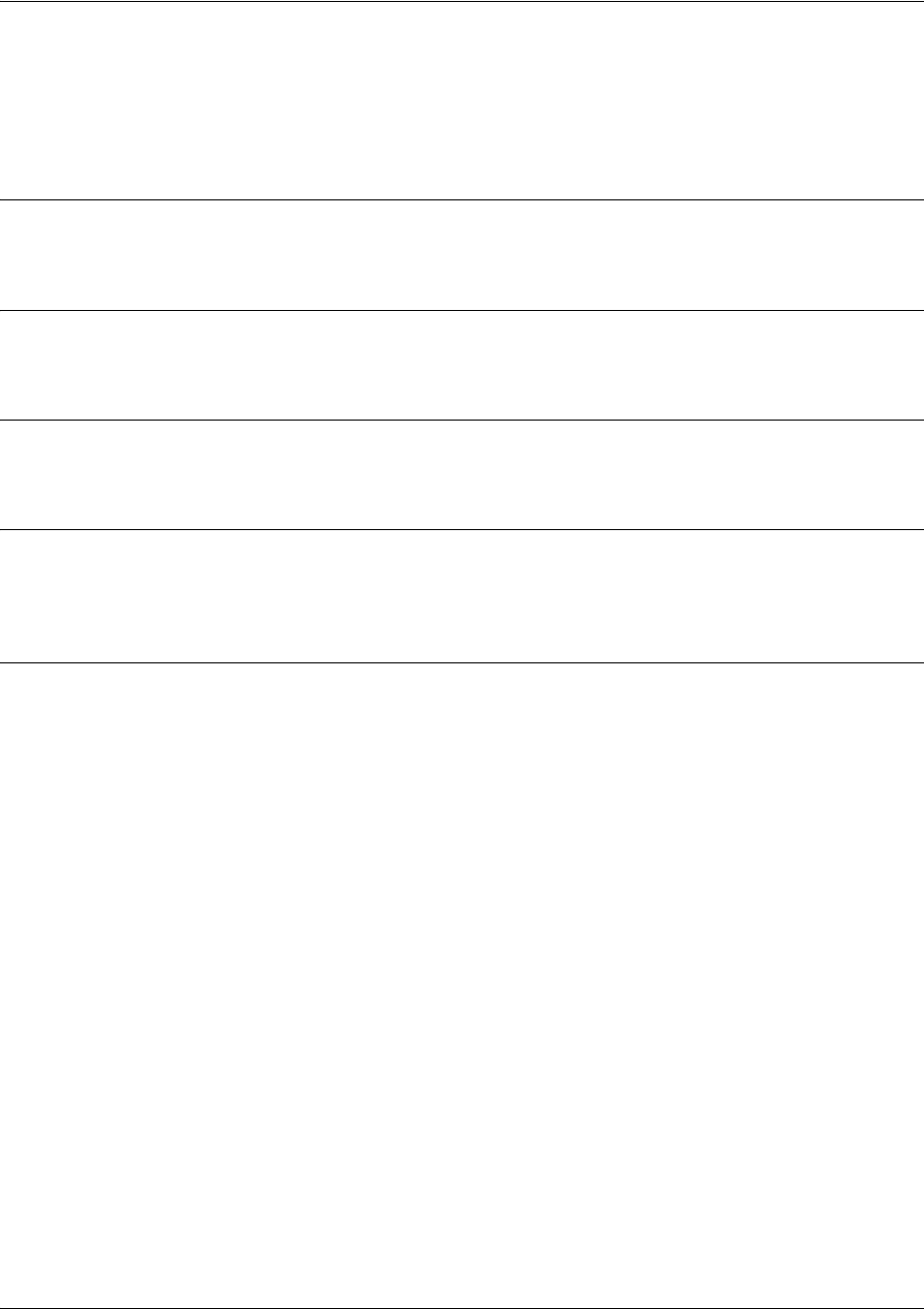
SROS Command Line Interface Reference Guide BGP Configuration Command Set
5991-2114 © Copyright 2005 Hewlett-Packard Development Company, L.P. 707
bgp log-neighbor-changes
Use the bgp log-neighbor-changes command to control the logging of neighbor state changes. Use the no
form of this command to return to the default setting.
Syntax Description
No subcommands.
Default Values
By default, neighbor changes are not logged.
Command Modes
(config-bgp)# BGP Configuration Mode
Functional Notes
This command controls logging of BGP neighbor state changes (up/down) and resets. This information is
useful for troubleshooting and determining network stability.
Usage Examples
The following example enables logging of BGP neighbor state changes:
(config-bgp)#bgp log-neighbor-changes
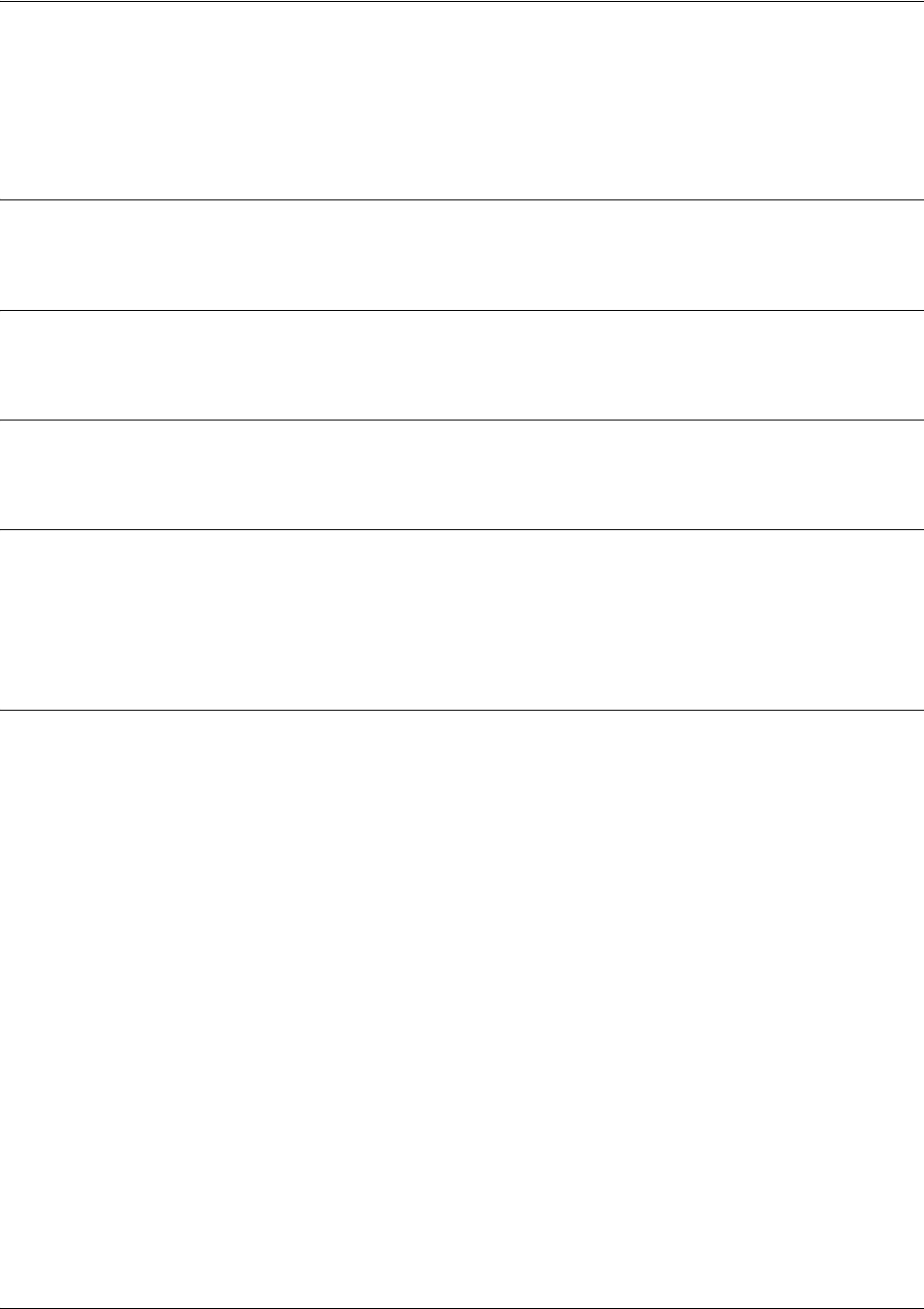
SROS Command Line Interface Reference Guide BGP Configuration Command Set
5991-2114 © Copyright 2005 Hewlett-Packard Development Company, L.P. 708
bgp router-id <ip address>
Use the bgp router-id command to specify the IP address that the router should use as its BGP router ID.
Use the no form of this command to return to the default setting.
Syntax Description
<ip address> Designates the IP address this router should use as its BGP router ID.
Default Values
By default, no router ID is configured. The default action is detailed in Functional Notes, below.
Command Modes
(config-bgp)# BGP Configuration Mode
Functional Notes
This command allows an IP address to be specified for use as the BGP router ID. If no IP address is
configured at BGP startup, it uses the highest IP address configured on a loopback interface. If no
loopback interfaces are configured, it uses the highest IP address configured on any interface that is
active. If the specified router ID is changed, existing sessions with BGP neighbors are reset.
Usage Examples
The following example configures IP address 10.0.0.1 as the BGP router ID:
(config-bgp)#bgp router-id 10.0.0.1
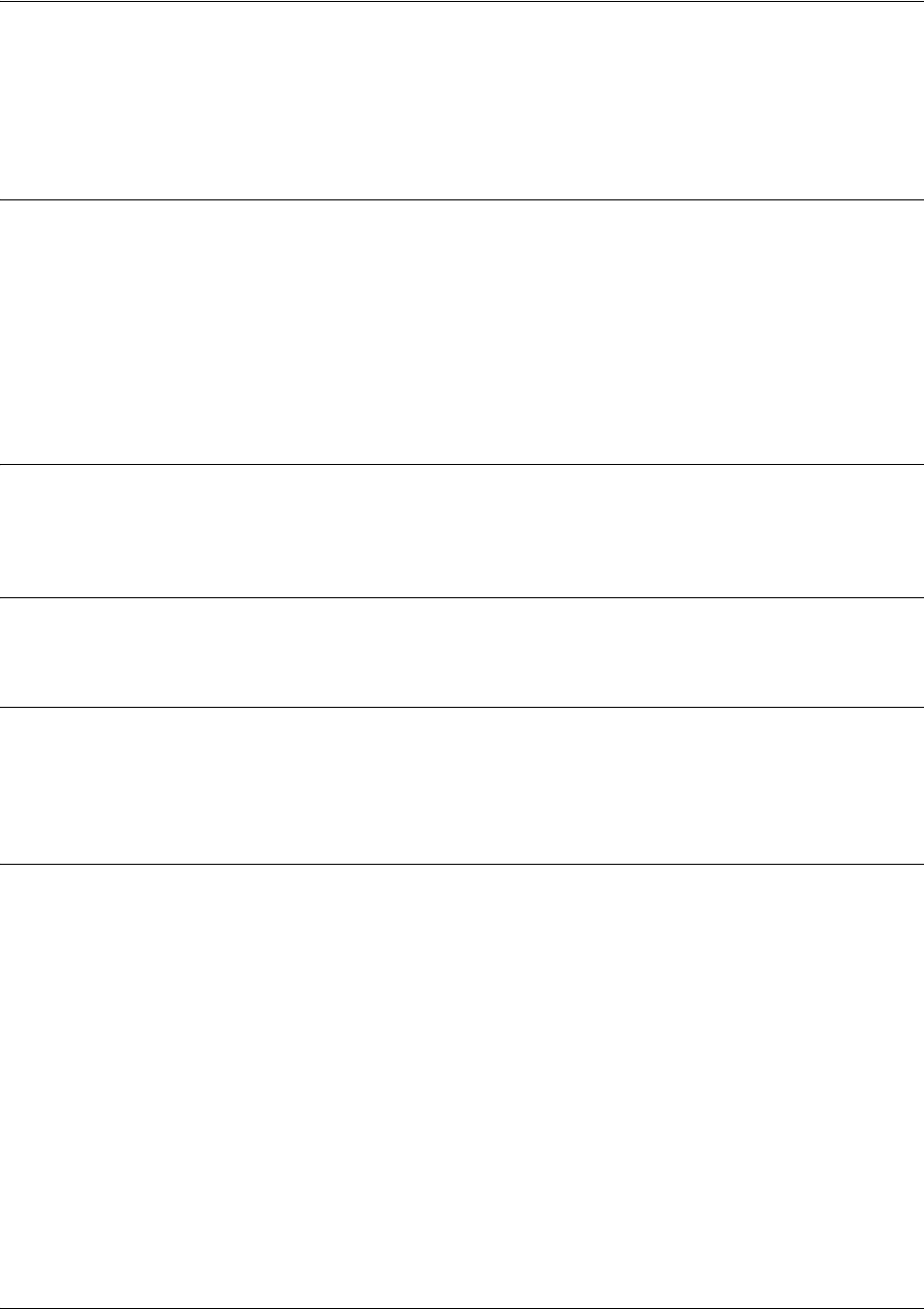
SROS Command Line Interface Reference Guide BGP Configuration Command Set
5991-2114 © Copyright 2005 Hewlett-Packard Development Company, L.P. 709
distance bgp <external> <internal> <local>
Use the distance bgp command to set the administrative distance for BGP routes. Use the no form of this
command to return to the default setting.
Syntax Description
<external> Sets the administrative distance for BGP routes learned via eBGP sessions. A
value of 255 means the route is not installed. Range: 1 to 254.
<internal> Sets the administrative distance for BGP routes learned via iBGP sessions. A
value of 255 means the route is not installed. Range: 1 to 254.
<local> Sets the administrative distance for BGP routes learned via the network command
and redistribution. A value of 255 means the route is not installed. Range: 1 to
254.
Default Values
By default external is set to 20, internal to 200, and local to 200. Normally, these default settings should not
be changed.
Command Modes
(config-bgp)# BGP Configuration Mode
Functional Notes
This command sets the administrative distance for BGP routes. The administrative distance is a local
variable that allows a router to choose the best route when there are multiple paths to the same network.
Routes with smaller administrative distances are favored.
Usage Examples
The following example gives external BGP routes an administrative distance of 30, internal BGP routes an
administrative distance of 200, and local routes an administrative distance of 240:
(config-bgp)#distance bgp 30 200 240
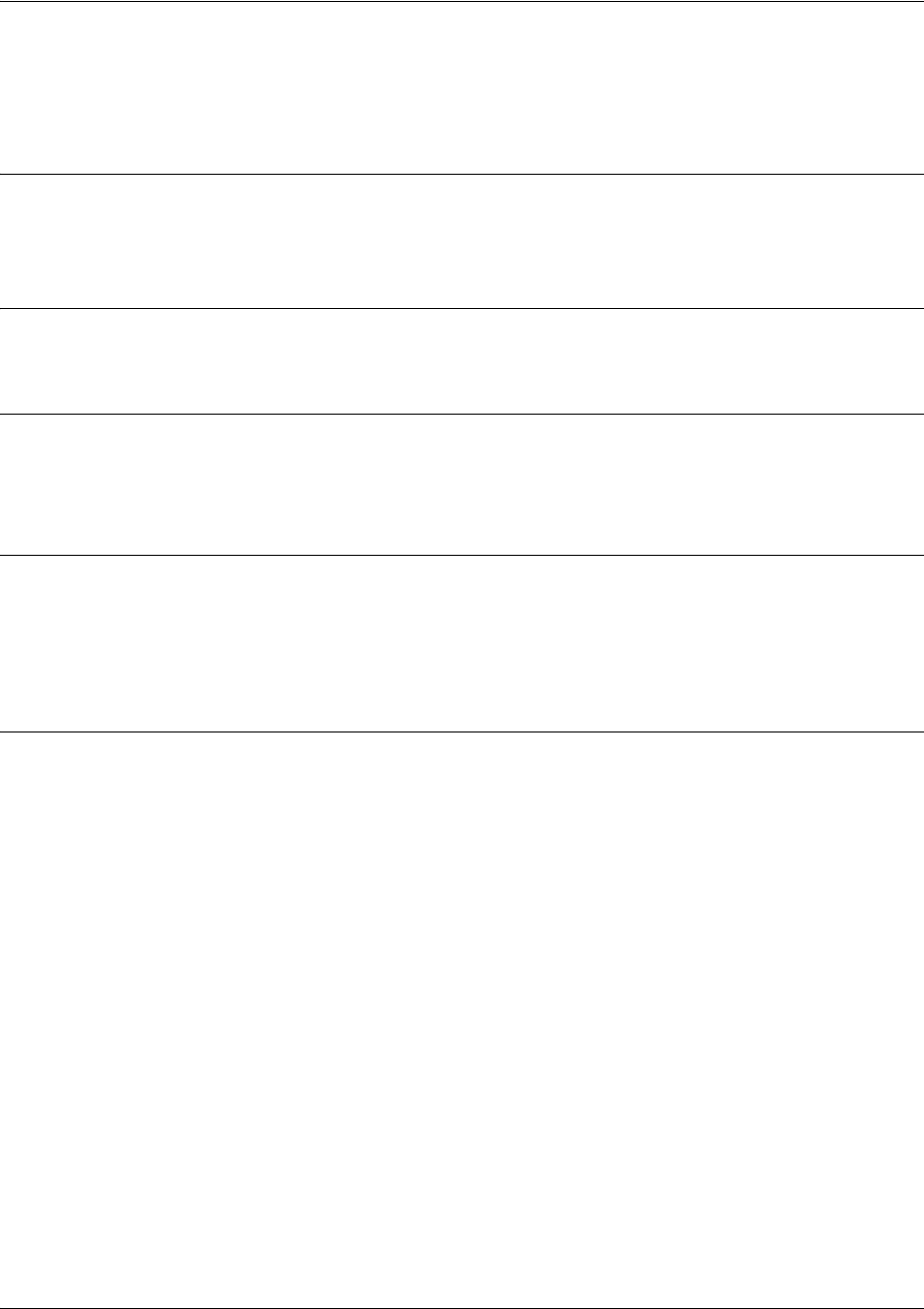
SROS Command Line Interface Reference Guide BGP Configuration Command Set
5991-2114 © Copyright 2005 Hewlett-Packard Development Company, L.P. 710
hold-timer <hold time>
Use the hold-timer command to set the default hold time for all neighbors in the BGP process.
Syntax Description
<hold time> Specifies a time interval (in seconds) within which a keepalive must be received
from a peer before it is declared dead peer. Range: 0 to 65535
Default Values
By default, the hold time is 90 seconds.
Command Modes
(config-bgp)# BGP Configuration Mode
(config-bgp-neighbor)# BGP Neighbor Configuration Mode
Functional Notes
Using the
hold-timer
command in BGP configuration mode sets the default hold time for all neighbors in that
BGP process. Using the
hold-timer
command in BGP neighbor configuration mode sets the hold time for only
that neighbor. The peers will negotiate and use the lowest configured setting. The keepalive interval will be set
to one third of the negotiated hold time.
Usage Examples
The following example sets a hold time of 120 seconds for a specific neighbor, with an understood keepalive
interval of 40 seconds:
(config-bgp)#
hold-timer 120
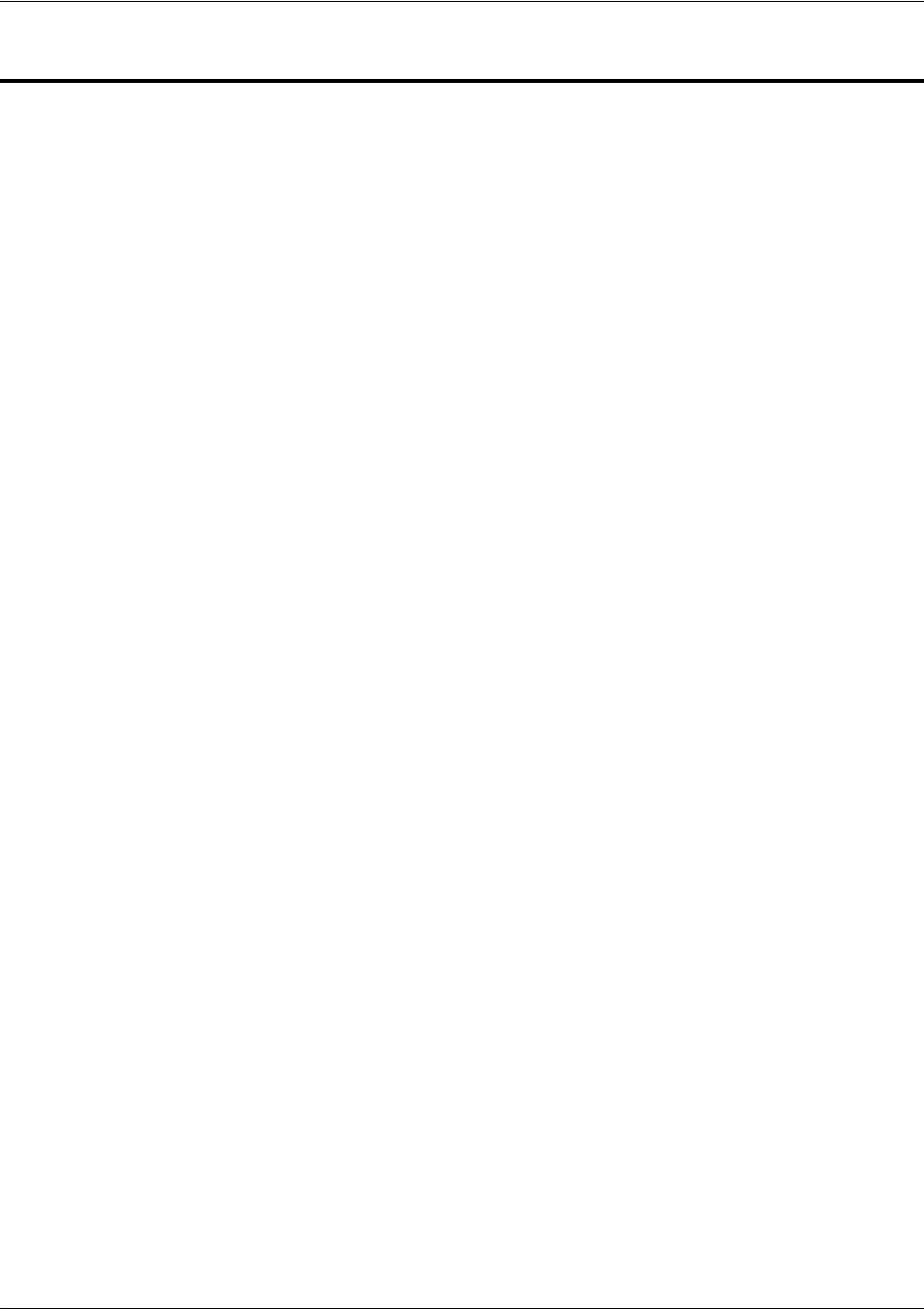
SROS Command Line Interface Reference Guide BGP Neighbor Configuration Command Set
5991-2114 © Copyright 2005 Hewlett-Packard Development Company, L.P. 711
BGP NEIGHBOR CONFIGURATION COMMAND SET
To activate the BGP Neighbor Configuration, enter the bgp-neighbor command at the Global
Configuration Mode prompt. For example:
Switch>
enable
Switch#
configure terminal
Switch(config)#bgp-neighbor
Switch(config-bgp-neighbor)#
The following commands are common to multiple command sets and are covered in a centralized section
of this guide. For more information, refer to the sections listed below:
bind <#> <from interface> <slot/port> <tdm-group#> <to interface> <slot/port> on page 924
description on page 927
exit on page 930
All other commands for this command set are described in this section in alphabetical order.
advertisement-interval <seconds> on page 712
ebgp-multihop <hop count> on page 713
hold-timer <hold time> on page 714
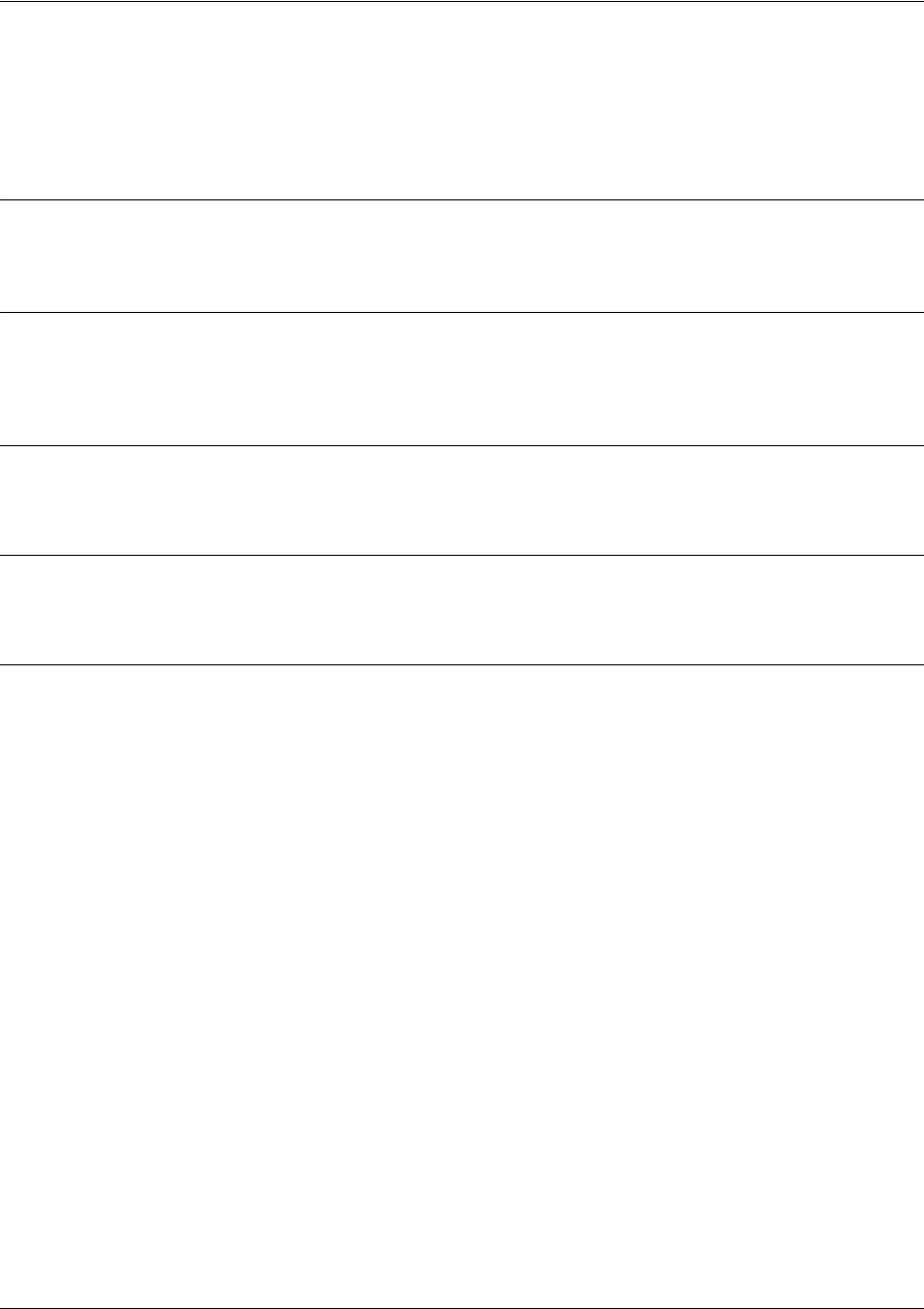
SROS Command Line Interface Reference Guide BGP Neighbor Configuration Command Set
5991-2114 © Copyright 2005 Hewlett-Packard Development Company, L.P. 712
advertisement-interval <seconds>
Use the advertisement-interval command to configure the Secure Router OS to specify how long the
BGP process waits before sending updates to the neighbor.
Syntax Description
<seconds> Specifies the advertisement interval in seconds. Range: 0 to 600.
Default Values
By default, the advertisement interval is 30 seconds for external neighbors and 5 seconds for internal
neighbors.
Command Modes
(config-bgp-neighbor)# BGP Neighbor Configuration Mode
Functional Notes
This command sets the minimum interval between sending updates to the specified neighbor.
Usage Examples
The following example configures the BGP process to wait at least 100 seconds before sending updates to
the neighbor:
(config-bgp-neighbor)#advertisement-interval 100

SROS Command Line Interface Reference Guide BGP Neighbor Configuration Command Set
5991-2114 © Copyright 2005 Hewlett-Packard Development Company, L.P. 713
ebgp-multihop <hop count>
Use the ebgp-multihop command to configure the maximum hop count of BGP messages to a neighbor.
Use the no form of this command to return to the default setting.
Syntax Description
<hop count> Specifies the maximum hop count of BGP messages to a neighbor. Range: 1 to
254.
Default Values
By default, ebgp-multihop is set to 1.
Command Modes
(config-bgp-neighbor)# BGP Neighbor Configuration Mode
Functional Notes
This command allows an eBGP neighbor to be on a network that is not directly connected. Normally, eBGP
peers are directly connected. In certain applications, a non-BGP device such as a firewall or router may
reside between eBGP peers. In this case, the eBGP-multihop command is required to allow updates to
have a TTL>1 and to allow received BGP updates to be added to the BGP table when the next-hop
address is not directly connected.
Usage Examples
The following exampleallows a BGP message to travel 10 hops to a neighbor:
(config-bgp-neighbor)#ebgp-multihop 10
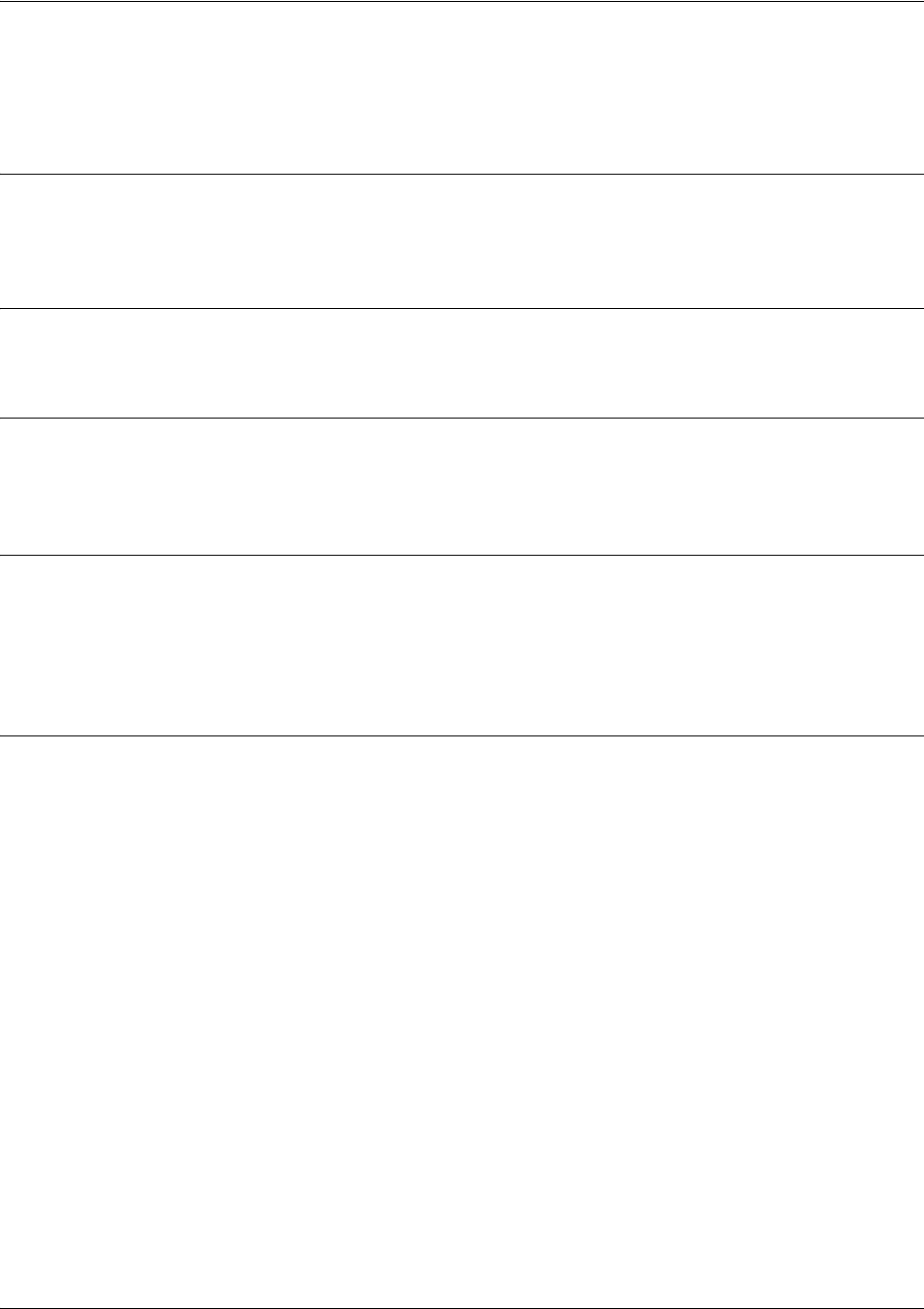
SROS Command Line Interface Reference Guide BGP Neighbor Configuration Command Set
5991-2114 © Copyright 2005 Hewlett-Packard Development Company, L.P. 714
hold-timer <hold time>
Use the hold-timer command to set the default hold time for all neighbors in the BGP process.
Syntax Description
<hold time> Specifies a time interval (in seconds) within which a keepalive must be received
from a peer before it is declared dead peer. Range: 0 to 65535
Default Values
By default, the hold time is 90 seconds.
Command Modes
(config-bgp)# BGP Configuration Mode
(config-bgp-neighbor)# BGP Neighbor Configuration Mode
Functional Notes
Using the hold-timer command in BGP configuration mode sets the default hold time for all neighbors in
that BGP process. Using the hold-timer command in BGP neighbor configuration mode sets the hold time
for only that neighbor. The peers will negotiate and use the lowest configured setting. The keepalive
interval will be set to one third of the negotiated hold time.
Usage Examples
The following example sets a hold time of 120 seconds for a specific neighbor, with an understood
keepalive interval of 40 seconds:
(config-bgp-neighbor)#hold-timer 120
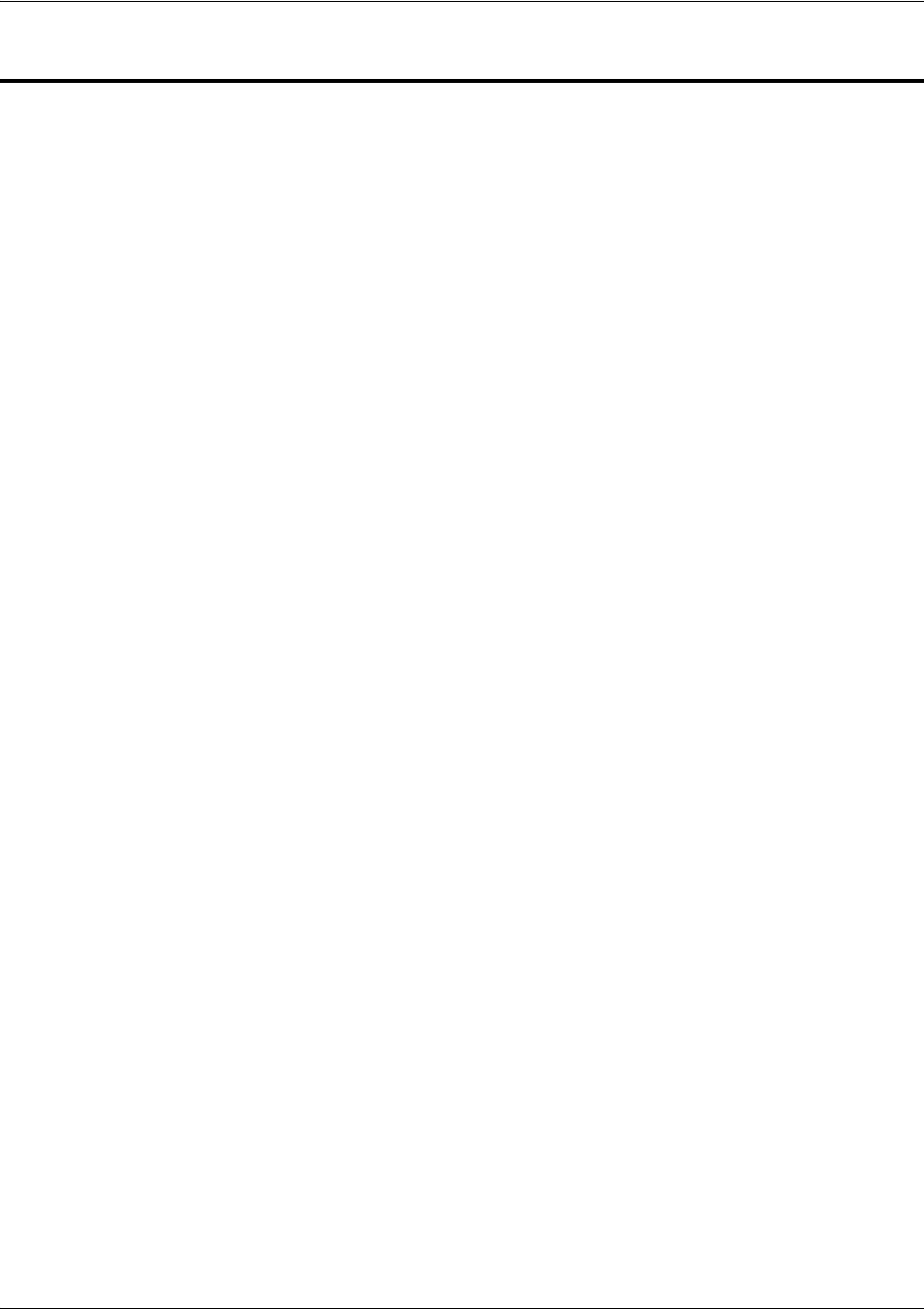
SROS Command Line Interface Reference Guide PPP Interface Configuration Command Set
5991-2114 © Copyright 2005 Hewlett-Packard Development Company, L.P. 715
PPP INTERFACE CONFIGURATION COMMAND SET
To activate the PPP Interface Configuration , enter the interface ppp command at the Global
Configuration Mode prompt. For example:
Router>
enable
Router#
configure terminal
Router(config)#
interface ppp 1
Router(config-ppp 1)#
The following commands are common to multiple command sets and are covered in a centralized section
of this guide. For more information, refer to the sections listed below:
bind <#> <from interface> <slot/port> <tdm-group#> <to interface> <slot/port> on page 924
description on page 927
do on page 928
end on page 929
exit on page 930
ping <address> on page 931
show running-config on page 933
shutdown on page 935
All other commands for this command set are described in this section in alphabetical order.
access-policy <policyname> on page 717
alias link<“text”> on page 720
bandwidth <value> on page 721
bridge-group commands begin on page 725
crypto map <mapname> on page 731
crypto map <mapname> on page 731
backup commands begin on page 733
dynamic-dns [dyndns | dyndns-custom | dyndns-static] <hostname> <username> <password> on
page 742
fair-queue <threshold> on page 744
hold-queue <queue size> out on page 745
ip commands begin on page 746
keepalive <seconds> on page 763

SROS Command Line Interface Reference Guide PPP Interface Configuration Command Set
5991-2114 © Copyright 2005 Hewlett-Packard Development Company, L.P. 716
mtu <size> on page 764
peer default ip address <address> on page 765
ppp commands begin on page 766
pppoe ac-name <name> on page 774
pppoe service-name <name> on page 775
qos-policy out <mapname> on page 776
snmp trap link-status on page 777
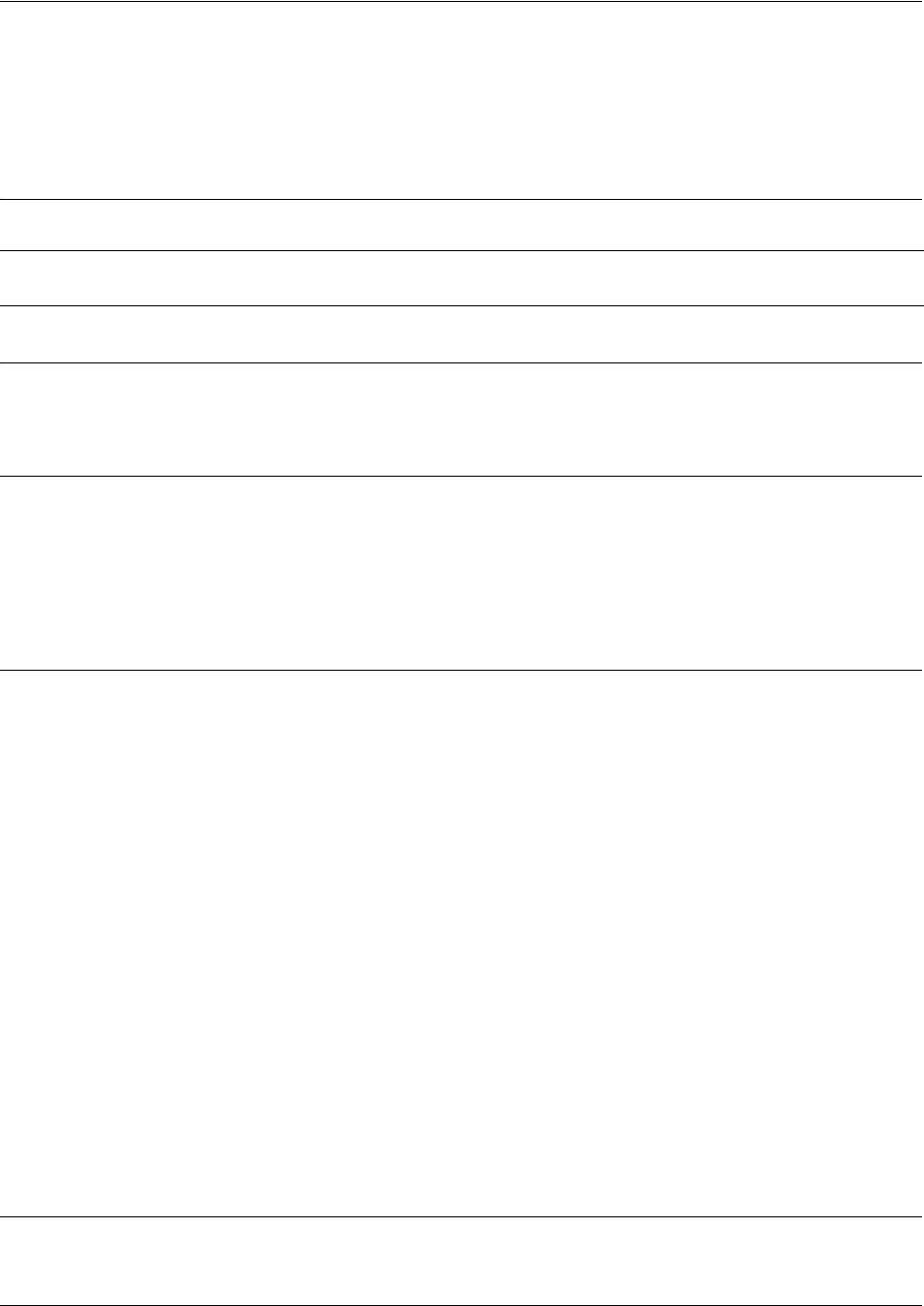
SROS Command Line Interface Reference Guide PPP Interface Configuration Command Set
5991-2114 © Copyright 2005 Hewlett-Packard Development Company, L.P. 717
access-policy <policyname>
Use the access-policy command to assign a specified access policy to an interface. Use the no form of this
command to remove an access policy association.
Syntax Description
<policyname> Alphanumeric descriptor for identifying the configured access policy.
Default Values
By default, there are no configured access policies associated with an interface.
Command Modes
(config-interface)# Interface Configuration Mode
Valid interfaces include: Ethernet (eth 0/1), virtual PPP interfaces (ppp 1), virtual
Frame Relay sub-interfaces (fr 1.20), and VLAN interface (vlan 1).
Usage Examples
The following example associates the access policy UnTrusted (to allow inbound traffic to the Web server)
to the virtual PPP interface:
Enable the Secure Router OS security features:
(config)#ip firewall
Create the access list (this is the packet selector):
(config)#ip access-list extended InWeb
(config-ext-nacl)#permit tcp any host 63.12.5.253 eq 80
Create the access policy that contains the access list InWeb:
(config)#ip policy-class UnTrusted
(config-policy-class)#allow list InWeb
Associate the access list with the PPP virtual interface (labeled 1):
(config)#interface ppp 1
(config-ppp 1)#access-policy UnTrusted
Technology Review
Creating access policies and lists to regulate traffic through the routed network is a four-step process:
Note All access policy descriptors are case-sensitive.
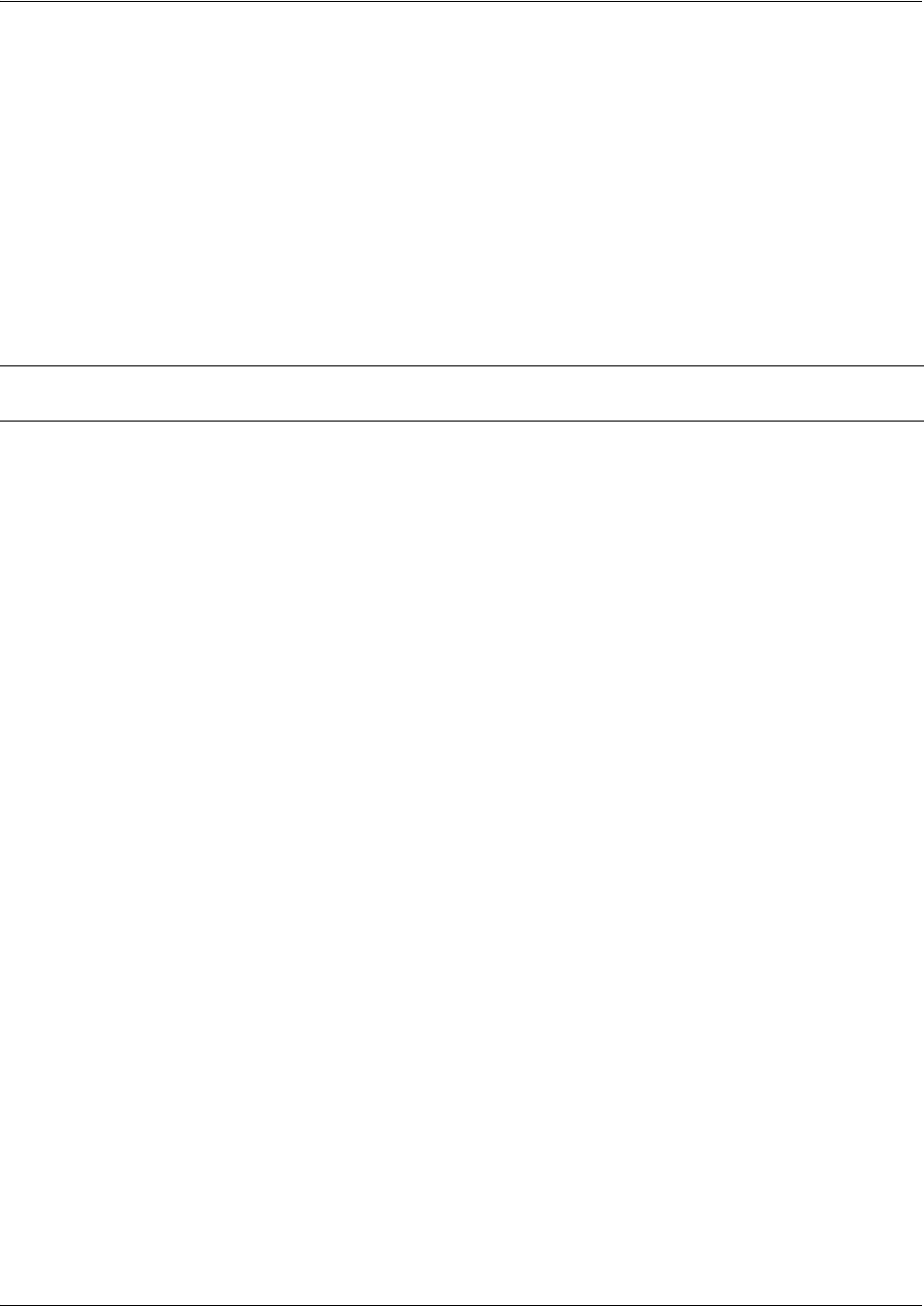
SROS Command Line Interface Reference Guide PPP Interface Configuration Command Set
5991-2114 © Copyright 2005 Hewlett-Packard Development Company, L.P. 718
Step 1:
Enable the security features of the
Secure Router OS
using the ip firewall command.
Step 2:
Create an access list to permit or deny specified traffic. Standard access lists provide pattern matching for
source IP addresses only. (Use extended access lists for more flexible pattern matching.)
2. Using the host <A.B.C.D> to specify a single host address. For example, entering permit host
196.173.22.253 will allow all traffic from the host with an IP address of 196.173.22.253.
3. Using the <A.B.C.D> <wildcard> format to match all IP addresses in a “range”. Wildcard masks work in
reverse logic from subnet mask. Specifying a one in the wildcard mask equates to a “don’t care”. For
example, entering permit 192.168.0.0 0.0.0.255 will permit all traffic from the 192.168.0.0/24 network.
Step 3:
Create an access policy that uses a configured access list.
Secure Router OS
access policies are used to
permit, deny, or manipulate (using NAT) data for each physical interface. Each ACP consists of a selector
(access list) and an action (allow, discard, NAT). When packets are received on an interface, the
configured ACPs are applied to determine whether the data will be processed or discarded. Possible
actions performed by the access policy are as follows:
allow list <access list names>
All packets passed by the access list(s) entered will be allowed to enter the router system.
discard list <access list names>
All packets passed by the access list(s) entered will be dropped from the router system.
allow list <access list names> policy <access policy name>
All packets passed by the access list(s) entered and destined for the interface using the access policy
listed will be permitted to enter the router system. This allows for configurations to permit packets to a
single interface and not the entire system.
discard list <access list names> policy <access policy name>
All packets passed by the access list(s) entered and destined for the interface using the access policy
listed will be blocked from the router system. This allows for configurations to deny packets on a specified
interface.
Note The command permit <A.B.C.D> will also be assumed to mean permit host <A.B.C.D>.
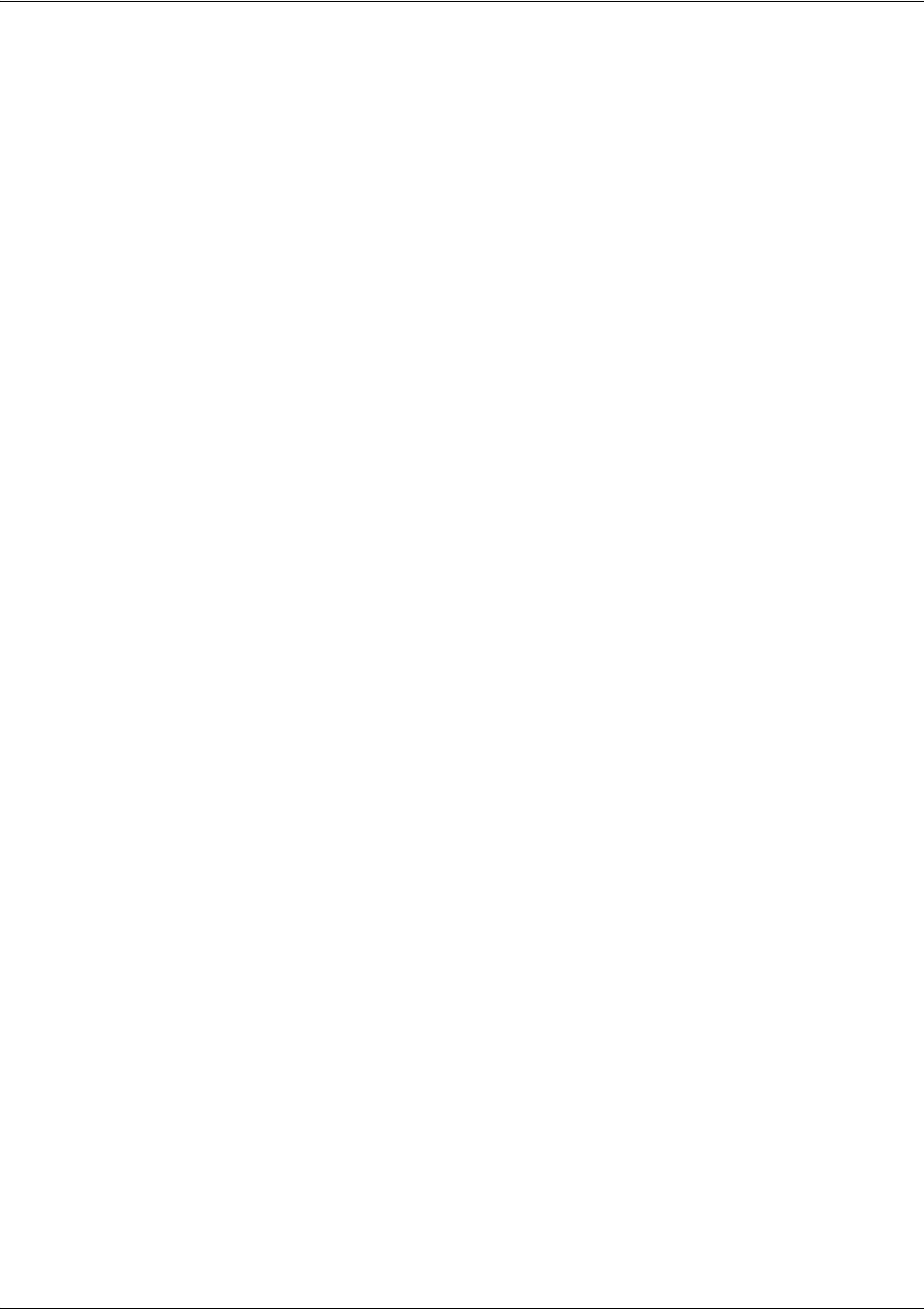
SROS Command Line Interface Reference Guide PPP Interface Configuration Command Set
5991-2114 © Copyright 2005 Hewlett-Packard Development Company, L.P. 719
nat source list <access list names> address <IP address> overload
All packets passed by the access list(s) entered will be modified to replace the source IP address with the
entered IP address. The overload keyword allows multiple source IP addresses to be replaced with the
single IP address entered. This hides private IP addresses from outside the local network. This function is
also known as “many-to-one NAT”.
nat source list <access list names> interface <interface> overload
All packets passed by the access list(s) entered will be modified to replace the source IP address with the
primary IP address of the listed interface. The overload keyword allows multiple source IP addresses to
be replaced with the single IP address of the specified interface. This hides private IP addresses from
outside the local network. This function is also known as “many-to-one NAT”.
nat destination list <access list names> address <IP address>
All packets passed by the access list(s) entered will be modified to replace the destination IP address with
the entered IP address. The overload keyword is not an option when performing NAT on the destination IP
address; each private address must have a unique public address. This hides private IP addresses from
outside the local network. This function is also known as “port forwarding”.
Step 4:
Apply the created access policy to an interface. To assign an access policy to an interface, enter the
Interface Configuration Mode for the desired interface and enter access policy <policy name>. The
following example assigns access policy MatchAll to the virtual PPP interface labeled 1:
(config)#interface ppp 1
(config-ppp 1)#access-policy MatchAll
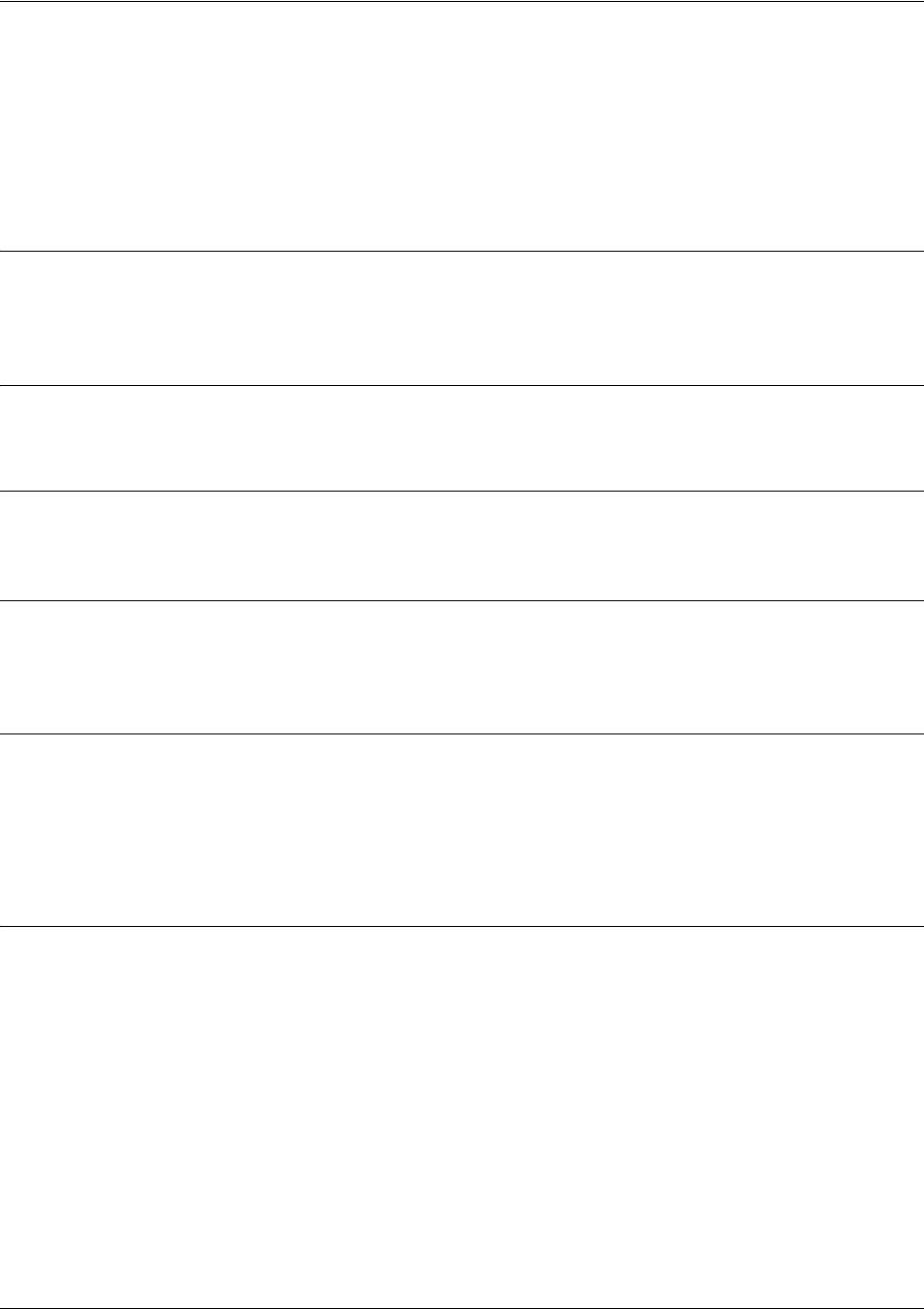
SROS Command Line Interface Reference Guide PPP Interface Configuration Command Set
5991-2114 © Copyright 2005 Hewlett-Packard Development Company, L.P. 720
alias link<“text”>
Each configured PPP interface (when referenced using SNMP) contains a link (physical port) and a bundle
(group of links). RFC 1471 (for Link Connection Protocol) provides an interface table to manage lists of
bundles and associated links. The alias link command provides the management station an identifying
description for each link (PPP physical).
Syntax Description
<“text”> Alphanumeric character string describing the interface (for SNMP) — must be
encased in quotation marks
Default Values
<“text”> “” (EMPTY)
Command Modes
(config-ppp 1)# PPP Interface Configuration Mode required
Functional Notes
The alias link string should be used to uniquely identify a PPP link. Enter a string that clearly identifies the
link.
Usage Examples
The following example defines a unique character string for the virtual PPP interface (1):
(config)#interface ppp 1
(config-ppp 1)#alias link “PPP_link_1”
Technology Review
Please refer to RFC 1990 for a more detailed discussion on PPP links and bundles.
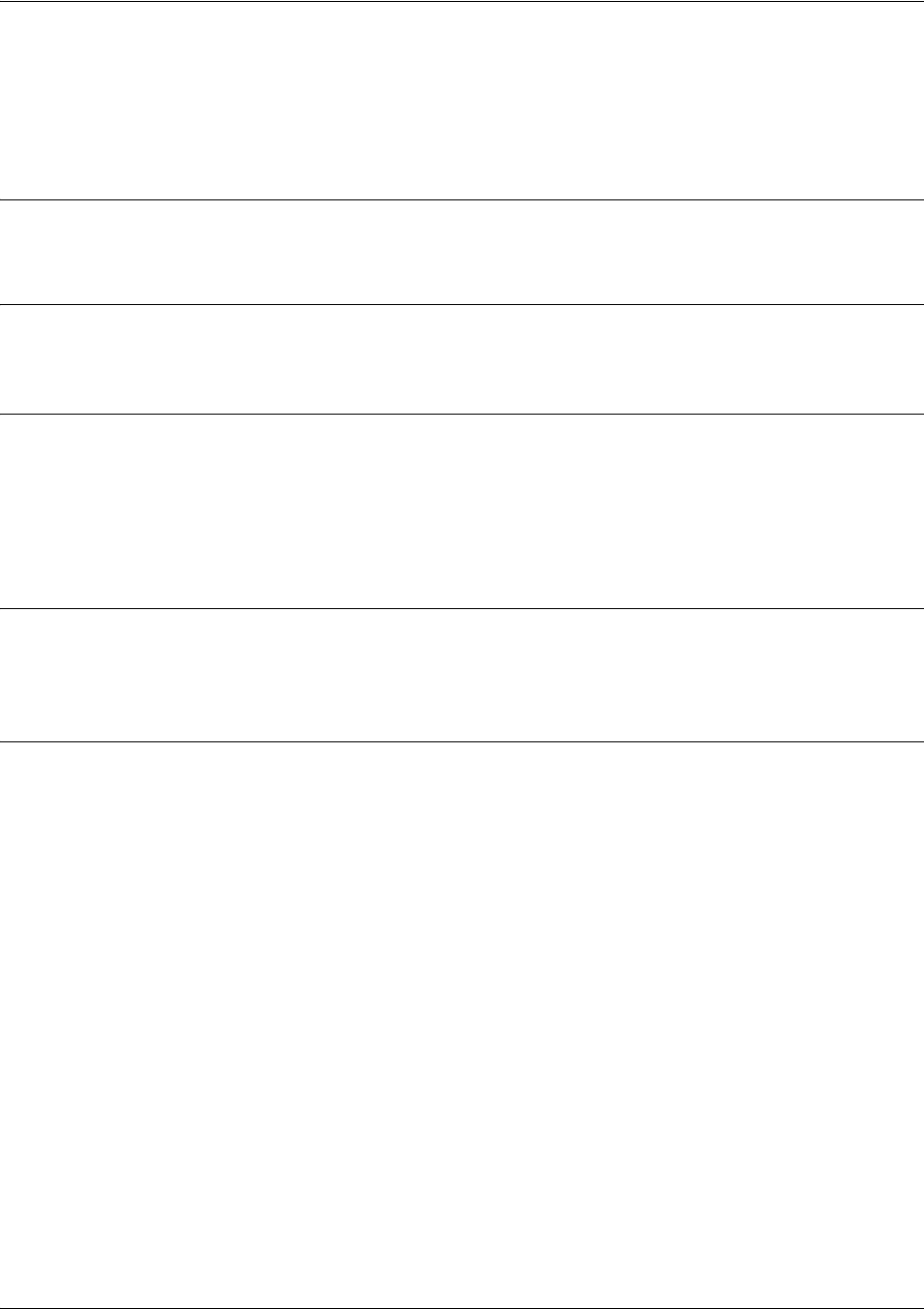
SROS Command Line Interface Reference Guide PPP Interface Configuration Command Set
5991-2114 © Copyright 2005 Hewlett-Packard Development Company, L.P. 721
bandwidth <value>
Use the bandwidth command to provide the bandwidth value of an interface to the higher-level protocols.
This value is used in cost calculations. Use the no form of this command to restore the default values.
Syntax Description
<value> Enter bandwidth in kbps.
Default Values
To view default values, use the show interfaces command.
Command Modes
(config-interface)# Interface Configuration Mode
Valid interfaces include: Ethernet (eth 0/1), Frame Relay Virtual Sub-interfaces
(fr 1.20), virtual PPP (ppp 1), and loopback interfaces
Functional Notes
The bandwidth command is an informational value that is communicated to the higher-level protocols to
be used in cost calculations. This is a routing parameter only and does not affect the physical interface.
Usage Examples
The following example sets bandwidth of the PPP interface to 10 Mbps:
(config)#interface ppp 1
(config-ppp 1)#bandwidth 10000
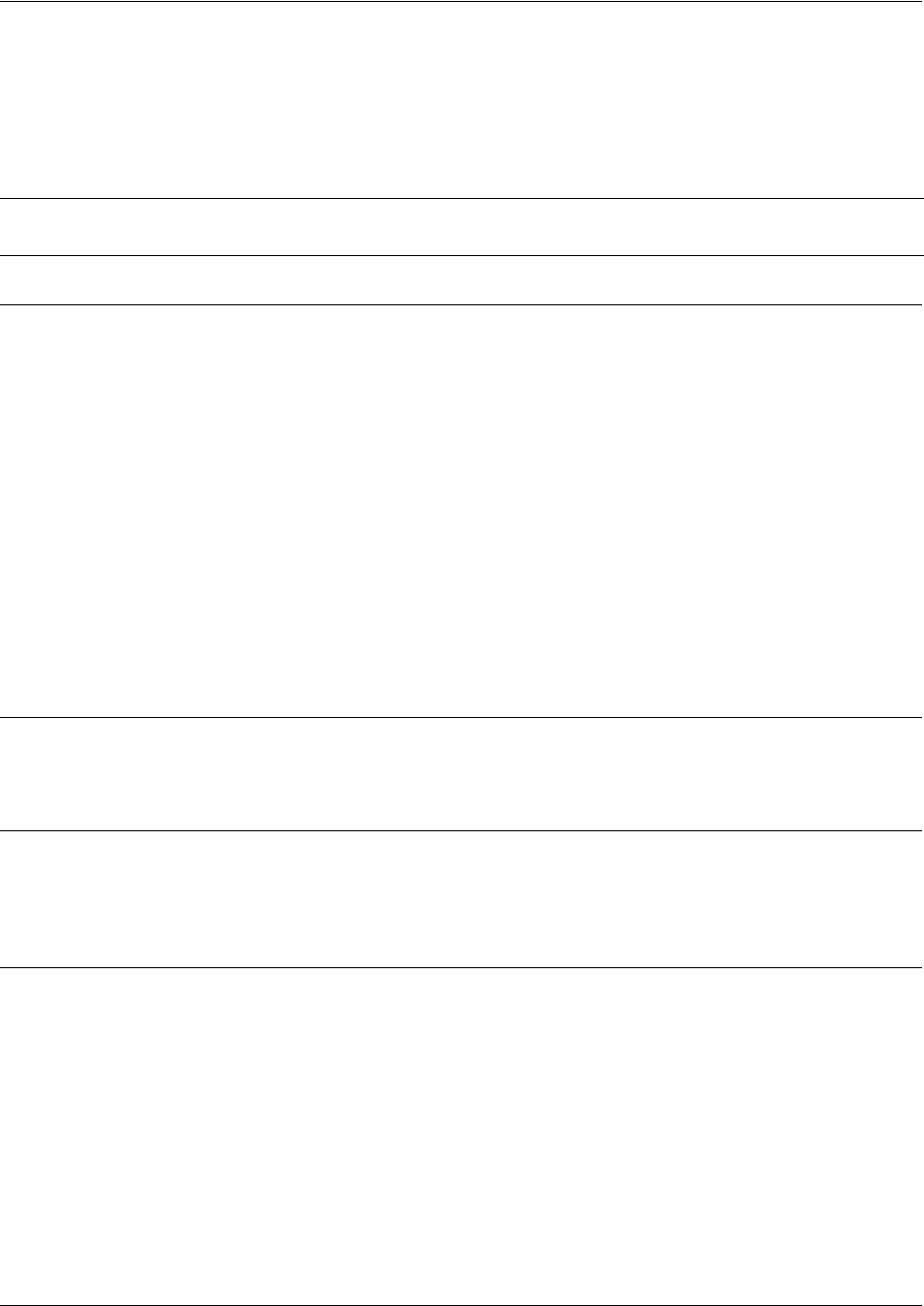
SROS Command Line Interface Reference Guide PPP Interface Configuration Command Set
5991-2114 © Copyright 2005 Hewlett-Packard Development Company, L.P. 722
bind <#> <from interface> <slot/port> <tdm-group#> <to interface>
<slot/port>
Use the bind command to create a bind map from a created tdm-group on an interface to a virtual interface.
Syntax Description
<#> Number descriptor or label for identifying the bind (useful in systems that allow
multiple binds)
<from interface> Specifies the interface (physical of virtual) on one end of the bind
Valid interfaces include: Ethernet (eth 0/1), T1 (t1 1/1), DDS (dds 1/1), serial (ser
1/1), and shdsl (shdsl 1/1)
<slot/port> Used when a physical interface is specified in the <from interface> subcommand
(For example: specifying the T1 port of a T1 module would be t1 1/1).
<tdm-group#> Specifies which configured tdm-group to use for this bind. This subcommand only
applies to T1 physical interfaces.
<to interface> Specifies the virtual interface on the other end of the bind.
<slot/port> Used when a physical interface is specified in the <to interface> subcommand.
(For example, specifying the primary T1 port of a T1 module would be t1 1/1).
Default Values
By default, there are no configured binds.
Command Modes
(config)# Global Configuration Mode
(config-ppp 1)# PPP Interface Configuration Mode
Functional Notes
Binds provide the mechanism for connecting a configured virtual (layer 2) endpoint with a physical (layer 1)
interface. Supported layer 2 protocols include Frame Relay and point-to-point protocol (PPP).
Caution Changing bind settings could potentially result in service interruption.
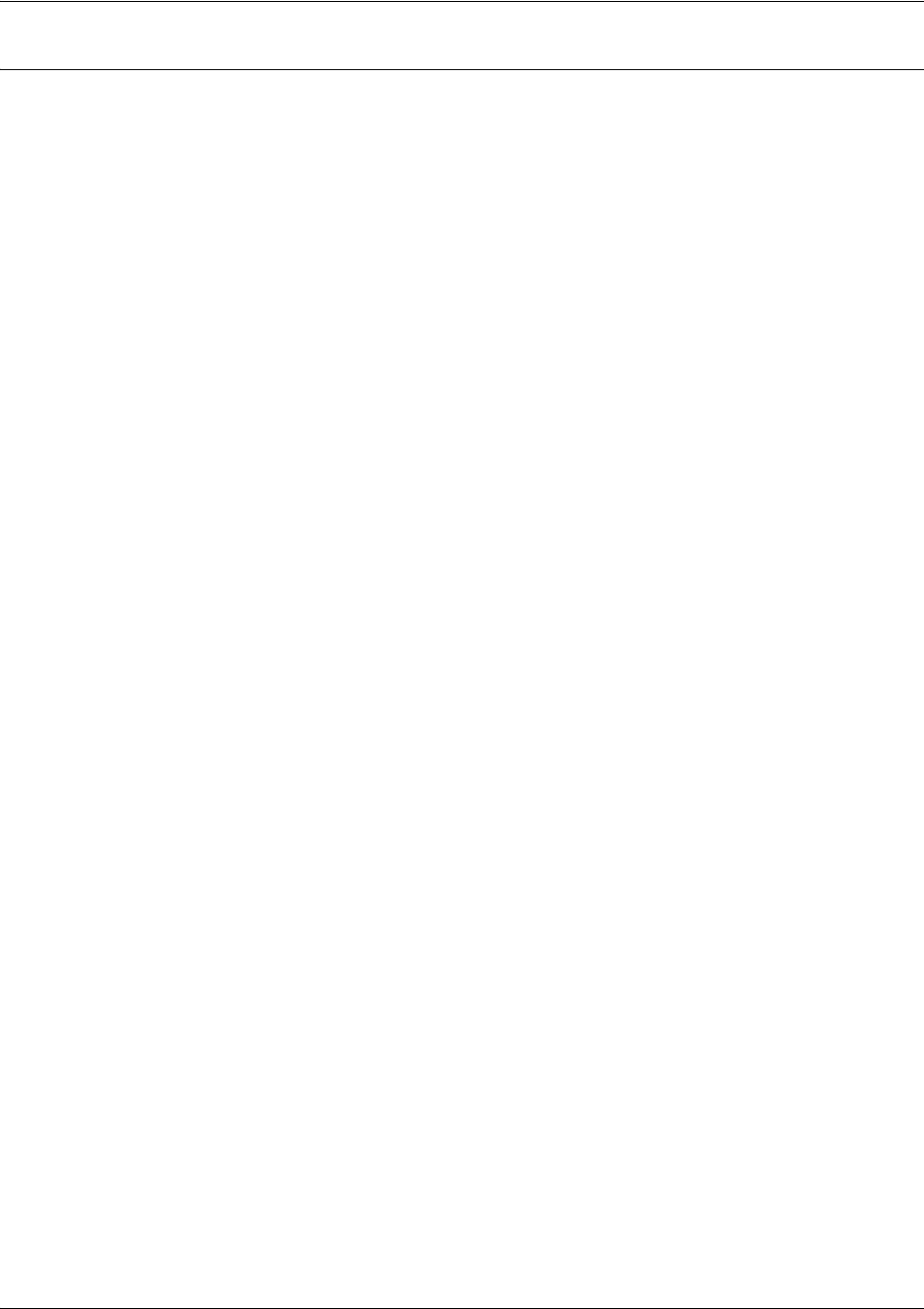
SROS Command Line Interface Reference Guide PPP Interface Configuration Command Set
5991-2114 © Copyright 2005 Hewlett-Packard Development Company, L.P. 723
Usage Examples
The following example creates a Frame Relay endpoint and connects it to the t1 1/1 physical interface:
1. Create the Frame Relay virtual endpoint and set the signaling method:
(config)#
interface frame-relay 1
(config-fr 1)#
frame-relay lmi-type cisco
2. Create the sub-interface and configure the PVC parameters (including DLCI and IP address):
(config-fr 1)#
interface fr 1.1
(config-fr 1.1)#
frame-relay interface-dlci 17
(config-fr 1.1)#
ip address 168.125.33.252 255.255.255.252
3. Create the tdm-group of 12 DS0s (64K) on the t1 physical interface:
(THIS STEP IS ONLY VALID FOR T1 INTERFACES.)
(config)#
interface t1 1/1
(config-t1 1/1)#
tdm-group 1 timeslots 1-12 speed 64
(config-t1 1/1)#
exit
4. Connect the Frame Relay sub-interface with port t1 1/1:
(config)#
bind 1 t1 1/1 1 fr 1
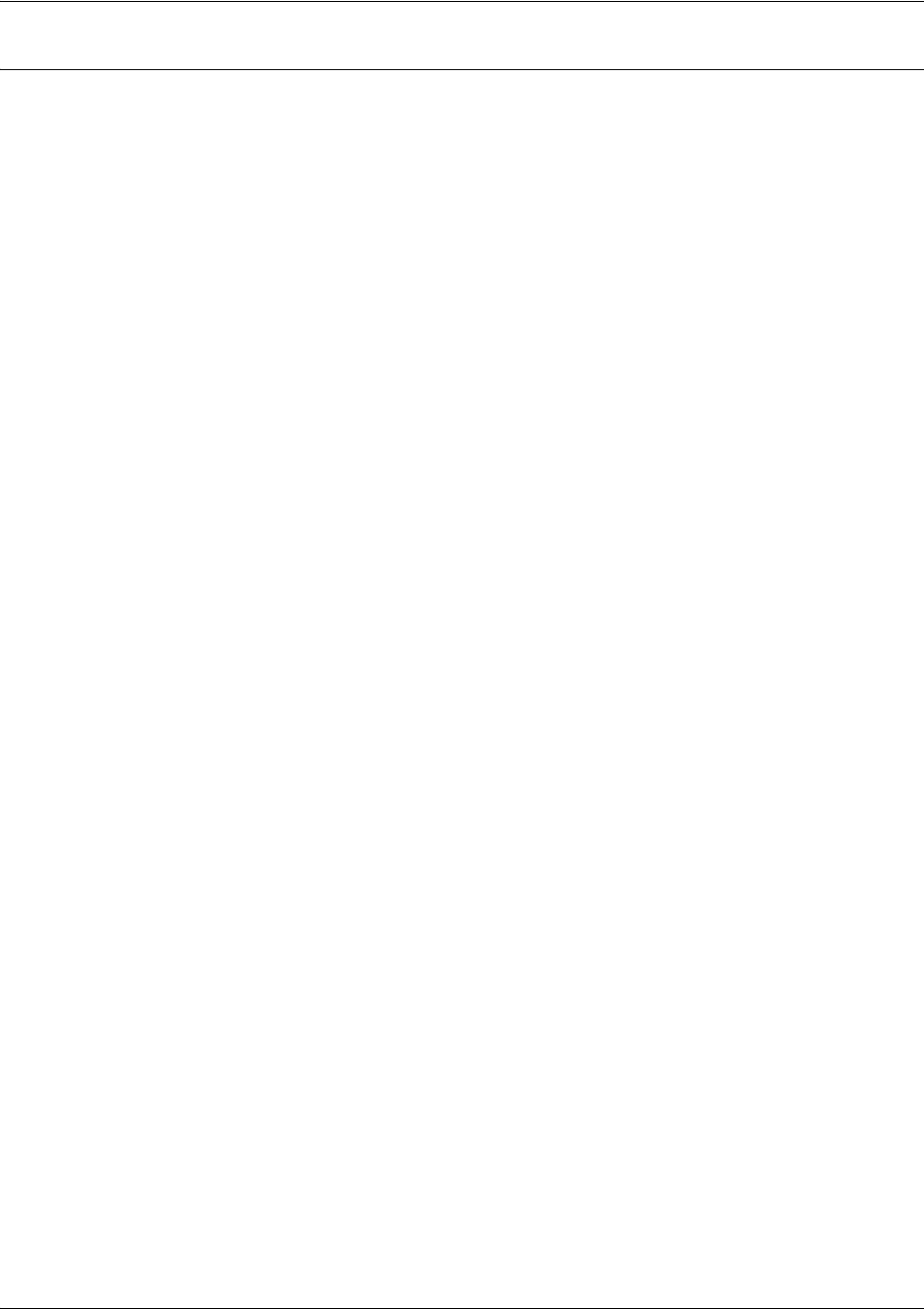
SROS Command Line Interface Reference Guide PPP Interface Configuration Command Set
5991-2114 © Copyright 2005 Hewlett-Packard Development Company, L.P. 724
Technology Review
Creating an endpoint that uses a layer 2 protocol (such as Frame Relay) is generally a four-step process:
Step 1:
Create the Frame Relay virtual endpoint (using the
interface frame-relay
command) and set the signaling
method (using the
frame-relay lmi-type
command). Also included in the Frame Relay virtual endpoint are all
the applicable Frame Relay timers logging thresholds, encapsulation types, etc. Generally, most Frame Relay
virtual interface parameters should be left at their default state. For example, the following creates a Frame
Relay interface labeled
7
and sets the signaling method to
ansi
.
(config)#
interface frame-relay 7
(config-fr 7)#
frame-relay lmi-type ansi
Step 2:
Create the sub-interface and configure the PVC parameters. Using the sub-interface , apply access policies to
the interface, create bridging interfaces, configure backup, assign an IP address, and set the PVC data-link
control identifier (DLCI). For example, the following creates a Frame Relay sub-interface labeled
22,
sets the
DLCI to
30,
and assigns an IP address of
193.44.69.253
to the interface.
(config-fr 7)#
interface fr 7.22
(config-fr 7.22)#
frame-relay interface-dlci 30
(config-fr 7.22)#
ip address 193.44.69.253 255.255.255.252
Step 3: (VALID ONLY FOR T1 INTERFACES)
Specify the group of DS0s used for signaling on the T1 interface by creating a
tdm-group
. Group any number of
contiguous DS0s together to create a data pipe for layer 2 signaling. Also use the
tdm-group
command to
specify the per-DS0 signaling rate on the interface. For example, the following creates a tdm-group labeled
9
containing 20 DS0s (each DS0 having a data rate of 56 kbps).
(config)#
interface t1 1/1
(config-t1 1/1)#
tdm-group 9 timeslots 1-20 speed 56
(config-t1 1/1)#
exit
Step 4:
Make the association between the layer 2 endpoint and the physical interface using the
bind
command.
Supported layer 2 protocols include Frame Relay and point-to-point protocol (PPP). For example, the following
creates a bind (labeled
5
) to make an association between the Frame Relay virtual interface (
fr 7
) and the
tdm-group configured on interface t1 1/1 (
tdm-group 9
).
(config)#
bind 5 t1 1/1 9 fr 7
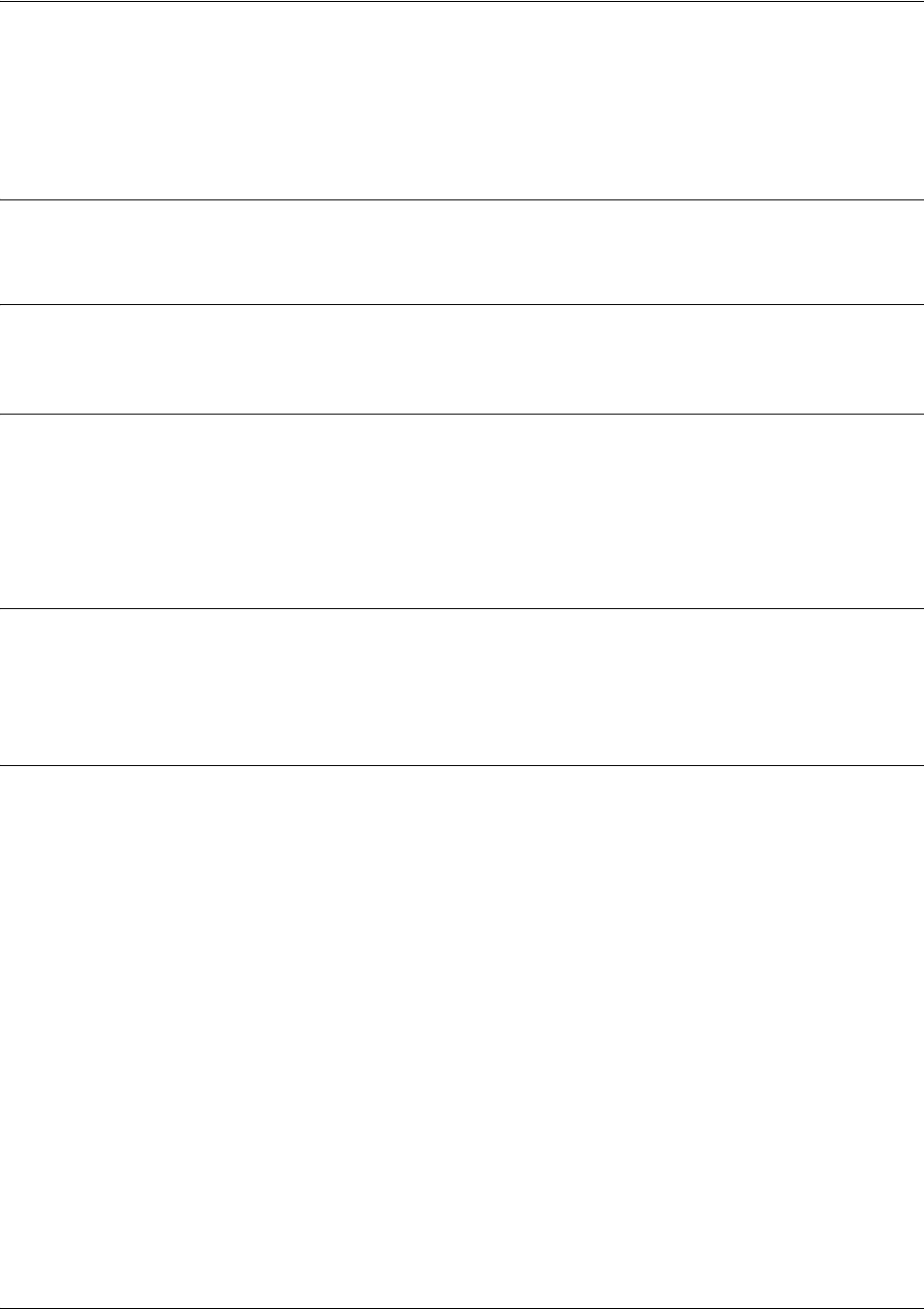
SROS Command Line Interface Reference Guide PPP Interface Configuration Command Set
5991-2114 © Copyright 2005 Hewlett-Packard Development Company, L.P. 725
bridge-group <group#>
Use the bridge-group command to assign an interface to the specified bridge group. This command is
supported on all Ethernet interfaces, PPP virtual interfaces, and Frame Relay virtual sub-interfaces.
Syntax Description
<group#> Bridge group number (1 to 255) specified using the bridge-group command
Default Values
By default, there are no configured bridge groups.
Command Modes
(config-interface)# Interface Configuration Mode
Valid interfaces include: Ethernet (eth 0/1), virtual PPP interfaces (ppp 1), and
virtual Frame Relay sub-interfaces (fr 1.20).
Functional Notes
A bridged network can provide excellent traffic management to reduce collisions and limit the amount of
bandwidth wasted with unnecessary transmissions when routing is not necessary. Any two interfaces can
be bridged (Ethernet to T1 bridge, Ethernet to Frame Relay sub-interface, etc.).
Usage Examples
The following example assigns the PPP interface to bridge-group 1:
(config)#interface ppp 1
(config-ppp 1)#bridge-group 1
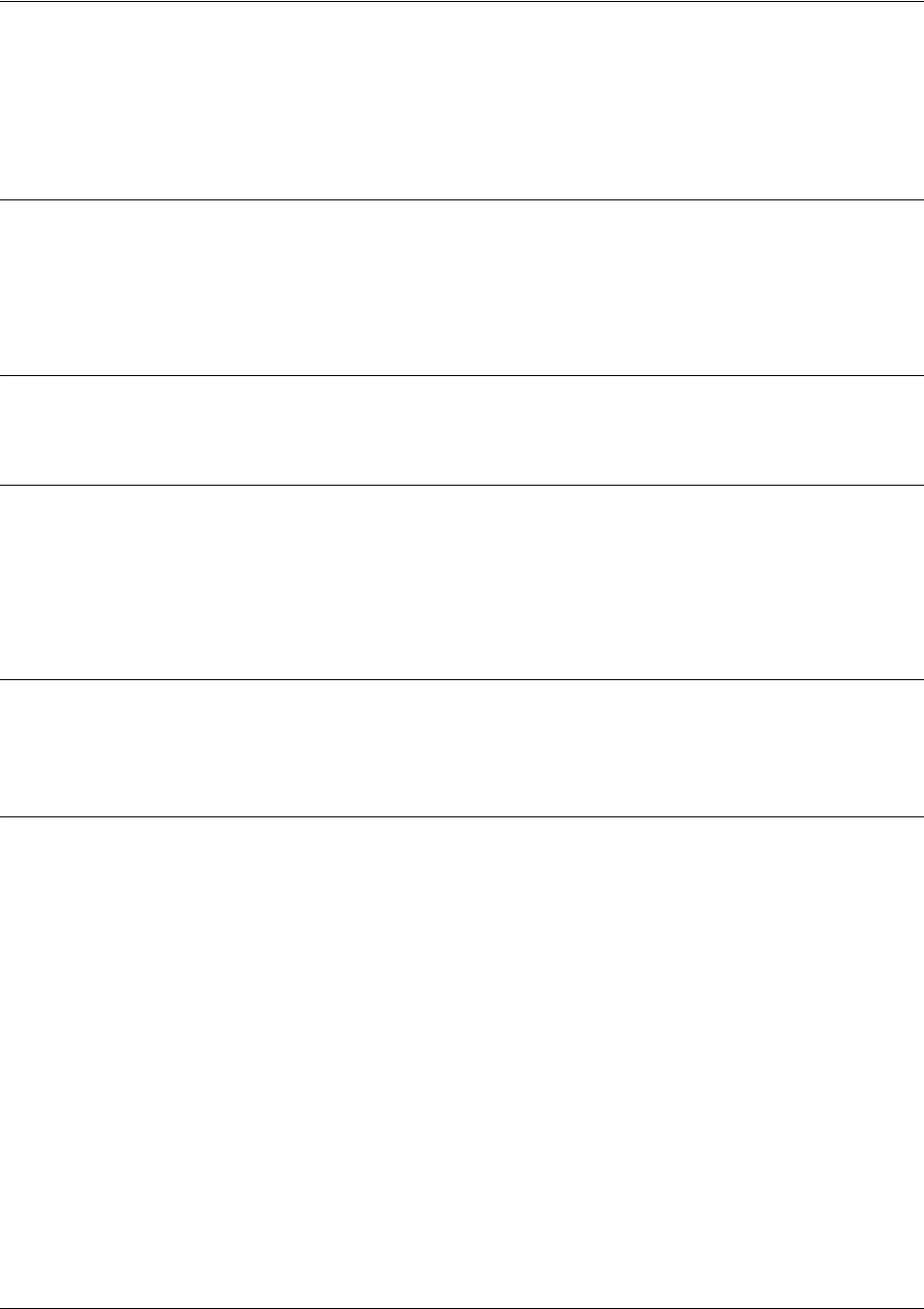
SROS Command Line Interface Reference Guide PPP Interface Configuration Command Set
5991-2114 © Copyright 2005 Hewlett-Packard Development Company, L.P. 726
bridge-group <group#> bpdufilter [enable | disable]
Use the bridge-group bpdufilter command to block BPDUs from being transmitted and received on this
interface. To return to the default value, use the no form of this command.
Syntax Description
<group#> Bridge group number (1 to 255) specified using the bridge-group command.
enable Enable the BPDU filter.
disable Disable the BPDU filter.
Default Values
By default, this command is set to disable.
Command Modes
(config-interface)# Interface Configuration Mode
Valid interfaces include: Ethernet (eth 0/1), virtual PPP interfaces (ppp 1), and
virtual Frame Relay sub-interfaces (fr 1.20)
Functional Notes
The purpose of this command is to remove a port from participation in the spanning-tree. This might be
beneficial while debugging a network setup. It normally should not be used in a live network.
Usage Examples
The following example enables the bpdufilter on the interface:
(config)#interface ppp 1
(config-ppp 1)#bridge-group 1 bpdufilter enable
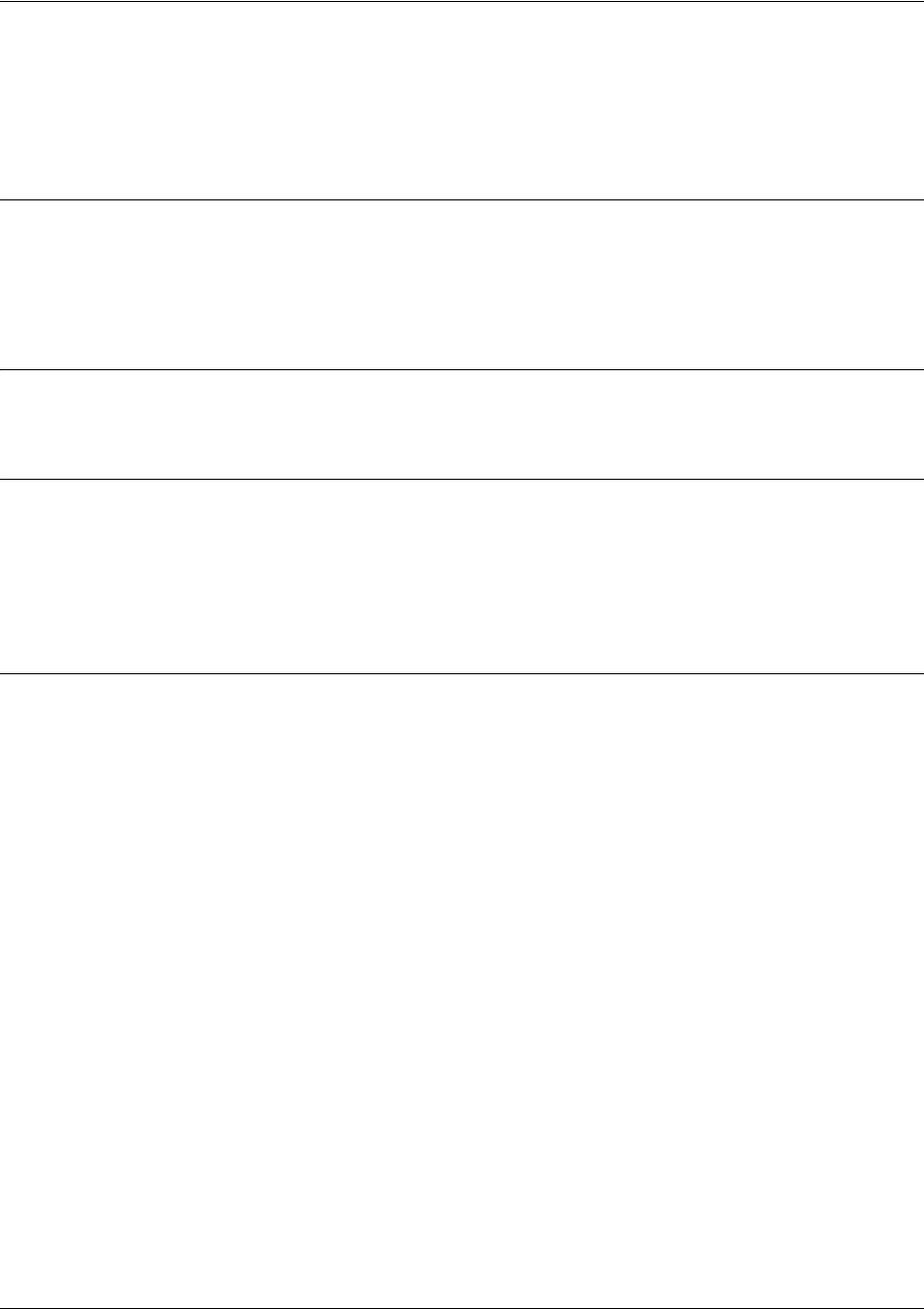
SROS Command Line Interface Reference Guide PPP Interface Configuration Command Set
5991-2114 © Copyright 2005 Hewlett-Packard Development Company, L.P. 727
bridge-group <group#> bpduguard [enable | disable]
Use the bridge-group bpduguard command to block BPDUs from being received on this interface. To
return to the default value, use the no form of this command.
Syntax Description
<group#> Bridge group number (1 to 255) specified using the bridge-group command.
enable Enable the BPDU block.
disable Disable the BPDU block.
Default Values
By default, this command is set to disable.
Command Modes
(config-interface)# Interface Configuration Mode
Valid interfaces include: Ethernet (eth 0/1), virtual PPP interfaces (ppp 1), and
virtual Frame Relay sub-interfaces (fr 1.20)
Usage Examples
The following example enables the bpduguard on the interface:
(config)#interface ppp 1
(config-ppp 1)#bridge-group 1 bpduguard enable
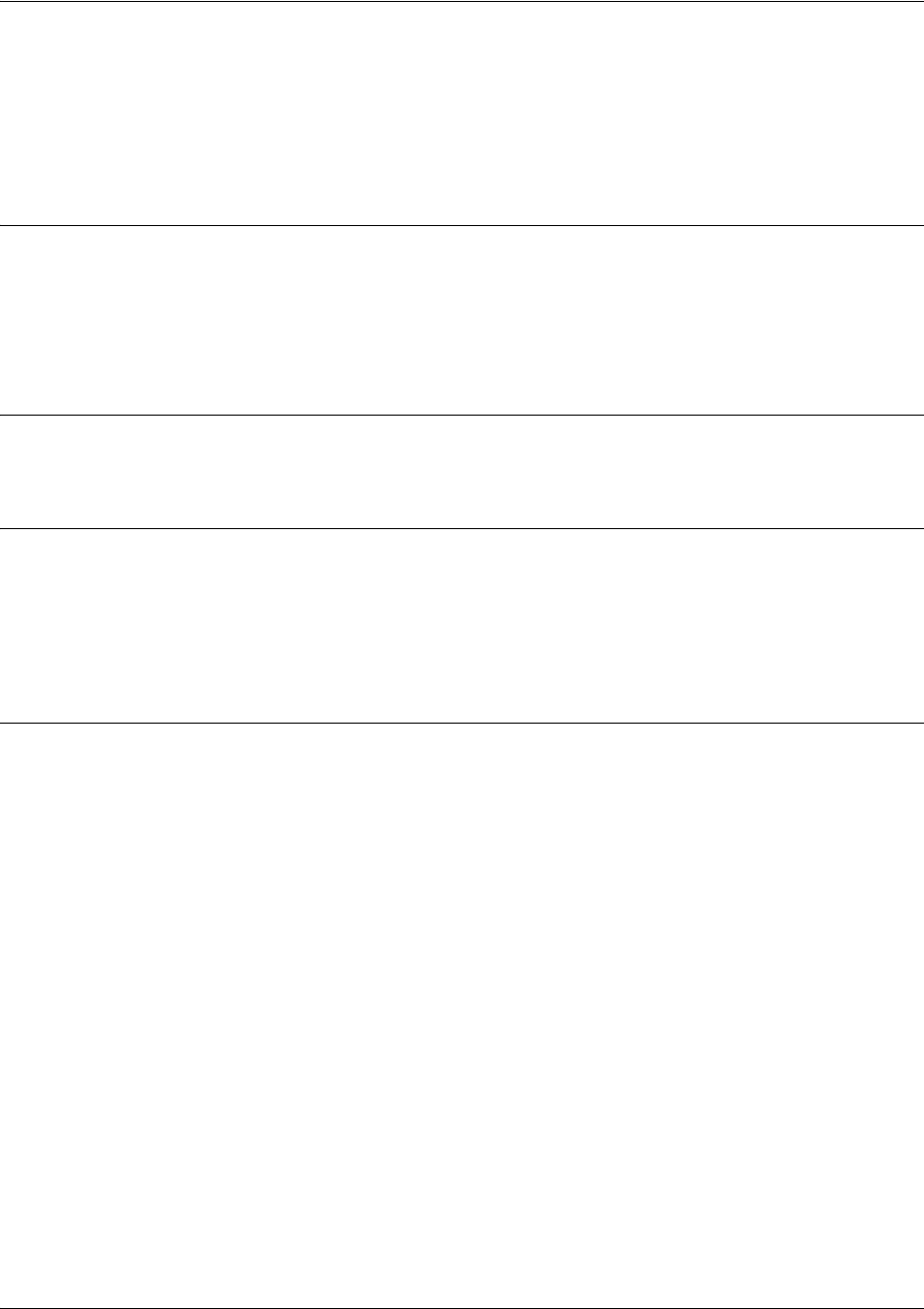
SROS Command Line Interface Reference Guide PPP Interface Configuration Command Set
5991-2114 © Copyright 2005 Hewlett-Packard Development Company, L.P. 728
bridge-group <group#> edgeport [disable]
Use the bridge-group edgeport command to set this interface to be an edgeport. This configures the
interface to go to a forwarding state when the link goes up. To return to the default value, use the no form
of this command.
Syntax Description
<group#> Bridge group number (1 to 255) specified using the bridge-group command.
disable Optional.
Configure the interface to not be the edgeport by default. This command is
designed to override the global setting of the
bridge <group#> protocol ieee on
page 211
.
Default Values
By default, this command is set to disable.
Command Modes
(config-interface)# Interface Configuration Mode
Valid interfaces include: Ethernet (eth 0/1), virtual PPP interfaces (ppp 1), and
virtual Frame Relay sub-interfaces (fr 1.20)
Usage Examples
The following example configures the interface to be an edgeport:
(config)#interface ppp 1
(config-ppp 1)#bridge-group 1 edgeport
An individual interface can be configured to not be considered an edgeport. For example:
(config)#interface ppp 1
(config-ppp 1)#bridge-group 1 edgeport disable
or
(config)#interface ppp 1
(config-ppp 1)#no bridge-group 1 edgeport
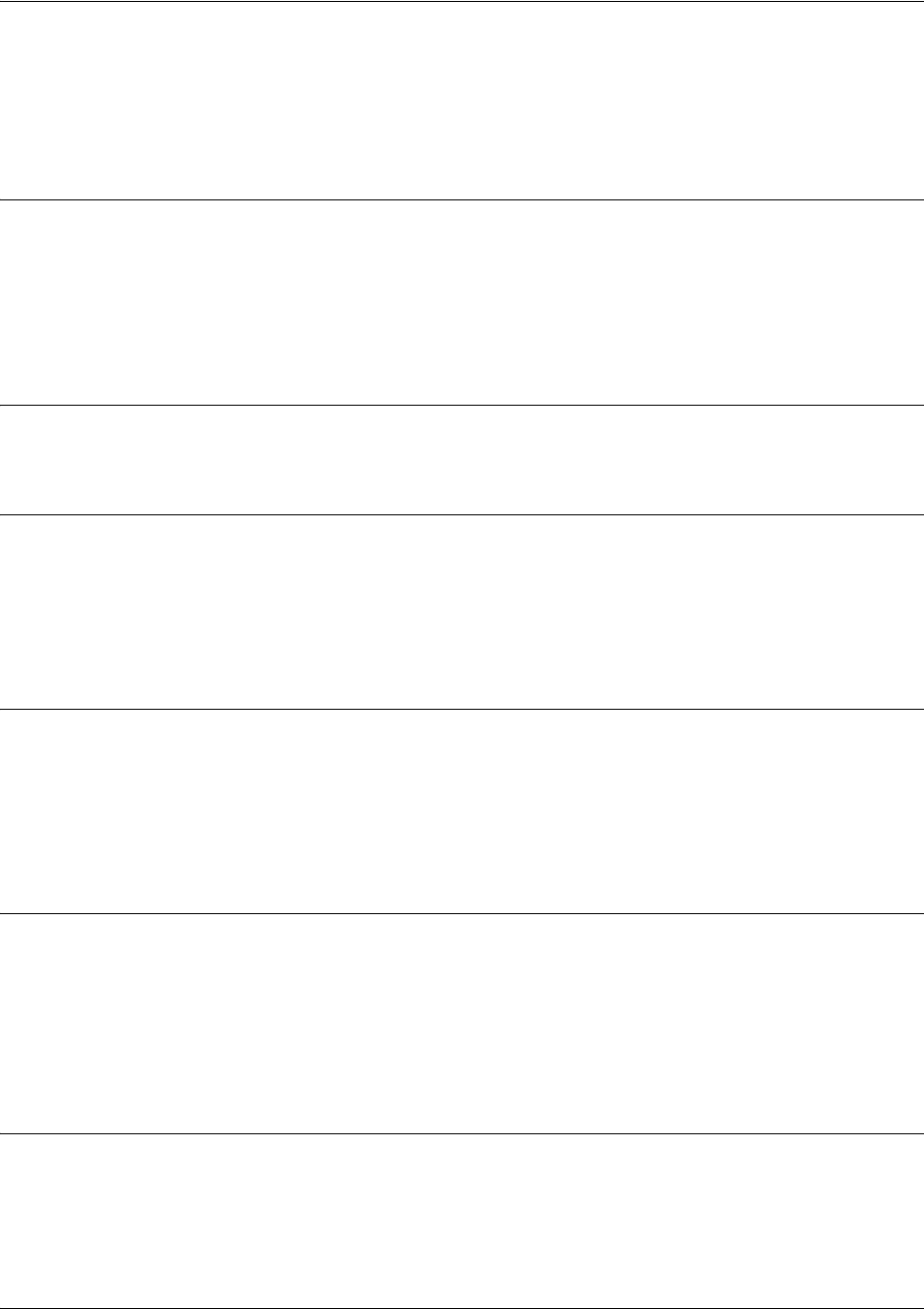
SROS Command Line Interface Reference Guide PPP Interface Configuration Command Set
5991-2114 © Copyright 2005 Hewlett-Packard Development Company, L.P. 729
bridge-group <group#> link-type [auto | point-to-point | shared]
Use the bridge-group link-type command to configure the spanning-tree protocol link type for an
interface. To return to the default value, use the no form of this command.
Syntax Description
<group#> Bridge group number (1 to 255) specified using the bridge-group command.
auto Link type is determined by the port’s duplex settings.
point-to-point Link type is manually set to point-to-point, regardless of duplex settings.
shared Link type is manually set to shared, regardless of duplex settings.
Default Values
By default, a port is set to auto.
Command Modes
(config-interface)# Interface Configuration Mode
Valid interfaces include: Ethernet (eth 0/1), virtual PPP interfaces (ppp 1), and
virtual Frame Relay sub-interfaces (fr 1.20)
Functional Notes
This command overrides the default link type setting determined by the duplex of the individual port. By
default a port configured for half-duplex is set to shared link type, and a port configured for full-duplex is
set to point-to-point link type. Setting the link type manually overrides the default and forces the port to
use the specified link type. Using the link-type auto command, restore the convention of determining link
type based on duplex settings.
Usage Examples
The following example forces the link type to point-to-point, even if the port is configured to be half-duplex:
(config)#bridge 1 protocol ieee
(config)#interface ppp 1
(config-ppp 1)#bridge-group 1 link-type point-to-point
Technology Review
Rapid transitions are possible in RSTP (rapid spanning-tree protocol) by taking advantage of point-to-point
links (a port is connected to exactly one other bridge) and edge-port connections (a port is not connected
to any additional bridges). Setting the link-type to auto allows the spanning-tree to automatically configure
the link type based on the duplex of the link. Setting the link type to point-to-point allows a half-duplex
link to act as if it were a point-to-point link.
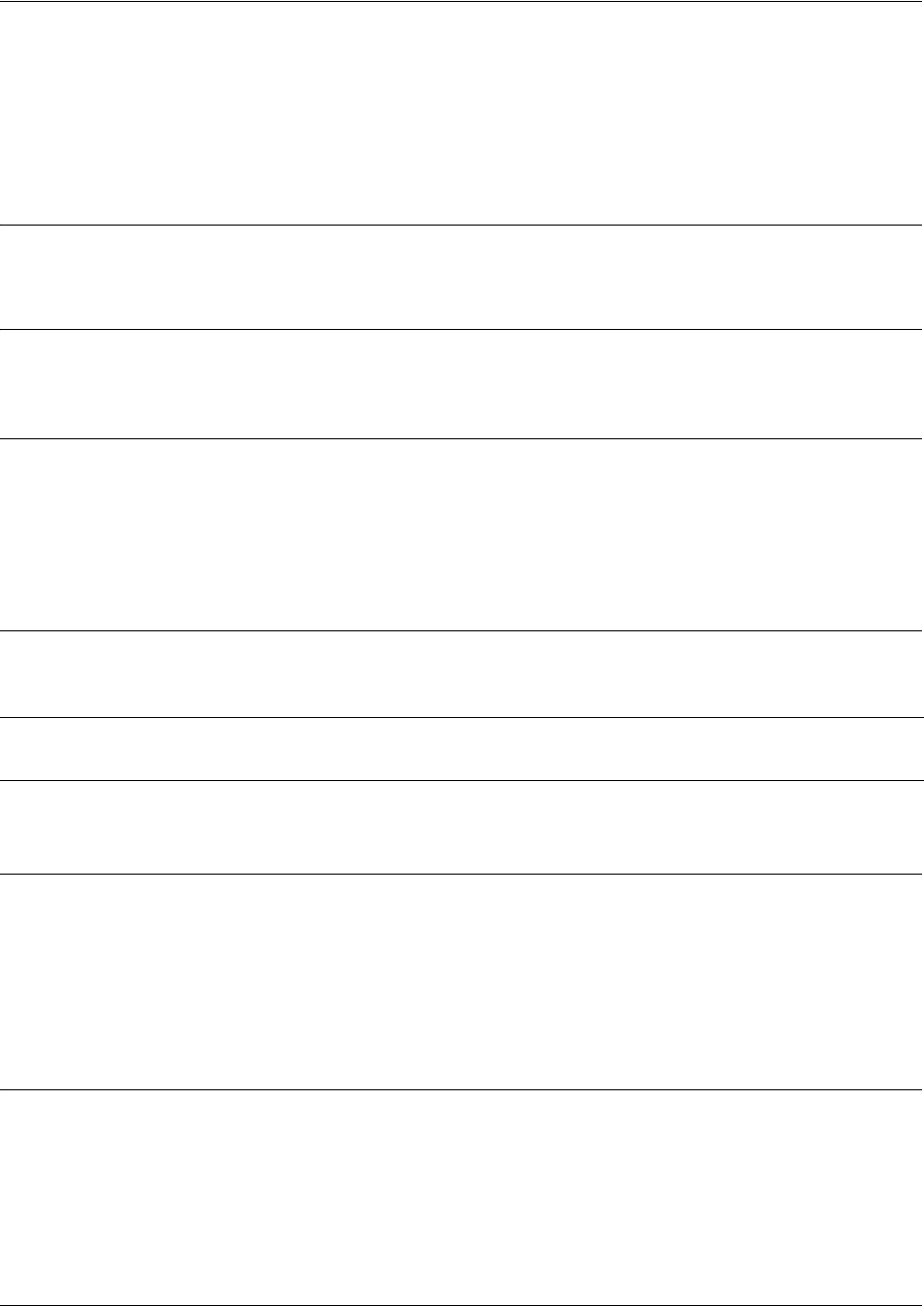
SROS Command Line Interface Reference Guide PPP Interface Configuration Command Set
5991-2114 © Copyright 2005 Hewlett-Packard Development Company, L.P. 730
bridge-group <group#> spanning-disabled
Use the bridge-group spanning-disabled command to transparently bridge two interfaces on a network
(that have no parallel or redundant paths) without the overhead of spanning-tree protocol calculations. To
enable the spanning-tree protocol on an interface, use the no form of this command.
Syntax Description
<group#> Bridge group number (1 to 255) specified using the bridge-group command
Default Values
By default, spanning-tree protocol is enabled on all created bridge groups.
Command Modes
(config-interface)# Interface Configuration Mode
Valid interfaces include: Ethernet (eth 0/1), virtual PPP interfaces (ppp 1), and
virtual Frame Relay interfaces (fr 1).
Functional Notes
When no parallel (redundant) paths exist within a bridged network, disabling the spanning tree protocol
reduces traffic on the bridged interface. This traffic reduction can be helpful when bridging over a WAN link.
Usage Examples
The following example disables the spanning-tree protocol for bridge group 17 on the PPP interface
labeled 1:
(config)#interface ppp 1
(config-ppp 1)#bridge-group 17 spanning-disabled
Technology Review
Spanning-tree protocol provides a way to prevent loopback or parallel paths in bridged networks. Using the
priority values and path costs assigned to each bridging interface, the spanning-tree protocol determines
the root path and identifies whether to block or allow other paths.
Note Before disabling the spanning-tree protocol on a bridged interface, verify that no redundant
loops exist.
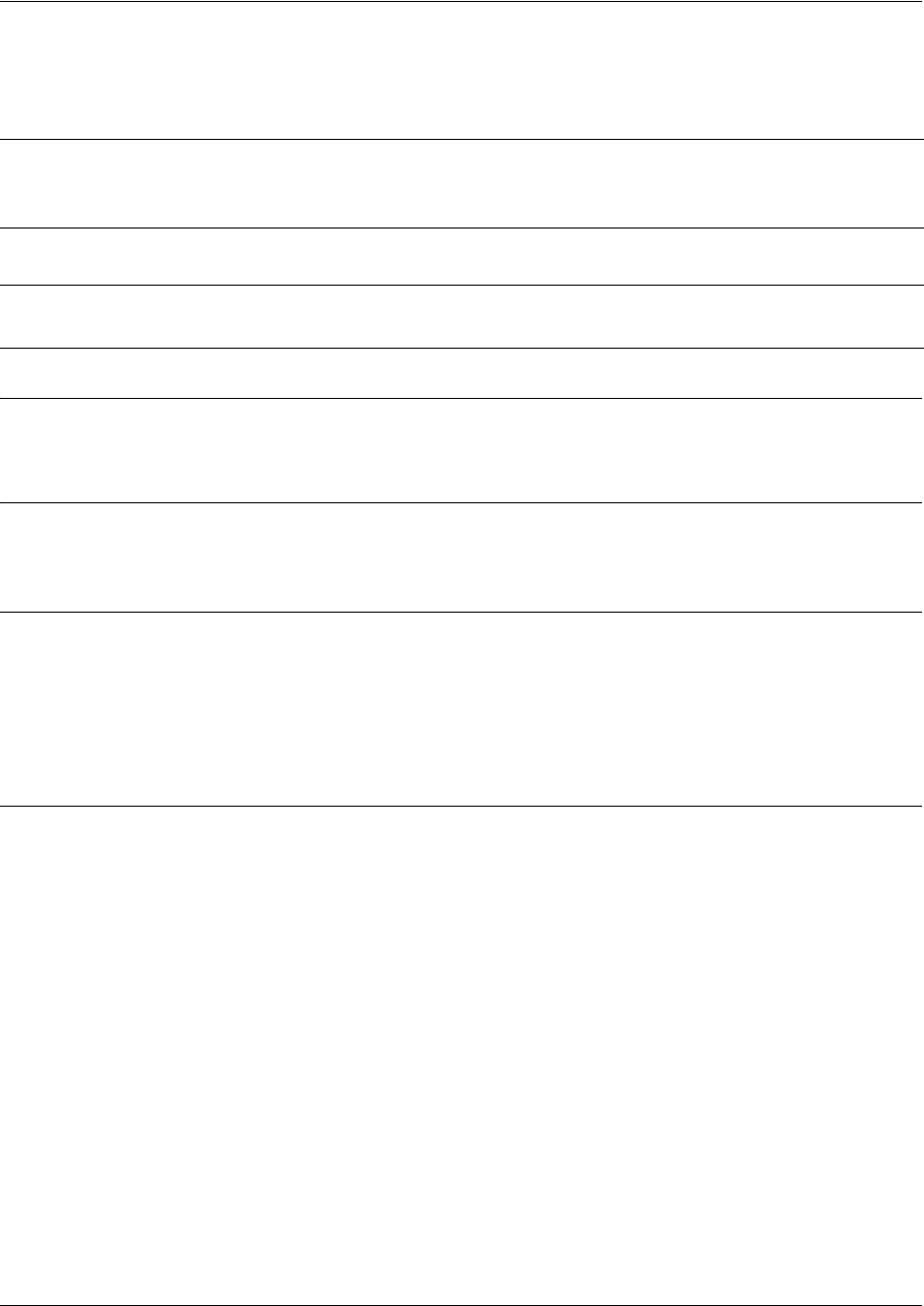
SROS Command Line Interface Reference Guide PPP Interface Configuration Command Set
5991-2114 © Copyright 2005 Hewlett-Packard Development Company, L.P. 731
crypto map <mapname>
Use the crypto map command to associate crypto maps with the interface.
Syntax Description
<mapname> Enter the crypto map name that you wish to assign to the interface.
Default Values
By default, no crypto maps are assigned to an interface.
Command Modes
(config-interface)# Interface Configuration Mode
Valid interfaces include: Ethernet (eth 0/1), virtual PPP interfaces (ppp 1), virtual
Frame Relay sub-interfaces (fr 1.20), loopback interfaces and VLAN interfaces.
Functional Notes
When configuring a system to use both the stateful inspection firewall and IKE negotiation for VPN, keep
the following notes in mind.
When defining the policy-class and associated access-control lists (ACLs) that describe the behavior of the
firewall, do not forget to include the traffic coming into the system over a VPN tunnel terminated by the
system. The firewall should be set up with respect to the un-encrypted traffic that is destined to be sent or
received over the VPN tunnel. The following diagram represents typical Secure Router OS data-flow logic.
Note
When you apply a map to an interface, you are applying all crypto maps with the given map
name. This allows you to apply multiple crypto maps if you have created maps which share
the same name but have different map index numbers.
Note For VPN configuration example scripts, refer to the VPN Configuration Guide located on
the ProCurve SROS Documentation CD provided with your unit.
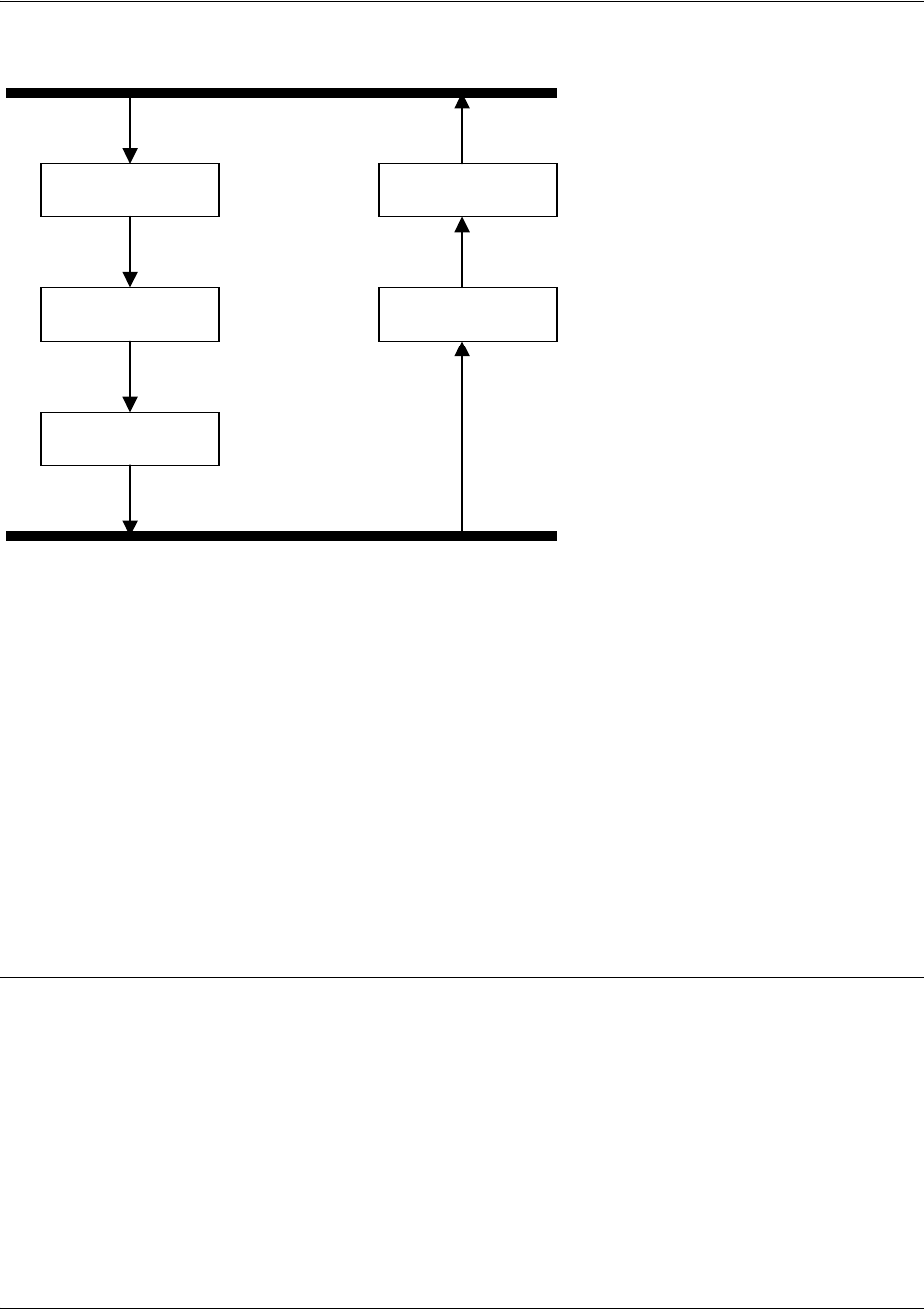
SROS Command Line Interface Reference Guide PPP Interface Configuration Command Set
5991-2114 © Copyright 2005 Hewlett-Packard Development Company, L.P. 732
As shown in the diagram above, data coming into the product is first processed by the static filter
associated with the interface on which the data is received. This access-group is a true static filter and is
available for use regardless of whether the firewall is enabled or disabled. Next (if the data is encrypted) it
is sent to the IPSec engine for decryption. The decrypted data is then processed by the stateful inspection
firewall. Therefore, given a terminating VPN tunnel, only un-encrypted data is processed by the firewall.
The ACLs for a crypto map on an interface work in reverse logic to the ACLs for a policy-class on an
interface. When specifying the ACLs for a crypto map, the source information is the private local-side,
un-encrypted source of the data. The destination information will be the far-end, un-encrypted destination
of the data. However, ACLs for a policy-class work in reverse. The source information for the ACL in a
policy-class is the far-end. The destination information is the local-side.
Usage Examples
The following example applies all crypto maps with the name MyMap to the PPP interface:
(config-ppp 1)#crypto map MyMap
Interfaces (Ethernet, Frame Relay, PPP, local)
Static Filter
(in)
Static Filter
(out)
IPSec
Decrypt/Discard
IPSec
Encrypt
NAT/ACP/
Firewall
Router

SROS Command Line Interface Reference Guide PPP Interface Configuration Command Set
5991-2114 © Copyright 2005 Hewlett-Packard Development Company, L.P. 733
backup auto-backup
Use the backup auto-backup command to configure the PPP interface to automatically attempt a backup
upon failure. For more detailed information on PPP backup functionality, refer to the Functional Notes
and Technology Review sections of the command.
Syntax Description
No subcommands.
Default Values
By default, all backup endpoints will automatically attempt backup upon a failure.
Command Modes
(config-fr 1.16)# Virtual Frame Relay Sub-Interface Configuration Mode
(config-ppp 1)# PPP Interface Configuration Mode
Usage Examples
The following enables automatic backup on the endpoint:
(config)#interface ppp 1
(config-ppp 1)#backup auto-backup

SROS Command Line Interface Reference Guide PPP Interface Configuration Command Set
5991-2114 © Copyright 2005 Hewlett-Packard Development Company, L.P. 734
backup auto-restore
Use the backup auto-restore command to configure the interface to automatically discontinue backup
when all network conditions are operational. Use the no form of this command to disable the auto-restore
feature. For more detailed information on PPP backup functionality, refer to the Functional Notes and
Technology Review sections of the command.
Syntax Description
No subcommands.
Default Values
By default, all backup endpoints will automatically restore the primary connection when the failure
condition clears.
Command Modes
(config-fr 1.16)# Virtual Frame Relay Sub-Interface Configuration Mode
(config-ppp 1)# PPP Interface Configuration Mode
Usage Examples
The following configures the Secure Router OS to automatically restore the primary connection when the
failure condition clears:
(config)#interface ppp 1
(config-ppp 1)#backup auto-restore
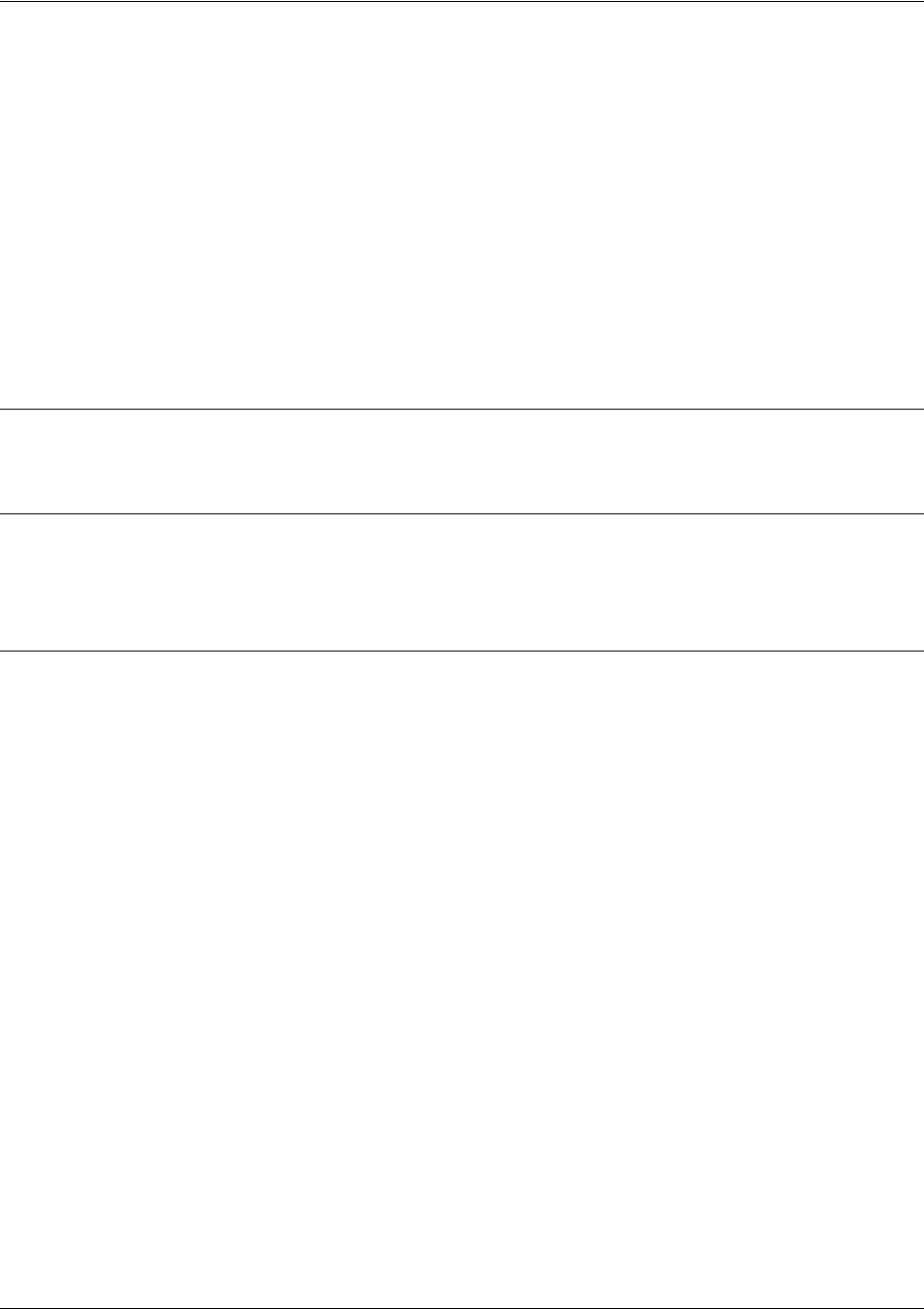
SROS Command Line Interface Reference Guide PPP Interface Configuration Command Set
5991-2114 © Copyright 2005 Hewlett-Packard Development Company, L.P. 735
backup backup-delay <seconds>
Use the backup backup-delay command to configure the amount of time the router will wait after the
failure condition is recognized before attempting to backup the link. Use the no form of this command to
return to the default value. For more detailed information on PPP backup functionality, refer to the
Functional Notes and Technology Review sections of the command.
Syntax Description
<seconds>
Specifies the delay period (in seconds) a failure must be active before the Secure Router OS will enter backup
operation on the interface. Range: 10 to 86400 seconds.
Default Values
<seconds> 10 seconds
Command Modes
(config-fr 1.16)# Virtual Frame Relay Sub-Interface Configuration Mode
(config-ppp 1)# PPP Interface Configuration Mode
Usage Examples
The following configures the Secure Router OS to wait 60 seconds (on an endpoint with an active alarm
condition) before attempting backup operation:
(config)#interface ppp 1
(config-ppp 1)#backup backup-delay 60
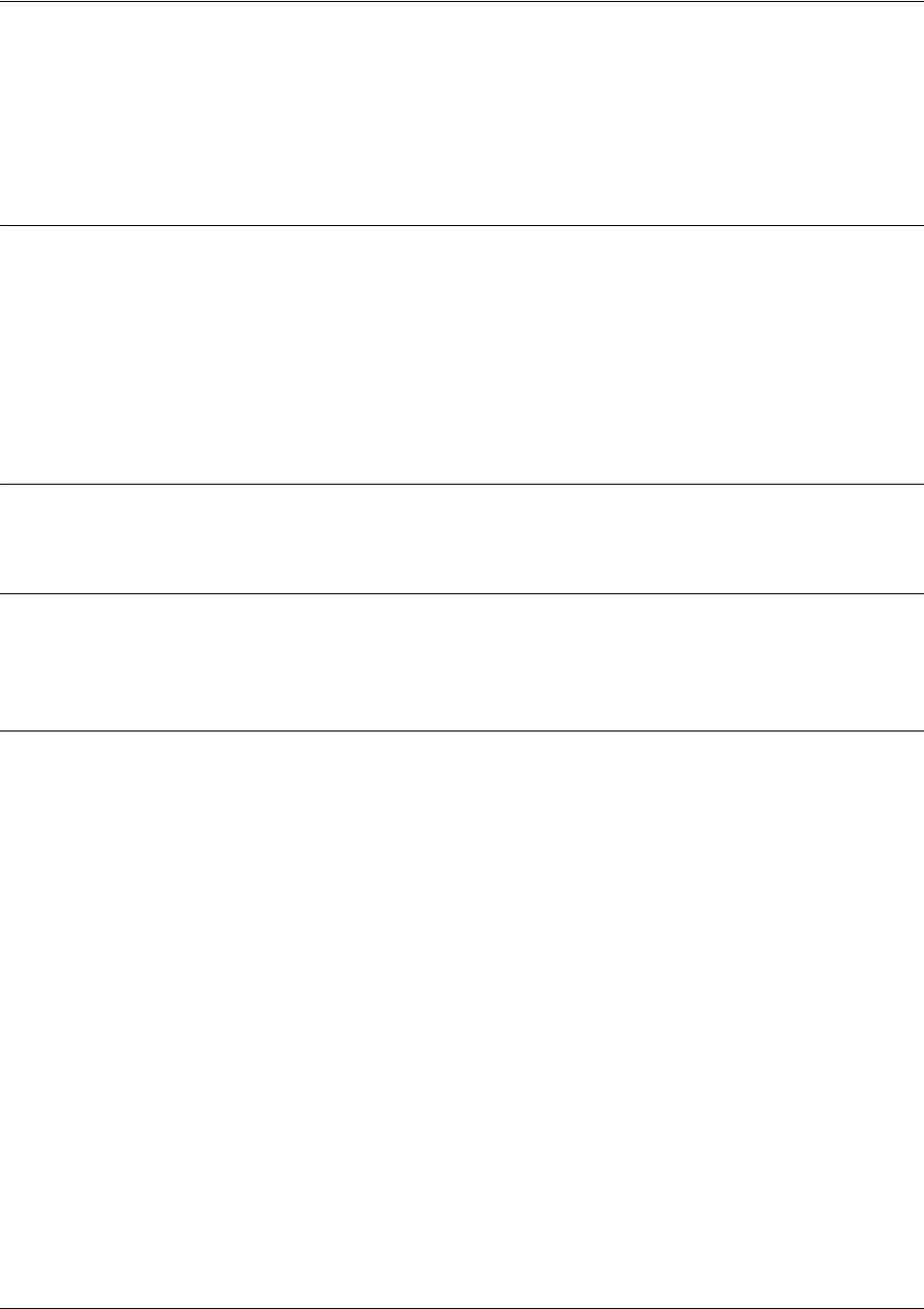
SROS Command Line Interface Reference Guide PPP Interface Configuration Command Set
5991-2114 © Copyright 2005 Hewlett-Packard Development Company, L.P. 736
backup call-mode <role>
Use the backup call-mode command to combine user data with pattern data to ensure data does not mirror
standard DDS loop codes (use only on 64 kbps circuits without Frame Relay signaling). Use the no form of
this command to return to the default value.
Syntax Description
<role> Selects the role the router will take in backup of this interface.
answer Answer and backup primary link on failure.
answer-always Answer and backup regardless of primary link state.
originate Originate backup call on primary link failure.
originate-answer Originate or answer call on primary link failure.
originate-answer-always Originate on failure; answer and backup always.
Default Values
<role> originate-answer
Command Modes
(config-fr 1.16)# Virtual Frame Relay Sub-Interface Configuration Mode
(config-ppp 1)# PPP Interface Configuration Mode
Functional Notes
The majority of the configuration for PPP backup is configured in the PPP interface’s . However, the numbers
dialed are configured in the primary interface. Full sample configurations follow:
Sample config for remote router (dialing out)
hostname "Remote7203dl"
enable password password
!
interface eth 0/1
ip address 192.168.1.254 255.255.255.0
no shutdown
!
interface modem 1/3
no shutdown
!
interface t1 1/1
coding b8zs
framing esf
clock source line
tdm-group 1 timeslots 1-24
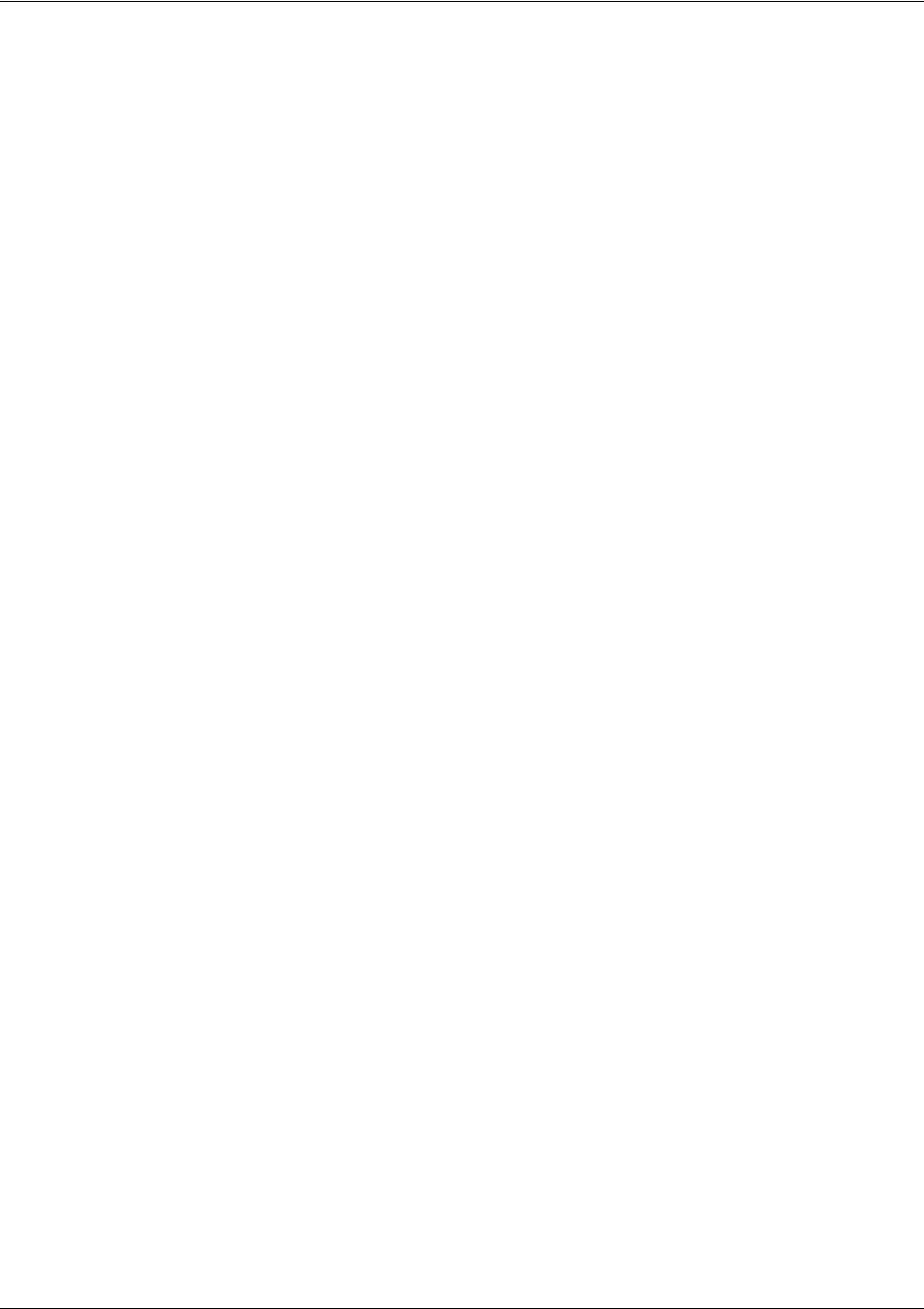
SROS Command Line Interface Reference Guide PPP Interface Configuration Command Set
5991-2114 © Copyright 2005 Hewlett-Packard Development Company, L.P. 737
no shutdown
!
interface ppp 1
ip address 10.1.1.2 255.255.255.252
backup call-mode originate
backup number 5551111 analog ppp 2
bind 1 t1 1/1 1 ppp 1
!
interface ppp 2
description connected to corp for backup
ip address 10.10.10.2 255.255.255.252
ppp authentication pap
ppp pap sent-username joe password pswrd
!
ip route 0.0.0.0 0.0.0.0 10.1.1.1
!
line telnet 0 4
password password
Sample config for central router (dialing in)
hostname "Central7203dl"
enable password password
!
interface eth 0/1
ip address 192.168.100.254 255.255.255.0
no shutdown
!
interface modem 1/3
no shutdown
!
interface t1 1/1
coding b8zs
framing esf
clock source line
tdm-group 1 timeslots 1-24
no shutdown
!
interface ppp 1
no shutdown
bind 1 t1 1/1 1 ppp 1
ip address 10.1.1.1 255.255.255.252
backup call-mode answer

SROS Command Line Interface Reference Guide PPP Interface Configuration Command Set
5991-2114 © Copyright 2005 Hewlett-Packard Development Company, L.P. 738
backup number 555-8888 analog ppp 2
!
interface ppp 2
description connection for remote
7203dl
dialin for backup
ip address 10.10.10.1 255.255.255.252
ppp authentication pap
username joe password pswrd
!
line telnet 0 4
password password
Usage Examples
The following example configures the Secure Router OS to answer backup calls on this endpoint but never
generate calls:
(config)#interface ppp 1
(config-ppp 1)#backup call-mode answer-always
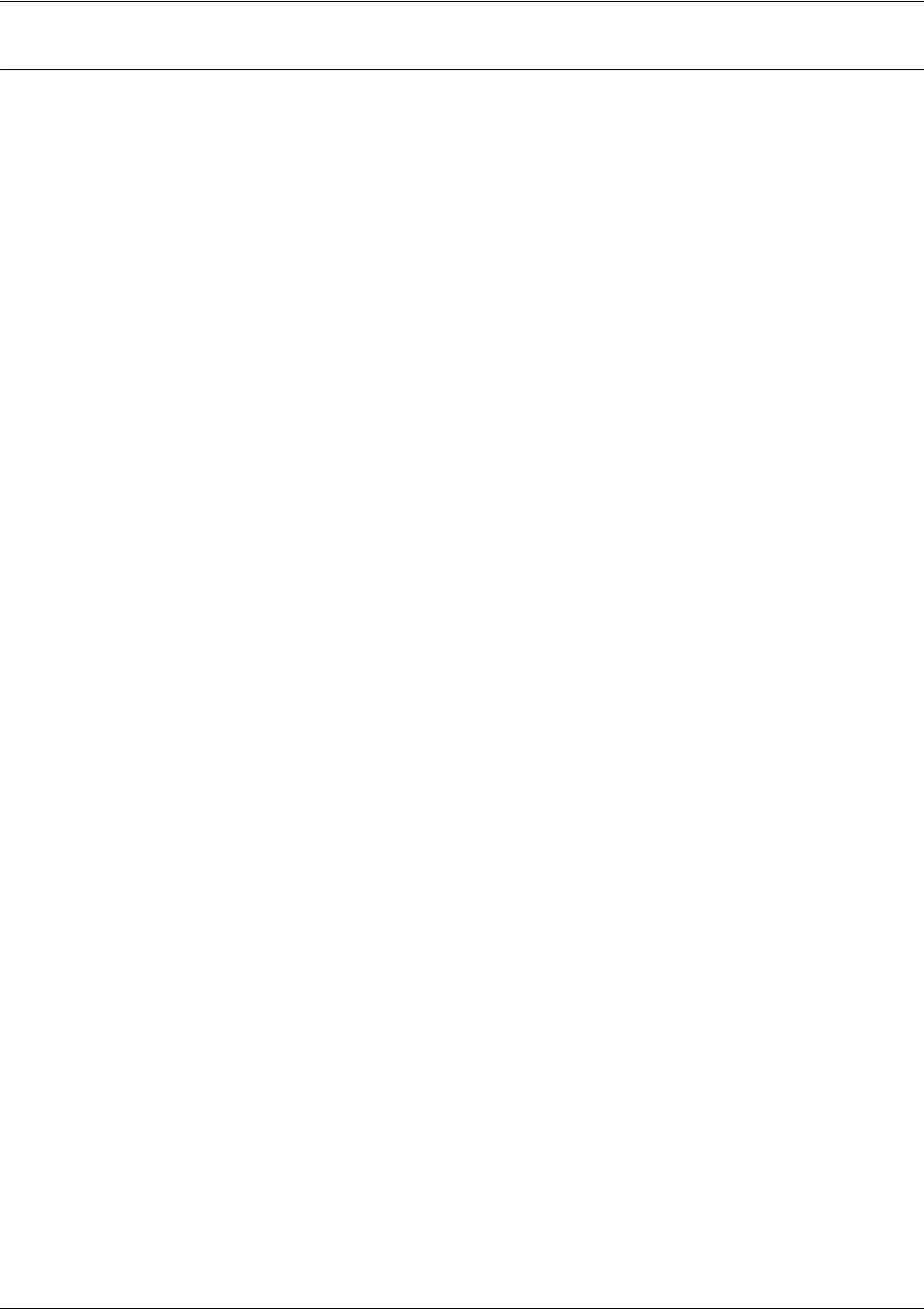
SROS Command Line Interface Reference Guide PPP Interface Configuration Command Set
5991-2114 © Copyright 2005 Hewlett-Packard Development Company, L.P. 739
Technology Review
This technology review provides information regarding specific backup router behavior (i.e., when the router will
perform backup, where in the configuration the Secure Router OS accesses specific routing information, etc.):
Dialing Out
1. The Secure Router OS determines to place an outbound call when either the Layer 1 or Layer 2 has a failure.
2. When placing outbound calls, the Secure Router OS matches the number dialed to a PPP interface.
3. When placing the call, the Secure Router OS uses the configuration of the related PPP interface for
authentication and IP negotiation.
4. If the call fails to connect on the first number dialed, the Secure Router OS places a call to the second number
if configured. The second number to be dialed references a separate PPP interface.
Dialing In
1. The Secure Router OS receives an inbound call on a physical interface.
2. CallerID is used to match the
backup number
command to the configured PPP interface.
3. If a match is found, the call connects and the Secure Router OS pulls down the primary connection if it is not
already in a down state.
4.If no match is found from CallerID, the call is terminated.

SROS Command Line Interface Reference Guide PPP Interface Configuration Command Set
5991-2114 © Copyright 2005 Hewlett-Packard Development Company, L.P. 740
backup connect-timeout <seconds>
Use the backup connect-timeout command to specify the number of seconds to wait for a connection
after a call is attempted before trying to call again or dialing a different number. It is recommended this
number be greater than 60. For more detailed information on PPP backup functionality, refer to the
Functional Notes and Technology Review sections of the command.
Syntax Description
<seconds> Selects the amount of time in seconds that the router will wait for a connection
before attempting another call (valid range: 10 to 300).
Default Values
<seconds> 60 seconds
Command Modes
(config-fr 1.16)# Virtual Frame Relay Sub-Interface Configuration Mode
(config-ppp 1)# PPP Interface Configuration Mode
Usage Examples
The following configures the Secure Router OS to wait 120 seconds before retrying a failed backup call:
(config)#interface ppp 1
(config-ppp 1)#backup connect-timeout 120
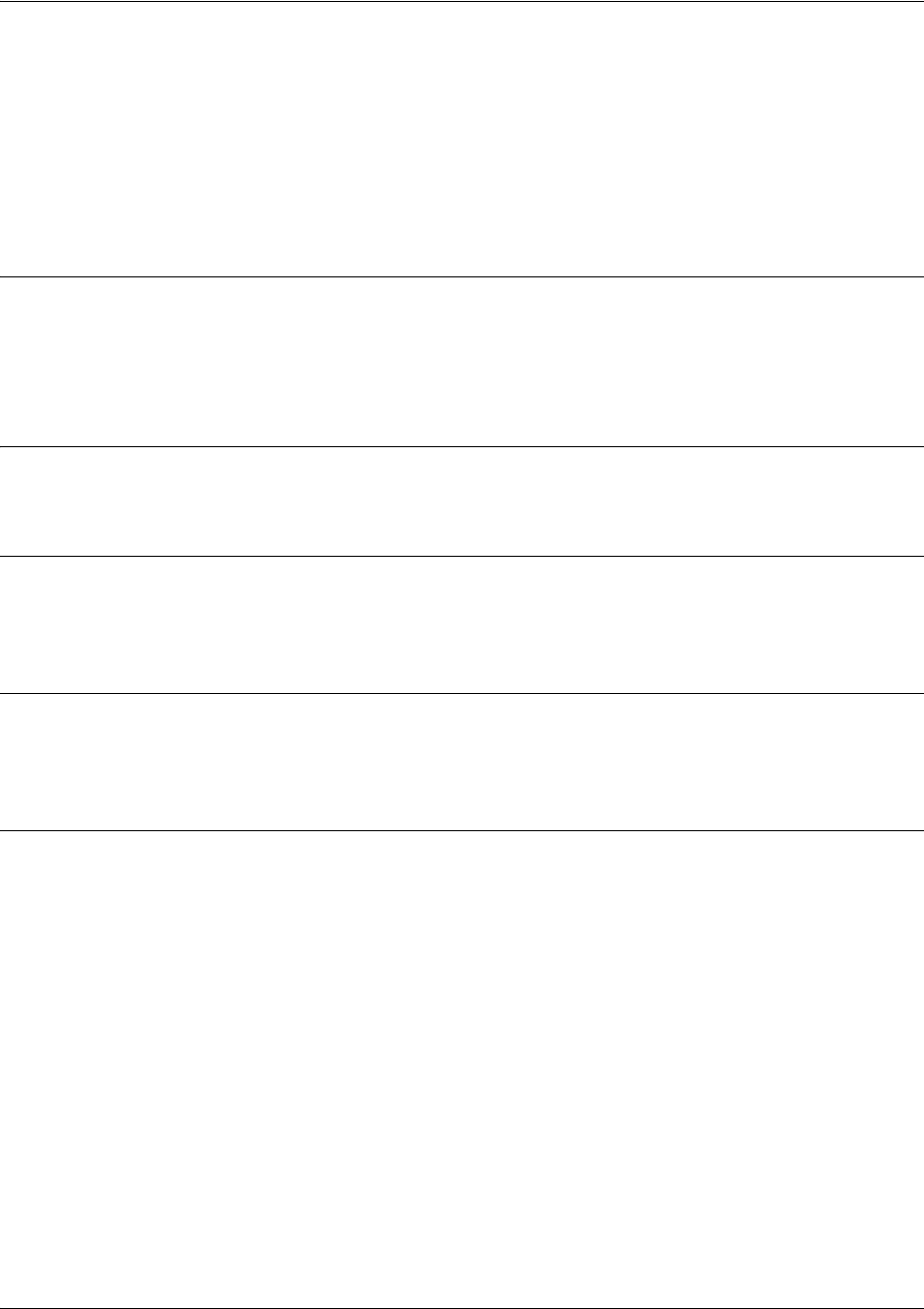
SROS Command Line Interface Reference Guide PPP Interface Configuration Command Set
5991-2114 © Copyright 2005 Hewlett-Packard Development Company, L.P. 741
backup force <state>
Use the backup force command to manually override the automatic backup feature. This can be used to
force a link into backup to allow maintenance to be performed on the primary link without disrupting data.
Use the no form of this command to return to the normal backup operation state. For more detailed
information on PPP backup functionality, refer to the Functional Notes and Technology Review sections
of the command backup call-mode <role> on page 736.
Syntax Description
<state> Selects the forced backup state of the link.
backup Force backup regardless of primary link state.
primary Force primary link regardless of its state.
Default Values
By default, this feature is disabled.
Command Modes
(config-fr 1.16)# Virtual Frame Relay Sub-Interface Configuration Mode
(config-ppp 1)# PPP Interface Configuration Mode
Command Modes
(config-fr 1.16)# Virtual Frame Relay Sub-Interface Configuration Mode
(config-ppp 1)# PPP Interface Configuration Mode
Usage Examples
The following configures the Secure Router OS to force this interface into backup:
(config)#interface ppp 1
(config-ppp 1)#backup force backup
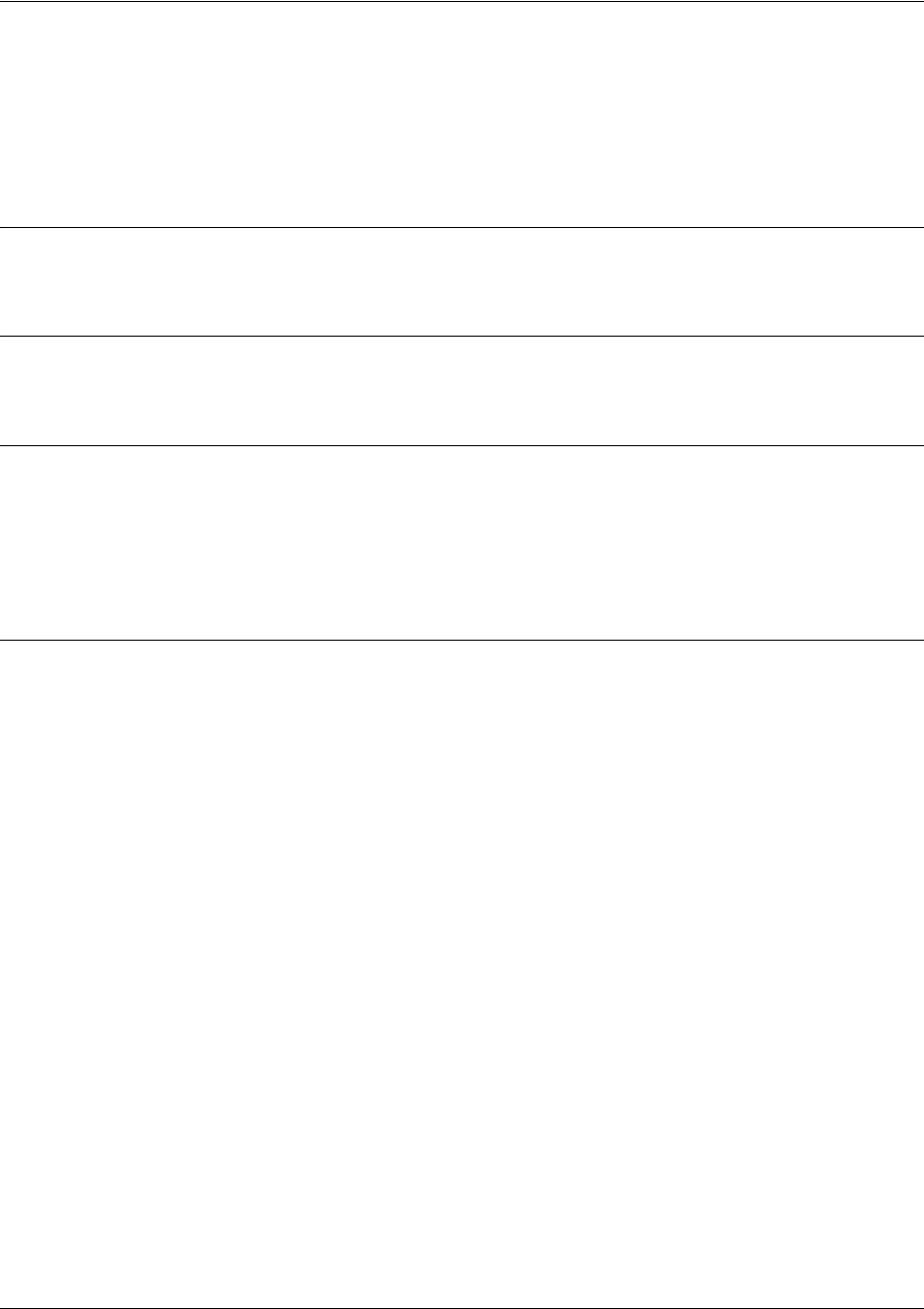
SROS Command Line Interface Reference Guide PPP Interface Configuration Command Set
5991-2114 © Copyright 2005 Hewlett-Packard Development Company, L.P. 742
dynamic-dns [dyndns | dyndns-custom | dyndns-static] <hostname>
<username> <password>
Use the dynamic-dns command to configure Dynamic DNS service provided by Dynamic Network
Services, Inc. (www.dyndns.org).
Syntax Description
See Functional Notes, below, for argument descriptions.
Default Values
No default is necessary for this command.
Command Modes
(config-interface)# Interface Configuration Mode
Valid interfaces include: virtual PPP, virtual Frame Relay interfaces, and the ATM
subinterface.
Functional Notes
dyndns - The Dynamic DNSSM service allows you to alias a dynamic IP address to a static hostname in
various domains. This alows your unit to be more easily accessed from various locations on the Internet.
This service is provided for up to five hostnames.
dyndns-custom -
DynDNS.org's Custom DNSSM service provides a full DNS solution, giving you complete
control over an entire domain name. A web-based interface provides two levels of control over your
domain, catering to average or power users. Five globally redundant DNS servers ensure that your domain
will always resolve.
A choice of two interfaces is available. The basic interface is designed for most users. It comes
preconfigured for the most common configuration and allows for easy creation of most common record
types. The advanced interface is designed for system administrators with a solid DNS background, and
provides layout and functionality similar to a BIND zone file allowing for the creation of nearly any record
type.
Custom DNSSM can be used with both static and dynamic IPs, and has the same automatic update
capability through Custom DNS-aware clients as Dynamic DNS.
dyndns-static -
The Static DNS service is similar to Dynamic DNS service, in that it allows a hostname
such as yourname.dyndns.org to point to your IP address. Unlike a Dynamic DNS host, a Static DNS host
does not expire after 35 days without updates, but updates take longer to propagate though the DNS
system. This service is provided for up to five hostnames.
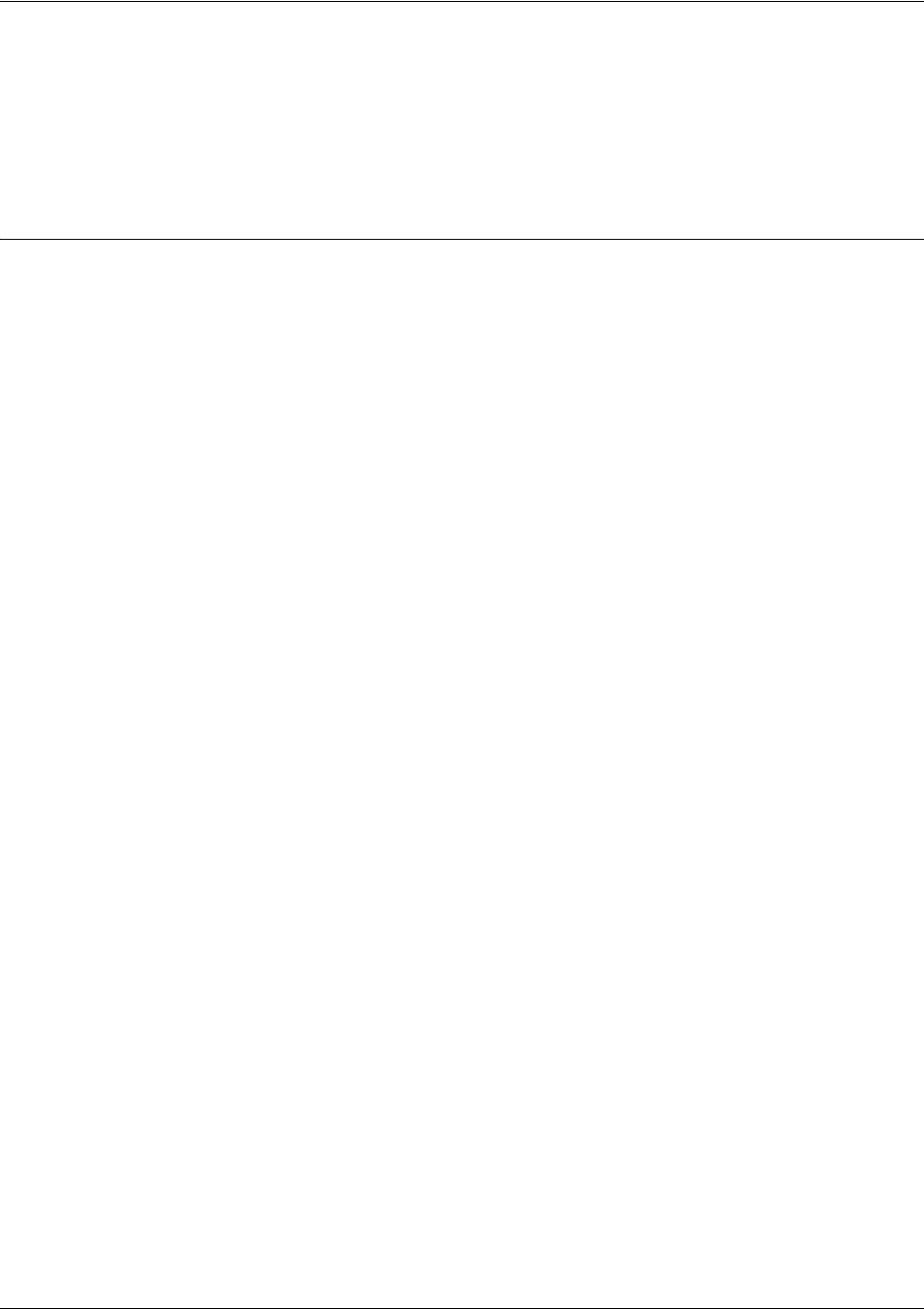
SROS Command Line Interface Reference Guide PPP Interface Configuration Command Set
5991-2114 © Copyright 2005 Hewlett-Packard Development Company, L.P. 743
If your IP address doesn't change often or at all, but you still want an easy name to remember it by (without
having to purchase your own domain name) Static DNS service is ideal for you.
If you would like to use your own domain name (such as yourname.com) you need Custom DNS service
which also provides full dynamic and static IP address support.
Usage Examples
The following example sets the dynamic-dns to dyndns-custom with hostname host, username user, and
password pass:
(config-atm 1.1)#dynamic-dns dyndns-custom host user pass
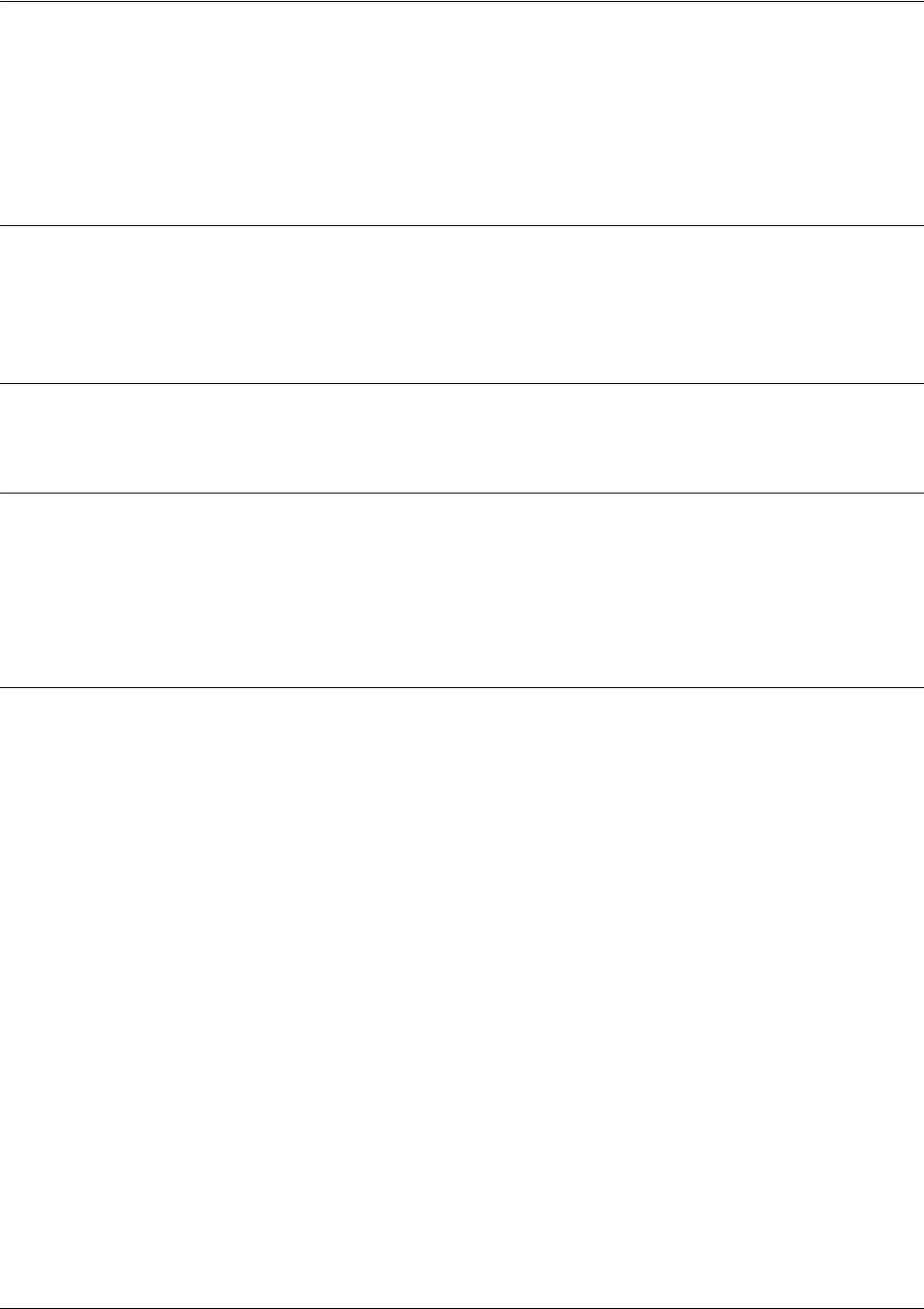
SROS Command Line Interface Reference Guide PPP Interface Configuration Command Set
5991-2114 © Copyright 2005 Hewlett-Packard Development Company, L.P. 744
fair-queue <threshold>
Use the fair-queue command to enable weighted fair queuing (WFQ) on an interface. Use the no form of
this command to disable WFQ and enable FIFO queueing for an interface. WFQ is enabled by default for
WAN interfaces.
Syntax Description
<threshold> Optional value that specifies the maximum number of packets that can be present
in each conversation sub-queue. Packets received for a conversation after this
limit is reached are discarded. Range: 16 to 512 packets.
Default Values
By default, fair-queue is enabled with a threshold of 64 packets.
Command Modes
(config-interface)# Interface Configuration Mode
Valid interfaces include: virtual PPP (ppp 1) and virtual Frame Relay interfaces
(fr 1)
Usage Examples
The following example enables WFQ on the interface with a threshold set at 100 packets:
(config)#interface ppp 1
(config-ppp 1)#fair-queue 100
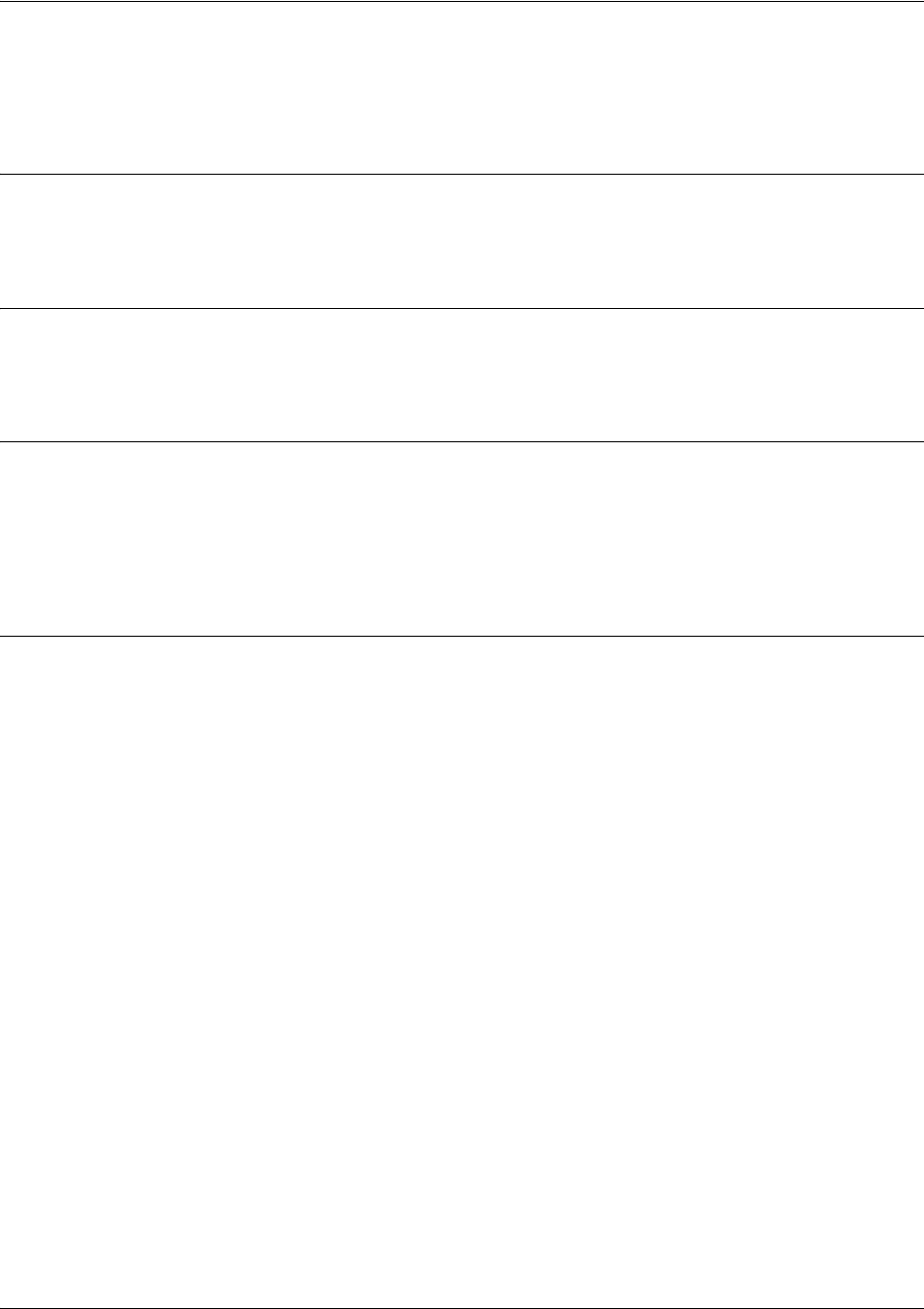
SROS Command Line Interface Reference Guide PPP Interface Configuration Command Set
5991-2114 © Copyright 2005 Hewlett-Packard Development Company, L.P. 745
hold-queue <queue size> out
Use the hold-queue command to change the overall size of an interface's WAN output queue.
Syntax Description
<queue size> The total number of packets the output queue can contain before packets are
dropped. Range 16-1000.
Default Values
The default queue size for WFQ is 400. The default queue size for PPP FIFO and Frame Relay
round-robin is 200.
Command Modes
(config-interface)# Interface Configuration Mode
Valid interfaces include: virtual PPP (ppp 1) and virtual Frame Relay interfaces
(fr 1)
Usage Examples
The following example sets the overall output queue size to 700:
(config)#interface ppp 1
(config-ppp 1)#hold-queue 700
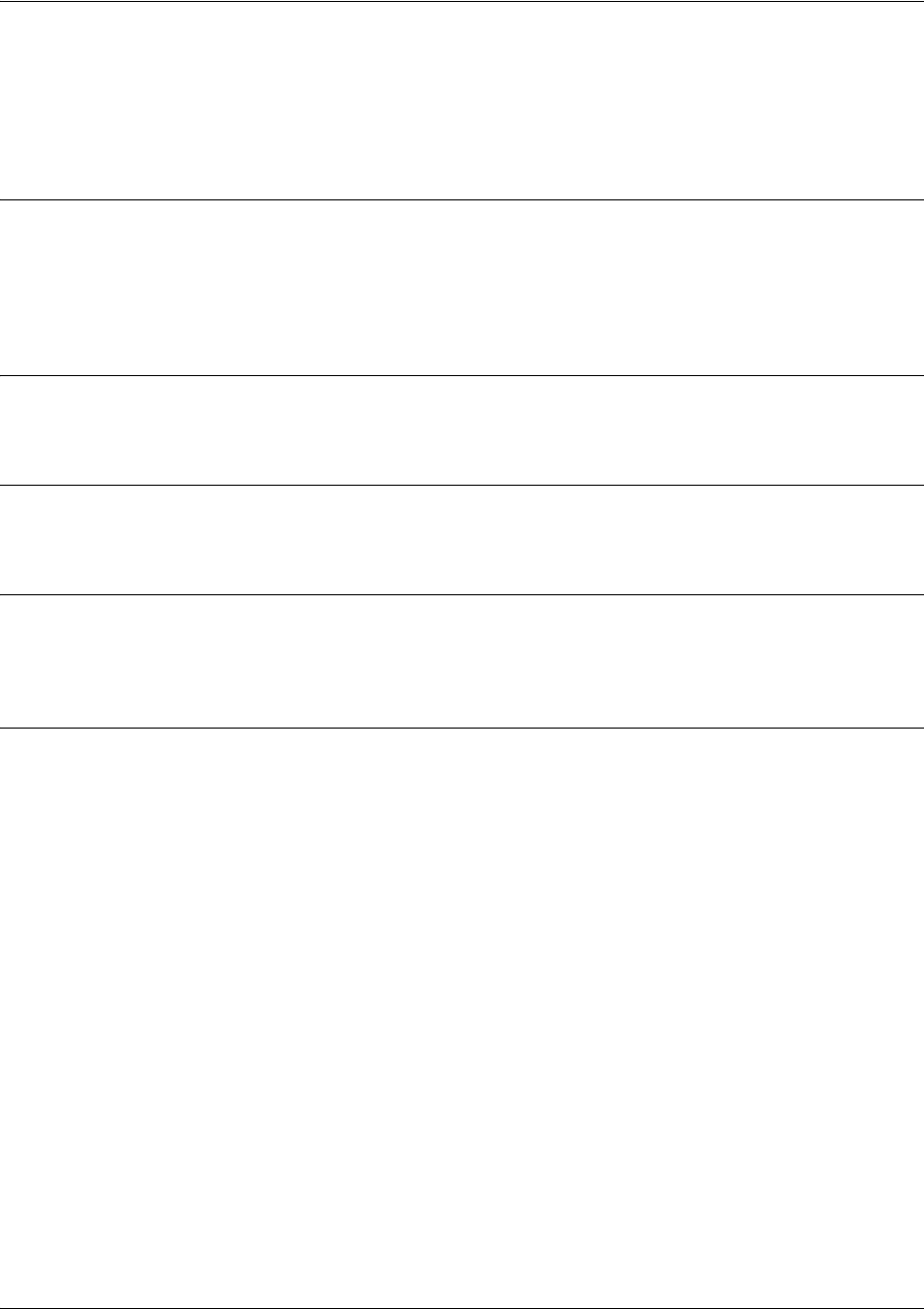
SROS Command Line Interface Reference Guide PPP Interface Configuration Command Set
5991-2114 © Copyright 2005 Hewlett-Packard Development Company, L.P. 746
ip access-group <listname> [in | out]
Use the ip access-group command to create an access list to be used for packets transmitted on or received
from the specified interface. Use the no form of this command to disable this type of control.
Syntax Description
listname Assigned IP access list name.
in Enables access control on packets received on the specified interface.
out Enables access control on packets transmitted on the specified interface.
Default Values
By default, these commands are disabled.
Command Modes
(config-interface)# Interface Configuration Mode required.
Functional Notes
When this command is enabled, the IP destination address of each packet must be validated before being
passed through. If the packet is not acceptable per these settings, it is dropped.
Usage Examples
The following example sets up the router to only allow Telnet traffic into the PPP interface:
(config)#ip access-list extended TelnetOnly
(config-ext-nacl)#permit tcp any any eq telnet
(config-ext-nacl)#int ppp 1
(config-ppp 1)#ip access-group TelnetOnly in
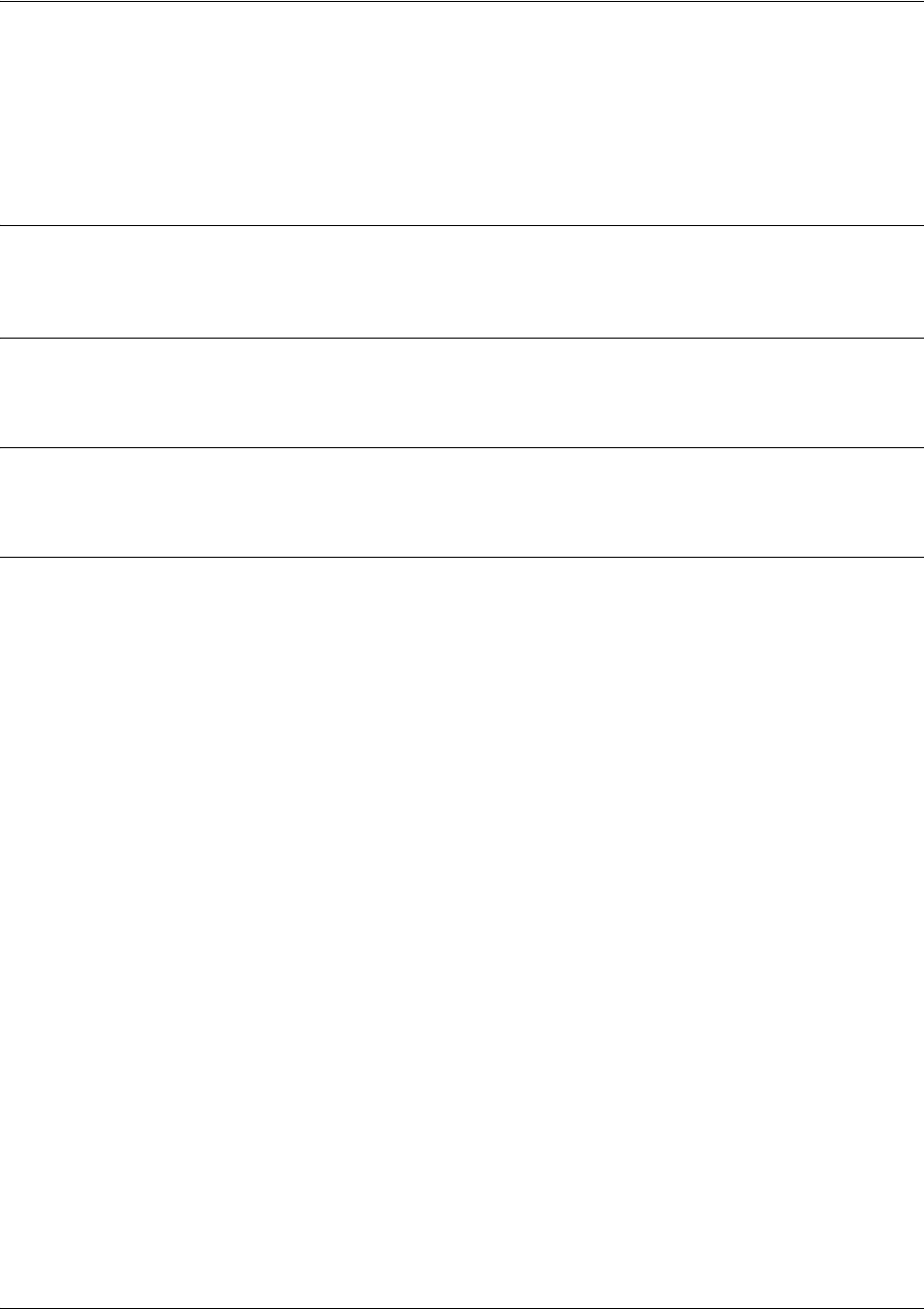
SROS Command Line Interface Reference Guide PPP Interface Configuration Command Set
5991-2114 © Copyright 2005 Hewlett-Packard Development Company, L.P. 747
ip address negotiated
Use the ip address negotiated command to allow the interface to negotiate (i.e., be assigned) an IP
address from the far end PPP connection. Use the no form of this command to disable the negotiation for
an IP address
Syntax Description
No subcommands.
Default Values
By default, the interface is assigned an address with the ip address <address><mask> command.
Command Modes
(config-ppp 1)# PPP Interface Configuration Mode required
Usage Examples
The following example enables the PPP interface to negotiate an IP address from the far end connection:
(config)#interface ppp 1
(config-ppp 1)#ip address negotiated
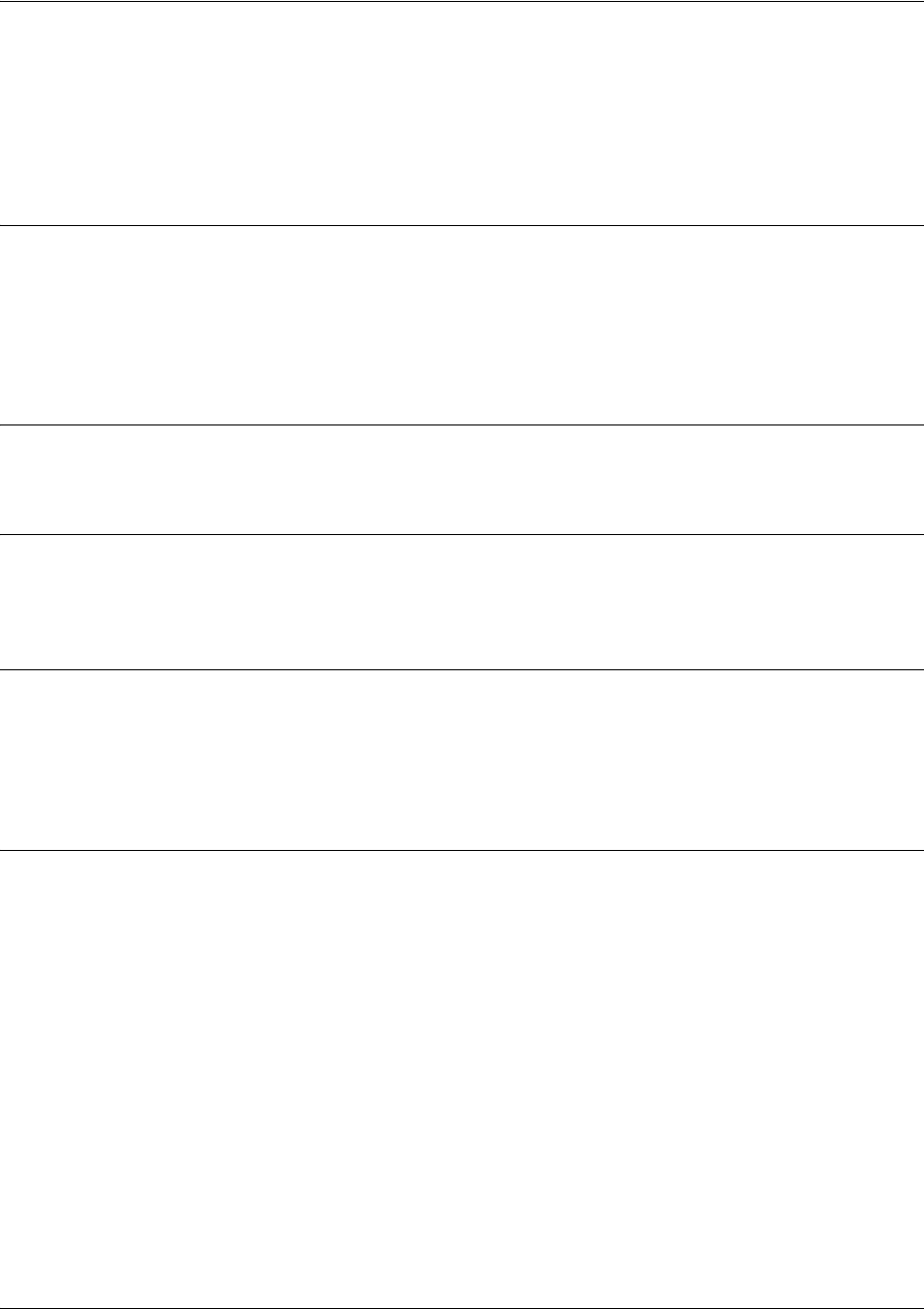
SROS Command Line Interface Reference Guide PPP Interface Configuration Command Set
5991-2114 © Copyright 2005 Hewlett-Packard Development Company, L.P. 748
ip address <address> <mask> secondary
Use the ip address command to define an IP address on the specified interface. Use the optional
secondary keyword to define a secondary IP address. Use the no form of this command to remove a
configured IP address.
Syntax Description
<address> Defines the IP address for the interface in dotted decimal notation (for example:
192.22.73.101).
<mask> Specifies the subnet mask that corresponds to the listed IP address.
secondary
Optional keyword used to configure a secondary IP address for the specified interface.
Default Values
By default, there are no assigned IP addresses.
Command Modes
(config-interface)# Interface Configuration Mode required (applies to all physical interfaces as well as
virtual interfaces)
Functional Notes
Use secondary IP addresses to allow dual subnets on a single interface (when you need more IP
addresses than the primary subnet can provide). When using secondary IP addresses, avoid routing loops
by verifying that all devices on the network segment are configured with secondary IP addresses on the
secondary subnet.
Usage Examples
The following example configures a secondary IP address of 192.22.72.101/30:
(config)#interface ppp 1
(config-ppp 1)#ip address 192.22.72.101 255.255.255.252 secondary
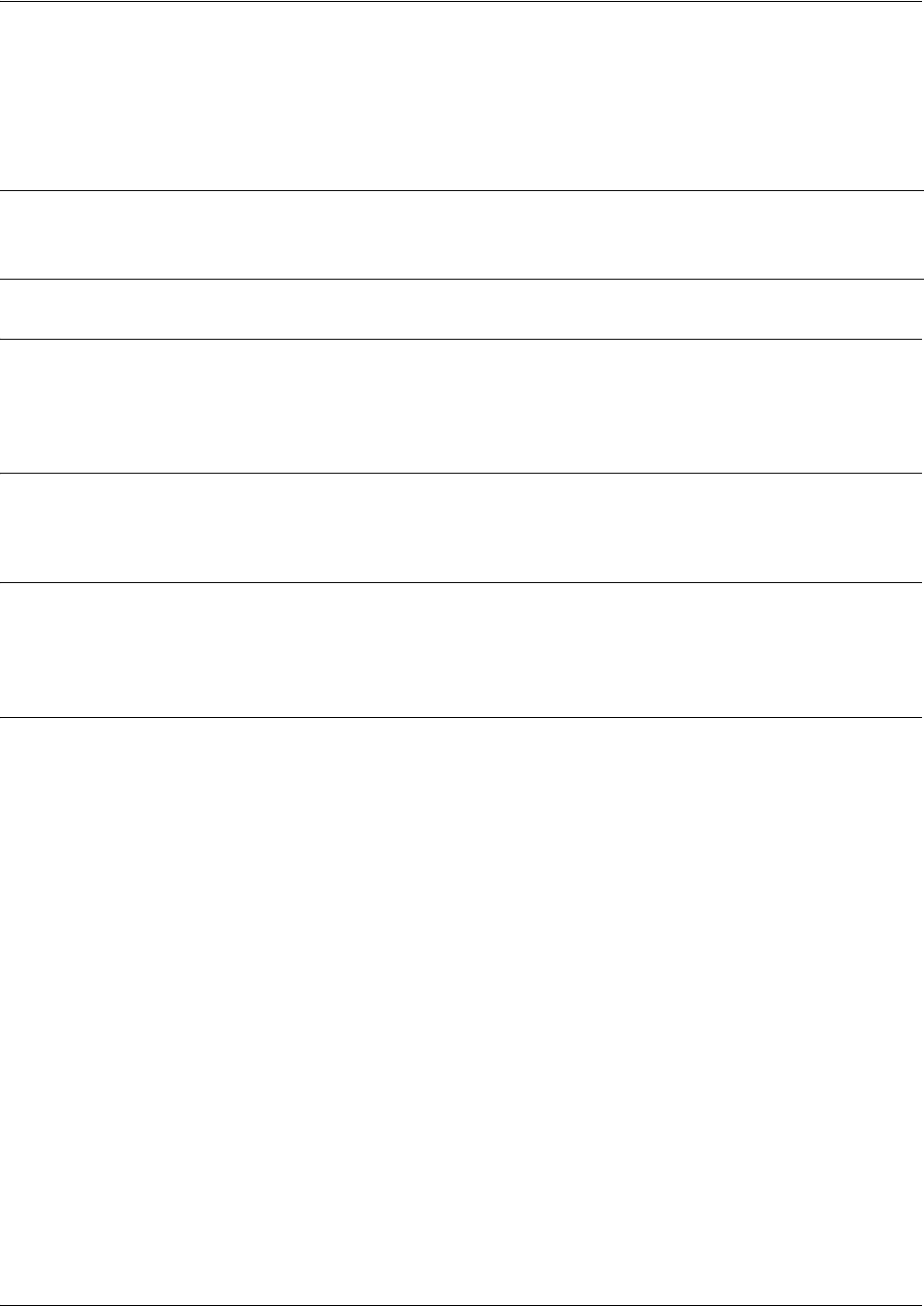
SROS Command Line Interface Reference Guide PPP Interface Configuration Command Set
5991-2114 © Copyright 2005 Hewlett-Packard Development Company, L.P. 749
ip helper-address <address>
Use the ip helper-address command to configure the Secure Router OS to forward User Datagram
Protocol (UDP) broadcast packets received on the interface. Use the no form of this command to disable
forwarding packets.
Syntax Description
<address> Specifies the destination IP address (in dotted decimal notation) for the forwarded
UDP packets.
Default Values
By default, broadcast UDP packets are not forwarded.
Command Modes
(config-interface)# Interface Configuration Mode required (applies to all physical interfaces as well as
virtual interfaces)
Functional Notes
When used in conjunction with the ip forward-protocol command, the ip helper-address feature allows
you to customize which broadcast packets are forwarded.
To implement the helper address feature, assign a helper-address(es) (specifying the device that needs to
receive the broadcast traffic) to the interface closest to the host that transmits the broadcast packets.
When broadcast packets (of the specified type forwarded using the ip forward-protocol command) are
received on the interface, they will be forwarded to the device that needs the information.
Only packets meeting the following criteria are considered eligible by the ip helper-address feature:
1. The packet IP protocol is User Datagram Protocol (UDP).
2. Any UDP port specified using the ip forward-protocol command.
3. The media access control (MAC) address of the frame is an all-ones broadcast address (ffff.ffff.ffff).
4. The destination IP address is broadcast defined by all ones (255.255.255.255) or a subnet broadcast
(for example, 192.33.4.251 for the 192.33.4.248/30 subnet).
Note
The ip helper command must be used in conjunction with the ip forward-protocol command
to configure the Secure Router OS forward UDP broadcast packets. See ip
forward-protocol udp <port number> on page 283 for more information.
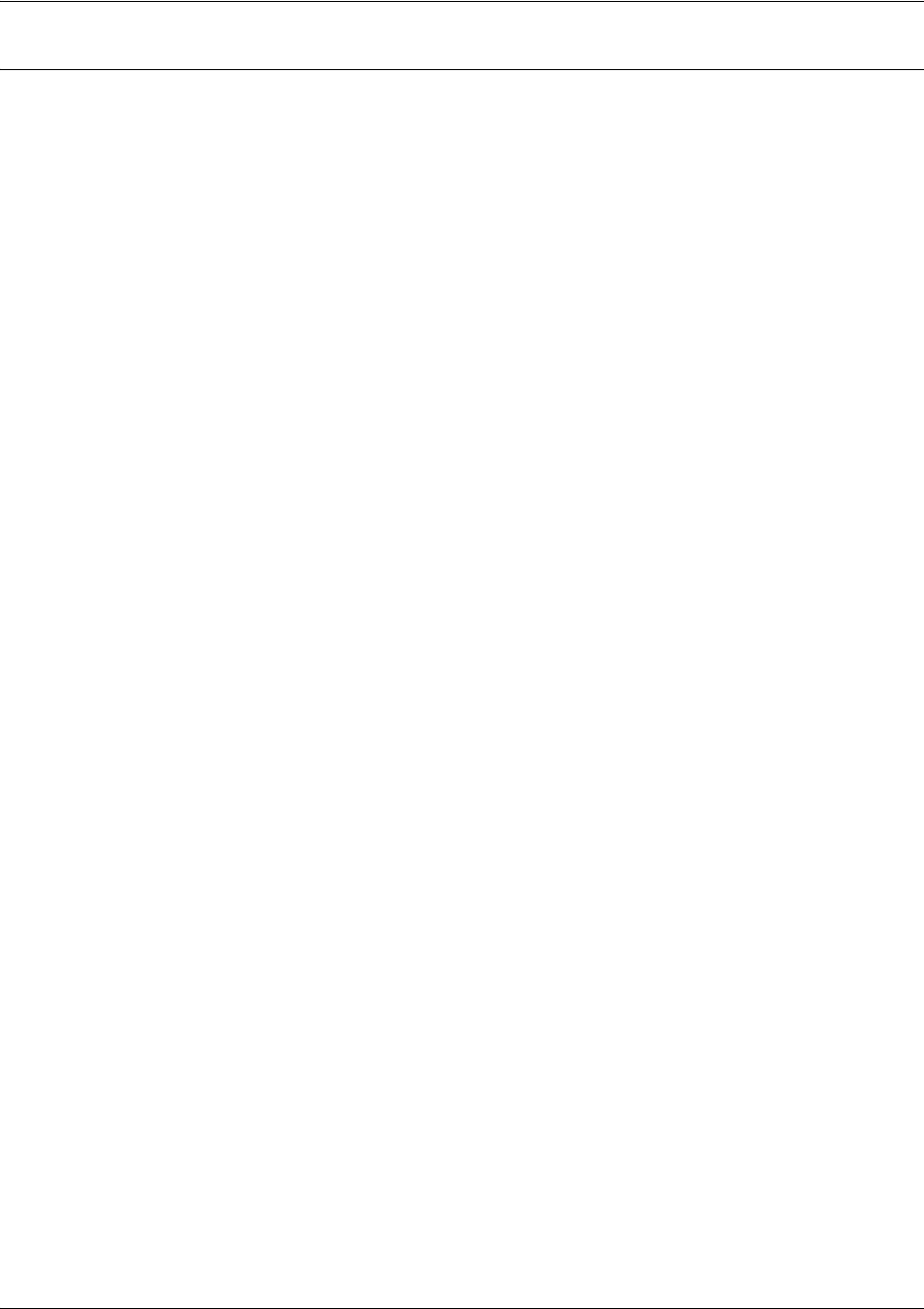
SROS Command Line Interface Reference Guide PPP Interface Configuration Command Set
5991-2114 © Copyright 2005 Hewlett-Packard Development Company, L.P. 750
Usage Examples
The following example forwards all DNS broadcast traffic to the DNS server with IP address 192.33.5.99:
(config)#ip forward-protocol udp domain
(config)#interface ppp 1
(config-ppp 1)#ip helper-address 192.33.5.99
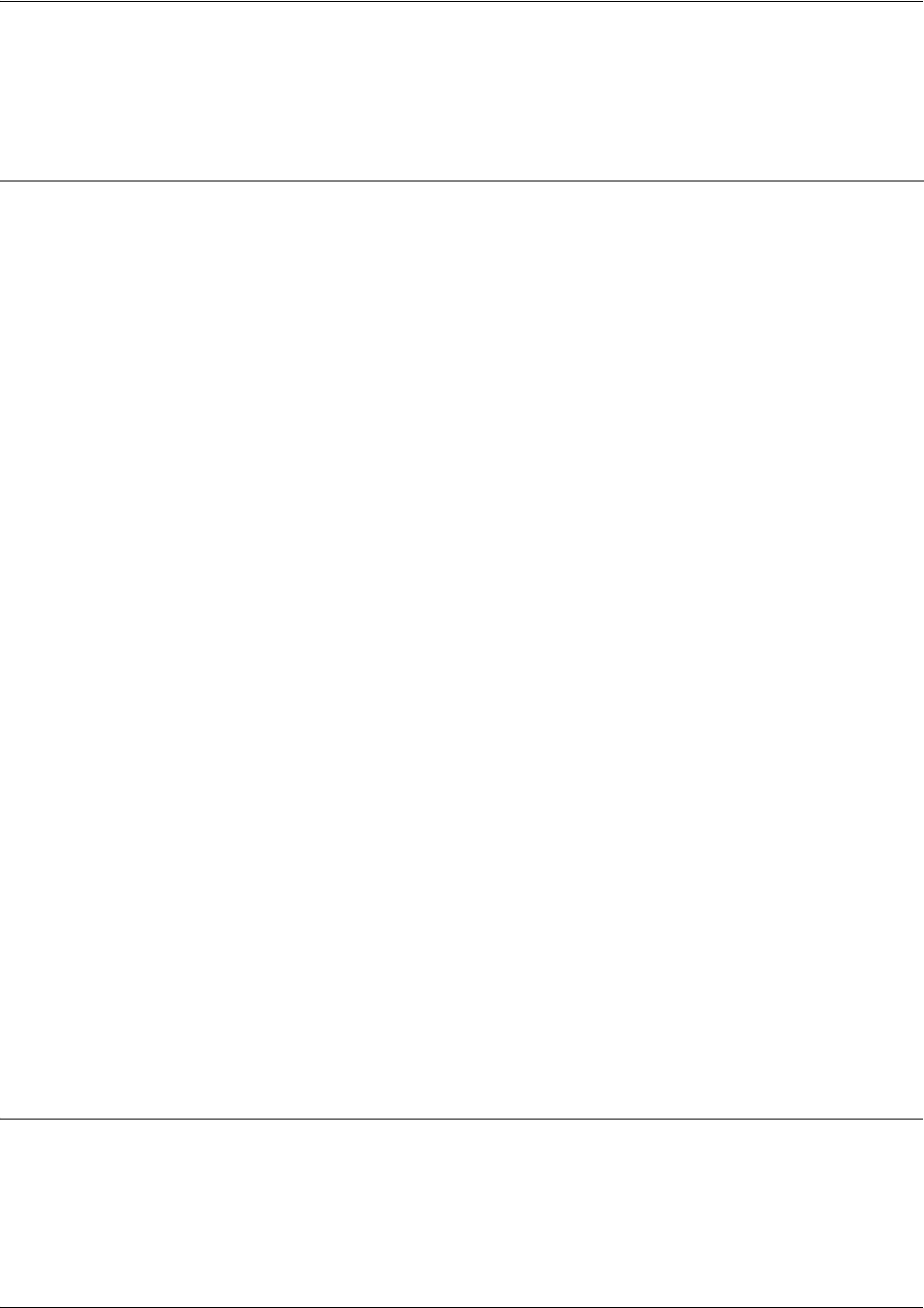
SROS Command Line Interface Reference Guide PPP Interface Configuration Command Set
5991-2114 © Copyright 2005 Hewlett-Packard Development Company, L.P. 751
ip igmp
Use the ip igmp command to configure multicasting-related functions for the interface.
Command Modes
(config-interface)# Interface Configuration Mode
Valid interfaces include: Ethernet, VLAN, virtual Frame Relay, virtual PPP, and
loopback interfaces.
Syntax Description
helper-enable
Tells this downstream interface to use the global helper address.
immediate-leave
If only one host (or IGMP snooping switch) is connected to the interface,
when a leave is received, multicast of that group is immediately terminated
as opposed to sending a group query and timing out the group if no device
responds. Works in conjunction with
ip igmp last-member-query-interval
.
Applies to all groups when configured.
last-member-query-interval
<milliseconds>
This command controls the timeout used to detect whether any group
receivers remain on an interface after a receiver leaves a group. If a receiver
sends a leave group message (IGMP Version 2), the router sends a
group-specific query on that interface. After twice the time specified by this
command plus as much as one second longer, if no receiver responds, the
router removes that interface from the group and stops sending that group's
multicast packets to the interface. Range: 100 to 65535 ms. Default: 1000
ms.
querier-timeout <seconds>
Number of seconds that the router waits after the current querier’s last query
before it takes over as querier (IGMP V2). Range: 60-300 seconds. Default:
2x the
query-interval
value.
query-interval
<seconds >
Interval at which IGMP queries are sent on an interface. Host query
messages are addressed to the all-hosts multicast group with an IP TTL
of 1. The router uses queries to detect whether multicast group members
are on the interface and to select an IGMP designated router for the
attached segment (if more than one multicast router exists). Only the
designated router for the segment sends queries. For IGMP V2, the
designated router is the router with the lowest IP address on the segment.
Range: 0 to 65535 seconds. Default: 60 seconds.
query-max-response-time
<seconds>
Maximum response time advertised by this interface in queries when using
IGMP V2. Hosts are allowed a random time within this period to respond,
reducing response bursts. Default: 10 seconds.
static-group
<group-address>
Configures the router's interface to be a statically-connected member of the
specified group. Packets received on the correct RPF interface are
forwarded to this interface regardless of whether any receivers have joined
the specified group using IGMP.
version [1 | 2]
Sets the interface’s IGMP version. The default setting is version 2.

SROS Command Line Interface Reference Guide PPP Interface Configuration Command Set
5991-2114 © Copyright 2005 Hewlett-Packard Development Company, L.P. 752
Usage Examples
The following example sets the query message interval on the interface to 200 milliseconds:
(config-ppp 1)#ip igmp last-member-query-interval 200
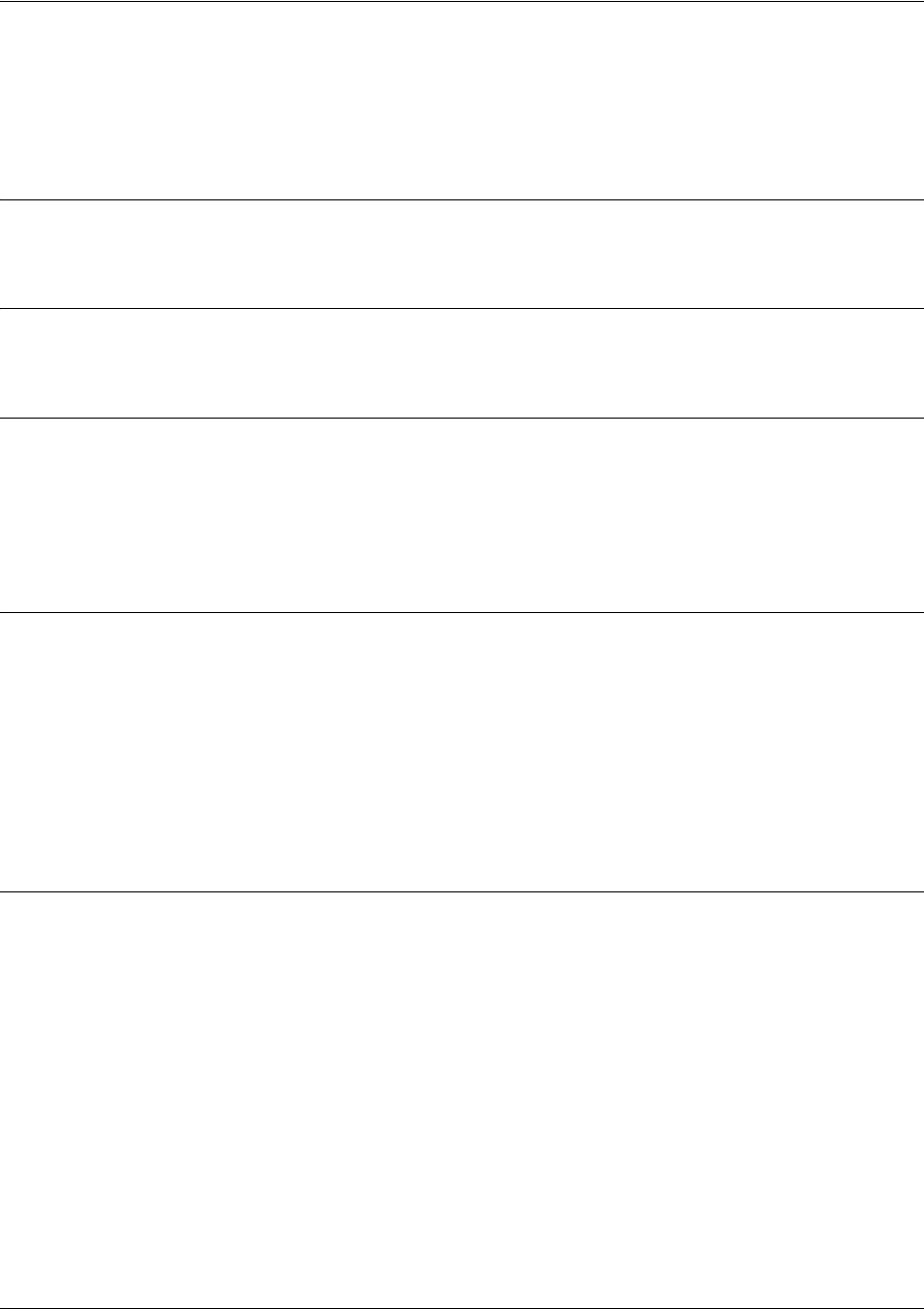
SROS Command Line Interface Reference Guide PPP Interface Configuration Command Set
5991-2114 © Copyright 2005 Hewlett-Packard Development Company, L.P. 753
ip mcast-stub downstream
Use the ip mcast-stub downstream command to enable multicast forwarding and IGMP (router mode) on
an interface and place it in multicast stub downstream mode. Use the no form of this command to disable.
Syntax Description
No subcommands.
Default Values
By default, this command is disabled.
Command Modes
(config-interface)# Interface Configuration Mode
Valid interfaces include: Ethernet, VLAN, virtual Frame Relay, virtual PPP, and
loopback interfaces.
Functional Notes
This command is used in IP multicast stub applications in conjunction with the ip mcast-stub
helper-address and ip mcast-stub upstream commands. Downstream interfaces connect to segments
with multicast hosts. Multiple interfaces may be configured in downstream mode; however, interfaces
connecting to the multicast network (upstream) should not be configured in downstream mode. Interfaces
configured as downstream should have the lowest IP address of all IGMP-capable routers on the
connected segment in order to be selected as the designated router and ensure proper forwarding. See ip
mcast-stub helper-address <ip address> on page 290 and ip mcast-stub upstream on page 754 for more
information.
Usage Examples
The following example enables multicast forwarding and IGMP on the interface:
(config-ppp 1)#ip mcast-stub downstream
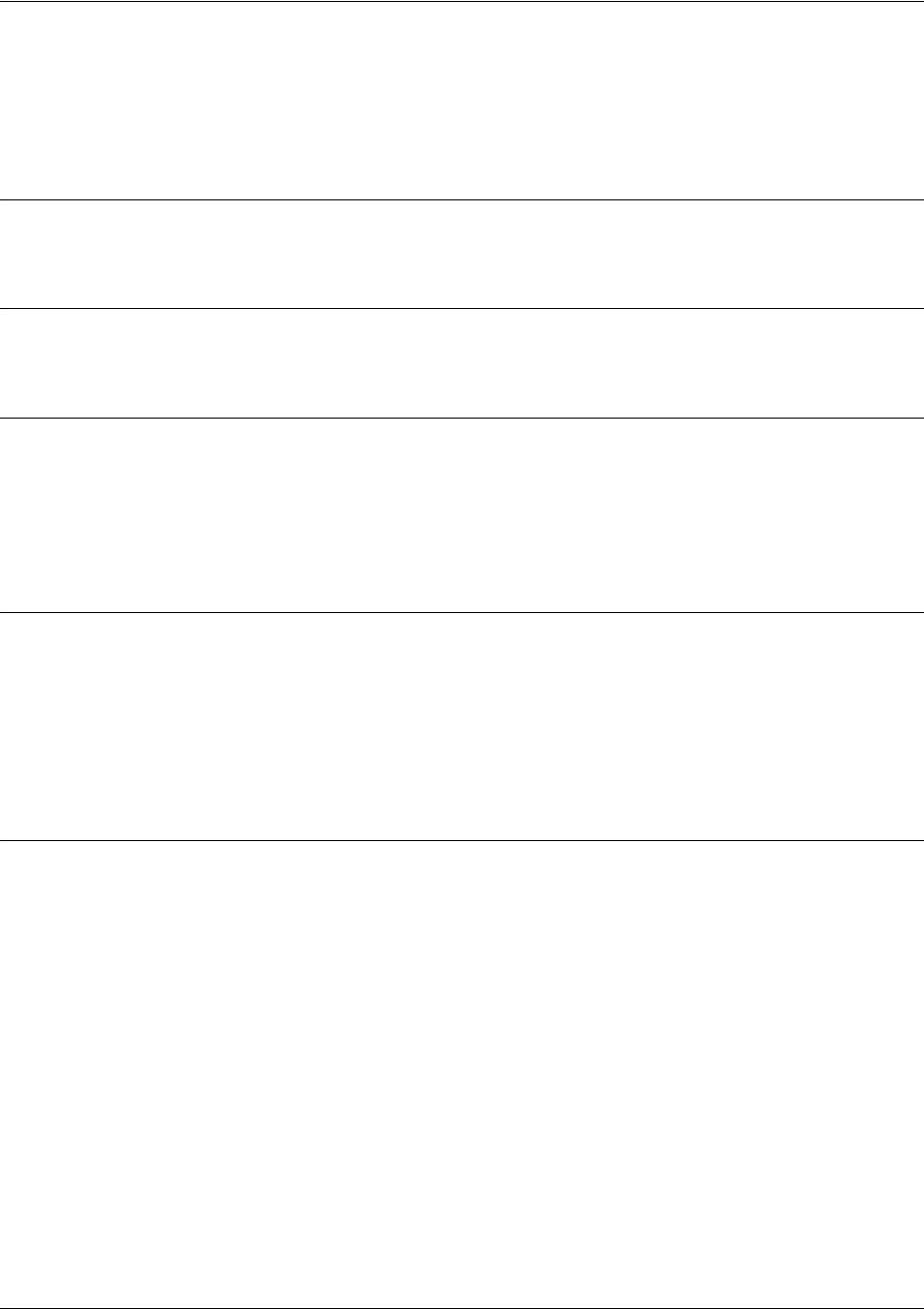
SROS Command Line Interface Reference Guide PPP Interface Configuration Command Set
5991-2114 © Copyright 2005 Hewlett-Packard Development Company, L.P. 754
ip mcast-stub upstream
Use the ip mcast-stub upstream command to enable multicast forwarding on an interface and place it in
multicast stub upstream mode. Use the no form of this command to disable.
Syntax Description
No subcommands.
Default Values
By default, this command is disabled.
Command Modes
(config-interface)# Interface Configuration Mode
Valid interfaces include: Ethernet, VLAN, virtual Frame Relay, virtual PPP, and
loopback interfaces.
Functional Notes
This command is used in IP multicast stub applications in conjunction with the ip mcast-stub
helper-address and ip mcast-stub downstream commands. When enabled, the interface becomes a
candidate to be a helper forwarding interface. If chosen as the best path toward the helper address by the
router's unicast route table, the IGMP host function is dynamically enabled and the interface becomes the
active upstream interface, enabling the router to perform as an IGMP proxy. Though multiple interfaces
may be candidates, no more than one interface will actively serve as the helper forwarding interface..
Usage Examples
The following example enables multicast forwarding on the interface:
(config-ppp 1)#ip mcast-stub upstream
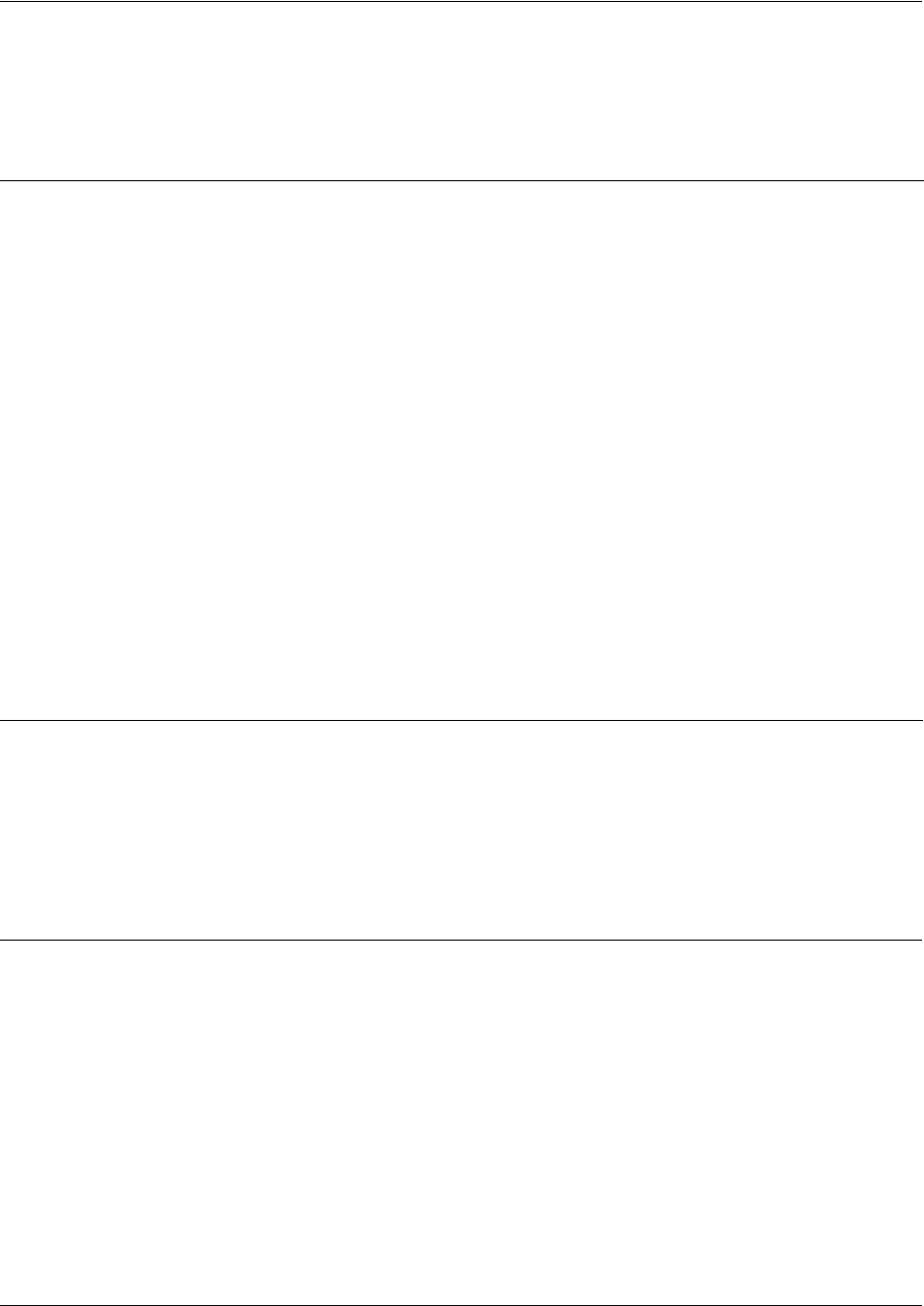
SROS Command Line Interface Reference Guide PPP Interface Configuration Command Set
5991-2114 © Copyright 2005 Hewlett-Packard Development Company, L.P. 755
ip ospf
Use the ip ospf command to customize OSPF settings (if needed).
Command Modes
(config-interface)# Valid interfaces include: Ethernet (eth 0/1), virtual Frame Relay (fr 1), and virtual
PPP (ppp 1).
Syntax Description
authentication-key
<password>
Assign a simple-text authentication password to be used by other routers using
the OSPF simple password authentication.
cost <value>
Specify the OSPF cost of sending a packet on the interface. This value
overrides any computed cost value. Range: 1-65535.
dead-interval
<seconds>
Set the maximum interval allowed between hello packets. If the maximum is
exceeded, neighboring devices will determine that the device is down. Range:
0-32767.
hello-interval
<seconds>
Specify the interval between hello packets sent on the interface. Range:
0-32767.
message-digest-key
<keyid> md5 <key>
Configure OSPF Message Digest 5 (MD5) authentication (16-byte max) keys.
priority
<value>
Set the OSPF priority. The value set in this field helps determine the designated
router for this network. Range: 0-255.
retransmit-interval
<seconds>
Specify the time between link-state advertisements (LSAs). Range: 0-32767.
transmit-delay
<seconds>
Set the estimated time required to send an LSA on the interface. Range:
0-32767.
Default Values
retransmit-interval
<seconds>
5 seconds
transmit-delay
<seconds>
1 second
hello-interval
<seconds>
10 seconds: Ethernet, point-to-point, Frame Relay, and ppp
dead-interval
<seconds>
40 seconds
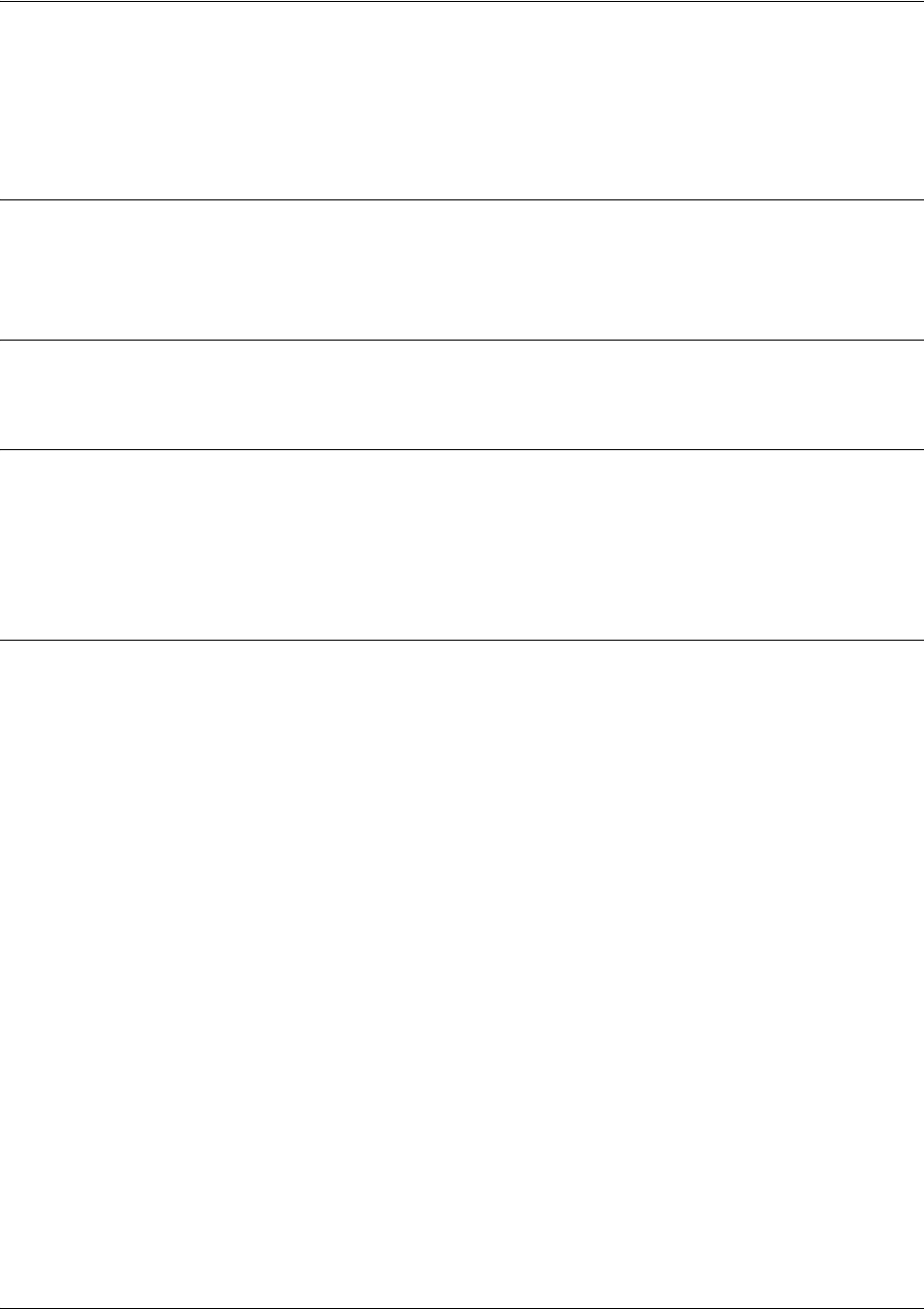
SROS Command Line Interface Reference Guide PPP Interface Configuration Command Set
5991-2114 © Copyright 2005 Hewlett-Packard Development Company, L.P. 756
ip ospf authentication [message-digest | null]
Use the ip ospf authentication command to authenticate an interface that is performing OSPF
authentication.
Syntax Description
message-digest Optional. Select message-digest authentication type.
null Optional. Select for no authentication to be used.
Default Values
By default, this is set to null (meaning no authentication is used).
Command Modes
(config-interface)# Interface Configuration Mode
Valid interfaces include: Ethernet (eth 0/1), virtual PPP interfaces (ppp 1), virtual
Frame Relay sub-interfaces (fr 1.20), and loopback interfaces
Usage Examples
The following example specifies that no authentication will be used on the PPP interface:
(config-ppp 1)#ip ospf authentication null
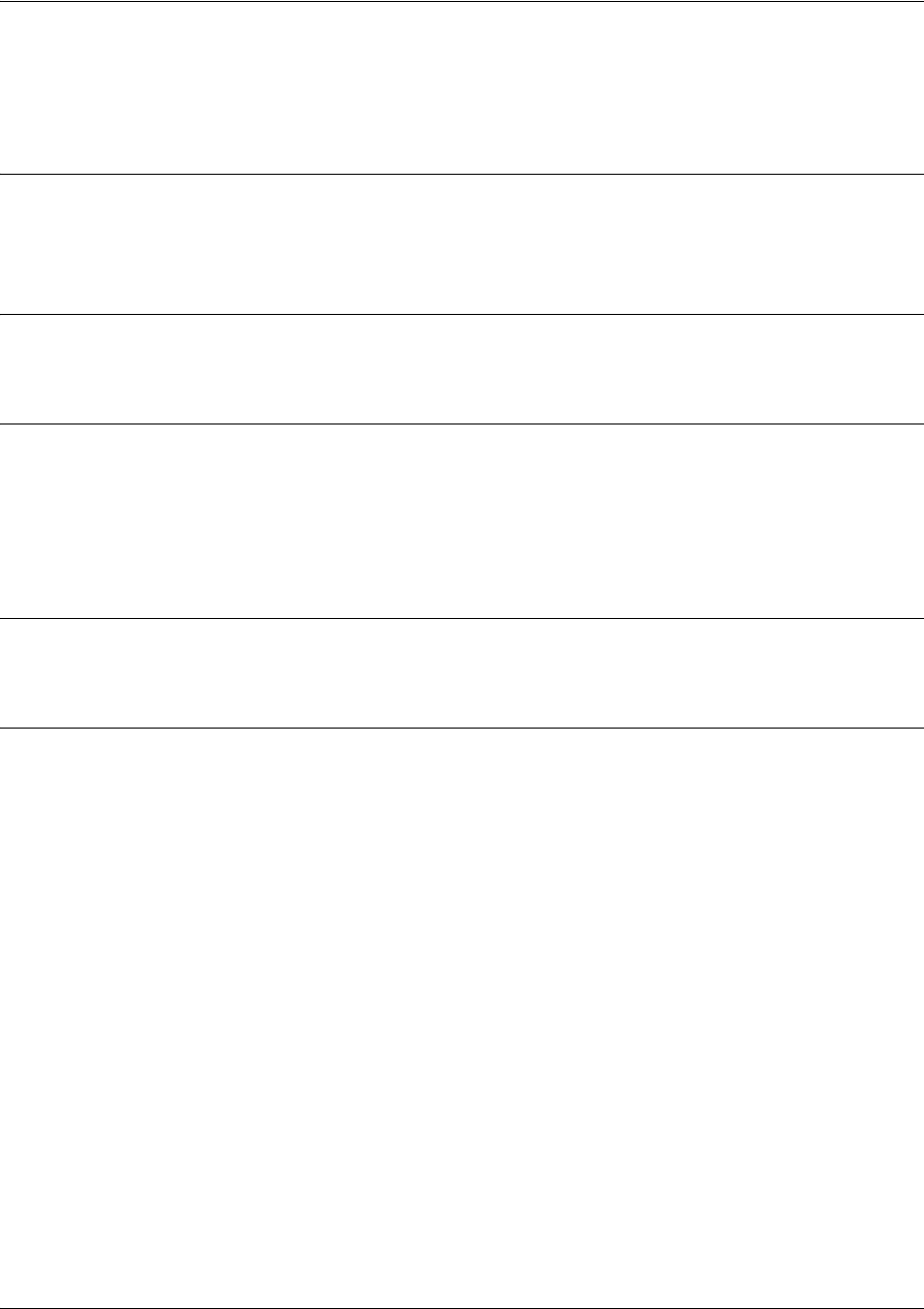
SROS Command Line Interface Reference Guide PPP Interface Configuration Command Set
5991-2114 © Copyright 2005 Hewlett-Packard Development Company, L.P. 757
ip ospf network [broadcast | point-to-point]
Use the ip ospf network command to specify the type of network on this interface.
Syntax Description
broadcast Set the network type for broadcast.
point-to-point Set the network type for point-to-point.
Default Values
By default, Ethernet defaults to broadcast. PPP and Frame Relay default to point-to-point.
Command Modes
(config-interface)# Interface Configuration Mode
Valid interfaces include: Ethernet (eth 0/1), virtual PPP interfaces (ppp 1), virtual
Frame Relay sub-interfaces (fr 1.20), and loopback interfaces
Functional Notes
A point-to-point network will not elect designated routers.
Usage Examples
The following example designates a broadcast network type:
(config-ppp 1)#ip ospf network broadcast
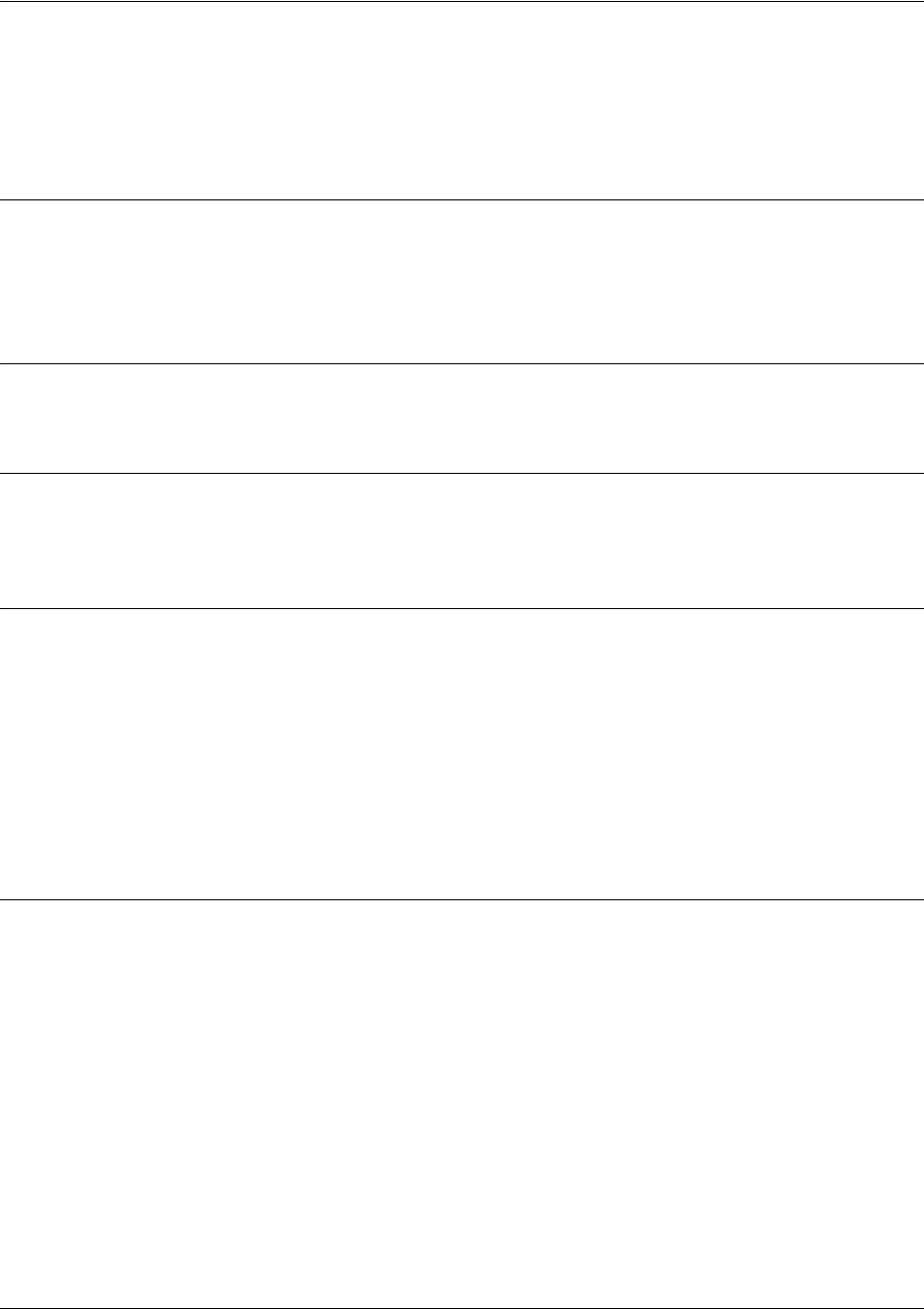
SROS Command Line Interface Reference Guide PPP Interface Configuration Command Set
5991-2114 © Copyright 2005 Hewlett-Packard Development Company, L.P. 758
ip proxy-arp
Use the ip proxy-arp to enable proxy Address Resolution Protocol (ARP) on the interface. Use the no
form of this command to disable this feature.
Syntax Description
<address> Defines the IP address for the interface in dotted decimal notation (for example:
192.22.73.101)
<subnet mask> Specifies the subnet mask that corresponds to the listed IP address
Default Values
By default, proxy-arp is enabled.
Command Modes
(config-interface)# Interface Configuration Mode required (applies to all physical interfaces as well as
virtual interfaces)
Functional Notes
In general, the principle of proxy-arp allows a router to insert its IP address in the source IP address field of
a packet (if the packet is from a host on one of its subnetworks). This allows hosts to reach devices on
other subnetworks without implementing routing or specifying a default gateway.
If proxy-arp is enabled, the Secure Router OS will respond to all proxy-arp requests with its specified MAC
address and forward packets accordingly.
Enabling proxy-arp on an interface may introduce unnecessary ARP traffic on the network.
Usage Examples
The following enables proxy-arp on the virtual PPP interface:
(config)#interface ppp 1
(config-ppp 1)#ip proxy-arp
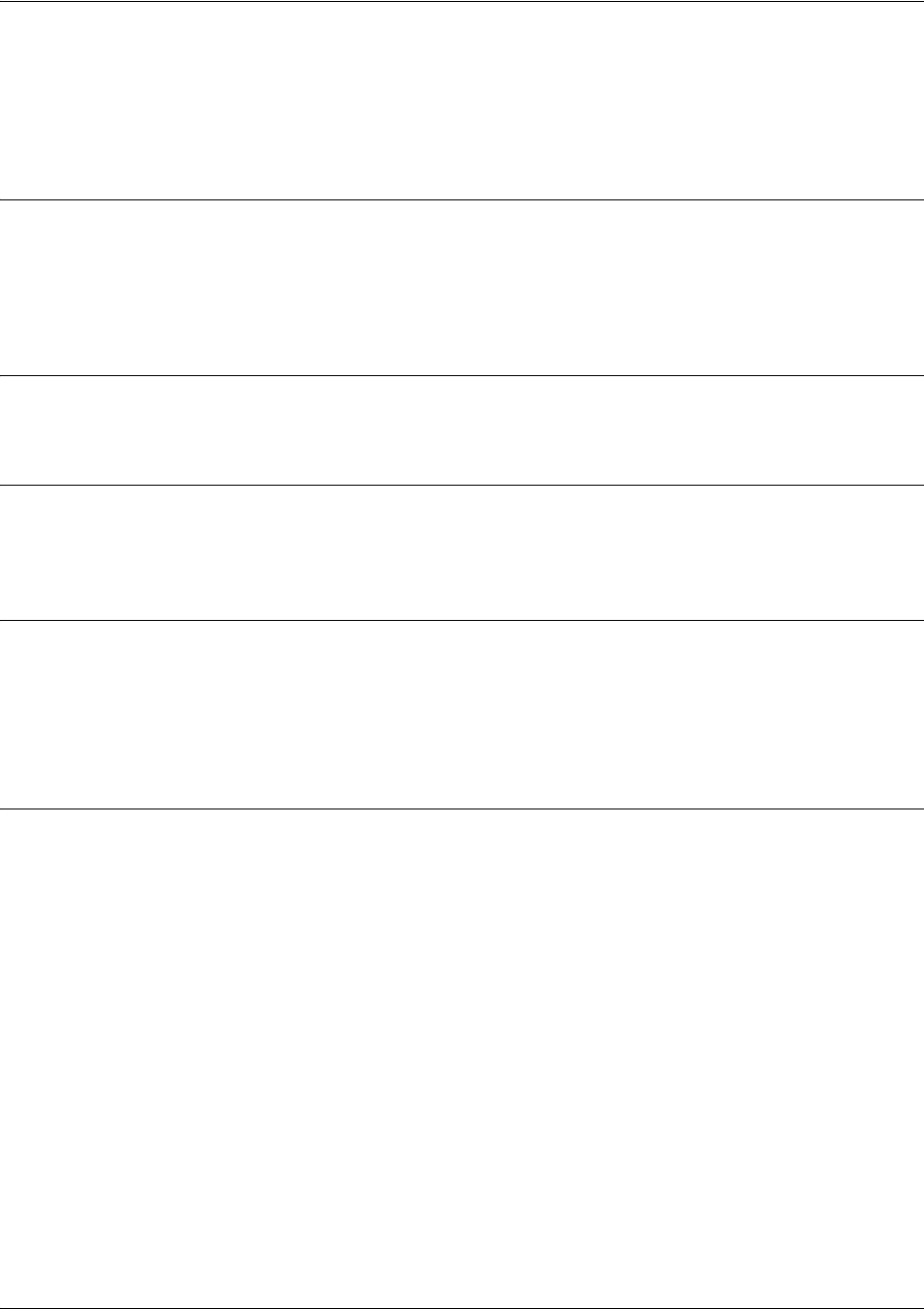
SROS Command Line Interface Reference Guide PPP Interface Configuration Command Set
5991-2114 © Copyright 2005 Hewlett-Packard Development Company, L.P. 759
ip rip receive version <version>
Use the ip rip receive version command to configure the RIP version the unit accepts in all RIP packets
received on the interface. Use the no form of this command to restore the default value.
Syntax Description
<version> Specifies the RIP version
1Only accept received RIP version 1 packets on the interface
2Only accept received RIP version 2 packets on the interface
Default Values
By default, all interfaces implement RIP version 1 (the default value for the version command).
Command Modes
(config-interface)# Interface Configuration Mode required (applies to all physical interfaces as well as
virtual interfaces)
Functional Notes
Use the ip rip receive version to specify a RIP version that overrides the version (in the Router RIP )
configuration.
The Secure Router OS only accepts one version (either 1 or 2) on a given interface.
Usage Examples
The following example configures the virtual PPP interface to accept only RIP version 2 packets:
(config)#interface ppp 1
(config-ppp 1)#ip rip receive version 2
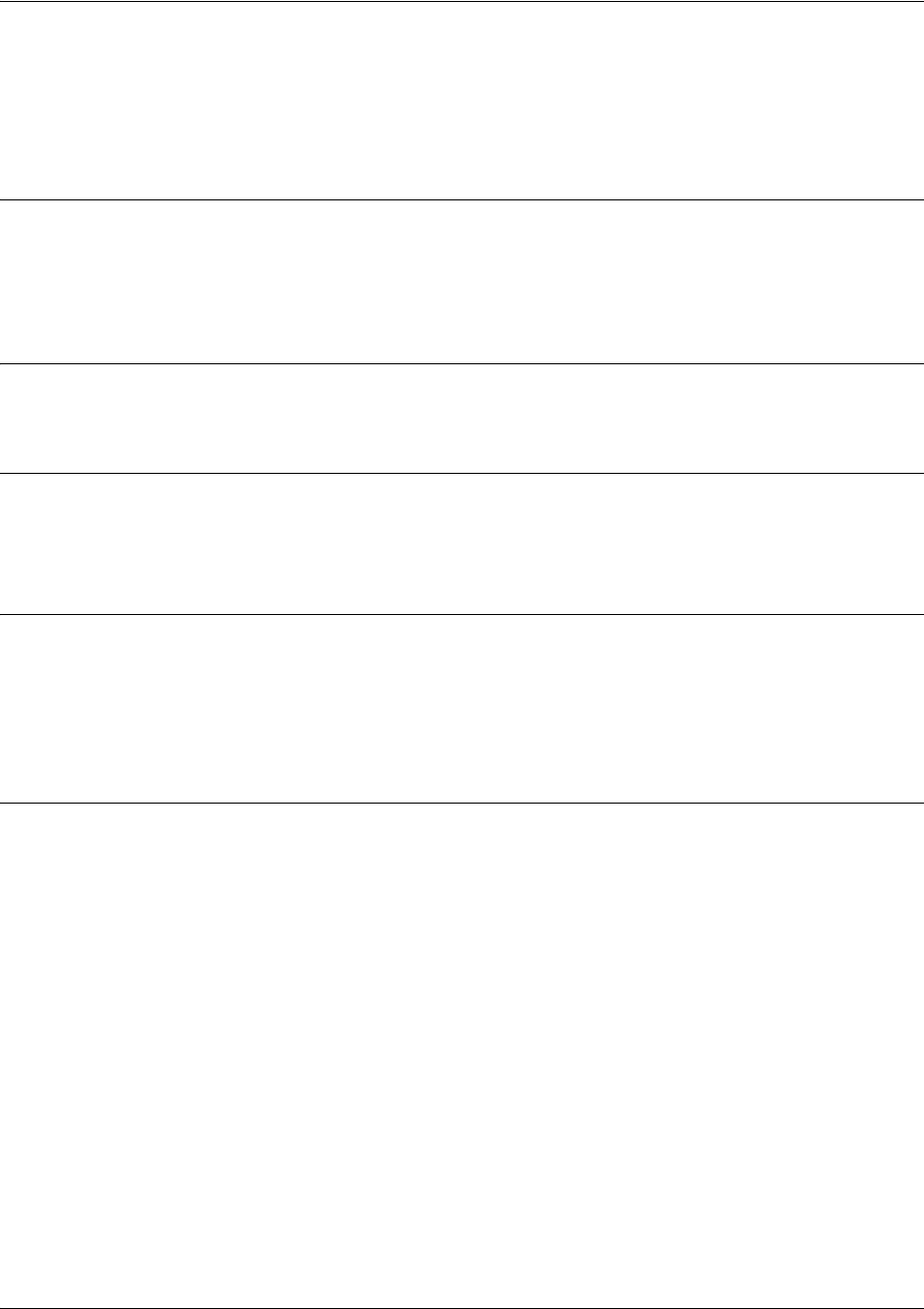
SROS Command Line Interface Reference Guide PPP Interface Configuration Command Set
5991-2114 © Copyright 2005 Hewlett-Packard Development Company, L.P. 760
ip rip send version <version>
Use the ip rip send version command to configure the RIP version the unit sends in all RIP packets
transmitted on the interface. Use the no form of this command to restore the default value.
Syntax Description
<version> Specifies the RIP version
1
Only transmits RIP version 1 packets on the interface
2
Only transmits RIP version 2 packets on the interface
Default Values
By default, all interfaces transmit RIP version 1 (the default value for the version command)
Command Modes
(config-interface)# Interface Configuration Mode required (applies to all physical interfaces as well as
virtual interfaces).
Functional Notes
Use the ip rip send version to specify a RIP version that overrides the version (in the Router RIP )
configuration.
The Secure Router OS only transmits one version (either 1 or 2) on a given interface.
Usage Examples
The following example configures the virtual PPP interface to transmit only RIP version 2 packets:
(config)#interface ppp 1
(config-ppp 1)#ip rip send version 2
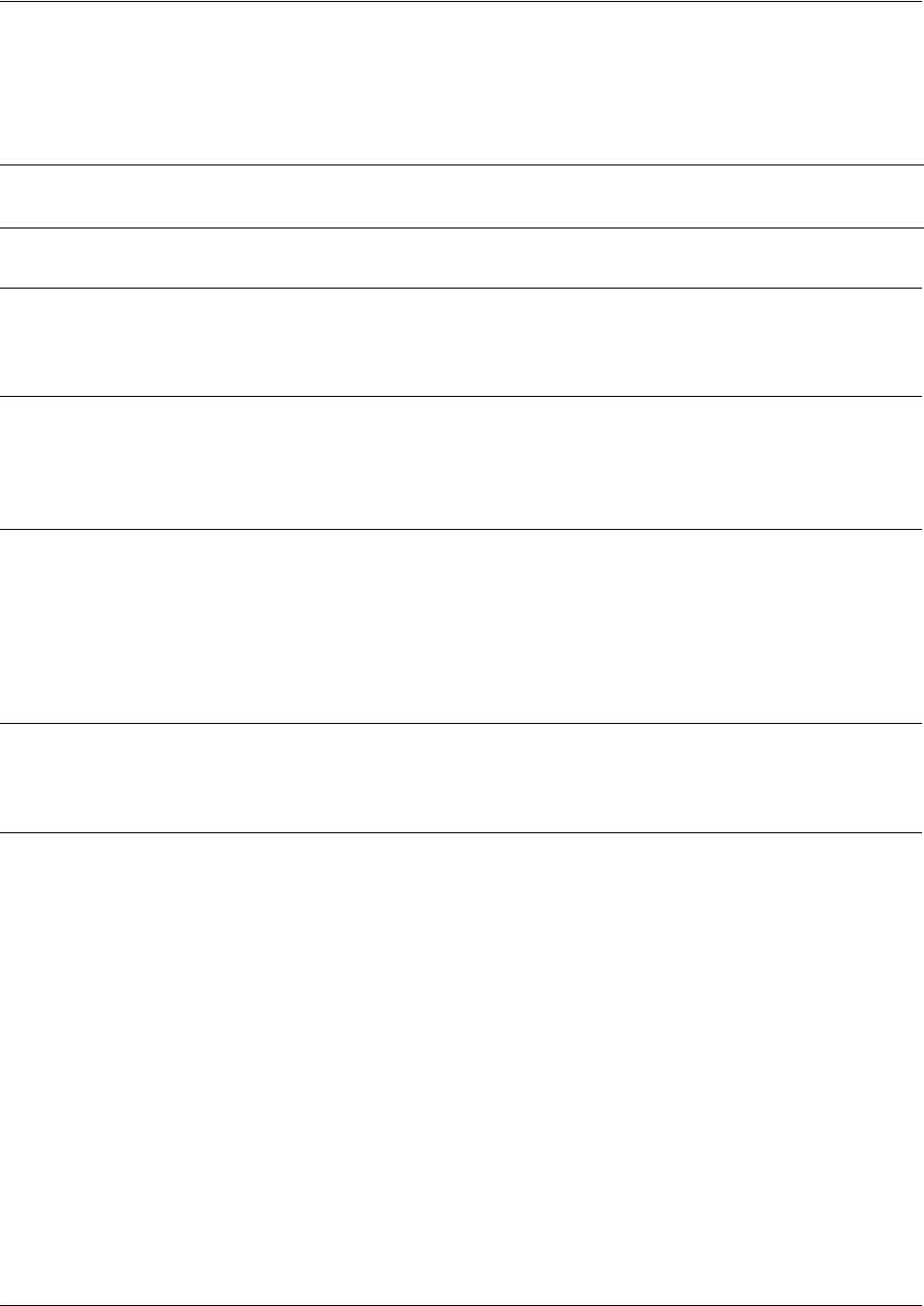
SROS Command Line Interface Reference Guide PPP Interface Configuration Command Set
5991-2114 © Copyright 2005 Hewlett-Packard Development Company, L.P. 761
ip route-cache
Use the ip route-cache command to enable fast-cache switching on the interface. Use the no form of this
command to disable fast-cache switching and return to process switching mode.
Syntax Description
No subcommands.
Default Values
By default, fast-cache switching is enabled on all Ethernet and virtual Frame Relay sub-interfaces. IP
route-cache is enabled for all virtual PPP interfaces.
Command Modes
(config-interface)# Interface Configuration Mode required
Valid interfaces include: Ethernet (eth 0/1), virtual Frame Relay sub-interfaces (fr
1.16), and virtual PPP interfaces (ppp 1).
Functional Notes
Fast switching allows an IP interface to provide optimum performance when processing IP traffic.
Usage Examples
The following example enables fast switching on the virtual PPP interface:
(config)#interface ppp 1
(config-ppp 1)#ip route-cache
Note Using Network Address Translation (NAT) or the Secure Router OS firewall capabilities on
an interface requires process switching mode (using the no ip route-cache command).

SROS Command Line Interface Reference Guide PPP Interface Configuration Command Set
5991-2114 © Copyright 2005 Hewlett-Packard Development Company, L.P. 762
ip unnumbered <interface>
Use the ip unnumbered command to use the IP address assigned to the specified interface for all IP
processing on the active interface. Use the no form of this command to remove the unnumbered
configuration.
Syntax Description
<interface> Specifies the interface (in the format type slot/port) that contains the IP address
to use as the source address for all packets transmitted on this interface.
Valid interfaces include: Ethernet (eth 0/1), virtual Frame Relay sub-interfaces
(fr 1.16), virtual PPP (ppp 1), VLAN, and loopback interfaces.
Default Values
By default, all interfaces are configured to use a specified IP address (using the ip address command).
Command Modes
(config-interface)# Interface Configuration Mode required
Valid interfaces include: Ethernet (eth 0/1), virtual Frame Relay sub-interfaces
(fr 1.16), virtual PPP interfaces (ppp 1), and VLAN interfaces.
Functional Notes
If ip unnumbered is enabled on an interface, all IP traffic from the interface will use a source IP address
taken from the specified interface. For example, specifying ip unnumbered eth 0/1 while in the PPP
Interface Configuration Mode configures the PPP interface to use the IP address assigned to the Ethernet
interface for all IP processing. In addition, the Secure Router OS uses the specified interface information
when sending route updates over the unnumbered interface. Static routes may either use the interface
name (ppp 1) or the far-end address (if it will be discovered).
Usage Examples
The following example configures the PPP interface (labeled ppp 1) to use the IP address assigned to the
Ethernet interface (eth 0/1):
(config)#interface ppp 1
(config-ppp 1)#ip unnumbered eth 0/1
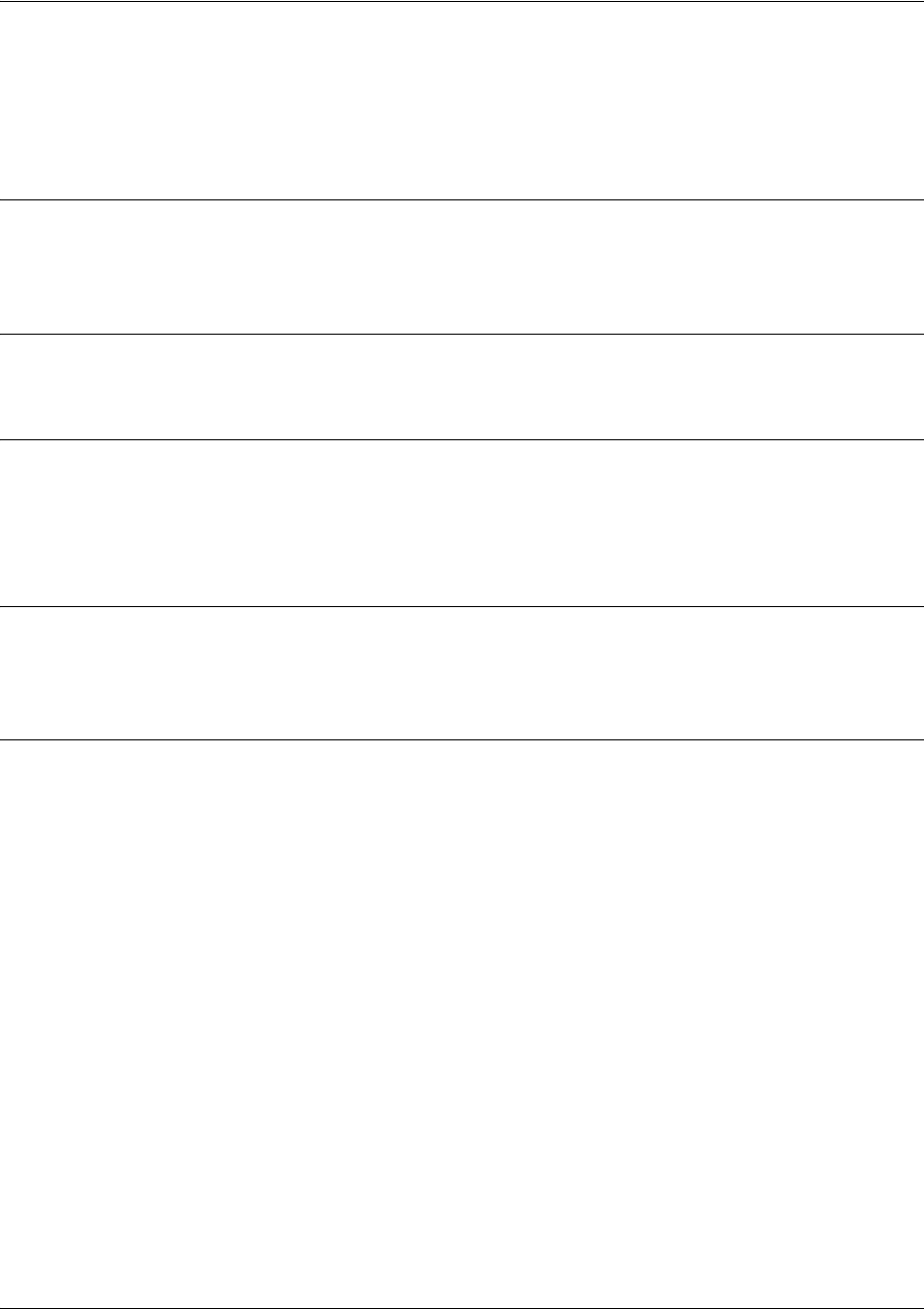
SROS Command Line Interface Reference Guide PPP Interface Configuration Command Set
5991-2114 © Copyright 2005 Hewlett-Packard Development Company, L.P. 763
keepalive <seconds>
Use the keepalive command to enable the transmission of keepalive packets on the interface and specify
the time interval in seconds between transmitted packets.
Syntax Description
<seconds> Defines the time interval (in seconds) between transmitted keepalive packets
(valid range: 0 to 32767 seconds)
Default Values
<seconds> 10 seconds
Command Modes
(config-interface)# Interface Configuration Mode
Valid interfaces include: Ethernet (eth 0/1) and virtual PPP interfaces (ppp 1)
Functional Notes
If three keepalive packets are sent to an interface with no response, the interface is considered down. To
detect interface failures quickly, specify a smaller keepalive time.
Usage Examples
The following example specifies a keepalive time of 5 seconds on the virtual PPP interface:
(config)#interface ppp 1
(config-ppp 1)#keepalive 5

SROS Command Line Interface Reference Guide PPP Interface Configuration Command Set
5991-2114 © Copyright 2005 Hewlett-Packard Development Company, L.P. 764
mtu <size>
Use the mtu command to configure the maximum transmit unit (MTU) size for the active interface. Use
the no form of this command to return to the default value.
Command Modes
(config-interface)# Interface Configuration Mode required (applies only to IP interfaces)
Valid interfaces include: Ethernet (eth 0/1), virtual Frame Relay sub-interfaces
(fr 1.16), virtual PPP interfaces (ppp 1), and loopback interfaces.
Functional Notes
OSPF will not become adjacent on links where the MTU sizes do not match. If router A and router B are
exchanging hello packets but their MTU sizes do not match, they will never reach adjacency. This is by
design and required by the RFC.
Usage Examples
The following example specifies an MTU of 1200 on the virtual PPP interface:
(config)#interface ppp 1
(config-ppp 1)#mtu 1200
Syntax Description
<size>
Configures the window size for transmitted packets. The valid ranges for the
various interfaces are listed below:
Ethernet (eth 0/1)
64 to 1500
virtual Frame Relay sub-interfaces (fr 1.16)
64 to 1520
virtual PPP interfaces (ppp 1)
64 to 1500
loopback interfaces
64 to 1500
Default Values
<size>
The default values for the various interfaces are listed below:
Ethernet (eth 0/1)
1500
virtual Frame Relay sub-interfaces (fr 1.16)
1500
virtual PPP interfaces (ppp 1)
1500
loopback interfaces
1500
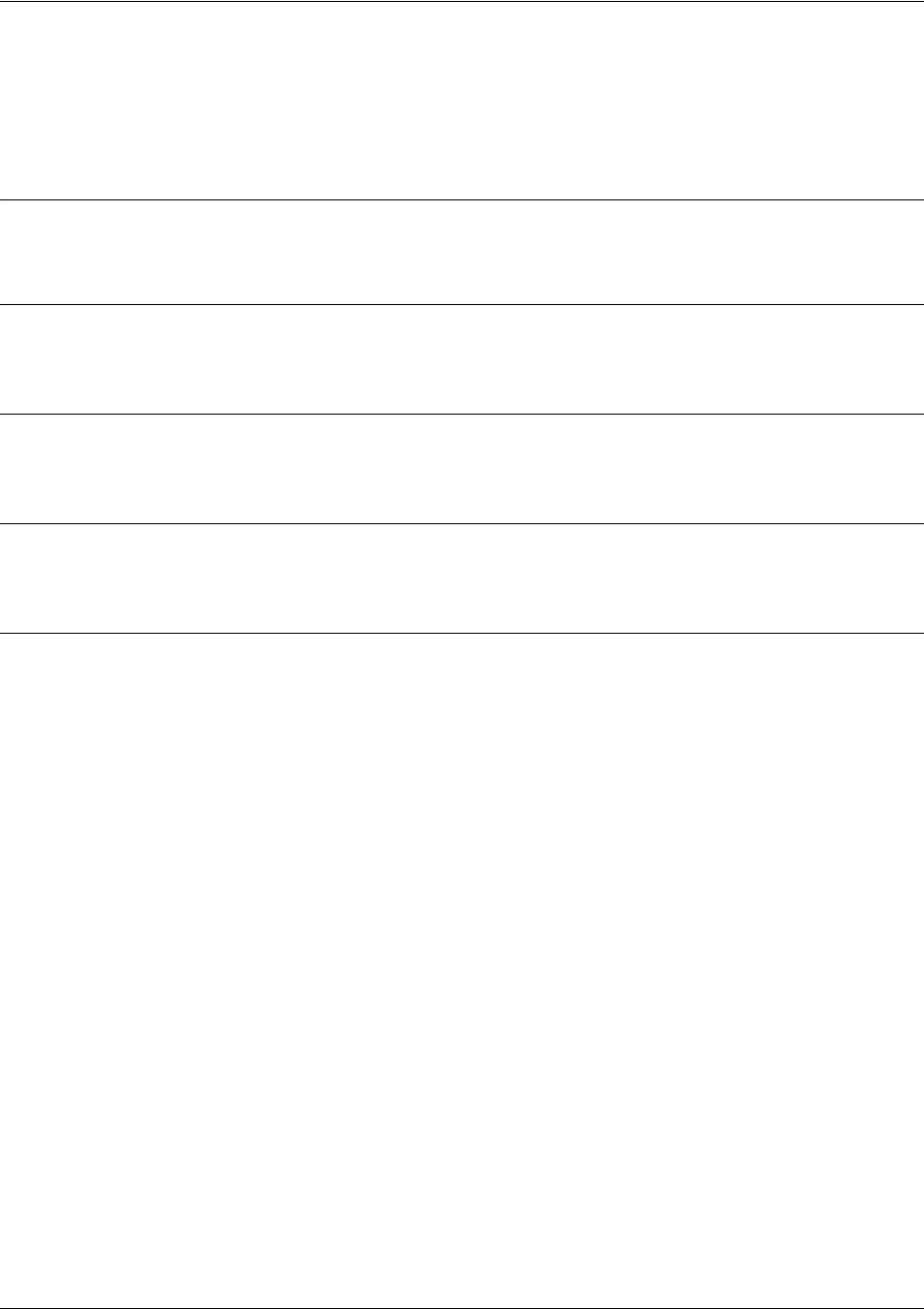
SROS Command Line Interface Reference Guide PPP Interface Configuration Command Set
5991-2114 © Copyright 2005 Hewlett-Packard Development Company, L.P. 765
peer default ip address <address>
Use the peer default ip address command to specify the default IP address of the remote end of this
interface.
Syntax Description
<address> Specifies the default IP address for the remote end (A.B.C.D).
Default Values
By default, there is no assigned peer default IP address.
Command Modes
(config-ppp 1)# PPP Interface Configuration Mode required
Functional Notes
This command is useful if the peer does not send the IP address option during PPP negotiations.
Usage Examples
The following example sets the default peer IP address to 192.22.71.50:
(config)#interface ppp 1
(config-ppp 1)#peer default ip address 192.22.71.50
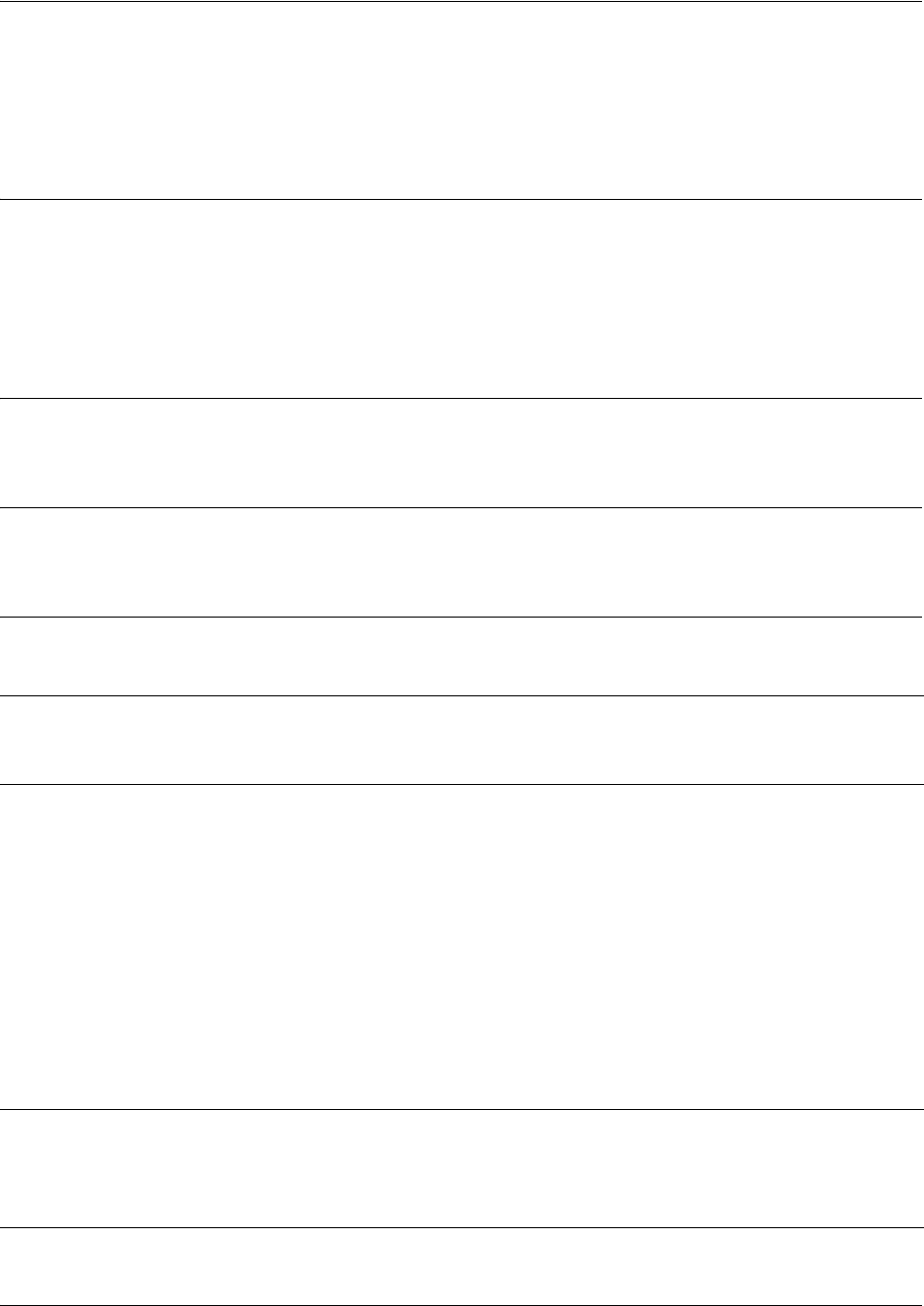
SROS Command Line Interface Reference Guide PPP Interface Configuration Command Set
5991-2114 © Copyright 2005 Hewlett-Packard Development Company, L.P. 766
ppp authentication <protocol>
Use the ppp authentication command to specify the authentication protocol on the PPP virtual interface
that the peer should use to authenticate itself.
Syntax Description
<protocol > Specifies the authentication protocol used on this interface
chap Configures CHAP authentication on the interface
eap Configures EAP authentication on the interface
pap Configures PAP authentication on the interface
Default Values
By default, PPP endpoints have no authentication configured.
Command Modes
(config-ppp 1)# PPP Interface Configuration Mode required
Technology Review (Continued)
CHAP and PAP are two authentication methods that enjoy widespread support. Both methods are
included in the Secure Router OS and are easily configured.
Defining PAP
The Password Authentication Protocol (PAP) is used to verify that the PPP peer is a permitted device by
checking a username and password configured on the peer. The username and password are both sent
unencrypted across the connecting private circuit.
PAP requires two-way message passing. First, the router that is required to be authenticated (say the peer)
sends an authentication request with its username and password to the router requiring authentication
(say the local router). The local router then looks up the username and password in the username
database within the PPP interface, and if they match sends an authentication acknowledge back to the
peer.
Note
The authentication method set up on the local router can be different from that on the peer.
Also, just because one router requires authentication from its peer does not mean it also has
to authenticate itself to the peer.
Note
The PPP username and password database is separate and distinct from the global
username password database. For PAP and CHAP, use the database under the PPP
interface configuration.
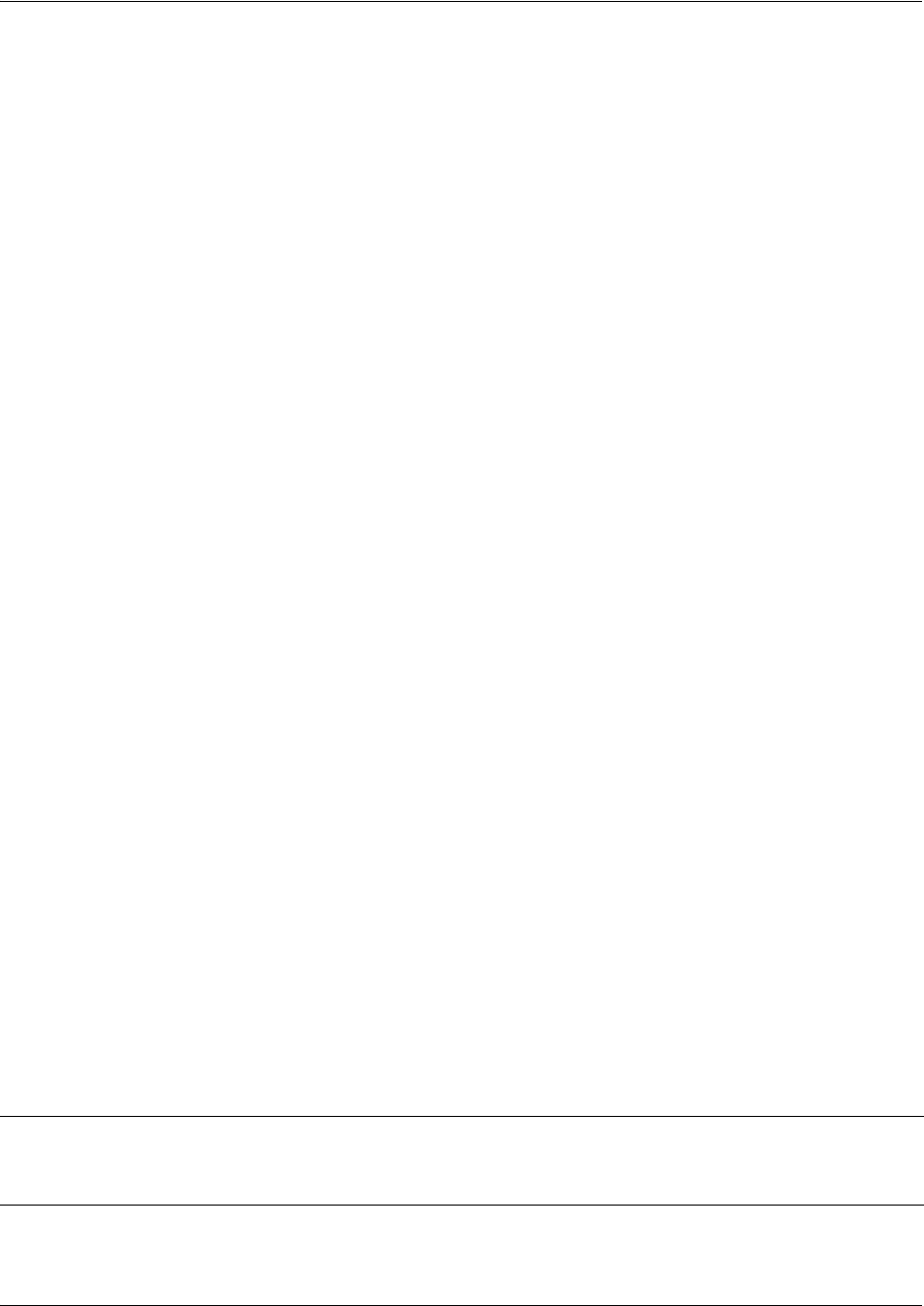
SROS Command Line Interface Reference Guide PPP Interface Configuration Command Set
5991-2114 © Copyright 2005 Hewlett-Packard Development Company, L.P. 767
Several example scenarios are given below for clarity.
Configuring PAP Example 1: Only the local router requires the peer to authenticate itself.
On the local router (hostname Local):
Local(config-ppp 1)#ppp authentication pap
Local(config-ppp 1)#username farend password same
On the peer (hostname Peer):
Peer(config-ppp 1)#ppp pap sent-username farend password same
The first line of the configuration sets the authentication mode as PAP. This means the peer is required to
authenticate itself to the local router via PAP. The second line is the username and password expected to
be sent from the peer. On the peer, the ppp pap sent-username command is used to specify the
appropriate matching username and password.
Configuring PAP Example 2: Both routers require the peer to authenticate itself.
On the local router (hostname Local):
Local(config-ppp 1)#ppp authentication pap
Local(config-ppp 1)#username farend password far
Local(config-ppp 1)#ppp pap sent-username nearend password near
On the peer (hostname Peer):
Peer(config-ppp 1)#ppp authentication pap
Peer(config-ppp 1)#username nearend password near
Peer(config-ppp 1)#ppp pap sent-username farend password far
Now both routers send the authentication request, verify that the sent-username and password match
what is expected in the database, and send an authentication acknowledge.
Defining CHAP
The Challenge-Handshake Authentication Protocol (CHAP) is a three-way authentication protocol
composed of a challenge response and success or failure. The MD5 protocol is used to protect
usernames and passwords in the response.
First, the local router (requiring its peer to be authenticated) sends a "challenge" containing only its own
unencrypted username to the peer. The peer then looks up the username in the username database within
the PPP interface, and if found takes the corresponding password and its own hostname and sends a
"response" back to the local router. This data is encrypted. The local router verifies that the username and
password are in its own username database within the PPP interface, and if so sends a "success" back to
the peer.
Several example scenarios are given below for clarity.
Note
The PPP username and password database is separate and distinct from the global
username password database. For PAP and CHAP, use the database under the PPP
interface configuration.
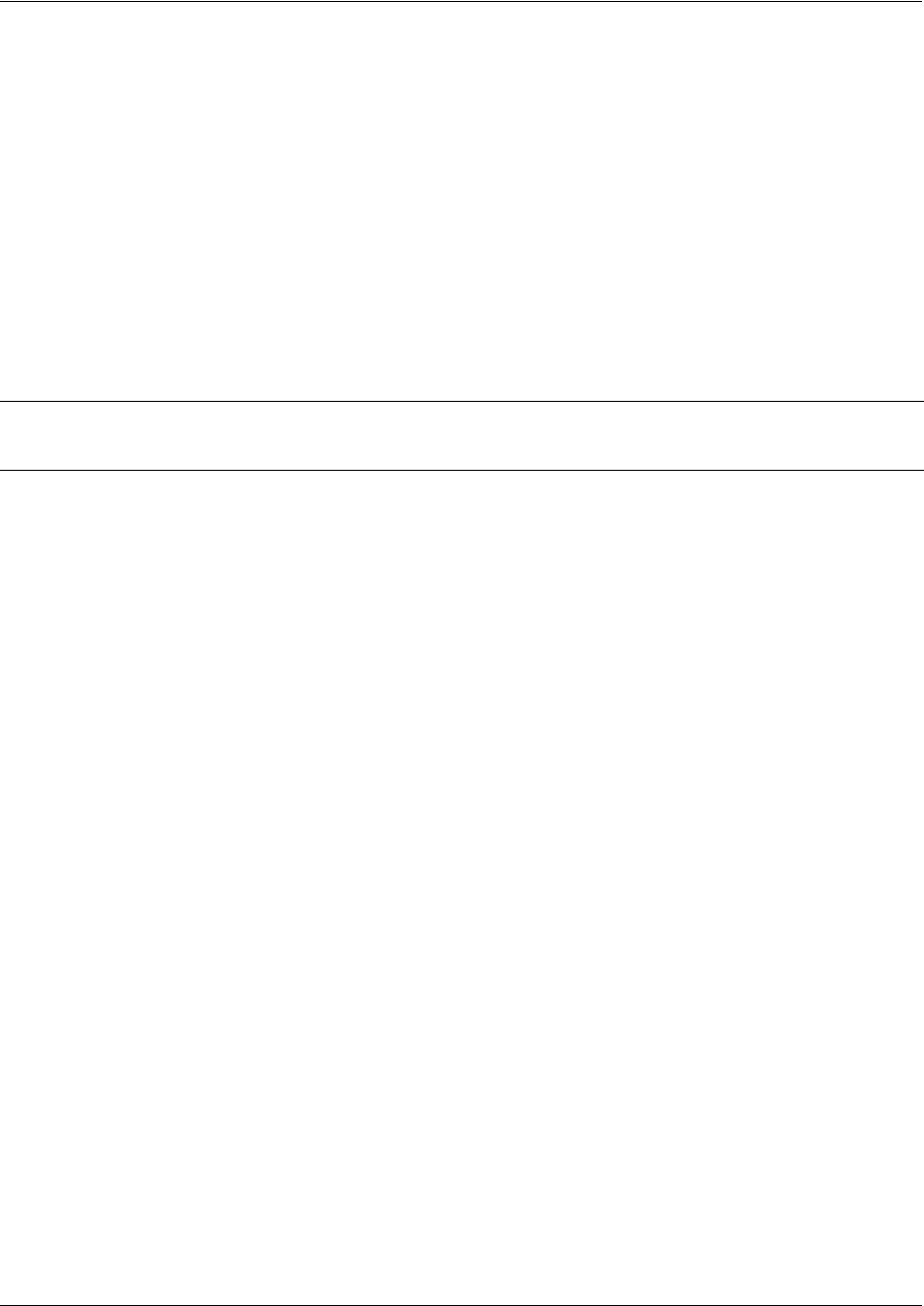
SROS Command Line Interface Reference Guide PPP Interface Configuration Command Set
5991-2114 © Copyright 2005 Hewlett-Packard Development Company, L.P. 768
Configuring CHAP Example 1: Only the local router requires the peer to authenticate itself.
On the local router (hostname Local):
Local(config-ppp 1)#ppp authentication chap
Local(config-ppp 1)#username Peer password same
On the peer (hostname Peer):
Peer(config-ppp 1)#username Local password same
The first line of this configuration sets the authentication mode to CHAP. This means the peer is required
to authenticate itself to the local router via CHAP. The second line is the username and password expected
to be sent from the peer. The peer must also have the username up both to verify the incoming username
from the local router and to use the password (along with its hostname) in the response to the local router.
Configuring CHAP Example 2: Both routers require the peer to authenticate itself.
On the local router (hostname Local):
Local(config-ppp 1)#ppp authentication chap
Local(config-ppp 1)#username Peer password same
On the peer (hostname Peer):
Peer(config-ppp 1)#ppp authentication chap
Peer(config-ppp 1)#username Local password same
This is basically identical to Example 1 except that both routers will now challenge each other and
respond.
Configuring CHAP Example 3: Using the ppp chap hostname command as an alternate solution.
On the local router (hostname Local):
Local(config-ppp 1)#ppp authentication chap
Local(config-ppp 1)#username Peer password same
Local(config-ppp 1)#ppp chap hostname nearend
On the peer (hostname Peer):
Peer(config-ppp 1)#username nearend password same
Notice the peer is expecting username “nearend” even though the local router's hostname is “Local".
Therefore the local router can use the ppp chap hostname command to send the correct name on the
challenge.
Configuring CHAP Example 4: Using the ppp chap password command as an alternate solution.
On the local router (hostname Local):
Local(config-ppp 1)#ppp authentication chap
Local(config-ppp 1)#username Peer password different
On the peer (hostname Peer):
Peer(config-ppp 1)#username Local password same
Note Both ends must have identical passwords.
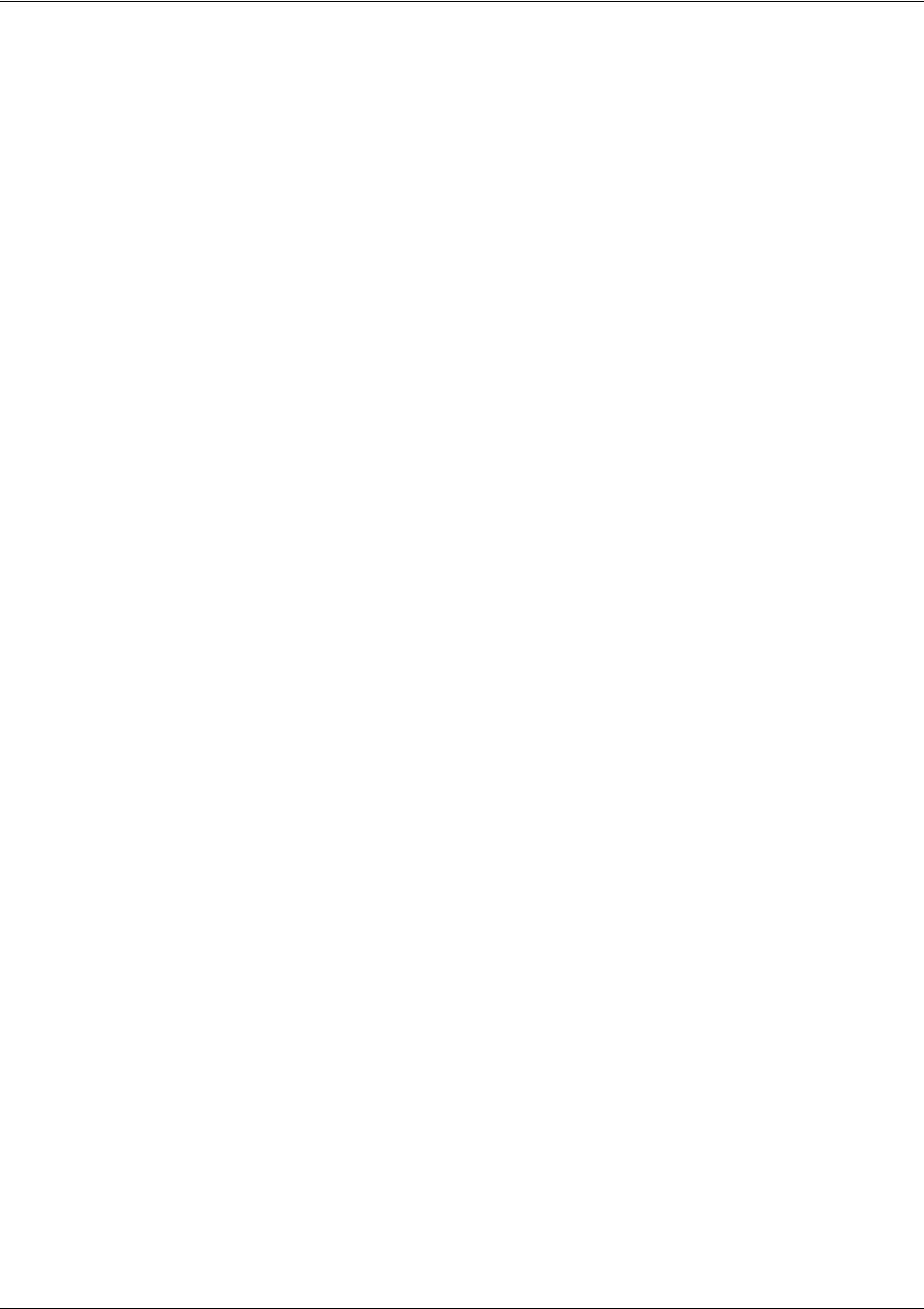
SROS Command Line Interface Reference Guide PPP Interface Configuration Command Set
5991-2114 © Copyright 2005 Hewlett-Packard Development Company, L.P. 769
Peer(config-ppp 1)#ppp chap password different
Here the local router challenges with hostname "Local". The peer verifies the name in the username
database, but instead of sending the password "same" in the response, it uses the one in the ppp chap
password command. The local router then verifies that user "Peer" with password "different" is valid and
sends a "success".
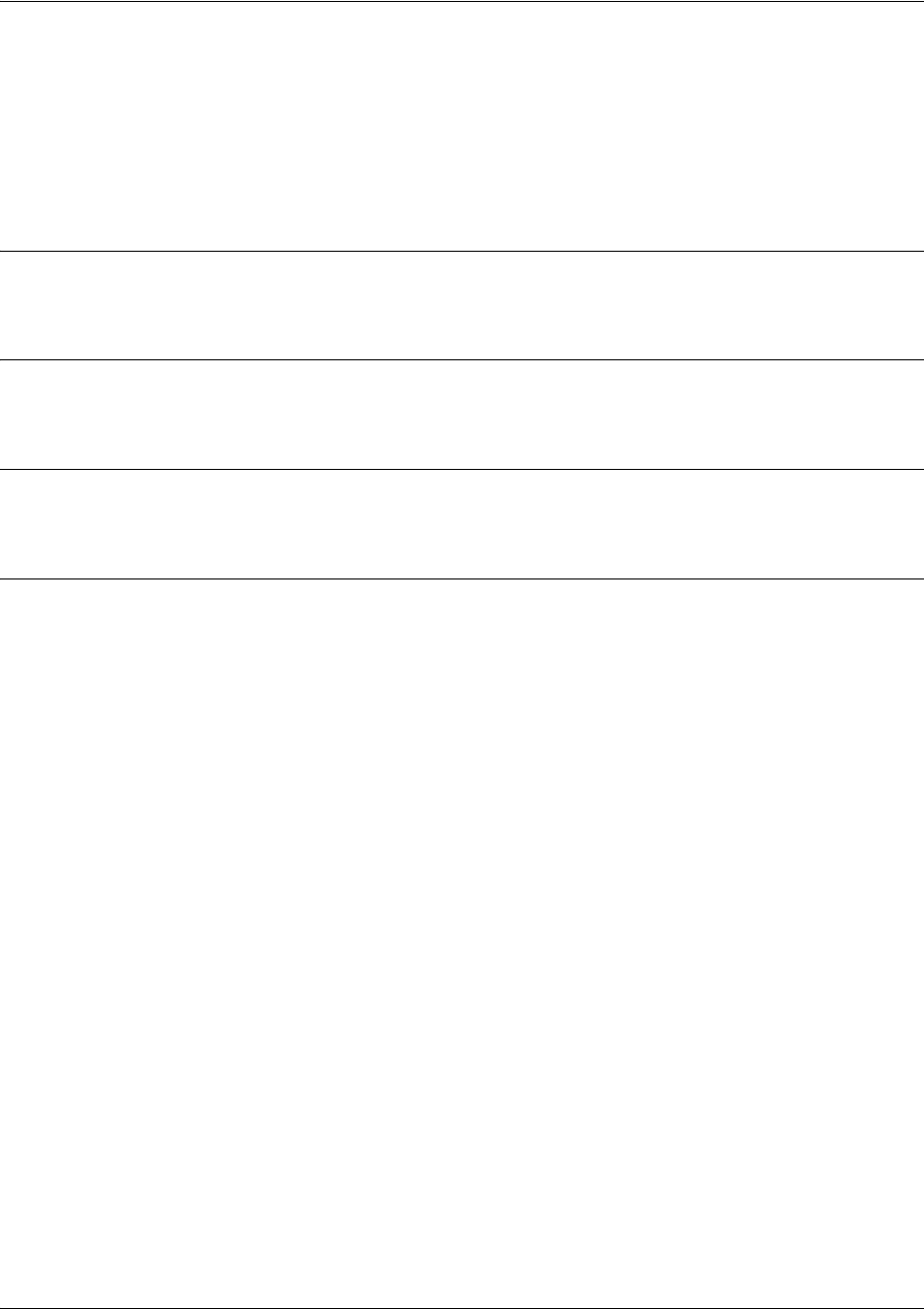
SROS Command Line Interface Reference Guide PPP Interface Configuration Command Set
5991-2114 © Copyright 2005 Hewlett-Packard Development Company, L.P. 770
ppp chap hostname <hostname>
Use the ppp chap hostname command to configure an alternate hostname for CHAP PPP authentication.
Use the no form of this command to remove a configured hostname. For more information on PAP and
CHAP functionality, see the Technology Review section for the command ppp authentication <protocol>
on page 766.
Syntax Description
<hostname> Alphanumeric string up to 80 characters in length
Default Values
By default, there are no configured PPP CHAP hostnames.
Command Modes
(config-ppp 1)# PPP Interface Configuration Mode required
Usage Examples
The following example specifies a PPP CHAP hostname of my_host:
(config)#interface ppp 1
(config-ppp 1)#ppp chap hostname my_host
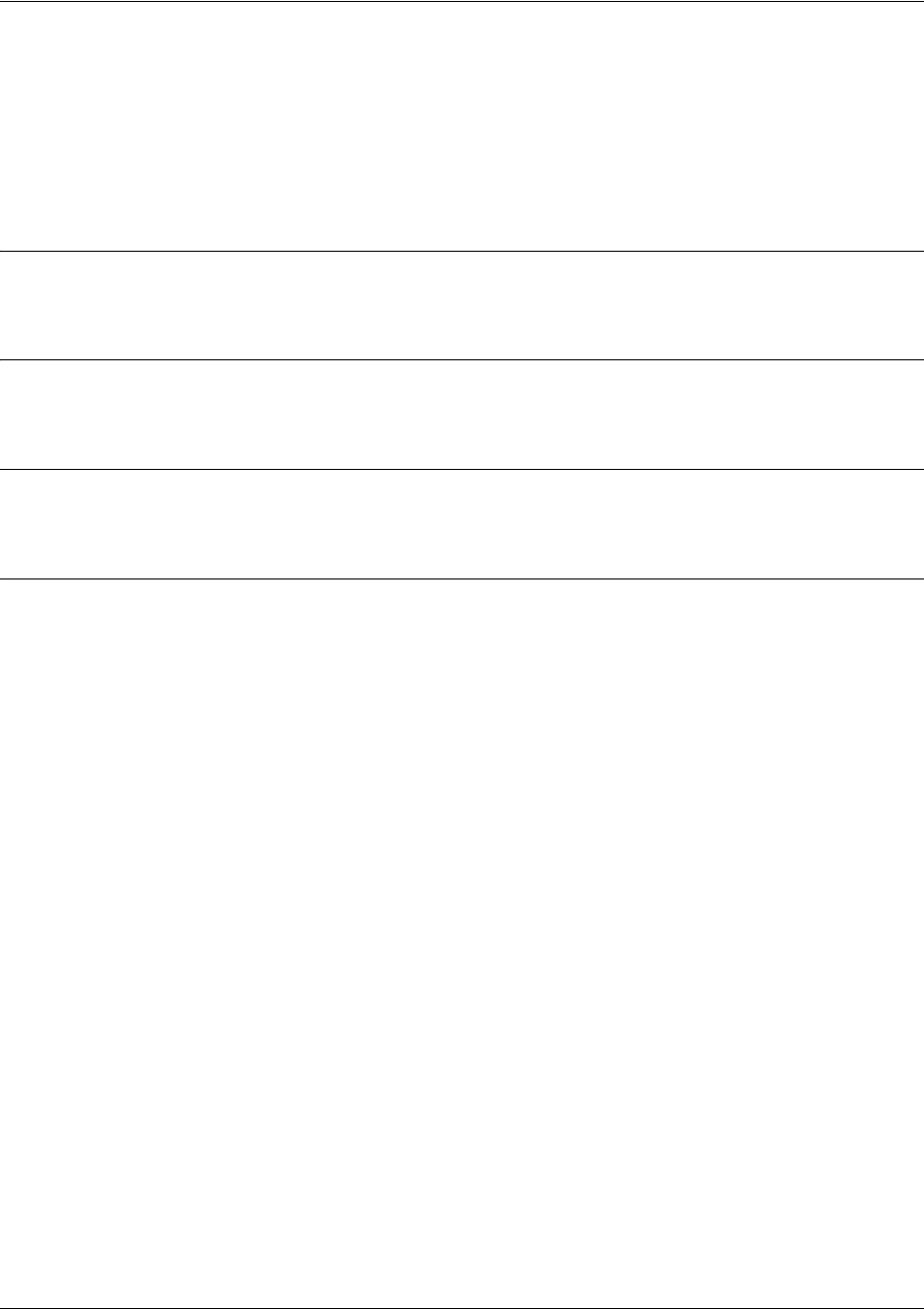
SROS Command Line Interface Reference Guide PPP Interface Configuration Command Set
5991-2114 © Copyright 2005 Hewlett-Packard Development Company, L.P. 771
ppp chap password <password>
Use the ppp chap password command to configure an alternate password when the peer requires CHAP
PPP authentication. Use the no form of this command to remove a configured password. For more
information on PAP and CHAP functionality, see the Technology Review section for the command ppp
authentication <protocol> on page 766.
Syntax Description
<password> Alphanumeric string up to 80 characters in length
Default Values
By default, there is no defined PPP CHAP password.
Command Modes
(config-ppp 1)# PPP Interface Configuration Mode required
Usage Examples
The following example specifies a PPP CHAP password of my_password:
(config)#interface ppp 1
(config-ppp 1)#ppp chap password my_password
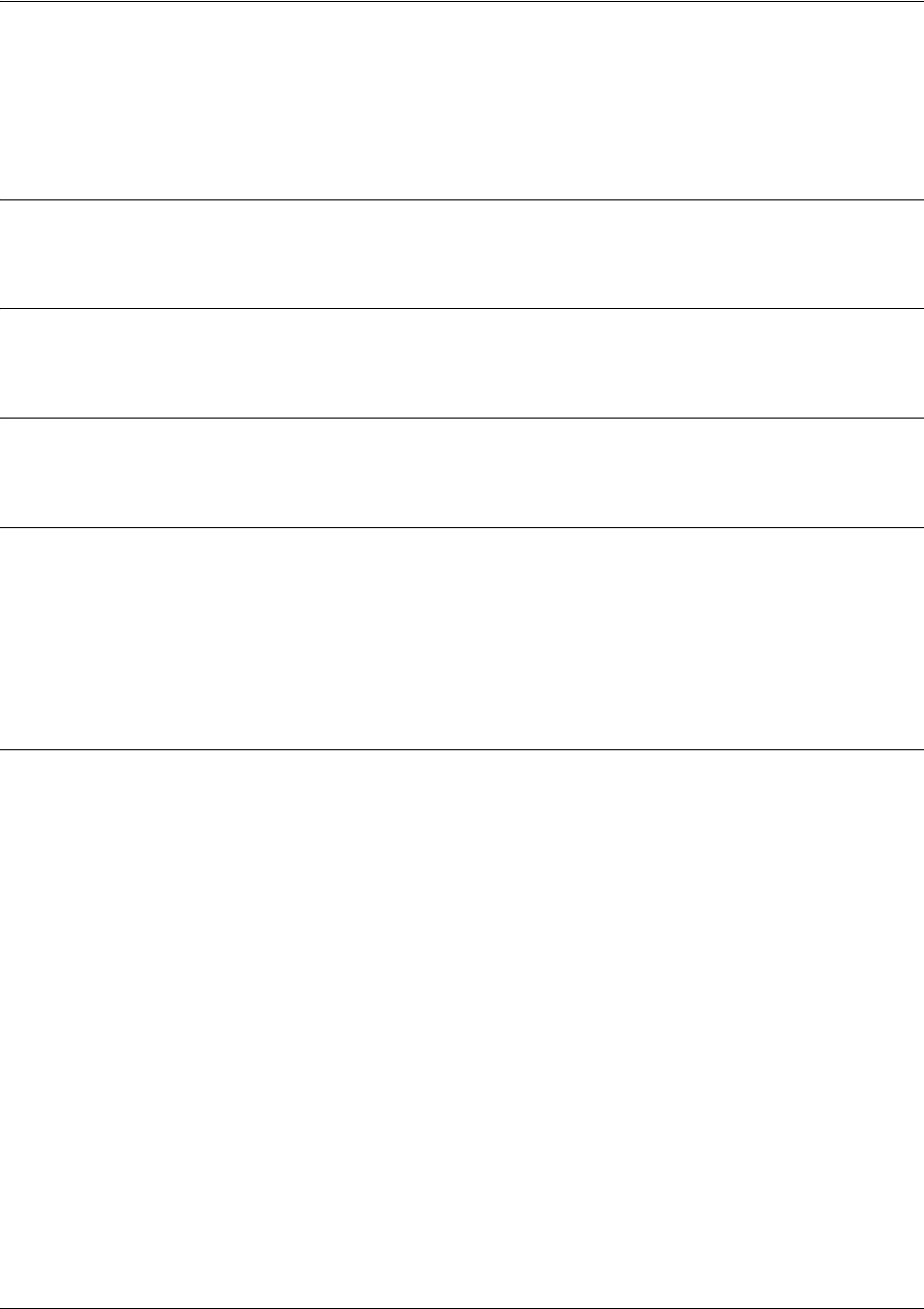
SROS Command Line Interface Reference Guide PPP Interface Configuration Command Set
5991-2114 © Copyright 2005 Hewlett-Packard Development Company, L.P. 772
ppp multilink
Use the ppp multilink command to enable multilink PPP (MPPP) operation. Use the no form of this
command to disable.
Syntax Description
No subcommands.
Default Values
By default, MPPP is disabled.
Command Modes
(config-ppp 1)# PPP Interface Configuration Mode
Functional Notes
When enabled, this interface is capable of the following:
• Combining multiple physical links into one logical link.
• Receiving upper layer protocol data units (PDU), fragmenting and transmitting over the physical links
based upon the physical link MTU.
• Receiving fragments over the physical links and reassembling them into PDUs.
Usage Examples
The following example enables MPPP:
(config-ppp 1)#ppp multilink
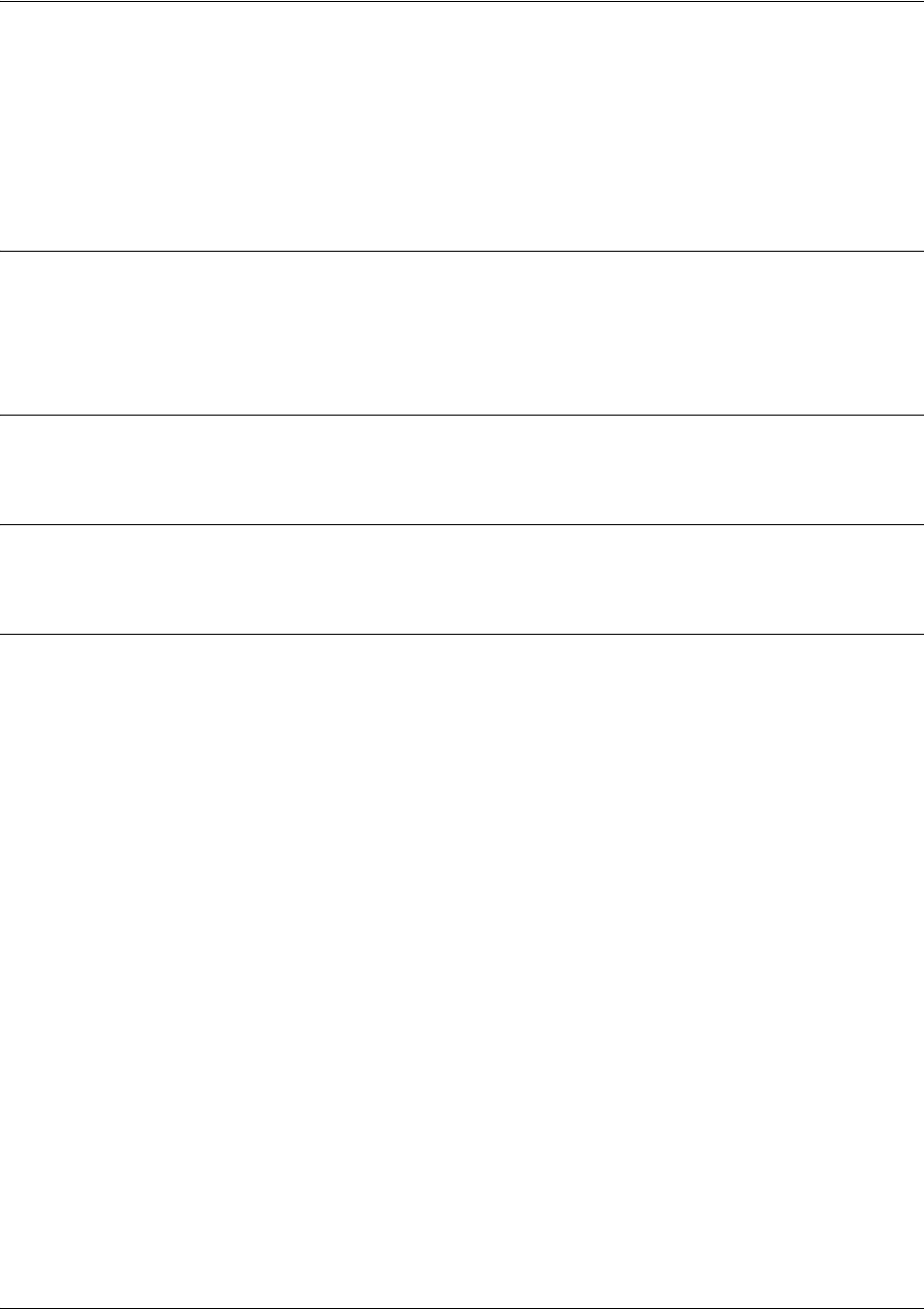
SROS Command Line Interface Reference Guide PPP Interface Configuration Command Set
5991-2114 © Copyright 2005 Hewlett-Packard Development Company, L.P. 773
ppp pap sent-username <username> password <password>
Use the ppp pap sent-username/password command to configure a username and password when the
peer requires PAP PPP authentication. Use the no form of this command to remove a configured password.
For more information on PAP and CHAP functionality, see the Technology Review section for the
command ppp authentication <protocol> on page 766.
Syntax Description
<username> Alphanumeric string up to 80 characters in length (the username is
case-sensitive)
<password> Alphanumeric string up to 80 characters in length (the password is case-sensitive)
Default Values
By default, there is no defined ppp pap sent-username and password.
Command Modes
(config-ppp 1)# PPP Interface Configuration Mode required
Usage Examples
The following example specifies a PPP PAP sent-username of local and a password of my_password:
(config)#interface ppp 1
(config-ppp 1)#ppp pap sent-username local password my_password
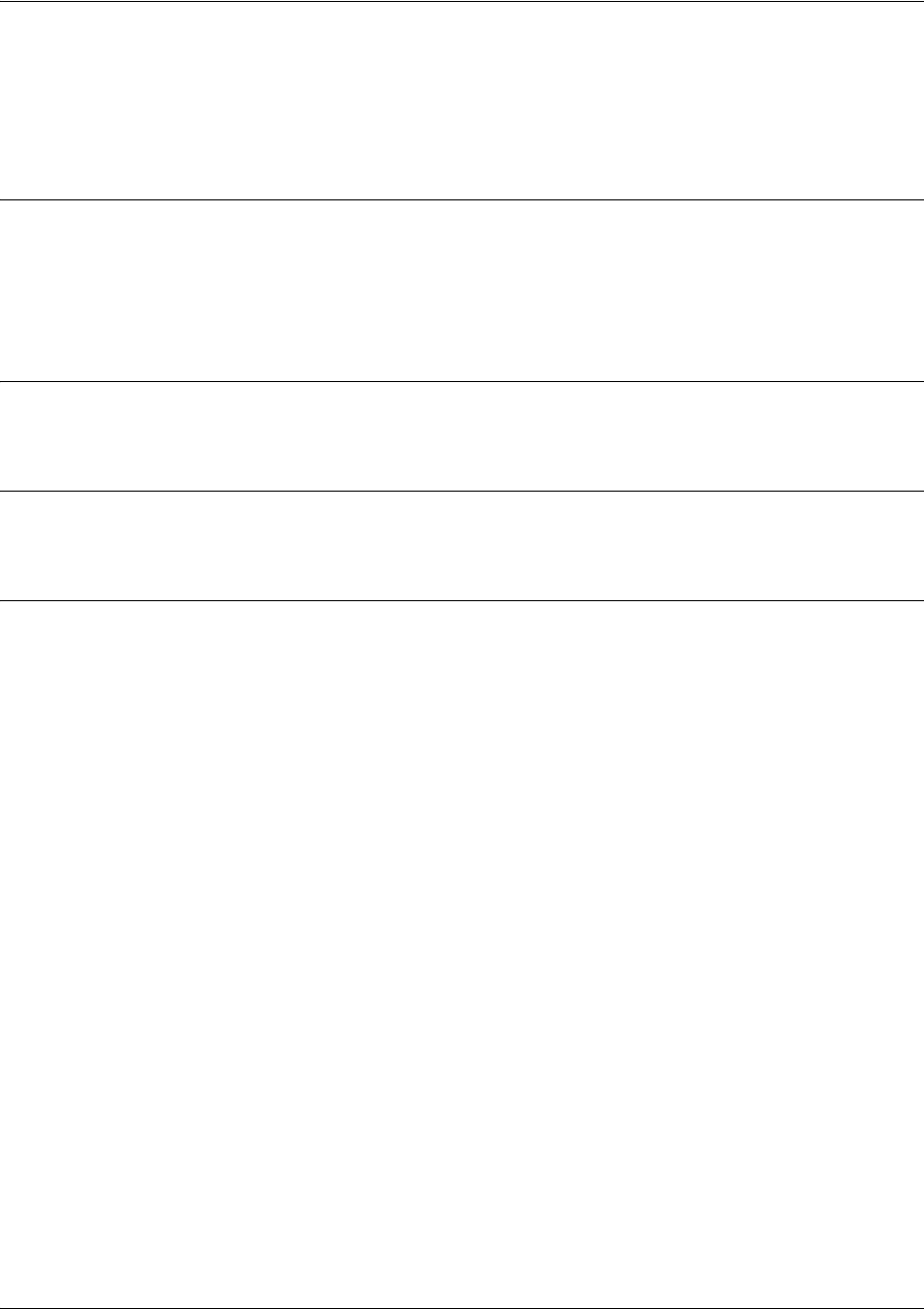
SROS Command Line Interface Reference Guide PPP Interface Configuration Command Set
5991-2114 © Copyright 2005 Hewlett-Packard Development Company, L.P. 774
pppoe ac-name <name>
Use the pppoe ac-name command to identify the Access Concentrator (AC) with which the Secure Router
OS expects to establish a PPPoE session. Use the no form of this command to return to the default setting.
Syntax Description
<name> Enter a text string (up to 255 characters) corresponding to the AC-Name Tag
under RFC 2516. If this field is not specified, any access concentrator is
acceptable. The AC value may be a combination of trademark, model, and serial
ID information (or simply the MAC address of the unit).
Default Values
By default, no AC is specified.
Command Modes
(config-ppp 1)# PPP Interface Configuration Mode required
Usage Examples
The following example identifies the AC with which the Secure Router OS expects to establish a PPPoE
session:
(config)#interface ppp 1
(config-ppp 1)#pppoe acc-name Access_Concentrator_Name
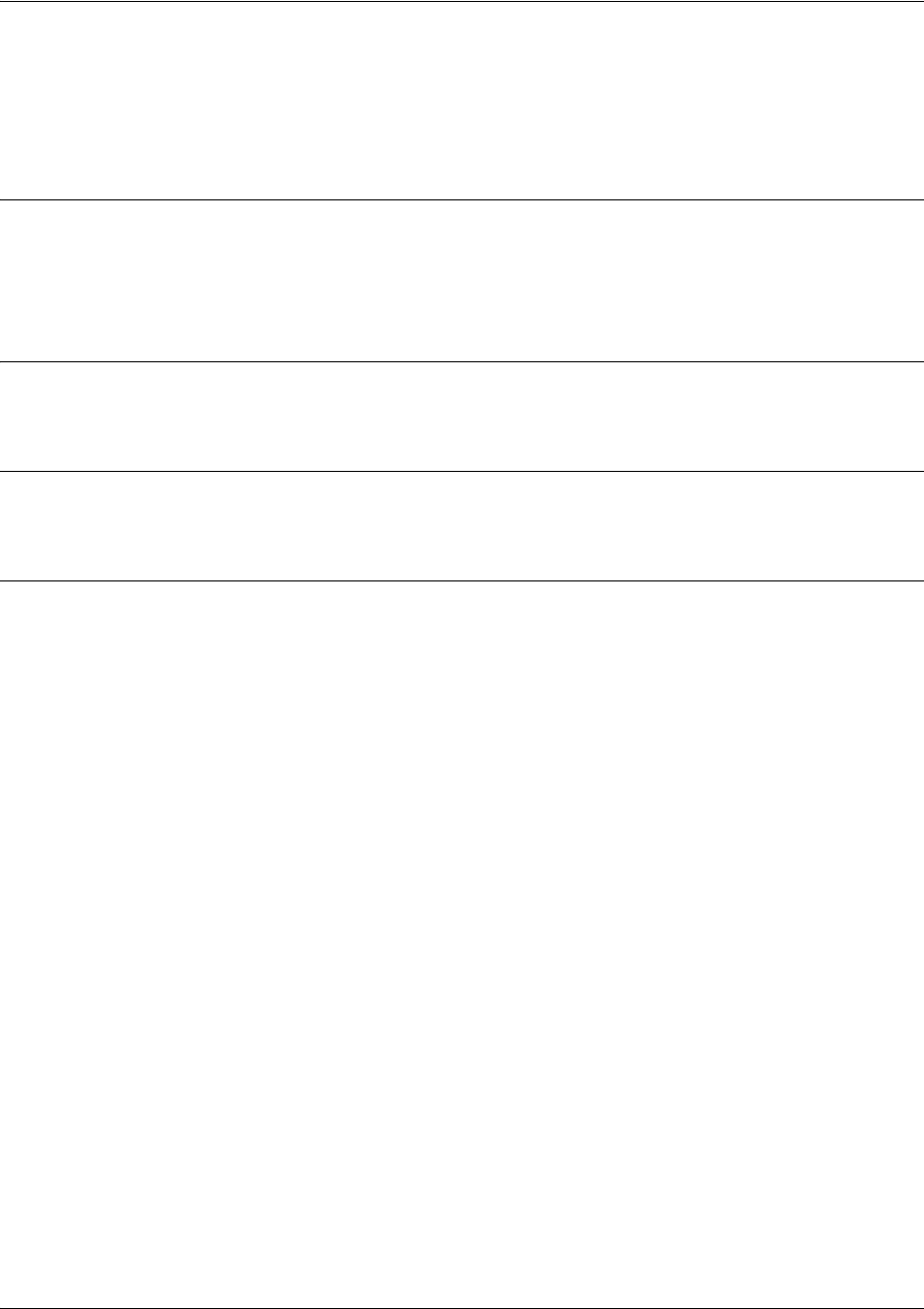
SROS Command Line Interface Reference Guide PPP Interface Configuration Command Set
5991-2114 © Copyright 2005 Hewlett-Packard Development Company, L.P. 775
pppoe service-name <name>
Use the pppoe service-name command to use this tag value to filter PPPoE session offers from PPPoE
servers. Use the no form of this command to return to the default setting.
Syntax Description
<name> Enter a text string (up to 255 characters) corresponding to the Service-Name Tags
under RFC 2516. This string indicates an ISP name (or a class or quality of
service). If this field is not specified, any service is acceptable.
Default Values
By default, no names are specified.
Command Modes
(config-ppp 1)# PPP Interface Configuration Mode required
Usage Examples
The following example defines a service type that is not to be accepted by the Secure Router OS:
(config)#interface ppp 1
(config-ppp 1)#pppoe service-name Service_Name
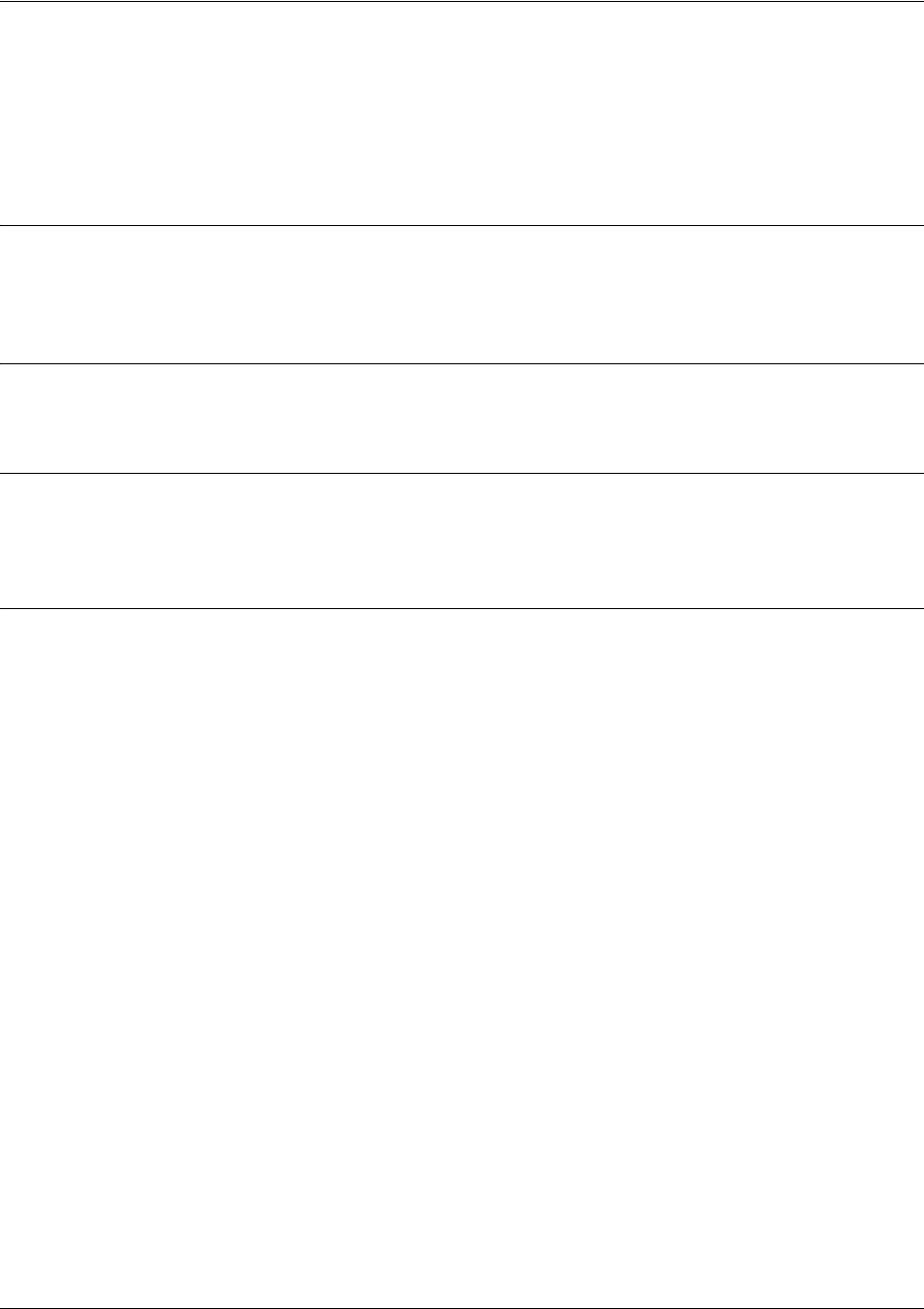
SROS Command Line Interface Reference Guide PPP Interface Configuration Command Set
5991-2114 © Copyright 2005 Hewlett-Packard Development Company, L.P. 776
qos-policy out <mapname>
Use the qos-policy out command to apply a previously-configured QoS map to an interface. Use the no
form of this command to remove the map from the interface. The out keyword specifies that this policy
will be applied to outgoing packets.
Syntax Description
<map name> Enter the name of a previously-created QoS map (see qos map
<mapname><sequence number> on page 326 for more information).
Default Values
No default value is necessary for this command.
Command Modes
(config-interface)# Interface Configuration Mode. Valid interfaces include: virtual PPP (ppp 1) and
virtual Frame Relay interfaces (fr 1)
Usage Examples
The following example applies the QoS map VOICEMAP to the PPP 1 interface:
(config)#interface ppp 1
(config-ppp 1)#qos-policy out VOICEMAP
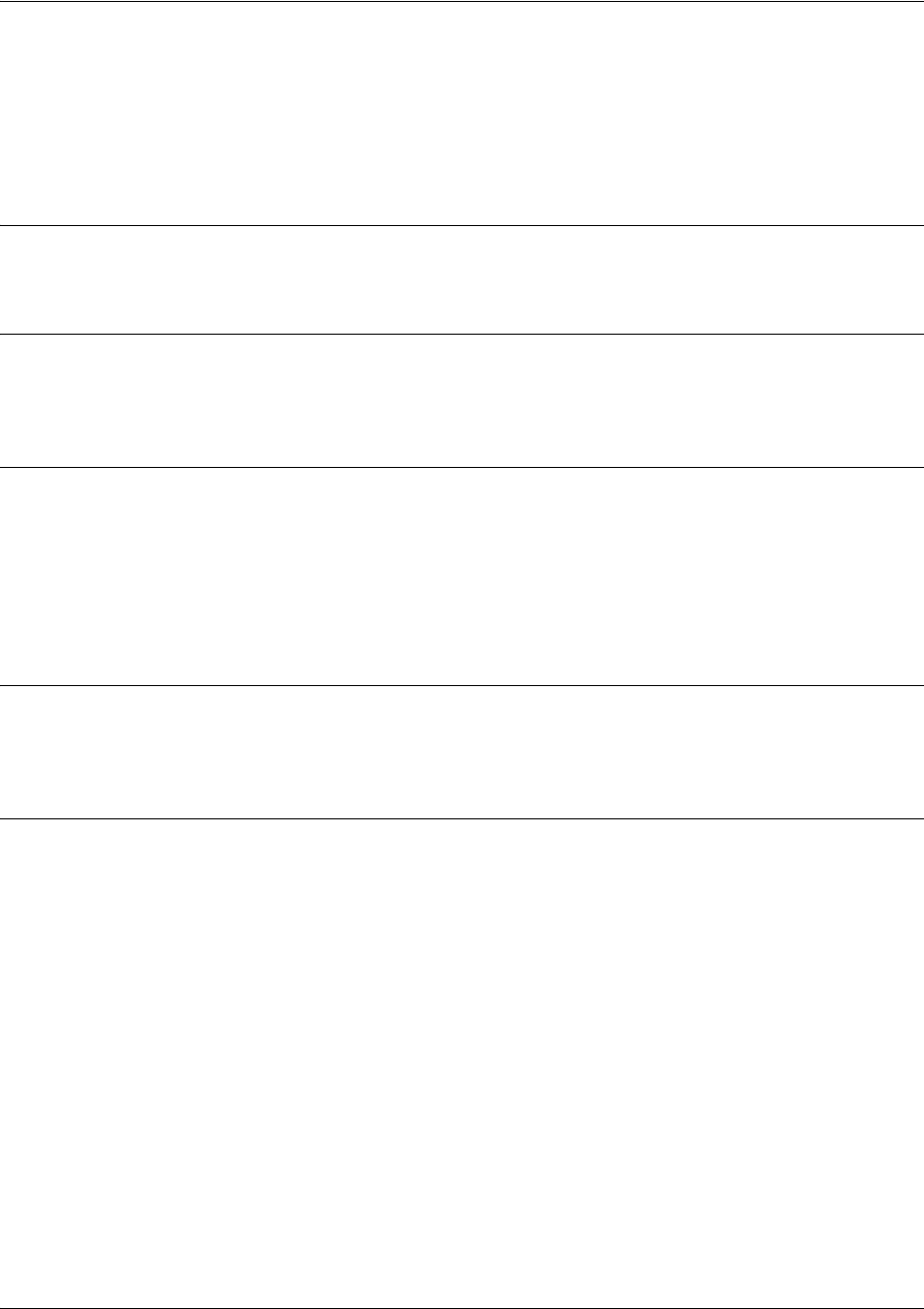
SROS Command Line Interface Reference Guide PPP Interface Configuration Command Set
5991-2114 © Copyright 2005 Hewlett-Packard Development Company, L.P. 777
snmp trap link-status
Use the snmp trap link-status command to control the SNMP variable that enables
(or disables) the interface to send SNMP traps when there is an interface status change
(ifLinkUpDownTrapEnable of RFC 2863). Use the no form of this command to disable this trap.
Syntax Description
No subcommands.
Default Values
By default, the ifLinkUpDownTrapEnable OID is enabled for all interfaces except virtual Frame Relay
interfaces.
Command Modes
(config-interface)# Interface Configuration Mode
Valid interfaces include: Ethernet (eth 0/1), VLAN, T1 (t1 1/1), E1 (e1 1/1), DSX-1
(t1 1/2), G.703, serial (ser 1/1), DDS (dds 1/1), virtual Frame Relay (fr 1), virtual
PPP (ppp 1), SHDSL (shdsl 1/1), and loopback interfaces.
Functional Notes
The snmp trap link-status command is used to control the RFC 2863 ifLinkUpDownTrapEnable OID (OID
number 1.3.6.1.2.1.31.1.1.1.14.0).
Usage Examples
The following example disables the link-status trap on the virtual PPP interface:
(config)#interface ppp 1
(config-ppp 1)#no snmp trap link-status

Command Reference Guide Tunnel Configuration Command Set
5991-2114 © Copyright 2005 Hewlett-Packard Development Company, L.P. 778
TUNNEL CONFIGURATION COMMAND SET
To activate the Tunnel Configuration mode, enter the interface tunnel command at the Global
Configuration mode prompt. For example:
Router>enable
Router#
configure terminal
Router(config)#
interface tunnel 1
Router(config-tunnel 1)#
The following commands are common to multiple command sets and are covered in a centralized section
of this guide. For more information, refer to the sections listed below:
alias <“text”> on page 923
bind <#> <from interface> <slot/port> <tdm-group#> <to interface> <slot/port> on page 924
description on page 927
do on page 928
end on page 929
exit on page 930
ping <address> on page 931
show running-config on page 933
shutdown on page 935
All other commands for this command set are described in this section in alphabetical order.
access-policy <policyname> on page 779
bandwidth on page 782
dynamic-dns [dyndns | dyndns-custom | dyndns-static] <hostname> <username> <password> on
page 783
ip commands begin on page 786
keepalive <period> <retries> on page 803
tunnel commands begin on page 804
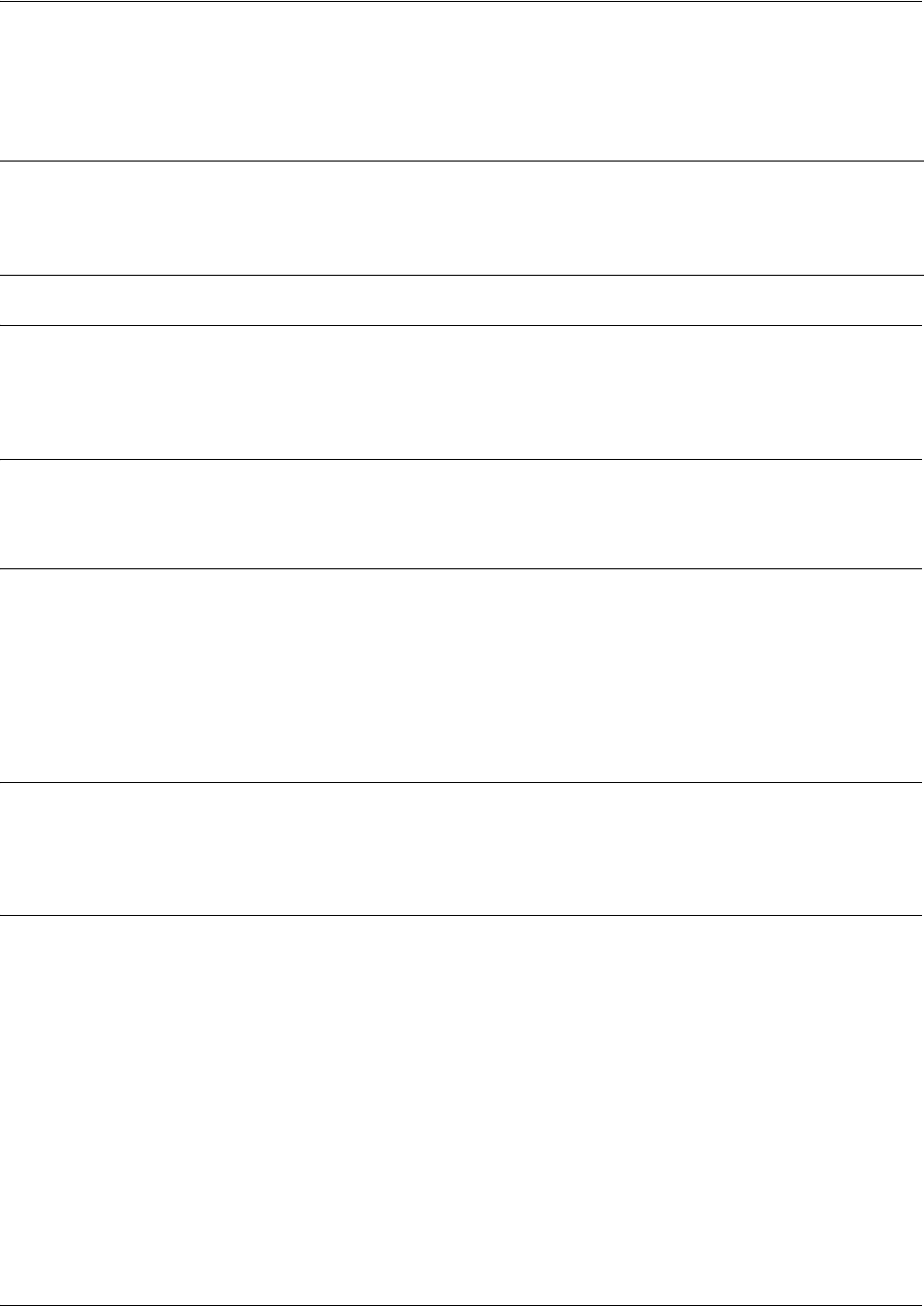
Command Reference Guide Tunnel Configuration Command Set
5991-2114 © Copyright 2005 Hewlett-Packard Development Company, L.P. 779
access-policy <policyname>
Use the access-policy command to assign a specified access policy for the inbound traffic on an interface.
Use the no form of this command to remove an access policy association.
Syntax Description
<policyname> Identifies the configured access policy alphanumeric descriptor (all access policy
descriptors are case-sensitive).
Default Values
By default, there are no configured access policies associated with an interface.
Command Modes
(config-interface)# Interface Configuration Mode
Valid interfaces include: Ethernet (eth 0/1), PPP virtual interfaces (ppp 1), HDLC
virtual interfaces (hdlc 1), Frame Relay virtual sub-interfaces (fr 1.20), tunnel
interfaces (tunnel 1), and VLAN interface (vlan 1).
Functional Notes
To assign an access policy to an interface, enter the Interface Configuration mode for the desired interface
and enter access-policy <policy name>.
Usage Examples
The following example associates the access policy UnTrusted (to allow inbound traffic to the Web server)
to the tunnel 1 interface:
Enable the SROS security features:
(config)#ip firewall
Create the access list (this is the packet selector):
(config)#ip access-list extended InWeb
(config-ext-nacl)#permit tcp any host 63.12.5.253 eq 80
Create the access policy that contains the access list InWeb:
Note Configured access policies will only be active if the ip firewall command has been entered
at the Global Configuration mode prompt to enable the SROS security features. All
configuration parameters are valid, but no security data processing will be attempted
unless the security features are enabled.
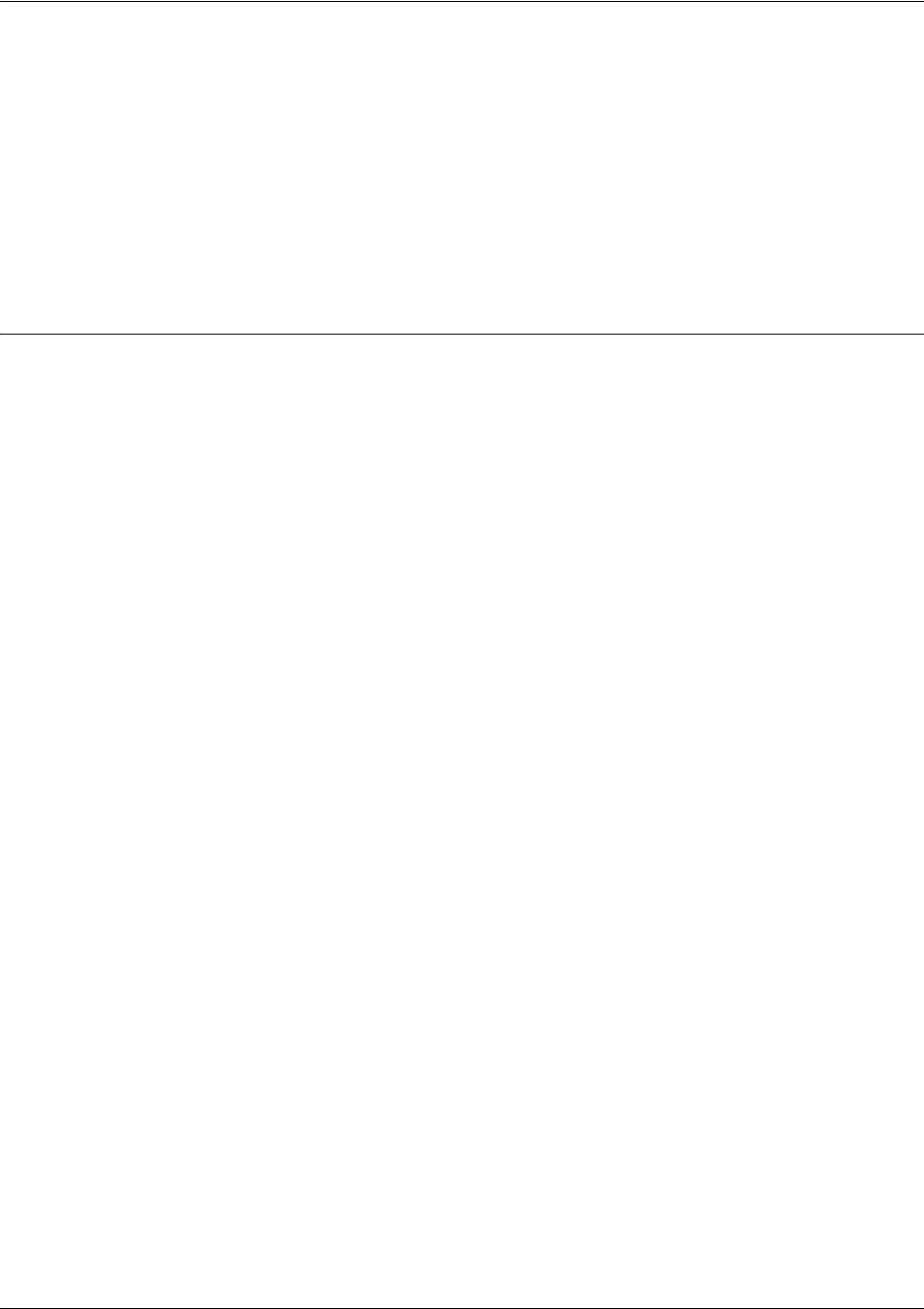
Command Reference Guide Tunnel Configuration Command Set
5991-2114 © Copyright 2005 Hewlett-Packard Development Company, L.P. 780
(config)#ip policy-class UnTrusted
(config-policy-class)#allow list InWeb
Associate the access policy with the tunnel 1 interface:
(config)#interface tunnel 1
(config-tunnel 1) access-policy UnTrusted
Technology Review
Creating access policies and lists to regulate traffic through the routed network is a four-step process:
Step 1:
Enable the security features of the Secure Router OS using the ip firewall command.
Step 2:
Create an access list to permit or deny specified traffic. Standard access lists provide pattern matching for
source IP addresses only. (Use extended access lists for more flexible pattern matching.) IP addresses
can be expressed in one of three ways:
1. Using the keyword any to match any IP address.
2. Using the host <A.B.C.D> to specify a single host address. For example, entering permit host
196.173.22.253 will allow all traffic from the host with an IP address of 196.173.22.253.
3. Using the <A.B.C.D> <wildcard> format to match all IP addresses in a “range.” Wildcard masks work in
reverse logic from subnet mask. Specifying a one in the wildcard mask equates to a “don’t care.” For
example, entering permit 192.168.0.0 0.0.0.255 will permit all traffic from the 192.168.0.0/24 network.
Step 3:
Create an IP policy class that uses a configured access list. SROS access policies are used to permit,
deny, or manipulate (using NAT) data for each physical interface. Each ACP consists of a selector (access
list) and an action (allow, discard, NAT). When packets are received on an interface, the configured ACPs
are applied to determine whether the data will be processed or discarded. Possible actions performed by
the access policy are as follows:
allow list <access list names>
All packets passed by the access list(s) entered will be allowed to enter the router system.
discard list <access list names>
All packets passed by the access list(s) entered will be dropped from the router system.
allow list <access list names> policy <access policy name>
All packets passed by the access list(s) entered and destined for the interface using the access policy
listed will be permitted to enter the router system. This allows for configurations to permit packets to a
single interface and not the entire system.
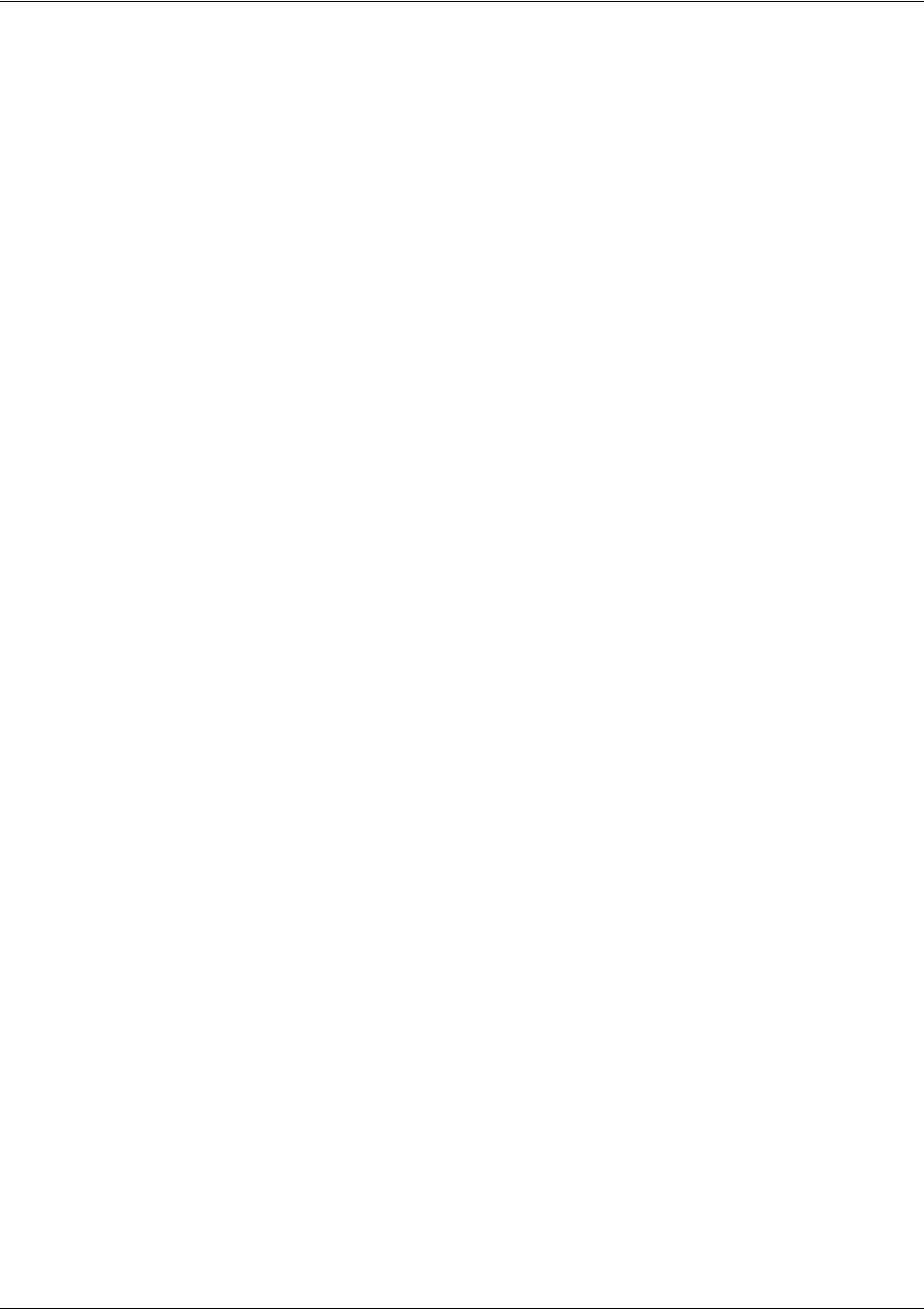
Command Reference Guide Tunnel Configuration Command Set
5991-2114 © Copyright 2005 Hewlett-Packard Development Company, L.P. 781
discard list <access list names> policy <access policy name>
All packets passed by the access list(s) entered and destined for the interface using the access policy
listed will be blocked from the router system. This allows for configurations to deny packets on a specified
interface.
nat source list <access list names> address <IP address> overload
All packets passed by the access list(s) entered will be modified to replace the source IP address with the
entered IP address. The overload keyword allows multiple source IP addresses to be replaced with the
single IP address entered. This hides private IP addresses from outside the local network.
nat source list <access list names> interface <interface> overload
All packets passed by the access list(s) entered will be modified to replace the source IP address with the
primary IP address of the listed interface. The overload keyword allows multiple source IP addresses to
be replaced with the single IP address of the specified interface. This hides private IP addresses from
outside the local network.
nat destination list <access list names> address <IP address>
All packets passed by the access list(s) entered will be modified to replace the destination IP address with
the entered IP address. The overload keyword is not an option when performing NAT on the destination IP
address; each private address must have a unique public address. This hides private IP addresses from
outside the local network.
Step 4:
Apply the created access policy to an interface. To assign an access policy to an interface, enter the
interface configuration mode for the desired interface and enter access policy <policy name>. The
following example assigns access policy MatchAll to the tunnel 1 interface:
(config)#interface tunnel 1
(config-tunnel 1)#access-policy MatchAll
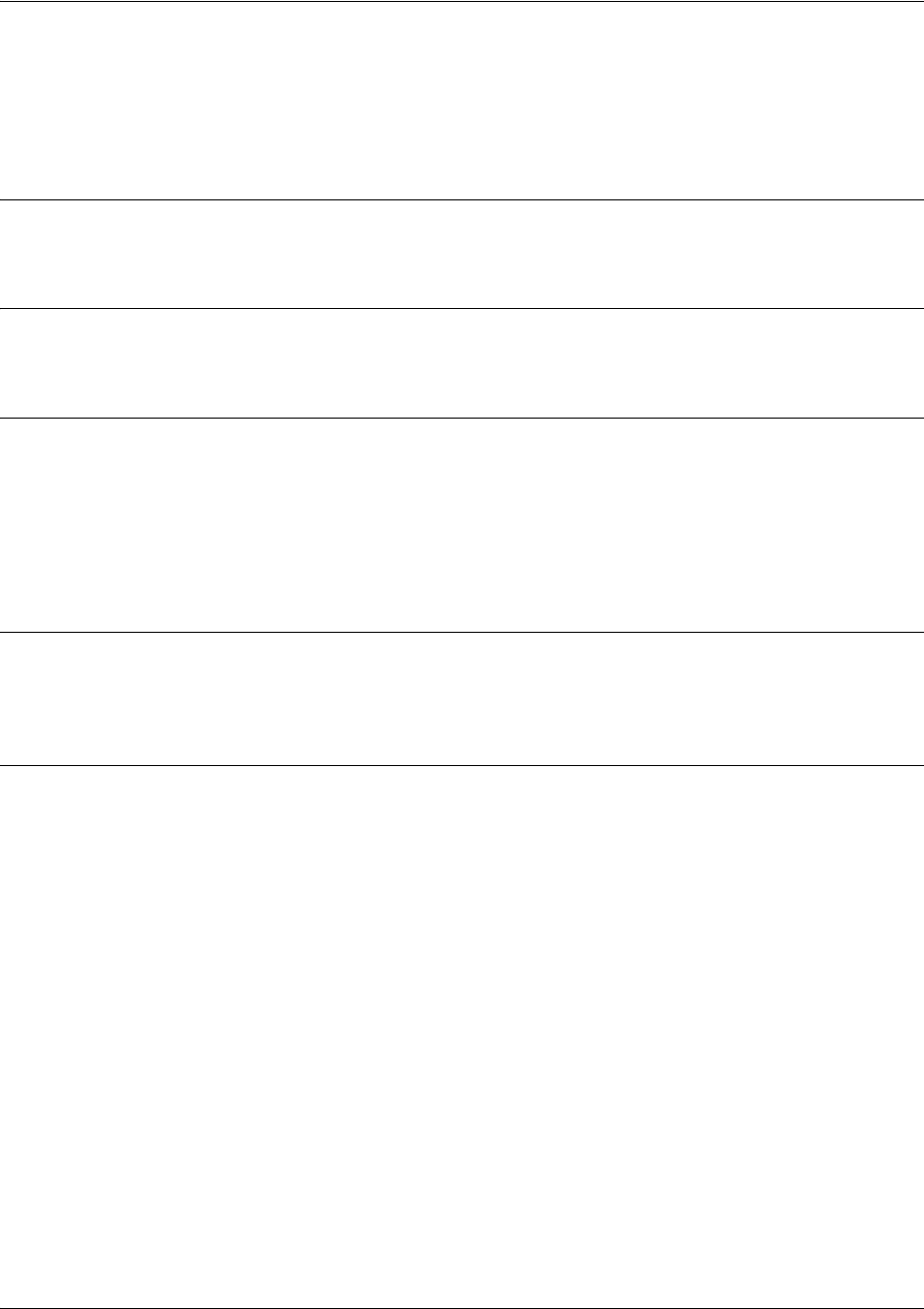
Command Reference Guide Tunnel Configuration Command Set
5991-2114 © Copyright 2005 Hewlett-Packard Development Company, L.P. 782
bandwidth
Use the bandwidth command to provide the bandwidth value of an interface to the higher-level protocols.
This value is used in cost calculations. Use the no form of this command to restore the default values.
Syntax Description
<value> Specifies bandwidth in kbps.
Default Values
To view default values, use the show interfaces command.
Command Modes
(config-interface)# Interface Configuration Mode
Valid interfaces include: Ethernet (eth 0/1), PPP virtual interfaces (ppp 1), HDLC
virtual interfaces (hdlc 1), Frame Relay virtual sub-interfaces (fr 1.20), tunnel
interfaces (tunnel 1), and VLAN interface (vlan 1).
Functional Notes
The bandwidth command is an informational value that is communicated to the higher-level protocols to
be used in cost calculations. This is a routing parameter only and does not affect the physical interface.
Usage Examples
The following example sets bandwidth of the tunnel 1 interface to 10 Mbps:
(config)#interface tunnel 1
(config-tunnel 1)#bandwidth 10000
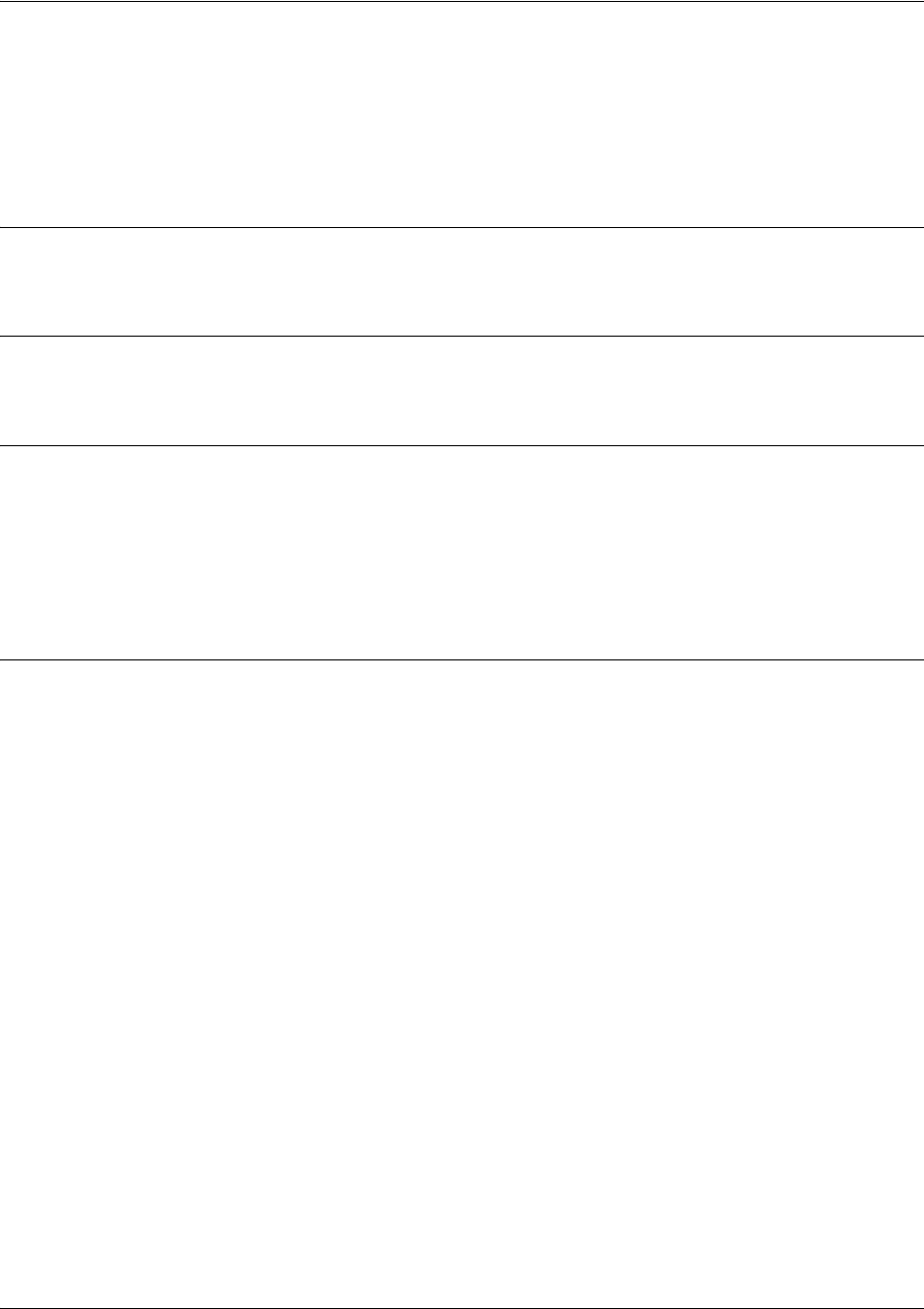
Command Reference Guide Tunnel Configuration Command Set
5991-2114 © Copyright 2005 Hewlett-Packard Development Company, L.P. 783
dynamic-dns [dyndns | dyndns-custom | dyndns-static] <hostname>
<username> <password>
Use the dynamic-dns command to configure Dynamic DNS service provided by Dynamic Network
Services, Inc. (www.dyndns.org).
Syntax Description
Refer to Functional Notes below for argument descriptions.
Default Values
No default is necessary for this command.
Command Modes
(config-interface)# Interface Configuration Mode
Valid interfaces include: Ethernet (eth 0/1), PPP virtual interfaces (ppp 1), HDLC
virtual interfaces (hdlc 1), Frame Relay virtual sub-interfaces (fr 1.20), tunnel
interfaces (tunnel 1), and VLAN interface (vlan 1).
Functional Notes
dyndns - The Dynamic DNSSM service allows you to alias a dynamic IP address to a static hostname in
various domains. This allows your unit to be more easily accessed from various locations on the Internet.
This service is provided for up to five hostnames.
dyndns-custom -
DynDNS.org's Custom DNSSM service provides a full DNS solution, giving you complete
control over an entire domain name. A web-based interface provides two levels of control over your
domain, catering to average or advanced users. Five globally redundant DNS servers ensure that your
domain will always resolve.
A choice of two interfaces is available. The basic interface is designed for most users. It comes
preconfigured for the most common configuration and allows for easy creation of most common record
types. The advanced interface is designed for system administrators with a solid DNS background, and
provides layout and functionality similar to a BIND zone file allowing for the creation of nearly any record
type.
Custom DNSSM can be used with both static and dynamic IPs and has the same automatic update
capability through Custom DNS-aware clients as Dynamic DNS.
dyndns-static -
The Static DNS service is similar to Dynamic DNS service in that it allows a hostname such
as yourname.dyndns.org to point to your IP address. Unlike a Dynamic DNS host, a Static DNS host does
not expire after 35 days without updates, but updates take longer to propagate though the DNS system.
This service is provided for up to five hostnames.
If your IP address does not change often or at all but you still want an easy name to remember it by
(without having to purchase your own domain name) Static DNS service is ideal for you.
If you would like to use your own domain name (such as yourname.com), you need Custom DNS service,
which also provides full dynamic and static IP address support.

Command Reference Guide Tunnel Configuration Command Set
5991-2114 © Copyright 2005 Hewlett-Packard Development Company, L.P. 784
Usage Examples
The following example sets the dynamic-dns to dyndns-custom with hostname host, username user, and
password pass:
(config)#interface tunnel 1
(config-tunnel 1)#dynamic-dns dyndns-custom host user pass
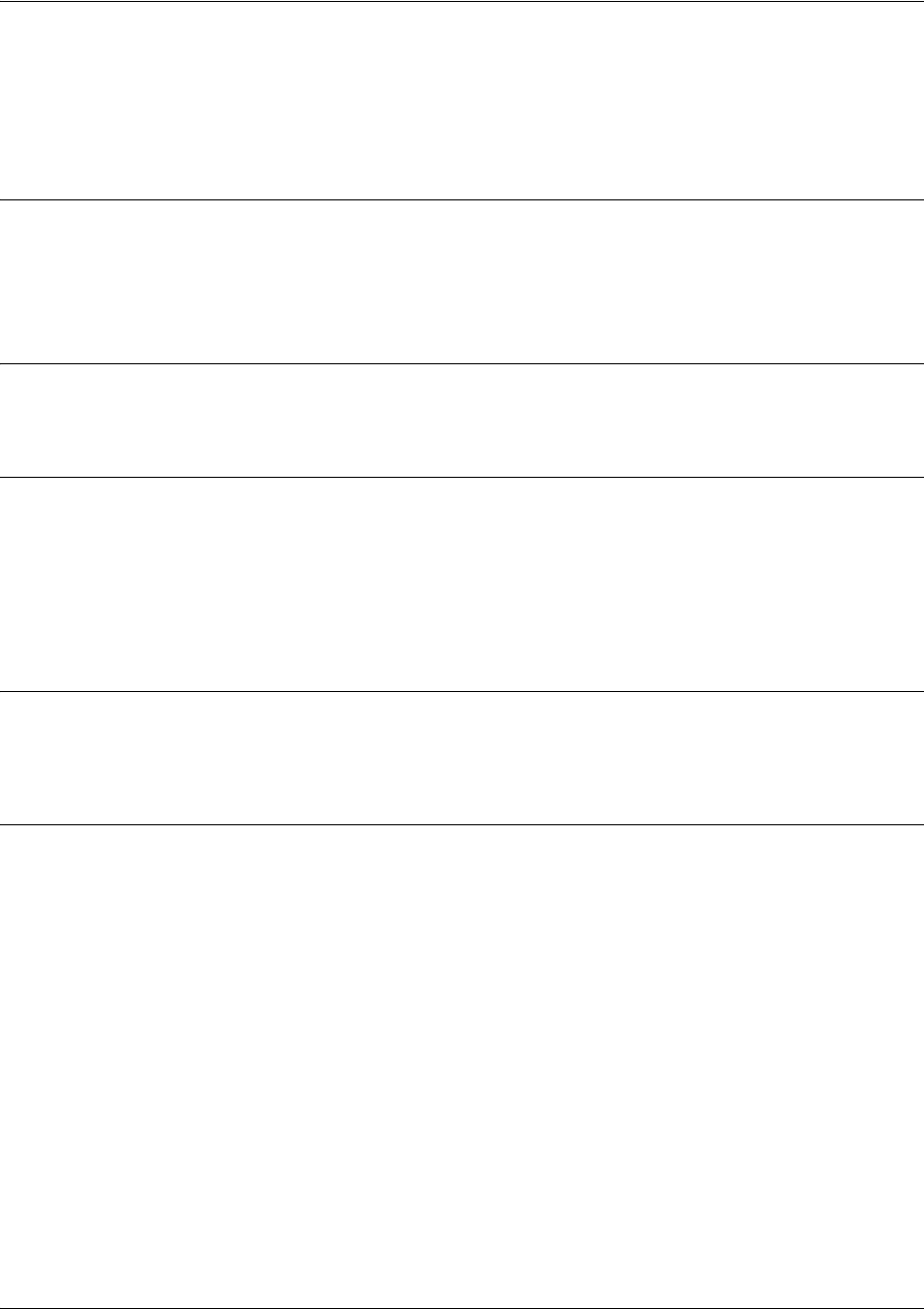
Command Reference Guide Tunnel Configuration Command Set
5991-2114 © Copyright 2005 Hewlett-Packard Development Company, L.P. 785
ip access-group <listname> [in | out]
Use the ip access-group command to create an access list to be used for packets transmitted on or received
from the specified interface. Use the no form of this command to disable this type of control.
Syntax Description
<listname> Assigns an IP access list name.
in Enables access control on packets received on the specified interface.
out Enables access control on packets transmitted on the specified interface.
Default Values
By default, these commands are disabled.
Command Modes
(config-interface)# Interface Configuration Mode
Valid interfaces include: Ethernet (eth 0/1), PPP virtual interfaces (ppp 1), HDLC
virtual interfaces (hdlc 1), Frame Relay virtual sub-interfaces (fr 1.20), tunnel
interfaces (tunnel 1), and VLAN interface (vlan 1).
Functional Notes
When this command is enabled, the IP destination address of each packet must be validated before being
passed through. If the packet is not acceptable per these settings, it is dropped.
Usage Examples
The following example sets up the unit to only allow Telnet traffic (as defined in the user-configured
TelnetOnly IP access list) into the tunnel interface:
(config)#ip access-list extended TelnetOnly
(config-ext-nacl)#permit tcp any any eq telnet
(config-ext-nacl)#interface tunnel 1
(config-tunnel 1)#ip access-group TelnetOnly in
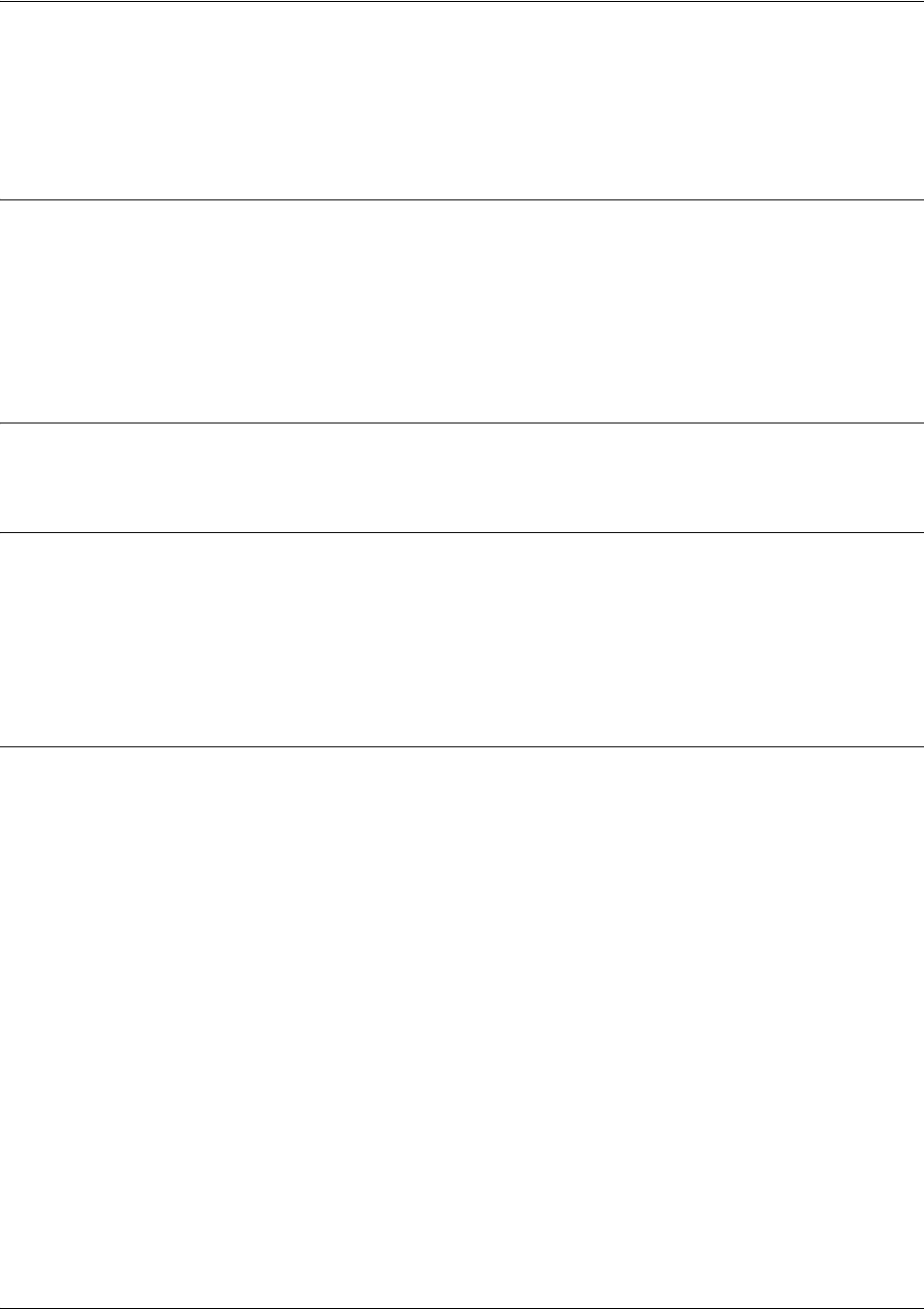
Command Reference Guide Tunnel Configuration Command Set
5991-2114 © Copyright 2005 Hewlett-Packard Development Company, L.P. 786
ip address <address> <mask> secondary
Use the ip address command to define an IP address on the specified interface. Use the no form of this
command to remove a configured IP address.
Syntax Description
<address> Defines the IP address for the interface in dotted decimal notation (for example:
192.22.73.101).
<mask> Specifies the subnet mask that corresponds to the listed IP address.
secondary
Optional. Keyword used to configure a secondary IP address for the specified
interface.
Default Values
By default, there are no assigned IP addresses.
Command Modes
(config-interface)# Interface Configuration Mode
Valid interfaces include: Ethernet (eth 0/1), PPP virtual interfaces (ppp 1), HDLC
virtual interfaces (hdlc 1), Frame Relay virtual sub-interfaces (fr 1.20), tunnel
interfaces (tunnel 1), and VLAN interface (vlan 1).
Usage Examples
The following example configures an IP address of 192.22.72.101/30:
(config)#interface tunnel 1
(config-tunnel 1)#ip address 192.22.72.101 255.255.255.252
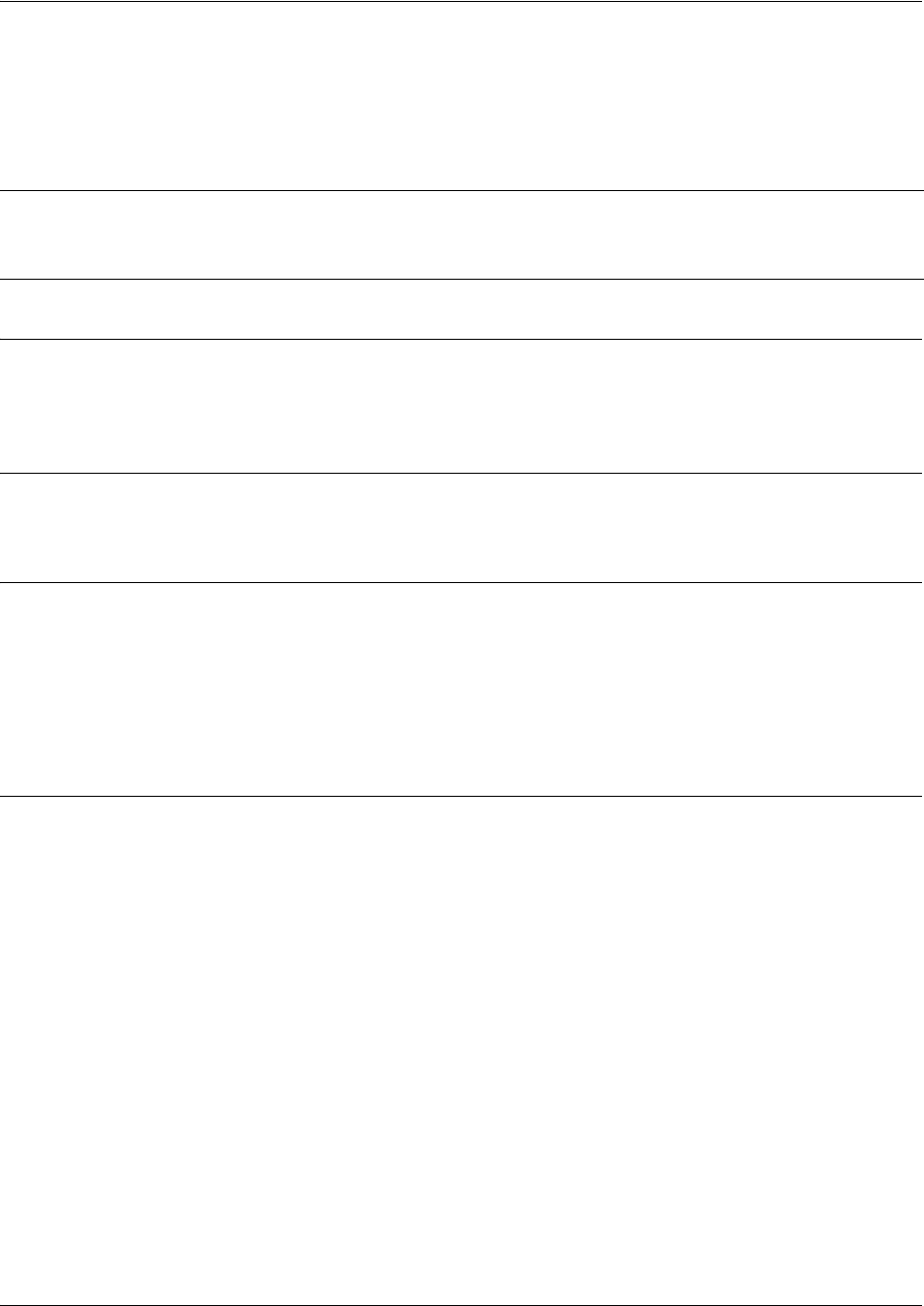
Command Reference Guide Tunnel Configuration Command Set
5991-2114 © Copyright 2005 Hewlett-Packard Development Company, L.P. 787
ip helper-address <address>
Use the ip helper-address command to configure the Secure Router OS to forward User Datagram
Protocol (UDP) broadcast packets received on the interface. Use the no form of this command to disable
forwarding packets.
Syntax Description
<address> Specifies the destination IP address (in dotted decimal notation) for the forwarded
UDP packets.
Default Values
By default, broadcast UDP packets are not forwarded.
Command Modes
(config-interface)# Interface Configuration Mode
Valid interfaces include: Ethernet (eth 0/1), PPP virtual interfaces (ppp 1), HDLC
virtual interfaces (hdlc 1), Frame Relay virtual sub-interfaces (fr 1.20), tunnel
interfaces (tunnel 1), and VLAN interface (vlan 1).
Functional Notes
When used in conjunction with the ip forward-protocol command, the ip helper-address feature allows
you to customize which broadcast packets are forwarded.
To implement the helper address feature, assign helper address(es) (specifying the device that needs to
receive the broadcast traffic) to the interface closest to the host that transmits the broadcast packets.
When broadcast packets (of the specified type forwarded using the ip forward-protocol command) are
received on the interface, they will be forwarded to the device that needs the information.
Only packets meeting the following criteria are considered eligible by the ip helper-address feature:
1. The packet IP protocol is User Datagram Protocol (UDP).
2. Any UDP port specified using the ip forward-protocol command.
3. The media access control (MAC) address of the frame is an all-ones broadcast address (ffff.ffff.ffff).
4. The destination IP address is broadcast defined by all ones (255.255.255.255) or a subnet broadcast
(for example, 192.33.4.251 for the 192.33.4.248/30 subnet).
Note The ip helper-address command must be used in conjunction with the ip forward-protocol
command to configure the SROS to forward UDP broadcast packets. Refer to ip
forward-protocol udp <port number> on page 283 for more information.
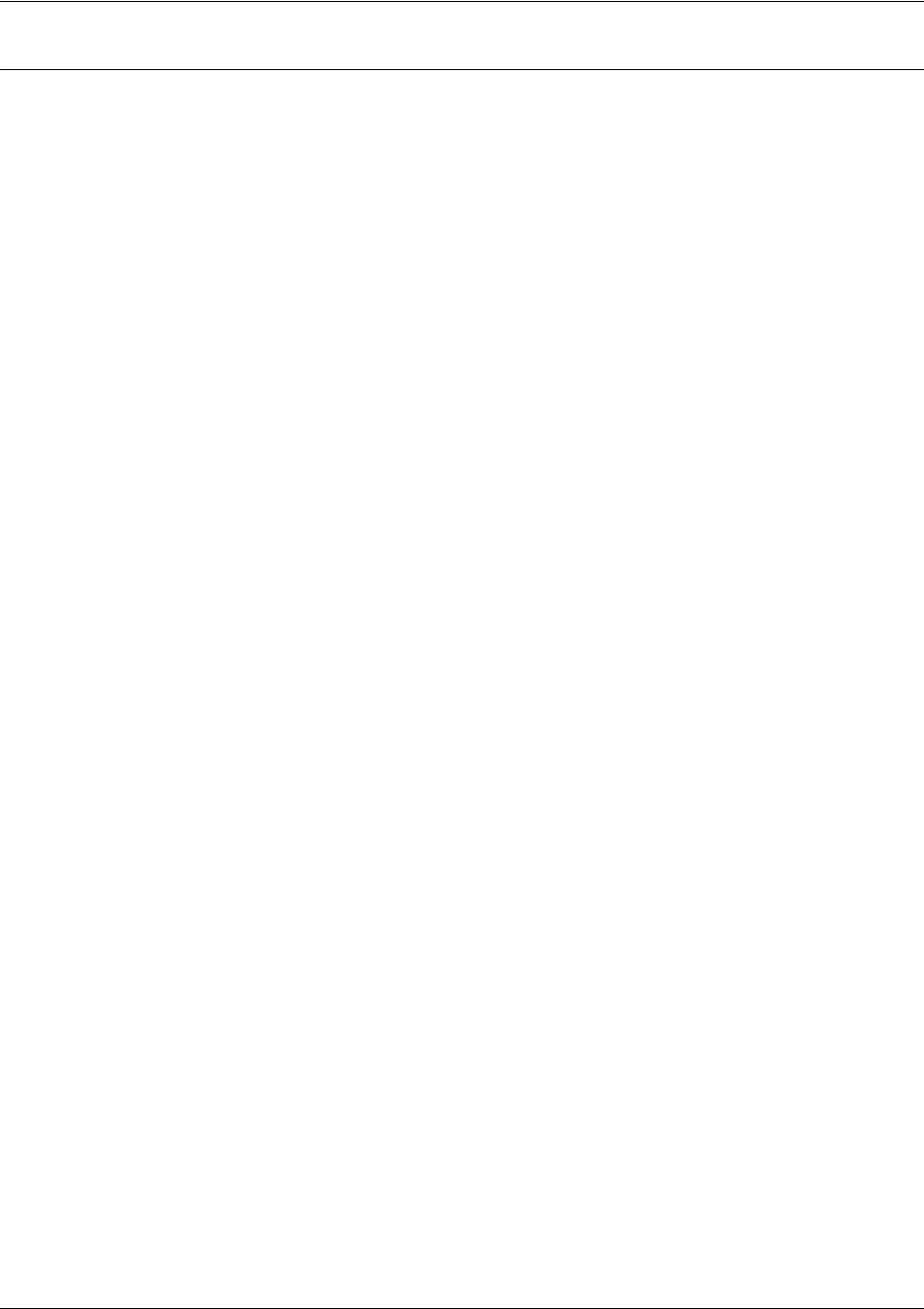
Command Reference Guide Tunnel Configuration Command Set
5991-2114 © Copyright 2005 Hewlett-Packard Development Company, L.P. 788
Usage Examples
The following example forwards all DNS broadcast traffic to the DNS server with IP address 192.33.5.99:
(config)#ip forward-protocol udp domain
(config)#interface tunnel 1
(config-tunnel 1)#ip helper-address 192.33.5.99
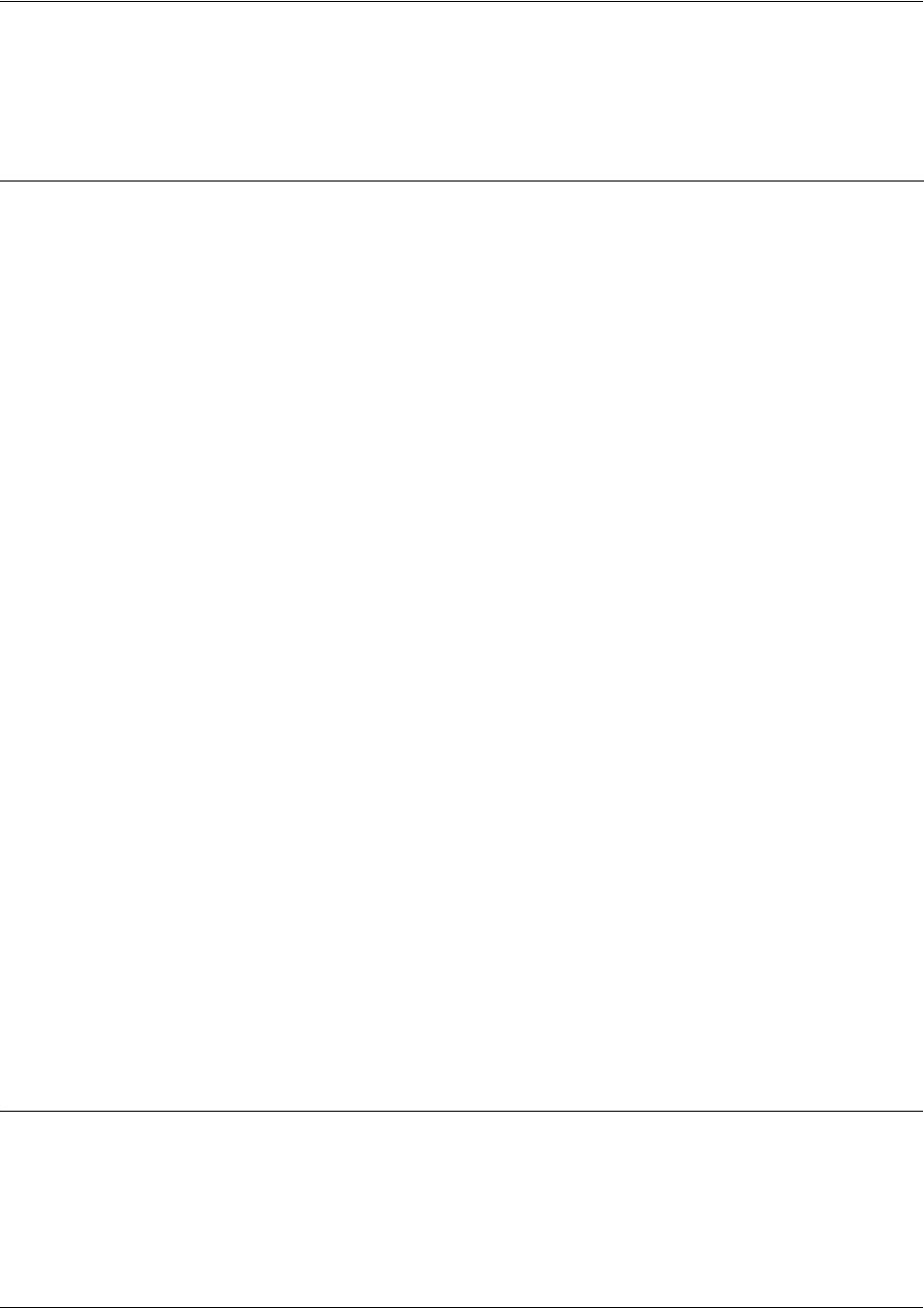
Command Reference Guide Tunnel Configuration Command Set
5991-2114 © Copyright 2005 Hewlett-Packard Development Company, L.P. 789
ip igmp
Use the ip igmp command to configure multicasting-related functions for the interface.
Command Modes
(config-interface)# Interface Configuration Mode
Valid interfaces include: Ethernet (eth 0/1), PPP virtual interfaces (ppp 1), HDLC
virtual interfaces (hdlc 1), Frame Relay virtual sub-interfaces (fr 1.20), tunnel
interfaces (tunnel 1), and VLAN interface (vlan 1).
Syntax Description
immediate-leave Specifies that if only one host (or IGMP snooping switch) is connected to
the interface, when a leave is received, multicast of that group is
immediately terminated as opposed to sending a group query and timing
out the group if no device responds. Works in conjunction with ip igmp
last-member-query-interval. Applies to all groups when configured.
last-member-query-interval
<milliseconds>
Controls the timeout used to detect whether any group receivers remain
on an interface after a receiver leaves a group. If a receiver sends a
leave-group message (IGMP Version 2), the router sends a
group-specific query on that interface. After twice the time specified by
this command plus as much as one second longer, if no receiver
responds, the router removes that interface from the group and stops
sending that group's multicast packets to the interface. Range: 100 to
65535 ms. Default: 1000 ms.
querier-timeout <seconds> Specifies the number of seconds that the router waits after the current
querier’s last query before it takes over as querier (IGMP V2). Range: 60
to 300 seconds. Default: 2x the query-interval value.
query-interval
<seconds >
Specifies the interval at which IGMP queries are sent on an interface.
Host query messages are addressed to the all-hosts multicast group
with an IP TTL of 1. The router uses queries to detect whether multicast
group members are on the interface and to select an IGMP designated
router for the attached segment (if more than one multicast router
exists). Only the designated router for the segment sends queries. For
IGMP V2, the designated router is the router with the lowest IP address
on the segment. Range: 0 to 65535 seconds. Default: 60 seconds.
query-max-response-time
<seconds>
Specifies the maximum response time advertised by this interface in
queries when using IGMP V2. Hosts are allowed a random time within
this period to respond, reducing response bursts. Default: 10 seconds.
static-group
<group-address>
Configures the router's interface to be a statically-connected member of
the specified group. Packets received on the correct RPF interface are
forwarded to this interface regardless of whether any receivers have
joined the specified group using IGMP.
version [1 | 2] Sets the interface’s IGMP version. The default setting is version 2.

Command Reference Guide Tunnel Configuration Command Set
5991-2114 © Copyright 2005 Hewlett-Packard Development Company, L.P. 790
Usage Examples
The following example sets the query message interval on the interface to 200 milliseconds:
config)#interface tunnel 1
(config-tunnel 1)#ip igmp last-member-query-interval 200
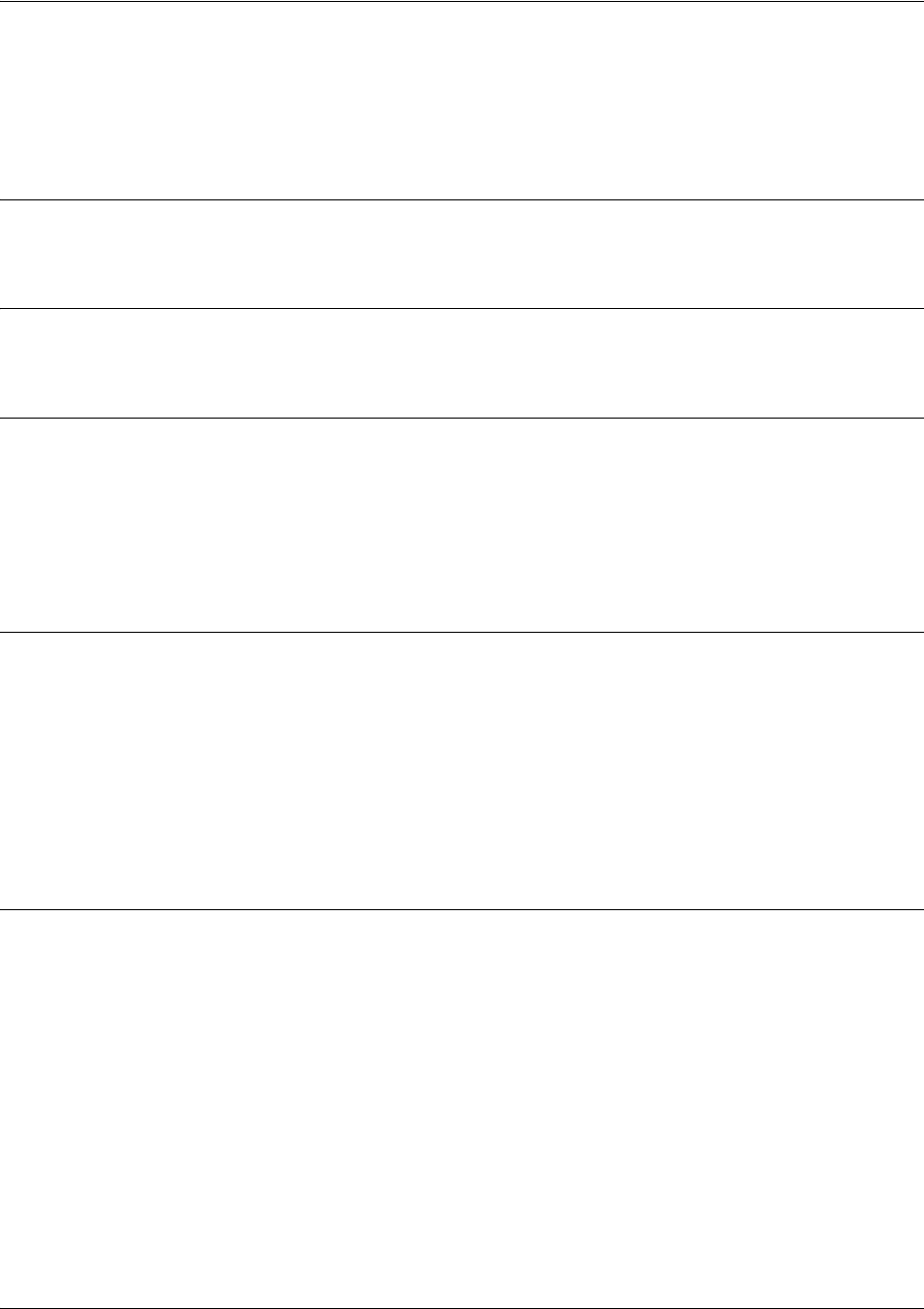
Command Reference Guide Tunnel Configuration Command Set
5991-2114 © Copyright 2005 Hewlett-Packard Development Company, L.P. 791
ip mcast-stub downstream
Use the ip mcast-stub downstream command to enable multicast forwarding and IGMP (router mode) on
an interface and place it in multicast stub downstream mode. Use the no form of this command to disable.
Syntax Description
No subcommands.
Default Values
By default, this command is disabled.
Command Modes
(config-interface)# Interface Configuration Mode
Valid interfaces include: Ethernet (eth 0/1), PPP virtual interfaces (ppp 1), HDLC
virtual interfaces (hdlc 1), Frame Relay virtual sub-interfaces (fr 1.20), tunnel
interfaces (tunnel 1), and VLAN interface (vlan 1).
Functional Notes
This command is used in IP multicast stub applications in conjunction with the ip mcast-stub
helper-address and ip mcast-stub upstream commands. Downstream interfaces connect to segments
with multicast hosts. Multiple interfaces may be configured in downstream mode; however, interfaces
connecting to the multicast network (upstream) should not be configured in downstream mode. Interfaces
configured as downstream should have the lowest IP address of all IGMP-capable routers on the
connected segment in order to be selected as the designated router and ensure proper forwarding. Refer
to ip mcast-stub helper-address <ip address> on page 389 and ip mcast-stub upstream on page 794 for
more information.
Usage Examples
The following example enables multicast forwarding and IGMP on the interface:
config)#interface tunnel 1
(config-tunnel 1)#ip mcast-stub downstream
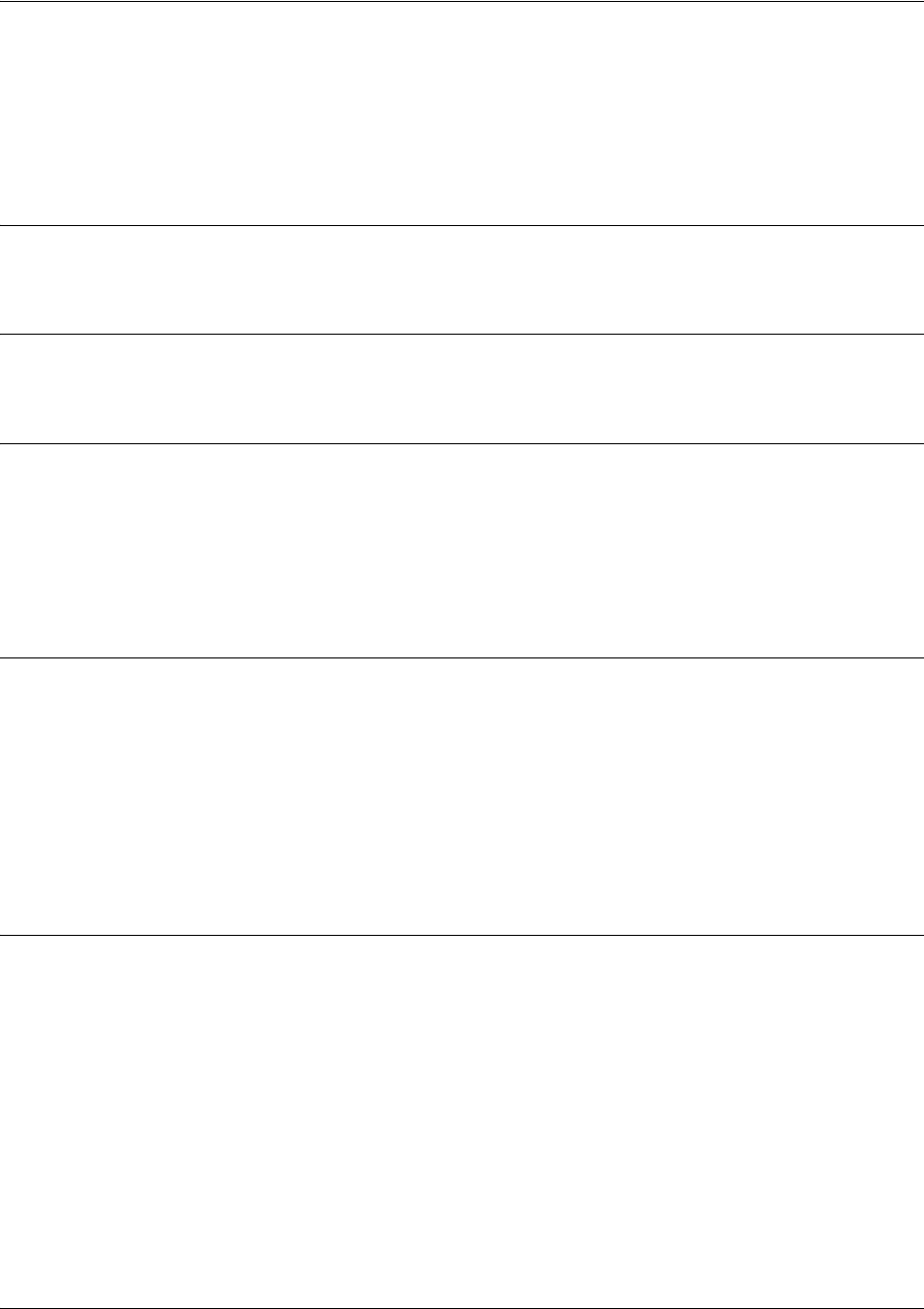
Command Reference Guide Tunnel Configuration Command Set
5991-2114 © Copyright 2005 Hewlett-Packard Development Company, L.P. 792
ip mcast-stub downstream
Use the ip mcast-stub downstream command to enable multicast forwarding and IGMP (router mode) on
an interface, and to place it in multicast stub downstream mode. Use the no form of this command to
disable.
Syntax Description
No subcommands.
Default Values
By default, this command is disabled.
Command Modes
(config-interface)# Interface Configuration Mode
Valid interfaces include: Ethernet (eth 0/1), PPP virtual interfaces (ppp 1), HDLC
virtual interfaces (hdlc 1), Frame Relay virtual sub-interfaces (fr 1.20), tunnel
interfaces (tunnel 1), and VLAN interface (vlan 1).
Functional Notes
This command is used in IP multicast stub applications in conjunction with the ip mcast-stub
helper-address and ip mcast-stub upstream commands. Downstream interfaces connect to segments
with multicast hosts. Multiple interfaces may be configured in downstream mode; however, interfaces
connecting to the multicast network (upstream) should not be configured in downstream mode. Interfaces
configured as downstream should have the lowest IP address of all IGMP-capable routers on the
connected segment in order to be selected as the designated router and ensure proper forwarding. Refer
to ip mcast-stub helper-address <ip address> on page 290 and ip mcast-stub upstream on page 794 for
more information.
Usage Examples
The following example enables multicast forwarding and IGMP on the interface:
(config)#interface tunnel 1
(config-tunnel 1)#ip mcast-stub downstream

Command Reference Guide Tunnel Configuration Command Set
5991-2114 © Copyright 2005 Hewlett-Packard Development Company, L.P. 793
ip mcast-stub helper-enable
Use the ip mcast-stub helper-enable command to assign the ip mcast-stub helper-address as the IGMP
proxy. Use the no form of this command to disable.
Syntax Description
No subcommands.
Default Values
By default, this command is disabled.
Command Modes
(config-interface)# Interface Configuration Mode
Valid interfaces include: Ethernet (eth 0/1), PPP virtual interfaces (ppp 1), HDLC
virtual interfaces (hdlc 1), Frame Relay virtual sub-interfaces (fr 1.20), tunnel
interfaces (tunnel 1), and VLAN interface (vlan 1).
Functional Notes
This command is used in IP multicast stub applications in conjunction with the ip mcast-stub
helper-address, ip mcast-stub upstream, and ip mcast-stub downstream commands. When enabled,
the interface becomes a helper forwarding interface. The IGMP host function is dynamically enabled and
the interface becomes the active upstream interface, enabling the unit to perform as an IGMP proxy. Refer
to ip mcast-stub helper-address <ip address> on page 389, ip mcast-stub downstream on page 791, and
ip mcast-stub upstream on page 794 for more information.
Usage Examples
The following example sets the helper address as the IGMP proxy:
(config)#interface tunnel 1
(config-tunnel 1)#ip mcast-stub helper-enable
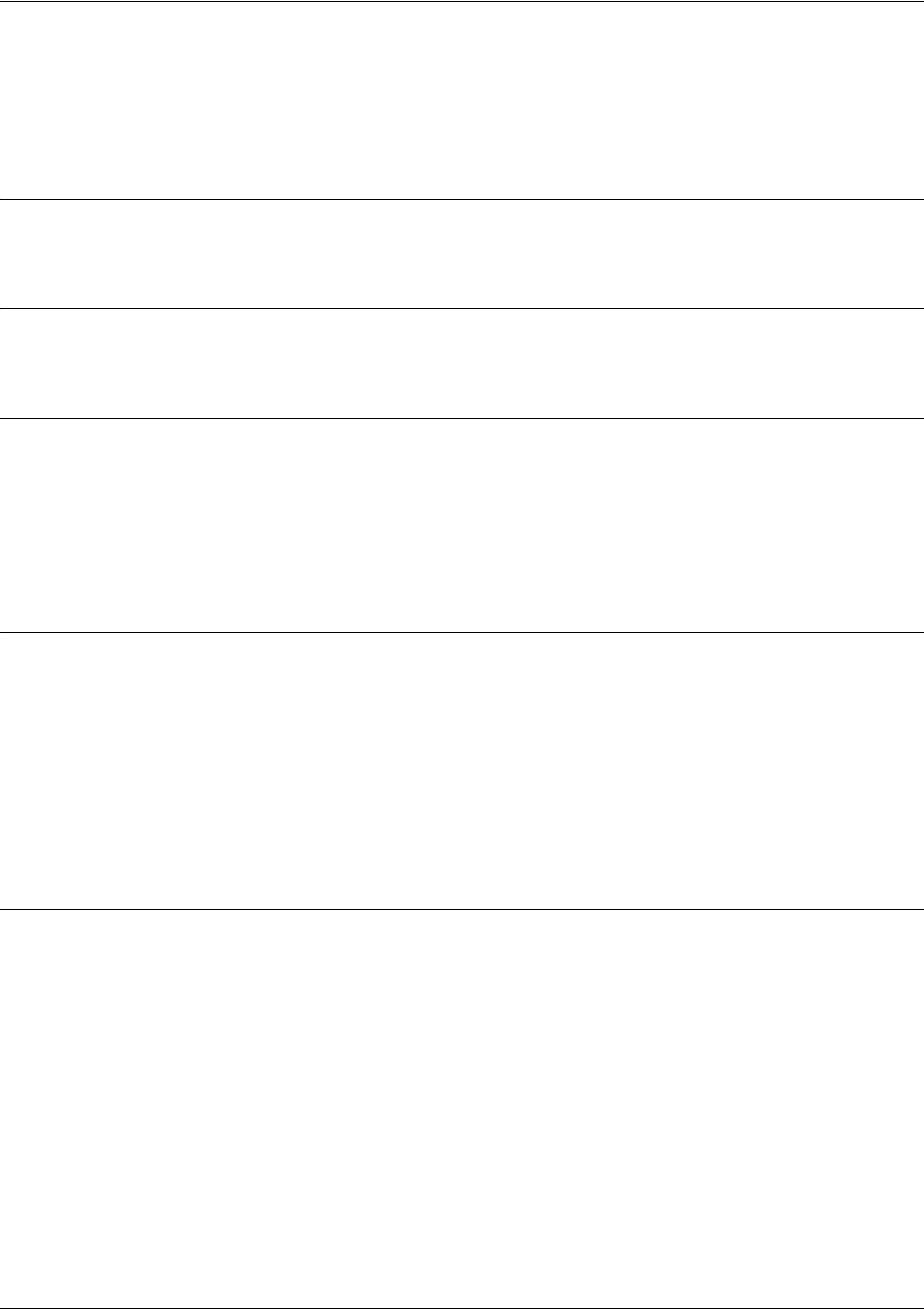
Command Reference Guide Tunnel Configuration Command Set
5991-2114 © Copyright 2005 Hewlett-Packard Development Company, L.P. 794
ip mcast-stub upstream
Use the ip mcast-stub upstream command to enable multicast forwarding on an interface and place it in
multicast stub upstream mode. Use the no form of this command to disable.
Syntax Description
No subcommands.
Default Values
By default, this command is disabled.
Command Modes
(config-interface)# Interface Configuration Mode
Valid interfaces include: Ethernet (eth 0/1), PPP virtual interfaces (ppp 1), HDLC
virtual interfaces (hdlc 1), Frame Relay virtual sub-interfaces (fr 1.20), tunnel
interfaces (tunnel 1), and VLAN interface (vlan 1).
Functional Notes
This command is used in IP multicast stub applications in conjunction with the ip mcast-stub
helper-address and ip mcast-stub downstream commands. When enabled, the interface becomes a
candidate to be a helper forwarding interface. If chosen as the best path toward the helper address by the
router's unicast route table, the IGMP host function is dynamically enabled and the interface becomes the
active upstream interface, enabling the router to perform as an IGMP proxy. Though multiple interfaces
may be candidates, no more than one interface will actively serve as the helper forwarding interface. Refer
to ip mcast-stub helper-address <ip address> on page 290 and ip mcast-stub downstream on page 791 for
more information.
Usage Examples
The following example enables multicast forwarding on the interface:
(config)#interface tunnel 1
(config-tunnel 1)#ip mcast-stub upstream

Command Reference Guide Tunnel Configuration Command Set
5991-2114 © Copyright 2005 Hewlett-Packard Development Company, L.P. 795
ip ospf
Use the ip ospf command to customize OSPF settings (if needed).
Syntax Description
authentication-key
Specifies a simple-text authentication password to be used
by other routers using <password> the OSPF simple
password authentication.
cost <value> Specifies the OSPF cost of sending a packet on the interface.
This value overrides any computed cost value.
Range: 1 to 65535.
dead-interval
<seconds> Sets the maximum interval allowed between hello packets. If
the maximum is exceeded, neighboring devices will
determine that the device is down. Range: 0 to 32767.
hello-interval
<seconds> Specifies the interval between hello packets sent on the
interface. Range: 0 to 32767.
message-digest-key <keyid> md5 <key>
Configures OSPF Message Digest 5 (MD5) authentication
(16-byte max) keys.
priority
<value> Set the OSPF priority. The value set in this field helps
determine the designated router for this network.
Range: 0 to 255.
retransmit-interval <seconds> Specifies the time between link-state advertisements (LSAs).
Range: 0 to 32767.
transmit-delay
<seconds> Sets the estimated time required to send an LSA on the
interface. Range: 0 to 32767.
Default Values
retransmit-interval <seconds> 5 seconds
transmit-delay <seconds> 1 second
hello-interval <seconds> 10 seconds: Ethernet, point-to-point, Frame Relay, Tunnel,
and PPP
dead-interval <seconds> 40 seconds
Command Modes
(config-interface)# Interface Configuration Mode
Valid interfaces include: Ethernet (eth 0/1), PPP virtual interfaces (ppp 1), HDLC
virtual interfaces (hdlc 1), Frame Relay virtual sub-interfaces (fr 1.20), tunnel
interfaces (tunnel 1), and VLAN interface (vlan 1).
Usage Example
The following example sets the maximum number of seconds allowed between hello packets to 25,000:
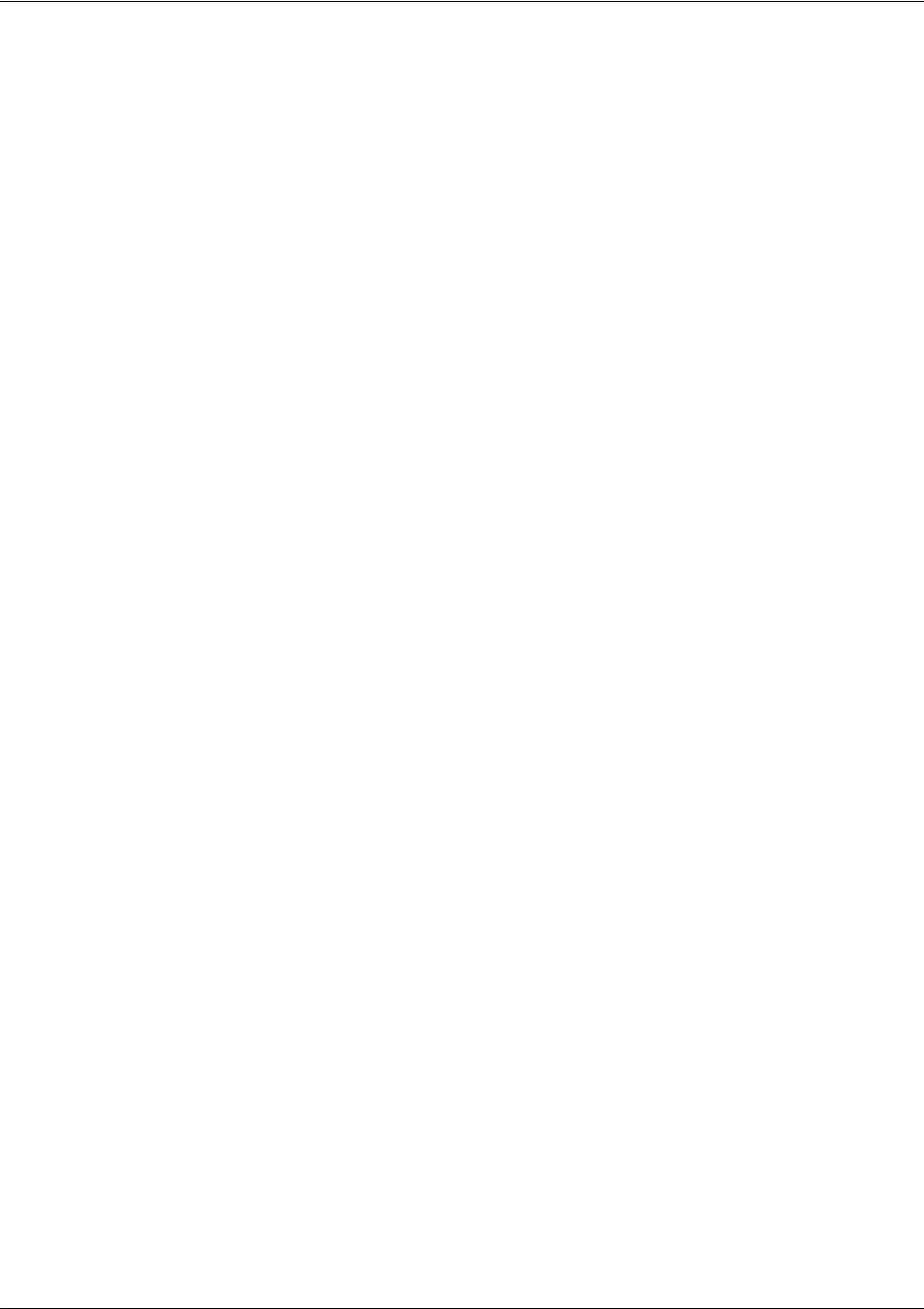
Command Reference Guide Tunnel Configuration Command Set
5991-2114 © Copyright 2005 Hewlett-Packard Development Company, L.P. 796
(config)#interface tunnel 1
(config-tunnel 1)#ip ospf dead-interval 25000
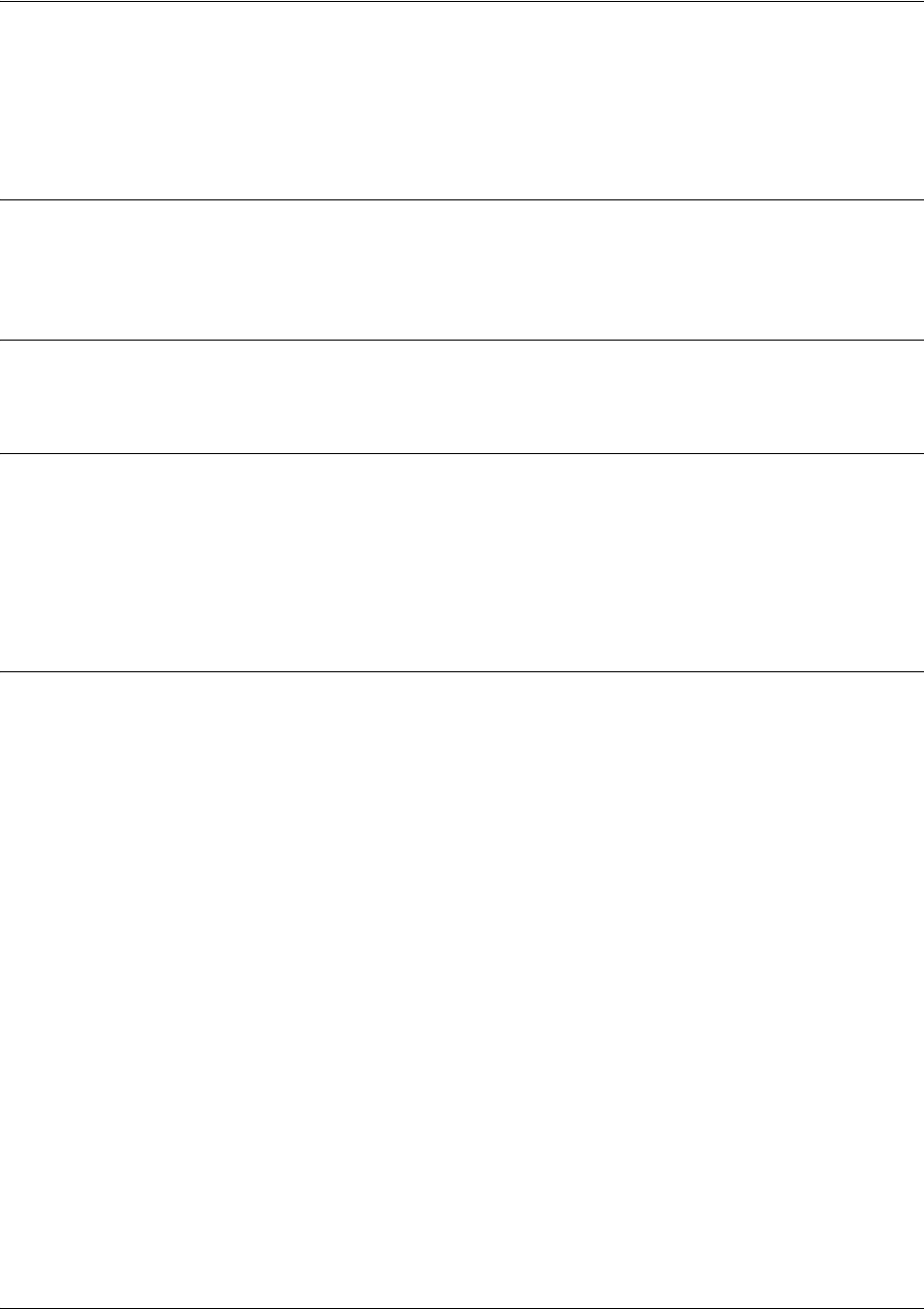
Command Reference Guide Tunnel Configuration Command Set
5991-2114 © Copyright 2005 Hewlett-Packard Development Company, L.P. 797
ip ospf authentication [message-digest | null]
Use the ip ospf authentication command to authenticate an interface that is performing OSPF
authentication.
Syntax Description
message-digest Optional. Selects message-digest authentication type.
null Optional. Specifies that no authentication is used.
Default Values
By default, this is set to null (meaning no authentication is used).
Command Modes
(config-interface)# Interface Configuration Mode
Valid interfaces include: Ethernet (eth 0/1), PPP virtual interfaces (ppp 1), HDLC
virtual interfaces (hdlc 1), Frame Relay virtual sub-interfaces (fr 1.20), tunnel
interfaces (tunnel 1), and VLAN interface (vlan 1).
Usage Examples
The following example specifies that no authentication will be used on the tunnel interface:
(config)#interface tunnel 1
(config-tunnel 1)#ip ospf authentication null
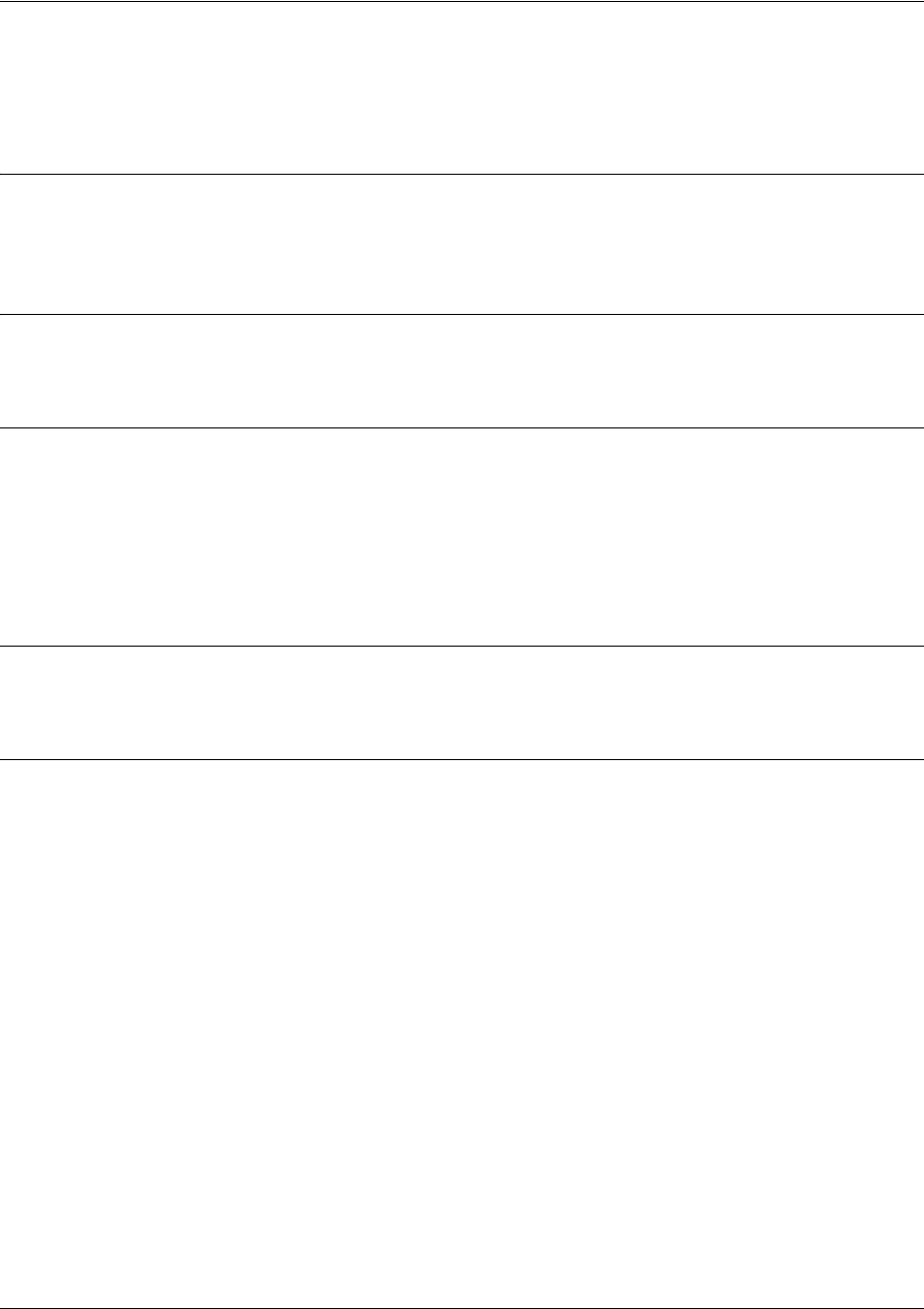
Command Reference Guide Tunnel Configuration Command Set
5991-2114 © Copyright 2005 Hewlett-Packard Development Company, L.P. 798
ip ospf network [broadcast | point-to-point]
Use the ip ospf network command to specify the type of network on this interface.
Syntax Description
broadcast
Sets the network type for broadcast.
point-to-point
Sets the network type for point-to-point.
Default Values
By default, Ethernet defaults to broadcast. PPP, Frame Relay, and tunnel default to point-to-point.
Command Modes
(config-interface)# Interface Configuration Mode
Valid interfaces include: Ethernet (eth 0/1), PPP virtual interfaces (ppp 1), HDLC
virtual interfaces (hdlc 1), Frame Relay virtual sub-interfaces (fr 1.20), tunnel
interfaces (tunnel 1), and VLAN interface (vlan 1).
Functional Notes
A point-to-point network will not elect designated routers.
Usage Examples
The following example designates a broadcast network type:
(config)#interface tunnel 1
(config-tunnel 1)#ip ospf network broadcast

Command Reference Guide Tunnel Configuration Command Set
5991-2114 © Copyright 2005 Hewlett-Packard Development Company, L.P. 799
ip proxy-arp <ip address> <subnet mask>
Use the ip proxy-arp command to enable proxy Address Resolution Protocol (ARP) on the interface. Use
the no form of this command to disable this feature.
Syntax Description
<ip address> Defines the proxy ARP IP address in dotted decimal notation (for example:
192.22.73.101).
<subnet mask> Specifies the subnet mask that corresponds to the listed IP address.
Default Values
By default, proxy-arp is enabled.
Command Modes
(config-interface)# Interface Configuration Mode
Valid interfaces include: Ethernet (eth 0/1), PPP virtual interfaces (ppp 1), HDLC
virtual interfaces (hdlc 1), Frame Relay virtual sub-interfaces (fr 1.20), tunnel
interfaces (tunnel 1), and VLAN interface (vlan 1).
Functional Notes
In general, the principle of proxy ARP allows a router to insert its IP address in the source IP address field
of a packet (if the packet is from a host on one of its subnetworks). This allows hosts to reach devices on
other subnetworks without implementing routing or specifying a default gateway.
If proxy ARP is enabled, the SROS will respond to all proxy ARP requests with its specified MAC address
and forward packets accordingly.
Enabling proxy ARP on an interface may introduce unnecessary ARP traffic on the network.
Usage Examples
The following enables proxy ARP on the tunnel interface:
(config)#interface tunnel 1
(config-tunnel 1)#ip proxy-arp

Command Reference Guide Tunnel Configuration Command Set
5991-2114 © Copyright 2005 Hewlett-Packard Development Company, L.P. 800
ip rip receive version [1 | 2]
Use the ip rip receive version command to configure the RIP version the unit accepts in all RIP packets
received on the interface. Use the no form of this command to restore the default value.
Syntax Description
1
Only accept received RIP version 1 packets on the interface.
2
Only accept received RIP version 2 packets on the interface.
Default Values
By default, all interfaces implement RIP version 1 (the default value for the version command).
Command Modes
(config-interface)# Interface Configuration Mode
Valid interfaces include: Ethernet (eth 0/1), PPP virtual interfaces (ppp 1), HDLC
virtual interfaces (hdlc 1), Frame Relay virtual sub-interfaces (fr 1.20), tunnel
interfaces (tunnel 1), and VLAN interface (vlan 1).
Functional Notes
Use the ip rip receive version command to specify a RIP version that overrides the version (in the
Router RIP) configuration. See version <version> on page 902 for more information.
The SROS only accepts one version (either 1 or 2) on a given interface.
Usage Examples
The following example configures the tunnel interface to accept only RIP version 2 packets:
(config)#interface tunnel 1
(config-tunnel 1)#ip rip receive version 2
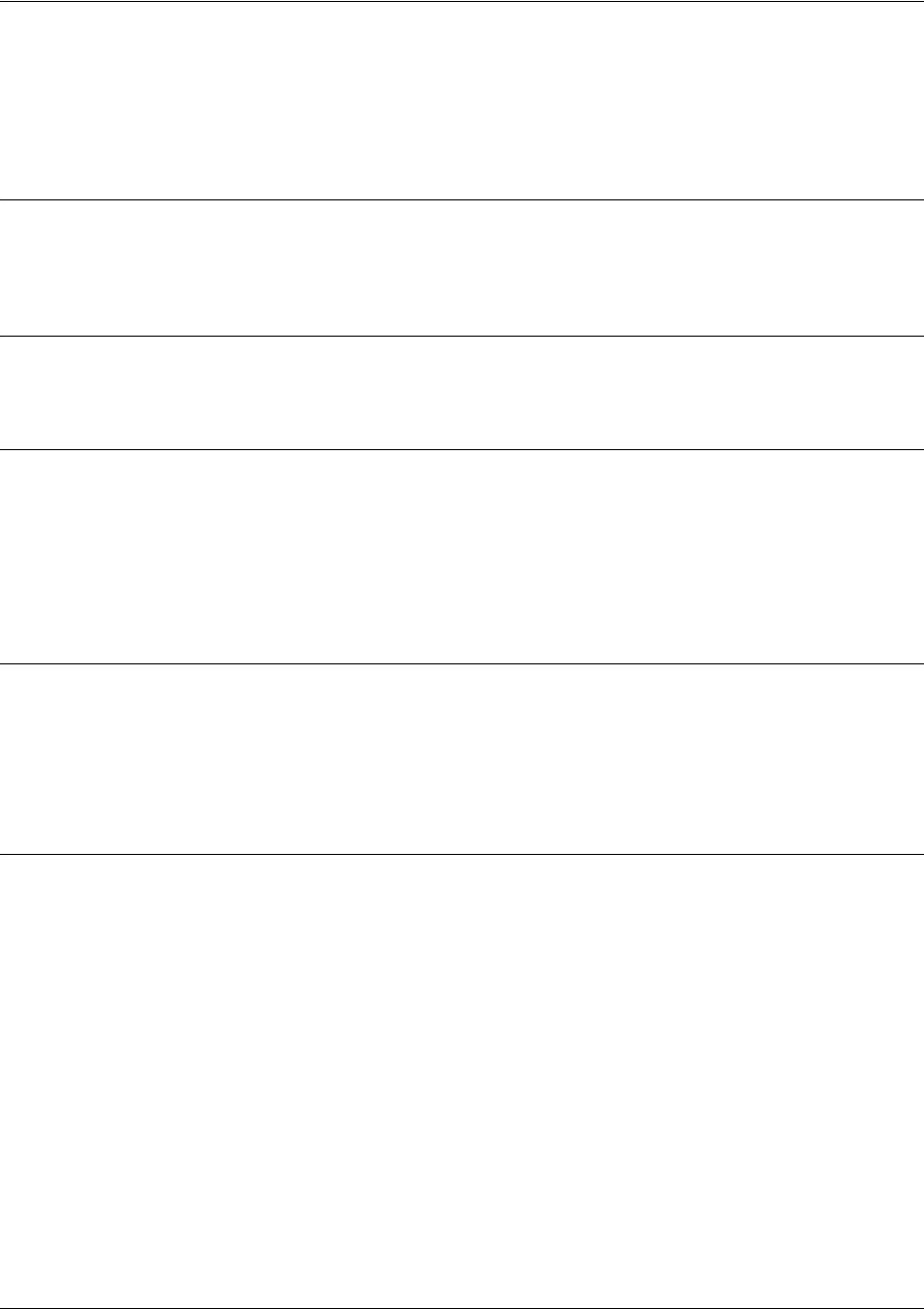
Command Reference Guide Tunnel Configuration Command Set
5991-2114 © Copyright 2005 Hewlett-Packard Development Company, L.P. 801
ip rip send version [1 | 2]
Use the ip rip send version command to configure the RIP version the unit sends in all RIP packets
transmitted on the interface. Use the no form of this command to restore the default value.
Syntax Description
1Only transmits RIP version 1 packets on the interface.
2Only transmits RIP version 2 packets on the interface.
Default Values
By default, all interfaces transmit RIP version 1 (the default value for the version command).
Command Modes
(config-interface)# Interface Configuration Mode
Valid interfaces include: Ethernet (eth 0/1), PPP virtual interfaces (ppp 1), HDLC
virtual interfaces (hdlc 1), Frame Relay virtual sub-interfaces (fr 1.20), tunnel
interfaces (tunnel 1), and VLAN interface (vlan 1).
Functional Notes
Use the ip rip send version command to specify a RIP version that overrides the version (in the Router
RIP) configuration. See version <version> on page 902 for more information.
The SROS only transmits one version (either 1 or 2) on a given interface.
Usage Examples
The following example configures the tunnel interface to transmit only RIP version 2 packets:
(config)#interface tunnel 1
(config-tunnel 1)#ip rip send version 2

Command Reference Guide Tunnel Configuration Command Set
5991-2114 © Copyright 2005 Hewlett-Packard Development Company, L.P. 802
ip route-cache
Use the ip route-cache command to enable fast-cache switching on the interface. Use the no form of this
command to disable fast-cache switching and return to process switching mode.
Syntax Description
No subcommands.
Default Values
By default, fast-cache switching is enabled on all Ethernet and virtual Frame Relay sub-interfaces. IP
route-cache is enabled for all virtual PPP interfaces.
Command Modes
(config-interface)# Interface Configuration Mode
Valid interfaces include: Ethernet (eth 0/1), PPP virtual interfaces (ppp 1), HDLC
virtual interfaces (hdlc 1), Frame Relay virtual sub-interfaces (fr 1.20), tunnel
interfaces (tunnel 1), and VLAN interface (vlan 1).
Functional Notes
Fast switching allows an IP interface to provide optimum performance when processing IP traffic.
Usage Examples
The following example enables fast switching on the tunnel interface:
(config)#interface tunnel 1
(config-tunnel 1)#ip route-cache
Note Using Network Address Translation (NAT) or the SROS firewall capabilities on an
interface requires process switching mode (using the no ip route-cache command).
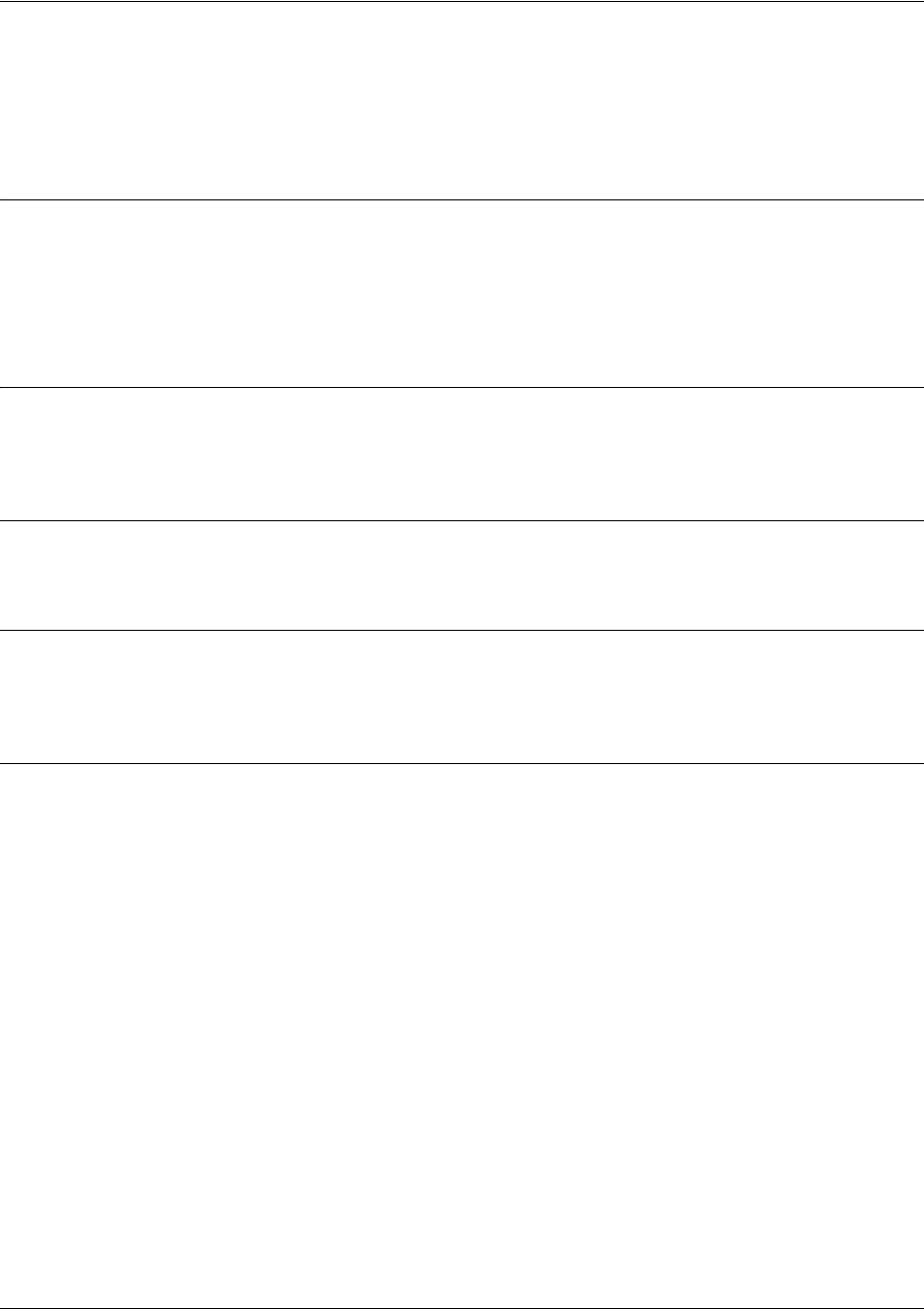
Command Reference Guide Tunnel Configuration Command Set
5991-2114 © Copyright 2005 Hewlett-Packard Development Company, L.P. 803
keepalive <period> <retries>
Use the keepalive command to periodically send keepalive packets to verify the integrity of the tunnel
from end to end. Use the no form of this command to disable keepalives.
Syntax Description
<period> Defines the time interval (in seconds) between transmitted keepalive packets
(valid range: 1 to 32767 seconds).
<retries> Defines the number of times to retry after failed keepalives before determining
that the tunnel endpoint is down (valid range: 1 to 255 times).
Default Values
By default, keepalives are disabled. When enabled, the keepalive period defaults to 10 seconds and the
retry count defaults to 3 times.
Command Modes
(config-tunnel x)# Tunnel Interface Configuration Mode
Functional Notes
Keepalives do not have to be configured on both ends of the tunnel in order to work. A tunnel is not aware
of incoming keepalive packets.
Usage Examples
The following example enables keepalive with a period of 30 seconds and a retry count of 5 times:
(config)#interface tunnel 1
(config-tunnel 1)#keepalive 30 5
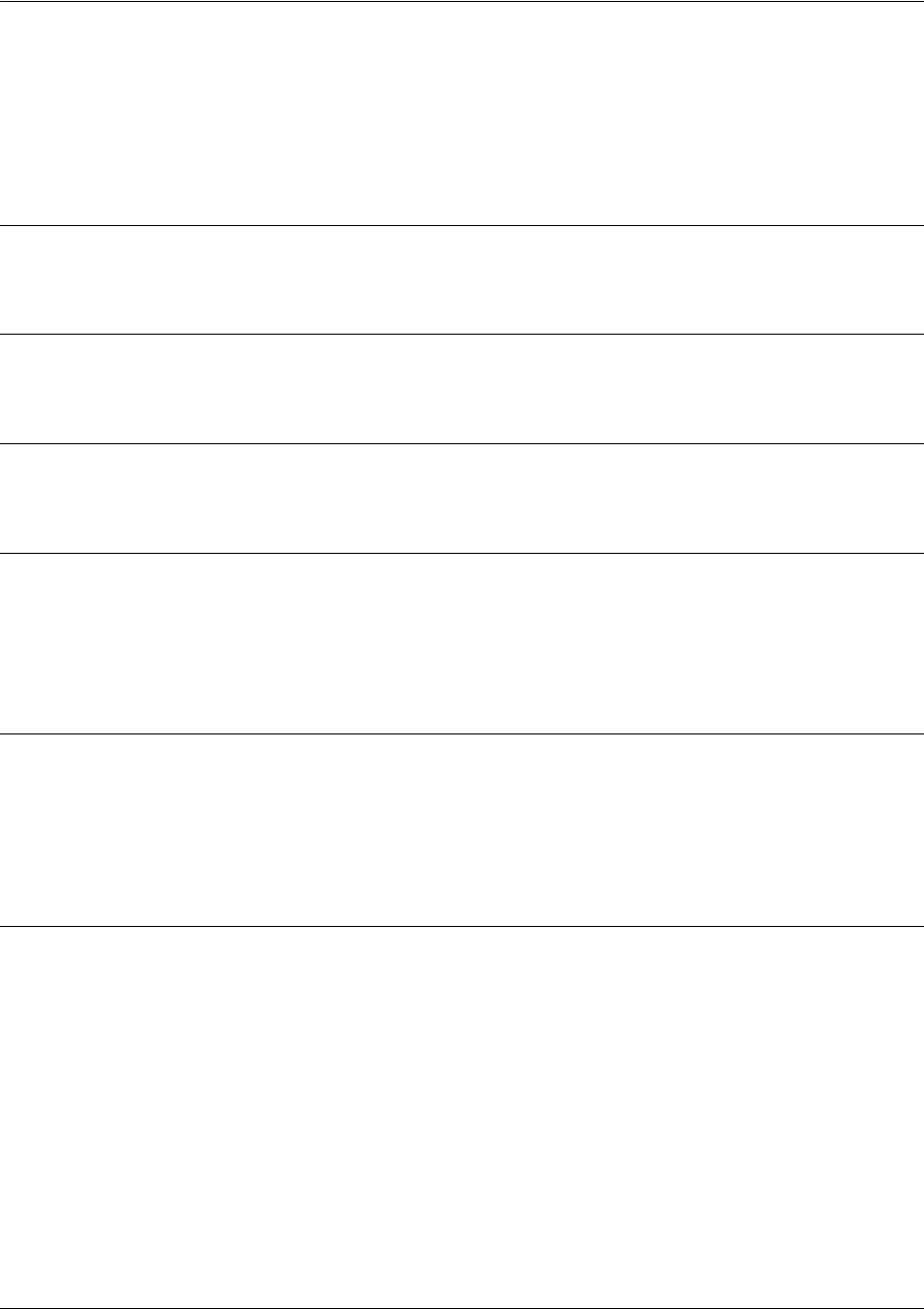
Command Reference Guide Tunnel Configuration Command Set
5991-2114 © Copyright 2005 Hewlett-Packard Development Company, L.P. 804
tunnel checksum
Use the tunnel checksum command to verify the checksum of incoming Generic Routing Encapsulation
(GRE) packets and to include a checksum on outgoing packets. Use the no form of this command to
disable checksum.
Syntax Description
No subcommands.
Default Values
By default, tunnel checksum is disabled.
Command Modes
(config-tunnel x)# Tunnel Interface Configuration Mode
Functional Notes
Both ends of the tunnel must have tunnel checksum enabled in order for a meaningful configuration.
When both endpoints have tunnel checksum enabled, a packet with an incorrect checksum will be
dropped. If the endpoints differ in their checksum configuration, all packets will still flow without any
checksum verification.
Usage Examples
The following example enables checksum on the tunnel 1 interface:
(config)#interface tunnel 1
(config-tunnel 1)#tunnel checksum
Technology Review
When enabled, the tunnel checksum will be calculated for each outgoing GRE packet with the result
stored in the GRE header. The checksum present bit will also be set in the header.

Command Reference Guide Tunnel Configuration Command Set
5991-2114 © Copyright 2005 Hewlett-Packard Development Company, L.P. 805
tunnel destination <ip address>
Use the tunnel destination command to specify the IP address to use as the destination address for all
packets transmitted on this interface. Use the no form of this command to clear the tunnel destination
address.
Syntax Description
<ip address> Specifies the IP address in dotted decimal notation to use as the destination
address for all packets transmitted on this interface (for example: 192.22.73.101).
Default Values
By default, no tunnel destinations are defined.
Command Modes
(config-tunnel x)# Tunnel Interface Configuration Mode
Functional Notes
Until a tunnel interface has a destination IP address defined, it is not operational.
The tunnel destination IP address will be the value put into the destination field of the outer IP header after
GRE encapsulation of the original packet. A route must be defined for the destination address. Be certain
there are no recursive routes by ensuring that a tunnel’s destination address will be routed out a physical
interface. There is a possibility of creating a routing loop when tunnel interface traffic gets routed back to
the same tunnel interface or to another tunnel interface, which in turn, does not have a route out a physical
interface. In either case, the tunnel will go down for a period of one minute, after which it will come back up
to determine if the recursive routes have been resolved. This allows time for routing protocols to converge
on a valid route. If a static route has caused the recursive routing loop, the tunnel status may oscillate until
the route is changed.
Usage Examples
The following example sets the tunnel destination IP address to 192.22.73.101:
(config)#interface tunnel 1
(config-tunnel 1)#tunnel destination 192.22.73.101
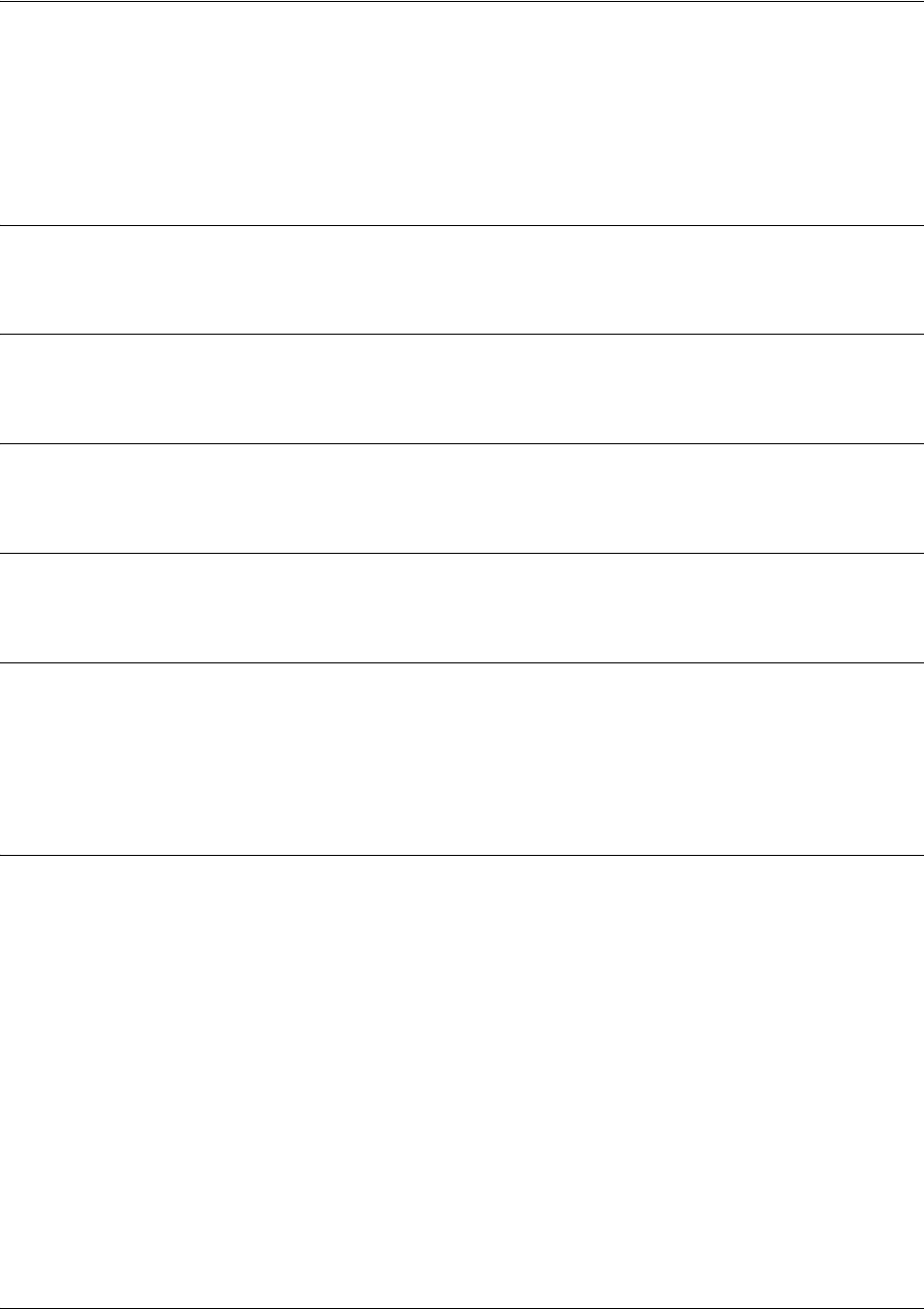
Command Reference Guide Tunnel Configuration Command Set
5991-2114 © Copyright 2005 Hewlett-Packard Development Company, L.P. 806
tunnel key <value>
Use the tunnel key command to specify a value shared by both endpoints of the tunnel that will provide
minimal security and delineate between tunnels with the same source and destination addresses. Use the no
form of this command to disable the key.
Syntax Description
<value> Defines the key value for this tunnel (valid range: 1 to 4294967294).
Default Values
By default, a key is not configured.
Command Modes
(config-tunnel x)# Tunnel Interface Configuration Mode
Functional Notes
A matching key value must be defined on both endpoints of the tunnel or packets will be discarded.
Usage Examples
The following example sets the key on a tunnel interface to a value of 1234:
(config)#interface tunnel 1
(config-tunnel 1)#tunnel key 1234
Technology Review
When enabled, the key will be stored in the GRE header and the key present bit will be set.
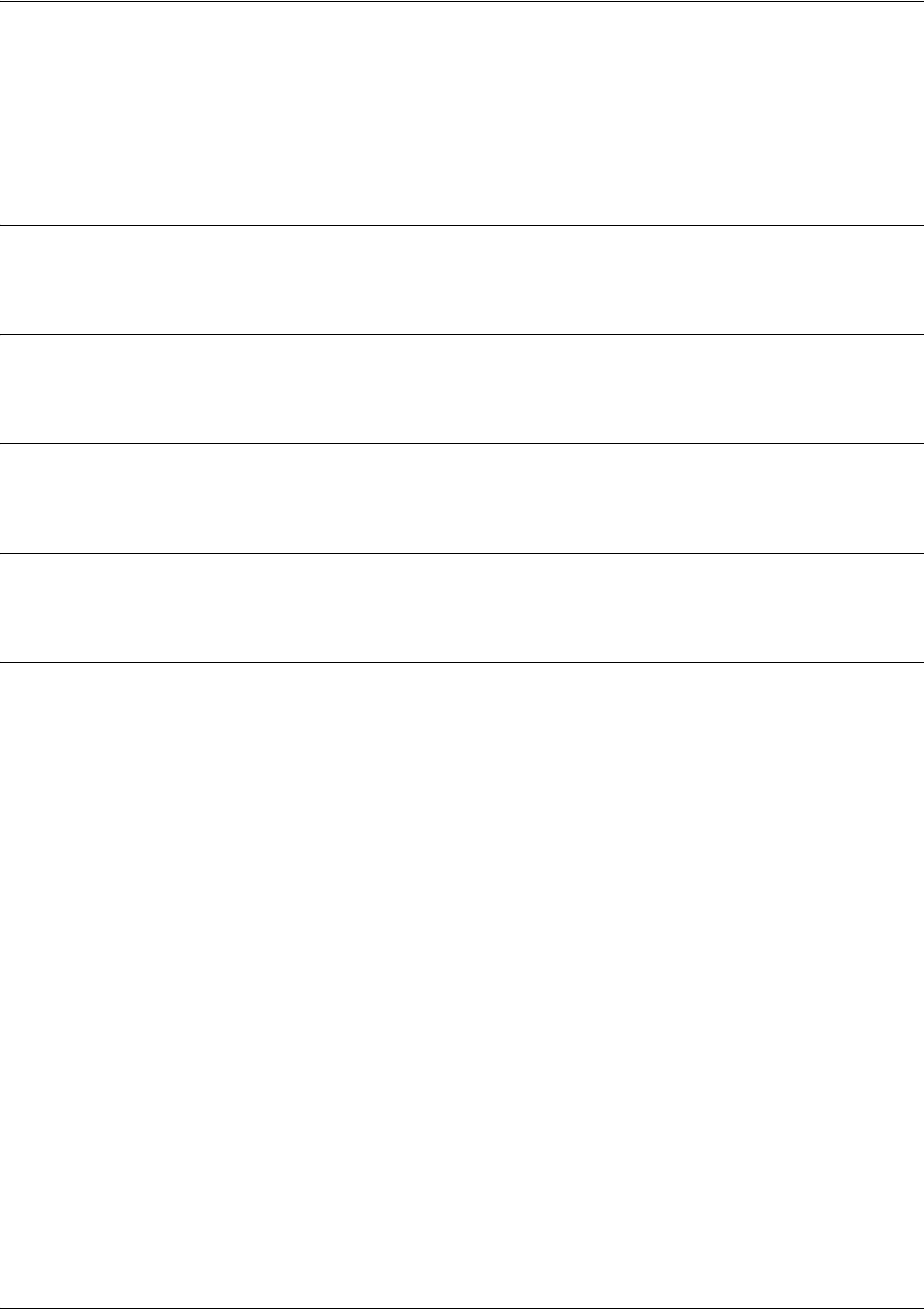
Command Reference Guide Tunnel Configuration Command Set
5991-2114 © Copyright 2005 Hewlett-Packard Development Company, L.P. 807
tunnel mode gre
Use the tunnel mode gre command to encapsulate traffic destined for the tunnel interface in a Generic
Routing Encapsulation (GRE) header. Use the no form of this command to set the tunnel to its default
mode.
Syntax Description
No subcommands.
Default Values
By default, the tunnel interface will be configured for GRE mode.
Command Modes
(config-tunnel x)# Tunnel Interface Configuration Mode
Functional Notes
GRE is currently the only allowed mode for tunnel interface operation.
Usage Examples
The following example configures the tunnel interface for GRE mode:
(config)#interface tunnel 1
(config-tunnel 1)#tunnel mode gre
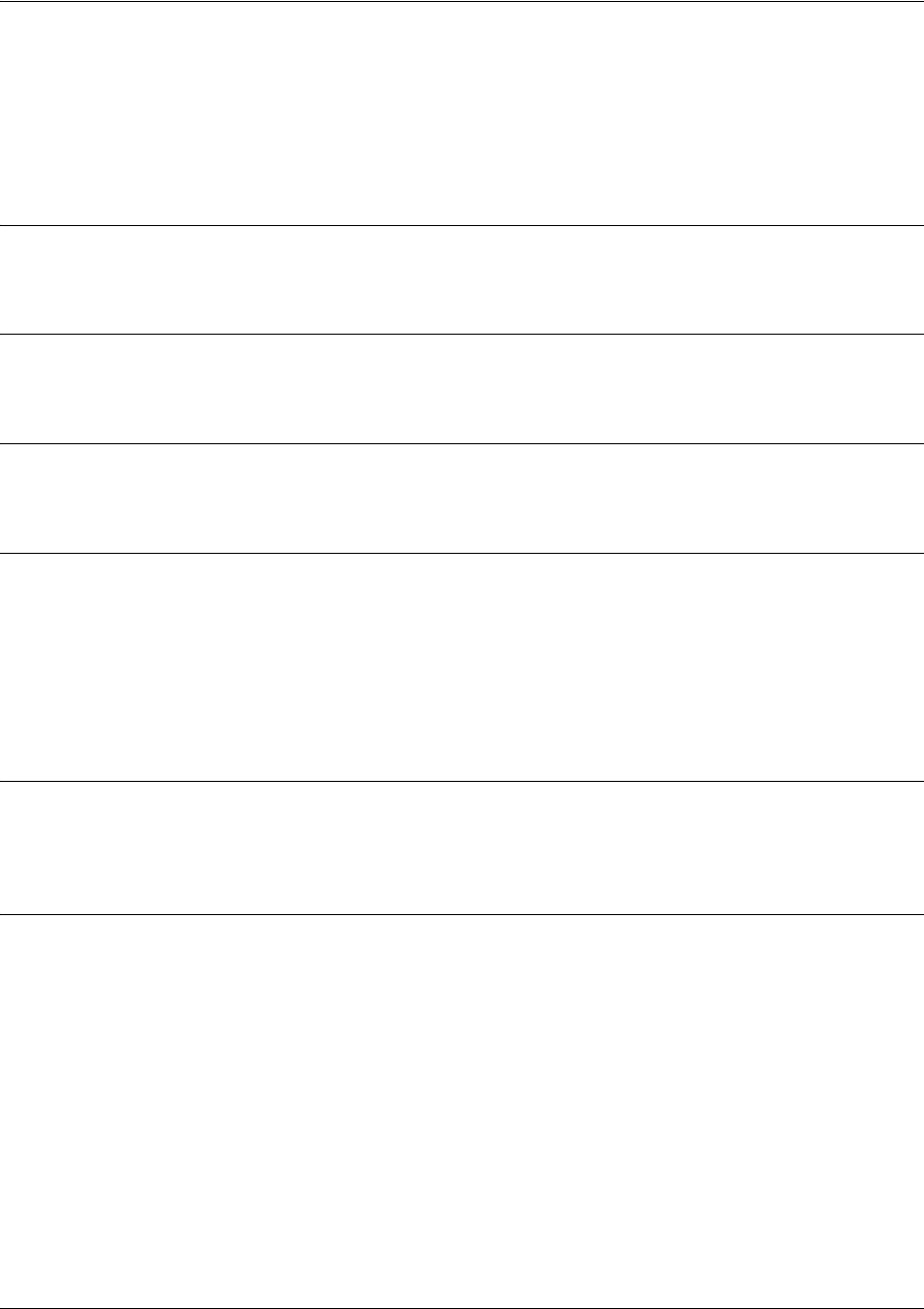
Command Reference Guide Tunnel Configuration Command Set
5991-2114 © Copyright 2005 Hewlett-Packard Development Company, L.P. 808
tunnel sequence-datagrams
Use the tunnel sequence-datagrams command to enable sequence number checking on incoming Generic
Routing Encapsulation (GRE) packets, to drop packets arriving out of order, and to include a sequence
number in outgoing packets. Use the no form of this command to disable sequence number checking.
Syntax Description
No subcommands.
Default Values
By default, this command is disabled.
Command Modes
(config-tunnel x)# Tunnel Interface Configuration Mode
Functional Notes
Both ends of the tunnel must have sequence numbering enabled. When both endpoints have sequence
numbering enabled, a packet arriving with a sequence number less than the current expected value will be
dropped. If the endpoints differ in their sequence numbering configuration, all packets will still flow without
any sequence number verification. Be careful enabling sequence number verification on a tunnel. The
tunnel can easily become out of sequence due to network conditions outside of the tunnel endpoints. It
may be difficult to establish a successful traffic flow after an out of sequence condition occurs.
Technology Review
When enabled, the next valid sequence number will be placed in the GRE header of each outgoing packet,
and the sequence number present bit will be set.
Usage Examples
The following example enables sequence number processing on the tunnel interface:
(config)#interface tunnel 1
(config-tunnel 1)#tunnel sequence-datagrams

Command Reference Guide Tunnel Configuration Command Set
5991-2114 © Copyright 2005 Hewlett-Packard Development Company, L.P. 809
tunnel source [<ip address> | <interface>]
Use the tunnel source command to specify the IP address or name of a physical interface to use as the
source address for all packets transmitted on this interface. Use the no form of this command to clear the
tunnel source address.
Syntax Description
<ip address> Specifies the IP address in dotted decimal notation to use as the source address
for all packets transmitted on this interface (for example: 192.22.73.101).
<interface> Specifies the interface (in the format type <slot/port>) that contains the IP address
to use as the source address for all packets transmitted on this interface.
Default Values
By default, a tunnel source is not defined.
Command Modes
(config-tunnel x)# Tunnel Interface Configuration Mode
Functional Notes
Until a tunnel interface has a source IP address defined and the physical interface used as the source is
operational, the tunnel is not operational.
The tunnel source IP address will be the value put into the source field of the outer IP header after GRE
encapsulation of the original packet.
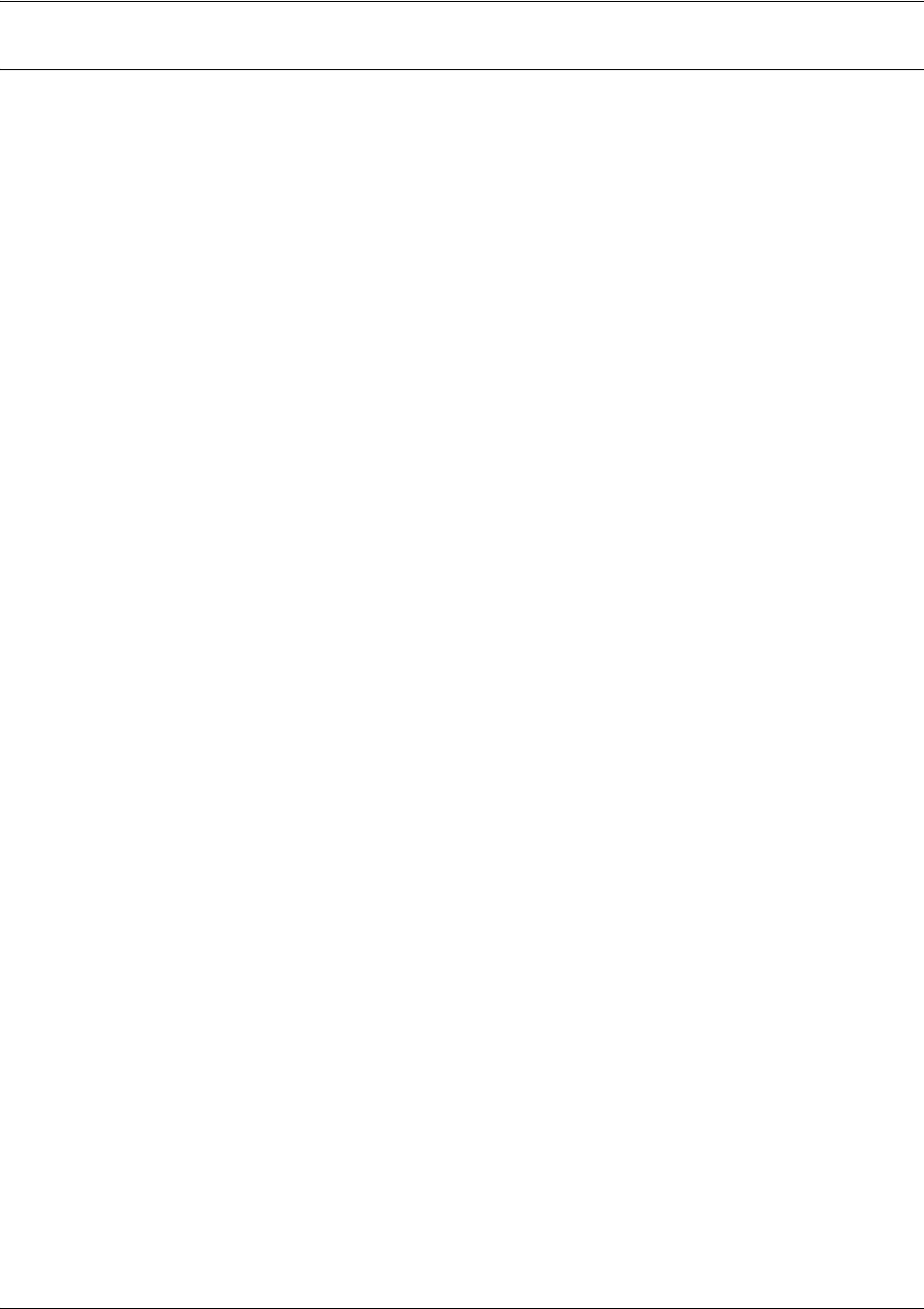
Command Reference Guide Tunnel Configuration Command Set
5991-2114 © Copyright 2005 Hewlett-Packard Development Company, L.P. 810
Usage Examples
The following example sets the tunnel source IP address to 192.22.73.101:
(config)#interface tunnel 1
(config-tunnel 1)#tunnel source 192.22.73.101
The following example sets the tunnel source IP address to the address of the Ethernet interface
labeled 0/1:
(config)#interface tunnel 1
(config-tunnel 1)#tunnel source eth 0/1
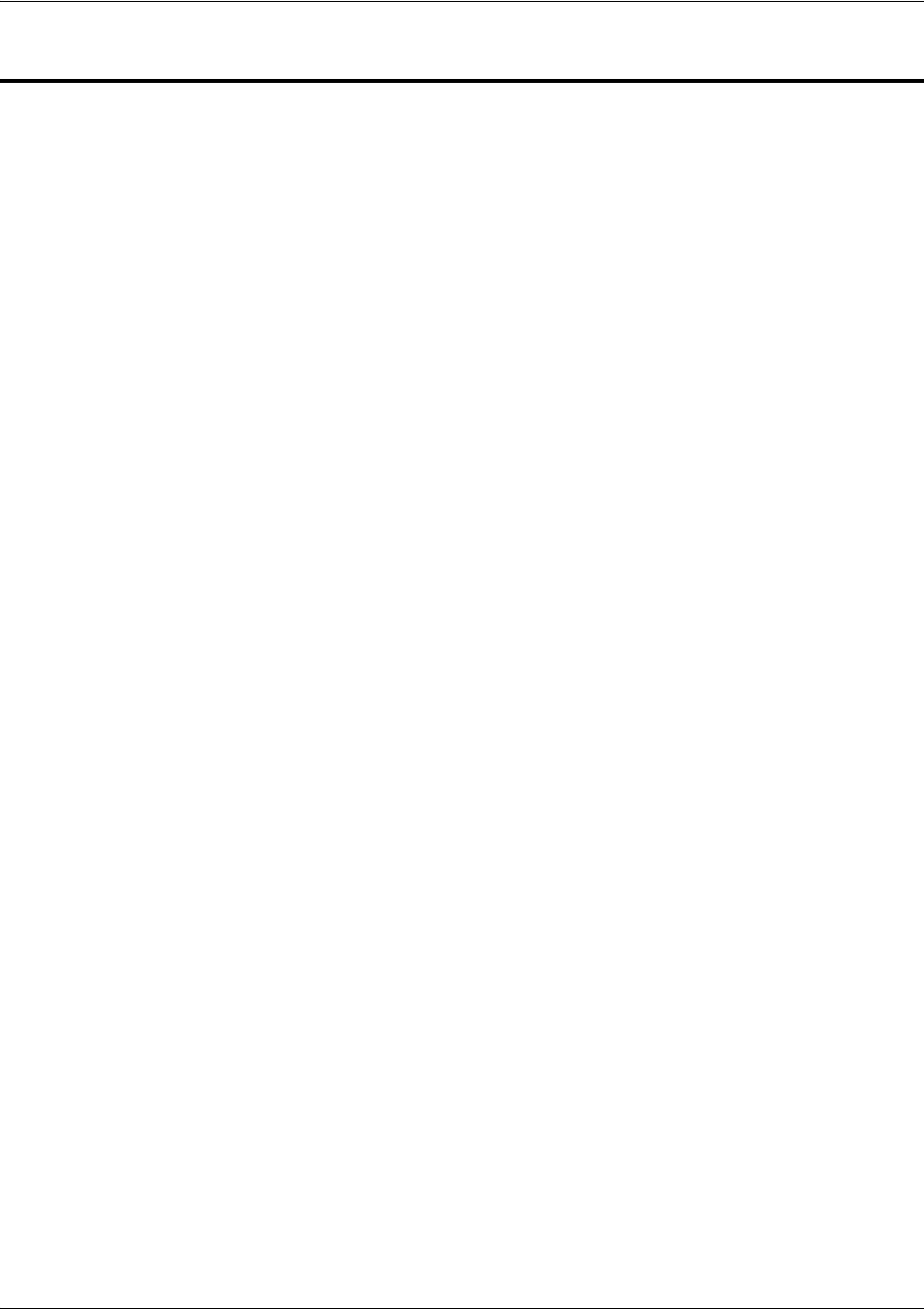
SROS Command Line Interface Reference Guide HDLC Command Set
5991-2114 © Copyright 2005 Hewlett-Packard Development Company, L.P. 811
HDLC COMMAND SET
To activate the HDLC mode, enter the interface hdcl command at the Global Configuration mode prompt.
For example:
>enable
#
configure terminal
(config)#interface hdlc 1
(config-hdlc 1)#
The following commands are common to multiple command sets and are covered in a centralized section
of this guide. For more information, refer to the sections listed below:
alias <“text”> on page 923
bind <#> <from interface> <slot/port> <tdm-group#> <to interface> <slot/port> on page 924
description on page 927
do on page 928
end on page 929
exit on page 930
ping <address> on page 931
show running-config on page 933
shutdown on page 935
All other commands for this command set are described in this section in alphabetical order.
access-policy <policyname> on page 813
bandwidth <value> on page 816
bridge-group <group#> on page 817
crypto map <mapname> on page 818
dynamic-dns [dyndns | dyndns-custom | dyndns-static] <hostname> <username> <password> on
page 820
fair-queue <threshold> on page 822
hold-queue <queue size> out on page 823
ip commands begin on page 824
keepalive <seconds> on page 841
lldp receive on page 842
lldp send [management-address l port-description l system-capabilities l system-description l
system-name l and-receive] on page 843

SROS Command Line Interface Reference Guide HDLC Command Set
5991-2114 © Copyright 2005 Hewlett-Packard Development Company, L.P. 813
access-policy <policyname>
Use the access-policy command to assign a specified access policy for the inbound traffic on an interface.
Use the no form of this command to remove an access policy association.
Syntax Description
<policyname> Alphanumeric descriptor for identifying the configured access policy (all access
policy descriptors are case-sensitive).
Default Values
By default, there are no configured access policies associated with an interface.
Command Modes
(config-interface)# Interface Configuration Mode
Valid interfaces include: Ethernet (eth 0/1), virtual PPP interfaces (ppp 1), virtual
HDLC interfaces (hdlc 1), virtual Frame Relay sub-interfaces (fr 1.20), tunnel
interfaces (tunnel 1), and VLAN interface (vlan 1).
Functional Notes
To assign an access policy to an interface, enter the Interface Configuration Mode for the desired interface
and enter access policy <policy name>.
Usage Examples
The following example associates the access policy UnTrusted (to allow inbound traffic to the Web server)
to the HDLC interface labeled 1:
Enable the SROS security features:
(config)#ip firewall
Create the access list (this is the packet selector):
(config)#ip access-list extended InWeb
(config-ext-nacl)#permit tcp any host 63.12.5.253 eq 80
Create the access policy that contains the access list InWeb:
(config)#ip policy-class UnTrusted
Configured access policies will only be active if the ip firewall command has been entered
at the Global Configuration Mode prompt to enable the SROS security features. All
configuration parameters are valid, but no security data processing will be attempted
unless the security features are enabled.

SROS Command Line Interface Reference Guide HDLC Command Set
5991-2114 © Copyright 2005 Hewlett-Packard Development Company, L.P. 814
(config-policy-class)#permit list InWeb
Associate the access list with the interface:
(config)#interface hdlc 1
(config-hdlc 1)#access-policy UnTrusted
Technology Review
Creating access policies and lists to regulate traffic through the routed network is a four-step process:
Step 1:
Enable the security features of the SROS using the ip firewall command.
Step 2:
Create an access list to permit or deny specified traffic. Standard access lists provide pattern matching for
source IP addresses only. (Use extended access lists for more flexible pattern matching.) IP addresses
can be expressed in one of three ways:
1. Using the keyword any to match any IP address. For example, entering deny any will effectively shut
down the interface that uses the access list because all traffic will match the any keyword.
2. Using the host <A.B.C.D> to specify a single host address. For example, entering permit
196.173.22.253 will allow all traffic from the host with an IP address of 196.173.22.253.
3. Using the <A.B.C.D> <wildcard> format to match all IP addresses in a “range”. Wildcard masks work in
reverse logic from subnet mask. Specifying a one in the wildcard mask equates to a “don’t care”. For
example, entering deny 192.168.0.0 0.0.0.255 will deny all traffic from the 192.168.0.0/24 network.
Step 3:
Create an access policy that uses a configured access list. SROS access policies are used to permit, deny,
or manipulate (using NAT) data for each physical interface. Each ACP consists of a selector (access list)
and an action (allow, discard, NAT). When packets are received on an interface, the configured ACPs are
applied to determine whether the data will be processed or discarded. Possible actions performed by the
access policy are as follows:
allow list <access list names>
All packets passed by the access list(s) entered will be allowed to enter the router system.
discard list <access list names>
All packets passed by the access list(s) entered will be dropped from the router system.
allow list <access list names> policy <access policy name>
All packets passed by the access list(s) entered and destined for the interface using the access policy
listed will be permitted to enter the router system. This allows for configurations to permit packets to a
single interface and not the entire system.
discard list <access list names> policy <access policy name>
All packets passed by the access list(s) entered and destined for the interface using the access policy
listed will be blocked from the router system. This allows for configurations to deny packets on a specified
interface.

SROS Command Line Interface Reference Guide HDLC Command Set
5991-2114 © Copyright 2005 Hewlett-Packard Development Company, L.P. 815
nat source list <access list names> address <IP address> overload
All packets passed by the access list(s) entered will be modified to replace the source IP address with the
entered IP address. The overload keyword allows multiple source IP addresses to be replaced with the
single IP address entered. This hides private IP addresses from outside the local network.
nat source list <access list names> interface <interface> overload
All packets passed by the access list(s) entered will be modified to replace the source IP address with the
primary IP address of the listed interface. The overload keyword allows multiple source IP addresses to
be replaced with the single IP address of the specified interface. This hides private IP addresses from
outside the local network.
nat destination list <access list names> address <IP address>
All packets passed by the access list(s) entered will be modified to replace the destination IP address with
the entered IP address. The overload keyword is not an option when performing NAT on the destination IP
address; each private address must have a unique public address. This hides private IP addresses from
outside the local network.
Step 4:
Apply the created access policy to an interface. To assign an access policy to an interface, enter Interface
Configuration Mode for the desired interface and enter access policy <policy name>. The following
example assigns access policy MatchAll to the HDLC interface:
(config)#interface hdlc 1
(config-hdlc 1)#access-policy MatchAll
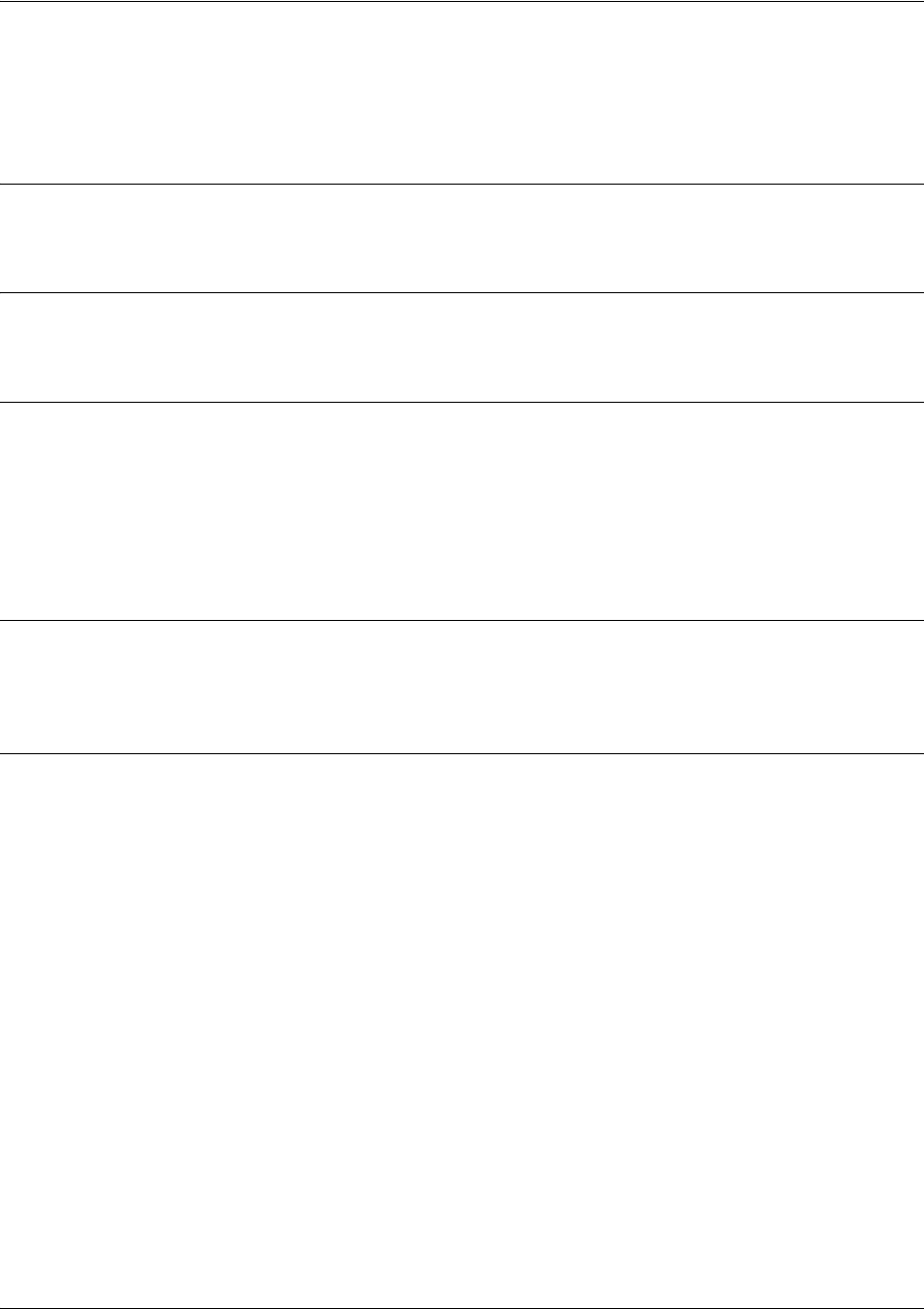
SROS Command Line Interface Reference Guide HDLC Command Set
5991-2114 © Copyright 2005 Hewlett-Packard Development Company, L.P. 816
bandwidth <value>
Use the bandwidth command to provide the bandwidth value of an interface to the higher-level protocols.
This value is used in cost calculations. Use the no form of this command to restore the default values.
Syntax Description
<value> Enter bandwidth in kbps.
Default Values
To view default values use the show interfaces command.
Command Modes
(config-interface)# Interface Configuration Mode
Valid interfaces include: Ethernet (eth 0/1), virtual PPP interfaces (ppp 1), virtual
HDLC interfaces (hdlc 1), virtual Frame Relay sub-interfaces (fr 1.20), tunnel
interfaces (tunnel 1), and VLAN interface (vlan 1).
Functional Notes
The bandwidth command is an informational value that is communicated to the higher-level protocols to
be used in cost calculations. This is a routing parameter only and does not affect the physical interface.
Usage Examples
The following example sets bandwidth of the HDLC interface to 10 Mbps:
(config)#interface hdlc 1
(config-hdlc 1)#bandwidth 10000

SROS Command Line Interface Reference Guide HDLC Command Set
5991-2114 © Copyright 2005 Hewlett-Packard Development Company, L.P. 817
bridge-group <group#>
Use the bridge-group command to assign an interface to the specified bridge group. Use the no form of
this command to remove the interface from the bridge group.
Syntax Description
<group#> Specifies bridge group number (1 to 255) specified using the bridge-group
command
Default Values
By default, there are no configured bridge groups.
Command Modes
(config-interface)# Interface Configuration Mode
Valid interfaces include: Ethernet (eth 0/1), virtual PPP interfaces (ppp 1), virtual
HDLC interfaces (hdlc 1), virtual Frame Relay sub-interfaces (fr 1.20), tunnel
interfaces (tunnel 1), and VLAN interface (vlan 1).
Functional Notes
A bridged network can provide excellent traffic management to reduce collisions and limit the amount of
bandwidth wasted with unnecessary transmissions when routing is not necessary. Any two interfaces can
be bridged (Ethernet to T1 bridge, Ethernet to Frame Relay sub-interface, etc.).
Usage Examples
The following example assigns the HDLC interface labeled 1 to bridge-group 1:
(config)#interface hdlc 1
(config-hdlc 1)#bridge-group 1

SROS Command Line Interface Reference Guide HDLC Command Set
5991-2114 © Copyright 2005 Hewlett-Packard Development Company, L.P. 818
crypto map <mapname>
Use the crypto map command to associate crypto maps with the interface.
Syntax Description
<mapname> Enter the crypto map name that you wish to assign to the interface.
Default Values
By default, no crypto maps are assigned to an interface.
Command Modes
(config-interface)# Interface Configuration Mode
Valid interfaces include: Ethernet (eth 0/1), virtual PPP interfaces (ppp 1), virtual
HDLC interfaces (hdlc 1), virtual Frame Relay sub-interfaces (fr 1.20), tunnel
interfaces (tunnel 1), and VLAN interface (vlan 1).
Functional Notes
When configuring a system to use both the stateful inspection firewall and IKE negotiation for VPN, keep
the following notes in mind.
When defining the policy-class and associated access-control lists (ACLs) that describe the behavior of the
firewall, do not forget to include the traffic coming into the system over a VPN tunnel terminated by the
system. The firewall should be set up with respect to the un-encrypted traffic that is destined to be sent or
received over the VPN tunnel. The following diagram represents typical SROS data-flow logic.
When you apply a map to an interface, you are applying all crypto maps with the given
map name. This allows you to apply multiple crypto maps if you have created maps which
share the same name but have different map index numbers.
For VPN configuration example scripts, refer to the technical support note
Configuring VPN located on the ProCurve SROS documentation CD provided with your
unit.
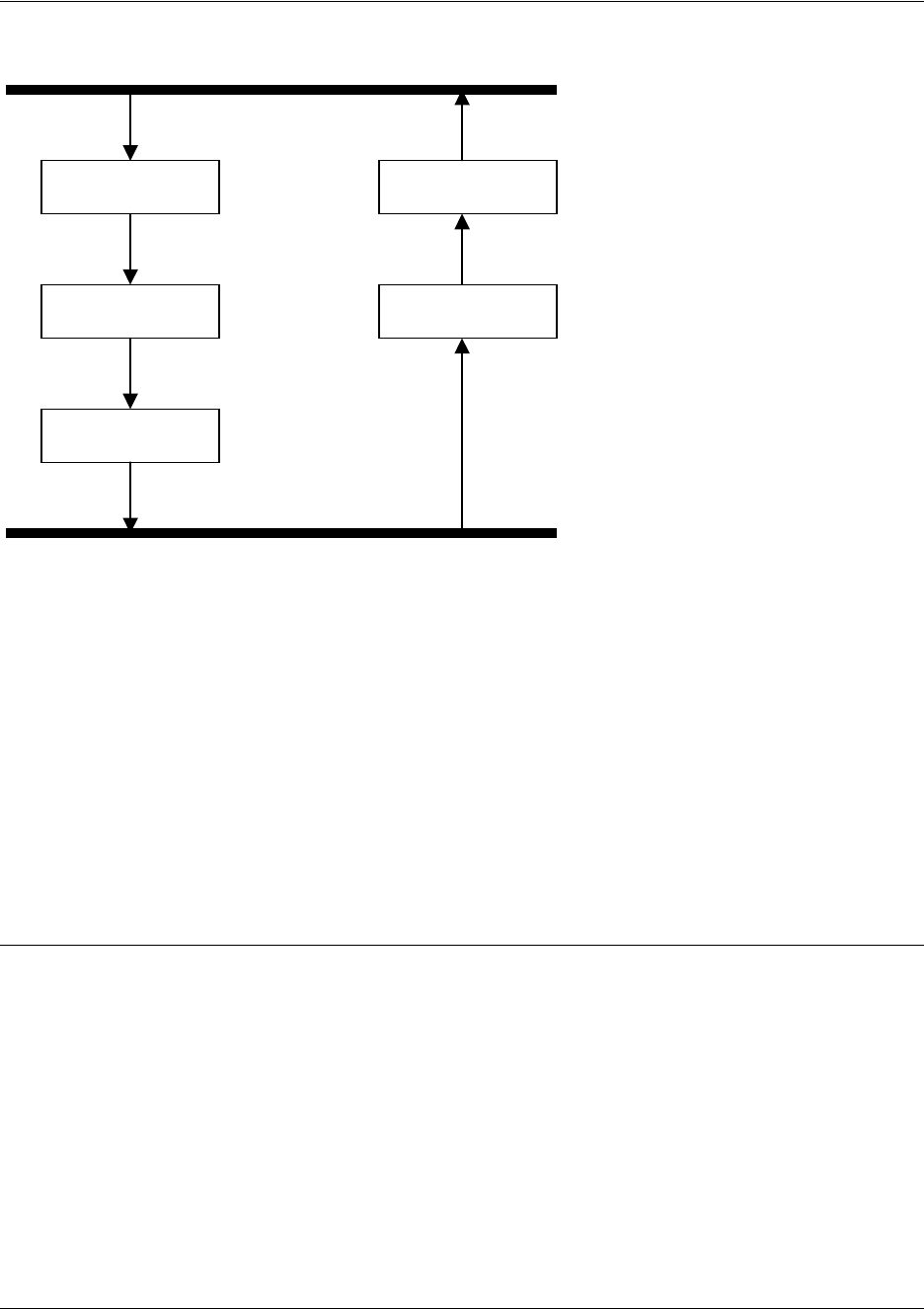
SROS Command Line Interface Reference Guide HDLC Command Set
5991-2114 © Copyright 2005 Hewlett-Packard Development Company, L.P. 819
As shown in the diagram above, data coming into the product is first processed by the static filter
associated with the interface on which the data is received. This access-group is a true static filter and is
available for use regardless of whether the firewall is enabled or disabled. Next (if the data is encrypted) it
is sent to the IPSec engine for decryption. The decrypted data is then processed by the stateful inspection
firewall. Therefore, given a terminating VPN tunnel, only un-encrypted data is processed by the firewall.
The ACLs for a crypto map on an interface work in reverse logic to the ACLs for a policy-class on an
interface. When specifying the ACLs for a crypto map, the source information is the private local-side,
un-encrypted source of the data. The destination information will be the far-end, un-encrypted destination
of the data. However, ACLs for a policy-class work in reverse. The source information for the ACL in a
policy-class is the far-end. The destination information is the local-side.
Usage Examples
The following example applies all crypto maps with the name MyMap to the HDLC 1 interface:
(config)#interface hdlc 1
(config-hdlc 1)#crypto map MyMap
Interfaces (Ethernet, Frame Relay, PPP, local)
Static Filter
(in)
Static Filter
(out)
IPSec
Decrypt/Discard
IPSec
Encrypt
NAT/ACP/
Firewall
Router

SROS Command Line Interface Reference Guide HDLC Command Set
5991-2114 © Copyright 2005 Hewlett-Packard Development Company, L.P. 820
dynamic-dns [dyndns | dyndns-custom | dyndns-static] <hostname>
<username> <password>
Use the dynamic-dns command to configure Dynamic DNS service provided by Dynamic Network
Services, Inc. (www.dyndns.org).
Syntax Description
See Functional Notes below for syntax descriptions.
Default Values
No default is necessary for this command.
Command Modes
(config-interface)# Interface Configuration Mode
Valid interfaces include: Ethernet (eth 0/1), virtual PPP interfaces (ppp 1), virtual
HDLC interfaces (hdlc 1), virtual Frame Relay sub-interfaces (fr 1.20), tunnel
interfaces (tunnel 1), and VLAN interface (vlan 1).
Functional Notes
dyndns - The Dynamic DNSSM service allows you to alias a dynamic IP address to a static hostname in
various domains. This allows your unit to be more easily accessed from various locations on the Internet.
This service is provided for up to five hostnames.
dyndns-custom -
DynDNS.org's Custom DNSSM service provides a full DNS solution, giving you complete
control over an entire domain name. A web-based interface provides two levels of control over your
domain, catering to average or power users. Five globally redundant DNS servers ensure that your domain
will always resolve.
A choice of two interfaces is available. The basic interface is designed for most users. It comes
preconfigured for the most common configuration and allows for easy creation of most common record
types. The advanced interface is designed for system administrators with a solid DNS background, and
provides layout and functionality similar to a BIND zone file allowing for the creation of nearly any record
type.
Custom DNSSM can be used with both static and dynamic IPs, and has the same automatic update
capability through Custom DNS-aware clients as Dynamic DNS.
dyndns-static -
The Static DNS service is similar to Dynamic DNS service, in that it allows a hostname
such as yourname.dyndns.org to point to your IP address. Unlike a Dynamic DNS host, a Static DNS host
does not expire after 35 days without updates, but updates take longer to propagate though the DNS
system. This service is provided for up to five hostnames.
If your IP address doesn't change often or at all, but you still want an easy name to remember it by (without
having to purchase your own domain name) Static DNS service is ideal for you.
If you would like to use your own domain name (such as yourname.com) you need Custom DNS service
which also provides full dynamic and static IP address support.
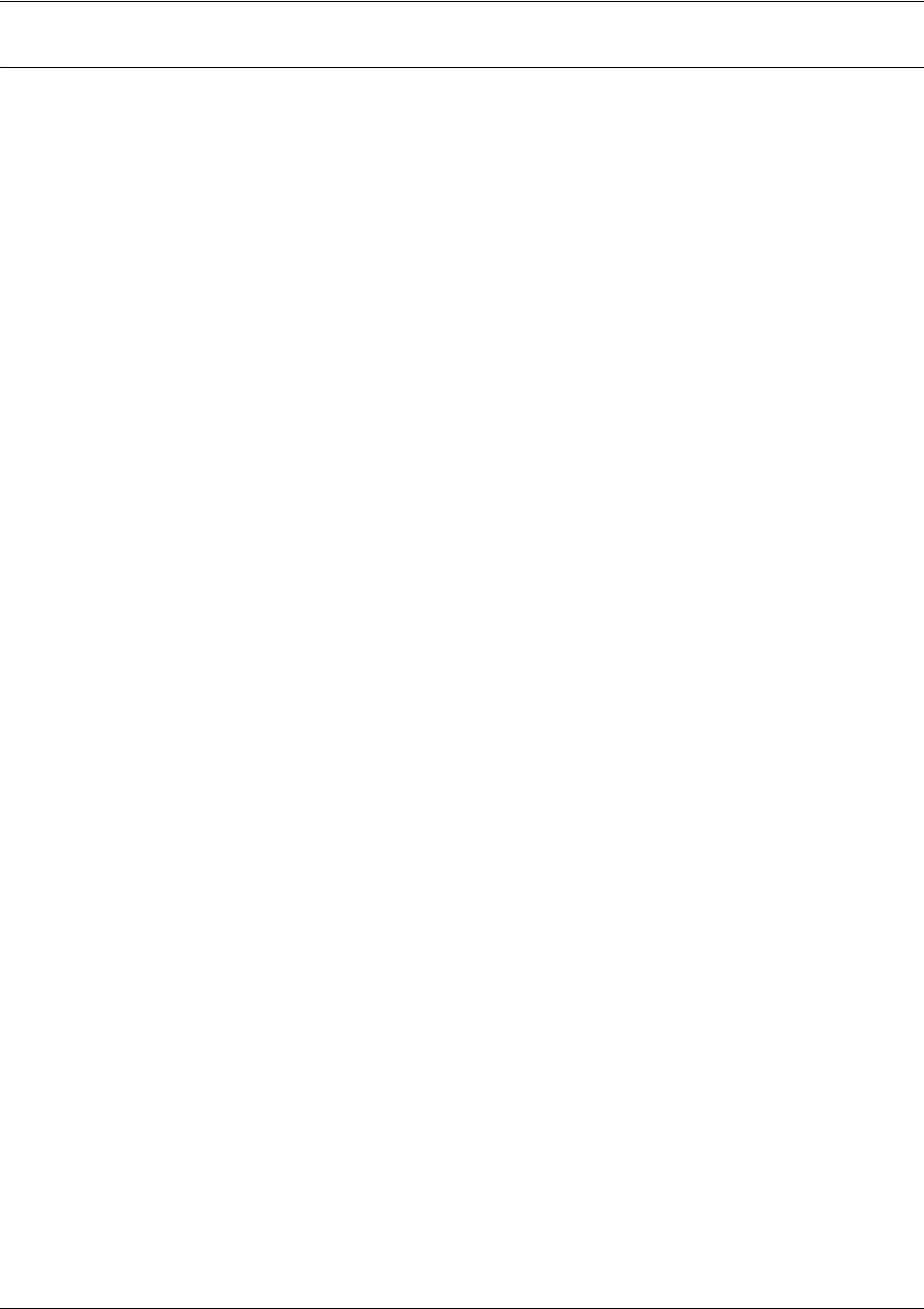
SROS Command Line Interface Reference Guide HDLC Command Set
5991-2114 © Copyright 2005 Hewlett-Packard Development Company, L.P. 821
Usage Examples
The following example sets the dynamic-dns to dyndns-custom with hostname host, username user, and
password pass:
(config)#interface hdlc 1
(config-hdlc 1)#dynamic-dns dyndns-custom host user pass
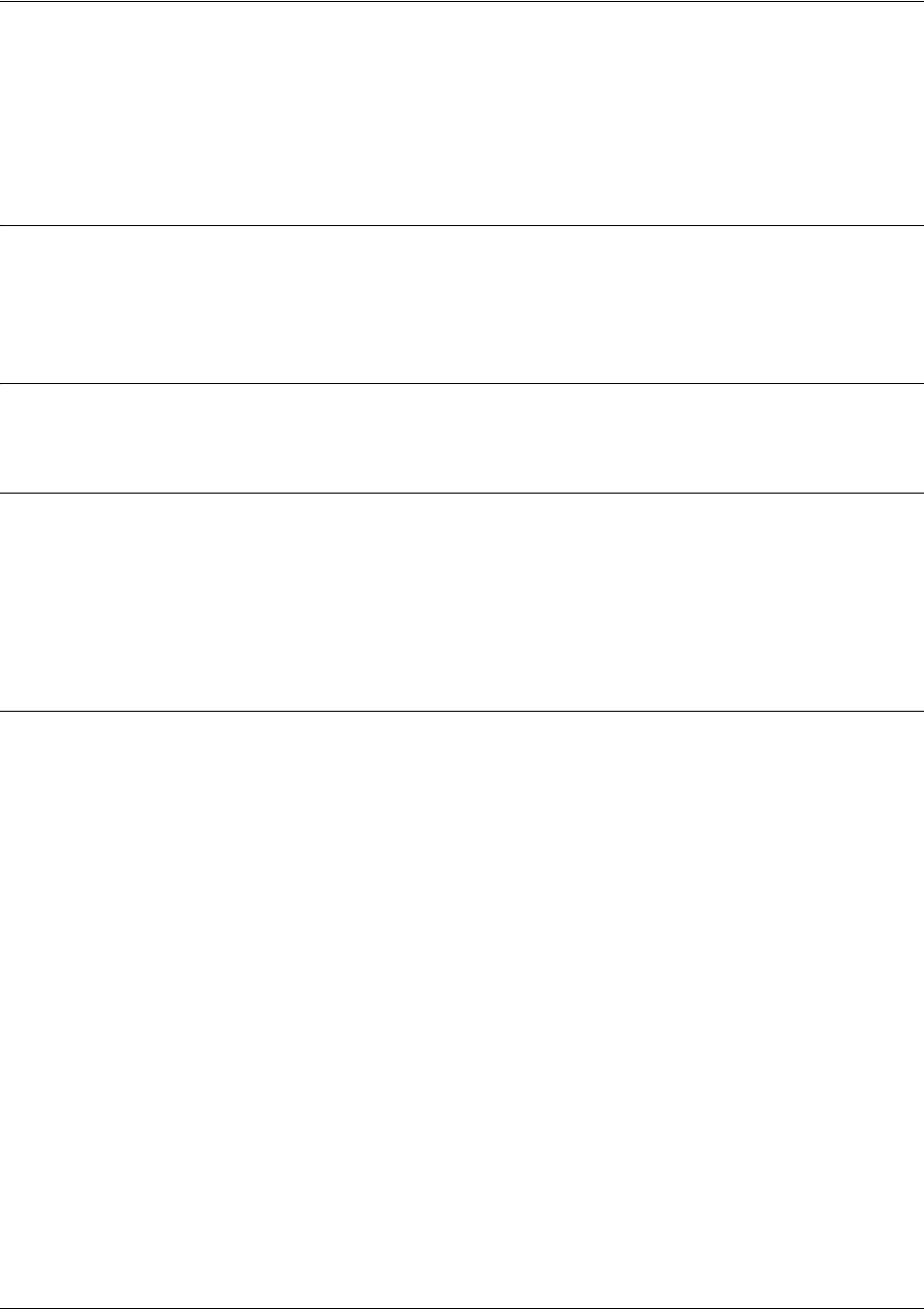
SROS Command Line Interface Reference Guide HDLC Command Set
5991-2114 © Copyright 2005 Hewlett-Packard Development Company, L.P. 822
fair-queue <threshold>
Use the fair-queue command to enable weighted fair queuing (WFQ) on an interface. Use the no form of
this command to disable WFQ and enable FIFO (first-in-first-out) queueing for an interface. WFQ is
enabled by default for WAN interfaces.
Syntax Description
<threshold>
Optional.
Value that specifies the maximum number of packets that can be present
in each conversation sub-queue. Packets received for a conversation after this
limit is reached are discarded. Range: 16 to 512.
Default Values
By default, fair-queue is enabled with a threshold of 64 packets.
Command Modes
(config-interface)# Interface Configuration Mode
Valid interfaces include: Ethernet (eth 0/1), virtual PPP interfaces (ppp 1), virtual
HDLC interfaces (hdlc 1), virtual Frame Relay sub-interfaces (fr 1.20), tunnel
interfaces (tunnel 1), and VLAN interface (vlan 1).
Usage Examples
The following example enables WFQ on the interface with a threshold set at 100 packets:
(config)#interface hdlc 1
(config-hdlc 1)#fair-queue 100
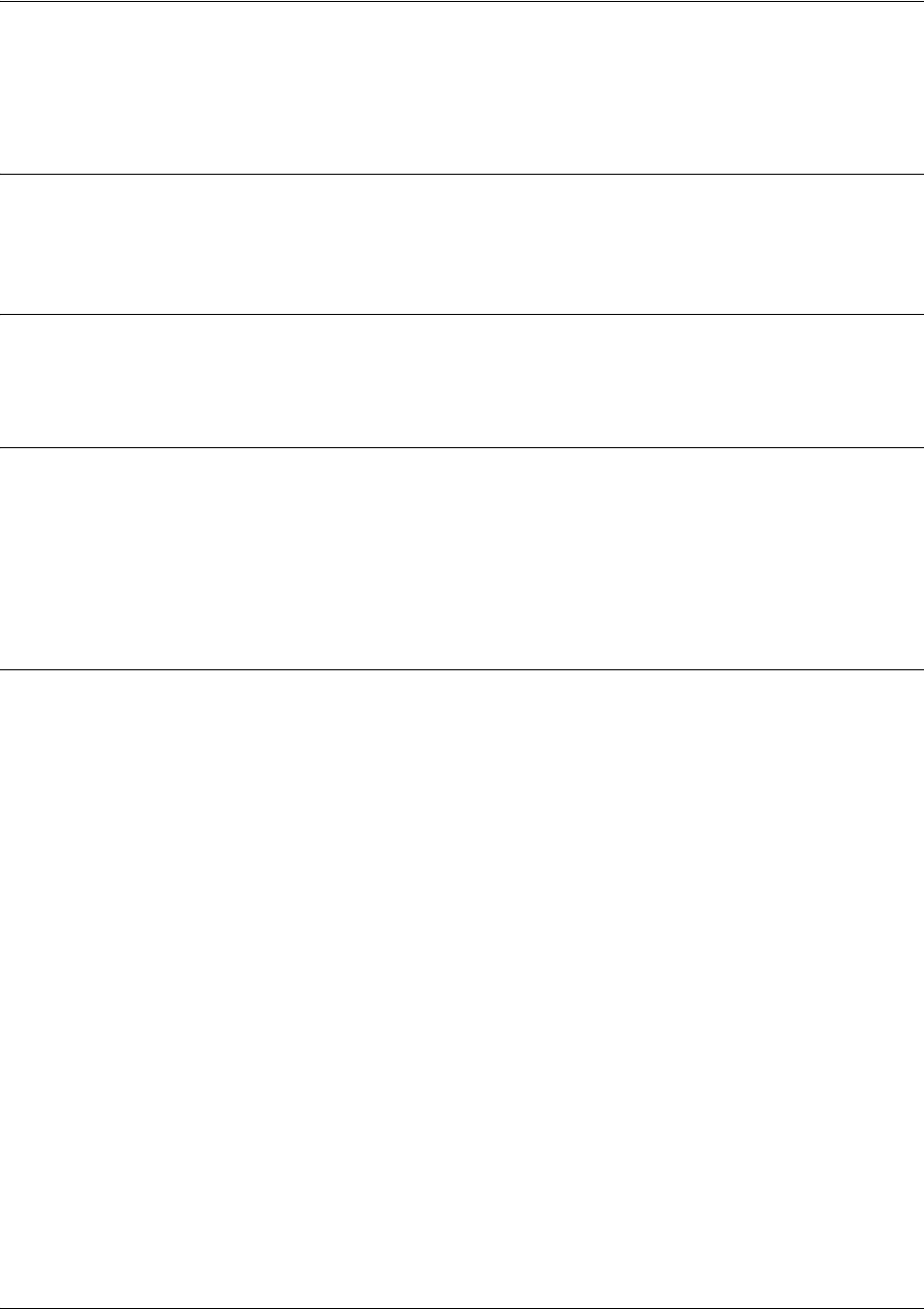
SROS Command Line Interface Reference Guide HDLC Command Set
5991-2114 © Copyright 2005 Hewlett-Packard Development Company, L.P. 823
hold-queue <queue size> out
Use the hold-queue command to change the overall size of an interface's WAN output queue.
Syntax Description
<queue size> The total number of packets the output queue can contain before packets are
dropped. Range: 16-1000.
Default Values
The default queue size for WFQ is 400. The default queue size for PPP FIFO and Frame Relay
round-robin is 200.
Command Modes
(config-interface)# Interface Configuration Mode
Valid interfaces include: Ethernet (eth 0/1), virtual PPP interfaces (ppp 1), virtual
HDLC interfaces (hdlc 1), virtual Frame Relay sub-interfaces (fr 1.20), tunnel
interfaces (tunnel 1), and VLAN interface (vlan 1).
Usage Examples
The following example sets the overall output queue size to 700:
(config)#interface hdlc 1
(config-hdlc 1)#hold-queue 700

SROS Command Line Interface Reference Guide HDLC Command Set
5991-2114 © Copyright 2005 Hewlett-Packard Development Company, L.P. 824
ip access-group <listname> [in | out]
Use the ip access-group command to create an access list to be used for packets transmitted on or received
from the specified interface. Use the no form of this command to disable this type of control.
Syntax Description
<listname> Assigned IP access list name.
in Enables access control on packets received on the specified interface.
out Enables access control on packets transmitted on the specified interface.
Default Values
By default, these commands are disabled.
Command Modes
(config-interface)# Interface Configuration Mode
Valid interfaces include: Ethernet (eth 0/1), virtual PPP interfaces (ppp 1), virtual
HDLC interfaces (hdlc 1), virtual Frame Relay sub-interfaces (fr 1.20), tunnel
interfaces (tunnel 1), and VLAN interface (vlan 1).
Functional Notes
When this command is enabled, the IP destination address of each packet must be validated before being
passed through. If the packet is not acceptable per these settings, it is dropped.
Usage Examples
The following example sets up the unit to only allow Telnet traffic (as defined in the user-configured
TelnetOnly IP access list) into the HDLC interface:
(config)#ip access-list extended TelnetOnly
(config-ext-nacl)#permit tcp any any eq telnet
(config-ext-nacl)#int hdlc 1
(config-hdlc 1)#ip access-group TelnetOnly in
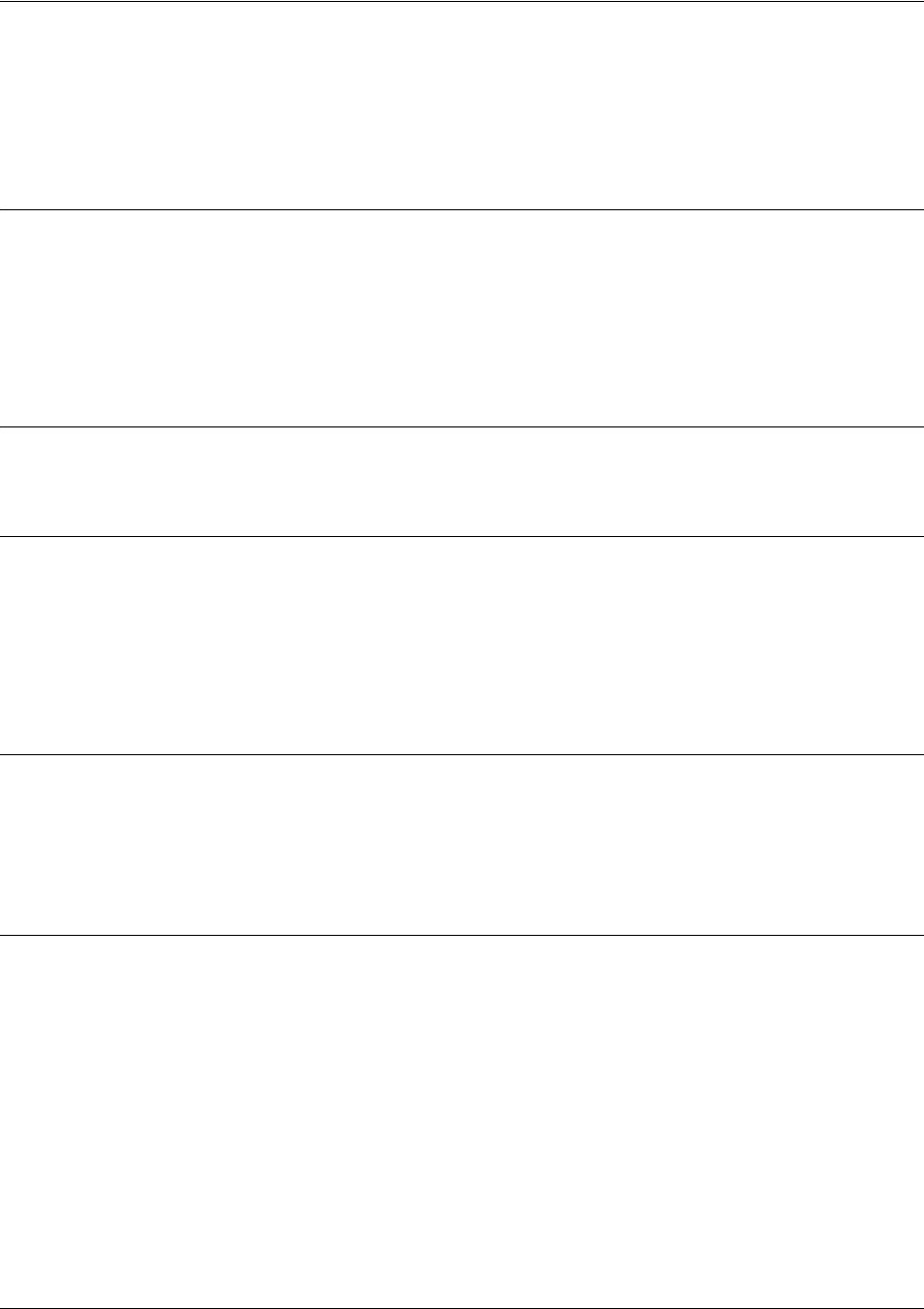
SROS Command Line Interface Reference Guide HDLC Command Set
5991-2114 © Copyright 2005 Hewlett-Packard Development Company, L.P. 825
ip address <address> <mask> secondary
Use the ip address command to define an IP address on the specified interface. Use the optional
secondary keyword to define a secondary IP address. Use the no form of this command to remove a
configured IP address.
Syntax Description
<address> Defines the IP address for the interface in dotted decimal notation (for example:
192.22.73.101).
<mask> Specifies the subnet mask that corresponds to the listed IP address.
secondary
Optional. Keyword used to configure a secondary IP address for the specified
interface.
Default Values
By default, there are no assigned IP addresses.
Command Modes
(config-interface)# Interface Configuration Mode
Valid interfaces include: Ethernet (eth 0/1), virtual PPP interfaces (ppp 1), virtual
HDLC interfaces (hdlc 1), virtual Frame Relay sub-interfaces (fr 1.20), tunnel
interfaces (tunnel 1), and VLAN interface (vlan 1).
Functional Notes
Use secondary IP addresses to allow dual subnets on a single interface (when you need more IP
addresses than the primary subnet can provide). When using secondary IP addresses, avoid routing loops
by verifying that all devices on the network segment are configured with secondary IP addresses on the
secondary subnet.
Usage Examples
The following example configures a secondary IP address of 192.22.72.101/30:
(config)#hdlc 1
(config-hdlc 1)#ip address 192.22.72.101 255.255.255.252 secondary
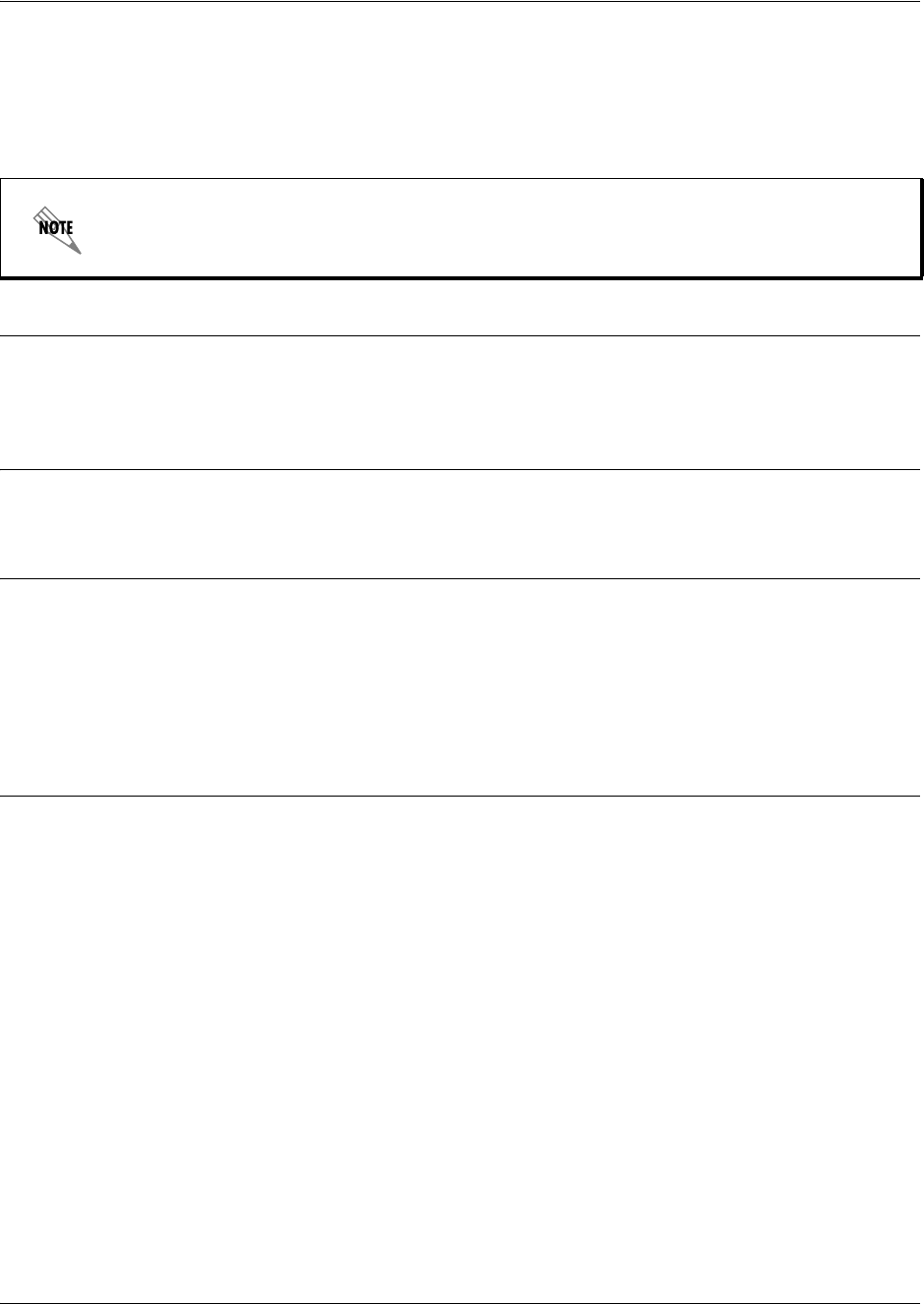
SROS Command Line Interface Reference Guide HDLC Command Set
5991-2114 © Copyright 2005 Hewlett-Packard Development Company, L.P. 826
ip helper-address <address>
Use the ip helper-address command to configure the SROS to forward User Datagram Protocol (UDP)
broadcast packets received on the interface. Use the no form of this command to disable forwarding
packets.
Syntax Description
<address> Specifies the destination IP address (in dotted decimal notation) for the forwarded
UDP packets.
Default Values
By default, broadcast UDP packets are not forwarded.
Command Modes
(config-interface)# Interface Configuration Mode
Valid interfaces include: Ethernet (eth 0/1), virtual PPP interfaces (ppp 1), virtual
HDLC interfaces (hdlc 1), virtual Frame Relay sub-interfaces (fr 1.20), tunnel
interfaces (tunnel 1), and VLAN interface (vlan 1).
Functional Notes
When used in conjunction with the ip forward-protocol command, the ip helper-address feature allows
you to customize which broadcast packets are forwarded.
To implement the helper address feature, assign a helper-address(es) (specifying the device that needs to
receive the broadcast traffic) to the interface closest to the host that transmits the broadcast packets.
When broadcast packets (of the specified type forwarded using the ip forward-protocol command) are
received on the interface, they will be forwarded to the device that needs the information.
Only packets meeting the following criteria are considered eligible by the ip helper-address feature:
1. The packet IP protocol is User Datagram Protocol (UDP).
2. Any UDP port specified using the ip forward-protocol command.
3. The media access control (MAC) address of the frame is an all-ones broadcast address (ffff.ffff.ffff).
4. The destination IP address is broadcast defined by all ones (255.255.255.255) or a subnet broadcast
(for example, 192.33.4.251 for the 192.33.4.248/30 subnet).
The ip helper command must be used in conjunction with the ip forward-protocol
command to configure the SROS to forward UDP broadcast packets.
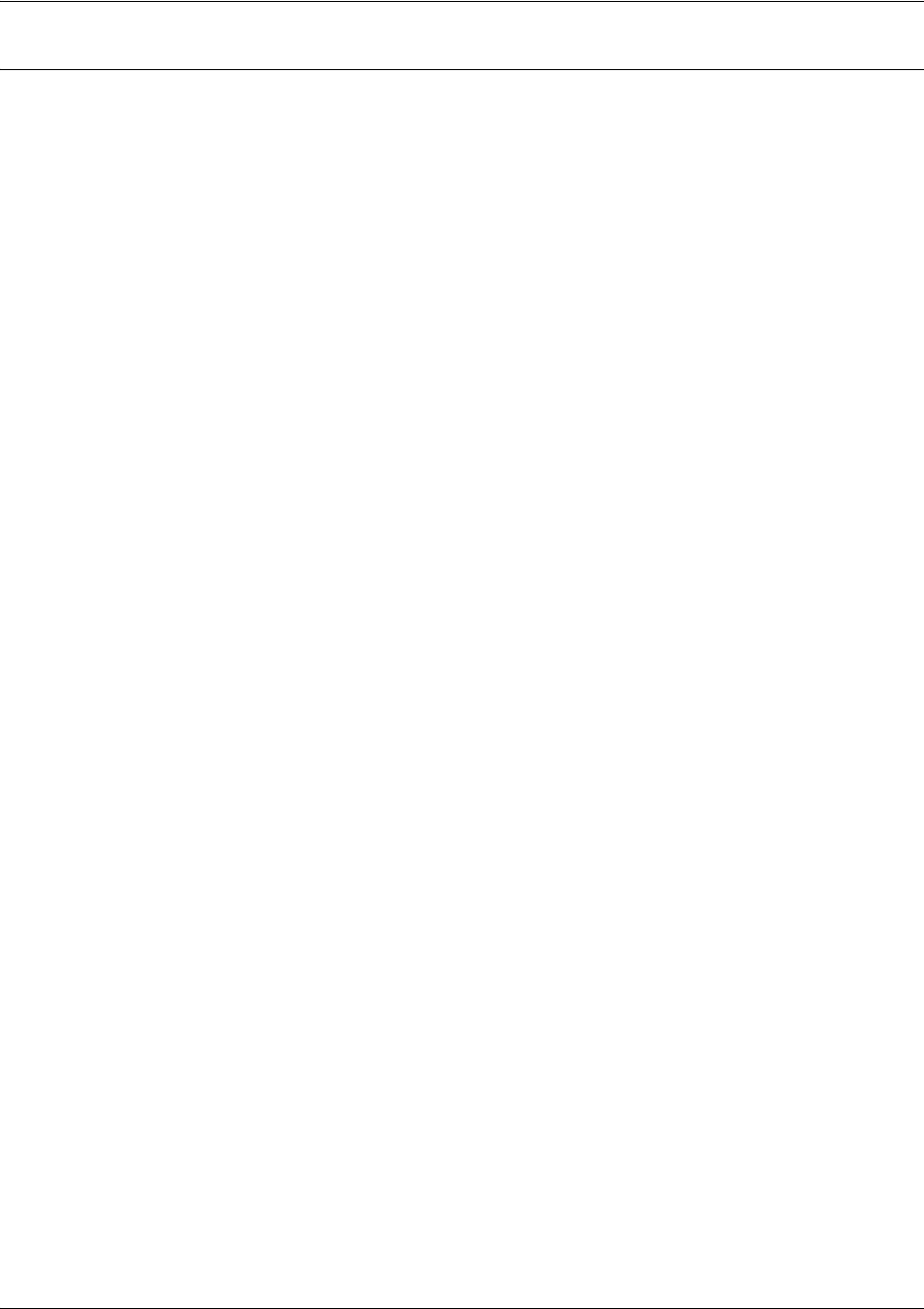
SROS Command Line Interface Reference Guide HDLC Command Set
5991-2114 © Copyright 2005 Hewlett-Packard Development Company, L.P. 827
Usage Examples
The following example forwards all DNS broadcast traffic to the DNS server with IP address 192.33.5.99:
(config)#ip forward-protocol udp domain
(config)#interface hdlc 1
(config-hdlc 1)#ip helper-address 192.33.5.99
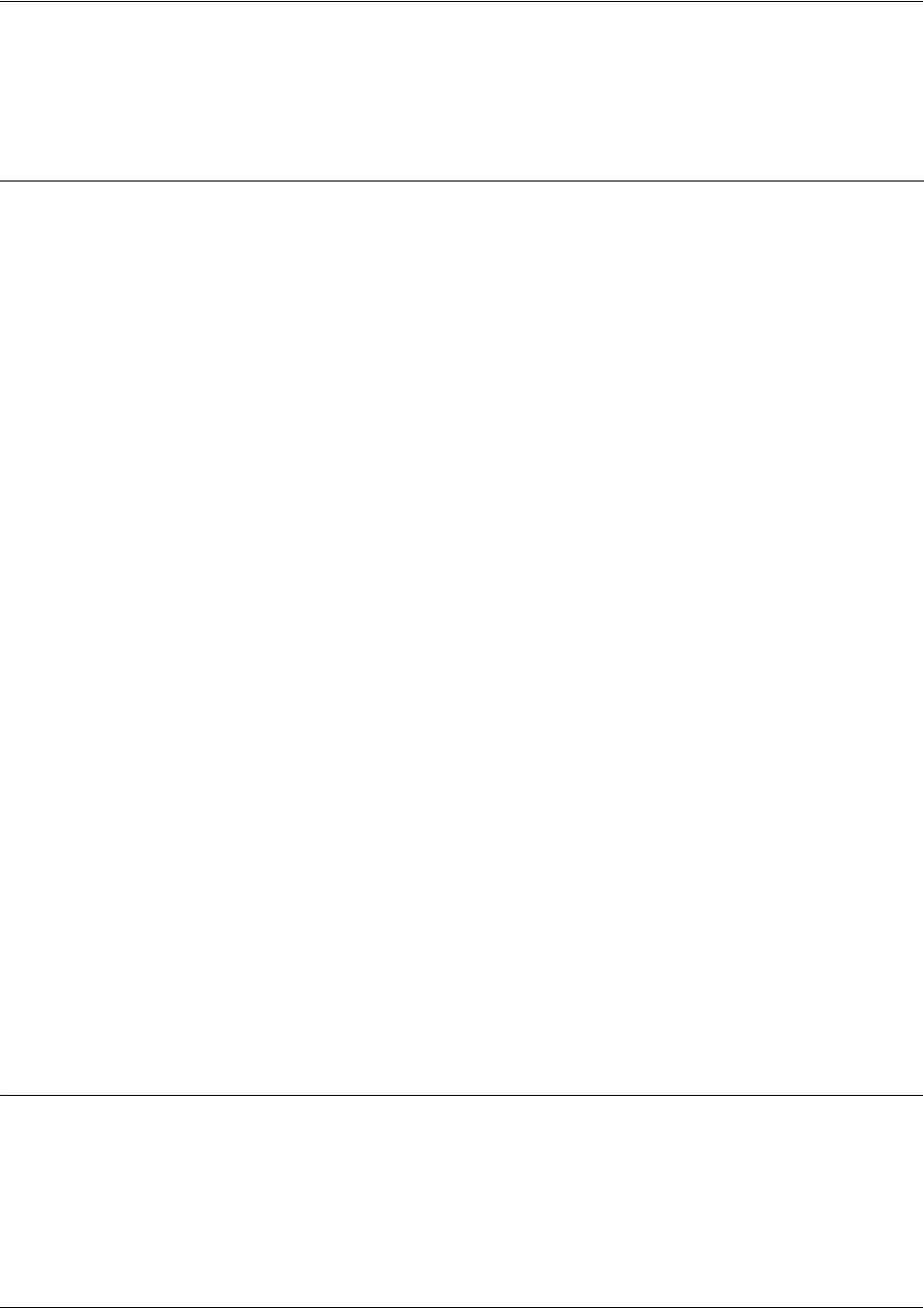
SROS Command Line Interface Reference Guide HDLC Command Set
5991-2114 © Copyright 2005 Hewlett-Packard Development Company, L.P. 828
ip igmp
Use the ip igmp command to configure multicasting-related functions for the interface.
Command Modes
(config-interface)# Interface Configuration Mode
Valid interfaces include: Ethernet (eth 0/1), virtual PPP interfaces (ppp 1), virtual
HDLC interfaces (hdlc 1), virtual Frame Relay sub-interfaces (fr 1.20), tunnel
interfaces (tunnel 1), and VLAN interface (vlan 1).
Syntax Description
immediate-leave If only one host (or IGMP snooping switch) is connected to the interface,
when a leave is received, multicast of that group is immediately
terminated as opposed to sending a group query and timing out the
group if no device responds. Works in conjunction with ip igmp
last-member-query-interval. Applies to all groups when configured.
last-member-query-interval
<milliseconds>
This command controls the timeout used to detect whether any group
receivers remain on an interface after a receiver leaves a group. If a
receiver sends a leave group message (IGMP Version 2), the router
sends a group-specific query on that interface. After twice the time
specified by this command plus as much as one second longer, if no
receiver responds, the router removes that interface from the group and
stops sending that group's multicast packets to the interface.
Range: 100 to 65535 ms. Default: 1000 ms.
querier-timeout <seconds> Number of seconds that the router waits after the current querier’s last
query before it takes over as querier (IGMP V2).
Range: 60-300 seconds. Default: 2x the query-interval value.
query-interval
<seconds >
Interval at which IGMP queries are sent on an interface. Host query
messages are addressed to the all-hosts multicast group with an IP TTL
of 1. The router uses queries to detect whether multicast group
members are on the interface and to select an IGMP designated router
for the attached segment (if more than one multicast router exists). Only
the designated router for the segment sends queries. For IGMP V2, the
designated router is the router with the lowest IP address on the
segment. Range: 0 to 65535 seconds. Default: 60 seconds.
query-max-response-time
<seconds>
Maximum response time advertised by this interface in queries when
using IGMP V2. Hosts are allowed a random time within this period to
respond, reducing response bursts. Default: 10 seconds.
static-group
<group-address>
Configures the router's interface to be a statically-connected member of
the specified group. Packets received on the correct RPF interface are
forwarded to this interface regardless of whether any receivers have
joined the specified group using IGMP.
version [1 | 2] Sets the interface’s IGMP version. The default setting is version 2.
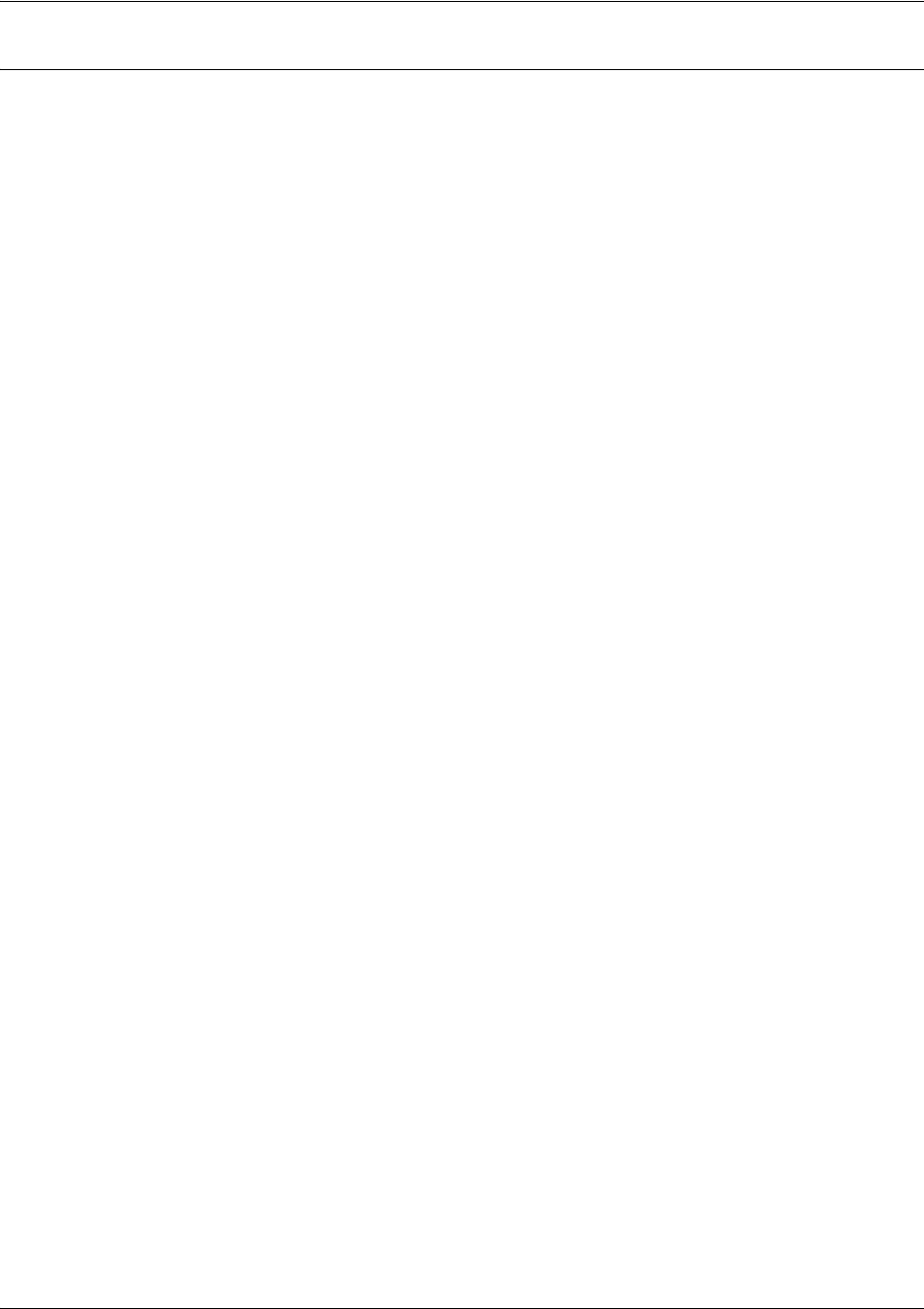
SROS Command Line Interface Reference Guide HDLC Command Set
5991-2114 © Copyright 2005 Hewlett-Packard Development Company, L.P. 829
Usage Examples
The following example sets the query message interval on the interface to 200 milliseconds:
(config)#interface hdlc 1
(config-hdlc 1)#ip igmp last-member-query-interval 200

SROS Command Line Interface Reference Guide HDLC Command Set
5991-2114 © Copyright 2005 Hewlett-Packard Development Company, L.P. 830
ip mcast-stub downstream
Use the ip mcast-stub downstream command to enable multicast forwarding and IGMP (router mode) on
an interface and place it in multicast stub downstream mode. Use the no form of this command to disable.
Syntax Description
No subcommands.
Default Values
By default, this command is disabled.
Command Modes
(config-interface)# Interface Configuration Mode
Valid interfaces include: Ethernet (eth 0/1), virtual PPP interfaces (ppp 1), virtual
HDLC interfaces (hdlc 1), virtual Frame Relay sub-interfaces (fr 1.20), tunnel
interfaces (tunnel 1), and VLAN interface (vlan 1).
Functional Notes
This command is used in IP multicast stub applications in conjunction with the ip mcast-stub
helper-address and ip mcast-stub upstream commands. Downstream interfaces connect to segments
with multicast hosts. Multiple interfaces may be configured in downstream mode; however, interfaces
connecting to the multicast network (upstream) should not be configured in downstream mode. Interfaces
configured as downstream should have the lowest IP address of all IGMP-capable routers on the
connected segment in order to be selected as the designated router and ensure proper forwarding.
Usage Examples
The following example enables multicast forwarding and IGMP on the HDLC interface:
(config)#interface hdlc 1
(config-hdlc 1)#ip mcast-stub downstream
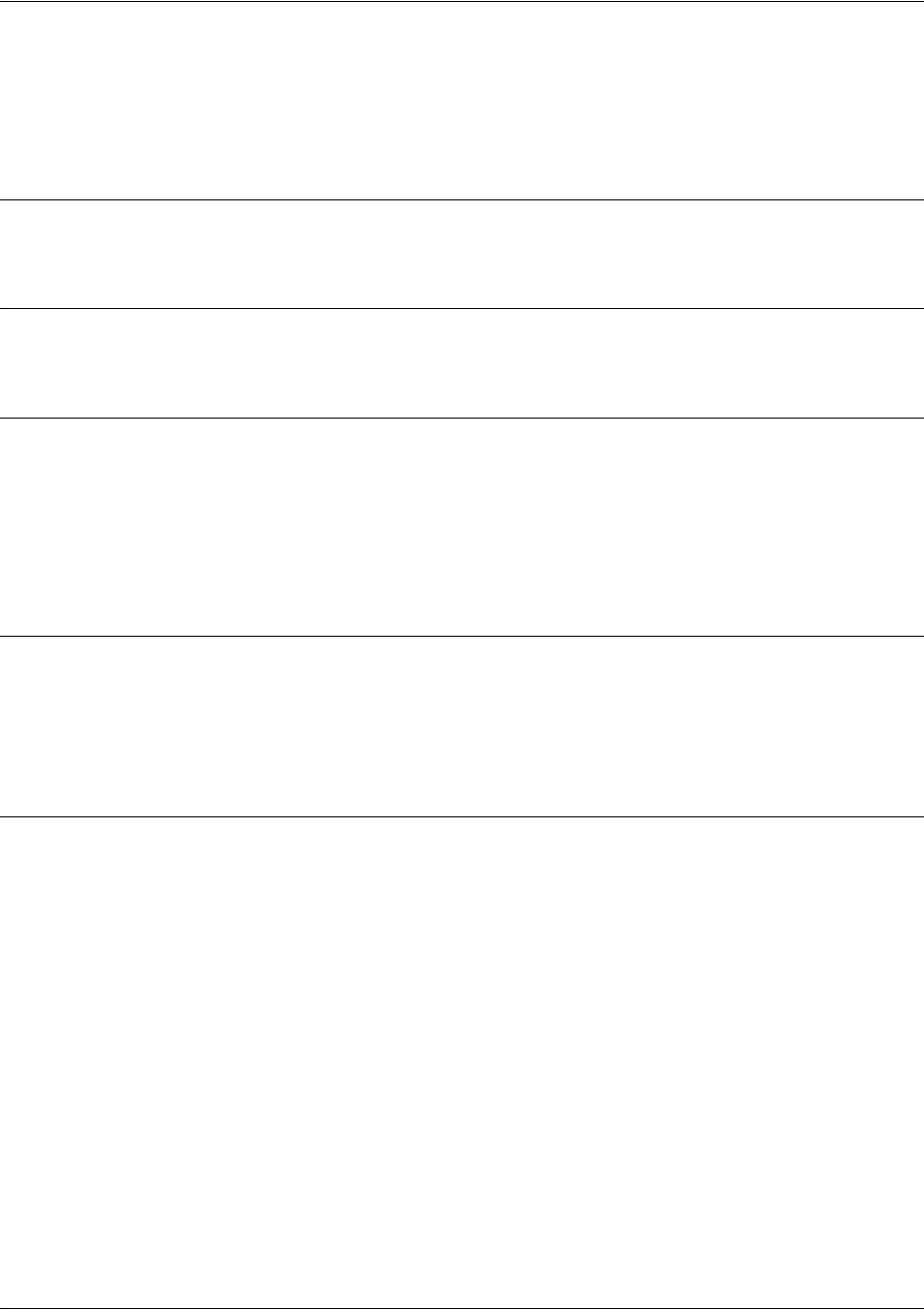
SROS Command Line Interface Reference Guide HDLC Command Set
5991-2114 © Copyright 2005 Hewlett-Packard Development Company, L.P. 831
ip mcast-stub helper-enable
Use the ip mcast-stub helper-enable command to assign the ip mcast-stub helper-address as the IGMP
proxy. Use the no form of this command to disable.
Syntax Description
No subcommands.
Default Values
By default, this command is disabled.
Command Modes
(config-interface)# Interface Configuration Mode
Valid interfaces include: Ethernet (eth 0/1), virtual PPP interfaces (ppp 1), virtual
HDLC interfaces (hdlc 1), virtual Frame Relay sub-interfaces (fr 1.20), tunnel
interfaces (tunnel 1), and VLAN interface (vlan 1).
Functional Notes
This command is used in IP multicast stub applications in conjunction with the ip mcast-stub
helper-address, ip mcast-stub upstream, and ip mcast-stub downstream commands. When enabled,
the interface becomes a helper forwarding interface. The IGMP host function is dynamically enabled and
the interface becomes the active upstream interface, enabling the unit to perform as an IGMP proxy.
Usage Examples
The following example sets the helper address as the IGMP proxy:
config)#interface hdlc 1
(config-hdlc 1)#ip mcast-stub helper-enable
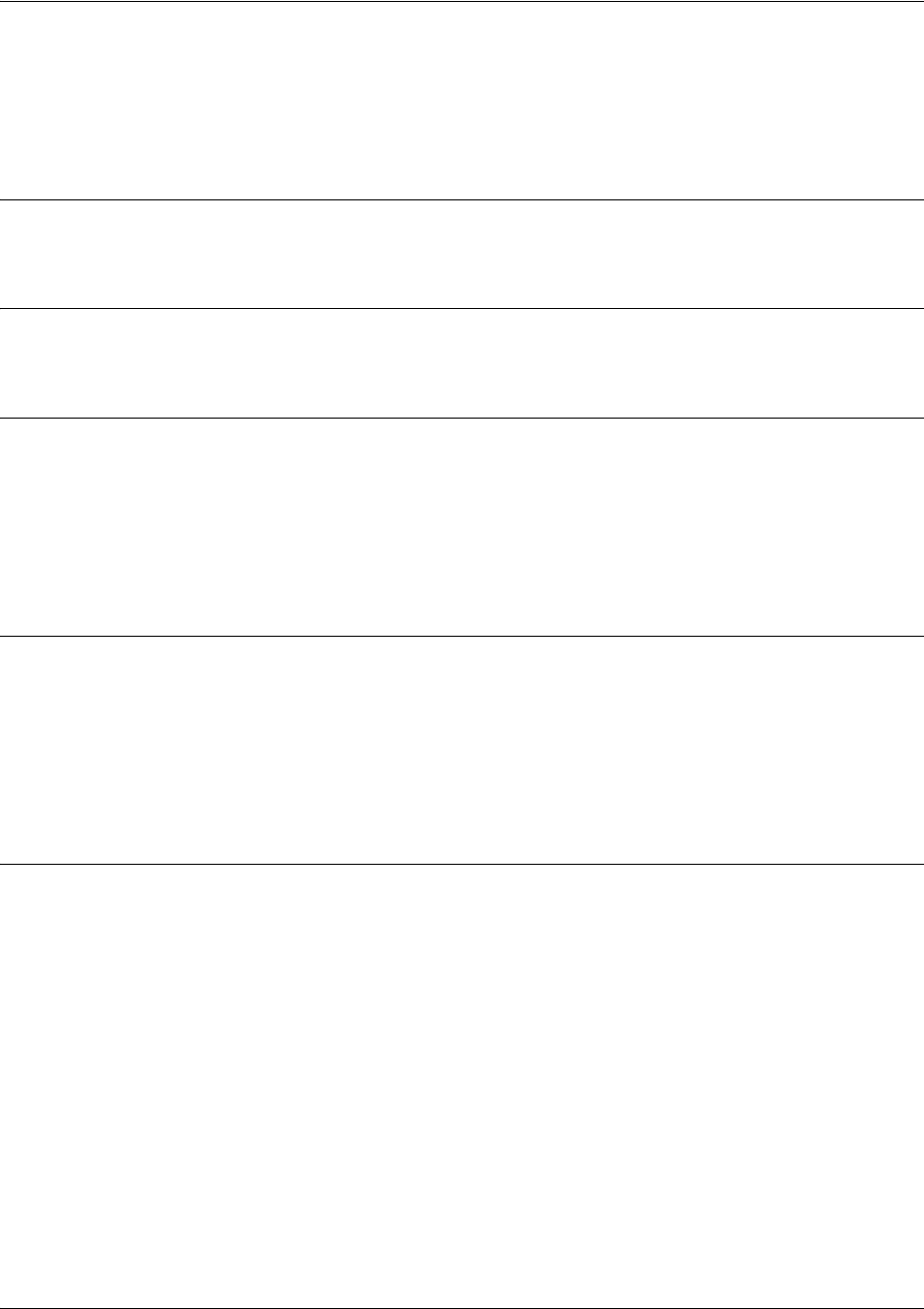
SROS Command Line Interface Reference Guide HDLC Command Set
5991-2114 © Copyright 2005 Hewlett-Packard Development Company, L.P. 832
ip mcast-stub upstream
Use the ip mcast-stub upstream command to enable multicast forwarding on an interface and place it in
multicast stub upstream mode. Use the no form of this command to disable.
Syntax Description
No subcommands.
Default Values
By default, this command is disabled.
Command Modes
(config-interface)# Interface Configuration Mode
Valid interfaces include: Ethernet (eth 0/1), virtual PPP interfaces (ppp 1), virtual
HDLC interfaces (hdlc 1), virtual Frame Relay sub-interfaces (fr 1.20), tunnel
interfaces (tunnel 1), and VLAN interface (vlan 1).
Functional Notes
This command is used in IP multicast stub applications in conjunction with the ip mcast-stub
helper-address and ip mcast-stub downstream commands. When enabled, the interface becomes a
candidate to be a helper forwarding interface. If chosen as the best path toward the helper address by the
router's unicast route table, the IGMP host function is dynamically enabled and the interface becomes the
active upstream interface, enabling the router to perform as an IGMP proxy. Though multiple interfaces
may be candidates, no more than one interface will actively serve as the helper forwarding interface.
Usage Examples
The following example enables multicast forwarding on the HDLC interface:
(config)#interface hdlc 1
(config-hdlc 1)#ip mcast-stub upstream
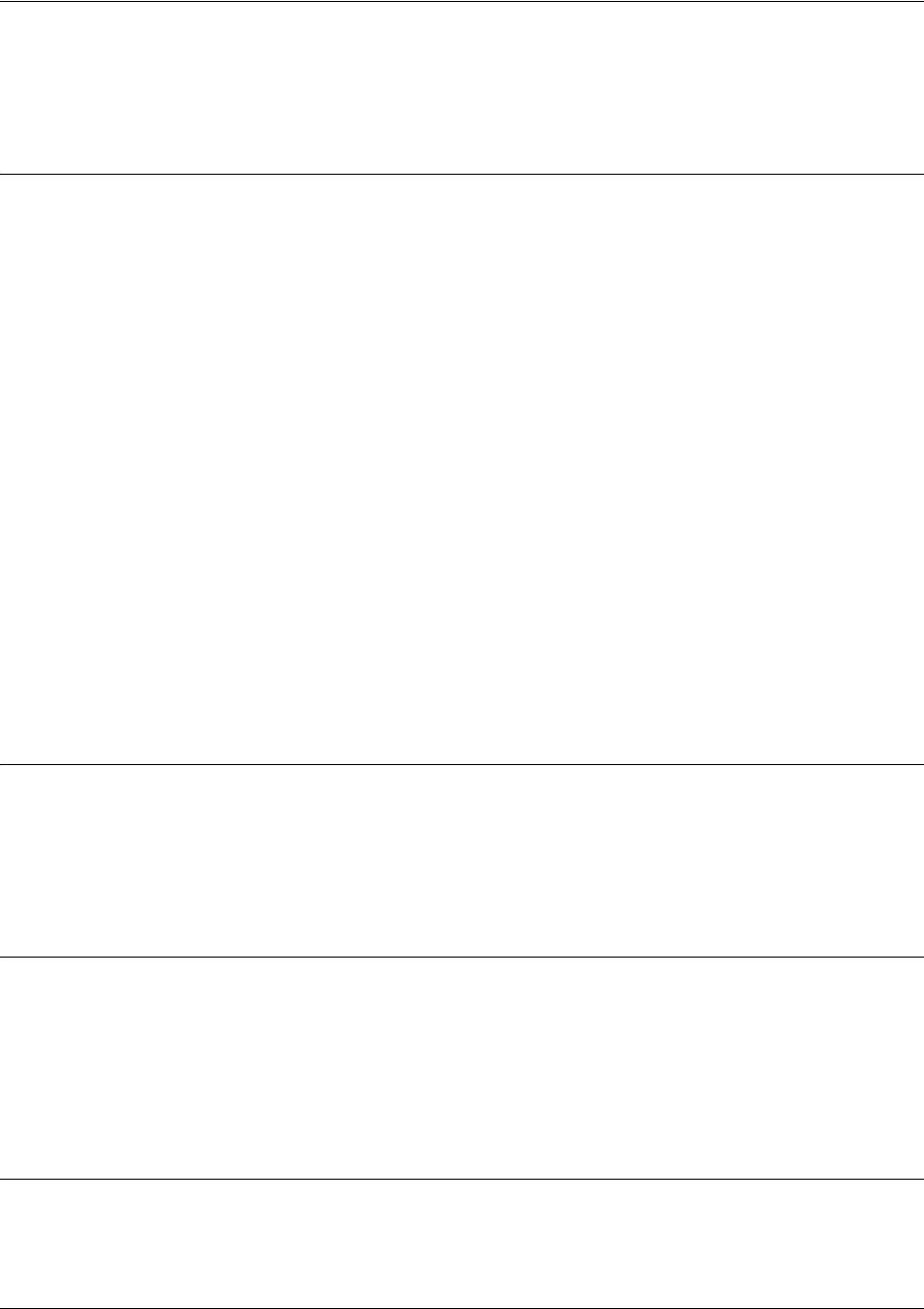
SROS Command Line Interface Reference Guide HDLC Command Set
5991-2114 © Copyright 2005 Hewlett-Packard Development Company, L.P. 833
ip ospf
Use the ip ospf command to customize OSPF settings (if needed).
Syntax Description
authentication-key
Specifies a simple-text authentication password to be used
by other routers using <password> the OSPF simple
password authentication.
cost <value> Specifies the OSPF cost of sending a packet on the interface.
This value overrides any computed cost value.
Range: 1 to 65535.
dead-interval
<seconds> Sets the maximum interval allowed between hello packets. If
the maximum is exceeded, neighboring devices will
determine that the device is down. Range: 0 to 32767.
hello-interval
<seconds> Specifies the interval between hello packets sent on the
interface. Range: 0 to 32767.
message-digest-key <keyid> md5 <key>
Configures OSPF Message Digest 5 (MD5) authentication
(16-byte max) keys.
priority
<value> Set the OSPF priority. The value set in this field helps
determine the designated router for this network.
Range: 0 to 255.
retransmit-interval <seconds> Specifies the time between link-state advertisements (LSAs).
Range: 0 to 32767.
transmit-delay
<seconds> Sets the estimated time required to send an LSA on the
interface. Range: 0 to 32767.
Default Values
retransmit-interval <seconds> 5 seconds
transmit-delay <seconds> 1 second
hello-interval <seconds> 10 seconds: Ethernet, point-to-point, Frame Relay, and PPP
dead-interval <seconds> 40 seconds
Command Modes
(config-interface)# Interface Configuration Mode
Valid interfaces include: Ethernet (eth 0/1), virtual PPP interfaces (ppp 1), virtual
HDLC interfaces (hdlc 1), virtual Frame Relay sub-interfaces (fr 1.20), tunnel
interfaces (tunnel 1), and VLAN interface (vlan 1).
Usage Example
The following example sets the maximum number of seconds allowed between hello packets to 25,000:
(config)#interface hdlc 1
(config-hdlc 1)#ip ospf dead-interval 25000
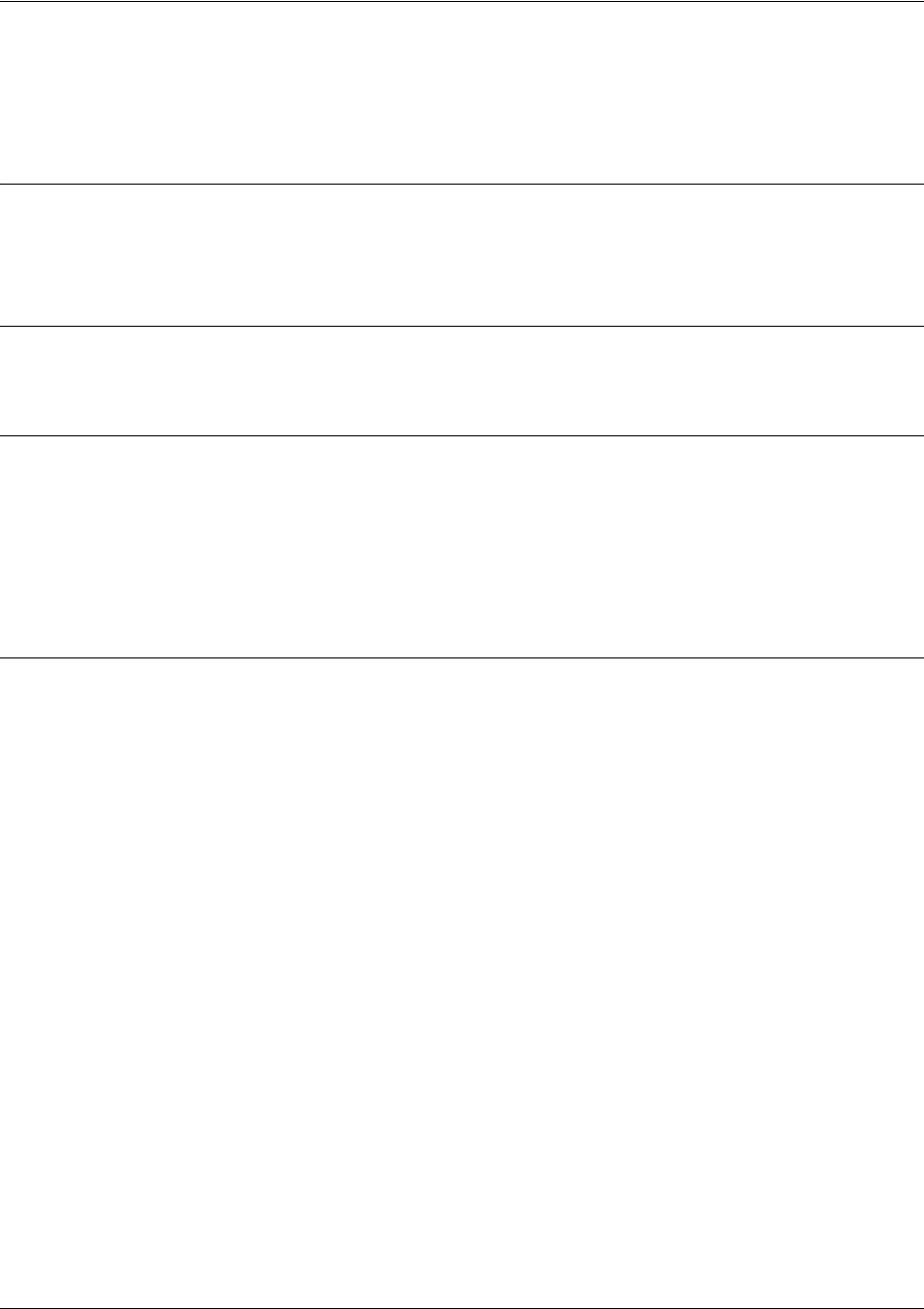
SROS Command Line Interface Reference Guide HDLC Command Set
5991-2114 © Copyright 2005 Hewlett-Packard Development Company, L.P. 834
ip ospf authentication [message-digest | null]
Use the ip ospf authentication command to authenticate an interface that is performing OSPF
authentication.
Syntax Description
message-digest
Optional. Select message-digest authentication type.
null
Optional. Select for no authentication to be used.
Default Values
By default, this is set to null (meaning no authentication is used).
Command Modes
(config-interface)# Interface Configuration Mode
Valid interfaces include: Ethernet (eth 0/1), virtual PPP interfaces (ppp 1), virtual
HDLC interfaces (hdlc 1), virtual Frame Relay sub-interfaces (fr 1.20), tunnel
interfaces (tunnel 1), and VLAN interface (vlan 1).
Usage Examples
The following example specifies that no authentication will be used on the HDLC interface:
(config)#interface hdlc 1
(config-hdlc 1)#ip ospf authentication null
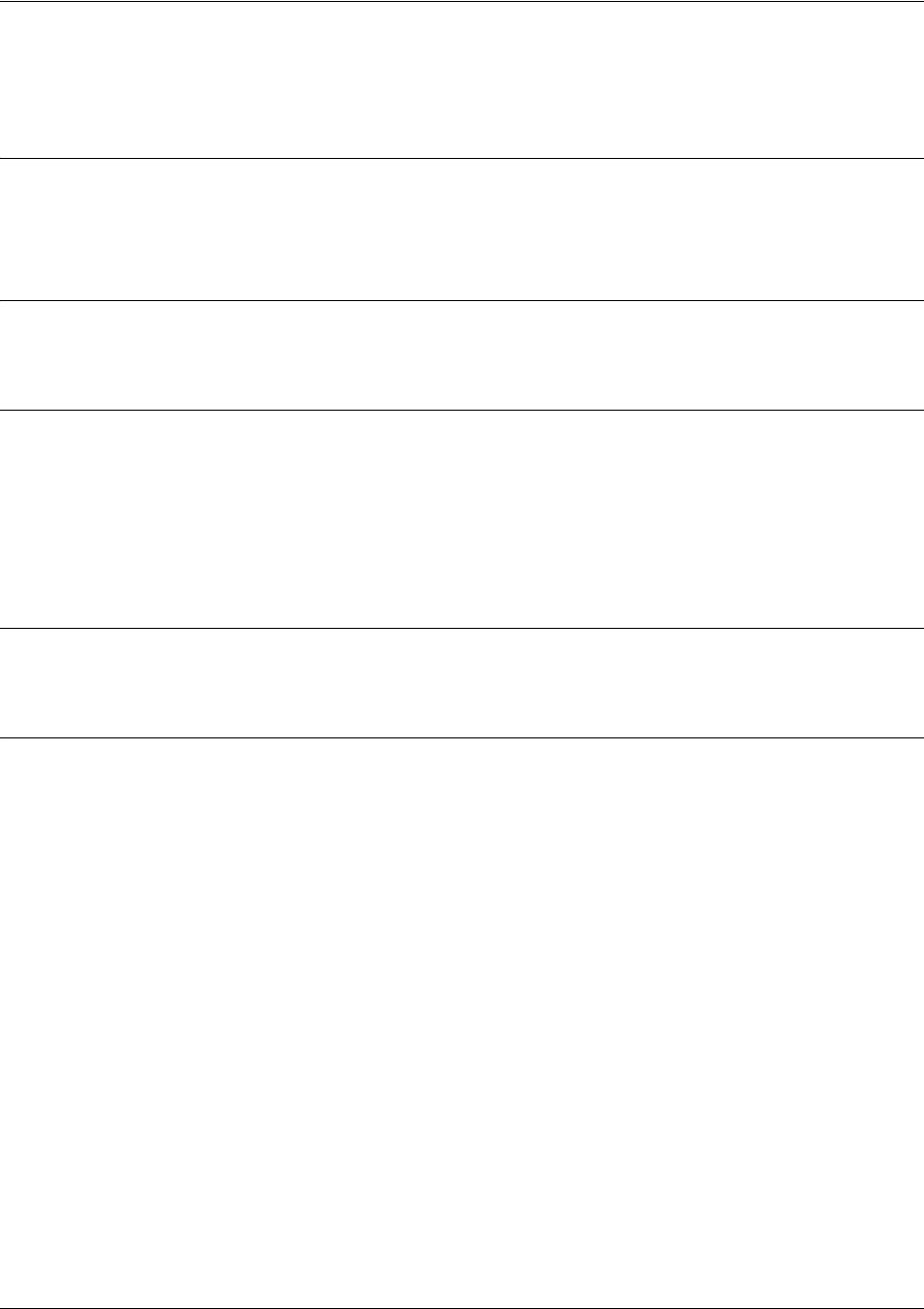
SROS Command Line Interface Reference Guide HDLC Command Set
5991-2114 © Copyright 2005 Hewlett-Packard Development Company, L.P. 835
ip ospf network [broadcast | point-to-point]
Use the ip ospf network command to specify the type of network on this interface.
Syntax Description
broadcast Set the network type for broadcast.
point-to-point Set the network type for point-to-point.
Default Values
By default, Ethernet defaults to broadcast. PPP and Frame Relay default to point-to-point.
Command Modes
(config-interface)# Interface Configuration Mode
Valid interfaces include: Ethernet (eth 0/1), virtual PPP interfaces (ppp 1), virtual
HDLC interfaces (hdlc 1), virtual Frame Relay sub-interfaces (fr 1.20), tunnel
interfaces (tunnel 1), and VLAN interface (vlan 1).
Functional Notes
A point-to-point network will not elect designated routers.
Usage Examples
The following example designates a broadcast network type:
(config)#interface hdlc 1
(config-hdlc 1)#ip ospf network broadcast
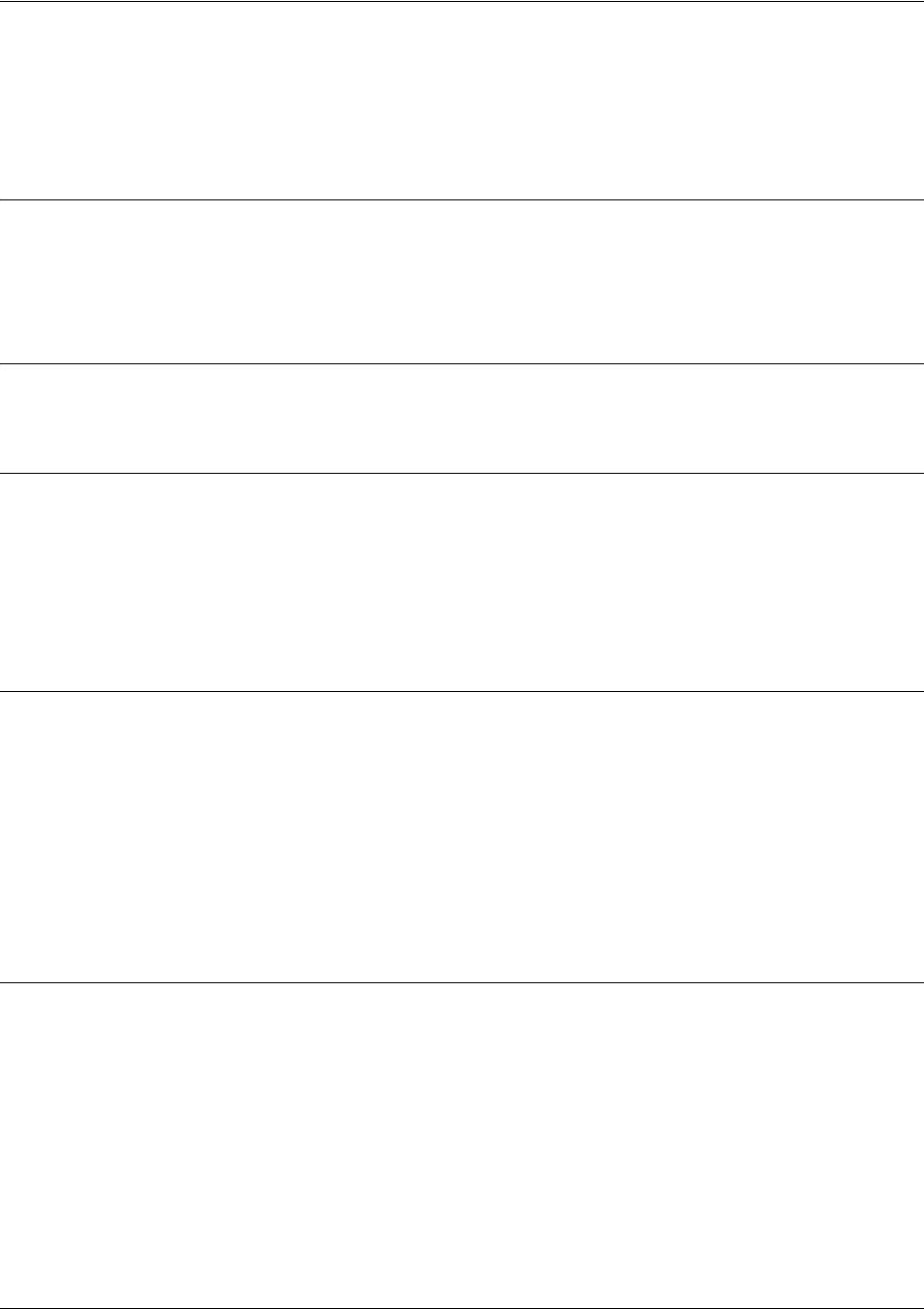
SROS Command Line Interface Reference Guide HDLC Command Set
5991-2114 © Copyright 2005 Hewlett-Packard Development Company, L.P. 836
ip proxy-arp <ip address> <subnet mask>
Use the ip proxy-arp command to enable proxy Address Resolution Protocol (ARP) on the interface. Use
the no form of this command to disable this feature.
Syntax Description
<ip address> Defines the proxy ARP IP address in dotted decimal notation (for example:
192.22.73.101).
<subnet mask> Specifies the subnet mask that corresponds to the listed IP address.
Default Values
By default, proxy-arp is enabled.
Command Modes
(config-interface)# Interface Configuration Mode
Valid interfaces include: Ethernet (eth 0/1), virtual PPP interfaces (ppp 1), virtual
HDLC interfaces (hdlc 1), virtual Frame Relay sub-interfaces (fr 1.20), tunnel
interfaces (tunnel 1), and VLAN interface (vlan 1).
Functional Notes
In general, the principle of proxy ARP allows a router to insert its IP address in the source IP address field
of a packet (if the packet is from a host on one of its subnetworks). This allows hosts to reach devices on
other subnetworks without implementing routing or specifying a default gateway.
If proxy ARP is enabled, the SROS will respond to all proxy ARP requests with its specified MAC address
and forward packets accordingly.
Enabling proxy ARP on an interface may introduce unnecessary ARP traffic on the network.
Usage Examples
The following enables proxy ARP on the HDLC interface:
(config)#interface hdlc 1
(config-hdlc 1)#ip proxy-arp
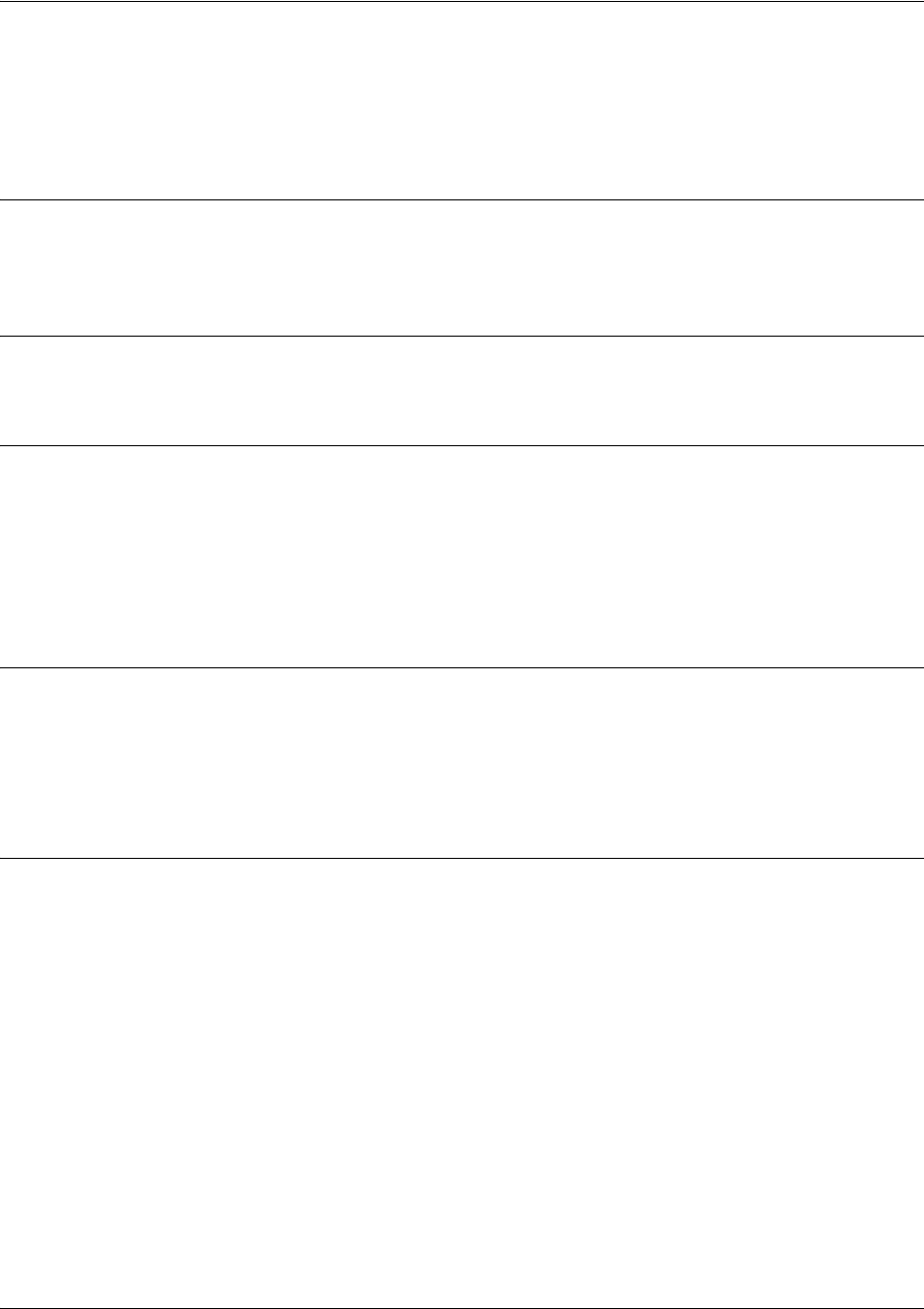
SROS Command Line Interface Reference Guide HDLC Command Set
5991-2114 © Copyright 2005 Hewlett-Packard Development Company, L.P. 837
ip rip receive version [1 | 2]
Use the ip rip receive version command to configure the RIP version the unit accepts in all RIP packets
received on the interface. Use the no form of this command to restore the default value.
Syntax Description
1
Only accept received RIP version 1 packets on the interface.
2
Only accept received RIP version 2 packets on the interface.
Default Values
By default, all interfaces implement RIP version 1 (the default value for the version command).
Command Modes
(config-interface)# Interface Configuration Mode
Valid interfaces include: Ethernet (eth 0/1), virtual PPP interfaces (ppp 1), virtual
HDLC interfaces (hdlc 1), virtual Frame Relay sub-interfaces (fr 1.20), tunnel
interfaces (tunnel 1), and VLAN interface (vlan 1).
Functional Notes
Use the ip rip receive version command to specify a RIP version that overrides the version (in the
Router RIP) configuration. See version <version> on page 902 for more information.
The SROS only accepts one version (either 1 or 2) on a given interface.
Usage Examples
The following example configures the HDLC interface to accept only RIP version 2 packets:
(config)#interface hdlc 1
(config-hdlc 1)#ip rip receive version 2
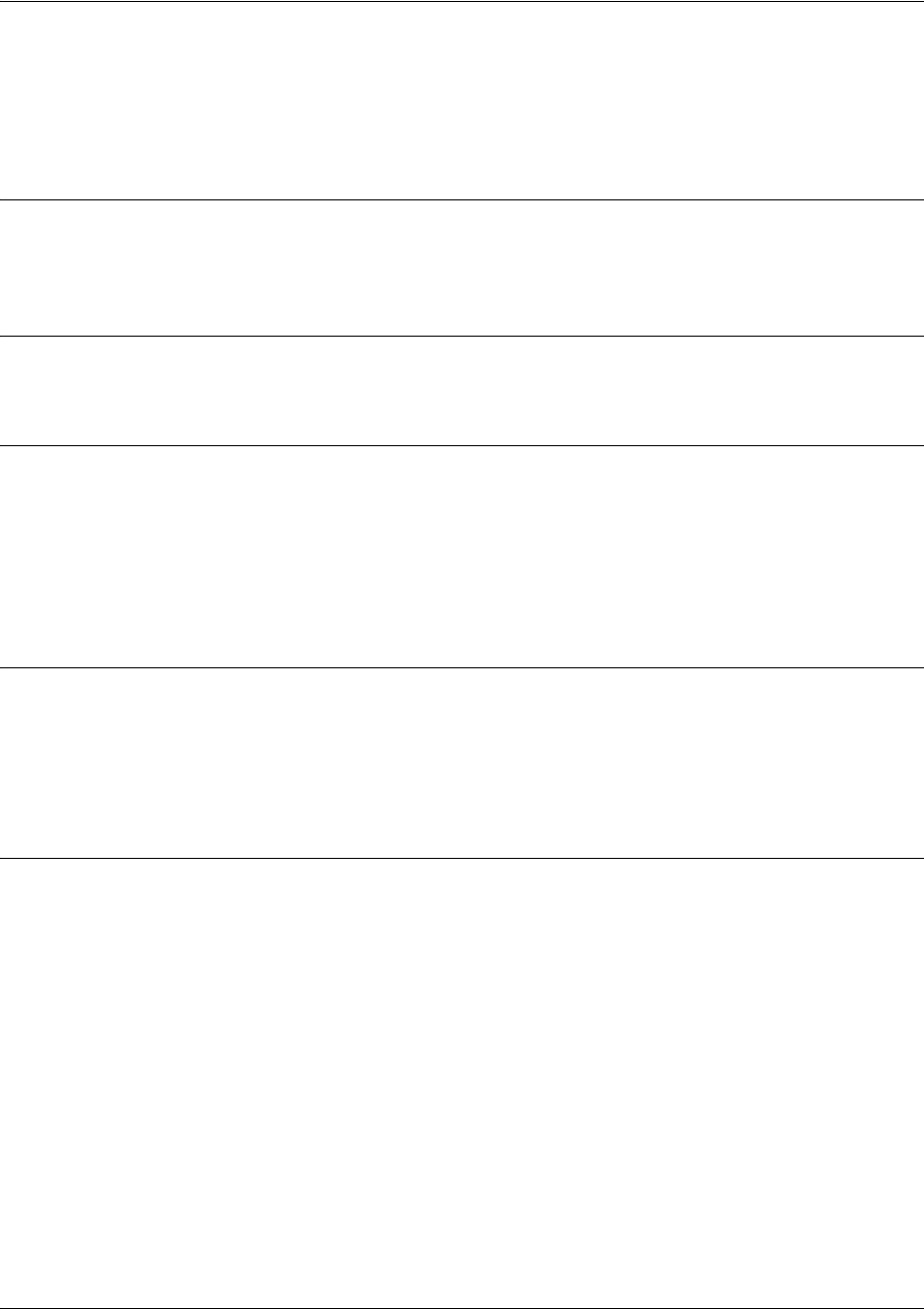
SROS Command Line Interface Reference Guide HDLC Command Set
5991-2114 © Copyright 2005 Hewlett-Packard Development Company, L.P. 838
ip rip send version [1 | 2]
Use the ip rip send version command to configure the RIP version the unit sends in all RIP packets
transmitted on the interface. Use the no form of this command to restore the default value.
Syntax Description
1Only transmits RIP version 1 packets on the interface.
2Only transmits RIP version 2 packets on the interface.
Default Values
By default, all interfaces transmit RIP version 1 (the default value for the version command).
Command Modes
(config-interface)# Interface Configuration Mode
Valid interfaces include: Ethernet (eth 0/1), virtual PPP interfaces (ppp 1), virtual
HDLC interfaces (hdlc 1), virtual Frame Relay sub-interfaces (fr 1.20), tunnel
interfaces (tunnel 1), and VLAN interface (vlan 1).
Functional Notes
Use the ip rip send version command to specify a RIP version that overrides the version (in the Router
RIP) configuration. See version <version> on page 902 for more information.
The SROS only transmits one version (either 1 or 2) on a given interface.
Usage Examples
The following example configures the HDLC interface to transmit only RIP version 2 packets:
(config)#interface hdlc 1
(config-hdlc 1)#ip rip send version 2
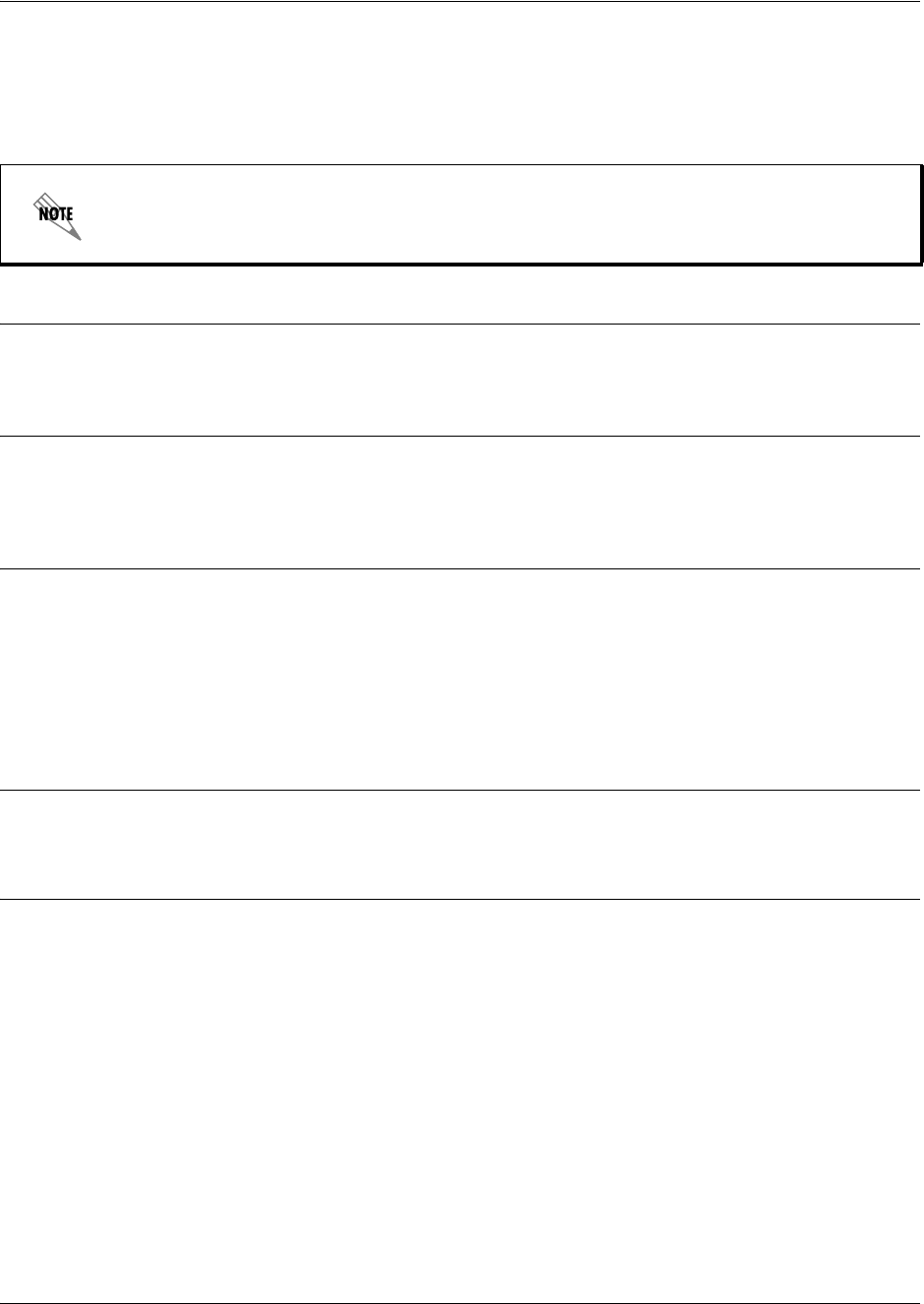
SROS Command Line Interface Reference Guide HDLC Command Set
5991-2114 © Copyright 2005 Hewlett-Packard Development Company, L.P. 839
ip route-cache
Use the ip route-cache command to enable fast-cache switching on the interface. Use the no form of this
command to disable fast-cache switching and return to process switching mode.
Syntax Description
No subcommands.
Default Values
By default, fast-cache switching is enabled on all Ethernet and virtual Frame Relay sub-interfaces. IP
route-cache is enabled for all virtual PPP interfaces.
Command Modes
(config-interface)# Interface Configuration Mode
Valid interfaces include: Ethernet (eth 0/1), virtual PPP interfaces (ppp 1), virtual
HDLC interfaces (hdlc 1), virtual Frame Relay sub-interfaces (fr 1.20), tunnel
interfaces (tunnel 1), and VLAN interface (vlan 1).
Functional Notes
Fast switching allows an IP interface to provide optimum performance when processing IP traffic.
Usage Examples
The following example enables fast switching on the HDLC interface:
(config)#interface hdlc 1
(config-hdlc 1)#ip route-cache
Using Network Address Translation (NAT) or the SROS firewall capabilities on an
interface requires process switching mode (using the no ip route-cache command).
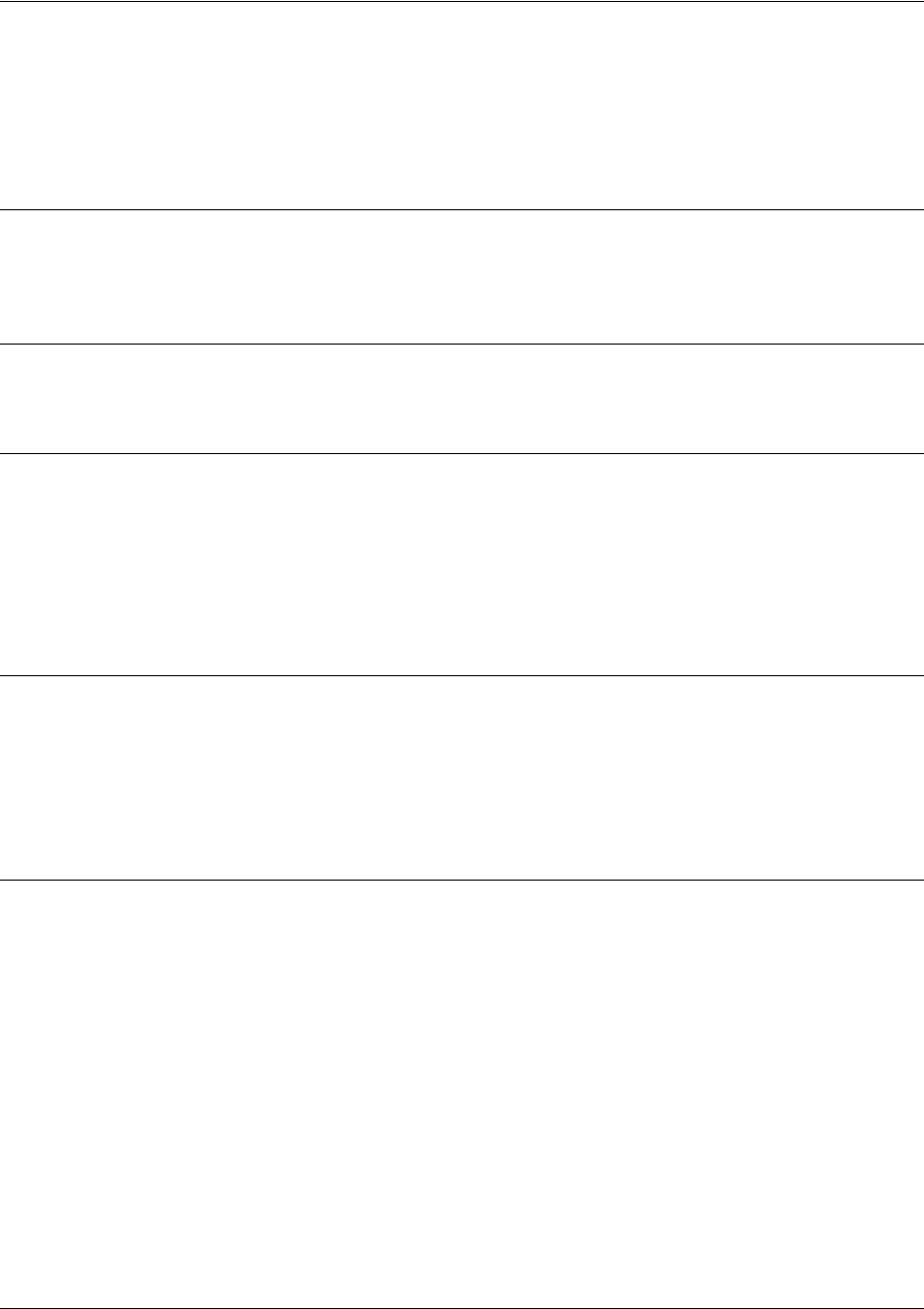
SROS Command Line Interface Reference Guide HDLC Command Set
5991-2114 © Copyright 2005 Hewlett-Packard Development Company, L.P. 840
ip unnumbered <interface>
Use the ip unnumbered command to use the IP address assigned to the specified interface for all IP
processing on the active interface. Use the no form of this command to remove the unnumbered
configuration.
Syntax Description
<interface> Specifies the interface (in the format type slot/port) that contains the IP address
to use as the source address for all packets transmitted on this interface.
Default Values
By default, all interfaces are configured to use a specified IP address (using the ip address command).
Command Modes
(config-interface)# Interface Configuration Mode
Valid interfaces include: Ethernet (eth 0/1), virtual PPP interfaces (ppp 1), virtual
HDLC interfaces (hdlc 1), virtual Frame Relay sub-interfaces (fr 1.20), tunnel
interfaces (tunnel 1), and VLAN interface (vlan 1).
Functional Notes
If ip unnumbered is enabled on an interface, all IP traffic from the interface will use a source IP address
taken from the specified interface. For example, specifying ip unnumbered eth 0/1 while in the Frame
Relay Sub-Interface Configuration mode configures the Frame Relay sub-interface to use the IP address
assigned to the Ethernet interface for all IP processing. In addition, the SROS uses the specified interface
information when sending route updates over the unnumbered interface.
Usage Examples
The following example configures the HDLC interface to use the IP address assigned to the Ethernet
interface (eth 0/1):
(config)#interface hdlc 1
(config-hdlc 1)#ip unnumbered eth 0/1
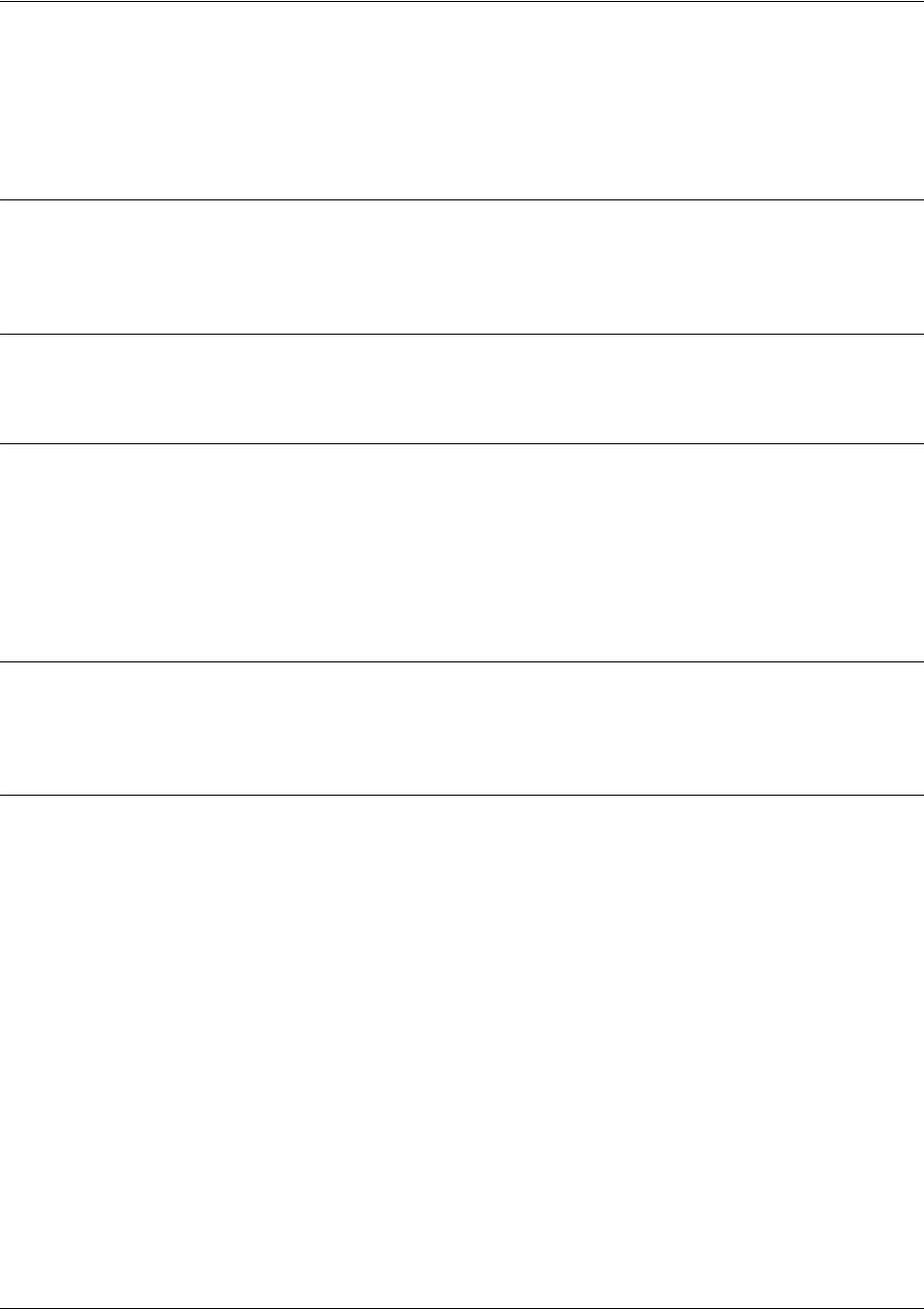
SROS Command Line Interface Reference Guide HDLC Command Set
5991-2114 © Copyright 2005 Hewlett-Packard Development Company, L.P. 841
keepalive <seconds>
Use the keepalive command to enable the transmission of keepalive packets on the interface and specify
the time interval in seconds between transmitted packets.
Syntax Description
<seconds> Defines the time interval (in seconds) between transmitted keepalive packets
(valid range: 0 to 32,767 seconds).
Default Values
By default, the time interval between transmitted keepalive packets is 10 seconds.
Command Modes
(config-interface)# Interface Configuration Mode
Valid interfaces include: Ethernet (eth 0/1), virtual PPP interfaces (ppp 1), virtual
HDLC interfaces (hdlc 1), virtual Frame Relay sub-interfaces (fr 1.20), tunnel
interfaces (tunnel 1), and VLAN interface (vlan 1).
Functional Notes
If three keepalive packets are sent to an interface with no response, the interface is considered down. To
detect interface failures quickly, specify a smaller keepalive time.
Usage Examples
The following example specifies a keepalive time of 5 seconds on the HDLC interface:
(config)#interface hdlc 1
(config-hdlc 1)#keepalive 5
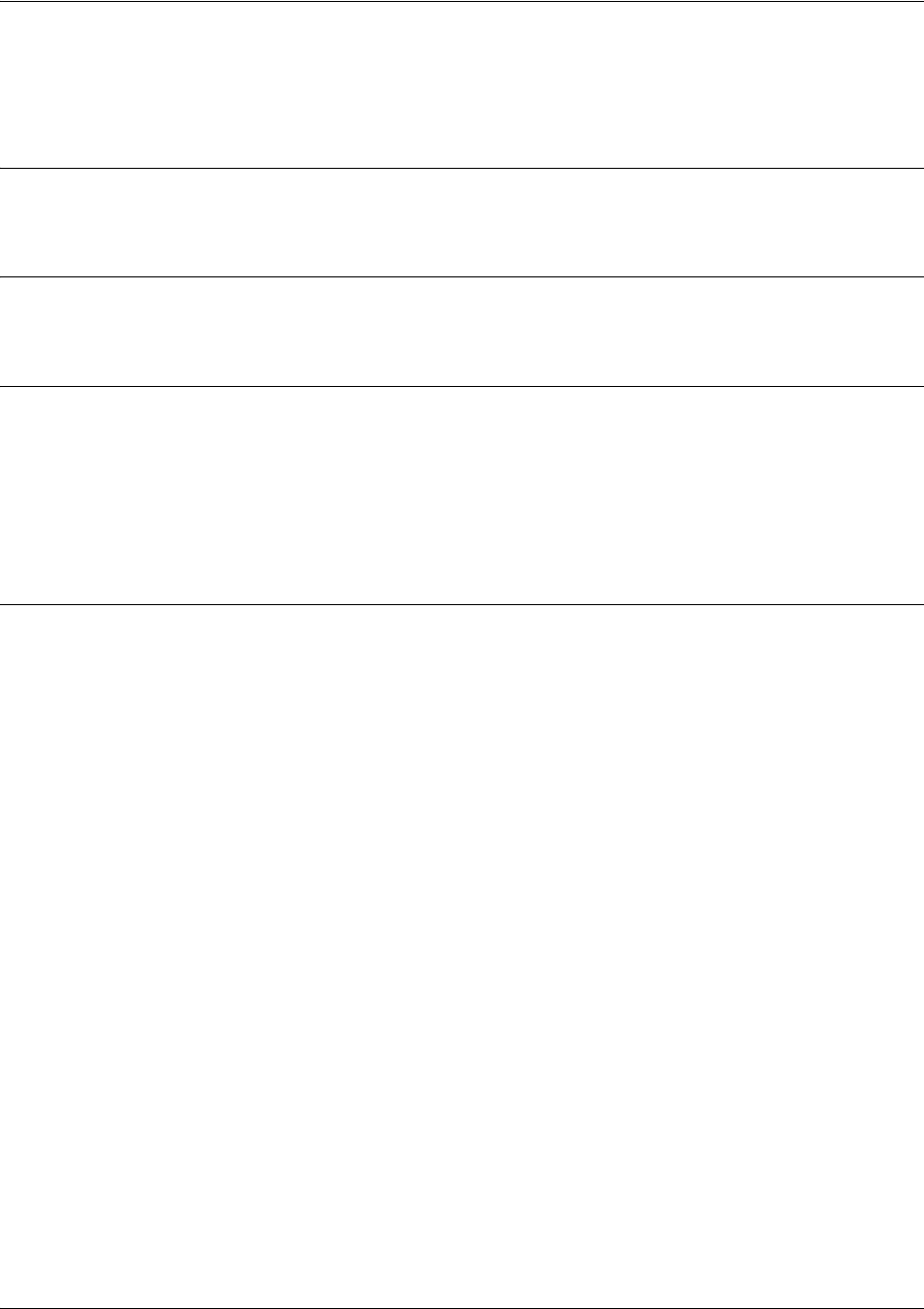
SROS Command Line Interface Reference Guide HDLC Command Set
5991-2114 © Copyright 2005 Hewlett-Packard Development Company, L.P. 842
lldp receive
Use the lldp receive command to allow LLDP packets to be received on this interface.
Syntax Description
No subcommands.
Default Values
By default, all interfaces are configured to send and receive LLDP packets.
Command Modes
(config-interface)# Interface Configuration Mode
Valid interfaces include: Ethernet (eth 0/1), virtual PPP interfaces (ppp 1), virtual
HDLC interfaces (hdlc 1), virtual Frame Relay sub-interfaces (fr 1.20), tunnel
interfaces (tunnel 1), and VLAN interface (vlan 1).
Usage Examples
The following example configures the HDLC interface to receive LLDP packets:
(config)#interface hdlc 1
(config-hdlc 1)#lldp receive

SROS Command Line Interface Reference Guide HDLC Command Set
5991-2114 © Copyright 2005 Hewlett-Packard Development Company, L.P. 843
lldp send [management-address l port-description l
system-capabilities l system-description l system-name l
and-receive]
Use the lldp send command to configure this interface to transmit LLDP packets or to control the types of
information contained in the LLDP packets transmitted by this interface.
Syntax Description
management-address Enables transmission of management address information on this interface.
port-description Enables transmission of port description information on this interface.
system-capabilities Enables transmission of this device’s system capabilities on this interface.
system-description Enables transmission of this device’s system description on this interface.
system-name Enables transmission of this device’s system name on this interface.
and-receive Configures this interface to both transmit and receive LLDP packets.
Default Values
Be default, all interfaces are configured to transmit and receive LLDP packets of all types.
Command Modes
(config-interface)# Interface Configuration Mode
Valid interfaces include: Ethernet (eth 0/1), virtual PPP interfaces (ppp 1), virtual
HDLC interfaces (hdlc 1), virtual Frame Relay sub-interfaces (fr 1.20), tunnel
interfaces (tunnel 1), and VLAN interface (vlan 1).
Functional Notes
Individual LLDP information can be enabled or disabled using the various forms of the lldp send
command. For example, use the lldp send and-receive command to enable transmit and receive of all
LLDP information. Then use the no lldp send port-description command to prevent LLDP from
transmitting port description information.
Usage Examples
The following example configures the HDLC interface to transmit LLDP packets containing all enabled
information types:
(config)#interface hdlc 1
(config-hdlc 1)#lldp send
The following example configures the HDLC to transmit and receive LLDP packets containing all
information types:
(config)#interface hdlc 1
(config-hdlc 1)#lldp send and-receive

SROS Command Line Interface Reference Guide HDLC Command Set
5991-2114 © Copyright 2005 Hewlett-Packard Development Company, L.P. 844
mtu <size>
Use the mtu command to configure the maximum transmit unit (MTU) size for the active interface. Use
the no form of this command to return to the default value.
Command Modes
(config-interface)# Interface Configuration Mode
Valid interfaces include: Ethernet (eth 0/1), virtual PPP interfaces (ppp 1), virtual
HDLC interfaces (hdlc 1), virtual Frame Relay sub-interfaces (fr 1.20), tunnel
interfaces (tunnel 1), and VLAN interface (vlan 1).
Functional Notes
OSPF will not become adjacent on links where the MTU sizes do not match. If router A and router B are
exchanging hello packets but their MTU sizes do not match, they will never reach adjacency. This is by
design and required by the RFC.
Usage Examples
The following example specifies an MTU of 1200 on the HDLC interface:
(config)#interface hdlc 1
(config-hdlc 1)#mtu 1200
Syntax Description
<size> Configures the window size for transmitted packets. The valid ranges for the
various interfaces are listed below:
Ethernet 64 to 1500
Virtual Frame Relay sub-interfaces 64 to 1520
Virtual PPP interfaces 64 to 1500
Loopback interfaces 64 to 1500
HDLC 64 to 1520
Default Values
<size> The default values for the various interfaces are listed below:
Ethernet 1500
Virtual Frame Relay sub-interfaces 1500
Virtual PPP interfaces 1500
Loopback interfaces 1500
HDLC 1500
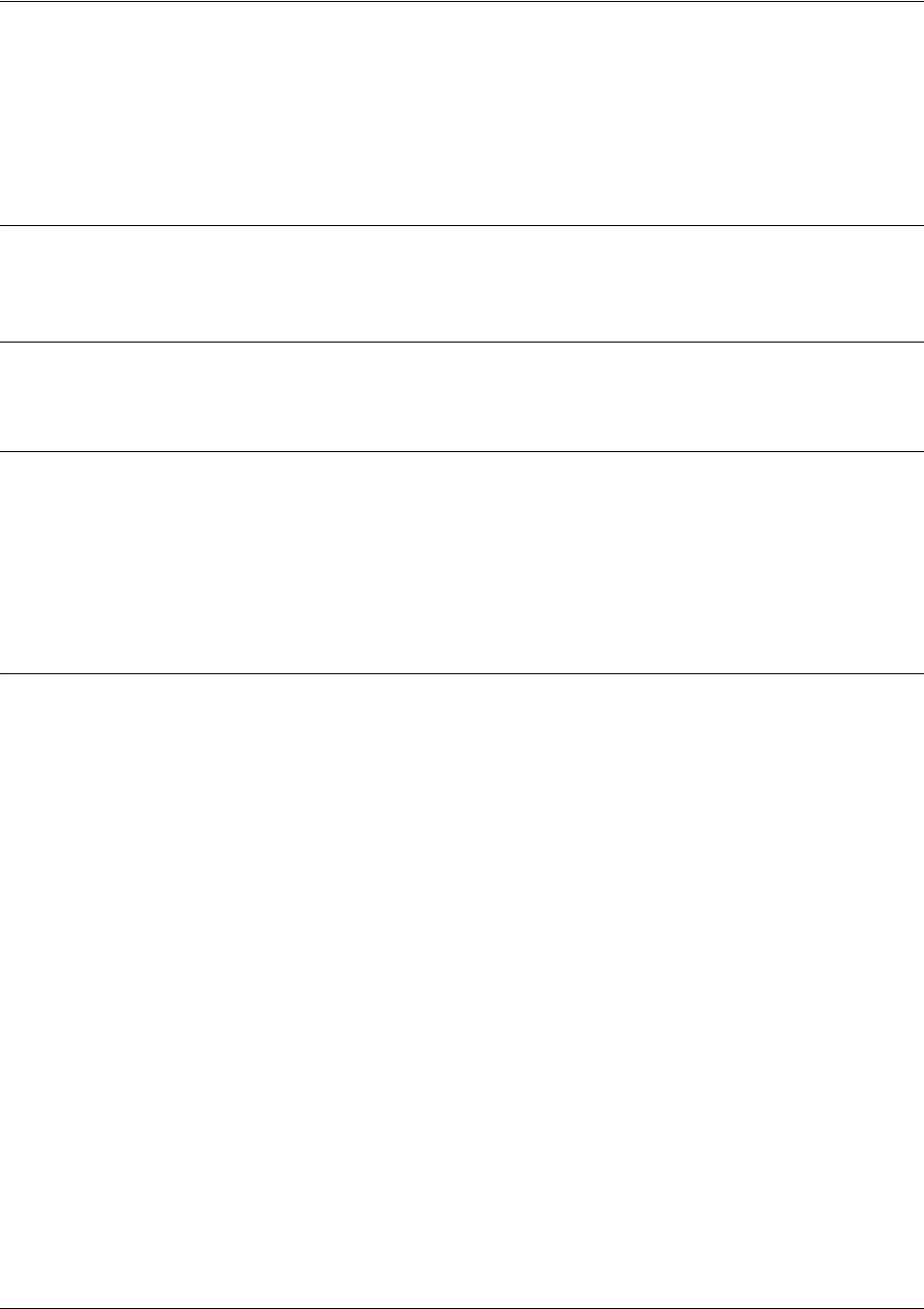
SROS Command Line Interface Reference Guide HDLC Command Set
5991-2114 © Copyright 2005 Hewlett-Packard Development Company, L.P. 845
qos-policy out <mapname>
Use the qos-policy out command to apply a previously-configured QoS map to an interface. Use the no
form of this command to remove the map from the interface. The out keyword specifies that this policy
will be applied to outgoing packets.
Syntax Description
<map name> Specifies the name of a previously-created QoS map.
Default Values
No default value is necessary for this command.
Command Modes
(config-interface)# Interface Configuration Mode
Valid interfaces include: Ethernet (eth 0/1), virtual PPP interfaces (ppp 1), virtual
HDLC interfaces (hdlc 1), virtual Frame Relay sub-interfaces (fr 1.20), tunnel
interfaces (tunnel 1), and VLAN interface (vlan 1).
Usage Examples
The following example applies the QoS map VOICEMAP to the HDLC interface:
(config)#interface hdlc 1
(config-hdlc 1)#qos-policy out VOICEMAP
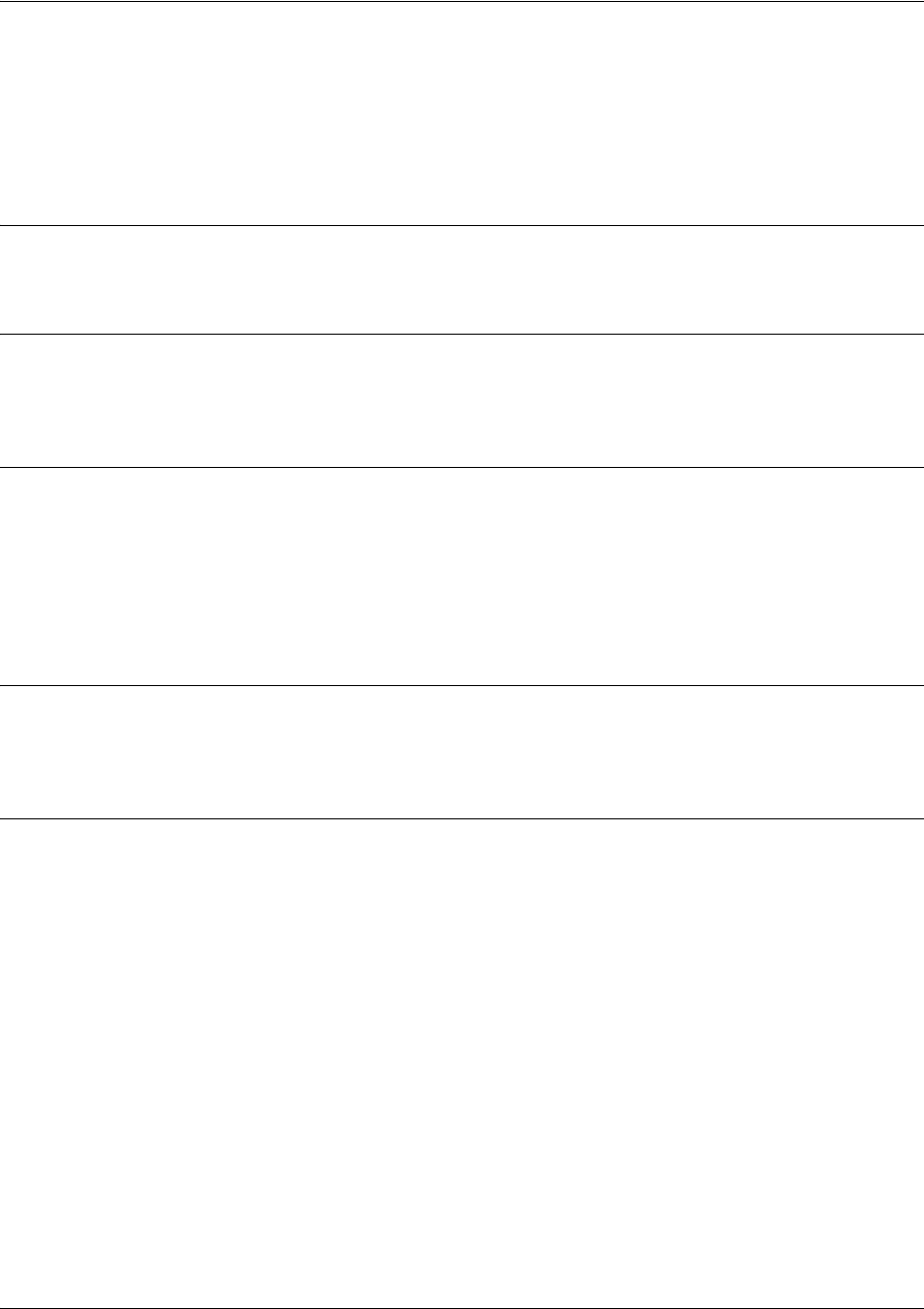
SROS Command Line Interface Reference Guide HDLC Command Set
5991-2114 © Copyright 2005 Hewlett-Packard Development Company, L.P. 846
snmp trap link-status
Use the snmp trap link-status command to control the SNMP variable ifLinkUpDownTrapEnable
(RFC2863), which enables (or disables) the interface to send SNMP traps when there is an interface status
change. Use the no form of this command to disable this trap.
Syntax Description
No subcommands.
Default Values
By default, the ifLinkUpDownTrapEnable OID is enabled for all interfaces except virtual Frame Relay
interfaces.
Command Modes
(config-interface)# Interface Configuration Mode
Valid interfaces include: Ethernet (eth 0/1), virtual PPP interfaces (ppp 1), virtual
HDLC interfaces (hdlc 1), virtual Frame Relay sub-interfaces (fr 1.20), tunnel
interfaces (tunnel 1), and VLAN interface (vlan 1).
Functional Notes
The snmp trap link-status command is used to control the RFC2863 ifLinkUpDownTrapEnable OID (OID
number 1.3.6.1.2.1.31.1.1.1.14.0).
Usage Examples
The following example disables the link-status trap on the HDLC interface:
(config)#interface hdlc 1
(config-hdlc 1)#no snmp trap link-status
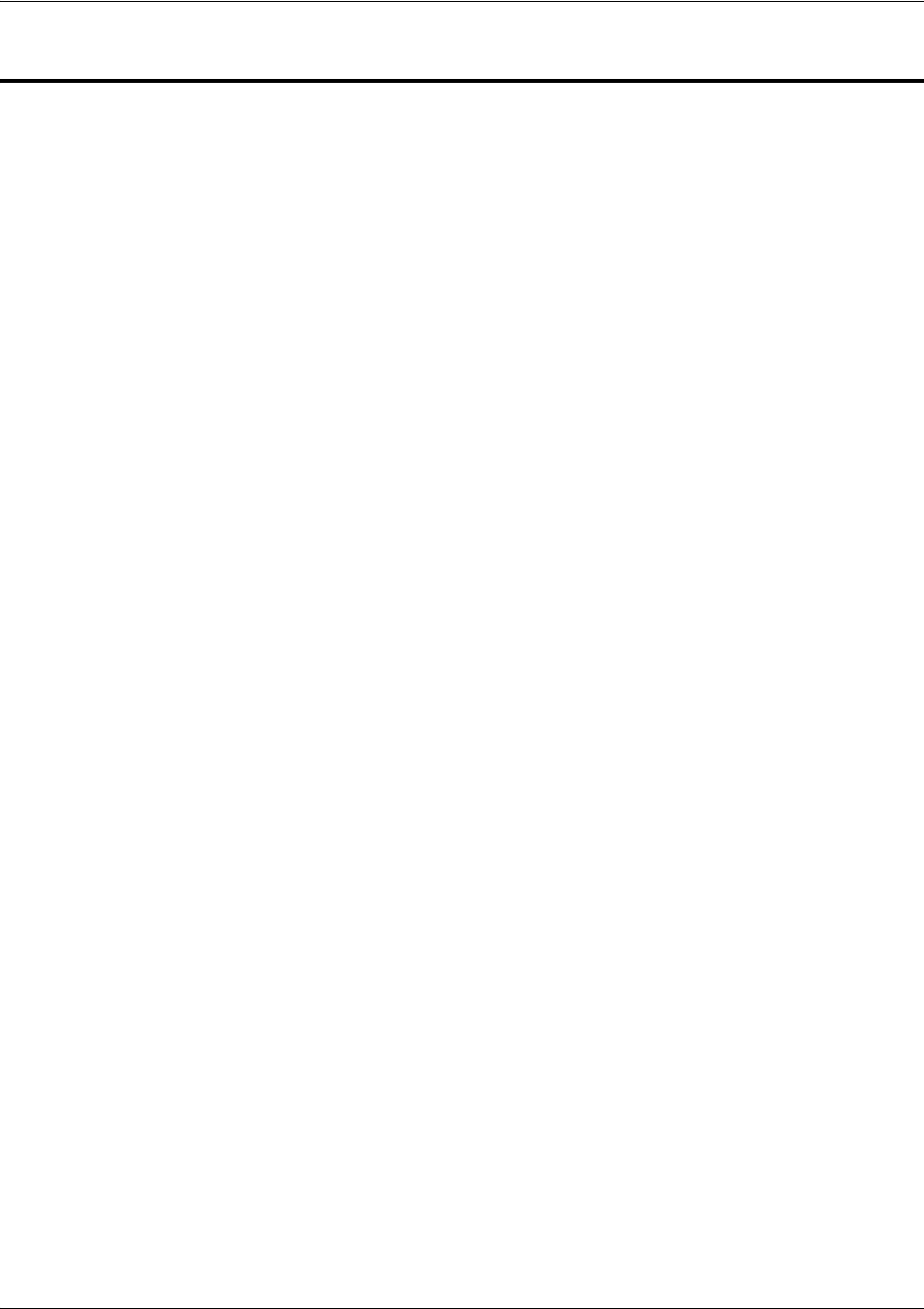
SROS Command Line Interface Reference Guide Loopback Interface Configuration Command Set
5991-2114 © Copyright 2005 Hewlett-Packard Development Company, L.P. 847
LOOPBACK INTERFACE CONFIGURATION COMMAND SET
To activate the Loopback Interface Configuration , enter the interface loopback command at the Global
Configuration Mode prompt. For example:
Router>
enable
Router#
configure terminal
Router(config)#
interface loopback 1
Router(config-loop 1)#
The following commands are common to multiple command sets and are covered in a centralized section
of this guide. For more information, refer to the sections listed below:
alias <“text”> on page 923
bind <#> <from interface> <slot/port> <tdm-group#> <to interface> <slot/port> on page 924
description on page 927
do on page 928
end on page 929
exit on page 930
ping <address> on page 931
show running-config on page 933
shutdown on page 935
All other commands for this command set are described in this section in alphabetical order.
access-policy <policyname> on page 848
bandwidth <value> on page 851
crypto map <mapname> on page 852
dynamic-dns [dyndns | dyndns-custom | dyndns-static] <hostname> <username> <password> on
page 855
ip commands begin on page 857
mtu <size> on page 873
snmp trap on page 874
snmp trap link-status on page 875
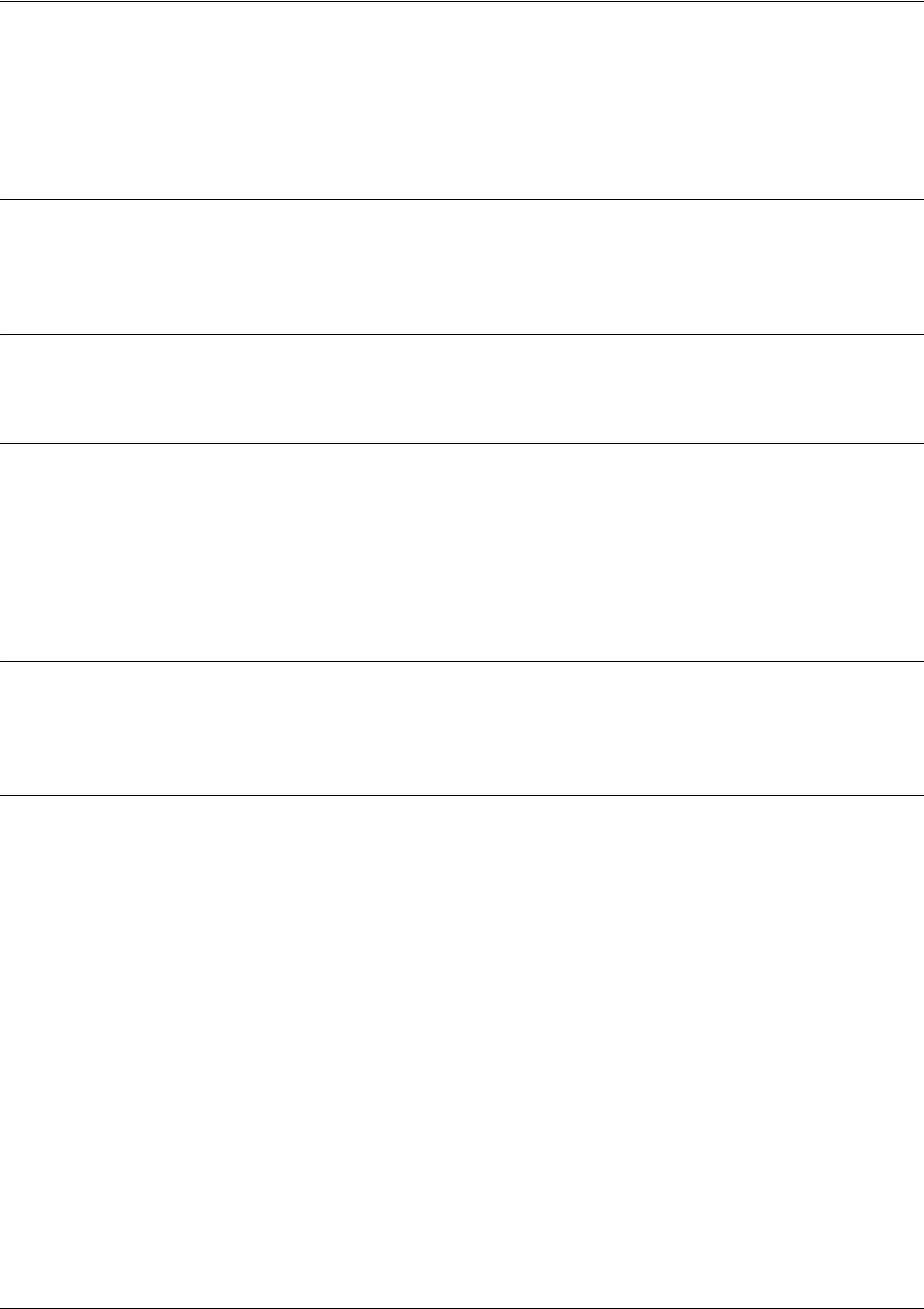
SROS Command Line Interface Reference Guide Loopback Interface Configuration Command Set
5991-2114 © Copyright 2005 Hewlett-Packard Development Company, L.P. 848
access-policy <policyname>
Use the access-policy command to assign a specified access policy to an interface. Use the no form of this
command to remove an access policy association.
Syntax Description
<policyname> Alphanumeric descriptor for identifying the configured access policy (all access
policy descriptors are case-sensitive).
Default Values
By default, there are no configured access policies associated with an interface.
Command Modes
(config-interface)# Interface Configuration Mode
Valid interfaces include: Ethernet (eth 0/1), virtual PPP interfaces (ppp 1), virtual
Frame Relay sub-interfaces (fr 1.20), loopback interfaces, and VLAN interfaces
(vlan 1)
Functional Notes
To assign an access policy to an interface, enter the interface configuration mode for the desired interface
and enter access policy <policy name>.
Usage Examples
The following example associates the access policy UnTrusted (to allow inbound traffic to the Web server)
to the loopback interface:
Enable the Secure Router OS security features:
(config)#ip firewall
Create the access list (this is the packet selector):
(config)#ip access-list extended InWeb
(config-ext-nacl)#permit tcp any host 63.12.5.253 eq 80
Create the access policy that contains the access list InWeb:
(config)#ip policy-class UnTrusted
(config-policy-class)#allow list InWeb
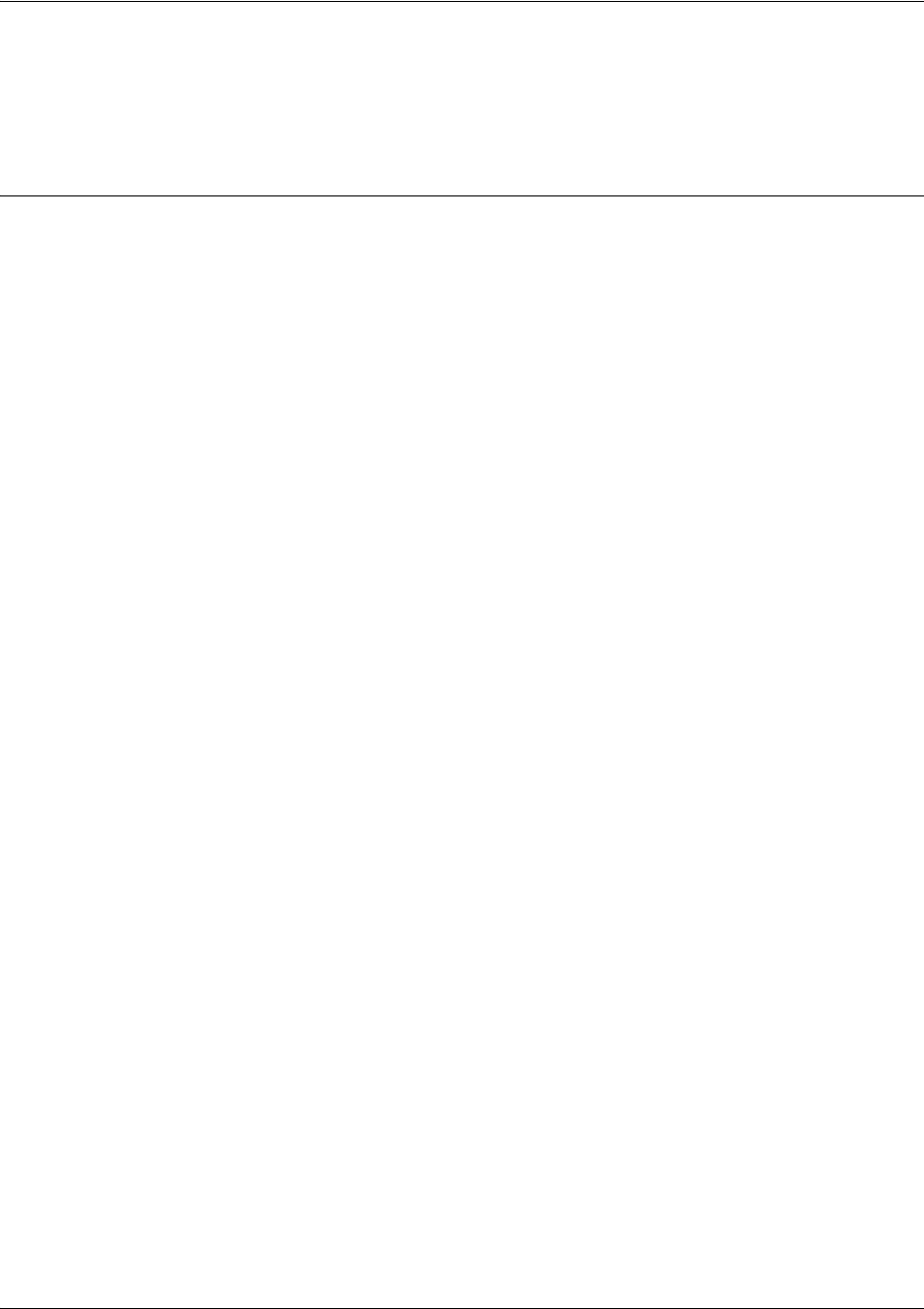
SROS Command Line Interface Reference Guide Loopback Interface Configuration Command Set
5991-2114 © Copyright 2005 Hewlett-Packard Development Company, L.P. 849
Associate the access policy with the loopback interface:
(config)#interface loopback 1
(config-loop 1) access-policy UnTrusted
Technology Review
Creating access policies and lists to regulate traffic through the routed network is a four-step process:
Step 1:
Enable the security features of the Secure Router OS using the ip firewall command.
Step 2:
Create an access list to permit or deny specified traffic. Standard access lists provide pattern matching for
source IP addresses only. (Use extended access lists for more flexible pattern matching.) IP addresses
can be expressed in one of three ways:
1. Using the keyword any to match any IP address.
2. Using the host <A.B.C.D> to specify a single host address. For example, entering permit host
196.173.22.253 will allow all traffic from the host with an IP address of 196.173.22.253.
3. Using the <A.B.C.D> <wildcard> format to match all IP addresses in a “range”. Wildcard masks work in
reverse logic from subnet mask. Specifying a one in the wildcard mask equates to a “don’t care”. For
example, entering permit 192.168.0.0 0.0.0.255 will permit all traffic from the 192.168.0.0/24 network.
Step 3:
Create an IP policy class that uses a configured access list. Secure Router OS access policies are used to
permit, deny, or manipulate (using NAT) data for each physical interface. Each ACP consists of a selector
(access list) and an action (allow, discard, NAT). When packets are received on an interface, the
configured ACPs are applied to determine whether the data will be processed or discarded. Possible
actions performed by the access policy are as follows:
allow list <access list names>
All packets passed by the access list(s) entered will be allowed to enter the router system.
discard list <access list names>
All packets passed by the access list(s) entered will be dropped from the router system.
allow list <access list names> policy <access policy name>
All packets passed by the access list(s) entered and destined for the interface using the access policy
listed will be permitted to enter the router system. This allows for configurations to permit packets to a
single interface and not the entire system.
discard list <access list names> policy <access policy name>
All packets passed by the access list(s) entered and destined for the interface using the access policy
listed will be blocked from the router system. This allows for configurations to deny packets on a specified
interface.
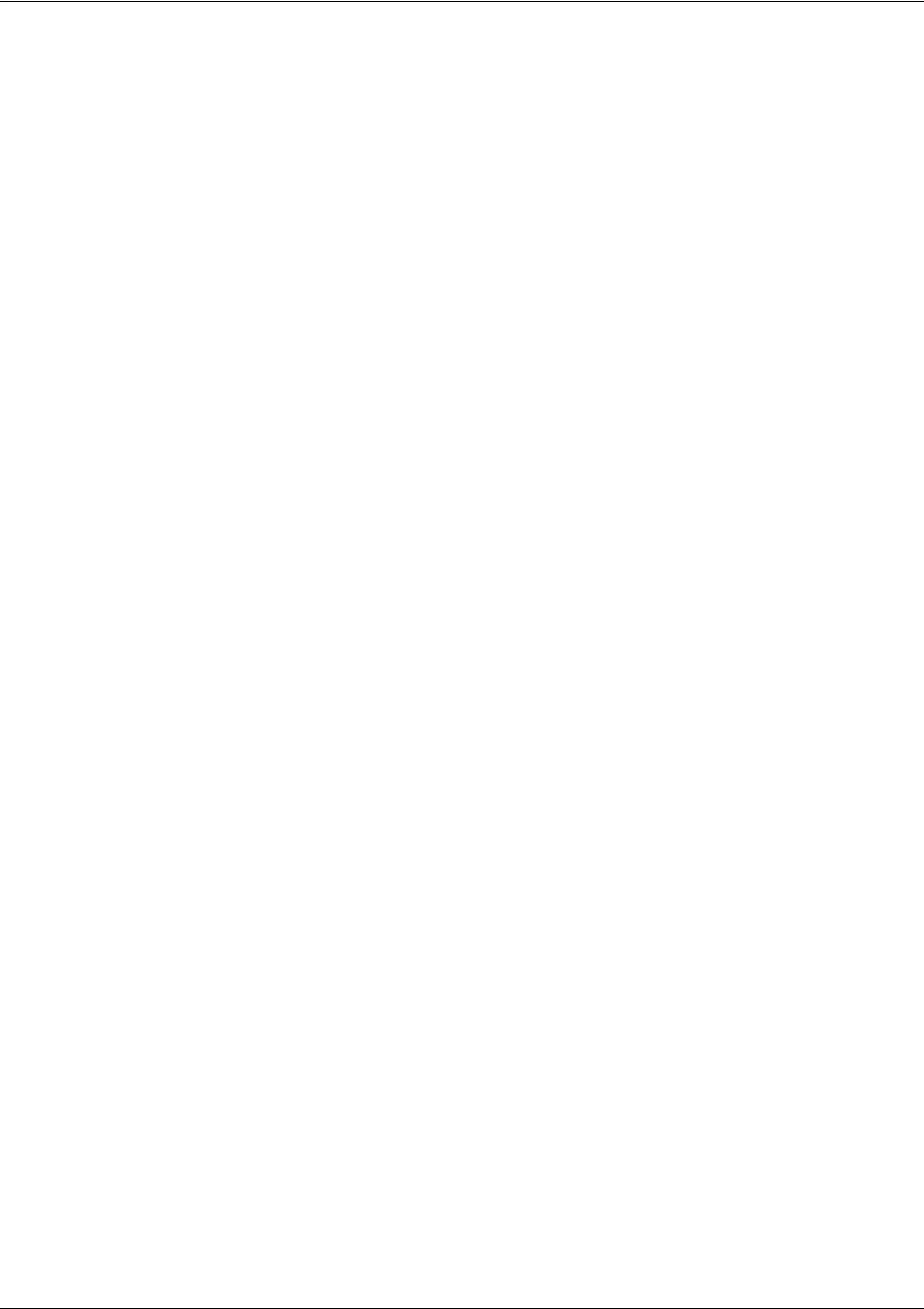
SROS Command Line Interface Reference Guide Loopback Interface Configuration Command Set
5991-2114 © Copyright 2005 Hewlett-Packard Development Company, L.P. 850
nat source list <access list names> address <IP address> overload
All packets passed by the access list(s) entered will be modified to replace the source IP address with the
entered IP address. The overload keyword allows multiple source IP addresses to be replaced with the
single IP address entered. This hides private IP addresses from outside the local network.
nat source list <access list names> interface <interface> overload
All packets passed by the access list(s) entered will be modified to replace the source IP address with the
primary IP address of the listed interface. The overload keyword allows multiple source IP addresses to
be replaced with the single IP address of the specified interface. This hides private IP addresses from
outside the local network.
nat destination list <access list names> address <IP address>
All packets passed by the access list(s) entered will be modified to replace the destination IP address with
the entered IP address. The overload keyword is not an option when performing NAT on the destination IP
address; each private address must have a unique public address. This hides private IP addresses from
outside the local network.
Step 4:
Apply the created access policy to an interface. To assign an access policy to an interface, enter the
interface configuration mode for the desired interface and enter access policy <policy name>. The
following example assigns access policy MatchAll to the loopback interface:
(config)#interface loopback 1
(config-loop 1)#access-policy MatchAll

SROS Command Line Interface Reference Guide Loopback Interface Configuration Command Set
5991-2114 © Copyright 2005 Hewlett-Packard Development Company, L.P. 851
bandwidth <value>
Use the bandwidth command to provide the bandwidth value of an interface to the higher-level protocols.
This value is used in cost calculations. Use the no form of this command to restore the default values.
Syntax Description
<value> Enter bandwidth in kbps.’
Default Values
To view default values, use the show interfaces command.
Command Modes
(config-interface)# Interface Configuration Mode
Valid interfaces include: Ethernet (eth 0/1), Frame Relay Virtual Sub-interfaces
(fr 1.20), virtual PPP (ppp 1), and loopback interfaces
Functional Notes
The bandwidth command is an informational value that is communicated to the higher-level protocols to
be used in cost calculations. This is a routing parameter only and does not affect the physical interface.
Usage Examples
The following example sets bandwidth of the loopback interface to 10 Mbps:
(config)#interface loopback 1
(config-loop 1)#bandwidth 10000
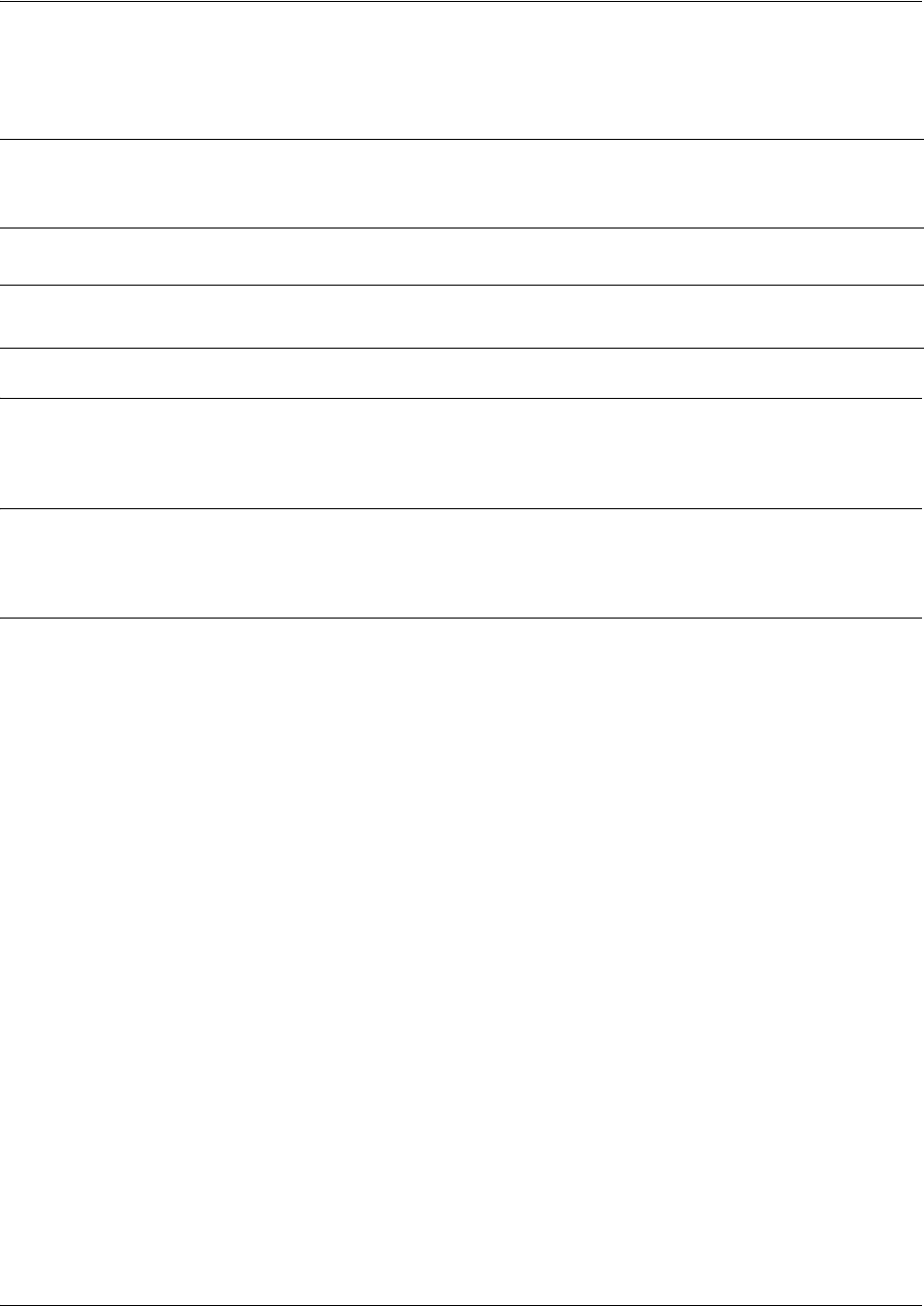
SROS Command Line Interface Reference Guide Loopback Interface Configuration Command Set
5991-2114 © Copyright 2005 Hewlett-Packard Development Company, L.P. 852
crypto map <mapname>
Use the crypto map command to associate crypto maps with the interface.
Syntax Description
<mapname> Enter the crypto map name that you wish to assign to the interface.
Default Values
By default, no crypto maps are assigned to an interface.
Command Modes
(config-interface)# Interface Configuration Mode
Valid interfaces include: Ethernet (eth 0/1), virtual PPP interfaces (ppp 1), virtual
Frame Relay sub-interfaces (fr 1.20), and loopback interfaces
Note
When you apply a map to an interface, you are applying all crypto maps with the given map
name. This allows you to apply multiple crypto maps if you have created maps which share
the same name but have different map index numbers.
Note For VPN configuration example scripts, refer to the VPN Configuration Guide located on
the ProCurve SROS Documentation CD provided with your unit.
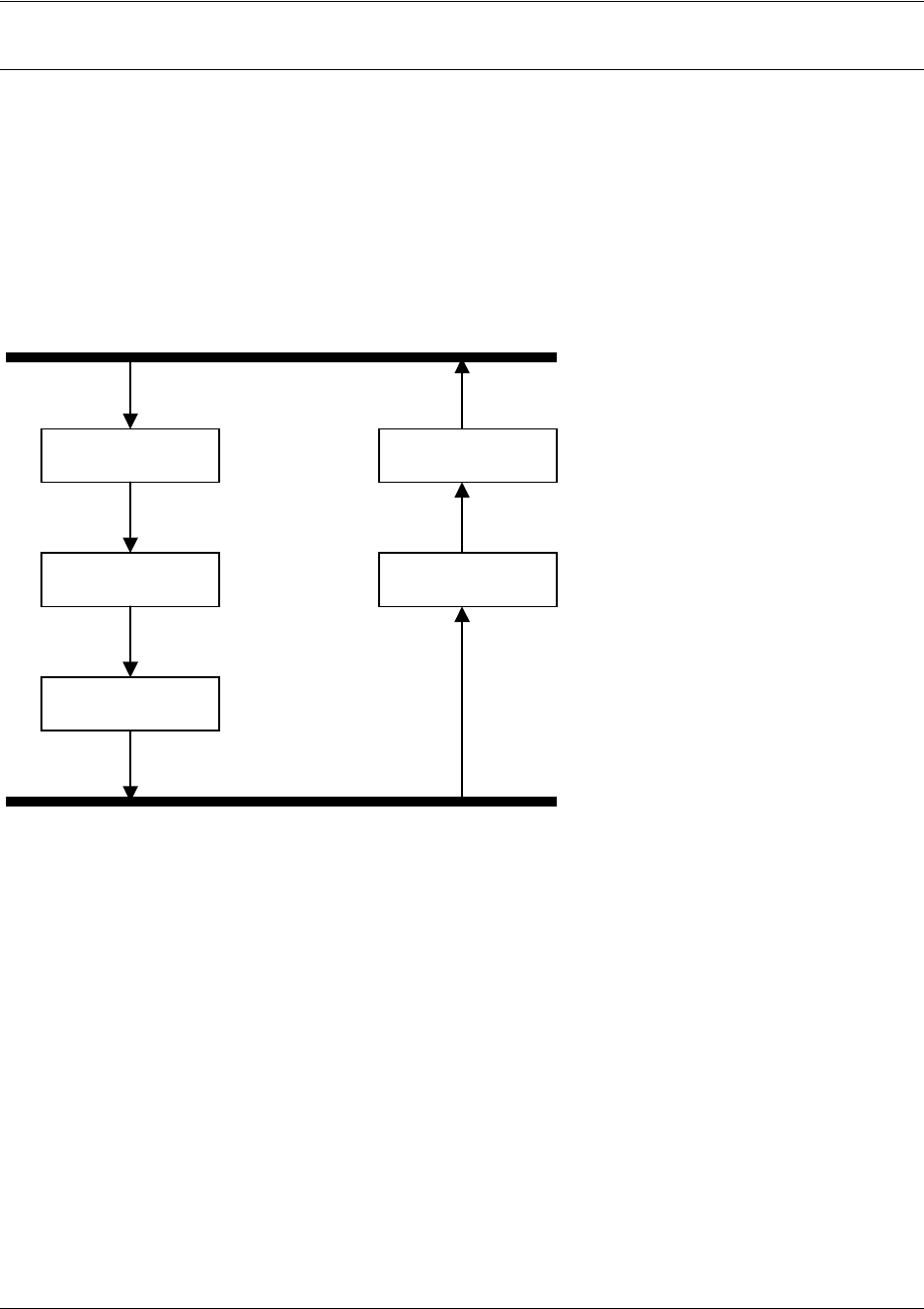
SROS Command Line Interface Reference Guide Loopback Interface Configuration Command Set
5991-2114 © Copyright 2005 Hewlett-Packard Development Company, L.P. 853
Functional Notes
When configuring a system to use both the stateful inspection firewall and IKE negotiation for VPN, keep
the following information in mind:
When defining the policy-class and associated access-control lists (ACLs) that describe the behavior of the
firewall, do not forget to include the traffic coming into the system over a VPN tunnel terminated by the
system. The firewall should be set up with respect to the un-encrypted traffic that is destined to be sent or
received over the VPN tunnel. The following diagram represents typical Secure Router OS data-flow logic.
As shown in the diagram above, data coming into the product is first processed by the static filter
associated with the interface on which the data is received. This access-group is a true static filter and is
available for use regardless of whether the firewall is enabled or disabled. Next (if the data is encrypted) it
is sent to the IPSec engine for decryption. The decrypted data is then processed by the stateful inspection
firewall. Therefore, given a terminating VPN tunnel, only un-encrypted data is processed by the firewall.
The ACLs for a crypto map on an interface work in reverse logic to the ACLs for a policy-class on an
interface. When specifying the ACLs for a crypto map, the source information is the private local-side,
un-encrypted source of the data. The destination information will be the far-end, un-encrypted destination
of the data. However, ACLs for a policy-class work in reverse. The source information for the ACL in a
policy-class is the far-end. The destination information is the local-side.
Interfaces (Ethernet, Frame Relay, PPP, local)
Static Filter
(in)
Static Filter
(out)
IPSec
Decrypt/Discard
IPSec
Encrypt
NAT/ACP/
Firewall
Router
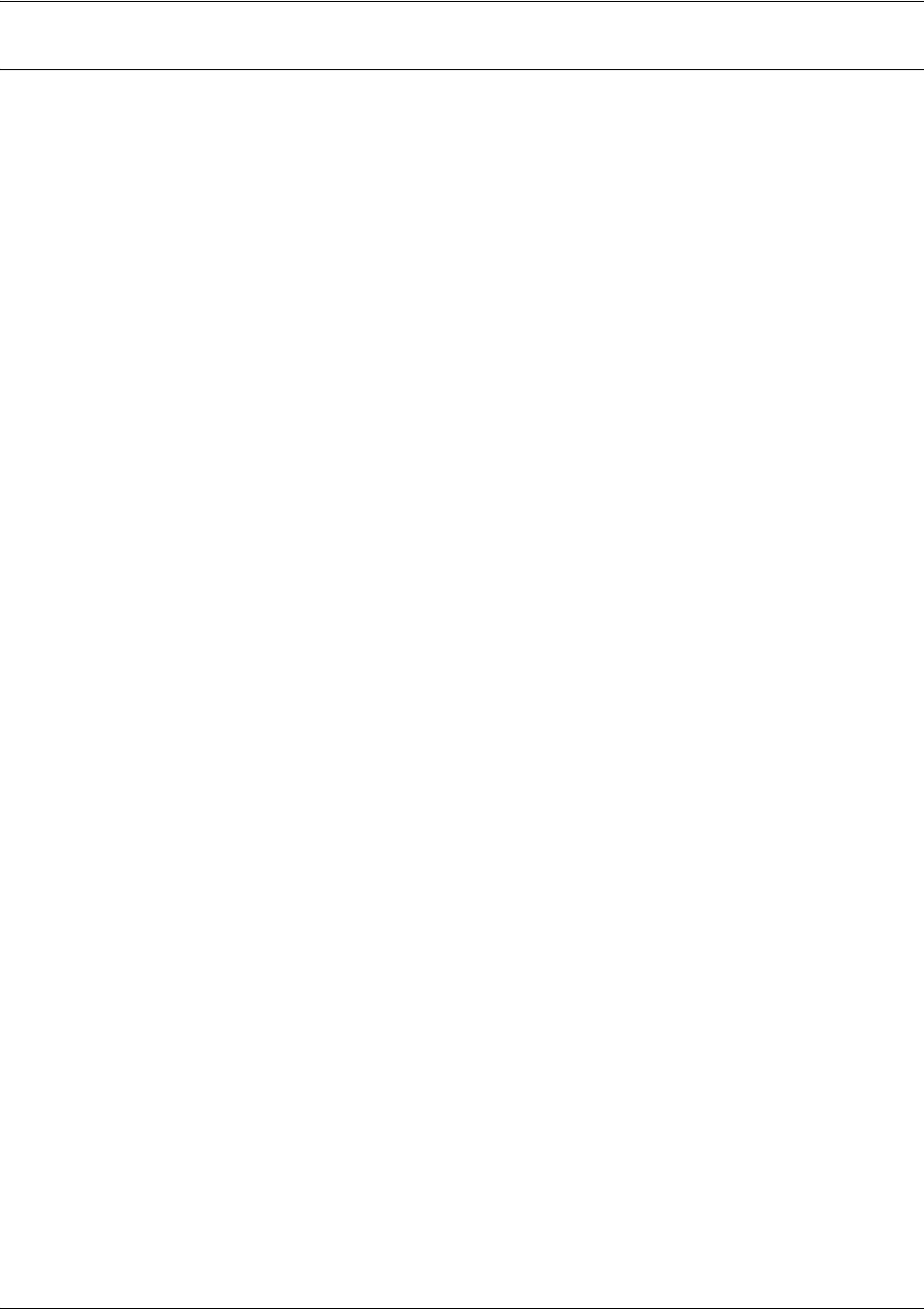
SROS Command Line Interface Reference Guide Loopback Interface Configuration Command Set
5991-2114 © Copyright 2005 Hewlett-Packard Development Company, L.P. 854
Usage Examples
The following example applies all crypto maps with the name MyMap to the loopback interface:
(config-loop 1)#crypto map MyMap
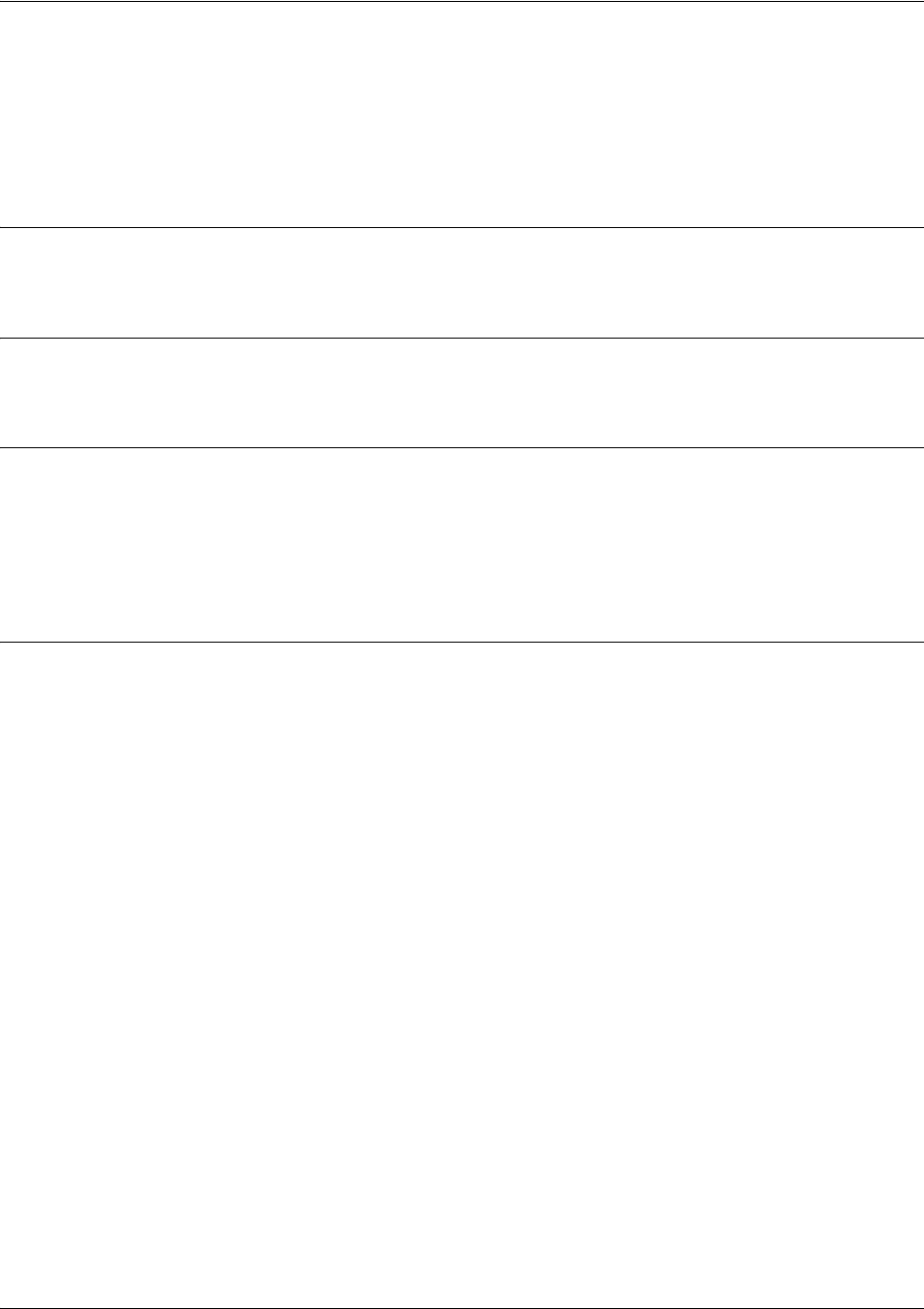
SROS Command Line Interface Reference Guide Loopback Interface Configuration Command Set
5991-2114 © Copyright 2005 Hewlett-Packard Development Company, L.P. 855
dynamic-dns [dyndns | dyndns-custom | dyndns-static] <hostname>
<username> <password>
Use the dynamic-dns command to configure Dynamic DNS service provided by Dynamic Network
Services, Inc. (www.dyndns.org).
Syntax Description
See Functional Notes, below, for argument descriptions.
Default Values
No default is necessary for this command.
Command Modes
(config-interface)# Interface Configuration Mode
Valid interfaces include: virtual PPP, virtual Frame Relay interfaces, and the ATM
subinterface.
Functional Notes
dyndns - The Dynamic DNSSM service allows you to alias a dynamic IP address to a static hostname in
various domains. This alows your unit to be more easily accessed from various locations on the Internet.
This service is provided for up to five hostnames.
dyndns-custom -
DynDNS.org's Custom DNSSM service provides a full DNS solution, giving you complete
control over an entire domain name. A web-based interface provides two levels of control over your
domain, catering to average or power users. Five globally redundant DNS servers ensure that your domain
will always resolve.
A choice of two interfaces is available. The basic interface is designed for most users. It comes
preconfigured for the most common configuration and allows for easy creation of most common record
types. The advanced interface is designed for system administrators with a solid DNS background, and
provides layout and functionality similar to a BIND zone file allowing for the creation of nearly any record
type.
Custom DNSSM can be used with both static and dynamic IPs, and has the same automatic update
capability through Custom DNS-aware clients as Dynamic DNS.
dyndns-static -
The Static DNS service is similar to Dynamic DNS service, in that it allows a hostname
such as yourname.dyndns.org to point to your IP address. Unlike a Dynamic DNS host, a Static DNS host
does not expire after 35 days without updates, but updates take longer to propagate though the DNS
system. This service is provided for up to five hostnames.
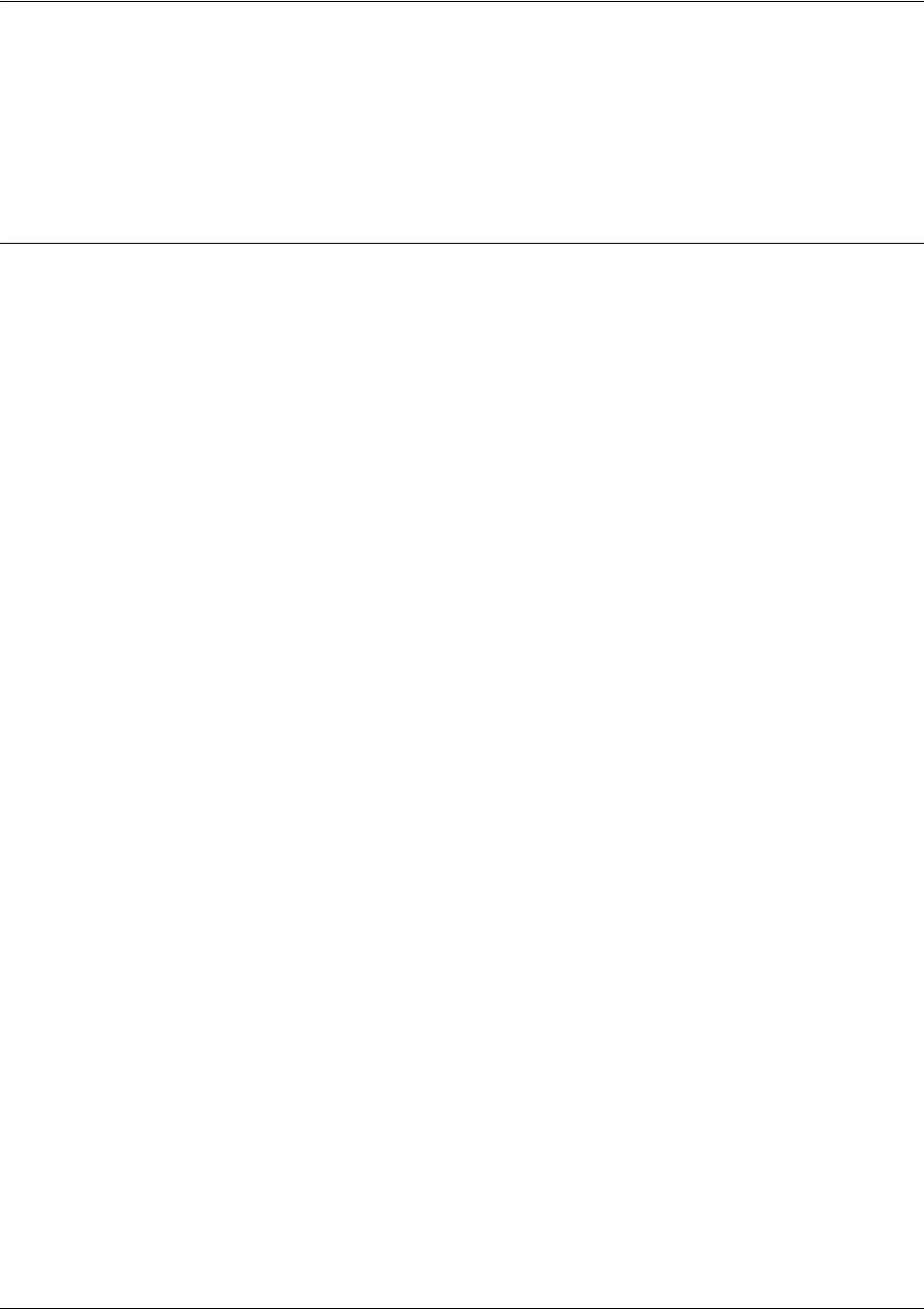
SROS Command Line Interface Reference Guide Loopback Interface Configuration Command Set
5991-2114 © Copyright 2005 Hewlett-Packard Development Company, L.P. 856
If your IP address doesn't change often or at all, but you still want an easy name to remember it by (without
having to purchase your own domain name) Static DNS service is ideal for you.
If you would like to use your own domain name (such as yourname.com) you need Custom DNS service
which also provides full dynamic and static IP address support.
Usage Examples
The following example sets the dynamic-dns to dyndns-custom with hostname host, username user, and
password pass:
(config-atm 1.1)#dynamic-dns dyndns-custom host user pass
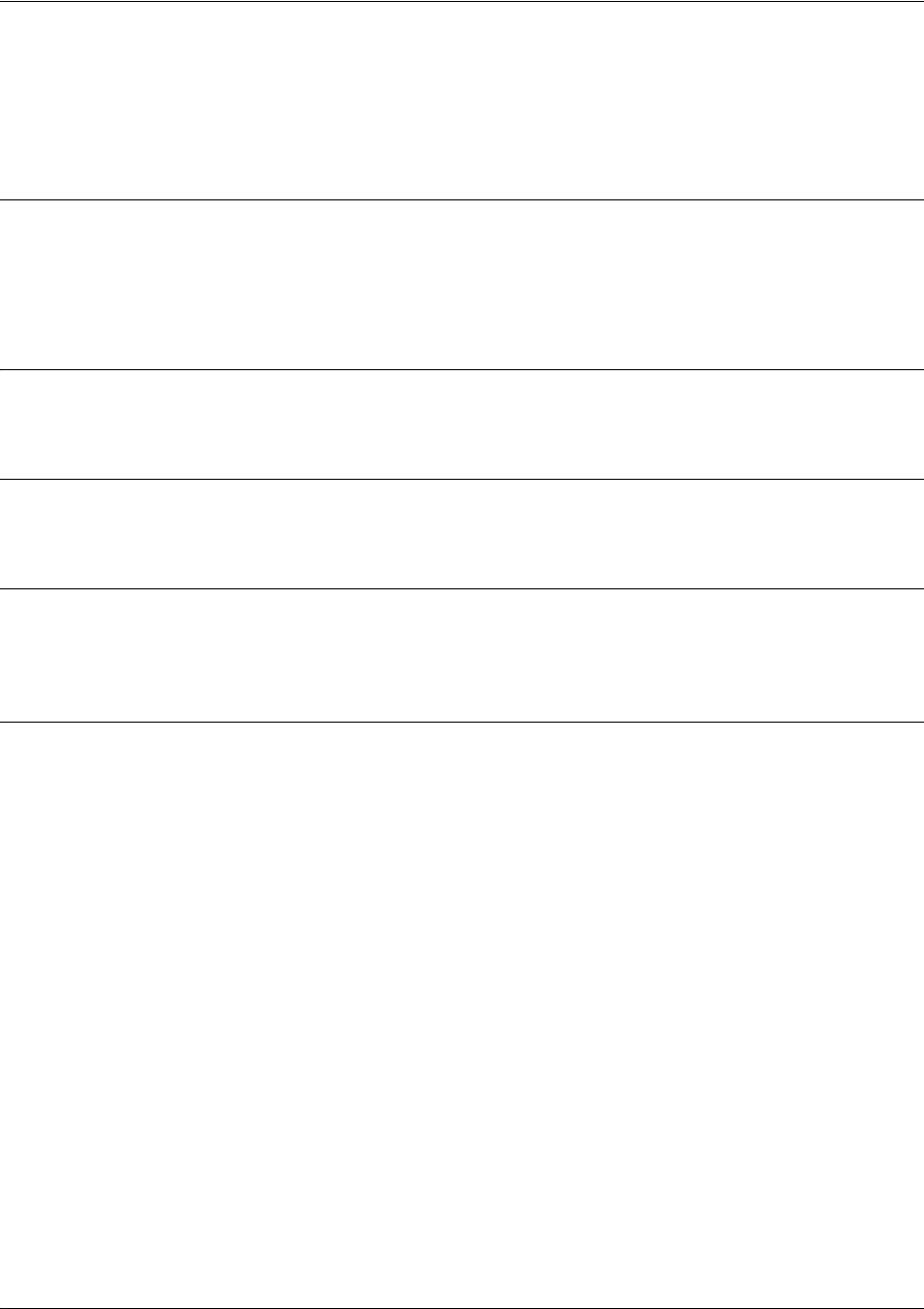
SROS Command Line Interface Reference Guide Loopback Interface Configuration Command Set
5991-2114 © Copyright 2005 Hewlett-Packard Development Company, L.P. 857
ip access-group <listname> [in | out]
Use the ip access-group command to create an access list to be used for packets transmitted on or received
from the specified interface. Use the no form of this command to disable this type of control.
Syntax Description
listname Assigned IP access list name.
in Enables access control on packets received on the specified interface.
out Enables access control on packets transmitted on the specified interface.
Default Values
By default, these commands are disabled.
Command Modes
(config-interface)# Interface Configuration Mode required.
Functional Notes
When this command is enabled, the IP destination address of each packet must be validated before being
passed through. If the packet is not acceptable per these settings, it is dropped.
Usage Examples
The following example sets up the router to allow only Telnet traffic into the loopback interface:
(config)#ip access-list extended TelnetOnly
(config-ext-nacl)#permit tcp any any eq telnet
(config-ext-nacl)#interface loopback 1
(config-loop 1)#ip access-group TelnetOnly in
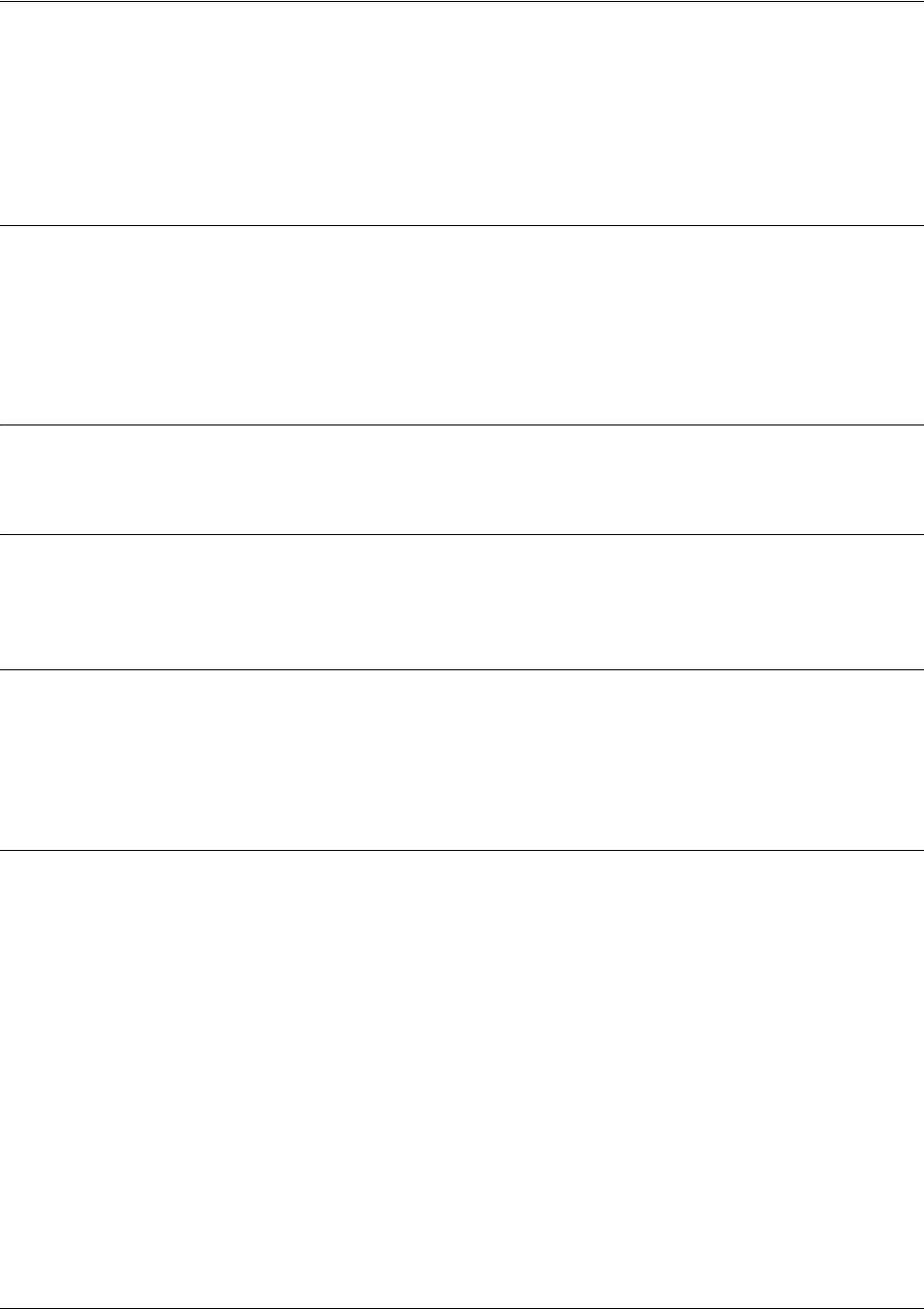
SROS Command Line Interface Reference Guide Loopback Interface Configuration Command Set
5991-2114 © Copyright 2005 Hewlett-Packard Development Company, L.P. 858
ip address <address> <mask> secondary
Use the ip address command to define an IP address on the specified interface. Use the optional
secondary keyword to define a secondary IP address. Use the no form of this command to remove a
configured IP address.
Syntax Description
<address> Defines the IP address for the interface in dotted decimal notation (for example:
192.22.73.101).
<mask> Specifies the subnet mask that corresponds to the listed IP address.
secondary
Optional keyword used to configure a secondary IP address for the specified interface.
Default Values
By default, there are no assigned IP addresses.
Command Modes
(config-interface)# Interface Configuration Mode required (applies to all physical interfaces as well as
virtual interfaces)
Functional Notes
Use secondary IP addresses to allow dual subnets on a single interface (when you need more IP
addresses than the primary subnet can provide). When using secondary IP addresses, avoid routing loops
by verifying that all devices on the network segment are configured with secondary IP addresses on the
secondary subnet.
Usage Examples
The following example configures a secondary IP address of 192.22.72.101/30:
(config)#interface loopback 1
(config-loop 1)#ip address 192.22.72.101 255.255.255.252 secondary

SROS Command Line Interface Reference Guide Loopback Interface Configuration Command Set
5991-2114 © Copyright 2005 Hewlett-Packard Development Company, L.P. 859
ip helper-address <address>
Use the ip helper-address command to configure the Secure Router OS to forward User Datagram
Protocol (UDP) broadcast packets received on the interface. Use the no form of this command to disable
forwarding packets.
Syntax Description
<address> Specifies the destination IP address (in dotted decimal notation) for the forwarded
UDP packets.
Default Values
By default, broadcast UDP packets are not forwarded.
Command Modes
(config-interface)# Interface Configuration Mode required (applies to all physical interfaces as well as
virtual interfaces)
Functional Notes
When used in conjunction with the ip forward-protocol command, the ip helper-address feature allows
you to customize which broadcast packets are forwarded.
To implement the helper address feature, assign a helper-address(es) (specifying the device that needs to
receive the broadcast traffic) to the interface closest to the host that transmits the broadcast packets.
When broadcast packets (of the specified type forwarded using the ip forward-protocol command) are
received on the interface, they will be forwarded to the device that needs the information.
Only packets meeting the following criteria are considered eligible by the
ip
helper-address
feature:
1. The packet IP protocol is User Datagram Protocol (UDP).
2. Any UDP port specified using the
ip forward-protocol
command.
3. The media access control (MAC) address of the frame is an all-ones broadcast address (ffff.ffff.ffff).
4. The destination IP address is broadcast defined by all ones (255.255.255.255) or a subnet broadcast (for
example, 192.33.4.251 for the 192.33.4.248/30 subnet).
Note The ip helper command must be used in conjunction with the ip forward-protocol command
to configure the Secure Router OS to forward UDP broadcast packets.
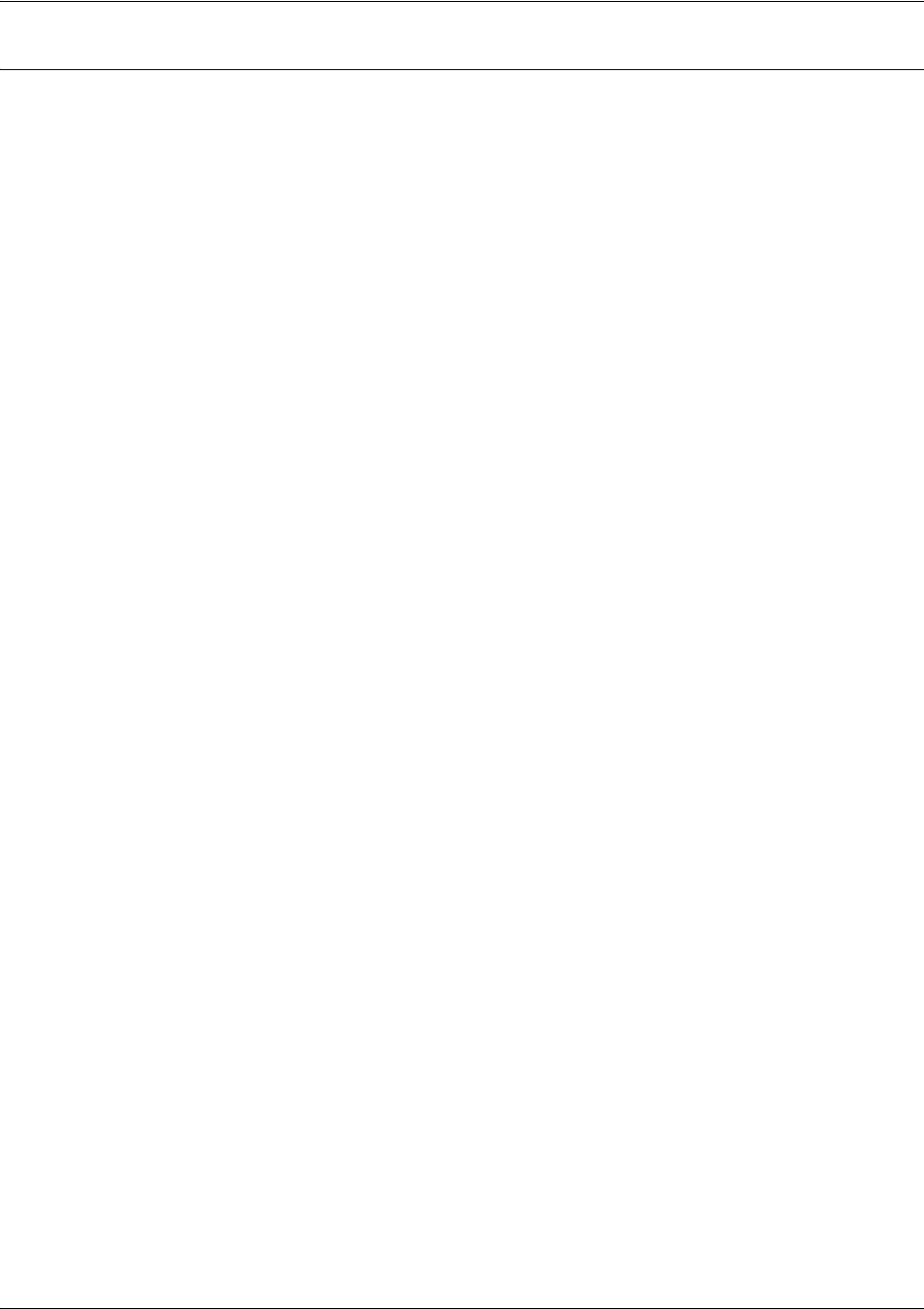
SROS Command Line Interface Reference Guide Loopback Interface Configuration Command Set
5991-2114 © Copyright 2005 Hewlett-Packard Development Company, L.P. 860
Usage Examples
The following example forwards all DNS broadcast traffic to the DNS server with IP address 192.33.5.99:
(config)#ip forward-protocol udp domain
(config)#interface loopback 1
(config-loop 1)#ip helper-address 192.33.5.99

SROS Command Line Interface Reference Guide Loopback Interface Configuration Command Set
5991-2114 © Copyright 2005 Hewlett-Packard Development Company, L.P. 861
ip igmp
Use the ip igmp command to configure multicasting-related functions for the interface.
Command Modes
(config-interface)# Interface Configuration Mode
Valid interfaces include: Ethernet, VLAN, virtual Frame Relay, virtual PPP, and
loopback interfaces.
Syntax Description
helper-enable Tells this downstream interface to use the global helper address.
immediate-leave If only one host (or IGMP snooping switch) is connected to the interface,
when a leave is received, multicast of that group is immediately
terminated as opposed to sending a group query and timing out the
group if no device responds. Works in conjunction with ip igmp
last-member-query-interval. Applies to all groups when configured.
last-member-query-interval
<milliseconds>
This command controls the timeout used to detect whether any group
receivers remain on an interface after a receiver leaves a group. If a
receiver sends a leave group message (IGMP Version 2), the router
sends a group-specific query on that interface. After twice the time
specified by this command plus as much as one second longer, if no
receiver responds, the router removes that interface from the group and
stops sending that group's multicast packets to the interface. Range:
100 to 65535 ms. Default: 1000 ms.
querier-timeout <seconds> Number of seconds that the router waits after the current querier’s last
query before it takes over as querier (IGMP V2). Range: 60-300
seconds. Default: 2x the query-interval value.
query-interval
<seconds >
Interval at which IGMP queries are sent on an interface. Host query
messages are addressed to the all-hosts multicast group with an IP TTL
of 1. The router uses queries to detect whether multicast group
members are on the interface and to select an IGMP designated router
for the attached segment (if more than one multicast router exists). Only
the designated router for the segment sends queries. For IGMP V2, the
designated router is the router with the lowest IP address on the
segment. Range: 0 to 65535 seconds. Default: 60 seconds.
query-max-response-time
<seconds>
Maximum response time advertised by this interface in queries when
using IGMP V2. Hosts are allowed a random time within this period to
respond, reducing response bursts. Default: 10 seconds.
static-group
<group-address>
Configures the router's interface to be a statically-connected member of
the specified group. Packets received on the correct RPF interface are
forwarded to this interface regardless of whether any receivers have
joined the specified group using IGMP.
version [1 | 2] Sets the interface’s IGMP version. The default setting is version 2.
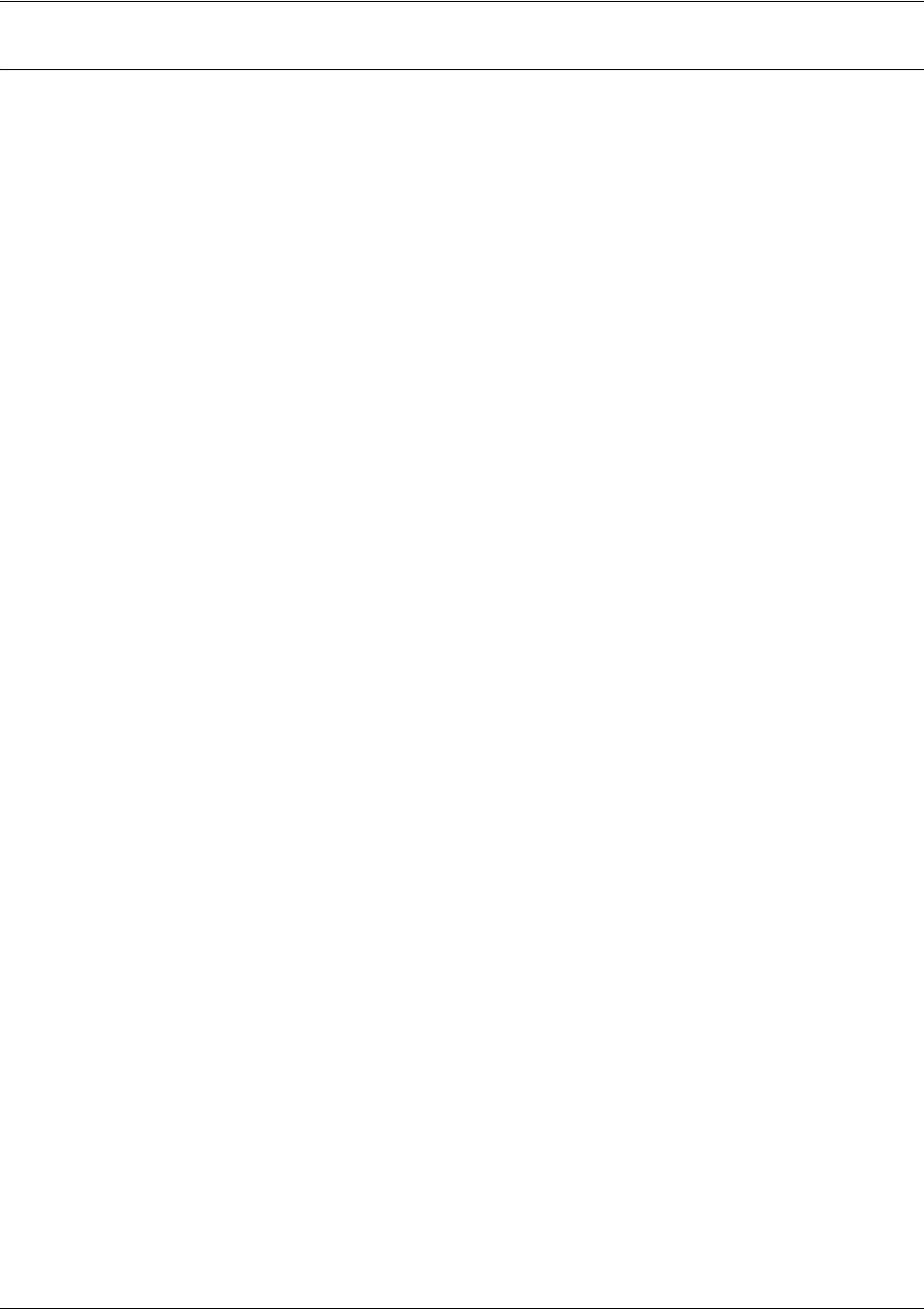
SROS Command Line Interface Reference Guide Loopback Interface Configuration Command Set
5991-2114 © Copyright 2005 Hewlett-Packard Development Company, L.P. 862
Usage Examples
The following example sets the query message interval on the interface to 200 milliseconds:
(config-loop 1)#ip igmp last-member-query-interval 200
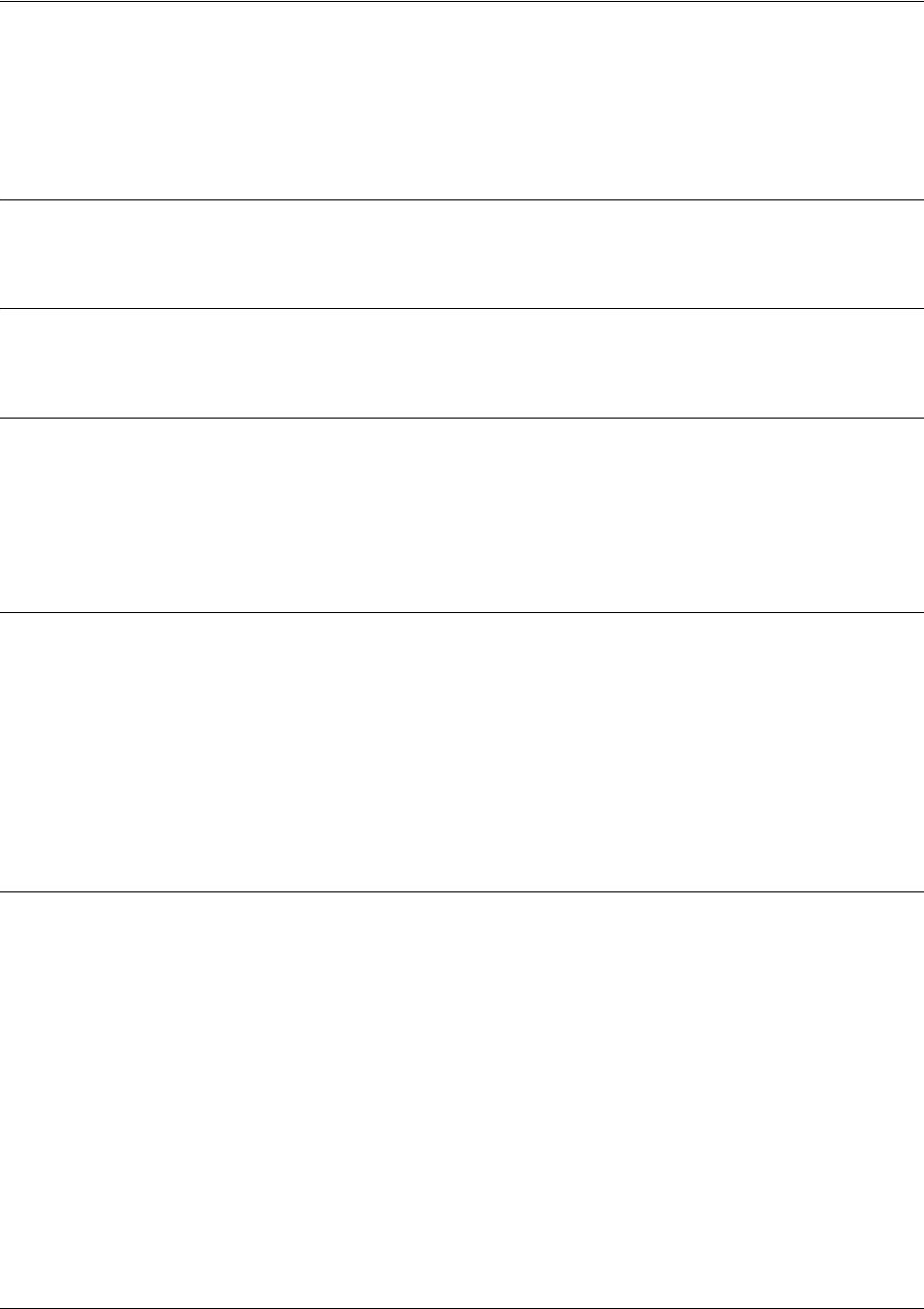
SROS Command Line Interface Reference Guide Loopback Interface Configuration Command Set
5991-2114 © Copyright 2005 Hewlett-Packard Development Company, L.P. 863
ip mcast-stub downstream
Use the ip mcast-stub downstream command to enable multicast forwarding and IGMP (router mode) on
an interface and place it in multicast stub downstream mode. Use the no form of this command to disable.
Syntax Description
No subcommands.
Default Values
By default, this command is disabled.
Command Modes
(config-interface)# Interface Configuration Mode
Valid interfaces include: Ethernet, VLAN, virtual Frame Relay, virtual PPP, and
loopback interfaces.
Functional Notes
This command is used in IP multicast stub applications in conjunction with the ip mcast-stub
helper-address and ip mcast-stub upstream commands. Downstream interfaces connect to segments
with multicast hosts. Multiple interfaces may be configured in downstream mode; however, interfaces
connecting to the multicast network (upstream) should not be configured in downstream mode. Interfaces
configured as downstream should have the lowest IP address of all IGMP-capable routers on the
connected segment in order to be selected as the designated router and ensure proper forwarding. See ip
mcast-stub helper-address <ip address> on page 290 and ip mcast-stub upstream on page 864 for more
information.
Usage Examples
The following example enables multicast forwarding and IGMP on the interface:
(config-loop 1)#ip mcast-stub downstream
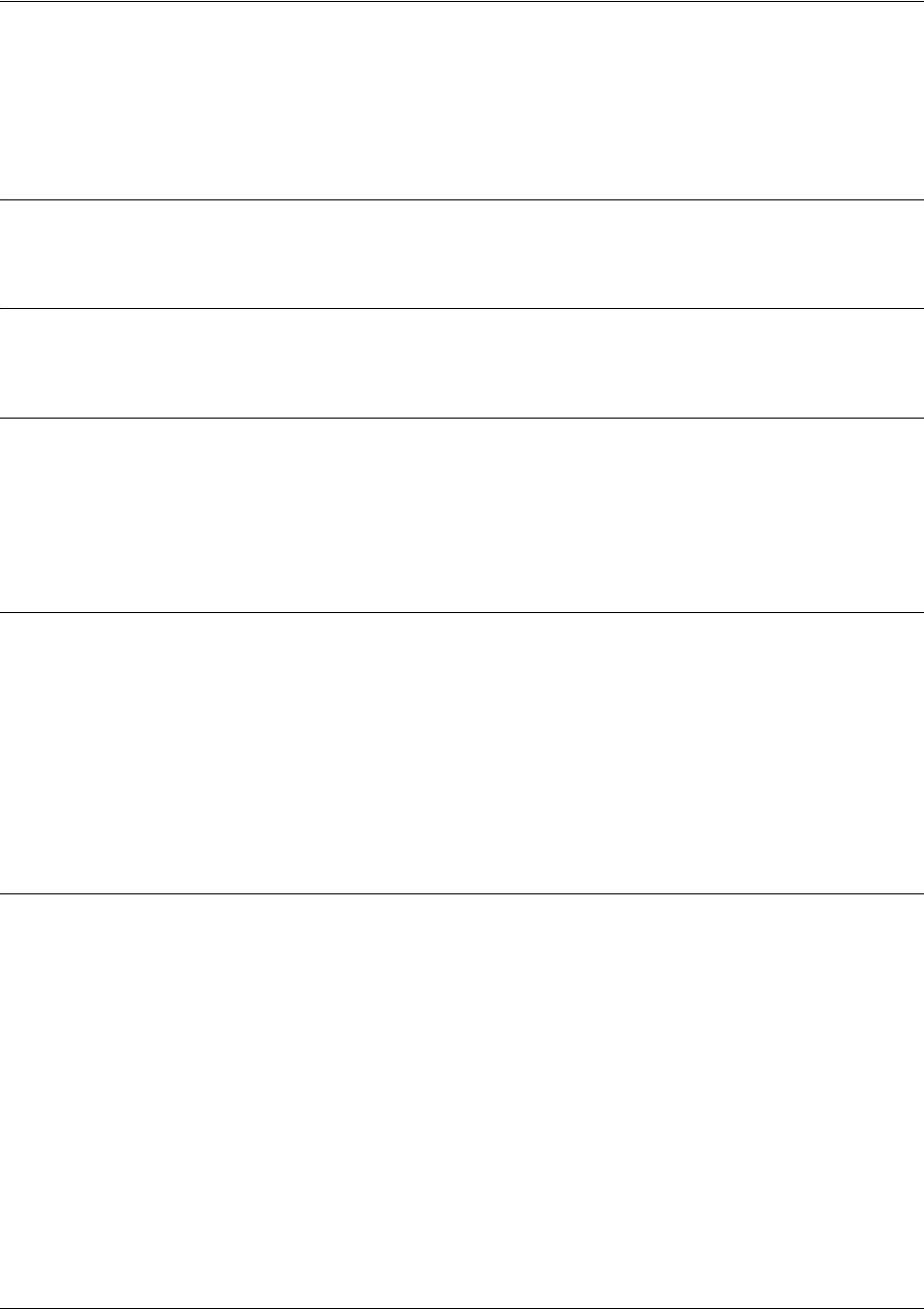
SROS Command Line Interface Reference Guide Loopback Interface Configuration Command Set
5991-2114 © Copyright 2005 Hewlett-Packard Development Company, L.P. 864
ip mcast-stub upstream
Use the ip mcast-stub upstream command to enable multicast forwarding on an interface and place it in
multicast stub upstream mode. Use the no form of this command to disable.
Syntax Description
No subcommands.
Default Values
By default, this command is disabled.
Command Modes
(config-interface)# Interface Configuration Mode
Valid interfaces include: Ethernet, VLAN, virtual Frame Relay, virtual PPP, and
loopback interfaces.
Functional Notes
This command is used in IP multicast stub applications in conjunction with the ip mcast-stub
helper-address and ip mcast-stub downstream commands. When enabled, the interface becomes a
candidate to be a helper forwarding interface. If chosen as the best path toward the helper address by the
router's unicast route table, the IGMP host function is dynamically enabled and the interface becomes the
active upstream interface, enabling the router to perform as an IGMP proxy. Though multiple interfaces
may be candidates, no more than one interface will actively serve as the helper forwarding interface. See
ip mcast-stub helper-address <ip address> on page 290 and ip mcast-stub downstream on page 863 for
more information.
Usage Examples
The following example enables multicast forwarding on the interface:
(config-loop 1)#ip mcast-stub upstream
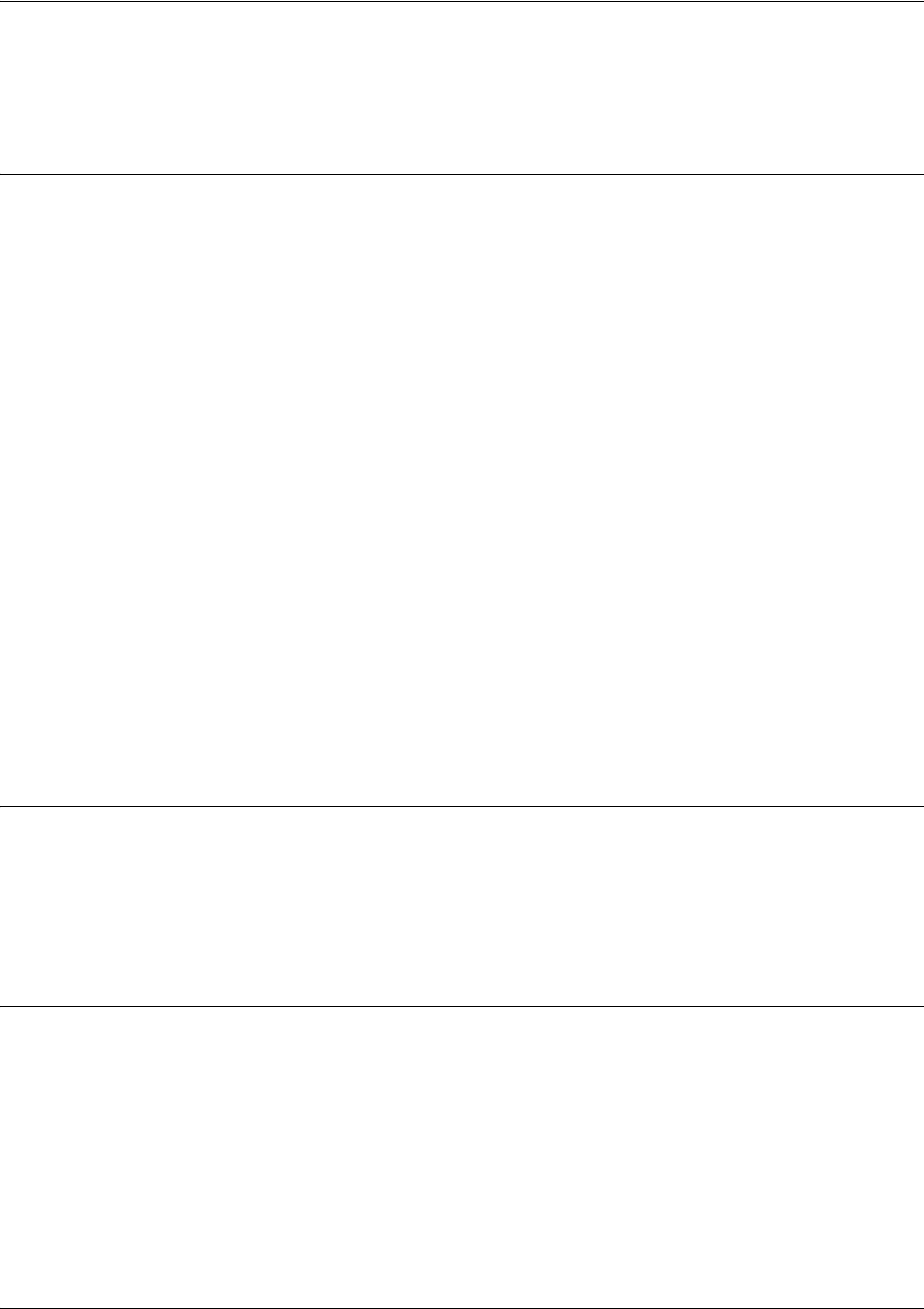
SROS Command Line Interface Reference Guide Loopback Interface Configuration Command Set
5991-2114 © Copyright 2005 Hewlett-Packard Development Company, L.P. 865
ip ospf
Use the ip ospf command to customize OSPF settings (if needed).
Syntax Description
authentication-key
Assign a simple-text authentication password to be used by
other routers using <password>the OSPF simple password
authentication.
cost <value> Specify the OSPF cost of sending a packet on the interface.
This value overrides any computed cost value. Range:
1-65535.
dead-interval
<seconds> Set the maximum interval allowed between hello packets. If
the maximum is exceeded, neighboring devices will
determine that the device is down.
Range: 0-32767.
hello-interval
<seconds> Specify the interval between hello packets sent on the
interface. Range: 0-32767.
message-digest-key <keyid> md5 <key>
Configure OSPF
Message Digest 5 (MD5) authentication (16-byte max) keys.
priority
<value> Set the OSPF priority. The value set in this field helps
determine the designated router for this network. Range:
0-255.
retransmit-interval <seconds> Specify the time between link-state advertisements (LSAs).
Range: 0-32767.
transmit-delay
<seconds> Set the estimated time required to send an LSA on the
interface. Range: 0-32767.
Default Values
retransmit-interval <seconds> 5 seconds
transmit-delay <seconds> 1 second
hello-interval <seconds> 10 seconds: Ethernet, point-to-point, Frame Relay, and ppp
dead-interval <seconds> 40 seconds
Command Modes
(config-interface)# Valid interfaces include: Ethernet (eth 0/1), virtual Frame Relay (fr 1), and virtual
PPP (ppp 1).
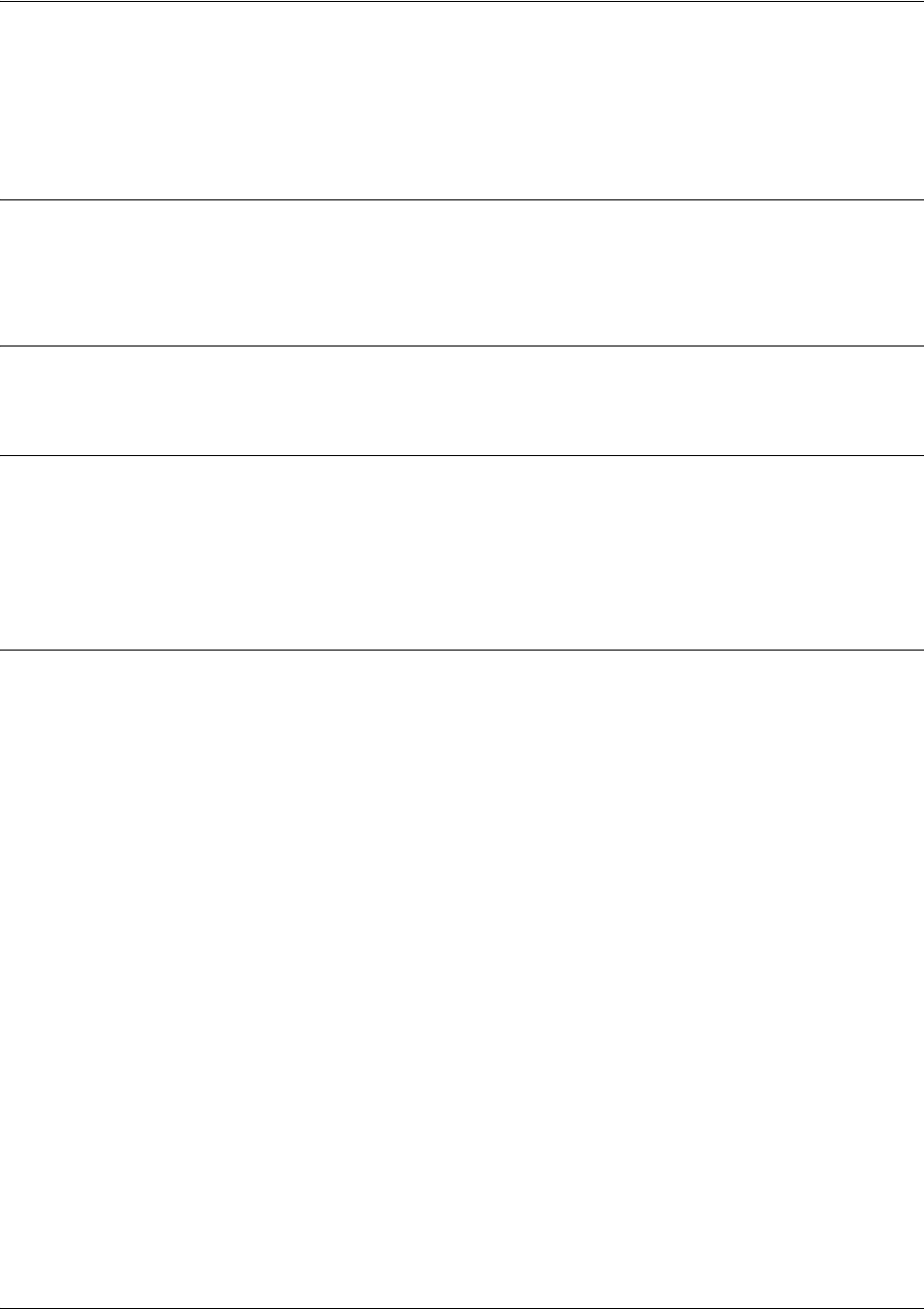
SROS Command Line Interface Reference Guide Loopback Interface Configuration Command Set
5991-2114 © Copyright 2005 Hewlett-Packard Development Company, L.P. 866
ip ospf authentication [message-digest | null]
Use the ip ospf authentication command to authenticate an interface that is performing OSPF
authentication.
Syntax Description
message-digest Optional.
Select message-digest authentication type.
null Optional.
Select for no authentication to be used.
Default Values
By default, this is set to null (meaning no authentication is used).
Command Modes
(config-interface)# Interface Configuration Mode
Valid interfaces include: Ethernet (eth 0/1), virtual PPP interfaces (ppp 1), virtual
Frame Relay sub-interfaces (fr 1.20), and loopback interfaces
Usage Examples
The following example specifies that no authentication will be used on the loopback interface:
(config-loop 1)#ip ospf authentication null

SROS Command Line Interface Reference Guide Loopback Interface Configuration Command Set
5991-2114 © Copyright 2005 Hewlett-Packard Development Company, L.P. 867
ip ospf network [broadcast | point-to-point]
Use the ip ospf network command to specify the type of network on this interface.
Syntax Description
broadcast Set the network type for broadcast.
point-to-point Set the network type for point-to-point.
Default Values
By default, Ethernet defaults to broadcast. PPP and Frame Relay default to point-to-point.
Command Modes
(config-interface)# Interface Configuration Mode
Valid interfaces include: Ethernet (eth 0/1), virtual PPP interfaces (ppp 1), virtual
Frame Relay sub-interfaces (fr 1.20), and loopback interfaces
Functional Notes
A point-to-point network will not elect designated routers.
Usage Examples
The following example designates a broadcast network type:
(config-loop 1)#ip ospf network broadcast
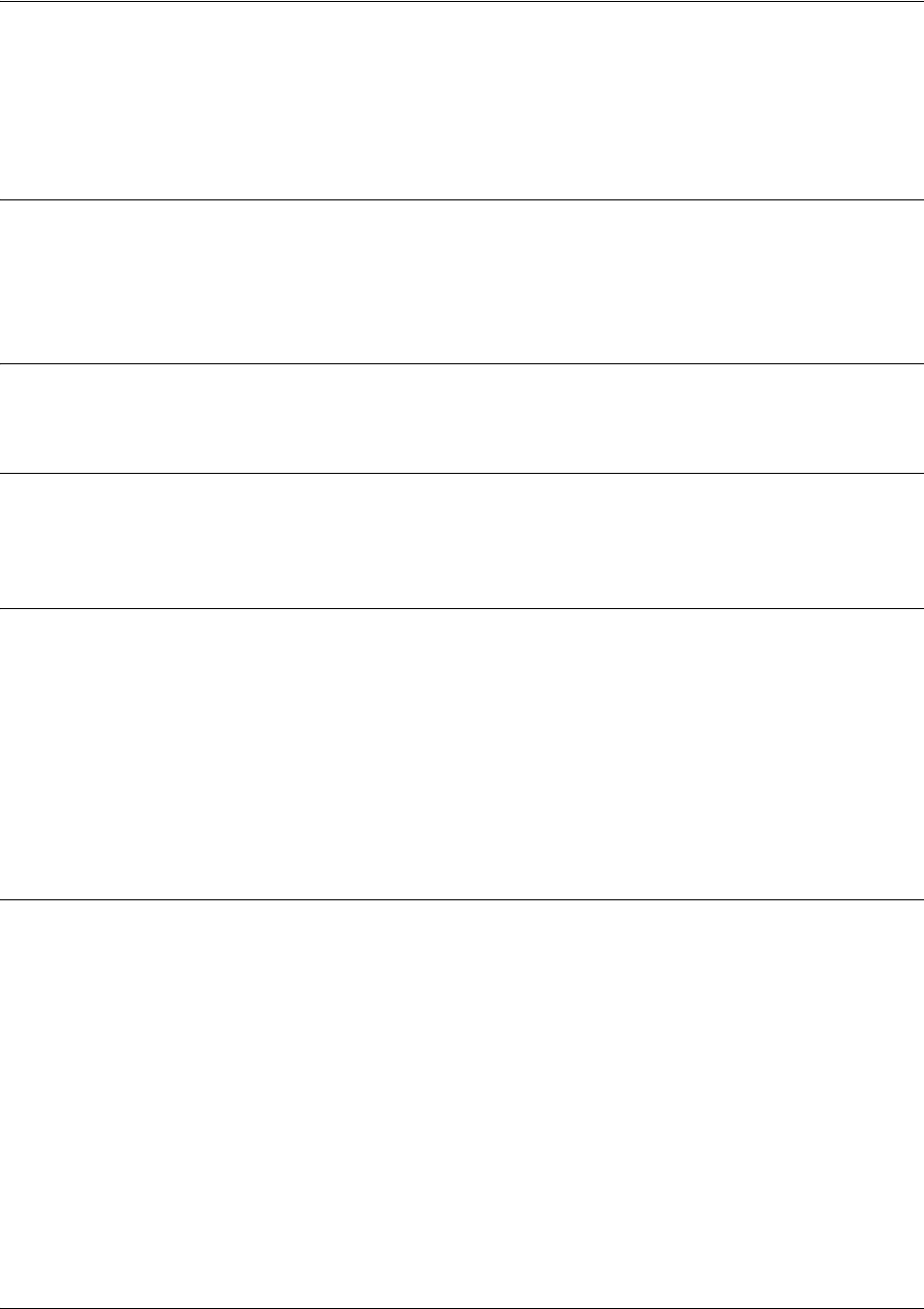
SROS Command Line Interface Reference Guide Loopback Interface Configuration Command Set
5991-2114 © Copyright 2005 Hewlett-Packard Development Company, L.P. 868
ip proxy-arp
Use the ip proxy-arp to enable proxy Address Resolution Protocol (ARP) on the interface. Use the no
form of this command to disable this feature.
Syntax Description
<address> Defines the IP address for the interface in dotted decimal notation (for example:
192.22.73.101).
<subnet mask> Specifies the subnet mask that corresponds to the listed IP address.
Default Values
By default, proxy arp is enabled.
Command Modes
(config-interface)# Interface Configuration Mode required (applies to all physical interfaces as well as
virtual interfaces)
Functional Notes
In general, the principle of proxy-arp allows a router to insert its IP address in the source IP address field of
a packet (if the packet is from a host on one of its subnetworks). This allows hosts to reach devices on
other subnetworks without implementing routing or specifying a default gateway.
If proxy-arp is enabled, the Secure Router OS will respond to all proxy-arp requests with its specified MAC
address and forward packets accordingly.
Enabling proxy-arp on an interface may introduce unnecessary ARP traffic on the network.
Usage Examples
The following enables proxy-arp on the loopback interface:
(config)#interface loopback 1
(config-loop 1)#ip proxy-arp
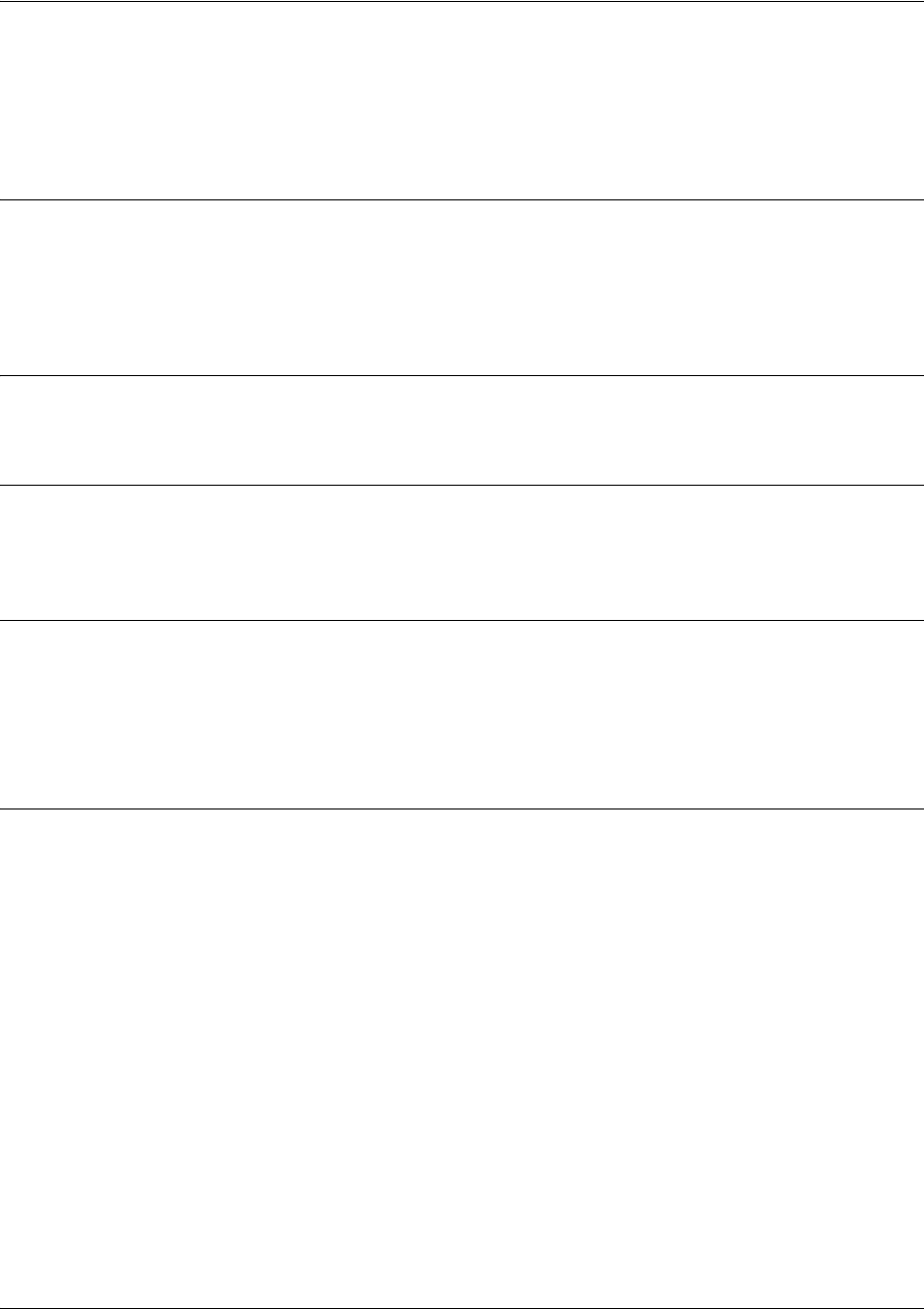
SROS Command Line Interface Reference Guide Loopback Interface Configuration Command Set
5991-2114 © Copyright 2005 Hewlett-Packard Development Company, L.P. 869
ip rip receive version <version>
Use the ip rip receive version command to configure the RIP version the unit accepts in all RIP packets
received on the interface.
Syntax Description
<version> Specifies the RIP version.
1Only accept received RIP version 1 packets on the interface.
2Only accept received RIP version 2 packets on the interface.
Default Values
By default, all interfaces implement RIP version 1 (the default value for the version command).
Command Modes
(config-interface)# Interface Configuration Mode required (applies to all physical interfaces as well as
virtual interfaces)
Functional Notes
Use the ip rip receive version to specify a RIP version that overrides the version (in the Router RIP )
configuration.
The Secure Router OS only accepts one version (either 1 or 2) on a given interface.
Usage Examples
The following example configures the loopback interface to accept only RIP version 2 packets:
(config)#interface loopback 1
(config-loop 1)#ip rip receive version 2
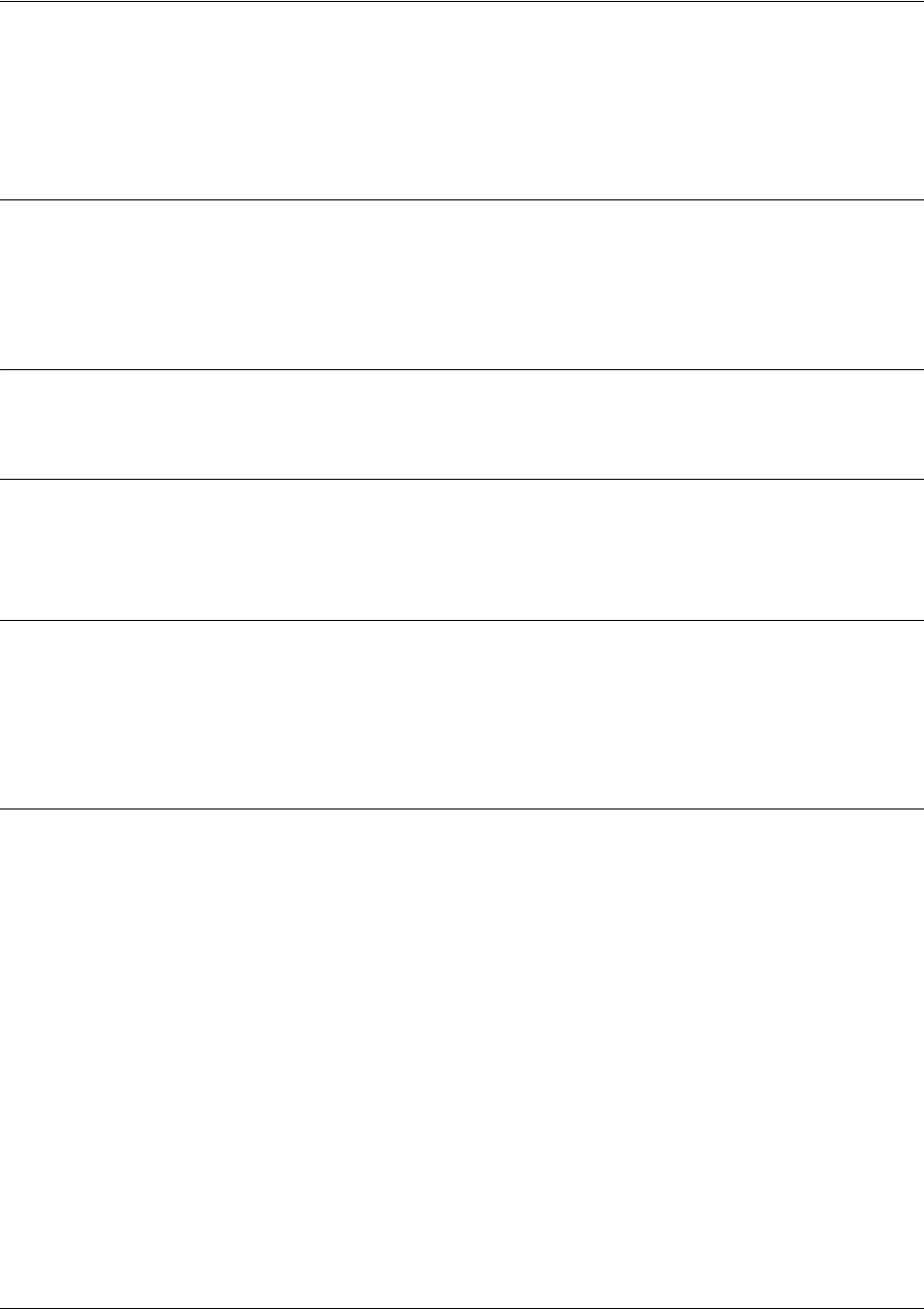
SROS Command Line Interface Reference Guide Loopback Interface Configuration Command Set
5991-2114 © Copyright 2005 Hewlett-Packard Development Company, L.P. 870
ip rip send version <version>
Use the ip rip send version command to configure the RIP version the unit sends in all RIP packets
transmitted on the interface.
Syntax Description
<version> Specifies the RIP version.
1Only transmits RIP version 1 packets on the interface.
2Only transmits RIP version 2 packets on the interface.
Default Values
By default, all interfaces transmit RIP version 1 (the default value for the version command).
Command Modes
(config-interface)# Interface Configuration Mode required (applies to all physical interfaces as well as
virtual interfaces)
Functional Notes
Use the ip rip send version to specify a RIP version that overrides the version (in the Router RIP )
configuration.
The secure Router OS only transmits one version (either 1 or 2) on a given interface.
Usage Examples
The following example configures the loopback interface to transmit only RIP version 2 packets:
(config)#interface loopback 1
(config-loop 1)#ip rip send version 2
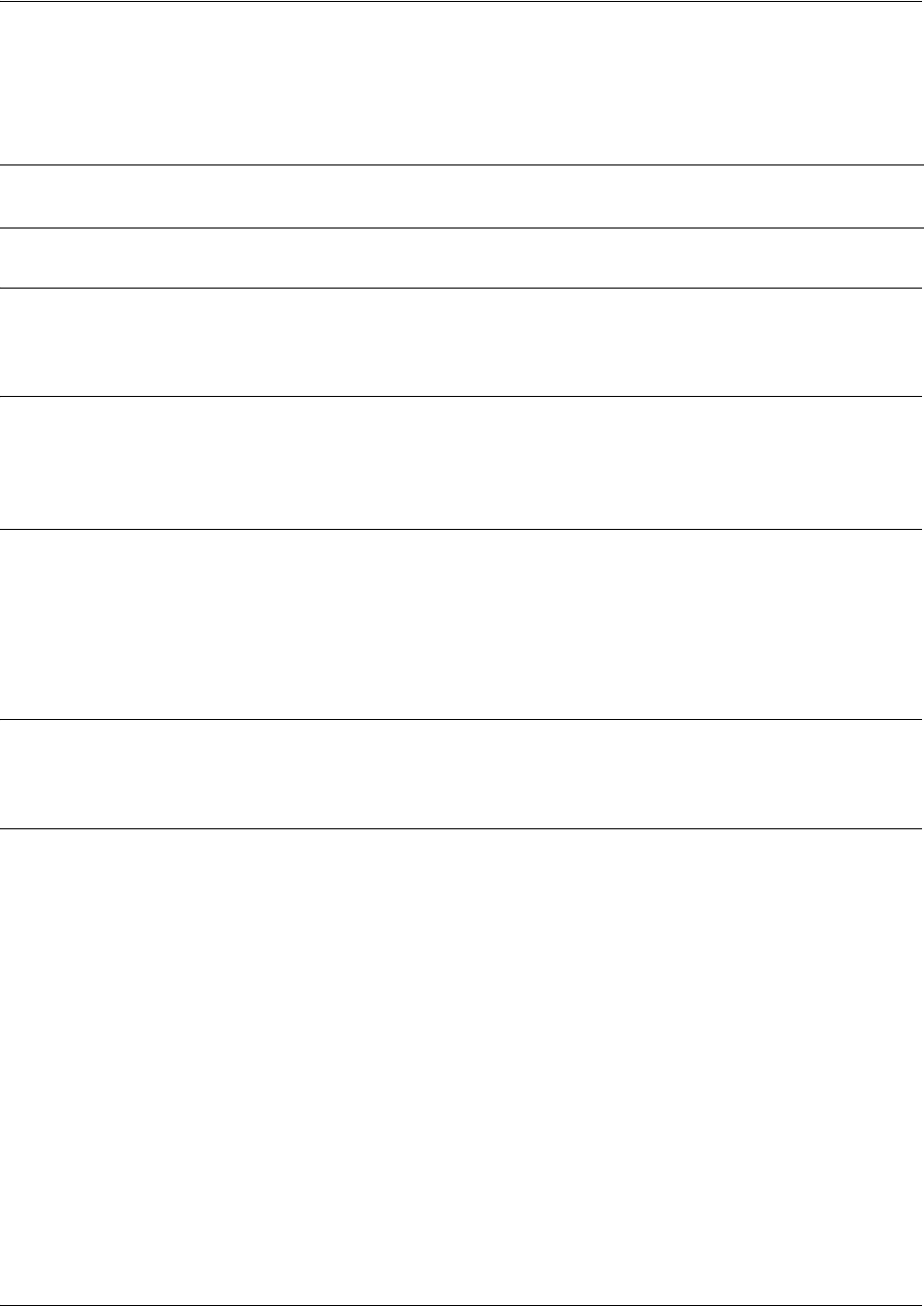
SROS Command Line Interface Reference Guide Loopback Interface Configuration Command Set
5991-2114 © Copyright 2005 Hewlett-Packard Development Company, L.P. 871
ip route-cache
Use the ip route-cache command to enable fast-cache switching on the interface. Use the no form of this
command to disable fast-cache switching and return to process switching mode.
Syntax Description
No subcommands.
Default Values
By default, fast-cache switching is enabled on all Ethernet and virtual Frame Relay sub-interfaces. IP
route-cache is enabled for all virtual PPP interfaces.
Command Modes
(config-interface)# Interface Configuration Mode required
Valid interfaces include: Ethernet (eth 0/1), virtual Frame Relay sub-interfaces
(fr 1.16), virtual PPP interfaces (ppp 1), and loopback interfaces.
Functional Notes
Fast switching allows an IP interface to provide optimum performance when processing IP traffic.
Usage Examples
The following example enables fast switching on the loopback interface:
(config)#interface loopback 1
(config-loop 1)#ip route-cache
Note Using Network Address Translation (NAT) or the Secure Router OS firewall capabilities on
an interface requires process switching mode (using the no ip route-cache command).
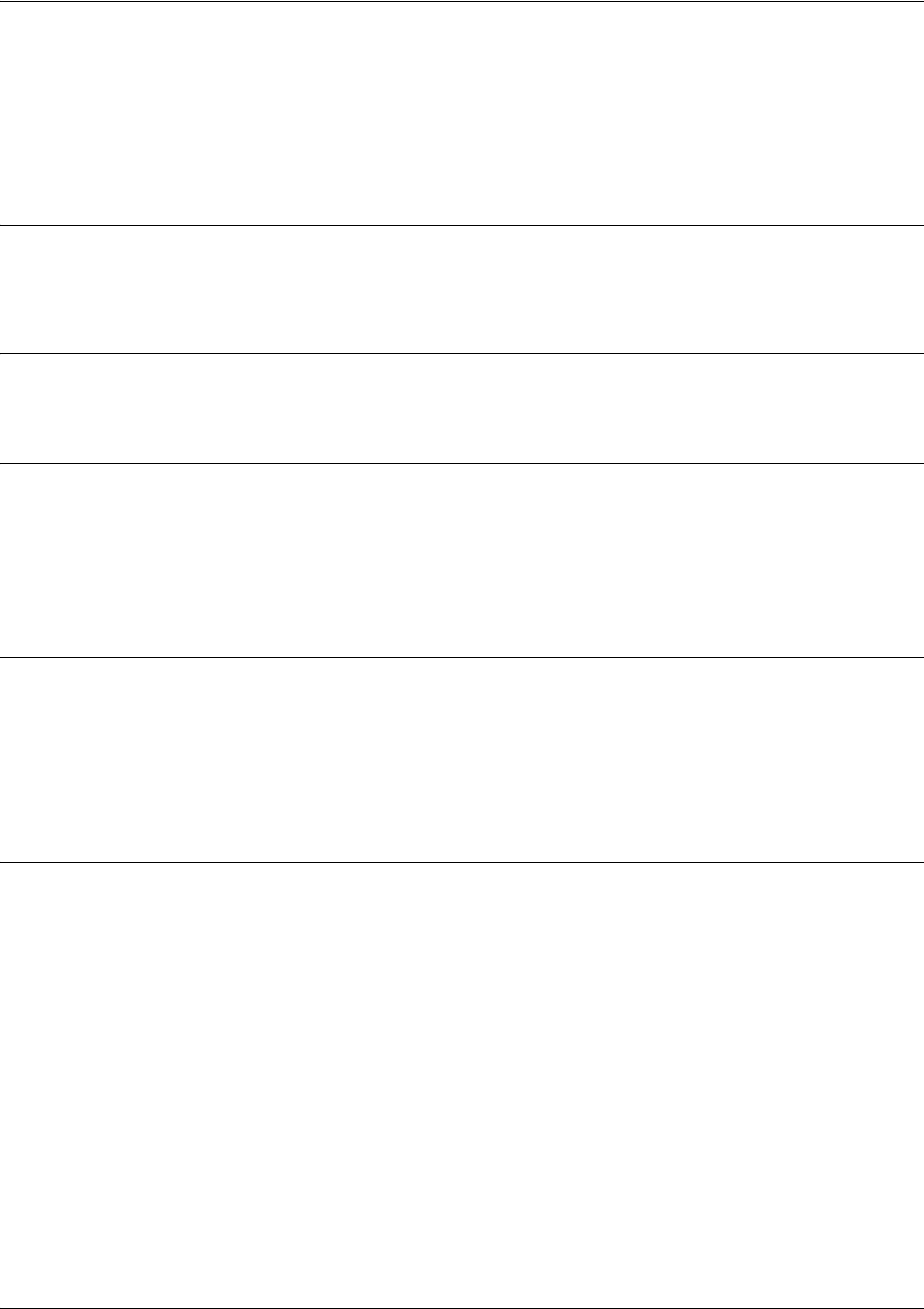
SROS Command Line Interface Reference Guide Loopback Interface Configuration Command Set
5991-2114 © Copyright 2005 Hewlett-Packard Development Company, L.P. 872
ip unnumbered <interface>
Use the ip unnumbered command to use the IP address assigned to the specified interface for all IP
processing on the active interface. Use the no form of this command to remove the unnumbered
configuration.
Syntax Description
<interface> Specifies the interface in the format type slot/port (e.g., ppp 1) that contains the
IP address to be used as the source address for all packets transmitted on this
interface. Enter ip unnumbered ? for a complete list of valid interfaces.
Default Values
By default, all interfaces are configured to use a specified IP address (using the ip address command).
Command Modes
(config-interface)# Interface Configuration Mode required
Valid interfaces include: Ethernet (eth 0/1), virtual Frame Relay sub-interfaces (fr
1.16), virtual PPP interfaces (ppp 1), and loopback interfaces
Functional Notes
If ip unnumbered is enabled on an interface, all IP traffic from the interface will use a source IP address
taken from the specified interface. For example, specifying ip unnumbered ppp 1 while in the Ethernet
Interface Configuration Mode configures the Ethernet interface to use the IP address assigned to the PPP
interface for all IP processing. In addition, the Secure Router OS uses the specified interface information
when sending route updates over the unnumbered interface.
Usage Examples
The following example configures the loopback interface (labeled loop 1) to use the IP address assigned
to the PPP interface (ppp 1):
(config)#interface loopback 1
(config-loop 1)#ip unnumbered ppp 1
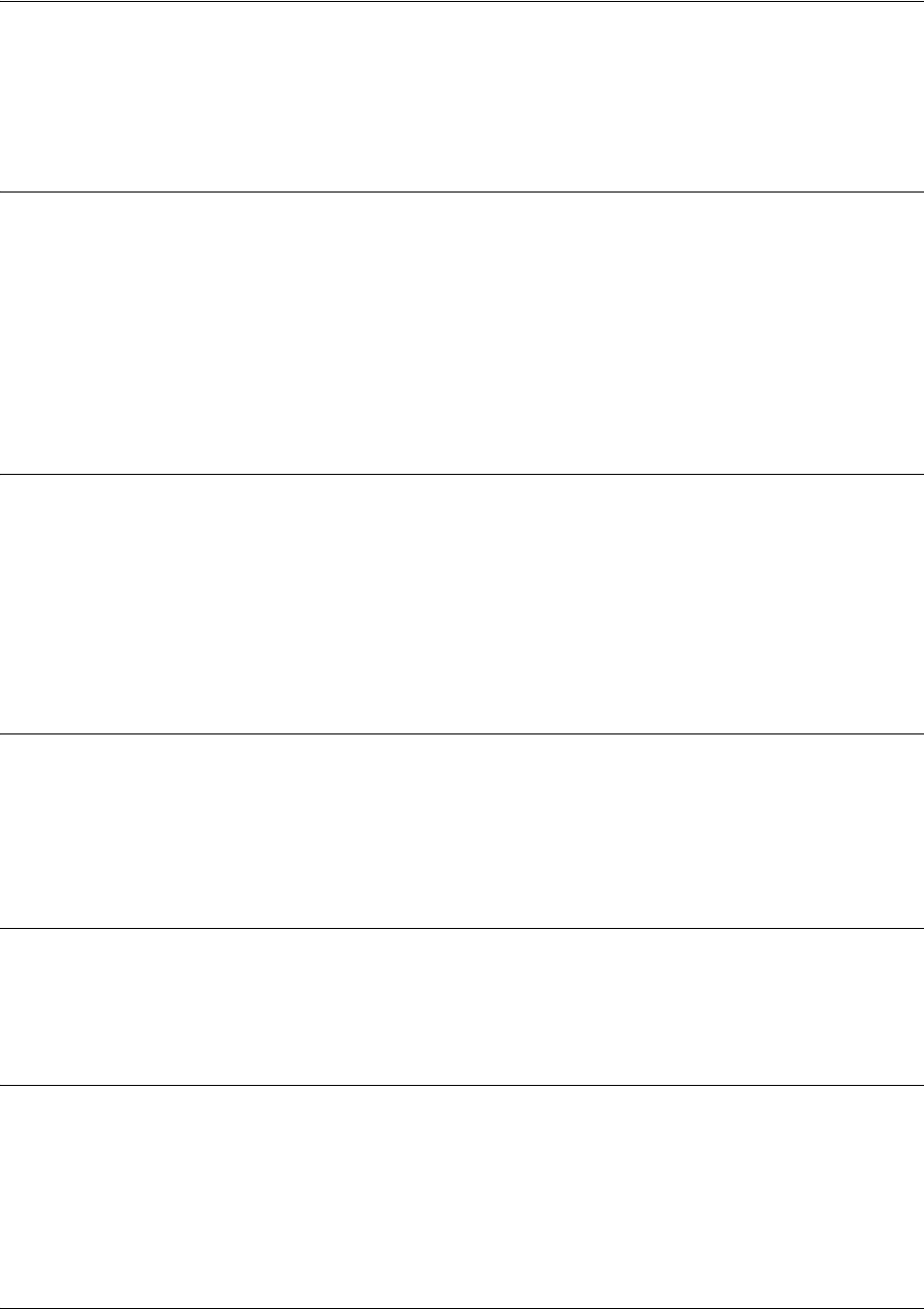
SROS Command Line Interface Reference Guide Loopback Interface Configuration Command Set
5991-2114 © Copyright 2005 Hewlett-Packard Development Company, L.P. 873
mtu <size>
Use the mtu command to configure the maximum transmit unit size for the active interface. Use the no
form of this command to return to the default value.
Syntax Description
<size> Configures the window size for transmitted packets. The valid ranges for the
various interfaces are listed below:
Ethernet (eth 0/1) 64 to 1500
virtual Frame Relay sub-interfaces (fr 1.16) 64 to 1520
virtual PPP interfaces (ppp 1) 64 to 1500
loopback interfaces 64 to 1500
Default Values
<size> The default values for the various interfaces are listed below:
Ethernet (eth 0/1) 1500
irtual Frame Relay sub-interfaces (fr 1.16) 1500
virtual PPP interfaces (ppp 1) 1500
loopback interfaces 1500
Command Modes
(config-interface)# Interface Configuration Mode required (applies only to IP interfaces)
Valid interfaces include: Ethernet (eth 0/1), virtual Frame Relay sub-interfaces
(fr 1.16), virtual PPP interfaces (ppp 1), and loopback interfaces.
Functional Notes
OSPF will not become adjacent on links where the MTU sizes do not match. If router A and router B are
exchanging hello packets but their MTU sizes do not match, they will never reach adjacency. This is by
design and required by the RFC.
Usage Examples
The following example specifies an MTU of 1200 on the loopback interface:
(config)#interface loopback 1
(config-loop 1)#mtu 1200
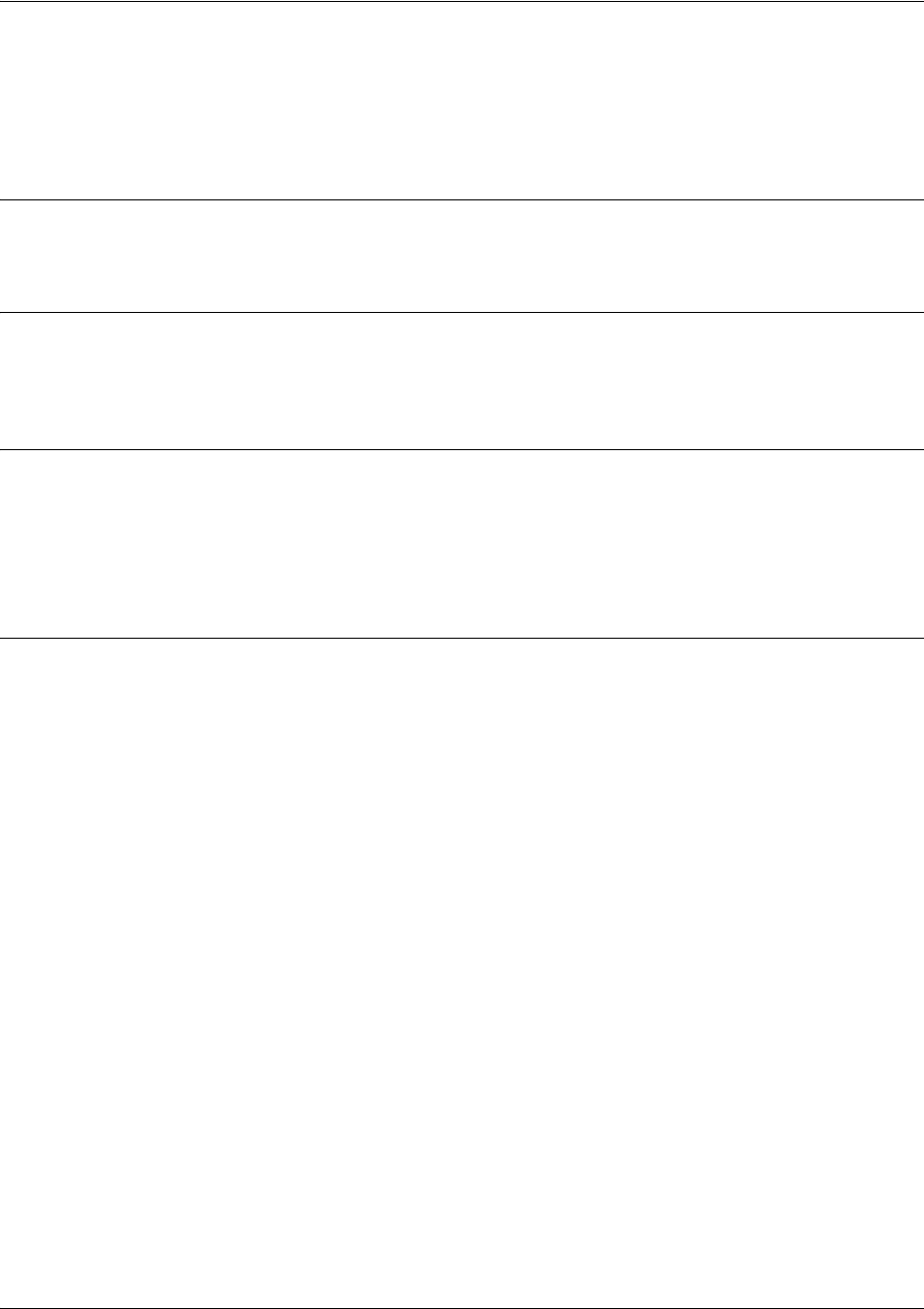
SROS Command Line Interface Reference Guide Loopback Interface Configuration Command Set
5991-2114 © Copyright 2005 Hewlett-Packard Development Company, L.P. 874
snmp trap
Use the snmp trap command to enable all supported Simple Network Management Protocol (SNMP)
traps on the interface.
Syntax Description
No subcommands.
Default Values
By default, all interfaces (except virtual Frame Relay interfaces and sub-interfaces) have SNMP traps
enabled.
Command Modes
(config-interface)# Interface Configuration Mode
Valid interfaces include: Ethernet (eth 0/1), Ethernet sub-interfaces (eth 0/1.1),
VLAN, DDS (dds 1/1), serial (ser 1/1), virtual Frame Relay (fr 1), and SHDSL
(shdsl 1/1) interfaces.
Usage Examples
The following example enables SNMP capability on the Ethernet interface:
(config)#interface eth 0/1
(config-eth 0/1)#snmp trap

SROS Command Line Interface Reference Guide Loopback Interface Configuration Command Set
5991-2114 © Copyright 2005 Hewlett-Packard Development Company, L.P. 875
snmp trap link-status
Use the snmp trap link-status to control the SNMP variable ifLinkUpDownTrapEnable (RFC 2863) to
enable (or disable) the interface to send SNMP traps when there is an interface status change. Use the no
form of this command to disable this trap.
Syntax Description
No subcommands.
Default Values
By default, the ifLinkUpDownTrapEnable OID is enabled for all interfaces except virtual Frame Relay
interfaces.
Command Modes
(config-interface)# Interface Configuration Mode
Valid interfaces include: Ethernet (eth 0/1), VLAN, T1 (t1 1/1), E1 (e1 1/1), DSX-1
(t1 1/2), G.703, serial (ser 1/1), DDS (dds 1/1), virtual Frame Relay (fr 1), virtual
PPP (ppp 1), SHDSL (shdsl 1/1), and loopback interfaces.
Functional Notes
The snmp trap link-status command is used to control the RFC 2863 ifLinkUpDownTrapEnable OID (OID
number 1.3.6.1.2.1.31.1.1.1.14.0).
Usage Examples
The following example disables the link-status trap on the loopback interface:
(config)#interface loopback 1
(config-loop 1)#no snmp trap link-status
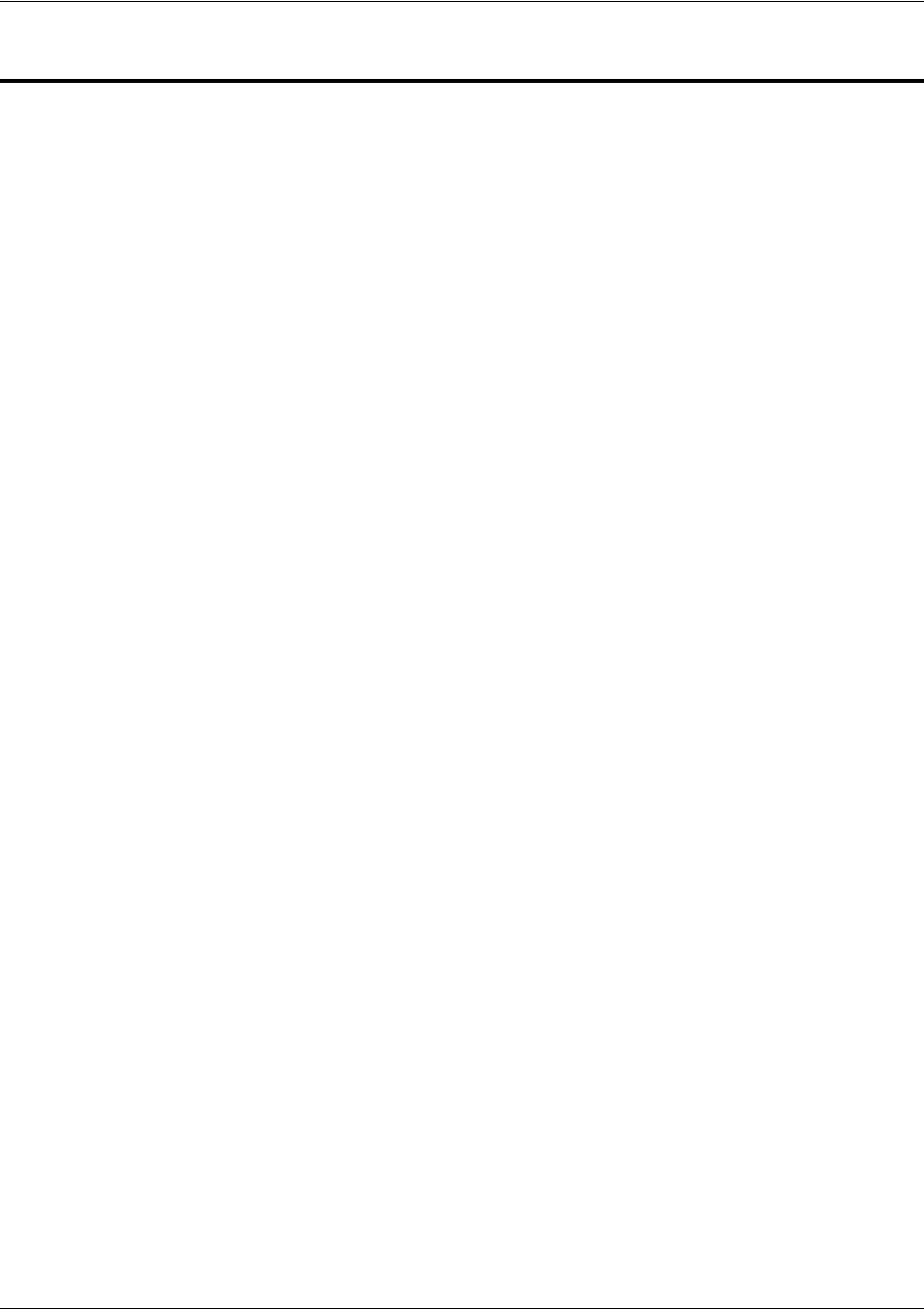
SROS Command Line Interface Reference Guide Line (Console) Interface Config Command Set
5991-2114 © Copyright 2005 Hewlett-Packard Development Company, L.P. 876
LINE (CONSOLE) INTERFACE CONFIG COMMAND SET
To activate the Line (Console) Interface Configuration , enter the line console 0 command at the Global
Configuration Mode prompt. For example:
Router>
enable
Router#
configure terminal
Router(config)#
line console 0
Router(config-con 0)#
The following commands are common to multiple command sets and are covered in a centralized section
of this guide. For more information, refer to the sections listed below:
bind <#> <from interface> <slot/port> <tdm-group#> <to interface> <slot/port> on page 924
do on page 928
end on page 929
exit on page 930
ping <address> on page 931
show running-config on page 933
All other commands for this command set are described in this section in alphabetical order.
databits <option> on page 877
flowcontrol [none | software in] on page 878
line-timeout <minutes> on page 879
login on page 880
login authentication <aaa login list> on page 881
login local-userlist on page 882
parity <option> on page 883
password [md5] <password> on page 884
speed <rate> on page 885
stopbits <option> on page 886

SROS Command Line Interface Reference Guide Line (Console) Interface Config Command Set
5991-2114 © Copyright 2005 Hewlett-Packard Development Company, L.P. 877
databits <option>
Use the databits command to set the number of databits per character for a terminal session. This value
must match the configuration of your VT100 terminal or terminal emulator software. The default is 8
databits per character. Use the no form of this command to return to the default value.
Syntax Description
<option> Specifies the number of databits per character
7
7 data bits
8
8 data bits
Default Values
<option> 8
Command Modes
(config-con 0)# Console Interface Configuration Mode required
Usage Examples
The following example configures 7 databits per character for the console terminal session:
(config)#line console 0
(config-con 0)#databits 7
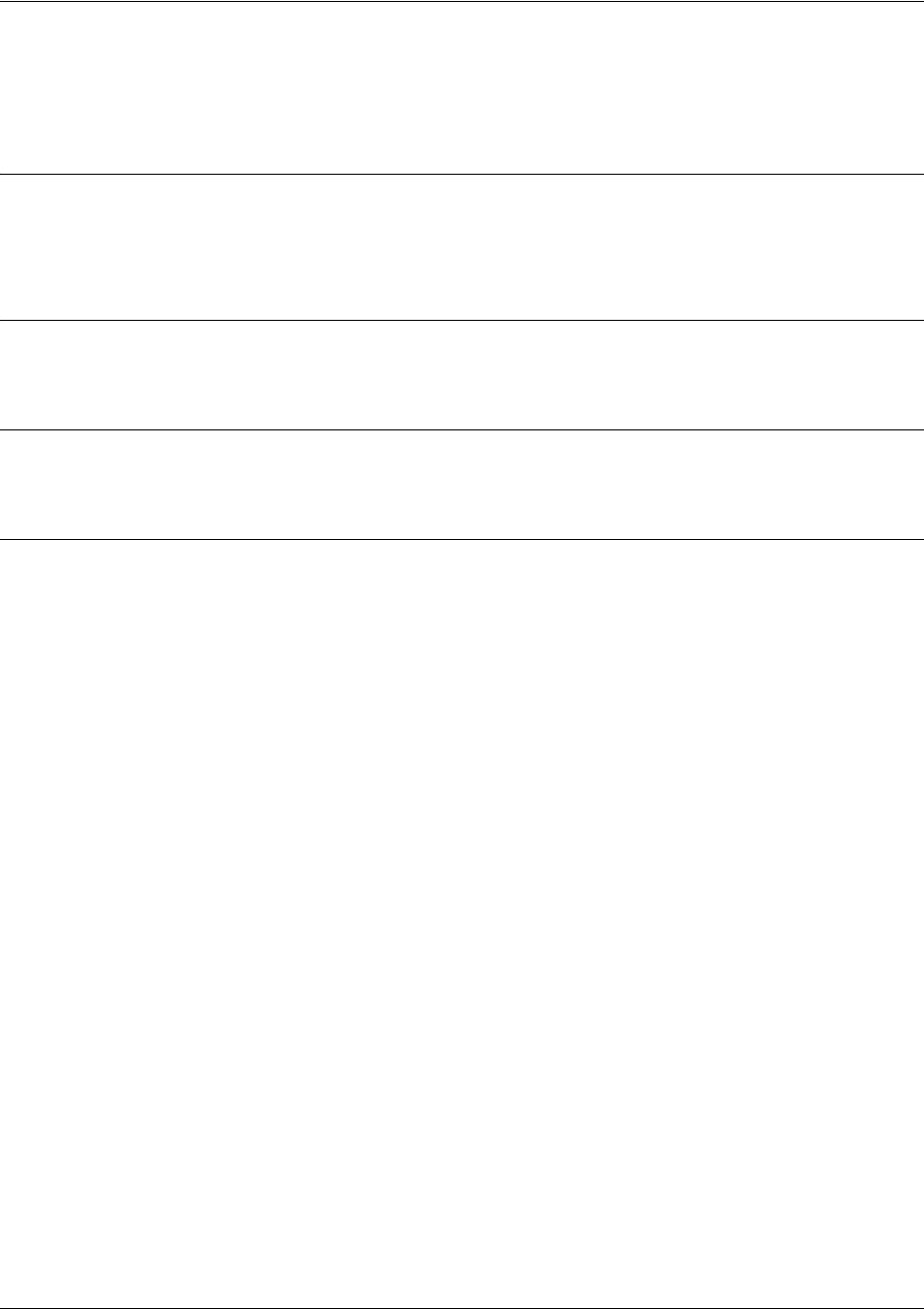
SROS Command Line Interface Reference Guide Line (Console) Interface Config Command Set
5991-2114 © Copyright 2005 Hewlett-Packard Development Company, L.P. 878
flowcontrol [none | software in]
Use the flowcontrol command to set flow control for the line console.
Syntax Description
none Set no flow control.
software in Configure the Secure Router OS to derive flow control from the attached device.
Default Values
By default, flow control is set to none.
Command Modes
(config-con 0)# Console Interface Configuration Mode required
Usage Examples
The following example configures no flow control for the line console:
(config)#line console 0
(config-con 0)#flowcontrol none

SROS Command Line Interface Reference Guide Line (Console) Interface Config Command Set
5991-2114 © Copyright 2005 Hewlett-Packard Development Company, L.P. 879
line-timeout <minutes>
Use the line-timeout command to specify the number of minutes a line session may remain inactive before
the Secure Router OS terminates the session. Use the no form of this command to return to the default
value.
Syntax Description
<minutes> Specifies the number of minutes a line session may remain inactive before the
Secure Router OS terminates the session
Entering a
line-timeout
value of 0 disables the feature.
Default Values
<minutes> 15 minutes (Console and Telnet)
Command Modes
(config-line)# Line Configuration Mode
Valid interfaces include: Console (con 0) and Telnet (telnet X)
Usage Examples
The following example specifies a timeout of 2 minutes:
(config)#line console 0
(config-con 0)#line-timeout 2

SROS Command Line Interface Reference Guide Line (Console) Interface Config Command Set
5991-2114 © Copyright 2005 Hewlett-Packard Development Company, L.P. 880
login
Use the login command to enable security login on the line session requiring the password configured
using the password command. Use the no form of this command to disable the login feature.
Syntax Description
No subcommands.
Default Values
By default, there is no login password set for access to the unit.
Command Modes
(config-line)# Line Configuration Mode
Valid interfaces include: Console (con 0) and Telnet (telnet X)
Usage Examples
The following example enables the security login feature and specifies a password on the available
console session:
(config)#line console 0
(config-console 0)#login
(config-console 0)#password mypassword

SROS Command Line Interface Reference Guide Line (Console) Interface Config Command Set
5991-2114 © Copyright 2005 Hewlett-Packard Development Company, L.P. 881
login authentication <aaa login list>
Use the login authentication command to specify the named AAA login list to use for authenticating users
connecting on this line.
Syntax Description
<aaa login list> Specify the AAA login list to use for authentication.
Default Values
The default value is the default AAA list.
Command Modes
(config-line)# Line Interface Configuration Mode
Valid interfaces include: Console (con 0) and Telnet (telnet X)
Functional Notes
If the AAA subsystem is activated but no login authentication list is given, the default list is used. If the
default list is used but the default list is not configured, the behavior for consoles is to be granted access.
This prevents a lockout configuration.
Usage Examples
The following example specifies that myList will be used for authenticating users connecting on this line:
(config)#line console 0
(config-con 0)#login authentication myList
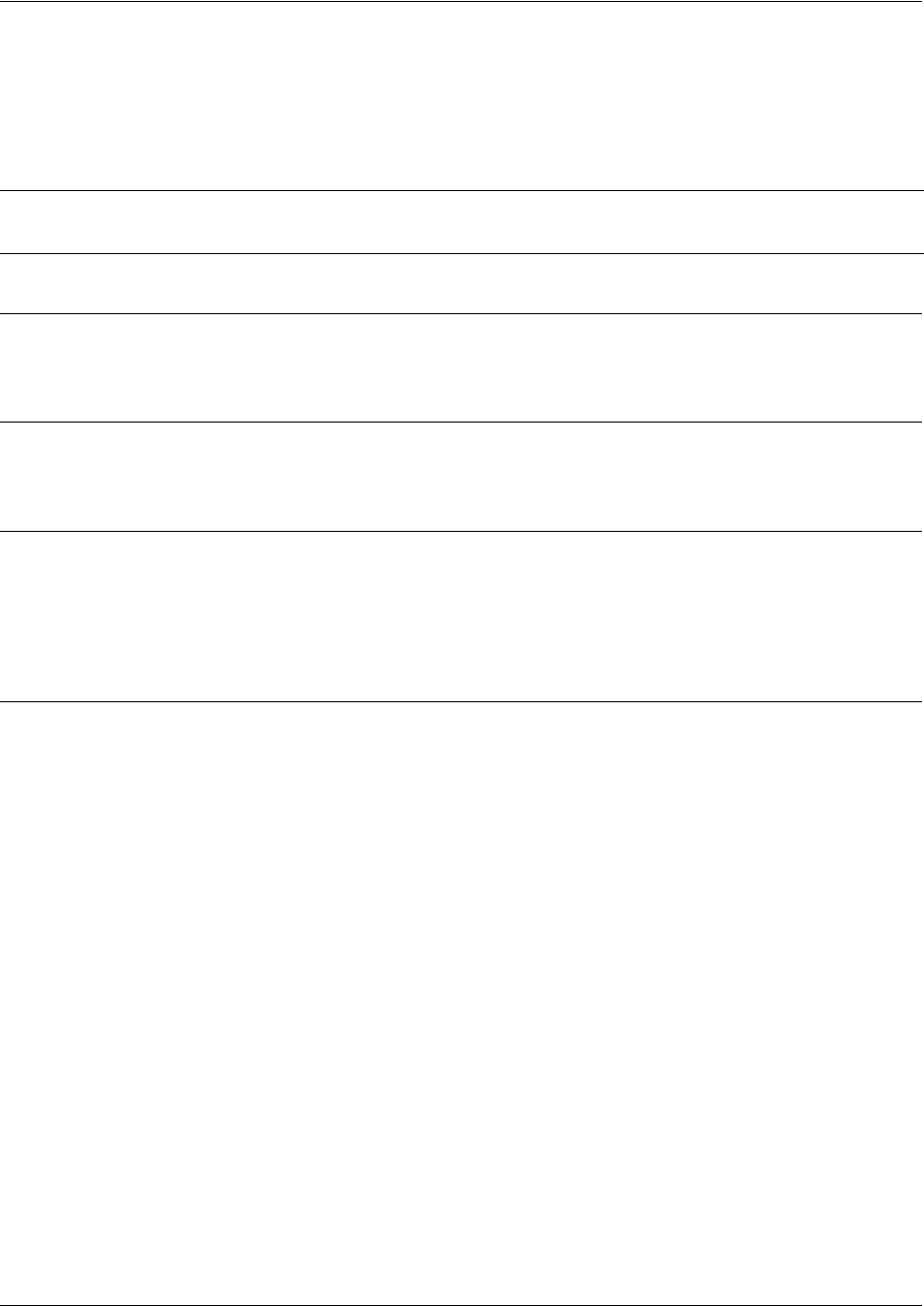
SROS Command Line Interface Reference Guide Line (Console) Interface Config Command Set
5991-2114 © Copyright 2005 Hewlett-Packard Development Company, L.P. 882
login local-userlist
Use the login local-userlist command to enable security login for the terminal session requiring the
usernames and passwords configured using the username/password Global Configuration command. Use
the no form of this command to disable the login local-userlist feature.
Syntax Description
No subcommands.
Default Values
By default, there is no login password set for access to the unit.
Command Modes
(config-line)# Line Interface Configuration Mode
Valid interfaces include: Console (con 0) and Telnet (telnet X)
Usage Examples
The following example displays creating a local userlist and enabling the security login feature on the
CONSOLE port:
(config)#username my_user password my_password
(config)#line console 0
(config-con 0)#login local-userlist
When connecting to the unit, the following prompts are displayed:
User Access Login
Username: Procurve
Password:
Router#
Note All user properties assigned using the username/password command are valid when using
the login local-userlist command.
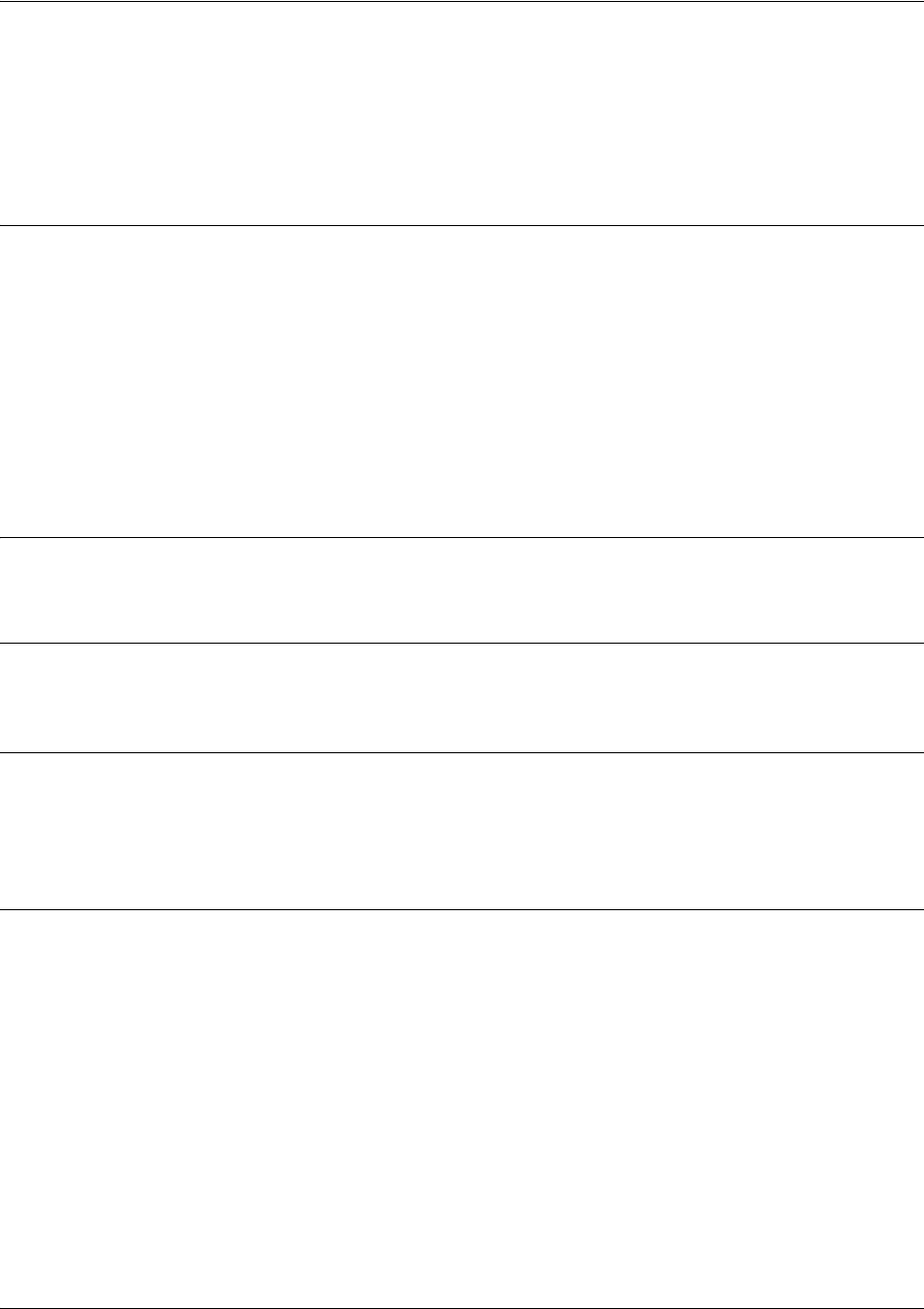
SROS Command Line Interface Reference Guide Line (Console) Interface Config Command Set
5991-2114 © Copyright 2005 Hewlett-Packard Development Company, L.P. 883
parity <option>
Use the parity command to specify the type of parity used as error correction. This value must match the
configuration of your VT100 terminal or terminal emulator software. Use the no form of this command to
return to the default value.
Syntax Description
<option> Specifies the type of data parity on the interface
even The parity bit is set to 0 if the number of 1 bits in the data sequence is odd, or set
to 1 if the number of 1 bits is even.
mark The parity bit is always set to 1.
none No parity bit used.
odd The parity bit is set to 1 if the number of 1 bits in the data sequence is even, or set
to 1 if the number is odd.
space The parity bit is always set to 0.
Default Values
<option> none
Command Modes
(config-con 0)# Console Interface Configuration Mode required
Functional Notes
Parity is the process used to detect whether characters have been altered during the data transmission
process. Parity bits are appended to data frames to ensure that parity (whether it be odd or even) is
maintained.
Usage Examples
The following example specifies mark parity for the console terminal session:
(config)#line console 0
(config-con 0)#parity mark
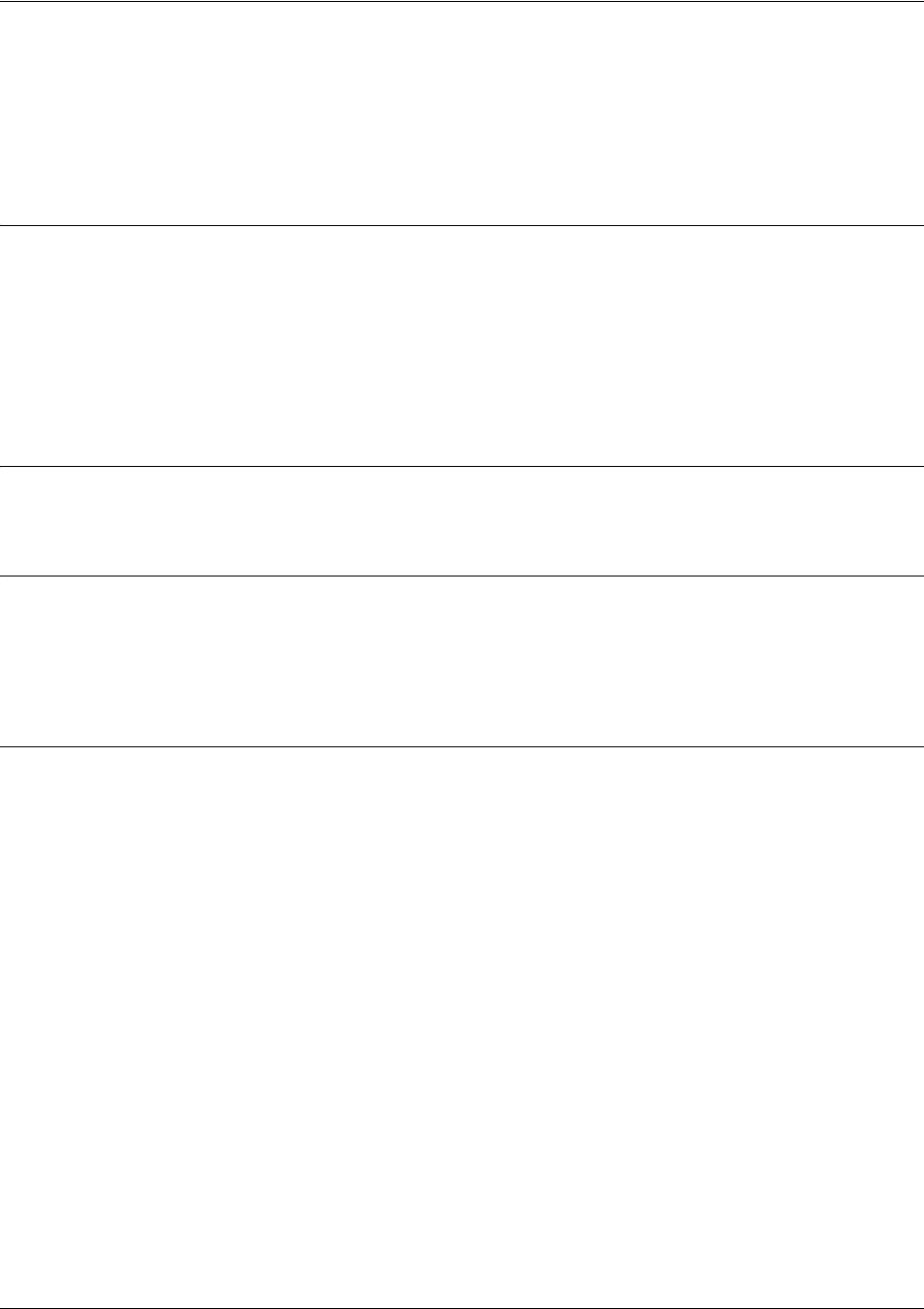
SROS Command Line Interface Reference Guide Line (Console) Interface Config Command Set
5991-2114 © Copyright 2005 Hewlett-Packard Development Company, L.P. 884
password [md5] <password>
Use the password command to configure the password (with optional encryption) required on the line
session when security login is enabled (using the login command). Use the no form of this command to
remove a configured password.
Syntax Description
md5 Optional.
Specifies Message Digest 5 (md5) as the encryption protocol to use when
displaying the enable password during show commands. If the md5 keyword is not
used, encryption is not used when displaying the enable password during show
commands.
<password> Alphanumeric character string (up to 16 characters) used to specify the password
for the line session.
Default Values
By default, there is no login password set for access to the unit.
Command Modes
(config-line)# Line Interface Configuration
Valid interfaces include: Console (con 0) and Telnet (telnet X)
Usage Examples
The following example enables the security login feature and specifies a password on the CONSOLE port:
(config)#line console 0
(config-con 0)#login
(config-con 0)#password mypassword
To provide extra security, the Secure Router OS can encrypt the enable password when displaying the
current configuration. For example, the following is a show configuration printout (password portion) with
an unencrypted enable password (procurve):
!
enable password procurve
!
Alternately, the following is a show configuration printout (password portion) with an enable password of
procurve using md5 encryption:
!
enable password md5 encrypted 5aa5fbae7d01a90e79fb57705ce74676
!
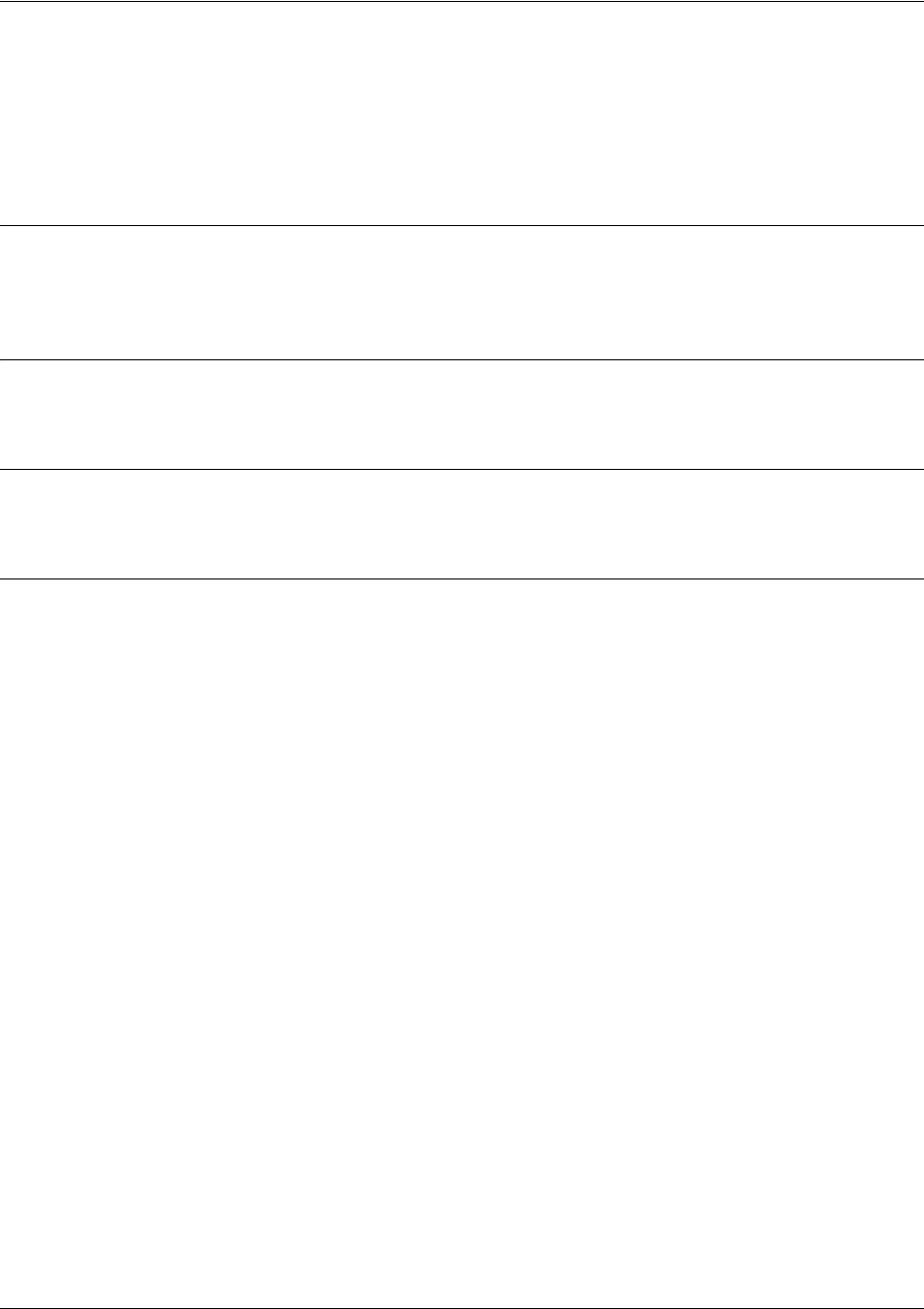
SROS Command Line Interface Reference Guide Line (Console) Interface Config Command Set
5991-2114 © Copyright 2005 Hewlett-Packard Development Company, L.P. 885
speed <rate>
Use the speed command to specify the data rate for the CONSOLE port. This setting must match your
VT100 terminal emulator or emulator software. Use the no form of this command to restore the default
value.
Syntax Description
<rate> Rate of data transfer on the interface (2400, 4800, 9600, 19200, 38400, 57600, or
115200 bps).
Default Values
<rate> 9600 bps
Command Modes
(config-con 0)# Console Interface Configuration Mode required
Usage Examples
The following example configures the CONSOLE port for 19200 bps:
(config)#line console 0
(config-con 0)#speed 19200
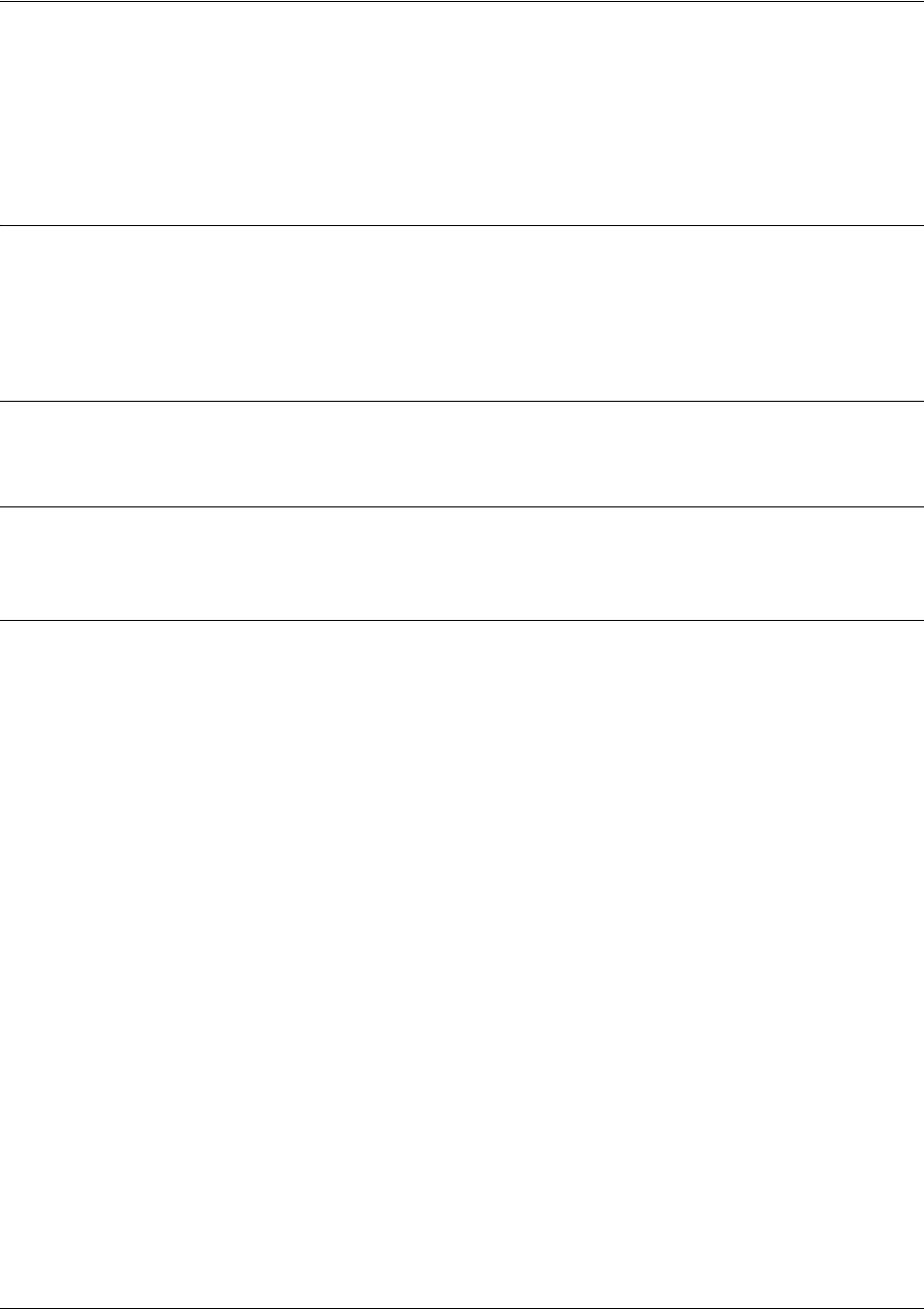
SROS Command Line Interface Reference Guide Line (Console) Interface Config Command Set
5991-2114 © Copyright 2005 Hewlett-Packard Development Company, L.P. 886
stopbits <option>
Use the stopbits command to set the number of stopbits per character for a terminal session. This value
must match the configuration of your VT100 terminal or terminal emulator software. The default is 1
stopbit per character. Use the no form of this command to return to the default value.
Syntax Description
<option> Specifies the number of stopbits per character
11 stopbit
22 stopbits
Default Values
<option> 1
Command Modes
(config-con 0)# Console Interface Configuration Mode required
Usage Examples
The following example configures 2 stopbits per character for the console terminal session:
(config)#line console 0
(config-con 0)#stopbits 2
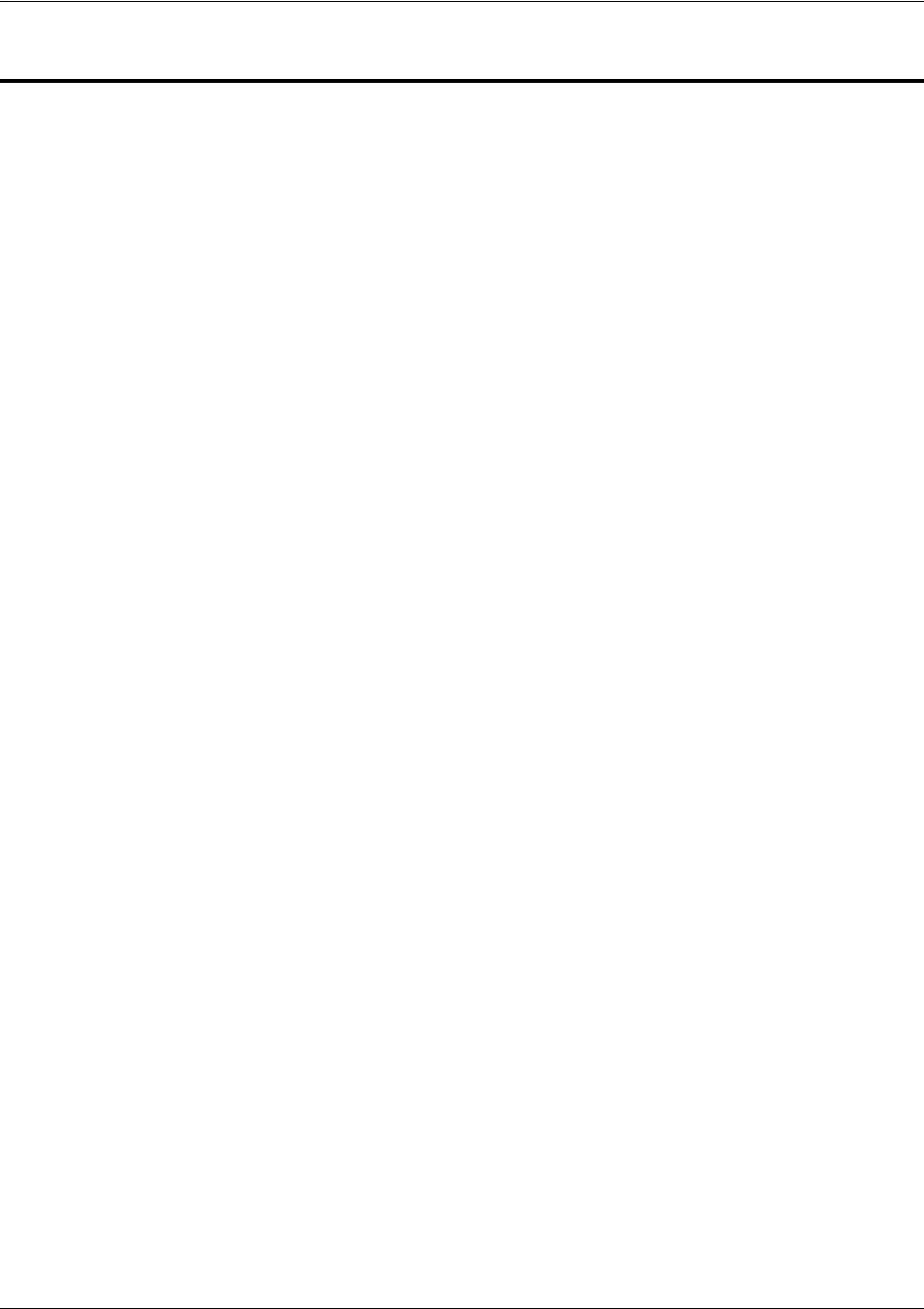
Line (Telnet) Interface Config Command Set
5991-2114 © Copyright 2005 Hewlett-Packard Development Company, L.P. 887
LINE (TELNET) INTERFACE CONFIG COMMAND SET
To activate the Line (Telnet) Interface Configuration , enter the line telnet command specifying a Telnet
session(s) at the Global Configuration Mode prompt. For example:
Router>
enable
Router#
configure terminal
Router(config)#
line telnet 0 4
Router(config-telnet0-4)#
You can select a single line by entering the line telnet command followed by the line number (0-4). For
example:
Router>
enable
Router#
configure terminal
Router(config)#
line telnet 2
Router(config-telnet2)#
The following commands are common to multiple command sets and are covered in a centralized section
of this guide. For more information, refer to the sections listed below:
do on page 928
end on page 929
exit on page 930
All other commands for this command set are described in this section in alphabetical order.
access-class <listname> in on page 888
line-timeout <minutes> on page 889
login on page 890
login authentication <aaa login list> on page 891
login local-userlist on page 892
password [md5] <password> on page 893

Line (Telnet) Interface Config Command Set
5991-2114 © Copyright 2005 Hewlett-Packard Development Company, L.P. 888
access-class <listname> in
Use the access-class in command to restrict Telnet access using a configured access list. Received packets
passed by the access list will be allowed. Use the access list configuration to deny hosts or entire networks
or to permit specified IP addresses.
Syntax Description
<listname> Alphanumeric descriptor for identifying the configured access list (all access list
descriptors are case-sensitive).
Default Values
By default, there are no configured access lists associated with Telnet sessions.
Command Modes
(config-telnet X)# Line Configuration Mode required.
Functional Notes
When using the access-class in command to associate an access list with a Telnet session, remember to
duplicate the access-class in command for all configured Telnet sessions 0 through 4. Telnet access to
the unit using a particular Telnet session is not possible. Users will be assigned the first available Telnet
session.
Usage Examples
The following example associates the access list Trusted (to allow Telnet sessions from the
192.22.56.0/24 network) with all Telnet sessions (0 through 4):
Create the access list:
(config)#ip access-list standard Trusted
(config)#permit 192.22.56.0 0.0.0.255
Enter the line (telnet) :
(config)#line telnet 0 4
Associate the access list with the Telnet session:
(config-telnet0-4)#access-class Trusted in
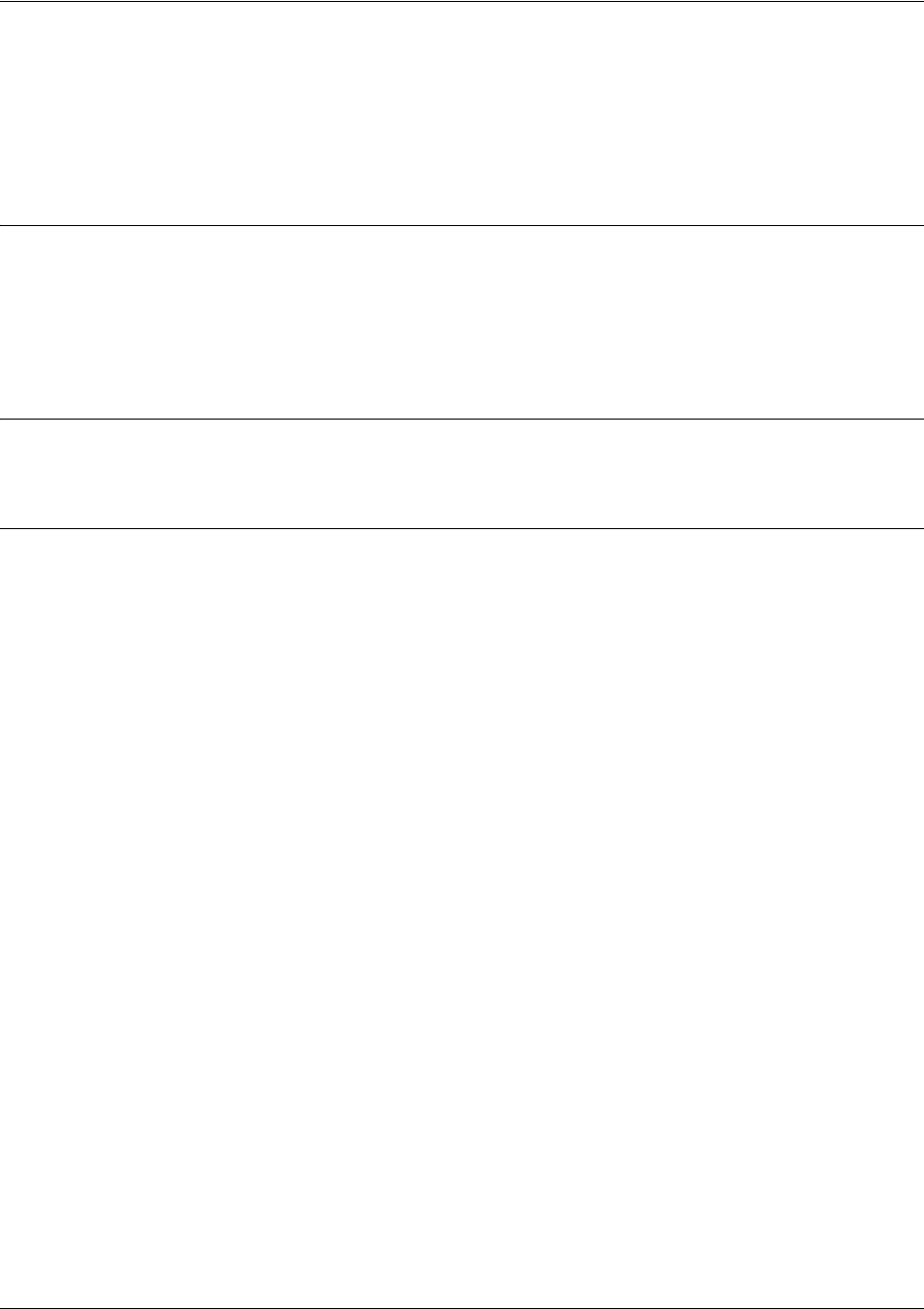
Line (Telnet) Interface Config Command Set
5991-2114 © Copyright 2005 Hewlett-Packard Development Company, L.P. 889
line-timeout <minutes>
Use the line-timeout command to specify the number of minutes a line session may remain inactive before
the Secure Router OS terminates the session. Use the no form of this command to return to the default
value.
Syntax Description
<minutes> Specifies the number of minutes a line session may remain inactive before the
Secure Router OS terminates the session.
Entering a line-timeout value of 0 disables the feature.
Default Values
<minutes> 15 minutes (Console and Telnet)
Usage Examples
The following example specifies a timeout of 2 minutes:
(config)#line telnet 0
(config-telnet0)#line-timeout 2
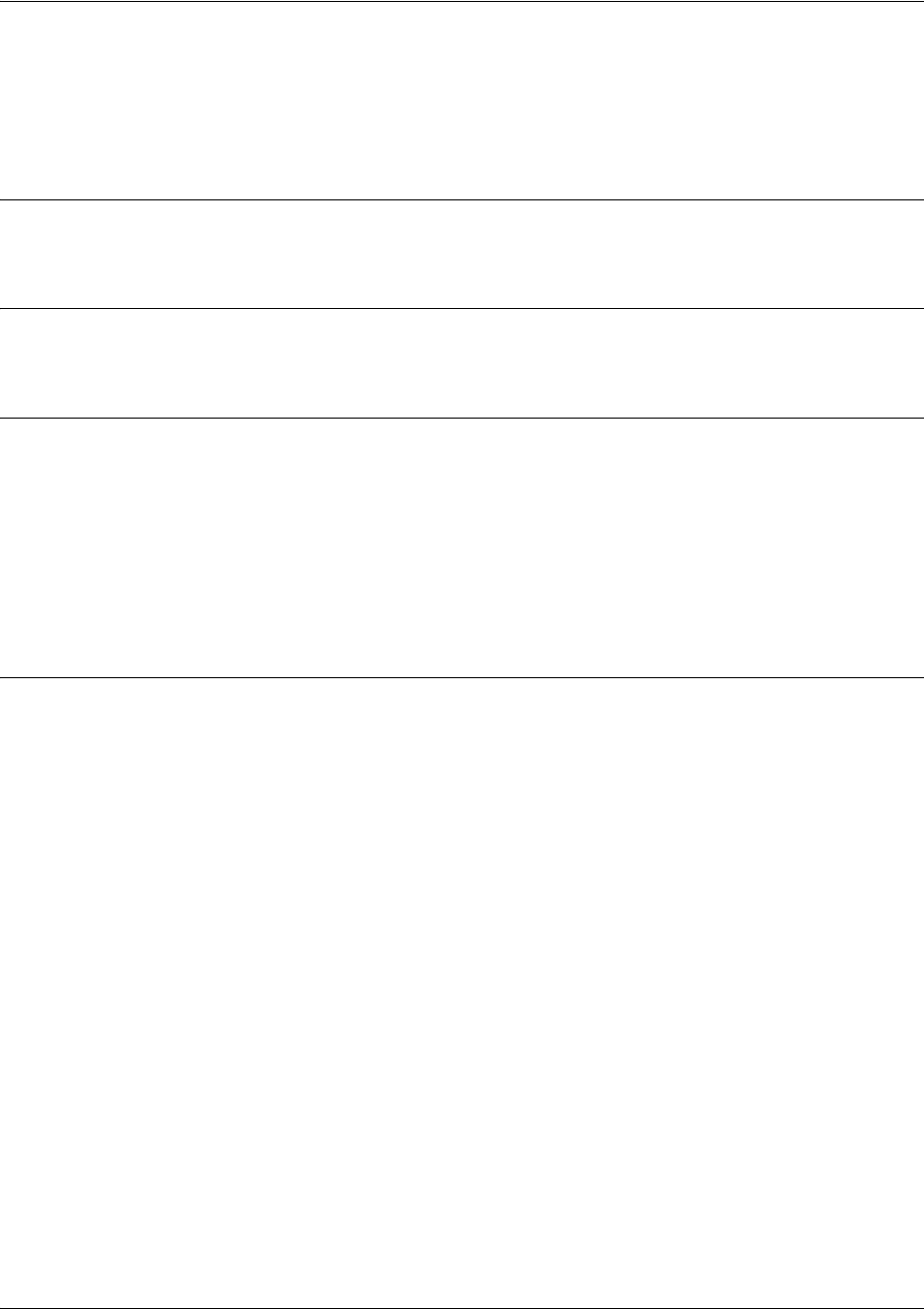
Line (Telnet) Interface Config Command Set
5991-2114 © Copyright 2005 Hewlett-Packard Development Company, L.P. 890
login
Use the login command to enable security login on the line session requiring the password configured
using the password command. Use the no form of this command to disable the login feature.
Syntax Description
No subcommands.
Default Values
By default, there is no login password set for access to the unit.
Command Modes
(config-line)# Line Configuration Mode
Valid interfaces include: Console (con 0) and Telnet (telnet X)
Usage Examples
The following example enables the security login feature and specifies a password on all the available
Telnet sessions (0 through 4):
(config)#line telnet 0 4
(config-telnet0-4)#login
(config-telnet0-4)#password mypassword

Line (Telnet) Interface Config Command Set
5991-2114 © Copyright 2005 Hewlett-Packard Development Company, L.P. 891
login authentication <aaa login list>
Use the login authentication command to specify the named AAA login list to use for authenticating users
connecting on this line.
Syntax Description
<aaa login list> Specify the AAA login list to use for authentication.
Default Values
The default value is the default AAA list.
Command Modes
(config-line)# Line Interface Configuration Mode
Valid interfaces include: Console (con 0) and Telnet (telnet X)
Functional Notes
If the AAA subsystem is activated but no login authentication list is given, the default list is used. If the
default list is used but the default list is not configured, the behavior for telnets is to use the local user
database.
Usage Examples
The following example specifies that myList will be used for authenticating users connecting on this line:
(config)#line telnet 2
(config-telnet2)#login authentication myList
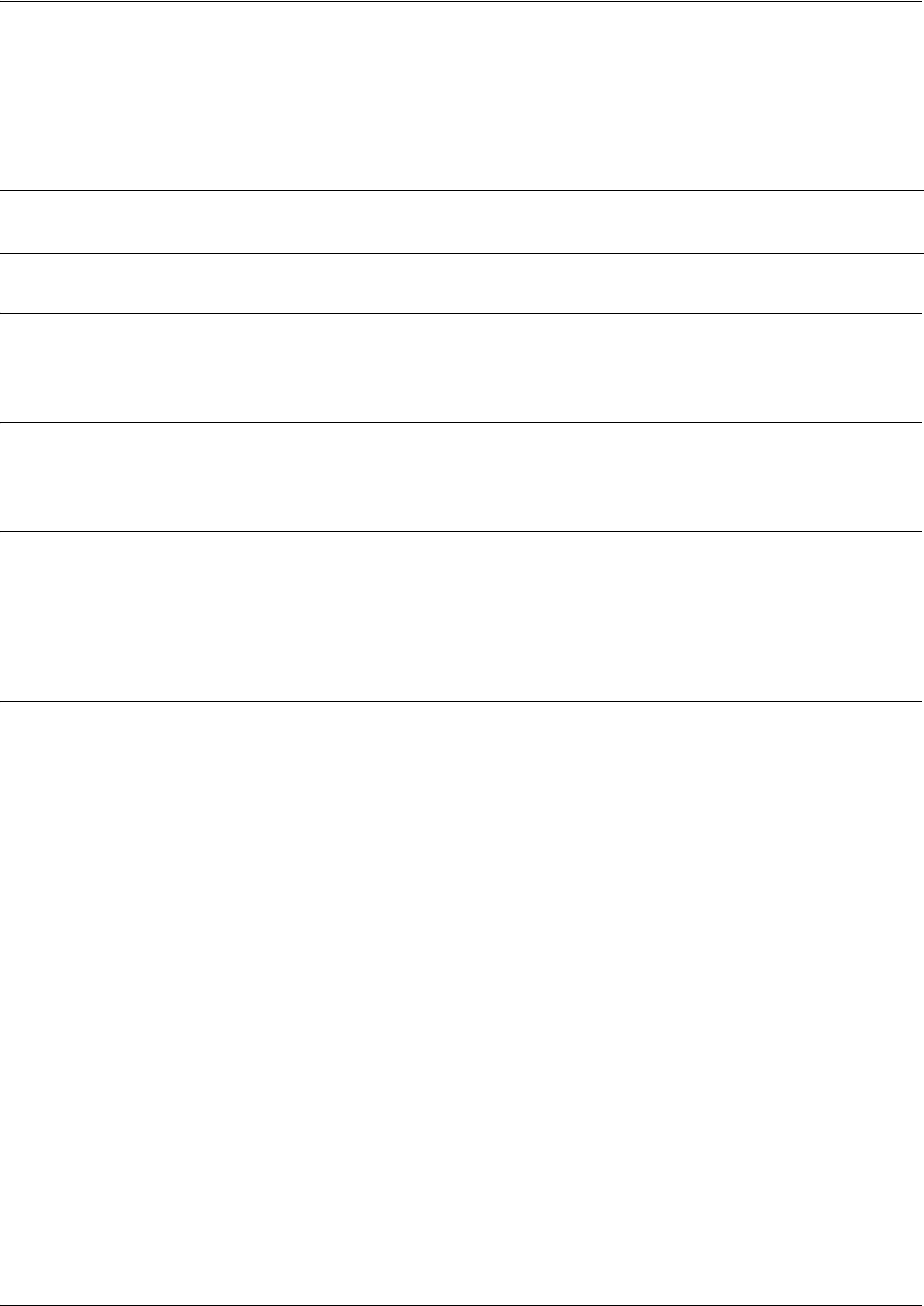
Line (Telnet) Interface Config Command Set
5991-2114 © Copyright 2005 Hewlett-Packard Development Company, L.P. 892
login local-userlist
Use the login local-userlist command to enable security login for the terminal session requiring the
usernames and passwords configured using the username/password Global Configuration command. Use
the no form of this command to disable the login local-userlist feature.
Syntax Description
No subcommands.
Default Values
By default, there is no login password set for access to the unit.
Command Modes
(config-line)# Line Configuration Mode
Valid interfaces include: Console (con 0) and Telnet (telnet X)
Usage Examples
The following example displays creating a local userlist and enabling the security login feature:
(config)#username my_user password my_password
(config)#line telnet 0
(config-telnet0)#login local-userlist
When connecting to the unit, the following prompts are displayed:
User Access Login
Username: my_user
Password:
Router#
Note All user properties assigned using the username/password command are valid when using
the login local-userlist command.
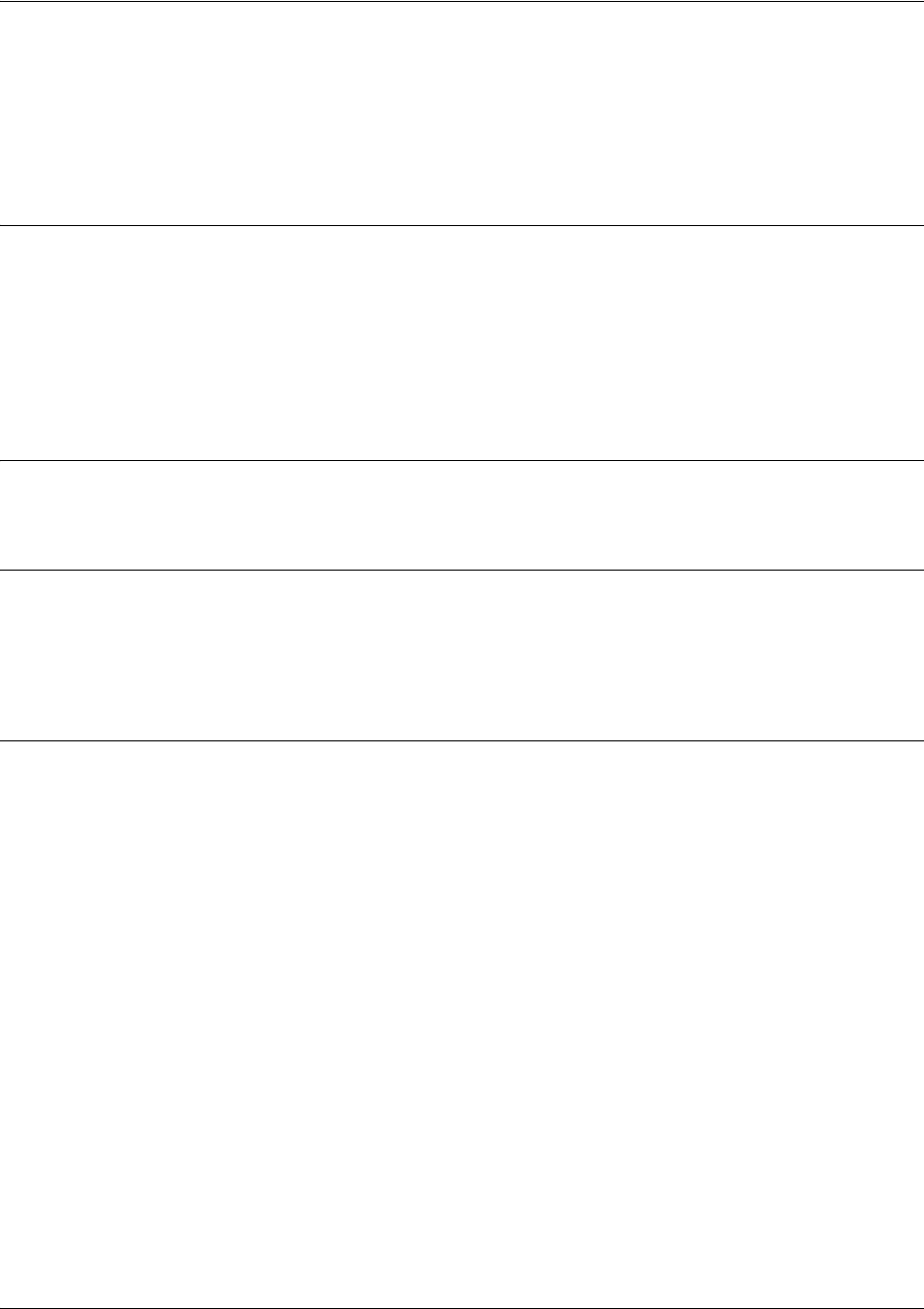
Line (Telnet) Interface Config Command Set
5991-2114 © Copyright 2005 Hewlett-Packard Development Company, L.P. 893
password [md5] <password>
Use the password command to configure the password (with optional encryption) required on the line
session when security login is enabled (using the login command). Use the no form of this command to
remove a configured password.
Syntax Description
md5 Optional.
Specifies Message Digest 5 (md5) as the encryption protocol to use when
displaying the enable password during show commands. If the md5 keyword is not
used, encryption is not used when displaying the enable password during show
commands
<password> Alphanumeric character string (up to 16 characters) used to specify the password
for the line session
Default Values
By default, there is no login password set for access to the unit.
Command Modes
(config-line)# Line Interface Configuration
Valid interfaces include: Console (con 0) and Telnet (telnet X)
Usage Examples
The following example enables the security login feature and specifies a password for the Telnet session 0:
(config)#line telnet 0
(config-telnet0)#login
(config-telnet0)#password mypassword
To provide extra security, the Secure Router OS can encrypt the enable password when displaying the
current configuration. For example, the following is a show configuration printout (password portion) with
an unencrypted enable password (procurve):
!
enable password procurve
!
Alternately, the following is a show configuration printout (password portion) with an enable password of
procurve using md5 encryption:
!
enable password md5 encrypted 5aa5fbae7d01a90e79fb57705ce74676
!
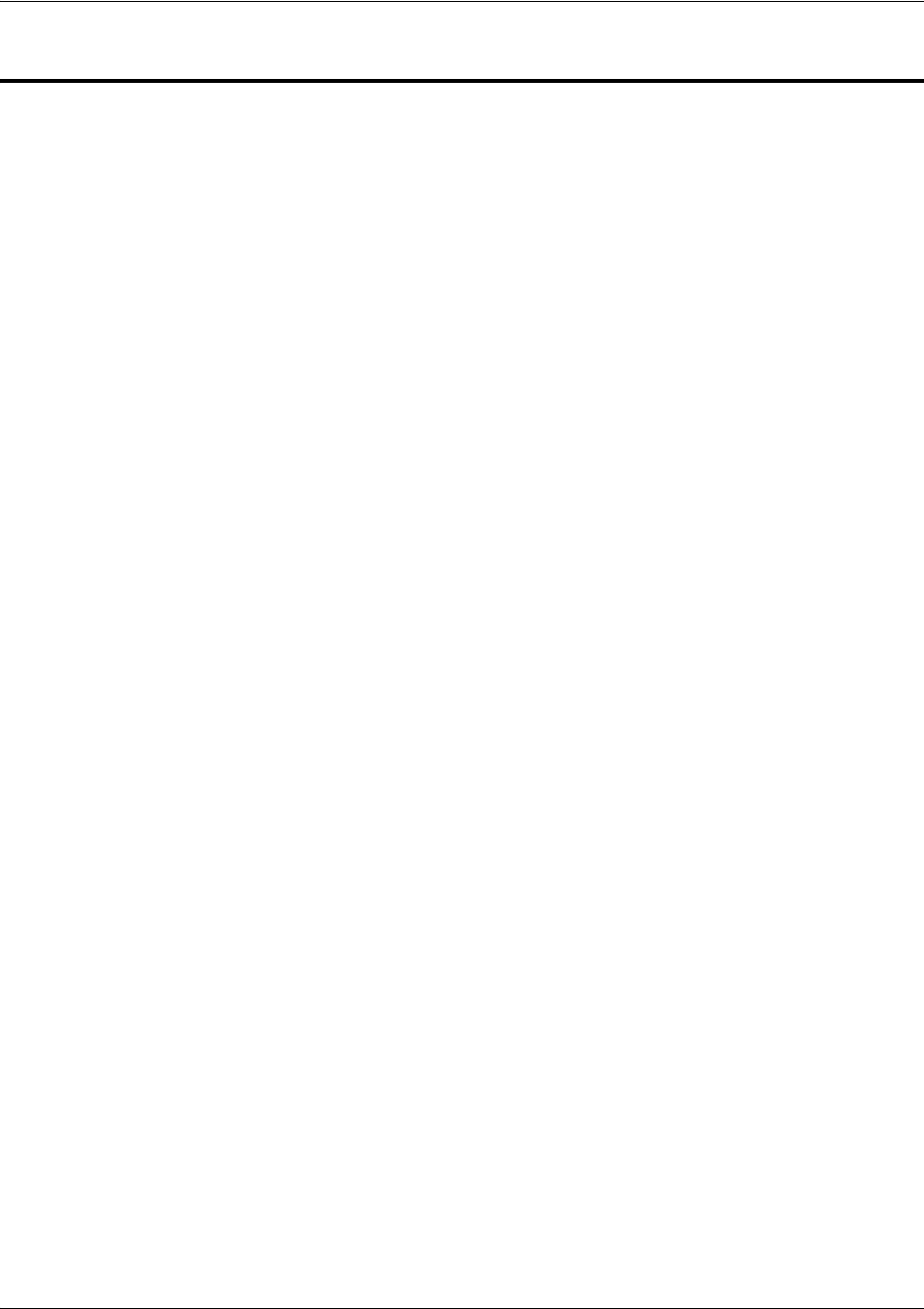
Router (RIP) Configuration Command Set
5991-2114 © Copyright 2005 Hewlett-Packard Development Company, L.P. 894
ROUTER (RIP) CONFIGURATION COMMAND SET
To activate the Router (RIP) Configuration , enter the router rip command at the Global Configuration
Mode prompt. For example:
Router>
enable
Router#
configure terminal
Router(config)#
router rip
Router(config-rip)#
The following commands are common to multiple command sets and are covered in a centralized section
of this guide. For more information, refer to the sections listed below:
bind <#> <from interface> <slot/port> <tdm-group#> <to interface> <slot/port> on page 924
do on page 928
end on page 929
exit on page 930
ping <address> on page 931
show running-config on page 933
All other commands for this command set are described in this section in alphabetical order.
auto-summary on page 895
default-metric <value> on page 896
network <address> <subnet mask> on page 897
passive-interface <interface> on page 898
redistribute connected [metric <value>] on page 899
redistribute ospf [metric <value>] on page 900
redistribute static [metric <value>] on page 901
version <version> on page 902

Router (RIP) Configuration Command Set
5991-2114 © Copyright 2005 Hewlett-Packard Development Company, L.P. 895
auto-summary
Use the auto-summary command to have RIP version 2 summarize subnets to the classful boundaries.
Use the no form of this command to disable this summarization.
Syntax Description
No subcommands.
Default Values
By default, auto-summary is disabled.
Command Modes
(config-rip)# Router (RIP) Configuration Mode required
Functional Notes
Use this command if you are subdividing a classful network into many subnets and these subnets are to be
advertised over a slow link (< 64K) to a router that can only reach the classful network via the router you
are configuring.
Usage Examples
The following example configures the router to not automatically summarize network numbers:
(config)#router rip
(config-rip)#no auto-summary
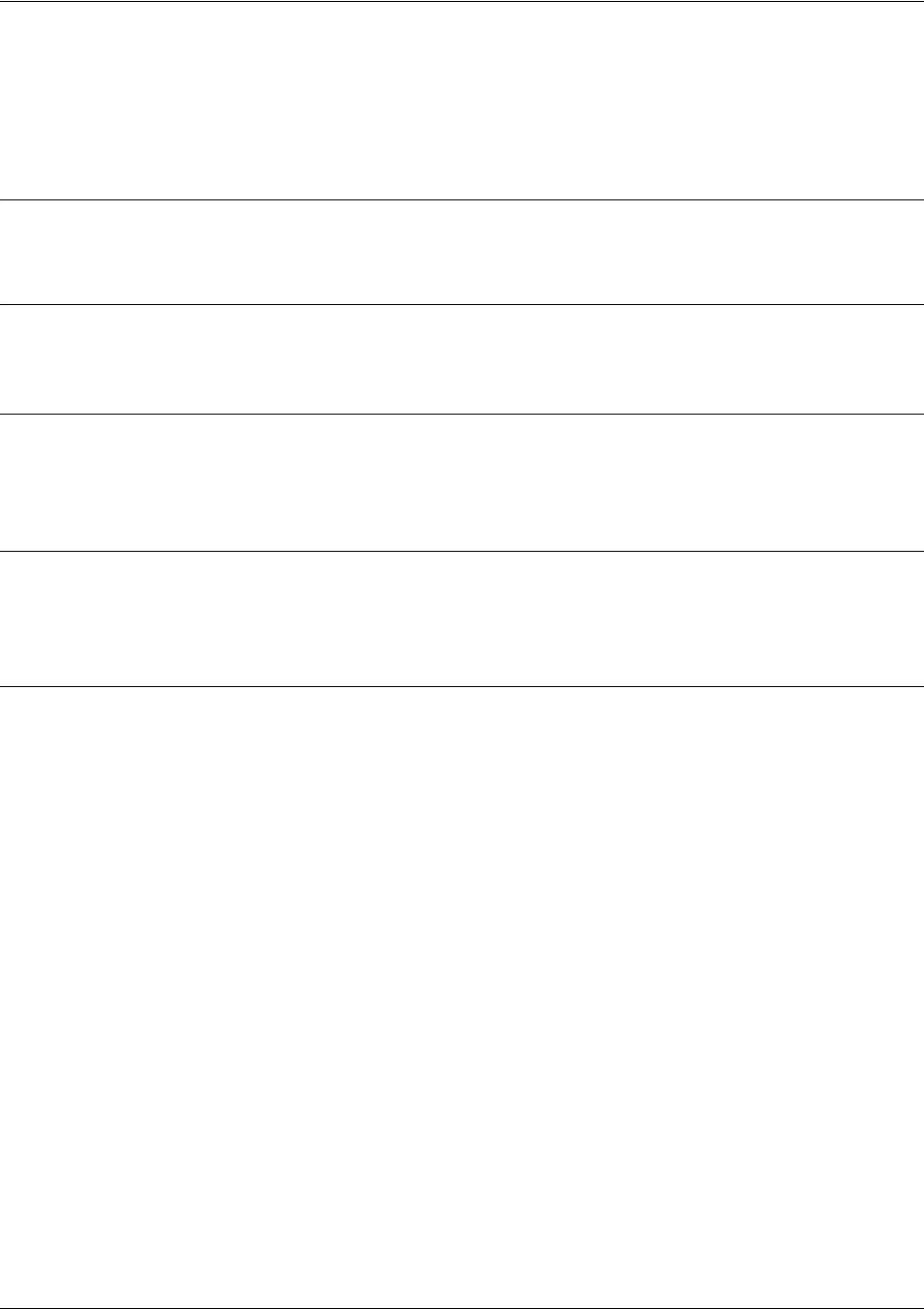
Router (RIP) Configuration Command Set
5991-2114 © Copyright 2005 Hewlett-Packard Development Company, L.P. 896
default-metric <value>
Use the default-metric command to set the default metric value for the RIP routing protocol. Use the no
form of this command to return to the default settings.
Syntax Description
<value> Set the default metric value (range: 1-4294967295 Mbps).
Default Values
By default, this value is set at 0.
Command Modes
(config-ospf)# Router (OSPF or RIP) Configuration Mode required
(config-rip)#
Functional Notes
The metric value defined using the redistribute command overrides the default-metric command’s metric
setting. See redistribute ospf [metric <value>] on page 900 for related information.
Usage Examples
The following example shows a router using both RIP and OSPF routing protocols. The example
advertises OSPF-derived routes using the RIP protocol and assigns the OSPF-derived routes a RIP metric
of 10.
(config)#router rip
(config-rip)#default-metric 10
(config-rip)#redistribute ospf

Router (RIP) Configuration Command Set
5991-2114 © Copyright 2005 Hewlett-Packard Development Company, L.P. 897
network <address> <subnet mask>
Use the network command to enable RIP on the specified network. The Secure Router OS will only allow
processing (sending and receiving) RIP messages on interfaces with IP addresses that are contained in the
networks listed using this command. All RIP messages received on interfaces not listed using this
command will be discarded. To allow for receiving and participating in RIP but not for transmitting, use
the passive-interface command (see passive-interface <interface> on page 898). Use the no form of this
command to remove a network from the list.
Syntax Description
<address> IP address of the network on which RIP will be enabled
<subnet mask> Subnet mask that corresponds to the entered IP address
Default Values
By default, RIP is not enabled.
Command Modes
(config-rip)# Router (RIP) Configuration Mode required
Usage Examples
The following example enables RIP on the 102.22.72.252/30, 192.45.2.0/24, and 10.200.0.0/16 networks:
(config)#router rip
(config-rip)#network 102.22.72.252 255.255.255.252
(config-rip)#network 192.45.2.0 255.255.255.0
(config-rip)#network 10.200.0.0 255.255.0.0
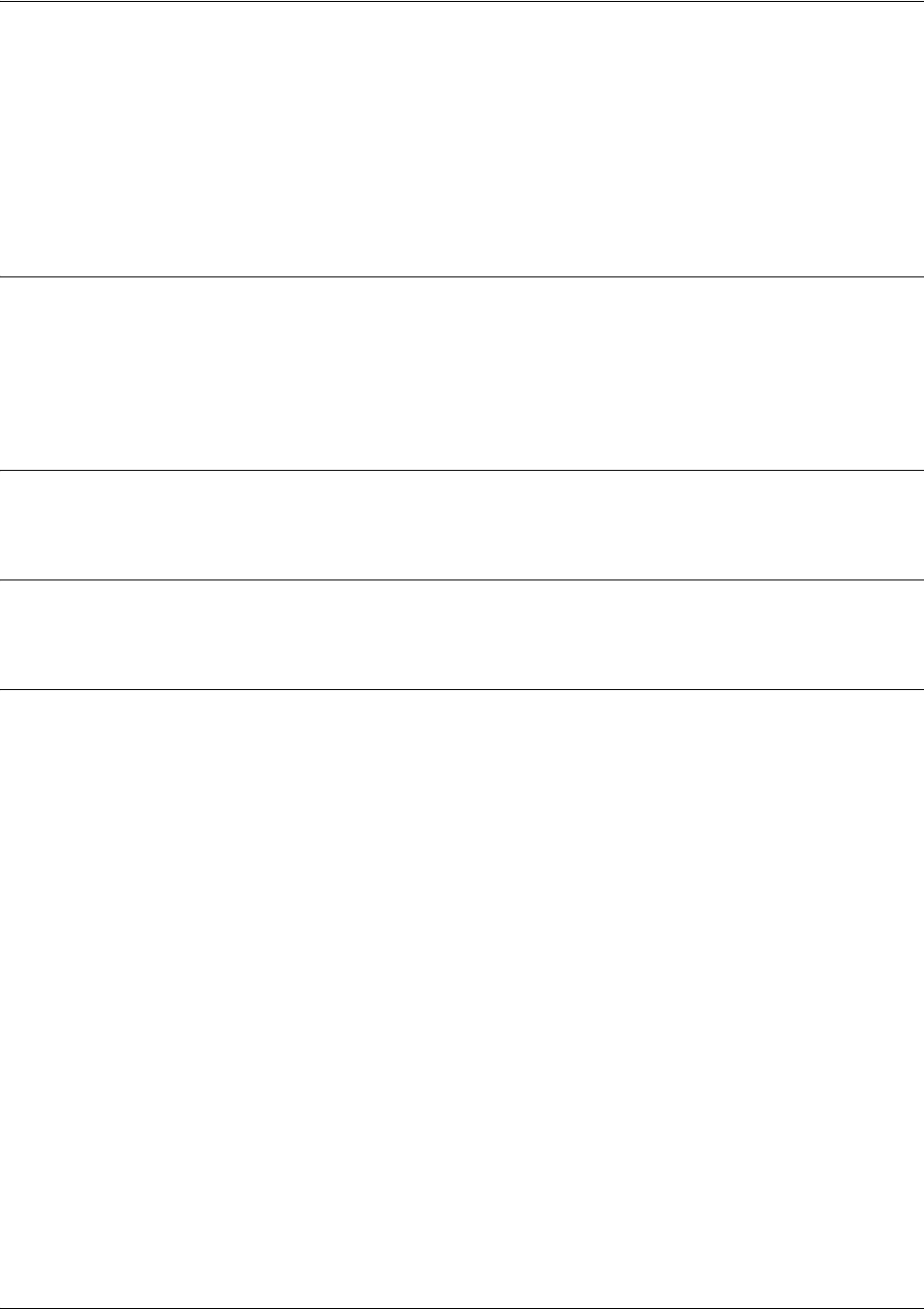
Router (RIP) Configuration Command Set
5991-2114 © Copyright 2005 Hewlett-Packard Development Company, L.P. 898
passive-interface <interface>
Use the passive-interface command to disable the transmission of routing updates on the specified
interface. All routing updates received on that interface will still be processed (and advertised to other
interfaces), but no updates will be transmitted to the network connected to the specified interface. Multiple
passive-interface commands may be used to create a customized list of interfaces. Use the no form of this
command to enable the transmission of routing updates on an interface.
Syntax Description
<interface> Specifies the interface that will not transmit routing updates.
Valid interfaces include: Ethernet (eth 0/1), virtual Frame Relay sub-interfaces
(fr 1.16), virtual PPP interfaces (ppp 1), loopback interfaces, and VLAN interfaces.
Default Values
By default, RIP is not enabled.
Command Modes
(config-rip)# Router (RIP) Configuration Mode required
Usage Examples
The following example disables routing updates on the Frame Relay link (labeled 1.17) and the PPP link
(labeled 1):
(config)#router rip
(config-rip)#passive-interface frame-relay 1.17
(config-rip)#passive-interface ppp 1

Router (RIP) Configuration Command Set
5991-2114 © Copyright 2005 Hewlett-Packard Development Company, L.P. 899
redistribute connected [metric <value>]
Use the redistribute connected command to pass routes from one network to another, regardless of the
routing protocol implemented on the routing domain. Using the connected keyword allows the
propagation of routes connected to other interfaces using the RIP routing protocol. Use the no form of this
command to disable the propagation of the specified route type.
Syntax Description
connected Optional keyword that specifies the Secure Router OS to only propagate
connected routes to other networks
metric
<value>
Optional. Specifies the hop count to use for advertising redistributed OSPF routes
in RIP.
Default Values
By default, RIP is not enabled.
Command Modes
(config-rip)# Router (RIP or OSPF) Configuration Mode required
Functional Notes
Redistributing connected routes imports those routes into RIP without the interfaces in question actually
participating in RIP. The connected routes imported this way are not covered by a network command and
therefore do not send/receive RIP traffic.
Usage Examples
The following example passes the connected routes found in the route table to other networks running the
RIP routing protocol:
(config)#router rip
(config-rip)#redistribute connected
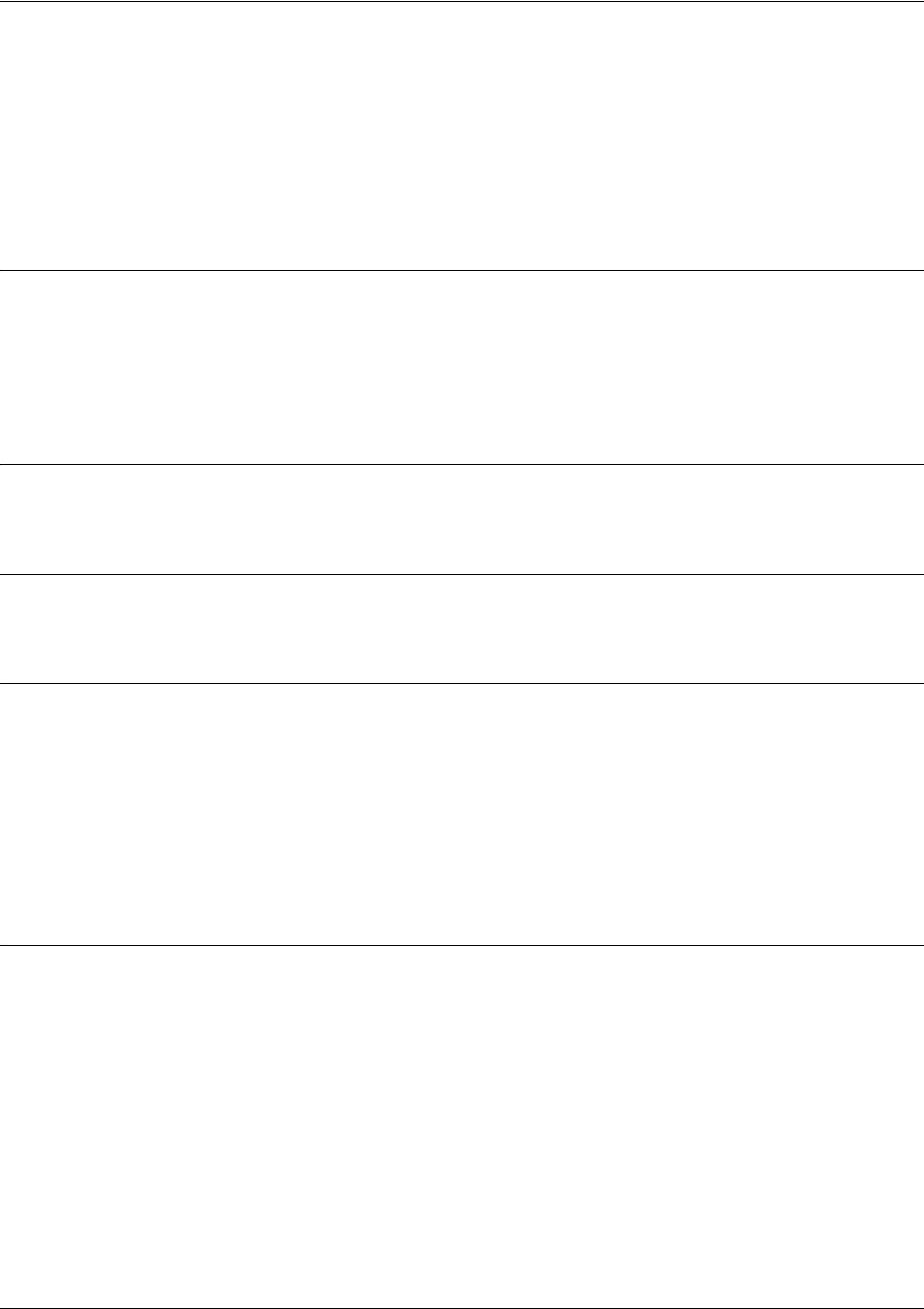
Router (RIP) Configuration Command Set
5991-2114 © Copyright 2005 Hewlett-Packard Development Company, L.P. 900
redistribute ospf [metric <value>]
Use the redistribute ospf command to advertise routes from one protocol to another, regardless of the
routing protocol implemented on the routing domain. Using the ospf keyword allows the propagation of
OSPF routes into RIP. Use the no form of this command to disable the propagation of the specified route
type.
Syntax Description
ospf Optional keyword that specifies the Secure Router OS to import OSPF routes into
RIP.
metric
<value>
Optional. Specifies the hop count to use for advertising redistributed OSPF routes
in RIP.
Default Values
By default, this command is disabled.
Command Modes
(config-rip)# Router (RIP) Configuration Mode required
Functional Notes
Redistributing OSPF routes imports those routes into RIP without the interfaces in question actually
participating in RIP. The OSPF routes imported this way are not covered by a network command and
therefore do not send/receive RIP traffic.
If redistribute ospf is enabled and no metric value is specified, the value defaults to 0. The metric value
defined using the redistribute ospf metric command overrides the default-metric command’s metric
setting. See the section default-metric <value> on page 896 for more information.
Usage Examples
The following example imports OSPF routes into RIP:
(config)#router rip
(config-rip)#redistribute ospf
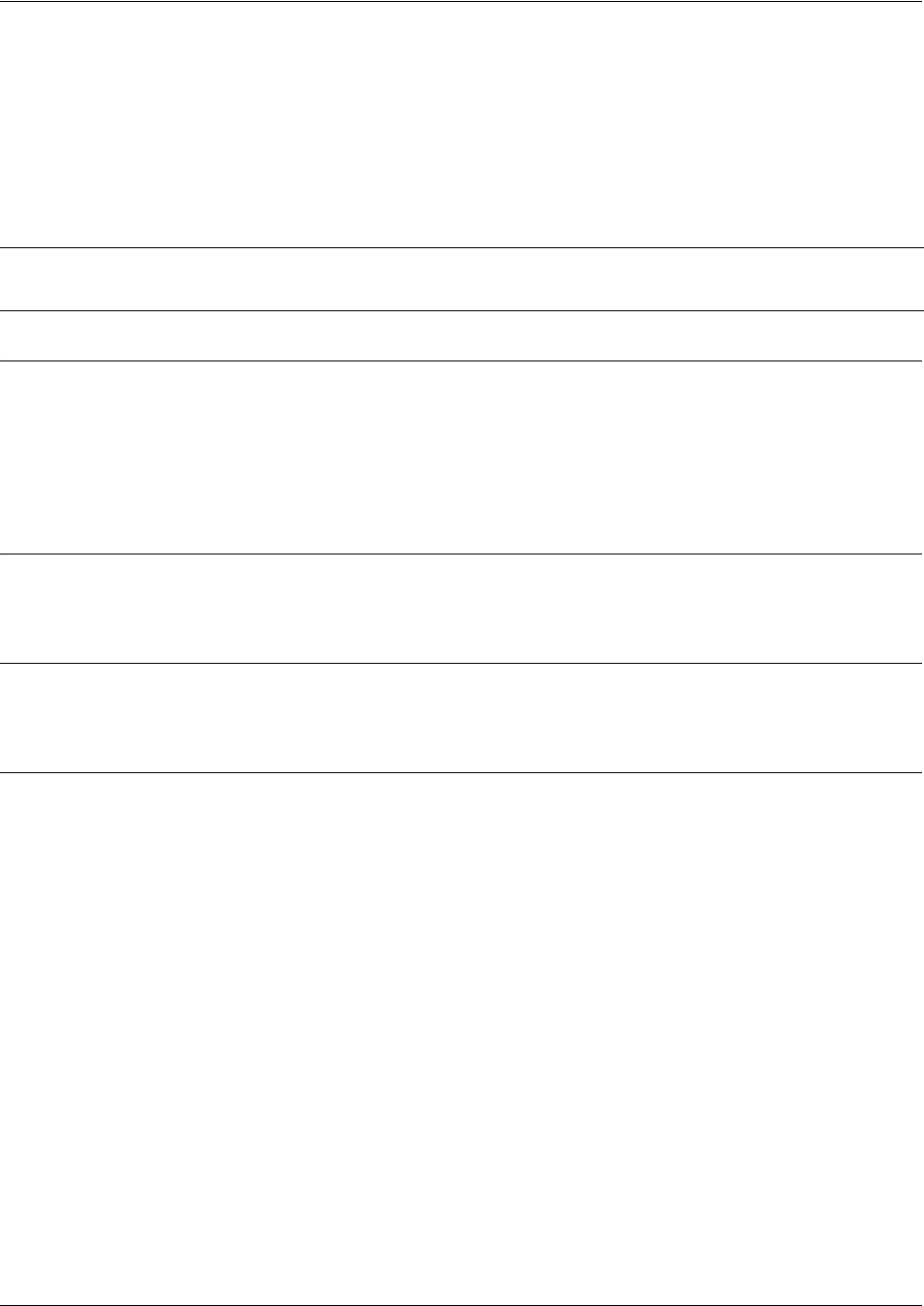
Router (RIP) Configuration Command Set
5991-2114 © Copyright 2005 Hewlett-Packard Development Company, L.P. 901
redistribute static [metric <value>]
Use the redistribute static command to pass routes from one network to another, regardless of the routing
protocol implemented on the routing domain. Using the static keyword allows the propagation of static
routes to other interfaces using the RIP routing protocol. Use the no form of this command to disable the
propagation of the specified route type.
Syntax Description
static Optional keyword that specifies the Secure Router OS to only propagate static
routes to other networks
metric
<value>
Optional.
Specifies the hop count to use for advertising redistributed OSPF routes in
RIP
.
Default Values
By default, RIP is not enabled.
Command Modes
(config-rip)# Router (RIP or OSPF) Configuration Mode required
Functional Notes
Redistributing static routes allows other network devices to learn about paths (not compatible with their
system) without requiring manual input to each device on the network.
Note The gateway network for the static route must participate in RIP by using the network
command for the gateway network.
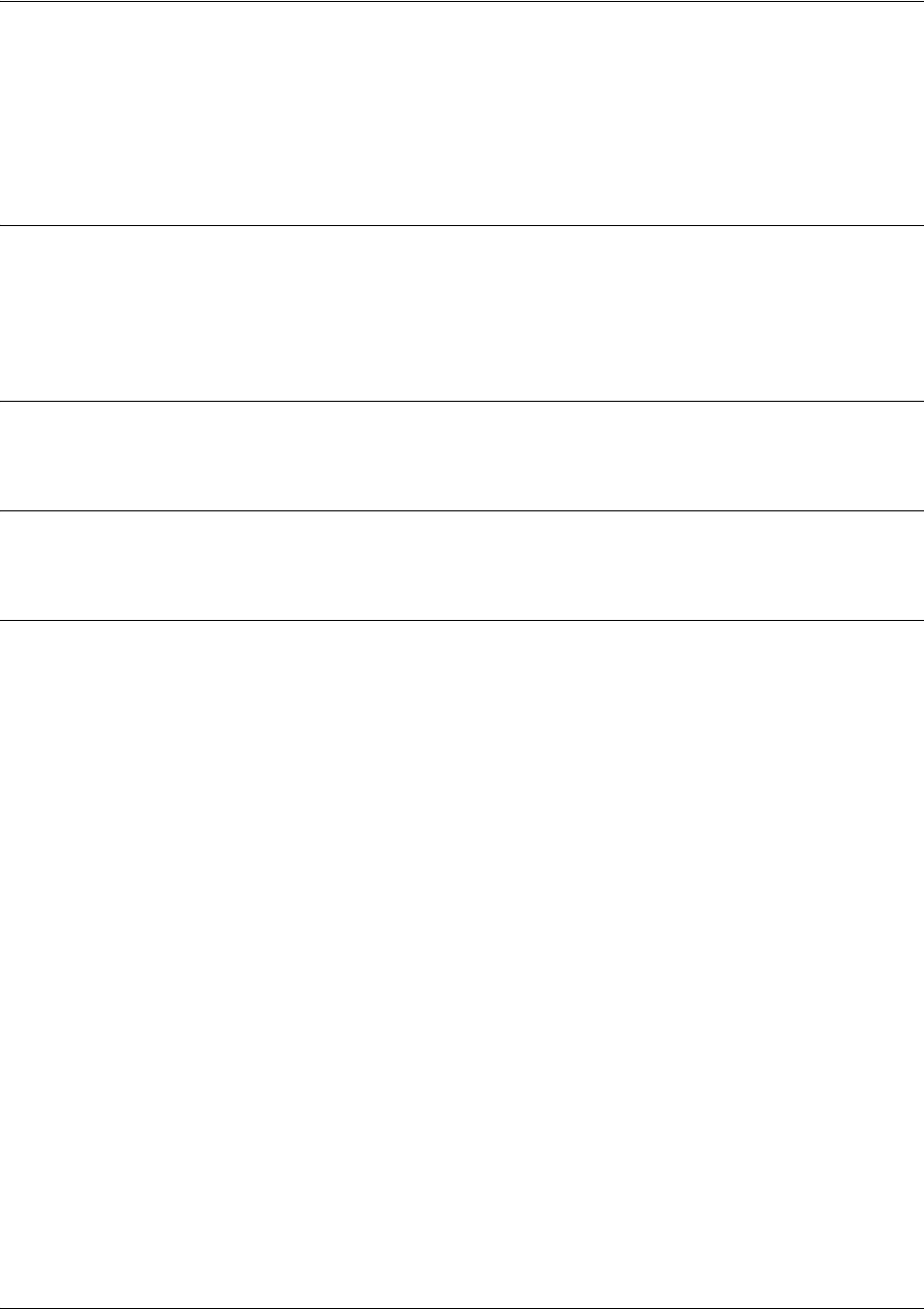
Router (RIP) Configuration Command Set
5991-2114 © Copyright 2005 Hewlett-Packard Development Company, L.P. 902
version <version>
Use the version command to specify (globally) the Routing Information Protocol (RIP) version used on all
IP interfaces. This global configuration is overridden using the configuration commands ip rip send
version and ip rip receive version. Use the no form of this command to return to the default value.
Syntax Description
<version> Specifies the RIP version used globally
1RIP version 1
2RIP version 2
Default Values
By default, RIP is not enabled.
Command Modes
(config-rip)# Router (RIP) Configuration Mode required
Usage Examples
The following example specifies RIP version 2 as the global RIP version:
(config)#router rip
(config-rip)#version 2
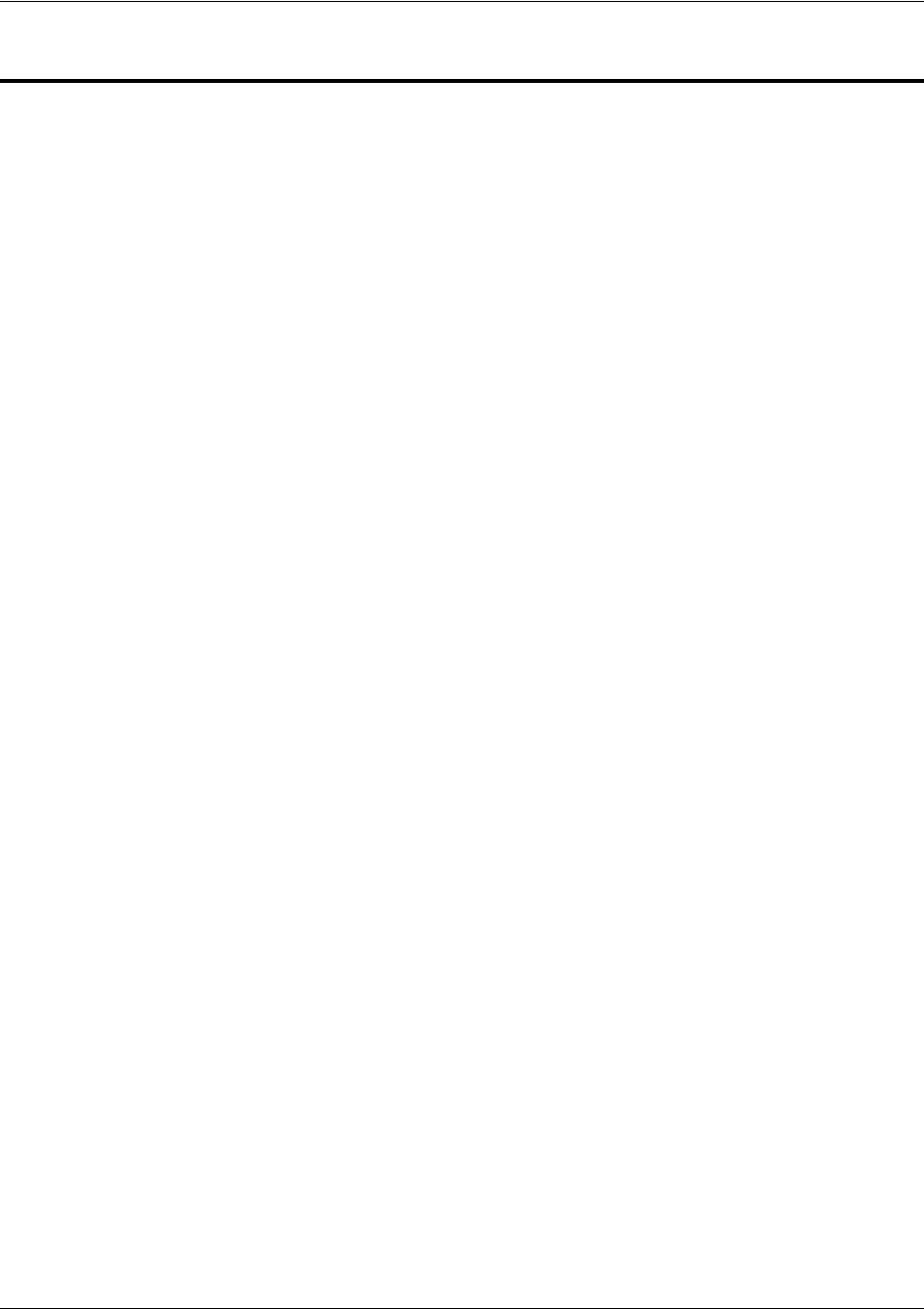
Router (OSPF) Configuration Command Set
5991-2114 © Copyright 2005 Hewlett-Packard Development Company, L.P. 903
ROUTER (OSPF) CONFIGURATION COMMAND SET
To activate the Router (OSPF) Configuration, enter the router ospf command at the Global Configuration
Mode prompt. For example:
Router>
enable
Router#
configure terminal
Router(config)#
router ospf
Router(config-ospf)#
The following commands are common to multiple command sets and are covered in a centralized section
of this guide. For more information, refer to the sections listed below:
bind <#> <from interface> <slot/port> <tdm-group#> <to interface> <slot/port> on page 924
do on page 928
end on page 929
exit on page 930
All other commands for this command set are described in this section in alphabetical order.
area <area id> default-cost <value> on page 904
area <area id> range <ip address> <network mask> [advertise | not-advertise] on page 905
area <area id> stub [no-summary] on page 906
auto-cost reference-bandwidth <rate> on page 907
default-information-originate [always] [metric value] [metric-type type] on page 908
default-metric <value> on page 909
network <ip address> <wildcard> area <area id> on page 910
redistribute connected on page 911
redistribute rip on page 912
redistribute static on page 913
summary-address <address> <mask | prefix mask> not-advertise on page 914
timers lsa-group-pacing <seconds> on page 915
timers spf <delay> <hold> on page 916
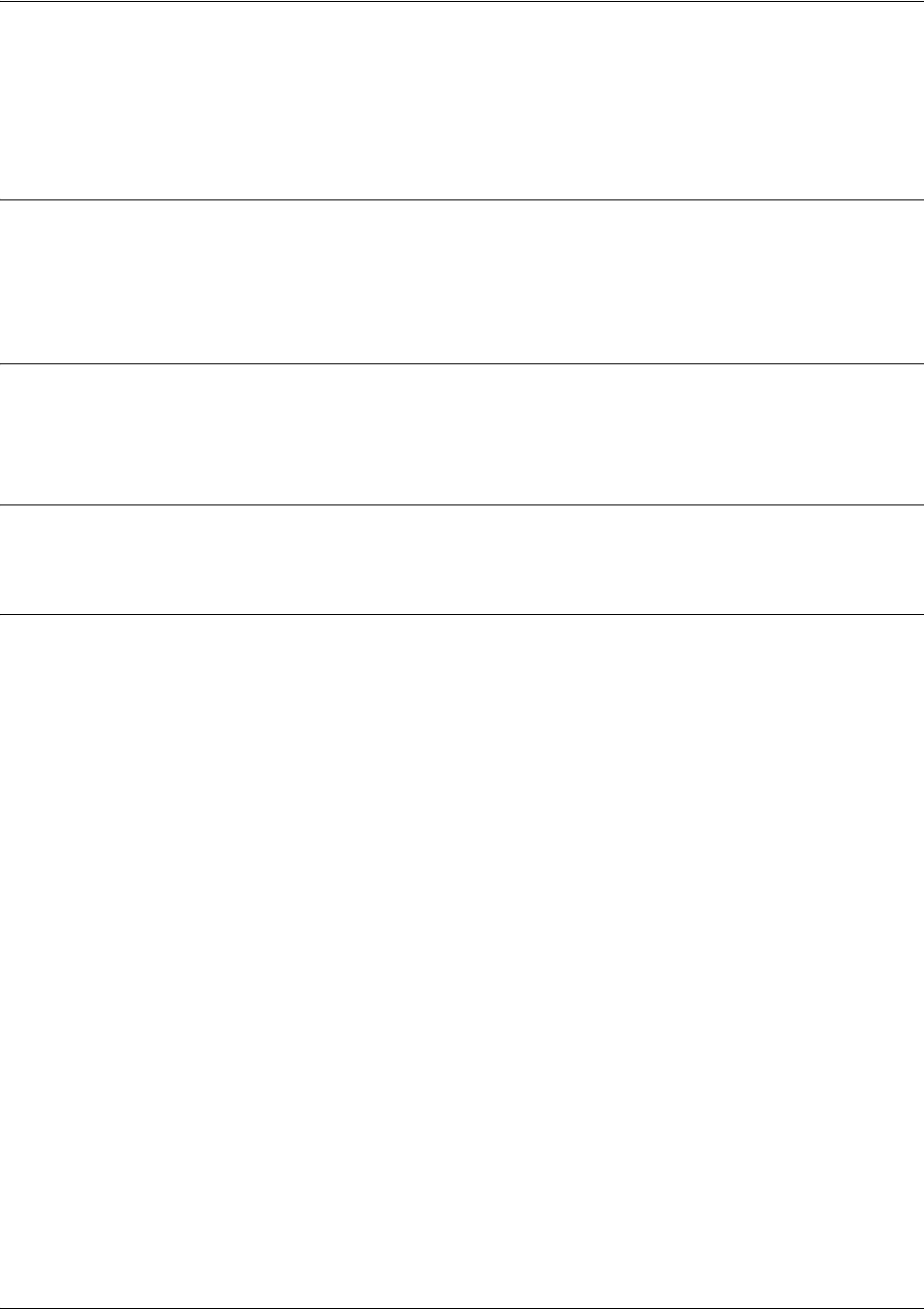
Router (OSPF) Configuration Command Set
5991-2114 © Copyright 2005 Hewlett-Packard Development Company, L.P. 904
area <area id> default-cost <value>
Use this command to assign a cost of the default summary route sent into a stub area or not-so-stubby-area
(NSSA). Use the no form of this command to delete the assigned cost.
Syntax Description
<area id> Identifier for this area. Enter as an integer (range: 0-4294967295) or an IP
address <A.B.C.D>.
<value> Default summary route cost. Range: 0-166777214.
Default Values
<area id> No default.
<value> 0
Command Modes
(config-ospf)# Router (OSPF) Configuration Mode required
Usage Examples
The following example defines a default cost of 85 to a specific area:
(config)#router ospf
(config-ospf)#area 192.22.72.0 default-cost 85
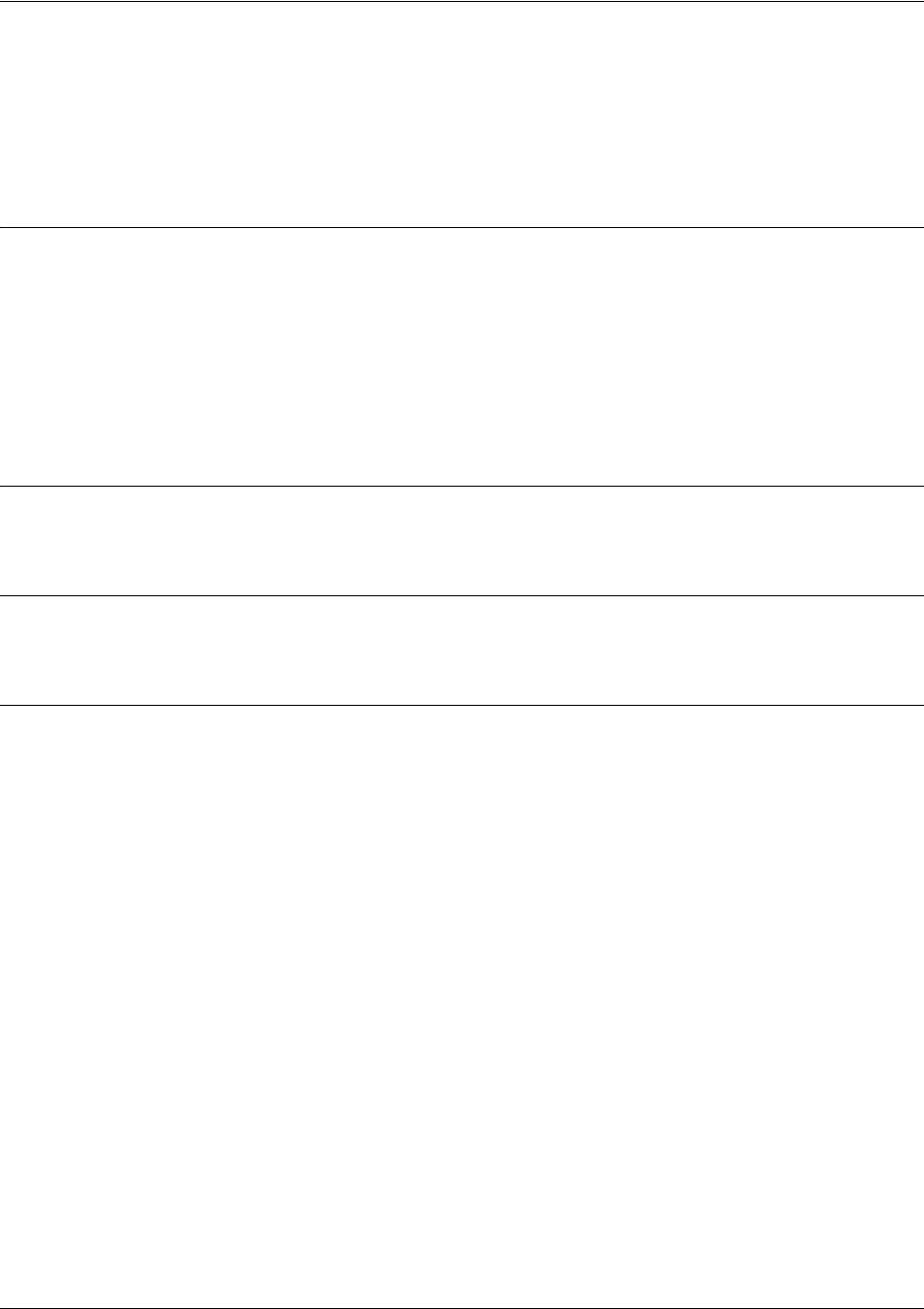
Router (OSPF) Configuration Command Set
5991-2114 © Copyright 2005 Hewlett-Packard Development Company, L.P. 905
area <area id> range <ip address> <network mask> [advertise |
not-advertise]
Use this command to configure area route summarizations and to determine whether an address range is
advertised to the networks.
Syntax Description
<area id> Identifier for this area. Enter as an integer (range: 0-4294967295) or an IP
address <A.B.C.D>.
<ip address> The IP address of the advertised summary route.
<network mask> The mask of the advertised summary route.
advertise The specified address range will be advertised to other networks.
not-advertise The specified address range will not be advertised to other networks.
Default Values
By default, OSPF is not enabled.
Command Modes
(config-ospf)# Router (OSPF) Configuration Mode required
Usage Examples
(config)#router ospf
(config-ospf)#area 11.0.0.0 range 11.0.0.0 255.0.0.0 advertise
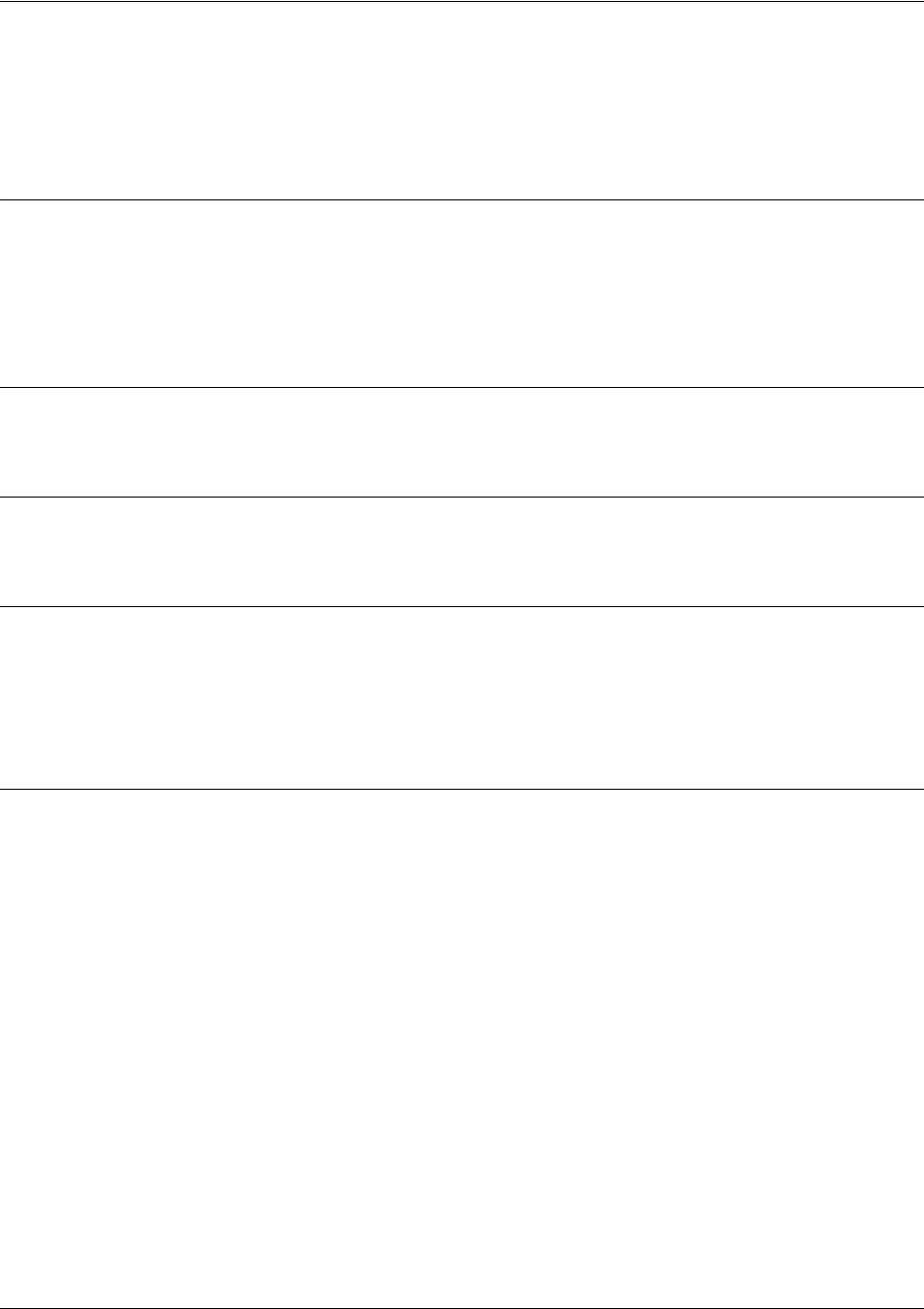
Router (OSPF) Configuration Command Set
5991-2114 © Copyright 2005 Hewlett-Packard Development Company, L.P. 906
area <area id> stub [no-summary]
Use this command to configure an area as a stub area. Use the no form of this command to disable
stub-designation for areas defined as stubs using this command.
Syntax Description
<area id> Identifier for this stub area. Enter as an integer (range: 0-4294967295) or an IP
address <A.B.C.D>.
no-summary Optional.
Use this optional keyword to designate the area as a total stub area. No
summary link advertisements will be sent by the ABR into the stub area.
Default Values
By default, OSPF is not enabled.
Command Modes
(config-ospf)# Router (OSPF) Configuration Mode required
Technology Review
It is important to coordinate configuration of all routers and access servers in the stub area. The area stub
command must be configured for each of those pieces of equipment. Use the area router configuration
command with the area default-cost command to specify the cost of a default internal router sent into a
stub area by an ABR. See area <area id> default-cost <value> on page 904 for related information.
Usage Examples
(config)#router ospf
(config-ospf)#area 2 stub

Router (OSPF) Configuration Command Set
5991-2114 © Copyright 2005 Hewlett-Packard Development Company, L.P. 907
auto-cost reference-bandwidth <rate>
Use the auto-cost reference-bandwidth command to assign a different interface cost to an interface.
It
may be necessary to assign a higher number to high-bandwidth links
.
This value is used in OSPF metric
calculations.
Syntax Description
<rate> Set the default reference-bandwidth rate (range: 1-4294967 Mbps).
Default Values
By default, the rate is set to 100.
Command Modes
(config-ospf)# Router (OSPF) Configuration Mode required
Usage Examples
The following example sets the auto cost reference-bandwidth to 1000 Mbps:
(config)#router ospf
(config-ospf)#auto-cost reference-bandwidth 1000
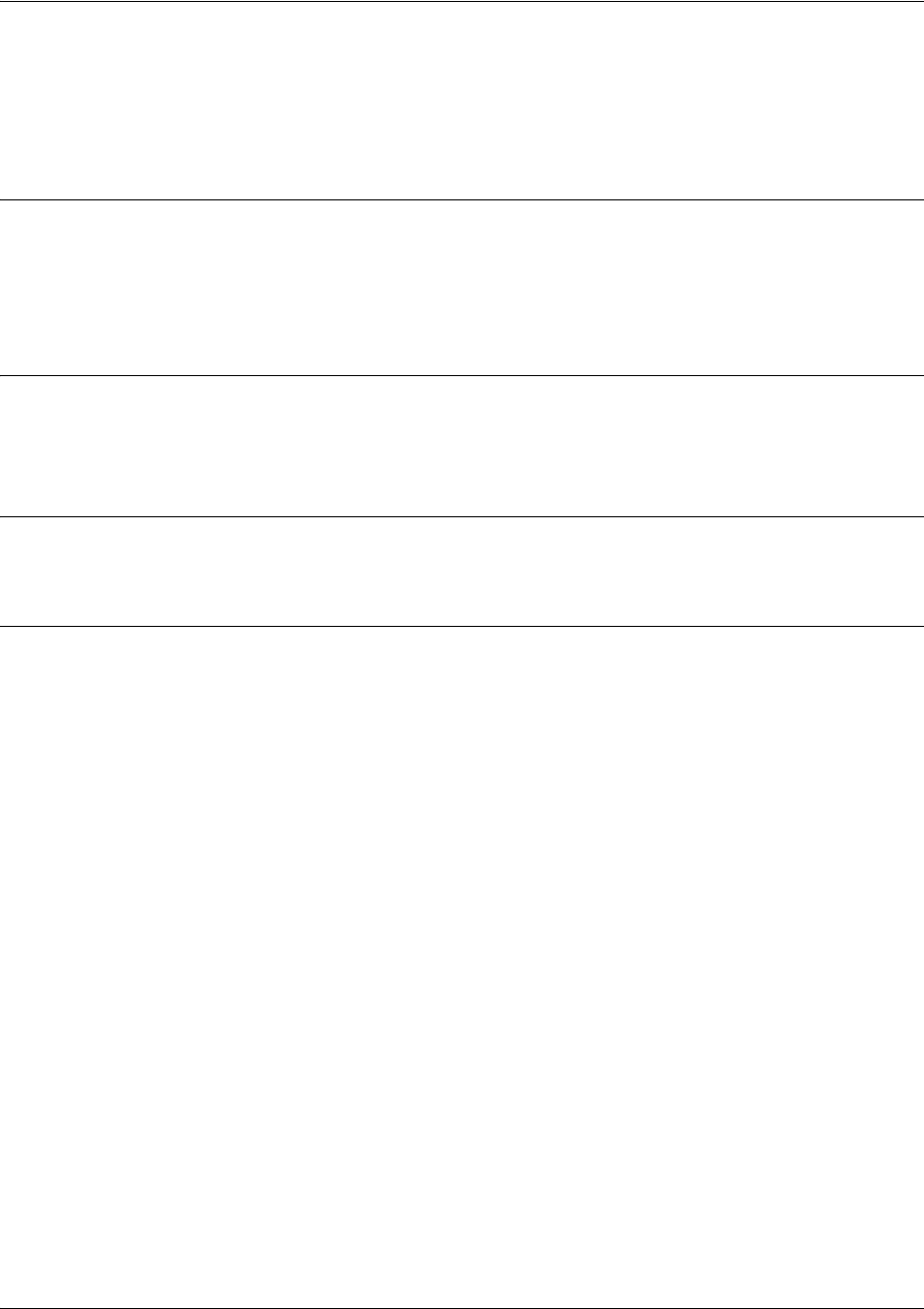
Router (OSPF) Configuration Command Set
5991-2114 © Copyright 2005 Hewlett-Packard Development Company, L.P. 908
default-information-originate [always] [metric value] [metric-type type]
Use the default-information-originate command to cause an ASBR to generate a default route. It must
have its own default route before it generates one unless the always keyword is used.
Syntax Description
always Always advertise default route.
metric <value>
Configure metric value (range is 0-16777214).
metric type <type>
Configure metric type (1 or 2).
Default Values
metric <value> 10
metric type <type> 2
Command Modes
(config-ospf)# Router (OSPF) Configuration Mode required
Usage Examples
(config)#router ospf
(config-ospf)#default-information-originate always metric 10000 metric-type 2

Router (OSPF) Configuration Command Set
5991-2114 © Copyright 2005 Hewlett-Packard Development Company, L.P. 909
default-metric <value>
Use the default-metric command to set a metric value for redistributed routes.
Syntax Description
<value> Set the default metric value (range: 0-4294967295).
Default Values
By default, this value is set at 20.
Command Modes
(config-ospf)# Router (OSPF or RIP) Configuration Mode required
Functional Notes
The metric value defined using the redistribute command overrides the default-metric command’s metric
setting. See redistribute ospf [metric <value>] on page 900 for related information.
Usage Examples
The following example shows a router using both RIP and OSPF routing protocols. The example
advertises RIP-derived routes using the OSPF protocol and assigns the RIP-derived routes an OSPF
metric of 10.
(config)#router ospf
(config-ospf)#default-metric 10
(config-ospf)#redistribute rip
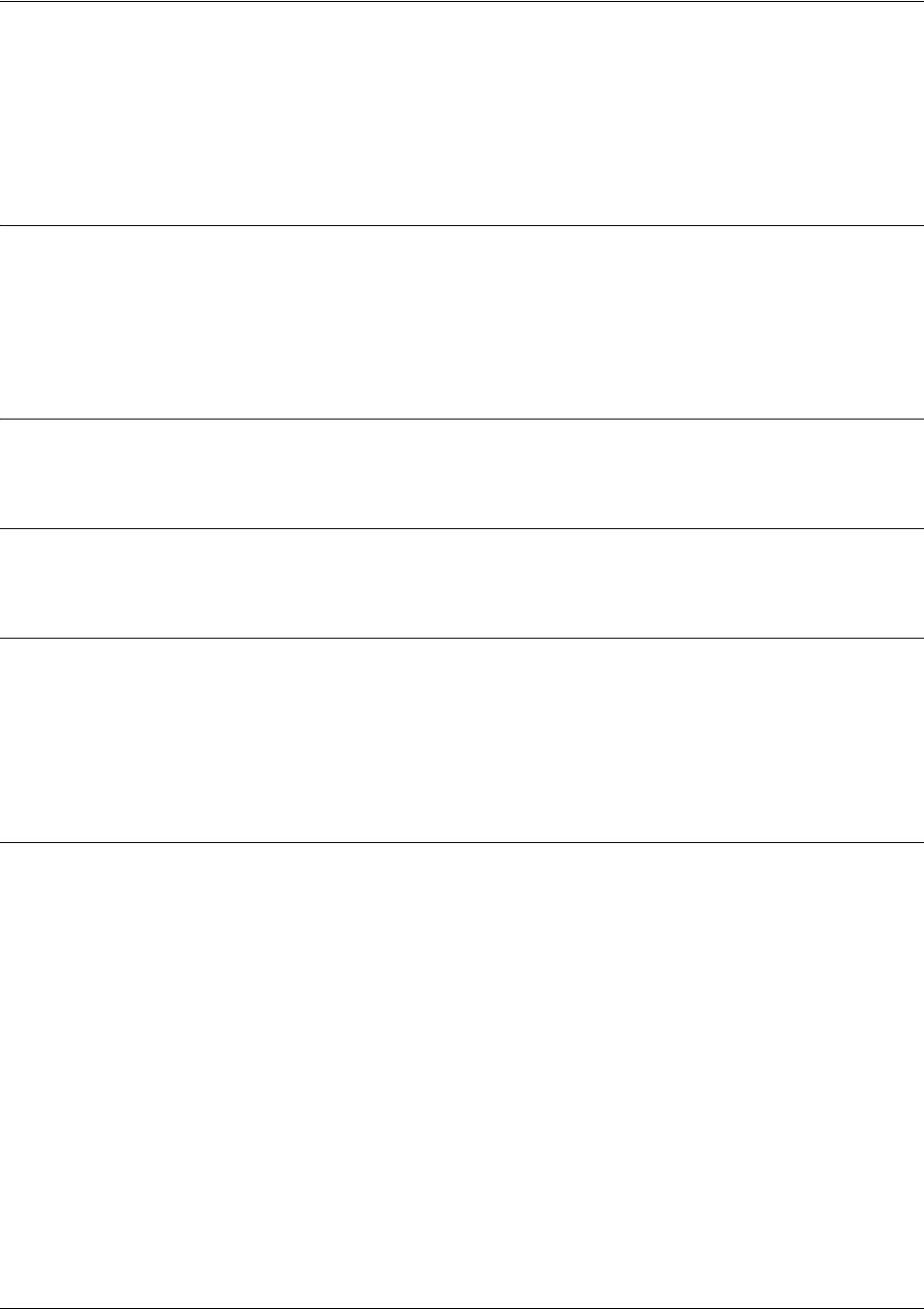
Router (OSPF) Configuration Command Set
5991-2114 © Copyright 2005 Hewlett-Packard Development Company, L.P. 910
network <ip address> <wildcard> area <area id>
Use the network area command to enable routing on an IP stack and to define area IDs for the interfaces
on which OSPF will run. Use the no form of this command to disable OSPF routing for interfaces defined
using this command.
Syntax Description
<ip address> Network address <A.B.C.D>.
<wildcard> The wildcard mask is in an IP-address-type format and includes “don’t care” bits.
<area id> Identifier for this area. Enter as an integer (range: 0-4294967295) or an IP
address <A.B.C.D>.
Default Values
No default values required for this command.
Command Modes
(config-ospf)# Router (OSPF) Configuration Mode required
Technology Review
In order for OSPF to operate on an interface, the
primary
address for the interface must be included in the
network area command. Assigning an interface to an OSPF area is done using the network area
command. There is no limit to the number of network area commands used on a router. If the address
ranges defined for different areas overlap, the first area in the network area command list is used and all
other overlapping portions are disregarded. Try to avoid overlapping to avoid complications.
Usage Examples
In the following example, the OSPF routing process is enabled and two OSPF areas are defined:
(config)#router ospf
(config-ospf)#network 192.22.72.101 0.0.0.255 area 0
(config-ospf)#network 10.0.0.0 0.255.255.255 area 10.0.0.0

Router (OSPF) Configuration Command Set
5991-2114 © Copyright 2005 Hewlett-Packard Development Company, L.P. 911
redistribute connected
Use the redistribute connected command to advertise routes from one protocol to another. Using the
connected keyword allows the advertisement of connected routes into the OSPF routing protocol. This
will advertise all connected routes on OSPF-enabled interfaces. It does not enable OSPF on all interfaces.
Use the no form of this command to disable the propagation of the specified route type.
Syntax Description
connected Optional keyword that specifies the Secure Router OS to advertise connected
routes to OSPF areas.
Default Values
By default, this command is disabled.
Command Modes
(config-ospf)# Router (OSPF or RIP) Configuration Mode required
Functional Notes
Redistributing connected routes imports those routes into OSPF without the interfaces in question actually
participating in OSPF. The connected routes imported this way are not covered by a network command
and therefore do not send/receive OSPF traffic.
Usage Examples
The following example imports connected routes into OSPF:
(config)#router ospf
(config-ospf)#redistribute connected

Router (OSPF) Configuration Command Set
5991-2114 © Copyright 2005 Hewlett-Packard Development Company, L.P. 912
redistribute rip
Use the redistribute rip command to advertise routes from one protocol to another, regardless of the
routing protocol implemented on the routing domain. Using the rip keyword allows the propagation of RIP
routes into OSPF. Use the no form of this command to disable the propagation of the specified route type.
Syntax Description
rip Optional keyword that specifies the Secure Router OS to import RIP routes into
OSPF.
Default Values
By default, this command is disabled.
Command Modes
(config-ospf)# Router (OSPF) Configuration Mode required
Functional Notes
Redistributing RIP routes imports those routes into OSPF without the interfaces in question actually
participating in OSPF. The RIP routes imported this way are not covered by a network command and
therefore do not send/receive OSPF traffic.
Usage Examples
The following example imports RIP routes into OSPF:
(config)#router ospf
(config-ospf)#redistribute rip
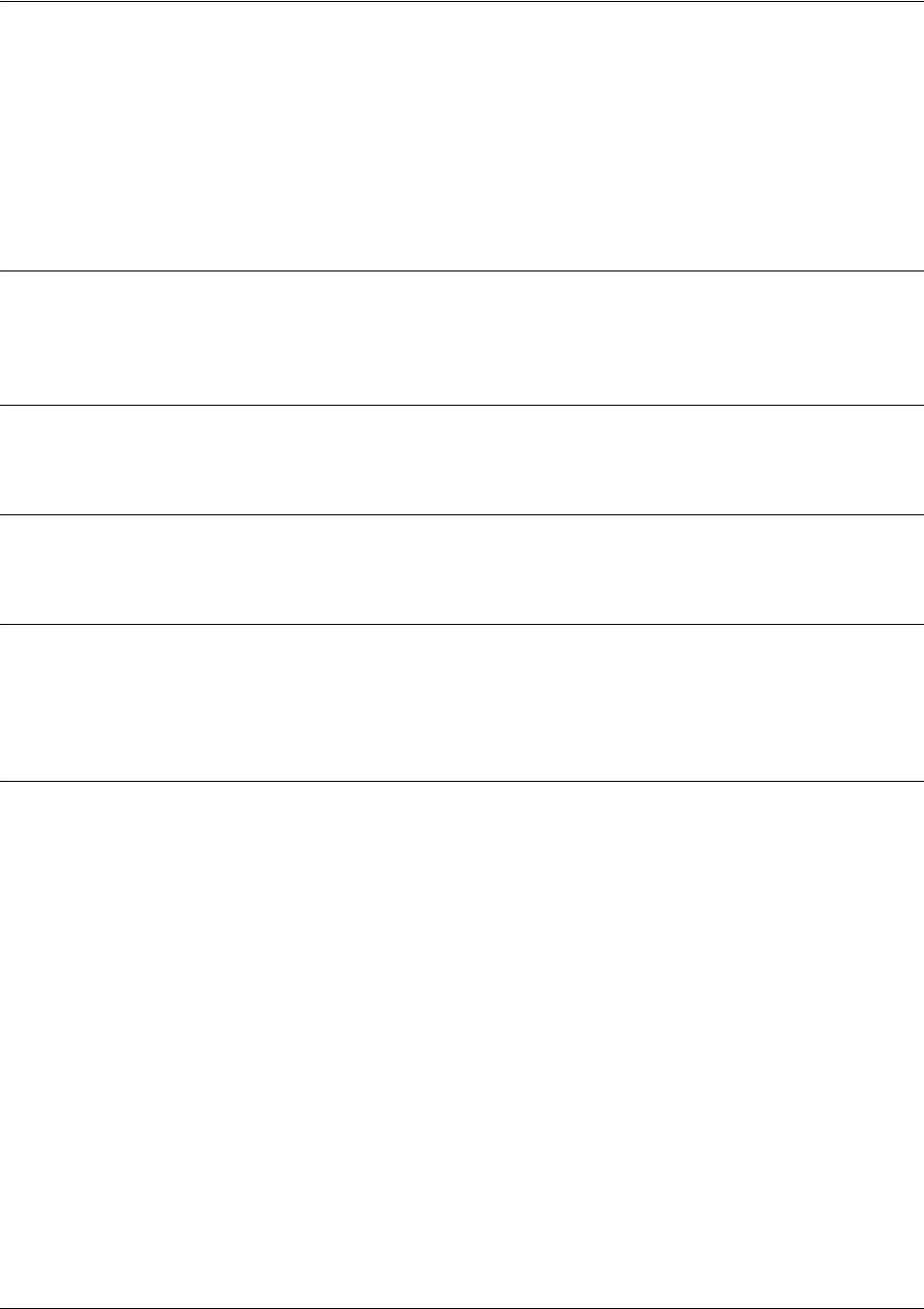
Router (OSPF) Configuration Command Set
5991-2114 © Copyright 2005 Hewlett-Packard Development Company, L.P. 913
redistribute static
Use the redistribute static command to advertise routes from one protocol to another. Using the static
keyword allows the advertisement of static routes into the OSPF routing protocol. This will advertise all
static routes on OSPF-enabled interfaces. It does not enable OSPF on all interfaces. Use the no form of this
command to disable the propagation of the specified route type.
Syntax Description
static Optional keyword that specifies the Secure Router OS to import static routes into
OSPF.
Default Values
By default, this command is disabled.
Command Modes
(config-ospf)# Router (OSPF or RIP) Configuration Mode required
Functional Notes
Redistributing static routes imports those routes into OSPF without the interfaces in question actually
participating in OSPF. The static routes imported this way are not covered by a network command and
therefore do not send/receive OSPF traffic.
Usage Examples
The following example imports static routes into OSPF:
(config)#router ospf
(config-ospf)#redistribute static
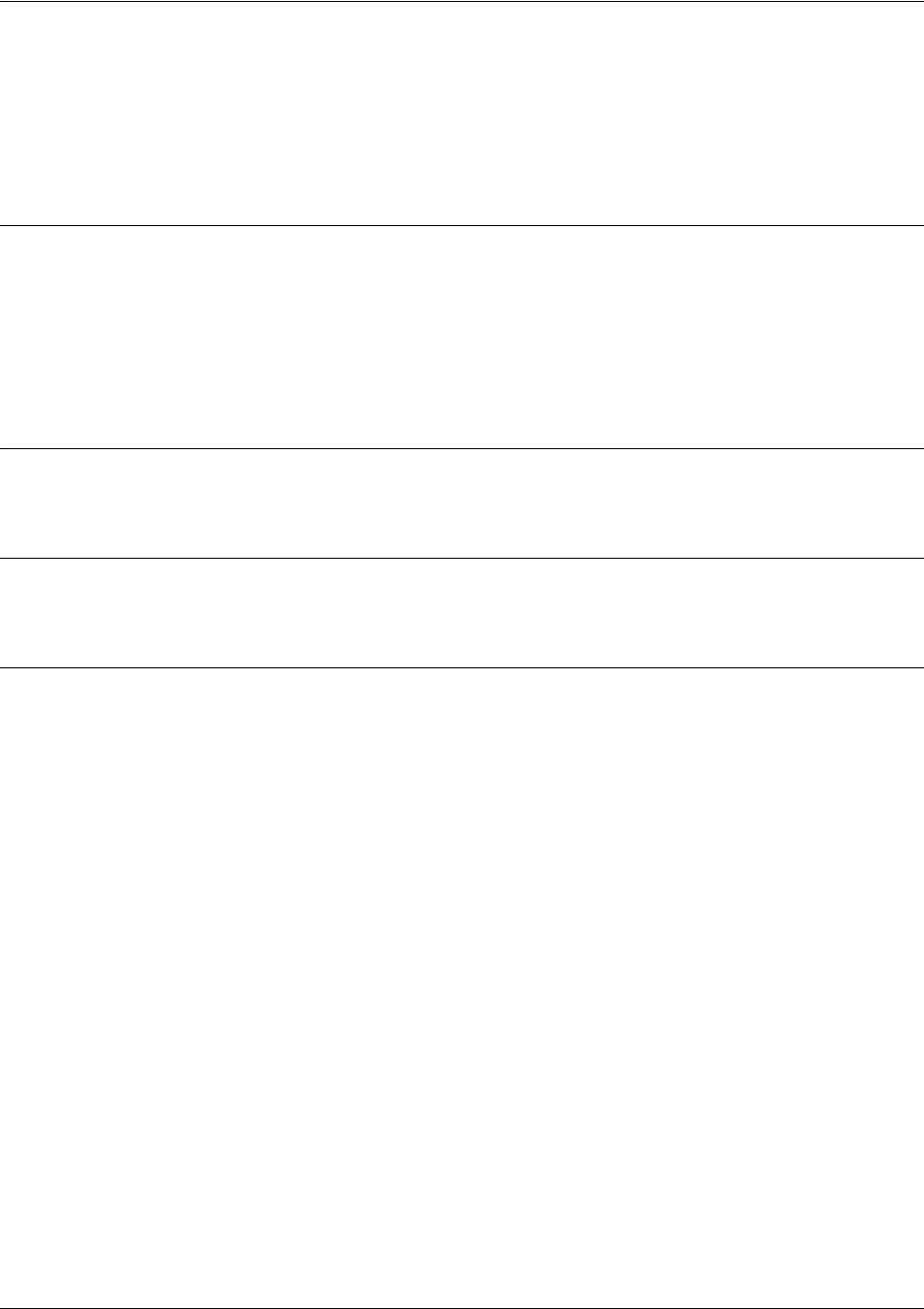
Router (OSPF) Configuration Command Set
5991-2114 © Copyright 2005 Hewlett-Packard Development Company, L.P. 914
summary-address <address> <mask | prefix mask> not-advertise
Use this command to control address summarization of routes that are redistributed into OSPF from other
sources (e.g., RIP-to-OSPF, static-to-OSPF, etc.). The not-advertise option causes suppression of routes
that match the specified mask/prefix mask pair.
Syntax Description
<address> IP address or Prefix A.B.C.D.
<mask | prefix mask> Routes matching this mask/prefix mask pair will be suppressed if the
not-advertise command is enabled.
not advertise Optional. Causes suppression of routes that match the specified mask/prefix
mask pair.
Default Values
By default, this command is disabled.
Command Modes
(config-ospf)# Router (OSPF) Configuration Mode required
Usage Examples
The following example suppresses advertisement of the routes which match the specified address/mask:
(config)#router ospf
(config-ospf)#summary-address 11.0.0.0 255.0.0.0 not-advertise
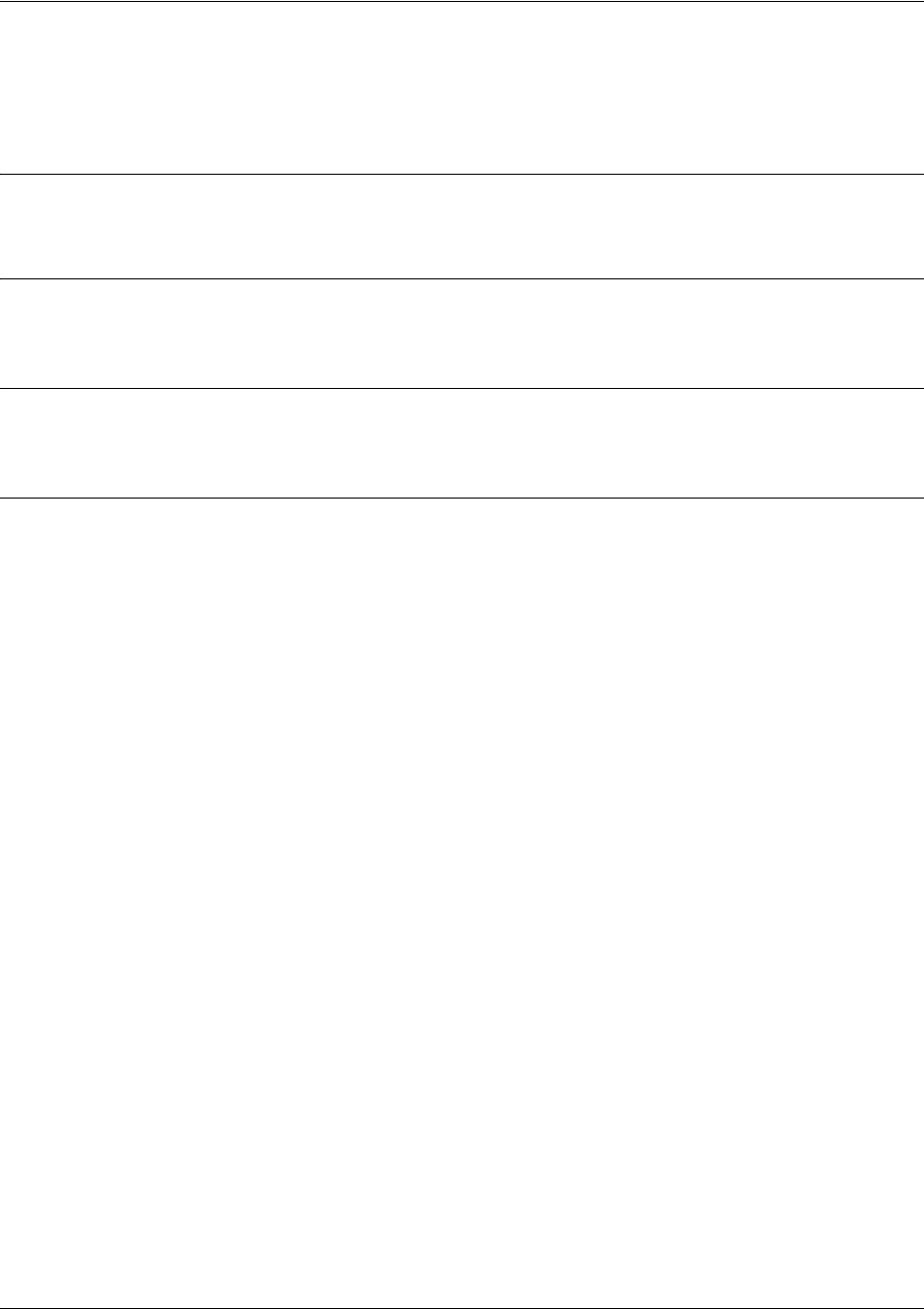
Router (OSPF) Configuration Command Set
5991-2114 © Copyright 2005 Hewlett-Packard Development Company, L.P. 915
timers lsa-group-pacing <seconds>
Use the timers lsa-group-pacing command to change the link state advertisement (LSA) refresh interval.
Syntax Description
<seconds> Set the LSA refresh interval in seconds (range: 10-1,800).
Default Values
By default, this value is set at 240 seconds.
Command Modes
(config-ospf)# Router (OSPF) Configuration Mode required
Usage Examples
The following example sets the refresh interval for six minutes:
(config)#router ospf
(config-ospf)#timers lsa-group-pacing 360

Router (OSPF) Configuration Command Set
5991-2114 © Copyright 2005 Hewlett-Packard Development Company, L.P. 916
timers spf <delay> <hold>
Use the timers spf command to configure the shortest path first (SPF) calculation and hold intervals.
Syntax Description
<delay> Time in seconds between OSPF’s receipt of topology changes and the beginning
of SPF calculations.
<hold> Time in seconds between consecutive SPF calculations. Range: 10-1800
seconds.
Default Values
<delay> 5 seconds
<hold> 10 seconds
Command Modes
(config-ospf)# Router (OSPF) Configuration Mode required
Usage Examples
The following example defines a delay of 10 seconds and a hold-time of 30 seconds:
(config)#router ospf
(config-ospf)#timers spf 10 30
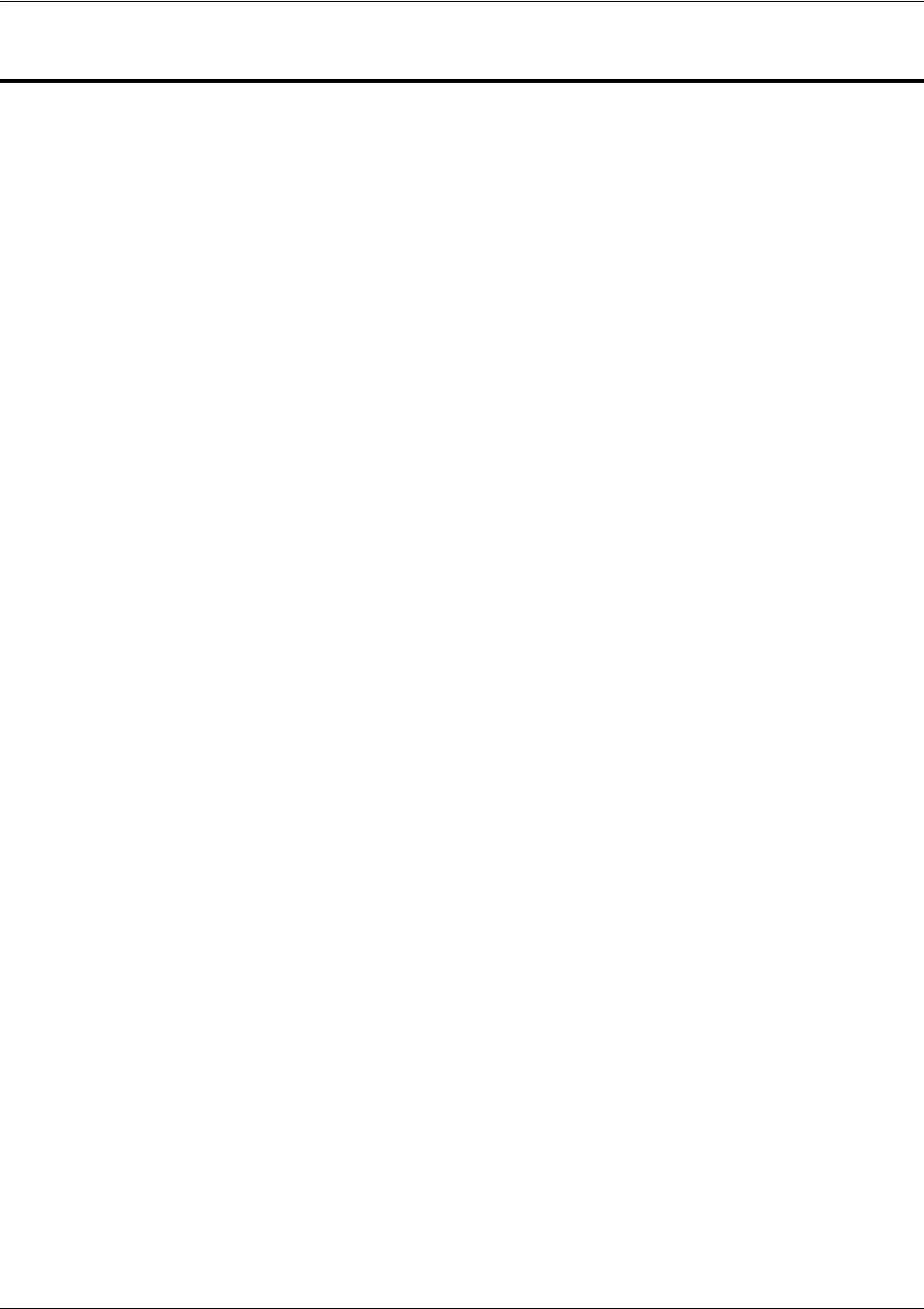
Quality of Service (QoS) Map Commands
5991-2114 © Copyright 2005 Hewlett-Packard Development Company, L.P. 917
QUALITY OF SERVICE (QOS) MAP COMMANDS
A QoS policy is defined using a QoS map in the CLI. The QoS map is a named list with sequenced entries.
An entry contains a single match reference and one or more actions (priority, set, or both). To activate the
QoS Command Set (which allows you to create and/or edit a map), enter a valid version of the QoS
command at the Global Configuration Mode prompt. Multiple map entries for the same QoS map are
differentiated by a sequence number. The sequence number is used to assign match order.
Once created, a QoS map must be applied to an interface (using the qos-policy out <map-name>
command) in order to actively process traffic. Any traffic for the interface that is not sent to the priority
queue is sent using the default queuing method for the interface (such as weighted fair queuing).
For example:
>enable
#config terminal
(config)#qos map VOICEMAP 10
(config-qos-map)#match precedence 5
(config-qos-map)#priority 512
(config-qos-map)#exit
(config)#interface fr 1
(config-fr 1)#qos-policy out VOICEMAP
The following commands are common to multiple command sets and are covered in a centralized section
of this guide. For more information, refer to the sections listed below:
bind <#> <from interface> <slot/port> <tdm-group#> <to interface> <slot/port> on page 924
do on page 928
end on page 929
exit on page 930
ping <address> on page 931
show running-config on page 933
All other commands for this command set are described in this section in alphabetical order.
match on page 918
priority on page 919
set dscp <0-63> on page 920
set precedence <0-7> on page 921
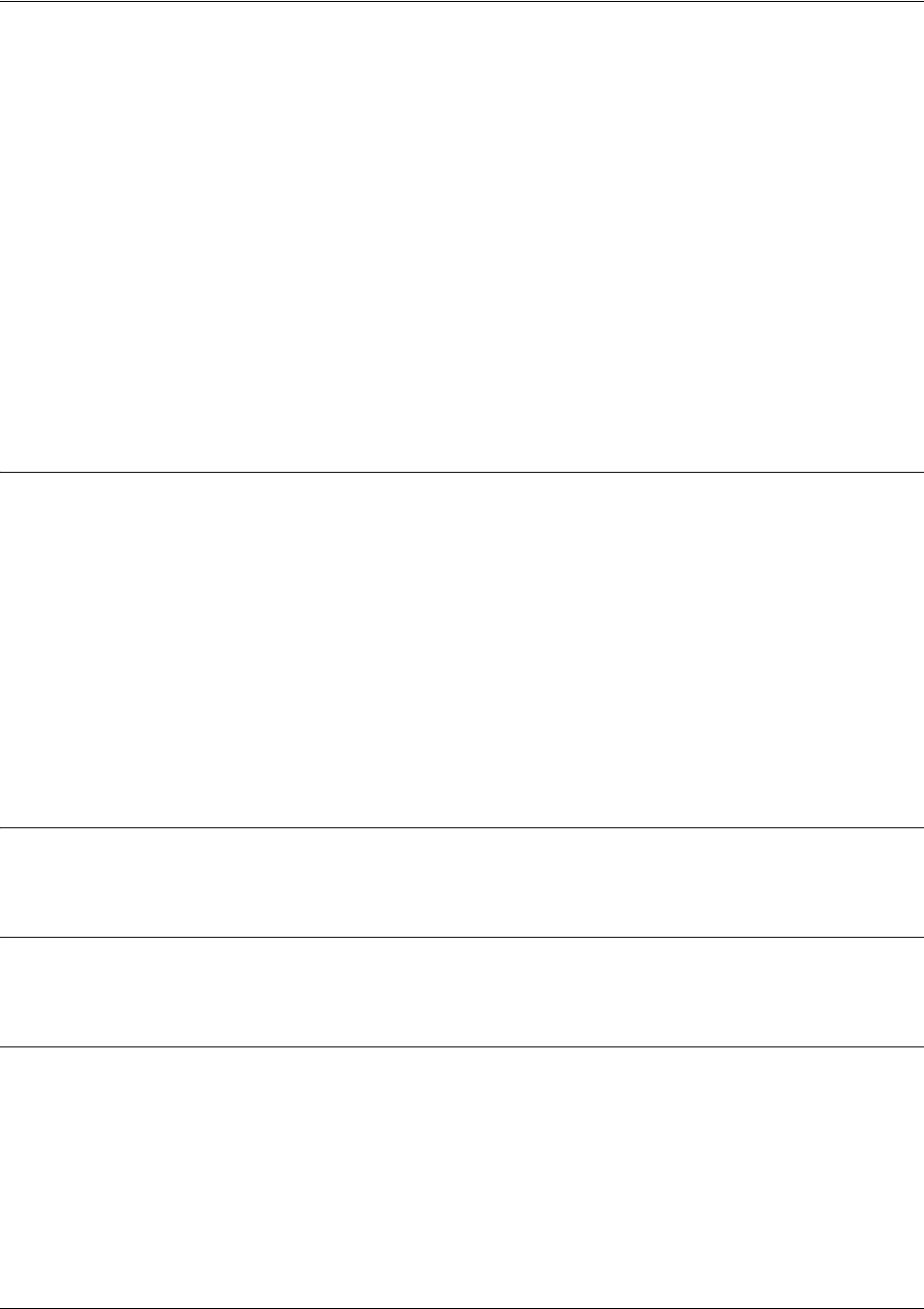
Quality of Service (QoS) Map Commands
5991-2114 © Copyright 2005 Hewlett-Packard Development Company, L.P. 918
match
Use the match command to specify which traffic should be processed by this QoS map. Possible variations
of this command include:
match dscp <0-63>
match ip rtp <port #>
match ip rtp <first port # in range> <last port # in range>
match ip rtp <first port # in range> <last port # in range> all
match list <listname>
match precedence <0-7>
match protocol bridge
match protocol bridge netbeui
Syntax Description
ip rtp <start><end> all Matches RTP packets with even UDP destination port numbers in the
specified range (between start and end). If all (which is optional) is
specified, even and odd ports are matched in the specified range.
protocol bridge Matches frames being bridged by the router.
protocol bridge netbeui Matches only NetBEUI frames being bridged by the router.
dscp <0-63> Matches IP packets with the specified DSCP value.
precedence <0-7> Matches IP packets with the specified IP precedence value.
list <listname> Enter the name of the access-list (ACL) you wish to use to match packets
for this QoS map. See ip access-list extended <listname> on page 288 for
more information on creating access-lists.
Default Values
No default value is necessary for this command.
Command Modes
(config-qos-map)# QoS Map Configuration Mode required.
Usage Examples
The following example assigns a traffic match pattern to the existing QoS map VOICEMAP:
(config)#qos map VOICEMAP 10
(config-qos-map)#match ip rtp 16384 20000
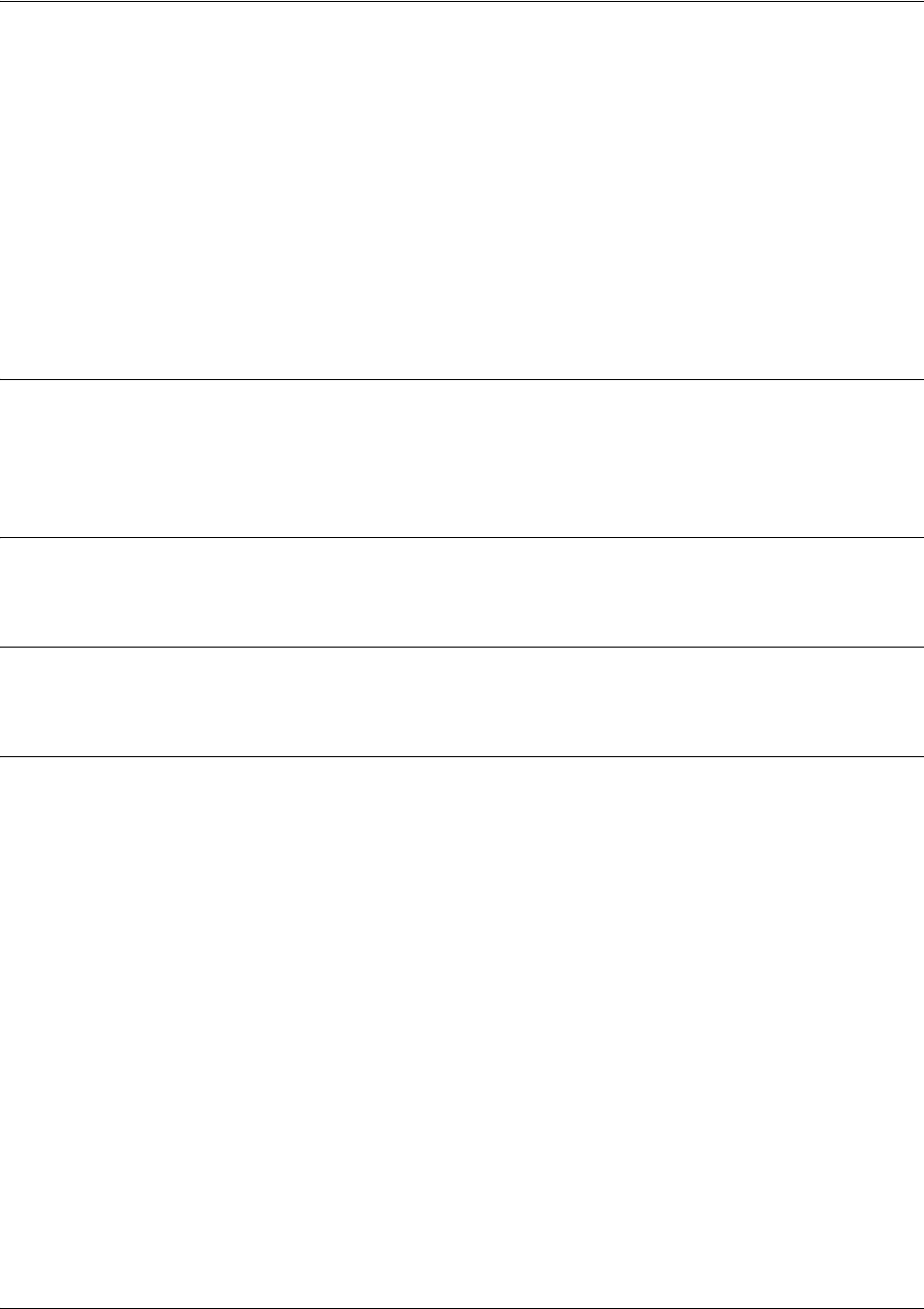
Quality of Service (QoS) Map Commands
5991-2114 © Copyright 2005 Hewlett-Packard Development Company, L.P. 919
priority
The priority command provides a high-priority queue, prioritizing this traffic above all others. If no traffic
is present in any other queue, priority traffic is allowed to burst up to the interface rate; otherwise, priority
traffic above the specified bandwidth is dropped . Use the no form of this command to disable this feature.
Variations of this command include:
priority
<bandwidth>
priority
<bandwidth> <burst>
priority unlimited
Syntax Description
<0-7> Enter the permitted priority queue bandwidth in kilobits per second. This sets an
upper limit for how much priority traffic should be expected. If the high priority
traffic exceeds this amount, the excess packets can be dropped.
Default Values
No default value is necessary for this command.
Command Modes
(config-qos-map)# QoS Map Configuration Mode required.
Usage Examples
The following example assigns the matched traffic to a high priority output queue for any assigned
interface:
(config)#qos map VOICEMAP 10
(config-qos-map)#match ip rtp 16384 20000
(config-qos-map)#priority 512
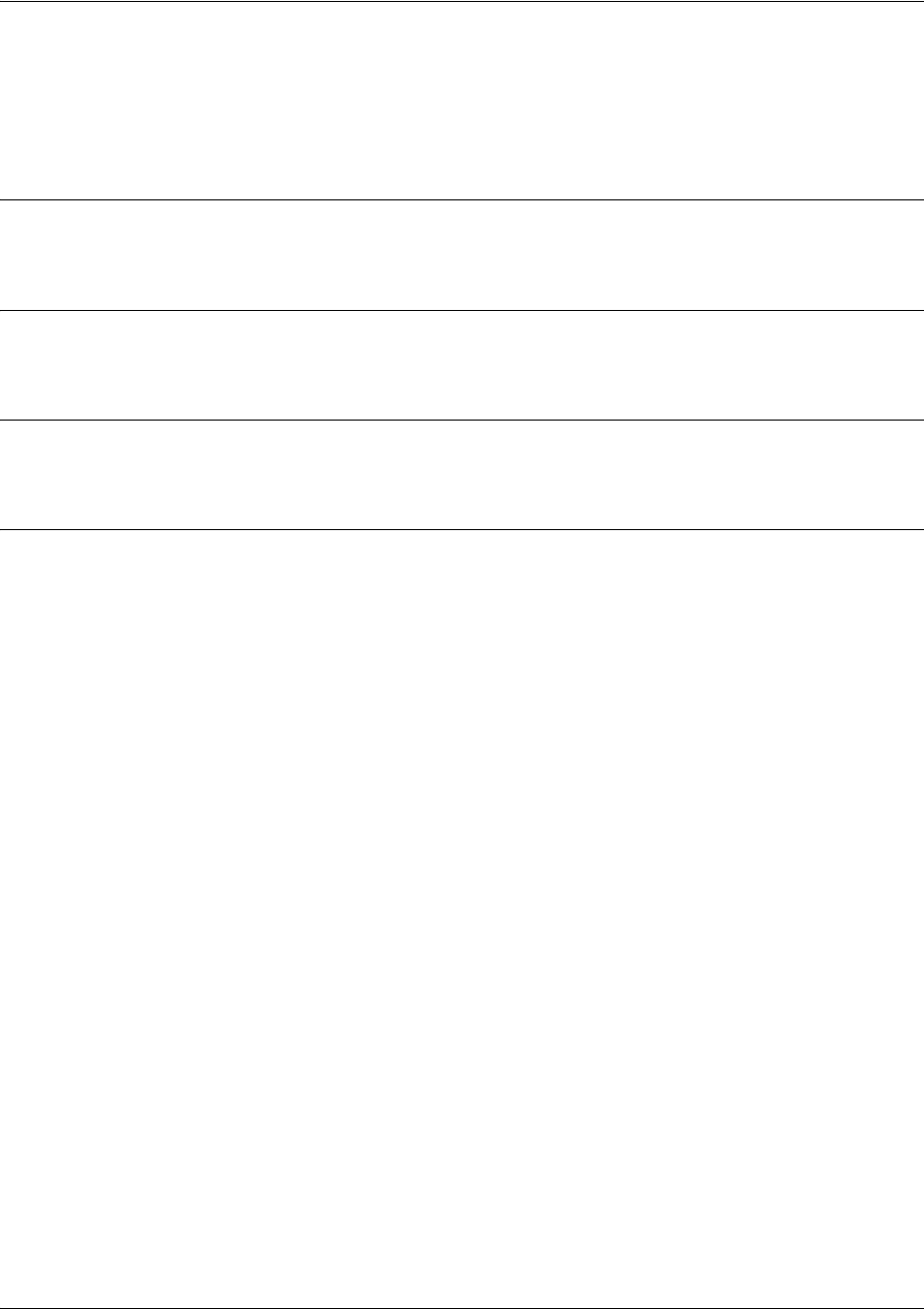
Quality of Service (QoS) Map Commands
5991-2114 © Copyright 2005 Hewlett-Packard Development Company, L.P. 920
set dscp <0-63>
The set dscp command is an optional command for a QoS map that can be used to modify the DSCP field
(on matching packets) to the specified value.
Syntax Description
<0-63> Enter the decimal DSCP value.
Default Values
No default value is necessary for this command.
Command Modes
(config-qos-map)# QoS Map Configuration Mode required.
Usage Examples
This command sets the DSCP value (for all matching traffic) to 46:
(config)#qos map VOICEMAP 10
(config-qos-map)#set dscp 46

Quality of Service (QoS) Map Commands
5991-2114 © Copyright 2005 Hewlett-Packard Development Company, L.P. 921
set precedence <0-7>
The set precedence command is an optional command for a QoS map that can be used to modify the IP
precedence value (on matching packets) to the specified value.
Syntax Description
<0-7> Enter the decimal IP precedence value.
Default Values
No default value is necessary for this command.
Command Modes
(config-qos-map)# QoS Map Configuration Mode required.
Usage Examples
This command sets the IP precedence value (for all matching traffic) to 5:
(config)#qos map VOICEMAP 10
(config-qos-map)#set precedence 5
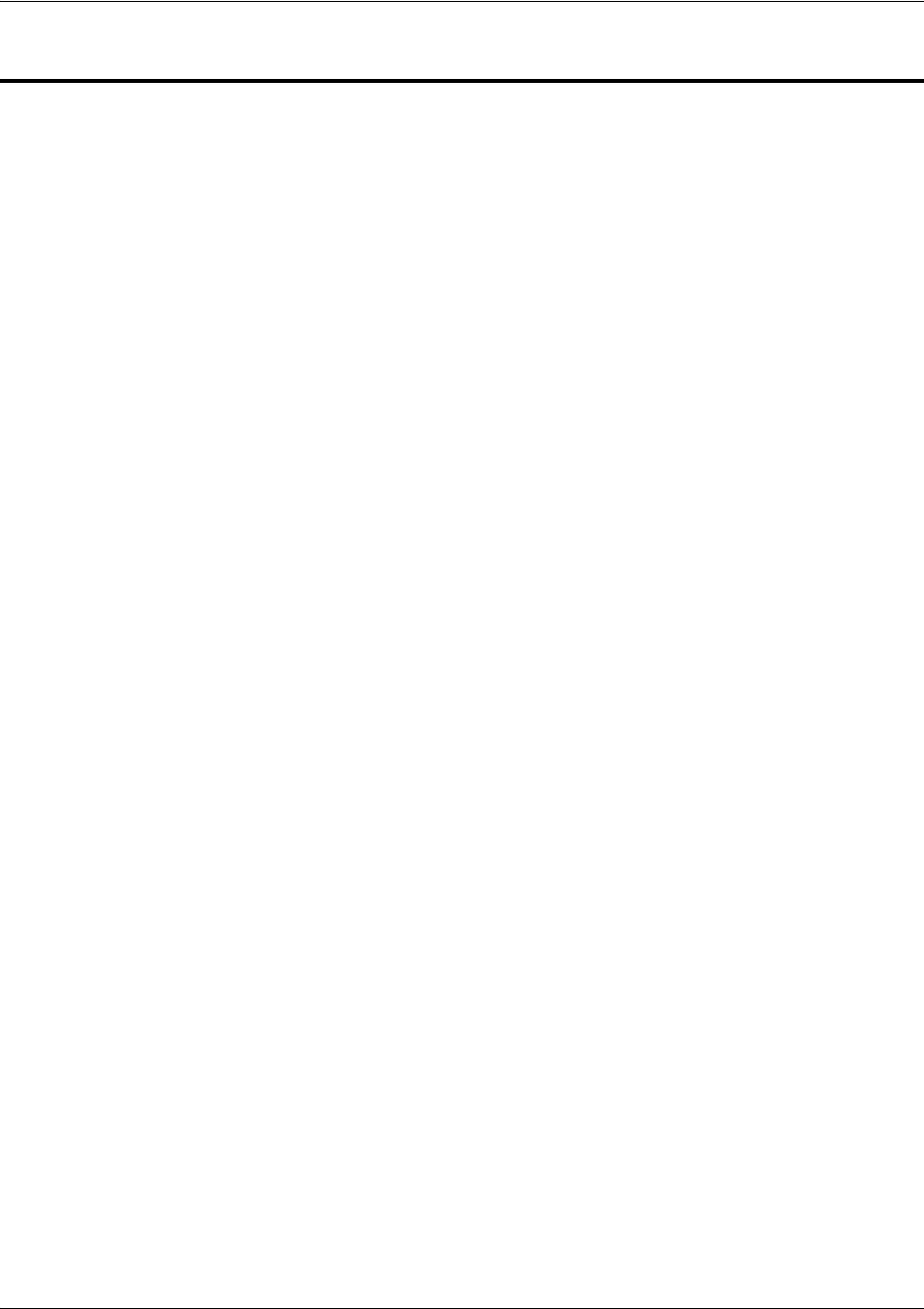
Common Commands
5991-2114 © Copyright 2005 Hewlett-Packard Development Company, L.P. 922
COMMON COMMANDS
The following section contains descriptions of commands which are common across multiple command
sets. These commands are listed in alphabetical order.
alias <“text”> on page 923
bind <#> <from interface> <slot/port> <tdm-group#> <to interface> <slot/port> on page 924
description on page 927
do on page 928
end on page 929
exit on page 930
ping <address> on page 931
show running-config on page 933
shutdown on page 935
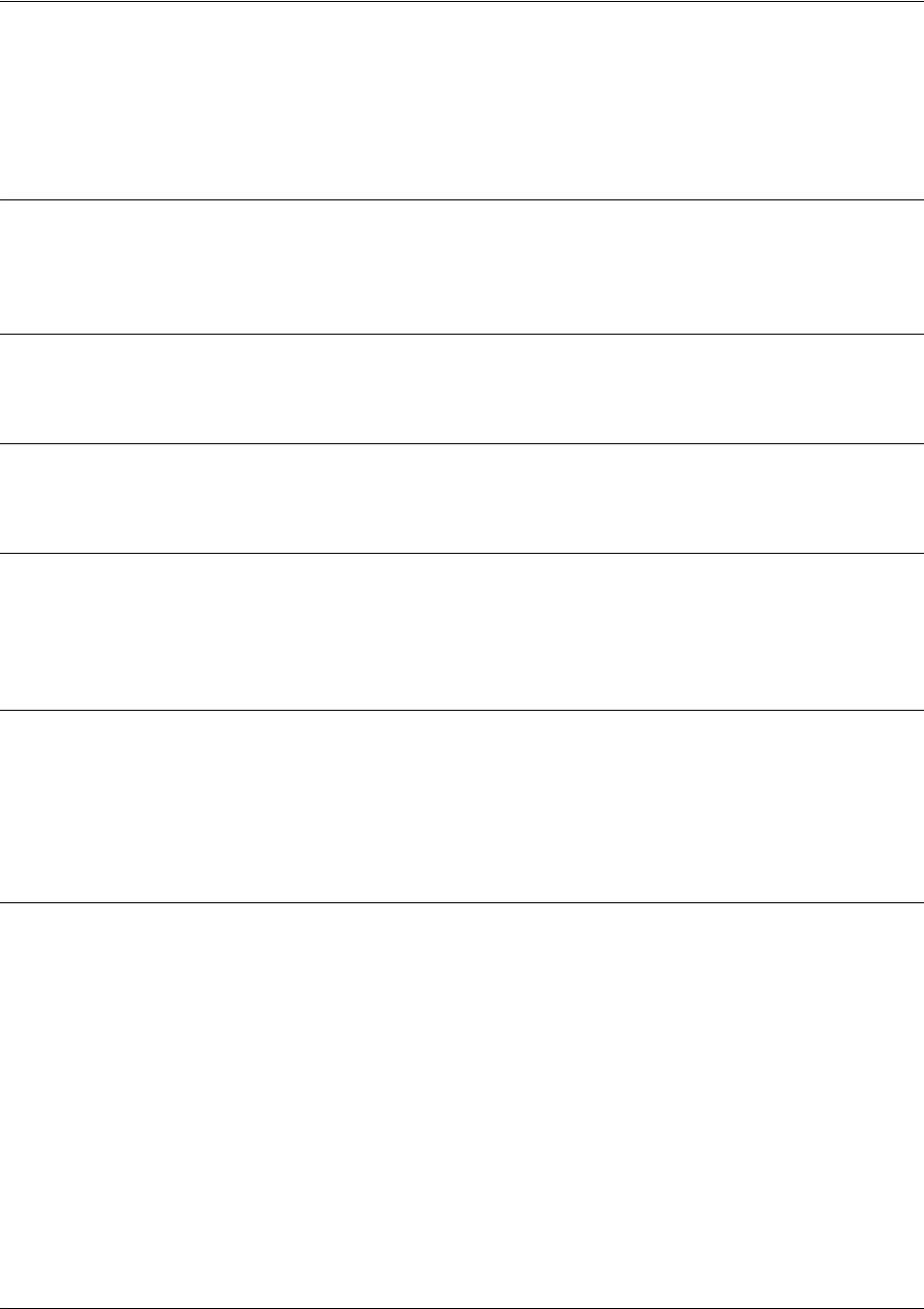
Common Commands
5991-2114 © Copyright 2005 Hewlett-Packard Development Company, L.P. 923
alias <“text”>
Use the alias command to populate the ifAlias OID (Interface Table MIB of RFC 2863) for all physical
interfaces and Frame Relay virtual interfaces when using SNMP management stations.
Syntax Description
<input> Alphanumeric character string (no more than 64 characters) describing the
interface (for SNMP) — must be encased in quotation marks
Default Values
No defaults required for this command.
Command Modes
(config-interface)# Interface Configuration Mode
Functional Notes
The ifAlias OID is a member of the ifXEntry object-type (defined in RFC 2863) used to provide a
non-volatile, unique name for various interfaces. This name is preserved through power cycles. Enter a
string (using the alias command) which clearly identifies the interface.
Usage Examples
The following example defines a unique character string for the T1 interface:
(config)#interface t1 1/1
(config-t1 1/1)#alias “CIRCUIT_ID_23-908-8887-401”
Technology Review
Please refer to RFC 2863 for more detailed information on the ifAlias display string.
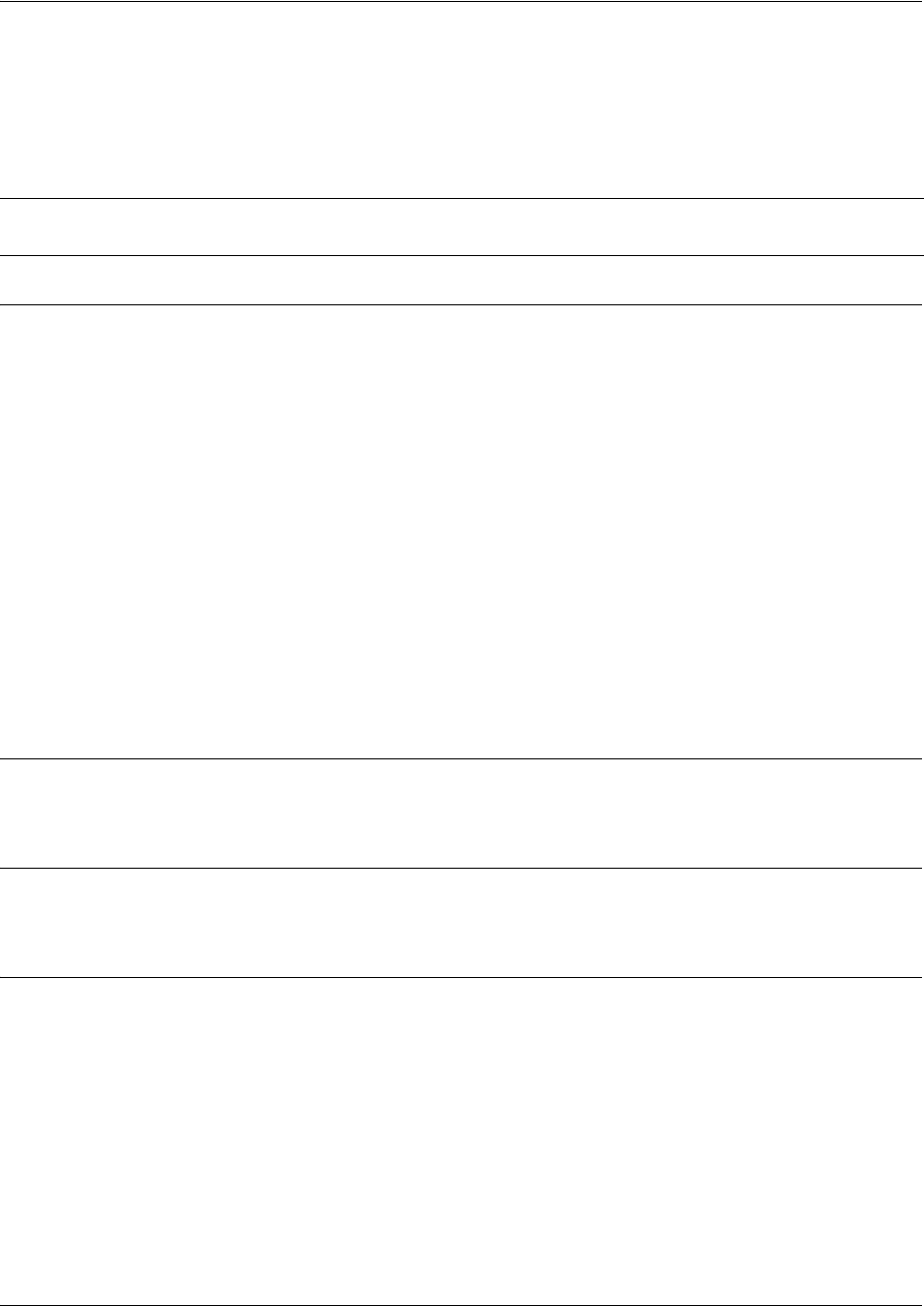
Common Commands
5991-2114 © Copyright 2005 Hewlett-Packard Development Company, L.P. 924
bind <#> <from interface> <slot/port> <tdm-group#> <to interface>
<slot/port>
Use the bind command to create a bind map from a created tdm-group on an interface to a virtual interface.
Syntax Description
<#> Number descriptor or label for identifying the bind (useful in systems that allow
multiple binds)
<from interface> Specifies the interface (physical of virtual) on one end of the bind. Enter bind 1 ?
for a list of valid interfaces.
<slot/port> Used when a physical interface is specified in the <from interface> subcommand
(For example: specifying the T1 port of a T1 module would be t1 1/1).
<tdm-group#> Specifies which configured tdm-group to use for this bind. This subcommand only
applies to T1 physical interfaces.
<to interface> Specifies the virtual interface on the other end of the bind. Use the ? to display a
list of valid interfaces.
<slot/port> Used when a physical interface is specified in the <to interface> subcommand.
(For example, specifying the primary T1 port of a T1 module would be t1 1/1).
<rbs > This optional field is used in order to maintain robbed bit signaling through the
bind when voice is being delivered.
Default Values
By default, there are no configured binds.
Command Modes
(config)# Global Configuration Mode required
Functional Notes
Binds provide the mechanism for binding a configured virtual (layer 2) endpoint with a physical (layer 1)
interface. Supported layer 2 protocols include Frame Relay and point-to-point protocol (PPP).
Caution Changing bind settings could potentially result in service interruption.

Common Commands
5991-2114 © Copyright 2005 Hewlett-Packard Development Company, L.P. 925
Usage Examples
The following example creates a Frame Relay endpoint and binds it to the t1 1/1 physical interface:
1. Create the Frame Relay virtual endpoint and set the signaling method:
(config)#
interface frame-relay 1
(config-fr 1)#
frame-relay lmi-type cisco
2. Create the sub-interface and configure the PVC parameters (including DLCI and IP address):
(config-fr 1)#
interface fr 1.1
(config-fr 1.1)#
frame-relay interface-dlci 17
(config-fr 1.1)#
ip address 168.125.33.252 255.255.255.252
3. Create the tdm-group of 12 DS0s (64K) on the t1 physical interface:
(config)#
interface t1 1/1
(config-t1 1/1)#
tdm-group 1 timeslots 1-12 speed 64
(config-t1 1/1)#
exit
4. Connect the Frame Relay sub-interface with port t1 1/1:
(config)#
bind 1 t1 1/1 1 fr 1
Technology Review
Creating an endpoint that uses a layer 2 protocol (such as Frame Relay) is generally a four-step process:
Step 1:
Create the Frame Relay virtual endpoint (using the interface frame-relay command) and set the signaling
method (using the frame-relay lmi-type command). Also included in the Frame Relay virtual endpoint are
all the applicable Frame Relay timers logging thresholds, encapsulation types, etc. Generally, most Frame
Relay virtual interface parameters should be left at their default state. For example, the following creates a
Frame Relay interface labeled 7 and sets the signaling method to ansi.
(config)#interface frame-relay 7
(config-fr 7)#frame-relay lmi-type ansi
Step 2:
Create the sub-interface and configure the PVC parameters. Using the sub-interface , apply access
policies to the interface, create bridging interfaces, configure backup, assign an IP address, and set the
PVC data-link control identifier (DLCI). For example, the following creates a Frame Relay sub-interface
labeled 22, sets the DLCI to 30, and assigns an IP address of 193.44.69.253 to the interface.
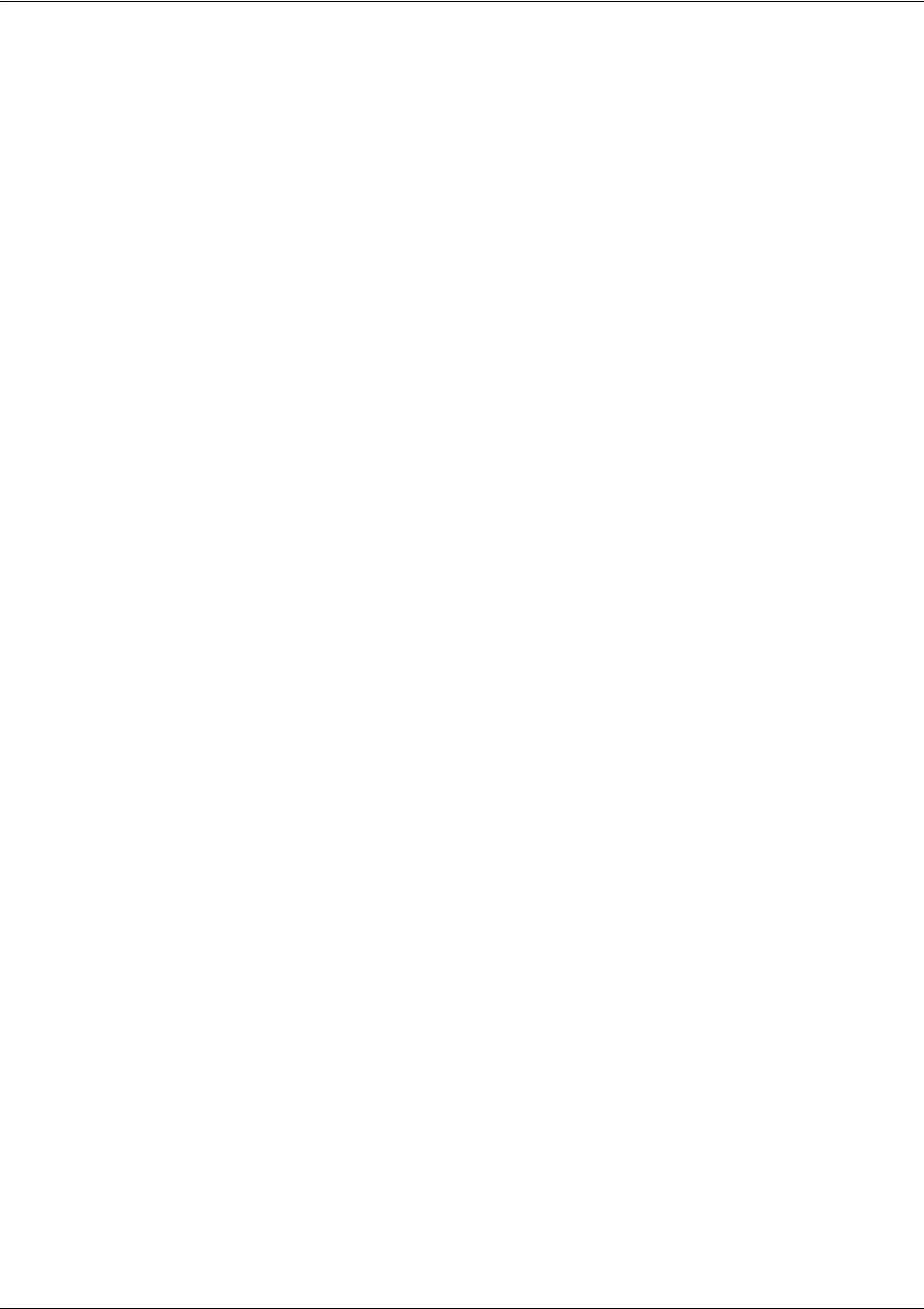
Common Commands
5991-2114 © Copyright 2005 Hewlett-Packard Development Company, L.P. 926
(config-fr 7)#interface fr 7.22
(config-fr 7.22)#frame-relay interface-dlci 30
(config-fr 7.22)#ip address 193.44.69.253 255.255.255.252
Step 3:
Specify the group of DS0s used for signaling on the T1 interface by creating a tdm-group. Group any
number of contiguous DS0s together to create a data pipe for layer 2 signaling. Also use the tdm-group
command to specify the per-DS0 signaling rate on the interface. For example, the following creates a
tdm-group labeled 9 containing 20 DS0s (each DS0 having a data rate of 56 kbps).
(config)#interface t1 1/1
(config-t1 1/1)#tdm-group 9 timeslots 1-20 speed 56
(config-t1 1/1)#exit
Step 4:
Make the association between the layer 2 endpoint and the physical interface using the bind command.
Supported layer 2 protocols include Frame Relay and point-to-point protocol (PPP). For example, the
following creates a bind (labeled 5) to make an association between the Frame Relay virtual interface (fr 7)
and the tdm-group configured on interface t1 1/1 (tdm-group 9).
(config)#bind 5 t1 1/1 9 fr 7
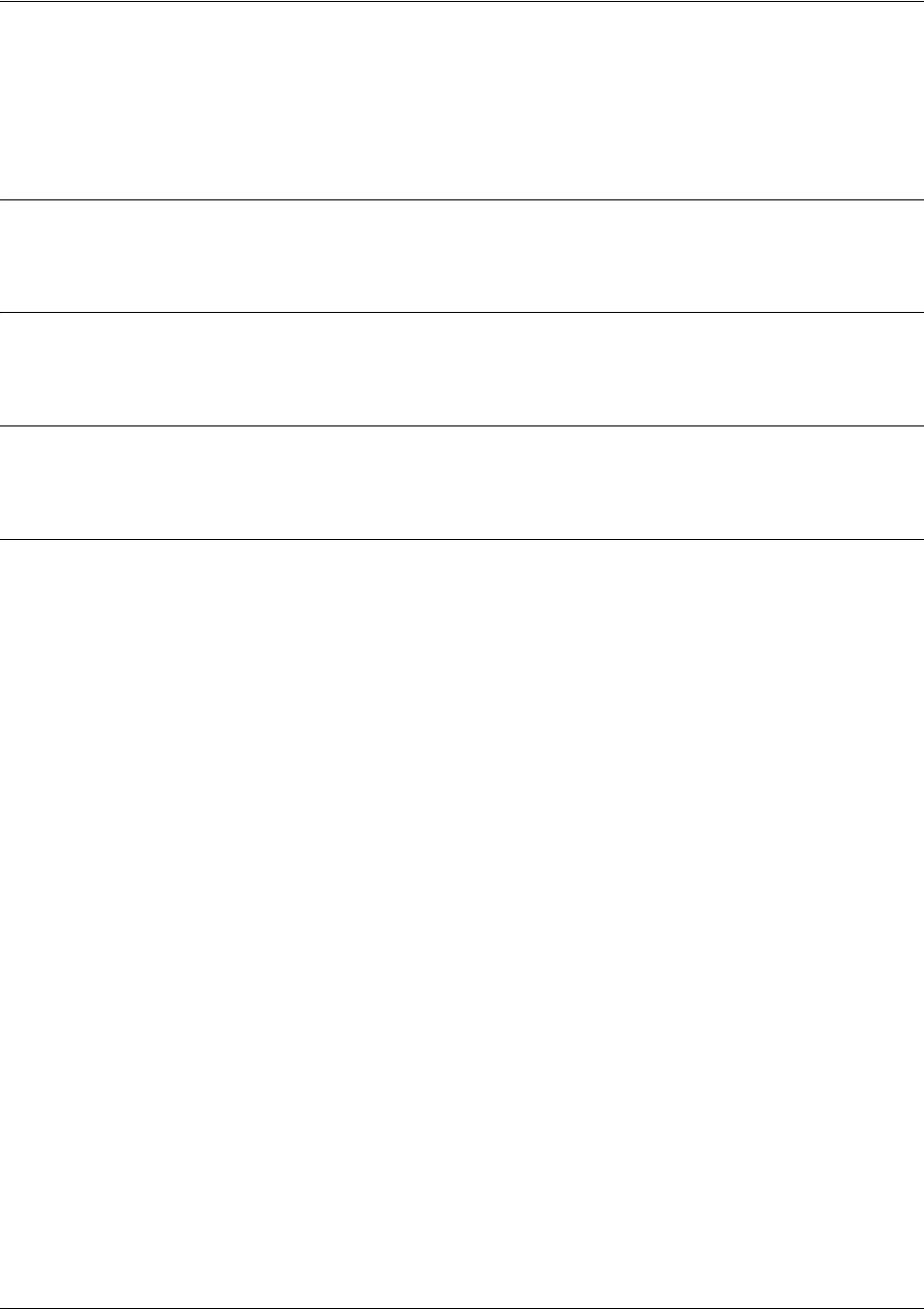
Common Commands
5991-2114 © Copyright 2005 Hewlett-Packard Development Company, L.P. 927
description
Use the description command as a comment line to enter an identifier for the specified interface (for
example, circuit ID, contact information, etc.).
Syntax Description
Limited to 80 alphanumeric characters.
Default Values
No defaults required for this command.
Command Modes
Any Configuration Mode.
Usage Examples
The following example enters comment information using the description command:
(config)#interface t1 1/1
(config-t1 1/1)#description This is the Dallas office T1
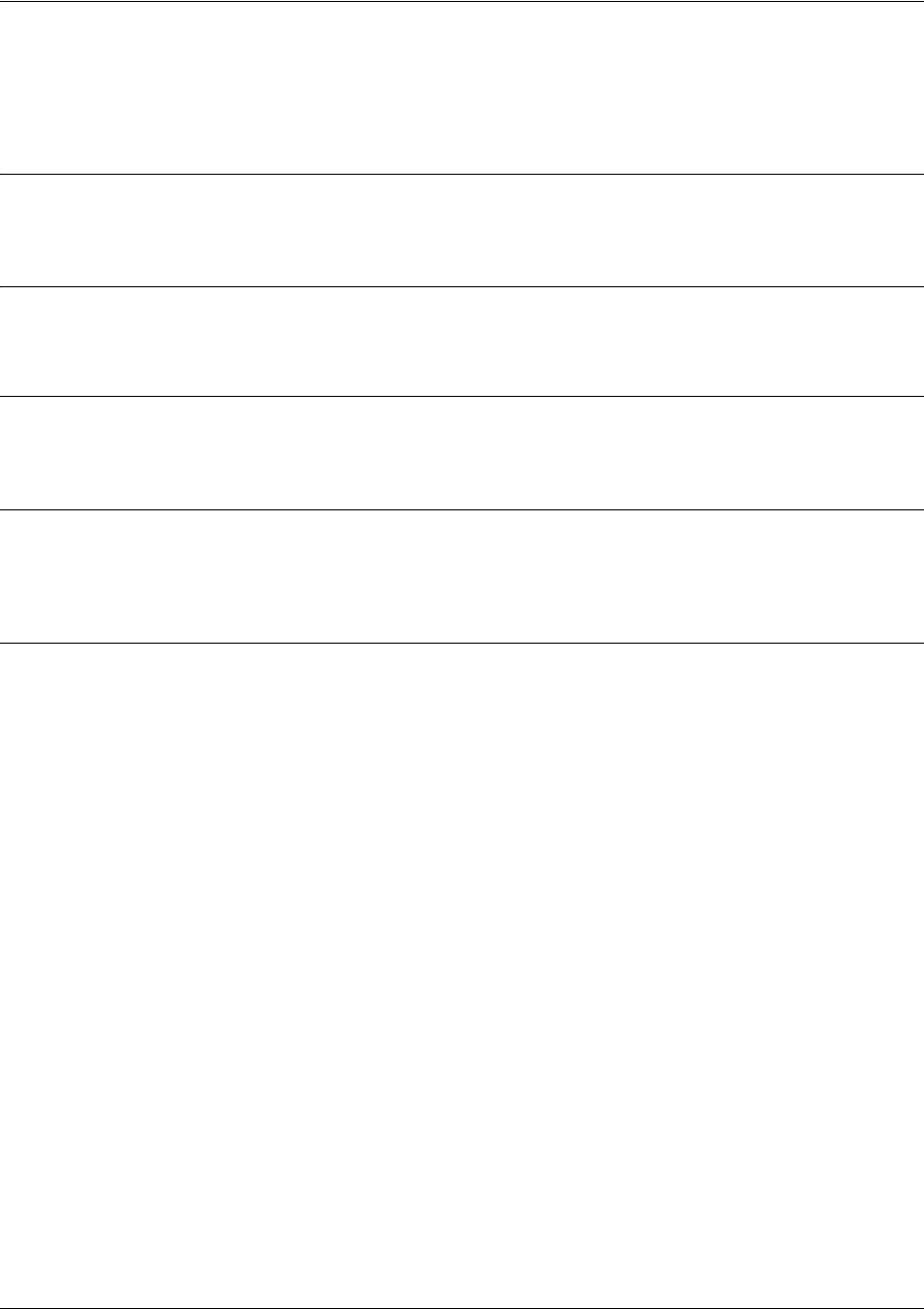
Common Commands
5991-2114 © Copyright 2005 Hewlett-Packard Development Company, L.P. 928
do
Use the do command to execute any command, regardless of the active configuration mode.
Syntax Description
No subcommands.
Default Values
No defaults required for this command.
Command Modes
Any Configuration Mode.
Functional Notes
Use the do command to view configurations or interface states after configuration changes are made
without exiting to the Enable mode.
Usage Examples
The do command provides a way to execute commands in other configuration modes without taking the
time to exit the current configuration mode and enter the desired one. The following example shows the do
command used to remove all dynamic entries from the ARP cache:
(config)#do clear arp-cache
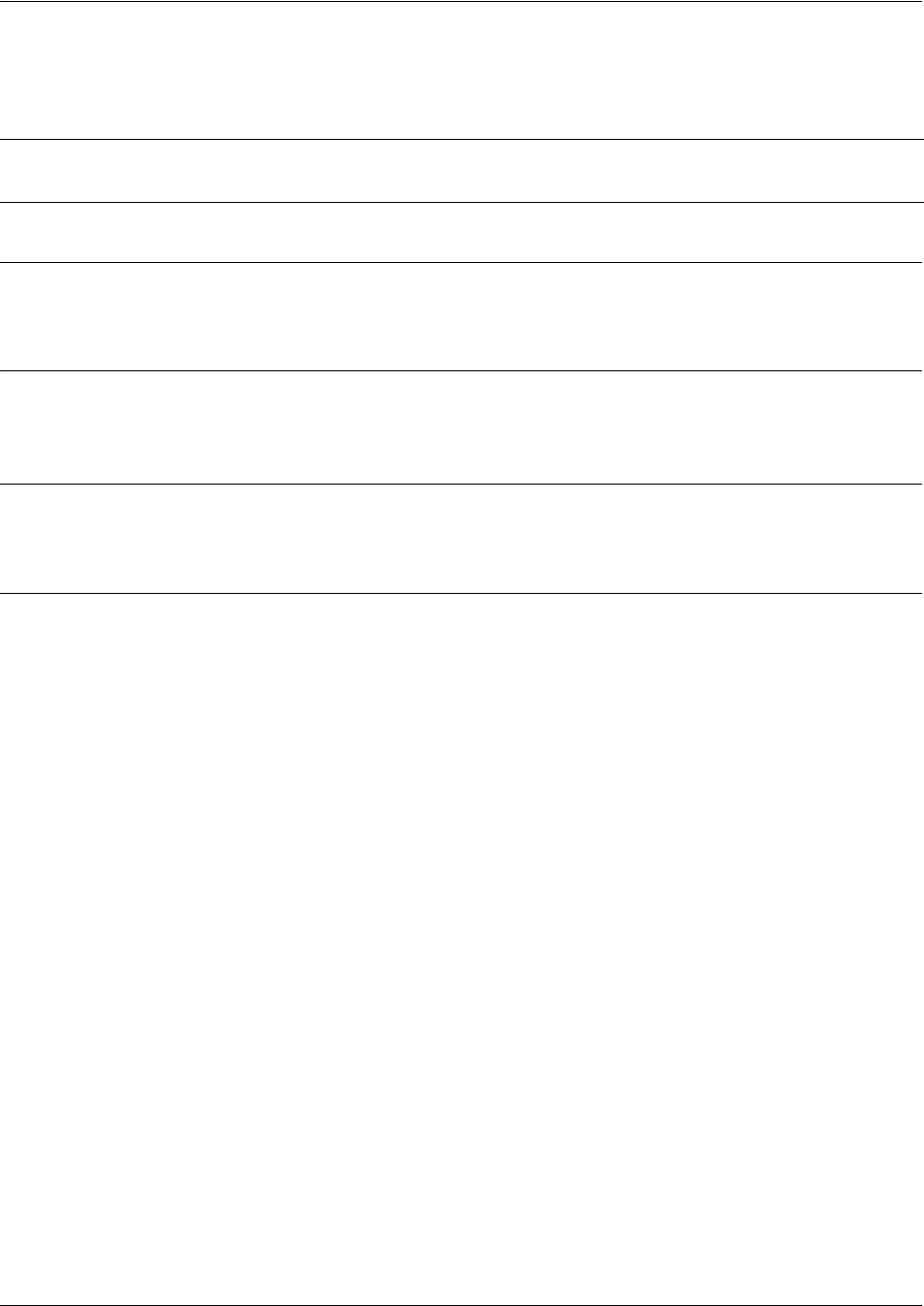
Common Commands
5991-2114 © Copyright 2005 Hewlett-Packard Development Company, L.P. 929
end
Use the end command to exit the current Configuration Mode and enter the Enable Security Mode.
Syntax Description
No subcommands.
Default Values
No defaults necessary for this command.
Command Modes
This command is valid for all command modes except the Enable Security Mode.
Usage Examples
The following example shows the end command being executed in the T1 Configuration Mode:
(config-t1 1/1)#
end
#
#- Enable Security Mode command prompt
Note When exiting the Global Configuration Mode, remember to perform a copy running-config
startup-config to save all configuration changes.
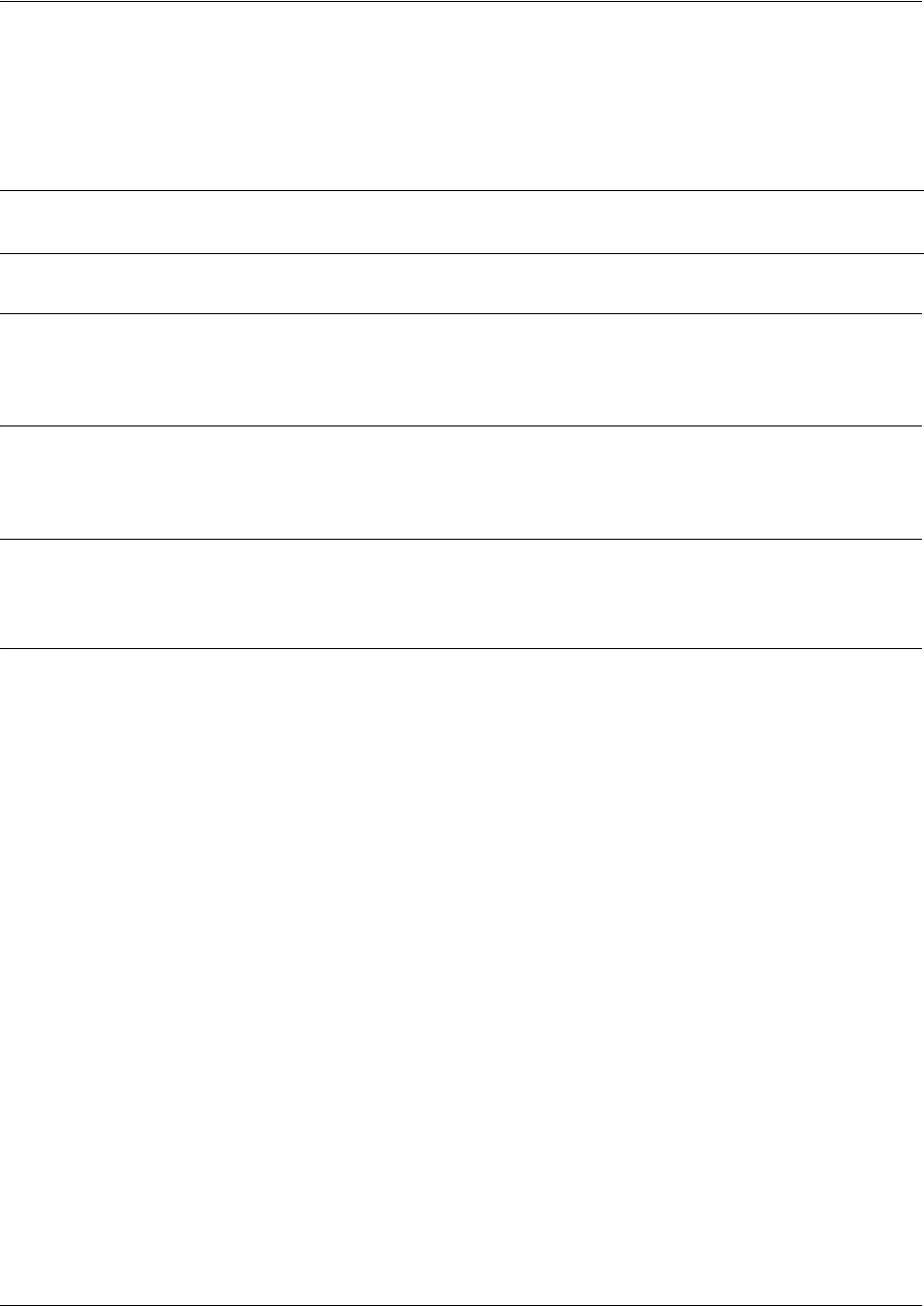
Common Commands
5991-2114 © Copyright 2005 Hewlett-Packard Development Company, L.P. 930
exit
Use the exit command to exit the current Configuration Mode and enter the previous one. For example,
using the exit command in the Interface Configuration Mode will activate the Global Configuration Mode.
When using the exit command in the Basic Mode, the current session will be terminated.
Syntax Description
No subcommands.
Default Values
No defaults necessary for this command.
Command Modes
This command is valid for all Configuration Modes.
Usage Examples
The following example shows the exit command being executed in the Global Configuration Mode:
(config)#
exit
#
# - Enable Security Mode command prompt
Note When exiting the Global Configuration Mode, remember to perform a copy running-config
startup-config to save all configuration changes.
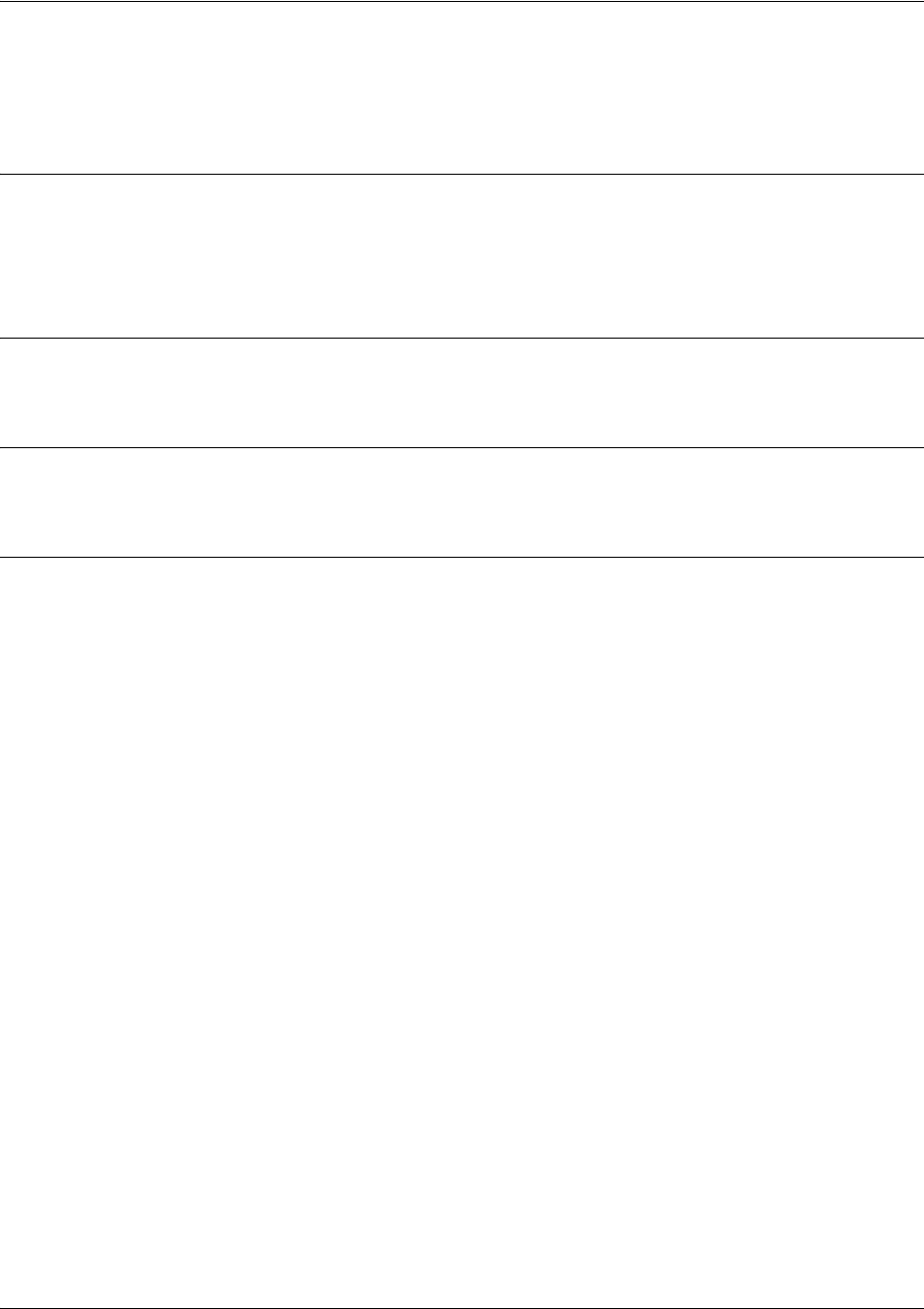
Common Commands
5991-2114 © Copyright 2005 Hewlett-Packard Development Company, L.P. 931
ping <address>
Use the ping command (at the Enable Command Mode prompt) to verify IP network connectivity.
Syntax Description
<address> Optional.
Specifies the IP address of the system to ping. Entering the
ping
command
with no specified address prompts the user with parameters for a more detailed
ping
configuration. See
Functional Notes
(below) for more information.
Default Values
No default value necessary for this command.
Command Modes
> or # Basic or Enable Command Mode
Functional Notes
The ping command helps diagnose basic IP network connectivity using the Packet InterNet Groper
program to repeatedly bounce Internet Control Message Protocol (ICMP) Echo_Request packets off a
system (using a specified IP address). The Secure Router OS allows executing a standard ping request to
a specified IP address or provides a set of prompts to configure a more specific ping configuration.
The following is a list of output messages from the ping command:
! Success
- Destination Host Unreachable
$ Invalid Host Address
X TTL Expired in Transit
? Unknown Host
* Request Timed Out
The following is a list of available extended
ping
fields with descriptions:
Target IP address: Specifies the IP address of the system to ping.
Repeat Count: Number of ping packets to send to the system (valid range: 1 to 1000000).
Datagram Size: Size (in bytes) of the ping packet (valid range: 1 to 1448).
Timeout in Seconds: If a ping response is not received within the timeout period, the ping is
considered unsuccessful (valid range: 1 to 5 seconds).
Extended Commands: Specifies whether additional commands are desired for more ping
configuration parameters.
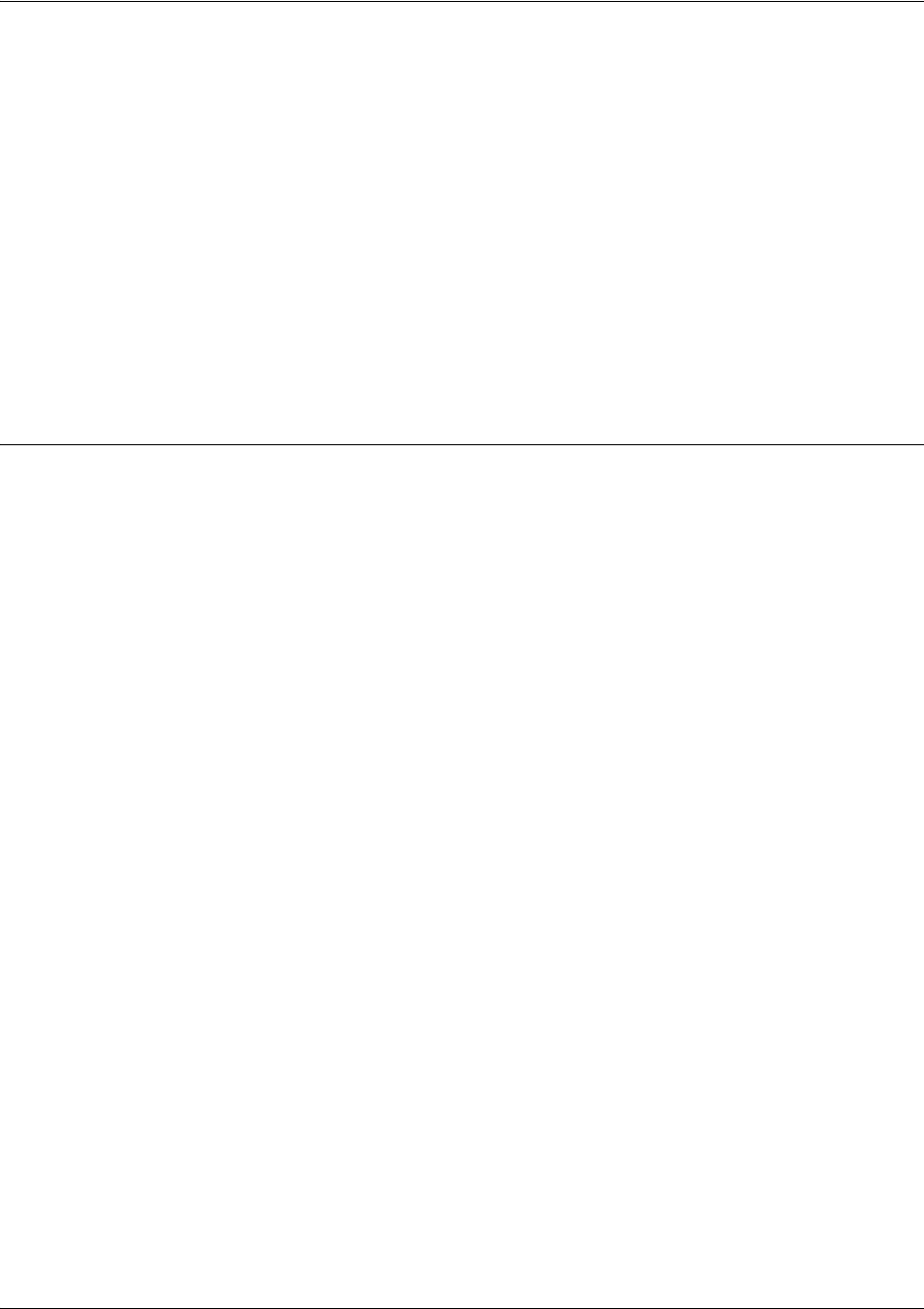
Common Commands
5991-2114 © Copyright 2005 Hewlett-Packard Development Company, L.P. 932
Source Address Specifies the IP address to use as the source address in the ECHO_REQ (or
interface) packets.
Data Pattern: Specifies an alphanumerical string to use (the ASCII equivalent) as the data
pattern in the ECHO_REQ packets.
Sweep Range of Sizes: Varies the sizes of the ECHO_REQ packets transmitted.
Sweep Min Size: Specifies the minimum size of the ECHO_REQ packet (valid range: 0 to
1488).
Sweep Max Size: Specifies the maximum size of the ECHO_REQ packet (valid range: Sweep
Min Size to 1448).
Sweep Interval: Specifies the interval used to determine packet size when performing the
sweep (valid range: 1 to 1448).
Verbose Output: Specifies an extended results output.
Usage Examples
The following is an example of a successful ping command:
#ping
Target IP address:192.168.0.30
Repeat count[1-1000000]:5
Datagram Size [1-1000000]:100
Timeout in seconds [1-5]:2
Extended Commands? [y or n]:n
Type CTRL+C to abort.
Legend: '!' = Success '?' = Unknown host '$' = Invalid host address
'*' = Request timed out '-' = Destination host unreachable
'x' = TTL expired in transit
Pinging 192.168.0.30 with 100 bytes of data:
!!!!!
Success rate is 100 percent (5/5) round-trip min/avg/max = 19/20.8/25 ms
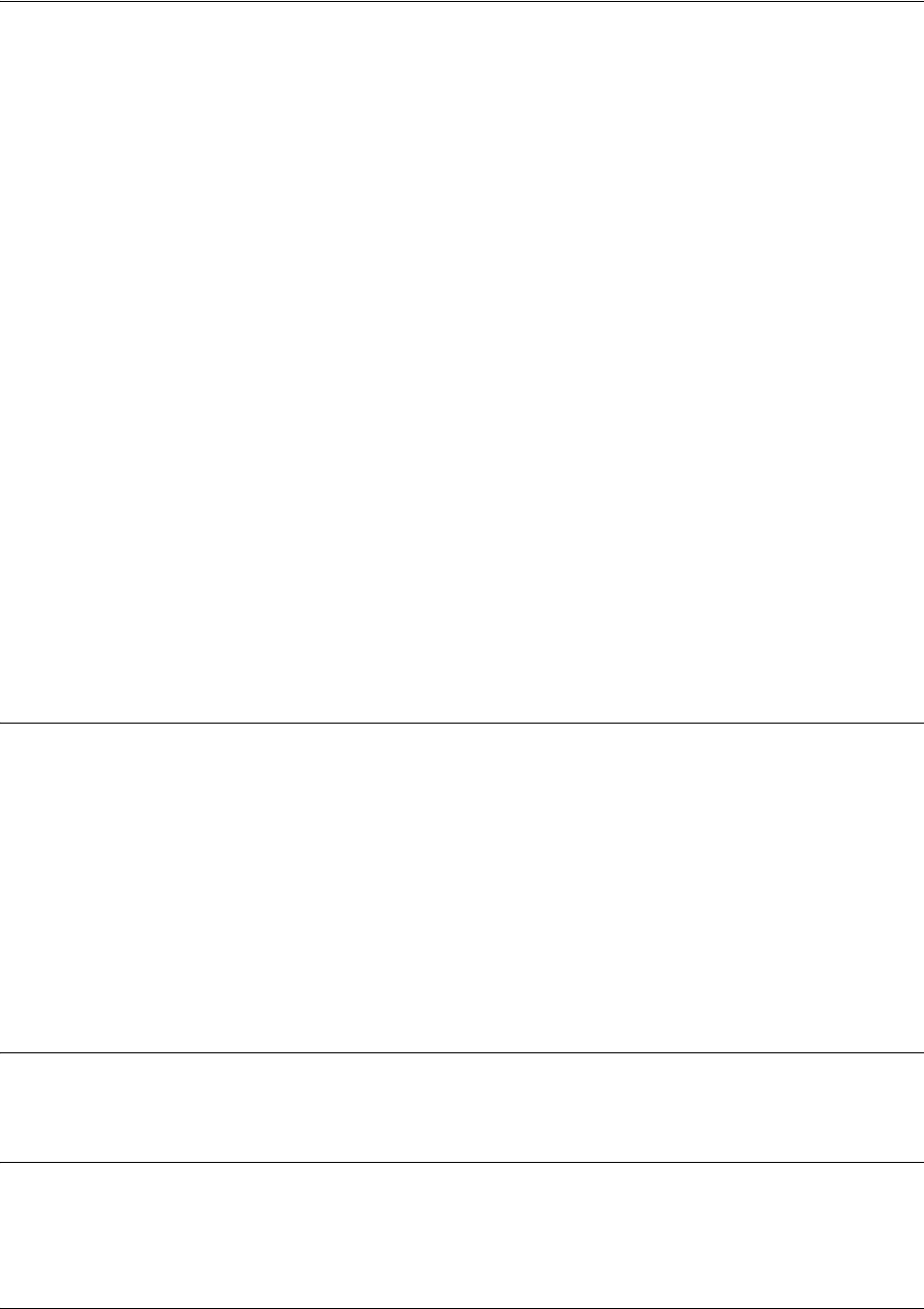
Common Commands
5991-2114 © Copyright 2005 Hewlett-Packard Development Company, L.P. 933
show running-config
Use the show running-config command to display a text print of all the non-default parameters contained
in the current running configuration file. Use the verbose keyword to display a text print of the entire
configuration (including parameters in their default state). Specific portions of the running-config may be
displayed, based on the command entered.
Variations of this command include the following:
show running-config
show running-config access-lists
show running-config access-lists verbose
show running-config checksum
show running-config interface
<interface>
show running-config interface
<interface>
verbose
show running-config interface vlan
<vlan id>
show running-config interface vlan
<vlan id>
verbose
show running-config policy-class
show running-config policy-class verbose
show running-config qos-map
show running-config qos-map verbose
show running-config verbose
Syntax Description
access-lists Displays the current running configuration for all configured IP access lists.
interface <interface> Displays the current running configuration for a particular interface. Type the
show running-config interface ? command to display a list of valid interfaces.
policy-class Displays the current running configuration for all configured policy classes.
qos-map Displays the current running configuration for all configured QoS maps.
verbose Displays the entire running configuration to the terminal screen (versus only the
*Optionalnon-default values).
checksum Displays the encrypted Message Digest 5 (md5) version of the running
*Optionalconfiguration.
Default Values
No default value necessary for this command.
Command Modes
# Enable Command Mode
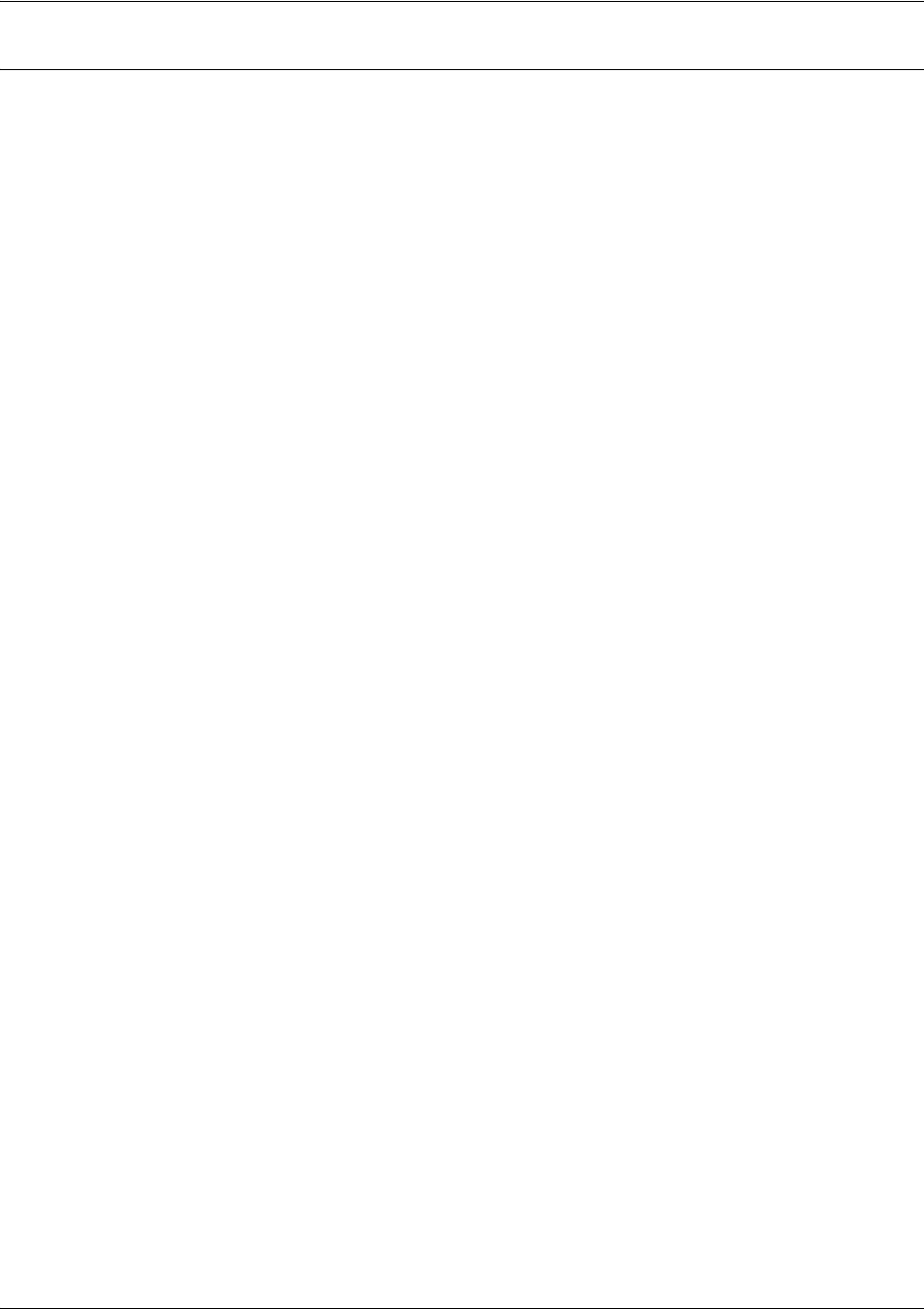
Common Commands
5991-2114 © Copyright 2005 Hewlett-Packard Development Company, L.P. 934
Usage Examples
The following is a sample output from the
show running-config
command:
>enable
#
show running-config
Building configuration...
!
no enable password
!
ip subnet-zero
ip classless
ip routing
!
event-history on
no logging forwarding
logging forwarding priority-level info
no logging email
!
ip policy-timeout tcp all-ports 600
ip policy-timeout udp all-ports 60
ip policy-timeout icmp 60
!
interface eth 0/1........

Common Commands
5991-2114 © Copyright 2005 Hewlett-Packard Development Company, L.P. 935
shutdown
Use the shutdown command to administratively disable the interface (no data will be passed through). Use
the no form of this command to activate the interface.
Syntax Description
No subcommands.
Default Values
By default, all interfaces are disabled.
Command Modes
Any Configuration Mode
Usage Examples
The following example administratively disables the modem interface:
(config)#interface modem 1/2
(config-modem 1/2)#shutdown
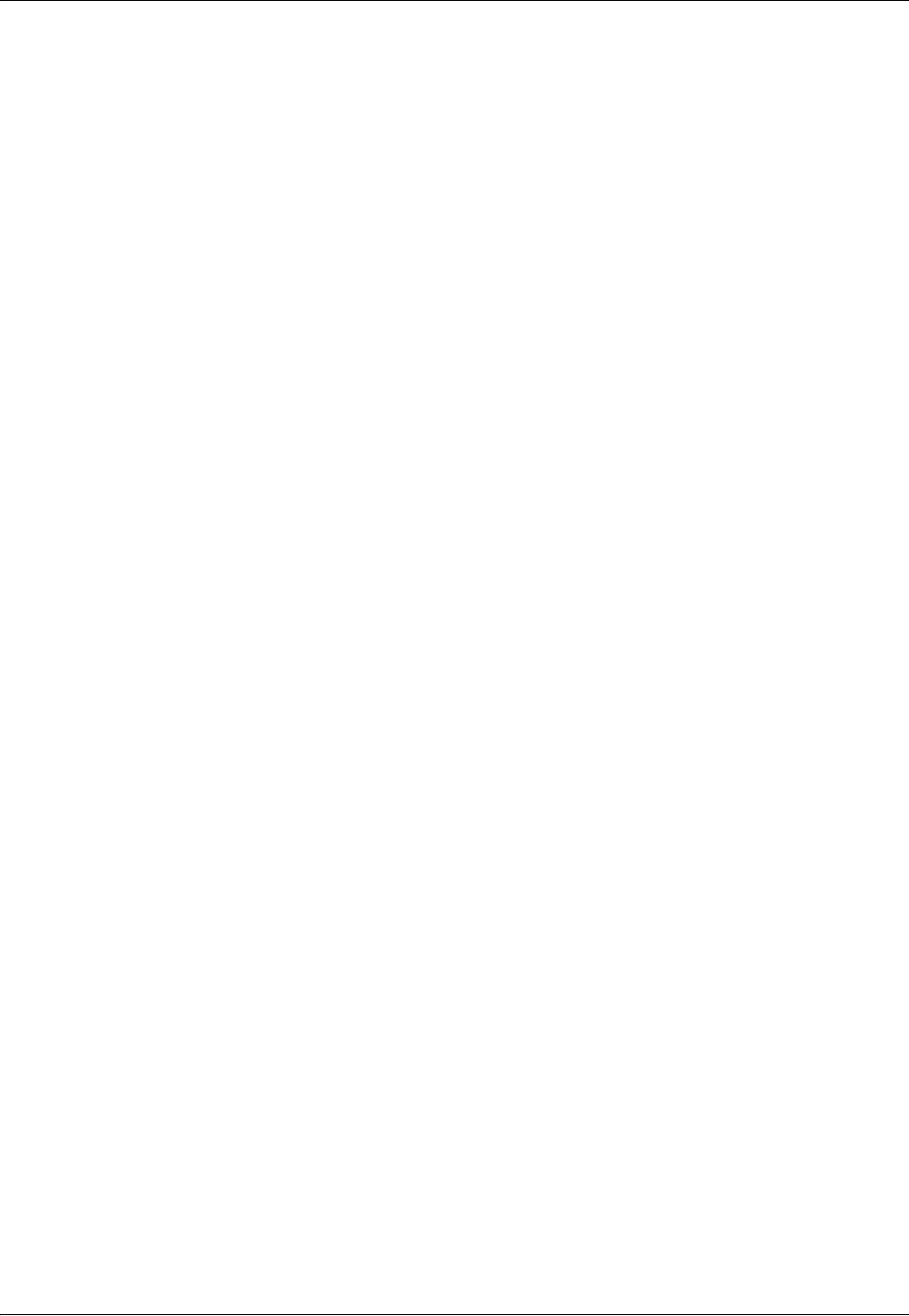
SROS Command Line Interface Reference Guide
5991-2114 © Copyright 2005 Hewlett-Packard Development Company, L.P. 936
Index
A
aaa authentication 202
aaa authentication enable default 203
aaa group server 416
aaa group server radius 205
aaa on 206
aaa processes 209
able 11
access-class in 888
access-policy 436, 588, 648, 717, 779, 813, 848
advertisement-interval 712
alias 923
alias link 720
antireplay 397, 406
area default-cost 904
area range 905
area stub 906
arp arpa 439
attribute 374, 386
authentication pre-share 387
auto cost reference-bandwidth 907
B
bandwidth 440, 568, 599, 660, 721, 782, 816, 851
banner 210
basic 4
Basic Mode command set 10
BGP Configuration command set 705
bgp fast-external-fallover 706
bgp log-neighbor-changes 707
BGP Neighbor Configuration command set 711
bgp router-id 708
bind 722, 924
bonding txadd-timer 557
bonding txcid-timer 558
bonding txdeq-timer 559
bonding txfa-timer 560
bonding txinit-timer 561
bonding txnull-timer 553, 562
boot config 212, 213
BRI Interface Configuration command set 556
bridge protocol 211
bridge-group 441, 600, 661, 725, 817
bridge-group bpdufilter 726
bridge-group bpduguard 727
bridge-group edgeport 728
bridge-group link-type 729
bridge-group spanning-disabled 730
C
CA Profile command set 418
caller-id override 563
certificate 430
certificate ca 431
Certificate Configuration command set 429
clear access-list 22
clear arp-cache 23
clear arp-entry 24
clear bridge 25
clear buffers 26
clear counters 27
clear crypto ike sa 28
clear crypto ipsec sa 29
clear dump-core 30
clear event-history 31
clear ip bgp 32
clear ip igmp group 33
clear ip policy-sessions 35
clear ip policy-stats 37
clear ip prefix-list 38
clear ip route 39
clear lldp counters 40
clear lldp counters interface 41
clear lldp neighbors 42
clear pppoe 43
clear process cpu max 44
clear qos map 45
clear spanning-tree counters 46
clear spanning-tree detected-protocols 47
CLI
accessing with PC 4
error messages 8
introduction 4
shortcuts 6
client authentication host 375
client authentication host xauth-type 65, 277, 278, 376,
702, 703, 704
client authentication server list 377
client configuration pool 378
client-identifier 356
client-name 358
clock auto-correct-dst 48, 49
clock rate 487
clock set 50
clock source 488, 505, 531
clock timezone 51
coding 506, 521, 532, 546
command descriptions 9
command level path 6
Command Line Interface
accessing with PC 4
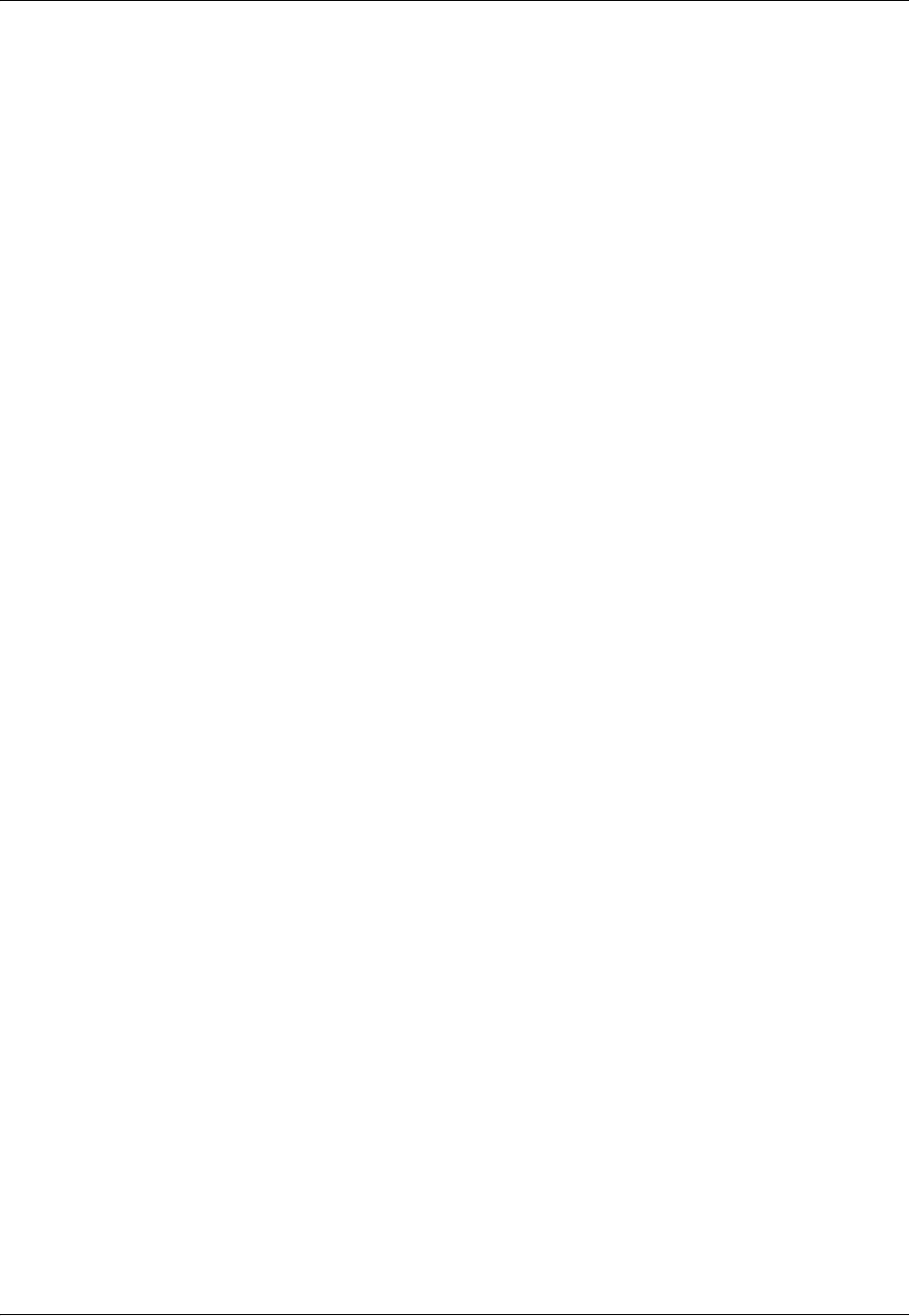
SROS Command Line Interface Reference Guide
5991-2114 © Copyright 2005 Hewlett-Packard Development Company, L.P. 937
error messages 8
shortcuts 6
command security levels
basic 4
enable 4
common CLI functions 7
common commands 922
configuration 200
configuration modes
global 5
interface 5
line 5
router 5
configure 53
connected 899, 911
console port
configuring 4
receiving files 59
copy 54
copy console 55
copy interface 57
copy tftp 58
copy xmodem 59
crl 432
crl optional 419
crypto ca authenticate 214
crypto ca certificate chain 216
crypto ca enroll 217
crypto ca import certificate 219
crypto ca import crl 221
crypto ca profile 222
crypto ike 223
crypto ike policy 373
crypto ike remote-id 227
crypto ipsec transform-set 230
crypto map 232, 442, 601, 662, 731, 818, 852
Crypto Map IKE command set 396
crypto map ipsec-ike 396
crypto map ipsec-manual 405
Crypto Map Manual command set 405
D
databits 877
data-coding scrambled 489
DDS Interface Configuration command set 486
debug 8
debug aaa 60
debug access-list 61
debug atm events 62
debug atm oam 63
debug atm packet 64
debug crypto 66
debug dial-backup 67
debug dialup-interfaces 68
debug firewall 70
debug frame-relay 71
debug interface 74
debug ip bgp 76
debug ip dhcp-client 77
debug ip dhcp-server 78
debug ip dns-client 79
debug ip dns-proxy 80
debug ip icmp 81
debug ip igmp 82
debug ip ospf 83
debug ip rip 84
debug ip tcp events 85
debug ip tcp md5 86
debug ip udp 87
debug isdn events 88
debug lldp 89
debug port-auth 90
debug ppp 91
debug pppoe client 92
debug radius 93
debug sntp 94
debug synamic-dns 69
debug system 97
default-information-originate 908
default-metric 896, 909
default-router 359
description 927
DHCP Pool command set 355
dial-backup auto-backup 603, 652
dial-backup auto-restore 592, 604, 653, 734
dial-backup backup-delay 593, 605, 654, 735
dial-backup call-mode 594, 606, 655, 736
dial-backup connect-timeout 609, 658
dial-backup force 610, 659, 741
dialin 554
dir 98
disable, basic mode 11
disable, enable mode 99
distance bgp 709
dns-server 360, 393
do 928
domain-name 361
DSX-1 Interface Configuration command set 520
dynamic-dns 445, 611, 664, 742, 783, 820, 855
E
E1 Interface Configuration command set 530
ebgp-multihop 713
email address 420
enable 11
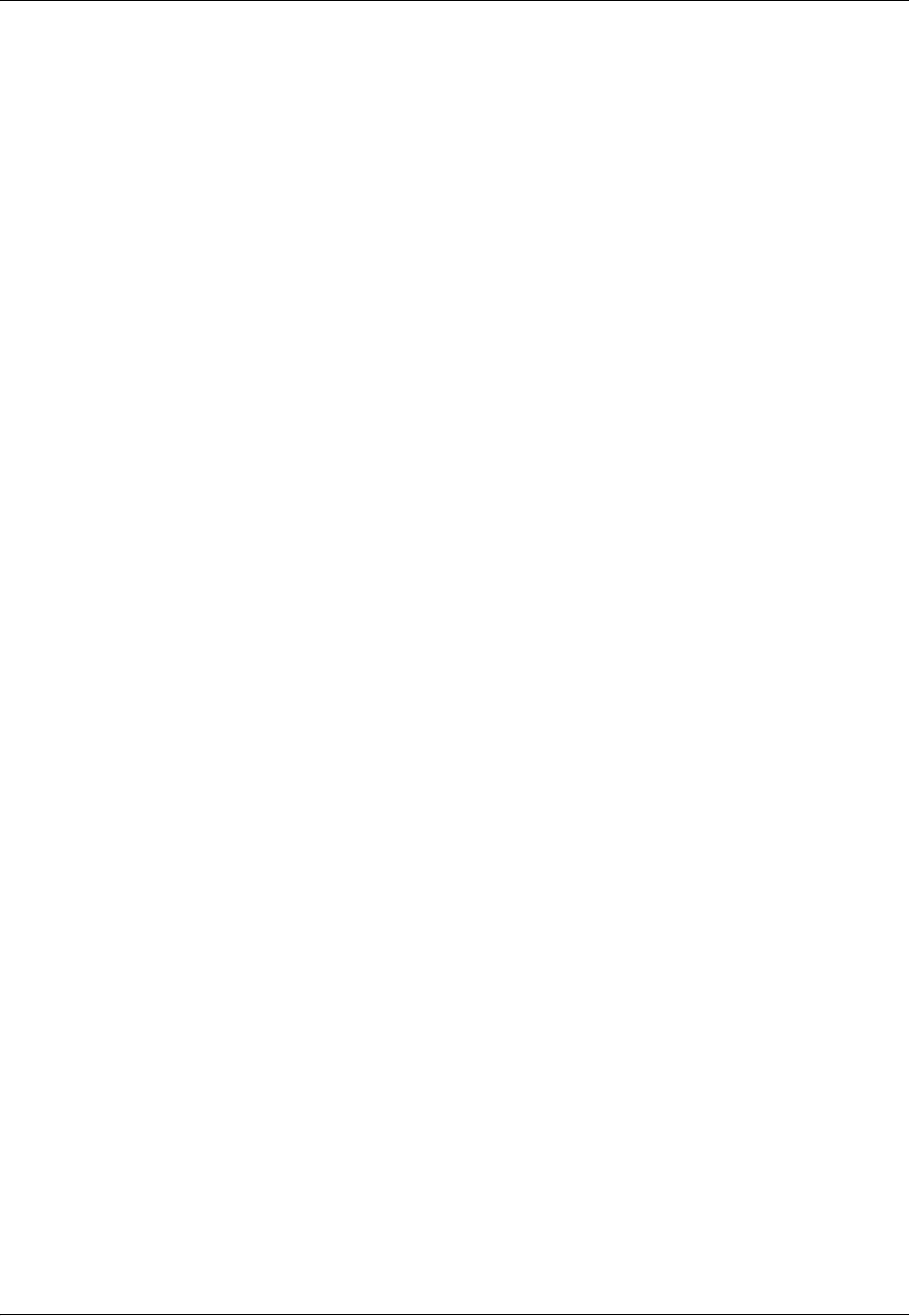
SROS Command Line Interface Reference Guide
5991-2114 © Copyright 2005 Hewlett-Packard Development Company, L.P. 938
enable password 234
enable, basic mode 11
enable, enable mode 20
enable, understanding 4
encapsulation 666
encapsulation 802.1q 447
encapsulation frame-relay ietf 569
encryption 388
end 929
enrollment retry 421
enrollment terminal 422
enrollment url 423
erase 100
et-clock-source 495
Ethernet Interface Configuration command set 433
Ethernet Sub-Interface Configuration command set 433
event-history on 235
event-history priority 236
events 101
exit 930
F
fair-queue 570, 667, 744, 822
fdl 507
flowcontrol 878
fqdn 424
Frame Relay Interface Configuration command set 567,
644, 701
Frame Relay Sub-Interface Config command set 587,
647
frame-relay bc 613
frame-relay be 614
frame-relay fragment 615
frame-relay interface-dlci 616
frame-relay intf-type 571
frame-relay lmi-n391dce 572, 573
frame-relay lmi-n392dce 574
frame-relay lmi-n392dte 575
frame-relay lmi-n393dce 576
frame-relay lmi-n393dte 577
frame-relay lmi-t391dte 578
frame-relay lmi-t392dce 579
frame-relay lmi-type 580
frame-relay multilink 581
framing 508, 522, 533, 547
ftp authentication 238
full-duplex 448
G
G.703 Interface Configuration command set 545
Gigabit-Ethernet Interface Configuration command set
433
Global Configuration Mode command set 200
group 389
H
half-duplex 449
hardware-address 362
hash 390
HDLC Configuration command set 811
hold-queue 583, 668, 745, 823
hold-timer 710, 714
host 364
I
ignore dcd 496
IKE Client command set 392
IKE Policy Attributes command set 386
IKE Policy command set 373
ike-policy 398, 407
initiate 379
interface bri 556
interface dds 486
interface e1 530
interface ethernet 433
interface ethernet sub 433
interface frame-relay 241, 567, 587, 644, 647, 701
interface G.703 545
interface hdcl 811
interface loopback 245, 847
interface modem 552
interface ppp 243, 246, 715
interface range 433
interface serial 494
interface t1 504, 520
interface tunnel 248, 778
invert etclock 497
invert rxclock 498
invert txclock 499
ip access-group 450, 617, 669, 746, 785, 824, 857
ip access-list extended 250
ip access-list standard 257
ip address 786
ip address dhcp 451, 618, 670
ip address negotiated 747
ip address secondary 454, 621, 673, 748, 825, 858
ip classless 261
ip crypto 262
ip default-gateway 263
ip dhcp 622, 674
ip dhcp release 455
ip dhcp renew 456
ip dhcp-server excluded-address 264
ip dhcp-server ping packets 265
ip dhcp-server ping timeout 266
ip dhcp-server pool 267, 355
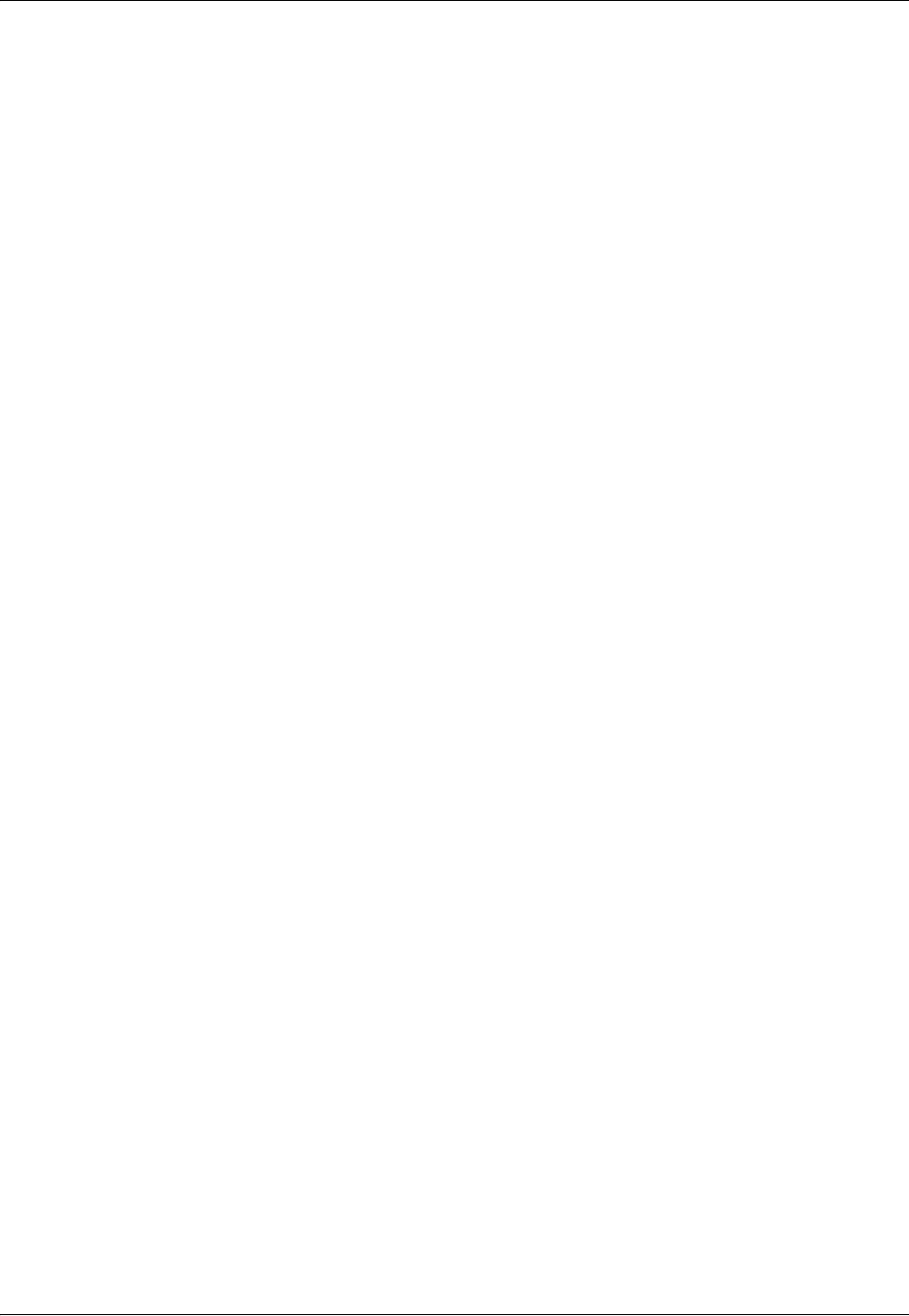
SROS Command Line Interface Reference Guide
5991-2114 © Copyright 2005 Hewlett-Packard Development Company, L.P. 939
ip domain-lookup 268
ip domain-name 269
ip domain-proxy 270
ip firewall 271
ip firewall attack-log threshold 279
ip firewall check syn-flood 278, 280
ip firewall check winnuke 281
ip firewall policy-log threshold 282
ip forward-protocol udp 283
ip ftp access-class 285
ip ftp agent 286
ip ftp source-interface 287
ip helper-address 457, 623, 675, 749, 787, 826, 859
ip host 288
ip igmp 459, 625, 677, 751, 789, 828, 861
ip igmp join 289
ip mcast-stub downstream 461, 627, 679, 680, 753, 791,
792, 793, 830, 863
ip mcast-stub helper-address 290
ip mcast-stub helper-enable 831
ip mcast-stub upstream 462, 628, 681, 754, 794, 832, 864
ip multicast routing 291
ip name-server 292
ip ospf 463, 629, 682, 755, 795, 833, 865
ip ospf authentication 464, 630, 683, 756, 797, 834, 866
ip ospf network 465, 631, 684, 757, 798, 835, 867
ip policy-class 293
ip policy-timeout 296
ip prefix-list description 299
ip prefix-list seq 300
ip proxy-arp 466, 632, 685, 758, 799, 836, 868
ip radius source-interface 301
ip rip receive version 467, 633, 686, 759, 800, 837, 869,
902
ip rip send version 468, 634, 687, 760, 801, 838, 870, 902
ip route 302
ip route-cache 469, 635, 688, 761, 802, 839, 871
ip routing 303
ip snmp agent 304
ip sntp source-interface 305
ip subnet-zero 306
ip tftp source-interface 307
ip unnumbered 470, 636, 689, 762, 840, 872
ip-address 425
ip-range 394
isdn spid1 564
isdn spid2 565
isdn switch-type 566
K
keepalive 763, 803, 841
L
lbo long 509
lbo short 510
lease 365
lifetime 391
line 308
Line (Console) Interface Configuration command set 876
Line (Telnet) Interface Configuration command set 887
line console 876
line telnet 887
line-length 523
line-timeout 879, 889
lldp 310
lldp receive 471, 842
lldp send 472, 843
local-id 380
logging console 312
logging email 313
logging email address-list 314
logging email on 314
logging email priority-level 315
logging email receiver-ip 316
logging email source-interface 318
logging facility 319
logging forwarding on 320
logging forwarding priority-level 321
logging forwarding receiver-ip 322
logging forwarding source-interface 323
login 880, 890
login authentication 881, 891
login local-userlist 882, 892
logout 12, 102
loop-alarm-detect 534
loopback 490
Loopback Interface Configuration command set 847
loopback network 511, 524, 535, 548
loopback remote line 512
loopback remote line inband 525
loopback remote payload 513
loopback remote V54 536
M
mac address-table aging-time 324
mac address-table static 325
mac-address 473
match 918
match address 399, 408
modem countrycode 555
mtu 474, 637, 690, 764, 844, 873
N
nat-traversal 382
netbios-name-server 366, 395

SROS Command Line Interface Reference Guide
5991-2114 © Copyright 2005 Hewlett-Packard Development Company, L.P. 940
netbios-node-type 367
network 368, 897
network area 910
no enable password 234
ntp-server 369
O
option 370
P
parity 883
passive-interface 898
password 426, 884, 893
peer 383
peer default ip address 765
ping 13, 931
point-to-point 241
port-auth auth-mode 475
ppoe ac-name 774
ppp authentication 766
ppp chap hostname 770
ppp chap password 771
ppp chap sent-username/password 773
PPP Interface Configuration command set 715
ppp multilink 772
pppoe service-name 775
preventing unauthorized users 5
priority 919
Q
QoS command set 917
qos map 326
R
Radius Group command set 416
radius-server 328
redistribute connected 899, 911
redistribute ospf 900
redistribute rip 912
redistribute static 901, 913
reload 103
remote-alarm 514, 537
remote-loopback 491, 515, 526, 538
respond 385
rip 912
Router (OSPF) Configuration command set 903
Router (RIP) Configuration command set 894
router ospf 331, 903
router rip 332
S
sa4tx-bit 539
Serial Interface Configuration command set 494
serial-mode 500
serial-number 427
server 417
set dscp 920
set peer 401, 410
set pfs 402
set precedence 921
set security-association lifetime 403
set session-key 411
set transform-set 404, 415
shortcuts 6
show access-lists 104
show arp 105
show atm 106
show bridge 107
show buffers 108
show buffers users 109
show clock 15, 111
show configuration 112
show connections 114
show crypto ca 115
show crypto ike 116
show crypto ipsec 118
show crypto map 119
show debugging 120
show dial-backup interfaces 121
show dialin interfaces 122
show dynamic-dns 123
show event-history 124, 235
show flash 110, 125
show frame-relay 126, 128
show hosts 131
show interfaces 132
show interfaces adsl 135
show interfaces shdsl 136
show interfaces tunnel 72, 73, 75, 130
show ip access-lists 140
show ip arp 141
show ip bgp 142, 143
show ip bgp neighbors 144
show ip dhcp-client lease 147
show ip dhcp-server binding 148
show ip igmp groups 149
show ip igmp interface 150
show ip interfaces 151
show ip mroute 152
show ip ospf 153
show ip ospf database 154
show ip ospf interface 156
show ip ospf neighbor 157
show ip ospf summary-address 158
show ip policy-class 159
show ip policy-sessions 160
show ip policy-stats 161
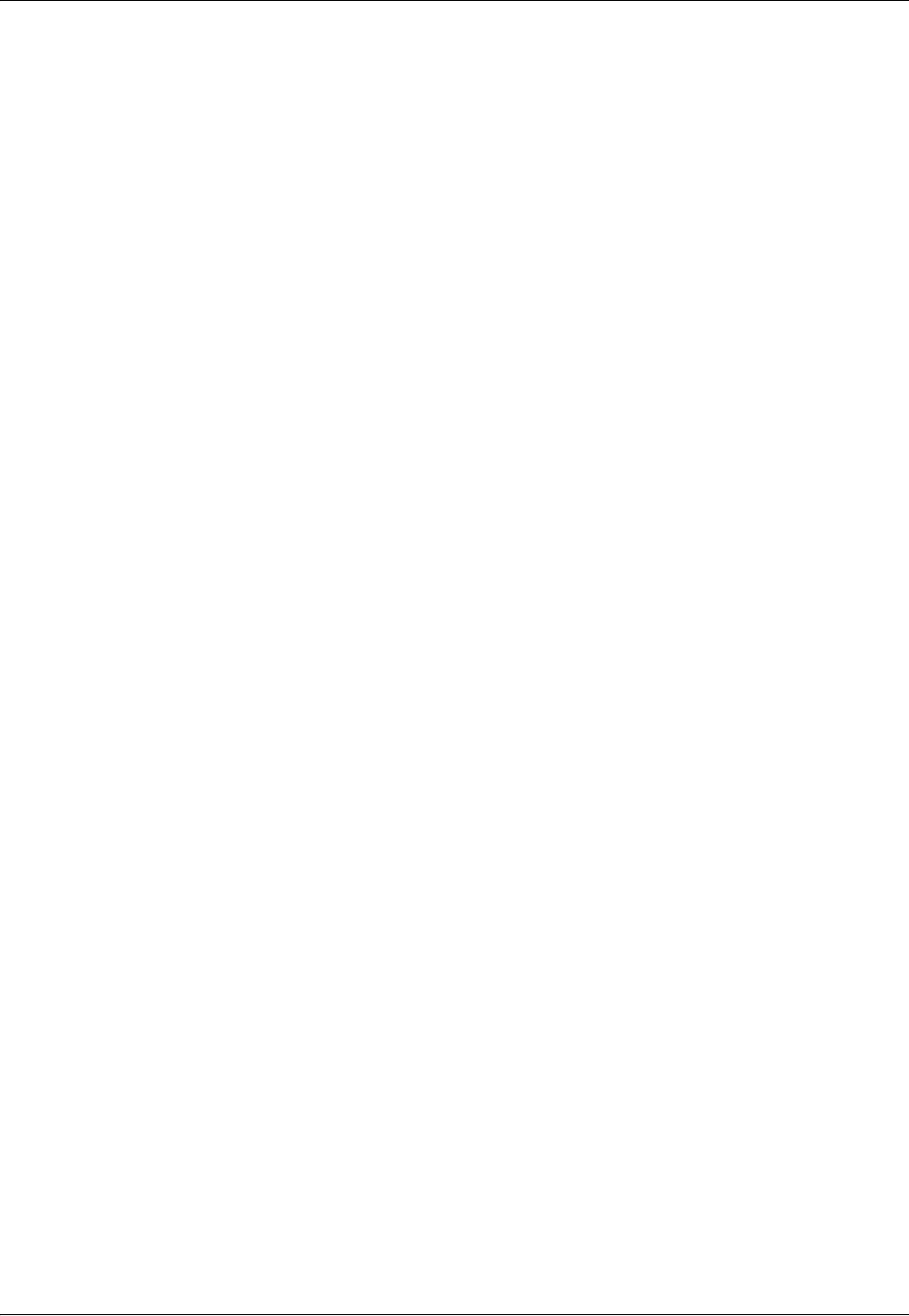
SROS Command Line Interface Reference Guide
5991-2114 © Copyright 2005 Hewlett-Packard Development Company, L.P. 941
show ip prefix-list 162
show ip protocols 163
show ip route 164
show ip traffic 166
show lldp 167
show lldp device 168
show lldp interface 169
show lldp neighbors interface 170
show lldp neighbors statistics 172
show memory 173
show output-startup 175
show port-auth 176
show processes cpu 178
show qos map 179
show queue 182
show queuing 183
show radius statistics 184
show running-config 933
show snmp 16, 185
show sntp 186
show spanning-tree, status 187
show startup-config 188
show startup-config checksum 190
show tcp info 191
show test-pattern 516, 540
show users 192
show version 17, 193
shutdown 935
signaling-mode 527
snmp trap 476, 492, 502, 585, 645, 874
snmp trap link-status 477, 493, 503, 517, 528, 541, 549,
586, 646, 777, 846, 875
snmp-server chassis-id 334
snmp-server community 335
snmp-server contact 336
snmp-server enable traps 337
snmp-server host traps 338
snmp-server host traps version 339
snmp-server location 340
snmp-server source-interface 343
snmp-server view 344
sntp server 345
spanning-tree bpdufilter 478, 638, 695
spanning-tree bpduguard 479, 639, 696
spanning-tree bpduguard filter 346
spanning-tree cost 480
spanning-tree edgeport 481, 640, 697
spanning-tree link-type 482, 641, 698
spanning-tree path-cost 642, 699
spanning-tree port-priority 483
spanning-tree priority 643, 700
speed 484, 885
static 901
stopbits 886
subject-name 428
summary-address not-advertise 914
T
T1 Interface Configuration command set 504
tdm-group 518, 542
telnet 18, 194
terminal length 195
test-pattern 519, 529, 543, 550
tftp-server 371
timers lsa-group-pacing 915
timers spf 916
timezone-offset 372
traceroute 19, 196
ts16 544, 551
tunnel checksum 804
tunnel destination 805
tunnel key 806
tunnel mode gre 807
tunnel sequence-datagrams 808
tunnel source 809
U
unauthorized users 5
undebug all 197
username password 354
V
version 902
vlan
command set 705, 711
vlan-id 485
VT100 configuration 4
W
warranty 2
write 199
