Hp Compaq 8100 Elite Convertible Minitower Pc Reference Guide China8_Explorers MT IPSM
Hp-Compaq-8180-Elite-Convertible-Microtower-Pc-Reference-Guide-141456 hp-compaq-8180-elite-convertible-microtower-pc-reference-guide-141456
2015-01-05
: Hp Hp-Compaq-8100-Elite-Convertible-Minitower-Pc-Reference-Guide-141448 hp-compaq-8100-elite-convertible-minitower-pc-reference-guide-141448 hp pdf
Open the PDF directly: View PDF ![]() .
.
Page Count: 4
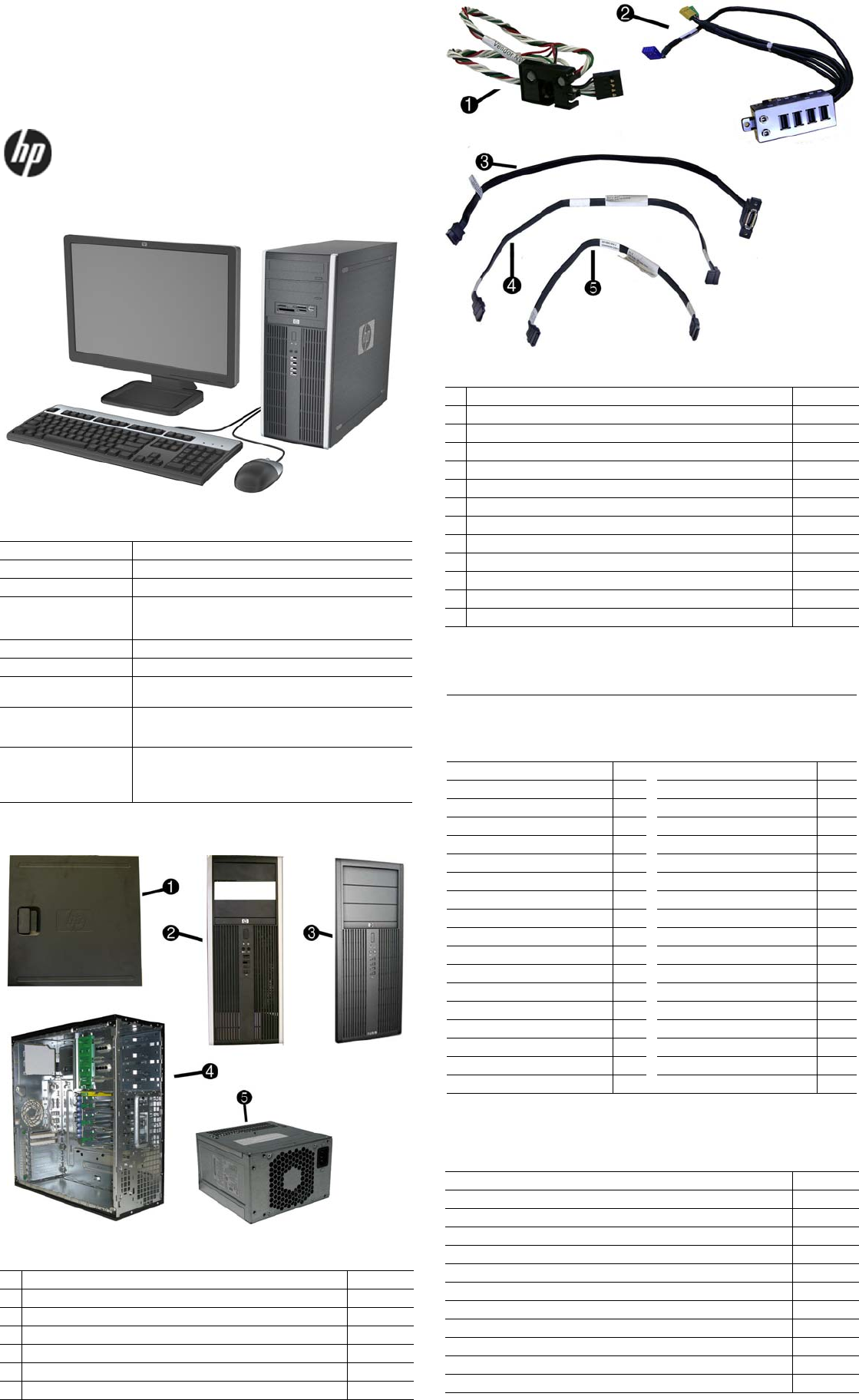
8100 & 8180 Elite IPSM, CMT Chassis 605651-003 page 1
Illustrated Parts & Service Map
HP Compaq 8100 and 8180 Elite
Convertible Minitower Business PC
©2009, 2010, 2013 Hewlett-Packard Development Company, L.P. The informa-
tion contained herein is subject to change without notice. HP shall not be liable
for technical or editorial errors or omissions contained herein. Intel, Pentium,
Intel Inside, and the Intel logo are trademarks or registered trademarks of the Intel
Corporation and its subsidiaries in the U. S. and other countries.
Document Number 605651-003. 3rd Edition January 2013.
Key Specifications
Spare Parts
Processor Type Intel® Core™ i7, i5, and i3; Intel Pentium
RAM Type DDR3-SDRAM DIMMs, PC3-10600 (1333 MHz) non-ECC
Maximum RAM Supported 16 GB
Expansion Slots • (2) PCIe-x16
• (1) PCIe-x1
• (3) PCI
Chipset Intel Q57 Express
Graphics Adapter Integrated Intel Graphics Media Accelerator HD
Bays • (3) external 5.25-inch
• (3) external 3.5-inch
I/O Interfaces Front: (4) USB, microphone, headphone
Rear: (6) USB, PS/2 keyboard and mouse, line in, line out,
VGA, DisplayPort, RJ-45, serial port
Operating Systems • Windows® Vista
• Windows 7
• Windows XP
• FreeDos
System Unit
1 Access panel 594636-001
2 Front bezel for use in 8100 models 593221-001
3 Front bezel for use in 8180 models 608265-001
4 Chassis not spared
5 Power supply, 325W, 89% efficient 508154-001
* 5.25-inch bezel blank, jack black 570838-001
* Power supply, 325W 508153-001
* Not shown
Cables
1 Power switch/LED assembly 593218-001
2 Front USB, I/O assembly, power switch 593219-001
3 eSATA port assembly 497726-001
4 SATA cable, hard drive 593222-001
5 SATA cable, 17.7 inch, 2 straight ends 453317-001
* Optical drive power cable 593223-001
* SATA cable, 18 inch, 1 straight end, 1 angled end 393958-001
* SATA cable, 24 inch 392308-001
* DMS-59 to dual VGA cable 463023-001
* DMS-59 to dual dongle 339527-001
* Adapter, DVI to VGA 202997-001
* Adapter, DisplayPort to VGA 603250-001
* Adapter, DisplayPort to DVI 484156-001
*Not shown
Keyboards (not illustrated)
PS/2, Basic
USB, Basic
USB SmartCard
USB Mini[b]
Washable[b]
537745-xxx
537746-xxx
537747-xxx
535873-xxx
577495-xxx
Arabic[a] -171 LA Spanish -161
Belgian[c] -181 Norwegian -091
BHCSY[c] -B41 People’s Republic of China
-AA1
BHCSY[d] -BL1 Portuguese -131
Brazilian Portuguese -201 Romanian[c] -271
Czech -221 Russian -251
Danish -081 Saudi Arabia -DE1
Finnish -351 Slovakian -231
French -051 South Korea -KD1
French Canadian -121 Spanish -071
German -041 Swedish -101
Greek -151 Swiss -111
Hebrew -BB1 Taiwanese -AB1
Hungarian -211 Thai -281
International[a] -B31 Turkish -141
International English -L31 U.S. -001
Italian -061 U.K. -031
Japanese -291
[a] not for 537745
[b] only for -001, -121 [c] not for 537747
[d] only for 537747
Mass Storage Devices (not illustrated)
16X SATA DVD±RW and CD-RW drive with LightScribe 581600-001
16X SATA DVD-ROM drive 581599-001
Blu-ray ROM DVD+/-RW SuperMulti DL Drive 581601-001
1 TB (10000 GB) SATA hard drive 585465-001
500 GB SATA hard drive, 3.5-inch 504339-001
320 GB USB hard drive 591387-001
320 GB SATA hard drive, 3.5-inch 504338-001
250 GB SATA hard drive 606179-001
250 GB USB hard drive 586383-001
160 GB, 10000-RPM SATA hard drive, 2.5-inch with adapter 508312-001
160 GB SATA hard drive 606178-001
64 GB Solid State Drive (SSD) 581057-001
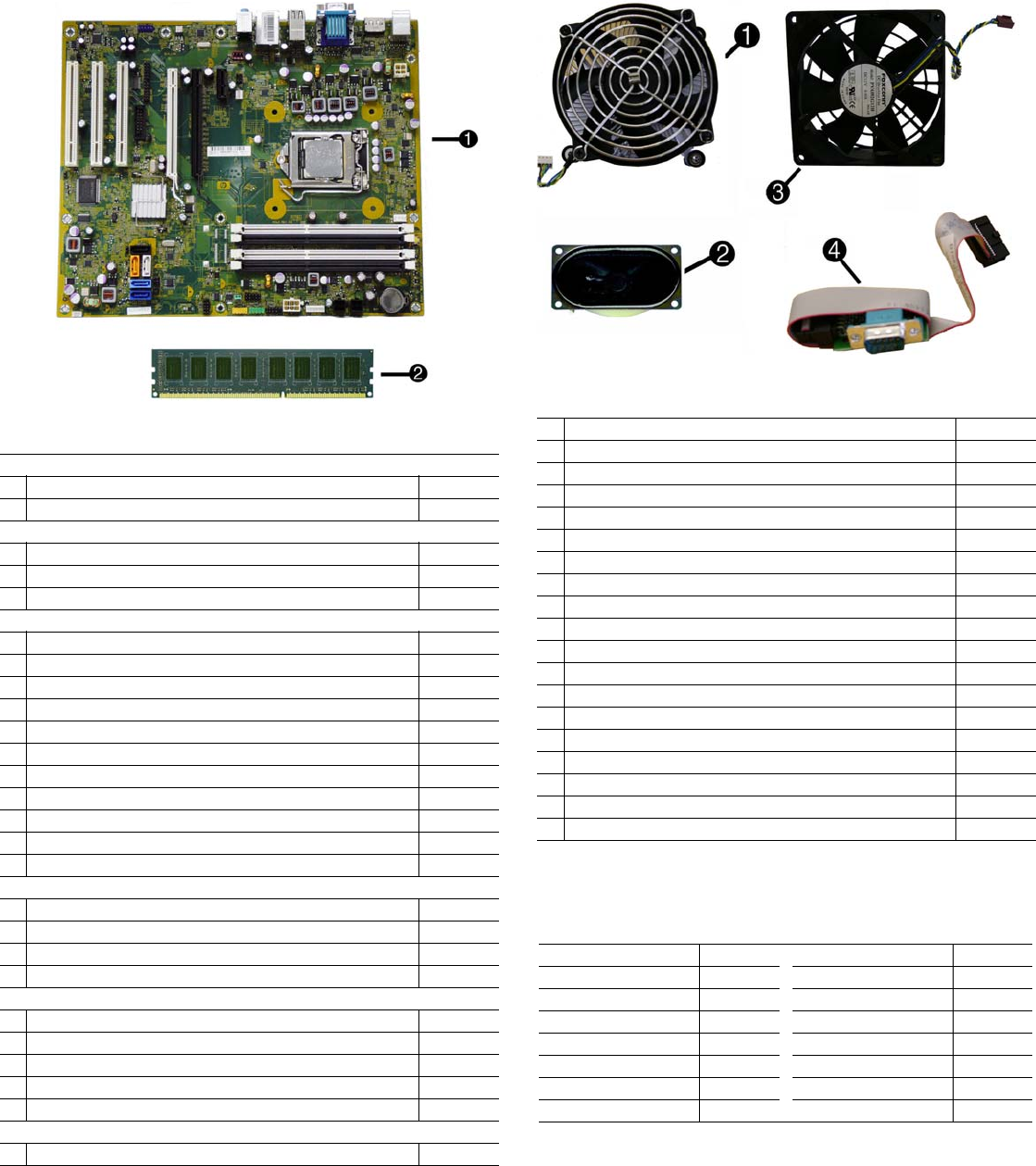
8100 & 8180 Elite IPSM, CMT Chassis 605651-003 page 2
Standard and Optional Boards
System boards with thermal grease, alcohol pad, and CPU socket cover
1 System board 531990-001
* System board, excludes ES/CS 606174-001
Memory modules (PC3-10600, CL9)
21 GB 576109-001
*2 GB 576110-001
*4 GB 585157-001
Other boards
* HP WLAN 802.11 b/g/n for use world-wide, includes bracket 538048-001
* Modem, PCIe, 56K, Agere International 56K, includes bracket 490689-001
* ATI HD4550 (RV710), 256-MB PCIeX16 graphics card 584217-001
* ATI HD4650 DP (RV730), 1-GB PCIeX16 graphics card 538052-001
* GeForce 310 DP, 512-MB PCIeX16 graphics card 572029-001
* nVidia Quadro NVS295, 256-MB PCIe graphics card 578226-001
* nVidia Quadro NVS290, 256-MB graphics card, full-height 456137-001
* Broadcom NetXtreme Gbit Ethernet Plus NIC 488293-001
* Intel CT Gigabit NIC 490367-001
* HP TV Tuner (North America) PCIe x1 Card 582725-001
* HP FireWire / IEEE 1394a PCIe x1 Card, full height 515182-001
Intel Quad-Core processors (8-MB L3 cache)
* Core i7-870, 2.93-GHz processor 586378-001
* Core i7-860, 2.80-GHz processor 586377-001
* Core i5-750, 2.66-GHz processor 586376-001
* Core i5-750s, 2.40-GHz processor 606180-001
Intel Dual-Core processors (4-MB L3 cache)
* Core i5-670, 3.46-GHz processor 604616-001
* Core i5-660, 3.33-GHz processor 604615-001
* Core i5-650, 3.20-GHz processor 604614-001
* Core i3-540, 3.06-GHz processor 604613-001
* Core i3-530, 2.93-GHz processor 604612-001
Intel Pentium processor (3-MB L3 cache)
* Pentium G6950 2.80-GHz processor 604623-001
* Not shown
Miscellaneous Parts
1 Fan, heat sink 593217-001
2 Speaker 392413-001
3 Chassis fan 593220-001
4 2nd serial port 392414-001
* Card reader, 22-in-1 480032-001
* Adapter, 5.25-inch to 3.25-inch, includes bezel 593226-001
* Adapter, 2.5-inch 586721-001
* Hood sensor 392417-001
* Grommet, hard drive isolation 594220-001
* Solenoid lock 392416-001
* USB powered speakers 571536-001
* Mouse, PS2, optical, jack black 537748-001
* Mouse, optical, jack black 537749-001
* Mouse, laser, jack black 570580-001
* Printer port 497727-001
* Modem cable 198220-001
* Hard drive, removable carrier assembly 593224-001
* Clamp lock, includes universal cable (plate not included) 508987-001
* Foot kit 370708-001
*Not shown
Modem RJ-11 adapters (not illustrated)
Austrian 417561-011 Italian 316904-065
Belgian 316904-181 Netherlands 316920-335
Czechoslovakian 234963-221 Polish 316904-241
French 316904-051 Saudi Arabian 316904-AR1
German 316904-045 Scandinavian 382848-DH1
Greek 316904-151 Swiss 417562-111
Hungarian 234963-215 Turkish 316904-141
Israel 316904-BB1 United Kingdom 158593-035
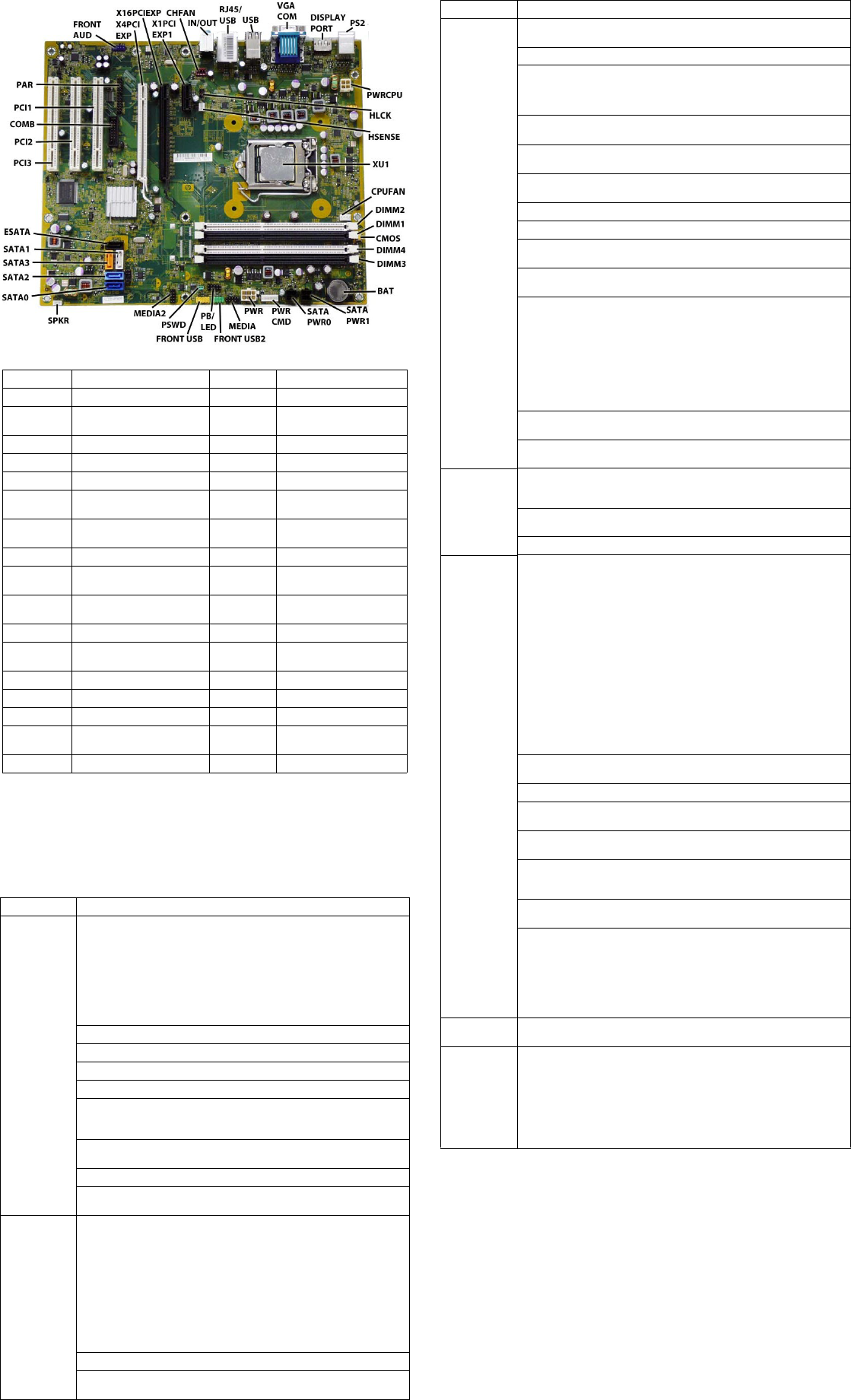
8100 & 8180 Elite IPSM, CMT Chassis 605651-003 page 3
System Board
System Setup and Boot
Basic system information regarding system information, setup, power management, hardware,
and passwords is maintained in the Setup Utility held in the system ROM. The Setup Utility is
accessed by pressing the F10 key when prompted (on screen) to do so during the boot sequence.
If the screen prompt opportunity is missed, a restart will be necessary. For more information
about Setup Utilities refer to the Maintenance and Service Guide.
System Board Connectors and Jumpers (component location may vary)
FRONT AUD Front audio connector BAT Battery socket
X4PCIEXP PCIe x4 connector SATA PWR1 Hard drive power connector
X16PCIEXP
PCIe x16 connector
SATA PWR0 Optical drive power connec-
tor
X1PCIEXP1 PCIe x1 connector PWRCMD System power connector
CHFAN Rear chassis fan connector PWR Main power
IN/OUT Audio ports MEDIA Card reader connector
RJ45/USB Network/USB ports FRONT
USB2 Internal USB connector
USB USB ports PB/LED Front power button/LED
connector
VGA COM Monitor connector/serial port FRONT USB Internal USB connector
DISPLAY-
PORT DisplayPort connector PSWD Password jumper
PS2 Keyboard/mouse connectors MEDIA2 External media device con-
nector
PWRCPU CPU power SPKR Speaker connector
HLCK Solenoid hood lock connector SATA0-
SATA3 Drive connectors
HSENSE Chassis intrusion switch ESATA eSATA drive connector
XU1 Processor socket PCI1-PCI3 PCI connectors
CPUFAN CPUFAN COMB Serial port connector
DIMM1-
DIMM4 Memory sockets PAR Parallel connector
CMOS Clear CMOS button
Computer Setup Menu
Heading Option/Description
File System Information - Lists the following main system specifications:
• Product name
• SKU number (some models)
• Processor type/speed/stepping
• Cache size (L1/L2)
• Installed memory size/speed/
channels
• Integrated MAC Address
•System BIOS
• Chassis serial number
• Asset tracking number
• ME firmware version
• Management node
About - Displays copyright notice.
Set Time and Date - Allows you to set system time and date.
Flash System ROM - Allows you to select a drive containing a new BIOS.
Replicated Setup - Save to Rmv Media and Restore from Rmv Media
Default Setup
• Save Current Settings as Default
• Restore Factory Settings as Default
Apply Defaults and Exit - Applies the selected default settings and clears
any established passwords.
Ignore Changes and Exit - Exits Computer setup without saving changes.
Save Changes and Exit - Saves changes to system configuration or default
settings and exits Computer Setup.
Storage Device Configuration - Lists all installed BIOS-controlled storage devices.
The following options are available:
•CD-ROM
•Hard Disk
• Default Values
• SATA Defaults
• Translation Mode
• Removable Media Boot
• eSATA Port
• Max eSATA Speed
• SATA Emulation
DPS Self-Test - Allows you to execute self-tests on ATA hard drives.
Boot Order - Allows you to specify boot order.
• Shortcut to Temporarily Override Boot Order
Computer Setup Menu (Continued)
Heading Option / Description
Security Setup Password - Allows you to set and enable the setup (Administrator)
password.
Power-On Password - Allows you to set and enable power-on password.
Password Options - When any password exists allows you to lock legacy
resources, enable/disable network server mode, specify password require-
ment for warm boot, allows enable/disable Setup Browse Mode, allows
enable/disable stringent password, allows enable/disable password prompt.
Smart Cover (some models) - Allows you to lock/unlock cover lock and set
status of cover removal sensor.
Device Security (some models) - Enables/disables all I/O ports, audio, net-
work controllers, SATA ports, eSATA, and embedded security devices.
USB Security - Allows you to set Device Available/Device Hidden for front
USB ports 3-6, rear USB ports 7-12, internal USB ports 1-2.
Slot Security - Allows you to disable any PCI or PCI Express slot.
Network Service Boot - Enables/disables boot from OS on a server.
System IDs - Allows you to set Asset tag, Ownership tag, Chassis serial
number, UUID, and keyboard locale setting.
DriveLock Security - Allows you to assign/modify a hard drive password
for added security.
System Security (some models) - Allows you to enable/disable:
• Data Execution Prevention
• PAVP (Protect Audio Video Path) (some models)
• Virtualization Technology
• Virtualization Technology Directed I/O
• Trusted Execution Technology
• Embedded Security Device Support
• OS management of Embedded Security Device
• Smart card BIOS password support
Master Boot Record Security - Protects the master boot record from viruses
or other corruption. Saves of copy of the current master boot record.
Setup Security Level - Provides method to allow users limited access to
change specified setup options without knowing Setup password.
Power OS Power Management - Allows you to enable/disable Runtime Power
Management, Idle Power Savings, ACPI S3 Hard Disk Reset, ACPI S3 PS2,
Unique Sleep State Blink Rates.
Hardware Power Management - Allows you to enable/disable SATA bus
power management and S5 maximum power savings.
Thermal - Allows you to control minimum permitted fan idle speed.
Advanced Power-On Options - Allows you to set:
• POST mode-QuickBoot, FullBoot, Clear Memory, FullBoot every x days
• POST messages - Enable/disable
• F9 prompt - Hidden/displayed
• F10 prompt - Hidden/displayed
• F11 prompt - Hidden/displayed
• F12 prompt - Hidden/displayed
• Factory Recovery Boot Support - Enable/disable
• Option ROM prompt - Enable/disable
• Remote wakeup boot source - Remote server/local hard drive
• After Power Loss - Off/on/previous state
• Multi-processor - Enable/disable
• Hyper-threading - Enable/disable
• POST delay - None, 5, 10, 15, or 20 seconds
• Limit CPUID Maximum Value to 3 - Enable/disable
• Bypass F1 Prompt on Configuration Changes - Enable/disable
Execute Memory Test (some models) -Restarts computer and executes
POST memory test.
BIOS Power-On - Allows you to set the computer to turn on at a preset time.
Onboard Devices - Allows you to set resources or disable onboard system
devices.
PCI Devices - Lists installed PCI devices with their IRQ settings and allows
you to reconfigure IRQ or disable devices.
PCI VGA Configuration - Displayed only if multiple PCI video adapters
installed. Allows you to specify which VGA controller will be the boot or
primary VGA controller.
Bus Options (some models) - Allows you to enable/disable PCI SERR#
Generation and PCI VGA palette snooping.
Device Options - Allows you to set:
• Printer Mode - Bi-Directional, EPP & ECP, Output Only
• Num Lock state at power-on - off/on
• S5 Wake on LAN - enable/disable
• Internal speaker - enable/disable
• NIC Option ROM Download - enable/disable
• Turbo Mode - enable/disable
Management Devices - Only displayed in Advanced menu when BIOS
detects multiple management options.
Management Operations - Allows you to set:
• MEBx Setup Prompt - enable/disable
• Intel Remote PC Assist Prompt - enable/disable
• Intel Remote PC Assist Timeout - 5, 10, 15, 20, 30, 40, 50, 60, 120, 180,
240 seconds
• SOL Terminal Emulation Mode - enable/disable
• SOL Keyboard - enable/disable
• Unprovision AMT on next boot - allows reset of AMT settings
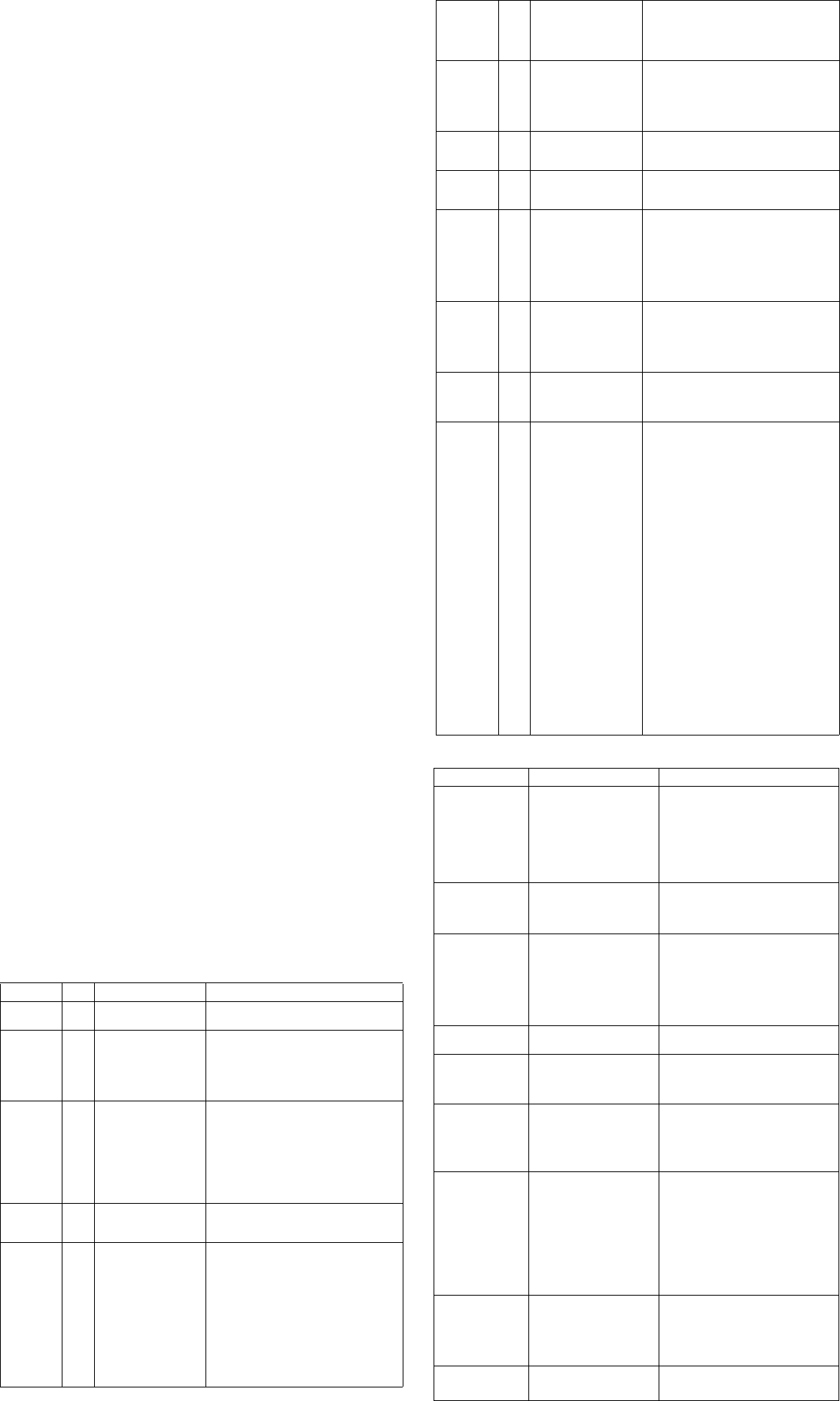
8100 & 8180 Elite IPSM, CMT Chassis 605651-003 page 4
Password Security
This computer supports two security password features that are established through the
Computer Setup Utilities menu: setup password and power-on password. When you establish
only a setup password, any user can access all the information on the computer except Computer
Setup. When you establish only a power-on password, the power-on password is required to
access Computer Setup and any other information on the computer. When you establish both
passwords, only the setup password will give you access to Computer Setup.
When both passwords are set, the setup password can also be used in place of the power-on
password as an override to log in to the computer.
If you forget the password for the computer, you can clear that password so you can gain access
to the information on the computer by resetting the password jumper.
Clearing and Resetting CMOS
The computer’s configuration memory (CMOS) stores information about the computer’s con-
figuration. The CMOS button resets CMOS but does not clear the power-on and setup pass-
words. Clearing CMOS will clear the Active Management Technology (AMT) settings in the
Management Engine BIOS Extension (MEBx), including the password. The password will
default to “admin” and will need to be reset. The AMT settings will also need to be reset. To
access the MEBx, press Ctrl+P during POST.
1. Turn off the computer and any external devices, and disconnect the power cord.
2. Disconnect the keyboard, monitor, and any other external equipment.
3. Remove the access panel.
4. Locate, press, and hold the CMOS button in for five seconds.
5. Replace the access panel.
6. Reconnect the external devices.
7. Plug in the computer and turn on power.
Clearing or Disabling a Power-On or Setup password
1. Shut down the operating system properly, then turn off the computer and any external
devices, and disconnect the power cord.
2. With the power cord disconnected, press the power button again to drain any residual power.
3. Remove the access panel.
4. Locate the header and jumper. The password jumper is green.
5. Remove the jumper from pins 1 and 2. Place the jumper on either pin 1 or 2, but not both.
6. Replace the access panel.
7. Reconnect the external equipment.
8. Plug in the computer and turn on power. Allow the operating system to start. This clears the
current passwords and disables the password features.
9. To establish new passwords, repeat steps 1 through 4, replace the password jumper on pins 1
and 2, then repeat steps 6 through 8. Establish the new passwords in Computer Setup.
Hewlett-Packard Vision Diagnostics
The Hewlett-Packard Vision Diagnostics utility allows you to view information about the hard-
ware configuration of the computer and perform hardware diagnostic tests on the subsystems of
the computer. The utility simplifies the process of effectively identifying, diagnosing, and iso-
lating hardware issues.
Use HP Vision Diagnostics to determine if all the devices installed on the computer are recog-
nized by the system and functioning properly. Running tests is optional but recommended after
installing or connecting a new device.
To access HP Vision Diagnostics, you must create a Recovery Disc Set then boot to the CD con-
taining the utility. It can also be downloaded from http://www.hp.com and either burned to CD
or installed to a USB flash drive.
1. In Windows Explorer, go to C:\SWSetup\ISOs and burn the file Vision Diagnostics.ISO to a
CD or copy it to a USB flash drive.
2. While the computer is on, insert the CD in the optical drive or USB flash drive in a USB port.
3. Shut down the operating system and turn off the computer.
4. Turn on the computer. The system will boot into HP Vision Diagnostics.
NOTE: If the system does not boot to the CD in the optical drive or to the USB flash drive,
you may need to change the boot order in the Computer Setup (F10) utility.
5. At the boot menu, select either the HP Vision Diagnostics utility to test the various hardware
components in the computer or the HP Memory Test utility to test memory only.
NOTE: The HP Memory Test is a comprehensive memory diagnostic utility that is run as a
stand-alone application, outside of HP Vision Diagnostics.
6. If running HP Vision Diagnostics, select the appropriate language and click Continue.
7. In the End User License Agreement page, select Agree if you agree with the terms. The HP
Vision Diagnostics utility launches with the Survey tab displayed.
Diagnostic LEDs
Activity
Beeps
Possible Cause Recommended Action
Green pwr
LED On None Computer on. None.
Green LED,
1 blink/2
seconds
None Computer in Suspend to
RAM mode (some mod-
els
only) or normal Sus-
pend
mode.
None required. Press any key or move the
mouse to wake the computer.
Red LED, 1
blink/sec, 2
sec pause
2 Processor thermal pro-
tection activated: A fan
may be blocked or not
turning.
OR
The heat sink/fan
assembly is not properly
attached to the proces-
sor.
1. Ensure computer air vents not blocked
and processor cooling fan running.
2. Open hood, press power button, see if
processor fan spins. If not spinning, make
sure fan's cable plugged onto system board
header.
3. If fan plugged in, but not spinning,
replace heat sink/fan assembly.
Red LED,
3 blinks/sec,
2 sec pause
3 Processor not installed
(not an indicator of bad
processor).
1. Check if processor is present.
2. Reseat processor.
Red LED,
4 blinks/sec,
2 sec pause
4 Power failure (power
supply is overloaded). 1. Open hood and ensure the 4 or 6-wire
power supply cable is seated into connector
on system board.
2. Check if a device is causing the problem
by removing ALL attached devices. Power
on system. If system enters the POST, then
power off and replace one device at a time
and repeat until failure occurs. Replace
device causing failure. Continue adding
devices one at a time to ensure all devices
functioning properly.
3. Replace the power supply.
4. Replace the system board.
Red LED,
5 blinks/sec,
2 sec pause
5 Pre-video memory
error. 1. Reseat DIMMs.
2. Make sure a DIMM is installed in black
DIMM connector first if only one DIMM.
3. Replace 3rd-party with HP memory.
4. Replace system board.
Red LED,
6 blinks/sec,
2 sec pause
6 Pre-video graphics
error. For systems with a graphics card:
1. Reseat graphics card.
2. Replace graphics card.
3. Replace system board.
For systems with integrated graphics,
replace system board.
Red LED,
7 blinks/sec,
2 sec pause
7 System board failure
(ROM detected failure
prior to video).
Replace system board.
Red LED,
8 blinks/sec,
2 sec pause
8 Invalid ROM based on
bad checksum. 1. Reflash system ROM with latest BIOS
image.
2. Replace system board.
Red LED,
9 blinks/sec,
2 sec pause
9 System powers on but is
unable to boot. 1. Check that voltage selector, located on the
rear of power supply (some models), is set to
appropriate voltage. Proper voltage setting
depends on region.
2. Unplug power cord from computer, wait
30 seconds, plug back in.
3. Replace system board.
4. Replace processor.
Red LED,
10 blinks/
sec, 2 sec
pause
10 Bad option card. 1. Check each option card by removing the
card (one at a time if multiple cards), then
power on system to see if fault goes away.
2. Once bad card identified, remove and
replace bad option card.
3. Replace system board.
Red LED,
11 blinks/
sec, 2 sec
pause
11 The current processor
does not support a fea-
ture previously enabled
on this system.
1. Install a TXT capable processor.
2. Disable TXT in Computer Setup (F10)
utility.
3. Reinstall original processor.
System does
not power
on and
LEDs are
not flashing
None System unable to power
on. Press and hold power button for less than 4
seconds. If hard drive LED turns green,
power button working correctly. Try the fol-
lowing:
1. Check that voltage selector (some mod-
els), located on the rear of power supply, is
set to appropriate voltage. Proper voltage
setting depends on region.
2. Replace system board.
OR
Press and hold power button for less than 4
seconds. If hard drive LED does not turn on
green then:
1. Check that unit plugged into a working
AC outlet.
2. Open hood and check that power button
harness is properly connected to system
board.
3. Check that both power supply cables are
properly connected to system board.
4. Check if 5V_aux light on system board is
turned on. If yes, replace power button har-
ness. If problem persists, replace system
board.
5. If 5V_aux light on system board is not
turned on, remove expansion cards one at a
time until 5V_aux light on system board
turns on. It problem persists, replace power
supply.
Common POST Error Messages
Screen Message Probable Cause Recommended Action
101-Option ROM
Error 1. System ROM checksum
error.
2. Expansion board option
ROM checksum
1. Verify ROM, reflash if required
2. Remove suspected card, reboot
3. Clear CMOS memory
4. If message disappears, may be
problem with expansion card
5. Replace system board
103-System Board
Failure DMA, timers 1. Clear CMOS memory.
2. Remove expansion boards.
3. Replace system board.
164-Memory Size
Error Incorrect memory configu-
ration 1. Run Setup (F10).
2. Check DIMMs for proper seating,
type, and HP compatibility.
3. Remove DIMMs singularly and
reboot to isolate faulty DIMM.
4. Replace system board.
214-DIMM Config-
uration Warning Populated DIMM configura-
tion is not optimized Rearrange DIMMs so that each channel
has the same amount of memory.
301-, 304-Keyboard
error Keyboard failure. Check keyboard connection or keys.
Check connector for bent of missing
pins. Replace keyboard. If 304, possible
system board problem.
501-Display
Adapter Failure Graphics display controller. 1. Reseat graphics card.
2. Clear CMOS.
3. Check monitor connection.
4. Replace graphics card.
1720-SMART Hard
Drive Detects
Imminent Failure
Hard drive is about to fail. 1. Determine if hard drive is giving
correct error message. Enter
Computer Setup and run the Drive
Protection System test under Storage
> DPS Self-test.
2. Apply hard drive firmware patch if
applicable.
3. Back up contents and replace hard
drive.
1796-SATA
Cabling Error One or more SATA devices
are improperly attached. For
optimal performance, the
SATA 0 and SATA 1 con-
nectors must be used before
SATA 2 and SATA 3.
Ensure SATA connectors are used in
ascending order. For one device, use
SATA 0. For two devices, use SATA 0
and SATA 1. For three devices, use
SATA 0, SATA1, and SATA 2.
1801-Microcode
Patch Error Processor not supported by
ROM BIOS. 1. Upgrade BIOS to proper version.
2. Change the processor.