Hp Elitedesk 800 G1 Tower Pc Reference Guide Camelot800 TWR IPSM
2015-01-05
: Hp Hp-Elitedesk-800-G1-Tower-Pc-Reference-Guide-147837 hp-elitedesk-800-g1-tower-pc-reference-guide-147837 hp pdf
Open the PDF directly: View PDF ![]() .
.
Page Count: 4
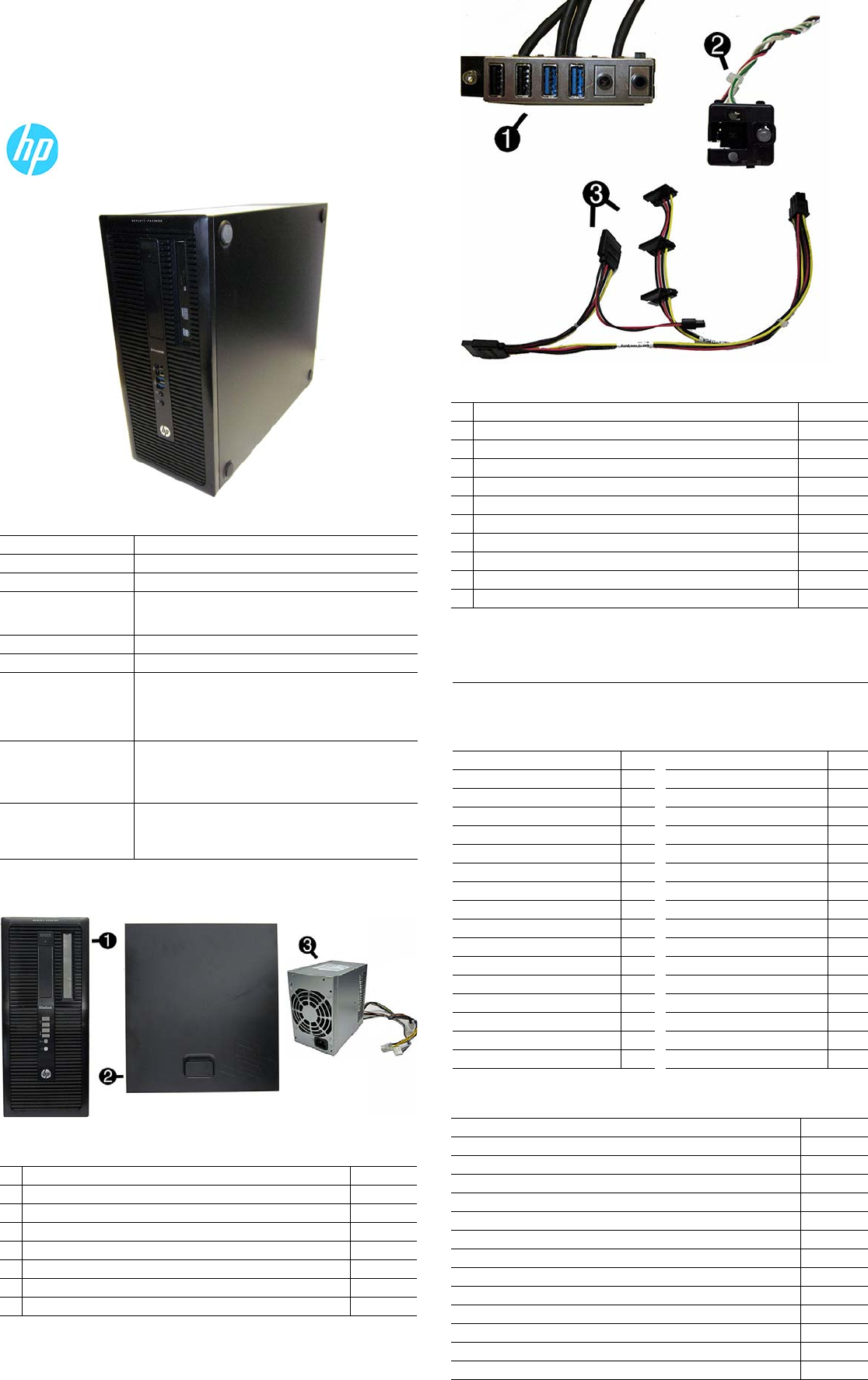
HP EliteDesk 800 G1, Tower 723289-001 page 1
Illustrated Parts & Service Map
HP EliteDesk 800 G1 - Tower
© 2013 Hewlett-Packard Development Company, L.P. The information con-
tained herein is subject to change without notice. HP shall not be liable for
technical or editorial errors or omissions contained herein.
Document Number 723289-001. 1st Edition July 2013.
Key Specifications
Spare Parts
Processor Type Intel® Core i7, i5
RAM Type
Non-ECC DDR3 PC3-12800 (1600 MHz)
Maximum RAM 32 GB
Expansion Slots • (2) PCIe-x16
•(1) PCIe-x1
•(1) PCI (optional)
Chipset Intel Q87
Graphics Adapter Integrated Intel HD graphics
Bays • Slimline optical drive bay
• (1) internal 5.25-inch
• (1) external 3.5-inch
• (2) internal 3.5-inch
• (1) internal 2.5-inch
I/O Interfaces Front: (2) USB 3.0 ports, (2) USB 2.0 ports, headphone jack,
microphone jack
Rear: (2) USB 3.0 ports, (4) USB 2.0 ports, (2) DisplayPort,
VGA, serial port, PS/2 mouse and keyboard, RJ-45 network
connector, 3.5mm audio in/out jacks
Preinstalled Operating
Systems
•Windows 8
•Windows 7
• Novell SUSE Linux Enterprise Desktop 11
• FreeDOS 2.0
System Unit
1 Front bezel 732751-001
* Front bezel for use in China 732752-001
2 Access panel 732748-001
3 Power supply, 320W, 92% efficient 702452-001
* Power supply, 320W, 90% efficient 702453-001
* Power supply, 320W 702454-001
* Power supply, 320W, HV 707906-001
* 5.25-inch bezel blank 732770-001
* Not shown
Cables
1 Front I/O assembly 732750-001
2 Power switch/LED assembly 732749-001
3 SATA drive power cable 732754-001
* Hard drive SATA cable, 14 inch, 1 straight end, 1 angled end 732753-001
* SATA hard drive cable, 17.7 inch, 2 straight ends 639959-001
* SATA cable, 18 inch, 1 straight end, 1 angled end (labeled) 646830-001
* DMS-59 to dual VGA cable 463023-001
* Adapter, DisplayPort to VGA 632484-001
* Adapter, DisplayPort to DVI 662723-001
* Adapter, DisplayPort to HDMI 617450-001
* DisplayPort cable 487562-001
*Not shown
Keyboards (not illustrated)
PS/2
USB
Wireless
Smart card
Wireless (keyboard, mouse, dongle)
724718-xx1
724720-xx1
724722-xx1
701427-xx1
730323-xx1
Arabic -17x LA Spanish -16x
Belgian -18x Norwegian -09x
Brazilian Portuguese -20x People’s Republic of China
-AAx
Bulgaria -26x Portuguese -13x
Czech -22x Romanian -27x
Danish -08x Russian -25x
Finnish -35x Saudi Arabia -DEx
French -05x Slovakian -23x
French Canadian -12x South Korea -KDx
German -04x Spanish -07x
Greek -15x Swedish -10x
Hebrew -BBx Swiss -11x
Hungarian -21x Taiwanese -ABx
International -37x Thai -28x
International English -L3x Turkish -14x
Italian -06x U.S. -00x
Japanese -29x U.K. -03x
Mass Storage Devices (not illustrated)
DVD-ROM drive 608394-001
DVD±RW drive 657958-001
Blu-ray BD-RW SuperMulti XL Drive 719157-001
2 TB, 7200 rpm hard drive 616608-001
1 TB, hybrid SSD, 2.5-inch hard drive 724937-001
1 TB, 10000 rpm hard drive 719106-001
1 TB, 7200 rpm hard drive 613202-001
750 GB, 7200 rpm hard drive, hybrid SSD, 2.5-inch hard drive 719105-001
500 GB hard drive, hybrid SSD, 2.5-inch hard drive 724938-001
500 GB, 10000 rpm hard drive 683923-001
500 GB, 7200 rpm hard drive, self-encrypting (SED) 696442-001
256 GB Solid State Drive (SSD), self-encrypting (SED) 680020-001
128 GB Solid State Drive (SSD) 665961-001
32 GB mSATA drive 686616-001
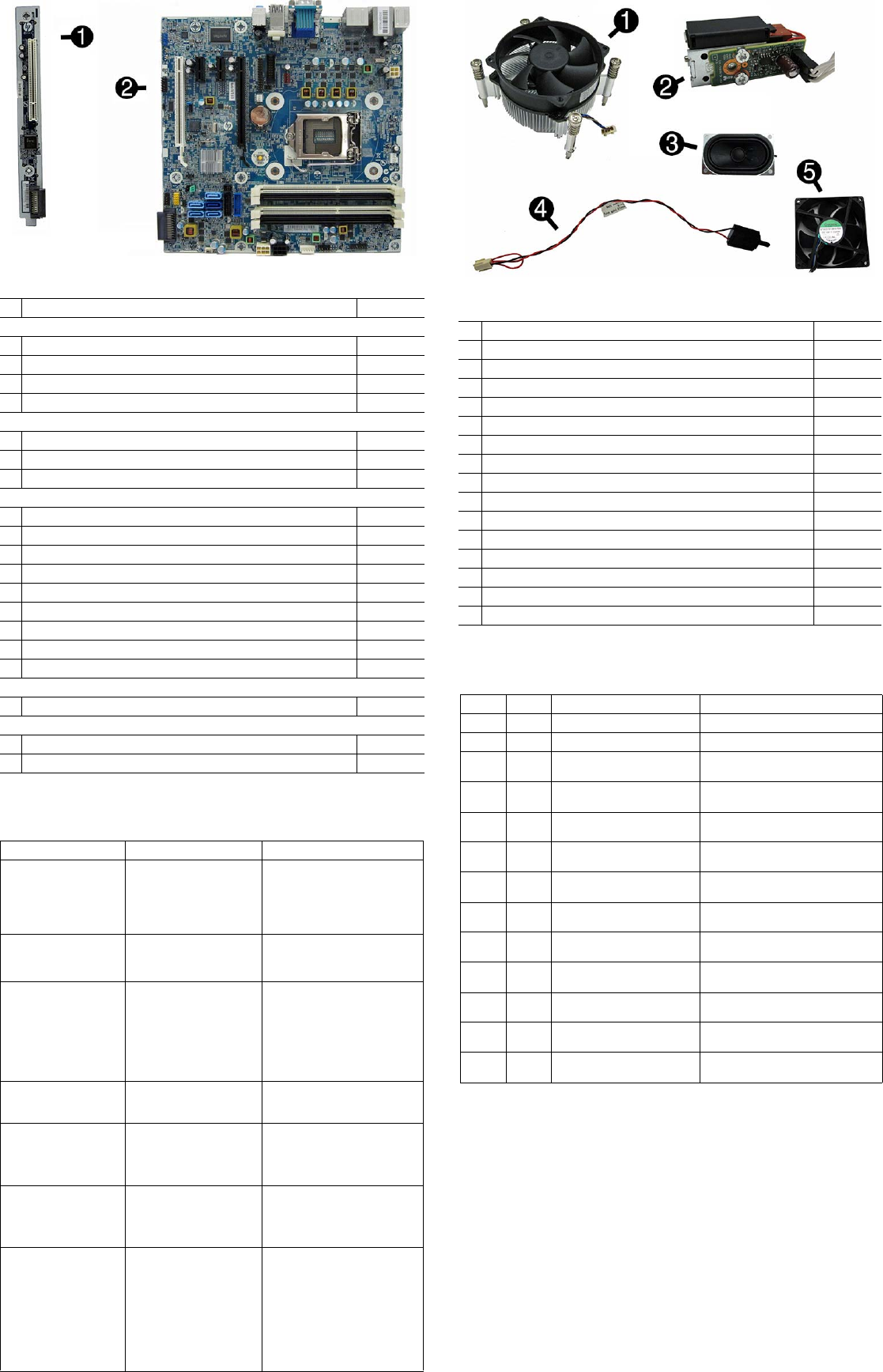
HP EliteDesk 800 G1, Tower 723289-001 page 2
Standard and Optional Boards
1 HP PCI expansion slot daughter card 696971-001
System boards (includes replacement thermal material)
2 System board for use in models without Windows 8 696969-001
* System board for use in models with Windows 8 Standard 696969-501
* System board for use in models with Windows 8 Professional 696969-601
* System board for use in models with NetClone 727720-001
Memory modules (PC3-12800, CL11)
*8-GB 689375-001
*4-GB 671613-001
*2-GB 671612-001
Other boards
* nVidia Quadro NVS315 PCIe x16 graphics card, 1 GB 720837-001
* nVidia Quadro NVS310 PCIe x16 graphics card, 512 MB 707252-001
* AMD Radeon HD8490 PCIe x16 graphics card, 1 GB 717219-001
* AMD Radeon HD8470 PCIe x16 graphics card, 2 GB DDR3 729085-001
* AMD Radeon HD8350 PCIe x16 graphics card, 1 GB DDR3 729084-001
* AMD Radeon HD 8350 1GB PCIe x16 DH GFX 717220-001
* GeForce GT630 PCIe x16 graphics card, 2 GB 702084-001
* Intel PRO/1000 single port GbE NIC, includes bracket 728562-001
* HP WLAN 802.11 a/b/g/n 2x2 module 695915-001
Intel Core i7 processors (include thermal material)
* 4770, 3.4 GHz, 8-MB L3 cache 727373-001
Intel Core i5 processors (include thermal material)
* 4670, 3.4 GHz, 6-MB L3 cache 727381-001
* 4570, 3.2 GHz, 6-MB L3 cache 727380-001
* Not shown
Common POST Error Messages
Screen Message Probable Cause Recommended Action
101-Option ROM Error 1. System ROM checksum
error.
2. Expansion board option
ROM checksum
1. Verify ROM, reflash if required
2. Remove suspected card,
reboot
3. Clear CMOS memory, reboot
4. Replace system board
103-System Board
Failure
DMA, timers 1. Clear CMOS memory.
2. Remove expansion boards.
3. Replace system board.
164-Memory Size Error
and
201-Memory Error
Incorrect memory configu-
ration
1. Run Setup (F10).
2. Check DIMMs for proper
seating, type, and HP
compatibility.
3. Remove DIMMs singularly and
reboot to isolate faulty DIMM.
4. Replace system board.
214-DIMM Configuration
Warning
Populated DIMM configura-
tion is not optimized
Rearrange the DIMMs so that
each channel has the same
amount of memory.
301-, 304-Keyboard
error
Keyboard failure. Check keyboard connection or
keys. Check connector for bent of
missing pins. Replace keyboard. If
304, possible system board prob-
lem.
501-Display Adapter Fail-
ure
Graphics display controller. 1. Reseat graphics card.
2. Clear CMOS.
3. Check monitor connection.
4. Replace graphics card.
1720-SMART Hard Drive
Detects Imminent Failure
Hard drive is about to fail.
1. Determine if hard drive is giving
correct error message. Enter
Computer Setup and run the
Drive Protection System test
under
Storage > DPS Self-test
.
2. Apply hard drive firmware
patch if applicable.
3. Back up contents and replace
hard drive.
Miscellaneous Parts
1 Fan sink 727142-001
2 Solenoid lock 641498-001
3 Speaker, 40mm x 70mm 645330-001
4 Hood sensor 638816-001
5 Fan 727135-001
* Printer port, PCI card 638817-001
* HP Ultraslim Keyed Cable Lock 703372-001
* Serial port, PCI card 638815-001
* Hard drive conversion bracket 397117-001
* USB powered speakers 636917-001
* Mouse, PS2, optical 674315-001
* Mouse, USB, HP Elite 674318-001
* Mouse, washable 724795-001
* Mouse, wireless, HP Elite 674317-001
* Mouse, USB, optical 674316-001
* Foot kit 460890-001
*Not shown
Diagnostic LEDs
LED Color LED Activity State/Message
Power White On Computer on
Power White 1 blink every 2 seconds Normal Suspend Mode
Power Red 1 blink every second followed
by a 2 second pause
CPU thermal shutdown
Power Red 3 blinks, 1 blink every second
followed by a 2 second pause
Processor not installed
Power Red 4 blinks, 1 blink every second
followed by a 2 second pause
Power failure (power supply overload)
Power Red 5 blinks, 1 blink every second
followed by a 2 second pause
Pre-video memory error
Power Red 6 blinks, 1 blink every second
followed by a 2 second pause
Pre-video graphics error
Power Red 7 blinks, 1 blink every second
followed by a 2 second pause
System board failure (ROM
Power Red 8 blinks, 1 blink every second
followed by a 2 second pause
Invalid ROM based on Checksum
Power Red 9 blinks, 1 blink every second
followed by a 2 second pause
System powers on but is unable to
boot
Power Red 10 blinks, 1 blink every second
followed by a 2 second pause
Bad option card
Power Red 11 blinks, 1 blink every second
followed by a 2 second pause
Current processor does not support a
feature previously enabled.
none none System does not power on and
LEDs are not flashing
System unable to power on
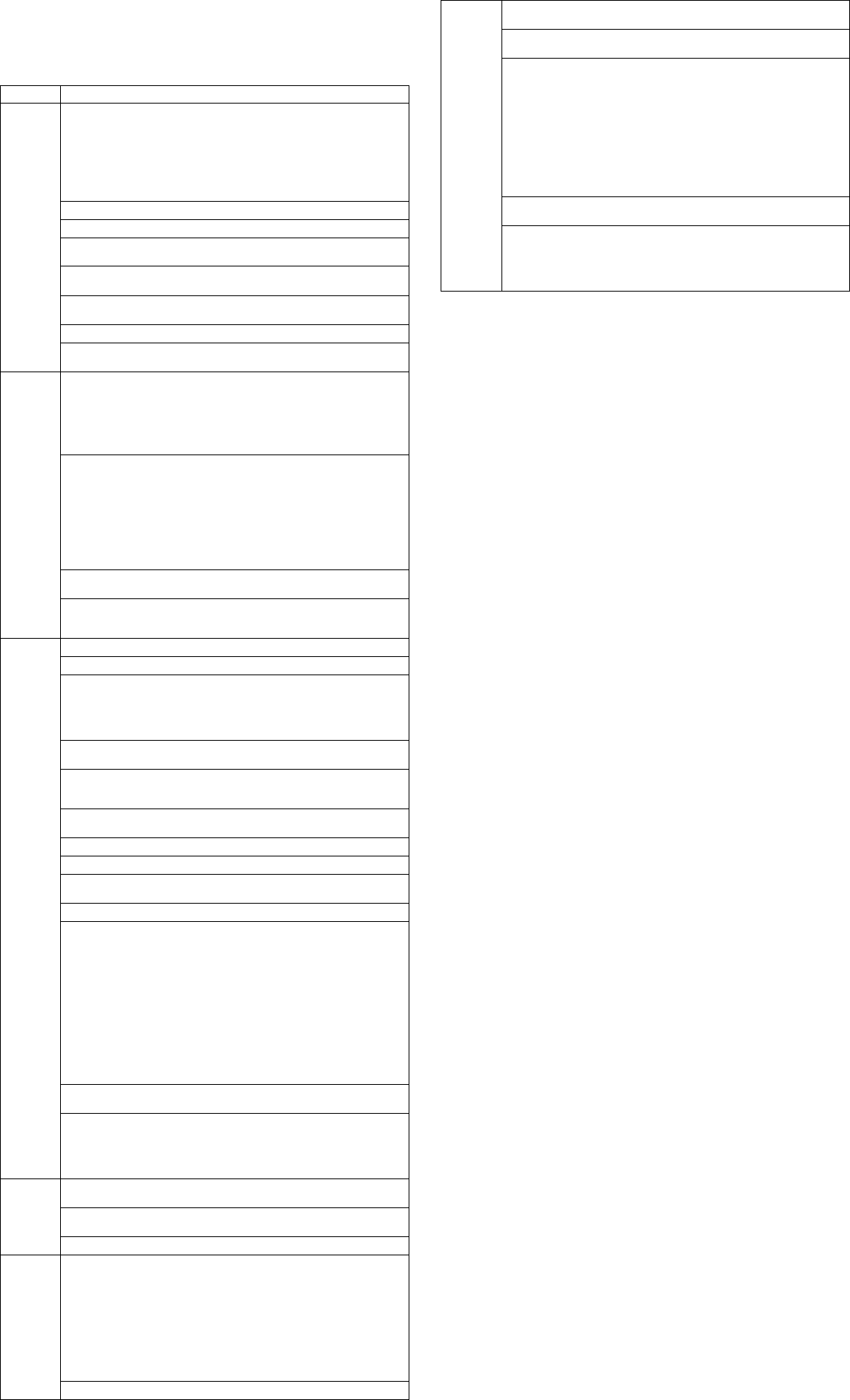
HP EliteDesk 800 G1, Tower 723289-001 page 3
System Setup and Boot
Access the Setup Utility during computer boot by pressing the F10 key. If you do not press F10
at the appropriate time, you must restart the computer and again press F10 when the monitor
light turns green. NOTE: Not all settings are available for all models.
Password Security
Establishing a Setup or Power-On password:
1. Turn on or restart the computer.
2. As soon as the computer turns on, press the Esc key while “Press the ESC key for Startup
Menu” message is displayed at the bottom of the screen.
3. Press the F10 key to enter Computer Setup.
4. To establish Setup password, select Security > Setup Password and follow the instructions.
- or -
To establish a Power-On password, select Security > Power-On Password and follow the
instructions on the screen
5. Before exiting, click File > Save Changes and Exit.
Changing a Setup or Power-On password:
1. Turn on or restart the computer.
To change the Setup password, go to step 2.
To change the Power-on password, go to step 3.
2. To change the Setup password, as soon as the computer turns on:
- Press the Esc key while “Press the ESC key for Startup Menu” message is displayed.
- Press the F10 key to enter Computer Setup.
3. When the key icon appears, type your current password, a slash (/) or alternate delimiter
character, your new password, another slash (/) or alternate delimiter character, and your
new password again as shown:
current password/new password/new password.
NOTE: Type the new password carefully since the characters do not appear on the screen.
4. Press Enter.
The new password will take effect the next time the computer is restarted.
Deleting a Power-On or Setup password
1. Turn on or restart the computer.
To delete the Setup password, go to step 2.
To delete the Power-On password, go to step 3.
2. To change the Setup password, as soon as the computer turns on:
- Press the Esc key while “Press the ESC key for Startup Menu” message is displayed.
- Press the F10 key to enter Computer Setup.
3. When the key icon appears, type your current password followed by a slash (/) or alternate
delimiter character as shown. Example: currentpassword/
4. Press Enter.
Clearing CMOS
1. Turn off the computer and disconnect the power cord from the power outlet.
2. Remove the access panel.
3. On the system board, press and hold the CMOS button for 5 seconds.
4. Replace the chassis access panel and reconnect the power cord.
5. Turn on the computer and allow it to start.
Computer Setup Menu
Heading Option/Description
File System Information - Lists the following main system specifications:
• Product name
• SKU number (some models)
• Processor type/speed/stepping
•Cache size (L1/L2/L3)
• Installed memory size/speed/ch
• Integrated MAC Address
•System BIOS
• Chassis serial number
• Asset tracking number
•ME firmware version
• ME management mode
About - Displays copyright notice.
Set Time and Date - Allows you to set system time and date.
Replicated Setup - Allows you to save or restore system configuration to/from
a USB flash drive.
Default Setup - Allows you to save current settings as default or restore fac-
tory settings as default.
Apply Defaults and Exit - Applies the selected default settings and clears any
established passwords.
Ignore Changes and Exit - Exits Computer setup without saving changes.
Save Changes and Exit - Saves changes to system configuration or default set-
tings and exits Computer Setup.
Storage Device Configuration - Lists all installed BIOS-controlled storage devices. The
following options are available:
•CD-ROM
•Hard Disk
• Default Values
• Translation Mode
•SSD Life Used
•SMART (ATA disks only)
•Diskette
•SATA Defaults
Storage Options - Allows you to set:
• eSATA Port - Set SATA port as eSATA port for use with external drive.
• SATA Emulation - Choose how the SATA controller and devices are accessed
by the OS. SATA Emulation choices are AHCI, RAID, or IDE.
• Removable Media Boot - Enables/disables ability to boot the system from
removable media.
• Max eSATA Speed - Allows you to choose 1.5 Gbps or 3.0 Gpbs as the max-
imum eSATA speed. By default, the speed is limited to 1.5 Gbps for maxi-
mum reliability.
DPS Self-Test - Execute self-tests on ATA hard drives capable of performing
the Drive Protection System (DPS) self-tests.
Boot Order - Specify boot order for UEFI and legacy boot sources. Also specify
hard drive boot order.
• Shortcut to Temporarily Override Boot Order
Security
Setup Password - Set and enable the setup (Admin) password.
Power-On Password - Set and enable power-on password.
Password Options - Allows to you enable/disable:
•Lock Legacy Resources
• Setup Browse Mode
• Password prompt on F9 & F12
• Network Server Mode
Smart Cover - Allows you to lock/unlock the smart cover and set the cover
removal sensor to disable/notify user/setup password.
Device Security - Set Device Available/Device Hidden for: embedded security device,
system audio, network controller, USB controller, serial/parallel ports, and SATA
ports.
USB Security - Set Device Available/Device Hidden for front USB ports, rear USB
ports, internal USB ports, accessory USB ports.
Slot Security - Disable the PCI, PCIe, and Mini Card slots.
Network Boot - Enables/disables boot from OS (NIC models only).
System IDs - Allows you to update asset tag, ownership tag, UUID, keyboard
locale setting.
Master Boot Record Security - enables/disables MBR.
System Security - Allows you to set:
• Data Execution Prevention (enable/disable)
• SVM CPU Virtualization (enable/disable).
• Virtualization Technology (VTx) (enable/disable)
• Virtualization Technology/Directed IO (VTd) (enable/disable)
• Trusted Execution Technology (enable/disable)
• Embedded Security Device (enable/disable)
• Reset to Factory Settings (Do not reset/Reset)
• Measure boot variables/devices to PCR1 (enable/disable)
• OS management of Embedded Security Device (enable/disable)
• Reset of Embedded Security Device through OS (enable/disable)
• No PPI provisioning (Windows 8 only; enable/disable)
• Allow PPI policy to be changed by OS (enable/disable)
DriveLock Security - Allows you to assign or modify a master or user password
for hard drives.
Secure Boot Configuration (Windows 8 only)
• Legacy Support (enable/disable)
• Secure Boot (enable/disable).
• Key Management (enable/disable)
• Fast Boot (enable/disable)
Power OS Power Management - Allows you to enable/disable Runtime Power Man-
agement, Idle Power Savings, Unique Sleep State Blink Rates.
Hardware Power Management - Enable/disable SATA power management, S5 maxi-
mum power savings., PCI slots, network controller, USB 3.0 controller
Thermal - Control minimum fan speed.
Advanced Power-On Options - Allows you to set:
• POST mode (QuickBoot, Clear Memory, FullBoot, or FullBoot Every x Days)
• POST messages (enable/disable)
• Press the ESC key for Startup Menu (enable/disable)
• Option ROM Prompt (enable/disable)
• After Power Loss (off/on/previous state)
• POST Delay (none, 5, 10, 15, 20, or 60 seconds)
• Remote Wakeup Boot Source (remote server/local hard drive)
• Factory Recovery Boot Support (enable/disable)
• Bypass F1 Prompt on Configuration Changes (enable/disable)
BIOS Power-On - Set the computer to turn on at a preset time.
Advanced
(
continued
)
Bus Options - Allows you to enable/disable PCI SERR# Generation and PCI VGA
palette snooping.
Onboard Devices - Allows you to set resources for or disable on-board system
devices.
Device Options - Allows you to set:
• Printer mode (Bi-Directional, EPP + ECP, Output Only)
• Num Lock State at Power-on (off/on)
• Integrated Video (enable/disable)
• Integrated Graphics (Auto/Disable/Force)
• Internal Speaker (enable/disable)
• NIC PXE Option ROM Download (enable/disable)
• SATA RAID Option ROM Download (enable/disable)
• Multi-Processor (enable/disable)
• Hyper-threading (enable/disable)
• Turbo Mode (enable/disable)
VGA Configuration - Allows you to specify which VGA controller is the “boot”/
primary. Displayed only if add-in video card installed.
AMT Configuration - Allows you to set:
• AMT (enable/disable)
• Unconfigure AMT/ME (enable/disable)
• Hide Unconfigure ME Confirmation Prompt (enable/disable)
• Watchdog Timer (enable/disable)

HP EliteDesk 800 G1, Tower 723289-001 page 4
System Board
System Board Connectors and Jumpers (component location may vary)
X4PCIEXP PCIe x16 downshifted to a x4 PWRCMD Power connector
X1PCIEXP2 PCIe X1 slot
SATA PWR0
Drive power connector
X1PCIEXP1 PCIe X1 slot PWR Main power connector
X16PCIEXP PCIe X16 slot
FRONT USB 3.0
Front USB 3.0 ports
IN//OUT
Audio connectors
MEDIA 3.0
USB 3.0 device, such as a USB 3.0 media card reader
USB USB connectors SPKR Speaker connector
VGA/COMA Monitor connector/serial port SATA0 Primary hard drive
DISPLAYPORT DisplayPort connector SATA1 Any SATA device other than the primary hard drive
RJ45/USB Network/USB connectors SATA2 Any SATA device other than the primary hard drive
PS2 PS/2 keyboard/mouse connectors
SATA3
Any SATA device other than the primary hard drive
COMB Serial port
SATA5
Any SATA device other than the primary hard drive
PAR Parallel port connector
EXT
System board PCI extender
CHFAN2 System fan connector MEDIA Media card reader connector
XBT RTC battery socket FRONT_USB 1st USB connector
XU1 Processor socket PSWD Password header
CPUFAN
Fan sink connector
CLINK
C-link connector
DIMM4 Memory socket - Channel A CMOS CMOS header
DIMM3 Memory socket - Channel A HSENSE Hood sensor connector
DIMM2 Memory socket - Channel B
HLOCK
Hood lock connector
DIMM1 Memory socket - Channel B FRNT AUD Front panel connector
PB/LED Power switch connector PWRCMD Power connector