Hp 17Bii Users Manual Plus E PRINT 030709
HP 17bII+ to the manual 45ec1dea-d755-48e0-88ed-e972f9ecd5c9
2015-02-09
: Hp Hp-Hp-17Bii-Users-Manual-545378 hp-hp-17bii-users-manual-545378 hp pdf
Open the PDF directly: View PDF ![]() .
.
Page Count: 310 [warning: Documents this large are best viewed by clicking the View PDF Link!]

File name : 17BII-Plus-Manual-E-PRINT-030709 Print data : 2003/7/11
HP 17bII+ Financial Calculator
Owner’s Manual
Edition 1
Part Number F2234-90020

File name : 17BII-Plus-Manual-E-PRINT-030709 Print data : 2003/7/11
Notice
For warranty and regulatory information for this calculator, see the owner’s
manual.
This manual and any examples contained herein are provided “as is” and
are subject to change without notice. Hewlett-Packard Company makes no
warranty of any kind with regard to this manual, including, but not
limited to, the implied warranties of merchantability and fitness for a
particular purpose. Hewlett-Packard Co. shall not be liable for any errors or
for incidental or consequential damages in connection with the furnishing,
performance, or use of this manual or the examples contained herein.
© Copyright 2003 Hewlett-Packard Development Company, L.P.
Reproduction, adaptation, or translation of this manual is prohibited without
prior written permission of Hewlett-Packard Company, except as allowed
under the copyright laws.
The programs that control your calculator are copyrighted and all rights are
reserved. Reproduction, adaptation, or translation of those programs without
prior written permission of Hewlett-Packard Co. is also prohibited.
4995, Murphy Canyon Rd,
Suite 301
San Diego,CA 92123
Printing History
Edition 1 June 2003
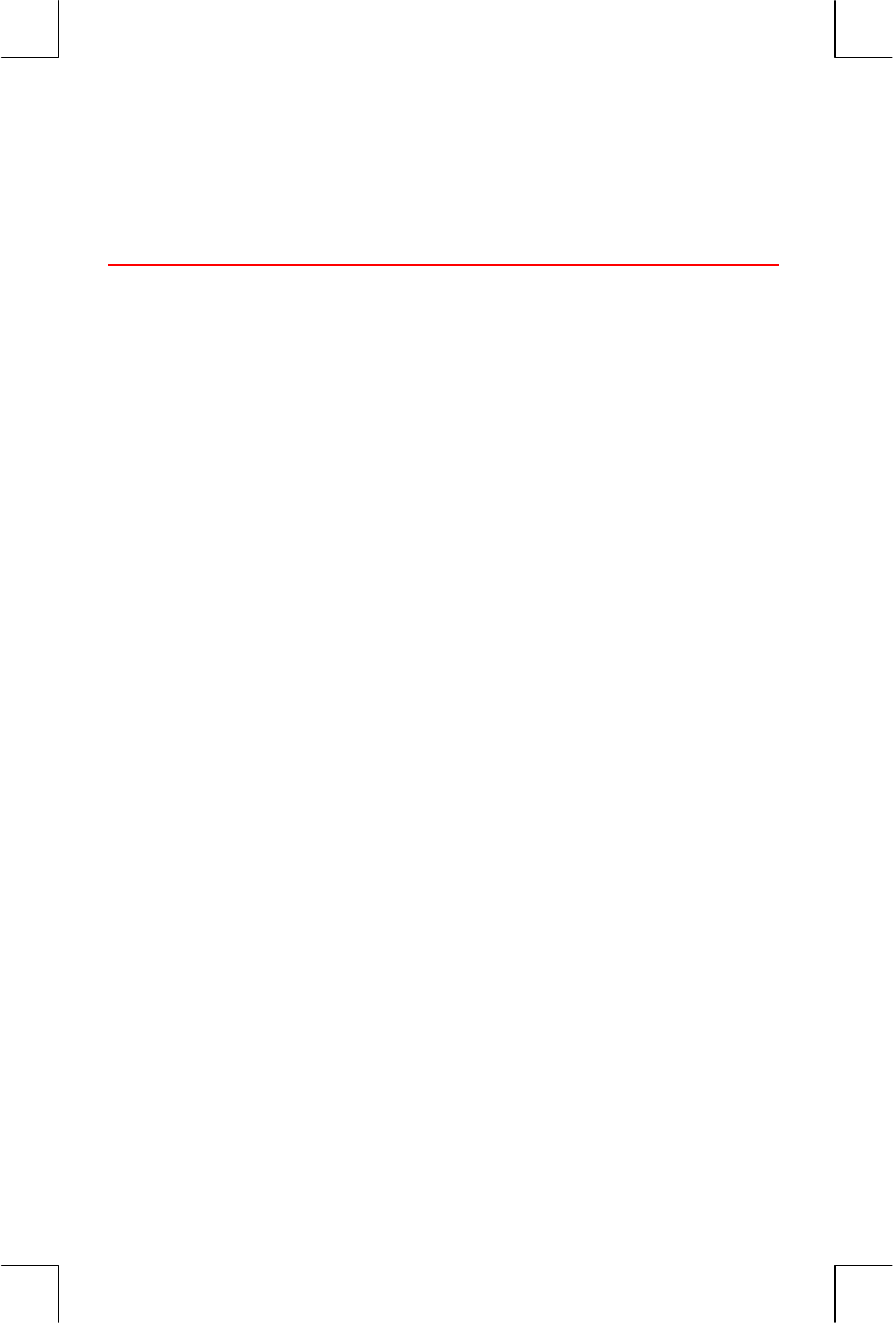
Welcome to the hp17bII+ 3
File name : 17BII-Plus-Manual-E-PRINT-030709 Print data : 2003/7/11
Welcome to the HP 17bII+
The HP 17bII+ is part of Hewlett-Packard’s new generation of calculators:
! The two-line display has space for messages, prompts, and labels.
! Menus and messages show you options and guide you through problems.
! Built-in applications solve these business and financial tasks:
! Time Value of Money. For loans, savings, leasing, and amortization.
! Interest Conversions. Between nominal and effective rates.
! Cash Flows. Discounted cash flows for calculating net present value
and internal rate of return.
! Bonds. Price or yield on any date. Annual or semi-annual coupons;
30/360 or actual/actual calendar.
! Depreciation. Using methods of straight line, declining balance,
sum-of-the-years’ digits, and accelerated cost recovery system.
! Business Percentages. Percent change, percent total, markup.
! Currency Exchange. Exchange calculations between two currencies.
! Statistics. Mean, correlation coefficient, linear estimates, and other
statistical calculations.
! Clock. Time, date, and appointments.
! Use the Solver for problems that aren’t built in: type an equation and then
solve for any unknown value. It’s easier than programming!
! There are 28K bytes of memory to store data, lists, and equations.
! You can print information using the HP 82240 Infrared Printer.
! You can choose either ALG (Algebraic) or RPN (Reverse Polish Notation)
entry logic for your calculations.

4 Contents
File name : 17BII-Plus-Manual-E-PRINT-030709 Print data : 2003/7/11
Contents
13 List of Examples
16 Important Information
1 17 Getting Started
17 Power On and Off; Continuous Memory
17 Adjusting the Display Contrast
18 Setting the Language
18 What You See in the Display
19 The Shift Key (@)
19 Backspacing and Clearing
21 Doing Arithmetic
22 Keying in Negative Numbers (&)
22 Using the Menu Keys
23 The MAIN Menu
25 Choosing Menus and Reading Menu Maps
27 Calculations Using Menus
28 Exiting Menus (e)
28 Clearing Values in Menus
29 Solving Your Own Equations (SOLVE)
30 Typing Words and Characters: the ALPHAbetic
Menu
31 Editing ALPHAbetic Text
32 Calculating the Answer (CALC)
34 Controlling the Display Format
34 Decimal Places
34 Internal Precision
34 Temporarily SHOWing ALL
35 Rounding a Number
35 Exchanging Periods and Commas in Numbers

Contents 5
File name : 17BII-Plus-Manual-E-PRINT-030709 Print data : 2003/7/11
36 Error Messages
36 Modes
37 Calculator Memory (@M)
2 38 Arithmetic
38 The Calculator Line
38 Doing Calculations
40 Using Parentheses in Calculations
40 The Percent Key
40 The Mathematical Functions
41 The Power Function (Exponentiation)
42 The MATH Menu
43 Saving and Reusing Numbers
43 The History Stack of Numbers
44 Reusing the Last Result (@L)
45 Storing and Recalling Numbers
46 Doing Arithmetic Inside Registers and Variables
47 Scientific Notation
48 Range of Numbers
3 49 Percentage Calculations in Business
50 Using the BUS Menus
50 Examples Using the BUS Menus
50 Percent Change (%CHG)
51 Percent of Total (%TOTL)
52 Markup as a Percent of Cost (MU%C)
52 Markup as a Percent of Price (MU%P)
53 Sharing Variables Between Menus
4 54 Currency Exchange Calculation
54 The CURRX Menu
55 Selecting a Set of Currencies
57 Entering a Rate

6 Contents
File name : 17BII-Plus-Manual-E-PRINT-030709 Print data : 2003/7/11
59 Converting between Two Currencies
59 Storing and Recalling Sets of Currencies
60 Clearing the Currency Variables
5 61 Time Value of Money
61 The TVM Menu
64 Cash Flow Diagrams and Signs of Numbers
66 Using the TVM Menu
67 Loan Calculations
71 Savings Calculations
74 Leasing Calculations
77 Amortization (AMRT)
78 Displaying an Amortization Schedule
81 Printing an Amortization Table
6 84 Interest Rate Conversions
85 The ICNV Menu
85 Converting Interest Rates
87 Compounding Periods Different from Payment Periods
7 91 Cash Flow Calculations
91 The CFLO Menu
92 Cash Flow Diagrams and Signs of Numbers
94 Creating a Cash-Flow List
95 Entering Cash Flows
97 Viewing and Correcting the List
98 Copying a Number from a List to the Calculator
Line
98 Naming and Renaming a Cash-Flow List
99 Starting or GETting Another List
99 Clearing a Cash-Flow List and Its Name
100 Cash-Flow Calculations: IRR, NPV, NUS, NFV
107 Doing Other Calculations with CFLO Data

Contents 7
File name : 17BII-Plus-Manual-E-PRINT-030709 Print data : 2003/7/11
8 108 Bonds
108 The BOND Menu
110 Doing Bond Calculations
9 114 Depreciation
114 The DEPRC Menu
116 Doing Depreciation Calculations
116 DB, SOYD, and SL Methods
118 The ACRS Method
119 Partial-Year Depreciation
10 121 Running Total and Statistics
122 The SUM Menu
123 Creating a SUM List
123 Entering Numbers and Viewing the TOTAL
124 Viewing and Correcting the List
126 Copying a Number from a List to the Calculator
Line
126 Naming and Renaming a SUM List
127 Starting or GETting Another List
127 Clearing a SUM List and Its Name
127 Doing Statistical Calculations (CALC)
128 Calculations with One Variable
130 Calculations with Two Variables (FRCST)
133 Curve Fitting and Forecasting
138 Weighted Mean and Grouped Standard Deviation
139 Summation Statistics
140 Doing Other Calculations with SUM Data
11 141 Time, Appointments, and Date Arithmetic
141 Viewing the Time and Date

8 Contents
File name : 17BII-Plus-Manual-E-PRINT-030709 Print data : 2003/7/11
142 The Time Menu
143 Setting the Time and Date (SET)
144 Changing the Time and Date Formats (SET)
144 Adjusting the Clock Setting (ADJST)
145 Appointments (APPT)
145 Viewing or Setting an Appointment (APT1-APT10)
147 Acknowledging an Appointment
148 Unacknowledged Appointments
148 Clearing Appointments
149 Date Arithmetic (CALC)
150 Determining the Day of the Week for Any Date
150 Calculating the Number of Days between Dates
151 Calculating Past or Future Dates
12 153 The Equation Solver
153 Solver Example : Sales Forecasts
156 The SOLVE Menu
157 Entering Equations
158 Calculating Using Solver Menus (CALC)
161 Editing an Equation (EDIT)
161 Naming an Equation
162 Finding an Equation in the Solver List
162 Shared Variables
162 Clearing Variables
163 Deleting Variables and Equations
164 Deleting One Equation or Its Variables (DELET)
164 Deleting All Equations or All Variables in the Solver
(@c)
164 Writing Equations
166 What Can Appear in an Equation
168 Solver Functions
174 Conditional Expressions with IF
176 The Summation Function (∑)
177 Accessing CFLO and SUM Lists from the Solver
178 Creating Menus for Multiple Equations
(S Function)

Contents 9
File name : 17BII-Plus-Manual-E-PRINT-030709 Print data : 2003/7/11
179 How the Solver Works
180 Halting and Restarting the Numerical Search
181 Entering Guesses
13 184 Printing
185 The Printer’s Power Source
185 Double-Space Printing
185 Printing the Display(P)
186 Printing Other Information (@p)
186 Printing Variables, Lists, and Appointments (LIST)
188 Printing Descriptive Messages (MSG)
188 Trace Printing (TRACE)
189 How to Interrupt the Printer
14 190 Additional Examples
190 Loans
190 Simple Annual Interest
191 Yield of a Discounted (or Premium) Mortgage
193 Annual Percentage Rate for a Loan with Fees
195 Loan with an Odd (Partial) First Period
197 Canadian Mortgages
199 Advance Payments (Leasing)
200 Savings
200 Value of a Fund with Regular Withdrawals
202 Deposits Needed for a Child’s College Account
206 Value of a Tax-Free Account
208 Value of a Taxable Retirement Account
209 Modified Internal Rate of Return
213 Price of an Insurance Policy
215 Bonds
216 Discounted Notes
217 Statistics
217 Moving Average
219 Chi-Squared (χ2) Statistics

10 Contents
File name : 17BII-Plus-Manual-E-PRINT-030709 Print data : 2003/7/11
A 222 Assistance, Batteries, Memory, and Service
222 Obtaining Help in Operating the Calculator
222 Answers to Common Questions
224 Power and Batteries
224 Low-Power Indications
225 Installing Batteries
227 Managing Calculator Memory
228 Resetting the Calculator
230 Erasing Continuous Memory
231 Clock Accuracy
231 Environmental Limits
231 Determining If the Calculator Requires Service
232 Confirming Calculator Operation: Self-Test
233 Warranty
235 Service
236 Regulatory information
237 Noise Declaration
B 238 More About Calculations
238 IRR% Calculations
238 Possible Outcomes of Calculating IRR%
239 Halting and Restarting the IRR% Calculation
239 Storing a Guess for IRR%
240 Solver Calculations
240 Direct Solutions
242 Iterative Solutions
246 Equations Used by Built-in Menus
246 Actuarial Functions
247 Percentage Calculations in Business (BUS)
247 Time Value of Money (TVM)
247 Amortization
248 Interest Rate Conversions

Contents 11
File name : 17BII-Plus-Manual-E-PRINT-030709 Print data : 2003/7/11
248 Cash-Flow Calculations
215 Bond Calculations
250 Depreciation Calculations
251 Sum and Statistics
251 Forecasting
252 Equations Used in (Chapter 14)
252 Canadian Mortgages
253 Odd-Period Calculations
253 Advance Payments
253 Modified Internal Rate of Return
C 254 Menu Maps
D 261 RPN: Summary
261 About RPN
261 About RPN on the HP 17bII+
262 Setting RPN Mode
263 Where the RPN Functions Are
264 Doing Calculations in RPN
264 Arithmetic Topics Affected by RPN Mode
264 Simple Arithmetic
266 Calculations with STO and RCL
266 Chain Calculations-No Parentheses!
E 268 RPN: The Stack
268 What the Stack Is
269 Reviewing the Stack (Roll Down)
269 Exchanging the X- and Y-Registers in the Stack
270 Arithmetic-How the Stack Does It
271 How ENTER Works
272 Clearing Numbers
273 The LAST X Register
273 Retrieving Numbers from LAST X

12 Contents
File name : 17BII-Plus-Manual-E-PRINT-030709 Print data : 2003/7/11
273 Reusing Numbers
274 Chain Calculations
275 Exercises
F 276 RPN: Selected Examples
283 Error Messages
289 Index

List of Examples 13
File name : 17BII-Plus-Manual-E-PRINT-030709 Print data : 2003/7/11
List of Examples
The following list groups the examples by category.
Getting Started
25 Using Menus
29 Using the Solver
Arithmetic
40 Calculating Simple Interest
178 Unit Conversions
190 Simple Interest at an Annual Rate
(RPN example on page 276)
General Business Calculations
50 Percent Change
51 Percent of Total
52 Markup as a Percent of Cost
52 Markup as a Percent of Price
53 Using Shared Variables
159 Return on Equity
Currency Exchange Calculations
57 Calculating an Exchange Rate
58 Storing an Exchange Rate
59 Converting between Hong Kong and U.S Dollars
Time Value of Money
67 A Car Loan
68 A Home Mortgage
69 A Mortgage with a Balloon Payment
71 A Savings Account

14 List of Examples
File name : 17BII-Plus-Manual-E-PRINT-030709 Print data : 2003/7/11
72 An Individual Retirement Account
74 Calculating a Lease Payment
75 Present Value of a Lease with Advanced Payments
and Option to Buy
80 Displaying an Amortization Schedule for a Home
Mortgage
82 Printing an Amortization Schedule
172 Calculations for a Loan with an Odd First Period
191 Discounted Mortgage
193 APR for a Loan with Fees
(RPN example on page 276)
194 Loan from the Lender’s Point of View
(RPN example on page 277)
196 Loan with an Odd First Period
197 Loan with an Odd First Period Plus Balloon
198 Canadian Mortgage
200 Leasing with Advance Payments
200 A Fund with Regular Withdrawals
202 Savings for College (RPN example on page 278)
207 Tax-Free Account (RPN example on page 280)
208 Taxable Retirement Account
(RPN example on page 282)
214 Insurance Policy
Interest Rate Conversions
86 Converting from a Nominal to an Effective Interest
Rate
89 Balance of a Savings Account
Cash Flow Calculations
97 Entering Cash Flows
102 Calculating IRR and NPV of an Investment
104 An Investment with Grouped Cash Flows
105 An Investment with Quarterly Returns
210 Modified IRR

List of Examples 15
File name : 17BII-Plus-Manual-E-PRINT-030709 Print data : 2003/7/11
Bonds and Notes
111 Price and Yield of a Bond
112 A Bond with a Call Feature
113 A Zero-Coupon Bond
215 Yield to Maturity and Yield to Call
217 Price and Yield of a Discounted Note
Depreciation
117 Declining-Balance Depreciation
118 ACRS Deductions
120 Partial-Year Depreciation
Running Total and Statistical Calculations
125 Updating a Checkbook
128 Mean, Median, and Standard Deviation
134 Curve Fitting
138 Weighted Mean
218 A Moving Average in Manufacturing
220 Expected Throws of a Die ( 2
χ
)
Time, Alarms, and Date Arithmetic
144 Setting the Date and Time
148 Clearing and Setting an Appointment
151 Calculating the Number of Days between Two Dates
152 Determining a Future Date
How to Use the Equation Solver
159 Return on Equity
166 Sales Forecasts
172 Using a Solver Function (USPV)
175 Nested IF Functions
181 Using Guesses to Find a Solution Iteratively
Printing
189 Trace-Printing an Arithmetic Calculation

16 Important Information
File name : 17BII-Plus-Manual-E-PRINT-030709 Print data : 2003/7/11
Important Information
! Take the time to read chapter 1. It gives you an overview of how the
calculator works, and introduces terms and concepts that are used
throughout the manual. After reading chapter 1, you’ll be ready to
start using all of the calculator’s features.
! You can choose either ALG (Algebraic) or RPN (Reverse Polish
Notation) mode for your calculations. Throughout the manual, the
“v “in the margin indicates that the examples or keystrokes must be
performed differently in RPN. Appendixes D, E, and F explain how to
use your calculator in RPN mode.
! Match the problem you need to solve with the calculator’s capabilities
and read the related topic. You can locate information about the
calculator’s features using the table of contents, the subject index, the
list of examples, and the menu maps in appendix C (the gold-edged
pages).
! Before doing any time-value-of-money or cash-flow problems, refer to
pages 64 and 92 to learn how the calculator uses positive and
negative numbers in financial calculations.
! For a deeper treatment of specific types of calculations, refer to
chapter 14, “Additional Examples.” If you especially like learning by
example, this is a good reference spot for you.

1: Getting Started 17
File name : 17BII-Plus-Manual-E-PRINT-030709 Print data : 2003/7/11
1
Getting Started
Watch for this symbol in the margin. It identifies examples
or keystrokes that are shown in ALG mode and must be
performed differently in RPN mode. Appendixes D, E, and F
explain how to use your calculator in RPN mode.
The mode affects only arithmetic calculations ― all other operations,
including the Solver, work the same in RPN and ALG modes.
Power On and Off; Continuous Memory
To turn on the calculator, press C (clear) (note ON printed below
the key). To turn it off, press @ and then C. This shifted function is
called o (note OFF printed above the key). Since the calculator has
Continuous Memory, turning it off does not affect the information you’ve
stored there.
To conserve energy, the calculator turns itself off after 10 minutes of no
use.
If you see the low battery symbol ( ) at the top of the display, you
should replace the batteries as soon as possible. Follow the instructions
on page 224.
Adjusting the Display Contrast
The display’s brightness depends on lighting, your viewing angle, and
the display contrast setting. To change the display contrast, hold down
the C key and press + or -.
v

18 1: Getting Started
File name : 17BII-Plus-Manual-E-PRINT-030709 Print data : 2003/7/11
Setting the Language
The calculator can display information in six different languages. The
language initially used by the calculator was preset at the factory. To
change the language:
1. Press the @ >.
2. Press ! to display the INTL menu, which stands for
"international".
3. Press the appropriate menu key to change the language.
Table 1-1. Keys for language
Key Description
" #German
$ #English
% #Spanish
& #French
' !Italian
( #Portuguese
What You See in the Display
Menu Labels. The bottom line of the display shows the menu labels for
each of the six major menus (work areas) in the calculator. More about
these later in this chapter.
The Calculator Line. The calculator line is where you see numbers (or
letters) that you enter, and the results of calculations.
Annunciators. The symbols shown here are called annunciators.
Each one has a special significance.

1: Getting Started 19
File name : 17BII-Plus-Manual-E-PRINT-030709 Print data : 2003/7/11
The Shift Key (@)
Some keys have a second, shifted function printed in color above the
key. The colored shift key accesses these operations. For example,
pressing and releasing @ , then pressing C turns the calculator off.
This is written @o.
Pressing @ turns on the shift annunciator ( ). This symbol stays on
until you press the next key. If you ever press @ by mistake, just press @
again to turn off the .
Backspacing and Clearing
The following keys erase typing mistakes, entire numbers, or even lists or
sets of data.
Shift (@ ) is
active.
(page 19)
Sending information
to the printer.
(page 184)
Alarm going off
(or past due).
(page 147)
Batteries low.
(page 224)
Calculator
line Cursor
Menu labels for the MAIN menu.
To display the MAIN menu, press
@A (that is, first @ , then
e).
Annunciators

20 1: Getting Started
File name : 17BII-Plus-Manual-E-PRINT-030709 Print data : 2003/7/11
Table 1-2. Keys for Clearing
Key Description
< Backspace; erases the character before the cursor.
C Clear; clears the calculator line. (When the calculator
is off, this key turns the calculator on, but without
clearing anything.)
@c This clears all information in the current work area
(menu). For example, it will erase all the numbers in
a list if you are currently viewing a list (SUM or
CFLO). In other menus (like TVM), @c clears
all of the values that have been stored. In SOLVE, it
can delete all equations.
The cursor ( ! ) is visible while you are keying in a number or doing a
calculation. When the cursor is visible, pressing < deletes the last
character you keyed in. When the cursor is not visible, pressing <
erases the last number.
Keys: Display: Description:
12345 <<
.66
"
#$%&''!"
Backspacing removes
the 4 and 5.
@t (&(#" Calculates 1/123.66.
< (&((" Clears the calculator
line.
In addition, there are more drastic clearing operations that erase more
information at once. Refer to “Resetting the Calculator” on page 228 in
appendix A.

1: Getting Started 21
File name : 17BII-Plus-Manual-E-PRINT-030709 Print data : 2003/7/11
Doing Arithmetic
The “
v
” in the margin is a reminder that the example keystrokes are
for ALG mode.
This is a brief introduction to doing arithmetic. More information on
arithmetic is in chapter 2. Remember that you can erase errors by
pressing < or C.
To calculate 21.1 + 23.8:
Keys: Display: Description:
21.1 + $#&#()"
23.8 $#&#()$%&*"
= ++&,(" = completes calculation.
Once a calculation has been completed, pressing another digit key
starts a new calculation. On the other hand, pressing an operator key
continues the calculation:
77.35 - --&%./" Calculates 77.35 – 90.89
90.89 = /#%&.+"
65 @v* 12
=
"
,'&-."
New calculation:
65 x 12.
/ 3.5 = $-&'+" Calculates 96.75 ÷ 3.5.
You can also do long calculations without pressing = after each
intermediate calculation—just press it at the end. The operators perform
from left to right, in the order you enter them. Compare:
65 + 12 12
and 65 +
3.5 3.5
65 + 12 /
3.5 =
"
$$&(("
Operations occur in the
order you see them.

22 1: Getting Started
File name : 17BII-Plus-Manual-E-PRINT-030709 Print data : 2003/7/11
65 +( 12 /
3.5 )=
"
'*&+%"
Use parentheses to impose
an order of calculation.
Keying in Negative Numbers (&)
The & key changes the sign of a number.
! To key in a negative number, type that number, then press &.
! To change the sign of an already displayed number (it must be the
rightmost number), press &.
Keys: Display: Description:
75 & /-." Changes the sign of 75.
* 7.1 = /.%$&.(" Multiplies -75 by 7.1.
Using the Menu Keys
The calculator usually displays a set of labels across the bottom of the
display. The set is called a menu because it presents you with choices.
The MAIN menu is the starting point for all other menus.
v

1: Getting Started 23
File name : 17BII-Plus-Manual-E-PRINT-030709 Print data : 2003/7/11
()
()
Menu Ke
y
s
Menu Labels
The top row of keys is related to the labels along the bottom of the
display. The labels tell you what the keys do. The six keys are called
menu keys; the labels are called menu labels.
The MAIN Menu
The MAIN menu is a set of primary choices leading to other menu
options. No matter which menu you currently see, pressing @A
redisplays the MAIN menu. The menu structure is hierarchical.

24 1: Getting Started
File name : 17BII-Plus-Manual-E-PRINT-030709 Print data : 2003/7/11
Table 1-3. The MAIN Menu
Menu Label Operations Done in
This Category Covered in:
TVM: Time value of money:
loans, savings, leasing,
amortization.
Chapter 5
ICNV: Interest conversions. Chapter 6
CFLO: Lists of cash flows for
internal rate of return and
net present value.
Chapter 7
BOND: Yields and prices
for bonds.
Chapter 8
" #
(Finance)
DEPRC: Depreciation using
SL, DB, and SOYD methods,
or ACRS.
Chapter 9
# #
(Business Percentages)
Percent of total, percent
change, markup on cost,
markup on price.
Chapter 3
$ !
(Statistics)
Lists of numbers, running
total, mean, weighted
statistics, forecasting,
summation statistics, and
more.
Chapter 10
% #
(Time Manager)
Clock, calendar,
appointments, date
arithmetic.
Chapter 11
& !
(Equation Solver)
Creates customized menus
from your own equations for
calculations you do often.
Chapter 12
' !
(Currency Exchange)
Converting any currency to
its equivalent in another
currency
Chapter 4

1: Getting Started 25
File name : 17BII-Plus-Manual-E-PRINT-030709 Print data : 2003/7/11
Choosing Menus and Reading Menu Maps
Below is a menu map illustrating one possible path through three levels
of menus: from the MAIN menu to the BUS menu to the MU%C (markup
as a percent of cost) menu. There are no menus that branch from the
MU%C menu because the MU%C menu is a final destination―you
use it to do calculations, rather than to choose another menu.
FIN
%CHG
BUS
%TOTL
SUM
MU%C
TIME
MU%P
SOLVE CURRX
M%CPRICECOST
MAIN menu
BUS menu
MU%C menu
EXIT
EXIT MAIN
! Press
# to choose the BUS menu. Then press ( to choose
the MU%C menu.
! Press e to return to the previous menu. Pressing e enough
times returns you to the MAIN menu.
! Press
@A to return to the MAIN menu directly.
When a menu has more than six labels, the label ) appears at the
far right. Use it to switch between sets of menu labels on the same
“level”.
Example: Using Menus. Refer to the menu map for MU%C (above)
along with this example. The example calculates the percent markup on
cost of a crate of oranges that a grocer buys for $4.10 and sells for
$4.60.
Step 1. Decide which menu you want to use. The MU%C (markup as
a percent of cost) menu is our destination. If it’s not obvious
to you which menu you need, look up the topic in the subject

26 1: Getting Started
File name : 17BII-Plus-Manual-E-PRINT-030709 Print data : 2003/7/11
index and examine the menu maps in appendix C.
Displaying the MU%C menu:
Step 2. To display the MAIN menu, press @A. This step lets you
start from a known location on the menu map.
Step 3. Press # to display the BUS menu.
Step 4. Press ( to display the MU%C menu.
Using the MU%C menu:
Step 5. Key in the cost and press ) to store 4.10 as the COST.
Step 6. Key in the price and press * to store 4.60 as the
PRICE.
Step 7. Press + to calculate the markup as a percent of cost.
The answer: 012345678#$&$(.
Step 8. To leave the MU%C menu, press e twice (once to get
back to the BUS menu, and again to get to the MAIN menu)
or @A (to go directly to the MAIN menu).

1: Getting Started 27
File name : 17BII-Plus-Manual-E-PRINT-030709 Print data : 2003/7/11
Calculations Using Menus
Using menus to do calculations is easy. You don’t have to remember in
what order to enter numbers and in what order results come back.
Instead, the menus guide you, as in the previous example. All the keys
you need are together in the top row. The menu keys both store numbers
for the calculations and start the calculations.
The MU%C menu can calculate M%C, the percent markup on cost,
given COST and PRICE.
COST PRICE M%C
Calculator
Memory
Store 4.60
Store 4.10
Calculate 12.20
Keys: 4.60
Display:
Keys: 4.10
Display:
Keys:
Display:
Then the same menu can calculate PRICE given COST and M%C.
COST PRICE M%C
Calculator
Memory
Store 20.00
Store 4.10
Calculate 4.92
Keys: 20
Display:
Keys: 4.10
Display:
Keys:
Display:
Notice that the two calculations use the same three variables; each
variable can be used both to store and calculate values. These are
called built-in variables, because they are permanently built into the
calculator.

28 1: Getting Started
File name : 17BII-Plus-Manual-E-PRINT-030709 Print data : 2003/7/11
Many menus in this calculator work like the example above. The rules
for using variables are:
! To store a value, key in the number and press the menu key.∗†
Arithmetic calculations, as well as single values, can be stored.
! To calculate a value, press the menu key without first keying in a
number. The calculator displays 7197491:;<=> when a value is
being calculated.
! To verify a stored value, press R (recall) followed by the menu
key. For example, R ) displays the value stored in COST.
! To transfer a value to another menu, do nothing if it is displayed
(that is, it is in the calculator line). A number in the calculator line
remains there when you switch menus. To transfer more than one
value from a menu, use storage registers. See page 45, “Storing and
Recalling Numbers.”
Exiting Menus (e)
The e key is used to leave the current menu and go back to the
previously displayed menu (as shown in the previous example). This is
true for menus you might pick by accident, too: e gets you out.
Clearing Values in Menus
The @c key is a powerful feature to clear all the data in the
currently displayed menu, giving you a clean slate for new calculations.
! If the current menu has variables (that is, if the display shows menu
labels for variables, such as COST, PRICE, and M%C in the MU%C
menu), pressing @c clears the values of those variables to
zero.
* If you have just switched menus and want to store the result already in the
calculator line, then you should press s before the menu key
† To store the same number into two different variables, use s for the second
variable, e.g. 25 * s )

1: Getting Started 29
File name : 17BII-Plus-Manual-E-PRINT-030709 Print data : 2003/7/11
! If the current menu has a list (SUM, CFLO, or Solver), pressing
@c clears the values in the list.
To see what value is currently stored in a variable, press R menu
label.
Solving Your Own Equations (SOLVE)
This chapter has introduced some of the built-in menus the calculator
offers. But if the solution to a problem is not built into HP 17bII+, you
can turn to the most versatile feature of all: the Equation Solver. Here
you define your own solution in terms of an equation. The Solver then
creates a menu to go with your equation, which you can use over and
over again, just like the other menus in the calculator.
The Solver is covered in chapter 12, but here is an introductory example.
Because equations usually use letters of the alphabet, this section also
explains how to type and edit letters and other characters that aren’t on
the keyboard.
Example:Using the Solver. Suppose you frequently buy carpet and
must calculate how much it will cost. The price is quoted to you per
square yard. Regardless of how you do the calculation (even if you do it
longhand), you are using an equation.
×× =
P/YD L W COST
9
To type this equation into the Solver, use the ALPHA menu.
Price per
square yard Len
g
th (feet)
Converts square feet to square yards
Width (feet)

30 1: Getting Started
File name : 17BII-Plus-Manual-E-PRINT-030709 Print data : 2003/7/11
Typing Words and Characters: the ALPHAbetic Menu
The ALPHAbetic menu is automatically displayed when you need it to
type letters and characters. The ALPHA menu also includes characters
not found on the keyboard:
! Uppercase letters.
! Space.
! Punctuation and special characters.
! Non-English letters.
ABCDE FGHI JKLM
space OTHER OTHER
RS TUV
: < > # $ , . /
Alpha
menu
NOPQ RSTUV WXYZ
FGHI
&! @
*
Letters,
space
OTHER
characters
To type a letter you need to press two keys; for example, 1 is produced
by the keystrokes , - .
Each letter menu has an . key for accessing punctuation and
non-English characters. The letter menus with just four letters (for
example, FGHI) include a space character ( ! ).
To familiarize yourself with the ALPHA menu, type in the equation for the
cost of carpeting. The necessary keystrokes are shown below. (Note the
access to the special character, “/”.) Use <, if necessary, to make
corrections. If you need to do further editing, refer to the next section,
“Editing ALPHAbetic Text.” When you’re satisfied that the equation is
correct, press I to enter the equation into memory.

1: Getting Started 31
File name : 17BII-Plus-Manual-E-PRINT-030709 Print data : 2003/7/11
Keys Characters
@A "
& / "
0 1 5"
2 . 3 4 5?"
2 5 , 6 5?@A"
* 7 8 * 5?@AB9B"
2 9 /9= 5?@AB9BCD,8"
, : 0 ; 5?@AB9BCD,87E"
< = < > 5?@AB9BCD,87EF:"
I 5?@AB9BCD,87EF:"
Note that the ? is just a character, part of the variable’s name. It is not
an operator, which ÷ is.
Editing ALPHAbetic Text
The companion to the ALPHA menu is the ALPHA-Edit menu. To display
the ALPHA-Edit menu, press * in the SOLVE menu (or press e
in the ALPHA menu).
DEL
ABCDE FGHI JKLM NOPQ RSTUV WXYZ
ALPHA EXIT
EXIT

32 1: Getting Started
File name : 17BII-Plus-Manual-E-PRINT-030709 Print data : 2003/7/11
Table 1-4. Alphabetic Editing
Operation Label or Key to Press
ALPHA-Edit Menu
Inserts character before the cursor. Any character.
Deletes character at the cursor. ? !
Moves the cursor far left, one
display-width.
@
Moves the cursor left. A
Moves the cursor right. B
Moves the cursor far right, one
display-width.
C
Displays the ALPHA menu again. D
Keyboard
Backspaces and erases the character
before the cursor.
<
Clears the calculator line. C
Calculating the Answer (CALC)
After an equation is input, pressing E verifies it and creates a new,
customized menu to go with the equation.
Menu labels for your variables
Each of the variables you typed into the equation now appears as a
menu label. You can store and calculate values in this menu the same
way you do in other menus.

1: Getting Started 33
File name : 17BII-Plus-Manual-E-PRINT-030709 Print data : 2003/7/11
Calculate the cost of carpet needed to cover a 9’ by 12’ room. The
carpet costs $22.50 per square yard.
Starting from the MAIN menu (press @A):
Keys: Display: Description:
& 5?@AB9BCD,87EF:" Displays the SOLVE menu
and the current
equation.*
E "Displays the customized
menu for carpeting.
22.5 "
5?@A 5?@A8$$&.(" Stores the price per
square yard in P/YD.
12 8 98#$&((" Stores the length in L.
9 9 C8,&((" Stores the width in W.
) 7EF:8$-(&((" Calculates the cost to
cover a 9’ x 12’ room.
Now determine the most expensive carpet you can buy if the maximum
amount you can pay is $300. Notice that all you need to do is enter the
one value you are changing―there is no need to re-enter the other
values.
300 ) 7EF:8%((&((" Stores $300 in COST.
"
5?@A" 5?@A8$.&((" Calculates the maximum
price per square yard you
can pay.
ee "Exits Solver.
* If you entered this equation but don’t see it now, press [ or ] until you do.

34 1: Getting Started
File name : 17BII-Plus-Manual-E-PRINT-030709 Print data : 2003/7/11
Controlling the Display Format
The DSP menu (press D) gives you options for formatting numbers.
You can pick the number of decimal places to be displayed, and
whether to use a comma or a period to “punctuate” your numbers.
Decimal Places
To change the number of displayed decimal places, first press the D
key. Then either:
! Press
+ , type the number of decimal places you want (from 0 to
11), and press I; or
! Press
, to see a number as precisely as possible at any time
(12 digits maximum).
Internal Precision
Changing the number of displayed decimal places affects what you see,
but does not affect the internal representation of numbers. The number
inside the calculator always has 12 digits.
You see only these
di
g
its in 2...
...but these di
g
its are
also present internally.
Temporarily SHOWing ALL
To temporarily see a number with full precision, press @S.This
shows you the ALL format for as long as you hold down S.

1: Getting Started 35
File name : 17BII-Plus-Manual-E-PRINT-030709 Print data : 2003/7/11
Rounding a Number
The @r function rounds the number in the calculator line to the
number of displayed decimal places. Subsequent calculations use the
rounded value.
Starting with two displayed decimal places:
Keys: Display: Description:
5.787 .&-*-!"
D +
4 I
"
.&-*-("
Four decimal places are
displayed.
D , .&-*-" All significant digits;
trailing zeros dropped.
D +
2 I
"
.&-,"
Two decimal places are
displayed.
@S
(hold)
G499 52H7;F;E< ;FI"
.&-*-"
Temporarily shows full
precision.
@r
@S (hold)
"
.&-,"
Rounds the number to two
decimal places.
Exchanging Periods and Commas in Numbers
To exchange the periods and commas used for the decimal point and
digit separators in a number:
1. Press D to access the DSP (display) menu.
2. Specify the decimal point by pressing F or G. Pressing
F sets a period as the decimal point and comma as the digit
separator (U.S. mode). (For example, 1,000,000.00.) Pressing
G sets a comma as the decimal point and period as the digit
separator (non-U.S. mode). (For example, 1.000.000,00.)

36 1: Getting Started
File name : 17BII-Plus-Manual-E-PRINT-030709 Print data : 2003/7/11
Error Messages
Sometimes the calculator cannot do what you “ask”, such as when you
press the wrong key or forget a number for a calculation. To help you
correct the situation, the calculator beeps and displays a message.
! Press
C or < to clear the error message.
! Press any other key to clear the message and perform that key’s
function.
For more explanations, refer to the list of error messages just before the
subject index.
Modes
Beeper. Beeping occurs when a wrong key is pressed, when an error
occurs, and during alarms for appointments. You can suppress and
reactivate the beeper in the MODES menu as follows:
1. Press @>.
2. Pressing - will simultaneously change and display the cur-
rent setting for the beeper:
! JHH5H2 E< beeps for errors and appointments.
! JHH5H2 E<I 155:F E<9@ beeps only for appointments.
! JHH5H2 EGG silences the beeper completely.
3. Press e when done.
Print. Press @> . to specify whether or not the printer ac
adapter is in use. Then press e.
Double Space. Press @> / to turn double-spaced printing
on or off. Then press e.
Algebraic. Press @> 0 to select algebraic entry logic.
RPN. Press @> 1 to select Reverse Polish Notation entry
logic.

1: Getting Started 37
File name : 17BII-Plus-Manual-E-PRINT-030709 Print data : 2003/7/11
Language. Press @> ! to change the language.
Calculator Memory (@M)
The calculator stores many different types of information in its memory.
Each piece of information requires a certain amount of storage space.*
You can monitor the amount of available memory by pressing @M.
Number of b
y
tes of
memor
y
still free Percenta
g
e of total
memor
y
still free
The amount of memory available for storing information and working
problems is about 30,740 bytes. (Units of memory space are called
bytes.) The calculator gives you complete flexibility in how you use that
available memory (such as for lists of numbers or equations). Use as
much of the memory as you want for any task you want.
If you use nearly all of the calculator’s memory, you’ll encounter the
message ;<F4GG;7;H<: 0H0E2@. To remedy this situation, you
must erase some previously stored information. Refer to “Managing
Calculator Memory” on page 227 in appendix A.
The calculator also allows you to erase at once all the information stored
inside it. This procedure is covered in “Erasing Continuous Memory” on
page 230.
* Storing numbers in menus like TVM (non-Solver menus) does not use any of
your memory space.

38 2: Arithmetic
File name : 17BII-Plus-Manual-E-PRINT-030709 Print data : 2003/7/11
2
Arithmetic
If you prefer RPN to algebraic logic, please read appendix D before
you read this chapter. The “ v “ in the margin is a reminder that the
example keystrokes are for ALG mode.
The Calculator Line
The calculator line is the part of the display where numbers appear and
calculations take place. Sometimes this line includes labels for results,
such as :E:198#$+&'(. Even in this case you can use the number
for a calculation. For example, pressing + 2 = would calculate
124.60 plus 2, and the calculator would display the answer, 126.60.
There is always a number in the calculator line, even though some-
times the calculator line is hidden by a message (such as FH9H7:
7E05E4<A;<=). To see the number in the calculator line, press <,
which removes the message.
Doing Calculations
Simple calculating was introduced in chapter 1, page 21. Often longer
calculations involve more than one operation. These are called chain
calculations because several operations are “chained” together. To do
a chain calculation, you don’t need to press = after each operation,
but only at the very end.
For instance, to calculate 750 12
360
× you can type either:
750 * 12 =/ 360 =
or
750 * 12 / 360 =
v
v

2: Arithmetic 39
File name : 17BII-Plus-Manual-E-PRINT-030709 Print data : 2003/7/11
In the second case, the / key acts like the = key by displaying the
result of 750 x 12.
Here’s a longer chain calculation.
456 - 75 68
18.5 1.9
×
This calculation can be written as: 456 − 75 ÷ 18.5 x 68 ÷ 1.9.
Watch what happens in the display as you key it in:
Keys: Display:
456 - 75 / %*#&((D"
18.5 * $(&.,B"
68 / #K+((&+%D"
1.9 = -%-&(-"
Using Parentheses in Calculations
Use parentheses when you want to postpone calculating an
intermediate result until you’ve entered more numbers. For example,
suppose you want to calculate:
30 x 9
85 -12
If you were to key in 30 / 85 -, the calculator would calculate the
intermediate result, 0.35. However, that’s not what you want. To de-
lay the division until you’ve subtracted 12 from 85, use parentheses:
Keys: Display: Description:
30 /( 85- %(&((DL*.&((/" No calculation is done.
12 ) %(&((D-%&((" Calculates 85 − 12.
* 9 (&+#B," Calculates 30 / 73.
= %&-(" Calculates 0.41x 9.
v

40 2: Arithmetic
File name : 17BII-Plus-Manual-E-PRINT-030709 Print data : 2003/7/11
Note that you must include a * for multiplication; parentheses do not
imply multiplication.
The Percent Key
The% key has two functions:
Finding a Percentage. In most cases, % divides a number by 100.
The one exception is when a plus or minus sign precedes the number.
(See “Adding or Subtracting a Percentage,” below.)
For instance, 25 % results in (&$..
To find 25% of 200, press: 200 * 25 % =. (Result is .(&((.)
Adding or Subtracting a Percentage. You can do this all in one
calculation:
For instance, to decrease 200 by 25%, just enter 200 - 25 % =.
(Result is #.(&((.)
Example: Calculating Simple Interest. You borrow $1,250 from a
relative, and agree to repay the loan in a year with 7% simple interest.
How much money will you owe?
Keys: Display: Description:
1250 + 7 % #K$.(&(()*-&.(" Interest on the loan is
$87.50.
= #K%%-&.(" You must repay this
amount at the end of one
year.
The Mathematical Functions
Some of the math functions appear on the keyboard; others are in the
MATH menu. Math functions act on the last number in the display.
v

2: Arithmetic 41
File name : 17BII-Plus-Manual-E-PRINT-030709 Print data : 2003/7/11
Table 2-1. Shifted Math Functions
Key Description
@t reciprocal
@v square root
@w square
Keys: Display: Description:
4 @t (&$." Reciprocal of 4.
20 @v +&+-" Calculates 20 .
+ 47.2 * .#&'-B" Calculates 4.47 + 47.20.
1.1 @w .#&'-B#&$#" Calculates 1.12.
= '$&.$" Completes calculation of
(4.47 + 47.2) x1.12.
The Power Function (Exponentiation)
The power function, u, raises the preceding number to the power of
the following number.
Keys: Display: Description:
125 @u 3 = #K,.%K#$.&((" Calculates 1253.
125 @u 3
@t=
"
.&(("
Calculates the cube root of
125, which is the same as
(125)1/3.
v
v
v
v

42 2: Arithmetic
File name : 17BII-Plus-Manual-E-PRINT-030709 Print data : 2003/7/11
The MATH Menu
To display the MATH menu, press @m (the shifted % key). Like the
other mathematics functions, these functions operate on only the last
number in the display.
Table 2-2. The MATH Menu Labels
Menu Label Description
H !
Common (base 10) logarithm of a positive number.
2 #
Common (base 10) antilogarithm; calculates 10x.
3 Natural (base e) logarithm of a positive number.
I !
Natural antilogarithm; calculates ex.
4 Factorial.
5 Inserts the value for π into the display.
Keys: Display: Description:
2.5 @m
2
"
%#'&$%"
Calculates 102.5.
4 4" $+&((" Calculates the factorial of 4.
e "Exits MATH menu.
You can access the MATH menu when another menu is displayed. For
instance, while using SUM you might want to use a MATH function. Just
press @m, then perform the calculation. Pressing e returns you
to SUM. The MATH result remains in the calculator line. Remember,
however, that you must exit MATH before you resume using SUM.

2: Arithmetic 43
File name : 17BII-Plus-Manual-E-PRINT-030709 Print data : 2003/7/11
Saving and Reusing Numbers
Sometimes you might want to include the result of a previous calculation
in a new calculation. There are several ways to reuse numbers.
The History Stack of Numbers
When you start a new operation, the previous result moves out of the
display but is still accessible. Up to four lines of numbers are saved: one
in the display and three hidden. These lines make up the history stack.
"Invisible"
numbers
remainin
g
from
p
revious results.
The ], [, and @~ keys “roll” the history stack down or up one line,
bringing the hidden results back into the display. If you hold down
[ or ], the history stack wraps around on itself. However, you
cannot roll the history stack when an incomplete calculation is in the
display. Also, you cannot gain access to the stack while using lists
(SUM, CFLO) in ALG mode, or SOLVE in either ALG or RPN mode. All
numbers in the history stack are retained when you switch menus.
Pressing @x exchanges the contents of the bottom two lines of the
display.

44 2: Arithmetic
File name : 17BII-Plus-Manual-E-PRINT-030709 Print data : 2003/7/11
Pressing @c clears the history stack. Be careful if a menu is
active, because then c also erases the data associated with that
menu.
Keys: Display: Description:
75.55 - 32.63
=
"
+$&,$"
150 / 7 = $#&+%" 42.92 moves out of
display.
Now, suppose you want to multiply 42.92 x 11. Using the history stack
saves you time.
] +$&,$" Moves 42.92 back to
calculator line.
* 11 = +-$&#$"
Reusing the Last Result (@L)
The @L key copies the last result―that is, the number just above
the calculator line in the history stack―into a current calculation.
This lets you reuse a number without retyping it and also lets you break
up a complicated calculation.
+
+
39 8
123 17
Keys: Display: Description:
123 + 17 = #+(&((" Calculates 123 + 17.
@ v ##&*%" Calculates 140 .
39 + 8 =/
@L
"
+-&((D##&*%"
Copies 11.83 to the
calculator line.
= %&,-" Completes the calculation.
v
v

2: Arithmetic 45
File name : 17BII-Plus-Manual-E-PRINT-030709 Print data : 2003/7/11
An equivalent keystroke sequence for this problem would be:
39 + 8 / (123 + 17 ) @v =
Storing and Recalling Numbers
The s key copies a number from the calculator line into a
designated storage area, called a storage register. There are ten
storage registers in calculator memory, numbered 0 through 9. The
R key recalls stored numbers back to the calculator line.
lf there is more than one number on the calculator line, s stores only
the last number in the display.
To store or recall a number:
1. Press s or R. (To cancel this step, press <.)
2. Key in the register number.
The following example uses two storage registers to do two calculations
that use some of the same numbers.
475.6 560.1 + 475.6
39.15 39.15
Keys: Display: Description:
475.6 s 1 +-.&'(" Stores 475.6 into register
1.
/ 39.15 s
2
"
+-.&'(D%,&#."
Stores 39.15 (rightmost
number) into register 2.
= #$&#." Completes calculation.
560.1 +R
1
"
.'(&#()+-.&'("
Recalls contents of register
1.
/R 2 #K(%.&-(D%,&#." Recalls register 2.
= $'&+." Completes calculation.
v
v

46 2: Arithmetic
File name : 17BII-Plus-Manual-E-PRINT-030709 Print data : 2003/7/11
The s and R keys can also be used with variables. For example,
s + (in the MU%C menu) stores the rightmost number from the
display into the variable M%C. R + copies the contents of
M%C into the calculator line. If there is an expression in the display
(such as $)+!), then the recalled number replaces only the last
number.
You do not need to clear storage registers before using them. By storing
a number into a register, you overwrite whatever existed there before.
Doing Arithmetic Inside Registers and Variables
You can also do arithmetic inside storage registers.
Keys: Display: Description:
45.7 s 3 +.&-(" Stores 45.7 in reg. 3.
2.5 s* 3 $&.(" Multiplies contents of
register 3 by 2.5 and stores
result (114.25) back in
register 3.
R 3 ##+&$." Displays register 3.
Table 2-3. Arithmetic in Registers
Keys New Register Contents
s+ old register contents + displayed number
s- old register contents – displayed number
s* old register contents x displayed number
s/ old register contents ÷ displayed number
s@u old register contents ^ displayed number
v

2: Arithmetic 47
File name : 17BII-Plus-Manual-E-PRINT-030709 Print data : 2003/7/11
You can also do arithmetic with the values stored in variables. For
example, 2 s* + (in the MU%C menu) multiplies the current
contents of M%C by 2 and stores the product in M%C.
Scientific Notation
Scientific notation is useful when working with very large or very small
numbers. Scientific notation shows a small number (less than 10) times
10 raised to a power. For example, the 1984 Gross National Product of
the United States was $3,662,800,000,000. In scientific notation, this is
3.6628 x1012. For very small numbers the decimal point is moved to the
right and 10 is raised to a negative power. For example, 0.00000752
can be written as 7.52 x 10−6.
When a calculation produces a result with more than 12 digits, the
number is automatically displayed in scientific notation, using a capital
E in place of “x10^”.
Remember that & changes the sign of the entire number, and not of
the exponent. Use - to make a negative exponent.
Type in the numbers 4.78 x 1013 and −2.36 x 10−15.
Keys: Display: Description:
4.78 @\ 13 +&-*H#%" Pressing @\ starts the
exponent.
@c (&((" Clears number.
2.36 @\-
15
"
$&%'H/#."
Pressing - before an
exponent makes it
negative.
& /$&%'H/#." Pressing & makes the
entire number negative.
@c "Clears number.

48 2: Arithmetic
File name : 17BII-Plus-Manual-E-PRINT-030709 Print data : 2003/7/11
Range of Numbers
The largest positive and negative numbers available on the calculator
are ±9.99999999999 x 10 499; the smallest positive and negative
numbers available are ±1 x 10 –499.

3: Percentage Calculations in Business 49
File name : 17BII-Plus-Manual-E-PRINT-030709 Print data : 2003/7/11
3
Percentage Calculations
in Business
The business percentages (BUS) menu is used to solve four types of
problems. Each type of problem has its own menu.
FIN
%CHG
BUS
%TOTL
SUM
MU%C
TIME
MU%P
SOLVE CURRX
Table 3-1. The Business Percentages (BUS) Menus
Menu Description
Percent change
( J )
The difference between two numbers (OLD and
NEW), expressed as a percentage (%CH) of
OLD.
Percent of total
( K )
The portion that one number (PART) is of another
(TOTAL), expressed as a percentage (%T).
Markup on cost
( ( )
The difference between price (PRICE) and cost
(COST), expressed as a percentage of the cost
(M%C).
Markup on price
( L )
The difference between price (PRICE) and cost
(COST), expressed as a percentage of the price
(M%P).

50 3: Percentage Calculations in Business
File name : 17BII-Plus-Manual-E-PRINT-030709 Print data : 2003/7/11
The calculator retains the values of the BUS variables until you clear
them by pressing @c. For example, pressing @c while in
the %CHG menu clears OLD, NEW, and %CH.
To see what value is currently stored in a variable, press R menu
label. This shows you the value without recalculating it.
Using the BUS Menus
Each of the four BUS menus has three variables. You can calculate any
one of the three variables if you know the other two.
1. To display the %CHG, %TOTL, MU%C, or MU%P menu from the
MAIN menu, press #, then the appropriate menu label. Pressing
J, for example, displays:
2. Store each value you know by keying in the number and pressing the
appropriate menu key.
3. Press the menu key for the value you want to calculate.
Examples Using the BUS Menus
Percent Change (%CHG)
Example. Total sales last year were $90,000. This year, sales were
$95,000. What is the percent change between last year’s sales and this
year’s?
Keys: Display: Description:
# J "Displays %CHG menu.

3: Percentage Calculations in Business 51
File name : 17BII-Plus-Manual-E-PRINT-030709 Print data : 2003/7/11
90000 M E9A8,(K(((&(("Stores 90,000 in OLD.
95000 / <HC8,.K(((&((" Stores 95,000 in NEW.
N !67M1<=H8.&.'" Calculates percent
change.
What would this year’s sales have to be to show a 12% increase from
last year? OLD remains 90,000, so you don’t have to key it in again.
Just enter %CH and ask for NEW.
12 N 67M1<=H8#$&((" Stores 12 in %CH.
/ <HC8#((K*((&((" Calculates the value 12%
greater than 90,000.
Percent of Total (%TOTL)
Example. Total assets for your company are $67,584, The firm has
inventories of $23,457. What percentage of total assets is inventory?
You will be supplying values for TOTAL and PART and calculating %T.
This takes care of all three variables, so there is no need to use c
to remove old data.
Keys: Display: Description:
# K "Displays %TOTL menu.
67584 O :E:198'-K.*+&((" Stores $67,584 in TOTAL.
23457 P 512:8$%K+.-&((" Stores $23,457 in PART.
Q 6:E:198%+&-#" Calculates percent of
total.

52 3: Percentage Calculations in Business
File name : 17BII-Plus-Manual-E-PRINT-030709 Print data : 2003/7/11
Markup as a Percent of Cost (MU%C)
Example. The standard markup on costume jewelry at Balkis’s Boutique
is 60%. The boutique just received a shipment of chokers costing
$19.00 each. What is the retail price per choker?
Keys: Display: Description:
# ( "Displays MU%C menu.
19 ) 7EF:8#,&((" Stores cost in COST.
60 + 012345678'(&((" Stores 60% in M%C.
* 52;7H8%(&+(" Calculates price.
Markup as a Percent of Price (MU%P)
Example. Kilowatt Electronics purchases televisions for $225, with a
discount of 4%. The televisions are sold for $300. What is the markup
of the net cost as a percent of the selling price?
What is the markup as percent of price without the 4% discount?
Keys: Display: Description:
# L "Displays MU%P menu.
225 - 4 %
)
"
7EF:8$#'&(("
Calculates and stores net
cost in COST.
300 * 52;7H8%((&((" Stores 300 in PRICE.
6 012345658$*&((" Calculates markup as a
percent of price.
Use $225 for COST and leave PRICE alone.
225 ) 7EF:8$$.&((" Stores 225 in COST.
6 012345658$.&((" Calculates markup.
v

3: Percentage Calculations in Business 53
File name : 17BII-Plus-Manual-E-PRINT-030709 Print data : 2003/7/11
Sharing Variables Between Menus
If you compare the MU%C menu and the MU%P menus, you’ll see that
they have two menu labels in common –– ) and *.
COST
COST
Shared variables
%CHG
PRICE
PRICE
%TOTL
M%C
M%P
MU%C MU%P
The calculator keeps track of the values you key in according to those
labels. For example, if you key in COST and PRICE in the MU%C menu,
exit to the BUS menu, and then display the MU%P menu, the calculator
retains those values. In other words, the variables are shared between
the two menus.
Example: Using Shared Variables. A food cooperative buys cases of
canned soup with an invoice cost of $9.60 per case. If the co-op
routinely uses a 15% markup on cost, for what price should it sell a case
of soup?
Keys: Display: Description:
# ( "Displays MU%C menu.
9.6 ) 7EF:8,&'(" Stores 9.60 in COST.
15 + 012345678#.&((" Stores 15% in M%C.
* 52;7H8##&(+" Calculates retail price.
What is the markup on price? Switch menus but keep the same COST
and PRICE.
e L "Exits MU%C menu and
displays MU%P menu.
6 012345658#%&(+" Calculates markup as a
percent of price.

54 4: Currency Exchange Calculation
File name : 17BII-Plus-Manual-E-PRINT-030709 Print data : 2003/7/11
4
Currency Exchange
Calculations
The CURRX menu does currency exchange calculations between two
currencies using an exchange rate that you calculate or store.
The CURRX Menu
BUSFIN SUM TIME SOLVE CURRX
SELCT
US$ EUR RATE C.STO C.RCL
To display the currency exchange menu from the MAIN menu, press
' .
Currenc
y
#2 is EUR
(EURO Dollar)
Currenc
y
#1 is US$
(U.S Dollar)

4: Currency Exchange Calculation 55
File name : 17BII-Plus-Manual-E-PRINT-030709 Print data : 2003/7/11
Table 4–1. The CURRX Menu
Menu Key Description
Curr1 Current currency#1;stores or calculates the number of units
of this currency
Curr2 Currency currency#2;stores or calculates the number of
units of this currency
7 #
Stores or calculates the exchange rate between the two
current currencies. The rate is expressed as the number of
units of currency #2 equivalent to 1 unit of currency #1.
8 Stores the current currency #1, currency #2, and RATE.
9 Recalls a previously stored pair of currencies and RATE.
: Selects a new set of currencies.
Selecting a Set of Currencies
To select a pair of currencies:
1. Press : to display the menu of currencies. Press more, if
necessary, to see additional currencies ( see table 4–2 ).
2. Press a menu key to select currency #1.
3. Press a menu key to select currency #2. RATE is automatically reset to
1.0000.
4. Enter an exchange rate. There are two ways enter the RATE :
! Calculate the rate from a known equivalency (see the
example ”Calculating an Exchange Rate,” page 57.). Calculating an
exchange rate is usually the easier way to enter a correct rate, since
the order in which you selected the two currencies doesn’t mater.
! Store the exchange rate by keying in the value and pressing (see
“Storing an Exchange Rate” on page 58).

56 4: Currency Exchange Calculation
File name : 17BII-Plus-Manual-E-PRINT-030709 Print data : 2003/7/11
Table 4–2. Currencies
; #< ## = #> "
United States
of America
(Dollars)
Austria,
Belgium,
Germany,
Spain,
Finland,
France,
Greece,
Ireland, Italy,
Luxembourg,
Netherlands,
Portugal,
Vatican City
(EURO)
Canada
(Dollars)
United Kingdom
(Pounds)
? #
@ #A #B #C #
Switzerland
(Francs)
Israeli
(New
Shekel)
Denmark
(Kroner)
Norway
(Kroner)
Sweden
(Kronor)
R !
D #E #F #G #
Russia
(Rouble)
South Africa
(Band)
Saudi Arabia
(Riyals)
Argentina Vanuatu
(Bolivar)
Brazil Peru
H #I #J #K #L #
Bolivia Chile,
Colombia,
Mexico,
Philippines,
Uruguay
(Pesos)
Hong Kong
(Dollars)
Taiwan
(New Dollars)
China
(Yuan
Renminbi)
South Korea
(Won)
M #"
1N" #N #O # P #
Japan
(Yen)
Australia
(Dollars)
Malaysia
(Ringgits)
New Zealand
(Dollars)
Indonesia
(Rupiahs)
Q #R #S #T #U
V
Singapore
(Dollars)
Thailand
(Baht)
India
(Rupee)
Pakistani
(Rupees)
Miscellaneous*
* Use for currencies not shown in table

4: Currency Exchange Calculation 57
File name : 17BII-Plus-Manual-E-PRINT-030709 Print data : 2003/7/11
Entering a Rate
The following two examples illustrate the two ways to enter an exchange
rate.
Example: Calculating an Exchange Rate. You have just flown from
Canada to United States, and you need to exchange your Canadian
Dollars for U.S Dollars. The conversion chart looks this :
United States Conversion Chart (in US$)
Currency Rate
Euro (EUR€) 1.0842
Canadian (CAN$) .6584
Hong Kong (HK$) .1282
The chart states these equivalencies: *
1 EUR€ is equivalent to 1.0842 US$
1 CAN$ is equivalent to 0.6584 US$
1 HK$ is equivalent to 0.1282 US$
Part 1: Select the currencies, and calculate an exchange rate form them.
Keys: Display: Description:
' !H<:H2 1 21:H" Display the CURRX menu
: = "FH9H7: 7422H<7@ $" Select CAN$ as currency
#1
; H<:H2 1 21:H" Select US$ as currency #2
1 = 71<N8#&((" Store number of CAN$
* The chart is in terms of United States dollars. Many charts have two columns–a
“Buy” column and a “Sell” column. The “Buy” column is used for transactions
in which the “Bank” buys the listed currency from you in exchange for United
States dollars. Thus, if you arrive in United States with CAN$, the exchange
rate in the “Buy” column applies for buying US$ with your CAN$. The “Sell”
column applies for selling US$ in exchange for CAN$.

58 4: Currency Exchange Calculation
File name : 17BII-Plus-Manual-E-PRINT-030709 Print data : 2003/7/11
0.6584 ; 4FN8(&''" Stores equivalent number
of US$
7 21:H8(&''" Calculates the RATE.
Part 2: The following keystrokes show that you can reverse the order in
which the two currencies are selected.
Keys: Display: Description:
: ; FH9H7: 7422H<7@ $" Select US$ as currency #1
= H<:H2 1 21:H" Select CAN$ as currency
#2
1 = 71<N8#&((" Store number of CAN$
0.6584 ; 4FN8(&''" Stores equivalent number
of US$
7 21:H8#&.$" Calculates the RATE.
(1 ÷ 0.6584 )
Example : Storing an Exchange Rate. If you choose to store the
exchange rate directly, you must select the currencies in the correct order,
since the RATE is defined as the number of units of currency #2
equivalent to one unit of currency#1
Use the United States conversion chart on page 57 to store an exchange
rate for converting between Hong Kong Dollars and U.S. Dollars.
Keys: Display: Description:
' !H<:H2 1 21:H" Display the CURRX menu
: 3 #
3 3
I
"
"
FH9H7: 7422H<7@ $"
Select HK$ as currency
#1
; H<:H2 1 21:H" Select US$ as currency #2
0.1282 7 21:H8(&#%" Store the RATE
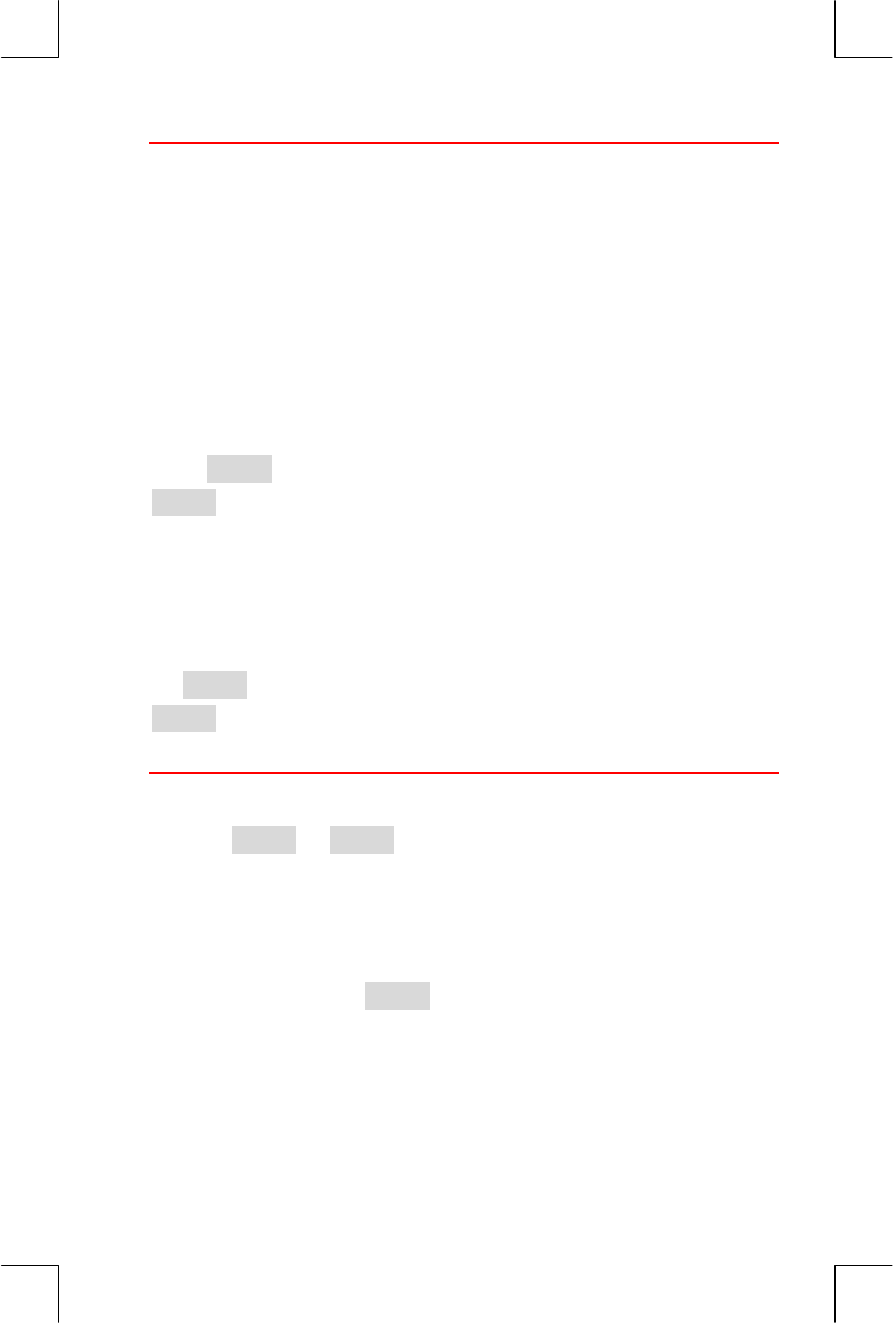
4: Currency Exchange Calculation 59
File name : 17BII-Plus-Manual-E-PRINT-030709 Print data : 2003/7/11
Converting Between Two Currencies
Once the currencies are selected and a RATE has been entered, you can
convert any number of units of one currency to the other.
Example : Converting between Hong Kong and U.S Dollars.
Part 1: Use the exchange rate stored in the previous example to
calculate how many U.S dollars you would receive for 3,000 Hong
Kong Dollars.
Keys: Display: Description:
3000 I M3N8%K(((&((" Store number of HK$
; 4FN8%*+&'(" Calculates equivalent US$
Part 2: A wool sweater in a shop window costs 75 US$. What is its cost
in HK$ Dollars?
Keys: Display: Description:
75 ; 4FN8-.&((" Store number of US$
I M3N8.*.&($" Calculates equivalent HK$
Storing and Recalling Sets of Currencies
Pressing 8 or 9 displays the C.STO/C.RCL menu, which is
used to store and recall sets of currencies and the rates. The menu can
store up to six sets of currencies. Initially, the menu contains six blank
labels.
Storing Sets of Currencies. To store the current set of currencies and the
rate, press. Then, press 8 any menu key to assign the set to that
key. For example, storing the currencies in the previous example stores
currency #1 = HK$, currency #2 = US$, and RATE = 0.1282. ( The
values US$ = 75 and HK$ = 585.02 are not stored.)

60 4: Currency Exchange Calculation
File name : 17BII-Plus-Manual-E-PRINT-030709 Print data : 2003/7/11
Recalling Sets of Currencies. To recall a stored set of currencies and
their exchange rate, press 9 , followed by the appropriate menu
key. The HP 17bII+ automatically returns to the CURRX menu. The
equivalency message and menu labels show the recalled currencies and
RATE.
Clearing the Currency Variables
Pressing @c while the CURRX menu is displayed sets the RATE to
1.0000. The values of the two current currencies are cleared to 0.

5: Time Value of Money 61
File name : 17BII-Plus-Manual-E-PRINT-030709 Print data : 2003/7/11
5
Time Value of Money
The phrase time value of money describes calculations based on money
earning interest over a period of time. The TVM menu performs
compound-interest calculations and calculates (and prints) amortization
schedules.
! In compound interest calculations, interest is added to the principal at
specified compounding periods, thereby also earning interest.
Savings accounts, mortgages, and leases are compound-interest
calculations.
! In simple interest calculations, the interest is a percent of the principal
and is repaid in one lump sum. Simple interest calculations can be
done using the % key (page 40). For an example that calculates
simple interest using an annual interest rate, see page 190.
The TVM Menu
FIN BUS SUM TIME
TVM
I%YR
BEG
N
P/YR
ICNV
PV
END
CFLO
PMT
BOND
FV
DEPRC
OTHER
AMRT
SOLVE CURRX

62 5: Time Value of Money
File name : 17BII-Plus-Manual-E-PRINT-030709 Print data : 2003/7/11
The time value of money (TVM) menu does many compound-interest
calculations. Specifically, you can use the TVM menu for a series of cash
flows (money received or money paid) when:
! The dollar amount is the same for each payment.*
! The payments occur at regular intervals.
! The payment periods coincide with the compounding periods.
Payment mode: the
end of each period
12 payments (or periods)
per year
To second level of TVM
Figure 5-1. The First Level of TVM
The first level of the TVM menu has five menu labels for variables plus
.. The . key accesses a second-level menu used to specify
payment conditions (the payment mode) and to call up the AMRT
(amortization) menu.
Figure 5-2. The Second Level of TVM
* For situations where the amount of the payment varies, use the CFLO (cash
flows) menu.

5: Time Value of Money 63
File name : 17BII-Plus-Manual-E-PRINT-030709 Print data : 2003/7/11
Table 5-1. TVM Menu Labels
Menu Label Description
First Level
S !
Stores (or calculates) the total number of payments or
compounding periods.*† (For a 30-year loan with
monthly payments, N=12 x 30=360.)
@ T Shortcut for N: Multiplies the number in the display by
P/YR, and stores the result in N. (If P/YR were 12, then
30 @ T would set N=360.)
U Stores (or calculates) the nominal annual interest rate
as a percentage.
V Stores (or calculates) the present value―an initial cash
flow or a discounted value of a series of future cash
flows (PMTs + FV). To a lender or borrower, PV is the
amount of the loan; to an investor, PV is the initial
investment. If PV paid out, it is negative. PV always
occurs at the beginning of the first period.
W Stores (or calculates) the dollar amount of each periodic
payment. All payments are equal, and no payments are
skipped. (If the payments are unequal, use CFLO, not
TVM.) Payments can occur at the beginning or end of
each period. If PMT represents money paid out, it is
negative.
Stores (or calculates) the future value―a final cash
flow or a compounded value of a series of previous
cash flows (PV + PMTs). FV always occurs at the end of
the last period. If FV is paid out, it is negative.
. e
X
Second Level
Y Specifies the number of payments or compounding
periods per year.† (it must be an integer, 1 through
999.)
* When a non-integer N (an “odd period”) is calculated, the answer must be
interpreted carefully. See the savings account example on page 71.
Calculations using a stored, non-integer N produce a mathematically
correct result, but this result has no simple interpretation. The example on
page 172 uses the Solver to do a partial-period (non-integer) calculation in
which interest begins to accrue prior to the beginning of the first regular
payment period.
† The number of payment periods must equal the number of compounding periods. If
this is not true, see page 87. For Canadian mortgages, see page 197.

64 5: Time Value of Money
File name : 17BII-Plus-Manual-E-PRINT-030709 Print data : 2003/7/11
Table 5-1. TVM Menu Labels (Continued)
Menu Label Description
Second Level (Continued)
Z !
Sets Begin mode: payments occur at the beginning of
each period. Typical for savings plans and leasing.
(The Begin and End modes do not matter if PMT=0.)
[ Sets End mode: payments occur at the end of each
period. Typical for loans and investments.
\ Accesses the amortization menu. See page 78.
The calculator retains the values of the TVM variables until you clear
them by pressing @c. When you see the first-level TVM menu,
pressing @c clears N, I%YR, PV, PMT, and FV.
When the second-level menu ( . ) is displayed, pressing
@c resets the payment conditions to #$ 5?@2 H<A 0EAH.
To see what value is currently stored in a variable, press R menu
label. This shows you the value without recalculating it.
Cash Flow Diagrams and Signs of Numbers
It is helpful to illustrate TVM calculations with cash-flow diagrams.
Cash-flow diagrams are time lines divided into equal segments called
compounding (or payment) periods. Arrows show the occurrence of
cash flows (payments in or out). Money received is a positive number
(arrow up) and money paid out is a negative number (arrow down).
The correct sign (positive or negative) for TVM numbers is
essential. The calculations will make sense only if you
consistently show payments out as negative and payments in
Note

5: Time Value of Money 65
File name : 17BII-Plus-Manual-E-PRINT-030709 Print data : 2003/7/11
(receipts) as positive. Perform a calculation from the point of view of
either the lender (investor) or the borrower, but not both!
12345
PMT
E
q
ual
p
eriods
E
q
ual
p
a
y
ments
(FV is
Future Value,
if an
y
; e.
g
.
a balloon
p
a
y
ment)
Mone
y
re-
ceived is a
p
ositive
number
Mone
y
p
aid out
is a ne
g
ative
number
(Loan)
Figure 5-3. A Cash Flow Diagram for a Loan from Borrower’s
Point of View (End Mode)
12345
Loan
Figure 5-4. A Cash Flow Diagram for a Loan from Lender’s
Point of View (End Mode)

66 5: Time Value of Money
File name : 17BII-Plus-Manual-E-PRINT-030709 Print data : 2003/7/11
Payments occur at either the beginning of each period or the end of
each period. End mode is shown in the last two figures; Begin mode is
shown in the next figure.
12345
Ca
p
italized
value
of lease
Figure 5-5. Lease Payments Made at the Beginning of Each
Period (Begin Mode)
Using the TVM Menu
First draw a cash-flow diagram to match your problem. Then:
1. From the MAIN menu, press " ].
2. To clear previous TVM values, press @c, (Note:You don’t
need to clear data if you enter new values for all five variables, or if
you want to retain previous values.)
3. Read the message that describes the number of payments per year
and the payment mode (Begin, End). If you need to change either of
these settings, press ..
! To change the number of payments per year, key in the new value
and press Y. (If the number of payments is different from the
number of compounding periods, see “Compounding Periods
Different from Payment Periods,” page 87.)
! To change the Begin/End mode, press Z or [
! Press
e to return to the primary TVM menu.

5: Time Value of Money 67
File name : 17BII-Plus-Manual-E-PRINT-030709 Print data : 2003/7/11
4. Store the values you know. (Enter each number and press its menu
key.)
5. To calculate a value, press the appropriate menu key.
You must give every variable―except the one you will calculate―a
value, even if that value is zero. For example, FV must be set to zero
when you are calculating the periodic payment (PMT) required to
fully pay back a loan. There are two ways to set values to zero:
! Before storing any TVM values, press @c to clear the previous
TVM values.
! Store zero; for example, pressing 0 X sets FV to zero.
Loan Calculations
Three examples illustrate common loan calculations. (For amortization of
loan payments, see page 77.) Loan calculations typically use End mode
for payments.
Example:A Car Loan. You are financing the purchase of a new car with
a 3-year loan at 10.5% annual interest, compounded monthly. The
purchase price of the car is $7,250. Your down payment is $1,500.
What are your monthly payments? (Assume payments start one month
after purchase ― in other words, at the end of the first period.) What
interest rate would reduce your monthly payment by $10?
1235 36
3 12
X
0
10.5
12; End mode
7, 2 5 0 _ 1,500

68 5: Time Value of Money
File name : 17BII-Plus-Manual-E-PRINT-030709 Print data : 2003/7/11
Keys: Display: Description:
" ] "Displays TVM menu.
@c #$ 5?@2 H<A 0EAH" Clears history stack and
TVM variables.
.
@c
e
"
"
#$ 5?@2 H<A 0EAH"
If needed: sets 12
payment periods per year;
End mode.
3 * 12
T
"
<8%'&(("
Figures and stores number
of payments.
10.5 U ;6@28#(&.(" Stores annual interest rate.
7250 - 1500
V
"
5O8.K-.(&(("
Stores amount of the loan.
W 50:8/#*'&*," Calculates payment.
Negative value means
money to be paid out.
To calculate the interest rate that reduces the payment by $10, add 10
to reduce the negative PMT value.
+ 10 W 50:8/#-'&*," Stores the reduced
payment amount.
U ;6@28'&-." Calculates the annual
interest rate.
Example: A Home Mortgage. After careful consideration of your
personal finances, you’ve decided that the maximum monthly mortgage
payment you can afford is $630. You can make a $12,000 down
payment, and annual interest rates are currently 11.5%. If you take out
a 30-year mortgage, what is the maximum purchase price you can
afford?
v
v
v

5: Time Value of Money 69
File name : 17BII-Plus-Manual-E-PRINT-030709 Print data : 2003/7/11
1 2 359 360
_630
?
30 12
X
0
11.5
12; End mode
Keys: Display: Description:
" ] !
"Display TVM menu.
@c #$ 5?@2 H<A 0EAH" Clears history stack and
TVM variables.
. @c
e
"
#$ 5?@2 H<A 0EAH"
If needed: sets 12 payment
periods per year; End
mode.
30 @ T M8%'(&((" Pressing @ first multiplies
30 by 12, then stores this
number of payments in N.
11.5 U ;6@28##&.(" Stores annual interest rate.
630 &
W
"
50:8/'%(&(("
Stores a negative monthly
payment.
V 5O8'%K'#-&'+" Calculates loan amount.
+ 12000 = -.K'#-&'+" Calculates total price of the
house (loan plus down
payment).
Example: A Mortgage with a Balloon Payment. You’ve taken out a
25-year, $75,250 mortgage at 13.8% annual interest. You anticipate
that you will own the house for four years and then sell it, repaying the
loan in a “balloon payment.” What will be the size of your balloon
payment?
v

70 5: Time Value of Money
File name : 17BII-Plus-Manual-E-PRINT-030709 Print data : 2003/7/11
12 4748
Balloon.
4 12
X
13.8
12; End mode
75,250
The problem is done in two steps:
1. Calculate the monthly payment without the balloon (FV=0).
2. Calculate the balloon payment after 4 years.
Keys: Display: Description:
" ] "Display TVM menu.
@c #$ 5?@2 H<A 0EAH" Clears history stack and
TVM variables.
. @c
e
"
#$ 5?@2 H<A 0EAH"
If needed: sets 12 payment
periods per year; End
mode.
Step 1. Calculate PMT for the mortgage.
25 @ T <8%((&((" Figures and stores the
number of monthly
payments in 25 years.
13.8 U ;6@28#%&*(" Stores annual interest rate.
75250 V 5O8-.K$.(&((" Stores amount of the loan.
W 50:8/*,+&%%" Calculates monthly
payment.

5: Time Value of Money 71
File name : 17BII-Plus-Manual-E-PRINT-030709 Print data : 2003/7/11
Step 2. Calculate the balloon payment after 4 years.
894.33 &
W
"
50:8/*,+&%%"
Stores rounded PMT value
for exact payment amount
(no fractional cents).*
4 @ T <8+*&((" Figures and stores number
of payments in 4 years.
X 5O8/-%K+(*&*#" Calculates balloon payment
after four years. This
amount plus last monthly
payment repays the loan.
Savings Calculations
Example: A Savings Account. You deposit $2,000 into a savings
account that pays 7.2% annual interest, compounded annually. If you
make no other deposits into the account, how long will it take for the
account to grow to $3,000? Since this account has no regular payments
(PMT=0), the payment mode (End or Begin) is irrelevant.
3,000
_2,000
0
7. 2
1
* The PMT stored in the previous step is the 12-digit number −894.330557971.
The calculation of the balloon payment must use the actual monthly payment
amount: the rounded number $894.33, an exact dollars-and-cents amount.

72 5: Time Value of Money
File name : 17BII-Plus-Manual-E-PRINT-030709 Print data : 2003/7/11
Keys: Display: Description:
" ] "Displays TVM menu.
@c #$ 5?@2 H<A 0EAH" Clears history stack and
TVM variables.
.
1 Y
e
"
"
#"5?@2 H<A"0EAH"
Sets one compounding
per./yr. (one interest
pmt./yr.). Payment mode
does not matter.
7.2 U ;6@28-&$(" Stores annual interest rate.
2000 & V 5O8/$K(((&((" Stores amount of deposit.
3000 X GO8%K(((&((" Stores future account
balance in FV.
T <8.&*%" Calculates number of
compounding periods
(years) for the account to
reach $3,000.
There is no conventional way to interpret results based on a non-integer
value (5.83) of N. Since the calculated value of N is between 5 and 6,
it will take 6 years of annual compounding to achieve a balance of at
least $3,000. The actual balance at the end of 6 years can be
calculated as follows:
6 T <8'&((" Stores a whole number of
years in N.
X GO8%K(%.&$*" Calculates account balance
after six years.
Example: An Individual Retirement Account (IRA). You opened an IRA
on April 15, 2003, with a deposit of $2,000. Thereafter, you deposit
$80.00 into the account at the end of each half-month. The account
pays 8.3% annual interest, compounded semimonthly. How much
money will the account contain on April 15, 2018?

5: Time Value of Money 73
File name : 17BII-Plus-Manual-E-PRINT-030709 Print data : 2003/7/11
1 2 359 360
_80
_2,000
4/15/2018
4/15/2003
8.3
2 12; End mode
X
15 12 2
XX
Keys: Display: Description:
" ] "Displays TVM menu. It is
not necessary to clear data
because you do not need to
set any of the values to
zero.
.
24 Y
[ e
"
"
$+ 5?@2 H<A 0EAH"
Sets 24 payment periods
per year. End mode.
15 @ T <8%'(&((" Figures and stores number
of deposits in N.
8.3 U ;6@28*&%(" Stores annual interest rate.
2000 & V 5O8/$K(((&((" Stores initial deposit.
80 & W 50:8/*(&((" Stores semimonthly
payment.
X GO8'%K,'%&*+" Calculates balance in IRA
after 15 years.

74 5: Time Value of Money
File name : 17BII-Plus-Manual-E-PRINT-030709 Print data : 2003/7/11
Leasing Calculations
Two common leasing calculations are 1) finding the lease payment
necessary to achieve a specified yield, and 2) finding the present value
(capitalized value) of a lease. Leasing calculations typically use
“advance payments”. For the calculator, this means Begin mode
because all payments will be made at the beginning of the period. If
there are two payments in advance, then one payment must be
combined with the present value. For examples with two or more
advance payments, see pages 75 and 199.
Example: Calculating a Lease Payment. A new car valued at $13,500
is to be leased for 3 years. The lessee has the option to purchase the car
for $7,500 at the end of the leasing period. What monthly payments,
with one payment in advance, are necessary to yield the lessor 14%
annually? Calculate the payments from the lessor’s point of view. Use
Begin payment mode because the first payment is due at the inception
of the lease.
132343536
_13,500
7, 5 0 0
14
12; Be
g
in mode
36
Keys: Display: Description:
" ] "Displays TVM menu.
.
12 Y
Z e
"
"
#$ 5?@2 JH=;<"
0EAH"
Sets 12 payment periods
per year, Begin mode.
36 T <8%'&((" Stores number of payments.

5: Time Value of Money 75
File name : 17BII-Plus-Manual-E-PRINT-030709 Print data : 2003/7/11
14 U ;6@28#+&((" Stores annual interest rate.
13500 &
V
"
5O8/#%K.((&(("
Stores car’s value in PV.
(Money paid out by lessor.)
7500 X GO8-K.((&((" Stores purchase option
value in FV. (Money
received by lessor.)
W 50:8$*,&#," Calculates monthly payment
received.
Example: Present Value of a Lease with Advance Payments and
Option to Buy. Your company is leasing a machine for 4 years.
Monthly payments are $2,400 with two payments in advance. You
have an option to buy the machine for $15,000 at the end of the
leasing period. What is the capitalized value of the lease? The interest
rate you pay to borrow funds is 18%, compounded monthly.
132 44 45464748
_15,000
-
4,800
2
_2,400
18
12; Be
g
in mode
47
The problem is done in four steps:
1. Calculate the present value of 47 monthly payments in Begin mode.
(Begin mode makes the first payment an advance payment.)
2. Add one additional payment to the calculated present value. This
adds a second advance payment to the beginning of the leasing
period, replacing what would have been the final (48th) payment.
3. Find the present value of the buy option.
4. Add the present values calculated in steps 2 and 3.

76 5: Time Value of Money
File name : 17BII-Plus-Manual-E-PRINT-030709 Print data : 2003/7/11
Keys: Display: Description:
" ] "Displays TVM menu.
@c #$ 5?@2 H<A 0EAH" Clears history stack and
TVM variables.
.
12 Y
Z e
"
"
#$ 5?@2 JH=;<"
0EAH"
Sets 12 payment periods
per year; Begin mode.
Step 1: Find the present value of the monthly payments.
47 T <8+-&((" Stores number of payments.
18 U ;6@28#*&((" Stores annual interest rate.
2400 & W 50:8/$K+((&((" Stores monthly payment.
V 5O8*#K-%.&.*" Calculates present
(capitalized) value of the
47 monthly payments.
Step 2: Add the additional advance payment to PV. Store the answer.
+ 2400 = *+K#%.&.*" Calculates present value of
all payments.
s 0 *+K#%.&.*" Stores result in register 0.
Step 3: Find the present value of the buy option.
48 T <8+*&((" Stores number of payment
periods.
15000 &
X
"
GO8/#.K(((&(("
Stores amount of the buy
option (money paid out).
0 W 50:8(&((" There are no payments.
v

5: Time Value of Money 77
File name : 17BII-Plus-Manual-E-PRINT-030709 Print data : 2003/7/11
V 5O8-K%+(&+%" Calculates present value
of the buy option.
Step 4: Add the results of step 2 and 3.
+R 0 = ,#K+-'&((" Calculates present,
capitalized value of lease.
Amortization (AMRT)
The AMRT menu (press ] . \ ) displays or prints the
following values:
! The loan balance after the payment(s) are made.
! The amount of the payment(s) applied toward interest.
! The amount of the payment(s) applied toward principal.
TVM
I%YR
INT
BEG
N
#P
P/YR
PV
PRIN
END
PMT
BAL
FV
NEXT
OTHER
TABLE
AMRT
v

78 5: Time Value of Money
File name : 17BII-Plus-Manual-E-PRINT-030709 Print data : 2003/7/11
Table 5-2. AMRT Menu Labels
Menu
Label
Description
^ Stores the number of payments to be amortized, and
calculates an amortization schedule for that many
payments. Successive schedules start where the last
schedule left off. #P can be an integer from 1 through
1,200.
_ !
Displays the amount of the payments applied toward
interest.
` !
Displays the amount of the payments applied toward
principal.
a !
Displays the balance of the loan.
b !
Calculates the next amortization schedule, which
contains #P payments. The next set of payments starts
whe re the previous set left off.
c !
Displays a menu for printing an amortization table
(schedule).
Displaying an Amortization Schedule
For amortization calculations, you need to know PV, I%YR, and PMT. If
you have just finished doing these calculations with the TVM menu, then
skip to step 3.
To calculate and display an amortization schedule:*
1. Press " ] to display the TVM menu.
* Amortization calculations use values of PV, PMT, and INT rounded to the
number of decimal places specified by the current display setting. A setting of
+ 2 means that these calculations will be rounded to two decimal places.

5: Time Value of Money 79
File name : 17BII-Plus-Manual-E-PRINT-030709 Print data : 2003/7/11
2. Store the values for I%YR , PV, and PMT. (Press & to make PMT a
negative number.) If you need to calculate one of these values, follow
the instructions under “Using the TVM Menu,” on page 66. Then go
on to step 3.
3. Press . to display the rest of the TVM menu.
4. If necessary, change the number of payment periods per year stored
in Y.
5. If necessary, change the payment mode by pressing JH= or H<A.
(Most loan calculations use End mode.)
6. Press \. (If you want to print the amortization schedule, go to
page 82 to continue.)
7. Key in the number of payments to be amortized at one time and press
^. For example, to see a year of monthly payments at one time,
set #P to 12. To amortize the entire life of a loan at one time, set #P
equal to the total number of payments (N).
If #P = 12, the display would show:
Current set of
p
a
y
ments to be amortized
Number of
p
a
y
ments
amortized at one time
Press to see results
8.To display the results, press, _ , ` and a (or press ]
to view the results from the stack).
9. To continue calculating the schedule for subsequent payments, do a
or b. To start the schedule over, do c.
a. To calculate the next successive amortization schedule, with the
same number of payments, press b.

80 5: Time Value of Money
File name : 17BII-Plus-Manual-E-PRINT-030709 Print data : 2003/7/11
Next set of
p
a
y
ments authorized
successive
b. To calculate a subsequent schedule with a different number of
payments, key in that number and press ^.
c. To start over from payment #1 (using the same loan information),
press @c and proceed from step 7.
Example: Displaying an Amortization Schedule. To purchase your
new home, you have taken out a 30-year, $65,000 mortgage at 12.5%
annual interest. Your monthly payment is $693.72. Calculate the
amount of the first year’s and second year’s payments that are applied
toward principal and interest.
Then calculate the loan balance after 42 payments (3½ years).
Keys: Display: Description:
" ] "Displays TVM menu.
12.5 U ;6@28#$&.(" Stores annual interest
rate.
65000 V 5O8'.K(((&((" Stores loan amount.
693.72 &
W
"
50:8/',%&-$"
Stores monthly payment.
.
@c
"
#$ 5?@2 H<A 0EAH"
If needed: sets 12
payment periods per
year; End mode.
\ 3H@ P50:FQ 52HFF"
RP5S"
Displays AMRT menu.
12 ^ P58#$ 50:FI #/#$" Calculates amortization
schedule for first 12

5: Time Value of Money 81
File name : 17BII-Plus-Manual-E-PRINT-030709 Print data : 2003/7/11
payments, but does not
display it.
_ ;<:H2HF:8/*K##%&#'"Displays interest paid in
first year.
` 52;<7;5198/$##&+*" Displays principal paid in
first year.
a J191<7H8'+K-**&.$" Displays balance at end
of first year.
b P58#$ 50:FI #%/$+" Calculates amortization
schedule for next 12
payments.
_ ;<:H2HF:8/*K(*.&#."Displays results for
second year.
` 52;<7;5198/$%,&+,"
a J191<7H8'+K.+,&(%"
To calculate the balance after 42 payments (3½ years), amortize 18
additional payments (42-24=18):
18 ^ P58#* 50:FI $./+$" Calculates amortization
schedule for next 18
months.
_ ;<:H2HF:8"
/#$K(''&,*"
Displays results.
` 52;<7;5198/+#,&,*"
a J191<7H8'+K#$,&(."
Printing an Amortization Table (TABLE)
To print an amortization schedule (or “table”) do steps 1 through 5 for
displaying an amortization schedule (see page 78).

82 5: Time Value of Money
File name : 17BII-Plus-Manual-E-PRINT-030709 Print data : 2003/7/11
6. Press \ Ignore the message 3H@ P50:FQ 52HFF
RP5S.
7. Press c.
8. Key in the payment number of the first payment in the schedule and
press d. (For instance, for the very first payment, FIRST= 1.)
9. Key in the payment number of the last payment in the schedule and
press e.
10.Key in the increment ― the number of payments shown at one time―
and press f. (For instance, for one year of monthly payments at
a time, INCR=12.)
11.Press g.
Values are retained until you exit the TABLE menu, so you can print
successive amortization schedules by re-entering only those TABLE
values that change.
Example: Printing an Amortization Schedule. For the loan described
in the previous example (page 80), print an amortization table with
entries for the fifth and sixth years. You can continue from the AMRT
menu in the previous example (step 7, above) or repeat steps 1 through
6.
Starting from the AMRT menu:
Keys: Display: Description:
c 52;<: 10E2:"
:1J9H"
Displays menu for
printing amortization
table.
4 * 12 + 1 d G;2F:8+,&((" The 49th is the first
payment in year 5.
6 * 12 e 91F:8-$&((" The 72nd is the last
payment in year 6.
12 f ;<728#$&((" Each table entry
represents 12 payments
v
v

5: Time Value of Money 83
File name : 17BII-Plus-Manual-E-PRINT-030709 Print data : 2003/7/11
(1 year).
g "Calculates and prints
amortization schedule
shown below.
;6@28" #$&.("
5O8" '.K(((&(("
50:8" /',%&-$"
GO8" (&(("
5?@28" #$&(("
H<A 0EAH"
"
50:FI+,/'("
;<:H2HF:8" /-K,-'&*-"
52;<7;5198" /%+-&--"
J191<7H8" '%K'$$&,+"
"
50:FI'#/-$"
;<:H2HF:8" /-K,%(&*$"
52;<7;5198" /%,%&*$"
J191<7H8" '%K$$,&#$"
"

84 6: Interest Rate Conversions
File name : 17BII-Plus-Manual-E-PRINT-030709 Print data : 2003/7/11
6
Interest Rate Conversions
The interest conversion (ICNV) menu converts between nominal and
effective interest rates. To compare investments with different
compounding periods, their nominal interest rates are converted to
effective interest rates. This allows you, for example, to compare a
savings account that pays interest quarterly with a bond that pays
interest semiannually.
! The nominal rate is the stated annual interest rate compounded
periodically, such as 18% per year compounded monthly.
! The effective rate is the rate that, compounded only once (that is,
annually), would produce the same final value as the nominal rate. A
nominal annual rate of 18% compounded monthly equals an effective
annual rate of 19.56%.
When the compounding period for a given nominal rate is one year,
then that nominal annual rate is the same as its effective annual rate.

6: Interest Rate Conversions 85
File name : 17BII-Plus-Manual-E-PRINT-030709 Print data : 2003/7/11
The ICNV Menu
FIN
TVM
NOM% NOM%
PER
BUS
ICNV
EFF% EFF%
CONT
SUM
CFLO
P
TIME
BOND
SOLVE
DEPRC
CURRX
The ICNV menu converts between nominal and effective interest rates,
using either:
! Periodic compounding; for example, quarterly, monthly, or daily
compounding.
! Continuous compounding.
Converting Interest Rates
To convert between a nominal annual interest rate and an effective
annual interest rate that is compounded
periodically
:
1. Press " h to display the interest conversions menu.
2. Press i for periodic.
3. Key in the number of compounding periods per year and press
1.
4. To convert to the effective rate, first key in the nominal rate and press
j, then press k.
5. To convert to the nominal rate, first key in the effective rate and press
k, then press j.

86 6: Interest Rate Conversions
File name : 17BII-Plus-Manual-E-PRINT-030709 Print data : 2003/7/11
To convert between a nominal annual interest rate and an effective
annual interest rate that is compounded
continuously
:
1. Press " h to get the interest conversions menu.
2. Press l for “continuous”.
3. To convert to the effective rate, key in the nominal rate and press
j, then press k.
4. To convert to the nominal rate, key in the effective rate and press
k, then press j.
Values of EFF% and NOM% are shared between the PER and CONT
menus. For example, an effective interest rate in CONT remains stored
in EFF% when you exit the CONT menu and enter the PER menu.
Pressing @c in either menu clears NOM% and EFF% in both.
NOM% NOM%
PER
ICNV
EFF% EFF%
CONT
P
Shared variables
between PER and CONT
Example: Converting from a Nominal to an Effective Interest Rate.
You are considering opening a savings account in one of three banks.
Which bank has the most favorable interest rate?
Bank #l 6.7% annual interest, compounded quarterly.
Bank #2 6.65% annual interest, compounded monthly.
Bank #3 6.65% annual interest, compounded continuously.
Keys: Display: Description:
" h "Displays ICNV menu.
i 7E05E4<A;<= 5"
:;0HF?@2"
Displays PER menu.

6: Interest Rate Conversions 87
File name : 17BII-Plus-Manual-E-PRINT-030709 Print data : 2003/7/11
4 1 58+&((" Stores number of
compounding periods per
year for bank #1.
6.7 j <E068'&-(" Stores nominal annual
interest rate for bank #1.
k HGG68'&*-" Calculates effective
interest rate for bank #1.
12 1 58#$&((" Stores number of
compounding periods per
year for bank #2.
6.65 j <E068'&'." Stores nominal annual
interest rate for bank #2.
k HGG68'&*'" Calculates effective
interest rate for bank #2.
e l 7E<:;<4E4F"
7E05E4<A;<="
Displays CONT menu.
Previous values of NOM%
and EFF% are retained.
k HGG68'&**" Calculates effective rate
for bank #3.
The calculations show that bank #3 is offering the most favorable
interest rate.
Compounding Periods Different from
Payment Periods
The TVM menu assumes that the compounding periods and the payment
periods are the same. However, regularly occurring savings- account
deposits and withdrawals do not necessarily occur at the same time as
the bank’s compounding periods. If they are not the same, you can
adjust the interest rate using the ICNV menu, and then use the adjusted

88 6: Interest Rate Conversions
File name : 17BII-Plus-Manual-E-PRINT-030709 Print data : 2003/7/11
interest rate in the TVM menu. (You can also use TVM if PMT = 0,
regardless of the compounding periods.)
1. Call up the periodic interest-rate conversion menu ( " h
i ).
2. Calculate the effective annual interest rate from the nominal annual
interest rate given by the bank.
a. Store annual interest rate in j.
b. Store number of compounding periods per year in 1.
c. Press k.
3. Calculate the nominal annual interest rate that corresponds to your
payment periods.
a. Store the number of regular payments or withdrawals you will be
making per year in 1.
b. Press
j.
4. Return to the TVM menu (ee ] ).
5. Store the just-calculated nominal interest rate in I%YR (press s
U ).
6. Store the number of payments or withdrawals per year in Y and
set the appropriate payment mode.
7. Continue with the TVM calculation. (Remember that money paid out is
negative; money received is positive.)
a. N is the total number of periodic deposits or withdrawals.
b. PV is the initial deposit.
c. PMT is the amount of the regular, periodic deposit or withdrawal.
d. FV is the future value.
When the interest rate is the unknown variable, first calculate I%YR in
the TVM menu. This is the nominal annual rate that corresponds to your
payment periods. Next, use the ICNV menu to convert this to the

6: Interest Rate Conversions 89
File name : 17BII-Plus-Manual-E-PRINT-030709 Print data : 2003/7/11
effective interest rate based on your payment periods. Last, convert the
effective rate to the nominal rate based on the bank’s compounding
periods.
Example: Balance of a Savings Account. Starting today, you make
monthly deposits of $25 into an account paying 5% interest
compounded daily (365-day basis). At the end of 7 years, how much
will you receive from the account?
Keys: Display: Description:
" h FH9H7:
7E05E4<A;<="
i 7E05E4<A;<= 5"
:;0HF?@2"
Periodic interest-rate
conversion menu.
365 1 58%'.&((" Stores bank’s
compounding periods.
5 j <E068.&((" Stores bank’s nominal
interest rate.
k HGG68.&#%"
Calculates effective interest
rate for daily compounding.
12 1 58#$&((" Stores number of deposits
per year.
j <E068.&(#" Calculates equivalent
nominal interest rate for
monthly compounding.
ee
] <
"
.&(#"
Switches to TVM menu;
NOM% value is still in
calculator line.
s U ;6@28.&(#" Stores adjusted nominal
interest rate in I%YR.
. 12 Y
Z e
"
#$ 5?@2 JH=;< 0EAH"
Sets 12 payments per
year; Begin mode.

90 6: Interest Rate Conversions
File name : 17BII-Plus-Manual-E-PRINT-030709 Print data : 2003/7/11
7 @ T
25& W
0 V
"
"
5O8(&(("
Stores 84 deposit periods,
$25 per deposit, and no
money before the first
regular deposit.
X GO8$K.#,&'#" Value of account in 7
years.
If the interest rate were the unknown, you would first do the TVM
calculation to get I%YR (5.01). Then, in the ICNV PER menu, store 5.01
as NOM% and 12 as P for monthly compounding. Calculate EFF%
(5.13). Then change P to 365 for daily compounding and calculate
NOM% (5.00). This is the bank’s rate.

7: Cash Flow Calculations 91
File name : 17BII-Plus-Manual-E-PRINT-030709 Print data : 2003/7/11
7
Cash Flow Calculations
The cash flow (CFLO) menu stores and analyzes cash flows (money
received or paid out) of unequal (ungrouped) amounts that occur at
regular intervals.* Once you’ve entered the cash flows into a list, you
can calculate:
! The total amount of the cash flows.
! The internal rate of return (IRR%).
! The net present value (NPV), net uniform series (NUS), and net future
value (NFV) for a specified periodic interest rate (I%).
You can store many separate lists of cash flows. The maximum number
depends on the amount of available calculator memory.
The CFLO menu
FIN
TVM
CALC
TOTAL
BUS
ICNV
INSR
IRR%
SUM
CFLO
DELET
I%
TIME
BOND
NAME
NPV
SOLVE
DEPRC
GET
NUS NFV
CURRX
The CFLO menu creates cash-flow lists and performs calculations with a
list of cash flows.
* You can also use CFLO with cash flows of equal amounts, but these are
usually handled more easily by the TVM menu.

92 7: Cash Flow Calculations
File name : 17BII-Plus-Manual-E-PRINT-030709 Print data : 2003/7/11
Table 7-1. CFLO Menu Labels
Menu Label Description
E Accesses the CALC menu to calculate TOTAL, IRR%,
NPV, NUS, NFV.
m !
Allows you to insert cash flows into a list.
n !
Deletes cash flows from a list.
o !
Allows you to name a list.
p !
Allows you to switch from one list to another or
create a new list.
q !
Turns the prompting for #TIMES on and off.
To see the calculator line when this menu is in the display, press
I once. (This does not affect number entry.)
To see this menu when the calculator line is in the display, press e.
Cash Flow Diagrams and Signs of Numbers
The sign conventions used for cash flow calculations are the same as
those used in time-value-of-money calculations. A typical series of cash
flows is one of two types:
! Ungrouped cash flows. These occur in series of cash flows without
“groups” of equal, consecutive flows.* Because each flow is different
from the one before it, the number of times each flow occurs is one.
* Any cash flow series can be treated as an ungrouped one if you enter each
flow individually.

7: Cash Flow Calculations 93
File name : 17BII-Plus-Manual-E-PRINT-030709 Print data : 2003/7/11
$200
$100
$300
$200
$0
$ _ 50
$250
$125
Time
p
eriods
Mone
y
received is a
p
ositive number
Mone
y
p
aid out
is a ne
g
ative
number
12345678
Figure 7-1. Cash Flows (Ungrouped)
The horizontal timeline is divided into equal compounding periods. The
vertical lines represent the cash flows. For money received, the line
points up (positive); for money paid out, the line points down (negative).
In this case, the investor has invested $700. This investment has
generated a series of cash flows, starting at the end of the first period.
Notice that there is no cash flow (a cash flow of zero) for period five,
and that the investor pays a small amount in period six.
! Grouped cash flows. These occur in a series containing “groups” of
equal, consecutive flows. Consecutive, equal cash flows are called
grouped cash flows. The series shown here is grouped into two sets of
consecutive, equal cash flows:

94 7: Cash Flow Calculations
File name : 17BII-Plus-Manual-E-PRINT-030709 Print data : 2003/7/11
123456789
$_100
$_100
$_100
$_100
$_100
$_200
$_200
$_200
Figure 7-2. Grouped Cash Flows
After an initial payment of $100, the investor pays $100 at the end of
periods 1 through 5, and $200 at the end of periods 6 through 8. The
investment returns $1,950 at the end of period 9. For every cash flow
you enter, the calculator prompts you to indicate how many times
(#TIMES) it occurs.
Creating a Cash-Flow List
To use CFLO, be sure your cash flows are occurring at regular intervals
and at the end of each period.* If a period is skipped, enter zero for its
cash flow. If there are any grouped (consecutive and equal) cash flows,
the #TIMES prompting makes entering the data easier.
* If the cash flows occur at the beginning of each period, then combine the first
flow with the initial flow (which can increase or decrease the flow), and move
each cash flow up one period. (Remember: a payment made at the beginning
of period 2 is equivalent to the same payment made at the end of period 1
and so on. Refer to pages 64-92.)

7: Cash Flow Calculations 95
File name : 17BII-Plus-Manual-E-PRINT-030709 Print data : 2003/7/11
Entering Cash Flows
To enter cash flows into a CFLO list:
1. Press " r. You will see either G9ECL(T8U if the current
list is empty, or G9ECL# or moreT8U if the list is not empty. This is
the bottom of the current list.
2. If the list is not empty, you can do either a or b:
a. Clear the list by pressing @c W (see also page 99.)
b. Get a new list by pressing p s (The old list must be
named first. Press o or see page 97.)
3. If the cash flows are ungrouped (that is, they are all different), then
press q to turn P:;0HF 52E05:;<= EGG. For grouped cash
flows, leave this prompting on. (For more information, see “Prompting
for #TIMES,” next page.)
4. Key in the value of the initial cash flow, FLOW(0) (remember that
money paid out is negative ― use & to change the sign), and press
I.*
5. After briefly showing FLOW(0), the display shows G9ECL#T8U. (To
view FLOW(0) longer, hold down I before releasing it.) Key in
the value for FLOW(1) and press I. The prompt for the next
item appears.
6. For grouped cash flows: The display now shows
P:;0HFL#T8#. If it does not, press e q to turn the
#TIMES prompting on. (See “Prompting for #TIMES,” below.) #TIMES
is the number of consecutive occurrences of FLOW(1). #TIMES has
* You can do calculations with a number before entering it. This does not
interfere with the list. When you press I, the evaluated expression or
number is entered into the list.

96 7: Cash Flow Calculations
File name : 17BII-Plus-Manual-E-PRINT-030709 Print data : 2003/7/11
been automatically set to 1, and #&(( is displayed on the calculator
line. Do either a or b:
a. To retain the value 1 and go on to the next flow, press I
(or ]).
b. To change #TIMES, key in the number and press I.*
Given #TIMES
Calculator line
7. Continue entering each cash flow and, for grouped flows, the number
of times it occurs. The calculator recognizes the end of the list when a
flow is left blank (no value is entered).
8. Press e to end the list and restore the CFLO menu. You can now
proceed to correct the list, name the list, get another list, or do
calculations with the values.
Use these same instructions to enter additional lists.
Prompting for #TIMES (#T?). When the calculator displays
P:;0HFL#T8#, it is prompting you for the number of times the current
flow occurs. If all your cash flows are different (#TIMES always 1), then
you don’t need the P:;0HF prompt. You can turn the prompting for
#TIMES on and off by pressing q in the CFLO menu. This
produces a brief message: either P:;0HF
52E05:;<=I EGG, or P:;0HF 52E05:;<=I E<.
While prompting is off, all cash flows you enter will have #TIMES = 1.
When you are viewing a cash-flow list with the #TIMES prompting off,
the calculator displays only those #TIMES values that are not 1.
* The maximum #TIMES for each cash flow is 999.

7: Cash Flow Calculations 97
File name : 17BII-Plus-Manual-E-PRINT-030709 Print data : 2003/7/11
The #TIMES prompting is usually on, because it is automatically turned
on whenever you clear or get a cash-flow list.
Example: Entering Cash Flows. Enter the following ungrouped cash
flows in a list and find the percentage internal rate of return (IRR).
0: $-500 2: $ 275
1: 125 3: 200
Keys: Display: Description:
" r "
@c 79H12 :MH 9;F:U" Asks for confirmation.
W G9ECL(T8U" Clears data from list and
prompts for initial flow.
q P:;0HF 52E05:;<=I"
EGG"
Sets prompting off be-
cause it is not needed.
500 &I G9ECL#T8U"
/.((&(("
Enters initial flow; then
immediately prompts for
next flow.
125 I G9ECL$T8U"
#$.&(("
Enters FLOW(1); prompts
for next flow.
275 I G9ECL%T8U"
$-.&(("
Enters FLOW(2); prompts
for next flow.
200 I G9ECL+T8U"
$((&(("
Enters FLOW(3); prompts
for next flow.
e E <5OK <4FK <GO <HHA"
;6"
Ends list and displays
CALC menu.
t ;2268,&('" Calculates IRR.
Viewing and Correcting the List
To display a particular list, use p (see page 99).

98 7: Cash Flow Calculations
File name : 17BII-Plus-Manual-E-PRINT-030709 Print data : 2003/7/11
The [ and ] keys move up and down one number at a time.
@[ and @] display the beginning and end of the list.
Changing or Clearing a Number. To change a number after it’s been
entered: display the number, key in the new value, and press I.
Use this same method to clear a number to zero. (Do not press C or
<, which clear the calculator line, not the cash-flow entry.)
Inserting Cash Flows into a List. Insertion occurs before (above) the
current flow. Pressing m inserts a zero cash flow and renumbers
the rest of the list. You can then enter a new cash flow and its #TIMES.
For example, if FLOW(6) is in the display, pressing m puts a new,
zero flow between the previously numbered FLOW(5) and FLOW(6).
Deleting Cash Flows from a List. Pressing n deletes both the
current flow and its #TIMES.
Copying a Number from a List to the Calculator Line
To copy a number from the list into the calculator line, use ] or [ to
display the number, then press R I.
Naming and Renaming a Cash-Flow List
A new list has no name. You may name it before or after filling the list,
but you must name it in order to store another list.
To name a list:
1. Press o from the CFLO menu.
2. Use the ALPHA menu to type a name. (The ALPHA and ALPHA-Edit
menus are covered on pages 30 - 32.) To clear a name, press C.
3. Press I.

7: Cash Flow Calculations 99
File name : 17BII-Plus-Manual-E-PRINT-030709 Print data : 2003/7/11
The name can be up to 22 characters long and include any character
except:+ - x ÷ ( ) < > : = space *
But only the first three to five characters (depending on letter widths) of
the name are used for a menu label. Avoid names with the same first
characters, since their menu labels will look alike.
Viewing the Name of the Current List. Press o, then e.
Starting or GETting Another List
When you press r, the cash-flow list that appears is the same as
the last one used.
To start a new list or switch to a different one, the current list must be
named or cleared. If it is named, then:
1. Press p.The GET menu contains a menu label for each named
list plus s.
2. Press the key for the desired list. ( s brings up a new, empty
list.)
Clearing a Cash-Flow List and Its Name
To clear a list’s numbers and name:
1. Display the list you want to clear, then press @c W. This
removes the numbers.
2. If the list is named, you’ll see 19FE 79H12 9;F: <10HU
Press W to remove the name. Press X to retain the name
with an empty list.
* CFLO does accept these exceptional characters in list names, but the Solver
functions SIZEC, FLOW, and #T do not.

100 7: Cash Flow Calculations
File name : 17BII-Plus-Manual-E-PRINT-030709 Print data : 2003/7/11
To remove just one value at a time from a list, use n.
Cash-Flow Calculations: IRR, NPV, NUS, NFV
Once you have entered a list of cash flows, you can calculate the
following values in the CALC menu.
! Sum (TOTAL).
! Internal rate of return (IRR%). This is a periodic rate of return. To
calculate an annual nominal rate when the period is not a year,
multiply the IRR% by the number of periods per year.
If you want the IRR% as an effective annual rate, then use the FIN
ICNV menu to convert from the nominal annual rate to the effective
annual rate.
! Net present value (NPV), net uniform series (NUS), and net future
value (NFV) for a specified, periodic interest rate, I%.

7: Cash Flow Calculations 101
File name : 17BII-Plus-Manual-E-PRINT-030709 Print data : 2003/7/11
Table 7-2. The CALC Menu for CFLO Lists
Menu Label Description
O Calculates the sum of the cash flows.
t* !
Calculates the internal rate of return―the interest
(discount) rate at which the net present value of the
cash flows equals zero.
u !
Stores the periodic interest rate, expressed as a
percentage (sometimes called cost of capital,
discount rate, or required rate of return).
v !
Given I%, calculates the net present value―the
present value of a series of cash flows.
w !
Given I%, calculates the net uniform series―the
dollar amount of constant, equal cash flows having
a present value equivalent to the net present value.
x !
Given I%, calculates the net future value of a series
of cash flows by finding the future value of the net
present value.
* The calculations for internal rate of return are complex and may take a
relatively long time. To interrupt the calculation, press any key. In certain
cases, the calculator displays a message indicating that the calculation
cannot continue without further information from you, or that there is no
solution. Refer to appendix B for additional information about calculating
IRR%.
About the Internal Rate of Return (IRR%). A “conventional investment”
is considered attractive if IRR% exceeds the cost of capital. A
conventional investment meets two criteria―(1) the sequence of cash
flows changes sign only once, and (2) the sum (TOTAL) of the cash flows
is positive.
Remember that the calculator determines a periodic IRR%. If the cash
flows occur monthly, then IRR% is a monthly value, too. Multiply it by 12
for an annual value.

102 7: Cash Flow Calculations
File name : 17BII-Plus-Manual-E-PRINT-030709 Print data : 2003/7/11
Example: Calculating IRR and NPV of an Investment. An investor
makes an initial investment of $80,000, and expects returns over the
next five years as illustrated below.
$ _ 80,000
12345
5,000 4,500
5,500
4,000
115,000
(Initial flow)
Calculate the total of the cash flows and the internal rate of return of the
investment. In addition, calculate the net present value and net future
value, assuming an annual interest rate of 10.5%.
Start the problem with an empty cash-flow list. Since the cash flows are
ungrouped, each one occurs just once. Turn off the #TIMES prompt to
make cash-flow entry faster.
Keys: Display: Description:
"
r
"Displays current cash-flow
list and CFLO menu keys.
@c
W
or
p s
"
"
"
G9ECL(T8U"
Clears current list or gets a
new one. The empty list
prompts for its initial cash
flow.
q P:;0HF 52E05:;<=I"
EGG"
Briefly shows the status of
q then returns to the
list. With prompting off,
all cash flows are

7: Cash Flow Calculations 103
File name : 17BII-Plus-Manual-E-PRINT-030709 Print data : 2003/7/11
assumed to occur just
once.
80000 &
I
G9ECL#T8U"
/*(K(((&(("
Prompts for next cash
flow. Calculator line
shows last number
entered.
5000 I G9ECL$T8U" Stores $5,000 for
FLOW(1), prompts for
next flow.
4500 I G9ECL%T8U" Stores FLOW(2).
5500 I G9ECL+T8U" Stores FLOW(3).
4000 I G9ECL.T8U" Stores FLOW(4).
115000 I G9ECL'T8U" Stores final cash flow and
shows end of list.
e E
O
"
:E:198.+K(((&(("
Calculates sum of the cash
flows.
t ;2268##&,%" Calculates internal rate of
return.
10.5 u ;68#(&.(" Stores periodic interest
rate.
v <5O8+K--+&'%" Calculates NPV.
x <GO8-K*'.&,." Calculates NFV.
Now calculate the net present value at an interest rate of 10.5% if cash
flow #4 is reduced to $1,000.
e G9ECL'T8U" Displays the bottom of the
list.
[[ G9ECL+T8+K(((&((" Moves to cash flow #4.
1000 I G9ECL.T8##.K(((&(("Changes cash flow #4 to
$1,000.

104 7: Cash Flow Calculations
File name : 17BII-Plus-Manual-E-PRINT-030709 Print data : 2003/7/11
e E
v
<5O8$K-'$&+%" Calculates new NPV.
Example: An Investment with Grouped Cash Flows. You are
considering an investment that requires a cash outlay of $9,000, with
the promise of monthly cash flows as shown. Calculate IRR%. Also find
NPV and NFV at an annual interest rate of 9%.
$ _ 9,000
0
500
500
500
1,000
1,000
1,000
1,000
1,500
1,500
1,500
Since some of these cash flows are grouped (consecutive and equal),
the #TIMES prompting must be on so you can specify a number other
than 1.
Group Number Amount Number of Times
Initial
1
2
3
4
-9,000
500
1,000
0
1,500
-
3
4
1
3
Keys: Display: Description:
"
r
"Current cash-flow list and
CFLO menu.
@c
W
"
G9ECL(T8U"
Clears current list. #TIMES
prompting is turned on.

7: Cash Flow Calculations 105
File name : 17BII-Plus-Manual-E-PRINT-030709 Print data : 2003/7/11
9000 & I G9ECL#T8U" Stores the initial cash
flow.
500 I P:;0HFL#T8#" Stores FLOW(1) and
prompts for #TIMES(1).
3 I G9ECL$T8U" FLOW(1) occurs 3 times;
prompts for next cash
flow.
1000 I 4
I
"
G9ECL%T8U"
Stores FLOW(2) four
times.
0 I
I
"
G9ECL+T8U"
Stores FLOW(3) one time
(the 1 is automatically
entered).
1500 I 3
I
"
G9ECL.T8U"
Stores FLOW(4) three
times.
e E "Displays the CALC menu.
t ;2268#&.%" Calculates monthly IRR%.
9 / 12
u
"
;68(&-."
Stores the periodic,
monthly interest rate.
v <5O8+,$&,." Calculates NPV.
x <GO8.%.&#*" Calculates NFV.
Example: An Investment with Quarterly Cash Returns. You have been
offered an opportunity to invest $20,000. The investment returns
quarterly payments over four years as follows:
Year 1 4 payments of $500
Year 2 4 payments of $1,000
Year 3 4 payments of $2,000
Year 4 4 payments of $3,000
v

106 7: Cash Flow Calculations
File name : 17BII-Plus-Manual-E-PRINT-030709 Print data : 2003/7/11
500
500
500
500
1,000
1,000
1,000
1,000
2,000
2,000
2,000
2,000
3,000
3,000
3,000
3,000
Calculate the annual rate of return for this investment. (The prompting for
#TIMES should be on.)
Keys: Display: Description:
" r "Current cash-flow list.
@c
W
or
p s
"
"
"
G9ECL(T8U"
Clears the current list or
gets a new one. This sets
the #TIMES prompting on.
20000 &
I
"
G9ECL#T8U"
Stores the initial cash
flow.
500 I P:;0HFL#T8#" Stores FLOW(1), then
prompts for number of
times this flow occurs.
4 I G9ECL$T8U" FLOW(1) occurs four
times.
1000 I 4
I
2000 I 4
I
3000 I 4
"
"
"
"
"
Stores FLOW(2), FLOW(3)
and FLOW(4), and the
number of times each flow
occurs.

7: Cash Flow Calculations 107
File name : 17BII-Plus-Manual-E-PRINT-030709 Print data : 2003/7/11
I G9ECL.T8U"
e E
t
"
;2268$&+%"
Calculates quarterly rate
of return.
* 4 = ,&-$" Calculates nominal annual
rate of return from
quarterly rate.
Doing Other Calculations with CFLO Data
If you would like to do other calculations with cash flows besides those
in the CALC menu, you can do so by writing your own Solver equations.
There are Solver functions that can access data stored in CFLO lists, and
there is a summation function that can combine all or part of the values
stored in specific lists.
Refer to “Accessing CFLO and SUM Lists from the Solver” in chapter 12.
v

108 8: Bonds
File name : 17BII-Plus-Manual-E-PRINT-030709 Print data : 2003/7/11
8
Bonds
The BOND menu calculates the yield to maturity or price of a bond. It
also calculates yield to call on a coupon date and accrued interest. You
can specify the:
! Calendar basis: 30/360 or actual/actual (days per month/days per
year). Municipal, state, and corporate bonds issued in the United
States are typically 30/360. U.S. Treasury bonds are actual/actual.
! Coupon payments: semi-annual or annual. Most U.S. bonds are
semi-annual.
The BOND Menu
FIN
TVM
TYPE
YLD%
BUS
ICNV
SETT
PRICE
SUM
CFLO
MAT
ACCRU
TIME
BOND
CPN%
SOLVE
DEPRC
CALL MORE
MORE
CURRX
Pressing y shows you the BOND menu and the type of bond
currently specified: %(?%'( or 1?1; FH0;1<<419 or 1<<419.

8: Bonds 109
File name : 17BII-Plus-Manual-E-PRINT-030709 Print data : 2003/7/11
Table 8-1. BOND Menu Labels
Menu
Label
Description
z Displays a menu of bond types: 30/360 or
actual/actual, semi-annual or annual.
{ !
Stores the settlement (purchase) date according to the
current date format (MM.DDYYYY or DD.MMYYYY;
see page 143).
| !
Stores the maturity date or call date according to the
current date format. The call date must coincide with
a coupon date.
} !
Stores the annual coupon rate as a percentage.
Stores the call price per $100 face value. For a yield
to maturity, make sure CALL equals 100. (A bond at
maturity has a “call” value that is 100% of its face
value.)
~ !
)
• !
Stores or calculates the yield (as an annual
percentage) to maturity or yield to call date.
* !
Stores or calculates the price per $100 face value.
€ !
Calculates the interest accrued from the last
coupon-payment date until the settlement date, per
$100 face value.
The calculator retains the values of the BOND variables until you clear
them by pressing @c while the BOND menu is displayed.
Clearing sets CALL to 100 and all other variables to zero.
To see the value currently stored in a variable, press R menu label.

110 8: Bonds
File name : 17BII-Plus-Manual-E-PRINT-030709 Print data : 2003/7/11
Doing Bond Calculations
Remember that values in the BOND menu are expressed per $100 face
value or as a percentage. A CALL value of 102 means that the bond will
be worth $102 for every $100 of face value when called. Some
corporate bonds in the United States use the convention that the price of
the bond is set to 100 if the coupon rate equals the yield, whether or not
the settlement date is a coupon date. The BOND menu does not use this
convention.
To calculate the price or yield of a bond:
1. Display the BOND menu: press " y.
2. Press @c. This sets CALL=100.
3. Define the type of bond. If the message in the display does not match
the type you want, press z.
Calendar basis Interest period
! Pressing
• sets the calendar basis to a 30-day month and a
360-day year.
! Pressing
‚ sets the calendar basis to the actual calendar
month and to the actual calendar year.
! Pressing
ƒ sets semi-annual coupon payments.
! Pressing
„ sets annual coupon payments.
Press e to restore the BOND menu.
4. Key in the settlement date (MM.DDYYYY or DD.MMYYYY depending
on the date format; see chapter 11) and press {.
5. Key in the maturity date or call date and press |.
6. Key in the coupon rate as an annual percent and press }.
7. Key in the call value, if any, and press ~. For a bond held to

8: Bonds 111
File name : 17BII-Plus-Manual-E-PRINT-030709 Print data : 2003/7/11
maturity, the CALL value must equal 100. (See step 3.)
8. To calculate a result, first press ) to access the remaining menu
labels. Do either a or b:
a. Key in the yield and press •. Press * to calculate the
price.
b. Key in the price and press *. Press • to calculate the
yield.
To calculate the accrued interest, press €. The total amount owed
the seller is PRICE + ACCRU, that is: * + € =.
Calculating Fractional Values. When given a fractional value that must
be entered in decimal form, do the arithmetic and then store the result
directly into a variable. Do not clear the arithmetic and then retype the
result before storing it―this is an unnecessary step that can cause
incorrect answers due to rounding. See how the following example
stores 83/8 in YLD%.
Example: Price and Yield of a Bond. What price should you pay on
August 10, 2003 for a 6¾% U.S. Treasury bond that matures on May 1,
2018 if you wish a yield of 83/8%? The calendar basis is actual/actual
and the coupon payments are semi-annual. (The example assumes
MM.DDYYYY date format.)
Keys: Display: Description:
" y
@c
"Since there is no call on
this bond, set CALL = 100
by clearing variables.
z ‚
ƒ e
"
1?1 FH0;1<<419"
Sets bond type, if
necessary.
8.102003
{
"
FH::8"
(*?#(?$((% F4<"
Stores settlement
(purchase) date.
5.012018 "Stores maturity date.
v

112 8: Bonds
File name : 17BII-Plus-Manual-E-PRINT-030709 Print data : 2003/7/11
| 01:8(.?(#?$(#*
:4H"
6.75 } 75<68'&-." Stores annual coupon
rate.
)
3 / 8 + 8
•
"
"
@9A68*&%*"
Stores desired yield
(displayed rounded to two
decimal places).*
* 52;7H8*'&%*" Result: price is $86.38
per $100 face value.
+ € *'&%*)#&*." Adds accrued interest
owed the seller.
= **&$%" Net price.
Suppose that the market quote for the bond is 88¼. What yield does it
represent?
88.25 * 52;7H8**&$." Stores quoted price.
• @9A68*&#%" Result: yield to maturity.
Example: A Bond with a Call Feature. What is the price of a 6%
corporate bond maturing on March 3, 2022 and purchased on May 2,
2003 to yield 5.7%? It is callable on March 3, 2006 (a coupon date),
at a value of 102.75. What is the yield to the call date? Use a 30/360
calendar with semi-annual coupon payments.
Keys: Display: Description:
" y
@c
"Displays BOND menu,
clears variables.
z •
ƒ e
"
%(?%'( FH0;1<<419"
Sets bond type, if
necessary.
* To see the full precision of the number, press @S.
v
v
v

8: Bonds 113
File name : 17BII-Plus-Manual-E-PRINT-030709 Print data : 2003/7/11
5.022003 { FH::8"
(.?($?$((% G2;"
Stores purchase date
(MM.DDYYYY format).
3.032022 | 01:8(%?(%?$($$ :M4" Stores maturity date.
6 } 75<68'&((" Stores annual coupon
rate.
)
5.7 •
"
@9A68.&-("
Stores yield.
* 52;7H8#(%&+%" Calculates price.
) 3.032006
| 102.75
~
"
"
71998#($&-."
Changes maturity date
to call date and stores
a call value.
) • @9A68.&.*" Calculates yield to call.
Example: A Zero-Coupon Bond. Calculate the price of a zero-coupon,
semi-annual bond using a 30/360 calendar basis. The bond was
purchased on May 19, 2003 and will mature on June 30, 2017, and
has a yield to maturity of 10%.
Keys: Display: Description:
" y
@c
"Clears BOND
variables, setting CALL
to 100.
z •
ƒ e
"
%(?%'( FH0;1<<419"
Sets type if necessary
(check the display).
5.192003
{
FH::8"
(.?#,?$((% 0E<"
Purchase date
(MM.DDYYYY format).
6.302017
|
"
01:8('?%(?$(#- G2;"
Maturity date.
0 } 75<68(&((" Coupon rate is zero.
) 10 • @9A68#(&((" Yield to maturity.
* 52;7H8$.&$%" Calculates price.

114 9: Depreciation
File name : 17BII-Plus-Manual-E-PRINT-030709 Print data : 2003/7/11
9
Depreciation
The DEPRC (depreciation) menu calculates depreciation values and
remaining depreciable values one year at a time. The methods available
are:
! Declining balance.
! Sum-of-the-years’ digits.
! Straight line.
! Accelerated Cost Recovery System.
The DEPRC Menu
FIN
TVM
BASIS
YR#
BUS
ICNV
SALV
FACT%
SUM
CFLO
LIFE
DB SOYD SL
TIME
BOND
ACRS%
SOLVE
DEPRC
ACRS MORE
MORE
CURRX
Pressing … displays the DEPRC menu.

9: Depreciation 115
File name : 17BII-Plus-Manual-E-PRINT-030709 Print data : 2003/7/11
Table 9-1. DEPRC Menu Labels
Menu
Label
Description
† Stores the depreciable cost basis of the asset at
acquisition.
‡ !
Stores the salvage value of the asset at the end of its
useful life. If there is no salvage value, set SALV=0.
ˆ !
Stores the expected useful life (in whole years) of the
asset.
‰ !
Stores the appropriate Accelerated Cost Recovery
System percentage from the published ACRS tables.
Calculates the ACRS deduction based on BASIS and
ACRS%. (The values in SALV, LIFE, FACT%, and YR#
do not matter.)
Š !
)
‹ !
Stores the number of the year for which you want the
depreciation (1, 2, etc.).
Π!
Stores the declining-balance factor as a percentage
of the straight-line rate. This is for the DB method only.
For example, for a rate 1¼ times (125%) the
straight-line rate, enter 125.
• !
Calculates the declining-balance depreciation for the
year.
Ž !
Calculates the sum-of-the-years‘-digits depreciation for
the year.
• !
Calculates the straight-line depreciation for the year.
]!Displays the remaining depreciable value, RDV, after
you have pressed •, Ž, or •.
The calculator retains the values of the DEPRC variables until you clear
them by pressing @c while the DEPRC menu is displayed.

116 9: Depreciation
File name : 17BII-Plus-Manual-E-PRINT-030709 Print data : 2003/7/11
To see the value currently stored in a variable, press R menu label.
Doing Depreciation Calculations
DB, SOYD, and SL Methods
To calculate the depreciation for an asset:*
1. Display the DEPRC menu: press " ….
2. Define the characteristics of the asset:
a. Key in the cost basis and press †
b. Key in the salvage value and press ‡. If there is no salvage
value, enter zero.
c. Key in the useful life and press ˆ.
3. Press ) for the rest of the DEPRC menu.
4. Key in the number for the year of depreciation you want to calculate
(1, 2, 3, etc.) and press ‹.
5. If you are using the declining-balance method, enter the DB factor (a
percentage) and press Œ.
6. Press •, Ž, or • to calculate the appropriate
depreciation.
7. To see the remaining depreciable value (basis ― salvage value ―
accumulated depreciation), press ].
8. To calculate the depreciation for another year, just change YR# and
press •, Ž, or • again.
* The calculated values of RDV, DB, SOYD, and SL are rounded internally to the
number of decimal places specified by the current display setting. A setting of
+ 2 means that these values will be rounded internally to two decimal
places.

9: Depreciation 117
File name : 17BII-Plus-Manual-E-PRINT-030709 Print data : 2003/7/11
Example: Declining-Balance Depreciation. A metalworking machine,
purchased for $10,000, is to be depreciated over 5 years. Its salvage
value is estimated at $500. Find the depreciation and remaining
depreciable value for each of the first 3 years of the machine’s life using
the double-declining-balance method (200% of the straight-line rate). For
comparison, find the straight-line depreciation, as well.
Keys: Display: Description:
" … "Displays DEPRC menu.
10000 † J1F;F8#(K(((&((" Cost basis.
500 ‡ F19O8.((&((" Salvage value.
5 ˆ 9;GH8.&((" Useful life.
) 1 ‹ @2P8#&((" First year of depreciation.
200 ΠG17:68$((&((" DB percentage factor.
• AJ8+K(((&((" Depreciation in first year.
(Salvage value ignored at
this point.)
] 2AO8.K.((&((" Remaining depreciable
value after first year
(BASIS - SALV - 4,000).
2 ‹ • AJ8$K+((&((" Depreciation in second
year.
] 2AO8%K#((&((" Remaining depreciable
value after second year.
3 ‹ • AJ8#K++(&((" Depreciation in third year.
] 2AO8#K''(&((" Remaining depreciable
value after third year.
• F98#K,((&((" Straight-line depreciation
for each year.

118 9: Depreciation
File name : 17BII-Plus-Manual-E-PRINT-030709 Print data : 2003/7/11
] 2AO8%K*((&((" Remaining depreciable
value after third year
using SL.
The ACRS Method
To calculate the amount of tax deduction under the U.S. Accelerated
Cost Recovery System:
1. Display the DEPRC menu: press " ….
2. Enter the cost basis of the asset and press †
3. The Internal Revenue Service publishes tables that list the percentage
of an asset’s basis that can be deducted each year of its prescribed
life. Look up that value, enter it, and press ‰.
4. Press Š to calculate the value of the deduction.
Example: ACRS Deductions. Use the ACRS method to find the in-
come-tax deduction for a $25,000 asset over 3 years of a 5-year life.
Use this hypothetical ACRS table:
Year Percentage Deductible
1
2
3
4
5
15
25
20
20
20
Keys: Display: Description:
" … "DEPRC menu.
25000 † J1F;F8$.K(((&((" Enters basis.
15 ‰ 172F68#.&((" Tabular value, year 1.
Š 172F8%K-.(&((" Deduction in first year.

9: Depreciation 119
File name : 17BII-Plus-Manual-E-PRINT-030709 Print data : 2003/7/11
25 ‰ 172F68$.&((" Tabular value, year 2.
Š 172F8'K$.(&((" Deduction in second year.
20 ‰ 172F68$(&((" Tabular value, year 3.
Š 172F8.K(((&((" Deduction in third year.
Partial-Year Depreciation
When the acquisition date of an asset does not coincide with the start of
the tax or fiscal year, then the amounts of depreciation in the first and
last years are computed as fractions of a full year’s depreciation. Except
in SL, the intermediate years are computed as sums of fractions. This
does not apply to the ACRS method.
Suppose you acquired an asset in October and wanted to depreciate it
for 3 years. (Your fiscal year begins January 1st.) The depreciation
schedule would affect parts of 4 years, as shown in the illustration. The
3 months from October to December equal ¼ year.
Number of months
Calendar
years
Depreciation
years
1
1
2
2
3
3
4
39
3-year life
For SL depreciation, partial-year calculations are easy: calculate the SL
value, then use ¼ of that value for the first year, the full amount the
second and third years, and ¾ of that amount the fourth year.
For DB and SOYD depreciation, each year’s depreciation value is
different, as shown in the table:

120 9: Depreciation
File name : 17BII-Plus-Manual-E-PRINT-030709 Print data : 2003/7/11
Calendar Year Depreciation Value
1 (Oct.-Dec.)
2
3
4 (Jan.-Sept.)
¼ x year 1
(¾ x year 1) + (¼ x year 2)
(¾ x year 2) + (¼ x year 3)
¾ x year 3
Example: Partial-Year Depreciation. A movie camera bought for
$12,000 has a useful life of 10 years with a salvage value of $500.
Using the sum-of-the-years’-digits method, find the amount of
depreciation for the fourth year. Assume the first depreciation year was
11 months long.
Keys: Display: Description:
" … "Displays DEPRC menu.
12000 †
500 ‡
10 ˆ
) 3 ‹
"
"
"
@2P8%&(("
Stores known values.
Ž FE@A8#K'-$&-$" Calculates depreciation
for year 3.
/ 12= s 1 #%,&%," Stores 1 month’s
depreciation from year 3.
4 ‹ Ž FE@A8#K+'%&'+" Calculates depreciation
for year 4.
* 11/ 12 = #K%+#&'-" Figures 11 months’
depreciation from year 4.
+R 1 = #K+*#&('" Figures total depreciation
for year 4.
v
v
v

10: Running Total and Statistics 121
File name : 17BII-Plus-Manual-E-PRINT-030709 Print data : 2003/7/11
10
Running Total and Statistics
The SUM menu stores and statistically analyzes sets of numbers. As you
enter the numbers, the calculator displays their running total. Once
you’ve entered the numbers into a list, you can:
! Calculate the mean, median, standard deviation, and range.
! Display the largest and smallest number in the list.
! Sort the list from smallest number to largest number.
With two lists of numbers, you can:
! Do curve-fitting and forecasting calculations using two SUM lists and
one of four models―linear, exponential, logarithmic, and power.
(Curve fitting for the linear model is called linear regression.)
! Calculate the weighted mean and grouped standard deviation.
! Find the summation statistics (∑x, ∑x2, ∑y, ∑y2, ∑xy).
You can store many separate lists of numbers in SUM. The maximum
number depends on the amount of available calculator memory.

122 10: Running Total and Statistics
File name : 17BII-Plus-Manual-E-PRINT-030709 Print data : 2003/7/11
The SUM Menu
FIN
CALC
TOTAL
MIN
BUS
INSR
MEAN
MAX
SUM
DELET
MEDN
SORT FRCST
TIME
NAME
STDEV
SOLVE
GET TOTAL
RANGE MORE
MORE
…
CURRX
The SUM menu creates lists of numbers and performs calculations with a
SUM list.
Table 10-1. SUM Menu Labels
Menu
Label
Description
E Accesses the CALC menu to calculate the total, mean,
median, standard deviation, range, minimum,
maximum, sorting, and linear regression (including
weighted mean and summation statistics).
m !
Allows you to insert numbers into the list.
n !
Deletes numbers from the list.
o !
Allows you to name the list.
p !
Allows you to switch from one named list to another
or to create a new list.
O !
Displays the total of all the items in the list.

10: Running Total and Statistics 123
File name : 17BII-Plus-Manual-E-PRINT-030709 Print data : 2003/7/11
To see the calculator line when this menu is in the display, press
I once. (This does not affect number entry.)
To see this menu when the calculator line is in the display, press e.
Creating a SUM List
To keep a running total of a list of numbers or do statistical calculations
with sets of data, first create a SUM list of the values.
Entering Numbers and Viewing the TOTAL
To enter numbers into a SUM list:
1. Press $. You’ll see ;:H0L#T8U if the current list is empty, or
;:H0L2 or moreT8U if the list is not empty. This is the bottom of the
current list.
2. If the list is empty, start filling it (step 3). If the current list is not empty,
you can do either a or b:
a. Clear the list by pressing @c W (see also page
127.)
b. Get a new list by pressing p s (The old list must be
named first. Press o or see page 126.)
3. Key in the value of the first item, ITEM(1) (press & for a negative
number), and press I.* (To view ITEM(1) longer, hold down
I before releasing it.)
* Remember that you can do calculations with a number before entering it. This
does not interfere with the list. Whenever you press I, the number (or
evaluated expression) in the calculator line is entered into the list. If you need
to use the MATH menu, just press @m, do the calculation, then press e)
to return to where you were in SUM.

124 10: Running Total and Statistics
File name : 17BII-Plus-Manual-E-PRINT-030709 Print data : 2003/7/11
After briefly showing ITEM(1), the display shows
" ;:H0L$T8U"
:E:19=number
TOTAL is the updated, running TOTAL of all the numbers in the list
(only one number, so far).
4. To enter ITEM(2), key in the value and press I. The prompt for
ITEM(3) and the new, updated total appear.
5. Continue entering values for ITEM(3), ITEM(4), etc. The calculator
recognizes the end of the list when an item is left blank (no value is
entered).
6. Press e to end the list and restore the SUM menu. You can now
proceed to correct the list, name the list, get another list, or do
statistical calculations.
Use these same instructions to enter additional lists.
Viewing and Correcting the List
To display a particular list, use p (see page 127).
The [ and ] keys move up and down the list one number at a time.
@[ and @] display the beginning and end of the list.
Changing or Clearing a Number. To change a number after it’s been
entered: display the number, key in the new value, and press I.
Use the same method to clear a number to zero. (Do not press C or
<, which clears the calculator line.)
Inserting Numbers into a List. Insertion occurs before (or above) the
current entry. Pressing m inserts a zero item and renumbers the rest
of the list. You can then enter a new value.
For example, if ITEM(6) is in the display, pressing m puts a new,
zero item between the previously numbered ITEM(5) and ITEM(6).

10: Running Total and Statistics 125
File name : 17BII-Plus-Manual-E-PRINT-030709 Print data : 2003/7/11
Deleting Numbers from a List. Pressing n deletes the current item.
Example: Updating a Checkbook. On May 31, your checking account
balance was $267.82. The transactions for the first 10 days in June
are:
Date Transaction Amount Date Transaction Amount
6/1 Balance 267.82 6/3 Check -128.90
6/1 Deposit 837.42 6/7 Check - 65.35
6/1 Check -368.23 6/10 Deposit 55.67
6/2 Check -45.36
Update the checkbook by calculating the running balance.
Keys: Display: Description:
$ * "
@cW
;:H0L#T8U" Displays empty SUM list.
267.82 I ;:H0L$T8U"
:E:198$'-&*$"
Enters beginning balance
and shows running total.
837.42 I ;:H0L%T8U"
:E:198#K#(.&$+"
Enters deposit on 6/1.
368.23 &
I
45.36 &
I
128.90 &
I
65.35 &
I
"
"
"
"
"
"
"
"
Enters remaining
transactions.
* If you want to preserve the current list, skip the next step (pressing @c).
Instead, name the list and then press p s.

126 10: Running Total and Statistics
File name : 17BII-Plus-Manual-E-PRINT-030709 Print data : 2003/7/11
55.67 I ;:H0L*T8U"
:E:198..%&(-"
e ;:H0L*T8U" Ends list and displays
SUM menu again.
Copying a Number from a List to the Calculator Line
To copy a number from the list into the calculator line, use ] or [ to
display the number, then press R I.
Naming and Renaming a SUM List
A new list has no name. You may name it before or after filling the list,
but you must name it in order to store another list.
To name a list:
1. Press o from the SUM menu.
2. Use the ALPHA menu to type in a name. (The ALPHA and ALPHA-Edit
menus are covered on pages 30 - 32.) To clear a name, press C.
3. Press I.
The name can be up to 22 characters long and include any character
except: + - x ÷ ( ) < > : = space *
But only the first three to five characters (depending on letter widths) of
the name are used for a menu label. Avoid names with the same first
characters, since their menu labels will look alike.
Viewing the Name of the Current List. Press o, then e.
* SUM does accept these exceptional characters in list names, but the Solver
functions SIZES and ITEM do not.

10: Running Total and Statistics 127
File name : 17BII-Plus-Manual-E-PRINT-030709 Print data : 2003/7/11
Starting or GETting Another List
When you press $, the SUM list that appears is the last one used.
To start a new list or switch to a different one, the current list must be
named or cleared. If it is named, then:
1. Press p. The GET menu contains a menu label for each named
list plus s.
2. Press the key for the desired list. ( s brings up a new, empty list.)
Clearing a SUM List and Its Name
To clear a list’s numbers and name:
1. Display the list you want to clear, then press @c W. This
removes the numbers.
2. If the list is named, you’ll see 19FE 79H12 9;F: <10HU Press
W to remove the name. Press X to retain the name with an
empty list.
To remove just one value at a time from a list, use n.
Doing Statistical Calculations (CALC)
Once you have entered a list of numbers, you can calculate the
following values.
! For one variable: the total, mean, median, standard deviation, range,
minimum, and maximum. You can also sort the numbers in order of
increasing value.
! For two variables: x-estimates and y-estimates (this is also called
forecasting), the correlation coefficient for different types of curves
(this is curve-fitting), the slope and y-intercept of the line, and
summation statistics. You can also find the weighted mean and the
grouped standard deviation.

128 10: Running Total and Statistics
File name : 17BII-Plus-Manual-E-PRINT-030709 Print data : 2003/7/11
Calculations with One Variable
The CALC menu calculates the following statistical values using one
SUM list.
Table 10-2. The CALC Menu for SUM Lists
Menu Key Description
O !
Calculates the sum of the numbers in the list.
• !
Calculates the arithmetic mean (average).
‘ !
Calculates the median.
’ !
Calculates the standard deviation.*
Calculates the difference between the largest and
smallest number.
“ !
)
” !
Finds the smallest (minimum) number in the list.
• !
Finds the largest (maximum) number in the list.
– Sorts the list in ascending order.
— Displays a series of menus for calculations with two
variables for curve fitting, estimation, weighted mean
and grouped standard deviation, and summation
statistics.
* The calculator finds the sample standard deviation. The formula assumes
that the list of numbers is a sampling of a larger, complete set of data. If the
list is, in fact, the entire set of data, the true population standard deviation
can be computed by calculating the mean of the original list, placing that
value into the list, and then calculating the standard deviation.
Example: Mean, Median, and Standard Deviation. Suppose your
shop had the following phone bills during the past six months:

10: Running Total and Statistics 129
File name : 17BII-Plus-Manual-E-PRINT-030709 Print data : 2003/7/11
Month Phone
Expense Month Phone
Expense
1. May
2. June
3. July
$340
$175
$450
4. August
5.September
6. October
$780
$245
$625
Calculate the mean, median, and standard deviation of the monthly
phone bills. Then display the smallest value in the list.
Keys: Display: Description:
$ Displays current SUM list
and SUM menu keys.
@c
W
or
p s
"
"
"
;:H0L#T8U"
Clears current list or gets a
new one.
340 I ;:H0L$T8U"
:E:198%+(&(("
Stores May’s phone bill;
shows total.
175 I ;:H0L%T8U"
:E:198.#.&(("
Stores June; updates total.
450 I
780 I
245 I
625 I
"
"
"
;:H0L-T8U"
:E:198$K'#.&(("
Stores phone bills for
July-October and keeps a
running total.
e E $K'#.&((" Displays CALC menu.
• 0H1<8+%.&*%" Calculates mean.
‘ 0HA;1<8%,.&((" Calculates median.
’ #F:AHO8$%#&.." Calculates standard

130 10: Running Total and Statistics
File name : 17BII-Plus-Manual-E-PRINT-030709 Print data : 2003/7/11
deviation.
) "Displays rest of CALC
menu.
” 0;<8#-.&((" Finds smallest number.
Calculations with Two Variables (FRCST)
The FRCST menu does the following two-variable calculations using two
SUM lists:
! Fits x- and y-data to a linear, logarithmic, exponential, or power
curve.
! Forecasts estimated values based on that curve.
! Finds the weighted mean and grouped standard deviation.
! Shows you the summation statistics (Σx, Σx2, Σy, Σy2, Σxy, etc.).

10: Running Total and Statistics 131
File name : 17BII-Plus-Manual-E-PRINT-030709 Print data : 2003/7/11
CALC
TOTAL
x-list
X X2 Y2 XY Y
MODL
MIN
MEAN
y
-list
W.MN
MAX
MEDN
CORR
G.SD
SORT FRCST
(select x and
y
)
STDEV
M
RANGE
B
SIZE
MORE
MORE
MORE
MORE
MORE
LIN LOG EXP PWR
After pressing —, you must specify two previously created lists―
one for the x-variable and one for the y-variable. The two lists must have
the same number of items.

132 10: Running Total and Statistics
File name : 17BII-Plus-Manual-E-PRINT-030709 Print data : 2003/7/11
Table 10-3. FRCST Menu Labels
Menu Label Description
list name for x-variable
list name for y-variable
These specify the two lists of data to be
compared. Also used for estimations:store
x and estimate y, or vice-versa. ˜ is
the menu label for an unnamed current list.
™* Calculates the correlation coefficient, a
number between -1 and +1 that
measures how closely the x,y data points
match the calculated curve.
š* Calculates M. For the linear model, this is
the slope.
Calculates B. For the linear model, this is
the y-intercept.
›*
)
œ Displays a choice of the four curve-fitting
models:
•, H, I, and ž.
Ÿ !Calculates the weighted mean of the
x-values using the weights in the y-list.
!Calculates the standard deviation of a set
of x-values grouped by frequencies
specified in the y-list.
The number of items in either list.
¡ !
)
¢ !Sum of items in x-list.
£ !Sum of items in y-list.
¤ !Sum of squares of items in x-list.
¥ !Sum of squares of items in y-list.
¦ !Sum of products of items in x- and y-lists.
* For the non-linear models, the calculation uses the transformed data values.

10: Running Total and Statistics 133
File name : 17BII-Plus-Manual-E-PRINT-030709 Print data : 2003/7/11
Curve Fitting and Forecasting
Curve fitting is a statistical method for finding a relationship between
two variables, x and y. Based on this relationship, you can estimate new
values of y based on a given x-value, and vice-versa. Each SUM list
holds the numbers (data values) for one variable. You can select one of
four curve-fitting models:*
Linear Curve Fit
Lo
g
arithmic Curve Fit
Ex
p
onential Curve Fit
Power Curve Fit
y
y
y
y
x
x
x
x
Mx
M
* The exponential, logarithmic, and power models are calculated using
transformations that allow the data to be fitted by standard linear regression.
The equations for these transformations appear in appendix B. The
logarithmic model requires positive x-values; the exponential model requires
positive y-values; and the power curve requires positive x- and y-values.

134 10: Running Total and Statistics
File name : 17BII-Plus-Manual-E-PRINT-030709 Print data : 2003/7/11
To do curve fitting and forecasting :
1. Enter the data into two SUM lists: one for the x-values and one for the
y-values. Make sure each list has the same number of items so that the
items are in matched pairs.
2. From the SUM menu, press E ) — to display a menu
of SUM-list names. The current list is labeled ˜ unless named
otherwise.
3. Press a menu key to select a list of x-values (independent variable).
4. Select a list of y-values (dependent variable).
5. Now you see the FRCST menu. Whichever curve-fitting model was
used last is named in the display. If you want to select a different
model, press ) œ, and then the menu key for the model.
6. To calculate the curve-fitting results, press, ™, š and
›.
7. To forecast (estimate) a value:
a. Key in the known value and press the menu key for that variable.
b. Press the menu key for the variable whose value you want to
forecast.
Example: Curve Fitting. BJ’s Dahlia Garden advertises on a local radio
station. For the past six weeks, the manager has kept records of the
number of minutes of advertising that were purchased, and the sales for
that week.

10: Running Total and Statistics 135
File name : 17BII-Plus-Manual-E-PRINT-030709 Print data : 2003/7/11
Number of Minutes
of Radio
Advertising
(x-values,
MINUTES
)
Dollar Sales
(y-values,
SALES
)
Week 1
Week 2
Week 3
Week 4
Week 5
Week 6
2
1
3
5
5
4
$1,400
$ 920
$1,100
$2,265
$2,890
$2,200
BJ’s wants to determine whether there is a linear relationship between
the amount of radio advertising and the weekly sales. If a strong
relationship exists, BJ’s wants to use the relationship to forecast sales. A
graph of the data looks like this:
01234567 x
1,000
2,000
3,000
y
SALES in Dollars
B
of Advertisin
g
(forecasted)
M425.88
=

136 10: Running Total and Statistics
File name : 17BII-Plus-Manual-E-PRINT-030709 Print data : 2003/7/11
Keys: Display: Description:
$ "Displays current SUM list
and SUM menu keys.
@c
W
"
;:H0L#T8U"
Clears current list.
2 I
1 I
3 I
5 I
5 I
4 I
"
"
"
"
"
;:H0L-T8U"
:E:198$(&(("
Stores minutes of
advertising (x-values) into
a SUM list.
e o :@5H"1"<10HIV;<54:W"
MINUTES
I
"
;:H0L-T8U"
Names this list. (See page
30 to use the ALPHA
menu.)
Now enter and name the second list.
p s ;:H0L#T8U" Gets a new, empty list.
1400 I
920 I
1100 I
2265 I
2890 I
2200 I
"
"
"
"
"
;:H0L-T8U"
:E:198#(K--.&(("
Stores weekly sales
(y-values) into a second
SUM list.
e o :@5H"1"<10HIV;<54:W"
SALES I ;:H0L-T8U" Names y-list.
E )
—
"
FH9H7: X O12;1J9H"
Identifies the lists for
curve-fitting.

10: Running Total and Statistics 137
File name : 17BII-Plus-Manual-E-PRINT-030709 Print data : 2003/7/11
"
0;<4"
"
F19HF"
FH9H7: @ O12;1J9H"
9;<H12 *"
Selects MINUTES as x-list,
SALES as y-list, indicates
current curve-fitting
model, and displays
FRCST menu.
™ 7E228(&,(" Correlation coefficient for
linear model.
The correlation coefficient calculated above is acceptable to BJ’s. Using
the linear model, estimate what the level of sales would be if the
business purchased 7 minutes of advertising time per week.
7 "
0;<4" 0;<4:HF8-&((" Stores 7 in variable
MINUTES.
"
F19HF" F19HF8%K%.-&%*" Forecasts the sales
resulting from 7 minutes of
radio advertising.
How many minutes of advertising should BJ’s buy if it wants to attain
sales of $3,000?
3000 "
F19HF"
"
0;<4"
"
0;<4:HF8'&#'"
The business should buy
about 6 minutes of
advertising for sales of
$3,000.†
* If the model named here is not the one you want to use, press ) œ
and select the one you want.
† This result is not the same as it would be if SALES were the independent (x)
variable, and MINUTES were the dependent (y) variable.

138 10: Running Total and Statistics
File name : 17BII-Plus-Manual-E-PRINT-030709 Print data : 2003/7/11
Weighted Mean and Grouped Standard Deviation
Data in one list (x) can be weighted or grouped (by frequency) by data
in another list (y). To find the mean of weighted data and the standard
deviation of grouped data:
1. Enter the data values―the x-variable―into a SUM list.
2. Enter the corresponding weights or frequencies―the y-variables―into
another list. (To calculate G.SD, the y-values should be integers.)
3. From the SUM menu, press E ) — to display a menu
of SUM-list names. The current list is ˜ unless named otherwise.
4. Press the menu key for the list of x-values.
5. Now select the list with the weights (or frequencies) (y).
6. To calculate the weighted mean, press ) Ÿ.
7. To calculate the grouped standard deviation, press .
Example: Weighted Mean. A survey of 266 one-bedroom rental
apartments reveals that 54 of them rent for $200 per month, 32 for
$205, 88 for $210, and 92 for $216. What is the average monthly
rent and its standard deviation?
Create two SUM lists. The first, called RENT, should contain the numbers
200, 205, 210, and 216, in that order. The second can be unnamed
and should contain the numbers 54, 32, 88, and 92, in that order.
Keys: Display: Description:
$ "
@c
W
or
p s
"
"
"
;:H0L#T8U"
Clears current list or gets a
new one.
200 I
205 I
210 I
"
"
"
Stores rents into a list.

10: Running Total and Statistics 139
File name : 17BII-Plus-Manual-E-PRINT-030709 Print data : 2003/7/11
216 I ;:H0L.T8U"
:E:198*%#&(("
e o
RENT I
"
;:H0L.T8U"
Names this list RENT. (See
page 30 to use the ALPHA
menu.)
p s ;:H0L#T8U" Gets a new, empty list.
54 I
32 I
88 I
92 I
"
"
"
;:H0L.T8U"
:E:198$''&(("
Stores frequencies into
second list.
e E
) —
"
FH9H7: X O12;1J9H"
Displays names of all
SUM lists.
"
2H<:" "FH9H7: @ O12;1J9H" Specifies RENT as the
x-list.
˜ 9;<H12" Specifies the current,
unnamed list as the y-list
and then displays the
FRCST menu. (Ignore
model type.)
) Ÿ $(,&++" Average monthly rent.
.&,-" Standard deviation of the
rents.
Summation Statistics
The summation values are of interest if you want to perform other
statistical calculations besides those provided by the calculator. To find
Σx, Σx2, Σy, Σy2, Σ(xy), and n, the number of elements in either list:
1. Display the FRCST menu and select the x- and y-lists as explained in
steps 1-4 of the instructions on page 134. To find the summation

140 10: Running Total and Statistics
File name : 17BII-Plus-Manual-E-PRINT-030709 Print data : 2003/7/11
statistics for just one list of data, specify the same list for both x and y.
2. To see n, press ) ¡.
3. Press ) again to display the summation menu, and press the
menu label for the value you want.
Doing Other Calculations with SUM Data
If you would like to do other statistical calculations with SUM data
besides those in the CALC menu, you can do so by writing your own
Solver equation. There are Solver functions that can access data stored
in SUM lists, and there is a summation function that can combine all or
part of the values stored in specific lists.
Refer to “Accessing CFLO and SUM Lists from the Solver” in chapter 12.

11: Time, Appointments, and Date Arithmetic 141
File name : 17BII-Plus-Manual-E-PRINT-030709 Print data : 2003/7/11
11
Time, Appointments, and
Date Arithmetic
The calculator contains a clock and calendar in the TIME menu. You can
select a 12-hour or 24-hour clock, and a month-day-year or day-
month-year calendar. You can:
! Record appointments that set alarms with optional messages.
! Determine the day of the week for a particular date.
! Calculate the number of days between two dates using the 360-day,
the 365-day, or the actual calendar.
Viewing the Time and Date
To view the time and date, press Y in the MAIN menu.
If you overwrite the time and date, you can restore them to the display
by pressing C.

142 11: Time, Appointments, and Date Arithmetic
File name : 17BII-Plus-Manual-E-PRINT-030709 Print data : 2003/7/11
The TIME Menu
FIN BUS
CALC
APT1
SUM
APPT
APT2
TIME
ADJST
SOLVE
SET
APT10
CURRX
Table 11-1. The TIME Menu Labels
Menu Label Description
E !
Displays the CALC menu, for calculating the day of
the week and other date arithmetic.
§ !
Displays the APPT menu for setting and viewing
appointments.
¨ !
Displays the ADJST menu for adjusting the clock
setting.
© !
Displays the SET menu for setting the time and date,
and for selecting the time and date formats.

11: Time, Appointments, and Date Arithmetic 143
File name : 17BII-Plus-Manual-E-PRINT-030709 Print data : 2003/7/11
Setting the Time and Date (SET)
Table 11-2. The SET Menu Labels
Menu Label Description
Z Sets the date to the displayed number (MM.DDYYYY
or DD.MMYYYY).
Y Sets the time to the displayed number (HH.MMSS).
[ Switches between AM and PM (12-hour clock).
\ Switches between month/day/year and
day.month.year formats.
] Switches between 12-hour and 24-hour clock
formats.
^ Displays the formats for entering the clock’s date and
time.
To set the time:
1. Press Y © to display the SET menu.
2. Key in the correct time in the current format (1 or 5 indicates the
12-hour clock). For example, for 9:08:30 p.m. enter 9.0830 in a
12-hour clock or 21.0830 in a 24-hour clock.
3. Press Y to set the new time.
4. For 12-hour format: press [ to switch between AM and PM.
To set the date:
1. Key in the correct date in the current format. For example, for April 3,
2003 enter 4.032003 in month/day/year format or 3.042003 in
day.month.year format.
2. Press Z.

144 11: Time, Appointments, and Date Arithmetic
File name : 17BII-Plus-Manual-E-PRINT-030709 Print data : 2003/7/11
Example: Setting the Date and Time. Set the date and time to April 5,
2003, 4:07 p.m.
Keys: Display: Description:
© "Displays SET menu.
4.052003
Z
F1: (+?(.?(% time"Sets date.
4.07 Y
[
"
F1:"
(+?(.?(% (+I(-Ixx5"
Sets time. Press [ if
necessary.
Changing the Time and Date Formats (SET)
Use the SET menu to change the time and date formats. To switch
between the 12- and 24-hour clocks, press ]. To switch between
the month/day/year and day.month.year calendars, press \.
Adjusting the Clock Setting (ADJST)
The ADJST menu adjusts the time setting forward or backward in
increments of hours, minutes, or seconds.
1. Press Y ¨.
2. Press the appropriate menu key(s) until the correct time is displayed.
For example, if the current time setting is 11:20:xx AM (ignoring
seconds), pressing _ twice changes the time to 1:20 PM. Then,
pressing ` three times changes the time to 1:17 PM.

11: Time, Appointments, and Date Arithmetic 145
File name : 17BII-Plus-Manual-E-PRINT-030709 Print data : 2003/7/11
Appointments (APPT)
You can record up to ten appointments, each with an alarm. An
appointment can contain a message. You can also create repeating
appointments―appointments that recur at regular intervals.
APT1
DATE
APPT
APT2
TIME A/PM MSG RPT
MORE APT9 APT10
HELP
for each a
pp
ointment
Viewing or Setting an Appointment (APT1-APT10)
Table 11-3. Menu Labels for Setting Appointments
Menu Label Description
Z Sets the appointment date.
Y Sets the appointment time, and automatically
enters the current date (if the existing appointment
date was in the past).
[ Sets AM or PM for 12-hour clock.
a Displays the ALPHA menu and any existing
message.
b Displays the existing repeat interval and the menu
for changing the repeat interval.
^ #
Displays the format for entering the date and time.

146 11: Time, Appointments, and Date Arithmetic
File name : 17BII-Plus-Manual-E-PRINT-030709 Print data : 2003/7/11
To set an appointment or view its current setting:
1. Press Y, then §. The display tells you which appointments
(numbered 1-10) are set and which are past due (expired with
unacknowledged alarms).
Pressing
) displays the status and menu labels for appointments
6 through 10.
2. Press a menu key ― c through d. The display shows the
current appointment, if any, and the menu labels for setting
appointments.
3. Optional: press @c to remove any old information.
4. Setting the appointment time: Use 12-hour or 24-hour time, as
appropriate. Key in the time as a number in the form HH.MM. For
example, 2:25 p.m. would be 2.25 (12-hour format) or 14.25
(24-hour format). Press Y. The date is automatically set to the
current date if the existing date is in the past or was cleared.
For 12-hour format: press [ to switch between AM and PM.
5. Setting the appointment date: Key in the date in the current date
format. For example, enter October 4, 2003 as 10.042003
(month/day/year format) or 4.102003 (day.month.year format).
Press Z. If the appointment is within a year from today, you can
omit the year.
6. The appointment message (optional): To set, change, or just view a
Message Repeat interval
Menu for setting
appointments
A
ppointment number

11: Time, Appointments, and Date Arithmetic 147
File name : 17BII-Plus-Manual-E-PRINT-030709 Print data : 2003/7/11
message, press a. Type the message (refer to page 30 for using
the ALPHA menu). Messages are limited to a maximum of 22
characters. Press I when done. (Press e to negate any
changes and retain the original message.)
7. The repeat interval (optional): To set, view, or change a repeat
interval, press b. Key in an integer and press the appropriate
key. For example, 2 e causes the appointment to go off at the
same time every other day; 90 ” sets the repeat interval to 1½
hours. f sets the appointment to non- repeating. You can
specify repeat intervals up to 104 weeks in length (728 days, 17,472
hours, etc.)
8. When done, press e to return to the APPT menu. The appointment
you just set will be recorded, such as FH:I#& You can check an
appointment by pressing its menu key (such as c).
C restores an appointment’s time and date to the display if it has
been overwritten by other operations.
Acknowledging an Appointment
To acknowledge the appointment and clear the message, press any key
(except @) during the beeping. Appointments not acknowledged within
20 seconds become past due.
When an appointment “comes due,” the alarm starts beeping and the
alarm annunciator ( ) is displayed, even if the calculator was off.*†
The message (or, if none, the time and date) is displayed.
* If the calculator is in the middle of a complex calculation when an
appointment comes due, the alarm annunciator comes on and the calculator
beeps once. When the calculation is done, the alarm goes off.
† The beeping can be suppressed or restricted to appointments. See “Beeper
On and Off,” page 36.

148 11: Time, Appointments, and Date Arithmetic
File name : 17BII-Plus-Manual-E-PRINT-030709 Print data : 2003/7/11
Unacknowledged Appointments
An appointment not acknowledged during its alarm becomes past due.
The alarm annunciator remains on.
To acknowledge a past-due appointment:
1. Press Y §.
2. Press the menu key for the past-due appointment.
3. Press e to return to the APPT menu. The acknowledged
appointment is no longer listed as past due.
A repeating appointment is deactivated while it is past due and will not
go off subsequently until the past-due appointment has been
acknowledged.
Clearing Appointments
To cancel an appointment or to get rid of a repeating appointment, you
need to clear the appointment. Clearing changes the date and time to
00/00/00, 12:00 AM, and removes the message and the repeat
interval.
To clear an appointment, press the menu label for that appointment and
press @c
To clear all ten appointments, display the APPT menu (the menu with
c, g etc.) and press @c W.
Example: Clearing and Setting an Appointment. Today is Sunday,
April 20, 2003. You want to set appointment #4 to go off every
Tuesday at 2:15 p.m. to remind you of a staff meeting. Assume 12-hour
time format and month/day/year date format.
Keys: Display: Description:
Y § "Displays setting for

11: Time, Appointments, and Date Arithmetic 149
File name : 17BII-Plus-Manual-E-PRINT-030709 Print data : 2003/7/11
h appointment #4.
@c +I ((?((?(( #$I((1"Clears appt. #4.
2.15 Y +I F4<"
(+?$(?(% $I#.1"
Stores appt. time and
supplies current date.
[ +I F4<"
(+?$(?(% $I#.5"
Sets appt. time to PM.
4.22 Z +I :4H"
(+?$$?(% $I#.5"
Stores appt. date.
a
STAFF I
"
+I :4H"
(+?$$?(% $I#.5"
Enters message: “staff”.
b 25:8<E<H" Displays RPT menu.
1 i 25:8# CHH3LFT"
+I :4H"
(+?$$?(% $I#.5"
Sets repeat interval.
e FH:I+" Returns to APPT menu
Appt. 4 is “set.”
Date Arithmetic (CALC)
The CALC menu performs date arithmetic:
! Determines the day of the week for any date.
! Determines the number of days between dates using one of three
calendars―actual, 365-day, or 360-day.
! Adds or subtracts days from a date to determine a new date.
The calendar for date arithmetic runs from October 15, 1582 to
December 31, 9999.
To display the CALC menu, press Y, then E.

150 11: Time, Appointments, and Date Arithmetic
File name : 17BII-Plus-Manual-E-PRINT-030709 Print data : 2003/7/11
Table 11-4. CALC Menu Labels for Date Arithmetic
Menu
Label
Description
ª
«
Stores or calculates a date. Also displays the day of
the week. If you omit the year, the calculator uses the
current year.
¬ Stores or calculates the number of actual days
between DATE1 and DATE2 , recognizing leap years.
- !
Calculates the number of days between DATE1 and
DATE2 using the 360-day calendar (30-day months).
® Calculates the number of days between DATE1 and
DATE2, using the 365-day calendar, ignoring leap
years.
¯ A shortcut: recalls the current date, which can then be
stored in DATE1 or DATE2.
The calculator retains the values for the TIME CALC variables DATE1,
DATE2, DAYS until you clear them by pressing @c while the
CALC menu is displayed.
To see what value is currently stored in a variable, press R menu
label
.
Determining the Day of the Week for Any Date
To find the day of the week for any date, key in the date and press
ª or «.
Calculating the Number of Days between Dates
To calculate the number of days between two dates:
1. Key in the first date (for today’s date, use ¯ ) and press ª.

11: Time, Appointments, and Date Arithmetic 151
File name : 17BII-Plus-Manual-E-PRINT-030709 Print data : 2003/7/11
2. Key in the second date and press «.
3. Press ¬, -, or ® to calculate the number of days
using that calendar.
Example: Calculating the Number of Days between Two Dates. Find
the number of days between April 20, 2003 and August 2, 2040, using
both the actual calendar and the 365-day calendar. Assume the date
format is month/day/year.
Keys: Display: Description:
Y E "Displays CALC menu.
4.202003
ª
"
A1:H#8"
(+?$(?$((% F4<"
Stores Apr. 20, 2003
as first date and
displays its day of the
week.
8.022040
«
"
A1:H$"
8(*?($?$(+( :M4"
Stores Aug. 2, 2040 as
second date.
¬ 17:419 A1@F8"
#%K'#,&(("
Calculates actual
number of intervening
days.
® %'. A1@F8#%K'(,&((" Calculates number of
intervening days by a
365-day calendar.
Calculating Past or Future Dates
To calculate a date a specified number of days from another date:
1. Key in the known date (for today’s date, use ¯ ) and press
ª.
2. Key in the number of days. This number should be negative if the
unknown date precedes the known date. Press ¬.

152 11: Time, Appointments, and Date Arithmetic
File name : 17BII-Plus-Manual-E-PRINT-030709 Print data : 2003/7/11
3. Press «.
This calculation always uses the actual calendar.
Example: Determining a Future Date. On February 9, 2003, you
purchase a 120-day option on a piece of land. Determine the expiration
date. Assume the date format is month/day/year.
Keys: Display: Description:
Y E "Displays CALC menu.
2.092003
ª
"
A1:H#8"
($?(,?$((% F4<"
Stores Feb. 9, 2003.
120 ¬ 17:419
A1@F8#$(&(("
Stores number of days into
the future.
« A1:H$8"
('?(,?$((% 0E<"
Calculates expiration date
(DATE2).

12: The Equation Solver 153
File name : 17BII-Plus-Manual-E-PRINT-030709 Print data : 2003/7/11
12
The Equation Solver
The Equation Solver (the SOLVE menu) stores equations that you enter
and creates menus for them. You can then use those menus to do
calculations. Enter Solver equations in algebraic form regardless of the
calculation mode (ALG or RPN).
The Solver can store many equations―the number and length of
equations is limited only by the amount of memory available. The
equations are stored in a list.
FIN BUS
CALC
SUM
EDIT
TIME
DELETE
SOLVE
NEW
CURRX
Solver Example: Sales Forecasts
Suppose part of your job includes making sales forecasts, and that these
forecasts are revised based on new information. For instance,
! A change in the price of the product will affect sales by a forecasted
percentage, A%.
! A change in sales-force training will affect sales by a forecasted
percentage, B%.
! A competitor’s new product will affect sales by a forecasted
percentage, C%.

154 12: The Equation Solver
File name : 17BII-Plus-Manual-E-PRINT-030709 Print data : 2003/7/11
Regardless of how you do this calculation (even if you do it longhand),
you are using an equation:
Next Forecast = Old Forecast + Change in Old Forecast
= Old Forecast + (Projected Percentage Changes
xOld Forecast)
or:
NEXT = OLD + ((A% + B% + C%) ÷ 100 x OLD)
Using the SOLVE and ALPHAbetic menus, you can type in this equation
as
<HX:8E9A)L16)J6)76TD#((BE9A"
and then automatically create this menu ―which contains all the
variables’ labels―by pressing I E :*
Each menu label represents a variable. You can use them to store and
calculate values the same way you use other menus and their built-in
variables.
Entering a Solver Equation. To type this equation, you must use the
ALPHA menu. If you are not familiar with the ALPHAbetic menu, refer to
“ Typing Words and Characters ” on page 30.
Keys: Display: Description:
& / !
:@5H HY41:;E<Q"
V;<54:W"
Displays SOLVE menu,
then ALPHA menu.
NEXT = OLD "The equation is too long
* Because the Solver uses arithmetic priority (B, D before ), /), a second set of
parentheses (before A% and after the second OLD) is not necessary. See
“Order of Calculations,” page 165.

12: The Equation Solver 155
File name : 17BII-Plus-Manual-E-PRINT-030709 Print data : 2003/7/11
+( A %+
B %+ C %
)/ 100 *
OLD
"
"
"
>A)L16)J6)76T"
D#((BE9A"
for the display.
I <HX:8E9A)"
L16)J6)76TD#>"
Enters equation into list.
* #
C C #
"
>A)L16)J6)76T"
D#((BE9A"
Controls view of full
equation.
e <HX:8E9A)"
L16)J6)76TD#>"
Displays SOLVE menu.
Calculating with the Solver. Suppose last month’s forecast for a
product was 2,000 units. In the meantime, three market changes have
occurred that affect this forecast. A) The price of the product has
dropped, causing an expected 20% increase in sales. B) A major
sales-force training program started, causing an expected 5% increase
in sales. C) A competitor is introducing a new product, causing an
expected 15% drop in sales. Calculate the new forecast for next month.
Menu Label: Display: Description:
E OH2;G@;<=
HY41:;E<"
Verifies that equation is
valid; creates Solver menu
with menu labels for this
equation.
2000 M E9A8$K(((&((" Stores old forecast.
20 "
16" 168$(&((" Stores effect of price drop
on sales.
5 "
J6" J68.&((" Stores effect of sales-force
training on sales.

156 12: The Equation Solver
File name : 17BII-Plus-Manual-E-PRINT-030709 Print data : 2003/7/11
15 & "
76" 768/#.&((" Stores effect of
competitor’s new product
on sales.
b <HX:8$K$((&((" Calculates new forecast
for next month.
Suppose your boss wants next month’s forecast to be 2,300 units. You
can’t affect A% or C%, but you can affect B% through the sales training
program. Determine what B% must be for NEXT to equal 2,300 units.
All you need to do is re-enter the one value you are changing:
Keys: Display: Description:
2300 b <HX:8$K%((&(("
"
J6" J68#(&((" The training program
would need to result in a
10% increase in sales to
effect a new forecast of
2,300.
The SOLVE Menu
If the Solver list is empty, you will see an instruction for entering an
equation when you press &:
If the Solver list is not empty, you will see the current equation—the last
one entered or selected.
Pressing [, ], @[, and @] moves you through the list.

12: The Equation Solver 157
File name : 17BII-Plus-Manual-E-PRINT-030709 Print data : 2003/7/11
Table 12-1. The SOLVE Menu Labels
Menu
Label
Description
E Verifies the current equation and creates menu labels
for it. This is necessary before doing any calculations.
* Accesses the ALPHA-Edit menu (page 31) so you can
alter the current equation. The arrow keys move long
equations across the display.
n Deletes the current equation or just its variables (that is,
the space allotted in memory for the variables).
/ Allows you to enter a new equation.
While you’re working with a specific equation in the Solver, the
equation’s own menu appears in the display. To retrieve the primary
SOLVE menu, press e.
Entering Equations
To make an entry into the Solver list:
1. Press & /. (To insert the new entry at the bottom of the list,
press @].)
2. Use the ALPHA menu to type in characters (see page 30), and use the
regular keyboard to type in digits and arithmetic operators (+, =, yx,
etc.). If you make a mistake, use < to backspace or C to start
over. Or press e to bring up the ALPHA-Edit menu.
3. Press I to store the equation.
4. Press E to verify that the equation is valid, and to create its
menu labels. You now can proceed with your calculations.
When you press E the calculator displays:
OH2;G@;<= HY41:;E<>"

158 12: The Equation Solver
File name : 17BII-Plus-Manual-E-PRINT-030709 Print data : 2003/7/11
while the Solver checks that the equation is mathematically valid.
(However, the Solver has no way of checking whether the equation is
the right one for your problem.) If the equation cannot be solved, the
calculator briefly displays:
;<O19;A HY41:;E<"
and the cursor will blink at the first character that the Solver could not
interpret. (It is possible that your mistake is somewhere else, but this is a
good place to start looking, since this is where the Solver got stuck.) The
ALPHA-Edit menu appears so you can make changes.
Check to be sure you’ve made no typing mistakes, and that you’ve
followed the rules for writing equations given on page 166 under
“What Can Appear in an Equation.”
An entry that is not an equation will be stored when you press I ,
but it cannot be verified when you press E.
Calculating Using Solver Menus (CALC)
If pressing E creates a Solver menu for your equation, then the
equation is good (that is, mathematically valid).
If the equation contains more than six variables, the Solver uses the label
) to switch between sets of menu labels.
Calculator line
Solver menu
To test whether your equation is in fact correct, test it out by entering
some values for which you already know the result, and see if the
Solver’s result is correct.
To do a calculation using a Solver menu:

12: The Equation Solver 159
File name : 17BII-Plus-Manual-E-PRINT-030709 Print data : 2003/7/11
1. Store values in all but one of the variables (for example, 2000
M, etc.). Remember that you can verify stored values by pressing
R menu label.
2. To start the calculation, press the menu key for the variable you want
to calculate.
In most cases, this is all you need to know about how the Solver works.
However, certain types of equations are more difficult to solve.
If, during the calculation, the display temporarily shows two lines of
changing numbers, such as
1I#&.(((((((((( /"
1I#&#%+-'#$,*%+ )"
then the Solver is searching for a result for the variable A. Read the
section, “How the Solver Works,” starting on page 179.
Example: Return on Equity. The Return on Equity of a business can be
defined as:
ROE=−−Operating income Interest Taxes
Common equity
Find the ROE of a small firm with $2,000 in assets. The assets earned
10% while its debt cost it 8%. The assets were financed using $500 of
common equity and $1,500 of debt. The firm paid no taxes.
Operating income=assets × percentage earnings on assets
=1FFH:B6H2<
Interest=debt × percentage interest paid on debt
=AHJ:B6;<:
Common equity=amount of common equity used for financing
=HY:@
The Solver equation would be:
2EH8L1FFH:B6H2<D#((/AHJ:B6;<:D#((/:1XTDHY:@B#(("

160 12: The Equation Solver
File name : 17BII-Plus-Manual-E-PRINT-030709 Print data : 2003/7/11
Keys: Display: Description:
@A "Restores MAIN menu.
& / :@5H HY41:;E<Q"
V;<54:W"
Displays ALPHA menu.
ROE =
( ASSET *
% ERN
- DEBT *
% INT
- TAX )
/ EQTY
"
"
"
"
"
"
>/AHJ:B6;<:/:1XT"
DHY:@"
Entering the equation.
I 2EH8L1FFH:B6H2<"
/AHJ:B>"
Stores the equation.
E "Verifies the equation and
displays the menu labels
for ROE, ASSET, %ERN,
DEBT, %INT, and (press
)) TAX and EQTY.
2000 "
1FFH:"
10 "
6H2<"
1500 "
AHJ:"
8 "
6;<:"
) 0
"
:1X"
500 "
HY:@"
1FFH:8$K(((&(("
6H2<8#(&(("
AHJ:8#K.((&(("
6;<:8*&(("
"
:1X8(&(("
HY:@8.((&(("
Stores the values for the
assets, the percentage
earnings on assets, the
amount of debt, the
percentage interest paid
on the debt, the taxes
paid, and the common
equity.
) #
"
2EH" #
"
2EH8#'&(("
The return on equity is
16%.

12: The Equation Solver 161
File name : 17BII-Plus-Manual-E-PRINT-030709 Print data : 2003/7/11
Editing an Equation (EDIT)
If you have an ;<O19;A HY41:;E<, the cursor stops over the first
character that the Solver could not logically interpret.
You can alter the current equation using the ALPHA-Edit menu:
1. Press * to access the ALPHA-Edit menu. (See “Editing
ALPHAbetic Text,” page 31.) You can use < (backspace) and C
(clear), as well.
2. To insert letters, press D and the appropriate letters. Press e
to bring back the editing menu.
3. Press I to replace the previous version with the edited version.
Editing an equation clears its variables.
To abort an editing operation without saving any of the changes, press
e.
Naming an Equation
Naming equations helps you identify them later. The name precedes the
equation, separated by a colon. If you don’t name an equation initially,
you can name it later using *.
Type the name just as you type the rest of the equation. The calculator
knows that whatever comes before the colon is not part of the equation.
The name is for your visual aid only; the calculator cannot recognize it.
Names can be any length and contain any character except + - x ÷ ( )
< > ^ : = space

162 12: The Equation Solver
File name : 17BII-Plus-Manual-E-PRINT-030709 Print data : 2003/7/11
Finding an Equation in the Solver List
To display an entry in the Solver list, display the SOLVE menu and move
through the list using the [ and ] keys. @[ moves to Z:E5 EG
9;F:[ and @] moves to ZJE::E0 EG 9;F:[.
Shared Variables
If two or more equations contain the same variable, that variable is
shared among those equations. For example, suppose your Solver list of
equations includes these two equations labeled RUG, which figures the
cost of a carpet, and TOTAL, which figures the total cost of buying a
carpet and installing it:
24=I 5?@AB9BCD,87EF:"
:E:19I 7EF:)ME42FB$(&.(87M12=H"
COST is a shared variable. You can calculate a value for COST using
the RUG equation, then switch to the TOTAL equation and calculate
CHARGE after entering HOURS. Since the value for COST is shared,
you do not need to store it again.
No sharing occurs between variables outside the Solver and those
within the Solver. For example, this COST variable in the Solver is not
shared with the COST variable in the MU%C and MU%P menus in BUS.
To transfer values between built-in variables and Solver variables, store
them into storage registers. Recall them after switching menus.
Remember that the value in the calculator line stays there when you
switch menus.
Clearing Variables
You can clear the variables in a Solver equation just as you clear
variables in other menus: press @c while the menu with those
variables is displayed.

12: The Equation Solver 163
File name : 17BII-Plus-Manual-E-PRINT-030709 Print data : 2003/7/11
Make sure that the menu for the variables is in the display. (The
equation itself should not be in the display. If it is, press E.)
Pressing @c now sets NEXT; OLD, A%, B%, and C% to zero.
Variables are also cleared when their equation is edited.
If the SOLVE menu is displayed (rather than the SOLVE CALC
menu), then pressing @c will prompt AH9H:H 199
O12;1J9HFU. Press X, otherwise you will lose the
variables in all the equations. (See “Deleting All Equations or
Variables in the Solver,” page 164.)
Deleting Variables and Equations
Each equation in the Solver list uses calculator memory to store 1) itself,
and 2) its variables.*
Deleting a variable is quite different from clearing it:
! Clearing a variable sets it to zero; the variable retains its storage
location in memory. This does not save memory space.
! Deleting a variable erases its value and its storage location. This is a
way to save memory space. If a variable is shared, its value is lost to
all equations that share it. The memory space for a deleted variable is
re-created the next time you use that equation.
* An equation that has not been verified (E pressed) does not have any
variables allocated to it. Therefore, it has no variables to be cleared or
deleted.
Note

164 12: The Equation Solver
File name : 17BII-Plus-Manual-E-PRINT-030709 Print data : 2003/7/11
Deleting One Equation or Its Variables (DELET)
To delete an equation or its variables:
1. Display the equation.
2. Press j in the SOLVE menu.
3. To delete the equation, respond W to both questions:
AH9H:H :MH O12;1J9HFU"
AH9H:H :MH HY41:;E<U"
(If the entry has no variables allocated, then only the second question
appears.)
4. To delete just the variables, respond X to
AH9H:H :MH HY41:;E<U. This preserves the equation.
Deleting All Equations or All Variables in the Solver
(@c)
To delete all the equations in the Solver, or just all the variables in all the
equations:
1. Display the SOLVE menu. It doesn’t matter which equation is
displayed.
2. Press @c. To delete all equations, respond W to both
questions:
AH9H:H 199 O12;1J9HFU"
AH9H:H 199 HY41:;E<FU"
3. To delete just the variables, respond X to
AH9H:H 199 HY41:;E<FU. This preserves all equations.
Writing Equations
An equation in a book looks different from an equation in the Solver. A
numerator and denominator might be separated by a bar, such as

12: The Equation Solver 165
File name : 17BII-Plus-Manual-E-PRINT-030709 Print data : 2003/7/11
++
−×
abc
def
Since a Solver equation appears all on one line, you must group the
numerator and denominator separately by using parentheses, such as
L1)J)7TDLA/HBGT"
Order of Calculations. Operations occur from left to right but do:
! Exponentiation first. For example, 1BJ\%87 is interpreted as A ×
B3 = C. B is raised to the 3rd power and then multiplied by A. To
raise A × B to the 3rd power, write the equation as L1BJT\%87.
! Multiplication and division before addition and subtraction. For
example, 1)JD78#$ is interpreted as A + ( B/C ) = 12. To divide
the sum of A + B by C, enter the equation as L1)JTD78#$.
Parentheses. Parentheses override the above rules of priority. When in
doubt, use parentheses. It never hurts to use parentheses―even multiple
parentheses. (Do not use brackets or braces.)
For example, earlier (page 154) we used the equation
Next Forecast=Old Forecast +
()
++ ×
%% %Old Forecast
100
ABC
,
which was entered into the calculator as
<HX:8E9A)L16)J6)76TD#((BE9A.
×
A
BC
would be entered as 1DLJB7T&
×
+×
BC
ADE
could be entered as 1)JB7DLABHT&"

166 12: The Equation Solver
File name : 17BII-Plus-Manual-E-PRINT-030709 Print data : 2003/7/11
×
++×
(5)
BC
ADE
could be entered as 1)JB7DLLA).TBHT&"
What Can Appear in an Equation
Long Equations. There is no limit on the length of an equation (or the
number of variables it has) if there is enough memory to store it. An
equation longer than one display line (22 characters) moves to the left
and adds an ellipsis (...).
To view a long equation, move the cursor using the arrow keys on the
ALPHA-Edit menu. For example:
:E:197EF:89H<=:MBC;A:MBMH;=M:D#$B4<;:BL#)0123456D#((T
looks like
:E:197EF:89H<=:MBC;A:>"
when it is stored. Press * C C to view successive
portions of the equation:
>MBMH;=M:D#$B4<;:BL#)>"
Spaces. You can use as many spaces as you like between variables,
operators, and numbers.
Names of Variables. A variable’s name can be up to 10 characters
long, but cannot contain the characters + - x ÷ ^ ( ) < > = : space
The first three to five characters (depending on their widths) become the
variable’s menu label. Therefore, make sure no two variables in the
same equation have the same first three to five characters.
Do not use AND, NOT, OR, XOR, or PI as variable names because they
will be interpreted as functions.
Numbers (Constants). Do not put commas or other characters in
numbers. For instance, type #(((( for ten thousand (not N#(K((().

12: The Equation Solver 167
File name : 17BII-Plus-Manual-E-PRINT-030709 Print data : 2003/7/11
Parentheses. Do not use brackets or braces. Parentheses determine
order, but do not imply multiplication. For example, the equation Psn =
Ps (1-F) would be typed into the Solver as 5F<85FBL#/GT. The ×
sign must be inserted between 5F and the parenthesis.
Functions and Conditional Expressions. An equation can contain any
of the functions and conditional expressions given in the table on pages
168-171. Some of these functions also have typing aids.
Math Operators (“Typing Aids”). All of the math operators are located
either on the keyboard (/, @t, etc.) or in the MATH menu ( 3,
I, etc.). Any of these operators except % can be included in an
equation. (In the Solver, 6 is just a character.) You can call up the
MATH menu from the Solver.
Many of these operators look different in an equation: pressing @v
produces FY2:L , for example. You then supply a number or variable
followed by a closing parenthesis. The list of Solver functions on pages
168-171 shows the spelling of each function. Note that you supply the
number after supplying the function.
You can also type these functions letter by letter using the ALPHA menu.
However, it is faster to select math operators directly on the keyboard or
in the MATH menu. This is called a typing aid.
For instance, these two methods of placing 25! (factorial) into an
equation are equivalent. Starting after & /:
1. Using the ALPHA Menu
Keys: Display: Description:
° !"
± G"
, "
- G1"

168 12: The Equation Solver
File name : 17BII-Plus-Manual-E-PRINT-030709 Print data : 2003/7/11
, "
: G17"
< "
> G17:"
( 25 )= G17:L$.T8"
,
-
"
G17:L$.T81"
This calculates 25!
(factorial).
2. Using a Typing Aid
Keys: Display: Description:
@m "MATH menu labels
appear.
4 #G17:L" The ALPHA menu
automatically returns after
one MATH selection.
25 )= G17:L$.T8"
,
-
"
G17:L$.T81"
This also calculates 25!,
and with fewer
keystrokes.
Solver Functions
Here is a complete list of functions that you can include in Solver
equations. The items inside parentheses must be replaced by specific
numbers, variables, or algebraic expressions.
In addition, you can use the arithmetic operators (+, -, x, ÷ , yx), but
not %. (In the Solver, 6 is just a character, not an operator.)

12: The Equation Solver 169
File name : 17BII-Plus-Manual-E-PRINT-030709 Print data : 2003/7/11
Table 12-2. Solver Functions for Equations
Function Description
ABS(x) Absolute value of x.
ALOG(x) Common (base 10) antilogarithm;
10x.
CDATE Current date.
CTIME Current time.
DATE(d1:n) The date n days after (when n is
positive) or before (when n is
negative) date d1. The format for d1
is set in the TIME/SET menu.
DDAYS(d1:d2:cal) Number of days between dates d1
and d2. Formats for d1 and d2 are
set in the TIME menu; cal designates
the calendar:
! cal = 1 for the actual calendar,
which recognizes leap years.
! cal = 2 for the 365-day
calendar, which ignores leap
years.
! cal = 3 for the 360-day
calendar, which uses 12, 30-day
months.
EXP(x) Natural antilogarithm; ex.
EXPM1(x) ex-1.
FACT(x) x!; factorial of a positive integer.
FLOW(CFLO-listname:flow#) Value of the specified cash flow.
FP(x) Fractional part of x.

170 12: The Equation Solver
File name : 17BII-Plus-Manual-E-PRINT-030709 Print data : 2003/7/11
Table 12-2. Solver Functions for Equations (Continued)
Function Description
HMS(time) Converts time in decimal hours to
HH.MMSS format.
HRS(time) Converts time in HH.MMSS format to
decimal hours.
IDIV(x:y) Integer part of the quotient of x/y.
IF(cond:expr1:expr2) Conditional expression: if cond is true,
use expr1; if cond is false, use expr2.
See page 174.
INT(x) Greatest integer less than or equal to x.
INV(x) Inverse of x; 1/x.
IP(x) Integer part of x.
ITEM(SUM-listname:item#) Value of the specified SUM-list item.
LN(x) Natural (base e) log of x.
LNP1(x) In (1 + x)
LOG(x) Common (base 10) log of x.
MAX(x:y) Compares x and y, and returns the
larger of the two.
MIN(x:y) Compares x and y, and returns the
smaller of the two.
MOD(x:y) Remainder of the division x/y.
MOD(x,y) = x-y x INT(x/y)
PI π ; 3.14159265359 (12 digits).
RND(x:y) Rounds x to y decimal places if 0 ≤ y ≤
11, or rounds x to y significant digits if
-12 ≤ y ≤-1. y must be an integer.
S(variable name) Used in an IF function to test if solving
for the variable named. Used to
combine related equations into one
Solver menu. See page 178.
SGN(x) Sign of x (+1 if x > 0, 0 if x=0, -1 if
x < 0.

12: The Equation Solver 171
File name : 17BII-Plus-Manual-E-PRINT-030709 Print data : 2003/7/11
Table 12-2. Solver Functions for Equations (Continued)
Function Description
Σ(cfr:c1:c2:s:expr) Summation of the algebraic expression
expr for values of the counter ctr,
stepping from c1 to c2 at increments of s.
See page 176.
SIZEC(CFLO-listname) The number of the last flow in specified
CFLO list.
SIZES(SUM-listname) The number of items in specified SUM
list.
SPFV(i%:n) Future value of a single $1.00 payment;
equivalent to (1 + i% ÷ 100)n. n is the
number of compounding periods. i% is
the interest rate per compounding
period, expressed as a percentage.
SPPV(i%:n) Present value of a single $1.00
payment; equivalent to 1 ÷ SPFV(i%:n).
n is the number of compounding
periods. i% is the interest rate per
compounding period, expressed as a
percentage.
SQ(x) Square of x ; x2.
SQRT(x) Square root of x ; X.
#T(CFLO-listname:flow#) The number of times that specified cash
flow occurs.
TRN(x:y) Truncates x to y decimal places if 0 ≤ y
≤11, or truncates x to y significant digits
if -12 ≤ y ≤-1. y must be an integer.
USFV(i%:n) Future value of a uniform series of
$1.00 payments; equivalent to
(SPFV(i%:n)-1) ÷ (i% ÷100). n is
number of payments. i% is periodic
interest rate, expressed as a
percentage.
USPV(i%:n) Present value of a uniform series of
$1.00 payments; equivalent to
USFV(i%:n) ÷ SPFV(i%:n). n is number of
payments. i% is periodic interest rate,
expressed as a percentage.

172 12: The Equation Solver
File name : 17BII-Plus-Manual-E-PRINT-030709 Print data : 2003/7/11
Example Using a Solver Function (USPV): Calculations for a Loan
with an Odd First Period. Suppose an auto purchase is financed with a
$6,000 loan at 13.5% annual interest. There are 36 monthly payments
starting in one month and five days. What is the payment amount?
Use the following formula when the time until the first payment is more
than one month but less than two months. Interest for this odd
(non-integer) period is calculated by multiplying the monthly interest by
the number of days and dividing by 30.
The formula for this loan is:
−
−+
+× + =
1 1
1200
1 0
1200 30
1200
N
ANNI
ANNI DAYS
PV PMT ANNI
where:
ANNI= the annual percentage interest rate.
N= the number of payment periods.
DAYS= the number of leftover, odd days (an integer from 0 through
30).
PV= the amount of the loan.
PMT= the monthly payment.
The formula can be rearranged and simplified using USPV, the Solver
function for returning the present value of a uniform series of payments:
5OBL#)1<<;D#$((BA1@FD%(T)"
50:B4F5OL1<<;D#$I<T8("
The keystrokes are:
PV *( 1 + ANNI / 1200 * DAYS / 30 )
+ PMT * USPV ( ANNI / 12:N )= 0

12: The Equation Solver 173
File name : 17BII-Plus-Manual-E-PRINT-030709 Print data : 2003/7/11
Keys: Display: Description:
& @]
ZJE::E0 EG 9;F:[" Displays SOLVE menu and
bottom of Solver list.
/ :@5H HY41:;E<Q"
V;<54:W"
Displays ALPHA menu.
(type in
equation as
shown above)
"
"
&&&0:B4F5OL1<<;D"
#$I<T8("
Remember that the colon is
located after. .
(Press 2 . ²)
I
E
(&((" Enters equation, verifies
it, and creates menu.
6000 V 5O8'K(((&((" Stores loan amount in
PV.
13.5 "1<<;" 1<<;8#%&.(" Stores annual percent interest
in ANNI.
5 ¬ A1@F8.&((" Stores number of odd days in
DAYS.
36 T <8%'&((" Stores number of payments in
N.
W 50:8/$(%&,," Calculates monthly PMT of
$203.99.

174 12: The Equation Solver
File name : 17BII-Plus-Manual-E-PRINT-030709 Print data : 2003/7/11
Conditional Expressions with IF
Equations can include conditional expressions using the function IF. The
syntax of the IF function is:
IFLconditional expression I algebraic expression I algebraic expressionT *
For example, the solver accepts the equation:
JE<4F8;GLF19HF[%(((I&($ B F19HFI&(# B F19HFT"
According to this equation, if SALES is greater than 3000, then the
BONUS equals .02 × SALES; otherwise (“or else”), BONUS equals
.01 × SALES.
Logical Operators. Four logical operators can be used in conditional
expressions: AND, OR, XOR, and NOT.
Relational Operators. Six relational operators are available for
conditional expressions.
Operator Keys
>
<
=
≥
≤
≠
³ (ALPHA menu)
´ (ALPHA menu)
=
³ =
´ =
´ ³
* A conditional expression that contains within it an algebraic expression might
cause the error ;<O19;A HY41:;E<. If this happens, insert a ) before the
left parenthesis starting the algebraic expression. For example, change
;GLL1)$TD.Z#$I&&&to
;GL)L1)$TD.Z#$I&&&.
then or else

12: The Equation Solver 175
File name : 17BII-Plus-Manual-E-PRINT-030709 Print data : 2003/7/11
Examples of Conditional Equations.
! J = ;G L1[- 1<A 1Z8#.I$B1D'I%B1)#(T)7
Means: If A is greater than 7 and is less than or equal to 15, then
B= 2 x A ÷ 6+C. Otherwise, B=3 x A+10+C.
! O194H 8 G;2F:);GL<E:LG;2F:8(TI#DG;2F:I(T
Means: If FIRST is not equal to 0, then
VALUE=FIRST+1 ÷ FIRST. If FIRST=0, then VALUE=FIRST.
! : 8 C"B;GL18( XE2 J8(I1)JI1]JT
Means: If A or B, but not both, equals 0, then T=W x (A + B).
Otherwise, T = W x A x B. In other words,
When A=0 and B≠0, T=W x B.
When A≠0 and B=0, T=W x A
When A=0 and B=0, T=0.
When A≠0 and B≠0, T=W x A x B.
Example: Nested IF Functions. An IF function can be used as the
argument of another IF function. This is called nesting. Suppose a
corporation uses a rating system to determine salary. Employees are
rated on a scale from 1 through 3, and are given the following annual
percent raise based on their rating:
Rating Percent Salary Increase
1
2
3
3%
6%
10%
The Solver equation to calculate an employee’s new salary is based on
his or her rating and old salary. What would be the new annual salary
for an employee with a rating of 2 who currently earns $27,500
annually?

176 12: The Equation Solver
File name : 17BII-Plus-Manual-E-PRINT-030709 Print data : 2003/7/11
Press & /, then enter the equation:
<HC8E9A"]"L#);GL28#I&(%I;GL28$I&('I&#TTT"
To do the calculation:
Keys: Display: Description:
I
E
"Stores, verifies, and
creates menu labels for
the equation.
27500 M E9A8$-K.((&((" Stores old salary.
2 R 28$&((" Stores rating.
/ <HC8$,K#.(&((" Calculates new salary.
The Summation Function (∑)
The Σ function does summation calculations in an equation:
^Lcounter variable I starting value I ending value I step size I
algebraic expressionT
The counter variable takes on a series of values, beginning with the
starting value, and incrementing according to the step size, until it
passes the ending value. For each value of the counter, the algebraic
expression is evaluated, and the value is added to the previous value.
The Σ function returns the final summation.
For example, when the equation:
FH2;HF8^L;I#I'I#I;BX\;T"
is solved for SERIES, the counter I runs from 1 through 6 in steps of one
―that is, 1, 2, 3, 4, 5, 6. For each value I, the expression ;BX\; is

12: The Equation Solver 177
File name : 17BII-Plus-Manual-E-PRINT-030709 Print data : 2003/7/11
calculated and added to the sum. Thus the stored value of X is used to
calculate X + 2X2 + 3X3 + 4X4 + 5X5 + 6X6.
The following equation uses a variable as the ending value, 0 as the
beginning value, and a step size of 2.
FH2;HF8^L;I(I91F:I$I;BX\;T"
If 8 is stored in LAST, I takes on values of 0, 2, 4, 6, and 8. Then the
stored value of X will calculate 2X2 + 4X4 + 6X6 + 8X8.
Accessing CFLO and SUM Lists from the Solver
You can use a Solver equation to perform calculations other than those
in the CFLO and SUM menus using data stored in CFLO and SUM lists.
The following Solver functions gain access to these lists.
! F;_H7LCFLO-listnameT returns the number of the last flow in the
specified CFLO list. For example, if the last flow in the list INV were
G9ECL'T8.K(((&((, then F;_H7L;<OT would equal 6.00.
! G9ECLCFLO-listname I flow numberT returns the value of the
specified flow.
! P:LCFLO-listname I flow numberT returns the number of times the
specified flow occurs.
! F;_HFLSUM-listnameT returns the number of items in the specified
SUM list.
! ;:H0LSUM-listname I item numberT returns the value of the
specified item.
Summation of List Data. The Σ function can be used to sum calculations
done with numbers in lists. For example, the following equation
calculates Σxi2yi2 for values stored in two SUM lists named XVAR and
YVAR, which must have the same number of items:
FX$@$8^L;I#IF;_HFLXO12TI#I;:H0LXO12I;T\$B"
;:H0L@O12I;T\$T"

178 12: The Equation Solver
File name : 17BII-Plus-Manual-E-PRINT-030709 Print data : 2003/7/11
“Chi-Squared Statistics” in chapter 14 illustrates another use of the Σ
function with SUM lists.
Creating Menus for Multiple Equations (S Function)
The S (solving for) function is used in conjunction with the IF function
to group related equations together and to specify the criteria for
choosing one of them to solve.
S(variable name)
The advantage over two separate equations is that the single equation
gives you a single menu with all possible variables. That way, if you are
working with two different but related problems, you can keep the same
Solver menu labels in the display all the time―you don’t have to switch
equations.
For example, consider these two equations for conversions:
3=B$&$#89J and 0B%&$*8G:"
The following, rearranged single equation can do either conversion:
;GLFL3=T E2 FL9JTI3=B$&$#/9JI0B%&$*/G:T8("
This means: if you are solving for either KG or LB, then use
KG × 2.21-LB=0. Otherwise (that is, if you are solving for M or FT),
use M × 3.28-FT = 0. The two conversion equations are rewritten so
that all the variables appear on one side of each equation, and the
other side is set equal to zero.
The S function appears as part of the conditional expression of the IF
function. You can leave out the “=0” and it will be understood that the
whole equation is set equal to zero.
Example: Unit Conversions. Use the above equation to convert
between kilograms and pounds and between meters and feet.
Press & / then enter the equation:

12: The Equation Solver 179
File name : 17BII-Plus-Manual-E-PRINT-030709 Print data : 2003/7/11
;GLFL3=T E2 FL9JTI3=B$&$#/9JI0B%&$*/G:T"
Press I to store it, then E to verify it and create its menu:
1. Convert 225 pounds to kilograms.
Press 225 "
9J" "
3=" Result is 3=8#(#&*#.
2. How many feet equal 100 meters?
Press 100 "
0" "
G:" Result is G:8%$*&((&
Note that you do not have to clear variables between steps 1 and 2.
The S function considers only those values in the part of the equation
that it is solving.
How the Solver Works
The Solver has two ways of finding an answer. First, it tries to find a
direct solution by rearranging the equation and then solving for the
variable. If the Solver finds a direct solution, the calculator displays the
result.
If the Solver is unable to find a direct solution, it tries to find the answer
indirectly by iteration. It estimates a set of answers, sees how close they
are to a solution, and then makes another set of estimates. The
calculator displays the Solver’s current estimates as the Solver searches
for an answer. You should keep in mind that there might be more than
one solution to an equation, and that it might be necessary for you to
enter guesses to influence which solution the Solver finds. If the
displayed estimates don’t appear to be proceeding towards a number
you judge to be a reasonable answer, you can stop this iterative process,
enter your own guesses, and restart the search. (See “Halting and
Restarting the Iterative Search” and “Entering Guesses,” below.)

180 12: The Equation Solver
File name : 17BII-Plus-Manual-E-PRINT-030709 Print data : 2003/7/11
The process of finding a solution iteratively is very complex. There are
four possible outcomes. Refer to “Solver Calculations” in appendix B for
additional descriptions of these outcomes.
! Case 1: The calculator displays a result. It is very likely that this is a
solution to the equation. To check how good this result is, you can
repeat the calculation by pressing the menu key for the variable you
solved for. If the two sides of the equation have not been calculated to
be exactly equal, the calculator displays a message with the values
for the left and right sides of the equation. Read “Solver Calculations”
in appendix B for an explanation of the meaning of this display.
! Case 2: The calculator displays a message with the calculated,
unequal values of the left and right sides of the equation. The Solver
has found a possible solution, but you must interpret its validity. To see
the questionable solution, press < or C. Refer to “Solver
Calculations” in appendix B for more information.
! Case 3: The calculator displays J1A =4HFFHFI 52HFF
V792W :E O;HC. The Solver cannot begin the search with the
current guesses. Press < or C to view the starting guesses. To
supply new guesses, see “Entering Guesses,” below.
! Case 4: The calculator displays FE94:;E< <E: GE4<A. Check
to see if your equation and stored values are correct. If the equation is
correct, you might be able to find a solution by entering very good
guesses.
Halting and Restarting the Iterative Search
When the Solver is iteratively searching for a solution (in other words,
when the Solver is displaying sets of estimates), you can halt the
calculation by pressing any key except @. The calculator displays the
message ;<:H2245:HA. To see the best estimate the Solver has
found so far, press C or <. You can restart the search from where
it left off by pressing the menu key for the variable you are solving for.
Or, you can restart the search using your own guesses (see “Entering
Guesses,” below).

12: The Equation Solver 181
File name : 17BII-Plus-Manual-E-PRINT-030709 Print data : 2003/7/11
Entering Guesses
Entering your own guesses serves two purposes. First, it can save time
by telling the Solver where to start searching. Second, if more than one
solution exists, entering guesses may lead the Solver to a solution in a
specified range. The closer your guesses are to the desired solution, the
better chance the Solver has of finding it.
You can enter guesses at these times:
! Before beginning the calculation, after you’ve stored a value for every
variable except the unknown variable. If you enter one guess, the
Solver generates a second guess.
! After you’ve halted the iterative search.
! After the Solver has returned an answer, and you wish to begin
searching for another answer.
You can enter one or two guesses. If you enter one guess, the Solver
makes a second guess. If you enter two guesses, the Solver uses those
two guesses to start searching for a solution. The Solver works most
efficiently when the answer is between your two guesses. For example,
if you know the answer is between 5 and 12, you should enter 5 and
12 as the starting guesses.
To enter one guess, key in the value and press the menu key twice.
For example, 4.5 - - enters 4.5 as a guess for a Solver
variable named A and starts the calculation.
To enter two guesses, key in the first guess and press the menu key. Then
key in the second guess and press the menu key twice. For example, 0
- 100 - - causes the Solver to search for A using 0
and 100.
Example: Using Guesses to Find a Solution Iteratively. One equation
for calculating the profit from a manufacturing operation is:

182 12: The Equation Solver
File name : 17BII-Plus-Manual-E-PRINT-030709 Print data : 2003/7/11
Profit = (Price × Quantity) - (Variable costs × Quantity)
- Fixed Costs
The C-Sharp Piano Corporation sells pianos for $6,000. Variable costs
are $4,100; fixed costs per year are $112,000. How many pianos
must C-Sharp sell this year in order to earn a profit of $130,000? (In
past years, C-Sharp has had to sell between 100 and 200 pianos to
make an acceptable profit. You can use this information as initial
guesses.)
Press & / , then enter the equation:
52EG;:852;7H ] Y:@/O127EF: ] Y:@/G;X7EF:"
Keys: Display: Description:
I E "Stores, verifies, and
creates labels for the
equation.
6000 * 52;7H8'K(((&((" Stores price.
4100 "
O127E"
112000 "
G;X7E"
130000 "
52EG;"
O127EF:8+K#((&(("
G;X7EF:8##$K(((&(("
52EG;:8#%(K(((&(("
Stores variable cost,
fixed cost, and profit.
The following steps enter guesses for QTY. If the Solver must search
iteratively to solve for QTY, it will begin by using the estimates 100 and
200.
Keys: Display: Description:
100 "
Y:@" Y:@8#((&((" The first guess for QTY.
200 "
Y:@" Y:@8$((&((" The second guess for
QTY.

12: The Equation Solver 183
File name : 17BII-Plus-Manual-E-PRINT-030709 Print data : 2003/7/11
"
Y:@" Y:@I$((&(((((((((/"
Y:@I#((&((((((((()"
&"
&"
&"
Y:@8#$-&%-"
Solves for QTY iteratively.

184 13: Printing
File name : 17BII-Plus-Manual-E-PRINT-030709 Print data : 2003/7/11
13
Printing
The calculator can print information using the HP 82240 Infrared Printer,
which accepts the infrared signal from the printer port. This chapter
describes information you can print. Operation of the printer is covered
in the printer owner’s manual.*
Port
The print annunciator ( )appears in the display whenever the
calculator sends information through its printer port.
Because communication goes only one way―from calculator to printer
―the calculator cannot determine whether the printer is receiving
information. If a printing operation involves many lines of information,
the calculator slows its transmission rate to allow the printer time to print.
To preserve battery power, the calculator will not transmit data to the
printer when the low-power annunciator ( ) is on. If a low-power
condition occurs after you’ve started a printing operation, printing stops
and the calculator displays the message J1:: :EE 9EC :E 52;<:.
* Since the hp-17bII+ cannot send control characters to the printer, portions of
the printer’s manual pertaining to control codes and graphics characters do
not apply.

13: Printing 185
File name : 17BII-Plus-Manual-E-PRINT-030709 Print data : 2003/7/11
The Printer’s Power Source
The speed of the printer depends on whether it is using its optional ac
adapter. To optimize printing performance, set the printing speed mode
in the calculator appropriately. To view or change the printing speed
mode:
1. Press @>.
2. Press . to change and display the new mode. If necessary,
press . again to set the desired mode:
! 52;<:H2I 17 1A15:H2
! 52;<:H2I <E 17 1A15:H2
3. Press e.
For long printing operations, printing will be faster using the printer’s ac
adapter and the calculator’s appropriate printing speed mode. When
the printer is powered by batteries alone, be sure to change the mode to
52;<:H2I <E 17 1A15:H2 so that the calculator will not transmit
data too rapidly.
Double — Space Printing
Press @> / to turn double-space printing on or off. Then
press e.
Printing the Display(P)
To print whatever is in the calculator line, press P. This prints
numbers, expressions, single Solver equations, and messages. Menus
cannot be printed.

186 13: Printing
File name : 17BII-Plus-Manual-E-PRINT-030709 Print data : 2003/7/11
Printing Other Information (@p)
LIST STK REGS
PRINTER
TIME MSG TRACE
The PRINTER menu provides the ability to print most of the information
you’ve stored, including the contents of variables, lists, appointments,
the history stack, registers, and the current date and time. You can also
transmit descriptive notes to label the output. (To print amortization
schedules, see “Printing an Amortization Table,” page 81.)
From within any menu you can press @p to bring up the PRINTER
menu. This table summarizes those printing activities.
Table 13-1. The PRINTER Menu Labels
Menu Label Description
k #
Prints data stored or calculated in the current menu.
See “Printing Variables and Lists,” below.
l Prints the contents of the history stack.
m Prints the contents of registers 0 through 9.
Y Prints the current date and time.
a Displays the ALPHA menu for typing a message up to
22 characters long. See page 188.
n Switches between Trace On and Trace Off modes.
See “Trace Printing,” page 188.
Upon completion, all of these functions except n return the
previous menu to the display.
Printing Variables, Lists, and Appointments (LIST)
You can list specific sets of information stored in menus by pressing
@p k while the relevant menu labels are displayed.

13: Printing 187
File name : 17BII-Plus-Manual-E-PRINT-030709 Print data : 2003/7/11
Printing the Values Stored in Variables. You can print a listing giving
the values of all variables whose menu labels are displayed.*
For example, if the calculator is in the FIN TVM menu, it displays the
labels T U V W X ..
Pressing @p k now produces a print-out like this:
<8" %'(&(("
;6@28" #$&.("
5O8" '.K(((&(("
50:8" /',%&(("
GO8" *&(("
5?@28" #$&(("
H<A 0EAH"
Printing Number Lists. To print out the contents of a particular SUM or
CFLO list, that list must be the current list. Pressing @p k
while a SUM list named SALES is the current list produces labeled output
like this:
M10HI F19HF"
;:H0P" O194H"
#" #K+((&(("
$" ,$(&(("
%" #K#((&(("
+" $K$'.&(("
:E:198" .K'*.&(("
Printing Solver Equations. To print one or all Solver equations, display
the main SOLVE menu (press &).
! To print just the current equation, press P.
! To print out the entire list of equations, press @p k.
* Except IRR%. Instead, press t P to print the value for IRR%.

188 13: Printing
File name : 17BII-Plus-Manual-E-PRINT-030709 Print data : 2003/7/11
Printing Appointments. To print all stored appointments, display the
§ menu (press § then press @p k. This
produces a listing like this for each appointment:
#I CHA (-?$%?(% #(I((1"
AH0E GE2 F0;:M"
25:8<E<H"
Menus Not Associated with Stored Data. Remember that many menu
labels do not represent data, but rather activities, such as " ,
#, n and ©. They contain no information for printing.
The calculator beeps if there is nothing to print when you press
@p k.
Printing Descriptive Messages (MSG)
You can include descriptive messages with your printed output by using
a. For example, suppose you wanted to print a number that
represents the balance for September. You could start the output with the
label “SEPTEMBER BALANCE”.
1. Press @p, then a. This brings up the ALPHA menu.
2. Type (and edit) the label or message.
3. Press I to print out the label or message.
Now print out the number itself (if it’s in the calculator line, press P).
Trace Printing (TRACE)
Trace printing produces a record of all the keys you’ve pressed and of
calculated results. When tracing is off, use P and @p to print
what you want. When tracing is on, the calculator uses more power and
operates more slowly.
To switch trace printing on and off:
1. Press @p.

13: Printing 189
File name : 17BII-Plus-Manual-E-PRINT-030709 Print data : 2003/7/11
2. Press n to change the setting. A message informs you that
tracing is on or off. If necessary, press n again to display the
desired message.
3. Press e.
Example: Trace-Printing an Arithmetic Calculation. Produce a record
of the keystrokes you use to do the following calculation and store the
result in the TVM variable PMT.
1/12× 4,800 + 125
Press @p n to set 52;<: 0EAHI :217H E<. If you
see 52;<: 0EAHI :217H EGG, press n again.
Keys: Print-out:
e HX;:"
" !G;<"
] :O0"
12 @t " #$&((" #?X"
(&(*" ```"
* B"
4800 + " +K*((&((" )"
125 = " #$.&((" 8"
.$.&(( ```
W 50:"
@p 52;<:H2"
n :217H"
e "
How to Interrupt the Printer
Pressing a calculator key during a printing operation will interrupt
transmission, but not immediately stop the printing.
To stop the printer immediately, turn it off.
v
v
v

190 14: Additional Examples
File name : 17BII-Plus-Manual-E-PRINT-030709 Print data : 2003/7/11
14
Additional Examples
Loans
Simple Annual Interest
See appendix F for RPN keystrokes for this example.
Example: Simple Interest at an Annual Rate. Your good friend needs a
loan to start her latest enterprise and has requested that you lend her
$450 for 60 days. You lend her the money at 7% simple annual interest,
to be calculated on a 365-day basis. How much interest will she owe
you in 60 days, and what is the total amount owed?
The interest is: (7% of $450) × 60 days
365 days
Keys: Display: Description:
450 * 7 % +.(&(( B(&(-" Annual interest.
* 60 / 365
+
"
.&#*)"
Actual interest for 60
days.
450 = +..&#*" Add principal to get total
debt
A Solver Equation for Simple Annual Interest:
AHJ:89E1<)9E1<B;6D#((BA1@FD%'."
DEBT = the total owed at the end of the loan period.
LOAN = the original amount (principal) lent.
I% = the annual interest rate as a percent.
DAYS = the number of days in the loan.
v

14: Additional Examples 191
File name : 17BII-Plus-Manual-E-PRINT-030709 Print data : 2003/7/11
For instructions on entering Solver equations, see “Solving Your Own
Equations,” on page 29.
If you know the dates for the course of the loan, rather than the number
of days, use this for an actual-calendar basis:
AHJ:89E1<)9E1<B;6D#((BAA1@FLA1:H#IA1:H$I#TD%'."
or use this for a 360-day basis:
AHJ:89E1<)9E1<B;6D#((BAA1@FLA1:H#IA1:H$I%TD%'("
DATE1 = the date the loan commences.
DATE2 = the date the loan ends.
Yield of a Discounted (or Premium) Mortgage
The annual yield of a mortgage bought at a discount or premium can be
calculated given the original mortgage amount (PV), interest rate (I%YR),
periodic payment (PMT), balloon payment amount (if any) (FV), and the
price paid for the mortgage (new PV).
Remember the cash-flow sign convention: money paid out is negative,
money received is positive.
Example: Discounted Mortgage. An investor wishes to purchase a
$100,000 mortgage taken out at 9% for 20 years. Since the mortgage
was issued, 42 monthly payments have been made. The loan is to be
paid in full (a balloon payment) at the end of its fifth year. What is the
yield if the purchase price of the mortgage is $79,000?
1. Since the payment amount (PMT) is not given, calculate it first. To
do this, first assume 20 years’ amortization on the original mortgage
with no balloon payment (so N = 20 × 12, FV = 0, PV =-100,000,
and I%YR = 9).
2. Since the balloon amount is not given, calculate it (FV) next. Use PMT
from step 1, but change N to 5 years (N = 5 × 12).

192 14: Additional Examples
File name : 17BII-Plus-Manual-E-PRINT-030709 Print data : 2003/7/11
3. Finally enter current values for N (less number of payment periods
already passed, or 5 × 12-42) and PV (proposed purchase price,
$79,000); then calculate I%YR for the annual yield.
Step 1: Calculate PMT. Make sure FV = 0.
Keys: Display: Description:
" ]
.
@c
e
"
"
"
#$ 5?@2 H<A 0EAH"
Selects menu; sets 12
payments per year and
End mode.
20 @ T <8$+(&((" Figures and stores total
number of payments for a
full 20-year loan with
monthly payments.
9 U
100000 &
V
"
"
5O8/#((K(((&(("
Stores interest rate and
amount of original loan.
(Money paid out is
negative.)
0 X GO8(&((" Sets FV to zero.
W 50:8*,,&-%" Calculates monthly
payment received.
Step 2: Enter the new value for N given a balloon in 5 years, then find
FV, the amount of the balloon.
Keys: Display: Description:
5 @ T <8'(&((" Stores number of
payments for 5 years.
X GO8**K-(-&(." Calculates balloon due in
5 years.

14: Additional Examples 193
File name : 17BII-Plus-Manual-E-PRINT-030709 Print data : 2003/7/11
Step 3: Enter actual, current values for N and PV; then find new I%YR
for discounted mortgage with balloon.
Keys: Display: Description:
R T
- 42 T
"
<8#*&(("
Stores number of
payments remaining in
5-year loan.
79000 &
V
"
5O8/-,K((("
Stores proposed,
discounted purchase price
(new present value).
U ;6@28$(&-$" Calculates percent annual
yield.
Annual Percentage Rate for a Loan with Fees
See appendix F for RPN keystrokes for the next two examples.
The annual percentage rate, APR, incorporates fees usually charged
when a mortgage is issued, which effectively raises the interest rate. The
actual amount received (the PV) by the borrower is reduced, while the
periodic payments remain the same. The APR can be calculated given
the term of the mortgage (N periods), the annual interest rate (I%YR), the
mortgage amount (new PV), and the basis of the fee charged (how the
fee is calculated).
Remember the cash-flow sign convention: money paid out is negative,
money received is positive.
Example: APR for a Loan with Fees. A borrower is charged two points
for the issuance of a mortgage. (One point is equal to 1% of the
mortgage amount.) If the mortgage amount is $60,000 for 30 years
and the interest rate is 11½% annually with monthly payments, what
APR is the borrower paying?
v

194 14: Additional Examples
File name : 17BII-Plus-Manual-E-PRINT-030709 Print data : 2003/7/11
1. Since the payment amount is not given, calculate it (PMT) first. Use the
given mortgage amount (PV = $60,000) and interest rate (I%YR =
111/2%).
2. To find the APR (the new I%YR), use the PMT calculated in step 1 and
adjust the mortgage amount to reflect the points paid (PV = $60,000
- 2%). All other values remain the same (term is 30 years; no future
value).
Keys: Display: Description:
"
]
.
@c
e
"
"
"
"
#$ 5?@2 H<A 0EAH"
If necessary, sets 12
payments per year and
End mode.
30 @ T <8%'(&((" Figures and stores number
of payments.
11.5 U
60000 V
"
5O8'(K(((&(("
Stores interest rate and
amount of loan.
0 X GO8(&((" No balloon payment, so
future value is zero.
W 50:8/.,+&#-" Borrower’s monthly
payment.
R V
- 2 %
V
"
"
5O8.*K*((&(("
Stores actual amount of
money received by
borrower into PV.
U ;6@28##&-'" Calculates APR.
Example: Loan from the Lender’s Point of View. A $1,000,000,
10-year, 12% (annual interest) interest-only loan has an origination fee
of 3 points. What is the yield to the lender? Assume that monthly
payments of interest are made. (Before figuring the yield, you must
v

14: Additional Examples 195
File name : 17BII-Plus-Manual-E-PRINT-030709 Print data : 2003/7/11
calculate the monthly PMT = (loan x 12%) ÷ 12 mos.) When calculating
the I%YR, the FV (a balloon payment) is the entire loan amount, or
$1,000,000, while the PV is the loan amount minus the points.
Keys: Display: Description:
" ]
.
@c e
"
"
#$ 5?@2 H<A 0EAH"
If necessary, sets 12
payments per year and
End mode.
10 @ T <8#$(&((" Stores total number of
payments.
1000000 *
12 %/
"
#$(K(((&((D"
Calculates annual interest
on $1,000,000 ...
12 W 50:8#(K(((&((" ...and calculates, then
stores monthly payment.
1000000
X
"
GO8#K(((K(((&(("
Stores entire loan amount
as balloon payment.
- 3 %=
& V
"
5O8/,-(K(((&(("
Calculates, then stores
amount borrowed (total —
points).
U ;6@28#$&.%" Calculates APR—the yield
to lender.
Loan with an Odd (Partial) First Period
The TVM menu deals with financial transactions in which each payment
period is the same length. However, situations exist in which the first
payment period is not the same length as the remaining periods. This
first period is sometimes called an odd or partial first period.
The following Solver equation calculates N, I%, PV, PMT, or FV for
transactions involving an odd first period, using simple interest for the
odd period. The formula is valid for 0 to 59 days from inception to
v
v
v

196 14: Additional Examples
File name : 17BII-Plus-Manual-E-PRINT-030709 Print data : 2003/7/11
first payment, and a 30-day month is assumed.*
A Solver Equation for Odd-Period Calculations:
EAAI 5OBL;6D#((BG5LA1@FD%(T)#T8/;GLA1@FZ%(I"
L#);6D#((TB50:I50:TB4F5OL;6I<T/GOBF55OL;6I<T"
(For the Z character, press 2 . ´.)
PV = the loan amount.
I% = the periodic interest rate.
DAYS = the actual number of days until the first payment is made.
PMT = the periodic payment.
N = the total number of payment periods.
FV = the balloon payment. A balloon payment occurs at the end of the
last (Nth) period and is in addition to any periodic payment.
The following examples assume that you have entered the equation
named ODD, above, into the Solver. For instructions on entering Solver
equations, see “Solving Your Own Equations,” on page 29.
Example: Loan with an Odd First Period. A 36-month loan for $4,500
has an annual interest rate of 15%. If the first payment is made in 46
days, what is the monthly payment amount?
Select equation ODD in the Solver.
Keys: Display: Description:
E !"Creates menu.
36 T <8%'&((" 36 payment periods.
4500 V 5O8+K.((&((" Stores loan amount.
15 / 12 "Stores periodic, monthly
* You do not need to specify Begin or End mode. If the number of days until the
first payment is less than 30, Begin mode is assumed. If the number of days
until the first payment is between 30 and 59, inclusive, End mode is assumed.
v

14: Additional Examples 197
File name : 17BII-Plus-Manual-E-PRINT-030709 Print data : 2003/7/11
u ;68#&$." interest rate.
46 ¬ A1@F8+'&((" Stores days until first
payment.
0 X GO8(&((" No balloon payment.
W 50:8/#.-&(%" Calculates payment.
Example: Loan with an Odd First Period Plus Balloon. A $10,000
loan has 24 monthly payments of $400, plus a balloon payment of
$3,000 at the end of the 24th month. If the payments begin in 8 days,
what annual interest rate is being charged?
Select equation ODD.
Keys: Display: Description:
E "Creates menu.
10000 V
24 T
5O8#(K(((&(("
<8$+&(("
Stores known values.
400 & W 50:8/+((&(("
3000 &
X 8 ¬
GO8/%K(((&(("
A1@F8*&(("
u ;68#&'+" Calculates periodic
(monthly) interest rate.
* 12 = #,&'-" Annual interest rate.
Canadian Mortgages
In Canadian mortgages, the compounding and payment periods are not
the same. Interest is compounded semi-annually while payments are
made monthly. To use the TVM menu in the HP 17bII+, you need to
calculate a Canadian mortgage factor to store as I%YR.
1. Set End mode and store 12 Y.
v

198 14: Additional Examples
File name : 17BII-Plus-Manual-E-PRINT-030709 Print data : 2003/7/11
2. Store 0 W, 6 T, and 200 V.
3. Add 200 to the annual interest rate, make the number negative, and
store it in X.
4. Press U to calculate the Canadian mortgage factor.
5. Continue the problem by supplying the other mortgage values and
solving for the unknown item. Do not change I%YR from step 4.
Example: Canadian Mortgage. What is the monthly payment required
to fully amortize a 30-year, $30,000 Canadian mortgage if the interest
rate is 12%?
Keys: Display: Description:
" ]
. @c
e
"
"
#$ 5?@2 H<A 0EAH"
Displays TVM menu; sets
12 payments per year
with End mode.
0 W 50:8(&(("
6 T <8'&(("
200 V 5O8$((&(("
+ 12 = &
X
"
GO8/$#$&(("
U ;6@28##&-#" Calculates I%YR for
Canadian mortgage
factor.
30 @ T <8%'(&((" Stores other values.
30000 V 5O8%(K(((&(("
0 X GO8(&(("
W 50:8/%(#&,$" Monthly payment.
A Solver Equation for Canadian Mortgages:
71<I 5O8/50:B4F5OLLL#);6@2D$((T\L#D'T/#TB#((I<T"
/GOBF55OLLL#);6@2D$((T\L#D'T/#TB#((I<T"
v

14: Additional Examples 199
File name : 17BII-Plus-Manual-E-PRINT-030709 Print data : 2003/7/11
(For the \ operator press @u.)
PV = loan amount, or present value.
PMT = monthly payment amount.
I%YR = annual (Canadian) interest rate as a percent.
N = total number of payment periods for the life of the loan.
FV = remaining balance, or future value.
For instructions on entering Solver equations, see “Solving Your Own
Equations,” on page 29.
Advance Payments (Leasing)
Occasionally payments are made in advance, such as in leasing.
Leasing agreements sometimes call for the extra payments to be made
when the transaction is closed. A residual value (salvage value) can also
exist at the end of the normal term.
The following equation calculates the monthly payment and the annual
yield when one or more payments are made in advance. It can be
modified to accommodate periods other than monthly by changing the
number 12 to the appropriate number of payment periods per year.
Remember the cash-flow sign convention: money paid out is negative,
money received is positive.
A Solver Equation for Advance Payments:
1AOI 50:8L/5O/GOBLF55OL;6@2D#$I<TTTD"
L4F5OL;6@2D#$I</P1AOT)P1AOT
(For the P character press 2 . µ.)
PMT = the monthly payment amount.
PV = the value of the equipment.
FV = the residual value.

200 14: Additional Examples
File name : 17BII-Plus-Manual-E-PRINT-030709 Print data : 2003/7/11
I%YR = the annual interest rate as a percent.
N = the total number of payments.
#ADV = the number of advance payments.
The following example assumes that you have entered the equation ADV,
above, into the Solver. For instructions on entering Solver equations, see
“Solving Your Own Equations,” on page 29.
Example: Leasing with Advance Payments. Equipment worth $750 is
leased to you for 12 months. The equipment is assumed to have no
salvage value at the end of the lease. You agree to make three
payments at the time of closing. What is the monthly payment if the
annual interest rate is 10%?
Select the ADV equation in the Solver.
Keys: Display: Description:
E !"Creates menu.
750 V
12 T
0 X
3 "
P1AO"
10 U
"
"
"
"
;6@28#(&(("
Stores known values.
W 50:8/'+&+." Calculates payment.
Savings
Value of a Fund with Regular Withdrawals
Example: A Fund with Regular Withdrawals. What are the balances
after 1, 10, and 20 years of a fund that starts at $750,000, has
$20,000 withdrawn at the beginning of each quarter, and earns 10%
annual interest compounded monthly?

14: Additional Examples 201
File name : 17BII-Plus-Manual-E-PRINT-030709 Print data : 2003/7/11
1. Because the compounding periods and the withdrawal periods are
not coincident, you must first convert the nominal interest rate to one in
terms of the withdrawal periods. You can do this using the ICNV
menu, as explained on page 87, “Compounding Periods Different
from Payment Periods.”
2. The rest of the calculation is a straightforward TVM problem.
Remember that money deposited is paid out and therefore negative;
money withdrawn is received and therefore positive.
Step 1: Find the adjusted nominal interest rate.
Keys: Display: Description:
" h !
i !
"
7E05E4<A;<= 5"
:;0HF?@2"
Displays periodic
interest-rate conversion
menu.
12 1 58#$&((" Stores number of
compounding periods.
10 j <E068#(&((" Stores nominal interest
rate.
k HGG68#(&+-" Calculates effective
interest rate.
4 1 58+&((" Stores number of
withdrawal periods.
j <E068#(&(*" Calculates adjusted
nominal interest rate.
Step 2: Calculate the future values.
Keys: Display: Description:
e e
]
"Switches to TVM menu.

202 14: Additional Examples
File name : 17BII-Plus-Manual-E-PRINT-030709 Print data : 2003/7/11
< #(&(*" Clears message to show
NOM% value still in
calculator line.
s U ;6@28#(&(*" Stores adjusted nominal
interest rate in I%YR.
.
4 Y
Z e
"
"
+ 5?@2 JH=;< 0EAH"
Sets 4 payments
(withdrawals) per year
and
Begin mode.
750000 &
V
"
5O8/-.(K(((&(("
Stores present (initial)
value of fund.
20000 W 50:8$(K(((&((" Stores withdrawal
amount.
4 T <8+&((" Stores number of
withdrawals in 1 year.
X GO8-+%K%'+&%#" Value of fund at end of
year 1.
40 T <8+(&((" Stores number of
withdrawals over 10
years.
X GO8'+#K*$+&+#" Calculates value of fund at
end of year 10.
20 @ T <8*(&((" Stores number of
withdrawals after 20
years.
X GO8%+*K,**&'(" Calculates value of fund
at end of year 20.
Deposits Needed for a Child’s College Account
See appendix F for RPN keystrokes for this example.

14: Additional Examples 203
File name : 17BII-Plus-Manual-E-PRINT-030709 Print data : 2003/7/11
Suppose you want to start saving now to accommodate a future series of
cash outflows. An example of this is saving money for college. To
determine how much you need to save each period, you must know
when you’ll need the money, how much you’ll need, and at what interest
rate you can invest your deposits.
Use a CFLO list to calculate the net uniform series (NUS) of the future
withdrawals:
1. Store zero for all cash flows except the withdrawals. For those cash
flows, store the amounts you will need to withdraw (since this is cash
received, these cash flows will be positive).
2. Store the periodic interest rate in I% and calculate NUS. The NUS
equals the amount of the monthly deposit you will need to make.
You can also calculate the equivalent present value of all the monthly
deposits combined by calculating the net present value, NPV.
Example: Savings for College. Your daughter will be going to college
in 12 years and you are starting a fund for her education. She will need
$15,000 at the beginning of each year for four years. The fund earns
9% annually, compounded monthly, and you plan to make monthly
deposits, starting at the end of the current month. How much should you
deposit each month to meet her educational expenses?
The cash-flow diagram looks like this:

204 14: Additional Examples
File name : 17BII-Plus-Manual-E-PRINT-030709 Print data : 2003/7/11
0
$0 $0
12
$0 $0 $0
144
$0 $0
156 168 180
$0 $0 $0
$15,000
$15,000
$15,000
$15,000
Figure 14-1. Flow of Withdrawals
132 178 179 180
0
9.00
Figure 14-2. Flow of Deposits
Keys: Display: Description:
"
r
"Displays current cash-flow
list and CFLO
menu keys.
@cW
or
p s
"
"
G9ECL(T8U"
Clears current list or gets a
new one.

14: Additional Examples 205
File name : 17BII-Plus-Manual-E-PRINT-030709 Print data : 2003/7/11
Step 1: Set up a CFLO list.
0 I G9ECL#T8U" Sets initial cash flow,
FLOW(0), to zero.
0 I P:;0HFL#T8#" Stores zero in FLOW(1)
and prompts for the
number of times it occurs.
12 * 12 - 1
I
"
G9ECL$T8U"
Stores 143 (for 11 years,
11 months) in #TIMES(1)
for FLOW(1).
15000 I P:;0HFL$T8#" Stores amount of first
withdrawal, at end of
12th year.
I G9ECL%T8U"
0 I P:;0HFL%T8#" Stores cash flows of
zero...
11 I G9ECL+T8U" ...for the next 11 months.
15000 I
I
"
G9ECL.T8U"
Stores second withdrawal,
for sophomore year.
0 I
11 I
"
G9ECL'T8U"
Stores cash flows of zero
for the next 11 months.
15000 I
I
"
G9ECL-T8U"
Stores third withdrawal,
for junior year.
0 I
11 I
"
G9ECL*T8U"
Stores cash flows of zero
for the next 11 months.
15000 I
I
"
G9ECL,T8U"
Stores fourth withdrawal,
for senior year.
e E <5OK <4FK <GO"
<HHA ;6"
Done entering cash flows;
gets CALC menu.
v

206 14: Additional Examples
File name : 17BII-Plus-Manual-E-PRINT-030709 Print data : 2003/7/11
Step 2: Calculate NUS for the monthly deposit.
Keys: Display: Description:
9 / 12
u
"
;68(&-."
Figures the periodic
(monthly) interest rate and
stores it in I%.
w <4F8#*$&%(" Amount of monthly deposit
needed to meet
planned withdrawals.
v <5O8#-K,-%&+*" Calculates the net present
value of the monthly
deposits, which is the
same as the NPV of the
four future withdrawals.
Value of a Tax-Free Account
See appendix F for RPN keystrokes for this example.
You can use the TVM menu to calculate the future value of a tax-free or
tax-deferred account, such as an IRA or Keogh account. Remember that
for calculations with cash flows, money paid out is negative and money
received is positive. (Current tax law and your current income will
determine whether just interest or also principal are tax-free, and for
how long. You can solve for either case.)
N = the number of payments until retirement.
I%YR = the annual dividend rate.
PV = the present value of the retirement account.
PMT = the amount of your deposit. (It must be constant for the duration
of the account.)
FV = the future value of the retirement account.
The purchasing power of that future value depends on the inflation rate
and the duration of the account.
v

14: Additional Examples 207
File name : 17BII-Plus-Manual-E-PRINT-030709 Print data : 2003/7/11
Example: Tax-Free Account. Consider opening an IRA account with a
dividend rate of 8.175%. 1) If you invest $2,000 at the beginning of
each year for 35 years, how much will you have at retirement? 2) How
much will you have paid into the IRA? 3) How much interest will you
have earned? 4) If your post-retirement tax rate is 15%, what is the
after-tax future value of the account? Assume only the interest will be
taxed. (Assume the principal was taxed before deposit.) 5) What is the
purchasing power of that amount, in today’s dollars, assuming an 8%
annual inflation rate?
Keys: Display: Description:
" ]
.
1 Y
Z e
"
"
"
# 5?@2 JH=;< 0EAH"
Sets 1 payment per year
and Begin mode.
35 T <8%.&((" Stores number of payment
periods until retirement (1
× 35).
8.175 U ;6@28*&#*" Stores dividend rate.
0 V 5O8(&((" Present value of account
(before first payment).
2000 &
W
"
50:8/$K(((&(("
Annual payment
(deposit).
X GO8%*-K'+(&+." Calculates amount in
account at retirement.
R W
* R
T =
"
"
/-(K(((&(("
Calculates total amount
paid into IRA by
retirement.
+ R
X =
"
%#-K'+(&+."
Calculates interest you
will earn.
v
v
v
v

208 14: Additional Examples
File name : 17BII-Plus-Manual-E-PRINT-030709 Print data : 2003/7/11
* 15 % = +-K'+'&(-" Taxes at 15% of interest.
& + R
X =
"
%%,K,,+&%,"
Subtracts taxes from total
FV to calculate after-tax
FV.
X GO8%%,K,,+&%," Stores after-tax future
value in FV.
8 U
0 W
V
"
"
5O8/$$K,,.&%'"
Calculates present-value
purchasing power of the
above after-tax FV at 8%
inflation rate.
Value of a Taxable Retirement Account
See appendix F for RPN keystrokes for this example.
This problem uses the TVM menu to calculate the future value of a
taxable retirement account that receives regular, annual payments
beginning today (Begin mode). The annual tax on the interest is paid out
of the account. (Assume the deposits have been taxed already.)
N = the number of years until retirement.
I%YR = the annual interest rate diminished by the tax rate:
interest rate × (1-tax rate).
PV = the current amount in the retirement account.
PMT = the amount of the annual payment.
FV = the future value of the retirement account.
Example: Taxable Retirement Account. If you invest $3,000 each year
for 35 years, with dividends taxed as ordinary income, how much will
you have in the account at retirement? Assume an annual dividend rate
of 8.175% and a tax rate of 28%, and that payments begin today.
What will be the purchasing power of that amount in today’s dollars,
assuming 8% annual inflation?
v
v
v

14: Additional Examples 209
File name : 17BII-Plus-Manual-E-PRINT-030709 Print data : 2003/7/11
Keys: Display: Description:
" ] "Displays TVM menu.
. 1 Y
Z e
"
# 5?@2 JH=;< 0EAH"
Sets 1 payment per year
and Begin mode.
35 T <8%.&((" Stores years until
retirement.
8.175 - 28 %
U
*&#*/$&$,"
;6@28.&*,"
Calculates and stores
interest rate diminished by
tax rate.
0 V 5O8(&((" Stores no present value.
3000 & W 50:8/%K(((&((" Stores annual payment.
X GO8%+.K.(.&'#" Calculates future value.
8 U
0 W
V
"
"
5O8/$%K%'*&##"
Calculates present-value
purchasing power of the
above FV at 8%
inflation.
Modified Internal Rate of Return
When there is more than one sign change (positive to negative or
negative to positive) in a series of cash flows, there is a potential for
more than one IRR%. For example, the cash-flow sequence in the
following example has three sign changes and hence up to three
potential internal rates of return. (This particular example has three
positive real answers: 1.86, 14.35, and 29.02% monthly.)
The Modified Internal Rate of Return (MIRR) procedure is an alternative
that can be used when your cash-flow situation has multiple sign
changes. The procedure eliminates the sign change problem by utilizing
reinvestment and borrowing rates that you specify. Negative cash flows
are discounted at a safe rate that reflects the return on an investment in
v
v

210 14: Additional Examples
File name : 17BII-Plus-Manual-E-PRINT-030709 Print data : 2003/7/11
a liquid account. The figure generally used is a short-term security (T-bill)
or bank passbook rate. Positive cash flows are reinvested at a
reinvestment rate that reflects the return on an investment of comparable
risk. An average return rate on recent market investments might be used.
1. In the CFLO menu, calculate the present value of the negative cash
flows (NPV) at the safe rate and store the result in register 0. Enter
zero for any cash flow that is positive.
2. Calculate the future value of the positive cash flows (NFV) at the
reinvestment rate and store the result in register 1. Enter zero for any
cash flow that is negative.
3. In the TVM menu, store the total number of periods in N, the NPV
result in PV, and the NFV result in FV.
4. Press U to calculate the periodic interest rate. This is the
modified internal rate of return, MIRR.
Example: Modified IRR. An investor has an investment opportunity with
the following cash flows:
Group
(FLOW no.)
No. of Months
(#TIMES) Cash Flow, $
0
1
2
3
4
1
5
5
9
1
-180,000
100,000
-100,000
0
200,000
Calculate the MIRR using a safe rate of 8% and a reinvestment (risk) rate
of 13%.
Keys: Display: Description:
" r "Displays current cash-flow
list.
@cW "Clears current list or gets a

14: Additional Examples 211
File name : 17BII-Plus-Manual-E-PRINT-030709 Print data : 2003/7/11
or
p s
"
G9ECL(T8U"
new one.
180000 &
I
"
G9ECL#T8U"
Stores initial cash flow,
FLOW(0).
0 I P:;0HFL#T8#" Stores FLOW(1) as zero
since the flow amount is
positive.
5 I G9ECL$T8U" Stores 5 for #TIMES(1).
100000 &
I
"
P:;0HFL$T8#"
Stores FLOW(2).
5 I G9ECL%T8U" Stores FLOW(2) 5 times.
You can skip FLOW(3)
and FLOW(4) because
they are equal to zero for
this part.
e E <5OK <4FK <GO"
<HHA ;6"
8 / 12
u
"
;68(&'-"
Stores monthly safe
interest rate.
v <5O8/'.+K#%'&*#" Calculates NPV of
negative cash flows.
s 0 <5O8/'.+K#%'&*#" Stores NPV in register 0.
e G9ECL%T8U" Returns to CFLO menu.
@cW "G9ECL(T8U" Clears list.
0 I G9ECL#T8U" Stores zero as FLOW(0).
(Skip negative flows; store
positive flows.)
100000 I
5 I
"
G9ECL$T8U"
Stores FLOW(1) 5 times.
0 I "Stores zero for FLOW(2),
v

212 14: Additional Examples
File name : 17BII-Plus-Manual-E-PRINT-030709 Print data : 2003/7/11
5 I G9ECL%T8U" 5 times.
0 I
9 I
"
G9ECL+T8U"
Stores zero for FLOW(3),
9 times.
200000 I
I
"
G9ECL.T8U"
Stores FLOW(4), 1 time.
e E " <5OK <4FK <GO"
<HHA ;6"
13 / 12
u
"
;68#&(*"
Stores monthly
reinvestment rate.
x " <GO8*((K.*$&-." Calculates NFV of positive
cash flows.
s 1 <GO8*((K.*$&-." Stores NFV in register 1.
@A "
] .
@c e
"
"
#$ 5?@2 H<A 0EAH"
Switches to TVM menu;
sets 12 periods per year
with End mode, if
necessary.
20 T <8$(&((" Stores total number of
investment periods.
R 0 V 5O8/'.+K#%'&*#" Recalls present value of
negative cash flows and
stores in PV.
R 1 X GO8*((K.*$&-." Recalls future value of
positive cash flows and
stores in FV.
0 W 50:8(&((" Stores zero in PMT (no
payments).
U ;6@28#$&#*" Calculates annual MIRR.
v

14: Additional Examples 213
File name : 17BII-Plus-Manual-E-PRINT-030709 Print data : 2003/7/11
Price of an Insurance Policy
The price of an insurance policy, other than term life insurance, is rarely
apparent at first glance. The price should include not only the premium
payments, but also the interest that could have been earned on the cash
value or savings portion of the policy.
The following equation calculates the price per $1,000 of protection for
one policy year and the interest rate earned on the savings portion of
the policy.
To calculate the price, assume some value for interest―for example, the
interest rate you could earn on a one-year savings certificate after tax.
Similarly, to calculate interest, assume a price per $1,000 per year for
alternative insurance; for example, a low-cost term policy of the
one-year renewable type.
Even complex policies like minimum-deposit plans can be analyzed with
this procedure. Use policy surrender values for cash values and the
actual (after-tax) amounts for payments (premiums) and dividends.
A Solver Equation for Insurance Price:
;<F8LL52H0)9O19TBL#);6D#((T/O19/A;OTD"
L&((#BLG17H/O19TT"
INS = the price per $1,000 of protection in one policy year.
PREM = the annual premium amount.
LVAL = the value of the policy at the end of last year.
I% = the rate of return, as a percent, on a savings account.
VAL = the value of the policy at the end of the current year.
DIV = the dollar value of the dividend for one year.
FACE = the face value of the policy for one year.
The following example assumes that you have entered the above
equation into the Solver. For instructions on entering Solver equations,
see “Solving Your Own Equations,” on page 30.

214 14: Additional Examples
File name : 17BII-Plus-Manual-E-PRINT-030709 Print data : 2003/7/11
Example: Insurance Policy. You are evaluating your $50,000
insurance policy. The premium of $1,010 is due at the beginning of the
year, and a dividend of $165 is received at the end of the policy year.
The cash value of the policy is $3,302 at the beginning of the year; it
will grow to $4,104 by the end of the year. You can earn 6% on a
savings account. What is the annual price per $1,000 protection?
Select the correct equation in the Solver.
Keys: Display: Description:
E "Creates menu.
1010 "
52H0" 52H08#K(#(&((" Stores annual premium.
3302 "
9O19" 9O198%K%($&((" Stores value of policy at
end of last year.
6 u ;68'&((" Stores interest rate you
could get elsewhere.
4104 "
O19" O198+K#(+&((" Stores value of policy at
end of this year.
)
165 "
A;O"
"
A;O8#'.&(("
Stores annual dividend.
50000 "
G17H"
G17H8.(K(((&((" Stores face value of
policy.
) "
;<F" ;<F8'&.-" Your protection cost
$6.57 per $1,000 face
(protection) value.
Insurance protection could be purchased for $3 per $1,000 face value.
Calculate the rate of return on your savings.
Keys: Display: Description:
3 "
;<F" ;<F8%&((" Stores price of alternate
insurance.
u ;68$&$(" Calculates rate of return.

14: Additional Examples 215
File name : 17BII-Plus-Manual-E-PRINT-030709 Print data : 2003/7/11
Reference: Joseph M. Belth, Life Insurance
―
A Consumer’s Handbook,
Indiana University Press, 1973, p. 234.
Bonds
Example: Yield to Maturity and Yield to Call. On March 16, 2003
you consider the purchase of a $1,000 bond that was issued on
January 1, 2001. It has a 10.5% semiannual coupon using a 30/360
calendar, and matures on January 1, 2031. The bond is callable on
January 1, 2006 at 110 (that is, $1,100). The bond is now selling at
115.174 (that is, $1,151.74). Determine both the yield to maturity and
the yield to call for this bond.
First, calculate the yield to maturity:
Keys: Display: Description:
" y !
"Displays BOND menu.
z •
ƒ e
"
%(?%'( FH0;1<<419"
Sets semiannual bond
on 30/360 calendar.
@c %(?%'( FH0;1<<419" Clears variables; sets
CALL to 100.
3.162003{ FH::8"
(%?#'?$((% F4<"
Stores today as
purchase date.
1.012031| 01:8(#?(#?$(%# CHA" Stores maturity date.
10.5 } 75<68#(&.(" Stores coupon rate.
)
115.174 *
"
52;7H8##.&#-"
Stores price. Displays
only two decimal
places, but stores all
three.
• " @9A68,&((" Calculates yield to
maturity.

216 14: Additional Examples
File name : 17BII-Plus-Manual-E-PRINT-030709 Print data : 2003/7/11
Second, calculate the yield to call:
Keys: Display: Description:
) @9A68,&((" Returns to first BOND
menu.
1.012006
|
"
01:8(#?(#?$((' F4<"
Changes maturity date
to the call date.
110 ~ 71998##(&((" Stores call value.
) • @9A68-&'%" Calculates a yield to
call.
Discounted Notes
A note is a written agreement to pay to the buyer of the note a sum of
money plus interest. Notes do not have periodic coupons, since all
interest is paid at maturity. A discounted note is a note that is purchased
below its face value. The following equations find the price or yield of a
discounted note. The calendar basis is actual/360.
Solver Equations for Discounted Notes: To find the price given the
discount rate:
<E:HI52;7H82O/LA;F7B2OBAA1@FLFH::I01:I#TD%'(((T"
To find the yield given the price (or to find the price given the yield):
<E:HI@;H9A8L2O/52;7HTD52;7HB%'(((D"
AA1@FLFH::I01:I#T"
PRICE = the purchase price per $100 face value.
YIELD = the yield as an annual percentage.
RV = the redemption value per $100.
DISC = the discount rate as a percent.
SETT = the settlement date (in current date format).
MAT = the maturity date (in current date format).

14: Additional Examples 217
File name : 17BII-Plus-Manual-E-PRINT-030709 Print data : 2003/7/11
The following example assumes that you have entered the NOTE
equations into the Solver. For instructions on entering Solver equations,
see “Solving Your Own Equations,” on page 30.
Example:Price and Yield of a Discounted Note. What are the price
and yield of the following U.S. Treasury Bill: settlement date October 14,
2003; maturity date March 17, 2004; discount rate 8.7%? (Assume
month/day/year format.)
Select the NOTE:PRICE equation in the Solver.
Keys: Display: Description:
E "Creates menu.
10.142003
{
"
FH::8#(&#+"
Stores known values.
3.172004
|
8.7 "
A;F7"
100 "
2O"
"
01:8%&#-"
A;F78*&-("
2O8#((&(("
* 52;7H8,'&$." Calculates price.
e] E <E:HI@;H9A8"
L2O/52;7HT>"
Displays NOTE:YIELD
equation, then its menu.
"
@;H9A" @;H9A8,&(+" Calculates yield.
Statistics
Moving Average
Moving averages are often useful in predicting trends in data taken over
a period of time. In moving-average calculations, a specified number of
points is averaged. Each time a new point is acquired, the oldest point
is discarded. Thus, the same number of points is used in each
calculation.

218 14: Additional Examples
File name : 17BII-Plus-Manual-E-PRINT-030709 Print data : 2003/7/11
A Solver Equation for Moving Averages:
01O=8^L;I01XL#I91F:/<)#TI91F:I#I;:H0LnameI;TTD"
0;<L<I91F:T"
N = the number of values averaged in each calculation.
LAST = the item number of the most recent value to be averaged.
name = the name of the SUM list whose data will be averaged. When
you create and name the SUM list, make sure its name matches
the name in the Solver equation.
The following example assumes that you have entered the equation
MAVG into the Solver, using VOL for the SUM list’s name. For
instructions on entering Solver equations, see “Solving Your Own
Equations,” on page 30.
Example: A Moving Average in Manufacturing. Calculate a three-
month moving average for the number of units manufactured during the
first half of the year. Manufacturing volumes are:
January February March April May June
4400 5360 2900 3670 4040 3200
Keys: Display: Description:
$ !"Displays SUM menu
and
current list.
@cW
or
p s
"
"
;:H0L#T8U"
Clears current list or
gets
a new one.
4400 I
5360 I
2900 I
3670 I
"
"
"
"
Enters data.

14: Additional Examples 219
File name : 17BII-Plus-Manual-E-PRINT-030709 Print data : 2003/7/11
4040 I
3200 I
"
;:H0L-T8U"
:E:198$%K.-(&(("
e o
VOL I
"
;:H0L-T8U"
Names the list VOL.
e &
(use ] and [
if necessary)
"Displays the MAVG
equation. Make sure
name is VOL.
E "Displays menu.
3 T <8%&((" Stores number of
points.
3 e
"
01O="
"
01O=8+K$$(&(("
Calculates average for
months 1, 2, and 3.
4 e
"
01O="
"
01O=8%K,-'&'-"
Calculates average for
months 2, 3, and 4.
5 e
"
01O="
"
01O=8%K.%'&'-"
Calculates average for
months 3, 4, and 5.
6 e
"
01O="
"
01O=8%K'%'&'-"
Calculates average for
months 4, 5, and 6.
Chi-Squared ( χ2 ) Statistics
The χ2 statistic is a measure of the goodness of fit between data and an
assumed distribution.* It is used to test whether a set of observed
frequencies differs from a set of expected frequencies sufficiently to
reject the hypothesis under which the expected frequencies were
obtained.
* The statistic can be assumed to be χ2 distributed with n-1 degrees of
freedom if n or some of the Ei values are large.

220 14: Additional Examples
File name : 17BII-Plus-Manual-E-PRINT-030709 Print data : 2003/7/11
In other words, it tests whether discrepancies between the observed
frequencies (Oi) and the expected frequencies (Ei) are significant, or
whether they might reasonably result from chance. The equation is:
2
2
1
()
nii
ii
OE
E
χ
=
−
=∑
If there is a close agreement between the observed and expected
frequencies, χ2 will be small. If the agreement is poor, χ2 will be large.
Solver Equations for χ2 Calculations:
If the expected value is a constant:
7M;8^L;I#IF;_HFLname1TI#IL;:H0Lname1I;T"
/HX5T\$DHX5T"
If the expected values vary:
7M;$8^L;I#IF;_HFLname1I#IL;:H0Lname1I;T"
/;:H0Lname2I;TT\$D;:H0Lname2I;TT"
(To enter the Σ character, press 2 . ) ¶.)
CHI2 = the final χ2 value for your data.
name1 = the name of the SUM list that contains the observed values.
name2 = the name of the SUM list that contains the expected values.
EXP = the expected value when it is a constant.
When you create and name the SUM list(s), make sure the name(s)
match name1 (and name2, if applicable) in the Solver equation.
To solve the equation, press "7M;$" once or twice (until you see the
message 7197491:;<=>).
The following example assumes that you have entered the CHI equation
into the Solver, using OBS for name1. For instructions on entering Solver
equations, see “Solving Your Own Equations,” on page 30.
Example: Expected Throws of a Die. To determine whether a suspect
die is biased, you toss it 120 times and observe the following results.
(The expected frequency is the same for each number, 120 ÷ 6, or 20.)

14: Additional Examples 221
File name : 17BII-Plus-Manual-E-PRINT-030709 Print data : 2003/7/11
Number 1 2 3 4 5 6
Frequency Observed 25 17 15 23 24 16
Keystroke: Display: Description:
$ !"Displays SUM menu and
current list.
@cW
or
p s
"
"
;:H0L#T8U"
Clears current list or gets a
new one.
25 I
17 I
15 I
23 I
24 I
16 I
"
"
"
"
"
;:H0L-T8U"
:E:198#$(&(("
Enters observed values.
e o
OBS I
"
;:H0L-T8U"
Names the list OBS.
e &
(use [ and ]
if necessary )
"Displays the CHI
equation. Make sure
name1
is OBS.
E "Displays menu.
20 I HX58$(&((" Stores expected value.
"
7M;" "7M;8.&((" Calculates χ2.
The number of degrees of freedom is (n-1)=5. Consult statistical tables
to find χ2 to a significance level of 0.05 with 5 degrees of freedom. The
table shows that 2
005 5
χ
.,
=11.07. Since the computed value (5.00) is less
than 11.07, you can conclude that, to a 0.05 significance level (95%
probability), the die is fair.

222 A: Assistance, Batteries, Memory, and Service
File name : 17BII-Plus-Manual-E-PRINT-030709 Print data : 2003/7/11
A
Assistance, Batteries,
Memory, and Service
Obtaining Help in Operating the Calculator
Hewlett-Packard is committed to supporting users of HP calculators. You
can obtain answers to your questions about using the calculator from
our Calculator Support department.
We suggest reading “Answers to Common questions,” below, before
contacting us. Past experience has shown that many of our customers
have similar questions.
Answers to Common Questions
Q: I’m not sure if the calculator is malfunctioning or if I’m doing
something incorrectly. How can I determine if the calculator is operating
properly?
A: Refer to page 232, which describes the diagnostic self-test.
Q: My arithmetic keys don’t work like I expect. I press 12 + 3 = and
get 3.00.
A: You may be in the wrong mode. Press @> 0 to set
Algebraic mode.
Q: My numbers contain commas as decimal points. How do I restore
the periods?
A: Press D F.

A: Assistance, Batteries, Memory, and Service 223
File name : 17BII-Plus-Manual-E-PRINT-030709 Print data : 2003/7/11
Q: How do I change the number of decimal places the calculator
displays?
A: The procedure is described in “Decimal Places” on page 34.
Q: How do I clear all or portions of memory?
A: C clears the calculator line. @c clears the data lists or
variables accessible from the current menu. Erasing the entire contents
of memory is covered in “Erasing Continuous Memory” on page 230.
Q: Why am I getting the wrong answer using the TVM menu?
A: Be sure to enter a value for all five TVM variables, even if a value is
zero (as FV is for a loan without a balloon). Clearing the variables
before starting (@c ) accomplishes the same thing. Check the
appropriate payment mode (mortgages and loans are typically End
mode calculations), and specify the number of payments per year
( Y ). Also check that all figures for money paid out are negative
(the cash-flow sign convention).
Q: Can I access the TVM menu functions from the Solver?
A: No, but you can do the same functions by copying the appropriate
financial formulas into the Solver. The formulas are given starting on
page 168.
Q: Can I access the data stored in my CFLO and SUM lists from the
Solver?
A: Yes. See “Accessing CFLO and SUM Lists from the Solver,” page
177.
Q: How do I indicate multiplication in an equation typed into the
Solver?
A: Use the multiplication key (*). You cannot use the letter · in
the ALPHA menu.
Q: What does an “E” in a number (for example, 2.51E-13) mean?
A: Exponent of ten (for example, 2.51 x 10-13). Refer to “Scientific
Notation” on page 47.
Q: The calculator has displayed the message
;<F4GG;7;H<: 0H0E2@. What should I do?

224 A: Assistance, Batteries, Memory, and Service
File name : 17BII-Plus-Manual-E-PRINT-030709 Print data : 2003/7/11
A: Refer to “Managing Calculator Memory” on page 227 for
instructions on how to reclaim memory for your use.
Q: The calculator is operating slowly, and the annunciator is
blinking. Why?
A: The calculator is trace printing. Press @p n e to turn
off tracing.
Q: How can I change the sign of a number in a list without keying in the
number again?
A: Press R I & I .
Q: The beeper is not working.
A: Check the beeper mode by pressing @> -. See also
page 36.
Q: The messages and the menu labels in the display are not in English.
How do I restore the English?
A: Models of the HP 17bII+ sold in many countries outside of the United
States include a menu to select the language for messages and labels.
To select the English language, press @> ! $ .
Power and Batteries
The calculator is power by two 3-volt lithium coin batteries.
When changing batteries, use only fresh button-cell batteries. Both
batteries must be changed at the same time.
Do not use rechargeable batteries.
Low-Power Indications
When the low-battery annunciator ( ) comes on, the calculator
can continue normal operation for several hours. If the calculator is
turned off. Continuous Memory will be preserved for approximately two
weeks. To conserve battery power, printing does not function when the
battery annunciator is on. Printing might halt during a printing operation

A: Assistance, Batteries, Memory, and Service 225
File name : 17BII-Plus-Manual-E-PRINT-030709 Print data : 2003/7/11
due to a borderline low-battery condition. The calculator can detect that
there is insufficient power for printing before the battery annunciator
comes on.
If you continue to use the calculator after the battery annunciator comes
on, power can eventually drop to a level at which the calculator stops
powering the display and keyboard. The calculator will require fresh
batteries before it can be turned back on. When you turn the calculator
on after fresh batteries have been installed, the calculator displays
017M;<H 2HFH: if your stored data is intact. If data has been lost, the
calculator displays 0H0E2@ 9EF:. In either case, the clock’s time
might be incorrect.
Installing Batteries
Once the batteries are removed, you must replace the batteries
within 30 seconds to prevent loss of Continuous Memory.
To install batteries:
1. Have two fresh CR2032 batteries at hand. Hold batteries by the
edges. Do not touch the contacts. Wipe each battery with a clean,
lint-free cloth to remove dirt and oil.
2. Make sure the calculator is off. Do not press C again until the
entire procedure for changing batteries is completed. Changing
batteries with the calculator on can erase the contents of
Continuous Memory. If you have set any appointments, make sure
they will not come due while the batteries are out.
3. Turn the calculator over and prize off the battery cover.

226 A: Assistance, Batteries, Memory, and Service
File name : 17BII-Plus-Manual-E-PRINT-030709 Print data : 2003/7/11
4. Never remove two old batteries at the same time, in case
memory lost. Remove one of the two batteries once. Insert a new
battery, making sure that the positive sign (+) is facing outward.
Warnin
g
Do not mutilate, puncture, or dispose of batteries in fire.
The batteries can burst or explode, releasing hazardous
chemicals.
5. Remove and insert the other battery as step 4. Make sure that the
positive sign (+) on each battery is facing outward.
6. Replace the battery compartment cover.
7. Press on.
Now turn the calculator back on. If it does not function, you might have
taken too long to change the batteries or inadvertently turned the
calculator on while the batteries were out. Remove the batteries again
and lightly press a coin against both battery contacts in the calculator
for a few seconds. Put the batteries back in and turn the calculator on.
You should see 0H0E2@ 9EF:.

A: Assistance, Batteries, Memory, and Service 227
File name : 17BII-Plus-Manual-E-PRINT-030709 Print data : 2003/7/11
Managing Calculator Memory
The calculator has approximately 30,740 units (or “bytes”) of user
memory available. (This is separate from the system memory that stores
all the unerasable information with which the calculator is manufactured.)
The calculator displays ;<F4GG;7;H<: 0H0E2@ if you attempt an
operation that uses more memory than is currently available. If you see
this message:
1. Complete any calculations in the calculator line (press = or C).
This frees the memory that was being used to store each of the
numbers and operators.
2. To further increase the amount of available memory:
Rename the named SUM and CFLO lists with shorter names (see
page 98), and clear any lists you no longer need (see page 99).
! Shorten or delete any messages with appointments (see page
146).
! Delete any Solver variables or equations you no longer need (see
page 164).

228 A: Assistance, Batteries, Memory, and Service
File name : 17BII-Plus-Manual-E-PRINT-030709 Print data : 2003/7/11
Resetting the Calculator
If the calculator doesn’t respond to keystrokes or is behaving unusually,
attempt to reset it. Resetting the calculator halts the current calculation,
clears the calculator line, and displays the MAIN menu. Stored data
remains intact except setting those conditions: double-space printing off,
printer tracing off, printer without the ac adapter, and beeper on.
To reset the calculator, hold down C while pressing the third menu
key from the left. Repeat if necessary. The calculator displays
017M;<H 2HFH: to confirm that reset has occurred.
The calculator can reset itself if it is dropped or if power is interrupted.
If the calculator still does not respond to keystrokes, use the following
procedures.
1. Use a thin, pointed object to press the reset hole near of the battery
compartment.
Reset hole
2. The calculator displays the INTL (international) menu. You must specify
a language before proceeding (see page 18 for information about
the setting the language).
3. The display will show 0H0E2@"9EF:. Pressing any key will clear
this message from the display.

A: Assistance, Batteries, Memory, and Service 229
File name : 17BII-Plus-Manual-E-PRINT-030709 Print data : 2003/7/11
For selecting English language:
! ALG mode
! Month/day/year date format, 12-hour clock
! 2 decimal places, period (.) decimal point
! Double-space printing off, printer tracing off, printer without the ac
adapter
! Beeper on
! APPT default time 00.00.00 12:00A, default time WED 01.01.03
12:00:00A
! Erased Continuous Memory
! U.S Dollars and EURO Dollars currencies and the rate equals 1.0000.

230 A: Assistance, Batteries, Memory, and Service
File name : 17BII-Plus-Manual-E-PRINT-030709 Print data : 2003/7/11
For selecting the other languages:
! ALG mode
! Day/month/year date format, 24-hour clock
! 2 decimal places, comma (,) decimal point
! Double-space printing off, printer tracing off, printer without the ac
adapter
! Beeper on
! APPT default time 00.00.00 00:00, default time WED 01.01.03
00:00:00
! Erased Continuous Memory
! U.S Dollars and EURO Dollars currencies and the rate equals 1.0000.
Erasing Continuous Memory
Erasing Continuous Memory is a way of freeing a large amount of
memory so that you can use it for other things. In addition, the calculator
is set to certain “default” settings.
! Clears the calculator line and history stack.
! Deletes all Solver equations and their variables, and clears all other
variables in menus.
! Clears all CFLO and SUM lists and their names.
! Clears all appointments.
! Returns U.S Dollars and EURO Dollars currencies and the rate equals
1.0000.
! Sets those conditions:
For English language:
Month/day/year date format, 12-hour clock, 2 decimal places,
period (.) decimal point, double-space printing off, printer tracing off,
printer without the ac adapter, and beeper on.
For the other languages:
Day/month/year date format, 24-hour clock, 2 decimal places,
comma (,) decimal point, double-space printing off, printer tracing off,
printer without the ac adapter, and beeper on.

A: Assistance, Batteries, Memory, and Service 231
File name : 17BII-Plus-Manual-E-PRINT-030709 Print data : 2003/7/11
! Maintains the selected mode-ALG or RPN.
Erasing Continuous Memory does not affect the current time and date,
date and the selected language.
To erase Continuous Memory, press and hold down C, the leftmost
menu key, and the rightmost menu key. (Press three keys simultaneously).
When the three keys are released, the calculator displays 0H0E2@
9EF:.
Continuous Memory can inadvertently be erased if the calculator is
dropped or if power is interrupted.
Clock Accuracy
The clock is regulated by a quartz crystal accurate to within 1.5 minutes
per month under normal conditions. The accuracy of the clock crystal is
affected by temperature, physical shock, humidity, and aging. Optimum
accuracy is maintained at 25°C (77°F).
Environmental Limits
In order to maintain product reliability, observe the following limits:
! Operating temperature: 0° to 45°C (32° to 113°F).
! Storage temperature: -20° to 65°C (-4° to 149°F).
! Operating and storage humidity: 90% relative humidity at 40°C
(104°F) maximum.
Determining If the Calculator Requires
Service
Use these guidelines to determine if the calculator requires service. If it
does, read “Service” on page 235.

232 A: Assistance, Batteries, Memory, and Service
File name : 17BII-Plus-Manual-E-PRINT-030709 Print data : 2003/7/11
! If the calculator won’t turn on:
1. Attempt to reset the calculator (see page 228).
2. If the calculator fails to respond after step 1, replace the batteries
(see page 225). If you have just replaced the batteries, see page
227.
If these steps do not help, the calculator requires service.
! If the calculator doesn’t respond to keystrokes:
1. Attempt to reset the calculator (see page 228).
2. If the calculator still fails to respond, attempt to erase Continuous
Memory (see page 230). This will erase all the information you’ve
stored.
If these steps do not help, the calculator requires service.
! If the calculator responds to keystrokes but you suspect that it is
malfunctioning:
1. Do the self-test (described below). If the calculator fails the self test,
it requires service.
2. If the calculator passes the self-test, it is quite likely you’ve made a
mistake in operating the calculator. Try rereading portions of the
manual, and check “Answers to Common Questions” on page
222.
3. Contact the Calculator Support department.
Confirming Calculator Operation:
Self-Test
If the display can be turned on, but it appears that the calculator is not
operating properly, you can do a diagnostic self-test. The self-test runs
continuously, repeating until you halt it.
To run the self-test:
1. Turn the calculator on.
2. If you have the optional infrared printer, turn it on. Certain diagnostic

A: Assistance, Batteries, Memory, and Service 233
File name : 17BII-Plus-Manual-E-PRINT-030709 Print data : 2003/7/11
information is printed during the test.
3. If possible, return to the MAIN menu (press @A).
4. To start the self-test, hold down C while you press the fifth menu
key from the left. Once the self-test has begun, do not press any keys
until you are ready to halt the test.
5. During the test, the calculator beeps periodically and displays various
patterns and characters. Watch for one of two messages that are
displayed before the test automatically repeats:
! If the calculator passes the self-test, the calculator displays
E3"#-J;;)
! If the calculator displays G1;9 followed by a five-digit number,
the calculator requires service.
6. To halt the self-test, hold down C while you press the third menu
key from the left. The calculator displays 017M;<H 2HFH:. If you
press any other key instead, the test halts and the calculator displays
a G1;9 message. This results from an incorrect key being pressed,
and does not mean that the calculator requires service.
7. If the calculator failed the self-test, repeat steps 4 through 6 to verify
the results. If you do not have a printer, write down the messages that
are displayed in step 5.
Warranty
HP 17bII+ Financial Calculator; Warranty period: 12 months
1. HP warrants to you, the end-user customer, that HP hardware,
accessories and supplies will be free from defects in materials
and workmanship after the date of purchase, for the period
specified above. If HP receives notice of such defects during the
warranty period, HP will, at its option, either repair or replace
products which prove to be defective. Replacement products may
be either new or like-new.
2. HP warrants to you that HP software will not fail to execute its
programming instructions after the date of purchase, for the
period specified above, due to defects in material and

234 A: Assistance, Batteries, Memory, and Service
File name : 17BII-Plus-Manual-E-PRINT-030709 Print data : 2003/7/11
workmanship when properly installed and used. If HP receives
notice of such defects during the warranty period, HP will
replace software media which does not execute its programming
instructions due to such defects.
3. HP does not warrant that the operation of HP products will be
uninterrupted or error free. If HP is unable, within a reasonable
time, to repair or replace any product to a condition as
warranted, you will be entitled to a refund of the purchase price
upon prompt return of the product.
4. HP products may contain remanufactured parts equivalent to new
in performance or may have been subject to incidental use.
5. Warranty does not apply to defects resulting from (a) improper
or inadequate maintenance or calibration, (b) software,
interfacing, parts or supplies not supplied by HP, (c)
unauthorized modification or misuse, (d) operation outside of the
published environmental specifications for the product, or (e)
improper site preparation or maintenance.
6. HP MAKES NO OTHER EXPRESS WARRANTY OR CONDITION
WHETHER WRITTEN OR ORAL. TO THE EXTENT ALLOWED BY
LOCAL LAW, ANY IMPLIED WARRANTY OR CONDITION OF
MERCHANTABILITY, SATISFACTORY QUALITY, OR FITNESS
FOR A PARTICULAR PURPOSE IS LIMITED TO THE DURATION
OF THE EXPRESS WARRANTY SET FORTH ABOVE. Some
countries, states or provinces do not allow limitations on the
duration of an implied warranty, so the above limitation or
exclusion might not apply to you. This warranty gives you
specific legal rights and you might also have other rights that
vary from country to country, state to state, or province to
province.
7. TO THE EXTENT ALLOWED BY LOCAL LAW, THE REMEDIES IN
THIS WARRANTY STATEMENT ARE YOUR SOLE AND
EXCLUSIVE REMEDIES. EXCEPT AS INDICATED ABOVE, IN NO
EVENT WILL HP OR ITS SUPPLIERS BE LIABLE FOR LOSS OF
DATA OR FOR DIRECT, SPECIAL, INCIDENTAL,
CONSEQUENTIAL (INCLUDING LOST PROFIT OR DATA), OR
OTHER DAMAGE, WHETHER BASED IN CONTRACT, TORT, OR
OTHERWISE. Some countries, States or provinces do not allow
the exclusion or limitation of incidental or consequential damages,
so the above limitation or exclusion may not apply to you.
8. The only warranties for HP products and services are set forth in

A: Assistance, Batteries, Memory, and Service 235
File name : 17BII-Plus-Manual-E-PRINT-030709 Print data : 2003/7/11
the express warranty statements accompanying such products
and services . Nothing herein should be construed as constituting
an additional warranty.HP shall not be liable for technical or
editorial errors or omissions contained herein.
FOR CONSUMER TRANSACTIONS IN AUSTRALIA AND NEW
ZEALAND: THE WARRANTY TERMS CONTAINED IN THIS STATEMENT,
EXCEPT TO THE EXTENT LAWFULLY PERMITTED, DO NOT EXCLUDE,
RESTRICT OR MODIFY AND ARE IN ADDITION TO THE MANDATORY
STATUTORY RIGHTS APPLICABLE TO THE SALE OF THIS PRODUCT TO
YOU.
Service
Europe Country : Telephone numbers
Austria +43-1-3602771203
Belgium +32-2-7126219
Denmark +45-8-2332844
Eastern Europe
countries +420-5-41422523
Finland +35-89640009
France +33-1-49939006
Germany +49-69-95307103
Greece +420-5-41422523
Holland +31-2-06545301
Italy +39-0422-303069
Norway +47-63849309
Portugal +351-213-180020
Spain +34-917-820111
Sweden +46-851992065
Switzerland +41-1-4395358 (German)
+41-22-8278780 (French)
+39-0422-303069 (Italian)
Turkey +420-5-41422523
UK +44-207-4580161
Czech Republic +420-5-41422523
South Africa +27-11-541 9573
Luxembourg +32-2-7126219

236 A: Assistance, Batteries, Memory, and Service
File name : 17BII-Plus-Manual-E-PRINT-030709 Print data : 2003/7/11
Other European
countries +420-5-41422523
Asia Pacific Country : Telephone numbers
Australia +61-3-9841-5211
Singapore +61-3-9841-5211
L.America Country : Telephone numbers
Argentina 0-810-555-5520
Brazil
Sao Paulo 3747-7799; ROTC
0-800-157751
Mexico
Mx City 5258-9922; ROTC
01-800-472-6684
Venezuela 0800-4746-8368
Chile 800-360999
Columbia 9-800-114726
Peru 0-800-10111
Central America
& Caribbean 1-800-711-2884
Guatemala 1-800-999-5105
Puerto Rico 1-877-232-0589
Costa Rica 0-800-011-0524
N.America Country : Telephone numbers
U.S. 1800-HP INVENT
Canada (905)206-4663 or 800-HP INVENT
ROTC = Rest of the country
Regulatory information
This section contains information that shows how the HP 17bII+
Financial calculator complies with regulations in certain regions. Any
modifications to the calculator not expressly approved by
Hewlett-Packard could void the authority to operate the 17bII+ in these
regions.

A: Assistance, Batteries, Memory, and Service 237
File name : 17BII-Plus-Manual-E-PRINT-030709 Print data : 2003/7/11
USA
This calculator generates, uses, and can radiate radio frequency energy
and may interfere with radio and television reception. The calculator
complies with the limits for a Class B digital device, pursuant to Part 15
of the FCC Rules. These limits are designed to provide reasonable
protection against harmful interference in a residential installation.
However, there is no guarantee that interference will not occur in a
particular installation. In the unlikely event that there is interference to
radio or television reception(which can be determined by turning the
calculator off and on), the user is encouraged to try to correct the
interference by one or more of the following measures:
! Reorient or relocate the receiving antenna.
! Relocate the calculator, with respect to the receiver.
Canada
This Class B digital apparatus complies with Canadian ICES-003.
Cet appareil numerique de la classe B est conforme a la norme
NMB-003 du Canada.
Japan
この装置は、情報処理装置等電波障害自主規制協議会(VCCI)の基準
に基づく第二情報技術装置です。この装置は、家庭環境で使用するこ
とを目的としていますが、この装置がラジオやテレビジョン受信機に
近接して使用されると、受信障害を引き起こすことがあります。
取扱説明書に従って正しい取り扱いをしてください。
Noise Declaration
In the operator position under normal operation (per ISO 7779): LpA <
70dB.

238 B: More About Calculations
File name : 17BII-Plus-Manual-E-PRINT-030709 Print data : 2003/7/11
B
More About Calculations
IRR% Calculations
The calculator determines IRR% for a set of cash flows using
mathematical formulas that “search” for the answer. The process finds a
solution by estimating an answer and then using that estimate to do
another calculation―in mathematical terms, this is called an iterative
process.
In most cases, the calculator finds the desired answer, since there is
usually only one solution to the calculation. However, calculating IRR%
for certain sets of cash flows is more complex. There may be more than
one mathematical solution to the problem, or there may be no solution.
In these cases, the calculator displays a message to help you interpret
what has happened.
Possible Outcomes of Calculating IRR%
These are the possible outcomes of an IRR% calculation for which you
have not stored a guess.
! Case 1: The calculator displays a positive answer. This is the only
positive answer. However, one or more negative answers may exist.
! Case 2: The calculator finds a negative answer but a single positive
solution also exists. It displays:
;226[( HX;F:FQ 3H@"
;< =4HFFQ VF:EW R;226S"
To see the negative answer, press <. To search for that positive
answer, you must input a guess. (Refer to “Storing a Guess for IRR%”;
below). There might also be additional negative answers.
! Case 3: The calculator displays a negative answer and no message.

B: More About Calculations 239
File name : 17BII-Plus-Manual-E-PRINT-030709 Print data : 2003/7/11
This is the only answer.
! Case 4: The calculator displays the message:
01<@?<E FE94:;E<FQ 3H@
;< =4HFFQ VF:EW R;226S
The calculation is very complex. It might involve more than one
positive or negative answer, or there may be no solution. To continue
the calculation, you must store a guess.
! Case 5: The calculator displays: <E FE94:;E<
There is no answer. This situation might be the result of an error, such
as a mistake in keying in the cash flows. A common mistake is to put
the wrong sign for a cash flow. A valid cash flow series must have at
least one positive and one negative cash flow.
Halting and Restarting the IRR% Calculation
The search for IRR% may take a relatively long time. You can halt the
calculation at any time by pressing any key. The calculator then displays
the current estimate for IRR%. You can resume the calculation by:
! Pressing
s t while the current estimate is displayed in the
calculator line. This continues the calculation from where it left off.
! Storing a guess for IRR%, discussed below.
Storing a Guess for IRR%
To enter a guess, key in an estimate of IRR% and then press s
t.
You can enter a guess for IRR% at these times:
! Before beginning the calculation. This can reduce the time required to
calculate an answer.
! After you’ve halted the calculation.
! After the calculator has halted the calculation due to any of the above
cases. For cases 3 and 5, however, no (other) solutions will be found.
When calculating IRR% using a guess, the calculator displays the current
estimate of IRR% and the calculated value of NPV for each iteration. The
calculation halts when the calculator finds an answer. However, there

240 B: More About Calculations
File name : 17BII-Plus-Manual-E-PRINT-030709 Print data : 2003/7/11
may be additional positive or negative answers, or no true solution at all.
You can continue searching for other solutions by halting the calculation
and entering a different guess.
One way to obtain a good guess for IRR% is to calculate NPV for
various interest rates (I%). Since IRR% is the interest rate at which NPV
equals zero, the best estimate of IRR% is the interest rate that yields the
value for NPV closest to zero.
To find a good estimate for IRR%, key in a guess for IRR% and press
u Then, press v to calculate NPV for that value. Repeat the
calculation of NPV for several values of I%, and look for trends in the
results. Choose as your guess for IRR% a value of I% that produces an
NPV close to zero.
Solver Calculations
As noted in chapter12, the Solver uses two methods to find solutions,
depending on the complexity of the equation: direct and iterative (an
indirect). To use all the calculating power included in the Solver, it
would help to understand, in a general way, how it works.
Direct Solutions
When you start a calculation (by pressing a menu key), the Solver first
tries to find a direct solution by “isolating” the variable you are solving
for (the unknown). Isolating a variable involves rearranging the equation
so that the unknown variable is by itself on the left-hand side of the
equation. For example, suppose you enter the equation:
PROFIT = PRICE
-
COST
If you’ve stored values for PROFIT and PRICE, pressing ) causes
the Solver to internally rearrange the equation algebraically to solve for
COST (COST is the unknown):
COST = PRICE
-
PROFIT
Answers calculated this way are called direct solutions.

B: More About Calculations 241
File name : 17BII-Plus-Manual-E-PRINT-030709 Print data : 2003/7/11
For certain equations, the unknown can be isolated, but an answer
cannot be calculated with the values stored. Then the calculator displays:
FE94:;E< <E: GE4<A
For example, if you enter an equation:
AREA
=
LxW
and then enter values for AREA and W, the Solver rearranges the
equation to:
L
=
AREA÷W
in order to calculate L. However, if you enter the value zero for W, the
Solver cannot find an answer because division by zero is not allowed.
The Solver can isolate the unknown variable if the equation meets these
conditions:
! The unknown variable occurs only once in the equation.*
! The only functions in which the unknown variable appears are ALOG,
DATE, DDAYS (actual calendar only), EXP, EXPM1, IF (in then and else
clauses only), INV, LN, LNP1, LOG, S, SQ, and SQRT.
! The only operators involving the unknown variable are+,-,x, ÷ , and
^ (power). If you are solving for a variable raised to a positive, even
power (for example, A ^ 2=4), there may be more than one solution.
However, if the Solver can isolate the variable, it will find one of the
solutions using the positive root. For example, the Solver rearranges A
^ 2 =4 to A=4and calculates the answer+2.†
! The unknown variable does not appear as an exponent.
* Exceptions: (1) Occurrences of the unknown variable as the argument of the S
function are ignored. (2) The unknown variable can appear twice within an IF
function: once in the then clause and once in the else clause.
† The Solver’s ability to find a solution iteratively can often be enhanced by
rewriting the equation so that the unknown variable does not appear as a
divisor. For example, the Solver may more easily solve for A if the equation 1
÷(A ^ 2–A)=B is rewritten as (A ^ 2–A) ×B=1.

242 B: More About Calculations
File name : 17BII-Plus-Manual-E-PRINT-030709 Print data : 2003/7/11
Iterative Solutions
If the Solver is not able to isolate the unknown variable, it cannot
provide a direct solution. In these cases, the Solver searches iteratively
for a solution.*
In its iterative search for a solution, the Solver looks for a value that sets
the left side of the equation equal to the right side. To do this, the Solver
starts with two initial estimates of the answer, which we’ll call estimate
#1 and estimate #2. Using estimate #1, the Solver calculates values for
the left and right side of the equation (LEFT and RIGHT) and calculates
LEFT minus RIGHT (LEFT-RIGHT). Then, the Solver does the same
calculations for estimate #2. If neither estimate produces a value of zero
for LEFT-RIGHT, the Solver analyzes the results and produces two new
estimates that it judges to be closer to the answer. By repeating this
process many times, the Solver narrows in on the answer. During this
search, the calculator displays the two current estimates and the sign of
(LEFT-RIGHT) for each estimate, as shown.
Sign of LEFT-RIGHT for each estimate
Since calculators cannot do calculations with infinite precision (the HP
17bII+ uses 12 digits in its calculations), sometimes the Solver will be
unable to find an estimate where LEFT-RIGHT is exactly zero. However,
the Solver can distinguish between situations where the current estimate
could be a solution, and situations where no solution is found.
* Exceptions: (1) Occurrences of the unknown variable as the argument of the S
function are ignored. (2) The unknown variable can appear twice within an IF
function: once in the then clause and once in the else clause.

B: More About Calculations 243
File name : 17BII-Plus-Manual-E-PRINT-030709 Print data : 2003/7/11
The iterative search for a solution sometimes takes several minutes. (You
can halt the search at any time by pressing any key except @ ) There
are four possible outcomes:
! Case 1: The calculator displays an answer. This is very likely the true
solution for the unknown variable.
There are two situations in which the Solver returns a case 1 answer:
! Case la: LEFT-RIGHT is exactly zero.
! Case lb: LEFT-RIGHT is not zero for either estimate. However,
the Solver has found two estimates that cannot get any closer
together. (Numbers that are as close together as possible are
called neighbors.) Furthermore, LEFT-RIGHT is a positive value
for one estimate and a negative value for the other estimate.
Case 1a:
is exactly 0.
Case 1b:
is not exactly 0.
and are relatively
close to
g
ether. The two estim-
ates are "nei
g
hbors".
If you want to know whether LEFT
-
RIGHT is exactly zero, press the
menu key for the unknown variable. If LEFT
-
RIGHT is not equal to
zero, the calculator displays the values of LEFT and RIGHT.
The equation could have more than one iterative solution. If the
answer does not seem reasonable, enter one or two guesses and

244 B: More About Calculations
File name : 17BII-Plus-Manual-E-PRINT-030709 Print data : 2003/7/11
restart the search.
! Case 2: The calculator displays the values of LEFT and RIGHT, which
are unequal. To see the calculator’s result, press < or C. If LEFT
and RIGHT are relatively close to one another in value, the result is
probably a true solution. Otherwise, the result is probably not a true
solution.
If the result seems unreasonable, it could be because the equation has
more than one solution. You might want to enter one or two guesses
and restart the search.
If you want to obtain additional information about the answer, press
and hold down the menu key for the unknown variable until the numbers
in the display stop changing. At this point, the Solver is displaying the
final estimates and the signs of LEFT-RIGHT for each estimate.
This information can be helpful:
! Case 2a: If the signs of LEFT-RIGHT are opposite, and the two
estimates are as close together as two 12-digit numbers can get
(neighbors), the Solver found two estimates that “bracket” an
ideal solution (a solution where LEFT-RIGHT equals zero). If LEFT
and RIGHT are relatively close together, the answer is probably a
solution.
! Case 2b: If the signs of LEFT-RIGHT are opposite, and the two
estimates are not neighbors, be very cautious about accepting the
answer as a solution. If LEFT and RIGHT are relatively close
together, the answer is probably a solution.
! Case 2c: If LEFT-RIGHT for the two estimates have the same sign,
the Solver has halted because it could find no estimates that
further reduced the magnitude of LEFT-RIGHT. Be very cautious
about accepting the answer. If the values of LEFT and RIGHT are
not relatively close to one another, you should reject the answer.

B: More About Calculations 245
File name : 17BII-Plus-Manual-E-PRINT-030709 Print data : 2003/7/11
Case 2a:
have opposite
si
g
ns. The two estimates are
"nei
g
hbors".
Case 2b:
have opposite
si
g
ns. The two estimates are
far apart.
Case 2c:
have the same
si
g
n..
! Case 3: The calculator displays:
J1A =4HFFHFI"
52HFF V792W :E O;HC"
"
The Solver is unable to begin its iterative search for a solution using
the current initial estimates (guesses). You might find a solution by

246 B: More About Calculations
File name : 17BII-Plus-Manual-E-PRINT-030709 Print data : 2003/7/11
entering different estimates. The closer you can estimate the answer,
the more likely that the Solver will find a solution.
! Case 4: The calculator displays: FE94:;E< <E: GE4<E
The Solver is unable to find a solution. Check your equation to make
sure you have made no errors in entering it. Also check the value of
each known variable. If your equation and variables are correct, you
might be able to find a solution by entering very good guesses.
Equations Used by Built-in Menus
Actuarial Functions
n=number of compounding periods.
i%=periodic interest rate, expressed as a percentage.
Single Payment Present Value Function
(Present value of a single $1.00 payment made after n periods.)
%
(%: ) 1 100
n
i
SPPV i n
-
= +
Single Payment Future Value Function
(Future value after n periods of a single $1.00 payment.)
%
(%: ) 1 100
n
i
SPFV i n
=+
Uniform Series Present Value Function
(Present value of a $1.00 payment that occurs n times.)
%
1 1 100
(%: ) %
100
n
i
USPV i n i
-
- +
=
Uniform Series Future Value Function
(Future value of a $1.00 payment that occurs n times.)

B: More About Calculations 247
File name : 17BII-Plus-Manual-E-PRINT-030709 Print data : 2003/7/11
%
1 1
100
( % : ) %
100
n
i
USFV i n i
+
-
=
Percentage Calculations in Business (BUS)
×
×
×
×
-
=
=
-
=
-
=
% 100
% 100
% 100
% 100
NEW OLD
CHANGE OLD
PART
TOTAL TOTAL
PRICE COST
MARKUP C COST
PRICE COST
MARKUP P PRICE
Time Value of Money (TVM)
S = payment mode factor (0 for End mode; 1 for Begin mode).
×
++ × × ×
=
=+
I%YR
i% P/YR
%
0 PV 1 ( % : )
100
iSPMT USPV i n FV SPPV(i% : n)
Amortization
∑INT=accumulated interest
∑PRIN=accumulated principal
i=periodic interest rate
BAL is initially PV rounded to the current display setting.
PMT is initially PMT rounded to the current display setting.
%
/ 100
IYR
iPYR
×
=
For each payment amortized:

248 B: More About Calculations
File name : 17BII-Plus-Manual-E-PRINT-030709 Print data : 2003/7/11
INT’ = BAL x i (INT’ is rounded to the current display setting;
INT’ = 0 for period 0 in Begin mode)
INT = INT’ (with sign of PMT )
PRIN = PMT + INT’
PRIN = PMT + INT’
BALnew = BALold + PRIN
∑INTnew = ∑INT old + INT
∑PRINnew = ∑PRIN old + PRIN
Interest Rate Conversions
Periodic compounding
%
% 1 1 100
100
P
NOM
EFF P
+−×
×
=
Continuous compounding
%
100
% 1 100
NOM
EFF e
−×
=
Cash-Flow Calculations
j = the group number of the cash flow.
CFj = amount of the cash flow for group j.
nj = #TIMES the cash flow occurs for group j.
k = the group number of the last group of cash flows.
0
1
total number of cash flows prior to group j
( x (%: ) (%: ))
jl
l
k
jj j
j
Nn
NPV CF CF USPV i n x SPPV i N
≤
=
+
∑
∑
1<j
=
=
=
When NPV = 0, the solution for i% is IRR%.

B: More About Calculations 249
File name : 17BII-Plus-Manual-E-PRINT-030709 Print data : 2003/7/11
×
×
∑
∑
=
=0
==
=
=
1
(%: )
(%: )
( )
k
j
j
k
jj
j
NFV NPV SPFV i N where N n
NPV
NUS USPV i N
TOTAL n CF
Bond Calculations
Reference: Lynch, John J., Jr. and Jan H. Mayle, Standard Securities
Calculation Methods, Securities Industry Association, New York, 1986.
A=accrued days, the number of days from beginning of coupon period
to settlement date.
E=number of days in coupon period bracketing settlement date. By
convention, E is 180 (or 360) if calendar basis is 30/360.
DSC=number of days from settlement date to next coupon date. (DSC
=
E
-
A).
M=coupon periods per year ( 1 = annual, 2 = semiannual),
N=number of coupon periods between settlement and redemption dates.
If N has a fractional part (settlement not on coupon date), then
round it to the next higher whole number.
Y=annual yield as a decimal fraction, YLD% / 100.
For one or fewer coupon period to redemption:
%
%
1
CPN
CALL ACPN
M
PRICE DSC Y EM
EM
+
×
+×
=-
For more than one coupon period to redemption:

250 B: More About Calculations
File name : 17BII-Plus-Manual-E-PRINT-030709 Print data : 2003/7/11
−+
−+
+
−×
+
∑
=
=
+
1
1
1
1
%
%
1
DSC
NE
N
DSC
K
KE
CALL
PRICE
Y
M
CPN
ACPN
M
EM
Y
M
The “end-of-month” convention is used to determine coupon dates in the
following exceptional situations. (This affects calculations for YLD%,
PRICE, and ACCRU.)
! If the maturity date falls on the last day of the month, then the coupon
payments will also fall on the last day of the month. For example, a
semiannual bond that matures on September 30 will have coupon
payment dates on March 31 and September 30.
! If the maturity date of a semiannual bond falls on August 29 or 30,
then the February coupon payment dates will fall on the last day of
February (28, or 29 in leap years).
Depreciation Calculations
For the given year, YR#:
−
×
−
−×−+
+
×
×
×−
=
=
=
=
(# 1)
%
100
( # 1)
( 1)
2
%/100 ( %/100)
1
YR
ACRS
ACRS BASIS
BASIS SALV
SL LIFE
BASIS SALV
SOYD LIFE YR
LIFE
LIFE
BASIS FACT FACT
DB LIFE LIFE

B: More About Calculations 251
File name : 17BII-Plus-Manual-E-PRINT-030709 Print data : 2003/7/11
For the last year of depreciation, DB equals the remaining depreciable
value for the prior year.
Sum and Statistics
n=number of items in the list.
x’=an element of the sorted list.
1
2
1
for odd n, where 2
( )
for even n, where
22
( )
1
( -
.
i
i
j
jj
i
ii
x
TOTAL x MEAN x n
n
MEDIAN x j
xx n
MEDIAN j
xx
STDEV n
yx
WMN
+
===
+
′
==
′′
+
==
Σ−
=−
=
Σ
Σ
Σ22
) ()
. () 1
ii i
ii
yx y x
GSD
yy
−
=−
ΣΣ
ΣΣ
RANGE = MAX - MIN
Forecasting
Model Transformation Xi Y
i
LIN
EXP
LOG
PWR
y = B + Mx
y = BeMx
y = B + M ln x
y = BxM
y = B + Mx
In y = ln B + Mx
y = B + M ln x
ln y = ln B + M ln x
xi
xi
ln xi
ln xi
yi
ln yi
yi
ln yi

252 B: More About Calculations
File name : 17BII-Plus-Manual-E-PRINT-030709 Print data : 2003/7/11
ΣΣ
==
=Σ − =Σ −
=Σ − −
22
Let:
2 ( ) 2 ( )
( ) ( )
Then:
ii
ii
ii
XY
XY
nn
SX X X SX Y Y
SXY X X Y Y
= 2
SXY
MSX
B = b for LIN and LOG models, and
B = eb for EXP and PWR models,
where
bYMX
=−
CORR 2 2
SXY
SX SY
=×
Equations Used in Chapter 14
Canadian Mortgages
−−
−+
=− − +
=+ −
16
1 (1 )
(1 )
%
where: 1 1
200
NN
r
PV PMT FV r
r
CI YR
r
N = total number of monthly payments
CI%YR = annual interest rate (as a percent)
PV = loan amount
PMT = monthly payment
FV = balloon payment

B: More About Calculations 253
File name : 17BII-Plus-Manual-E-PRINT-030709 Print data : 2003/7/11
Odd-Period Calculations
−−
+× =
−+
−+× × × − +
1
30
1 (1 )
(1 ) (1 )
NN
DAYS
PV i
i
iS PMT FV i
i
Where: PV = loan amount
i = periodic interest rate as a decimal
DAYS = actual number of days until the first payment
PMT = periodic payment amount
N = total number of payments
FV = balloon payment amount
S = 1 if DAYS < 30
S = 0 if DAYS ≥ 30
Advance Payments
( # )
(1 )
1 (1 ) #
N
NADV
PV FV i
PMT iADV
i
−
−−
−− +
=
−+ +
where: PMT = payment amount
PV = loan amount
FV = balloon payment amount
i = periodic interest rate (as a decimal)
N = total number of payments
#ADV = number of payments made in advance
Modified Internal Rate of Return
1
100 1
n
P
N
NFV
MIRR NPV
=−
−
where: n = total number of compounding periods
NFVP = net future value of positive cash flows
NPVN = net present value of negative cash flows

254 C: Menu Maps
File name : 17BII-Plus-Manual-E-PRINT-030709 Print data : 2003/7/11
C
Menu Maps
The following maps show how to display each of the menus. There is a
map for each menu label in the MAIN menu and for each menu found
on the keyboard. The menu labels for variables are enclosed in boxes to
illustrate how they are used:
Variable used to store and calculate values.
Variable used to calculate or display values; cannot be
used to store values.
Variable used to store values; cannot be used to calculate
values.
%CHG
OLD NEW %CH
MU%P
BUS
%TOTL MU%C
COST PRICE M%C
TOTAL PART %T COST PRICE M%P
Figure C-1. BUS Menu

C: Menu Maps 255
File name : 17BII-Plus-Manual-E-PRINT-030709 Print data : 2003/7/11
CURR1 C.RCL
CURRX
CURR2 RATE C.STO SELCT
Currencies
Figure C-2. CURRX Menu

256 C: Menu Maps
File name : 17BII-Plus-Manual-E-PRINT-030709 Print data : 2003/7/11
FIN
TVM ICNV CFLO
NOM% EFF% P NOM% EFF%
CALC INSR DELET NAME GET #T?
*
NEW Names of Lists
TOTAL IRR% I% NPV NUS NFV
NI%YRPVPMTFVOTHER
P/YR BEG END AMRT
#P INT PRIN BAL NEXT TABLE
FIRST LAST INCR GO
Figure C-3. FIN Menu

C: Menu Maps 257
File name : 17BII-Plus-Manual-E-PRINT-030709 Print data : 2003/7/11
FIN
BOND DEPRC
BASIS SALV LIFE ACRS MORE
YR# DB SOYD SL MORE
TYPE SETT MAT MORE
YLD% PRICE
360 A/A SEMI ANN
Figure C-3 (continued). FIN Menu

258 C: Menu Maps
File name : 17BII-Plus-Manual-E-PRINT-030709 Print data : 2003/7/11
SUM
CALC TOTAL
Names of lists
TOTAL MEAN MEDN RANG MORE
SORT FRCST MORE
INSR DELET NAME GET
ALPHA-Edit menu*
ALPHA menu*
MIN MAX
(Select x and
y
)
MOREx-list
y
-list CORR M B
MOREMODL W.MN G.SD SIZE
LIN LOG EXP PWR
MORE
**
Figure C-4. SUM Menu
* For the complete menu, see pages 30-31.

C: Menu Maps 259
File name : 17BII-Plus-Manual-E-PRINT-030709 Print data : 2003/7/11
TIME
CALC APPT SET
APT1 APT2 ...MORE ...
TIME
M/D 12/24 HELP
MIN
A/PM MSG RPT HELP
A/PM
DATE1 DAYS 360D 365D
Figure C-5. TIME Menu*
* For the complete menu, see pages 30-31.

260 C: Menu Maps
File name : 17BII-Plus-Manual-E-PRINT-030709 Print data : 2003/7/11
*
ALPHA-Edit menu* ALPHA menu*
CALC EDIT NEW
SOLVE
Figure C-6. SOLVE Menu
FIX ALL
.
,
DISP
LOG
MATH
LN EXP N! PI
MODES
BEEP PRNT DBL ALG RPN
LIST
PRINTER
STK REGS TIME MSG TRACE
INTL
Figure C-7. DSP, MATH, MODES, and PRINTER Menus
* For the complete menu, see pages 30-31.

D: RPN: Summary 261
File name : 17BII-Plus-Manual-E-PRINT-030709 Print data : 2003/7/11
D
RPN: Summary
About RPN
The RPN appendixes (D, E, and F) are especially for those of you who
want to use or learn RPN―Hewlett-Packard’s original Reverse Polish
Notation for operating calculators. This calculator can use either RPN or
algebraic logic for calculations―you choose which.
HP’s RPN operating logic is based on an unambiguous,
parentheses-free mathematical logic known as “Polish Notation,”
developed by the Polish logician Jan Łukasiewicz (1878-1956).
While conventional algebraic notation places the operators between the
relevant numbers or variables, Łukasiewicz’s notation places them
before the numbers or variables. For optimal efficiency of the stack, we
have modified that notation to specify the operators after the numbers.
Hence the term Reverse Polish Notation, or RPN.
Except for the RPN appendixes, the examples and keystrokes in this
manual are written entirely using Algebraic (ALG) mode.
About RPN on the HP 17bII+
This appendix replaces much of chapter 2, “Arithmetic.” It assumes that
you already understand calculator operation as covered in chapter 1,
“Getting Started.” Only those features unique to RPN mode are
summarized here:
! RPN mode.
! RPN functions.
! RPN arithmetic, including percentages and s and R
arithmetic.

262 D: RPN: Summary
File name : 17BII-Plus-Manual-E-PRINT-030709 Print data : 2003/7/11
v
All other operations-including the Solver-work the same in RPN and
ALG modes. (The Solver uses algebraic logic only.)
For more information about how RPN works, see appendix E, “RPN: The
Stack.” For RPN keystrokes of selected examples from chapter 14, see
appendix F, “RPN: Selected Examples.” Continue reading in chapter 2
to learn about the other functionality of your calculator.
Watch for this symbol in the margin earlier in the manual.
It identifies keystrokes that are shown in ALG mode and
must be performed differently in RPN mode. Appendixes D,
E, and F explain how to use your calculator in RPN mode.
The mode affects only arithmetic calculations-all other
operations, including the Solver, work the same in RPN and ALG
modes.
Setting RPN Mode
The calculator operates in either RPN (Reverse Polish Notation) or ALG
(Algebraic) mode. This mode determines the operating logic used for
arithmetic calculations.
To select RPN mode: Press @> 1.
The calculator responds by displaying 25< 0EAH. This mode remains
until you change it. The display shows the X register from the stack.
To select ALG mode: Press @> 0. The calculator displays
19=HJ21;7 0EAH.

D: RPN: Summary 263
File name : 17BII-Plus-Manual-E-PRINT-030709 Print data : 2003/7/11
Where the RPN Functions Are
Function
Name
Definition Key to Use
ENTER Enters and separates one
number from the next.
=
LASTX Recalls last number in
X-register.
@L
R↓ Rolls down stack contents. ~ (same as ()
R↑ Rolls up stack contents. [ (except in lists)
X < > Y X-register exchanges with
Y-register.
x (same as ))
CHS Changes sign. &

264 D: RPN: Summary
File name : 17BII-Plus-Manual-E-PRINT-030709 Print data : 2003/7/11
Using INPUT for ENTER and ▼ for R↓. Except in CFLO and SUM lists,
the I key also performs the E function and the ] key also
performs the ~ function.
! In lists: I stores numbers. Use = to enter numbers into the
stack during arithmetic calculations.
! In lists:
[ and ] move through lists. Use ~ to roll through stack
contents.
Doing Calculations in RPN
Arithmetic Topics Affected by RPN Mode
This discussion of arithmetic using RPN replaces those parts of chapter 2
that are affected by RPN mode. These operations are affected by RPN
mode:
! Two-number arithmetic (+, *, -, /, u).
! The percent function (%).
! The LAST X function (@L). See appendix E.
RPN mode does not affect the MATH menu, recalling and storing
numbers, arithmetic done inside registers, scientific notation, numeric
precision, or the range of numbers available on the calculator, all of
which are covered in chapter 2.
Simple Arithmetic
Here are some examples of simple arithmetic. Notice that
! E separates numbers that you key in.
! The operator (+, -, etc.) completes the calculation.
! One-number functions (such as v) work the same in ALG and RPN
modes.

D: RPN: Summary 265
File name : 17BII-Plus-Manual-E-PRINT-030709 Print data : 2003/7/11
To select RPN mode, press @>1.
To Calculate: Press: Display:
12 + 3 12 E 3 + #.&(("
12 – 3 12 E 3 - ,&(("
12 x 3 12 E 3 * %'&(("
12 ÷ 3 12 E 3 / +&(("
122 12
@w #++&(("
12 12
@v %&+'"
1/12 12
@t (&(*"
You do not need to use E before an operator, only between
keyed-in numbers. Key in both numbers (separated by E) before
pressing the operator key.
The Power Function (Exponentiation). The power function uses the
@u keys.
To Calculate: Press: Display:
123 12
E 3 @u #K-$*&(("
121/3 (cube root) 12 E 3 @t @u $&$,"
The Percent Function. The % key calculates percentages without using
the * key. Combined with + or -, it adds or subtracts percentages.
To Calculate: Press: Display:
27% of 200 200 E 27 % .+&(("
200 less 27% 200 E 27 %- #+'&(("
12% greater than 25 25 E 12 %+ $*&(("
Compare these keystrokes in RPN and ALG modes:

266 D: RPN: Summary
File name : 17BII-Plus-Manual-E-PRINT-030709 Print data : 2003/7/11
RPN Mode ALG Mode
27% of 200 200 E 27 % 200
* 27 %=
200 less 27% 200 E 27 %- 200
- 27 %=
Calculations with STO and RCL
The store (s) and recall (R) operations work identically in ALG
and RPN modes (see “Storing and Recalling Numbers” and “Doing
Arithmetic Inside Registers and Variables” in chapter 2). The keystrokes
are the same for simple storing and recalling and for doing arithmetic
inside registers and variables.
When doing arithmetic in the display with values from storage registers
and variables, remember to use RPN. Compare these keystrokes in RPN
and ALG modes:
RPN Mode ALG Mode
Store-2 x 3 in
register 5
2 &E 3 *s
5
2 &* 3 =s 5
Find PV-2 " ] R
V 2 -
" ] R
V - 2 =
Find PV less 2% " ] R
V 2 %-
" ] R
V - 2 % =
Find PMT x N " ] R
W R T
*
" ] R
W *R
T =
Chain Calculations-No Parentheses!
The speed and simplicity of calculating using RPN are apparent during
chain calculations-longer calculations with more than one operation.
The RPN memory stack (refer to appendix E) stores intermediate results
until you need them, then inserts them into the calculation.

D: RPN: Summary 267
File name : 17BII-Plus-Manual-E-PRINT-030709 Print data : 2003/7/11
The cube root example and the percentage addition example (previous
topics) are two simple examples of chain calculations.
For another example, calculate
7 x (12 + 3)
Start the calculation inside the parentheses by finding 12 + 3. Notice
that you don’t need to press E to save this intermediate result (15)
before proceeding. Since it is a calculated result, it is saved
automatically-without using parentheses.
Keys: Display: Description:
12 E 3 + #.&((" Intermediate result.
7 * #(.&((" Pressing the function key
produces the answer.
Now study these examples. Note the automatic storage and retrieval of
intermediate results.
To Calculate: Press: Display:
(750 x 12) ÷ 360 750
E 12 * 360 / $.&(("
360 ÷ (750 x 12) 360 E 750 E 12 */
or
750 E 12 * 360 x/
(&(+"
{(456-75) ÷ 18.5}
x (68 ÷ 1.9)
456 E 75 - 18.5 / 68
E 1.9 /*
"
-%-&(-"
(3+4) x (5+6) 3
E 4 + 5 E 6 + * --&(("

268 E: RPN: The Stack
File name : 17BII-Plus-Manual-E-PRINT-030709 Print data : 2003/7/11
E
RPN: The Stack
This appendix explains how calculations take place in the automatic
memory stack and how this method minimizes keystrokes in complicated
calculations.
What the Stack Is
Automatic storage of intermediate results is the reason that RPN mode
easily processes complicated calculations-without using parentheses.
The key to automatic storage is the automatic RPN memory stack.
The memory stack consists of up to four storage locations, called
registers, which are “stacked” on top of each other. It is a work area for
calculations. These registers-labeled X, Y, Z, and T -store and
manipulate four current numbers. The “oldest” number is the one in the
T-(top) register.
T 0.00 “Oldest” number
Z 0.00
Y 0.00
X 0.00 Displayed (most “recent” number)
The most “recent” number is in the X-register: This is the number you see
in the display.

E: RPN: The Stack 269
File name : 17BII-Plus-Manual-E-PRINT-030709 Print data : 2003/7/11
Reviewing the Stack (Roll Down)
The ~ (roll down) function (on the ( key) lets you review the entire
contents of the stack by “rolling” the contents downward, one register at
a time. While in RPN mode you don’t need to press the shift key for ~.
The ] key has the same effect as ~. except in a CFLO or SUM list,
when ] affects the list and not the stack. Likewise, the [ key rolls the
contents of the stack upward, except in lists.
Rolling a Full Stack. Suppose the stack is filled with 1, 2, 3, 4 (press 1
E 2 E 3 E 4). Pressing ~ four times rolls the numbers all
the way around and back to where they started:
T 1 4 3 2 1
Z 2 1 4 3 2
Y 3 2 1 4 3
X 4 ~3 ~2 ~1 ~4
When you press ~, the value in the X-register rotates around into the
T-register. Notice that the contents of the registers are rolled, while the
registers themselves maintain their positions. The calculator displays
only the X-register.
Variable Stack Size. Clearing the stack by pressing @c reduces
the stack to one register (X) with a zero in it. As you enter numbers, the
stack builds up again. The ~ and [ functions roll through as many
registers as currently exist (one, two, three, or four).
Exchanging the X- and Y-Registers in the Stack
Another function that manipulates the stack contents is x(x exchange
y), located on the ) key. It swaps the contents of the X- and Y-registers
without affecting the rest of the stack. Pressing x again restores the
original order of the contents. While in RPN mode you don’t need to
press the shift key for x.

270 E: RPN: The Stack
File name : 17BII-Plus-Manual-E-PRINT-030709 Print data : 2003/7/11
The x function is used primarily to swap the order of numbers in a
calculation. For example, an easy way to calculate 9 ÷ (13x8) is to
press 13 E 8 * 9 x/.
Arithmetic-How the Stack Does It
The contents of the stack move up and down automatically as new
numbers enter the X-register (lifting the stack), and as operators combine
two numbers to produce one new number in the X-register (dropping the
stack). See how a full stack drops, lifts, and drops its contents while
calculating
3+4-9:
a (lost)
T a a a a
Z b a b a
Y 3 b 7 b
X
3
E
4 4 + 7 9 9 - -2
Drop Lift Drop
(a and b represent values already on the stack.)
! Notice that when the stack drops, it replicates the contents of the
T-register and overwrites the X-register.
! When the stack lifts, it pushes the top contents out of the T-register,
and that number is lost. This shows that the stack’s memory is limited
to four numbers for calculations.
! Because of the automatic movement of the stack, you do not need to
clear the display before doing a new calculation.
! Most functions (except E and C) prepare the stack to lift its
contents when the next number enters the X-register.

E: RPN: The Stack 271
File name : 17BII-Plus-Manual-E-PRINT-030709 Print data : 2003/7/11
How ENTER Works
You know that E separates two numbers keyed in one after the
other. In terms of the stack, how does it do this? Suppose the stack is
filled with a, b, c, and d. Now enter and add two new numbers:
5+6:
a (lost) b (lost)
T a b c c c
Z b c d d c
Y c d 5 5 d
X d 5 5 E 5 6 6 + 11
Lift Lift No lift Drop
E replicates the contents of the X-register into the Y-register. The
next number you key in (or recall) writes over (instead of lifting) the copy
of the first number left in the X-register. The effect is simply to separate
two sequentially entered numbers.
Using a Number Twice in a Row. You can use the replicating feature of
E to other advantages. To add a number to itself, key in the number
and press E+.
Filling the Stack with a Constant. The replicating effect of E,
together with the replicating effect (from T into Z) of stack drop, allows
you to fill the stack with a numeric constant for calculations.
Example: Constant, Cumulative Growth. The annual sales of a small
hardware company are projected to double each year for the next 3
years. If the current sales are $84,000, what are the annual sales for
each of the next 3 years?
1. Fill the stack with the growth rate (2 EEE).
2. Key in the current sales in thousands (84).

272 E: RPN: The Stack
File name : 17BII-Plus-Manual-E-PRINT-030709 Print data : 2003/7/11
3. Calculate future sales by pressing * for each of the next 3 years.
2 2 2 2 2
2 2 2 2 2
2 2 2 2 2
2
E
E
E 2 84 84 * 168 * 336 * 672
Sales for the next 3 years are projected to be $168,000; $336,000;
and $672,000.
Clearing Numbers
Clearing One Number. Clearing the X-register puts a zero in it. The
next number you key in (or recall) writes over this zero.
There are two ways to clear the number in the X-register:
! Press
<.
! Press
C.
For example, if you wanted to enter 1 and 3 but mistakenly entered 1
and 2, these keystrokes would correct it:
1 1 1 1
1 1 E 1 2 2 < 0 3 3
Clearing the Entire Stack. Pressing @c clears the X-register to
zero and eliminates the Y-, Z-, and T-registers (reducing the size of the
stack to one register). The stack expands again when you enter more
numbers.

E: RPN: The Stack 273
File name : 17BII-Plus-Manual-E-PRINT-030709 Print data : 2003/7/11
T a
Z b
Y c
X d @c 0.00
Because of the automatic movement of the stack, it is not necessary to
clear the stack before starting a calculation. Note that if an application
menu is currently displayed, pressing @c also clears the
application’s variables.
The LAST X Register
Retrieving Numbers from LAST X
The LAST X register is a companion to the stack: It stores the number that
had been in the X-register just before the last numeric operation (such as
a * operation). Pressing @L returns this value to the X-register.
This ability to recall the “last x” value has two main uses:
! Correcting errors: retrieving a number that was in the X-register just
before an incorrect calculation.
! Reusing a number in a calculation.
Reusing Numbers
You can use @L to reuse a number (such as a constant) in a
calculation. Remember to enter the constant second, just before
executing the arithmetic operation, so that the constant is the last
number in the X-register, and therefore can be saved and retrieved with
@L.
Example: Calculate 96.74 + 52.39
52.39

274 E: RPN: The Stack
File name : 17BII-Plus-Manual-E-PRINT-030709 Print data : 2003/7/11
Keys: Display: Description:
96.74 E ,'&-+"
52.39 + #+,&#%" Intermediate result.
@L .$&%," Retrieves the number
before the + operation,
saved in LAST X.
/ $&*." Final result.
Chain Calculations
The automatic lifting and dropping of the stack’s contents let you retain
intermediate results without storing or reentering them, and without
using parentheses. This is an advantage the RPN stack has over
algebraic calculator logic. Other features of RPN include the following:
! You never work with more than two numbers at a time.
! E separates two numbers keyed in sequentially.
! Pressing an operator key executes that operation immediately.
! Intermediate results appear as they are calculated, so you can check
each step as you go.
! Intermediate results are automatically stored. They reappear
automatically as they are needed for the calculation-the last result
stored is the first to come back out.
! You can calculate in the same order as you would with pencil and
paper-that is, from the innermost parentheses outward:
4 ÷ [14+(7x3)-2]=0.12
can be solved as 7 E 3 * 14 + 2 - 4 x/

E: RPN: The Stack 275
File name : 17BII-Plus-Manual-E-PRINT-030709 Print data : 2003/7/11
Exercises
Here are some extra problems that you can do to practice using RPN.
Calculate: (14 + 12) x (18 – 12) ÷ (9 – 7)=78.00
A Solution: 14 E 12 + 18 E 12 -* 9 E 7 -/
Calculate: 232 – (13 x 9) + 1/7=412.14
A Solution: 23 @w 13 E 9 *- 7 @t +
Calculate: 3
(5.4 0.8) (12.5- 0.7 ) = 0.60×÷
A Solution: 5.4 E .8 * .7 E 3 @u 12.5
x-/@v
or
5.4 E .8 * 12.5 E .7 E 3 @u-/@v
Calculate: ×÷ ×
××
8.33 (4 - 5.2) [ (8.33- 7.46) 0.32] =4.57
4.3 (3.15-2.75)-(1.71 2.01)
A Solution: 4 E 5.2 - 8.33 *@L 7.46 - .32 */
3.15 E 2.75 - 4.3 * 1.71 E 2.01 *-/@v

276 F: RPN: Selected Examples
File name : 17BII-Plus-Manual-E-PRINT-030709 Print data : 2003/7/11
F
RPN: Selected Examples
The following examples selected from chapter 14 (“Additional
Examples”) have been converted to RPN keystrokes. These examples
illustrate how to convert algebraic to RPN keystrokes in less common
situations: with %, with R, and in a CFLO list.
Example: Simple Interest at an Annual Rate. Your good friend needs a
loan to start her latest enterprise and has requested that you lend her
$450 for 60 days. You lend her the money at 7% simple annual interest,
to be calculated on a 365-day basis. How much interest will she owe
you in 60 days, and what is the total amount owed?
Keys: Display: Description:
450 E 7 % %#&.(" Annual interest.
60 * 365 / .&#*" Actual interest for 60
days.
450 + +..&#*" Adds principal to get
total debt.
Example: APR for a Loan with Fees. A borrower is charged two points
for the issuance of a mortgage. (One point is equal to 1% of the
mortgage amount.) If the mortgage amount is $60,000 for 30 years
and the interest rate is 11½% annually with monthly payments, what
APR is the borrower paying?
1. Since the payment amount is not given, calculate it (PMT) first. Use the
given mortgage amount (PV = $60,000) and interest rate (I%YR =
11½%).
2. To find the APR (the new I%YR), use the PMT calculated in step 1 and

F: RPN: Selected Examples 277
File name : 17BII-Plus-Manual-E-PRINT-030709 Print data : 2003/7/11
adjust the mortgage amount to reflect the points paid (PV = $60,000
-2%). All other values remain the same (term is 30 years; no future
value).
Keys: Display: Description:
" ]
.
@c
e
"
"
"
#$ 5?@2 H<A"
0EAH"
If necessary, sets 12
payments per year and
End mode.
30 @ T <8%'(&((" Figures and stores number
of payments.
11.5 U
60000 V
"
5O8'(K(((&(("
Stores interest rate and
amount of loan.
0 X GO8(&((" No balloon payment, so
future value is zero.
W 50:8/.,+&#-" Borrower’s monthly
payment.
R V
2 %- V
"
5O8.*K*((&(("
Stores actual amount of
money received by
borrower into PV.
U ;6@28##&-'" Calculates APR.
Example: Loan from the Lender’s Point of View. A $1,000,000
10-year, 12% (annual interest) interest-only loan has an origination fee
of 3 points. What is the yield to the lender? Assume that monthly
payments of interest are made. (Before figuring the yield, you must
calculate the monthly PMT = (loan x 12%) ÷ 12 mos.) When calculating
the I%YR, the FV (a balloon payment) is the entire loan amount, or
$1,000,000, while the PV is the loan amount minus the points.

278 F: RPN: Selected Examples
File name : 17BII-Plus-Manual-E-PRINT-030709 Print data : 2003/7/11
Keys: Display: Description:
" ]
.
@c
e
"
"
"
#$ 5?@2 H<A"
0EAH"
If necessary, sets 12
payments per year and
End mode.
10 @ T <8#$(&((" Stores total number of
payments.
1000000 E
12 %
"
#$(K(((&(("
Calculates annual interest
on $1,000,000.
12 / W 50:8#(K(((&((" Calculates, then stores,
monthly payment.
1000000 X GO8#K(((K(((&((" Stores entire loan amount
as balloon payment.
3 % - &
V
"
5O8/,-(K(((&(("
Calculates, then stores,
amount borrowed (total -
points).
U ;6@28#$&.%" Calculates APR—the yield
to lender.
Example: Savings for College. Your daughter will be going to college
in 12 years and you are starting a fund for her education. She will need
$15,000 at the beginning of each year for four years. The fund earns
9% annually, compounded monthly. You plan to make monthly deposits,
starting at the end of the current month. How much should you deposit
each month to meet her educational expenses?
See figures 14-1 and 14-2 (chapter 14) for the cash-flow diagrams.
Remember to press the = key for E while working in a list.
(Pressing I will add data to the list, not perform an ENTER.)

F: RPN: Selected Examples 279
File name : 17BII-Plus-Manual-E-PRINT-030709 Print data : 2003/7/11
Keys: Display: Description:
" r "Displays current cash-flow
list and CFLO menu keys.
@c
W
or
p s
"
"
"
G9ECL(T8U"
Clears current list or gets a
new one.
Step 1: Set up a CFLO list.
Keys: Display: Description:
0 I G9ECL#T8U" Sets initial cash flow,
FLOW(0), to zero.
0 I P:;0HFL#T8#" Stores zero in FLOW(1)
and prompts for the
number of times it occurs.
12 E 12 * 1 -
I
"
G9ECL$T8U"
For E, press =, not
I. Stores 143 (for
11 years, 11 months) in
#TIMES(1) for FLOW(1).
15000 I P:;0HFL$T8#" Stores amount of first
withdrawal, at end of
12th year.
I G9ECL%T8U"
0 I P:;0HFL%T8#" Stores cash flows of
zero ...
11 I G9ECL+T8U" ... for the next 11 months.
15000 II G9ECL.T8U" Stores second withdrawal,
for sophomore year.

280 F: RPN: Selected Examples
File name : 17BII-Plus-Manual-E-PRINT-030709 Print data : 2003/7/11
0 I 11 I G9ECL'T8U" Stores cash flows of zero
for the next 11 months.
15000 II G9ECL-T8U" Stores third withdrawal,
for junior year.
0 I 11 I G9ECL*T8U" Stores cash flows of zero
for the next 11 months.
15000 II G9ECL,T8U" Stores fourth withdrawal,
for senior year.
e E <5OK <4FK <GO"
<HHA ;6"
Done entering cash flows;
gets CALC menu.
Step 2: Calculate NUS for the monthly deposit. Then calculate net
present value.
Keys: Display: Description:
9 E 12 /
u
"
;68(&-."
Figures the periodic
(monthly) interest rate and
stores it in I%.
w <4F8#*$&%(" Amount of monthly deposit
needed to meet planned
withdrawals.
v <5O8#-K,-%&+*" Calculates the net present
value of the monthly
deposits, which is the
same as the NPV of the
four future withdrawals.
Example: Tax-Free Account. Consider opening an IRA account with a
dividend rate of 8.175%. 1) If you invest $2,000 at the beginning of
each year for 35 years, how much will you have at retirement? 2) How
much will you have paid into the IRA? 3) How much interest will you
have earned? 4) If your post-retirement tax rate is 15%, what is the

F: RPN: Selected Examples 281
File name : 17BII-Plus-Manual-E-PRINT-030709 Print data : 2003/7/11
after-tax future value of the account? Assume only the interest will be
taxed (the principal was taxed before deposit). 5) What is the
purchasing power of that amount, in today’s dollars, assuming an 8%
annual inflation rate?
Keys: Display: Description:
" ]
. 1 Y
Z e
"
"
# 5?@2 JH=;<"
0EAH"
Sets 1 payment per year
and Begin mode.
35 T <8%.&((" Stores number of payment
periods until retirement (1
x 35).
8.175 U ;6@28*&#*" Stores dividend rate.
0 V 5O8(&((" Present value of account
(before first payment).
2000 & W 50:8/$K(((&((" Annual payment (deposit).
X GO8%*-K'+(&+." Calculates amount in
account at retirement.
R W R
T *
"
/-(K(((&(("
Calculates total amount
paid into IRA by
retirement.
R X + %#-K'+(&+." Calculates interest you will
earn.
15 % +-K'+'&(-" Taxes at 15% of interest.
&R X
+
"
%%,K,,+&%,
"
Subtracts taxes from total
FV to calculate after-tax
FV.
X GO8%%,K,,+&%,
"
Stores after-tax future
value in FV.

282 F: RPN: Selected Examples
File name : 17BII-Plus-Manual-E-PRINT-030709 Print data : 2003/7/11
8
U
0
W
V
"
5O8/$$K,,.&%'"
Calculates present-value
purchasing power of the
above after-tax FV at 8%
inflation rate.
Example: Taxable Retirement Account. If you invest $3,000 each year
for 35 years, with dividends taxed as ordinary income, how much will
you have in the account at retirement? Assume an annual dividend rate
of 8.175% and a tax rate of 28%, and that payments begin today.
What will be the purchasing power of that amount in today’s dollars,
assuming 8% annual inflation?
Keys: Display: Description:
" ] "Displays TVM menu.
. 1 Y
Z e
"
# 5?@2 JH=;<"
0EAH"
Sets 1 payment per year
and Begin mode.
35 T <8%.&((" Stores years until
retirement.
8.175 E 28 %
-
"
.&*,"
Calculates interest rate
diminished by tax rate.
U ;6@28.&*," Stores interest rate.
0 V 5O8(&((" Stores no present value.
3000 & W 50:8/%K(((&((" Stores annual payment.
X GO8%+.K.(.&'#" Calculates future value.
8
U
0 W
V
"
5O8/$%K%'*&##"
Calculates present-value
purchasing power of the
above FV at 8% inflation.

Error Messages 283
File name : 17BII-Plus-Manual-E-PRINT-030709 Print data : 2003/7/11
Error Messages
The calculator beeps and displays an error message under certain
circumstances-for example, when you attempt an operation that is not
allowed.
The calculator distinguishes between math errors that occur on the
calculator line and other types of messages by preceding math-error
messages with the word H22E2I.
Press C or < to erase the message and restore the previous
display.
J1A =4HFFHFI
52HFF V792W :E O;HC
The Solver cannot begin a numerical search using the initial estimates.
See pages 180 and 239.
J1:: :EE 9EC :E 52;<:
To conserve battery power, the calculator will not transmit data to the
printer until fresh batteries have been installed.
7422H<: 9;F: 4<<10HAQ
<10H E2 79H12 :MH 9;F:
Attempted to get another list without first clearing or naming the current
list. Press @c to clear it or o to name it.
H05:@ 9;F:
Attempted a calculation using an empty CFLO or SUM list.
H22E2I 9E=12;:M0L<H=T"
H22E2I 9E=12;:M0L(T"

284 Error Messages
File name : 17BII-Plus-Manual-E-PRINT-030709 Print data : 2003/7/11
Attempted to take the base 10 or natural log of a negative number or
zero. This can happen during curve-fitting calculations if you attempt to
calculate:
! A logarithmic forecasting model with a negative or zero x-value.
! An exponential model with a negative or zero y-value.
! A power model with a negative or zero x- or y-value.
H22E2I <H=\<E<;<:H=H2"
Attempted to raise a negative number to a non-integer power.
H22E2I EOH2G9EC"
An internal result in a calculation was too large for the calculator to
handle.
H22E2I FY2:L<H=T"
Attempted to take the square root of a negative number or calculate
G.SD given any negative frequencies.
H22E2I 4<AH2G9EC"
An internal result in a calculation was too small for the calculator to
handle.
H22E2I (\<H="
Attempted to raise zero to a negative power.
H22E2I (D("
Attempted to divide zero by zero.
H22E2I (\("
Attempted to raise zero to the zero power.
H22E2I D("
Attempted to divide by zero.
;<54:F 714FHA D("

Error Messages 285
File name : 17BII-Plus-Manual-E-PRINT-030709 Print data : 2003/7/11
The numbers stored into built-in variables caused a division by zero in
the calculation. You must change one or more stored values. (Refer to
the equations in appendix B to see which variables appear in the
divisor.)
;<F4GG;7;H<: A1:1"
! Attempted to calculate standard deviation with only one value in the
list.
! Attempted to do curve fitting using an x-variable list in which all the
values are equal.
! Attempted to do curve fitting using the logarithmic or power models
with a list for which the transformed values of x (ln x) are equal.
;<F4GG;7;H<: 0H0E2@"
The calculator has insufficient memory available to do the operation
you’ve specified. Refer to “Managing Calculator Memory” on page
227 for additional information.
;<:H2HF: Z8 /#((6"
One of the following values for interest is less than or equal to-100:
! TVM menu: I%YR ÷ P/YR.
! PER menu: NOM% ÷ P (calculating EFF%); EFF% (calculating
NOM%).
! CONT menu: EFF%.
! CFLO menu: I% (calculating NPV, NUS, or NFV) or estimate of IRR%.
;<:H2245:HA"
Calculation of I%YR, IRR%, amortization results, a Solver variable, or
a SUM-list sort was interrupted.
;<O19;A A1:H"

286 Error Messages
File name : 17BII-Plus-Manual-E-PRINT-030709 Print data : 2003/7/11
! The number entered cannot be interpreted as a proper date. Check its
format (page 143).
! Attempted to set a date outside the range 1/1/2000 through
12/31/2099, or attempted date arithmetic outside the range
10/15/1582 through 12/31/9999.
;<O19;A HY41:;E<"
! The Solver cannot interpret the equation due to a syntax error. Refer to
“What Can Appear in an Equation,” page 166.
! A variable’s name is invalid. Refer to “Names of Variables,” page
166.
;<O19;A ;<54:"
! Attempted to store into a built-in variable a number that is outside the
range of values permitted for that variable.
! The number entered cannot be interpreted as a proper time.
! The appointment’s repeat interval is out of range.
! Attempted to enter a non-integer, negative number when specifying
the number of displayed decimal places (in DSP).
;<O19;A <"
Attempted to calculate I%YR with N ≦ 0.99999 or N ≧ 1010.
;226 [ ( HX;F:FQ 3H@"
;< =4HFFQ VF:EW R;226S"
Calculation of IRR% produced a negative answer, but the calculator has
determined that there is also a unique positive answer. (Refer to page
238.)
017M;<H 2HFH:"
The calculator has been reset (page 224, 228).

Error Messages 287
File name : 17BII-Plus-Manual-E-PRINT-030709 Print data : 2003/7/11
01<@ E2 <E FE94:;E<F"
The calculator is unable to calculate I%YR. Check the values stored in PV,
PMT, and FV. Make sure the signs of the numbers are correct. If the
values of PV, PMT, and FV are correct, the calculation is too complex for
the TVM menu. You may be able to perform the calculation using the
CFLO menu to calculate IRR%.
01<@?<E FE94:;E<FQ 3H@"
;< =4HFFQ VF:EW R;226S"
The calculation of IRR% is complex, and requires you to store a guess.
(Refer to page 238.)
0H0E2@ 9EF:"
Continuous Memory has been erased (page 224, 230).
<10H 292H1A@ 4FHAI"
:@5H 1 <10HQ V;<54:W"
The list name you’ve attempted to enter is already in use; type in a new
name and press I.
<E FE94:;E<"
No solution is possible using the values stored in the current built-in
menu or list. This most commonly results from an incorrect sign for a
cash flow or other monetary value. (Review page 64.)
"
<a <Z( E2 < <E<;<:H=H2"
Attempted to calculate the factorial of a negative or non-integer value.
EOH2G9EC"
A warning-not an error-that the magnitude of a result is too large for
the calculator to handle, so it returns ±9.99999999999E499 rounded
to the current display format. See page 47 for limits.
FE94:;E< <E: GE4<A"

288 Error Messages
File name : 17BII-Plus-Manual-E-PRINT-030709 Print data : 2003/7/11
No solution was found for a Solver equation using the current values
stored in its variables. Refer to page 246 in appendix B.
4<AH2G9EC"
A warning-not an error-that the magnitude of a result is too small for
the calculator to handle, so it returns the value zero. See page 47 for
limits.
4<HY419 9;F: 9H<=:MF"
Attempted a two-list SUM calculation using lists of unequal lengths.

Index 289
File name : 17BII-Plus-Manual-E-PRINT-030709 Print data : 2003/7/11
Index
#Special Characters
-, 47
low-battery annunciator,
17, 184, 224
shift annunciator, 19
%, 40
%TOTL menu
formula, 247
using, 51
&, 22
Σ, 139, 171, 176–77, 220
G, 35
F, 35
^, 78
q, 92, 95, 96–97
s, 127
J, 49, 50
K, 49, 51
Q, 51
¢, 132, 139
£, 132, 139
¤, 132, 139
¥, 132, 139
¦, 132, 139
_, 144
`, 144
], 143
2, 42
-, 150
®, 150
() alarm annunciator, 147
J menu
formula, 247
using, 50
´ or ³, 174
B, C, A,
@, 32
@, 19
] or [, 43, 269
editing a list, 98
in a list, 96, 162
with history stack, 43
<, 20, 32, 272
=, 174
t, 41
v, 16, 17, 262
print annunciator, 184
#TIMES, 96–97
A
"
1N" , D, 56
‰, 115
Š, 115

290 Index
File name : 17BII-Plus-Manual-E-PRINT-030709 Print data : 2003/7/11
0, 36, 262
€, 109
, key, 34
c through d, 145
[, appointment-setting
menu, 145
ABS (absolute value) function,
169
Accrued interest, on bond, 109,
111
Accuracy of the clock, 231
Acknowledging appointments,
147
Actual calendar
actuarial equations, 246
for arithmetic, 149
for bonds, 110
Addition, 21
ADJST menu, 144
Advance payments, 74–77,
199–200, 253. See also
Leasing
Algebraic
mode, 36, 262
rules in equations, 164–66
ALOG, 169
Alphabetic keys, 30–32
ALPHAbetic menu, 30
AM/PM format, 143
Amortization
calculations, 77–81
equations, 247
schedule, 78
schedule, printing, 81–83
AMRT menu, 78
AND operator, 166, 174
Annual percentage interest rate
in TVM, 63
with fees, 193
with fees, RPN, 276
Annunciators, 18
definition, 18
printer, 184
Antilogarithms, 42, 169
Appointment
menus, 142, 145
messages, 146
repeat interval, 147, 148
-setting menu, 146
Appointments
acknowledging, 147
clearing, 148
messages, 145
past due, 146
printing, 188
setting, 146–47
unacknowledged, 146, 148
APPT menu, 145
APR for, with fees, RPN, 276
calculations, 67–71
interest-only, 194
interest-only, RPN, 276
odd-period, 195, 196–97
Arithmetic, 21–22, 38
in registers and variables, 46
in RPN, 264–67, 270
in RPN stack, 270

Index 291
File name : 17BII-Plus-Manual-E-PRINT-030709 Print data : 2003/7/11
RPN examples, 275
Arithmetic priority, 154
Arrow keys
for changing current equation,
156
for editing, 32
for finding an equation, 162
for rolling the history stack,
43
for viewing long equations,
166
B
E, 56
›, 132
a, 78
Z, 64
†, 115
R, 56
Backspace key, 20
Balance of loan, 80–81
Balloon payment, 69–71
Batteries, changing, 225–26
Battery life, 224
annunciator, 224
Beeper, 147
Beeper on and off, 36
Begin payment mode, 64, 66
Beginning of list
in CFLO list, 98
in SUM list, 124
Bond calculations, 110–13
equations, 249
fractional values for, 111
price, 111
type, 109, 110
yield, 111
BOND menu, 108–9
Bonds, 215–16
Bottom
of the current list, in CFLO,
95
of the Solver list, 162
Braces in equations, 167
Brackets in equations, 167
Brightness of the display, 17
Built-in variables. See Variables,
built-in
BUS menu, 49, 254
Business variables, clearing, 50
Buy option, for a lease, 75–77
B-value, in curve fitting, 132
C
%CHG menu, 50
E
in CFLO menu, 92
in SOLVE menu, 157
in SUM menu, 122
in TIME menu, 142
}, 109
~, 109
™, 132
8, 55

292 Index
File name : 17BII-Plus-Manual-E-PRINT-030709 Print data : 2003/7/11
9, 55
U, 56
V, 56
) key, 53
=, F, 56
@c, 20, 28–29
C, 17, 20, 32
v, 16, 17, 262
CALC menu
in CFLO menu, 101
in SOLVE menu, 158–59
in SUM menu, 128
in TIME menu, 150
Calculations, RPN
order of, 274
parenthesis in, 266, 274
Calculator
not functioning, 231–32
resetting, 225, 228–30
Support, 222
Calculator line
arithmetic in, 38–48
definition, 18
displaying alphabetic
information, 31–32
editing, 20
Calendar. See also Date
360-day, 150
365-day, 150
actual, 150
range of, 149
Calendar basis, 108–9
Call, 110 , 112
Canadian mortgage, 197–99,
252
Capitalized value, lease,
74–75
Cash flow
calculations, 91–107
equations, 248
list. See CFLO list
Cash flow diagrams
in cash flow calculations,
92–94
in TVM calculations, 64–66
Cash flows
equal. See Cash flows,
grouped
grouped, 94, 104
initial, 94, 95
maximum number of, 91
sum of, 101
ungrouped, 93
zero, 94, 95
CDATE, 169
CFLO list
CALC menu, 101
clearing, 99
copying from, 98
correcting, 97
creating, 94
definition, 91
deleting numbers, 98
editing, 92, 97
entering numbers in, 95–97
GETting a new list, 99
inserting numbers, 98
name, clearing, 99
naming, 98–99
printing, 187

Index 293
File name : 17BII-Plus-Manual-E-PRINT-030709 Print data : 2003/7/11
signs of numbers, 92
starting a new list, 99
viewing name of current list,
99
viewing numbers, 97
Chain calculations, 21, 38–39,
38
in RPN, 266, 274
Changing
batteries, 225–26
the sign of a number, 22
Characters
for CFLO list, 98–99
for equation names, 161
for SUM list, 126
in equations, 166–67
inserting and deleting,
31–32
Chi-squared, 219–20
Clearing, 20
%CHG variables, 50
%T variables, 50
AMRT variables, 80
appointments, 146, 148
BOND variables, 109
BUS variables, 50
calculator memory, 28–29
CFLO lists, 95, 99
ICNV variables, 86
menu variables, 28
menus, 28
MU%C variables, 50
MU%P variables, 50
numbers in RPN, 272
Solver variables, 163
SUM lists, 123
the history stack, 44
the RPN stack, 269, 272
TIME CALC variables, 150
TVM variables, 64
variables, 28–29
Clock. See Time
Commas, in numbers, 35
Compound interest calculations,
61
Compounding
annual, 71
monthly, 67, 68, 74, 75
periods, 61, 62, 63, 64
periods, vs. payment periods,
87–90, 200
rates, 84
semimonthly, 72
Conditional expressions,
174–76
Constant numbers, RPN, 271,
272
Constants in equations, 166
CONT menu, 86
Continuous compounding,
calculating interest for, 85
Continuous Memory, 37
erasing, 225, 230
using, 17
Contrast of display, changing,
17
Conventional investments,
definition, 101
Converting interest rates,
85–87

294 Index
File name : 17BII-Plus-Manual-E-PRINT-030709 Print data : 2003/7/11
Correlation coefficient, 132
Cost
markup on, 49, 52
of capital, 101
Counter variable,in summation
function, 176
Coupon
basis, 108–9
payments, 108
Creating
a CFLO list, 94–96, 99
a new equation, in the Solver,
157–58
a SUM list, 123–24, 127
CTIME, 169
Cube root, 41
in RPN, 265
Currency
clearing variables, 60
converting, 59
entering a rate, 57
exchange, 57, 58
selecting, 55
storing and recalling, 59
Currency#1, 55
Currency#2, 55
Current equation, 156
deleting, 162–64
printing, 187
CURRX menu, 55, 255
Cursor, 19
movement keys, 32
Curve fitting, 121, 132–34
calculations, 134–37
equations, 251
Customer Support, 222
D
n
in CFLO menu, 92
in Solver menu, 157, 164
in SUM menu, 122, 127
•, 115
?, 32
ª, 150
«, 150
¬, 150
Z
in appointment-setting menu,
145
in SET menu, 143
A, 56
/, 185
", 18
D, 34–35
Date
in the past or future, 151
setting, 143–44
viewing, 141, 169
Date arithmetic, 149–52
Date format, 143, 144
for appointments, 144
DATE, Solver, 169
Day of the week, determining,
149
Day.month.year format, 143,

Index 295
File name : 17BII-Plus-Manual-E-PRINT-030709 Print data : 2003/7/11
144
DDAYS, 169
Decimal places, 34, 47
Decimal point, 35
Declining balance depreciation.
See Depreciation
Deleting
all information, 225,
228–31
characters, 32
equations, 162–64
from a CFLO list, 98, 100
from a SUM list, 125, 127
variables in the Solver,
162–64
Dependent variable, 134
DEPRC menu, 114
Depreciation
ACRS method, 114, 118–19
calculations, 114–17
declining balance method,
114, 116 –17
equations, 250
partial year, 118 –19
straight line, 114, 116
sum of the years’ digits, 114,
116
Diagnostic self-test, 232–33
Diagrams, cash flow, 64–66,
92–94
Digit separator, 35
Direct solutions in Solver, 179,
240–41
Discount rate, 101
Display
clearing, 20
contrast, 17
format, 34
in RPN, 268–73
messages, 36
organization, 19, 43
printing the contents of, 185
turning on and off, 17
Displayed messages, 283
Displaying
the contents of registers,
43–46
values assigned to variables,
28
Division, 38–40
Doublespace printing, 36, 185
DSP menu, 34–35, 260
E
\ key, 47
[, 64
I, 42
*, 157, 161
<, 56
$, 18
%, 18
k key, 88
e, 25, 28, 92, 96, 123, 147,
161
E, 263, 264–65, 271,
274
E, in numbers, 47

296 Index
File name : 17BII-Plus-Manual-E-PRINT-030709 Print data : 2003/7/11
Editing
alphabetic information,
31–32
equations, 161
keys, 31–32
Effective interest rate, 84–87,
100
End payment mode, 64, 65
Ending value, in summation
function, 176
English language, setting, 224
Entering
equations, 157–58
guesses in the Solver,
181–83
Entering numbers
in a SUM list, 123–24
in RPN, 264, 271
into CFLO lists, 95–97
Environmental limits, 231
Equals sign, used to complete
calculations, 21, 38
Equation list. See Solver list
Equation Solver, 153–83,
240–46
clearing, 163
introduction, 29
Equations
algebraic rules, 164
characters in, 166–67
clearing, 163
deleting, 162–64
displaying, 162
editing, 161
entering, 157
erasing, 163
for built-in menus, 246–53
invalid, 158
length of, 153
long, viewing, 166
naming, 161
verifying, 157–58
writing, 164
Erasing. See also Clearing;
Deleting
Erasing calculator memory, 225,
230–31
Error messages, 36, 283
Estimates, entering in the Solver,
181–83
Examples, 190
in RPN, 276–82
Exchanging registers, RPN, 269
EXP, 169
EXPM, 169
Exponential model, 130, 132,
133
Exponential numbers, 47
Exponentiation, 41–42, 265
in equations, 165
F
Œ, 115
—, 128
&, 18

Index 297
File name : 17BII-Plus-Manual-E-PRINT-030709 Print data : 2003/7/11
X key, 63
+ key, 34
Face value, bond, 110
FACT, 169
Factorial, 42, 169
FIN menu, 256–57
FLOW, Solver, 169
Forecasting
calculations, 130–37
equations, 251
values, 121, 132–34
Foreign language, 224
Formatting number, 34
FP, 169
Fractional part, 169
FRCST menu, 130, 132
Functions in equations, 167,
168–71
Future date, calculating, 151
Future value of a series of
payments
equation, 246
Solver function, 171
G
g, 82
, 132
p, in CFLO, 99
p, in SUM, 127
General business
calculations, 49–53
equations, 247
Grouped standard deviation,
138–39
Guesses
entering in the Solver,
181–83
IRR%, entering, 238–40
Solver, 245
H
^
in the appointment-setting
menu, 145
in the SET menu, 143
I, 56
Halting a numerical search,
180
Hierarchy of menus, 24
Hierarchy of operations, in
equations, 165
History stack, 43. See also
Stack, RPN
printing, 186
HMS, 170
HP Solve. See Solver
HRS, 170
Humidity requirements, 231
I
_, 78
m
in CFLO list, 92, 98
in SUM list, 122, 124

298 Index
File name : 17BII-Plus-Manual-E-PRINT-030709 Print data : 2003/7/11
t, 101
u, 101
', 18
U key, 63
S, G, 56
I, 98
for storing equations, 30
in CFLO menu, 92
in RPN, 264
in the Solver list, 157–58
in SUM list, 123
I%, 101
ICNV
equations, 248
menu, 84–85
variables, clearing, 86
IDIV, 170
IF, 170, 174–76
nested, 175
Independent variable, 134
Individual Retirement Account,
72–73
Inserting characters, 32
Installing batteries, 225–26
Insufficient memory, 37, 227
Insurance policy, price,
213–15
INT, 170
INT, rounded in amortization
calculations, 78
Interest
compound, 61, 84
equation, 248
on loan, amount of PMT
applied toward, 80–81
simple, 61
Interest rate conversions,
84–90, 201, 248
effective and nominal, 84
Intermediate results, RPN, 268,
274
Internal rate of return. See also
IRR%
calculations, 91, 97,
100–101
Interrupting an IRR% calculation,
239
Interrupting the Solver, 180
INV, 170
Invalid equation, 158
Inverse, 265
Investments
calculating IRR% and NPV of,
101–4
with grouped cash flows,
104–5
IP, 170
IRA, 72–73, 206
IRR%, 100, 101, 209
IRR% calculations, 238–40
halting, 239
IRR% estimate
making, 239–40
seeing current, 239
IRR% solutions, types of,
238–39

Index 299
File name : 17BII-Plus-Manual-E-PRINT-030709 Print data : 2003/7/11
ITEM, 170
Iteration in Solver, 179–83,
240, 242–46
L
ˆ, 115
•, 132
k, 186
o, 42
3, 42
L, 44
in RPN, 273
Language, setting, 224
Large number
available, 47
in a list, 128
Large numbers, keying in and
displaying, 47
Last result, copying, 44
LAST X register, RPN, 273
Leasing, 74–77, 199–200
LEFT-RIGHT, interpreting,
242–46
Letter keys, 30
Linear estimation, 121,
132–34
Linear model, 130, 133
Linear regression, 121
List. See CFLO list; SUM list;
Solver list
List, RPN, 264
rolling the stack, 269
LN, 170
LNP1, 170
Loan
amortizing, 77–83
APR for, with fees, 193
LOG, 170
Logarithmic model, 130, 132,
133
Logarithms, 42, 170
Logical operators, 174
Low memory, 227
Low power, 224
and printing, 184
annunciator, 184
M
š, 132
|, 109
+, 49, 53
6, 52, 128
‘, 128
”, 128
•, 128
œ, 132
a
in appointment setting menu,
145
in printer men, 186
\, 143
N, 56

300 Index
File name : 17BII-Plus-Manual-E-PRINT-030709 Print data : 2003/7/11
) key, 25
@A, 22–26
@M, 37
MAIN menu, 19
Manual, organization of, 16
Markup
on cost, 49, 52
on price, 49, 52
Math in equations, 165, 167
MATH menu, 42, 260
MAX, 170
Mean, 251
calculating, 128–30
weighted, 138–39
Median, 251
calculating, 128–30
Memory. See also Continuous
Memory
freeing, 227
insufficient, 227
losing, 225, 230
using and reusing, 37
Menu
labels, 19
maps, 25, 254–60
Menus
calculations with, 27–28
changing, 25, 28
exiting, 28
names of, 161
printing values stored in,
186–88
sharing variables, 53
Messages for appointments,
146
Messages, error, 283
MIN, Solver, 170
MOD, 170
Mode of payments (Begin and
End), 64
Models, curve-fitting, 132, 133
Modes
1, 36, 261–62, 265
0, 36, 261, 262
@>, 185
beeper, 36
double-space printing, 36,
185
menu map, 260
printer ac adapter, 36
Modified IRR, 209–12, 253
Month/day/year format,
143–44
Mortgage, 68, 69. See also
Loan
calculations, 67–71, 77–80
discounted or premium, 191
Moving average, 217–19
MU%C, 50
equation, 247
MU%P, 50
equation, 247
Multiple equations, linking, 178
Multiplication

Index 301
File name : 17BII-Plus-Manual-E-PRINT-030709 Print data : 2003/7/11
in arithmetic, 21, 38–40
in equations, 165
N
O, 56
b, 78
S, 63
o
in CFLO list, 98–99
in SUM list, 126
v, 101
w, 101
x, 101
/, 157
@, 56
B, 56
J, 56
4, 42
j, 85–86
@ S, 63
N, non-integer, 63, 72
Names
of equations, 161
of lists, clearing, 99
of variables, 166
Negative numbers
in arithmetic calculations, 22
in cash-flow calculations,
92–94
in TVM calculations, 64
Neighbors in Solver, 243
Nested IF function, in the Solver,
175
Net future value, 91, 101
Net present value, 91, 101
Net uniform series, 91, 101
NFV
calculating, 91, 101
equation, 249
Noise Declaration, 237
Nominal interest rate, 84–87,
100
Non-integer period, 172
NOT, 174
Notes, discounted, 216–17
NPV
calculating, 100–101
equation, 100, 248
Number
lists. See CFLO list; SUM list;
Solver list
of days between dates,
149–51
of decimal points, 47
of payments, in TVM, 62
range, 48
Numbers. See also Value
entering, RPN, 264, 271
with exponents, 47
Numerical solutions, 179–81
NUS, 100, 249
O
M, 50
@o, 17

302 Index
File name : 17BII-Plus-Manual-E-PRINT-030709 Print data : 2003/7/11
O, 17
Odd-period calculations,
172–73, 195, 253
Operators, in equations,
164–67
in RPN, 266, 268, 274
Option to buy, for a lease,
74–75
OR, 174
Order of calculation, in the
Solver, 165
OTHER menu, 146–47
Overdue appointments. See
Past- due appointment
Overview, 3
P
H, 56, 63
`, 78
W, 63
Y, 62
^, 78, 82, 85
*, 52, 109
P, 51
ž, 121, 132
T, 56
5, 42
(, 18
@p, 186
P, 186
Parentheses
in arithmetic calculations,
39–40
in equations, 165, 167
in RPN, 266, 268, 274
Partial period. See also Odd
period
payments, 62
Past dates, calculating, 151
Past due appointments
acknowledging, 148
definition, 146
Payment mode, 62
changing, 62
definition, 65–66
resetting, 62
Payment periods, 62
compounding, 61–64
in cash flow calculations, 93
vs. compounding periods,
87–90, 200
Payments
amortization, 77–81
lease, 74–77
number per year, in TVM, 63
TVM, 62
Percent, 40
change, 49–51
key for simple interest, 40,
61
of cost, 49, 52
of total, 49, 51
Percentage calculations, 49–53
in RPN, 265
Periodic compounding,
calculating interest rates for,

Index 303
File name : 17BII-Plus-Manual-E-PRINT-030709 Print data : 2003/7/11
85–86
Periodic interest rate, 101
Periodic rate of return, 100
Periods, 35. See also Payment
periods in numbers
in numbers, 35
PI, 42, 170
PMT. See also Payments
in TVM, 63
rounded amortization
calculations, 78
Positive numbers
in cash flow calculations,
92–94
in TVM, 64
Power. See also Low power;
Batteries
function, 41, 265
raising a number to, 41
Power curve, 130, 132, 133
Power on and of, 17
Precision of numbers, internal,
34
Present value
definition, 63
of a lease, 74–77
of a series of payments, 171,
246
of a single payment, 171,
246
Previous menu, displaying, 28
PRICE, as a shared variable, 53
Price, markup on, 49, 52
Principal of loan, amount of
PMT applied toward,
80–81
Printer
power for, 185
using, 184
PRINTER menu, 186, 260
Printer port, 184
Printing
amortization table, 81–83
appointments, 188
display, 185
double space, 36, 185
equations, 187
history stack, 186
interrupting, 189
messages, 188
number lists, 187
slow, 184
Solver list, 187
speed, 185
statistical values, 186
time and date, 186
variables, 187
with tracings, 188
Prompting for #TIMES, 96
Purchase date, bond, 109
Purchase price, in mortgage
calculation, 68–69
PV, rounded in amortization
calculations, 78
Q
Questions, common, 222–24

304 Index
File name : 17BII-Plus-Manual-E-PRINT-030709 Print data : 2003/7/11
R
“, 128
b, 145
7, 55
K, 56
P, 56
1, 36
m, 186
R, 56
@r, 35
~, 43, 263
R, 45–46, 98
in RPN calculations, 266
with variables, 28
R↑, 263
Radix (decimal point), 34
Range
calculating, 128
of numbers, 48
Rate of return, periodic, 100
Recalling numbers, 45–46
from variables, 28
in RPN, 264, 266
with @L, 44
Reciprocal key, 41
Register storage, 45–46
Registers
arithmetic in, 46
in RPN, 268–73
printing the contents of, 186
Relational operators, 174
Remaining depreciable value,
115 , 116
Renaming lists. See CFLO list;
SUM list; the Solver list
Repeating appointments
past-due, 148
setting, 147
Replacing batteries, 225–26
Required rate of return, 101
Resetting the calculator, 228
Reusing
a number, RPN, 271, 273
calculator memory, 37, 230
Reverse Polish Notation, 261
RND, 170
Rounding a PMT, 71
Rounding numbers, 35
RPN. See appendixes D, E, and
F, or individual entries
Running total, 123–24
S
•, 115
{, 109
‡, 115
Ž, 115
’, 128
–, 128
©, 142
:, 55
?, 56

Index 305
File name : 17BII-Plus-Manual-E-PRINT-030709 Print data : 2003/7/11
C, 56
Q, 56
l, 186
¡, 132
@S, 34
s, 45–46
calculations with, RPN, 266
S (function), 170
Sample standard deviation,
128
Saving numbers, 43
Savings account, 71–72
college, 202–6
college, RPN, 278
regular, 200–202
retirement, 208
retirement, RPN, 282
tax free, 206–9
tax free, RPN, 280
Savings calculations, 71–73
Scientific notation, 47
Self-test, 232–33
Service, 235–36
SET menu, 143
Setting a language, 18, 37
Setting an appointments,
146–47
Settings, default start-up, 230
Settlement date, 109
SGN, 170
Shared variables
in BUS, 53
in equations, 162
in ICNV, 86
Shift, 19
Sign of numbers
in cash-flow calculations, 92
in TVM calculations, 64
Simple interest, 40
with annual rate, 190
with annual rate, RPN, 276
Slope, in curve-fitting, 132,
134
Small numbers, keying in and
displaying, 47
Smallest number
available, 47
in a list, 128
SOLVE menu, 260
Solver, 153–83. See also
Equations
Solver calculations, 155,
158–59
creating custom menus,
153–54
how it works, 179–83
multiple solutions in, 179
technical discussion of,
240–46
using, 153–68
Solver estimates, seeing curren,
240–46
Solver functions, 168–71
Solver list
clearing, 162–64
current equation, 156

306 Index
File name : 17BII-Plus-Manual-E-PRINT-030709 Print data : 2003/7/11
definition, 153
deleting equations, 157,
162–64
deleting variables from,
162–64
editing an equation, 157
empty, 156
entering equations, 157–58
printing, 187
Solver menu, 156–57
for multiple equations, 178
Solver solutions, types of,
243–46
Solver variables. See Variables,
Solver
Sorting numbers, 128
Spaces in equations, 166
Specifying the number of
decimal places, 34
SPFV, 171, 246
SPPV, 171, 246
SQ, 171
SQRT, 171
Square root
calculating, 41, 265
Solver, 171
Square, Solver, 171
Squaring a number, 41, 265
Stack. See History stack
Stack, RPN, 268–73
automatic movement of, 270,
274
clearing, 269, 273
dropping, 270
lifting, 270
losing contents off the top,
270
replicating contents in, 269,
270
rolling contents, 270, 271
size, 269
Standard deviation, 128–30
calculating, 128–30
grouped, 138–39
Starting value, in summation
function, 176
Statistical calculations, 127–40
Statistical equations, 250–52
Statistical variables, 128,
130–34
Statistics, x and y, 130–34
Step size, in summation function,
176
Storage registers, 45–46
arithmetic in, RPN, 46
printing the contents of, 186
Storing numbers, 44, 45–46
in built-in variables, 28
in RPN, 264, 266
Subtraction, 21, 38–40
SUM equations, 251
SUM items, maximum number
of, 121
SUM list
CALC menu, 128
clearing, 127
clearing numbers, 124
copying a number from, 126

Index 307
File name : 17BII-Plus-Manual-E-PRINT-030709 Print data : 2003/7/11
correcting, 124
creating, 123–24
definition, 121–22
deleting numbers, 125
editing, 122, 124–25
entering numbers in, 123–24
FRCST menu, 132
GETting a new list, 127
inserting numbers, 124
largest number in, 128
name, deleting, 127
naming, 126
printing, 187
smallest number in, 128
sorting, 121, 128
starting a new list, 127
viewing numbers, 124
viewing the name of the
current list, 126
SUM menu, 122–23, 258
Sum of cash flows, 101
Summation, 132, 139, 171,
176–77
function, in the Solver,
176–78, 220
of lists, 177
values, 132, 139
Switching menus, 25–26
T
#T, 171
#TIMES, prompting, 96–97
%TOTL, 49, 51
%
in appointment-setting menu,
145
in PRINTER menu, 186
in SET menu, 143
c, 78
O, 51
of a SUM list, 122, 128
z, 109
¯, 150
n, 186
O, sum of cash flows, 101
Text, printing (MSG), 186
Time
accuracy, 231
and date, printing, 186
changing, 143–44
format, 144, 145–46
of day, viewing, 141
setting, 143–44
TIME menus, 141–42
Time value of money
calculations, 61–83
equations, 247
Top of the equation list, in the
Solver, 162
Total, percent of, 51
Trace-printing, 188
TRN, 171
Troubleshooting, 222–24
True population standard
deviation, 128
Truncating function, in Solver,
171

308 Index
File name : 17BII-Plus-Manual-E-PRINT-030709 Print data : 2003/7/11
Turning calculator on and off,
17
TVM
calculations, 61–83
equation, 247
instructions, 66–67
menu, 61–64, 66
variables, clearing, 64
Typing aids, 167
Typing alphabetic characters,
30
U
;, 56
>, 56
Unacknowledged appointments,
148
Unit conversions, in the Solver,
178
Unknown variables in Solver,
240, 241
Up-arrow key, 43
USFV, 171, 246
USPV, 171, 246
V
Values
clearing, 28–29. See also
@c
recalling, 28, 45–46
storing, 28, 45–46
transferring between menus,
28
Variable,
dependent, 134
independent, 134
Variables
statistical, 130–34
Variables,
built-in, 27
printing, 187
statistical, 128
Variables, Solver, 154
clearing, 163
deleting, 163
names of, 166
shared, 162
Variables,shared, 53
Verifying equations, 157–58
Viewing lists. See CFLO list;
SUM list; Solver list
W
Ÿ, 132
L, 56
Warranty, 233–35
Weighted mean, 132, 138–39
X
v, 41
x, 43
in RPN, 269
XOR, 174
x-values, in forecasting,
133–34

Index 309
File name : 17BII-Plus-Manual-E-PRINT-030709 Print data : 2003/7/11
Y
•, 109
‹, 115
M, 56
u, 41, 265
Yield
of lease, 74–75
to call, bonds, 108
to maturity, bond, 108
y-intercept, in curve-fitting, 132,
134
y-values, in forecasting,
133–34
Z
Zero-coupon bond, 113

File name : 17BII-Plus-Manual-E-PRINT-030709 Print data : 2003/7/11
This regulation applies only to The Netherlands
Batteries are delivered with this
product, when empty do not throw
them away but collect as small
chemical waste.
Bij dit produkt zijn batterijen
geleverd. Wanneer deze leeg zijn,
moet u ze niet weggooien maar
inleveren als KCA.